Samsung Electronics Co SMW750V Multi-Band GSM/EDGE/UMTS/CDMA/LTE Phone with WLAN, Bluetooth, and RFID User Manual n900v UM
Samsung Electronics Co Ltd Multi-Band GSM/EDGE/UMTS/CDMA/LTE Phone with WLAN, Bluetooth, and RFID n900v UM
Users Manual

GH68_XXXXXXPrintedinKorea
ANDROID SMARTPHONE
User Manual
Please read this manual before operating your
phone and keep it for future reference.
SM-W750V
This document is watermarked because certain important information in the document has not yet been verified. This document has been sent to you as
a draft and for informational purposes only. The document should only be used for internal purposes and may not be distributed outside of Samsung,
except to Samsung's carrier customer for testing purposes. Distributing the document outside of Samsung, except to Samsung's carrier customer for
testing purposes could result in legal exposure to the company if the preliminary, unverified information in the draft turns out to be inaccurate.
DRAFT
FOR INTERNAL USE ONLY

Intellectual Property
AllIntellectualProperty,asdefinedbelow,ownedbyorwhichisotherwisethepropertyofSamsungoritsrespectivesuppliers
relatingtotheSAMSUNGPhone,includingbutnotlimitedto,accessories,parts,orsoftwarerelatingthereto(the“Phone
System”),isproprietarytoSamsungandprotectedunderfederallaws,statelaws,andinternationaltreatyprovisions.Intellectual
Propertyincludes,butisnotlimitedto,inventions(patentableorunpatentable),patents,tradesecrets,copyrights,software,
computerprograms,andrelateddocumentationandotherworksofauthorship.Youmaynotinfringeorotherwiseviolatethe
rightssecuredbytheIntellectualProperty.Moreover,youagreethatyouwillnot(andwillnotattemptto)modify,prepare
derivativeworksof,reverseengineer,decompile,disassemble,orotherwiseattempttocreatesourcecodefromthesoftware.No
titletoorownershipintheIntellectualPropertyistransferredtoyou.AllapplicablerightsoftheIntellectualPropertyshallremain
withSAMSUNGanditssuppliers.
Open Source Software
Somesoftwarecomponentsofthisproduct,includingbutnotlimitedto'PowerTOP'and'e2fsprogs',incorporatesourcecode
coveredunderGNUGeneralPublicLicense(GPL),GNULesserGeneralPublicLicense(LGPL),OpenSSLLicense,BSDLicenseand
otheropensourcelicenses.Toobtainthesourcecodecoveredundertheopensourcelicenses,pleasevisit:
http://opensource.samsung.com
.
Disclaimer of Warranties; Exclusion of Liability
EXCEPTASSETFORTHINTHEEXPRESSWARRANTYCONTAINEDONTHEWARRANTYPAGEENCLOSEDWITHTHEPRODUCT,THE
PURCHASERTAKESTHEPRODUCT"ASIS",ANDSAMSUNGMAKESNOEXPRESSORIMPLIEDWARRANTYOFANYKIND
WHATSOEVERWITHRESPECTTOTHEPRODUCT,INCLUDINGBUTNOTLIMITEDTOTHEMERCHANTABILITYOFTHEPRODUCTOR
ITSFITNESSFORANYPARTICULARPURPOSEORUSE;THEDESIGN,CONDITIONORQUALITYOFTHEPRODUCT;THE
PERFORMANCEOFTHEPRODUCT;THEWORKMANSHIPOFTHEPRODUCTORTHECOMPONENTSCONTAINEDTHEREIN;OR
COMPLIANCEOFTHEPRODUCTWITHTHEREQUIREMENTSOFANYLAW,RULE,SPECIFICATIONORCONTRACTPERTAINING
DRAFT
FOR INTERNAL USE ONLY

THERETO.NOTHINGCONTAINEDINTHEINSTRUCTIONMANUALSHALLBECONSTRUEDTOCREATEANEXPRESSORIMPLIED
WARRANTYOFANYKINDWHATSOEVERWITHRESPECTTOTHEPRODUCT.INADDITION,SAMSUNGSHALLNOTBELIABLEFOR
ANYDAMAGESOFANYKINDRESULTINGFROMTHEPURCHASEORUSEOFTHEPRODUCTORARISINGFROMTHEBREACHOF
THEEXPRESSWARRANTY,INCLUDINGINCIDENTAL,SPECIALORCONSEQUENTIALDAMAGES,ORLOSSOFANTICIPATEDPROFITS
ORBENEFITS.
Modification of Software
SAMSUNGISNOTLIABLEFORPERFORMANCEISSUESORINCOMPATIBILITIESCAUSEDBYYOUREDITINGOFREGISTRYSETTINGS,
ORYOURMODIFICATIONOFOPERATINGSYSTEMSOFTWARE.
USINGCUSTOMOPERATINGSYSTEMSOFTWAREMAYCAUSEYOURDEVICEANDAPPLICATIONSTOWORKIMPROPERLY.YOUR
CARRIERMAYNOTPERMITUSERSTODOWNLOADCERTAINSOFTWARE,SUCHASCUSTOMOS.
IFYOURCARRIERPROHIBITSTHIS,IFYOUATTEMPTTODOWNLOADSOFTWAREONTOTHEDEVICEWITHOUTAUTHORIZATION,
YOUWILLBENOTIFIEDONTHESCREENTHATTHEPHONEWILLNOLONGEROPERATEANDBEINSTRUCTEDTOPOWERDOWN
THEDEVICE.YOUMUSTTHENCONTACTYOURCARRIERTORESTORETHEDEVICETOTHECARRIERAUTHORIZEDSETTINGS.
SAFE™ (Samsung Approved For Enterprise)
SAFE™:"SAFE™"(SamsungforEnterprise)isamarkforaSamsungdevicewhichhasbeentestedagainstSamsung'sown
internalcriteriaforinteroperabilitywithcertainthirdpartysecurity-relatedsolutionsforMDMandVPN.Thetestingincludesfield
testingwithlocalnetworkconnectionandmenutreetestingwhichtestsfunctionalityofthesolutionsinconjunctionwiththe
Samsungdevice.Duringthetesting,thedeviceistestedwiththesecuritysolutionstoseeifthesolutionsworkwiththedeviceas
describedbythethirdpartysecuritysolutionproviders.Thetesting,forexample,includesfieldtestingwithlocalnetwork
connectionandmenutreetestingwhichtestsfunctionalityofthesolutionsinconjunctionwiththeSamsungdevice.Formore
informationaboutSamsung'sSAFE™program,pleasereferto
www.samsung.com/us/safe
.
DisclaimerofWarranties:EXCEPTASOTHERWISEPROVIDEDINTHEIRSTANDARDENDUSERLICENSEANDWARRANTY,TOTHE
FULLEXTENTPERMITTEDBYLAWSAMSUNGELECTRONICSCO.,LTD.,SAMSUNGTELECOMMUNICATIONSAMERICA,LLC,AND
DRAFT
FOR INTERNAL USE ONLY

THEIRAFFILIATES(COLLECTIVELYREFERREDTOHEREINASTHE"SAMSUNGENTITIES")EXPRESSLYDISCLAIMANYANDALL
WARRANTIES,EXPRESSORIMPLIED,INCLUDINGANYWARRANTYOFMERCHANTABILITY,FITNESSFORAPARTICULARPURPOSE,
INTEROPERABILITYORNON-INFRINGEMENT,WITHRESPECTTOINFORMATIONTECHNOLOGYSECURITYPROTECTION,SAFE™
DEVICESANDAPPLICATIONSTESTEDWITHSAFE™DEVICES.INNOEVENTSHALLTHESAMSUNGENTITIESBELIABLEFORANY
DIRECT,INDIRECT,INCIDENTAL,PUNITIVE,ORCONSEQUENTIALDAMAGESOFANYKINDWHATSOEVERWITHRESPECTTO
INFORMATIONTECHNOLOGYSECURITYPROTECTION,SAFE™DEVICESORAPPLICATIONSTESTEDWITHSAFE™DEVICES.In
addition,informationtechnologysecurityprotectionwillbeaffectedbyfeaturesorfunctionalityassociatedwith,amongother
thingsthee-mailplatform,masterdatamanagement,andvirtualprivatenetworksolutionsselectedbythesoftwareprovider,
solutionprovideroruser.Choiceofane-mail,masterdatamanagement,andvirtualprivatenetworksolutionisatthesole
discretionofthesoftwareprovider,solutionprovideroruserandanyassociatedeffectoninformationtechnologysecurity
protectionissolelytheresponsibilityofthesoftwareprovider,solutionprovideroruser.Forcompletestatementoflimited
warranty,pleasereferto
www.samsung.com/us/safe
,availableonthewebandwhereSamsungsmartphoneandGalaxyTab™
devicesaresold.[101212]
DRAFT
FOR INTERNAL USE ONLY
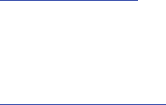
Samsung Telecommunications America (STA), LLC
©2013SamsungTelecommunicationsAmerica,LLC.SamsungisaregisteredtrademarkofSamsungElectronicsCo.,Ltd.
DoyouhavequestionsaboutyourSamsungMobilePhone?
For24hourinformationandassistance,weofferanewFAQ/ARSSystem(AutomatedResponseSystem)at:
www.samsung.com/us/support
Headquarters:
1301E.LookoutDrive
Richardson,TX75082
CustomerCareCenter:
1000KleinRd.
Plano,TX75074
TollFreeTel:1.888.987.HELP(4357)
InternetAddress:
http://www.samsung.com
DRAFT
FOR INTERNAL USE ONLY
TheBluetooth®wordmark,figuremark(stylized“BDesign”),andcombinationmark(Bluetoothwordmarkand“BDesign”)are
registeredtrademarksandarewhollyownedbytheBluetoothSIG.
Nuance®,VSuite™,T9®TextInput,andtheNuancelogoaretrademarksorregisteredtrademarksofNuanceCommunications,
Inc.,oritsaffiliatesintheUnitedStatesand/orothercountries.
SwypeandtheSwypelogosaretrademarksofSwype,Inc.
microSD™,microSDHC™andthemicroSDlogoareTrademarksoftheSDCardAssociation.
Wi-Fi®,theWi-FiCERTIFIEDlogo,andtheWi-FilogoareregisteredtrademarksoftheWi-FiAlliance.
LTEisatrademarkofETSI.
Google,GooglePlayandothermarksaretrademarksofGoogle,Inc.
©SamsungTelecommunicationsAmerica,LLC(“Samsung”).Samsung,SuperAMOLED,andAllSharearealltrademarksof
SamsungElectronicsCo.,Ltd.and/oritsrelatedentities.Othercompanynames,productnamesandmarksmentionedhereinare
thepropertyoftheirrespectiveownersandmaybetrademarksorregisteredtrademarks.Appearanceofdevicemayvary.
©VerizonWireless.VerizonWireless,theVerizonWirelesslogos,andConvoy™aretrademarksofVerizonTrademarkServices
LLC.Allcompanynames,trademarks,logosandcopyrightsnotpropertyofVerizonWirelessarethepropertyoftheirrespective
owners.
DRAFT
FOR INTERNAL USE ONLY

1
Table of Contents
Section 1: Getting Started .......................... 5
UnderstandingthisUserManual............ 5
SettingUpYourdevice................... 7
TurningtheDeviceOnandOff ............ 11
YourGoogleAccount................... 11
YourSamsungAccount................. 11
SetupWizard ......................... 12
Help................................ 12
YourPhoneNumber.................... 12
VoiceMail........................... 12
TTYMode ........................... 12
Roaming ............................ 13
TaskManager........................ 13
MemoryCard......................... 14
SecuringYourDevice................... 15
Section 2: Understanding Your Device .... 16
Features ............................ 16
Front............................... 17
Side ................................ 19
Back ............................... 20
SPen ............................... 21
HomeScreen ......................... 26
Navigation........................... 28
MultiWindow ......................... 30
Notifications.......................... 32
LEDIndicator......................... 33
StatusBar ........................... 34
PrimaryShortcuts ..................... 36
Widgets............................. 37
Shortcuts ............................ 37
Folders.............................. 38
Wallpaper............................ 38
Apps ............................... 39
EnteringText......................... 39
Section 3: Contacts and Accounts ...........43
Accounts............................ 43
Contacts............................. 44
SpeedDials.......................... 54
DRAFT
FOR INTERNAL USE ONLY
2
Section 4: Calling ......................................56
MakingCalls .......................... 56
Multi-partyCalling...................... 58
AnsweringCalls ....................... 59
EndingaCall .......................... 60
RecentCalls .......................... 60
CallSettings.......................... 62
Section 5: Messaging ................................69
TypesofMessages..................... 69
TextandMultimediaMessaging ........... 70
EmergencyAlerts ...................... 74
Email................................ 74
Gmail ............................... 77
Voicemail ............................ 78
GoogleHangouts ....................... 79
Section 6: Applications .............................80
ManagingApplications .................. 80
Amazonfolder......................... 82
Googlefolder.......................... 83
Samsungfolder........................ 86
Verizonfolder ........................ 113
Calendar ............................ 115
Camera .............................118
Clock...............................139
Contacts............................142
Email...............................142
Gallery..............................142
Help................................144
Maps...............................145
Messages...........................146
Music ..............................147
Phone..............................151
PlayStore...........................152
SNote ..............................154
Settings.............................154
Video...............................155
YouTube ............................157
Section 7: Connections ...........................158
Wi-Fi ...............................158
Wi-FiDirect ..........................160
MobileHotspot .......................161
Bluetooth............................163
VPN ................................164
Tethering............................165
DRAFT
FOR INTERNAL USE ONLY
3
NFCandBeaming .................... 166
SBeam............................ 166
Nearbydevices ...................... 167
ConnectingtoaComputer.............. 168
MemoryCard........................ 169
Section 8: Settings ................................. 171
AccessingSettings.................... 171
Wirelessandnetwork ................. 171
Device ............................. 172
MoreWirelessandNetworkSettings...... 177
Device ............................. 183
Personal ........................... 194
Security ............................ 201
One-handedoperation ................. 204
Languageandinput ................... 205
Backupandreset.................... 211
Accounts........................... 212
System ............................ 213
SPen.............................. 215
Accessory .......................... 217
Dateandtime ....................... 217
Accessibility......................... 218
Aboutphone......................... 225
Section 9: Health and Safety
Information ............................................226
ExposuretoRadioFrequency(RF)Signals .. 226
SpecificAbsorptionRate(SAR)Certification
Information ........................ 231
FCCPart15InformationtoUser .......... 233
CommercialMobileAlertingSystem
(CMAS) ........................... 233
SmartPracticesWhileDriving ........... 233
BatteryUseandSafety ................. 235
SamsungMobileProductsandRecycling ... 237
ULCertifiedTravelCharger.............. 238
Display/Touch-Screen ................ 238
GPS............................... 239
EmergencyCalls ..................... 239
CareandMaintenance ................. 240
ResponsibleListening ................. 241
OperatingEnvironment................. 243
FCCHearingAidCompatibility(HAC)
RegulationsforWirelessDevices ....... 245
DRAFT
FOR INTERNAL USE ONLY
4
RestrictingChildren'sAccessto
YourMobileDevice .................. 247
FCCNoticeandCautions ................ 247
OtherImportantSafetyInformation........ 248
Section 10: Warranty Information ..........250
StandardLimitedWarranty.............. 250
EndUserLicenseAgreementforSoftware... 255
Index .........................................................263
DRAFT
FOR INTERNAL USE ONLY
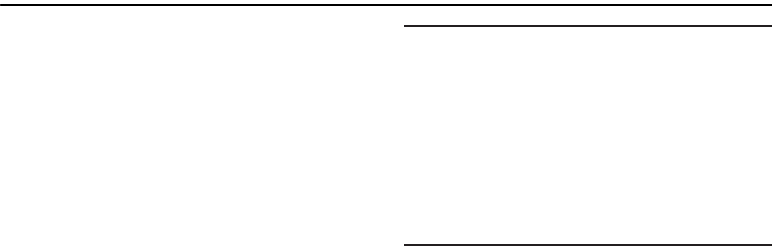
GettingStarted5
Section 1: Getting Started
Understanding this User Manual
Thesectionsofthismanualgenerallyfollowthefeaturesof
yourdevice.Arobustindexforfeaturesbeginsonpage 263.
Alsoincludedisimportantsafetyinformationbeginningon
page 226,thatyoushouldknowbeforeusingyourdevice.
Thismanualgivesnavigationinstructionsaccordingtothe
defaultdisplaysettings.Ifyouselectothersettings,
navigationstepsmaybedifferent.
Unlessotherwisespecified,allinstructionsinthismanual
assumethatyouarestartingfromtheHomescreen.Togetto
theHomescreen,youmayneedtounlockthedevice.For
moreinformation,see“Securing Your Device”onpage 15.
Note:
Instructionsinthismanualarebasedondefaultsettings,
andmayvaryfromyourdevice,dependingonthe
softwareversiononyourdevice,andanychangestothe
device’sSettings.
Unlessstatedotherwise,instructionsinthisUser
Manualstartwiththedeviceunlocked,attheHome
screen.
Allscreenimagesinthismanualaresimulated.Actual
displaysmayvary,dependingonthesoftwareversionof
yourdeviceandanychangestothedevice’sSettings.
DRAFT
FOR INTERNAL USE ONLY
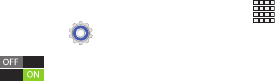
6
Special Text
Inthismanual,you’llfindtextthatissetapartfromtherest.
Theseareintendedtopointoutimportantinformation,share
quickmethodsforactivatingfeatures,todefineterms,and
more.Thedefinitionsforthesemethodsareasfollows:
•
Notes
:Presentsalternativeoptionsforthecurrentfeatureor
menu.
•
Tips
:Providesquickorinnovativemethods,orusefulshortcuts.
•
Important
:Pointsoutimportantinformationaboutthecurrent
featurethatcouldaffectperformance.
•
Warning
:Bringstoyourattentionimportantinformationto
preventlossofdataorfunctionality,orevenpreventdamageto
yourdevice.
Text Conventions
Thismanualprovidescondensedinformationabouthowto
useyourdevice.Tomakethispossible,thefollowingtext
conventionsareusedtorepresentfrequently-usedsteps:
➔
Arrowsareusedtorepresentthesequenceof
selectingsuccessiveoptionsinprocedures.For
example:
“FromtheHomescreen,touch
Apps
➔
Settings
➔
Wi-Fi
.”
ManysettingsuseanOn/Offswitch.Touchthe
On/OffswitchtoturnasettingOnorOff.This
graphicisusedtorepresenttheOn/Offswitch.
DRAFT
FOR INTERNAL USE ONLY

GettingStarted11
Turning the Device On and Off
Turning the Device On
䡲
Pressandholdthe
Power/Lock
Key
untilthe
devicevibratesandstartsup.
Turning the Device Off
1. Pressandholdthe
Power/Lock
Key
untilthe
devicevibratesandtheDeviceOptionsmenudisplays.
2. Attheprompt,tap
Power off
.
Your Google Account
YournewdeviceusesyourGoogleaccounttofullyutilizeits
Androidfeatures,includingGmail,GoogleTalkandthePlay
Store.Whenyouturnonyourdeviceforthefirsttime,setup
aconnectionwithyourexistingGoogleaccount,orcreatea
newGoogleaccount.
TocreateaGoogleaccount,orsetupyourGoogleaccounton
yourdevice,useAccountsandsyncsettings(see“Accounts”
onpage 212).
Your Samsung Account
CreateaSamsungaccount,foraccesstoSamsungappson
yourdevice,includingMediaHub,MusicHub,andAllShare
Play.Formoreinformation,see“Accounts”onpage 212.
DRAFT
FOR INTERNAL USE ONLY
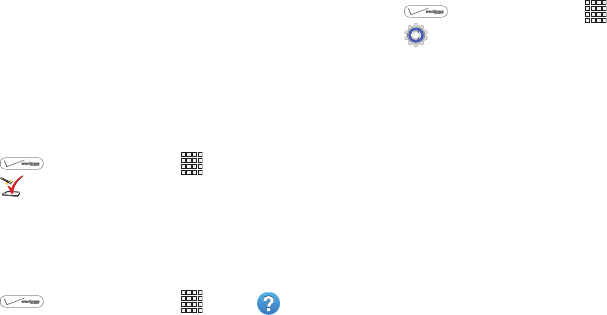
12
Setup Wizard
Thefirsttimeyouturnyourdeviceon,SetupWizardwill
guideyouthroughthebasicsofsettingupyourdevice.
Followthepromptstochooseadefaultlanguage,setup
accounts,chooselocationservices,andlearnmoreabout
yourdevice.
YoucanalsousetheSetupWizardtoquicklyconfigureyour
deviceatanytime.
䡲
Fromanyunlockedscreen,pressthe
Home Key
,thentouch
Apps
➔
Setup Wizard
.
Help
Getinformationaboutusingyourdevice,includingvideos,
usefultips,andotherinformation.
䡲
Fromanyunlockedscreen,pressthe
Home Key
,thentouch
Apps
➔
Help
.
Your Phone Number
䡲
Fromanyunlockedscreen,pressthe
Home Key
,thentouch
Apps
➔
Settings
➔
About phone
➔
Status
.
Voice Mail
Allunansweredcallstoyourdevicearesenttovoicemail,
evenifyourdeviceisturnedoff,soyou’llwanttosetupyour
voicemailandpersonalgreetingassoonasyouactivateyour
device.
Formoreinformation,see“Voicemail”onpage 78.
TTY Mode
YourdeviceisTTY-compatible,allowingyoutoconnectaTTY
devicetothedevice’sheadsetjack.Beforeyoucanuseyour
devicewithaTTYdevice,you’llneedtoenableTTYMode.
FormoreinformationaboutenablingTTYmode,see“Call
Settings”onpage 62.
DRAFT
FOR INTERNAL USE ONLY
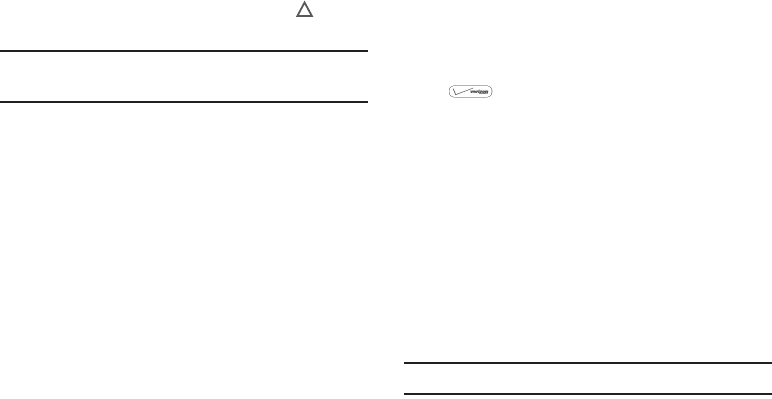
GettingStarted13
Roaming
Whenyoutraveloutsideyourhomenetwork’scoveragearea,
yourdevicecanuseroamingtoacquireserviceonother
compatibledigitalnetworks.Whenroaming,the
Roaming
icondisplaysintheStatusbar.
Tip:
Youcansetyourdevice’sroamingbehavior.Formore
information,see“Mobile networks”onpage 177.
Duringroaming,someservicesmaynotbeavailable.
Dependingonyourcoverageareaandserviceplan,extra
chargesmayapplywhenmakingorreceivingcalls,
connectingtotheInternet,orusingdataservices.Contact
VerizonWirelessformoreinformationaboutyourcoverage
areaandserviceplan.
Task Manager
Yourdevicecanrunappssimultaneously,withsomeapps
runninginthebackground.UseTaskManagertoseewhich
appsarerunningonyourdevice,andtoendrunningappsto
extendbatterylife.Youcanalsouninstallappsfromyour
deviceandcheckmemoryusage.
1. Fromanyunlockedscreen,pressandholdthe
Home Key
,thenselect
Task manager
.
2. Touchthe
Active applications
tabtoviewappsrunning
onyourdevice.Touch
End
,or
End all
tocloseapps.
3. Touchthe
Downloaded
tabtoviewinformationabout
appsyou’veinstalledonyourdevice.Touch
Uninstall
to
removeanappfromyourdevice.
4. Touchthe
RAM
tabtodisplaytheamountofRAM
(RandomAccessMemory)inuse.Touch
Clear memory
toclearprocessestoincreaseavailableRAM.
5. Touchthe
Storage
tabforinternalsystemstorageand
SDcardmemorystatistics.
6. Touchthe
Help
tabtoviewinformationaboutmanaging
RAM,andtipsforextendingbatterylife.
Tip:
Touchanddragyourfingeronthetabstoscrollthetabs.
DRAFT
FOR INTERNAL USE ONLY

GettingStarted15
Securing Your Device
Useyourdevice’sscreenlockfeaturestosecureyourdevice.
Note:
Unlessstatedotherwise,instructionsinthisUserManual
startwiththedeviceunlocked,attheHomescreen.
Tosetapersonalscreenlock,usetheScreenlockoption
underSecuritysettings.Formoreinformation,see“Screen
lock”onpage 196.
Forothersettingsrelatedtosecuringyourdevice,see
“Security”onpage 201.
Locking the Device
䡲
Bydefault,thedevicelocksautomaticallywhenthe
screentimesout.
–or–
Pressthe
Power/Lock Key
.
Tip:
Whenthedeviceislocked,theEmergencycallfeatureis
availableonthelockscreen,toallowyoutomake
emergencycallsevenwhilethedeviceislocked.
Unlocking the Device
Unlockthedeviceusingoneofthedefaultunlockscreens,or
useScreenlockoptionsforincreasedsecurity.
䡲
Pressthe
Power/Lock Key
,thentouchand
dragyourfingeracrossthescreen.
Tip:
Specialnotificationiconsdisplayformissedcallsornew
messages.Dragamissedcallormessageicontoview
themessageorcalllog.
DRAFT
FOR INTERNAL USE ONLY

16
Section 2: Understanding Your Device
Features
•
Touchscreenwithvirtual(on-screen)QWERTYkeyboard
•
Brilliant4.99XX??”HDSuperAMOLED
®
screen(1920x1080)
•
1.9XX??gigahertzquad-coreprocessor
•
Deliveringdataspeedsfasterthanthecurrent3Gnetwork
technologybyusing4GLTEandHighSpeedPacketAccessPlus
(HSPA+).
•
Android4.3,JellyBeanPlatform
•
USB3.0connectorforfasttransferspeeds
•
SmartSwitch™compliant.Formoreinformation,see
www.samsungsmartswitch.com
•
SupportforAirView
®
andAirGestures
®
.
•
SPenfunctionality
•
Wi-Fi
®
Capability
•
WatchON
®
–RichTVexperiencewithInfrared(IR)remote
•
AppsavailabletodownloadfromtheGooglePlay™Storeand
SamsungApps
•
AccessMovies,TVShows,Music,Games,andBookswith
SamsungHub™
•
SamsungLink™toshareyourmediacontentacrossconnected
devices.CloudconnectivityisachievedusinganexternalWeb
storageservice
•
CompliantwithAllShareCastHub
®
•
13MegapixelCameraandCamcorderwithautofocusanddigital
zoomXX??
•
2MegapixelFrontFacingcameraforVideoChatXX??
•
ShareShotpicturesharingfunctionality,Camerasharingover
multi-connectWi-FiDirectconnection
•
S-Beamfiletransfertechnology
•
Bluetoothenabled
•
NFC-compatible
•
FullIntegrationofGoogleMobile™Services(Gmail,YouTube,
GoogleMaps,GoogleVoiceSearch)
•
MultipleMessagingOptions:Text/Picture/VideoMessagingand
GoogleHangouts™
•
CorporateandPersonalEmail
•
MusicPlayerwithmultitaskingfeatures
DRAFT
FOR INTERNAL USE ONLY

22
Easy Clip
Instantlyoutlineandcropimagesonthescreen,inany
shape,toshareorpaste.Youcaneditthecroppedcontent,
orpersonalizeitwithyourownhandwriting.
To use Easy Clip:
1. PressandholdtheSPenbutton,thendrawaroundthe
imageyouwanttoclip,makingsuretoclosethe
shape.
2. Taptheappyouwanttopastetheimageinto,orifyou
donothing,theimageispastedtoClipboard.
Air View
HoverSPenoverthescreentopreviewcontent,orview
informationaboutanitemonthescreen.Forexample:
•
Hoveroveranemailinalisttopreviewthemessagebefore
openingit.
•
Hoveroveraphotoalbumtopreviewthecontents,orseea
pictureenlarged.
•
Hoveroverthetimelineduringvideoplaybacktopreviewand
navigatetospecificscenes.
•
InSPlanner,hoveroverdatesandeventstoseedetails
•
Hoveroveraniconorscreenbuttontoviewtheitem’stitle
FormoreinformationaboutAirView,andtoconfigure
settings,touch
Apps
➔
Settings
➔
S Pen
➔
Air
View
,orsee“Air view”onpage 216.
DRAFT
FOR INTERNAL USE ONLY

UnderstandingYourDevice23
Quick Command
Multitasklikeneverbefore.LaunchQuickCommandpad
fromanyscreen,tohand-writetasks.UseSPentodrawa
QuickCommandtolaunchafeature,ordrawaQuick
Commandfollowedbyakeywordtopersonalizethe
command.Forexample,drawaquestionmark“?”tosearch
theInternet,ordrawaquestionmarkfollowedbyasearch
termtosearchontheterm.
FormoreinformationaboutQuickCommand,andto
configuresettings,touch
Apps
➔
Settings
➔
S Pen
➔
Quick Command settings
,orsee“Quick Command
settings”onpage 216.
To launch Quick Command:
䡲
PressandholdtheSPenbuttonandswipeupwardson
thescreen.
Idea Sketch
Expressyourideaswithanimage.Addillustrationsbyhand-
writingkeywordsontheIdeaSketchpad.
TouseIdeaSketch:
1. FromtheHomescreen,touch
Apps
➔
S Note
.
2. Fromthetoolbar,selectthe
Insert
tool,thenchoose
Idea Sketch
fromthemenu.
3. Writeasearchtermforsomethingyouwanttodrawor
insertintoyourSNote.Or,select
List
andchoosea
category.
4. SNotedisplaysimagesmatchingyoursearchterm.
SelectanimagetoinsertitintoyourSNote.Youcan
edittheimage,ordrawonit,andchangesaresavedin
thenote.
DRAFT
FOR INTERNAL USE ONLY

24
Photo Notes
Hand-writeanoteonthebackofpicturestoadddetailto
yourmemories.
To add a Photo Note:
1. FromtheHomescreen,touch
Apps
➔
Gallery
.
2. Selectapicture,thenselect
Menu
➔
Draw on image
.
3. UseSPentowriteanoteonthebackofthepicture,
thenselect
Done
tosavethenotewiththepicture.
Note:
Photonotesaresavedwiththepictureonyourdevice,
butarenottransferredwhenyousharethepicture.
Popup Note
MultitaskwithPopupNote-openanSNoteinstantlyina
popupwindowtojotdownaquicknoteduringameeting,or
writedowninformationfromanotherareaofthescreen.
To use Popup Note:
1. Fromanyscreen,pressandholdtheSPenbuttonand
double-taponthescreen.
2. UseSPentowriteyournote,thensaveitforlater.You
canmovethepopupwindowaroundthescreen.
DRAFT
FOR INTERNAL USE ONLY

UnderstandingYourDevice25
Popup Video
MultitaskwithPopupVideo-transformyourvideoplayerinto
apopupwindowfloatingonthescreen.Thevideowill
continuetoplay,andthepopupwindowcanberesizedor
movedanywhereonthescreen.
To use Popup Video:
䡲
Whilewatchingavideo,touchthe
Popup Video
iconinthelowerrightcornerofthescreen.
Popup Browser
MultitaskwithPopupBrowser-Launchanew,floating
browserwindowbyselectingaweblinkfromany
application.
To launch Popup Browser:
䡲
Inanyapp,touchaweblink,thenchoose
Popup
Browser
fromthemenu.
Other S Pen gestures
YoucanperformotherfunctionswithSPen,forexample:
•
Go back
:PressandholdtheSPenbutton,thendraw onthe
screen.
•
Open menu
:PressandholdtheSPenbutton,thendraw
onthescreen.
•
Screen capture
:PressandholdtheSPenbutton,thentouchand
holdSPenonthescreen.
•
Select text
:PressandholdtheSPenbutton,thentouchanddrag
SPenoverthetexttoselect
DRAFT
FOR INTERNAL USE ONLY

UnderstandingYourDevice27
Extended Home Screen
TheHomescreenconsistsoftheHomepanel,pluspanels
thatextendbeyondthedisplaywidthtoprovidemorespace
foraddingshortcuts,widgetsandfolders.
Slideyourfingerhorizontallyacrossthescreentoscrollto
theleftorrightsidepanels.Asyouscroll,theindicatoratthe
bottomofthedisplayshowsyourcurrentposition.
Customizing the Home Screen
CustomizetheHomescreentosuityourpreferences.
•
Add App Shortcuts
:Formoreinformation,see
“Shortcuts”
on
page 37.
•
Add Widgets
:Formoreinformation,see
“Widgets”
onpage 37.
•
Add Folders
:Formoreinformation,see
“Folders”
onpage 38.
•
Change the Wallpaper
:Formoreinformation,see
“Wallpaper”
onpage 38.
•
Display settings
:Formoreinformation,see
“Display”
on
page 187.
Adding and removing Home screen panels
Yourdevicecomeswith6Homescreenpanels.Youcan
customizetheHomescreentoincludeuptotheseven
defaultpanels.
1. FromtheHomescreen,touch
Menu
➔
Edit page
.
2. Slideyourfingeracrossthescreentoscrollthepanels,
andusethesecontrolstoconfigurepanels:
Tip:
Youcanalso“pinch”theHomescreentodisplayEdit
pageoptions.Formoreinformation,referto“Pinch”on
page28.
Remove
:Touchandholdonapanel,thendragit
to
Remove
.
Add
:Touchapreviously-removedpaneltoadd
it,uptothedefaulttotalofseven.
Set as Home
:ThepanelsetasHomewilldisplay
whenyoupressthe
Home Key
.
DRAFT
FOR INTERNAL USE ONLY

28
Navigation
Navigateyourdevice’sfeaturesusingthecommandkeysand
thetouchscreen.
Warning!
Pleasenotethatatouchscreenrespondsbesttoa
lighttouchfromthepadofyourfingeroranon-
metallicstylus.Usingexcessiveforceorametallic
objectwhenpressingonthetouchscreenmay
damagethetemperedglasssurfaceandvoidthe
warranty.Formoreinformation,see“Warranty
Information”onpage 250.
Context-sensitive Menus
Whileusingyourdevice,context-sensitivemenusoffer
optionsforthefeatureorscreen.
To access context-sensitive menus:
•
Touch
Menu
.
•
Touch and hold on an item.
Finger Gestures
Touch
Touchitemstoselectorlaunchthem.Forexample:
•
Touchtheonscreenkeyboardtoentercharactersortext.
•
Touchanitemtoselectit.
•
Touchanapp’sicontolaunchtheapplication.
Touch and Hold
Activateitemsbyatouchandholdgesture.Forexample:
•
TouchandholdawidgetontheHomescreentomoveit.
•
Touchandholdonafieldtodisplayapop-upmenuofoptions.
Swipe
Swipeyourfingeracrossthescreen.Forexample:
•
Unlockingthescreen
•
ScrollingtheHomescreenoramenu
•
Combinetouchandholdwithswipetodraganitem.
Pinch
Usingtwofingers,makeapinchmotiononthescreen.For
example:
•
Pinchintozoominonpicturesorscreens.
•
Pinchouttozoomoutonpicturesorscreens.
DRAFT
FOR INTERNAL USE ONLY
UnderstandingYourDevice29
Hand Gestures
Yourdevicerecognizesmotion,toallowyoutonavigateand
accessfeaturesbymovingthedeviceinspecificgestures.
Tousegestures,enabletheMotionsettings.Formore
information,see“Motion”onpage 213.
Pick Up or Turn Over
Liftthedevice,orplacethedevicescreen-down,ona
horizontalsurface,suchasatable.
•
Direct call
:WhenthissettingisOn,youcanliftthedevicetoyour
eartocalladisplayedcontactinMessaging,Contacts,orRecent
callstodialthecontact’sdevicenumber.
•
Smart alert
:WhenthissettingisOn,thedevicewillautomatically
notifyyoutomissedcallsandalertsthatoccurredwhilethe
devicewasstationary.
•
Turn over to mute/pause
:WhenthissettingisOn,turningthe
devicescreen-downautomaticallymutesincomingcallringtones
andalertssounds.
Tap to top
Taponthetopofthedevicetwice,quickly.
•
Tap to t op
:WhenthissettingisOn,adoubletaponthetopofthe
devicetakesyoutothetopofalist.
Tilt
Touchandholdwithyourthumbsonthescreen,thentiltthe
deviceforwardandbacktozoominorout.
•
Tilt to zoom
:WhenthissettingisOn,tiltingthedevicewhilein
GalleryorInternetcausesthescreentozoominorout.
Pan
Touchandholdonthescreen,thenmovethedeviceina
side-to-sidemotion.
•
Pan to move icon
:WhenthissettingisOn,movingthedeviceina
panningmotion(side-to-side)movesahighlightedicontoanew
locationontheHomescreen.
•
Pan to browse images
:WhenthissettingisOn,movingthedevice
inapanningmotionwhileviewinganimagemovesfocusaround
intheimage.
DRAFT
FOR INTERNAL USE ONLY

30
Shake
Shakeyourdevicetoscanfornearbydevices,suchas
BluetoothorKiesairdevices,andmore,forconnectingto
yourdeviceforsharingfiles.
•
Shake to update
:WhenthissettingisOn,shakingthedevice
startsascanfornearbydevicesforsharing.
Palm
Useyourhandtoswipeacrossthescreen,orcoverthe
screen.
•
Palm swipe to capture
:WhenthissettingisOn,swipingthe
screenwiththesideofyourhand(lefttoright,orrighttoleft)
capturesascreenshot.
•
Palm touch to mute/pause
:WhenthissettingisOn,coveringthe
screenwithyourhandmutesorpausesmediaplayback.
Multi Window
MultiWindowallowsyoutousemultipleappsonthesame
screen,inmultiple,resizablewindows.
Enabling Multi Window
EnableMultiwindowontheNotificationsscreen.
1. Sweepyourfingerdownfromthetopofthescreento
displayNotifications.
2. ScrollthesettingsatthetopofNotifications,then
touch
Multi window
toenableit.
Displaying Multi Window
WhenMultiwindowisenabled,thetabappearsontheleft
sideofthescreenbydefault.Youcanshoworhidethetab.
䡲
Touchandholdthe
Back Key
.
Moving the Multi Window Tab
WhenMultiwindowisenabled,itstabdisplaysontheedge
ofthescreenwhereit’sdocked.YoucanmovetheMulti
windowtabupordownontheedgeofthescreen.
䡲
Touchandholdonthetab,thendragitupordown
alongtheedgeofthescreen.
DRAFT
FOR INTERNAL USE ONLY

UnderstandingYourDevice31
Moving Multi Window
Bydefault,Multiwindowisdockedontheleftsideofthe
screen.YoucandocktheMultiwindowatanyedgeofthe
screen(top,bottom,oreitherside).
䡲
TouchthetabtoopenMultiWindow(thetabturns
gray),thendragMultiWindowtoanotheredgeofthe
screen.
Using Multi Window to Run Multiple Apps
YoucanlaunchappsfromMultiwindow,ordraganappto
thescreentorunmultipleappsatthesametime.
Theappsdisplaytogetheronasplitscreen.Youcanswitch
betweentheapps,oradjustthesizeoftheirdisplayonthe
screen.
Launching multiple apps
WhenyoudraganappfromMultiWindowontopofanopen
app,bothappsdisplayinasplitwindow.
1. Whileusingoneapp,touchthetabtodisplayMulti
Window,thentouchanddraganapptothescreen.
2. Asyoudragtheappoverthescreen,abluescreen
displays.Releasetheappwhenthebluescreen
displayswhereyouwanttoplacetheapp.
Adjusting the size of app windows
Youcanadjustthesizeofthetwoappsonthescreen.
Touchanddragtheborderbetweenthewindows.
Switching Multi window positions and making an
app full screen
Youcanswitchthepositionoftheappwindowsfromtopto
bottom.
䡲
Touchtheborderbetweenthewindows,thentouch
Switch
.
Making an app full screen
Youcanchangefromthesplitwindowdisplaytofullscreen.
䡲
Touchtheborderbetweenthewindows,thentouch
Full screen
.
DRAFT
FOR INTERNAL USE ONLY
32
Notifications
Notificationsshowsinformationaboutconnections,alerts
andotheritems.
1. Touchanddragdownwardfromthetopofthescreen
todisplaynotifications.
2. Touchanitemtoopentheitem,ortolaunchtherelated
apporfeature.
World Clock
WhiledisplayingNotifications,touchthetimeintheStatus
bartodisplayaWorldclock.Addcitiestotheclocktodisplay
thetimeindifferentzonesaroundtheworld.
Clearing Notifications
1. Sweepyourfingerdownwardfromthetopofthe
screentodisplayNotifications.
2. Touchanotificationtoclearit,ortouch
Clear
toclearall
notifications.
Settings
UsesettingsatthetopofNotificationstocontrolpopular
settings.Slideyourfingerrightandlefttoseealltheicons.
•
Bluetooth
:TurnBluetoothOnorOff.See
“Bluetooth”
onpage
163
•
GPS
:TurnStandaloneGPSservicesonoroff.See
“Standalone
GPS services”
onpage195
•
Sound
:Switchbetweenyoursoundsettings,Mute(allsounds
silenced)andVibrate(allsoundsreplacedbyvibration).
•
Mobile data
:Activateordeactivateyourdevice’saccessto
mobiledataservice.See
“Mobile networks”
onpage177
•
Screen rotation
:EnableordisabletheAutorotationsetting,to
controlwhetherthescreenautomaticallyupdateswhenyou
rotatethedevice.See
“Auto-rotate screen”
onpage189
•
Airplane mode
:TurnAirplanemodeOnorOff.See
“Airplane
mode”
onpage171
•
Power saving
:EnableordisablePowersavingmode.See
“Power saving mode”
onpage192
•
Driving mode
:EnableordisableDrivingmode,tohaveincoming
callerIDandtextmessagesreadout.See
“Text-to-speech
output”
onpage210
DRAFT
FOR INTERNAL USE ONLY
UnderstandingYourDevice33
•
AllShare Cast
:EnableordisableAllShareCast,foreasysharing
withotherdevices.
•
Multi window
:Enableordisablethemultiwindowfeature.When
enabled,touchingandholdingontheBackKeyactivatesthemulti
windowfeatureonthescreen.Multiwindowgivesyouquick
accesstoappsfromawindowontherightsideofthescreen,and
youcandraganappfromthemultiwindowtorunmultipleapps
onthesamescreen.
LED Indicator
TheLEDindicator,onthefrontofthedeviceabovethescreen
(see“Front”onpage 17)animatesorglowstoshowalertsor
devicestatus.
Blue •Pulsesinmulti-colorbluewhilethedeviceis
turningOnorOff.
•Blinksblueforamissedcall,messageor
othernotification.
Red •Glowsredwhenthedeviceisconnectedtoa
chargerandcharging.
•Blinksredwhenthedeviceisconnectedtoa
chargerandthereisaproblemwithcharging.
•Blinksredwhenbatterypowerislow(device
notconnectedtocharger)
Green •
Glowsgreenwhenthedeviceisconnectedtoa
chargerandthebatteryisfullycharged.
DRAFT
FOR INTERNAL USE ONLY

34
Status Bar
TheStatusBarshowsnetworkandbatterystatusandother
details,includingthesecommonicons.
Airplane Mode Active
:Allwireless
communicationsaredisabled.See“Airplane
mode” onpage171
USB Connected
:Thedeviceisconnectedtoa
computerusingaUSBcable.Formore
informationabouttransferringdatabetween
yourdeviceandacomputer,see“Transferring
Data”onpage 168.
Voice Call
:Avoicecallisinprogress.
Speakerphone
:Speakerphoneisenabled.
Missed Call
:Displayswhenthereisamissed
call.
Mute
:Voiceorplaybackvolumeismuted.
Battery Level
:Shownfullycharged.
Battery Charging
:Batteryischarging.
Device Power Critical
:Batteryhasverylittle
powerremaining.Chargeimmediately.
GPS E911 Only
:E911locationisactive(cannot
beturnedoff).See“E911” onpage194
GPS Location Active
:OneormoreGPSlocation
servicesareactive.See“Location services” on
page194
Missing SIM
:NoSIMisinstalled.
No Network
:Nowirelessnetworkisavailable.
3G connection
:deviceisactiveona3Gsystem.
Thearrowsarecoloredwhendataisbeing
transferred.
4G LTE Connection
:deviceisactiveona4GLTE
system.Thearrowsarecoloredwhendatais
beingtransferred.
Signal Strength
:Currentsignalstrength.The
greaterthenumberofbars,thestrongerthe
signal.
DRAFT
FOR INTERNAL USE ONLY

UnderstandingYourDevice35
Signal Strength Roaming, Open
:Currentsignal
strength,whenthedeviceisroaming.The
greaterthenumberofbars,thestrongerthe
signal.
Signal Strength Roaming, CDMA
:Currentsignal
strength,whenthedeviceisroamingonCDMA
networks.Thegreaterthenumberofbars,the
strongerthesignal.
Wi-Fi Active
:Wi-Fiisactive,andconnectedtoa
Wi-Finetwork.Thegreaterthenumberofrays,
thestrongerthesignal.Thearrowsarecolored
whendataisbeingtransferred.Formore
informationaboutconfiguringWi-Fi,see“Wi-Fi”
onpage 158.
Wi-Fi Action Needed
:Actionneededtoconnect
toWi-Finetwork.Formoreinformationabout
configuringWi-Fi,see“Wi-Fi”onpage 158.
New Message
:Youhavenewmessage(s).
New Voicemail
:Youhavenewvoicemail.A
numberindicatesthenumberofnew
messages.
R
New Email Message
:Youhavenewemail.
Download Successful
:Afilewasdownloaded
successfully.
Update Available
:Anupdateisavailableforan
installedapp.
Update Successful
:Anupdatewasinstalledfor
anapp.
Alarm
:Analarmisset.
Silent mode
:Allsoundsexceptmediaand
alarmsaresilenced,andVibrateisnotactive.
Vibrate
:VibrateSilentmodeisactive.
Music Playing
:Musicisplaying,buttheappisin
thebackground.Youcancontrolplaybackfrom
Notifications,orfromMusicplayer.
Music Paused
:Musicplaybackispaused.You
cancontrolplaybackfromNotifications,orfrom
Musicplayer.
DRAFT
FOR INTERNAL USE ONLY

36
Primary Shortcuts
PrimaryShortcutsappearatthebottomofthedisplay.You
caneditthePrimaryShortcuts,exceptfor
Apps
.
Editing the Primary Shortcuts
To add or remove shortcuts:
䡲
Touchandholdashortcut,thendragitfromthe
PrimaryShortcutstotheHomescreen,orfromthe
HomescreentothePrimaryShortcuts.
To remove shortcuts:
䡲
Touchandholdtheshortcutuntil
Remove
appears,
thendragtheshortcuttothe
Remove
icon.
SD Card Ready
:Amemorycardscanis
underway,topreparethecardforuse.Formore
informationaboutusingmemorycards,see
“Memory Card”onpage 169.
SD Card Safe to Remove
:Amemorycardwas
unmounted,anditissafetouninstallit.For
moreinformationaboutusingmemorycards,
see“Memory Card”onpage 169.
SD Card Removed
:Amemorycardwas
uninstalled.Formoreinformationaboutusing
memorycards,see“Memory Card”on
page 169.
Bluetooth Active
:Bluetoothisturnedon.For
moreinformation,see“Turning Bluetooth On or
Off”onpage 163.
Bluetooth Paired
:Yourdeviceispairedwith
anotherBluetoothdevice.Formoreinformation,
see“Pairing with a Bluetooth Device”on
page 163.
DRAFT
FOR INTERNAL USE ONLY

UnderstandingYourDevice37
Widgets
Widgetsareself-containedapplicationsthatyoucanplace
ontheHomescreenforquickaccess.
Adding Widgets to the Home screen
Adding widgets from the Home screen
1. NavigatetoaHomescreenpanel,thentouchandhold
onthescreentodisplaythe
Home
screen
menu.
2. Touch
Apps and widgets
.
3. Touchthe
Widgets
tab,thentouchandholdanddragit
totheHomescreen.
Adding Shortcuts from Widgets
1. NavigatetoaHomescreenpanel.
2. Touch
Apps
,thentouchthe
Widgets
tab.
3. Touchawidget,thenfollowthepromptstoconfigure
thewidgetandplaceitontheHomescreen.
Removing Widgets
䡲
Touchandholdthewidgetuntil
Remove
appears,
thendragthewidgettotheRemoveicon.
Shortcuts
UseAppshortcutsforquickaccesstoapplicationsfromthe
Homescreen.Yourdevicecomeswithappshortcutsalready
placedontheHomescreen,andyoucanaddyourfavorites.
Adding Shortcuts to the Home Screen
Adding shortcuts from the Home screen
1. NavigatetoaHomescreenpanel,thentouchandhold
onthescreentodisplaythe
Add to Home
screen
menu.
2. Touch
Apps and widgets
.
3. TouchandholdanapptoaddittotheHomescreen.
Adding Shortcuts from Apps
1. NavigatetoaHomescreenpanel.
2. Touch
Apps
.
3. TouchandholdanapptoaddittotheHomescreen.
Removing Shortcuts
䡲
Touchandholdtheshortcutuntil
Remove
appears,
thendragtheshortcuttotheRemoveicon.
DRAFT
FOR INTERNAL USE ONLY

38
Folders
PlacefoldersontheHomescreentoorganizeitems.
Adding Folders
1. NavigatetoaHomescreenpanel,thentouchandhold
onthescreentodisplaythe
Home
screen
menu
2. Touch
Folder
.ThefolderdisplaysontheHomescreen.
Touchthefoldertonameit.
Removing Folders
䡲
Touchandholdthefolderuntil
Remove
appears,
thendragthefoldertotheRemoveicon.
Wallpaper
ChooseapicturetodisplayinthebackgroundoftheHome
screen.Youcanchoosepre-loadedwallpaperimages,or
selectapictureyou’vetakenwithCameraordownloaded.
1. FromtheHomescreen,touchandholdonthescreen
todisplaythe
Home
screen
menu,thenselect
Set
wallpaper
.
2. Choose
Home screen
,
Lock screen
,or
Home and lock
screens
.
3. Chooseasource:
• Gallery
: Choose a picture stored on your device or on an
optional installed memory card. Touch a picture to select it,
then use the crop tool to resize the picture, if desired. Touch
Done
to set the picture as wallpaper.
• Live wallpapers
: Choose from pre-loaded interactive moving
wallpapers. Touch a wallpaper, then touch
Set wallpaper
.
•Wallpaper
: Choose from pre-loaded wallpaper images. Touch
a wallpaper, then touch
Set wallpaper
.
Note:
YoucanalsosetWallpaperinSettings.Formore
information,see“Wallpaper”onpage 187.
DRAFT
FOR INTERNAL USE ONLY

UnderstandingYourDevice39
Apps
Appsholdsallapplicationsinstalledonyourdevice.
Applicationsthatyoudownloadandinstallarealsoaddedto
Apps.
TheAppsscreenisliketheHomescreen,itconsistsof
panelsthatextendbeyondthedisplaywidthtoprovidemore
space.Slideyourfingerhorizontallyacrossthescreento
scrolltotheleftorrightsidepanels.Asyouscroll,the
indicatoratthebottomofthedisplayshowsyourcurrent
position.
Formoreinformationaboutapplications,see“Applications”
onpage 80.
YoucanplaceshortcutstoappsontheHomescreen,for
quickaccesstotheapp.Formoreinformation,see“Adding
Shortcuts from Apps”onpage 37.
1. FromtheHomescreen,touch
Apps
.
2. SlideyourfingerleftorrighttoscrolltheAppsscreens.
3. Touchanicontolaunchtheapplication.
Entering Text
YourdeviceusesavirtualQWERTYkeyboardfortextentry.
Usethekeyboardtoenterletters,punctuation,numbers,and
othercharactersintotextentryfieldsorapplications.Access
thekeyboardbytouchinganytextentryfield.
Youcanalsousevoiceinputtospeakyourinputs.
ThevirtualQWERTYkeyboarddisplaysatthebottomofthe
screen.Bydefault,whenyourotatethedevice,thescreen
orientationupdatestodisplaythekeyboardatthebottomof
thescreen.
Text Input Methods
Yourdeviceoffersthreetextinputmethods:Googlevoice
typing,Samsungkeyboard,andSwype.
YoucansetadefaulttextentrymethodinSettings.Formore
information,see“Keyboards and input methods”on
page 205.
Tochooseatextinputmethodatanytime:
䡲
Whileenteringtext,touchanddragdownwardfromthe
topofthescreentodisplayNotifications,thentouch
Choose input method
.
DRAFT
FOR INTERNAL USE ONLY

40
Using Samsung Keyboard
TheSamsungkeyboardisacustomvirtualQWERTY
keyboard,featuringoptionalpredictivetext.Inputcharacters
bytappingtheon-screenkeyswithyourfinger,oruse
speechrecognition.
Youcanenablepredictivetext,tohavetheSamsung
keyboardmatchyourkeytouchestocommonwordsand
displaysthem.Selectawordfromthedisplaytoinsertitinto
yourtext.
Configuring Samsung keyboard
ConfiguretheSamsungkeyboardtoyourpreferences.
•
Formoreinformation,see
“Samsung keyboard”
onpage 206.
•
Whileenteringtext,touch ,thenselect fromthepop-up
menu.
Entering Upper and Lower Case Letters
Thedefaultcaseislowercase(abc).Enterupperandlower
casealphabetlettersbytouchingtheShiftkeytotogglethe
case,beforetouchingtheletterkey(s).
•
Touch once to switch from abc to Abc mode
•
Touch and hold to switch to ABC mode
Entering Symbols and Numbers
Toentercommonsymbols,touch toswitchtosymbol
mode,thentouchthecorrespondingkey.
Toenterless-commonsymbols,touch
➔
,then
touchthecorrespondingkey.
Toenternumbers,touch ,thentouchthenumberkeys.
Using Google Voice Typing from the Samsung
keyboard
WhenyouenabletheVoiceinputsettingforSamsung
keyboard,youcanaccessGoogleVoiceTypingfromthe
Samsungkeyboard.
FormoreinformationaboutenablingVoiceinput,see
“Samsung keyboard”onpage 206.
䡲
Touch ,thenspeakyourinput.
Using Predictive text
WhenusingPredictivetext,youcanhavenext-letter
predictionandregionalerrorcorrection,whichcompensates
forpressingthewrongkeysontheQWERTYkeyboard.
䡲
Whileenteringcharacters,potentialwordmatches
displayinthePredictivetextareaabovethekeyboard.
Touchawordtoinsertitintoyourtext.
DRAFT
FOR INTERNAL USE ONLY

UnderstandingYourDevice41
Using Google Voice Typing
UseyourvoicetoentertextusingtheGoogleVoicetyping
feature.
1. Whileenteringtext,touchanddragdownwardfromthe
topofthescreentodisplayNotifications,thentouch
Select input method
➔
Google voice typing
.
2. Atthe
Listening
prompt,speakyourtext.Asyouspeak,
thetextisdisplayedinthetextfield.
Entering Text using Swype
Swypeisanewwaytoentertextontouchscreens.Instead
oftouchingeachkeyindividually,useyourfingertotrace
overthelettersofaword.Foreachword,placeyourfinger
onthefirstletterandglidetothesubsequentletters,lifting
onthelastletter.
Swype Help
Whileenteringtext,youcangetinformationaboutSwype.
䡲
Touchandhold
Swype
toaccessSettings,forthe
How to Swype
tutorial.
DRAFT
FOR INTERNAL USE ONLY

42
Configuring Swype
ConfigureSwypeoptionsintheLanguageandinputsettings.
•
Whileenteringtext,touchandhold
Swype
.
•
FormoreinformationaboutSwypesettings,see
“Swype”
on
page 208.
Using the Numeric Keyboard
SwitchtoaNumericKeyboard,toquicklyenternumbersand
mathematicaloperators.
䡲
Touch .
Entering Symbols and Numbers
UsingtheSwypeKeyboard:
•
Touchandholdonakeytoenterthecharacteratthetopofthe
key.
•
Touchandholdonakeyuntilamenuofallcharactersavailable
onthatkeyappears,thentouchacharactertoenterit.
•
Touch toswitchtoSymbolmode,thentouchakey.
Editing Keyboard
TheEditingKeyboardprovidesaquickwaytomovethe
cursorandhighlighttext.Iftheapplicationinwhichyouare
workingsupportsediting,youcancut,copyorpaste
highlightedtext.
䡲
Swypefrom
Swype
to .
Using Swype Voice Input
Entertextbyspeaking.Swyperecognizesyourspeechand
enterstextforyou.
䡲
Touch
Voice Input
.Attheprompt,speakthetext
youwanttoenter.
DRAFT
FOR INTERNAL USE ONLY

ContactsandAccounts43
Section 3: Contacts and Accounts
Accounts
Yourdeviceprovidestheabilitytosynchronizeinformation,
fromavarietyofaccounts,includingEmail,Facebook,
Google,andyourSamsungaccount.Dependingonthe
account,youcanchoosetosynchronizeyourcalendar,
contacts,andothertypesofcontent.
Contactsfromyouraccountsappearinyourdevice’s
Contacts.
Withsynchronization,youcanensurethatinformationon
yourdeviceisupdatedwithanyinformationthatchangesin
youraccounts.
Setting Up Your Accounts
SetupandmanageyouraccountswiththeAccounts
settings.
Forinformationaboutsettingupother,non-synchronized
emailaccounts,see“Setting Up Email Accounts”on
page 74.
Tip:
Formoreinformationonsettingupyouremail,visitthe
SmartphoneResourceCenterat:
https://smartphones.verizonwireless.com
Adding an account
1. FromtheHomescreen,touch
Apps
➔
Settings
➔
Add account
.
2. Selectanaccountprovider,thenfollowthepromptsto
enteryourcredentialsandsignin.
3. Thedevicecommunicateswiththeprovider’sserverto
setupyouraccountonthedevice.
DRAFT
FOR INTERNAL USE ONLY

44
Managing accounts
1. FromtheHomescreen,touch
Apps
➔
Settings
.
2. Selectanaccount,thentouchasettingtoenableor
disablesynchronization.Whenenabled,acheckmark
appearsinthecheckbox.
Contacts
UseContactstostoreinformationforyourfriends,familyand
colleagues,tomakecontactingthemeasy.
To access Contacts:
䡲
FromtheHomescreen,touch
Contacts
.
Contact tips:
•
Swipeyourfingerleft-to-rightacrossacontacttomakeacallto
thecontact.
•
Swiperight-to-leftacrossacontacttocreateamessage
addressedtothecontact.
DRAFT
FOR INTERNAL USE ONLY

ContactsandAccounts45
Creating Contacts
1. FromtheHomescreen,touch
Contacts
➔
Create contact
.
2. Atthe
Save contact to
prompt,selectasaveoptionfor
thecontact(optionsdependonaccountssetup):
•Device
: Save to the phone’s Contacts.
• Google
: Save to your Google account.
•Corporate
: Save to your Corporate account.
3. Touchcontactfieldstoenterinformation:
•
Touch
Photo ID
to choose a picture to identify the
contact.
•
Touch
Name
to enter a name for the contact. Touch to
enter
Name prefix
,
First
name
,
Middle name
,
Last name,
or
Name suffix
.
•
Touch
Phone number
to enter a phone number, then touch the
Label
button to choose a label, from
Mobile
,
Work
,
Home
,
Main
,
Work Fax
,
Home Fax
,
Pager
,
Other
, or
Custom
. To add
another number, touch .
•
Touch
Email address
to enter an email address, then touch the
Label
button to choose a label, from
Home
,
Work
,
Other
, or
Custom
to create a new label. To add an address, touch .
•
Touch
Groups
to assign the contact to a group. For more
information about Groups, see
“Groups”
on page 52.
•
Touch
Ringtone
to choose a ringtone for the contact.
•
Touch
Vibration pattern
to choose a vibration pattern to play
along with the ringtone when this contact calls or sends you a
message.
•
Touch
Add another field
to add more fields, including
Phonetic Name
,
Organization
,
IM
,
Address
,
Notes
,
Nickname
,
Website
,
Events
, or
Relationship
.
4. Whenyoufinishenteringinformation,touch
Save
.
DRAFT
FOR INTERNAL USE ONLY

46
Creating Contacts from Recent calls
Saveaphonenumberfromarecentcalltocreateanew
contact,orupdateanexistingcontact.
Formoreinformation,see“Creating or Updating Contacts
Using Recent calls”onpage 61.
Creating Contacts from the Phone Keypad
EnteraphonenumberwiththePhoneKeypad,thensaveit.
1. FromtheHomescreen,touch
Phone
.
2. Touchthedigitsofthephonenumberonthe
Keypad
.
3. Touch
Add to Contacts
,thenselect
Create contact
from
thepop-upmenu.
4. Continueenteringcontactinformation.Formore
information,see“Creating Contacts”onpage 45.
Tip:
Whileenteringaphonenumber,youcanaddwaitsor
pauses.Enterthenumberuptothepauseorwait,then
touch
Menu
toselect
Add 2 sec pause
or
Add wait
.
Updating Contacts
Makechangestoupdateanexistingcontact.
1. FromtheHomescreen,touch
Contacts
.
2. Touchacontacttoviewitsinformation,thentouch
Edit
.
–or–
Touchandholdacontact,thenselect
Edit
fromthe
menu.
3. Continueenteringcontactinformation.Formore
information,see“Creating Contacts”onpage 45.
Updating Contacts from the Phone Keypad
EnteraphonenumberwiththePhoneKeypad,thensaveit.
1. FromtheHomescreen,touch
Phone
.
2. Touchthedigitsofthephonenumberonthe
Keypad
.
3. Touch
Add to Contacts
,thenselect
Update existing
from
thepop-upmenu.
4. Selectacontacttoupdate,thencontinueentering
contactinformation.Formoreinformation,see
“Creating Contacts”onpage 45.
DRAFT
FOR INTERNAL USE ONLY

ContactsandAccounts47
Updating Contacts from Recent calls
Saveaphonenumberfromarecentcalltocreateanew
contact,orupdateanexistingcontact.
Formoreinformation,see“Creating or Updating Contacts
Using Recent calls”onpage 61.
Choosing Contacts to Display
1. FromtheHomescreen,touch
Contacts
.
2. Touch
Menu
,thentouch
Contacts to display
:
•
Choose
All contacts
to show all contacts.
•
Choose an account to only display contacts from that account.
•
Touch
Device
to show only show contacts saved to the phone.
•
Touch
SIM
to show only contacts saved to the SIM card.
•
Choose
Customized list
to select contact types for each
account, or the phone.
Contacts Settings
1. FromtheHomescreen,touch
Contacts
.
2. Touch
Menu
,thentouch
Settings
:
•
Select
Only contacts with phones
to show contacts with at
least one stored phone number.
•
Touch
List by
to sort contacts by first or last name.
•
Touch
Display contacts by
to list contacts by first or last name.
•
Touch
Service numbers
to view and call customer service for
your service provider.
•
Touch
Contact sharing settings
to set your preferences for
transferring contacts by Bluetooth. You can choose to send all
namecards at once, or individually. For more information about
sending contacts, see
“Sending Namecards (vCards)”
on
page 50.
DRAFT
FOR INTERNAL USE ONLY

48
Other Contacts Options
1. FromtheHomescreen,touch
Contacts
.
2. Touchacontacttodisplayit,thentouch
Menu
:
•History
: View calls and messages to and from this contact.
•Edit
: Modify contact information.
•Delete
: Erase the contact record.
• Link contact/Separate contact
: Manage multiple contacts as
one. For information, see
“Linking Contacts”
on page 49.
• Mark as default
: Set a default phone number or other field
(such as IM or email address). Defaults are the contact method
used when creating a message or calling a contact. You can
also set a default by touching and holding on a contact field.
• Share namecard via
: Send one or more selected contacts as
namecards. For information, see
“Sending Namecards
(vCards)”
on page 50.
• Add to reject list
: Mark the contact so that calls or messages
from the contact are rejected automatically. To remove a
contact form the reject list, touch and hold on the contact in the
main contacts screen, then choose
Remove from reject list
.
• Place to home screen
: Add a shortcut icon to a Home screen
to provide direct access to this contact.
My Local Profile
Mylocalprofileisyourowncontactrecord,listedunderME
inContacts.YoucansendMylocalprofileasavCardovera
Bluetoothconnectionorasanattachmenttoamessage.
Creating My Local Profile
1. FromtheHomescreen,touch
Contacts
.
2. Atthetopofthe
Contacts
list,touch
Set up profile
,then
enteryourinformationinthecontactfields.Formore
information,see“Creating Contacts”onpage 45.
Sending My Local Profile
YoucansendyourprofileasavCardoveraBluetooth
connectionorasanattachmenttoamessage.
1. FromtheHomescreen,touch
Contacts
.
2. Under
ME
,touchyourprofiletodisplayyourcontact
information.
3. Touch
Menu
,thentouch
Share namecard via
.
4. Chooseasendingmethod,thenfollowthepromptsto
sendtheprofile.
DRAFT
FOR INTERNAL USE ONLY

ContactsandAccounts49
Linking Contacts
Yourdevicecansynchronizewithmultipleaccounts,
includingGoogle,Corporate,andotherproviders,plussocial
networkingsiteslikeFacebook.Whenyousynchronize
contactsfromtheseaccountswithyourdevice,youmay
havemultiplecontactsforoneperson.
Linkingcontactrecordsallowsyoutoseeallthecontact’s
numbersandaddressestogether.Linkingalsohelpsyou
keepyourcontactsupdated,becauseanychangesto
informationintherespectiveaccountsisautomatically
updatedthenexttimeyousynchronizewiththeaccount.
Linking contacts
1. FromtheHomescreen,touch
Contacts
.
2. Touchandholdonacontact,thenselect
Link contact
.
3. Selectacontacttojointotheselectedcontact.
Separating contacts
1. FromtheHomescreen,touch
Contacts
.
2. Touchacontacttodisplayitsinformation.
3. Underthe
Connection
heading,phoneiconsshowhow
manycontactsarelinkedtothisone.Touchthe
icontodisplaythelinkedcontacts.
4. Touch nexttoacontacttoremoveitfromthe
Linked contact
list.
DRAFT
FOR INTERNAL USE ONLY

50
Exporting and Importing Contacts
YoucanexportyourcontactlisttoandfromUSBstorage
(yourdevice’smemory),oraninstalledmemorycard.
ContactsareexportedandimportedasaspecialVCFfile,and
contactsaresentasvCards.
1. FromtheHomescreen,touch
Contacts
.
2. Touch
Menu
,thentouch
Import/Export
.
3. Selectanoption,thenfollowthepromptstocomplete
theoperation:
• Import from USB storage
: Copy contacts that are saved in
device memory.
• Export to USB storage
: Copy contacts to device memory.
• Import from SD card
: Copy contacts from an optional installed
memory card (not included).
• Export to SD card
: Copy contacts to an installed memory card.
• Import from SIM card
: Copy contacts that are saved to the
SIM card to device memory.
• Share namecard via
: Share contacts as vCards. For more
information, see
“Sending Namecards (vCards)”
on
page 50.
Sending Namecards (vCards)
YoucansendacontactnamecardasavCardsusinga
BluetoothconnectiontootherBluetoothdevices,orasan
attachmenttoaGmailorEmailmessage.
Important!
NotallBluetoothdeviceswillacceptcontacts,and
notalldevicessupporttransfersofmultiple
contacts.Checkthetargetdevice’sdocumentation.
1. FromtheHomescreen,touch
Contacts
.
2. Touch
Menu
,thentouch
Import/Export
➔
Share namecard via
.
3. Touchcontactstomarkthemforsending,ortouch
Select all
tomarkallcontacts.Acheckmarkappearsin
thecheckboxformarkedcontacts.
4. Touch
Done
.Attheprompt,chooseasendingmethod,
thenfollowthepromptstosendthenamecard:
• Bluetooth
: For more information about sending using
Bluetooth, see
“Bluetooth”
on page 163.
•Email
: For more information about sending email, see
“Email”
on page 74.
DRAFT
FOR INTERNAL USE ONLY

ContactsandAccounts51
•Gmail
: For more information about sending Gmail, see
“Composing and Sending Gmail”
on page 77.
• Messaging
: For more information about sending messages,
see
“Creating and Sending Messages”
on page 70.
• Wi-Fi Direct
: For more information about using Wi-Fi Direct,
see see
“Wi-Fi Direct”
on page 160.
Backing Up Contacts
UseBackupAssistantPlustosaveacopyofyourContactsto
asecurewebsite.
Formoreinformation,see“Backup Assistant Plus”on
page 212.
1. FromtheHomescreen,touch
Contacts
.
2. Touch
Menu
,thentouch
Backup
.
3. FollowthepromptstologintoyourBackupAssistant
Plusaccount.
DRAFT
FOR INTERNAL USE ONLY

52
Favorites
Markcontactswitha
startoidentifythemasFavorites.
FavoritesdisplayontheFavoritestabinthePhoneand
Contactsforfastdialingormessaging,andareindicatedby
the .
Creating Favorites
1. FromtheHomescreen,touch
Contacts
.
2. Touch
Favorites
➔
Menu
➔
Add to Favorites
,
selectthecontactstobeaddedtofavorites,thentouch
Done
.
–or–
Touchacontacttodisplayit,thentouch atthetop
rightofthescreen.
Groups
AssigncontactstoGroupstomakesearchingforcontacts
faster,ortoquicklycallorsendmessagestogroup
members.Yourdevicecomeswithpre-loadedgroupsyou
canusetoaddyourcontacts,oryoucancreatenewgroups.
Accessing Groups
䡲
FromtheHomescreen,touch
Contacts
➔
Groups
.
Creating a New Group
1. FromtheHomescreen,touch
Contacts
➔
Groups
.
2. Touch
Menu
➔
Create
,thenenterinformation:
•
Touch
Group name
to enter a Group Name.
•
Touch
Group ringtone
to choose a ringtone for calls from
members of this group.
•
Touch
Message alert
to choose an alert tone to play for
messages from members of this group.
•
Touch
Vibration pattern
to choose a vibration to play for calls
from members of this group.
•
Touch
Add member
to select members from Contacts.
3. Touch tosavethenewgroup.
DRAFT
FOR INTERNAL USE ONLY

ContactsandAccounts53
Editing a Group
1. FromtheHomescreen,touch
Contacts
➔
Groups
.
2. TouchaGrouptodisplayit.
3. Touch
Menu
➔
Edit group
,thenupdateinformation
forthegroup.Formoreinformation,see“Creating a
New Group”onpage 52.
Deleting a Group
1. FromtheHomescreen,touch
Contacts
➔
Groups
.
2. Touch
Menu
,thentouch
Delete groups
.
3. Touchagrouptomarkitfordeletion,ortouch
Select all
tomarkallgroups.Whenselected,acheckmark
appearsinthecheckbox.Youcannotdeletepre-
loadedgroups.
4. Touch
Delete
,thenchoose
Group only
or
Group
and
group members
.
5. Whenprompted,touch
OK
todeletetheselected
group(s).
Adding Contacts to a Group
1. FromtheHomescreen,touch
Contacts
➔
Groups
.
2. Toucha
Group
todisplayit,thentouch
Add
member
.
3. Touchcontact(s)tomarkthemforaddition,ortouch
Select all
tomarkallcontacts.Whenselected,acheck
markappearsinthecheckbox.
4. Touch
Done
toaddtheselectedcontact(s).
Removing Contacts from a Group
1. FromtheHomescreen,touch
Contacts
➔
Groups
.
2. Toucha
Group
todisplayit.
3. Touch
Menu
,thentouch
Remove member
.
4. Touchcontact(s)tomarkthemforremoval,ortouch
Select all
tomarkallcontacts.Whenselected,acheck
markappearsinthecheckbox.
5. Touch
Done
toremovetheselectedcontact(s).
DRAFT
FOR INTERNAL USE ONLY

54
Sending a Message to Group Members
Createanewtextoremailmessage,addressedtothe
group’smembers.
1. FromtheHomescreen,touch
Contacts
➔
Groups
.
2. Toucha
Group
todisplayit.
3. Touch
Menu
,thentouch
Send message
or
Send
email
.
4. Touchcontactstomarkthemasrecipientsforthenew
message,thentouch
Done
.
5. Thenewmessageopens,withthemarkedcontactsas
recipients.Continuecreatingthemessage,asdesired.
Formoreinformation,see“Creating and Sending
Messages”onpage 70,orsee“Composing and
Sending Email”onpage 76.
Speed Dials
Speeddialsare1-,2-,or3-digitshortcuts(1to100)you
assigntocontacts,toallowyoutoquicklycallthecontact.
Formoreinformationaboutcallingusingspeeddials,see
“Making Calls using Speed Dials”onpage 56.
Note:
Somespeeddialsarereservedbydefault,andcannot
beassigned:
Speeddial1isreservedforVoicemail.
Speeddial96isreservedfordatausageinquiries.
Speeddial97isreservedforbalanceinquiries.
Speeddial98isreservedforminutesinquiries.
Speeddial99isreservedforpaymentinquiries.
Assigning Speed Dials
1. FromtheHomescreen,touch
Contacts
.
2. Touch
Menu
,thentouch
Speed dial setting
.
3. Alistofspeeddialsdisplays.Touchaspeeddial,then
touchacontacttoassignthecontacttothespeeddial.
DRAFT
FOR INTERNAL USE ONLY

ContactsandAccounts55
Removing or Reassigning a Speed Dial
1. FromtheHomescreen,touch
Contacts
.
2. Touch
Menu
,thentouch
Speed dial setting
.
3. Touch
Menu
,thentouchanoption:
• Change order
: Touch an assigned speed dial, then touch a
new speed dial location to change the order.
•Remove
: Touch a speed dial to remove it.
DRAFT
FOR INTERNAL USE ONLY

56
Section 4: Calling
Making Calls
Yourdeviceoffersmultiplewaystomakecalls:
•
Usethetouchscreen
Phone Keypad
toenterthephonenumber
orspeeddial.
•
Callacontactfrom
Contacts
.
•
Callacontactfrom
Favorites
.
•
Returnacall,orcallarecentcaller,from
Recent
calls.
•
Voicedialusing
S Voice
.
Making Calls Using the Phone Keypad
1. FromtheHomescreen,touch
Phone
.
2. Touchthedigitsofthetelephonenumberonthe
Keypad
.
3. Touch toplacethecall.
Making Calls using Speed Dials
SpeedDialsare1-,2-,or3-digitshortcuts(1to100)you
assigntocontacts,toallowyoutoquicklycallthecontact.
Formoreinformationaboutsettingspeeddials,see“Speed
Dials”onpage 54.
1. FromtheHomescreen,touch
Phone
.
2. Touchthedigitsofthespeeddialnumberonthe
Keypad
,holdingthelastdigituntilthenumberdials.
DRAFT
FOR INTERNAL USE ONLY

Calling57
Making Calls from Contacts
Acontactisanentrythatyouhavecreatedtostorethe
name,numbers,andotherinformationforpeopleorgroups
ofinterest.
Formoreinformation,see“Contacts”onpage 44.
1. FromtheHomescreen,touch
Contacts
.
2. FindthecontactandtouchittoopentheContactentry.
3. Swipeyourfingerfromlefttorightacrossthecontact
todialtheirdefaultnumber.
–or–
Touchacontact,thentouch todialthe
number.
Making Calls using S Voice
Placeacallbyspeakingthenameornumber.
1. FromtheHomescreen,touch
Phone
.thentouch
.
2. Thefirsttimeyouaccess,followthepromptsto
confirmthelicenseagreement,andviewinformation
about.
3. Followthepromptstospeakacommand.Youcansay
commandssuchas:
• Call <Name >
: Call an entry in your Contacts list.
• Dial <Phone number>
: Call a spoken phone number.
•Redial
: Repeat a recent call.
Tip:
YoucanlaunchSVoicefrommostunlockedscreensby
pressingthe
Home Key
twice.
DRAFT
FOR INTERNAL USE ONLY

58
Making Calls using Favorites
Favoritesarecontactsthatyoudesignateasfavoritesby
starringthem.Formoreinformationaboutcreatingfavorites,
see“Favorites”onpage 52.
1. FromtheHomescreen,touch
Phone
.
2. Touch
Favorites
todisplayfavorites.
3. FindthecontactandtouchittoopentheContactentry.
4. Swipeyourfingerfromlefttorightacrossthecontact
todialtheirdefaultnumber.
–or–
Touchacontact,thentouch todialthe
number.
Making Calls from Recent calls
Returnacall,orcallanumberfromarecentcallstoredin
Recentcalls.
Formoreinformation,see“Recent Calls”onpage 60.
Multi-party Calling
Usemulti-partycallfeaturestosetupacallbetweenmultiple
callers,suchasforaconferencecall.
1. Establishthefirstcall,byansweringanincomingcall
ormakingacall.
2. Touch
Add call
.Thefirstcallisplacedonhold.
3. Makethesecondcallbytouchingthephonenumber
digits,thenpress .
4. Touch
Merge
tomergethecallsintooneconference
call.
5. Toendthecalltouch
.
DRAFT
FOR INTERNAL USE ONLY

Calling59
Answering Calls
Youcananswerincomingcallswhenthedeviceislockedor
unlocked.
䡲
Touchanddragthe
Answer
icontowardthemiddle
ofthescreen.
Tip:
Tosilencetheringtoneforanincomingcall,pressthe
Volume Key
.
Sending Calls to Voicemail
Whenyourdevicealertsyoutoanincomingcall,youcan
rejectthecalltosendthecallertovoicemail,orrejectthe
callandsendamessagetothecaller.
Rejecting a call
䡲
Touchanddragthe
Reject
icontowardthemiddle
ofthescreen.
Rejecting a call with a message
䡲
Touchanddrag
Reject call with message
towardthe
middleofthescreen,thenselectanexistingmessage,
or
Create new message
.
Note:
Formoreinformationaboutcreatingrejectmessages,
see“Set up call rejection messages”onpage 63.
Answering Call-Waiting Calls
Whenyoureceiveacallwhileonacall:
•
Touchanddragthe
Answer
icontoanswertheincoming
call.Theoriginalcallisplacedonhold,andremainsonholduntil
youendthesecondcall,orswapcallsbacktotheoriginalcall.
•
Touch
Swap
toplaceacallonholdandreturntotheoriginalcall.
DRAFT
FOR INTERNAL USE ONLY

60
Options During a Call
Whileinacall,youcanusethesefeatures:
•
Add call
:DisplaytheDialertosetupamulti-partycall.
•
Keypad
:Displayakeypadtoenternumbers.
•
End call
:Endthephonecall.
•
Speaker
:Enableordisablespeakerphone.
•
Mute
:Muteorunmuteyourvoiceonthecall.
•
Headset
:Switchthecall’saudiotoaBluetoothheadset(device
andheadsetmustalreadybepaired;formoreinformationsee
“Pairing with a Bluetooth Device”
onpage 163).
•
Touch
Menu
foroptions:
–
Contacts
:LaunchContacts.
–
Message
:LaunchMessaging.
–
S Note
:LaunchSNote.
–
Noise reduction on/Noise reduction off
:Enableordisablenoise
reduction,toimprovecallaudioqualityinnoisyenvironments.
–
My call sound
:Chooseoptionsforcallaudio,incaseswhere
youmightneedthesoundsofterorclear,oroptimizedforyour
rightorleftear.
Ending a Call
䡲
Toendacall,touch .
Recent Calls
Whenyouplace,answer,ormissacall,arecordofthecallis
savedinRecentcalls.
Accessing Recent calls
䡲
FromtheHomescreen,touch
Phone
➔
Recent calls
.
Making Calls using Recent calls
1. FromtheHomescreen,touch
Phone
.
2. Touch
Recent
todisplayrecentcalls.
3. Swipeyourfingerfromlefttorightacrossthecallto
redial.
–or–
Touchacall,thentouch todialthenumber.
DRAFT
FOR INTERNAL USE ONLY

Calling61
Sending Messages using Recent calls
1. FromtheHomescreen,touch
Phone
➔
Recent calls
.
2. Swipeyourfingerfromrighttoleftacrossthecall.
–or–
Touchacall,thentouch tocreateamessageto
thenumber.
Creating or Updating Contacts Using Recent
calls
1. FromtheHomescreen,touch
Phone
➔
Recent calls
.
2. Touchandholdonacall,thenselect
Add to Contacts
fromthepop-upmenu.
3. Choose
Create contact
or
Update existing
.
4. Continueenteringcontactinformation.Formore
information,see“Contacts”onpage 44.
Managing Recent calls
Deleting records
1. FromtheHomescreen,touch
Phone
➔
Recent calls
.
2. Whileviewingthecalls,touch
Menu
,thentouch
Delete
.
3. Touchcallrecordstomarkthemfordeletion,ortouch
Select all
.Acheckindicatesmarkedrecords.
4. Touch
Delete
todeletemarkedrecords.
Filtering records
1. FromtheHomescreen,touch
Phone
➔
Recent calls
.
2. Whileviewingthecalls,touch
Menu
,thentouch
View by
.
3. Selectafiltertype,from
All calls and messages
,
All
calls
,
Missed calls
,
Dialed calls
,
Received calls
,
Rejected
calls
,
All messages
,
Sent messages
,and
Received
messages
.
DRAFT
FOR INTERNAL USE ONLY

62
Viewing call durations
ViewthelengthoftheLastcall,allDialedcalls,allReceived
calls,orAllcalls.
1. FromtheHomescreen,touch
Phone
➔
Recent calls
.
2. Whileviewingcalls,touch
Menu
,thentouch
Call
duration
.
Call Settings
Configuresettingsforcallingwithyourdevice.
Call block
Manageyourphone’sAutoReject/Acceptmode.
1. FromtheHomescreen,touch
Phone
.
2. Touch
Menu
➔
Call settings
.
3. Select
Call block
fortheseoptions:
• Incoming call
:
–
Block calls
: Set blocking of incoming calls Off, to apply to All
numbers, or to apply to numbers in your Call block list only.
–
Call block list
: Choose to block all incoming calls with
Unknown number, and/or Create/manage numbers whose calls
are to be blocked.
• Outgoing call
:
–
Block calls
: Set blocking of outgoing calls Off, to apply to All
numbers, or to apply to numbers in your Call block list only.
–
Call block list
: Create/manage numbers to whom outgoing
calls are to be blocked.
DRAFT
FOR INTERNAL USE ONLY

Calling63
Set up call rejection messages
Createandmanagetextmessagestosendtocallerswhen
rejectingincomingcalls.Messagesyoucreatehereare
availablefromtheincomingcallscreenwhenyouusethe
Rejectwithmessageoption.
1. FromtheHomescreen,touch
Phone
.
2. Touch
Menu
➔
Call Settings
➔
Set up call rejection
messages
.
3. Managemessages:
•
To create new messages, touch
Create
, then follow the
prompts.
•
To change an existing message, touch the message, then edit
the text.
•
To delete an existing message, touch , select the
message(s) to be deleted or touch
Select all
, then touch
Delete
.
Answering/ending calls
Managesettingsforansweringandendingcalls.
1. FromtheHomescreen,touch
Phone
.
2. Touch
Menu
➔
Call Settings
➔
Answering/ending
calls
.
3. Configuretheseoptions:
• The home key answers calls
: When enabled, you can answer
an incoming call by pressing the
Home Key
.
• Voice control
: When enabled, you can answer an incoming
call using voice commands.
• The power key ends calls
: When enabled, pressing the
Power/Lock
Key
ends a call, without turning off
the screen.
DRAFT
FOR INTERNAL USE ONLY

64
Turn off screen during calls
Whenenabled,thescreenautomaticallyturnsoffduring
phonecalls,andtheproximitysensoronthefrontofthe
deviceisusedtoturnthescreenbackonwhenthedeviceis
movedorbroughtclosetoanothersurface,suchaswhen
youmovethedevicetoyourear.
1. FromtheHomescreen,touch
Phone
.
2. Touch
Menu
➔
Call Settings
.
3. Touch
Turn off screen during calls
toenableordisable
theoption.
Call alerts
Setoptionsforsoundsandvibrationstooccurduringcalls.
1. FromtheHomescreen,touch
Phone
.
2. Touch
Menu
➔
Call Settings
➔
Call alerts
.
3. Configureoptions:
• Call vibrations
: Enable
Vibrate on connection to network
to
have your device vibrate when it connects to the network.
Enable on
Call-end vibration
to have the device vibrate when
the other caller ends the call.
• Call status tones
: Choose options for sounds to play during
calls. Enable
Call connect tone
to have the device play a tone
when the other caller answers a call. Enable
Minute minder
to
have a tone play once per minute during a call. Enable
Call end
tone
to have the device play a tone when the other caller ends
the call. Touch
OK
to save the settings.
• Alerts on call
: Enable to have notifications for alarms and new
messages play during phone calls. When disabled, these
notifications will be muted during a call.
DRAFT
FOR INTERNAL USE ONLY

Calling65
Incoming call notifications
Whenenabled,incomingvoicecallnotificationpop-ups
appear,whenthescreenison.
1. FromtheHomescreen,touch
Phone
.
2. Touch
Menu
➔
Call Settings
➔
Incoming call
notifications
toenableordisablethisoption.Acheck
markappearstoindicatethisoptionisenabled.
Accessory settings for call
Configureheadsetoptionsforcalls.
1. FromtheHomescreen,touch
Phone
.
2. Touch
Menu
➔
Call Settings
➔
Call accessories
.
3. Configuresettings:
• Automatic answering
: When enabled, and you have a
headset connected to the Headset Jack, incoming calls are
answered automatically after a delay, set at Automatic
answering timer.
• Automatic answering timer
: Choose a time period to delay
before automatically answering an incoming call when
Automatic answering is enabled and a headset is connected to
the device.
• Outgoing call conditions
: When the device is paired with a
Bluetooth headset, you can choose to make calls even when
the device is locked.
DRAFT
FOR INTERNAL USE ONLY

66
Ringtones and keypad tones
Choosetonesand/orvibrationtoplayforincomingcallsand
keypadtouches.
1. FromtheHomescreen,touch
Phone
.
2. Touch
Menu
➔
Call Settings
➔
Ringtones and
keypad tones
.
3. Configuresettings:
•Ringtones
: Choose a default ringtone for incoming calls.
•Vibrations
: Choose a vibration pattern, or create your own
pattern, to play for incoming calls when Incoming call vibration
is turned On. Vibration plays along with the ringtone, if Silent
mode is not enabled.
• Vibrate when ringing
: When enabled, the Device vibration
plays for incoming calls.
• Keypad tones
: When turned on, sounds play when you touch
the Phone keypad.
Personalize call sound
Chooseoptionsforcallaudio,incaseswhereyoumightneed
thesoundsofterormoreclear,oroptimizedforyourrightor
leftear.Thesearethedefaults,butyoucanchangethem
duringacallbytouching
Menu
➔
My call sound
.
1. FromtheHomescreen,touch
Phone
.
2. Touch
Menu
➔
Call Settings
➔
Personalize call
sound
.
3. Configureoptions:
• Adapt sound
: Follow the prompts to find the best call sound for
you.
• Soft sound
: Higher voice frequencies are reduced.
•Clear sound
: Higher voice frequencies are encreased.
•Off
: Choose Off to use the phone’s defaults, or choose Soft
sound, Clear sound, Optimized for left ear, or Optimized for
right ear.
DRAFT
FOR INTERNAL USE ONLY

Calling67
Noise reduction
Enableordisablenoisereduction.Whenenabled,theeffect
ofbackgroundnoiseissuppressed,tohelpyouandtheother
callerhearbetter.
1. FromtheHomescreen,touch
Phone
.
2. Touch
Menu
➔
Call Settings
.
3. Touch
Noise reduction
toenableordisabletheoption.
Increase volume in pocket
Whenenabled,thedeviceusestheproximitysensortodetect
whenthedeviceisinapocketorotherclose-fittinglocation
suchasapurseorbag,andincreasesthevolumefor
incomingcallringtones.
1. FromtheHomescreen,touch
Phone
.
2. Touch
Menu
➔
Call Settings
.
3. Touch
Increase volume in pocket
toenableordisable
theoption.
Voicemail
Configureoptionsforvoicemail.
1. FromtheHomescreen,touch
Phone
.
2. Touch
Menu
➔
Call Settings
.
3. Configureoptions:
• Voicemail service
: By default, your device uses your wireless
service provider’s voicemail service. If you have another option
for voicemail installed, select it here.
• Voicemail settings
: By default, the speed dial for calling
voicemail for your service provider is *86 (*VM). If you wish to
use another speed dial, touch Voicemail number to set a new
one.
•Sound
: Choose a ringtone to play for a voicemail notification.
•Vibrate
: Choose an option for vibration to play for a voicemail
notification.
DRAFT
FOR INTERNAL USE ONLY

68
Other call settings
1. FromtheHomescreen,touch
Phone
.
2. Touch
Menu
➔
Call Settings
.
3. Configureoptions:
• Current country
: Choose the country you are in. This is used in
Assisted dialing.
• Assisted dialing
: When turned On, your phone automatically
dials appropriate codes and prefixes for international calls.
Touch to turn the option On or Off, then touch
Assisted dialing to configure settings.
•Auto retry
: When enabled, the device will automatically redial a
call if it receives a busy signal from the network.
• TTY mode
: Choose a TTY mode to enable TTY mode, for use
with optional TTY equipment.
• Hearing aids
: Enable or disable hearing aid support.
DRAFT
FOR INTERNAL USE ONLY

158
Section 7: Connections
Wi-Fi
Wi-Fiisawirelessnetworkingtechnologythatprovides
accesstolocalareanetworks.
Wi-FicommunicationrequiresaccesstoanexistingWi-Fi
network.Wi-FinetworkscanbeOpen(unsecured),or
Secured(requiringyoutoprovidelogincredentials).
Yourdevicesupportsthe802.11a/b/g/nWi-Fiprotocols.
Configuring Wi-Fi Settings
Configureyourdevice’sWi-Fisettings.Formoreinformation,
see“Wi-Fi Settings”onpage 172.
Turning Wi-Fi On or Off
Turnyourdevice’sWi-Fiserviceonoroff.WhenyouturnWi-
Fiserviceon,yourdeviceautomaticallysearchesfornearby
availableWi-Finetworks.
Tip:
WhenyouturnWi-Fiserviceon,yourdeviceautomatically
searchesforavailablenetworksanddisplaysthem.
YoucanalsoturnWi-FiOnorOfffromSettings.
1. FromtheHomescreen,sweepyourfingerdownward
todisplayNotifications.
2. IfWi-Fiisnotalreadyon,touch
Wi-Fi
Off
toturnon
Wi-Fi.
–or–
Touch
Wireless network available
tolaunchWi-Fi
settings,thentouch
Wi-Fi
.
DRAFT
FOR INTERNAL USE ONLY

Connections159
Scanning and Connecting to a Wi-Fi Network
WhenyouturnonWi-Fi,yourdevicesearchesforavailable
Wi-Ficonnections,thendisplaysthem.
1. FromtheHomescreen,sweepyourfingerdownward
todisplayNotifications.
2. IfWi-Fiisnotalreadyon,touch
Wi-Fi
Off
toturnon
Wi-Fi.
–or–
Touch
Wireless network available
tolaunchWi-Fi
settings,thentouch
Wi-Fi
.
3. Whenyourdevicecompletesascan,touchaWi-Fi
networktoconnect.IftheWi-Finetworkisopen,you
willbeautomaticallyconnected.IftheWi-Finetworkis
secured,enterthepasswordattheprompttoconnect.
Adding a Wi-Fi Network Manually
1. FromtheHomescreen,sweepyourfingerdownward
todisplayNotifications.
2. IfWi-Fiisnotalreadyon,touch
Wi-Fi
Off
toturnon
Wi-Fi.
–or–
Touch
Wireless network available
tolaunchWi-Fi
settings,thentouch
Wi-Fi
.
3. Onthepop-upWi-Fisettingsscreen,touch
Add
Network
(belowthescannednetworks),thenenter
thesefields:
• Network Name (SSID)
: Enter the name of the Wi-Fi network.
•Security
: Select the type of security used by the Wi-Fi network.
•Password
: If the network is secured, enter the password.
4. Touch
Connect
tosavethesettingsandconnecttothe
networknow,or
Save
tosavethenetworksettingsfor
futureuse.
DRAFT
FOR INTERNAL USE ONLY

160
Wi-Fi Direct
Wi-FiDirectisastandardthatallowsdevicestoconnectto
eachotherdirectlyusingWi-Fi,withoutaWi-Finetworkor
hotspot,andwithouthavingtosetuptheconnection.This
typeofconnectioniscommonlycalledpeer-to-peer.
Forexample,yourdevicecanuseWi-FiDirecttoshare
photos,contactsandothercontentwithotherWi-FiDirect
devices.Manyoftheappsonyourdeviceprovideoptionsfor
sharingoverWi-FiDirectunder
Menu
.
Turning Wi-Fi Direct On or Off
1. FromtheHomescreen,touch
Menu
,thenselect
Settings
➔
More settings
.
2. Touch
Wi-Fi Direct
toturnWi-FiDirectOnor
Off.
Connecting to Wi-Fi Direct Devices
1. First,enableWi-FiDirectonyourdevice.Fromthe
Homescreen,touch
Menu
,thenselect
Settings
➔
More settings
,thentouch
Wi-Fi Direct
.
2. EnableWi-FiDirectontheotherdevice(s).Consultthe
otherdevice’sdocumentationformoreinformation.
3. Onyourdevice,touch
Wi-Fi Direct
toscanfortheother
device(s).
4. Inthescannedlist,touchadevicetoconnectwithit,or
touch
Multi-connect
toconnecttomultipledevices(not
alldevicessupportmulti-connect).
5. Followthepromptsonbothdevicestocompletethe
connection.
DRAFT
FOR INTERNAL USE ONLY

Connections161
Mobile Hotspot
UseMobileHotspottoshareyourdevice’sinternet
connectionwithaPCorotherdevicethroughWi-Fi,using
yourdeviceasthemobilehotspot.
Note:
MobileHotspotmayrequireasubscriptiontoMobile
Hotspot/MobileBroadbandConnectservice.Contact
VerizonWirelessformoreinformation.
MobileHotspotconsumesbatterypowerandusesdata
service.WhiletheMobileHotspotisactive,yourdevice’s
applicationswillusetheMobileHotspotdataallowance.
Configuring Mobile Hotspot Settings
Configureyourdevice’sMobileHotspotsettings,including
yourdevice’snameandpassword,andsetthevisibilityof
yourdevice’sWi-Fihotspot.
Formoreinformation,see“Configuring Mobile Hotspot”on
page 178.
Turning Mobile Hotspot On or Off
Activateyourdevice’sMobileHotspotapplicationtoallow
otherdevicestouseyourdevice’sinternetconnection.
1. FromtheHomescreen,select
Apps
➔
Mobile Hotspot
.
2. Touch
Mobile Hotspot
toturnthehotspotOnor
Off.
Tip:
Bydefault,yourdevice’smobilehotspothasnosecurity
applied,andanydevicecanconnect.Formore
informationaboutconfiguringyourmobilehotspot,see
“Configuring Mobile Hotspot”onpage 178.
DRAFT
FOR INTERNAL USE ONLY

162
Connecting a Device to Mobile Hotspot
Usetheotherdevice’sWi-Ficontroltoconnecttoyour
device’sMobileHotspot.
1. TurnonMobileHotspotonyourdevice.Formore
information,see“Turning Mobile Hotspot On or Off”on
page 161.
2. ActivateWi-Fionthedevice,usingthedevice’sWi-Fi
control.
3. ScanforWi-Fihotspots,andselectyourdevicefrom
thelist.Tofindyourdevice’sname,see“Configuring
Mobile Hotspot”onpage 178.
4. Attheprompt,enteryourdevice’sMobileHotspot
password.Bydefault,thepasswordisyourdevice’s
telephonenumber.Formoreinformation,see
“Configuring Mobile Hotspot”onpage 178.
Allowed Device List
ControlwhetherdevicesconnecttoyourMobileHotspotwith
theAlloweddevicelist.Afteryouadddevicestothelist,they
canscanforyourdeviceandconnectusingyourdevice’s
mobilehotspotnameandpassword.
Note:
Usingyourdeviceasamobilehotspotconsumesbattery
powerandusesdataservice.WhileMobileHotspotis
active,yourdevice’sapplicationswillusetheMobile
Hotspotdataservice.Roamingwhileusingyourdevice
asamobilehotspotwillincurextradatacharges.
1. FromtheHomescreen,select
Apps
➔
Mobile Hotspot
.
2. Touch
Allowed devices
,thentouchthebuttonatthetop
ofthescreentoentertheotherdevice’sDevicename
andMACaddress.
3. Touch
OK
toaddthedevicetotheAlloweddeviceslist.
DRAFT
FOR INTERNAL USE ONLY

Connections163
Bluetooth
Note:
ForHearingAidCompatibilityInformation,seepage 245.
Bluetoothisashort-rangewirelesscommunications
technologyforexchanginginformationoveradistanceof
about30feet.Youdon’tneedtolineupthedevicestosend
informationwithBluetooth.Ifthedevicesareinrange,you
canexchangeinformationbetweenthem,eveniftheyarein
differentrooms.
YourdevicecanuseBluetoothtosharephotos,contactsand
othercontentwithotherBluetoothdevices.Manyoftheapps
onyourdeviceprovideoptionsforsharingoverBluetooth
under
Menu
.
Configuring Bluetooth Settings
Configureyourdevice’sBluetoothsettings.Formore
information,see“Bluetooth settings”onpage 175.
Note:
Bluetoothprofilesarespecificationsforservices
supportedbyindividualdevices.Foralistofprofilesyour
devicesupports,see“Bluetooth profiles”onpage 174.
Turning Bluetooth On or Off
1. FromtheHomescreen,touch
Menu
,thenselect
Settings
.
2. Touch
Bluetooth
toturnBluetoothOnorOff.
Tip:
YoucanalsoturnBluetoothOnorOffonNotifications.
Fromalmostanyunlockedscreen,sweepyourfinger
downfromtheStatusbartodisplayNotifications.
Pairing with a Bluetooth Device
SearchforaBluetoothdeviceandpairwithit,toexchange
informationbetweenyourdeviceandthetargetdevice.
Afterpairing,yourdeviceandthetargetdevicewillrecognize
eachotherandexchangeinformationwithoutapasscodeor
PIN.
Note:
Whenpaired,the
Bluetooth paired
icondisplaysin
theStatusBar.Ifyoureceiveanewrequestforpairing
whilepairedwithaBluetoothheadset,anewBluetooth
icondisplaysattheleftoftheStatusbarand
Notificationsdisplaysthepairingrequest.
DRAFT
FOR INTERNAL USE ONLY

164
1. FromtheHomescreen,touch
Menu
,thenselect
Settings
➔
Bluetooth
.
2. Touch
Bluetooth
toturnBluetoothOn.
3. Activatethetargetdevice’sdiscoverablemode.
4. Touch
Scan
.
5. Fromthelistofscanneddevices,touchthetarget
device,thenfollowthepromptstocompletethe
pairing:
•
If the target device requires a PIN, enter a PIN for the target
device and touch
OK
. When prompted, enter the PIN on the
target device.
•
If the device allows automatic or smart pairing, your device will
attempt to pair with the device automatically. Follow the
prompts on your device and the target device to complete the
pairing.
VPN
Youcanuseyourdevice’sVPN(VirtualPrivateNetwork)
featuretoconnecttoVPNs.
Configuring VPN Settings
Configureyourdevice’sVPNsettings.Formoreinformation,
see“Nearby devices”onpage 181.
Note:
YoumustenableatleastPatternsecuritybeforesetting
upaVPN.Ifyouhavenotyetenabledsecurity,you’llbe
promptedtodosothefirsttimeyoulaunchVPN
settings.
Adding a VPN
1. FromtheHomescreen,touch
Menu
,thenselect
Settings
➔
More settings
➔
VPN
.
2. Touch
Add VPN network
tosetupaconnectiontoa
VPN.AvailablesettingsdependonthetypeofVPN.
DRAFT
FOR INTERNAL USE ONLY

Connections165
Tethering
UseTetheringtoshareyourdevice’sinternetconnectionwith
acomputerthatconnectstoyourdeviceusingtheUSB
cable,orbyBluetooth.
Touch
Help
underTetheringsettingstoviewinformation
abouttethering,andforlinkstomoreinformation.
Note:
MobileBroadbandConnectmayrequireasubscription
toMobileHotspot/MobileBroadbandConnectservice.
ContactVerizonWirelessformoreinformation.Mobile
Hotspotconsumesbatterypowerandusesdataservice.
WhiletheMobileHotspotisactive,yourdevice’s
applicationswillusetheMobileHotspotdataallowance.
Mobile Broadband Connect
UseMobileBroadbandConnecttoshareyourdevice’s
networkconnectionwithacomputerthatconnectstoyour
deviceusingtheUSBcable.
1. FromtheHomescreen,touch
Menu
,thenselect
Settings
➔
More settings
➔
Tethering
.
2. ConnecttheotherdevicetoyoursusingtheUSBcable.
3. Touch
Mobile Broadband connect
toturntetheringOnor
Off.
Bluetooth tethering
Beforestarting,pairyourcomputerwithyourdevice,then
configureyourcomputertoobtainitsnetworkconnection
usingBluetooth.
1. FromtheHomescreen,touch
Menu
,thenselect
Settings
➔
More settings
➔
Tethering
.
2. PairtheotherdevicetoyoursusingBluetooth.
3. Touch
Bluetooth tethering
toturntetheringOnorOff.
Important!
Tetheringconsumesbatterypowerandincreases
yourdatausage.Roamingwhileusingtethering
willincurextradatacharges.
DRAFT
FOR INTERNAL USE ONLY

166
NFC and Beaming
UseNFC(NearFieldCommunication)toshareinformation
betweenyourdeviceandanotherNFCdevicebybeaming,
typicallybytouchingthedevicestogetherback-to-back.
YourdeviceusesNFCfortheSBeamfeature.NFCmustbe
turnedontouseSBeam.
1. FromtheHomescreen,touch
Menu
,thenselect
Settings
➔
More settings
.
2. Touch
NFC
toturnNFCOnorOff.
Note:
NFCmustbeturnedontouseSBeam.
S Beam
SharemoreandshareitfasterwithSBeam.Fromphotosto
documents,largevideofilestomaps,youcansharealmost
anythinginstantlywithonetouch,simplybyplacingyour
devicesback-to-back.
SBeamusesyourdevice’sNFC(NearFieldCommunication)
featuretosend,or“beam”,contenttootherNFCandWi-Fi
Directdevices,byholdingthedevicesclosetogether.
SBeamworksinthebackground.Usethesharingoptions
fromyourfavoriteappstoselectcontenttoshareover
SBeam.Forexample,youcanbeampicturesorvideosfrom
Gallery,orsongsfromMusicplayer.Justbringthedevices
together(typicallyback-to-back),thentapthescreen.
1. FromtheHomescreen,touch
Menu
,thenselect
Settings
➔
More settings
.
2. Touch
NFC
toturnNFCOn.NFCmustbeturnedOnto
useSBeam.
3. Touch
S Beam
,thentouch toturnSBeamOn
orOff.
Note:
IfyouturnonSBeam,NFCisautomaticallyturnedOn.
DRAFT
FOR INTERNAL USE ONLY

Connections167
Nearby devices
SharefileswithnearbydevicesusingDLNA(DigitalLiving
NetworkAlliance)standards,overWi-Fi.
Tosharewithnearbydevices,youmustconnecttoaWi-Fi
network.Thedevicesyouwishtosharefileswithmustalso
beconnectedtothesameWi-Finetworkandmustsupport
DLNA.
Important!
Usecarewhenenablingfilesharingfornearby
devices.Whenenabled,otherdevicescanaccess
dataonyourdevice.
Turning File sharing On or Off
1. FromtheHomescreen,touch
Menu
,thenselect
Settings
➔
More settings
➔
Nearby Devices
.
2. Touch
File sharing
toturnsharingOnorOff.
Configuring File Sharing
1. FromtheHomescreen,touch
Menu
,thenselect
Settings
➔
More settings
➔
Nearby Devices
.
2. Under
Advanced
,touchoptionstocontrolhowcontent
issharedfromyourdevice:
• Shared contents
: Choose the type of content to share, from
Videos
,
Photos
, or
Music
.
•Device name
: View or modify your device’s name.
• Allowed devices list
: View and manage devices allowed to
connect to your device.
• Not-allowed devices list
: View and manage devices restricted
from connecting to your device.
• Download to
: Choose a location to save downloaded content,
from USB storage (device memory) or SD card.
• Upload from other devices
: Choose how to handle incoming
files from other devices, from
Always accept
,
Always ask
, or
Always reject
.
DRAFT
FOR INTERNAL USE ONLY

168
Connecting to a Computer
Connectyourdevicetoacomputertotransferdatabetween
yourdeviceandthecomputer.UsetheUSBcablethatcomes
withyourdevice,oruseoneofthepre-loadedappsonyour
devicetoconnectwirelessly.
Transferring Data
Connectyourdevicetoacomputer,usingtheUSBcable,to
transferdataasaMediadeviceusingMTP(MediaTransfer
Protocol),orasaCamerausingPTP(PhotoTransfer
Protocol).
1. AttachyourdevicetothecomputerwithaUSBdata
cable.Yourdevicerecognizestheconnectionasthe
lastconnectionmethodyouused,anddisplaysa
connection
alertintheStatusbarandNotifications.
2. FromtheHomescreen,sweepyourfingerdownward
todisplayNotifications,thentouchthealert.
3. Selectaconnectionmethod:
• Media device (MTP)
: Transfer media files with Windows, or
using Android file transfer on a Mac (see
www.android.com/
filetransfer
).
•Camera (PTP)
: Transfer photos using camera software, and
transfer files to computers that do not support MTP.
4. Onyourcomputer,chooseamethodforaccessingyour
device.Availableoptionsdependontheprograms
installedonyourcomputer.
5. Transferfilestothememorycard.Whenfinished,you
candisconnecttheUSBcable.
Kies air
Managecontentsavedonyourdeviceusingyourdesktopor
mobilebrowserandWi-Fitechnology.Thepre-loadedKies
airappconnectsoverWi-FitotheKiesapplication,which
youcaninstallonyourcomputer.
Formoreinformation,visit:
www.samsung.com/us/kies
Note:
TosyncyourdevicetoaPC,itishighlyrecommended
thatyouinstallSamsungKies,whichisavailableat
http://www.samsung.com/kies
(forWindows/Mac).
Note:
IfyouareaWindowsXPuser,ensurethatyouhave
WindowsXPServicePack3orhigherinstalledonyour
computer.Also,ensurethatyouhaveSamsungKies2.0
orWindowsMediaPlayer10orhigherinstalledonyour
computer.
DRAFT
FOR INTERNAL USE ONLY

Connections169
Memory Card
YourdevicesupportsremovablemicroSD™ormicroSDHC™
memorycardsofupto64GBcapacity,forstorageofmusic,
pictures,videos,andotherfiles.
Bydefault,filesthatyoudownload,orthatyoucreatewith
yourdevice,suchaspicturesandvideosyoucapturewith
Camera,arestoredtoyourdevice’smemory.Formore
storagecapacity,youcansetthememorycardasthe
primarystoragelocationforappswiththeapp’soptions.
Formoreinformationaboutviewingmemoryusageforthe
memorycard,see“SD card”onpage 192.
Installing and Removing a Memory Card
Formoreinformationaboutinstallingandremovinga
memorycard,see“Memory Card”onpage 14.
Important!
Topreventdamagetodatastoredonthememory
card,unmountthecardbeforeremovingitfromthe
device.
Mounting and Unmounting a Memory Card
Mountingamemorycardestablishestheconnection
betweenyourdeviceandthecard,toprepareforsavingfiles
tothememorycard.Inmostcases,thedevicemountsthe
cardautomaticallywhenyouinstallit,anddisplaysthe
memorycardstatusonNotifications.
Beforeremovingthecard,usetheMount/Unmountsettingto
unmount,ittopreventdamagetodatastoredonthecard.
1. FromtheHomescreen,touch
Menu
,thenselect
Settings
➔
Storage
.
2. Touch
Unmount SD card
,thenfollowtheprompts.
DRAFT
FOR INTERNAL USE ONLY

170
Formatting a Memory Card
UsetheFormatSDcardsettingtoremovealldatafroman
installedmemorycard.
Important!
Datacannotberecoveredafterformatting.
1. FromtheHomescreen,touch
Menu
,thenselect
Settings
➔
Storage
.
2. Touch
Format SD card
,thenfollowthepromptsto
confirmthedeletionofdatafromthecard.
DRAFT
FOR INTERNAL USE ONLY

Settings171
Section 8: Settings
Accessing Settings
From the Home screen
䡲
Touch
Apps
➔
Settings
.
–or–
Touch
Menu
,thenselect
Settings
.
From Notifications
䡲
Touchanddragdownfromthetopofthescreento
displaynotifications,thentouch .
Wireless and network
Airplane mode
Whenairplanemodeisenabled,allyourdevice’swireless
connectionsaredisabled,andyoucannotmakeorreceive
callsormessagesorconnecttonetworks.Whileinairplane
mode,youcanuseotherfeaturesofyourdevice,suchas
playingmusic,watchingvideos,orotherapplications.
1. FromtheHomescreen,touch
Apps
➔
Settings
.
2. Touch
Airplane mode
toenableordisableairplane
mode.
Note:
AirplanemodecanalsobecontrolledfromNotifications,
andfromDeviceoptionswhenyoupressandholdthe
Power/Lock Key
.
DRAFT
FOR INTERNAL USE ONLY

172
Device
Wi-Fi
Setupandmanageyourdevice’sconnectionstoWi-Fi
networks.YourdevicesupportsWi-Fia/b/g/n.
FormoreinformationaboutusingWi-Fi,see“Wi-Fi”on
page 158.
Turning Wi-Fi On or Off
Turnyourdevice’sWi-Fiserviceonoroff.WhenyouturnWi-
Fiserviceon,yourdeviceautomaticallysearchesfor
availableWi-Finetworks.
Tip:
YoucanalsoturnWi-FiOnorOfffromNotifications.
1. FromtheHomescreen,touch
Apps
➔
Settings
.
2. Touch
Wi-Fi
toturnWi-FiOnorOff.
Wi-Fi Settings
Setupandmanagewirelessaccesspoints.
1. FromtheHomescreen,touch
Apps
➔
Settings
➔
Wi-Fi
.
2. Touch
Wi-Fi
toturnWi-FiOn.Wi-Fimustbe
turnedontoconfiguresettings.
3. Touchsettingstoconfigure:
•Notify me
: When enabled, your device notifies you of Wi-Fi
networks when you launch a high data-usage application.
•Add Wi-Fi Network
: Connect to a new Wi-Fi network. For
more information, see
“Adding a Wi-Fi Network Manually”
on page 159.
•Scan
: Search for available Wi-Fi networks.
• Wi-Fi Direct
: Configure Wi-Fi Direct.
ON
ON
OFF
OFF
ON
ON
OFF
OFF
DRAFT
FOR INTERNAL USE ONLY

Settings173
Other Wi-Fi settings
1. FromtheHomescreen,touch
Apps
➔
Settings
➔
Wi-Fi
.
2. Touch
Menu
foradditionalsettings:
• Advanced:
–
Auto-connect
: When enabled, your device will automatically
connect to known Wi-Fi networks when you launch a high data-
usage application, even if Wi-Fi is turned off. A known
Wi-Fi network is one that you previously added.
–
Keep Wi-Fi on during sleep
: Specify when to switch from
Wi-Fi to mobile data for data communications, when the device
goes to sleep (when the backlight goes out). This setting can
affect your data usage, and the behavior of devices you connect
to your device, such as when tethering or using Mobile Hotspot.
–
Check for Internet service
: When enabled, your device will
check for Wi-Fi Internet service when connected to a Wi-Fi
access point.
–
MAC address
: (Not configurable) View your device’s MAC
address, needed for connecting to some secured networks.
–
IP address
:
(Not configurable) View your device’s IP address.
• Manage networks
: View and manage your saved Wi-Fi
networks. Touch a network to connect to it, or to forget or
modify its settings.
• WPS push button
: Set up a connection to a WPS (Wi-Fi
Protected Setup) router or equipment.
• WPS PIN entry
: View the PIN used by your device to set up a
PIN-secured connection to a Wi-Fi router.
DRAFT
FOR INTERNAL USE ONLY

174
Wi-Fi Direct
Wi-FiDirectallowsdevicestoconnecttoeachotherdirectly
usingWi-Fi,withoutaWi-Finetworkorhotspot,andwithout
havingtosetuptheconnection.Forexample,yourdevice
canuseWi-FiDirecttosharephotos,contactsandother
contentwithotherWi-FiDirectdevices.
Formoreinformation,see“Wi-Fi Direct”onpage 160.
1. FromtheHomescreen,touch
Apps
➔
Settings
➔
Wi-Fi.
2. Touch
Wi-Fi Direct
atthebottomofthescreen.Your
deviceautomaticallyscansfornearbyWi-FiDirect
devices,oryoucantouch
Scan
tostartscanning.
3. Afterscanningfordevices,selectadevice,thenfollow
thepromptstocompletetheconnection.
–or–
Touch
Multi-connect
tocreateaconnectiontodevices
thatsupportmulti-connect.Touch
Scan
tosearchfor
availablemulti-connectdevices,thenselectthe
devicesandfollowthepromptstocompletethe
connection.
Bluetooth
YourdevicesupportsBluetooth®4.0.
Bluetooth profiles
Bluetoothprofilesarespecificationsforservicessupported
byindividualdevices.Profilesimprovetheabilityofdifferent
devicestoworktogether.Yourdevicesupportsthese
Bluetoothprofiles:
•
Headset
:HSPv1.2profilesupportsuseofcompatibleBluetooth
headsetsformonovoice.
•
Handsfree
:HFPv1.5profilesupportsBluetoothheadsets,and
mayalsosupportothercompatibleBluetoothdeviceswith
speakerphonecapabilities.
•
Serial Port
:SPPprofilesupportsconnectionsasaserialport.
•
Stereo
:A2DPv1.2,AVRCPv1.3,GAVDP1.0,AVCTP1.3and
AVDTP1.2profilessupportdeliveryofstereoaudiotocompatible
Bluetoothdevices.
•
Object Exchange
:OPPv1.0profileallowssendingandreceiving
ofcontactnamecards(vCard2.1)andcalendarevents
(vCalendar)betweendevices.PBAPv1.2supportsexchangeof
PhoneBookObjects.
DRAFT
FOR INTERNAL USE ONLY

Settings175
•
Human Interface Devices
:HIDv1.0profilesupportscertain
interfacedevices.
•
Personal Area Network
:PAN1.0supportsexchangeofdatawith
otherdevices.
•
Message Access Profile
:MAP1.0allowsexchangeofSMS
messagesbetweendevices,suchaswithanautomotivehands-
freedevice.
Note:
ThisdevicedoesnotsupportallBluetoothprofiles.
Forvehicle/accessorycompatibility,visit
www.verizonwireless.com/bluetoothchart.
Turning Bluetooth On or Off
1. FromtheHomescreen,touch
Apps
➔
Settings
.
2. Touch
Bluetooth
toturnBluetoothOnorOff.
Tip:
YoucanalsoturnBluetoothOnorOffatNotifications.
Bluetooth settings
PairwithotherBluetoothdevices,manageyourBluetooth
connections,andcontrolyourdevice’svisibilitytoother
devices.
Note:
BluetoothmustbeturnedOntoaccessBluetooth
settings.
1. FromtheHomescreen,touch
Apps
➔
Settings
➔
Bluetooth
.
2. TouchasettingtoconfigureBluetooth:
•
Touch
to turn Bluetooth On or Off.
•
Touch your device’s name to control its visibility to other
devices’ Bluetooth searches. Available when Bluetooth is
turned On.
•
Touch a paired device to connect to it, or touch beside the
device to change its settings.
•
Touch
Scan
to search for visible Bluetooth devices. After
searching, touch a device to pair with it. For more information,
see
“Pairing with a Bluetooth Device”
on page 163.
ON
ON
OFF
OFF
ON
ON
OFF
OFF
DRAFT
FOR INTERNAL USE ONLY

176
Data usage
Monitordatausage,controlyourdevice’sconnectionto
mobiledataservice.
Note:
Datausageismeasuredbyyourdevice,andyour
serviceprovidermayaccountforusagedifferently,so
considerusingaconservativelimit.
1. FromtheHomescreen,touch
Apps
➔
Settings
➔
Data usage
.
2. Configureoptions:
•Mobile data
:
Turn Mobile data On or Off. You can also control
Mobile Data at Notifications.
• Limit mobile data usage
: When enabled, your mobile data
connection will be disabled when the specified limit is reached.
After enabling the setting, drag the red limit line on the graph
below to set the data usage limit.
• Alert me about data usage
: When enabled, your device will
alert you when mobile data usage reaches the warning limit
you set. After enabling the setting, drag the orange warning line
on the graph below to set the data usage warning limit.
Data usage options
1. FromtheHomescreen,touch
Apps
➔
Settings
➔
Data usage
.
2. Touch
Menu
tosetoptions:
• Data roaming
: Turn data roaming On or Off. When roaming,
your device connects to networks outside your home network,
depending on your provider’s agreements with other providers.
Using data while roaming can incur extra charges, depending
on your plan. For more information, contact Verizon Wireless.
• Restrict background data
: Your device can connect to the
network in the background, for synchronization or other
services. When enabled, background connections will not
occur.
• Auto sync data
: When enabled, your device will synchronize
with accounts automatically, at any time.
•Show Wi-Fi usage
: When turned On, a separate tab displays
data usage while connected to Wi-Fi.
• Mobile hotspots
: Select Wi-Fi networks that are mobile
hotspots. You can restrict apps from using these networks, and
you can configure apps to warn you before using these
networks for large downloads.
DRAFT
FOR INTERNAL USE ONLY

Settings177
More Wireless and Network Settings
Mobile networks
Setoptionsfornetworkselectionanddataservice.
Important!
Dependingonyourserviceplan,changesyou
maketomobilenetworkssettingsmayincurextra
charges.ConsultVerizonWirelessforinformation.
1. FromtheHomescreen,touch
Apps
➔
Settings
➔
More settings
➔
Mobile networks
.
2. Settheseoptions:
• Mobile data
: Enable or disable your device’s connection to the
mobile data network. You can also control this setting at
Notifications with the Mobile data toggle.
• Global Data Roaming
Access
: Enable or disable connection to
data services when your device is roaming on another network.
•Roaming
: (Not configurable) Current roaming status.
• Signal strength
: (Not configurable) Current signal strength.
•Network mode
: Choose a preferred network mode.
• Access Point Names
: Configure wireless network access.
• Network operators
: Configure network operators.
Mobile Hotspot
UseMobileHotspottoshareyourdevice’sinternet
connectionwithotherdevices,throughWi-Fi.Youcan
connectupto5otherdevicesin3G,or10in4G.
YoucancontrolwhetherdevicesconnecttoyourMobile
HotspotwiththeAlloweddevicelist.
Formoreinformationaboutusingyourdeviceasamobile
hotspot,see“Mobile Hotspot”onpage 161.Youcanalso
accessMobileHotspotwiththe
Mobile Hotspot
app.
Note:
MobileHotspotmayrequireasubscriptiontoMobile
Hotspot/MobileBroadbandConnectservice.Formore
information,contactVerizonWireless.
Usingyourdeviceasamobilehotspotconsumesbattery
powerandusesdataservice.WhileMobileHotspotis
active,yourdevice’sapplicationswillusetheMobile
Hotspotdataservice.Roamingwhileusingyourdevice
asamobilehotspotwillincurextradatacharges.
DRAFT
FOR INTERNAL USE ONLY

178
Turning Mobile Hotspot On or Off
1. FromtheHomescreen,touch
Apps
➔
Settings
.
2. Touch
Mobile Hotspot
toturnMobileHotspotOn
orOff.
Note:
Usingyourdeviceasamobilehotspotconsumesbattery
powerandusesdataservice.WhileMobileHotspotis
active,yourdevice’sapplicationswillusetheMobile
Hotspotdataservice.Roamingwhileusingyourdevice
asamobilehotspotwillincurextradatacharges.
Configuring Mobile Hotspot
1. FromtheHomescreen,touch
Apps
➔
Settings
➔
Mobile Hotspot
.
2. Touch
Configure
fortheseoptions:
• Network SSID
: View and change the name of your mobile
hotspot.
• Hide my device
: When enabled, your mobile hotspot is not
visible to other Wi-Fi devices during a scan. Other devices can
still connect to your mobile hotspot, but will have to set up the
connection manually with your Network SSID and Password.
• Security
: Choose the security level for your Mobile Hotspot.
• Password
: If you choose a security level that uses a password,
enter the password. By default, the password is your mobile
telephone number.
• Show password
: Enable to make the Password field visible.
• Show advanced options
: Enable to access advanced options,
including Broadcast channel, to specify the channel your device
uses for Mobile Hotspot.
ON
ON
OFF
OFF
DRAFT
FOR INTERNAL USE ONLY

Settings179
Allowed Devices
ControlwhetherdevicesconnecttoyourMobileHotspotwith
theAlloweddeviceslist.Afteryouadddevicestothelist,
theycanscanforyourdeviceandconnectusingyour
device’smobilehotspotnameandpassword.
Note:
Usingyourdeviceasamobilehotspotconsumesbattery
powerandusesdataservice.WhileMobileHotspotis
active,yourdevice’sapplicationswillusetheMobile
Hotspotdataservice.Roamingwhileusingyourdevice
asamobilehotspotwillincurextradatacharges.
1. FromtheHomescreen,touch
Apps
➔
Settings
➔
Mobile Hotspot
➔
Allowed devices
.
2. Touch ,thenentertheotherdevice’sDevicename
andMACaddress.
3. Touch
toaddthedevicetothe
Allowed devices
list.
Tip:
ForinformationaboutconnectingtoyourMobileHotspot,
see“Connecting a Device to Mobile Hotspot”on
page 162.
Tethering
UseTetheringtoshareyourdevice’sinternetconnectionwith
acomputerthatconnectstoyourdeviceusingtheUSB
cable,orbyBluetooth.
Formoreinformationaboutconnectingcomputerstoyour
deviceforTethering,see“Tethering”onpage 165.
1. FromtheHomescreen,touch
Apps
➔
Settings
➔
More settings
➔
Tethering
.
2. Chooseatetheringmethod:
• Mobile Broadband Connect
: Connect the computer to the
device using the USB cable, then touch
Mobile Broadband
Connect
to turn tethering On or Off.
• Bluetooth tethering
: Pair your device with the computer using
Bluetooth. Consult the computer’s documentation for more
information about configuring your computer to pair using
Bluetooth. Touch
Bluetooth Tethering
to turn tethering On or
Off.
Note:
UsingMobileBroadbandConnecttetheringrequiresa
subscriptiontoMobileHotspot/MobileBroadband
Connectservice.Formoreinformation,contactVerizon
Wireless.
DRAFT
FOR INTERNAL USE ONLY

180
VPN
SetupandmanageVirtualPrivateNetworks(VPNs).Formore
informationaboutusingVPNs,see“VPN”onpage 164.
Note:
Youmustenablescreensecuritybeforesettingupa
VPN.Forinformationaboutscreensecurity,see“Screen
lock”onpage 196.
Adding a VPN
1. FromtheHomescreen,touch
Apps
➔
Settings
➔
More settings
➔
VPN
.
2. Touch
Add VPN network
tosetupaconnectiontoa
VPN,usingthefollowingsettings:
•Name
: Enter a name for the VPN connection.
•Type
: Choose the type of VPN.
• Server address
: Enter the IP address of the VPN server.
• PPP encryption (MPPE)
: Touch to enable or disable
encryption.
• Show advanced options
: Touch to show more options.
Available options depend on the type of VPN you are adding.
NFC
UseNFC(NearFieldCommunication)toshareinformation
betweenyourdeviceandanotherNFCdevicebytouchingthe
devicestogether,typicallyback-to-back.
FormoreinformationaboutsharinginformationwithNFC,
see“NFC and Beaming”onpage 166.
1. FromtheHomescreen,touch
Apps
➔
Settings
➔
More settings
.
2. Touch
NFC
toturnNFCOnorOff.
ON
ON
OFF
OFF
DRAFT
FOR INTERNAL USE ONLY

Settings181
S Beam
SBeamusesyourdevice’sNFC(NearFieldCommunication)
tosend,or“beam”,contenttootherNFCandWi-FiDirect
devices,byholdingthedevicesclosetogether.
SBeamworksinthebackground.Usethesharingoptions
fromyourfavoriteappstoselectcontenttoshareusing
SBeam.Forexample,youcanbeampicturesorvideosfrom
Gallery,songsfromMusicplayer,notesfromSNote,and
more.Justbringthedevicestogether(typicallyback-to-
back),thentapyourscreen.
1. FromtheHomescreen,touch
Apps
➔
Settings
➔
More settings
.
2. Touch
S Beam
toturnSBeamOnorOff.
Nearby devices
SharefileswithdevicesusingDLNA(DigitalLivingNetwork
Alliance)standards,overWi-Fi.
ToNearbydevices,youmustconnecttothesameWi-Fi
networkasthedevicesyouwhichtosharewith,andthe
otherdevicesmustsupportDLNA.
FormoreinformationaboutconnectingtoWi-Fi,see“Wi-Fi”
onpage 172.
Important!
Usecarewhenenablingfilesharingfordevices.
Whenenabled,otherdevicescanaccessdataon
yourdevice.
1. FromtheHomescreen,touch
Apps
➔
Settings
➔
More settings
➔
Nearby devices
.
2. Touch
File sharing
toenableordisablefilesharing.
3. Under
Advanced
,touchoptionstocontrolhowcontent
issharedfromyourdevice:
• Shared contents
: Choose the type of content to share, from
Videos
,
Photos
, or
Music
.
•Device name
: View or modify your device’s name.
ON
ON
OFF
OFF
DRAFT
FOR INTERNAL USE ONLY

182
• Allowed devices list
: View and manage devices allowed to
connect to your device.
• Not-allowed devices list
: View and manage devices restricted
from connecting to your device.
•Download to
: Choose a location to save downloaded content,
from USB storage (device memory) or optional installed SD card
(not included).
• Upload from other devices
: Choose how to handle incoming
files from other devices, from
Always accept
,
Always ask
, or
Always reject
.
AllShare Cast
WithAllShareCast,youcanwirelesslyshareyourphone’s
screenwithWi-Fi-enabledTVsusingtheoptionalAllShare
CastHubaccessory(notincluded).
1. FromtheHomescreen,touch
Apps
➔
Settings
➔
More settings
➔
AllShare Cast
.
2. Touch
AllShare Cast
toturnthefeatureOnorOff.
Note:
Forinformationaboutconnectingtoadevice,touch
Help
.
ON
ON
OFF
OFF
DRAFT
FOR INTERNAL USE ONLY

Settings183
Device
Home screen mode
YourphoneofferstwoHomescreenmodes:
•
Startermodeprovidesaneasierexperienceforthefirst-time
smartphoneuser.
•
Standardmodeprovidesaconventionallayoutforappsand
widgetsontheHomescreen.
1. FromtheHomescreen,touch
Apps
➔
Settings
➔
Home screen mode
.
2. Chooseamodefromthepulldownmenu,thentouch
Apply
.
Sound
Volume
Setthesystemvolumelevel,andsetdefaultvolumeforcall
ringtones,notifications,andmediaplayback.
Note:
YoucanalsosetSystemvolumefromtheHomescreen
bypressingthe
Volume Key
.
1. FromtheHomescreen,touch
Apps
➔
Settings
➔
Sound
➔
Volume
.
2. Touchanddragtheslidersfor:
• Music, video, games, and other media
: Set the default
volume level for audio playback. You can also adjust volume
from this default inside the apps.
•Ringtone
: Set the volume for incoming call ringtones.
• Notifications
: Set the volume for notifications, such as new
messages and event reminders.
• System
: Set the volume for all other system sounds, such as
keytones played for screen touches. You can control whether
tones play for screen touches with other sound settings.
3. Touch tosaveyoursettings.
DRAFT
FOR INTERNAL USE ONLY

184
Vibration intensity
Setthelevelforvibrationtoaccompanyringtonesand
notifications.
1. FromtheHomescreen,touch
Apps
➔
Settings
➔
Sound
➔
Vibration intensity
.
2. Touchanddragtheslidersfor:
• Incoming call
: Set the vibration level for incoming call
ringtones.
• Notification
: Set the vibration level for notifications, such as
new messages and event reminders.
• Haptic feedback
: Set the vibration level vibrations to
accompany screen touches.
3. Touch tosaveyoursettings.
Device ringtone
Choosearingtoneforincomingcalls.
1. FromtheHomescreen,touch
Apps
➔
Settings
➔
Sound
➔
Device ringtone
.
2. Toucharingtonetoselectit.Asyoutouchringtones,a
sampleplays,unlessyouhaveMuteorVibratemode
enabled.
3. Touch tosaveyoursettings.
Tip:
Youcanalsosetsongsasringtonesforallcalls,orfora
selectedcontact.Formoreinformation,see“Making a
Song a Phone Ringtone”onpage 148.
DRAFT
FOR INTERNAL USE ONLY

Settings185
Device vibration
Chooseavibrationpatterntousewhenvibrationisenabled.
1. FromtheHomescreen,touch
Apps
➔
Settings
➔
Sound
➔
Device vibration
.
2. Touchapatterntoselectit.Asyoutouchpatterns,a
sampleplays.
3. Tocreateyourownpattern,touch
Create
.Touch
Tap to
create
inthepattern,thentouch
Stop
.Touch
Save
to
saveyourpattern.
4. Touch tosaveyoursettings.
Default notifications
Chooseadefaultsoundtoplayfornotifications,suchasfor
newmessagesandeventreminders.
1. FromtheHomescreen,touch
Apps
➔
Settings
➔
Sound
➔
Default notifications
.
2. Touchasoundtoselectit.Asyoutouchsounds,a
sampleplays.
3. Touch tosaveyoursettings.
Tip:
Youcanalsosetsongsasringtones.Formore
information,see“Making a Song a Phone Ringtone”on
page 148.
Sound and vibration
Whenenabled,vibrationisplayedatthesametimeas
soundsforcallsandalerts.
1. FromtheHomescreen,touch
Apps
➔
Settings
➔
Sound
➔
Sound and vibration
.
2. Touch
Sound and vibration
toturnthefeatureOnorOff.
DRAFT
FOR INTERNAL USE ONLY

186
Keytones
Keytonesaresoundsthatplaywhenyoutouchkeysonthe
Phonekeypad.
1. FromtheHomescreen,touch
Apps
➔
Settings
➔
Sound
.
2. Touch
Keytones
toturnkeysoundsOnorOff.
Touch sounds
Touchsoundsplaywhenyoutouchitemsonthescreen,such
aswhenmakingaselection.
1. FromtheHomescreen,touch
Apps
➔
Settings
➔
Sound
.
2. Touch
Touch sounds
toturnsoundsOnorOff.
Screen lock sound
Screenlocksoundplayswhenyoulockorunlockthescreen.
1. FromtheHomescreen,touch
Apps
➔
Settings
➔
Sound
.
2. Touch
Screen lock sounds
toturnsoundsOnorOff.
Haptic feedback
WhenturnedOn,thedevicevibratestoindicatescreen
touchesandotherinteractions.
1. FromtheHomescreen,touch
Apps
➔
Settings
➔
Sound
.
2. Touch
Haptic feedback
toturntouchvibrationsOnor
Off.
Emergency tone
Youcanchoosetohaveatoneplay,orhaveyourphone
vibrate,periodicallyduringanemergencycall.
1. FromtheHomescreen,touch
Apps
➔
Settings
➔
Sound
➔
Emergency tone
.
2. Select
Off
,
Alert
,or
Vibrate
.
DRAFT
FOR INTERNAL USE ONLY

Settings187
Display
Wallpaper
CustomizethebackgroundoftheHomeandLockscreens.
1. FromtheHomescreen,touch
Apps
➔
Settings
➔
Display
➔
Wallpaper
.
2. Selectascreen,from
Home screen
,
Lock screen
,or
Home and lock screens
.
3. Selectasourceforwallpaper,from
Gallery
,
Live
wallpaper
,or
Wallpapers
.
4. Followthepromptstosetthepictureorwallpaper.
Note:
YoucanalsosetWallpaperbytouchingandholdingon
theHomescreen.
LED Indicator
TheLEDindicatoronthefrontofthedevicedisplayswhen
thedeviceislocked,tonotifyyouofstatuschangesand
events.UseLEDindicatorsettingstoconfigurehowtheLED
functions.
1. FromtheHomescreen,touch
Apps
➔
Settings
➔
Display
➔
LED Indicator
.
2. Selectoptions:
•Charging
: When turned On, the LED glows red during
charging, and green when the battery is fully charged.
•Low battery
: When turned On, the LED blinks red to indicate
low battery charge.
• Missed event
: When turned on, the LED blinks orange to show
that you have missed calls, new messages, or application
events.
DRAFT
FOR INTERNAL USE ONLY

188
Multi window
Whenenabled,MultiWindowallowsyoutousemultipleapps
onthesamescreen,inmultiple,resizablewindows.
FormoreinformationaboutMultiwindow,see“Multi
Window”onpage 30.
1. FromtheHomescreen,touch
Apps
➔
Settings
➔
Display
.
2. Touch
Multi window
toenableordisablethefeature.
Tip:
YoucanalsoenableordisableMultiwindowfrom
Notifications.Sweepyourfingerdownfromthetopofthe
screentodisplayNotifications,thentouchMultiwindow.
Page buddy
EnablePagebuddytohaveselectedPagebuddies
automaticallyappearontheHomescreenwhenyouuseS
Pen,oroptionalaccessoriessuchasearphonesoradock,or
whileyouareroaming.Pagebuddiesgiveyouinformation
aboutusingtheconnectedaccessory,andofferappsatthe
bottomofthescreenyoumightliketousewiththe
accessory.AniconwillappearintheHomescreenpage
indicator,toletyouknowaPagebuddyisactive.
1. FromtheHomescreen,touch
Apps
➔
Settings
➔
Display
.
2. Touch
Page buddy
toturnthefeatureOnorOff.
3. Touch
Page buddy
,thenselectpagebuddies.
Tip:
Formoreinformationaboutpagebuddies,touch
Page
buddy help
.
ON
ON
OFF
OFF
DRAFT
FOR INTERNAL USE ONLY

Settings189
Screen mode
Chooseascreenmodetomatchyourtypeofviewing.
1. FromtheHomescreen,touch
Apps
➔
Settings
➔
Display
.
2. TouchScreenmode,thenselectamode.
Brightness
Setthedefaultscreenbrightness.
1. FromtheHomescreen,touch
Apps
➔
Settings
➔
Display
➔
Brightness
.
2. Dragtheslidertosetthebrightness,ortouch
Automatic brightness
toallowthedevicetoadjust
brightnessinresponsetolightconditions.
3. Touch tosavethesetting.
Auto-rotate screen
Whenenabled,thescreen’sorientationautomatically
changeswhenyourotatethedevice.
1. FromtheHomescreen,touch
Apps
➔
Settings
➔
Display
.
2. Touch
Auto-rotate screen
toturnthefeatureOnorOff.
Tip:
YoucanalsocontrolAuto-rotatefromNotificationswith
theScreenrotationsetting.
Screen timeout
Setthelengthofdelaybetweenthelastkeypressorscreen
touchandtheautomaticscreentimeout(dimandlock).
1. FromtheHomescreen,touch
Apps
➔
Settings
➔
Display
➔
Screen timeout
.
2. Touchasettingtoselectit.
DRAFT
FOR INTERNAL USE ONLY

190
Smart rotation
Whenenabled,yourdeviceautomaticallyadjustsordisables
automaticscreenrotationtoallowforthepositionofyour
faceandthedevice.
1. FromtheHomescreen,touch
Apps
➔
Settings
➔
Display
.
2. Touch
Smart rotation
toenableordisablethesetting.
Smart stay
Whenenabled,yourdeviceautomaticallydisablesthescreen
timeouttokeepthescreenonaslongasyouarelookingat
it.
1. FromtheHomescreen,touch
Apps
➔
Settings
➔
Display
.
2. Touch
Smart stay
toenableordisablethesetting.
Font style
Setthefontforscreendisplays.
1. FromtheHomescreen,touch
Apps
➔
Settings
➔
Display
➔
Font style
.
2. Selectafont,ortouch
Get fonts online
tobrowseand
downloadanewfont.
Font size
Setthefontsizeforscreendisplays.
1. FromtheHomescreen,touch
Apps
➔
Settings
➔
Display
➔
Font size
.
2. Selectafontsize.
Touch key light duration
SetthelengthoftimetheMenuandBackKeysremainlit
afteryoutouchthem.
1. FromtheHomescreen,touch
Apps
➔
Settings
➔
Display
➔
Touch key light duration
.
2. Chooseatimeperiod,or
Always off
or
Always on
.
DRAFT
FOR INTERNAL USE ONLY

Settings191
Display battery percentage
WhenOn,thebattery’schargeleveldisplaysintheStatusbar
nexttotheBatteryicon.
1. FromtheHomescreen,touch
Apps
➔
Settings
➔
Display
.
2. Touch
Display battery percentage
toturnthesettingOn
orOff.
Auto adjust screen tone
WhenturnedOn,yourdeviceautomaticallyanalyzesthe
screenandadjuststhebrightnesstoconservebatterypower.
1. FromtheHomescreen,touch
Apps
➔
Settings
➔
Display
.
2. Touch
Auto adjust screen tone
toturnthefeatureOnor
Off.
Storage
Managetheuseofmemoryresourcesinyourdevice’s
Devicememory,andonaninstalledmemorycard.
Device memory
Viewusageforyourdevice’sinternalmemory.
Note:
Thissettingcannotbeconfigured.
1. FromtheHomescreen,touch
Apps
➔
Settings
➔
Storage
.
2. Under
Device memory
,viewmemoryusageforvarious
categories.Touchacategoryformoreinformation.
DRAFT
FOR INTERNAL USE ONLY

192
SD card
1. FromtheHomescreen,touch
Apps
➔
Settings
➔
Storage
.
2. Under
SD card
,viewmemoryusageforvarious
categories.Touchacategoryformoreinformation.
3. Touch
Unmount SD card
topreparethememorycardfor
saferemovalorformatting.Formoreinformation,see
“Removing a Memory Card”onpage 14.
4. Touch
Format SD card
topermanentlyremoveall
contentfromaninstalledmemorycard.
Power saving mode
ConfigurePowersavingmodesettingstoconservebattery
power.
1. FromtheHomescreen,touch
Apps
➔
Settings
➔
Power saving mode
.
2. Touch
Power saving mode
toturnthesettingOn
orOff.ThesettingmustbeOntoconfigureoptions.
3. Touch
Power saving mode
toconfigureoptions:
• CPU power saving
: When enabled, the device’s maximum
performance is limited. This does not affect normal usage,
such as browsing and video playback.
• Screen power saving
: When enabled, the screen uses
reduced frame refresh rate and lower brightness.
• Background color
: When enabled, the background uses lower
brightness in Email and Internet.
• Turn off Haptic feedback
: When enabled, Haptic feedback is
turned off, and no vibration plays when you touch the screen.
• Learn about power saving
: View details about Power saving
options.
ON
ON
OFF
OFF
DRAFT
FOR INTERNAL USE ONLY

Settings193
Battery
Seewhat’susingbatterypower.
1. FromtheHomescreen,touch
Apps
➔
Settings
➔
Battery
.
2. Viewbatteryusageforapplicationsandservices
currentlyrunning.Touchanitemformoreinformation,
ortoconfigureoptionsformanagingpoweruse.
Application manager
YoucandownloadandinstallapplicationsfromtheGoogle
Play™StoreorSSuggest,orcreateapplicationsusingthe
AndroidSDKandinstallthemonyourdevice.UseApplication
managertomanageapplicationsonyourdevice.
Warning!
Becausethisdevicecanbeconfiguredwithsystem
softwarenotprovidedbyorsupportedbyGoogleor
anyothercompany,end-usersoperatethesedevices
attheirownrisk.
1. FromtheHomescreen,touch
Apps
➔
Settings
➔
Application manager
.
2. Touch
Downloaded
,
Running
,or
All
toviewthestatusof
applicationsandservices.Touchanapporservicefor
moreinformation,andforappoptions,suchas
stoppingoruninstalling.
DRAFT
FOR INTERNAL USE ONLY

194
Personal
Location services
Locationservicescontrolyourdevice'suseofGPSsignals.
Someappsmayrequireoneormorelocationservicesbe
turnedOnforfullappfunctionality.
GPSsignalsmaybeaffectedbyyoursurroundings,including:
•
Buildings
•
Tunnelsorundergroundstructures
•
Weatherconditions
•
High-voltageorelectromagneticfields
•
Tintedwindows
Important!
VerizonWirelessvaluesyourprivacy.Becauseof
this,yourdeviceisdefaultedtoonlyacquireyour
locationwhenyoudial911.TouseLocation-Based
Services,youmustfirstenablelocationserviceson
yourdevice.
E911
E911locationserviceisstandardonallmobilephones,to
allowsharingofyourGPSlocationwithemergencypersonnel
whenyoumakeacalltoemergencyservices(suchas911).
Thissettingisnotconfigurable.
䡲
FromtheHomescreen,touch
Apps
➔
Settings
➔
Location services
➔
E911
.
DRAFT
FOR INTERNAL USE ONLY

Settings195
VZW location services
EnableordisablelocationservicefromVerizonWireless.
Note:
VZWlocationservicesmustbeenabledtousesome
applications.
Important!
ByselectingVZWlocationservices,youare
enablingVerizonWirelessandthird-party
authenticatedandvalidatedlocationservicesto
accesscertainlocationinformationavailable
throughthisdeviceand/orthenetwork.
1. FromtheHomescreen,touch
Apps
➔
Settings
➔
Location services
.
2. Touch
VZW location services
toenableordisable
VerizonWirelesslocationservices.
Standalone GPS services
EnableordisablelocationservicefromGPSsatellites.
Note:
Standalonelocationservicesmustbeenabledtouse
someapplications.Youcanalsoenableordisable
StandaloneGPSserviceswiththeGPSsettingon
Notifications.Formoreinformation,referto
“Notifications”onpage32
Important!
ByselectingStandaloneGPSservices,youare
allowingaccesstoalllocationinformationbyany
thirdpartythroughwebaccessoranysoftwareor
peripheralcomponentsyouchoosetoinstall,
download,add,orattachtothedeviceoranyother
means.Enablingthisfunctionalitycouldpose
certainriskstousersofthisdevice.
1. FromtheHomescreen,touch
Apps
➔
Settings
➔
Location services
.
2. Touch
Standalone GPS services
toenableordisable
StandaloneGPSservices.
DRAFT
FOR INTERNAL USE ONLY

196
Google location services
EnableordisablelocationservicesfromGooglelocation
services.
Note:
Googlelocationservicesmustbeenabledtousesome
applications.
Important!
ByselectingGooglelocationservices,youare
allowingGoogle’slocationservicetocollect
anonymouslocationdata.Somedatamaybe
storedonyourdevice.Collectionmayoccureven
whennoappsarerunning.
1. FromtheHomescreen,touch
Apps
➔
Settings
➔
Location services
.
2. Touch
Google location services
toenableordisable
Googlelocationservices.
Lock screen
Choosesettingsforunlockingyourdevice.
Formoreinformationaboutusingthelockandunlock
features,see“Securing Your Device”onpage 15.
Screen lock
1. FromtheHomescreen,touch
Apps
➔
Settings
➔
Lock screen
.
2. Touch
Screen lock
forsettings:
•Swipe
: When enabled, you unlock the device by swiping your
finger across the screen. This is the default screen lock, and
offers no security, but you can set special lock screen options;
see
“Lock screen”
on page 196.
•Motion
: When enabled, you unlock the device by touching and
holding on the screen and tilting the device forward. Touch the
option for more information and a demonstration of the motion.
This screen lock offers no security, but you can set special lock
screen options; see
“Lock screen”
on page 196.
• Face unlock
: When enabled, you unlock the device by looking
at the screen. This option offers low security, because someone
who looks similar to you could unlock your device. Touch the
option for more information, and to set up Face unlock.
DRAFT
FOR INTERNAL USE ONLY

Settings197
• Face and voice
: When enabled, you unlock the device by
looking at the screen and speaking. This option offers low
security, because someone who looks and/or sounds similar to
you could unlock your device. Touch the option for more
information, and to set up Face and voice unlock.
• Pattern
: When enabled, you draw a pattern, which you create,
on the screen to unlock the device. Touch the option, then
follow the prompts to create or change your screen unlock
pattern.
•PIN
: When enabled, you enter a numeric PIN (Personal
Identification Number), which you create, to unlock the device.
with PIN screen lock, you can also set the With swipe lock and
Lock screen options.
•Password
: When enabled, you enter an alphanumeric
password, which you create, to unlock the device.
•None
: Disable all custom screen lock settings, to use the
default swipe unlock screen.
With swipe lock
WhenyouhaveFace,Faceandvoice,Pattern,PIN,or
Passwordscreenlocksenabled,youmaychoosetohave
yourdevicepromptyoutoswipethescreenbefore
attemptingtounlockthescreen.
1. FromtheHomescreen,touch
Apps
➔
Settings
➔
Lock screen
.
2. Touch
With swipe lock
toenableordisabletheoption.
Note:
TheWithswipelocksettingisonlyavailableifyouhave
setoneofthescreenlockslistedabove.
DRAFT
FOR INTERNAL USE ONLY

198
Lock screen options
WhentheScreenlockissettoSwipeorMotion,oryouhave
theWithswipelockoptionenabled,youcansetspecial
optionsforthelockscreen.
1. FromtheHomescreen,touch
Apps
➔
Settings
➔
Lock screen
➔
Lock screen options
.
2. Configuretheseoptions:
•Shortcuts
: Touch to control display of app shortcuts at
the bottom of the lock screen. Touch
Shortcuts
to choose
shortcuts to display: touch and drag a shortcut to a new
position, or to the trash can to remove it, and touch
+
to select
a new shortcut.
• Information ticker
: Set news, stock, or Facebook to display on
a ticker on the lock screen.
•Clock
: When enabled, the lock screen displays a digital clock.
•Dual clock
: Touch to control display of a dual clock to
show the time in two zones when you’re traveling. Touch
Dual
clock
to set a home city. When you have location services
turned on while traveling, the dual clock will display the time in
your home city and current location.
• Weather
: Touch to control display of the current location’s
weather on the lock screen.
• Ripple effect
: When enabled, a ripple effect shows on the lock
screen when you touch the screen. If you choose a live
wallpaper for the lock screen, ripple effect is disabled.
• Ink effect
: When enabled, an ink effect shows on the lock
screen when you touch the screen. If you choose a live
wallpaper for the lock screen, the ripple effect is disabled.
•Help text
: Touch the check box to control display of tips as you
use the lock screen.
• Camera quick access
: Touch to control access to the
camera from the lock screen using a motion gesture. When
enabled, touch and hold on the lock screen, then rotate the
device to landscape orientation to launch the Camera. Touch
Camera quick access
to learn more.
• Wake up in lock screen
: Touch the check box to enable or
disable unlocking by spoken wake-up command.
• Set wake-up command
: Configure wake-up commands, to
be used when the Wake up in lock screen option is enabled.
You can configure commands to wake up the device, or other
popular features.
ON
ON
OFF
OFF
ON
ON
OFF
OFF
ON
ON
OFF
OFF
DRAFT
FOR INTERNAL USE ONLY

Settings199
Popup Note on lock screen
Whenenabled,aPopupNoteappearsonthelockscreen
(whenscreenlockoptionsotherthanSwipeorMotionare
active).
1. FromtheHomescreen,touch
Apps
➔
Settings
➔
Lock screen
.
2. Touch
Popup Note on lock screen
toenableordisable
thesetting.
Improve facial recognition
WhenyouhaveFacescreenlockset,youcanusethe
Improvefacialrecognitionsettingtoimproveyourdevice’s
recognitionofyourface.
1. FromtheHomescreen,touch
Apps
➔
Settings
➔
Lock screen
.
2. Touch
Improve facial recognition
toenableordisable
thesetting.
Note:
TheImprovefacialrecognitionsettingisonlyavailableif
youhavesetaFacescreenlock.
Presence check
WhenyouhaveFacescreenlockset,youcanchoosetohave
thedevicepromptyoutoblinktostartfacialrecognition,to
improvesecurity.
1. FromtheHomescreen,touch
Apps
➔
Settings
➔
Lock screen
.
2. Touch
Presence check
toenableordisablethesetting.
Note:
ThePresencechecksettingisonlyavailableifyouhave
setaFacescreenlock.
Make pattern visible
WhenyouhaveaPatternscreenlockset,youcanchoose
whetherthepatternisvisiblebrieflyasyoudrawitonthe
lockscreen.
1. FromtheHomescreen,touch
Apps
➔
Settings
➔
Lock screen
.
2. Touch
Make pattern visible
toenableordisablethe
setting.
Note:
TheMakepatternvisiblesettingisonlyavailableifyou
havesetapatternscreenlock.
DRAFT
FOR INTERNAL USE ONLY

200
Lock automatically
Whenyouhaveascreenlockset,youcanchooseaatime
periodforautomaticallylockingthescreenafterthescreen
turnsoff,orchoosetohavethescreenlockimmediately
whenthescreenturnsoff.
1. FromtheHomescreen,touch
Apps
➔
Settings
➔
Lock screen
.
2. Touch
Lock automatically
,thenselectanoption.
Note:
TheLockautomaticallysettingisonlyavailableifyou
havesetascreenlock.
Lock instantly with power key
Whenenabled,pressingthe
Power/Lock Key
locks
thescreeninstantly.
1. FromtheHomescreen,touch
Apps
➔
Settings
➔
Lock screen
.
2. Touch
Lock instantly with power key
toenableor
disabletheoption.
Vibrate on screen tap
Whenenabled,thedevicevibrateswhenyoutouchthelock
screen.
1. FromtheHomescreen,touch
Apps
➔
Settings
➔
Lock screen
.
2. Touch
Vibrate on screen tap
toenableordisablethe
option.
Owner information
EntertexttodisplayontheLockscreen.
1. FromtheHomescreen,touch
Apps
➔
Settings
➔
Lock screen
➔
Owner information
.
2. Touch
Show owner info on lock screen
toenabledisplay
ofOwnerinformationontheLockscreen.
3. EnterOwnerinformationtext.Formoreinformation
aboutenteringtext,seesee“Entering Text”on
page 39.
DRAFT
FOR INTERNAL USE ONLY

Settings201
Security
Encryption
Asasecuritymeasure,youcanencryptthecontentsofyour
deviceoranoptionalinstalledmemorycard(notincluded),
andrequireapasswordeachtimeyouturnonthedeviceor
accessthememorycard.
Encryptionmaytakeanhourormoretocomplete.Startwith
achargedbattery,andattachthechargeruntilencryptionis
complete.Lossofpowerorotherinterruptionmaycausethe
lossofsomeoralldata.
Encrypt device
Asasecuritymeasure,youcanencryptthecontentsofyour
deviceandrequireapasswordtoaccessthecontentseach
timeyouturniton.
1. FromtheHomescreen,touch
Apps
➔
Settings
➔
Security
.
2. Touch
Encrypt device
tostartencryption.Followthe
promptstocompleteencryption.
Encrypt external SD card
Asasecuritymeasure,youcanencryptthecontentsofan
optionalinstalledSDcard(notincluded),andrequirea
passwordeachtimeyouaccessthecard.
1. FromtheHomescreen,touch
Apps
➔
Settings
➔
Security
.
2. Touch
Encrypt external SD card
cardtostartencryption.
Followthepromptstocompleteencryption.
SIM card lock
Set up SIM card lock
Asasecuritymeasure,youcanchoosetolocktheSIMcard,
andrequireaPINtousethedevice.
1. FromtheHomescreen,touch
Apps
➔
Settings
➔
Security
.
2. Touch
Set up SIM card lock
forthesesettings:
•Lock SIM card
: Enable to require a PIN be entered to use the
device, then set the PIN.
• Change SIM PIN
: Create a PIN for accessing the SIM card.
DRAFT
FOR INTERNAL USE ONLY

202
Passwords
Make passwords visible
Whenenabled,passwordcharactersdisplaybrieflyasyou
enterthem.
1. FromtheHomescreen,touch
Apps
➔
Settings
➔
Security
.
2. Touch
Make passwords visible
toenableordisablebrief
displaysofpasswordcharacters.
Device administration
Viewordisabledeviceadministrators.Someapplications,
suchasCorporateemail,mayrequireyouallowaccessto
yourdevicebydeviceadministratorsincertain
circumstances,suchasifyourdeviceislostorstolen.
Somefeaturesadeviceadministratormightcontrolinclude:
•
Settingthenumberoffailedpasswordattemptsbeforethedevice
isrestoredtofactorysettings
•
Automaticallylockingthedevice.
•
Restoringfactorysettingsonthedevice.
Device administrators
View,addorremovedeviceadministrators.
1. FromtheHomescreen,touch
Apps
➔
Settings
➔
Security
.
2. Touch
Select device administrators
.
DRAFT
FOR INTERNAL USE ONLY

Settings203
Unknown sources
Whenenabled,youcaninstallapplicationsfromsources
otherthanGooglePlay®.
1. FromtheHomescreen,touch
Apps
➔
Settings
➔
Security
.
2. Touch
Unknown sources
toenableordisabletheoption.
Warning!
Becausethisdevicecanbeconfiguredwithsystem
softwarenotprovidedbyorsupportedbyGoogleor
anyothercompany,end-usersoperatethesedevices
attheirownrisk.
Credential storage
Trusted credentials
Youcaninstallcredentialsfromaninstalledmemorycard,
andusetheCredentialstoragesettingstoallowapplications
toaccessthesecurecertificatesandothercredentials.
Trusted credentials
1. FromtheHomescreen,touch
Apps
➔
Settings
➔
Security
.
2. Touch
Trusted credentials
toviewcertificatesyou’ve
installed.
Install from device storage
Installencryptedcertificatesfromaninstalledmemorycard.
Note:
Youmusthaveinstalledamemorycardcontaining
encryptedcertificatestousethisfeature.
1. FromtheHomescreen,touch
Apps
➔
Settings
➔
Security
.
2. Touch
Install from device storage
,thenchoosea
certificateandfollowthepromptstoinstall.
DRAFT
FOR INTERNAL USE ONLY

204
Clear credentials
Clearstoredcredentialsandresetthepassword.
Note:
Thissettingisonlyavailableifyouhaveinstalled
certificates.
1. FromtheHomescreen,touch
Apps
➔
Settings
➔
Security
.
2. Touch
Clear credentials
,thenfollowthepromptsto
clearstoredcredentialsandresetthepassword.
One-handed operation
Configureoptionstomakeusingyourdeviceeasierwithone
hand.Whenanoptionisenabled,youcanadjusttheposition
ofthefeatureleftorrightbytouchingarrowsonthescreen.
1. FromtheHomescreen,touch
Apps
➔
Settings
➔
One-handed operation
.
2. Configureoptions:
• Keypad & in-call buttons
: When enabled, you can adjust the
position of the dialing keypad and in-call buttons.
• Samsung keyboard
: When enabled, you can adjust the
position of the Samsung keyboard.
•Calculator
: When enabled, you can adjust the Calculator’s
position.
• Unlock pattern
: When enabled, you adjust the position of the
unlock pattern on the lock screen.
Tip:
Touch
Learn about one-handed operation
forhelpwith
usingthisfeature.
DRAFT
FOR INTERNAL USE ONLY

Settings205
Language and input
Language
Setthelanguageusedbyyourdevice’sscreens.
1. FromtheHomescreen,touch
Apps
➔
Settings
➔
Language and input
➔
Language
.
2. Selectalanguagefromthelist.
Personal dictionary
Createandmanagealistofwordsforuseintextentry,for
matchingyourkeytoucheswithwords.
䡲
FromtheHomescreen,touch
Apps
➔
Settings
➔
Language and input
➔
Personal
dictionary
.
Keyboards and input methods
Configuretextentryoptionstoyourpreferences.
Default
Choosethedefaultmethodforenteringtext.Fromthe
factory,thedefaultmethodisSamsungkeyboard.Ifyou
installothertextentryapps,youcansetthemasdefault
here.
1. FromtheHomescreen,touch
Apps
➔
Settings
➔
Language and input
➔
Default
.
2. Touchaninputmethod.
DRAFT
FOR INTERNAL USE ONLY

206
Google voice typing
ConfigureGooglevoiceinputsettings.Whenyouenable
GooglevoiceinSettings,itisavailablefortextentrywhen
youtouchatextfieldtoentertext.
Formoreinformation,see“Using Google Voice Typing”on
page 41.
1. FromtheHomescreen,touch
Apps
➔
Settings
➔
Language and input
.
2. Touch
Google voice typing
toenableit.
3. Touch besideGooglevoicetypingtoconfigure
options:
• Choose input languages
: Select languages for Google voice
typing. Select
Automatic
to use the Default language
exclusively, or choose other language(s).
• Block offensive words
: When enabled, words many people
find offensive are not shown in results of Google voice
searches. Offensive words are replaced in results with a
placeholder (####).
• Download offline speech recognition
: Install additional
speech recognition.
Samsung keyboard
ConfigureSamsungkeypadsettings.Whenyouenable
SamsungkeyboardinSettings,itisavailablefortextentry
whenyoutouchatextfieldtoentertext.
Formoreinformation,see“Using Samsung Keyboard”on
page 40.
1. FromtheHomescreen,touch
Apps
➔
Settings
➔
Language and input
.
2.
Samsung keyboard
isenabledbydefault.Touch to
configureoptions:
• Portrait keyboard types
: Choose the default keypad when the
screen is in portrait mode, from Qwerty or 3x4 keyboard
(similar to a phone keypad).
• Input language
: Select languages for the Samsung keyboard.
Tip:
Whenyouhavemorethanonelanguageselected,youcan
slideyourfingeronthespacebarwhileenteringtextto
switchlanguages.
DRAFT
FOR INTERNAL USE ONLY

Settings207
• Predictive text
: Touch to enable predictive text, to have
predictive text
suggest words matching your text entries and
optionally, complete common words automatically. Touch
Predictive text
to configure options:
–
Personalized data
: When enabled, predictive text uses
personal language data you have entered to make better
predictions. Samsung keyboard can collect all the text you enter,
including personal data and credit card numbers, in order to
give better prediction results.
–
Learn from Facebook
: Log into Facebook to allow your device
to learn from your Facebook postings.
–
Learn from Gmail
: Log into Gmail to allow your device to learn
from your Gmail email.
–
Learn from Twitter
: Log into Twitter to allow your device to
learn from your Twitter postings.
–
Clear remote data
: Delete your information stored on the
personalization server.
–
Clear personalized data
: Remove all personalized data you
have entered.
–
Privacy
: Read the privacy policy.
• Swiftkey flow
: When enabled, you can enter text by sliding
your finger across the keyboard.
•Pen detection
: When enabled, a handwriting pad is
automatically displayed when your device detects the S Pen.
• One-handed operation
: When enabled, Samsung keyboard
features can be adjusted right or left for easier use with one
hand.
• Handwriting
:
–
Input languages
: Choose languages to use with handwriting
and Samsung keyboard.
–
Recognition type
: Choose the type of handwriting recognition,
from strokes, or complete letters.
–
Recognition time
: Choose the length of time the keyboard
waits to evaluate handwriting gestures.
–
Pen thickness
: Choose the size of handwriting strokes on the
screen.
–
Pen color
: Choose the color of handwriting strokes on screen.
–
Gesture guide
: Learn about gestures you can use while
handwriting text.
–
Tutorial
: Learn about using handwriting.
–
About
: View information about Samsung keyboard handwriting.
ON
ON
OFF
OFF
DRAFT
FOR INTERNAL USE ONLY

208
• Advanced
:
–
Auto-capitalization
: When enabled, predictive text
automatically capitalizes words in your text based on common
usage, such as at the beginning of sentences.
–
Auto-punctuate
: When enabled, a period and space are
automatically entered to end a sentence, when you tap the
space bar twice.
–
Character preview
: When enabled, characters available on
the key you touch display briefly as you enter text.
–
Key-tap vibration
: When enabled, a vibration plays for your
key touches.
–
Key-tap sound
: When enabled, a sound plays for your key
touches.
•Tutorial
: Learn about using Samsung keyboard.
• Reset settings
: Return Samsung keyboard settings to the
defaults.
Swype
1. FromtheHomescreen,touch
Apps
➔
Settings
➔
Language and input
.
2.
Swype
isenabledbydefault.Touch toconfigure:
•How to Swype
: Learn about using Swype.
• Preferences
: Set Swype options:
–
Vibrate on keypress
: When enabled, the devices vibrates for
your Swype touches.
–
Sound on keypress
: When enabled, the device plays sounds
for your Swype touches.
–
Show helpful tips
: When enabled, Swype displays helpful
information as you Swype.
–
Auto-spacing
: When enabled, Swype automatically inserts
spaces between words as you complete them.
–
Auto-capitalization
: When enabled, Swype automatically
capitalizes the first word of sentences.
–
Show complete trace
: When enabled, Swype displays the
trace of each word until you start the next word.
–
Pop-up on keypress
: When enabled, characters display
above keys as you enter text.
DRAFT
FOR INTERNAL USE ONLY

Settings209
–
Next word prediction
: When enabled, Swype predicts the
next word based on the previous word.
–
Reset Swype’s dictionary
: Delete all the words you’ve added
to the Swype dictionary.
–
Version
: View information about Swype.
• Language options
: Choose the current language for Swype,
and download new languages.
• Swype Connect
: Enable personalization from your accounts,
and choose whether to contribute your usage data to improve
predictions.
• Personal dictionary
: View and manage words in your Swype
dictionary, used for word completion,. suggestion, and spell-
checking.
•Updates
: Check for updates to Swype, and install them if
desired.
Speech
Voice search
1. FromtheHomescreen,touch
Apps
➔
Settings
➔
Language and input
➔
Voice search
.
2. Setoptions:
• Language
: Choose a language for voice searching.
• Speech output
: Choose options for speech output.
• Block offensive words
: When enabled, words many people
find offensive are not shown in results of Google voice
searches. Offensive words are replaced in results with a
placeholder (####).
• Hotword detection
: When enabled, you can say “Google” to
launch voice search.
• Download offline speech recognition
: Download speech
recognition, to enable voice input while offline.
• Personalized recognition
: Enable to have your device improve
recognition based on your speech.
• Google account dashboard:
View and manage your collected
data.
DRAFT
FOR INTERNAL USE ONLY

210
Text-to-speech output
Text-to-speech(TTS)providesaudiblereadoutoftext,for
example,thecontentsoftextmessages,andtheCallerIDfor
incomingcalls.
1. FromtheHomescreen,touch
Apps
➔
Settings
➔
Language and input
➔
Text-to-speech
output
.
2. Touchasettingtoconfigure:
• Preferred TTS engine
–
Select
Google Text-to-speech Engine
, or
Samsung TTS
.
• General
–
Speech rate
: Choose a rate at which text readouts are spoken.
–
Listen to an example
: Play a sample of speech synthesis.
–
Driving mode
: When enabled, incoming calls and new
notifications are read out automatically. Touch
to e
nable.
Touch
Driving mode
to choose items for readout when Driving
mode is enabled.
Mouse/trackpad
Customizetheresponseofyourscreenswipes.
1. FromtheHomescreen,touch
Apps
➔
Settings
➔
Language and input
➔
Pointer speed
.
2. Touchanddragalongthescaletosetthepointer
speed.
ON
ON
OFF
OFF
DRAFT
FOR INTERNAL USE ONLY

Settings211
Back up and reset
Setoptionsforbackingupyourinformationandresetting
yourdevice.
Back up my data
Whenenabled,appdata,Wi-Fipasswords,andotherdevice
settingsarebackeduptoGoogleservers.
1. FromtheHomescreen,touch
Apps
➔
Settings
➔
Back up and reset
.
2. Touch
Back up my data
toenableordisableback-up.
Backup account
SignintoaGoogleaccounttouseforbackingupsettings.
1. FromtheHomescreen,touch
Apps
➔
Settings
➔
Back up and reset
.
2. Touch
Backup account
,thenfollowthepromptstosign
intoaGoogleaccount.
Automatic restore
UseAutomaticrestoretohavepreviousappsettingsand
dataautomaticallyupdatefromthebackupwhenyou
reinstalltheapp.
1. FromtheHomescreen,touch
Apps
➔
Settings
➔
Back up and reset
.
2. Touch
Automatic restore
toenableordisablethe
setting.
Factory data reset
UseFactorydataresettoreturnallsettingstothedefaults,
andremovealldatafromthedevice.
1. FromtheHomescreen,touch
Apps
➔
Settings
➔
Back up and reset
.
2. Touch
Factory data reset
,thenfollowtheprompts.
Important!
SettingsanddataerasedinaFactorydatareset
cannotberecovered.Tosaveyoursettings,you
canuseBackupmydatasettingsbeforeareset.
DRAFT
FOR INTERNAL USE ONLY

212
Accounts
Google
ConfigureoptionsforGoogleaccountandprivacysettings.
1. FromtheHomescreen,touch
Apps
➔
Settings
➔
Google
.
2. Configureoptions:
•Accounts
: View Google accounts set up on your device, and
configure syncing.
•Privacy
: Choose Google features, to configure privacy and
account settings.
Backup Assistant Plus
BackupAssistantSMPlusisafreeservicethatprotectsyour
contactsbysavingtoasecurewebsite.Ifyourphoneislost,
stolenordamaged,orifyouchangephones,Backup
Assistantcanrestoreyoursavedcontactstoanewphone,
wirelessly.Schedulebackupstosaveyourinformation
manuallyorautomatically.Logintoyourwebaccountforfull
accesstoyourcontactsforviewing,printing,adding,
deletingandediting.
Visit
http://verizonwireless.com/baplus
,orcontactVerizon
Wirelessformoreinformation.
䡲
FromtheHomescreen,touch
Apps
➔
Settings
➔
Accounts and sync
➔
Backup Assistant
.
Tip:
YoucanalsolaunchBackupAssistantfrom
Contacts
.
FromContacts,touch
Menu
➔
Backup
.
DRAFT
FOR INTERNAL USE ONLY

Settings213
Add account
Setupanaccount,tosynchronizetheaccountwithyour
device.Whenanaccountissetuponyourdevice,youdon’t
havetologineachtimeyouaccesstheaccountfromthe
device.
1. FromtheHomescreen,touch
Apps
➔
Settings
➔
Add account
.
2. Selectanaccount,thenfollowthepromptstoenter
yourcredentialsandsetuptheaccountonyourdevice.
System
Motion
Yourdevicerecognizesmotion,toallowyoutonavigateand
accessfeaturesbymovingthedeviceinspecificgestures.
Configurespecificmotiongesturesandsettings,to
customizeyourdevicetoyourpreferences.
Formoreinformationaboutusinggestures,see“Hand
Gestures”onpage 29.
1. FromtheHomescreen,touch
Apps
➔
Settings
➔
Motion
.
2. Touch
Motion
toturnMotionOnorOff.
3. Touch
Motion
toconfiguresettings:
• Quick glance
: Check key information at a glance while the
screen is off, by reaching toward your device.
• Direct call
: When enabled, you can lift the device to your ear
while viewing a contact to dial the contact’s device number.
•Smart alert
: When enabled, the device will automatically notify
you to missed calls and alerts that occurred while the device
was stationary.
• Double tap to top
: When enabled, a double tap on the top of
the device takes you to the top of the list.
ON
ON
OFF
OFF
DRAFT
FOR INTERNAL USE ONLY
214
• Tilt to zoom
: When enabled, tilting the device while in Gallery
or Internet causes the screen to zoom in or out.
• Pan to move icon
: When enabled, moving the device in a
panning motion (side-to-side) moves a highlighted icon to a
new location on the Home screen.
• Pan to browse images
: When enabled, moving the device in a
panning motion while viewing an image moves focus around in
the image.
• Shake to update
: When enabled, shaking the device starts a
new scan for available devices.
• Turn over to mute/pause
: When enabled, turning the device
screen-down automatically mutes incoming call ringtones and
alerts sounds.
• Advanced settings
:
–
Quick glance
: Choose key information, to display when you
have the Quick glance motion enabled. Quick glance must be
enabled to configure this advanced setting.
–
Gyroscope calibration
: Tune the motion detection using your
device’s internal gyroscope.
–
Tilt to zoom
: Choose the speed at which you tilt to zoom, when
you have the Tilt to zoom motion enabled. Tilt to zoom must be
enabled to configure this advanced setting.
–
Pan to move icon
: Choose the sensitivity of the device to
panning motions, when you have the Pan to move icon motion
enabled. Pan to move icon must be enabled to configure this
advanced setting.
–
Pan to browse images
: Choose the sensitivity of the device to
panning motions, when you have the Pan to browse images
motion enabled. Pan to browse images must be enabled to
configure this advanced setting.
• Learn about hand motions
: Get help with understanding
motion gestures.
• Palm swipe to capture
: When enabled, swiping the side of
your hand across the screen side-to-side saves a screen shot
of the current screen.
• Palm touch to mute
: When enabled, covering the screen with
your hand mutes or pauses media playback.
• Learn about hand motions
: Get help with understanding the
palm swipe and palm touch gestures.
DRAFT
FOR INTERNAL USE ONLY

Settings215
S Pen
Dominant hand
Choosethehandyouwritewithmostoften,tomaximizeS
Penperformance.
1. FromtheHomescreen,touch
Apps
➔
Settings
➔
S Pen
➔
Dominant hand
.
2. Choose
Left handed
or
Right handed
.
Pen attach/detach sound
ChooseasoundtoplaywhenyouattachordetachSPen
fromyourdevice.
1. FromtheHomescreen,touch
Apps
➔
Settings
➔
S Pen
.
2. Chooseasound,orchooseOfffornosound.
Open Popup Note
Whenenabled,PopupNotelaunchesautomaticallywhenyou
detachSPenfromyourdevice.
1. FromtheHomescreen,touch
Apps
➔
Settings
➔
S Pen
.
2. Touch
Open Popup Note
toenableordisablethesetting.
Battery saving
Bydefault,yourdevicedetectswhenSPenisdetached,and
displaystheSPeniconintheStatusbar.Tosavebattery
power,youcandisablethissetting.
1. FromtheHomescreen,touch
Apps
➔
Settings
➔
S Pen
.
2. Touch
Battery saving
toenableordisablethesetting.
S Pen keeper
Whenenabled,yourdeviceplaysasoundanddisplaysan
alertifyouwalkwiththedevicewhileSPenisdetached.
1. FromtheHomescreen,touch
Apps
➔
Settings
➔
S Pen
.
2. Touch
S Pen keeper
toenableordisablethesetting.
DRAFT
FOR INTERNAL USE ONLY

216
Air view
WhenturnedOn,hoveringSPennearanitemonthescreen
displaysinformationabouttheitem.
1. FromtheHomescreen,touch
Apps
➔
Settings
➔
S Pen
.
2. Touch
Air view
toturntheoptionOnorOff.
3. WhenAirviewison,touch
Air view
foroptions:
•Pointer
: When enabled, a pointer displays on the screen to
show S Pen position.
• Information preview
: When enabled, hovering over an item
displays a preview, full text, or a zoomed-in image.
• Icon labels (by pen nib)
: When enabled, hovering over icons
on the screen displays their labels.
• List scrolling
: When enabled, holding S Pen over the edge of
the screen scrolls through a list.
Sound and haptic feedback
Whenenabled,soundandvibrationplaysforSPenactions.
1. FromtheHomescreen,touch
Apps
➔
Settings
➔
S Pen
.
2. Touch
Sound and haptic feedback
toenableordisable
thesetting.
Quick Command settings
UseSPengesturestoopenapplicationsorperformtasks.
Usepreloadedgestures,orcreateyourowncombinationof
symbols,characters,orwords.
1. FromtheHomescreen,touch
Apps
➔
Settings
➔
S Pen
.
2. Touch
Quick Command settings
toconfigureoptions:
• Add a command
: Select an application or function to launch,
then configure a gesture by writing your own combination of
symbols, characters, or words with S Pen.
• Internet search
: Write a question mark (?) with S Pen to
launch Internet.
•Email
: Write the “at” symbol (@) with S Pen to launch Email.
•Maps
: Write an exclamation mark (!) with S Pen to launch
Maps.
•Call
: Write a pound sign (#) with S Pen to launch Phone.
• Messaging
: Write a tilde sign (~) with S Pen to launch
Messaging.
ON
ON
OFF
OFF
DRAFT
FOR INTERNAL USE ONLY

Settings217
S Pen help
LearnaboutSPen.
䡲
FromtheHomescreen,touch
Apps
➔
Settings
➔
S Pen
➔
S Pen help
.
Accessory
Configureyourdevice’sbehaviorwhenitisconnectedtoan
optionaldock(notincluded).
1. FromtheHomescreen,touch
Apps
➔
Settings
➔
Accessory
.
2. Configuresettings:
• Dock sound
: When enabled, a sound plays when you insert
and remove the device from the dock.
• Audio output mode
: When enabled, audio plays through the
dock speakers when the device is docked.
• Desk home screen display
: When enabled, displays a special
screen when the device is docked.
• Audio output:
Choose a destination for audio output when you
connect to devices using an HDMI cable.
Date and time
Bydefault,yourdevicereceivesdateandtimeinformation
fromthewirelessnetwork.Whenyouareoutsidenetwork
coverage,youmaywanttosetdateandtimeinformation
manuallyusingtheDate×ettings.
1. FromtheHomescreen,touch
Apps
➔
Settings
➔
Date and time
.
2. Touchasettingtoconfigure:
• Automatic date and time
: When enabled, the device takes
date and time updates from the wireless network.
•Set date
: Enter the current date (only available when Automatic
date and time is disabled).
•Set time
: Enter the current time (only available when the
Automatic setting is disabled).
• Automatic time zone
: When enabled, the device takes the
time zone from the wireless network.
• Select time zone
: Choose your local time zone (only available
when the Automatic setting is disabled).
• Use 24-hour format
: Set the format for time displays.
• Select date format
: Set the format for date displays.
DRAFT
FOR INTERNAL USE ONLY

218
Accessibility
Yourdeviceoffersfeaturestomakeusingthedeviceeasier
forthosewithcertainphysicaldisabilities.Usethe
Accessibilitysettingstoactivatetheseservices.
System
Auto-rotate screen
Whenenabled,thescreen’sorientationautomatically
changeswhenyourotatethedevice.
1. FromtheHomescreen,touch
Apps
➔
Settings
➔
Accessibility
.
2. Touch
Auto-rotate screen
toturnthefeatureOnorOff.
Tip:
YoucanalsosetAutorotatefromNotificationswiththe
Screenrotationsetting.
Screen timeout
Setthelengthofdelaybetweenthelastkeypressorscreen
touchandtheautomaticscreentimeout(dimandlock).
1. FromtheHomescreen,touch
Apps
➔
Settings
➔
Accessibility
➔
Screen timeout
.
2. Touchasettingtoselectit.
Lock automatically
Whenyouhaveascreenlockset,youcanchooseaatime
periodforautomaticallylockingthescreenafterthescreen
turnsoff,orchoosetohavethescreenlockimmediately
whenthescreenturnsoff.
1. FromtheHomescreen,touch
Apps
➔
Settings
➔
Accessibility
➔
Lock automatically
.
2. Touchasettingtoselectit.
Note:
TheLockautomaticallysettingisonlyavailableifyou
havesetascreenlock.
DRAFT
FOR INTERNAL USE ONLY

Settings219
Speak passwords
Whenenabled,youcanspeakpasswordsforlog-ins.
1. FromtheHomescreen,touch
Apps
➔
Settings
➔
Accessibility
.
2. Touch
Speak passwords
toturnthefeatureOnorOff.
Answering/ending calls
Youcansetoptionsforansweringandendingcalls.
1. FromtheHomescreen,touch
Apps
➔
Settings
➔
Accessibility
➔
Answering/ending calls
.
2. Touchanoptiontoenableordisableit:
• Answering key
: When enabled, pressing the
Home Key
answers incoming calls.
• The power key ends calls
: When enabled, you can end voice
calls by pressing the
Power/Lock Key
. When
this option is enabled, pressing the Power/Lock Key during a
call does not lock the screen.
Accessibility shortcut
Whenenabled,alinktoAccessibilitysettingsdisplaysonthe
Deviceoptionsmenu,whenyoupressandholdthe
Power/Lock Key
.Thisprovidesquickaccessto
accessibilitysettings,tomakechangesasyouusethe
device.
1. FromtheHomescreen,touch
Apps
➔
Settings
➔
Accessibility
.
2. Touch
Accessibility shortcut
toenableordisablethe
setting.
Services
TalkBack
Enableordisableaccessibilityservices.
1. FromtheHomescreen,touch
Apps
➔
Settings
➔
Accessibility
.
2. Touch
TalkBack
toenableordisablereadoutofmenu
options,applicationtitles,contacts,andotheritems
whenscrollingandmakingselections.
DRAFT
FOR INTERNAL USE ONLY

220
Vision
Font size
Setthefontsizeforscreendisplays.
1. FromtheHomescreen,touch
Apps
➔
Settings
➔
Settings
➔
Accessibility
➔
Font size
.
2. Selectasize.
Negative colors
Whenenabled,Negativecolorsreversesthecolorsonthe
screen.
1. FromtheHomescreen,touch
Apps
➔
Settings
➔
Settings
➔
Accessibility
.
2. Touch
Negative colors
toenableordisablereversalof
screencolors.
Text-to-speech output
Text-to-speech(TTS)providesaudiblereadoutoftext,for
example,thecontentsoftextmessages,andtheCallerIDfor
incomingcalls.
1. FromtheHomescreen,touch
Apps
➔
Settings
➔
Language and input
➔
Text-to-speech
output
.
2. Touchasettingtoconfigure:
• Preferred TTS engine
–
Select
Google Text-to-speech Engine
, or
Samsung TTS
.
• General
–
Speech rate
: Choose a rate at which text readouts are spoken.
–
Listen to an example
: Play a sample of speech synthesis.
–
Driving mode
: When enabled, incoming calls and new
notifications are read out automatically. Touch
to e
nable,
then touch
Driving mode
to choose items for readout when
Driving mode is enabled.
ON
ON
OFF
OFF
DRAFT
FOR INTERNAL USE ONLY

Settings221
Enhance web accessibility
Whenenabled,thisserviceallowsappstoinstallscriptsfrom
GooglethatmaketheirWebcontentmoreaccessible.
1. FromtheHomescreen,touch
Apps
➔
Settings
➔
Accessibility
.
2. Touch
Install Web scripts
,thenfollowthepromptsto
enableordisabletheservice.
Hearing
Sound balance
Setthebalanceofaudiooutputtotheleftandrightear,when
usinganoptionalheadsetorheadphones(notincluded).
1. FromtheHomescreen,touch
Apps
➔
Settings
➔
Accessibility
➔
Sound balance
2. Dragtheslidertosetthebalance.
Mono audio
Whenenabled,soundisdeliveredasmono,tosupport
listeningwithoneearphone.
1. FromtheHomescreen,touch
Apps
➔
Settings
➔
Accessibility
.
2. Touch
Mono audio
toenableordisabletheservice.
Turn off all sounds
Whenenabled,allsoundsaredisabled,includingthevoice
portionofcalls.
1. FromtheHomescreen,touch
Apps
➔
Settings
➔
Accessibility
.
2. Touch
Turn off all sounds
toenableordisablethe
service.
Mobility
Tap and hold delay
Setthelengthoftimethedeviceconsidersascreentouch
beforeinterpretingatouchastouch-and-hold.
1. FromtheHomescreen,touch
Apps
➔
Settings
➔
Accessibility
➔
Tap and hold delay
.
2. Touchasettingtoselectit.
DRAFT
FOR INTERNAL USE ONLY

222
Developer options
Setoptionsforusewhendevelopingappsfordevices.
Important!
Thesesettingsareintendedfordevelopmentuse
only.Theycancauseerrorstooccuronyourdevice
andwiththeapplicationsonit.
Turning Developer options On or Off
1. FromtheHomescreen,touch
Apps
➔
Settings
➔
Developer options
.
2. Touch
Developer options
toturnthesettingOnor
Off.
Desktop backup password
Setapasswordforprotectingfulldesktopbackups.
1. FromtheHomescreen,touch
Apps
➔
Settings
➔
Developer options
.
2. Touch
Desktop backup password
,thenenterthecurrent
andnewpasswords.Touch
Set backup password
to
saveyoursettings.
Stay awake
Whenenabled,thescreenwillneversleepwhilecharging.
1. FromtheHomescreen,touch
Apps
➔
Settings
➔
Developer options
.
2. Touch
Stay awake
toenableordisablethesetting.
Protect SD card
Whenenabled,appsmustrequestpermissiontoreadan
installedoptionalSDcard(notincluded).
1. FromtheHomescreen,touch
Apps
➔
Settings
➔
Developer options
.
2. Touch
Protect SD card
toenableordisablethesetting.
ON
ON
OFF
OFF
DRAFT
FOR INTERNAL USE ONLY

Settings223
Debugging
Enableordisabledebuggingoptions.
1. FromtheHomescreen,touch
Apps
➔
Settings
➔
Developer options
.
2. Configureoptions:
• USB debugging
: When enabled, connecting your device to a
computer with a USB data cable launches debugging mode.
• Allow mock locations
: When enabled, mock locations are
allowed during debugging.
• Select app to be debugged
: Choose an app to be debugged
when device is in debugging mode.
• Wait for debugger
: When enabled, a device to be debugged
waits for the debugger to be attached.
Input
Configureoptionsforinput.
1. FromtheHomescreen,touch
Apps
➔
Settings
➔
Developer options
.
2. Configureoptions:
• Show touches
: When enabled, screen touches cause the
screen to display visual feedback.
• Show pointer location
: When enabled, the current pointer
location shows on a screen overlay.
DRAFT
FOR INTERNAL USE ONLY

224
Drawing
Configureoptionsfordrawingscreens.
1. FromtheHomescreen,touch
Apps
➔
Settings
➔
Developer options
.
2. Configureoptions:
• Show layout boundaries
: When enabled, clip boundaries,
margins, and other layout details display.
• Show GPU view updates
: When enabled, views are flashed
inside windows when they are drawn with the GPU.
• Show screen updates
: When enabled, areas of the screen
flash as they update.
• Window animation scale
: Choose a scale for window
animations.
• Transition animation scale
: Choose a scale for screen
transitions.
• Animator duration scale
: Choose a scale for animators.
• Disable hardware overlays
: When enabled, the GPU is always
used for screen compositing.
• Force GPU rendering
: When enabled, 2D hardware
acceleration is used in applications.
Monitoring
Configureoptionsformonitoringapps.
1. FromtheHomescreen,touch
Apps
➔
Settings
➔
Developer options
.
2. Configureoptions:
•Strict mode
: When enabled, the screen flashes while apps
perform long operations.
• Show CPU usage
: When enabled CPU usage displays on a
screen overlay.
• GPU rendering profile
: When enabled, rendering time is
measured in adb shell dumpsys gfxinfo.
• Enable traces
: Choose traces.
DRAFT
FOR INTERNAL USE ONLY

Settings225
Apps
Configureappoptions.
1. FromtheHomescreen,touch
Apps
➔
Settings
➔
Developer options
.
2. Configureoptions:
• Do not keep activities
: When enabled, activities are destroyed
as soon as the user leaves them.
• Limit background processes
: Choose options for processes
running in the background.
• Show all ANRs
: When enabled, an App Not Responding dialog
displays for apps running in the background.
About phone
Viewinformationaboutyourdevice,includingstatus,legal
information,hardwareandsoftwareversions,andatutorial.
1. FromtheHomescreen,touch
Apps
➔
Settings
➔
About phone
.
2. Touchitemstoviewdetails:
• Software update
: Check availability and install updates.
•Status
: View information about your device’s current status.
• Legal information
: Display open source licenses, configure
license settings, including your DivX
®
VOD registration, and
Google info.
• Model number
: View your device’s model number.
• Android version
: View the firmware version of your device.
• Baseband version
: View the baseband version of your device.
•Kernel version
: View the kernel version of your device.
• Build number
: View the build number of your device.
• Hardware version
: View the hardware version of your device.
DRAFT
FOR INTERNAL USE ONLY

226
Section 9: Health and Safety Information
ThisdeviceiscapableofoperatinginWi-Fi
™
modeinthe
2.4and5 GHzbands.TheFCCrequiresthatdevices
operatingwithin5.15-5.25 GHzmayonlybeusedindoors,
notoutside,inordertoavoidinterferencewithMobile
SatelliteServices(MSS).Therefore,thisdeviceisrestricted
frombeingusedoutdoorswhenoperatinginfrequencies
between5.15-5.25 GHz.
Thissectionoutlinesthesafetyprecautionsassociatedwith
usingyourphone.Theterms“mobiledevice”or“cellphone”
areusedinthissectiontorefertoyourphone.
Read this
information before using your mobile device
.
Exposure to Radio Frequency (RF)
Signals
TheU.S.FoodandDrugAdministration(FDA)haspublished
informationforconsumersrelatingtoRadioFrequency(RF)
exposurefromwirelessphones.TheFDApublication
includesthefollowinginformation:
Do cell phones pose a health hazard?
Manypeopleareconcernedthatcellphoneradiationwill
causecancerorotherserioushealthhazards.Theweightof
scientificevidencehasnotlinkedcellphoneswithanyhealth
problems.
CellphonesemitlowlevelsofRadioFrequency(RF)energy.
Overthepast15years,scientistshaveconductedhundreds
ofstudieslookingatthebiologicaleffectsoftheradio
frequencyenergyemittedbycellphones.Whilesome
researchershavereportedbiologicalchangesassociated
withRFenergy,thesestudieshavefailedtobereplicated.
Themajorityofstudiespublishedhavefailedtoshowan
associationbetweenexposuretoradiofrequencyfromacell
phoneandhealthproblems.
ThelowlevelsofRFcellphonesemitwhileinuseareinthe
microwavefrequencyrange.TheyalsoemitRFat
substantiallyreducedtimeintervalswheninthestand-by
mode.WhereashighlevelsofRFcanproducehealtheffects
(byheatingtissue),exposuretolowlevelRFthatdoesnot
produceheatingeffectscausesnoknownadversehealth
effects.
DRAFT
FOR INTERNAL USE ONLY
HealthandSafetyInformation227
Thebiologicaleffectsofradiofrequencyenergyshouldnot
beconfusedwiththeeffectsfromothertypesof
electromagneticenergy.
Veryhighlevelsofelectromagneticenergy,suchasisfound
inX-raysandgammarays,canionizebiologicaltissues.
Ionizationisaprocesswhereelectronsarestrippedaway
fromtheirnormallocationsinatomsandmolecules.Itcan
permanentlydamagebiologicaltissuesincludingDNA,the
geneticmaterial.
Theenergylevelsassociatedwithradiofrequencyenergy,
includingbothradiowavesandmicrowaves,arenotgreat
enoughtocauseionizationofatomsandmolecules.
Therefore,RFenergyisatypeofnon-ionizingradiation.
Othertypesofnon-ionizingradiationincludevisiblelight,
infraredradiation(heat),andotherformsofelectromagnetic
radiationwithrelativelylowfrequencies.
WhileRFenergydoesnotionizeparticles,largeamountscan
increasebodytemperaturesandcausetissuedamage.Two
areasofthebody,theeyesandthetestes,areparticularly
vulnerabletoRFheatingbecausethereisrelativelylittle
bloodflowinthemtocarryawayexcessheat.
Research Results to Date: Is there a connection
between RF and certain health problems?
Theresultsofmoststudiesconductedtodatesayno.In
addition,attemptstoreplicateandconfirmthefewstudies
thathaveshownaconnectionhavefailed.
Thescientificcommunityatlargethereforebelievesthatthe
weightofscientificevidencedoesnotshowanassociation
betweenexposuretoRadioFrequency(RF)fromcellphones
andadversehealthoutcomes.Stillthescientificcommunity
hassupportedadditionalresearchtoaddressgapsin
knowledge.Someofthesestudiesaredescribedbelow.
Interphone Study
Interphoneisalargeinternationalstudydesignedto
determinewhethercellphonesincreasetheriskofheadand
neckcancer.AreportpublishedintheInternationalJournal
ofEpidemiology(June,2010)comparedcellphoneusagefor
morethan5,000peoplewithbraintumors(gliomaand
meningioma)andasimilarnumberofhealthycontrols.
ResultsofthisstudydidNOTshowthatcellphonescaused
braincancer.Inthisstudy,mostpeoplehadnoincreasedrisk
ofbraincancerfromusingcellphones.Forpeoplewiththe
heaviestuseofcellphones(anaverageofmorethan½hour
perday,everyday,forover10years)thestudysuggesteda
DRAFT
FOR INTERNAL USE ONLY

228
slightincreaseinbraincancer.However,theauthors
determinedthatbiasesanderrorspreventedanyconclusions
beingdrawnfromthisdata.Additionalinformationabout
Interphonecanbefoundat
http://www.iarc.fr/en/media-centre/pr/2010/pdfs/pr200_E.pdf.
Interphoneisthelargestcellphonestudytodate,butitdid
notanswerallquestionsaboutcellphonesafety.Additional
researchisbeingconductedaroundtheworld,andtheFDA
continuestomonitordevelopmentsinthisfield.
International Cohort Study on Mobile Phone Users
(COSMOS)
TheCOSMOSstudyaimstoconductlong-termhealth
monitoringofalargegroupofpeopletodetermineifthere
areanyhealthissueslinkedtolong-termexposuretoradio
frequencyenergyfromcellphoneuse.TheCOSMOSstudy
willfollowapproximately300,000adultcellphoneusersin
Europefor20to30years.Additionalinformationaboutthe
COSMOSstudycanbefoundat
http://www.ukcosmos.org/index.html
.
Risk of Brain Cancer from Exposure to Radio
Frequency Fields in Childhood and Adolescence
(MOBI-KIDS)
MOBI-KIDSisaninternationalstudyinvestigatingthe
relationshipbetweenexposuretoradiofrequencyenergy
fromcommunicationtechnologiesincludingcellphonesand
braincancerinyoungpeople.Thisisaninternational
multi-centerstudyinvolving14Europeanandnon-European
countries.AdditionalinformationaboutMOBI-KIDScanbe
foundat
http://www.creal.cat/programes-recerca/en_projectes-creal/
view.php?ID=39.
Surveillance, Epidemiology, and End Results (SEER)
Program of the National Cancer Institute
TheNationalCancerInstitute(NCI)activelyfollowscancer
statisticsintheUnitedStatestodetectanychangeinratesof
newcasesforbraincancer.Ifcellphonesplayaroleinrisk
forbraincancer,ratesshouldgoup,becauseheavycell
phoneusehasbeencommonforquitesometimeintheU.S.
Between1987and2005,theoverallage-adjustedincidence
ofbraincancerdidnotincrease.Additionalinformationabout
SEERcanbefoundat
http://seer.cancer.gov/
.
DRAFT
FOR INTERNAL USE ONLY
HealthandSafetyInformation229
Cell Phone Industry Actions
AlthoughtheexistingscientificdatadonotjustifyFDA
regulatoryactions,theFDAhasurgedthecellphoneindustry
totakeanumberofsteps,includingthefollowing:
•
Support-needed research on possible biological effects of RF
for the type of signal emitted by cell phones;
•
Design cell phones in a way that minimizes any RF exposure to
the user; and
•
Cooperate in providing users of cell phones with the current
information on cell phone use and human health concerns.
TheFDAalsoisworkingwithvoluntarystandard-setting
bodiessuchastheInstituteofElectricalandElectronics
Engineers(IEEE),theInternationalCommissionon
Non-IonizingRadiationProtection(ICNIRP),andothersto
assurethatsafetystandardscontinuetoadequatelyprotect
thepublic.
Reducing Exposure: Hands-Free Kits and Other
Accessories
Steps to Reduce Exposure to Radio Frequency Energy
Ifthereisariskfrombeingexposedtoradiofrequency
energy(RF)fromcellphones-andatthispointwedonot
knowthatthereis-itisprobablyverysmall.But,ifyouare
concernedaboutavoidingevenpotentialrisks,youcantake
afewsimplestepstominimizeyourRFexposure.
•
Reducetheamountoftimespentusingyourcellphone;
•
Usespeakermodeoraheadsettoplacemoredistancebetween
yourheadandthecellphone.
Hands-Free Kits
Hands-freekitsmayincludeaudioorBluetooth®headsets
andvarioustypesofbody-wornaccessoriessuchas
belt-clipsandholsters.Combinationsofthesecanbeusedto
reduceRFenergyabsorptionfromcellphones.
Headsetscansubstantiallyreduceexposurebecausethe
phoneisheldawayfromtheheadintheuser'shandorin
approvedbody-wornaccessories.Cellphonesmarketedin
theU.S.arerequiredtomeetRFexposurecompliance
requirementswhenusedagainsttheheadandagainstthe
body.
DRAFT
FOR INTERNAL USE ONLY

230
BecausetherearenoknownrisksfromexposuretoRF
emissionsfromcellphones,thereisnoreasontobelievethat
hands-freekitsreducerisks.Hands-freekitscanbeusedfor
convenienceandcomfort.Theyarealsorequiredbylawin
manystatesifyouwanttouseyourphonewhiledriving.
Cell Phone Accessories that Claim to Shield the Head
from RF Radiation
BecausetherearenoknownrisksfromexposuretoRF
emissionsfromcellphones,thereisnoreasontobelievethat
accessorieswhichclaimtoshieldtheheadfromthose
emissionsreducerisks.Someproductsthatclaimtoshield
theuserfromRFabsorptionusespecialphonecases,while
othersinvolvenothingmorethanametallicaccessory
attachedtothephone.
Studieshaveshownthattheseproductsgenerallydonot
workasadvertised.Unlike“hands-free”kits,theseso-called
“shields”mayinterferewithproperoperationofthephone.
Thephonemaybeforcedtoboostitspowertocompensate,
leadingtoanincreaseinRFabsorption.
Children and Cell Phones
Thescientificevidencedoesnotshowadangertoanyusers
ofcellphonesfromRFexposure,includingchildrenand
teenagers.ThestepsadultscantaketoreduceRFexposure
applytochildrenandteenagersaswell.
•
Reducetheamountoftimespentonthecellphone;
•
Usespeakermodeoraheadsettoplacemoredistancebetween
theheadandthecellphone.
Somegroupssponsoredbyothernationalgovernmentshave
advisedthatchildrenbediscouragedfromusingcellphones
atall.Forexample,TheStewartReportfromtheUnited
KingdommadesucharecommendationinDecember2000.
Inthisreport,agroupofindependentexpertsnotedthatno
evidenceexiststhatusingacellphonecausesbraintumors
orotherilleffects.Theirrecommendationtolimitcellphone
usebychildrenwasstrictlyprecautionary;itwasnotbased
onscientificevidencethatanyhealthhazardexists.
AdditionalinformationonthesafetyofRFexposuresfrom
varioussourcescanbeobtainedfromthefollowing
organizations(updated10/1/2010):
•
FCCRFSafetyProgram:
http://www.fcc.gov/oet/rfsafety/.
DRAFT
FOR INTERNAL USE ONLY

HealthandSafetyInformation231
•
EnvironmentalProtectionAgency(EPA):
http://www.epa.gov/radtown/wireless-tech.html.
•
OccupationalSafetyandHealthAdministration(OSHA):
http://www.osha.gov/SLTC/radiofrequencyradiation/
.
(Note:Thiswebaddressiscasesensitive.)
•
NationalInstituteforOccupationalSafetyandHealth(NIOSH):
http://www.cdc.gov/niosh/.
•
WorldHealthOrganization(WHO):
http://www.who.int/peh-emf/en/.
•
InternationalCommissiononNon-IonizingRadiationProtection:
http://www.icnirp.de.
•
HealthProtectionAgency:
http://www.hpa.org.uk/Topics/Radiation/.
•
USFoodandDrugAdministration:
http://www.fda.gov/Radiation-EmittingProducts/
RadiationEmittingProductsandProcedures/
HomeBusinessandEntertainment/CellPhones/default.htm.
Specific Absorption Rate (SAR)
Certification Information
Yourwirelessphoneisaradiotransmitterandreceiver.Itis
designedandmanufacturednottoexceedtheexposure
limitsforRadioFrequency(RF)energysetbytheFederal
CommunicationsCommission(FCC)oftheU.S.Government.
TheseFCCRFexposurelimitsarederivedfromthe
recommendationsoftwoexpertorganizations:theNational
CouncilonRadiationProtectionandMeasurement(NCRP)
andtheInstituteofElectricalandElectronicsEngineers
(IEEE).Inbothcases,therecommendationsweredeveloped
byscientificandengineeringexpertsdrawnfromindustry,
government,andacademiaafterextensivereviewsofthe
scientificliteraturerelatedtothebiologicaleffectsofRF
energy.
TheRFexposurelimitsetbytheFCCforwirelessmobile
phonesemploysaunitofmeasurementknownasthe
SpecificAbsorptionRate(SAR).TheSARisameasureofthe
rateofabsorptionofRFenergybythehumanbody
expressedinunitsofwattsperkilogram(W/kg).TheFCC
requireswirelessphonestocomplywithasafetylimitof1.6
wattsperkilogram(1.6W/kg).
DRAFT
FOR INTERNAL USE ONLY

232
TheFCCSARlimitincorporatesasubstantialmarginofsafety
togiveadditionalprotectiontothepublicandtoaccountfor
anyvariationsinmeasurements.
SARtestsareconductedusingstandardoperatingpositions
acceptedbytheFCCwiththephonetransmittingatits
highestcertifiedpowerlevelinalltestedfrequencybands.
AlthoughtheSARisdeterminedatthehighestcertified
powerlevel,theactualSARlevelofthephonewhile
operatingcanbewellbelowthemaximumreportedvalue.
Thisisbecausethephoneisdesignedtooperateatmultiple
powerlevelssoastouseonlythepowerrequiredtoreach
thenetwork.Ingeneral,thecloseryouaretoawirelessbase
stationantenna,thelowerthepoweroutputofthephone.
Beforeanewmodelphoneisavailableforsaletothepublic,
itmustbetestedandcertifiedtotheFCCthatitdoesnot
exceedtheSARlimitestablishedbytheFCC.Testsforeach
modelphoneareperformedinpositionsandlocations(e.g.at
theearandwornonthebody)asrequiredbytheFCC.For
body-wornoperation,thisphonehasbeentestedandmeets
FCCRFexposureguidelineswhenusedwithanaccessory
thatcontainsnometalandthatpositionsthemobiledevicea
minimumof1.0cmfromthebody.
Useofotheraccessoriesmaynotensurecompliancewith
FCCRFexposureguidelines.TheFCChasgrantedan
EquipmentAuthorizationforthismobiledevicewithall
reportedSARlevelsevaluatedasincompliancewiththeFCC
RFexposureguidelines.
This[mobilephone/tablet/device]hasaFCCIDnumber:
A3LSMW750V[ModelNumber:SM-W750V]andthespecific
SARlevelsforthismobilephonecanbefoundatthe
followingFCCwebsite:
http://www.fcc.gov/oet/ea/
.
TheSARinformationforthisdevicecanalsobefoundon
Samsung’swebsite:
http://www.samsung.com/sar
.
SARinformationonthisandothermodelphonescanbe
accessedonlineontheFCC'swebsitethrough
http://
transition.fcc.gov/oet/rfsafety/sar.html
.Tofindinformationthat
pertainstoaparticularmodelphone,thissiteusesthephone
FCCIDnumberwhichisusuallyprintedsomewhereonthe
caseofthephone.Sometimesitmaybenecessaryto
removethebatterypacktofindthenumber.Onceyouhave
theFCCIDnumberforaparticularphone,followthe
instructionsonthewebsiteanditshouldprovidevaluesfor
typicalormaximumSARforaparticularphone.Additional
DRAFT
FOR INTERNAL USE ONLY

HealthandSafetyInformation233
SARinformationcanalsobeobtainedat
http://www.fcc.gov/encyclopedia/specific-absorption-rate-sar-
cellular-telephones
.
FCC Part 15 Information to User
Pursuanttopart15.21oftheFCCRules,youarecautioned
thatchangesormodificationsnotexpresslyapprovedby
Samsungcouldvoidyourauthoritytooperatethedevice.
Thisdevicecomplieswithpart15oftheFCCRules.
Operationissubjecttothefollowingtwoconditions:(1)This
devicemaynotcauseharmfulinterference,and(2)this
devicemustacceptanyinterferencereceived,including
interferencethatmaycauseundesiredoperation.
Note:Thisequipmenthasbeentestedandfoundtocomply
withthelimitsforaClassBdigitaldevice,pursuanttopart
15oftheFCCRules.Theselimitsaredesignedtoprovide
reasonableprotectionagainstharmfulinterferenceina
residentialinstallation.Thisequipmentgenerates,usesand
canradiateradiofrequencyenergyand,ifnotinstalledand
usedinaccordancewiththeinstructions,maycauseharmful
interferencetoradiocommunications.
However,thereisnoguaranteethatinterferencewillnot
occurinaparticularinstallation.Ifthisequipmentdoes
causeharmfulinterferencetoradioortelevisionreception,
whichcanbedeterminedbyturningtheequipmentoffand
on,theuserisencouragedtotrytocorrecttheinterference
byoneormoreofthefollowingmeasures:
•
Reorientorrelocatethereceivingantenna.
•
Increasetheseparationbetweentheequipmentandreceiver.
•
Connecttheequipmentintoanoutletonacircuitdifferentfrom
thattowhichthereceiverisconnected.
•
Consultthedealeroranexperiencedradio/TVtechnicianforhelp.
Commercial Mobile Alerting System
(CMAS)
ThisdeviceisdesignedtoreceiveWirelessEmergencyAlerts
fromCMAS.Ifyourwirelessproviderhaschosento
participateinCMAS,alertsareavailablewhileinthe
provider'scoveragearea.Ifyoutraveloutsideyourprovider's
coveragearea,wirelessemergencyalertsmaynotbe
available.Formoreinformation,pleasecontactyourwireless
provider.
Smart Practices While Driving
On the Road - Off the Phone
Theprimaryresponsibilityofeverydriveristhesafe
operationofhisorhervehicle.
DRAFT
FOR INTERNAL USE ONLY
234
Responsibledriversunderstandthatnosecondarytask
shouldbeperformedwhiledrivingwhetheritbeeating,
drinking,talkingtopassengers,ortalkingonamobilephone
-unlessthedriverhasassessedthedrivingconditionsandis
confidentthatthesecondarytaskwillnotinterferewiththeir
primaryresponsibility.
Do not engage in any activity while
driving a moving vehicle which may cause you to take your
eyes off the road or become so absorbed in the activity that
your ability to concentrate on the act of driving becomes
impaired
.Samsungiscommittedtopromotingresponsible
drivingandgivingdriversthetoolstheyneedtounderstand
andaddressdistractions.
Check the laws and regulations on the use of mobile devices
and their accessories in the areas where you drive. Always
obey them. The use of these devices may be prohibited or
restricted in certain areas. For example, only hands-free use
may be permitted in certain areas.
Beforeansweringcalls,consideryourcircumstances.Letthe
callgotovoicemailwhendrivingconditionsrequire.
Remember,drivingcomesfirst,notthecall!
Ifyouconsideracallnecessaryandappropriate,followthese
tips:
•
Useahands-freedevice;
•
Secureyourphonewithineasyreach;
•
Placecallswhenyouarenotmoving;
•
Plancallswhenyourcarwillbestationary;
•
Donotengageinstressfuloremotionalconversations;
•
Letthepersonwithwhomyouarespeakingknowthatyouare
drivingandwillsuspendthecallifnecessary;
•
Donottakenotesorlookupphonenumberswhiledriving;
Noticeregardinglegalrestrictionsonmountingthisdevicein
anautomobile:
Lawsinsomestatesmayprohibitmountingthisdeviceonor
nearthewindshieldofanautomobile.Inotherstates,thelaw
maypermitmountingthisdeviceonlyinspecificlocationsin
theautomobile.Besuretoconsultthestateandlocallawsor
ordinanceswhereyoudrivebeforemountingthisdevicein
anautomobile.Failuretocomplywiththeserestrictionscould
resultinfines,penalties,orotherdamages.
Nevermountthisdeviceinamannerthatwillobstructthe
driver'sclearviewofthestreetandtraffic.
DRAFT
FOR INTERNAL USE ONLY

HealthandSafetyInformation235
Never use wireless data services such as text messaging, Web
browsing, or e-mail while operating a vehicle.
Never watch videos, such as a movie or clip, or play video
games while operating a vehicle.
Formoreinformation,goto
http://www.ctia.org
.
Battery Use and Safety
Important! Handle and store batteries properly to avoid injury or
damage
.Mostbatteryissuesarisefromimproper
handlingofbatteriesand,particularly,fromthe
continueduseofdamagedbatteries.
•
Do not disassemble, crush, puncture, shred, or otherwise
attempt to change the form of your battery
.Donotputahigh
degreeofpressureonthebattery.Thiscancauseleakageoran
internalshort-circuit,resultinginoverheating.
•
Do not let the phone or battery come in contact with liquids.
Liquidscangetintothephone'scircuits,leadingtocorrosion.
Evenwhenthephoneappearstobedryandappearstooperate
normally,thecircuitrycouldslowlycorrodeandposeasafety
hazard.Ifthephoneand/orbatterygetwet,havethemchecked
byyourserviceproviderorcontactSamsung,eveniftheyappear
tobeworkingproperly.
•
Do not place your battery in or near a heat source
.Excessive
heatingcandamagethephoneorthebatteryandcouldcausethe
phoneorthebatterytoexplode.Donotdryawetordampbattery
withanapplianceorheatsourcesuchasamicrowaveoven,hair
dryer,iron,orradiator.Avoidleavingyourphoneinyourcarin
hightemperatures.
•
Do not dispose of the phone or the battery in a fire
.Thephone
orthebatterymayexplodewhenoverheated.
•
Do not handle a damaged or leaking battery
.Donotletleaking
batteryfluidcomeincontactwithyoureyes,skinorclothing.For
safedisposaloptions,contactyournearestSamsung-authorized
servicecenter.
DRAFT
FOR INTERNAL USE ONLY

236
•
Avoid dropping the cell phone
.Droppingthephoneorthe
battery,especiallyonahardsurface,canpotentiallycause
damagetothephoneandbattery.Ifyoususpectdamagetothe
phoneorbattery,takeittoaservicecenterforinspection.
•
Never use any charger or battery that is damaged in any way
.
•
Do not allow the battery to touch metal objects
.Accidental
short-circuitingcanoccurwhenametallicobject(coin,key,
jewelry,clip,orpen)causesadirectconnectionbetweenthe+
and-terminalsofthebattery(metalstripsonthebattery),for
examplewhenyoucarryasparebatteryinapocketorbag.
Short-circuitingtheterminalsmaydamagethebatteryorthe
objectcausingtheshort-circuiting.
Important!
UseonlySamsung-approvedbatteries,and
rechargeyourbatteryonlywith
Samsung-approvedchargerswhichare
specificallydesignedforyourphone.
WARNING!
Use of a non-Samsung-approved battery or charger may
present a risk of fire, explosion, leakage, or other hazard
.
Samsung'swarrantydoesnotcoverdamagetothephone
causedbynon-Samsung-approvedbatteriesand/or
chargers.
•
Do not use incompatible cell phone batteries and chargers
.
Somewebsitesandsecond-handdealersnotassociatedwith
reputablemanufacturersandcarriers,mightbeselling
incompatibleorevencounterfeitbatteriesandchargers.
Consumersshouldpurchasemanufactureror
carrier-recommendedproductsandaccessories.Ifunsureabout
whetherareplacementbatteryorchargeriscompatible,contact
themanufacturerofthebatteryorcharger.
•
Misuse or use of incompatible phones, batteries, and
charging devices could result in damage to the equipment
and a possible risk of fire, explosion, or leakage, leading to
serious injuries, damages to your phone, or other serious
hazard
.
DRAFT
FOR INTERNAL USE ONLY

HealthandSafetyInformation237
Samsung Mobile Products and
Recycling
Samsungcaresfortheenvironmentandencouragesits
customerstorecycleSamsungmobiledevicesandgenuine
Samsungaccessories.
Properdisposalofyourmobiledeviceanditsbatteryisnot
onlyimportantforsafety,itbenefitstheenvironment.
Batteriesmustberecycledordisposedofproperly.
Recyclingprogramsforyourmobiledevice,batteries,and
accessoriesmaynotbeavailableinyourarea.
We'vemadeiteasyforyoutorecycleyouroldSamsung
mobiledevicebyworkingwithrespectedtake-back
companiesineverystateinthecountry.
Drop It Off
YoucandropoffyourSamsung-brandedmobiledevice
andbatteriesforrecyclingatoneofournumerous
SamsungRecyclingDirect(SM)locations.Alistofthese
locationsmaybefoundat:
http://pages.samsung.com/us/recyclingdirect/
usactivities_environment_samsungrecyclingdirect_locations.jsp
.
Samsung-brandeddevicesandbatterieswillbeaccepted
attheselocationsfornofee.
Consumersmayalsorecycletheirusedmobiledeviceor
batteriesatmanyretailorcarrier-providedlocations
wheremobiledevicesandbatteriesaresold.Additional
informationregardingspecificlocationsmaybefoundat:
http://www.epa.gov/epawaste/partnerships/plugin/cellphone/
index.htm
orat
http://www.call2recycle.org/
.
Mail It In
TheSamsungMobileTake-BackProgramwillprovide
Samsungcustomerswithafreerecyclingmailinglabel.
Justgoto
http://fun.samsungmobileusa.com/recycling/index.jsp
.
Disposeofunwantedelectronicsthroughanapproved
recycler.
Tofindthenearestrecyclinglocation,gotoourwebsite:
www.samsung.com/recyclingdirect
Orcall,(877)278-0799.
DRAFT
FOR INTERNAL USE ONLY

238
Follow local regulations regarding disposal of mobile
devices and batteries
Disposeofyourmobiledeviceandbatteriesinaccordance
withlocalregulations.Insomeareas,thedisposalofthese
itemsinhouseholdorbusinesstrashmaybeprohibited.Help
usprotecttheenvironment-recycle!
Warning!
Neverdisposeofbatteriesinafirebecausetheymay
explode.
UL Certified Travel Charger
TheTravelChargerforthisphonehasmetapplicableUL
safetyrequirements.Pleaseadheretothefollowingsafety
instructionsperULguidelines:
FAILURE TO FOLLOW THE INSTRUCTIONS OUTLINED MAY
LEAD TO SERIOUS PERSONAL INJURY AND POSSIBLE
PROPERTY DAMAGE.
IMPORTANT SAFETY INSTRUCTIONS - SAVE THESE
INSTRUCTIONS.
DANGER - TO REDUCE THE RISK OF FIRE OR
ELECTRIC SHOCK, CAREFULLY FOLLOW THESE
INSTRUCTIONS.
FORCONNECTIONTOASUPPLYNOTINNORTH
AMERICA,USEANATTACHMENTPLUGADAPTOR
OFTHEPROPERCONFIGURATIONFORTHE
POWEROUTLET.
THISPOWERUNITISINTENDEDTOBE
CORRECTLYORIENTEDINAVERTICALOR
HORIZONTALORFLOORMOUNTPOSITION.
Display / Touch-Screen
Pleasenotethefollowinginformationwhenusingyour
mobiledevice:
WARNING REGARDING DISPLAY
Thedisplayonyourmobiledeviceismadeofglassor
acrylicandcouldbreakifyourmobiledeviceis
droppedorifitreceivessignificantimpact.Donotuse
ifscreenisbrokenorcrackedasthiscouldcause
injurytoyou.
DRAFT
FOR INTERNAL USE ONLY
HealthandSafetyInformation239
WARRANTY DISCLAIMER: PROPER USE OF A
TOUCH-SCREEN MOBILE DEVICE
Ifyourmobiledevicehasatouch-screendisplay,
pleasenotethatatouch-screenrespondsbesttoa
lighttouchfromthepadofyourfingeroranon-metallic
stylus.Usingexcessiveforceorametallicobjectwhen
pressingonthetouch-screenmaydamagethe
temperedglasssurfaceandvoidthewarranty.For
moreinformation,pleaserefertothe“Standard
LimitedWarranty”.
GPS
CertainSamsungmobiledevicescanuseaGlobalPositioning
System(GPS)signalforlocation-basedapplications.AGPS
usessatellitescontrolledbytheU.S.Governmentthatare
subjecttochangesimplementedinaccordancewiththe
DepartmentofDefensepolicyandthe2008FederalRadio
navigationPlan(FRP).Changesmayaffecttheperformance
oflocation-basedtechnologyonyourmobiledevice.
EvenwithGPS,whenyoumakeanemergencycall:
•
Alwaystelltheemergencyresponderyourlocationtothebestof
yourability;and
•
Remainonthemobiledeviceforaslongastheemergency
responderinstructsyou.
Navigation
Maps,directions,andothernavigation-data,includingdata
relatingtoyourcurrentlocation,maycontaininaccurateor
incompletedata,andcircumstancescananddochangeover
time.Insomeareas,completeinformationmaynotbe
available.
Therefore, you should always visually confirm that
the navigational instructions are consistent with what you see
before following them. All users should pay attention to road
conditions, closures, traffic, and all other factors that may
impact safe driving or walking. Always obey posted road signs.
Emergency Calls
Thismobiledevice,likeanywirelessmobiledevice,operates
usingradiosignals,wirelessandlandlinenetworks,aswell
asuser-programmedfunctions,whichcannotguarantee
connectioninallconditions,areas,orcircumstances.
Therefore,youshouldneverrelysolelyonanywireless
mobiledeviceforessentialcommunications(medical
emergencies,forexample).Beforetravelinginremoteor
underdevelopedareas,plananalternatemethodof
contactingemergencyservicespersonnel.Remember,to
DRAFT
FOR INTERNAL USE ONLY

240
makeorreceiveanycalls,themobiledevicemustbe
switchedonandinaserviceareawithadequatesignal
strength.
Emergencycallsmaynotbepossibleonallwirelessmobile
devicenetworksorwhencertainnetworkservicesand/or
mobiledevicefeaturesareinuse.Checkwithlocalservice
providers.
To make an emergency call:
1. Ifthemobiledeviceisnoton,switchiton.
2. FromtheHomescreen,touch
Phone
.
3. Keyintheemergencynumberforyourpresentlocation
(forexample,911orotherofficialemergencynumber).
Emergencynumbersvarybylocation.
4. Pressthe“Send”key .
Ifcertainfeaturesareinuse(callblocking,forexample),you
mayfirstneedtodeactivatethosefeaturesbeforeyoucan
makeanemergencycall.ConsultyourUserManualandyour
localcellularserviceprovider.Whenmakinganemergency
call,remembertogiveallthenecessaryinformationas
accuratelyaspossible.Rememberthatyourmobiledevice
maybetheonlymeansofcommunicationatthesceneofan
accident;donotcutoffthecalluntilgivenpermissiontodo
so.
Care and Maintenance
Yourmobiledeviceisaproductofsuperiordesignand
craftsmanshipandshouldbetreatedwithcare.The
suggestionsbelowwillhelpyoufulfillanywarranty
obligationsandallowyoutoenjoythisproductformany
years:
Keep your Samsung Mobile Device away from:
Liquids of any kind
Keepthemobiledevicedry.Precipitation,humidity,and
liquidscontainmineralsthatwillcorrodeelectronic
circuits.Ifthemobiledevicedoesgetwet,donot
acceleratedryingwiththeuseofanoven,microwave,or
dryer,becausethismaydamagethemobiledeviceand
couldcauseafireorexplosion.
Donotusethemobiledevicewithawethand.Doingso
maycauseanelectricshocktoyouordamagetothe
mobiledevice.
DRAFT
FOR INTERNAL USE ONLY

HealthandSafetyInformation241
Extreme heat or cold
Avoidtemperaturesbelow0°C/32°Forabove45°C/
113°F.
Microwaves
Donottrytodryyourmobiledeviceinamicrowaveoven.
Doingsomaycauseafireorexplosion.
Dust and dirt
Donotexposeyourmobiledevicetodust,dirt,orsand.
Cleaning solutions
Donotuseharshchemicals,cleaningsolvents,orstrong
detergentstocleanthemobiledevice.Wipeitwithasoft
clothslightlydampenedinamildsoap-and-water
solution.
Shock or vibration
Donotdrop,knock,orshakethemobiledevice.Rough
handlingcanbreakinternalcircuitboards.
Paint
Donotpaintthemobiledevice.Paintcanclogthe
device’smovingpartsorventilationopeningsandprevent
properoperation.
Responsible Listening
Caution! Avoid potential hearing loss
.
Damagetohearingoccurswhenapersonisexposedtoloud
soundsovertime.Theriskofhearinglossincreasesas
soundisplayedlouderandforlongerdurations.Prolonged
exposuretoloudsounds(includingmusic)isthemost
commoncauseofpreventablehearingloss.Somescientific
researchsuggeststhatusingportableaudiodevices,suchas
portablemusicplayersandcellphones,athighvolume
settingsforlongdurationsmayleadtopermanent
noise-inducedhearingloss.
Thisincludestheuseofheadphones(includingheadsets,
earbuds,andBluetooth®orotherwirelessdevices).
Exposuretoveryloudsoundhasalsobeenassociatedin
somestudieswithtinnitus(aringingintheear),
hypersensitivitytosound,anddistortedhearing.Individual
susceptibilitytonoise-inducedhearinglossandpotential
hearingproblemvaries.Additionally,theamountofsound
producedbyaportableaudiodevicevariesdependingonthe
natureofthesound,thedevicesettings,andtheheadphones
DRAFT
FOR INTERNAL USE ONLY

242
thatareused.Asaresult,thereisnosinglevolumesetting
thatisappropriateforeveryoneorforeverycombinationof
sound,settings,andequipment.
Youshouldfollowsomecommonsenserecommendations
whenusinganyportableaudiodevice:
•
Alwaysturnthevolumedownbeforepluggingtheearphonesinto
anaudiosource.
•
Setthevolumeinaquietenvironmentandselectthelowest
volumeatwhichyoucanhearadequately.
•
Beawarethatyoucanadapttohighervolumesettingsovertime,
notrealizingthatthehighervolumemaybeharmfultoyour
hearing.
•
Whenusingheadphones,turnthevolumedownifyoucannot
hearthepeoplespeakingnearyouorifthepersonsittingnextto
youcanhearwhatyouarelisteningto.
•
Donotturnthevolumeuptoblockoutnoisysurroundings.Ifyou
choosetolistentoyourportabledeviceinanoisyenvironment,
usenoise-cancellingheadphonestoblockoutbackground
environmentalnoise.Byblockingbackgroundenvironmentnoise,
noisecancellingheadphonesshouldallowyoutohearthemusic
atlowervolumesthanwhenusingearbuds.
•
Limittheamountoftimeyoulisten.Asthevolumeincreases,less
timeisrequiredbeforeyouhearingcouldbeaffected.
•
Avoidusingheadphonesafterexposuretoextremelyloudnoises,
suchasrockconcerts,thatmightcausetemporaryhearingloss.
Temporaryhearinglossmightcauseunsafevolumestosound
normal.
•
Donotlistenatanyvolumethatcausesyoudiscomfort.Ifyou
experienceringinginyourears,hearmuffledspeech,or
experienceanytemporaryhearingdifficultyafterlisteningtoyour
portableaudiodevice,discontinueuseandconsultyourdoctor.
Youcanobtainadditionalinformationonthissubjectfromthe
followingsources:
American Academy of Audiology
11730PlazaAmericanDrive,Suite300
Reston,VA20190
Voice:(800)222-2336
Email:info@audiology.org
Internet:
http://www.audiology.org/Pages/
default.aspx
DRAFT
FOR INTERNAL USE ONLY

HealthandSafetyInformation243
Operating Environment
Remembertofollowanyspecialregulationsinforceinany
area,andalwaysswitchyourmobiledeviceoffwheneveritis
forbiddentouseit,orwhenitmaycauseinterferenceor
danger.Whenconnectingthemobiledeviceoranyaccessory
toanotherdevice,readitsuser'sguidefordetailedsafety
instructions.Donotconnectincompatibleproducts.
Using Your Mobile Device Near Other Electronic
Devices
MostmodernelectronicequipmentisshieldedfromRadio
Frequency(RF)signals.However,certainelectronic
equipmentmaynotbeshieldedagainsttheRFsignalsfrom
yourwirelessmobiledevice.Consultthemanufacturerto
discussalternatives.
National Institute on Deafness and Other
Communication Disorders
NationalInstitutesofHealth
31CenterDrive,MSC2320
Bethesda,MD20892-2320
Email:nidcdinfo@nih.gov
Internet:
http://www.nidcd.nih.gov/
National Institute for Occupational Safety
and Health (NIOSH)
395EStreet,S.W.,Suite9200
PatriotsPlazaBuilding
Washington,DC20201
Voice:1-800-35-NIOSH
(1-800-356-4674)
1-800-CDC-INFO(1-800-232-4636)
OutsidetheU.S.513-533-8328
Email:cdcinfo@cdc.gov
Internet:
http://www.cdc.gov/niosh/topics/noise/
default.html
1-888-232-6348TTY
DRAFT
FOR INTERNAL USE ONLY

244
Implantable Medical Devices
Aminimumseparationofsix(6)inchesshouldbemaintained
betweenahandheldwirelessmobiledeviceandan
implantablemedicaldevice,suchasapacemakeror
implantablecardioverterdefibrillator,toavoidpotential
interferencewiththedevice.
Personswhohavesuchdevices:
•
ShouldALWAYSkeepthemobiledevicemorethansix(6)inches
fromtheirimplantablemedicaldevicewhenthemobiledeviceis
turnedON;
•
Shouldnotcarrythemobiledeviceinabreastpocket;
•
Shouldusetheearoppositetheimplantablemedicaldeviceto
minimizethepotentialforinterference;
•
ShouldturnthemobiledeviceOFFimmediatelyifthereisany
reasontosuspectthatinterferenceistakingplace;
•
Shouldreadandfollowthedirectionsfromthemanufacturerof
yourimplantablemedicaldevice.Ifyouhaveanyquestionsabout
usingyourwirelessmobiledevicewithanimplantablemedical
device,consultyourhealthcareprovider.
Formoreinformationsee:
http://www.fcc.gov/oet/rfsafety/rf-
faqs.html#
.
Other Medical Devices
Ifyouuseanyotherpersonalmedicaldevices,consultthe
manufacturerofyourdevicetodetermineifitisadequately
shieldedfromexternalRFenergy.Yourphysicianmaybeable
toassistyouinobtainingthisinformation.Switchyour
mobiledeviceoffinhealthcarefacilitieswhenany
regulationspostedintheseareasinstructyoutodoso.
Hospitalsorhealthcarefacilitiesmaybeusingequipment
thatcouldbesensitivetoexternalRFenergy.
Vehicles
RFsignalsmayaffectimproperlyinstalledorinadequately
shieldedelectronicsystemsinmotorvehicles.Checkwith
themanufactureroritsrepresentativeregardingyourvehicle
beforeusingyourmobiledeviceinamotorvehicle.You
shouldalsoconsultthemanufacturerofanyequipmentthat
hasbeenaddedtoyourvehicle.
Posted Facilities
Switchyourmobiledeviceoffinanyfacilitywhereposted
noticesrequireyoutodoso.
Potentially Explosive Environments
Switchyourmobiledeviceoffwheninanyareawitha
potentiallyexplosiveatmosphereandobeyallsignsand
instructions.Sparksinsuchareascouldcauseanexplosion
DRAFT
FOR INTERNAL USE ONLY
HealthandSafetyInformation245
orfireresultinginbodilyinjuryorevendeath.Usersare
advisedtoswitchthemobiledeviceoffwhileatarefueling
point(servicestation).
Usersareremindedoftheneedtoobserverestrictionsonthe
useofradioequipmentinfueldepots(fuelstorageand
distributionareas),chemicalplants,orwhereblasting
operationsareinprogress.Areaswithapotentiallyexplosive
atmosphereareoften,butnotalways,clearlymarked.They
includebelowdeckonboats,chemicaltransferorstorage
facilities,vehiclesusingliquefiedpetroleumgas(suchas
propaneorbutane),areaswheretheaircontainschemicals
orparticles,suchasgrain,dust,ormetalpowders,andany
otherareawhereyouwouldnormallybeadvisedtoturnoff
yourvehicleengine.Vehiclesusingliquefiedpetroleumgas
(suchaspropaneorbutane)mustcomplywiththeNational
FireProtectionStandard(NFPA-58).Foracopyofthis
standard,contacttheNationalFireProtectionAssociation.
When your Device is Wet
Donotturnonyourdeviceifitiswet.Ifyourdeviceis
alreadyon,turnitoffandremovethebatteryimmediately(if
thedevicewillnotturnofforyoucannotremovethebattery,
leaveitas-is).Then,drythedevicewithatowelandtakeit
toaservicecenter.
FCC Hearing Aid Compatibility (HAC)
Regulations for Wireless Devices
TheU.S.FederalCommunicationsCommission(FCC)has
establishedrequirementsfordigitalwirelessmobiledevices
tobecompatiblewithhearingaidsandotherassistive
hearingdevices.
Whenindividualsemployingsomeassistivehearingdevices
(hearingaidsandcochlearimplants)usewirelessmobile
devices,theymaydetectabuzzing,humming,orwhining
noise.Somehearingdevicesaremoreimmunethanothers
tothisinterferencenoise,andmobiledevicesalsovaryinthe
amountofinterferencetheygenerate.
Thewirelesstelephoneindustryhasdevelopedarating
systemforwirelessmobiledevicestoassisthearingdevice
usersfindmobiledevicesthatmaybecompatiblewiththeir
hearingdevices.Notallmobiledeviceshavebeenrated.
Mobiledevicesthatareratedhavetheratingontheirboxor
alabellocatedonthebox.
Theratingsarenotguarantees.Resultswillvarydepending
ontheuser'shearingdeviceandhearingloss.Ifyourhearing
devicehappenstobevulnerabletointerference,youmaynot
DRAFT
FOR INTERNAL USE ONLY

246
beabletousearatedmobiledevicesuccessfully.Tryingout
themobiledevicewithyourhearingdeviceisthebestwayto
evaluateitforyourpersonalneeds.
M-Ratings
:WirelessmobiledevicesratedM3orM4meet
FCCrequirementsandarelikelytogeneratelessinterference
tohearingdevicesthanmobiledevicesthatarenotlabeled.
M4isthebetter/higherofthetworatings.M-ratingsreferto
enablingacousticcouplingwithhearingaidsthatdonot
operateintelecoilmode.
T-Ratings
:MobiledevicesratedT3orT4meetFCC
requirementsandarelikelytogeneratelessinterferenceto
hearingdevicesthanmobiledevicesthatarenotlabeled.T4
isthebetter/higherofthetworatings.T-ratingsreferto
enablinginductivecouplingwithhearingaidsoperatingin
telecoilmode.
Hearingdevicesmayalsoberated.Yourhearingaid
manufacturerorhearinghealthprofessionalmayhelpyou
findthisrating.Higherratingsmeanthatthehearingdevice
isrelativelyimmunetointerferencenoise.
Underthecurrentindustrystandard,AmericanNational
StandardsInstitute(ANSI)C63.19,thehearingaidand
wirelessmobiledeviceratingvaluesareaddedtogetherto
indicatehowusabletheyaretogether.Forexample,ifa
hearingaidmeetstheM2levelratingandthewireless
mobiledevicemeetstheM3levelrating,thesumofthetwo
valuesequalsM5.
Underthestandard,thisshouldprovidethehearingaiduser
withnormalusewhileusingthehearingaidwiththe
particularwirelessmobiledevice.Asumof6ormorewould
indicateexcellentperformance.
However,thesearenotguaranteesthatalluserswillbe
satisfied.Tratingsworksimilarly.
M3+M2=5
T3+T2=5
DRAFT
FOR INTERNAL USE ONLY
HealthandSafetyInformation247
TheHACratingandmeasurementprocedurearedescribedin
theAmericanNationalStandardsInstitute(ANSI)C63.19
standard.
HAC for Newer Technologies
Thisphonehasbeentestedandratedforusewithhearing
aidsforsomeofthewirelesstechnologiesthatituses.
However,theremaybesomenewerwirelesstechnologies
usedinthisphonethathavenotbeentestedyetforusewith
hearingaids.
Itisimportanttotrythedifferentfeaturesofthisphone
thoroughlyandindifferentlocations,usingyourhearingaid
orcochlearimplant,todetermineifyouhearanyinterfering
noise.Consultyourserviceproviderorthemanufacturerof
thisphoneforinformationonhearingaidcompatibility.Ifyou
havequestionsaboutreturnorexchangepolicies,consult
yourserviceproviderorphoneretailer.
Restricting Children's Access to Your
Mobile Device
Yourmobiledeviceisnotatoy.Donotallowchildrentoplay
withitbecausetheycouldhurtthemselvesandothers,
damagethemobiledevice,ormakecallsthatincreaseyour
mobiledevicebill.
Keepthemobiledeviceandallitspartsandaccessoriesout
ofthereachofsmallchildren.
FCC Notice and Cautions
FCC Notice
ThemobiledevicemaycauseTVorradiointerferenceifused
incloseproximitytoreceivingequipment.TheFCCcan
requireyoutostopusingthemobiledeviceifsuch
interferencecannotbeeliminated.
Cautions
Anychangesormodificationstoyourmobiledevicenot
expresslyapprovedbySamsungcouldvoidyourwarrantyfor
thisequipmentandvoidyourauthoritytooperatethis
equipment.Onlyuseapprovedbatteries,antennas,and
chargers.Theuseofanyunauthorizedaccessoriesmaybe
dangerousandvoidthemobiledevicewarrantyifsaid
accessoriescausedamageoradefecttothemobiledevice.
Althoughyourmobiledeviceisquitesturdy,itisacomplex
pieceofequipmentandcanbebroken.Avoiddropping,
hitting,bending,orsittingonit.
DRAFT
FOR INTERNAL USE ONLY
248
Other Important Safety Information
•
Onlyqualifiedpersonnelshouldservicethemobiledeviceor
installthemobiledeviceinavehicle.Faultyinstallationorservice
maybedangerousandmayinvalidateanywarrantyapplicableto
thedevice.
•
Ensurethatanymobiledevicesorrelatedequipmentinstalledin
yourvehiclearesecurelymounted.
•
Checkregularlythatallwirelessmobiledeviceequipmentinyour
vehicleismountedandoperatingproperly.
•
Whenusingaheadsetindryenvironments,staticelectricitycan
buildupintheheadsetandcauseasmallquickstaticelectrical
shock.Tominimizetheriskofelectrostaticdischargefromthe
headsetavoidusingtheheadsetinextremelydryenvironmentsor
touchagroundedunpaintedmetalobjecttodischargestatic
electricitybeforeinsertingtheheadset.
•
Donotstoreorcarryflammableliquids,gases,orexplosive
materialsinthesamecompartmentasthemobiledevice,its
parts,oraccessories.
•
Forvehiclesequippedwithanairbag,rememberthatanairbag
inflateswithgreatforce.Donotplaceobjects,includinginstalled
orportablewirelessequipmentnearorintheareaovertheair
bagorintheairbagdeploymentarea.Ifwirelessequipmentis
improperlyinstalledandtheairbaginflates,seriousinjurycould
result.
•
Switchyourmobiledeviceoffbeforeboardinganaircraft.Theuse
ofwirelessmobiledevicesinaircraftisillegalandmaybe
dangeroustotheaircraft'soperation.Checkwithappropriate
authoritiesbeforeusinganyfunctionofamobiledevicewhileon
anaircraft.
•
Failuretoobservetheseinstructionsmayleadtothesuspension
ordenialofcellphoneservicestotheoffender,orlegalaction,or
both.
•
Whileusingyourdevice,leavesomelightsonintheroomanddo
notholdthescreentooclosetoyoureyes.
•
Seizuresorblackoutscanoccurwhenyouareexposedtoflashing
lightswhilewatchingvideosorplayinggamesforextended
periods.Ifyoufeelanydiscomfort,stopusingthedevice
immediately.
DRAFT
FOR INTERNAL USE ONLY
HealthandSafetyInformation249
•
Reduceriskofrepetitivemotioninjuries.Whenyourepetitively
performactions,suchaspressingkeys,drawingcharactersona
touchscreenwithyourfingers,orplayinggames,youmay
experienceoccasionaldiscomfortinyourhands,neck,shoulders,
orotherpartsofyourbody.Whenusingyourdeviceforextended
periods,holdthedevicewitharelaxedgrip,pressthekeyslightly,
andtakefrequentbreaks.Ifyoucontinuetohavediscomfort
duringoraftersuchuse,stopuseandseeaphysician.
•
Ifyourdevicehasacameraflashorlight,donotusetheflashor
lightclosetotheeyesofpeopleorpets.[122011]
DRAFT
FOR INTERNAL USE ONLY

250
Section 10: Warranty Information
Standard Limited Warranty
What is covered and for how long?
SAMSUNGTELECOMMUNICATIONSAMERICA,LLC
(“SAMSUNG”)warrantsthatSAMSUNG’shandsetsand
accessories(“Products”)arefreefromdefectsinmaterial
andworkmanshipundernormaluseandserviceforthe
periodcommencinguponthedateofpurchasebythefirst
consumerpurchaserandcontinuingforthefollowing
specifiedperiodoftimeafterthatdate:
What is not covered?
ThisLimitedWarrantyisconditioneduponproperuseofthe
Product.
ThisLimitedWarrantydoesnotcover:(a)defectsordamage
resultingfromaccident,misuse,abnormaluse,abnormal
conditions,improperstorage,exposuretoliquid,moisture,
dampness,sandordirt,neglect,orunusualphysical,
electricalorelectromechanicalstress;(b) scratches,dents
andcosmeticdamage,unlesscausedbySAMSUNG;
(c) defectsordamageresultingfromexcessiveforceoruse
ofametallicobjectwhenpressingonatouchscreen;
(d) equipmentthathastheserialnumberorthe
enhancementdatacoderemoved,defaced,damaged,
alteredormadeillegible;(e) ordinarywearandtear;
(f) defectsordamageresultingfromtheuseofProductin
conjunctionorconnectionwithaccessories,products,or
ancillary/peripheralequipmentnotfurnishedorapprovedby
SAMSUNG;(g) defectsordamageresultingfromimproper
testing,operation,maintenance,installation,service,or
adjustmentnotfurnishedorapprovedbySAMSUNG;
(h) defectsordamageresultingfromexternalcausessuchas
collisionwithanobject,fire,flooding,dirt,windstorm,
lightning,earthquake,exposuretoweatherconditions,theft,
blownfuse,orimproperuseofanyelectricalsource;
(i) defectsordamageresultingfromcellularsignalreception
Phone 1Year
Batteries 1Year
Case/Pouch/Holster 90Days
OtherPhoneAccessories 1Year
DRAFT
FOR INTERNAL USE ONLY
WarrantyInformation251
ortransmission,orvirusesorothersoftwareproblems
introducedintotheProduct;or(j) Productusedorpurchased
outsidetheUnitedStates.ThisLimitedWarrantycovers
batteriesonlyifbatterycapacityfallsbelow80%ofrated
capacityorthebatteryleaks,andthisLimitedWarrantydoes
notcoveranybatteryif(i) thebatteryhasbeenchargedbya
batterychargernotspecifiedorapprovedbySAMSUNGfor
chargingthebattery;(ii) anyofthesealsonthebatteryare
brokenorshowevidenceoftampering;or(iii) thebatteryhas
beenusedinequipmentotherthantheSAMSUNGphonefor
whichitisspecified.
What are SAMSUNG’s obligations?
Duringtheapplicablewarrantyperiod,providedtheProduct
isreturnedinaccordancewiththetermsofthisLimited
Warranty,SAMSUNGwillrepairorreplacetheProduct,at
SAMSUNG’ssoleoption,withoutcharge.SAMSUNGmay,at
SAMSUNG’ssoleoption,userebuilt,reconditioned,ornew
partsorcomponentswhenrepairinganyProduct,ormay
replacetheProductwitharebuilt,reconditionedornew
Product.
Repaired/replacedcases,pouchesandholsterswillbe
warrantedforaperiodofninety(90)days.Allotherrepaired/
replacedProductswillbewarrantedforaperiodequaltothe
remainderoftheoriginalLimitedWarrantyontheoriginal
Productorforninety(90)days,whicheverislonger.All
replacedProducts,parts,components,boardsand
equipmentshallbecomethepropertyofSAMSUNG.Exceptto
anyextentexpresslyallowedbyapplicablelaw,transferor
assignmentofthisLimitedWarrantyisprohibited.
What must you do to obtain warranty service?
ToobtainserviceunderthisLimitedWarranty,youmust
returntheProducttoanauthorizedphoneservicefacilityin
anadequatecontainerforshipping,accompaniedbythe
salesreceiptorcomparableproofofsaleshowingthe
originaldateofpurchase,theserialnumberoftheProduct
andtheseller’snameandaddress.
ToobtainassistanceonwheretodelivertheProduct,please
callSAMSUNGCustomerCareat1-888-987-4357.If
SAMSUNGdeterminesthatanyProductisnotcoveredbythis
LimitedWarranty,youmustpayallparts,shipping,andlabor
chargesfortherepairorreturnofsuchProduct.
Youshouldkeepaseparatebackupcopyofanycontentsof
theProductbeforedeliveringtheProducttoSAMSUNGfor
warrantyservice,assomeorallofthecontentsmaybe
deletedorreformattedduringthecourseofwarrantyservice.
DRAFT
FOR INTERNAL USE ONLY
252
What are the limits on SAMSUNG’s liability?
THISLIMITEDWARRANTYSETSOUTTHEFULLEXTENTOF
SAMSUNG’SRESPONSIBILITIES,ANDTHEEXCLUSIVE
REMEDYREGARDINGTHEPRODUCTS.
ALLIMPLIEDWARRANTIES,INCLUDINGWITHOUT
LIMITATION,IMPLIEDWARRANTIESOFMERCHANTABILITY
ANDFITNESSFORAPARTICULARPURPOSE,ARELIMITEDTO
THEDURATIONOFTHISLIMITEDWARRANTY.INNOEVENT
SHALLSAMSUNGBELIABLEFORDAMAGESINEXCESSOF
THEPURCHASEPRICEOFTHEPRODUCTORFOR,WITHOUT
LIMITATION,COMMERCIALLOSSOFANYSORT;LOSSOF
USE,TIME,DATA,REPUTATION,OPPORTUNITY,GOODWILL,
PROFITSORSAVINGS;INCONVENIENCE;INCIDENTAL,
SPECIAL,CONSEQUENTIALORPUNITIVEDAMAGES;OR
DAMAGESARISINGFROMTHEUSEORINABILITYTOUSETHE
PRODUCT.SOMESTATESANDJURISDICTIONSDONOT
ALLOWLIMITATIONSONHOWLONGANIMPLIEDWARRANTY
LASTS,ORTHEDISCLAIMERORLIMITATIONOFINCIDENTAL
ORCONSEQUENTIALDAMAGES,SOTHEABOVELIMITATIONS
ANDDISCLAIMERSMAYNOTAPPLYTOYOU.
SAMSUNGMAKESNOWARRANTIESORREPRESENTATIONS,
EXPRESSORIMPLIED,STATUTORYOROTHERWISE,ASTO
THEQUALITY,CAPABILITIES,OPERATIONS,PERFORMANCE
ORSUITABILITYOFANYTHIRD-PARTYSOFTWAREOR
EQUIPMENTUSEDINCONJUNCTIONWITHTHEPRODUCT,OR
THEABILITYTOINTEGRATEANYSUCHSOFTWAREOR
EQUIPMENTWITHTHEPRODUCT,WHETHERSUCH
THIRD-PARTYSOFTWAREOREQUIPMENTISINCLUDEDWITH
THEPRODUCTDISTRIBUTEDBYSAMSUNGOROTHERWISE.
RESPONSIBILITYFORTHEQUALITY,CAPABILITIES,
OPERATIONS,PERFORMANCEANDSUITABILITYOFANY
SUCHTHIRD-PARTYSOFTWAREOREQUIPMENTRESTS
SOLELYWITHTHEUSERANDTHEDIRECTVENDOR,OWNER
ORSUPPLIEROFSUCHTHIRD-PARTYSOFTWAREOR
EQUIPMENT.
NothingintheProductinstructionsorinformationshallbe
construedtocreateanexpresswarrantyofanykindwith
respecttotheProducts.Noagent,employee,dealer,
representativeorresellerisauthorizedtomodifyorextend
thisLimitedWarrantyortomakebindingrepresentationsor
claims,whetherinadvertising,presentationsorotherwise,
onbehalfofSAMSUNGregardingtheProductsorthisLimited
Warranty.
ThisLimitedWarrantygivesyouspecificlegalrights,andyou
mayalsohaveotherrightsthatvaryfromstatetostate.
DRAFT
FOR INTERNAL USE ONLY
WarrantyInformation253
What is the procedure for resolving disputes?
ALLDISPUTESWITHSAMSUNGARISINGINANYWAYFROM
THISLIMITEDWARRANTYORTHESALE,CONDITIONOR
PERFORMANCEOFTHEPRODUCTSSHALLBERESOLVED
EXCLUSIVELYTHROUGHFINALANDBINDINGARBITRATION,
ANDNOTBYACOURTORJURY.
Anysuchdisputeshallnotbecombinedorconsolidatedwith
adisputeinvolvinganyotherperson’sorentity’sProductor
claim,andspecifically,withoutlimitationoftheforegoing,
shallnotunderanycircumstancesproceedaspartofaclass
action.Thearbitrationshallbeconductedbeforeasingle
arbitrator,whoseawardmaynotexceed,informoramount,
thereliefallowedbytheapplicablelaw.Thearbitrationshall
beconductedaccordingtotheAmericanArbitration
Association(AAA)CommercialArbitrationRulesapplicableto
consumerdisputes.Thisarbitrationprovisionisentered
pursuanttotheFederalArbitrationAct.ThelawsoftheState
ofTexas,withoutreferencetoitschoiceoflawsprinciples,
shallgoverntheinterpretationoftheLimitedWarrantyandall
disputesthataresubjecttothisarbitrationprovision.The
arbitratorshalldecideallissuesofinterpretationand
applicationofthisarbitrationprovisionandtheLimited
Warranty.
Foranyarbitrationinwhichyourtotaldamageclaims,
exclusiveofattorneyfeesandexpertwitnessfees,are
$5,000.00orless(“SmallClaim”),thearbitratormay,ifyou
prevail,awardyourreasonableattorneyfees,expertwitness
feesandcostsaspartofanyaward,butmaynotgrant
SAMSUNGitsattorneyfees,expertwitnessfeesorcosts
unlessitisdeterminedthattheclaimwasbroughtinbad
faith.InaSmallClaimcase,youshallberequiredtopayno
morethanhalfofthetotaladministrative,facilityand
arbitratorfees,or$50.00ofsuchfees,whicheverisless,and
SAMSUNGshallpaytheremainderofsuchfees.
Administrative,facilityandarbitratorfeesforarbitrationsin
whichyourtotaldamageclaims,exclusiveofattorneyfees
andexpertwitnessfees,exceed$5,000.00(“LargeClaim”)
shallbedeterminedaccordingtoAAArules.InaLargeClaim
case,thearbitratormaygranttotheprevailingparty,or
apportionamongtheparties,reasonableattorneyfees,
expertwitnessfeesandcosts.Judgmentmaybeenteredon
thearbitrator’sawardinanycourtofcompetentjurisdiction.
Thisarbitrationprovisionalsoappliestoclaimsagainst
SAMSUNG’semployees,representativesandaffiliatesifany
suchclaimarisesfromtheProduct’ssale,conditionor
performance.
DRAFT
FOR INTERNAL USE ONLY

254
You may opt out of this dispute resolution procedure by
providing notice to SAMSUNG no later than 30 calendar days
from the date of the first consumer purchaser’s purchase of the
Product. To opt out, you must send notice by e-mail to
optout@sta.samsung.com, with the subject line: “Arbitration
Opt Out.” You must include in the opt out e-mail (a) your name
and address; (b) the date on which the Product was purchased;
(c) the Product model name or model number; and (d) the IMEI
or MEID or Serial Number, as applicable, if you have it (the IMEI
or MEID or Serial Number can be found (i) on the Product box;
(ii) on the Product information screen, which can be found
under “Settings;” (iii) on a label on the back of the Product
beneath the battery, if the battery is removable; and (iv) on the
outside of the Product if the battery is not removable).
Alternatively, you may opt out by calling 1-888-987-4357 no
later than 30 calendar days from the date of the first consumer
purchaser’s purchase of the Product and providing the same
information. These are the only two forms of notice that will be
effective to opt out of this dispute resolution procedure. Opting
out of this dispute resolution procedure will not affect the
coverage of the Limited Warranty in any way, and you will
continue to enjoy the benefits of the Limited Warranty.
Severability
IfanyportionofthisLimitedWarrantyisheldtobeillegalor
unenforceable,suchpartialillegalityorunenforceabilityshall
notaffecttheenforceabilityoftheremainderoftheLimited
Warranty.
Precautions for Transfer and Disposal
Ifdatastoredonthisdeviceisdeletedorreformattedusing
thestandardmethods,thedataonlyappearstoberemoved
onasuperficiallevel,anditmaybepossibleforsomeoneto
retrieveandreusethedatabymeansofspecialsoftware.
Toavoidunintendedinformationleaksandotherproblemsof
thissort,itisrecommendedthatthedevicebereturnedto
Samsung’sCustomerCareCenterforanExtendedFile
System(EFS)Clearwhichwilleliminateallusermemoryand
returnallsettingstodefaultsettings.Pleasecontactthe
Samsung Customer Care Center
fordetails.
Important!
Pleaseprovidewarrantyinformation(proofof
purchase)toSamsung’sCustomerCareCenterin
ordertoprovidethisserviceatnocharge.Ifthe
warrantyhasexpiredonthedevice,chargesmay
apply.
DRAFT
FOR INTERNAL USE ONLY
WarrantyInformation255
SamsungTelecommunicationsAmerica,LLC
1301E.LookoutDrive
Richardson,Texas75082
Phone:1-800-SAMSUNG
Phone:1-888-987-HELP(4357)
Noreproductioninwholeorinpartallowedwithoutprior
writtenapproval.Specificationsandavailabilitysubjectto
changewithoutnotice.[111611]
End User License Agreement for
Software
IMPORTANT.READCAREFULLY:ThisEndUserLicense
Agreement("EULA")isalegalagreementbetweenyou
(eitheranindividualorasingleentity)andSamsung
ElectronicsCo.,Ltd.("Samsung")forsoftware,ownedby
Samsunganditsaffiliatedcompaniesanditsthirdparty
suppliersandlicensors,thataccompaniesthisEULA,which
includescomputersoftwareandmayincludeassociated
media,printedmaterials,"online"orelectronic
documentationinconnectionwithyouruseofthisdevice
("Software").
Thisdevicerequirestheuseofpreloadedsoftwareinits
normaloperation.BYUSINGTHEDEVICEORITSPRELOADED
SOFTWARE,YOUACCEPTTHETERMSOFTHISEULA.IFYOU
DONOTACCEPTTHESETERMS,
DO NOT USE
THEDEVICEOR
THESOFTWARE.
1.
GRANT OF LICENSE
.Samsunggrantsyouthefollowing
rightsprovidedthatyoucomplywithalltermsandconditions
ofthisEULA:Youmayinstall,use,access,displayandrun
onecopyoftheSoftwareonthelocalharddisk(s)orother
permanentstoragemediaofonecomputerandusethe
Softwareonasinglecomputeroramobiledeviceatatime,
andyoumaynotmaketheSoftwareavailableoveranetwork
whereitcouldbeusedbymultiplecomputersatthesame
time.YoumaymakeonecopyoftheSoftwareinmachine
readableformforbackuppurposesonly;providedthatthe
backupcopymustincludeallcopyrightorotherproprietary
noticescontainedontheoriginal.
CertainitemsoftheSoftwaremaybesubjecttoopensource
licenses.Theopensourcelicenseprovisionsmayoverride
someofthetermsofthisEULA.Wemaketheapplicable
opensourcelicensesavailabletoyouontheLegalNotices
sectionoftheSettingsmenuofyourdevice.
DRAFT
FOR INTERNAL USE ONLY

256
2.
RESERVATION OF RIGHTS AND OWNERSHIP
.Samsung
reservesallrightsnotexpresslygrantedtoyouinthisEULA.
TheSoftwareisprotectedbycopyrightandotherintellectual
propertylawsandtreaties.Samsungoritssuppliersownthe
title,copyrightandotherintellectualpropertyrightsinthe
Software.TheSoftwareislicensed,notsold.
3.
LIMITATIONS ON END USER RIGHTS
.Youmaynotreverse
engineer,decompile,disassemble,orotherwiseattemptto
discoverthesourcecodeoralgorithmsof,theSoftware
(exceptandonlytotheextentthatsuchactivityisexpressly
permittedbyapplicablelawnotwithstandingthislimitation),
ormodify,ordisableanyfeaturesof,theSoftware,orcreate
derivativeworksbasedontheSoftware.Youmaynotrent,
lease,lend,sublicenseorprovidecommercialhosting
serviceswiththeSoftware.
4.
CONSENT TO USE OF DATA
.YouagreethatSamsungandits
affiliatesmaycollectandusetechnicalinformationgathered
aspartoftheproductsupportservicesrelatedtothe
Softwareprovidedtoyou,ifany,suchasIMEI(yourdevice's
uniqueidentificationnumber),devicenumber,modelname,
customercode,accessrecording,yourdevice'scurrentSW
version,MCC(MobileCountryCode),MNC(MobileNetwork
Code).Samsunganditsaffiliatesmayusethisinformation
solelytoimprovetheirproductsortoprovidecustomized
servicesortechnologiestoyouandwillnotdisclosethis
informationinaformthatpersonallyidentifiesyou.Atall
timesyourinformationwillbetreatedinaccordancewith
Samsung'sPrivacyPolicy,whichcanbeviewedat:
http://account.samsung.com/membership/pp
.
5.
SOFTWARE UPDATES
.Samsungmayprovidetoyouor
makeavailabletoyouupdates,upgrades,supplementsand
add-oncomponents(ifany)oftheSoftwarerelatedto
security,includingbugfixes,serviceupgrades(partsor
whole),productsordevices,andupdatesandenhancements
toanysoftwareforsecuritypreviouslyinstalled(including
entirelynewversions),(collectively“Update”)afterthedate
youobtainyourinitialcopyoftheSoftwarerelatedtosecurity
toimprovesuchSoftwareandultimatelyenhanceyouruser
experiencewithyourdevice.ThisEULAappliestoallandany
componentoftheUpdatethatSamsungmayprovidetoyou
ormakeavailabletoyouafterthedateyouobtainyourinitial
copyoftheSoftwarerelatedtosecurity,unlessweprovide
othertermsalongwithsuchUpdate.TouseSoftwarerelated
tosecurityprovidedthroughUpdate,youmustfirstbe
licensedfortheSoftwareidentifiedbySamsungaseligible
fortheUpdate.AftertheUpdate,youmaynolongerusethe
DRAFT
FOR INTERNAL USE ONLY
WarrantyInformation257
SoftwarethatformedthebasisforyourUpdateeligibility.The
updatedSoftwareversionmayaddnewfunctionsand,in
somelimitedcases,maydeleteexistingfunctions.
WhiletheUpdatewillbegenerallyavailable,insomelimited
circumstances,theSoftwareupdateswillonlybeofferedby
yournetworkcarrier,andsuchSoftwareupdateswillbe
governedbyyourcontractualrelationshipwithyournetwork
carrier.
Withthe“AutomaticUpdate”functionenabled(asinthe
defaultsettingintheSecuritymenuintheSetting),your
devicedownloadssomeUpdatesautomaticallyfromtimeto
time.GiventheimportanceofreceivingUpdatesforsecurity
softwareinatimelymannertodefendagainstnewthreats,
suchUpdatemaybeautomaticallydownloadedandinstalled.
Werecommendthatyoucheckavailabilityofanynew
Updatesperiodicallyforoptimaluseofyourdevice.Ifyou
wanttoavoidanyuseofnetworkdatafortheUpdate
downloads,thenyoushouldchoosethe“Wi-FiOnly”option
intheSetting.
6.SomefeaturesoftheSoftwaremayrequireyourdeviceto
haveaccesstotheinternetandmaybesubjectto
restrictionsimposedbyyournetworkorinternetprovider.
UnlessyourdeviceisconnectedtotheinternetthroughWi-Fi
connection,theSoftwarewillaccessthroughyourmobile
network,whichmayresultinadditionalchargesdepending
onyourpaymentplan.Inaddition,yourenjoymentofsome
featuresoftheSoftwaremaybeaffectedbythesuitability
andperformanceofyourdevicehardwareordataaccess.
7.
SOFTWARE TRANSFER
.YoumaynottransferthisEULAor
therightstotheSoftwaregrantedhereintoanythirdparty
unlessitisinconnectionwiththesaleofthemobiledevice
whichtheSoftwareaccompanied.Insuchevent,thetransfer
mustincludealloftheSoftware(includingallcomponent
parts,themediaandprintedmaterials,anyupgrades,this
EULA)andyoumaynotretainanycopiesoftheSoftware.
Thetransfermaynotbeanindirecttransfer,suchasa
consignment.Priortothetransfer,theenduserreceivingthe
SoftwaremustagreetoalltheEULAterms.
8.
EXPORT RESTRICTIONS
.Youacknowledgethatthe
Softwareissubjecttoexportrestrictionsofvariouscountries.
Youagreetocomplywithallapplicableinternationaland
nationallawsthatapplytotheSoftware,includingallthe
applicableexportrestrictionlawsandregulations.
9.
TERMINATION
.ThisEULAiseffectiveuntilterminated.Your
rightsunderthisLicensewillterminateautomaticallywithout
noticefromSamsungifyoufailtocomplywithanyofthe
DRAFT
FOR INTERNAL USE ONLY
258
termsandconditionsofthisEULA.Uponterminationofthis
EULA,youmustceasealluseoftheSoftwareanddestroyall
copies,fullorpartial,oftheSoftware.
10.
DISCLAIMER OF WARRANTY
.UNLESSSEPARATELYSTATED
INAWRITTENEXPRESSLIMITEDWARRANTY
ACCOMPANYINGYOURDEVICE,ALLSOFTWAREPROVIDED
BYSAMSUNGWITHTHISMOBILEDEVICE(WHETHER
INCLUDEDWITHTHEDEVICE,DOWNLOADED,OR
OTHERWISEOBTAINED)ISPROVIDED"ASIS"ANDONAN
"ASAVAILABLE"BASIS,WITHOUTWARRANTIESOFANYKIND
FROMSAMSUNG,EITHEREXPRESSORIMPLIED.TOTHE
FULLESTEXTENTPOSSIBLEPURSUANTTOAPPLICABLE
LAW,SAMSUNGDISCLAIMSALLWARRANTIESEXPRESS,
IMPLIED,ORSTATUTORY,INCLUDING,BUTNOTLIMITEDTO,
IMPLIEDWARRANTIESOFMERCHANTABILITY,SATISFACTORY
QUALITYORWORKMANLIKEEFFORT,FITNESSFORA
PARTICULARPURPOSE,RELIABILITYORAVAILABILITY,
ACCURACY,LACKOFVIRUSES,QUIETENJOYMENT,NON
INFRINGEMENTOFTHIRDPARTYRIGHTSOROTHER
VIOLATIONOFRIGHTS.SOMEJURISDICTIONSDONOT
ALLOWEXCLUSIONSORLIMITATIONSOFIMPLIED
WARRANTIES,SOTHEABOVEEXCLUSIONSORLIMITATIONS
MAYNOTAPPLYTOYOU.NOADVICEORINFORMATION,
WHETHERORALORWRITTEN,OBTAINEDBYYOUFROM
SAMSUNGORITSAFFILIATESSHALLBEDEEMEDTOALTER
THISDISCLAIMERBYSAMSUNGOFWARRANTYREGARDING
THESOFTWARE,ORTOCREATEANYWARRANTYOFANY
SORTFROMSAMSUNG.
11.
THIRD-PARTY APPLICATIONS
.Certainthirdparty
applicationsmaybeincludedwith,ordownloadedtothis
mobiledevice.Samsungmakesnorepresentations
whatsoeveraboutanyoftheseapplications.SinceSamsung
hasnocontroloversuchapplications,youacknowledgeand
agreethatSamsungisnotresponsiblefortheavailabilityof
suchapplicationsandisnotresponsibleorliableforany
content,advertising,products,services,orothermaterials
onoravailablefromsuchapplications.Youexpressly
acknowledgeandagreethatuseofthirdpartyapplicationsis
atyoursoleriskandthattheentireriskofunsatisfactory
quality,performance,accuracyandeffortiswithyou.Itisup
toyoutotakeprecautionstoensurethatwhateveryouselect
touseisfreeofsuchitemsasviruses,worms,Trojanhorses,
andotheritemsofadestructivenature.Referencesonthis
mobiledevicetoanynames,marks,products,orservicesof
anythird-partiesareprovidedsolelyasaconveniencetoyou,
anddonotconstituteorimplyanendorsement,sponsorship,
orrecommendationof,oraffiliationwiththethirdpartyorits
productsandservices.YouagreethatSamsungshallnotbe
DRAFT
FOR INTERNAL USE ONLY
WarrantyInformation259
responsibleorliable,directlyorindirectly,foranydamageor
loss,includingbutnotlimitedtoanydamagetothemobile
deviceorlossofdata,causedorallegedtobecausedby,or
inconnectionwith,useoforrelianceonanysuchthirdparty
content,products,orservicesavailableonorthroughany
suchapplication.Youacknowledgeandagreethattheuseof
anythird-partyapplicationisgovernedbysuchthirdparty
applicationprovider'sTermsofUse,LicenseAgreement,
PrivacyPolicy,orothersuchagreementandthatany
informationorpersonaldatayouprovide,whetherknowingly
orunknowingly,tosuchthird-partyapplicationprovider,will
besubjecttosuchthirdpartyapplicationprovider'sprivacy
policy,ifsuchapolicyexists.SAMSUNGDISCLAIMSANY
RESPONSIBILITYFORANYDISCLOSUREOFINFORMATIONOR
ANYOTHERPRACTICESOFANYTHIRDPARTYAPPLICATION
PROVIDER.SAMSUNGEXPRESSLYDISCLAIMSANY
WARRANTYREGARDINGWHETHERYOURPERSONAL
INFORMATIONISCAPTUREDBYANYTHIRDPARTY
APPLICATIONPROVIDERORTHEUSETOWHICHSUCH
PERSONALINFORMATIONMAYBEPUTBYSUCHTHIRD
PARTYAPPLICATIONPROVIDER.
12.
SAMSUNG APPLICATIONS
.CertainSamsungapplications
andservicesmaybeincludedwith,ordownloadedto,this
mobiledevice.ManyofthemrequireSamsungServices
membershipregistration("SamsungAccount"),andyour
rightsandobligationswillbesetforthinseparateSamsung
Accounttermsandconditionsandprivacypolicies.Thereare
non-SamsungAccountapplicationsandservicesthatrequire
yourconsenttotheirseparatetermsandconditionsand
privacypolicies.Youexpresslyacknowledgeandagreethat
youruseofsuchapplicationsandserviceswillbesubjectto
theapplicabletermsandconditionsandprivacypolicies.
13.
LIMITATION OF LIABILITY
.SAMSUNGWILLNOTBELIABLE
FORANYDAMAGESOFANYKINDARISINGOUTOFOR
RELATINGTOTHEUSEORTHEINABILITYTOUSETHE
SOFTWAREORANYTHIRDPARTYAPPLICATION,ITS
CONTENTORFUNCTIONALITY,INCLUDINGBUTNOTLIMITED
TODAMAGESCAUSEDBYORRELATEDTOERRORS,
OMISSIONS,INTERRUPTIONS,DEFECTS,DELAYIN
OPERATIONORTRANSMISSION,COMPUTERVIRUS,FAILURE
TOCONNECT,NETWORKCHARGES,IN-APPPURCHASES,
ANDALLOTHERDIRECT,INDIRECT,SPECIAL,INCIDENTAL,
EXEMPLARY,ORCONSEQUENTIALDAMAGESEVENIF
SAMSUNGHASBEENADVISEDOFTHEPOSSIBILITYOFSUCH
DAMAGES.SOMEJURISDICTIONSDONOTALLOWTHE
EXCLUSIONORLIMITATIONOFINCIDENTALOR
CONSEQUENTIALDAMAGES,SOTHEABOVEEXCLUSIONSOR
LIMITATIONSMAYNOTAPPLYTOYOU.NOTWITHSTANDING
DRAFT
FOR INTERNAL USE ONLY
260
THEFOREGOING,SAMSUNGELECTRONICCO.'STOTAL
LIABILITYTOYOUFORALLLOSSES,DAMAGES,CAUSESOF
ACTION,INCLUDINGBUTNOTLIMITEDTOTHOSEBASEDON
CONTRACT,TORT,OROTHERWISE,ARISINGOUTOFYOUR
USEOFTHESOFTWAREORTHIRDPARTYAPPLICATIONSON
THISMOBILEDEVICE,ORANYOTHERPROVISIONOFTHIS
EULA,SHALLNOTEXCEEDTHEAMOUNTPURCHASERPAID
SPECIFICALLYFORTHISMOBILEDEVICEORANYSUCH
THIRDPARTYAPPLICATIONTHATWASINCLUDEDWITHTHIS
MOBILEDEVICE.THEFOREGOINGLIMITATIONS,
EXCLUSIONS,ANDDISCLAIMERS(INCLUDINGSECTIONS10,
11,12AND13)SHALLAPPLYTOTHEMAXIMUMEXTENT
PERMITTEDBYAPPLICABLELAW,EVENIFANYREMEDY
FAILSITSESSENTIALPURPOSE.
14.
U.S. GOVERNMENT END USERS RESTRICTED RIGHTS
.The
Softwareislicensedonlywith"restrictedrights"andas
"commercialitems"consistingof"commercialsoftware"
and"commercialsoftwaredocumentation"withonlythose
rightsasaregrantedtoallotherenduserspursuanttothe
termsandconditionsherein.AllProductsareprovidedonly
with"restrictedrights"withonlythoserightsasaregranted
toallotherenduserspursuanttothetermsandconditions
herein.AllSoftwareandProductsareprovidedsubjectto
FederalAcquisitionRegulation(FAR)52.227.19.
15.
APPLICABLE LAW
.ThisEULAisgovernedbythelawsof
thejurisdictionwhereyouarearesidentor,ifaresidentof
theUnitedStates,bythelawsofthestateofTexas,without
regardtoitsconflictoflawprovisions.ThisEULAshallnotbe
governedbytheUNConventiononContractsforthe
InternationalSaleofGoods,theapplicationofwhichis
expresslyexcluded.
16.
DISPUTE RESOLUTION
.
(a)Non-UnitedStatesresidents.Ifadispute,controversyor
differencearisinginanywayfromthisEULAoryouruseof
theSoftwareisnotamicablysettled,itshallbesubjecttothe
non-exclusivejurisdictionofthecourtsofthejurisdiction
whereyouarearesident.Notwithstandingtheforegoing,
Samsungmayapplyforinjunctiveremedies(oranequivalent
typeofurgentlegalrelief)inanyjurisdiction.
(b)UnitedStatesresidents.ALLDISPUTESWITHSAMSUNG
ARISINGINANYWAYFROMTHISEULAORYOURUSEOFTHE
SOFTWARESHALLBERESOLVEDEXCLUSIVELYTHROUGH
FINALANDBINDINGARBITRATION,ANDNOTBYACOURTOR
JURY.Anysuchdisputeshallnotbecombinedor
consolidatedwithanyotherperson'sorentity'sclaimor
dispute,andspecifically,withoutlimitationoftheforegoing,
shallnotunderanycircumstancesproceedaspartofaclass
DRAFT
FOR INTERNAL USE ONLY
WarrantyInformation261
action.Thearbitrationshallbeconductedbeforeasingle
arbitrator,whoseawardmaynotexceed,informoramount,
thereliefallowedbytheapplicablelaw.Thearbitrationshall
beconductedaccordingtotheAmericanArbitration
Association(AAA)CommercialArbitrationRulesapplicableto
consumerdisputes.Thisarbitrationprovisionisentered
pursuanttotheFederalArbitrationAct.ThelawsoftheState
ofTexas,withoutreferencetoitschoiceoflawsprinciples,
shallgoverntheinterpretationoftheEULAandalldisputes
thataresubjecttothisarbitrationprovision.Thearbitrator
shalldecideallissuesofinterpretationandapplicationofthis
arbitrationprovisionandtheEULA.Foranyarbitrationin
whichyourtotaldamageclaims,exclusiveofattorneyfees
andexpertwitnessfees,are$5,000.00orless("Small
Claim"),thearbitratormay,ifyouprevail,awardyour
reasonableattorneyfees,expertwitnessfeesandcostsas
partofanyaward,butmaynotgrantSamsungitsattorney
fees,expertwitnessfeesorcostsunlessitisdeterminedthat
theclaimwasbroughtinbadfaith.InaSmallClaimcase,
youshallberequiredtopaynomorethanhalfofthetotal
administrative,facilityandarbitratorfees,or$50.00ofsuch
fees,whicheverisless,andSamsungshallpaythe
remainderofsuchfees.Administrative,facilityandarbitrator
feesforarbitrationsinwhichyourtotaldamageclaims,
exclusiveofattorneyfeesandexpertwitnessfees,exceed
$5,000.00("LargeClaim")shallbedeterminedaccordingto
AAArules.InaLargeClaimcase,thearbitratormaygrantto
theprevailingparty,orapportionamongtheparties,
reasonableattorneyfees,expertwitnessfeesandcosts.
Judgmentmaybeenteredonthearbitrator'sawardinany
courtofcompetentjurisdiction.Thisarbitrationprovisionalso
appliestoclaimsagainstSamsung'semployees,
representativesandaffiliatesifanysuchclaimarisesfrom
thelicensingoruseoftheSoftware.Youmayoptoutofthis
disputeresolutionprocedurebyprovidingnoticetoSamsung
nolaterthan30calendardaysfromthedateofthefirst
consumerpurchaser'spurchaseofthisdevice.Tooptout,
youmustsendnoticebye-mailto
optout@sta.samsung.com,withthesubjectline:"Arbitration
OptOut."Youmustincludeintheoptoute-mail(a)your
nameandaddress;(b)thedateonwhichthedevicewas
purchased;(c)thedevicemodelnameormodelnumber;and
(d)theIMEIorMEIDorSerialNumber,asapplicable,ifyou
haveit(theIMEIorMEIDorSerialNumbercanbefound(i)on
thedevicebox;(ii)onthedeviceinformationscreen,which
canbefoundunder"Settings;"(iii)onalabelonthebackof
thedevicebeneaththebattery,ifthebatteryisremovable;
and(iv)ontheoutsideofthedeviceifthebatteryisnot
DRAFT
FOR INTERNAL USE ONLY
262
removable).Alternatively,youmayoptoutbycalling
1-888-987-4357nolaterthan30calendardaysfromthe
dateofthefirstconsumerpurchaser'spurchaseofthe
deviceandprovidingthesameinformation.Thesearethe
onlytwoformsofnoticethatwillbeeffectivetooptoutof
thisdisputeresolutionprocedure.Optingoutofthisdispute
resolutionprocedurewillnotaffectyouruseofthedeviceor
itspreloadedSoftware,andyouwillcontinuetoenjoythe
benefitsofthislicense.
17.
ENTIRE AGREEMENT; SEVERABILITY
.ThisEULAisthe
entireagreementbetweenyouandSamsungrelatingtothe
Softwareandsupersedesallpriororcontemporaneousoral
orwrittencommunications,proposalsandrepresentations
withrespecttotheSoftwareoranyothersubjectmatter
coveredbythisEULA.IfanyprovisionofthisEULAisheldto
bevoid,invalid,unenforceableorillegal,theotherprovisions
shallcontinueinfullforceandeffect.[090413]
DRAFT
FOR INTERNAL USE ONLY

263
Index
A
Acces to My Location145
Accessibility settings
services219
Accounts
addingaGoogleaccount43
Google11
Samsung11
settingup43
Action Memo
CreatingaNewMemo86
Adobe PDF95
Airplane mode171
Alarm
DeletinganExistingAlarm140
Setting139
AllShare Cast Hub
ActivationonDevice144
Connecting143
SetUpHardware143
AllShare Play
seeSamsungLink102,103
AllShareCast Hub102
Application cache and data
Clearing154
Applications39
Bloomberg+88
Calculator88
Email142
GoogleMaps145
Internet92
KNOX92
Messages146
UsingtheCamcorder128
UsingtheCamera119
Video155
VoiceRecorder107
YouTube157
Apps
installing80
uninstalling80
B
Battery
charging10
cover,removing&installing7
indicator9
installing9
removing9
Battery Use & Safety235
Bloomberg+88
Bluetooth
pairingwithadevice163
profiles174
settings175
turningonoroff163
Burst Shots120
C
Calculator
ScientificFunctions88
Calendar
CreatingAnEvent116
HandwritingMode116
Settings117
DRAFT
FOR INTERNAL USE ONLY
264
Call log
creating/updatingcontacts61
managing61
sendingmessages61
Calls
answering59
call-waiting59
ending60
fromCalllog58
fromContacts57
fromFavorites58
in-calloptions60
recent60
rejecting59
sendingtovoicemail59
settings62
silencingaringer59
three-way58
usingtheKeypad56
Camcorder128
AccessingtheVideoFolder129
Settings124
ShootingVideo128
Camera
CameraOptions120
EnablingShareShot131
QuickSettings122
Settings124
TakingPictures119
Care and Maintenance240
ChatON
Buddyphotoshare127
Children and Cell Phones230
Clearing
Applicationcacheanddata154
Commercial Mobile Alerting System
(CMAS)233
Connecting to Video Devices169
Connections
AccessingtheInternet92
Contact
Photo136
Contacts
backingup51
BackupAssistant51
creating45
creatingfromCalllog46
creatingfromtheKeypad46
exportingandimporting50
groups52
joining49
MyProfile48
namecards50
speeddials54
starredcontacts52
updating46
updatingfromCalllog47,61
updatingfromKeypad46
Creating a Playlist149
D
Default Storage
Assigning118
Camcorder118
Camera118
Deregister
WebStorage104
Desk Clock139
Display / Touch-Screen238
DRAFT
FOR INTERNAL USE ONLY
265
Display settings
brightness189
fontstyleandsize190
screentimeout189
Do cell phones pose a health
hazard?226
Downloading
Newapplication152
Downloads89
Dropbox104
Dual Camera123
Relocate123
Resize123
Dual View
seeDualCamera123
E
Editing a Picture137
Email
accountsettings75
combinedInbox75
composingandsending76
configuringaccounts74
refreshingyouraccounts75
Emergency Calls239
Entering Text
Googlevoicetyping41
Samsungkeyboard40
Exposure to Radio Frequency (RF)
Signals226
F
FCC Hearing Aid Compatibility (HAC)
Regulations for Wireless
Devices245
FCC Notice and Cautions247
Flipboard89
G
Gallery
FolderOptions134
Opening142
Picture-In-Picture156
Gmail
composingandsending77
configuringyouraccount77
managingyouraccount77
refreshingyouraccount77
Google
Gmail77
Hangouts79
locationservicessetting196
managinganaccount44
settingupanaccount43
Settings83
youraccount11
Google Maps
Enablingalocationsource145
Openingamap146
Google Now86
Google Settings83
GPS239
Group
Joining90
Group Play89
CreatingaGroup90
JoiningaGroup90
ShareMusic92,148
SharePictures126
SharingPictures90
SpanningScreens91
DRAFT
FOR INTERNAL USE ONLY
266
Groups
addingcontacts53
creating52
sendingamessage54
Guided Tours12
H
HDR121
Health and Safety Information226
Help
In-Device144
Home screen34
addingshortcuts37
addingwidgets37
customizing27
folders38
primaryshortcuts36
wallpaper38
I
Icons
StatusBar34
Images
AssigningasaContacticon136
Assigningaswallpaper136
Internet92
IR
SmartRemote16
L
Location settings
Googlelocationservices196
StandalongGPSservices195
VZWlocationservices195
M
Market
seePlayStore152
Memory Card
formatting169,170
installing14
removing14
Memory settings
internalphonestorage191
Menu
context-sensitive28
Messages
creatingandsending70
email74
Gmail77
Hangouts79
managing71
settings71
types69
Messaging
GoogleMail84
Messenger85
Mobile Hotspot
configuring178
turningonoroff161
Mobile networks
settings177
Mobile Web92
Multi-Tasking
WatchingVideos156
Music147
AddingMusic150
CreatingaPlaylist149
EditingaPlaylist150
MakingaSongaRingtone148
Options148
PlayingMusic147
RemovingMusic150,151
ShareviaGroupPlay92
SimultaneoulsyPlayback92
DRAFT
FOR INTERNAL USE ONLY
267
UsingPlaylists149
Music App
MusicApplication86
Music File Extensions
3GP147
AAC147
AAC+147
eAAC+147
M4A147
MP3147
MP4147
WMA147
Music Files
Removing151
Transferring150
My Places145
My Profile48
sending48
N
Namecards
sending50
Navigation28
commandkeys36
touchgestures28
New applications
Downloading152
Non-Market Applications153
Notification Panel32
O
Operating Environment243
Organizer
Calculator88
WorldClock140
Other Important Safety
Information248
P
Pairing with Bluetooth163
Phone settings
Date&time217
language205
Photo
Editing137
Photos
ChangePlayer126
Options126,127,129
Sharing126,127,129
Picture
ColorCorrection138
FaceCorrections138
Frame138
SetAs136
StreamingfromGallery135
Picture-In-Picture156
Pictures
InstantSharing131
Sharing130,133
Pinning
Memo86
Play Books85
Play Store152
Powering On and Off11
R
Red Eye
Correction138
Reducing Exposure
Hands-FreeKitsandOther
Accessories229
Responsible Listening241
Restricting Children's Access to Your
Mobile Device247
Roaming13
settings177
DRAFT
FOR INTERNAL USE ONLY
268
rvice104
S
S Beam
SharingMultiplePictures134
SharingPictures133
S Note154
S Translator
TranslateText96
TranslateUsingVoice96
S Voice97
Using97
Samsung Hub
CreatingaNewAccount98
Using99
Samsung keyboard
configuring40
enteringtext40
Samsung Link
ConfiguringSettings103
Definitions102
DeregisterStorage104
SharingMedia105
WebStorageSetup104
Samsung Mobile Products and
Recycling237
Scan for Nearby Devices148
Scrapbook106
Screen Capture
TakingaScreenShot135
Screen Mirroring
ActivateonDevice144
On144
UsingAllShareCastHub143
Security
lockingandunlocking15
Security settings
credentialstorage203
Setting an alarm139
Settings124,171
Share Shot131
Activate123
Configuring132
Enabling132
StopSharing132
TakingImages132
Share Videos91
SketchBook for Galaxy106
SkyDrive104
Smart Alarm140
Smart Practices While Driving233
Smart Switch16
Snooze140
Repeat139
Song
SetAs148
Specific Absorption Rate (SAR)
Certification Information231
Speed Dials
assigning54
removingorreassigning55
Split Screens
GroupPlay91
Standard Limited Warranty250
Storage
settings191
SugarSync104
Synchronization settings
backgrounddata212
DRAFT
FOR INTERNAL USE ONLY
269
T
Task Manager13
Text
entering39
Text settings
default205
Googlevoicetyping206
Samsungkeyboard206
Third-Party Applications
Uninstalling154
Tools
Camera119
Transferring Large Files133
Transferring Music Files150
TTY Mode12
Turning Your Phone On and Off11
U
UL Certified Travel Charger238
Uninstalling
Third-partyapplications154
Unknown Sources153
USB 3.016
Use GPS Satellites145
Use Wireless Networks145
V
Video
Picture-In-Picture156
SharingVideos155
Videos
Options127
Voice Search86
Voicemail
checking78
settingup78
Volume
key20
VPN
adding164
settings181
W
Wallpapers
AssigningfromGallery127
Warranty Information250
WatchON108
AddingaNewRoom112
ChangingChannels111
ConfigureJustForYou112
CustomizingYourRemote109
InitialConfiguration109
LocatingPrograms111
Personalize112
Settings112
Using111
Web92
Widgets37
Settings154
Stopwatch141
Wi-Fi
addingaconnection
manually159
MobileHotspot161
scanningandconnecting159
settings172
turningonoroff158
DRAFT
FOR INTERNAL USE ONLY