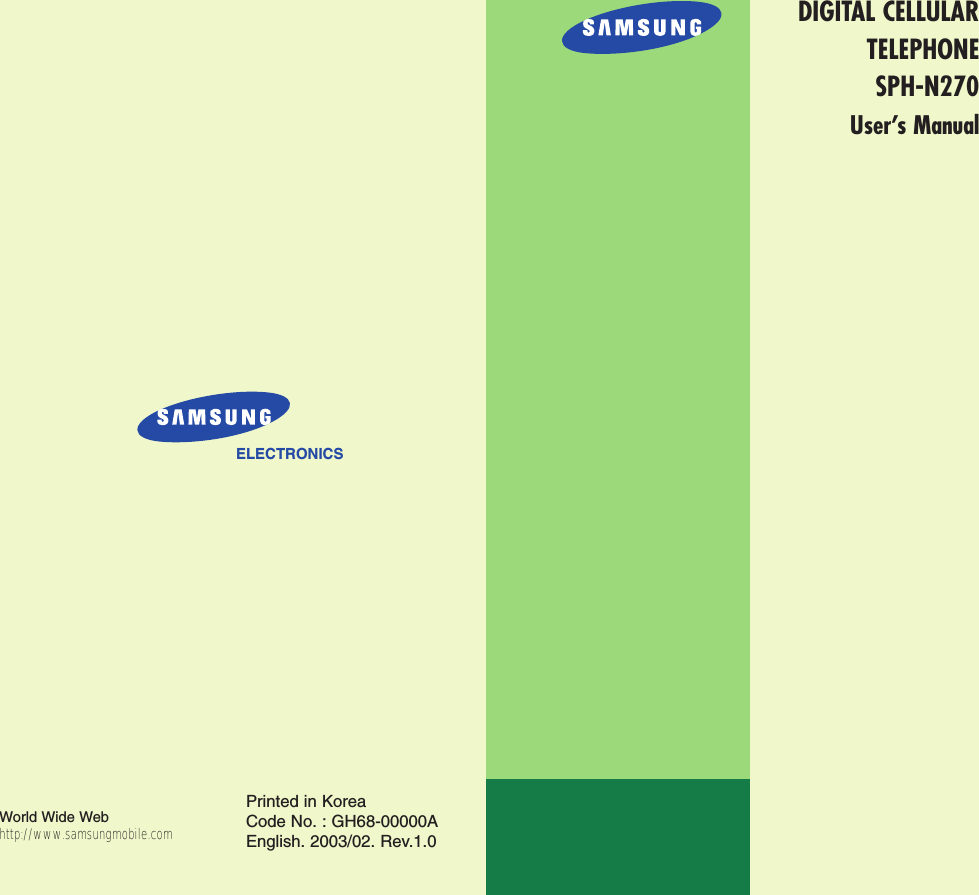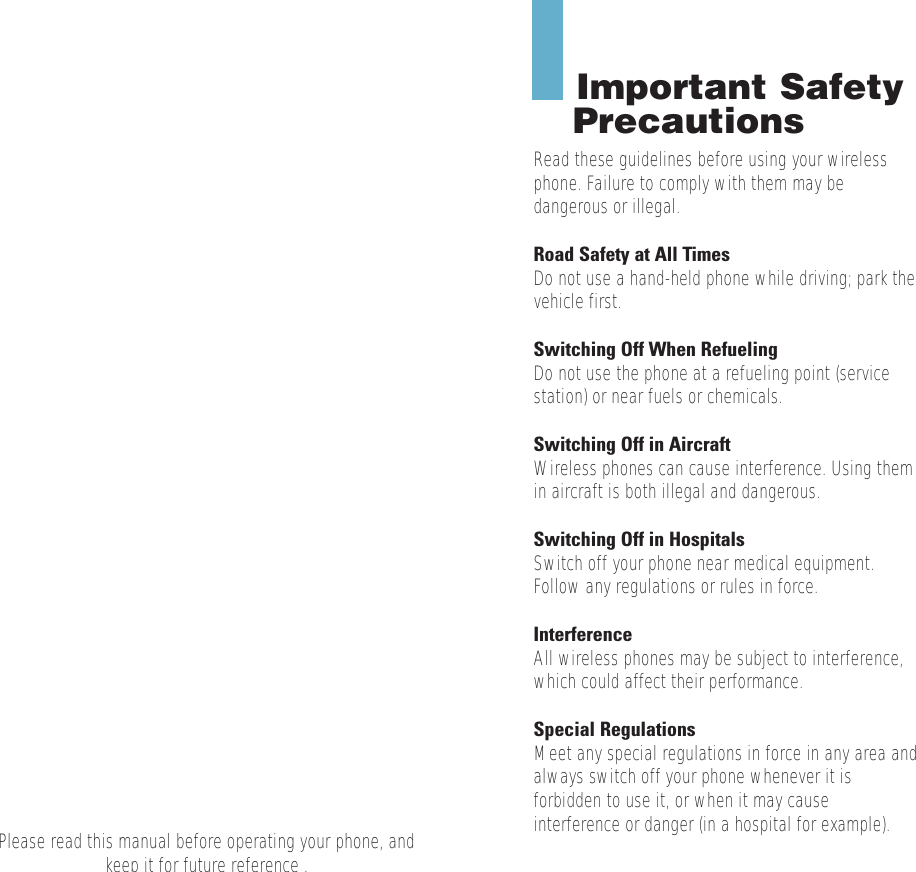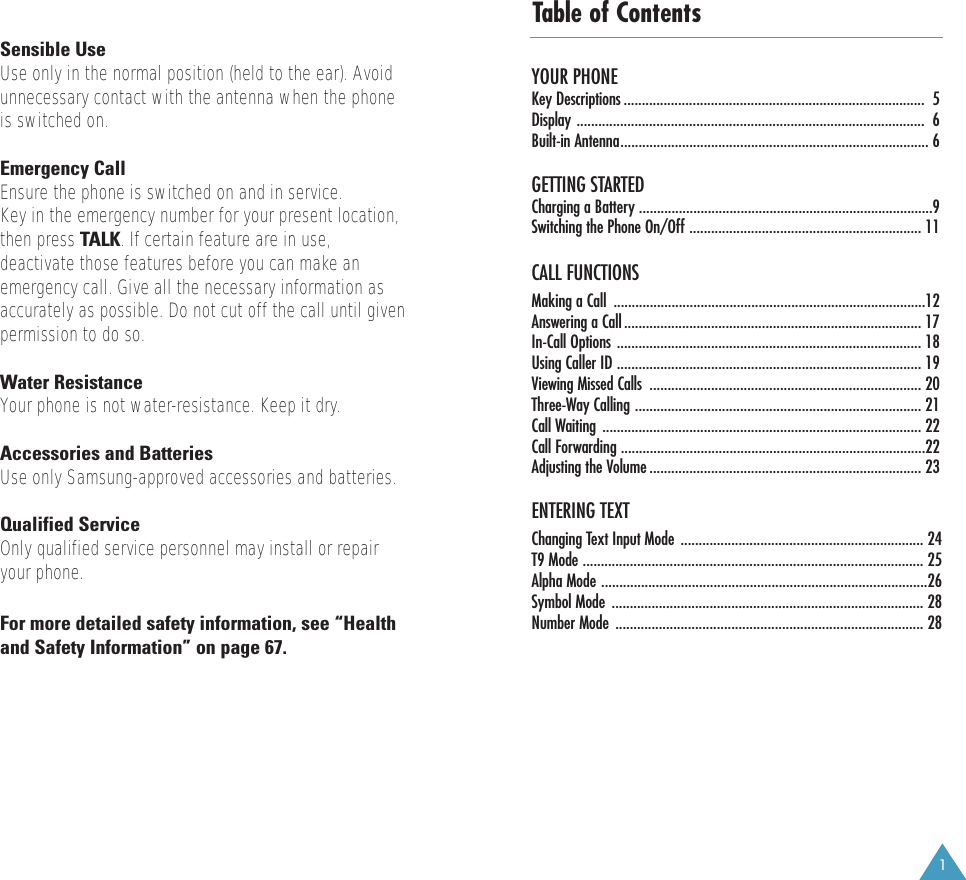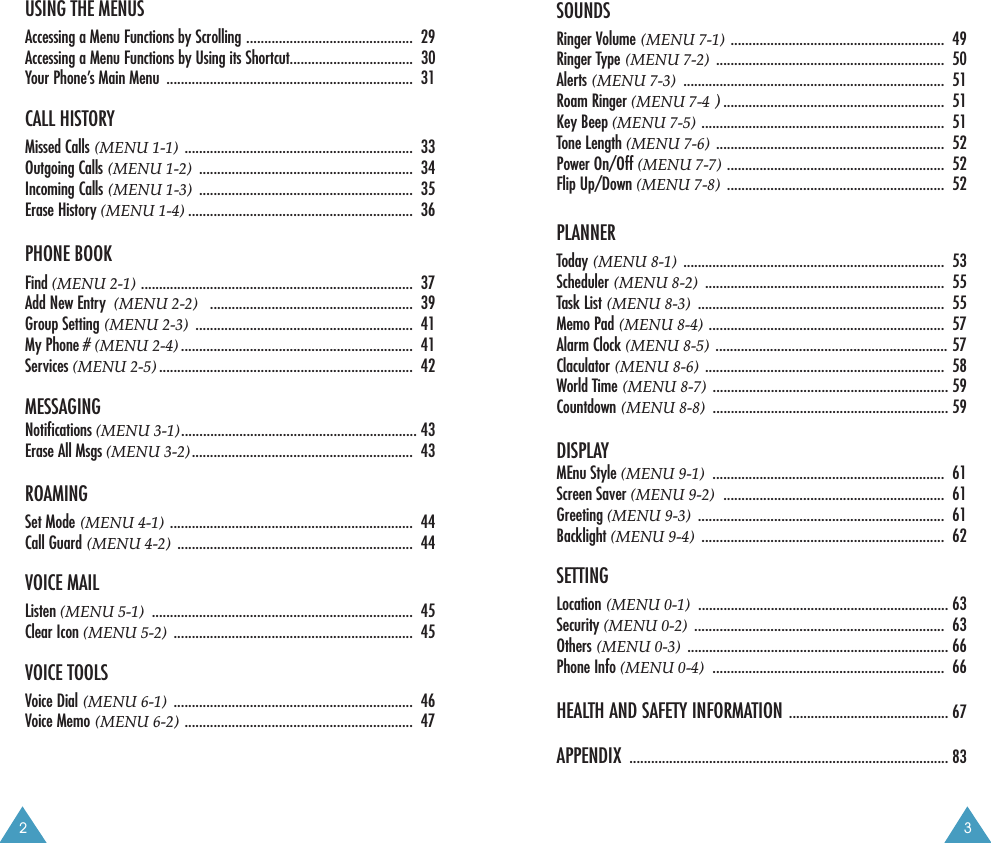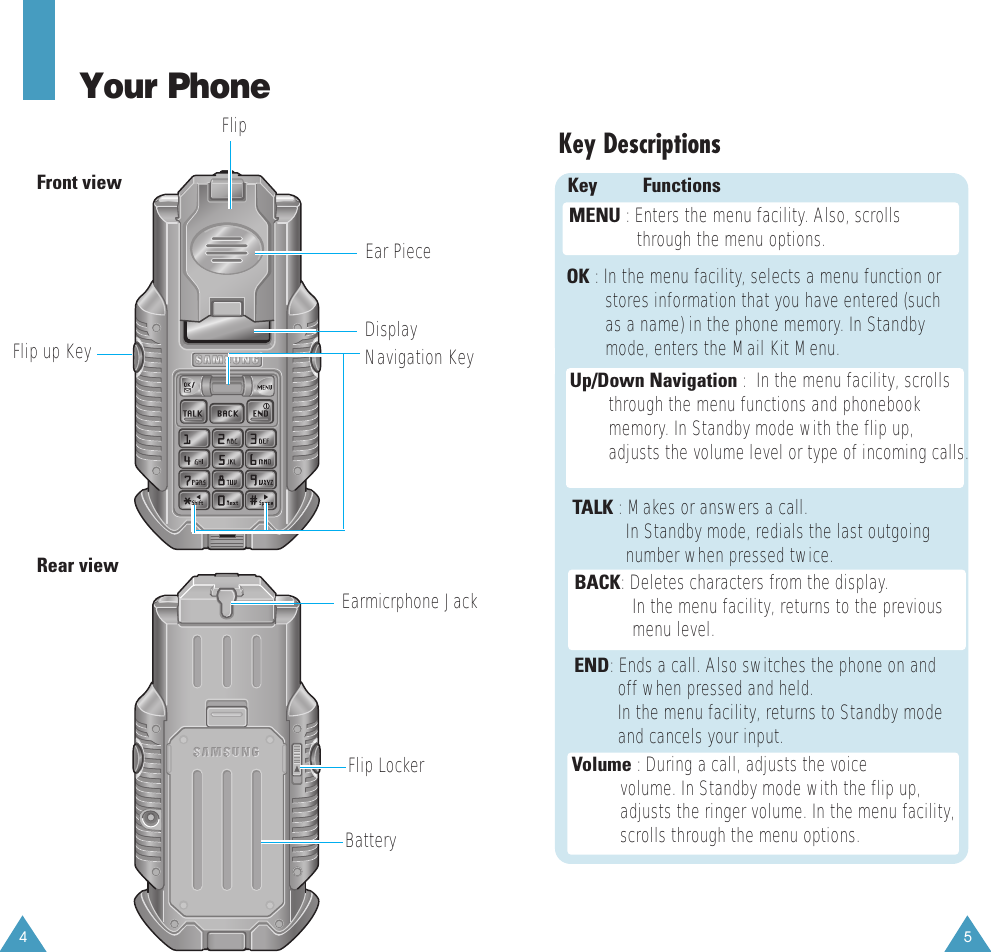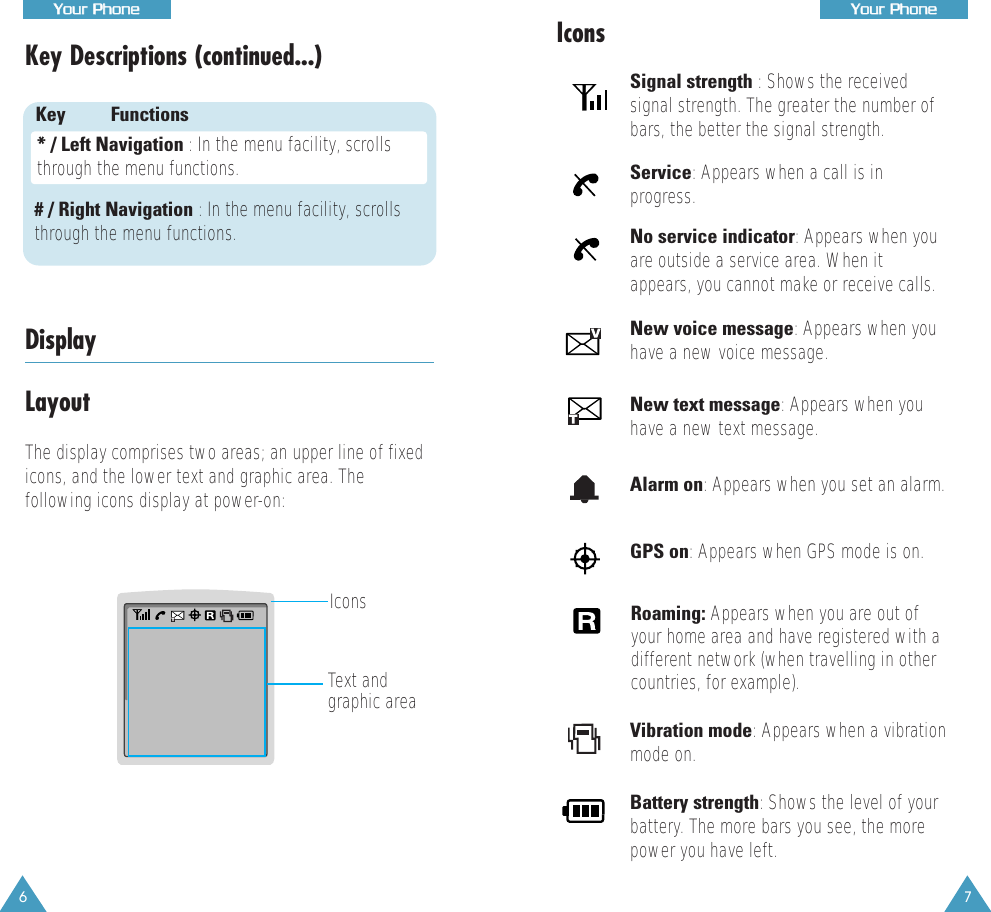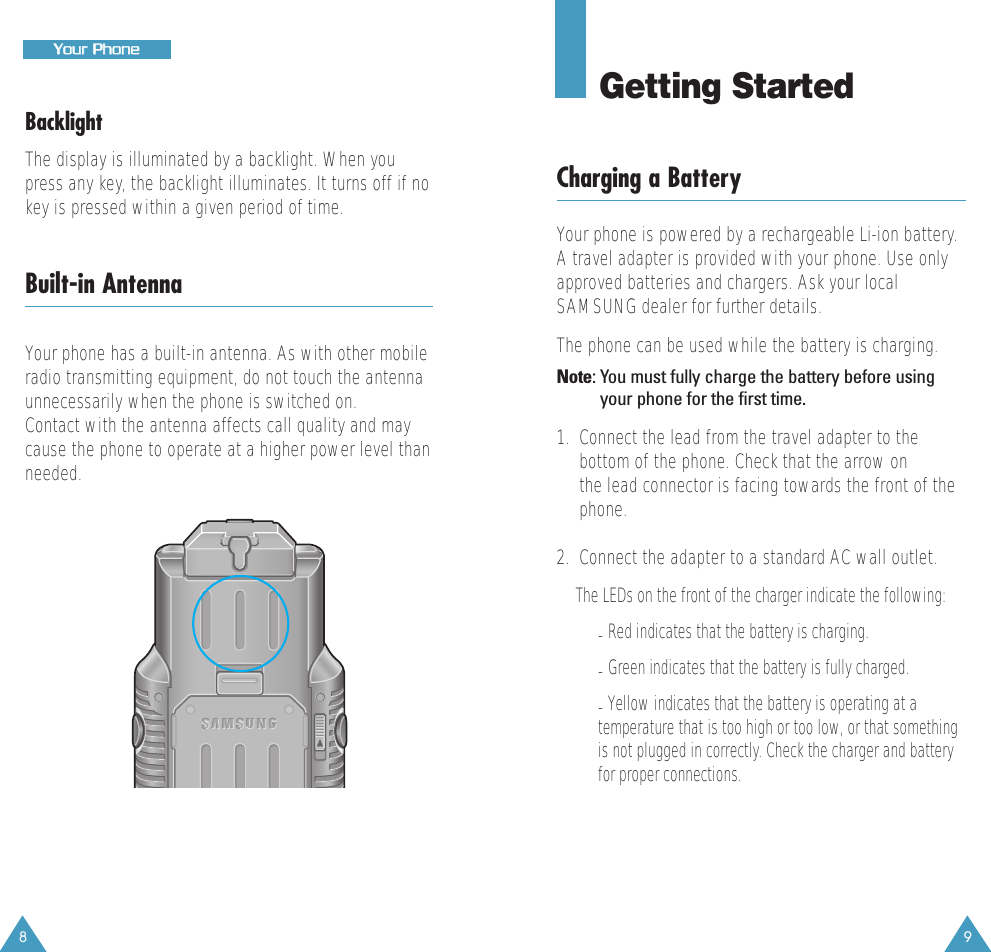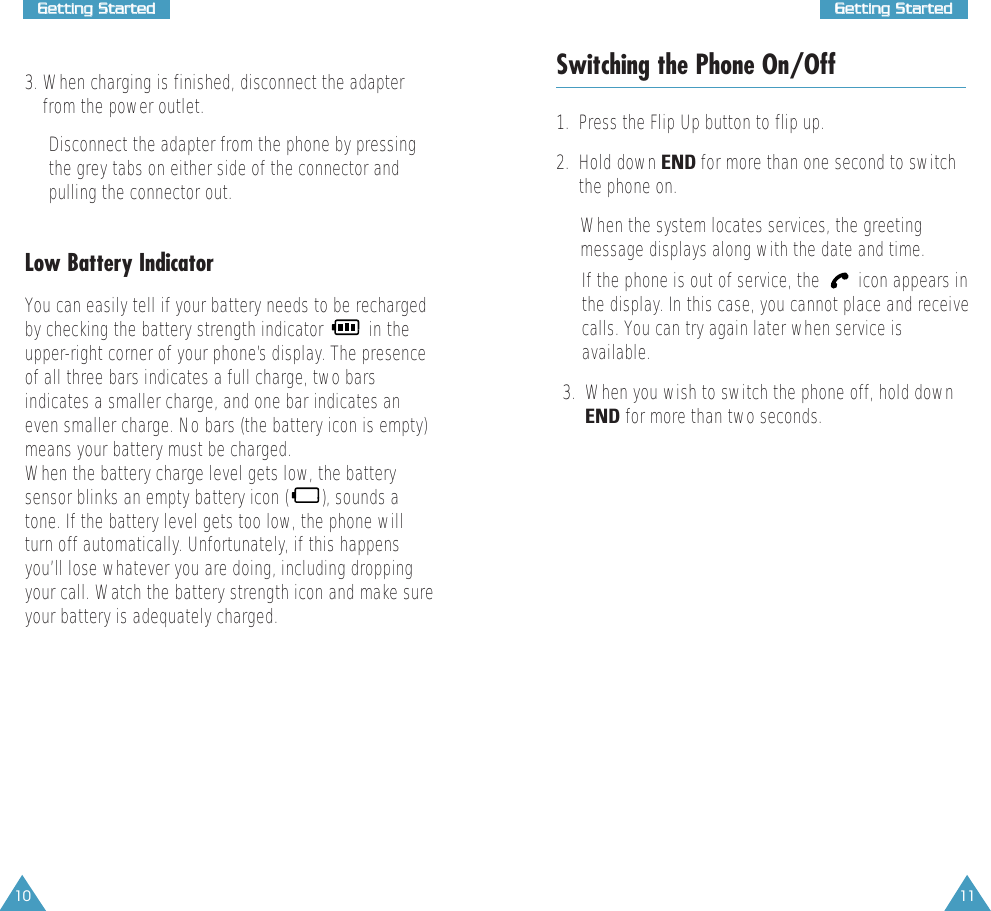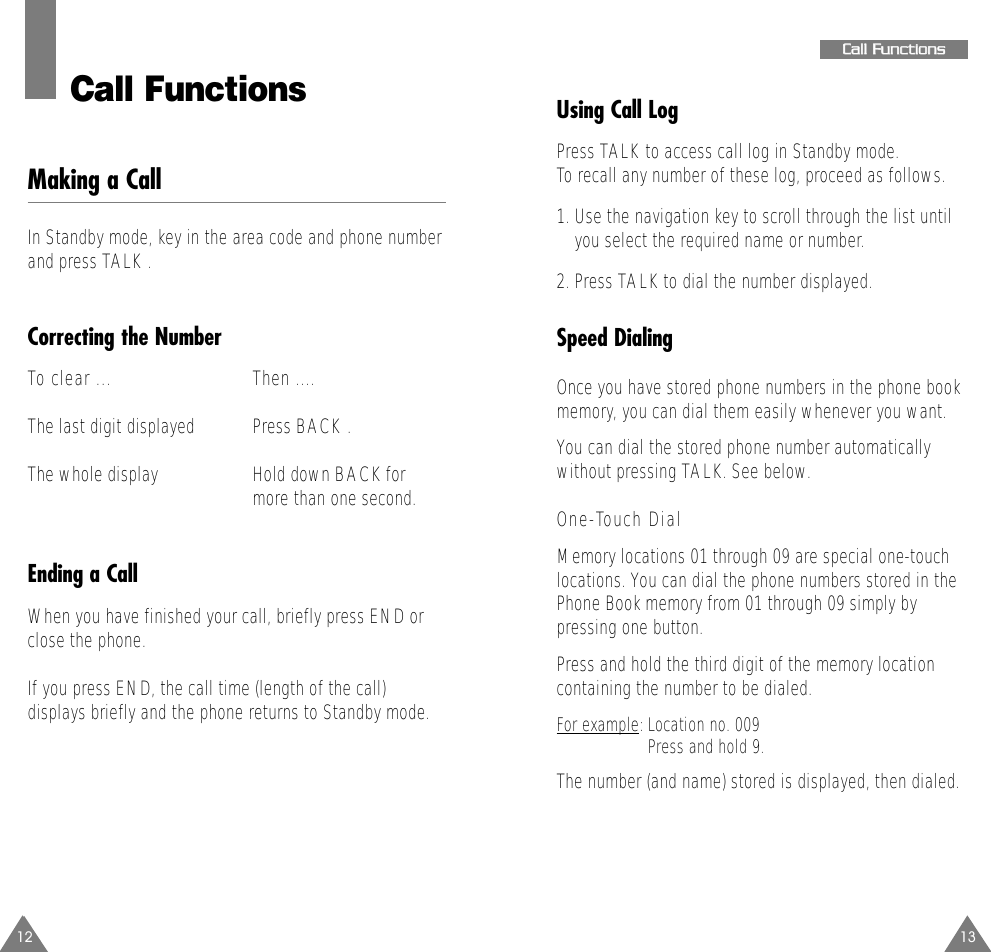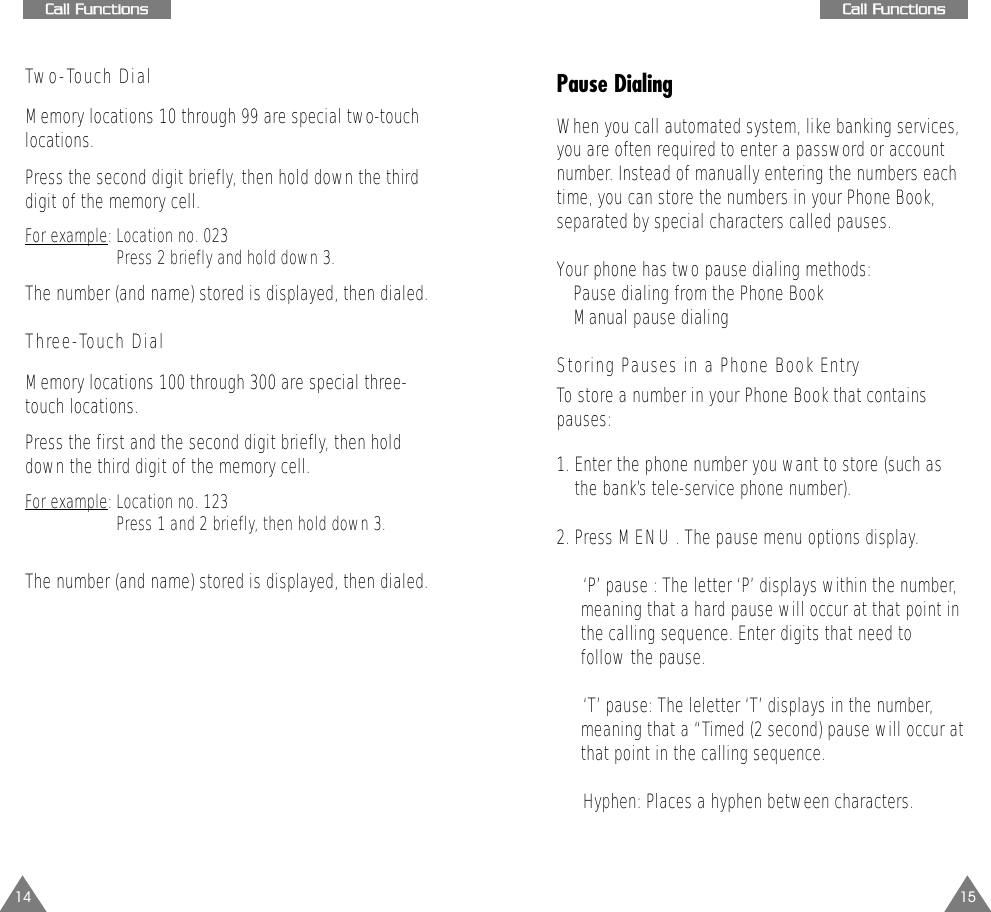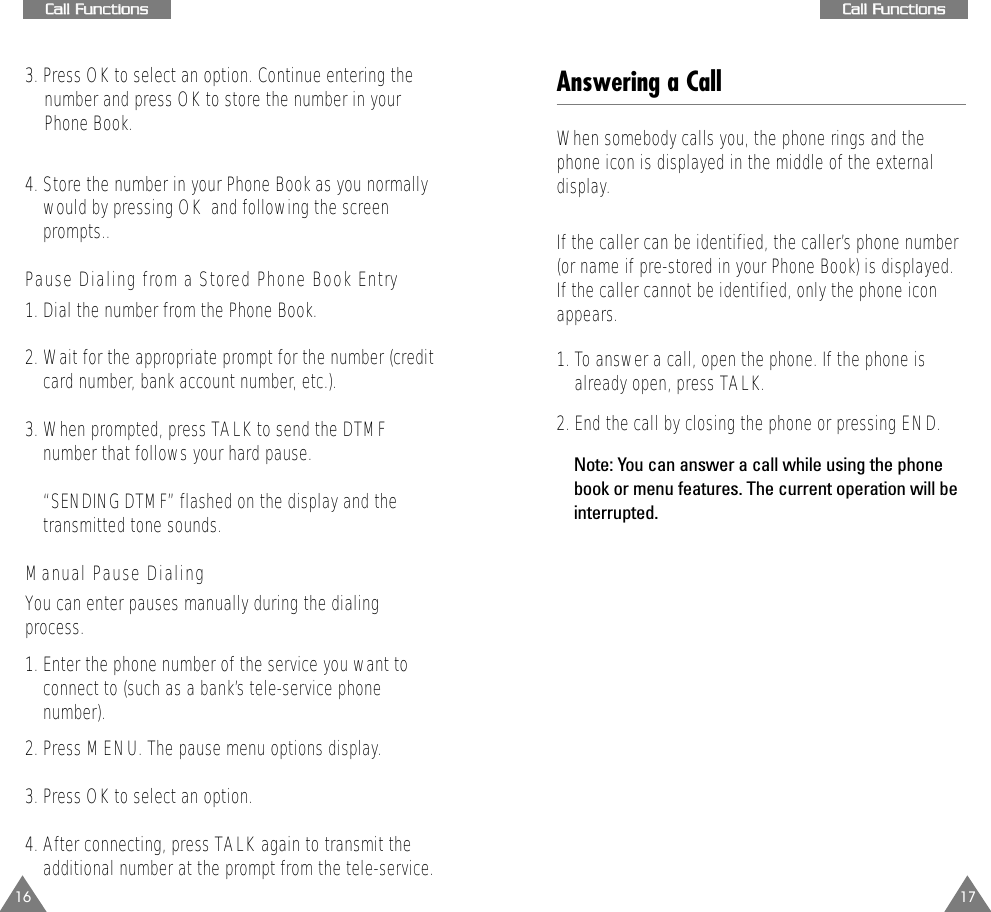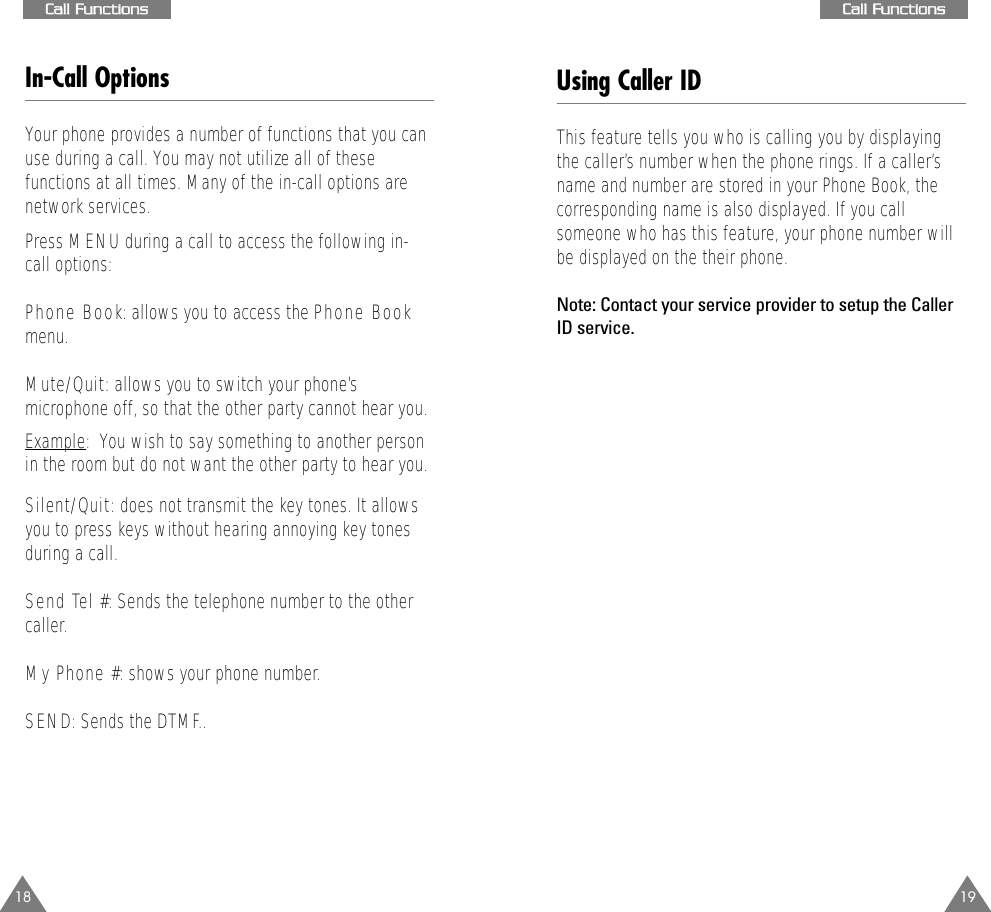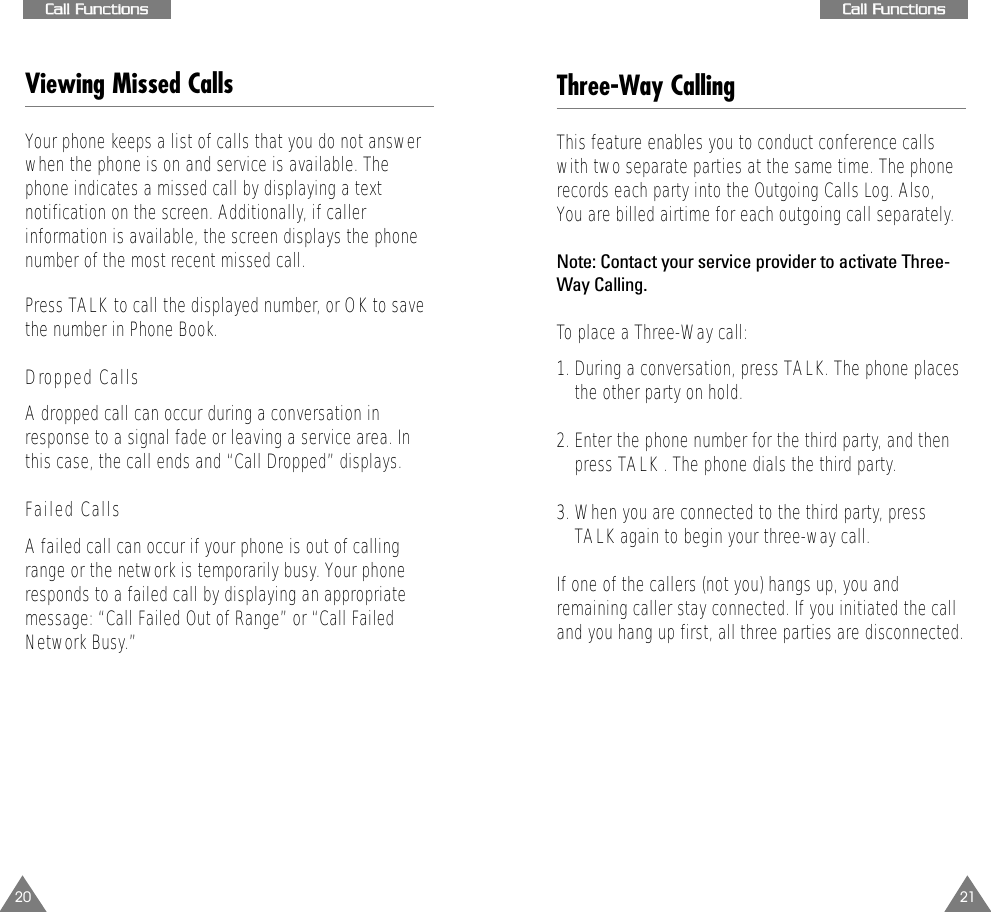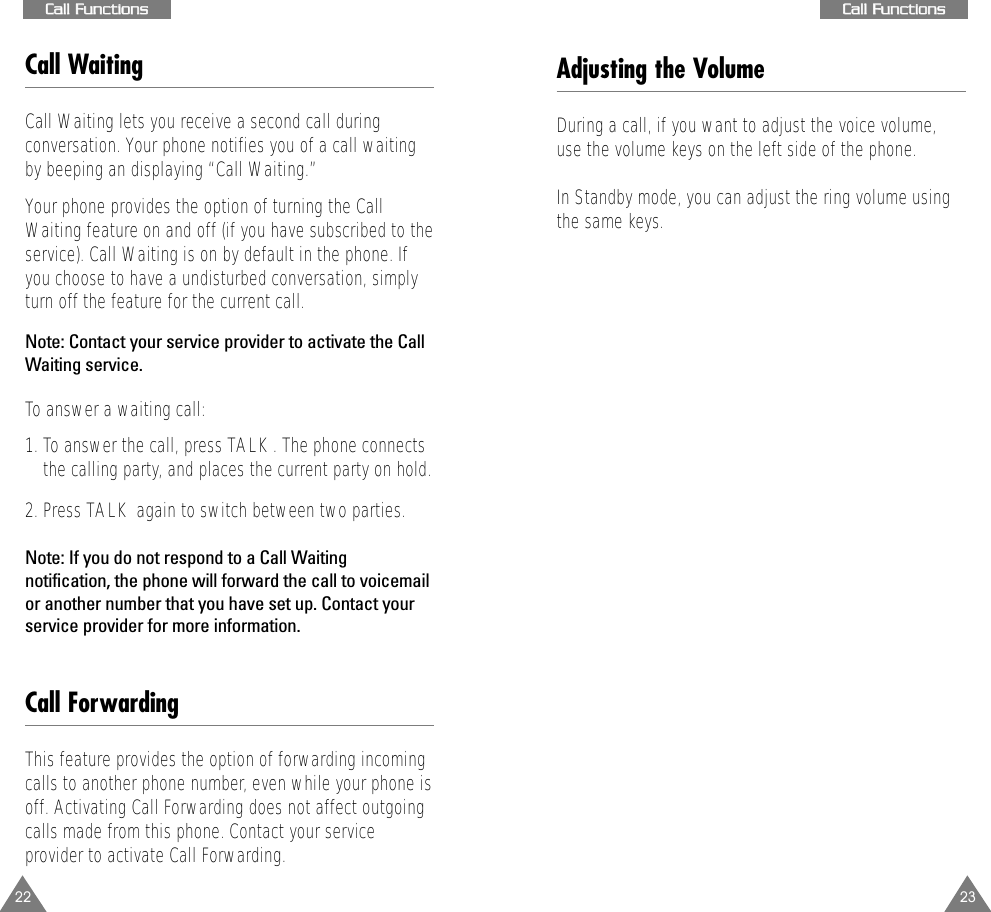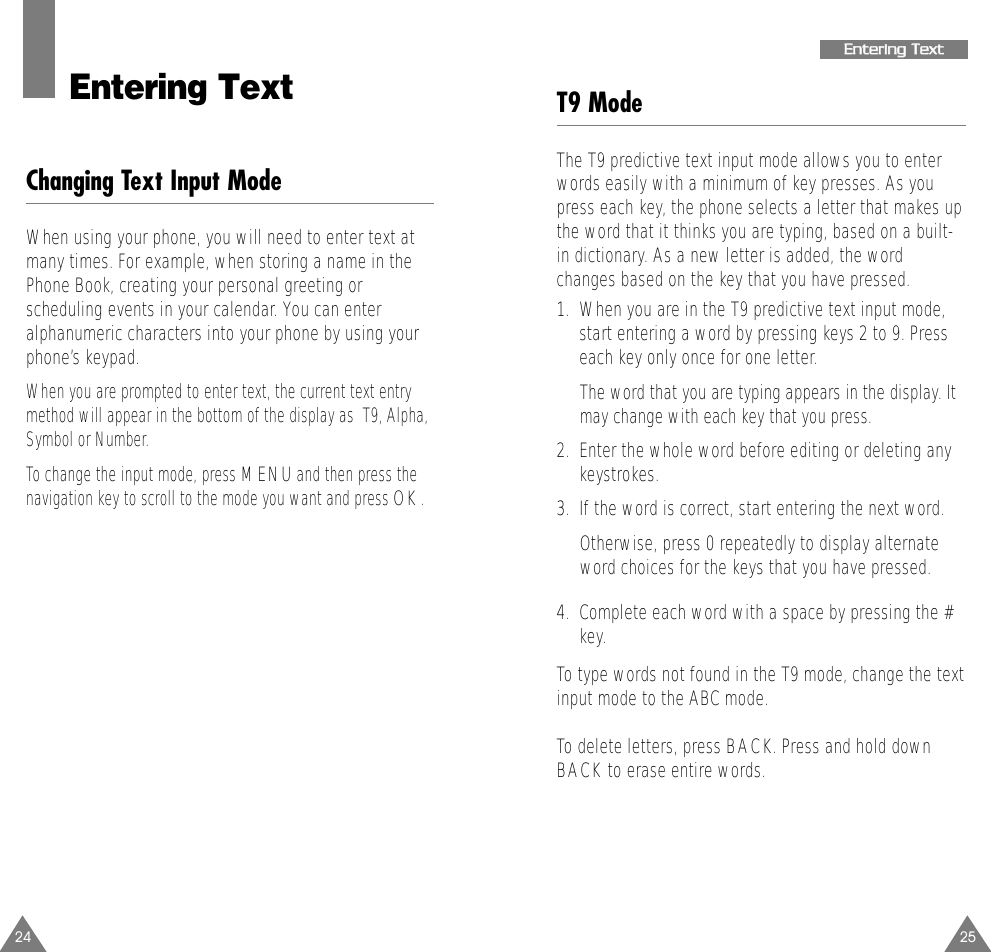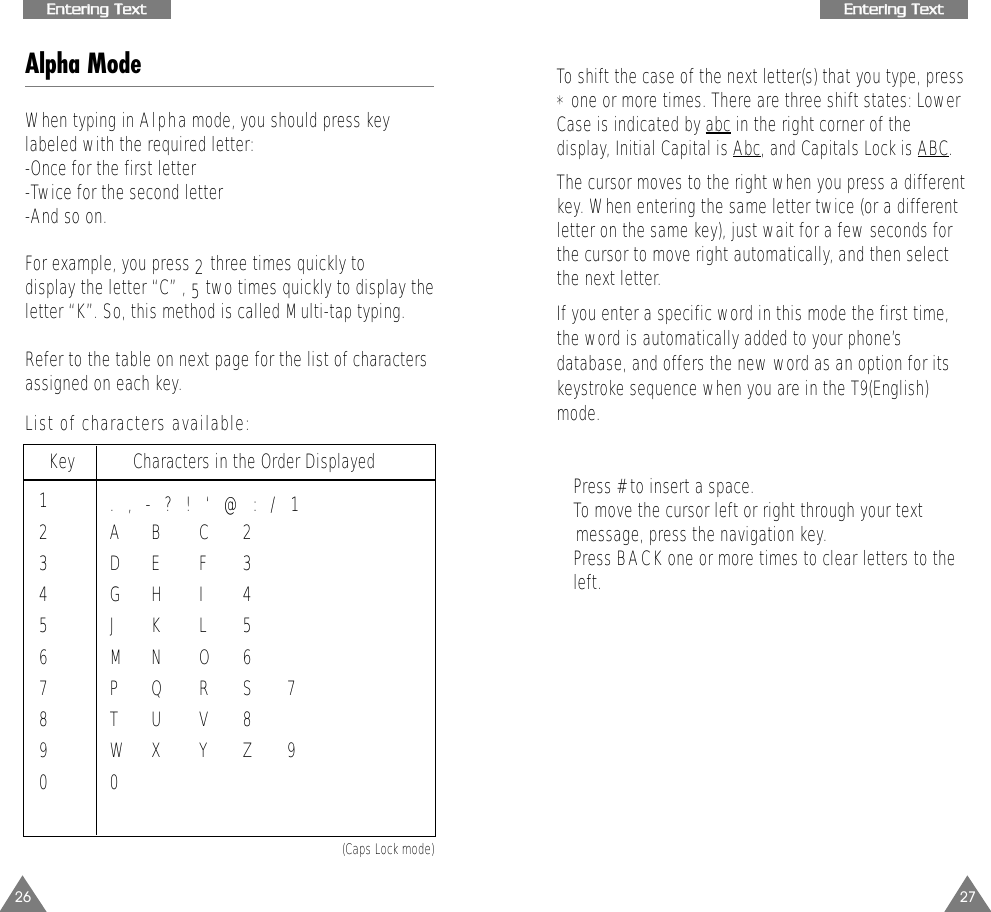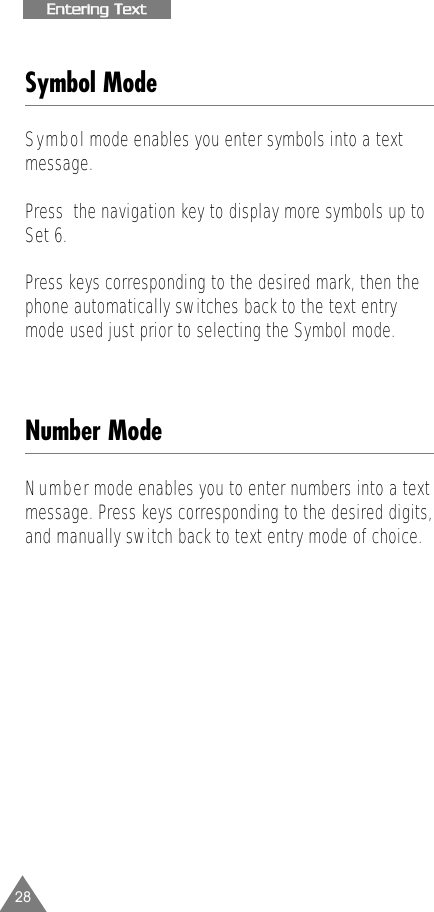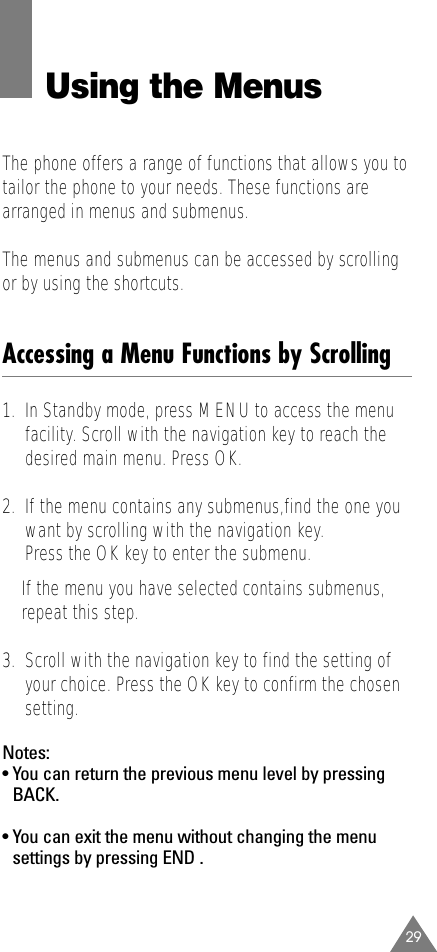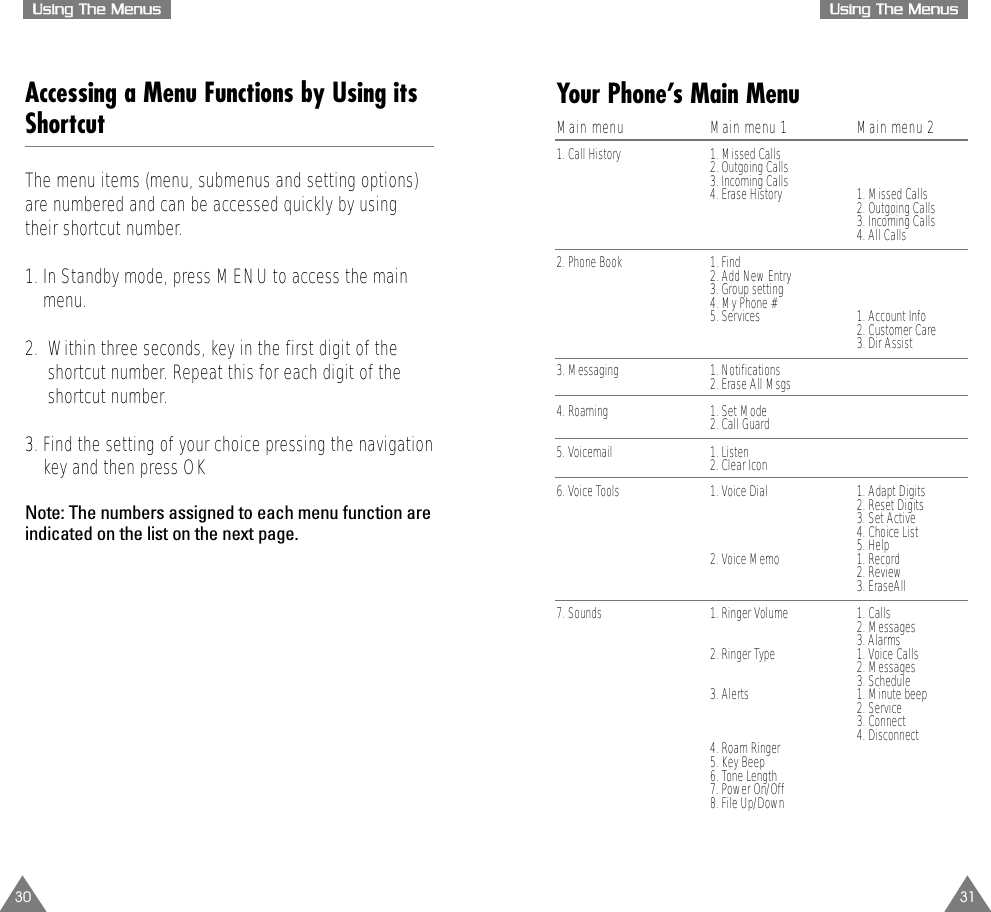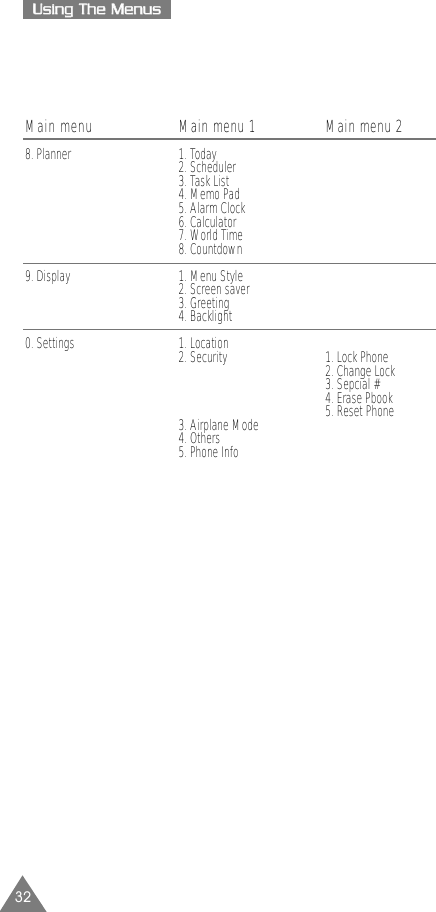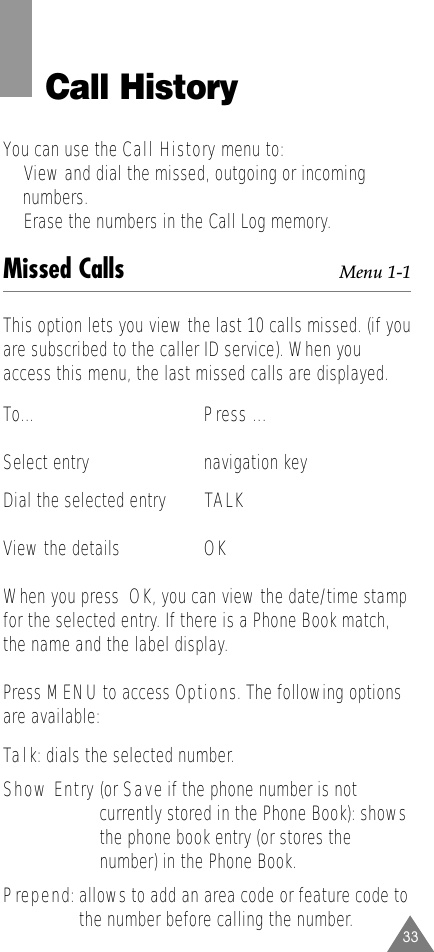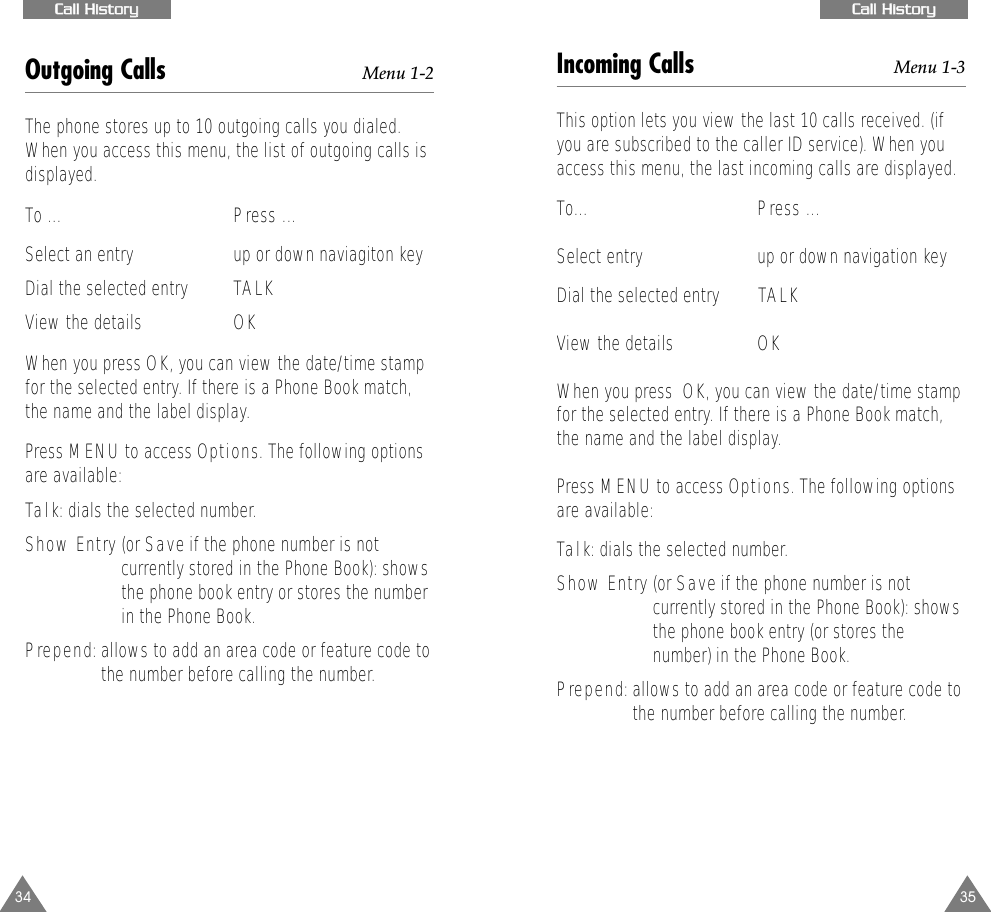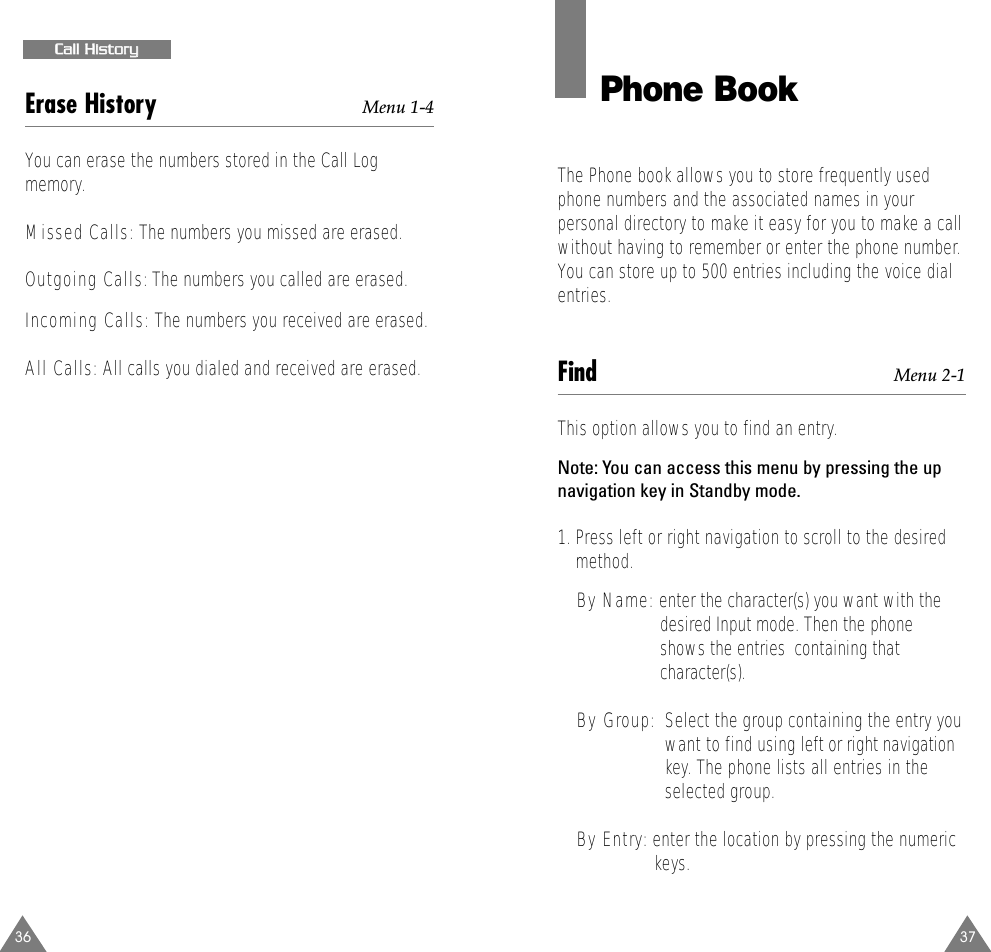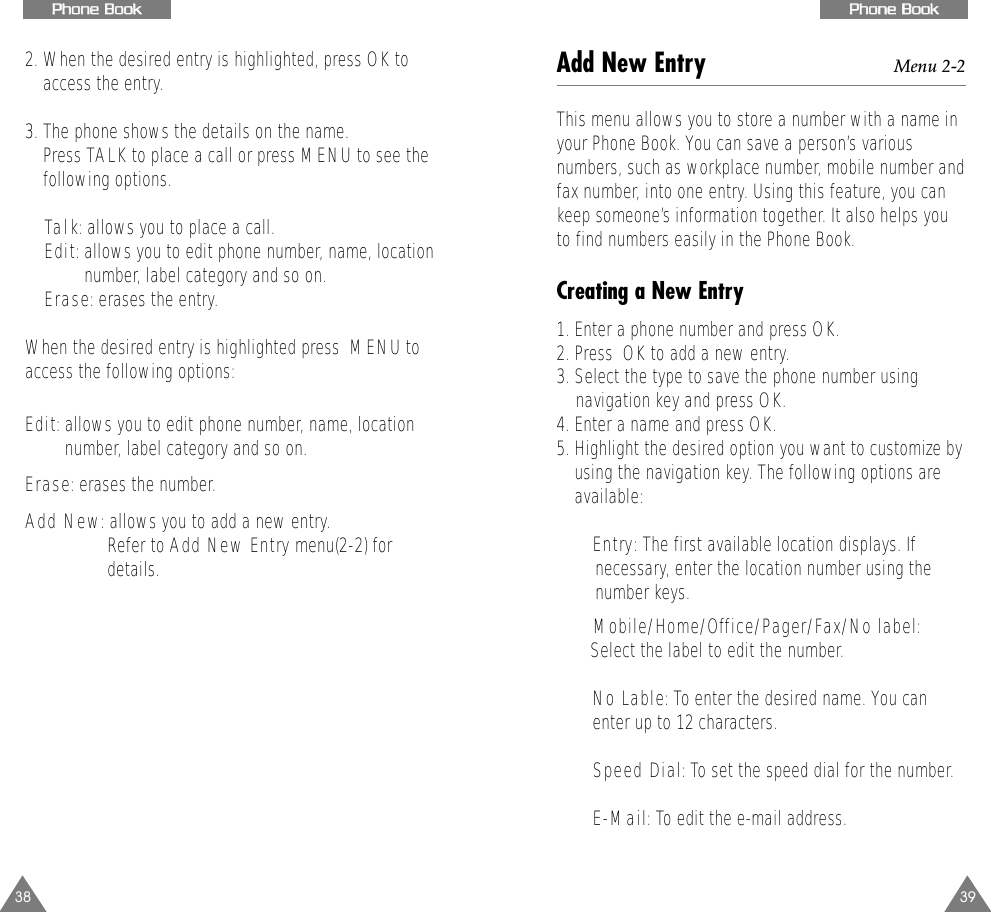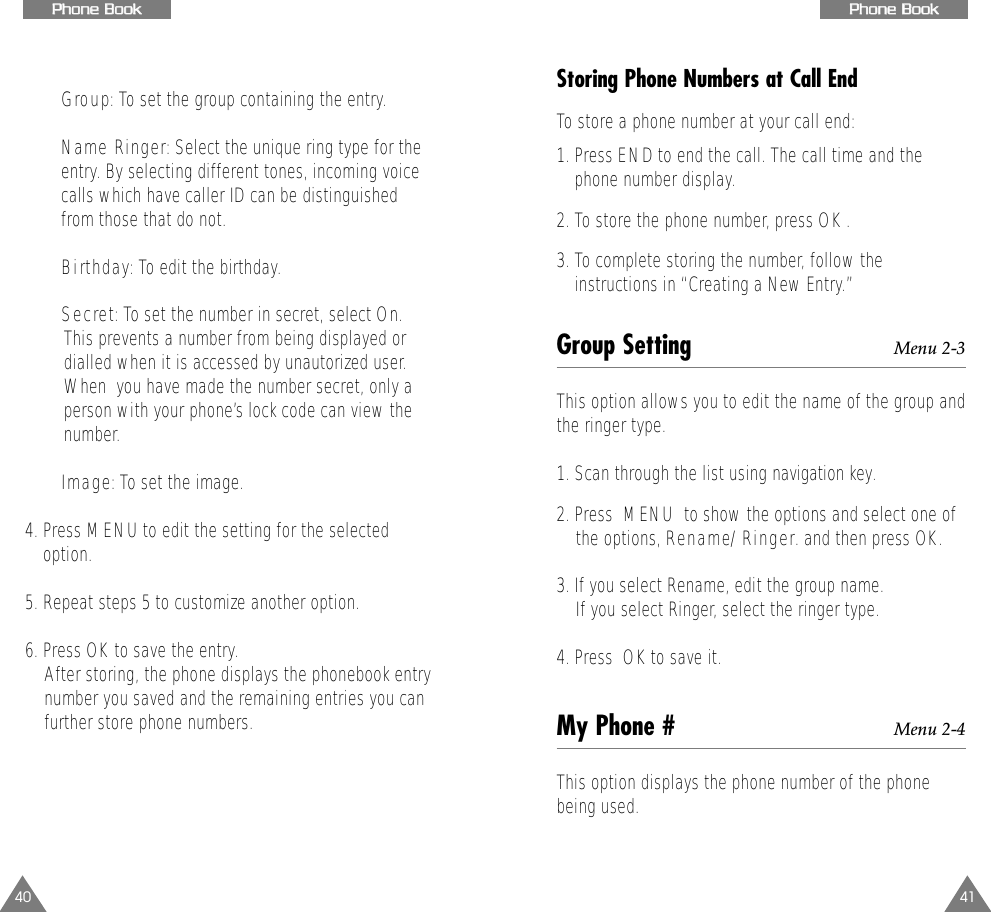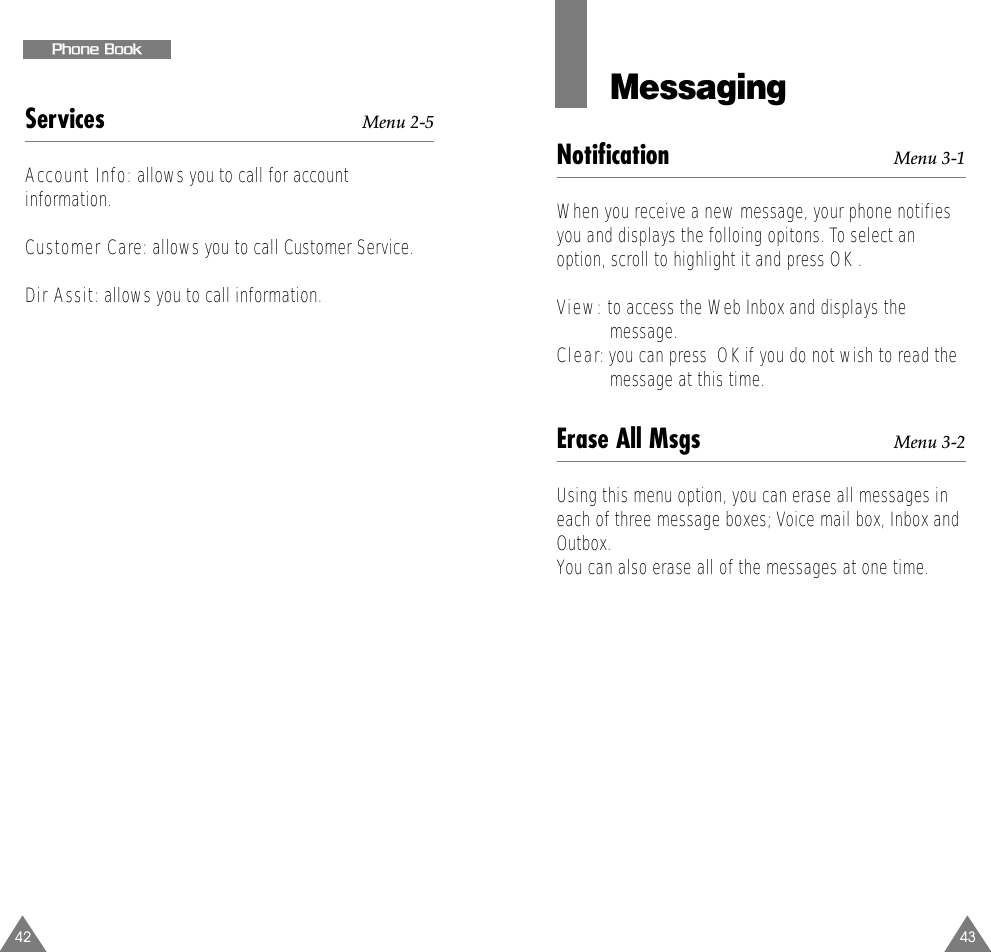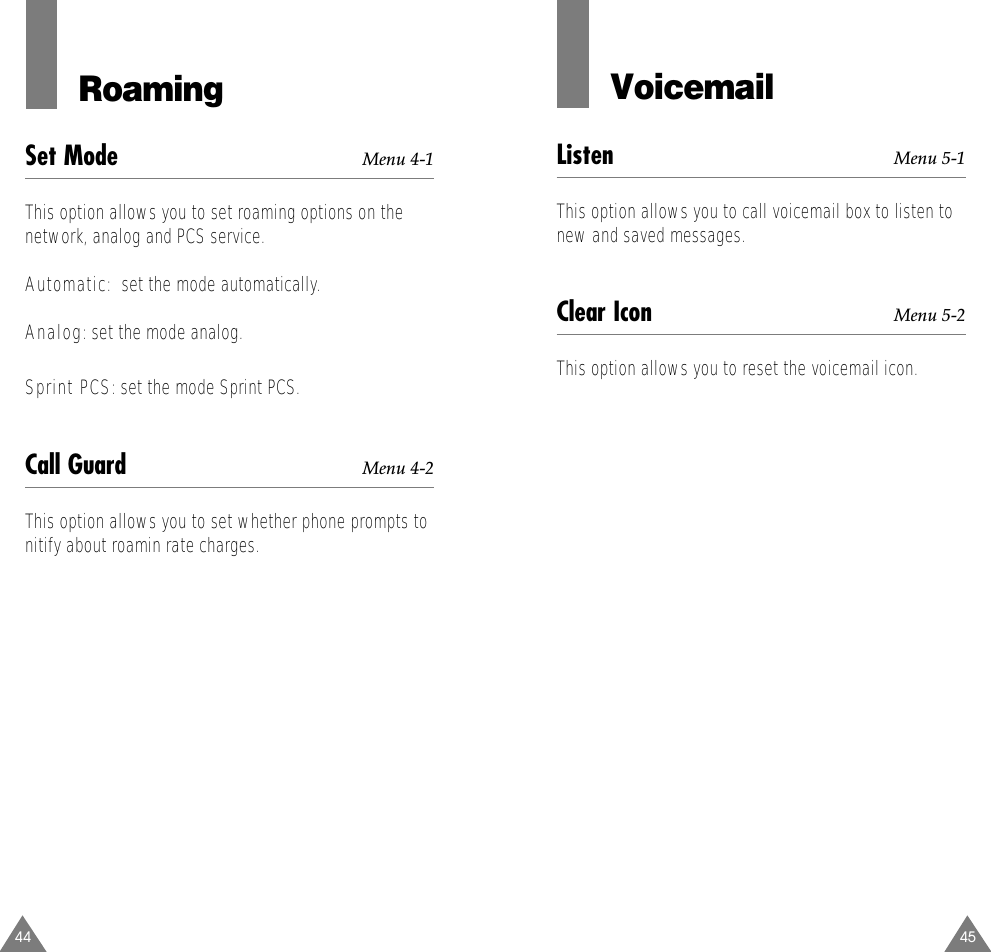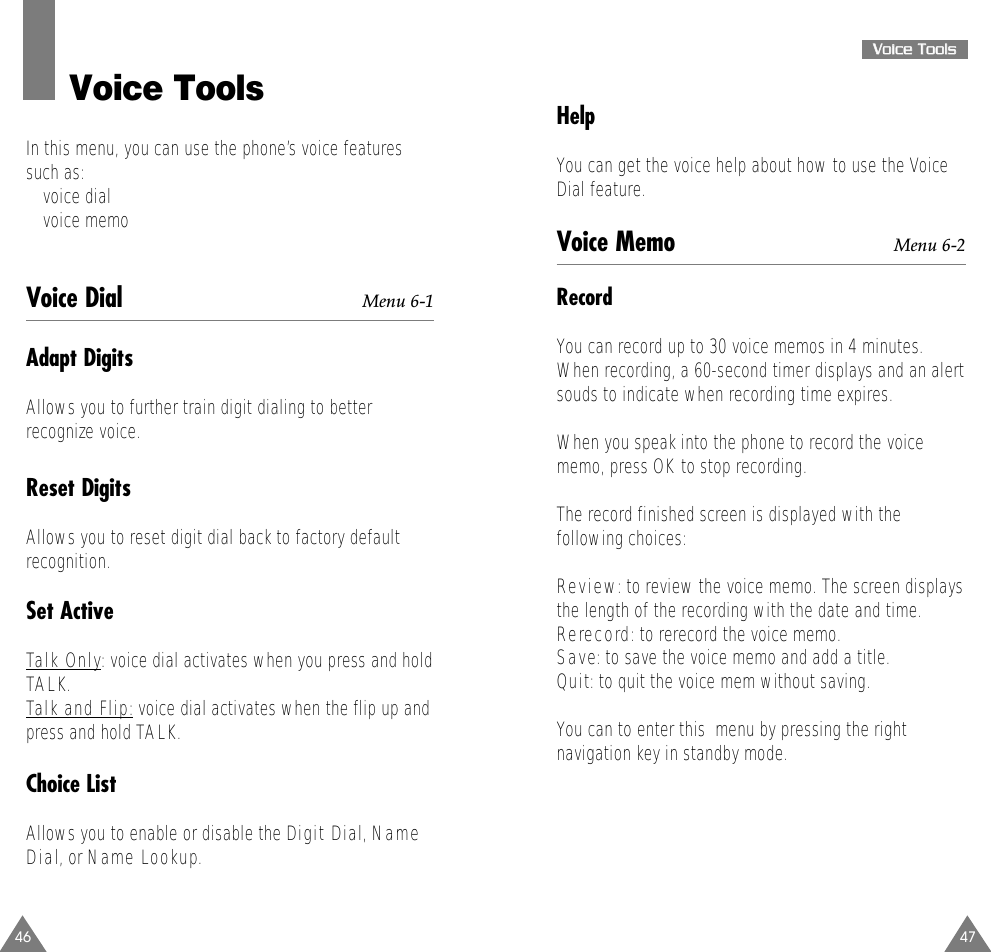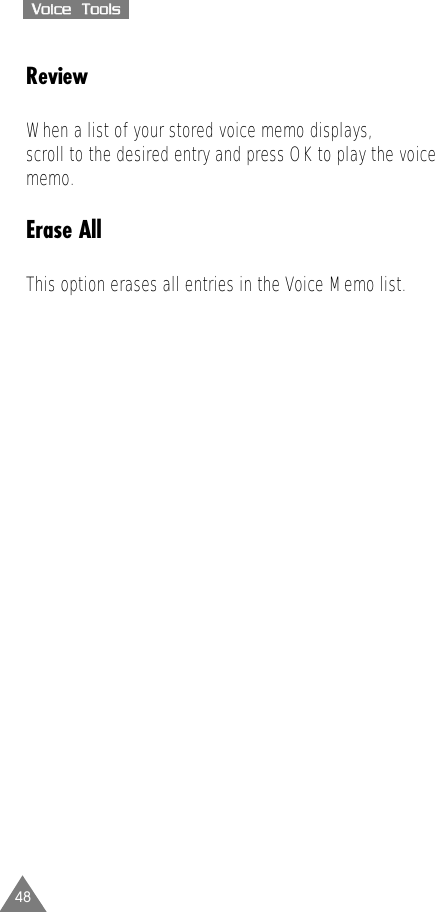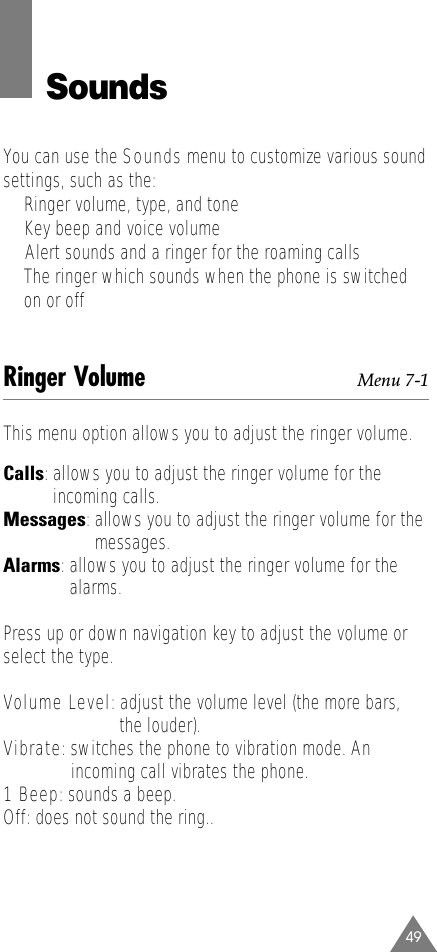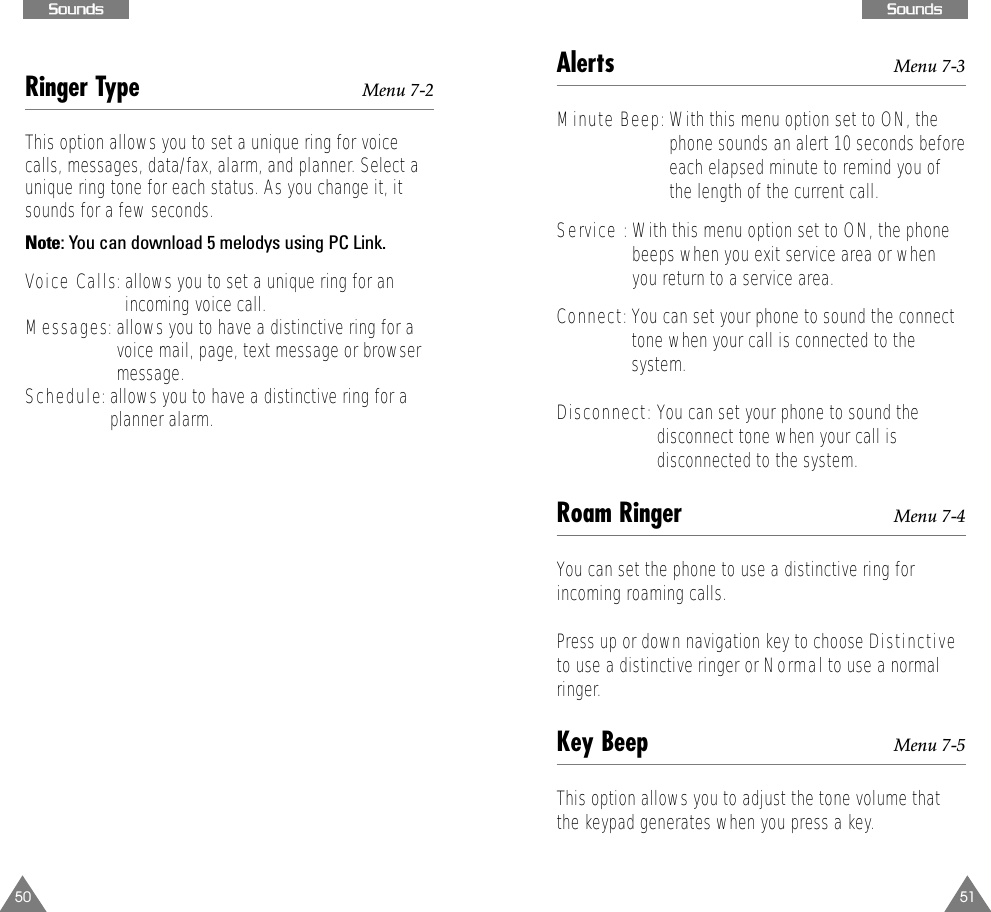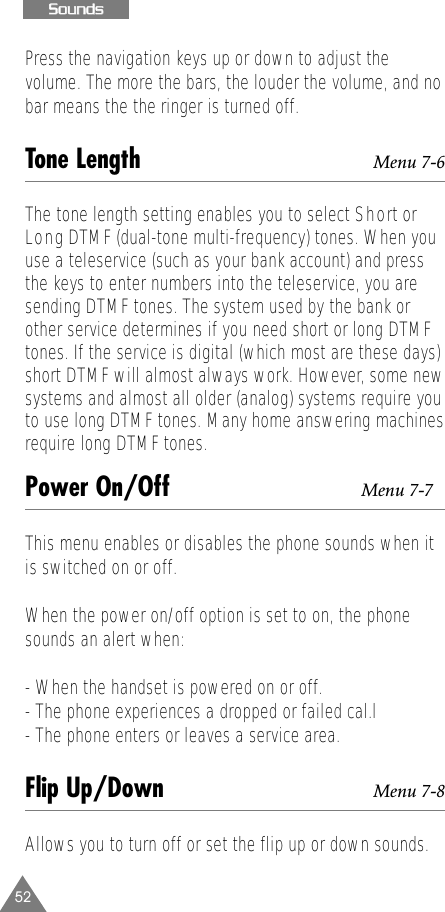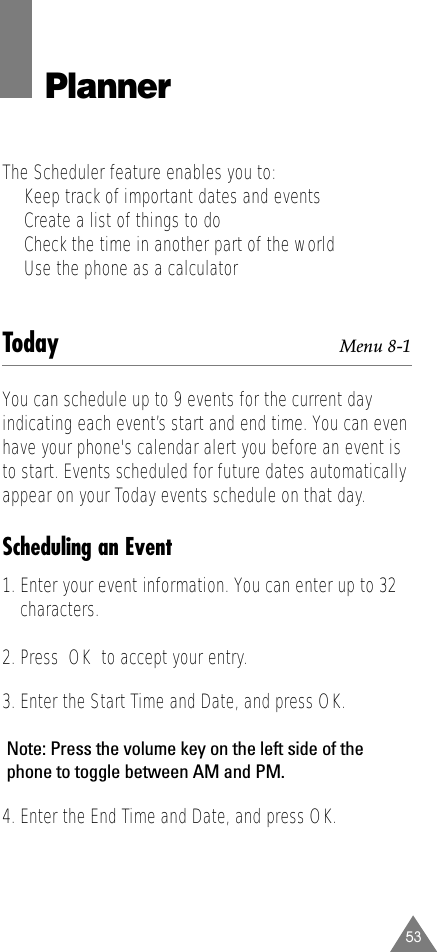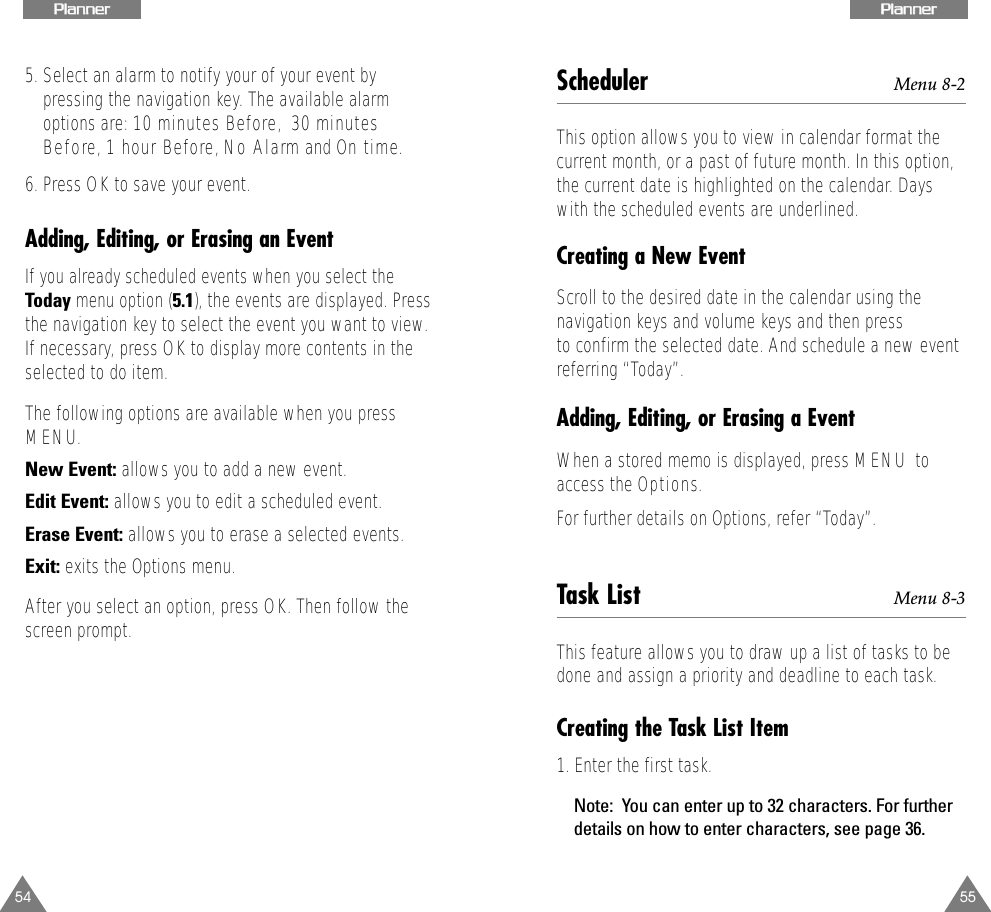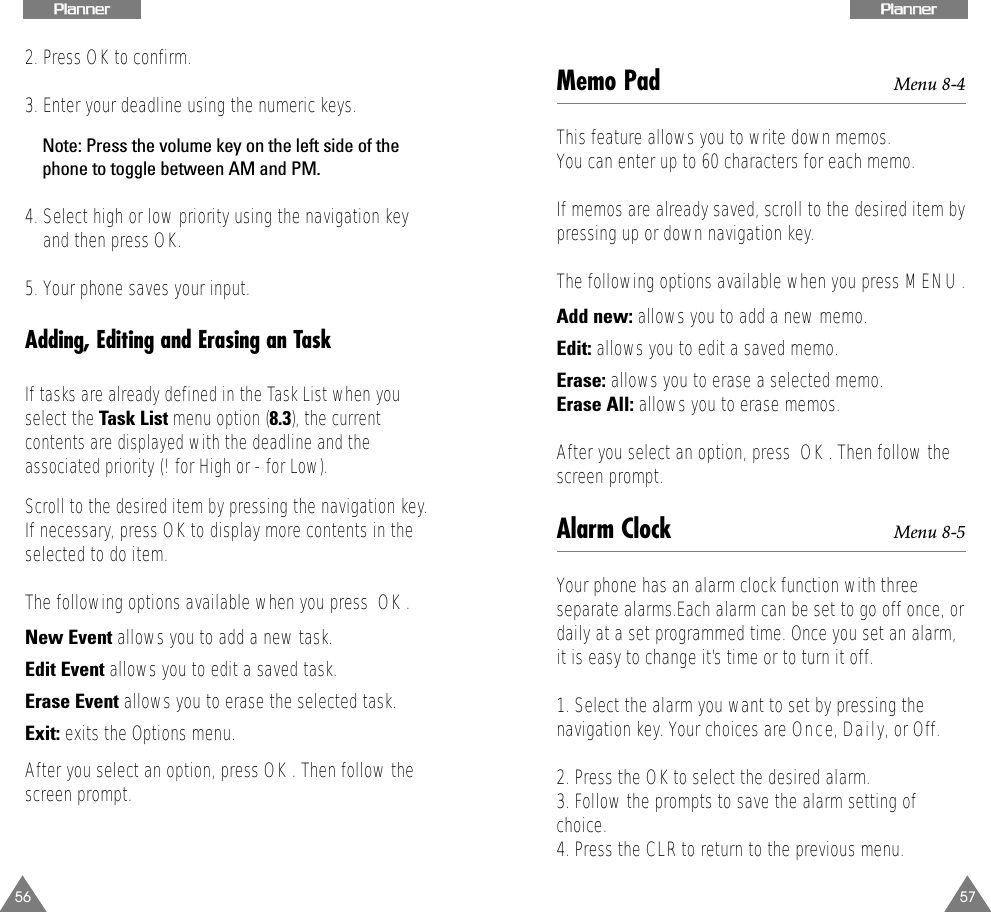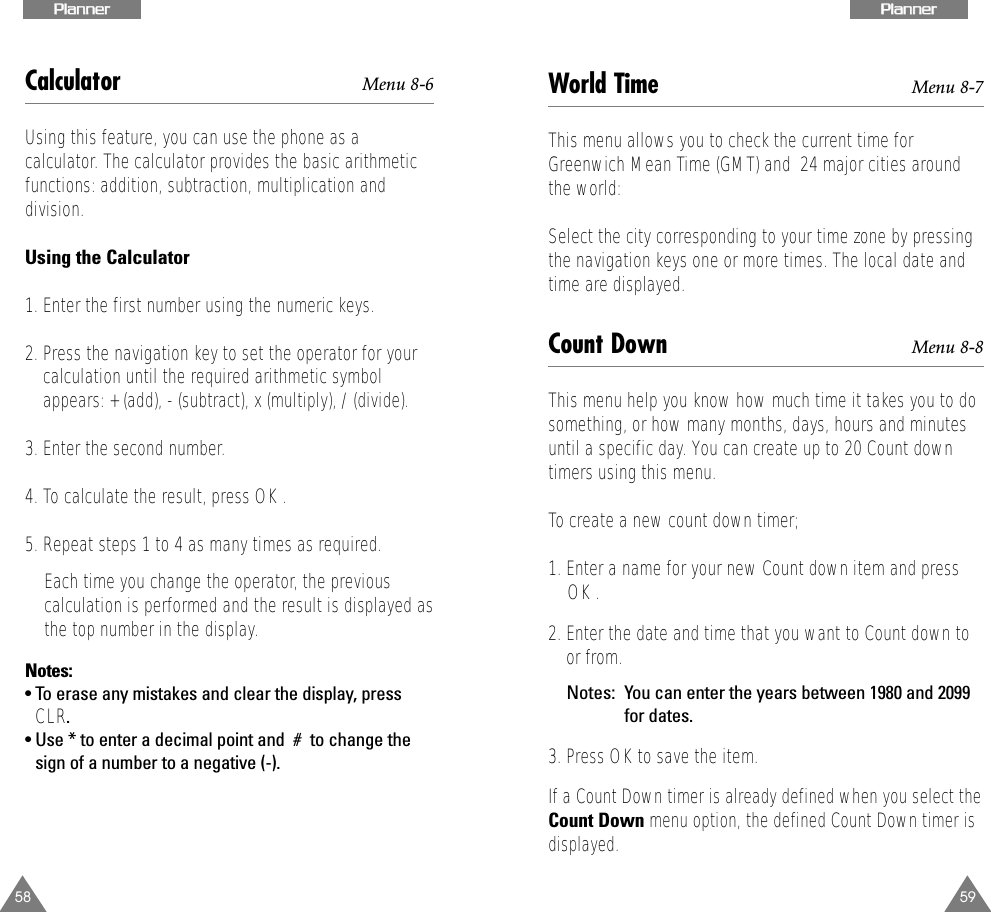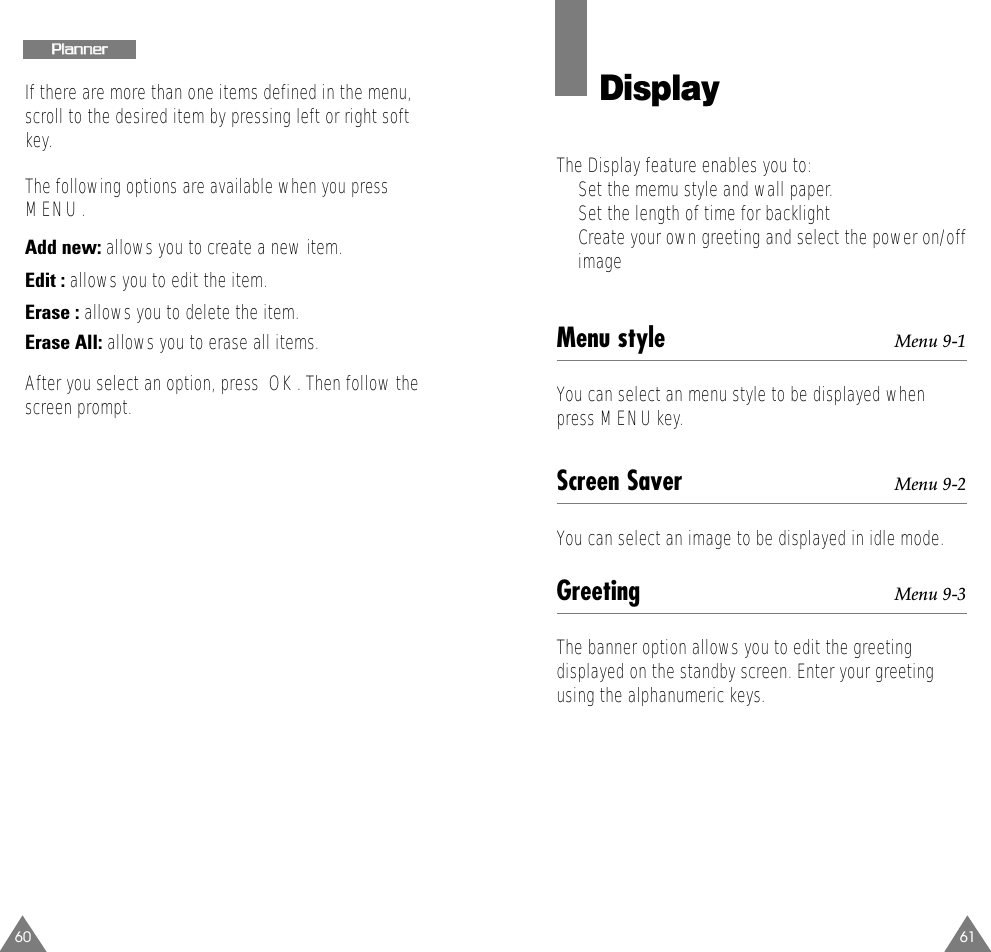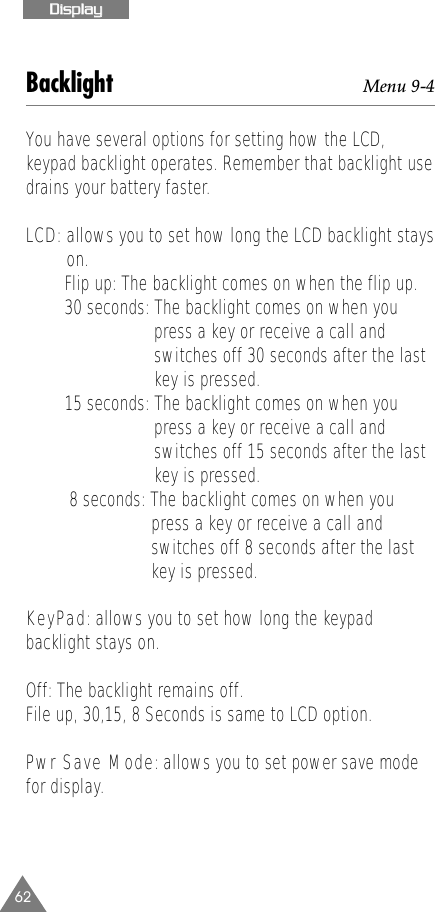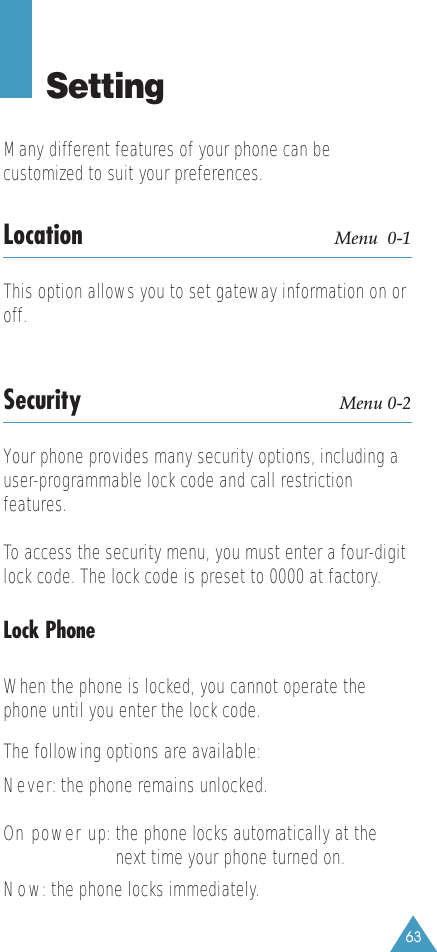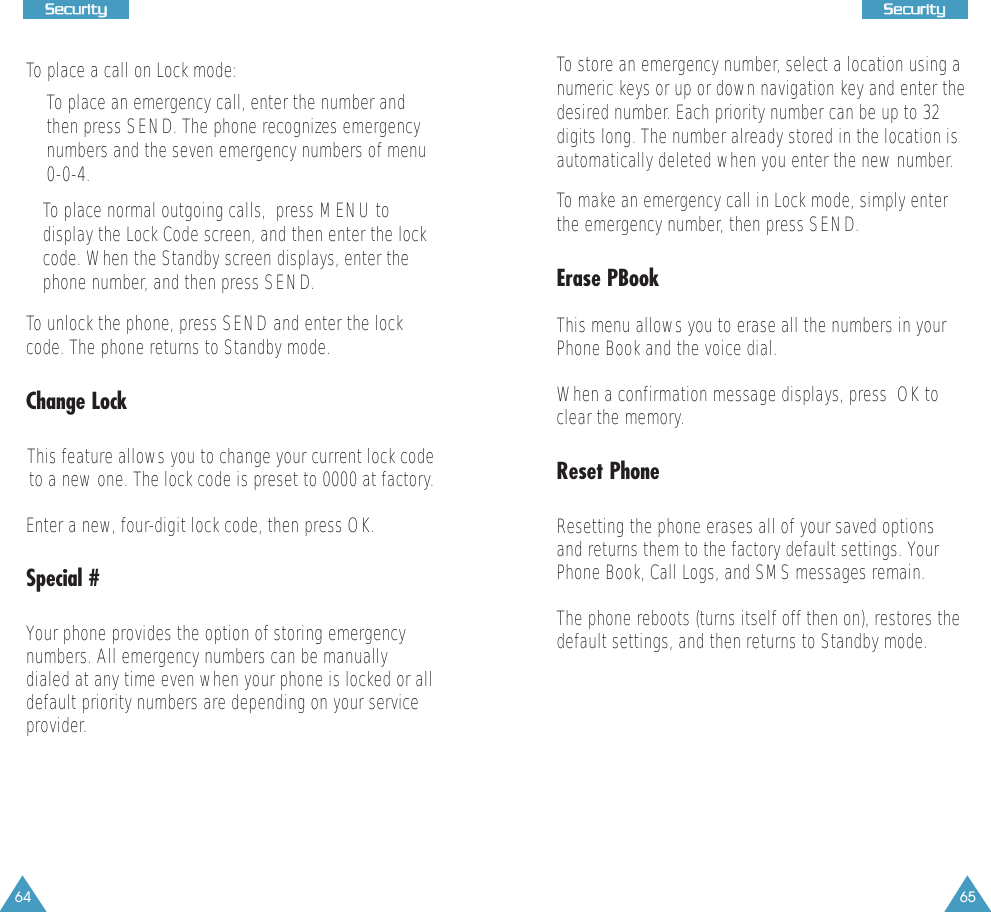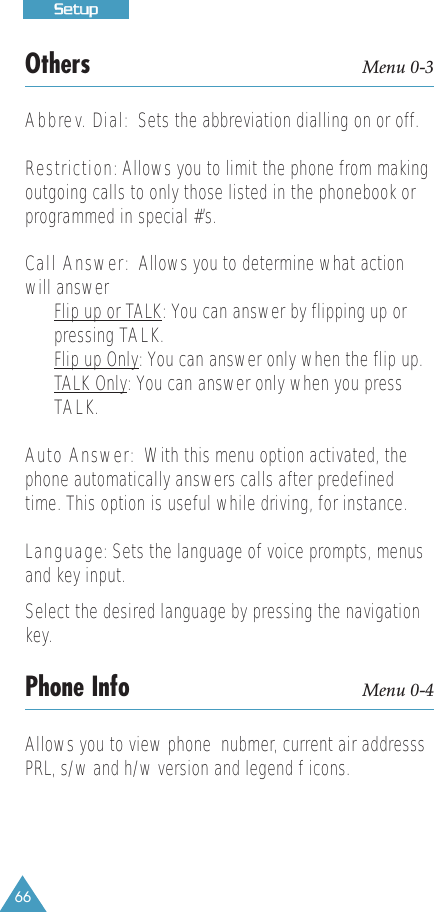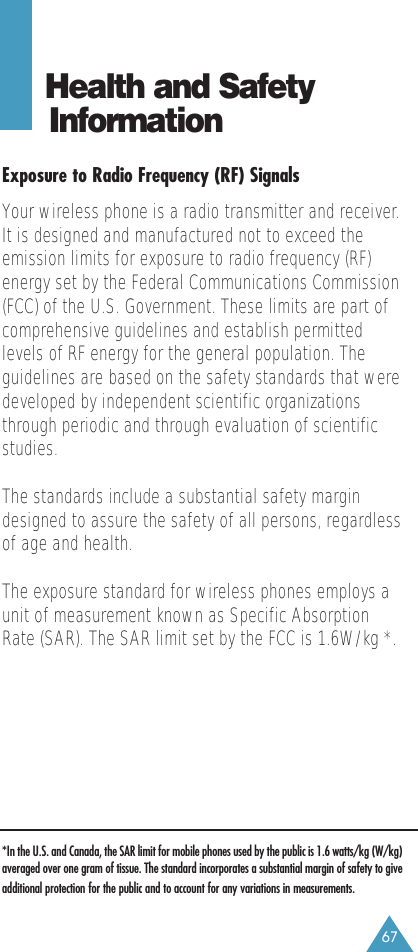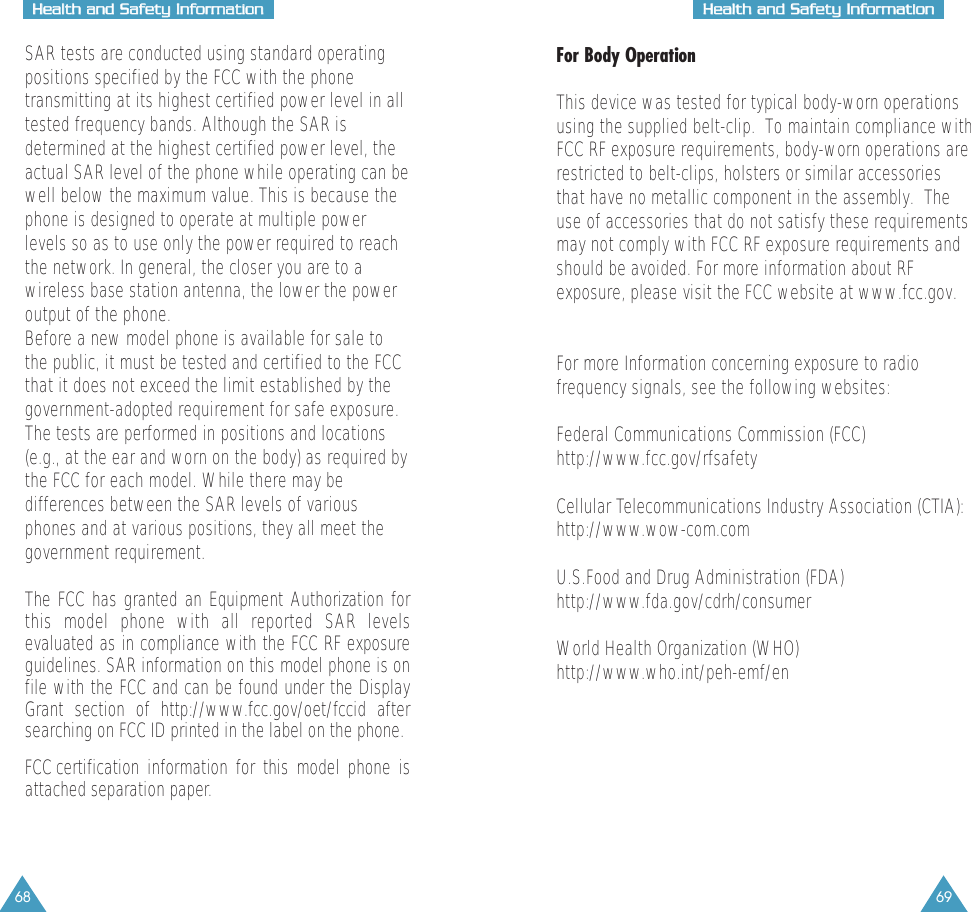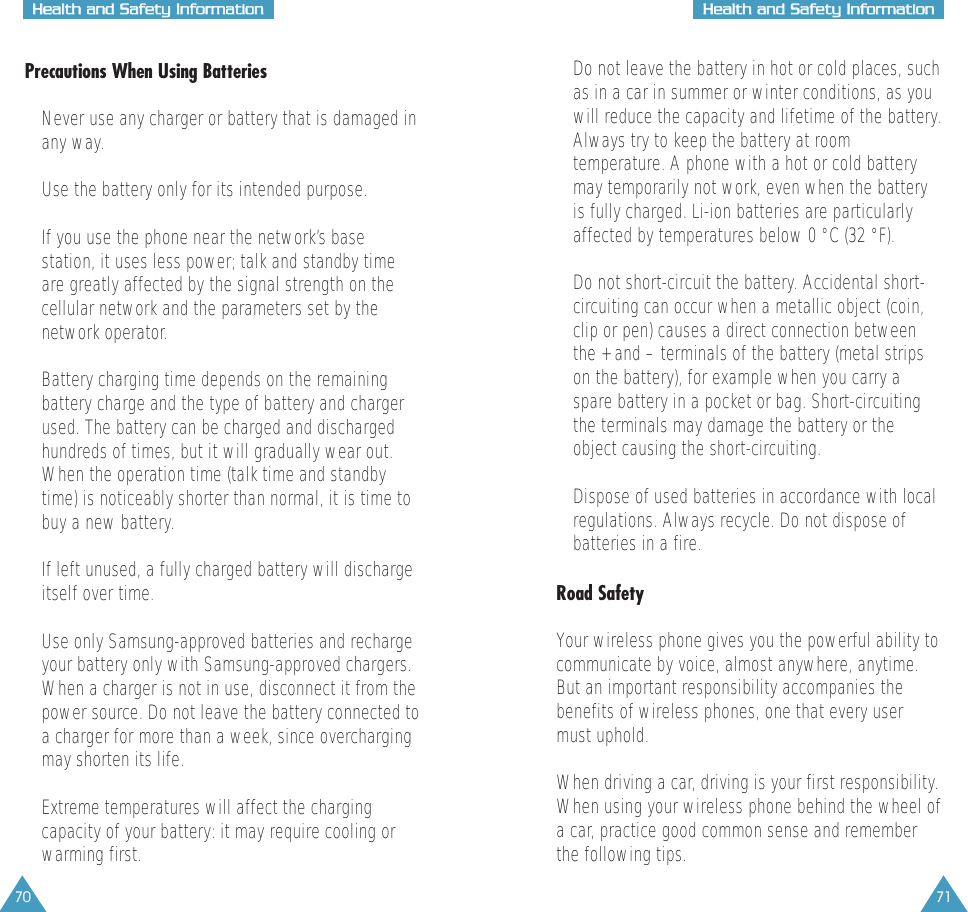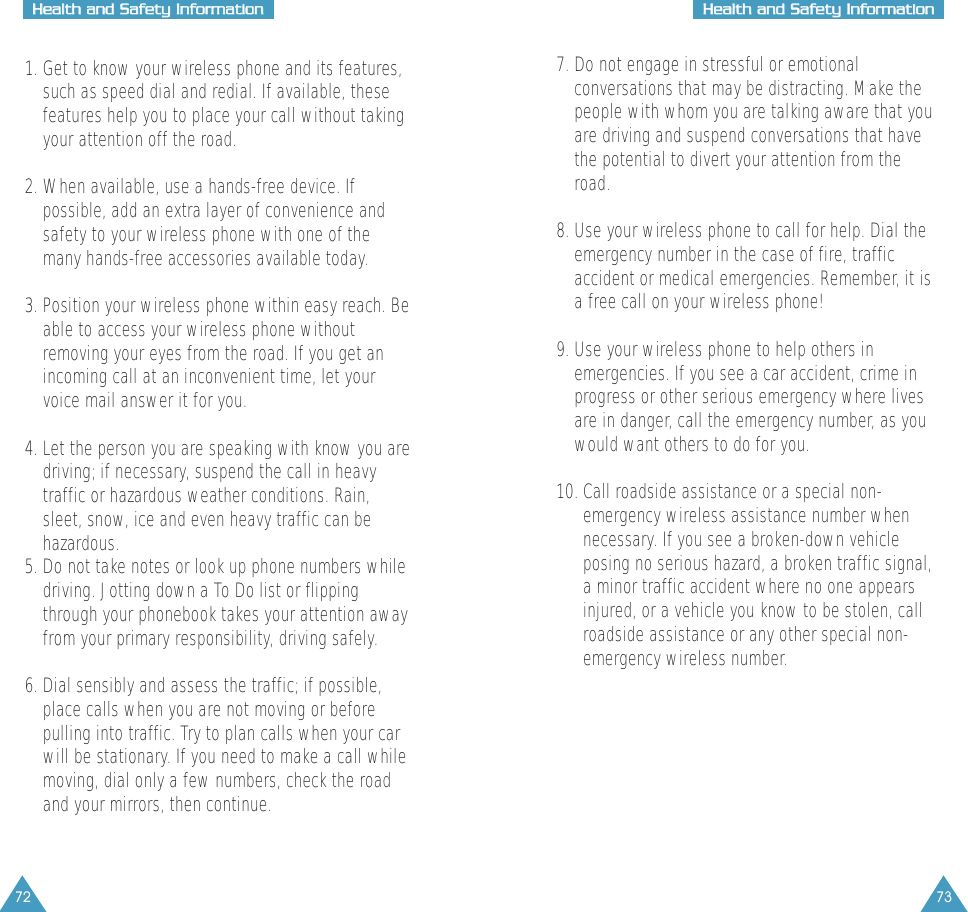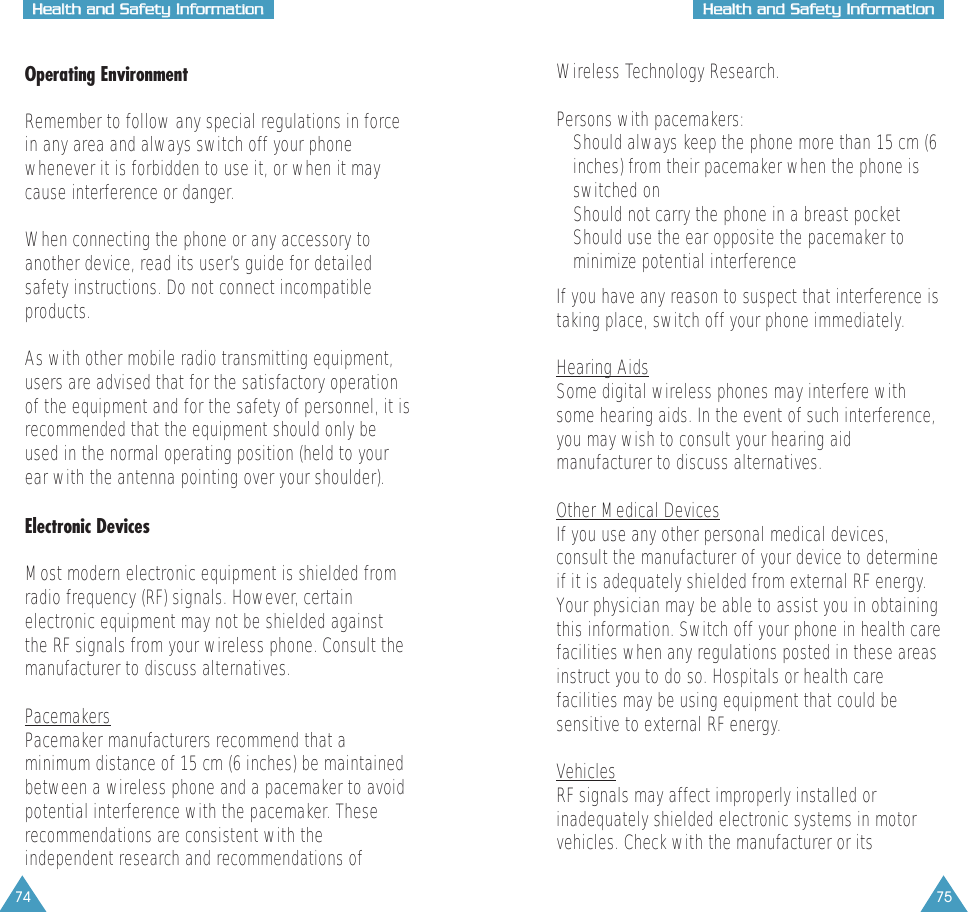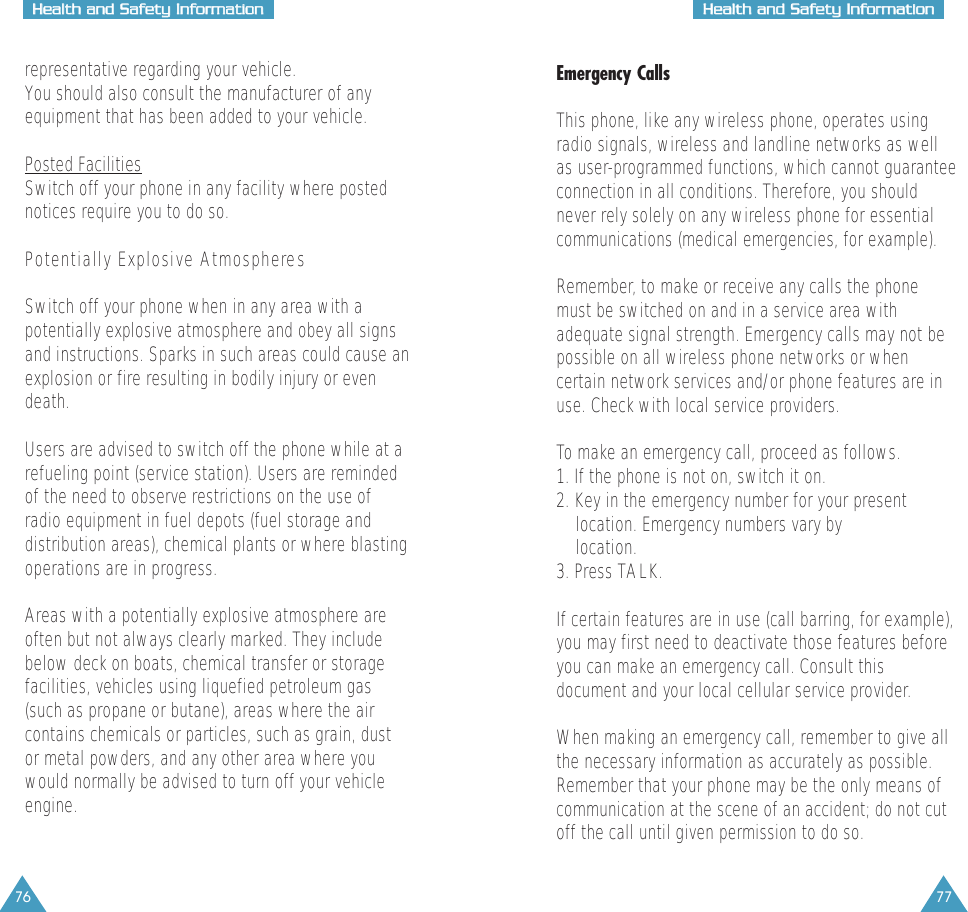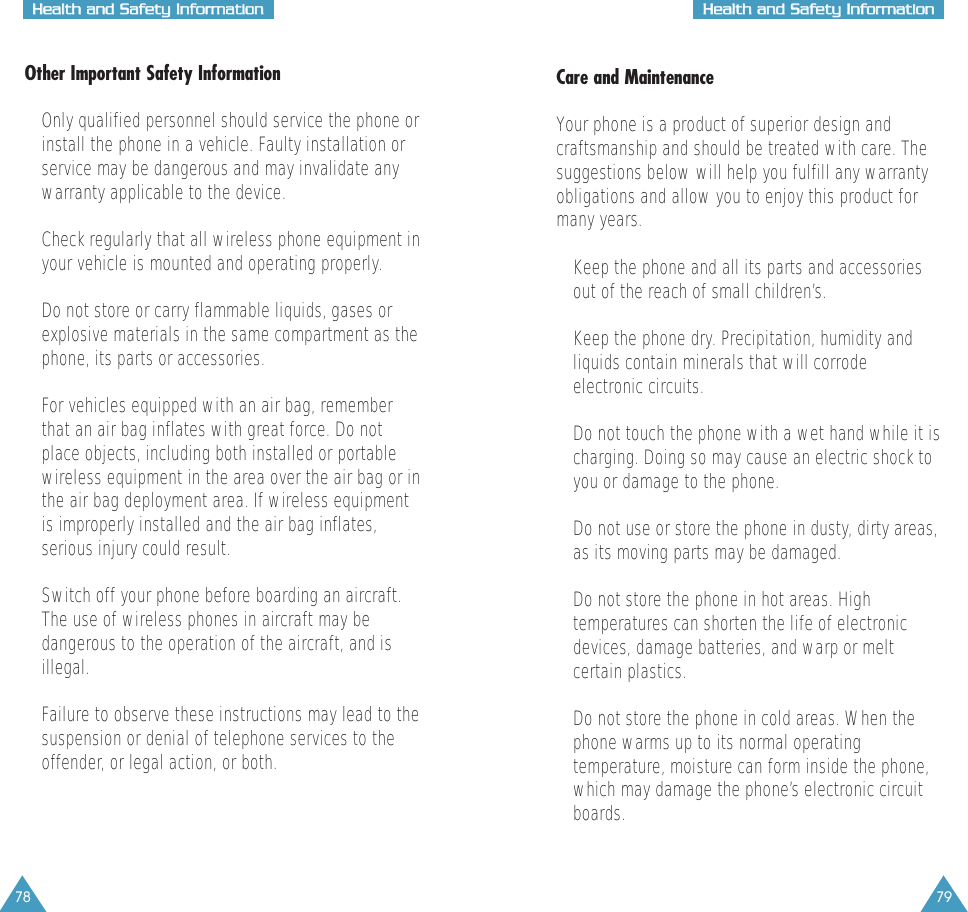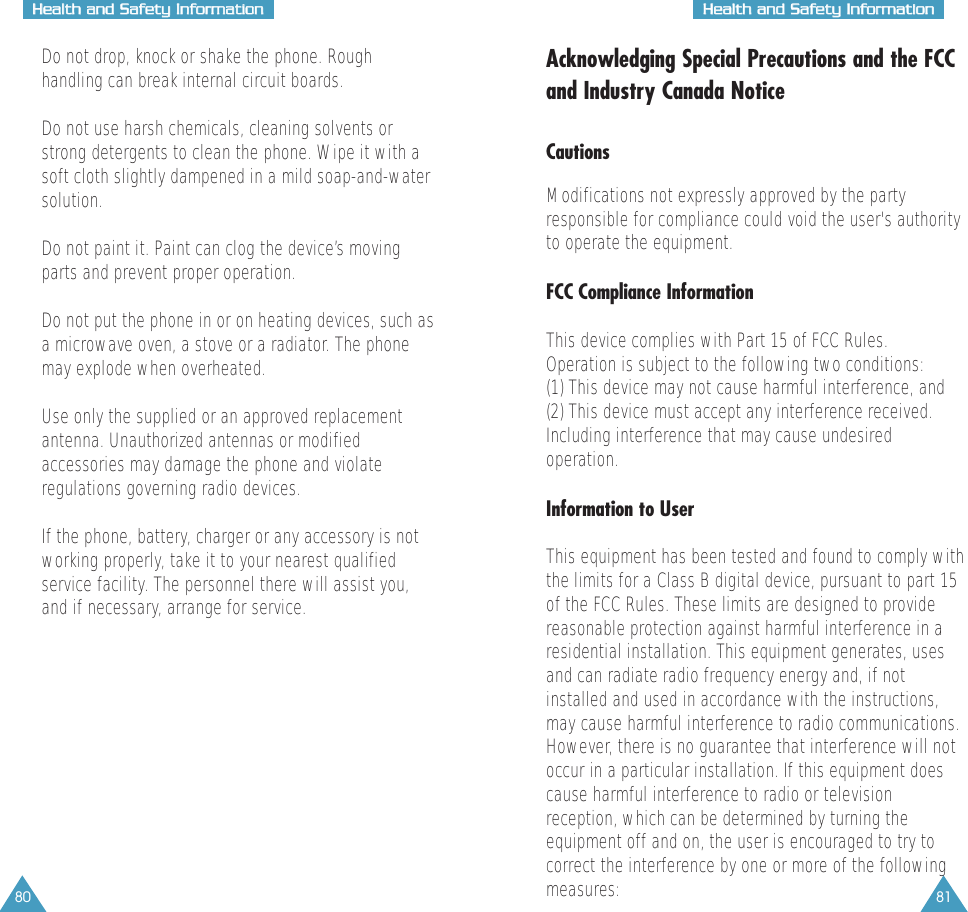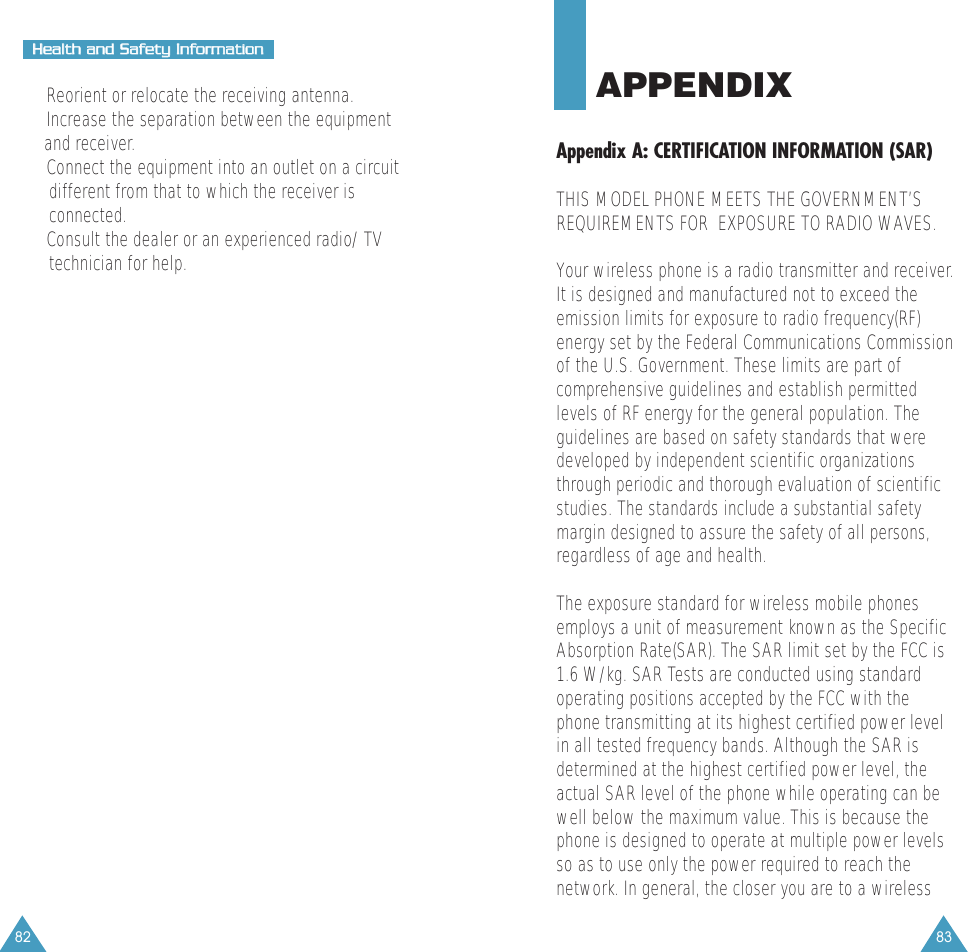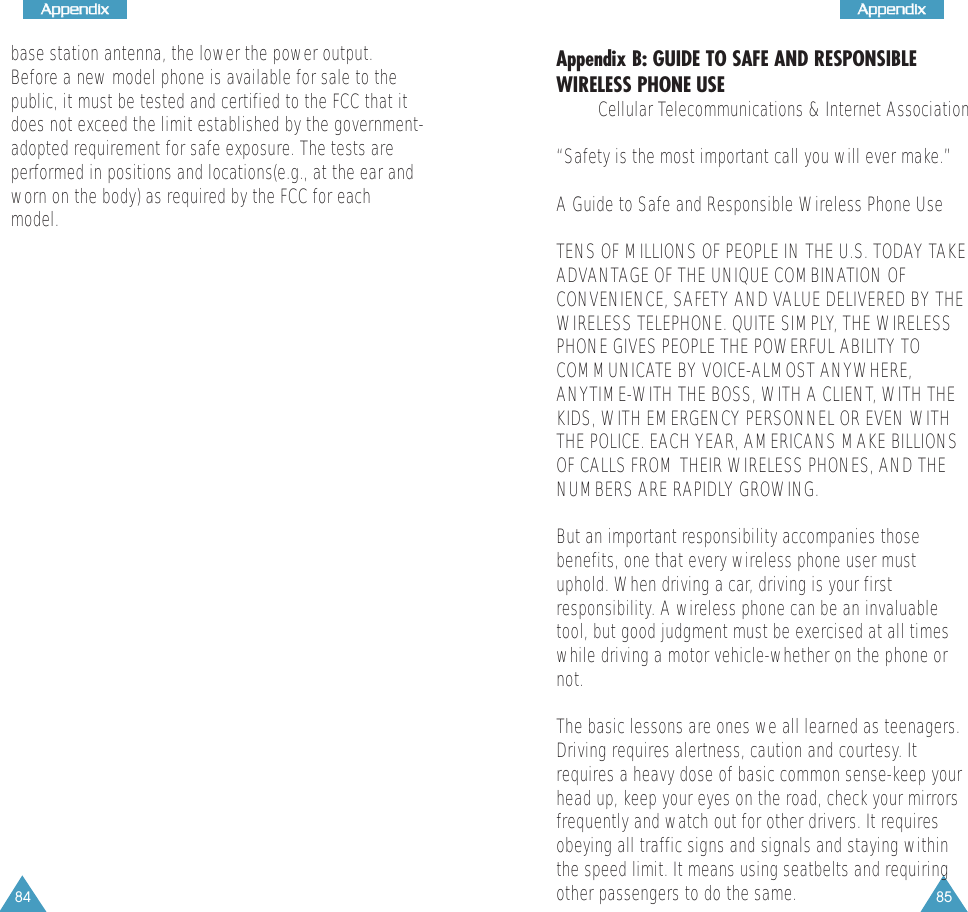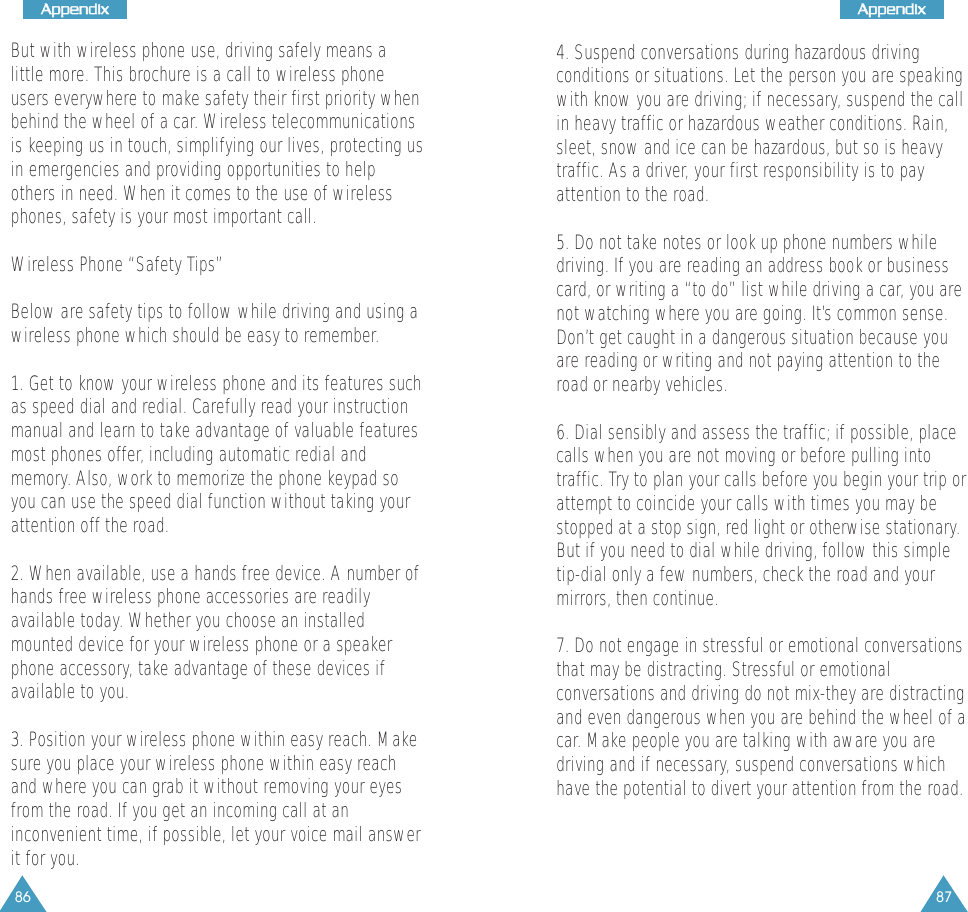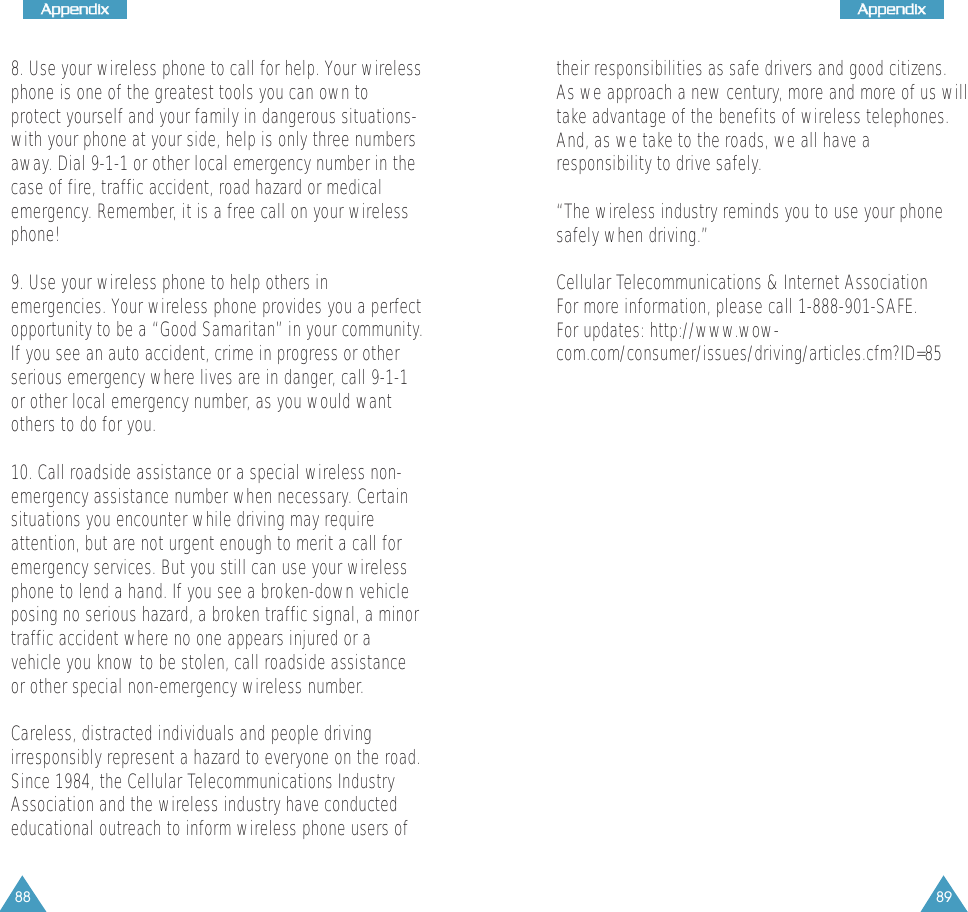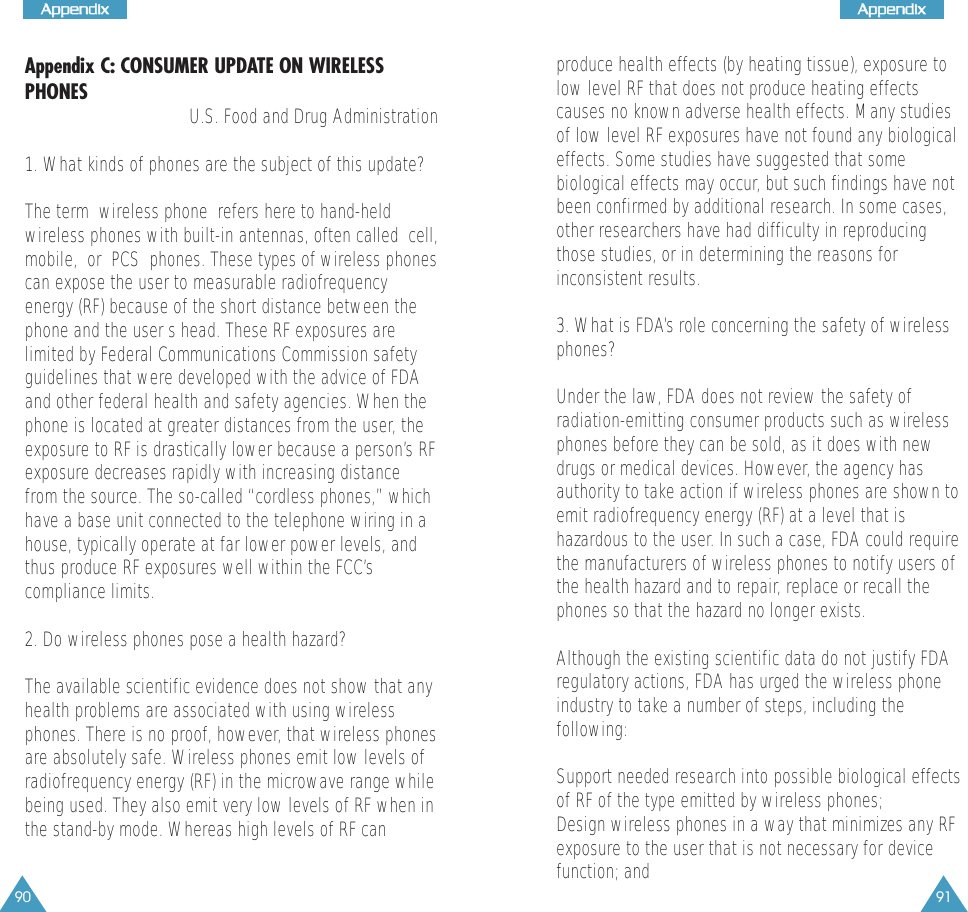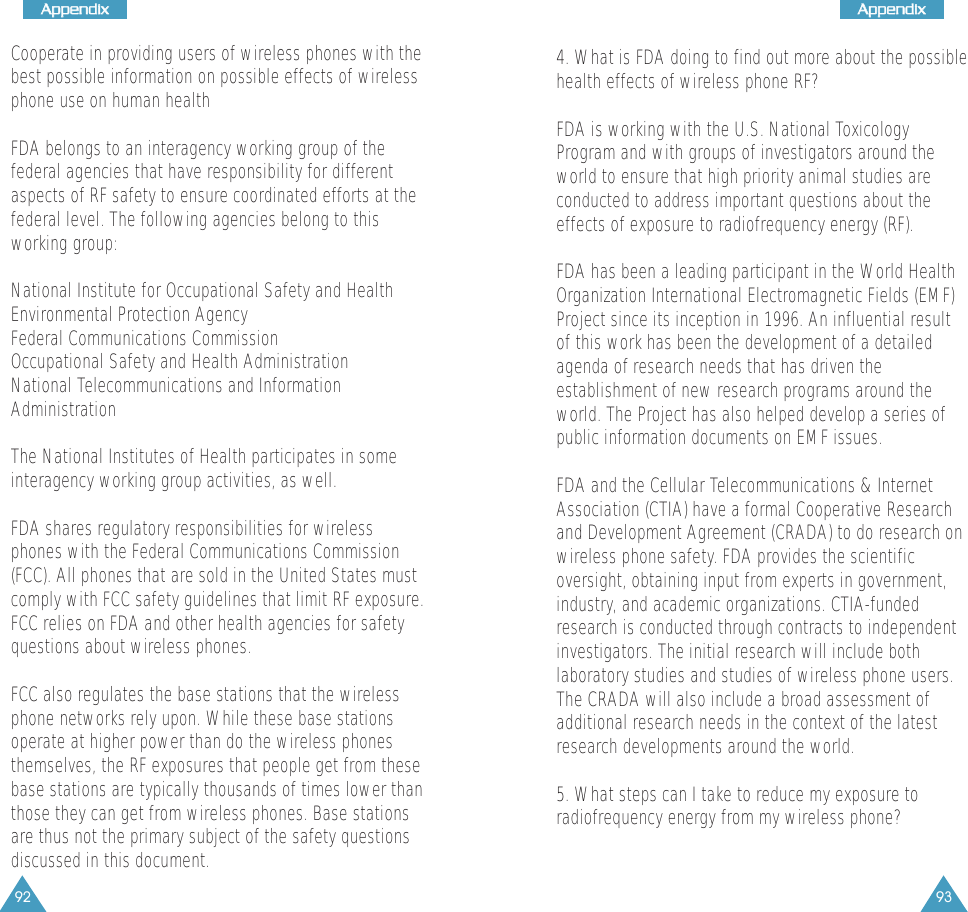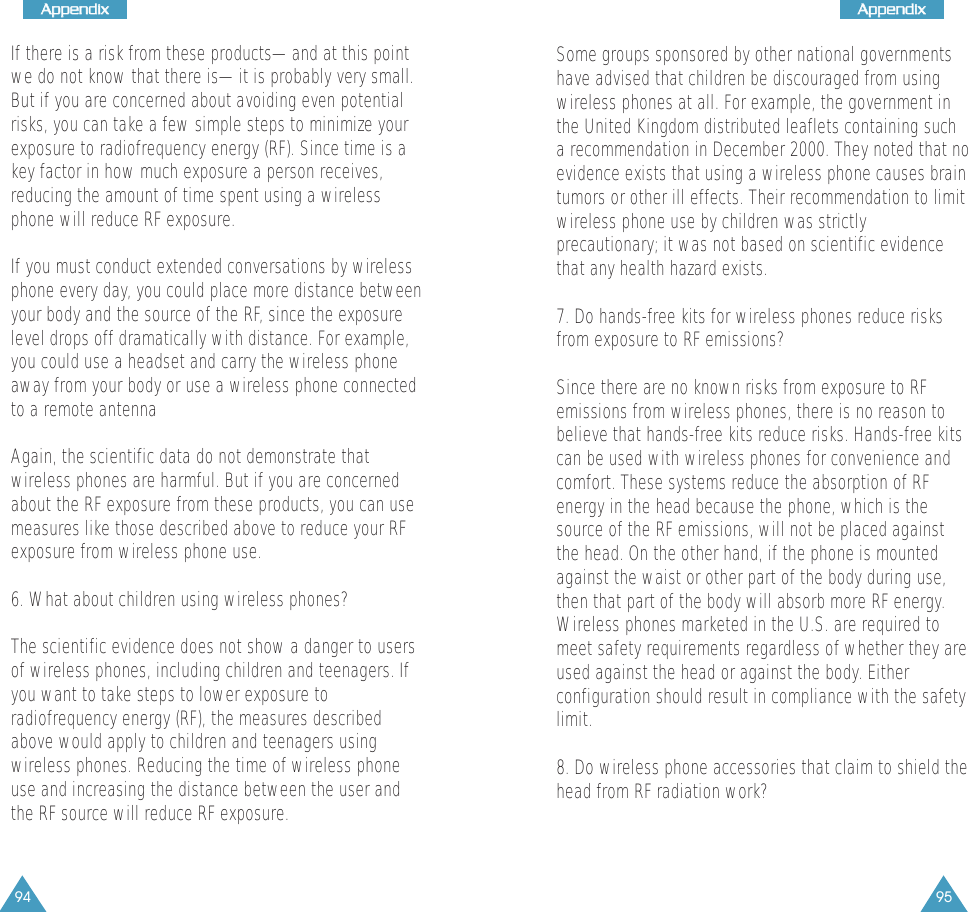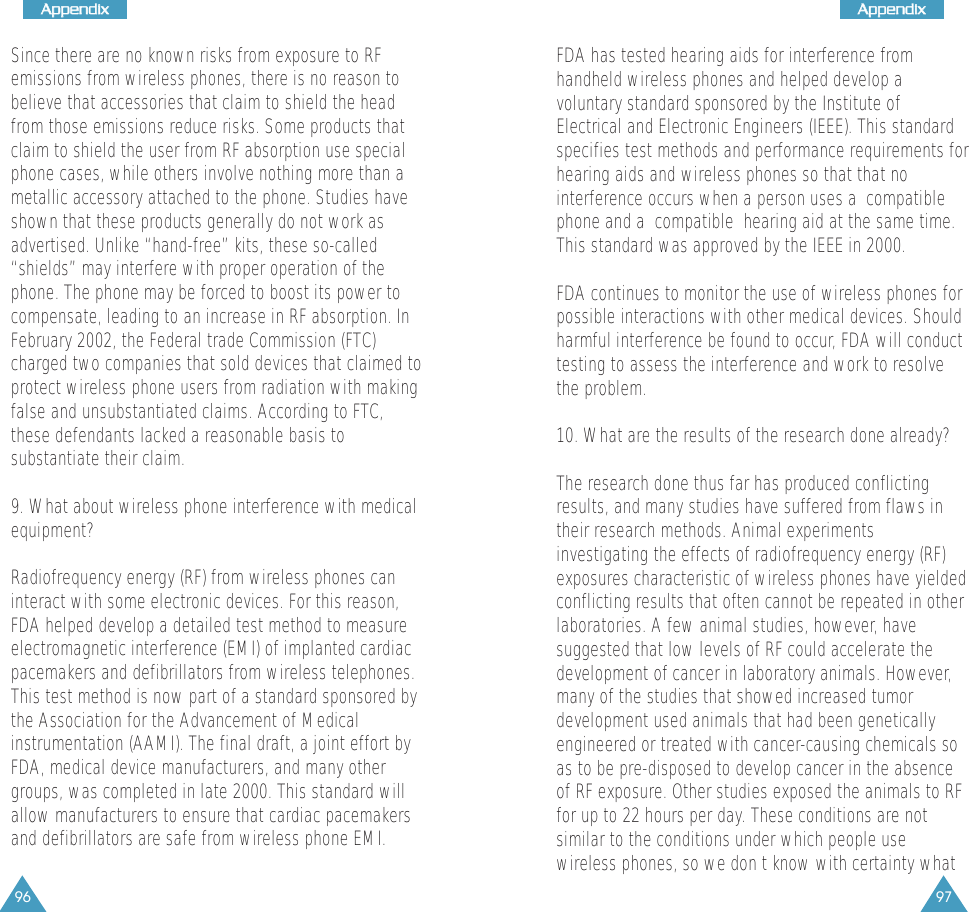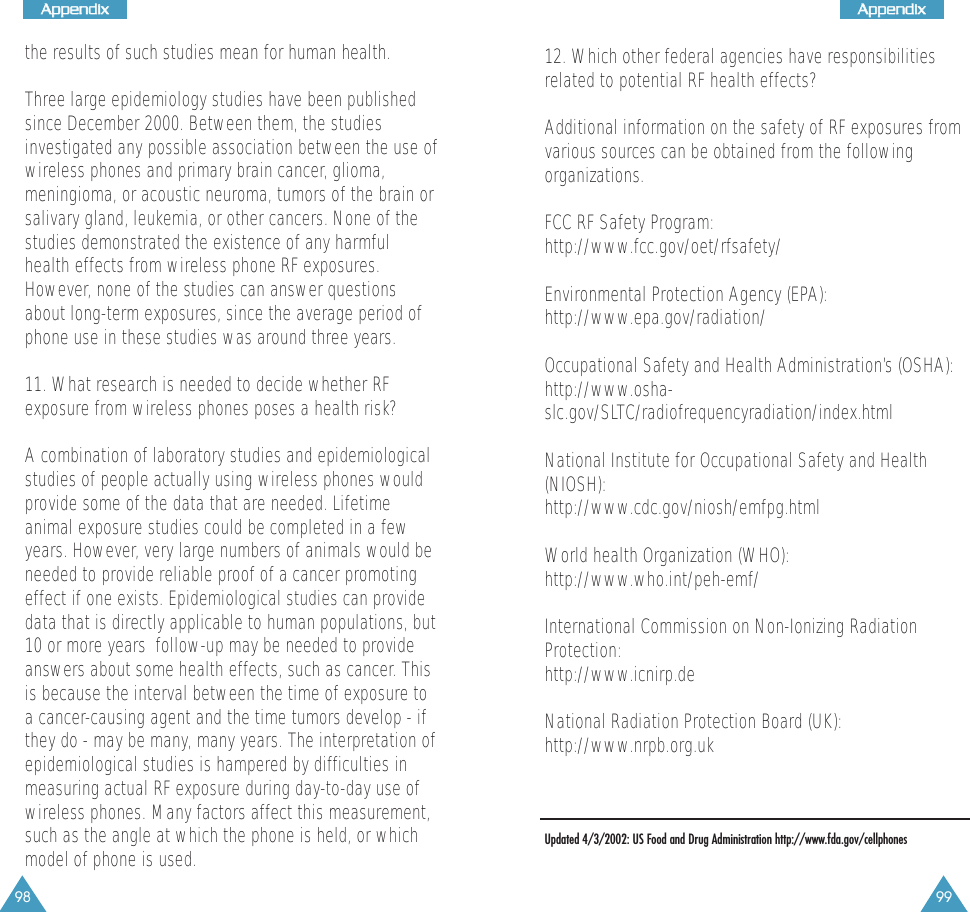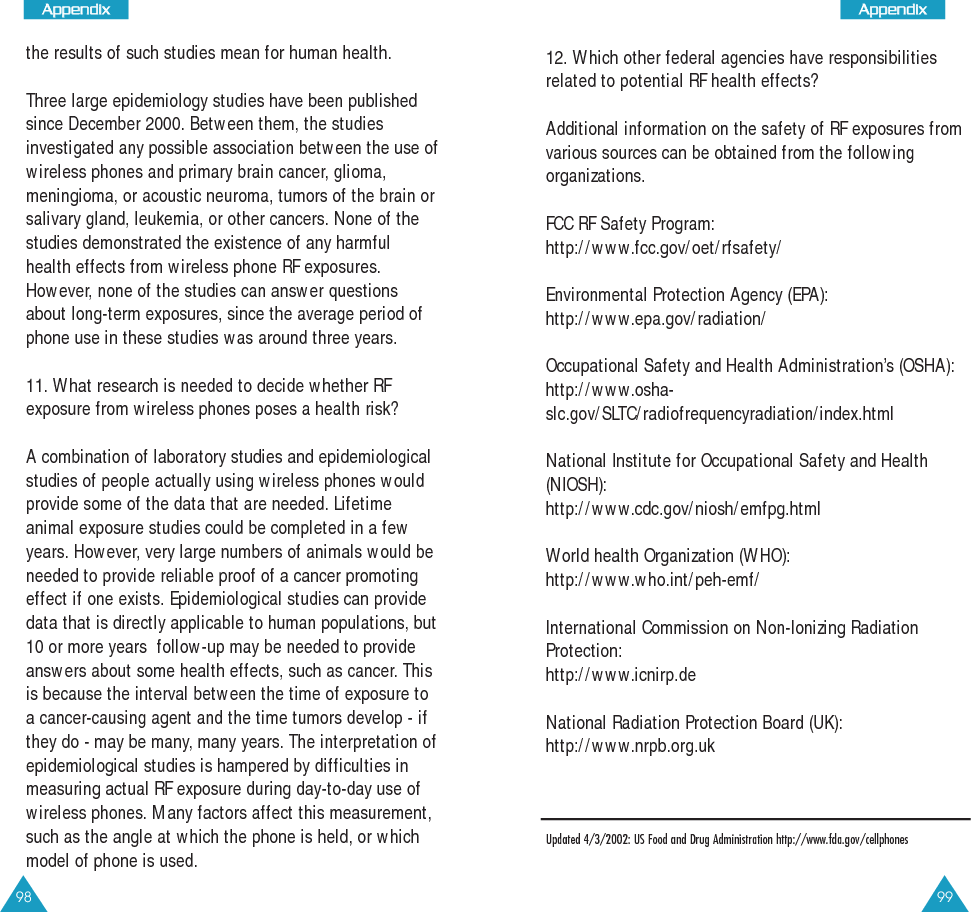Samsung Electronics Co SPHN270 Tri-Mode Dual-Band Analog/PCS Phone (AMPS/CDMA) User Manual SPH N270 FCC 20030303
Samsung Electronics Co Ltd Tri-Mode Dual-Band Analog/PCS Phone (AMPS/CDMA) SPH N270 FCC 20030303
Contents
- 1. Users Manual
- 2. Users Manual per CRN 7536
Users Manual