Samsung Electronics Co SPHN270 Tri-Mode Dual-Band Analog/PCS Phone (AMPS/CDMA) User Manual SPH N270 FCC 20030303
Samsung Electronics Co Ltd Tri-Mode Dual-Band Analog/PCS Phone (AMPS/CDMA) SPH N270 FCC 20030303
Contents
- 1. Users Manual
- 2. Users Manual per CRN 7536
Users Manual
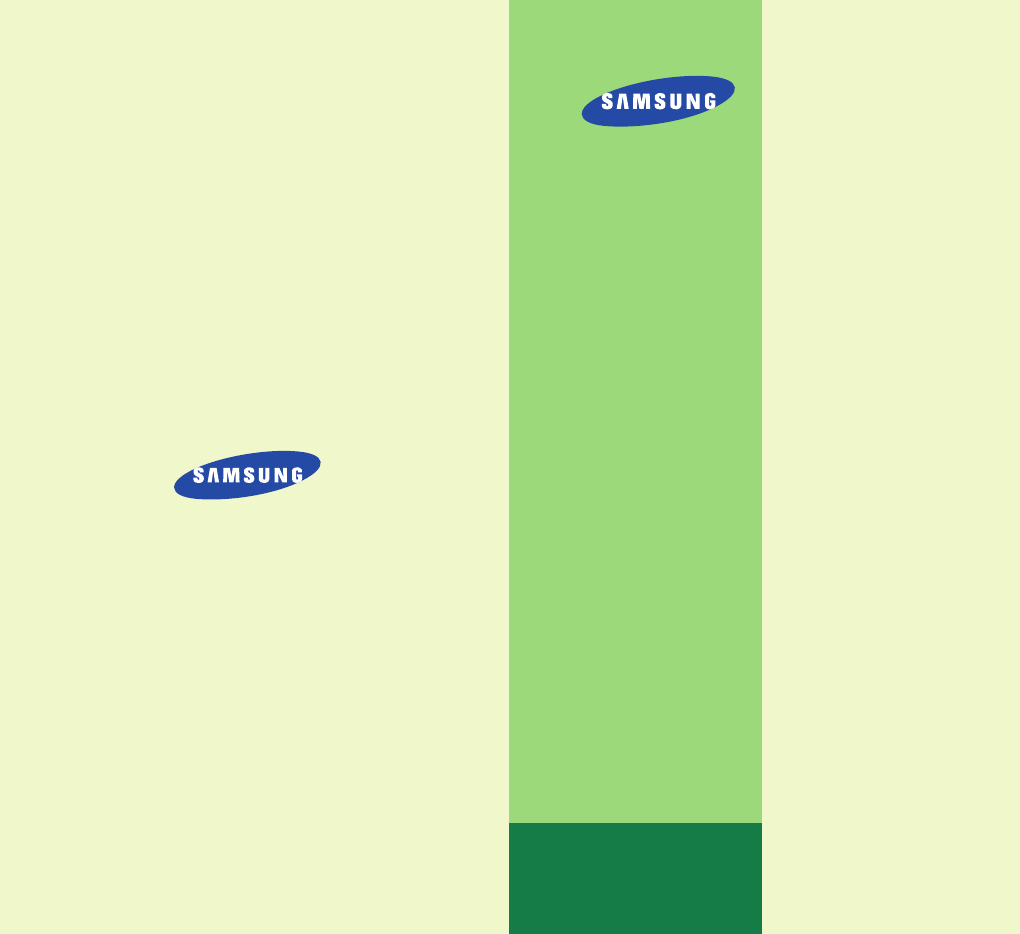
DIGITAL CELLULAR
TELEPHONE
SPH-N270
User’s Manual
Printed in Korea
Code No. : GH68-00000A
English. 2003/02. Rev.1.0
World Wide Web
http://www.samsungmobile.com
ELECTRONICS
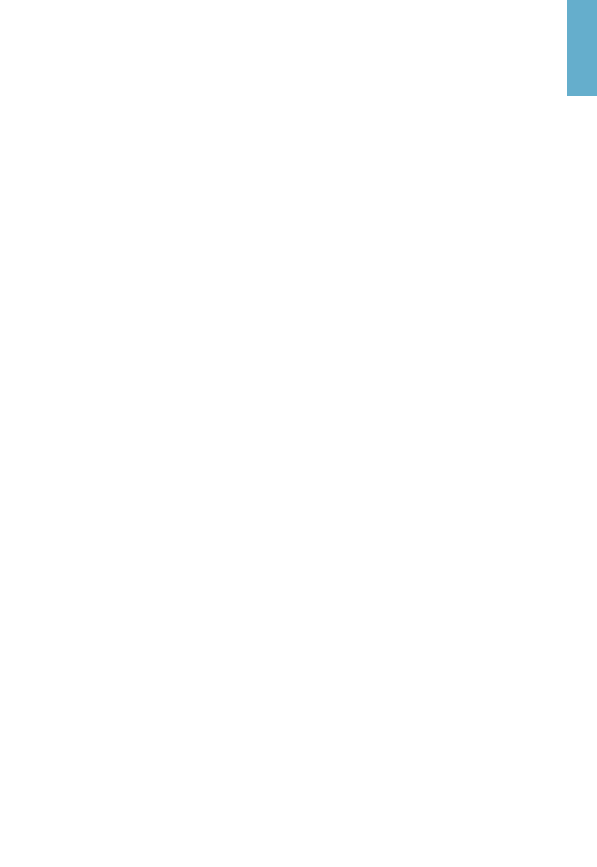
Please read this manual before operating your phone, and
keep it for future reference .
Important Safety
Precautions
Read these guidelines before using your wireless
phone. Failure to comply with them may be
dangerous or illegal.
Road Safety at All Times
Do not use a hand-held phone while driving; park the
vehicle first.
Switching Off When Refueling
Do not use the phone at a refueling point (service
station) or near fuels or chemicals.
Switching Off in Aircraft
Wireless phones can cause interference. Using them
in aircraft is both illegal and dangerous.
Switching Off in Hospitals
Switch off your phone near medical equipment.
Follow any regulations or rules in force.
Interference
All wireless phones may be subject to interference,
which could affect their performance.
Special Regulations
Meet any special regulations in force in any area and
always switch off your phone whenever it is
forbidden to use it, or when it may cause
interference or danger (in a hospital for example).
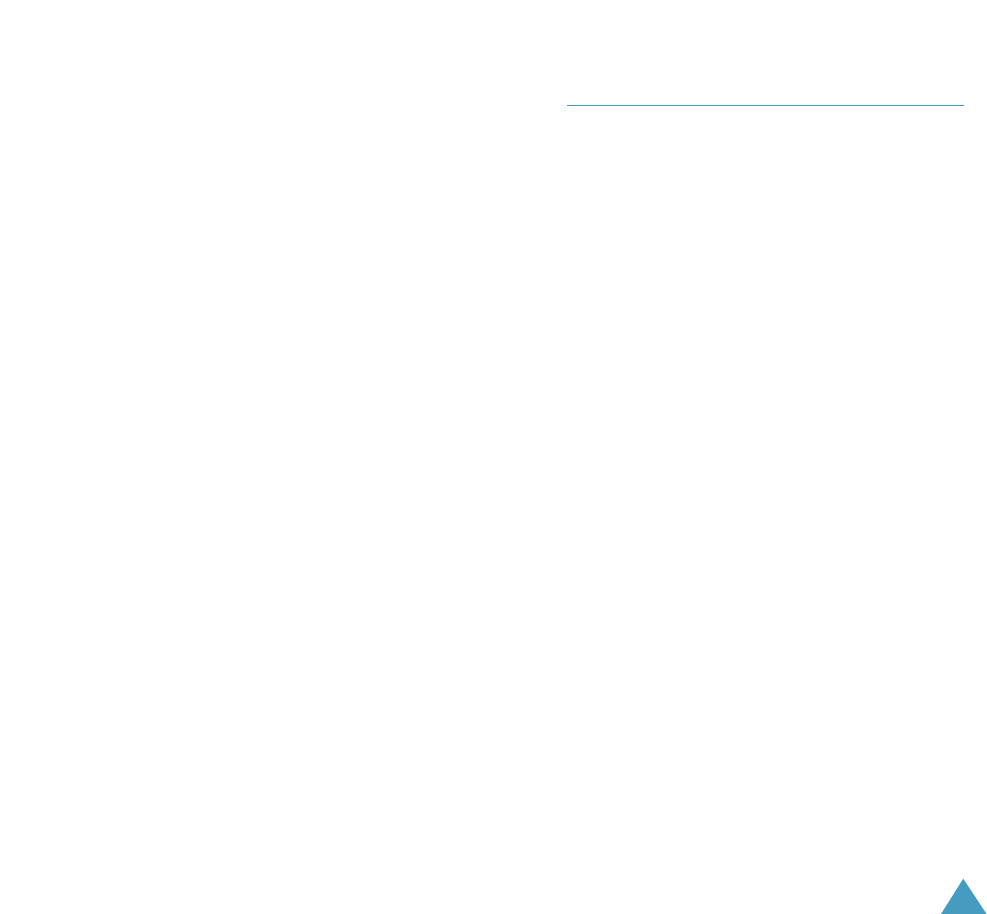
1
YOUR PHONE
Key Descriptions ................................................................................... 5
Display ................................................................................................ 6
Built-in Antenna..................................................................................... 6
GETTING STARTED
Charging a Battery .................................................................................9
Switching the Phone On/Off ................................................................ 11
CALL FUNCTIONS
Making a Call ......................................................................................12
Answering a Call .................................................................................. 17
In-Call Options .................................................................................... 18
Using Caller ID .................................................................................... 19
Viewing Missed Calls ........................................................................... 20
Three-Way Calling ............................................................................... 21
Call Waiting ........................................................................................ 22
Call Forwarding ....................................................................................22
Adjusting the Volume ........................................................................... 23
ENTERING TEXT
Changing Text Input Mode ................................................................... 24
T9 Mode .............................................................................................. 25
Alpha Mode ..........................................................................................26
Symbol Mode ...................................................................................... 28
Number Mode ..................................................................................... 28
Table of Contents
Sensible Use
Use only in the normal position (held to the ear). Avoid
unnecessary contact with the antenna when the phone
is switched on.
Emergency Call
Ensure the phone is switched on and in service.
Key in the emergency number for your present location,
then press TALK. If certain feature are in use,
deactivate those features before you can make an
emergency call. Give all the necessary information as
accurately as possible. Do not cut off the call until given
permission to do so.
Water Resistance
Your phone is not water-resistance. Keep it dry.
Accessories and Batteries
Use only Samsung-approved accessories and batteries.
Qualified Service
Only qualified service personnel may install or repair
your phone.
For more detailed safety information, see “Health
and Safety Information” on page 67.
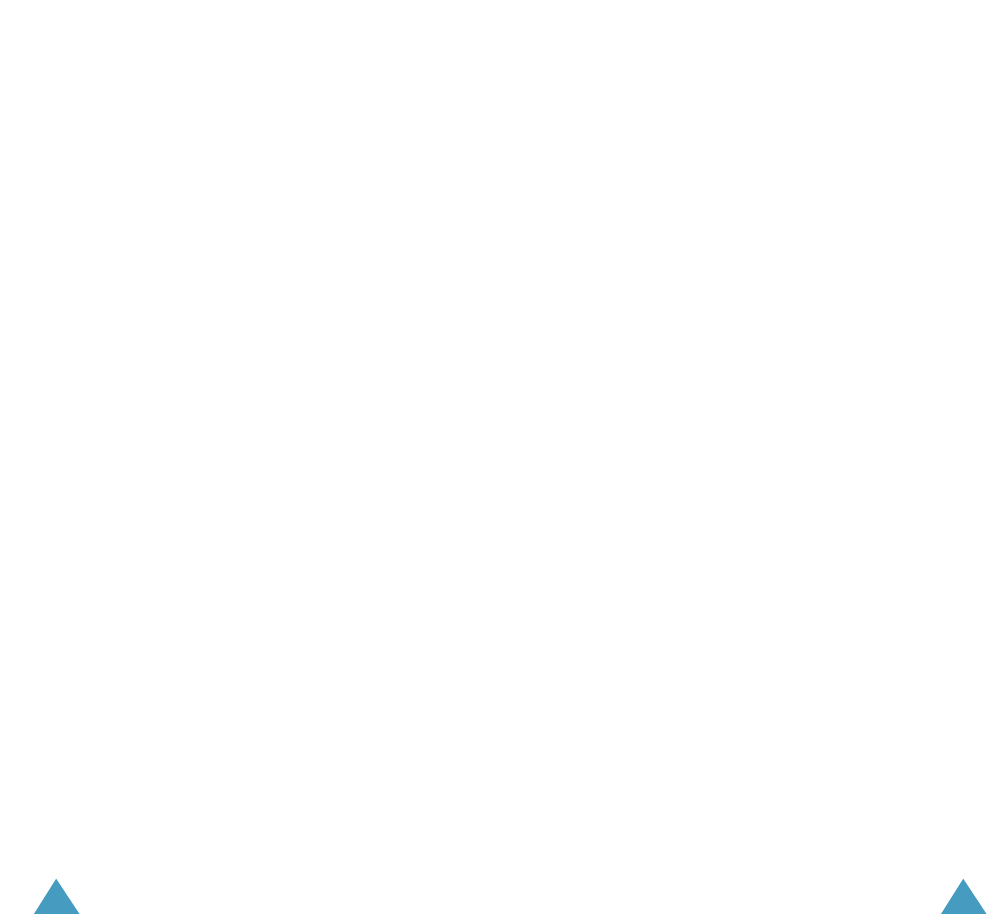
2 3
USING THE MENUS
Accessing a Menu Functions by Scrolling .............................................. 29
Accessing a Menu Functions by Using its Shortcut.................................. 30
Your Phone’s Main Menu .................................................................... 31
CALL HISTORY
Missed Calls (MENU 1-1) ............................................................... 33
Outgoing Calls (MENU 1-2) ........................................................... 34
Incoming Calls (MENU 1-3) ........................................................... 35
Erase History (MENU 1-4) .............................................................. 36
PHONE BOOK
Find (MENU 2-1) ........................................................................... 37
Add New Entry (MENU 2-2) ........................................................ 39
Group Setting (MENU 2-3) ............................................................ 41
My Phone # (MENU 2-4) ................................................................ 41
Services (MENU 2-5) ...................................................................... 42
MESSAGING
Notifications (MENU 3-1)................................................................. 43
Erase All Msgs (MENU 3-2)............................................................. 43
ROAMING
Set Mode (MENU 4-1) ................................................................... 44
Call Guard (MENU 4-2) ................................................................. 44
VOICE MAIL
Listen (MENU 5-1) ........................................................................ 45
Clear Icon (MENU 5-2) .................................................................. 45
VOICE TOOLS
Voice Dial (MENU 6-1) .................................................................. 46
Voice Memo (MENU 6-2) ............................................................... 47
SOUNDS
Ringer Volume (MENU 7-1) ........................................................... 49
Ringer Type (MENU 7-2) ............................................................... 50
Alerts (MENU 7-3) ........................................................................ 51
Roam Ringer (MENU 7-4 )............................................................. 51
Key Beep (MENU 7-5) ................................................................... 51
Tone Length (MENU 7-6) ............................................................... 52
Power On/Off (MENU 7-7) ............................................................ 52
Flip Up/Down (MENU 7-8) ............................................................ 52
PLANNER
Today (MENU 8-1) ........................................................................ 53
Scheduler (MENU 8-2) .................................................................. 55
Task List (MENU 8-3) .................................................................... 55
Memo Pad (MENU 8-4) ................................................................. 57
Alarm Clock (MENU 8-5) ................................................................ 57
Claculator (MENU 8-6) .................................................................. 58
World Time (MENU 8-7) ................................................................. 59
Countdown (MENU 8-8) ................................................................. 59
DISPLAY
MEnu Style (MENU 9-1) ................................................................ 61
Screen Saver (MENU 9-2) ............................................................. 61
Greeting (MENU 9-3) .................................................................... 61
Backlight (MENU 9-4) ................................................................... 62
SETTING
Location (MENU 0-1) ..................................................................... 63
Security (MENU 0-2) ..................................................................... 63
Others (MENU 0-3) ........................................................................ 66
Phone Info (MENU 0-4) ................................................................ 66
HEALTH AND SAFETY INFORMATION ............................................ 67
APPENDIX ........................................................................................ 83
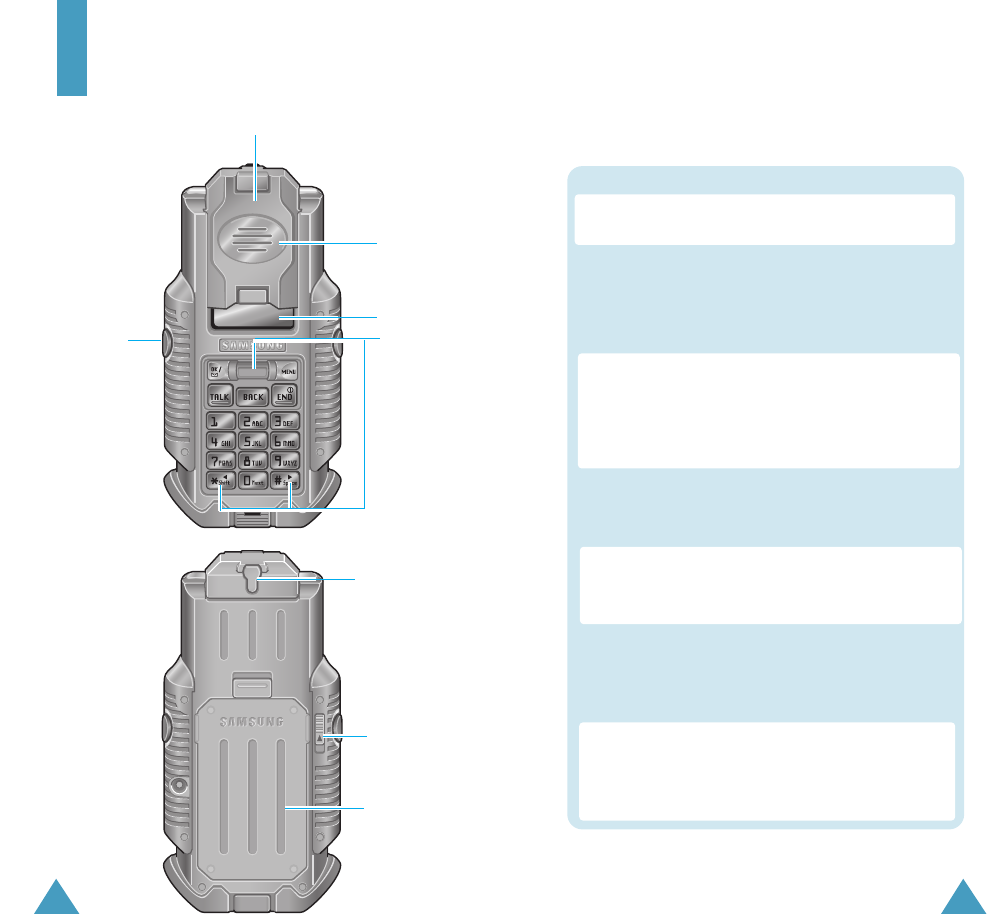
5
MENU : Enters the menu facility. Also, scrolls
through the menu options.
Up/Down Navigation : In the menu facility, scrolls
through the menu functions and phonebook
memory. In Standby mode with the flip up,
adjusts the volume level or type of incoming calls.
Key Functions
OK :In the menu facility, selects a menu function or
stores information that you have entered (such
as a name) in the phone memory. In Standby
mode, enters the Mail Kit Menu.
Key Descriptions
BACK: Deletes characters from the display.
In the menu facility, returns to the previous
menu level.
TALK : Makes or answers a call.
In Standby mode, redials the last outgoing
number when pressed twice.
END: Ends a call. Also switches the phone on and
off when pressed and held.
In the menu facility, returns to Standby mode
and cancels your input.
Volume : During a call, adjusts the voice
volume. In Standby mode with the flip up,
adjusts the ringer volume. In the menu facility,
scrolls through the menu options.
4
Your Phone
Front view
Rear view
Ear Piece
Display
Flip
Flip up Key Navigation Key
Earmicrphone Jack
Flip Locker
Battery

76
YYoouurr PPhhoonneeYYoouurr PPhhoonnee
Display
Layout
The display comprises two areas; an upper line of fixed
icons, and the lower text and graphic area. The
following icons display at power-on:
* / Left Navigation : In the menu facility, scrolls
through the menu functions.
Key Functions
# / Right Navigation :In the menu facility, scrolls
through the menu functions.
Key Descriptions (continued...)
Icons
Text and
graphic area
Signal strength : Shows the received
signal strength. The greater the number of
bars, the better the signal strength.
Icons
Service: Appears when a call is in
progress.
No service indicator: Appears when you
are outside a service area. When it
appears, you cannot make or receive calls.
New voice message: Appears when you
have a new voice message.
New text message: Appears when you
have a new text message.
Alarm on: Appears when you set an alarm.
Roaming: Appears when you are out of
your home area and have registered with a
different network (when travelling in other
countries, for example).
GPS on: Appears when GPS mode is on.
Vibration mode: Appears when a vibration
mode on.
Battery strength: Shows the level of your
battery. The more bars you see, the more
power you have left.
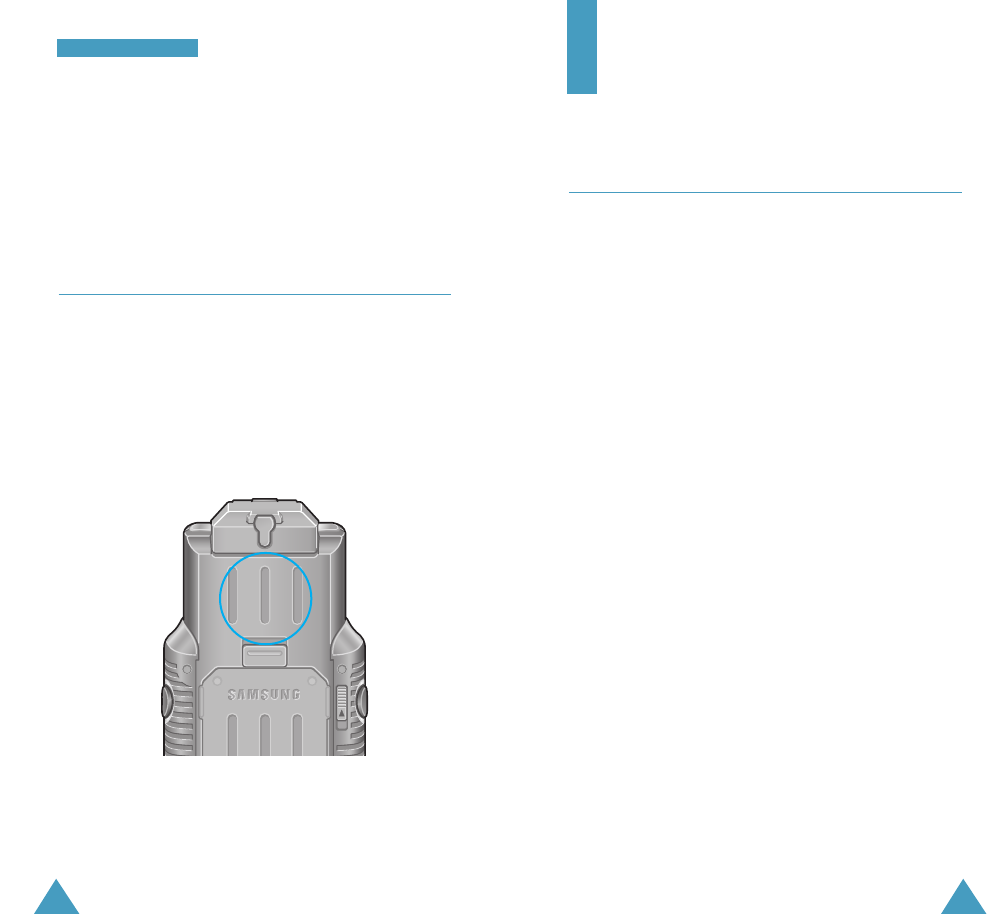
98
YYoouurr PPhhoonnee
Backlight
The display is illuminated by a backlight. When you
press any key, the backlight illuminates. It turns off if no
key is pressed within a given period of time.
Built-in Antenna
Your phone has a built-in antenna. As with other mobile
radio transmitting equipment, do not touch the antenna
unnecessarily when the phone is switched on.
Contact with the antenna affects call quality and may
cause the phone to operate at a higher power level than
needed.
Getting Started
Charging a Battery
Your phone is powered by a rechargeable Li-ion battery.
A travel adapter is provided with your phone. Use only
approved batteries and chargers. Ask your local
SAMSUNG dealer for further details.
The phone can be used while the battery is charging.
Note: You must fully charge the battery before using
your phone for the first time.
1. Connect the lead from the travel adapter to the
bottom of the phone. Check that the arrow on
the lead connector is facing towards the front of the
phone.
2. Connect the adapter to a standard AC wall outlet.
The LEDs on the front of the charger indicate the following:
-
Red indicates that the battery is charging.
-
Green indicates that the battery is fully charged.
-
Yellow indicates that the battery is operating at a
temperature that is too high or too low, or that something
is not plugged in correctly. Check the charger and battery
for proper connections.
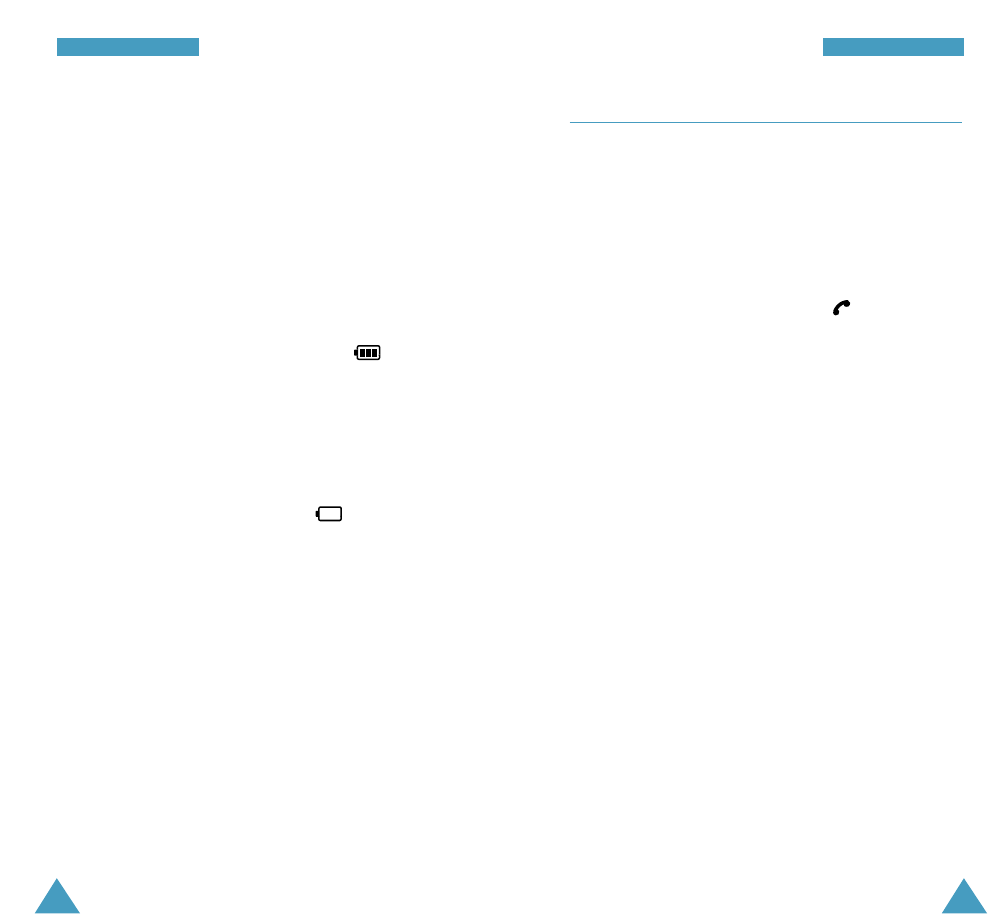
11
GGeettttiinngg SSttaarrtteedd
Switching the Phone On/Off
1. Press the Flip Up button to flip up.
2. Hold down END for more than one second to switch
the phone on.
When the system locates services, the greeting
message displays along with the date and time.
If the phone is out of service, the icon appears in
the display. In this case, you cannot place and receive
calls. You can try again later when service is
available.
3. When you wish to switch the phone off, hold down
END for more than two seconds.
10
GGeettttiinngg SSttaarrtteedd
3. When charging is finished, disconnect the adapter
from the power outlet.
Disconnect the adapter from the phone by pressing
the grey tabs on either side of the connector and
pulling the connector out.
Low Battery Indicator
You can easily tell if your battery needs to be recharged
by checking the battery strength indicator in the
upper-right corner of your phone’s display. The presence
of all three bars indicates a full charge, two bars
indicates a smaller charge, and one bar indicates an
even smaller charge. No bars (the battery icon is empty)
means your battery must be charged.
When the battery charge level gets low, the battery
sensor blinks an empty battery icon ( ), sounds a
tone. If the battery level gets too low, the phone will
turn off automatically. Unfortunately, if this happens
you’ll lose whatever you are doing, including dropping
your call. Watch the battery strength icon and make sure
your battery is adequately charged.
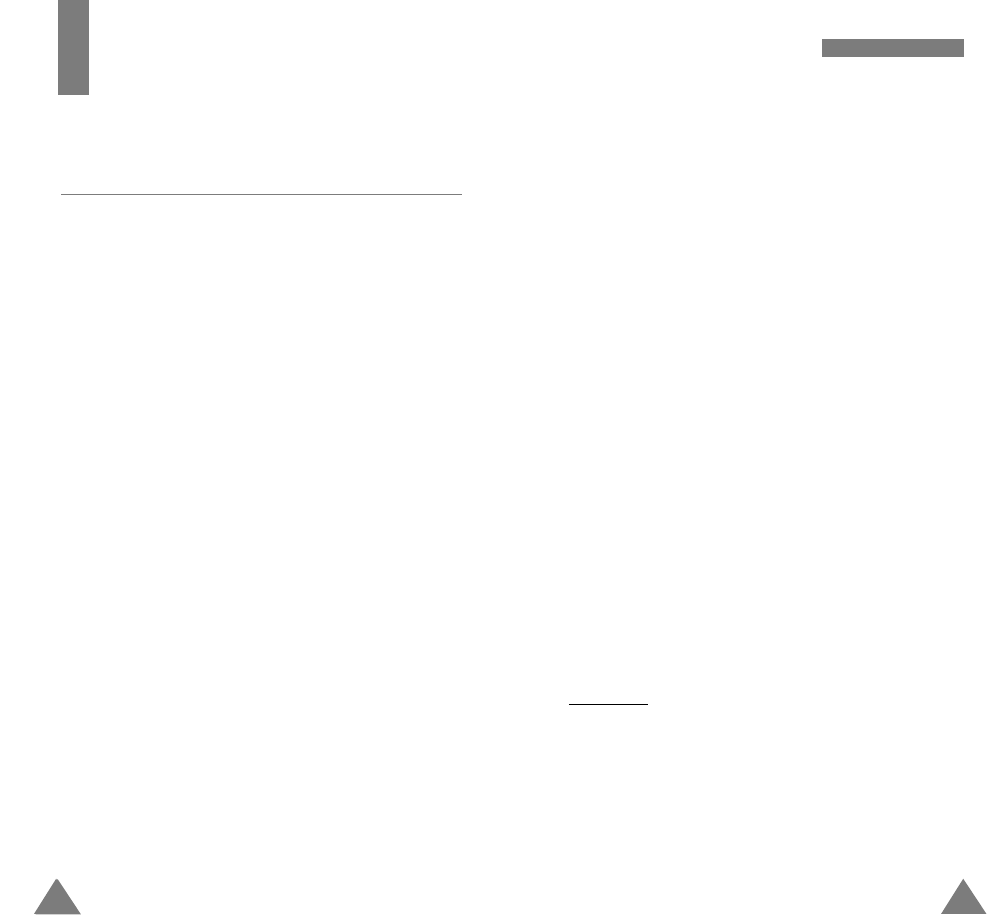
13
CCaallll FFuunnccttiioonnss
Using Call Log
Press TALK to access call log in Standby mode.
To recall any number of these log, proceed as follows.
1. Use the navigation key to scroll through the list until
you select the required name or number.
2. Press TALK to dial the number displayed.
Speed Dialing
Once you have stored phone numbers in the phone book
memory, you can dial them easily whenever you want.
You can dial the stored phone number automatically
without pressing TALK. See below.
One-Touch Dial
Memory locations 01 through 09 are special one-touch
locations. You can dial the phone numbers stored in the
Phone Book memory from 01 through 09 simply by
pressing one button.
Press and hold the third digit of the memory location
containing the number to be dialed.
For example: Location no. 009
Press and hold 9.
The number (and name) stored is displayed, then dialed.
12
Call Functions
Making a Call
In Standby mode, key in the area code and phone number
and press TALK .
Correcting the Number
To clear ... Then ....
The last digit displayed Press BACK .
The whole display Hold down BACKfor
more than one second.
Ending a Call
When you have finished your call, briefly press END or
close the phone.
If you press END, the call time (length of the call)
displays briefly and the phone returns to Standby mode.
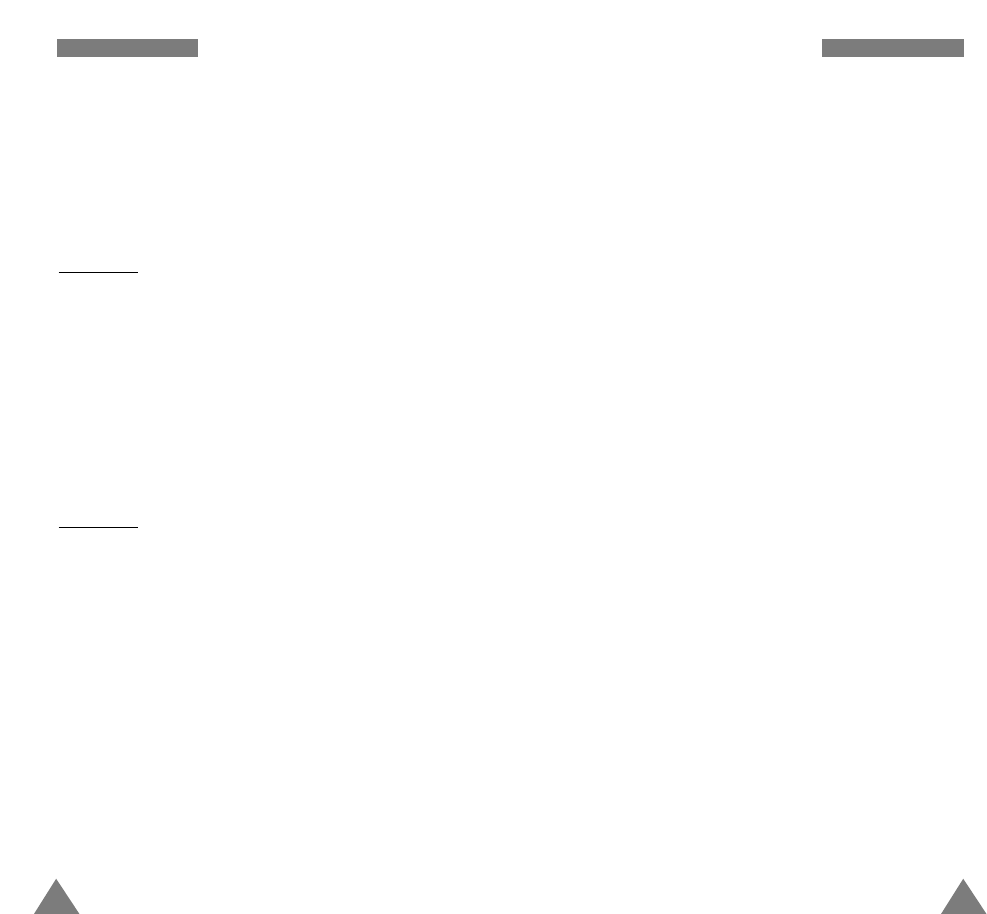
15
CCaallll FFuunnccttiioonnss
Pause Dialing
When you call automated system, like banking services,
you are often required to enter a password or account
number. Instead of manually entering the numbers each
time, you can store the numbers in your Phone Book,
separated by special characters called pauses.
Your phone has two pause dialing methods:
• Pause dialing from the Phone Book
• Manual pause dialing
Storing Pauses in a Phone Book Entry
To store a number in your Phone Book that contains
pauses:
1. Enter the phone number you want to store (such as
the bank’s tele-service phone number).
2. Press MENU . The pause menu options display.
• ‘P’ pause : The letter ‘P’ displays within the number,
meaning that a hard pause will occur at that point in
the calling sequence. Enter digits that need to
follow the pause.
• ‘T’ pause: The leletter ‘T’ displays in the number,
meaning that a “Timed (2 second) pause will occur at
that point in the calling sequence.
• Hyphen: Places a hyphen between characters.
14
CCaallll FFuunnccttiioonnss
Two-Touch Dial
Memory locations 10 through 99 are special two-touch
locations.
Press the second digit briefly, then hold down the third
digit of the memory cell.
For example: Location no. 023
Press 2 briefly and hold down 3.
The number (and name) stored is displayed, then dialed.
Three-Touch Dial
Memory locations 100 through 300 are special three-
touch locations.
Press the first and the second digit briefly, then hold
down the third digit of the memory cell.
For example: Location no. 123
Press 1 and 2 briefly, then hold down 3.
The number (and name) stored is displayed, then dialed.
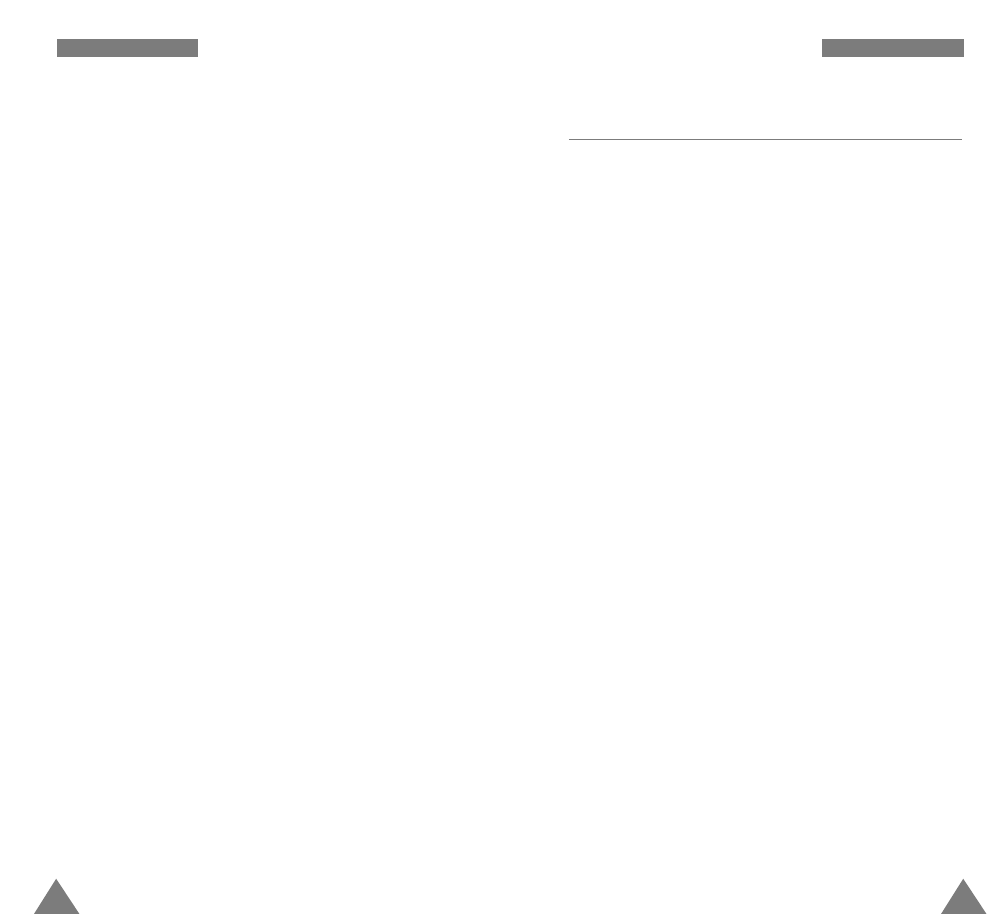
17
CCaallll FFuunnccttiioonnss
Answering a Call
When somebody calls you, the phone rings and the
phone icon is displayed in the middle of the external
display.
If the caller can be identified, the caller’s phone number
(or name if pre-stored in your Phone Book) is displayed.
If the caller cannot be identified, only the phone icon
appears.
1. To answer a call, open the phone. If the phone is
already open, press TALK.
2. End the call by closing the phone or pressing END.
Note: You can answer a call while using the phone
book or menu features. The current operation will be
interrupted.
16
CCaallll FFuunnccttiioonnss
3. Press OK to select an option. Continue entering the
number and press OK to store the number in your
Phone Book.
4. Store the number in your Phone Book as you normally
would by pressing OK and following the screen
prompts..
Pause Dialing from a Stored Phone Book Entry
1. Dial the number from the Phone Book.
2. Wait for the appropriate prompt for the number (credit
card number, bank account number, etc.).
3. When prompted, press TALK to send the DTMF
number that follows your hard pause.
“SENDING DTMF” flashed on the display and the
transmitted tone sounds.
Manual Pause Dialing
You can enter pauses manually during the dialing
process.
1. Enter the phone number of the service you want to
connect to (such as a bank’s tele-service phone
number).
2. Press MENU. The pause menu options display.
3. Press OK to select an option.
4. After connecting, press TALK again to transmit the
additional number at the prompt from the tele-service.
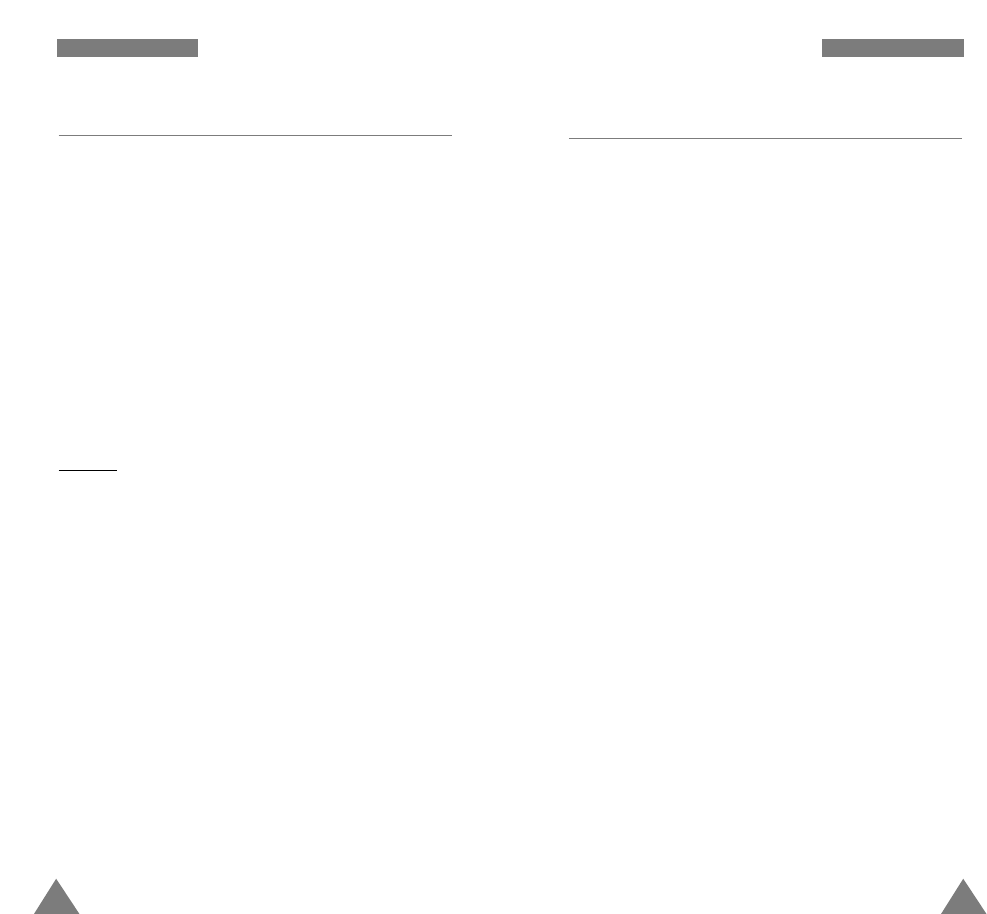
19
CCaallll FFuunnccttiioonnss
18
CCaallll FFuunnccttiioonnss
Using Caller ID
This feature tells you who is calling you by displaying
the caller’s number when the phone rings. If a caller’s
name and number are stored in your Phone Book, the
corresponding name is also displayed. If you call
someone who has this feature, your phone number will
be displayed on the their phone.
Note: Contact your service provider to setup the Caller
ID service.
In-Call Options
Your phone provides a number of functions that you can
use during a call. You may not utilize all of these
functions at all times. Many of the in-call options are
network services.
Press MENUduring a call to access the following in-
call options:
Phone Book: allows you to access the Phone Book
menu.
Mute/Quit: allows you to switch your phone’s
microphone off, so that the other party cannot hear you.
Example: You wish to say something to another person
in the room but do not want the other party to hear you.
Silent/Quit: does not transmit the key tones. It allows
you to press keys without hearing annoying key tones
during a call.
Send Tel #: Sends the telephone number to the other
caller.
My Phone #: shows your phone number.
SEND: Sends the DTMF..
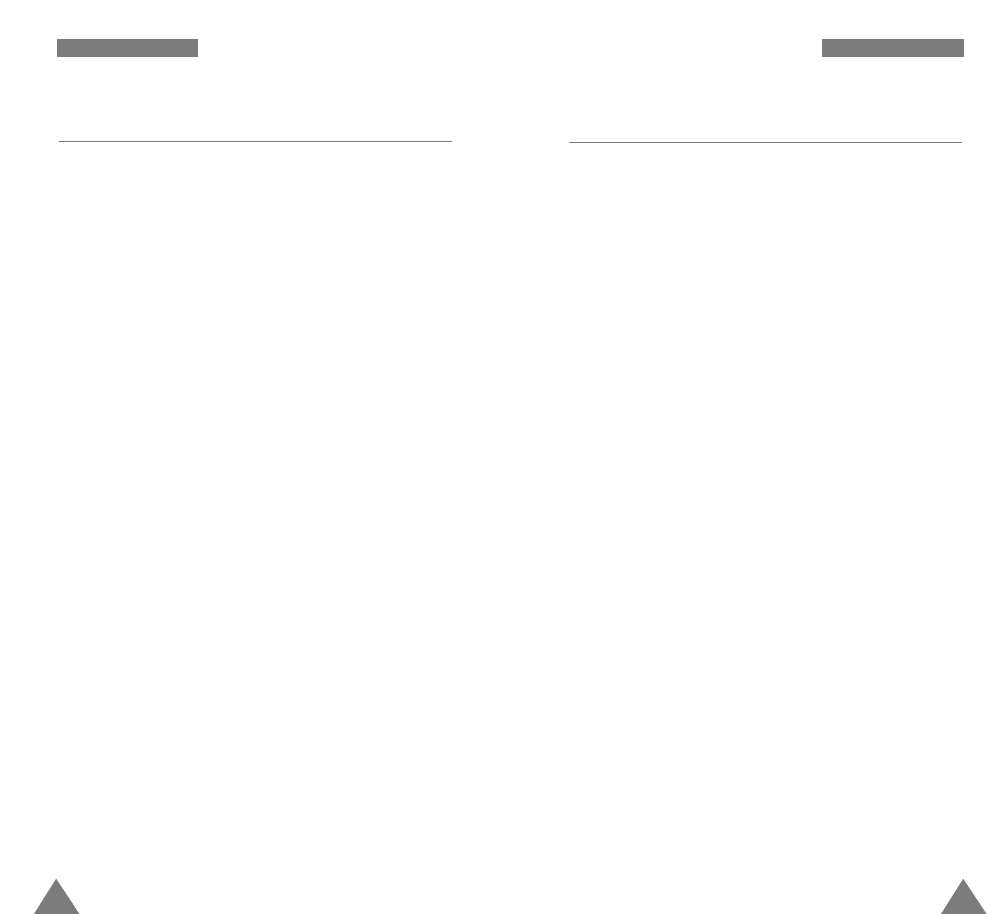
21
CCaallll FFuunnccttiioonnss
20
CCaallll FFuunnccttiioonnss
Three-Way Calling
This feature enables you to conduct conference calls
with two separate parties at the same time. The phone
records each party into the Outgoing Calls Log. Also,
You are billed airtime for each outgoing call separately.
Note: Contact your service provider to activate Three-
Way Calling.
To place a Three-Way call:
1. During a conversation, press TALK. The phone places
the other party on hold.
2. Enter the phone number for the third party, and then
press TALK . The phone dials the third party.
3. When you are connected to the third party, press
TALK again to begin your three-way call.
If one of the callers (not you) hangs up, you and
remaining caller stay connected. If you initiated the call
and you hang up first, all three parties are disconnected.
Viewing Missed Calls
Your phone keeps a list of calls that you do not answer
when the phone is on and service is available. The
phone indicates a missed call by displaying a text
notification on the screen. Additionally, if caller
information is available, the screen displays the phone
number of the most recent missed call.
Press TALK to call the displayed number, or OK to save
the number in Phone Book.
Dropped Calls
A dropped call can occur during a conversation in
response to a signal fade or leaving a service area. In
this case, the call ends and “Call Dropped” displays.
Failed Calls
A failed call can occur if your phone is out of calling
range or the network is temporarily busy. Your phone
responds to a failed call by displaying an appropriate
message: “Call Failed Out of Range” or “Call Failed
Network Busy.”
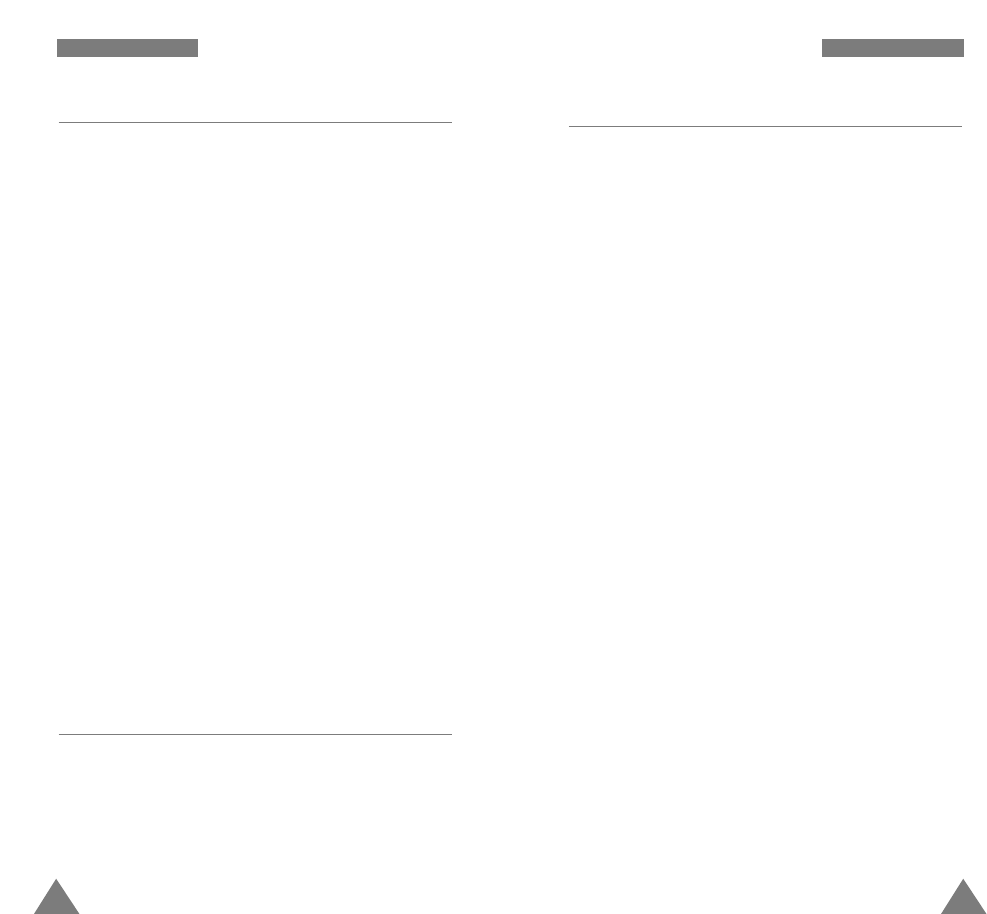
23
CCaallll FFuunnccttiioonnss
22
CCaallll FFuunnccttiioonnss
Adjusting the Volume
During a call, if you want to adjust the voice volume,
use the volume keys on the left side of the phone.
In Standby mode, you can adjust the ring volume using
the same keys.
Call Waiting
Call Waiting lets you receive a second call during
conversation. Your phone notifies you of a call waiting
by beeping an displaying “Call Waiting.”
Your phone provides the option of turning the Call
Waiting feature on and off (if you have subscribed to the
service). Call Waiting is on by default in the phone. If
you choose to have a undisturbed conversation, simply
turn off the feature for the current call.
Note: Contact your service provider to activate the Call
Waiting service.
To answer a waiting call:
1. To answer the call, press TALK . The phone connects
the calling party, and places the current party on hold.
2. Press TALK again to switch between two parties.
Note: If you do not respond to a Call Waiting
notification, the phone will forward the call to voicemail
or another number that you have set up. Contact your
service provider for more information.
Call Forwarding
This feature provides the option of forwarding incoming
calls to another phone number, even while your phone is
off. Activating Call Forwarding does not affect outgoing
calls made from this phone. Contact your service
provider to activate Call Forwarding.
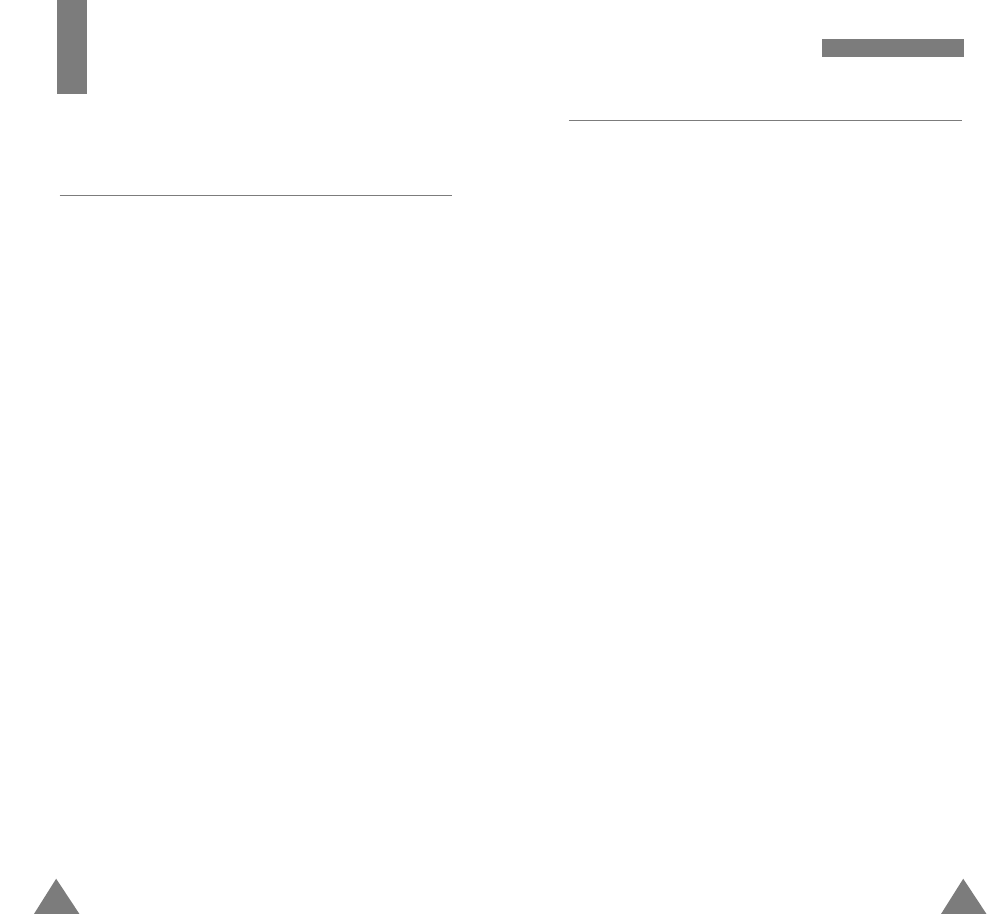
25
EEnntteerriinngg TTeexxtt
24
T9 Mode
The T9 predictive text input mode allows you to enter
words easily with a minimum of key presses. As you
press each key, the phone selects a letter that makes up
the word that it thinks you are typing, based on a built-
in dictionary. As a new letter is added, the word
changes based on the key that you have pressed.
1. When you are in the T9 predictive text input mode,
start entering a word by pressing keys 2 to 9. Press
each key only once for one letter.
The word that you are typing appears in the display. It
may change with each key that you press.
2. Enter the whole word before editing or deleting any
keystrokes.
3. If the word is correct, start entering the next word.
Otherwise, press 0 repeatedly to display alternate
word choices for the keys that you have pressed.
4. Complete each word with a space by pressing the #
key.
To type words not found in the T9 mode, change the text
input mode to the ABC mode.
To delete letters, press BACK. Press and hold down
BACK to erase entire words.
Entering Text
Changing Text Input Mode
When using your phone, you will need to enter text at
many times. For example, when storing a name in the
Phone Book, creating your personal greeting or
scheduling events in your calendar. You can enter
alphanumeric characters into your phone by using your
phone’s keypad.
When you are prompted to enter text, the current text entry
method will appear in the bottom of the display as T9, Alpha,
Symbol or Number.
To change the input mode, press
MENU
and then press the
navigation key to scroll to the mode you want and press
OK
.
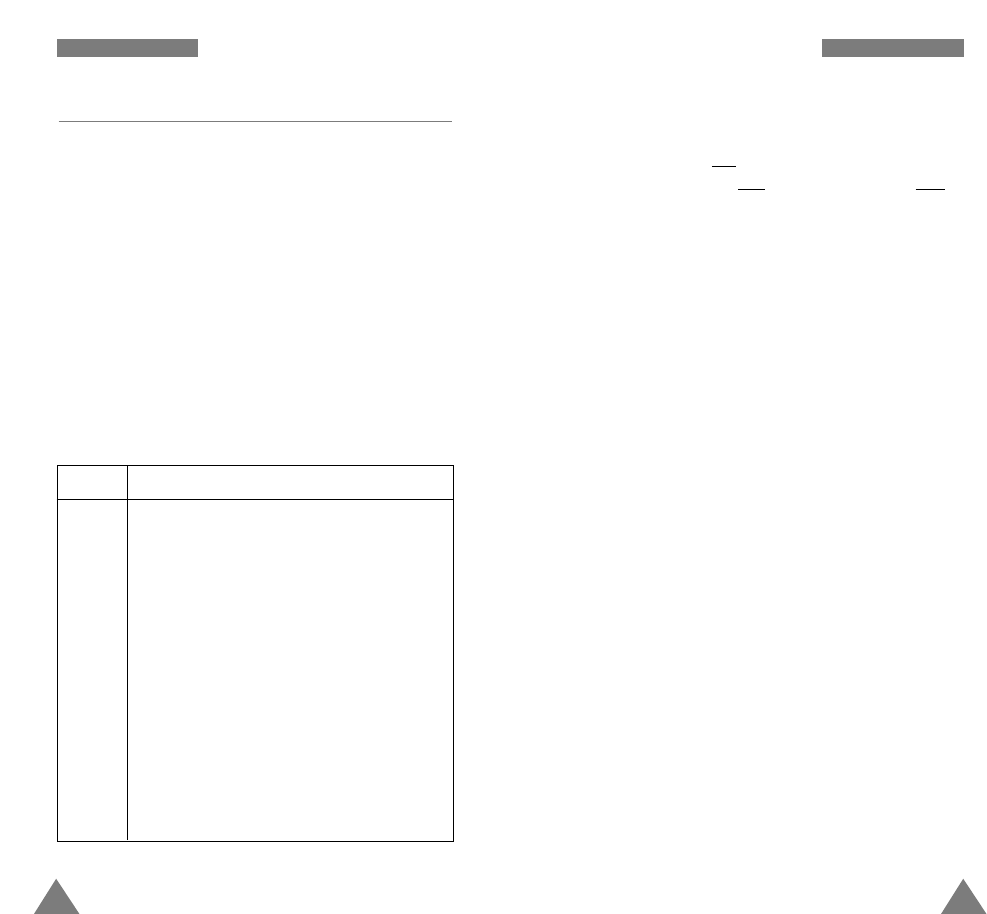
27
EEnntteerriinngg TTeexxtt
26
EEnntteerriinngg TTeexxtt
To shift the case of the next letter(s) that you type, press
*one or more times. There are three shift states: Lower
Case is indicated by abc in the right corner of the
display, Initial Capital is Abc, and Capitals Lock is ABC.
The cursor moves to the right when you press a different
key. When entering the same letter twice (or a different
letter on the same key), just wait for a few seconds for
the cursor to move right automatically, and then select
the next letter.
If you enter a specific word in this mode the first time,
the word is automatically added to your phone’s
database, and offers the new word as an option for its
keystroke sequence when you are in the T9(English)
mode.
• Press # to insert a space.
• To move the cursor left or right through your text
message, press the navigation key.
• Press BACKone or more times to clear letters to the
left.
Alpha Mode
When typing in Alphamode, you should press key
labeled with the required letter:
-Once for the first letter
-Twice for the second letter
-And so on.
For example, you press 2 three times quickly to
display the letter “C” , 5two times quickly to display the
letter “K”. So, this method is called Multi-tap typing.
Refer to the table on next page for the list of characters
assigned on each key.
. , - ? ! ‘ @ : / 1
AB C2
DE F 3
GH I 4
JK L5
MN O 6
PQ RS7
TU V8
WX Y Z 9
0
(Caps Lock mode)
List of characters available:
Key Characters in the Order Displayed
1
2
3
4
5
6
7
8
9
0
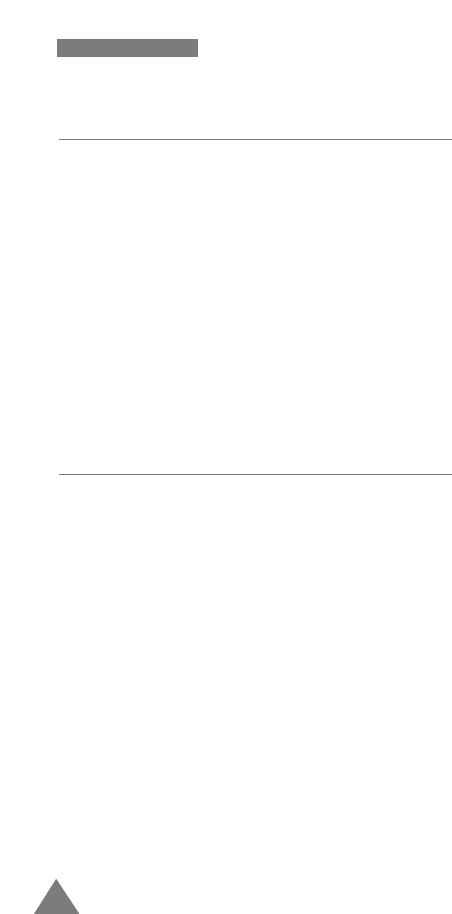
28
EEnntteerriinngg TTeexxtt
Symbol Mode
Symbolmode enables you enter symbols into a text
message.
Press the navigation key to display more symbols up to
Set 6.
Press keys corresponding to the desired mark, then the
phone automatically switches back to the text entry
mode used just prior to selecting the Symbol mode.
Number Mode
Numbermode enables you to enter numbers into a text
message. Press keys corresponding to the desired digits,
and manually switch back to text entry mode of choice.
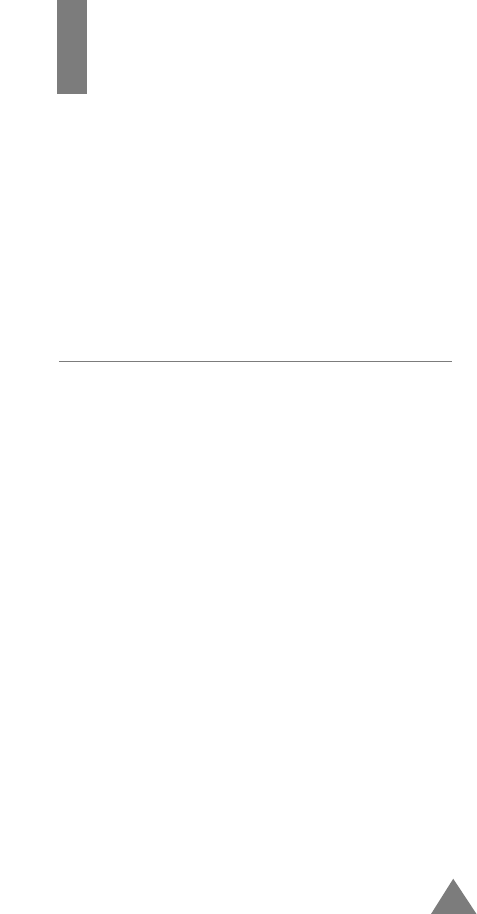
29
Using the Menus
The phone offers a range of functions that allows you to
tailor the phone to your needs. These functions are
arranged in menus and submenus.
The menus and submenus can be accessed by scrolling
or by using the shortcuts.
Accessing a Menu Functions by Scrolling
1. In Standby mode, press MENUto access the menu
facility. Scroll with the navigation key to reach the
desired main menu. Press OK.
2. If the menu contains any submenus,find the one you
want by scrolling with the navigation key.
Press the OK key to enter the submenu.
If the menu you have selected contains submenus,
repeat this step.
3. Scroll with the navigation key to find the setting of
your choice. Press the OK key to confirm the chosen
setting.
Notes:
• You can return the previous menu level by pressing
BACK.
• You can exit the menu without changing the menu
settings by pressing END .
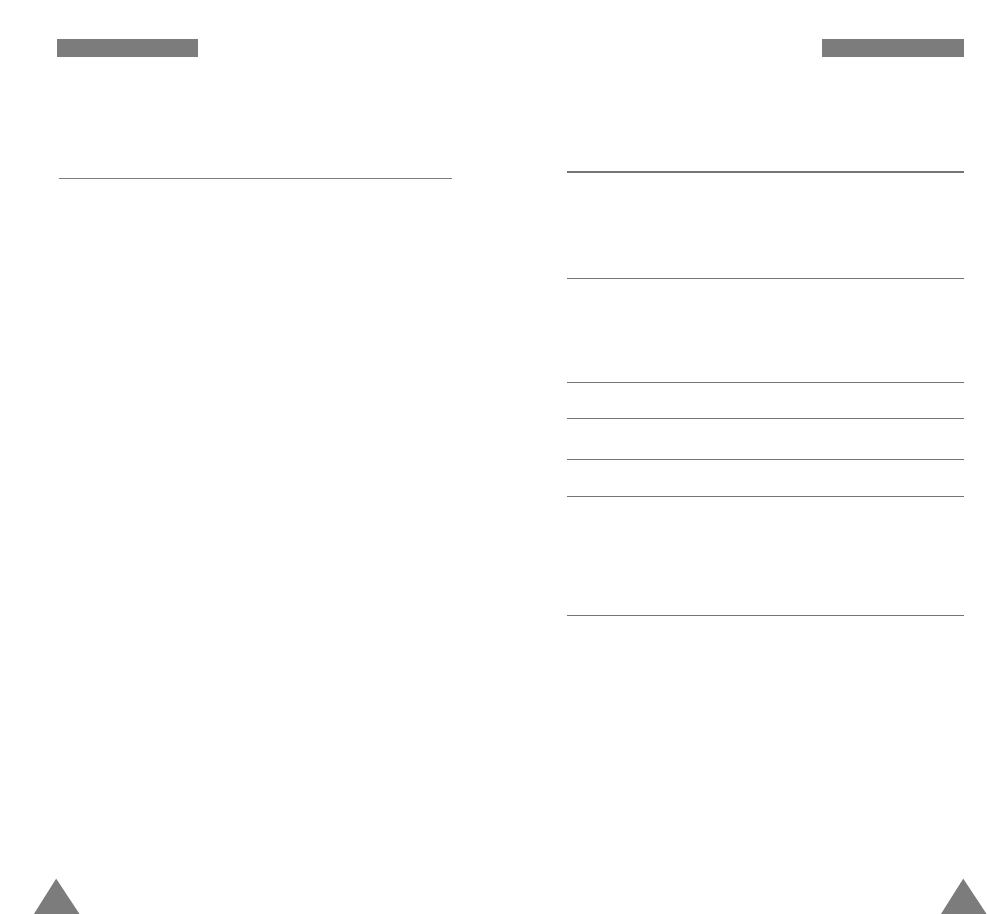
31
UUssiinngg TThhee MMeennuuss
30
UUssiinngg TThhee MMeennuuss
Main menu Main menu 1 Main menu 2
1. Call History 1. Missed Calls
2. Outgoing Calls
3. Incoming Calls
4. Erase History 1. Missed Calls
2. Outgoing Calls
3. Incoming Calls
4. All Calls
2. Phone Book 1. Find
2. Add New Entry
3. Group setting
4. My Phone #
5. Services 1. Account Info
2. Customer Care
3. Dir Assist
3. Messaging 1. Notifications
2. Erase All Msgs
4. Roaming 1. Set Mode
2. Call Guard
5. Voicemail 1. Listen
2. Clear Icon
6. Voice Tools 1. Voice Dial 1. Adapt Digits
2. Reset Digits
3. Set Active
4. Choice List
5. Help
2. Voice Memo 1. Record
2. Review
3. EraseAll
7. Sounds 1. Ringer Volume 1. Calls
2. Messages
3. Alarms
2. Ringer Type 1. Voice Calls
2. Messages
3. Schedule
3. Alerts 1. Minute beep
2. Service
3. Connect
4. Disconnect
4. Roam Ringer
5. Key Beep
6. Tone Length
7. Power On/Off
8. File Up/Down
Your Phone’s Main Menu
Accessing a Menu Functions by Using its
Shortcut
The menu items (menu, submenus and setting options)
are numbered and can be accessed quickly by using
their shortcut number.
1. In Standby mode, press MENUto access the main
menu.
2. Within three seconds, key in the first digit of the
shortcut number. Repeat this for each digit of the
shortcut number.
3. Find the setting of your choice pressing the navigation
key and then press OK
Note: The numbers assigned to each menu function are
indicated on the list on the next page.
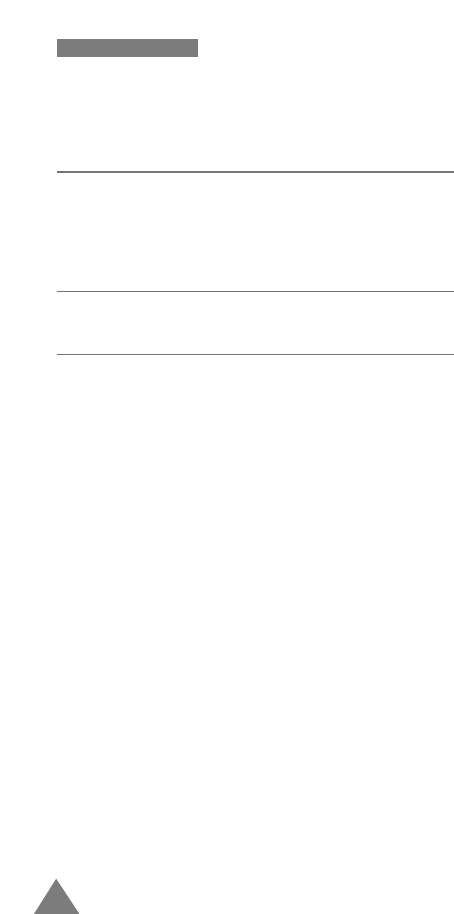
32
UUssiinngg TThhee MMeennuuss
Main menu Main menu 1 Main menu 2
8. Planner 1. Today
2. Scheduler
3. Task List
4. Memo Pad
5. Alarm Clock
6. Calculator
7. World Time
8. Countdown
9. Display 1. Menu Style
2. Screen saver
3. Greeting
4. Backlight
0. Settings 1. Location
2. Security 1. Lock Phone
2. Change Lock
3. Sepcial #
4. Erase Pbook
5. Reset Phone
3. Airplane Mode
4. Others
5. Phone Info
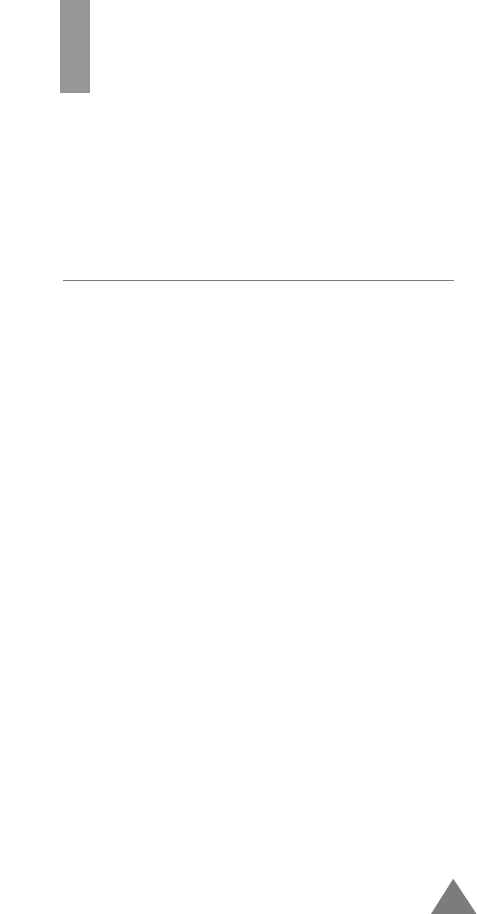
33
Call History
You can use the Call History menu to:
•View and dial the missed, outgoing or incoming
numbers.
•Erase the numbers in the Call Log memory.
Missed Calls Menu 1-1
This option lets you view the last 10 calls missed. (if you
are subscribed to the caller ID service). When you
access this menu, the last missed calls are displayed.
To... Press ...
Select entry navigation key
Dial the selected entry TALK
View the details OK
When you press OK, you can view the date/time stamp
for the selected entry. If there is a Phone Book match,
the name and the label display.
Press MENU to access Options. The following options
are available:
Talk: dials the selected number.
Show Entry (or Saveif the phone number is not
currently stored in the Phone Book): shows
the phone book entry (or stores the
number) in the Phone Book.
Prepend: allows to add an area code or feature code to
the number before calling the number.
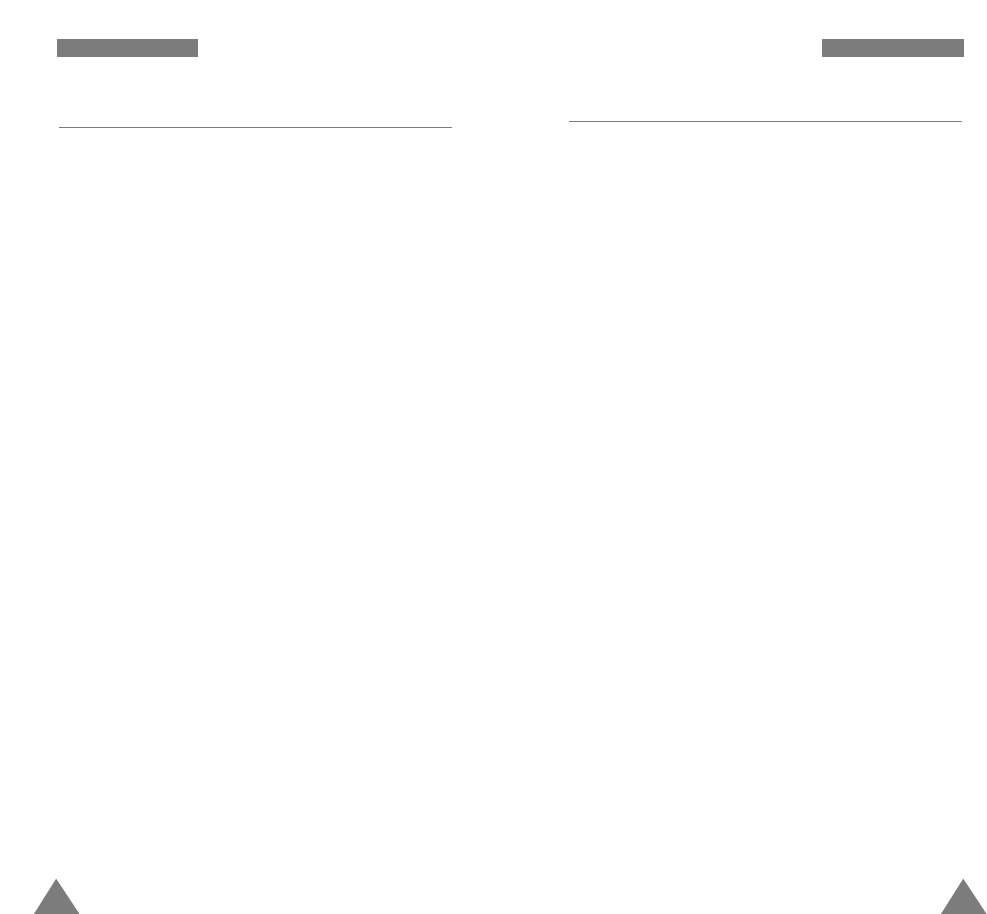
35
CCaallll HHiissttoorryy
34
CCaallll HHiissttoorryy
Incoming Calls Menu 1-3
This option lets you view the last 10 calls received. (if
you are subscribed to the caller ID service). When you
access this menu, the last incoming calls are displayed.
To... Press ...
Select entry up or down navigation key
Dial the selected entry TALK
View the details OK
When you press OK, you can view the date/time stamp
for the selected entry. If there is a Phone Book match,
the name and the label display.
Press MENU to access Options. The following options
are available:
Talk: dials the selected number.
Show Entry (or Saveif the phone number is not
currently stored in the Phone Book): shows
the phone book entry (or stores the
number) in the Phone Book.
Prepend: allows to add an area code or feature code to
the number before calling the number.
Outgoing Calls Menu 1-2
The phone stores up to 10 outgoing calls you dialed.
When you access this menu, the list of outgoing calls is
displayed.
To ... Press ...
Select an entry up or down naviagiton key
Dial the selected entry TALK
View the details OK
When you press OK, you can view the date/time stamp
for the selected entry. If there is a Phone Book match,
the name and the label display.
Press MENU to access Options. The following options
are available:
Talk: dials the selected number.
Show Entry (or Saveif the phone number is not
currently stored in the Phone Book): shows
the phone book entry or stores the number
in the Phone Book.
Prepend: allows to add an area code or feature code to
the number before calling the number.
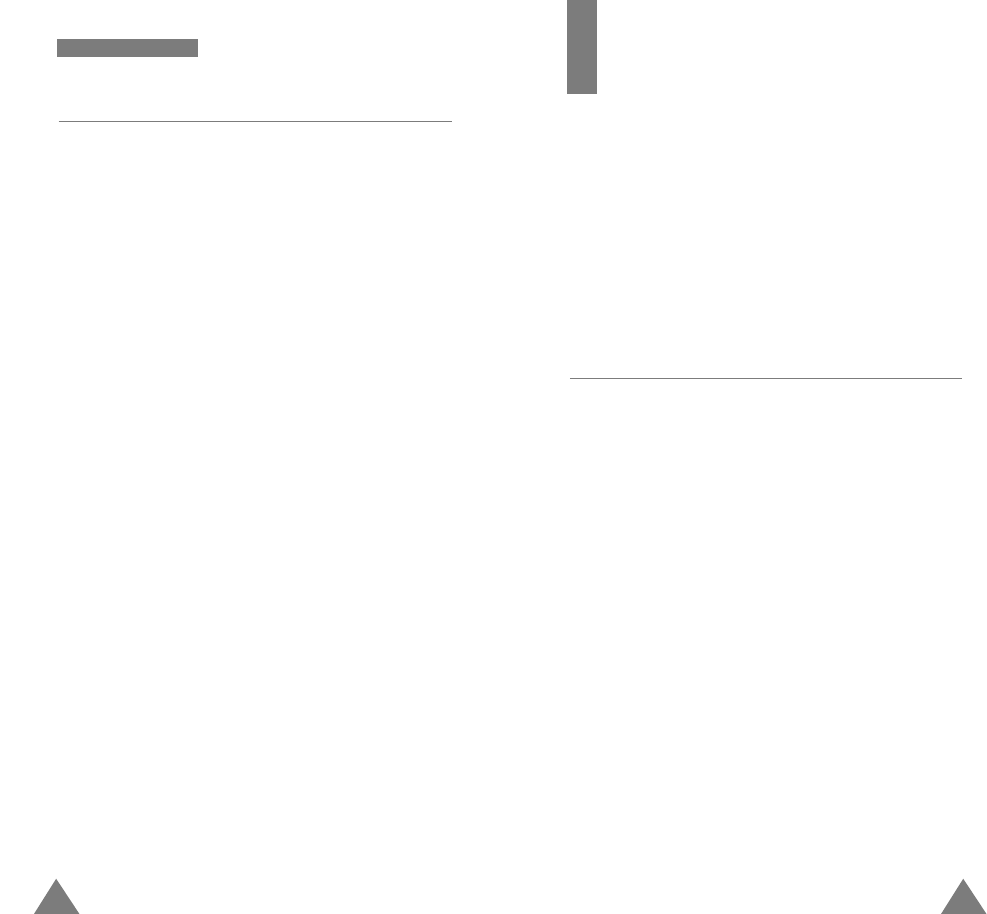
3736
CCaallll HHiissttoorryy
Phone Book
The Phone book allows you to store frequently used
phone numbers and the associated names in your
personal directory to make it easy for you to make a call
without having to remember or enter the phone number.
You can store up to 500 entries including the voice dial
entries.
Find Menu 2-1
This option allows you to find an entry.
Note: You can access this menu by pressing the up
navigation key in Standby mode.
1. Press left or right navigation to scroll to the desired
method.
By Name: enter the character(s) you want with the
desired Input mode. Then the phone
shows the entries containing that
character(s).
By Group: Select the group containing the entry you
want to find using left or right navigation
key. The phone lists all entries in the
selected group.
By Entry: enter the location by pressing the numeric
keys.
Erase History Menu 1-4
You can erase the numbers stored in the Call Log
memory.
Missed Calls: The numbers you missed are erased.
Outgoing Calls:The numbers you called are erased.
Incoming Calls: The numbers you received are erased.
All Calls: All calls you dialed and received are erased.
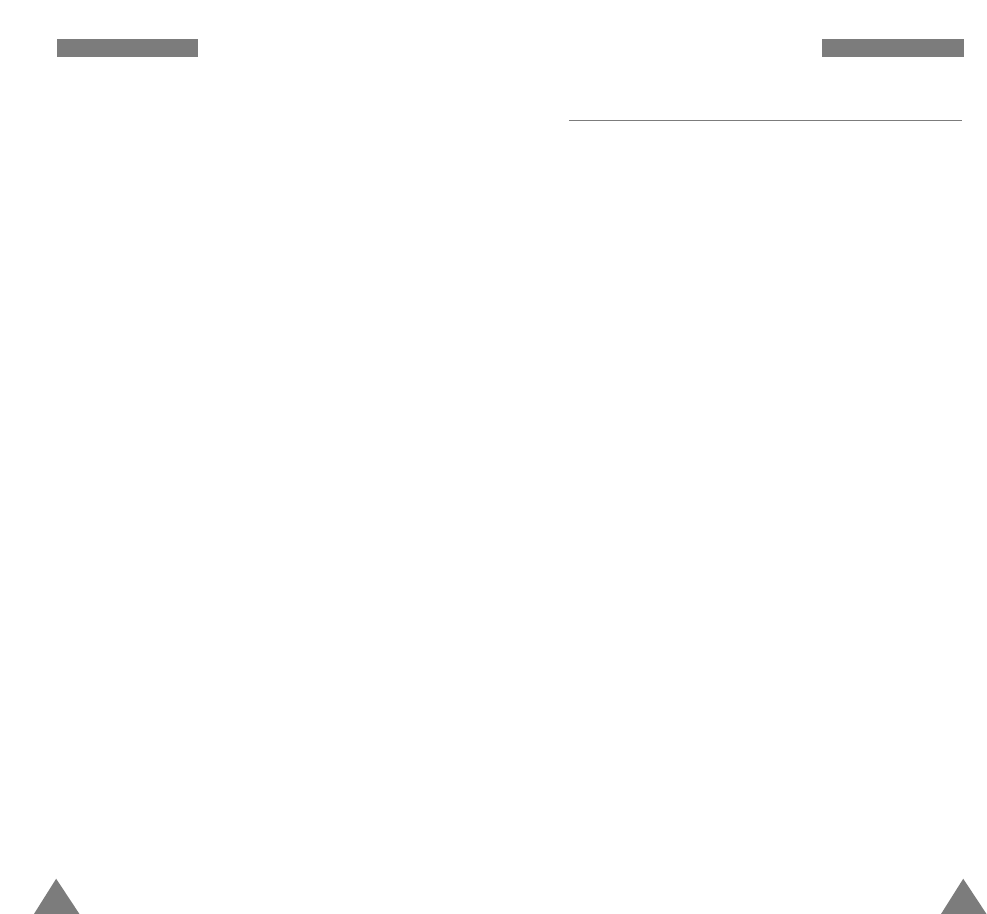
39
PPhhoonnee BBooookk
38
PPhhoonnee BBooookk
Add New Entry Menu 2-2
This menu allows you to store a number with a name in
your Phone Book. You can save a person’s various
numbers, such as workplace number, mobile number and
fax number, into one entry. Using this feature, you can
keep someone’s information together. It also helps you
to find numbers easily in the Phone Book.
Creating a New Entry
1. Enter a phone number and press OK.
2. Press OK to add a new entry.
3. Select the type to save the phone number using
navigation key and press OK.
4. Enter a name and press OK.
5. Highlight the desired option you want to customize by
using the navigation key. The following options are
available:
• Entry: The first available location displays. If
necessary, enter the location number using the
number keys.
• Mobile/Home/Office/Pager/Fax/No label:
Select the label to edit the number.
• No Lable: To enter the desired name. You can
enter up to 12 characters.
• Speed Dial: To set the speed dial for the number.
• E-Mail: To edit the e-mail address.
2. When the desired entry is highlighted, press OK to
access the entry.
3. The phone shows the details on the name.
Press TALK to place a call or press MENUto see the
following options.
Talk: allows you to place a call.
Edit: allows you to edit phone number, name, location
number, label category and so on.
Erase: erases the entry.
When the desired entry is highlighted press MENUto
access the following options:
Edit: allows you to edit phone number, name, location
number, label category and so on.
Erase: erases the number.
Add New: allows you to add a new entry.
Refer to Add New Entry menu(2-2) for
details.
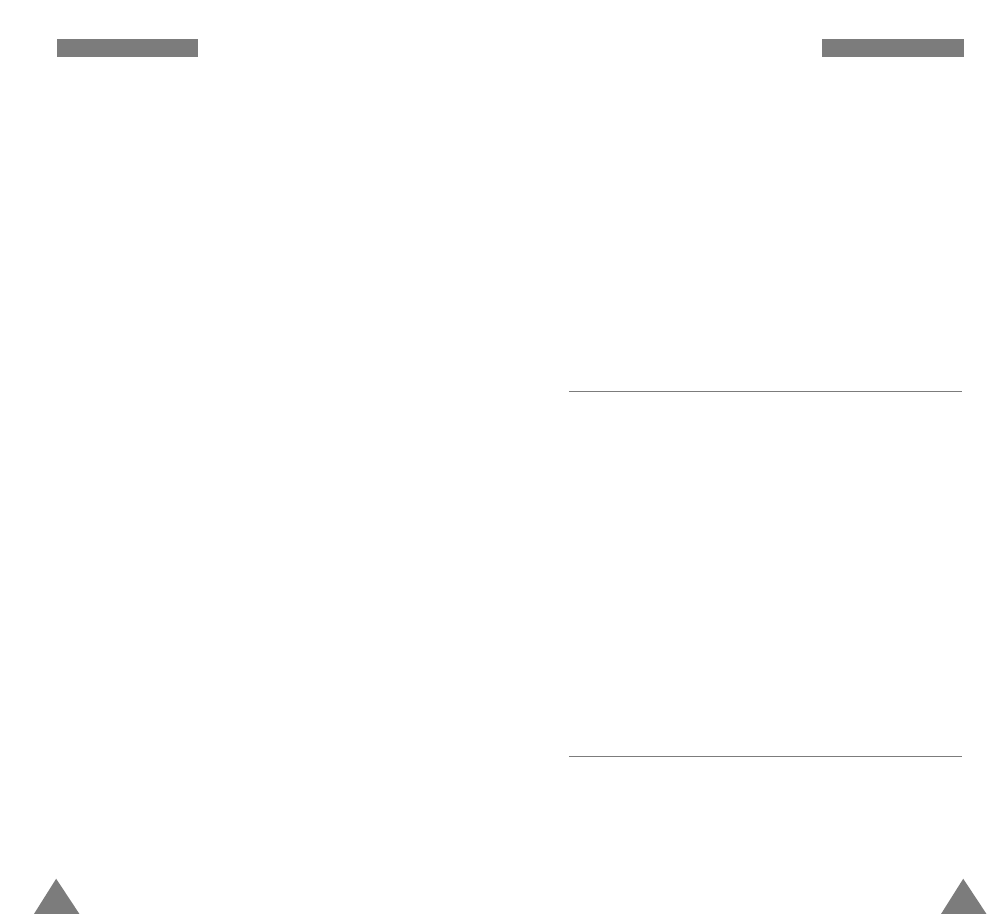
41
PPhhoonnee BBooookk
40
PPhhoonnee BBooookk
Storing Phone Numbers at Call End
To store a phone number at your call end:
1. Press END to end the call. The call time and the
phone number display.
2. To store the phone number, press OK .
3. To complete storing the number, follow the
instructions in “Creating a New Entry.”
Group Setting Menu 2-3
This option allows you to edit the name of the group and
the ringer type.
1. Scan through the list using navigation key.
2. Press MENU to show the options and select one of
the options, Rename/ Ringer. and then press OK.
3. If you select Rename, edit the group name.
If you select Ringer, select the ringer type.
4. Press OK to save it.
My Phone # Menu 2-4
This option displays the phone number of the phone
being used.
• Group: To set the group containing the entry.
• Name Ringer: Select the unique ring type for the
entry. By selecting different tones, incoming voice
calls which have caller ID can be distinguished
from those that do not.
• Birthday: To edit the birthday.
• Secret: To set the number in secret, select On.
This prevents a number from being displayed or
dialled when it is accessed by unautorized user.
When you have made the number secret, only a
person with your phone’s lock code can view the
number.
• Image: To set the image.
4. Press MENUto edit the setting for the selected
option.
5. Repeat steps 5 to customize another option.
6. Press OK to save the entry.
After storing, the phone displays the phonebook entry
number you saved and the remaining entries you can
further store phone numbers.
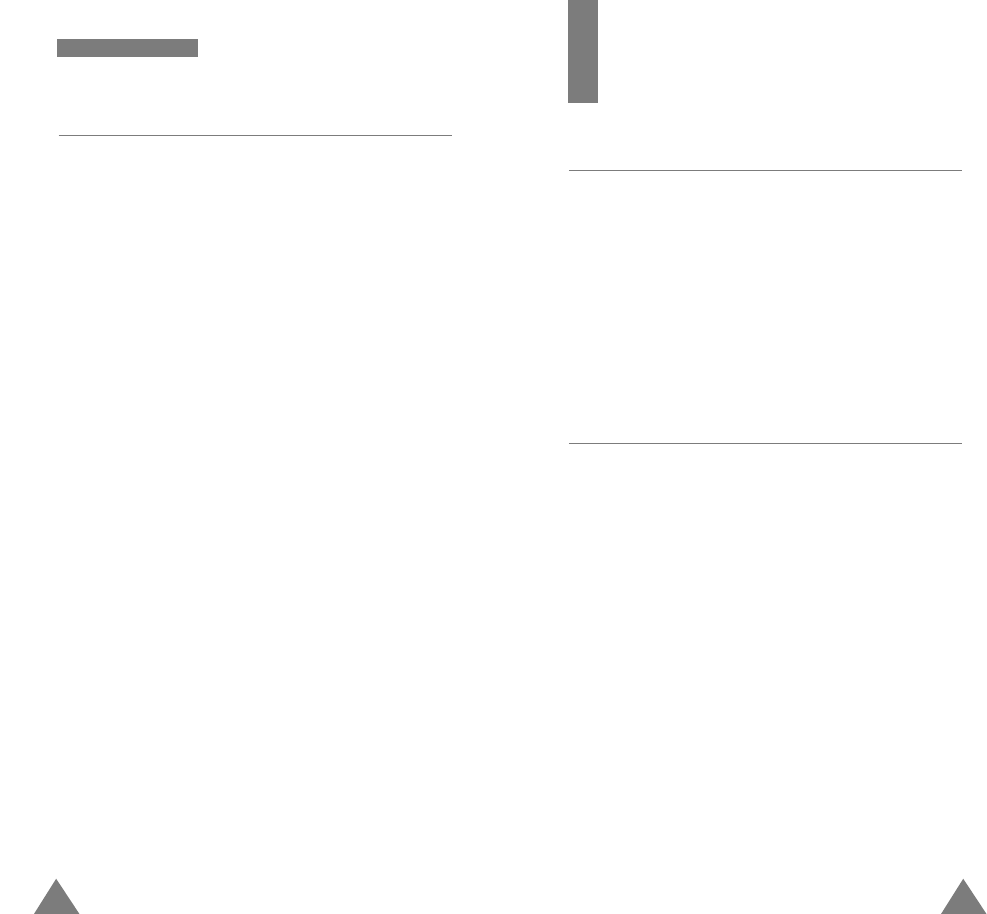
4342
PPhhoonnee BBooookk
Messaging
Notification Menu 3-1
When you receive a new message, your phone notifies
you and displays the folloing opitons. To select an
option, scroll to highlight it and press OK .
View: to access the Web Inbox and displays the
message.
Clear: you can press OK if you do not wish to read the
message at this time.
Erase All Msgs Menu 3-2
Using this menu option, you can erase all messages in
each of three message boxes; Voice mail box, Inbox and
Outbox.
You can also erase all of the messages at one time.
Services Menu 2-5
Account Info: allows you to call for account
information.
Customer Care: allows you to call Customer Service.
Dir Assit: allows you to call information.
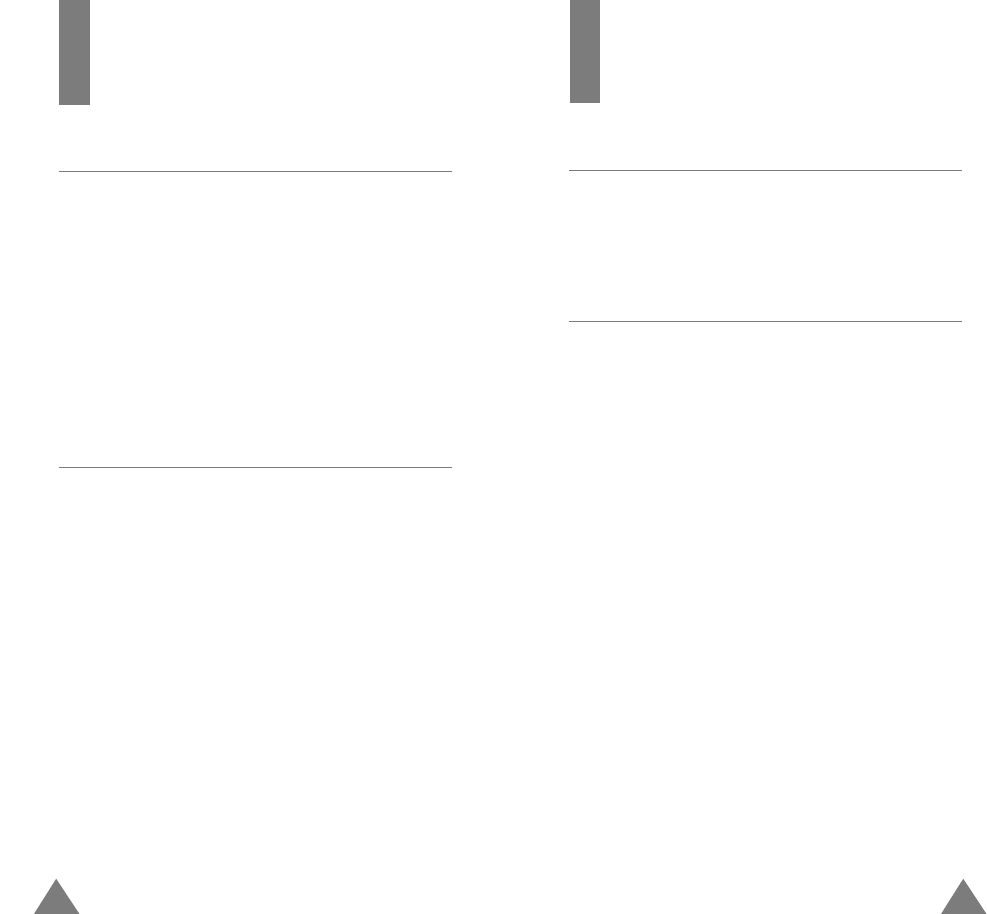
4544
Voicemail
Listen Menu 5-1
This option allows you to call voicemail box to listen to
new and saved messages.
Clear Icon Menu 5-2
This option allows you to reset the voicemail icon.
Roaming
Set Mode Menu 4-1
This option allows you to set roaming options on the
network, analog and PCS service.
Automatic: set the mode automatically.
Analog:set the mode analog.
Sprint PCS:set the mode Sprint PCS.
Call Guard Menu 4-2
This option allows you to set whether phone prompts to
nitify about roamin rate charges.
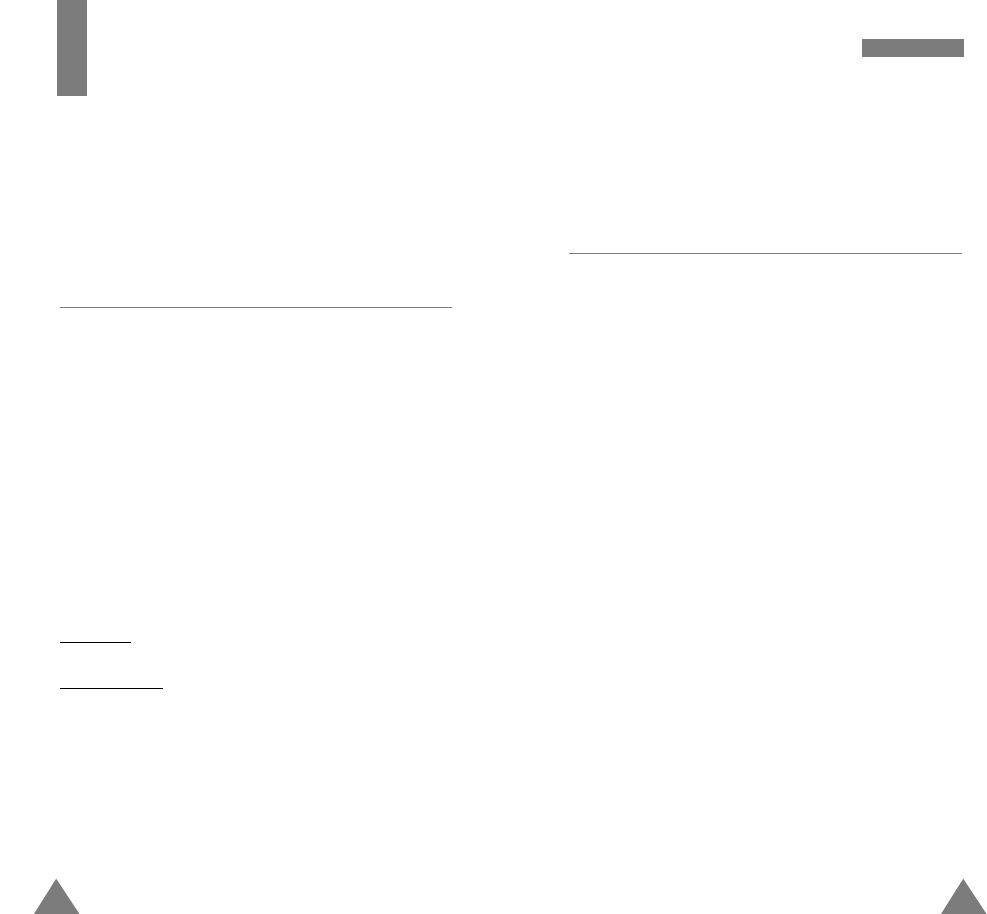
47
VVooiiccee TToooollss
Help
You can get the voice help about how to use the Voice
Dial feature.
Voice Memo Menu 6-2
Record
You can record up to 30 voice memos in 4 minutes.
When recording, a 60-second timer displays and an alert
souds to indicate when recording time expires.
When you speak into the phone to record the voice
memo, press OK to stop recording.
The record finished screen is displayed with the
following choices:
Review: to review the voice memo. The screen displays
the length of the recording with the date and time.
Rerecord: to rerecord the voice memo.
Save: to save the voice memo and add a title.
Quit: to quit the voice mem without saving.
You can to enter this menu by pressing the right
navigation key in standby mode.
46
Voice Tools
In this menu, you can use the phone’s voice features
such as:
• voice dial
• voice memo
Voice Dial Menu 6-1
Adapt Digits
Allows you to further train digit dialing to better
recognize voice.
Reset Digits
Allows you to reset digit dial back to factory default
recognition.
Set Active
Talk Only: voice dial activates when you press and hold
TALK.
Talk and Flip:voice dial activates when the flip up and
press and hold TALK.
Choice List
Allows you to enable or disable the Digit Dial, Name
Dial, or Name Lookup.

48
VVooiiccee TToooollss
Review
When a list of your stored voice memo displays,
scroll to the desired entry and press OK to play the voice
memo.
Erase All
This option erases all entries in the Voice Memo list.
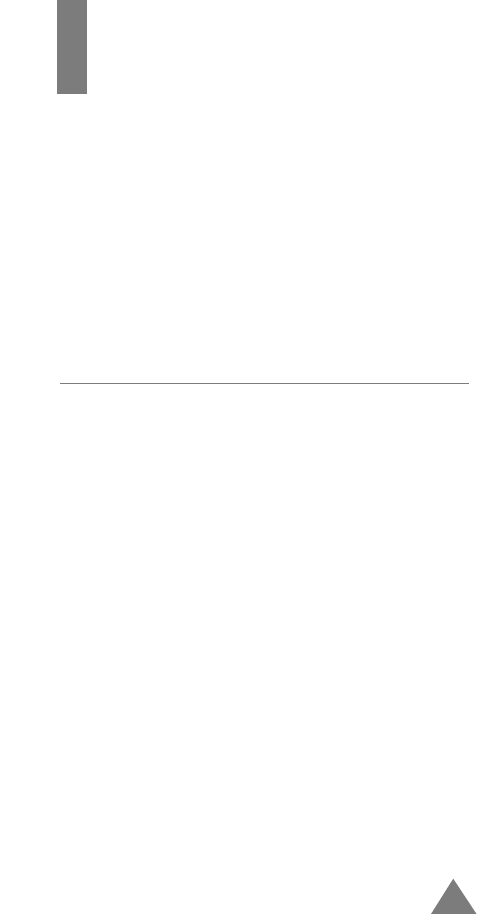
49
Sounds
You can use the Sounds menu to customize various sound
settings, such as the:
•Ringer volume, type, and tone
•Key beep and voice volume
• Alert sounds and a ringer for the roaming calls
•The ringer which sounds when the phone is switched
on or off
Ringer Volume Menu 7-1
This menu option allows you to adjust the ringer volume.
Calls: allows you to adjust the ringer volume for the
incoming calls.
Messages: allows you to adjust the ringer volume for the
messages.
Alarms: allows you to adjust the ringer volume for the
alarms.
Press up or down navigation key to adjust the volume or
select the type.
Volume Level:adjust the volume level (the more bars,
the louder).
Vibrate: switches the phone to vibration mode. An
incoming call vibrates the phone.
1 Beep: sounds a beep.
Off: does not sound the ring..
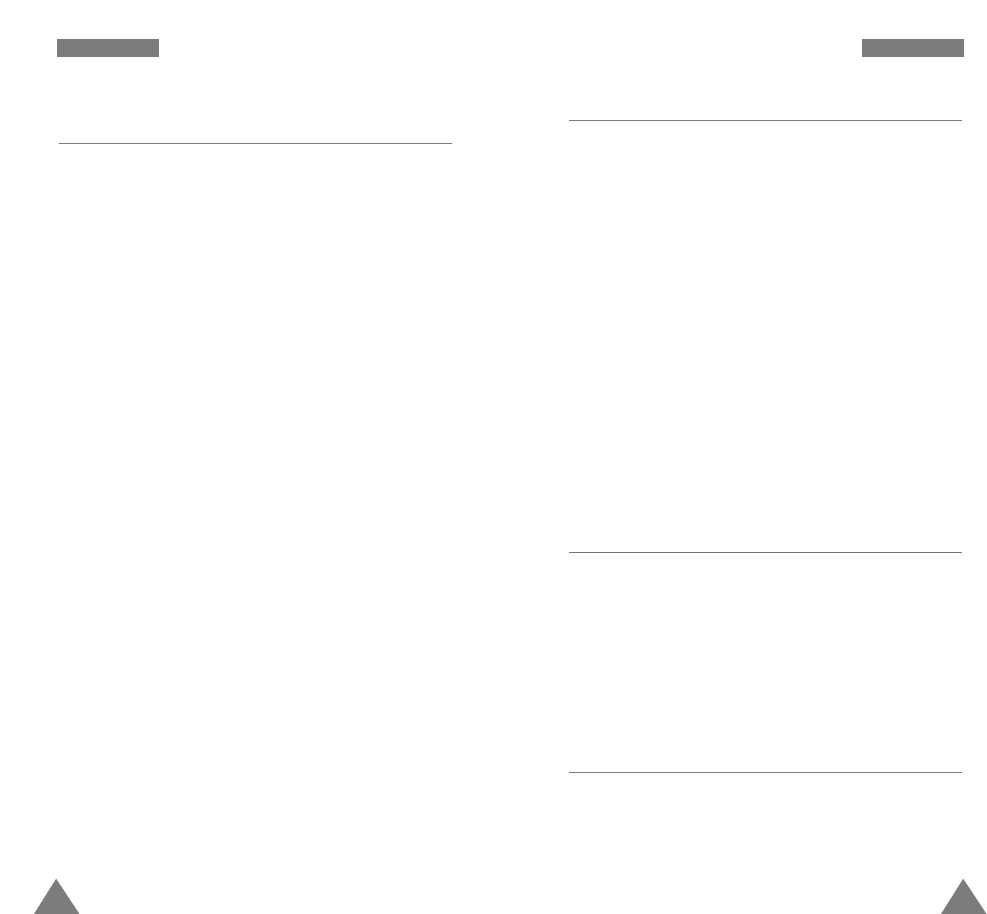
51
SSoouunnddss
50
SSoouunnddss
Alerts Menu 7-3
Minute Beep:With this menu option set to ON, the
phone sounds an alert 10 seconds before
each elapsed minute to remind you of
the length of the current call.
Service : With this menu option set to ON, the phone
beeps when you exit service area or when
you return to a service area.
Connect:You can set your phone to sound the connect
tone when your call is connected to the
system.
Disconnect: You can set your phone to sound the
disconnect tone when your call is
disconnected to the system.
Roam Ringer Menu 7-4
You can set the phone to use a distinctive ring for
incoming roaming calls.
Press up or down navigation key to choose Distinctive
to use a distinctive ringer or Normal to use a normal
ringer.
Key Beep Menu 7-5
This option allows you to adjust the tone volume that
the keypad generates when you press a key.
Ringer Type Menu 7-2
This option allows you to set a unique ring for voice
calls, messages, data/fax, alarm, and planner. Select a
unique ring tone for each status. As you change it, it
sounds for a few seconds.
Note: You can download 5 melodys using PC Link.
Voice Calls: allows you to set a unique ring for an
incoming voice call.
Messages: allows you to have a distinctive ring for a
voice mail, page, text message or browser
message.
Schedule: allows you to have a distinctive ring for a
planner alarm.
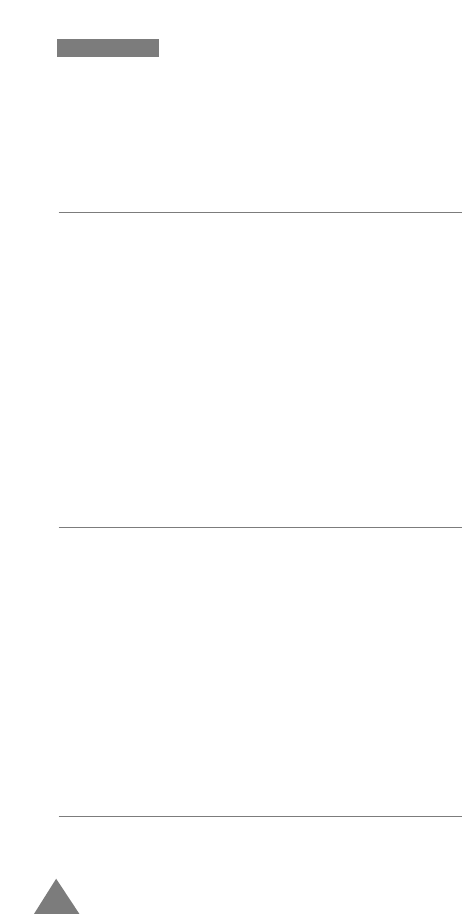
52
SSoouunnddss
Press the navigation keys up or down to adjust the
volume. The more the bars, the louder the volume, and no
bar means the the ringer is turned off.
Tone Length Menu 7-6
The tone length setting enables you to select Short or
LongDTMF (dual-tone multi-frequency) tones. When you
use a teleservice (such as your bank account) and press
the keys to enter numbers into the teleservice, you are
sending DTMF tones. The system used by the bank or
other service determines if you need short or long DTMF
tones. If the service is digital (which most are these days)
short DTMF will almost always work. However, some new
systems and almost all older (analog) systems require you
to use long DTMF tones. Many home answering machines
require long DTMF tones.
Power On/Off Menu 7-7
This menu enables or disables the phone sounds when it
is switched on or off.
When the power on/off option is set to on, the phone
sounds an alert when:
- When the handset is powered on or off.
- The phone experiences a dropped or failed cal.l
- The phone enters or leaves a service area.
Flip Up/Down Menu 7-8
Allows you to turn off or set the flip up or down sounds.
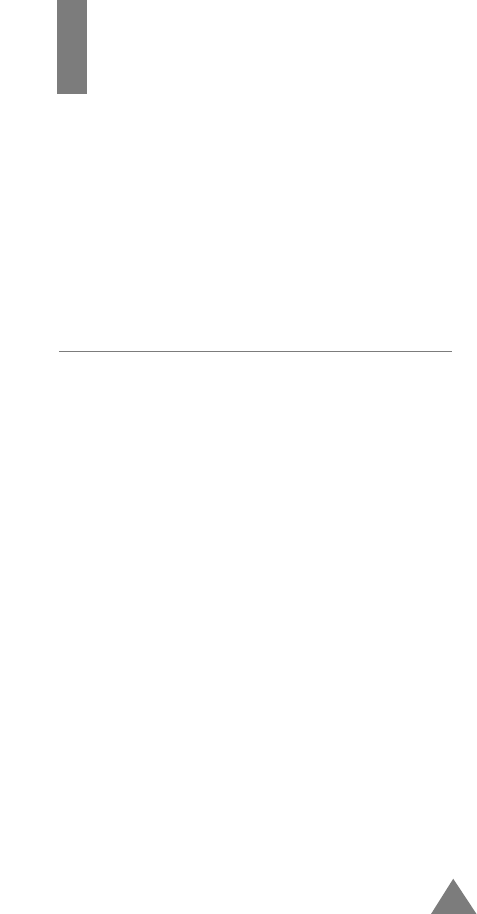
53
Planner
The Scheduler feature enables you to:
• Keep track of important dates and events
• Create a list of things to do
• Check the time in another part of the world
• Use the phone as a calculator
Today Menu 8-1
You can schedule up to 9 events for the current day
indicating each event’s start and end time. You can even
have your phone's calendar alert you before an event is
to start. Events scheduled for future dates automatically
appear on your Today events schedule on that day.
Scheduling an Event
1. Enter your event information. You can enter up to 32
characters.
2. Press OK to accept your entry.
3. Enter the Start Time and Date, and press OK.
Note: Press the volume key on the left side of the
phone to toggle between AM and PM.
4. Enter the End Time and Date, and press OK.
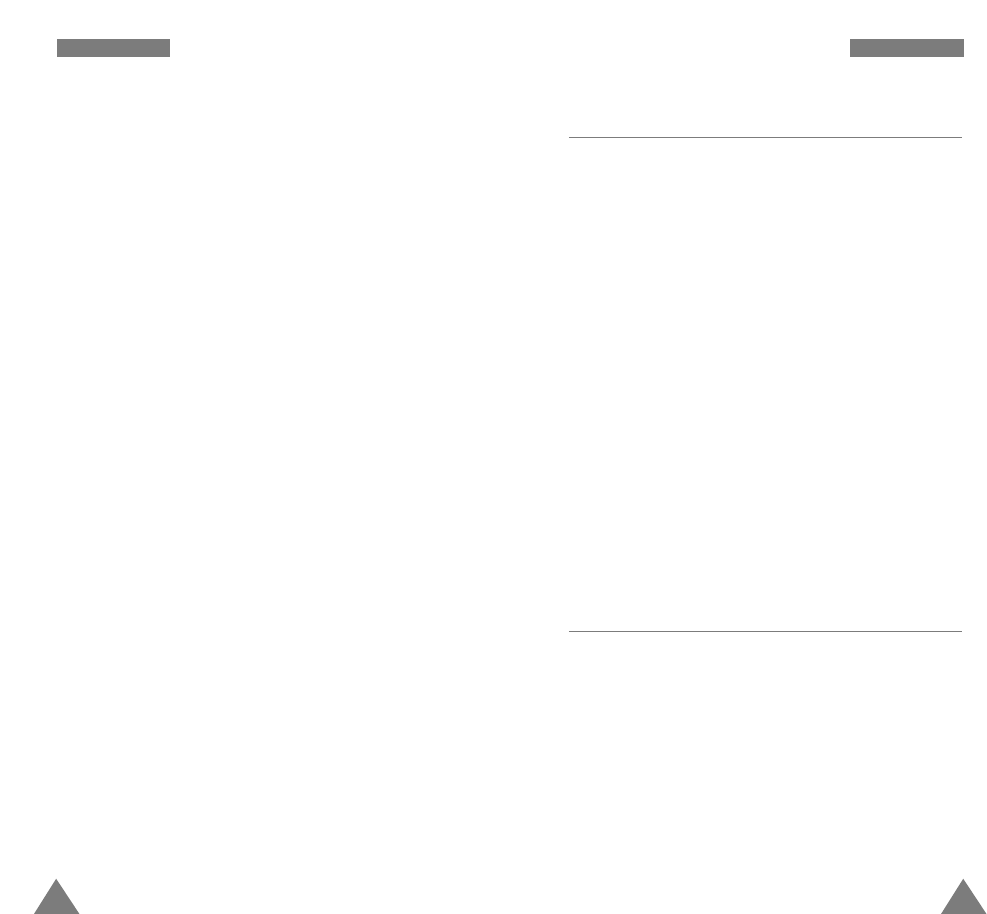
5554
PPllaannnneerr
Scheduler Menu 8-2
This option allows you to view in calendar format the
current month, or a past of future month. In this option,
the current date is highlighted on the calendar. Days
with the scheduled events are underlined.
Creating a New Event
Scroll to the desired date in the calendar using the
navigation keys and volume keys and then press
to confirm the selected date. And schedule a new event
referring “Today”.
Adding, Editing, or Erasing a Event
When a stored memo is displayed, press MENU to
access the
Options
.
For further details on Options, refer “Today”.
Task List Menu 8-3
This feature allows you to draw up a list of tasks to be
done and assign a priority and deadline to each task.
Creating the Task List Item
1. Enter the first task.
Note: You can enter up to 32 characters. For further
details on how to enter characters, see page 36.
PPllaannnneerr
5. Select an alarm to notify your of your event by
pressing the navigation key. The available alarm
options are: 10 minutes Before, 30 minutes
Before, 1 hour Before, No Alarm and On time.
6. Press OK to save your event.
Adding, Editing, or Erasing an Event
If you already scheduled events when you select the
Today menu option (5.1),
the events are displayed. Press
the navigation key to select the event you want to view.
If necessary, press OK to display more contents in the
selected to do item.
The following options are available when you press
MENU.
New Event: allows you to add a new event.
Edit Event: allows you to edit a scheduled event.
Erase Event: allows you to erase a selected events.
Exit: exits the Options menu.
After you select an option, press OK. Then follow the
screen prompt.

5756
PPllaannnneerr
Memo Pad Menu 8-4
This feature allows you to write down memos.
You can enter up to 60 characters for each memo.
If memos are already saved, scroll to the desired item by
pressing up or down navigation key.
The following options available when you press MENU.
Add new: allows you to add a new memo.
Edit: allows you to edit a saved memo.
Erase: allows you to erase a selected memo.
Erase All: allows you to erase memos.
After you select an option, press OK . Then follow the
screen prompt.
Alarm Clock Menu 8-5
Your phone has an alarm clock function with three
separate alarms.Each alarm can be set to go off once, or
daily at a set programmed time. Once you set an alarm,
it is easy to change it’s time or to turn it off.
1. Select the alarm you want to set by pressing the
navigation key. Your choices are Once, Daily, or Off.
2. Press the OK to select the desired alarm.
3. Follow the prompts to save the alarm setting of
choice.
4. Press the CLR to return to the previous menu.
PPllaannnneerr
2. Press OK to confirm.
3. Enter your deadline using the numeric keys.
Note: Press the volume key on the left side of the
phone to toggle between AM and PM.
4. Select high or low priority using the navigation key
and then press OK.
5. Your phone saves your input.
Adding, Editing and Erasing an Task
If tasks are already defined in the Task List when you
select the Task List menu option (8.3), the current
contents are displayed with the deadline and the
associated priority (! for High or - for Low).
Scroll to the desired item by pressing
the navigation key.
If necessary, press OK to display more contents in the
selected to do item.
The following options available when you press OK .
New Event allows you to add a new task.
Edit Event allows you to edit a saved task.
Erase Event allows you to erase the selected task.
Exit: exits the Options menu.
After you select an option, press OK . Then follow the
screen prompt.
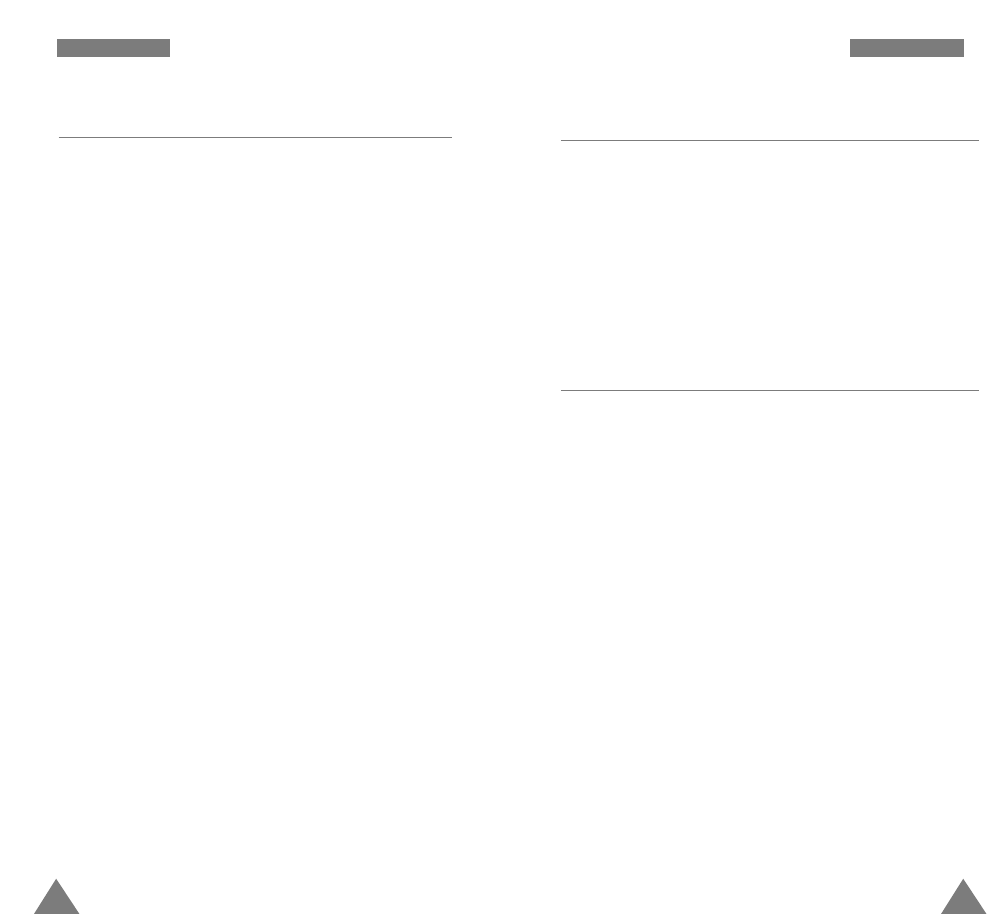
5958
PPllaannnneerr
World Time Menu 8-7
This menu allows you to check the current time for
Greenwich Mean Time (GMT) and 24 major cities around
the world:
Select the city corresponding to your time zone by pressing
the navigation keys one or more times. The local date and
time are displayed.
Count Down Menu 8-8
This menu help you know how much time it takes you to do
something, or how many months, days, hours and minutes
until a specific day. You can create up to 20 Count down
timers using this menu.
To create a new count down timer;
1. Enter a name for your new Count down item and press
OK.
2. Enter the date and time that you want to Count down to
or from.
Notes: You can enter the years between 1980 and 2099
for dates.
3. Press OK to save the item.
If a Count Down timer is already defined when you select the
Count Down menu option, the defined Count Down timer is
displayed.
PPllaannnneerr
Calculator Menu 8-6
Using this feature, you can use the phone as a
calculator. The calculator provides the basic arithmetic
functions: addition, subtraction, multiplication and
division.
Using the Calculator
1. Enter the first number using the numeric keys.
2. Press the navigation key to set the operator for your
calculation until the required arithmetic symbol
appears: + (add), - (subtract), x (multiply), / (divide).
3. Enter the second number.
4. To calculate the result, press OK .
5. Repeat steps 1 to 4 as many times as required.
Each time you change the operator, the previous
calculation is performed and the result is displayed as
the top number in the display.
Notes:
• To erase any mistakes and clear the display, press
CLR.
• Use * to enter a decimal point and # to change the
sign of a number to a negative (-).
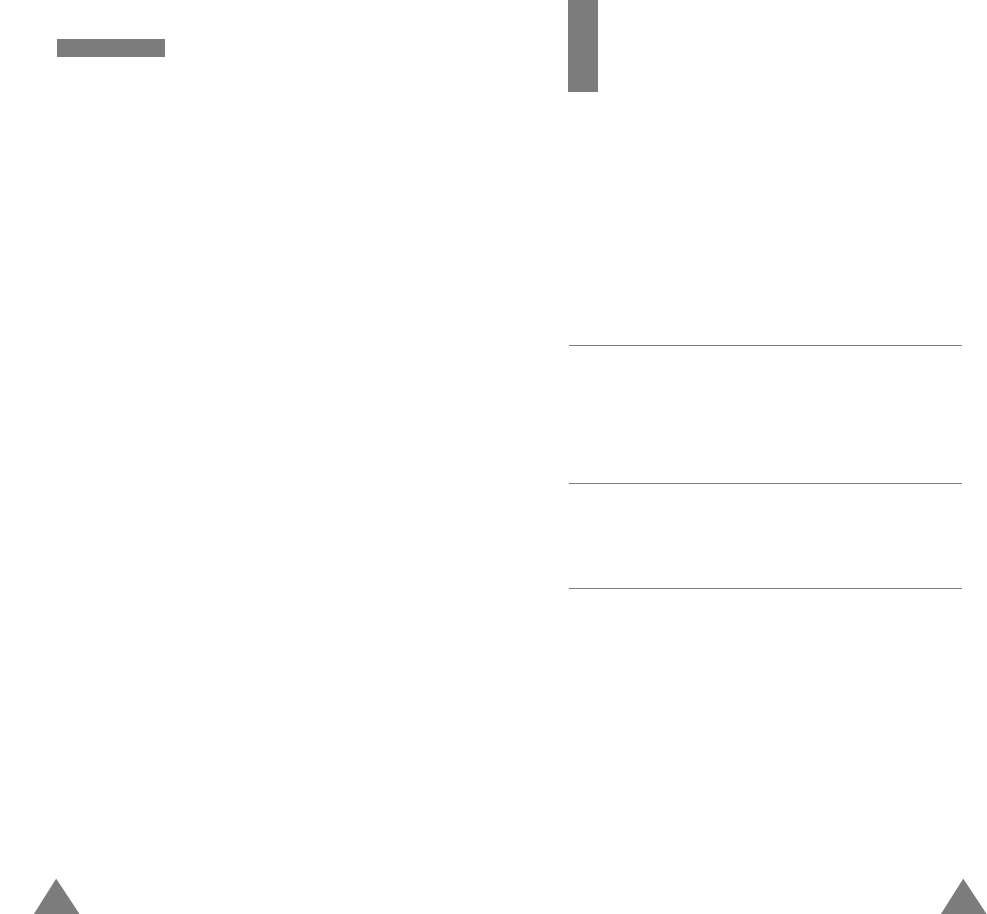
61
Display
The Display feature enables you to:
• Set the memu style and wall paper.
• Set the length of time for backlight
• Create your own greeting and select the power on/off
image
Menu style Menu 9-1
You can select an menu style to be displayed when
press MENUkey.
Screen Saver Menu 9-2
You can select an image to be displayed in idle mode.
Greeting Menu 9-3
The banner option allows you to edit the greeting
displayed on the standby screen. Enter your greeting
using the alphanumeric keys.
60
PPllaannnneerr
If there are more than one items defined in the menu,
scroll to the desired item by pressing left or right soft
key.
The following options are available when you press
MENU
.
Add new: allows you to create a new item.
Edit : allows you to edit the item.
Erase : allows you to delete the item.
Erase All: allows you to erase all items.
After you select an option, press OK . Then follow the
screen prompt.
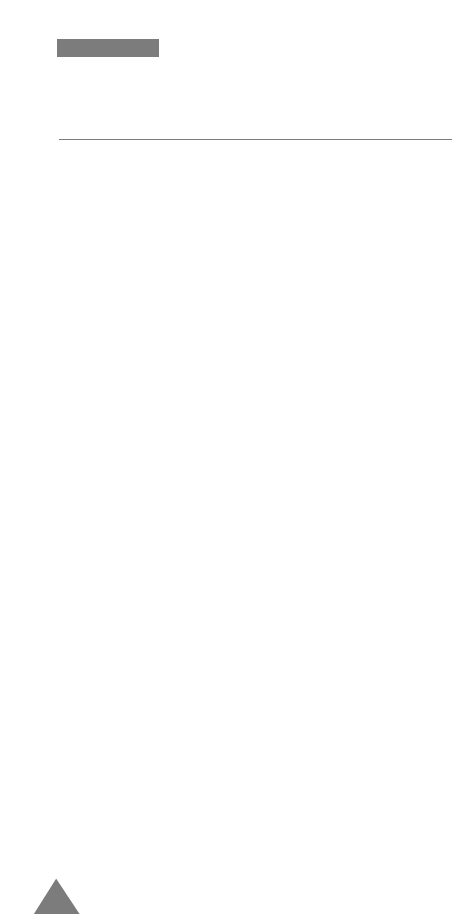
62
DDiissppllaayy
Backlight Menu 9-4
You have several options for setting how the LCD,
keypad backlight operates. Remember that backlight use
drains your battery faster.
LCD: allows you to set how long the LCD backlight stays
on.
Flip up: The backlight comes on when the flip up.
30 seconds: The backlight comes on when you
press a key or receive a call and
switches off 30 seconds after the last
key is pressed.
15 seconds: The backlight comes on when you
press a key or receive a call and
switches off 15 seconds after the last
key is pressed.
8 seconds: The backlight comes on when you
press a key or receive a call and
switches off 8 seconds after the last
key is pressed.
KeyPad:allows you to set how long the keypad
backlight stays on.
Off: The backlight remains off.
File up, 30,15, 8 Seconds is same to LCD option.
Pwr Save Mode:allows you to set power save mode
for display.
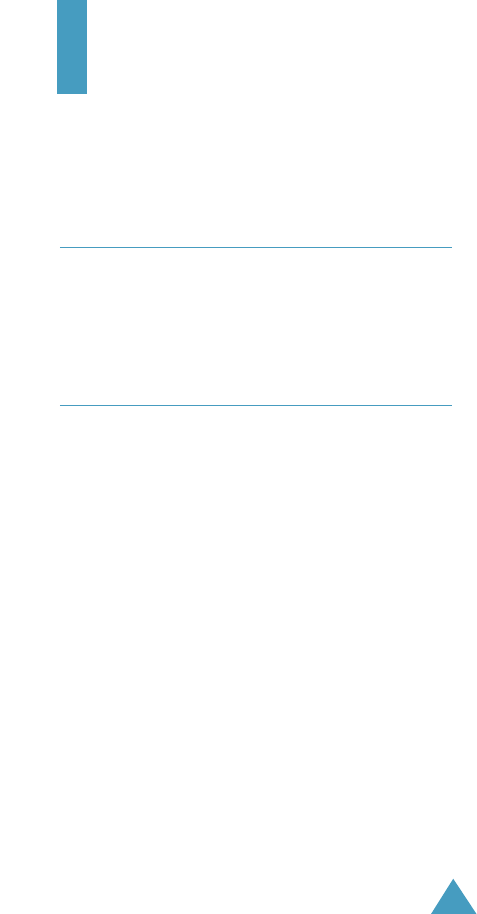
63
Setting
Many different features of your phone can be
customized to suit your preferences.
Location Menu 0-1
This option allows you to set gateway information on or
off.
Security Menu 0-2
Your phone provides many security options, including a
user-programmable lock code and call restriction
features.
To access the security menu, you must enter a four-digit
lock code. The lock code is preset to 0000 at factory.
Lock Phone
When the phone is locked, you cannot operate the
phone until you enter the lock code.
The following options are available:
Never: the phone remains unlocked.
On power up: the phone locks automatically at the
next time your phone turned on.
Now: the phone locks immediately.
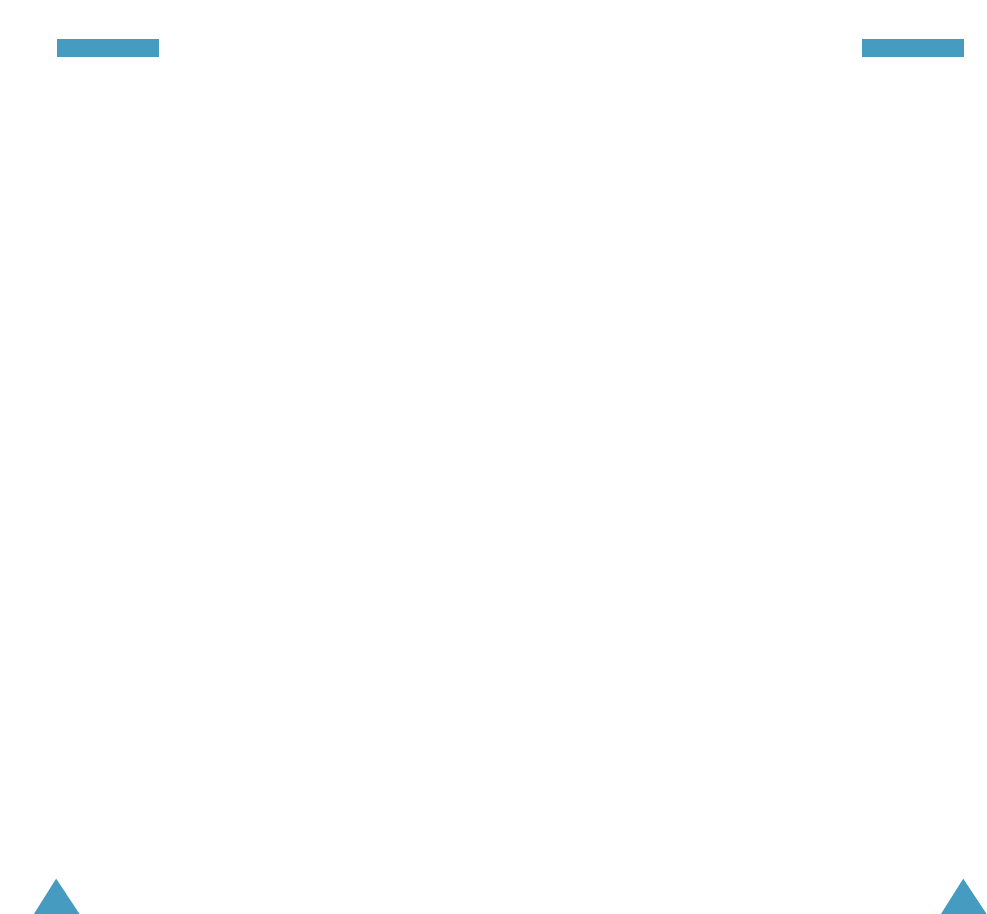
65
SSeeccuurriittyy
64
SSeeccuurriittyy
To store an emergency number, select a location using a
numeric keys or up or down navigation key and enter the
desired number. Each priority number can be up to 32
digits long. The number already stored in the location is
automatically deleted when you enter the new number.
To make an emergency call in Lock mode, simply enter
the emergency number, then press SEND.
Erase PBook
This menu allows you to erase all the numbers in your
Phone Book and the voice dial.
When a confirmation message displays, press OK to
clear the memory.
Reset Phone
Resetting the phone erases all of your saved options
and returns them to the factory default settings. Your
Phone Book, Call Logs, and SMS messages remain.
The phone reboots (turns itself off then on), restores the
default settings, and then returns to Standby mode.
To place a call on Lock mode:
•To place an emergency call, enter the number and
then press SEND. The phone recognizes emergency
numbers and the seven emergency numbers of menu
0-0-4.
• To place normal outgoing calls, press MENU to
display the Lock Code screen, and then enter the lock
code. When the Standby screen displays, enter the
phone number, and then press SEND.
To unlock the phone, press SEND and enter the lock
code. The phone returns to Standby mode.
Change Lock
This feature allows you to change your current lock code
to a new one. The lock code is preset to 0000 at factory.
Enter a new, four-digit lock code, then press OK.
Special #
Your phone provides the option of storing emergency
numbers. All emergency numbers can be manually
dialed at any time even when your phone is locked or all
default priority numbers are depending on your service
provider.
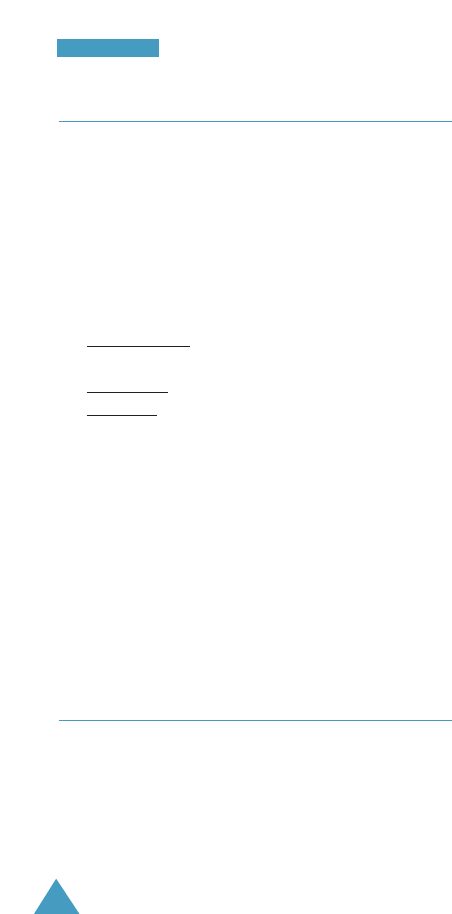
66
SSeettuupp
Others Menu 0-3
Abbrev. Dial: Sets the abbreviation dialling on or off.
Restriction:Allows you to limit the phone from making
outgoing calls to only those listed in the phonebook or
programmed in special #’s.
Call Answer: Allows you to determine what action
will answer
Flip up or TALK: You can answer by flipping up or
pressing TALK.
Flip up Only: You can answer only when the flip up.
TALK Only: You can answer only when you press
TALK.
Auto Answer: With this menu option activated, the
phone automatically answers calls after predefined
time. This option is useful while driving, for instance.
Language: Sets the language of voice prompts, menus
and key input.
Select the desired language by pressing the navigation
key.
Phone Info Menu 0-4
Allows you to view phone nubmer, current air addresss
PRL, s/w and h/w version and legend f icons.
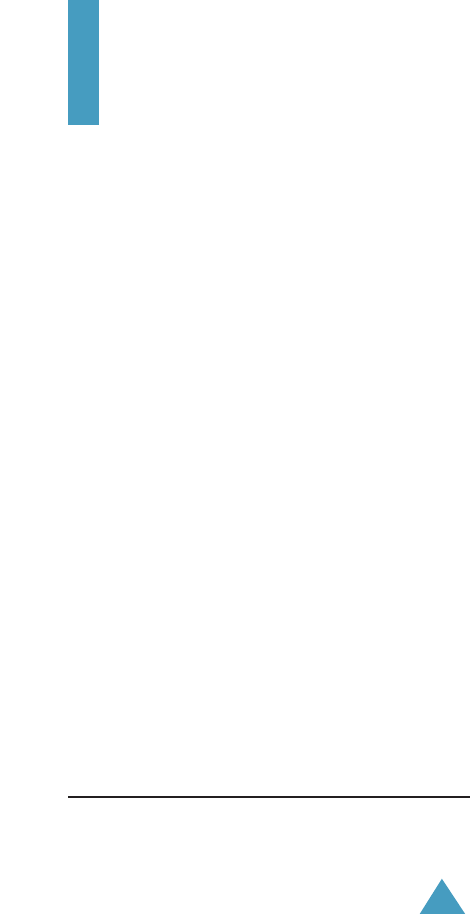
67
Health and Safety
Information
Exposure to Radio Frequency (RF) Signals
Your wireless phone is a radio transmitter and receiver.
It is designed and manufactured not to exceed the
emission limits for exposure to radio frequency (RF)
energy set by the Federal Communications Commission
(FCC) of the U.S. Government. These limits are part of
comprehensive guidelines and establish permitted
levels of RF energy for the general population. The
guidelines are based on the safety standards that were
developed by independent scientific organizations
through periodic and through evaluation of scientific
studies.
The standards include a substantial safety margin
designed to assure the safety of all persons, regardless
of age and health.
The exposure standard for wireless phones employs a
unit of measurement known as Specific Absorption
Rate (SAR). The SAR limit set by the FCC is 1.6W/kg *.
*In the U.S. and Canada, the SAR limit for mobile phones used by the public is 1.6 watts/kg (W/kg)
averaged over one gram of tissue. The standard incorporates a substantial margin of safety to give
additional protection for the public and to account for any variations in measurements.

68
HHeeaalltthh aanndd SSaaffeettyy IInnffoorrmmaattiioonn
69
HHeeaalltthh aanndd SSaaffeettyy IInnffoorrmmaattiioonn
SAR tests are conducted using standard operating
positions specified by the FCC with the phone
transmitting at its highest certified power level in all
tested frequency bands. Although the SAR is
determined at the highest certified power level, the
actual SAR level of the phone while operating can be
well below the maximum value. This is because the
phone is designed to operate at multiple power
levels so as to use only the power required to reach
the network. In general, the closer you are to a
wireless base station antenna, the lower the power
output of the phone.
Before a new model phone is available for sale to
the public, it must be tested and certified to the FCC
that it does not exceed the limit established by the
government-adopted requirement for safe exposure.
The tests are performed in positions and locations
(e.g., at the ear and worn on the body) as required by
the FCC for each model. While there may be
differences between the SAR levels of various
phones and at various positions, they all meet the
government requirement.
The FCC has granted an Equipment Authorization for
this model phone with all reported SAR levels
evaluated as in compliance with the FCC RF exposure
guidelines. SAR information on this model phone is on
file with the FCC and can be found under the Display
Grant section of http://www.fcc.gov/oet/fccid after
searching on FCC ID printed in the label on the phone.
FCC certification information for this model phone is
attached separation paper.
For Body Operation
This device was tested for typical body-worn operations
using the supplied belt-clip. To maintain compliance with
FCC RF exposure requirements, body-worn operations are
restricted to belt-clips, holsters or similar accessories
that have no metallic component in the assembly. The
use of accessories that do not satisfy these requirements
may not comply with FCC RF exposure requirements and
should be avoided. For more information about RF
exposure, please visit the FCC website at www.fcc.gov.
For more Information concerning exposure to radio
frequency signals, see the following websites:
Federal Communications Commission (FCC)
http://www.fcc.gov/rfsafety
Cellular Telecommunications Industry Association (CTIA):
http://www.wow-com.com
U.S.Food and Drug Administration (FDA)
http://www.fda.gov/cdrh/consumer
World Health Organization (WHO)
http://www.who.int/peh-emf/en
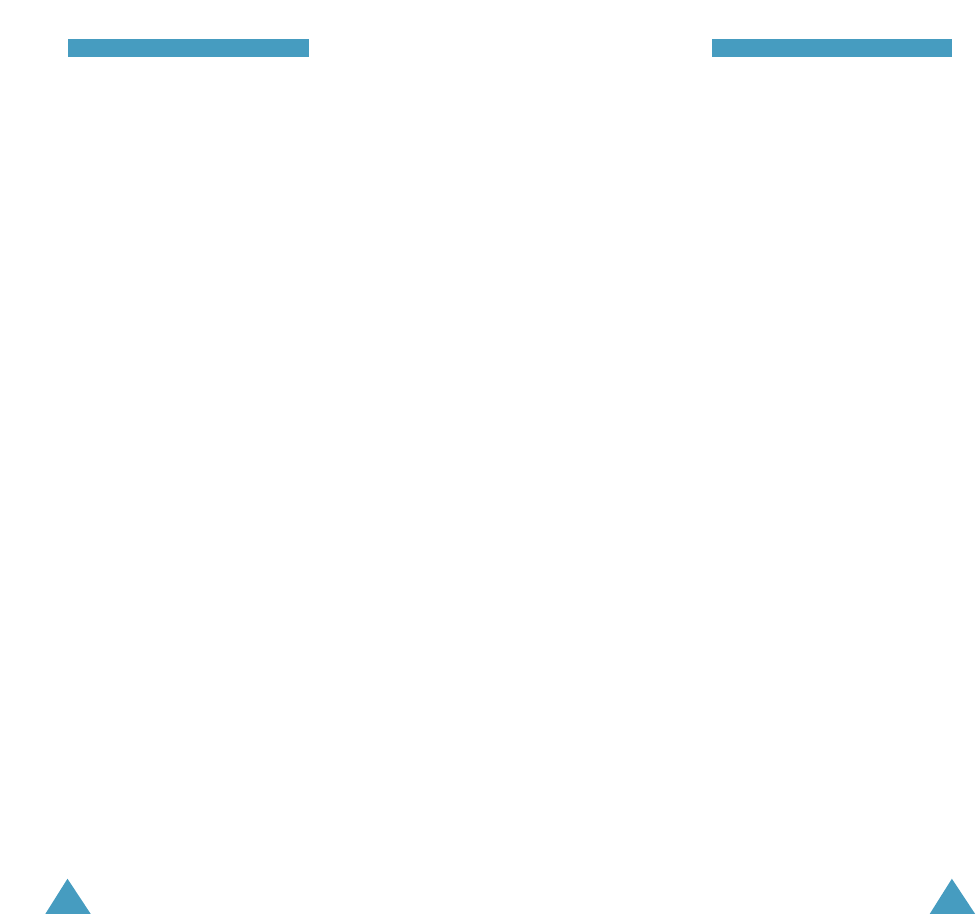
71
HHeeaalltthh aanndd SSaaffeettyy IInnffoorrmmaattiioonn
• Do not leave the battery in hot or cold places, such
as in a car in summer or winter conditions, as you
will reduce the capacity and lifetime of the battery.
Always try to keep the battery at room
temperature. A phone with a hot or cold battery
may temporarily not work, even when the battery
is fully charged. Li-ion batteries are particularly
affected by temperatures below 0 °C (32 °F).
• Do not short-circuit the battery. Accidental short-
circuiting can occur when a metallic object (coin,
clip or pen) causes a direct connection between
the + and – terminals of the battery (metal strips
on the battery), for example when you carry a
spare battery in a pocket or bag. Short-circuiting
the terminals may damage the battery or the
object causing the short-circuiting.
• Dispose of used batteries in accordance with local
regulations. Always recycle. Do not dispose of
batteries in a fire.
Road Safety
Your wireless phone gives you the powerful ability to
communicate by voice, almost anywhere, anytime.
But an important responsibility accompanies the
benefits of wireless phones, one that every user
must uphold.
When driving a car, driving is your first responsibility.
When using your wireless phone behind the wheel of
a car, practice good common sense and remember
the following tips.
70
HHeeaalltthh aanndd SSaaffeettyy IInnffoorrmmaattiioonn
Precautions When Using Batteries
• Never use any charger or battery that is damaged in
any way.
• Use the battery only for its intended purpose.
• If you use the phone near the network’s base
station, it uses less power; talk and standby time
are greatly affected by the signal strength on the
cellular network and the parameters set by the
network operator.
• Battery charging time depends on the remaining
battery charge and the type of battery and charger
used. The battery can be charged and discharged
hundreds of times, but it will gradually wear out.
When the operation time (talk time and standby
time) is noticeably shorter than normal, it is time to
buy a new battery.
• If left unused, a fully charged battery will discharge
itself over time.
• Use only Samsung-approved batteries and recharge
your battery only with Samsung-approved chargers.
When a charger is not in use, disconnect it from the
power source. Do not leave the battery connected to
a charger for more than a week, since overcharging
may shorten its life.
• Extreme temperatures will affect the charging
capacity of your battery: it may require cooling or
warming first.
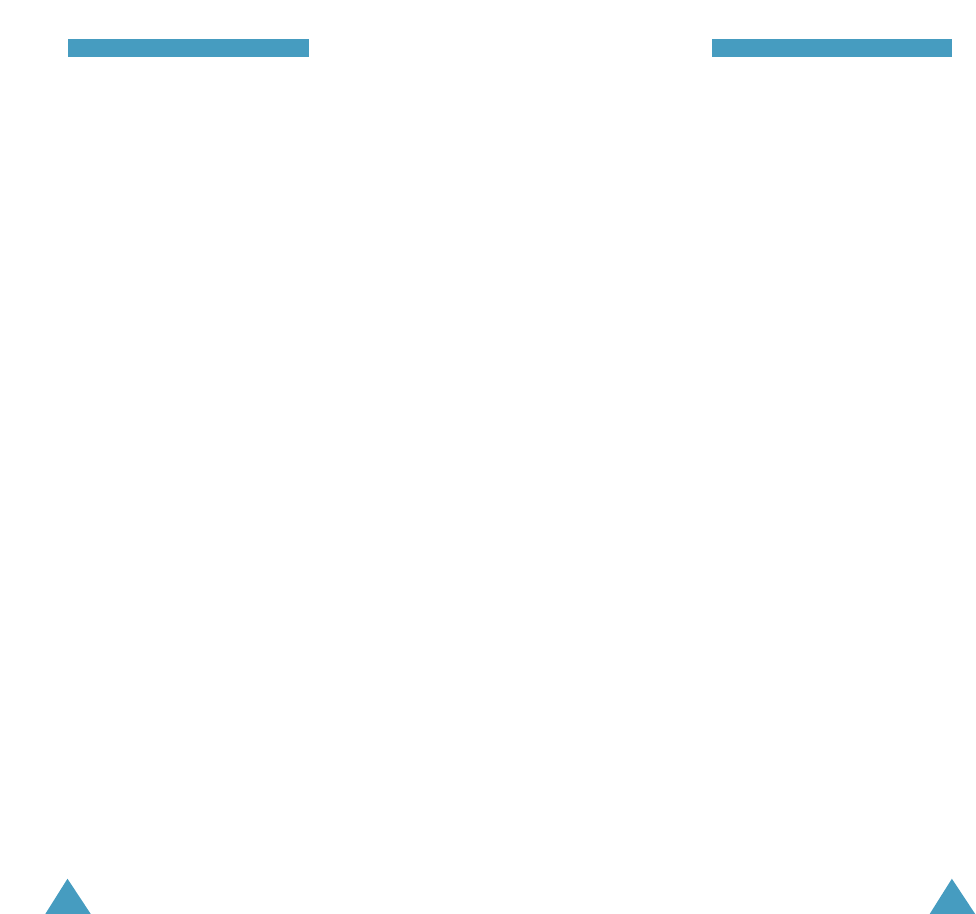
73
HHeeaalltthh aanndd SSaaffeettyy IInnffoorrmmaattiioonn
72
HHeeaalltthh aanndd SSaaffeettyy IInnffoorrmmaattiioonn
7. Do not engage in stressful or emotional
conversations that may be distracting. Make the
people with whom you are talking aware that you
are driving and suspend conversations that have
the potential to divert your attention from the
road.
8. Use your wireless phone to call for help. Dial the
emergency number in the case of fire, traffic
accident or medical emergencies. Remember, it is
a free call on your wireless phone!
9. Use your wireless phone to help others in
emergencies. If you see a car accident, crime in
progress or other serious emergency where lives
are in danger, call the emergency number, as you
would want others to do for you.
10. Call roadside assistance or a special non-
emergency wireless assistance number when
necessary. If you see a broken-down vehicle
posing no serious hazard, a broken traffic signal,
a minor traffic accident where no one appears
injured, or a vehicle you know to be stolen, call
roadside assistance or any other special non-
emergency wireless number.
1. Get to know your wireless phone and its features,
such as speed dial and redial. If available, these
features help you to place your call without taking
your attention off the road.
2. When available, use a hands-free device. If
possible, add an extra layer of convenience and
safety to your wireless phone with one of the
many hands-free accessories available today.
3. Position your wireless phone within easy reach. Be
able to access your wireless phone without
removing your eyes from the road. If you get an
incoming call at an inconvenient time, let your
voice mail answer it for you.
4. Let the person you are speaking with know you are
driving; if necessary, suspend the call in heavy
traffic or hazardous weather conditions. Rain,
sleet, snow, ice and even heavy traffic can be
hazardous.
5. Do not take notes or look up phone numbers while
driving. Jotting down a To Do list or flipping
through your phonebook takes your attention away
from your primary responsibility, driving safely.
6. Dial sensibly and assess the traffic; if possible,
place calls when you are not moving or before
pulling into traffic. Try to plan calls when your car
will be stationary. If you need to make a call while
moving, dial only a few numbers, check the road
and your mirrors, then continue.
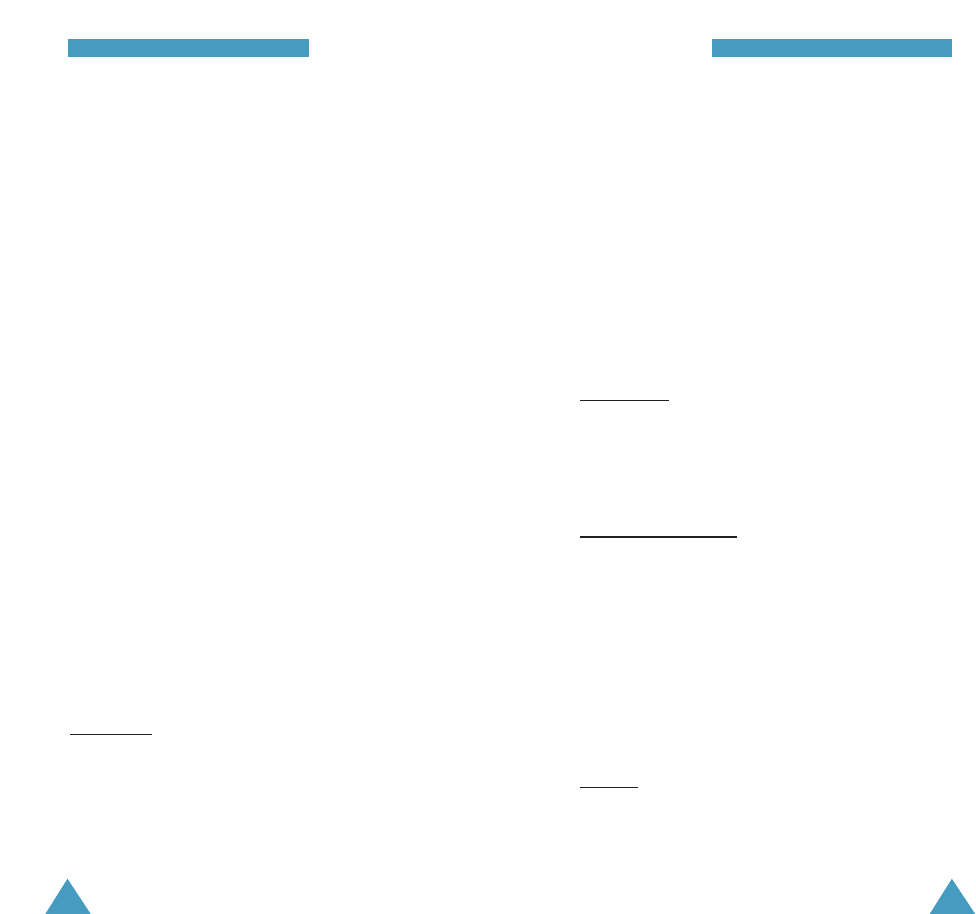
75
HHeeaalltthh aanndd SSaaffeettyy IInnffoorrmmaattiioonn
74
HHeeaalltthh aanndd SSaaffeettyy IInnffoorrmmaattiioonn
Wireless Technology Research.
Persons with pacemakers:
• Should always keep the phone more than 15 cm (6
inches) from their pacemaker when the phone is
switched on
• Should not carry the phone in a breast pocket
• Should use the ear opposite the pacemaker to
minimize potential interference
If you have any reason to suspect that interference is
taking place, switch off your phone immediately.
Hearing Aids
Some digital wireless phones may interfere with
some hearing aids. In the event of such interference,
you may wish to consult your hearing aid
manufacturer to discuss alternatives.
Other Medical Devices
If you use any other personal medical devices,
consult the manufacturer of your device to determine
if it is adequately shielded from external RF energy.
Your physician may be able to assist you in obtaining
this information. Switch off your phone in health care
facilities when any regulations posted in these areas
instruct you to do so. Hospitals or health care
facilities may be using equipment that could be
sensitive to external RF energy.
Vehicles
RF signals may affect improperly installed or
inadequately shielded electronic systems in motor
vehicles. Check with the manufacturer or its
Operating Environment
Remember to follow any special regulations in force
in any area and always switch off your phone
whenever it is forbidden to use it, or when it may
cause interference or danger.
When connecting the phone or any accessory to
another device, read its user’s guide for detailed
safety instructions. Do not connect incompatible
products.
As with other mobile radio transmitting equipment,
users are advised that for the satisfactory operation
of the equipment and for the safety of personnel, it is
recommended that the equipment should only be
used in the normal operating position (held to your
ear with the antenna pointing over your shoulder).
Electronic Devices
Most modern electronic equipment is shielded from
radio frequency (RF) signals. However, certain
electronic equipment may not be shielded against
the RF signals from your wireless phone. Consult the
manufacturer to discuss alternatives.
Pacemakers
Pacemaker manufacturers recommend that a
minimum distance of 15 cm (6 inches) be maintained
between a wireless phone and a pacemaker to avoid
potential interference with the pacemaker. These
recommendations are consistent with the
independent research and recommendations of
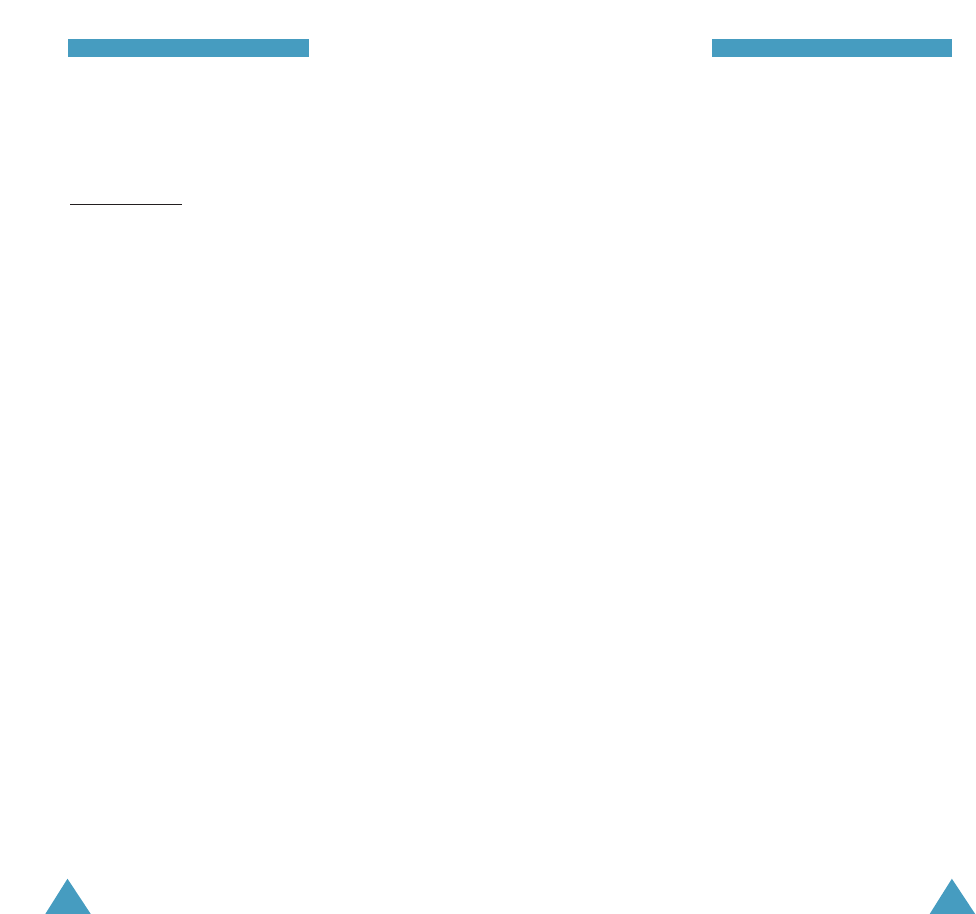
77
HHeeaalltthh aanndd SSaaffeettyy IInnffoorrmmaattiioonn
76
HHeeaalltthh aanndd SSaaffeettyy IInnffoorrmmaattiioonn
Emergency Calls
This phone, like any wireless phone, operates using
radio signals, wireless and landline networks as well
as user-programmed functions, which cannot guarantee
connection in all conditions. Therefore, you should
never rely solely on any wireless phone for essential
communications (medical emergencies, for example).
Remember, to make or receive any calls the phone
must be switched on and in a service area with
adequate signal strength. Emergency calls may not be
possible on all wireless phone networks or when
certain network services and/or phone features are in
use. Check with local service providers.
To make an emergency call, proceed as follows.
1. If the phone is not on, switch it on.
2. Key in the emergency number for your present
location. Emergency numbers vary by
location.
3. Press TALK.
If certain features are in use (call barring, for example),
you may first need to deactivate those features before
you can make an emergency call. Consult this
document and your local cellular service provider.
When making an emergency call, remember to give all
the necessary information as accurately as possible.
Remember that your phone may be the only means of
communication at the scene of an accident; do not cut
off the call until given permission to do so.
representative regarding your vehicle.
You should also consult the manufacturer of any
equipment that has been added to your vehicle.
Posted Facilities
Switch off your phone in any facility where posted
notices require you to do so.
Potentially Explosive Atmospheres
Switch off your phone when in any area with a
potentially explosive atmosphere and obey all signs
and instructions. Sparks in such areas could cause an
explosion or fire resulting in bodily injury or even
death.
Users are advised to switch off the phone while at a
refueling point (service station). Users are reminded
of the need to observe restrictions on the use of
radio equipment in fuel depots (fuel storage and
distribution areas), chemical plants or where blasting
operations are in progress.
Areas with a potentially explosive atmosphere are
often but not always clearly marked. They include
below deck on boats, chemical transfer or storage
facilities, vehicles using liquefied petroleum gas
(such as propane or butane), areas where the air
contains chemicals or particles, such as grain, dust
or metal powders, and any other area where you
would normally be advised to turn off your vehicle
engine.
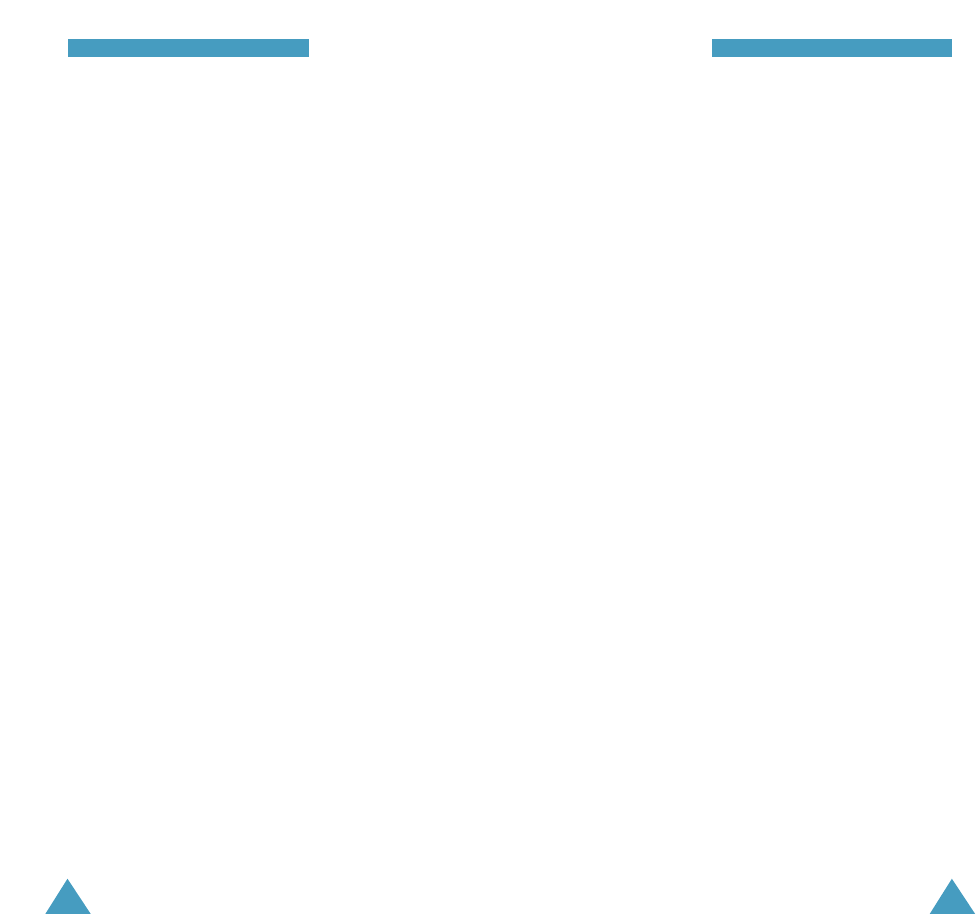
79
HHeeaalltthh aanndd SSaaffeettyy IInnffoorrmmaattiioonn
78
HHeeaalltthh aanndd SSaaffeettyy IInnffoorrmmaattiioonn
Care and Maintenance
Your phone is a product of superior design and
craftsmanship and should be treated with care. The
suggestions below will help you fulfill any warranty
obligations and allow you to enjoy this product for
many years.
• Keep the phone and all its parts and accessories
out of the reach of small children’s.
• Keep the phone dry. Precipitation, humidity and
liquids contain minerals that will corrode
electronic circuits.
• Do not touch the phone with a wet hand while it is
charging. Doing so may cause an electric shock to
you or damage to the phone.
• Do not use or store the phone in dusty, dirty areas,
as its moving parts may be damaged.
• Do not store the phone in hot areas. High
temperatures can shorten the life of electronic
devices, damage batteries, and warp or melt
certain plastics.
• Do not store the phone in cold areas. When the
phone warms up to its normal operating
temperature, moisture can form inside the phone,
which may damage the phone’s electronic circuit
boards.
Other Important Safety Information
• Only qualified personnel should service the phone or
install the phone in a vehicle. Faulty installation or
service may be dangerous and may invalidate any
warranty applicable to the device.
• Check regularly that all wireless phone equipment in
your vehicle is mounted and operating properly.
• Do not store or carry flammable liquids, gases or
explosive materials in the same compartment as the
phone, its parts or accessories.
• For vehicles equipped with an air bag, remember
that an air bag inflates with great force. Do not
place objects, including both installed or portable
wireless equipment in the area over the air bag or in
the air bag deployment area. If wireless equipment
is improperly installed and the air bag inflates,
serious injury could result.
• Switch off your phone before boarding an aircraft.
The use of wireless phones in aircraft may be
dangerous to the operation of the aircraft, and is
illegal.
• Failure to observe these instructions may lead to the
suspension or denial of telephone services to the
offender, or legal action, or both.
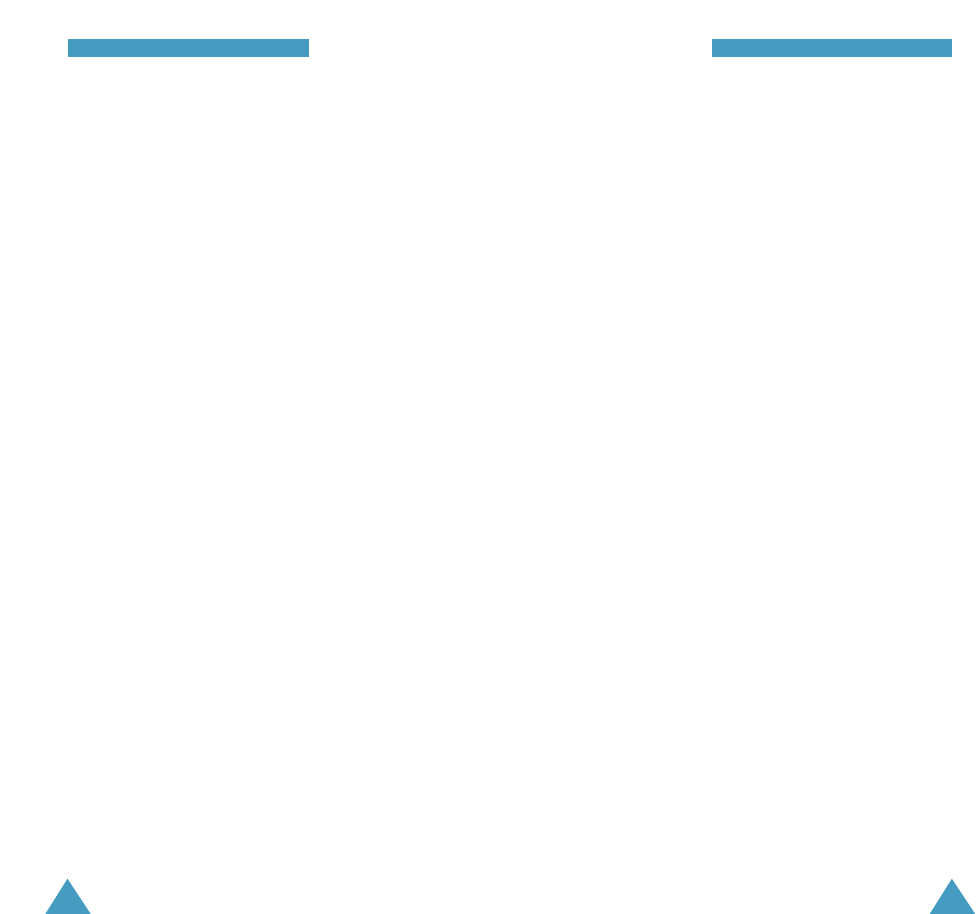
81
HHeeaalltthh aanndd SSaaffeettyy IInnffoorrmmaattiioonn
80
HHeeaalltthh aanndd SSaaffeettyy IInnffoorrmmaattiioonn
• Do not drop, knock or shake the phone. Rough
handling can break internal circuit boards.
• Do not use harsh chemicals, cleaning solvents or
strong detergents to clean the phone. Wipe it with a
soft cloth slightly dampened in a mild soap-and-water
solution.
• Do not paint it. Paint can clog the device’s moving
parts and prevent proper operation.
• Do not put the phone in or on heating devices, such as
a microwave oven, a stove or a radiator. The phone
may explode when overheated.
• Use only the supplied or an approved replacement
antenna. Unauthorized antennas or modified
accessories may damage the phone and violate
regulations governing radio devices.
• If the phone, battery, charger or any accessory is not
working properly, take it to your nearest qualified
service facility. The personnel there will assist you,
and if necessary, arrange for service.
Acknowledging Special Precautions and the FCC
and Industry Canada Notice
Cautions
Modifications not expressly approved by the party
responsible for compliance could void the user's authority
to operate the equipment.
FCC Compliance Information
This device complies with Part 15 of FCC Rules.
Operation is subject to the following two conditions:
(1) This device may not cause harmful interference, and
(2) This device must accept any interference received.
Including interference that may cause undesired
operation.
Information to User
This equipment has been tested and found to comply with
the limits for a Class B digital device, pursuant to part 15
of the FCC Rules. These limits are designed to provide
reasonable protection against harmful interference in a
residential installation. This equipment generates, uses
and can radiate radio frequency energy and, if not
installed and used in accordance with the instructions,
may cause harmful interference to radio communications.
However, there is no guarantee that interference will not
occur in a particular installation. If this equipment does
cause harmful interference to radio or television
reception, which can be determined by turning the
equipment off and on, the user is encouraged to try to
correct the interference by one or more of the following
measures:
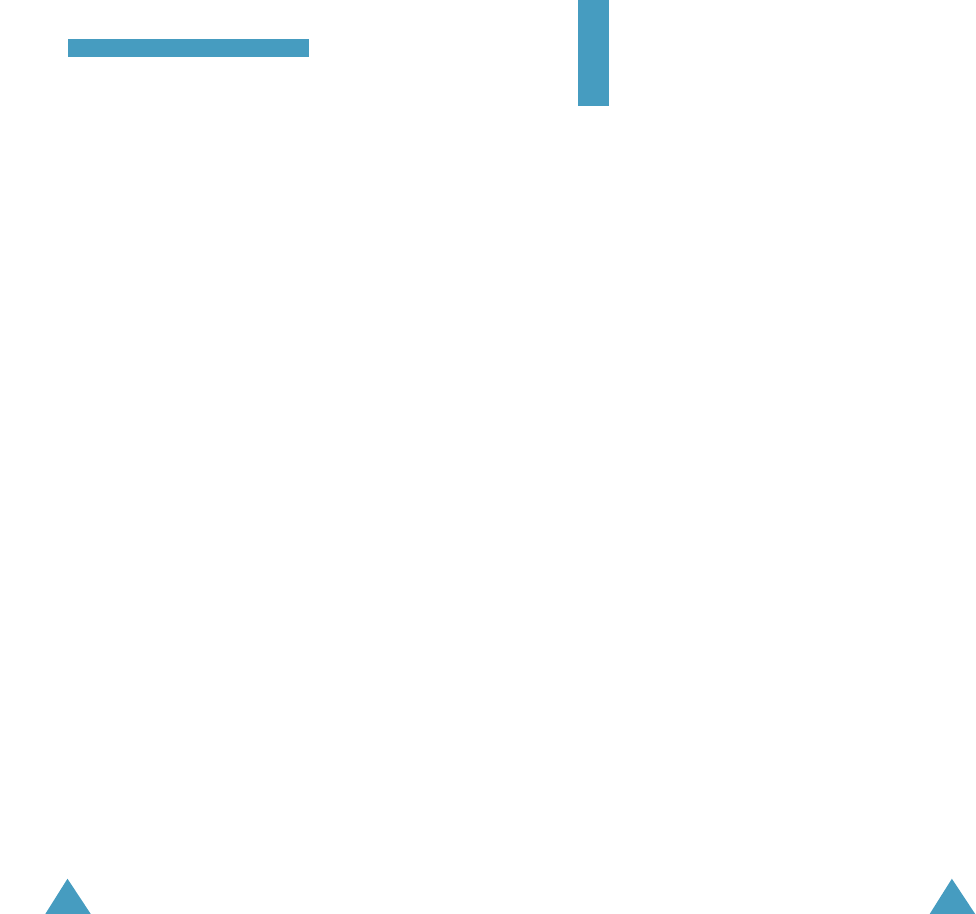
83
APPENDIX
Appendix A: CERTIFICATION INFORMATION (SAR)
THIS MODEL PHONE MEETS THE GOVERNMENT’S
REQUIREMENTS FOR EXPOSURE TO RADIO WAVES.
Your wireless phone is a radio transmitter and receiver.
It is designed and manufactured not to exceed the
emission limits for exposure to radio frequency(RF)
energy set by the Federal Communications Commission
of the U.S. Government. These limits are part of
comprehensive guidelines and establish permitted
levels of RF energy for the general population. The
guidelines are based on safety standards that were
developed by independent scientific organizations
through periodic and thorough evaluation of scientific
studies. The standards include a substantial safety
margin designed to assure the safety of all persons,
regardless of age and health.
The exposure standard for wireless mobile phones
employs a unit of measurement known as the Specific
Absorption Rate(SAR). The SAR limit set by the FCC is
1.6 W/kg. SAR Tests are conducted using standard
operating positions accepted by the FCC with the
phone transmitting at its highest certified power level
in all tested frequency bands. Although the SAR is
determined at the highest certified power level, the
actual SAR level of the phone while operating can be
well below the maximum value. This is because the
phone is designed to operate at multiple power levels
so as to use only the power required to reach the
network. In general, the closer you are to a wireless
82
HHeeaalltthh aanndd SSaaffeettyy IInnffoorrmmaattiioonn
• Reorient or relocate the receiving antenna.
• Increase the separation between the equipment
and receiver.
• Connect the equipment into an outlet on a circuit
different from that to which the receiver is
connected.
• Consult the dealer or an experienced radio/ TV
technician for help.
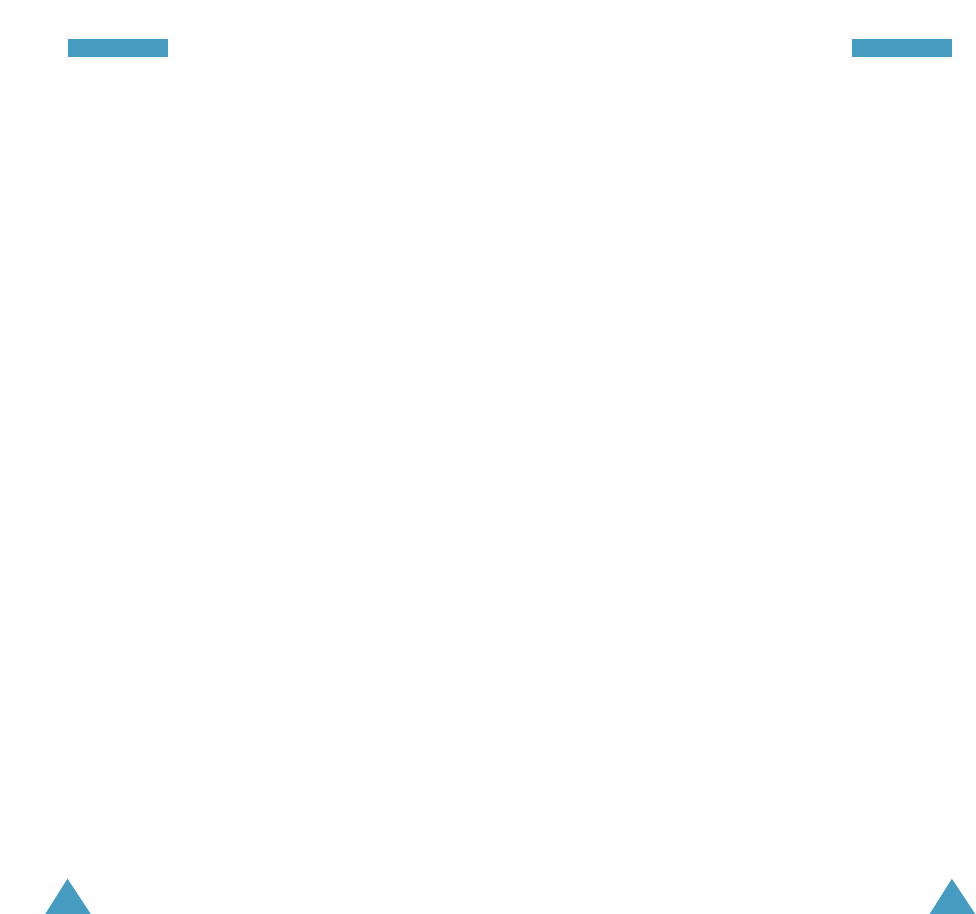
85
Appendix B: GUIDE TO SAFE AND RESPONSIBLE
WIRELESS PHONE USE
Cellular Telecommunications & Internet Association
“Safety is the most important call you will ever make.”
A Guide to Safe and Responsible Wireless Phone Use
TENS OF MILLIONS OF PEOPLE IN THE U.S. TODAY TAKE
ADVANTAGE OF THE UNIQUE COMBINATION OF
CONVENIENCE, SAFETY AND VALUE DELIVERED BY THE
WIRELESS TELEPHONE. QUITE SIMPLY, THE WIRELESS
PHONE GIVES PEOPLE THE POWERFUL ABILITY TO
COMMUNICATE BY VOICE-ALMOST ANYWHERE,
ANYTIME-WITH THE BOSS, WITH A CLIENT, WITH THE
KIDS, WITH EMERGENCY PERSONNEL OR EVEN WITH
THE POLICE. EACH YEAR, AMERICANS MAKE BILLIONS
OF CALLS FROM THEIR WIRELESS PHONES, AND THE
NUMBERS ARE RAPIDLY GROWING.
But an important responsibility accompanies those
benefits, one that every wireless phone user must
uphold. When driving a car, driving is your first
responsibility. A wireless phone can be an invaluable
tool, but good judgment must be exercised at all times
while driving a motor vehicle-whether on the phone or
not.
The basic lessons are ones we all learned as teenagers.
Driving requires alertness, caution and courtesy. It
requires a heavy dose of basic common sense-keep your
head up, keep your eyes on the road, check your mirrors
frequently and watch out for other drivers. It requires
obeying all traffic signs and signals and staying within
the speed limit. It means using seatbelts and requiring
other passengers to do the same.
84
base station antenna, the lower the power output.
Before a new model phone is available for sale to the
public, it must be tested and certified to the FCC that it
does not exceed the limit established by the government-
adopted requirement for safe exposure. The tests are
performed in positions and locations(e.g., at the ear and
worn on the body) as required by the FCC for each
model.
AAppppeennddiixxAAppppeennddiixx
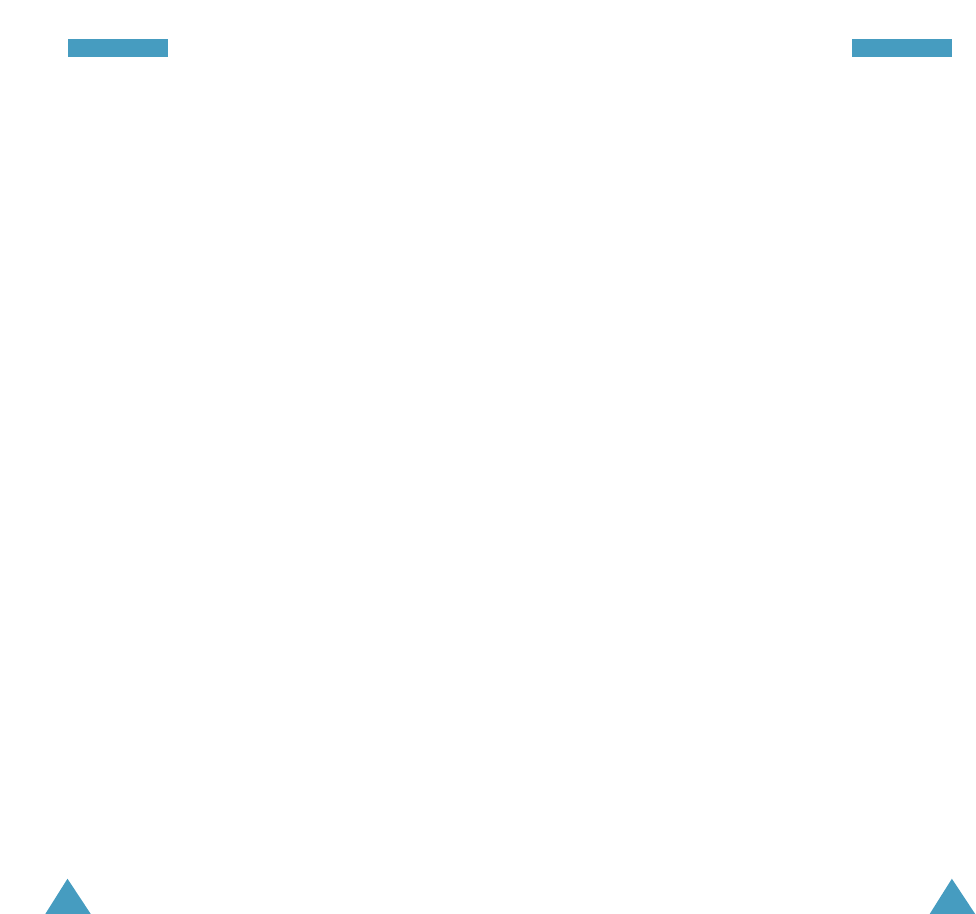
87
4. Suspend conversations during hazardous driving
conditions or situations. Let the person you are speaking
with know you are driving; if necessary, suspend the call
in heavy traffic or hazardous weather conditions. Rain,
sleet, snow and ice can be hazardous, but so is heavy
traffic. As a driver, your first responsibility is to pay
attention to the road.
5. Do not take notes or look up phone numbers while
driving. If you are reading an address book or business
card, or writing a “to do” list while driving a car, you are
not watching where you are going. It’s common sense.
Don’t get caught in a dangerous situation because you
are reading or writing and not paying attention to the
road or nearby vehicles.
6. Dial sensibly and assess the traffic; if possible, place
calls when you are not moving or before pulling into
traffic. Try to plan your calls before you begin your trip or
attempt to coincide your calls with times you may be
stopped at a stop sign, red light or otherwise stationary.
But if you need to dial while driving, follow this simple
tip-dial only a few numbers, check the road and your
mirrors, then continue.
7. Do not engage in stressful or emotional conversations
that may be distracting. Stressful or emotional
conversations and driving do not mix-they are distracting
and even dangerous when you are behind the wheel of a
car. Make people you are talking with aware you are
driving and if necessary, suspend conversations which
have the potential to divert your attention from the road.
86
But with wireless phone use, driving safely means a
little more. This brochure is a call to wireless phone
users everywhere to make safety their first priority when
behind the wheel of a car. Wireless telecommunications
is keeping us in touch, simplifying our lives, protecting us
in emergencies and providing opportunities to help
others in need. When it comes to the use of wireless
phones, safety is your most important call.
Wireless Phone “Safety Tips”
Below are safety tips to follow while driving and using a
wireless phone which should be easy to remember.
1. Get to know your wireless phone and its features such
as speed dial and redial. Carefully read your instruction
manual and learn to take advantage of valuable features
most phones offer, including automatic redial and
memory. Also, work to memorize the phone keypad so
you can use the speed dial function without taking your
attention off the road.
2. When available, use a hands free device. A number of
hands free wireless phone accessories are readily
available today. Whether you choose an installed
mounted device for your wireless phone or a speaker
phone accessory, take advantage of these devices if
available to you.
3. Position your wireless phone within easy reach. Make
sure you place your wireless phone within easy reach
and where you can grab it without removing your eyes
from the road. If you get an incoming call at an
inconvenient time, if possible, let your voice mail answer
it for you.
AAppppeennddiixxAAppppeennddiixx
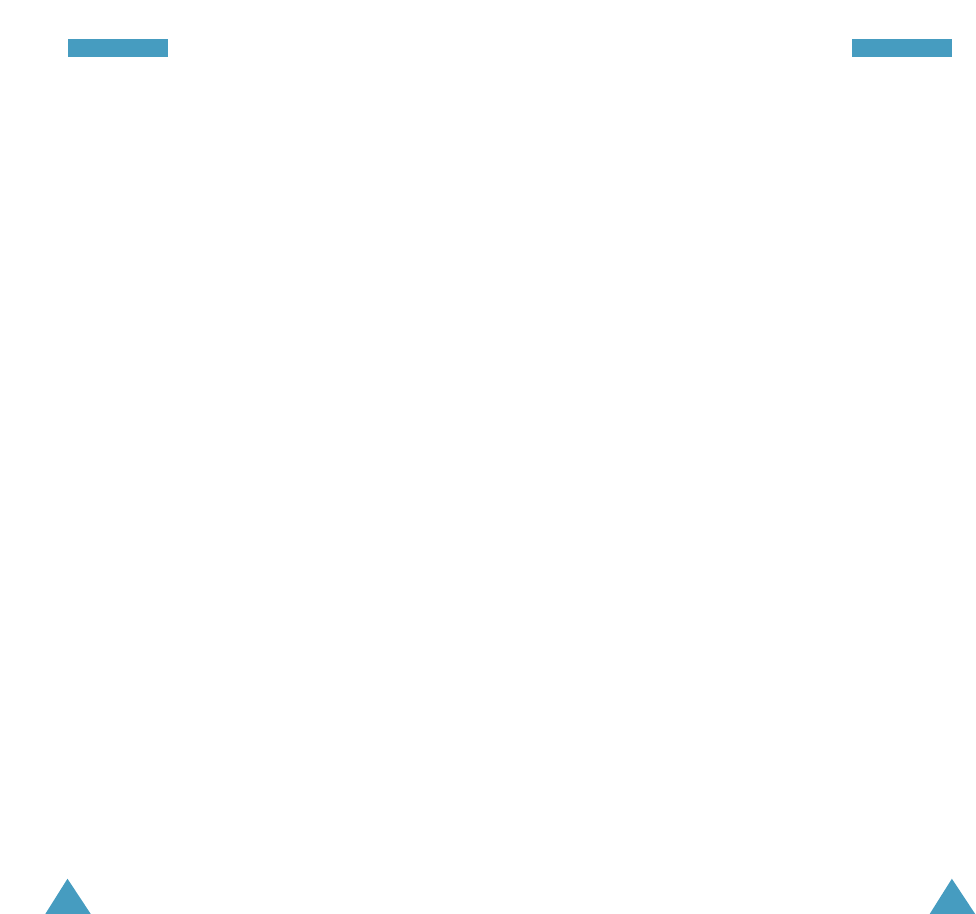
88
8. Use your wireless phone to call for help. Your wireless
phone is one of the greatest tools you can own to
protect yourself and your family in dangerous situations-
with your phone at your side, help is only three numbers
away. Dial 9-1-1 or other local emergency number in the
case of fire, traffic accident, road hazard or medical
emergency. Remember, it is a free call on your wireless
phone!
9. Use your wireless phone to help others in
emergencies. Your wireless phone provides you a perfect
opportunity to be a “Good Samaritan” in your community.
If you see an auto accident, crime in progress or other
serious emergency where lives are in danger, call 9-1-1
or other local emergency number, as you would want
others to do for you.
10. Call roadside assistance or a special wireless non-
emergency assistance number when necessary. Certain
situations you encounter while driving may require
attention, but are not urgent enough to merit a call for
emergency services. But you still can use your wireless
phone to lend a hand. If you see a broken-down vehicle
posing no serious hazard, a broken traffic signal, a minor
traffic accident where no one appears injured or a
vehicle you know to be stolen, call roadside assistance
or other special non-emergency wireless number.
Careless, distracted individuals and people driving
irresponsibly represent a hazard to everyone on the road.
Since 1984, the Cellular Telecommunications Industry
Association and the wireless industry have conducted
educational outreach to inform wireless phone users of
89
their responsibilities as safe drivers and good citizens.
As we approach a new century, more and more of us will
take advantage of the benefits of wireless telephones.
And, as we take to the roads, we all have a
responsibility to drive safely.
“The wireless industry reminds you to use your phone
safely when driving.”
Cellular Telecommunications & Internet Association
For more information, please call 1-888-901-SAFE.
For updates: http://www.wow-
com.com/consumer/issues/driving/articles.cfm?ID=85
AAppppeennddiixxAAppppeennddiixx
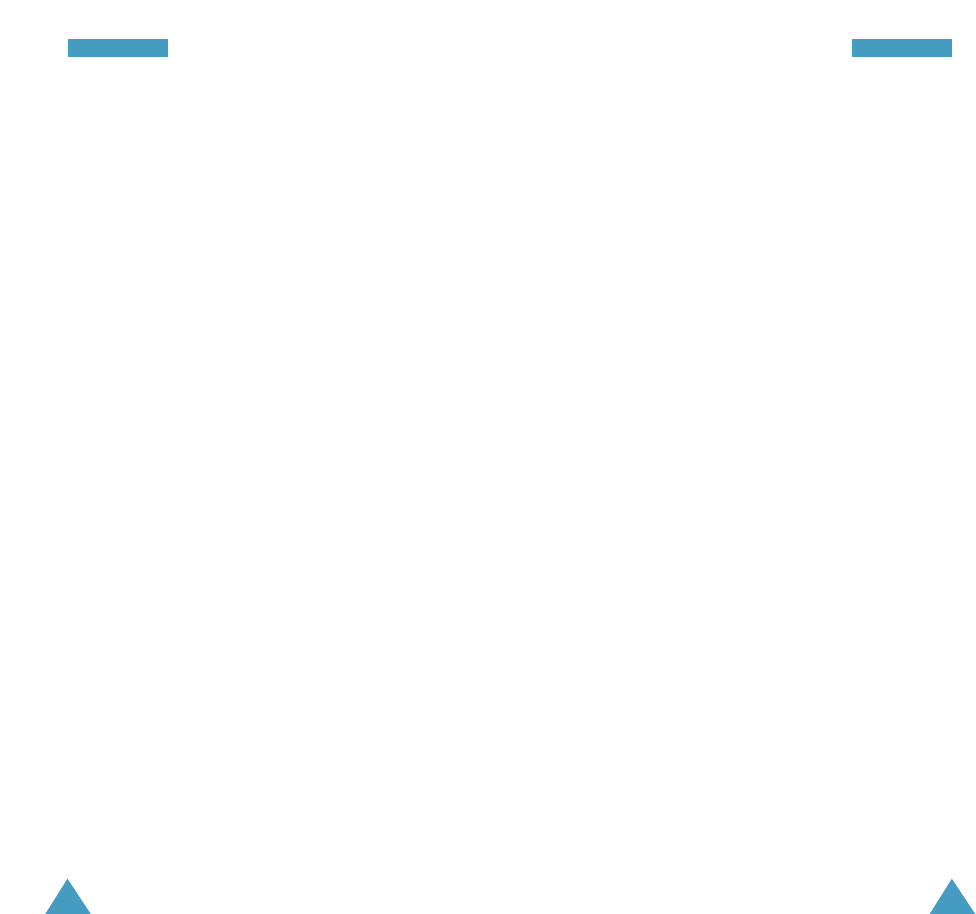
91
produce health effects (by heating tissue), exposure to
low level RF that does not produce heating effects
causes no known adverse health effects. Many studies
of low level RF exposures have not found any biological
effects. Some studies have suggested that some
biological effects may occur, but such findings have not
been confirmed by additional research. In some cases,
other researchers have had difficulty in reproducing
those studies, or in determining the reasons for
inconsistent results.
3. What is FDA’s role concerning the safety of wireless
phones?
Under the law, FDA does not review the safety of
radiation-emitting consumer products such as wireless
phones before they can be sold, as it does with new
drugs or medical devices. However, the agency has
authority to take action if wireless phones are shown to
emit radiofrequency energy (RF) at a level that is
hazardous to the user. In such a case, FDA could require
the manufacturers of wireless phones to notify users of
the health hazard and to repair, replace or recall the
phones so that the hazard no longer exists.
Although the existing scientific data do not justify FDA
regulatory actions, FDA has urged the wireless phone
industry to take a number of steps, including the
following:
Support needed research into possible biological effects
of RF of the type emitted by wireless phones;
Design wireless phones in a way that minimizes any RF
exposure to the user that is not necessary for device
function; and
90
Appendix C: CONSUMER UPDATE ON WIRELESS
PHONES U.S. Food and Drug Administration
1. What kinds of phones are the subject of this update?
The term wireless phone refers here to hand-held
wireless phones with built-in antennas, often called cell,
mobile, or PCS phones. These types of wireless phones
can expose the user to measurable radiofrequency
energy (RF) because of the short distance between the
phone and the user s head. These RF exposures are
limited by Federal Communications Commission safety
guidelines that were developed with the advice of FDA
and other federal health and safety agencies. When the
phone is located at greater distances from the user, the
exposure to RF is drastically lower because a person’s RF
exposure decreases rapidly with increasing distance
from the source. The so-called “cordless phones,” which
have a base unit connected to the telephone wiring in a
house, typically operate at far lower power levels, and
thus produce RF exposures well within the FCC’s
compliance limits.
2. Do wireless phones pose a health hazard?
The available scientific evidence does not show that any
health problems are associated with using wireless
phones. There is no proof, however, that wireless phones
are absolutely safe. Wireless phones emit low levels of
radiofrequency energy (RF) in the microwave range while
being used. They also emit very low levels of RF when in
the stand-by mode. Whereas high levels of RF can
AAppppeennddiixxAAppppeennddiixx
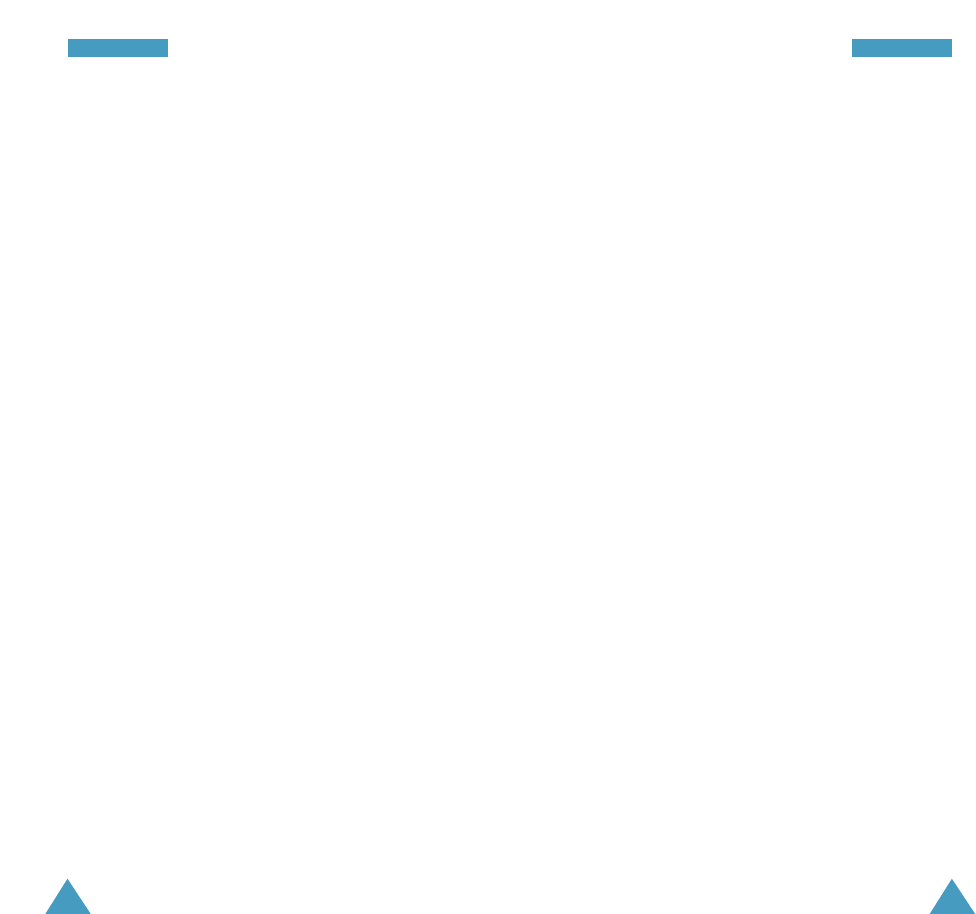
93
4. What is FDA doing to find out more about the possible
health effects of wireless phone RF?
FDA is working with the U.S. National Toxicology
Program and with groups of investigators around the
world to ensure that high priority animal studies are
conducted to address important questions about the
effects of exposure to radiofrequency energy (RF).
FDA has been a leading participant in the World Health
Organization International Electromagnetic Fields (EMF)
Project since its inception in 1996. An influential result
of this work has been the development of a detailed
agenda of research needs that has driven the
establishment of new research programs around the
world. The Project has also helped develop a series of
public information documents on EMF issues.
FDA and the Cellular Telecommunications & Internet
Association (CTIA) have a formal Cooperative Research
and Development Agreement (CRADA) to do research on
wireless phone safety. FDA provides the scientific
oversight, obtaining input from experts in government,
industry, and academic organizations. CTIA-funded
research is conducted through contracts to independent
investigators. The initial research will include both
laboratory studies and studies of wireless phone users.
The CRADA will also include a broad assessment of
additional research needs in the context of the latest
research developments around the world.
5. What steps can I take to reduce my exposure to
radiofrequency energy from my wireless phone?
92
Cooperate in providing users of wireless phones with the
best possible information on possible effects of wireless
phone use on human health
FDA belongs to an interagency working group of the
federal agencies that have responsibility for different
aspects of RF safety to ensure coordinated efforts at the
federal level. The following agencies belong to this
working group:
National Institute for Occupational Safety and Health
Environmental Protection Agency
Federal Communications Commission
Occupational Safety and Health Administration
National Telecommunications and Information
Administration
The National Institutes of Health participates in some
interagency working group activities, as well.
FDA shares regulatory responsibilities for wireless
phones with the Federal Communications Commission
(FCC). All phones that are sold in the United States must
comply with FCC safety guidelines that limit RF exposure.
FCC relies on FDA and other health agencies for safety
questions about wireless phones.
FCC also regulates the base stations that the wireless
phone networks rely upon. While these base stations
operate at higher power than do the wireless phones
themselves, the RF exposures that people get from these
base stations are typically thousands of times lower than
those they can get from wireless phones. Base stations
are thus not the primary subject of the safety questions
discussed in this document.
AAppppeennddiixxAAppppeennddiixx
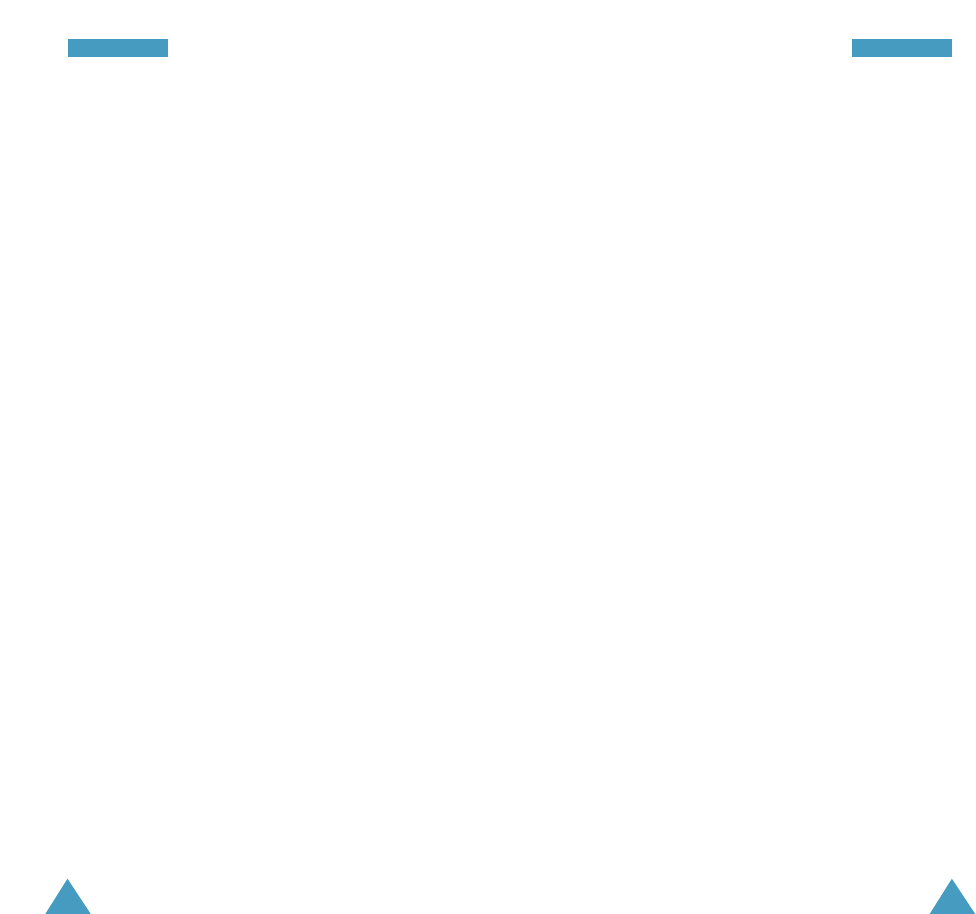
95
Some groups sponsored by other national governments
have advised that children be discouraged from using
wireless phones at all. For example, the government in
the United Kingdom distributed leaflets containing such
a recommendation in December 2000. They noted that no
evidence exists that using a wireless phone causes brain
tumors or other ill effects. Their recommendation to limit
wireless phone use by children was strictly
precautionary; it was not based on scientific evidence
that any health hazard exists.
7. Do hands-free kits for wireless phones reduce risks
from exposure to RF emissions?
Since there are no known risks from exposure to RF
emissions from wireless phones, there is no reason to
believe that hands-free kits reduce risks. Hands-free kits
can be used with wireless phones for convenience and
comfort. These systems reduce the absorption of RF
energy in the head because the phone, which is the
source of the RF emissions, will not be placed against
the head. On the other hand, if the phone is mounted
against the waist or other part of the body during use,
then that part of the body will absorb more RF energy.
Wireless phones marketed in the U.S. are required to
meet safety requirements regardless of whether they are
used against the head or against the body. Either
configuration should result in compliance with the safety
limit.
8. Do wireless phone accessories that claim to shield the
head from RF radiation work?
94
If there is a risk from these products—and at this point
we do not know that there is—it is probably very small.
But if you are concerned about avoiding even potential
risks, you can take a few simple steps to minimize your
exposure to radiofrequency energy (RF). Since time is a
key factor in how much exposure a person receives,
reducing the amount of time spent using a wireless
phone will reduce RF exposure.
If you must conduct extended conversations by wireless
phone every day, you could place more distance between
your body and the source of the RF, since the exposure
level drops off dramatically with distance. For example,
you could use a headset and carry the wireless phone
away from your body or use a wireless phone connected
to a remote antenna
Again, the scientific data do not demonstrate that
wireless phones are harmful. But if you are concerned
about the RF exposure from these products, you can use
measures like those described above to reduce your RF
exposure from wireless phone use.
6. What about children using wireless phones?
The scientific evidence does not show a danger to users
of wireless phones, including children and teenagers. If
you want to take steps to lower exposure to
radiofrequency energy (RF), the measures described
above would apply to children and teenagers using
wireless phones. Reducing the time of wireless phone
use and increasing the distance between the user and
the RF source will reduce RF exposure.
AAppppeennddiixxAAppppeennddiixx
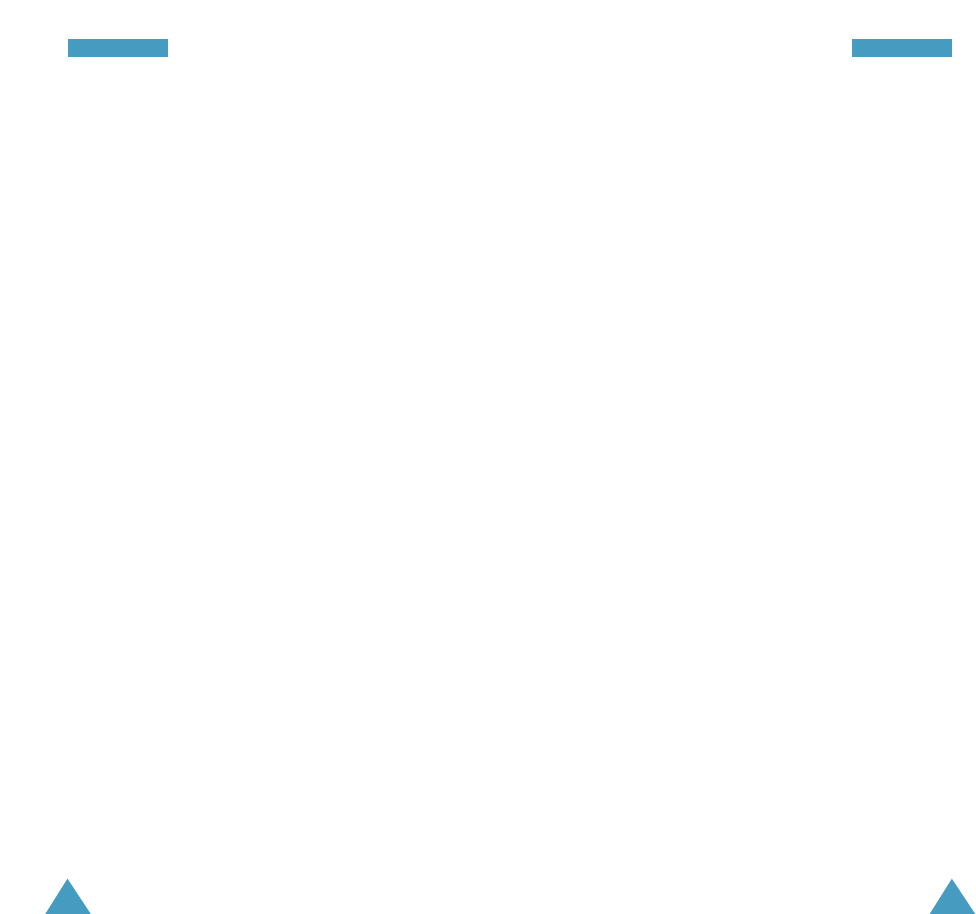
97
FDA has tested hearing aids for interference from
handheld wireless phones and helped develop a
voluntary standard sponsored by the Institute of
Electrical and Electronic Engineers (IEEE). This standard
specifies test methods and performance requirements for
hearing aids and wireless phones so that that no
interference occurs when a person uses a compatible
phone and a compatible hearing aid at the same time.
This standard was approved by the IEEE in 2000.
FDA continues to monitor the use of wireless phones for
possible interactions with other medical devices. Should
harmful interference be found to occur, FDA will conduct
testing to assess the interference and work to resolve
the problem.
10. What are the results of the research done already?
The research done thus far has produced conflicting
results, and many studies have suffered from flaws in
their research methods. Animal experiments
investigating the effects of radiofrequency energy (RF)
exposures characteristic of wireless phones have yielded
conflicting results that often cannot be repeated in other
laboratories. A few animal studies, however, have
suggested that low levels of RF could accelerate the
development of cancer in laboratory animals. However,
many of the studies that showed increased tumor
development used animals that had been genetically
engineered or treated with cancer-causing chemicals so
as to be pre-disposed to develop cancer in the absence
of RF exposure. Other studies exposed the animals to RF
for up to 22 hours per day. These conditions are not
similar to the conditions under which people use
wireless phones, so we don t know with certainty what
96
Since there are no known risks from exposure to RF
emissions from wireless phones, there is no reason to
believe that accessories that claim to shield the head
from those emissions reduce risks. Some products that
claim to shield the user from RF absorption use special
phone cases, while others involve nothing more than a
metallic accessory attached to the phone. Studies have
shown that these products generally do not work as
advertised. Unlike “hand-free” kits, these so-called
“shields” may interfere with proper operation of the
phone. The phone may be forced to boost its power to
compensate, leading to an increase in RF absorption. In
February 2002, the Federal trade Commission (FTC)
charged two companies that sold devices that claimed to
protect wireless phone users from radiation with making
false and unsubstantiated claims. According to FTC,
these defendants lacked a reasonable basis to
substantiate their claim.
9. What about wireless phone interference with medical
equipment?
Radiofrequency energy (RF) from wireless phones can
interact with some electronic devices. For this reason,
FDA helped develop a detailed test method to measure
electromagnetic interference (EMI) of implanted cardiac
pacemakers and defibrillators from wireless telephones.
This test method is now part of a standard sponsored by
the Association for the Advancement of Medical
instrumentation (AAMI). The final draft, a joint effort by
FDA, medical device manufacturers, and many other
groups, was completed in late 2000. This standard will
allow manufacturers to ensure that cardiac pacemakers
and defibrillators are safe from wireless phone EMI.
AAppppeennddiixxAAppppeennddiixx
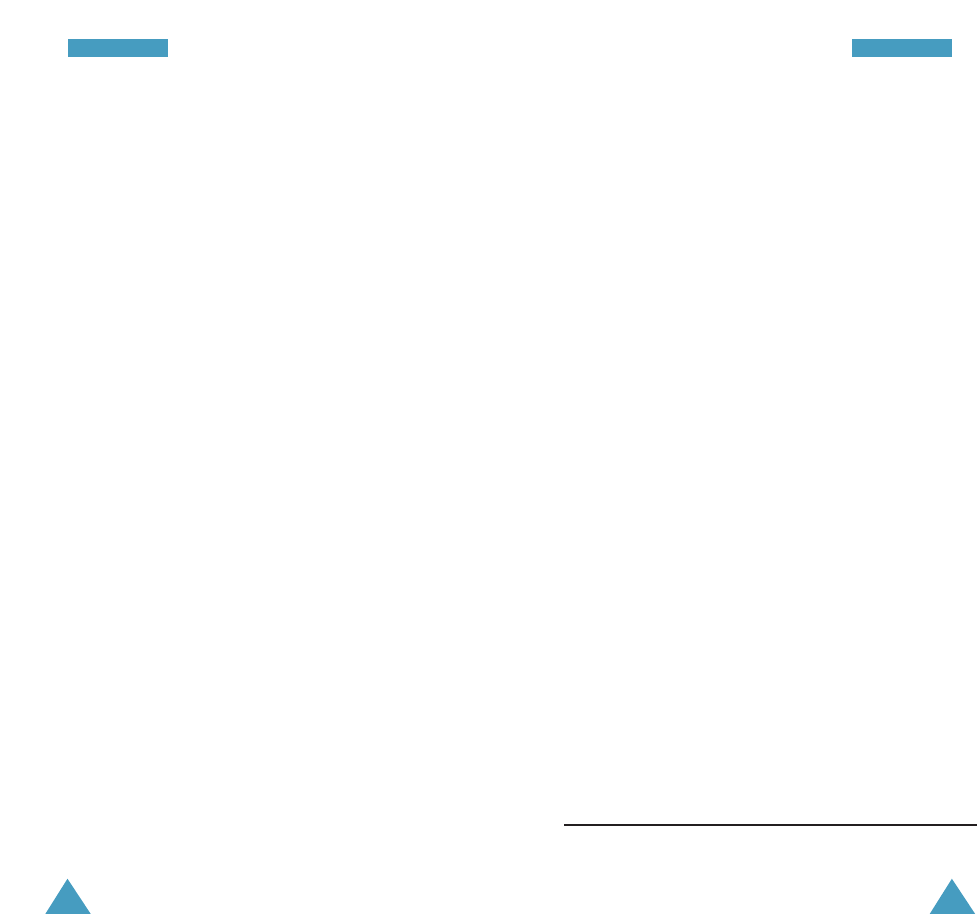
9998
the results of such studies mean for human health.
Three large epidemiology studies have been published
since December 2000. Between them, the studies
investigated any possible association between the use of
wireless phones and primary brain cancer, glioma,
meningioma, or acoustic neuroma, tumors of the brain or
salivary gland, leukemia, or other cancers. None of the
studies demonstrated the existence of any harmful
health effects from wireless phone RF exposures.
However, none of the studies can answer questions
about long-term exposures, since the average period of
phone use in these studies was around three years.
11. What research is needed to decide whether RF
exposure from wireless phones poses a health risk?
A combination of laboratory studies and epidemiological
studies of people actually using wireless phones would
provide some of the data that are needed. Lifetime
animal exposure studies could be completed in a few
years. However, very large numbers of animals would be
needed to provide reliable proof of a cancer promoting
effect if one exists. Epidemiological studies can provide
data that is directly applicable to human populations, but
10 or more years follow-up may be needed to provide
answers about some health effects, such as cancer. This
is because the interval between the time of exposure to
a cancer-causing agent and the time tumors develop - if
they do - may be many, many years. The interpretation of
epidemiological studies is hampered by difficulties in
measuring actual RF exposure during day-to-day use of
wireless phones. Many factors affect this measurement,
such as the angle at which the phone is held, or which
model of phone is used.
12. Which other federal agencies have responsibilities
related to potential RF health effects?
Additional information on the safety of RF exposures from
various sources can be obtained from the following
organizations.
FCC RF Safety Program:
http://www.fcc.gov/oet/rfsafety/
Environmental Protection Agency (EPA):
http://www.epa.gov/radiation/
Occupational Safety and Health Administration’s (OSHA):
http://www.osha-
slc.gov/SLTC/radiofrequencyradiation/index.html
National Institute for Occupational Safety and Health
(NIOSH):
http://www.cdc.gov/niosh/emfpg.html
World health Organization (WHO):
http://www.who.int/peh-emf/
International Commission on Non-Ionizing Radiation
Protection:
http://www.icnirp.de
National Radiation Protection Board (UK):
http://www.nrpb.org.uk
Updated 4/3/2002: US Food and Drug Administration http://www.fda.gov/cellphones
AAppppeennddiixxAAppppeennddiixx
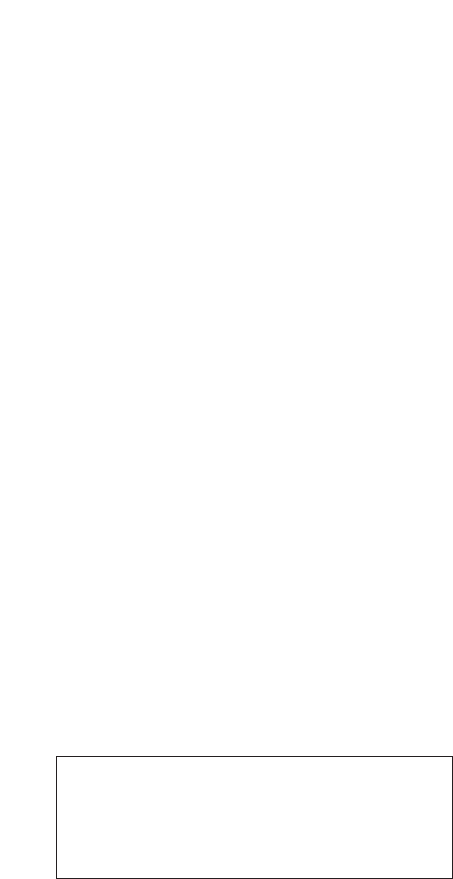
Licensed by QUALCOMM Incorporated under one or more
of the following Patents.
U.S Patent No. 4,901,307 5,056,109 5,099,204
5,101,501 5,103,459 5,107,225
5,109,390