Samsung Electronics Co ST80 Digital Camera User Manual 09 SAMSUNG ST80 User s Manual
Samsung Electronics Co Ltd Digital Camera 09 SAMSUNG ST80 User s Manual
User manual
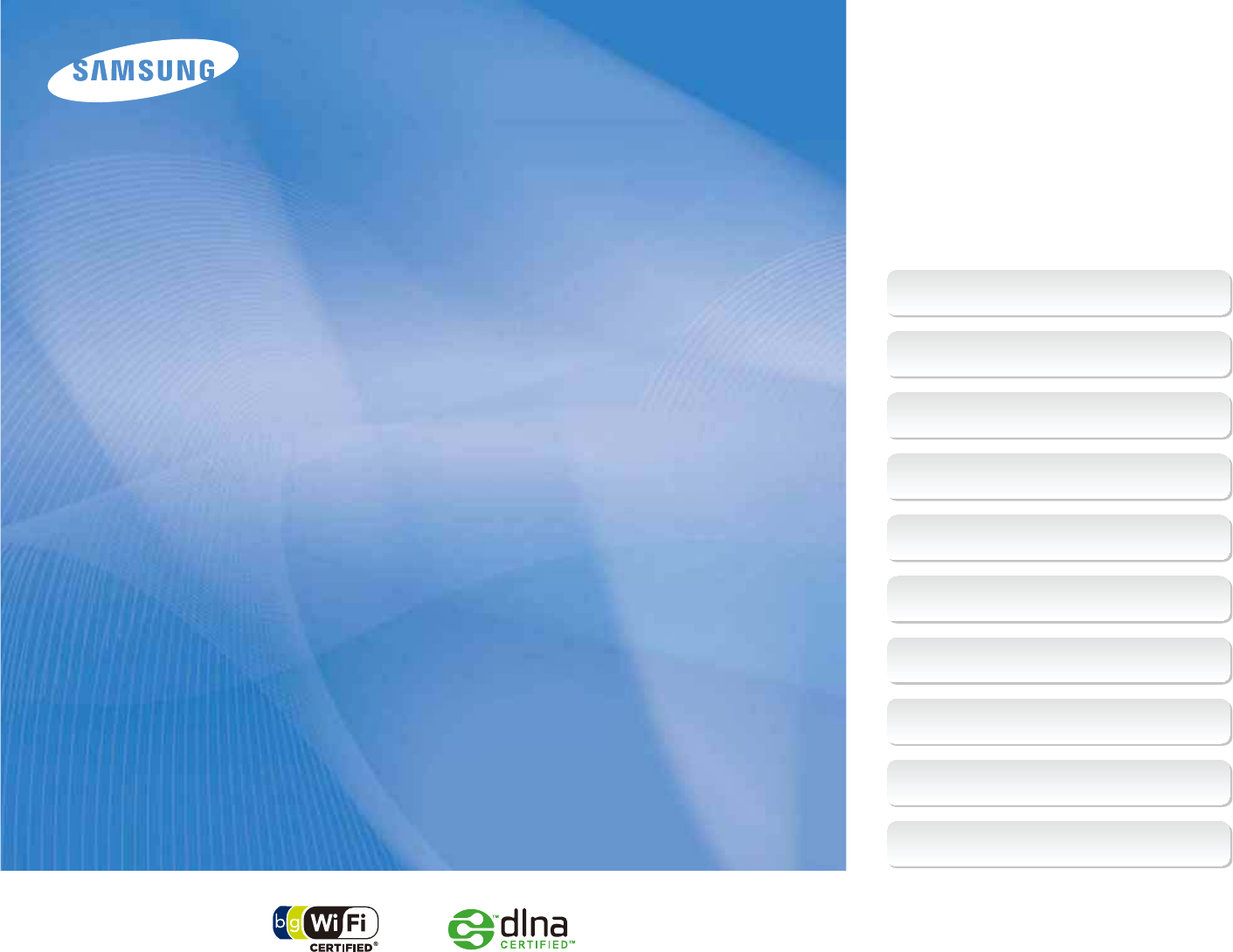
This user manual includes detailed usage
instructions for your camera. Please read
this manual thoroughly.
Ä Click a topic
User Manual
Common questions
Quick reference
Contents
Basic functions
Extended functions
Shooting options
Playback/Editing
Wireless network
Appendixes
Index
SAMSUNG ST80
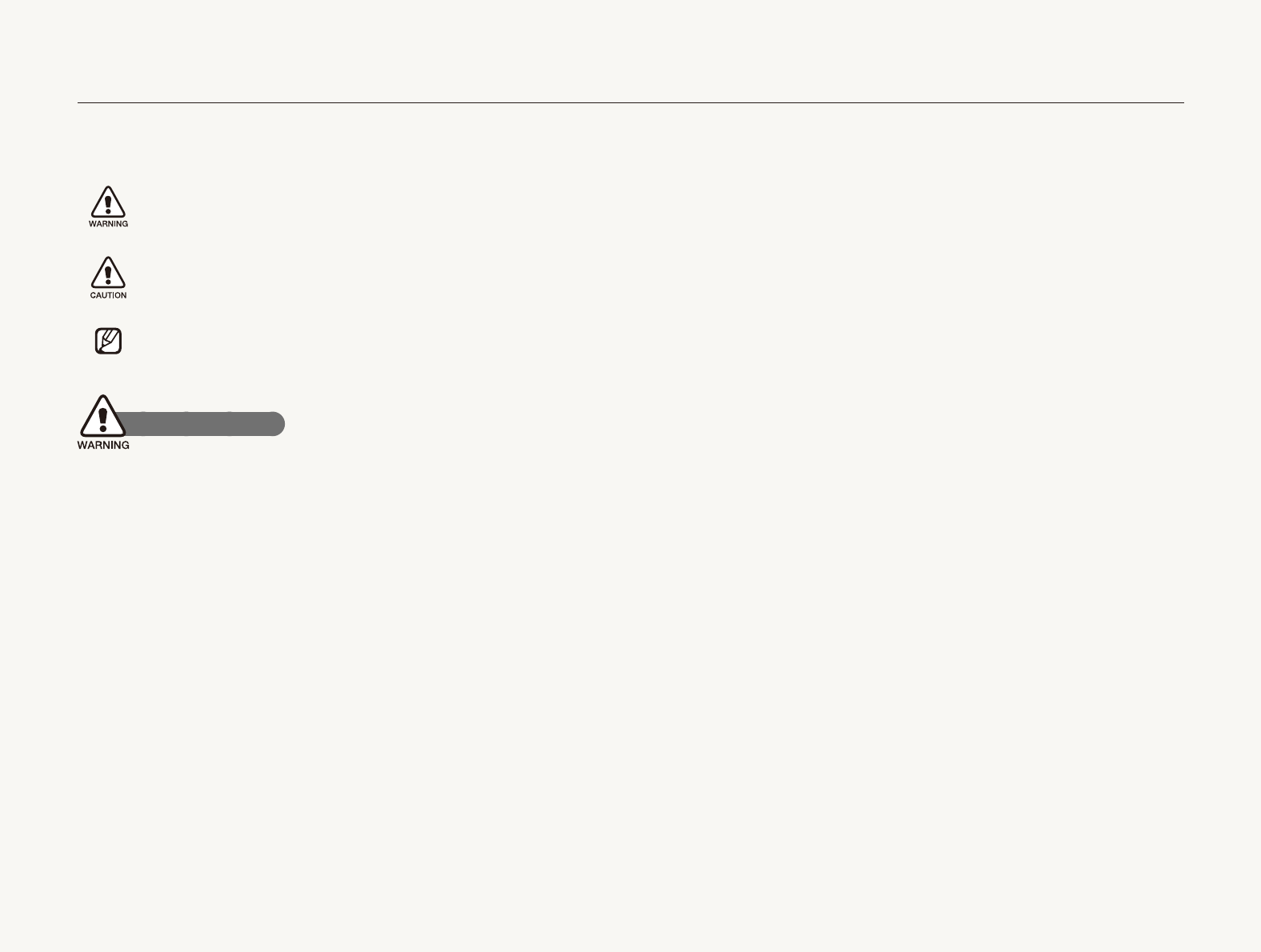
1
Health and safety information
Always comply with the following precautions and usage tips to avoid dangerous situations and ensure peak performance of your camera.
Warning—situations that could cause injury to yourself or
others
Caution—situations that could cause damage to your
camera or other equipment
Note—notes, usage tips, or additional information
Safety warnings
Do not use your camera near flammable or explosive
gases and liquids
Do not use your camera near fuels, combustibles, or flammable
chemicals. Do not store or carry flammable liquids, gases, or
explosive materials in the same compartment as the camera or its
accessories.
Keep your camera away from small children and pets
Keep your camera and all accessories out of the reach of small
children and animals. Small parts may cause choking or serious
injury if swallowed. Moving parts and accessories may present
physical dangers as well.
Prevent damage to subjects’ eyesight
Do not use the flash in close proximity (closer than 1 m/3 ft) to
people or animals. Using the flash too close to your subject’s
eyes can cause temporary or permanent damage.
Handle and dispose of batteries and chargers with care
Use only Samsung-approved batteries and chargers. t
Incompatible batteries and chargers can cause serious injuries
or damage to your camera.
Never dispose of batteries in a fire. Follow all local regulations t
when disposing of used batteries.
Never place batteries or cameras on or in heating devices, t
such as microwave ovens, stoves, or radiators. Batteries may
explode when overheated.
Do not use a damaged power supply cord, plug, or loose t
outlet when charging batteries. This may cause a fire or electric
shock.
Avoid interference with pacemakers
Maintain a minimum of 15 cm (6 inches) between cameras and
pacemakers to avoid potential interference, as recommended by
manufacturers and the independent research group, Wireless
Technology Research. If you have any reason to suspect that your
camera is interfering with a pacemaker or other medical device,
turn off the camera immediately and contact the manufacturer of
the pacemaker or medical device for guidance.
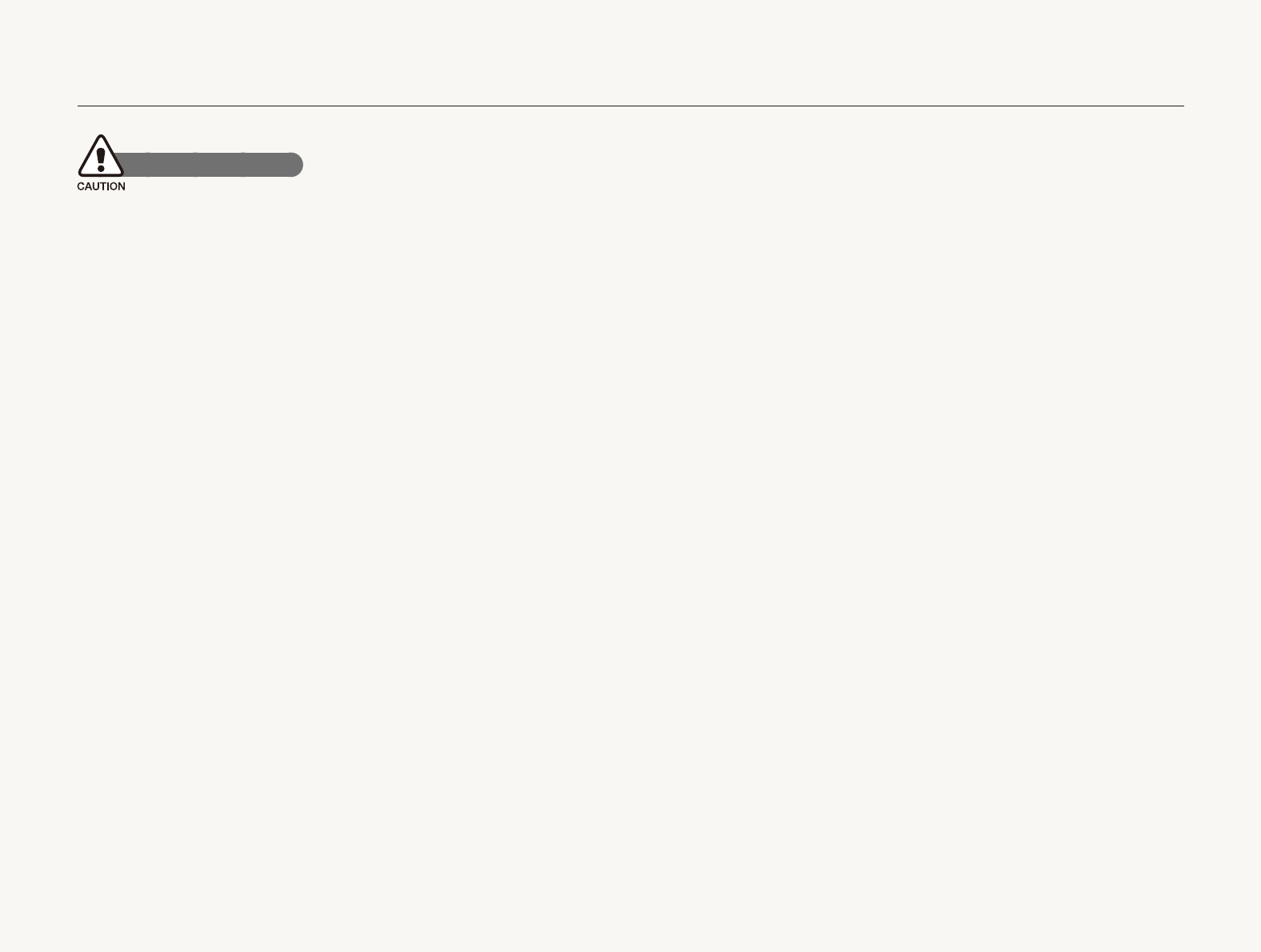
2
Health and safety information
Do not insert foreign objects into any of your camera’s t
compartments, slots, or access points. Damage due to
improper use may not be covered by your warranty.
Do not swing your camera by the strap. This may cause injury t
to yourself or others.
Do not paint your camera, as paint can clog moving parts and t
prevent proper operation.
Paint or metal on the outside of the camera may cause t
allergies, itchy skin, eczema, or swelling for people with
sensitive skin. If you have experience any of these symptoms,
stop using the camera immediately and consult a doctor.
Protect batteries, chargers, and memory cards from
damage
Avoid exposing batteries or memory cards to very cold or very t
hot temperatures (below 0º C/32º F or above 40º C/104º F).
Extreme temperatures can reduce the charging capacity of your
batteries and can cause memory cards to malfunction.
Prevent batteries from making contact with metal objects, as t
this can create a connection between the + and – terminals
of your battery and lead to temporary or permanent battery
damage. Also, this may cause a fire or electric shock.
Prevent memory cards from making contact with liquids, dirt, or t
foreign substances. If dirty, wipe the memory card clean with a
soft cloth before inserting in your camera.
Do not allow liquids, dirt, or foreign substances to come in t
contact with the memory card slot. Doing so may cause the
camera to malfunction.
Safety precautions
Handle and store your camera carefully and sensibly
Do not allow your camera to get wet—liquids can cause serious t
damage. Do not handle your camera with wet hands. Water
damage to your camera can void your manufacturer’s warranty.
Do not expose the camera to direct sunlight or high t
temperatures for an extended period of time. Prolonged
exposure to sunlight or extreme temperatures can cause
permanent damage to your camera’s internal components.
Avoid using or storing your camera in dusty, dirty, humid, or t
poorly-ventilated areas to prevent damage to moving parts and
internal components.
Remove the batteries from your camera when storing it for an t
extended period of time. Installed batteries may leak or corrode
over time and cause serious damage to your camera.
Protect your camera from sand and dirt when using it on t
beaches or in other similar areas.
Protect your camera and monitor from impact, rough handling, t
and excessive vibration to avoid serious damage.
Exercise caution when connecting cables or adapters and t
installing batteries and memory cards. Forcing the connectors,
improperly connecting cables, or improperly installing batteries
and memory cards can damage ports, connectors, and
accessories.
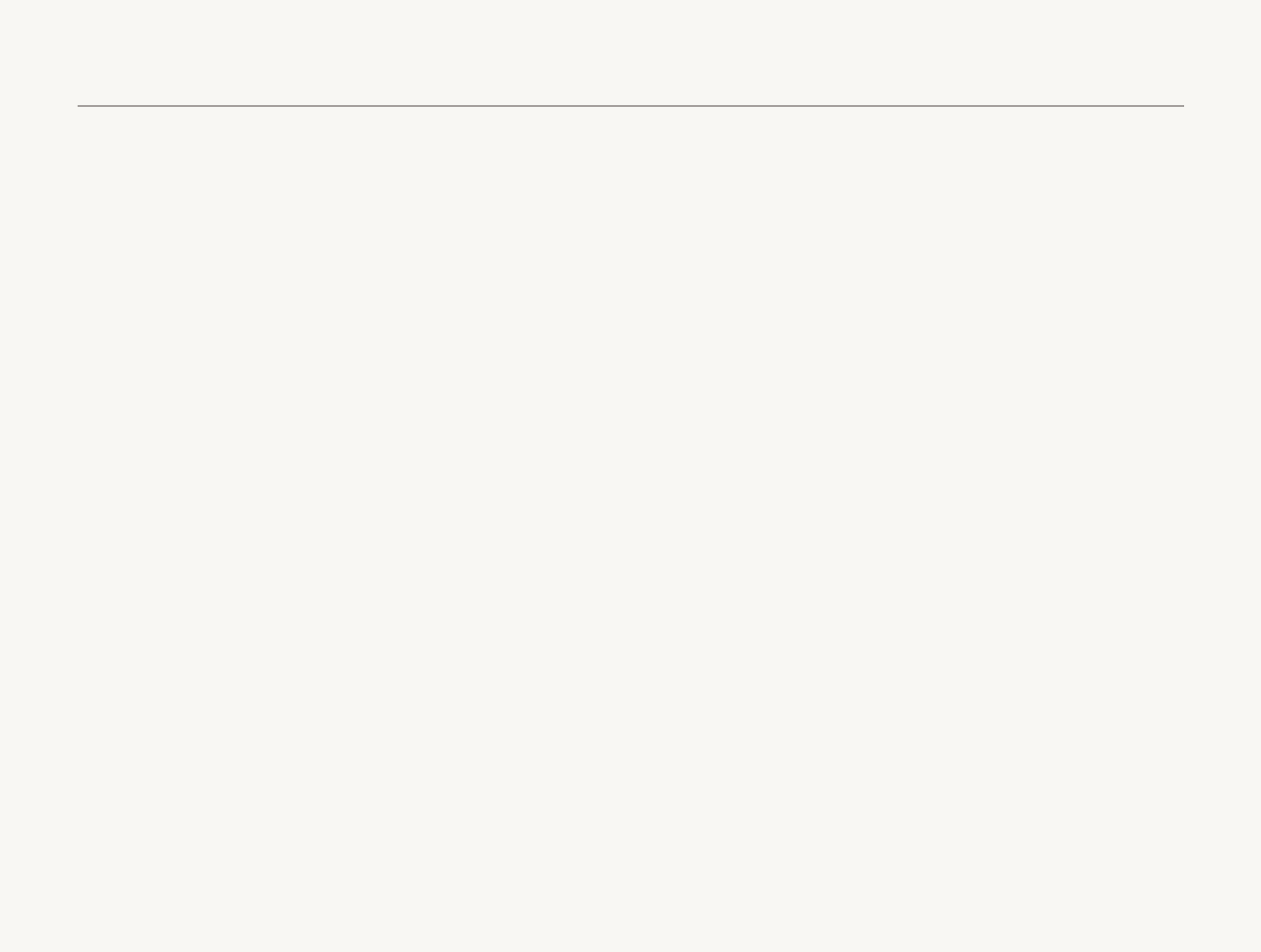
3
Health and safety information
Turn off the camera near medical equipment
Your camera can interfere with medical equipment in hospitals or
health care facilities. Follow all regulations, posted warnings, and
directions from medical personnel.
Turn off the camera when in an aircraft
Your camera can cause interference with aircraft equipment.
Follow all airline regulations and turn off your camera when
directed by airline personnel.
Avoid interference with other electronic devices
Your camera emits radio frequency (RF) signals that may interfere
with unshielded or improperly shielded electronic equipment,
such as pacemakers, hearing aids, medical devices, and
other electronic devices in homes or vehicles. Consult the
manufacturers of your electronic devices to solve any interference
problems you experience.
Turn off the camera when inserting or removing the memory t
card.
Do not bend, drop, or subject memory cards to heavy impact t
or pressure.
Do not use memory cards that have been formatted by other t
cameras or by a computer. Reformat the memory card with
your camera.
Never use a damaged charger, battery, or memory card.t
Use only Samsung-approved accessories
Using incompatible accessories may damage your camera,
cause injury, or void your warranty.
Protect your camera’s lens
Do not expose the lens to direct sunlight, as this may discolor t
the image sensor or cause it to malfunction.
Protect your lens from fingerprints and scratches. Clean your t
lens with a soft, clean, debris-free lens cloth.
Follow all safety warnings and regulations
Comply with any regulations that restrict the use of a camera in a
certain area.
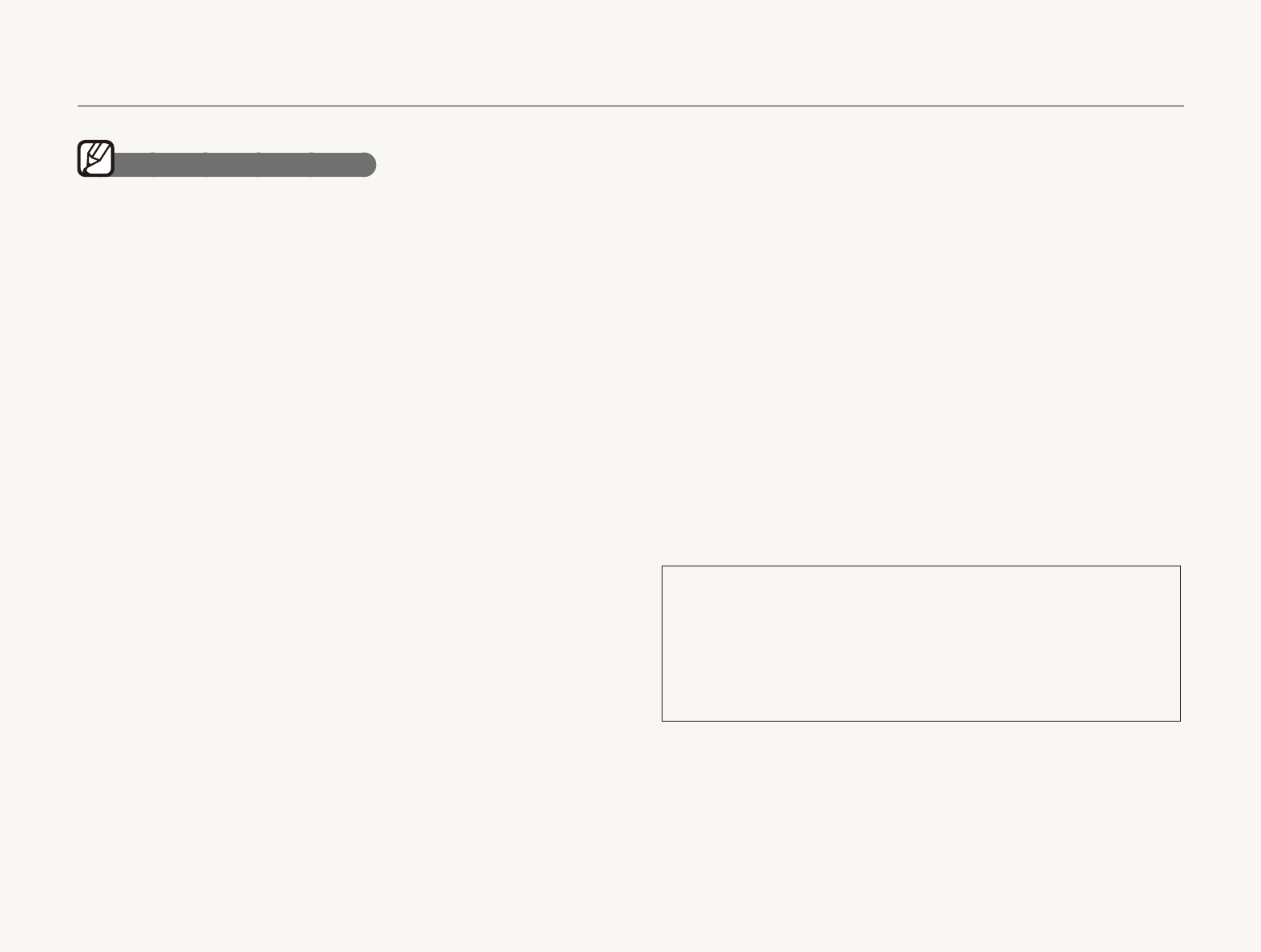
4
Check that the camera is operating properly before use
The manufacturer takes no responsibility for any loss of files or
damage that may result from camera malfunction or improper
use.
Use your camera in the normal position
Avoid contact with your camera’s internal antenna.
Data transferred via WLAN could be leaked, so avoid t
transferring sensitive data in public areas or on open
networks.
The camera manufacturer is not liable for any data transfers t
that infringe on copyrights, trademarks, intellectual property
laws, or public decency ordnances.
Important usage information
Allow only qualified personnel to service your camera
Do not allow unqualified personnel to service the camera or
attempt to service the camera yourself. Any damage that results
from unqualified service is not covered by your warranty.
Ensure maximum battery and charger life
Overcharging batteries may shorten battery life. After charging is t
finished, disconnect the cable from your camera.
Over time, unused batteries will discharge and must be t
recharged before use.
Disconnect chargers from power sources when not in use.t
Use batteries only for their intended purpose.t
Exercise caution when using the camera in humid
environments
When transferring the camera from a cold environment to a warm
and humid one, condensation can form on the delicate electronic
circuitry and memory card. In this situation, wait for at least 1 hour
until all moisture has evaporated before using the camera.
Health and safety information
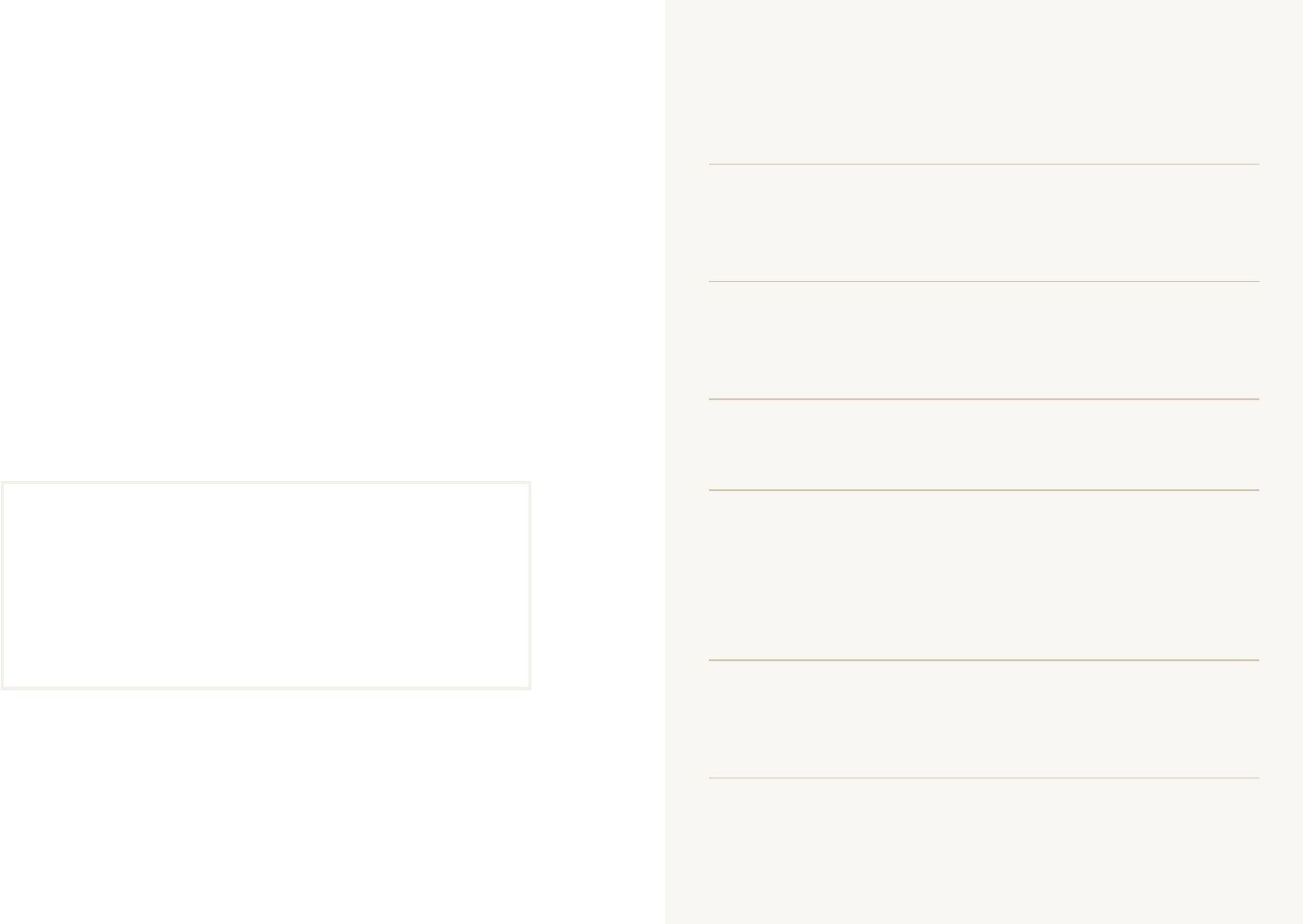
5
Copyright information
Microsoft Windows and the Windows logo are t
registered trademarks of the Microsoft Corporation.
Mac is a registered trademark of the Apple Corporation.t
.
Wi-Fit ®, the Wi-Fi CERTIFIED logo, and the Wi-Fi logo are
registered trademarks of the Wi-Fi Alliance.
Camera specifications or contents of this manual may t
be changed without prior notice due to upgrade of
camera functions.
We recommend using your camera within a country t
where you purchase it.
For Open Source License information, refer to the t
“OpenSourceInfo.pdf” in the provided CD-ROM.
Organization of the user manual
Basic functions 13
Learn about your camera’s layout, icons, and basic
functions for shooting.
Extended functions 32
Learn how to take a photo by selecting a mode and
how to record a video or voice memo.
Shooting options 42
Learn about the options you can set in Shooting mode.
Playback/Editing 66
Learn how to play back photos, videos, or voice
memos and edit photos or videos. Also, learn how
to connect your camera to your photo printer, TV, or
HDTV.
Wireless network 94
Learn to use several functions using wireless local area
networks (WLANs).
Appendixes 111
Refer to settings, error messages, specifications, and
maintenance tips.
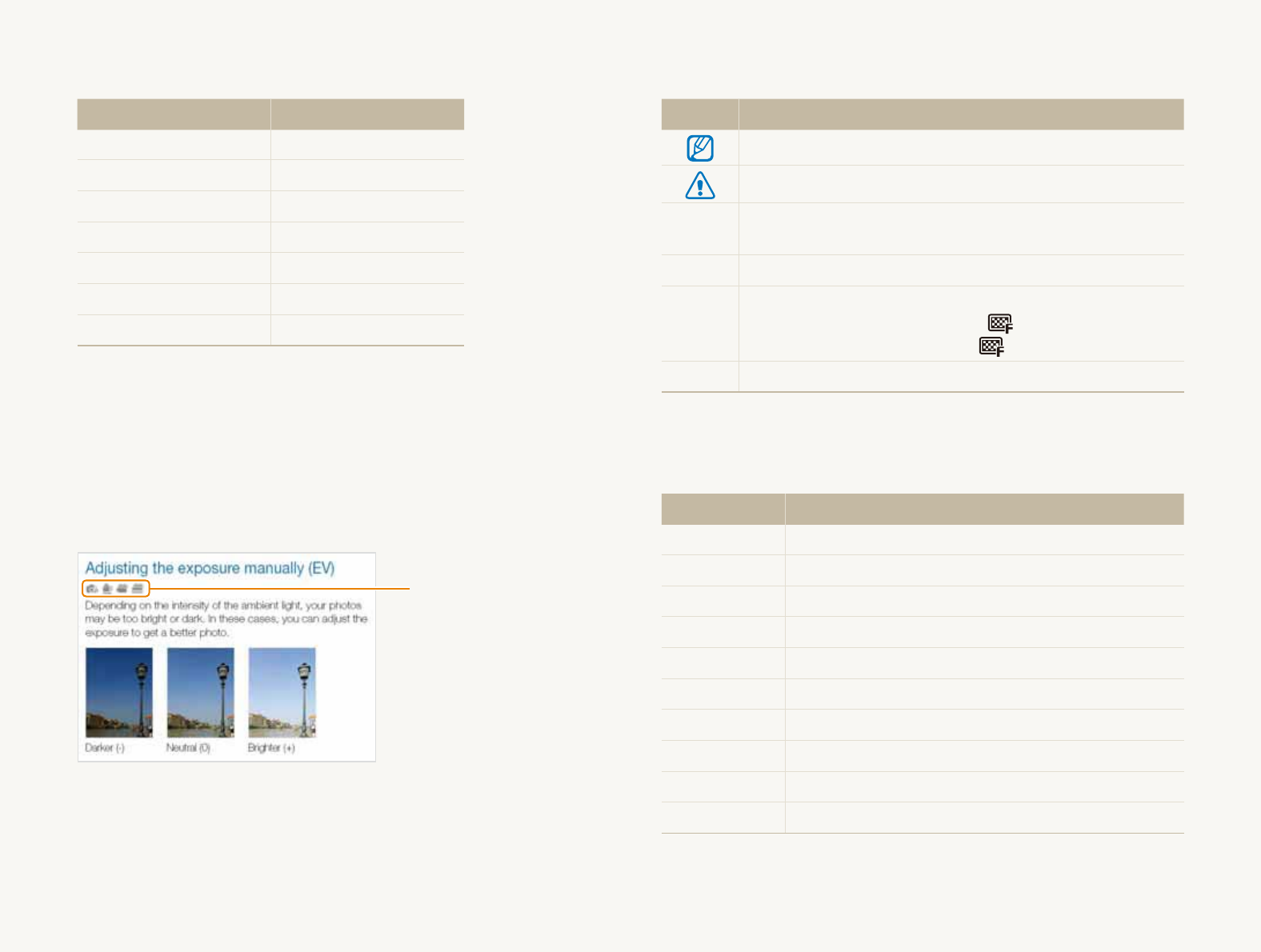
6
Indications used in this manual
Shooting mode Indication
Smart Auto
S
Auto
a
Program
p
Scene
s
DUAL IS
d
Smart Scene Detection
D
Movie
v
Shooting mode icons
These icons indicate that a function is available in the
corresponding modes. The s mode may not support functions
for all scenes.
e.g.)
Available in the
Program, DUAL IS,
Movie, and Smart
Scene Detection
modes
Icons used in this manual
Icon Function
Additional information
Safety warnings and precautions
[] Camera buttons; for example: [Shutter]
(represents the shutter button)
() Page number of related information
The order of options or menus you must select to perform
a step; for example: Select
>
(represents Select
>
, and then )
*Annotation
Abbreviations used in this manual
Abbreviation Definition
ACB Auto Contrast Balance
AEB Auto Exposure Bracket
AF Auto Focus
AP Access Point
DIS Digital Image Stabilization
DLNA Digital Living Network Alliance
DPOF Digital Print Order Format
EV Exposure Value
OIS Optical Image Stabilization
WB White Balance
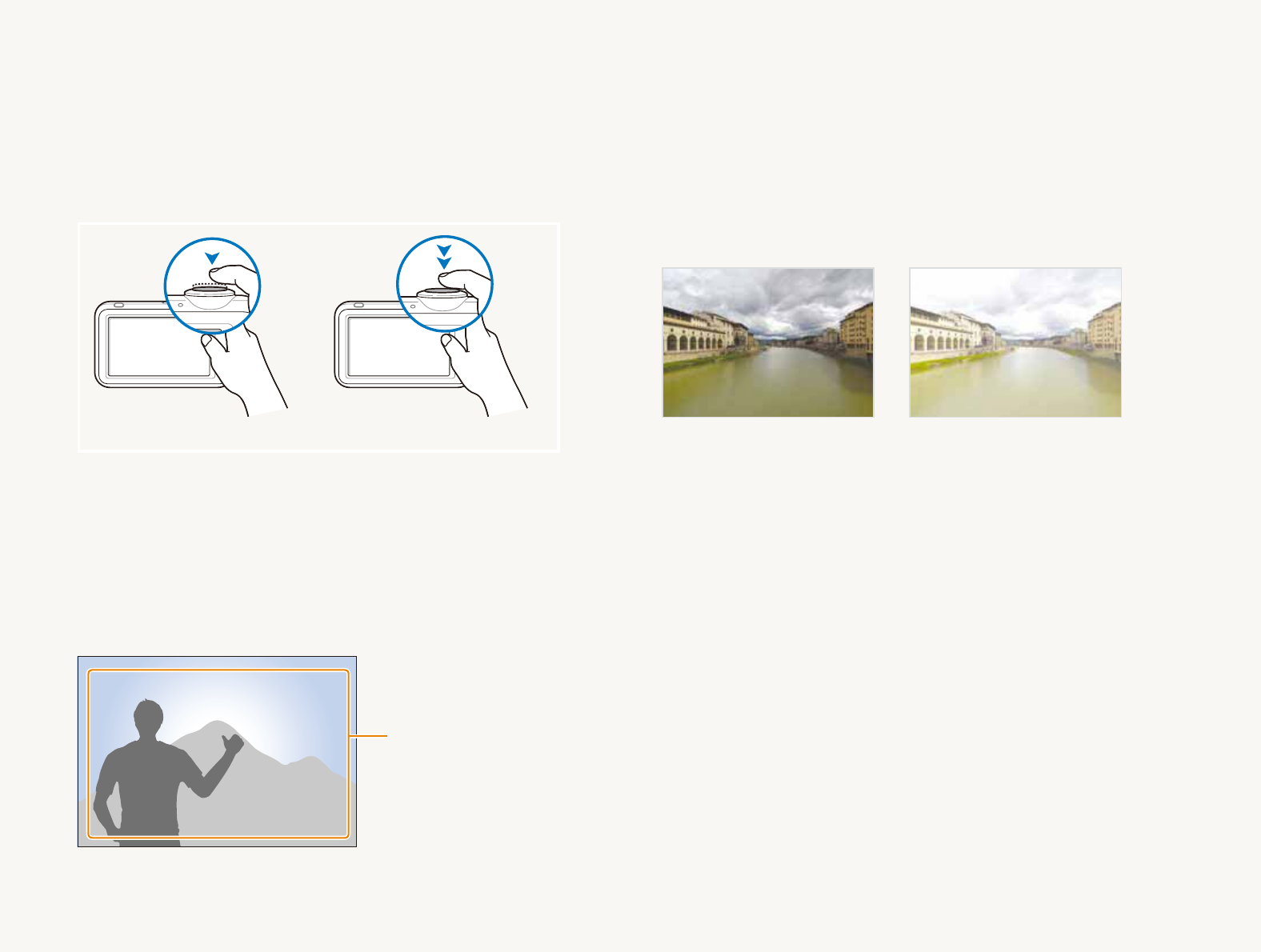
7
Pressing the shutter
Half-press [t Shutter]: press the shutter halfway down
Press [t Shutter]: press the shutter all the way down
Half-press [Shutter] Press [Shutter]
Subject, background, and composition
Subjectt : the main object of a scene, such as a person, animal,
or still life
Backgroundt : the objects around the subject
Compositiont : the combination of a subject and background
Subject
Background
Composition
Expressions used in this manual
Exposure (Brightness)
The amount of light that enters your camera determines the
exposure. You can alter the exposure with shutter speed,
aperture value, and ISO speed. By altering the exposure, your
photos will be darker or lighter.
Normal exposure Overexposure (too bright)
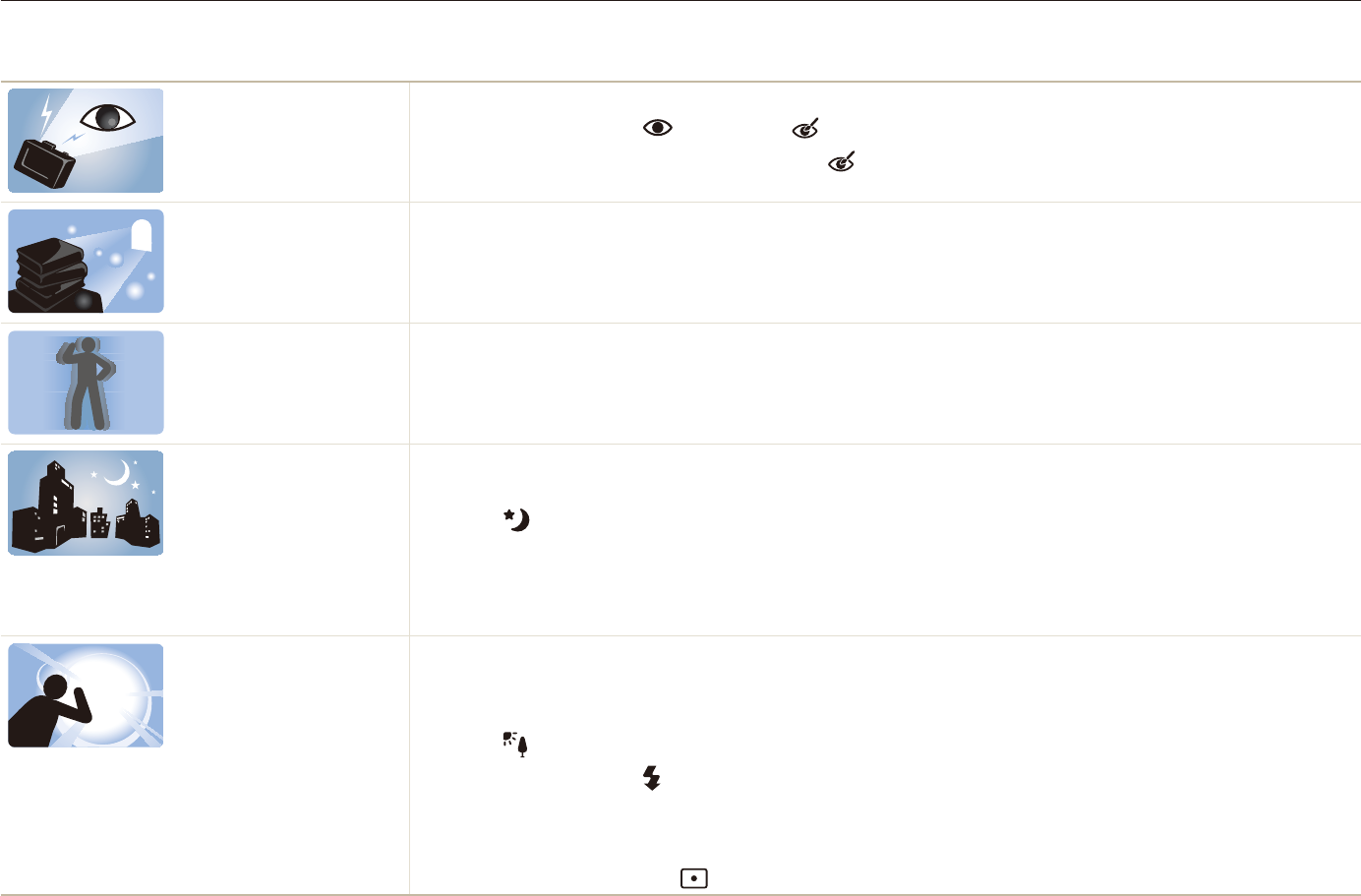
8
Common questions
You can get answers to common questions. Solve problems easily by setting shooting options.
The subject's eyes
appear red.
This is caused by a reflection from the camera flash.
Set the flash option to t Red-eye or Red-eye Fix. (p. 47)
If the photo has already been taken, select t Red-eye Fix in the edit menu. (p. 82)
Photos have dust spots. Dust particles floating in the air may be captured in photos when using the flash.
Turn off the flash or avoid taking photos in a dusty place.t
Set ISO speed options. (p. t 48)
Photos are blurred. This may be caused by taking photos in low light conditions or holding the camera incorrectly.
Press [t Shutter] halfway down to make sure the subject is focused. (p. 30)
Use the t
d
mode. (p. 37)
Photos are blurred when
shooting at night.
As the camera tries to let in more light, the shutter speed slows.
This can make it difficult to steady the camera and may result in camera shake.
Select t Night in the
s
mode. (p. 36)
Turn on the flash. (p. t 47)
Set ISO speed options. (p. t 48)
Use a tripod to prevent your camera from shaking.t
Subjects come out
too dark because of
backlighting.
When the light source is behind the subject or when there is a high contrast between the light and dark
areas, the subject may come out shaded.
Avoid shooting in front of the sun.t
Select t Backlight in the
s
mode. (p. 34)
Set the flash option to t Fill in. (p. 47)
Adjust the exposure. (p. t 57)
Set the Auto Contrast Balance (t ACB) option. (p. 58)
Set the metering option to t Spot if a bright subject is in the center of the frame. (p. 59)
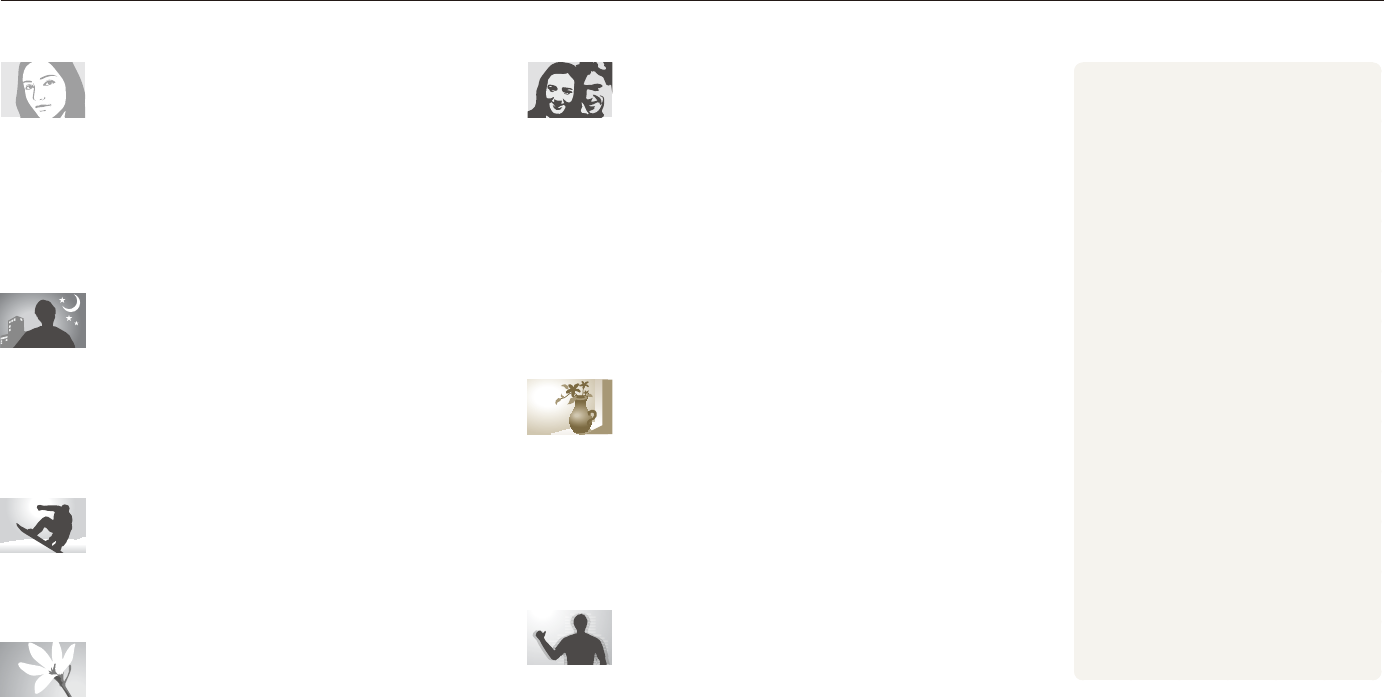
9
Quick reference
Taking photos of people
s
t mode > Beauty Shot, Portrait, Children
f
34
Red-eyet , Red-eye Fix (to prevent or correct red-eye)
f
47
Face Detectiont
f
52
Taking photos at night or in the dark
s
t mode > Night, Dawn, Fireworks
f
34
Flash options t
f
47
ISO speed (to adjust the sensitivity to light) t
f
48
Taking action photos
Continuoust , Motion Capture
f
62
Taking photos of text, insects, or
flowers
s
t mode > Close Up, Text
f
34
Macrot , Auto Macro (to take close-up photos)
f
49
White Balancet (to change the color tone)
f
60
Adjusting the exposure (brightness)
ISO speed (to adjust the sensitivity to light) t
f
48
EV (to adjust exposure) t
f
57
ACB (to compensate for subjects against bright t
backgrounds)
f
58
Meteringt
f
59
AEB (to take 3 photos of the same scene with different t
exposures)
f
62
Applying a different effect
Photo styles (to apply tones) t
f
63
Smart filter effects t
f
64
Image adjustment (to adjust saturation, sharpness, or t
contrast)
f
65
Reducing camera shake
Optical Image Stabilization (OIS) t
f
29
d
t mode
f
37
Viewing files by category in t
Smart Album
f
70
Deleting all files on the t
memory card
f
72
Viewing files as a slide show t
f
74
Viewing files on a TV or HDTV t
f
84
Connecting your camera to a t
computer
f
86
Adjusting sound and volume t
f
113
Adjusting the brightness of t
the display
f
113
Changing the display t
language
f
114
Setting the date and time t
f
114
Formatting the memory card t
f
114
Troubleshooting t
f
123

10
Contents
Extended functions
........................................................ 32
Shooting modes ................................................................ 33
Using the Smart Auto mode ................................................. 33
Using the Scene mode ........................................................ 34
Using the Beauty Shot mode ................................................ 35
Using the frame guide .......................................................... 36
Adjusting the exposure in the Night mode .............................. 36
Using the DUAL IS mode ..................................................... 37
Using the Program mode ..................................................... 38
Recording a video ............................................................... 38
Using the Smart Scene Detection mode ................................ 40
Recording voice memos ................................................... 41
Recording a voice memo ..................................................... 41
Adding a voice memo to a photo .......................................... 41
Shooting options
............................................................ 42
Selecting a resolution and quality ...................................... 43
Selecting a resolution ........................................................... 43
Selecting image quality ........................................................ 44
Using the timer .................................................................. 45
Basic functions
............................................................... 13
Unpacking ......................................................................... 14
Camera layout ................................................................... 15
Inserting the battery and memory card .............................. 17
Charging the battery and turning your camera on ............. 18
Charging the battery ............................................................ 18
Turning on your camera ........................................................ 18
Performing the initial setup ................................................ 19
Learning icons ................................................................... 21
Using the touch screen ..................................................... 22
Selecting a shooting mode ................................................ 24
Selecting a shooting mode using motion recognition .............. 25
Setting the touch screen and sound ................................. 26
Setting the display type for the touch screen .......................... 26
Setting the sound ................................................................ 26
Taking photos .................................................................... 27
Zooming ............................................................................. 28
Reducing camera shake (OIS) .............................................. 29
Tips for getting a clearer photo .......................................... 30

11
Contents
Shooting in the dark .......................................................... 47
Preventing red-eye .............................................................. 47
Using the flash .................................................................... 47
Adjusting the ISO speed ...................................................... 48
Changing the camera’s focus ............................................ 49
Using macro ....................................................................... 49
Using auto focus ................................................................. 49
Using smart touch focus ...................................................... 50
Using one touch shooting .................................................... 51
Adjusting the focus area ....................................................... 51
Using face detection ......................................................... 52
Detecting faces ................................................................... 52
Taking a self portrait shot ...................................................... 53
Taking a smile shot .............................................................. 53
Detecting eye blinking .......................................................... 54
Using smart face recognition ................................................ 54
Registering faces as your favorites (My Star) .......................... 55
Adjusting brightness and color .......................................... 57
Adjusting the exposure manually (EV) .................................... 57
Compensating for backlighting (ACB) .................................... 58
Changing the metering option ............................................... 59
Selecting a light source (White balance) ................................. 60
Using burst modes ............................................................ 62
Improving your photos ...................................................... 63
Applying photo styles ........................................................... 63
Applying smart filter effects ................................................... 64
Adjusting your photos .......................................................... 65
Playback/Editing
............................................................. 66
Playing back ...................................................................... 67
Starting Playback mode ....................................................... 67
Viewing photos ................................................................... 73
Playing a video .................................................................... 75
Playing a voice memo .......................................................... 76
Editing a photo .................................................................. 78
Rotating a photo .................................................................. 78
Resizing photos .................................................................. 78
Applying photo styles ........................................................... 79
Applying smart filter effects ................................................... 80
Applying a special effect ...................................................... 81
Correcting exposure problems ............................................. 81
Editing photos of portraits ..................................................... 82
Creating a print order (DPOF) ................................................ 82
Viewing files on a TV or HDTV ........................................... 84

12
Sending photos via email ................................................ 103
Viewing photos or videos on the DLNA devices .............. 104
Viewing photos or videos on a TV screen ............................ 104
Viewing photos or videos on another device (renderer) ......... 105
Sending or receiving photos or videos with a camera ..... 107
Sending photos or videos to another camera ....................... 107
Receiving photos or videos from another camera ................. 107
Appendixes
................................................................... 111
Settings menu ................................................................. 112
Accessing the settings menu .............................................. 112
Sound settings .................................................................. 113
Display settings ................................................................. 113
Camera settings ................................................................ 114
Error messages ............................................................... 117
Camera maintenance ...................................................... 118
Cleaning your camera ........................................................ 118
About memory cards ......................................................... 119
About the battery ............................................................... 120
Before contacting a service center .................................. 123
Camera specifications ..................................................... 126
Index ............................................................................... 133
Transferring files to your computer (for Windows) .............. 86
Transferring files using Intelli-studio ........................................ 87
Transferring files by connecting the camera as a removable
disk .................................................................................... 89
Disconnecting the camera (for Windows XP) .......................... 90
Transferring files to your computer (for Mac) ...................... 91
Printing photos with a photo printer (PictBridge) ............... 92
Wireless network
.......................................... 94
Connecting to a WLAN and configuring network settings . 95
Connecting to a WLAN automatically .................................... 95
Connecting to a WLAN manually .......................................... 96
Network connection tips ...................................................... 97
Storing your information ....................................................... 98
Storing email addresses ....................................................... 98
Setting the file size to share .................................................. 99
Configuring the WPS setting ................................................. 99
Setting a password ............................................................. 99
Changing the password ..................................................... 100
Checking information ......................................................... 100
Entering text ...................................................................... 100
Using photo or video sharing websites ............................ 101
Accessing a website .......................................................... 101
Uploading photos or videos ................................................ 102
Contents

Unpacking
………………………………… 14
Camera layout
……………………………… 15
Inserting the battery and memory card
… 17
Charging the battery and turning your
camera on
…………………………………… 18
Charging the battery
………………………… 18
Turning on your camera
……………………… 18
Performing the initial setup
……………… 19
Learning icons
……………………………… 21
Using the touch screen
…………………… 22
Selecting a shooting mode
……………… 24
Selecting a shooting mode using motion
recognition
…………………………………… 25
Setting the touch screen and sound
…… 26
Setting the display type for the touch screen
26
Setting the sound
…………………………… 26
Taking photos
……………………………… 27
Zooming
……………………………………… 28
Reducing camera shake (OIS)
……………… 29
Tips for getting a clearer photo
…………… 30
Basic functions
Learn about your camera’s layout, icons, and basic functions for shooting.
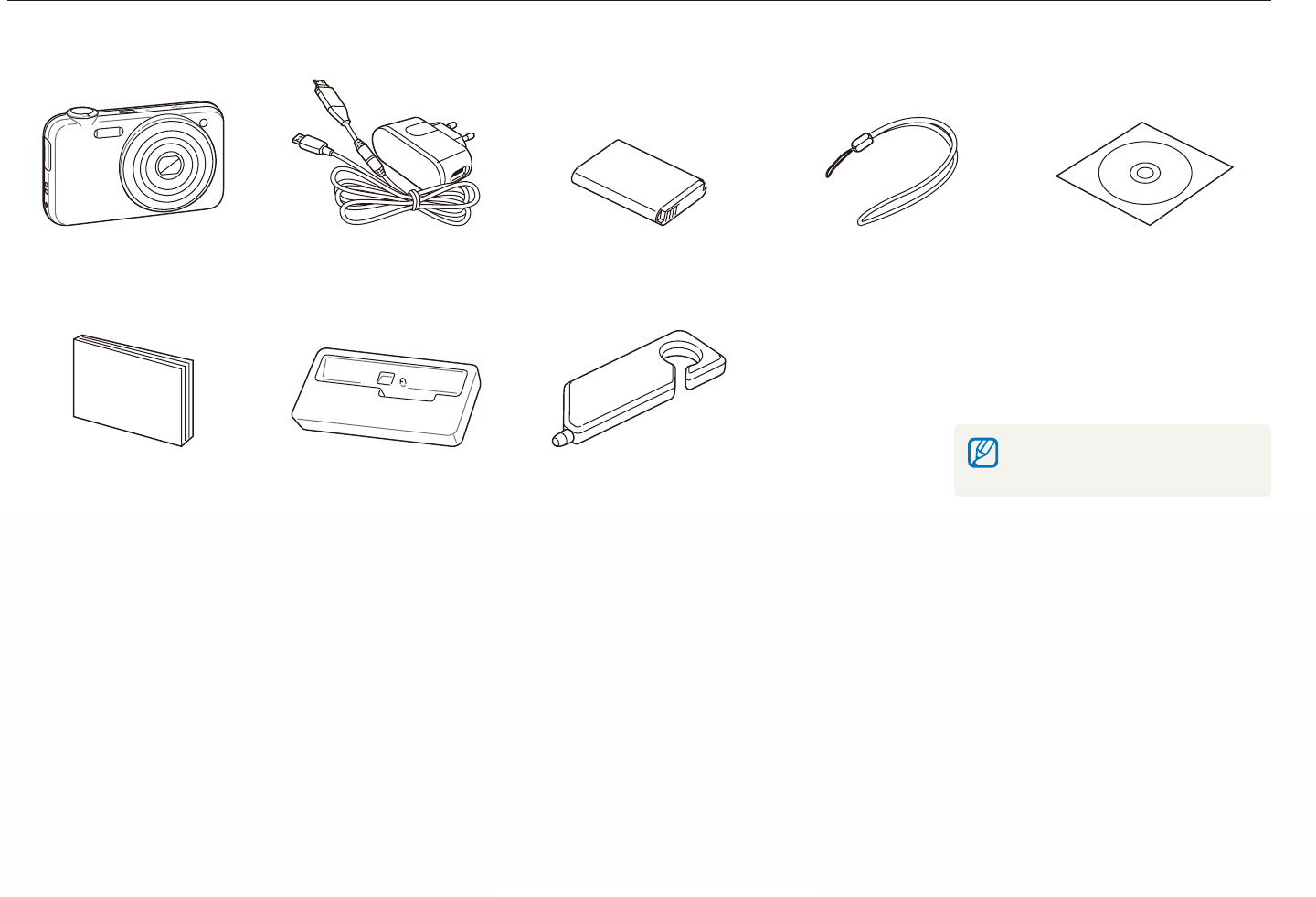
Basic functions
14
Unpacking
Check your product box for the following items.
Camera AC adapter/
USB cable
Rechargeable battery Strap User Manual CD-ROM
Quick Start Manual Cradle Touch pen
Optional accessories
Camera case Memory card
(microSDTM)
Battery charger
The illustrations may differ from your
actual items.

Basic functions
15
Camera layout
Before you start, familiarize yourself with your camera's parts and their functions.
Shutter button
Lens
Flash
AF-assist light/timer lamp
Battery chamber cover
Insert a memory card and battery
Tripod mount
Speaker
Internal antenna*
* Avoid contact with the internal
antenna while using the
wireless network.
POWER button
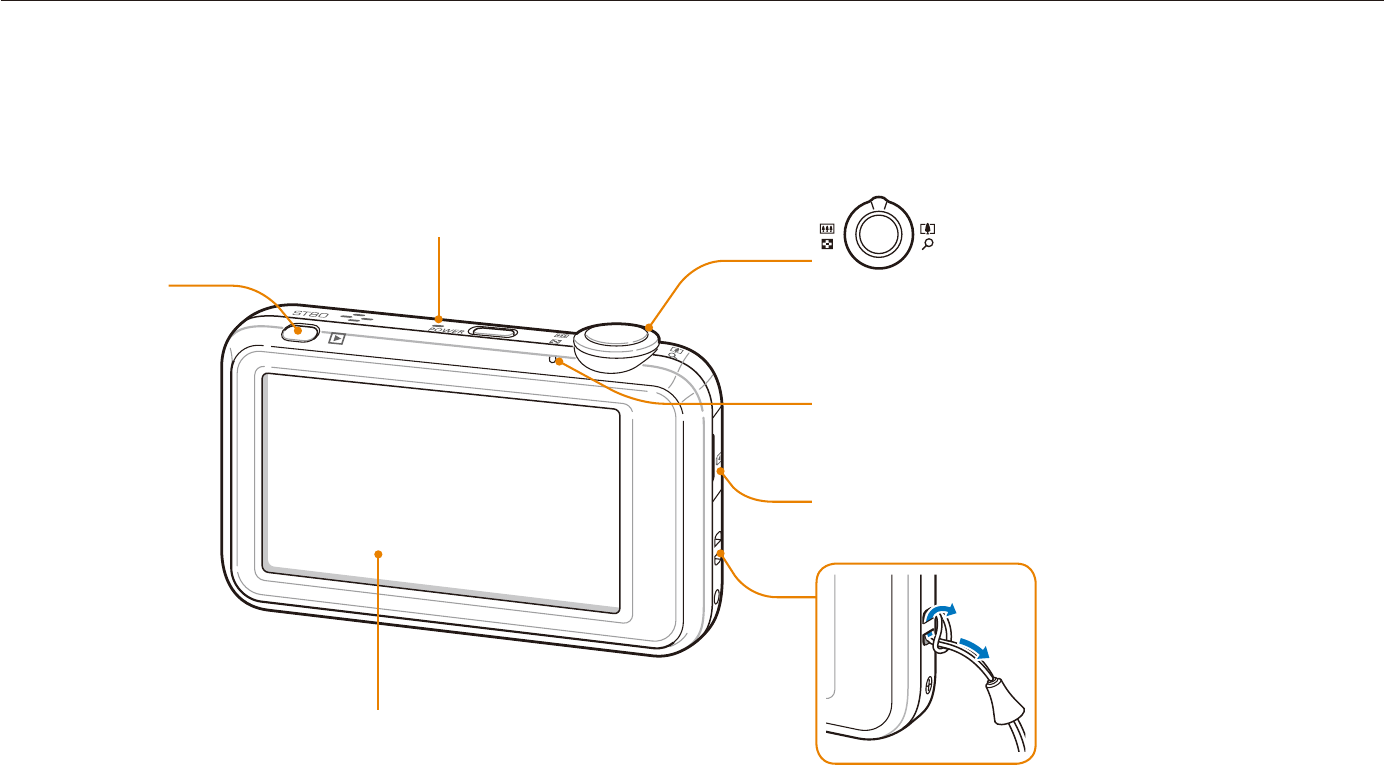
Basic functions
16
Camera layout
Status lamp
Blinkingt : When saving a photo or video, being read by a
computer or printer, out of focus, connecting to a WLAN,
sending a photo
Steadyt : When connecting to a computer or in focus
Playback button
Touch screen
1
2
USB and A/V port
Accepts USB cable or A/V cable
Microphone Zoom button
Zoom in or outt
Zoom in on part of a photo or view files t
as thumbnails
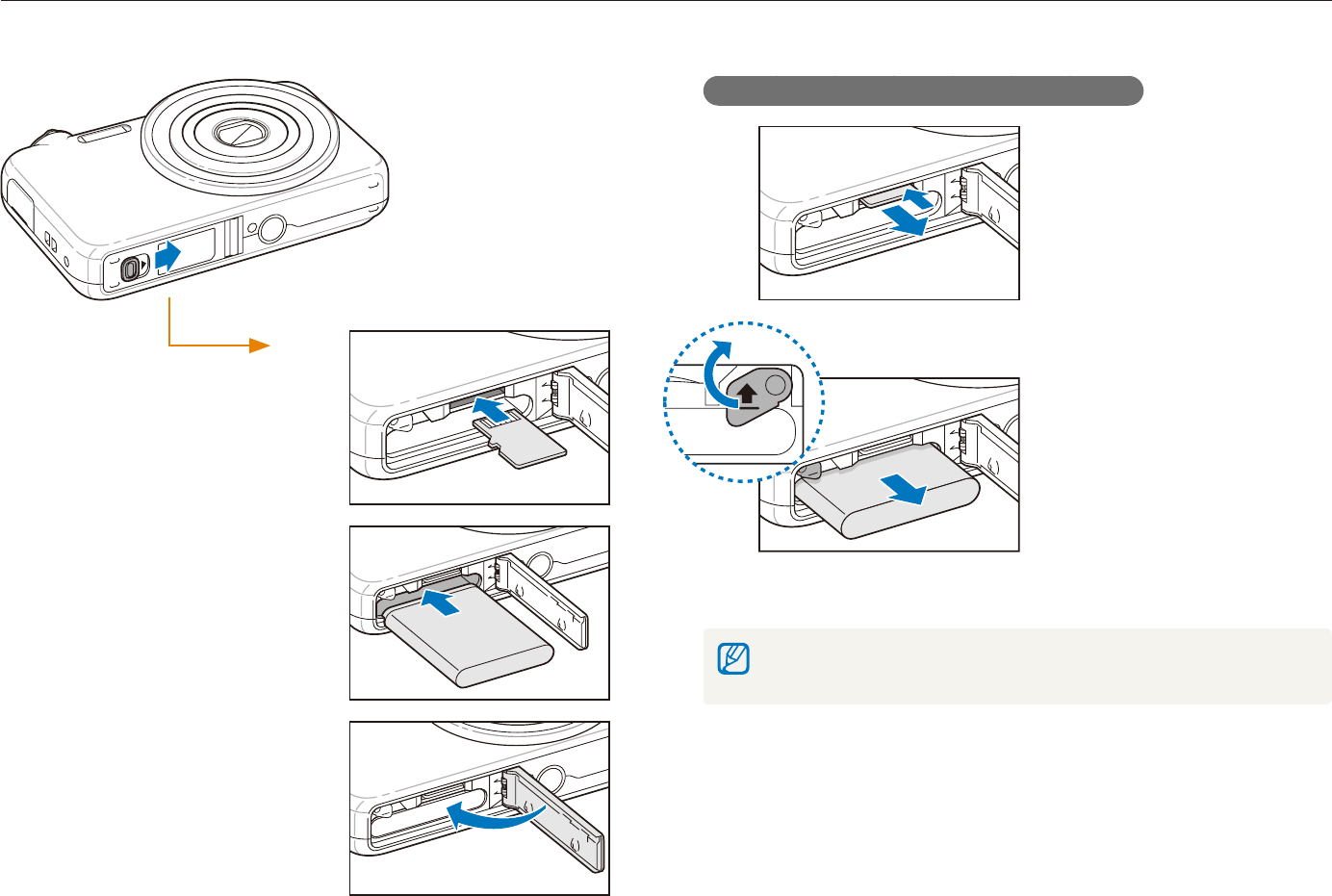
Basic functions
17
Inserting the battery and memory card
Learn to insert the battery and an optional microSDTM memory card into the camera.
Removing the battery and memory card
Push gently until the card
disengages from the
camera and then pull it out
of the slot.
Push the lock up to release
the battery.
The internal memory can be used as a temporary storage device when the
memory card is not inserted.
Memory card
Battery
Battery lock
Insert a memory card with
the gold-colored contacts
facing up.
Insert the battery with the
Samsung logo facing down.
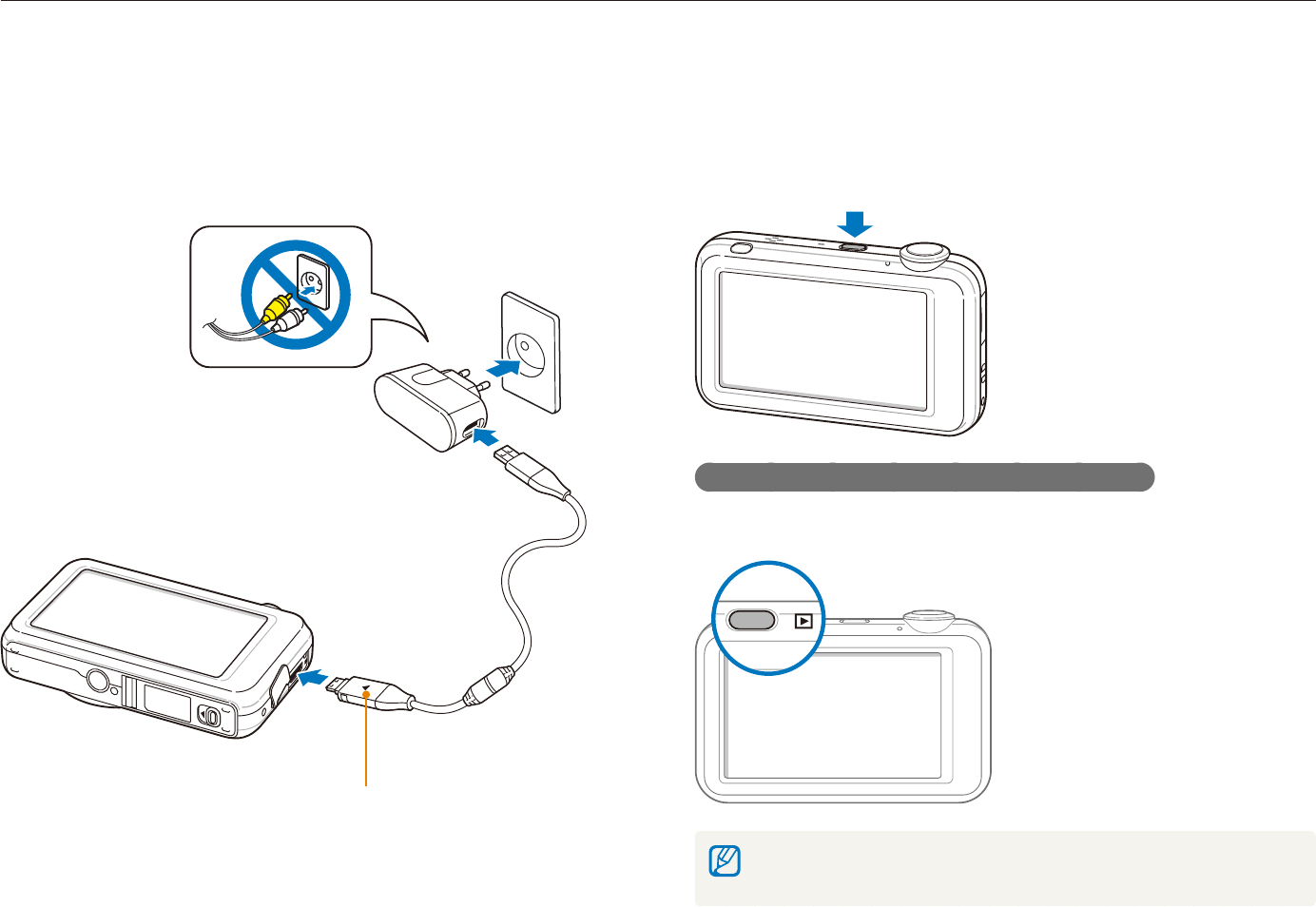
Basic functions
18
Charging the battery and turning your camera on
Turning on your camera
Press [POWER] to turn your camera on or off.
The initial setup screen appears when you turn on the camera t
for the first time. (p. 19)
Turning on your camera in Playback mode
Press [Playback]. The camera turns on and accesses Playback
mode immediately.
When you turn on your camera by pressing and holding [Playback] for about
5 seconds, the camera does not emit any camera sounds.
Charging the battery
Before using the camera for the first time, you must charge the
battery. Attach the USB cable to the AC adapter and then plug
the end of cable with the indicator light into your camera.
Indicator light
Redt : Charging
Greent : Fully charged
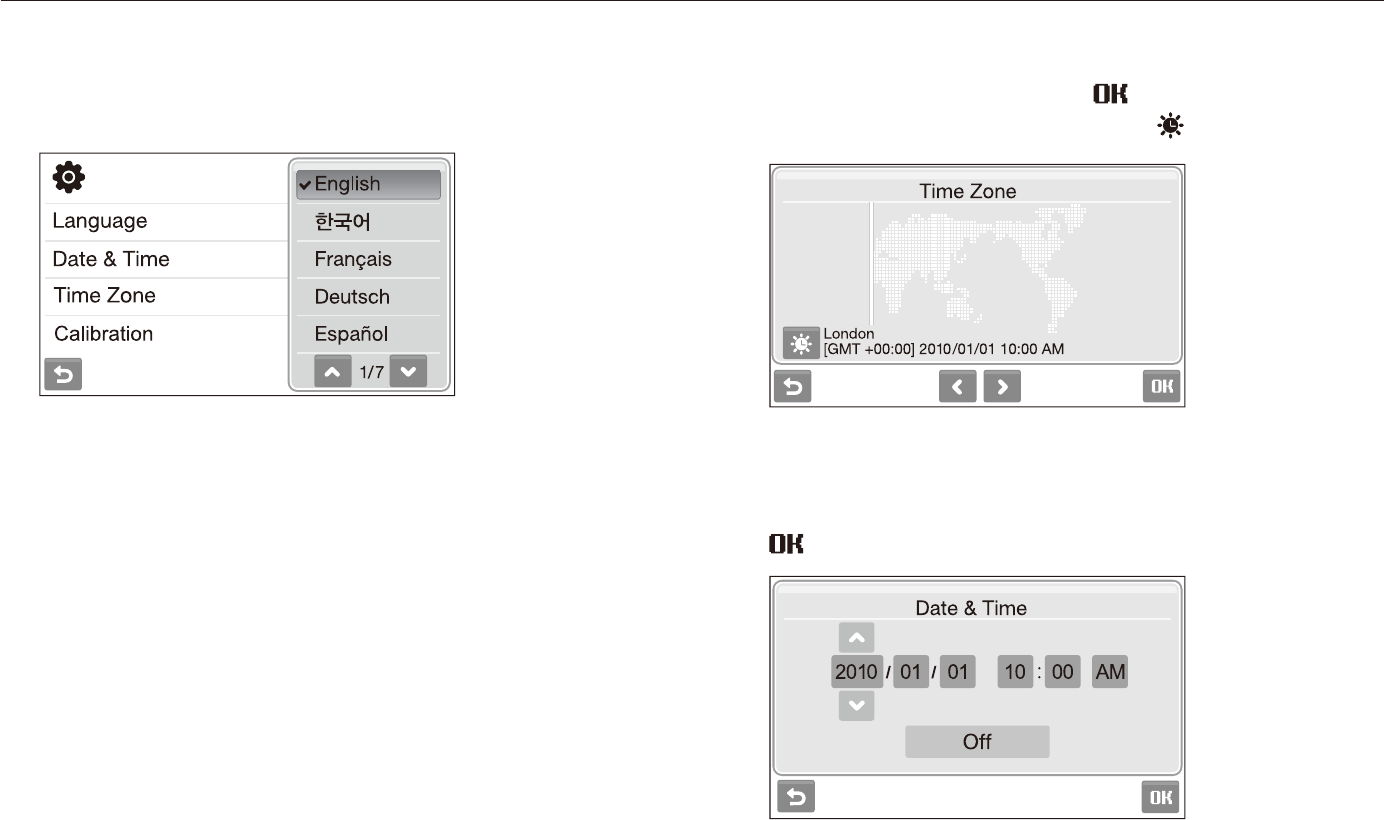
Basic functions
19
Performing the initial setup
The initial setup screen appears to allow you to configure the camera's basic settings.
Select a time zone and select
4
.
To set the daylight-saving time, select t .
Select
5
Date & Time (Date & Time).
Set the date and time, select a date format, and select
6
.
Select
1
Language.
Select a language.
2
Select
3
Time Zone (Time Zone).
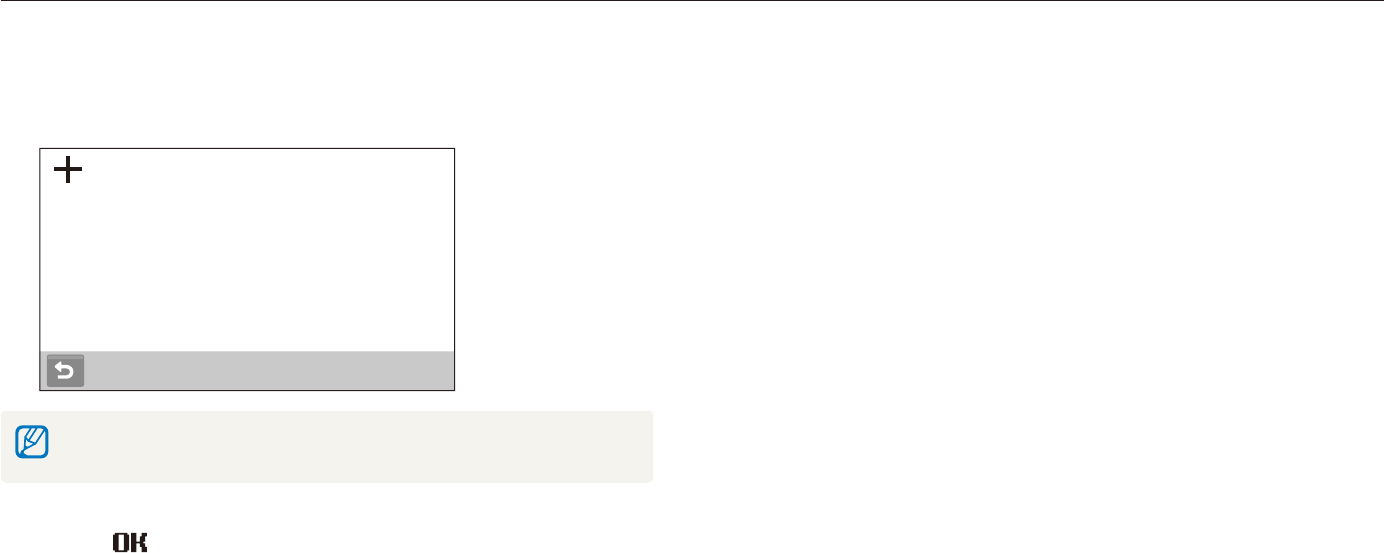
Basic functions
20
Performing the initial setup
Select
7
Calibration (Calibration).
Tap the target on the screen with your touch pen.
8
Calibration
Tap directly in the center of the target for optimal performance.
Select
9
to switch to the Shooting mode.
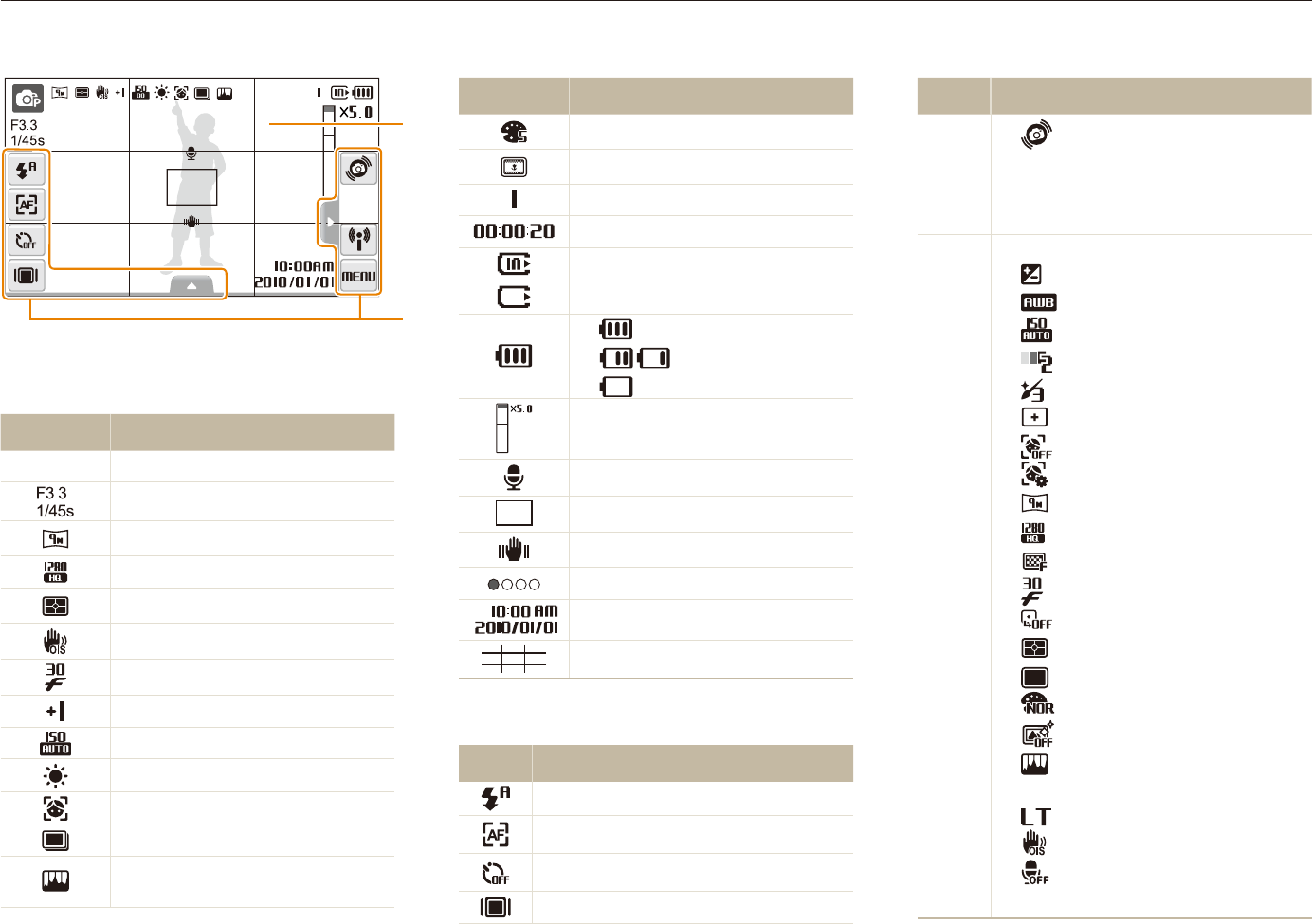
Basic functions
21
Icon Description
l
t
: Motion recognition
N
t
: Network menus
M
t
: Shooting options and
settings menu
f
Image setting options
t
: Exposure value
t
: White balance
t
: ISO speed
t
: Face tone
t
: Face retouch
t
: Focus area option
t
: Face detection option
t
: Smart face recognition edit option
t
: Photo resolution
t
: Video resolution
t
: Photo quality
t
: Frame rate
t
: Exposure with ACB
t
: Metering option
t
: Burst type
t
: Photo styles
t
: Smart filter effect
t
: Image adjustment (sharpness,
contrast, saturation)
t
: Long time shutter
t
: Optical Image Stabilization (OIS)
t
: Audio recording
<>
t
: Another row of options
Learning icons
The icons displayed will change according to the mode you select or the options you set.
A. Status icons
Icon Description
p
Shooting mode
Aperture and shutter speed
Photo resolution
Video resolution
Metering
Optical Image Stabilization (OIS)
Frame rate
Exposure value
ISO speed
White balance
Face detection
Burst mode
Image adjustment (sharpness,
contrast, saturation)
Icon Description
Photo styles
Smart filter effect
Available number of photos
Available recording time
Internal memory
Memory card inserted
t
: Fully charged
t
: Partially charged
t
: Charging needed
Zoom ratio
Voice memo
Auto focus frame
Camera shake
Option set 1 (of 4)
Current date and time
Grid lines
B. Option icons (touch)
Icon Description
Flash option
Auto focus option
Timer option
Display type
B
A
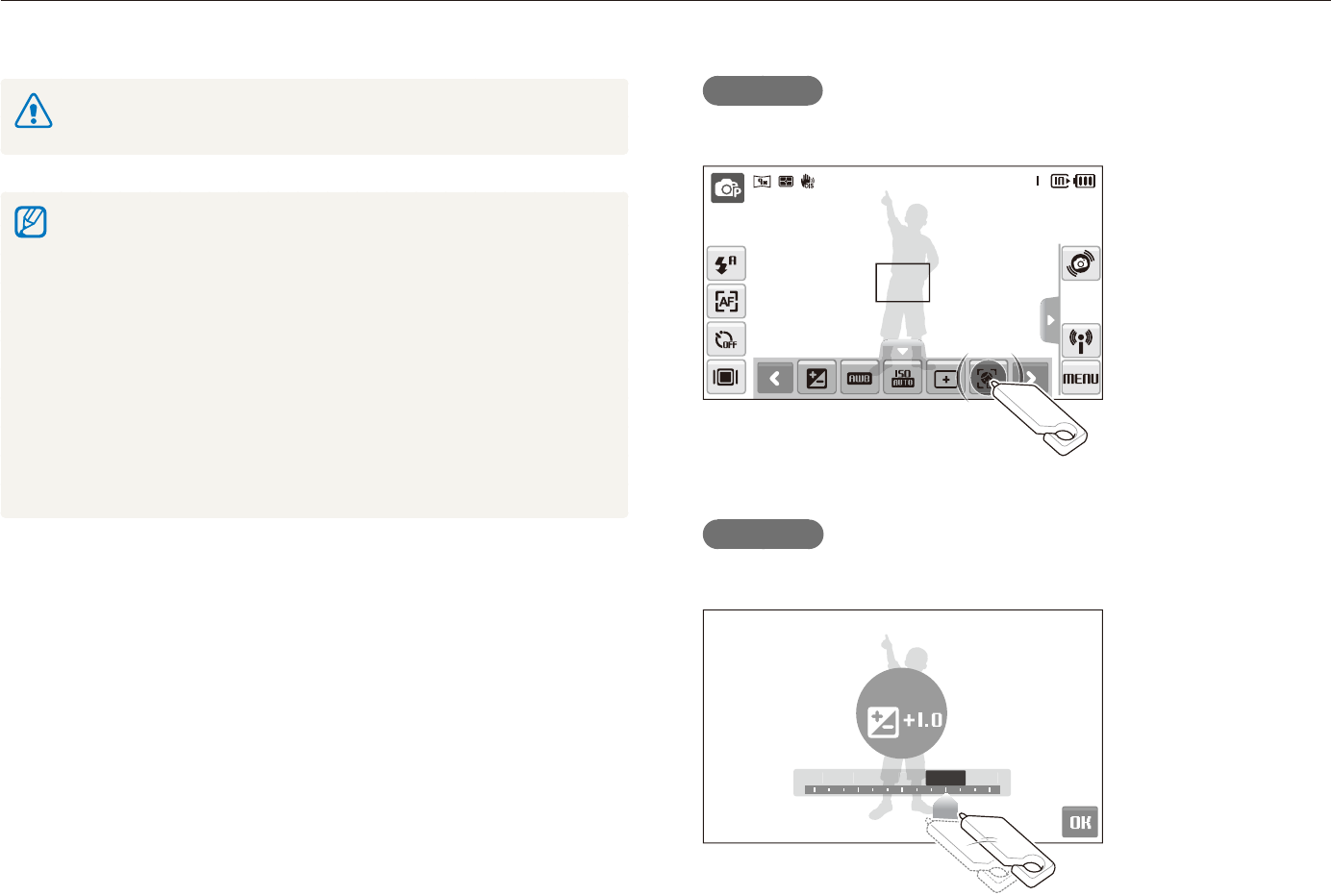
Basic functions
22
Using the touch screen
Learn basic actions to use the touch screen. Use the supplied touch pen to touch or drag on the screen.
Touching
Touch an icon to select a menu or option.
Dragging
Drag left or right to scroll horizontally.
-2 -1 0 +2-2 -
1
0
0
+
2+1
EV
Do not use other sharp objects, such as pens or pencils, to touch the screen.
Doing so may damage the screen.
When you touch or drag on the screen, discolorations will occur. It is t
not a malfunction but a characteristic of the touch screen. Touch or
drag lightly to reduce these annoying effects.
The touch screen may not recognize your touches correctly when:t
you touch multiple items at the same time -
you use the camera in high humidity environments -
you use the camera with an LCD protection film or another LCD -
accessory
If you touch the screen with your finger, the screen may not recognise t
your input.
If you perform no operations for few seconds, the screen will dim to t
save battery life.
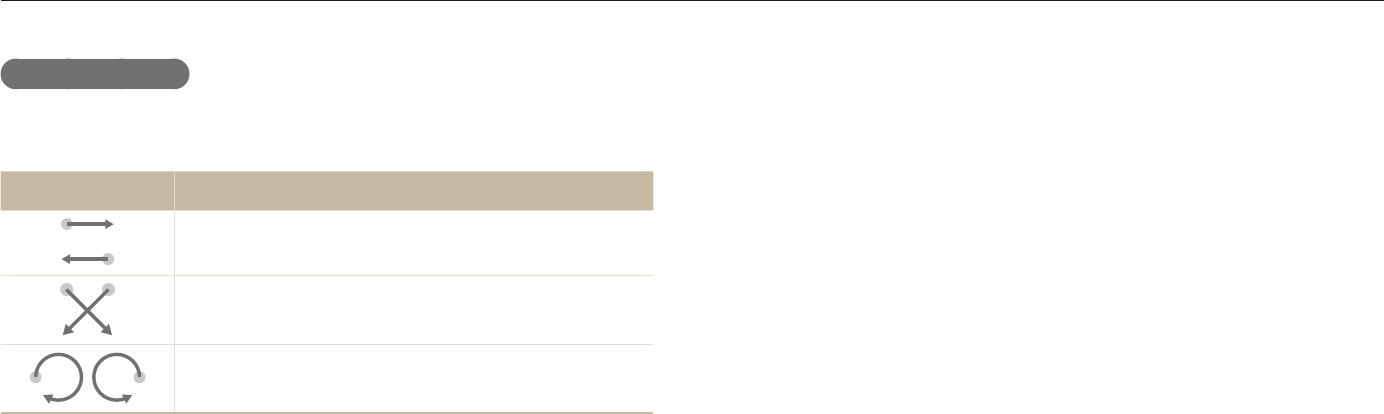
Basic functions
23
Using the touch screen
Using gestures
Perform certain functions by drawing commands on the touch
screen.
Gesture Description
Draw a horizontal bar to right or left to view the
next or previous file.
Draw an X to delete a photo.
Draw a circle to rotate a photo.
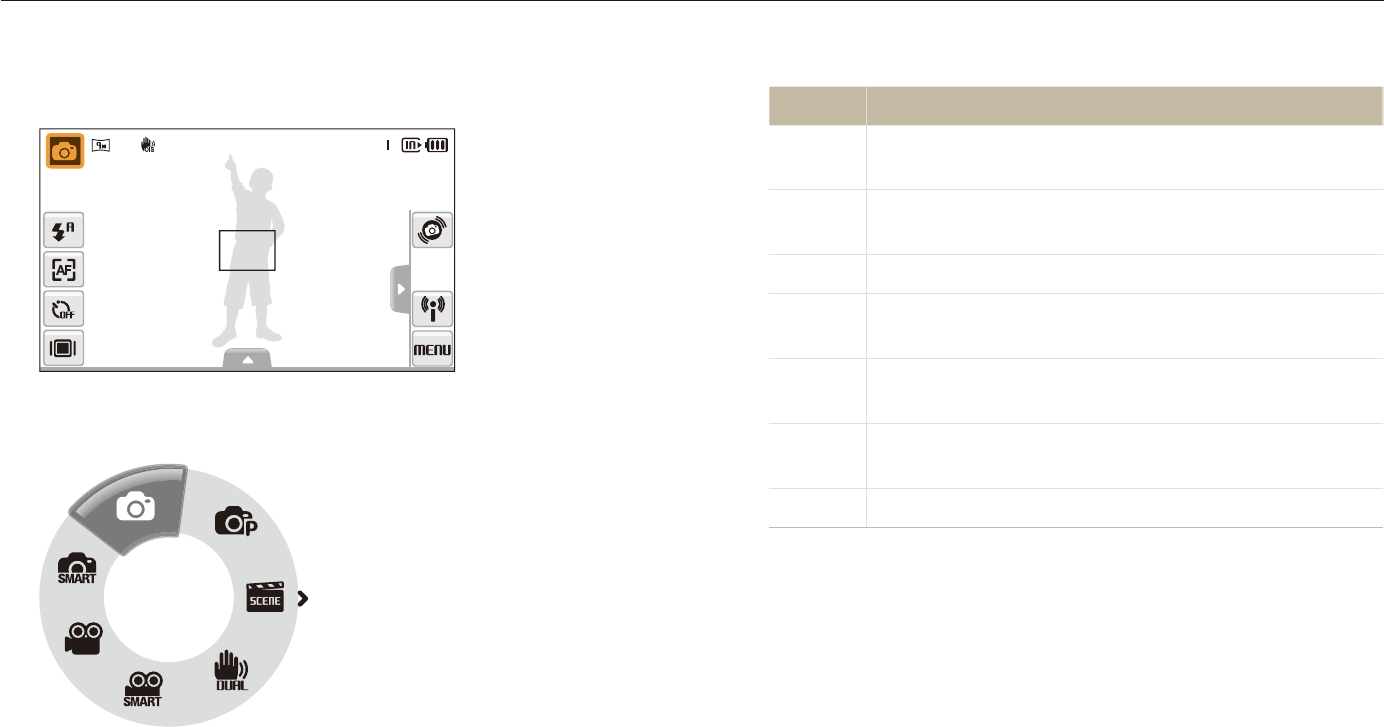
Basic functions
24
Selecting a shooting mode
Learn how to select a shooting mode. Your camera provides you with various modes for shooting.
Mode Description
S
Smart Auto: Take a photo by letting the camera select
a scene mode as it detects. (p. 33)
a
Auto: Take a photo quickly and easily with minimal
settings. (p. 27)
p
Program: Take a photo by setting options. (p. 38)
s
Scene: Take a photo with options preset for a specific
scene. (p. 34)
d
DUAL IS: Take a photo with options suitable for
reducing camera shake. (p. 37)
D
Smart Scene Detection: Record a video by letting
the camera select a scene mode as it detects. (p. 40)
v
Movie: Record a video. (p. 38)
Select the mode icon.
1
Select a mode.
2
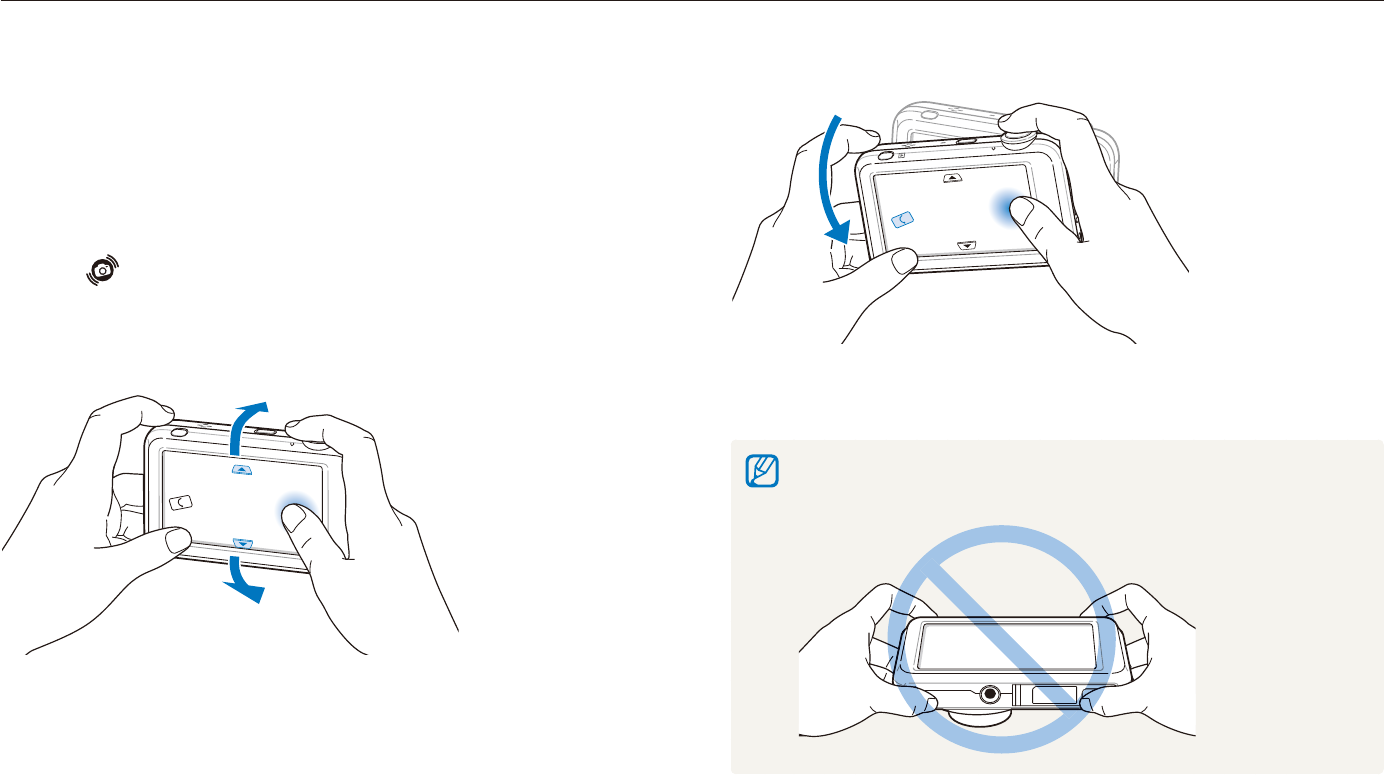
Basic functions
25
Selecting a shooting mode
Access the Smart Auto mode (p. 33)
Motion recognition may not work well if you hold the camera parallel to the
ground, as shown below.
Selecting a shooting mode using motion
recognition
Your camera features a built-in motion sensor that allows you to
quickly switch the shooting mode by tilting the camera.
In Shooting mode, tilt the camera while touching and
holding .
Access the Movie mode (p. 38)
Access the Program mode (p. 38)
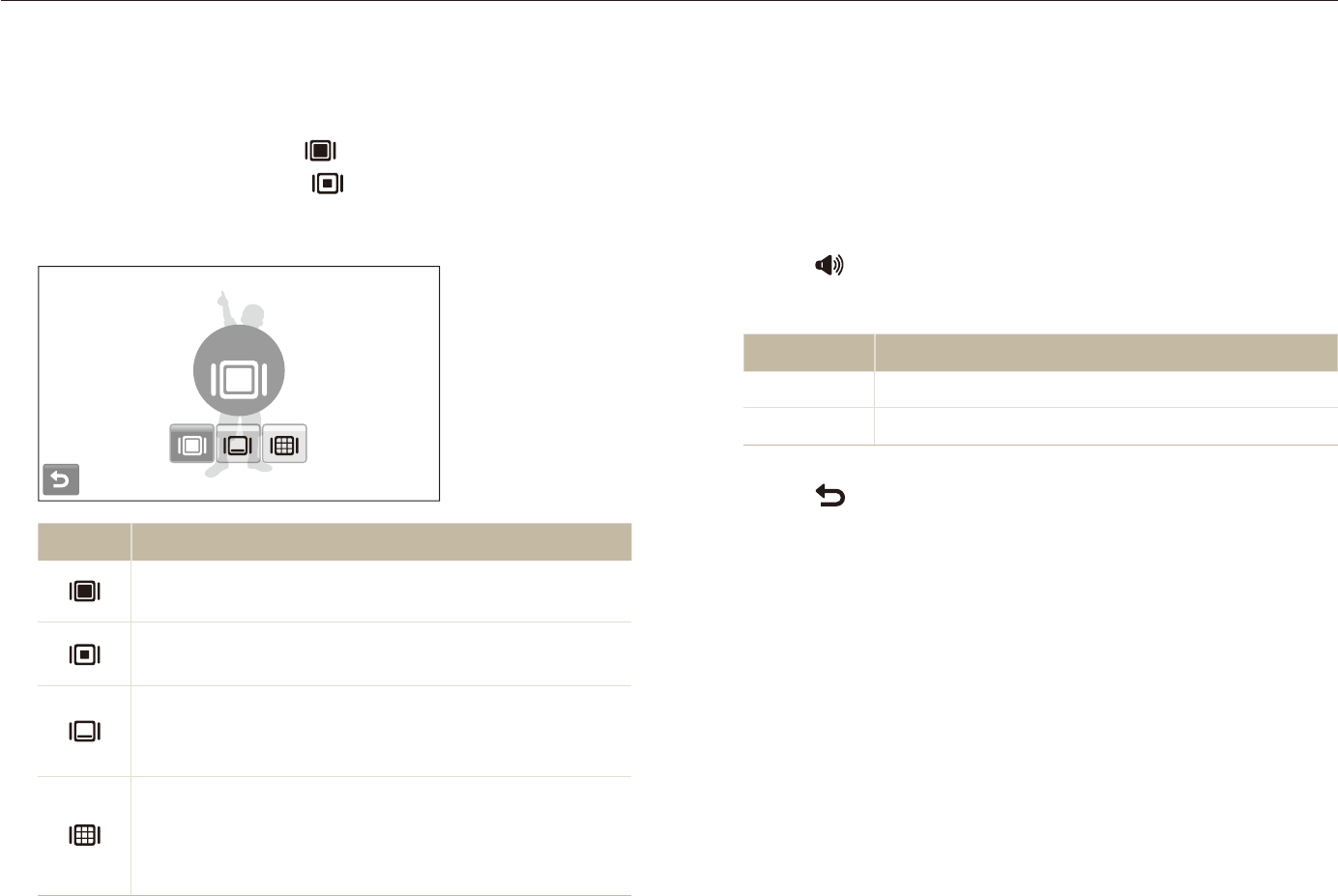
Basic functions
26
Setting the touch screen and sound
Learn how to change the basic settings for the touch screen and sound according to your preferences.
Setting the sound
Set whether your camera emits a specified sound when you
operate your camera.
In Shooting or Playback mode, select
1
M
.
Select
2
Beep Sound.
Select an option.
3
Option Description
Off The camera does not emit any sounds.
On The camera emits sounds.
Select
4
to return to the previous mode.
Setting the display type for the touch screen
In Shooting mode, select
1
.
(In Playback mode, select .)
Select an option.
2
Full
Option Description
Full: Display the name of an option when you select
an icon.
Basic: Display icons without the name of an option.
This option is available only in Playback mode.
Hide: Hide icons on the screen if you perform no
operations for 3 seconds (touch the screen to display
icons again).
Guide Line: Display grid lines. The grid lines are
helpful for getting the photo aligned with a surface,
such as the horizon or the edges of buildings. This
option is available only in Shooting mode.
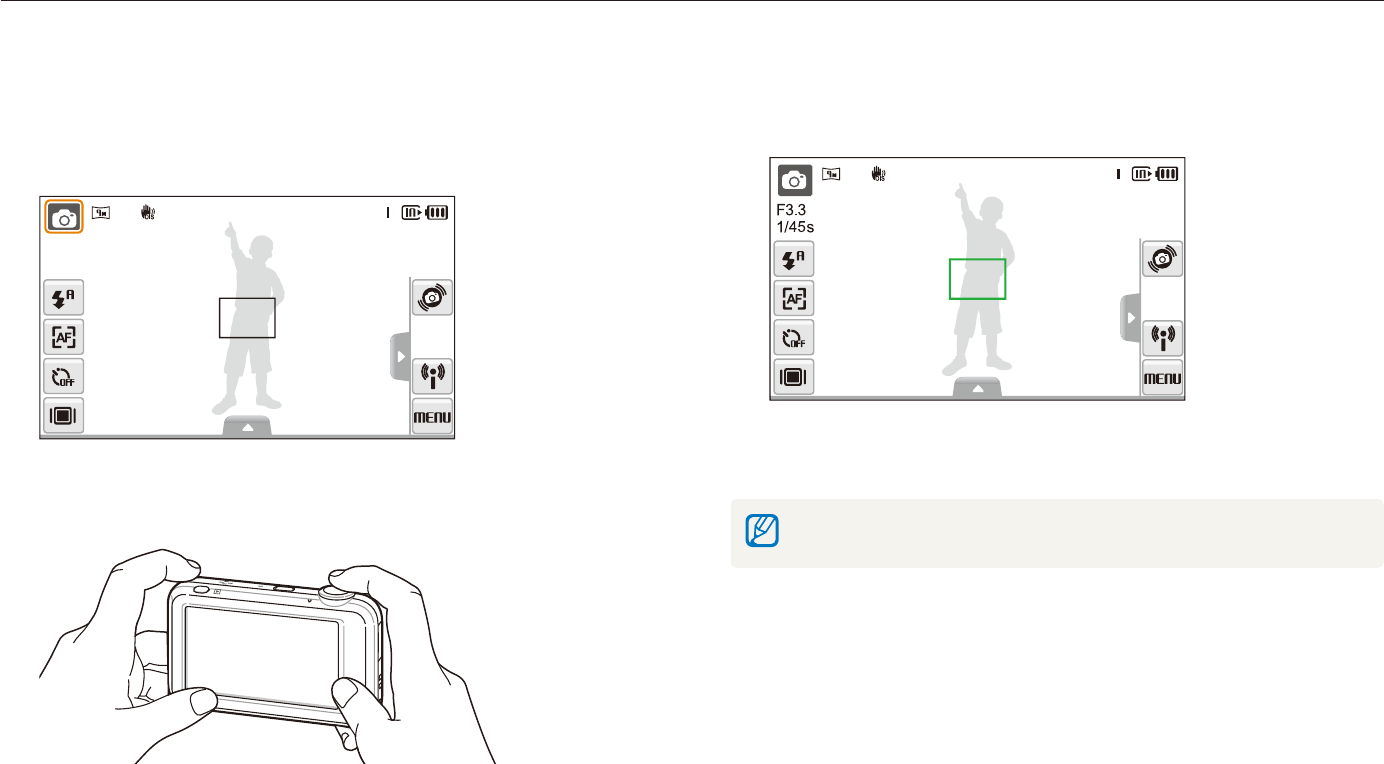
Basic functions
27
Taking photos
Learn basic actions to take photos easily and quickly in the Auto mode.
Make sure that the camera is in the
1
a
mode (Auto), the
camera’s default shooting mode.
If not, select the mode icon t
a
.
Align your subject in the frame.
2
Half-press [
3
Shutter] to focus.
A green frame means the subject in focus.t
Press [
4
Shutter] to take a photo.
See page 30 for tips to get clearer photos.
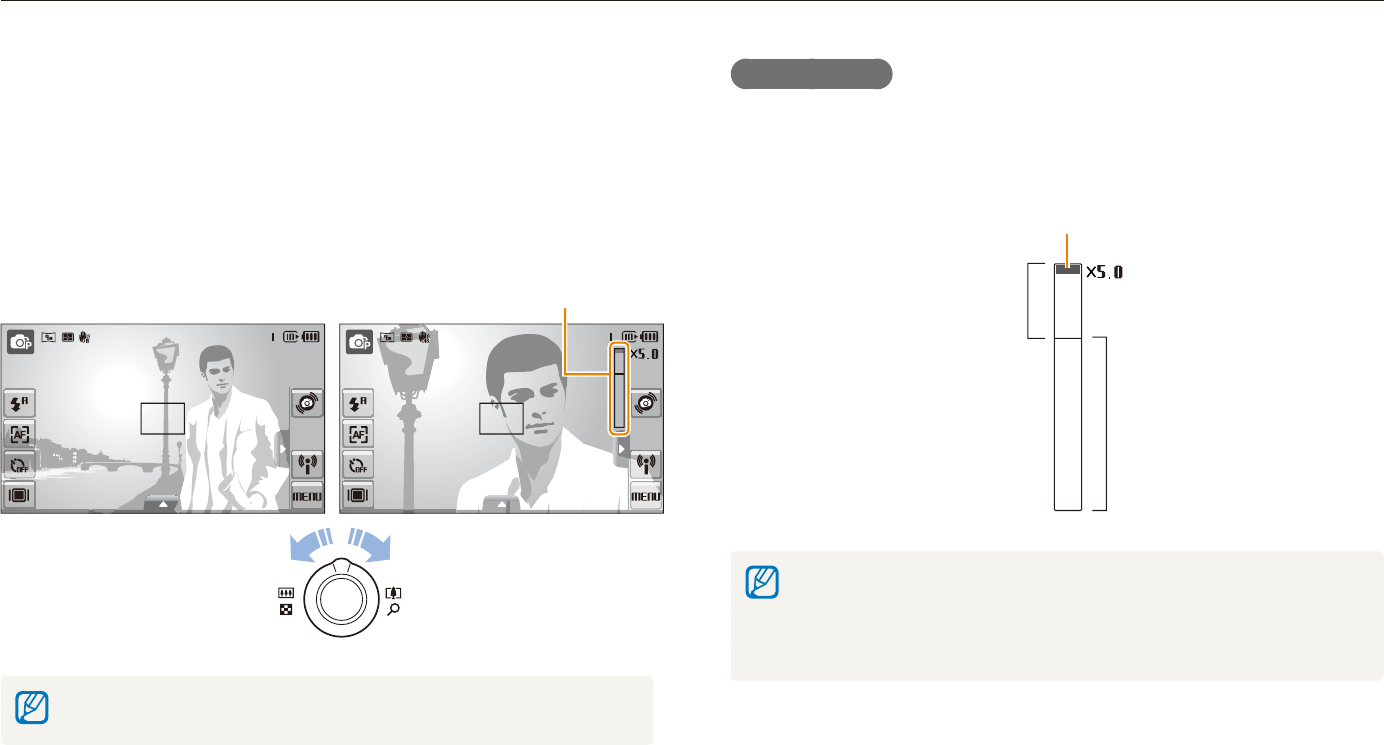
Basic functions
28
Taking photos
Zooming
You can shoot close-up photos by adjusting the zoom. Your
camera has a 7X optical zoom and 5X digital zoom. By using
both, you can zoom in up to 35 times.
Rotate [Zoom] right to zoom in on your subject. Rotate [Zoom]
left to zoom out.
Zoom inZoom out
Zoom ratio
The zoom ratio available for videos differs.
Digital zoom
If the zoom indicator is in the digital range, your camera is using
the digital zoom. The picture quality may deteriorate when you
use the digital zoom.
Optical range
Zoom indicator
Digital range
The digital zoom is not available when using t
S
,
d
,
s
(in some
scenes),
v
, and
D
modes and when used with Face Detection,
and Smart Filter.
It may take longer to save a photo when using the digital zoom.t
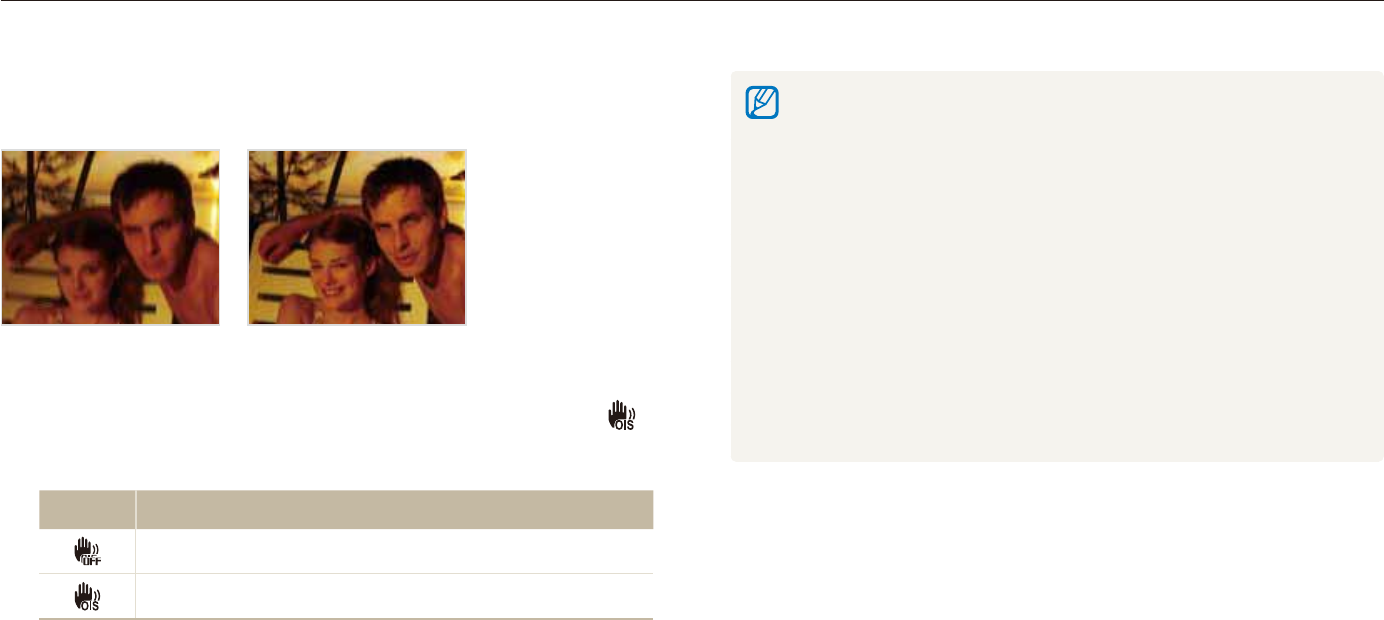
Basic functions
29
Taking photos
OIS may not function properly when:t
you move your camera to follow a moving subject -
you use digital zoom -
there is too much camera shake -
the shutter speed is slow (e.g., when you select - Night in the
s
mode)
the battery is low -
you take a close-up shot -
If you use the OIS function with a tripod, your images may be blurred t
by the vibration of the OIS sensor. Deactivate the OIS function when
you use a tripod.
If the camera is impacted, the display will be blurry. In this case, turn t
off the camera and turn it on again to use the OIS function correctly.
In some scene modes, the OIS function is unavailable.t
Reducing camera shake (OIS)
Reduce camera shake optically in Shooting mode.
Before correction After correction
In Shooting mode, select
1
f
>
(once or twice) .
Select an option.
2
Option Description
Off: Deactivate the OIS function.
On: Activate the OIS function.
apsvD
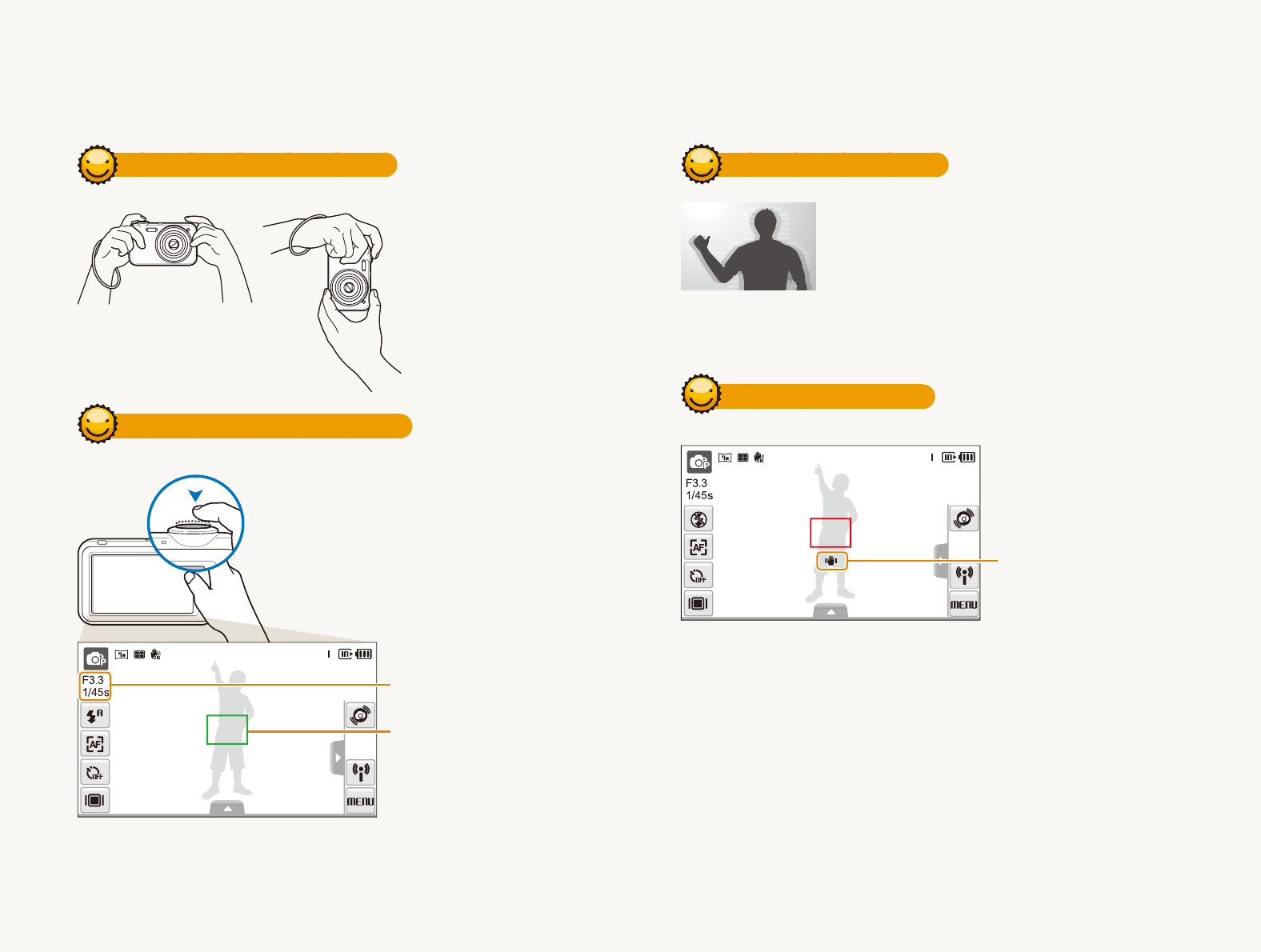
Basic functions
30
Holding your camera correctly
Make sure nothing is
blocking the lens.
Half-pressing the shutter button
Half-press [Shutter] and adjust the
focus. Focus and exposure will be
adjusted automatically.
The aperture value and shutter
speed are automatically set.
Focus frame
Press [t Shutter] to take the
photo if displayed in green.
Change the frame and t
half-press [Shutter] again if
displayed in red.
Reducing camera shake
Set the Optical Image Stabilization option to t
reduce camera shake optically. (p. 29)
Select the t
d
mode to reduce camera shake
both optically and digitally. (p. 37)
When
h
is displayed
Camera shake
When shooting in the dark, avoid setting the flash option to Slow
Sync or Off. The aperture remains open longer and it may be harder
to hold the camera still.
Use a tripod or set the flash option to t Fill in. (p. 47)
Set ISO speed options. (p. t 48)
Tips for getting a clearer photo
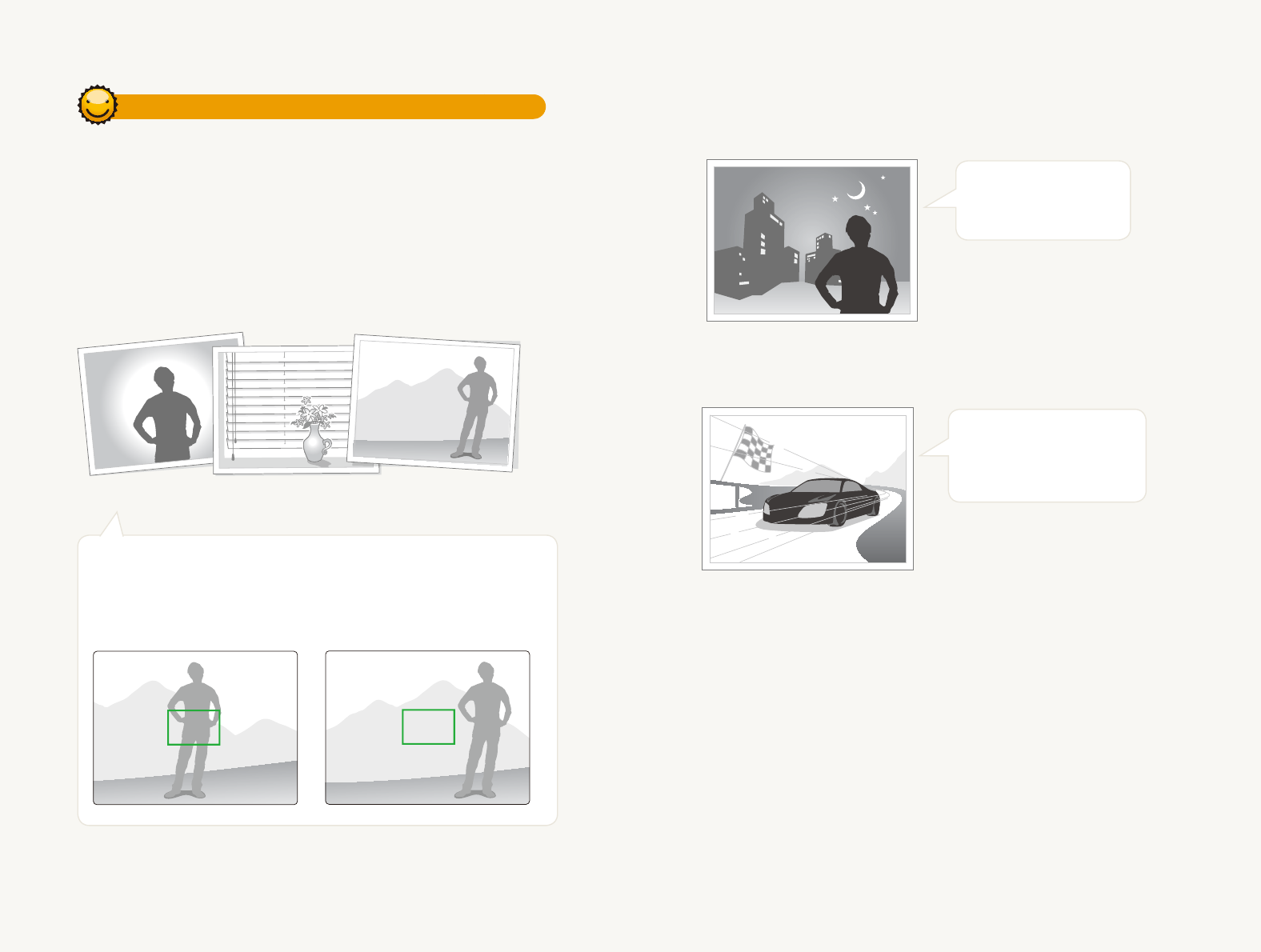
Basic functions
31
Preventing your subject from being out of focus
It may be difficult to get your subject in focus when:
there is little contrast between the subject and background -
(When your subject is wearing a color of clothing that is similar to the
background)
the light source behind the subject is too bright
-
the subject is shiny -
the subject includes horizontal patterns, such as blinds -
the subject is not positioned in the center of the frame -
Use the focus lock
Half-press [Shutter] to focus. When the subject is in focus,
you can reposition the frame to change the composition.
When you are ready, press [Shutter] to take your photo.
When you take photos in low lightt
Turn on the flash.
(p. 47)
When subjects are moving fastt
Use the continuous
or motion capture
function. (p. 62)
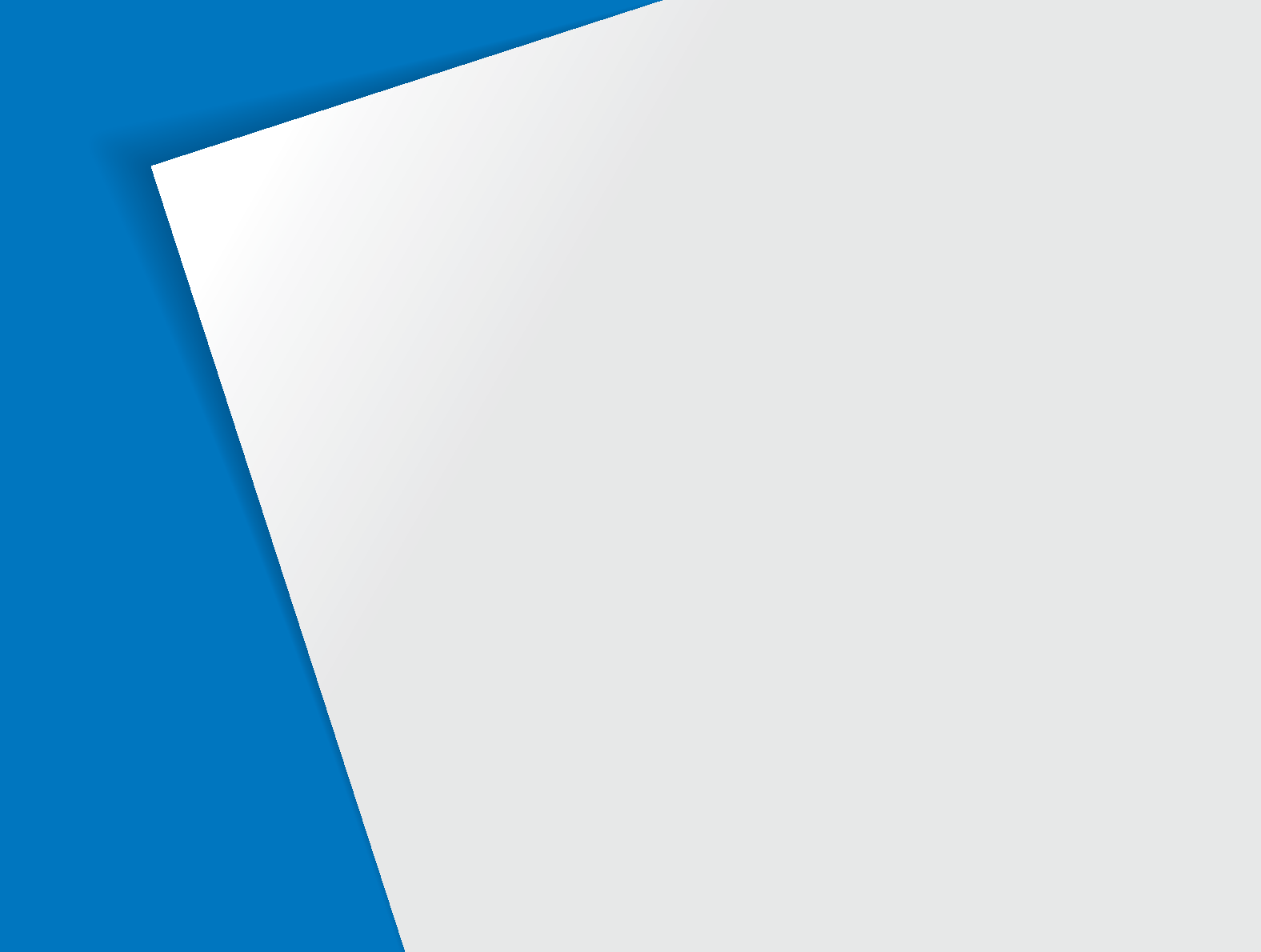
Shooting modes
………………………………………… 33
Using the Smart Auto mode
…………………………… 33
Using the Scene mode
………………………………… 34
Using the Beauty Shot mode
…………………………… 35
Using the frame guide
………………………………… 36
Adjusting the exposure in the Night mode
……………… 36
Using the DUAL IS mode
……………………………… 37
Using the Program mode
……………………………… 38
Recording a video
……………………………………… 38
Using the Smart Scene Detection mode
……………… 40
Recording voice memos
……………………………… 41
Recording a voice memo
……………………………… 41
Adding a voice memo to a photo
……………………… 41
Extended functions
Learn how to take a photo by selecting a mode and how to
record a video or voice memo.
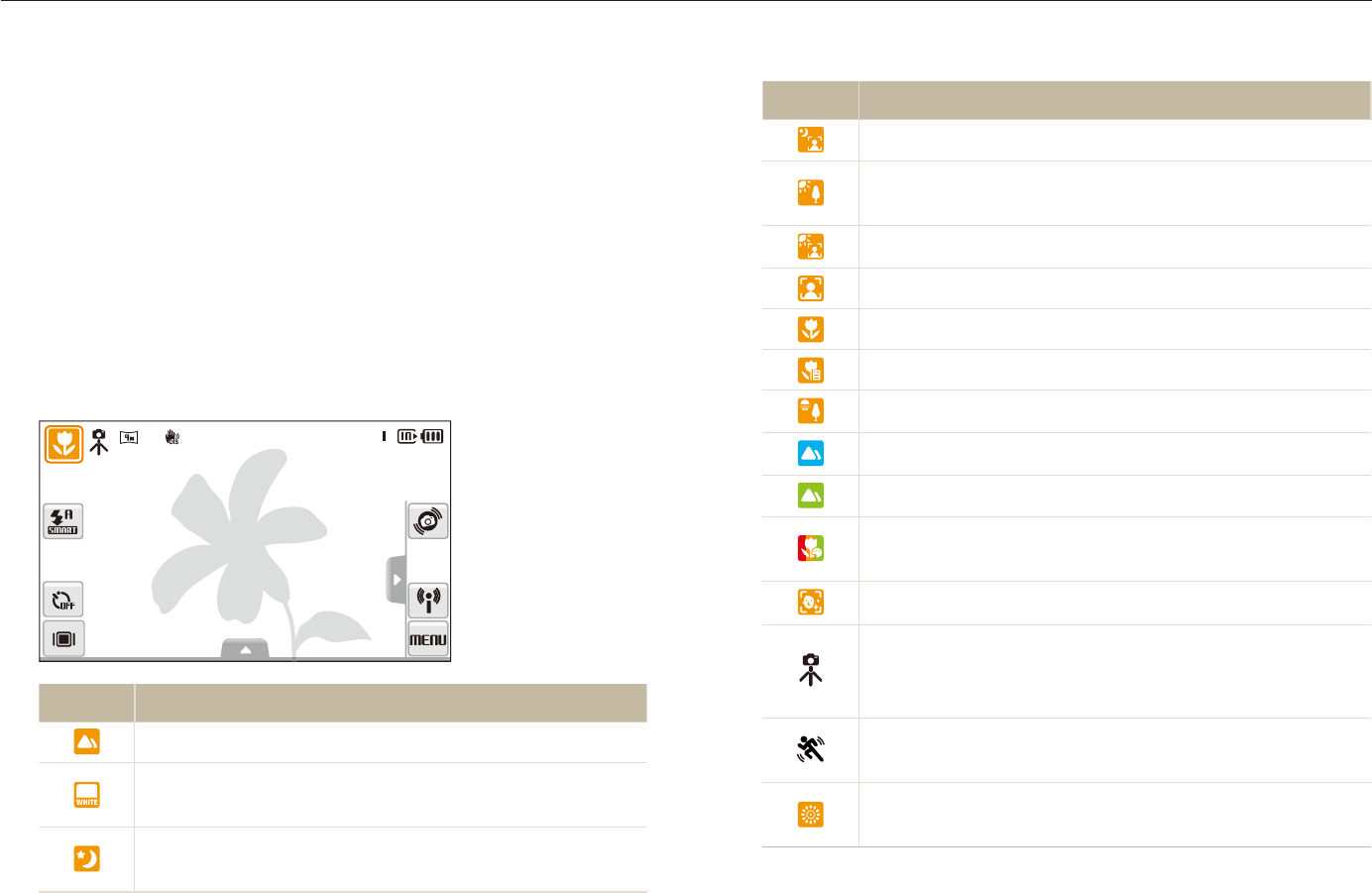
Extended functions
33
Shooting modes
Take photos or record videos by selecting the best shooting mode for the conditions.
Icon Description
Appears when taking portraits at night.
Appears when taking photos of landscapes with
backlighting.
Appears when taking portraits with backlighting.
Appears when taking portraits.
Appears when taking close-up photos of objects.
Appears when taking close-up photos of text.
Appears when taking photos of sunsets.
Appears when taking photos of clear skies.
Appears when taking photos of forested areas.
Appears when taking close-up photos of colorful
subjects.
Appears when taking close-up portraits of people.
Appears when the camera and subject are stable for
a while. This is available only when you are shooting
in the dark.
Appears when taking photos of actively moving
subjects.
Appears when taking photos of fireworks. This is
available only when you use a tripod.
Using the Smart Auto mode
In this mode, your camera automatically chooses the appropriate
camera settings based on a detected type of scene. It will be
helpful if you are not familiar with the camera settings for various
scenes.
In Shooting mode, select
1
a
S
.
Align your subject in the frame.
2
The camera selects a scene automatically. An appropriate t
mode icon will appear at the top left of the screen.
Icon Description
Appears when taking photos of landscapes.
Appears when taking photos of bright white
backgrounds.
Appears when taking photos of landscapes at night.
This is available only when the flash is off.
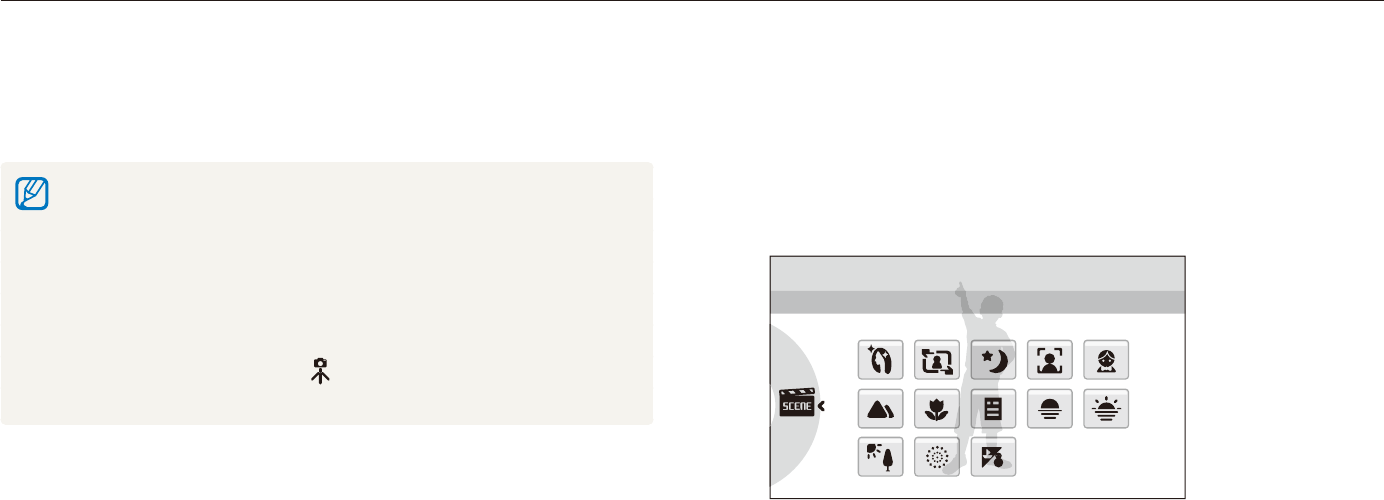
Extended functions
34
Shooting modes
Using the Scene mode
Take a photo with options preset for a specific scene.
In Shooting mode, select
1
a
s
.
Select a scene.
2
Scene
This mode allows you to choose an appropriate scene for
a variety of situations.
For the t Beauty Shot mode, see “Using the Beauty Shot
mode” on page 35.
For the t Frame Guide mode, see “Using the frame guide” on
page 36.
For the t Night mode, see “Adjusting the exposure in the Night
mode” on page 36.
Align your subject in the frame and half-press [
3
Shutter]
to focus.
Press [
4
Shutter] to take the photo.
Half-press [
3
Shutter] to focus.
Press [
4
Shutter] to take the photo.
If the camera does not recognize a proper scene mode, t
S
will not
change and the default settings will be used.
Even if there is a face detected, the camera may not select a portrait t
mode depending on the subject's position or lighting.
The camera may not select the correct scene depending on shooting t
environments, such as camera shake, lighting and distance to the
subject.
Even if you use a tripod, the t mode may not be detected depending
on the subject's movement.
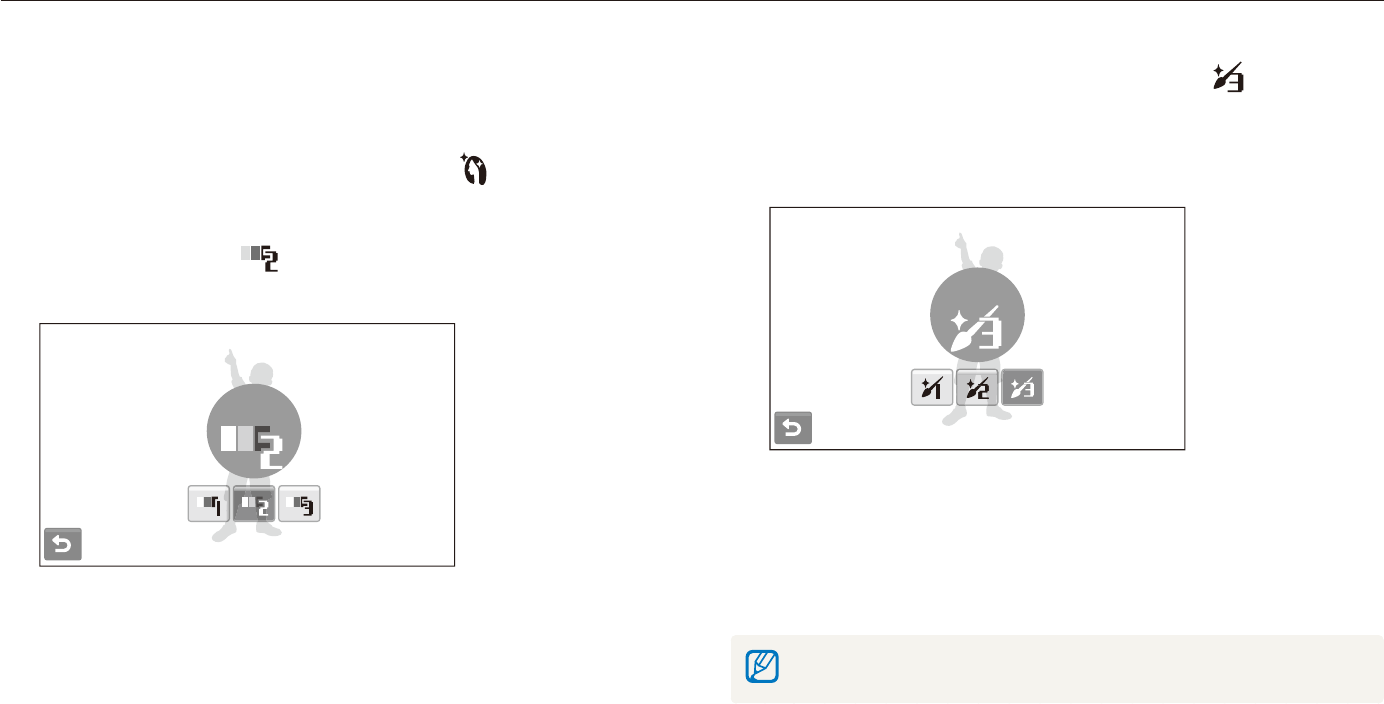
Extended functions
35
Shooting modes
To hide facial imperfections, select
3
f
an
option.
Select a higher setting to hide a greater number of t
imperfections.
Level 3
Align your subject in the frame and half-press [
4
Shutter]
to focus.
Press [
5
Shutter] to take the photo.
The focus distance will be set to Auto Macro.
Using the Beauty Shot mode
Take a photo of a person with options to hide facial imperfections.
In Shooting mode, select
1
a
s
.
To make the subject's skin tone appear lighter (face
2
only), select
f
an option.
Select a higher setting to make skin tone appear lighter.t
Level 2
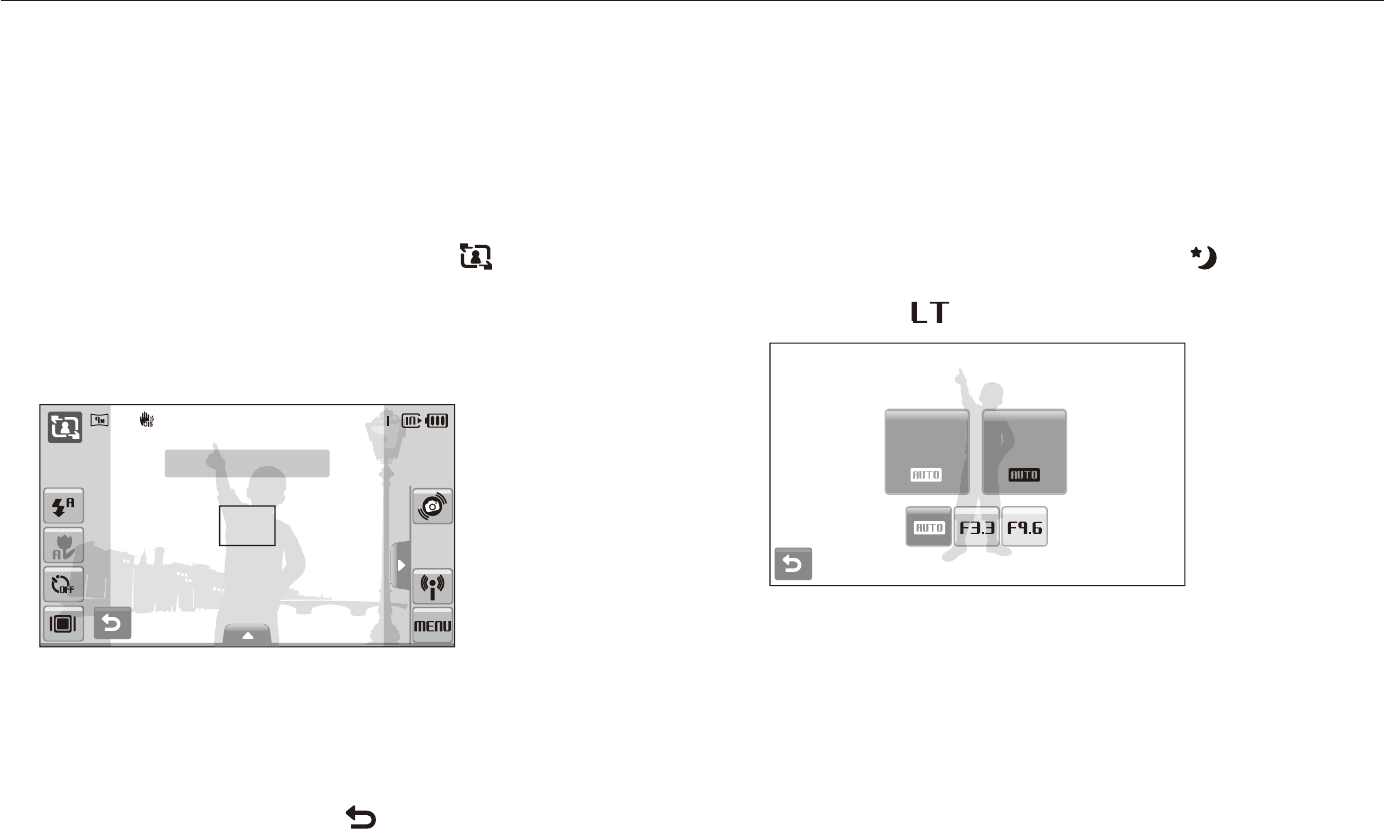
Extended functions
36
Shooting modes
Adjusting the exposure in the Night mode
In the Night mode, you can catch brief flashes of light as curved
streaks by extending the exposure. Use a slow shutter speed
to extend the time until the shutter closes. Increase the aperture
value to prevent overexposure.
In Shooting mode, select
1
a
s
.
Select
2
f
Aperture.
Aperture Shutter
Speed
Select an option.
3
Using the frame guide
When you want another person to take a photo of you, you can
compose the scene with the frame guide feature. The frame
guide will help the other person take a photo of you by showing
the part of the pre-composed scene.
In Shooting mode, select
1
a
s
.
Align your subject in the frame and press [
2
Shutter].
Transparent guides will appear on the left and right of the t
frame.
Cancel Frame: Back
Ask another person to take a photo.
3
The person must align the subject in the frame by using the t
guides, and then press [Shutter] to take the photo.
To cancel the guides, select
4
.
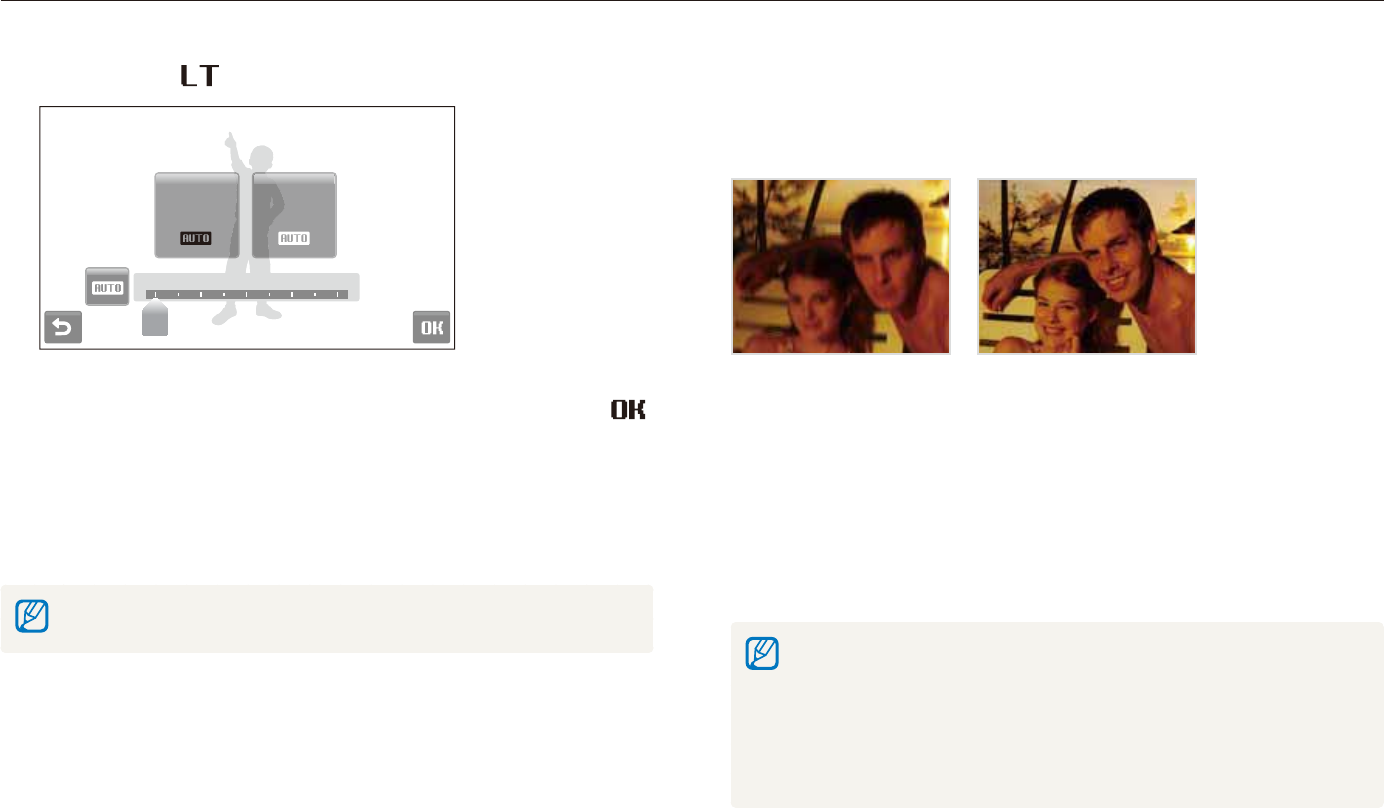
Extended functions
37
Shooting modes
Using the DUAL IS mode
Reduce camera shake and prevent blurred photos with Optical
and Digital Image Stabilization functions.
Before correction After correction
In Shooting mode, select
1
a
d
.
Align your subject in the frame and half-press [
2
Shutter]
to focus.
Press [
3
Shutter] to take the photo.
The digital zoom will not work in this mode.t
The camera will correct photos optically only when you take them with t
a light source that is brighter than fluorescent light.
If your subject is moving rapidly, the photo may be blurry.t
Set the Optical Image Stabilization option to reduce camera shake in t
different shooting modes. (p. 29)
Select
4
f
Shutter Speed.
1.0 2.0 4.0 8.0 16.0
Shutter
Speed
Aperture
Select a value to adjust the shutter speed and select
5
.
Align your subject in the frame and half-press [
6
Shutter]
to focus.
Press [
7
Shutter] to take the photo.
Use a tripod to prevent your photos from blurring.
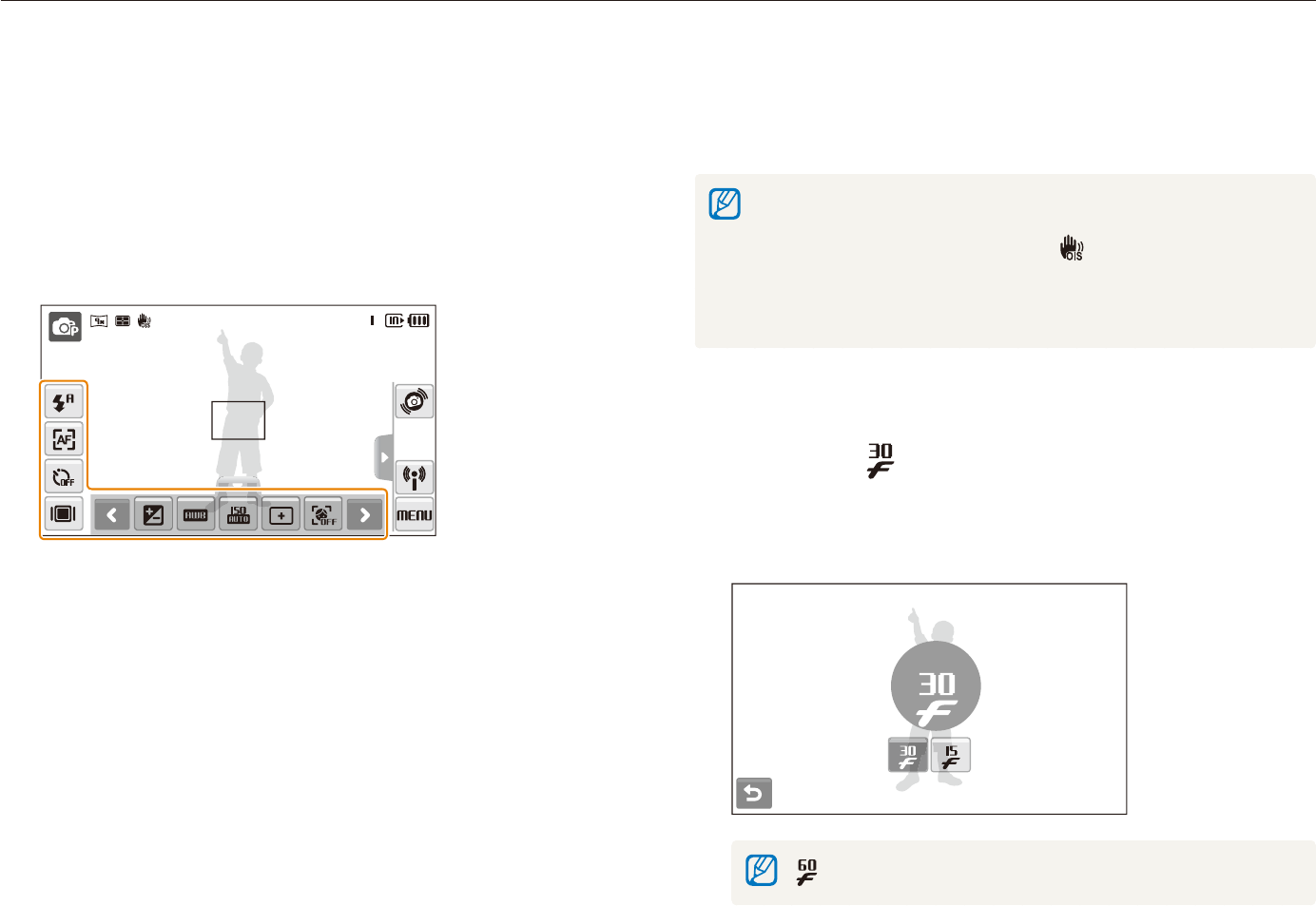
Extended functions
38
Shooting modes
Recording a video
Record videos of up to 20 minutes in length in high definition. The
recorded video is saved as an H.264 (MPEG-4.AVC) file.
H.264 (MPEG-4 part10/AVC) is a high-compression video format t
established by international standard organizations ISO/IEC and ITU-T.
When the Optical Image Stabilization (t ) is activated, your video may
be recorded with the OIS operation sound.
The zoom sound may be recorded if you use the zoom while t
recording a video.
In Shooting mode, select
1
a
v
.
Select
2
f
a frame rate (the number of frames
per second).
As the number of frames increases, action appears more t
natural, but the file size is increased.
30 FPS
is available only when the video resolution is 320 X 240.
Using the Program mode
Set various options (except for shutter speed and aperture value)
in the Program mode.
In Shooting mode, select
1
a
p
.
Set options. (For a list of options, refer to “
2
Shooting
options.”)
Align your subject in the frame and half-press [
3
Shutter]
to focus.
Press [
4
Shutter] to take the photo.
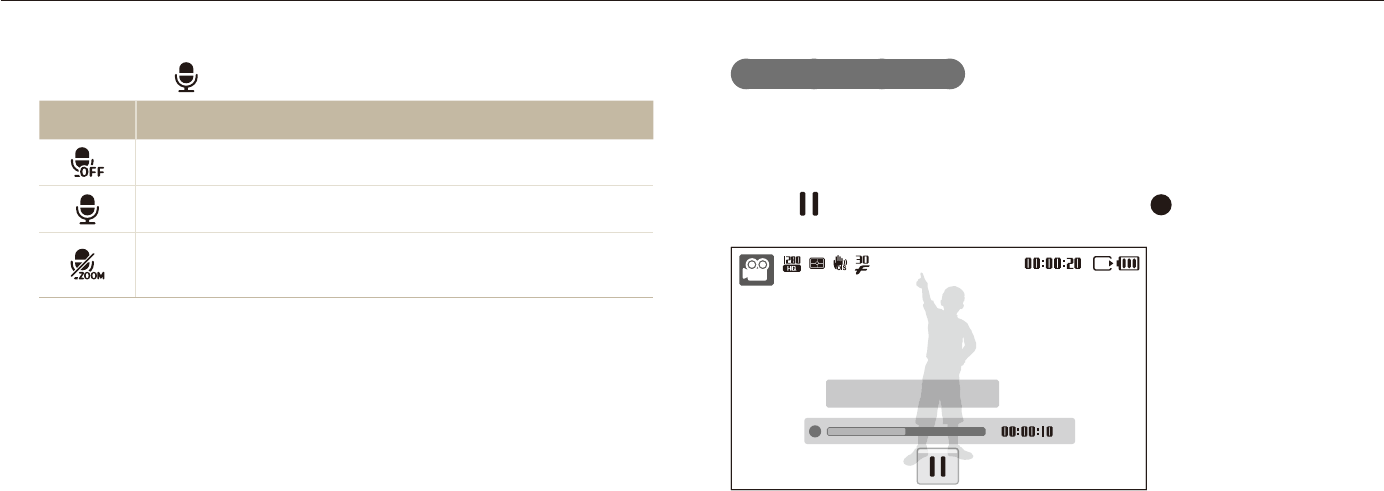
Extended functions
39
Shooting modes
To pause recording
The camera allows you to pause temporarily while recording a
video. With this function, you can record your favorite scenes as
a single video.
Select to pause while recording. Select to resume.
Stop: Shutter
Select
3
>
a sound option.
Option Description
Off: Record a video without sound.
On: Record a video with sound.
Zoom Mute: Record a video without sound while
zooming.
Set other options as desired. (For options, refer to
4
“Shooting options.”)
Press [
5
Shutter] to start recording.
Press [
6
Shutter] again to stop recording.
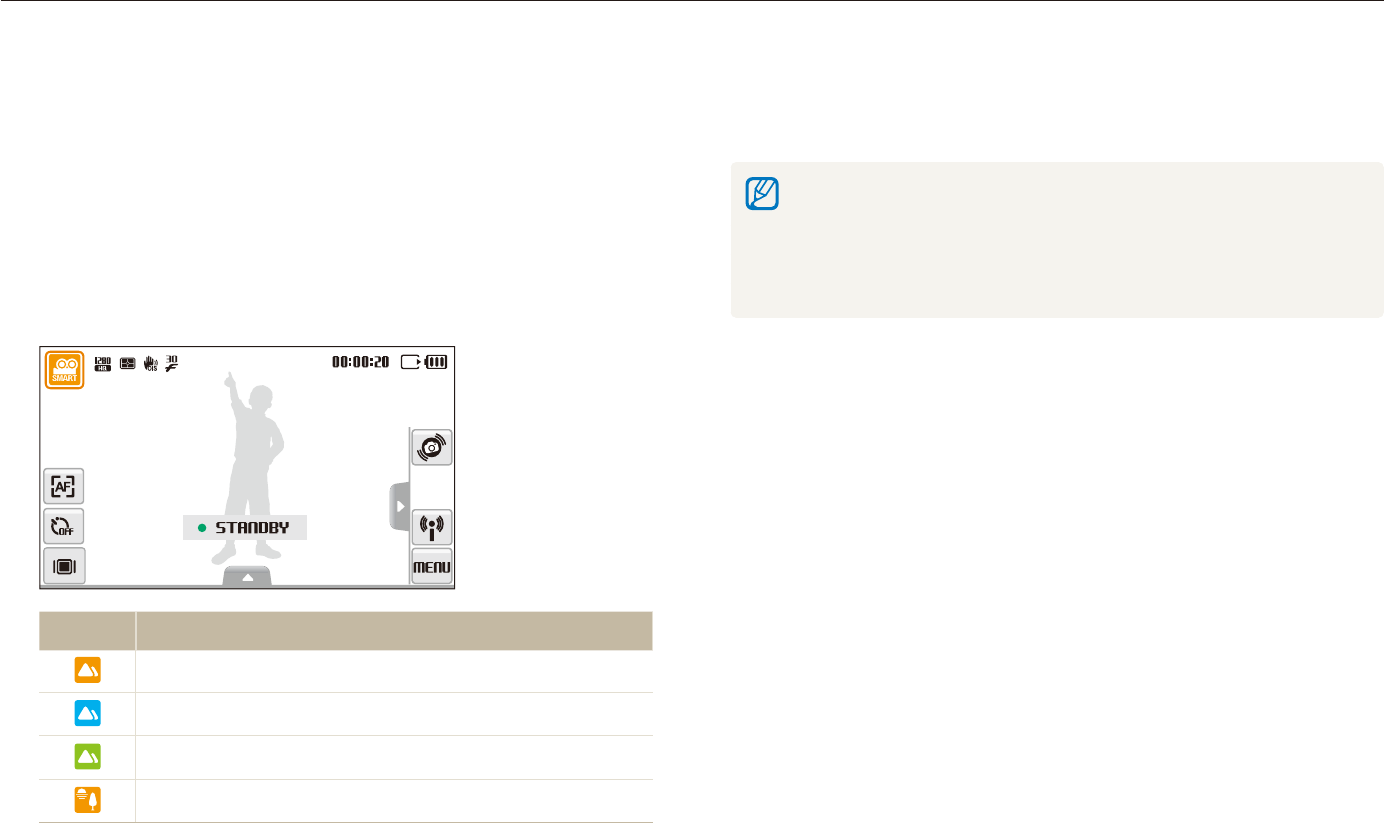
Extended functions
40
Shooting modes
Press [
3
Shutter] to start recording.
Press [
4
Shutter] again to stop recording.
If the camera does not recognize a proper scene mode, t
D
will not
change and the default settings will be used.
The camera may not select the correct scene depending on shooting t
environments, such as camera shake, lighting and distance to the
subject.
Using the Smart Scene Detection mode
In this mode, your camera automatically chooses the appropriate
camera settings based on a detected type of scene.
In Shooting mode, select
1
a
D
.
Align your subject in the frame.
2
The camera selects a scene automatically. An appropriate t
mode icon will appear at the top left of the screen.
Icon Description
Appears when recording videos of landscapes.
Appears when recording videos of clear skies.
Appears when recording videos of forested areas.
Appears when recording videos of sunsets.
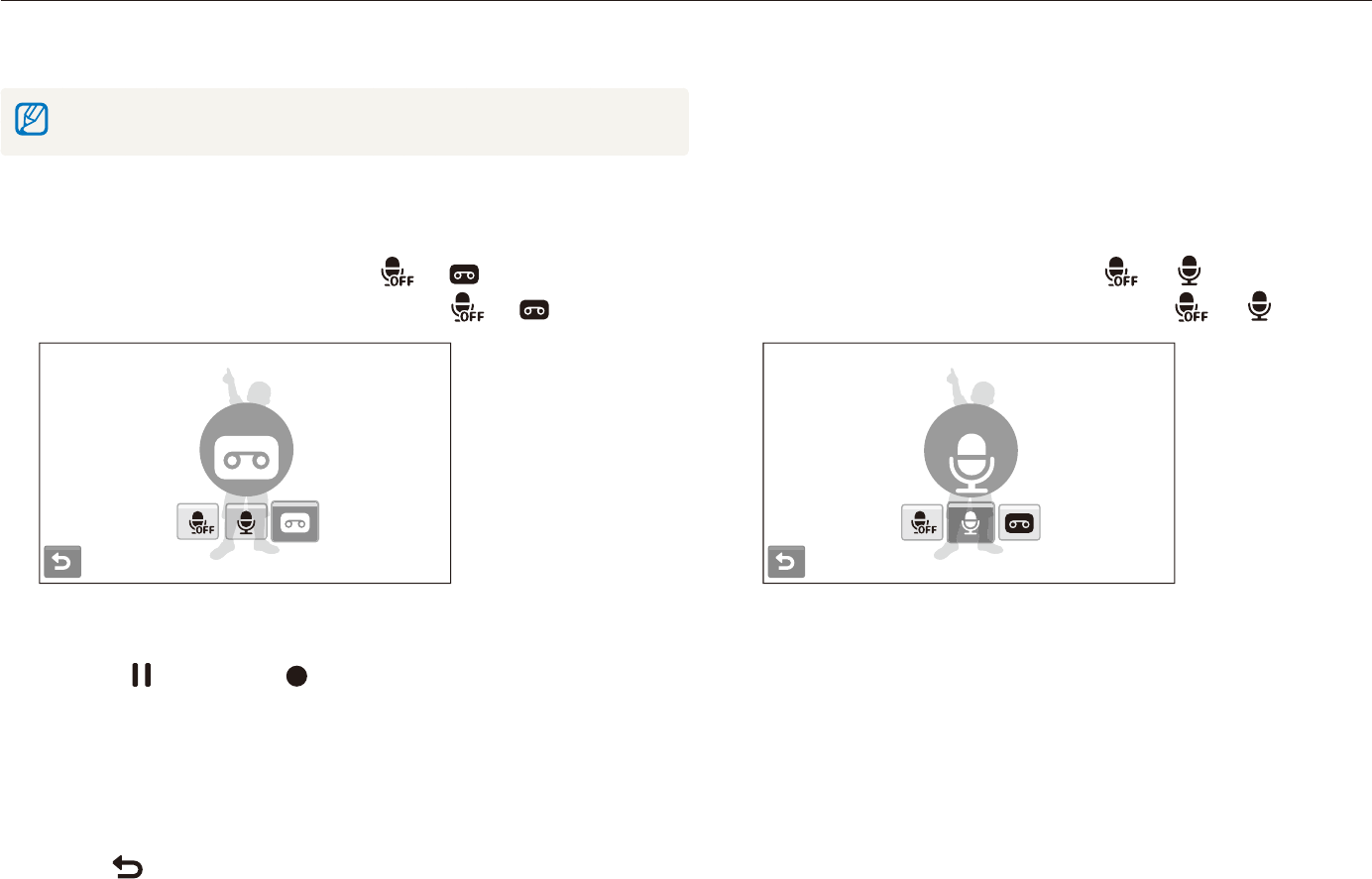
Extended functions
41
Recording voice memos
Learn how to record a voice memo that you can play back at any time. You can add a voice memo to a photo as a short reminder of
shooting conditions.
You will get the best sound quality when recording 40 cm away from the camera.
apsd
Adding a voice memo to a photo
In Shooting mode, select
1
f
. (In some
modes, select
f
>
(repeatedly) .)
Memo
Align your subject in the frame and take a photo.
2
You will begin recording a voice memo right after taking the t
photo.
Record a short voice memo (10 seconds maximum).
3
Press [t Shutter] to stop recording a voice memo.
Recording a voice memo
In Shooting mode, select
1
f
. (In some
modes, select
f
>
(repeatedly) .)
Record
Press [
2
Shutter] to record.
Select t to pause and to resume.
The available recording time will be displayed on the top of t
the screen.
You can record voice memos of up to 10 hours in length.t
Press [
3
Shutter] to stop.
Select
4
to switch to Shooting mode.
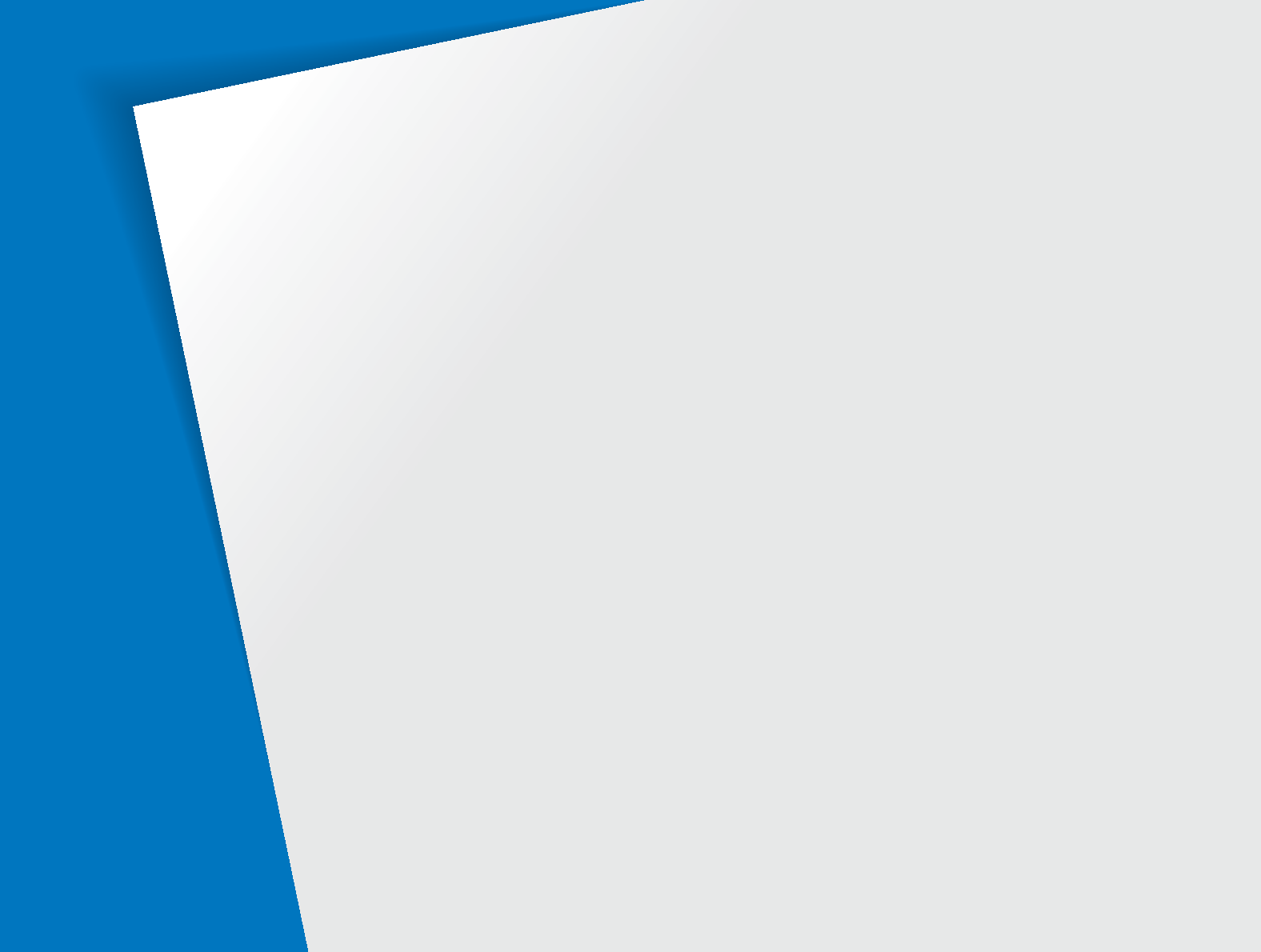
Selecting a resolution and quality
………… 43
Selecting a resolution
………………………… 43
Selecting image quality
……………………… 44
Using the timer
……………………………… 45
Shooting in the dark
……………………… 47
Preventing red-eye
…………………………… 47
Using the flash
……………………………… 47
Adjusting the ISO speed
…………………… 48
Changing the camera’s focus
…………… 49
Using macro
………………………………… 49
Using auto focus
…………………………… 49
Using smart touch focus
…………………… 50
Using one touch shooting
…………………… 51
Adjusting the focus area
……………………… 51
Using face detection
……………………… 52
Detecting faces
……………………………… 52
Taking a self portrait shot
…………………… 53
Taking a smile shot
…………………………… 53
Detecting eye blinking
……………………… 54
Using smart face recognition
………………… 54
Registering faces as your favorites (My Star)
… 55
Adjusting brightness and color
…………… 57
Adjusting the exposure manually (EV)
……… 57
Compensating for backlighting (ACB)
……… 58
Changing the metering option
……………… 59
Selecting a light source (White balance)
…… 60
Using burst modes
………………………… 62
Improving your photos
…………………… 63
Applying photo styles
………………………… 63
Applying smart filter effects
………………… 64
Adjusting your photos
……………………… 65
Shooting options
Learn about the options you can set in Shooting mode.
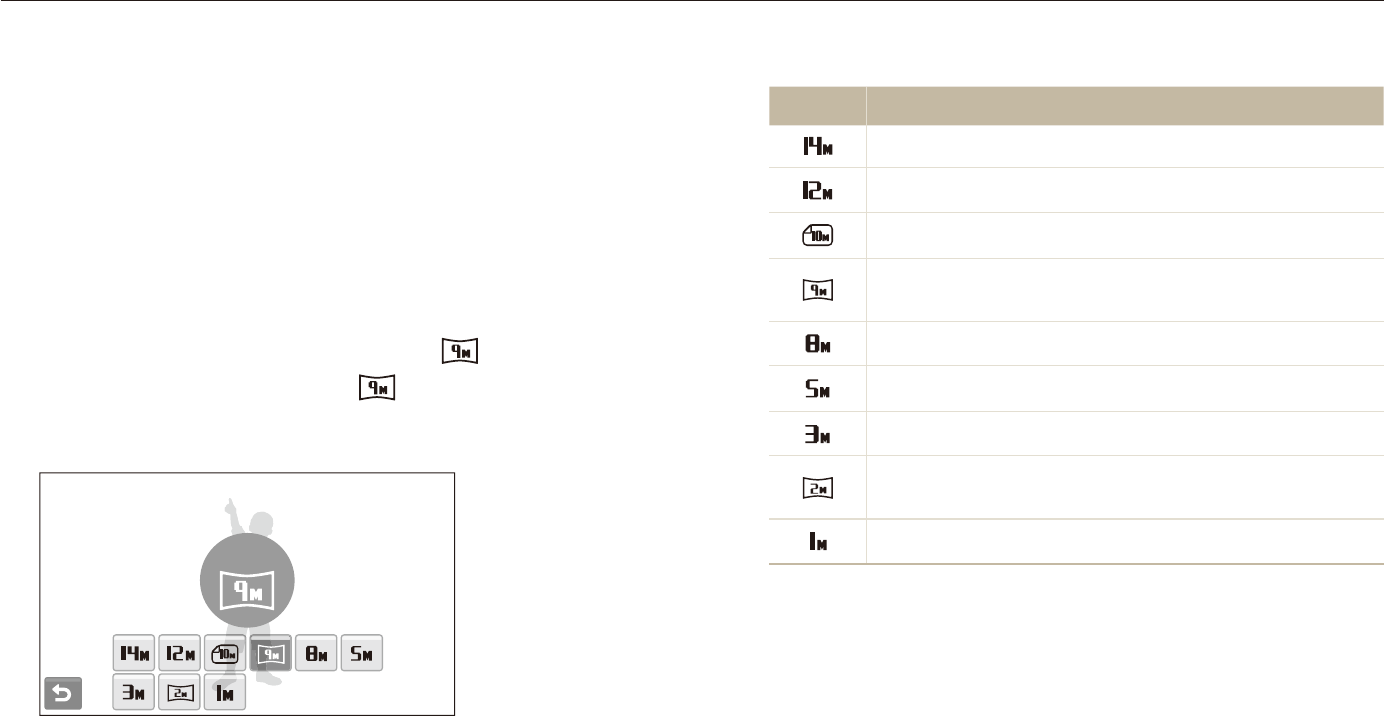
Shooting options
43
Selecting a resolution and quality
Learn how to change the image resolution and quality settings.
Option Description
4320 X 3240: Print on A1 paper.
4000 X 3000: Print on A1 paper.
3984 X 2656: Print on A2 paper in wide ratio (3:2).
3840 X 2160: Print on A2 paper in panorama ratio
(16:9) or play back on an HDTV.
3264 X 2448: Print on A3 paper.
2560 X 1920: Print on A4 paper.
2048 X 1536: Print on A5 paper.
1920 X 1080: Print on A5 paper in panorama ratio
(16:9) or play back on an HDTV.
1024 X 768: Attach to an email.
Selecting a resolution
As you increase the resolution, your photo or video will include
more pixels, so it can be printed on larger paper or displayed on
a larger screen. When you use a high resolution, the file size will
also increase.
When taking a photo:
In Shooting mode, select
1
f
>
.
(In some modes, select
f
.)
Select an option.
2
3840 X 2160
SapsdvD
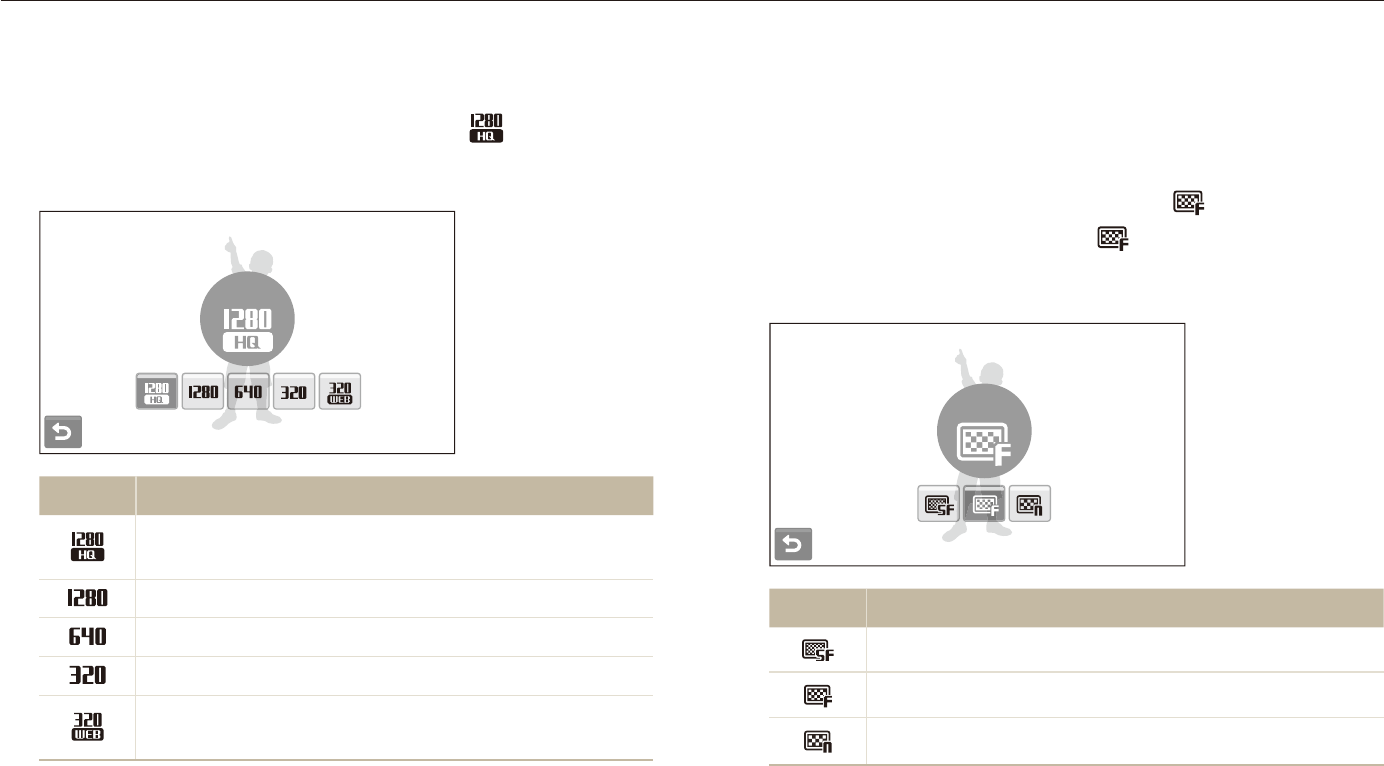
Shooting options
44
Selecting a resolution and quality
When recording a video:
In the
1
v
and
D
modes, select
f
.
Select an option.
2
1280 X 720 HQ
Option Description
1280 X 720 HQ: Play back high-quality files on an
HDTV.
1280 X 720: Play back on an HDTV.
640 X 480: Play back on a general TV.
320 X 240: Post on a web page.
For Sharing: Post on a website using the wireless
network (30 seconds maximum).
Selecting image quality
Photos you take are compressed and saved in JPEG format.
Higher quality images will result in larger sizes.
In Shooting mode, select
1
f
>
.
(In some modes, select
f
.)
Select an option.
2
Fine
Option Description
Super Fine
Fine
Normal
apsd
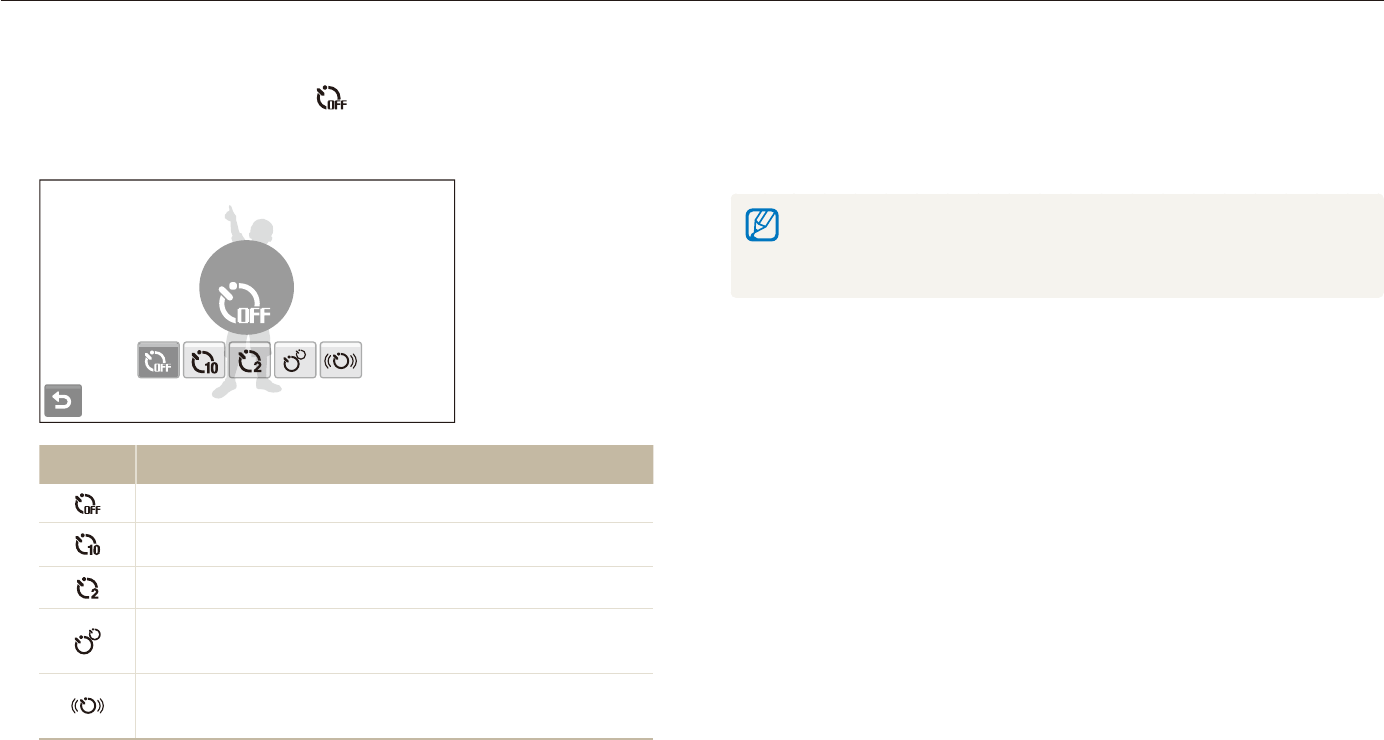
Shooting options
45
Using the timer
Learn how to set the timer to delay shooting.
SapsdvD
Press [
3
Shutter] to start the timer.
The AF-assist light/timer lamp blinks. The camera will t
automatically take a photo at the specified time.
Select the timer icon or press [t Shutter] to cancel the timer.
Depending on the selected face defection option, the timer is not t
available or some timer options are not available.
In Shooting mode, select
1
.
Select an option.
2
Off
Option Description
Off: The timer is not active.
10 Sec: Take a photo in 10 seconds.
2 Sec: Take a photo in 2 seconds.
Double: Take a photo in 10 seconds and take another
in 2 seconds.
Motion Timer: Detect your movement and then take
a photo. (p. 46)
The options may differ depending on the shooting mode.
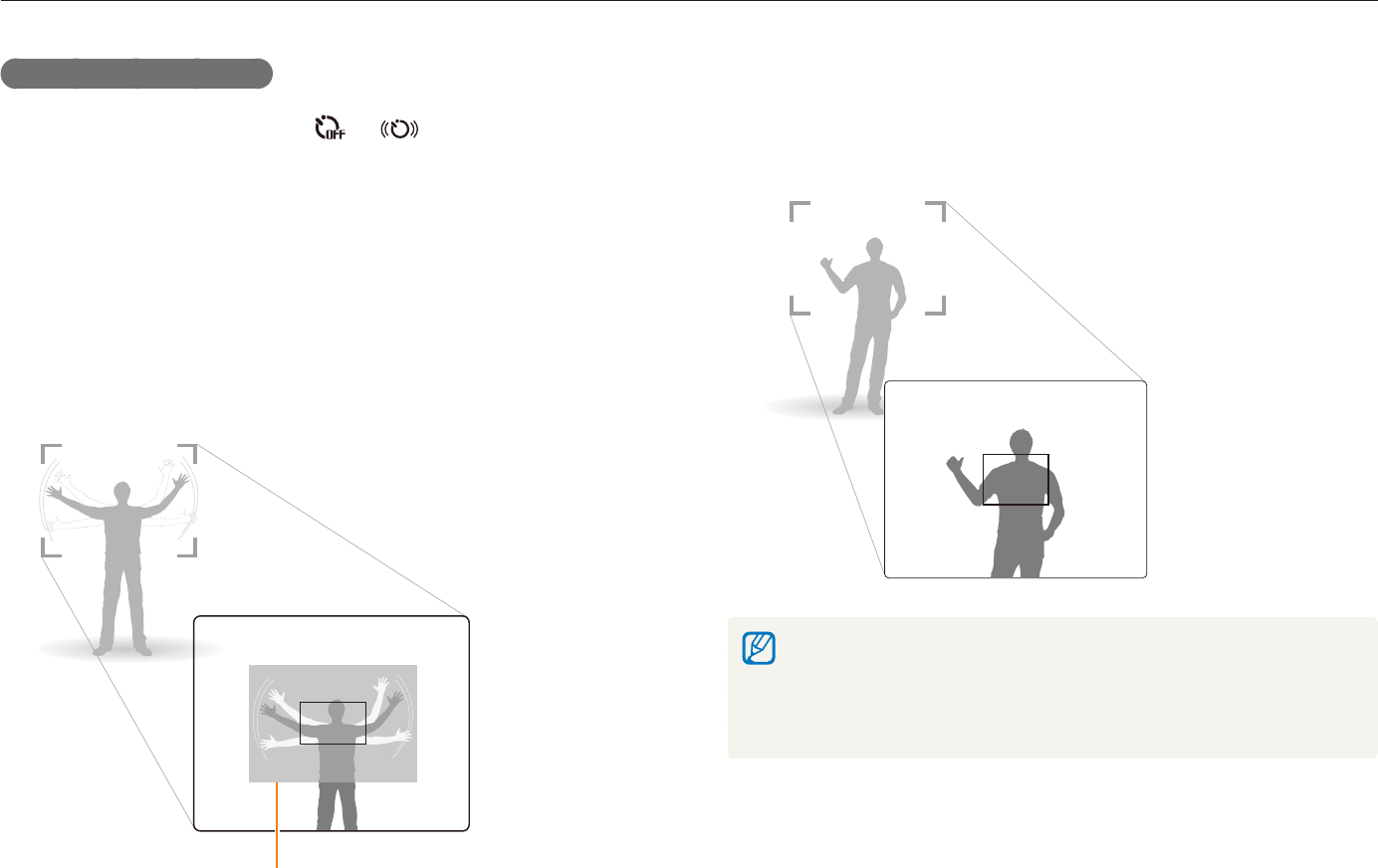
Shooting options
46
Using the timer
Pose for your photo while the AF-assist light/timer lamp
5
is blinking.
The AF-assist light/timer lamp will stop blinking just before the t
camera automatically takes a photo.
The motion timer may not work when:
you are more than 3 m away from the camerat
your movements are too subtlet
there is too much light or backlightt
Using the motion timer
In Shooting mode, select
1
.
Press [
2
Shutter].
Stand within 3 m from the camera within 6 seconds after
3
pressing [Shutter].
Make a motion, such as waving your arms, to activate
4
the timer.
The AF-assist light/timer lamp will start to blink rapidly when t
the camera detects you.
The detection range of
the motion timer
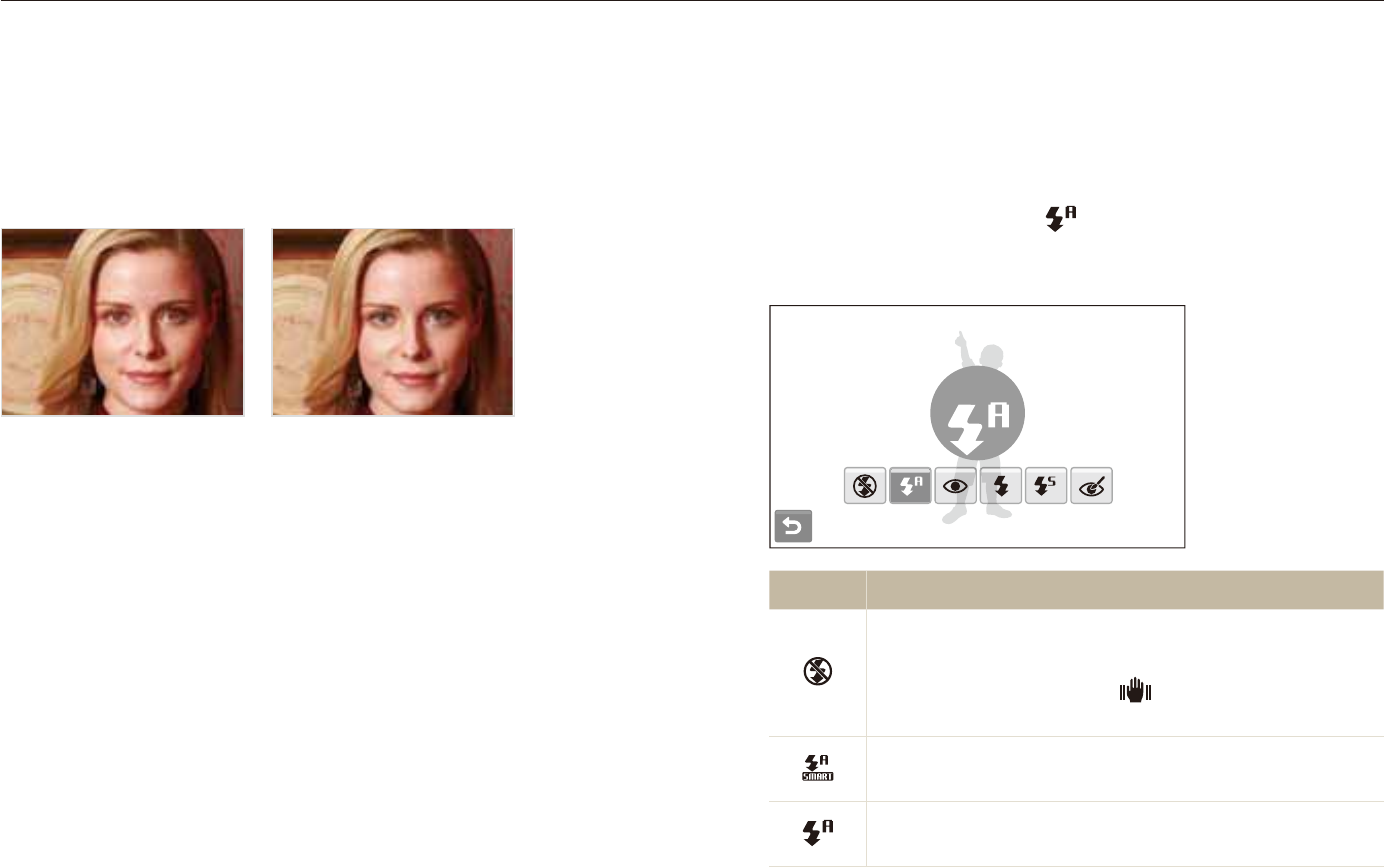
Shooting options
47
Shooting in the dark
Learn how to take photos at night or in low light conditions.
Using the flash
Use the flash when taking photos in the dark or when you need
more light on your photos.
In Shooting mode, select
1
.
Select an option.
2
Auto
Option Description
Off:
The flash will not fire.t
Camera shake warning (t ) will be displayed when
shooting in low light.
Auto: The camera will select a proper flash setting for
the detected scene in the
S
mode.
Auto: The flash fires automatically when the subject or
background is dark.
Saps
Preventing red-eye
If the flash fires when you take a photo of a person in the dark, a
red glow may appear in the eyes. To prevent this, select Red-eye
or Red-eye Fix. Refer to flash options in “Using the flash.”
aps
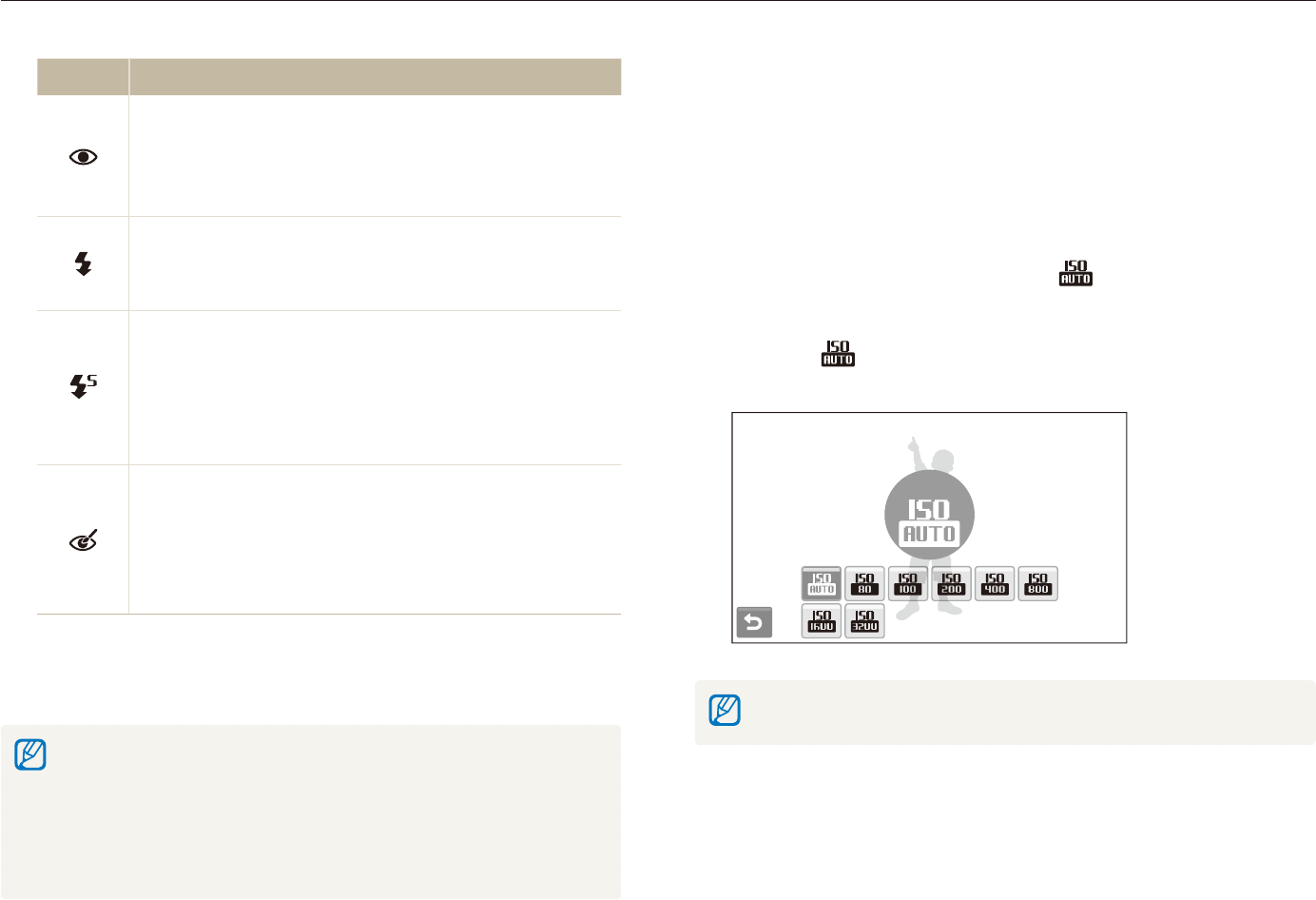
Shooting options
48
Shooting in the dark
Adjusting the ISO speed
The ISO speed is the measure of a film’s sensitivity to light as
defined by the International Organization for Standardization (ISO).
The higher ISO speed you select, the more sensitive to light your
camera becomes. With a higher ISO speed, you can get a better
photo without using the flash.
In Shooting mode, select
1
f
.
Select an option.
2
Select t to use an appropriate ISO speed based on the
brightness of the subject and lighting.
Auto
The higher ISO speed you select, the more image noise you may get.
p
Option Description
Red-eye*:
The flash fires when the subject or background is t
dark.
The camera reduces red-eyes.t
Fill in:
The flash always fires.t
Light intensity is adjusted automatically.t
Slow Sync:
The flash fires and the shutter stays open longer.t
Select this when you want to capture ambient light t
to reveal more details in the background.
Use a tripod to prevent your photos from blurring.t
Red-eye Fix*:
The flash fires when the subject or background is t
dark.
The camera corrects red-eyes through its advanced t
software analysis.
The options may differ depending on the shooting mode.
* There is an interval between two bursts of the flash. Do not move until
the flash fires a second time.
Flash options are not available if you set burst options or select t Blink
Detection or Self-Portrait.
Make sure that your subjects are within the recommended distance t
from the flash. (p. 126)
If there is reflected light or much dust in the air, tiny spots may appear t
on your photo.
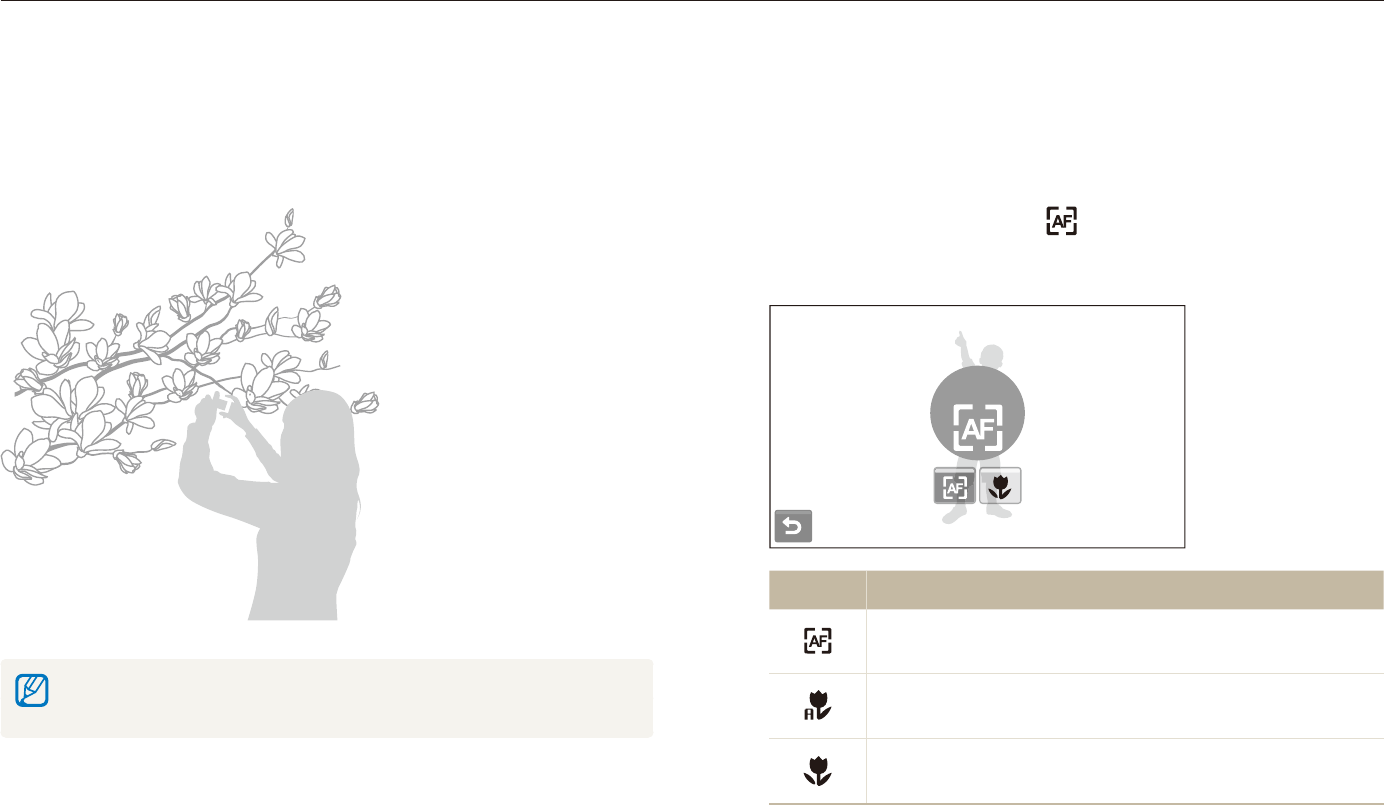
Shooting options
49
Changing the camera’s focus
Learn how to adjust the camera's focus according to your subjects.
Using auto focus
To take sharp photos, select the appropriate focus according to
your distance from the subject.
In Shooting mode, select
1
.
Select an option.
2
Normal (AF)
Option Description
Normal (AF): Focus on a subject farther than 80 cm
(farther than 150 cm when using zoom).
Auto Macro: Focus on a subject farther than 5 cm
(farther than 70 cm when using zoom).
Macro: Focus on a subject 5 - 80 cm (70 - 150 cm
when using zoom).
The options may differ depending on the shooting mode.
apdvD
Using macro
Use macro to take close-up photos of subjects, such as flowers
or insects. Refer to macro options in “Using auto focus.”
Try to hold the camera very still to prevent blurry photos.t
Turn off the flash if the distance to the subject is less than 40 cm.t
apdvD
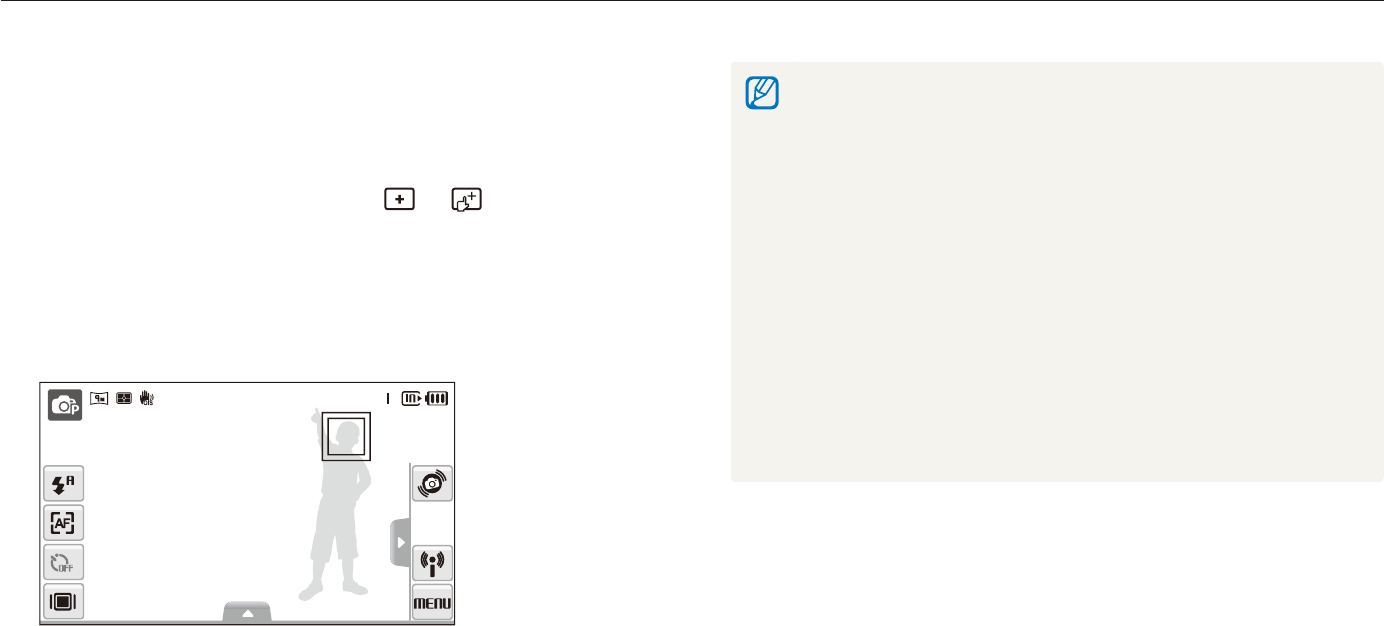
Shooting options
50
Changing the camera’s focus
If you do not touch any area on the screen, the focus frame will t
appear in the center of the screen.
Tracking a subject may fail when:t
the subject is too small or the subject moves -
the subject is backlit or you are shooting in a dark place -
colors or patterns on the subject and the background are the same -
the camera shakes excessively -
In these cases, the focus frame will appear as a white single-line
frame.
If the camera fails to track the subject, you must reselect the subject t
to track.
If the camera fails to fix the focus, the focus frame will change to a red t
single-line frame.
If you use this function, you cannot set face detection, photo style t
options, and smart filter effects.
Using smart touch focus
Smart Touch AF allows you to track and auto focus on your
subject, even when you are moving.
In Shooting mode, select
1
f
.
Touch the subject you want to track in the touch area
2
(indicated by a frame).
A focus frame will appear on the subject and will follow the t
subject as you move the camera.
The white frame means that your camera is tracking the t
subject.
The green frame means that your subject is in focus when you t
half-press [Shutter].
apsd
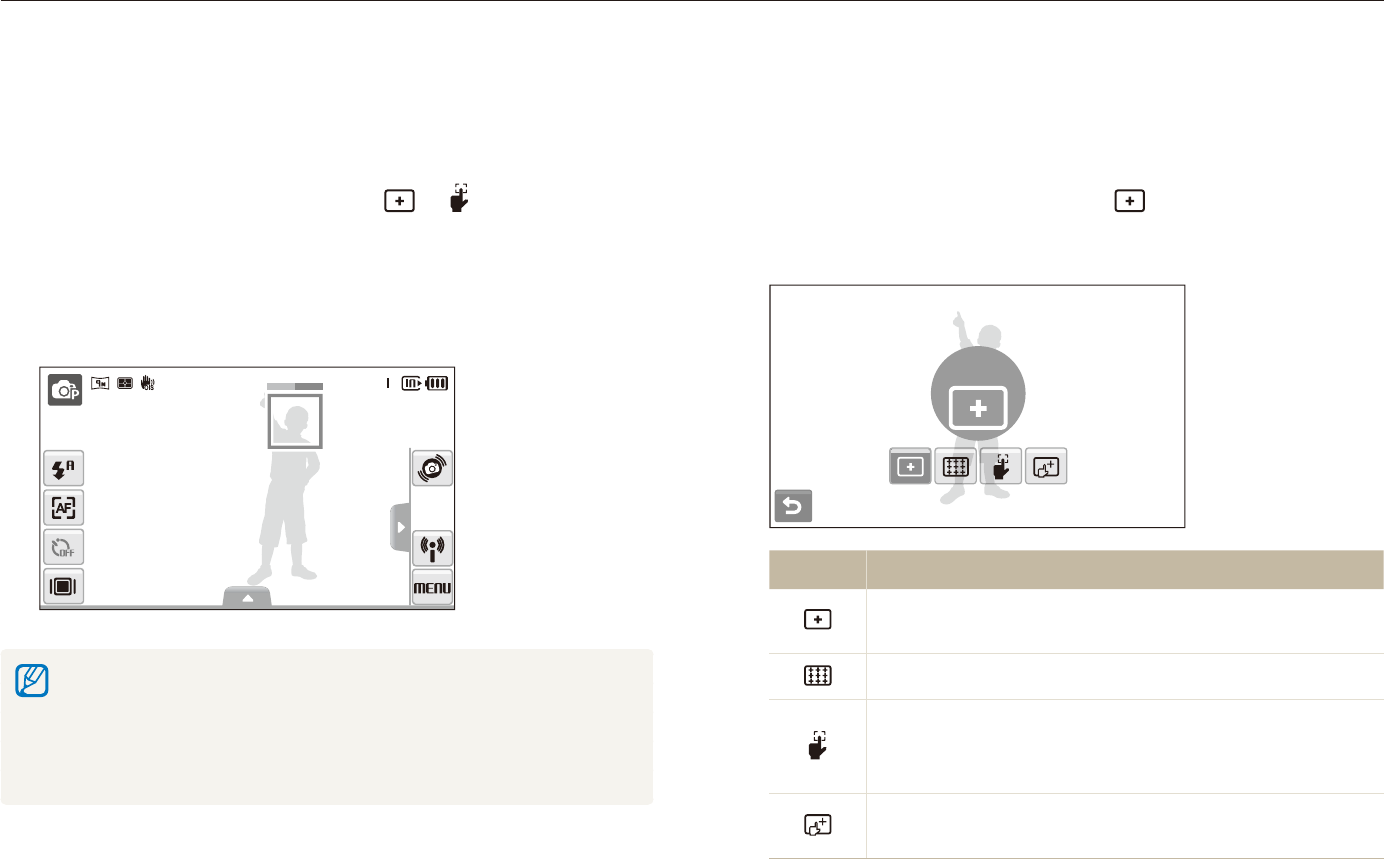
Shooting options
51
Changing the camera’s focus
Adjusting the focus area
You can get clearer photos by selecting an appropriate focus
area according to your subject’s location in the scene.
In Shooting mode, select
1
f
.
Select an option.
2
Center AF
Option Description
Center AF: Focus on the center (suitable when
subjects are located in the center).
Multi AF: Focus on one or more of 9 possible areas.
One Touch Shooting: Focus on the subject by
touching the image on the screen. Touch and hold the
subject to take the photo.
Smart Touch AF: Focus on and track the subject that
you touch on the screen. (p. 50)
The options may differ depending on the shooting mode.
apsd
Using one touch shooting
You can focus on your subject and take a photo with a touch of
your finger.
In Shooting mode, select
1
f
.
Touch a subject to focus.
2
Touch and hold the subject to take the photo.
3
Touch and hold until the level indicator fills up. t
When you use face detection, you should touch and hold the image t
of detected face. If you touch and hold any other area, the frame to
detect faces will change to a normal frame.
If you use this function, you cannot set burst options, photo style t
options, and smart filter effects.
apsd
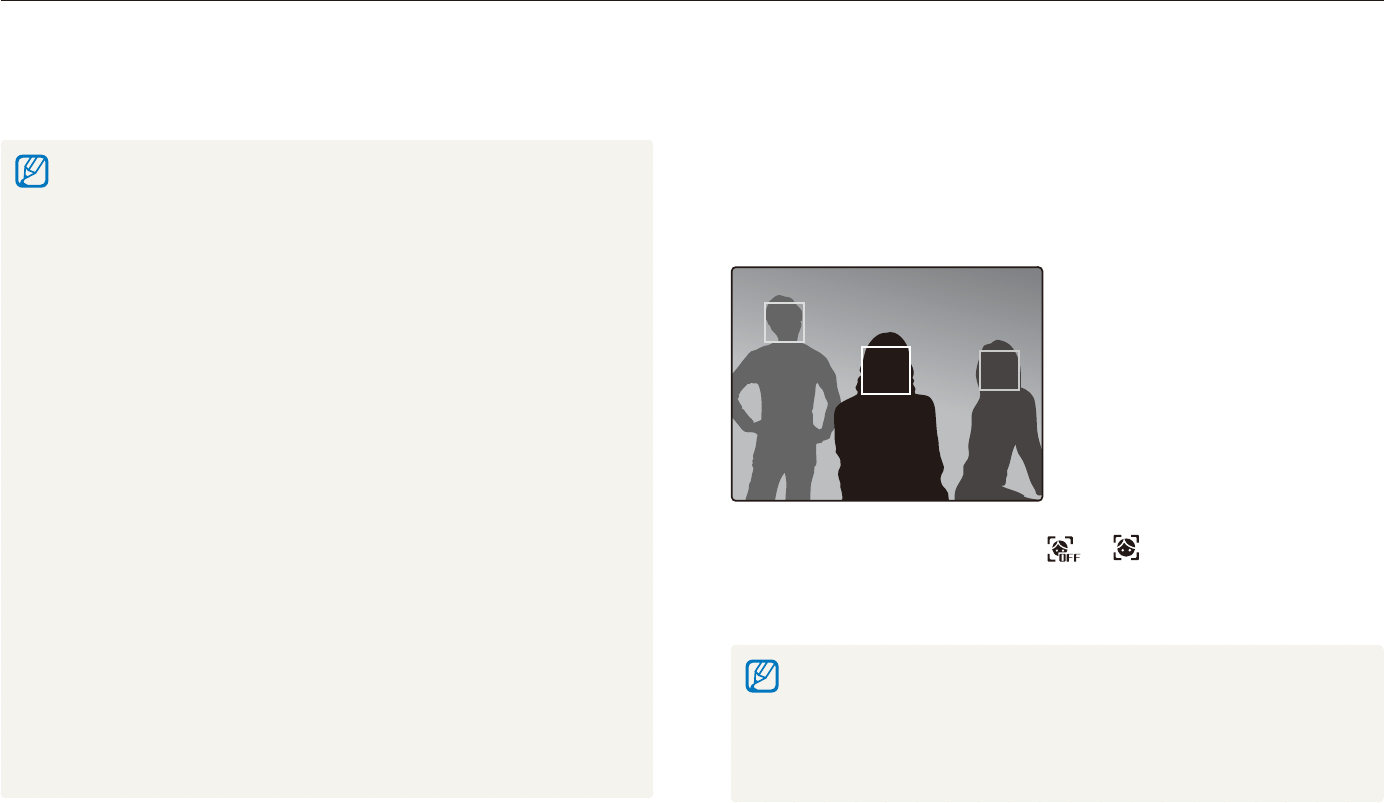
Shooting options
52
Using face detection
If you use face detection options, your camera can automatically detect a human face. When you focus on a human face, the camera
adjusts the exposure automatically. Take photos quickly and easily by using Blink Detection to detect closed eyes or Smile Shot to
capture a smiling face. You can also use Smart Face Recognition to register faces and prioritize the focus on them.
apsd
Detecting faces
Your camera automatically detects human faces (up to 10 human
faces).
In Shooting mode, select f . The nearest face
appears in a white focus frame and the rest of the faces appear in
gray focus frames.
The closer you are to the subject, the quicker your camera will detect t
faces.
If you want to focus faces in gray focus frames, touch them to focus.t
When you use the burst option, the detected faces may not be t
registered.
In some scene modes, face detection is unavailable.t
Face detection may not be effective when:t
the subject is far from the camera (The focus frame will appear -
orange for Smile Shot and Blink Detection)
it is too bright or too dark -
the subject is not facing the camera -
the subject is wearing sunglasses or a mask -
the subject is in backlighting or the lighting condition is unstable -
the subject’s facial expression changes remarkably -
Face detection is not available when using a photo style or a smart t
filter effect.
When you use the face detection option, the digital zoom will not t
work.
Depending on the selected face detection option, the timer is not t
available or some timer options are not available.
Depending on the selected face detection option, some burst options t
are not available.
When you take photos of detected faces, they will be registered in t
the face list.
You can view registered faces in order of priority in Playback mode. t
(p. 69) Even though faces are registered successfully, they may not be
classified in Playback mode.
The detected face in Shooting mode may not appear in the face list t
or Smart Album.
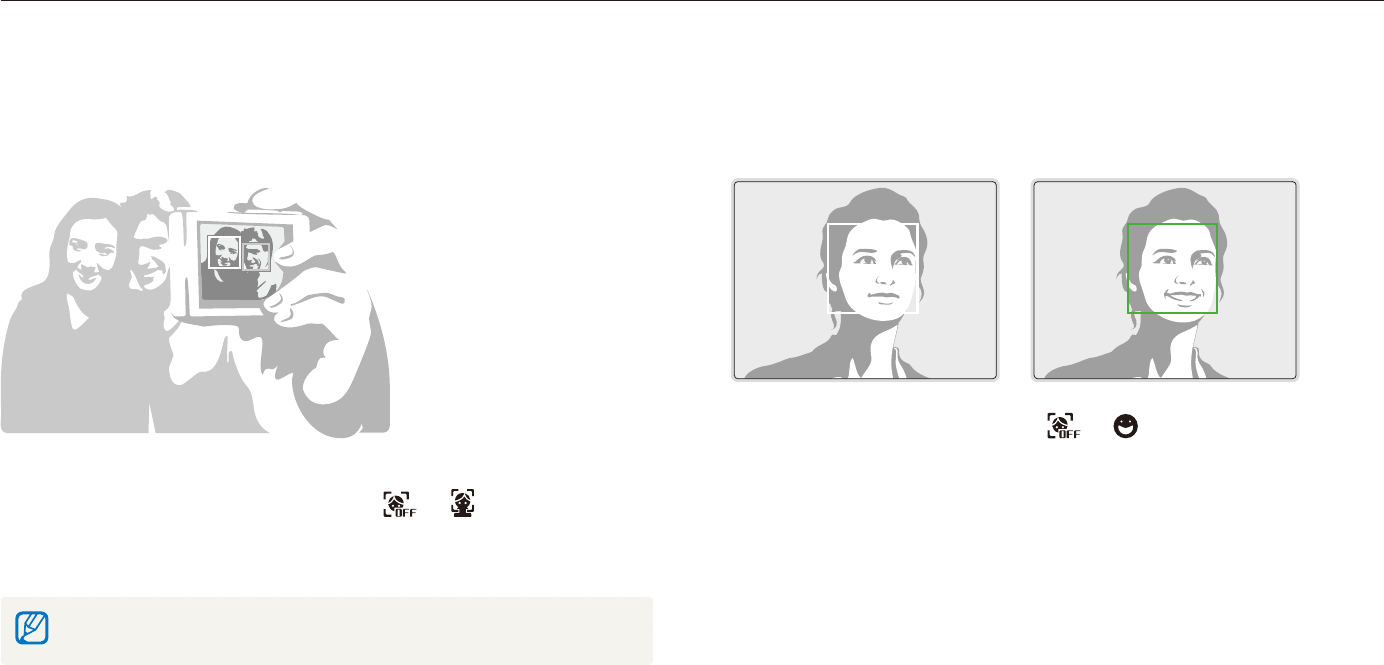
Shooting options
53
Using face detection
Taking a smile shot
The camera automatically releases the shutter when it detects a
smiling face.
In Shooting mode, select f . When your subject
smiles broadly, your camera can detect the smile more easily.
Taking a self portrait shot
Take photos of yourself. The focus distance will be set to close-
up and your camera will emit a beep.
In Shooting mode, select
1
f
.
When you hear a quick beep, press [
2
Shutter].
To turn the beep on or off, select Self-Portrait in the sound settings. (p. 113)
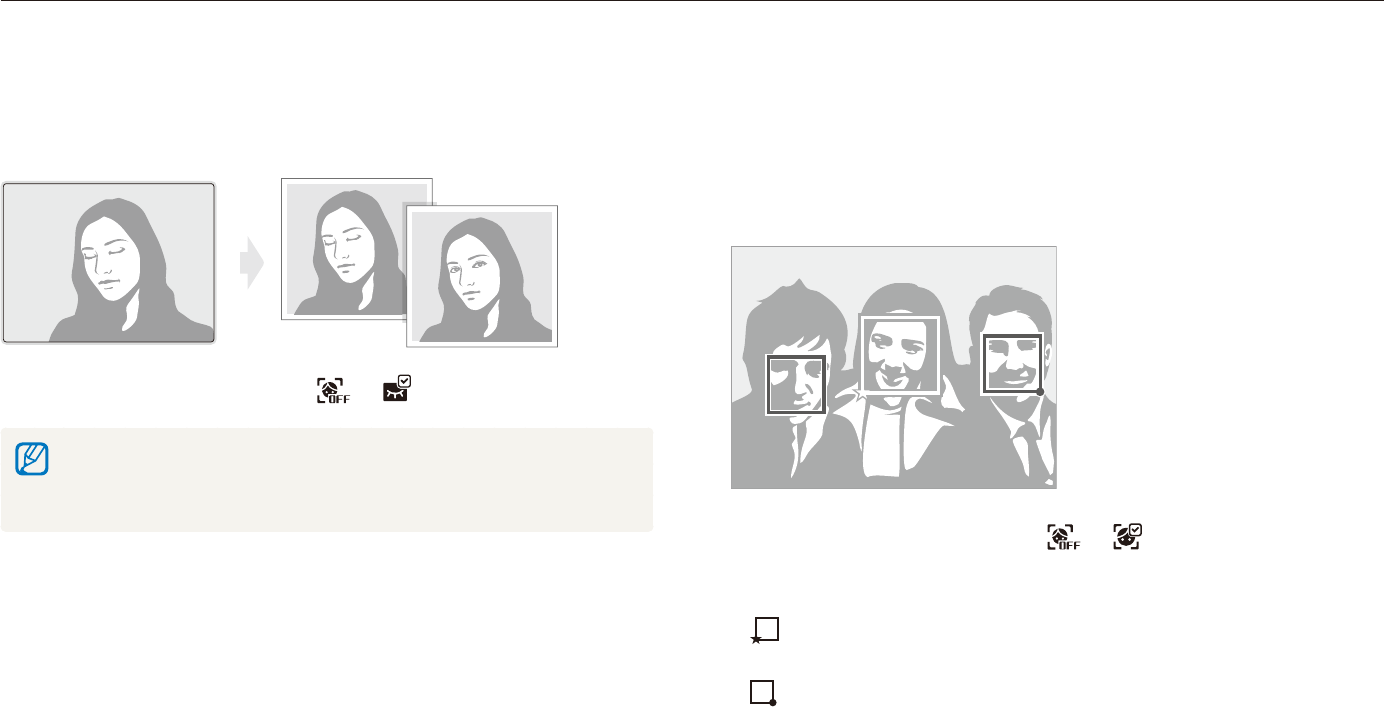
Shooting options
54
Using face detection
Using smart face recognition
The camera automatically registers faces that you frequently
photograph. This feature will automatically prioritize the focus on
those faces and favorite faces. This feature is available only when
you use a memory card.
In Shooting mode, select f . The nearest face
appears in a white focus frame and the rest of the faces appear in
gray focus frames.
t : Indicate favorite faces
(To register favorite faces, see page 55).
t : Indicate faces that the camera automatically registers.
Detecting eye blinking
If your camera detects closed eyes, it will automatically take 2
photos in succession.
In Shooting mode, select f .
Hold your camera still while “t Capturing” is displayed on the screen.
When blink detection fails, “t Picture taken with eyes closed.”
message appears. Take another photo.
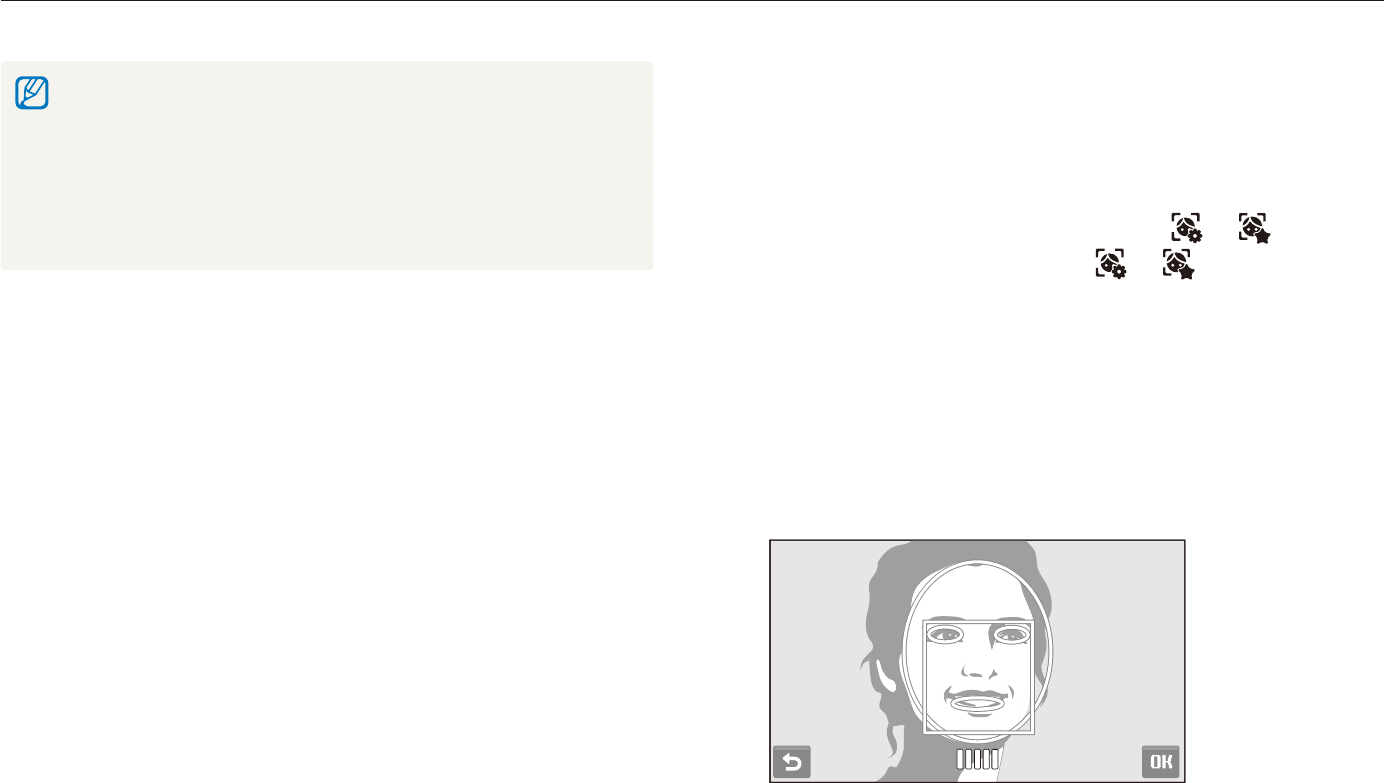
Shooting options
55
Using face detection
Registering faces as your favorites (My Star)
You can register your favorite faces to prioritize the focus and
exposure on those faces. This feature is available only when you
use a memory card.
In Shooting mode, select
1
f
>
.
(In some modes, select
f
.)
Align your subject’s face with the oval guideline and
2
press [Shutter] to register the face.
If the subject’s face is not aligned with the oval guideline, the t
white frame will not appear.
You can take photos of a subject’s face directly from the front, t
to the left side, to the right side, from above, or from below.
Take photos of one person at a time when registering faces.t
The camera may recognize and register faces incorrectly depending t
on lighting conditions, remarkable changes in the subject's pose or
face, and whether or not the subject is wearing glasses.
The camera can automatically register up to 14 faces. If the camera t
recognizes a new face when there are 14 registered faces, it will
replace the face in the lowest priority with the new one.
The camera can detect up to 10 faces in one scene.t
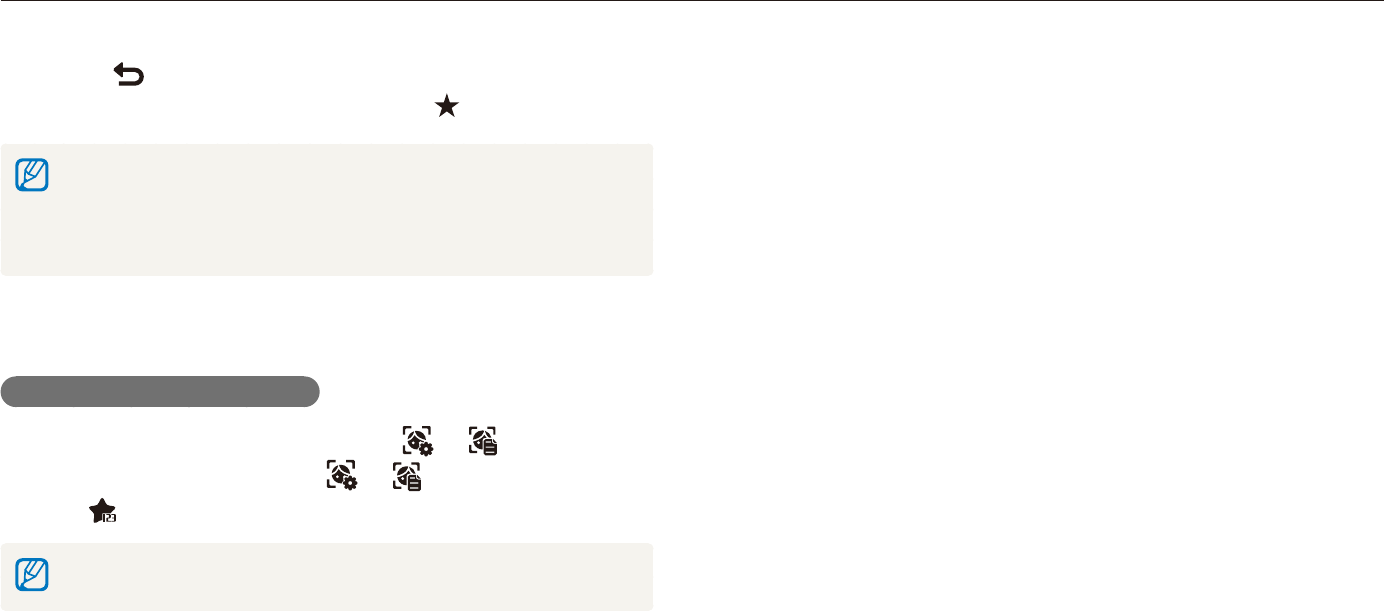
Shooting options
56
Using face detection
Select
3
when the face list appears.
Your favorite faces are indicated with a t on the face list.
You can register up to 6 favorite faces.t
The flash option will be set to t Off.
If you register the same face twice, you can delete one of the faces t
in the face list.
Viewing your favorite faces
In Shooting mode, select
f
>
.
(In some modes, select
f
.)
Select t to change the ranking of your favorite faces.
See page 69 for more information about the face list.
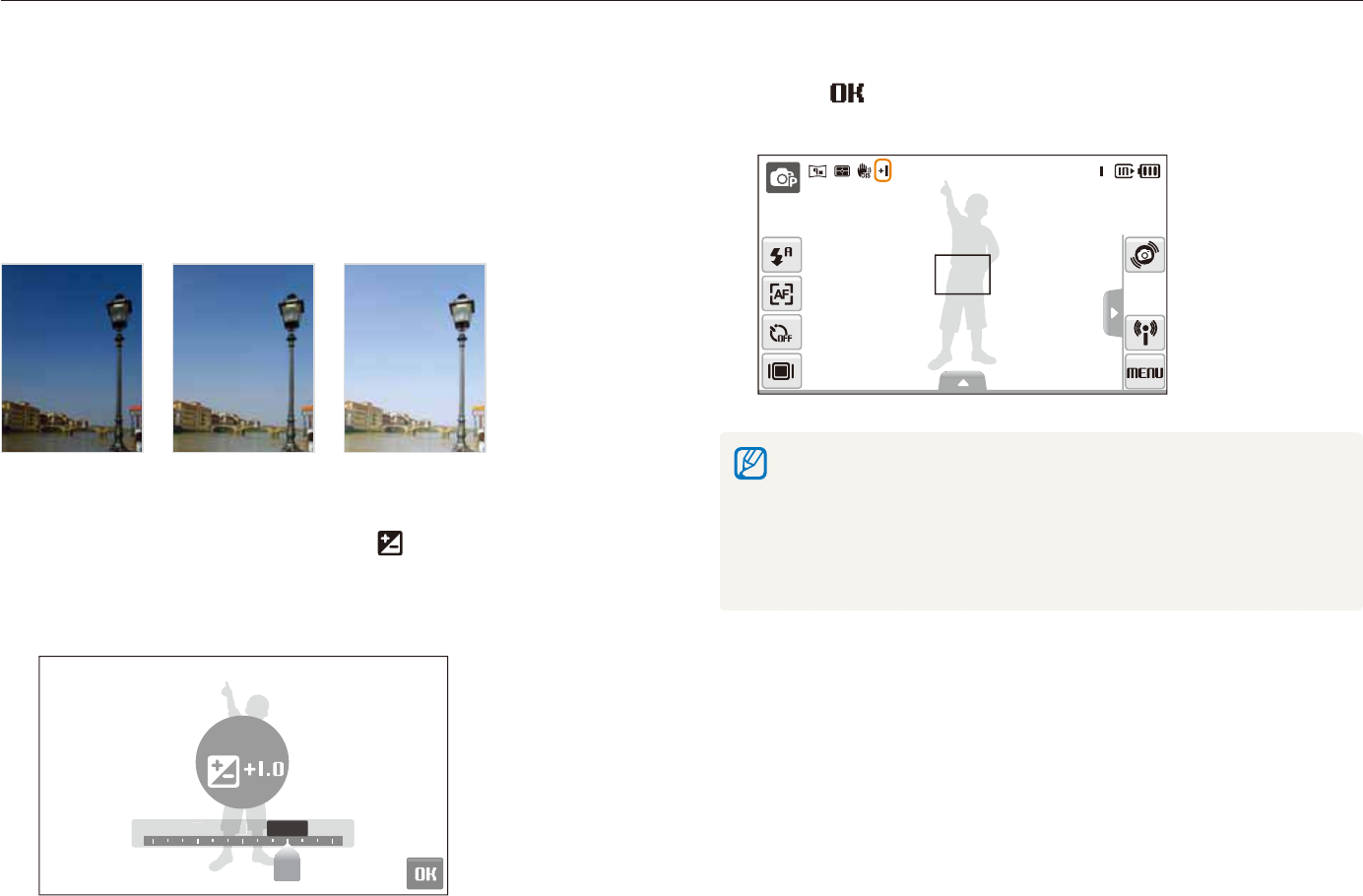
Shooting options
57
Adjusting the exposure manually (EV)
Depending on the intensity of the ambient light, your photos
may be too bright or dark. In these cases, you can adjust the
exposure to get a better photo.
Darker (-) Neutral (0) Brighter (+)
In Shooting mode, select
1
f
.
Select a value to adjust the exposure.
2
+: brighter, -: darkert
-2 -1 0 +2-2 -
1
0
0
+
2+1
EV
pdvD
Adjusting brightness and color
Learn how to adjust the brightness and color for better image quality.
Select
3
.
The adjusted exposure value will appear as shown below.t
Once you adjust the exposure, the setting will remain the same. You t
may need to change the exposure value later to avoid overexposure
or underexposure.
If you cannot decide on an appropriate exposure, select t AEB (Auto
Exposure Bracket). The camera takes photos with different exposures:
normal, underexposed, and overexposed. (p. 62)
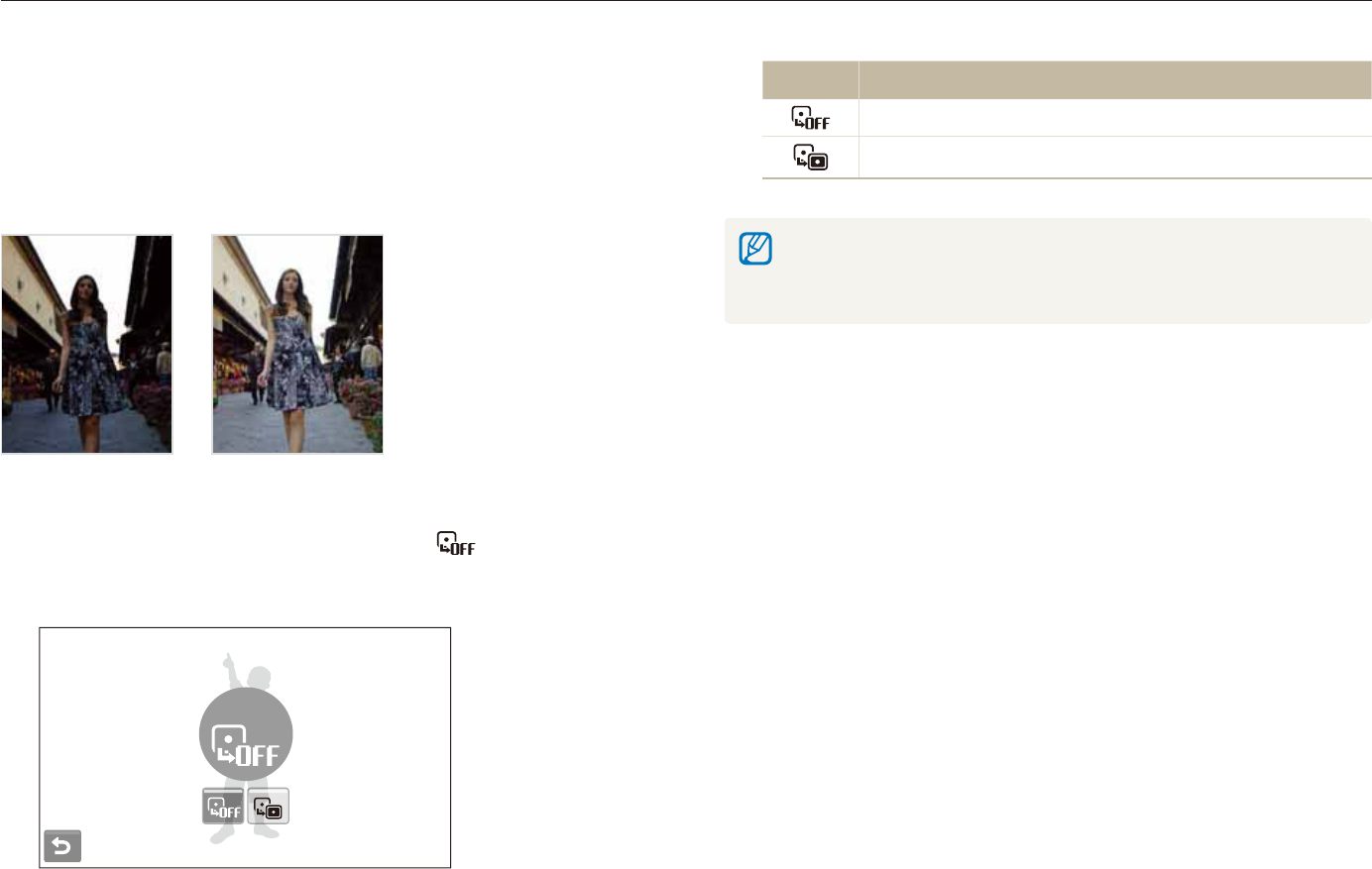
Shooting options
58
Adjusting brightness and color
Option Description
Off: ACB is off.
On: ACB is on.
The ACB feature is always on in the t
a
mode.
This feature is not available when t Continuous, Motion Capture, or
AEB is in use.
Compensating for backlighting (ACB)
When the light source is behind your subject or there is high
contrast between your subject and the background, your subject
is likely to appear dark in the photo. In this case, set the Auto
Contrast Balance (ACB) option.
Without ACB With ACB
In Shooting mode, select
1
f
>
.
Select an option.
2
Off
p
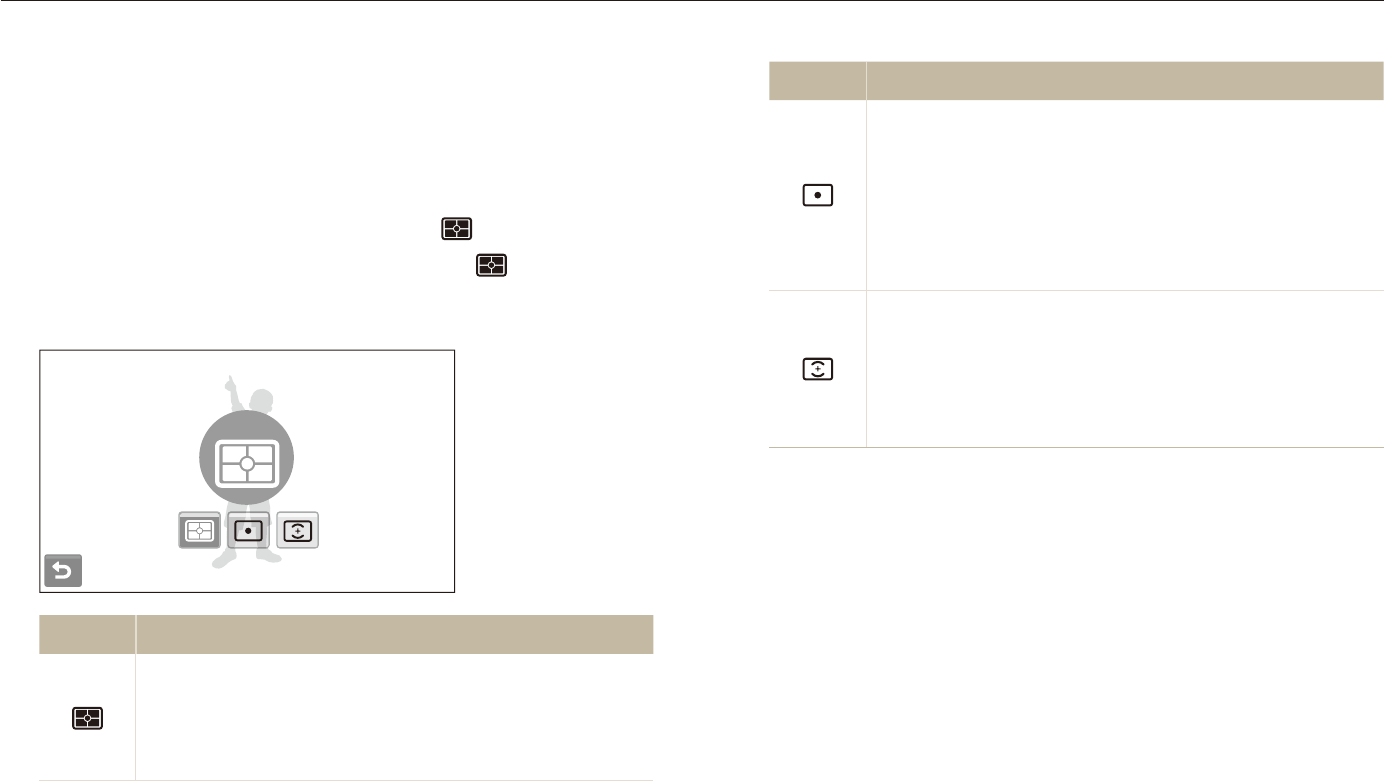
Shooting options
59
Adjusting brightness and color
Option Description
Spot:
Your camera measures only the light intensity of the t
very center of the frame.
If a subject is not in the center of the scene, your t
photo may be improperly exposed.
Suitable for a subject with backlighting.t
Center-weighted:
Your camera averages the meter reading of the t
entire frame with emphasis placed on the center.
Suitable for photos with subjects in the center of t
the frame.
Changing the metering option
The metering mode refers to the way in which a camera
measures the quantity of light. The brightness and lighting of your
photos will vary depending on the metering mode you select.
In Shooting mode, select
1
f
>
.
(In the
v
and
D
modes, select
f
.)
Select an option.
2
Multi
Option Description
Multi:
Your camera divides the scene into several areas, t
and then measures the light intensity of each area.
Suitable for general photos.t
pdvD
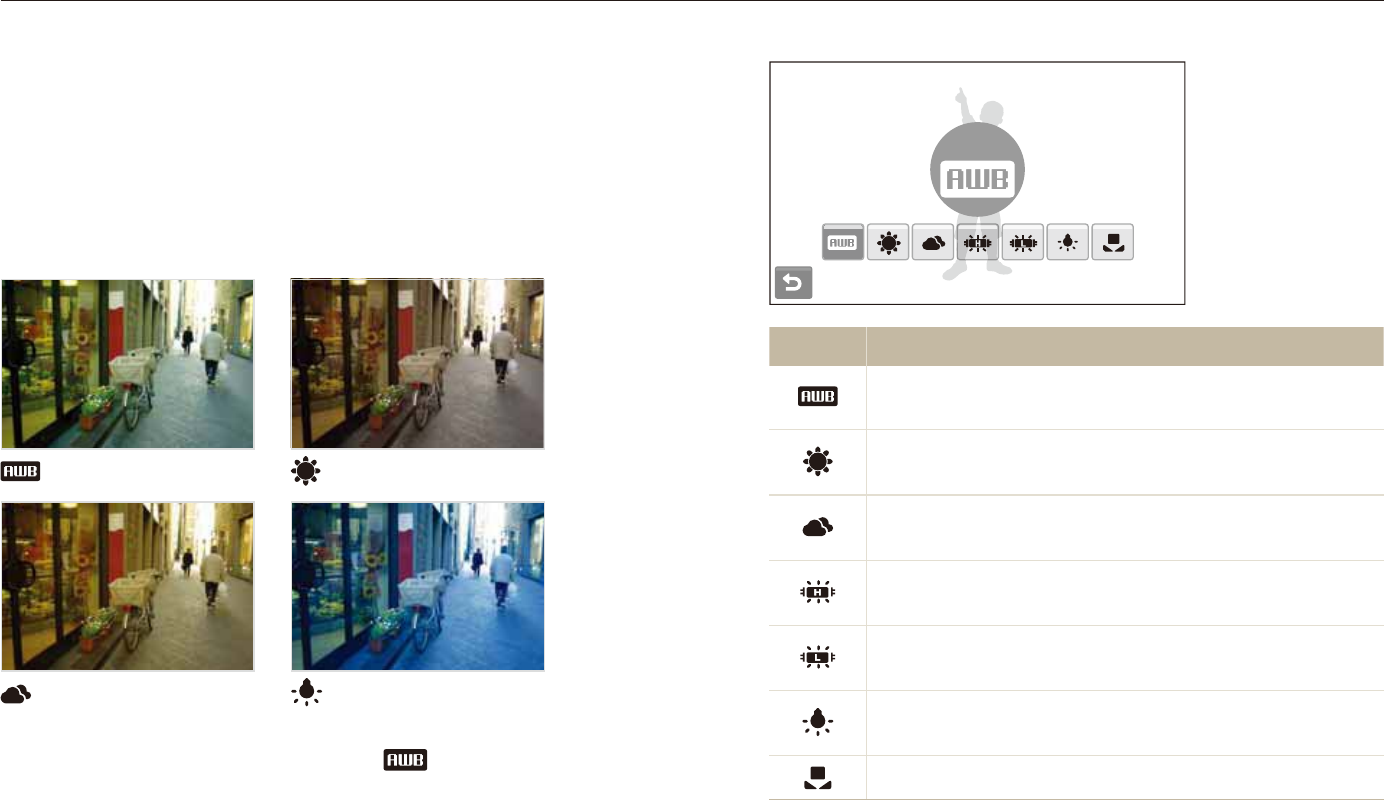
Shooting options
60
Adjusting brightness and color
Auto WB
Option Description
Auto WB: Use automatic settings depending on the
lighting conditions.
Daylight: Select when taking outdoor photos on a
sunny day.
Cloudy: Select when taking outdoor photos on a
cloudy day or in shadows.
Fluorescent_H: Select when shooting under a
daylight fluorescent or three-way fluorescent light.
Fluorescent_L: Select when shooting under white
fluorescent light.
Tungsten: Select when taking indoor photos under
incandescent bulbs or halogen lamps.
Custom Set: Use your pre-defined settings. (p. 61)
Selecting a light source (White balance)
The color of your photo depends on the type and quality of the
light source. If you want the color of your photo to be realistic,
select an appropriate lighting condition to calibrate the white
balance, such as Auto WB, Daylight, Cloudy, or Tungsten.
Auto WB Daylight
Cloudy Tungsten
In Shooting mode, select
1
f
.
Select an option.
2
pdvD
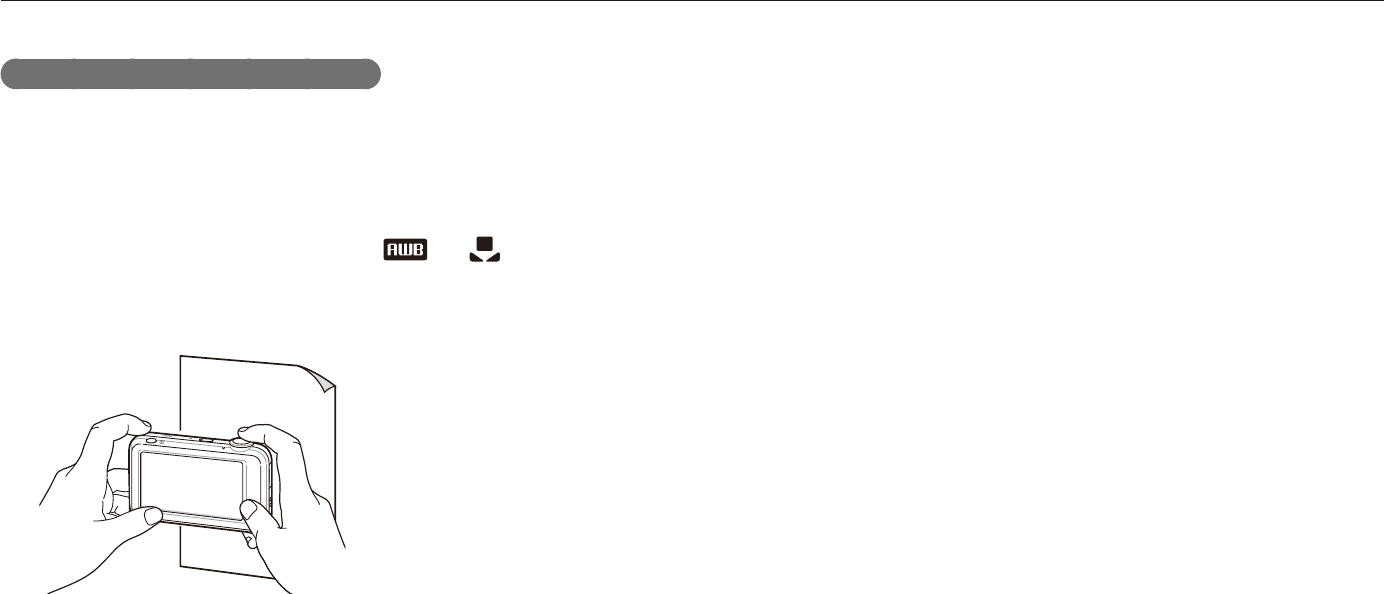
Shooting options
61
Adjusting brightness and color
Defining your own white balance
You can customize the white balance by taking photos of a white
surface, such as a piece of paper. This will help you to match
the colors in your photo with the actual scene according to your
lighting condition.
In Shooting mode, select
1
f
.
Aim the lens at a piece of white paper.
2
Press [
3
Shutter].
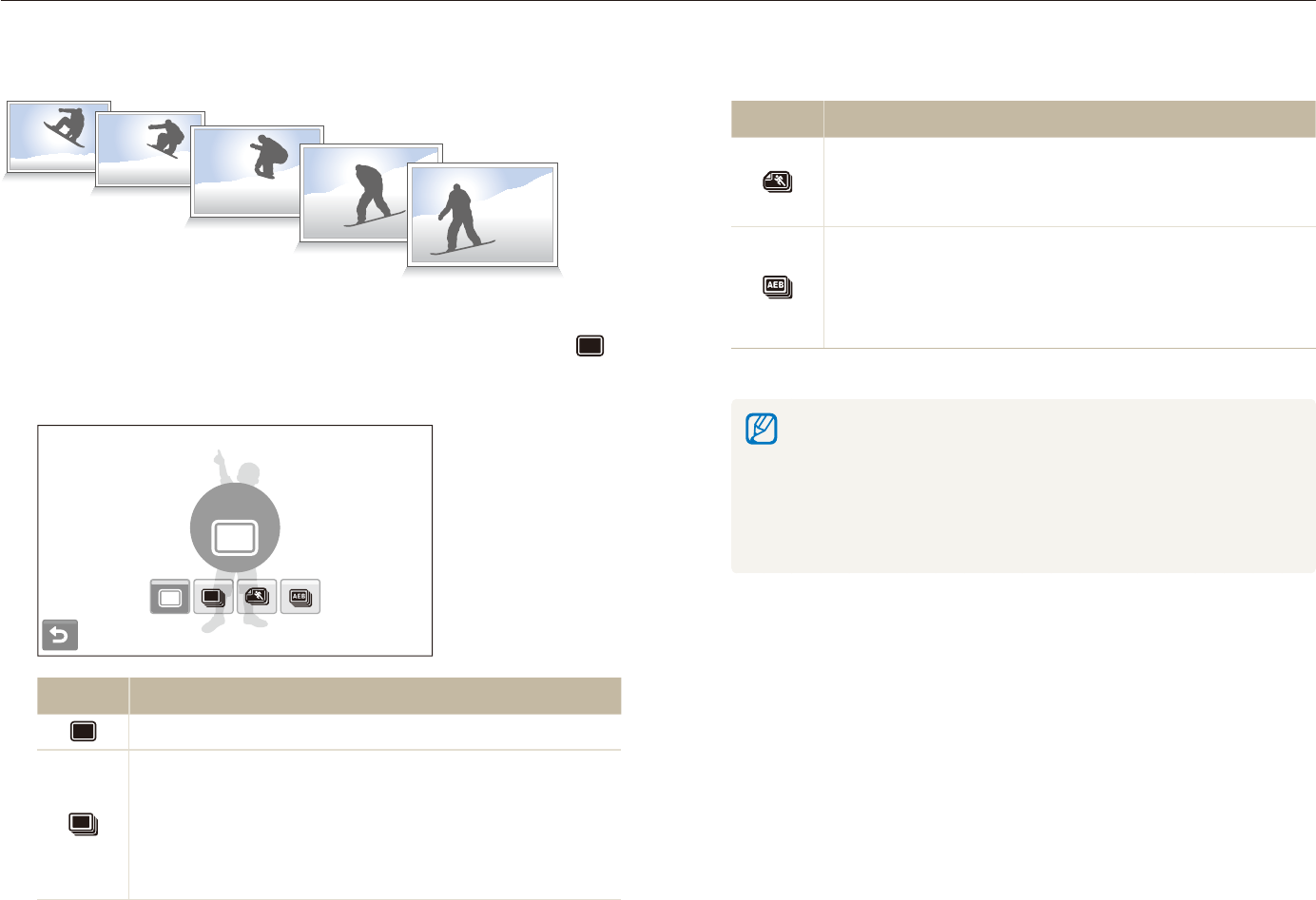
Shooting options
62
Using burst modes
It can be difficult to take photos of fast-moving subjects or capture natural facial expressions and gestures of your subjects in photos.
In these cases, select one of the burst modes.
ps
Option Description
Motion Capture: While you are pressing [Shutter],
the camera takes VGA photos (6 photos per second;
maximum of 30 photos).
AEB:
Take 3 photos with different exposures: normal, t
underexposed, and overexposed.
Use a tripod to prevent blurry photos.t
The options may differ depending on the shooting mode.
You can use the flash, timer, and ACB only when you select t
Single.
When you select t Motion Capture, the resolution will be set to
VGA and the ISO speed will be set to Auto.
Depending on the selected face detection option, some burst t
options are not available.
In Shooting mode, select
1
f
>
(once or twice) .
Select an option.
2
Single
Option Description
Single: Take a single photo.
Continuous:
While you are pressing [t Shutter], the camera takes
photos continuously.
The maximum number of photos depends on the t
capacity of your memory card.
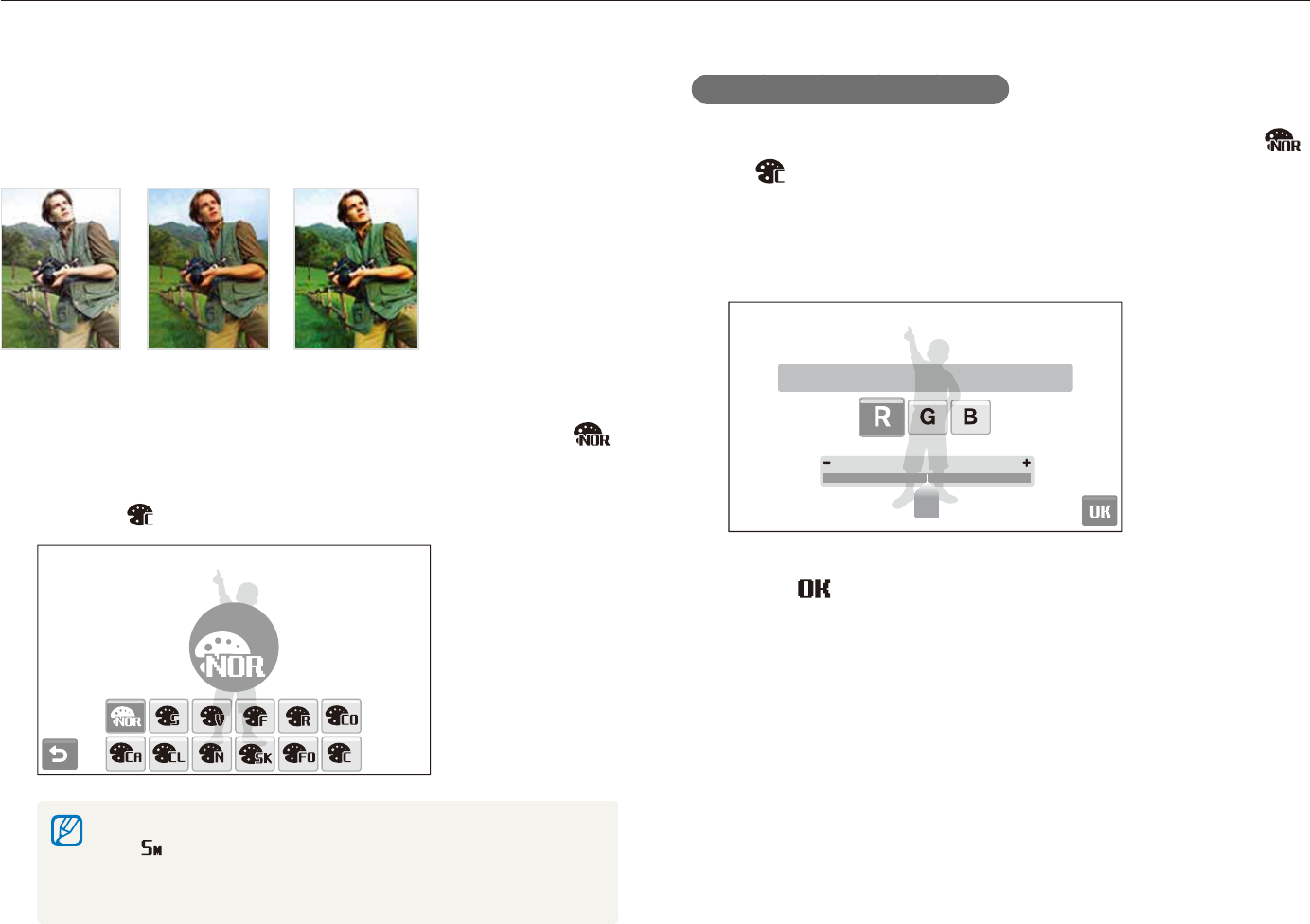
Shooting options
63
Improving your photos
Learn how to improve your photos by applying photo styles, colors, or smart filter effects, or make some adjustments.
Defining your own RGB tone
In Shooting mode, select
1
f
>
(once or twice)
.
Select a color (R: Red, G: Green, B: Blue).
2
Adjust the amount of the selected color.
3
Custom RGB
Select
4
.
Applying photo styles
Apply different styles to your photos, such as Soft, Vivid, or
Forest.
Soft Vivid Forest
In Shooting mode, select
1
f
>
(once or twice) .
Select an option.
2
Select t to define your own RGB tone.
Normal
When you select t Sketch, the photo will be automatically resized
to or smaller.
If you use this function, you cannot set the smart filter and image t
adjustment options.
apdv
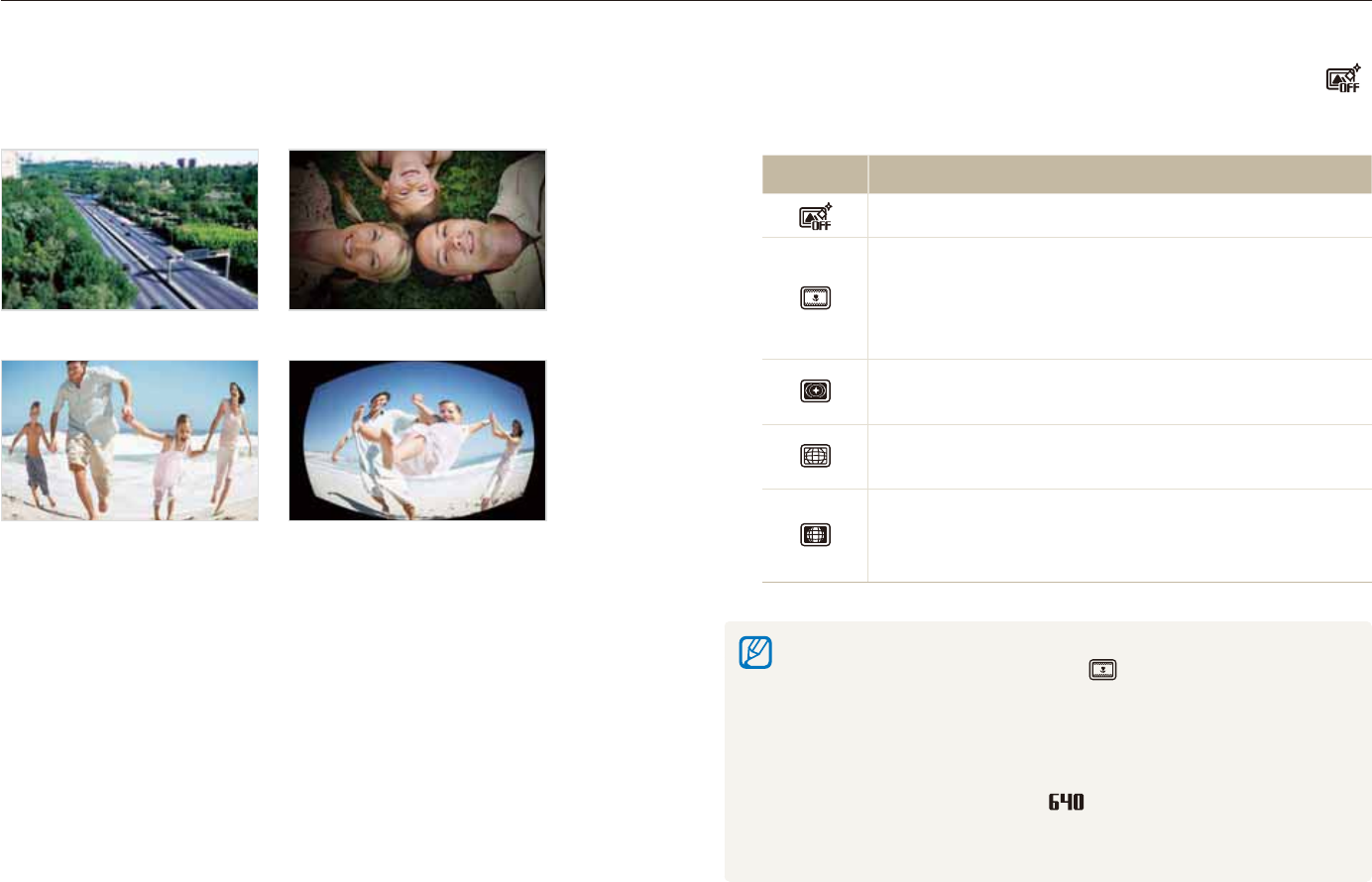
Shooting options
64
Improving your photos
In Shooting mode, select
1
f
>
(once or twice) .
Select an effect.
2
Option Description
Normal: No effect
Miniature: Make a photo of a life-size location or
object look like a photo of a miniature scale model.
Blurring parts of the photo makes the scene seem
much smaller than it actually is.
Vignetting: Apply the retro-looking colors, high
contrast, and strong vignette effect of lomo cameras.
Fish-eye 1: Distort close objects to imitate the visual
effect of a fisheye lens.
Fish-eye 2: Blacken the edges of the frame and
distort objects to imitate the visual effect of a fisheye
lens.
If you select t Miniature when recording a video, the miniature
recording time is displayed with the icon and is shorter than the
real recording time.
If you select t Miniature when recording a video, the sound will not
be recorded.
When you apply a smart filter effect while recording a video, the video t
will be automatically resized to or smaller.
If you use this function, you cannot set the photo style and image t
adjustment options.
Applying smart filter effects
Apply various filter effects to your photos to create unique images.
Miniature Vignetting
Fish-eye 1 Fish-eye 2
apdv
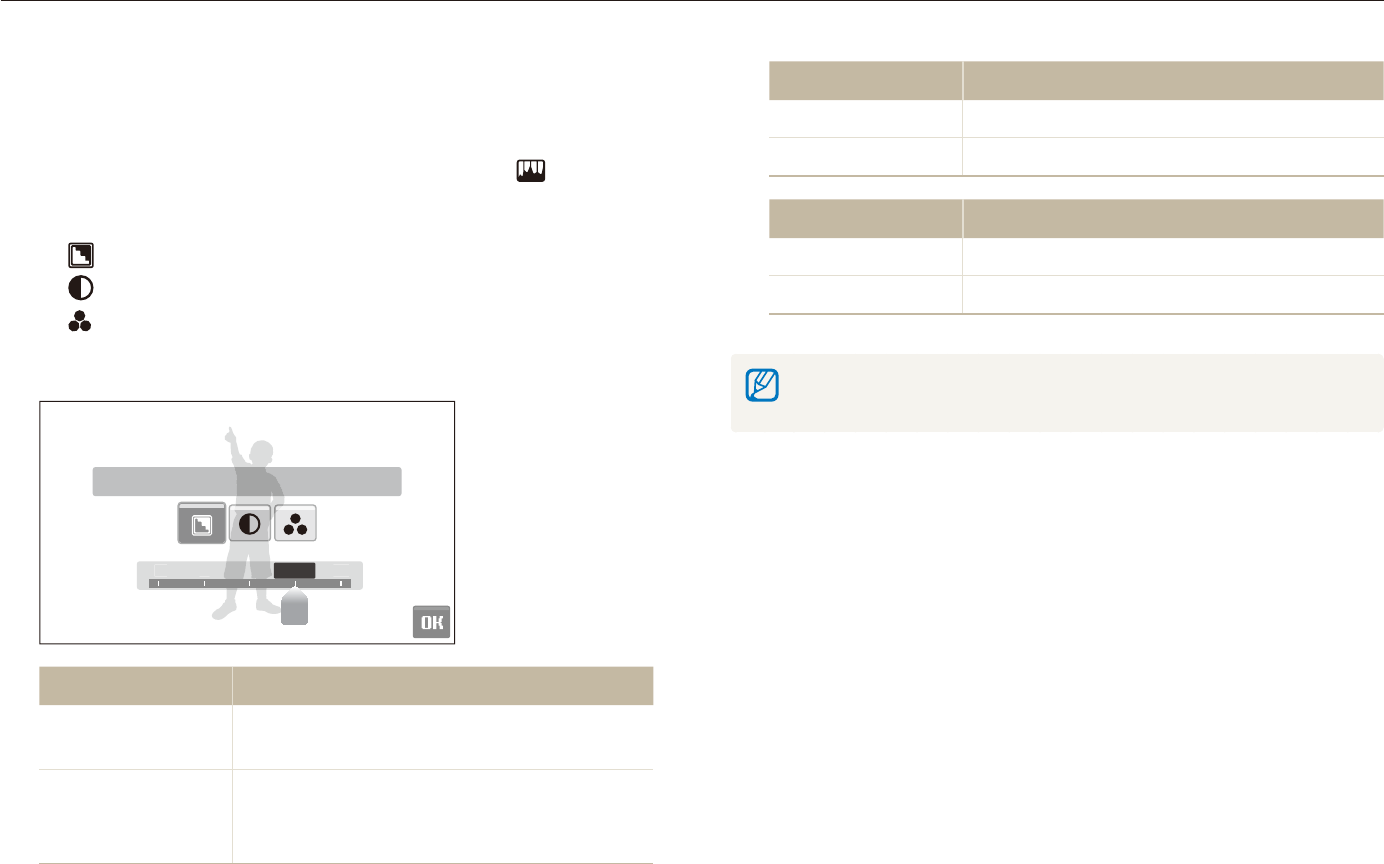
Shooting options
65
Improving your photos
Contrast option Description
-Decrease the color and brightness.
+Increase the color and brightness.
Saturation option Description
-Decrease the saturation.
+Increase the saturation.
Select t 0 if you do not want to apply any effects (suitable for printing).
If you use this function, you cannot set the smart filter effects.t
Adjusting your photos
Adjust the sharpness, saturation, and contrast of your photos.
In Shooting mode, select
1
f
>
(twice) .
Select an adjustment option.
2
t : Sharpness
t : Contrast
t : Saturation
Select a value to adjust the selected item.
3
-2 -1 +2
-
2
-1
+
2+10
Sharpness
Sharpness option Description
-Soften the edges on your photos (suitable
for editing the photos on your computer).
+
Sharpen the edges to improve the clarity
of your photos. This may also increase the
noise on your photos.
p
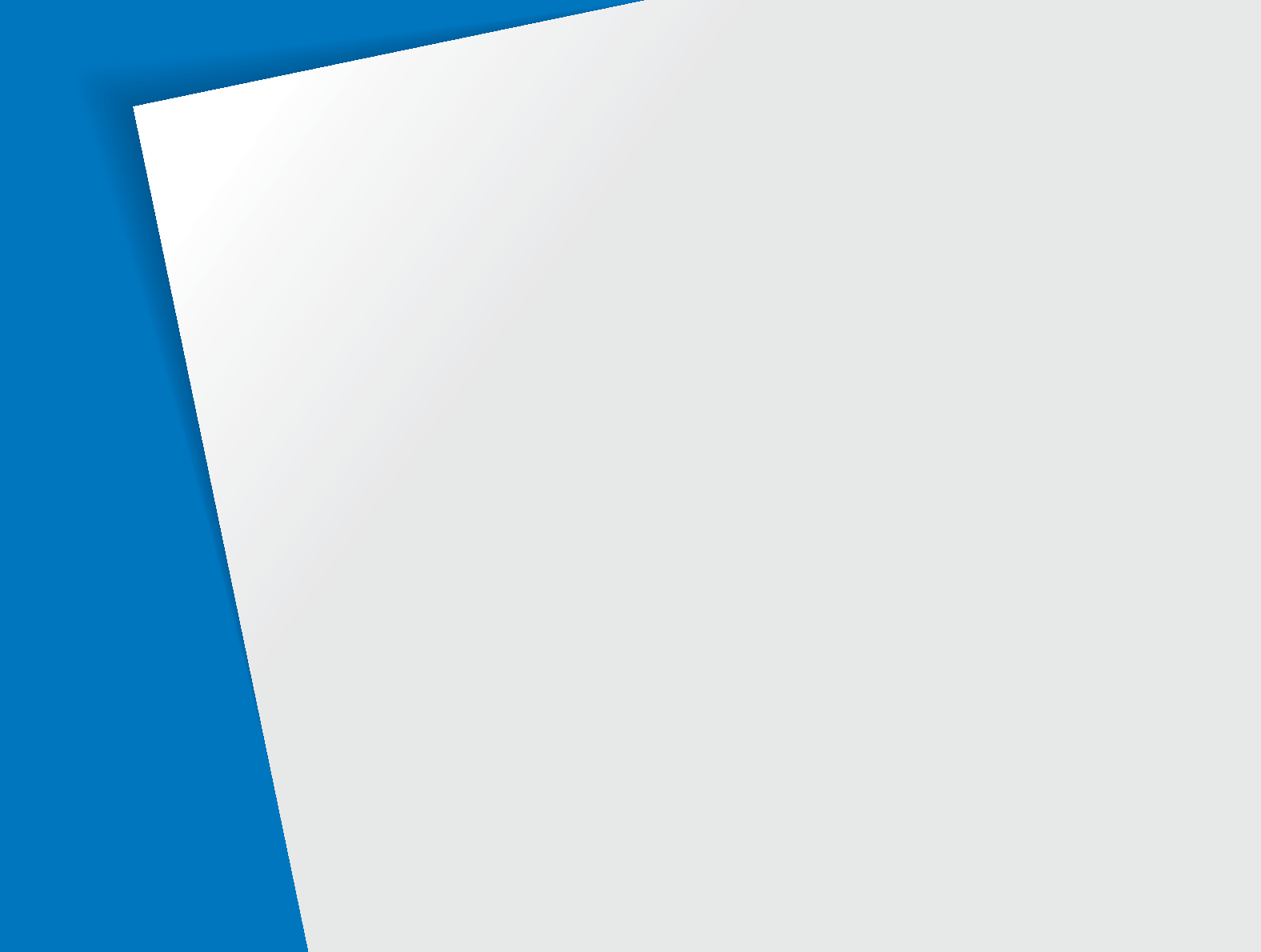
Playing back
………………………………… 67
Starting Playback mode
……………………… 67
Viewing photos
……………………………… 73
Playing a video
……………………………… 75
Playing a voice memo
……………………… 76
Editing a photo
……………………………… 78
Rotating a photo
…………………………… 78
Resizing photos
……………………………… 78
Applying photo styles
………………………… 79
Applying smart filter effects
………………… 80
Applying a special effect
……………………… 81
Correcting exposure problems
……………… 81
Editing photos of portraits
…………………… 82
Creating a print order (DPOF)
………………… 82
Viewing files on a TV or HDTV
…………… 84
Transferring files to your computer
(for Windows)
……………………………… 86
Transferring files using Intelli-studio
………… 87
Transferring files by connecting the camera
as a removable disk
………………………… 89
Disconnecting the camera (for Windows XP)
90
Transferring files to your computer
(for Mac)
…………………………………… 91
Printing photos with a photo printer
(PictBridge)
………………………………… 92
Playback/Editing
Learn how to play back photos, videos, or voice memos and edit photos or videos. Also, learn how to
connect your camera to your photo printer, TV, or HDTV.
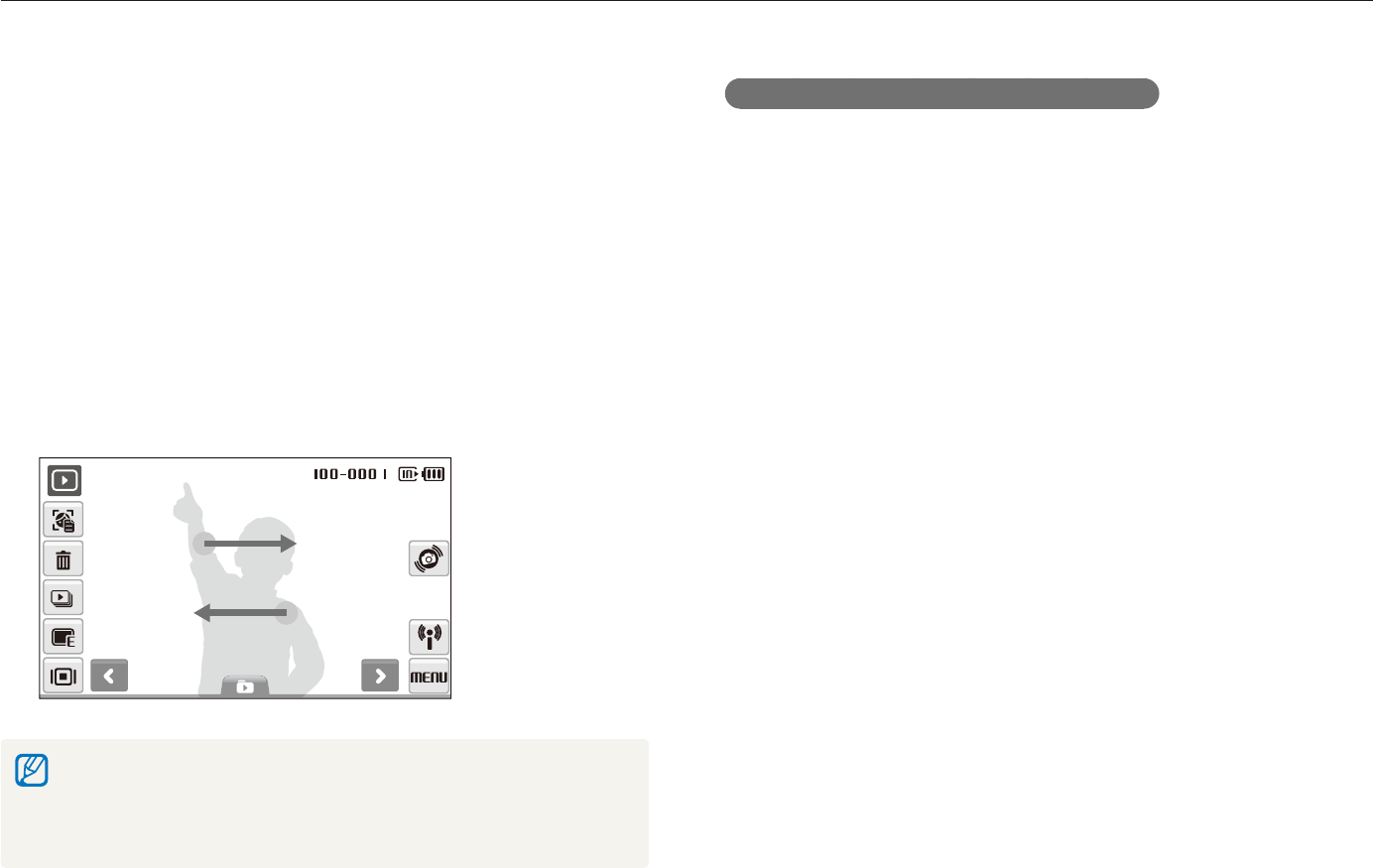
Playback/Editing
67
Playing back
Learn actions to play back photos, videos, or voice memos, and managing files.
Viewing files using motion recognition
You can view files by tilting the camera.
Motion recognition may not work well if you hold the camera t
parallel to the ground.
When you rotate the camera 90t o or 180o while viewing a photo,
the camera will automatically change the orientation of the
displayed photo according to the camera direction.
To deactivate this function, select t M . Gesture View
Off in Playback mode.
Starting Playback mode
View photos or play videos and voice memos stored in your
camera.
Press [
1
Playback].
The most recent file you have taken or recorded will be t
displayed.
If the camera is off, it will turn on.t
Draw a horizontal bar left or right to scroll through files.
2
Select t
<
to view the previous file. Hold to view files quickly.
Select t
>
to view the next file. Hold to view files quickly.
If you want to view files stored in the internal memory, remove your t
memory card.
The camera will not properly play back files that are too large or those t
taken with cameras from other manufacturers.
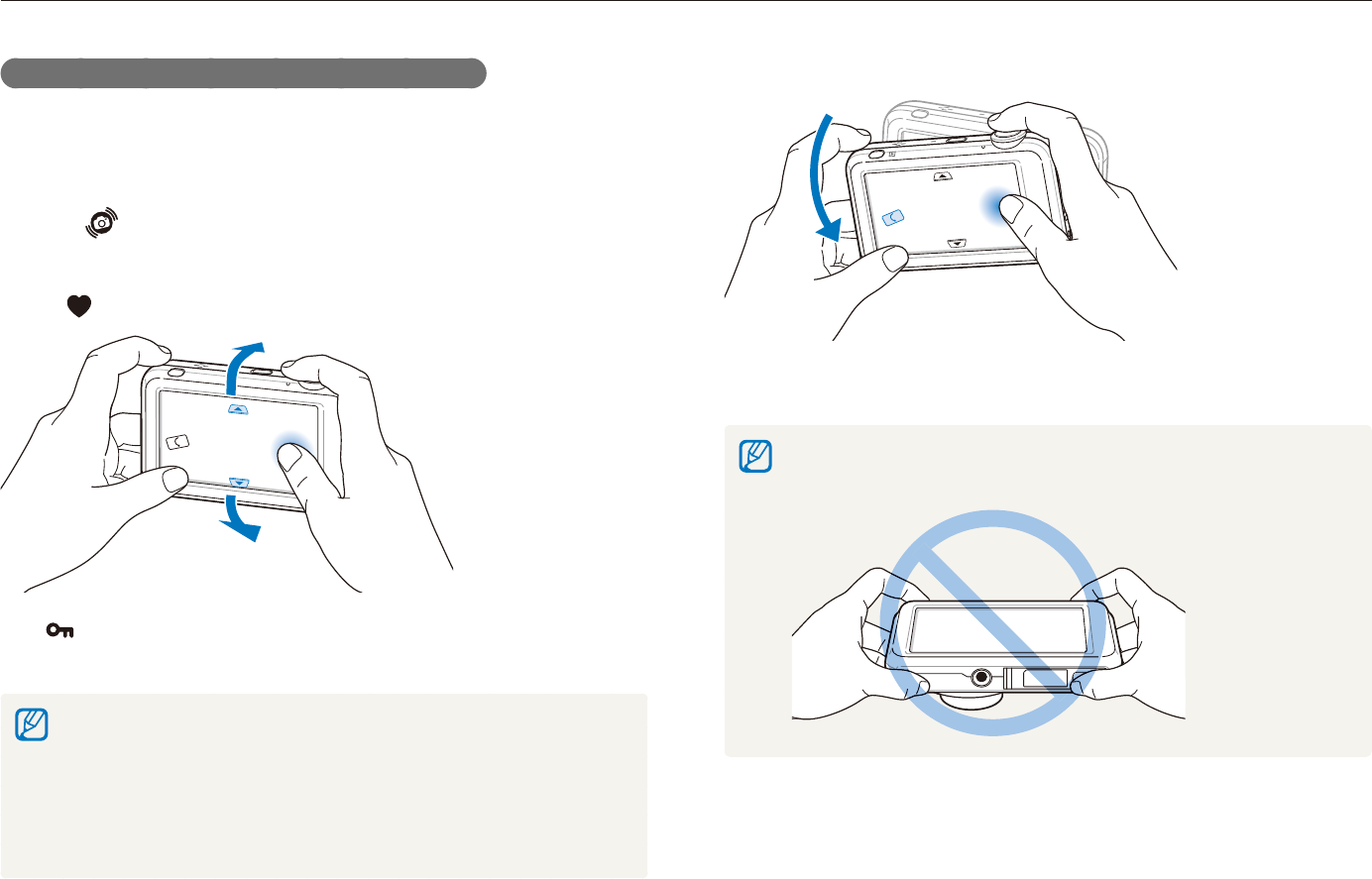
Playback/Editing
68
Playing back
Start a slide show (p. 74)
Motion recognition may not work well if you hold the camera parallel to the
ground, as shown below.
Selecting a menu using motion recognition
Your camera features a built-in motion sensor that allows you to
quickly select a menu by tilting the camera.
In Playback mode, tilt the camera while touching and
holding .
Set the current photo as your favorite photo*
( will appear on the top of the file.)
Lock or unlock the current file
( will appear on the top of the file.)
* You cannot set files as favorites for:
videos or voice memos -
photos with errors or locked photos -
photos taken with cameras from other manufacturers -
photos taken using the motion capture option set -
photos that are too large for the available memory -
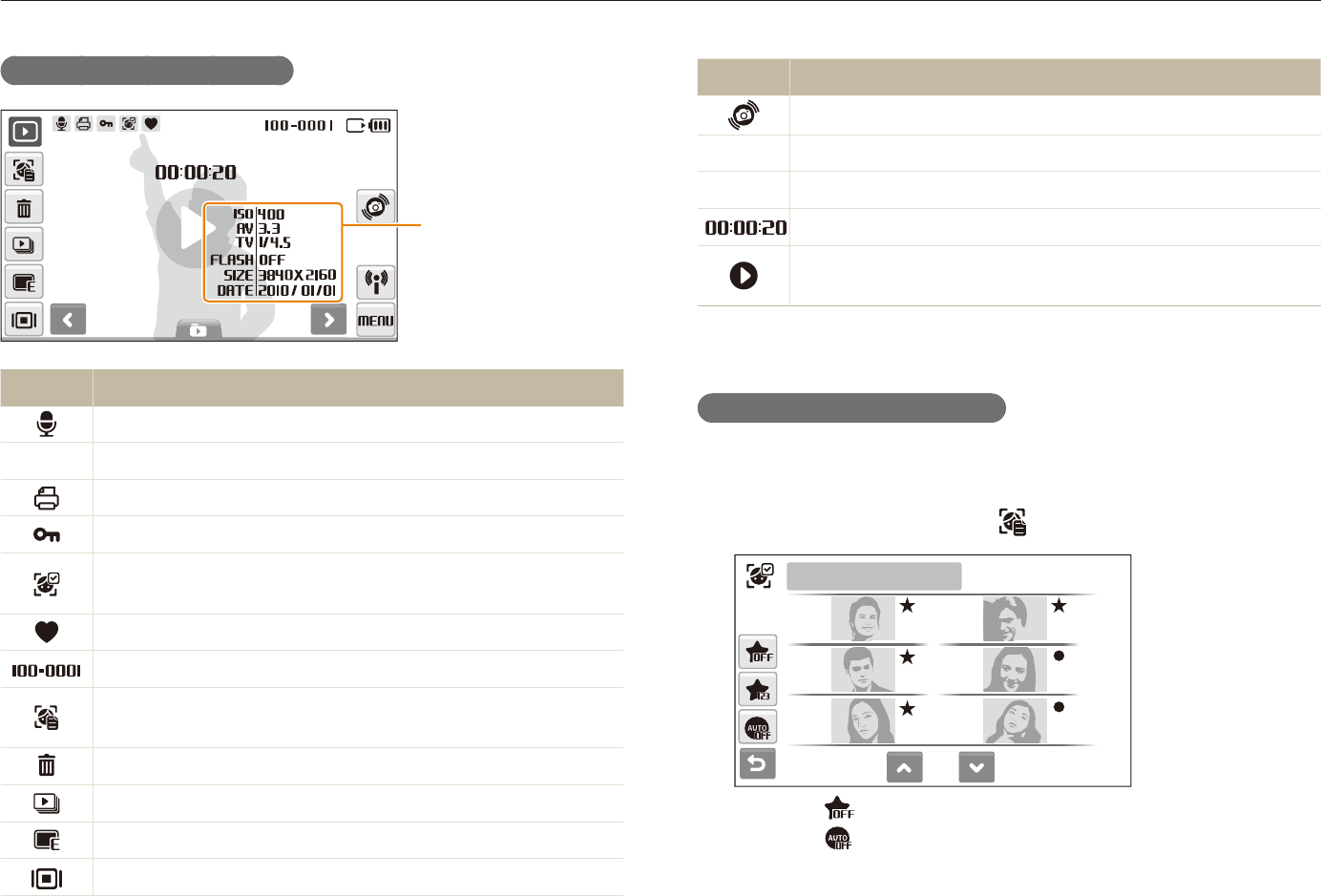
Playback/Editing
69
Playing back
Icon Description
Select a menu using motion recognition (p. 68)
N
Use network menus (p. 94)
M
Playback and settings menus
Playback time of videos or voice memos
Play videos or voice memos
(Video p. 75/Voice memo p. 76)
Ranking your favorite faces
You can change the ranking of your favorite faces or delete them.
This feature is available only when you use a memory card.
In Playback mode, select
1
.
1/2
1
2
3
4
5
6
Face List
Select t to cancel your favorite faces.
Select t to view your favorite faces or view all faces.
Display in Playback mode
Information
Icon Description
Photo includes a voice memo
v
Video file
Print order has been set (DPOF)
Protected file
Photo includes a registered face; Available only when you
use a memory card
Favorite file
Folder name – File name
Open the face list (p. 69); Available only when you use a
memory card
Delete files (p. 72)
Play a slide show (p. 74)
Edit photos (p. 78)
Select a display type (p. 26)
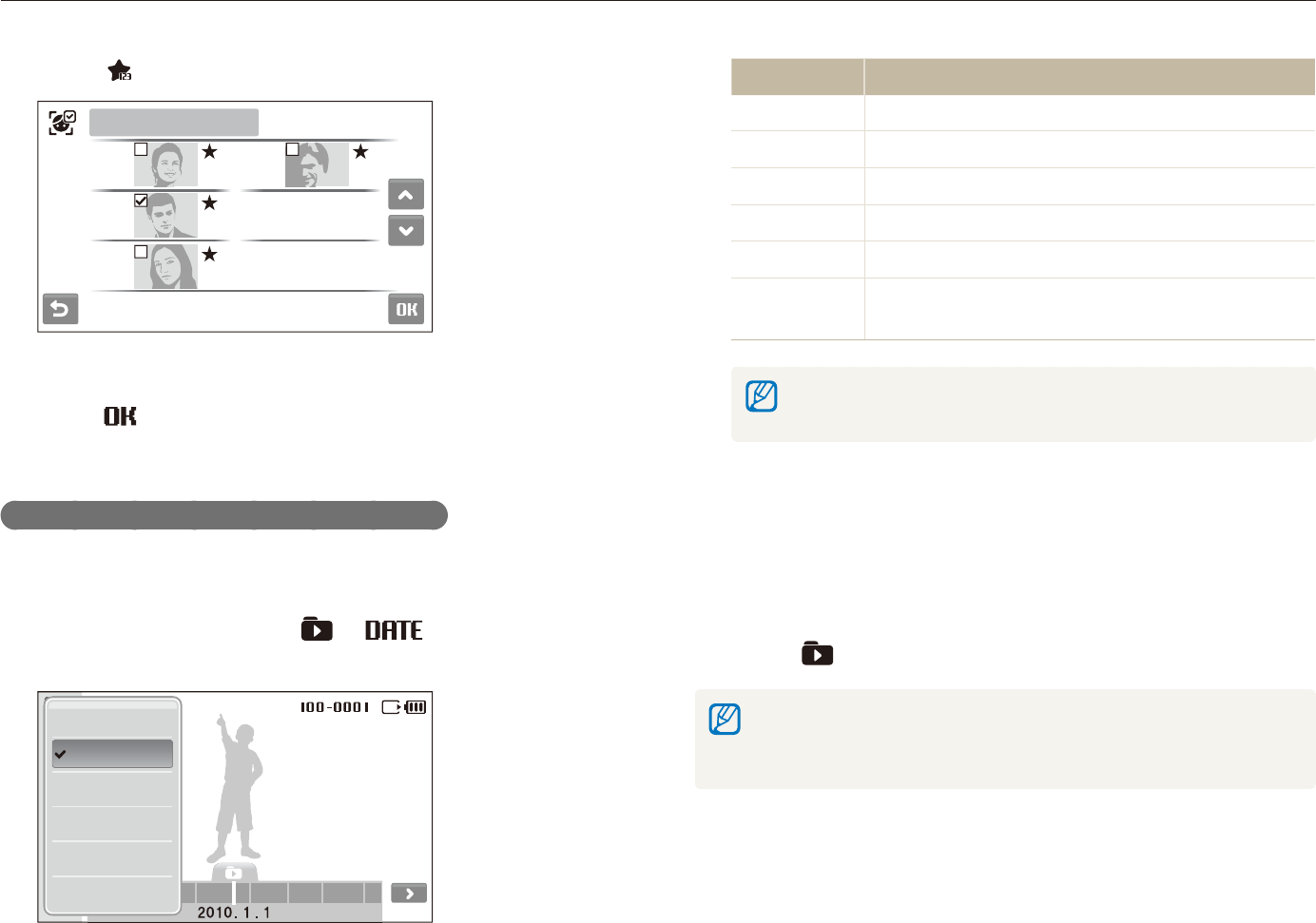
Playback/Editing
70
Playing back
Option Description
Type View files by the file type.
Date View files by the date they were saved.
Color View files by the dominant color of the image.
Week View files by the weekday they were saved.
Favorite View your favorite files.
Face View files by recognized faces and favorite faces.
(Up to 20 people)
It may take some time for the camera to open Smart Album or to change
the category and reorganize files.
Select a date, file type, weekday, color, or face.
2
You can also touch and hold t
<
or
>
to scroll through dates,
file types, weekdays, colors, or faces.
Select
3
<
or
>
to scroll through files.
Select
4
to return to the normal view.
Once you select a category and a menu that displays thumbnails (such as
deleting multiple files or protecting selected files), the camera will display all files
sorted by category or only those that match the category option.
Select
2
a face.
1
2
3
4
Edit Ranking
Select
3
,
or
.
to change the ranking of the face and
select .
Viewing files by category in Smart Album
View and manage files by categories, such as date, file type, or
week.
In Playback mode, select
1
a category.
You can also access Smart Album by rotating [t Zoom] left.
29 61720
Type
Date
Color
Week
Favorite
Face
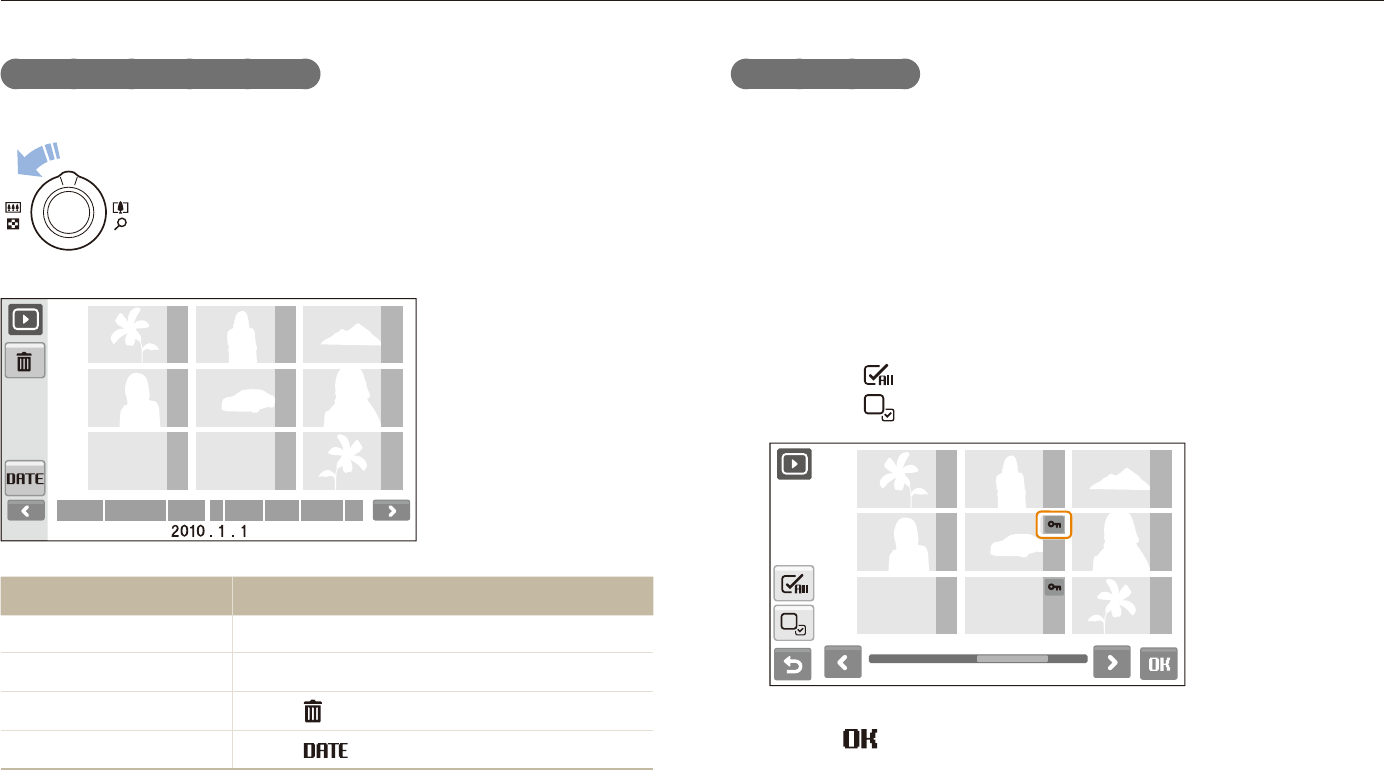
Playback/Editing
71
Playing back
Protecting files
Protect your files from accidental deletion.
To select and protect files,
In Playback mode, select
1
M
.
Select
2
Protect Select.
Select files you want to protect.
3
Select t to select all files.
Select t to cancel your selection.
Select
4
.
Viewing files as thumbnails
Scan thumbnails of files.
In Playback mode, rotate [Zoom] left to display 9 or
16 thumbnails (rotate [Zoom] right to return to the
previous mode).
29 61720
To Do this
Scroll through files Select
<
or
>
.
View a file Select a thumbnail.
Delete files Select . (p. 72)
Select a category Select .
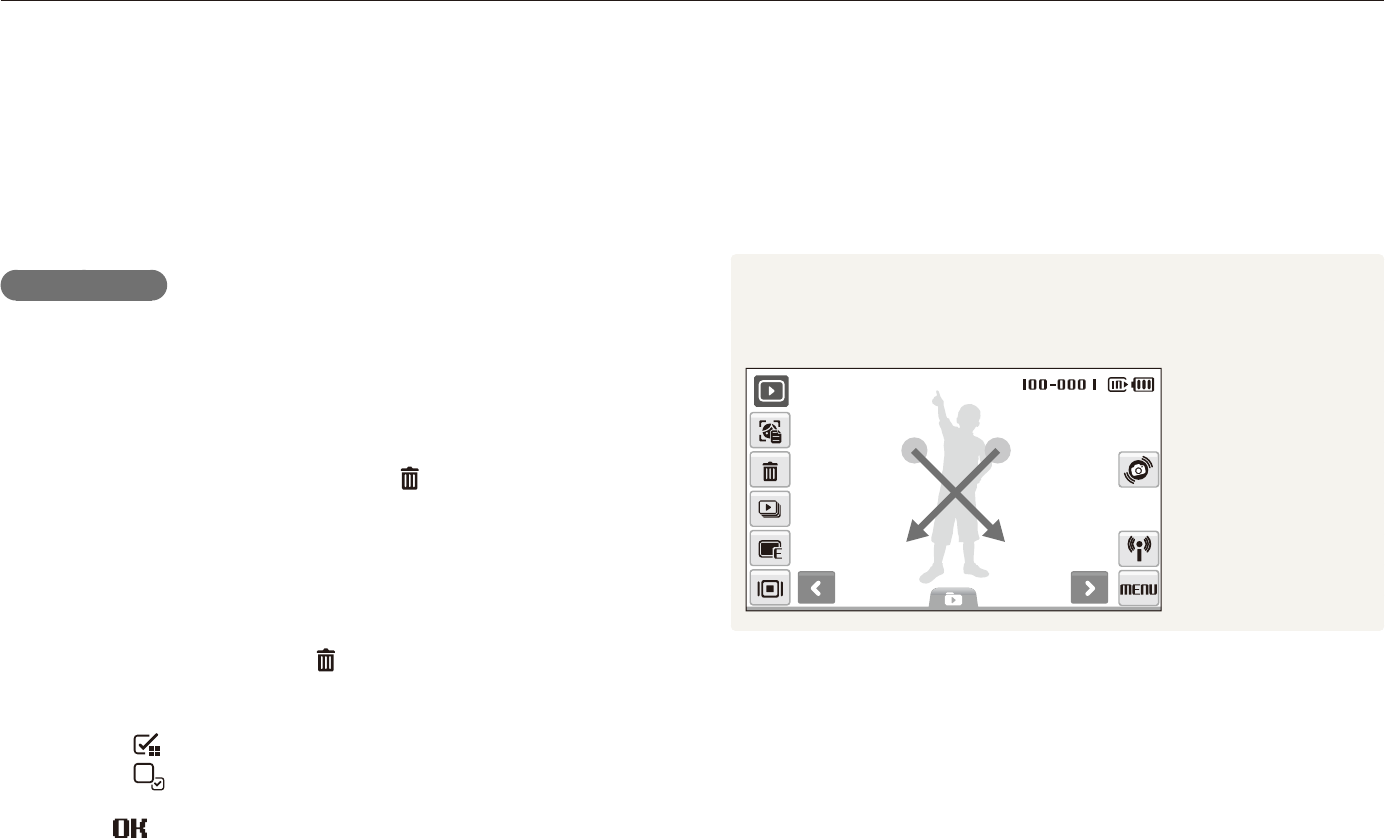
Playback/Editing
72
Playing back
To delete all files,
In Playback mode, select
1
M
.
Select
2
Delete
All Yes.
Alternate way to delete a file
While viewing a file in Playback mode, draw an X on the
screen.
To protect all files,
In Playback mode, select
1
M
.
Select
2
Protect All Lock.
Deleting files
Delete single files or all files at once. You cannot delete protected
files.
To delete a single file,
In Playback mode, select a file
1
.
Select
2
Yes to delete the file.
To delete multiple files,
In Playback mode, select
1
Multiple Delete.
Select files you want to delete.
2
Select t to select all files on the current screen.
Select t to cancel your selection.
Select
3
Yes.
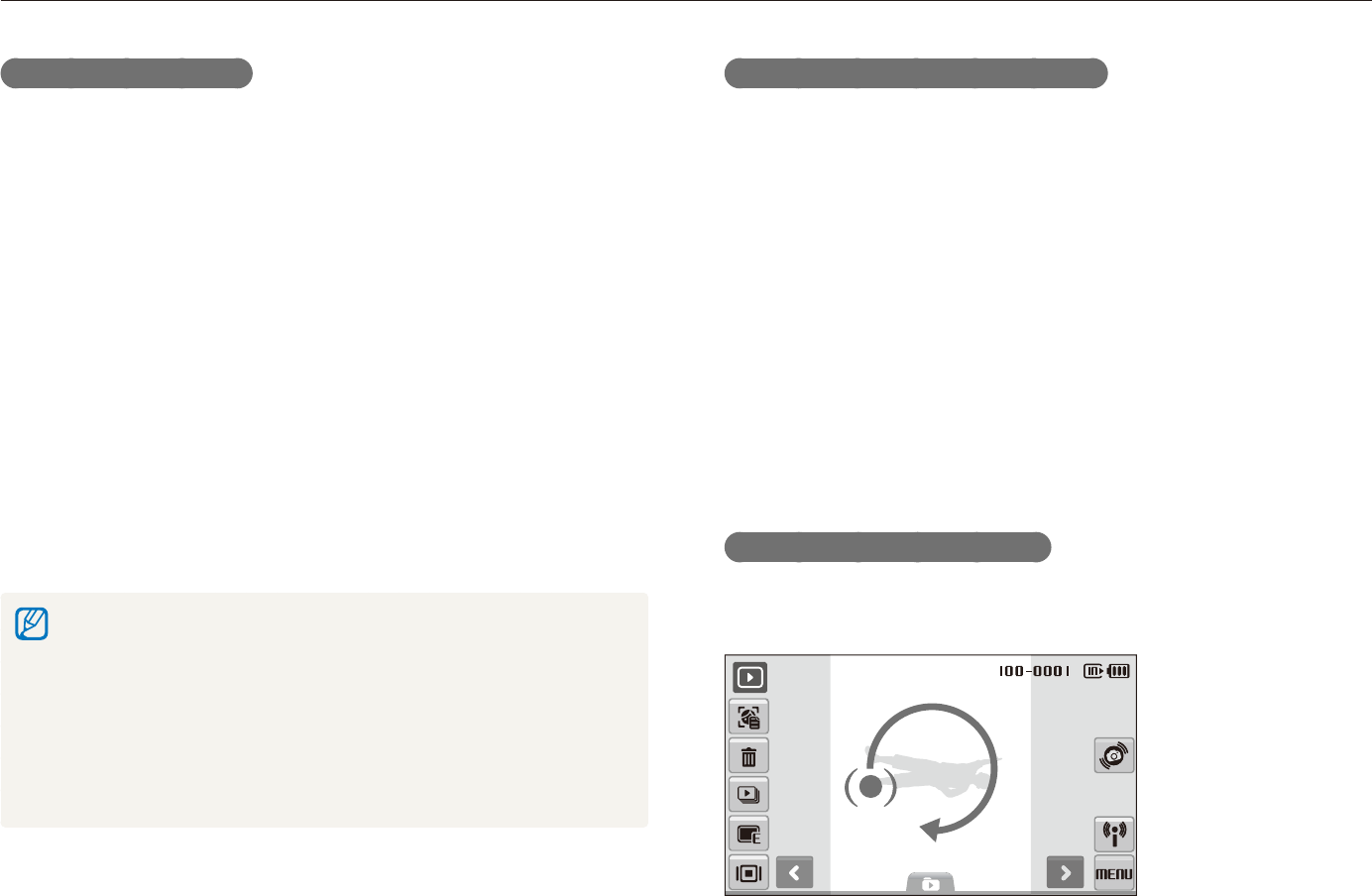
Playback/Editing
73
Playing back
Copying files to the memory card
You can copy files from the internal memory to a memory card.
In Playback mode, select
1
M
.
Select
2
.
Copy to Card.
Select
3
Yes to copy files.
Viewing photos
View a photo by changing the orientation by gesture or zooming
in on part of a photo or view photos as a slide show.
Rotating a photo by gesture
While viewing a single file, drag your finger as shown below to
rotate the photo 90°.
Using the recycle bin
If you activate the recycle bin, files you delete will be sent to the
recycle bin instead of being deleted permanently. This applies to
single files or selected files only–if you choose to delete all files,
those files will not be sent to the recycle bin.
To activate the recycle bin,
In Playback mode, select
1
M
.
Select
2
Recycle Bin On.
To restore files from the recycle bin,
In Playback mode, select
1
M
.
Select
2
Recycle Bin Retrieve.
This function does not work for videos or voice memos.t
It may take longer to delete files when using the recycle bin function.t
If you format the internal memory, all files in the recycle folder will be t
deleted.
The recycle bin will hold up to 10 MB of files. Once you exceed the t
10 MB limit, the camera asks you whether to empty the recycle bin.
Select Yes to empty the recycle bin or No to delete only the current
file.
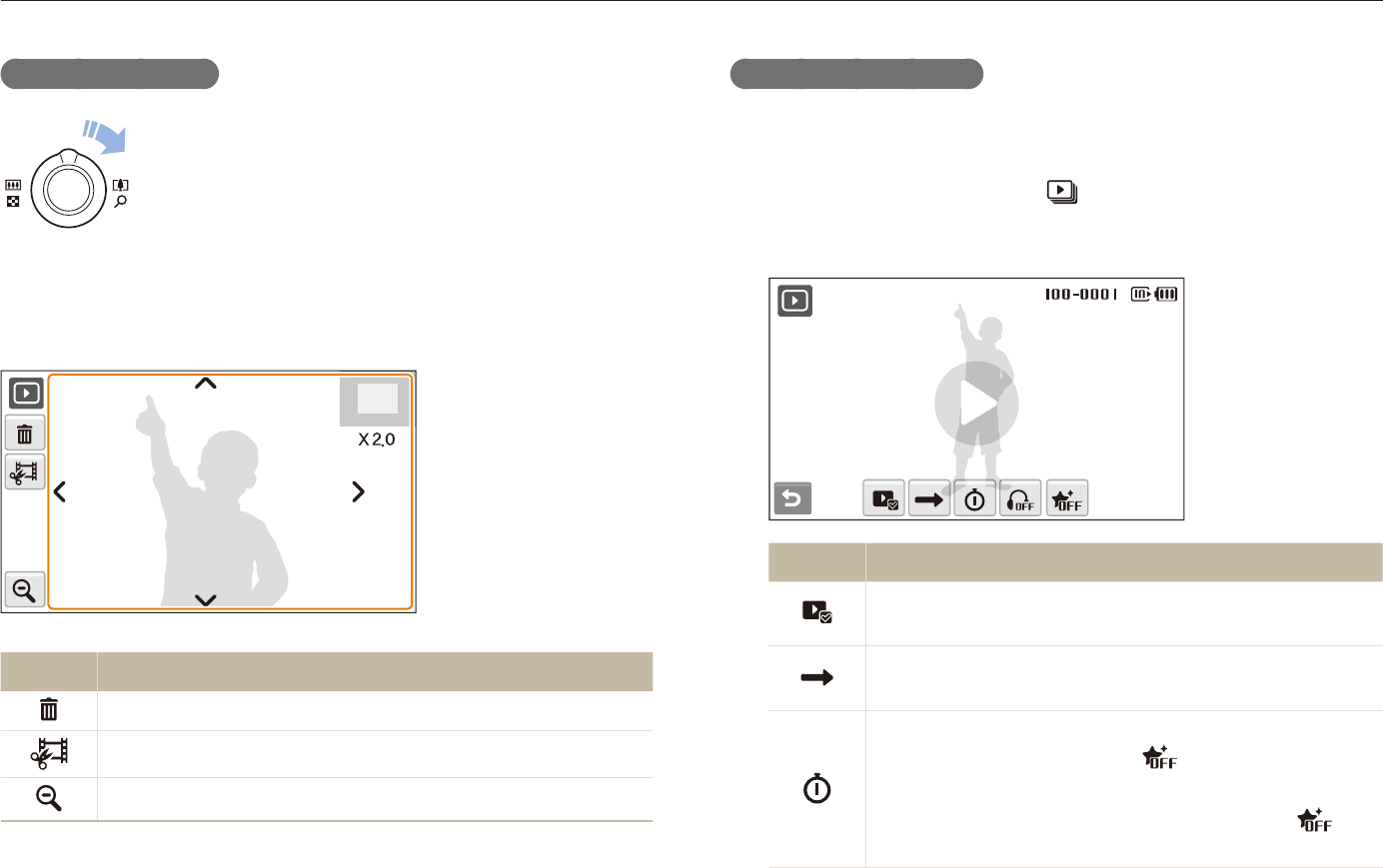
Playback/Editing
74
Playing back
Starting a slide show
You can apply effects and audio to your slide show. This function
does not work for videos or voice memos.
In Playback mode, select
1
.
Set a slide show effect.
2
Option Description
Images: Select photos (up to 2.000) for your slide
show.
Play Mode: Select whether or not to loop the slide
show.
Interval: Set the interval between photos.
This will be available when t is selected in the
Effect menu.
When used with an effect option other than t , the
interval will be set to 1 sec.
Enlarging a photo
In Playback mode, rotate [Zoom] right to enlarge
a photo (rotate [Zoom] left to reduce a photo).
The enlarged area and zoom ratio are indicated on the top of the
screen. The maximum zoom ratio may vary depending on the
resolution. Select arrows to move the enlarged area.
Icon Description
Delete the file.
Crop the enlarged photo (it will be saved as a new file).
Go back to the original view.
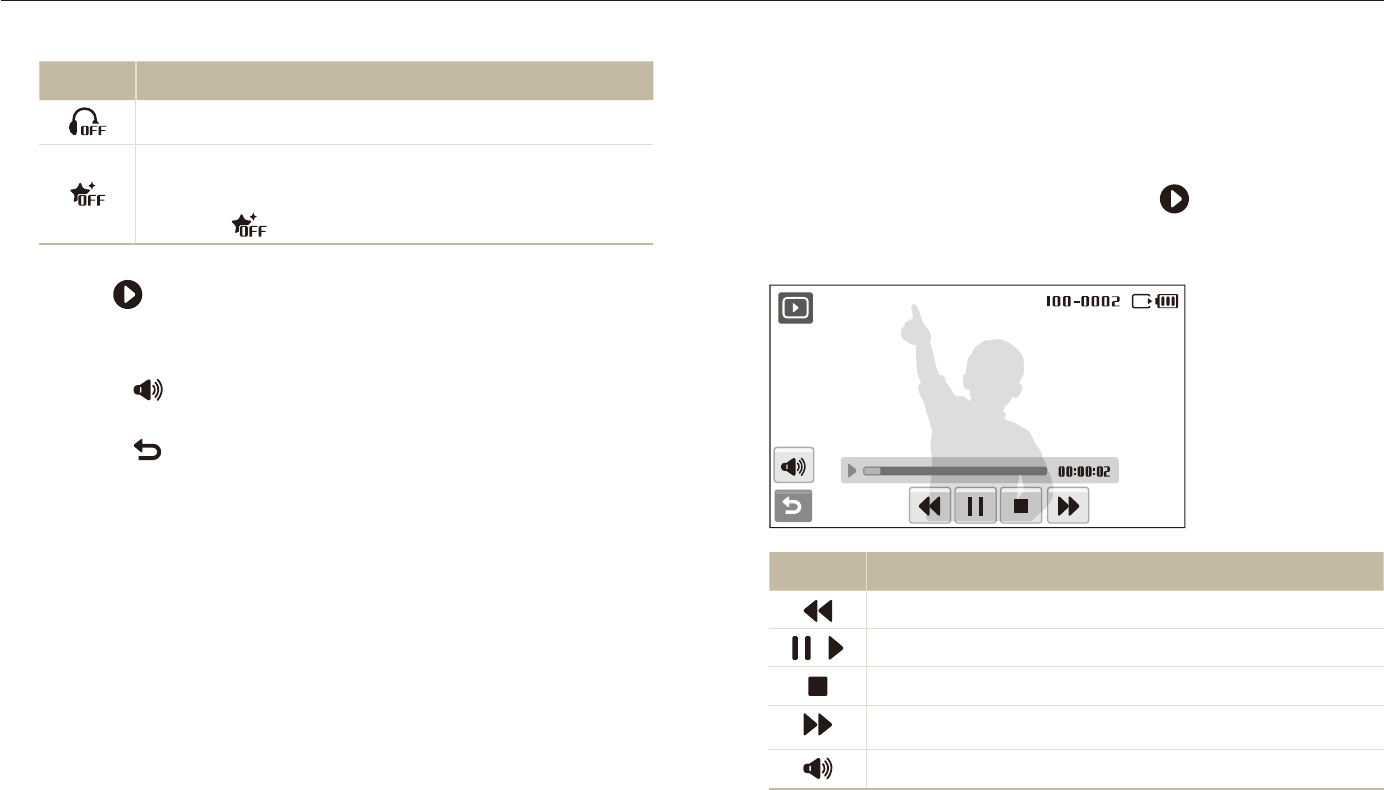
Playback/Editing
75
Playing back
Playing a video
You can play a video, capture an image from a video, or crop a
video.
In Playback mode, select a video
1
.
Use the following icons to control playback.
2
Icon Description
Scan backward.
/ Pause or resume playback.
Stop playback.
Scan forward.
Adjust volume or mute sound.
Option Description
Music: Select background audio.
Effect:
Select a transition effect.t
Select t for no effects.
Select
3
to start the slide show.
Touch on the screen (except for option icons) to pause the t
slide show.
Select t to adjust the volume of background audio or to
mute the sound.
Select t to switch to Playback mode.
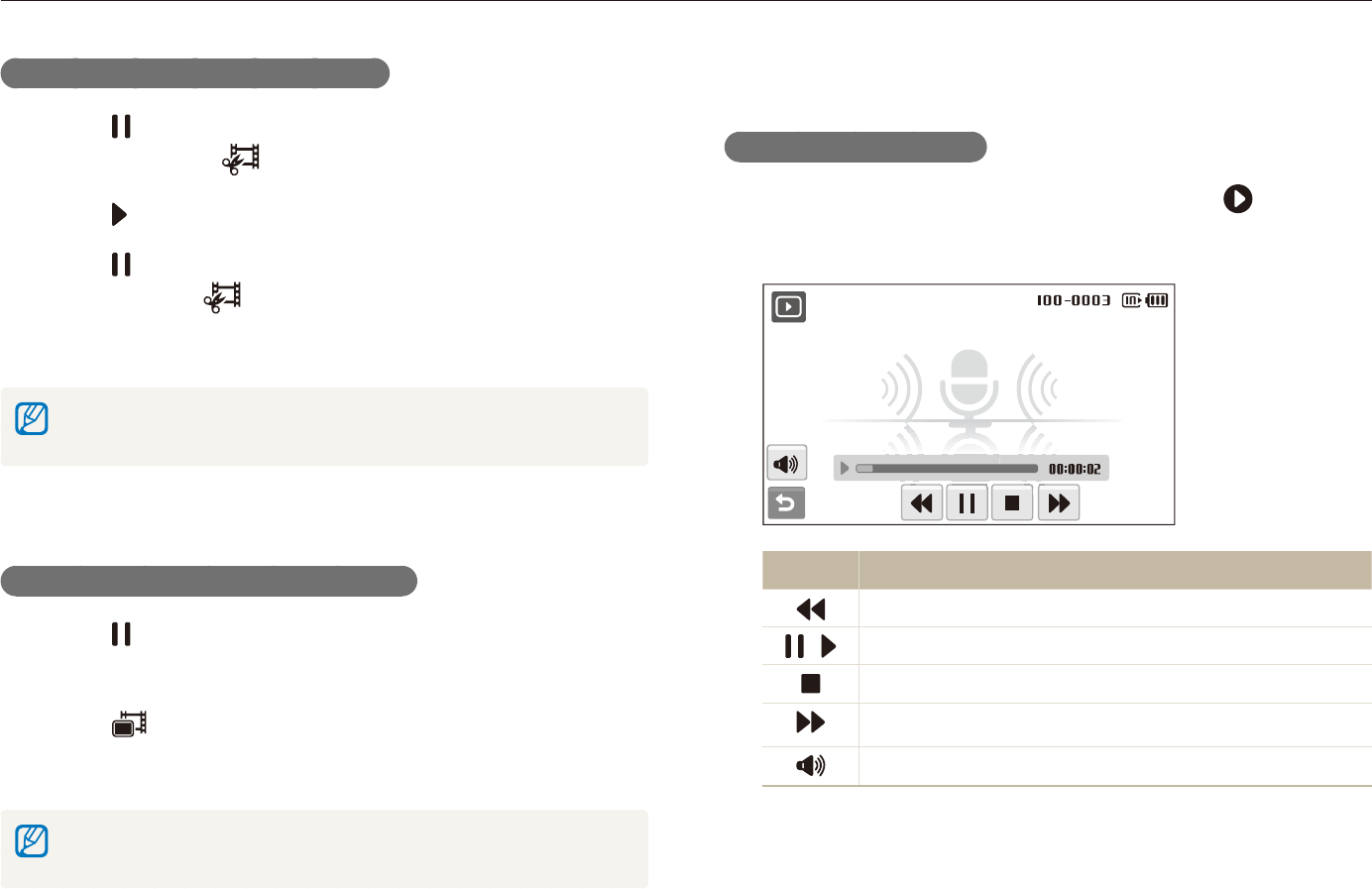
Playback/Editing
76
Playing back
Playing a voice memo
Playing a voice memo
In Playback mode, select a voice memo
1
.
Use the following icons to control playback.
2
Icon Description
Scan backward.
/ Pause or resume playback.
Stop playback.
Scan forward.
Adjust volume or mute sound.
Trimming a video during playback
Select
1
at the point where you want the new video to
begin and select .
Select
2
to resume playback.
Select
3
at the point where you want the new video to
end and select .
Select
4
Yes.
The original video should be at least 10 seconds long.t
The edited video will be saved as a new file.t
Capturing an image during playback
Select
1
at the point where you want to save a still
image.
Select
2
.
Select
3
Yes.
A captured image will have the same file size as the original video file and will
be saved as a new file.
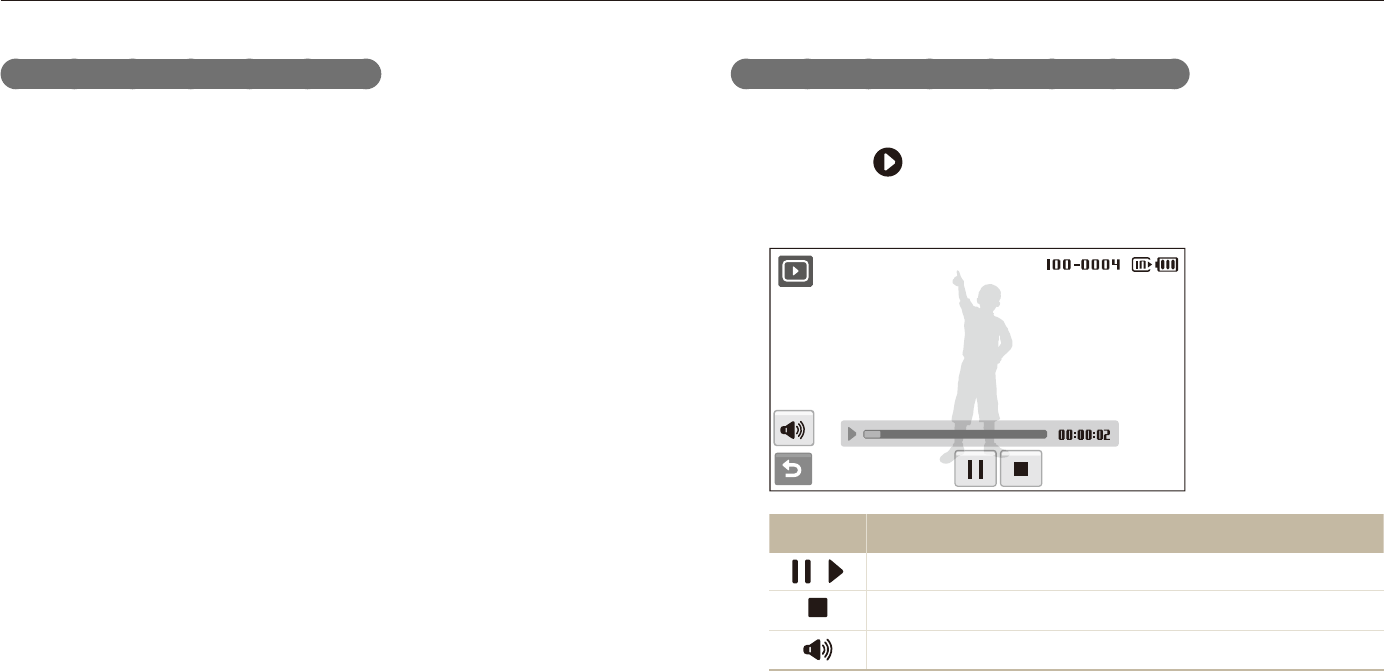
Playback/Editing
77
Playing back
Playing a voice memo added to a photo
In Playback mode, select a photo that includes a voice
1
memo .
Use the following icons to control playback.
2
Icon Description
/ Pause or resume playback.
Stop playback.
Adjust volume or mute sound.
Adding a voice memo to a photo
In Playback mode, select a photo
1
M
.
Select
2
Voice Memo On.
Press [
3
Shutter] to record a short voice memo (10
seconds maximum).
Press [t Shutter] to stop recording a voice memo.
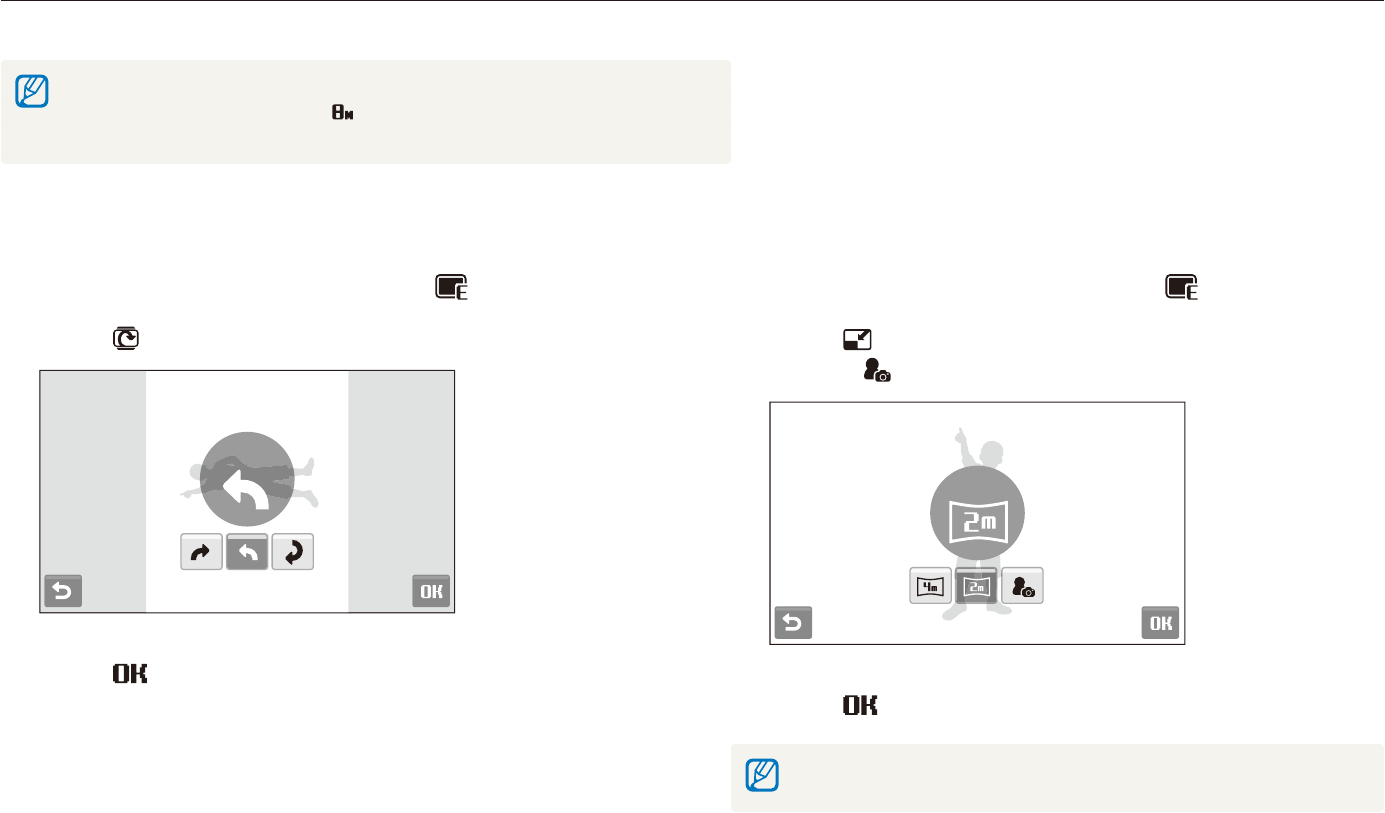
Playback/Editing
78
Editing a photo
Perform photo editing tasks, such as rotating, resizing, eliminating red-eyes, and adjusting brightness, contrast, or saturation.
Edited photos will be saved as new files.t
When you edit photos that are t or larger, they will be automatically resized to
a lower resolution (except when rotating or resizing photos).
Resizing photos
In Playback mode, select a photo
1
.
Select
2
an option.
Select t to save the photo as a start image. (p. 113)
1920 X 1080
Select
3
.
Available options differ depending on the size of the selected photo.
Rotating a photo
In Playback mode, select a photo
1
.
Select
2
an option.
Left 90˚
Select
3
.
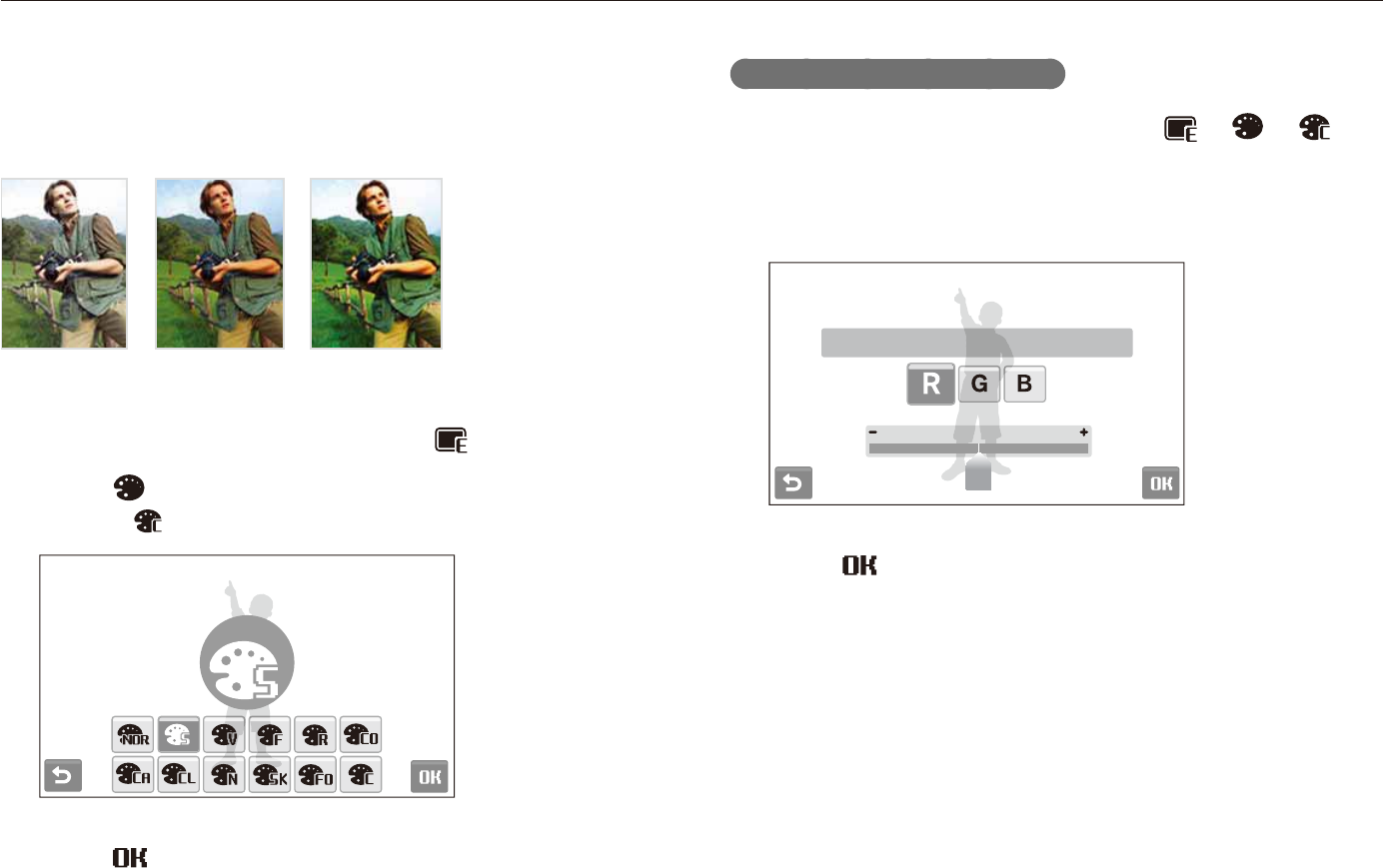
Playback/Editing
79
Editing a photo
Defining your own RGB tone
In Playback mode, select a photo
1
.
Select a color (R: Red, G: Green, B: Blue).
2
Adjust the amount of the color.
3
Custom RGB
Select
4
.
Applying photo styles
Apply a different color tone to the photo, such as Soft, Vivid, or
Forest.
Soft Vivid Forest
In Playback mode, select a photo
1
.
Select
2
an option.
Select t to define your own RGB tone.
Soft
Select
3
.
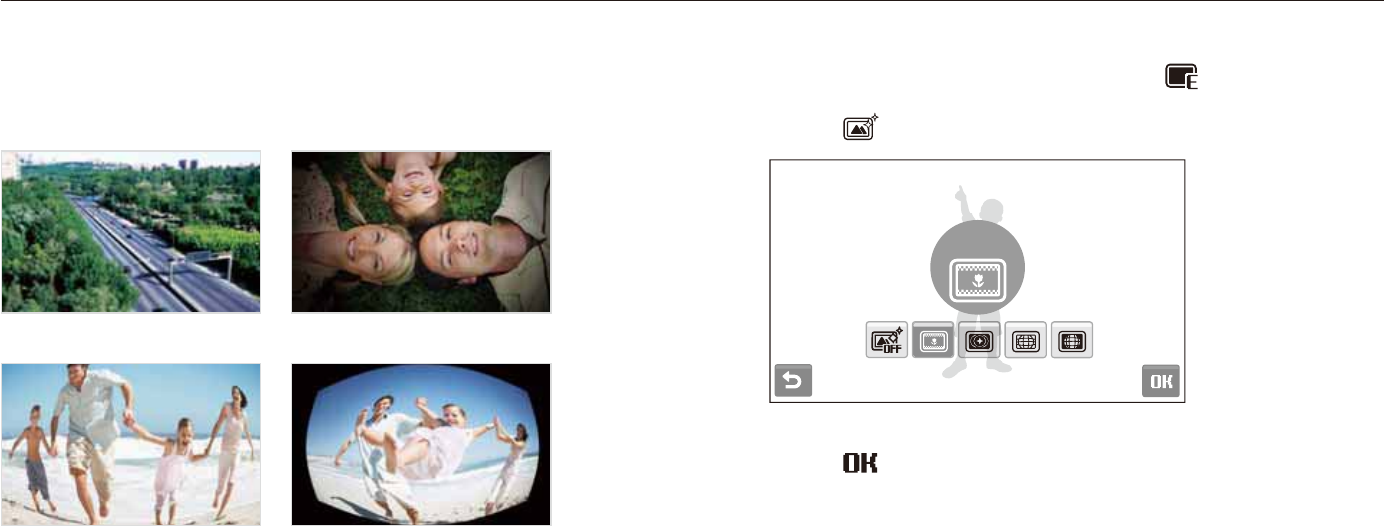
Playback/Editing
80
Editing a photo
Applying smart filter effects
Apply various filter effects to your photos to create unique images.
Miniature Vignetting
Fish-eye 1 Fish-eye 2
In Playback mode, select a photo
1
.
Select
2
an effect.
Miniature
Select
3
.
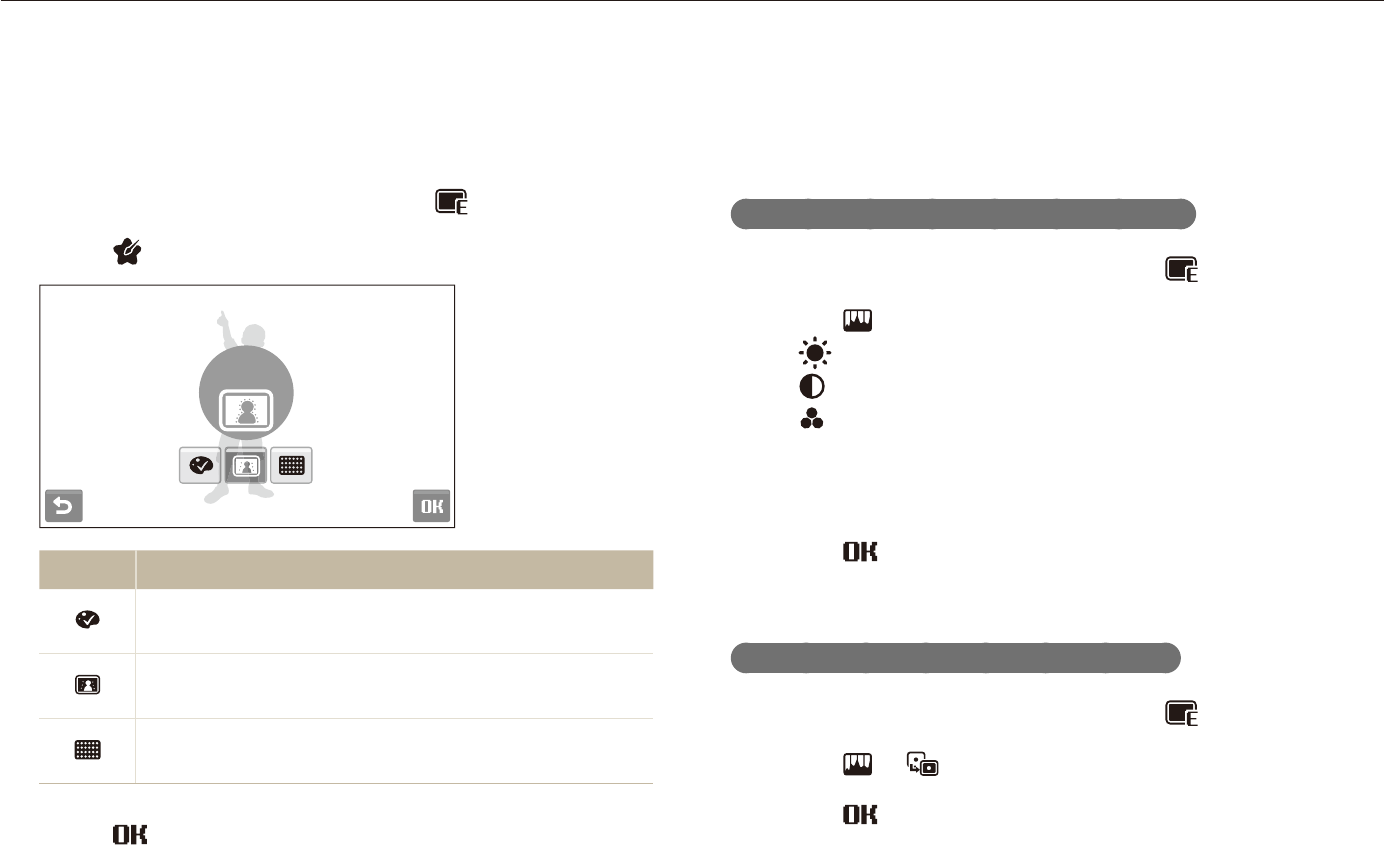
Playback/Editing
81
Editing a photo
Correcting exposure problems
Adjust ACB (Auto Contrast Balance), brightness, contrast, or
saturation.
Adjusting brightness/contrast/saturation
In Playback mode, select a photo
1
.
Select
2
an adjustment option.
t : Brightness
t : Contrast
t : Saturation
Select a value to adjust the selected item.
3
(-: less or +: more)
Select
4
.
Adjusting ACB (Auto Contrast Balance)
In Playback mode, select a photo
1
.
Select
2
.
Select
3
.
Applying a special effect
Apply special effects to the photo, such as color filters or noise
effects.
In Playback mode, select a photo
1
.
Select
2
an option.
Elegant
Option Description
Color Filter: Change background colors to black and
white to make the main subject stand out.
Elegant: Apply effects to the photo to make it brighter
and softer.
Add Noise: Add noise to the photo to give it an aged
look.
Select
3
.
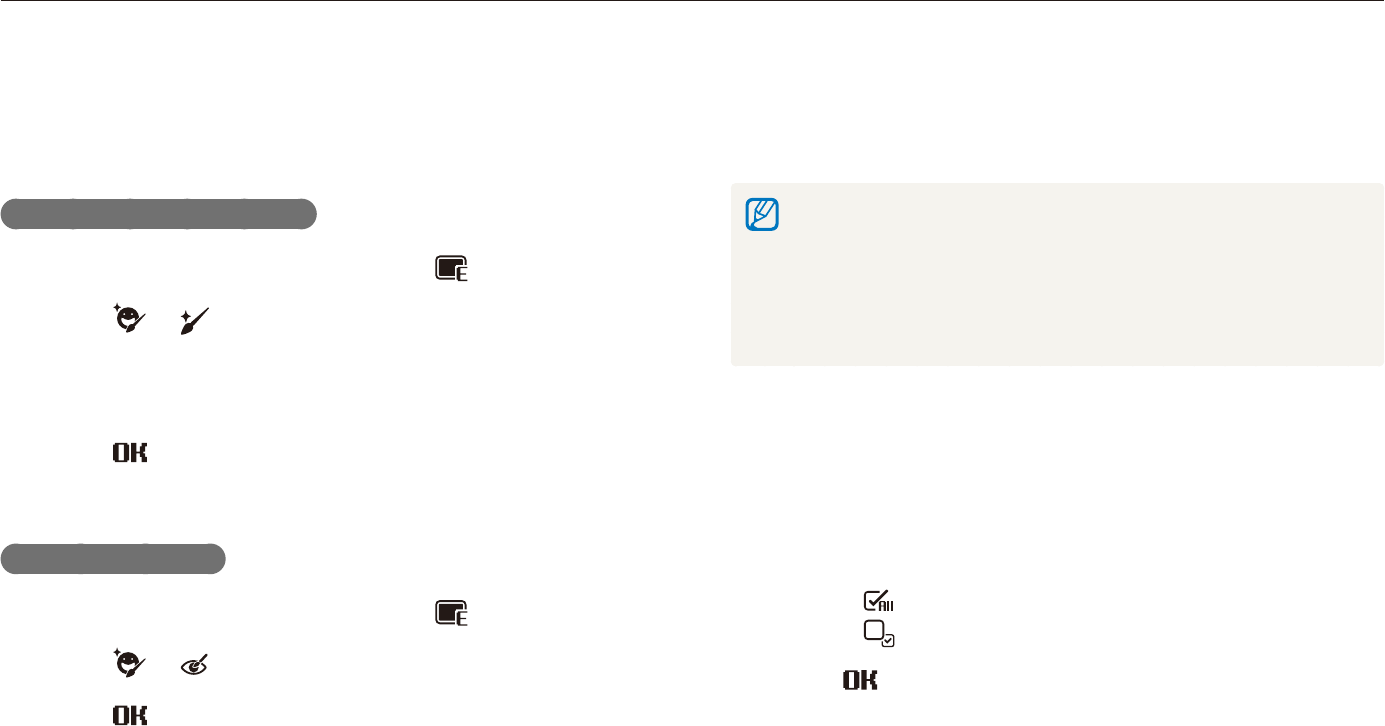
Playback/Editing
82
Editing a photo
Creating a print order (DPOF)
Select photos to be printed and set options, such as number of
copies or paper size.
The memory card can be taken to a print shop that supports DPOF t
(Digital Print Order Format) or you can print photos directly through a
DPOF-compatible printer at home.
Wide photos may print with the left and right edges cut off, so be t
aware of the dimensions of your photos.
You cannot set the DPOF for the photos stored in the internal memory.t
In Playback mode, select
1
M
.
Select
2
.
DPOF Select.
To print all files, select t All and skip to step 5.
Select photos to print.
3
Select t to select all files.
Select t to cancel your selection.
Select
4
.
Editing photos of portraits
You can improve your photos by hiding facial imperfections and
removing red-eye.
Hiding facial imperfections
In Playback mode, select a photo
1
.
Select
2
.
Select a level.
3
As the number increases, more imperfections are hidden.t
Select
4
.
Removing red-eye
In Playback mode, select a photo
1
.
Select
2
.
Select
3
.
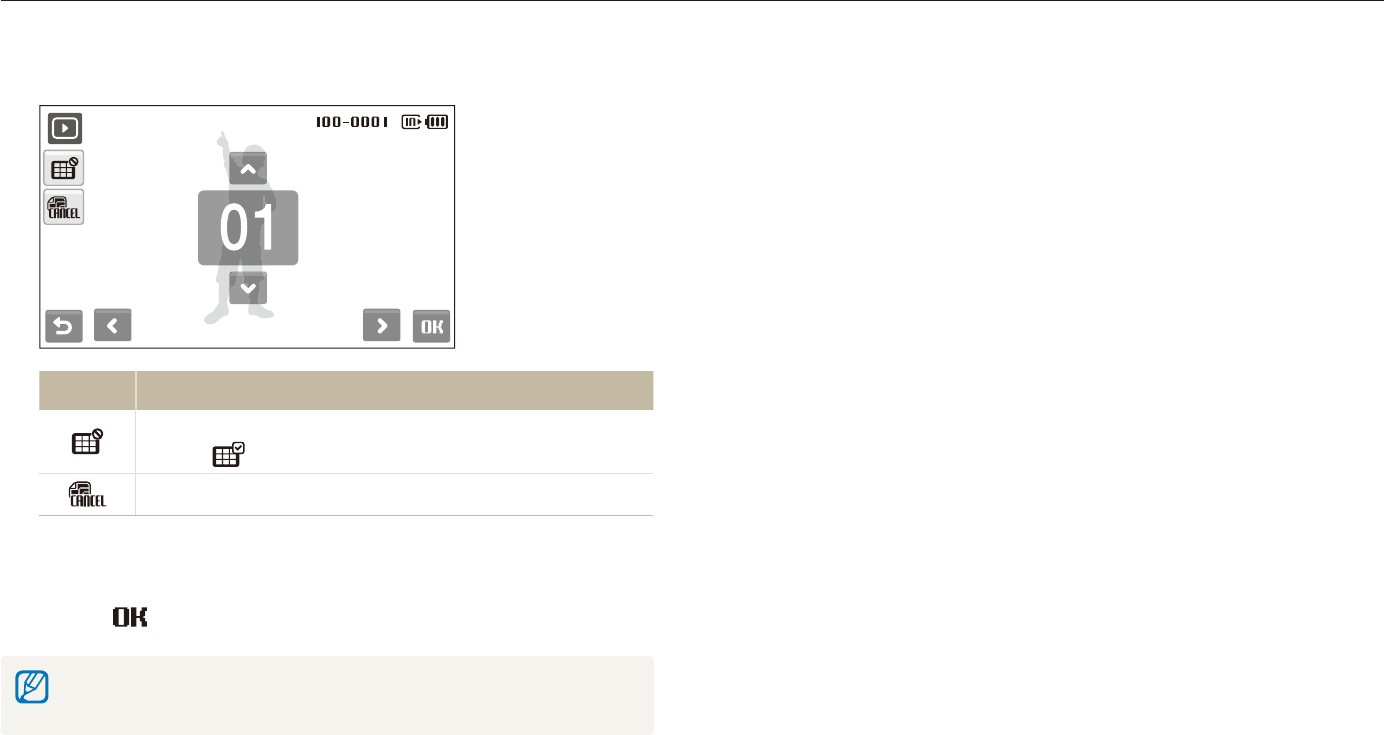
Playback/Editing
83
Editing a photo
Set DPOF options.
5
Option Description
Select whether to print the photos as thumbnails.
(Select to print photos as thumbnails.)
Specify the size of the print.
Select
6
,
or
.
to set the number of copies.
Select
7
.
If you specify the print size, you can print photos only with DPOF 1.1-compatible
printers.
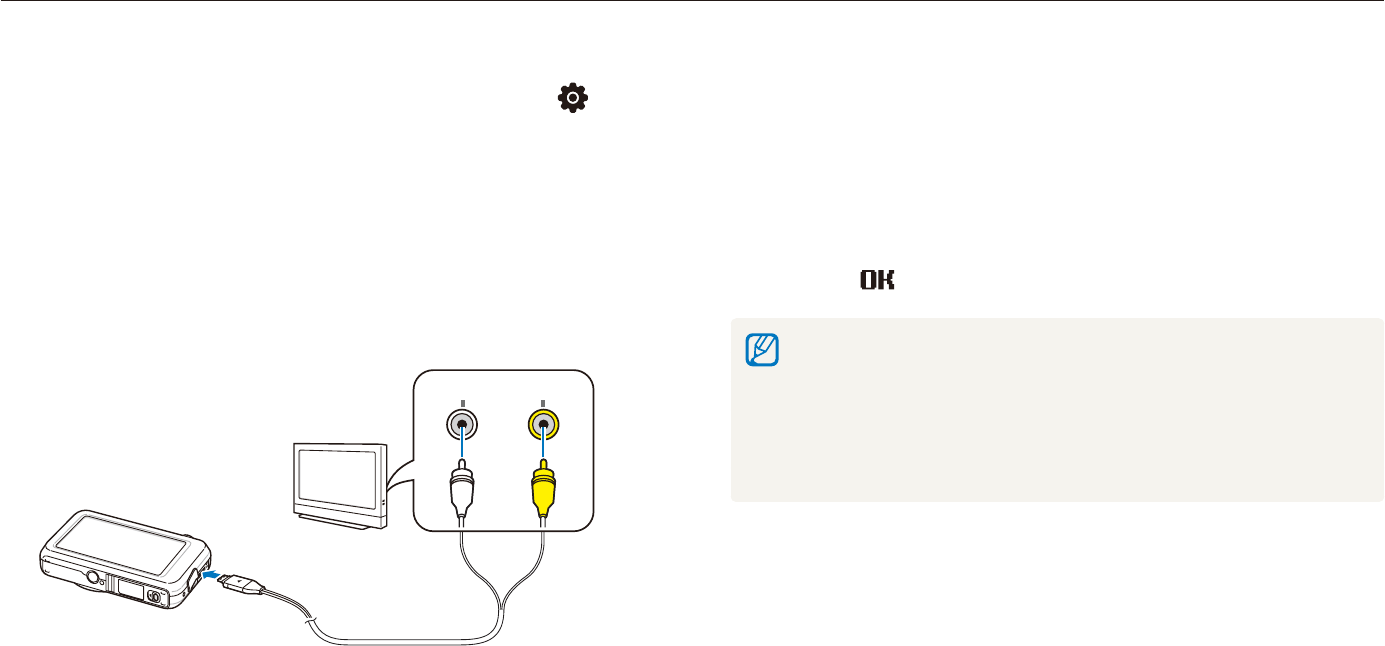
Playback/Editing
84
Viewing files on a TV or HDTV
Play back photos or videos by connecting your camera to a TV using the A/V cable.
View photos or play videos using the touch screen on
8
your camera.
The touch screen will function as the controller for the TV t
screen. Locate the option you want on the TV screen and
touch where the option is located on the camera screen.
When a pointer appears on the option on the TV screen,
select on the camera screen.
On some TVs, digital noise may occur or part of an image may not t
appear.
Images may not appear centered on the TV screen depending on t
your TV settings.
You can capture photos or videos while the camera is connected t
to a TV.
In Shooting or Playback mode, select
1
M
.
Select
2
.
(twice)Video Out.
Select a video signal output according to your country or
3
region. (p. 115)
Turn off your camera and TV.
4
Connect your camera to your TV using the A/V cable.
5
Video Audio
Turn on your TV and select the video output mode using
6
the TV remote control.
Turn on your camera and press [
7
Playback].
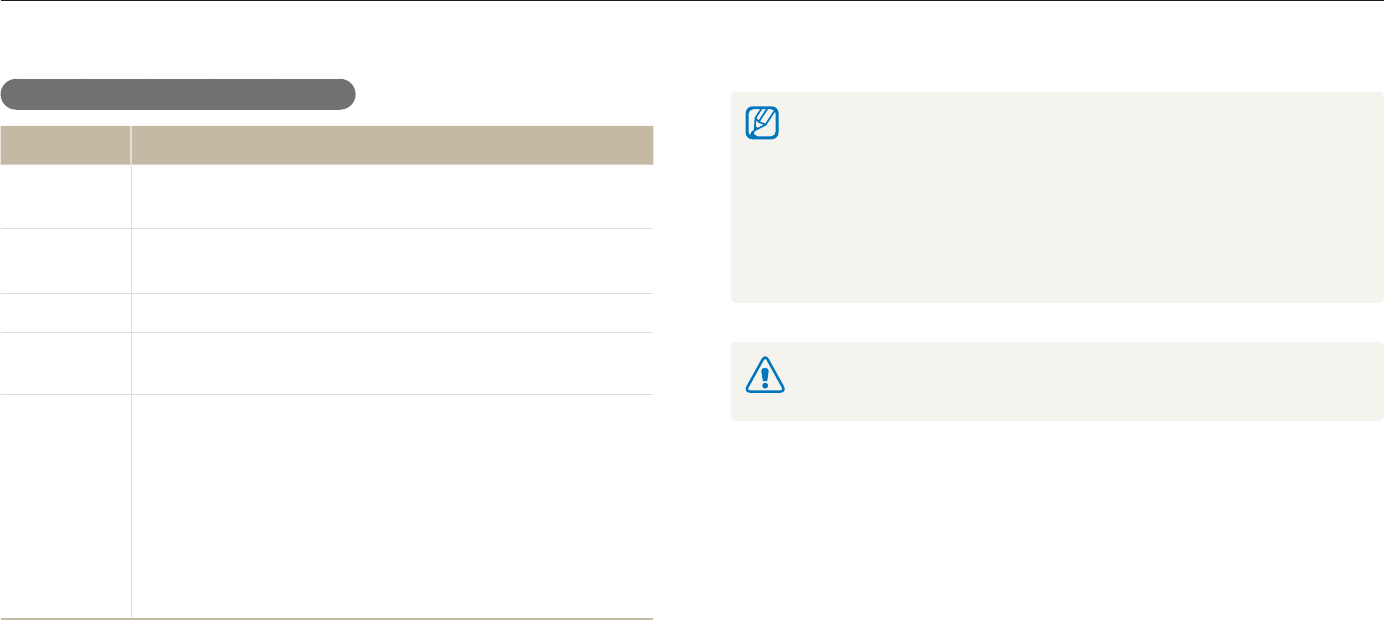
Playback/Editing
86
Transferring files to your computer (for Windows)
Transfer files to your computer using the built-in Intelli-studio program. You can also edit files or upload files to your favorite websites.
Intelli-studio may not perform correctly on some computers, even t
when the computer meets the requirements.
If your computer does not meet the requirements, videos may not play t
correctly or it may take longer to edit videos.
Install DirectX 9.0c or above before you use the program.t
You must use Windows XP/Vista/7 or Mac OS 10.4 or later to t
connect the camera as a removable disk.
Using a self-assembled PC or a PC and OS that are not supported may void
your warranty.
Requirements for Intelli-studio
Item Requirements
CPU Intel Pentium 4, 3.2 GHz or higher/
AMD Athlon
TM
FX 2.6 GHz or higher
RAM Minimum 512 MB RAM
(1 GB and above recommended)
OS Windows XP SP2/Vista/7
Hard disk
capacity 250 MB or more (1 GB or more recommended)
Others
CD-ROM drivert
nVIDIA Geforce 7600GT or higher/ATI X1600 series t
or higher
1024 X 768 pixels, 16-bit color display compatible t
monitor (1280 X 1024 pixels, 32-bit color display
recommended)
USB port, Microsoft DirectX 9.0c or latert
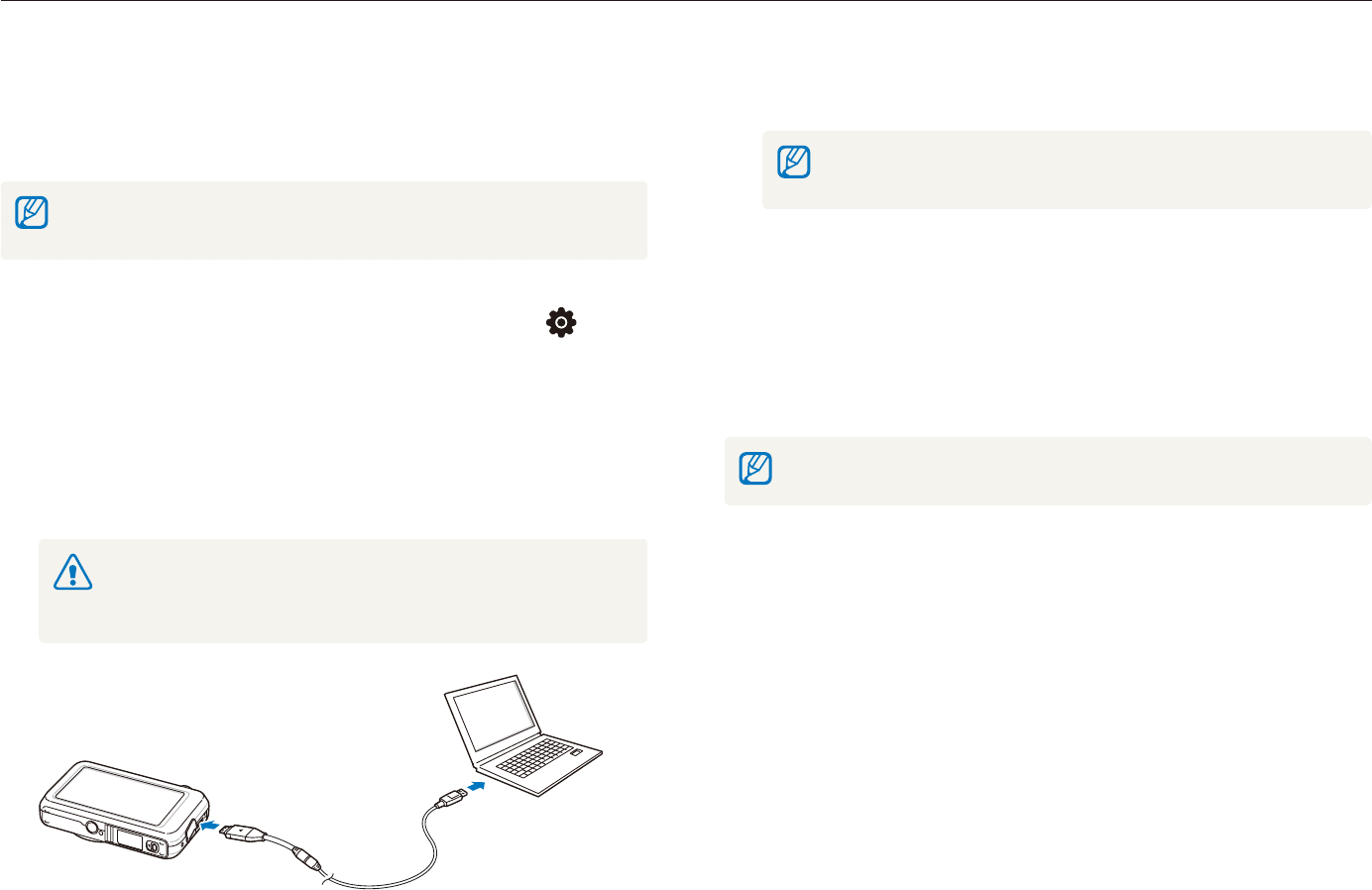
Playback/Editing
87
Transferring files to your computer (for Windows)
Turn on the camera.
5
The computer recognizes the camera automatically.t
If you set the USB option to Select Mode, select Computer from the
pop-up window.
Select a folder on your computer to save new files.
6
If your camera has no new files, the pop-up window for saving t
new files will not appear.
Select
7
Yes.
New files will be transferred to the computer.t
For Windows Vista, select Run iStudio.exe from the AutoPlay window.
Transferring files using Intelli-studio
Intelli-studio will start automatically when you connect the camera
to your computer with the USB cable.
The battery will be charged while the camera is connected to a computer with
the USB cable.
In Shooting or Playback mode, select
1
M
.
Select
2
.
(twice)PC SoftwareOn.
Turn off the camera.
3
Connect the camera to your computer with the USB
4
cable.
You must plug the end of the cable with the indicator light (S) into
your camera. If the cable is reversed, it may damage your files. The
manufacturer is not responsible for any loss of data.
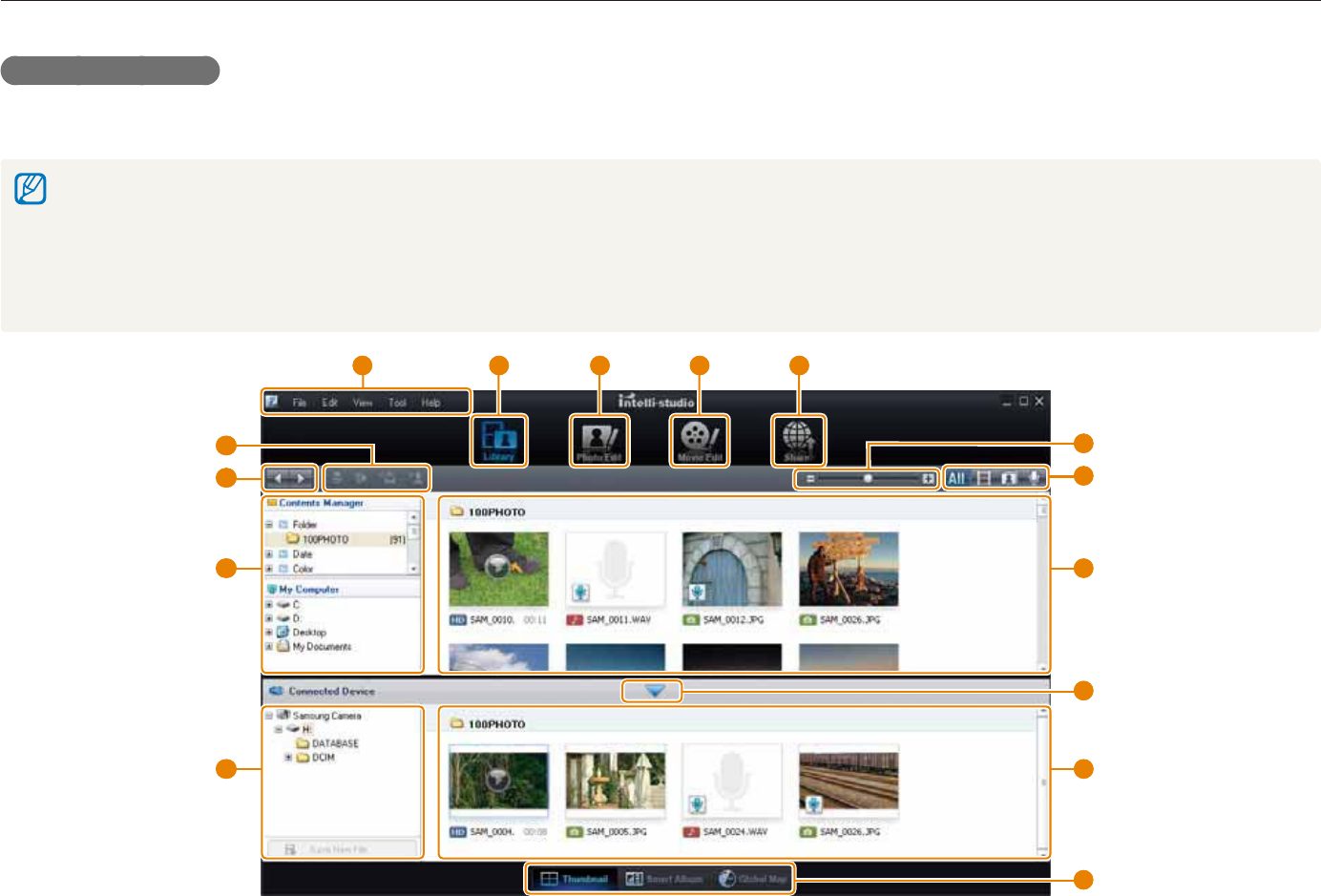
Playback/Editing
88
Transferring files to your computer (for Windows)
Using Intelli-studio
Intelli-studio is a built-in program that allows you to play back and edit files. You can also upload files to websites, such as Flickr or YouTube.
For details, select Help Help in the program.
If you install Intelli-studio on your computer, the program will launch more quickly. To install the program, select t Tool Install Intelli-studio on PC.
You cannot edit files directly on the camera. Transfer files to a folder on your computer before editing.t
You cannot copy files in your computer to the camera.t
Intelli-studio supports the following formats:t
Videos: MP4 (Video: H.264, Audio: AAC), WMV (WMV 7/8/9), AVI (MJPEG) -
Photos: JPG, GIF, BMP, PNG, TIFF -
7
8
10
2 1 3 4 5
6
12
13
9
14
15
11
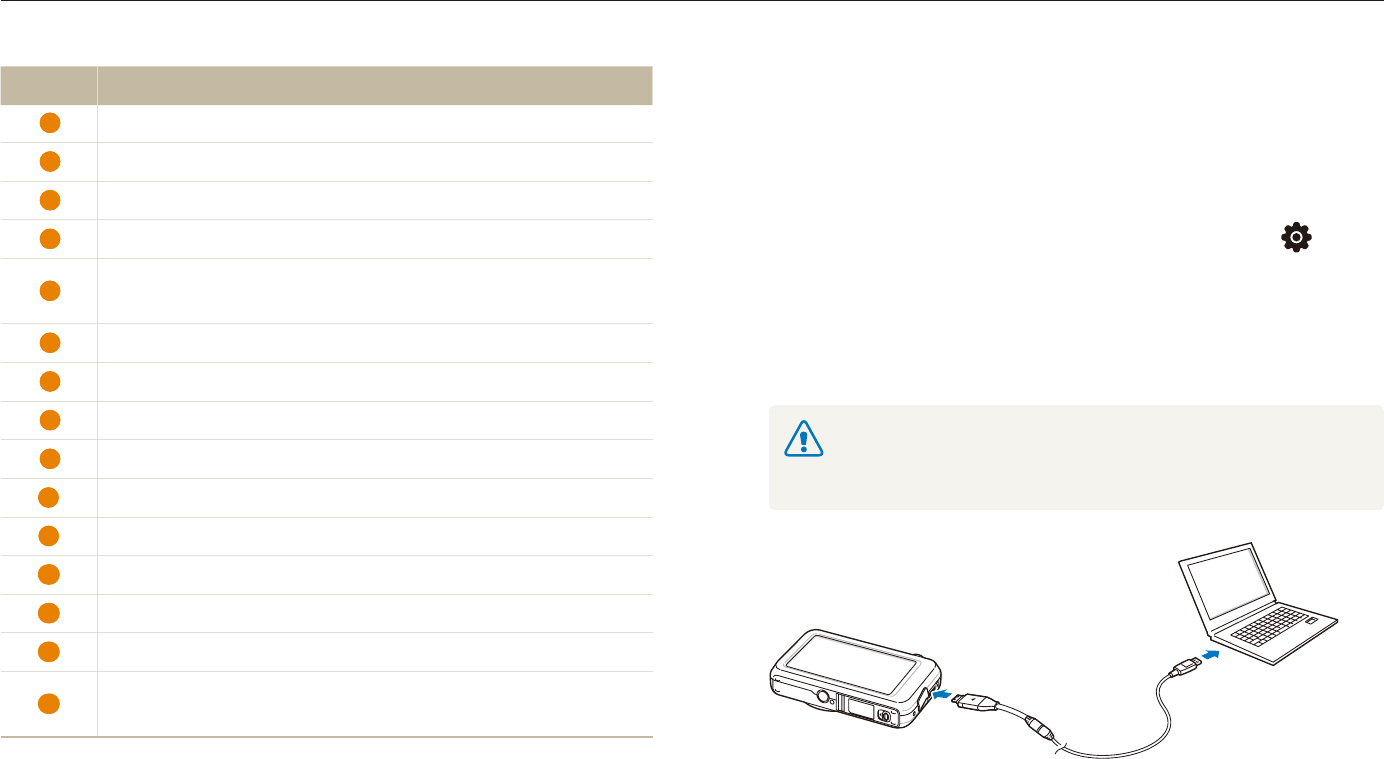
Playback/Editing
89
Transferring files to your computer (for Windows)
Transferring files by connecting the camera
as a removable disk
You can connect the camera to your computer as a removable
disk.
In Shooting or Playback mode, select
1
M
.
Select
2
.
(twice) PC Software Off.
Connect the camera to your computer with the USB
3
cable.
You must plug the end of the cable with the indicator light (S) into
your camera. If the cable is reversed, it may damage your files. The
manufacturer is not responsible for any loss of data.
Icon Description
1
Open menus
2
Display files in the selected folder
3
Change to the Photo edit mode
4
Change to the Video edit mode
5
Change to the Sharing mode (You can send files by email
or upload files to websites, such as Flickr or YouTube.)
6
Enlarge or reduce the thumbnails in the list
7
Select a file type
8
View files of the selected folder on your computer
9
Show or hide files of the connected camera
10
View files of the selected folder on the camera
11
View files as thumbnails, in Smart Album, or on a map
12
Browse folders in the connected device
13
Browse folders in your computer
14
Move to the previous or next folder
15
Print files, view files on a map, store files in My Folder, or
register faces
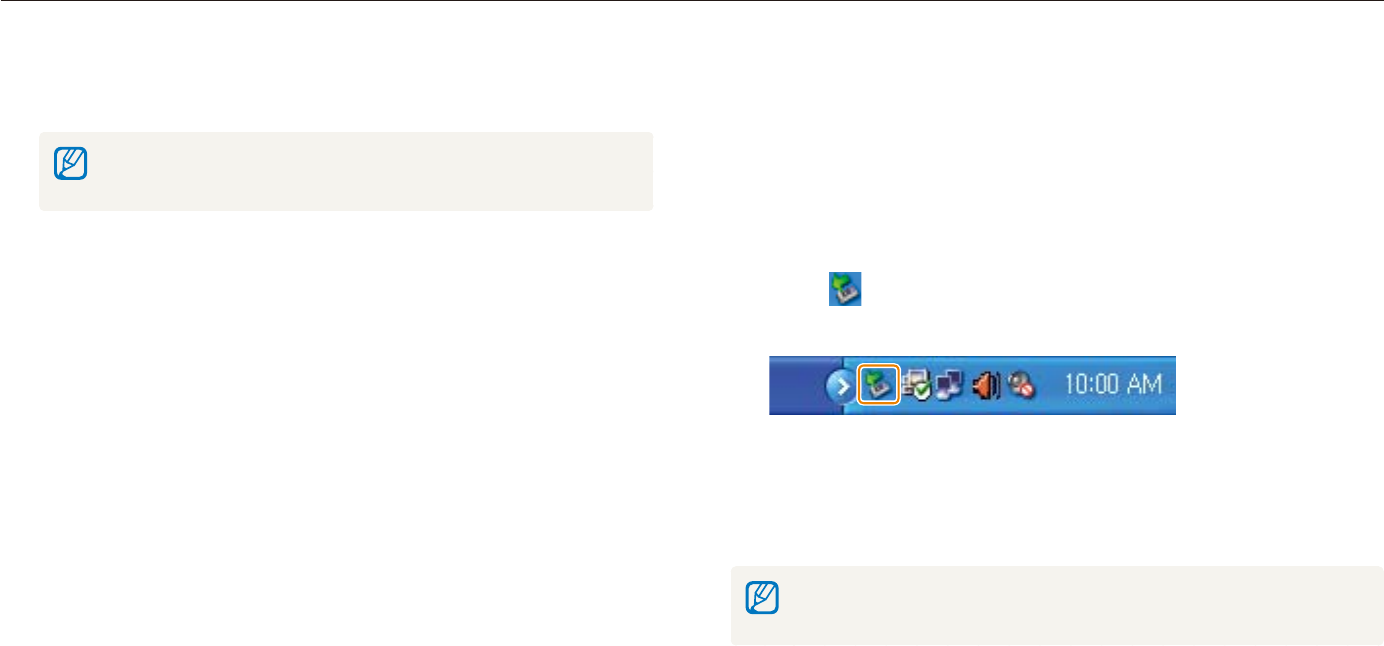
Playback/Editing
90
Transferring files to your computer (for Windows)
Disconnecting the camera (for Windows XP)
The way to disconnect the USB cable for Windows Vista/7 is
similar.
If the status lamp on your camera is blinking, wait until
1
it stops.
Click
2
on the tool bar at the bottom right of your PC
screen.
Click the pop-up message.
3
Remove the USB cable.
4
The camera may not be removed safely when Intelli-studio is running.
End the program before disconnecting the camera.
Turn on the camera.
4
The computer recognizes the camera automatically.t
If you set the USB option to Select Mode, select Computer from the
pop-up window.
On your computer, select
5
My computer Removable
Disk DCIM 100PHOTO.
Select the files you want and drag or save them to your
6
computer.
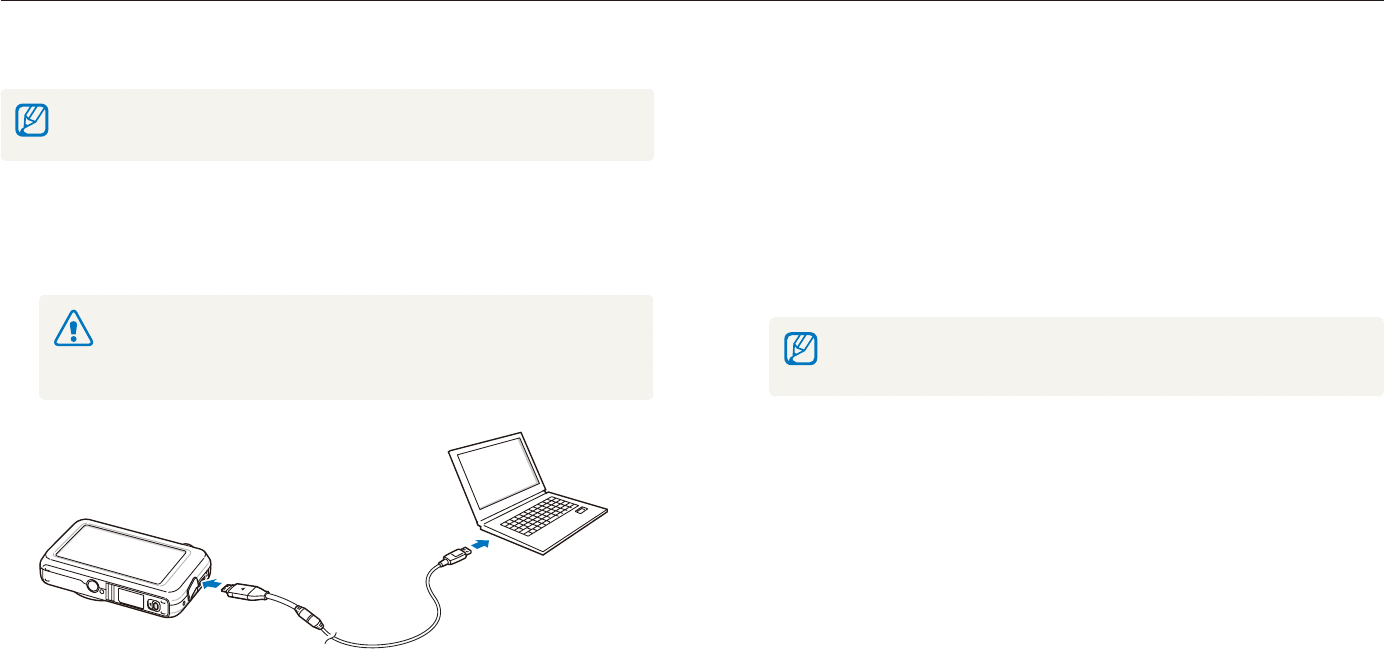
Playback/Editing
91
Transferring files to your computer (for Mac)
When you connect the camera to a Macintosh computer, the computer will recognize the device automatically. You can transfer files directly
from the camera to the computer without installing any programs.
Mac OS 10.4 or later is supported.
Turn on the camera.
2
The computer recognizes the camera automatically and a t
removable disk icon will be displayed.
If you set the USB option to Select Mode, select Computer from the
pop-up window.
Double-click the removable disk icon.
3
Transfer photos or videos to the computer.
4
Connect your camera to a Macintosh computer with the
1
USB cable.
You must plug the end of the cable with the indicator light (S) into
your camera. If the cable is reversed, it may damage your files. The
manufacturer is not responsible for any loss of data.
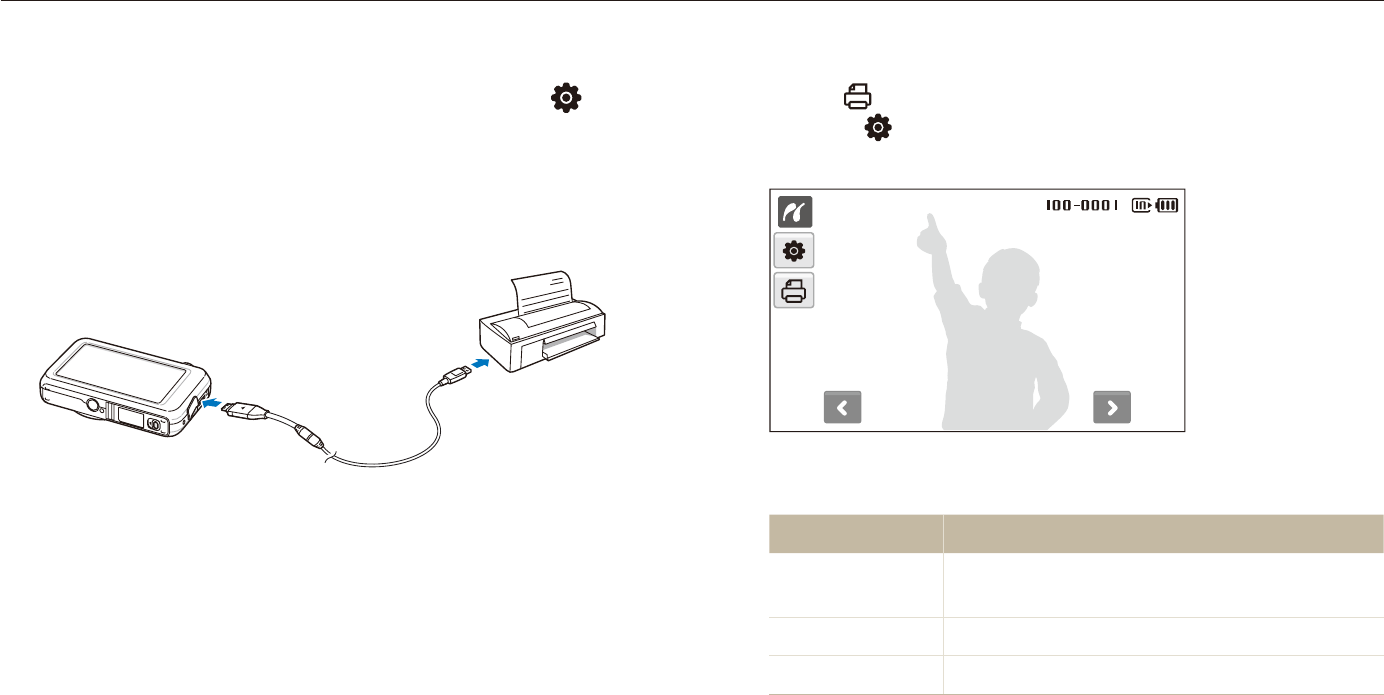
Playback/Editing
92
Printing photos with a photo printer (PictBridge)
Print photos with a PictBridge-compatible printer by connecting your camera directly to the printer.
Select
5
to print.
Select t to set printing options. See “Configuring print
settings” on page 93.
Select an option.
6
Option Description
Current Photo Print the currently selected photo. Skip to
step 8.
Selected Photos Print the photos you want.
All Photos Print all photos. Skip to step 8.
In Shooting or Playback mode, select
1
M
.
Select
2
.
(twice) USB Printer.
With the printer on, connect your camera to the printer
3
with the USB cable.
Turn on your camera.
4
The printer recognizes the camera automatically.t
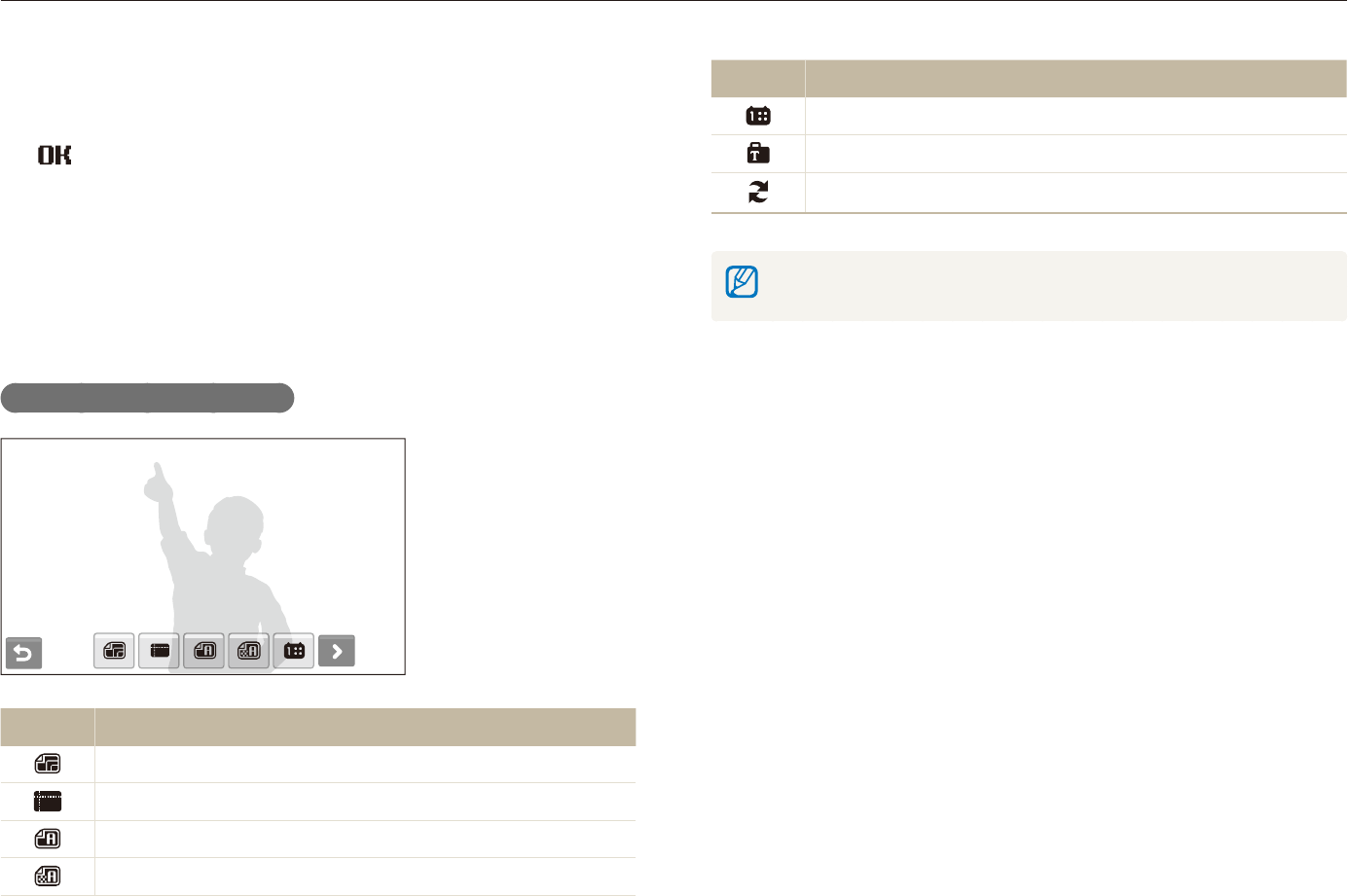
Playback/Editing
93
Printing photos with a photo printer (PictBridge)
Option Description
Date: Set to print the date.
File Name: Set to print the name of the file.
Reset: Reset the print options.
Some options are not supported by some printers.
Select
7
<
or
>
to scroll to a photo to print.
Select
8
,
or
.
to set the number of copies and select
.
If you selected to print the photos you want, repeat steps 7-8 t
for all photos to print.
Select
9
Yes to confirm.
Printing starts. Select t Cancel to cancel printing.
Configuring print settings
Option Description
Size: Specify the size of the print.
Layout: Create thumbnail prints.
Type: Select the type of paper.
Quality: Set the printing quality.
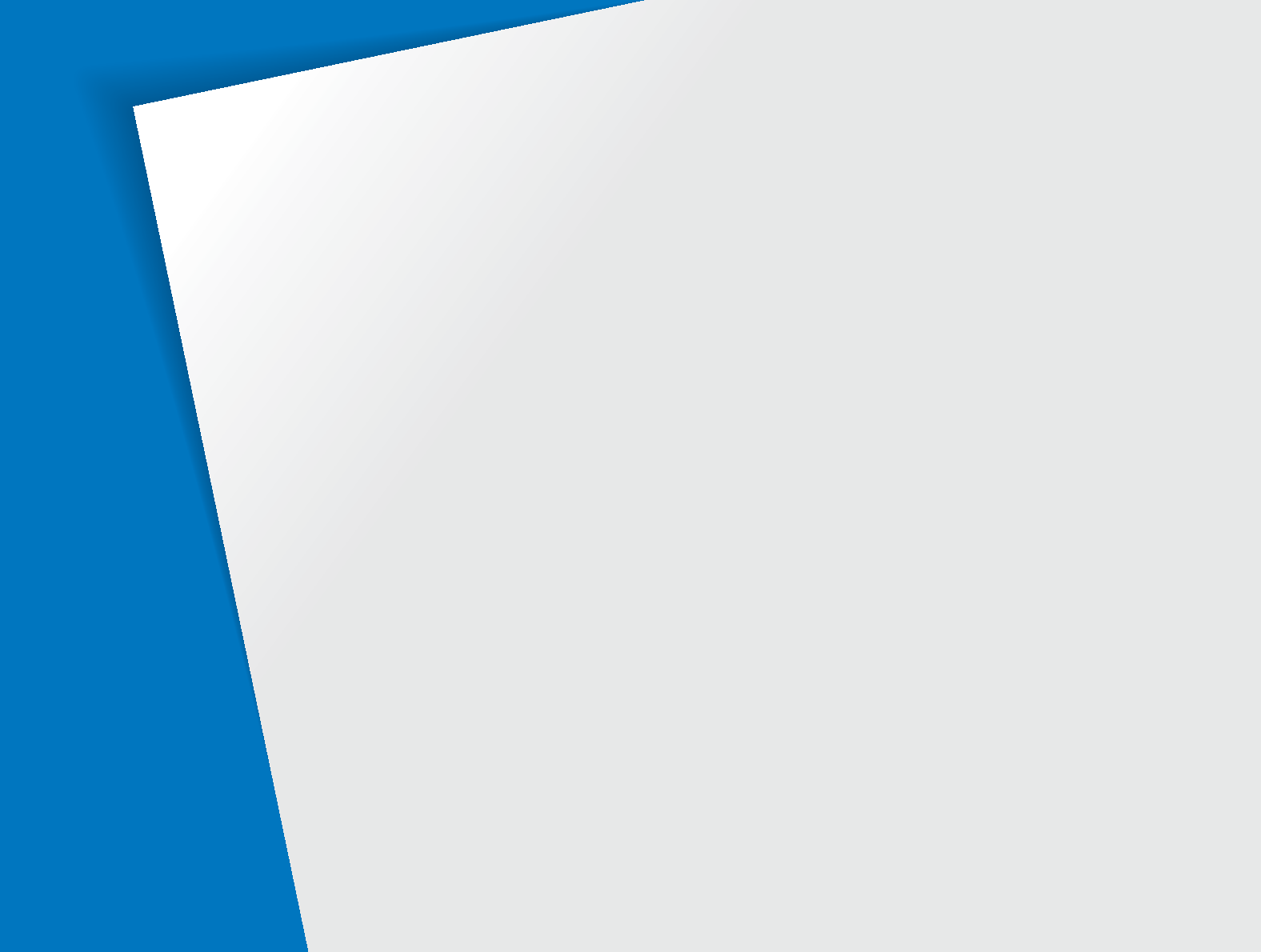
Connecting to a WLAN and configuring
network settings
……………………………… 95
Connecting to a WLAN automatically ………… 95
Connecting to a WLAN manually …………… 96
Network connection tips ……………………… 97
Storing your information ……………………… 98
Storing email addresses ……………………… 98
Setting the file size to share …………………… 99
Configuring the WPS setting ………………… 99
Setting a password …………………………… 99
Changing the password …………………… 100
Checking information ……………………… 100
Entering text ………………………………… 100
Using photo or video sharing websites
101
Accessing a website ………………………… 101
Uploading photos or videos ………………… 102
Sending photos via email
……………… 103
Viewing photos or videos on the DLNA
devices
……………………………………… 104
Viewing photos or videos on a TV screen … 104
Viewing photos or videos on another device
(renderer) …………………………………… 105
Sending or receiving photos or videos
with a camera
……………………………… 107
Sending photos or videos to another
camera ……………………………………… 107
Receiving photos or videos from another
camera ……………………………………… 107
Wireless network
Learn to use several functions using wireless local area networks (WLANs).
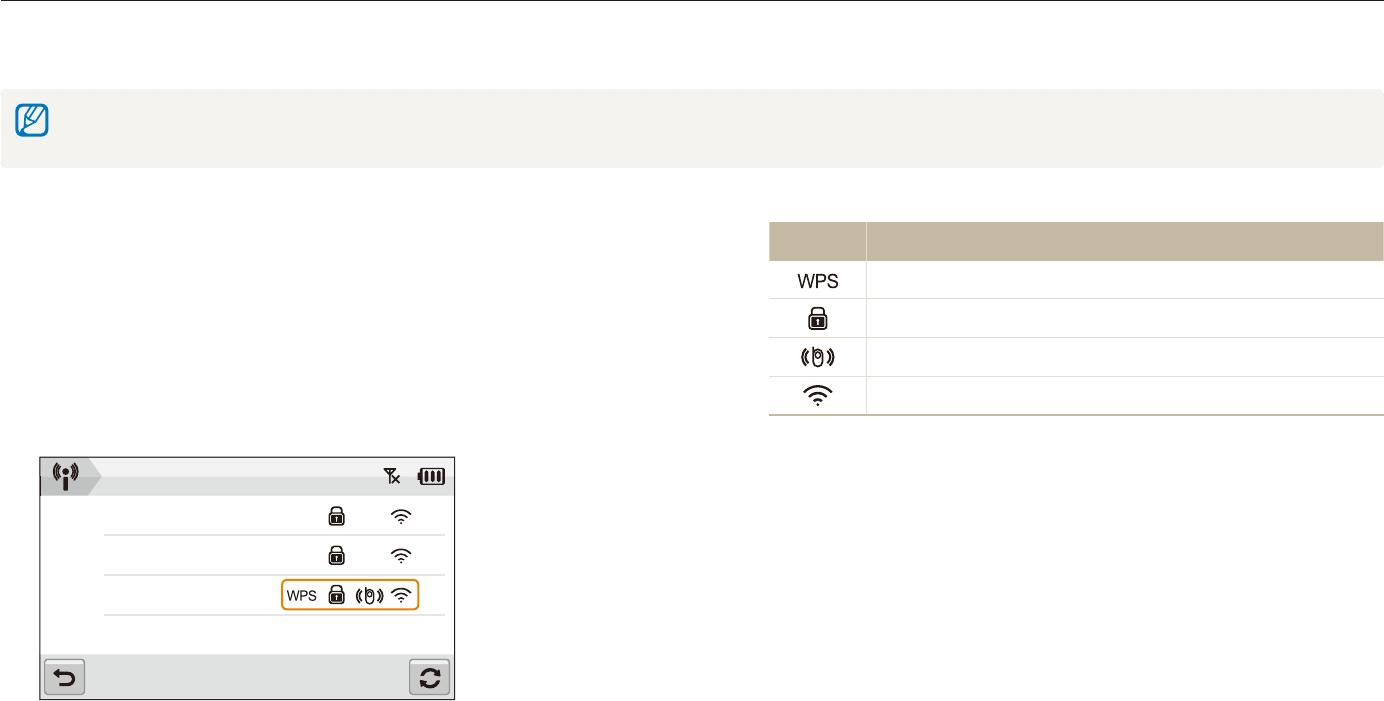
Wireless network
95
Icon Description
WPS AP
Secured AP
Ad hoc AP
Signal strength
The camera will connect to the WLAN.t
If the selected AP device supports the WPS profile, select t
WPS on the next screen and press the WPS button or enter
a PIN on the AP device. You can configure the WPS setting to
press the WPS button or enter a PIN on the AP device. (p. 99)
If the selected AP device requires a password, continue with t
the next step.
Connecting to a WLAN automatically
In Shooting or Playback mode, select
1
N
n
.
Select
2
AP Setting.
The camera will search for and display available AP devices.t
Select an AP device.
3
AP Setting
Samsung 1
Samsung 2
Samsung 3
Connecting to a WLAN and configuring network settings
Learn to connect via an access point (AP) when you are in a range of a WLAN. You can also configure network settings and learn how to
enter text.
This camera uses non-harmonised frequencies and is intended for use in all European countries.
The WLAN can be operated indoors in the EU without restriction, but cannot be operated outdoors in France.
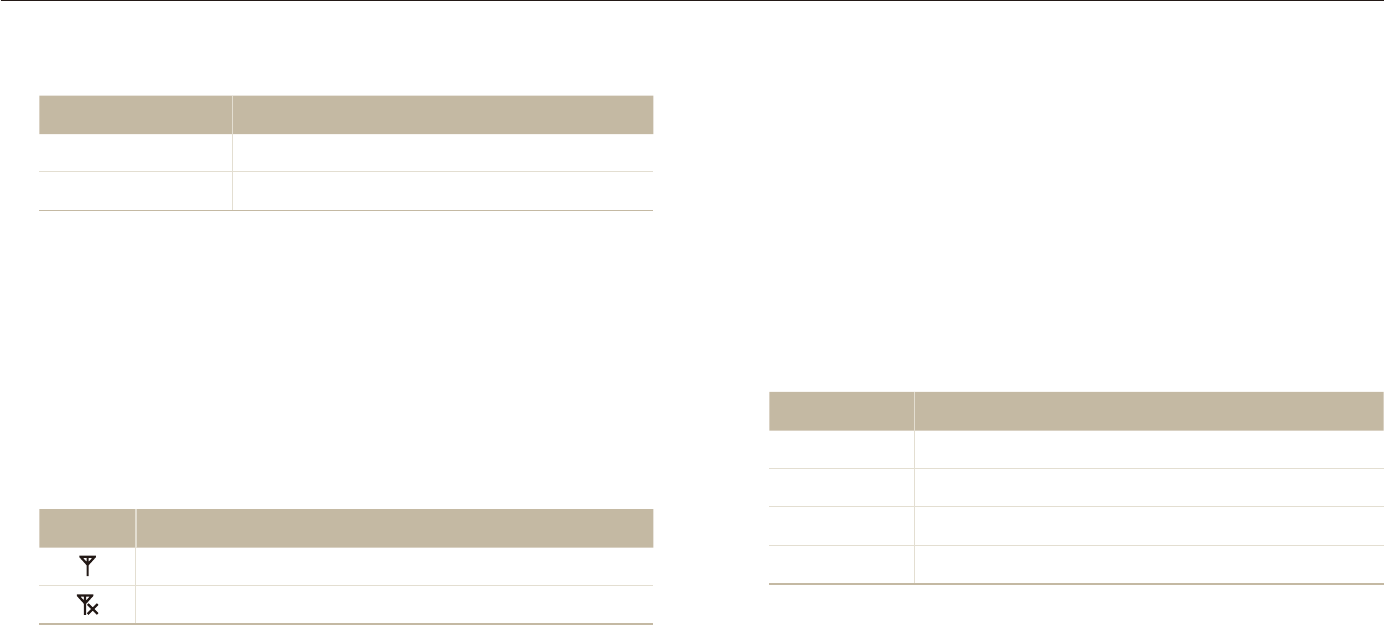
Wireless network
96
Connecting to a WLAN and configuring network settings
Connecting to a WLAN manually
In Shooting or Playback mode, select
1
N
n
.
Select
2
AP Setting.
The camera will search for and display available AP devices.t
Select an AP device.
3
Select
4
IP Setting Manual.
Select the network profiles.
5
Option Description
IP Enter the static IP address.
Subnet Mask Enter the subnet mask.
Gateway Enter the gateway.
DNS Server Enter the DNS address.
Enter values and select
6
OK.
When you are finished, select
7
OK.
The camera will connect to the WLAN.t
Select network profiles and options.
4
Option Description
Authentication Select a network authentication.
Data Encryption Select an encryption type.
Select the password input field.
5
Enter a password and select
6
OK.
For information about entering text, refer to page t 100.
Select
7
OK.
The camera will connect to the WLAN.t
On the top line of the screen, you can check the network t
signal status.
Icon Description
Signal is found.
No signal is found.

Wireless network
97
Connecting to a WLAN and configuring network settings
When connecting to the network, you will be charged according t
to your contract with your network service provider.
You can use only free WLANs with your camera. If you use t
free WLANs that require the user agreement and additional
information when you connect to a web browser, some features
may be limited when connecting to websites or sending email.
Frequency ranges allow you to connect to the network will differ t
depending on the country.
The WLAN feature of your camera must comply with radio t
transmission laws, so use of this feature may be restricted
in some countries. We recommend that you use the WLAN
feature in the country where you purchased the camera.
For network profiles and a password, contact your network t
administrator or network service provider.
Methods of configuring the network profiles may differ t
depending on the network environment.
Do not access a network that you are not allowed to use.t
Use a fully charged battery while connecting to the network.t
When connecting to the network using Auto IP, make an t
autoip.txt file and copy it to the inserted memory card.
Network connection tips
Some AP devices will not allow your camera to connect to the t
network.
If you are far from the AP device, it may take long to connect to t
the network.
If there is any electronic equipment nearby that uses the same t
radio frequency (RF) signals, the camera may not connect to
the AP device.
If the AP device has a non-English name, it may not appear in t
the search list or the name may appear jumbled or incomplete.
For network profiles and a password, contact your network t
administrator or network service provider.
If the network requires any authentication from the service t
provider, you may not connect to it. Contact your network
service provider.
The number of characters and numbers allowed for the t
encryption key differs depending on the encryption type.
A WLAN connection may not be possible depending on your t
surroundings.
When searching for networks, you may be able to find a printer t
that supports the network. However, you cannot use the printer
to connect to a network.
The camera cannot connect to the network if it is connected to t
a TV with the A/V cable. Also, when the camera is connected
to the network, you cannot view files on a TV screen even when
connected with the A/V cable.
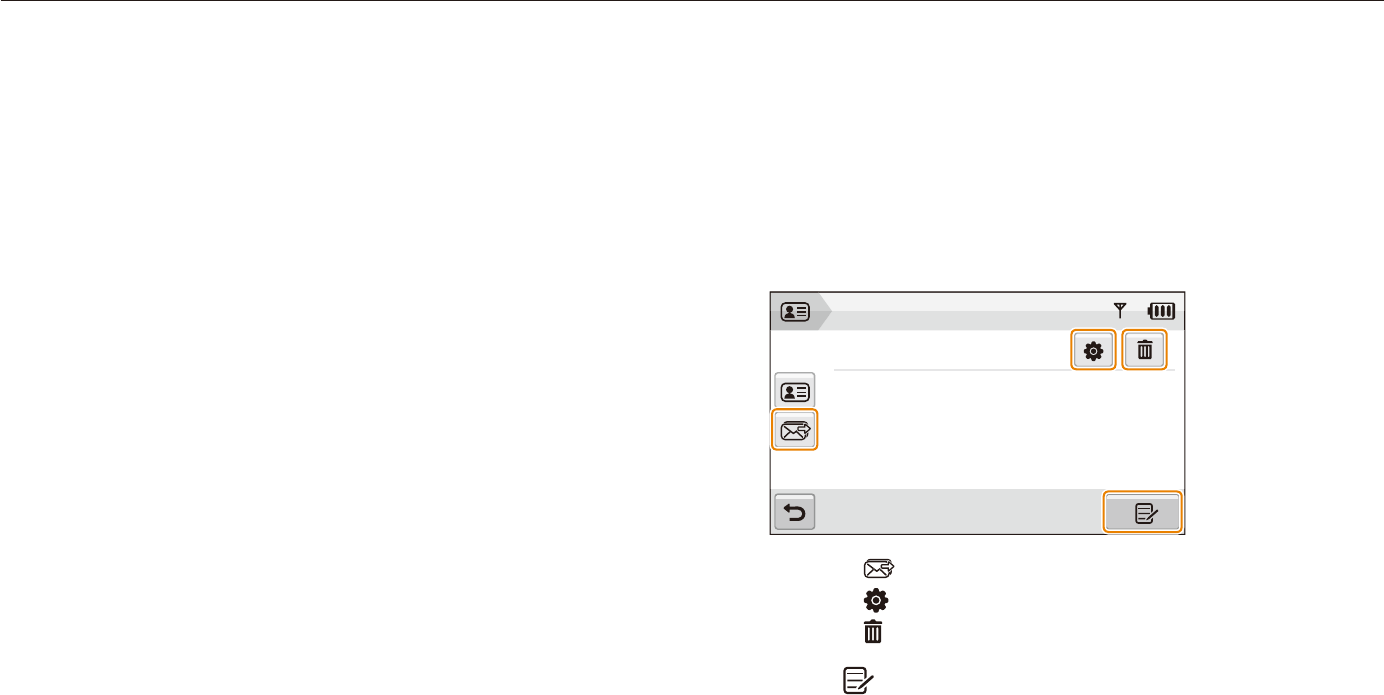
Wireless network
98
Connecting to a WLAN and configuring network settings
Storing email addresses
Store up to 10 email addresses in your camera. You can use
them when you send your photos via email.
In Shooting or Playback mode, select
1
N
n
.
Select
2
Email Address.
Email Address Book
Samsung
Select t to display the recent recipient email addresses.
Select t to edit the email address.
Select t to delete the email address.
Select
3
.
Enter a name and email address.
4
When you are finished, select
5
OK.
Storing your information
Store your name and email address to send emails or to find out
your camera on another device.
In Shooting or Playback mode, select
1
N
n
.
Select
2
User Setting.
Select the name input field and enter your name.
3
For information about entering text, refer to page t 100.
When you are finished, select
4
OK.
Select the email input file and enter your email address.
5
When you are finished, select
6
OK.
Select
7
OK to save your information.
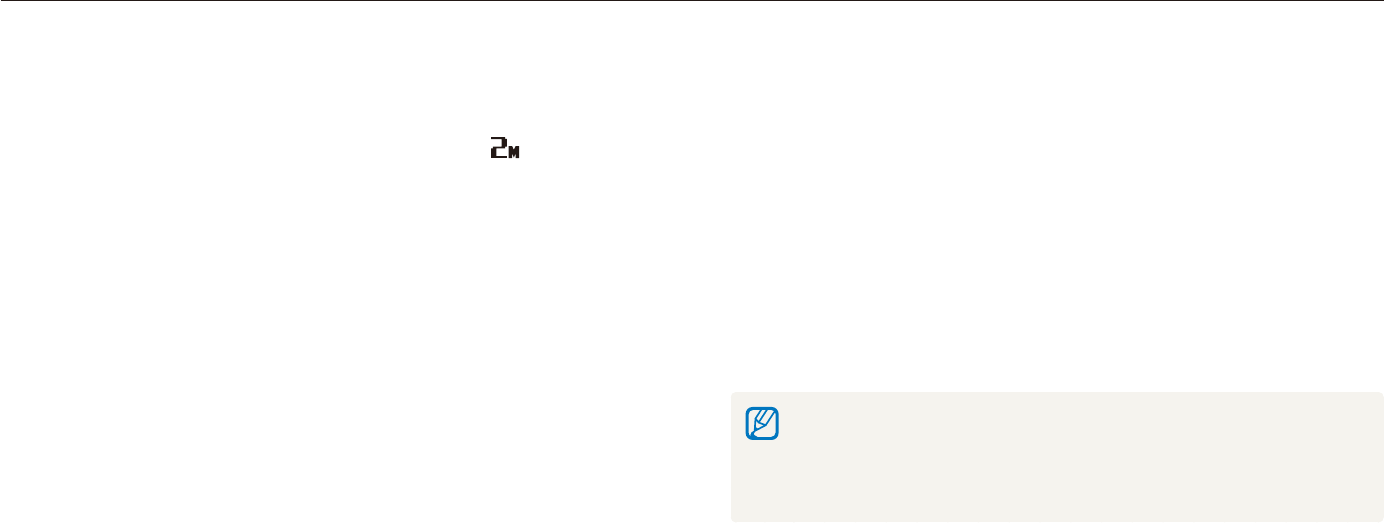
Wireless network
99
Connecting to a WLAN and configuring network settings
Setting a password
Restrict sending emails and configuring network settings by
setting a password.
In Shooting or Playback mode, select
1
N
n
.
Select
2
.
Setting Password On Confirm.
Enter a password (4 digits).
3
Enter the password (4 digits) again.
4
To reset a password, select Reset from the password input window.
If you reset the password, your stored email addresses, recently sent email
addresses, and all personal information will be deleted to protect user
information.
Setting the file size to share
Set the file size you will share with other DLNA-authorised
devices. You can select either the original size or .
In Shooting or Playback mode, select
1
N
n
.
Select
2
DLNA -Image Size.
Select a size.
3
Configuring the WPS setting
Configure this setting to press a WPS button or enter a PIN when
connecting to a WLAN with an AP device that supports the WPS
profile.
In Shooting or Playback mode, select
1
N
n
.
Select
2
.
WPS Type.
Select
3
PBC to press the WPS button or PIN to enter a
PIN.
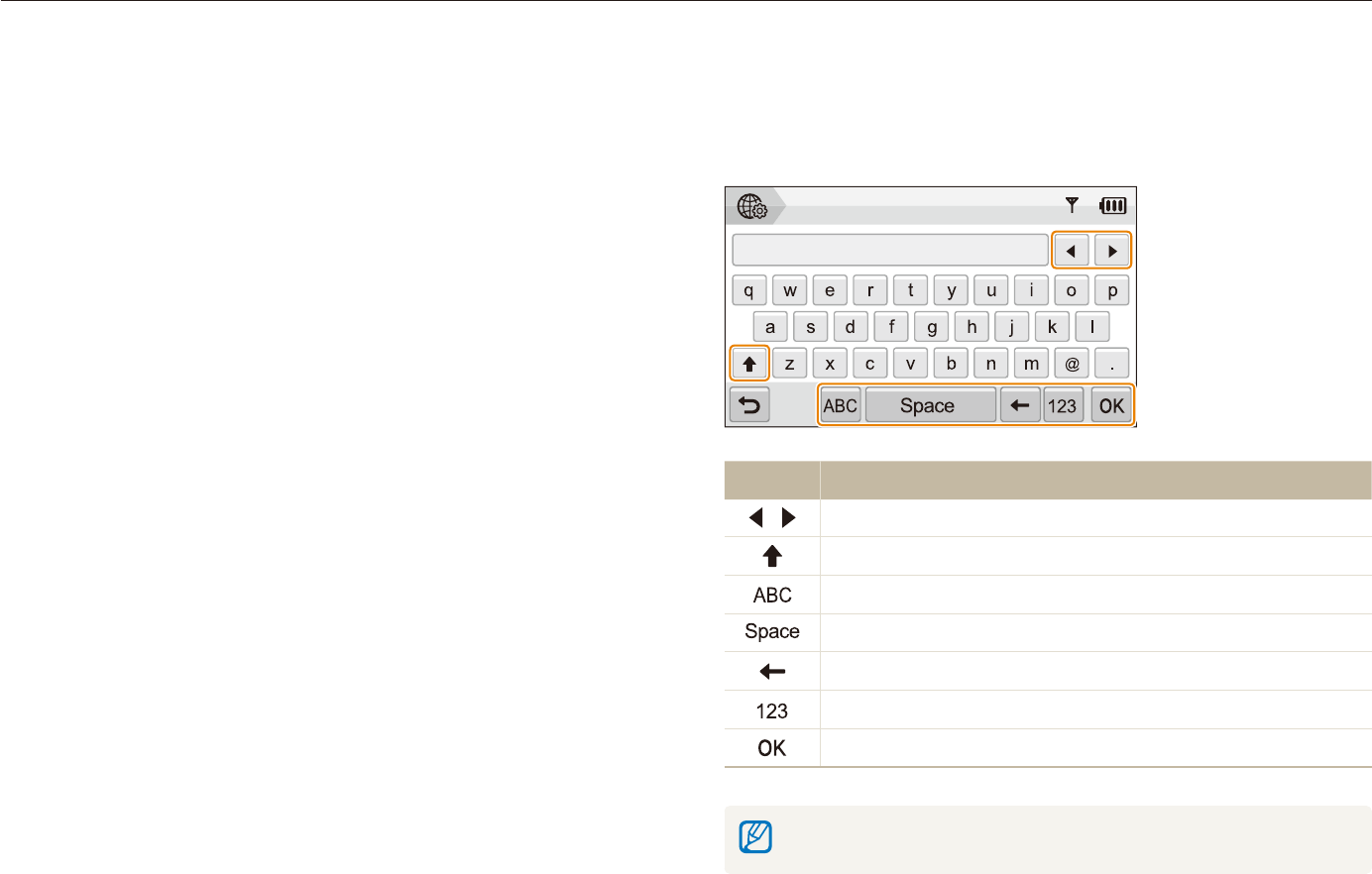
Wireless network
100
Connecting to a WLAN and configuring network settings
Entering text
To enter text when storing your information or email addresses,
select the appropriate letters, symbols, and numbers.
User Setting: Name
Icon Description
Move the cursor.
Enter capital letters or small letters, and change symbols.
Enter letters.
Enter a space.
Delete the last letter.
Enter numbers and symbols.
Store the displayed text.
You can enter text only in English, regardless of the display language.
Changing the password
Change the password if necessary.
In Shooting or Playback mode, select
1
N
n
.
Select
2
.
Change Password.
Enter the current password (4 digits).
3
Enter a new password (4 digits).
4
Enter the new password (4 digits) again.
5
Checking information
Check the Mac address and serial number of your camera to
register it with the Samsung website.
In Shooting or Playback mode, select
1
N
n
.
Select
2
.
Device Information.
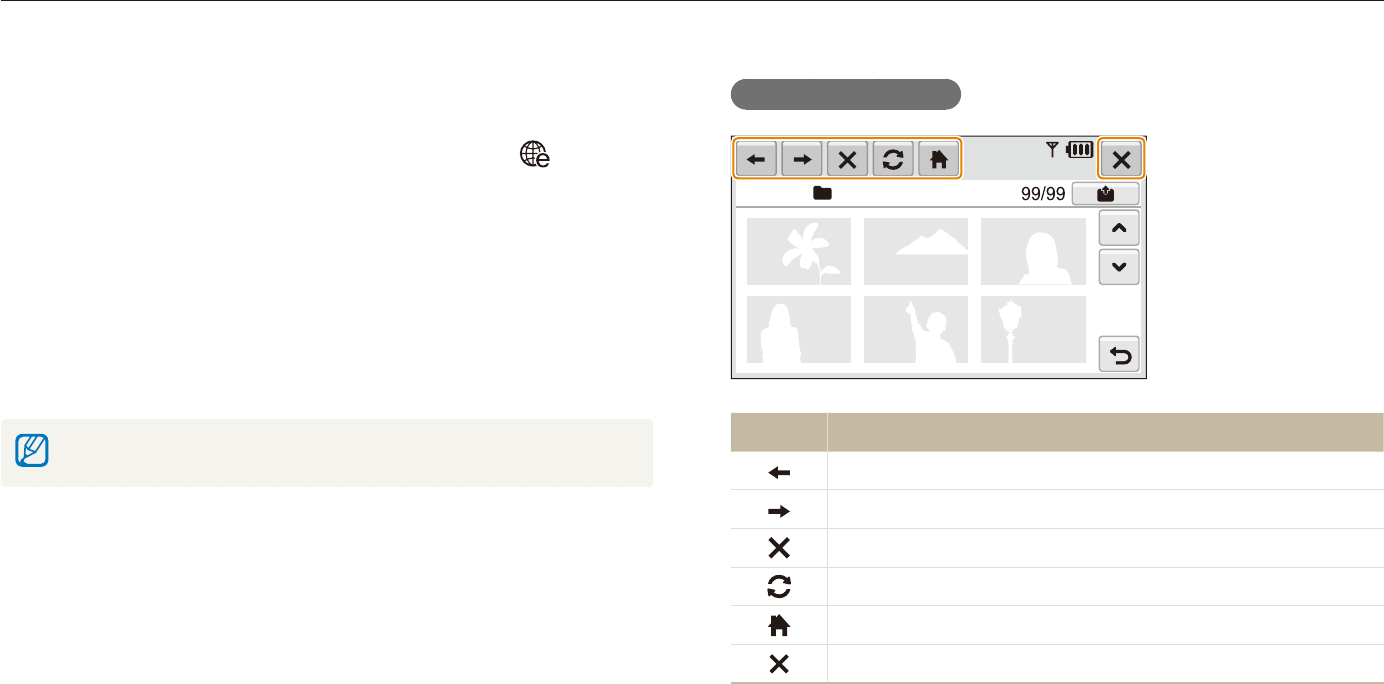
Wireless network
101
Using photo or video sharing websites
Upload your photos or videos to file sharing websites (available websites will be displayed on your camera).
Icons on a website
Icon Description
Previous page
Next page
Stop
Refresh
Home
Close
Accessing a website
In Shooting or Playback mode, select
1
N
.
The camera automatically connects to the WLAN via the last t
connected AP device.
If the camera has not connected to the WLAN, it automatically t
searches for available AP devices. (p. 95)
Select a website.
2
Enter your login ID and password, and select
3
Login.
Create your login ID and password on a PC in advance.
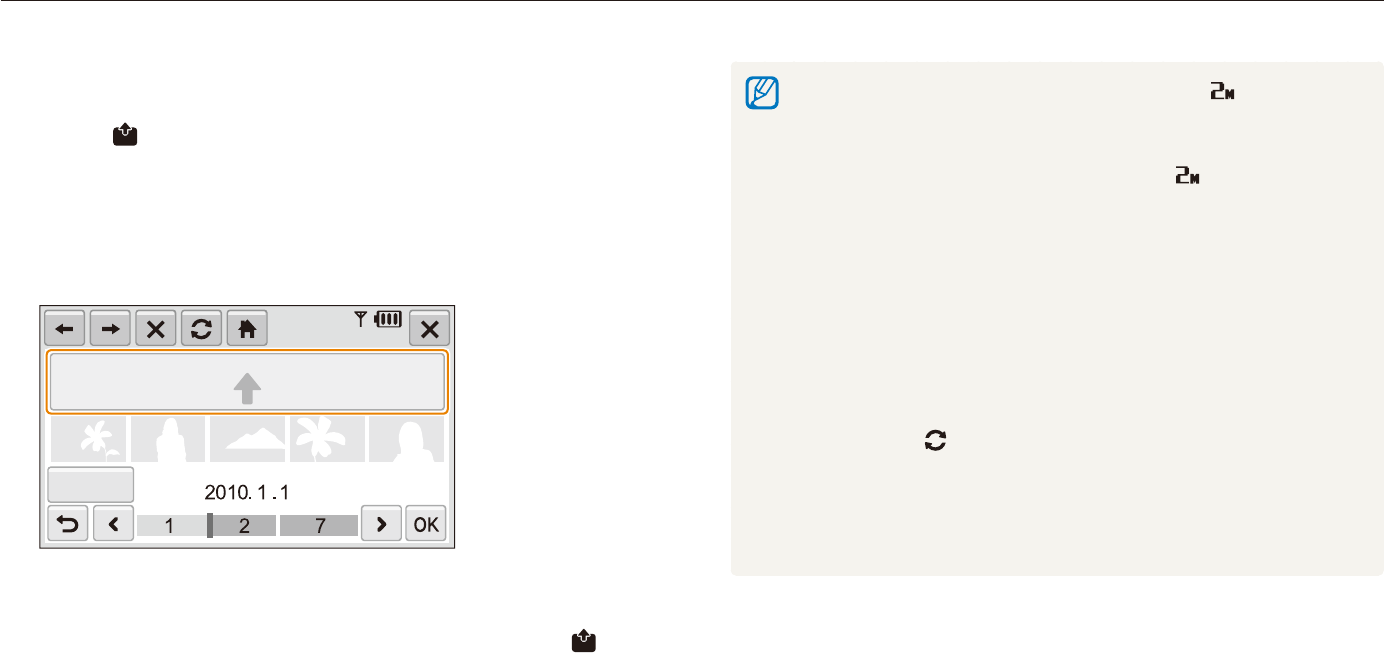
Wireless network
102
Using photo or video sharing websites
The maximum photo resolution you can upload is t , and the longest
video you can upload is 30 seconds at 320 X 240 resolution or the
video recorded using For Sharing.
If the selected photo resolution is higher than t , it will be
automatically resized to a lower resolution.
When the total size of all photos selected is smaller than 10 MB, you t
can upload them to a website (up to 20 photos).
Methods of uploading photos or videos may differ depending on the t
selected website.
If you cannot access a website because of firewall or user t
authentication settings, contact your network administrator or network
service provider.
When you are not able to upload photos or videos due to server t
errors, select .
Titles for photos or videos you are uploading could be the date they t
are captured.
The speed of your internet connection may affect how quickly photos t
upload or web pages open.
Uploading photos or videos
Select
1
.
Select
2
<
or
>
to scroll through files.
Drag photos or videos to the selection area or select
3
photos or videos, and select OK.
Date
Select t Date to categorise the files. (p. 70)
Enter a title and select an album, and then select
4
.
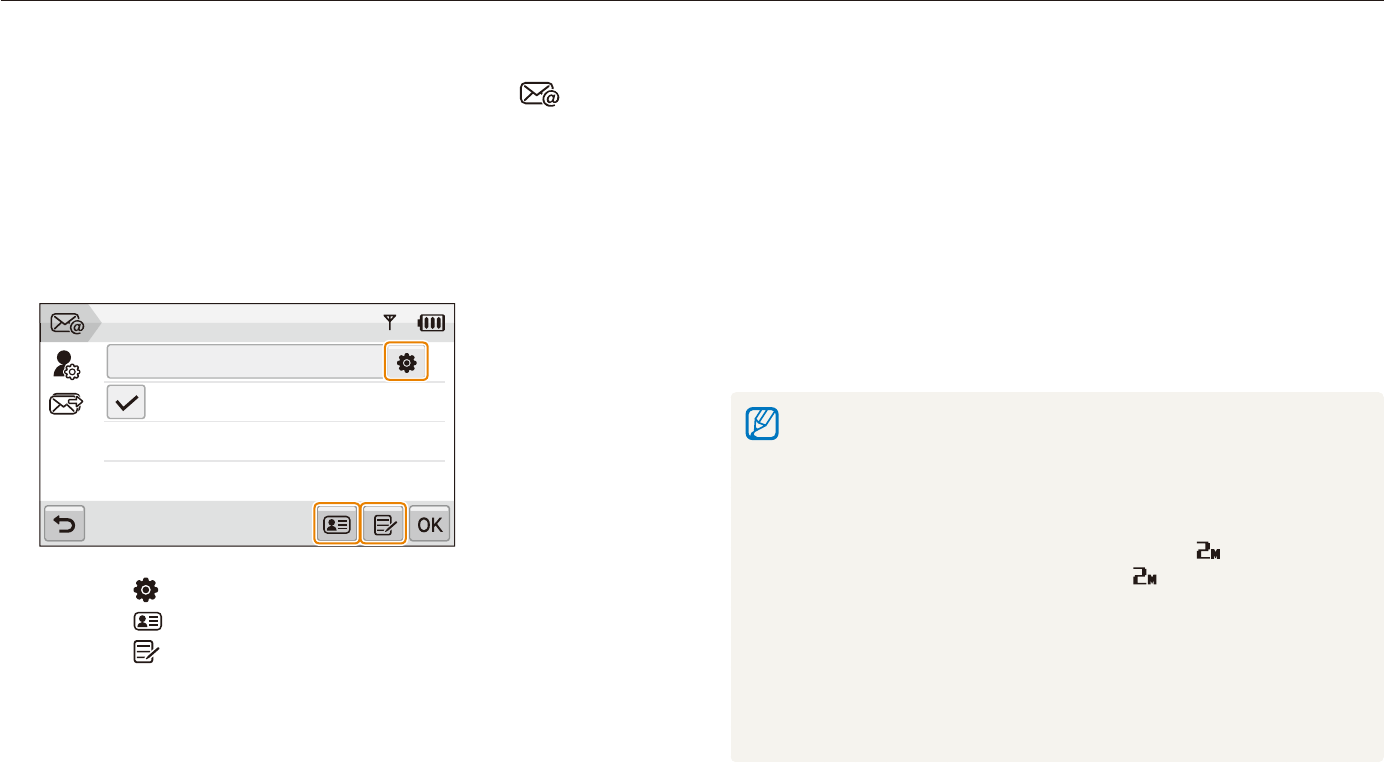
Wireless network
103
Sending photos via email
Select
3
OK.
Select
4
Text Input and enter your email text.
Select photos, or drag photos to the selection area and
5
select OK.
The photos will be sent to the selected email addresses.t
The t Transfer completed. message will still appear, even
when photos cannot be sent or be sent as spam due to an
error with the recipient's email account.
When the total size of all photos selected is smaller than 10 MB, you t
can send them via email (up to 20 photos).
You can enter up to 10 recipients for each email.t
You may not be able to send an email due network connection or t
email account settings.
The maximum photo resolution you can send is t and if the
selected photo resolution is higher than , it will be automatically
resized to a lower resolution.
If you cannot send an email because of firewall or user authentication t
settings, contact your network administrator or network service
provider.
When there are no photos in the camera memory, you cannot use t
this feature.
In Shooting or Playback mode, select
1
N
.
The camera automatically connects to the WLAN via the last t
connected AP device.
If the camera has not connected to the WLAN, it automatically t
searches for available AP devices. (p. 95)
Enter email addresses for the sender and receiver.
2
Sender/ Receiver
Samsung
Samsung 1
Select t to enter or modify the email address of the sender.
Select t to retrieve the stored email addresses.
Select t to enter an email address manually.
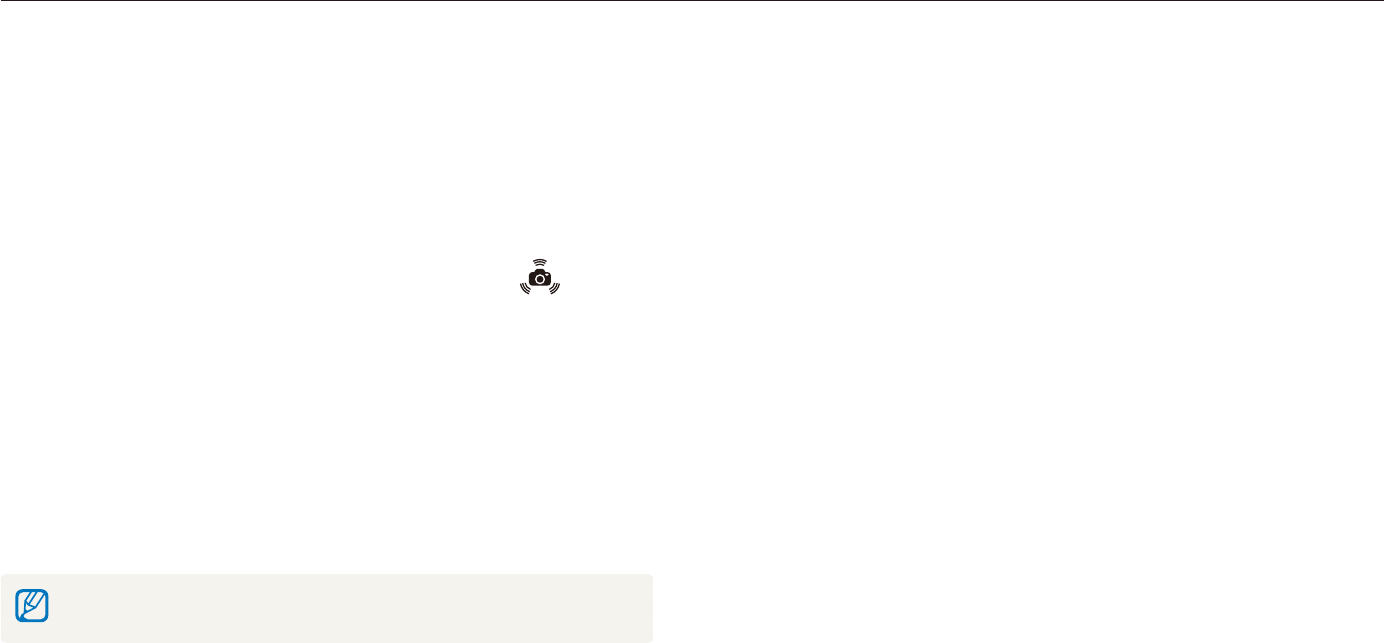
Wireless network
104
Viewing photos or videos on the DLNA devices
The Digital Living Network Alliance (DLNA) is an international technology standard for sharing media files between networked devices in your
home. With this technology, you can view your photos or videos on a widescreen TV or another device. You cannot send or receive voice
memos.
On the TV, search for the camera and browse the shared
4
photos or videos.
Your camera’s name is what you entered in the user setting. t
(p. 98)
For information about searching for the camera and browsing t
the photos or videos on the TV, refer to the TV user manual.
Viewing photos or videos on a TV screen
View your photos or videos on a TV that supports the DLNA-
authorized Digital Media Player (DMP).
In Shooting or Playback mode, select
1
N
.
The camera automatically connects to the WLAN via the last t
connected AP device.
If the camera has not connected to the WLAN, it automatically t
searches for the available AP devices. (p. 95)
Select
2
Selected Files.
To share all files, select t All Files and skip to step
4
.
Select photos or videos to share.
3
You can share up to 1000 photos or videos.
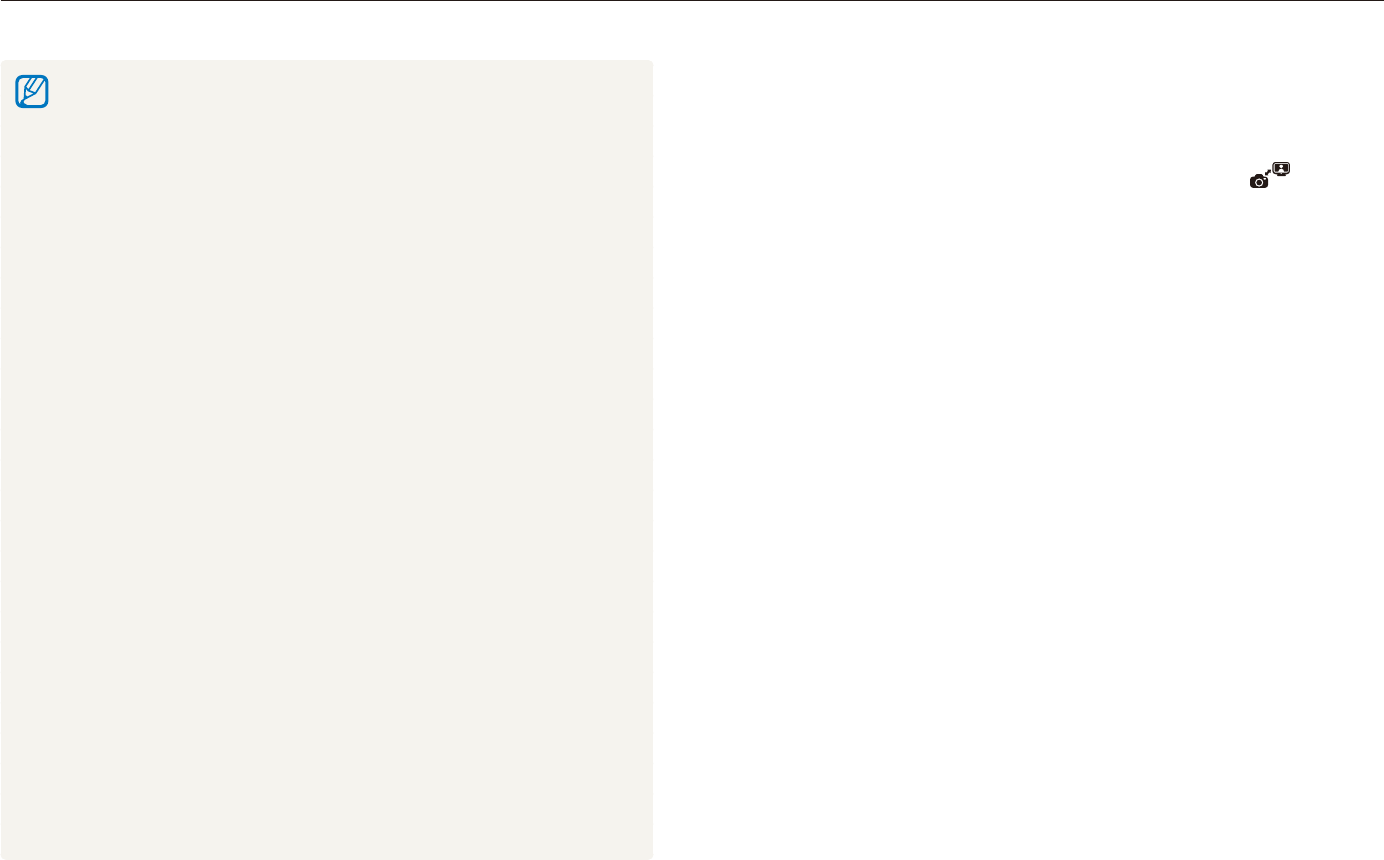
Wireless network
105
Viewing photos or videos on the DLNA devices
Viewing photos or videos on another device
(renderer)
In Shooting or Playback mode, select
1
N
.
The camera automatically connects to the WLAN via the last t
connected AP device.
If the camera has not connected to the WLAN, it automatically t
searches for the available AP devices. (p. 95)
If the camera has connected to the WLAN, it automatically t
searches for and displays the available DLNA-enabled
devices. However, searching for the devices may take some
time.
Select a device (renderer) that will play the photos or
2
videos.
Drag a photo or video to the selection area or select a
3
photo or video.
The photos or videos will appear on the device’s screen.t
To view other photos or videos, drag a photo or video to the t
selection area one by one on your camera.
On a TV screen, you can view only photos or videos captured with t
your camera.
The distance between the camera and TV may be affected by the t
AP device.
If the camera is connected to 2 TVs, playback may be slowed.t
The photos will be shared according to the size you set. (p. t 99)
The videos will be shared in their original sizes.
You can use this feature only with a DLNA-authorised Digital Media t
Players (DMPs).
Shared photos or videos will not be stored on the TV, but they can be t
stored according to the TV specifications.
Transferring photos or videos to the TV may take some time t
depending on the network connection and the file size.
If you power off the camera abnormally while viewing photos or videost
on a TV (ex. removing battery), the TV considers the camera to still
be connected.
The order of photos or videos on the camera and TV could be t
different.
According to the number of photos or videos you want to share, it t
may take some time to load your photos or videos and complete the
initial set-up process.
While viewing photos or videos on the TV, continuously using the TV t
remote or performing additional operations on the TV may prevent this
feature from working properly.
If you reorder or sort files on the camera while viewing them on a TV, t
you must repeat the initial set-up process to update the list of files
on the TV.
When there are no photos or videos in the camera memory, you t
cannot use this feature.
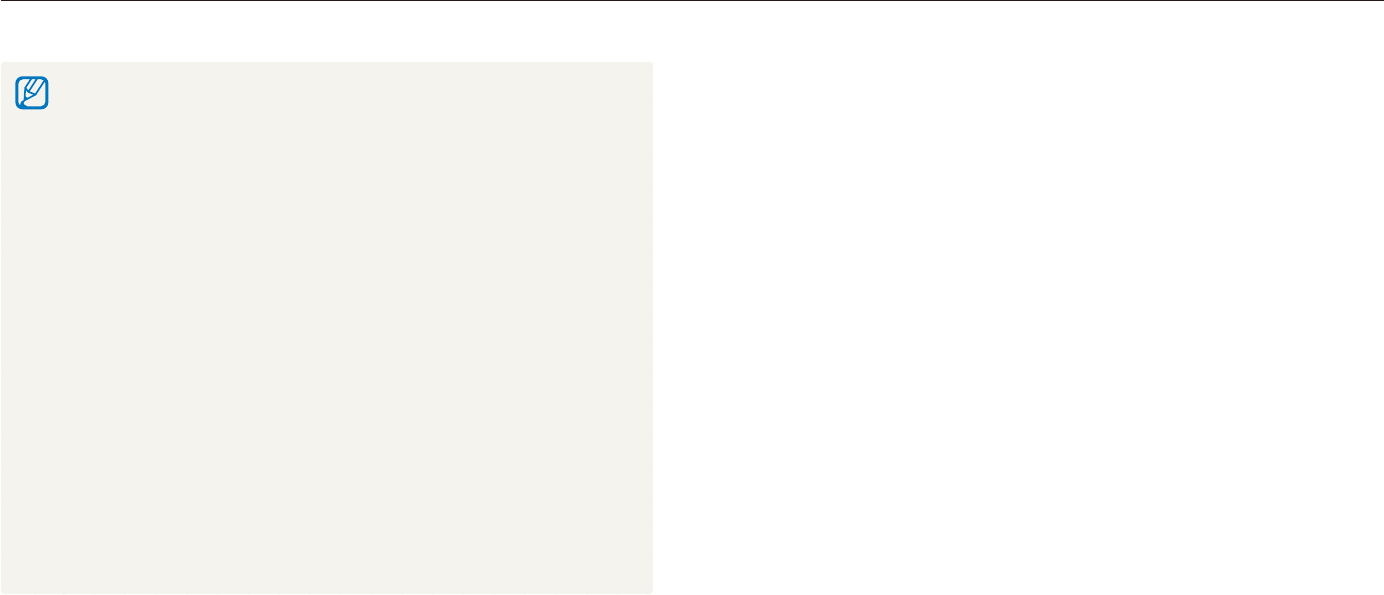
Wireless network
106
Viewing photos or videos on the DLNA devices
When searching for DLNA-authorised devices on the network, the t
camera may not find all devices on the network.
If you power off the device abnormally while viewing photos or videos t
on a device, the camera considers the device to still be connected.
The photos will be shared according to the size you set. (p. t 99)
The videos will be shared in their original sizes.
You can use this feature only with a DLNA-authorised renderer.t
The shared photos or videos will not be stored on the device, but they t
can be stored according to the device specifications.
Transferring photos or videos to the device may take some time t
depending on the network connection and the file size.
You can transfer files one by one.t
When there are no photos or videos in the camera memory, you t
cannot use this feature.
On other devices (renderer), you can view only photos or videos t
captured with your camera.
When you search for other devices, searching for devices may take t
some time depending on the network connection. In this case, try
again.

Wireless network
107
Sending or receiving photos or videos with a camera
Learn to send or receive photos or videos to or from camera of the same model. You cannot send or receive voice memos.
Receiving photos or videos from another
camera
In Shooting or Playback mode, select
1
N
.
Select
2
Receive.
On the sending camera, select t Send and after some time,
select Receive.
Select the name of the sending camera.
3
Enter the sending camera’s password and select
4
OK.
The password will appear on the screen of the sending t
camera.
When the sending camera transmits photos or videos, they t
will appear on the receiving camera.
Sending photos or videos to another camera
In Shooting or Playback mode, select
1
N
.
Select
2
Send.
The camera generates a password and displays it on the t
screen while waiting for a connection with the receiving
camera.
On the receiving camera, select the name of the sending
3
camera.
The sending camera’s name is what you entered in the user t
setting. (p. 98)
Enter the password (4 digits) on the receiving camera.
4
The selection area automatically appears on the sending t
camera.
Drag photos or videos to the selection area or select
5
them.
The photos or videos will be sent to the receiving camera.t
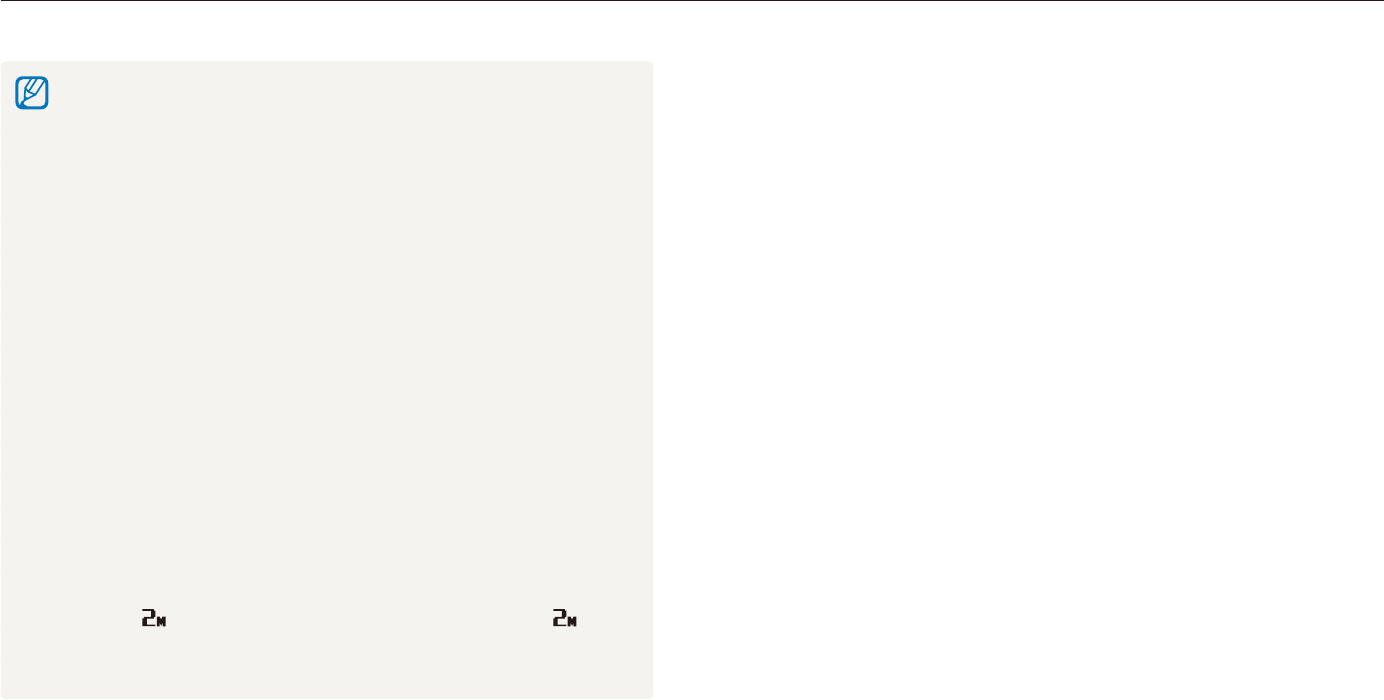
Wireless network
108
Sending or receiving photos or videos with a camera
This feature uses an ad hoc wireless network.t
You cannot send and receive files at the same time. Once you t
have received files, end the connection with the camera and then
reconnect to the camera to send photos or videos.
The distance between two cameras may be affected by the efficiency t
of the ad hoc wireless network.
If a camera turns off abnormally while sending or receiving photos or t
videos, the other camera considers the camera to still be connected.
Cameras will be disconnected after some time.
It may take some time to send or receive photos or videos depending t
on the file size and the ad hoc network connection.
You can transfer files one by one.t
If you fail to receive or send a photo or videos, it will not be saved on t
the receiving camera.
When there are no photos in the camera memory, you cannot use t
this feature.
You can send and receive photos or videos taken with your camera or t
other camera only.
If you select the original size in the DLNA-image size setting, you can t
send or receive the photos without transformation. However, if you
select and the selected photo resolution is higher than , it will
be automatically resized to a lower resolution. (p. 99)
You can send or receive videos smaller than 35 MB only.t
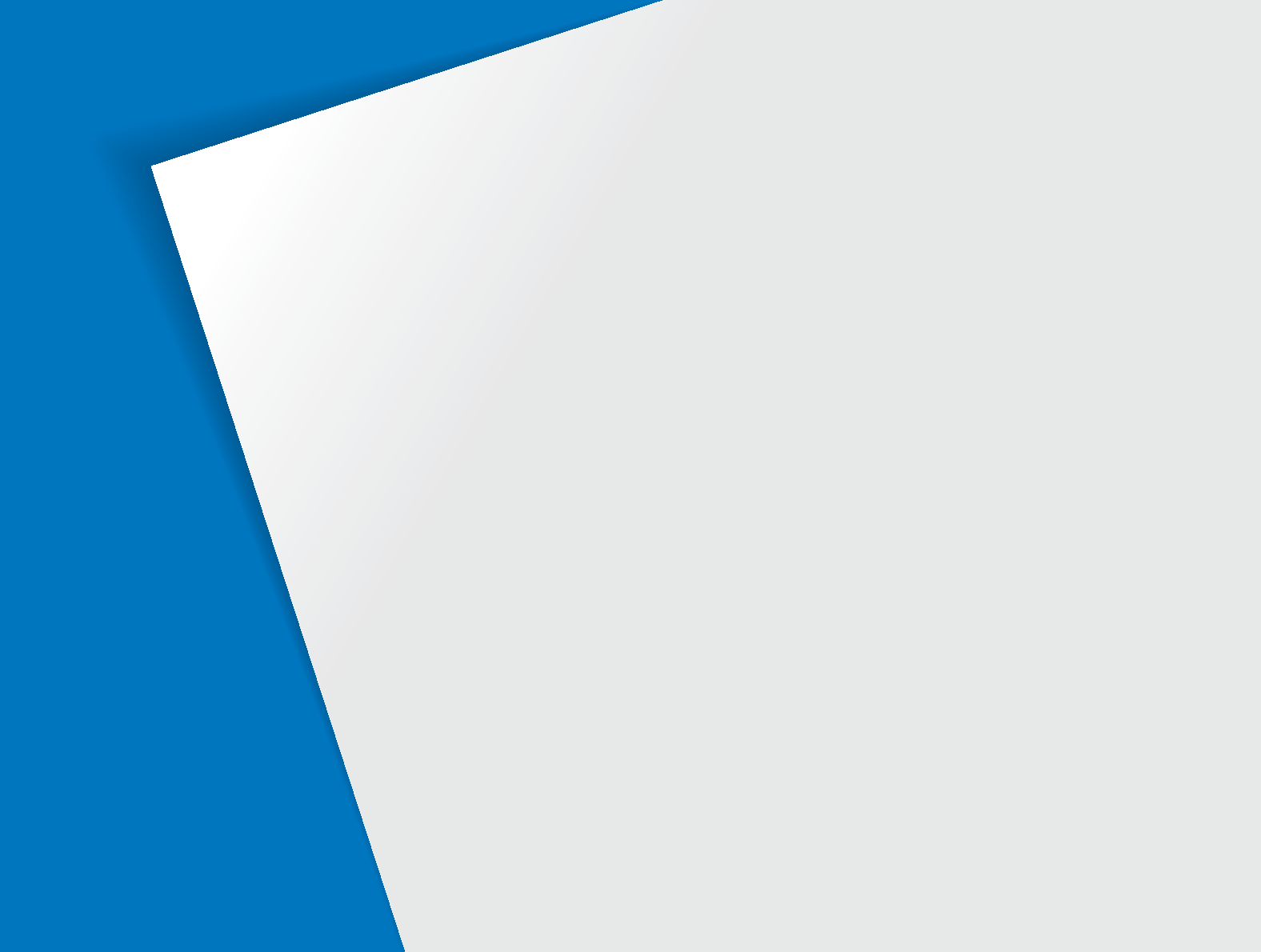
Settings menu
………………………………………… 112
Accessing the settings menu
…………………………… 112
Sound settings
………………………………………… 113
Display settings
………………………………………… 113
Camera settings
………………………………………… 114
Error messages
……………………………………… 117
Camera maintenance
………………………………… 118
Cleaning your camera
………………………………… 118
About memory cards
…………………………………… 119
About the battery
……………………………………… 120
Before contacting a service center
………………… 123
Camera specifications
……………………………… 126
Index
…………………………………………………… 133
Appendixes
Refer to settings, error messages, specifications, and
maintenance tips.
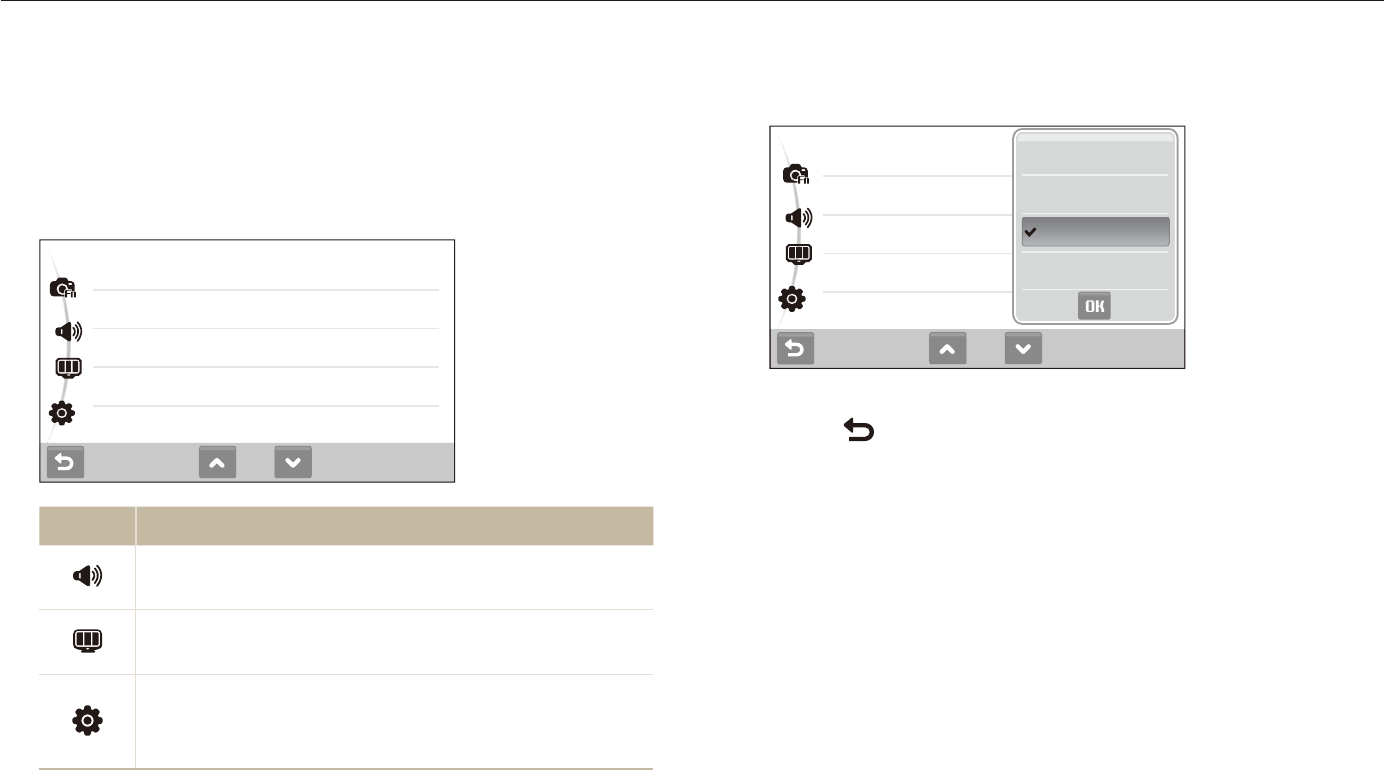
Appendixes
110
Settings menu
Learn about various options to configure your camera's settings.
Select an option and save your settings.
3
1/2
Volume
Beep Sound
Shutter Sound
Start Sound
AF Sound
Off
Low
Medium
High
Select
4
to return to the previous screen.
Accessing the settings menu
In Shooting or Playback mode, select
1
M
.
Select a menu.
2
1/2
Volume
Beep Sound
Shutter Sound
Start Sound
AF Sound
: Medium
: On
: 1
: Off
: On
Icon Description
Sound settings: Set various camera sounds and
volume. (p. 113)
Display settings: Customize the display settings,
such as brightness. (p. 113)
Camera settings: Change the settings for the camera
system, such as memory format, default file name, and
USB mode. (p. 114)
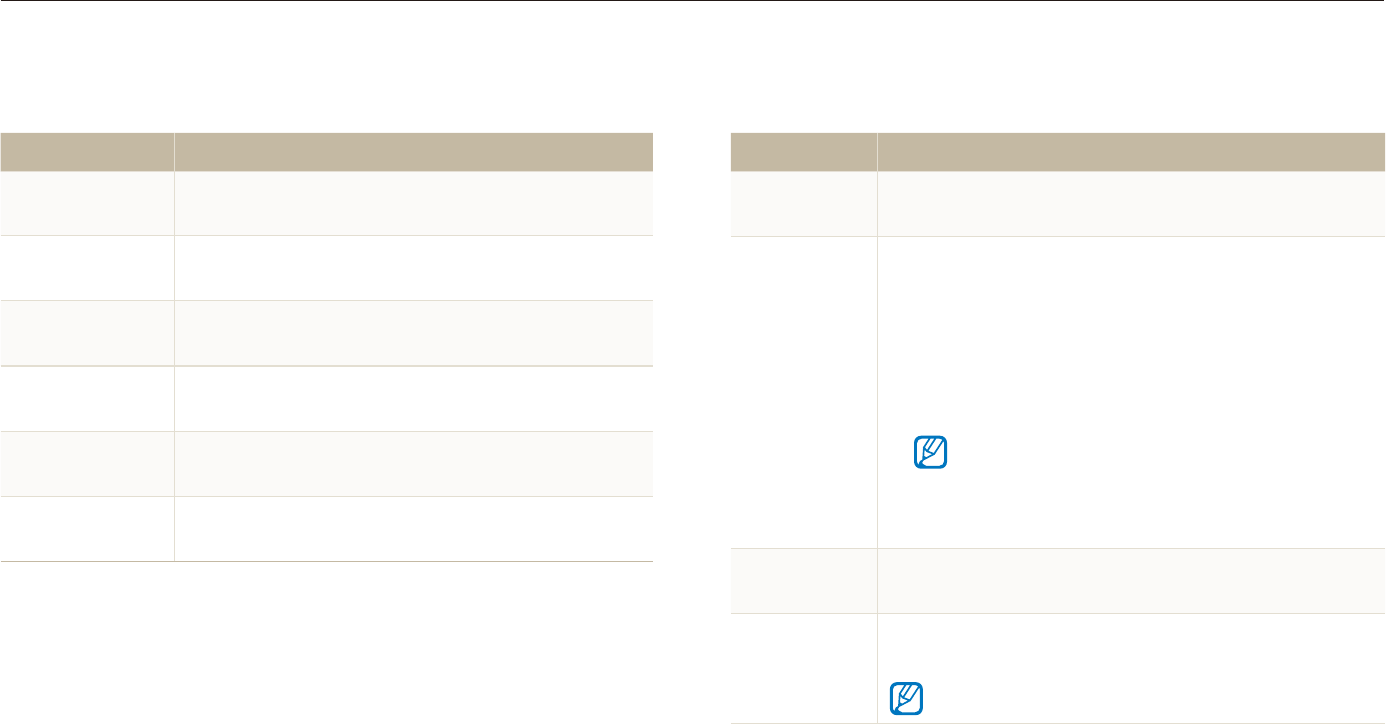
Appendixes
111
Settings menu
Display settings
* Default
Item Description
Function
Description
Display a brief description of an option or menu.
(Off, On*)
Start Image
Set a start image to display when the camera turns
on.
Offt *: Display no start image.
Logot : Display a default image stored in the internal
memory.
User Imaget : Display the image you want. (p. 78)
Only one start image will be saved in the internal t
memory.
If you select a new photo as a start image or reset t
your camera, the current image will be deleted.
Grid Line Select a type of the grid lines that help you to
compose a scene. (2 X 2*, 3 X 3, +, X)
Display
Brightness
Adjust the brightness of the screen.
(Auto*, Dark, Normal, Bright)
Normal is fixed in Playback mode even if Auto is selected.
Sound settings
* Default
Item Description
Volume Adjust the volume of any sound.
(Off, Low, Medium*, High)
Beep Sound Select a sound to be emitted when touching on
the screen or switching modes. (Off, On*)
Shutter Sound Select a sound to be emitted when pressing the
shutter button. (Off, 1*, 2, 3)
Start Sound Select a sound to be emitted when turning on your
camera. (Off*, 1, 2, 3)
AF Sound Set a sound to be emitted when half-pressing the
shutter button. (Off, On*)
Self-Portrait Set to emit a sound when the camera detects
your face. (Off, On*)
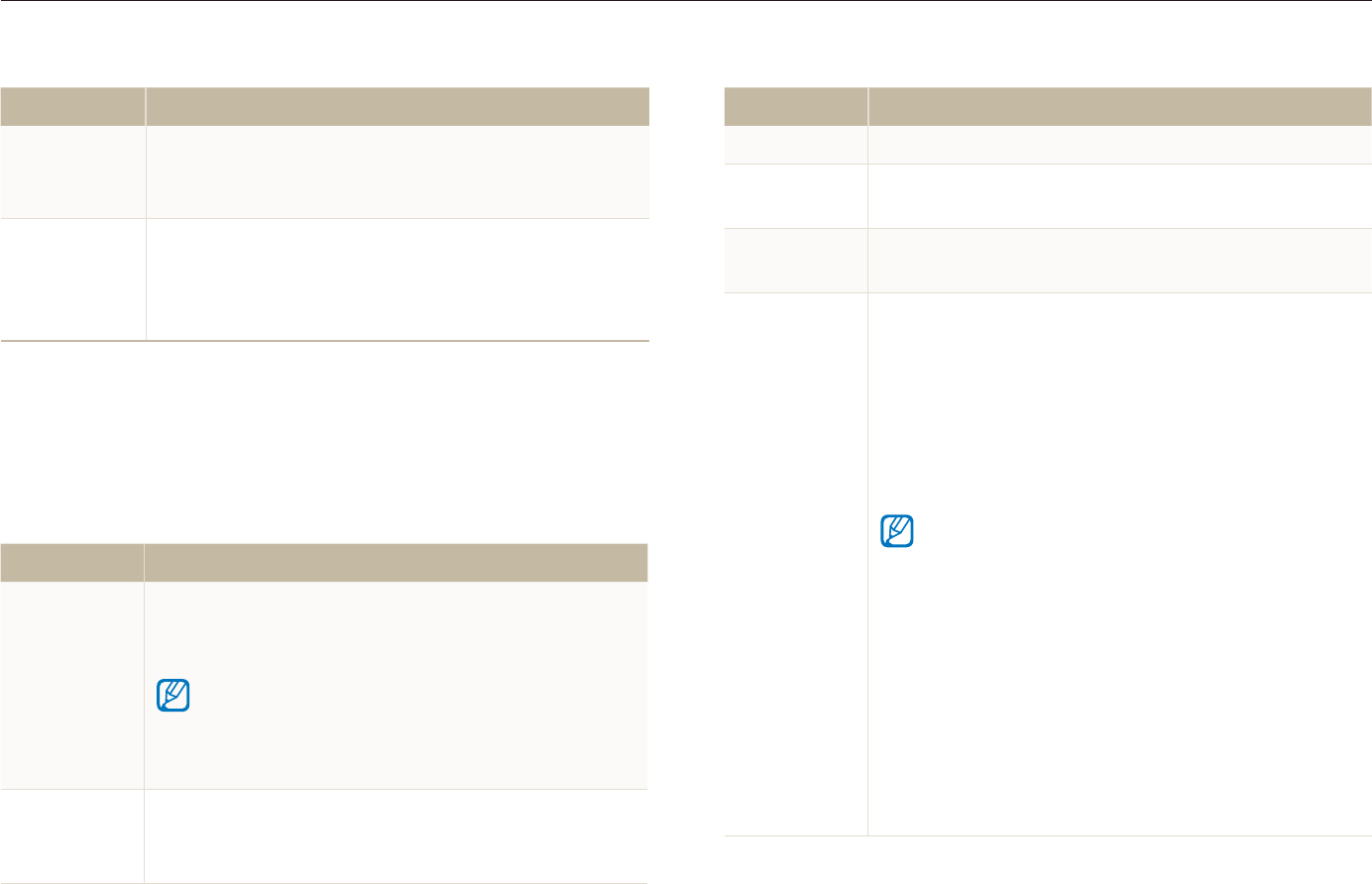
Appendixes
112
Settings menu
Item Description
Language Select a language for the display text.
Date & Time Set the date and time and select a date format.
(Off*, yyyy/mm/dd, mm/dd/yyyy, dd/mm/yyyy)
Time Zone Select a region and set the daylight-saving time
(DST).
File No.
Specify how to name files.
Resett : Set the file number to start from 0001 when
inserting a new memory card, formatting a memory
card, or deleting all files.
Seriest *: Set the file number to follow the previous
file number when inserting a new memory card,
formatting a memory card, or deleting all files.
The default name of the first folder is 100PHOTO and t
the default name of the first file is SAM_0001.
The file number increases one by one from t
SAM_0001 to SAM_9999.
The folder number increases one by one from t
100PHOTO to 999PHOTO.
The maximum number of files that can be stored in t
one folder is 9999.
The camera defines file names according to the t
Digital rule for Camera File system (DCF) standard.
If you change the names of files intentionally, the
camera may not play back the files.
Item Description
Quick View
Set the duration for reviewing a captured image
before returning to Shooting mode.
(Off, 0.5 sec*, 1 sec, 3 sec)
Power Save
If you perform no operations for 30 seconds, the
camera automatically switches to Power save mode
(press any button to deactivate the Power save
mode). (Off*, On)
Camera settings
* Default
Item Description
Format
Format the internal memory and the memory card
(all files-including the protected files-will be deleted).
(No, Yes)
If you use a memory card used with cameras from different
manufacturers or a memory card reader, or one formatted
on a computer, your camera may read the card incorrectly.
Format the card before using it.
Reset
Reset menus and shooting options (date and time,
language, and video output settings will not be reset).
(No, Yes)
* Default * Default
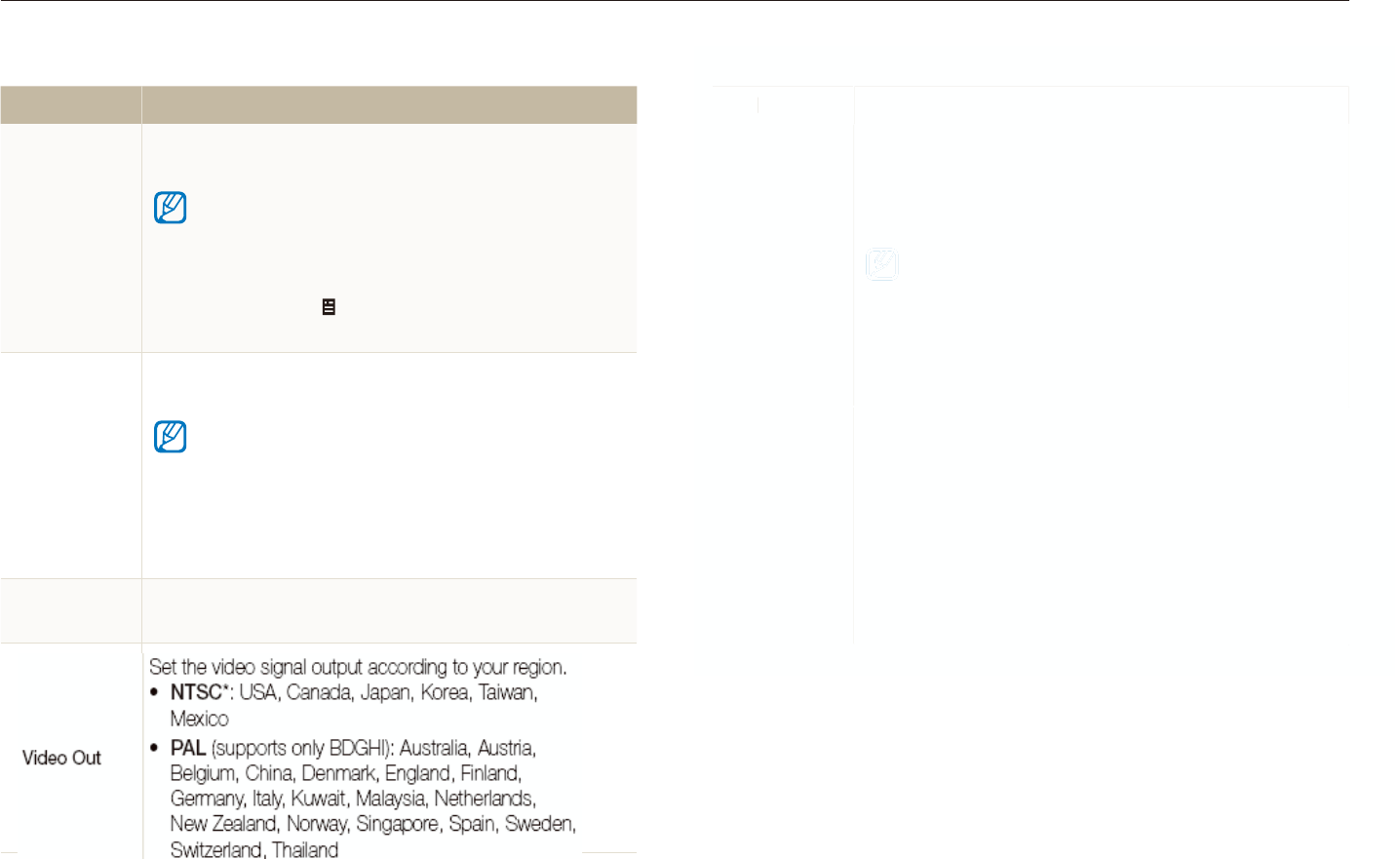
Appendixes
113
Settings menu
* Default * Default
Item Description
Video Out
Set the video signal output according to your region.
NTSCt *: USA, Canada, Japan, Korea, Taiwan,
Mexico
PALt (supports only BDGHI): Australia, Austria,
Belgium, China, Denmark, England, Finland,
Germany, Italy, Kuwait, Malaysia, Netherlands,
New Zealand, Norway, Singapore, Spain, Sweden,
Switzerland, Thailand
Item Description
Imprint
Set whether to display the date and time on your
photos when printing. (Off*, Date, Date & Time)
The date and time will be displayed on the bottom-t
right corner of the photo in yellow.
The date and time may not be printed on some t
printer models.
If you selectt Text in the
s
mode, the date and
time will not be displayed.
Auto Power
Off
Set the camera to automatically turn off when you are
not using it. (Off, 1 min, 3 min*, 5 min, 10 min)
Your settings will not change after replacing the t
battery.
The camera will not automatically turn off when:t
it is connected to a computer or printer -
you are playing a slide show or videos -
you are recording a voice memo -
AF Lamp Set an assistant light to help you focus in dark places.
(Off, On*)
*
Defaul
t
I
tem Descri
p
tion
Video
O
ut
S
et the video si
g
nal output accordin
g
to your re
g
ion
.
NTSC
t
*
: USA, Canada, Japan, Korea, Taiwan,
Me
x
i
co
PA
L
t
(
su
pp
orts onl
y
BD
G
HI
)
: Australia, Austria,
B
elgium,
C
hina, Denmark, England, Finland,
Germany, Italy, Kuwait, Malaysia, Netherlands,
N
ew Zealand, Norway, Sin
g
apore, Spain, Sweden,
S
witzerland, Thailan
d
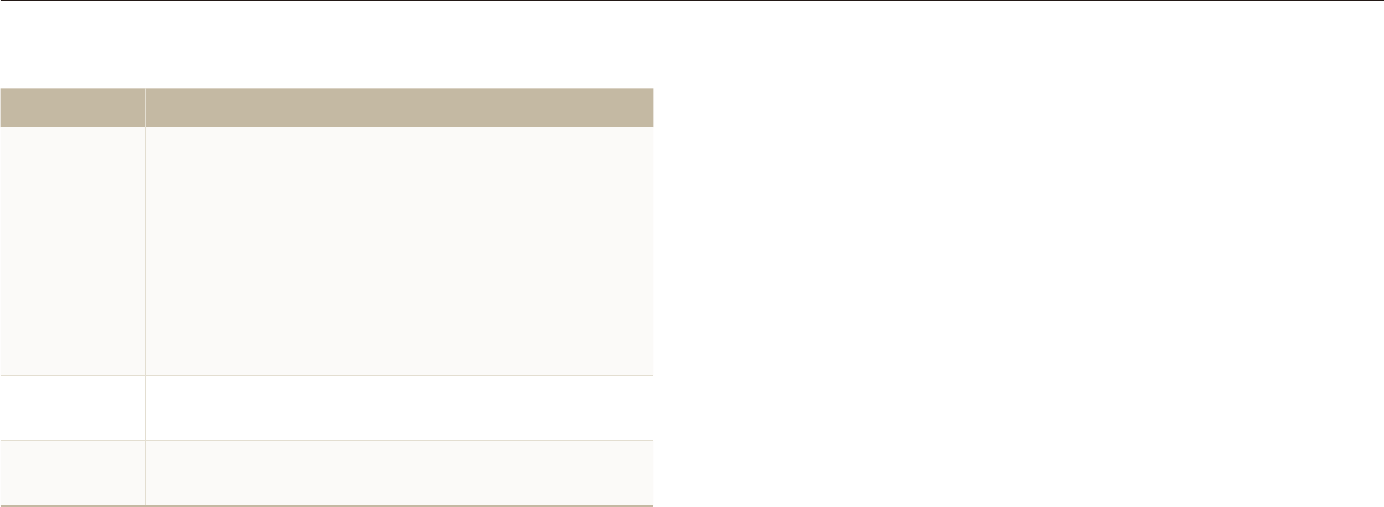
Appendixes
114
Settings menu
Item Description
USB
Set the function to use via a USB connection with a
computer or printer.
Computert *: Connect your camera to a computer
for transferring files.
Printert : Connect your camera to a printer for
printing files.
Select Modet : Select a USB mode when you
connect your camera to another device.
PC Software Set Intelli-studio to start automatically when you
connect your camera to your computer. (Off, On*)
Calibration Calibrate the screen so that your camera will properly
recognize the input.
* Default
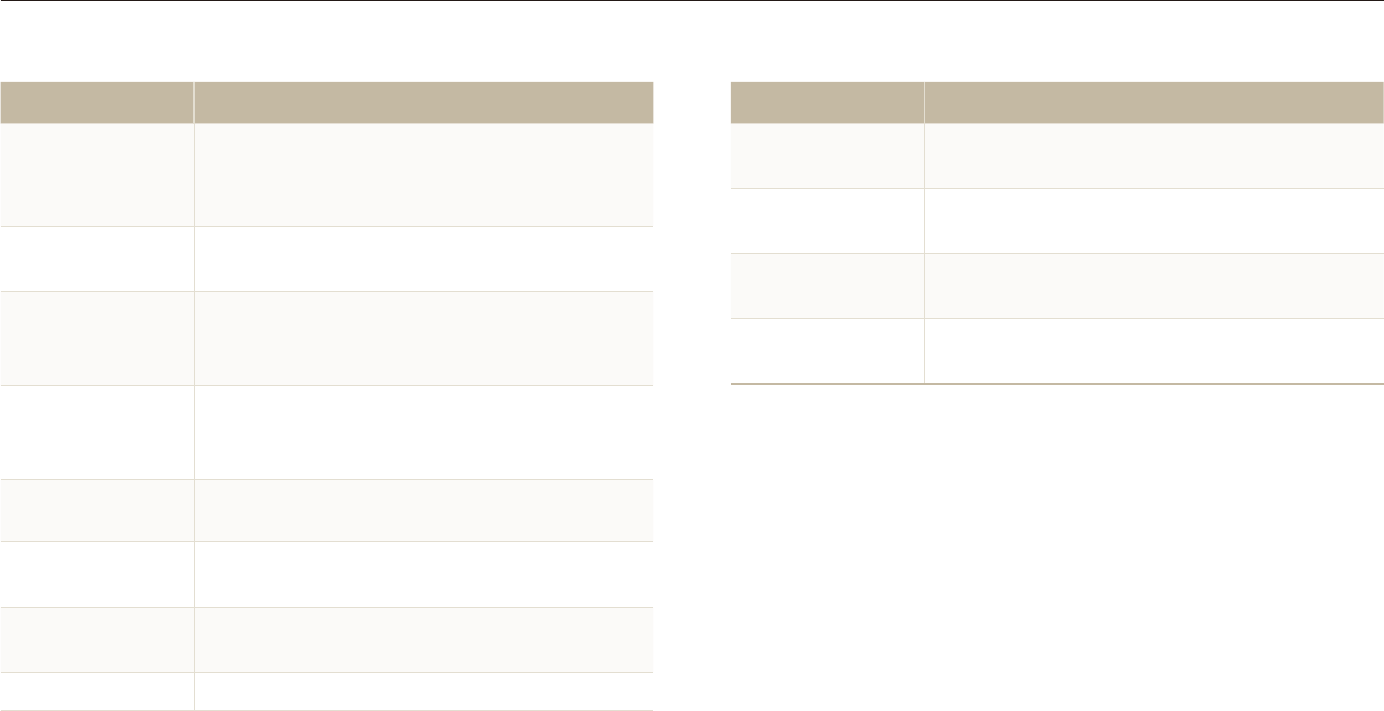
Appendixes
115
Error messages
When the following error messages appear, try these remedies.
Error message Suggested remedies
Memory Full Delete unnecessary files or insert a new memory
card.
No Image File Take photos or insert a memory card that has
some photos.
Photo reception
failed.
The camera fails to receive a photo from the
sending camera. Try sending again.
Transfer failed. The camera fails to send a photo. Try sending
again.
Error message Suggested remedies
Card Error
Turn off your camera and then turn it on again.t
Remove your memory card and insert it again.t
Format your memory card. (p. t 114)
Card not
supported.
The inserted memory card is not available with
your camera. Insert a microSD
TM
memory card.
Connection failed.
The camera cannot connect to the network
using the selected access point. Select another
and try again.
DCF Full Error
File names do not match the DCF standard.
Transfer the files on the memory card to your
computer and format the card. (p. 114)
Device
disconnected. Connect to a device again.
File Error Delete the damaged file or contact a service
center.
Initialization failed. Turn on DLNA-authorised devices on the
network.
Low Battery Insert a charged battery or recharge the battery.
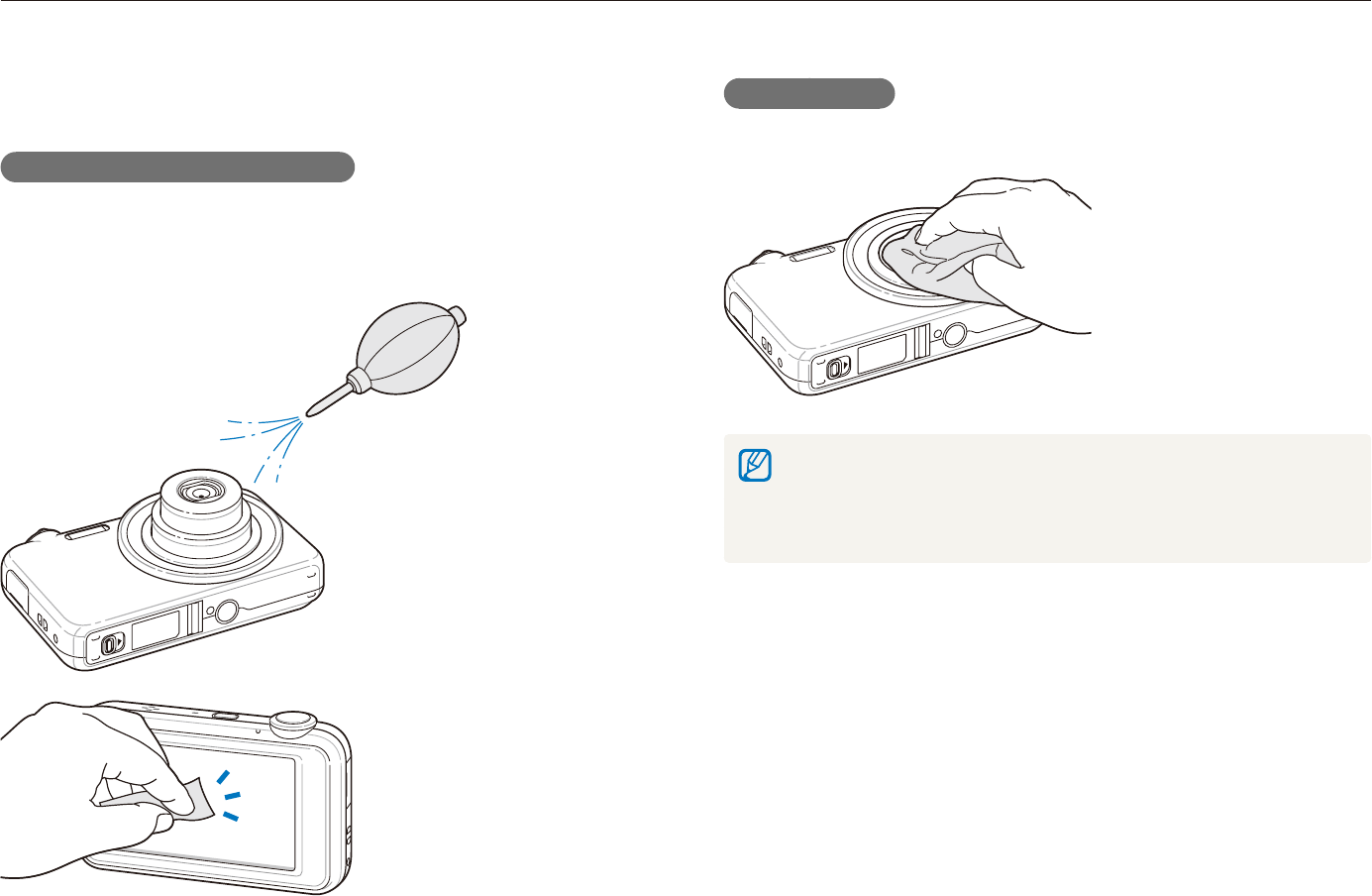
Appendixes
116
Camera maintenance
Camera body
Wipe gently with a soft, dry cloth.
Never use benzene, thinners, or alcohol to clean the device. These t
solutions can damage the camera or cause it to malfunction.
Do not press on the lens cover or use a blower brush on the lens t
cover.
Cleaning your camera
Camera lens and touch screen
Use a blower brush to remove dust and wipe the lens gently with
a soft cloth. If any dust remains, apply lens cleaning liquid to a
piece of cleaning paper and wipe gently.
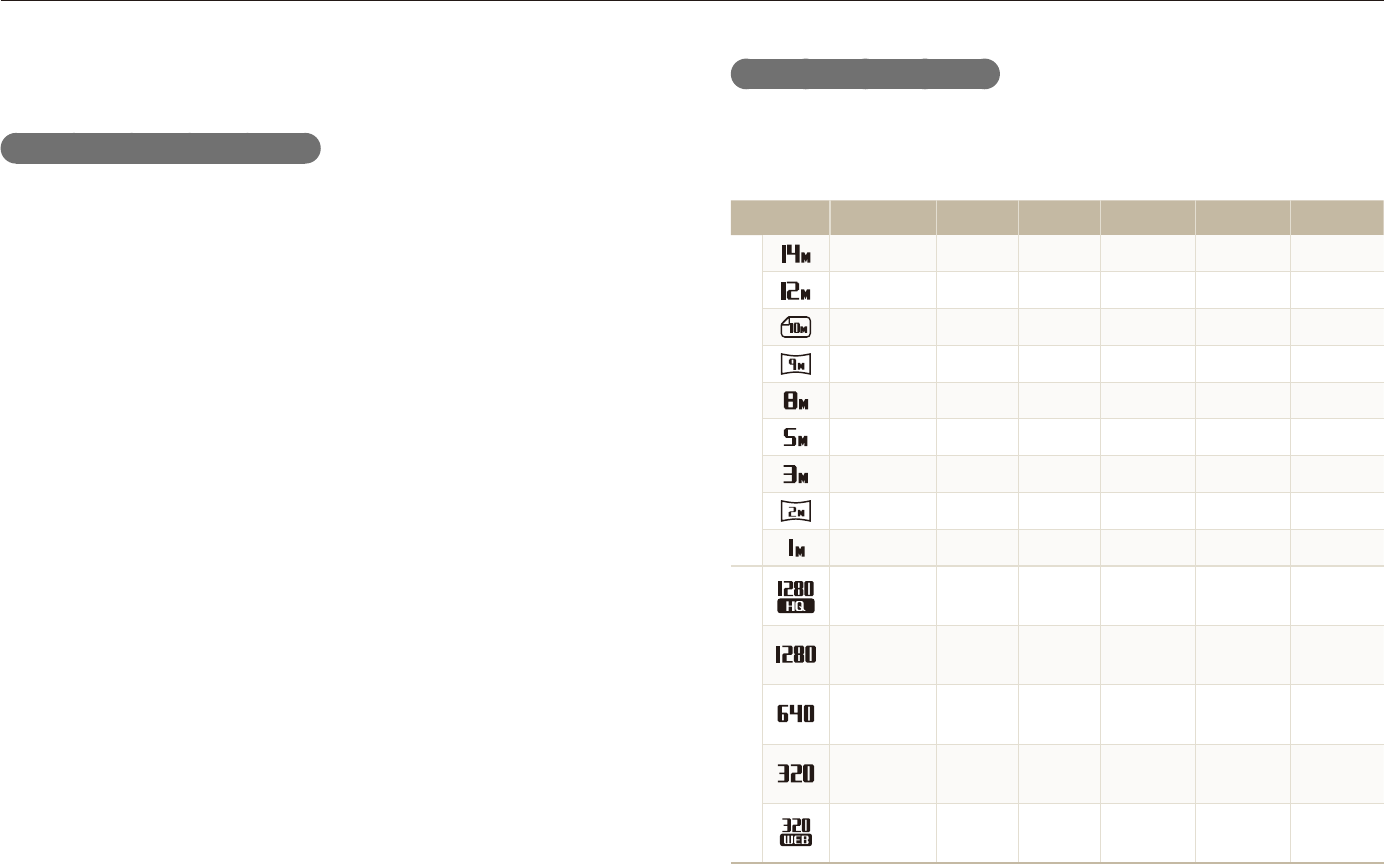
Appendixes
117
Camera maintenance
Memory card capacity
The memory capacity may differ depending on shooting scenes
or shooting conditions. These capacities are based on a 1 GB
microSDTM card:
Size Super Fine Fine Normal 60 FPS 30 FPS 15 FPS
P
h
o
t
o
s
122 240 353 - - -
142 278 409 - - -
160 312 454 - - -
206 401 588 - - -
211 409 594 - - -
335 637 908 - - -
510 936 1,314 - - -
762 1,373 1,931 - - -
1,626 2,575 3,090 - - -
*
V
i
d
e
o
s
----
Approx.
13' 30"
Approx.
23' 36"
----
Approx.
15' 20"
Approx.
32' 33"
----
Approx.
37' 50"
Approx.
67' 30"
---
Approx.
79' 13"
Approx.
138' 19"
Approx.
237' 41"
----
Approx.
138’ 19” -
* The recordable time may vary if you use the zoom.
Several videos were recorded in succession to determine the total
recording time.
About memory cards
Memory cards you can use
You can use microSDTM (Secure Digital) memory cards.
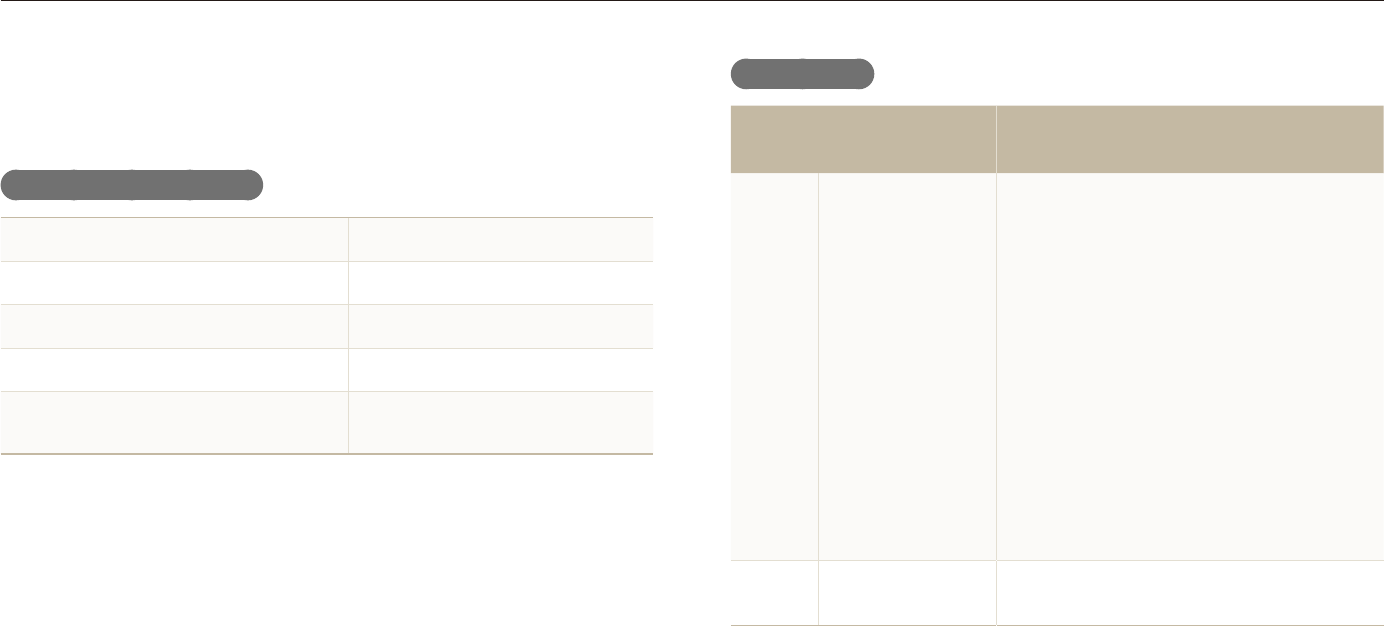
Appendixes
118
Camera maintenance
Battery life
Average time /
Number of photos
Test conditions
(when the battery is fully charged)
Photos
Approx. 120 min/
Approx. 240
photos
This is measured under the following
conditions: in the
a
mode, 14M
resolution, Fine quality, OIS on.
1. Set the flash option to Fill in, take a
single shot, and zoom in or out.
2. Set the flash option to Off, take a
single shot, and zoom in or out.
3. Perform steps 1 and 2 for 30
seconds and repeat for 5 minutes.
Then turn off the camera for 1 minute.
4. Repeat steps 1 to 3.
Videos Approx. 80 min Record videos at 1280 X 720 HQ
resolution and 30 fps.
The figures above are measured by Samsung’s standards and may differ t
depending on actual usage.
Several videos were recorded in succession to determine the total recording t
time.
About the battery
Use only Samsung-approved batteries.
Battery specifications
Mode SLB-11A
Type Lithium-ion battery
Cell capacity 1130 mAh
Voltage 3.8 V
Charging time
(when the camera is switched off) Approx. 190 min

Appendixes
119
Camera maintenance
Notes about charging the battery
If the indicator light is off, make sure that the battery is inserted t
correctly.
Turn off your camera when charging.t
Turn on your camera after charging the battery for more than 10 t
minutes.
Using the flash or recording videos depletes the battery quickly. t
Charge the battery until the indicator light turns green.
If the indicator light blinks in orange or does not illuminate, reconnect t
the cable, or remove the battery and insert it again.
If you charge the battery when the cable is overheated or the t
temperature is too high, the indicator light may turn orange. Charging
will start when the battery cools down.
Notes about charging with a computer connected
Use only the provided USB cable.t
The battery may not be charged when:t
you use a USB hub -
other USB devices are connected to your computer -
you connect the cable to the port on the front side of your -
computer
the USB port of your computer does not support the power output -
standard (5 V, 500 mA)
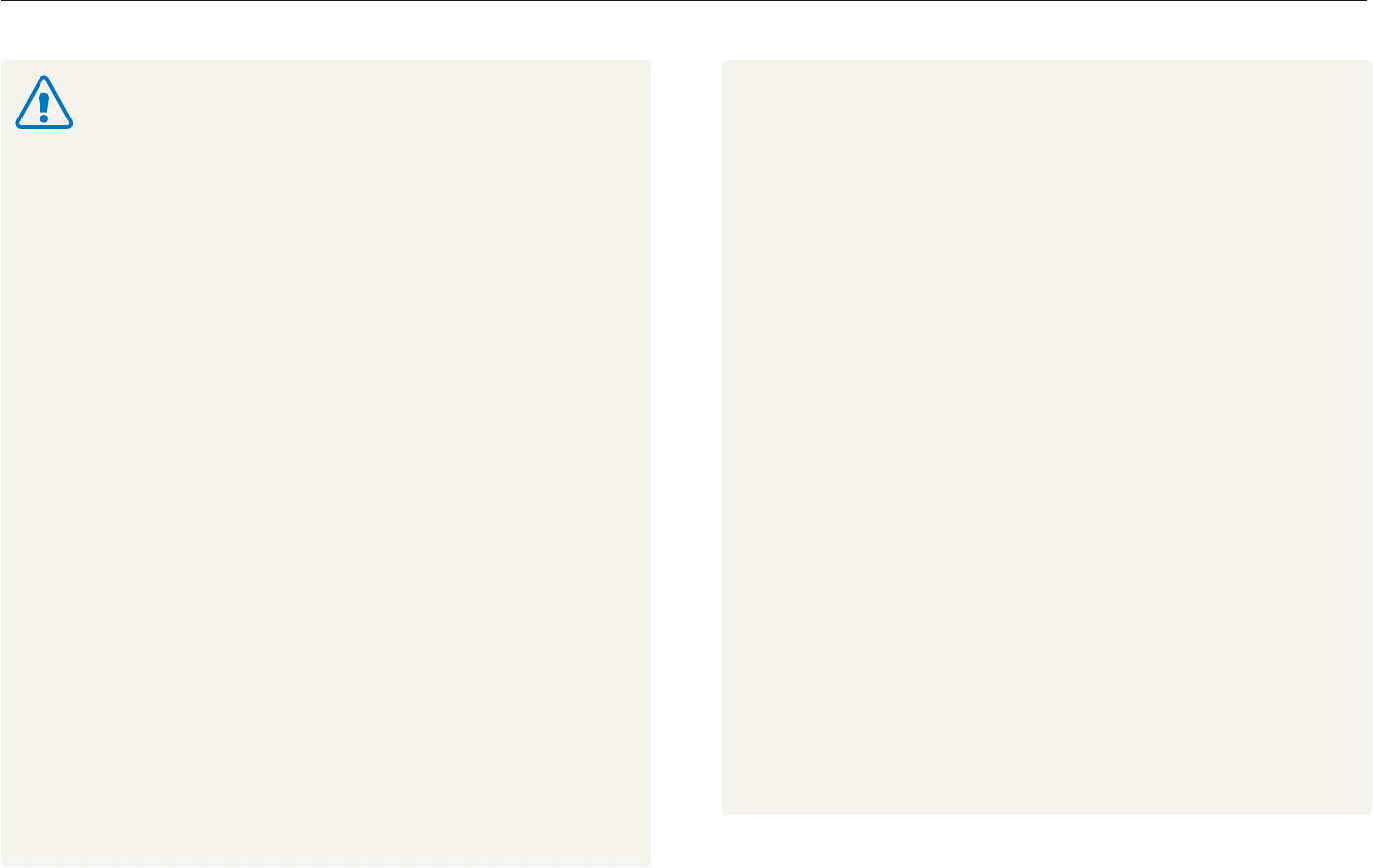
Appendixes
120
Camera maintenance
Do not disassemble or puncture the battery with any t
sharp object.
Avoid exposing the battery to high pressure or crushing t
forces.
Avoid exposing the battery to major impacts, such as t
dropping it from high places.
Do not expose the battery to temperatures of 60° C t
(140° F) or above.
Do not allow the battery to come in contact with moisture t
or liquids.
Battery shall not be exposed to excessive heat such as t
sunshine, fire or the like.
Disposal guidelines
Dispose of the battery with care.t
Do not dispose of the battery in a fire.t
Disposal regulations may differ by country or region. t
Dispose of the battery in accordance with all local and
federal regulations.
Guidelines for charging the battery
Charge the battery only by the method described in this user
manual. The battery can ignite or explode if not charged
properly.
Personal injury or death can occur if the battery is
handled carelessly or improperly. For your safety,
follow these instructions for proper battery handling:
The battery can ignite or explode if not handled properly. If t
you notice any deformities, cracks, or other abnormalities
in the battery, immediately discontinue use of the battery
and contact your manufacturer.
Use only authentic, manufacturer-recommend battery t
chargers and adapters and charge the battery only by the
method described in this user manual.
Do not place the battery near heating devices or expose t
to excessively warm environments, such as the inside of
an enclosed car in the summertime.
Do not place the battery in a microwave oven.t
Avoid storing or using the battery in hot, humid places, t
such as spas or shower enclosures.
Do not rest the device on flammable surfaces, such as t
bedding, carpets, or electric blankets for a prolonged
period.
When the device is switched on, do not leave it in any t
confined space for a prolonged period.
Do not allow battery terminals to come in contact with t
metallic objects, such as necklaces, coins, keys, or
watches.
Use only authentic, manufacturer-recommended, Lithium-t
ion replacement batteries.
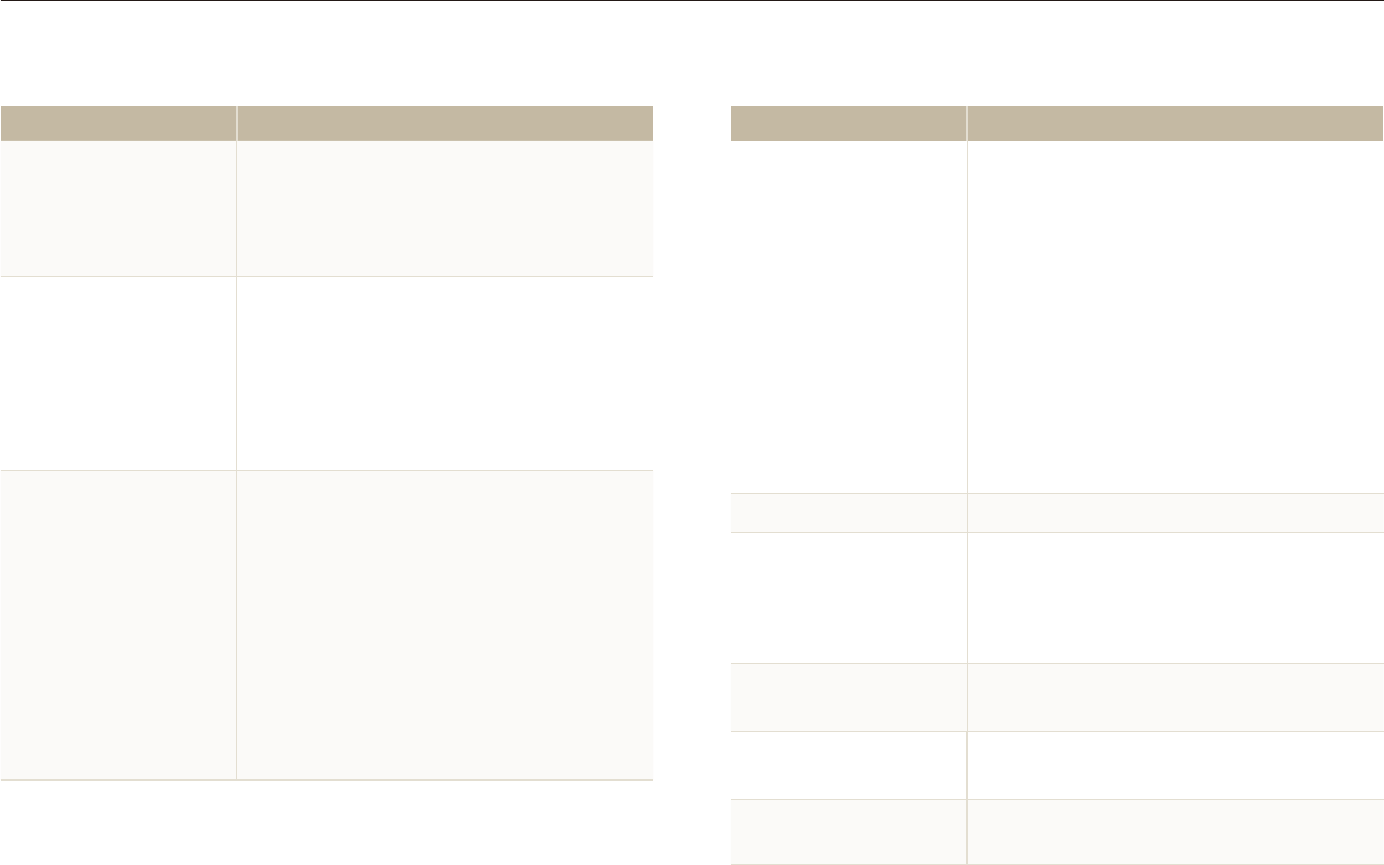
Appendixes
121
Before contacting a service center
If you are having trouble with your camera, try these troubleshooting procedures before contacting a service center. If you have attempted
the troubleshooting solution and are still having problems with your device, contact your local dealer or service center.
Situation Suggested remedies
Cannot take photos
There is no space on the memory card. t
Delete unnecessary files or insert a new
card.
Format the memory card. (p. t 114)
The memory card is defective. Get a t
new memory card.
Make sure that the camera is switched t
on.
Charge the battery.t
Make sure that the battery is inserted t
correctly.
The camera freezes Remove the battery and insert it again.
The flash does not work
The flash option may be set to t Off.
(p. 47)
You cannot use the flash in the t
d
,
v
,
D
, or some
s
modes.
The flash fires
unexpectedly
The flash may fire due to static electricity.
This is not a malfunction of the camera.
The date and time are
incorrect
Set the date and time in the display settings
menu. (p. 114)
The touch screen or
buttons do not work Remove the battery and insert it again.
Situation Suggested remedies
Cannot turn on the
camera
Make sure that the battery is inserted.t
Make sure that the battery is inserted t
correctly.
Charge the battery.t
The power turns off
suddenly
Charge the battery.t
Your camera may be in Power save t
mode. (p. 114)
The camera may turn off to prevent the t
memory card from being damaged due
to an impact. Turn on your camera again.
The camera is losing
battery power quickly
The battery may lose power more quickly t
in low temperatures (below 0° C). Keep
the battery warm by putting it into your
pocket.
Using the flash or recording videos t
depletes the battery quickly. Recharge
if needed.
Batteries are consumable parts that must t
be replaced over time. Get a new battery
if the battery life is diminishing quickly.
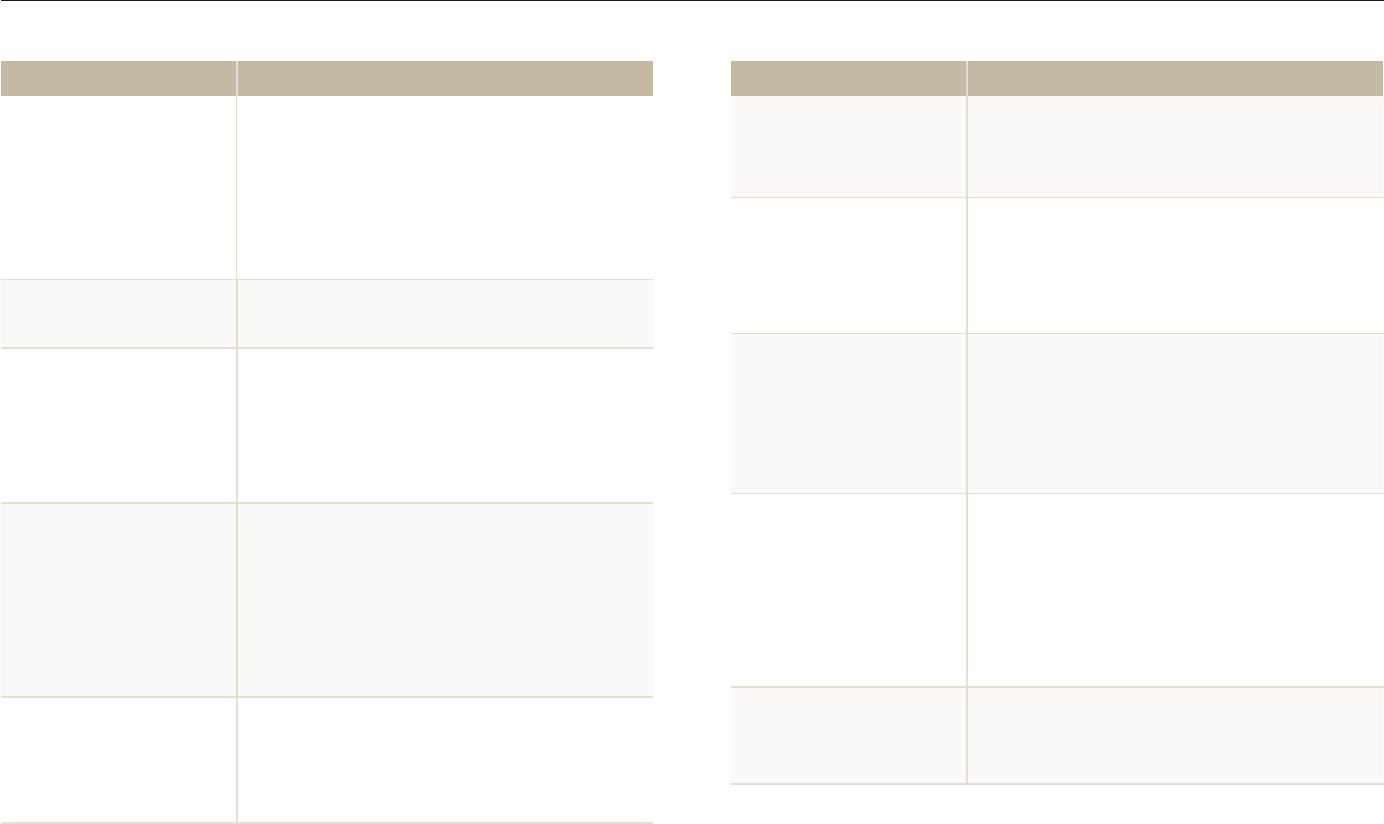
Appendixes
122
Before contacting a service center
Situation Suggested remedies
The photo is too bright
Turn off the flash. (p. t 47)
Your photo is overexposed. Adjust the t
exposure value. (p. 57)
The photo is too dark
Your photo is underexposed.
Turn on the flash. (p. t 47)
Adjust the ISO speed. (p. t 48)
Adjust the exposure value. (p. t 57)
The TV does not
display your photos
Make sure that the camera is correctly t
connected to the external monitor with
the A/V cable.
Make sure that your memory card t
contains photos.
Your computer does
not recognize your
camera
Make sure that the USB cable is t
connected correctly.
Make sure that your camera is switched t
on.
Make sure that you are using a t
supported operating system.
Your computer
disconnects the camera
while transferring files
The file transmission may be interrupted by
static electricity. Disconnect the USB cable
and connect it again.
Situation Suggested remedies
The camera screen
works poorly
If you use your camera at very low
temperatures, it may cause the camera
screen to malfunction or discolor.
For better performance of your camera
screen, use your camera in moderate
temperatures.
The memory card has
an error
The memory card has not been reset.
Format the card. (p. 114)
Cannot play back files
If you change the name of a file, your
camera may not play the file (the name of
the file should meet the DCF standard). If
you encounter this situation, play back files
on your computer.
The photo is blurry
Make sure that the focus option you set t
is suitable for close-up shots. (p. 49)
Make sure that the lens is clean. If not, t
clean the lens. (p. 118)
Make sure that the subject is within t
range of the flash. (p. 126)
The colors in the photo
do not match the actual
scene
An incorrect white balance can create
unrealistic color. Select the proper white
balance option to suit the light source.
(p. 60)
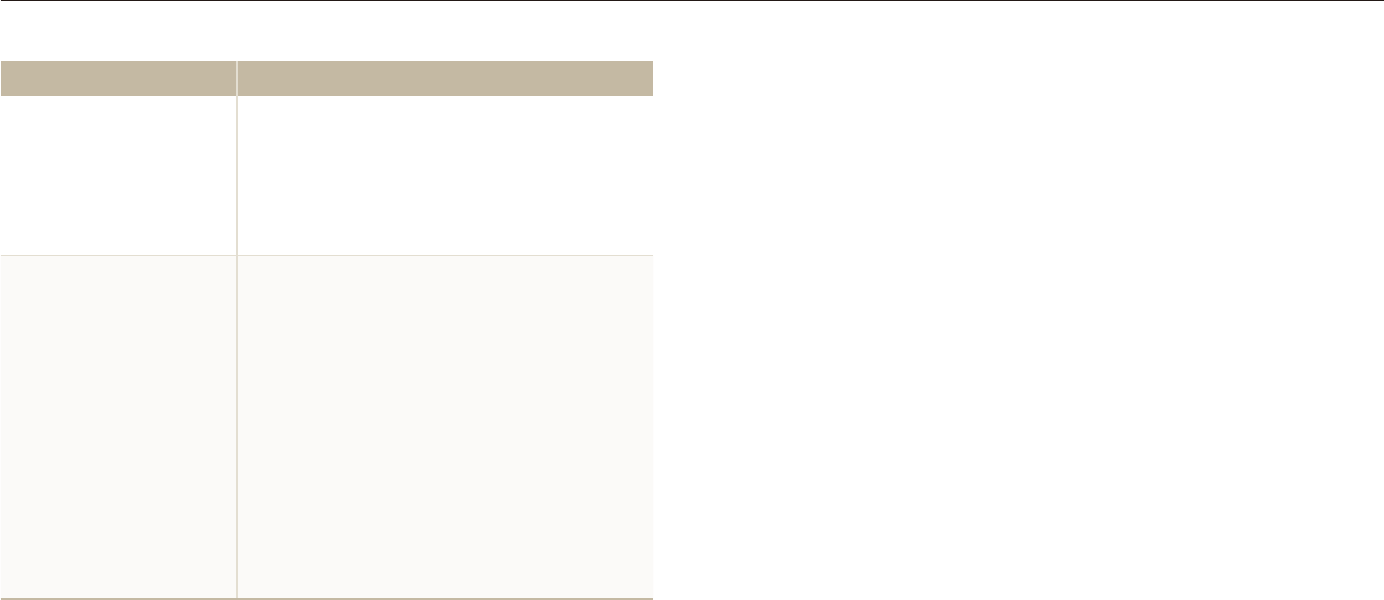
Appendixes
123
Before contacting a service center
Situation Suggested remedies
Your camera cannot
play videos
You can play videos only with the Intelli-t
studio program. Install the program on
your computer. (p. 88)
Make sure that the USB cable is t
connected correctly.
Intelli-studio is not
functioning properly
End Intelli-studio and restart the program.t
You cannot use Intelli-studio on t
Macintosh computers.
Make sure that the t PC Software is set
to On in the settings menu. (p. 116)
Depending on your computer's t
specification and environments, the
program may not launch automatically.
In this case, click Start My
Computer Intelli-studio
iStudio.exe on your computer.
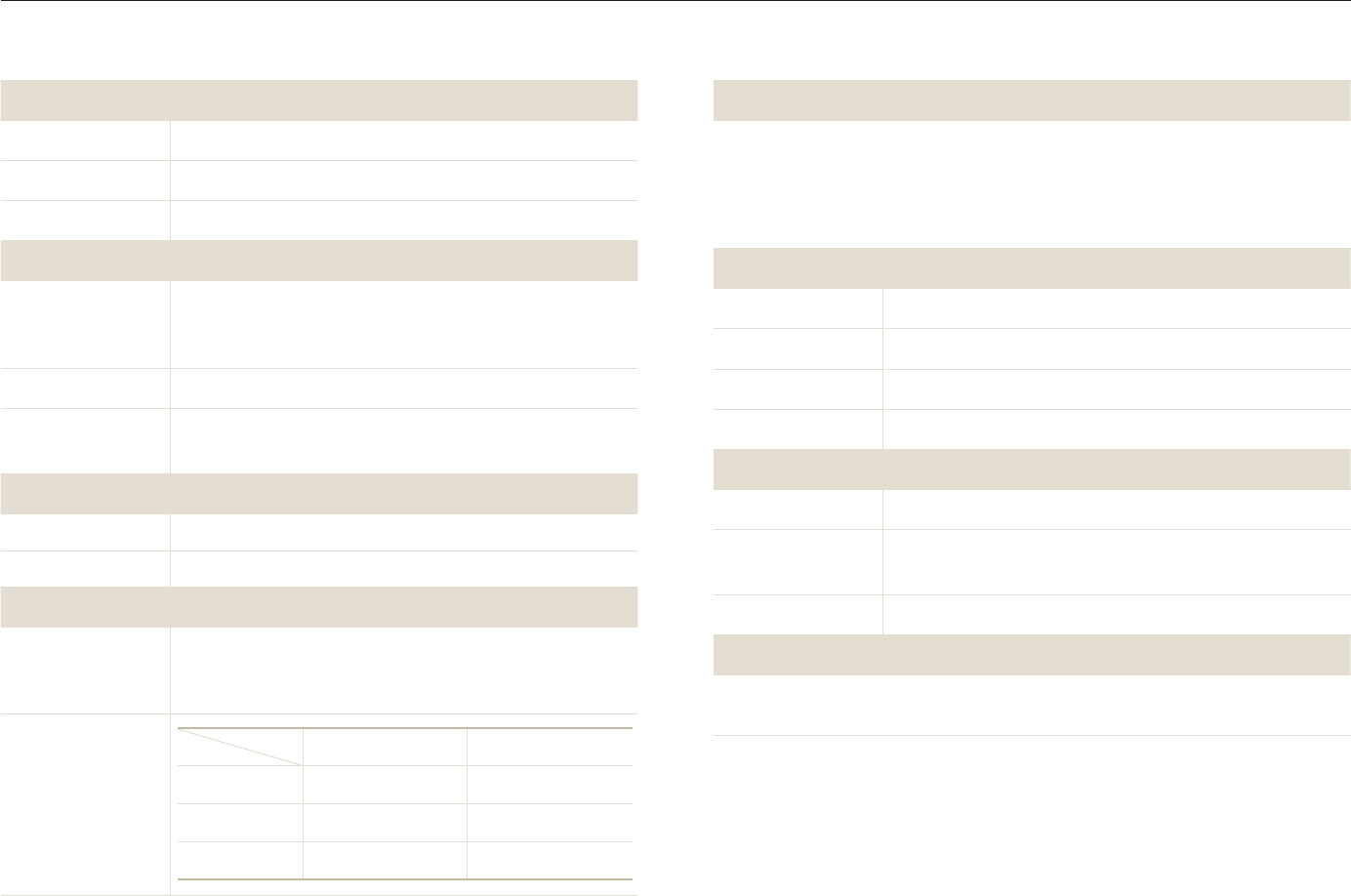
Appendixes
124
Camera specifications
Shutter speed
Auto
t : 1/8 - 1/2,000 sec.
Program
t : 1 - 1/2,000 sec.
Night
t : 8 - 1/2,000 sec.
Fireworks
t : 2 sec.
Exposure
Control Program AE
Metering Multi, Spot, Center-weighted
Compensation ±2EV (1/3EV steps)
ISO equivalent Auto, 80, 100, 200, 400, 800, 1600, 3200
Flash
Mode Off, Auto, Red-eye, Fill in, Slow Sync, Red-eye Fix
Range Wide: 0.3 m - 3.2 m (ISO Auto)
t
Tele: 0.5 m - 1.9 m (ISO Auto)t
Recharging time Approx. 4 sec.
Shake reduction
DUAL IS [Optical Image Stabilization (OIS) +
Digital Image Stabilization (DIS)]
Image sensor
Type 1/2.3" (Approx. 7.76 mm) CCD
Effective pixels Approx. 14.2 mega-pixels
Total pixels Approx. 14.5 mega-pixels
Lens
Focal length
Schneider-KREUZNACH lens
f = 5.6 - 39.2 mm
(35 mm film equivalent: 31 - 217 mm)
F-stop range F3.3 (W) - F5.5 (T)
Digital zoom Still image mode: 1.0X - 7.0X
t
Play mode: 1.0X - 13.5X (depending on image size)t
Display
Type WVGA AMOLED
Feature 3.7" (9.4 cm) Wide Full Touch Screen Panel
Focusing
Type
TTL auto focus (Multi AF, Center AF, Face Recognition
AF, Face Detection AF, Smart Touch AF, One Touch
Shooting)
Range
Wide (W) Tele (T)
Normal 80 cm - infinity 150 cm - infinity
Macro 5 cm - 80 cm 70 cm - 150 cm
Auto Macro 5 cm - infinity 70 cm - infinity
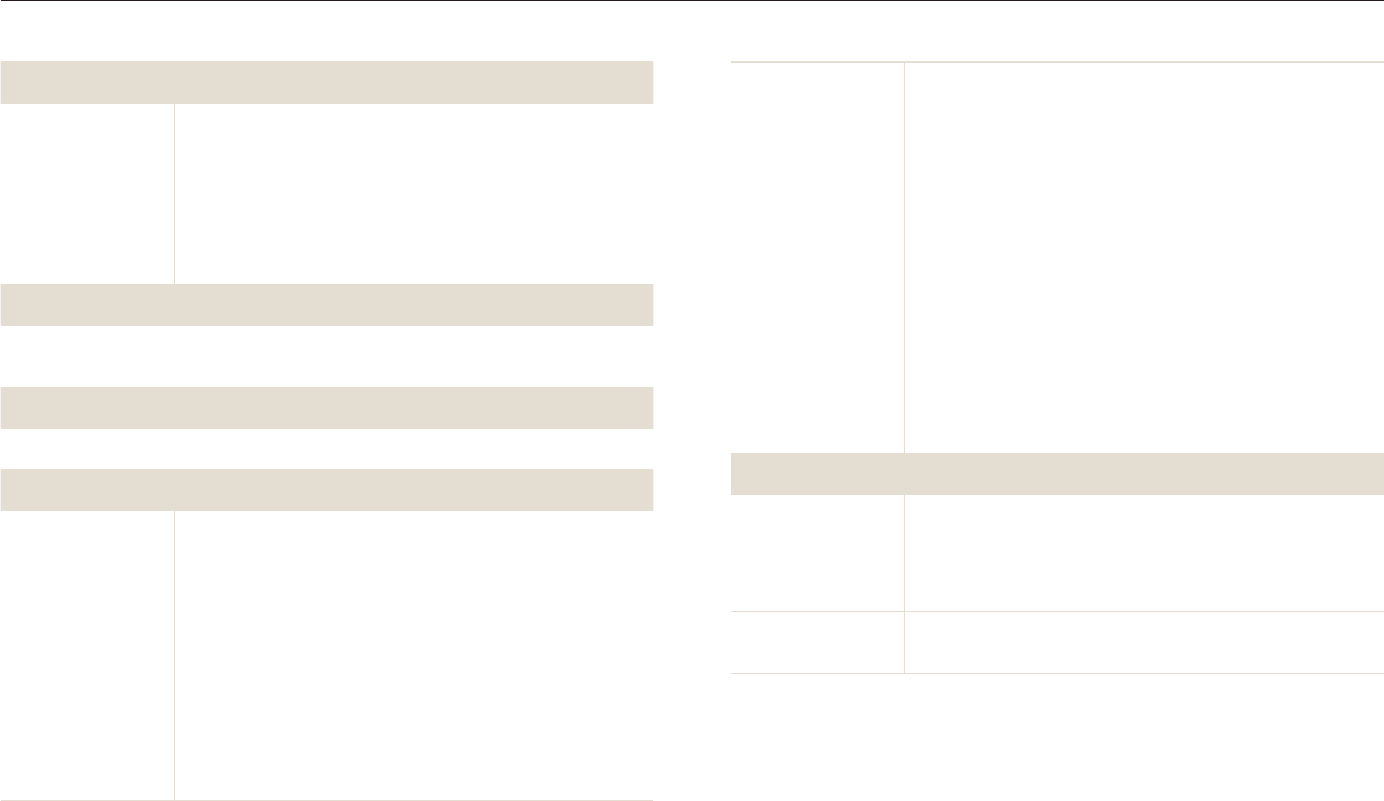
Appendixes
125
Camera specifications
Videos
Modes:
t Smart Scene Detection (Landscape,
Blue Sky, Natural Green, Sunset Sky), Movie
Format: H.264 (Max recording time: 20 min)
t
Size: t 1280 X 720 HQ (30 FPS, 15 FPS),
1280 X 720 (30 FPS, 15 FPS), 640 X 480 (30 FPS,
15 FPS), 320 X 240 (60 FPS, 30 FPS, 15 FPS),
320 X 240 For Sharing (30 FPS)
Frame Rate
t : 60 FPS, 30 FPS, 15 FPS
Effect:
t Photo Style Selector, White Balance,
Smart Filter
Voice
t : Off, On, Zoom Mute
Video editing (embedded): Pause during recording,
t
Still image capture, Time trimming
Playback
Type
Single image, Thumbnails, Multi slide show with music
and effects, Movie clip, Smart Album*
* Smart Album category: Type, Date, Color, Week,
Face, Favorite
Edit Resize, Rotate, Photo Style Selector, Image Adjust,
Smart Filter, Special Effect, Face Effect
Effect
Shooting mode
Photo Style Selector
t : Normal, Soft, Vivid, Forest,
Retro, Cool, Calm, Classic, Negative, Sketch,
Defog, Custom RGB
Smart Filter
t : Normal, Miniature, Vignetting,
Fish-eye 1, Fish-eye 2
Image Adjust
t : Sharpness, Contrast, Saturation
White Balance
Auto WB, Daylight, Cloudy, Fluorescent_H, Fluorescent_L, Tungsten,
Custom Set
Date Imprinting
Date & Time, Date, Off
Shooting
Photos
Modes:
t Smart Auto (Portrait, Night Portrait,
Backlight Portrait, Backlight, Landscape, White,
Motion, Tripod, Night, Macro, Macro Text, Blue Sky,
Sunset Sky, Natural Green, Natural Portrait, Macro
Color, Fireworks), Auto, Program, DUAL IS, Scene
(Night, Portrait, Children, Landscape, Text,
Close Up, Sunset, Dawn, Backlight, Fireworks,
Beach & Snow, Frame Guide, Beauty Shot)
Drive
t : Single, Continuous, Motion Capture, AEB
Timer
t : 10 Sec, 2 Sec, Double, Motion Timer
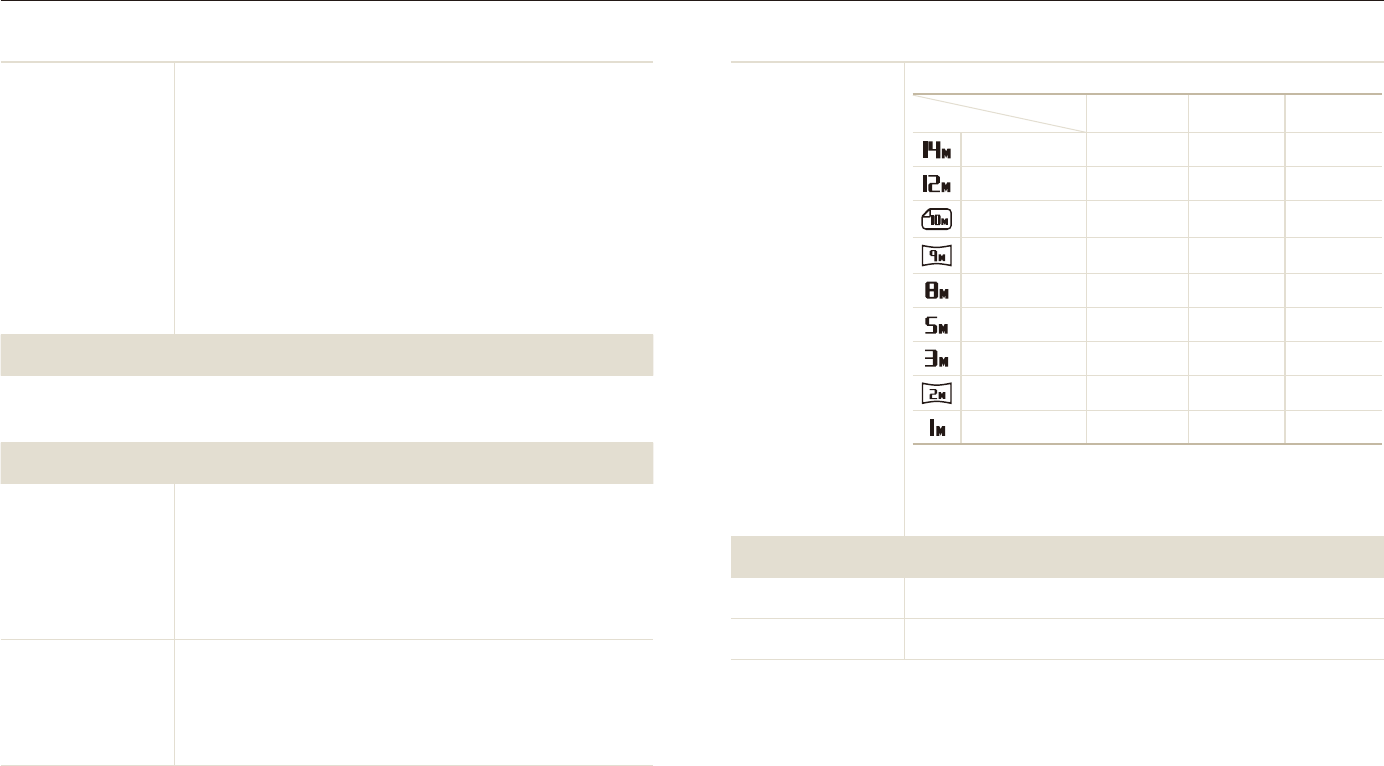
Appendixes
126
Camera specifications
Image size
For 1GB microSD
TM
Super Fine Fine Normal
4320 X 3240
122 240 353
4000 X 3000
142 278 409
3984 X 2656
160 312 454
3840 X 2160
206 401 588
3264 X 2448
211 409 594
2560 X 1920
335 637 908
2048 X 1536
510 936 1,314
1920 X 1080
762 1,373 1,931
1024 X 768
1,626 2,575 3,090
These figures are measured under Samsung’s
standard conditions and may vary depending on
shooting conditions and camera settings.
Wireless network
Wi-Fi IEEE 802.11 b/g
DLNA Version: 1.5
Effect
Photo Style Selector
t : Normal, Soft, Vivid, Forest,
Retro, Cool, Calm, Classic, Negative, Sketch,
Defog, Custom RGB
Image Adjust
t : ACB, Brightness, Contrast,
Saturation
Smart Filter
t : Normal, Miniature, Vignetting,
Fish-eye 1, Fish-eye 2
Special Effect
t : Color Filter, Elegant, Add Noise
Face Effect
t : Face Retouch, Red-eye Fix
Voice recording
Voice Recording (Max. 10 hours)
t
Voice Memo in a photo (Max. 10 sec.)t
Storage
Media
Internal memory: Approx. 13 MB
t
External memory (Optional): microSDt
TM
card (up to
4 GB guaranteed)
Internal memory capacity may not match these
specifications.
File format
Photo: JPEG (DCF), EXIF 2.21, DPOF 1.1,
t
PictBridge 1.0
Video: H.264 (MPEG-4.AVC)
t
Audio: WAVt
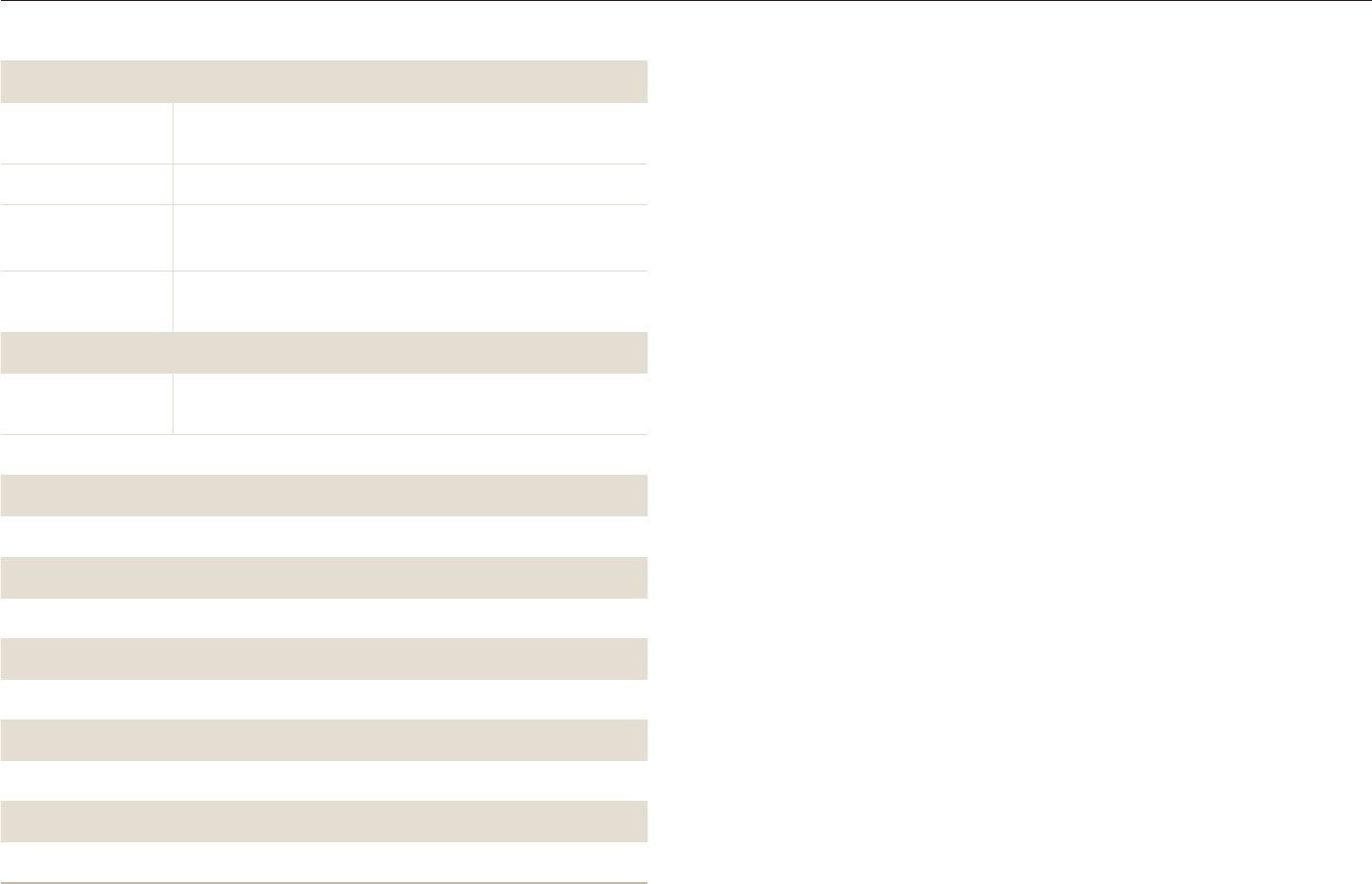
Appendixes
127
Camera specifications
Interface
Digital output
connector USB 2.0
Audio output Mono (Internal speaker), Stereo (Microphone)
Video output A/V: NTSC, PAL (selectable)
t
DC power input
connector 20 pin, 4.4V
Power source
Rechargeable
battery Lithium-ion battery
The power source may differ depending on your region.
Dimensions (W x H x D)
103.8 x 58.3 x 19.6 mm
Weight
161.1 g (without battery and memory card)
Operating temperature
0 - 40˚ C
Operating humidity
5 - 85 %
Software
Intelli-studio
Specifications are subject to change without prior notice.
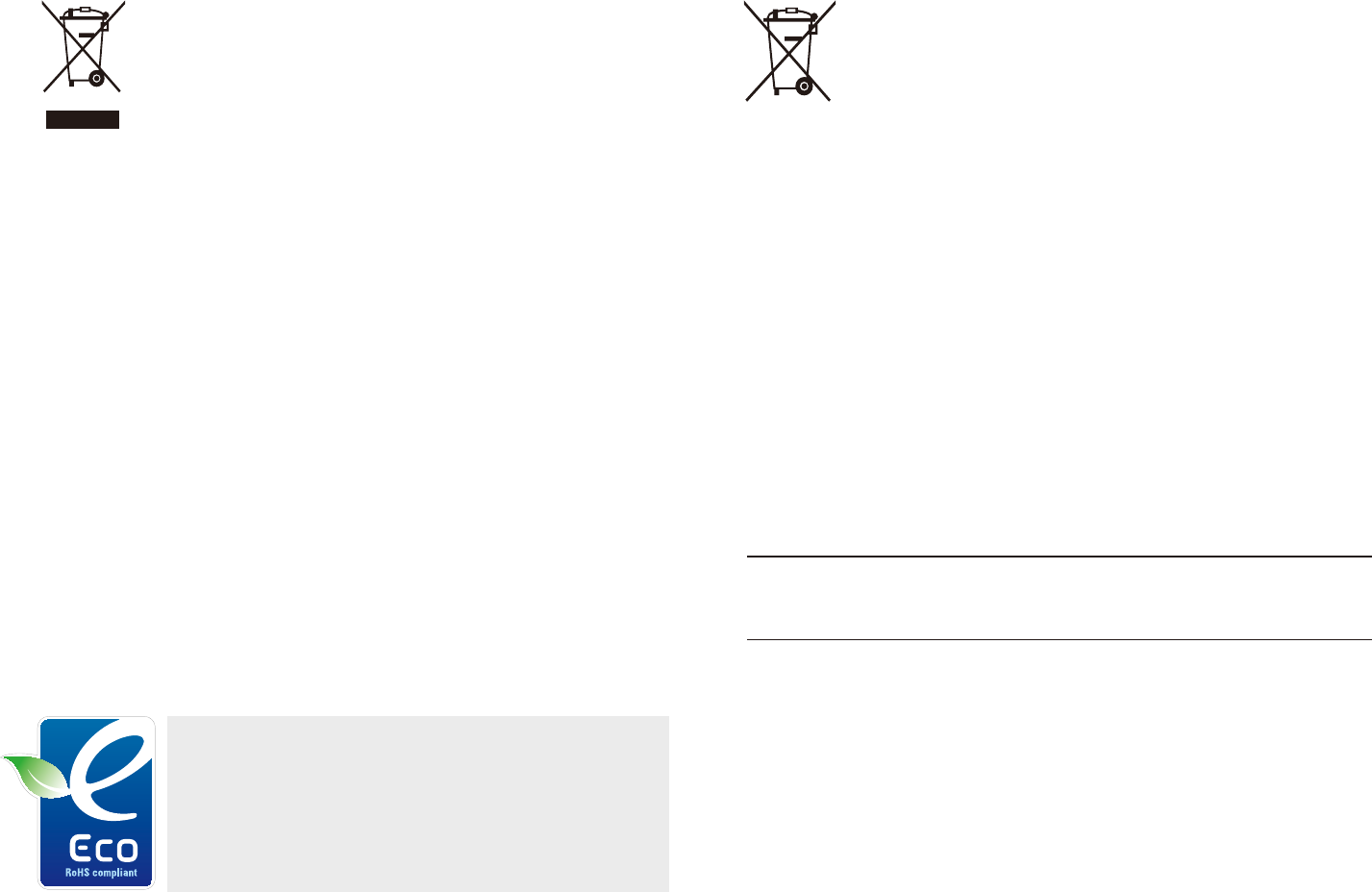
Appendixes
128
Correct Disposal of This Product
(Waste Electrical & Electronic Equipment)
(Applicable in the European Union and other European
countries with separate collection systems)
This marking on the product, accessories or literature indicates that
the product and its electronic accessories (e.g. charger, headset, USB
cable) should not be disposed of with other household waste at the
end of their working life. To prevent possible harm to the environment
or human health from uncontrolled waste disposal, please separate
these items from other types of waste and recycle them responsibly to
promote the sustainable reuse of material resources. Household users
should contact either the retailer where they purchased this product,
or their local government office, for details of where and how they can
take these items for environmentally safe recycling. Business users
should contact their supplier and check the terms and conditions of
the purchase contract. This product and its electronic accessories
should not be mixed with other commercial wastes for disposal.
Correct disposal of batteries in this product
(Applicable in the European Union and other European
countries with separate battery return systems)
This marking on the battery, manual or packaging indicates that
the batteries in this product should not be disposed of with other
household waste at the end of their working life. Where marked, the
chemical symbols Hg, Cd or Pb indicate that the battery contains
mercury, cadmium or lead above the reference levels in EC Directive
2006/66. If batteries are not properly disposed of, these substances
can cause harm to human health or the environment.
To protect natural resources and to promote material reuse, please
separate batteries from other types of waste and recycle them through
your local, free battery return system.
This Class [B] digital apparatus complies with Canadian
ICES-003.
Samsung Eco-mark
It is Samsung’s own symbol mark is used to
effectively communicate Samsung’s environmental
friendly product activities to the consumers. The
mark represents Samsung’s continuous effort on
development of environmental conscious products.
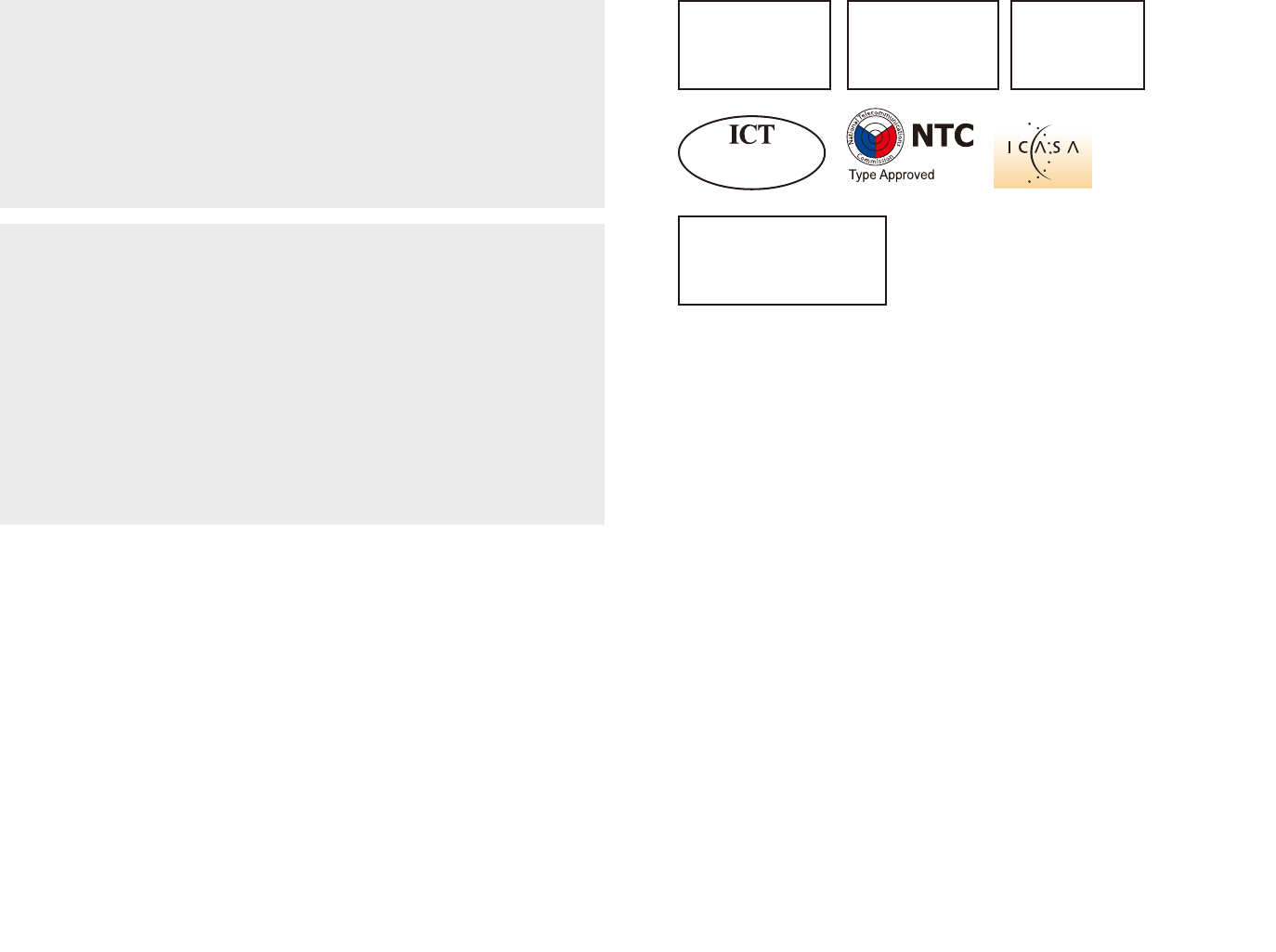
Appendixes
129
CAUTION
RISK OF EXPLOSION IF BATTERY IS REPLACED BY
AN INCORRECT TYPE.
DISPOSE OF USED BATTERIES ACCORDING
TO THE INSTRUCTIONS.
Operation is subject to the following two conditions:
(1) This device may not cause harmful interference, and
(2) This device must accept any interference received,
including interference that may cause undesired operation.
Caution:
Any changes or modifications to the equipment not expressly
approved by the party responsible for compliance could void
user’s authority to operate the equipment.
IC: 649E-ST80
Complies with
IDA Standards
DA100790
NO-L-14041/01/2010/ETA/2010
417/2010/WRLO-10
Numéro d’agrément:
MR5334 ANRT 2010
Date d’agrément:
21/01/2010
Approved by PTA,
year 2009
TA-2009/1571
APPROVED
B0029110110AE01A2
No.: ESD-1004453C
SAMSUNG ST5500
This equipment has been tested and found to comply with the
li
mits for a Class B digital device, pursuant to part 15 of the
F
CC Rules. These limits are designed to provide reasonable
p
rotection against harmful interference in a residential
in
stallation.
T
his equipment generates, uses and can radiate radio
fr
equency energy and, if not installed and used in accordance
w
ith the instructions, may cause harmful interference to radio
c
ommunications. However, there is no guarantee that
in
terference will not occur in a particular installation. If this
e
quipment does cause harmful interference to radio or televisi
on
re
ception, which can be determined by turning the equipmen
t
o
ff and on, the user is encouraged to try to correct the
in
terference by one or more of the following measures:
-
Reorientate, or relocate, the receiving antenna.
-
Increase the distance between the equipment and receiver.
-
Connect the equipment into an outlet on a circuit different
fr
om
th
at to which the receiver is connected.
-
Consult the dealer or an experienced radio / TV technician for
h
elp.
FCC RF Radiation Exposure Statement: This equipment complies
with FCC RF radiation exposure limits set forth for an
uncontrolled environment.
This device is designed for hand held used only and this equipment
should be operated with a minimum distance of 20centimeters
between the radiator and your body.
This device and its antenna must not be co-located or operating
in conjunction with any other antenna or transmitter.
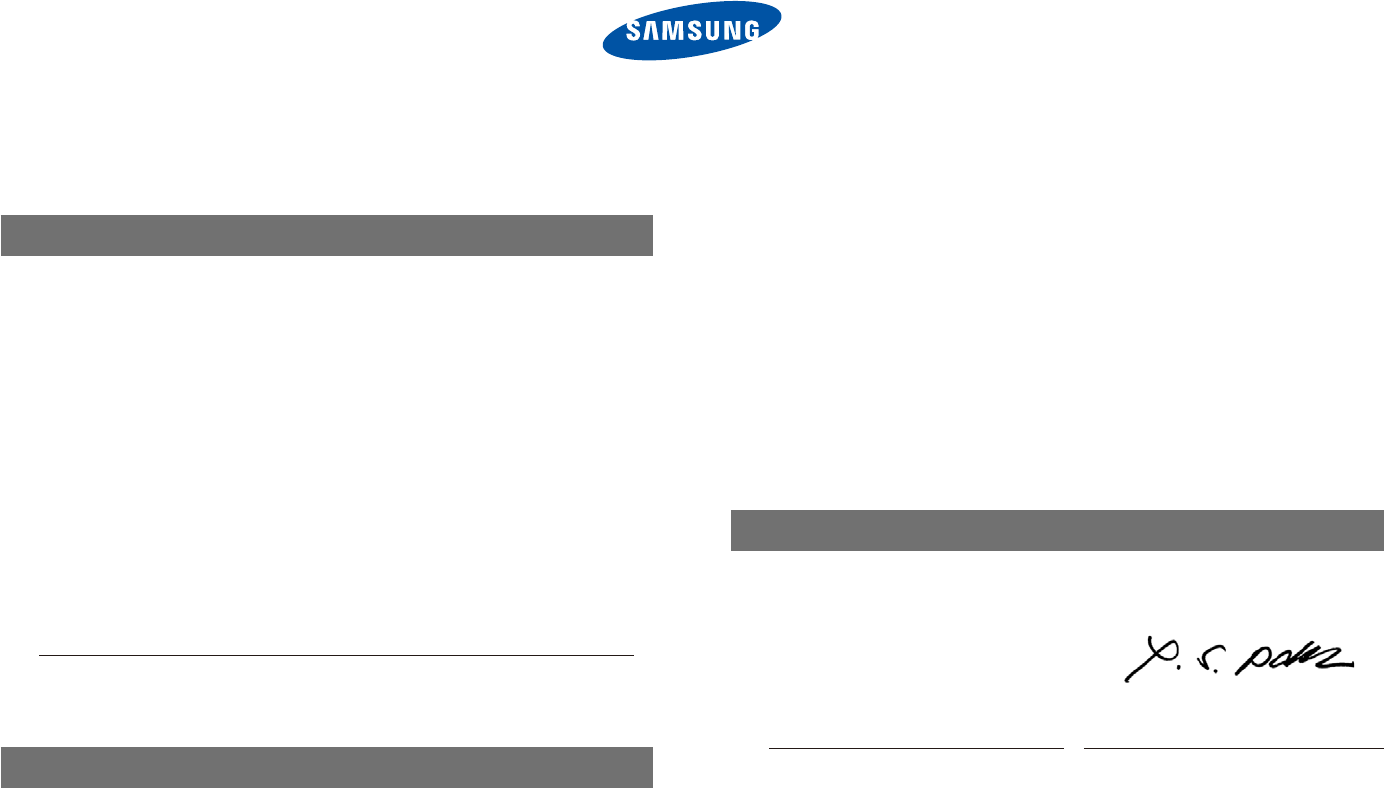
Appendixes
130
Declaration of Conformity
EN 300 328-1 v1.7.1
EN 55024:1998+A1:2001+A2:2003
EN 301 489-1 v1.6.1:2005
EN 301 489-17 v1.2.1:2002
and the Eco-Design Directive (2009/125/EC) implemented by
Regulation (EC) No 278/2009 for external power supplies
Representative in the EU
Samsung Electronics Euro QA Lab.
Blackbushe Business Park
Saxony Way, Yateley, Hampshire
GU46 6GG, UK
December 4, 2009
(Place and date of issue)
Yong Sang Park / S. Manager
(Name and signature of authorized person)
Product details
For the following
Product : DIGITAL CAMERA (W-LAN )
Model(s) : SAMSUNG ST80
Manufactured at:
Manufacturer: SAMSUNG ELECTRONICS CO., LTD.
416, Maetan-3dong, Yeongtong-gu, Suwon-City,
Gyeonggi-do, 443-742, Korea
Factory: TianJin Samsung Opto-Electronics Co., Ltd.
No.9 ZhangHeng Street, Micro-Electronic Industrial Park,
JinGang Road, Tianjin, China. 300385
(Factories name and address)
Declaration & Applicable standards
We hereby declare, that the product above is in compliance
with the essential requirements of the R&TTE Directive (1999/5/
EC), the EMC Directive (2004/108/EC) and the LVD Directive
(2006/95/EC) by application of:
EN 60950-1:2001+A11:2004
EN 55022:2006
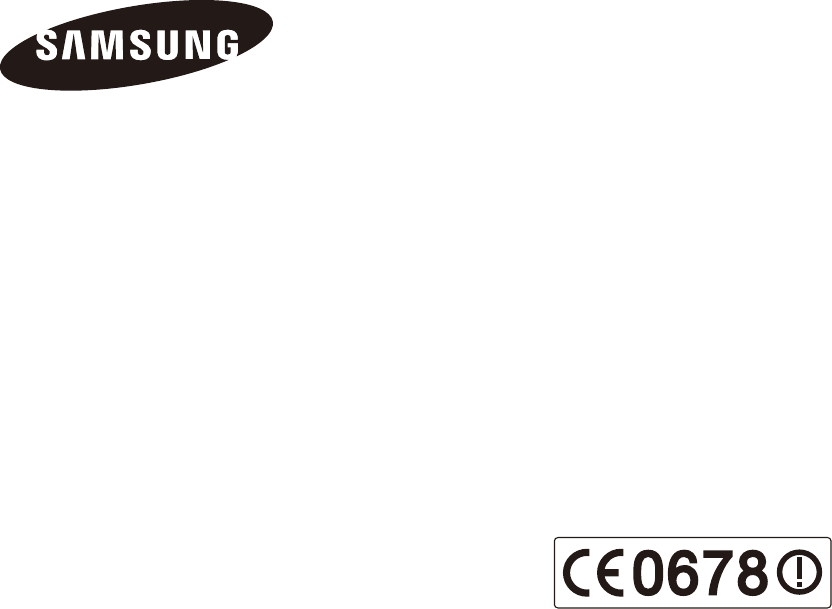
Please refer to the warranty that came with your product or
visit our website http://www.samsungimaging.com/ for after-
sales service or inquiries.