Samsung Electronics Co SWDI8510C Cellular/PCS GSM/EDGE Phone with Bluetooth User Manual i8510C
Samsung Electronics Co Ltd Cellular/PCS GSM/EDGE Phone with Bluetooth i8510C
Users Manual

Some of the contents in this manual may differ from your device depending on the software
of the device or your service provider.
World Wide Web
http://www.samsungmobile.com
Printed in Korea
Code No.:GH68-xxxxxA
English. 07/2008. Rev. 1.0
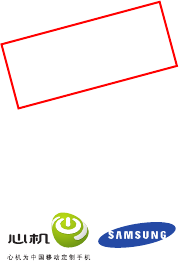
Samsung I8510C
user manual
Draft 02
2008. 07. --
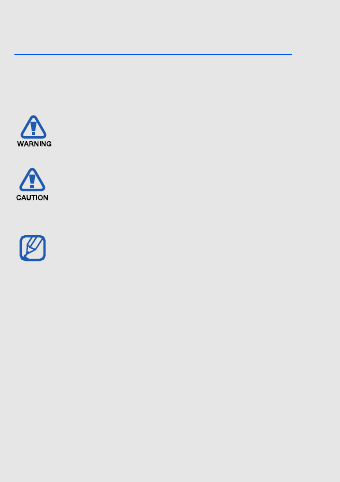
ii
using this
manual
This user manual has been specially designed
to guide you through the functions and features
of your device.
Instructional icons
Before you start, familiarise yourself with the
icons you will see in this manual:
Warning—situations that could
cause injury to yourself or others
Caution—situations that could cause
damage to your device or other
equipment
Note—notes, usage tips, or
additional information
X
Refer to—pages with related
information; for example:
X
p. 12
(represents "see page 12")
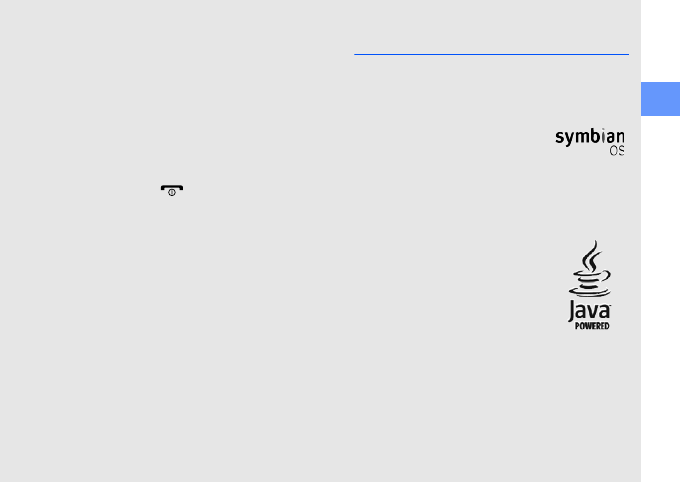
iii
using this manual
Copyrights and trademarks
Rights to all technologies and products that
comprise this device are the property of their
respective owners:
→Followed by—the order of options or
menus you must select to perform a
step; for example: Press the Menu
key → Media → Music plyr.
(represents the Menu key, followed
by Media, followed by Music plyr.)
[] Square brackets—device keys; for
example: [ ] (represents the End/
Power key).
<> Angled brackets—softkeys that
control different functions at each
screen; for example: <OK>
(represents the OK softkey).
• This product includes
software licensed from
Symbian Ltd.
© 1998-2008. Symbian and
Symbian OS are trademarks
of Symbian Ltd.
• Java™ is a trademark of Sun
Microsystems, Inc.
•Bluetooth
® is a registered trademark of
the Bluetooth SIG, Inc. worldwide—
Bluetooth QD ID: B0XXXXX.
• Windows Media Player® is a registered
trademark of Microsoft Corporation.
iv
contents
safety and usage information 2
introducing your device 9
Unpack ..................................................9
Device layout .......................................10
Keys ....................................................11
Icons ....................................................12
assembling and preparing your de-
vice 14
Install the SIM card and battery ............14
Charge the battery ...............................15
Insert a memory card (optional) ............16
basic functions 17
Turn on your device for the first time ....17
Enter text .............................................18
Work with applications .........................19
Customise your device .........................20
communication 22
Calls ....................................................22
Messages ............................................25
Log ......................................................35
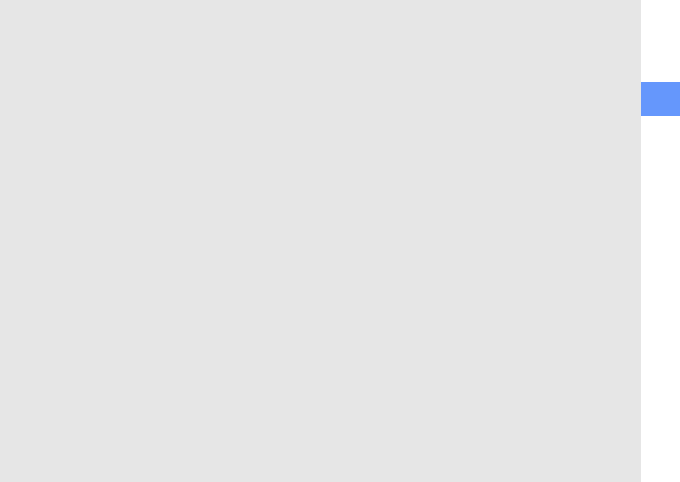
v
contents
media 38
Music player .........................................38
Camera & Album ..................................39
Gallery .................................................41
Radio ...................................................42
RealPlayer® .........................................43
Recorder ..............................................44
Samsung PC Studio ............................44
personal productivity 46
Contacts ..............................................46
Calendar ..............................................50
Notes ...................................................50
web 52
Browse a web page .............................53
Add a bookmark ..................................53
Use a bookmark ..................................54
Save a web page and view it offline ......54
Download files from the web ................55
connectivity 56
Use the Bluetooth wireless feature .......56
Connect via USB .................................59
Synchronise your device ......................61
additional programs 62
Calculator ............................................62
Clock ...................................................62
Converter .............................................64
GPS data .............................................65
Landmarks ...........................................67
managers 68
File manager ........................................68
Application manager ............................70
Device manager ...................................71
Licence manager .................................72
Connection manager ...........................73
settings 74
General settings ...................................74
Phone settings .....................................75
Connection settings .............................76
Applications settings ............................77
troubleshooting a
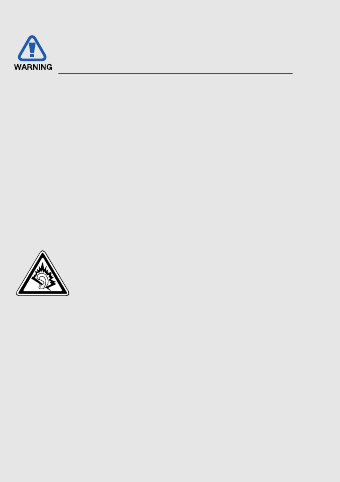
2
safety and
usage
information
Comply with the following precautions to avoid
dangerous or illegal situations and ensure peak
performance of your device.
Keep your device away from small
children and pets
Keep your device and all accessories out of
the reach of small children or animals. Small
parts may cause choking or serious injury if
swallowed.
Protect your hearing
Safety warnings
Listening to a headset at high
volumes can damage your
hearing. Use only the minimum
volume setting necessary to hear
your conversation or music.

3
safety and usage information
Install mobile devices and
equipment with caution
Ensure that any mobile devices or related
equipment installed in your vehicle are
securely mounted. Avoid placing your
device and accessories near or in an air bag
deployment area. Improperly installed
wireless equipment can cause serious injury
when air bags inflate rapidly.
Handle and dispose of batteries
and chargers with care
• Use only Samsung-approved batteries
and chargers specifically designed for
your device. Incompatible batteries and
chargers can cause serious injuries or
damage to your device.
• Never dispose of batteries or devices in a
fire. Follow all local regulations when
disposing used batteries or devices.
• Never place batteries or phones on or in
heating devices, such as microwave
ovens, stoves, or radiators. Batteries may
explode when overheated.
Avoid interference with
pacemakers
Maintain a minimum of 15 cm (6 inches)
between mobile devices and pacemakers to
avoid potential interference, as
recommended by manufacturers and the
independent research group, Wireless
Technology Research. If you have any
reason to suspect that your device is
interfering with a pacemaker or other
medical equipment, turn off the device
immediately and contact the manufacturer
of the pacemaker or medical equipment for
guidance.
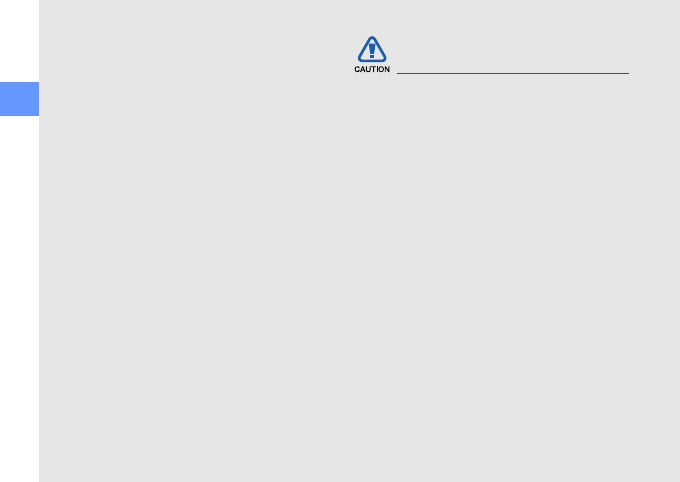
4
safety and usage information
Turn off the device in potentially
explosive environments
Do not use your device at refuelling points
(service stations) or near fuels or chemicals.
Turn off your device whenever directed by
warning signs or instructions. Your device
could cause explosions or fire in and around
fuel or chemical storage and transfer areas
or blasting areas. Do not store or carry
flammable liquids, gases, or explosive
materials in the same compartment as the
device, its parts, or accessories.
Reduce the risk of repetitive
motion injuries
When sending text messages or playing
games on your device, hold the device with
a relaxed grip, press the keys lightly, use
special features that reduce the number of
keys you have to press (such as templates
and predictive text), and take frequent
breaks.
Drive safely at all times
Avoid using your device while driving and
obey all regulations that restrict the use of
mobile devices while driving. Use hands-
free accessories to increase your safety
when possible.
Follow all safety warnings and
regulations
Comply with any regulations that restrict the
use of a mobile device in a certain area.
Use only Samsung-approved
accessories
Using incompatible accessories may
damage your device or cause injury.
Safety precautions

5
safety and usage information
Turn off the device near medical
equipment
Your device can interfere with medical
equipment in hospitals or health care
facilities. Follow all regulations, posted
warnings, and directions from medical
personnel.
Turn off the device or disable the
wireless functions when in an
aircraft
Your device can cause interference with
aircraft equipment. Follow all airline
regulations and turn off your device or
switch to a mode that disables the wireless
functions when directed by the airline
personnel.
Protect batteries and chargers
from damage
• Avoid exposing batteries to very cold or
very hot temperatures (below 0° C/32° F
or above 45° C/113° F). Extreme
temperatures can reduce the charging
capacity and life of your batteries.
• Prevent batteries from contacting metal
objects, as this can create a connection
between the + and - terminals of your
batteries and lead to temporary or
permanent battery damage.
• Never use a damaged charger or battery.
• Risk of explosion if a battery or device is
replaced by an incorrect type. Dispose of
used batteries or devices according to
the instructions.

6
safety and usage information
Handle your device carefully and
sensibly
• Do not allow your device to get wet—
liquids can cause serious damage. Do
not handle your device with wet hands.
Water damage to your device can void
your manufacturer’s warranty.
• Avoid using or storing your device in
dusty, dirty areas to prevent damage to
moving parts.
• Your device is made of complex
electronics—protect it from impacts and
rough handling to avoid serious damage.
• Do not paint your device, as paint can
clog moving parts and prevent proper
operation.
• Avoid using the device’s camera flash or
light close to the eyes of children or
animals.
• Your device and memory cards may be
damaged by exposure to magnetic fields.
Do not use carrying cases or accessories
with magnetic closures or allow your
device to come in contact with magnetic
fields for extended periods of time.
Avoid interference with other
electronic equipment
Your device emits radio frequency (RF)
signals that may interfere with unshielded or
improperly shielded electronic equipment,
such as pacemakers, hearing aids, and
medical equipment in homes or vehicles.
Consult the manufacturers of your electronic
equipment to solve any interference
problems you experience.
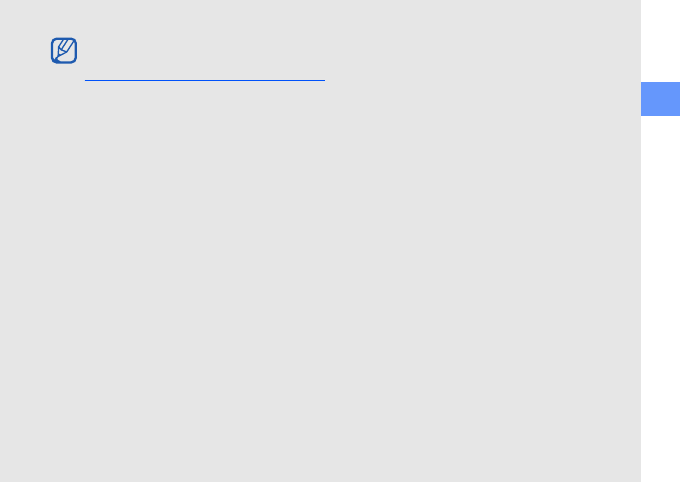
7
safety and usage information
Use your device in the normal
position
Avoid contact with your device’s internal
antenna.
Allow only qualified personnel to
service your device
Allowing unqualified personnel to service
your device may result in damage to your
device and will void your warranty.
Ensure maximum battery and
charger life
• Avoid charging batteries for more than a
week, as overcharging may shorten
battery life.
• Over time, unused batteries will discharge
and must be recharged before use.
• Disconnect chargers from power sources
when not in use.
• Use batteries only for their intended
purpose.
Handle SIM cards and memory
cards with care
• Do not remove a card while the device is
transferring or accessing information, as
this could result in loss of data and/or
damage to the card or device.
• Protect cards from strong shocks, static
electricity, and electrical noise from other
equipment.
• Frequent writing and erasing will shorten
the life span of memory cards.
• Do not touch gold-coloured contacts or
terminals with your fingers or metal
objects. If dirty, wipe the card with a soft
cloth.
Important usage
information
Safety and usage information
10
Ensure access to emergency services
Emergency calls from your device may
not be possible in some areas or
circumstances. Before travelling in
remote or undeveloped areas, plan an
alternate method of contacting
emergency services personnel.
Specific Absorption Rate (SAR)
certification information
Your wireless phone is a radio transmitter
and receiver. It is designed and
manufactured not to exceed the emission
limits for exposure to radio frequency
(RF) energy set by the Federal
Communications Commission (FCC) of
the U.S. government. These FCC
exposure limits are derived from the
recommendations of two expert
organizations, the National Counsel on
Radiation Protection and Measurement
(NCRP) and the Institute of Electrical and
Electronics Engineers (IEEE). In both
cases, the recommendations were
developed by scientific and engineering
experts drawn from industry,
government, and academia after
extensive reviews of the scientific
literature related to the biological effects
of RF energy.
The exposure limit set by the FCC for
wireless mobile phones employs a unit of
measurement known as the Specific
Absorption Rate (SAR). The SAR is a
measure of the rate of absorption of RF
energy by the human body expressed in
units of watts per kilogram (W/kg). The
FCC requires wireless phones to comply
with a safety limit of 1.6 watts per
kilogram (1.6 W/kg). The FCC exposure
limit incorporates a substantial margin of
safety to give additional protection to the
public and to account for any variations
in measurements.
11
Safety and usage information
SAR tests are conducted using standard
operating positions accepted by the FCC
with the phone transmitting at its highest
certified power level in all tested
frequency bands. Although the SAR is
determined at the highest certified power
level, the actual SAR level of the phone
while operating can be well below the
maximum value. This is because the
phone is designed to operate at multiple
power levels so as to use only the power
required to reach the network. In
general, the closer you are to a wireless
base station antenna, the lower the
power output.
Before a new model phone is available for
sale to the public, it must be tested and
certified to the FCC that it does not
exceed the exposure limit established by
the FCC. Tests for each model phone are
performed in positions and locations (e.g.
at the ear and worn on the body) as
required by the FCC.
The highest SAR values for this model
phone as reported to the FCC are
GSM 850
Head : 0.189 W/Kg, Body-worn: 0.409 W/
Kg.
GSM 1900
Head : 0.304 W/Kg, Body-worn: 0.474 W/
kg.
For body worn operation, this model
phone has been tested and meets the
FCC RF exposure guidelines when used
with a Samsung accessory designated for
this product or when used with an
accessory that contains no metal and
that positions the handset a minimum of
1.5 cm from the body. Non-compliance
with the above restrictions may result in
violation of FCC exposure guidelines.
Safety and usage information
12
The FCC has granted an Equipment
Authorization for this mobile phone with
all reported SAR levels evaluated as in
compliance with the FCC RF exposure
guidelines.
The FCC has granted an Equipment
Authorization for this model phone with
all reported SAR levels evaluated as in
compliance with the FCC RF exposure
guidelines. SAR information on this
model phone is on file with the FCC and
can be found under the Display Grant
section of http://www.fcc.gov/oet/fccid
after searching on FCC ID A3LSWDI8510C.
FCC Notice and Cautions
FCC Notice
• This device complies with Part 15 of
the FCC Rules. Operation is subject to
the following two conditions: (1) this
device may not cause harmful
interference, and (2) this device must
accept any interference received,
including interference that may cause
undesired operation.
• This equipment has been tested and
found to comply with the limits for a
Class B digital device, pursusant to
part 15 of the FCC Rules. These limits
are designed to provide reasonable
protection against harmful interference
in a residential installation. This
equipment generates, uses and can
radiate radio frequency energy and, if
not installed and used in accordance
with the instructions, may cause
harmful interference to radio
communications. Howerver, there is no
guarantee that interference will not
occur in a particular installation. If this
equipment does cause harmful
13
Safety and usage information
interference to radio or television
reception, which can be determined by
turning the equipment off and on, the
user is encouraged to try to correct the
interference by one or more of the
following measures:
- Reorient or relocate the receiving
antenna.
- Increase the separation between the
equipment and receiver.
- Connect the equipment into an outlet
on a circuit different from that to which
the receiver is connected.
- Consult the dealer or an experienced
radio/TV technician for help.
The phone may cause TV or radio
interference if used in close proximity to
receiving equipment. The FCC can
require you to stop using the phone if
such interference cannot be eliminated.
Vehicles using liquefied petroleum gas
(such as propane or butane) must
comply with the National Fire Protection
Standard (NFPA-58). For a copy of this
standard, contact the National Fire
Protection Association, One Battery
march Park, Quincy, MA 02269, Attn:
Publication Sales Division.
Safety and usage information
14
Cautions
Changes or modifications made in the
radio phone, not expressly approved by
Samsung, will void the user’s authority to
operate the equipment.
Only use approved batteries, antennas
and chargers. The use of any
unauthorized accessories may be
dangerous and void the phone warranty if
said accessories cause damage or a
defect to the phone.
Although your phone is quite sturdy, it is
a complex piece of equipment and can be
broken. Avoid dropping, hitting, bending
or sitting on it.
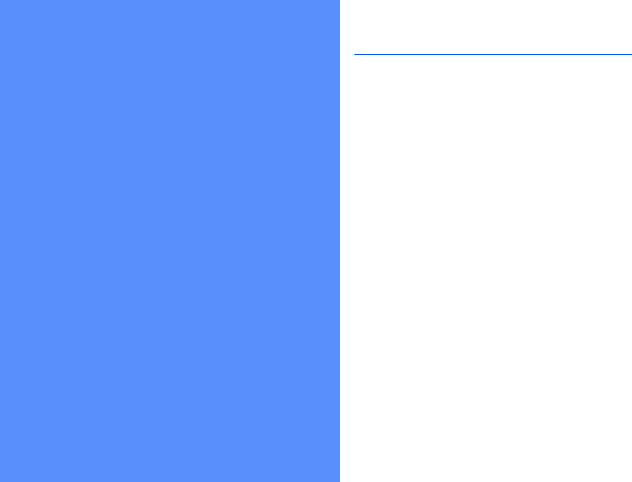
9
introducing your
device
Learn about your device’s parts, accessories,
keys, and icons.
Unpack
Your package contains the following items:
•Smartphone
•Headset
• Battery
• Travel adapter (charger)
•PC data cable
• Samsung PC Studio CD
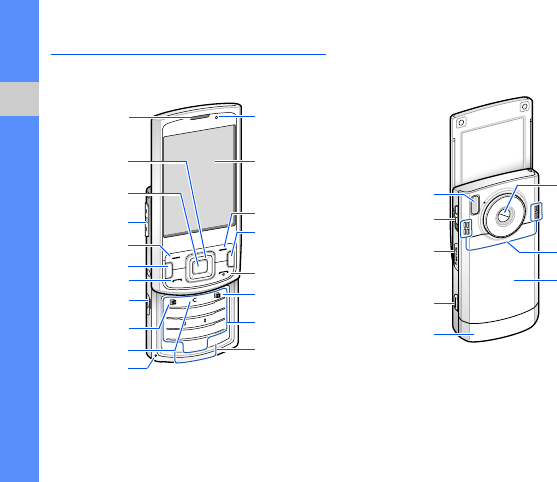
10
introducing your device
Device layout
The front of your phone includes the
following keys and features:
The rear of your phone includes the
following keys and features:
Earpiece Status light
Display
Right softkey
Music player
key
User-defined
key 2
End/Power
key
Alphanumeric
keys
Special
function keys
Menu key
Trackpad/
Confirm key
Volume key
Left softkey
Talk ke y
Multifunction
jack
User-defined
key 1
Delete key
Mouthpiece
4-way
navigation key
Camera lens
Speaker
Battery cover
Camera mode
switch
Flashbulb
Memory card
slot
Camera key
Internal antenna
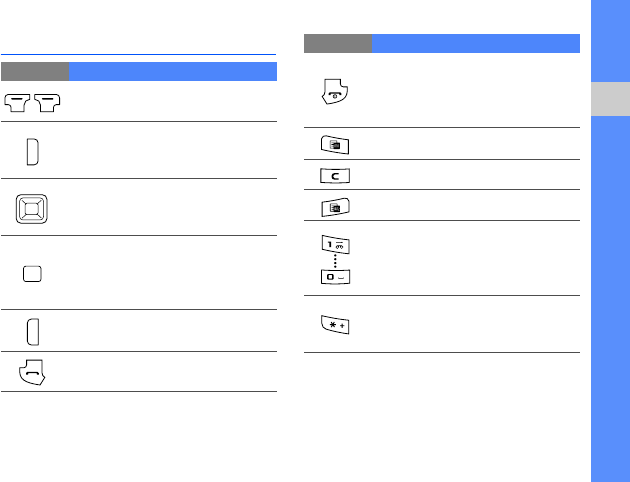
11
introducing your device
Keys
Key Function
Perform actions indicated at the
bottom of the display
Open the main menu; Show all
active applications (press and
hold)
Move through lists or menus;
Move the cursor up, down, left,
or right
Move the cursor (drag your
finger across the trackpad);
Confirm your selection or
execute the selected application
Launch the music player
Make or answer a call; In
Standby mode, access call logs
Turn the device on or off (press
and hold); Access the Quick
Menu; End a call; Exit an
application
Open the defined application
Delete
Open the defined application
Enter numbers and characters;
In Standby mode, press and
hold [
1
] to access voice mail and
[
0
] to launch the web browser
Enter an international call prefix
or pause; Display a list of
symbols
Key Function
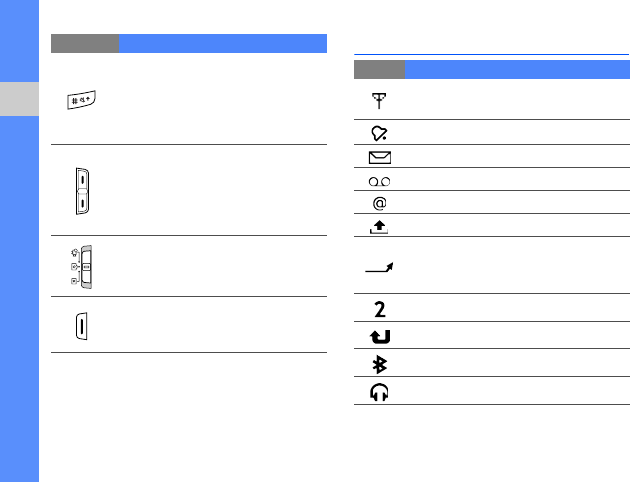
12
introducing your device
Icons
Change the text input mode;
Change character case; In
Standby mode, activate or
deactivate Silent profile (press
and hold)
In Standby mode, adjust key
volume; During a call, adjust
earpiece volume; During an
incoming call, adjust ringtone
volume
In Camera mode, switch among
Capture mode, Recording
mode, and Quick View mode
Turn on the camera (press and
hold); In Camera mode, take a
photo or record a video
Key Function
Icon Definition
Signal strength (GSM/GPRS
network)
Alarm activated
New text message
New voice mail message
New email message
Sending a message
Call diverting active (if you have
multiple lines, a number will indicate
which line is diverted)
Active phone line 2
Missed call
Bluetooth activated
Stereo headset connected
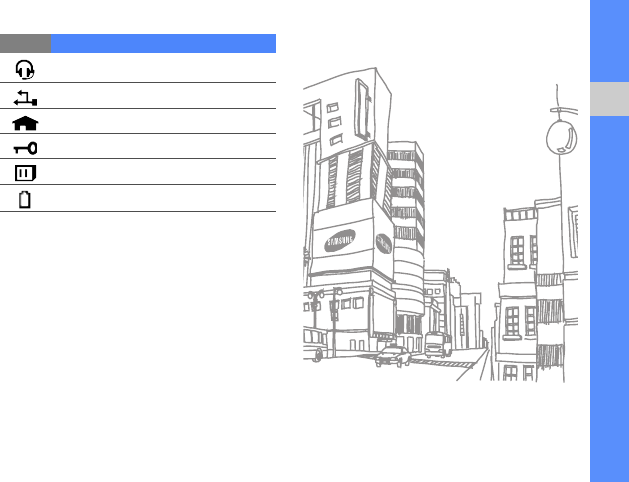
13
introducing your device
Mono headset connected
Connected to computer
In Home Zone service area
Keypad locked
Memory card inserted
Battery power level
Icon Definition
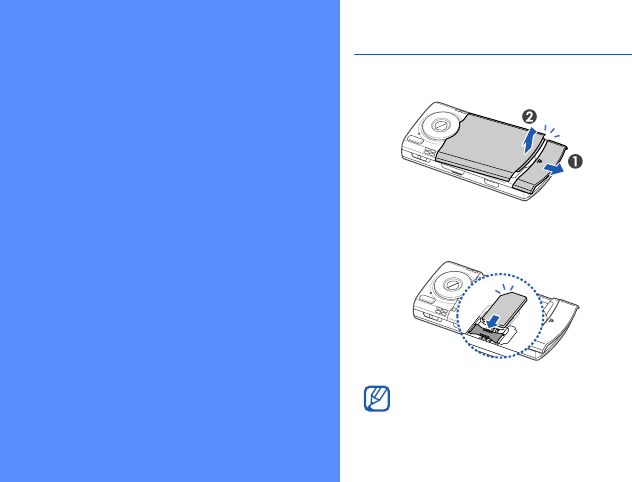
14
assembling and
preparing your
device
Get started by assembling and setting up your
device for its first use.
Install the SIM card and battery
1. Remove the battery cover.
2. Insert the SIM card.
Insert the card with the gold-coloured
contacts facing the device.
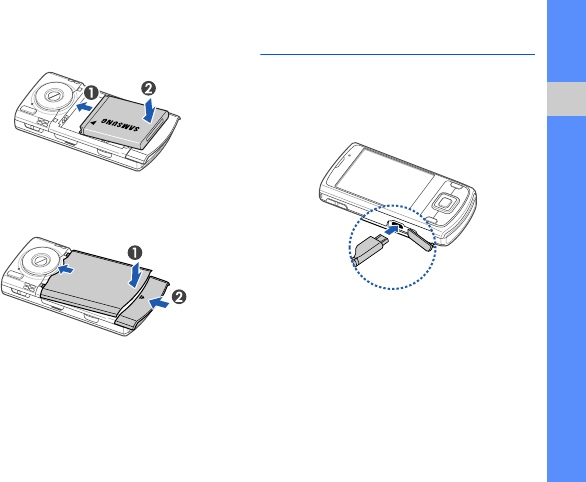
15
assembling and preparing your device
3. Insert the battery.
4. Replace the battery cover.
Charge the battery
1. Open the cover to the multifunction jack
on the side of the device.
2. Plug the small end of the travel adapter
into the device.
3. Plug the large end of the travel adapter
into a power outlet.
4. When charging is finished, unplug the
travel adapter from the power outlet.
5. Remove the travel adapter from the
device.
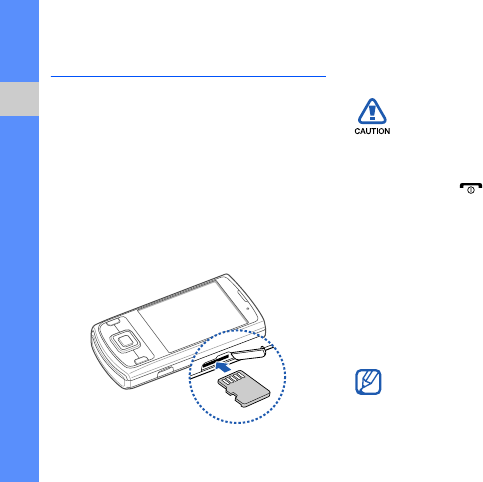
16
assembling and preparing your device
Insert a memory card
(optional)
By inserting a memory card, you can store
multimedia files and messages or back up
your important information. Your phone
accepts microSD™ memory cards up to 8
GB (depending on memory card
manufacturer and type).
1. Open the cover to the memory card slot
on the side of the device.
2. Insert a memory card into the memory
card slot with the label facing down.
3. Push the memory card into the memory
card slot until it locks (clicks) in place.
4. Close the cover to the memory card slot.
Follow these steps when removing a
memory card
Carefully follow the steps below when
removing a memory card to avoid data
loss or damage to the memory card.
1 Press [ ] and select
Remove F:
memory card
.
2. Press <
Yes
> to confirm.
3. Open the cover to the memory card
slot and gently push the memory card
in until it disengages (clicks) from the
device.
4. Pull the memory card out of the
memory card slot.
5. Press <
OK
>.
If you must reboot the device to finish
installing an application, do not remove
the memory card until the reboot is
complete. Otherwise, your application
files may be corrupted or erased.
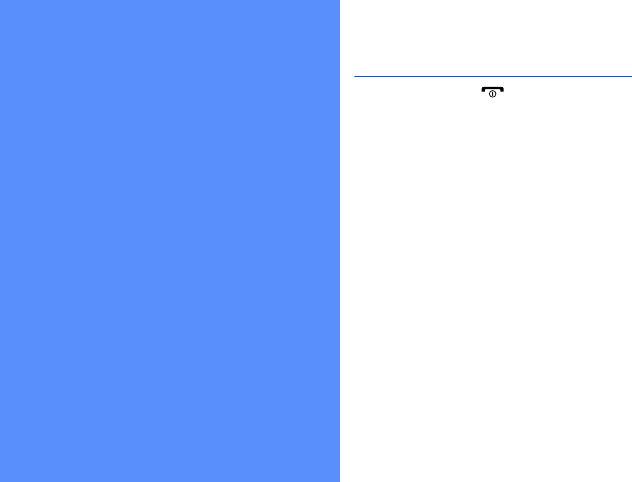
17
basic functions
Learn how to perform basic operations and use
the main features of your device.
Turn on your device for the first
time
1. Press and hold [ ] to turn on your
device.
2. Follow the on-screen instructions to set
the region, city, current time, and the
date. Your device will automatically
connect to the cellular network.
Unlock the external keys
When you close your device, it automatically
locks the external keys. To unlock the keys,
press <Unlock> and then press the Confirm
key.
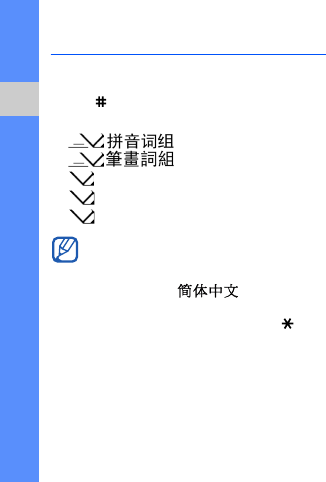
18
basic functions
Enter text
Change the text input mode
Press [ ] to switch between the following
text input modes:
• - Pinyin mode
• - Stroke mode
•Abc - Normal mode (initial capital)
•abc - Normal mode (lower case)
•123 - Number mode
To access symbols, press and hold [ ].
Enter text in Pinyin mode
Pinyin is a system to enter Chinese words
by spelling them phonetically (how they
sound) using the Latin alphabet.
1. Press the appropriate alphanumeric keys
to enter pinyins.
2. Scroll left or right to select a pinyin.
3. Press the Confirm key.
A number appears by each character.
4. Scroll up or down to select a character.
5. Press an alphanumeric key to enter the
corresponding character.
6. When you are finished, press
<Cancel>.
To use Pinyin and Stroke modes, you
must change the input language by
pressing
<Options>
→
Writing
language
→
.
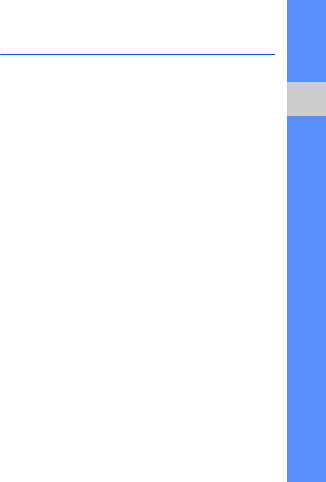
19
basic functions
Enter text in Stroke mode
Stroke mode allows you to enter individual
Chinese strokes, in written order, from top to
bottom, and from left to right.
1. Press [1] through [5] to enter strokes.
Press [6] when you are unsure which
stroke to enter. This will insert a
placeholder.
2. Scroll left or right to select a character.
A number appears by each character.
3. Press an alphanumeric key to enter the
corresponding character.
4. When you are finished, press
<Cancel>.
Work with applications
Open applications or folders
1. In Standby mode, press the Menu key.
2. Scroll to an application and press the
Confirm key.
Switch applications
Your device allows you to multitask by
running multiple applications at the same
time.
To switch from one active application to
another,
1. Press and hold the Menu key to open a
list of applications.
2. Scroll to an application and press
<Select>.
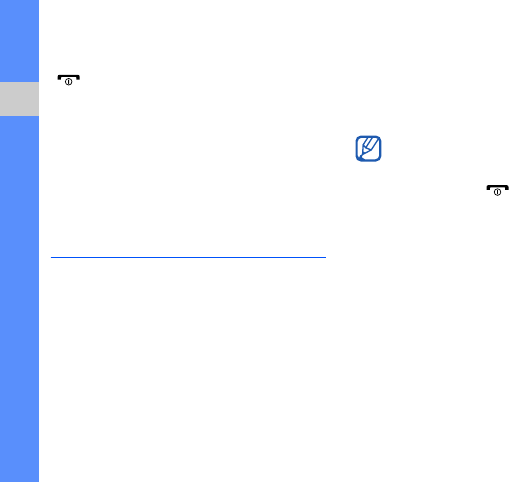
20
basic functions
Close applications
To close the current application, press
[].
To close an application that is running in the
background,
1. Press and hold the Menu key to open a
list of applications.
2. Scroll to an application and press [C].
3. Press <Yes> to close the application.
Customise your device
Your device includes preset profiles that
control ringtones, key tones, and alerts and
themes that control skins, wallpaper, and
menu layouts. You can activate profiles for
different situations, personalise profiles,
apply themes, and download new themes
from the web.
Activate a profile
1. In Standby mode, press the Menu key
→
Settings
→
Profiles.
2. Scroll to a profile and press <Options>
→
Activate.
Personalise a profile
1. In Standby mode, press the Menu key
→
Settings
→
Profiles.
2. Press <Options>
→
Personalise.
3. Change the settings as desired.
4. When you are finished personalising the
profile, press <Back>.
In Standby mode, the current profile is
shown at the top of the display (except
for the General profile). To quickly change
profiles, press [ ] and select a
different profile.
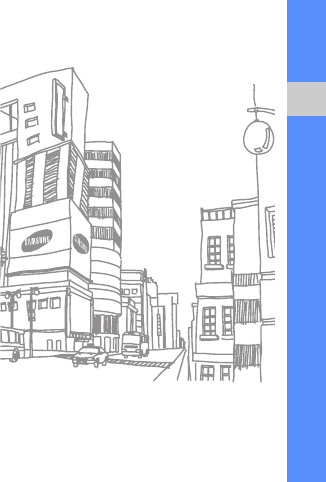
21
basic functions
Apply a theme
1. In Standby mode, press the Menu key
→
Settings
→
Themes.
2. Scroll to a category and press the
Confirm key:
•General - choose a skin for your
display.
•Menu view - choose a layout of the
display.
•Standby - choose a display type for
shortcuts in Standby mode.
•Wallpaper - choose a background
image for Standby mode.
•Call image - choose an image for
incoming calls.
3. Scroll to a theme or an image and press
the Confirm key.
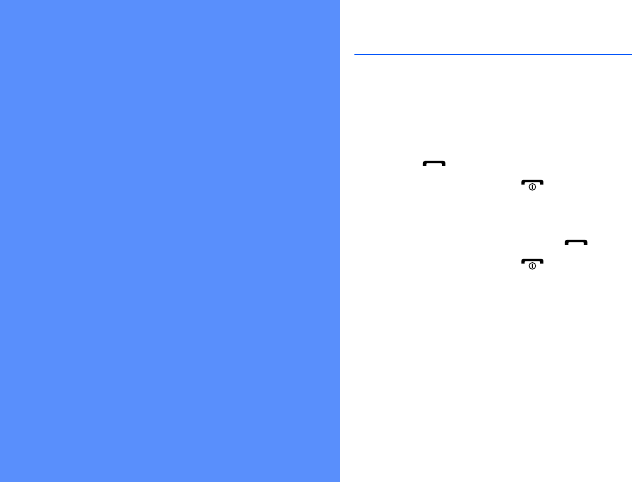
22
communication
Your device allows you to send and receive
many types of calls and messages over cellular
networks and the internet.
Calls
Learn to use your device's call functions.
Make a voice call
1. In Standby mode, enter an area code
and phone number.
2. Press [ ] to dial the number.
3. To end the call, press [ ].
Answer a call
1. When a call comes in, press [ ].
2. To end the call, press [ ].
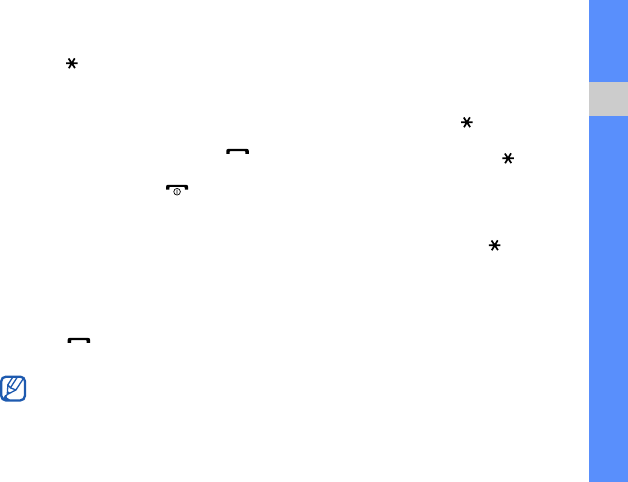
23
communication
Call an international number
1. Press [ ] twice to insert the + character
(this replaces the international access
code).
2. Enter the complete number you want to
dial (country code, area code, and
phone number), and then press [ ] to
dial.
3. To end the call, press [ ].
Make a call from the contact list
1. In Standby mode, press the Menu key →
Contacts to open your contact list.
2. Scroll to a contact or search by entering
the first few letters of the contact's
name.
3. Press [ ] to call the default number
for the contact.
Insert a pause
When calling automated systems, you can
insert a pause between the device number
and another set of numbers.
To insert a pause, press [ ] to select the
type of pause:
•p (automatic pause)—press [ ] three
times to insert an automatic pause. The
device will pause for two seconds, then
automatically transmit the numbers after
the pause.
•w (manual pause)—press [ ] four times
to insert a manual pause. After the pause,
you must press <Send> to transmit the
remaining numbers.
View and return missed calls
Your device will show missed calls on the
display.
To return a missed call,
1. Press the Confirm key.
You can also press the Confirm key to
open the contact information and select a
different number.
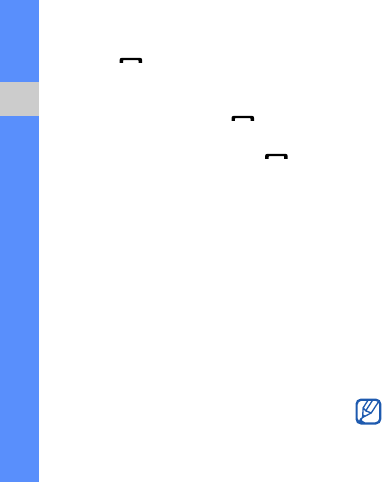
24
communication
2. Scroll to a missed call.
3. Press [ ] to dial.
Call a recently dialled number
1. In Standby mode, press [ ] to display
a list of recent numbers.
2. Scroll to a number and press [ ].
Divert calls
Your service provider or network may or may
not support this feature.
To divert your incoming calls to another
number,
1. In Standby mode, press the Menu key →
Settings → Settings → Phone → Call
divert.
2. Scroll to a call type and press the
Confirm key.
3. Scroll to a diverting type and press
<Options> → Activate.
4. Scroll to a diverting location (mailbox or
other number) and press the Confirm
key.
For fax calls, skip this step.
5. Enter a number and select a delay, and
then press <OK> (if necessary).
Bar (block) calls
To activate this function, you need a barring
password from your service provider.
To bar incoming calls from a specific
number,
1. In Standby mode, press the Menu key →
Settings → Settings → Phone → Call
barring.
2. Scroll to a barring type and press
<Options> → Activate.
3. Enter the barring password and press
<OK>.
If you enter the incorrect barring
password three times, the device will
lock. Contact your service provider.
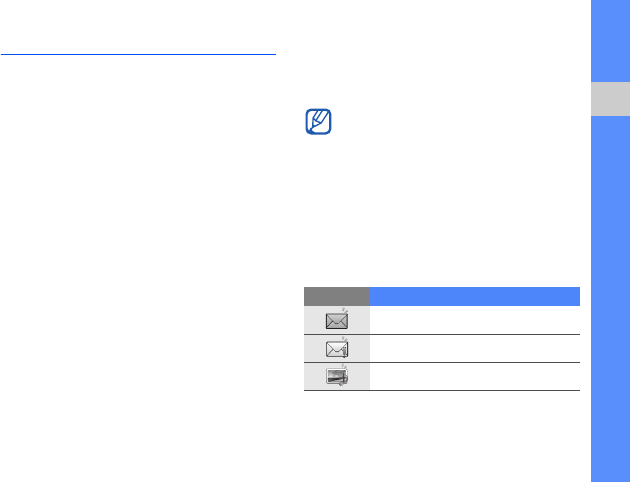
25
communication
Messages
Learn to use messaging functions. For
instructions on entering text, see "Enter
text."
X
p. 18
Message folders
When you open Messaging, you will see the
New message function and a list of folders:
•Inbox: received messaging, except email
and cell broadcast messages
•My folders: message templates and
saved messages
•New mailbox: received email messages;
when you create a mailbox, the name you
specify will appear here
•Drafts: messages you have not yet sent
•Sent: recent sent messages
•Outbox: temporary storage for
messages waiting to be sent
•Reports: delivery reports of text and
multimedia messages; you must request
a delivery report in the message options
before sending
Inbox icons
In the Inbox, you may see the following
icons next to your messages:
• Messages sent via the Bluetooth
wireless feature are not saved in the
Drafts or Sent folder.
• You may not receive a delivery report for
a multimedia message if you send it to
an email address.
Icon Description
Unread text message
Multimedia message notification
Unread multimedia message
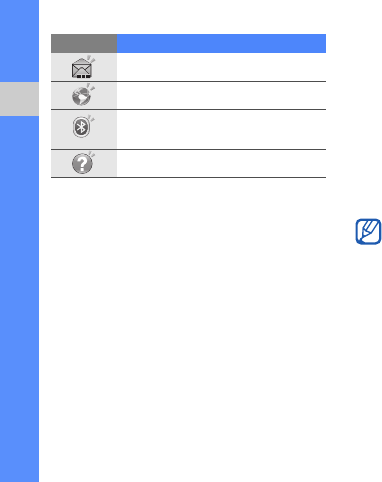
26
communication
Outbox status
When you are outside your service area or
have no connection to the network or email
server, your messages will remain in the
Outbox folder until you re-establish a
connection. The Outbox status explains why
a message is being held in the Outbox
folder:
•Sending: the device is connecting and
the message will be sent immediately
•Waiting: the message is in queue behind
another message and will be sent as
soon as possible
•Resend at (time): the message has
failed to send and will be sent at the
specified time
•Deferred: the message has been
scheduled to send at a later time
•Failed: the device has attempted to send
the message multiple times, but has
failed
Text messages
Send a text message
1. In Standby mode, press the Menu key →
Messaging → New message →
Message.
2. Enter a phone number or press the
Confirm key to select a contact.
Unread smart message
Unread service message
Data received via a Bluetooth
connection
Unknown message type
Icon Description
Text messages longer than 160
characters will be sent as two or more
messages and may result in additional
charges.

27
communication
3. Scroll down and enter text.
4. Press <Options> → Send to send the
message.
View a text message
1. In Standby mode, press the Menu key →
Messaging → Inbox.
2. Scroll to a message and press the
Confirm key to select the message.
Retrieve messages from a SIM card
If you have text messages stored on a SIM
card, you must copy them to the device
before you can view them.
1. In Standby mode, press the Menu key →
Messaging → <Options> → SIM
messages.
2. Press <Options> → Mark/Unmark →
Mark (to select one) or Mark all (to
select all).
3. Press <Options> → Copy → Inbox or a
folder.
You can now view the messages from the
folder on your device.
Multimedia messages
Before you can send multimedia messages,
you must define an access point.
Set an access point
Your service provider may supply access
point settings via a smart message. To
automatically set an access point using a
smart message, see "Save smart message
data or settings to your device."
X
p. 35
To manually set an access point,
1. In Standby mode, press the Menu key →
Settings → Settings → Connection →
Destinations → MMS.
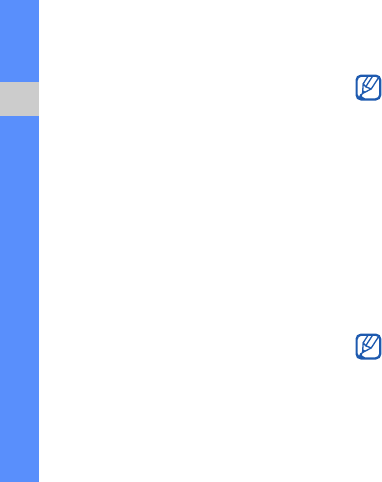
28
communication
2. Scroll down and press the Confirm key
to select an existing access point or
press <Options> → New access point.
3. Set access point options according to
the instructions provided by your service
provider.
Send a multimedia message
1. In Standby mode, press the Menu key →
Messaging → New message →
Message.
2. Enter a phone number or press the
Confirm key to select a contact.
3. Scroll down and enter text.
4. To insert an existing multimedia object,
press <Options> → Insert content →
an object type → From Gallery.
To create and insert a new multimedia
object, press <Options> → Insert
content → an object type → New.
5. Press <Options> → Send to send the
message.
Edit a multimedia message
You can edit your multimedia message
before sending it:
• To add fields to the message header,
press <Options> → Message header
fields → a field type
• To change the message layout, press
<Options> → Place text last or Place
text first
• To remove an item, press <Options> →
Remove → an item
You can only add images with a resolution
of 176 x 144 or lower.
You can add images, sounds, or videos
to slides; however, you can only add one
type of media type per slide.
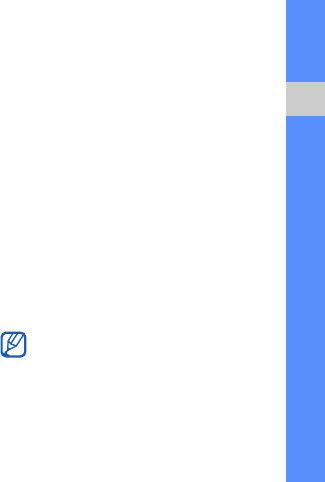
29
communication
View a multimedia message
1. In Standby mode, press the Menu key →
Messaging → Inbox.
2. Scroll to a message and press the
Confirm key to select the message.
Listen to voice mail
If your voice mail number is preset by your
service provider, you can press and hold [1]
to access your voice mail.
If the voice mail number is not preset or if
you need to change the voice mail number,
1. In Standby mode, press the Menu key →
Tools → Call mailbox. → <Options> →
Change number.
2. Enter the voice mail number provided by
your service provider and press <OK>.
You can now access your voice mail from
Standby mode by pressing and holding [1].
Email messages
Before you send or receive email messages,
you must create a mailbox.
Create a mailbox
1. In Standby mode, press the Menu key →
Messaging → <Options> → Settings
→ E-mail or Sync e-mail → Mailboxes.
2. Press <Options> → New mailbox.
3. Press <Start> to start the mailbox setup
wizard and follow the on-screen
instructions.
The new mailbox will automatically appear in
Messaging. To change the current mailbox,
return to email settings and switch the
"Mailbox in use" to another mailbox.
If you use the POP3 protocol, the mailbox
will not update automatically when you
are online. You must disconnect and then
reconnect to view new messages.
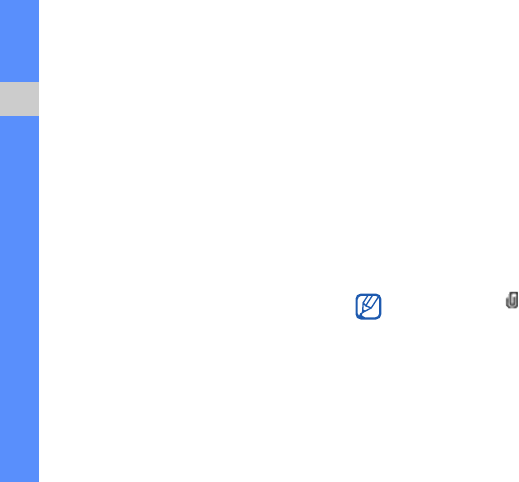
30
communication
Send an email message
1. In Standby mode, press the Menu key →
Messaging → New message →
E-mail.
2. Enter an email address or press the
Confirm key to select a contact.
3. Scroll down and enter a subject.
4. Scroll down and enter text.
5. Press <Options> → Insert → an object
type → an object (optional).
6. Press <Options> → Send.
If you are offline or outside your service area,
the message will be held in the Outbox
folder until you are online and in your service
area.
View an email message
When you open a mailbox, you can view
previously retrieved emails offline or connect
to the email server to view new messages.
After you retrieve email messages, you can
view them offline.
To view new messages online,
1. In Standby mode, press the Menu key →
Messaging → your mailbox.
2. Press <Options> → Connect.
3. Press <Options> → Retrieve e-mail →
New.
To view new messages offline,
1. Repeat steps 1-3 above.
2. Press <Options> → Disconnect.
View or save email attachments
Email attachments ( ) may contain
viruses that can damage your device. To
protect your device, open attachments
only if you trust the sender.
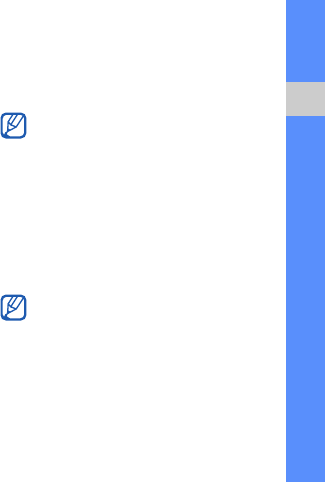
31
communication
To view an attachment,
1. From an open email message, press
<Options> → Attachments.
2. Scroll to the attachment and press the
Confirm key.
The attachment opens with the
corresponding application.
To save an attachment,
1. From an open email message, press
<Options> → Attachments.
2. Scroll to the attachment and press
<Options> → Save.
Delete an email message
You can delete email messages from your
device only or from both your device and the
mail server.
To delete a message from your device only,
1. In Standby mode, press the Menu key →
Messaging → your mailbox.
2. Scroll to an email and press <Options>
→ Delete → Phone only.
To delete a message from both your device
and the mail server,
1. In Standby mode, press the Menu key →
Messaging → your mailbox.
2. Scroll to an email and press <Options>
→ Delete → Phone and server.
The email header will remain in your
mailbox until you delete the message from
the mail server.
If you are offline, messages will be
deleted from the server the next time you
connect. If you are using the POP3
protocol, deleted messages are removed
when you close the mailbox connection.
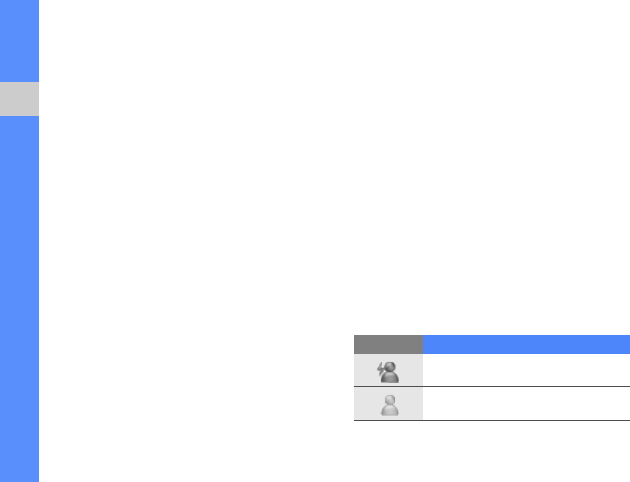
32
communication
Instant messages
You can send and receive instant messages
(IM) if your service provider supports this
feature.
Log in to the IM server
1. In Standby mode, press the Menu key →
Connect. → IM.
2. Enter your user ID and password, and
then press <OK>.
3. To log out, press <Options> → Log
out.
Start a conversation
1. In Standby mode, press the Menu key →
Connect. → IM → Conversations.
2. Press <Options> → New conversation
→ Enter user ID or Select from
contacts.
3. Enter a user ID or select a contact from
your contact list.
4. To end the conversation, press
<Options> → End conversation.
Accept an invitation
When you receive an IM invitation, press
<Show> to accept the invitation. If you have
multiple invitations at once, press <Show>,
scroll to an invitation, and press <OK>.
Add IM contacts
You can save IM contact information by
pressing <Options> → Add to IM contacts
during a conversation. You can also add
information in IM Contacts by pressing
<Options> → New IM contact.
When you view your IM contacts, you may
see the following icons:
Icon Description
the contact is online
the contact is offline
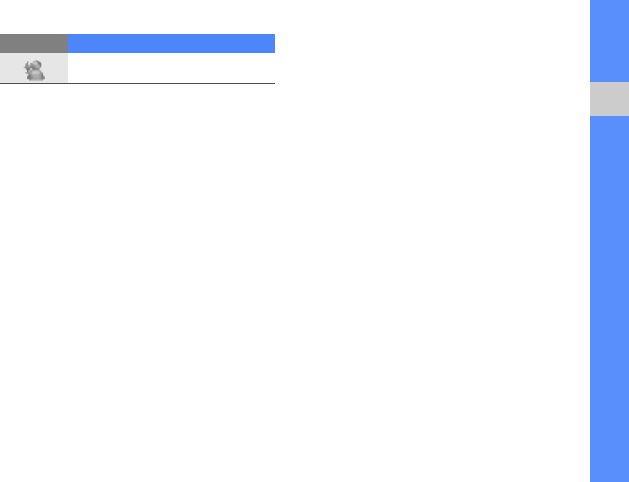
33
communication
If you see no icon next to a contact’s name,
the contact is unknown.
Audio messages
You can send audio messages with voice
memos or sound clips.
Send an audio message
1. In Standby mode, press the Menu key →
Messaging → New message → Audio
message.
2. Press <Record> to begin the recording.
3. When you are finished recording, press
<Stop>.
The voice clip is automatically inserted.
4. Scroll up, and then enter a phone
number or press the Confirm key to
select a contact.
5. Press <Options> → Send to send the
message.
Cell broadcast messages
If your service provider supports this
function, you can subscribe to cell
broadcasts that provide automatic
notifications or news updates. To learn
about available cell broadcasts, contact
your service provider.
Add a cell broadcast topic
1. In Standby mode, press the Menu key →
Messaging → <Options> → Cell
broadcast.
2. Press <Options> → Topic → Add
manually.
3. Enter the topic name and number, and
then press <OK>.
the contact is blocked
Icon Description

34
communication
Subscribe to a cell broadcast
1. In Standby mode, press the Menu key →
Messaging → <Options> → Cell
broadcast.
2. Scroll to a topic and press <Options> →
Subscribe.
Your device will now receive new
messages automatically.
3. To cancel a subscription, press
<Options> → Cancel subscription.
View a cell broadcast topic
1. In Standby mode, press the Menu key →
Messaging → <Options> → Cell
broadcast.
2. Scroll to a topic folder and press the
Confirm key.
3. Scroll to a topic and press the Confirm
key.
Set automatic notification of new cell
broadcast messages
1. In Standby mode, press the Menu key →
Messaging → <Options> → Cell
broadcast.
2. Scroll to a topic and press <Options> →
Hotmark.
3. To stop automatic notifications, press
<Options> → Remove hotmark.
Smart messages
Your device can receive many kinds of
smart messages, including business cards,
ringtones, calendar events, browser
bookmarks, and settings. Your service
provider may send smart messages that you
can use to load settings into your device.
Some connection settings may block cell
broadcasts. Contact your service
provider for the appropriate connection
settings.
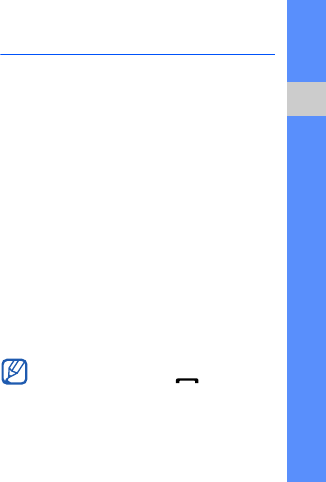
35
communication
Save smart message data or settings
to your device
1. In Standby mode, press the Menu key →
Messaging → Inbox.
2. Scroll to a message and press the
Confirm key.
3. Press <Options> and save the data or
settings according to the smart
message type.
You may also receive an email notification,
which tells you how many new emails are in
your remote mailbox.
Service messages
You may receive service messages from
your service provider that are deleted
automatically when they expire. You can
view service messages from the Inbox (you
may have to download the message from
the service provider). Contact your service
provider for more information about service
messages.
Log
Learn to view log information about calls,
packet data, and other communication
events.
Recent calls
You can view and erase logs of recently
missed calls, received calls, or dialled
numbers.
View recent call logs
To view recently missed calls, received calls,
or dialled numbers,
1. In Standby mode, press the Menu key →
Log → Recent calls.
2. Scroll to a call type and press the
Confirm key.
To call a number from a call log, scroll to
the number and press [ ].

36
communication
Erase recent call logs
You can erase all recent call logs at once,
erase a single call log, or delete a single
number from a log.
To erase all recent call logs,
1. In Standby mode, press the Menu key →
Log → Recent calls.
2. Press <Options> → Clear recent calls.
3. Press <Yes> to confirm.
To erase a single call log,
1. In Standby mode, press the Menu key →
Log → Recent calls → a call type.
2. Press <Options> → Clear list.
3. Press <Yes> to confirm.
To erase a single number from a log,
1. In Standby mode, press the Menu key →
Log → Recent calls → a call type.
2. Scroll to a number and press [C], or
press <Options> → Delete.
3. Press <Yes> to confirm.
Call duration
To view the durations of your last call, dialled
number, received call, or all calls, in Standby
mode, press the Menu key → Log → Call
duration.
Packet data
To view the amount of sent or received
packet data, in Standby mode, press the
Menu key → Log → Packet data.
Communication log
You can view communication details and
filter logs with the communication log.
View the communication log
1. In Standby mode, press the Menu key →
Log.
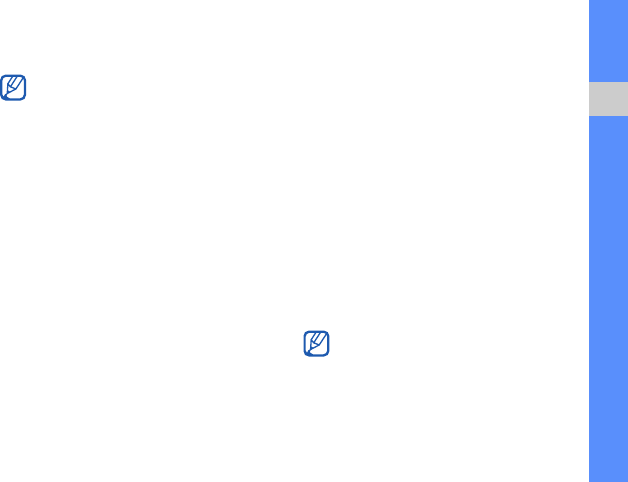
37
communication
2. Scroll right to switch to the
communication log.
Filter log events
1. In Standby mode, press the Menu key →
Log.
2. Scroll right to switch to the
communication log.
3. Press <Options> → Filter.
4. Scroll to a filter type and press the
Confirm key.
Erase the communication log
To permanently erase all of the log contents,
1. In Standby mode, press the Menu key →
Log.
2. Scroll right to switch to the
communication log.
3. Press <Options> → Clear log.
4. Press <Yes> to confirm.
Log duration
You can change the length of time that
communication events are stored in the
logs. After that time, events are automatically
erased to free up memory.
To set a log duration,
1. In Standby mode, press the Menu key →
Log.
2. Press <Options> → Settings.
3. Press <Options> → Change.
4. Scroll to a duration and press the
Confirm key.
Some events, such as a text message
split into multiple parts, will appear as one
communication event.
If you select
No log
, no communication
events will be stored in the log.
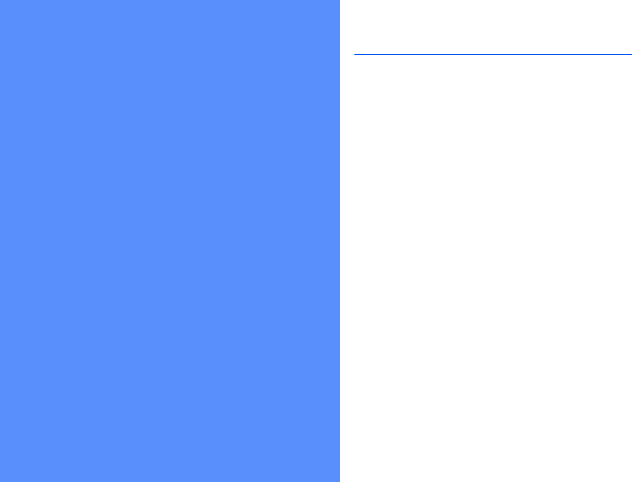
38
media
Learn to use the media applications on your
device: Music player, Camera, Gallery, Radio,
RealPlayer, and Recorder.
Music player
With Music player, you can play mp3, aac, or
wma music files.
Add files to your device
You can add music files to your device by
downloading them from the internet or
transferring them from a PC via Samsung PC
Studio (see the Samsung PC Studio help) or
a memory card.
Add files to the music library
To automatically add files to the music library,
1. Add music files to your device.
2. In Standby mode, press the Menu key →
Media → Music plyr.
3. Press <Options> → Update Music
library.
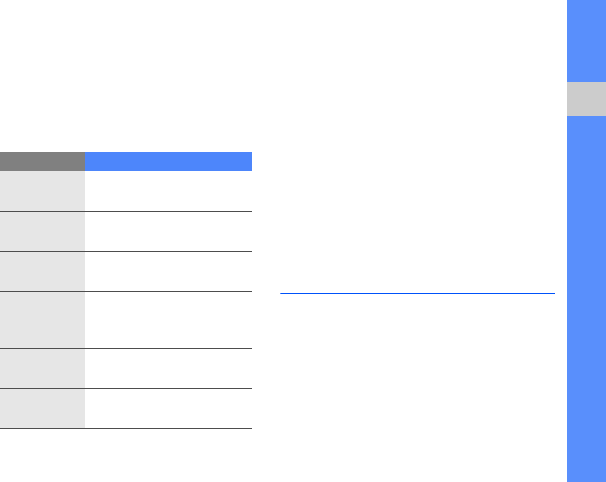
39
media
Play music files
1. In Standby mode, press the Menu key →
Media → Music plyr. → Playlist → a
playlist.
2. Scroll to a file and press the Confirm key.
3. Use the following keys during playback:
Create a playlist
To create a custom playlist,
1. In Standby mode, press the Menu key →
Media → Music plyr. → Playlist.
2. Press <Options> → Create playlist.
3. Enter a name for the playlist and press
<OK>.
4. Press <Options> → Add songs →
<Expand>.
5. Scroll to the files you wnat to include and
press <Add>.
Camera & Album
Your device allows you to take digital photos
(jpg format) or record videos (mp4 format).
Capture a photo
1. Press and hold the Camera key to turn
on the camera.
Key Function
Confirm Pause or resume
playback
Navigation
(Up) Open the playlist
Navigation
(Down) Stop playback
Navigation
(Left)
Restart playback; Scan
backward (press and
hold)
Navigation
(Right)
Skip forward; Scan
forward (press and hold)
Volume Adjust the volume up or
down
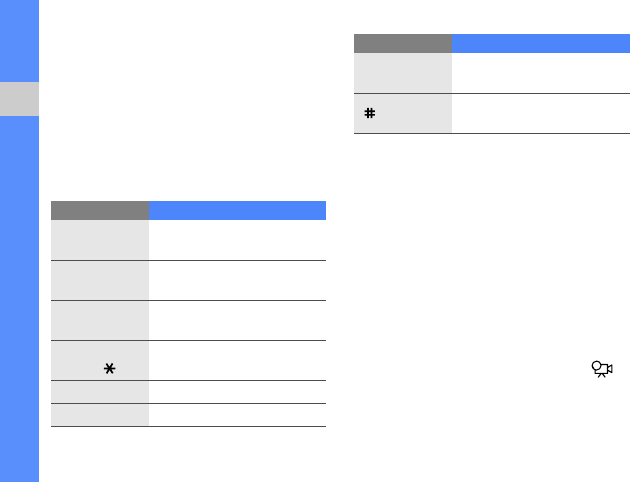
40
media
2. Rotate the device 90° anti-clockwise (to
the left).
3. Aim the lens at the subject and make
any adjustments (see "Use the keypad in
Camera mode").
4. Press the Camera key to capture the
image.
Use the keypad in Camera mode
View a photo
1. In Standby mode, press the Menu key →
Media → Gallery → Images.
2. Scroll to an image and press the Confirm
key.
Record a video
1. Press and hold the Camera key to turn
on the camera.
2. Rotate the device 90° anti-clockwise (to
the left).
3. Slide the Camera mode switch to .
4. Aim the lens at the subject and make
any adjustments (see "Use the keypad in
Camcorder mode").
Key Function
Navigation
(Up) Change the focus mode
Navigation
(Down) Adjust the brightness
Navigation
(Left)/
3
Set the time delay before
taking a photo
Navigation
(Right)/ Turn the flashbulb on or off
2
Change the shooting mode
lume Zoom in or out
0
Turn the macro feature on
or off
Hide or show the icons or
guidelines on the screen
Key Function
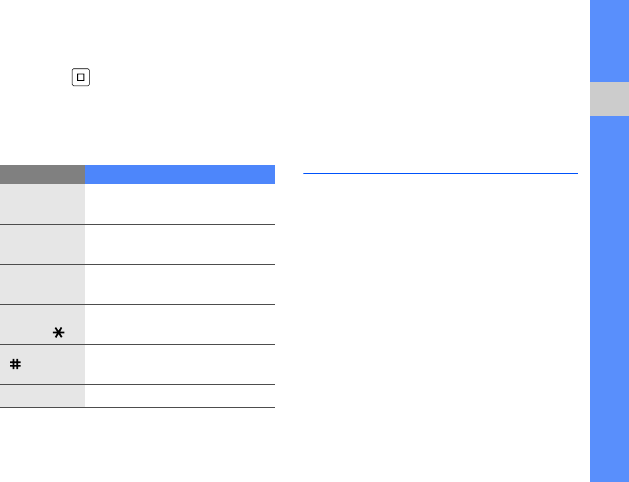
41
media
5. Press the Camera key to begin
recording.
6. Press < > or the Camera key to stop
recording.
Use the keypad in Camcorder
mode
Play a video
1. In Standby mode, press the Menu key →
Media → Gallery → Video clips.
2. Scroll to a video and press the Confirm
key.
Gallery
You can manage all your media files and
streaming internet links from Gallery.
Open a media file
1. In Standby mode, press the Menu key →
Media → Gallery.
Your media files are automatically
organised by file type.
2. Scroll to a media folder and press the
Confirm key.
3. Scroll to a media file and press the
Confirm key.
Key Function
Navigation
(Up) Change the focus mode
Navigation
(Down) Adjust the brightness
Navigation
(Left)/
3
Set the time delay before
recording a video
Navigation
(Right)/ Turn the flashbulb on or off
Hide or show the icons or
guidelines on the screen
Volume Zoom in or out
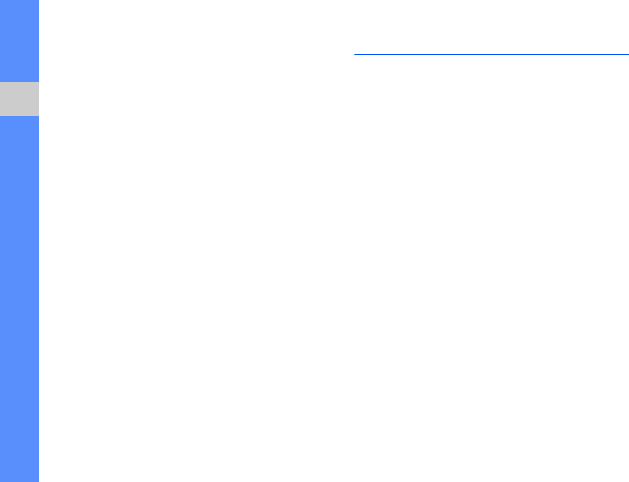
42
media
Add a streaming internet link to
Gallery
1. In Standby mode, press the Menu key →
Media → Gallery → Streaming links.
2. Press <Options> → New link → a
memory location.
3. Enter a name and web address and
press <OK>.
Play streaming content from the
internet
1. In Standby mode, press the Menu key →
Media → Gallery → Streaming links.
2. Scroll to a link and press the Confirm
key.
RealPlayer will launch and ask if you
want to connect to the wireless web.
3. Press <Yes>.
Radio
You can listen to your favourite stations with
the FM radio.
Listen to the FM radio
1. Plug a headset into the multifunction jack
and select EarPhone.
2. In Standby mode, press the Menu key →
Media → Radio.
3. Scroll left or right to scan through
available radio stations.
Set up your favourite radio station
list
Once you have set up a station list, you can
access the stations by scrolling up or down
from the radio screen.
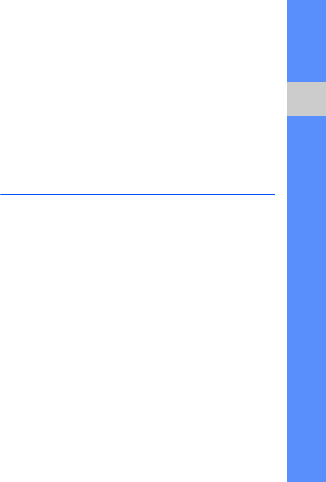
43
media
Save radio stations by automatic
tuning
1. From the radio screen, press
<Options> → Stations to access the
station list.
2. Press <Options> → Auto-save
stations.
3. Press <Yes> to confirm (this will replace
any existing stations).
4. When you are finished, press <Back>.
Save a radio station manually
1. From the radio screen, scroll to the radio
station you want.
2. Press <Options> → Save station.
3. Select an empty location.
4. Enter a station name and press <OK>.
Record the FM radio
1. From the radio screen, press
<Options> → Record to record the
current station.
2. When you are finished, press <Stop>.
The recorded file is saved in Gallery.
RealPlayer®
Your device includes RealPlayer for viewing
many types of media files and streaming
content from the internet. RealPlayer
supports files with the following extensions:
3gp, mp4, rm, ram, ra, and rv.
Play a media file in RealPlayer
1. In Standby mode, press the Menu key →
Media → RealPlayer → Video clips or
Recently played.
2. Locate a media file and press the
Confirm key.
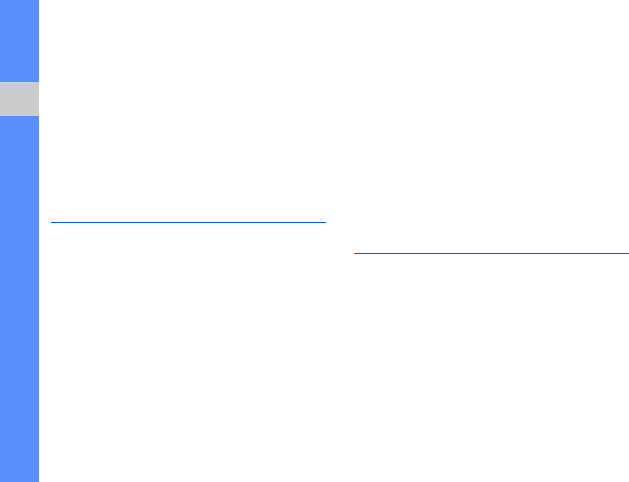
44
media
Play streaming web content with
RealPlayer
When you open a link to streaming web
content via your web browser, RealPlayer
will buffer and play the content (see "Browse
a web page"
X
p. 53). You can then use the
softkeys and volume key to control options
for the streaming content.
Recorder
You can use Recorder to record and play
back voice memos and sound clips.
Record a voice clip
1. In Standby mode, press the Menu key →
Media → Recorder.
2. Press the Confirm key to begin the
recording.
3. When you are finished recording, press
<Stop>.
The voice clip is automatically saved.
Play a voice clip
1. In Standby mode, press the Menu key →
Media → Recorder.
2. Press <Options> → Go to Gallery.
3. Scroll to a voice clip and press the
Confirm key.
Playback begins automatically.
4. Use the on-screen buttons to control
playback.
Samsung PC Studio
Samsung PC Studio, which is included on
the Samsung PC Studio CD-ROM, is a
Windows-based program that allows you to
manage your personal information and
synchronise files to your device. For more
information, install the program and refer to
the Samsung PC Studio help.
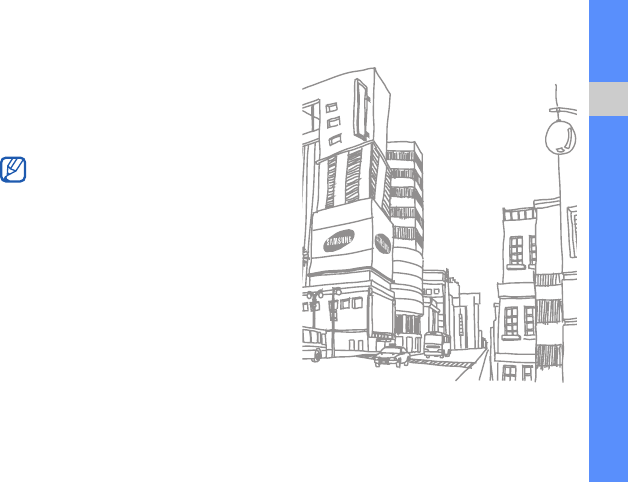
45
media
Install Samsung PC Studio
1. Insert the Samsung PC Studio CD into a
Windows-compatible PC.
2. Select a language for the setup
program.
3. Follow the on-screen instructions.
Use Samsung PC Studio
To connect your device to a PC with
Samsung PC Studio, you must change the
device’s USB mode (see "Use Samsung PC
Studio"
X
p. 59).
During installation, the setup program will
automatically install the necessary USB
drivers.
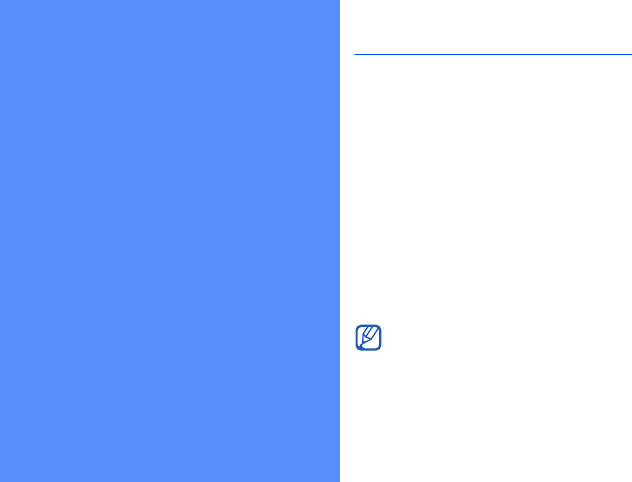
46
personal
productivity
Learn to manage contacts, schedule calendar
events, and create notes.
Contacts
Learn to use contact cards and groups to
store personal information, such as names,
phone numbers, and addresses.
Create a new contact card
You can store contact cards in your device's
memory or on a SIM card.
Create a new contact card in the
device's memory
1. In Standby mode, press the Menu key →
Contacts.
2. Press <Options> → New contact.
3. Enter contact information.
4. When you are finished entering
information, press <Done> to save the
contact card.
To insert additional information fields,
press <
Options
>
→
Add detail
→
a
detail type.

47
personal productivity
Create a new contact card on a SIM
card
1. In Standby mode, press the Menu key →
Contacts → <Options> → Settings →
Default saving memory → SIM
memory → <Back>.
2. Press <Options> → New contact.
3. Enter contact information.
4. When you are finished entering
information, press <Done> to save the
contact card.
Search for a contact card
1. In Standby mode, press the Menu key →
Contacts.
2. Enter the first few characters of the
contact name in the search box.
The contact cards are listed, highlighting
the name that most closely matches
your input.
3. Scroll to a contact and press the
Confirm key to open it.
Copy contact cards
To copy contact cards from one memory
location to another,
1. Open a contact list:
a. In Standby mode, press the Menu
key → Contacts (device’s
memory).
b. In Standby mode, press the Menu
key → Contacts → <Options> →
Settings → Contacts to display →
SIM memory → <OK> → <Back>.
2. Scroll to a contact and press <Options>
→ Copy → Phone memory or SIM
memory.
Set a default number or address
Some contact cards may include more than
one number or address.
To assign a single number or address as the
default,

48
personal productivity
1. Open a contact list (see "Copy contact
cards"
X
p. 47).
2. Scroll to a contact and press the
Confirm key.
3. Press <Options> → Defaults.
4. Scroll to a default type and press the
Confirm key.
5. Scroll to a number or address and press
the Confirm key.
6. When you are finished, press <Back>.
Assign a speed dial number to a
contact card
You can assign speed dial numbers to up to
eight contact cards ([2] through [9]); [1] is
reserved as a speed dial number for your
voice mail.
To assign a speed dial number,
1. In Standby mode, press the Menu key →
Contacts.
2. Scroll to a contact and press the
Confirm key.
3. Scroll to a phone number and press
<Options> → Assign speed dial.
4. Scroll to a speed dial number and press
the Confirm key.
5. Press <Yes> (if necessary).
Assign a ringtone to a contact
card or group
You can assign a ringtone to any contact
card or group.
1. In Standby mode, press the Menu key →
Contacts.
2. Scroll to a contact and press the
Confirm key.
Or, scroll right and scroll to a group.
3. Press <Options> → Ringing tone.
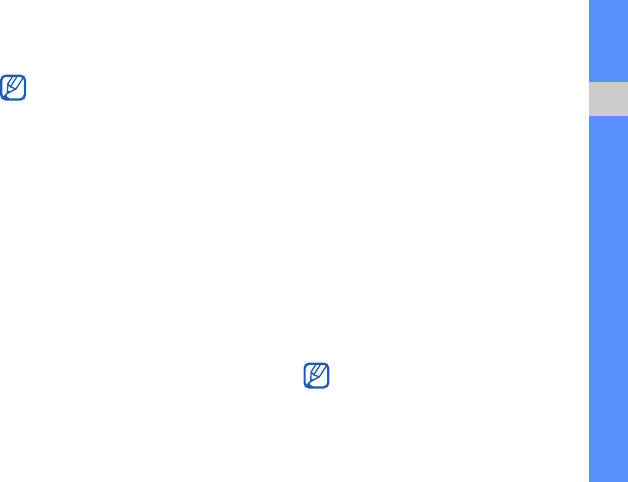
49
personal productivity
4. Scroll to a ringtone and press the
Confirm key.
Create a contact group
You can create groups of contacts and
send messages to the entire group.
1. In Standby mode, press the Menu key →
Contacts.
2. Scroll right to switch to the group list.
3. Press <Options> → New group.
4. Enter a name and press <OK>.
5. Scroll to your new group and press the
Confirm key to open it.
6. Press <Options> → Add members.
7. Scroll to each contact you want to add
and press the Confirm key.
8. When you are finished selecting
contacts, press <OK> to save them to
the group.
9. Press <Yes> (if necessary).
Synchronise your contacts
To synchronise your contacts by using the
current sync profile,
1. In Standby mode, press the Menu key →
Contacts.
2. Scroll to a contact and press <Options>
→ Synchronisation → Start.
3. Scroll to a sync profile or device and
press the Confirm key.
For an individual contact, your device will
use the ringtone that was assigned last to
the contact card. For example, if you
assign a ringtone to a group and then
assign another ringtone to a contact card
within that group, the device will use the
ringtone assigned to the contact card
when that contact calls.
To change sync profiles or settings, see
"Synchronise your device."
X
p. 61
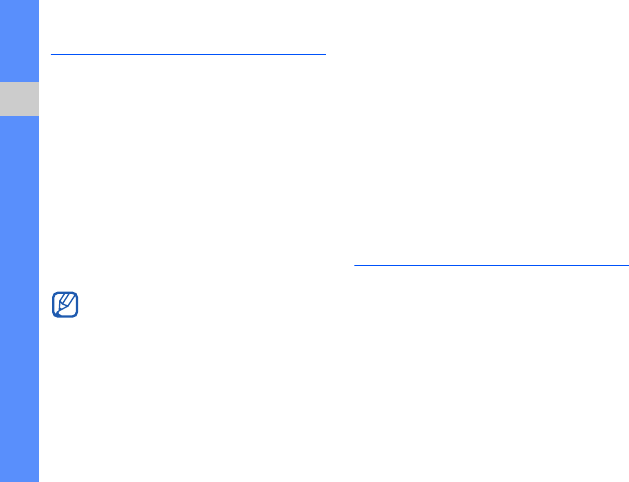
50
personal productivity
Calendar
Use the calendar to keep track of
appointments, birthdays, or other events.
Create a calendar event
1. In Standby mode, press the Menu key →
Office → Calendar.
2. Scroll to a date and press <Options> →
New entry → an event type.
3. Complete the fields and adjust the
settings for your event.
4. When you are finished, press <Done>
to save your entry.
Change the calendar view
1. In Standby mode, press the Menu key →
Office → Calendar.
2. Press <Options> → a view type.
Stop an event alarm
If you set an alarm for a calendar event, the
alarm will sound for one minute at the
specified time. To stop the alarm, press
<Stop>.
Notes
With Notes, you can create text notes and
synchronise them with other devices.
Create a note
1. In Standby mode, press the Menu key →
Office → Notes.
2. Press the Confirm key to create a new
note.
In the
Synchronisation
field, you can
specify whether an event is
Private
(seen
only by you),
Public
(seen by anyone
with access to your data after you sync),
or
None
(not synchronised).
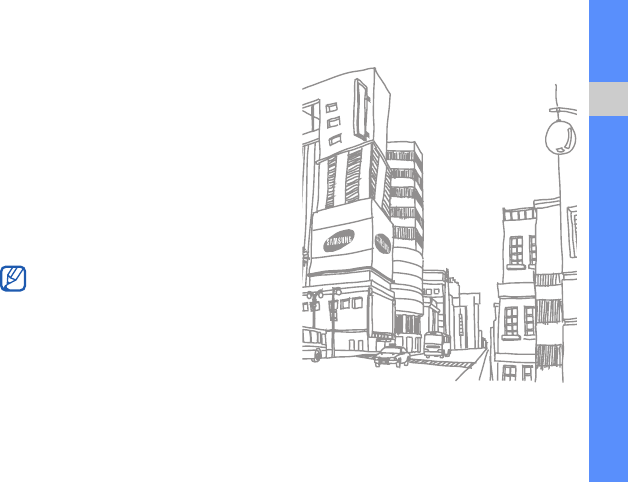
51
personal productivity
3. Enter text.
4. When you are finished entering text,
press <Done> to save the note.
Synchronise notes with other
devices
1. In Standby mode, press the Menu key →
Office → Notes.
2. Scroll to a note and press <Options> →
Synchronisation → Start.
3. Scroll to a sync profile or device and
press the Confirm key.
To change sync profiles or settings, see
"Synchronise your device."
X
p. 61
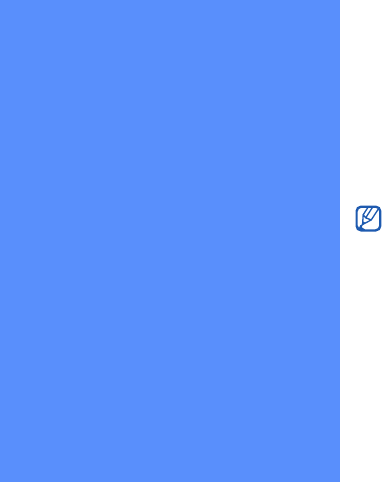
52
web
Your device allows you to connect to the
wireless web with the built-in web browser.
To connect to the web, you must:
• Subscribe to a wireless network that
supports data calls
• Activate the data service for your SIM card
• Obtain an internet access point from a
service provider
• Define your web settings
Your device is preset to access the
wireless web. If you cannot connect to the
web, contact your service provider to
download new browser settings.
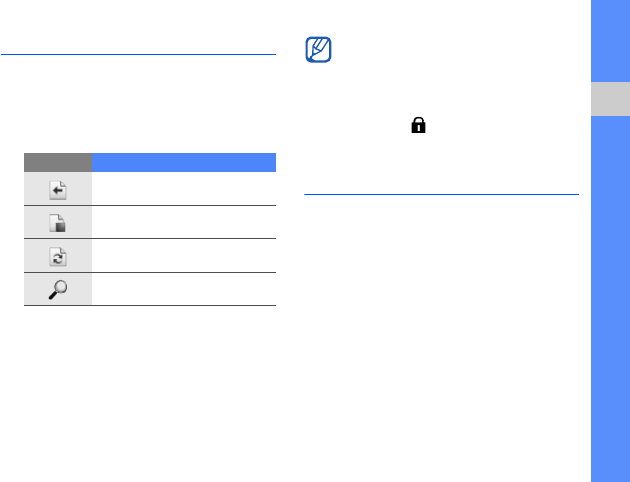
53
web
Browse a web page
1. In Standby mode, press the Menu key →
Web.
2. While browsing a web page, press and
hold the Confirm key to display or hide
the toolbar:
3. To close the web connection, press
<Options> → Exit.
Add a bookmark
1. In Standby mode, press the Menu key →
Web.
2. Press <Options> → Bookmark
manager → Add bookmark.
3. Enter the bookmark name, address, and
access point, as well as a user name
and password if desired.
4. Press <Options> → Save.
Icon Description
Frequently used links
Page overview
Reload
Find
• If your device shows "Not enough
memory," close other running
applications to free up the memory, and
then restart the browser.
• The device will show a security
indicator ( ) whenever you have
established an encrypted connection.
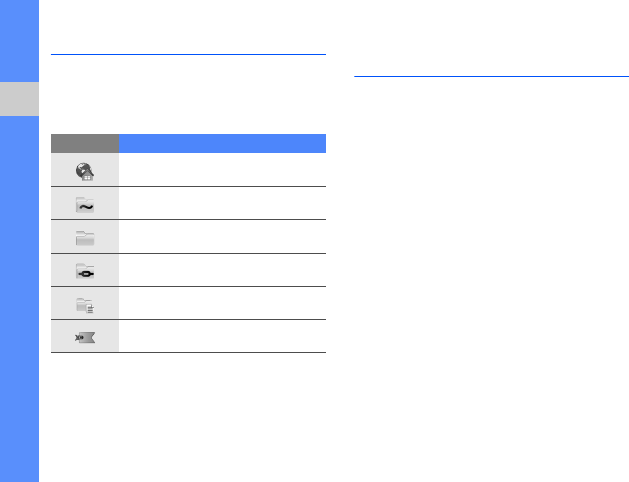
54
web
Use a bookmark
While browsing, you can also access
bookmarks (see "Add a bookmark"
X
p. 53).
Press <Options> → Bookmarks to access
the following:
Save a web page and view it
offline
When you save a web page, you can view a
copy of it offline without connecting to the
web. The saved copy will not update
automatically, so you must reconnect to the
web periodically to retrieve the current
version.
Save a web page
1. Use your browser to access the web
page (see "Browse a web page"
X
p. 53).
2. Press <Options> → Tools → Save
page.
The web page is saved to your device.
Icon Description
Start page of the access point
Folder of recently visited pages
Folder you have created
Default folder
Web feed folder
Bookmark
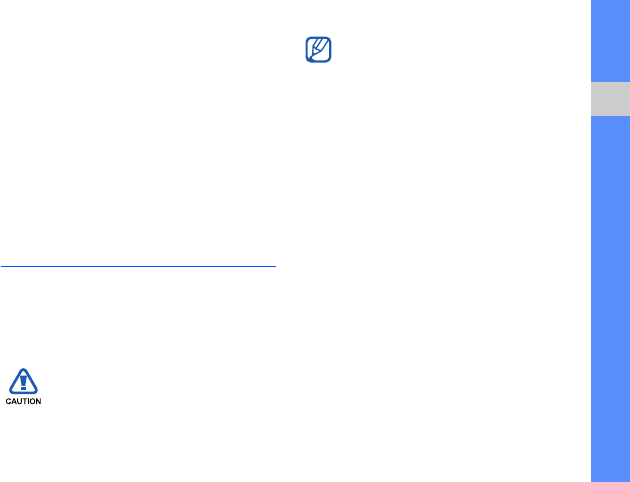
55
web
View a saved web page
1. In Standby mode, press the Menu key →
Web.
2. Press <Options> → Bookmarks →
Saved pages.
3. Scroll to a saved web page and press
the Confirm key.
4. To update the web page, press
<Options> → Navigation options →
Reload.
Download files from the web
When you download files from the web, your
device stores them in a corresponding
folder in Gallery. For example, your device
will store downloaded images in the Images
folder.
Files you download from the web can
include viruses that will damage your
device. To lessen your risk, only
download files from sources you trust.
Some media files include Digital Rights
Management to protect copyrights. This
protection may prevent you from
downloading, copying, modifying, or
transferring some files.
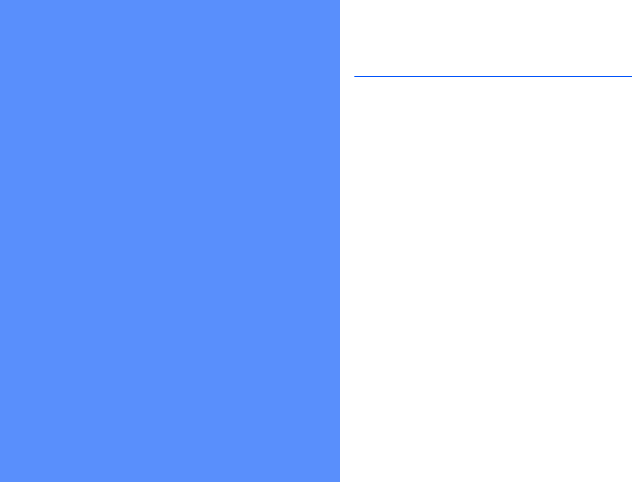
56
connectivity
Learn to transfer data to and from your device
via the Bluetooth wireless feature or the PC data
cable.
Use the Bluetooth wireless
feature
You can connect with other Bluetooth-
enabled wireless devices over a distance of
10 metres (30 feet). Walls or other obstacles
between devices may block or impair the
wireless connection.
Turn on the Bluetooth wireless
feature
1. In Standby mode, press the Menu key →
Connect. → Bluetooth.
2. Edit device’s name and press <OK> (if
necessary).
3. Scroll to Bluetooth and press the
Confirm key.
4. To make your device visible to others,
scroll to My phone's visibility and press
the Confirm key.
5. Select a visibility option and press the
Confirm key.
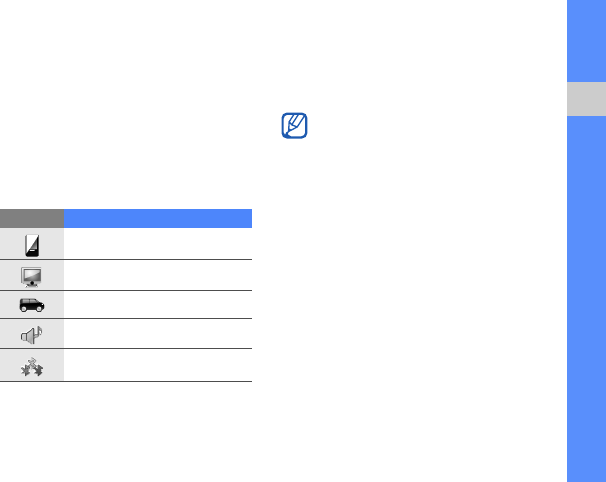
57
connectivity
Search for and pair with a
Bluetooth-enabled device
1. In Standby mode, press the Menu key
→
Connect. → Bluetooth.
2. Scroll right to open the paired device list.
3. Press <Options> → New paired
device.
Your device searches for and displays
the list of Bluetooth-enabled devices:
4. Scroll to a device and press the Confirm
key.
5. Enter a Bluetooth passcode and press
<OK>.
6. To allow the device to send and receive
data without confirmation, press <Yes>.
Otherwise, press <No> to require
confirmation.
Send data via the Bluetooth
wireless feature
1. Select a file or item to send.
2. Press <Options> → Send or Send
business card → Via Bluetooth.
Icon Device type
Mobile phone
PC
Hands-free car kit
Headset or audio device
Unknown device
To pair with another Bluetooth-enabled
device, both devices must use the same
passcode. Headsets or hands-free car
kits may use a fixed passcode, such as
0000
.
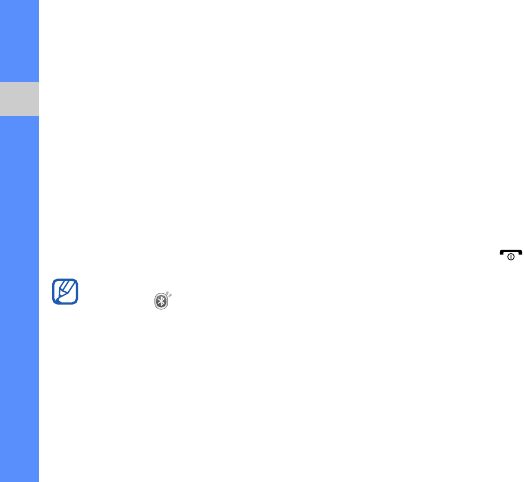
58
connectivity
3. Scroll to a paired device and press the
Confirm key.
4. Enter a passcode and press <OK> (if
necessary).
Receive data via the Bluetooth
wireless feature
1. When another device attempts to
access yours, press <Yes> to permit
the connection.
2. Press <Yes> again to confirm that you
are willing to receive data from the
device (if necessary).
Activate Remote SIM mode
To use Remote SIM mode with a compatible
hands-free car kit,
1. Connect to your device from an
authorised hands-free car kit.
2. In Standby mode, press the Menu key →
Connect. → Bluetooth → Remote SIM
mode → On.
You can now make or answer calls only
with the connected hands-free car kit via
the SIM card on your device.
To deactivate it, press [ ] → Exit remote
SIM mode.
Accepted items are placed in the Inbox
folder. The icon indicates messages
received via Bluetooth.
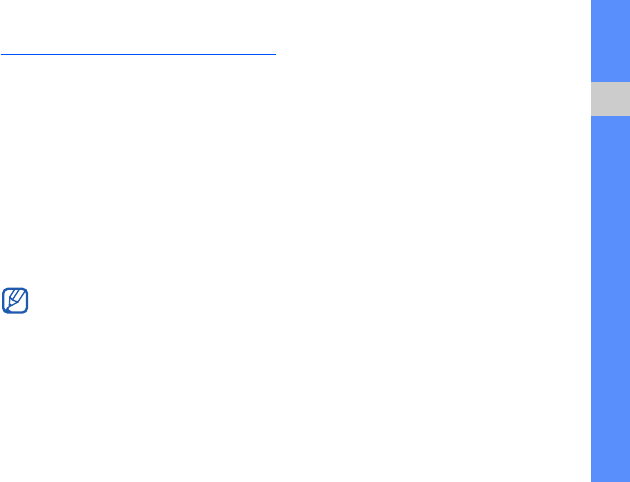
59
connectivity
Connect via USB
Set a default action for your USB
connection
To set your device to perform a default
action when you connect the device to a PC
with the PC data cable,
1. In Standby mode, press the Menu key →
Connect. → USB → USB connection
mode.
2. Set the default USB mode (PC Studio,
Mass storage, Image transfer, or
Media transfer).
Use Samsung PC Studio
1. Change the USB connection to PC
Studio.
2. Connect your device to a PC with the
PC data cable.
3. Run Samsung PC Studio and manage
personal data and media files.
Refer to the Samsung PC Studio help for
more information.
Copy files to a memory card
1. Insert a memory card into the device.
2. Change the USB connection to Mass
storage.
3. Connect your device to a PC with the
PC data cable.
4. Select Open folder to view files when a
pop-up window appears on your PC.
5. Copy files from the PC to the memory
card.
You can also set your device to
Ask on
connection
, instead of using a default
USB mode. If you use this setting, your
device will prompt you to choose the
USB mode every time you connect to a
PC.

60
connectivity
6. When you are finished, disconnect the
device from the PC.
Copy photos to a PC
1. Change the USB connection to Image
transfer.
2. Connect your device to a PC with the
PC data cable.
3. Select Camera when a pop-up window
appears on your PC.
4. Copy photos from your device to the
PC.
5. When you are finished, disconnect the
device from the PC.
Synchronise with Windows Media
Player
You can copy music files to the device by
synchronising with Windows Media Player
11.
1. Change the USB connection to Media
transfer.
2. Connect your device to a PC with the
PC data cable.
3. Select Sync digital media files to this
device when a pop-up window appears
on your PC.
4. Enter the name of your device and click
Finish.
5. Select and drag the music files you want
to the sync list.
6. Click Start Sync.
7. When synchronisation is finished,
disconnect the device from the PC.
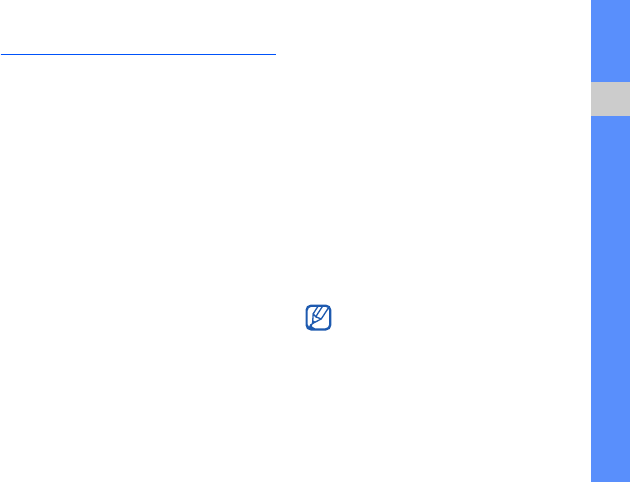
61
connectivity
Synchronise your device
Learn to synchronise the data on your
device with data on a PC or other wireless
device.
Create a new sync profile
Your device includes a sync profile for PC
Studio.
To create a new sync profile,
1. In Standby mode, press the Menu key →
Connect. → Sync.
2. Press <Options> → New sync profile.
3. Press <Start> to start the sync profile
wizard and follow the on-screen
instructions.
Synchronise data
1. Connect your device to another
Bluetooth-enabled wireless device (see
"Search for and pair with a Bluetooth-
enabled device"
X
p. 57).
2. In Standby mode, press the Menu key →
Connect. → Sync.
3. Press <Options> → Change active
profile → a profile.
4. Press <Options> → Synchronise.
5. Scroll to a device and press the Confirm
key (if necessary).
Your device displays a progress metre at
the bottom of the screen.
After synchronisation is complete, you
can press <
Options
>
→
View log
to
view a list of data that was changed.
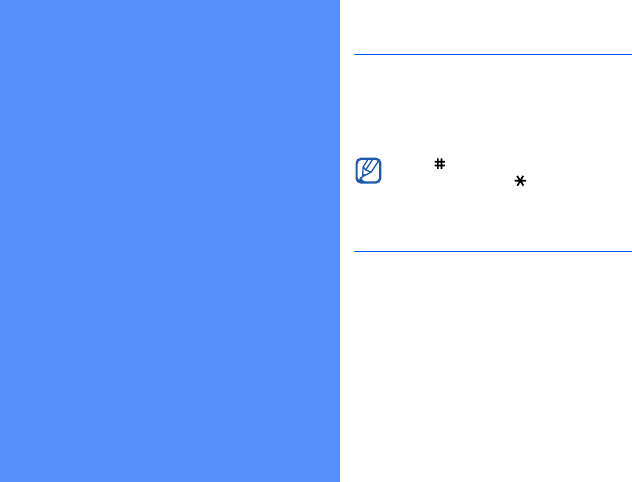
62
additional
programs
Learn to use Calculator, Clock, Converter, GPS
data, and Landmarks.
Calculator
1. In Standby mode, press the Menu key →
Office → Calculator.
2. Use the alphanumeric keys and the
navigation key to perform basic
mathematical operations.
Clock
You can adjust clock settings, set alarms,
and create a world clock.
Change clock settings
1. In Standby mode, press the Menu key →
Office → Clock.
2. Press <Options> → Settings.
3. Set the time and date.
4. Press <Back>.
Press [ ] to insert a decimal. Press [
C
] to
clear a result. Press [ ] to switch
functions.
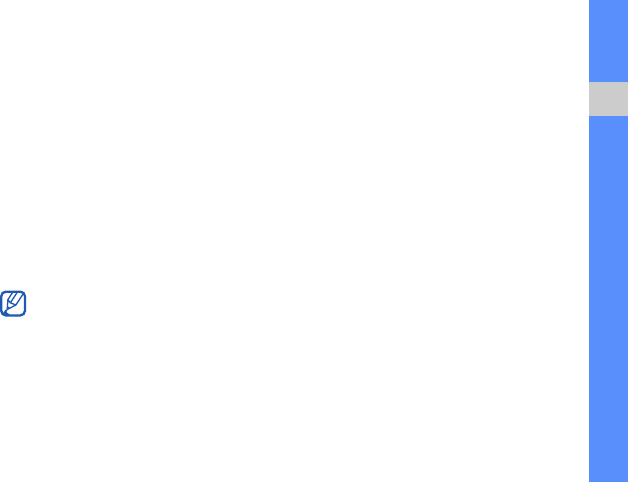
63
additional programs
Set a new alarm
1. In Standby mode, press the Menu key →
Office → Clock.
2. Scroll right to the alarms view.
3. Press <Options>
→
New alarm.
4. Set alarm details.
5. Press <Done>.
Stop an alarm
When an alarm sounds, press <Stop> to
end the alarm or <Snooze> to repeat the
alarm after a specified time. You can delay
the alarm (snooze) up to five times.
Create a world clock
With a world clock, you can monitor the time
in another city.
To create a world clock,
1. In Standby mode, press the Menu key →
Office → Clock.
2. Scroll right to the world clock view.
3. Press <Options> → Add location.
4. Scroll to a region and press the Confirm
key, or enter the first few letters of the
region name to search the list.
5. Select a city (if necessary).
6. Repeat steps 3, 4, and 5 to add more
cities (if necessary).
7. When you are finished adding cities,
press <Exit>.
Your current profile setting will not affect
the volume of a clock alarm.
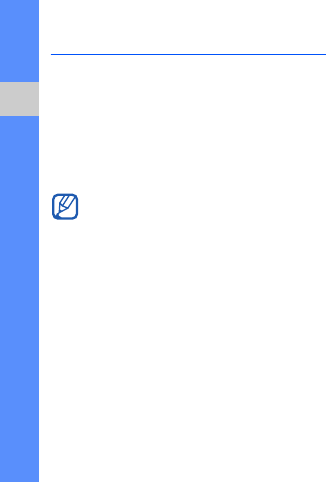
64
additional programs
Converter
With Converter, you can convert
measurements or currencies from one unit
to another. To convert currencies, you must
first set a base currency and exchange rate.
Add currencies and exchange
rates
To set a base currency,
1. In Standby mode, press the Menu key →
Office → Converter.
2. Scroll right until the type shows
Currency (if necessary).
3. Press <Options> → Currency rates.
4. Scroll to a currency and press
<Options> → Rename currency.
5. Enter the name of the base currency and
press <OK>.
6. Press <Options> → Set as base
currency.
7. Press <Yes> to confirm.
To add other currencies and exchange
rates,
1. Repeat steps 1-4 above.
2. Enter the name of a new currency and
press <OK>.
3. Scroll to the new currency and enter the
exchange rate.
4. Press <Options> → Save.
The value of the base currency is always
1. You must enter exchange rates for
other currencies as they relate to one unit
of the base currency. Exchange rates
change often. To ensure an accurate
conversion, you must enter a current
exchange rate.
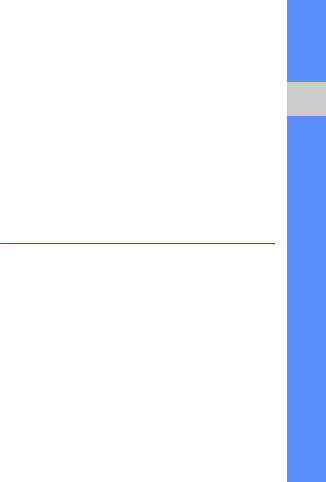
65
additional programs
Convert currencies
1. In Standby mode, press the Menu key →
Office → Converter.
2. Scroll right until the type shows
Currency (if necessary).
3. Scroll down to Unit and scroll right to
select a currency to convert.
4. Scroll down to Amount and enter the
amount to convert.
5. Scroll down to Unit and scroll right to
select a currency to convert to.
The device displays the conversion
result.
Convert measurements
1. In Standby mode, press the Menu key →
Office → Converter.
2. Scroll right to change the type of
measurement.
3. Scroll down to Unit and scroll right to
change the base unit (if necessary).
4. Scroll down to Amount and enter the
base amount.
5. Scroll down to Unit and scroll right to
change the conversion unit (if
necessary).
The device displays the conversion
result.
GPS data
You can view GPS data to help you
navigate, show your position, or monitor trip
details. Before you can use GPS data, you
must activate a positioning method via a
Bluetooth wireless connection or a wireless
network connection.

66
additional programs
Activate a positioning method
1. In Standby mode, press the Menu key →
Tools → GPS data.
2. Press <Options> → Positioning
settings → Positioning methods.
3. Scroll to a positioning method
(Intergrated GPS, Bluetooth GPS, or
Network based) and press <Options>
→ Enable.
Navigate with GPS data
1. In Standby mode, press the Menu key →
Tools → GPS data → Navigation.
2. Press <Options> → Set destination →
Coordinates.
3. Enter the latitude and longitude of your
destination and press <OK>.
Your device will display the direction of
your destination, your current speed,
and the duration of your trip.
4. To stop the GPS navigation, press
<Options> → Stop navigation.
View your current position
In Standby mode, press the Menu key →
Tools → GPS data → Position.
Monitor trip details
1. In Standby mode, press the Menu key →
Tools → GPS data → Trip distance.
2. Press <Options> → Start.
Your device will track trip details,
including distance, time, and speed.
3. To stop monitoring trip details, press
<Options> → Stop.
If you enable Bluetooth GPS, you must
pair with a Bluetooth-enabled device (see
"Search for and pair with a Bluetooth-
enabled device"
X
p. 57
). Once you
activate a positioning method, your
device will attempt to open that
connection when you launch GPS data.
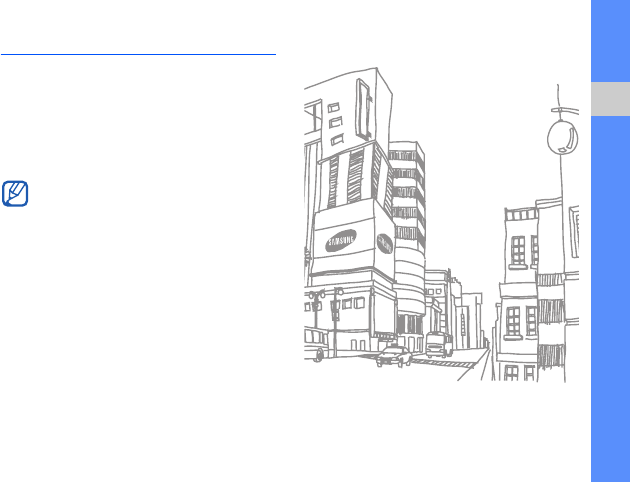
67
additional programs
Landmarks
With Landmarks, you can save your current
location or manually enter new locations.
1. In Standby mode, press the Menu key →
Tools → Landmarks.
2. Press <Options> → New landmark →
Current position or Enter manually.
3. Enter details about the landmark (if
necessary).
4. When you are finished entering landmark
information, press <Done>.
To add your current location automatically,
your device must have an active
connection.
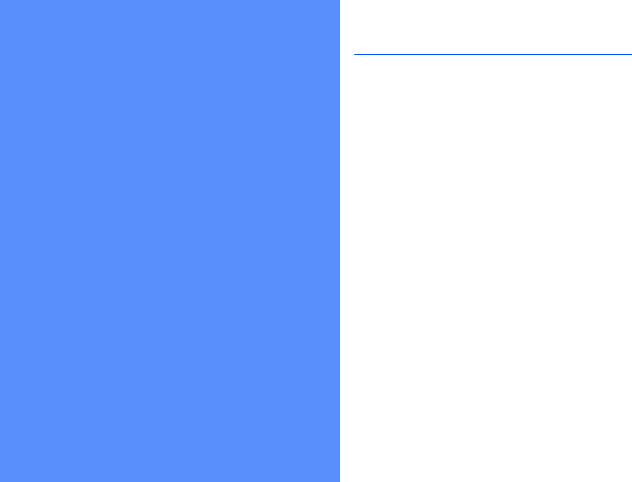
68
managers
Learn to manage files, applications, device
configurations, licences, and connections.
File manager
With File manager, you can search for and
organise your files or folders.
Search for a file or folder
1. In Standby mode, press the Menu key →
Office → File mgr. → a memory type.
2. Press <Options> → Find.
3. Scroll to a memory type and press the
Confirm key.
4. Select a desired folder, enter text in the
search field, and press <Find>.
5. To open a file or folder from the search
results, scroll to the file or folder and
press the Confirm key.
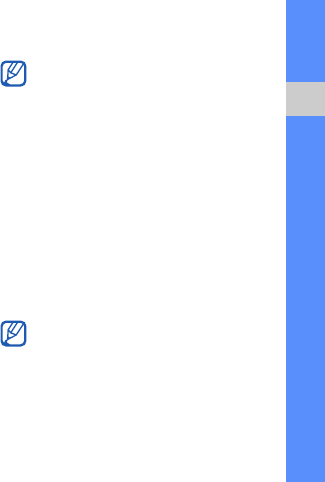
69
managers
Create a new folder
1. In Standby mode, press the Menu key →
Office → File mgr. → a memory type.
2. Press <Options> → Organise → New
folder.
3. Enter a folder name and press <OK>.
Move a file to a folder
1. In Standby mode, press the Menu key →
Office → File mgr. → a memory type.
2. Scroll to a file or folder and press
<Options> → Organise → Move to
folder → a memory type.
3. Scroll to a folder and press the Confirm
key.
4. Scroll to a subfolder and press the
Confirm key (if necessary).
5. Press <Move>.
Format a memory card
1. Insert a memory card (see "Insert a
memory card (optional)"
X
p. 16).
2. In Standby mode, press the Menu key →
Office → File mgr. → the inserted
memory card.
3. Press <Options> → Memory card
options → Format.
4. Press <Yes> to confirm.
Protect a memory card with a
password
Your device supports FAT16 or FAT32 file
systems.
Devices that do not support this feature,
such as PCs, cannot read the card while
the password protection is active.
Remove the password protection from
the card to use it with those devices.
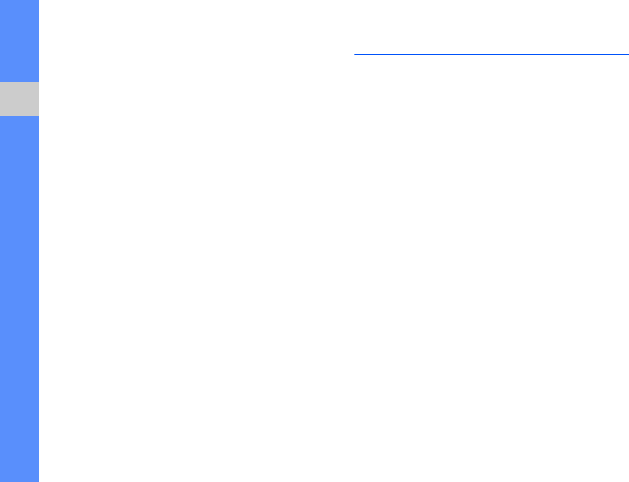
70
managers
1. In Standby mode, press the Menu key →
Office → File mgr. → the inserted
memory card.
2. Press <Options> → Memory card
password → Set.
3. Enter and confirm a password (up to 8
characters).
4. Press <OK>.
5. To remove the password, press
<Options> → Memory card password
→ Remove.
6. Press <Yes>.
7. Enter the password and press <OK>.
View memory details
You can view the used and available
memory on your device and memory card,
1. In Standby mode, press the Menu key →
Office → File mgr. → a memory type.
2. Press <Options> → Details → Folder,
Memory, or Memory card.
Application manager
Your device supports applications made for
the Symbian OS and the Java platform,
Micro Edition (J2ME™). Your device will not
support applications made for other
operating systems or Java platforms
(including PersonalJava™). To download
applications to your device, see "Download
files from the web."
X
p. 55
Install a new application
1. In Standby mode, press the Menu key →
Tools → App. mgr. → Installation files.
2. Scroll to an application and press
<Options> → Install.
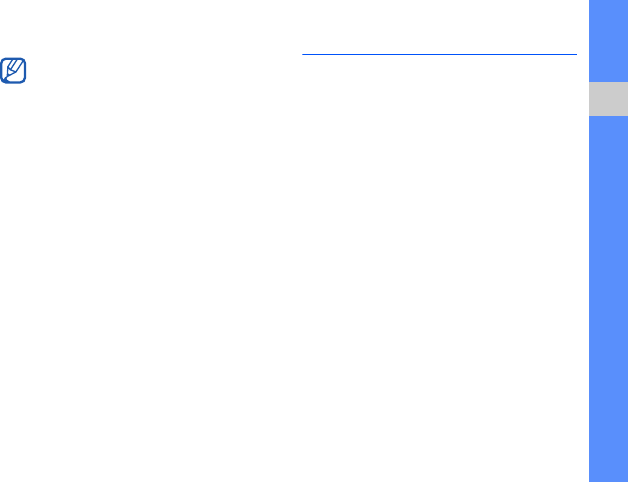
71
managers
3. Follow any on-screen instructions.
Remove an application
1. In Standby mode, press the Menu key →
Tools → App. mgr. → Installed apps.
2. Scroll to an application and press
<Options> → Uninstall.
3. Press <Yes> to confirm.
Device manager
This feature is network-dependent and may
not be available from your service provider. If
available, Device manager allows your
service provider to assist you with device
configurations. Before you can start a
configuration session, you must define a
server profile.
Define a server profile
1. In Standby mode, press the Menu key →
Tools → Dev. mgr.
2. Press <Options> → Server profiles.
3. Press <Options> → New server
profile.
4. Set the server options according to the
instructions provided by your service
provider.
5. When you are finished setting the
options, press <Back>.
The application manager automatically
tries to verify an application's digital
signatures and certificates during
installation and will show a warning if the
application does not meet normal security
requirements. To protect your device and
your data, do not install applications that
do not have valid digital signatures or
certificates.
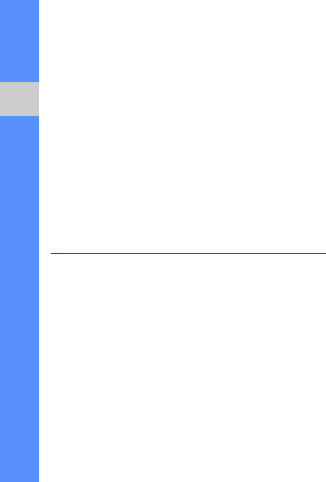
72
managers
Start a configuration session
1. In Standby mode, press the Menu key →
Tools → Dev. mgr.
2. Press <Options> → Server profiles.
3. Scroll to a server profile and press
<Options> → Start configuration.
4. Press <Yes> to confirm.
5. Scroll to an access point and press the
Confirm key (if necessary).
Licence manager
When you download digital content, you
may need to purchase a licence from the
website that allows you to access the file.
View licences
1. In Standby mode, press the Menu key →
Tools → Licences.
2. Scroll to a folder and press the Confirm
key.
3. Scroll to a licence and press the Confirm
key.
Restore an expired licence
When your licence expires, you must
purchase additional rights to use the media
file.
To restore an expired licence,
1. In Standby mode, press the Menu key →
Tools → Licences.
2. Scroll to Invalid licences and press the
Confirm key.
3. Scroll to a licence and press <Options>
→ Get new licence.
4. Press <Yes> to confirm.
5. Follow the on-screen instructions.
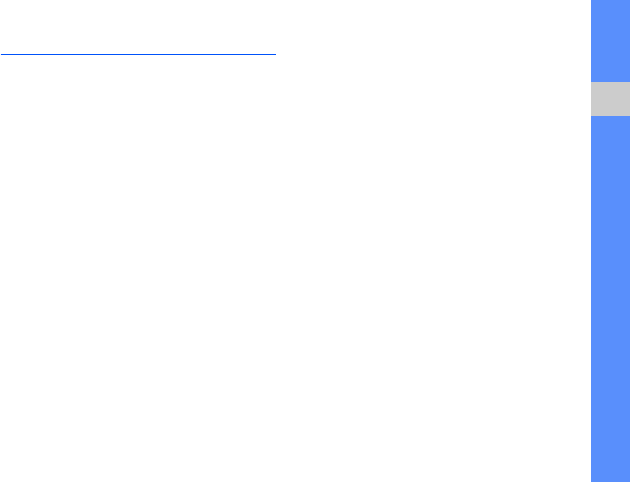
73
managers
Connection manager
With Connection manager, you can view the
details of data connections and close open
connections.
View connection details
1. In Standby mode, press the Menu key →
Connect. → Conn. mgr. → Active data
connections.
2. Scroll to a connection and press
<Options> → Details.
Close an open connection
1. In Standby mode, press the Menu key →
Connect. → Conn. mgr. → Active data
connections.
2. Scroll to a connection and press
<Options> → Disconnect.
3. Press <Yes> to confirm.
View wireless connection details
1. In Standby mode, press the Menu key →
Connect. → Conn. mgr. → Available
WLAN networks.
2. Scroll to a connection and press
<Options> → Details.
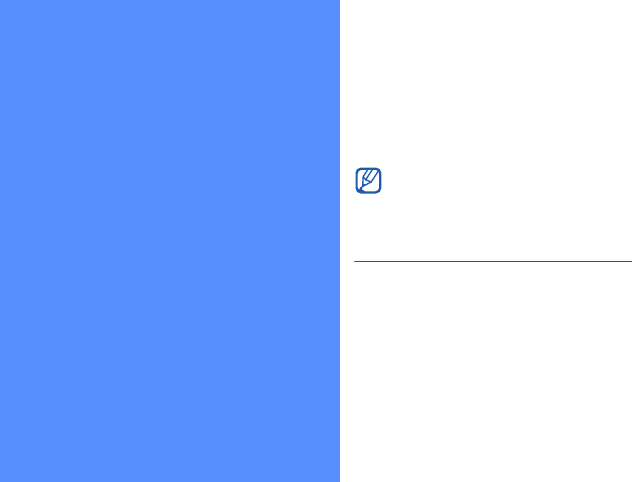
74
settings
Learn about your device settings. To access
your device settings,
1. In Standby mode, press the Menu key →
Settings → Settings.
2. Scroll to a category (General, Phone,
Connection, or Applications) and press
the Confirm key.
General settings
Personalisation
Control the appearance and behavior of your
display, Standby mode, tones, and language
(for Themes settings, see “Apply a theme”
X
p. 21).
You can also access some settings from
other menus: press <
Options
>
→
Settings
.
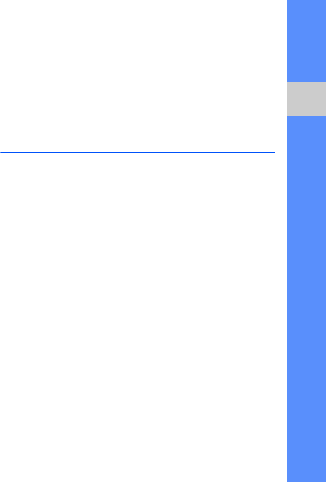
75
settings
Date and time
Control the appearance and behavior of the
date, time, and alarms.
Enhancement
Set the device to use the headset,
headphone, car kit, or another device as the
default enhancement: press <Options> →
Set as default.
Security
Set security codes and manage security
certificates or security modules.
Factory settings
Reset settings to their factory defaults. You
must enter the lock code to reset the
device. After entering the code, the device
will restart.
Positioning
Control the methods and servers your
device uses to retrieve global positioning
information.
Phone settings
Call
Control how your device handles calls with
caller ID, call waiting, speed dial, and other
call settings.
Call divert
Divert incoming calls to another number.
When you divert calls, you must specify a
receiving number or delay time for diverted
calls.
Call barring
Restrict outgoing, incoming, and
international calls.
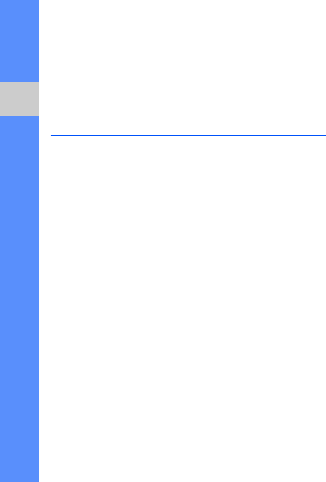
76
settings
Network
Control network modes and selection
methods.
Connection settings
Bluetooth
Control the Bluetooth wireless feature.
USB
Control how your device behaves when you
connect it to a PC.
Destinations
Control access points for connecting to
networks.
Packet data
Control packet data connections when
using a GPRS network.
Wireless LAN
Control the use of wireless LAN availability.
Video sharing
Control the use of the video sharing service.
Presence
Control the presence server settings for
using IM. For details, contact your service
provider.
SIP settings
Control how your device handles internet
calls and multimedia services. For details,
contact your service provider.
XDM profile
Control the user profile settings for
accessing XDM (XML Document
Management). For details, contact your
service provider.
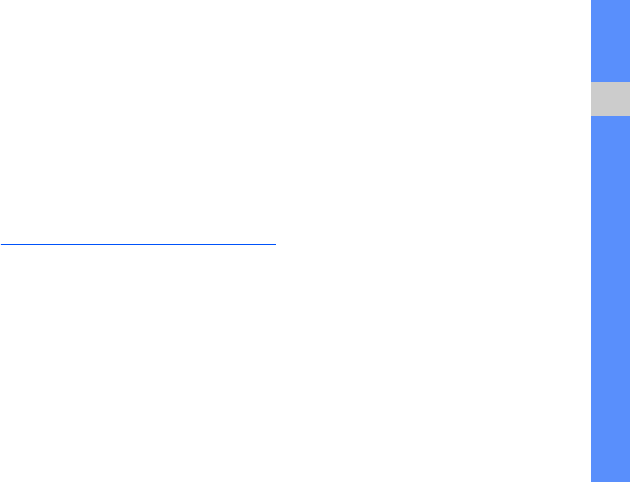
77
settings
Remote drives
Specify a remote drive that can be used for
accessing data on a network server. For
details, contact your service provider.
Configurations
View network configurations received from
your service provider. To apply the
configurations, press <Options> → Save.
Applications settings
RealPlayer
Control how RealPlayer behaves when
playing videos or streaming media.
Camera
Control how the camera behaves when you
capture images or videos.
Voice recorder
Control the quality and memory location of
voice clips.
App. manager
Control how your device behaves when you
install new applications.
Log
Set how long Log will store call and packet
data information.
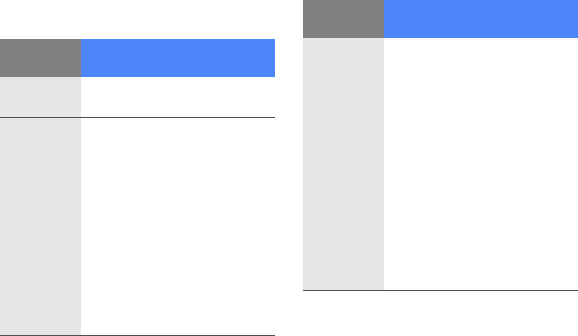
a
troubleshooting
While using your device, the
following messages may appear:
Message Try this to solve the
problem:
Insert SIM
card
Ensure that the SIM card is
installed correctly.
Locked
The autolock feature is
enabled. To use the device,
you must press <
Unlock
>
and enter the code. To disable
the autolock feature,
1. In Standby mode, press
the Menu key → Settings
→ Settings → General
→ Security → Phone
and SIM card.
2. Set the phone autolock
period to None.
X attempts
remaining.
Enter PIN
code
When using the device for the
first time or when the PIN
requirement feature is
enabled, you must enter the
PIN supplied with the SIM
card. To disable the PIN
requirement feature,
1. In Standby mode, press
the Menu key → Settings
→ Settings → General
→ Security → Phone
and SIM card.
2. Set the PIN code request
to Off.
Message Try this to solve the
problem:
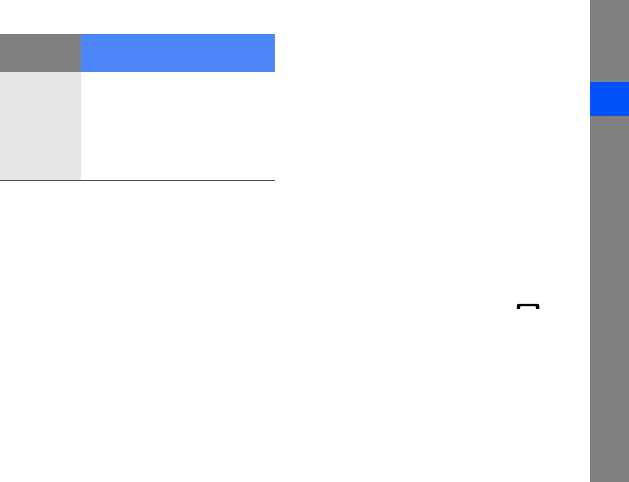
b
troubleshooting
Your device does not show a signal
(no bars next to the network icon)
• If you just turned on the device, wait
about 2 minutes for your device to find
the network and receive a signal.
• You may not be able to receive a signal in
tunnels or elevators. Move to an open
area.
• You may be between service areas. You
should receive a signal when you enter a
service area.
You forgot a security code, PIN, or
PUK
The default lock code is 00000000. If you
forget or lose this or another code, contact
the seller or your service provider.
Your display shows white lines
The display may show white lines if you have
turned the device on after a long period of
disuse or if you removed the battery without
first turning off the device. The display
should correct itself in a short time.
You enter a number, but the call is
not dialled
• Ensure that you have pressed [ ].
• Ensure that you have accessed the right
cellular network.
• Ensure that you have not set call barring
for the phone number.
X attempts
remaining.
Enter PUK
code
Your SIM card is blocked,
usually as a result of entering
your PIN incorrectly several
times. You must enter the PUK
supplied by your service
provider.
Message Try this to solve the
problem:

c
troubleshooting
You select a contact to call, but the
call is not dialled
• Ensure that the correct number is stored
in the contact information.
• Re-enter and save the number, if
necessary.
Another caller cannot hear you
speaking
• Ensure that you are not blocking the built-
in microphone.
• Move the built-in microphone closer to
your mouth.
• If using a headset, ensure that it is
properly connected.
The sound quality of a call is poor
• Ensure that you are not blocking the
internal antenna on top of the device.
• When you are in areas with weak signals,
you may lose reception. Move to another
area and try again.
The battery does not charge properly
or sometimes your device turns itself
off while charging
• Disconnect the device from the charger,
remove and reinstall the battery, and try
charging again.
• The battery terminals may be dirty. Wipe
both gold-coloured contacts with a clean,
soft cloth and try charging the battery
again.
• If the battery no longer charges
completely, dispose of the old battery
properly and replace it with a new battery.
Your device is hot to the touch
When you use several applications at once,
your device requires more power and may
heat up. This is normal and should not affect
your device’s lifespan or performance.

d
troubleshooting
Your device prompts you to delete
some data
The available memory is low. Move your
data to a memory card or delete old items
from applications.
An application is frozen (will not
respond)
1. Press and hold the Menu key to open
the application list.
2. Scroll to the application that is frozen
and press [C] and then <Yes>.
3. Launch the application again.
You cannot find a Bluetooth-enabled
device
• Ensure that both devices have activated
the Bluetooth wireless feature.
• Ensure that the distance between the
devices is not more than 10 metres and
that they are not separated by walls or
other obstacles.
• Ensure that each device's visibility is not
set to Hidden.
• Ensure that both devices are compatible
with Bluetooth wireless technology.