Samsung Electronics Co WVC830APD Access Point User Manual C 800 User Mamual 120118 ok
Samsung Electronics Co Ltd Access Point C 800 User Mamual 120118 ok
User manual

WV-C830APD
Access Point
User’s Guide
Version 6.50

Copyright © 2012 Celeno Communications™ - All Rights Reserved | www.celeno.com pg. 3
Table of Contents
1Preface .................................................................................................................................................... 5
Whoshouldusethisguide .......................................................................................................... 5
SupportInformation .....................................................................................................................5
2Introduction........................................................................................................................................... 6
3KnowingyourWV‐C830APDKit ..................................................................................................... 7
PackageContents .......................................................................................................................... 7
HardwareOverview ..................................................................................................................... 7
4SettingUpyourWV‐C830APDKit................................................................................................. 12
PoweringUpyourdevices......................................................................................................... 13
PairingyourDevices................................................................................................................... 13
Placingandconnectingyourdevices ....................................................................................... 14
ConnectingtoYourWV‐C830APDDevice ............................................................................. 15
5Management‐GettingStarted ........................................................................................................ 17
LoggingintotheWV‐C830APDManagementApplication.................................................. 18
NavigatingtheWV‐C830APDManagementApplication .................................................... 19
6ManagingtheWV‐C830APDDevice.............................................................................................. 21
ConfiguringtheWV‐C830APDDevice.................................................................................... 22
SelectingOperationmode .................................................................................................... 22
DefiningNetworkSettings................................................................................................... 24
DefiningWirelessSettings.................................................................................................... 26
DefiningSecuritySettings(AccessPointModeOnly) ..................................................... 31
DefiningWPSSettings .......................................................................................................... 36
SiteSurvey(ClientModeOnly)........................................................................................... 41
StationsList(AccessPointModeOnly).............................................................................. 43
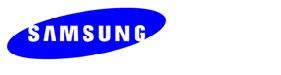
pg. 4 Copyright © 2012 Celeno Communications™ - All Rights Reserved | www.celeno.com
ConfiguringRemoteManagement...................................................................................... 45
PerformingAdministration.................................................................................................. 51
MonitoringtheWV‐C830APDDevice ..................................................................................... 55
ViewingSystemParameters................................................................................................. 55
ATroubleshootingWV‐C830APDKit.....................................................................................................56
UsingRescueMode: .............................................................................................................. 57
UsingPerformanceManagementTool: .............................................................................. 58
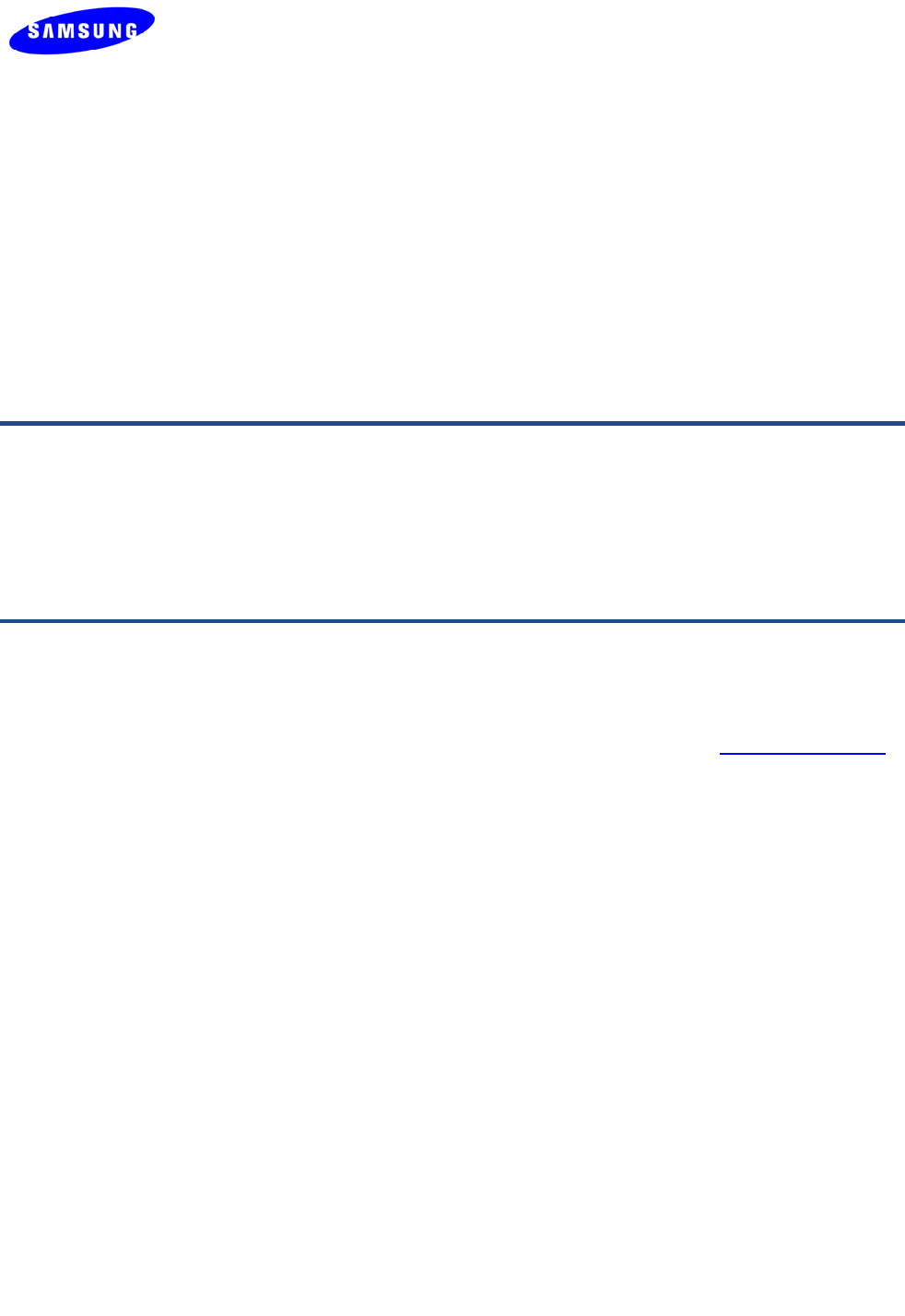
Copyright © 2012 Celeno Communications™ - All Rights Reserved | www.celeno.com pg. 5
Preface
WelcometotheWirelessVideoExtendersolutionsetfromSamsungCommunications.The
User’sGuidewillhelpyoutounderstandtheWirelessVideoExtender(VXT)solution,how
toinstallit,configureitandtroubleshootproblems.
Who should use this guide
ThisUser’sGuideassumesthatthereaderhasbasictointermediatecomputerandinternet
skills.Allthebasiccomputernetworking,Internet,andotherinformationrequiredto
configurethehomenetworkandthedevicesisprovidedherein.
Support Information
info@celeno.com
Forsupportinquiries,pleasecontactourfieldapplicationengineersatsupport@celeno.com.
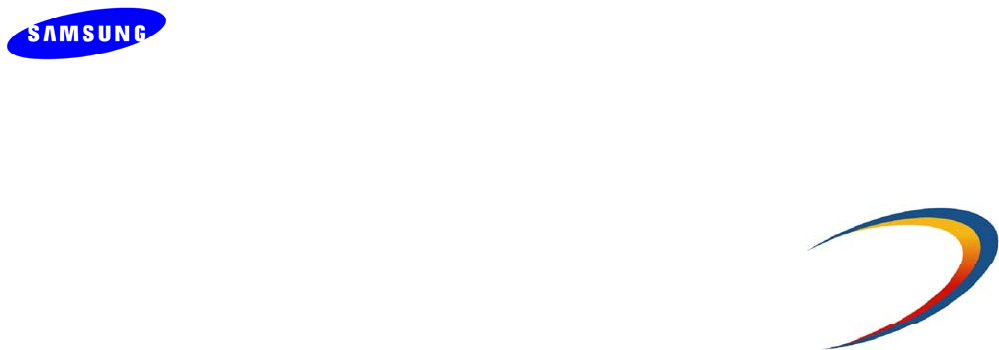
pg. 6 Copyright © 2012 Celeno Communications™ - All Rights Reserved | www.celeno.com
1
Introduction
Celeno™isafablessemiconductorcompanydevelopingcomponentsandsubsystemsfor
multimedia,high‐definitionWiFihomenetworking.
Celeno’sOptimizAirTMbreakthroughtechnologyenablesserviceprovidersandconsumers
toquicklyandsimplydeploywirelesshomenetworksthatcansecurelydelivermultiple
streamsofcarrier‐qualitySDTVandHDTV,andanyothermultimediacontentthroughout
thehome.TheCelenosolutionisoptimizedtowardQualityofExperience(QoE)and
performanceconsistencyinbothcapacityandcoverage.
TheWirelessVideoExtender(VXT)solutionsetincludesapairof“Celeno‐Powered”WV‐
C830APD“AccessPoint”and“Client”devices,whichenabledistributionofhigh‐
definitionvideostreamsfromonecentrallocationtoaTVsetinthehousewithout
replacingexistingrouters,gateways,settopboxesorlayingoutnewcablesacrossthe
house.

Copyright © 2012 Celeno Communications™ - All Rights Reserved | www.celeno.com pg. 7
2
Knowing your WV-C830APD Kit
Package Contents
YourWV‐C830APDKitcontainsthefollowingitems:
1.VXT1821WirelessVideoExtender“AccessPoint”
2.VXT1825WirelessVideoExtender“Client”
3.TwoCAT5cables
4.2PowerTransformersfortheWV‐C830APDdevices
Hardware Overview
TheWV‐C830APDKitiscomprisedfromapairofVXT1821“AccessPoint”andVXT1825
“Client”devices.
TheWV‐C830APDispoweredbyCeleno’sCL1800802.11nWiFichipsetthatemploys
sophisticatedalgorithmsandtechniquessuchasimplicitBeamFormingtoreliablystream
HighDefinitionvideotoanylocationinthehome.

pg. 8 Copyright © 2012 Celeno Communications™ - All Rights Reserved | www.celeno.com
TheWV‐C830APDdeviceshavebeendesignedtobeplacedonadesktop.Allofthecablesexitfrom
therearofthedevices.ThestatusdisplayLEDsarelocatedatthefrontofthedevicesandareeasily
visible.
Figure 1: WV-C830APD
ThefollowingtabledescribestheconnectorsontherearpaneloftheWV‐C830APDdevice:
Table 1: WV-C830APD Rear Panel – Connectors and Buttons
Name Description
Ethernet DataandManagementEthernetport.
ResetResetandrestoredefaultsbutton.
PowerInDCpowerinput.12VDC.
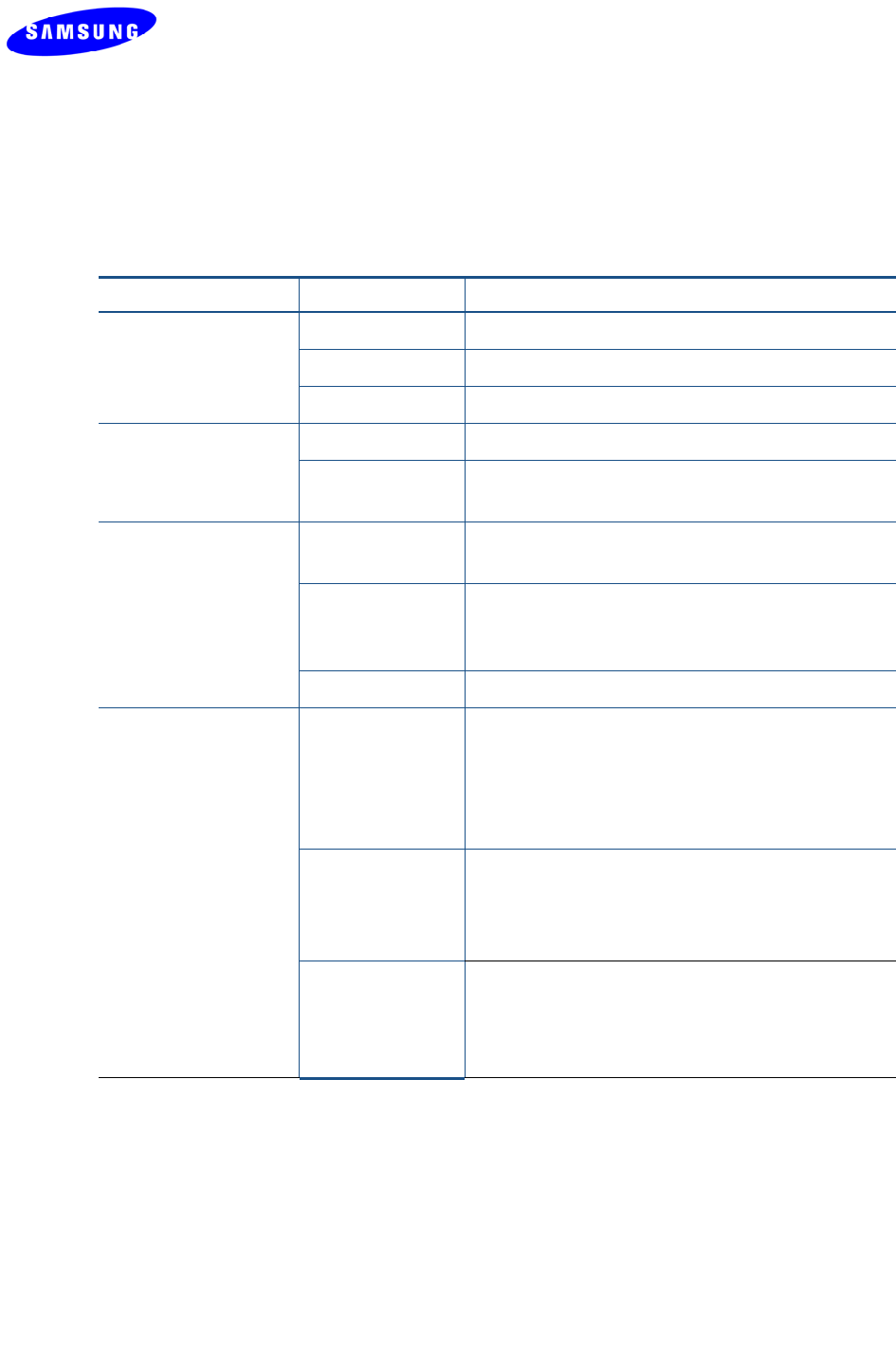
Copyright © 2012 Celeno Communications™ - All Rights Reserved | www.celeno.com pg. 9
ThefollowingtabledescribestheLEDindicationsonthefrontpaneloftheWV‐C830APD
Device.
Table2‐WV‐C830APDLEDs
Name Color Description
GreenThedeviceispoweredon.
RedThedevicehasenteredapowersavemode.
Power
OffThedeviceispoweredoff.
GreenTheLANportisconnectedtoanetworkdevice.LAN
OffTheLANportiseithernotconnectedorthereis
noactivityonthelink.
GreenWPSpairinghasfinishedsuccessfully.Thisisa
temporarystatethatlastsfor2minutes.
FlashingGreenWPSpairingisinprogress.Thisisatemporary
statethatlastsfor2minutesoruntilWPSpairing
succeeds.
WPS
OffDefault.
GreenAccessPointBehavior‐AtleastoneClientis
associatedwiththeAccessPoint.
ClientBehavior–TheClientisassociatedwithan
AccessPointandcanreceiveatleastonehigh
definitionvideostream.
FlashingGreenClientBehavior–TheClientisassociatedwithan
AccessPointbutdoesnothaveenoughcapacity
toreceivehighdefinitionvideostreams(can
receivestandarddefinitionstream).
WLAN
OffAccessPointBehavior‐NoClientsareassociated
withtheAccessPoint.
ClientBehavior–TheClientisnotassociated
withanAccessPoint.
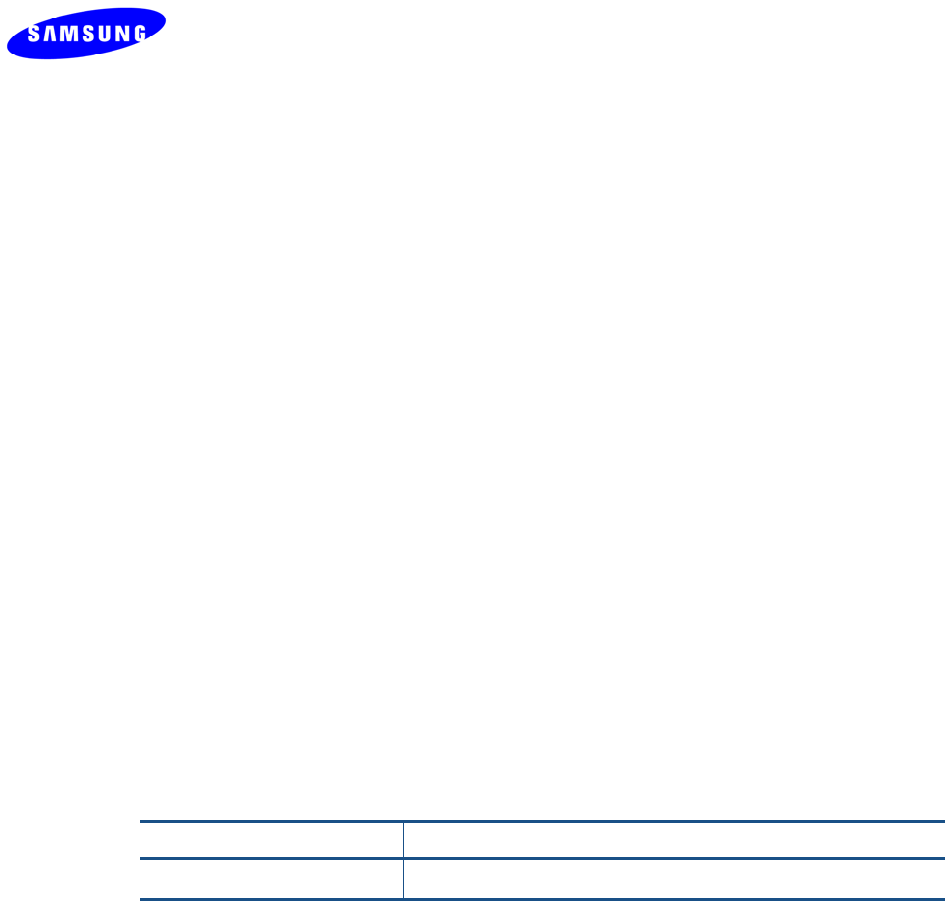
pg. 10 Copyright © 2012 Celeno Communications™ - All Rights Reserved | www.celeno.com
ThefollowingLEDcombinationsdescribespecialindications:
Combination–TheWLAN,LANandWPSLEDsareflashingsimultaneouslyfor10
seconds.
Description–Thedeviceisundergoinga“RestoreDefaults”procedure.
Combination–TheWLAN,LANandWPSLEDsareflashinginsequencefor10seconds.
Description–Thedeviceisundergoinga“SoftwareUpgrade”procedure.
Combination–WLANLEDisflashing
Description–TheAPdeviceiscurrentlyperformingCACprocess.
Table 3: WV-C830APD Front Panel – Buttons
Name Description
WPSWirelessProtectedSetup(WPS)button.
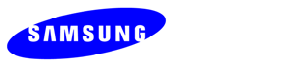
pg. 12 Copyright © 2012 Celeno Communications™ - All Rights Reserved | www.celeno.com
Setting Up your WV-C830APD Kit
Settingupthesysteminvolvesthefollowingsteps:
Poweringupyourdevices
Pairingyourdevices
Placingandconnectingyourdevices
Afterperformingthesesteps,youcanstartstreamingHighDefinitionvideothroughthe
WV‐C830APDKit.
Changingyourcomputer’sIPaddress
Afterperformingthisadditionalstep,youcanusetheWV‐C830APDManagement
ApplicationtoconfigureandmanageyourWV‐C830APDdevice.(RefertoManagingthe
WV‐C830APDDeviceonpage21).
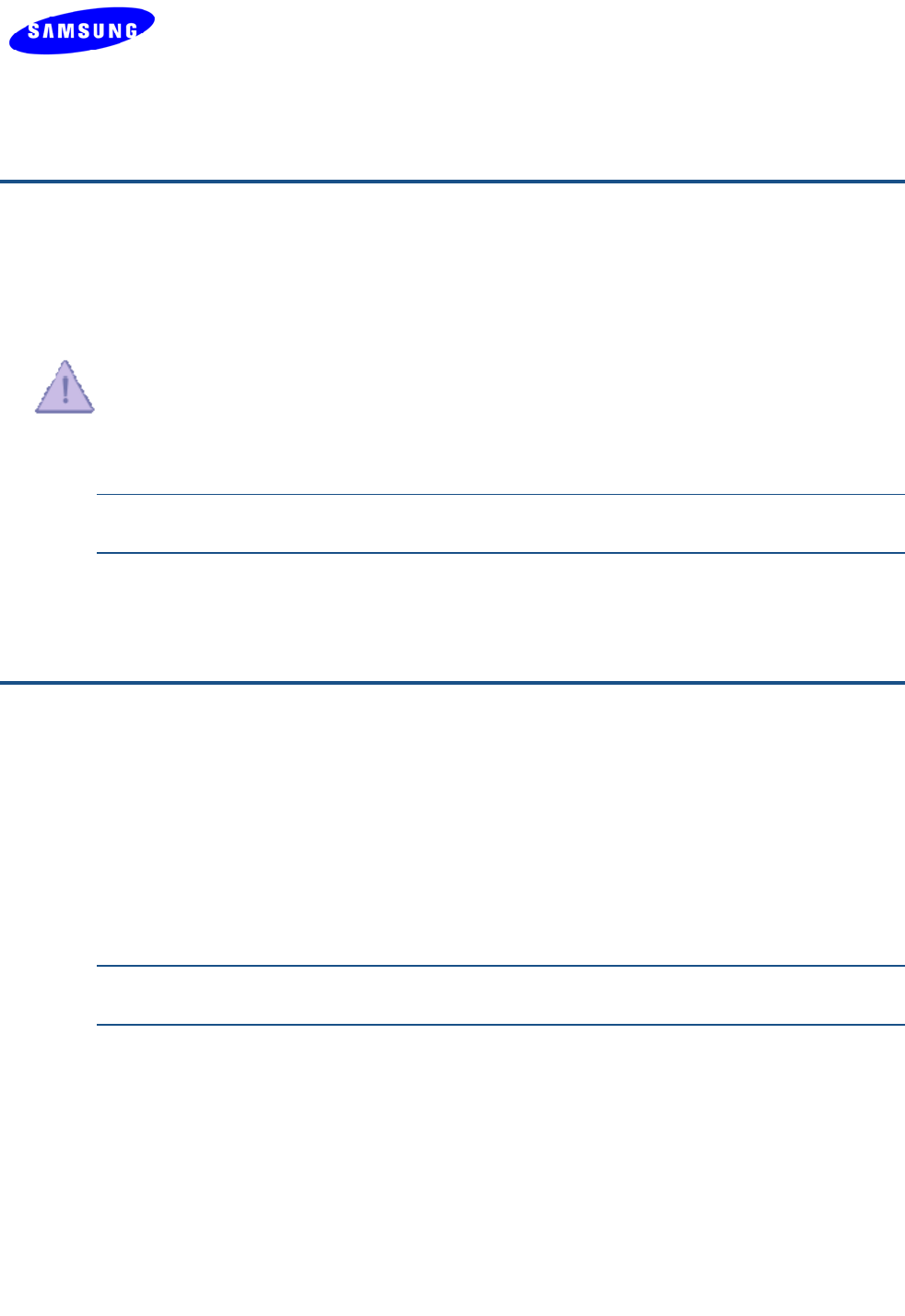
Copyright © 2012 Celeno Communications™ - All Rights Reserved | www.celeno.com pg. 13
Powering Up your devices
TopoweruptheWV‐C830APDdevice:
1.Pluginthe12VA/CadapterandconnectittotheWV‐C830APDdevice.
UsetherecommendedAC/DCpoweradaptorwhichwassuppliedinthekit.
“UsingapowersupplywithadifferentvoltageratingthentheoneincludedwiththeWV‐
C830APDdevicewillcausedamageandvoidthewarrantyforthisproduct”.
Note:ThereisnoOn/Offswitch.Onceyouconnectthepoweradapter,theWV‐C830APD
devicepowersup.
2.WaitseveralsecondswhiletheWV‐C830APDdeviceperformsareset.
Pairing your Devices
TopairtheVXT1821AccessPointandVXT1825Clientdevices:
1.PlacetheVXT1821AccessPointandtheVXT1825Clientdevicesbetween1to3meters
fromeachother.
2.PairthedevicesbypressingtheWPSbuttononthefrontpanelofeachdevice.Youcan
releasethebuttonassoonastheWPSLEDbeginsflashing.
Note:TheWPSbuttonsshouldbepressedwithin2minutesperiod.Thebuttonscanbe
pressedinanyorder.
3.WaitforthepairingprocesstocompletebywatchingtheLEDsonthedevices:
WhilepairingisinprogresstheWPSLEDisflashing
AftersuccessfulpairingtheWPSLEDstaysonfor2minutes.
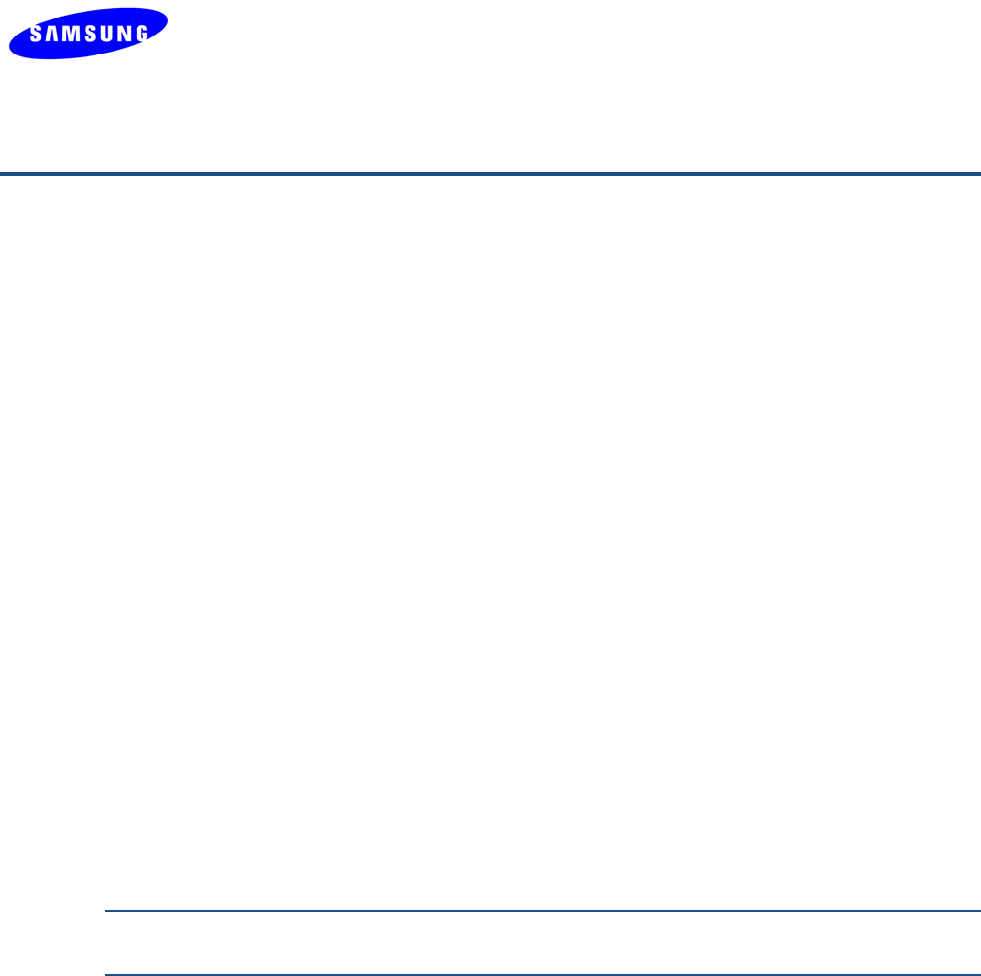
pg. 14 Copyright © 2012 Celeno Communications™ - All Rights Reserved | www.celeno.com
Placing and connecting your devices
ToplaceandconnectyourVXT1821AccessPointdevice:
1.PlacetheVXT1821AccessPointdeviceonaneasily‐accessiblesurfacenearthehome
gateway,Cable/DSLModemorDVR/PVRdevice.
2.PlugoneendoftheEthernetcableintotheLANportofthegatewaydeviceandthe
otherendintotheEthernetportoftheVXT1821AccessPoint.
ToplaceandconnectyourVXT1825Clientdevice:
1.PlacetheVXT1825Clientdeviceonaneasily‐accessiblesurfacenearthesettopbox.
2.PlugoneendoftheEthernetcableintotheLANportofthesettopboxdeviceandthe
otherendintotheEthernetportoftheVXT1825.
3.MakesurethattheWLANLEDissolidgreen:
IftheWLANLEDisturnedoff,trytorepositionthedevicetoamoreelevatedlocationand
asfaraspossiblefromlargemetallicobjects.
Completingtheinstallation:
YouhavefinishedinstallingyourWV‐C830APDkit.Totestyourconnectivity,turnonthe
TVandsettopboxandwatchanyavailablechannel.
Note:ToinstalladditionalVXT1825Clientdevices,repeattheaboveprocedureforeach
newVXT1825Clientdevice.
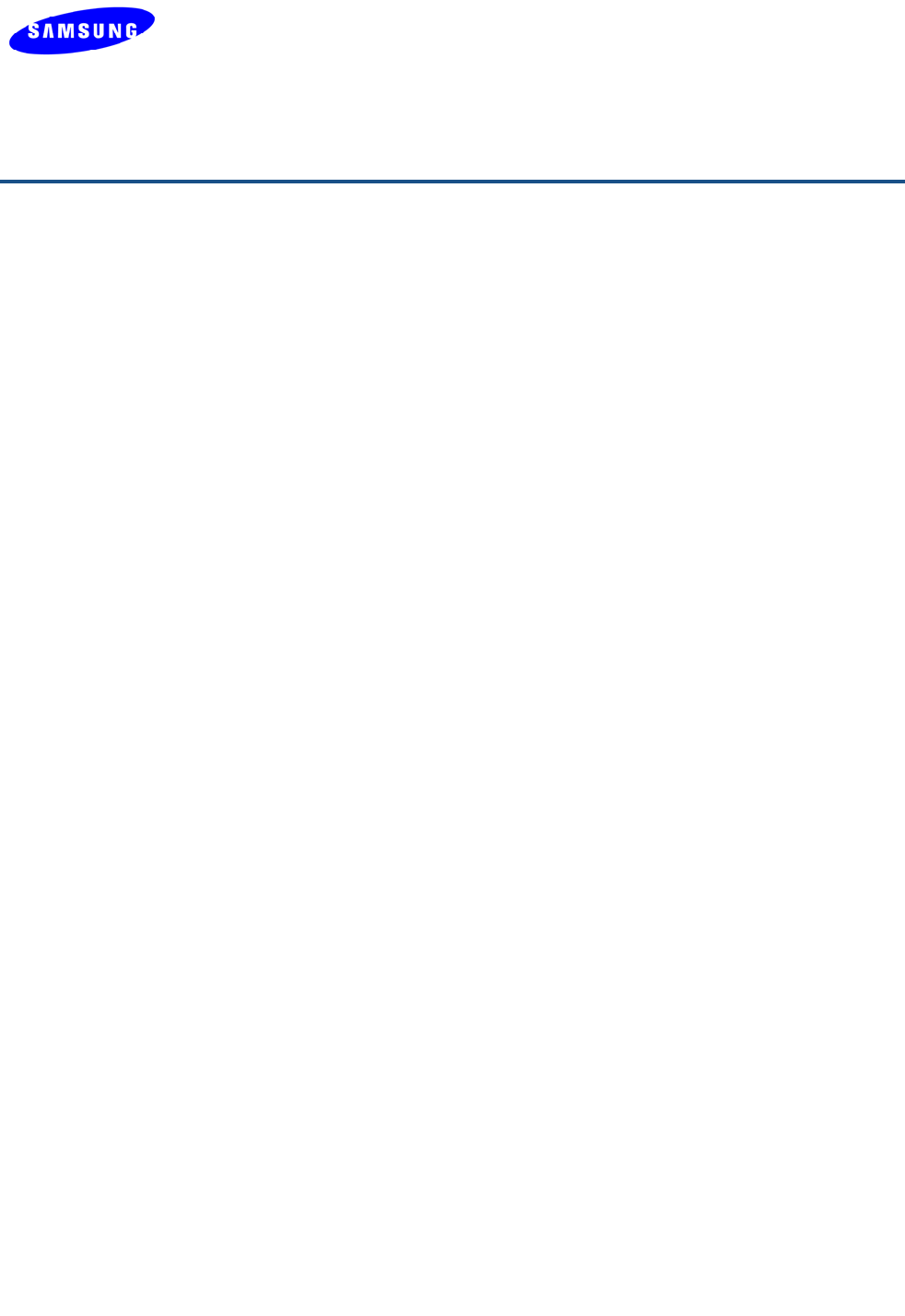
Copyright © 2012 Celeno Communications™ - All Rights Reserved | www.celeno.com pg. 15
Connecting to Your WV-C830APD Device
TheVXT1821AccessPointdeviceispre‐configuredwiththefollowingIPparameters:
IPAddress:10.0.0.2
NetMask:255.0.0.0
TheVXT1825Clientdeviceispre‐configuredwiththefollowingIPparameters:
IPAddress:10.0.0.10
NetMask:255.0.0.0
InordertoconnectyourmanagementcomputertotheWV‐C830APDdevice,connectthe
WV‐C830APDdevicedirectlytoyourcomputerandchangetheIPaddressofyour
computersothatitisonthesamesubnetastheWV‐C830APDdevice(bydefault10.x.x.x).
Sincethisdisconnectsyourcomputerfromyourcomputernetwork,youmayneedto
restorethissettinglater.
TochangetheIPaddressofyourcomputer:
1.ConnectanEthernetcablebetweentheEthernetportoftheWV‐C830APDdeviceand
theEthernetportofyourcomputer.
2.Fromyourcomputer’sdesktop,clickStart>Settings>NetworkConnectionsand
double‐clicktheLANconnectionforyourcomputernetwork.TheLocalArea
ConnectionStatuswindowappears.
3.FromtheGeneraltab,clickProperties.TheLocalAreaConnectionPropertieswindow
appears.
4. SelectInternetProtocol(TCP/IP)andclickProperties.TheInternetProtocol(TCP/IP)
Propertieswindowappears.
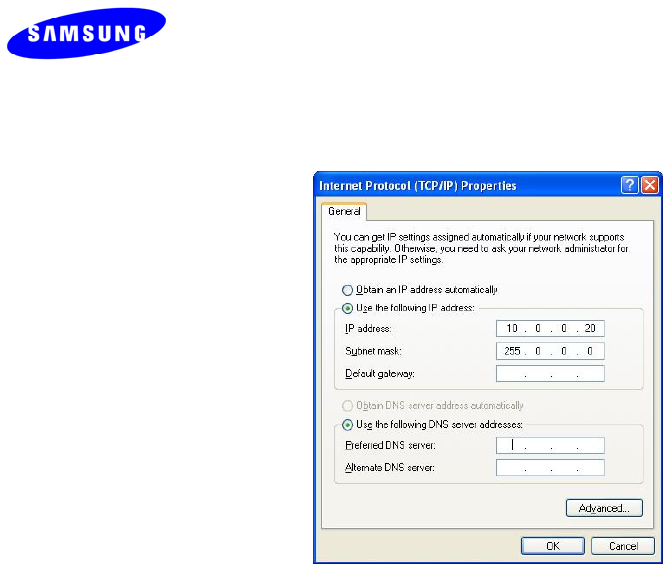
pg. 16 Copyright © 2012 Celeno Communications™ - All Rights Reserved | www.celeno.com
Figure 2: Internet Protocol (TCP/IP) Properties Window
5.Makeanoteofthecurrentsettingsinthiswindow.Youwillneedtoknowthese
settingswhenreconnectingyourcomputertoyourcomputernetwork.
6.CheckUsethefollowingIPaddressandtypeanIPaddressinthesamesubnetasthe
WV‐C830APD,inthefollowingformat:10.x.x.x.BesuretouseanIPaddressthatis
differentfromtheIPaddressofyourWV‐C830APDdevicewhichiseither10.0.0.2or
10.0.0.10bydefault.
7.ClickOKtosavetheinformationandclosetheInternetProtocol(TCP/IP)Properties
window.
8.ClickOKtoclosetheLocalAreaConnectionPropertieswindow.
9.ClickClosetoclosetheLocalAreaConnectionStatuswindow.
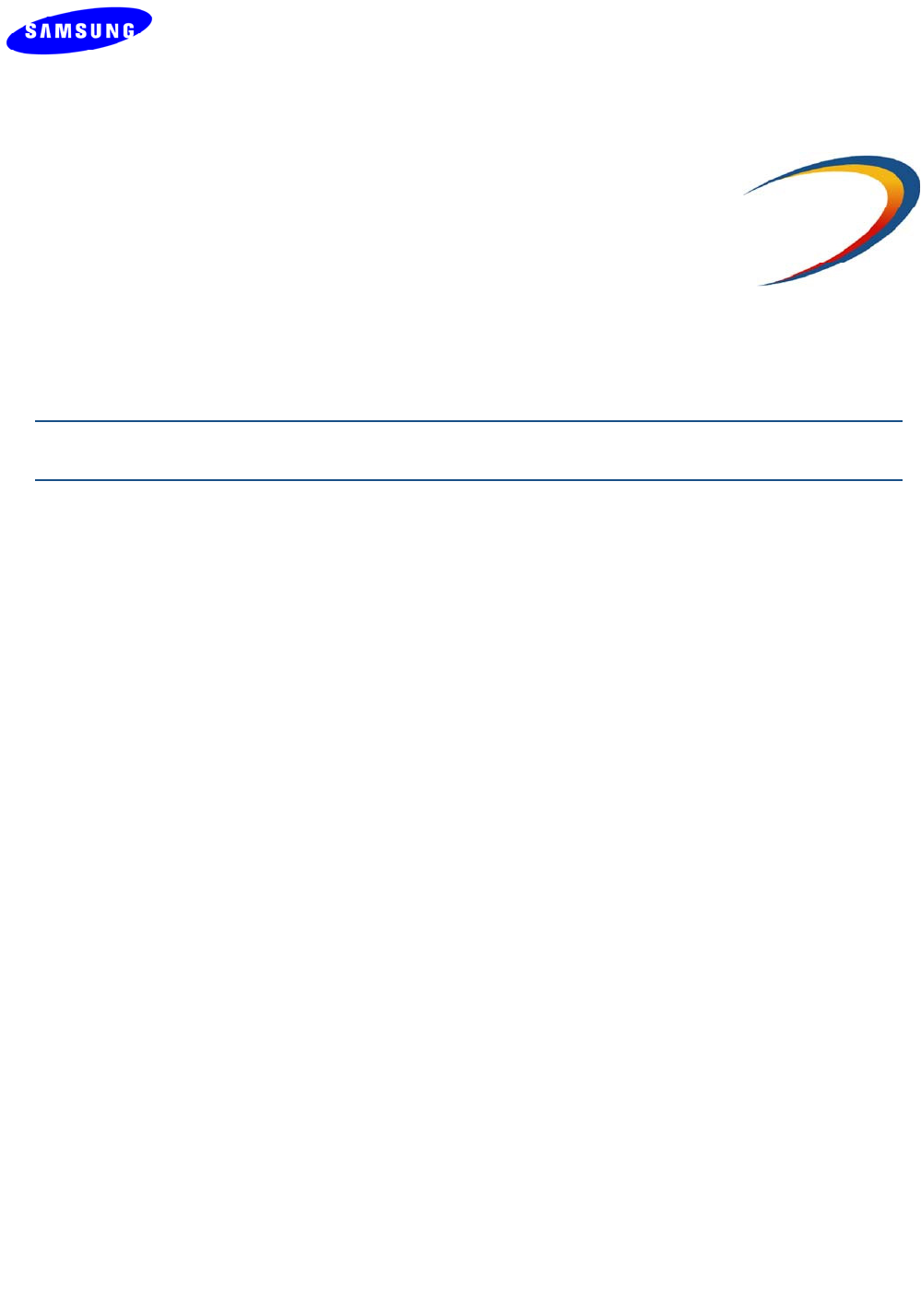
Copyright © 2012 Celeno Communications™ - All Rights Reserved | www.celeno.com pg. 17
3
Management - Getting Started
TheWV‐C830APDManagementApplicationisaweb‐basedtoolthatenablesyouto
manageandconfigureyourWV‐C830APDdevice.Thischapterdescribeshowtonavigate
throughtheWV‐C830APDManagementApplication:
Note:EnsurethatyouhaveconnectedanEthernetcablebetweenyourcomputerandtheWV‐
C830APDdevice.
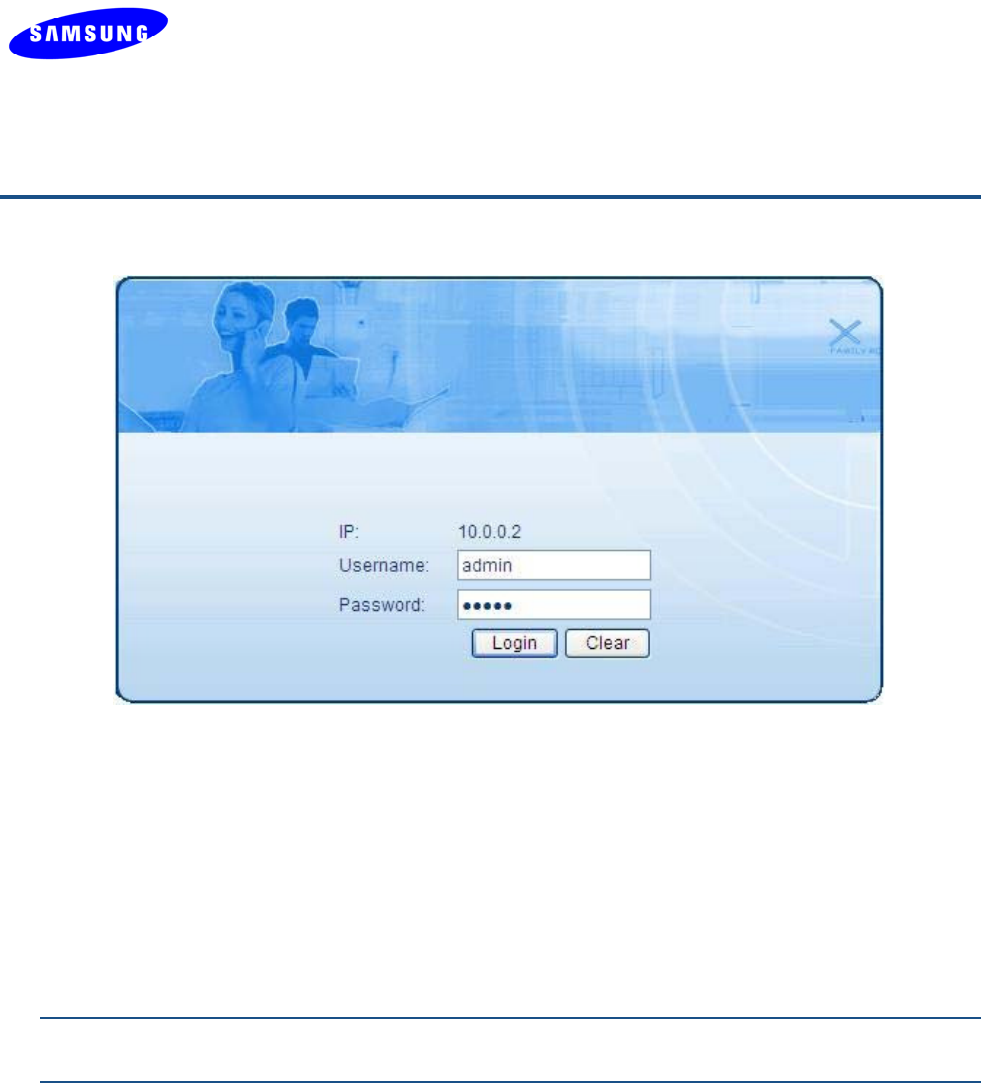
pg. 18 Copyright © 2012 Celeno Communications™ - All Rights Reserved | www.celeno.com
Logging into the WV-C830APD Management Application
Figure 3 - WV-C830APD Management Application – Login Screen
TheWV‐C830APDManagementApplicationispasswordprotected.Toaccessitsfunctions
youfirstneedtosuccessfullylogin:
1.TypetheusernameandpasswordintotheappropriatefieldsandclickontheLogin
button.
2.OnsuccessfulloginyouwillbeforwardedtoaWV‐C830APDManagementApplication
configurationscreen.
Note:Thedefaultusernameandpasswordareadmin,adminrespectively.Tochangethesevalues
refertoPerformingAdministrationonpage51.
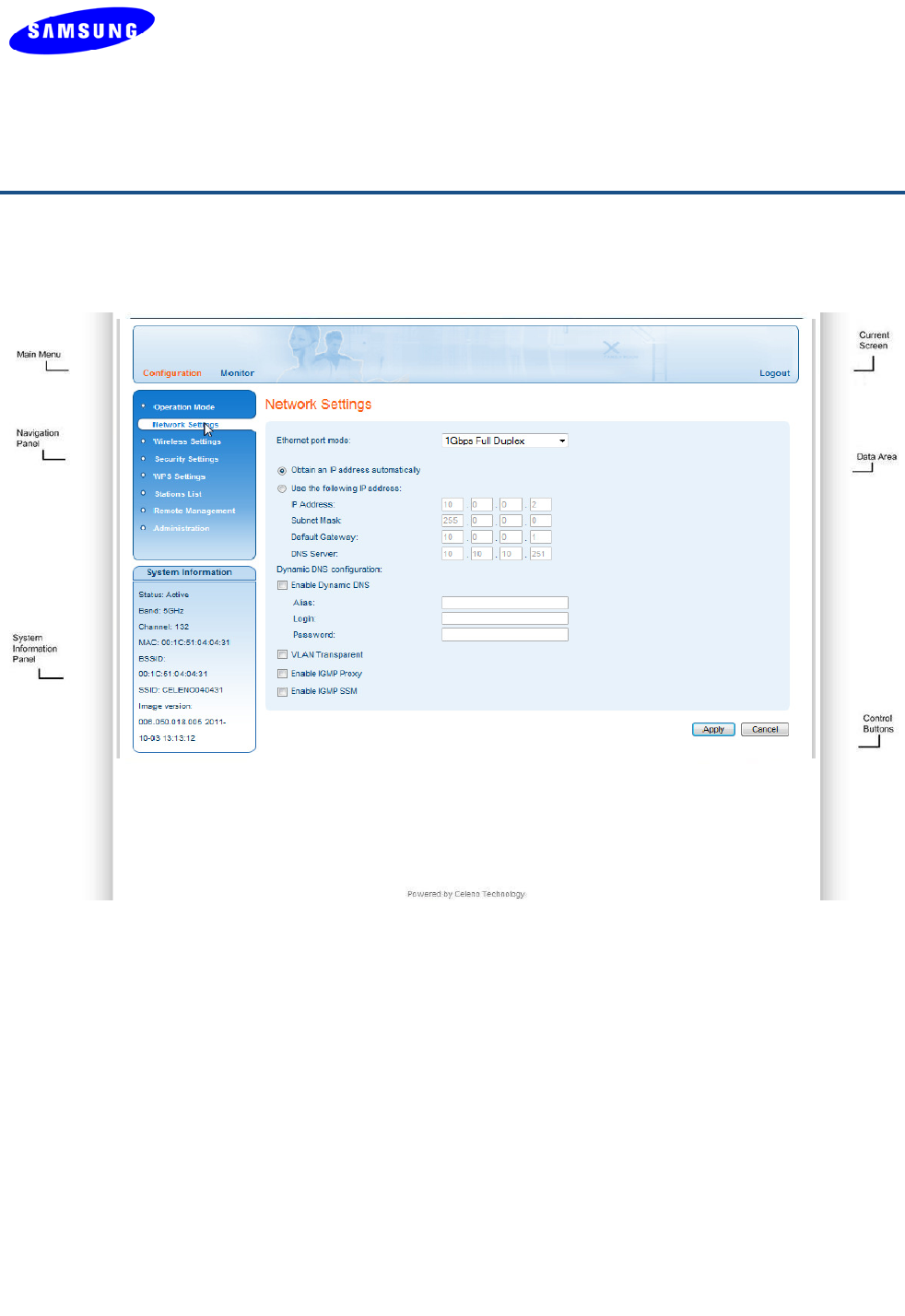
Copyright © 2012 Celeno Communications™ - All Rights Reserved | www.celeno.com pg. 19
Navigating the WV-C830APD Management Application
Figure 4: WV-C830APD Management Application Window
TheWV‐C830APDManagementApplicationcontainsthefollowingcontrolsandareasto
helpyounavigatetoallitsparameters.
MainMenu–EnablesyoutoaccessthefunctionsoftheWV‐C830APDManagement
Application.TheMainMenuisdividedintothefollowingsubmenuitems:
Configuration,MonitorandLogout.
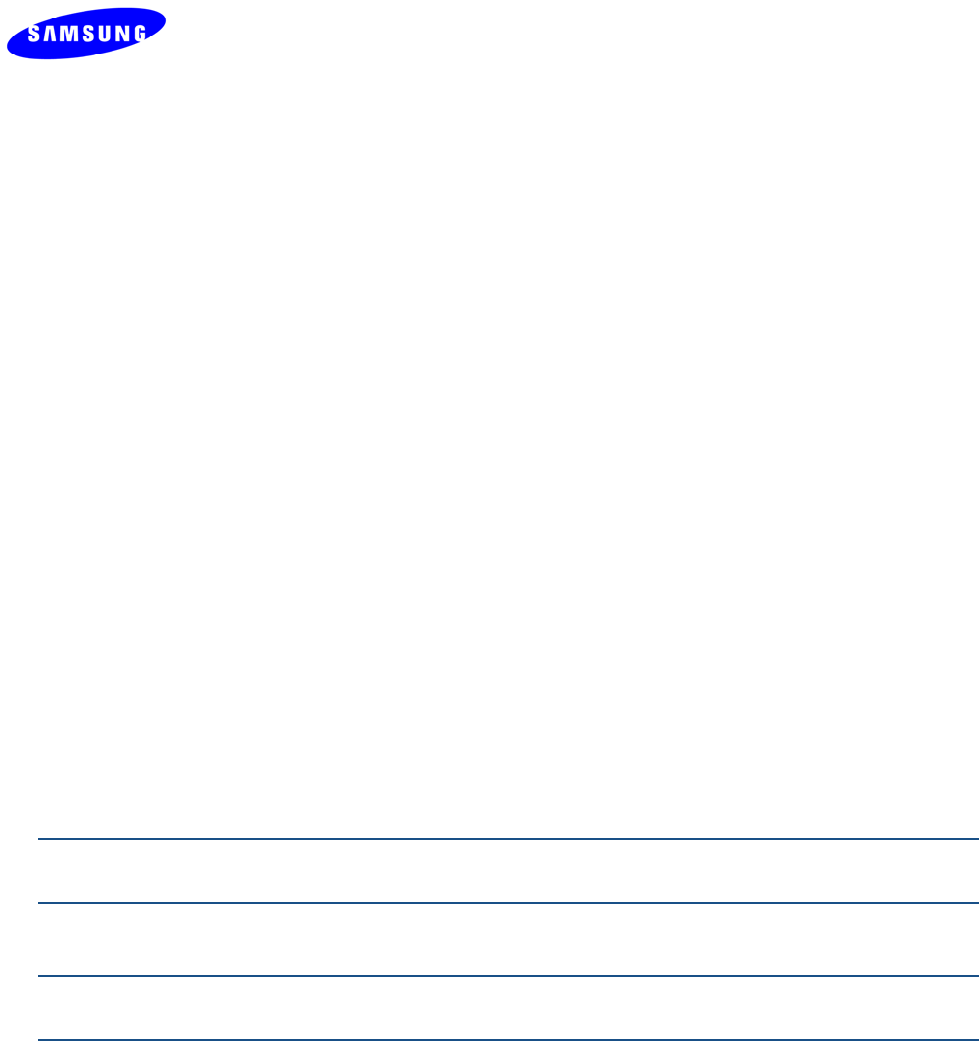
pg. 20 Copyright © 2012 Celeno Communications™ - All Rights Reserved | www.celeno.com
NavigationPanel–Displaystheconfigurationscreensavailableforeachsubmenuitem.
CurrentScreen–Displaysthenameofthecurrentconfigurationscreen.
SystemInformationPanel–Displayssystemstatusinformation.Thispanelisalways
visibleanddisplaysthefollowinginformation:
Status–Indicateswhetherthesystemiscurrentlyactiveorstopped.
Band–Indicatesthatthesystemiscurrentlytransmittinginthe5GHzradioband.
Channel–Theindexnumberofthechannelcurrentlyinuse.
MAC–ThelocalMACAddressofthedevice.
BSSID–BasicServiceSetIdentifier.ThisfielduniquelyidentifieseachBSS.You
cannotconfigurethisparameterusingtheWV‐C830APDManagementApplication.
SSID–ServiceSetIdentifier.Thecodeattachedtobeaconframesandconnection
establishmentframes.
ImageVersion–Thecurrentsoftwareimageversionofthedevice.
DataArea–Foreachconfigurationscreen,theDataAreadisplaystherelevant
parametersandcontrols.
ControlButtons–Enableyoutoperformoperationsrelatedtothecurrent
configurationscreen.
Note:YoucanLogouttheapplicationanytimebyselectingtheLogoutmenuitemattheupper
rightcornerofthescreen.
Note:TheWV‐C830APDdevicecanbeconfiguredtoacteitherasanAccessPointorasaClient.
Eachmodeofoperationhasdifferentconfigurationscreens.
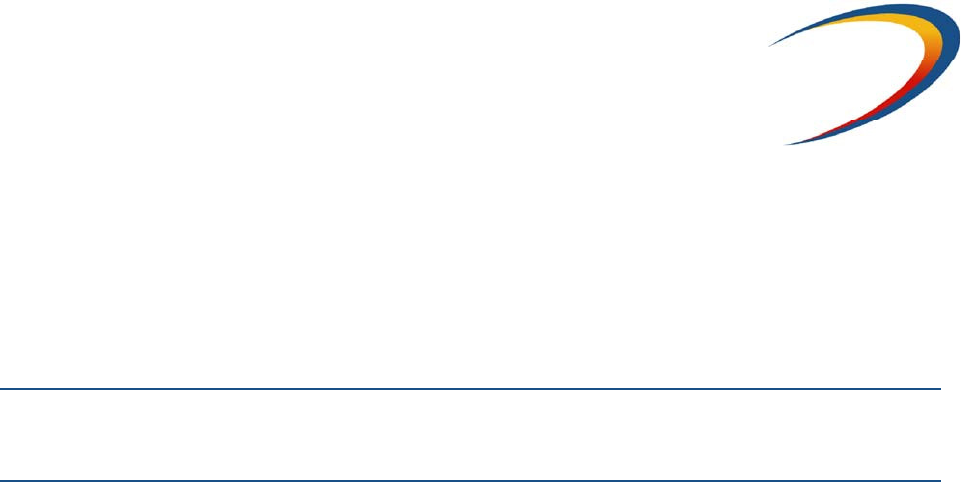
4
Managing the WV-C830APD Device
TheWV‐C830APDManagementApplicationisauser‐friendlyapplicationthatenablesyou
toconfigureandcontrolalltheparametersoftheWV‐C830APD.Themainmenucontains
thefollowingoptions:
Configuration
Monitor
Note:ClickingCancelinanyoftheWV‐C830APDManagementApplicationwindowsdiscards
anyunsavedchangesyouhavemade.TheWV‐C830APDManagementApplicationthen
re‐queriestheWV‐C830APDdeviceandrefreshesthedisplay.
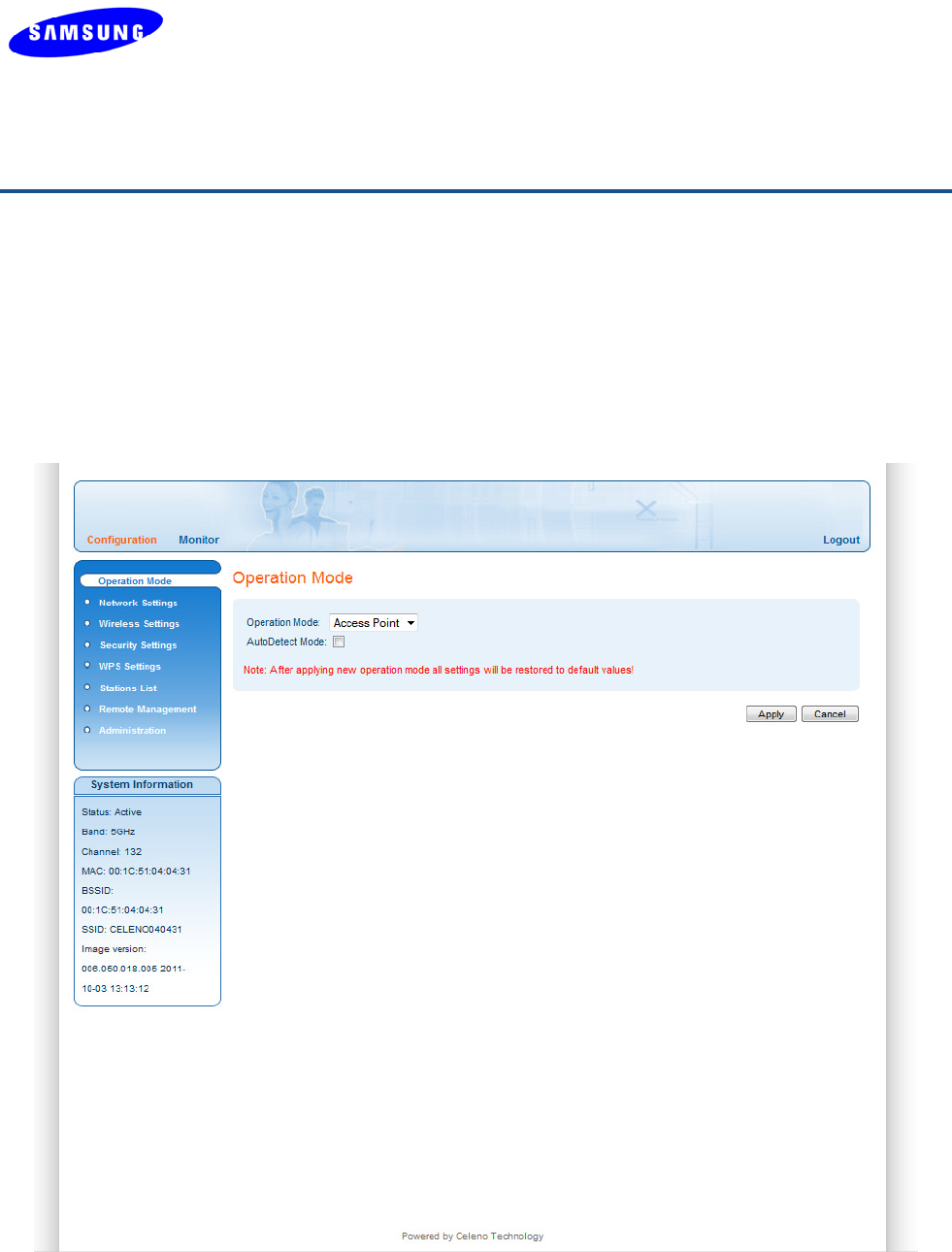
pg. 22 Copyright © 2012 Celeno Communications™ - All Rights Reserved | www.celeno.com
Configuring the WV-C830APD Device
Selecting Operation mode
Toselectoperationmode:
1.FromthemainmenuoftheWV‐C830APDManagementApplication,click
ConfigurationandfromtheNavigationPanel,clickOperationMode.The
Configuration,OperationModewindowappears.
Figure 5: WV-C830APD Management Application – Configuration, Operation Mode Window
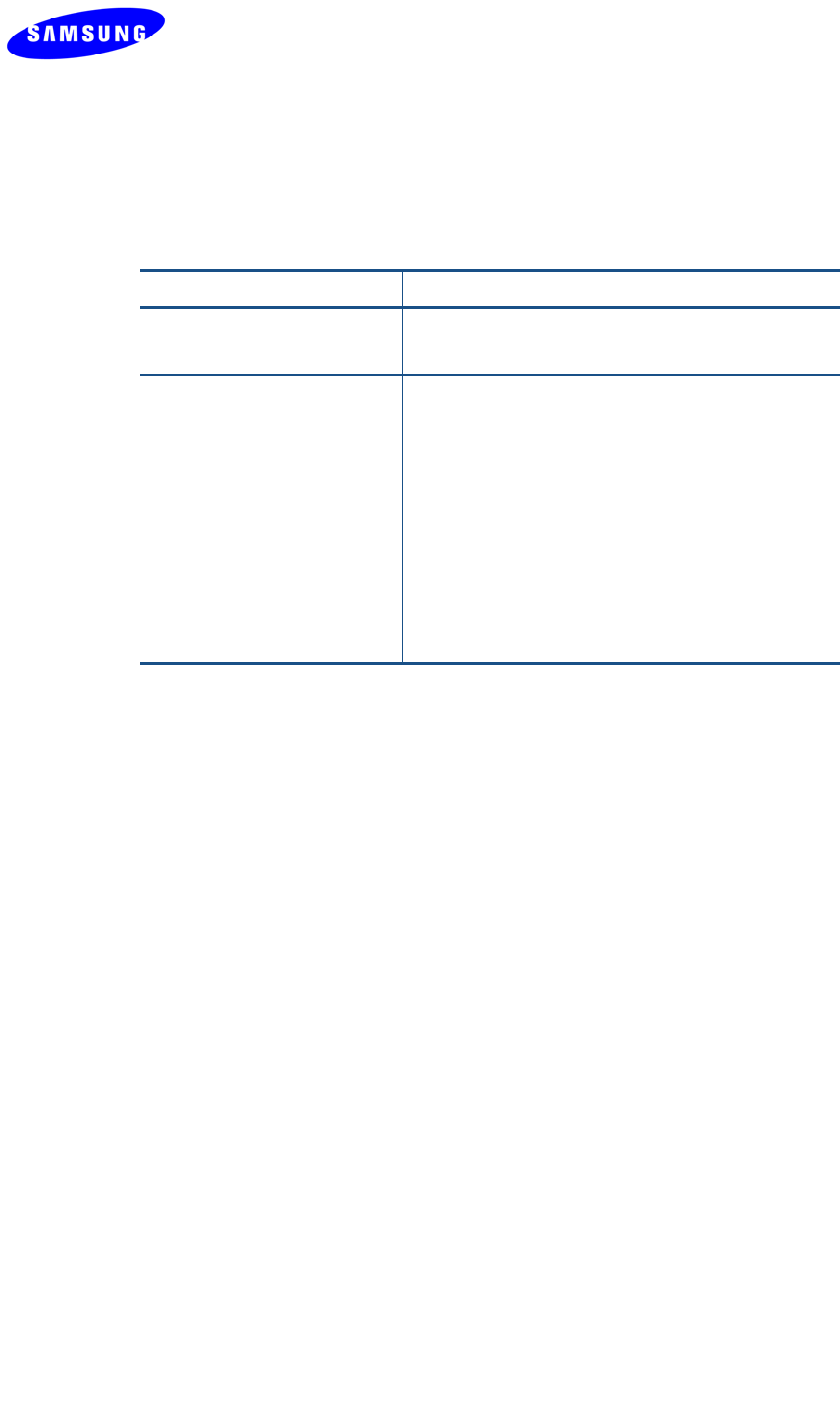
Copyright © 2012 Celeno Communications™ - All Rights Reserved | www.celeno.com pg. 23
Thefollowingtabledescribestheparametersyoucanconfigurefromthiswindow:
Table 4: WV-C830APD Configuration – Operation Mode
Parameter Description
OperationModeManuallydeterminesiftheWV‐C830APD
devicewillactasaWi‐FiAccessPointorClient.
AutoDetectmodeAutoDetecttheWV‐C830APDdevicemodeto
actasWi‐FiAccessPointorClientbythedevice
location.
TheAutoDetectmodesensesthenetwork
connectionatfirstbootorafterrestoringto
factorydefaults.IfadirectlyconnectedDHCP
serverisfoundthedevicewillbesettoactasan
AccessPoint.
Oncethedevicemodeissetitwillnotchange
untilrestoringthedevicetofactorydefaults.
2.ClickApplytoupdatethesettingsimmediately.Thesystemdisplaysanupdate
message.
3.ClickOKandwaitforthesystemtorestart.
4.Note:Afterapplyingnewoperationmodeallsettingswillberestoredtodefaultvalues.
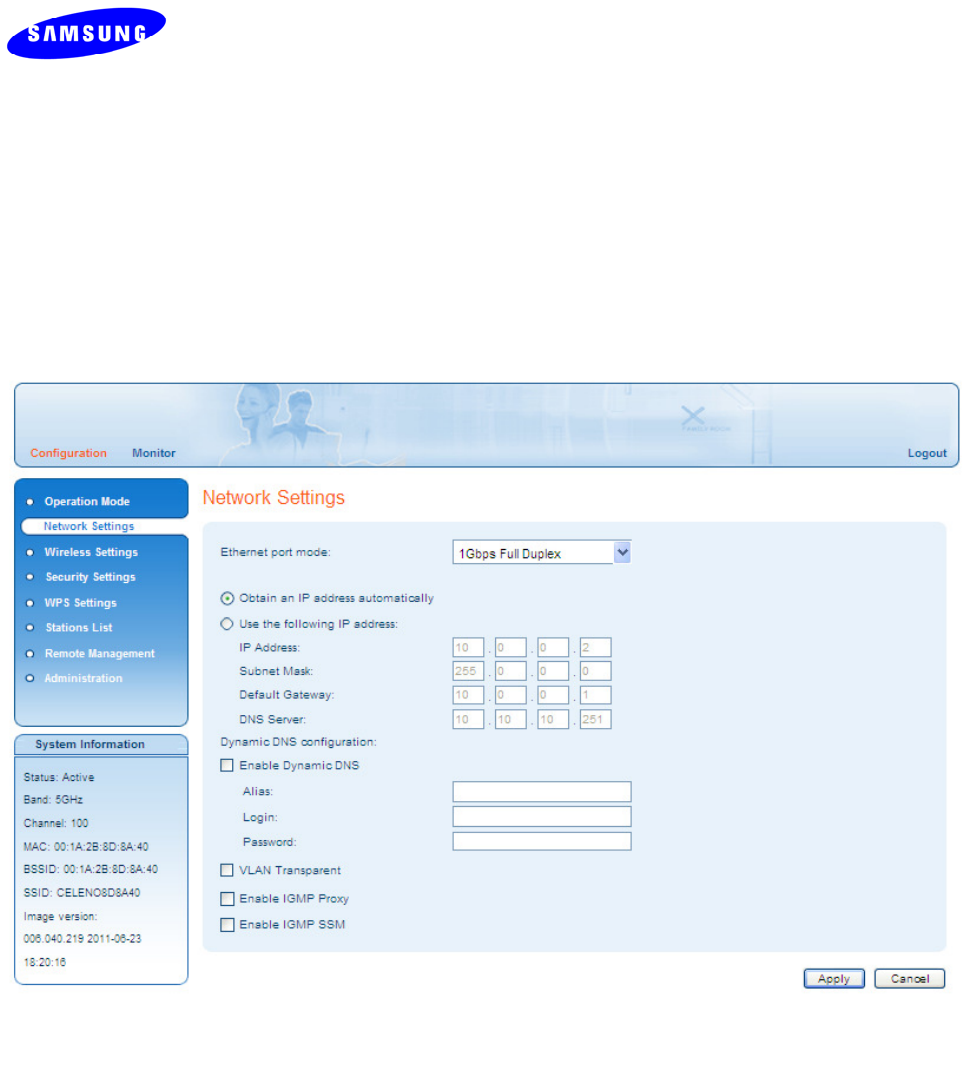
pg. 24 Copyright © 2012 Celeno Communications™ - All Rights Reserved | www.celeno.com
Defining Network Settings
Todefinenetworksettings:
1.FromthemainmenuoftheWV‐C830APDManagementApplication,click
Configuration.TheConfiguration,NetworkSettingswindowappears.
Figure 6: WV-C830APD Management Application – Configuration, Network Settings Window
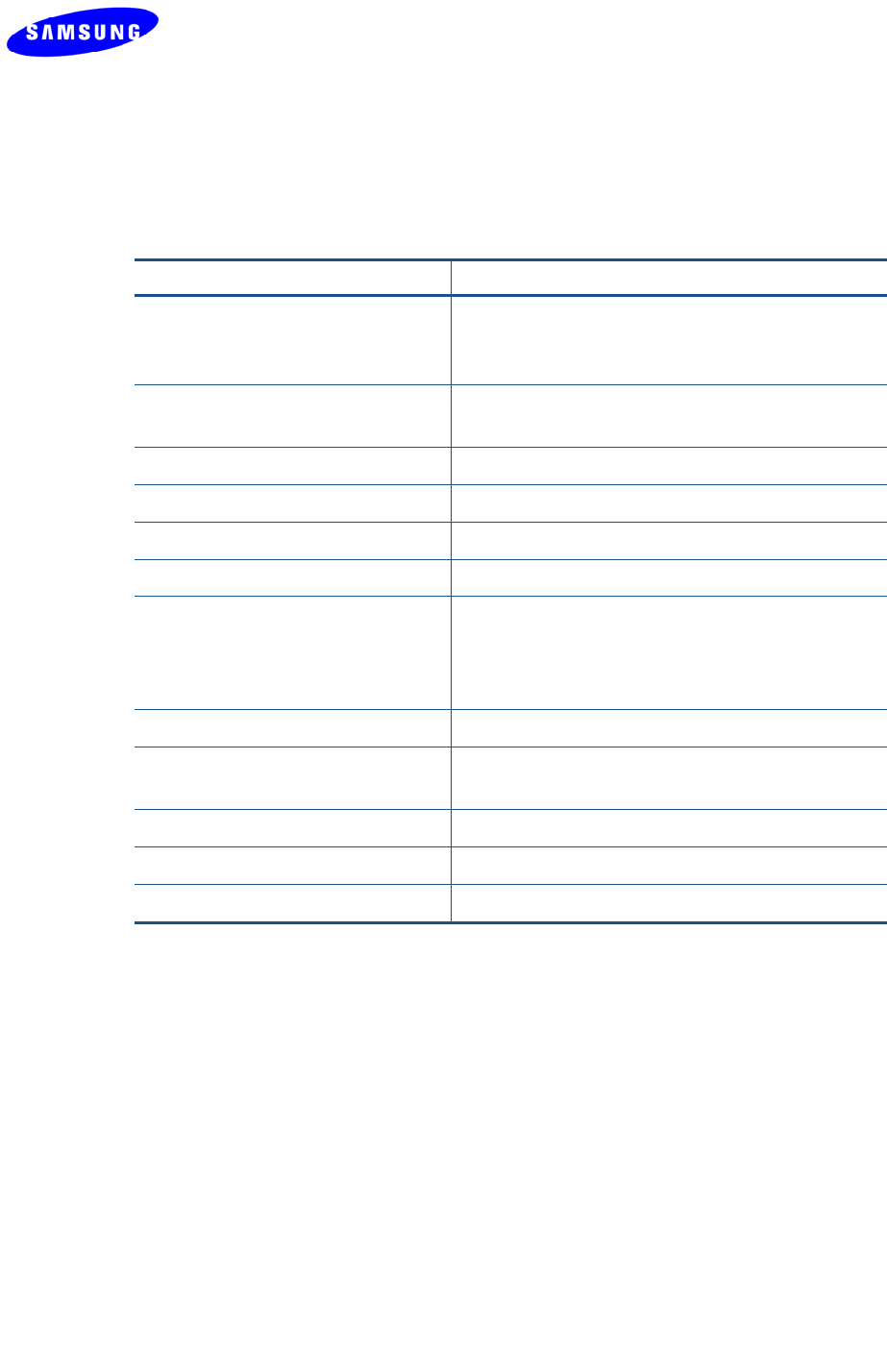
Copyright © 2012 Celeno Communications™ - All Rights Reserved | www.celeno.com pg. 25
Thefollowingtabledescribestheparametersyoucanconfigurefromthiswindow:
Table 5: WV-C830APD Configuration – Network Parameters
Parameter Description
EthernetportmodeThepropertiesoftheEthernet(LAN)portofthe
device:Canbeeitherautonegotiatedupto1Gbps
orfixedto100Mbps.
ObtainanIPaddressautomatically Whenselected,thedeviceactsasaDHCPclient
andobtainsitsIPpropertiesautomatically.
IPAddressTheIPaddressoftheWV‐C830APDdevice.
SubnetMaskThesubnetmaskoftheWV‐C830APDdevice.
DefaultGatewayThedefaultgatewayoftheWV‐C830APDdevice.
DNSServerTheDNSserveroftheWV‐C830APDdevice.
EnableDynamicDNSWhencheckedtheWV‐C830APDdevicewilluse
dynamicDNSprotocoltoregisteritsaliasintothe
DNSserver.Thiswillallowaccessingthedevice
usingthegivenaliasinsteadofitsIPaddress.
AliasThegivenhostnameoftheWV‐C830APDdevice
LoginandPasswordThelogincredentialsoftheDNSserver/home
router.
VLANTransparent ThedevicewillpassVLANtransparently
EnableIGMPProxyThedevicewilloperateasanIGMPProxy
EnableIGMPSSMThedevicewillsupportIGMPSSM
2.ClickApplytoupdatethesettingsimmediately.Thesystemdisplaysanupdate
message.
3.ClickOKandwaitforthesystemtorestart.
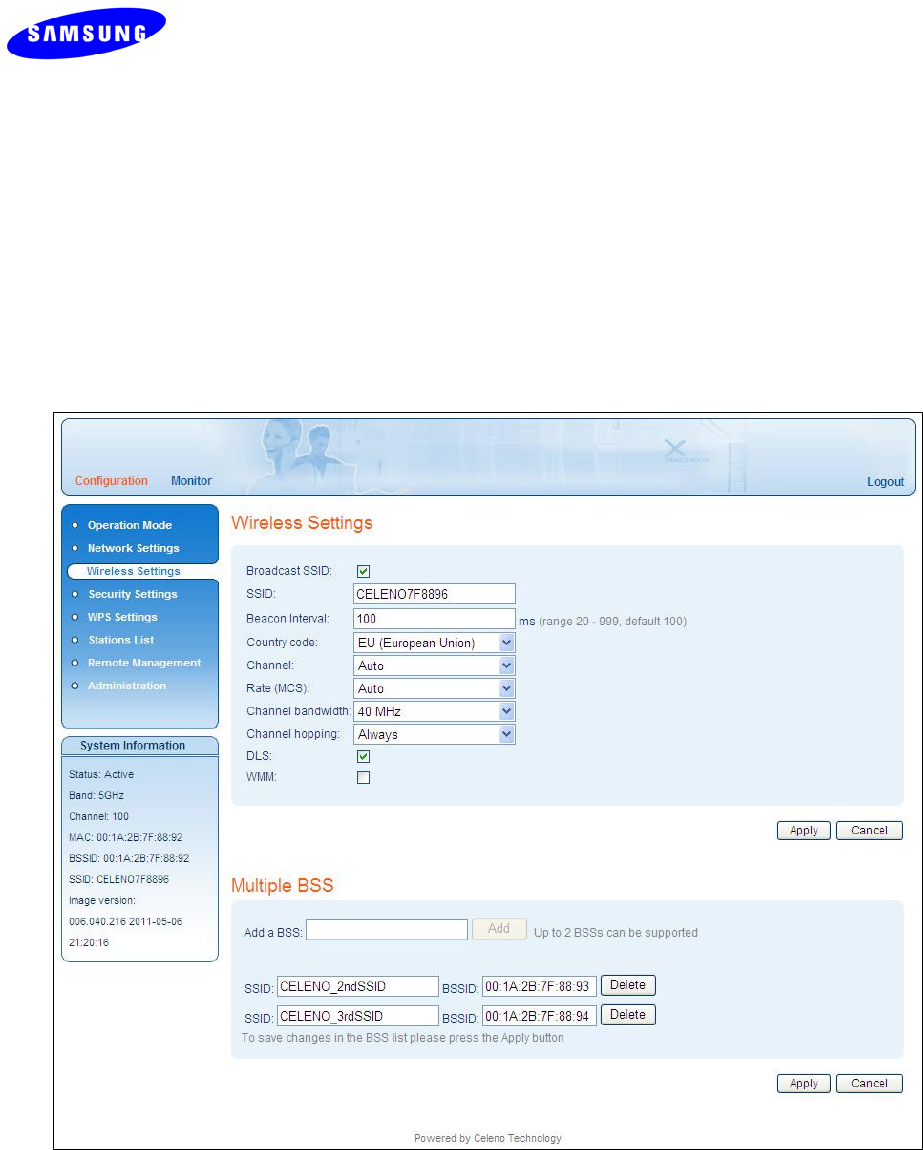
pg. 26 Copyright © 2012 Celeno Communications™ - All Rights Reserved | www.celeno.com
Defining Wireless Settings
TodefinewirelesssettingsinAccessPointmode:
1.FromthemainmenuoftheWV‐C830APDManagementApplication,click
ConfigurationandfromtheNavigationPanel,clickWirelessSettings.The
Configuration,WirelessSettingswindowappears.
Figure 7: WV-C830APD Management Application – Configuration, Wireless Settings Window
Note: For product available in the USA/Canada market, only 5GHz Band 1 (5150MHz ~ 5250MHz)
and Band 4 (5725MHz ~ 5850MHz) can be operated. Selection of other channels is not
possible.
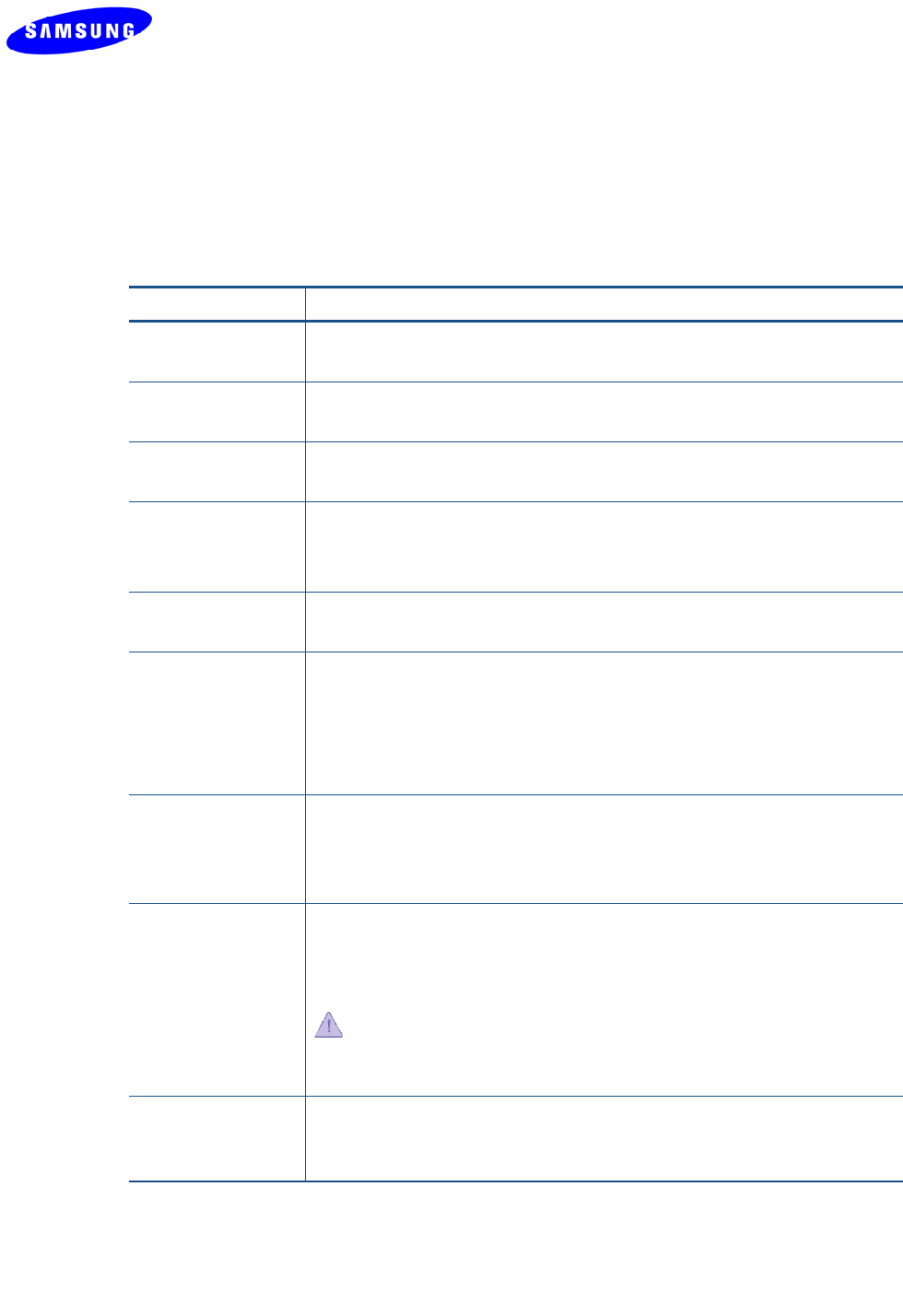
Copyright © 2012 Celeno Communications™ - All Rights Reserved | www.celeno.com pg. 27
Thefollowingtabledescribestheparametersyoucanconfigurefromthiswindow:
Table 6: WV-C830APD Configuration – Wireless Parameters
Parameter Description
BroadcastSSIDWhenchecked,thesystembroadcastitsSSIDinbeaconandprobe
responseframes.
SSIDServicesetidentifier.Thecodeattachedtobeaconframesandconnection
establishmentframes.TheSSIDisastringofASCIIcharacters.
BeaconIntervalThetimeintervalbetweenbeaconframessentoutbythesystem.
Possiblevalues:20–999milliseconds.
RateThetransmissionrate(MCS).Possiblevalues:0‐15,andAuto.
Selectingautoletsthesystemdynamicallyadaptthetransmissionrateto
suitcurrentnetworkconditions.
Channel
bandwidth
Thebandwidththatsystemoccupies:20MHz/40MHz.
ChannelhoppingDeterminesthesystembehaviorwheninterferenceisdetected:
Always–Changechannelassoonasinterferenceisdetectedonthe
currentradiochannel.
Conditional–Changechannelassoonasinterferenceisdetectedonlyif
novideoisbeingstreamedthroughthesystem.
DLSWhencheckedthesystememploysthedirectlinkprotocoltoenable
directclienttoclientcommunication.Usethisoptionwhenclientdevices
inyournetworkcanstreamvideotoeachother,suchasinaMulti‐Room
DVRdeployment.
WMMWhencheckedthesystemperformstrafficclassificationand
prioritizationaccordingtotheWI‐FIMultimediainteroperability
certificationprogram.Thiswillensurethatyourvoiceandvideostreams
willnotbeimpairedbyothertypesoftraffic.
Usethisoptiononlyifyouarecertainthatthevoiceandvideo
streamsthatenterthesystemaremarkedwithDSCPtoindicatetheir
priority.
MultipleBSSWhenenabled,thissectionshowshowmanyadditionalBSSIDsthe
systemcansupport.AllowstonameandaddmoreBSSIDs,defaultisset
to0.Seenote.
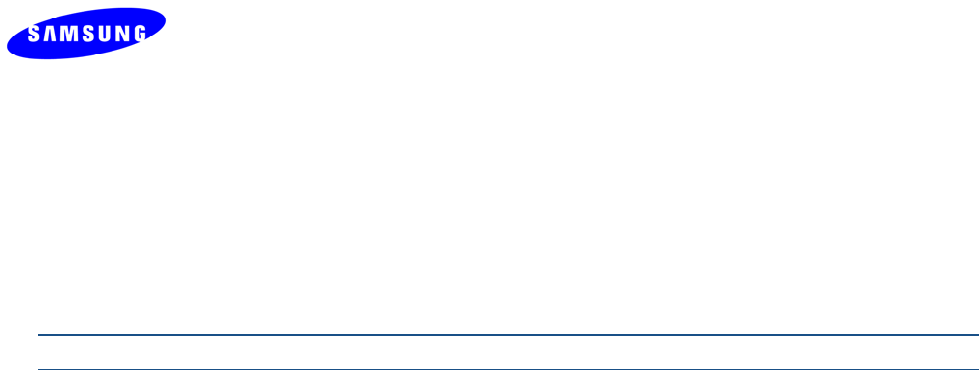
pg. 28 Copyright © 2012 Celeno Communications™ - All Rights Reserved | www.celeno.com
2.ClickApplytoupdatethesettingsimmediately.Thesystemdisplaysanupdate
message.
3.ClickOKandwaitforthesystemtorestart.
Note:ToallowMBSSIDfeature,devicewillbepreconfiguredduringproductionbyODM
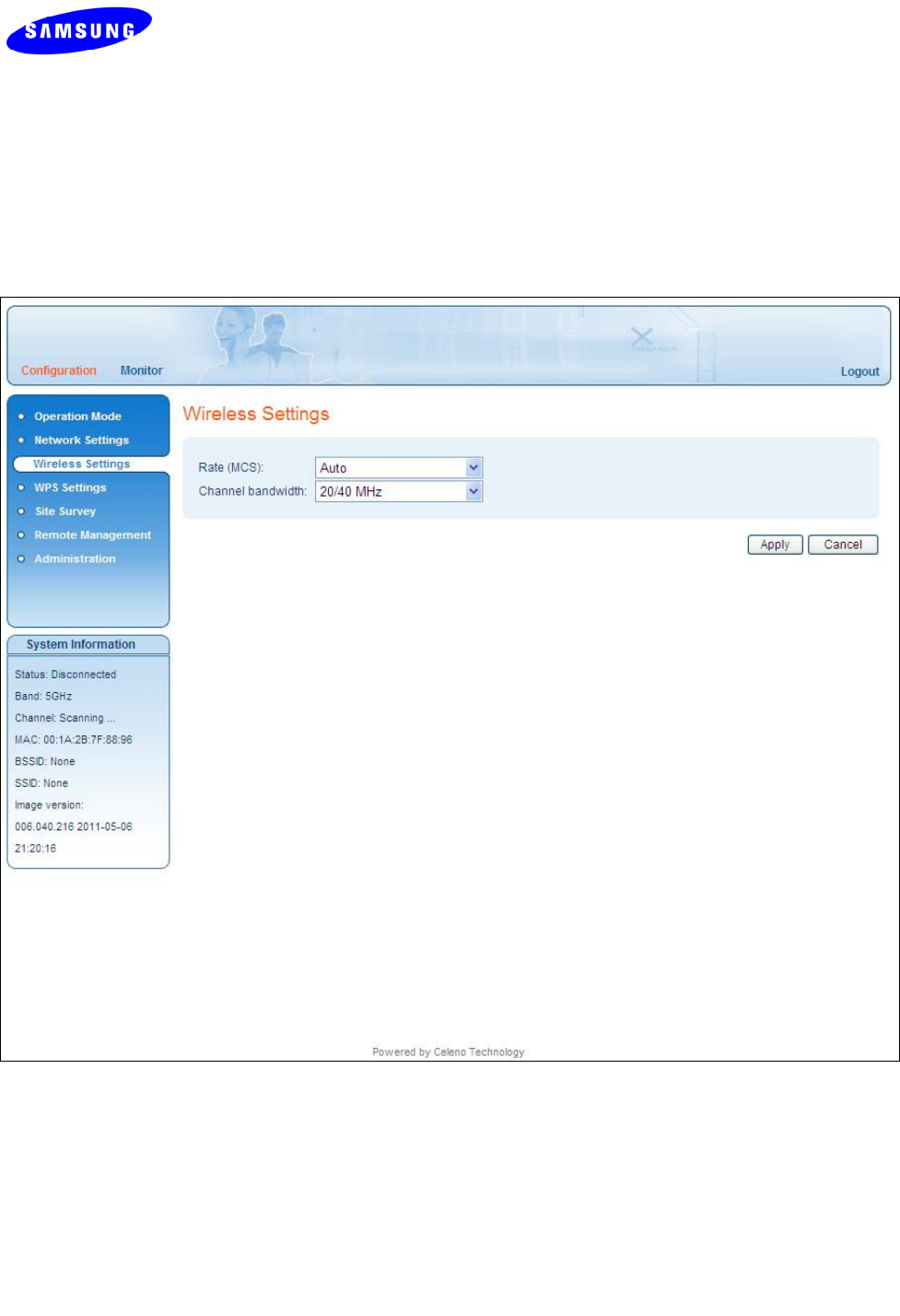
Copyright © 2012 Celeno Communications™ - All Rights Reserved | www.celeno.com pg. 29
TodefinewirelesssettingsinClientmode:
1.FromthemainmenuoftheWV‐C830APDManagementApplication,click
ConfigurationandfromtheNavigationPanel,clickWirelessSettings.The
Configuration,WirelessSettingswindowappears.
Figure 8: WV-C830APD Management Application – Configuration, Wireless Settings Window
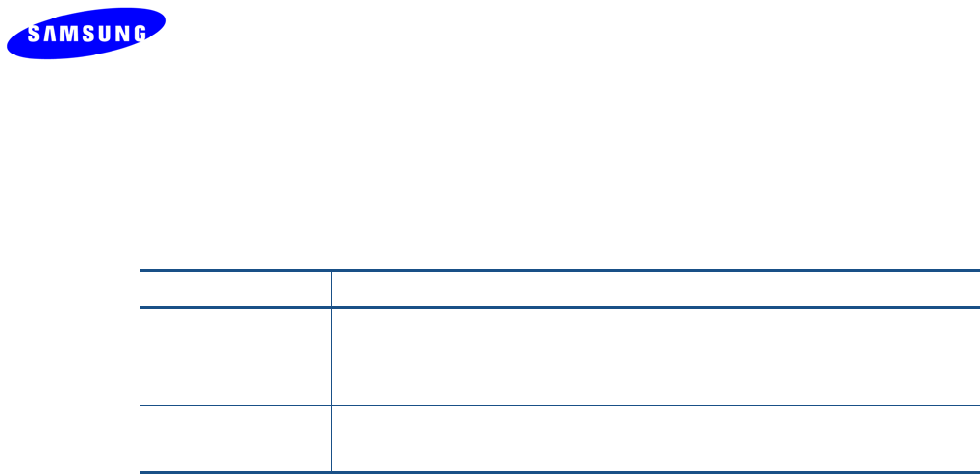
pg. 30 Copyright © 2012 Celeno Communications™ - All Rights Reserved | www.celeno.com
Thefollowingtabledescribestheparametersyoucanconfigurefromthiswindow:
Table 7: WV-C830APD Configuration – Wireless Parameters
Parameter Description
RateThetransmissionrate(MCS).Possiblevalues:0‐15,andAuto.
Selectingautoletsthesystemdynamicallyadaptthetransmissionrateto
suitcurrentnetworkconditions.
Channel
bandwidth
Thebandwidththatsystemoccupies.
2.ClickApplytoupdatethesettingsimmediately.Thesystemdisplaysanupdate
message.
3.ClickOKandwaitforthesystemtorestart.

Copyright © 2012 Celeno Communications™ - All Rights Reserved | www.celeno.com pg. 31
Defining Security Settings (Access Point Mode Only)
TodefineSecuritysettings:
1.FromthemainmenuoftheWV‐C830APDManagementApplication,click
ConfigurationandfromtheNavigationPanel,clickSecuritySettings.The
Configuration,SecuritySettingswindowappears.
TheWV‐C830APDdevicecanbeconfiguredtooperateinoneofthefollowingsecurity
modes:
Unsecured–Wirelesssecurityisdisabled,anyclientcanassociatetotheVXT1821
AccessPointandthewirelesssignalispassedunencrypted.
WEP–StandsforWirelessEquivalentPrivacy.Itisthelegacy802.11securitystandard
andprovidesonlybasicsecurity.WEPcanbeeasilycrackedanditisrecommendedto
useWPA2instead.
WPA2/PSK‐StandsforWiFiProtectedAccess.ItisbasedontheIEEE802.11istandard
andusesAES/TKIPencryptionalgorithm.WPA2ismuchmoresecurethenWEP,it
providesbestinclassencryptionanduserauthentication.Itisrecommendedthatyou
enableWPA2atalltimes.
“TobeabletouseWirelessProtectedSetup(WPS)features(Seeatpage36),itisrequired
thatyouenabletheWPA2/PSKsecuritymode”.
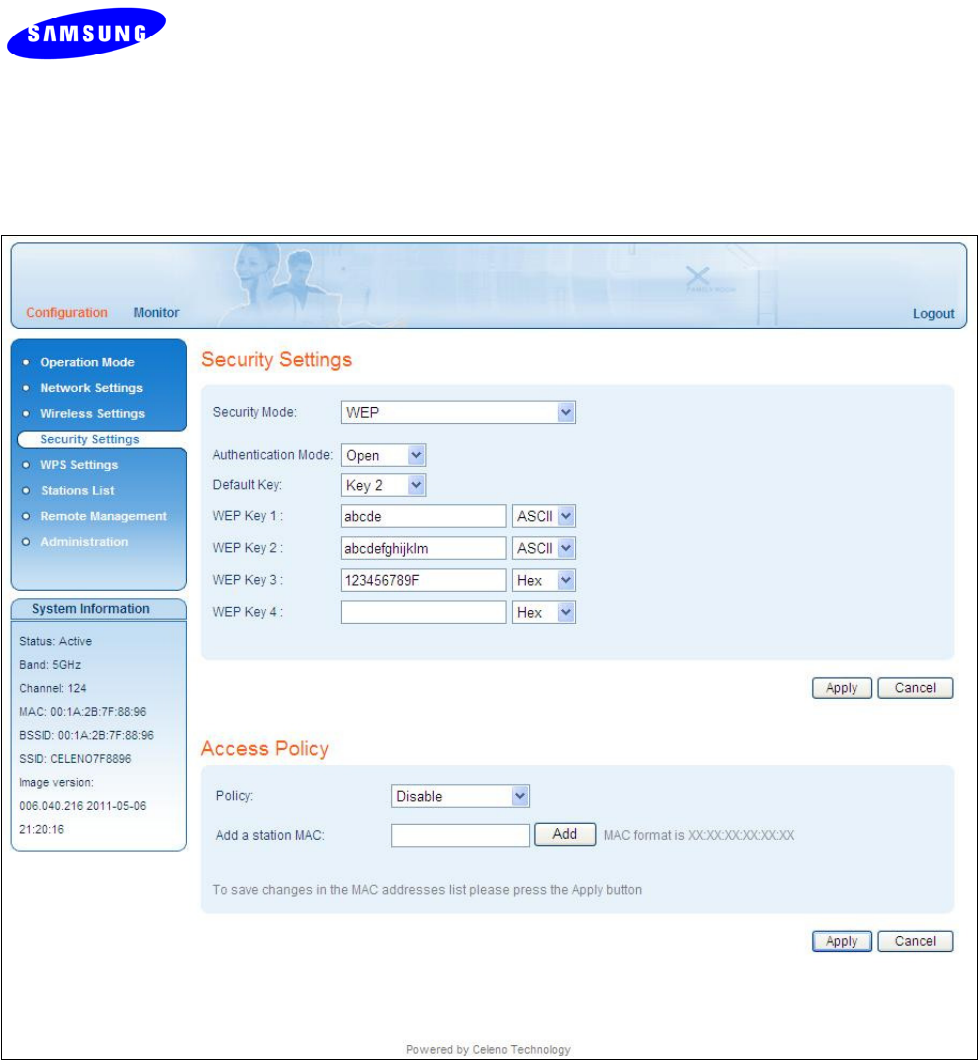
pg. 32 Copyright © 2012 Celeno Communications™ - All Rights Reserved | www.celeno.com
TodefineWEPsettings:
Figure9‐WV‐C830APDManagementApplication–Configuration,SecuritySettingsWindow,WEPMode

Copyright © 2012 Celeno Communications™ - All Rights Reserved | www.celeno.com pg. 33
Table 8: WV-C830APD Configuration – Security Parameters, WEP mode.
Parameter Description
SecurityModeTheselectedsecuritymode.Possiblevalues:Disable,WEPand
WPA2‐PSK.
AuthenticationModeTheselectedauthenticationmode.PossiblevaluesareOpen
andShared.
DefaultKeyTheindexoftheencryptionkeythatwillbeusedfor
transmissions.
WEPKey1‐4TheWEPencryptionkeys.Keyscanbeenteredeitheras
normalalpha‐numericcharactersorashexadecimaldigits.
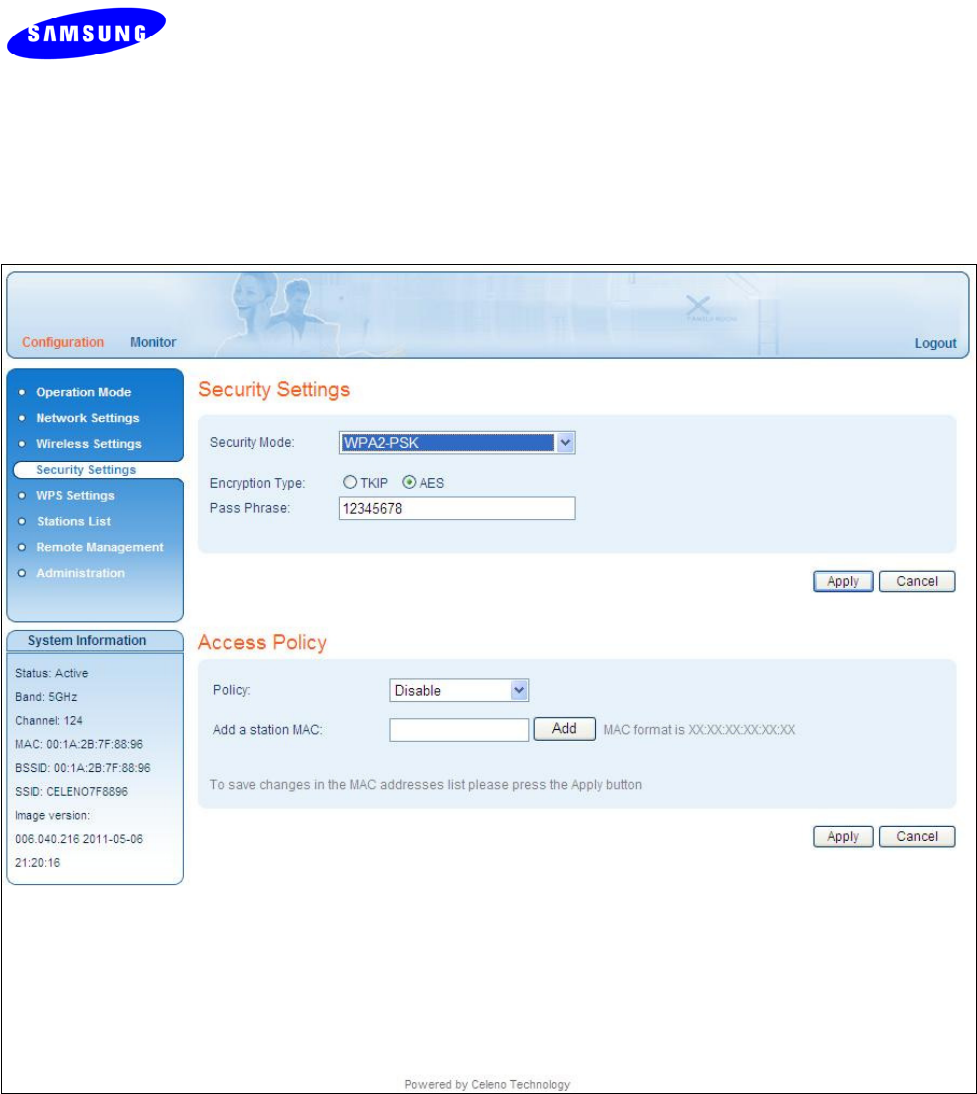
pg. 34 Copyright © 2012 Celeno Communications™ - All Rights Reserved | www.celeno.com
TodefineWPA2‐PSKsettings(default):
Figure10‐WV‐C830APDManagementApplication–Configuration,SecuritySettingsWindow,WPA2‐PSK
Mode
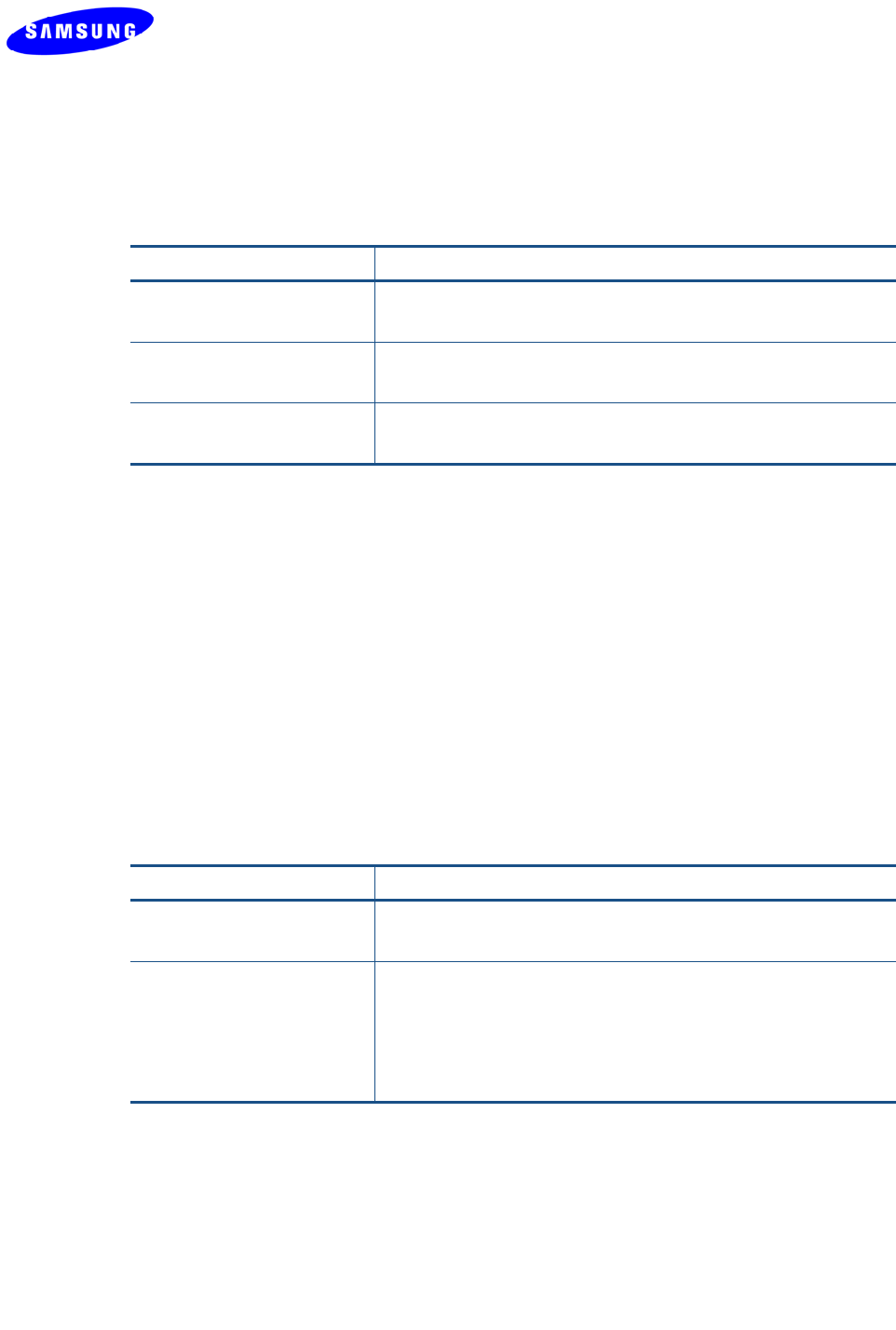
Copyright © 2012 Celeno Communications™ - All Rights Reserved | www.celeno.com pg. 35
Table 9: WV-C830APD Configuration – Security Parameters, WPA2-PSK mode.
Parameter Description
SecurityModeTheselectedsecuritymode.Possiblevalues:Disable,WEPand
WPA2‐PSK.
WPAAlgorithmTheselectedencryptionalgorithm.Possiblevalues:AES
(recommended)andTKIP.
PassPhraseThesecuritypassphrasetobeusedforgeneratingtheWPA2
encryptionkeys.Thepassphrasecanbe8to63byteslong.
AccessPolicies:
TheWV‐C830APDdevicecanbeconfiguredtocontrolwhichwirelessclientdevicescan
associatewithit.Theavailableaccesspoliciesare:
Disable–AnywirelessclientdevicecanassociatewiththeVXT1821AccessPoint.
Allow–AwhitelistofallowedMACaddressesdetermineswhichwirelessclient
devicesareallowedtoassociatewiththeVXT1821AccessPoint.
Reject–AblacklistofbannedMACaddressesdetermineswhichwirelessclient
devicesarenotallowedtoassociatewiththeVXT1821AccessPoint.
Table 10 WV-C830APD Configuration – Access Policy Parameters.
Parameter Description
PolicyTheselectedAccessPolicy.Possiblevalues:DisableAllowand
Reject.
AddastationMACEnteraMACaddressofawirelessclientdeviceandpressthe
Addbuttontoaddittothelistofallowed/bannedwireless
clientdevices.
PresstheDeletebuttontoremoveawirelessclientdevice
fromthelist.
2.ClickApplytoupdatethesettingsimmediately.Thesystemdisplaysanupdate
message.
3.ClickOKandwaitforthesystemtorestart.
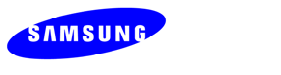
pg. 36 Copyright © 2012 Celeno Communications™ - All Rights Reserved | www.celeno.com
Defining WPS Settings
WPSisastandardforeasyandsecuresetupofwirelesshomenetworks,createdbythe
WiFiallegiance.TheWV‐C830APDKitimplementstwoWPSpairingmethods:
TheWPS‐PBCconfigurationmethodallowsyoutopairVXT1821AccessPointandclient
devicesusingapushbutton(SeePairingyourDevicesonpage13).
TheWPS‐PINconfigurationmethodallowsyoutopairVXT1821AccessPointandclient
devicesbyenteringthePINcodeoftheclientdeviceintheVXT1821AccessPointWEBUI.
TodefineWPSsettingsinAccessPointmode:
1.FromthemainmenuoftheWV‐C830APDManagementApplication,click
ConfigurationandfromtheNavigationPanel,clickWPSSettings.TheConfiguration,
WPSSettingswindowappears.
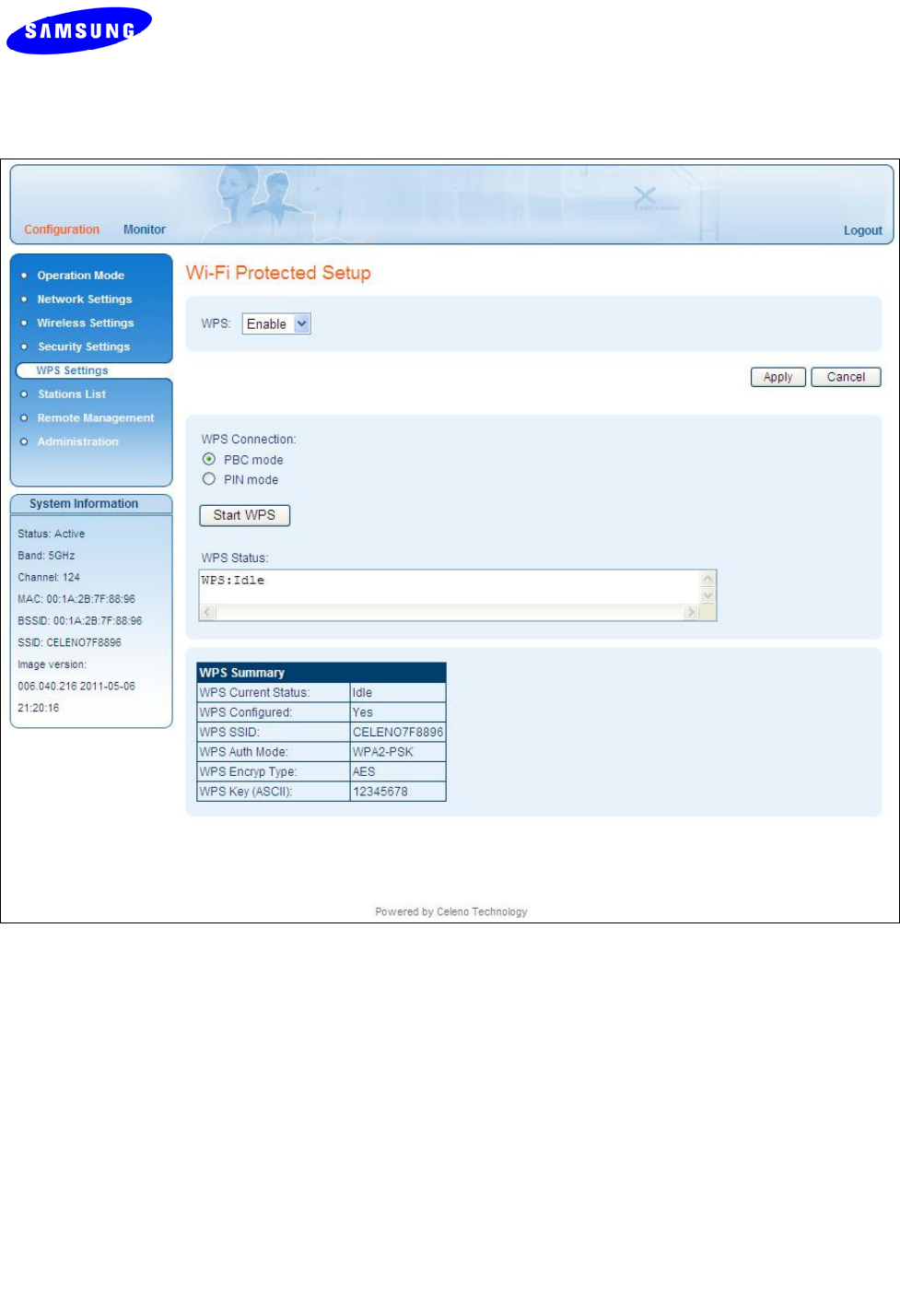
Copyright © 2012 Celeno Communications™ - All Rights Reserved | www.celeno.com pg. 37
Figure 11: WV-C830APD Management Application – Configuration, WPS Settings Window
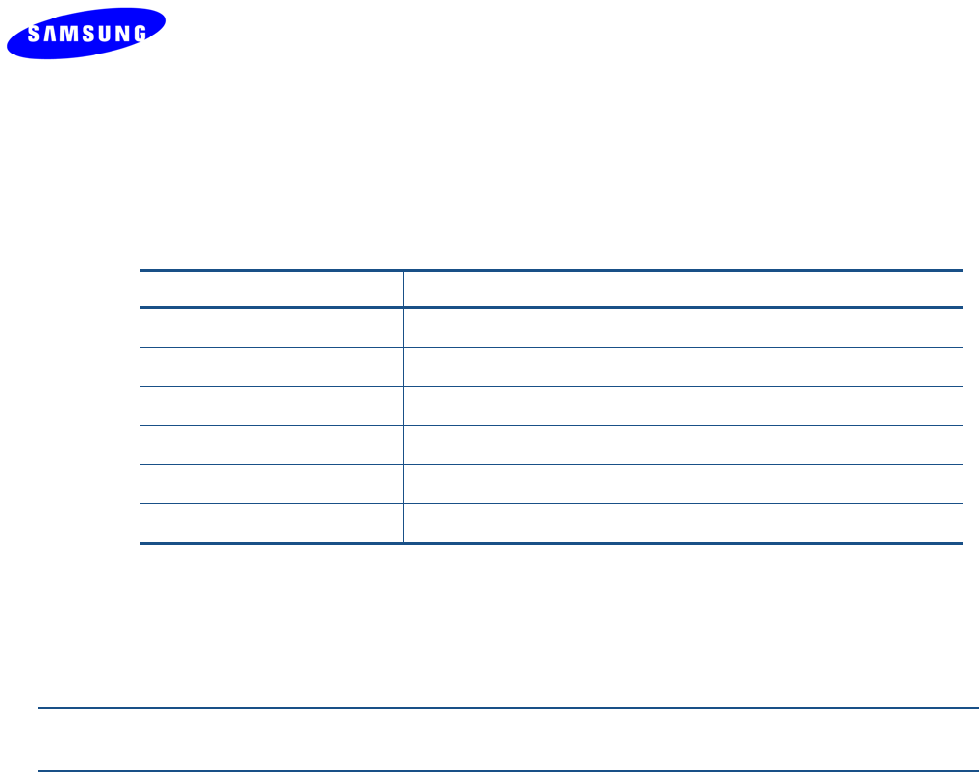
pg. 38 Copyright © 2012 Celeno Communications™ - All Rights Reserved | www.celeno.com
Thefollowingtabledescribestheactionsthatcanbeperformedfromthiswindow:
Table 11: WV-C830APD Configuration – WPS Parameters
Parameter Description
WPS Enable/DisableWPS.
WPSConnectionThepairingmethod.CanbeeitherWPS‐PBCorWPS‐PIN.
PINThePINcodeofthewirelessclientdevice.
StartWPSButtonInitiatesaWPSpairingprocedure
WPSStatusIndicatesthestatusoftheWPSpairingprocedure
WPSSummaryDisplaysaquicksummaryoftheWPSparameters
2.ClickApplytoupdatethesettingsoffline.Thesystemstoresthenewsettingsand
promptsyoutorestartthesystem.
3.ClickYESandwaitforthesystemtorestart.
Note:AWPS‐PBCpairingprocedurecanalsobeinitiatedbypressingtheWPSbuttononthe
frontpanelofthedevice.
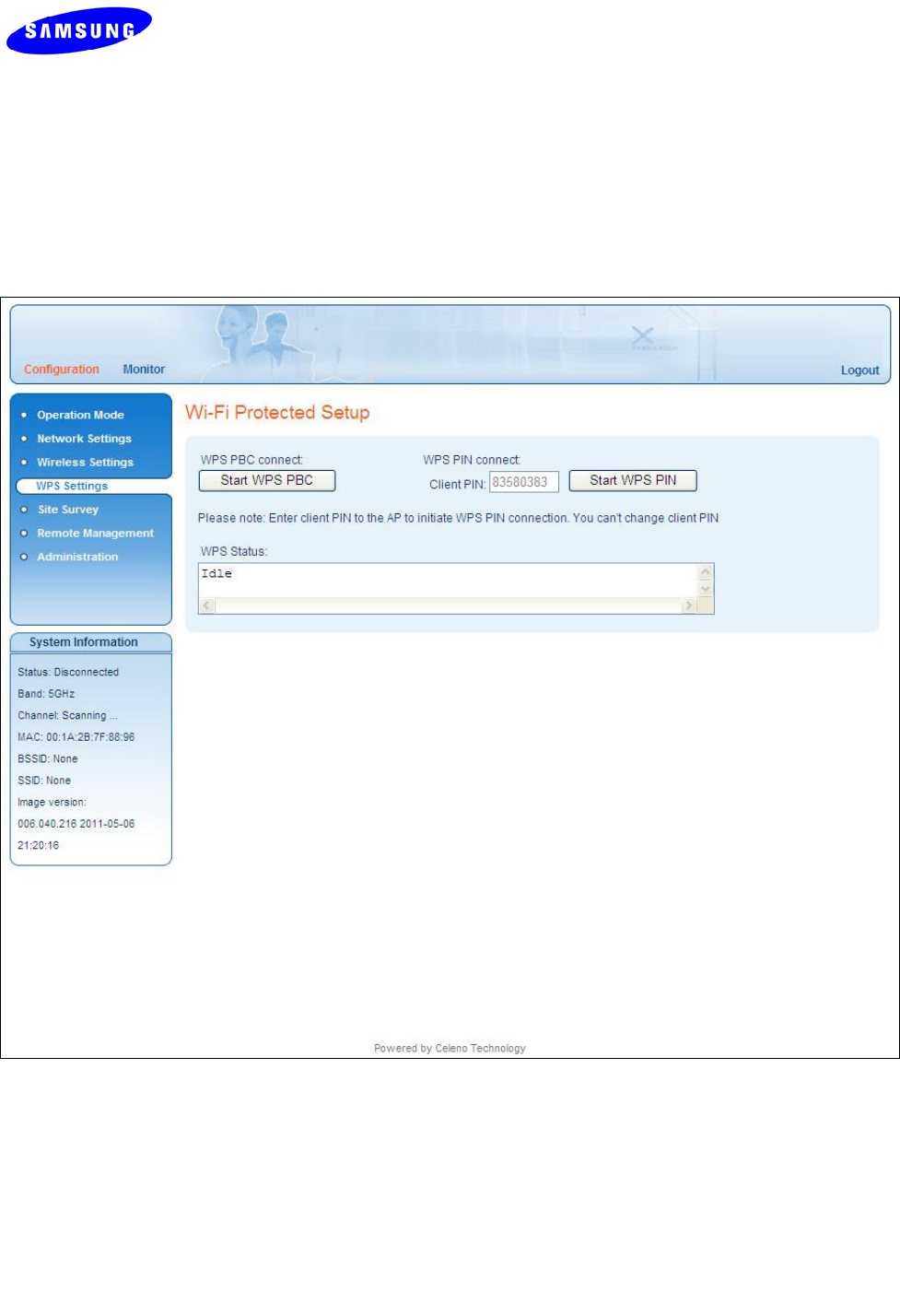
Copyright © 2012 Celeno Communications™ - All Rights Reserved | www.celeno.com pg. 39
TodefineWPSsettingsinClientmode:
1.FromthemainmenuoftheWV‐C830APDManagementApplication,click
ConfigurationandfromtheNavigationPanel,clickWPSSettings.TheConfiguration,
WPSSettingswindowappears.
Figure 112: WV-C830APD Management Application – Configuration, WPS Settings Window
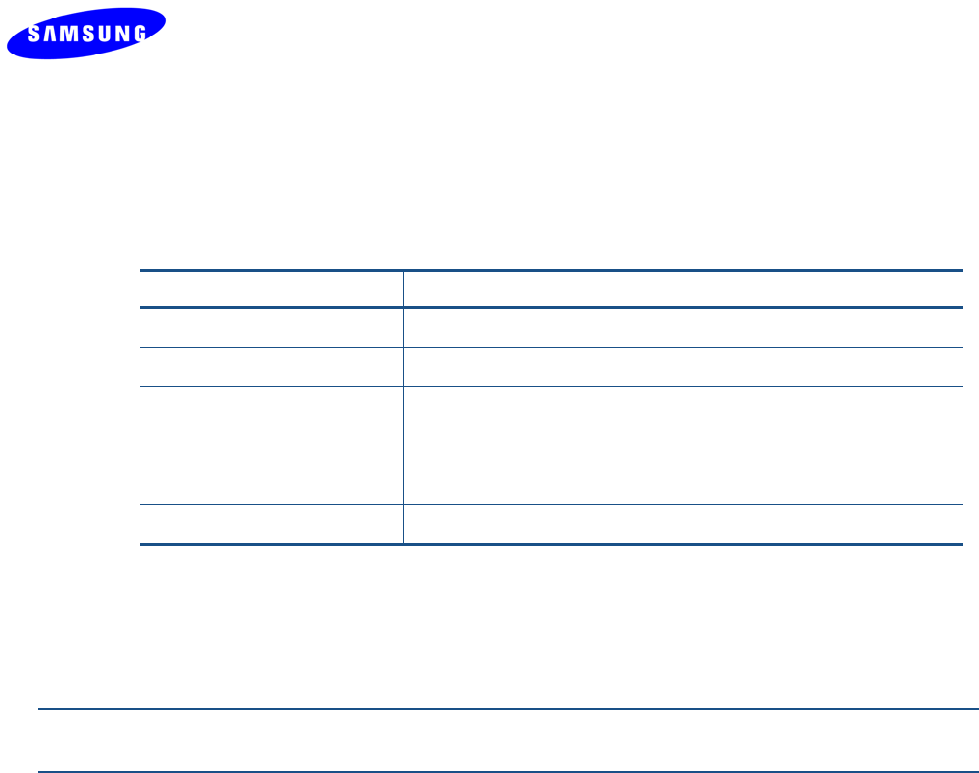
pg. 40 Copyright © 2012 Celeno Communications™ - All Rights Reserved | www.celeno.com
Thefollowingtabledescribestheactionsthatcanbeperformedfromthiswindow:
Table 12: WV-C830APD Configuration – WPS Parameters
Parameter Description
StartWPSPBCButtonInitiatesaWPS‐PBCpairingprocedure
StartWPSPINButtonInitiatesaWPS‐PINpairingprocedure
ClientPINAreadonlyfieldthatdisplayedthePINcodeofthewireless
clientdevice.ThisPINcodeshouldbeenteredintothe
appropriatefieldontheWV‐C830APDAPdeviceWEBUI
whenperformingaWPS‐PINpairingprocedure.
WPSStatusIndicatesthestatusoftheWPSpairingprocedure
2.ClickApplytoupdatethesettingsoffline.Thesystemstoresthenewsettingsand
promptsyoutorestartthesystem.
3.ClickYESandwaitforthesystemtorestart.
Note:AWPS‐PBCpairingprocedurecanalsobeinitiatedbypressingtheWPSbuttononthe
frontpanelofthedevice.
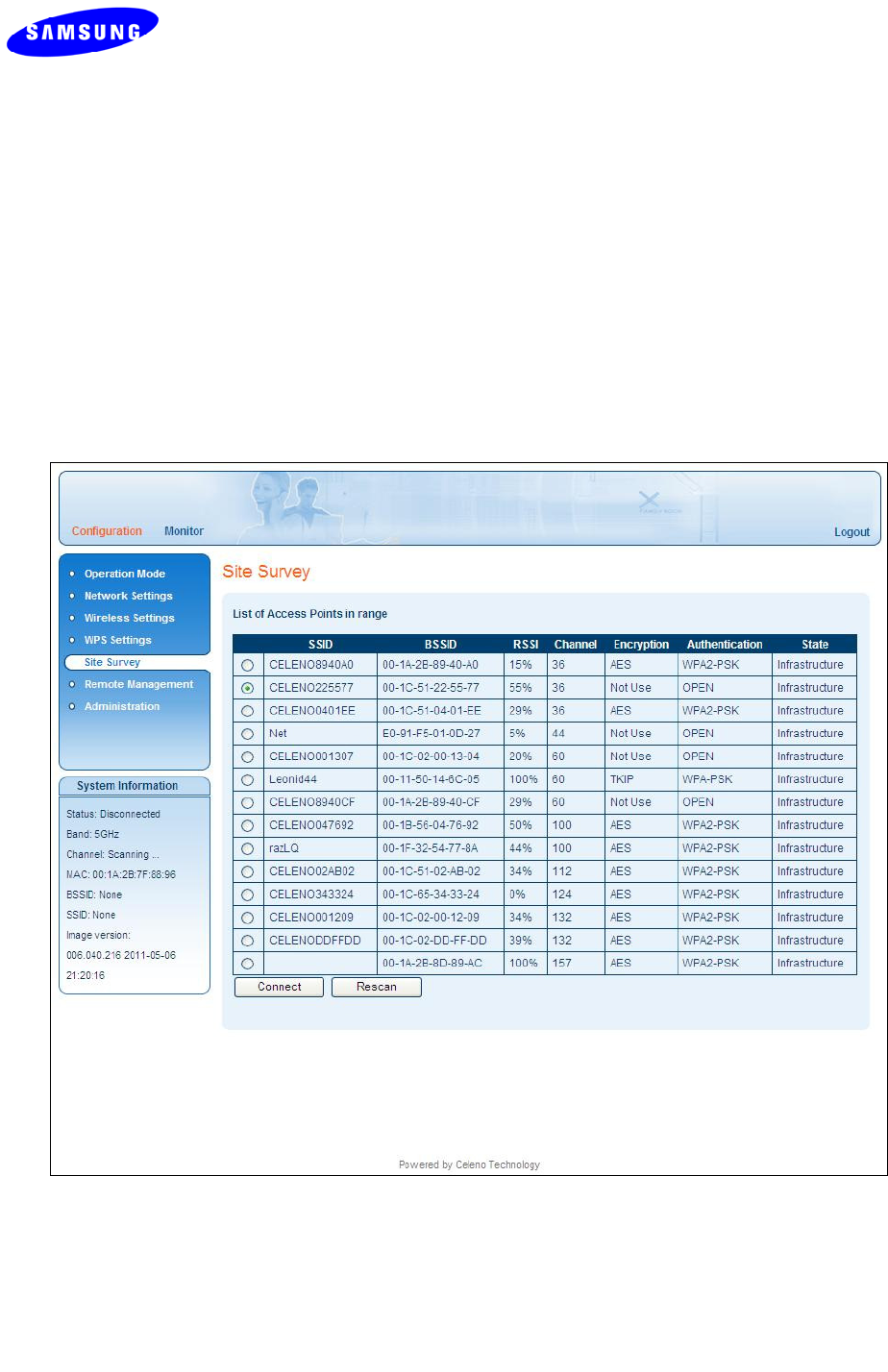
Copyright © 2012 Celeno Communications™ - All Rights Reserved | www.celeno.com pg. 41
Site Survey (Client Mode Only)
ThesitesurveywindowallowsyoutofindandconnecttheVXT1825clienttoawireless
AccessPoint.
TofindandconnecttoawirelessAccessPoint:
1.FromthemainmenuoftheWV‐C830APDManagementApplication,click
ConfigurationandfromtheNavigationPanel,clickSiteSurvey.TheConfiguration,
Sitesurveywindowappears.
Figure 123: WV-C830APD Management Application – Configuration, Site Survey Window
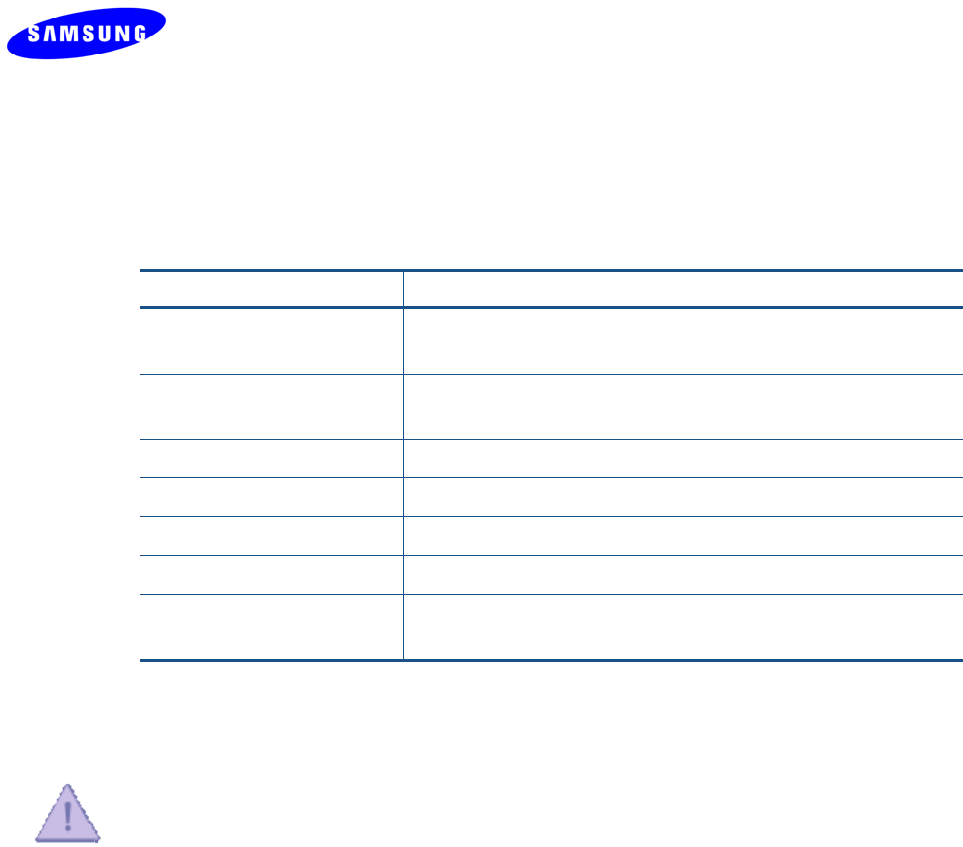
pg. 42 Copyright © 2012 Celeno Communications™ - All Rights Reserved | www.celeno.com
Thefollowingtabledescribestheparametersinthesitesurveytable:
Table 113: WV-C830APD Configuration – Site Survey table
Parameter Description
SSIDServiceSetIdentifier.Thecodeattachedtobeaconframesand
connectionestablishmentframes.
BSSIDBasicServiceSetIdentifier.Thisfielduniquelyidentifieseach
BSS.
RSSIThesignalqualitybetweentheAccessPointandtheClient.
ChannelThewirelesschannelthattheAccessPointisoperatingin.
EncryptionTheencryptionschemeusedbytheAccessPoint.
AuthenticationTheAuthenticationschemeusedbytheAccessPoint.
StateIndicatesifthisisanAd‐Hocconnectionoraninfrastructure
network.
2.SelecttheAccessPointyouwanttoconnecttoandclicktheConnectbutton.
3.ClickApplyandwaitseveralsecondsfortheClienttoconnect.
ClickingtheRescanbuttoninitiatesanewsitesurveyscanandmaytemporaryinterrupt
theservicetothewirelessClient.
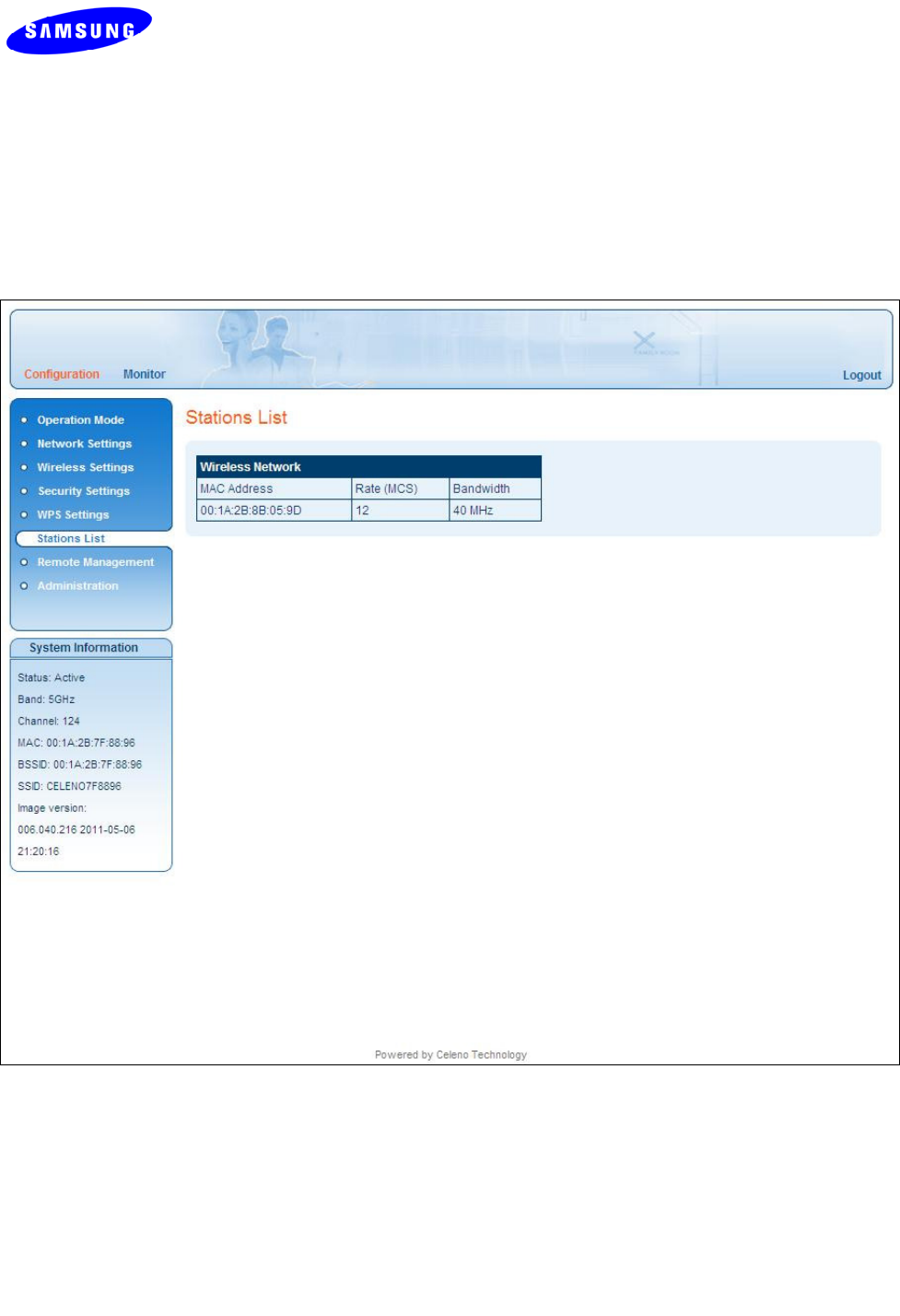
Copyright © 2012 Celeno Communications™ - All Rights Reserved | www.celeno.com pg. 43
Stations List (Access Point Mode Only)
TheStationsListwindowpresentsalistofclientsconnectedtotheVXT1821AccessPoint.
Figure 134: WV-C830APD Management Application – Configuration, Associated Stations List Window
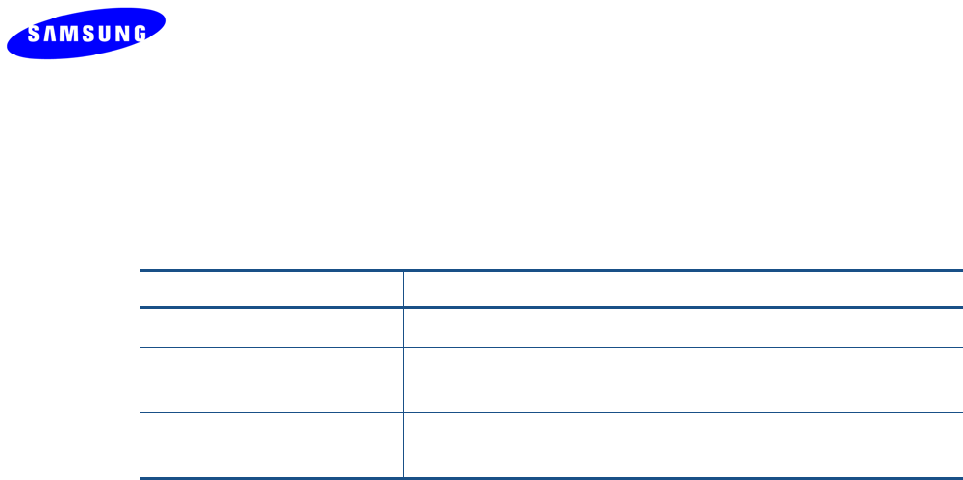
pg. 44 Copyright © 2012 Celeno Communications™ - All Rights Reserved | www.celeno.com
Thefollowingtabledescribestheparametersinthestationslist:
Table 124: WV-C830APD Configuration – Stations List
Parameter Description
MACAddressTheMACAddressoftheassociatedclient.
RateThemodulation(physicaldatarate)thattheAccessPoint
servicestheClientwith.
BandwidthThebandwidththattheAccessPointuseswhensendingdata
totheClient.

Copyright © 2012 Celeno Communications™ - All Rights Reserved | www.celeno.com pg. 45
Configuring Remote Management
TheWV‐C830APDimplementsmechanismsthatenableitsremotemanagementand
troubleshooting.
RemoteLogging–Whenenabled,theWV‐C830APDperiodicallyuploadseventand
performancemonitoringlogstoapre‐designatedFTPserver.
UPnP–Whenenabled,theWV‐C830APDusesUPnPtoaccessthehomegateway
deviceandconfigureitsportmappingtabletoenableaccessingitremotely.
NTP–Whenenabled,theWV‐C830APDusesNTPprotocoltoobtaindate&time.
TR‐069–Whenenabled,theWV‐C830APDdevicecanberemotelyprovisionedusing
theTR‐069managementprotocol.
ToconfigureRemoteManagementsettingsinAccessPointmode:
1.FromthemainmenuoftheWV‐C830APDManagementApplication,click
ConfigurationandfromtheNavigationPanel,clickRemotemanagement.The
Configuration,RemoteManagementwindowappears.

pg. 46 Copyright © 2012 Celeno Communications™ - All Rights Reserved | www.celeno.com
Figure 14: WV-C830APD Management Application – Configuration, Remote Management Window

Copyright © 2012 Celeno Communications™ - All Rights Reserved | www.celeno.com pg. 47
Thefollowingtabledescribestheactionsthatcanbeperformedfromthiswindow:
Table 13: WV-C830APD Configuration – Remote Management
Parameter Description
EnableRemoteLogging Enable/DisableRemotelogging.
FTPServerTheIPaddressoftheFTPserverontowhichthelogswillbe
uploaded.
FTPFolderThefoldernameintowhichthelogswillbeuploaded.
FTPUsernameTheFTPusername.
FTPPasswordTheFTPpassword.
LoggingIntervalTheperiodinhoursofthescheduledloguploads.
EnableUPnPEnable/DisableUPnPbasedportmappingconfigurationin
theHomeGateway.
BasePortTheportattheHomeGatewaythatthedevicewillbe
mappedto.Incasethattheselectedportisalreadymapped
inthegateway,thenextavailableportwillbeused.
EnableNTPEnable/DisabletimesynchronizationwithanNTPserver.
PrimaryNTPServerTheIPaddressoftheprimaryNTPserver
SecondaryNTPServerTheIPaddressofthesecondaryNTPserver
TimezoneThetimezonethedeviceresidesin.
EnableTR‐069Configuration Enable/DisableremoteprovisioningusingtheTR‐69
managementprotocol.
ACSURLTheURLoftheremoteACS(AutomaticConfiguration
Server)
ACSUsername/PasswordThelogincredentialsoftheACS.
PeriodicInformEnableWhenenabledtheWV‐C830APDdeviceconnectperiodically
totheACS.
PeriodicInformIntervalThetimeintervalinsecondsbetweenperiodicconnection
attempts.
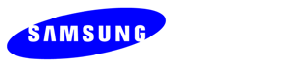
pg. 48 Copyright © 2012 Celeno Communications™ - All Rights Reserved | www.celeno.com
2.ClickApplytoupdatethesettingsoffline.Thesystemstoresthenewsettingsand
promptsyoutorestartthesystem.
3.ClickYESandwaitforthesystemtorestart.
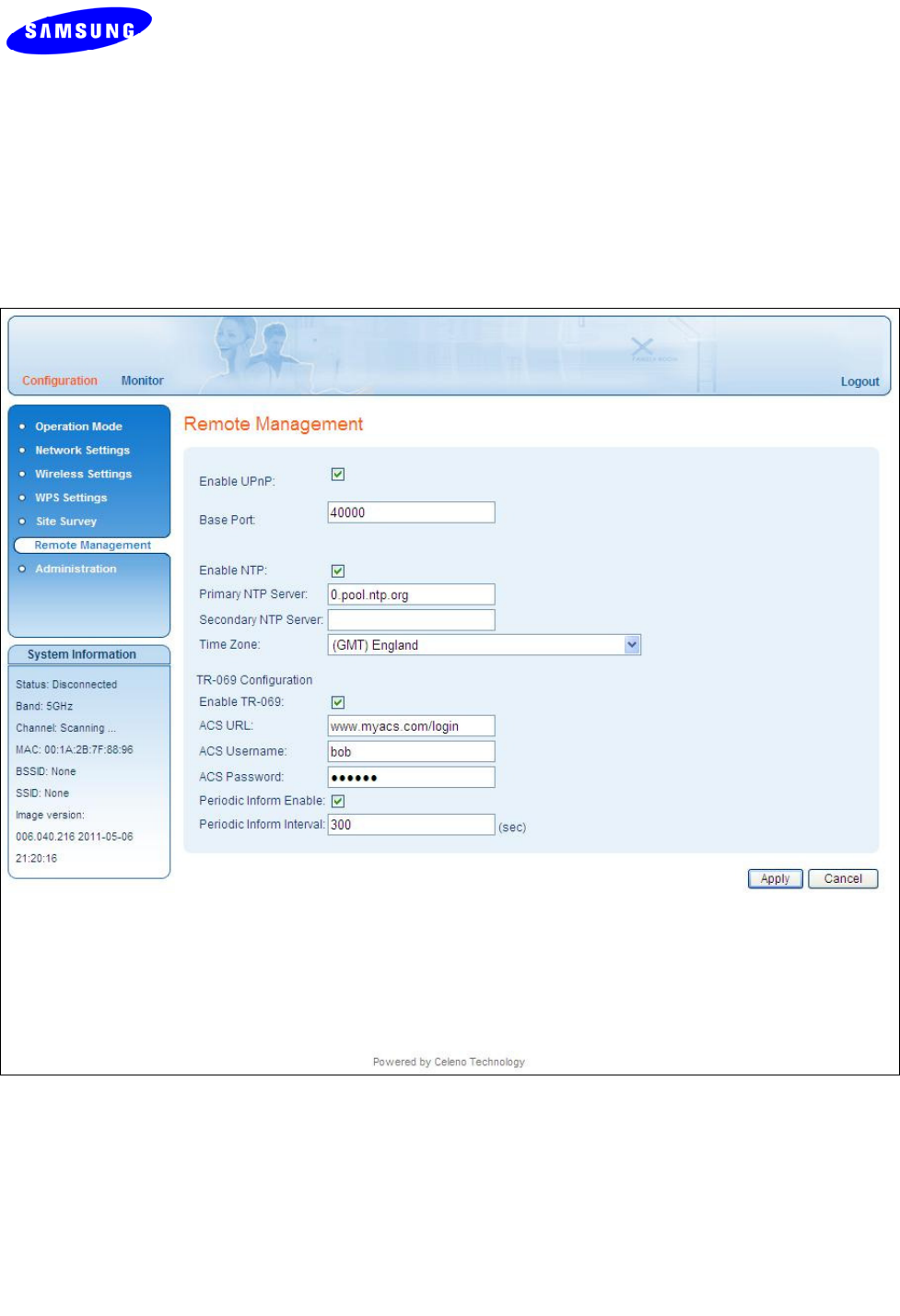
Copyright © 2012 Celeno Communications™ - All Rights Reserved | www.celeno.com pg. 49
ToconfigureRemoteManagementsettingsinClientmode:
1.FromthemainmenuoftheWV‐C830APDManagementApplication,click
ConfigurationandfromtheNavigationPanel,clickRemotemanagement.The
Configuration,RemoteManagementwindowappears.
Figure 15: WV-C830APD Management Application – Configuration, Remote Management Window
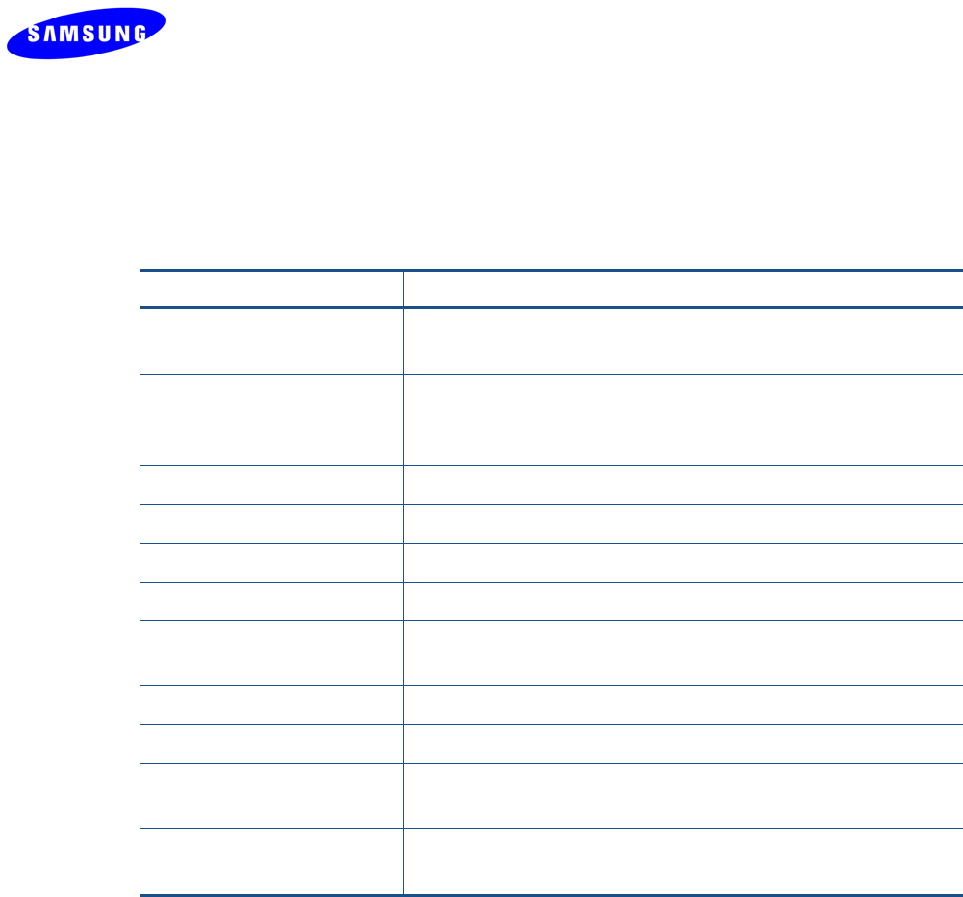
pg. 50 Copyright © 2012 Celeno Communications™ - All Rights Reserved | www.celeno.com
Thefollowingtabledescribestheactionsthatcanbeperformedfromthiswindow:
Table 14: WV-C830APD Configuration – Remote Management
Parameter Description
EnableUPnPEnable/DisableUPnPbasedportmappingconfigurationin
theHomeGateway.
BasePortTheportattheHomeGatewaythatthedevicewillbemapped
to.Incasethattheselectedportisalreadymappedinthe
gateway,thenextavailableportwillbeused.
EnableNTPEnable/DisabletimesynchronizationwithanNTPserver.
PrimaryNTPServerTheIPaddressoftheprimaryNTPserver
SecondaryNTPServerTheIPaddressofthesecondaryNTPserver
TimezoneThetimezonethedeviceresidesin.
EnableTR‐069
Configuration
Enable/DisableremoteprovisioningusingtheTR‐69
managementprotocol.
ACSURLTheURLoftheremoteACS(AutomaticConfigurationServer)
ACSUsername/PasswordThelogincredentialsoftheACS.
PeriodicInformEnableWhenenabledtheWV‐C830APDdeviceconnectperiodically
totheACS.
PeriodicInformIntervalThetimeintervalinsecondsbetweenperiodicconnection
attempts.
2.ClickApplytoupdatethesettingsoffline.Thesystemstoresthenewsettingsand
promptsyoutorestartthesystem.
3.ClickYESandwaitforthesystemtorestart.
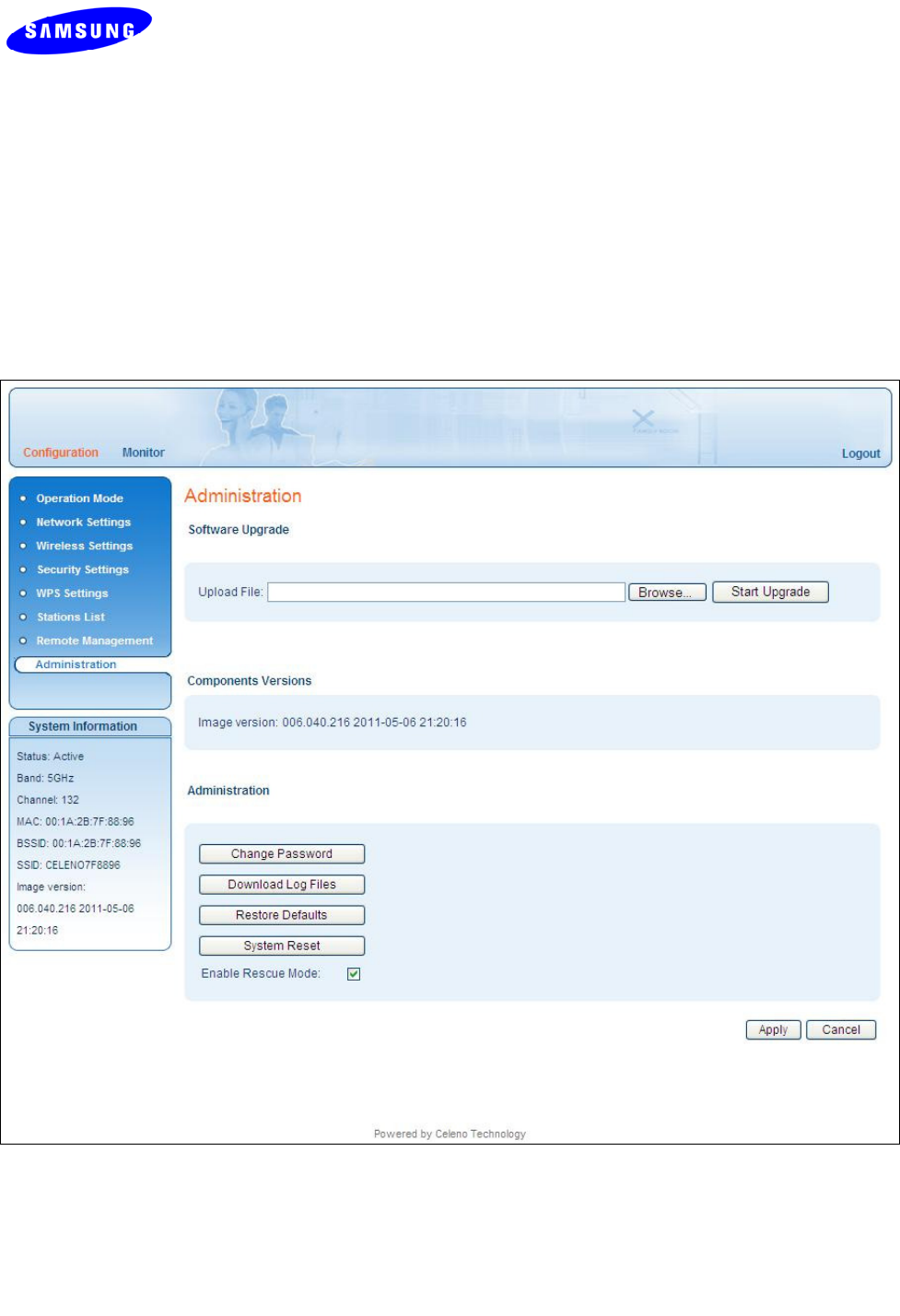
Copyright © 2012 Celeno Communications™ - All Rights Reserved | www.celeno.com pg. 51
Performing Administration
Toperformadministration:
1.FromthemainmenuoftheWV‐C830APDManagementApplication,click
ConfigurationandfromtheNavigationPanel,clickAdministration.The
Configuration,Administrationwindowappears.
Figure 16 - WV-C830APD Management Application – Configuration, Administration Window
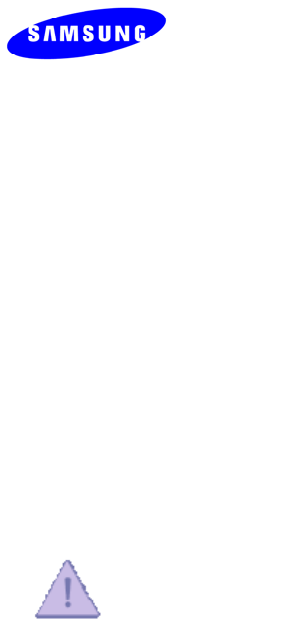
pg. 52 Copyright © 2012 Celeno Communications™ - All Rights Reserved | www.celeno.com
TheConfiguration,Administrationwindowisdividedintothefollowingsections:
SoftwareUpgrade
FlashComponents
ControlButtons
ToperformSoftwareUpgrade:
1.Clickthebrowsebutton,selectthenewimagefileandpressOpen.
2.ClicktheStartUpgradebutton;confirmtheactionbypressingOKintheconfirmation
windowandwaitfortheactiontofinish.
3.AftertheSoftwareUpgradefinishesyoucanseethenewsoftwareversionnumberin
theSystemInformationPanel.
“DonotpowerofforresettheWV‐C830APDdevicewhileSoftwareUpgradeisin
progress”.
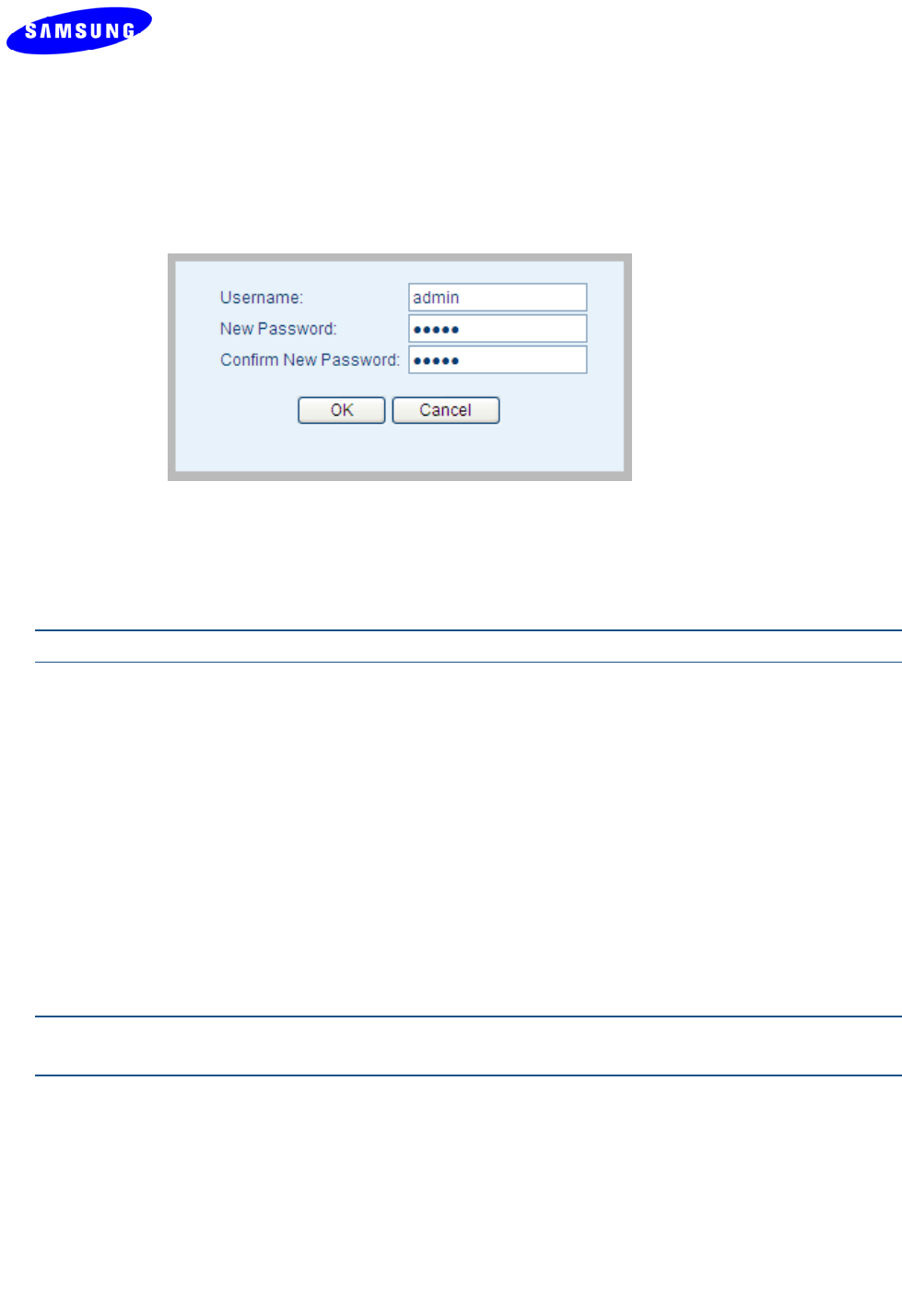
Copyright © 2012 Celeno Communications™ - All Rights Reserved | www.celeno.com pg. 53
TochangethepasswordoftheWV‐C830APD:
1.ClicktheChangePasswordButton.Thefollowingwindowappears:
Figure 17 - WV-C830APD Management Application – Change Password Window
2.FillthenewpassworddetailsinthechangepasswordwindowandpressOK.
3.Afterthesuccessfulcompletionoftheoperationyouwillbepromptedtologinagain.
Note:Onlyasingleuser(admin)issupportedinthecurrentrelease.
TodownloadlogfilesfromtheWV‐C830APDdevice:
1.ClicktheDownloadLogFilesButton.
2.Aconfirmationwindowwillpromptyoutoconfirmthedownload.
TorestoretheWV‐C830APDconfigurationtofactorydefaults:
1.ClicktheRestoreDefaultsButton;confirmtheactionbypressingOKintheconfirmation
windowandwaitfortheactiontofinish.
Note:YoucanalsorestoretheWV‐C830APDdevicetofactorydefaultsbypressingandholding
theResetbuttonfor10seconds.
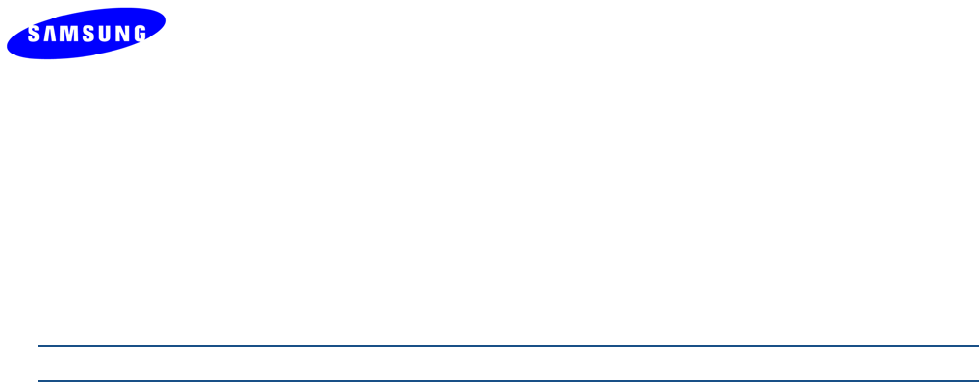
pg. 54 Copyright © 2012 Celeno Communications™ - All Rights Reserved | www.celeno.com
ToresettheWV‐C830APDdevice:
1.ClicktheResetbutton;confirmtheactionbypressingOKintheconfirmationwindow
andwaitfortheactiontofinish.
Note:YoucanalsoresettheWV‐C830APDdevicebypressingshortlyontheResetbutton.
Todisablerescuemode
1.ClicktheEnablerescuemodecheckbox;confirmtheactionbypressingOKinthe
confirmationwindowandwaitfortheactiontofinish.Forfurtherexplanationsee
troubleshootingsection.
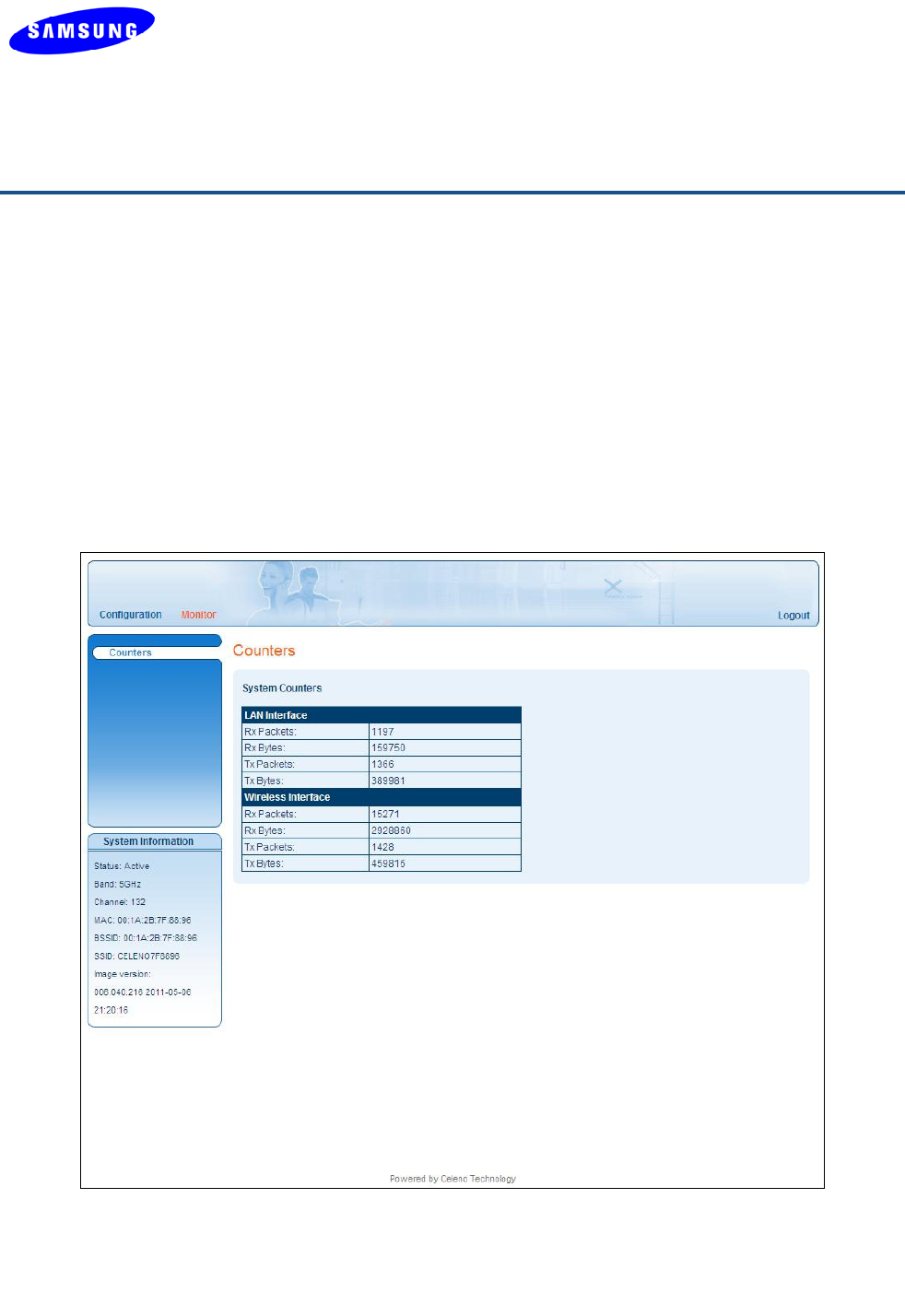
Copyright © 2012 Celeno Communications™ - All Rights Reserved | www.celeno.com pg. 55
Monitoring the WV-C830APD Device
TheWV‐C830APDManagementApplicationMonitordisplaysinformationaboutthe
currentstatusofyourWV‐C830APDDevice.Thesystemcontinuallymonitorsavarietyof
networkparametersanddisplaysthemintheCounterswindow.
Viewing System Parameters
ToviewSystemParameters:
FromthemainmenuoftheWV‐C830APDManagementApplication,clickMonitor.
TheMonitor,Counterswindowappears.
Figure 18: WV-C830APD Management Application – Monitor, Counters Window
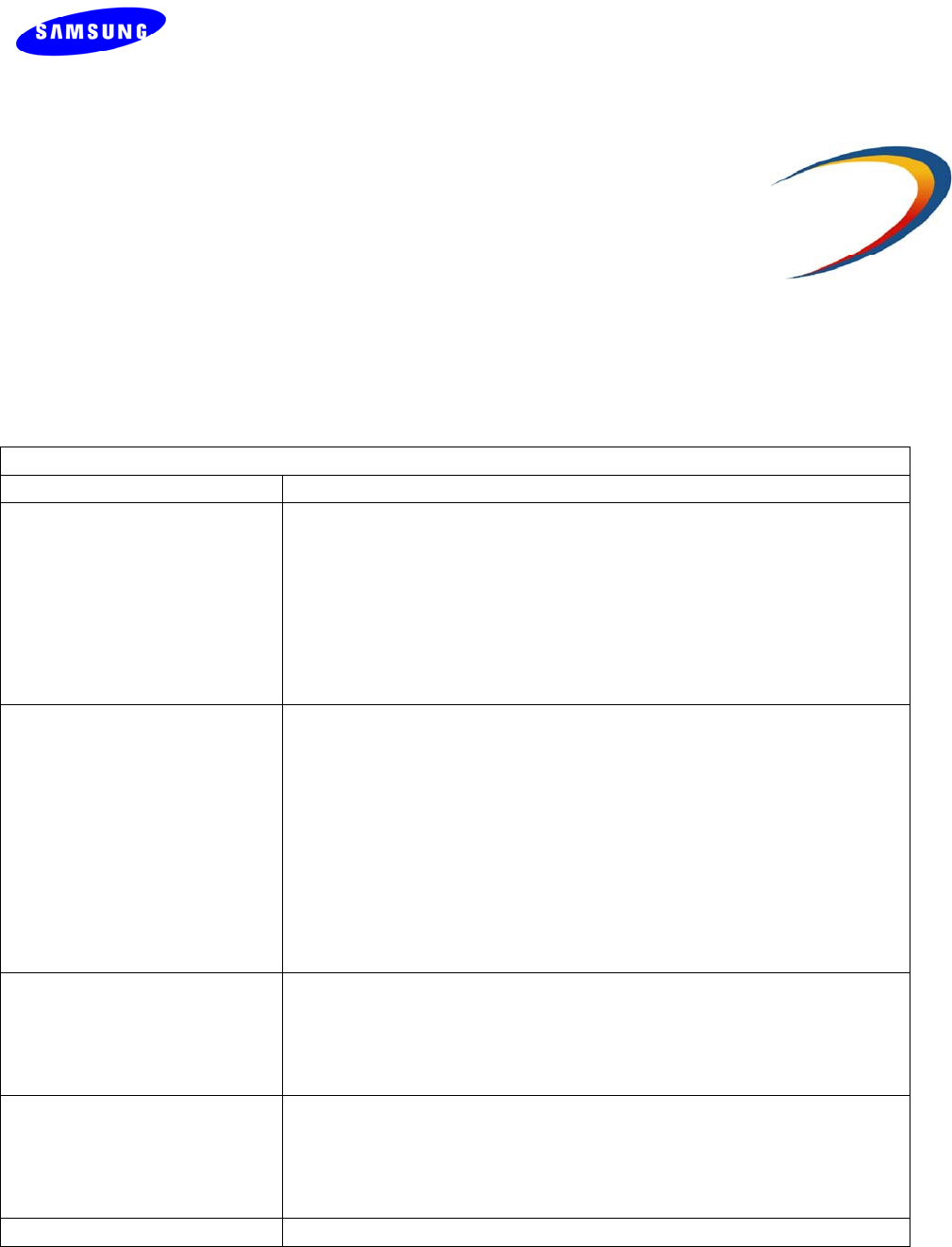
pg. 56 Copyright © 2012 Celeno Communications™ - All Rights Reserved | www.celeno.com
A
Troubleshooting WV-C830APD Kit
Basicsetup
SymptomAdvisedsolution
ThePowerLEDisoff
Makesurethat:
Thepowercordisconnectedtothedeviceandthat
thepoweradapterisproperlyconnectedtoa
functioningpoweroutlet.
Youareusingthepoweradapterthatwassupplied
withtheproduct.
TheLANLEDisoff
Makesurethat:
TheLANcableconnectorsaresecurelypluggedinat
thewirelessvideoextenderdeviceandatthe
networkdevice(gateway,modemorsettopbox).
Theconnectednetworkdeviceisturnedon.
Youareusingthecorrectcabletypeforyour
EthernetequipmentthatisatleastUTPCAT5with
RJ45connectors.
TheWLANLEDisnoton
Makesurethatyouhavecompletedasuccessful
pairingprocedureasdescribedinʺPairingyour
Devicesʺonpage13herein.
Youareseeingartifactson
theTVscreen
Makesurethatthewirelessvideoextenderdevices
areplacedaccordingtotherecommendationin
Placingandconnectingyourdevicesonpage14
herein.
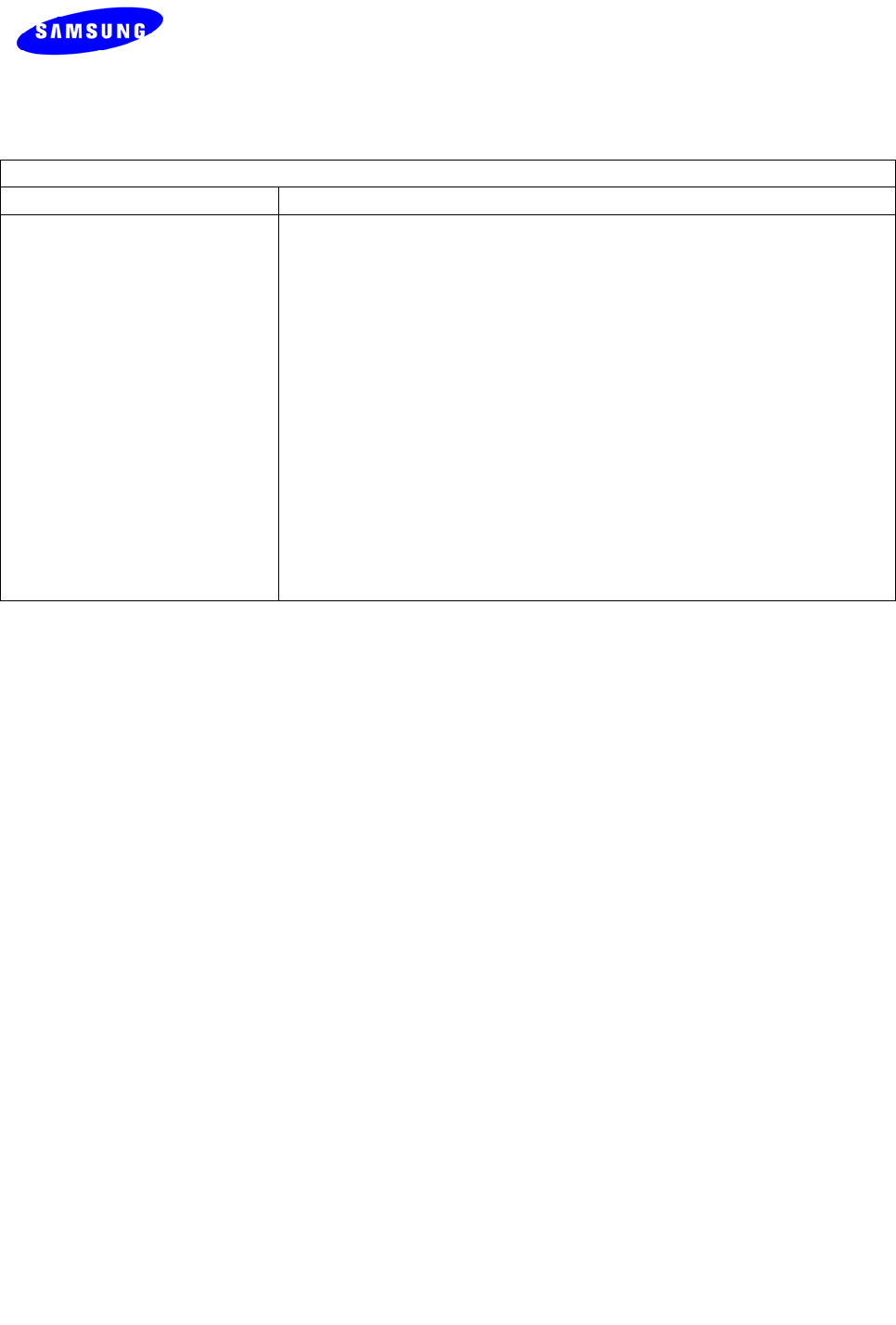
Copyright © 2012 Celeno Communications™ - All Rights Reserved | www.celeno.com pg. 57
Basicsetup
SymptomAdvisedsolution
NoaccesstotheWV‐
C830APDwebcontrolpages.
MakesurethatyourcomputerIPaddressis
10.XXX.YYY.ZZZanditssubnetmaskis255.0.0.0.
IfyourWV‐C830APDIPaddresshasbeenchanged,
pleaseassignthecomputeranIPaddressinthe
samerangeastheWV‐C830APDIPAddress.
Remember:WheneverachangeismadeintheSetupofthe
AccessPoint,theApplybuttonmustbeusedtosavethe
settingstotheAccessPoint.
Remember:TheAccessPointcontrolwebpageisnot
accessiblefromthewirelessclient/adaptersegment.
Using Rescue Mode:
RescuemodeenablestheVXT1825clienttoupdateitsfirmwareversionfromtheAP.If
enabled,thismodecanbeusedforoneoftwopurposes:
TosynchronizefirmwareversionsbetweenAPandclient.
Torecoverclientinanycaseoffirmwaredamage.
Howtoperformfirmwareupgradeinrescuemode:
1.InordertoupdateclientfirmwareversionfromtheAPconnectbothdevicesvia
Ethernetcablewhilebothofthemareoff.
2.PowerupAPdeviceandwaitoneminuteuntilbootprocessfinishes.
3.PowerupclientdeviceandmonitortheprocessthroughLEDbehavior.Itmaytakeup
to5minutes.
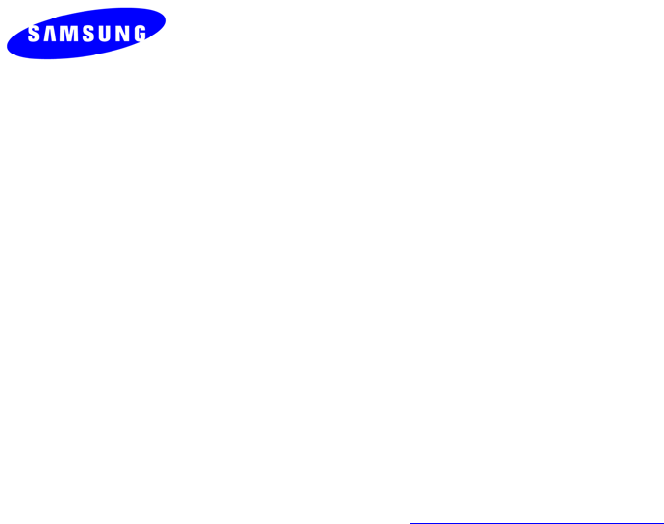
pg. 58 Copyright © 2012 Celeno Communications™ - All Rights Reserved | www.celeno.com
4.Atfirst,clientpowerLEDwillblinkfor5seconds.AfterthatallLEDsonbothAPand
clientwillbesolidonforabout2minutes.Next,clientpowerLEDwillbeofffor5
secondsandthenbothdeviceswillrebootthemselves.Asthebootprocessendsyou
canpoweroffthetwoboardsandreconnectthemwithinthenetworktopologyasyou
wish.
Using Performance Management Tool:
TheAPcangenerateIPerftraffictotheclientsandreporttotechnicianthroughputandPER
tooptimizeinstallationprocess.
Thereishiddenpage,toaccess:http://<IP>/ap/cfg_tech.asp,
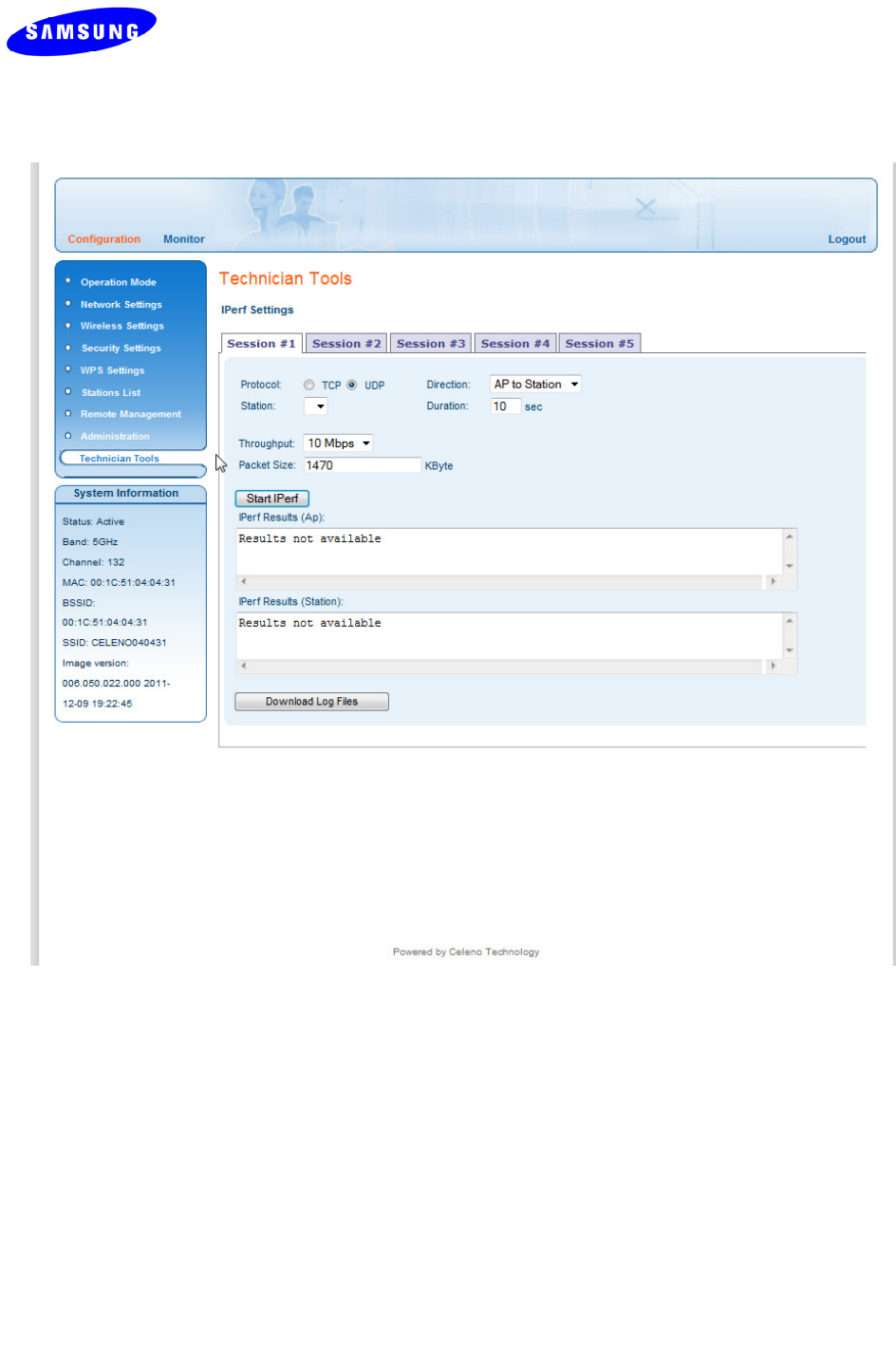
Copyright © 2012 Celeno Communications™ - All Rights Reserved | www.celeno.com pg. 59
Howtoperformatest:
1.InordertousethistoolbesurethatAPandclientdevicesareconnected.
2.Choise:Protocoltype,duration,stationindex,duration,throughputand
packetsize.RecommendedtousethedefaultsettingascommonforIPTV.
3.ClickStartIperftobeginatest.
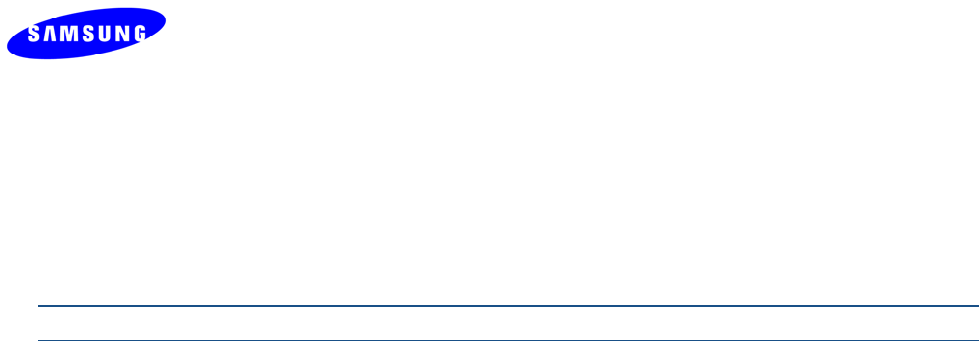
pg. 60 Copyright © 2012 Celeno Communications™ - All Rights Reserved | www.celeno.com
4.TheresultswillbeappearedinIperfResultswindows.Togettheresultsin
textformatuseDownloadLogFilesbutton.
Note:don’tuseatoolwhenrealvideotrafficrunsoverthewirelesslink.
FCCStatement
FederalCommunicationCommissionInterferenceStatement
ThisequipmenthasbeentestedandfoundtocomplywiththelimitsforaClassBdigital
device,pursuanttoPart15oftheFCCRules.Theselimitsaredesignedtoprovide
reasonableprotectionagainstharmfulinterferenceinaresidentialinstallation.This
equipmentgenerates,usesandcanradiateradiofrequencyenergyand,ifnotinstalledand
usedinaccordancewiththeinstructions,maycauseharmfulinterferencetoradio
communications.However,thereisnoguaranteethatinterferencewillnotoccurina
particularinstallation.Ifthisequipmentdoescauseharmfulinterferencetoradioor
televisionreception,whichcanbedeterminedbyturningtheequipmentoffandon,the
userisencouragedtotrytocorrecttheinterferencebyoneofthefollowingmeasures:
●Reorientorrelocatethereceivingantenna.
●Increasetheseparationbetweentheequipmentandreceiver.
●Connecttheequipmentintoanoutletonacircuitdifferentfromthattowhichthe
receiverisconnected.
●Consultthedealeroranexperiencedradio/TVtechnicianforhelp.
FCCCaution:Anychangesormodificationsnotexpresslyapprovedbytheparty
responsibleforcompliancecouldvoidtheuser’sauthoritytooperatethisequipment.
ThisdevicecomplieswithPart15oftheFCCRules.Operationissubjecttothefollowing
twoconditions:(1)Thisdevicemaynotcauseharmfulinterference,and(2)thisdevice
mustacceptanyinterferencereceived,includinginterferencethatmaycauseundesired
operation.
Thisdeviceanditsantenna(s)mustnotbeco‐locatedoroperationinconjunctionwithany
otherantennaortransmitter.
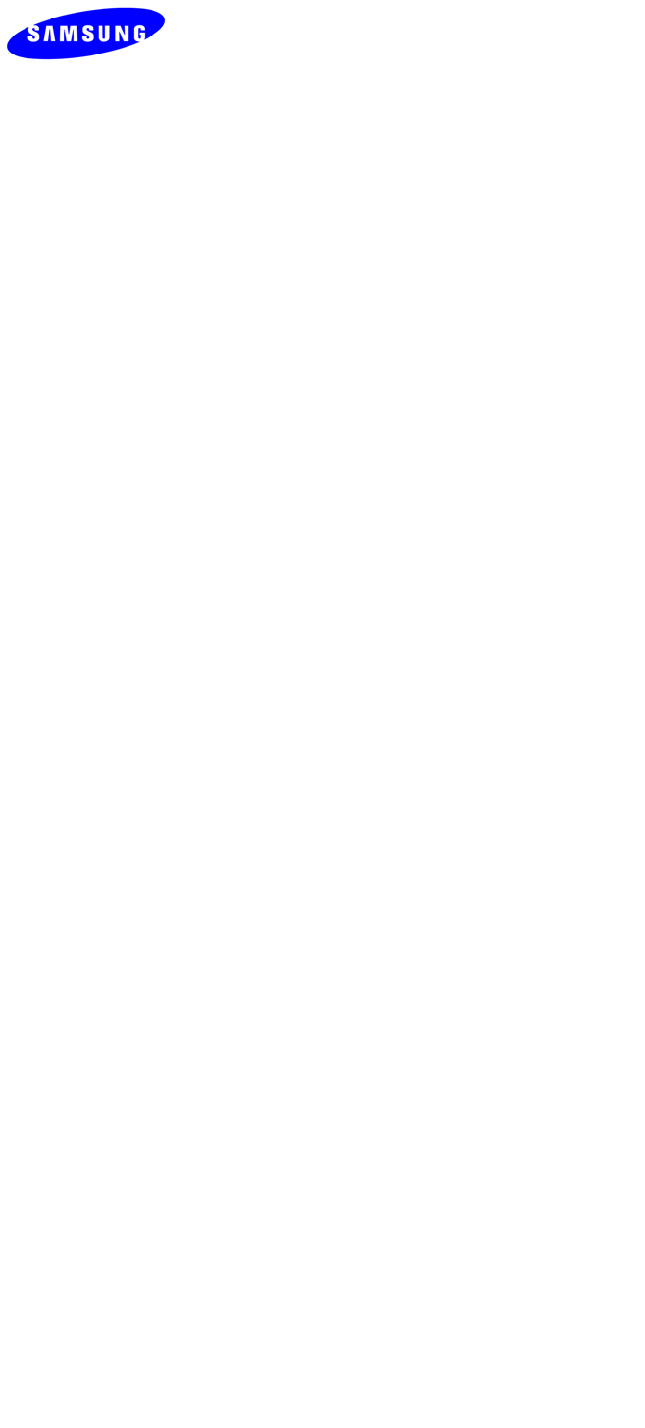
Copyright © 2012 Celeno Communications™ - All Rights Reserved | www.celeno.com pg. 61
Thisdeviceisgoingtobeoperatedin5.15~5.25GHzfrequencyrange,itisrestrictedin
indoorenvironmentonly.
IMPORTANTNOTE:
FCCRadiationExposureStatement:
ThisequipmentcomplieswithFCCradiationexposurelimitssetforthforanuncontrolled
environment.Thisequipmentshouldbeinstalledandoperatedwithminimumdistance
20cmbetweentheradiator&yourbody.