Samsung Electronics Co YPR1 BLUETOOTH MP3 PLAYER User Manual
Samsung Electronics Co Ltd BLUETOOTH MP3 PLAYER
User manual

YP-R1
user manual
MP3 Player
For safety information, see page • 1. Comply with all precautions to avoid dangerous
situations and ensure peak performance of your MP3 player.
Your MP3 player and display may differ from the illustrations in this manual.•
Draft 01
2009. 04. 21
YP-R1 0.57 EU
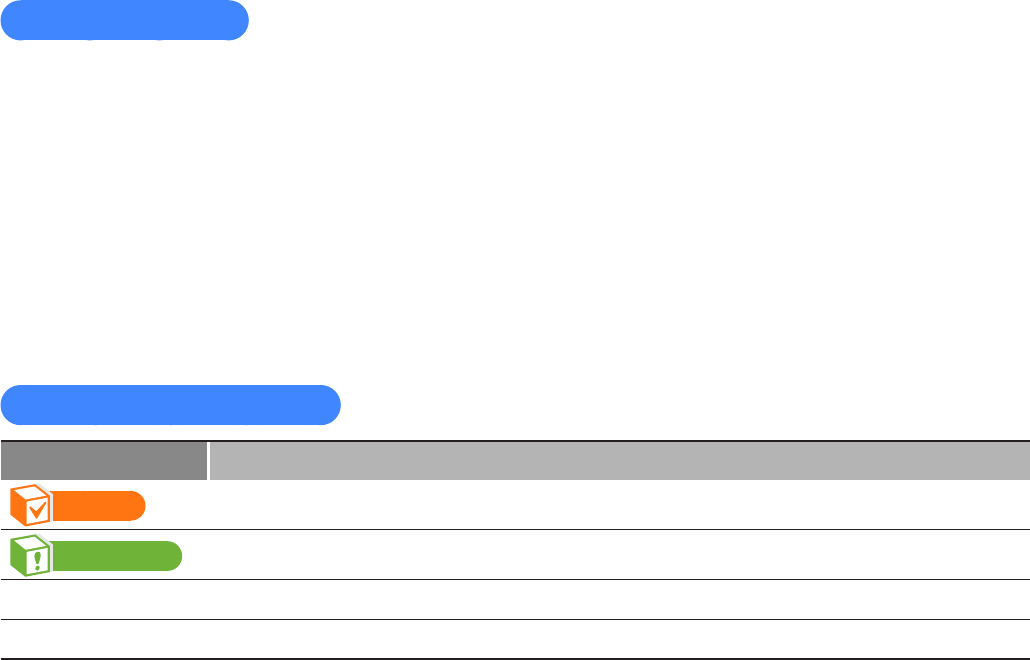
Using this manual
Some of the contents in this manual may differ from your MP3 player depending on the •
software installed. Some of the contents may be changed without prior notice. You can view
the latest version of the manual on the Samsung website (http://www.samsungmobile.com/).
To view the special features of your MP3 player, see "• Special features of your MP3 player."
To view troubleshooting, see "• Troubleshooting."
Icons used in this manual
Icon Function
Note
Notes, usage tips, or additional information
Caution
Safety warnings and precautions
< > Menu names or text on the screen ; for example: <YES>
[ ] Buttons; for example: [Power] (represents the Power/lock key)

1
Safety
information
This manual describes how
to properly use your new
MP3 player. Read it carefully
to avoid damaging the player
and injuring yourself. Pay
particular attention to the
following serious warnings.
PROTECT YOURSELF
Do not disassemble, repair, or modify this product on your own.•
Do not get the product wet or drop it in water. If the product gets wet, do •
not switch it on because you could get an electric shock. Instead, contact a
Samsung Customer Service Center at 1-800-SAMSUNG.
Do not use the product during a thunderstorm, as it may cause malfunction or •
a risk of electric shock.
Do not use the earphones while you are driving a bicycle, automobile or •
motorcycle.
It can cause a serious accident, and furthermore, is prohibited by law in some
areas.
Using the earphones while walking or jogging on a road, in particular, on a •
crosswalk can lead to a serious accident.
For your safety, make sure the earphone cable does not get in the way of your •
arm or other surrounding objects while you are taking exercise or a walk.
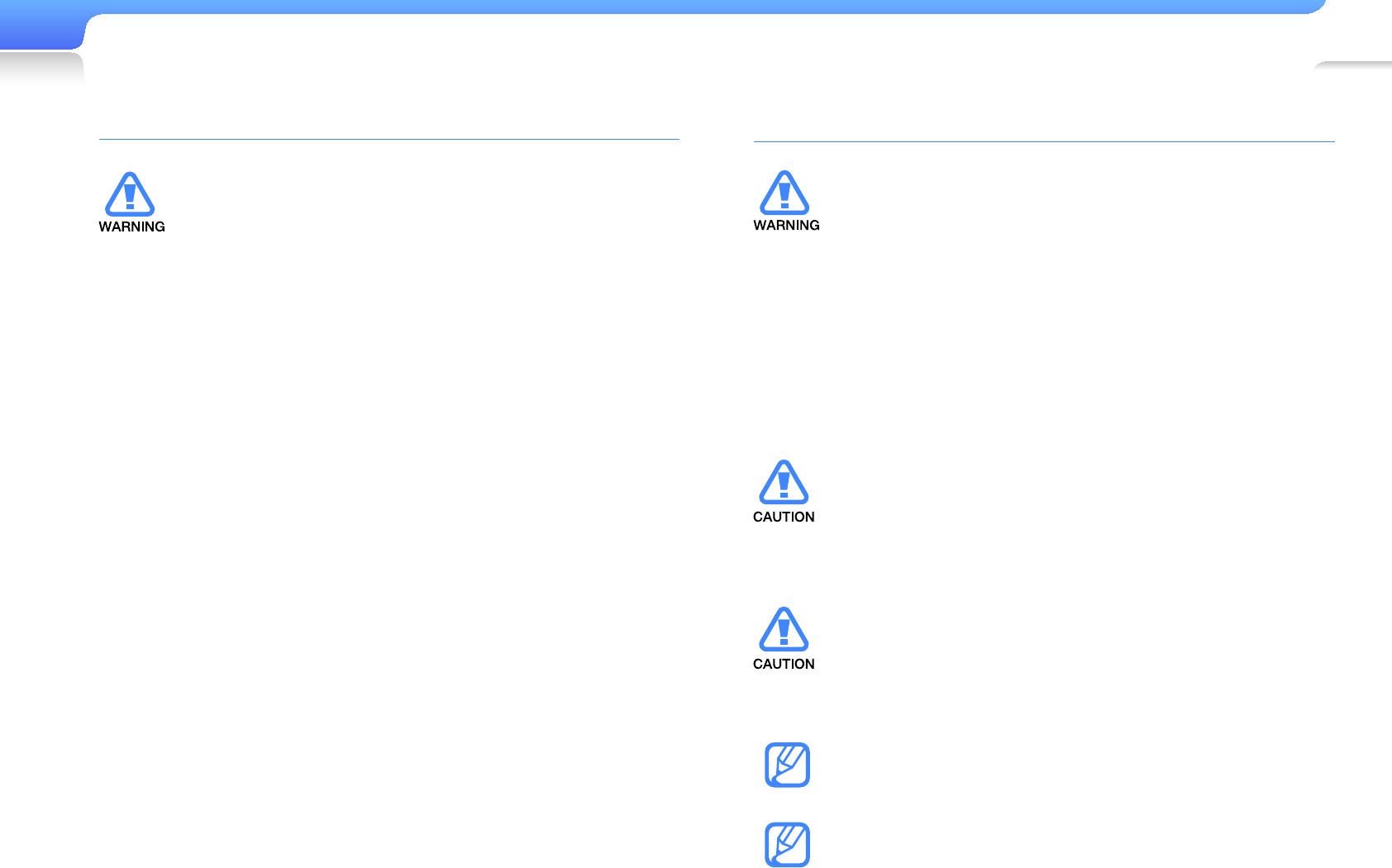
2
Safety information
PROTECT YOURSELF
Using earphones or headphones for an extended •
time may cause serious damage to your hearing.
If you are exposed to sound louder than 85db
for an extended time, you may adversely affect
your hearing. The louder the sound is, the more
seriously damaged your hearing may be (an
ordinary conversation is between 50 to 60 db and
road noise is approximately 80 db).
You are strongly advised to set the volume level to
medium (the medium level is usually less than 2/3
of the maximum).
If you feel a ringing in the ear(s), lower the volume •
or stop using the earphones or headphones.
PROTECT YOUR MP3 PLAYER
Do not leave the player in temperatures above 95°F •
(35°C), such as a sauna or a parked car.
Do not cause excessive impact on the player by •
dropping it.
Do not place heavy objects on top of the player.•
Prevent any foreign particles or dust from entering •
into the product.
Do not place the product near magnetic objects.•
Be sure to backup important data. Samsung is not •
responsible for data loss.
Use only accessories provided by or approved by •
Samsung.
Do not spray water on the product. Never clean •
the product with chemical substances such as
benzene or thinner, as it may cause fi re, electric
shock or deteriorate the surface.
Failure to follow these instructions may lead to •
physical injuries or damage to the player.
When printing this user manual, we recommend •
that you print in color and check “Fit to Page” in the
print option for better viewing.
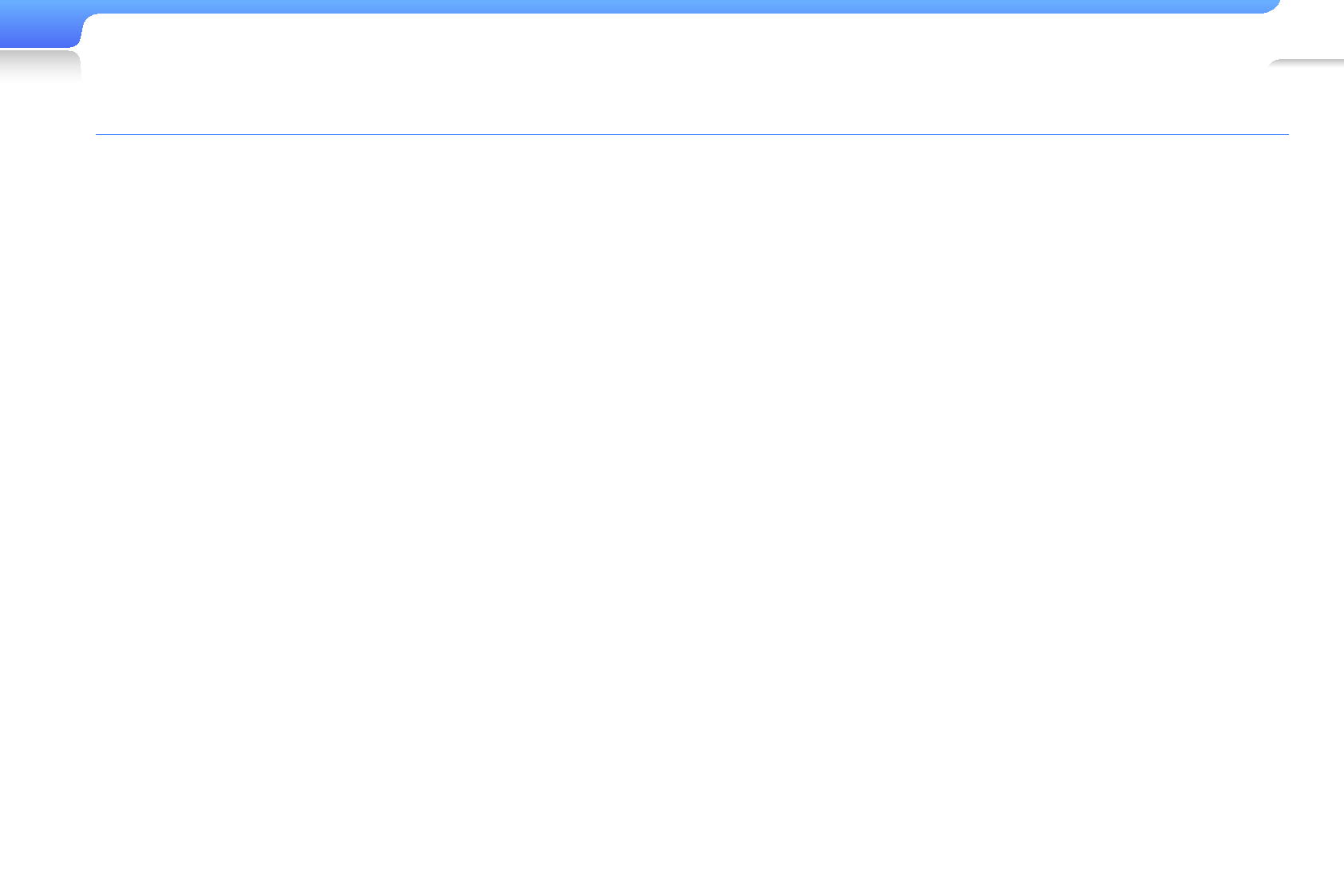
3
FCC
This device complies with part 15 of the FCC Rules.
Operation is subject to the following two conditions:
(1) This device may not cause harmful interference, and
(2) This device must accept any interference received, including
interference that may cause undesired operation.
Caution: Any changes or modifi cations in construction of
this device which are not expressly approved by the party
responsible for compliance could void the user’s authority to
operate the equipment.
Note: This equipment has been tested and found to comply
with the limits for a Class B digital device, pursuant to part 15 of
the FCC Rules. These limits are designed to provide reasonable
protection against harmful interference in a residential installation.
This equipment generates, uses and can radiate radio
frequency energy and, if not installed and used in accordance
with the instructions, may cause harmful interference to
radio communications, However, there is no guarantee that
interference will not occur in a particular installation.
If this equipment does cause harmful interference to radio or
television reception, which can be determined by turning the
equipment off and on, the user is encouraged to try to correct
the interference by one or more of the following measures:
- Reorient or relocate the receiving antenna.
- Increase the separation between the equipment and receiver.
- Connect the equipment to an outlet on a circuit different from
that to which the receiver is connected.
- Consult the dealer or an experienced radio/TV technician for
help.
Declaration of Conformity
We, Samsung Electronics Co.,Ltd., declares under its sole
responsibility that the product, Trade name Samsung & Model
name YP-P3, has been tested according to the part 15 of the
FCC Rules.
Party responsible for Product Compliance
Samsung Electronics America QA Lab.
18600 Broadwick Street, Rancho Dominguez, CA 90220
Safety information
SAFETY INFORMATION
FCC RF Radiation Exposure Statement:
This equipment complies with FCC RF radiation exposure limits set forth for an
uncontrolled environment. This device and its antenna must not be co-located
or operating in conjunction with any other antenna or transmitter.
R1

15
Special features of your MP3 player
Listen to true three-
dimensional sound with
the Samsung Digital
Natural Sound engine
(DNSe™)
Be a cool DJ and mix
music with your own
beats in Beat DJ
Customize your main
menu screen at your
fi ngertip
Add your favorite widgets
to the main menu screen
Easily create Bluetooth
connections with a single
motion
No more complicated
keys! Control you player
with one simple touch
Listen to music with the
mini player while viewing
photos or documents
Conveniently manage your player with “EmoDio”
Easily transfer contents from other sources to your player without
having to convert fi le formats.
Automatically upgrade software via a USB connection.
Receive regular content updates via RSS.
For more information about EmoDio, see <Help> of EmoDio.

Contents
7
Use basic functions
8
Device layout
9
Charge the battery
10
Turn your player on and lock the
keys
11
Use the touch screen
13
Use the main menu screen
14
Change the menu style
14
Select a wallpaper
15
Organize your favorite menus
17
Use widgets
17
Add widgets to the main menu
screen
18
Widget list
20
Use the quick tray and menu tray
21
Use the mini player
22
Enter text
22
Enter text using the virtual keypad
23
Enter text with smart fi nger
24
Connect your player to a TV
25
Manage media fi les
26
Download media fi les
26
Supported fi le formats and PC
requirements
27
Download fi les with EmoDio
28
Download fi les using your player as a
removable disk
30
Search for fi les
31
Delete fi les
32
Play video and music
33
Video
33
Play video fi les
37
Use the video options
38
Music
38
Listen to music
42
Search for a music fi le
42
Create playlists
44
Use the music options
45
Beat DJ
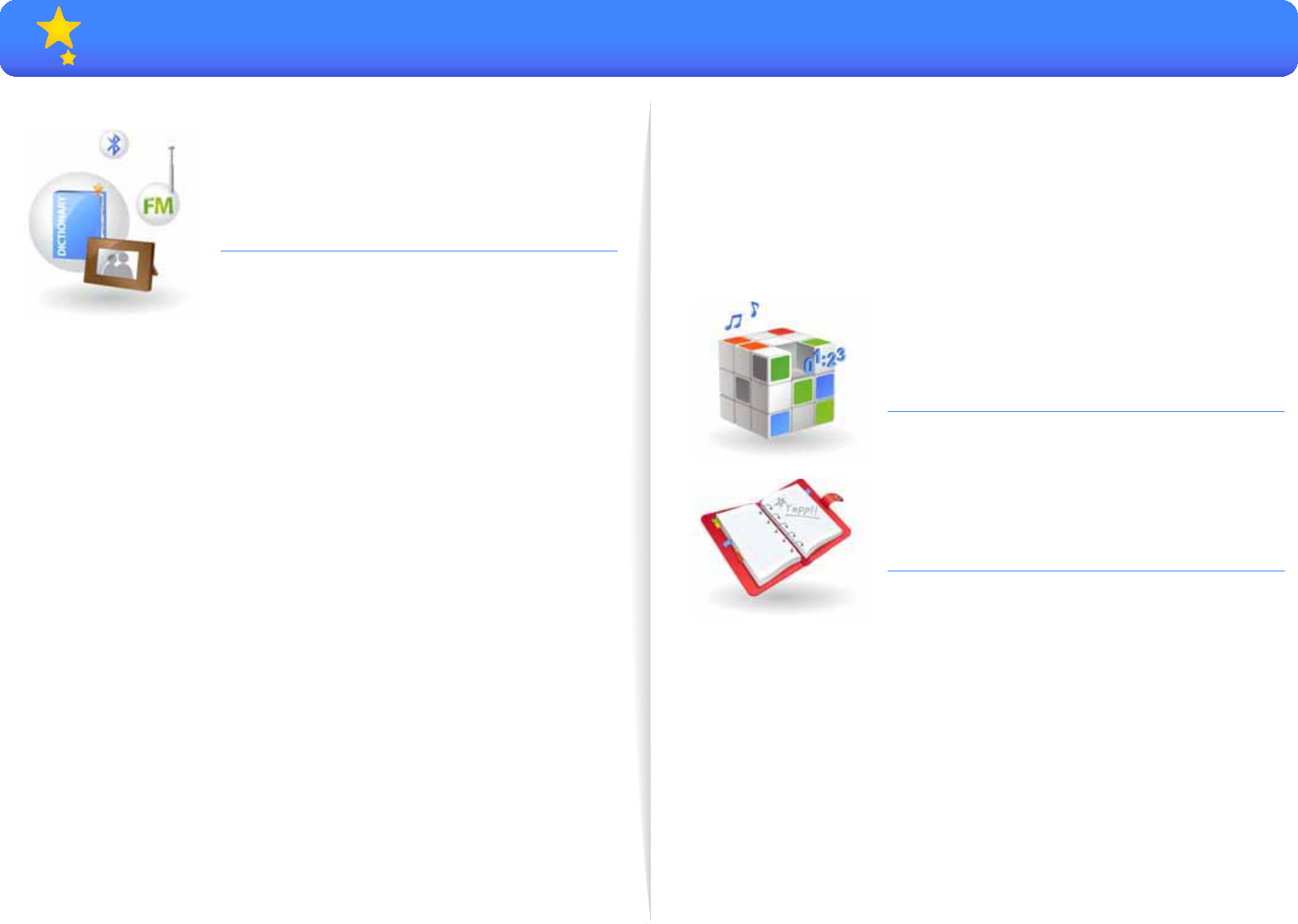
48
Use additional
applications
49
Pictures
49
View photos
50
Use the photo menus
51
Texts
51
View document fi les
53
Use the text options
54
FM Radio
54
Listen to the FM radio
56
Save radio stations
56
Use the FM radio options
57
Flash Player
58
Games
59
Bluetooth
59
Find and pair with other Bluetooth-
enabled devices
60
Connect Bluetooth-enabled devices
61
Use call functions (hands-free)
63
Transfer fi les
64
Use the Bluetooth options
64
Bluetooth
Contents
66
Datacasts
67
Voice REC
68
Address Book
69
Subway map
70
Customize settings
71
Settings
76
Appendix
77
Maintenance
77
Maintenance of your player
77
Software upgrade
78
Troubleshooting
80
Specifi cations
82
Index
84
WARRANTY
87
LICENSE
88
Software License

Device layout ......................................................................8
Charge the battery .............................................................9
Turn your player on and lock the keys ...............................10
Use the touch screen .........................................................11
Use the main menu screen ................................................13
Use widgets .......................................................................17
Use the quick tray and menu tray ......................................20
Use the mini player .............................................................21
Enter text ............................................................................22
Connect your player to a TV ..............................................24
Use basic functions
Learn to perform basic operations with your player.

8
Device layout
Microphone
USB connection jack
Volume key
(volume down)
Volume key
(volume up)
Power/lock key
Touch screen
Earphones
jack (for stereo
headsets)
Accessories hook
Reset hole
If your player is frozen
or unresponsive, insert
a pointed object (such
as the point of a pen)
into the reset hole.
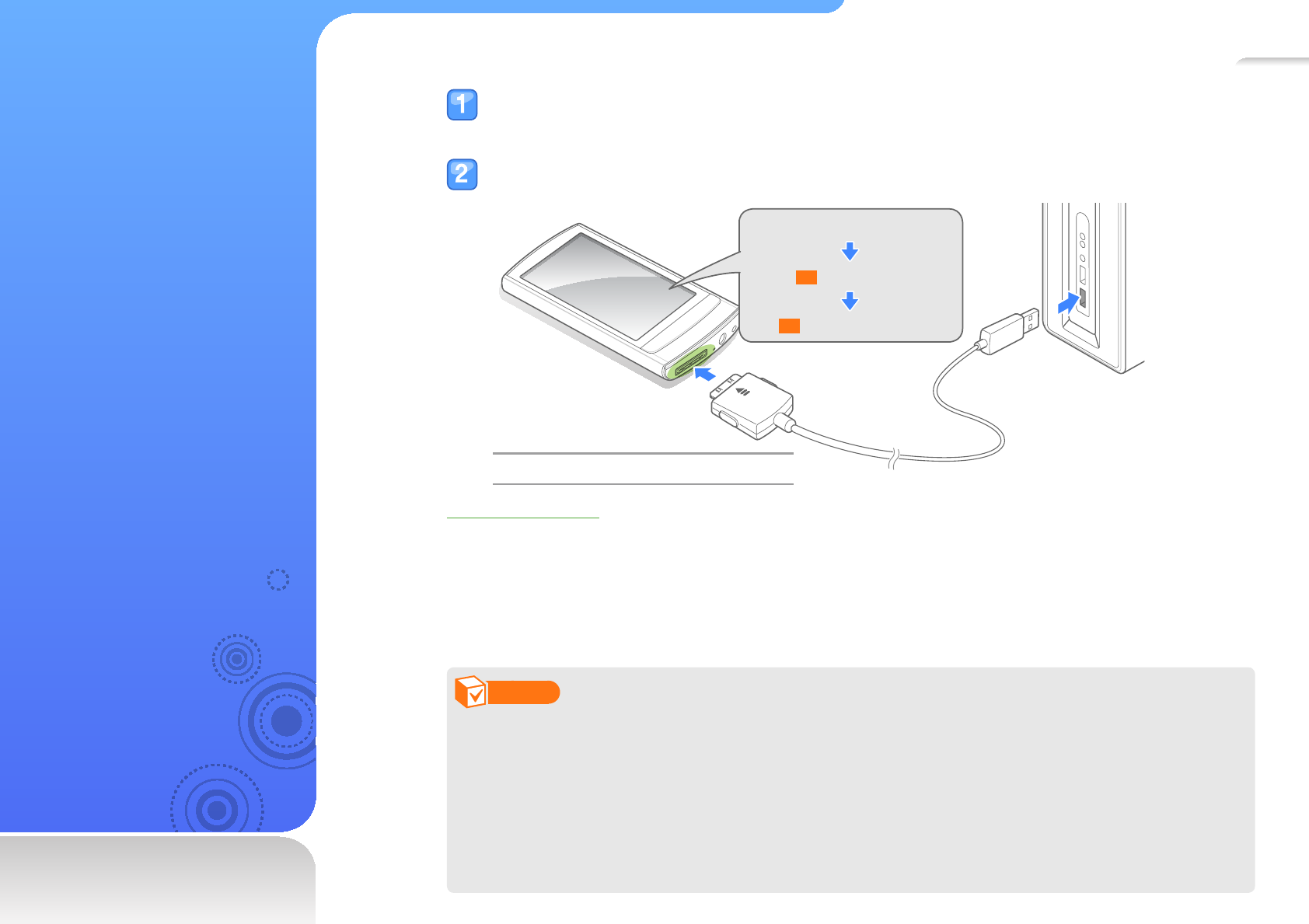
9
C h a r g e t h e
battery
Charge the battery before
you use your player for the
fi rst time or when you have
not used it for a long time.
Connect the large end of the USB cable (with the triangle facing up) to the
USB connection jack at the bottom of your player.
Connect the small end of the USB cable to the USB port of a PC.
<USB CONNECTED>
<>: Charging
<>: Fully charged
About batteries
Charge and store the battery at 41˚ F~95˚ F (5˚ C~35˚ C).•
Do not charge the battery for more than 12 hours or leave the battery fully discharged for a •
long time. Doing so may shorten the battery life.
Depending on how you use your player, actual battery life may vary and may be shorter than •
declared.
Note
The charging time may differ depending on your PC’s capabilities.•
If you want to charge the battery on your laptop, make sure that the laptop's battery is full or •
the laptop is plugged into a power source.
Your player’s battery will not charge when your PC is in standby mode or when you •
disconnect the device from your PC.
Your player’s battery may not charge properly when using USB cables other than the one •
provided.
Charging time About 4 hours
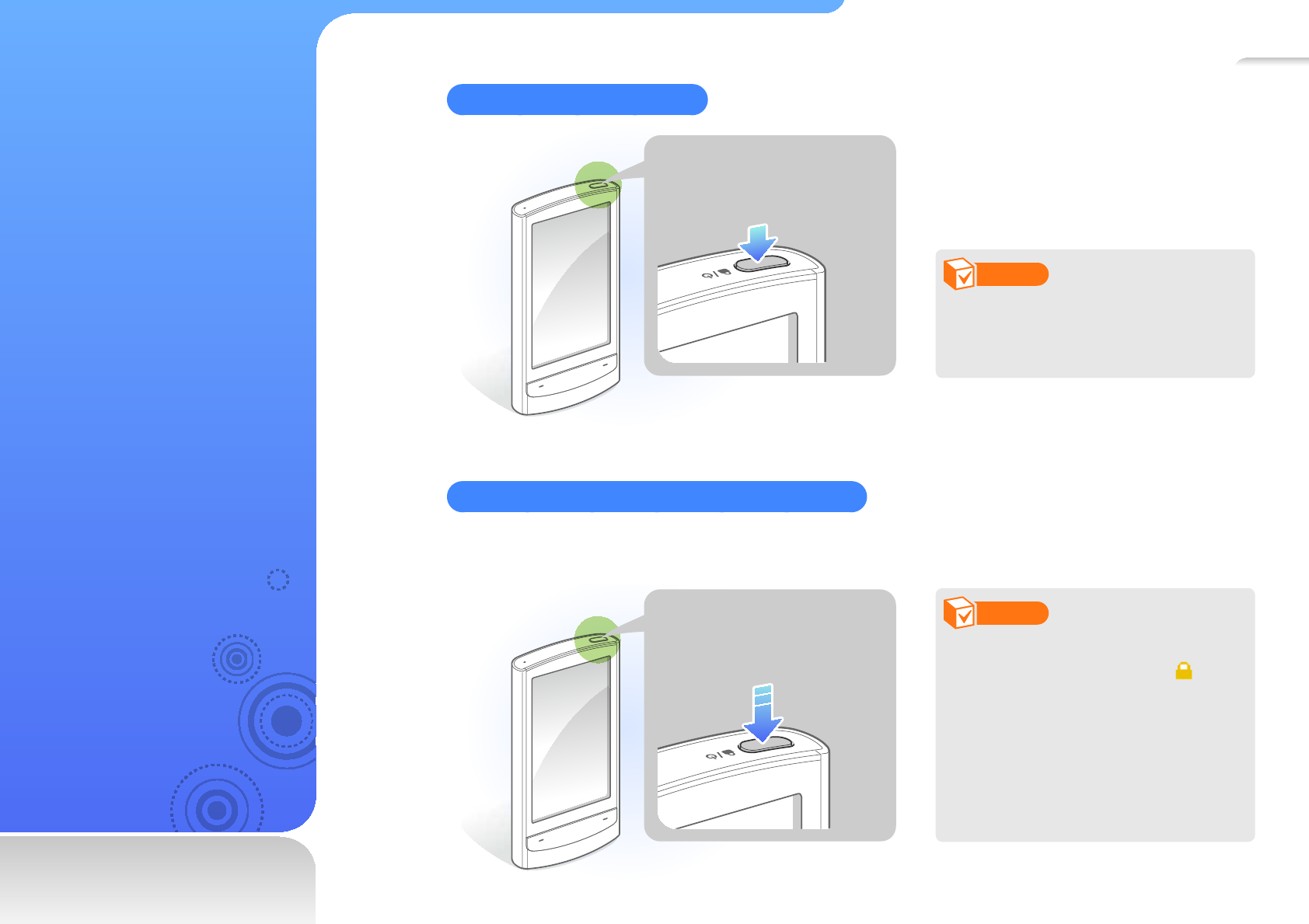
10
Turn your
player on and
lock the keys
Turn your player on or off
Press and hold [Power] to
turn your player on or off.
Note
If you do not use your player for
5 minutes, it will automatically
turn off.
Lock or unlock the touch screen and keys
Lock the touch screen and keys to prevent any unwanted operations while listening to music or
playing video fi les.
Press [Power] to lock or
unlock the touch screen
and keys.
Note
When the touch screen •
and keys are locked, will
appear at the top of the
screen.
You can also set your player •
to lock only the touch screen,
so that you can still use the
keys. See page 74.
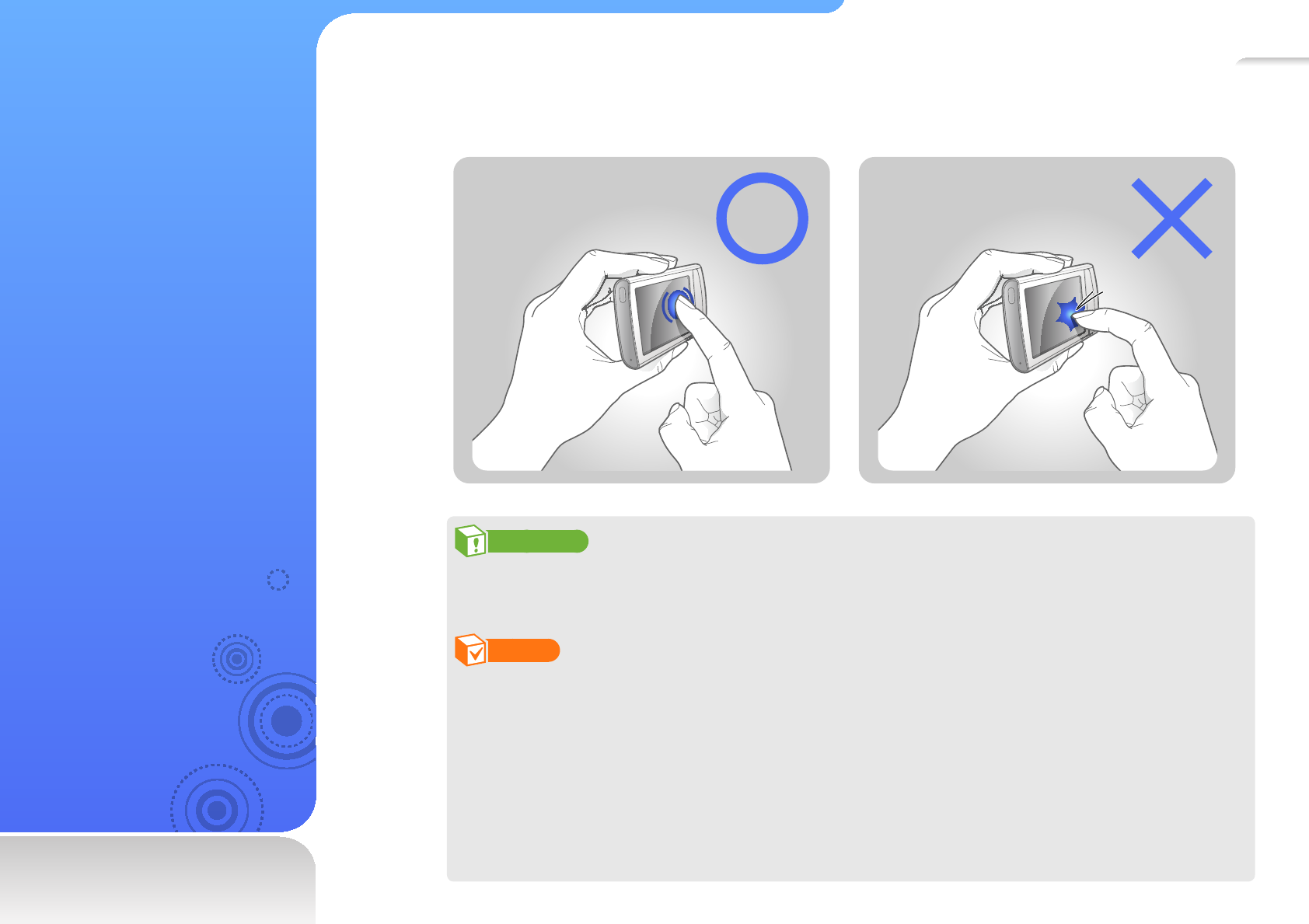
11
Use the
touch screen
Learn how to use the touch
screen and browse or
select items.
Your player’s touch screen lets you easily select items or perform functions. Tap the touch
screen using your fi ngertip.
Caution
To avoid damaging the touch screen, do not press too hard with your fi ngertips or use pointed
objects to touch the screen.
Note
Tap only one area of the screen at a time. The device will not recognize your input when you •
tap two or more areas simultaneously.
Keep the touch screen dry. Humidity and liquids may lower the recognition of the touch •
screen.
For best results, remove the protective fi lm from the touch screen and do not allow •
accessories to cover the touch screen.
The touch screen may not properly recognize inputs when you tap the screen with gloves, •
dirty fi ngers, fi ngernails, or sharp instruments such as ballpoint pens.
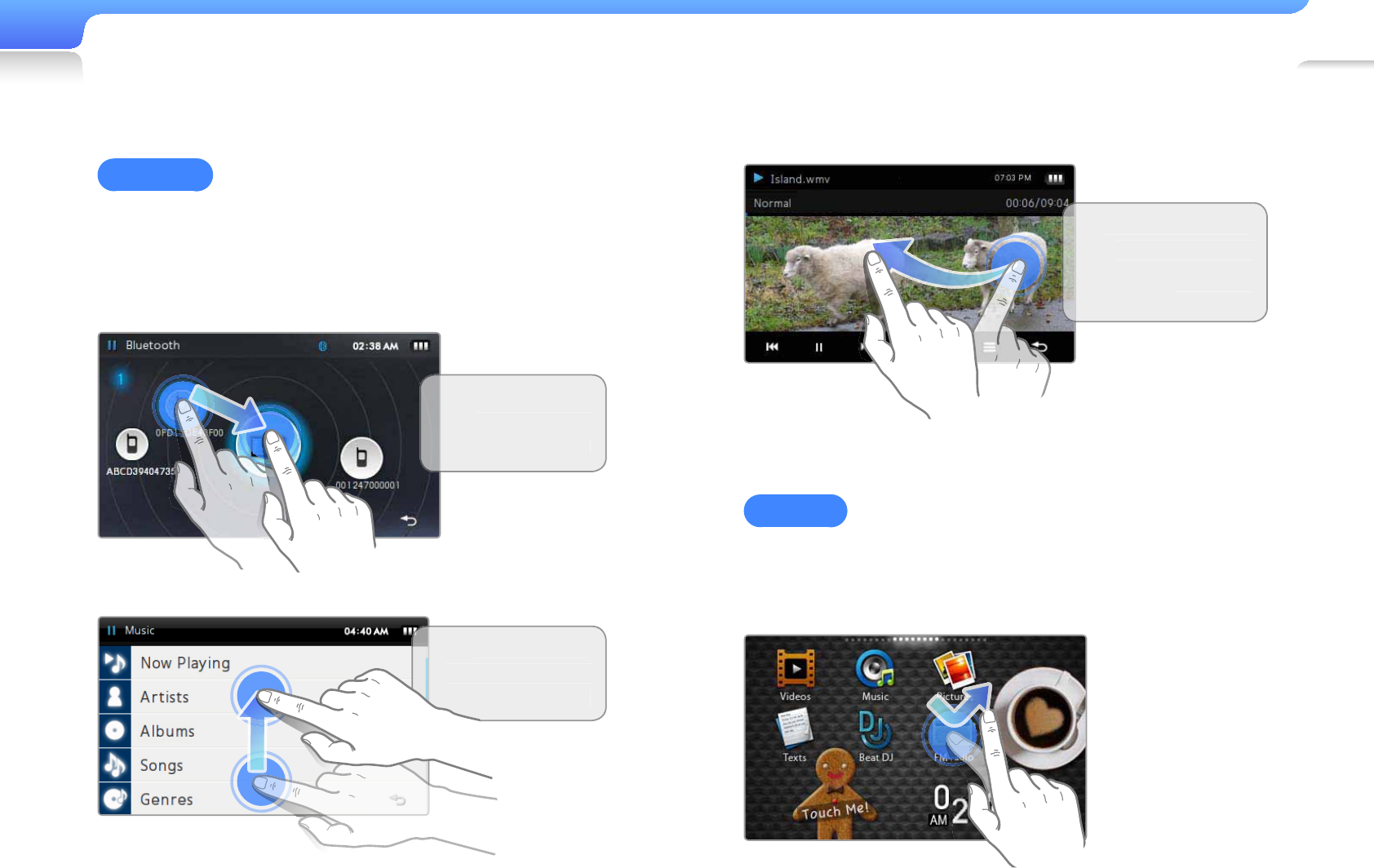
Use basic functions>Use the touch screen 12
Dragging
To move an item on the screen or browse items, tap and hold
your fi nger on the screen and drag your fi nger.
To move to the next screen or fl ip pages, quickly drag your
fi nger in the desired direction.
Drag an item to
a location
y
ou
w
ant
.
Dra
g
from the
bottom to the top
t
o scroll up
.
Q
uickly dra
g
ri
g
ht
to
l
e
f
t to p
l
ay t
h
e
n
ext
fi
l
e
d
ur
i
n
g
p
l
ay
b
ac
k.
Tapping
To select a menu or option, tap the screen once with your fi nger.
You can also open the quick tray or menu tray by tapping the
screen.

13
Use the main
menu screen
Learn to move between the
main menus, change the
menu style or wallpaper,
and organize your favorite
menus.
Main menus
Widgets
Note
To return to the main menu screen while using a function, tap and hold at the bottom of
the screen.
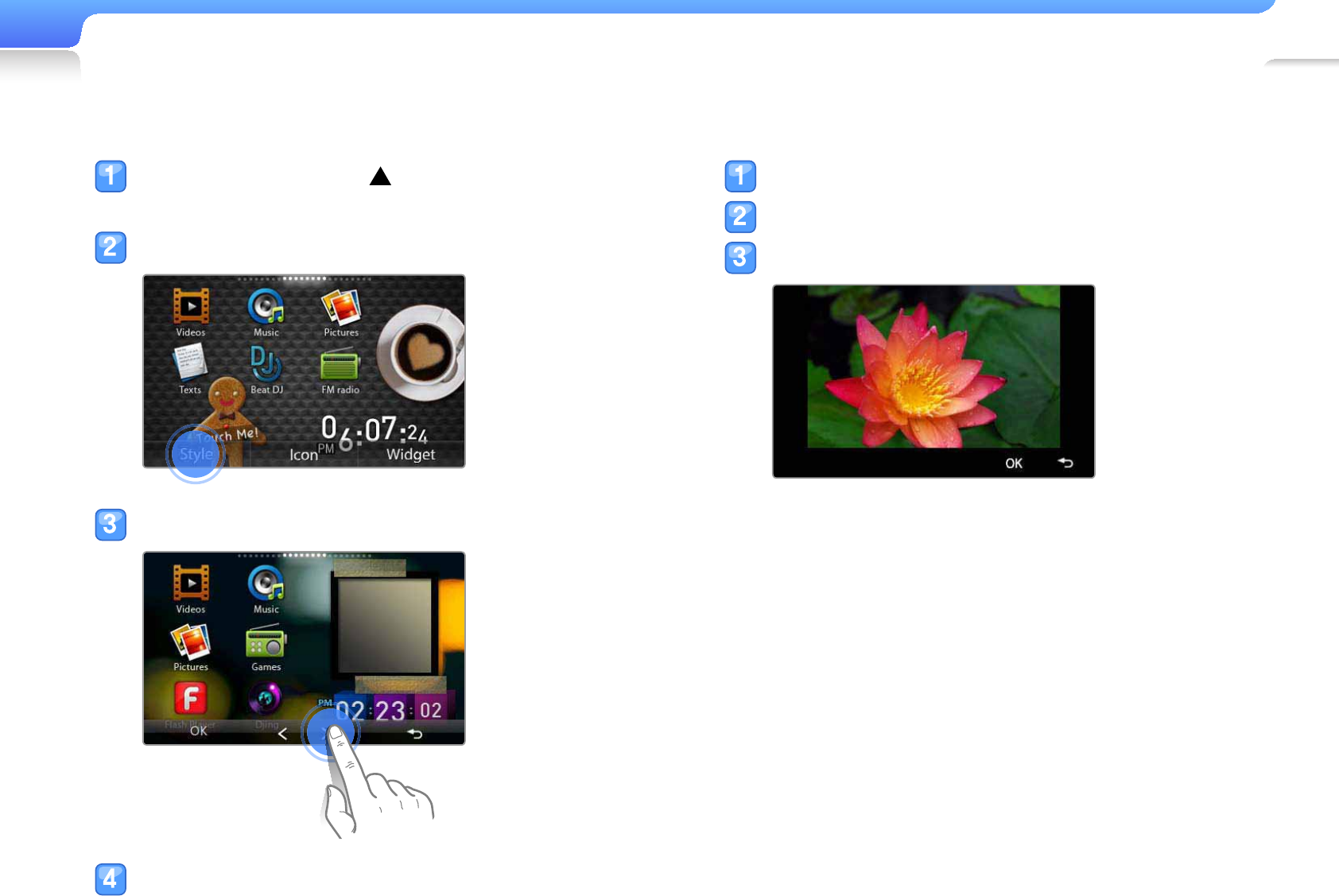
Use basic functions>Use the main menu screen 14
Change the menu style
In the main menu, tap at the bottom of the
screen.
Tap <Style> from the menu tray.
Tap < or > to select a style you want.
Tap <OK> to save the style.
Select a wallpaper
In the main menu, tap and hold an empty space.
Tap an image from the fi le list.
Tap <OK> to save the wallpaper image.
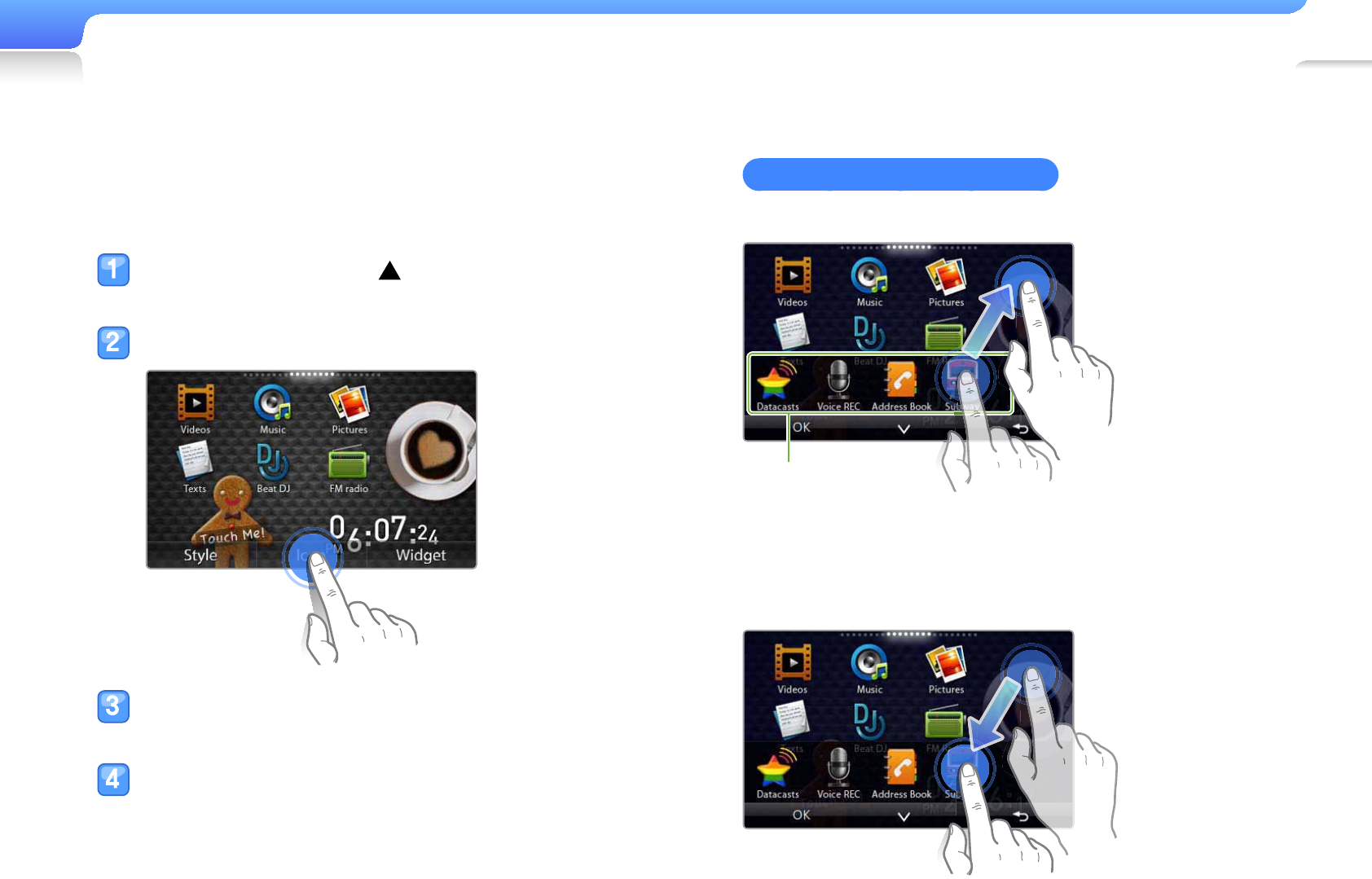
Use basic functions>Use the main menu screen 15
Organize your favorite menus
Your player has three main menu screens by default. You can
add two more screens or organize menus that you frequently
use in one main menu screen.
In the main menu, tap at the bottom of the
screen.
Tap <Icon> from the menu tray.
Add or delete the menus you want from the menu
list. See "Organize your favorite menus."
When you are fi nished, tap <OK>.
Organize your favorite menus
To add a menu, drag a menu icon to the main menu screen.
Menu list
To delete a menu, drag a menu icon from the main menu
screen to the menu list.

Use basic functions>Use the main menu screen 16
To relocate a menu, tap <V> to close the menu list and move
a menu icon to a location you want.
Note
To move a menu icon to a new main menu screen, drag the
icon to the edge of the screen.

17
Use widgets
Learn to use functional and
decorative widgets.
Add widgets to the main menu screen
In the main menu, tap at the bottom of the screen.
Tap <Widget> from the menu tray.
Add or delete the widgets you want from the widget list.
For adding or deleting widgets, see "
Organize your favorite menus."
For information about widgets, see "
Widget list."
When you are fi nished, tap <OK>.
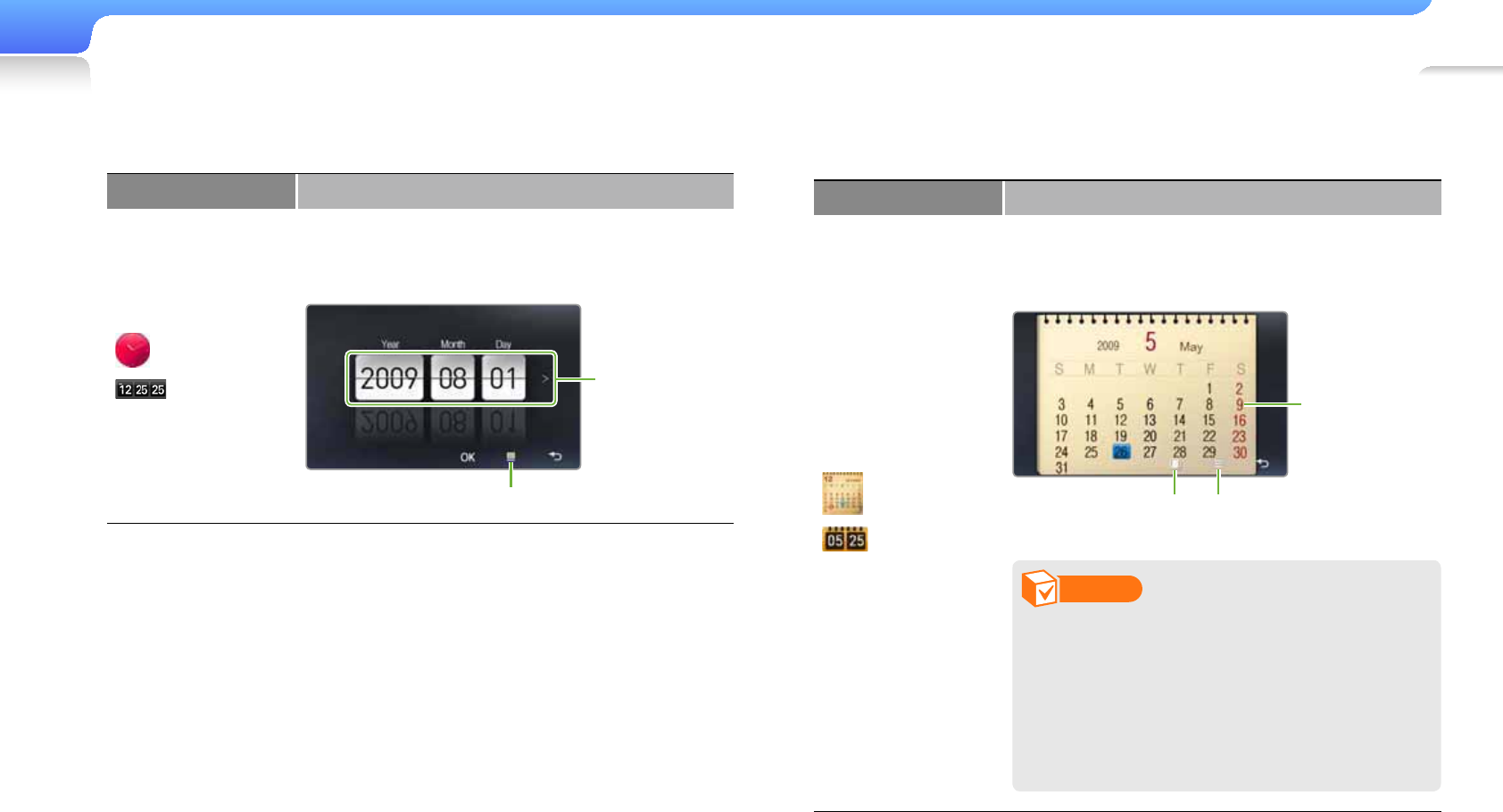
Use basic functions>Use widgets 18
Widget list
Widget Function
/
Analog
clock/
Digital clock
View the current time.•
Tap • > to change the current time. Drag up
or down on each unit.
Drag up or
down on each
unit to change
the date.
Tap to change the clock style.
Widget Function
/
Calendar
View the calendar and scheduled events.•
Drag up or down to move by year. Drag left •
or right to move by month.
Tap to view
scheduled events
on that day.
Tap to delete all
scheduled events.
Tap to change the
calendar style.
Note
To save scheduled events in the
calendar, download Microsoft Outlook
event fi les (.ics fi le extension) from
a PC. Event fi les must be saved in
<File Browser> <My Pack>
<Calendar>.
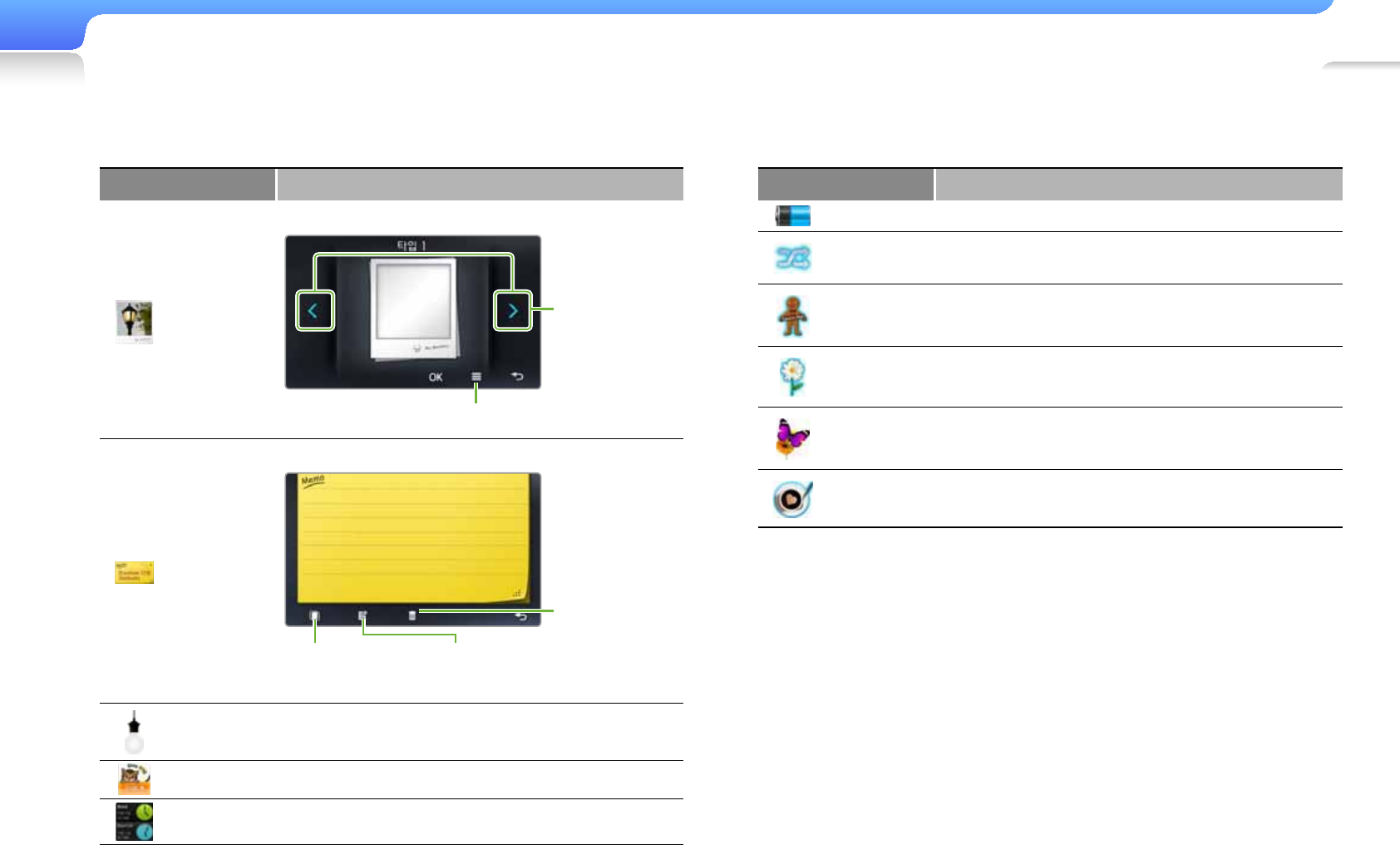
Use basic functions>Use widgets 19
Widget Function
Battery Check the remaining battery.
Random
play Play music in a random order.
Decoration
item A cookie gradually crumbles.
Decoration
item Flower petals fl utter.
Decoration
item A butterfl y circles around a fl ower.
Decoration
item A cup of coffee steams.
Widget Function
Photo frame
View your photos in a frame.
Tap < / > to
change the
frame style.
Tap to select a photo to display.
Memo
Create your memos.
Tap to delete a
memo.
Tap to enter a memo.Tap to change
the memo style.
Brightness Tap the light bulb icon to adjust the brightness
of the screen.
Sleep time Set the sleep time.
Dual clock View the current time in another country or city.
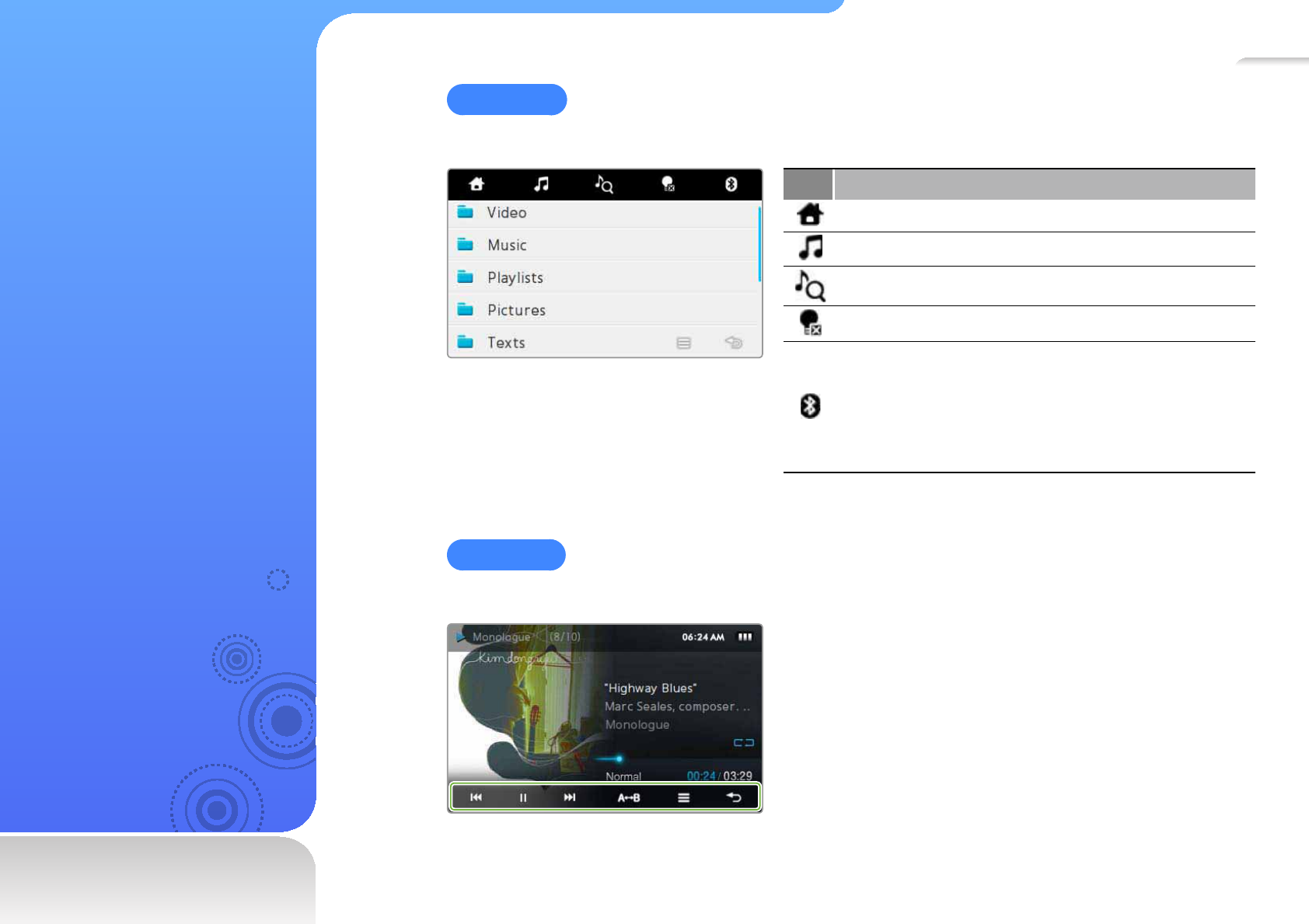
20
Use the quick
tray and
menu tray
Learn to use the quick tray
and menu tray. Tap the top
of the screen to open the
quick tray. Tap the empty
space at the bottom of the
screen to open the menu
tray.
Quick tray
The quick tray allows you to use other functions or return to the main menu screen.
Icon Function
Return to the main menu screen.
Launch the mini player. See page 21.
Search for music. See page 42.
Turn off the screen and lock the keys. See page 10.
Connect a Bluetooth headset your player last
connected to. If you connect your player to a
Bluetooth device for the fi rst time, see "Find and pair
with other Bluetooth-enabled devices" for setting up
the Bluetooth connection.
Menu tray
The menu tray displays options available in the current menu.
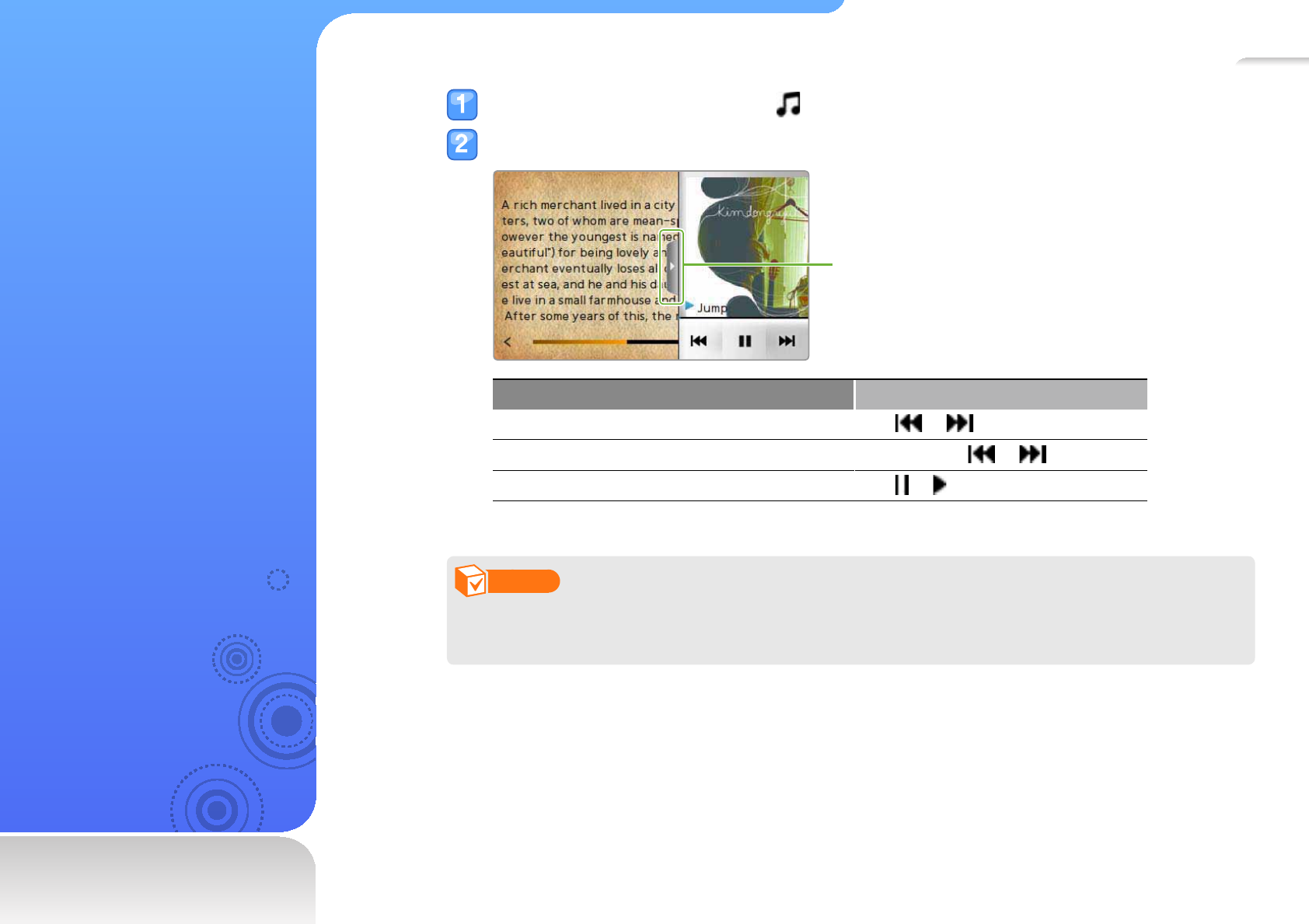
21
Use the mini
player
Learn to listen to music with
the mini player while viewing
photos or documents.
Open the quick tray and tap .
Listen to music with the mini player.
Tap to close
the player
screen.
To Do this
Skip to the previous fi le or the next fi le Tap or
Skip backward or forward in a fi le Tap and hold or
Pause or resume playback Tap or
Note
If you were listening to the FM radio the last time you used the mini player, the FM radio will
start automatically when you launch the mini player from the quick tray.
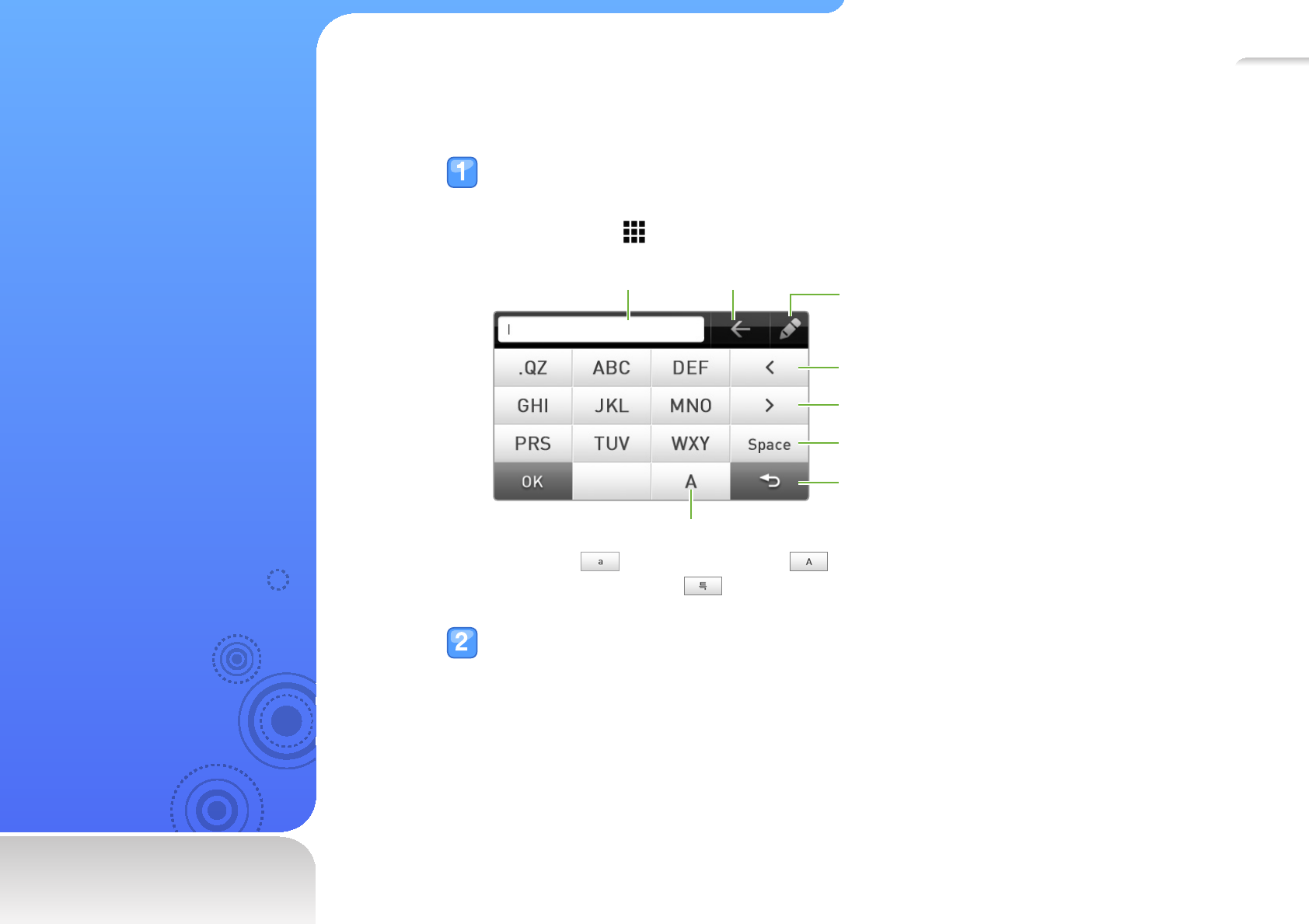
22
Enter text
Learn to enter text using the
virtual keypad or with smart
fi nger.
Enter text using the virtual keypad
Tap an appropriate alphanumeric key until the character you want appears
on the screen.
You can tap
to show or hide the virtual keypad.
Move the cursor to the right
Move the cursor to the left
Space
Back to the previous screen
Change the text input mode
( : English (lowercase), : English
(uppercase), : numbers)
Input fi eld Delete Switch the text input method
(keypad smart fi nger)
When you are fi nished, tap <OK>.
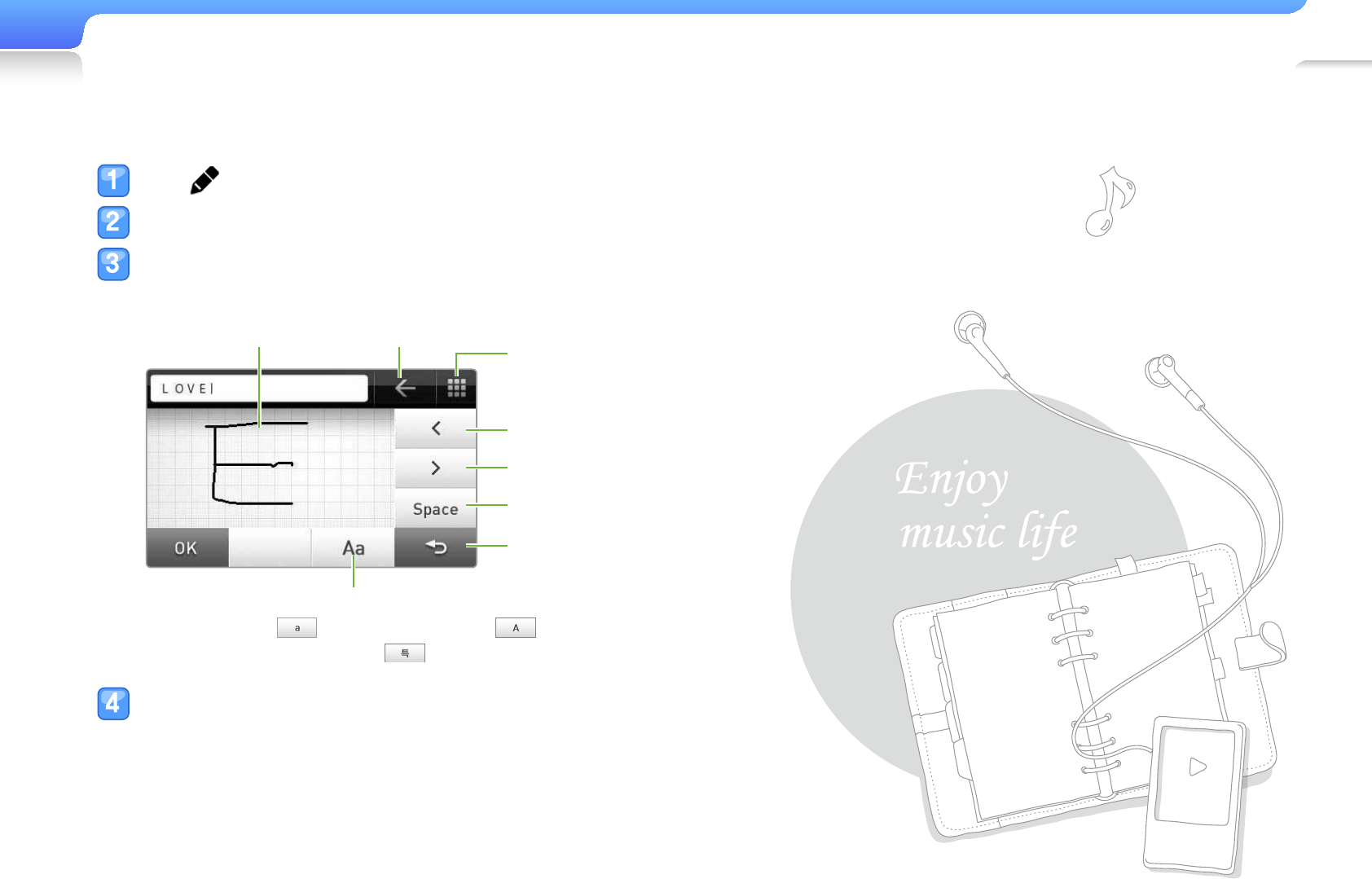
Use basic functions>Enter text 23
Enter text with smart fi nger
Tap to switch to smart fi nger.
Change the text input mode.
Write characters in the writing area.
When entering a keyword in the music search screen
Move the cursor to the right
Move the cursor to the left
Space
Change the text input mode
( : English (lowercase), : English
(
u
pp
ercase
),
: numbers
)
Back to the previous screen
Writing area Delete
Switch the text input method
(keypad smart fi nger)
When you are fi nished, tap a word from the list
that appears.

24
C o n n e c t
your player to
a TV
Learn to connect the player
to the TV with an additional
TV-OUT cable and view
multimedia fi les, such as
photos and videos, on the
TV screen.
Connect your player to a TV using a TV-OUT cable.
Audio
Video
Turn on your TV and select a video output mode on the TV.
Turn on your player and view photos or videos.
Tap on the playback screen.
Tap <TV> from the option list.
The TV screen displays the photos or videos you are viewing on your player.
Control playback using the menu tray on your player.
Tap
to end the connection with the TV.
Note
Some features of your player may not be available when your player is connected to a TV. •
Your player may not be compatible with some TVs.•
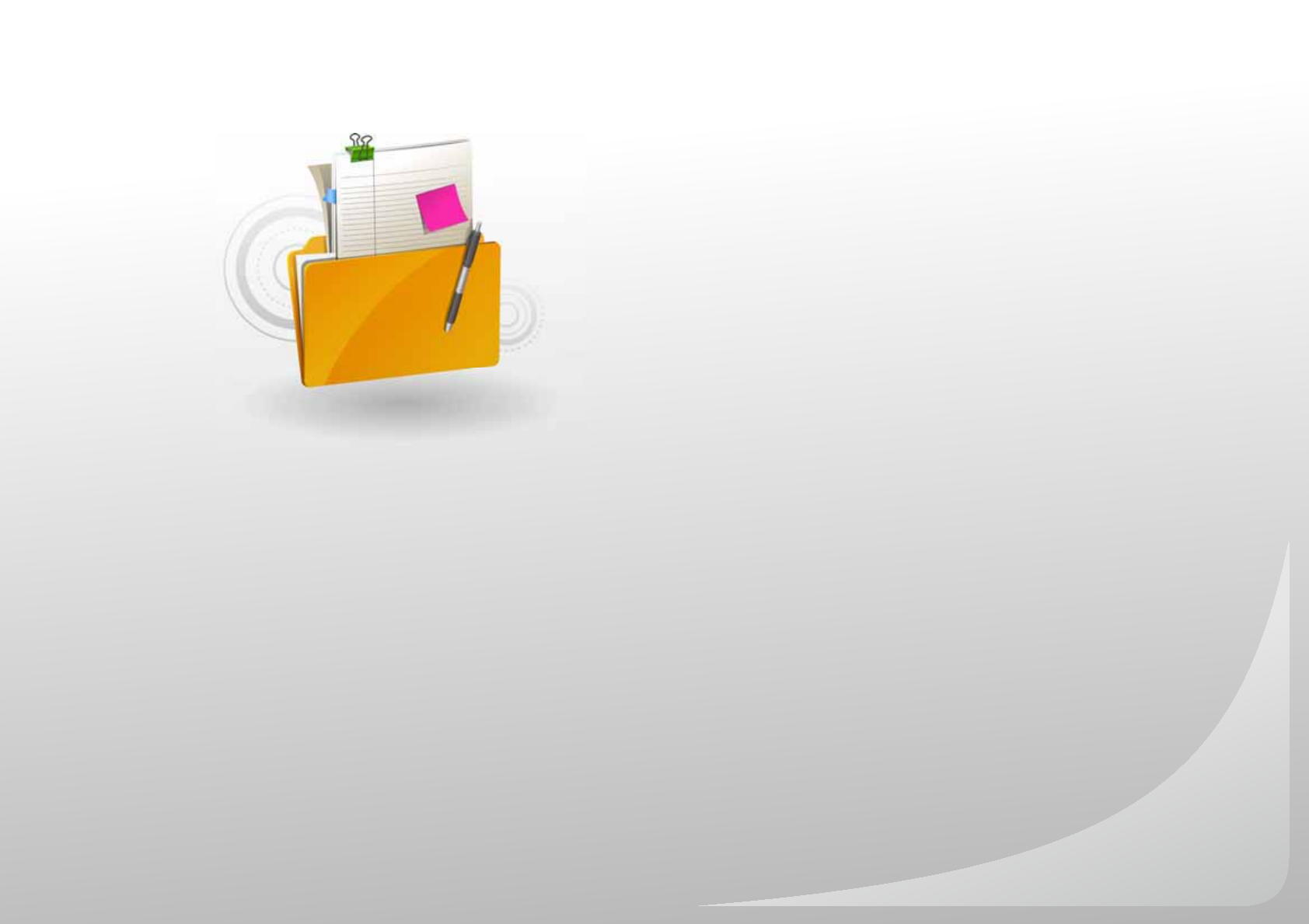
Download media fi les .........................................................26
Search for fi les ....................................................................30
Delete fi les ..........................................................................31
Manage media fi les
Download media fi les to your player using EmoDio or a removable
disk, and browse or delete fi les stored in your player.
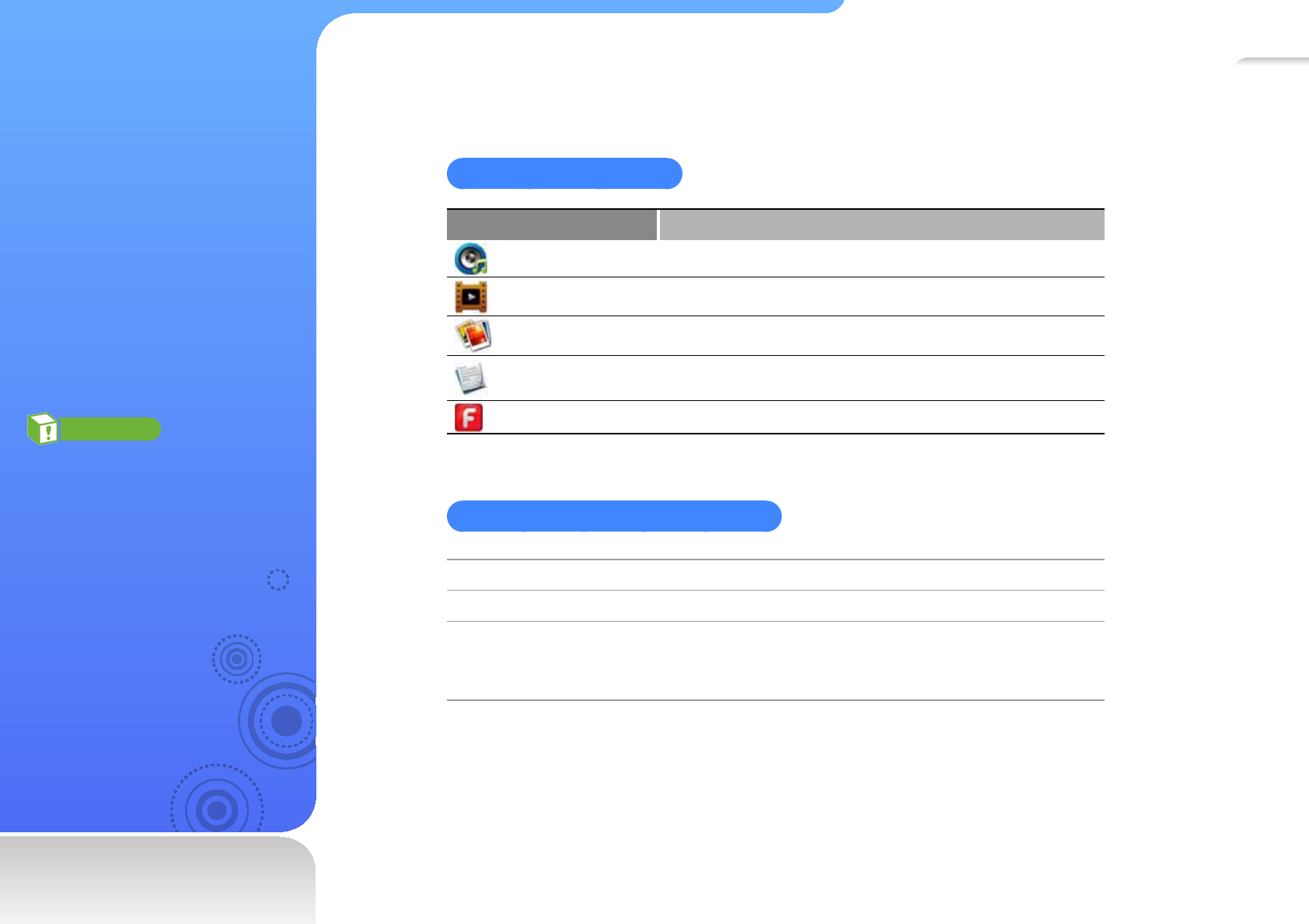
26
Download
media les
Learn to download media
fi les from a PC to your
player with EmoDio or by
connecting your player as a
removable disk.
Caution
To avoid damage to your player
and corruption of your fi les, do
not disconnect the USB cable
while fi les are being transferred.
Supported fi le formats and PC requirements
Supported fi le formats
Menu File formats
Music MP3, WMA, Ogg, AAC, FLAC
Videos AVI, WMV
Picture JPG
Text TXT
Flash Player SWF
Recommended PC requirements
CPU Pentium 500 MHz or higher
Operating System Windows 2000/XP/Vista
Others
Resolution 1024x768 or higher•
Microsoft DirectX 9.0 or higher•
Internet Explorer 6.0 or higher•
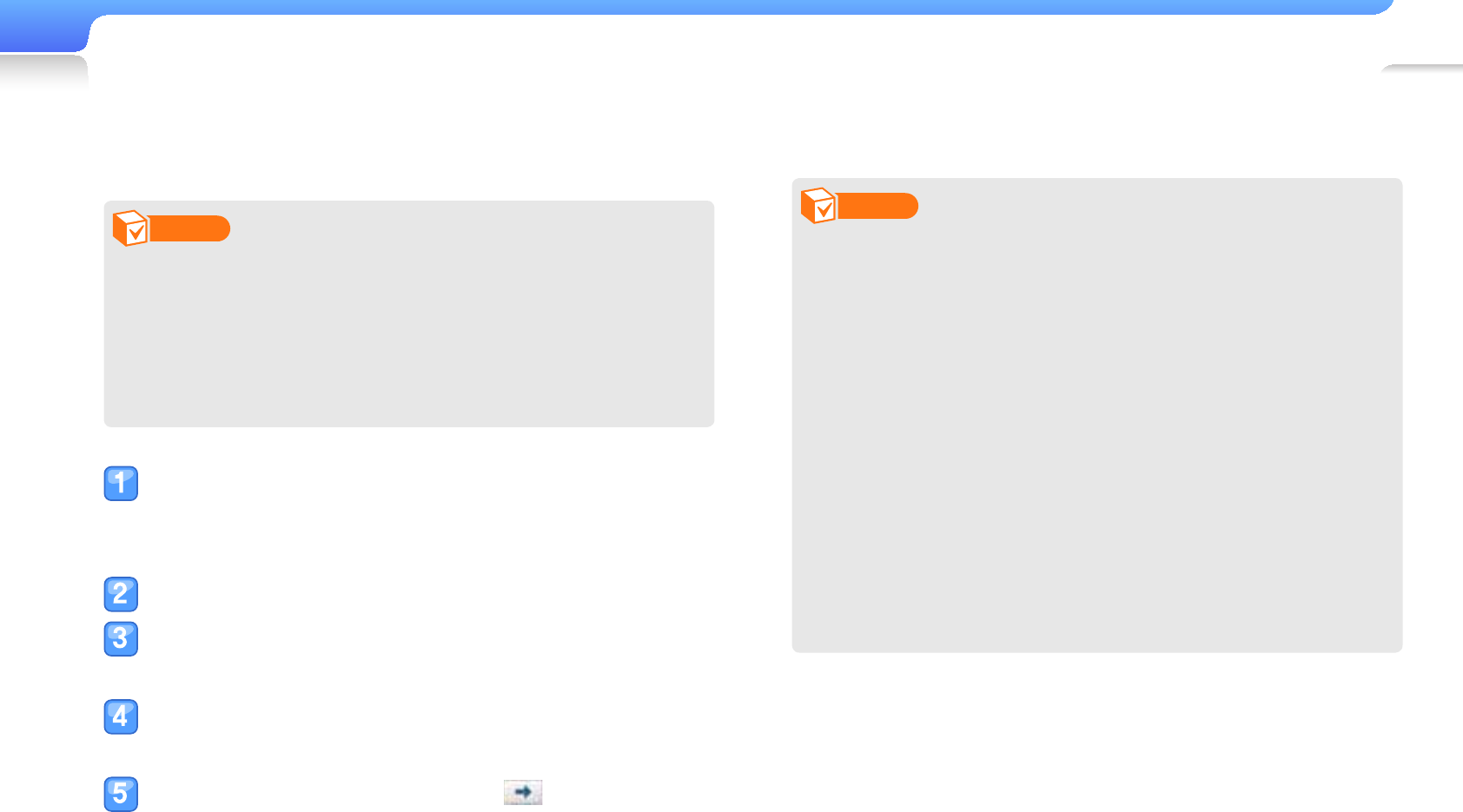
Manage media les>Download media les 27
Download fi les with EmoDio
You can easily download various media fi les with EmoDio.
Note
For information about installing EmoDio on a PC, refer to •
the Quick Start Guide supplied with your player. To view
precautions when installing, go to http://www.emodio.
com.
EmoDio will be regularly upgraded for peak performance. •
Some features may change without prior notice.
Using the USB cable, connect your player to a
PC.
EmoDio will launch automatically on your PC.
Click <My PC> on the main screen of EmoDio.
Click <Get folder> or <Get fi le> at the bottom of
the screen.
Select a folder you want.
The list of the fi les stored in your PC appears.
Select a fi le you want and click .
The selected fi le is copied to your player.
Note
You cannot use your player when connected to a PC.•
If you connect your player to a PC when the player's •
battery is low, the battery will be charged for few minutes
before your player will be connected to the PC.
When you format your player on a PC, use the FAT32 •
system. In Windows Vista, click <Restore device defaults>
and then format your player.
Music recognition technology and related data are provided •
by Gracenote
®
and Gracenote CDDB
®
Music Recognition
Service
TM
. Gracenote and CDDB are registered trademarks
of Gracenote.
The Gracenote logo and logotype, CDDB logo and •
logotype and the “Powered by Gracenote CDDB” logo are
trademarks of Gracenote. Music Recognition Service and
MRS are service marks of Gracenote.

Manage media les>Download media les 28
Download fi les using your
player as a removable disk
If you connect your player to a PC, the PC will recognize your
player as a removable disk. Then you can copy fi les from the
PC to your player.
Using the USB cable, connect your player to a PC.
In your PC, open <My Computer> and
then the <YP-R1> folder.
Select a folder you want.
Copy fi les on the PC to your player.
Note
The order of fi les on your PC will differ from the order of •
fi les on your player.
Your player restricts playback of fi les protected by a DivX •
DRM (Digital Rights Management) system.
What is DRM?
Digital Rights Management (DRM) is a technology and service
to prevent illegal copies of the digital contents and protect the
profi t and rights of copyright holders or content producers.
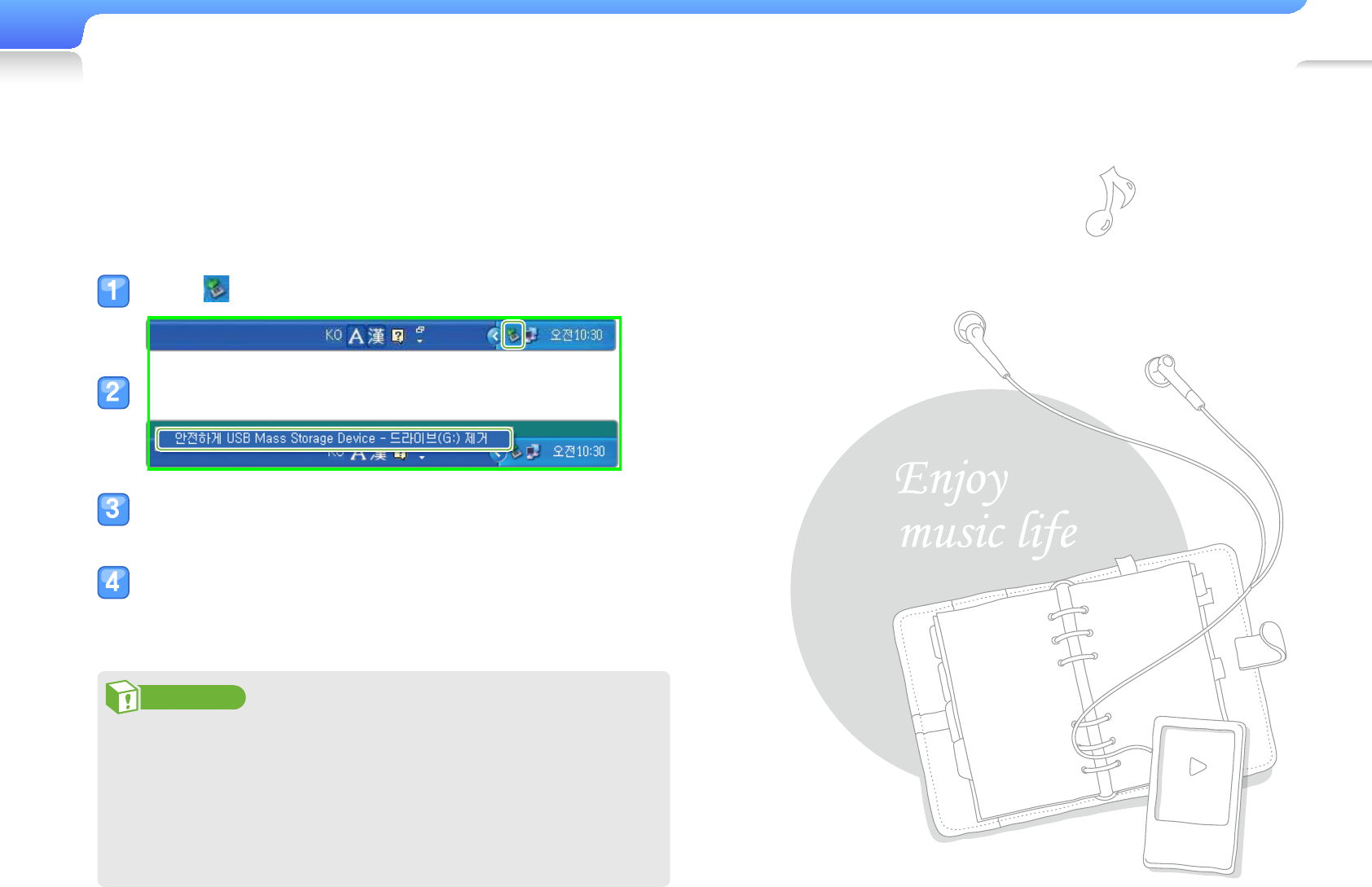
Manage media les>Download media les 29
Disconnect your player from a
PC
Carefully follow the steps below when disconnecting your player
from a PC to avoid data loss or damage to your player.
Click on the Windows taskbar.
Click the pop-up message.
Click on the window which informs that your
player is safely disconnected.
Unplug the USB cable from your player and the
PC.
Caution
To avoid damage to your player and corruption of your •
fi les, do not disconnect the USB cable while fi les are being
transferred.
Do not disconnect your player when playing fi les stored in •
your player on a PC. Make sure that you stop playback
and then disconnect your player from a PC.
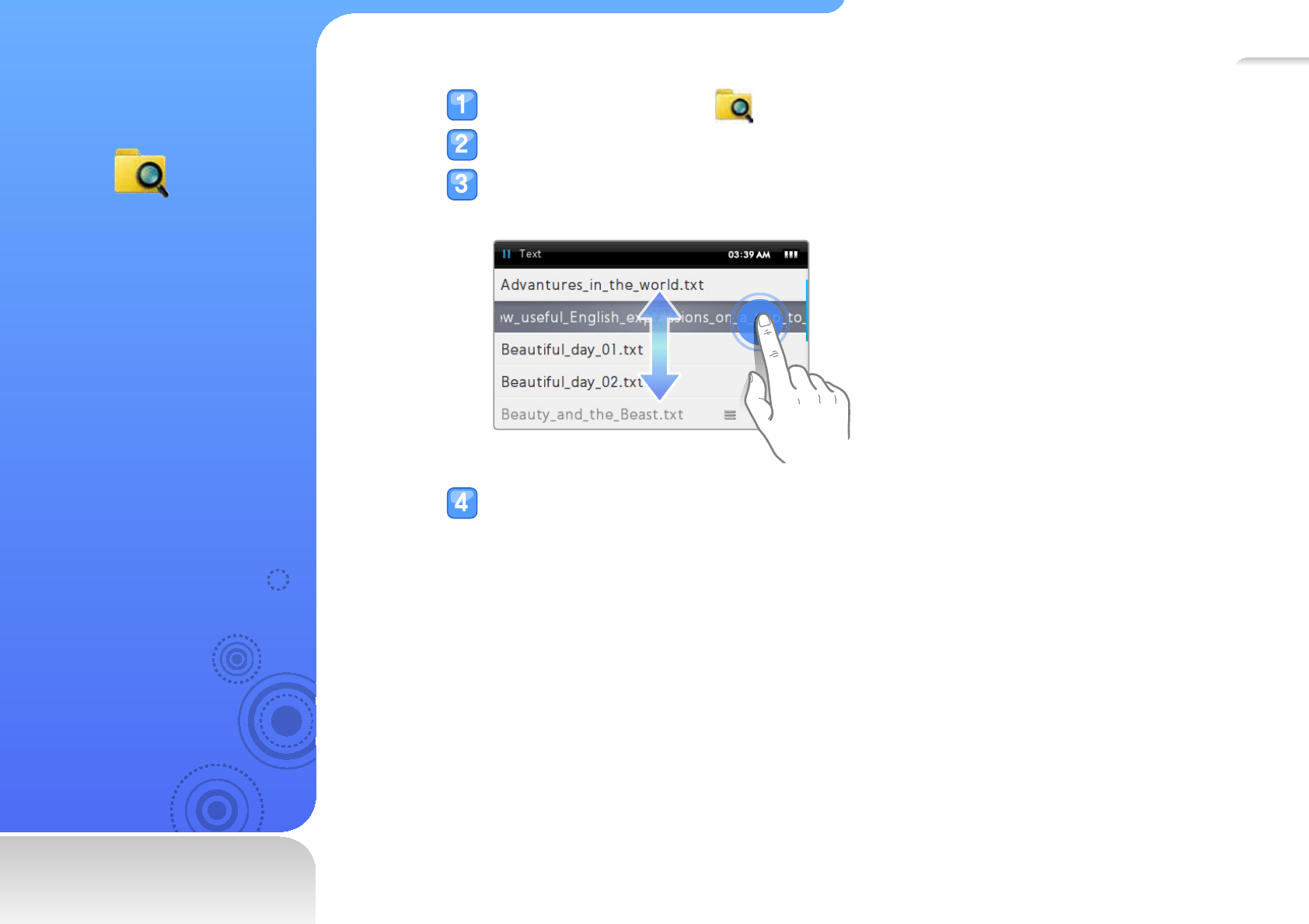
30
Search for
les
Learn to fi nd fi les by folder
and play them in your
player.
In the main menu, tap .
Tap a folder from the list.
Drag up or down to scroll through the fi le list.
If the fi le name is long, tap and hold the fi le name area to view the full name.
Tap a fi le you want.
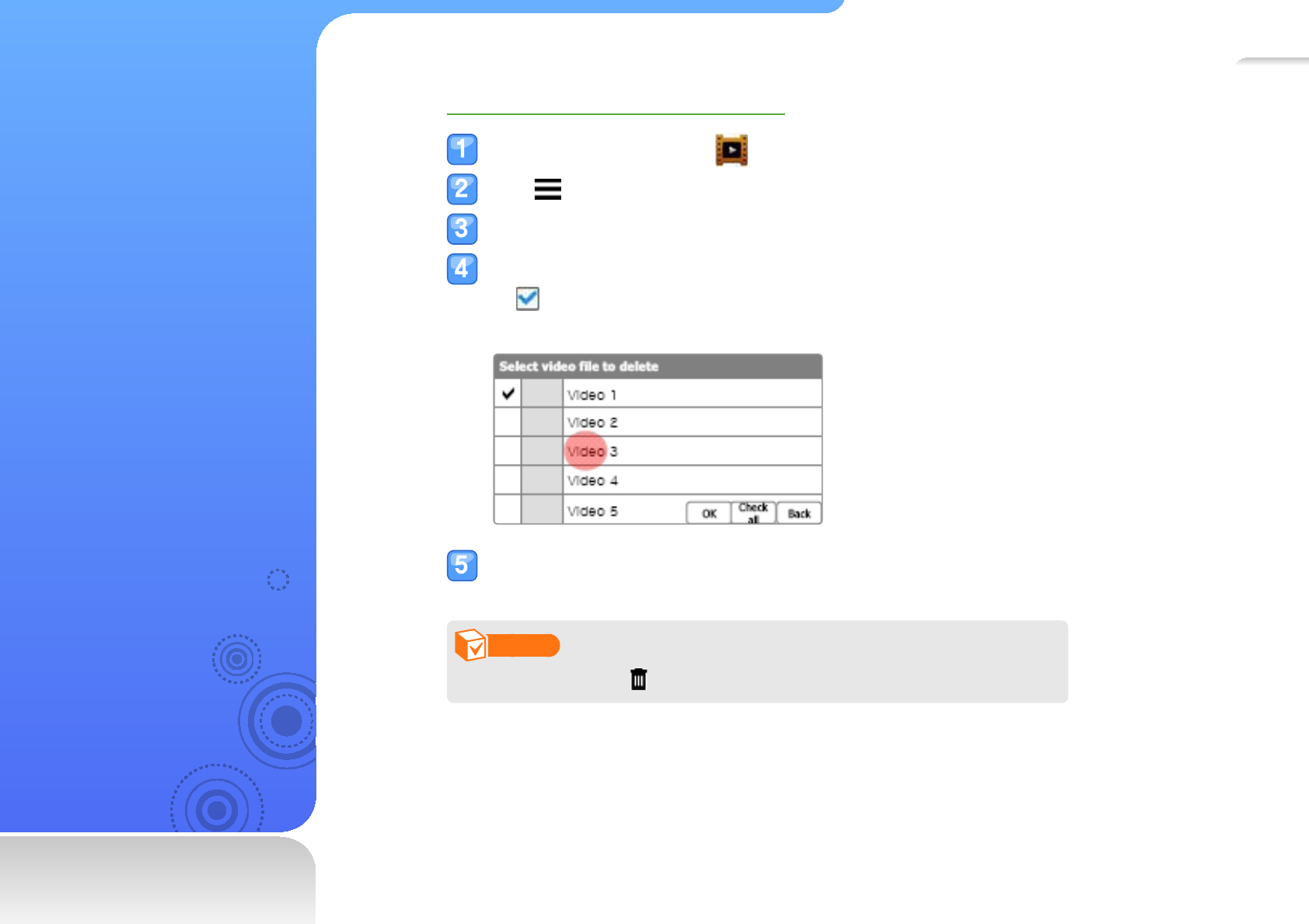
31
Delete les
Learn to delete fi les from
your player.
To delete a video fi le, for example:
In the main menu, tap .
Tap at the bottom of the screen.
Tap <Delete> from the option list.
Tap fi les to delete and tap <OK>.
appears next to the selected fi les.
Tap <All> to delete all fi les.
Tap <YES> to confi rm.
Note
You can also tap and then select fi les if the trash icon is available.

Video ..................................................................................33
Music .................................................................................. 38
Beat DJ ..............................................................................45
Play video and music
Transfer music and video fi les to your player using the EmoDio
program or a removable disk, and then play high-quality video
fi les and listen to music in excellent 3D surround sound. Also, mix
music fi les like a disc jockey using Beat DJ.

33
Video
Learn to play video fi les on
your player.
To download fi les, see
"Download media fi les."
Play video fi les
In the main menu, tap .
Select a video fi le from the list.
Drag up and down to scroll through the list and select a video fi le to play.
Note
To change the view mode to the thumbnail view, tap and then <Vievw Mode>.
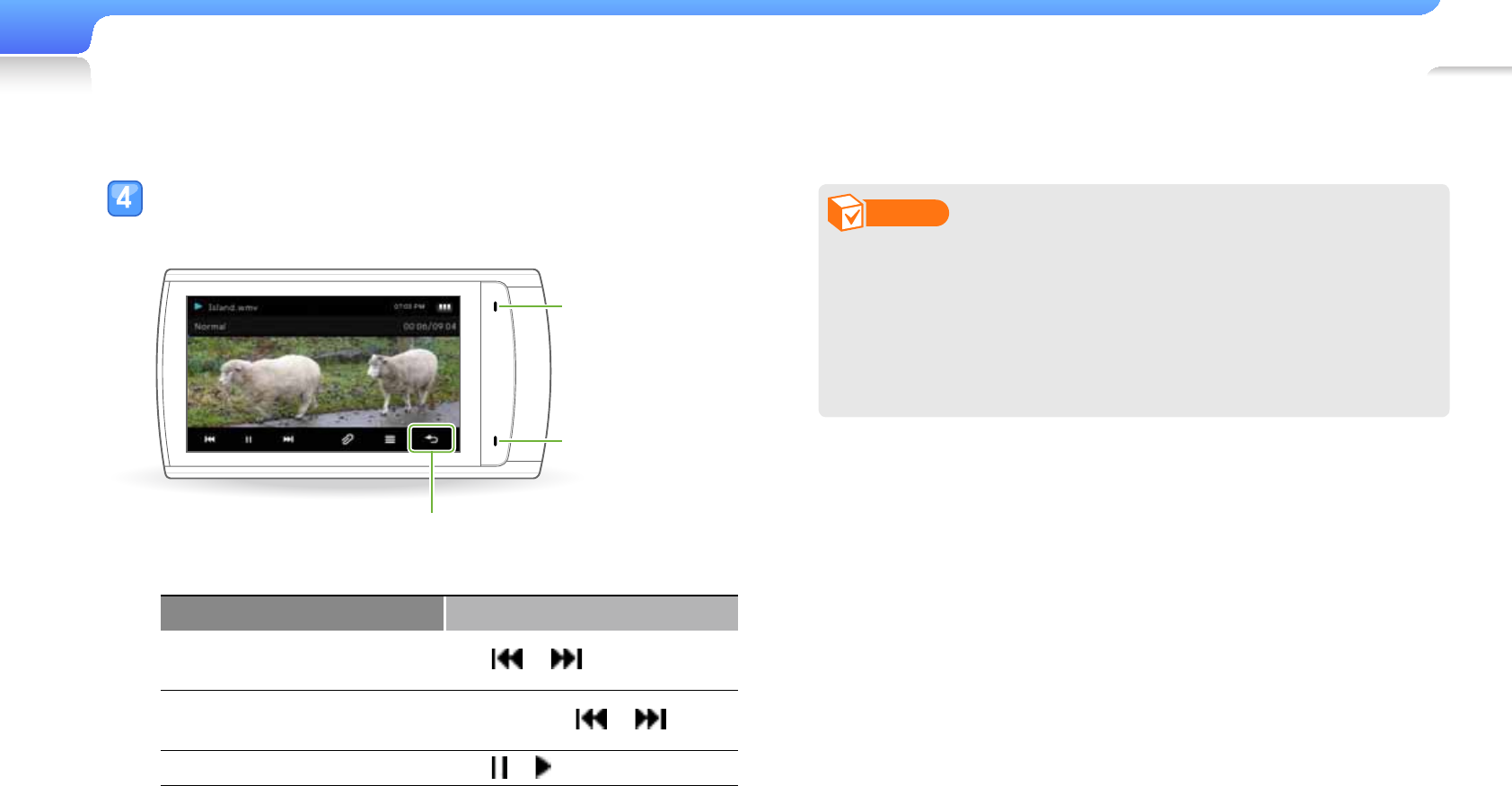
Play video and music>Video 34
Note
You can convert unsupported video fi les with EmoDio and •
play them in your player.
You can play subtitle fi les (.smi) with video fi les on your •
player. Subtitle fi les must be saved with video fi les to play
in the same folder and the fi le name must be the same as
the video fi le.
Control the playback using the following keys. See
" Video playback screen ".
Volume up
Volume down
Back to the previous menu
Back to the main menu (tap and hold)
To Do this
Skip to the previous fi le or
the next fi le Tap or
Skip backward or forward
in a fi le Tap and hold or
Pause or resume playback Tap or
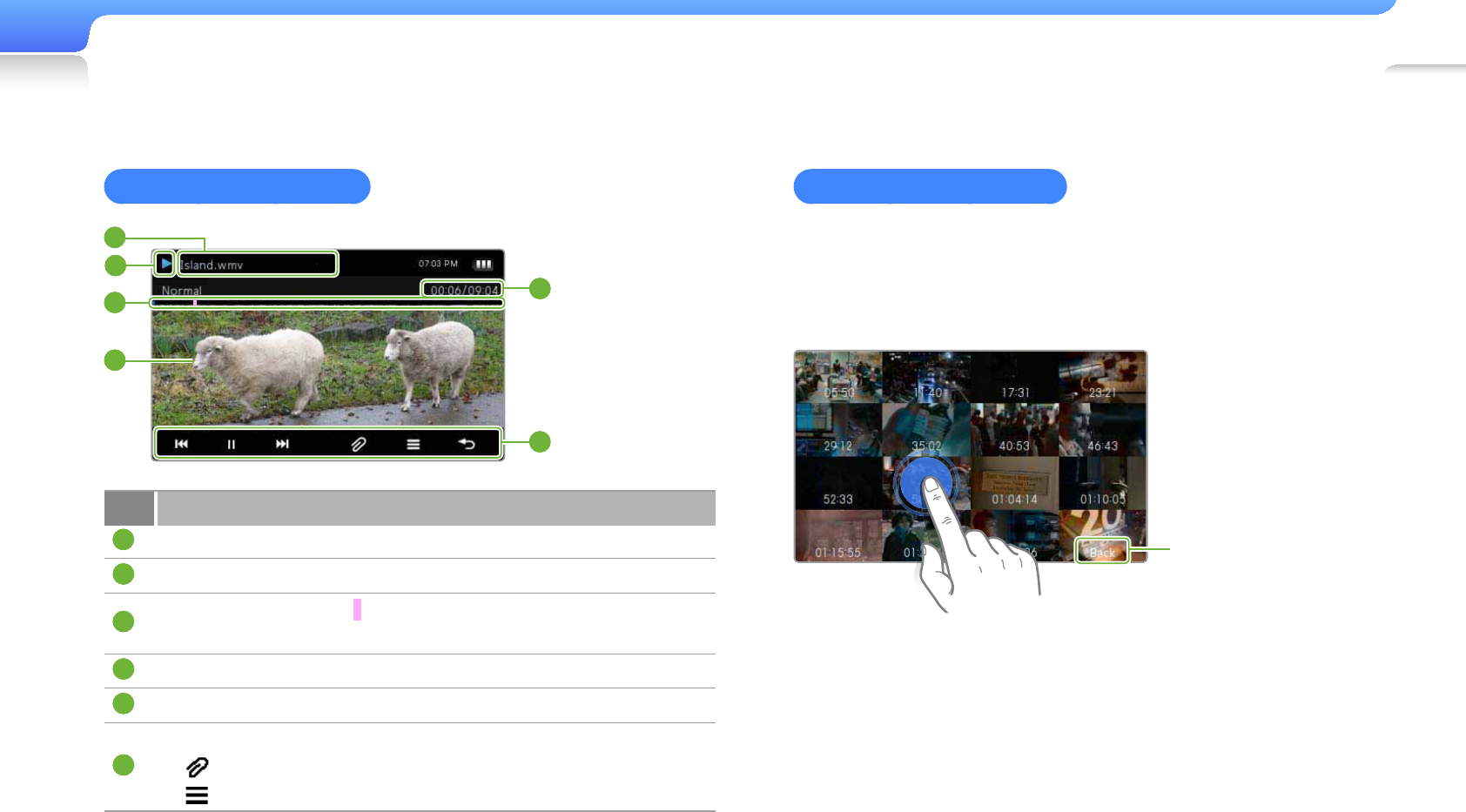
Play video and music>Video 35
Video playback screen
1
3
4
5
6
2
No. Description
1
Playing status
2
File name
3
Playing progress bar ( is a bookmark that help you mark a
point within a video)
4
Sound effect selected
5
Elapsed playing time / Total playing time
6
Menu tray
-: Open the bookmark options
-: Open the video options
Play a video from a clip
Tap and hold the screen during video playback. Your player will
split the video fi le into 15 clips and capture still images from each
clip. When you select one of the still images, the video will begin
playback from that point.
Tap to return to the
previous screen.
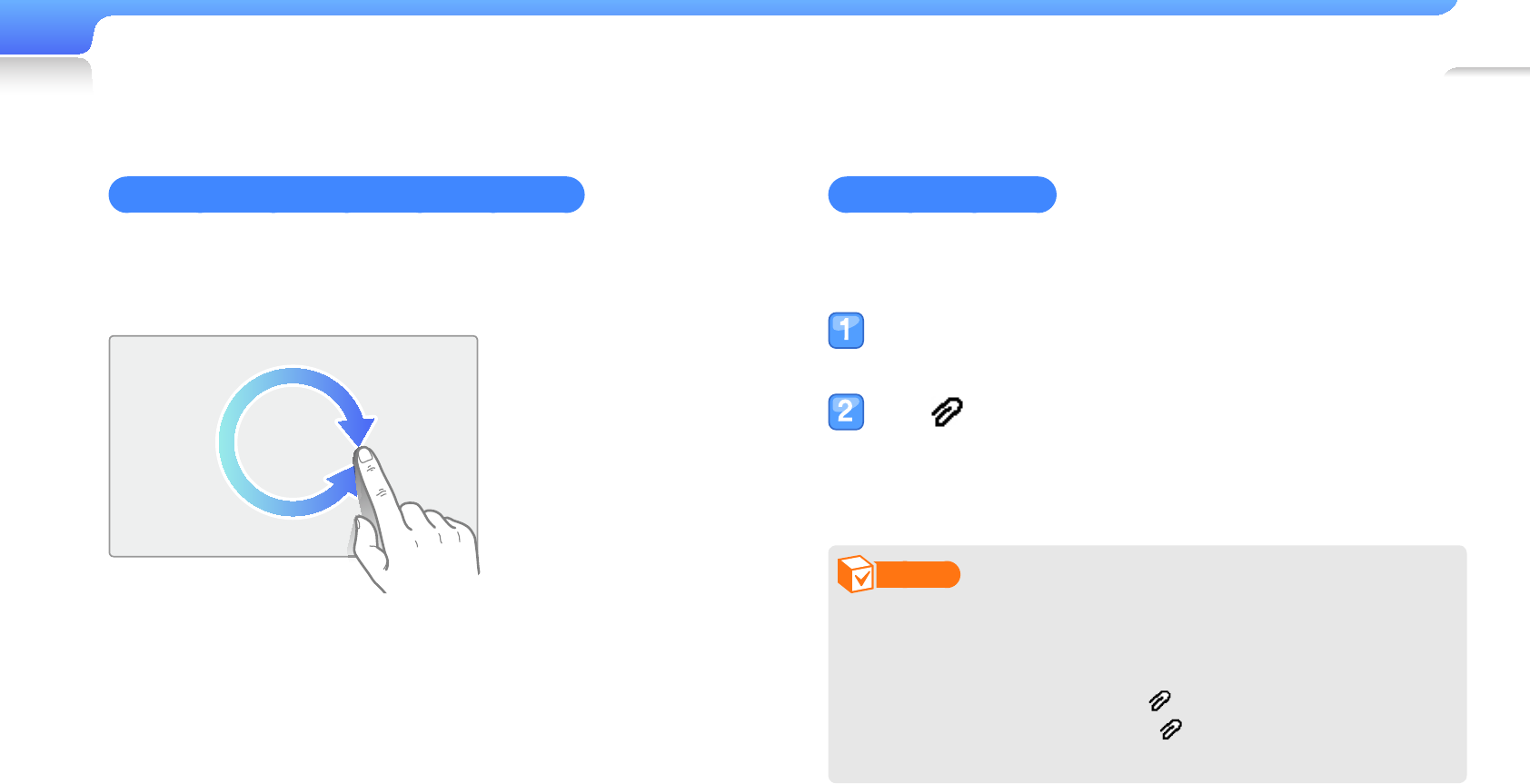
Play video and music>Video 36
Skip forward or backward with a gesture
Draw a circle clockwise to skip forward or counter-clockwise
to skip backward. The faster you draw, the faster you will skip
forward or backward.
Insert a bookmark
You can insert a bookmark at the point you want and go to the
bookmark to play from that point.
During video playback, tap the bottom of the
screen at the point you want to bookmark.
Tap from the menu tray and tap <Add
Bookmark>.
A bookmark is added to the progress bar.
Note
You can insert one bookmark for each video fi le.•
The point at which you insert a bookmark within a video fi le •
may not exactly match the bookmarked point.
To go to a bookmark, tap • and then <Go to Bookmark>.
To delete a bookmark, tap and then <Delete
Bookmark>.
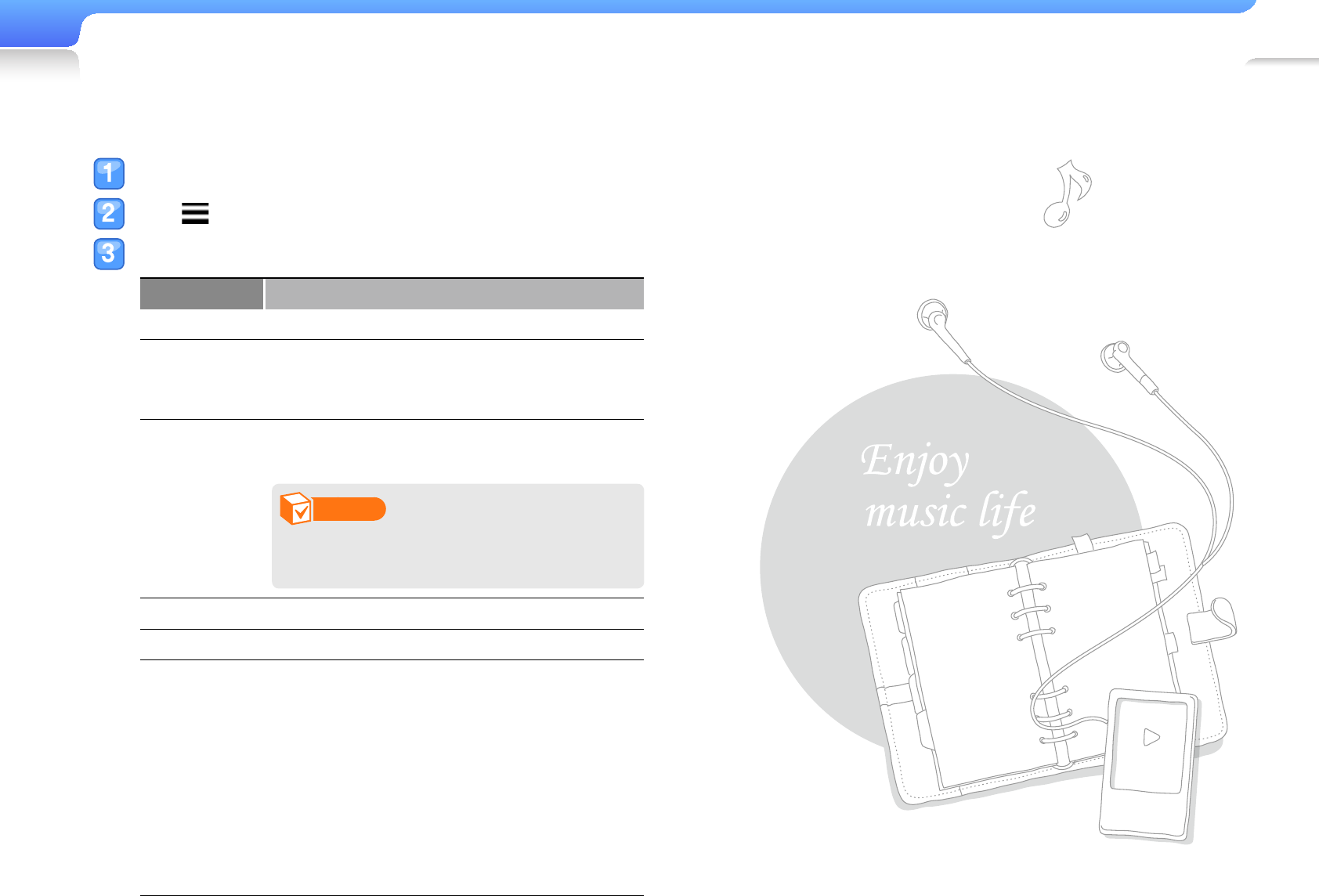
Play video and music>Video 37
Use the video options
Tap the video playback screen.
Tap from the menu tray.
Select an option you want.
Option Description
DNSe Select appropriate sound effects for videos.
Search
Divide a video fi le into 15 clips. You can select
one of the clips and start playback from that
clip.
Display
Adjust the frame size and the brightness of
the screen.
Note
Some video fi les may not have the
<Screen Size> option.
Play Speed Change the playback speed.
TV out Mode Set to connect your player to a TV.
Horizontal
Stroke
Set the interval when you drag left or right
quickly during video playback.
1 File -: Move between previous and next
fi les.
Seek -: Change the playback speed
(x1 x2 x4 x8).
10sec Skip -: Skip 10 seconds.
30sec Skip -: Skip 30 seconds.
1min Skip -: Skip 1 minute.
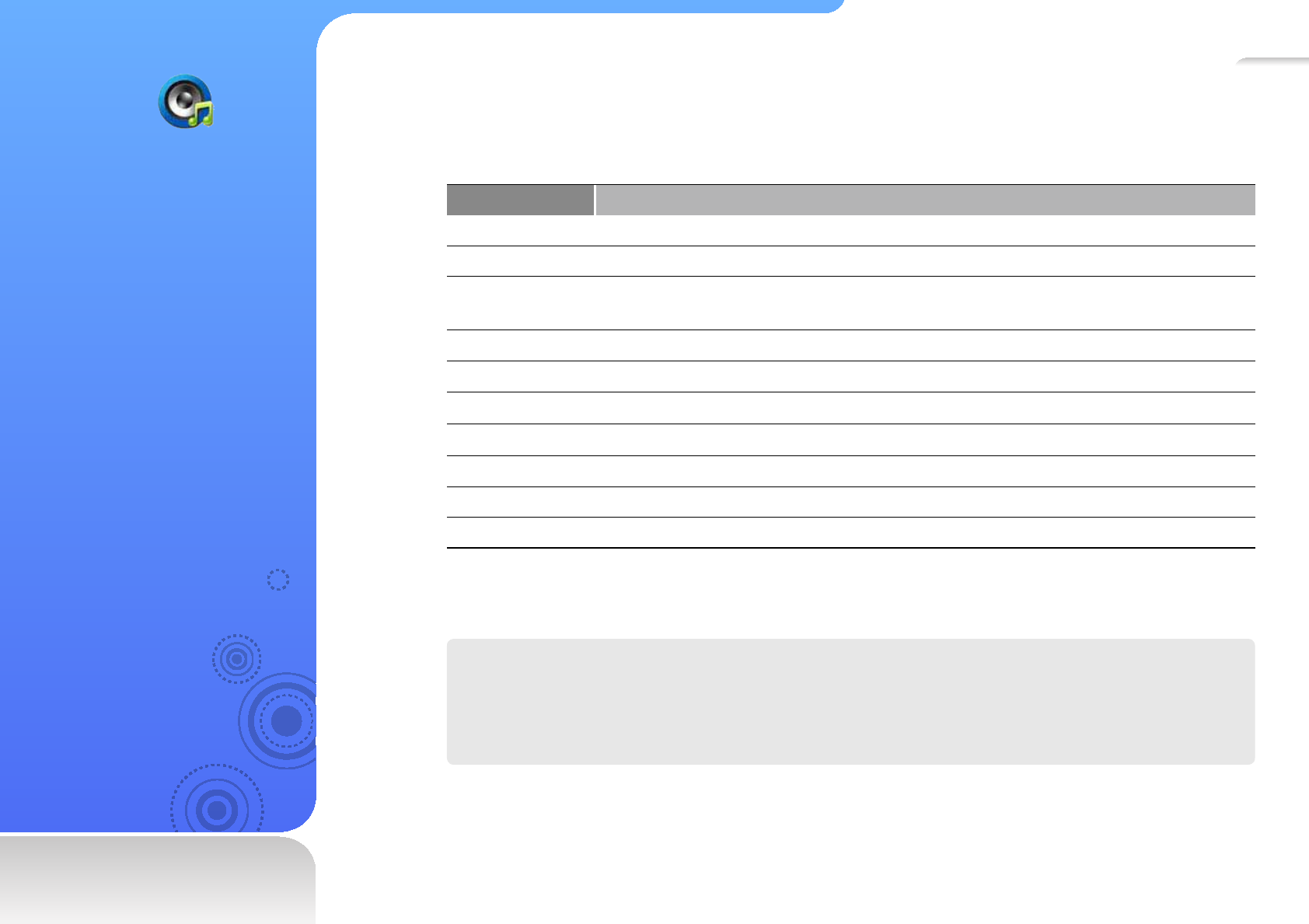
38
Music
Learn to play music fi les
stored in your player.
To download fi les, see
"Download media fi les."
Listen to music
Music fi les are categorized in folders by type. You can easily fi nd a music fi le you want.
Music category Function
Artists* Display fi les by artist.
Albums* Display fi les by album.
Songs* Display fi les by fi le name (in the order of special characters, numbers, and
alphabets).
Genres* Display fi les by genre.
Playlists Display playlists you created.
Recently Added Display fi les you recently downloaded.
MostPlayed 50 Display fi les you recently played (up to 50 fi les).
Recorded Files Display fi les recorded in <FM Radio> or <Voice REC>.
Music Browser Display all fi les in the Music folder.
Unknown Display fi les that have no track information (ID3 Tag).
* Music fi les are sorted by track information (ID3 Tag). Files that have no track information are saved in the
<Unknown> folder.
What is ID3 Tag?
ID3 tag is a metadata container attached to MP3 fi les. It includes information for the music,
such as the title, artist, album, or track number, which can be displayed on a music player’s
screen during playback.
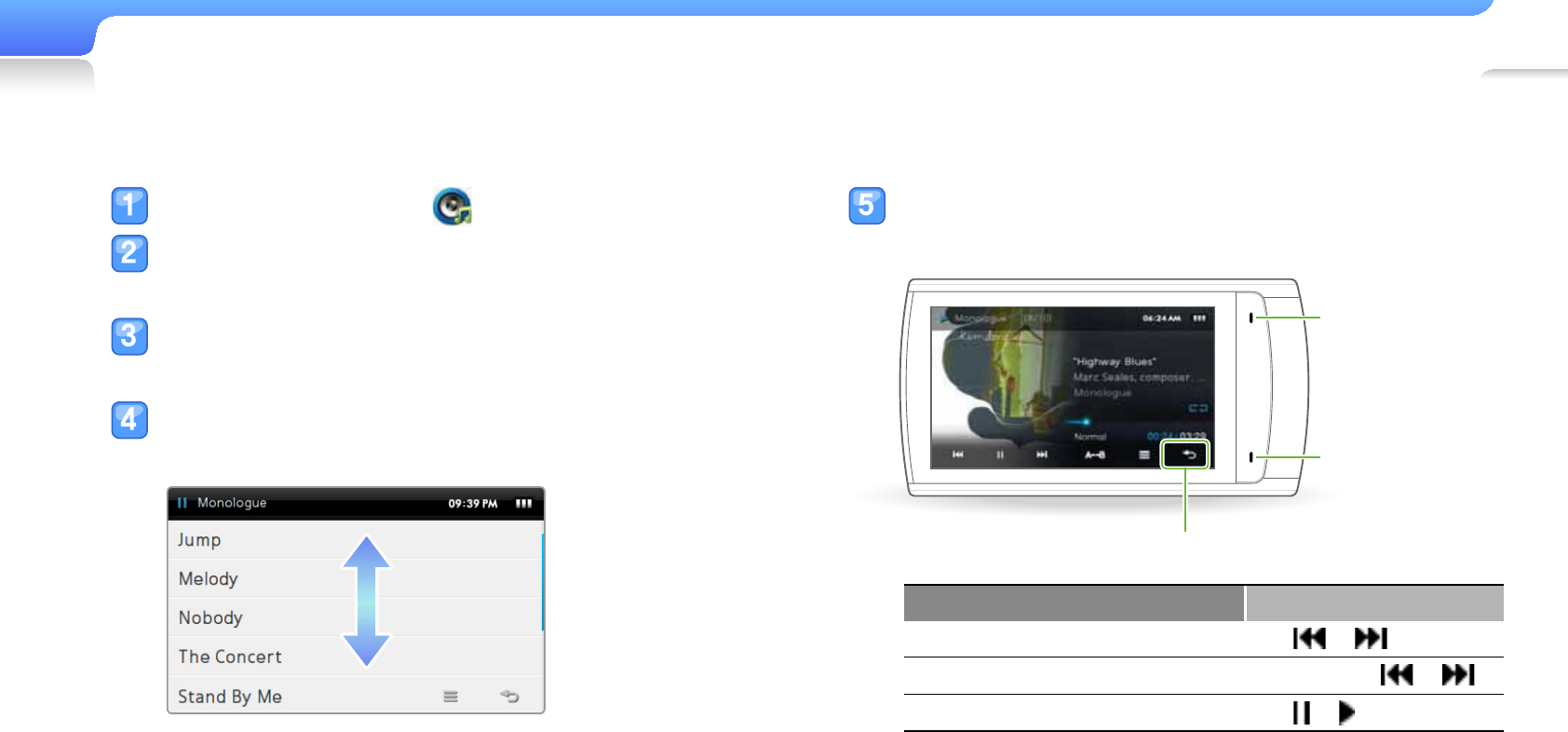
Play video and music>Music 39
In the main menu, tap .
Tap a music category.
To play the fi le you last played, tap <Move Play Screen>.
Tap an artist, album, genre, or playlist if you select
<Artists>, <Albums>, <Genre>, <Playlists>.
Tap a fi le to play.
Drag up and down to a music fi le and tap the fi le to play.
Control the playback by using the keys. See
"Music playback screen."
Volume up
Volume down
Back to the fi le list
To Do this
Skip to the previous or next fi le Tap or
Skip backward or forward Tap and hold or
Pause or resume playback Tap or
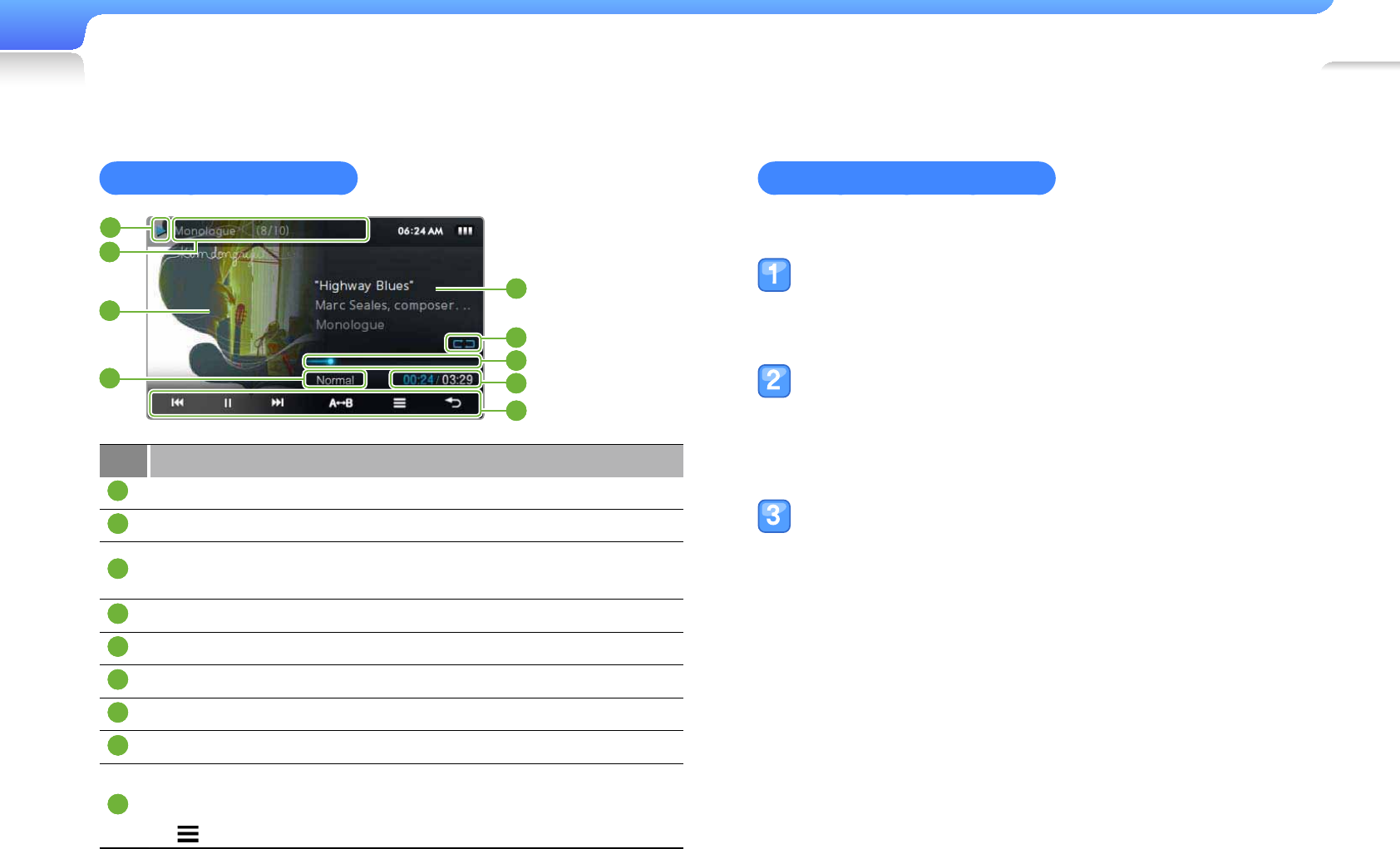
Play video and music>Music 40
Music playback screen
1
2
3
4
5
7
6
9
8
No. Description
1
Playing status
2
Track number / Total number of tracks
3
Playback image•
Tap and hold a cover image to view the album information•
4
Current sound effect
5
Track title/artist/album title
6
Play mode
7
Search bar
8
Playing time
9
Menu tray
<A - B>: Repeat a section of a track
-: Opens the music options
Repeat a section of a track
You can select a section of the song while playing and repeat it.
Tap <A B> at the beginning of the section you
want to repeat.
<A
B> displays at the beginning of the section.
Tap <A B> at the end of the section you want
to repeat.
<A
B> displays at the end of the section. Your player
repeats the marked section.
To cancel repeating, tap <A B> again.
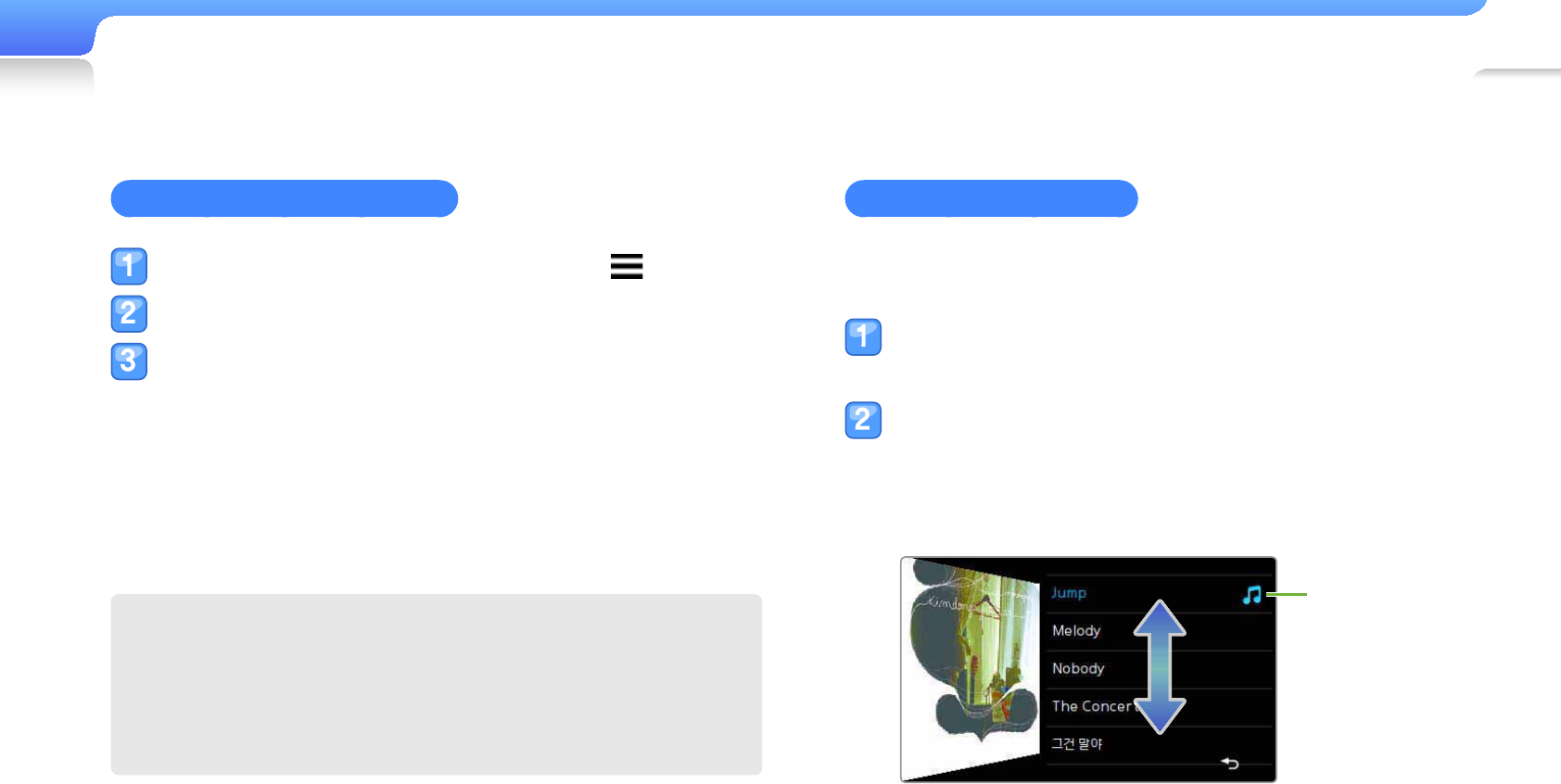
Play video and music>Music 41
View album information
If an ID3 Tag contains album information such as cover images,
you can view the images and songs included in the album.
From the music playback screen, tap and hold the
screen.
View the album images and songs.
To view other albums, drag left or right.
To play music from the album, tap a music fi le you want.
To browse fi les, drag up or down.
Indicate the currently
playing music file.
Apply a sound effect (DNSe)
From the music playback screen, tap .
Tap <DNSe>.
Tap a sound effect you want.
If you tap <Auto>, your player will search the track
information (ID3 Tag) and automatically select an
appropriate effect.
To select your own equalizer, tap <myDNSe>.
See "Apply a sound effect (DNSe)."
What is DNSe?
Digital Natural Sound Engine (DNSe) is a group of sound
effects for MP3 players, developed by Samsung. It provides
various sound settings to enhance the music you’re listening
to.
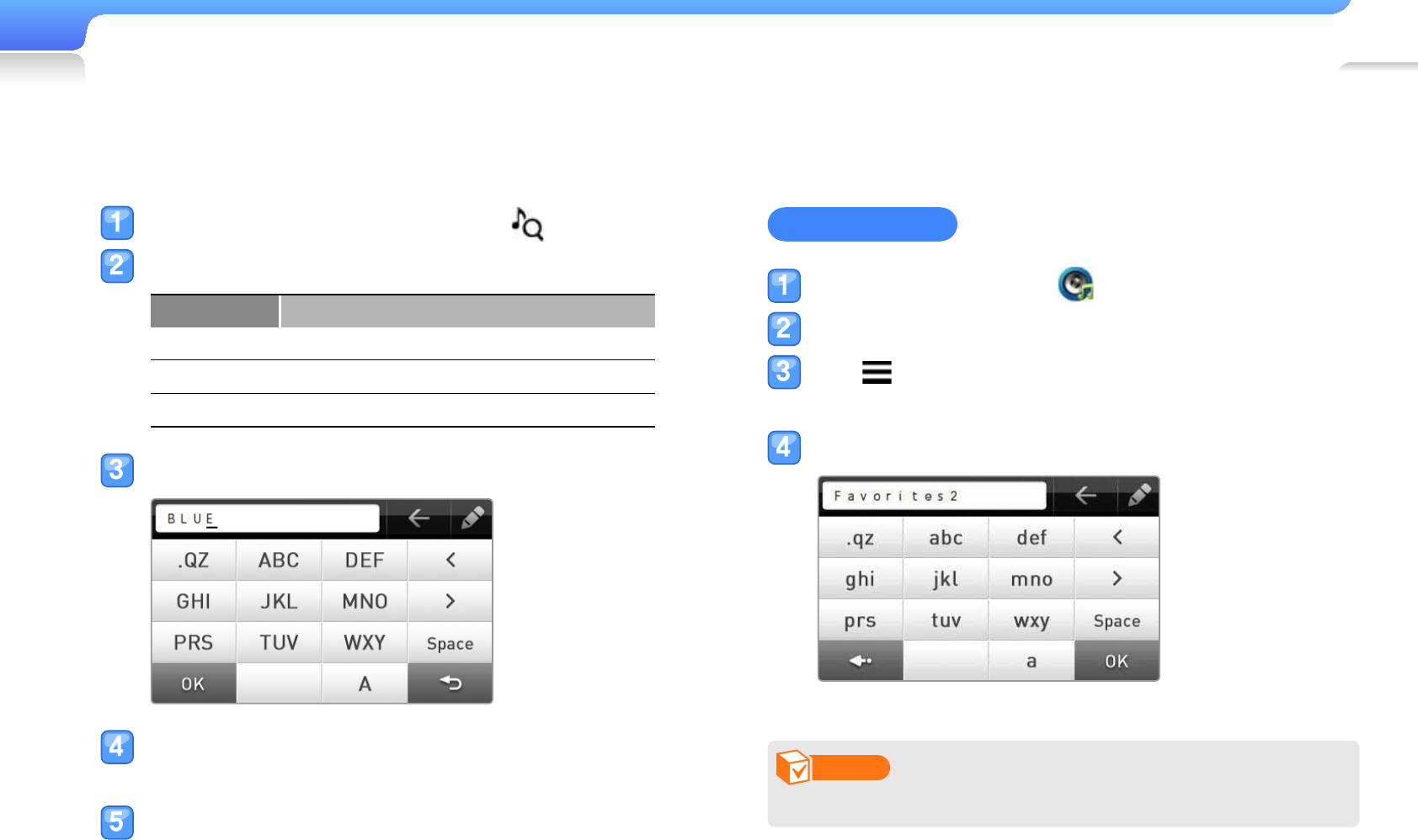
Play video and music>Music 42
Search for a music fi le
You can search for music fi les by entering music fi les.
Open the quick tray and then tap .
Tap a music category you want.
Option Description
Artists Search by artist name
Albums Search by album name
Songs Search by song tiltle
Enter a keyword on the search fi eld.
If you selected <Artists> or <Albums>, tap an
artist or album name.
Tap a music fi le you want from the search list.
Create playlists
You can create up to four playlists.
Create a playlist
In the main menu, tap .
Tap <Playlists>.
Tap at the bottom of the screen and tap <Add
New Playlist>.
Enter a name for your new playlist and tap <OK>.
Note
To rename a playlist, tap <Rename> from the option list.
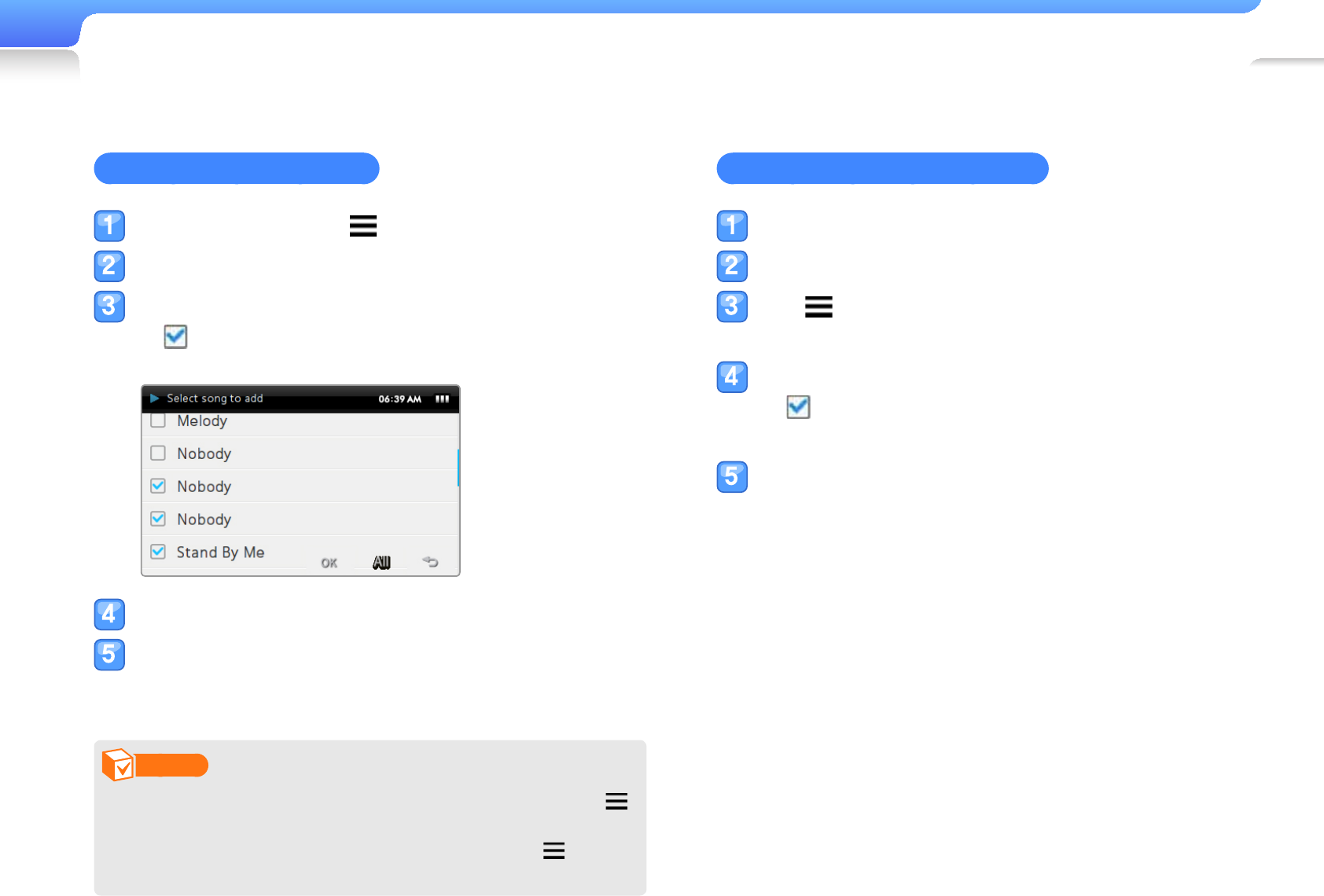
Play video and music>Music 43
Add music fi les to a playlist
From the fi le list, tap .
Tap <Add to Playlist>.
Tap fi les you want to add to a playlist.
appears next to the selected fi les.
To select all fi les, tap <All>.
Tap <OK>.
Tap a playlist you want to add the music fi le.
To create a new playlist, tap <Add New Playlist>.
Note
To add all fi les of an artist, album, or genre at once, tap •
in the list and then tap <Add to Playlist>.
To add the currently playing fi le to a playlist, tap • and
then tap <Add to Playlist>.
Delete music fi les from a playlist
From the fi le list, tap <Playlists>.
Tap a playlist that has a fi le to delete.
Tap at the bottom of the screen and then tap
<Delete from Favorites>.
Tap fi les to delete.
appears next to the selected fi les.
To select all fi les, tap <All>.
Tap <OK>.
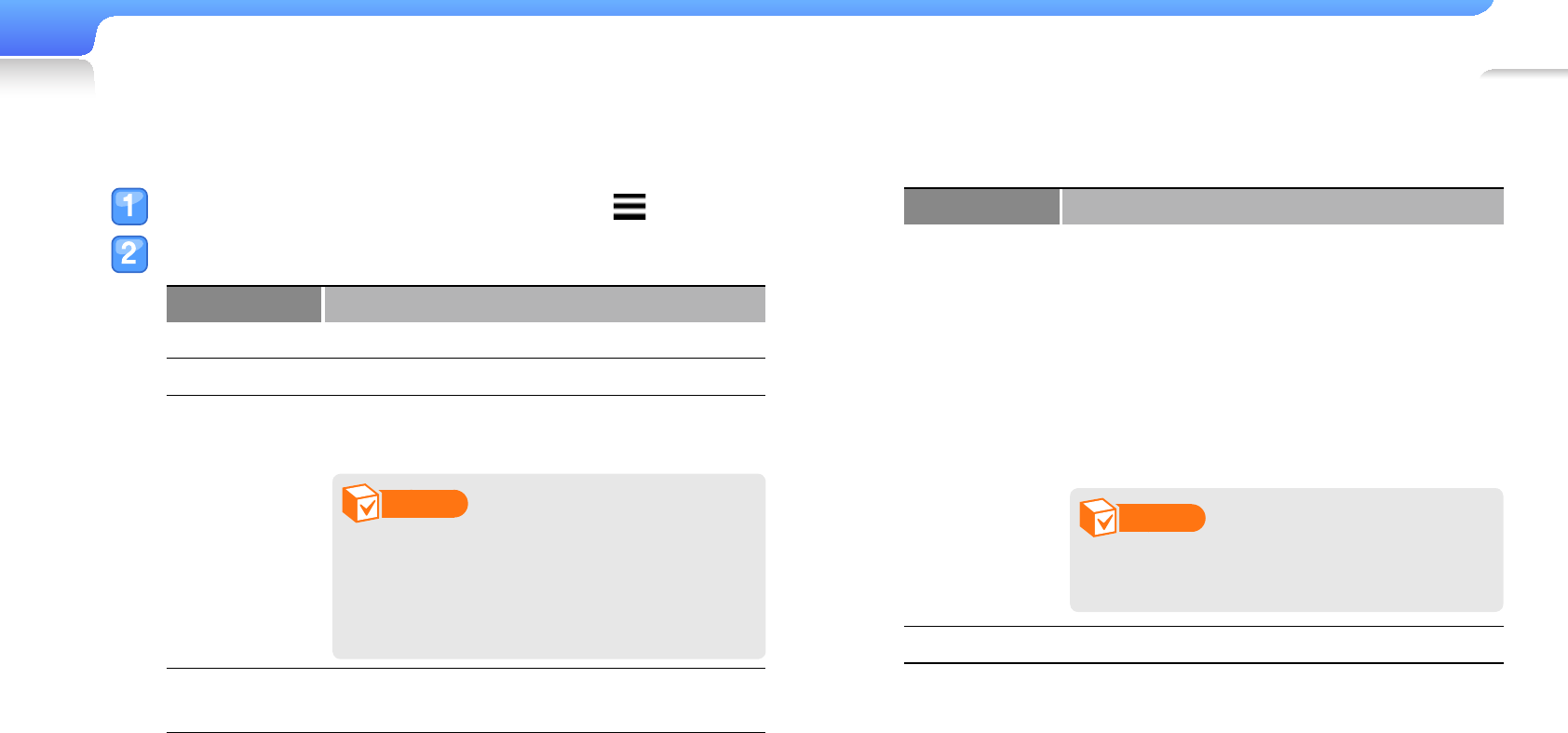
Play video and music>Music 44
Use the music options
From the music playback screen, tap .
Customize the following options.
Option Description
DNse Select appropriate sound effects for music.
Play Mode Change the repeat mode.
Music Play
Screen
Change an image that displays when playing
music.
Note
Your player supports less than 2 •
MB of cover images.
Your player supports subtiltle fi les •
downloaded with EmoDio only.
Add to Playlist Add the currently playing music fi le to the
playlist.
Option Description
Horizontal
Stroke
Set the interval when you drag left or right
quickly during video playback.
1 File -: Move between previous and
next fi les.
5sec Skip -: Skip 5 seconds.
10sec Skip -: Skip 10 seconds.
30sec Skip -: Skip 30 seconds.
1min Skip -: Skip 1 minute.
Note
Some fi les may not skip at the interval
you select.
Play Speed Change the playback speed.
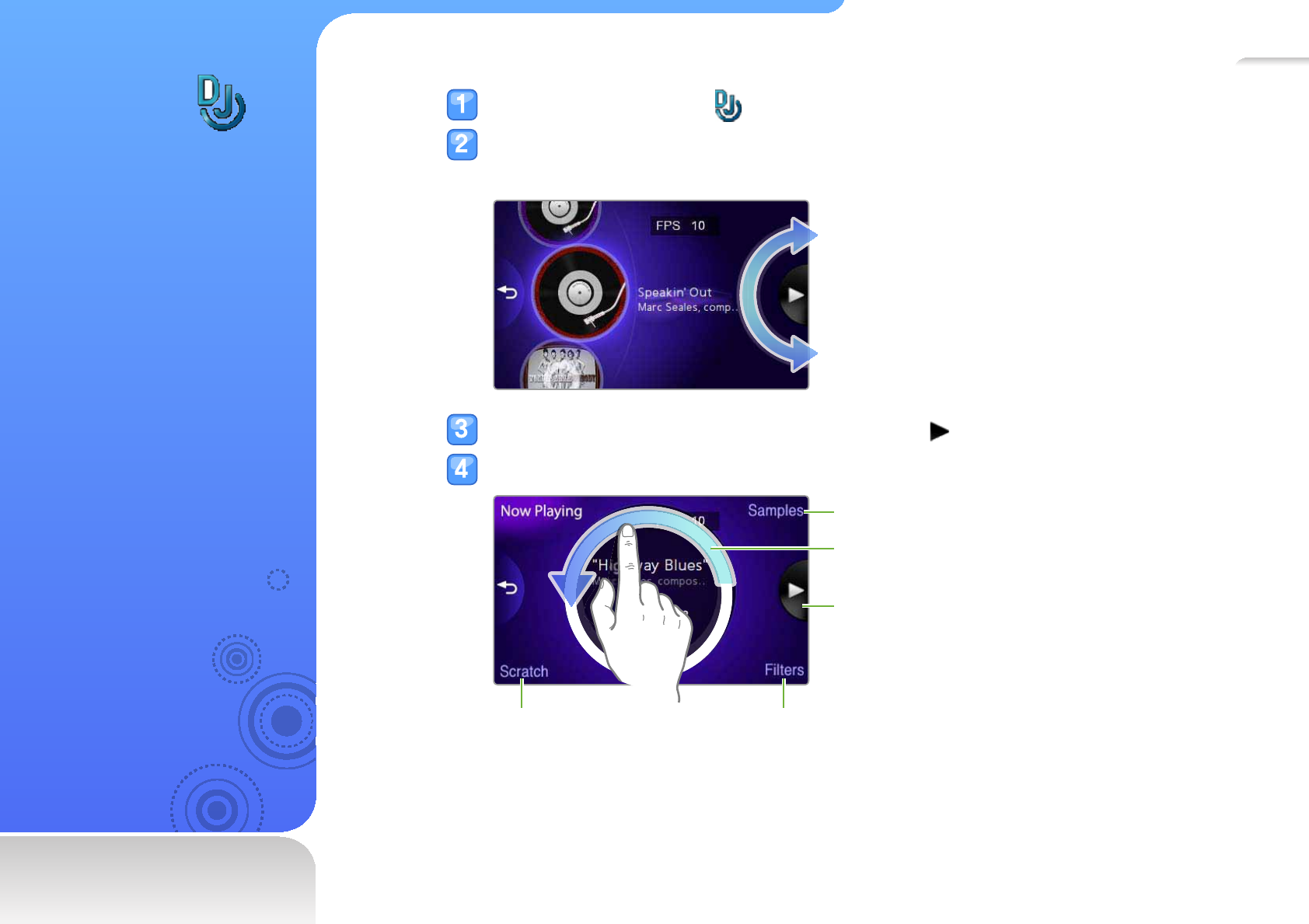
45
Beat DJ
Learn how to mix your own
music the way you like it
with Beat DJ.
In the main menu, tap .
Tap an album you want.
Move the wheel or drag up and down to select an album and tap <OK>.
Use the wheel to select a music fi le and tap .
Apply beat DJ effects to the music fi le.
Move the wheel clockwise to skip forward or
counter-clockwise to skip backward.
Insert sample sound effects.
Pause or resume playback.
Insert a fi lter effect.Insert a scratch sound.
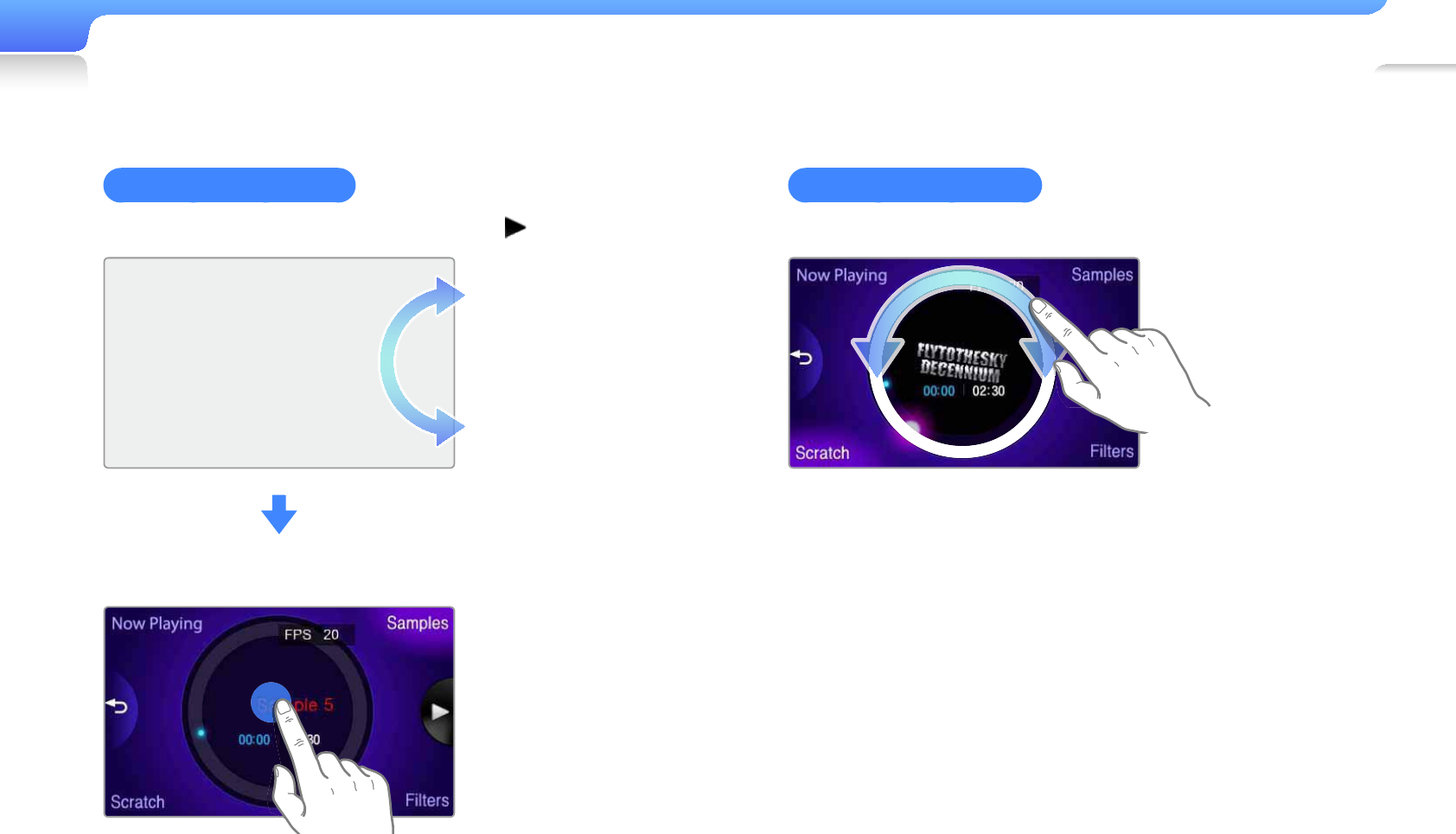
Play video and music>Beat DJ 46
Insert sample sounds
Move the wheel to select a sound and tap .
Tap the Play icon at the point you want to insert the sound.
Insert scratch sounds
Move your fi nger on the CD image to insert a scratch sound.
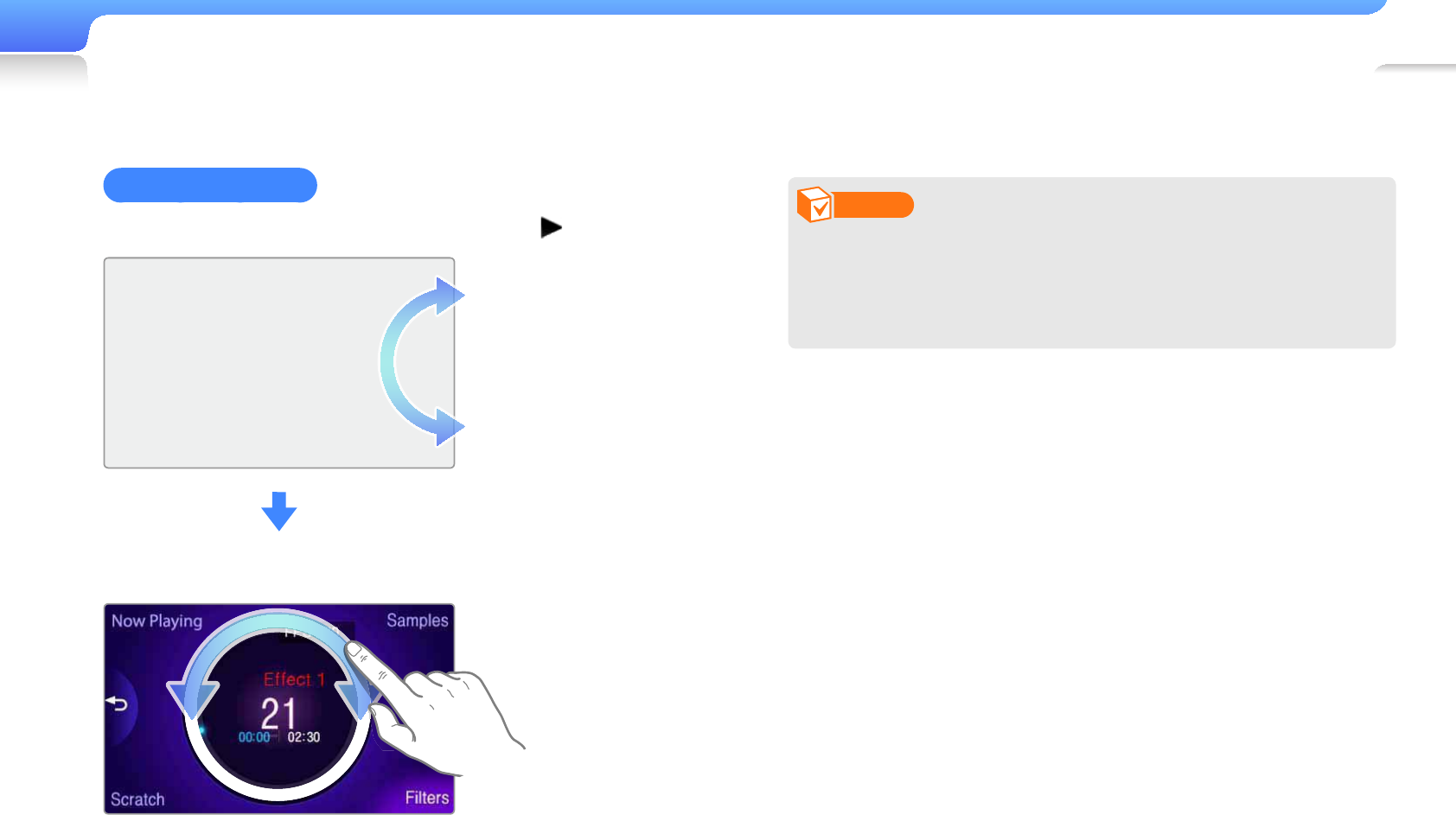
Play video and music>Beat DJ 47
Insert fi lter effects
Move the wheel to select a fi lter effect and tap .
Move your fi nger on the wheel to adjust the fi lter speed or beats.
Note
You can insert up to two fi lters in a music fi le. If you want to
adjust the speed or beats of each fi lter (when two fi lters are
applied), fi rst select the name of the fi lter you want to adjust
and then move the wheel.
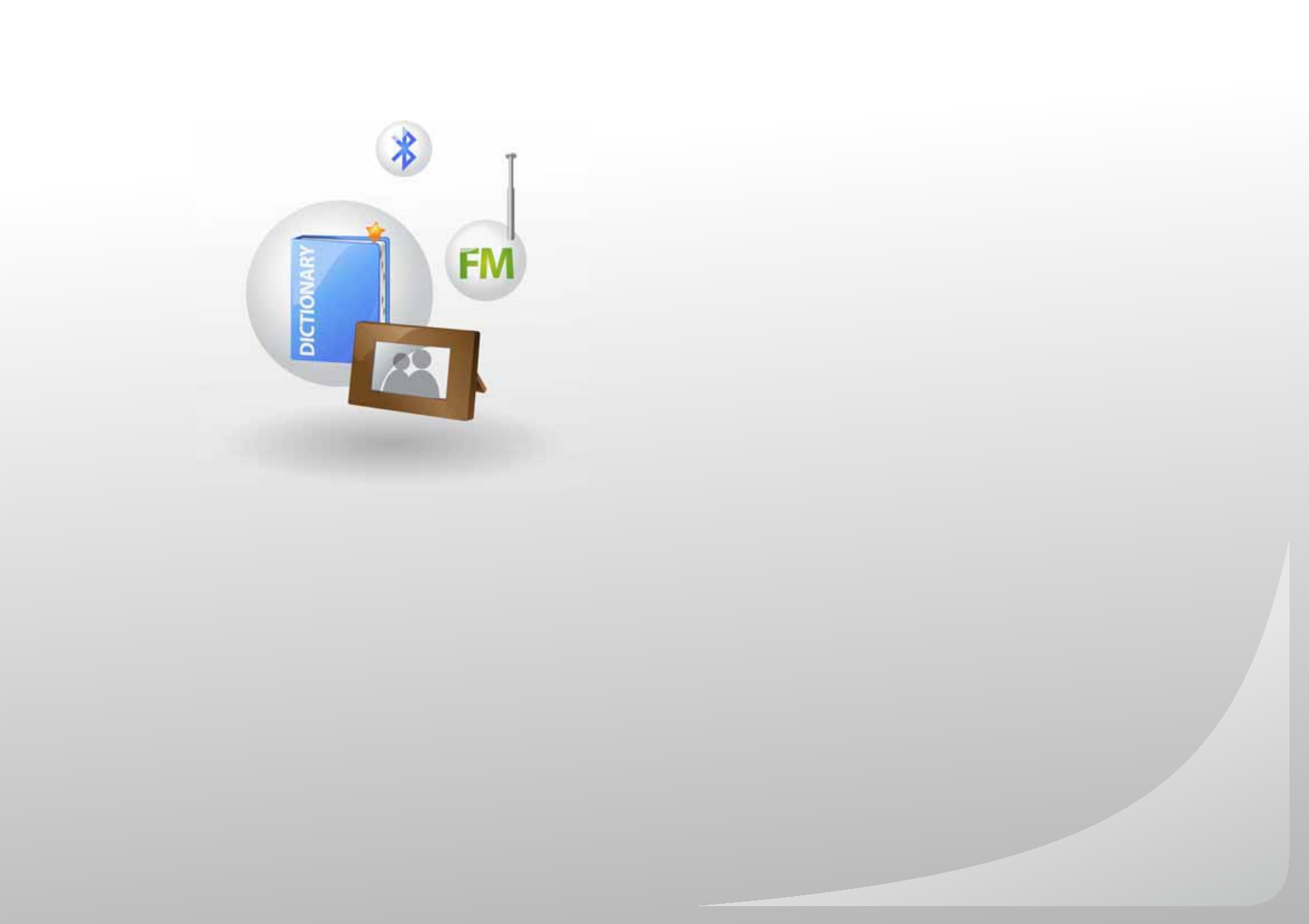
Pictures ...............................................................................49
Texts ...................................................................................51
FM Radio ............................................................................54
Flash Player ........................................................................57
Games ...............................................................................58
Bluetooth ............................................................................59
Datacasts ...........................................................................66
Voice REC ..........................................................................67
Address Book ....................................................................68
Subway map .....................................................................69
Use additional
applications
Learn how to work with your player’s additional applications.

49
Pictures
Learn to view photos stored
in your player.
To download fi les, see
"Download media fi les."
View photos
In the main menu, tap .
Browse photos.
Photo with
no thumbnail
information
Delete a photo.
Change the view mode.
Folder with
the number of
photos saved
Start a
slideshow.
Tap a photo you want. The photo displays on a full screen.
View the photo.
Drag left or right to view other photos.
To Do this
Zoom in or out Tap and then tap or
Rotate Tap
Note
If the photo size is big, it may take some time to display.
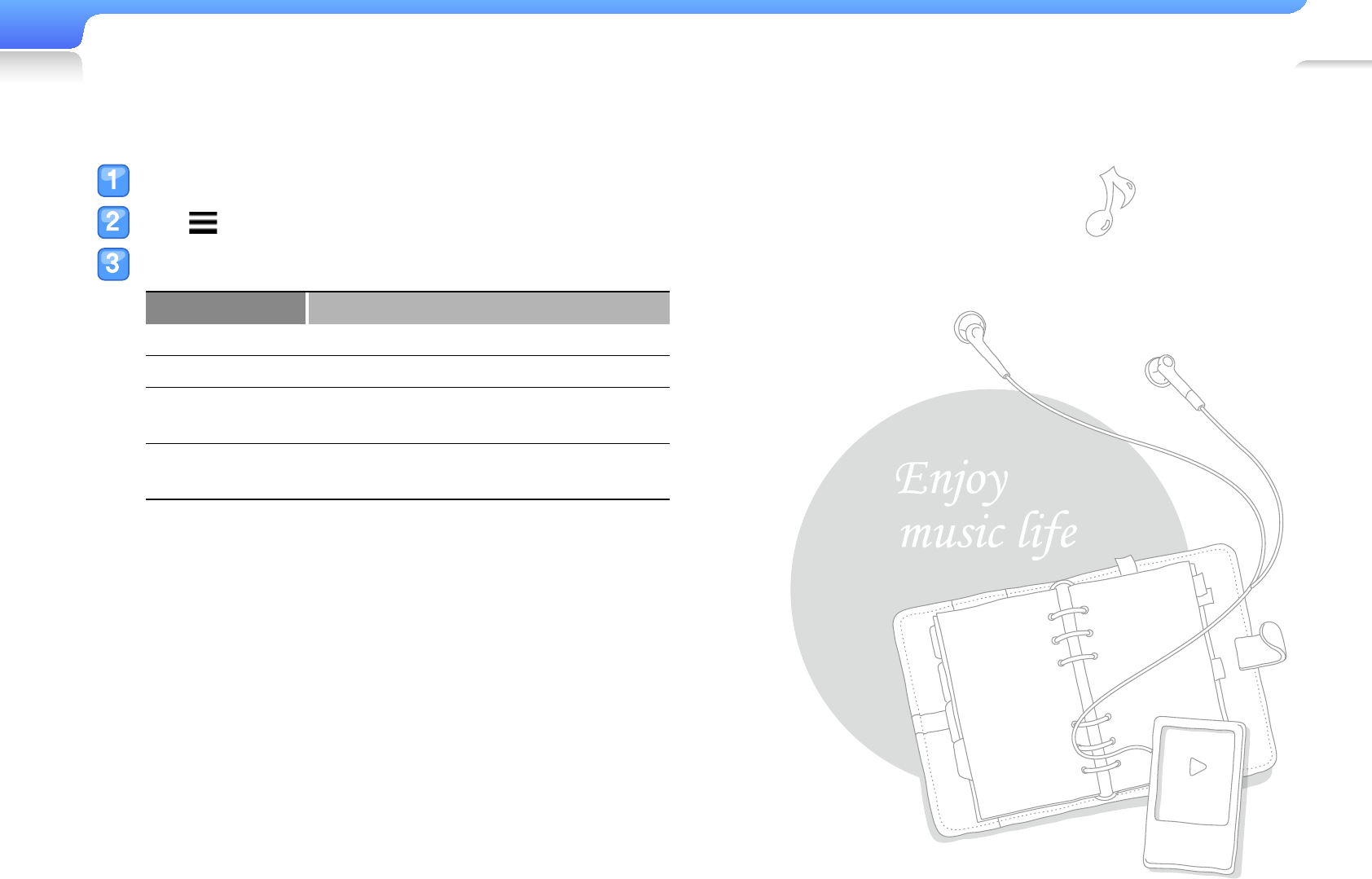
Use additional applications>Pictures 50
Use the photo menus
Tap the photo on a full screen.
Tap from the menu tray.
Customize the following options:
Option Description
Start Slideshow View photos in a slideshow.
View Type Select a transition effect for the slideshow.
Customized
Image
Set a photo as a wallpaper of the main
menu screen.
TV out Display View photos on your TV by connecting
your player to a TV.
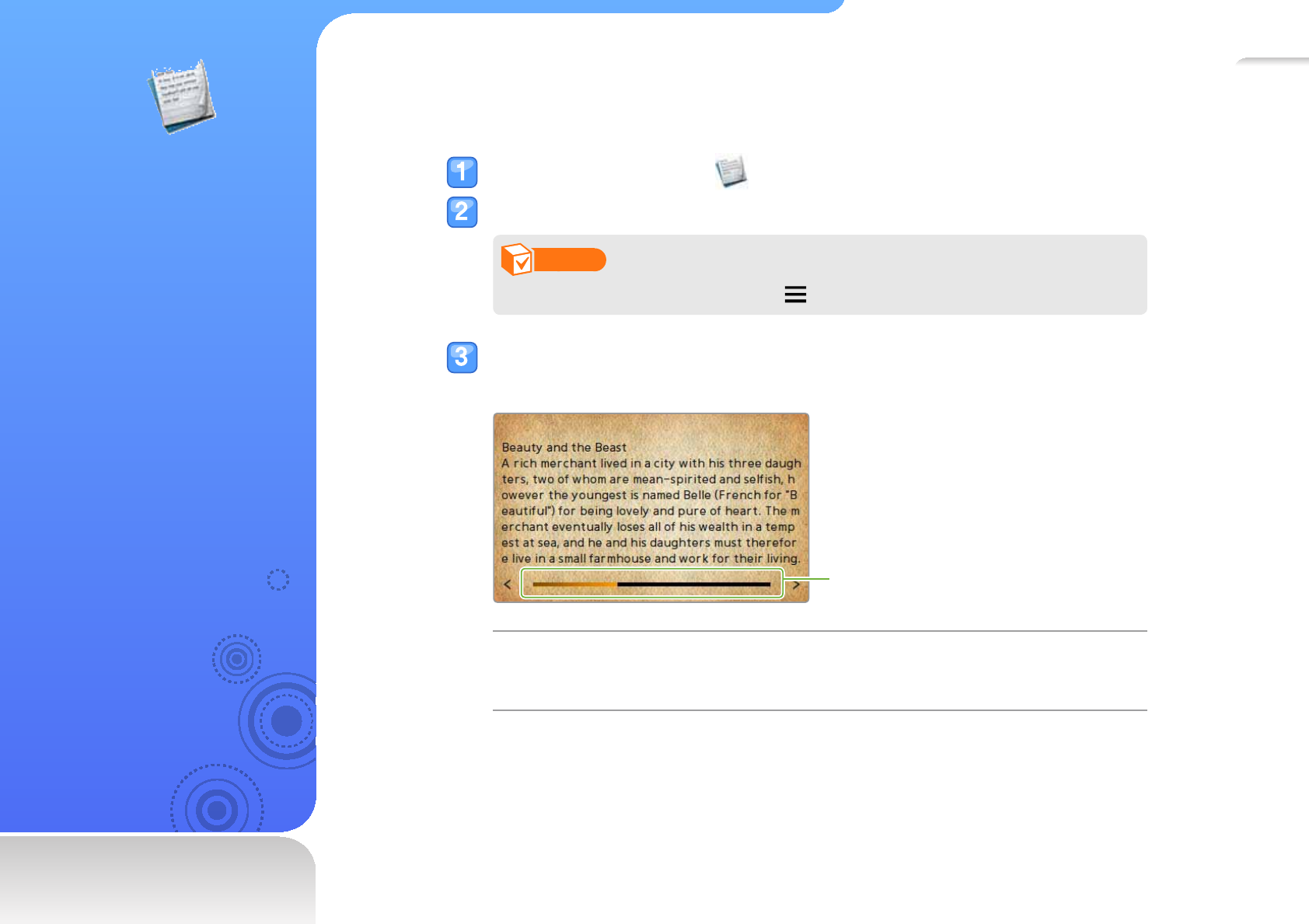
51
Te x t s
Learn how to use the text
viewer and view document
fi les (TXT) stored in your
player.
To download fi les, see
"Download media fi les."
View document fi les
In the main menu, tap .
Tap a document fi le from the list.
Note
To change the view mode, tap and then tap <Text Viewer Type>.
View the document.
Tap the screen to display the text information and guide icons.
Page bar
To move to the
previous or next page
Drag left or right•
Tap • < or >
Tap the page bar at the point you want to view•
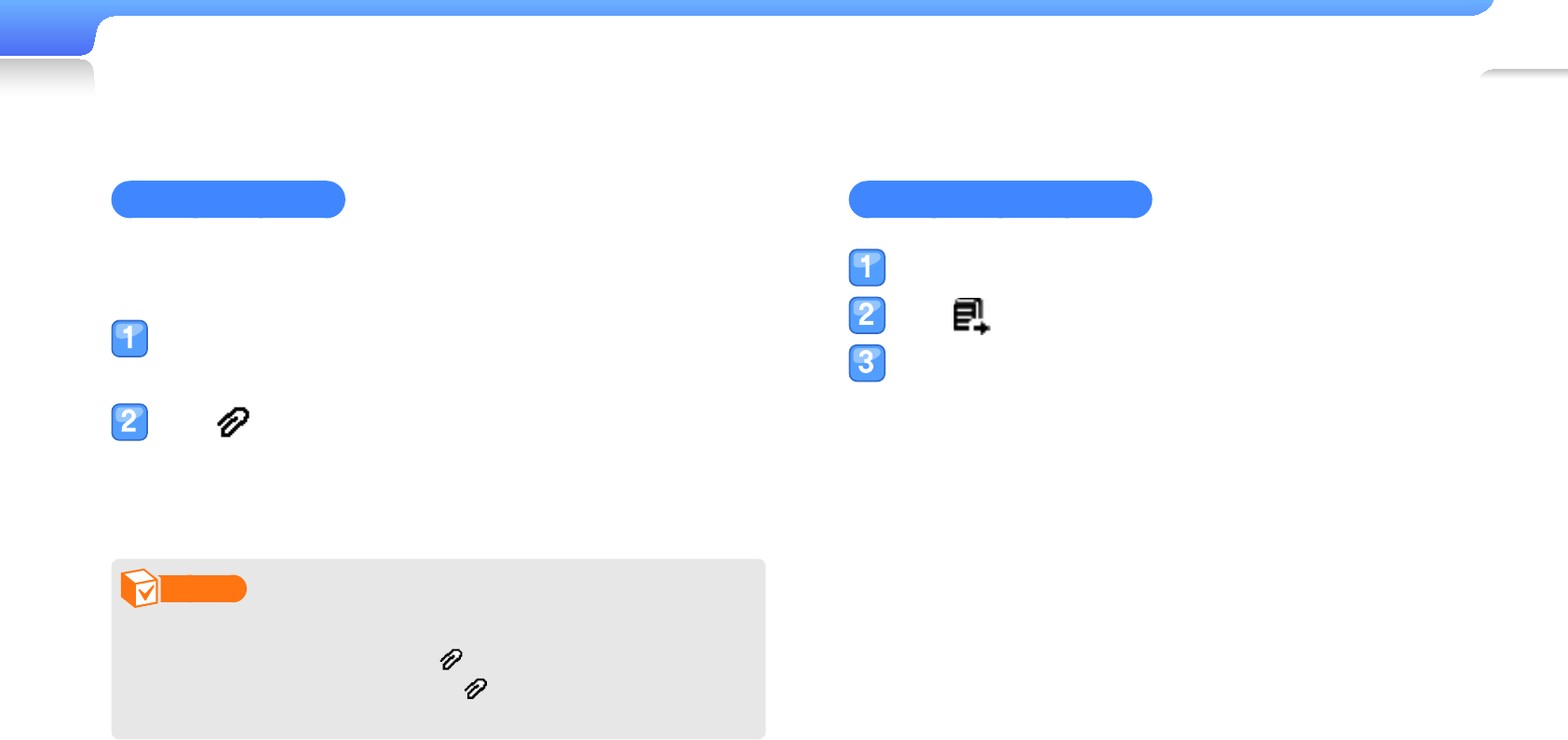
Use additional applications>Te x t s 52
Insert a bookmark
You can insert a bookmark on the page you want and go to the
bookmark to view that page of a document.
Tap the center of the screen on the page you want
to bookmark.
Tap from the menu tray and then tap <Add
Bookmark>.
A bookmark is added to the top left of the screen.
Note
You can add one bookmark for a document fi le.•
To go to a bookmark, tap • and tap <Go to Bookmark>.
To remove a bookmark, tap and select <Delete
Bookmark>.
Flip pages automatically
Tap the center of the screen.
Tap from the menu tray.
Tap the automatic fl ip time.
A page automatically fl ips to the next after the specifi ed
period of time.

Use additional applications>Te x t s 53
Use the text options
You can change settings for viewing documents in the text
viewer.
Tap the center of the screen.
Tap from the menu tray.
Customize the following options:
Option Description
Text Viewer
Type
Change the background style of the text
viewer.
Font Size Change the size of the font displayed in
your document.
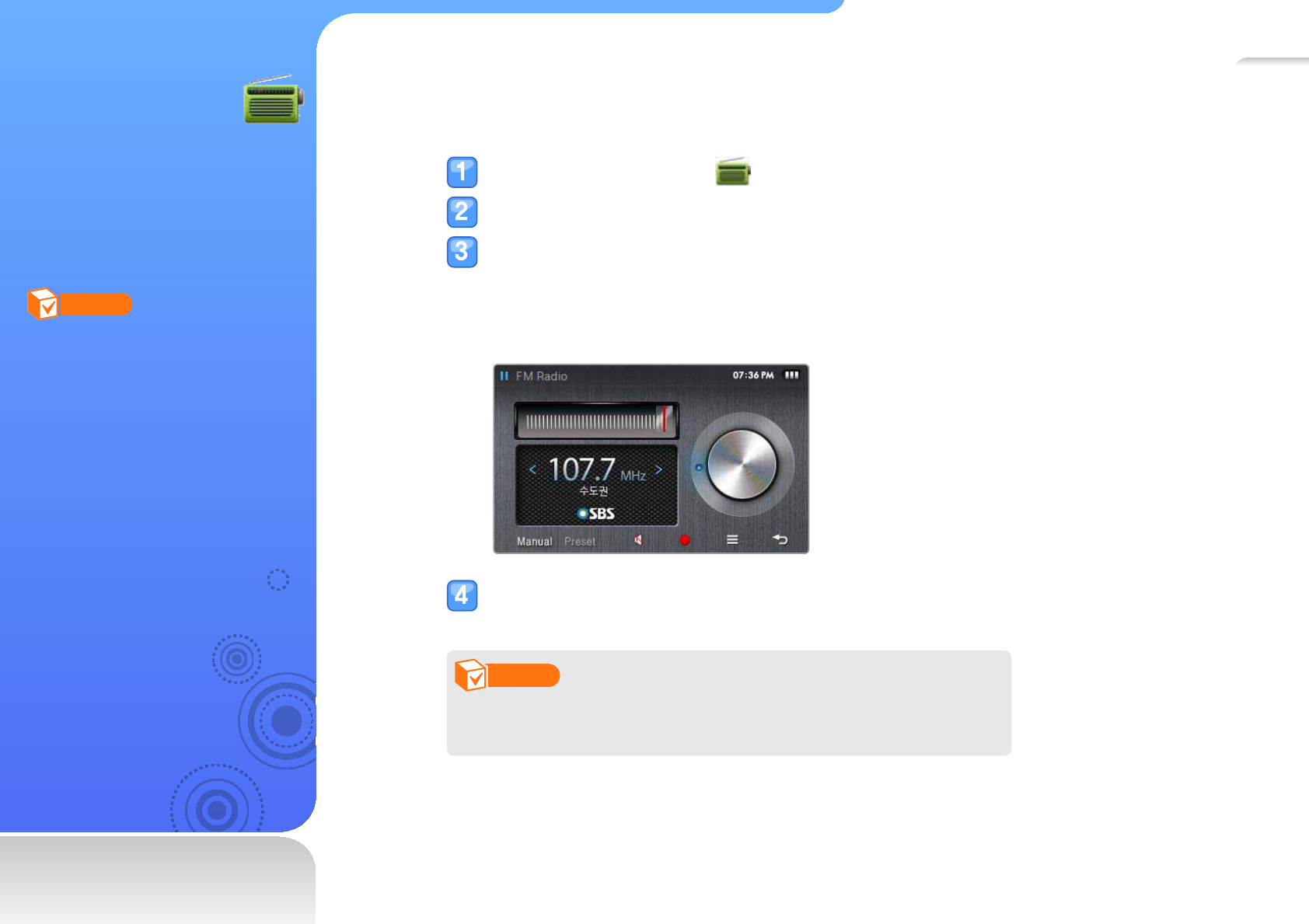
54
FM Radio
Learn to listen to the FM
radio, save radio stations,
and record a FM radio.
Note
You must connect the earphones
to your player to listen to the FM
radio. The earphones serve as a
radio antenna.
Listen to the FM radio
In the main menu, tap .
Tap <Manual> at the bottom left of the FM radio screen.
Tap < or > to scan the radio stations.
Tap
< or > to scroll through radio frequencies. Tap and hold < or > to scan the available
stations automatically.
You can also drag the dial to tune stations.
Listen to the FM radio. See " FM radio screen ."
Note
The FM radio may not tune frequencies for stations correctly
depending on the signal status of your current region.
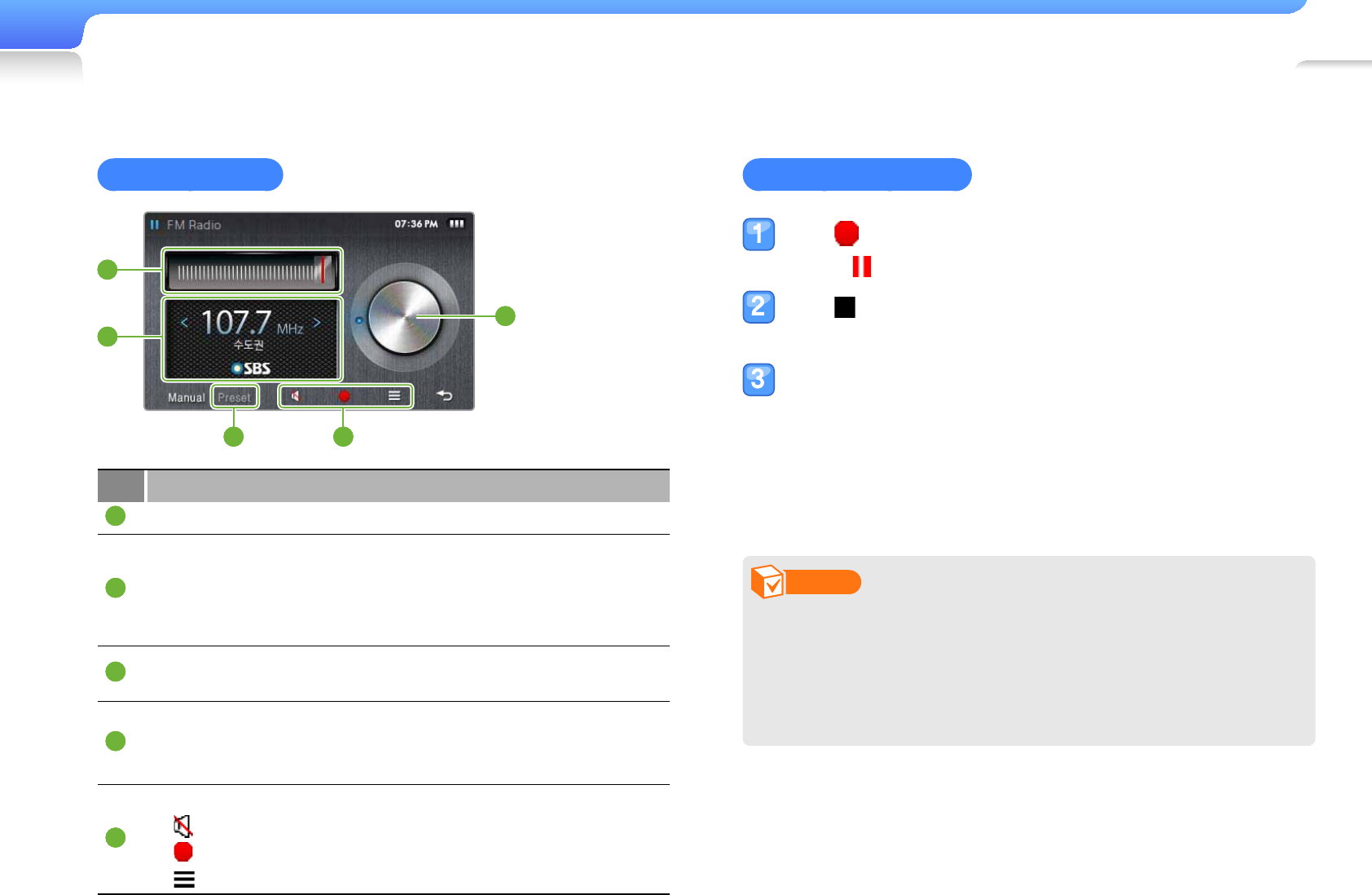
Use additional applications>FM Radio 55
FM radio screen
3
1
2
4 5
No. Description
1
Frequency scale
2
Frequency for the current station
Tap -< or > to scroll through radio frequencies
Tap and hold -< or > to tune available radio stations
automatically
3
Tuning dial
Drag the dial to tune stations -
4
Radio mode
<Preset>: Preset mode -<Manual>: Manual mode -
5
Menu tray
-: Mute or unmute audio
-: Record the FM radio
-: Open the FM radio options
Record the FM radio
Tap and then tap <Yes> to start recording.
Tap
to pause recording.
Tap to stop recording.
The recorded fi le is saved automatically.
Tap <Yes> to play the recorded fi le.
After the recorded fi le has played, the screen will return
to Recording mode.
If you want to return to Recording mode without playing
back the fi le, tap <No>.
Note
The maximum recording time for a fi le is 5 hours.•
The available recording time is about 18 hours when you •
record fi les at 128 Kbps and up to 1 GB.
The recorded fi les will be saved in <FM Radio> (in the main •
menu, select <File Browser> <Recorded Files>).
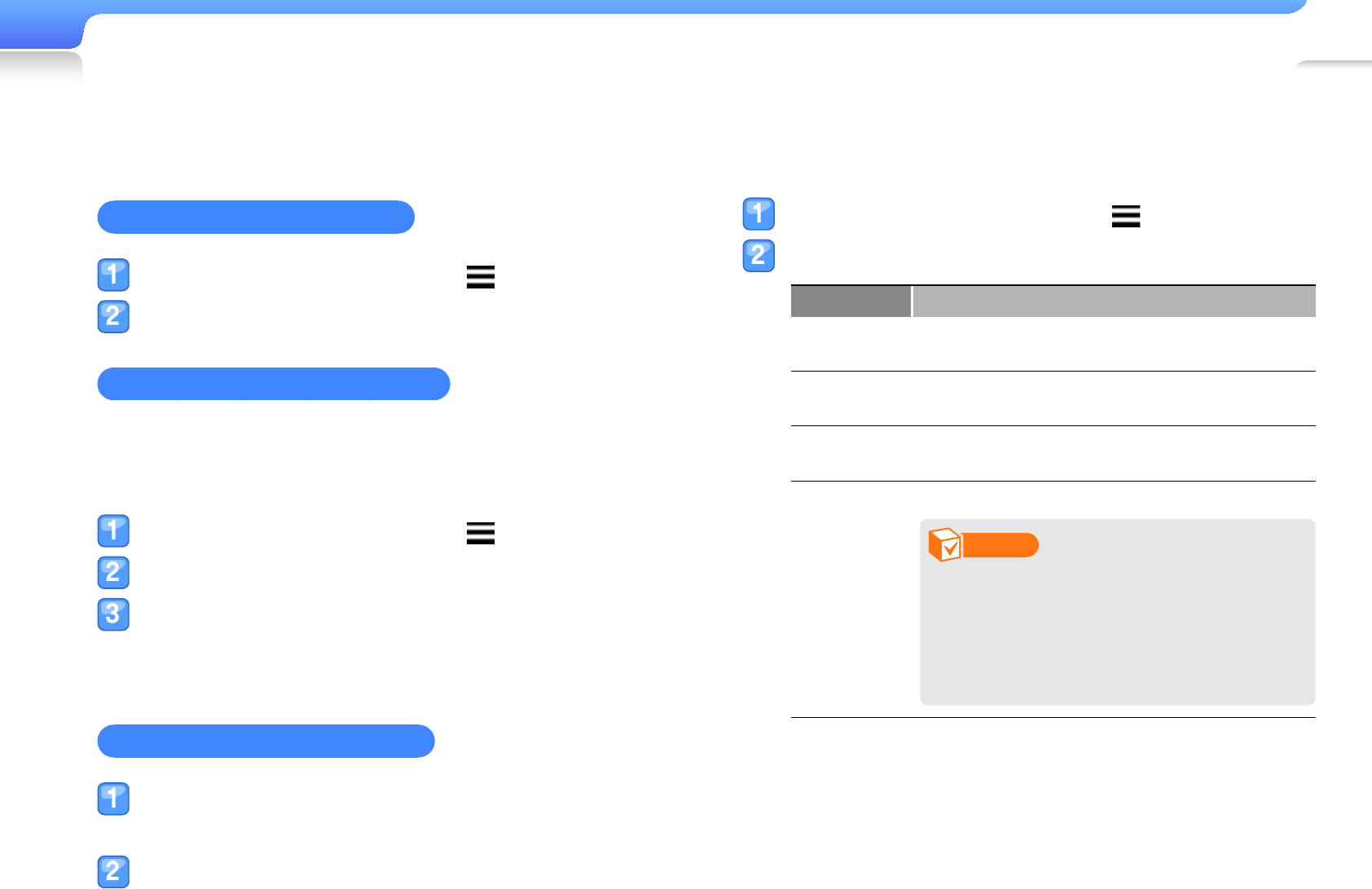
Use additional applications>FM Radio 56
Save radio stations
You can save your favorite radio stations to easily access them.
Save the current radio station
From the FM radio screen, tap .
Tap <Add to Preset>.
Save radio stations automatically
You can automatically search for available radio stations and
save them as your favorites. You can save up to 30 radio
stations.
From the FM radio screen, tap .
Tap <Auto Preset>.
Tap <YES> to confi rm.
Automatic tuning begins. The radio stations located are
saved in your favorites.
Listen to a favorite radio station
Tap <Preset> at the bottom of the FM radio
screen.
Tap the radio station you want.
Use the FM radio options
You can change options for listening to the FM radio.
From the FM radio screen, tap .
Customize the following options:
Option Description
Delete
preset?* Delete a saved radio station.
Add to
Preset** Save the current radio station.
Auto Preset Search for and save available radio stations
automatically (up to 30).
FM Region
Re-tune frequencies according to your region.
Note
This option may not be available •
depending on your region.
If you change the region, the •
previously saved stations will be
deleted.
* Available only in Preset mode
** Available only in Manual mode
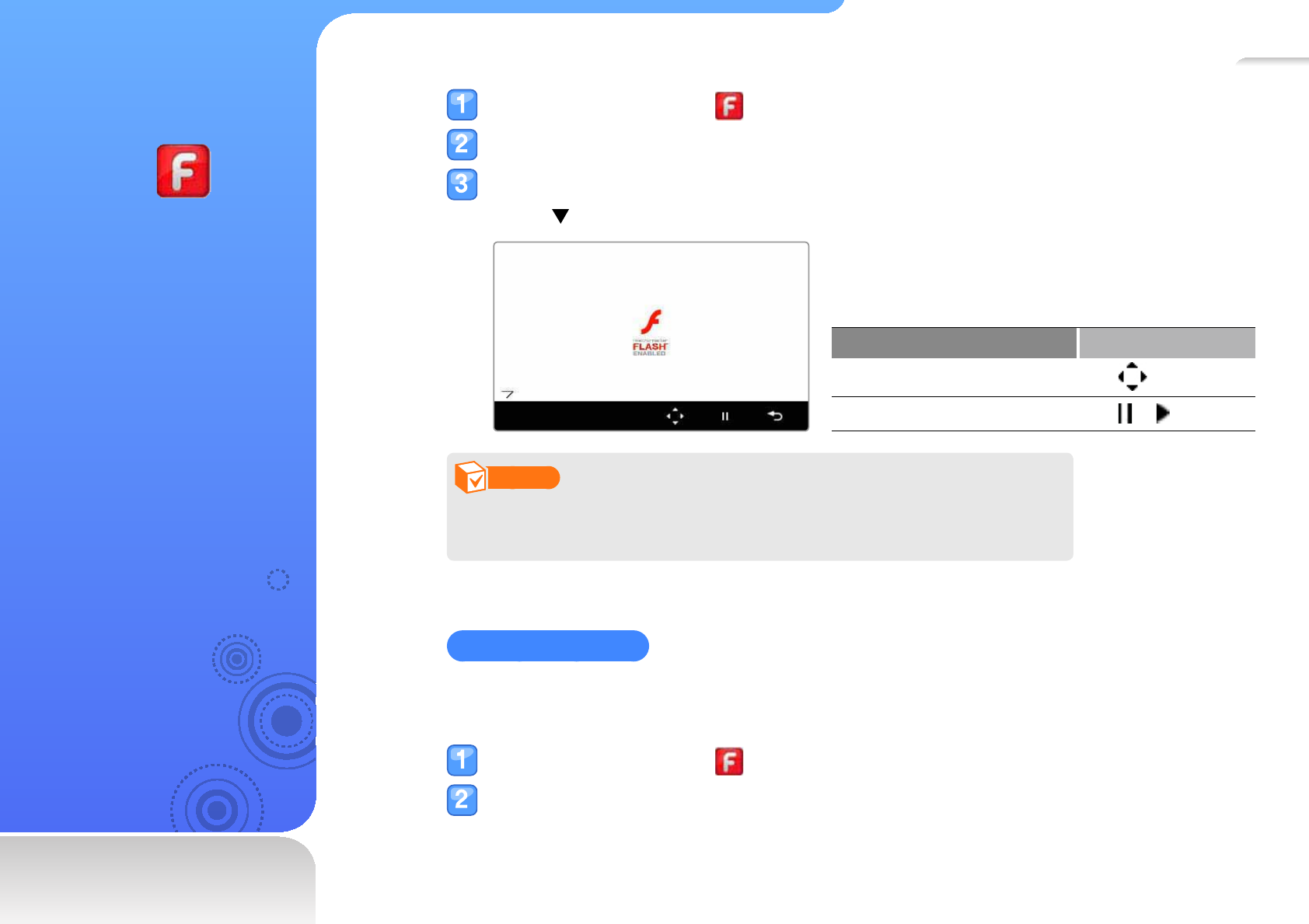
57
Flash
Player
Learn how to use the fl ash
player and view fl ash fi les
(.swf) stored in your player.
To download fi les, see
"Download media fi les."
In the main menu, tap .
Tap a fi le you want.
Play the fi le.
Tap
at the bottom of the screen to display the menu tray.
To Do this
Move on the screen Tap
Pause or resume playback Tap or
Note
The fl ash player may not play some fl ash fi les (.swf).•
Your player may restart depending on the fl ash fi les (.swf) you play.•
Use the stopwatch
You can count down to a specifi c event or measure the time it takes to do your exercise or
work.
In the main menu, tap .
Tap a stopwatch fi le.
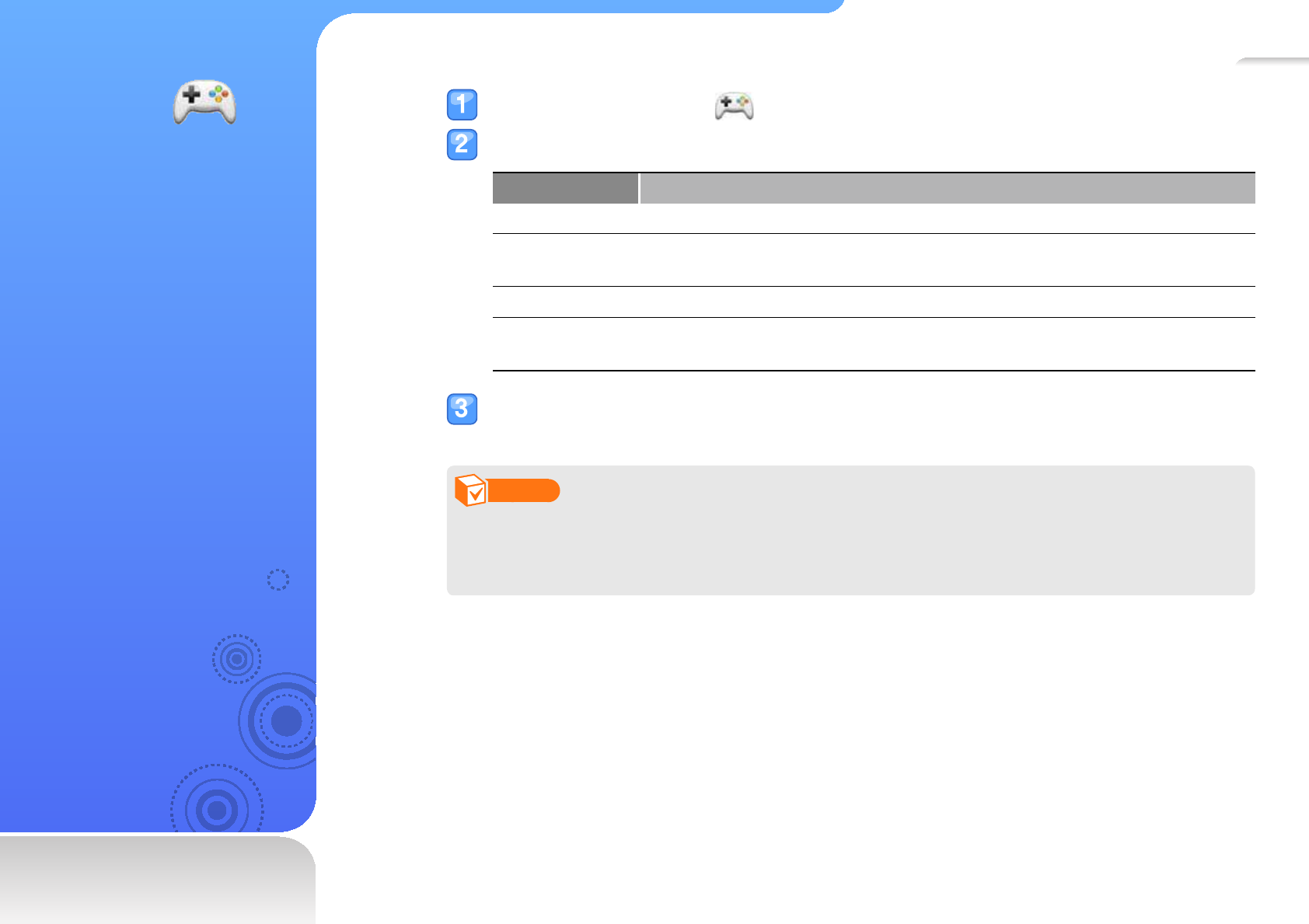
58
Games
Learn how to play games
stored in your player.
In the main menu, tap .
Tap a game you want.
Game Description
BubbleBang Burst as many bubbles as possible in a set time.
SUDOKU Enter digits from 1 to 9 into the blank spaces. Every row must contain one of
each digit.
Wise Star
AstroRanger Tap the colored arrows at the bottom left and right of the screen to musical
and visual cues.
Play the game.
Note
Games provided may vary depending on the software of your player or your region.•
For information about playing games, see the Help of each game.•
You can download various games from EmoDio to your player.•
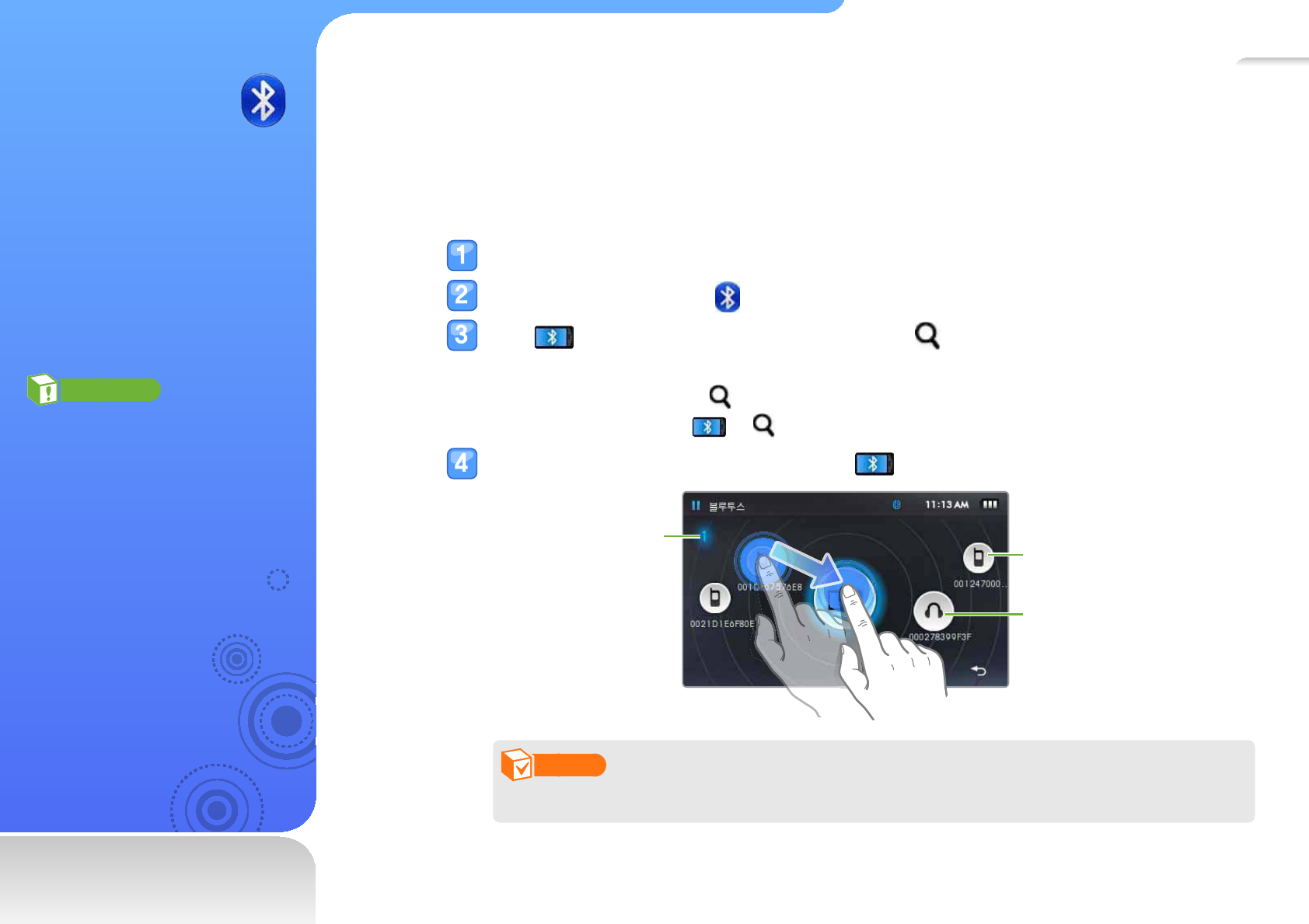
59
Bluetooth
Learn about the Bluetooth
wireless features to connect
Bluetooth stereo headsets
to listen to music or
connect mobile phones or
other wireless devices.
Caution
Samsung is not responsible for
any illegal use of Bluetooth.
Do not use Bluetooth functions
for any illegal purposes, including
illegal reproduction of music
fi les, wireless tapping, or other
prohibited actions.
Find and pair with other Bluetooth-enabled
devices
To use the Bluetooth wireless features, you need to pair your player with other devices.
Turn on the Bluetooth wireless feature of other device you connect to.
In the main menu, tap .
Tap at the center of the screen, or tap at the bottom of the screen.
Your player starts searching for Bluetooth-enabled devices around the player.
To stop searching, tap
.
To search again, tap
or .
Tap and drag a device icon onto the icon.
Indicate Bluetooth stereo
headsets
Indicate mobile phones
(hands-free car kits)
Indicate the current
page number (The
number increases
when there are more
detected devices)
Note
It is recommended to name mobile devices in English to ensure compatibility.

Use additional applications>Bluetooth 60
Enter a Bluetooth password for the devices you
connect to for the fi rst time
For setting a Bluetooth password, see the user
manual of the device you connect to.
Tap <YES> to confi rm.
Enter the other device’s Bluetooth password and
tap <OK>.
When you enter the correct Bluetooth password, pairing
is complete. Now you can connect your player to the
other device.
For connecting Bluetooth-enabled devices, see
"Connect Bluetooth-enabled devices."
Delete paired devices
From the Bluetooth screen, tap a device you want
to delete.
Tap at the bottom of the screen.
Connect Bluetooth-enabled
devices
You can use the Bluetooth wireless feature to connect to other
devices
In the main menu, tap .
Tap and drag a device icon onto the icon.
To search again, tap
.
Tap a service depending on the device you are
connecting to.
Option Description
Handsfree Select to connect to a mobile phone to make
and receive calls.
File transfer Select to transfer fi les to and from the device.
Use the Bluetooth-enabled device that is
connected with your player. See pages 61 ~ 64.
The Bluetooth icon at the top of the screen will change
according to the device type connected.
(: Mobile phones, : Bluetooth stereo headsets)
If a Bluetooth stereo headset is connected, you can
listen to music or hear a voice through the headset.
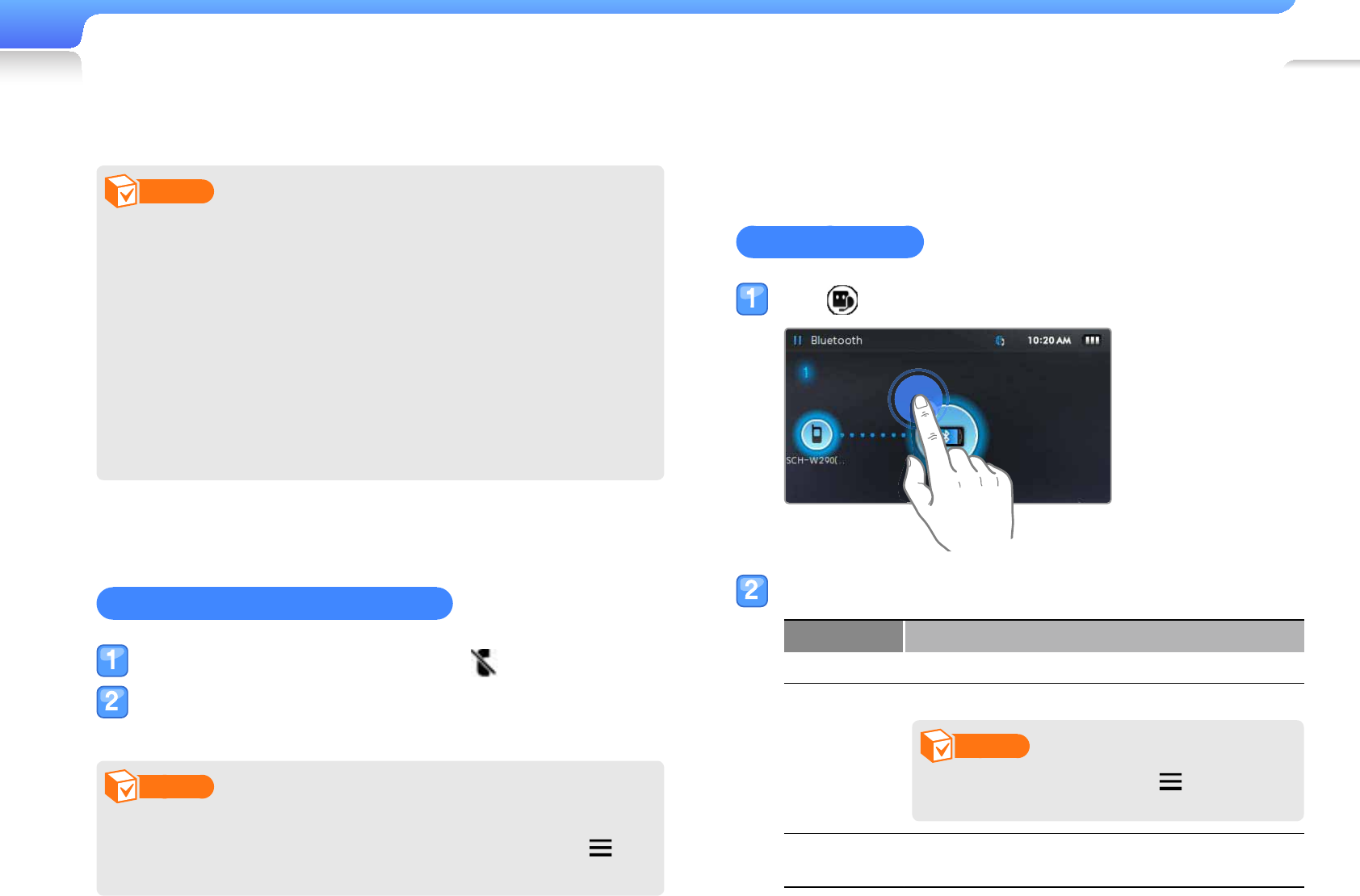
Use additional applications>Bluetooth 61
Note
If you restart your player or the other device connected, the •
Bluetooth connection will be disconnected. See the steps
above to reconnect the devices.
Some features, such as device searching or calling, •
may not work correctly depending on the mobile phone
connected.
Some Bluetooth stereo headsets may not be compatible •
with your player.
You cannot use Bluetooth stereo headsets while using the •
FM radio.
Disconnect the Bluetooth devices
From the Bluetooth screen, tap .
Tap <YES> to confi rm.
Note
When you are not using the Bluetooth features, deactivate
the Bluetooth wireless feature to save the battery. Tap and
then tap <Bluetooth Mode:ON>.
Use call functions ( hands-free)
When your player is connected to your phone, you can make or
receive calls.
Make voice calls
Tap .
Make a call using one of the following option:
Option Description
Redial Call a recently dialled number.
Call history
Make a call from the call log.
Note
To clear the call log, tap , <Delete>
and then <YES>.
Call by
number Enter a phone number you want.

Use additional applications>Bluetooth 62
For <Call by number>, enter a phone number and
then tap .
If you want to make a call using speed dial numbers,
tap and hold a speed dial number.
The call is connected.
Tap to switch the call
to the mobile phone.
Tap to end the call.
Note
Your player may emit some noise when you press the keys of
the mobile phone or make or answer a call.
Answer a call
If you receive a call from the connected mobile phone while
playing music or videos, the playback will stop and a pop-up
window will appear. Tap <Yes> to answer the call.
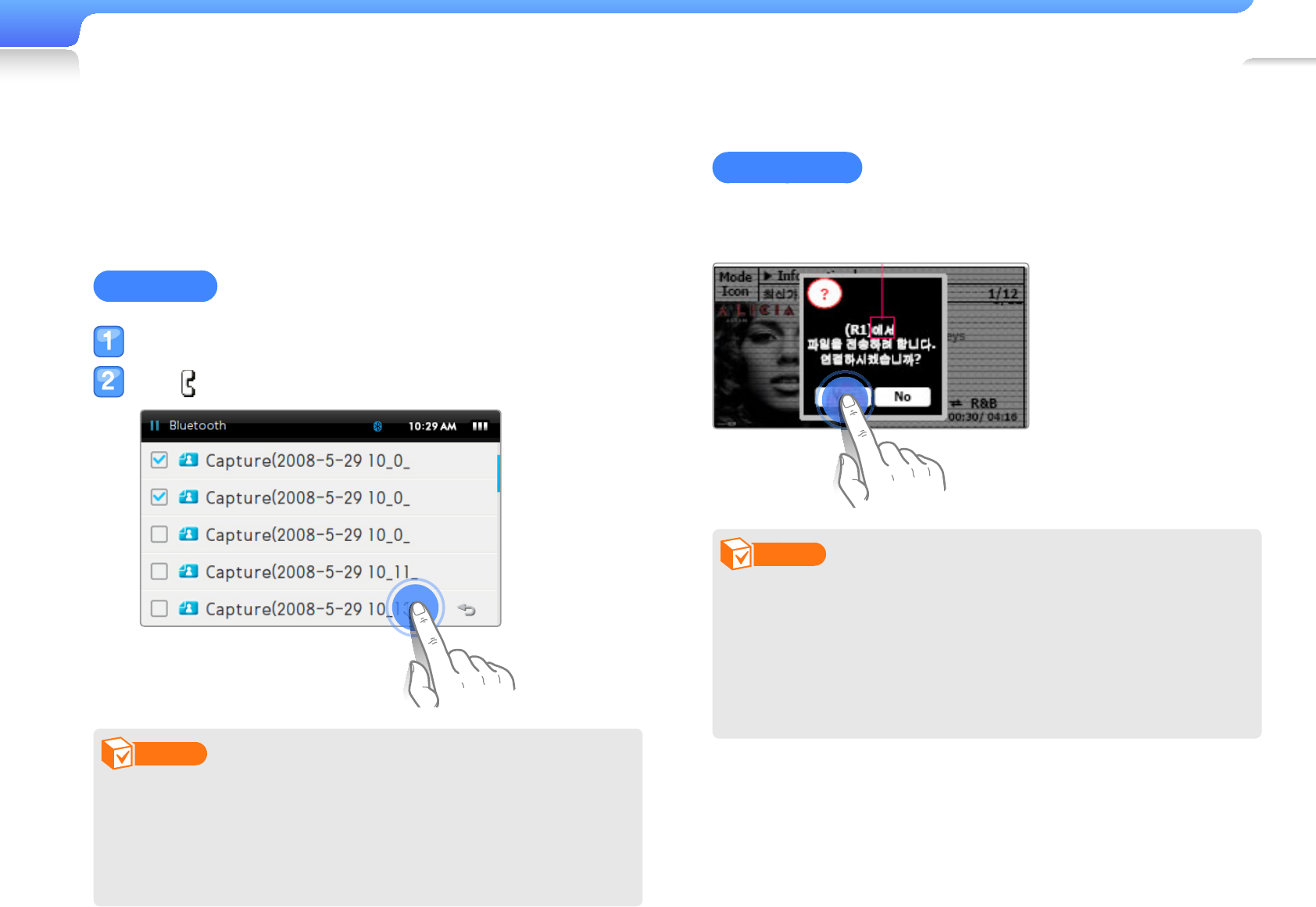
Use additional applications>Bluetooth 63
Transfer fi les
When your player is connected with mobile phones or other
MP3 players with the fi le transfer service, you can send or
receive fi les, such as music fi les, photos, address book entries,
etc.
Send a fi le
Tap a fi le you want from the fi le browser.
Tap .
Note
If you connect Bluetooth-enabled devices other than •
YP-P3 models, fi les may not transfer correctly.
If you send DRM-protected fi les to another device, the fi les •
will not be available on the destination device.
Some video fi les may not play.•
Receive a fi le
When you receive a fi le, a pop-up window appears to confi rm
that you are connecting. Tap <Yes> to receive the fi le.
Note
For sending fi les to your player from the other device, see •
the user manual of the other device.
Received fi les will be saved in <Shared Data> (in the main •
menu, tap <File Browser> <My Pack>).
If there is a fi le with the same name in the folder, your player •
will automatically add "(1)" to the name and save the fi le.

Use additional applications>Bluetooth 64
Use the Bluetooth options
You can set options for the Bluetooth wireless feature.
Tap at the bottom of the Bluetooth main
screen.
Customize the following options:
Option Description
Bluetooth Mode: ON Turn the Bluetooth wireless feature
on or off.
Search Option Select a type of Bluetooth device to
search.
Discover Option Set whether or not to allow other
devices to locate your player.
Search Timeout Set a duration that your player is visible
to other devices.
My Device Info. Check the device name and address
for Bluetooth.
Information for using Bluetooth
There may be some noise or malfunctions due to the interference
•
of the radio waves from other devices or the user environment.
Make sure that Bluetooth devices you are trying to connect
•
to the player are nearby. As the distance between the player
and the connected device increases, the sound quality will be
downgraded.
The maximum distance for the wireless connection between
•
your player and another Bluetooth-enabled device is 10 meters
(30 feet). If the player and the device are more than 10 meters
apart, the connection will be terminated automatically. Even
when the devices are within the maximum distance, the quality of
communications will be downgraded if the devices are separated
by obstacles such as walls or doors.
When you are using Bluetooth stereo headsets, avoid viewing
•
documents or photos as this may slow down key responses and
may decrease the quality of your Bluetooth connection.
The Bluetooth wireless feature in your player is optimized for
•
Samsung devices and may not be compatible with devices of
other manufacturers. Some headsets or mobile phones may not
connect or work properly. Check devices for compatibility with
your player.
Some games, music or video fi les may not be available when you
•
use the Bluetooth wireless feature.
Use only Bluetooth-certifi ed stereo headsets. Your player does not
•
support mono hands-free headsets.
Some menus in your player may not be available when the
•
Bluetooth wireless feature is activated.
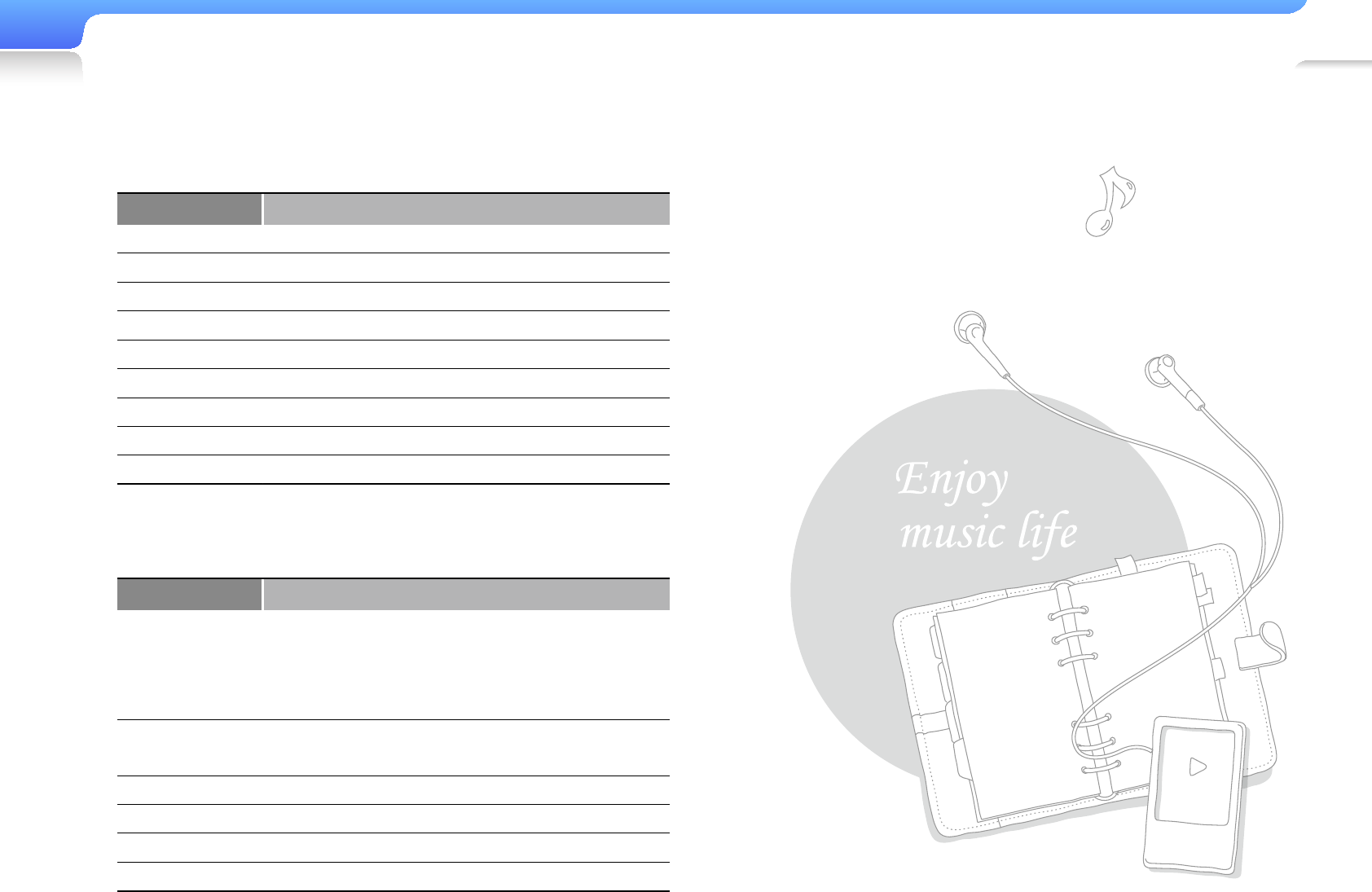
Use additional applications>Bluetooth 65
Compatible Bluetooth stereo headsets
•
Manufacturer Model name
SAMSUNG SBH-170
Fusion NFC BT-550
Jabra BT-620S
LUBIX NC1
Motorola HT-820
Plantronics PULSAR 590
SONY DR-BT30Q
Sony Ericsson HBH-DS970
wiREVO S300
Compatible Bluetooth-enabled mobile phones
•
Manufacturer Model name
SAMSUNG
SPH-C3250, SPH-W2700, SPH-V7400,
SPH-V6900, SCH-W270, SPH-B5600,
SPH-B3200, SGH-X828, SGH-I718,
SGH-E908, SGH-U608
LG LG-KH1000, LG-KV2400, LG-KG90,
LG-KG77
MOTOROLA Z3
NOKIA N72
PHILIPS S900
SKY IM-U130
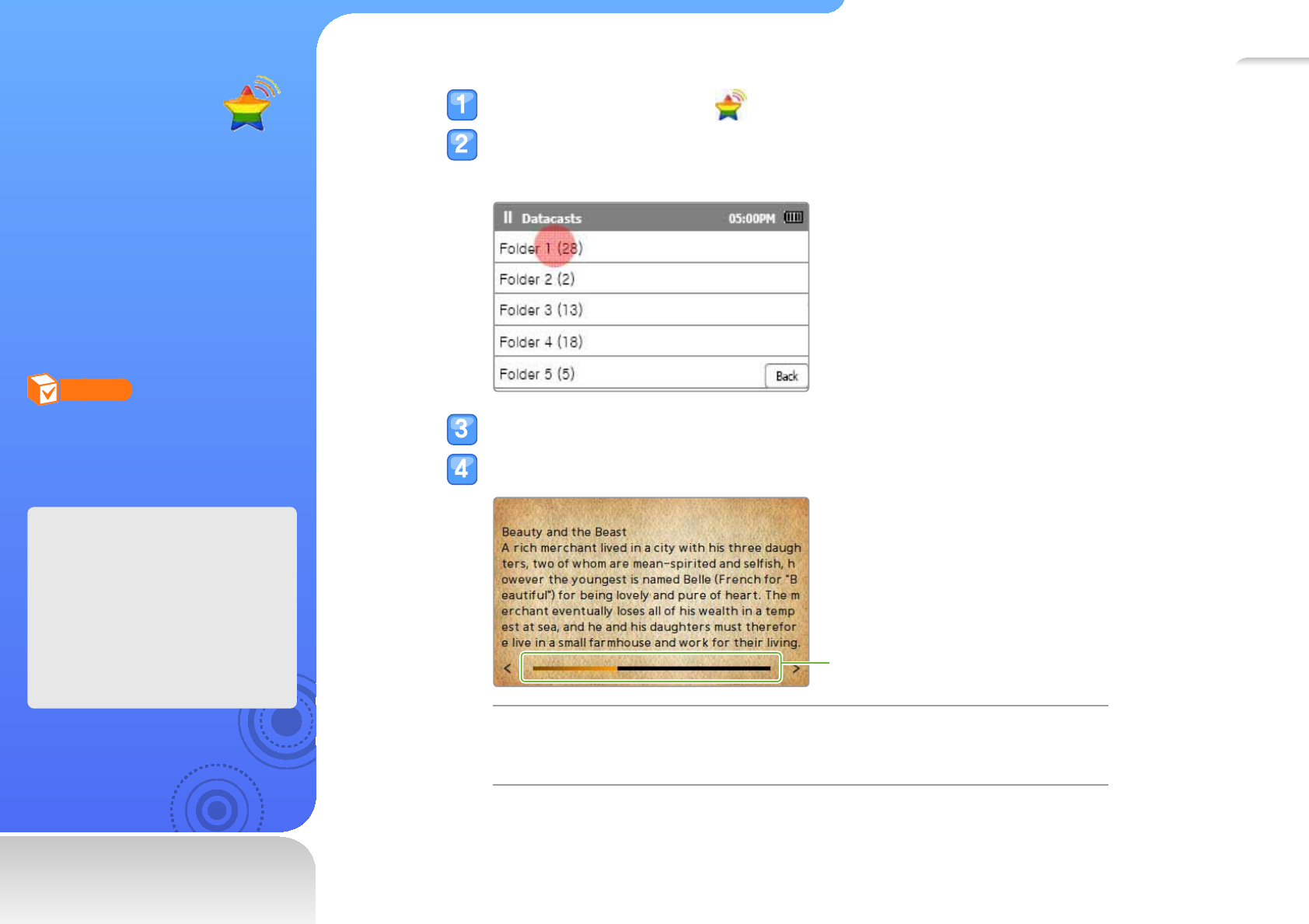
66
Datacasts
When you have registered
RSS addresses of your
favorite news website,
UCC, or blogs on EmoDio,
you can view various
contents in Datacasts.
Note
For more information about
Datacasts, see <Help> of
EmoDio.
What is RSS?
RSS is a standardized XML
fi le format used to publish
and deliver to users or
readers frequently-updated
works, such as news or blog
entries.
In the main menu, tap .
Tap a folder you want.
The number of unread contents displays next to the folder name.
Tap the content you want to view.
View the content.
Page bar
To move to the
previous or next page
Drag left or right•
Tap • < or >
Tap the page bar at the point you want to view•
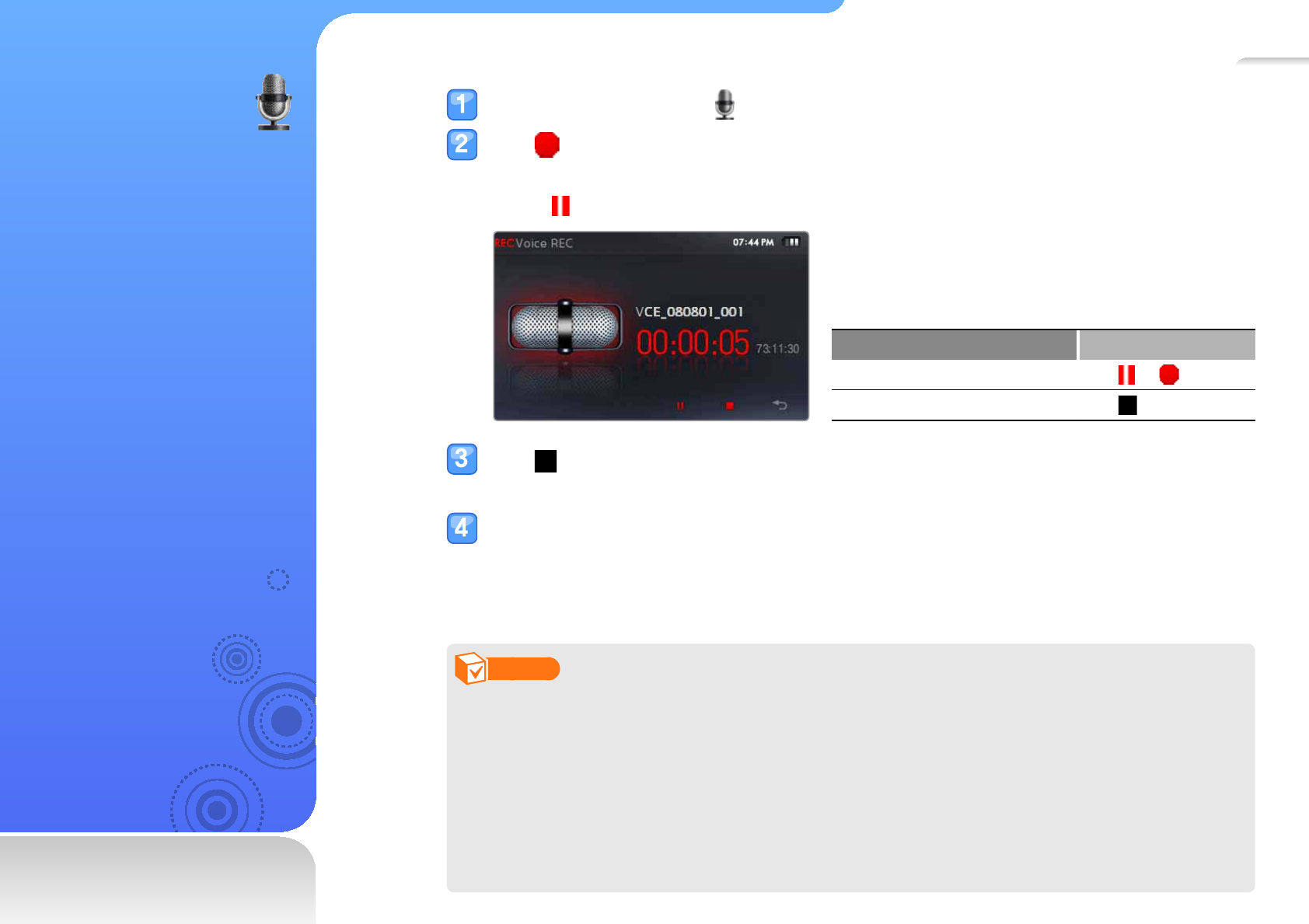
67
Voice REC
Learn to record voice
memos or other sounds.
In the main menu, tap .
Tap to start recording.
The recording starts.
Tap
to pause recording.
To Do this
Pause or resume recording Tap or
Stop recording Tap
Tap to stop recording.
The recorded fi le is saved automatically.
Tap <Yes> to play the recorded fi le.
After the recorded fi le has played, the screen will return to Recording mode.
If you want to return to Recording mode without playing back the fi le, tap <No>.
Note
The recording may be interrupted when you record too close or too far from the •
microphone.
When the battery is low, you cannot record voice memos.•
The maximum recording time for one fi le is 5 hours.•
The available recording time is about 18 hours when you record fi les at 128 Kbps and up to •
1 GB.
The recorded fi les will be saved in <Voice> (in the main menu, tap <File Browser> •
<Recorded Files>).
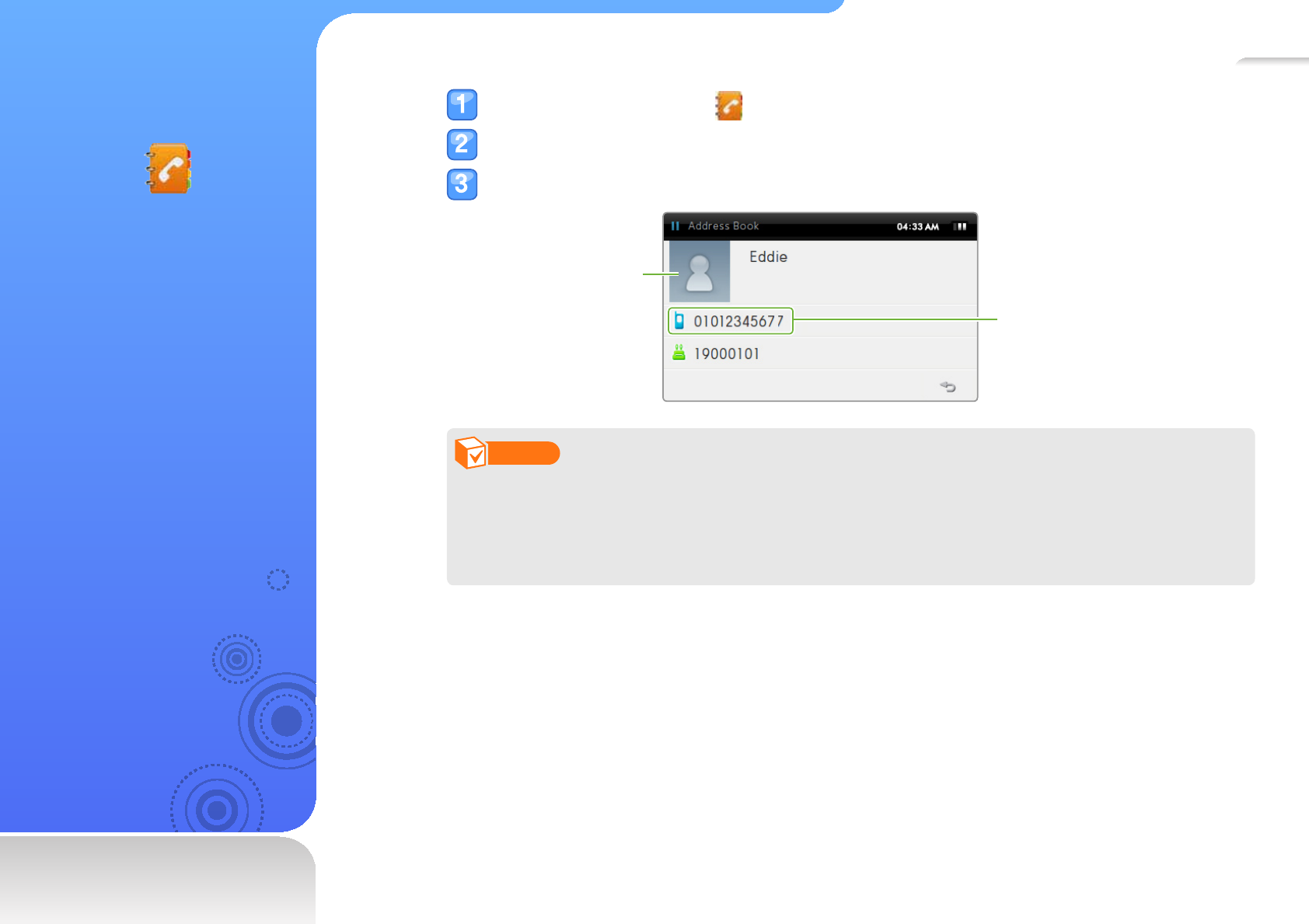
68
Address
Book
Learn to view contact
information received via
Bluetooth. When the mobile
phone is connected to your
player, you can make a call
directly from the address
book.
In the main menu, tap .
Tap a contact's name you want.
View the contact information.
Tap to make a call. The
calling feature is available
when a mobile phone is
connected to your player
via Bluetooth.
Tap to add or
change the image.
Note
Address book entries are sorted alphabetically.•
The address book fi les transferred from other devices will be saved in <Shared Data> (in the •
main menu, tap <File Browser> <My Pack>).
The address book supports only vCard fi les.•
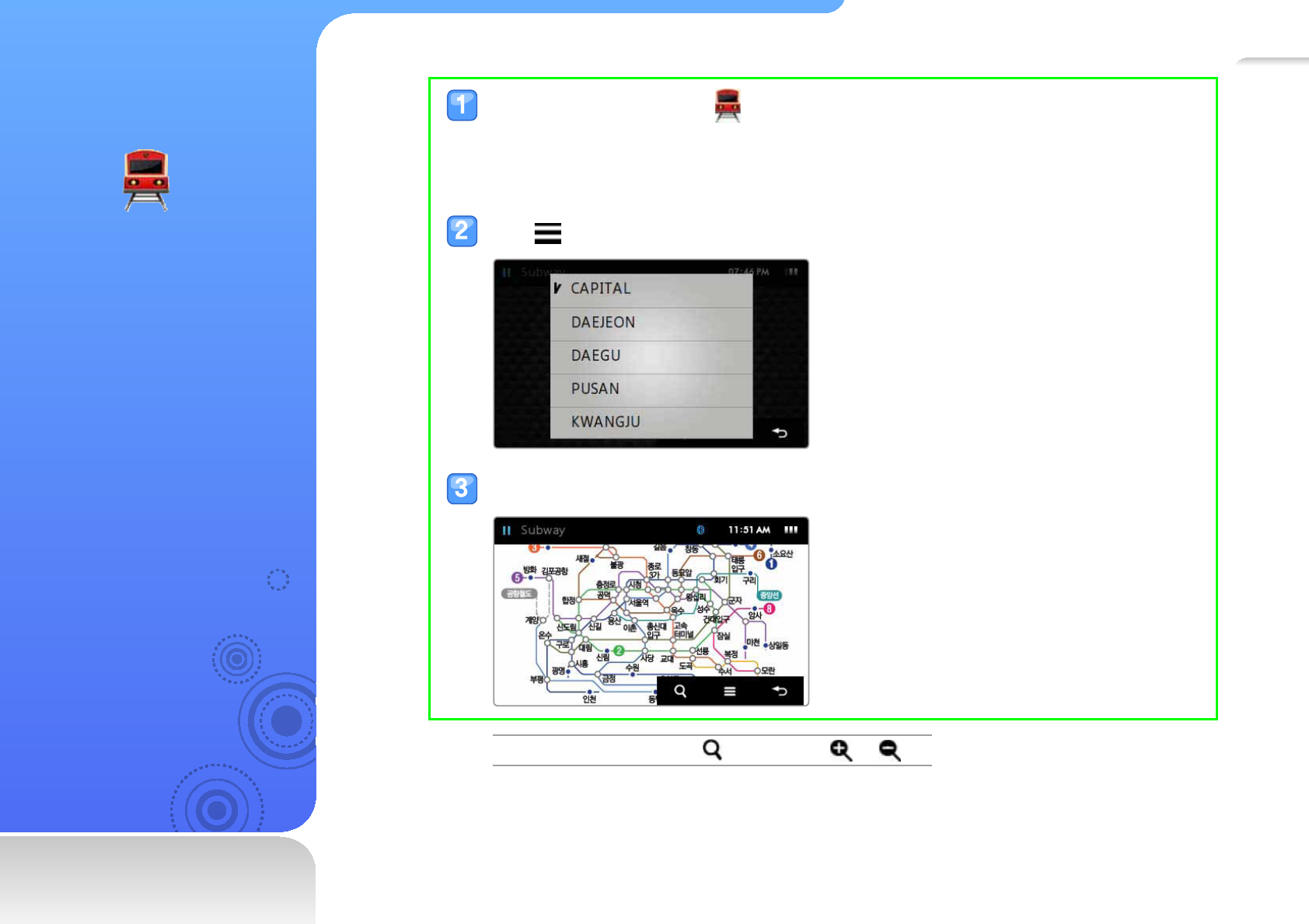
69
Subway
map
Learn to view the subway
map.
In the main menu, tap .
The subway map you last viewed appears.
If you use the subway map for the fi rst time, the subway map of the capital city will
appear.
Tap to change to the subway map of another area.
Navigate the subway map.
To zoom in or out Tap and then tap or

Settings ..............................................................................71
Customize settings
Change your player’s settings to match your preferences.
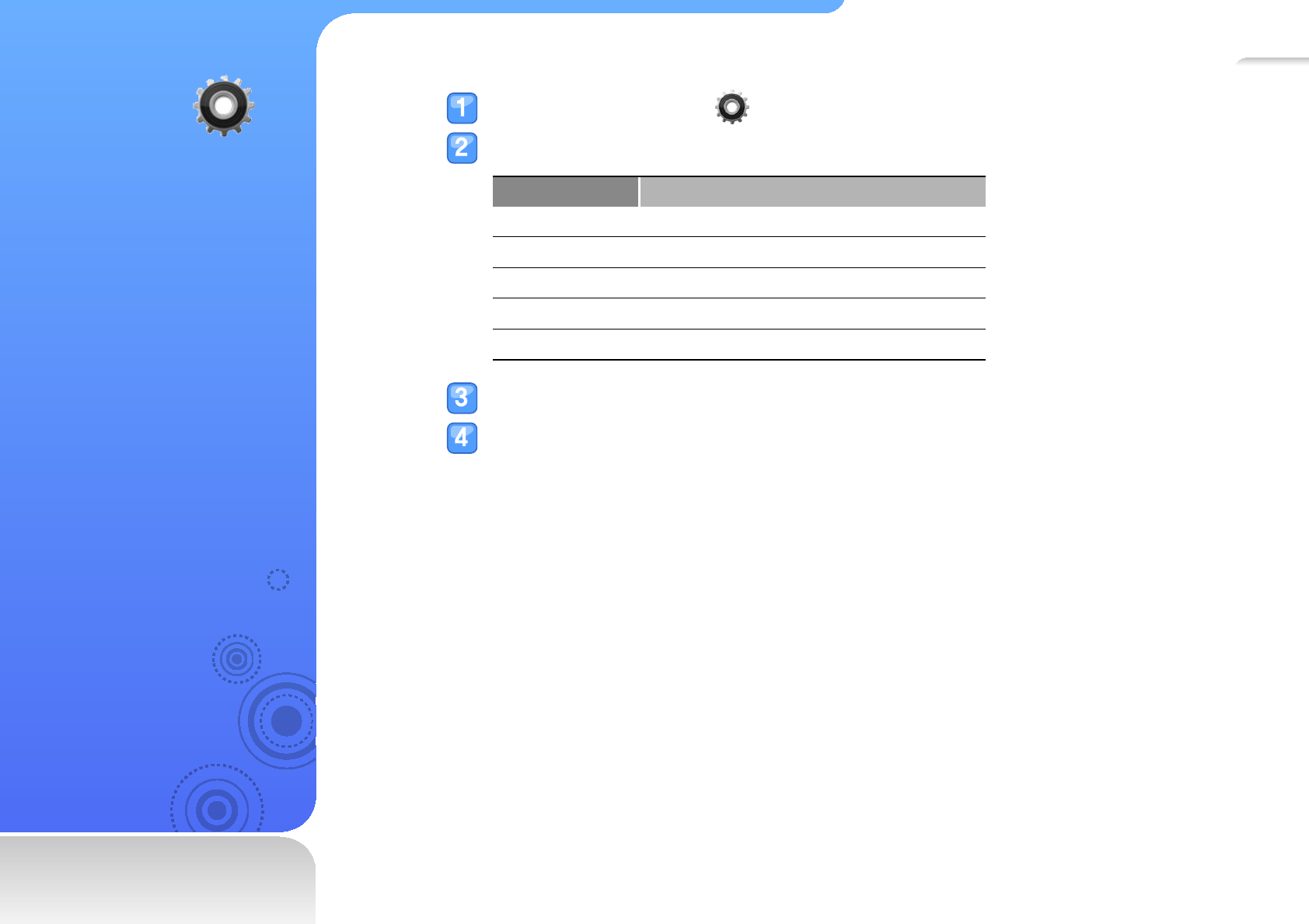
71
Settings
Learn to change your
player’s settings.
In the main menu, tap .
Tap a setting menu you want.
Menu Description
Sound Set sound settings.
Display Set display settings.
Language Set language settings.
Time Set the current time.
System Set system settings.
Tap an option.
Change the settings.
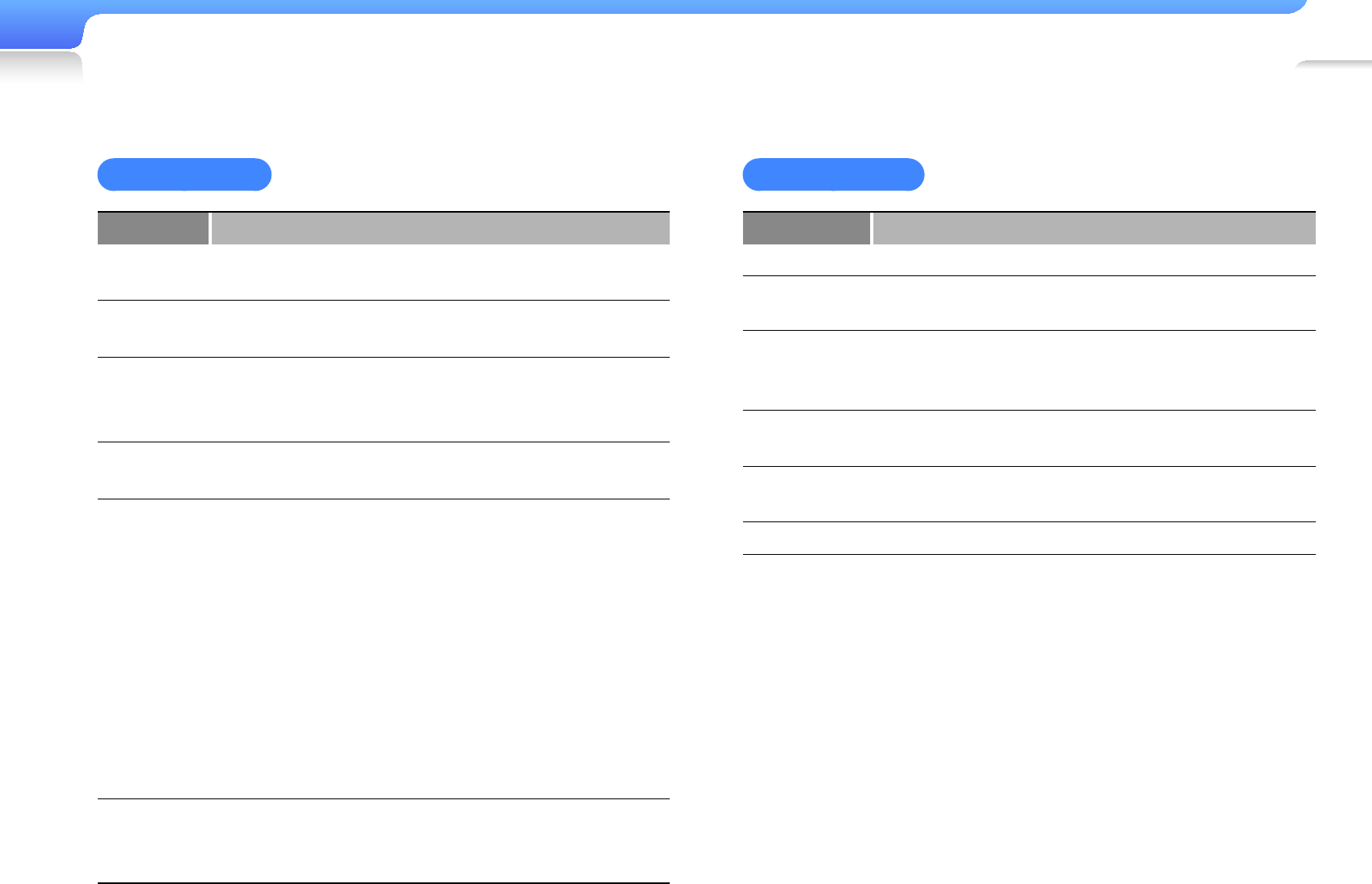
Customize settings>Settings 72
Sound settings
Menu Description
Street
Mode
Set to make the music sound clear by fi ltering out
some ambient noise. <0, 1, 2>
Audio
Upscaler
Set to make high-pitched sounds resemble their
original sound. <Off, On>
myDNSe
Set up your own equalizer (DNSe) to improve
the quality of sound. Adjust frequencies for each
equalizer and tap <OK>. <myDNSe1, myDNSe2>
Beep
Sound
Turn on or off the key tone and touch tone.
<Off, On>
Wise
Volume
Set to limit the volume of the earphones to protect
your hearing.
<Off>: You can adjust the volume as you want. -If you increase the volume over level 15 and
restart your player, the player will turn on at
volume level 15 to protect your hearing.
<On>: Your player displays a warning message -and emits a warning tone when you are
exposed to a high level of volume for a long
period of time. Your player automatically
changes the volume to a moderate level.
Master EQ
Optimize the sound settings for your earphones.
Adjust frequencies for the equalizer and tap
<OK>.
Display settings
Menu Description
Font Select a font type for the display text.
Reset My
Skin Restore the wallpaper image.
Reset
Booting
Image
Restore the image displayed when your player is
turned on.
Display Change the orientation of the screen.
<Right 90°, Left 90°>
Display Off
Time
Set how long the screen stays on when not in use.
<15sec, 1min, 3min, Always On>
Brightness Adjust the brightness of the screen. <1, 2, 3, 4, 5>
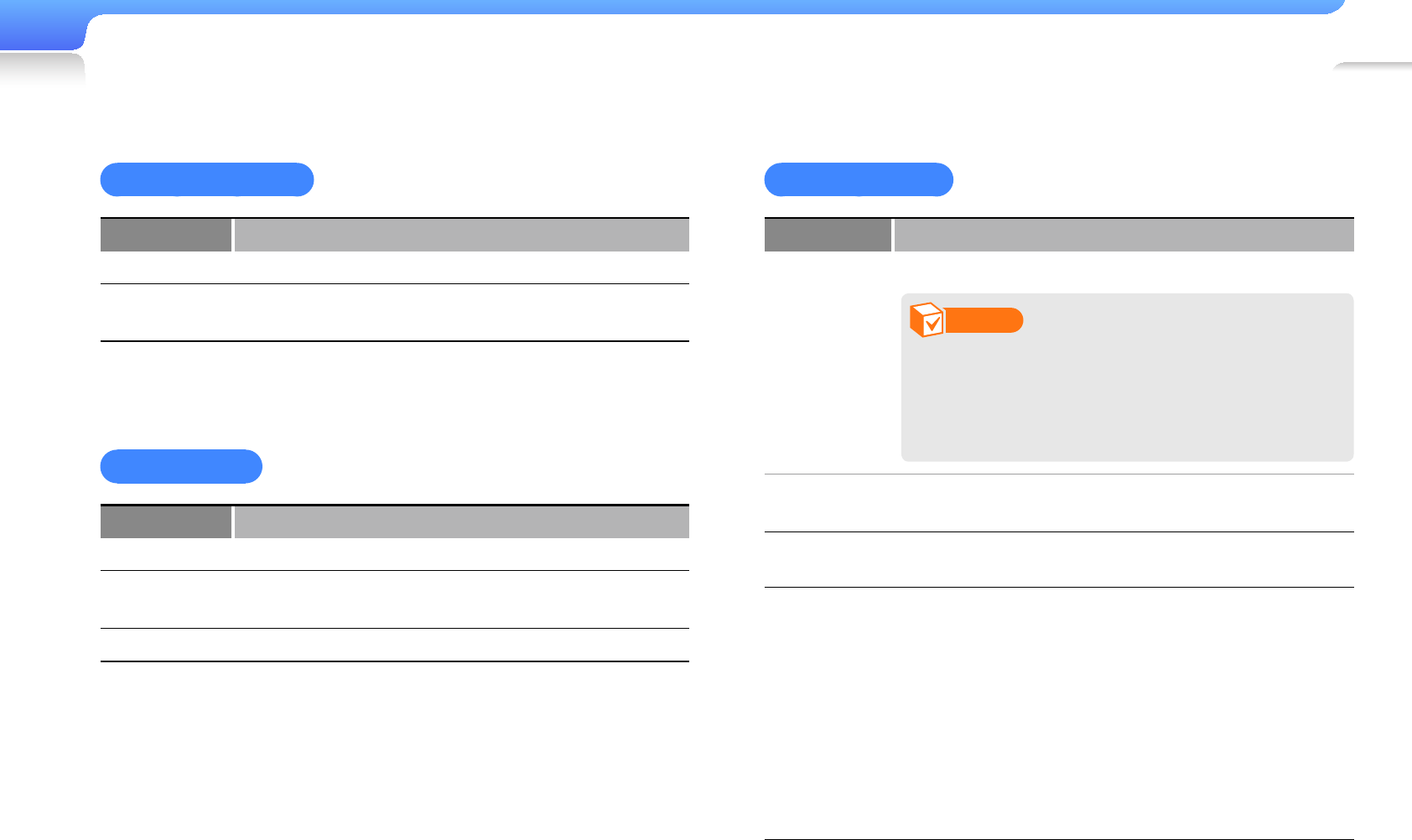
Customize settings>Settings 73
Language settings
Menu Description
Menu Select a language for the display text.
Contents Select a language to display the contents stored in
your player.
Time settings
Menu Description
Date&Time Set the current time and date.
Date Type Set the time format. <YY-MM-DD, MM-DD-YY,
DD-MM-YY>
Time Zone Select your time zone to view the current time .
System settings
Menu Description
My Info
Enter user information, such as name and birthday.
Note
User information will display on the screen
when your player is turned on. On your
birthday, the message “Happy birthday” will
display.
Sleep Set to automatically turn off your player after a
specifi ed period of time. <Off, 30min, 60min, 90min>
PC
Connection Select a USB connection mode.
Output
Select an external input mode.
< -NTSC>: USA, Canada, Japan, Korea,
Taiwan, Mexico, etc.
< -PAL> (Supports the BDGHI type only):
Australia, Austria, Belgium, China, Denmark,
Finland, Germany, United Kingdom,
Netherlands, Italy, Kuwait, Malaysia, New
Zealand, Singapore, Spain, Sweden,
Switzerland, Thailand, Norway, etc.
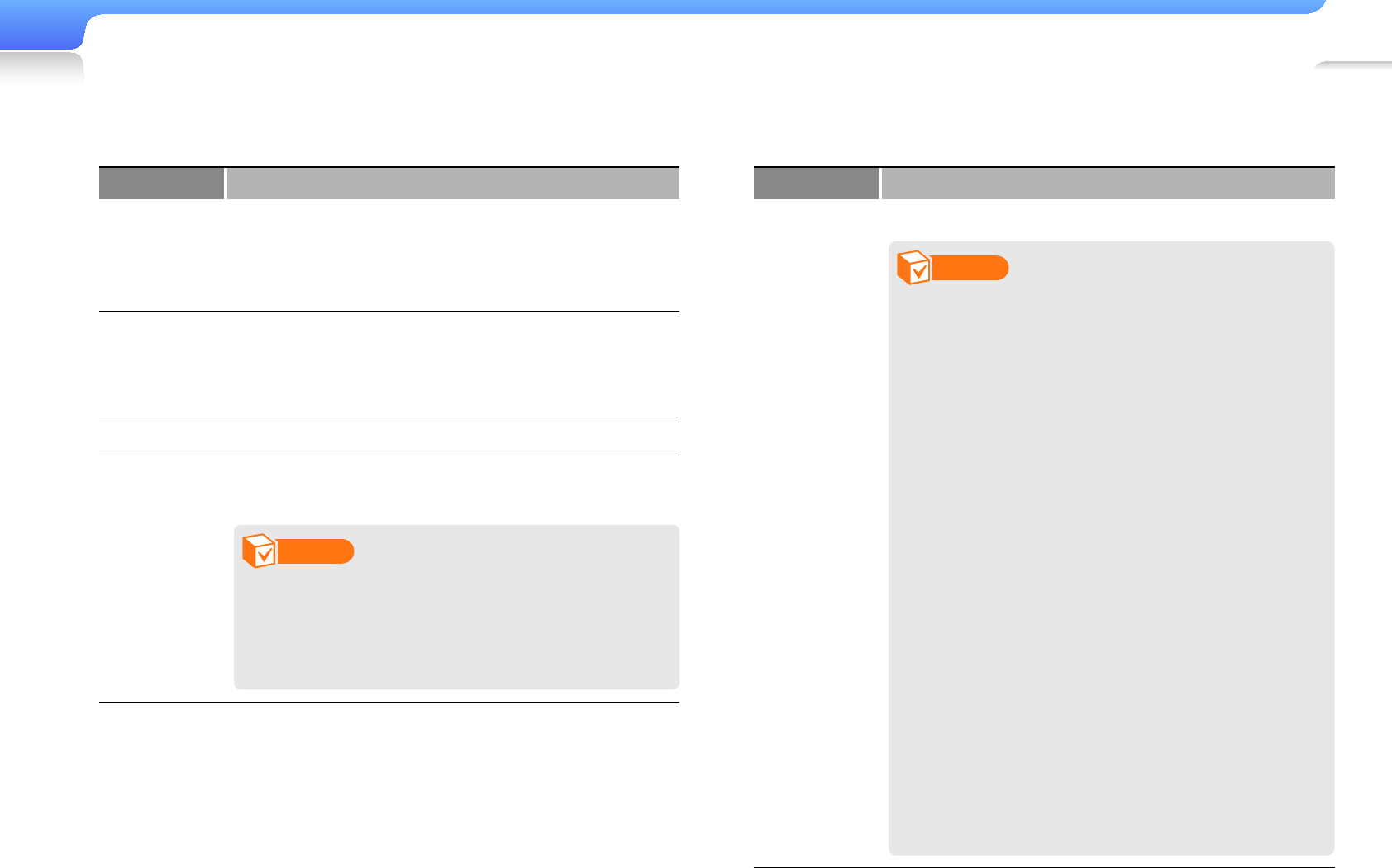
Customize settings>Settings 74
Menu Description
Registering
Check the DivX registration code for your player.
Note
ABOUT DIVX VIDEO: DivX•
®
is a digital
video format created by DivX, Inc. This is
an offi cial DivX Certifi ed device that plays
DivX video.
Plays Di -vX
®
video up to 320X240
Plays DivX -
®
video up to 720X480
ABOUT DIV• X VIDEO-ON-DEMAND:
This DivX
®
Certifi ed device must be
registered with DivX in order to play DivX
Video-on-Demand (VOD) content. First
generate the DivX VOD registration code
for your device and submit it during the
registration process. [Important: DivX
VOD content is protected by a DivX DRM
(Digital Rights Management) system
that restricts playback to registered DivX
Certifi ed devices. If you try to play DivX
VOD content not authorized for your
device, the message "Authorization Error"
will be displayed and your content will not
play.] Learn more at http://vod.divx.com.
Menu Description
Hold Option
Set how your player works when you press [Power].
<All>: Lock the touch screen and the keys. -<Touch Screen Only>: Lock the touch screen -only.
Library
Update
Update the fi le library. Use this option after changing
the language to display the contents (select
<Settings> <Language> <Contents>) when fi le
names do not display correctly in your player.
Default Set Restore all settings to the factory settings.
Format
Delete all data and fi les stored in your player and
restore all settings to the factory settings.
Note
Remember to make backup copies of all
important data stored in your player. The
manufacturer’s warranty does not cover loss
of data that results from user actions.
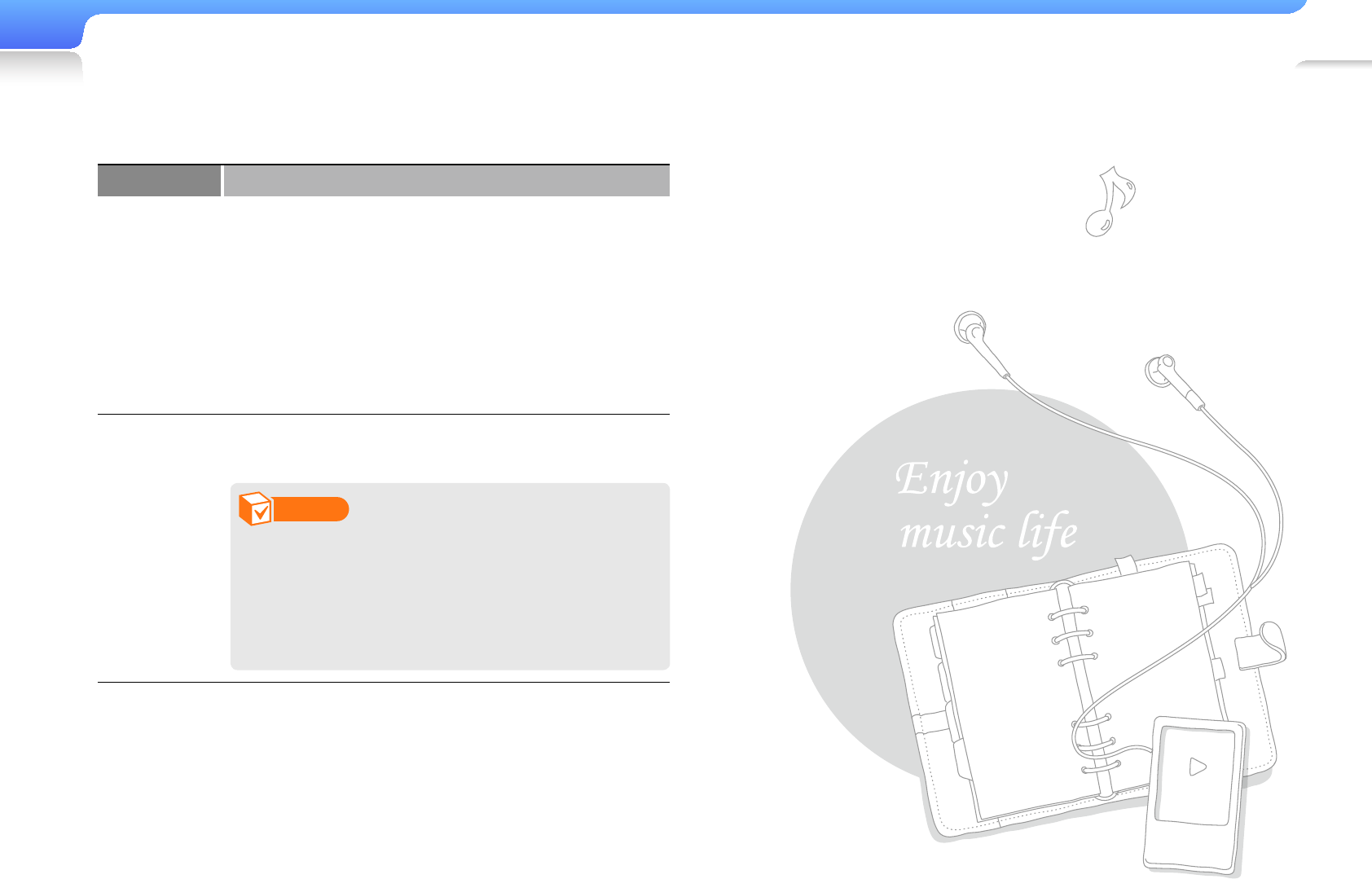
Customize settings>Settings 75
Menu Description
About
Check the system information of your player.
<Firmware>: View the version of the software -installed in your player. For information about
upgrading the software, see "Software
upgrade."
<Memory>: View the total amount of memory, -and the amount of memory being used and
remaining.
Shop Mode
Set your player to play the sample video when the
player is not used.
Note
When you do not use your player for 60 •
seconds, the sample video automatically
plays.
If the sample video is deleted from your •
player, this menu will not be available.
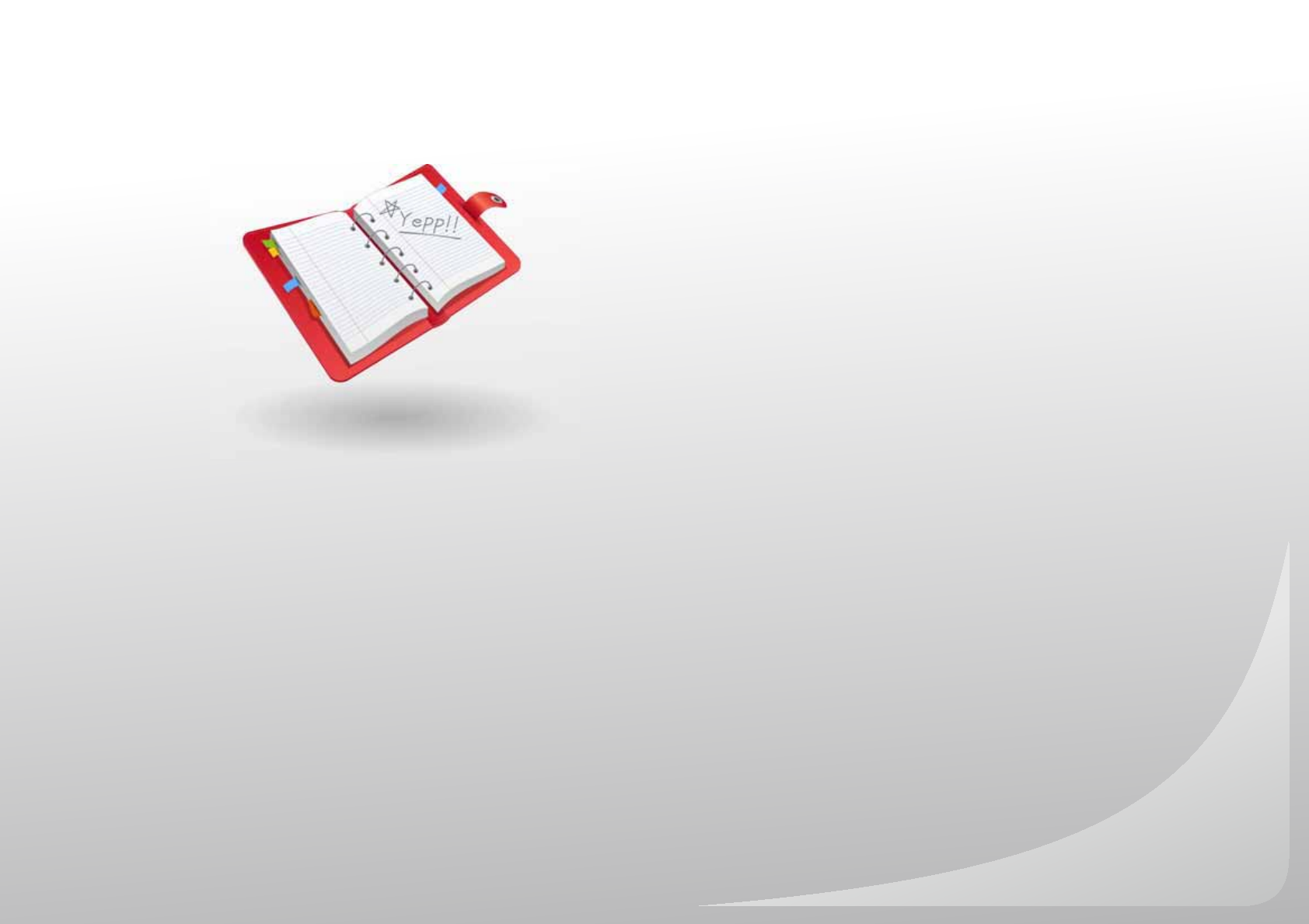
Maintenance .......................................................................77
Specifi cations .....................................................................80
Index ................................................................................... 82
WARRANTY .......................................................................84
LICENSE ............................................................................87
Software License ................................................................88
Appendix
View the maintenance, specifi cations, and troubleshooting for your
player.

77
Maintenance
Learn how to maintain your
player and upgrade the
software of your player.
Maintenance of your player
Carefully read the following to properly clean, store, or dispose of your player.
Cleaning
When your player is dirty, wipe your player with a soft, clean and dry cloth.•
Do not apply cleaners to your player's surface. This may cause damage •
or affect the performance of the player.
Do not clean your player with gasoline, benzene, thinner, WD-40, or other •
chemicals. This may cause damage to your player’s surface.
Storing
Store your player in a well-ventilated area.
Disposing
Dispose of wrapping materials, batteries, and electronic devices •
separately.
The wrapping materials include paper and two kinds of plastics (PC, PE).•
Software upgrade
Connect to a PC and upgrade the software through EmoDio. For more information, see <Help>
of EmoDio.

Appendix>Maintenance 78
Troubleshooting
When you have a trouble using the player, try the following
before contacting a service center.
Problem Solution
My player will not
turn on.
Your player will not turn on if the battery is •
completely drained. Recharge the battery
and turn the player on again.
Press the reset button to reset your player •
See page 8.
The touch screen
and buttons do
not work.
Check if the keys are locked.•
Check if the keys or icons correspond to the •
functions you want to activate.
Press the reset button to reset your player •
See page 8.
Your player turns off when you do not use it •
for a specifi c period of time. Turn your player
on and try again.
The screen
does not display
anything.
The screen may not be visible under the •
direct rays of the sun.
The screen turns off automatically after the •
period of time you set in <Display Off Time>
has elapsed. Press any key or tap the screen
to turn on the screen.
Problem Solution
The battery
running time is
different from
what is written in
the user manual.
The battery running time may differ •
depending on the current sound mode or
display settings.
The battery running time may shorten •
when your player was left in a high or low
temperature.
My player will not
run a program.
You may download the program from a PC
that does not meet PC requirements. See the
recommended PC requirements.
My player will not
connect to a PC.
Run Windows Update on a PC. Select key
updates and service packs and update all.
When the update is completed, reboot the PC
and reconnect.
The fi le transfer is
too slow.
The fi le transfer rate may slow down if you
formatted your player on Windows 2000.
Reformat the player on Windows XP or Vista
and try again.
End all programs you are not using. Running
multiple programs simultaneously can slow
down the fi le transfer rate.
My player will not
play any music
fi les.
Check if any playable music fi les are stored •
in your player.
Check if music fi les are stored in your player.•
Check the battery remaining.•
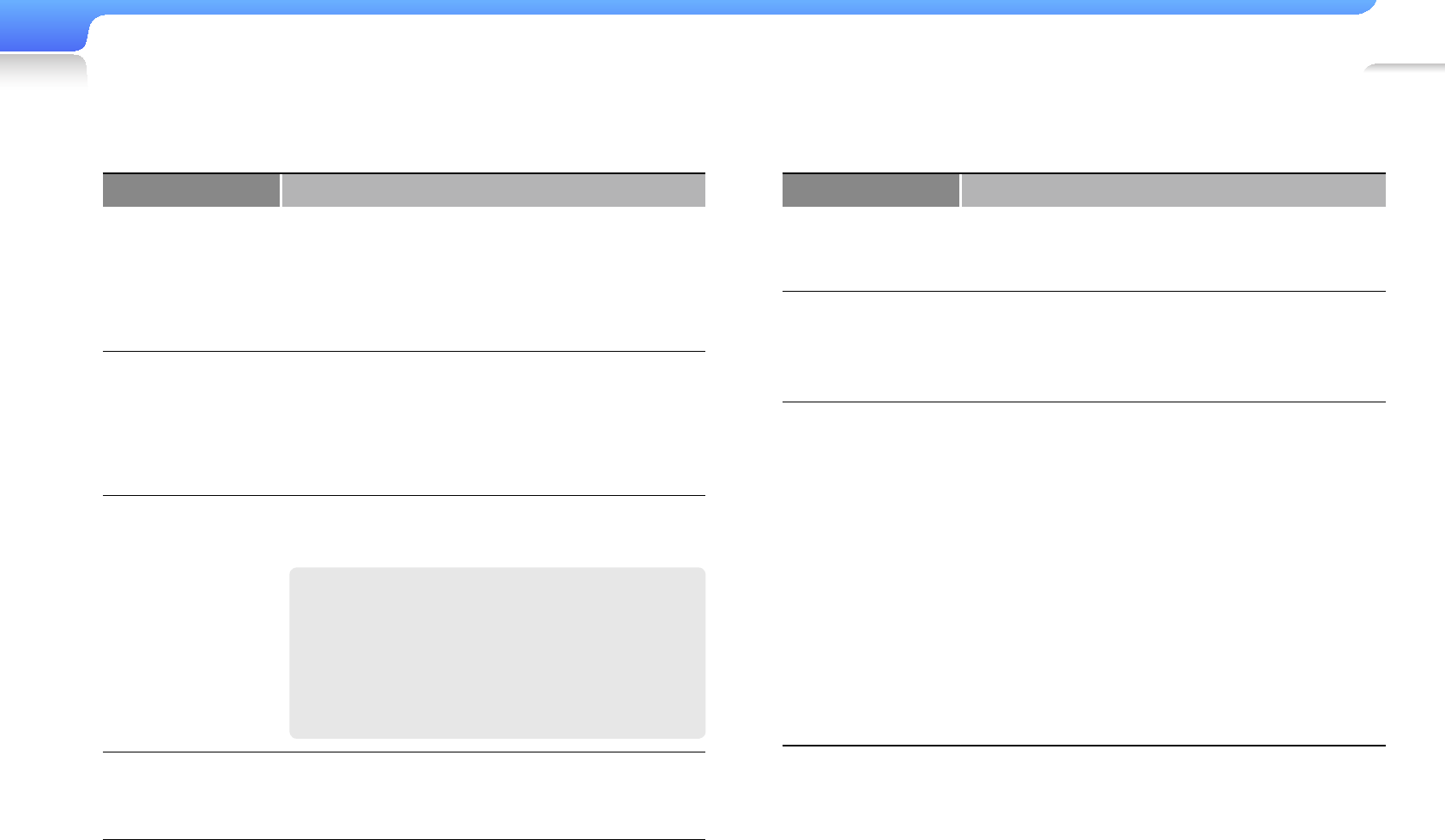
Appendix>Maintenance 79
Problem Solution
My player is
getting hot to the
touch.
Charging the battery can heat up your player. It
does not affect the player's life or capabilities.
My player does
not play a video
fi le but display an
error message.
Retransfer the video fi le with EmoDio.
The Bluetooth
wireless
connection is not
established.
Check if you are connecting to Bluetooth-•
certifi ed stereo headsets. Your player does
not support mono hands-free headsets.
If you restart your player, stereo headset, or •
mobile phone, the Bluetooth connection may
be ended. Reconnect again.
If you are connecting to a mobile phone, the •
connection with a Bluetooth stereo headset
must be ended. Check if a stereo headset is
connected with your player.
Ensure that each device's visibility is not set •
to <Non-Discoverable>.
Problem Solution
I cannot
download fi les to
my player.
Check if the USB cable is correctly •
connected. Reconnect it.
Check if the memory is full.•
Press the reset button to reset your player •
See page 8.
Files or data are
missing.
Check if you disconnected the USB cable while
transferring fi les or data. This can cause data
loss or fatal errors in your player. Samsung is
not responsible for any damages resulting from
data loss.
The playing time
does not display
correctly during
playback.
This is normal if the currently playing fi le is of the
VBR format.
What is VBR fi le?
VBR (Variable Bit Rate) fi le varies the
compression ratio per time segment
depending on the complexity of the time
segment.
The fi le name
does not display
correctly.
Change the language setting in <Settings>
<Language> <Contents> and then update
the fi le library.
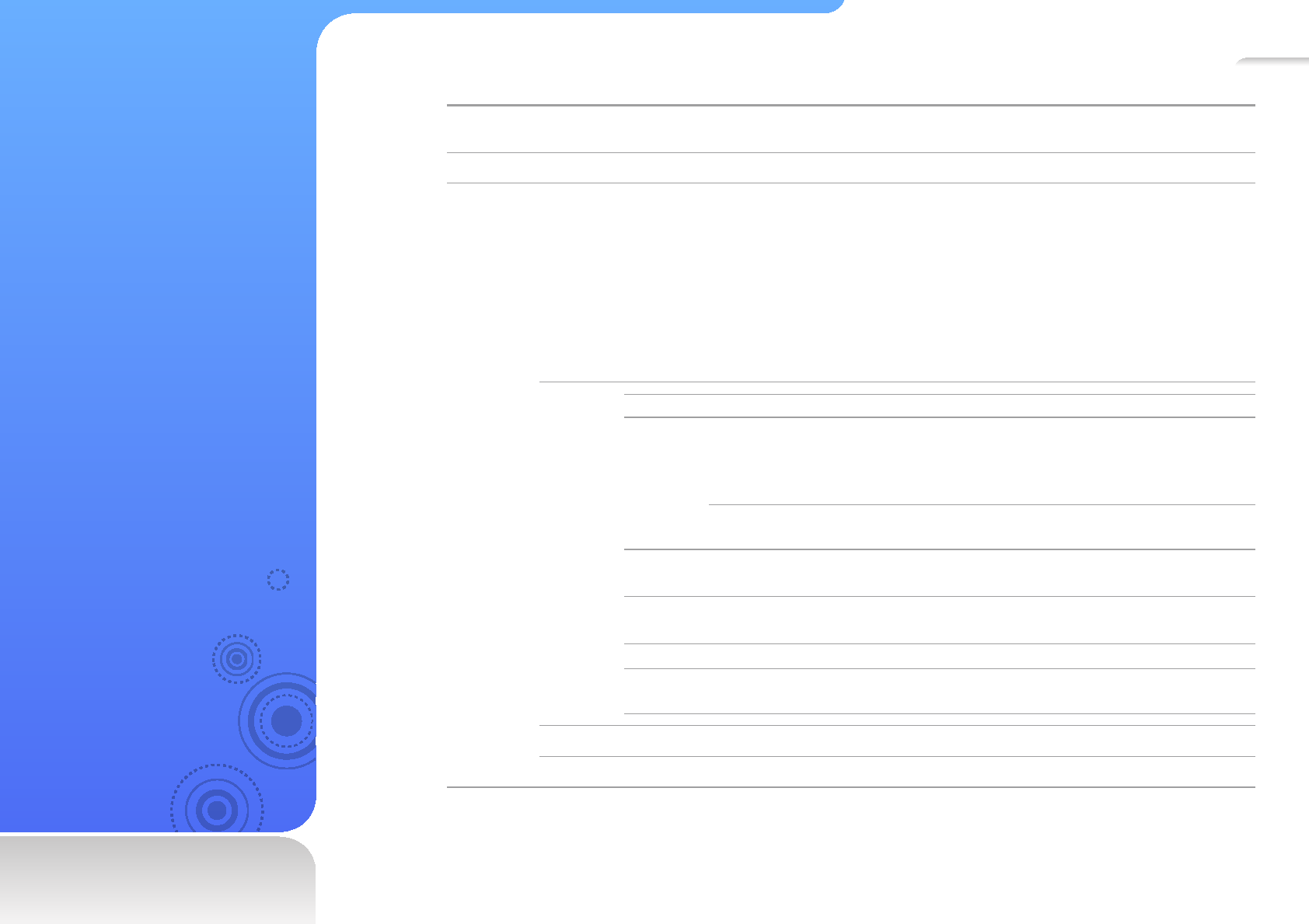
80
Speci cations
Model
Name YP-R1
Rating DC 5.0V / 1A
File
Audio
MPEG1/2/2.5 Layer 3 (8 kbps ~ 320 kbps, 22 KHz ~ 48 KHz)
•
WMA (12 kbps ~ 320 kbps, 16 KHz ~ 48 KHz)•
Ogg (32 kbps ~ 400 kbps, Q0 ~ Q10, 8 KHz ~ 48 KHz)•
AAC-LC (8 kbps ~ 320 kbps, 8 KHz ~ 48 KHz)•
AAC+ (8 kbps ~ 320 kbps, 8 KHz ~ 48 KHz)•
Enhanced-AAC-Plus (8 kbps ~ 320 kbps, 8 KHz ~ 48 KHz)•
FLAC (level 0 ~ 8, 16 KHz ~ 48 KHz)•
RA (20 kbps ~ 96 kbps, 8 KHz, 11.025 KHz, 44.1 KHz)•
WAV (wav standard, 8 KHz ~ 48 KHz)•
Video
Video Audio
AVI/SVI
MPEG4 (Max.720 X 480) Advanced Simple Profi le@Level 5•
Divx3/4/5/(Max. 720 X 480)•
Xvid (Max. 720 X 480)•
H.264/AVC (Max. 720 X 480) High Profi le@Level3.0•
MP3/AAC/
AAC+
WMV7/8 (MAX. 640 X 480) VC-1 (MAX 720 X 480)
Advanced Profi le@level1 WMA
MP4 MPEG4 (Max.720 X 480) Advanced Simple Profi le@Level 5•
H.264/AVC (Max. 720 X 480) High Profi le@Level 3.0•
MP3/AAC/
AAC+
WMV/
ASF
WMV7/8 (MAX. 720 X 480)
VC-1 (MAX 720 X 480) Advanced Profi le@level1(vc1) WMA
RMVB RV8, 9,10 (MAX. 640 X 480) RA
MOV MPEG4 (Max.720 X 480) Advanced Simple Profi le@Level 5•
H.264/AVC (Max. 720 X 480) High Profi le@Level 3.0• AAC/AAC+
Image JPEG (Baseline, Progressive), BMP (MAX32Bit), PNG, Gif (89a/87a)
Flash SWF (Flash Player 8.0 or lower, ActionScript2.0 or lower)

Appendix>Speci cations 81
Wireless System
Bluetooth QD ID B014773
Emission Type F1D
Transmit Frequency 2402 MHz ~ 2480 MHz
Receive Frequency 2402 MHz ~ 2480 MHz
Number of channels 79 channels
Temperature 14˚ F ~ 122˚ F (-10˚ C ~ +50˚ C)
Modulation System GFSK
Communication
Mode Semi-duplex Operation
Humidity 0 ~ 95 %
Specifi cations
Version Supported 2.1 + EDR
Module BCM2070
* Some of the contents in this manual are subject to change without prior
notice for further improvement.
Earphones
Output 20 mW/Ch. (based on16 :)
Output
Frequency
Range
20 Hz~20 KHz
Signal to Noise
Ratio
90 dB with 20 KHz LPF
(based on 1 KHz, 1 dB)
Supported
Number of Files/
Folders
File: Max. 10000 (including 4000 music fi les)
Folder: Max. 10000 (including File)
Playing Time
(when using the
earphones)
Music: 30 hours (MP3 128 kbps, Volume
level 15, Normal sound mode, LCD off)
Video: 5 hours ((Brightness 5, Volume level
15, Normal sound mode)
Temperature
Range for
Operation
23˚ F ~ 95˚ F (-5˚ C ~ 35˚ C)
Case Tempered glass, Plastic, Aluminum
Weight 50 g
Dimensions (WxHxD) 45.5 X 85.2 X 8.9 mm
FM Radio
FM T.H.D 1 %
FM Signal to
Noise Ratio 50 dB
FM Useable
Sensitivity 38 dBμ
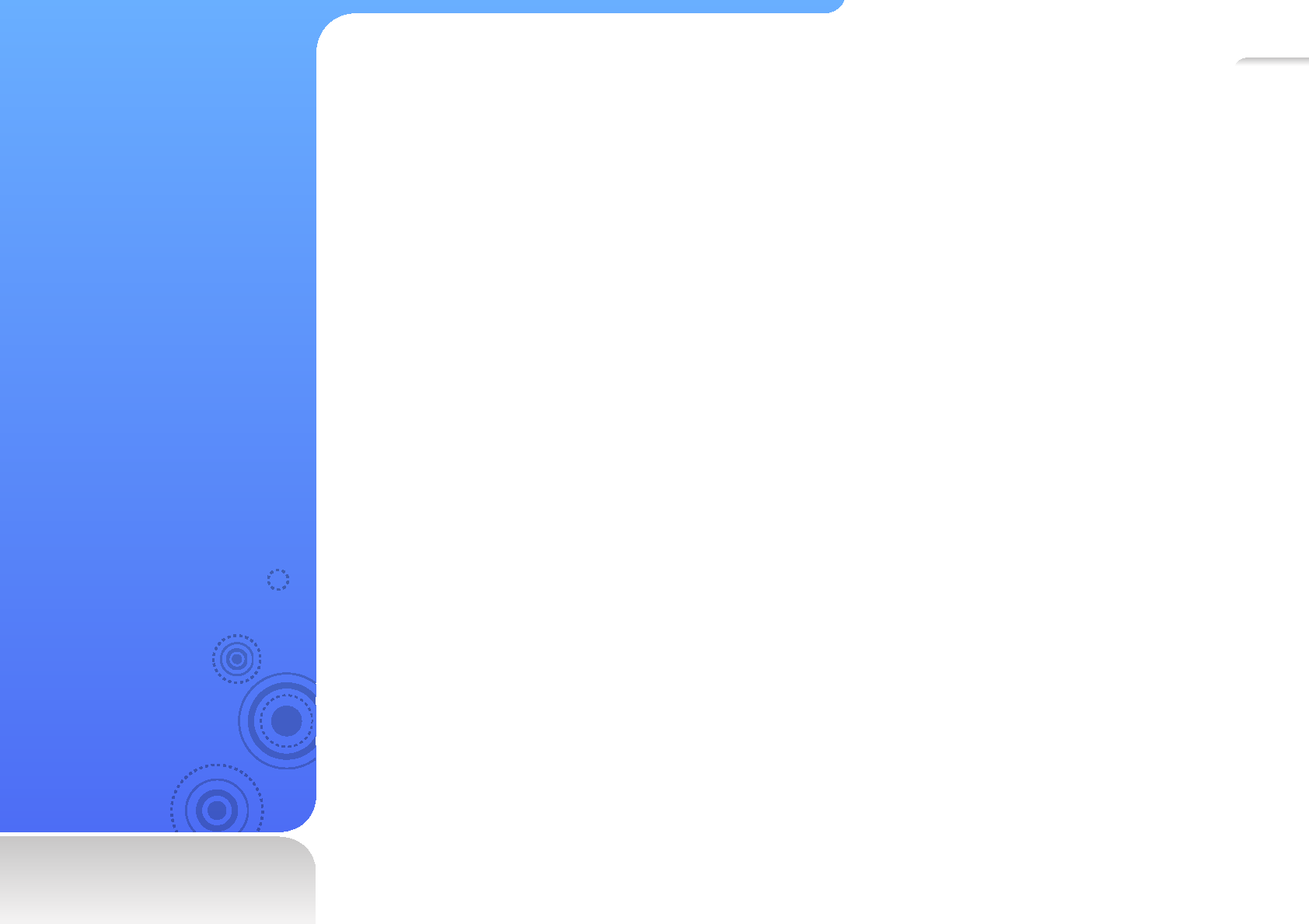
82
Index
A
address book 68
B
battery, charging 9
Beat DJ
inserting fi lters 47
inserting sample sounds 46
Bluetooth
connecting 60
disconnecting 61
fi nding and pairing 59
making calls (hands-free) 61
transferring fi les 63
C
charging 9
D
datacasts 66
device lock
locking/unlocking 10
display - viewing on TV 24
documents
inserting bookmarks 52
viewing 51
E
enter text
with keypad 22
with smart fi nger 23
F
fi le browser 30
fi les
deleting 31
downloading with EmoDio 27
downloading with removable disk 28
searching 30
supported 26
fl ash player 57
FM radio
listening to 54
recording 55
saving stations 56
format 74

Appendix>Index 83
G
games 58
I
image viewer 49
L
library update 74
M
main menu
changing style 14
changing wallpaper 14
organizing favorite menus 15
menu tray 20
mini player 21
music
creating playlists 42
playing 38
repeating section of track 40
searching for fi les 42
P
PC requirements 26
photos
viewing 49
viewing slideshows 49
Q
quick tray 20
R
recording
FM radio 55
voice 67
removable disk 28
reset hole 8
RSS reader 66
S
settings
display 72
language 73
sound 72
system 73
subway map 69
T
text viewer
inserting bookmarks 52
vieiwng documents 51
touch screen
dragging 12
tapping 12
TV out 24
V
videos
inserting bookmarks 36
playing 33
playing from clip 35
voice recorder 67
volume key 8
W
widgets
accessing widget list 18
adding to main menu screen 17
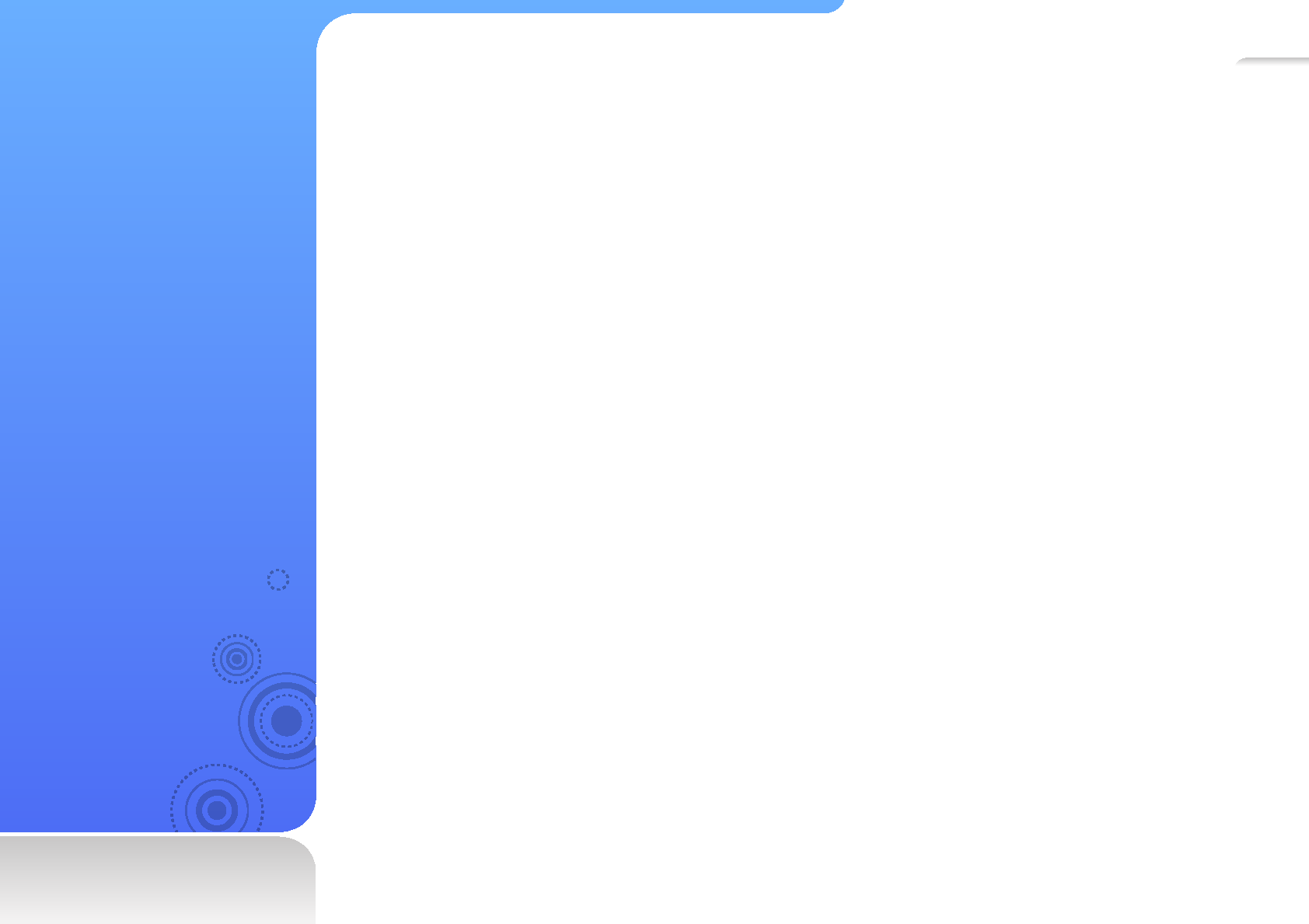
84
WARRANTY
Samsung warrants this product as free of defects in material, design and workmanship for a period of twelve
(12) months from the original date of purchase.
If during the period of warranty this product proves defective under normal use and service, you should return the
product to the retailer from whom it was originally purchased.
The liability of Samsung and its appointed maintenance company is limited to the cost of repair and/or
replacement of the unit under warranty.
Return of the product for defective reasons should be to the original purchaser; however, Samsung Authorized
Dealers and Authorized Service Centers will comply with the warranty on the terms issued to purchasers in the
country concerned. For further information relating to the Authorized Service Centers contact; 1-800-SAMSUNG
(1-800-726-7864).
www.samsung.com/us
WARRANTY CONDITIONS:
1. The warranty is only valid when the warranty card is properly completed, and upon presentation of the proof of
purchase consisting of original invoice or sales slip confi rmation, indicating the date of purchase, dealer’s name,
model, serial No. and product number.
Samsung reserves the right to refuse warranty service if this information has been removed or changed after the
original purchase of the product from the dealer.
2. Samsung’s obligations are to the repair of the defective part, and at its discretion, replacement of the product
(service exchange unit).
3. Warranty repairs must be carried out by an Authorized Samsung Dealer/Service Center. No reimbursement
will be made for repairs carried out by non Samsung Centers, and warranty coverage will not be valid for any
repairs or damage caused by such repairs.

Appendix>WARRANTY 85
6. This warranty does not affect the consumer’s statutory rights nor the
consumers rights against the dealer from their purchase/sales agreement.
THERE ARE NO EXPRESS WARRANTIES OTHER THAN THOSE LISTED
AND DESCRIBED ABOVE, AND NO WARRANTIES WHETHER EXPRESS OR
IMPLIED, INCLUDING, BUT NOT LIMITED TO, ANY IMPLIED WARRANTIES
OF MERCHANTABILITY OR FITNESS FOR A PARTICULAR PURPOSE,
SHALL APPLY AFTER THE EXPRESS WARRANTY PERIODS STATED
ABOVE, AND NO OTHER EXPRESS WARRANTY OR GUARANTY GIVEN
BY ANY PERSON, FIRM OR CORPORATION WITH RESPECT TO THIS
PRODUCT SHALL BE BINDING ON SAMSUNG, SAMSUNG SHALL NOT
BE LIABLE FOR LOSS OF REVENUE OR PROFITS, FAILURE TO REALIZE
SAVINGS OR OTHER BENEFITS, OR ANY OTHER SPECIAL, INCIDENTAL
OR CONSEQUENTIAL DAMAGES CAUSED BY THE USE, MISUSE OR
INABILITY TO USE THIS PRODUCT, REGARDLESS OF THE LEGAL THEORY
ON WHICH THE CLAIM IS BASED, AND EVEN IF SAMSUNG HAS BEEN
ADVISED OF THE POSSIBILITY OF SUCH DAMAGES.
NOR SHALL RECOVERY OF ANY KIND AGAINST SAMSUNG BE GREATER
IN AMOUNT THAN THE PURCHASE PRICE OF THE PRODUCT SOLD BY
SAMSUNG AND CAUSING THE ALLEGED DAMAGE.
WITHOUT LIMITING THE FOREGOING,
PURCHASER ASSUMES ALL RISK AND LIABILITY FOR LOSS, DAMAGE
OR INJURY TO PURCHASER AND PURCHASER’S PROPERTY AND TO
OTHERS AND THEIR PROPERTY ARISING OUT OF THE USE, MISUSE OR
INABILITY TO USE THIS PRODUCT SOLD BY SAMSUNG NOT CAUSED
DIRECTLY BY THE NEGLIGENCE OF SAMSUNG.
THIS LIMITED WARRANTY SHALL NOT EXTEND TO ANYONE OTHER THAN
THE ORIGINAL PURCHASER OF THIS PRODUCT, IS NONTRANSFERABLE
AND STATES YOUR EXCLUSIVE REMEDY.
4. Repair or replacement under the terms of this warranty does not give
right to extension to or a new starting of the period of warranty. Repair or
direct replacement under the terms of this warranty may be fulfi lled with
functionally equivalent service exchange units.
5. The warranty is not applicable in cases other than defects in material, design
and workmanship.
The warranty does not cover the following:
Periodic checks, maintenance, repair and replacement of parts due to -normal wear and tear.
Abuse or misuse, including but not solely limited to the failure to use -this product for its normal purposed or in accordance with Samsung’s
instructions usage and maintenance.
Use of the product in conjunction with accessories not approved by -Samsung for use with this product.
Failure of the product arising from incorrect installation or use not -consistent with technical or safety standardsin current force, or failure
to comply with productmanual instructions.
Accidents, Acts of God or any cause beyond the control of Samsung -caused by lightning, water, fi re, public disturbances and improper
ventilation.
Unauthorized modifi cations carried out for the product to comply -with local or national technical standards in countries for which the
Samsung product was not originally designed.
Repairs performed by non-authorized service centers such as opening -of the product by a non-authorized person.
The model, serial No. and product number on the product has been -altered, deleted, removed or made illegible.

Appendix>WARRANTY 86
Some states do not allow limitations on how long an implied warranty lasts, or
the exclusion or limitation of incidental or consequential damages, so the above
limitations or exclusions may not apply to you.
This warranty gives you specifi c legal rights, and you may also have other
rights which vary from state to state.
This product is for personal use only, and is only for use in compliance with the
limitations of copyright and other laws.
To obtain warranty service, please contact SAMSUNG at: Samsung Electronics
America, Inc. 400 Valley Road, Suite 201 Mount Arlington, NJ 07856
1-800-SAMSUNG (1-800-726-7864)
www.samsung.com/us 081299
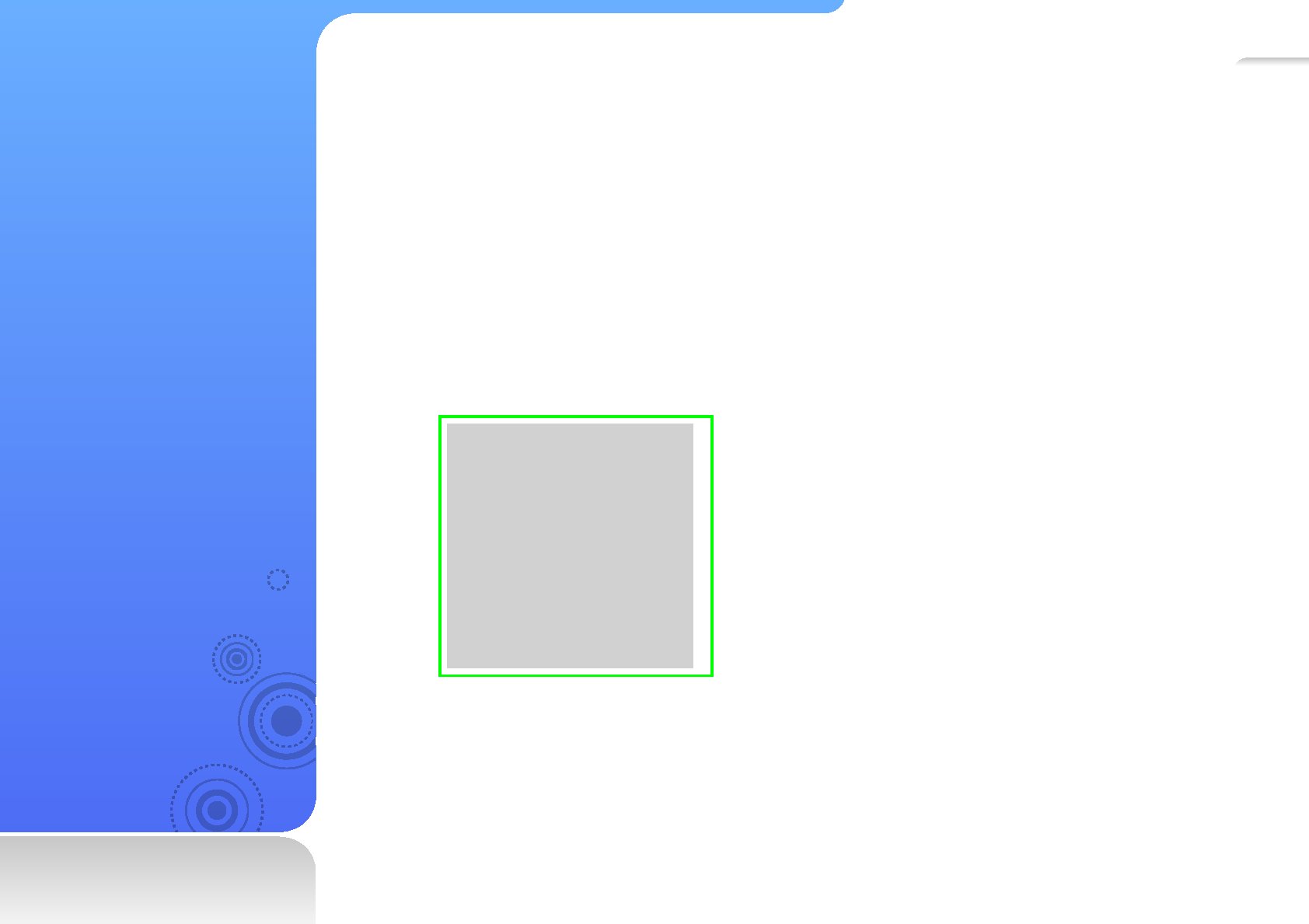
87
LICENSE
The product unit accompanying this user manual is licensed under certain intellectual property rights of certain
third parties. In particular, this product is licensed under the following US patents : 5,991,715, 5,740,317,
4,972,484, 5,214,678, 5,323,396, 5,539,829, 5,606,618, 5,530,655, 5,777,992, 6,289,308, 5,610,985,
5,481,643, 5,544,247, 5,960,037, 6,023,490, 5,878,080, and under US Published Patent Application
No. 2001-44713-A1.
This license is limited to private non-commercial use by end-user consumers for licensed contents. No rights
are granted for commercial use. The license does not cover any product unit other than this product unit and
the license does not extend to any unlicensed product unit or process conforming to ISO/IEC 11172-3 or ISO/
IEC 13818-3 used or sold in combination with this product unit. The license only covers the use of this product
unit to encode and/or decode audio fi les conforming to the ISO/IEC 11172-3 or ISO/IEC 13818-3. No rights are
granted under this license for product features or functions that do not conform to the ISO/IEC 11172-3 or ISO/
IEC 13818-3.
“Protected by U.S. patents of Immersion Corporation.
A list of applicable patents can be found on Immersion’s website at www.immersion.com.”
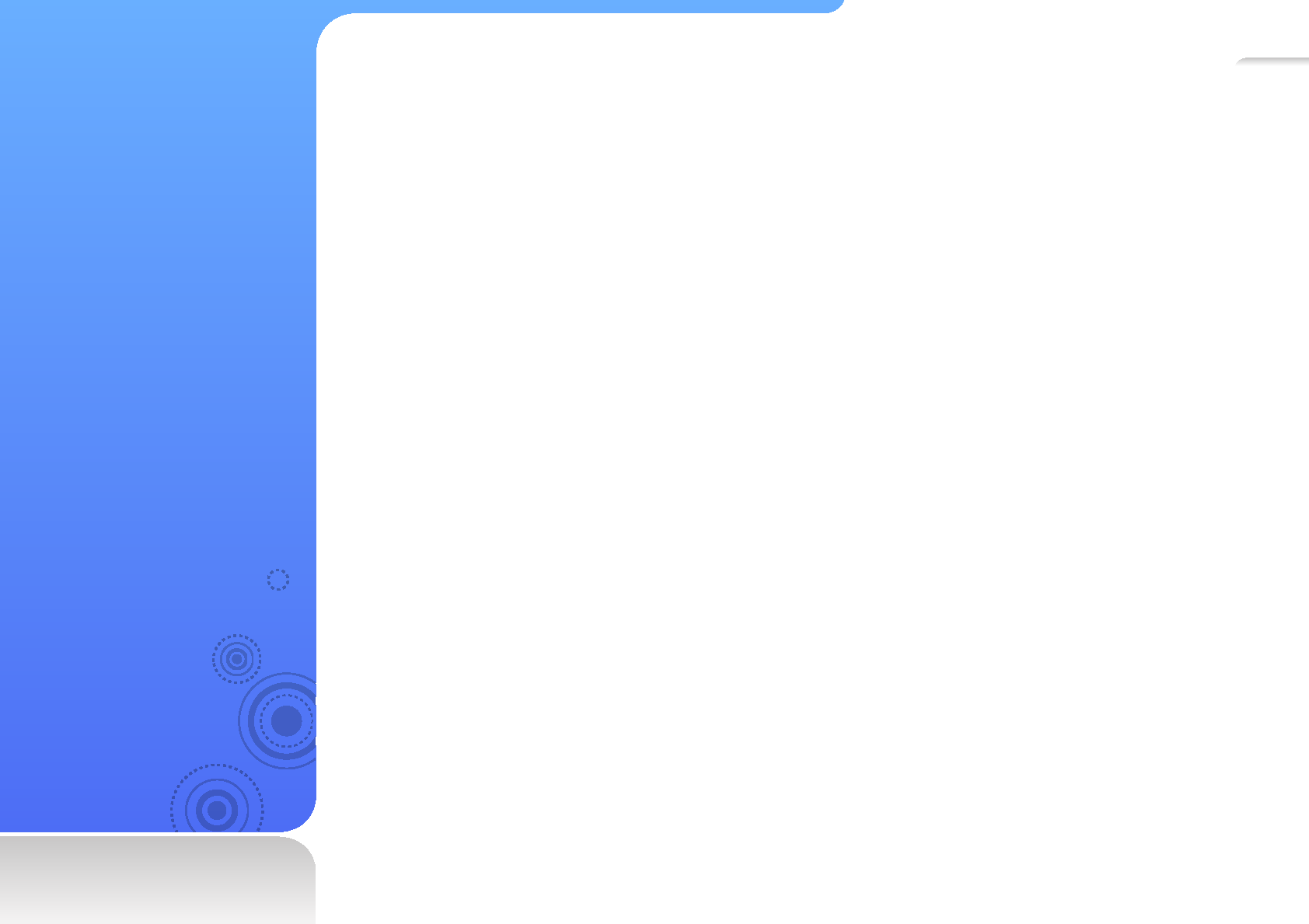
88
So ware
License
License for software used in this product
This product has software released under the GPL and LGPL. The source codes for software below will be available
to all users. For getting the source codes, send an email at mp3.sec@samsung.com.
GPL software LGPL software
-Linux Kernel, Busybox -SDL
GNU GENERAL PUBLIC LICENSE
Version 2, June 1991
Copyright (C)1989, 1991 Free SoftwareFoundation, Inc.
51 Franklin Street, Fifth Floor, Boston, MA 02110-1301, USA
Everyone is permitted to copy and distribute verbatim copies of this license document, but changing it is not allowed.
Preamble
The licenses for most software are designed to take away your freedom to share and change it. By contrast, the
GNU General Public License is intended to guarantee your freedom to share and change free software--to make sure
the software is free for all its users. This General Public License applies to most of the Free Software Foundation's
software and to any other program whose authors commit to using it. (Some other Free Software Foundation
software is covered by the GNU Lesser General Public License instead.) You can apply it to your programs, too.
When we speak of free software, we are referring to freedom, not price. Our General Public Licenses are designed to
make sure that you have the freedom to distribute copies of free software (and charge for this service if you wish), that
you receive source code or can get it if you want it, that you can change the software or use pieces of it in new free
programs; and that you know you can do these things.
To protect your rights, we need to make restrictions that forbid anyone to deny you these rights or to ask you to
surrender the rights. These restrictions translate to certain responsibilities for you if you distribute copies of the
software, or if you modify it.

Appendix>So ware License 89
TERMS AND CONDITIONS FOR COPYING,
DISTRIBUTION AND MODIFICATION
0. This License applies to any program or other work which contains a notice
placed by the copyright holder saying it may be distributed under the terms
of this General Public license.
The "Program", below, refers to any such program or work, and a "work
based on the Program" means either the Program or any derivative work
under copyright law: that is to say, a work containing the Program or
aportion of it, either verbatim or with modifi cations and/or translated into
another language.
(Hereinafter, translation is included without limitation in the term
"modifi cation".) Each licensee is addressed as "you".
Activities other than copying, distribution and modifi cation are not covered
by this License; they are outside its scope. The act of running the Program is
not restricted, and the output from the Program is covered only if its contents
constitute a work based on the Program (independent of having been made
by running the Program). Whether that is true depends on what the Program
does.
1. You may copy and distribute verbatim copies of the Program's source code
as you receive it, in any medium, provided that you conspicuously and
appropriately publish on each copy an appropriate copyright notice and
disclaimer of warranty; keep intact all the notices that refer to this License
and to the absence of any warranty; and give anyother recipients of the
Program a copy of this License along with the Program.
You may charge a fee for the physical act of transferring a copy, and you may
at your option offer warranty protection in exchange for a fee.
For example, if you distribute copies of such a program, whether gratis or for
a fee, you must give the recipients all the rights that you have.You must make
sure that they, too, receive or can get the source code. And you must show
them these terms so they know their rights.
We protect your rights with two steps: (1) copyright the software, and (2) offer
you this license which gives you legal permission to copy, distribute and/or
modify the software.
Also, for each author's protection and ours, we want to make certain that
everyone understands that there is no
warranty for this free software. If the software is modifi ed by someone else
and passed on, we want its recipients to know that what they have is not the
original, so that any problems introduced by others will not refl ect on the original
authors' reputations.
Finally, any free program is threatened constantly by software patents.We wish
to avoid the danger that redistributors of a free program will individually obtain
patent licenses, in effect making the program proprietary. To prevent this, we
have made it clear that any patent must be licensed for everyone's free use or
not licensed at all.
The precise terms and conditions for copying, distribution and modifi cation
follow.
We protect your rights with two steps: (1) copyright the software, and (2) offer
you this license which gives you legal permission to copy, distribute and/or
modify the software.

Appendix>So ware License 90
Thus, it is not the intent of this section to claim rights or contest your rights to
work written entirely by you; rather, the intent is to exercise the right to control
the distribution of derivative or collective works based on the Program.
In addition, mere aggregation of another work not based on the Program
with the Program (or with a work based on the Program) on a volume of
a storage or distribution medium does not bring the other work under the
scope of this License.
3. You may copy and distribute the Program (or a work based on it, under
Section 2) in object code or executable form under the terms of Sections 1
and 2 above provided that you also do one of the following:
a) Accompany it with the complete corresponding machine-readable source
code, which must be distributed under the terms of Sections 1 and 2
above on a medium customarily used for software interchange; or,
b) Accompany it with a written offer, valid for at least three years, to
give any third party, for a charge no more than your cost of physically
performing source distribution, a complete machine-read able copy of the
corresponding source code, to be distributed under the terms of Sections
1 and 2 above on a medium customarily used for software interchange; or,
c) Accompany it with the information you received as to the offer to
distribute corresponding source code. (This alternative is allowed only for
noncommercial distribution and only if you received the program in object
code or executable form with such an offer, in accord with Subsection
above.)
2. You may modify your copy or copies of the Program or any portion of it,
thus forming a work based on the Program, and copy and distribute such
modifi cations or work under the terms of Section 1 above, provided that you
also meet all of these conditions:
a) You must cause the modifi ed fi les to carry prominent notices stating that
you changed the fi les and the date of any change.
b) You must cause any work that you distribute or publish, that in whole or
in part contains or is derived from the Program or any part thereof, to be
licensed as a whole at no charge to all third parties under the terms of this
License.
c) If the modifi ed program normally reads commands interactively when
run, you must cause it, when started running for such interactive use in
the most ordinary way, to print or display an announcement including an
appropriate copyright notice and a notice that there is no warranty (or else,
saying that you provide a warranty) and that users may redistribute the
program under these conditions, and telling the user how to view a copy
of this License. (Exception: if the Program itself is interactive but does not
normally print such an announcement, your work based on the Program is
not required to print an announcement.)
These requirements apply to the modifi ed work as a whole.
If identifi able sections of that work are not derived from the Program,
and can be reasonably considered independent and separate works in
themselves, then this License, and its terms, do not apply to those sections
when you distribute them as separate works. But when you distribute the
same sections as part of a whole which is a work based on the Program,
the distribution of the whole must be on the terms of this License, whose
permissions for other licensees extend to the entire whole, and thus to each
and every part regardless of who wrote it.
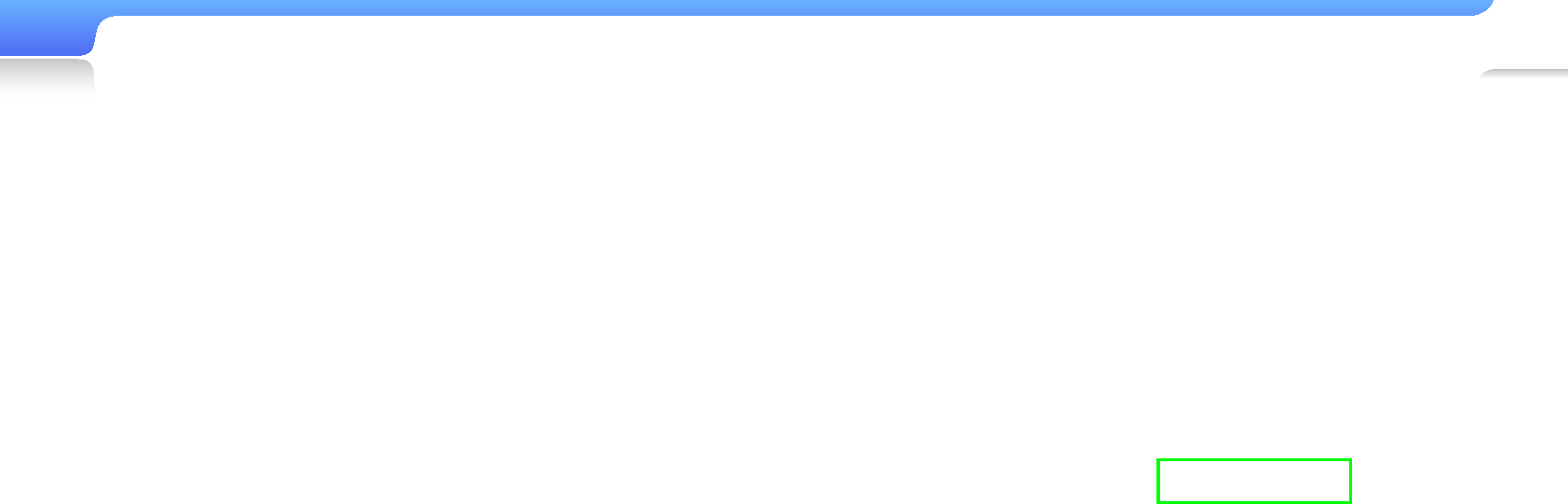
Appendix>So ware License 91
6. Each time you redistribute the Program (or any work based on the Program),
the recipient automatically receives a license from the original licensor
to copy, distribute or modify the Program subject to these terms and
conditions. You may not impose any further restrictions on the recipients'
exercise of the rights granted herein. You are not responsible for enforcing
compliance by third parties to this License.
7. If, as a consequence of a court judgment or allegation of patent infringement
or for any other reason (not limited to patent issues), conditions are imposed
on you (whether by court order, agreement or otherwise) that contradict the
conditions of this License, they do not excuse you from the conditions of
this License. If you cannot distribute so as to For example, if a patent license
would not permit royalty-free redistribution of the Program by all those who
receive copies directly or indirectly through you, then the only way you could
satisfy both it and this License would be to refrain entirely from distribution
of the Program.
If any portion of this section is held invalid or unenforceable under any
particular circumstance, the balance of the section is intended to apply and
the section as a whole is intended to apply in other circumstances.
It is not the purpose of this section to induce you to infringe any patents
or other property right claims or to contest validity of any such claims; this
section has the sole purpose of protecting the integrity of the free software
distribution system, which is implemented by public license practices. Many
people have made generous contributions to the wide range of software
distributed through that system in reliance on consistent application of
that system; it is up to the author/donor to decide if he or she is willing to
distribute software through any other system and a licensee cannot impose
that choice.
This section is intended to make thoroughly clear what is believed to be a
consequence of the rest of this License.
The source code for a work means the preferred form of the work for making
modifi cations to it. For an executable work, complete source code means
all the source code for all modules it contains, plus any associated interface
defi nition fi les, plus the scripts used to control compilation and installation of
the executable. However, as a special exception, the source code distributed
need not include anything that is normally distributed (in either source or
binary form) with the major components (compiler, kernel, and so on) of the
operating system on which the executable runs, unless that component itself
accompanies the executable.
If distribution of executable or object code is made by offering access to
copy from a designated place, then offering equivalent access to copy the
source code from the same place counts as distribution of the source code,
even though third parties are not compelled to copy the source along with
the object code.
4. You may not copy, modify, sublicense, or distribute the Program except
as expressly provided under this License. Any attempt otherwise to copy,
modify, sublicense or distribute the Program is void, and will automatically
terminate your rights under this License. However, parties who have received
copies, or rights, from you under this License will not have their licenses
terminated so long as such parties remain in full compliance.
5. You are not required to accept this License, since you have not signed it.
However, nothing else grants you permission to modify or distribute the
Program or its derivative works.These actions are prohibited by law if you do
not accept this License.Therefore, by modifying or distributing the Program
(or any work based on the Program), you indicate your acceptance of this
License to do so, and all its terms and conditions for copying, distributing or
modifying the Program or works based on it.

Appendix>So ware License 92
NO WARRANTY
11. BECAUSE THE PROGRAM IS LICENSED FREE OF CHARGE, THERE IS
NO WARRANTY FOR THE PROGRAM, TO THE EXTENT PERMITTED BY
APPLICABLE LAW. EXCEPT WHEN OTHERWISE STATED IN WRITING
THE COPYRIGHT HOLDERS AND/OR OTHER PARTIES PROVIDE THE
PROGRAM "AS IS" WITHOUT WARRANTY OF ANY KIND, EITHER
EXPRESSED OR IMPLIED, INCLUDING, BUT NOT LIMITED TO, THE
IMPLIED WARRANTIES OF MERCHANTABILITY AND FITNESS FOR A
PARTICULAR PURPOSE. THE ENTIRE RISK AS TO THE QUALITY AND
PERFORMANCE OF THE PROGRAM IS WITH YOU. SHOULD THE
PROGRAM PROVE DEFECTIVE, YOU ASSUME THE COST OF ALL
NECESSARY SERVICING, REPAIR OR CORRECTION.
12. IN NO EVENT UNLESS REQUIRED BY APPLICABLE LAW OR AGREED
TO IN WRITINGWILL ANY COPYRIGHT HOLDER, OR ANY OTHER
PARTY WHO MAY MODIFY AND/OR REDISTRIBUTE THE PROGRAM AS
PERMITTED ABOVE, BE LIABLE TO YOU FOR DAMAGES, INCLUDING
ANY GENERAL, SPECIAL, INCIDENTAL OR CONSEQUENTIAL
DAMAGES ARISING OUT OF THE USE OR INABILITY TO USE THE
PROGRAM (INCLUDING BUT NOT LIMITED TO LOSS OF DATA OR DATA
BEING RENDERED INACCURATE OR LOSSES SUSTAINED BY YOU OR
THIRD PARTIES OR A FAILURE OF THE PROGRAM TO OPERATE WITH
ANY OTHER PROGRAMS), EVEN IF SUCH HOLDER OR OTHER PARTY
HAS BEEN ADVISED OF THE POSSIBILITY OF SUCH DAMAGES.
8. If the distribution and/or use of the Program is restricted incertain countries
either by patents or by copyrighted interfaces, the original copyright holder
who places the Program under this License may add an explicit geographical
distribution limitation excluding those countries, so that distribution is
permitted only in or among countries not thus excluded. In such case, this
License incorporates the limitation as if written in the body of this License.
9. The Free Software Foundation may publish revised and/or new versions
of the General Public License from time to time. Such new versions will be
similar in spirit to the present version, but may differ in detail to address new
problems or concerns.
Each version is given a distinguishing version number. If the Program
specifi es a version number of this License which applies to it and "any
later version", you have the option of following the terms and conditions
either of that version or of any later version published by the Free Software
Foundation. If the Program does not specify a version number of this
License, you may choose any version ever published by the Free Software
Foundation.
10. If you wish to incorporate parts of the Program into other free programs
whose distribution conditions are different, write to the author to ask
for permission. For software which is copyrighted by the Free Software
Foundation, write to the Free Software Foundation; we sometimes
make exceptions for this. Our decision will be guided by the two goals
of preserving the free status of all derivatives of our free software and of
promoting the sharing and reuse of software generally.

Appendix>So ware License 93
Also add information on how to contact you by electronic and paper mail.
If the program is interactive, make it output a short notice like this when it starts
in an interactive mode:
Gnomovision version 69, Copyright (C) year name of author
Gnomovision comes with ABSOLUTELY NO WARRANTY; for details type
`show w'. This is free software, and you are welcome to redistribute it under
certain conditions; type `show c' for details.
The hypothetical commands `show w' and `show c' should show the
appropriate parts of the General Public License. Of course, the commands you
use may be called something other than `show w' and `show c'; they could
even be mouse-clicks or menu items--whatever suits your program.
You should also get your employer (if you work as a programmer) or your
school, if any, to sign a "copyright disclaimer" for the program, if necessary.
Here is a sample; alter the names:
Yoyodyne, Inc., hereby disclaims all copyright interest in the program
`Gnomovision' (which makes passes at compilers) written by James Hacker.
Signature of Ty Coon, 1 april 1989
Ty Coon, President of Vice
This General Public License does not permit incorporating your program into
proprietary programs. If your program is a subroutine library, you may consider
it more useful to permit linking proprietary applications with the library. If this is
what you want to do, use the GNU Lesser General Public License instead of
this License.
END OF TERMS AND CONDITIONS
How to Apply These Terms to Your New Programs
If you develop a new program, and you want it to be of the greatest possible
use to the public, the best way to achieve this is to make it free software which
everyone can redistribute and change under these terms.
To do so, attach the following notices to the program. It is safest to attach
them to the start of each source fi le to most effectively convey the exclusion of
warranty; and each fi le should have at least the "copyright" line and a pointer to
where the full notice is found.
one line to give the program's name and a brief idea of what it does.
Copyright (C) yyyy name of author
This program is free software; you can redistribute it and/
or modify it under the terms of the GNU General Public License as published
by the Free Software Foundation; either version 2 of the License, or (at your
option) any later version.
This program is distributed in the hope that it will be
useful, but WITHOUT ANY WARRANTY; without even the implied warranty of
MERCHANTABILITY or FITNESS FOR A PARTICULAR PURPOSE. See the
GNU General Public License for more details.
You should have received a copy of the GNU General Public License along with
this program; if not, write to the free software foundation, lnc 51 Franklin Street,
Fifth Floor, Boston, MA 02110-1301 USA.

Appendix>So ware License 94
To protect your rights, we need to make restrictions that forbid distributors to
deny you these rights or to ask you to surrender these rights. These restrictions
translate to certain responsibilities for you if you distribute copies of the library
or if you modify it.
For example, if you distribute copies of the library, whether gratis or for a fee,
you must give the recipients all the rights that we gave you. You must make
sure that they, too, receive or can get the source code. If you link other code
with the library, you must provide complete object fi les to the recipients, so that
they can relink them with the library after making changes to the library and
recompiling it. And you must show them these terms so they know their rights.
We protect your rights with a two-step method: (1) we copyright the library, and
(2) we offer you this license, which gives you legal permission to copy, distribute
and/or modify the library.
To protect each distributor, we want to make it very clear that there is no
warranty for the free library. Also, if the library is modifi ed by someone else and
passed on, the recipients should know that what they have is not the original
version, so that the original author's reputation will not be affected by problems
that might be introduced by others.
Finally, software patents pose a constant threat to the existence of any free
program. We wish to make sure that a company cannot effectively restrict the
users of a free program by obtaining a restrictive license from a patent holder.
Therefore, we insist that any patent license obtained for a version of the library
must be consistent with the full freedom of use specifi ed in this license.
Most GNU software, including some libraries, is covered by the ordinary GNU
General Public License. This license, the GNU Lesser General Public License,
applies to certain designated libraries, and is quite different from the ordinary
General Public License. We use this license for certain libraries in order to
permit linking those libraries into non-free programs.
GNU LESSER GENERAL PUBLIC LICENSE
Version 2.1, February 1999
Copyright (C) 1991, 1999 Free Software Foundation, Inc.
51 Franklin Street, Fifth Floor, Boston, MA 02110-1301 USA
Everyone is permitted to copy and distribute verbatim copies of this license
document, but changing it is not allowed.
This is the fi rst released version of the Lesser GPL. It also counts as the
successor of the GNU Library Public License, version 2, hence the version
number 2.1.
Preamble
The licenses for most software are designed to take away your freedom
to share and change it. By contrast, the GNU General Public Licenses are
intended to guarantee your freedom to share and change free software--to
make sure the software is free for all its users.
This license, the Lesser General Public License, applies to some specially
designated software packages--typically libraries--of the Free Software
Foundation and other authors who decide to use it. You can use it too, but
we suggest you fi rst think carefully about whether this license or the ordinary
General Public License is the better strategy to use in any particular case,
based on the explanations below.
When we speak of free software, we are referring to freedom of use, not price.
Our General Public Licenses are designed to make sure that you have the
freedom to distribute copies of free software (and charge for this service if you
wish); that you receive source code or can get it if you want it; that you can
change the software and use pieces of it in new free programs; and that you
are informed that you can do these things.

Appendix>So ware License 95
The precise terms and conditions for copying, distribution and modifi cation
follow. Pay close attention to the difference between a "work based on the
library" and a "work that uses the library". The former contains code derived
from the library, whereas the latter must be combined with the library in order
to run.
TERMS AND CONDITIONS FOR COPYING,
DISTRIBUTION AND MODIFICATION
0. This License Agreement applies to any software library or other program
which contains a notice placed by the copyright holder or other authorized
party saying it may be distributed under the terms of this Lesser General
Public License (also called “this License”). Each licensee is addressed as
"you".
A "library" means a collection of software functions and/or data prepared so
as to be conveniently linked with application programs (which use some of
those functions and data) to form executables.
The "Library", below, refers to any such software library or work which
has been distributed under these terms. A "work based on the Library"
means either the Library or any derivative work under copyright law: that
is to say, a work containing the Library or a portion of it, either verbatim
or with modifi cations and/or translated straightforwardly into another
language. (Hereinafter, translation is included without limitation in the term
"modifi cation".)
"Source code" for a work means the preferred form of the work for making
modifi cations to it. For a library, complete source code means all the source
code for all modules it contains, plus any associated interface defi nition fi les,
plus the scripts used to control compilation and installation of the library.
When a program is linked with a library, whether statically or using a shared
library, the combination of the two is legally speaking a combined work, a
derivative of the original library. The ordinary General Public License therefore
permits such linking only if the entire combination fi ts its criteria of freedom. The
Lesser General Public License permits more lax criteria for linking other code
with the library.
We call this license the "Lesser" General Public License because it does Less
to protect the user's freedom than the ordinary General Public License. It also
provides other free software developers Less of an advantage over competing
non-free programs. These disadvantages are the reason we use the ordinary
General Public License for many libraries. However, the Lesser license provides
advantages in certain special circumstances.
For example, on rare occasions, there may be a special need to encourage the
widest possible use of a certain library, so that it becomes a de-facto standard.
To achieve this, non-free programs must be allowed to use the library. A more
frequent case is that a free library does the same job as widely used non-free
libraries. In this case, there is little to gain by limiting the free library to free
software only, so we use the Lesser General Public License.
In other cases, permission to use a particular library in non-free programs
enables a greater number of people to use a large body of free software. For
example, permission to use the GNU C Library in non-free programs enables
many more people to use the whole GNU operating system, as well as its
variant, the GNU/Linux operating system.
Although the Lesser General Public License is Less protective of the users'
freedom, it does ensure that the user of a program that is linked with the Library
has the freedom and the wherewithal to run that program using a modifi ed
version of the Library.

Appendix>So ware License 96
d) If a facility in the modifi ed Library refers to a function or a table of data to
be supplied by an application program that uses the facility, other than as
an argument passed when the facility is invoked, then you must make a
good faith effort to ensure that, in the event an application does not supply
such function or table, the facility still operates, and performs whatever
part of its purpose remains meaningful.
(For example, a function in a library to compute square roots has a purpose
that is entirely well-defi ned independent of the application. Therefore,
Subsection 2d requires that any application-supplied function or table used
by this function must be optional: if the application does not supply it, the
square root function must still compute square roots.)
These requirements apply to the modifi ed work as a whole. If identifi able
sections of that work are not derived from the Library, and can be reasonably
considered independent and separate works in themselves, then this
License, and its terms, do not apply to those sections when you distribute
them as separate works. But when you distribute the same sections as part
of a whole which is a work based on the Library, the distribution of the whole
must be on the terms of this License, whose permissions for other licensees
extend to the entire whole, and thus to each and every part regardless of
who wrote it.
Thus, it is not the intent of this section to claim rights or contest your rights to
work written entirely by you; rather, the intent is to exercise the right to control
the distribution of derivative or collective works based on the Library.
In addition, mere aggregation of another work not based on the Library with
the Library (or with a work based on the Library) on a volume of a storage or
distribution medium does not bring the other work under the scope of this
License.
Activities other than copying, distribution and modifi cation are not covered by
this License; they are outside its scope. The act of running a program using
the Library is not restricted, and output from such a program is covered only
if its contents constitute a work based on the Library (independent of the use
of the Library in a tool for writing it). Whether that is true depends on what
the Library does and what the program that uses the Library does.
1. You may copy and distribute verbatim copies of the Library's complete
source code as you receive it, in any medium, provided that you
conspicuously and appropriately publish on each copy an appropriate
copyright notice and disclaimer of warranty; keep intact all the notices that
refer to this License and to the absence of any warranty; and distribute a
copy of this License along with the Library.
You may charge a fee for the physical act of transferring a copy, and you may
at your option offer warranty protection in exchange for a fee.
2. You may modify your copy or copies of the Library or any portion of it,
thus forming a work based on the Library, and copy and distribute such
modifi cations or work under the terms of Section 1 above, provided that you
also meet all of these conditions:
a) The modifi ed work must itself be a software library.
b) You must cause the fi les modifi ed to carry prominent notices stating that
you changed the fi les and the date of any change.
c) You must cause the whole of the work to be licensed at no charge to all
third parties under the terms of this License.

Appendix>So ware License 97
However, linking a "work that uses the Library" with the Library creates an
executable that is a derivative of the Library (because it contains portions
of the Library), rather than a "work that uses the library". The executable is
therefore covered by this License.Section 6 states terms for distribution of
such executables.
When a "work that uses the Library" uses material from a header fi le that is
part of the Library, the object code for the work may be a derivative work
of the Library even though the source code is not.Whether this is true is
especially signifi cant if the work can be linked without the Library, or if the
work is itself a library. The threshold for this to be true is not precisely defi ned
by law.
If such an object fi le uses only numerical parameters, data structure layouts
and accessors, and small macros and small inline functions (ten lines or less
in length), then the use of the object fi le is unrestricted, regardless of whether
it is legally a derivative work. (Executables containing this object code plus
portions of the Library will still fall under Section 6.)
Otherwise, if the work is a derivative of the Library, you may distribute the
object code for the work under the terms of Section 6. Any executables
containing that work also fall under Section 6, whether or not they are linked
directly with the Library itself.
6. As an exception to the Sections above, you may also combine or link a
"work that uses the Library" with the Library to produce a work containing
portions of the Library, and distribute that work under terms of your choice,
provided that the terms permit modifi cation of the work for the customer's
own use and reverse engineering for debugging such modifi cations.
3. You may opt to apply the terms of the ordinary GNU General Public License
instead of this License to a given copy of the Library. To do this, you must
alter all the notices that refer to this License, so that they refer to the ordinary
GNU General Public License, version 2, instead of to this License. (If a
newer version than version 2 of the ordinary GNU General Public License
has appeared, then you can specify that version instead if you wish.) Do not
make any other change in these notices.
Once this change is made in a given copy, it is irreversible forthat copy, so
the ordinary GNU General Public License applies to all subsequent copies
and derivative works made from that copy.
This option is useful when you wish to copy part of the code of the Library
into a program that is not a library.
4. You may copy and distribute the Library (or a portion or derivative of it,
under Section 2) in object code or executable form under the terms of
Sections 1 and 2 above provided that you accompany it with the complete
corresponding machine-readable source code, which must be distributed
under the terms of Sections 1 and 2 above on a medium customarily used
for software interchange.
If distribution of object code is made by offering access to copy from a
designated place, then offering equivalent access to copy the source code
from the same place satisfi es the requirement to distribute the source code,
even though third parties are not compelled to copy the source along with
the object code.
5. A program that contains no derivative of any portion of the Library, but is
designed to work with the Library by being compiled or linked with it, is
called a "work that uses the Library". Such a work, in isolation, is not a
derivative work of the Library, and therefore falls outside the scope of this
License.

Appendix>So ware License 98
e) Verify that the user has already received a copy of these materials or that
you have already sent this user a copy.
For an executable, the required form of the "work that uses the Library" must
include any data and utility programs needed for reproducing the executable
from it. However, as a special exception, the materials to be distributed
need not include anything that is normally distributed (in either source or
binary form) with the major components (compiler, kernel, and so on) of the
operating system on which the executable runs, unless that component itself
accompanies the executable.
It may happen that this requirement contradicts the license restrictions of
other proprietary libraries that do not normally accompany the operating
system. Such a contradiction means you cannot use both them and the
Library together in an executable that you distribute.
7. You may place library facilities that are a work based on the Library side-by-
side in a single library together with other library facilities not covered by this
License, and distribute such a combined library, provided that the separate
distribution of the work based on the Library and of the other library facilities
is otherwise permitted, and provided that you do these two things:
a) Accompany the combined library with a copy of the same work based
on the Library, uncombined with any other library facilities. This must be
distributed under the terms of the Sections above.
b) Give prominent notice with the combined library of the fact that part
of it is a work based on the Library, and explaining where to fi nd the
accompanying uncombined form of the same work.
You must give prominent notice with each copy of the work that the Library
is used in it and that the Library and its use are covered by this License. You
must supply a copy of this License. If the work during execution displays
copyright notices, you must include the copyright notice for the Library
among them, as well as a reference directing the user to the copy of this
License. Also, you must do one of these things:
a) Accompany the work with the complete corresponding machine-readable
source code for the Library including whatever changes were used in the
work (which must be distributed under Sections 1 and 2 above); and, if the
work is an executable linked with the Library, with the complete machine-
readable "work that uses the Library", as object code and/or source
code, so that the user can modify the Library and then relink to produce a
modifi ed executable containing the modifi ed Library. (It is understood that
the user who changes the contents of defi nitions fi les in the Library will
not necessarily be able to recompile the application to use the modifi ed
defi nitions.)
b) Use a suitable shared library mechanism for linking with the Library. A
suitable mechanism is one that (1) uses at run time a copy of the library
already present on the user's computer system, rather than copying library
functions into the executable, and (2) will operate properly with a modifi ed
version of the library, if the user installs one, as long as the modifi ed
version is interface-compatible with the version that the work was made
with.
c) Accompany the work with a written offer, valid for at least three years, to
give the same user the materials specifi ed in Subsection 6a, above, for a
charge no more than the cost of performing this distribution.
d) If distribution of the work is made by offering access to copy from a
designated place, offer equivalent access to copy the above specifi ed
materials from the same place.

Appendix>So ware License 99
If any portion of this section is held invalid or unenforceable under any
particular circumstance, the balance of the section is intended to apply, and
the section as a whole is intended to apply in other circumstances.
It is not the purpose of this section to induce you to infringe any patents
or other property right claims or to contest validity of any such claims; this
section has the sole purpose of protecting the integrity of the free software
distribution system which is implemented by public license practices. Many
people have made generous contributions to the wide range of software
distributed through that system in reliance on consistent application of
that system; it is up to the author/donor to decide if he or she is willing to
distribute software through any other system and a licensee cannot impose
that choice.
This section is intended to make thoroughly clear what is believed to be a
consequence of the rest of this License.
12. If the distribution and/or use of the Library is restricted in certain countries
either by patents or by copyrighted interfaces, the original copyright holder
who places the Library under this License may add an explicit geographical
distribution limitation excluding those countries, so that distribution is
permitted only in or among countries not thus excluded. In such case, this
License incorporates the limitation as if written in the body of this License.
13. The Free Software Foundation may publish revised and/or new versions of
the Lesser General Public License from time to time.Such new versions will
be similar in spirit to the present version, but may differ in detail to address
new problems or concerns.
8. You may not copy, modify, sublicense, link with, or distribute the Library
except as expressly provided under this License. Any attempt otherwise to
copy, modify, sublicense, link with, or distribute the Library is void, and will
automatically terminate your rights under this License. However, parties who
have received copies, or rights, from you under this License will not have
their licenses terminated so long as such parties remain in full compliance.
9. You are not required to accept this License, since you have not signed it.
However, nothing else grants you permission to modify or distribute the
Library or its derivative works. These actions are prohibited by law if you do
not accept this License. Therefore, by modifying or distributing the Library
(or any work based on the Library), you indicate your acceptance of this
License to do so, and all its terms and conditions for copying, distributing or
modifying the Library or works based on it.
10. Each time you redistribute the Library (or any work based on the Library),
the recipient automatically receives a license from the original licensor to
copy, distribute, link with or modify the Library subject to these terms and
conditions. You may not impose any further restrictions on the recipients'
exercise of the rights granted hereinyou You are not responsible for
enforcing compliance by third parties with this License.
11. If, as a consequence of a court judgment or allegation of patent
infringement or for any other reason (not limited to patent issues), conditions
are imposed on you (whether by court order, agreement or otherwise)
that contradict the conditions of this License, they do not excuse you
from the conditions of this License. If you cannot distribute so as to satisfy
simultaneously your obligations under this License and any other pertinent
obligations, then as a consequence you may not distribute the Library at all.
For example, if a patent license would not permit royalty-free redistribution
of the Library by all those who receive copies directly or indirectly through
you, then the only way you could satisfy both it and this License would be
to refrain entirely from distribution of the Library.

Appendix>So ware License 10
0
16. IN NO EVENT UNLESS REQUIRED BY APPLICABLE LAW OR AGREED
TO IN WRITING WILL ANY COPYRIGHT HOLDER, OR ANY OTHER
PARTY WHO MAY MODIFY AND/
OR REDISTRIBUTE THE LIBRARY AS PERMITTED ABOVE, BE LIABLE TO
YOU FOR DAMAGES, INCLUDING ANY GENERAL, SPECIAL, INCIDENTAL
OR CONSEQUENTIAL DAMAGES ARISING OUT OF THE USE OR INABILITY
TO USE THE LIBRARY (INCLUDING BUT NOT LIMITED TO LOSS OF DATA
OR DATA BEING RENDERED INACCURATE OR LOSSES SUSTAINED BY
YOU OR THIRD PARTIES OR A FAILURE OF THE LIBRARY TO OPERATE
WITH ANY OTHER SOFTWARE), EVEN IF SUCH HOLDER OR OTHER PARTY
HAS BEEN ADVISED OF THE POSSIBILITY OF SUCH DAMAGES.
END OF TERMS AND CONDITIONS
How to Apply These Terms to Your New Libraries
If you develop a new library, and you want it to be of the greatest possible
use to the public, we recommend making it free software that everyone can
redistribute and change. You can do so by permitting redistribution under these
terms (or, alternatively, under the terms of the ordinary General Public License).
To apply these terms, attach the following notices to the library. It issafest
to attach them to the start of each source fi le to most effectively convey the
exclusion of warranty; and each fi le should have at least the "copyright" line and
a pointer to where the full notice is found.
One line to give the library's name and a brief idea of what it does.
Copyright (C) year name of author
Each version is given a distinguishing version number. If the Library
specifi es a version number of this License which applies to it and "any
later version", you have the option of following the terms and conditions
either of that version or of any later version published by the Free Software
Foundation. If the Library does not specify a license version number, you
may choose any version ever published by the Free Software Foundation.
14. If you wish to incorporate parts of the Library into other free programs
whose distribution conditions are incompatible with these, write to the
author to ask for permission. For software which is copyrighted by the
Free Software Foundation, write to the Free Software Foundation; we
sometimes make exceptions for this. Our decision will be guided by the two
goals of preserving the free status of all derivatives of our free software and
of promoting the sharing and reuse of software generally.
NO WARRANTY
15. BECAUSE THE LIBRARY IS LICENSED FREE OF CHARGE, THERE
IS NO WARRANTY FOR THE LIBRARY, TO THE EXTENT PERMITTED
BY APPLICABLE LAW.EXCEPT WHEN OTHERWISE STATED IN
WRITING THE LIBRARY HOLDERS AND/OR OTHER PARTIES
PROVIDE THE "AS IS" WITHOUT WARRANTY OF ANY KIND, EITHER
EXPRESSED OR IMPLIED, INCLUDING, BUT NOT LIMITED TO, THE
IMPLIED WARRANTIES OF MERCHANTABILITY AND FITNESS FOR
A PARTICULAR PURPOSE.THE ENTIRE RISK AS TO THE QUALITY
AND PERFORMANCE OF THE LIBRARY IS WITH YOU. SHOULD THE
LIBRARY PROVE DEFECTIVE, YOU ASSUME THE COST OF ALL
NECESSARY SERVICING, REPAIR OR CORRECTION.
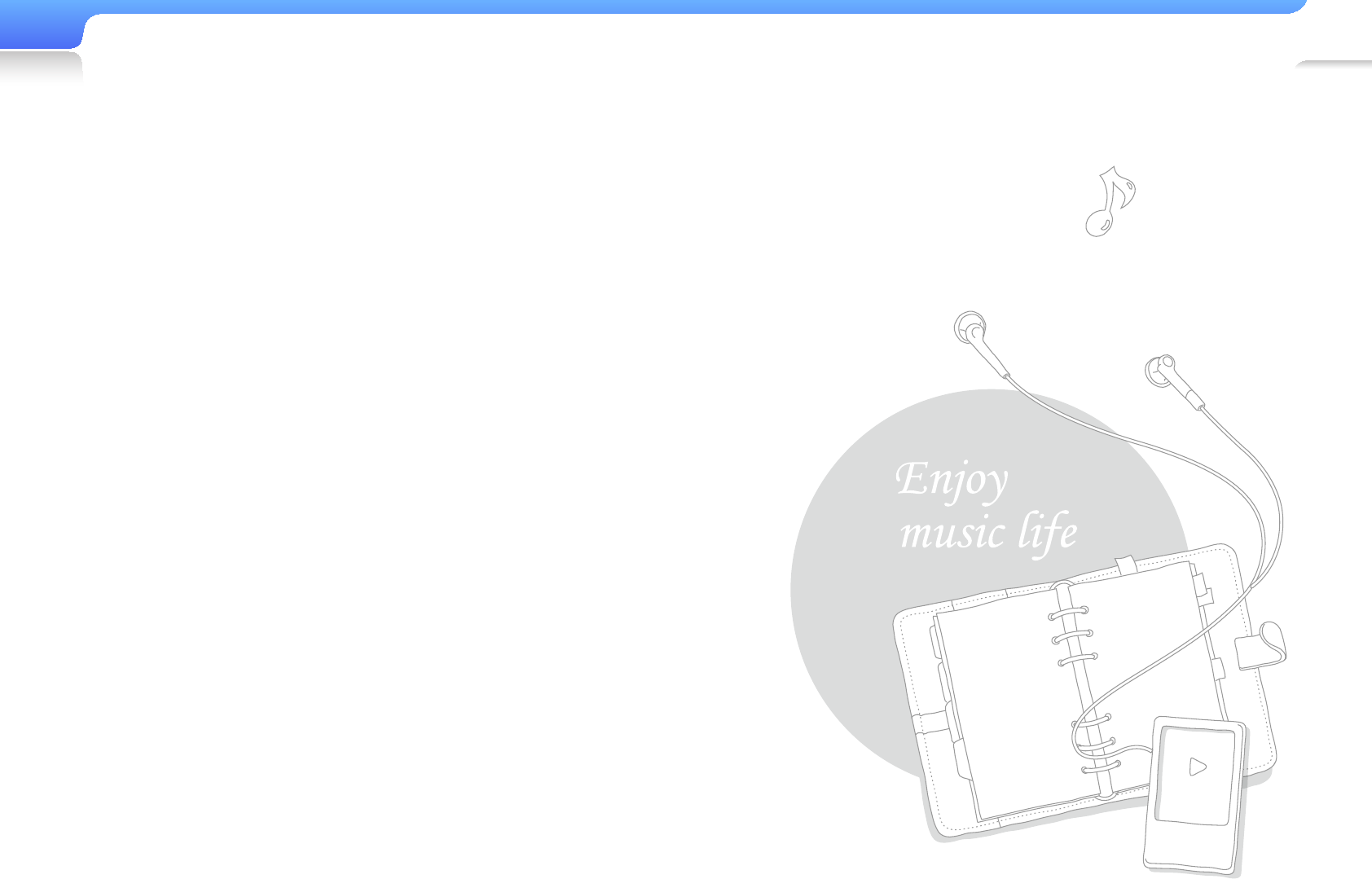
Appendix>So ware License 10
1
This library is free software; you can redistribute it and/or modify it under the
terms of the GNU Lesser General Public License as published by the Free
Software Foundation; either version 2.1 of the License, or (at your option) any
later version.
This library is distributed in the hope that it will be useful, but WITHOUT ANY
WARRANTY; without even the implied warranty of MERCHANTABILITY or
FITNESS FOR A PARTICULAR PURPOSE. See the GNU Lesser General Public
License for more details.
You should have received a copy of the GNU Lesser General Public License
along with this library; if not, write to the Free Software Foundation, Inc., 51
Franklin Street, Fifth Floor, Boston, MA 02110-1301 USA
Also add information on how to contact you by electronic and paper mail.
You should also get your employer (if you work as a programmer) or your
school, if any, to sign a "copyright disclaimer" for the library, if necessary. Here is
a sample; alter the names:
Yoyodyne, Inc., hereby disclaims all copyright interest in the library `Frob' (a
library for tweaking knobs) written by James Random Hacker.
Signature of Ty Coon, 1 April 1990
Ty Coon, President of Vice
LIBJPEG LICENSE AGREEMENT
This software is based in part on the work of the Independent JPEG Group.

QUESTIONS OR COMMENTS?
COUNTRY CALL OR VISIT US ONLINE AT WRITE
IN THE US 800-SAMSUNG
(800-726-7864) www.samsung.com/us
Samsung Electronics America, Inc.
105 Challenger Road
Ridgefi eld Park, NJ 07660-0511
REV 1.0
Halogen Free Product
Samsung's Halogen Free Product means that an environmental friendly product does not
contain Chlorine, Bromine Flame Retardants and PVC (poly vinyl chloride) material based
on the IEC 61249-2-21 standard. This product also complies with EU RoHS Directive,
which restricts the use of certain Hazardous Substances - Cadmium (Cd), Lead (Pb), Mercury (Hg), Hexavalent Chromium
(Cr+6) as well.