Samsung SDS 365PLUS Digital door lock User Manual manual english 365plus
Samsung SDS Co., Ltd. Digital door lock manual english 365plus
User Manual
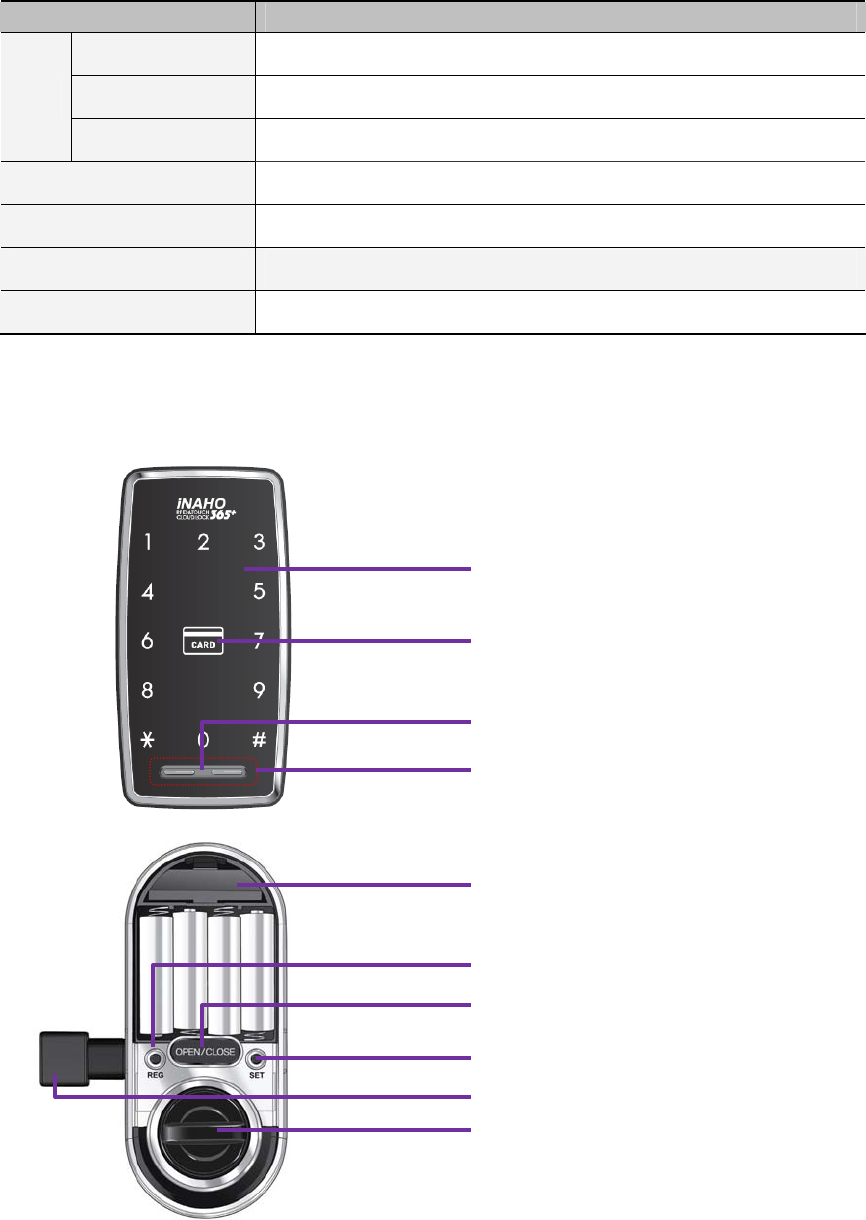
『This manual was prepared for the certification test.』
Product Specifications
Item 365Plus
Exterior Unit 58mm(W)×113mm(H)×16.8mm(D)
Interior Unit 70.4mm(W)×163.8mm(H)×38mm(D)
Size
Card 85.5mm(W)×54.0mm(H)×0.9mm(D)
Voltage 4 AA Alkaline 1.5V Batteries (LR6) (6V)
Emergency Power Source 9V Battery(6LF22) (Separately sold)
Battery Life 10 Months (based on an average of 6 uses per day)
Support Card Standard ISO14443A (Mifare®), ISO 15693
Exterior/Interior Parts
Touchscreen
Card Reader
External Power Port
Restart Button
Network Module Slot
[REG] Button
[SET] Button
[OPEN/CLOSE] Button
Magnetic Sensor
Thumbturn Lever
“You could register the Master card and user PIN code/card after changing default Master PIN
code and user PIN code.”
Basic Functions
1. Initialization
1.1 User Initialization
All registered User data(user PIN Code/Card) will be deleted, and Super User PIN Code is
set to ‘5678’. The Master data and Paring information aren’t delete.
①Press the [REG] button.
②Press the [*] button after pressing the [4] button.
③Press the [*] button after pressing the [3] button.
④Enter a Master PIN Code or Super User PIN Code, and press the [*] button.
1.2 Master Initialization(Reset to Factory Default)
All registered Master/User data will be deleted, and Master PIN Code is set to ‘1234’, User
PIN Code is set to ‘5678’. Also Paring information is deleted.
①Press the [REG] button.
②Press the [*] button after pressing the [4] button.
③Press the [*] button after pressing the [1] button.
④Enter a Master PIN Code, and press the [*] button.
2. Changing the Master PIN Code
①Press the [REG] button.
②Press the [*] button after pressing the [1] button.
③Press the [*] button after pressing the [2] button.
④Enter the current Master PIN Code, and press the [*] button.(default ‘1234’)
⑤Enter the new Master PIN Code, and press the [*] button.(4~10digits)
3. Registering a Master Card
You can register up to 9 Master Cards.
①Press the [REG] button.
②Press the [*] button after pressing the [1] button.
③Press the [*] button after pressing the [1] button.
④Enter the Master PIN Code, and press the [*] button.
⑤Press the [*] button. Then ID Number is displayed. (242~250)
⑥Place the Card on the Card Reader.
⑦Press the [*] button for the addtional registration or press the [REG] button to quit.
4. Deleting a Master Card
①Press the [REG] button.
②Press the [*] button after pressing the [1] button.
③Press the [*] button after pressing the [3] button.
④Enter the Master PIN Code, and press the [*] button.
⑤Enter the ID Number(242~250) and press the [*] button. Or place the card to be deleted.
⑥Enter another ID Number or press the [REG] button to quit.
5. Changing the User PIN Code
①Press the [REG] button.
②Press the [*] button after pressing the [2] button.
③Press the [*] button after pressing the [2] button.
④Enter the current User PIN Code, and press the [*] button.
⑤Enter the new User PIN Code, and press the [*] button.(4~10digits)
6. Registering a User PIN Code/Card
You can register up to 240 User Data(PIN Code/Card).
①Press the [REG] button.
②Press the [*] button after pressing the [2] button.
③Press the [*] button after pressing the [1] button.
④Enter the Super User PIN Code, and press the [*] button.
⑤Press the [*] button. Then ID Number is displayed. (1~240)
⑥Enter a new User PIN Code and press [*] button. Or place the Card on the Card Reader.
⑦Press the [*] button for the addtional registration or press the [REG] button to quit.
7. Deleting a User PIN Code/Card
①Press the [REG] button.
②Press the [*] button after pressing the [2] button.
③Press the [*] button after pressing the [3] button.
④Enter the Super User PIN Code, and press the [*] button.
⑤Enter the ID Number(1~240) and press the [*] button. Or place the card to be deleted.
⑥Enter another ID Number or press the [REG] button to quit.
8. Pairing/Unparing with a Home Controller
8.1 Pair to a Home Controller
After pairing with a home controller, you can use User Card.(Registration/Enterance)
①Press the [REG] button.
②Press the [*] button after pressing the [3] button.
③Press the [*] button after pressing the [1] button.
8.2 Check the Completion of Paring
This is to check if “Pair to a Home Controller” is successfully completed.
①Press the [REG] button.
②Press the [*] button after pressing the [3] button.
③Press the [*] button after pressing the [2] button.
8.3 Unpair from a Home Controller
After unpairing the door lock from a home controller, it will no longer be remotely-controlled
via the home controller. And you couldn’t use User Card.
①Press the [REG] button.
②Press the [*] button after pressing the [3] button.
③Press the [*] button after pressing the [3] button.
9. Opening the Door with a PIN Code/Card
①Touch the [Touchscreen].
②Enter the PIN Code and press the [*] button. Or place the Card on the Card Reader.
③The door opens whithin one second.
Addtional Function
10. Privacy Mode Functions
Press and hold the [OPEN/CLOSE] button for more than five seconds, if five beeps
deactivate the Keypad. As it is set from the inside, provides a secure lock for the convenience
of the occupant(s). Privacy mode disables remote control capabilities.
11. Setting the Security Function
Function that allows alarm to be rung in case the door lock is manipulated from the inside.
And it makes difficultly to open through Thumbturn Lever.
①Touch the [Touchscreen].
②Press the [#] button for 3 seconds.
③Enter the PIN Code and press the [*] button.
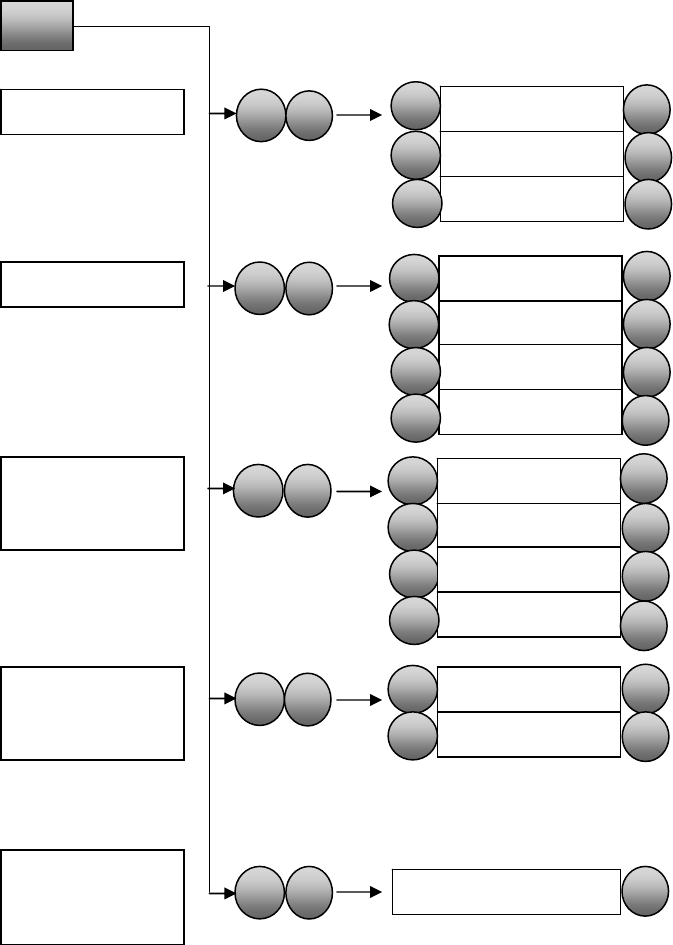
12. Lockout Mode
When more than 5 failed authentication attempts with unregistered PIN Code/Cards occur,
the alarm sound is generated, and the lock is deactivated for 3 minutes.
13. Intrusion Detection Function
When the Interior Unit is forcibly detached while the door is locked, it is detected by the
magnetic sensor, the alarm sounds. The Intrution Detection function is a basic function and
cannot be disabled.
14. Addtional Function Mode
\ SET
Volume Settin
g
Lockin
g
Mode
Random
Security Mode
Double Authori-
zation Mode
Local Time
Setting
1 *
2 *
Silent
Low
Hi
g
h
1
2
3
*
*
*
Auto lock 2sec
Auto lock 5sec
Auto lock 10sec
1
2
3
*
*
*
Manual loc
k
4*
3 *2 Di
g
its
4 Di
g
its
1
2
3
*
*
*
Disable
4*
6 Di
g
its
4 *Enable
Disable
1
2
*
*
5 *YYMMDDHHMM *
NOTE: THE MANUFACTURER IS NOT RESPONSIBLE FOR ANY RADIO OR TV
INTERFERENCE CAUSED BY UNAUTHORIZED MODIFICATIONS TO THIS EQUIPMENT.
SUCH MODIFICATIONS COULD VOID THE USER’S AUTHORITY TO OPERATE THE
EQUIPMENT.
FCC RF Radiation Exposure Statement:
This equipment complies with FCC RF radiation exposure limits set forth for an uncontrolled
environment. This equipment should be installed and operated with a minimum distance of
20 cm between the radiator and your body. This transmitter must not be co-located or
operating in conjunction with any other antenna or transmitter.
.