Samsung Sc Dc563 Able Instruction Book Mega_US_LS_1_060517_Film
Samsung SCDC565 Camcorder User Manual 20060608100309781_-01079B-Rainbow_Mega_US_LS_060522 Troubleshoot Samsung SCDC565 Camcorder |
SC-DC565 - Owner’s Instruction Book SC-DC563_DC564_DC565 Free User Guide for Samsung SC Series Camcorder, Manual - page2
2015-08-20
: Samsung Samsung-Sc-Dc563-able-Instruction-Book-794293 samsung-sc-dc563-able-instruction-book-794293 samsung pdf
Open the PDF directly: View PDF ![]() .
.
Page Count: 132 [warning: Documents this large are best viewed by clicking the View PDF Link!]

DVD+ReWritable
DVD+R DL
ENGLISH
DVD Camcorder
SC-DC563/DC564/DC565
AF Auto Focus
CCD Charge Coupled Device
LCD Liquid Crystal Display
Owner’s Instruction Book
Before operating the unit, please read this
Instruction Book thoroughly, and retain it for
future reference.
Use only approved battery packs.
Otherwise, there is a danger of overheating,
fire or explosion.
Samsung is not responsible for problems
occurring due to using unapproved batteries.
ESPAÑOL
AF
Autofoco
CCD
Dispositivo acoplado por carga
LCD
Pantalla de cristal líquido
Manual de instrucciones
Antes de utilizar la cámara lea detenidamente
este manual de instrucciones y consérvelo para
consultas posteriores.
Utilice únicamente baterías aprobadas.
De lo contrario, existe peligro de
sobrecalentamiento, incendio o explosión.
Samsung no se hace responsable de
problemas que se produzcan debido al uso
de baterías no aprobadas.
Videocámara con DVD
SC-DC563/DC564/DC565
AD68-01079B
US PATENT 4415844
Mega_US_LS_1_060517_Film.indd 1 2006-05-22 ソタネト 5:17:25

Notes and Safety Instructions ................................. 8
Getting to Know Your DVD Camcorder ................... 11
Features ..............................................................................11
Usable Discs ...................................................................... 12
Disc Type Description ......................................................... 13
How to use the DVD Camcorder easily .............................. 14
Accessories Supplied with the DVD Camcorder ................ 15
Front & Left View ................................................................ 16
Left Side View ..................................................................... 17
Right & Top View ................................................................ 18
Rear & Bottom View ........................................................... 19
Remote Control (SC-DC564/DC565 only) .......................... 20
Preparation ................................................................ 21
Using the Hand Strap & Lens Cover .................................. 21
Lithium Battery Installation ................................................. 22
Using the Lithium Ion Battery Pack .................................... 23
Connecting a Power Source ............................................... 27
About the Operating Modes ............................................... 28
Using the Joystick .............................................................. 28
Using the QUICK MENU .................................................... 29
OSD (On Screen Display) in Camera Mode/Player Mode
.. 30
OSD (On Screen Display) in M.Cam Mode/M.Player Mode
.. 31
Turning the OSD (On Screen Display) On/Off .................... 31
ENGLISH
2
ESPAÑOL
Contents
Notas e instrucciones deeguridad .......................... 8
Introducción a la Videocámara con DVD ................ 11
Características ....................................................................11
Discos utilizables ................................................................ 12
Descripción del tipo de disco .............................................. 13
Cómo utilizar la Videocámara con DVD ............................. 14
Accesorios incluidos con la Videocámara con DVD ........... 15
Vistas frontal y lateral izquierda .......................................... 16
Vista lateral izquierda ......................................................... 17
Vistas superior y lateral derecha ........................................ 18
Vistas posterior e inferior .................................................... 19
Mando a distancia (sólo SC-DC564/DC565) ...................... 20
Preparación ............................................................... 21
Utilización de la empuñadura y la tapa del objetivo ........... 21
Instalación de la pila de litio ............................................... 22
Utilización de la batería de iones de litio ............................ 23
Conexión a una fuente de alimentación ............................. 27
Información sobre los modos de funcionamiento ............... 28
Utilización del Joystick ....................................................... 28
Uso de QUICK MENU ........................................................ 29
OSD (Presentación en pantalla) en Camera Mode/Player Mode
.. 30
OSD (Presentación en pantalla) en M.Cam Mode/M.Player Mode
.. 31
Encendido / apagado de OSD (presentación en pantalla) . 31
Contents
Mega_US_LS_1_060517_Film.indd 2 2006-05-22 ソタネト 5:17:26

Initial Setting : System Menu Setting ....................... 32
Setting the Clock (Clock Set) ............................................. 32
Setting the Wireless Remote Control Acceptance
(Remote) (SC-DC564/DC565 only) .................................... 33
Setting the Beep Sound (Beep Sound) .............................. 34
Setting the Shutter Sound (Shutter Sound) ........................ 35
Selecting the OSD Language (Language) ......................... 36
Viewing the Demonstration (Demonstration) ...................... 37
Initial Setting : Display Menu Setting ....................... 38
Adjusting the LCD Screen (LCD Bright/LCD Color) ........... 38
Displaying the Date/Time (Date/Time) ................................ 39
DVD Camcorder: Before Recording ......................... 40
Using the Viewfinder ........................................................... 40
Various Recording Techniques ........................................... 41
Inserting and Removing a Disc .......................................... 42
Selecting the Record Mode (Rec Mode) ............................ 44
DVD Camcorder: Basic Recording ........................... 45
Making your First Recording .............................................. 45
Recording with Ease for Beginners (EASY.Q Mode) .......... 46
Using External Microphone ................................................ 47
Zooming In and Out ............................................................ 47
Using the Fade In and Out (FADE) .................................... 48
Using Back Light Compensation Mode (BLC) .................... 49
Using the Color Nite ........................................................... 50
ENGLISH
3
ESPAÑOL
Contents
Ajuste inicial: Ajuste del menú System ................... 32
Ajuste del reloj (Clock Set) ................................................. 32
Ajuste de aceptación de control remoto inalámbrico
(Remote) (sólo SC-DC564/DC565) .................................... 33
Ajuste del sonido Beep (Beep Sound) ............................... 34
Ajuste del sonido del obturador (Shutter Sound) ............... 35
Selección del idioma de OSD (Language) ......................... 36
Visualización de la demostración (Demonstration) ............ 37
Ajuste inicial: Ajuste del menú Display ................... 38
Ajuste de la pantalla LCD (LCD Bright/LCD Color) ............ 38
Visualización de la fecha y hora (Date/Time) ..................... 39
Videocámara con DVD: Antes de grabar .................40
Uso del Visor ...................................................................... 40
Técnicas diversas de grabación ......................................... 41
Inserción y extracción de discos ........................................ 42
Selección del modo de grabación (Rec Mode) .................. 44
Videocámara con DVD: Grabación básica ...............45
Primera grabación .............................................................. 45
Grabación con borrado para principiantes (Modo EASY.Q)
... 46
Utilización del micrófono externo ....................................... 47
Acercamiento y alejamiento de las imágenes .................... 47
Utilización de aparición y desaparición gradual (FADE) .... 48
Utilización del modo de compensación de la luz de fondo (BLC)
... 49
Utilización de Color Nite ..................................................... 50
Contents
Mega_US_LS_1_060517_Film.indd 3 2006-05-22 ソタネト 5:17:26

DVD Camcorder: Advanced Recording .................. 51
Cutting Off Wind Noise (Wind Cut) ..................................... 51
Setting the Shutter Speed & Exposure
(Shutter/Exposure) ............................................................. 52
Auto Focus / Manual Focus ................................................ 53
Programmed Automatic Exposure Modes (Program AE) ... 54
Setting the White Balance (White Balance) ....................... 56
Applying Digital Effects (Digital Effect) ............................... 58
Setting the 16:9 Wide mode (16:9 Wide) ........................... 60
Setting the Digital Image Stabilizer (DIS) ........................... 61
Zooming In and Out with Digital Zoom (Digital Zoom) ....... 62
DVD Camcorder: Thumbnail index and Playlist ..... 63
What is the thumbnail index? ............................................. 63
What’s a Playlist? ............................................................... 63
DVD Camcorder ......................................................... 64
Playing title scenes ............................................................. 64
Adjusting the Volume .......................................................... 64
Various Functions while in Player Mode ............................. 65
Zooming during Playback (PB ZOOM) ............................... 67
Deleting a title scene (Delete) ............................................ 68
Deleting a Section of a Title Scenes (Partial Delete) ......... 69
DVD Camcorder: Playlist .......................................... 70
Creating a New Playlist (New Playlist) ............................... 70
Playing the Playlist ............................................................. 71
Deleting a Playlist (Delete) ................................................. 72
Adding Scenes to Playlist (Edit Playlist-Add) ..................... 73
ENGLISH
4
ESPAÑOL
Contents
Videocámara con DVD: Grabación avanzada ......... 51
Corte de ruido del viento (Wind Cut) .................................. 51
Ajuste de la exposición y la velocidad del obturador
(Shutter/Exposure) ............................................................. 52
Enfoque autom. / Enfoque manual ..................................... 53
Modo de exploración automática programada (Program AE)
.. 54
Ajuste de balance de blanco (White Balance) .................... 56
Aplicación de efectos digitales (Digital Effect) .................... 58
Ajuste del modo 16:9 Wide (16:9 Wide) ............................. 60
Ajuste del Estabilizador digital de la imagen (DIS) ............. 61
Acercamiento y alejamiento del zoom con Zoom Digital (Digital Zoom)
.. 62
Videocámara con DVD: Índice de miniaturas y lista de reproducción
.. 63
¿Qué es el índice de miniaturas? ....................................... 63
Descripción de lista de reproducción ................................. 63
Videocámara con DVD .............................................. 64
Reproducción de escenas del título ................................... 64
Ajuste del volumen ............................................................. 64
Diversas funciones en modo Player ................................... 65
Aplicación del zoom durante la reproducción (PB ZOOM) . 67
Eliminación de un título (Delete) ........................................ 68
Eliminación de la sección de un título (Partial Delete) ...... 69
Videocámara con DVD: Lista de reproducción ...... 70
Creación de una nueva lista de reproducción (New Playlist) ..
70
Reproducción de la lista de reproducción .......................... 71
Eliminación de una lista de reproducción (Delete) ............. 72
Adición de escenas a la lista de reproducción (Edit Playlist-Add)
.. 73
Índice
Mega_US_LS_1_060517_Film.indd 4 2006-05-22 ソタネト 5:17:26

Changing the Order of Scene Playing within a Playlist
(Edit Playlist-Move) ............................................................ 75
Deleting Scenes from Playlist (Edit Playlist-Delete) ........... 77
Deleting a Section of a Playlist (Edit Playlist - Partial Delete)
.. 78
DVD Camcorder: Disc Manager ................................ 80
Disc Information (Disc Info) ................................................ 80
Editing the Disc Name (Disc Info-Rename) ........................ 81
Formatting a Disc (Disc Format) ......................................... 82
Finalizing a Disc (Disc Finalize) ......................................... 83
Playing Back on a PC with DVD drive ................................ 84
Playing back a finalized disc on a DVD Player/Recorder ... 84
Unfinalizing a Disc (Disc Unfinalize) .................................. 85
DVD Camcorder: Connection ....................................86
Setting the AV In/Out (SC-DC565 only) .............................. 86
Viewing Recordings on TV ................................................. 87
Copying a Disc onto a Tape ................................................ 89
Recording (Copying) a TV Program or Video Tape onto a Disc
(SC-DC565 only)
.................................................................. 90
Digital Still Camera Mode ......................................... 91
Using a Memory Card (Usable Memory Card) (not supplied)
.. 91
Memory Card Functions ............................................... 91
Inserting a Memory Card .............................................. 91
Ejecting a Memory Card ............................................... 91
ENGLISH
5
ESPAÑOL
Contents
Cambio del orden de reproducción de escenas dentro de
una lista de reproducción (Edit Playlist-Move) ................... 75
Eliminación de escenas de la lista de reproducción (Edit Playlist-Delete)
.. 77
Eliminación de la sección de una lista de reproducción
(Edit Playlist - Partial Delete)
.................................................... 78
Videocámara con DVD: Administrador de discos ...80
Información de disco (Disc Info) ......................................... 80
Edición del nombre del disco (Disc Info-Rename) ............. 81
Formato de un disco (Disc Format) .................................... 82
Finalización de un disco (Disc Finalize) ............................. 83
Reproducción en un PC con unidad de DVD ..................... 84
Reproducción de un disco finalizado en un Reproductor/
Grabadora de DVD ............................................................. 84
Anulación de finalización de un disco (Disc Unfinalize) .... 85
Videocámara con DVD: Conexión ............................ 86
Ajuste de AV In/Out (sólo SC-DC165) ................................ 86
Visualización de grabaciones en el TV ............................... 87
Copia de un disco en una cinta .......................................... 89
Grabación (Copia) de un programa de TV o cinta de video en
un disco (sólo SC-DC565)
.................................................... 90
Modo de cámara fotográfica digital ......................... 91
Utilización de la tarjeta de memoria
(Tarjeta de memoria utilizable) (no suministrada) .............. 91
Funciones de la tarjeta de memoria ............................. 91
Inserción de una tarjeta de memoria ............................ 91
Expulsión de una tarjeta de memoria ........................... 91
Índice
Mega_US_LS_1_060517_Film.indd 5 2006-05-22 ソタネト 5:17:27

Structure of Folders and Files on the Memory Card .......... 92
Selecting the Photo Quality (Photo Quality) ....................... 93
Selecting the Photo Size (Photo Size) ............................... 94
Setting the File Number (File No.) ...................................... 95
Using the Built-In Flash (SC-DC564/DC565 only) .............. 96
Taking a Photo Image (JPEG) on a Memory Card ............. 97
Viewing Photo Images (JPEG) ........................................... 98
Protection from accidental Erasure (Protect) ................... 100
Deleting Photo Images and Moving Images (Delete) ....... 101
Formatting the Memory Card (Format) ............................. 103
Recording Moving Images (MPEG) on a Memory Card ......
104
Playing Moving Images (MPEG) on a Memory Card
.......... 105
Recording Still images onto a Memory Card during DVD
playback ........................................................................... 106
Marking Images for Printing (Print Mark) .......................... 107
PictBridge™ ............................................................... 109
Printing Your Pictures-Using the PictBridge™ .................. 109
Connecting To a Printer (USB Connect) ..................... 109
Setting the Number of Prints ........................................110
Setting the Date/Time Imprint Option ...........................110
Printing Images ............................................................110
Canceling the Printing ..................................................110
USB Interface ............................................................. 111
Using USB Interface .......................................................... 111
Selecting the USB Device (USB Connect) ........................113
Installing DV Media PRO Program ....................................114
ENGLISH
6
ESPAÑOL
Contents
Estructura de carpetas y archivos en la tarjeta de memoria
.. 92
Selección de la calidad fotográfica (Photo Quality) ............ 93
Selección del tamaño de foto con (Photo Size) ................. 94
Ajuste del número de archivo (File No.) ............................. 95
Utilización del flash incorporado (sólo SC-DC564/DC565)
.. 96
Captura de imagen de foto (JPEG) en la tarjeta de memoria
.. 97
Visualización de imágenes fotográficas (JPEG) ................. 98
Protección frente a borrado accidental (Protect) .............. 100
Eliminación de imágenes fotográficas y secuencias de video (Delete)
.. 101
Formato de la tarjeta de memoria (Format) ..................... 103
Grabación de secuencias de video (MPEG) en la tarjeta de memoria
..
104
Reproducción de secuencias de video (MPEG) en la tarjeta de memoria
105
Grabación de fotografías en una tarjeta de memoria durante
la reproducción de DVD ................................................... 106
Marcación de imágenes para impresión (Print Mark) ....... 107
PictBridge™ ............................................................... 109
Impresión de imágenes: Uso de PictBridge™ .................. 109
Conexión a una impresora (USB Connect) ................ 109
Ajuste del número de copias .......................................110
Ajuste de la opción Date/Time Imprint .........................110
Impresión de imágenes ...............................................110
Cancelación de la impresión ........................................110
Interfaz USB ............................................................... 111
Utilización de la interfaz USB ............................................ 111
Selección del dispositivo USB (USB Connect) ..................113
Instalación del programa DV Media PRO .........................114
Índice
Mega_US_LS_1_060517_Film.indd 6 2006-05-22 ソタネト 5:17:27

Ulead Video Studio ............................................................115
Connecting to a PC ...........................................................116
Disconnecting the USB Cable .....................................116
Using the PC Camera Function ...................................117
Using the USB Streaming Function .............................118
Using the removable Disk Function .............................118
Maintenance .............................................................. 119
Using Your DVD Camcorder Abroad .................................119
Troubleshooting ........................................................ 120
Troubleshooting ................................................................ 120
Setting menu items ........................................................... 125
Specifications ............................................................ 127
Index ........................................................................... 128
ENGLISH
7
ESPAÑOL
Contents
Ulead Video Studio ............................................................115
Conexión a un PC .............................................................116
Desconexión del cable USB ........................................116
Utilización de la función PC Camera ...........................117
Utilización de la función USB Streaming .....................118
Utilización de la función de disco extraíble ..................118
Mantenimiento ........................................................... 119
Utilización de la Videocámara con DVD en el extranjero ..119
Resolución de problemas ........................................ 120
Resolución de problemas ................................................. 120
Ajuste de opciones de menú ............................................ 125
Especificaciones ....................................................... 127
Índice alfabético ........................................................ 128
Índice
Mega_US_LS_1_060517_Film.indd 7 2006-05-22 ソタネト 5:17:27

ENGLISH
8
ESPAÑOL
Notes and Safety Instructions
Notes regarding the Rotation of the LCD Screen
Please rotate the LCD Screen
carefully as illustrated.
Over-rotation may cause damage
to the inside of the hinge that
connects the LCD Screen to the
DVD Camcorder.
1. Open the LCD Screen 90
degrees with your finger.
2. Rotate it to the best angle to
record or play.
If you rotate the LCD
Screen 180 degrees to the lens side, you can close the LCD
Screen with it facing out.
This is convenient during playback operations.
Note
Refer to page 38 to adjust brightness and color of the LCD Screen.
Notes regarding the LCD Screen, Viewfinder, Lens
1.
Direct sunlight can damage the
LCD Screen, the inside of the
Viewfinder or the Lens. Take
pictures of the sun only in low
light conditions, such as at dusk.
2. The LCD Screen has been
manufactured using high
precision technology.
However, there may be tiny
dots (red, blue or green in
color) that appear on the LCD Screen. These dots are normal and
do not affect the recorded picture in any way.
3. Do not pick up the DVD Camcorder by holding the Viewfinder, LCD
Screen or Battery Pack.
4. Applying excessive force to the Viewfinder may damage it.
Notas e instrucciones deeguridad
Notas referentes al giro de la pantalla LCD
Gire cuidadosamente la pantalla
LCD como se indica en la figura.
Si se gira demasiado se puede
estropear la bisagra interior de
unión de la pantalla LCD con la
Videocámara con DVD.
1. Abra con el dedo la pantalla
LCD formando 90 grados con
la videocámara.
2. Gírela al mejor ángulo para
grabar o reproducir.
Si gira la pantalla LCD 180
grados hacia el lado de la
lente,puede cerrar la pantalla LCD con el frente hacia afuera.
Esto resulta práctico durante las operaciones de reproducción.
Nota
Consulte la página 38 para ajustar el brillo y el color de la pantalla LCD.
Notas relacionadas con la pantalla LCD, visor, objetivo
1. La luz directa del sol puede
dañar la pantalla LCD, el
interior del visor o el objetivo.
Tome imágenes del sol
sólo con condiciones de luz
escasa, como al anochecer.
2. Para la fabricación de la
pantalla LCD se ha empleado
tecnología de alta precisión.
Sin embargo, pueden
aparecer en ella puntitos
rojos, azules o verdes. Esta situación es normal y no
afecta en modo alguno a la grabación.
3. No agarre la Videocámara con DVD sujetando el visor,
la pantalla LCD o la batería.
4. La aplicación de fuerza excesiva en el visor puede dañarlo.
Mega_US_LS_1_060517_Film.indd 8 2006-05-22 ソタネト 5:17:28

ENGLISH
9
ESPAÑOL
Notes regarding Disc Cleaning and Handling
Take care not to touch the recording side (the rainbow colored side)
of the disc with your fingers. Discs contaminated by fingerprints or
foreign substances may not play properly.
Use a soft cloth to clean the disc.
Clean lightly from the center of a disc to the
outside edge. Circling or cleaning too hard may
create scratches on the disc and further cause
the disc to play abnormally.
Do not use benzene, thinner, detergent, alcohol
or anti-static spray when cleaning the disc.
It may cause a malfunction.
Press the supporting holder in the center of the
disc case for easy removal of the disc.
Handle discs by the edges and the center hole to
avoid finger marks on the recording side.
Do not bend or apply heat to the disc.
Always store discs vertically in their plastic cases
when not in use.
Store discs away from direct sunlight, heating
elements, moisture or dust.
Notes and Safety Instructions Notas e instrucciones de seguridad
Notas relacionadas con la limpieza y manipulación de discos
Tenga cuidado de no tocar con los dedos el lado de grabación (el
lado con colores del arco iris) del disco. Los discos marcados con
huellas dactilares o sustancias extrañas pueden impedir que los
discos se reproduzcan correctamente.
Utilice un paño suave para limpiar los discos.
Límpielos levemente desde el centro del disco
hacia el borde exterior. Limpiar en círculo o con
demasiada fuerza puede rayar el disco e impedir
que se reproduzca con normalidad.
No utilice benceno, disolvente, detergente,
alcohol ni pulverizadores antiestáticos al limpiar
el disco.
Puede hacer que el disco funcione de forma
defectuosa.
Presione el soporte de sujeción del centro de la
caja del disco para extraer el disco con facilidad.
Sujete los discos por los bordes y el orificio
central para evitar marcas de dedos en el lado
de grabación del disco.
No doble ni aplique calor al disco.
Guarde siempre los discos verticalmente en sus
fundas de plástico cuando no se utilicen.
Guarde los discos fuera del alcance de la luz
directa del sol, de generadores de calor, de la
humedad y del polvo.
Mega_US_LS_1_060517_Film.indd 9 2006-05-22 ソタネト 5:17:30
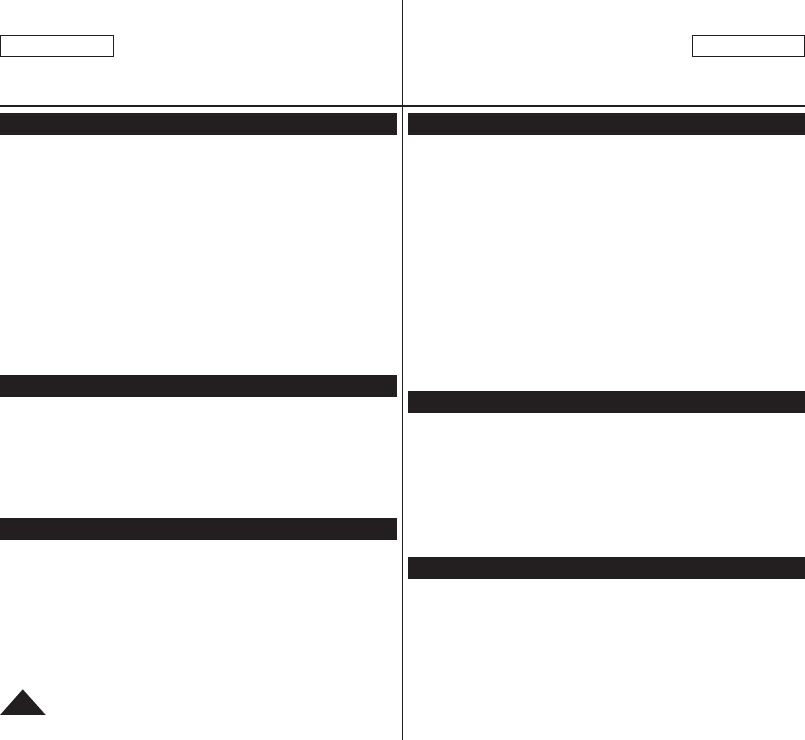
ENGLISH
10
ESPAÑOL
Notes and Safety Instructions
Notes regarding DVD Camcorder
Do not leave the DVD Camcorder exposed to high temperatures
(above 60 °C or 140 °F).
For example, in a parked car in the sun or exposed to direct
sunlight.
Do not let the DVD Camcorder get wet. Keep the DVD Camcorder
away from rain, sea water, and any other form of moisture.
The DVD Camcorder may get damaged if it gets wet. Sometimes a
malfunction due to exposure to liquids cannot be repaired.
A sudden rise in atmospheric temperature may cause condensation
to form inside the DVD Camcorder.
- When you move the DVD Camcorder from a cold location to a
warm location (e.g. from outside to inside during the winter.)
- When you move the DVD Camcorder from a cool location to a
hot location (e.g. from inside to outside during the summer.)
Notices regarding Copyright (SC-DC565 only)
Television programs, video tapes, DVD titles, films, and other program
materials may be copyrighted.
Unauthorized copying of copyrighted material may be against the law.
All the trade names and registered trademarks mentioned in this
manual or other documentation provided with your Samsung product
are trademarks or registered trademarks of their respective holders.
Servicing & Replacement Parts
Do not attempt to service this DVD Camcorder yourself.
Opening or removing covers may expose you to dangerous voltage
or other hazards.
Refer all servicing to qualified service personnel.
When replacement parts are required, be sure the service technician
has used replacement parts specified by the manufacturer that have
the same characteristics as the original parts.
Unauthorized substitutions may result in fire, electric shock or other
hazards.
Notas e instrucciones de seguridad
Notas referentes a la Videocámara con DVD
No deje la Videocámara con DVD expuesta a altas temperaturas
(por encima de 60 °C o 140 °F).
Por ejemplo, en un vehículo aparcado al sol o expuesto a la luz
directa del sol.
No permita que la Videocámara con DVD se moje. Mantenga la
Videocámara con DVD alejada de la lluvia, del agua de mar y de
cualquier otro tipo de humedad.
Si la Videocámara con DVD se moja puede estropearse. En
algunas ocasiones, los daños causados por líquidos no pueden
repararse.
Una subida repentina de la temperatura puede producir
condensación en el interior de la Videocámara con DVD.
- Cuando traslade la Videocámara con DVD desde un lugar frío a
uno cálido (p. ej. desde el exterior al interior en invierno.)
- Cuando se traslada la Videocámara con DVD de un sitio
templado a uno caliente (por ejemplo, de un espacio interior a
uno exterior en verano).
Avisos relacionados con el Copyright (sólo SC-DC165)
Es probable que los programas de televisión, las cintas de video, los
DVD, las películas y otros materiales audiovisuales tengan registrados
sus derechos de reproducción.
La copia no autorizada de material protegido por dichos derechos
puede quebrantar la ley.
Todos los nombres de marcas y marcas comerciales registradas
mencionados en este manual o el resto de documentación facilitada
con el producto Samsung son marcas comerciales o marcas
registradas de sus respectivos propietarios.
Servicio y piezas de repuesto
No intente reparar la Videocámara con DVD por sí solo.
La apertura o retirada de cubiertas puede exponerle a serios
voltajes u otros peligros.
Confíe las reparaciones a personal técnico calificado.
Cuando se necesiten piezas de repuesto, asegúrese de que el
técnico utiliza piezas especificadas por el fabricante o que tengan
las mismas características que la pieza original.
Los repuestos no autorizados pueden producir incendios,
descargas eléctricas u otros peligros.
Mega_US_LS_1_060517_Film.indd 10 2006-05-22 ソタネト 5:17:30

ENGLISH
11
ESPAÑOL
Getting to Know Your DVD Camcorder
Features
DVD Disc Camcorder
DVD-VIDEO Recording with 3 1/2inches (8cm) DVD-RW/+RW/-R/+R DL
(Dual Layer) discs.
High Power Zoom Lens
Offers you 26x High Power Zoom Lens.
USB Interface for Digital Image Data Transfer
You can transfer images to a PC using the USB interface without an add-on
card.
Photo Capture
The Photo Capture function lets you capture the scene you want while the disc is
in play, and save as a still image on a Memory Card.
1200x Digital Zoom
Allows you to magnify an image up to 1200 times its original size.
Color TFT LCD
A high-resolution color TFT LCD gives you clean, sharp images as well as the
ability to review your recordings immediately.
Digital Image Stabilizer (DIS)
The DIS compensates for any handshake, reducing unstable images,
particularly at high magnification.
Various Digital Effects
The Digital Effects allow you to give your recordings a special look.
Back Light Compensation (BLC)
The BLC function compensates for the bright background behind a subject
you’re recording.
Program AE
The Program AE enables you to alter the shutter speed and aperture to suit
the type of scene/action to be recorded.
Digital Still Camera Function
- Using a Memory Card, you can easily record and playback standard photo
images.
- You can transfer standard photo images on a Memory Card to your PC
using the USB interface.
Moving Image Recording
Moving image recording makes it possible to record video onto a Memory
Card.
Multi Memory Card Slot
Multi Memory Card slot that is compatible with Memory Stick (Duo),
Memory Stick PRO,
MMC and SD.
Multi OSD Language
You can select the desired OSD language from OSD list.
Introducción a la Videocámara con DVD
Características
Videocámara con disco DVD
Producción de títulos DVD-VIDEO con discos DVD-RW/+RW/-R/+R DL
(Doble capa) de 3 1/2pulg. (8cm).
Objetivo con zoom de gran potencia
Ofrece una lente de zoom de gran potencia de
26x.
Interfaz USB para transferencia de datos de imágenes digitales
Es posible transferir imágenes al ordenador por medio de la interfaz USB
sin necesidad de una tarjeta adicional.
Captura de foto
La función Photo Capture permite capturar la escena que desee mientras
se reproduce el disco y guardarla como una imagen fotográfica en la tarjeta
de memoria.
Zoom digital 1200x
Permite ampliar la imagen hasta 1200 veces su tamaño original.
LCD TFT en color
El sistema de color de alta resolución TFT de la pantalla LCD proporciona
imágenes claras y nítidas a la vez que permite ver las grabaciones
inmediatamente.
Estabilizador digital de la imagen (DIS)
El DIS compensa los movimientos de la mano reduciendo la inestabilidad
de las imágenes, especialmente cuando estas últimas se graban con una
gran ampliación.
Efectos digitales diversos
Los efectos digitales permiten dar a la grabación un aspecto especial al
permitir añadir diversos efectos especiales.
Compensación de luz de fondo (BLC)
La función BLC compensa el brillo que puede aparecer detrás del objeto
que se graba.
Program AE
El programa AE permite modificar la velocidad y la apertura del obturador
para que se ajuste a la escena que se vaya a grabar.
Función de cámara fotográfica digital
- Con la tarjeta de memoria, puede fácilmente grabar y reproducir
fotografías estándar.
- Puede transferir imágenes fijas estándar de su tarjeta de memoria a su
PC utilizando la interfaz USB.
Grabación de secuencias de video
La grabación de secuencias de video posibilita la grabación de video en
una tarjeta de memoria.
Ranura para diversas tarjetas de memoria
Ranura para varias tarjetas de memoria compatible con Memory Stick (Duo),
Memory Stick PRO, MMC y SD.
OSD en varios idiomas
Puede seleccionar el idioma de la OSD en la lista de OSD.
Mega_US_LS_1_060517_Film.indd 11 2006-05-22 ソタネト 5:17:30

ENGLISH
12
ESPAÑOL
Getting to Know Your DVD Camcorder
Usable Discs
Usable discs and logos
DVD-R / DVD-RW (3 1/2inch (8cm))
DVD+RW (3 1/2inch (8cm))
DVD+ReWritable
DVD+R DL (Dual Layer) (3 1/2inch (8cm))
DVD+R DL
Unusable discs
You may not use 5inch (12cm) CD/DVD discs.
Unusable 3 1/2inch (8cm) discs
- CD
- CD-R
- CD-RW
- DVD-ROM
- DVD+R (Single Layer)
- DVD-RAM
- DVD-R (Dual Layer)
Floppy Disk, MO, MD, iD, LD
Notes
We are not responsible for data loss on a disc.
You may not be able to play discs recorded from a PC or DVD
recorder. When such a case occurs, the message, Bad Disc! may
be displayed.
We do not warranty any damage or loss incurred due to recording
and playback failure caused by disc or card malfunction.
We take no responsibility and offer no compensation for any
recording failure, loss of recorded or edited material and/or damage
to the recorder arising from the misuse of discs.
Introducción a la Videocámara con DVD
Discos utilizables
Discos y logotipos utilizables
DVD-R / DVD-RW (3 1/2 pulg. (8 cm))
DVD+RW (3 1/2 pulg. (8 cm))
DVD+ReWritable
DVD+R DL (Capa doble) (3 1/2 pulg. (8 cm))
DVD+R DL
Discos inutilizables
No es posible utilizar discos CD/DVD de 5 pulg. (12 cm).
Discos inutilizables de 3 1/2 pulg. (8 cm)
- CD
- CD-R
- CD-RW
- DVD-ROM
- DVD+R (Una capa)
- DVD-RAM
- DVD-R (Doble capa)
Disquete, MO, MD, iD, LD
Notas
No nos hacemos responsables de pérdida de datos en un disco.
Es posible que no pueda reproducir discos grabados desde un
PC o una Grabadora con DVD. Cuando se produce este caso, es
posible que aparezca el mensaje Bad Disc!.
No garantizamos los daños o pérdidas producidos por un fallo de
grabación o reproducción causados por un funcionamiento erróneo
del disco o de la tarjeta.
No nos responsabilizamos ni ofrecemos compensación alguna por
cualquier fallo de grabación, pérdida de material grabado o editado
o daños en la grabadora como consecuencia del uso inadecuado
de discos.
Mega_US_LS_1_060517_Film.indd 12 2006-05-22 ソタネト 5:17:31

ENGLISH
13
ESPAÑOL
Getting to Know Your DVD Camcorder
Disc Type Description
Disc Type
DVD-R
(3 1/2inch
(8cm))
DVD+R DL
(3 1/2inch
(8cm))
DVD-RW (3 1/2inch (8cm))
DVD+RW
(3 1/2inch
(8cm))
Mode – – VR (Video Recording) Video –
Capacity 1.4G 2.6G 1.4G 1.4G 1.4G
Formatting a new disc
page 43 Auto Auto O
O
Recording page 45 O O O O O
Rewrite X X O O O
Playback on other DVD
Players
(Finalize
) page 83
O O X O O
Playback on other DVD
Recorders
page 84 O O O O O
Additional recording after
finalization (Unfinalize)
page 85
X X O O –
Editing pages 73~74 X X O X X
Reusing a disc by
formatting
(Format) page 82
X X O O O
You must format a new disc before recording on it.
When loading a DVD-RW disc you must format it in Video or VR mode.
When loading a DVD+RW disc you must format it.
We cannot guarantee that you will be able to play back in all other
manufacturer’s DVD Camcorders, DVD Players/Recorders, or
PC’s. For compatibility information, please refer to the manual of the
device you wish to play back on.
Discs must be finalized before they can be played on standard DVD
Players/Recorders.
Refer to the page 14 for Finalized disc compatibility.
You can play back DVD+RW discs on DVD Players/Recorders without
finalizing them.
DVD+RW discs do not need to be Finalized/Unfinalized.
When formatting a recorded disc, the data recorded on the disc is deleted and
disc capacity is restored, enabling you to re-use the disc.
O: possible / X: not possible / -: not needed
Introducción a la Videocámara con DVD
Descripción del tipo de disco
Tipo de disco
DVD-R
(3 1/2 pulg.
(8 cm))
DVD+R DL
(3 1/2 pulg.
(8 cm))
DVD-RW (3 1/2 pulg. (8 cm))
DVD+RW
(3 1/2 pulg.
(8 cm))
Modo – –
VR (Grabación de video)
Video –
Capacidad 1.4G 2.6G 1.4G 1.4G 1.4G
Formateo de un nuevo
disco
página 43 Automático Automático O
O
Grabación página 45 O O O O O
Rescritura X X O O O
Reproducción en otros
reproductores de DVD
(Finalizar
) página 83
O O X O O
Reproducción en otros
Grabadoras de DVD
página 84
O O O O O
Grabación adicional tras
la finalización (Anular
finalización) página 85
X X O O –
Edición páginas 73~74 X X O X X
Reutilización de un
disco formateándolo
(Formato) página 82
X X O O O
Debe formatear un nuevo disco antes de grabarlo.
Al cargar un disco DVD-RW debe formatearlo en modo Video o VR.
Al cargar un disco DVD+RW, debe formatearlo.
No podemos garantizar que pueda reproducir en todos los Grabadoras
con DVD, Reproductores/Grabadoras de DVD de otros fabricantes o en
PC. Para obtener información de compatibilidad, consulte el manual
del dispositivo en el que desea reproducir.
Los discos deben finalizarse antes de que puedan reproducirse en
Reproductores/Grabadoras de DVD estándar.
Consulte la página 14 para conocer la compatibilidad de un disco
finalizado.
Puede reproducir discos DVD+RW en Reproductores/Grabadoras de
DVD sin finalizarlos.
El disco DVD+RW no necesita la función de finalización/anulación de
finalización.
Al formatear un disco grabado, los datos grabados en el disco se borran
y se recupera la capacidad del disco, permitiendo la reutilización del
disco.
O : posible / X: no posible / -: no necesario
Mega_US_LS_1_060517_Film.indd 13 2006-05-22 ソタネト 5:17:32
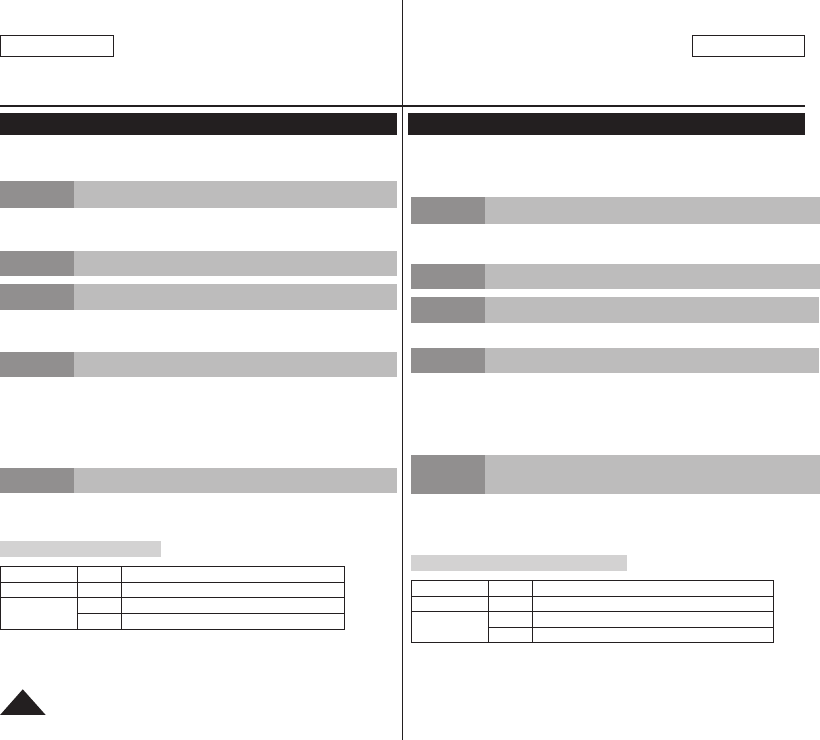
ENGLISH
14
ESPAÑOL
Getting to Know Your DVD Camcorder
How to use the DVD Camcorder easily
You can record any desired image and edit and playback the disc on a
DVD Camcorder, most DVD players, and PCs after finalizing the disc.
Step 1 Inserting and Formatting a Disc
Selecting the desired disc and disc formatting. page 43
Step 2 Recording the Desired Image
Step 3 Editing Recorded Images
You may edit only in DVD-RW (VR Mode). page 69
Step 4 Finalizing a Disc
- Discs must be finalized before they can be played
on standard DVD Players/Recorders.
- You may play back DVD+RW discs on other
devices without finalizing them.
Step 5
Playback on a DVD Camcorder, DVD Player/Recorder, or PC
DVD-RW(VR mode): You may play back only on DVD
Recorders that support DVD-RW VR mode. page 84
Playing the finalized disc
Disc Type Mode Player/Recorder
DVD-R/+R DL - DVD Player, DVD Recorder
DVD-RW Video DVD Player, DVD Recorder
VR DVD Recorder that supports DVD-RW VR mode.
Playback is not guaranteed in all DVD Players/Recorders. For compatibility
details, refer to your DVD Players/Recorder’s owner’s manual.
You can play back DVD+RW discs on other DVD Players/Recorders without
finalizing them.
Introducción a la Videocámara con DVD
Cómo utilizar la Videocámara con DVD
Puede grabar la imagen que desee así como editar y reproducir el
disco en una Videocámara con DVD, en la mayoría de reproductores
de EVD y en PCs tras finalizar el disco.
Paso 1 Inserción y formateo de un disco
Selección del disco que desea y formateo del disco
página 43
Paso 2 Grabación de la imagen que desea
Paso 3 Edición de imágenes grabadas
Sólo puede editar en DVD-RW (modo VR). página 69
Paso 4 Finalización de un disco
- Los discos deben finalizarse antes de que puedan
reproducirse en Reproductores/Grabadoras de DVD
estándar.
- Puede reproducir discos DVD+RW en otros
dispositivos sin finalizarlos.
Step 5
Reproducción en una Videocámara con DVD, Reproductor/
Grabadora de DVD o PC
DVD-RW (modo VR): Puede reproducir sólo en
Grabadoras de DVD que admitan el modo DVD-RW VR.
página 84
Reproducción del disco finalizado
Tipo de disco Modo Reproductor/Grabador
DVD-R/+R DL - Reproductor de DVD, Grabadora de DVD
DVD-RW Video Reproductor de DVD, Grabadora de DVD
VR Grabadora de DVD que admite el modo VR de DVD-RW.
La reproducción no está garantizada en todos los Reproductores/Grabadoras
de DVD. Para obtener información sobre compatibilidad, consulte el manual de
instrucciones del Reproductor/Grabadora de DVD.
Puede reproducir discos DVD+RW en otros Reproductores/Grabadoras de DVD
sin finalizarlos.
Mega_US_LS_1_060517_Film.indd 14 2006-05-22 ソタネト 5:17:32

ENGLISH
15
ESPAÑOL
Getting to Know Your DVD Camcorder
Basic Accessories
1. Lithium Ion Battery Pack
(SB-LSM80)
2. AC Power Adapter
(AA-E8 TYPE)
3. AC Cord
4. Multi-AV Cable
5. Instruction Book/
Quick Guide
6. Lithium Batteries for
Remote Control (SC-
DC564/DC565 only) and
Clock. (TYPE: CR2025)
7. Remote Control
(SC-DC564/DC565 only)
8. USB Cable
9. Software CD (DV Media
PRO, Ulead Video Studio)
10. Lens Cover
11. Lens Cover Strap
12. 3 1/2inch (8cm) DVD-RW
Disc (SC-DC565 only)
Optional Accessory
13. Carrying Case
Note
Parts and accessories
are available at your local
Samsung dealer.
Accessories Supplied with the DVD Camcorder
Make sure that the following basic accessories are supplied with your
DVD Camcorder.
Accesorios básicos
1. Batería de iones de litio
(SB-LSM80)
2. Adaptador de CA
(TIPO AA-E8)
3. Cable de CA
4. Cable Multi-AV
5. Manual de instrucciones
6. Batería de litio para el
mando a distancia (sólo
SC-DC564/DC565) y
reloj. (TIPO: CR2025)
7. Mando a distancia
(sólo SC-DC564/DC565)
8. Cable USB
9. CD de software
(DV Media PRO,
Ulead Video Studio)
10. Tapa del objetivo
11. Correa de tapa del
objetivo
12. Disco DVD-RW de
3 1/2pulg. (8cm)
(sólo SC-DC565)
Accesorios opcionales
13. Funda de transporte
Nota
Los componentes y
accesorios se encuentran
disponibles en el Servicio
técnico de Samsung.
Introducción a la Videocámara con DVD
Accesorios incluidos con la Videocámara con DVD
Asegúrese de que los siguientes accesorios básicos le hayan sido
entregados junto con la Videocámara con DVD.
1. Lithium Ion Battery Pack
(SB-LSM80) 2. AC Power Adapter
(AA-E8 TYPE) 3. AC Cord
4. Multi-AV Cable 5. Instruction Book 6. Lithium Batteries (CR2025)
7. Remote Control 8. USB Cable 9. Software CD
10. Lens Cover 11. Lens Cover Strap 12. 3 1/2inch (8cm)
DVD-RW Disc
13. Carrying Case
Mega_US_LS_1_060517_Film.indd 15 2006-05-22 ソタネト 5:17:34

2. OPEN Switch
3. Lens
4. Built-In Flash
(SC-DC564/DC565 only)
7. QUICK MENU Button
1. ACCESS Indicator
5. Remote Sensor
(SC-DC564/DC565 only)
8. Joystick (Up/Down/Left/Right/OK)
9. EASY.Q Button
10. TFT LCD Screen
6. Internal MIC
ENGLISH
16
ESPAÑOL
Getting to Know Your DVD Camcorder
1. ACCESS Indicator page 42
2. OPEN Switch page 42
3. Lens
4. Built-In Flash (SC-DC564/DC565 only) page 96
5. Remote Sensor (SC-DC564/DC565 only)
6. Internal MIC
7. QUICK MENU Button page 29
8. Joystick (Up/Down/Left/Right/OK) page 28
9. EASY.Q Button page 46
10. TFT LCD Screen
Front & Left View Vistas frontal y lateral izquierda
1. Indicador ACCESS página 42
2. Interruptor OPEN página 42
3. Objetivo
4. Flash incorporado (sólo SC-DC564/DC565) página 96
5. Sensor de mando a distancia (sólo SC-DC564/DC565)
6. MIC interno
7. Botón QUICK MENU página 29
8. Joystick (arriba/abajo/izquierda/derecha/OK) página 28
9. Botón EASY.Q página 46
10. Pantalla LCD TFT
Introducción a la Videocámara con DVD
Mega_US_LS_1_060517_Film.indd 16 2006-05-22 ソタネト 5:17:35

1. MENU Button
2. DISPLAY Button
3. Mode Switch (DISC/CARD)
4. Built-In Speaker
5. MF/AF/MULTI DISP. button
6. C.NITE/ (SC-DC564/DC565 only)
6. COLOR NITE (SC-DC563 only)
7. Charging Indicator
8. Jack Cover
9. USB Jack
10. Multi cable Jack
11. DC IN Jack
12. VOL (-/+) Button
13. Function Buttons (below)
ENGLISH
17
ESPAÑOL
Getting to Know Your DVD Camcorder
Left Side View
1. MENU Button
2. DISPLAY Button page 31
3. Mode Switch (DISC/CARD)
4. Built-In Speaker
5. MF/AF/MULTI DISP. Button
pages 53/98
6. C.NITE/
(SC-DC564/DC565 only)
page 50
6. COLOR NITE
(SC-DC563 only) page 50
7. Charging Indicator
8. Jack Cover
9. USB Jack
10. Multi cable Jack
11. DC IN Jack
12. VOL (-/+) Button
13. Function Buttons
Vue du côté gauche
Mode
Button <Player Mode> <Camera Mode> <M.Player Mode>
Photo image Moving image
Backward Search/Skip - Backward Skip Backward
Search
Forward Search/Skip - Forward Skip Forward Search
Play/Still FADE
S.SHOW (SLIDE SHOW)
Play/Still
Stop BLC - Stop
M.Player Mode: Memory Player Mode
Vista lateral izquierda
1. Botón MENU
2. Botón DISPLAY página 31
3. Interruptor de Mode
(DISC/CARD)
4. Altavoz incorporado
5. Botón MF/AF/MULTI DISP.
página 53/98
6. C.NITE/
(sólo SC-DC564/DC565)
página 50
6. COLOR NITE
(sólo SC-DC563) página 50
7. Indicador de carga
8. Tapa de terminales
9. Terminal USB
10. Terminal de cable múltiple
11. Terminal DC IN
12. Botón VOL (-/+)
13. Botones de funciones
Introducción a la Videocámara con DVD
Mega_US_LS_1_060517_Film.indd 17 2006-05-22 ソタネト 5:17:36

2. Focus Adjustment Knob
3. Viewfinder
6. Start/Stop Button
5. Power Switch
7. Zoom Lever1. PHOTO Button
4. External MIC Jack
8. Disc Cover
9. Hand Strap
ENGLISH
18
ESPAÑOL
Getting to Know Your DVD Camcorder
1. PHOTO Button page 97
2. Focus Adjustment Knob page 40
3. Viewfinder
4. External MIC Jack
5. Power Switch (ON/OFF/ (Camera)/ (Player))
6. Start/Stop Button
7. Zoom Lever
8. Disc Cover
9. Hand Strap
Right & Top View Vistas superior y lateral derecha
1. Botón PHOTO página 97
2. Mando de ajuste de enfoque página 40
3. Visor
4. Terminal de micrófono externo
5. Interruptor Power (ON/OFF/ (Camera)/ (Player))
6. Botón Start/Stop
7. Palanca del zoom
8. Cubierta de disco
9. Empuñadura
Introducción a la Videocámara con DVD
Mega_US_LS_1_060517_Film.indd 18 2006-05-22 ソタネト 5:17:37

1. Lithium Battery Cover
2. Tripod Receptacle 3. MULTI CARD SLOT 4. Battery Release switch
5. Hand Strap Hook
ENGLISH
19
ESPAÑOL
Getting to Know Your DVD Camcorder
Rear & Bottom View
1. Lithium Battery Cover
2. Tripod Receptacle
3. MULTI CARD SLOT
4. Battery Release switch
5. Hand Strap Hook
Usable Memory Cards
SD MMC Memory Stick
Memory Stick PRO
Vistas posterior e inferior
1. Tapa de la pila de litio
2. Orificio para el trípode
3. RANURA MULTI CARD
4. Interruptor de liberación de
la batería
5
. Enganche de la empuñadura
Introducción a la Videocámara con DVD
Mega_US_LS_1_060517_Film.indd 19 2006-05-22 ソタネト 5:17:38
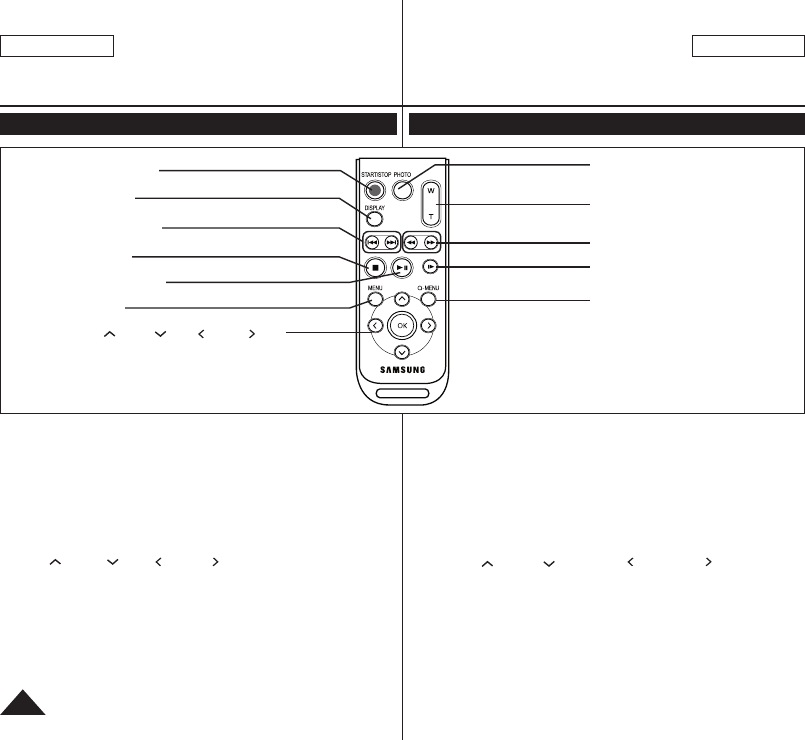
1. START/STOP
2. DISPLAY
3.
/
(Skip)
4.
(Stop)
5.
(Play/Still)
6. MENU
7. Up( )/Down( )/Left( )/Right( )/OK
8. PHOTO
9. W/T (Zoom)
10.
/
(Search)
11. |
(Slow)
12. Q-MENU
ENGLISH
20
ESPAÑOL
Getting to Know Your DVD Camcorder
1. START/STOP
2. DISPLAY page 31
3.
/
(Skip)
4.
(Stop)
5.
(Play/Still)
6. MENU
7. Up( )/Down( )/Left( )/Right( )/OK
8. PHOTO page 97
9. W/T (Zoom) page 47
10.
/
(Search)
11. |
(Slow)
12. Q-MENU
Remote Control (SC-DC564/DC565 only) Mando a distancia (sólo SC-DC564/DC565)
1. START/STOP
2. DISPLAY página 31
3.
/
(Saltar)
4.
(Parar)
5.
(Reproducir/Pausa)
6. MENU
7. Arriba ( )/Abajo ( )/Izquierda ( )/Derecha ( )/OK
8. PHOTO página 97
9. W/T (Zoom) página 47
10.
/
(Buscar)
11. |
(Lento)
12. Q-MENU
Introducción a la Videocámara con DVD
Mega_US_LS_1_060517_Film.indd 20 2006-05-22 ソタネト 5:17:39

1
23
1 2 4
ENGLISH
21
ESPAÑOL
Preparation
Using the Hand Strap & Lens Cover
It is very important to ensure that the Hand Strap has been correctly
adjusted before you begin your recording.
The Hand Strap enables you to:
- Hold the DVD Camcorder in a stable, comfortable position.
- Press the [Zoom] lever and [Start/Stop] button without having to
change the position of your hand.
Hand Strap
1. Pull and open the Hand Strap and
release the Hand Strap.
Insert the Hand Strap into the Hand
Strap Hook.
2. Insert your hand into the Hand Strap
and adjust its length.
3. Close the Hand Strap.
Lens Cover
1. Hook up the Lens Cover with the Lens
Cover Strap as illustrated.
2. Pull and open the Hand Strap and
release the Hand Strap.
3. Hook up the Lens Cover Strap to the
Hand Strap and adjust it following the
steps as described for the Hand Strap.
4. Close the Hand Strap.
Installing the Lens Cover after
Operation
Press buttons on both sides of the Lens
Cover, then insert it so it covers the DVD
Camcorder Lens.
Utilización de la empuñadura y la tapa del objetivo
Es muy importante asegurarse de que la empuñadura esté
correctamente ajustada antes de empezar la grabación.
La empuñadura permite:
- Mantenga la Videocámara con DVD en una posición estable y
cómoda.
- Presionar la palanca [Zoom] y el botón [Start/Stop] sin tener que
cambiar la posición de la mano.
Empuñadura
1. Tire y abra la empuñadura y libérela.
Inserte la empuñadura en su
enganche.
2. Introduzca su mano en la empuñadura
y ajuste la longitud.
3. Cierre la empuñadura.
Tapa del objetivo
1. Enganche la tapa del objetivo con
su correa como se muestra en la
ilustración.
2. Abra la empuñadura y saque la
correa.
3. Enganche la correa de la tapa del
objetivo y ajústela siguiendo los pasos
que se describen para la empuñadura.
4. Cierre la empuñadura.
Colocación de la tapa del objetivo
tras utilizar la videocámara
Presione los botones de ambos lados
de la tapa del objetivo para que cubra el
objetivo de la Videocámara con DVD.
Preparación
Mega_US_LS_1_060517_Film.indd 21 2006-05-22 ソタネト 5:17:40

1 2 3
Battery Holder
ENGLISH
22
ESPAÑOL
Preparation
Lithium Battery Installation
Lithium Battery Installation for the Internal Clock
1. Remove the Battery Pack from the rear of
the DVD Camcorder.
2. Open the Lithium Battery Cover on the
rear of the DVD Camcorder.
3. Position the Lithium Battery in the
Lithium Battery Holder, with the positive
(+) terminal face up. Be careful not to
reverse the polarity of the Battery.
4. Close the Lithium Battery Cover.
Installing the Lithium Battery in the Remote Control (SC-DC564/DC565 only)
1.
Turn the battery holder counterclockwise
(as indicated with [ ] mark), using your
fingernail or a coin to open it. The battery
holder opens.
2. Insert the battery with the positive (+)
terminal face down and press it firmly
until you hear locking sound.
3. Place the battery holder to match its
[ ]
mark with the [
] mark on the
remote control, and turn the battery
holder clockwise to fix it.
Precautions regarding the Lithium Battery
1. The Lithium Battery maintains the clock function and preset contents of
the memory; even if the Battery Pack or AC Power adapter is removed.
2. The Lithium Battery for the DVD Camcorder lasts about 6 months under
normal operation from time of installation.
3. When the Lithium Battery becomes weak or dead, the date/time
indicator will display 12:00 AM JAN.01.2006 when you set the
Date/Time to On. When this occurs, replace the Lithium Battery
with a new one (type CR2025).
4. There is a danger of explosion if Lithium Battery is incorrectly replaced.
Replace only with the same or equivalent type.
Warning: Keep the Lithium Battery out of reach of children. Should a
battery be swallowed, consult a doctor immediately.
Instalación de la pila de litio
Instalación de la batería de litio para el reloj interno
1. Retire la batería de la parte posterior de la
Videocámara con DVD.
2. Abra la tapa de la batería de litio en la
parte posterior de la Videocámara con
DVD.
3.
Coloque la pila de litio en su compartimento,
con el terminal positivo (+) hacia arriba.
Tenga cuidado de no invertir la polaridad
de la batería.
4. Cierre la tapa de la pila de litio
Instalación de la pila de litio en el mando a distancia (sólo SC-DC564/DC565)
1.
Gire el compartimento de la batería hacia
la izquierda (como indica la marca [ ]),
utilizando la uña o una moneda para abrirlo.
Se abrirá el compartimento de la pila.
2. Introduzca la pila con el terminal positivo
(+) hacia abajo y presiónela firmemente
hasta que oiga un sonido de bloqueo.
3.
Coloque el compartimento de la pila para que
su marca [ ] coincida con la marca [] del
mando a distancia y gire el compartimento
hacia la derecha para cerrarlo.
Precauciones referentes a la pila de litio
1. La pila de litio hace funcionar el reloj y los preajustes de la memoria,
incluso aunque retire la batería principal o el adaptador de CA.
2. La pila de litio de la Videocámara con DVD puede durar
aproximadamente 6 meses en condiciones de funcionamiento normales
desde el momento de su instalación.
3. Cuando la batería de litio se debilita o se agota, aparecerá el indicador
de fecha/hor 12:00 AM JAN.01.2006 cuando defina Date/Time en
On. Cuando suceda, sustituya la batería de litio por una nueva (tipo
CR2025).
4. Existe peligro de explosión si la batería se coloca de forma incorrecta.
Cambie la pila sólo por una igual o de especificaciones equivalentes.
Advertencia: Mantenga la pila de litio fuera del alcance de los niños.
En caso de que alguien se tragara una por accidente, avise inmediatamente
a un médico.
Preparación
Mega_US_LS_1_060517_Film.indd 22 2006-05-22 ソタネト 5:17:42

ENGLISH
23
ESPAÑOL
Preparation
Using the Lithium Ion Battery Pack
Use SB-LSM80 or SB-LSM160(not supplied) Battery Pack only.
The Battery Pack may be charged a little at the time of purchase.
Charging the Lithium Ion Battery Pack
1. Turn the [Power] switch to [Off].
2. Attach the Battery Pack to the DVD
Camcorder.
3. Connect the AC Power Adapter to an
AC Cord and connect the AC Cord to
a wall socket.
4. Open the LCD Screen and Jack
Cover.
5. Connect the DC cable to the DC IN
jack on the DVD Camcorder.
The charging indicator will start to
blink, showing that the Battery is
charging.
6. When the Battery is fully charged,
disconnect the Battery Pack and the
AC Power Adapter from the DVD
Camcorder. Even with the power switched off, the
Battery Pack will still discharge.
Blinking time Charging rate
Once per second Less than 50%
Twice per second 50% ~ 75%
Three times per second 75% ~ 90%
Blinking stops and stays
on 90% ~ 100%
On for a second and off
for a second
Error - Reset the Battery Pack and
the DC Cable
<Charging indicator>
5
Power Switch
Utilización de la batería de iones de litio
Utilice únicamente una batería SB-LSM80 o SB-LSM160(no
suministrado).
Es posible que la batería esté un poco cargada en el momento de la compra.
Carga de la batería de iones de litio
1. Coloque el interruptor [Power] en
[Off].
2. Conecte la batería a la Videocámara
con DVD.
3. Conecte el adaptador de CA a un
cable de CA y éste a una toma de
corriente.
4. Abra la pantalla LCD y la tapa de
terminales.
5. Conecte el cable de CC al terminal DC
IN de la Videocámara con DVD.
El indicador de carga comenzará a
parpadear, mostrando que la batería
se está cargando.
6. Cuando la batería esté totalmente
cargada, desconecte la batería y el
adaptador de CA de la Videocámara
con DVD. Incluso con la videocámara
apagada, la batería se descargará.
Frecuencia de parpadeo Velocidad de carga
Una vez por segundo Menos del 50%
Dos veces por segundo 50% ~ 75%
Tres veces por segundo 75% ~ 90%
Deja de parpadear y queda
encendido 90% ~ 100%
Encendido durante un
segundo y apagado durante
un segundo
Error – Reinicialice la batería y el cable
de CC
Preparación
Mega_US_LS_1_060517_Film.indd 23 2006-05-22 ソタネト 5:17:43

ENGLISH
24
ESPAÑOL
Charging, Recording Times based on Battery Type
If you close the LCD Screen, it switches off and the Viewfinder
switches on automatically.
The continuous recording times given in the table below are
approximations.
Actual recording time depends on usage.
The continuous recording times in the operating instructions are
measured using a fully charged Battery Pack at 77 °F (25 °C).
Even when the power is switched off, the Battery Pack will still
discharge if it is left attached to the device.
Battery Type SB-LSM80 (AD43-00136A) SB-LSM160 (not supplied)
Charging time Approx.1hr 20min Approx. 3hr
Mode Continuous
recording time Playback time Mode Continuous
recording time Playback time
LCD ON
XP Approx. 45min Approx. 1hr XP Approx. 1hr 25min Approx. 1hr
40min
Viewfinder
LCD ON
SP Approx. 50min Approx. 1hr
5min SP Approx. 1hr 35min Approx. 1hr
50min
Viewfinder
LCD ON
LP Approx. 55min Approx. 1hr
10min LP Approx. 1hr 45min Approx. 2hr
Viewfinder
The amount of continuous recording time available depends on;
- The type and capacity of the Battery Pack you are using.
- Ambient temperature.
- How often the Zoom function is used.
- Type of use (DVD Camcorder/Camera/With LCD Screen etc.).
It is recommended that you have several batteries available.
Preparation
Measured times shown above are based on model SC-DC563.
(Times for SC-DC564/DC565 are almost the same)
Tiempos de carga, grabación basándose en el tipo de batería
Si cierra la pantalla LCD, se apaga y el visor se enciende
automáticamente.
Los tiempos de grabación continua que se facilitan en la tabla
siguiente son aproximados.
El tiempo real de grabación depende del uso de la videocámara.
Los tiempos de grabación continua en las instrucciones de
funcionamiento se miden utilizando una batería totalmente cargada
a 77 °F (25 °C).
Incluso con la unidad apagada, la batería se descargará si se deja
conectada al dispositivo.
Tipo de
batería SB-LSM80 (AD43-00136A) SB-LSM160 (no suministrado)
Tiempo de
carga Aprox.1 h 20 min. Aprox. 3 h.
Modo
Tiempo de
grabación
continuada
Tiempo de
reproducción Modo
Tiempo de
grabación
continuada
Tiempo de
reproducción
LCD
ENCENDIDA XP Aprox. 45 min. Aprox. 1 h. XP
Aprox. 1 h. 25 min.
Aprox. 1 h.
40 min.
Visor
LCD
ENCENDIDA SP Aprox. 50 min. Aprox. 1 h.
5 min. SP
Aprox. 1 h. 35 min.
Aprox. 1 h.
50 min.
Visor
LCD
ENCENDIDA LP Aprox. 55 min. Aprox. 1 h.
10 min. LP
Aprox. 1 h. 45 min.
Aprox. 2 h.
Visor
El tiempo de grabación continua disponible depende de:
- El tipo y la capacidad de la batería que esté utilizando.
- La temperatura ambiental.
- La frecuencia con que se emplee el zoom.
- Tipo de uso (Videocámara/Cámara/Con pantalla LCD, etc.).
Se recomienda tener disponibles varias baterías.
Las cifras que se muestran anteriormente están basadas en el modelo SC-DC563.
(Los tiempos para SC-DC564/565 son casi los mismos)
Preparación
Mega_US_LS_1_060517_Film.indd 24 2006-05-22 ソタネト 5:17:44

ENGLISH
25
ESPAÑOL
Preparation
Battery Level Display
The battery level display indicates the amount of
power remaining in the Battery Pack.
a. Fully charged
b. 20~40% used
c. 40~80% used
d. 80~95% used (red)
e. Completely used (Blinking)
(The DVD Camcorder will turn off soon, change
the battery as soon as possible.)
The Finalize/Format functions are not available at battery level ‘d’
and ‘e’.
At battery level ‘e’
The battery becomes low in capacity and the < > indicator
blinks on the display.
The screen will turn blue when the battery is almost completely
discharged.
Battery Pack Management
The Battery Pack should be recharged in an environment between
32 °F (0 °C) and 104 °F (40 °C).
The Battery Pack should never be charged in a room with a
temperature that is below 32 °F (0 °C).
The life and capacity of the Battery Pack will be reduced if it is used in
temperatures below 32 °F (0 °C) or left in temperatures above 104 °F
(40 °C) for a long period of time, even when it is fully recharged.
Do not put the Battery Pack near any heat source (i.e. fire or a heater).
Do not disassemble, apply pressure to, or heat the Battery Pack.
Do not allow the + and – terminals of the Battery Pack to be
short-circuited. It may cause leakage, heat generation, induce
overheating or fire.
Indicador de carga de la batería
El indicador de nivel de la batería muestra la
cantidad de energía restante en la batería.
a. Completamente cargada
b. 20~40% utilizada
c. 40~80% utilizada
d. 80~95% utilizada (rojo)
e. Completamente utilizada (Parpadeando)
(La Videocámara con DVD se apagará
inmediatamente, cambie la batería lo antes
posible.)
Las funciones Finalize/Format no están disponibles en el nivel de
batería ‘d’ y ‘e’.
En el nivel de batería ‘e’
La batería baja de capacidad y el indicador < > parpadea en
pantalla.
La pantalla se pone azul cuando la batería está casi completamente
descargada.
Gestión de la batería
La batería debe recargarse a una temperatura ambiente de entre 0
° C (32° F) y 40° C (104° F).
La batería nunca debe cargarse cuando la temperatura ambiente
sea inferior a los 0° C (32° F).
La vida útil y la capacidad de la batería se verán reducidas si se
utiliza en ambientes con temperaturas inferiores a 0° C (32° F) o si
se deja por largos periodos expuesta a temperaturas superiores a
los 40° C (104° F) incluso si está cargada por completo.
No ponga la batería cerca de una fuente de calor (un fuego o un
calefactor, por ejemplo).
No desmonte la batería ni la someta a manipulaciones, presiones
ni al calor.
No permita que se produzca un cortocircuito entre los polos + y –
de la batería. Podrían producirse pérdidas o calentamiento, lo cual
podría ocasionar sobrecalentamiento o un incendio.
Preparación
Mega_US_LS_1_060517_Film.indd 25 2006-05-22 ソタネト 5:17:45

ENGLISH
26
ESPAÑOL
Preparation
Maintaining the Battery Pack
Please refer to the Table on page 24 for approximate continuous
recording time.
The recording time is affected by temperature and environmental
conditions.
The recording time shortens dramatically in a cold environment.
The continuous recording times in the operating instructions are
measured using a fully charged Battery Pack at 77 °F (25 ° C).
The remaining battery time may differ from the approximate
continuous recording times given in the instructions.
When replacing the battery pack, only use the same type as is
supplied with this camcorder and is available from your SAMSUNG
retailer. When the Battery reaches the end of its life, please contact
your local dealer.
The batteries have to be dealt with as chemical waste.
Make sure that the Battery Pack is fully charged before starting to
record.
A brand new Battery Pack is not charged. Before using the Battery
Pack, you need to charge it completely.
Fully discharging a Lithium Ion Battery damages the internal cells.
The Battery Pack may be prone to leakage when fully discharged.
To preserve battery power, keep your DVD Camcorder turned off
when you are not operating it.
If your DVD Camcorder is in Camera Mode, and it is left in STBY
mode without being operated for more than 5 minutes with a
disc inserted, it will automatically turn itself off to protect against
unnecessary battery discharge.
Make sure that the Battery Pack is fitted firmly into place.
Do not drop the Battery Pack. Dropping the Battery Pack may
damage it.
Mantenimiento de la batería
Consulte la tabla de la página 24 para obtener información sobre
el tiempo aproximado de grabación continua.
El tiempo de grabación se ve afectado por las condiciones
ambientales y la temperatura.
El tiempo de grabación se acorta enormemente en un ambiente
frío. Los tiempos de grabación continuada que se dan en este
manual de instrucciones están medidos empleando una batería
completamente cargada a 25° C (77° F).
El tiempo de la batería restante puede diferir de los tiempos de
grabación continuos facilitados en las instrucciones.
Al sustituir la batería, utilice únicamente el mismo tipo que se
suministra con esta videocámara, disponible en los distribuidores
de SAMSUNG. Cuando se termine la vida útil de la batería,
póngase en contacto con su proveedor habitual.
Para desechar las baterías gastadas, éstas deben tratarse como
residuos químicos.
Asegúrese de que la batería esté completamente cargada antes
de empezar a grabar.
Las baterías nuevas no vienen cargadas. Antes de utilizar la
batería es necesario cargarla por completo.
Descargar completamente la batería de polímero de litio daña las
células internas.
La batería puede ser más propensa a fugas cuando se deja
totalmente descargada.
Para ahorrar energía de la batería mantenga la Videocámara con
DVD apagada cuando no se esté usando.
Si la Videocámara con DVD está en la Camera Mode con un disco
colocado y se deja en el modo STBY sin hacerla funcionar durante
más de cinco minutos, se apagará automáticamente para ahorrar
energía de la batería.
Asegúrese de que la batería esté colocada correctamente en su
sitio.
No deje caer la batería. Si se llegara a caer, podría estropearse.
Preparación
Mega_US_LS_1_060517_Film.indd 26 2006-05-22 ソタネト 5:17:45

Power Switch
ENGLISH
27
ESPAÑOL
Preparation
Connecting a Power Source
There are two types of power source that can be connected to your
DVD Camcorder.
- The AC Power adapter and AC Cord: used for indoor recording.
- The Battery Pack: used for outdoor recording.
Using a Household Power Source
Connect to a household
power source to use the DVD
Camcorder without having to
worry about the battery power.
You can keep the Battery Pack
attached; the battery power will
not be consumed.
1. Connect the AC Power
adapter (AA-E8 Type) to
the AC Cord.
2. Connect the AC Cord to a
wall socket.
The plug and wall socket type may differ according to your resident
country.
3. Open the LCD Screen and Jack Cover.
4. Connect the DC cable to the DC IN jack of the DVD Camcorder.
5. Set the DVD Camcorder to each mode by holding down the Green
Tab on the [Power] switch and turning it to [On] or [Off].
Conexión a una fuente de alimentación
Hay dos tipos de fuentes de alimentación a las que se puede
conectar la Videocámara con DVD.
- El adaptador de CA y el cable de CA: se emplean para
grabaciones en interiores.
- La batería: se emplea para grabaciones en exteriores.
Utilización de una fuente de alimentación doméstica
Conecte una fuente de
alimentación casera para utilizar
la Videocámara con DVD sin
preocuparse sobre la energía
de la batería. Puede mantener
la batería conectada; la energía
de la batería no se consumirá.
1.
Conecte el adaptador de CA
(Tipo AA-E8) al cable de CA.
2. Conecte el cable de CA a
una toma de corriente.
Es posible que la clavija y la toma de corriente sean de distinto
tipo, dependiendo de su lugar de residencia.
3. Abra la pantalla LCD y la tapa de terminales.
4. Conecte el cable de CC al terminal DC IN de la Videocámara con
DVD.
5. Ajuste la videocámara en cada modo manteniendo presionada la
pestaña verde del interruptor [Power] y girándolo a [On] o [Off].
Preparación
Mega_US_LS_1_060517_Film.indd 27 2006-05-22 ソタネト 5:17:45

Mode Name <Camera Mode> <Player Mode> <M.Cam Mode> <M.Player Mode>
[Power] Switch
[Mode] Switch
M.Cam Mode: Memory Camera Mode / M.Player Mode: Memory Player Mode
3
21
54
ENGLISH
28
ESPAÑOL
Preparation
About the Operating Modes
The operating modes are determined by the position of the [Power]
and [Mode] switches.
Set the Operation Mode by adjusting the [Power] and [Mode]
switches before operating any functions.
Each time you move the [Power] switch downward, it toggles
between [ (Camera)] and [ (Player)] mode.
Using the Joystick
The Joystick is used to make a selection and to move the cursor
left, right, up and down. Using the Joystick, you can
easily make your selection and navigate the menu.
1. Move to a previous menu item / Adjust the selected item
(to the left).
2. Move to a sub menu item / Adjust the selected item
(to the right).
3. Move to a lower menu item.
4. Move to an upper menu item.
5. Press to select the chosen item.
Información sobre los modos de funcionamiento
Los modos de funcionamientos vienen determinados por la
posición del interruptor [Power] y el interruptor [Mode].
Ajuste el modo de funcionamiento ajustando el interruptor [Power]
y el interruptor [Mode] antes de utilizar cualquier función.
Cada ve que mueva el interruptor [Power] hacia abajo, cambia
entre los modos [ (Camera)] y [ (Player)].
Utilización del Joystick
El Joystick se utiliza para realizar una selección y para mover el
cursor a la izquierda, derecha, arriba
y abajo. Con el Joystick, puede
fácilmente realizar la selección y
desplazarse por el menú.
1. Ir a un elemento de menú anterior /
Ajustar la opción seleccionada
(a la izquierda).
2. Ir a un elemento de submenú
anterior / Ajustar la opción
seleccionada (a la derecha).
3. Ir a una opción de menú inferior.
4. Ir una opción de menú superior.
5. Se pulsa para seleccionar la opción
elegida.
Preparación
Mega_US_LS_1_060517_Film.indd 28 2006-05-22 ソタネト 5:17:47

3
Outdoor
STBY
SP
30 min
Q.MENU
Exit
DIS
Program AE
White Balance
Digital Effect
Shutter
Exposure
-RW
VR
0:00:00
<When the White Balance option in Camera
mode was selected.>
4
STBY
30 min
SP
-RW
VR
0:00:00
1
STBY
SP
30 min
Off
DIS
Program AE
White Balance
Digital Effect
Shutter
Exposure
Q.MENU
Exit
-RW
VR
0:00:00
ENGLISH
29
ESPAÑOL
Preparation
Using the QUICK MENU
QUICK MENU is used to access DVD Camcorder functions by using the
[QUICK MENU] button.
QUICK MENU provides easier access to frequently used menus without
using the [MENU] button.
Functions available using the QUICK MENU are as below:
<Camera Mode>
DIS
Program AE
White Balance
Digital Effect
Shutter
Exposure
page 61
pages 54~55
page 56
page 58
page 52
page 52
<Player Mode>
Delete
Partial Delete
page 68
page 69
New Playlist
Delete
Edit Playlist
page 70
page 72
pages 73~79
<M.Cam Mode>
Photo Size
White Balance
Photo Quality
Exposure
page 94
page 56
page 93
page 52
<M.Player Mode>
Delete
Delete All
Protect
Print Mark
Format
page 101
page 102
page 100
page 107
page 103
For example: Setting the White Balance
1. Press the [QUICK MENU] button.
The quick menu list will appear.
2. Move the [Joystick] up or down to select
<White Balance>, then press the [Joystick(OK)].
3. Move the [Joystick] up or down to select desired
mode (Auto, Indoor, Outdoor, or Custom WB), then
press the [Joystick(OK)].
4. To exit, press the [
QUICK MENU
] button.
Uso de QUICK MENU
QUICK MENU se utiliza para acceder a las funciones de la Videocámara
con DVD utilizando el botón [QUICK MENU].
QUICK MENU proporciona un acceso más sencillo a los menús de uso
más frecuente sin tener que utilizar el botón [MENU].
Las funciones disponibles utilizando QUICK
MENU son las siguientes:
<Camera Mode>
DIS
Program AE
White Balance
Digital Effect
Shutter
Exposure
página 61
páginas 54~55
página 56
página 58
página 52
página 52
<Player Mode>
Delete
Partial Delete
página 68
página 69
New Playlist
Delete
Edit Playlist
página 70
página 72
páginas 73~79
<M.Cam Mode>
Photo Size
White Balance
Photo Quality
Exposure
página 94
página 56
página 93
página 52
<M.Player Mode>
Delete
Delete All
Protect
Print Mark
Format
página 101
página 102
página 100
página 107
página 103
Por ejemplo: Ajuste del balance de blanco
1. Presione el botón [QUICK MENU].
Aparecerá lista del menú rápido.
2. Mueva el [Joystick] hacia arriba o hacia abajo
para seleccionar <White Balance> y presione el
botón [Joystick(OK)].
3. Mueva el [Joystick] hacia arriba o hacia abajo
para seleccionar el modo que desea (Auto,
Indoor, Outdoor, o Custom WB) y presione el
botón [Joystick(OK)].
4. Para salir, presione el botón [QUICK MENU].
Preparación
Mega_US_LS_1_060517_Film.indd 29 2006-05-22 ソタネト 5:17:48

OSD in Player Mode
26
24
25
23
12:00 AM JAN.01.2006
001
PB ZOOM 2.0x
No disc!
AV IN
10
SP
27
-RW
VR
0:00:00
►►
1
OSD in Camera Mode
22 21 20 19 18
17
16
15
14
13
12
11
109
8
7
1
3
4
5
12:00 AM JAN.01.2006
S.1/60
6Sepia
Color N. 1/30
STBY
0:00:00
001
No disc!
SP
W T30 min
20
-RW
VR
2
2
616:9 Wide
W T
22
ENGLISH
30
ESPAÑOL
Preparation
OSD (On Screen Display) in Camera Mode/Player Mode
1. Battery Level page 25
2. Manual focus page 53
EASY.Q page 46
3. DIS page 61
4. Program AE page 54
5. White Balance Mode page 56
6. Digital Effects Mode page 58
16:9 Wide page 60
7. Shutter Speed page 52
8. Exposure page 52
9. Date/Time page 39
10. Color Nite page 50
11. USB page 113
12.
Remote page 33 (SC-DC564/DC565 only)
13. Wind Cut page 51
14.
BLC (Back Light Compensation) page 49
15. Title scene number
16. Disc Format page 82
17. Disc Type
18. Counter
19. Remaining Time
20. Record Mode page 44
21. Operating Mode
22. Zoom Position page 47
Digital Zoom Position page 62
23. PB Zoom page 67
24. Message Line page 120
25. Volume Control page 64
26. AV IN page 86 (SC-DC565 only)
27. Playback Speed page 65
Notes
Functions not marked with will be retained when the DVD
Camcorder is powered on after turning it off.
OSD (On Screen Display) items shown here are based on model
SC-DC563.
OSD (Presentación en pantalla) en Camera Mode/Player Mode
1. Nivel de batería página 25
2. Enfoque manual página 53
Botón EASY.Q página 46
3. DIS página 61
4. Program AE página 54
5. Modo White Balance página 56
6. Modo Efectos digitales página 58
16:9 Wide página 60
7. Velocidad de obturador página 52
8. Exposición página 52
9. Fecha/Hora página 39
10. Color Nite página 50
11. USB página 113
12. Mando a distancia página 33
(sólo SC-DC564/DC565)
13. Antiviento página 51
14. BLC (Compensación de luz de fondo)
página 49
15. Número de escena del título
16. Formato de discopágina 82
17. Tipo de disco
18. Contador
19. Tiempo restante
20. Modo de grabación página 44
21. Modo de funcionamiento
22. Posición de zoompágina 47
Posición del zoom digital página 62
23. PB Zoom página 67
24. Línea de mensaje página 120
25. Control de volumen página 64
26. AV IN página 86
(sólo SC-DC565)
27. Velocidad de reproducción página 65
Notas
Las funciones no marcadas con se conservarán cuando se
reinicie la Videocámara con DVD después de apagarla.
Los elementos de la OSD (Presentación en pantalla) aquí
mostrados son del modelo SC-DC563.
Preparación
Mega_US_LS_1_060517_Film.indd 30 2006-05-22 ソタネト 5:17:51

12:00 AM JAN.01.2006
600
8 min
No memory card!
W T
1
4
5
20
OSD in M.Cam Mode
12:00 AM JAN.01.2006
5/10
No memory card!
Slide
5
100-0005
6
7
8
9
10
OSD in M.Player Mode
1152
2
3
9
SMOV001.AVI
ENGLISH
31
ESPAÑOL
Preparation
OSD (On Screen Display) in M.Cam Mode/M.Player Mode
1. Photo Quality
page 93
2. Photo Size
page 94
3. Flash Mode
page 96
(SC-DC564/
DC565 only)
4. CARD (Memory
Card) Indicator
5. Image Counter
(Total number of
recordable photo images)
6. Slide Show page 99
7.
E
rase Protection Indicator page 100
8. Print Mark page 107
9. Folder Number-File Number page 92
File number of the moving image
10.
Image Counter (Current Image/Total number of recorded images)
Turning the OSD (On Screen Display) On/Off
Turning OSD On/Off
Press the [DISPLAY] button on the left side control panel.
Each press of the button toggles the OSD function on and off.
Turning the Date/Time On/Off
To turn the Date/Time on or off, access the menu and change the
Date/Time mode. page 39
OSD (Presentación en pantalla) en M.Cam Mode/M.Player Mode
1. Calidad de foto
página 93
2. Tamaño de foto
página 94
3. Modo Flash
página 96
(sólo SC-DC564/
DC565)
4. Indicador CARD
(Tarjeta de memoria)
5. Contador de
imágenes
(Número total de imágenes fotográficas grabables)
6. Presentación página 99
7. Indicador de protección contra borrado página 100
8. Marca de impresión página 107
9. Número de carpeta-Número de archivo página 92
Número de archivo de la secuencia de imágenes
10. Contador de imágenes (Imagen actual/Número total de
imágenes grabadas)
Encendido / apagado de OSD (presentación en pantalla)
Encendido/apagado de OSD
Presione el botón [DISPLAY] en el panel de control del lado izquierdo.
Al pulsar repetidas veces el botón, la función OSD cambiará
alternativamente entre activada y desactivada (On/Off).
Activación/desactivación de la fecha y hora
Para activar o desactivar la fecha/hora, acceda al menú y cambie el
modo Date/Time. página 39
Preparación
Mega_US_LS_1_060517_Film.indd 31 2006-05-22 ソタネト 5:17:53
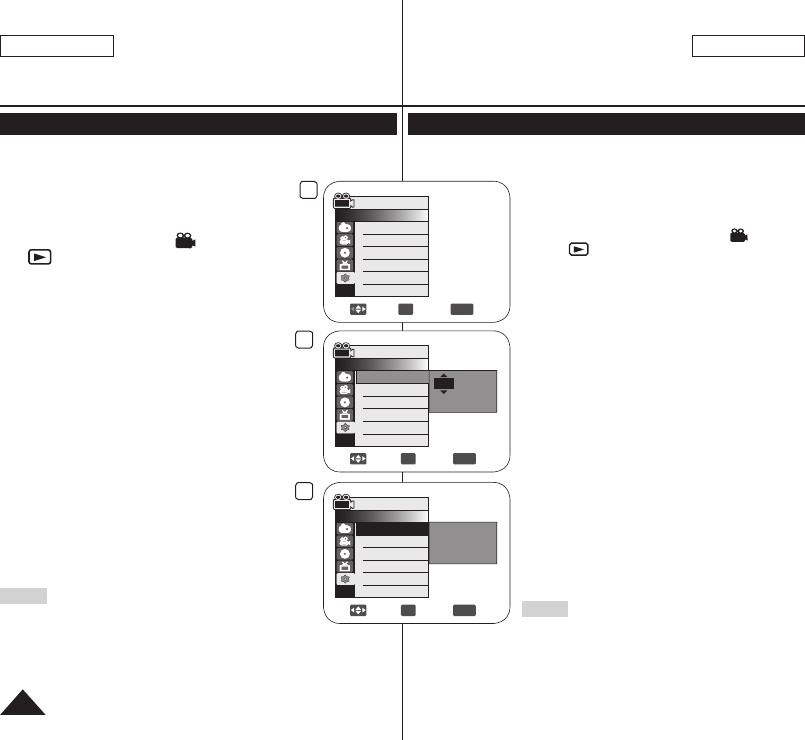
4
5
8
Adjust OK Select
MENU
Exit
Camera Mode
►System
Clock Set
Beep Sound
Language
Demonstration
JAN 01 2006
12 : 00 AM
Move OK Select
MENU
Exit
Camera Mode
►System
Clock Set
Beep Sound
Language
Demonstration
JAN 01 2006
12 : 00 AM
Complete!
Move OK Select
MENU
Exit
Camera Mode
►System
Clock Set
Beep Sound
Language
Demonstration
►On
►English
►On
ENGLISH
32
ESPAÑOL
Initial Setting : System Menu Setting
Setting the Clock (Clock Set)
Clock setup works in Camera Mode/Player Mode/M.Cam Mode/
M.Player Mode. page 28
The date/time is automatically recorded onto a
disc. Before recording, please set the date/time.
1. Set the [Mode] switch to [DISC] or [CARD].
2. Set the [Power] switch to [ (Camera)] or
[ (Player)].
3. Press the [MENU] button.
The menu list will appear.
4. Move the [Joystick] up or down to select
<System>, then press the [Joystick(OK)].
5. Move the [Joystick] up or down to select
<Clock Set>, then press the [Joystick(OK)].
The month will be highlighted first.
6. Move the [Joystick] up or down to set current
month, then press the [Joystick(OK)].
The day will be highlighted.
To adjust the clock, select the Year, Month,
Day, Hour, Min, or AM/PM by pressing the
[Joystick(OK)], then move the [Joystick]
up or down to set respective values.
7. You can set the day, year, hour, minute, and
AM/PM following the same procedure after
setting the month.
8. Press the [Joystick(OK)] after setting AM/PM.
A message <Complete!> is displayed.
9. To exit, press the [MENU] button.
Notes
After the Lithium Battery loses its charge (after
about 6 months), the date/time appears on the
screen as 12:00 AM JAN.01.2006.
You can set the year up to 2040.
If the Lithium Battery is not installed, data inputted will not be backed up.
Ajuste del reloj (Clock Set)
La configuración del reloj está operativa en los Camera Mode/Player
Mode/M.Cam Mode/M.Player Mode. página 28
La fecha y hora se graba automáticamente en
un disco. Antes de grabar, ajuste la fecha y la hora.
1. Coloque el interruptor [Mode] en [DISC] o
[CARD].
2.
Coloque el interruptor [Power] en [ (Camera)]
o [ (Player)].
3. Presione el botón [MENU].
Aparece la lista del menú.
4. Mueva el [Joystick] hacia arriba o hacia abajo
para seleccionar <System> y presione el
botón [Joystick(OK)].
5. Mueva el [Joystick] hacia arriba o hacia abajo
para seleccionar <Clock Set> y presione el
botón [Joystick(OK)].
Primero se resalta el mes.
6. Mueva el [Joystick] hacia arriba o hacia abajo
para fijar el mes actual y presione el botón
[Joystick(OK)].
Se resalta el día.
Para ajustar el reloj, seleccione Year,
Month, Day, Hour, Min o AM/PM pulsando el
botón [Joystick(OK)] y mueva el [Joystick]
hacia arriba o hacia abajo para ajustar los
respectivos valores.
7. Fije el mes, día, año, hora, minutos y AM/PM
siguiendo el mismo procedimiento tras ajustar
el mes.
8. Presione el botón [Joystick(OK)] tras ajustar
AM/PM.
Aparece el mensaje <Complete!>.
9. Para salir, presione el botón [MENU].
Notas
Una vez que la batería de litio pierda su carga
(después de 6 meses aproximadamente), la
fecha y hora aparecen en pantalla como 12:00
AM JAN.01.2006.
Puede fijar el año hasta 2040.
Si no está instalada la batería de litio, no se realizará ninguna copia
de seguridad de los datos de entrada.
Ajuste inicial: Ajuste del menú System
Mega_US_LS_1_060517_Film.indd 32 2006-05-22 ソタネト 5:17:54

4
6
Move OK Select
MENU
Exit
Off
On
Camera Mode
►System
Clock Set
Remote
Beep Sound
Language
Demonstration
Move OK Select
MENU
Exit
Camera Mode
►System
Clock Set
Remote
Beep Sound
Language
Demonstration
►On
►On
►English
►On
ENGLISH
33
ESPAÑOL
Initial Setting : System Menu Setting
Setting the Wireless Remote Control Acceptance
(Remote) (SC-DC564/DC565 only)
The Remote function works in Camera Mode/Player Mode/
M.Cam Mode/M.Player Mode. page 28
The Remote function allows you to enable or disable the remote
control for use with the DVD Camcorder.
1. Set the [Mode] switch to [DISC] or [CARD].
2. Set the [Power] switch to [ (Camera)] or
[ (Player)].
3. Press the [MENU] button.
The menu list will appear.
4. Move the [Joystick] up or down to select
<System>, then press the [Joystick(OK)].
5. Move the [Joystick] up or down to select
<Remote>, then press the [Joystick(OK)].
6. Move the [Joystick] up or down to select <On>
or <Off>, then press the [Joystick(OK)].
7. To exit, press the [MENU] button.
Note
If you set the Remote to Off in the menu and try to use it, the remote
control icon ( ) will blink for 3 seconds on the LCD Screen and then
disappear.
Ajuste de aceptación de control remoto inalámbrico
(Remote) (sólo SC-DC564/DC565)
La función Remote está operativa en los Camera Mode/Player
Mode/M.Cam Mode/M.Player Mode. página 28
La función Remote permite activar o desactivar el control remoto
para utilizar la Videocámara con DVD.
1. Coloque el interruptor [Mode] en [DISC] o
[CARD].
2
. Coloque el interruptor [Power] en [ (Camera)]
o [ (Player)].
3. Presione el botón [MENU].
Aparece la lista del menú.
4. Mueva el [Joystick] hacia arriba o hacia abajo
para seleccionar <System> y presione el
botón [Joystick(OK)].
5. Mueva el [Joystick] hacia arriba o hacia abajo
para seleccionar <Remote> y presione el
botón [Joystick(OK)].
6. Mueva el [Joystick] hacia arriba o hacia abajo
para seleccionar <On> u <Off> y presione el
botón [Joystick(OK)].
7. Para salir, presione el botón [MENU].
Nota
Si define Remote en Off en el menú e intenta utilizarlo, el icono de
control remoto ( ) parpadeará por 3 segundos en la pantalla LCD y
desaparecerá.
Ajuste inicial: Ajuste del menú System
Mega_US_LS_1_060517_Film.indd 33 2006-05-22 ソタネト 5:17:55

4
6
Move OK Select
MENU
Exit
Camera Mode
►System
Clock Set
Beep Sound
Language
Demonstration
►On
►English
►On
Move OK Select
MENU
Exit
Off
On
Camera Mode
►System
Clock Set
Beep Sound
Language
Demonstration
ENGLISH
34
ESPAÑOL
Initial Setting : System Menu Setting
Setting the Beep Sound (Beep Sound)
The Beep Sound function works in Camera Mode/Player Mode/
M.Cam Mode/M.Player Mode. page 28
You can turn the Beep Sound on or off, when on, each press of a
button sounds a beep.
1. Set the [Mode] switch to [DISC] or [CARD].
2. Set the [Power] switch to [ (Camera)] or
[ (Player)].
3. Press the [MENU] button.
The menu list will appear.
4. Move the [Joystick] up or down to select
<System>, then press the [Joystick(OK)].
5. Move the [Joystick] up or down to
select <Beep Sound>, then press the
[Joystick(OK)].
6. Move the [Joystick] up or down to select
<On> or <Off>, then press the [Joystick(OK)].
7. To exit, press the [MENU] button.
Ajuste del sonido Beep (Beep Sound)
La función Beep Sound está operativa en los Camera Mode/
Player Mode/M.Cam Mode/M.Player Mode. página 28
Puede activar o desactivar Beep Sound, cuando está encendido,
cada pulsación de botón emite un pitido.
1. Coloque el interruptor [Mode] en [DISC] o
[CARD].
2.
Coloque el interruptor [Power] en [ (Camera)]
o [ (Player)].
3. Presione el botón [MENU].
Aparece la lista del menú.
4. Mueva el [Joystick] hacia arriba o hacia abajo
para seleccionar <System> y presione el
botón [Joystick(OK)].
5. Mueva el [Joystick] hacia arriba o hacia abajo
para seleccionar <Beep Sound> y presione el
botón [Joystick(OK)].
6. Mueva el [Joystick] hacia arriba o hacia abajo
para seleccionar <On> u <Off> y presione el
botón [Joystick(OK)].
7. Para salir, presione el botón [MENU].
Ajuste inicial: Ajuste del menú System
Mega_US_LS_1_060517_Film.indd 34 2006-05-22 ソタネト 5:17:55

4
►On
►On
►English
Move OK Select
MENU
Exit
M.Cam Mode
►System
Clock Set
Beep Sound
Shutter Sound
Language
6
Move OK Select
MENU
Exit
Off
On
M.Cam Mode
►System
Clock Set
Beep Sound
Shutter Sound
Language
ENGLISH
35
ESPAÑOL
Initial Setting : System Menu Setting
Setting the Shutter Sound (Shutter Sound)
The Shutter Sound function works only in M.Cam Mode.
page 28
You can turn the Shutter Sound on or off, when on, with each
press of the [PHOTO] button the Shutter will sound.
1. Set the [Mode] switch to [CARD].
2. Set the [Power] switch to [ (Camera)].
3. Press the [MENU] button.
The menu list will appear.
4. Move the [Joystick] up or down to select
<System>, then press the [Joystick(OK)].
5. Move the [Joystick] up or down to
select <Shutter Sound>, then press the
[Joystick(OK)].
6. Move the [Joystick] up or down to select
<On> or <Off>, then press the [Joystick(OK)].
7. To exit, press the [MENU] button.
Note
If Beep Sound is set to Off, you will not hear the
shutter sound even if it is set to On.
Ajuste del sonido del obturador (Shutter Sound)
La función Shutter Sound sólo está operativa en el M.Cam Mode.
página 28
Puede activar o desactivar Shutter Sound, cuando está activado
con cada pulsación del botón [PHOTO] sonará el obturador.
1. Coloque el interruptor [Mode] en [CARD].
2. Coloque el interruptor [Power] en
[ (Camera)].
3. Presione el botón [MENU].
Aparece la lista del menú.
4. Mueva el [Joystick] hacia arriba o hacia abajo
para seleccionar <System> y presione el botón
[Joystick(OK)].
5. Mueva el [Joystick] hacia arriba o hacia abajo
para seleccionar <Shutter Sound> y presione
el botón [Joystick(OK)].
6. Mueva el [Joystick] hacia arriba o hacia abajo
para seleccionar <On> u <Off> y presione el
botón [Joystick(OK)].
7. Para salir, presione el botón [MENU].
Nota
Si Beep Sound se define en Off, oirá el sonido del
obturador aunque esté definido en On.
Ajuste inicial: Ajuste del menú System
Mega_US_LS_1_060517_Film.indd 35 2006-05-22 ソタネト 5:17:56

4
Move OK Select
MENU
Exit
Camera Mode
►System
Clock Set
Beep Sound
Language
Demonstration
►On
►English
►On
ENGLISH
36
ESPAÑOL
Initial Setting : System Menu Setting
Selecting the OSD Language (Language)
The Language function works in Camera Mode/Player Mode/
M.Cam Mode/M.Player Mode. page 28
You can select the desired language to display the menu screen
and the messages.
1. Set the [Mode] switch to [DISC] or [CARD].
2. Set the [Power] switch to [ (Camera)] or
[ (Player)].
3. Press the [MENU] button.
The menu list will appear.
4. Move the [Joystick] up or down to select
<System>, then press the [Joystick(OK)].
5. Move the [Joystick] up or down to select <Language>, then press
the [Joystick(OK)].
The available language options are listed.
6. Move the [Joystick] up or down to select the desired OSD
language, then press the [Joystick(OK)].
The OSD language is refreshed in the selected language.
7. To exit, press the [MENU] button.
Note
The word Language in the menu is always indicated in English.
Selección del idioma de OSD (Language)
La función Language está operativa en los Camera Mode/Player
Mode/M.Cam Mode/M.Player Mode. página 28
Puede seleccionar el idioma en el que desea que aparezca la
pantalla del menú y los mensajes.
1. Coloque el interruptor [Mode] en [DISC] o
[CARD].
2.
Coloque el interruptor [Power] en [ (Camera)]
o [ (Player)].
3. Presione el botón [MENU].
Aparece la lista del menú.
4. Mueva el [Joystick] hacia arriba o hacia abajo
para seleccionar <System> y presione el
botón [Joystick(OK)].
5. Mueva el [Joystick] hacia arriba o hacia abajo para seleccionar
<Language> y presione el botón [Joystick(OK)].
Aparece una lista con las opciones de idioma disponibles.
6. Mueva el [Joystick] hacia arriba o hacia abajo para seleccionar el
lenguaje OSD que desea y presione el botón [Joystick(OK)].
La OSD se actualiza en el idioma seleccionado.
7. Para salir, presione el botón [MENU].
Nota
La palabra Language del menú siempre se indica en inglés.
Ajuste inicial: Ajuste del menú System
Mega_US_LS_1_060517_Film.indd 36 2006-05-22 ソタネト 5:17:57

4
Move OK Select
MENU
Exit
Camera Mode
►System
Clock Set
Beep Sound
Language
Demonstration
►On
►English
►On
6
Move OK Select
MENU
Exit
Off
On
Camera Mode
►System
Clock Set
Beep Sound
Language
Demonstration
7
SAMSUNG Camcorder is ...
[Digital Camcorder]
Demonstration
ENGLISH
37
ESPAÑOL
Initial Setting : System Menu Setting
Viewing the Demonstration (Demonstration)
The Demonstration function may only be used in the Camera
Mode with no disc inserted in the unit. page 28
Before you begin: Make sure that there is no disc inserted in the
DVD Camcorder. page 42
Demonstration automatically shows you the major functions that
are included with your DVD Camcorder so that
you may use them more easily.
The Demonstration operates repeatedly until it
is switched off.
1. Set the [Mode] switch to [DISC].
2. Set the [Power] switch to [ (Camera)].
3. Press the [MENU] button.
The menu list will appear.
4. Move the [Joystick] up or down to select
<System>, then press the [Joystick(OK)].
5. Move the [Joystick] up or down to select
<Demonstration>, then press the
[Joystick(OK)].
6. Move the [Joystick] up or down to select
<On>, then press the [Joystick(OK)].
7. Press the [MENU] button.
The Demonstration will begin.
8. To quit the Demonstration, press the [MENU]
button.
Note
When you press FADE, BLC, EASY.Q, MF/AF, or
COLOR NITE button during the Demonstration
operation, the Demonstration function will be
deactivated and the function of the button pressed
will be activated.
Visualización de la demostración (Demonstration)
La función Demonstration sólo puede utilizarse en el Camera
Mode sin ningún disco insertado en la videocámara.
página 28
Antes de empezar: asegúrese de que no hay ninguna cinta dentro
de la Videocámara con DVD. página 42
Esta función muestra de manera automática
las funciones más importantes de la
Videocámara con DVD.
La demostración se realiza repetidamente
hasta que se desactive el modo de
demostración.
1. Coloque el interruptor [Mode] en [DISC].
2. Coloque el interruptor [Power] en
[ (Camera)].
3. Presione el botón [MENU].
Aparece la lista del menú.
4. Mueva el [Joystick] hacia arriba o hacia abajo
para seleccionar <System> y presione el
botón [Joystick(OK)].
5. Mueva el [Joystick] hacia arriba o hacia abajo
para seleccionar <Demonstration> y presione
el botón [Joystick(OK)].
6. Mueva el [Joystick] hacia arriba o hacia abajo
para seleccionar <On>, y presione el botón
[Joystick(OK)].
7. Presione el botón [MENU].
Comenzará la demostración.
8. Para salir de la demostración, presione el
botón [MENU].
Nota
Cuando presione el botón FADE, BLC, EASY.Q,
MF/AF, o COLOR NITE durante la operación de
demostración, dicha función se desactivará y la
función del botón se activará.
Ajuste inicial: Ajuste del menú System
Mega_US_LS_1_060517_Film.indd 37 2006-05-22 ソタネト 5:17:57

6
Move OK Select
MENU
Exit
15
Camera Mode
►Display
LCD Bright
LCD Color
Date/Time
4
Move OK Select
MENU
Exit
Camera Mode
►Display
LCD Bright
LCD Color
Date/Time ►Off
ENGLISH
38
ESPAÑOL
Initial Setting : Display Menu Setting
Adjusting the LCD Screen (LCD Bright/LCD Color)
Adjusting the LCD Screen works in Camera Mode/Player Mode/
M.Cam Mode/M.Player Mode. page 28
Your DVD Camcorder is equipped with a 2.5 inches (SC-DC563 only)
/ 2.7 inches (SC-DC564/DC565 only) wide color Liquid Crystal Display
(LCD) Screen, which enables you to view what you are recording or
playing back directly.
Depending on the conditions under which you are using the DVD
Camcorder (indoors or outdoors for example), you can adjust;
- LCD Bright
- LCD Color
1. Set the [Mode] switch to [DISC] or [CARD].
2. Set the [Power] switch to [ (Camera)] or
[ (Player)].
3. Press the [MENU] button.
The menu list will appear.
4. Move the [Joystick] up or down to select
<Display>, then press the [Joystick(OK)].
5. Move the [Joystick] up or down to select the
item you want to adjust (LCD Bright or LCD
Color), then press the [Joystick(OK)].
6. Move the [Joystick] left or right to adjust the
value of the selected item (LCD Bright or LCD
Color), then press the [Joystick(OK)].
You can set values for <LCD Bright> and
<LCD Color> between <00> ~ <35>.
7. To exit, press the [MENU] button.
Adjusting the LCD Screen does not affect the brightness and
color of the image to be recorded.
Ajuste de la pantalla LCD (LCD Bright/LCD Color)
El ajuste de la pantalla LCD está operativo en los Camera Mode/
Player Mode/M.Cam Mode/M.Player Mode. página 28
La videocámara está equipada con una pantalla de cristal líquido
(LCD) en color de 2,5 pulg. (SC-DC563) / 2,7 pulg. (SC-DC564/
DC565), que permite ver directamente lo que está grabando o
reproduciendo.
Según las condiciones de grabación (por ejemplo exteriores o
interiores), es posible ajustar:
- LCD Bright
- LCD Color
1. Coloque el interruptor [Mode] en [DISC] o
[CARD].
2.
Coloque el interruptor [Power] en [ (Camera)]
o [ (Player)].
3. Presione el botón [MENU].
Aparece la lista del menú.
4. Mueva el [Joystick] hacia arriba o hacia abajo
para seleccionar <Display> y presione el
botón [Joystick(OK)].
5. Mueva el [Joystick] hacia arriba o hacia abajo
para seleccionar la opción que desea ajustar
(LCD Bright o LCD Color) y presione el botón
[Joystick(OK)].
6. Mueva el [Joystick] a la izquierda o la derecha
para ajustar el valor de la opción seleccionada
(LCD Bright o LCD Color) y presione el botón
[Joystick(OK)].
Puede fijar valores para <LCD Bright> y
<LCD Color> entre <00> y <35>.
7. Para salir, presione el botón [MENU].
El ajuste de la pantalla LCD no afecta al brillo ni al color de la
imagen que se grabe.
Ajuste inicial: Ajuste del menú Display
Mega_US_LS_1_060517_Film.indd 38 2006-05-22 ソタネト 5:17:58

4
Move OK Select
MENU
Exit
Camera Mode
►Display
LCD Bright
LCD Color
Date/Time ►Off
Move OK Select
MENU
Exit
Off
Date
Time
Date&Time
Camera Mode
►Display
LCD Bright
LCD Color
Date/Time
6
ENGLISH
39
ESPAÑOL
Initial Setting : Display Menu Setting
Displaying the Date/Time (Date/Time)
The Date/Time function works in Camera Mode/Player Mode/
M.Cam Mode/M.Player Mode. page 28
The date and time are automatically recorded on a special data
area of the disc.
1. Set the [Mode] switch to [DISC] or [CARD].
2. Set the [Power] switch to [ (Camera)] or
[ (Player)].
3. Press the [MENU] button.
The menu list will appear.
4. Move the [Joystick] up or down to select
<Display>, then press the [Joystick(OK)].
5. Move the [Joystick] up or down to select
<Date/Time>, then press the [Joystick(OK)].
6. Move the [Joystick] up or down to select the
display type of the Date/Time, then press the
[Joystick(OK)].
Display type of the Date/Time: <Off>,
<Date>, <Time>, <Date&Time>.
7. To exit, press the [MENU] button.
Notes
The Date/Time will read 12:00 AM JAN.01.2006 in the following
conditions.
- During playback of a blank section of a disc.
- If the disc was recorded before setting the Date/Time in the
DVD Camcorder.
- When the Lithium Battery becomes weak or dead.
Before you use the Date/Time function, you must set the clock.
page 32
Visualización de la fecha y hora (Date/Time)
La función Date/Time está operativa en los Camera Mode/Player
Mode/M.Cam Mode/M.Player Mode. página 28
La fecha y la hora se graban automáticamente en una zona
especial del disco.
1. Coloque el interruptor [Mode] en [DISC] o
[CARD].
2
.
Coloque el interruptor [Power] en [ (Camera)]
o [ (Player)].
3. Presione el botón [MENU].
Aparece la lista del menú.
4. Mueva el [Joystick] hacia arriba o hacia abajo
para seleccionar <Display> y presione el
botón [Joystick(OK)].
5. Mueva el [Joystick] hacia arriba o hacia abajo
para seleccionar <Date/Time> y presione el
botón [Joystick(OK)].
6. Mueva el [Joystick] hacia arriba o hacia abajo
para seleccionar el tipo de visualización de la
fecha/hora y presione el botón [Joystick(OK)].
Tipo de visualización de la fecha y hora:
<Off>, <Date>, <Time>, <Date&Time>.
7. Para salir, presione el botón [MENU].
Notas
Aparecerá 12:00 AM JAN.01.2006 en Date/Time en las siguientes
condiciones.
- Durante la reproducción de una parte del disco que no esté
grabada.
- Si el disco fue grabado antes de ajustar Date/Time en la
Videocámara con DVD.
- Cuando la batería de litio se debilita o se agota.
Antes de utilizar la función Date/Time, debe ajustar el reloj.
página 32
Ajuste inicial: Ajuste del menú Display
Mega_US_LS_1_060517_Film.indd 39 2006-05-22 ソタネト 5:17:59
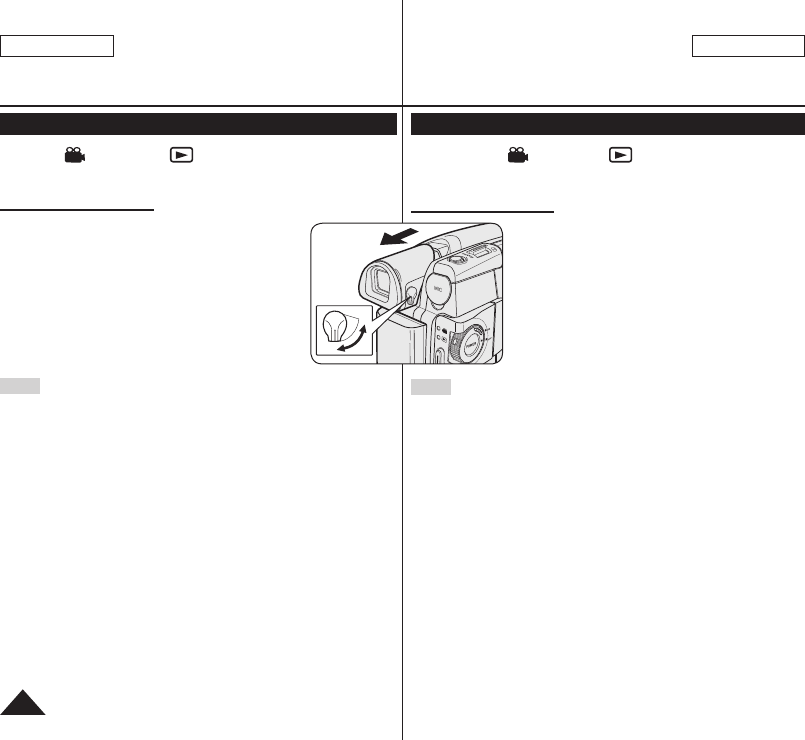
ENGLISH
40
ESPAÑOL
DVD Camcorder: Before Recording
Using the Viewfinder
In the [ (Camera)] or [ (Player)] mode, the Viewfinder will
work when the LCD Screen is closed.
Adjusting the Focus
The focus adjustment knob of the Viewfinder enables
individuals with vision problems to see clearer images.
1.
Close the LCD Screen and pull out the Viewfinder.
2. Use the Focus Adjustment Knob of the Viewfinder
to focus the picture.
Note
Viewing the sun or any strong light source through the Viewfinder for a
prolonged period may be harmful, or cause temporary impairment.
Videocámara con DVD: Antes de grabar
Uso del Visor
En el modo [ (Camera)] o [ (Player)], el visor funcionará
cuando se cierre la pantalla LCD.
Ajuste del enfoque
El botón de ajuste de enfoque del visor permite
a personas con problemas de vista ver las
imágenes más claras.
1. Cierre la pantalla LCD y saque el visor.
2. Utilice el botón de ajuste de enfoque del visor
para enfocar la imagen.
Nota
La luz del sol o cualquier fuente de luz intensa a través del visor
durante tiempo prolongado puede ser perjudicial o causar problemas
de visión temporales.
Mega_US_LS_2_060510_Film.indd 40 2006-05-22 ソタネト 5:19:16

1 2
3 4
5
ENGLISH
41
ESPAÑOL
DVD Camcorder: Before Recording
Various Recording Techniques
In some situations, different recording techniques may be required
for more dramatic results.
1. General recording.
2. Downward recording.
Making a recording with a
top view of the LCD Screen.
3. Upward recording.
Making a recording viewing
the LCD Screen from below.
4. Self recording.
Making a recording viewing
the LCD Screen from the
front.
5. Recording with the
Viewfinder.
In circumstances where it
is difficult to use the LCD
Screen, the Viewfinder can
be used as a convenient
alternative.
Note
Please rotate the LCD Screen
carefully as excessive rotation
may cause damage to the inside
of the hinge that connects the
LCD Screen to the DVD
Camcorder.
Videocámara con DVD: Antes de grabar
Técnicas diversas de grabación
En algunos casos son necesarias distintas técnicas de grabación
para obtener mejores resultados.
1. Grabación en general.
2. Grabación hacia abajo.
Grabación mirando la
pantalla LCD desde arriba.
3. Grabación hacia arriba.
Grabación mirando la
pantalla LCD desde abajo.
4. Grabación propia.
Grabación mirando la
pantalla LCD desde el
frente.
5. Grabación empleando el
visor.
En casos en los que sea
difícil emplear la pantalla
LCD, el visor puede resultar
una alternativa de gran
utilidad.
Nota
Gire la pantalla LCD con cuidado,
ya que si la gira demasiado se
puede dañar el interior de la
bisagra que une la pantalla LCD
a la Videocámara con DVD.
Mega_US_LS_2_060510_Film.indd 41 2006-05-22 ソタネト 5:19:20

3
1
4
pickup lens
ENGLISH
42
ESPAÑOL
DVD Camcorder: Before Recording
Inserting and Removing a Disc
When inserting a disc or closing the disc cover, do not
apply excessive force. It may cause a malfunction.
You cannot open the disc cover while loading.
Set the [Mode] switch to [DISC] and the [Power]
switch to [ (Camera)] to view menus and
messages displayed on the LCD Screen.
Inserting a Disc
1.
Push the [OPEN] switch in the direction of the arrow.
The disc cover will partially open.
2. Gently open the cover the rest of the way by hand.
3. Push the disc into the disc compartment until a click is
heard.
The recording side of the disc must face the inside
of the DVD camcorder.
Do not touch the pickup lens.
4.
Gently push the section marked [PUSH CLOSE] on the
disc cover to close it.
Once inserted, the disc is recognized and the
[ACCESS] indicator blinks. Do not cut off the power
supply during this time. Do not shake nor apply impact.
It may cause a malfunction.
Notes
Move the Hand Strap so it does not interfere with
inserting or ejecting the disc.
The disc cover can be opened when the device is
connected to an AC power adapter or the battery
pack, even if the power is off.
Caution
This product utilizes a laser. Use of controls or
adjustments or performance of procedures other than
those specified herein may result in hazardous radiation
exposure. Do not open covers and do not look inside the
product if interlock mechanism is damaged.
Warning
Be careful not to damage the interlock mechanism.
Videocámara con DVD: Antes de grabar
Inserción y extracción de discos
Al insertar un disco o cerrar la cubierta del disco, no
aplique excesiva fuerza. Podría hacer que la
videocámara no funcionara bien.
No puede abrir la cubierta del disco al cargar.
Coloque el interruptor [Mode] en [DISC] y el interruptor
[Power] en [ (Camera)] para ver menús y mensajes
en la pantalla LCD.
Inserción de un disco
1. Presione el interruptor [OPEN] en la dirección de la
flecha.
La cubierta del disco se abrirá parcialmente.
2. Abra suavemente la cubierta con la mano el espacio
restante.
3. Introduzca el disco en el compartimento hasta que se
oiga un clic.
El lado de grabación de disco debe situarse hacia el
interior de la cámara con DVD.
No toque la lente de captación.
4. Empuje suavemente la sección marcada como
[PUSH CLOSE] en la cubierta del disco para cerrarla.
Una vez insertado el disco se reconoce con el
indicador [ACCESS] parpadeando. Durante este
proceso no corte el suministro eléctrico. No la agite
ni la golpee. Podría hacer que la videocámara no
funcionara bien.
Notas
Mueva la empuñadura para que no interfiera al insertar
o expulsar el disco.
La tapa del disco puede abrirse cuando el dispositivo
esté conectado a un adaptador de CA o a la batería,
incluso aunque esté apagado.
Precaución
Este producto utiliza un láser. El uso de controles o ajustes o
la ejecución de procedimientos distintos a los especificados
en este documento pueden dar como resultado la
exposición peligrosa a radiaciones. No abra las tapas ni
mire en el interior de la unidad si se daña el mecanismo de
interbloqueo.
Advertencia
Tenga cuidado de no dañar el mecanismo de interbloqueo.
Mega_US_LS_2_060510_Film.indd 42 2006-05-22 ソタネト 5:19:28

SP
Disc is not formatted.
Format?
Video VR Cancel
<When a DVD-RW disc is formatted.>
ENGLISH
43
ESPAÑOL
DVD Camcorder: Before Recording
When using a New Disc: Formatting a New Disc
Formatting may be required if a new disc is inserted.
Recognition of the disc will start.
For a DVD-R/+R DL disc: Formatting will automatically begin.
For a DVD-RW disc: You are prompted with the <Disc is not formatted.
Format?> message.
Differences between
Video and VR mode
Video (Video Mode) : If the disc has been fi nalized, you will
be able to play the disc on most DVD Players/Recorders.
VR (VR Mode) : You can edit the disc on a DVD
Camcorder, but playback is only possible on a DVD
Recorder that supports VR mode.
Move the [Joystick] left or right to select <Video> or <VR>, then press
[Joystick(OK)].
Please refer to page 13 for disc type descriptions and usage.
Upon completion, the <Complete!> message will appear.
If you select <Cancel>, the <Not formatted!>
warning message will appear. Formatting a new
disc is required to record on it. To format later, use
the <Disc Manager> menu. page 82
For a DVD+RW disc: You are prompted with the
<Disc format? All fi les will be deleted!> message.
Move the [Joystick] left or right to select <Yes>, then
press [Joystick(OK)].
Upon completion the <Complete!> message will
appear.
If you select <No>, the <Not formatted!> warning
message will appear. Formatting a new disc is
required to record on it. To format later, use the <Disc Manager>
menu. page 82
Removing a Disc
1. Push the [OPEN] switch in the direction of the arrow.
The disc cover will partially open.
2. Gently open the cover the rest of the way by hand.
3. Remove the disc.
While pushing down the center portion of the disc spindle, pick up
the disc by the edges to remove.
4. Gently push the section marked [PUSH CLOSE] on the disc cover
to close it.
Note
The Finalize/Format functions are not available at battery level
and .
Refer to page 14 for Finalized disc compatibility.
Videocámara con DVD: Antes de grabar
Al utilizar un nuevo disco: Formateo de discos
Será necesario formatear un disco nuevo al introducirlo.
Se iniciará el reconocimiento del disco.
Para un disco DVD-R/+R DL: Se iniciará automáticamente el formateo.
Para un disco DVD-RW: Aparecerá el mensaje <Disc is not formatted. Format?>
Diferencias entre el modo
Video y VR
Video (Modo Video): Si el disco se ha fi nalizado, podrá
reproducir el disco en la mayoría de los Reproductores/
Grabadoras de DVD.
VR (Modo VR): Puede editar el disco en una
Videocámara con DVD, pero la reproducción sólo es
posible en un Grabador de DVD que admita el modo VR.
Mueva el [Joystick] a la izquierda o a la derecha para seleccionar <Video> o
<VR> y presione el botón [Joystick(OK)].
Consulte la página 13 para las aplicaciones por modo.
Al fi nalizar aparecerá el mensaje <Complete!>.
Si selecciona <Cancel>, aparecerá el mensaje <Not
formatted!>. Formatear un nuevo disco es necesario
para grabar en él. Para formatearlo posteriormente,
utilice el menú <Disc Manager>. página 82
Para un disco DVD+RW: Aparecerá el mensaje
<Disc format? All fi les will be deleted!>.
Mueva el [Joystick] a la izquierda o a la derecha para
seleccionar <Yes> y presione [Joystick(OK)].
Al fi nalizar aparecerá el mensaje <Complete!>.
Si selecciona <No>, aparecerá el mensaje <Not formatted!>.
Formatear un nuevo disco es necesario para grabar
en él. Para formatearlo posteriormente, utilice el menú
<Disc Manager>. página 82
Extracción de un disco
1. Presione el interruptor [OPEN] en la dirección de la fl echa.
La cubierta del disco se abrirá parcialmente.
2. Abra suavemente la cubierta con la mano el espacio restante.
3. Retire el disco.
Mientras presiona la parte central de la pletina, sujete el disco por los
bordes para retirarlo.
4. Empuje suavemente la sección marcada como [PUSH CLOSE] en la
cubierta del disco para cerrarla.
Nota
La función Format/Finalize (Formato/Finalizar) no está disponible en el nivel
de batería o .
Consulte la página 14 para conocer la compatibilidad de un disco fi nalizado.
Mega_US_LS_2_060510_Film.indd 43 2006-05-22 ソタネト 5:19:30

4
Move OK Select
MENU
Exit
►SP
►Off
Camera Mode
►Record
Rec Mode
Wind Cut
6
Move OK Select
MENU
Exit
XP
SP
LP
Camera Mode
►Record
Rec Mode
Wind Cut
7
STBY
XP
20 min
-RW
VR
0:00:00
ENGLISH
44
ESPAÑOL
DVD Camcorder: Before Recording
Selecting the Record Mode (Rec Mode)
The Record Mode function works in both Camera Mode and
Player Mode. page 28
This DVD Camcorder can film in the XP (extra play), the SP
(standard play) and the LP (long play) modes.
The SP mode is set as the factory default.
1. Set the [Mode] switch to [DISC].
2. Set the [Power] switch to [ (Camera)] or
[ (Player)].
3. Press the [MENU] button.
The menu list will appear.
4. Move the [Joystick] up or down to select
<Record>, then press the [Joystick(OK)].
5. Move the [Joystick] up or down to select
<Rec Mode>, then press the [Joystick(OK)].
6. Move the [Joystick] up or down to select the
desired record mode (XP, SP or LP), then
press the [Joystick(OK)].
7. To exit, press the [MENU] button.
The icon of the selected mode is displayed.
Recording Times based on Disc Type
DVD-RW/+RW/-R
(1.4G)
DVD+R DL
(2.6G)
XP Approx. 20min Approx. 35min
*SP Approx. 30min Approx. 53min
*LP Approx. 60min Approx.106min
* Recorded files are encoded with Variable Bit Rate (VBR).
The recording times shown above are
approximate and depend on the recording
environment (i.e. lighting conditions).
VBR is an encoding system that automatically
adjusts the bit rate according to the recording
image.
Videocámara con DVD: Antes de grabar
Selección del modo de grabación (Rec Mode)
La función del modo de grabación está operativa en los Camera
Mode y Player Mode. página 28
Esta Videocámara con DVD puede filmar en los modos
XP (reproducción extra), SP (reproducción estándar) y LP
(reproducción larga). El modo SP se define como el valor
predeterminado de fábrica.
1. Coloque el interruptor [Mode] en [DISC].
2. Coloque el interruptor [Power] en
[ (Camera)] o [ (Player)].
3. Presione el botón [MENU].
Aparece la lista del menú.
4. Mueva el [Joystick] hacia arriba o hacia
abajo para seleccionar <Record> y pulse el
botón [Joystick(OK)].
5. Mueva el [Joystick] hacia arriba o hacia
abajo para seleccionar <Rec Mode> y pulse
el botón [Joystick(OK)].
6. Mueva el [Joystick] hacia arriba o hacia
abajo para seleccionar el modo de grabación
que desee (XP, SP o LP) y pulse el botón
[Joystick(OK)].
7. Para salir, presione el botón [MENU].
Aparece el icono del modo seleccionado.
Tiempos de grabación basados en el tipo de disco
DVD-RW/+RW/-R
(1,4 G)
DVD+R DL
(2,6 G)
XP Aprox. 20 min. Aprox. 35 min.
*SP Aprox. 30 min. Aprox. 53 min.
*LP Aprox. 60 min. Aprox.106 min.
*
Los archivos grabados se codifican con VBR
(Velocidad variable de bits).
Los tiempos de grabación que se muestran
son aproximados y dependen del entorno de
grabación (p. ej.: condiciones de luz).
VBR es un sistema de codificación que
ajusta automáticamente la velocidad en bits
de acuerdo con la imagen de grabación.
Mega_US_LS_2_060510_Film.indd 44 2006-05-22 ソタネト 5:19:31

1
4
2
3
5
REC
-
30 min
SP
-RW
VR
0:00:20
001
ENGLISH
45
ESPAÑOL
DVD Camcorder: Basic Recording
Making your First Recording
1. Connect a power source to the DVD
Camcorder. pages 23, 27
(A Battery Pack or a AC Power
adapter)
Insert a disc. page 42
2. Remove the Lens Cover.
3. Open the LCD Screen.
Set the [Mode] switch to [DISC].
Set the [Power] switch to [ (Camera)].
Make sure that <STBY> is displayed.
Make sure the image you want to
record appears on the LCD Screen
or Viewfinder.
Make sure the Battery Level
indicates that there is enough
remaining power for your expected
recording time.
4. To start recording, press the [Start/Stop] button.
<REC
-
> is displayed on the LCD Screen.
The record mode, recording time, the disc type, the
format mode and the title scene number are displayed
on the LCD Screen.
5. To stop recording, press the [Start/Stop] button again.
<STBY> is displayed on the LCD screen after blinking.
If you press the [Start/Stop] button to record again, a
new title scene will be created.
The scene number will not appear in the STBY mode
but in the REC mode.
Notes
Playing title scenes page 64
Up to 253 title scenes can be created on DVD-R/+RW/+R DL/-RW (Video
Mode) discs, and up to 999 on DVD-RW (VR Mode).
Detach the Battery Pack when you have finished recording to prevent
unnecessary battery power consumption.
If the power cable/batteries are disconnected, or recording is disabled during
recording, an error message will appear and the system is switched to the data
recovery mode. While data is being recovered, no other function is enabled. After
data recovery, the system will be switched to the STBY mode
.
Videocámara con DVD: Grabación básica
Primera grabación
1. Conecte la Videocámara con DVD a
una fuente de alimentación.
páginas 23, 27
(Una batería o un adaptador de CA.)
Inserte un disco. página 42
2. Retire la tapa del objetivo.
3. Abra la pantalla LCD.
Coloque el interruptor [Mode] en
[DISC].
Coloque el interruptor [Power] en
[ (Camera)]. Asegúrese de que
aparece <STBY>.
Asegúrese de que la imagen que
desea grabar aparezca en la
pantalla LCD o en el visor.
Asegúrese de que el nivel de la
batería indique que tiene suficiente
energía para grabar durante el
tiempo deseado.
4. Pulse el botón [Start/Stop] para empezar a grabar.
<REC
-
> aparece en la pantalla LCD.
El modo de grabación, el tiempo de grabación, el
tipo de disco, el modo de formato y el número del
título aparecen en la pantalla LCD.
5. Para detener la grabación, pulse de nuevo el botón
[Start/Stop].
Aparece <STBY> en la pantalla LCD.
Si pulsa el botón [Start/Stop] para grabar de nuevo,
se creará una nueva lista de títulos.
El número de lista de títulos no aparecerá en el
modo STBY pero sí en el modo REC.
Notas
Reproducción de escenas del título página 64
Pueden crearse hasta 99 escenas de título en discos DVD-RW/-R y hasta 49
en discos DVD+RW/+R DL.
Desconecte la batería al terminar de grabar para evitar un consumo
innecesario de la batería.
Si están desconectados el cable de alimentación y las baterías, o la grabación
está desactivada durante la grabación, aparecerá un mensaje de error y el
sistema cambiará al modo de recuperación de datos.
Mientras se recuperan los
datos, ninguna otra función permanece habilitada. Tras la recuperación de
datos, el sistema cambiará al modo STBY.
Mega_US_LS_2_060510_Film.indd 45 2006-05-22 ソタネト 5:19:32

4
3
3
STBY
30 min
SP
-RW
VR
0:00:00
ENGLISH
46
ESPAÑOL
DVD Camcorder: Basic Recording
Recording with Ease for Beginners (EASY.Q Mode)
The EASY.Q function works only in Camera Mode. page 28
The EASY.Q function allows a beginner to easily make good recordings.
1. Set the [Mode] switch to [DISC].
2. Set the [Power] switch to [ (Camera)].
3.
By pressing the [EASY.Q] button, all functions
on the DVD Camcorder will be set to off and the
recording settings will be set to the following
basic modes (DIS, AF(Auto Focus), AWB(Auto
White Balance), AE(Auto Exposure)) ON:
The word <EASY.Q> and DIS ( ) appear
on the display at the same time.
4. Press the [Start/Stop] button to start recording.
Recording will begin using the basic
automatic settings.
5. Press the [EASY.Q] button again in the STBY
mode to turn the EASY.Q mode off.
The EASY.Q function will not turn off while
you are recording.
The DVD Camcorder will return to the
settings that were set prior to activating
EASY.Q mode.
Notes
In EASY.Q mode, certain functions are not
available, such as Menu, BLC, Manual focus,
Color Nite. If you want to use these functions,
you must first turn the EASY.Q mode off.
The EASY.Q mode settings are released when
the Battery Pack is removed from the DVD
Camcorder and must be reset when the Battery
Pack is replaced.
16:9 Wide is not available in the EASY.Q mode. (SC-DC563 only)
Digital Effect and Digital Zoom is not available in the EASY.Q mode
.
Videocámara con DVD: Grabación básica
Grabación con borrado para principiantes (Modo EASY.Q)
La función EASY.Q sólo está operativa en el Camera Mode.
página 28
La función EASY.Q permite a los principiantes obtener buenas
grabaciones con facilidad.
1. Coloque el interruptor [Mode] en [DISC].
2. Coloque el interruptor [Power] en
[ (Camera)].
3. Al presionar el botón [EASY.Q] para que
se desactiven todas las funciones de la
videocámara. Los ajustes de grabación se
acomodarán a los siguientes modos básicos
(DIS, AF (Enfoque automático), AWB (Balance
de blanco automático), AE (Exposición
automática)) ON:
Aparecerán en pantalla las palabras
<EASY.Q> y DIS ( ) al mismo tiempo.
4. Pulse el botón [Start/Stop] para iniciar la
grabación.
La grabación empieza con los ajustes
automáticos básicos.
5. Pulse de nuevo el botón [EASY.Q] en e modo
STBY y se desactivará el modo EASY.Q.
La función EASY.Q se desactivará cuando
esté grabando.
La Videocámara con DVD volverá a los
ajustes hechos antes de activar el modo
EASY.Q.
Notas
En el modo EASY.Q, algunas funciones no están
disponibles, como Menú, BLC y enfoque manual,
Color Nite. Si desea usar estas funciones
primero deberá desactivar el modo EASY.Q.
Los ajustes del modo EASY.Q se liberarán
cuando se quite la batería de la Videocámara
con DVD y deberán ajustarse de nuevo al
volver a colocarla.
16:9 Wide no está disponible en el Modo EASY.Q. (sólo SC-DC563)
Digital Effect y Digital Zoom no están disponibles en el modo EASY Q.
Mega_US_LS_2_060510_Film.indd 46 2006-05-22 ソタネト 5:19:35

TELE
WIDE
ENGLISH
47
ESPAÑOL
DVD Camcorder: Basic Recording
Using External Microphone
Connect external microphone (not supplied) to the
external microphone jack of this DVD Camcorder.
Clearer sound can be recorded.
Zooming In and Out
The Zoom function works in both Camera Mode and M.Cam
Mode. page 28
Zooming is a recording technique that lets you change the size of
the subject in a scene.
You can zoom using variable zoom speeds.
Use these features for different shots. Please note that over-use of
the Zoom feature can lead to unprofessional looking results and a
reduction of battery usage time.
1. Move the [Zoom] lever slightly
for a gradual zoom, move it
further for a high-speed zoom.
Your zooming is monitored
on the OSD.
2. [T] (Telephoto) side: Subject
appears closer.
3. [W] (Wide angle) side: Subject
appears farther away.
You can record a subject that is about 10mm (about 0.5 inch)
away from the lens surface in the Wide position.
Videocámara con DVD: Grabación básica
Utilización del micrófono externo
Conecte el micrófono externo (no se suministra) al
terminal del micrófono externo de esta Videocámara
con DVD. Podrá grabarse un sonido más claro.
Acercamiento y alejamiento de las imágenes
La función Zoom está operativa en los Camera Mode y M.Cam
Mode. página 28
El uso del zoom es una técnica de grabación que permite
modificar el tamaño del encuadre de las escenas.
El zoom se puede emplear con velocidades variables.
Utilice el zoom para obtener imágenes variadas. Si abusa del
zoom el resultado será imágenes poco profesionales. Además, el
tiempo de uso de la batería se reduce.
1. Mueva la palanca del [Zoom]
lentamente para obtener
un efecto de zoom gradual.
Muévalo más rápido si desea
un efecto rápido.
El efecto del zoom se
puede seguir por la
pantalla OSD.
2. [T] (Teleobjetivo): el objeto se
ve más cerca.
3. [W] (Gran angular): el objeto se ve más lejos.
Puede grabar un objeto que se encuentre a unos 10mm (unas
0,5 pulgadas) de la superficie del objetivo en la posición W.
Mega_US_LS_2_060510_Film.indd 47 2006-05-22 ソタネト 5:19:36
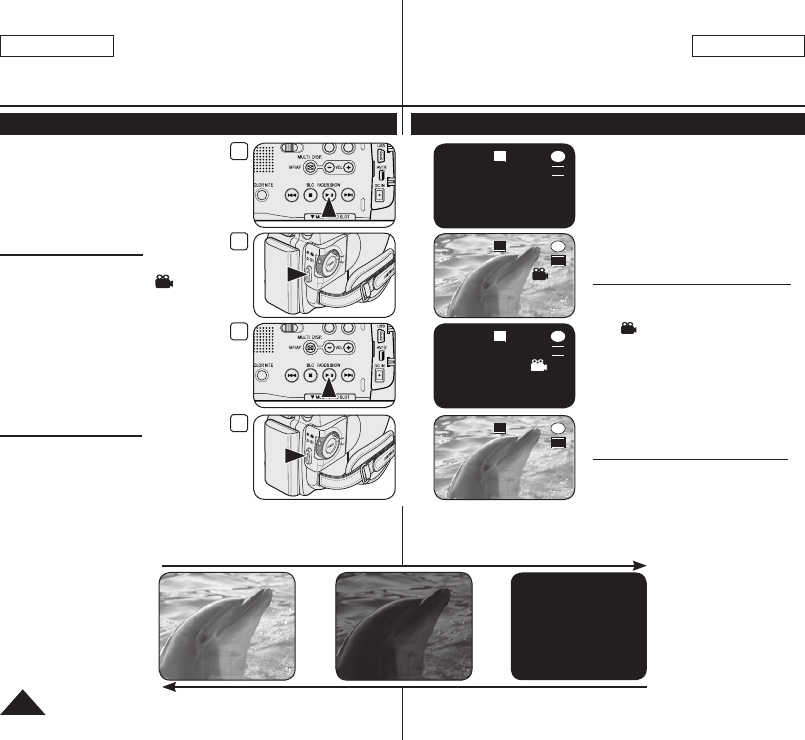
Hold down the [FADE] button a. Fade Out Gradual disappearance
Gradual appearance b. Fade In Release the [FADE] button
6
STBY
0:00:40
30 min
SP
-RW
VR
REC
-
0:00:30
VR
-RW
30 min
SP
001
5
001
-RW
VR
REC
-
0:00:20
30 min
SP
4
3
STBY
VR
-RW
SP 0:00:00
30 min
ENGLISH
48
ESPAÑOL
DVD Camcorder: Basic Recording
Using the Fade In and Out (FADE)
The Fade function works only in
Camera Mode. page 28
You can give your recording a
professional look by using special
effects such as fade in at the
beginning of a sequence or fade out
at the end of a sequence.
To Start Recording
1. Set the [Mode] switch to [DISC].
2.
Set the [Power] switch to
[
(Camera)].
3. Before recording, hold down the
[FADE] button.
The picture and sound gradually
disappear (fade out).
4.
Press the [Start/Stop] button and at the
same time release the [FADE] button.
Recording starts and the picture and
sound gradually appear (fade in).
To Stop Recording
5. When you wish to stop recording,
hold down the [FADE] button.
The picture and sound gradually
disappear (fade out).
6.
When the picture has disappeared,
press the [Start/Stop] button to stop
recording.
a. Fade Out
(Approx. 4 seconds)
b. Fade In
(Approx. 4 seconds)
Videocámara con DVD: Grabación básica
Utilización de aparición y desaparición gradual (FADE)
La función de aparición gradual sólo
está operativa en el Camera Mode.
página 28
Puede dar a sus grabaciones un
aspecto profesional empleando efectos
especiales como la aparición gradual
de la imagen (fade-in) al principio
de una secuencia o su desaparición
gradual (fade-out) al final de la
secuencia.
Comienzo de la grabación
1. Coloque el interruptor [Mode] en
[DISC].
2. Coloque el interruptor [Power] en
[ (Camera)].
3. Antes de grabar, mantenga pulsado el
botón [FADE].
La imagen y el sonido desaparecen
gradualmente (fade out).
4.
Pulse el botón [Start/Stop] y al mismo
tiempo suelte el botón [FADE].
Empieza la grabación y la imagen
y el sonido aparecen gradualmente
(fade-in).
Para detener la grabación
5. Cuando quiera detener la grabación,
mantenga pulsado el botón [FADE].
La imagen y el sonido desaparecen
gradualmente (fade out).
6. Cuando la imagen haya
desaparecido, pulse el botón [
Start/
Stop
] para detener la grabación.
a. Fade Out
(Aprox. 4 segundos)
b. Fade In
(Aprox. 4 segundos)
Mega_US_LS_2_060510_Film.indd 48 2006-05-22 ソタネト 5:19:38

3
STBY
30 min
SP
-RW
VR
0:00:00
ENGLISH
49
ESPAÑOL
Using Back Light Compensation Mode (BLC)
BLC works in both Camera Mode
and M.Cam Mode. page 28
Back lighting exists when the subject
is darker than the background:
-
The subject is in front of a window.
- The person to be recorded is
wearing white or shiny clothes
and is placed against a bright
background; the person’s face
is too dark to distinguish his/her
features.
- The subject is outdoors and the background is overcast.
- The light sources are too bright.
- The subject is against a snowy background.
1. Set the [Mode] switch to [DISC] or [CARD].
2. Set the [Power] switch to [ (Camera)].
3. Press the [BLC] button.
BLC icon ( ) is displayed.
4. To exit BLC mode, press the [BLC] button
again.
Each press of the [BLC] button toggles:
Normal BLC Normal.
Note
The BLC function will not operate in EASY.Q mode.
DVD Camcorder: Basic Recording
<BLC On>
<BLC Off>
Utilización del modo de compensación de la luz de fondo (BLC)
BLC está operativa en los Camera Mode
y M.Cam Mode. página 28
Existe luz de fondo cuando el objeto que
se va a grabar es más oscuro que el
fondo:
- Cuando el objeto está delante de una
ventana.
- Cuando se va a grabar a una persona
que lleva ropa blanca o brillante y
se encuentra frente a un fondo muy
iluminado. En este caso su cara
estará demasiado oscura para que
se distingan sus facciones.
- Cuando el objeto se encuentra en el exterior y el fondo está
nublado.
- Cuando la fuente de luz es muy intensa.
- Cuando el objeto se encuentra delante de un fondo nevado.
1. Coloque el interruptor [Mode] en [DISC] o
[CARD].
2. Coloque el interruptor [Power] en
[ (Camera)].
3. Pulse el botón [BLC].
Aparece el icono de BLC ( ).
4. Para salir del modo BLC, pulse de nuevo el
botón [BLC].
Cada pulsación del botón [BLC] cambia:
Normal BLC Normal.
Nota
La función BLC no está operativa en la modalidad
EASY.Q.
Videocámara con DVD: Grabación básica
Mega_US_LS_2_060510_Film.indd 49 2006-05-22 ソタネト 5:19:40

3
<SC-DC563 only>
3
<SC-DC564/DC565 only>
4
STBY
Color N.1/30
SP
-RW
VR
30 min
0:00:00
ENGLISH
50
ESPAÑOL
Using the Color Nite
Color Nite function works only in Camera Mode. page 28
You can make the subject recorded appear to be in slow motion by
controlling the shutter speed, or a brighter image
in dark places without a compromise in colors.
Please disable 16:9 Wide mode to use the Color
Nite function.
page 60
1. Set the [Mode] switch to [DISC].
2. Set the [Power] switch to [ (Camera)].
3. Press the [COLOR NITE] (SC-DC563 only) or
[C.NITE/ ] (SC-DC564/DC565 only) button.
4.
Each time you press the [COLOR NITE]
(SC-DC563 only) or [C.NITE/ ] (SC-DC564/
DC565 only) button, shutter speed is changed to;
<Color N. 1/30>, <Color N. 1/15> and off.
Notes
When using Color Nite, the image takes on a
slow motion like effect.
When using Color Nite, the focus adjusts slowly
and white dots may appear on the screen, this
is not a defect.
Program AE, Digital Zoom, Shutter, Exposure,
Mosaic, Mirror, Emboss2, Pastel2 or 16:9
Wide is not available in the Color Nite mode.
If DIS or EASY.Q is set, Color Nite mode will be
released.
DVD Camcorder: Basic Recording
Utilización de Color Nite
La función Color Nite sólo está operativa en el Camera Mode.
página 28
Puede disparar sobre un objeto a cámara
lenta controlando la velocidad del obturador o
una imagen más brillante en lugares oscuros
sin que afecte a los colores.
Desactive el modo 16:9 Wide para utilizar la
función Color Nite.
página 60
1. Coloque el interruptor [Mode] en [DISC].
2. Coloque el interruptor [Power] en
[ (Camera)].
3. Pulse el botón [COLOR NITE] (sólo SC-
DC563) o [C.NITE/ ] (sólo SC-DC564/DC565).
4. Cada pulsación del botón [COLOR NITE]
(sólo SC-DC563) o
[C.NITE/ ] (
sólo
SC-
DC564/DC565)
, se cambia la velocidad del
obturador;
<Color N. 1/30>, <Color N. 1/15> y
desactivada.
Notas
Al utilizar Color Nite, la imagen toma un efecto
como de cámara lenta.
Al utilizar Color Nite, el enfoque se ajusta
lentamente y es posible que aparezcan
puntos blancos en la pantalla; esto no es
ningún defecto.
Program AE, Digital Zoom,
Shutter,
Exposure,
Mosaic, Mirror, Emboss2,
Pastel2 o 16:9 Wide no están disponibles en
el modo Color Nite.
Si se define DIS o EASY.Q, se liberará el
modo Color Nite.
Videocámara con DVD: Grabación básica
Mega_US_LS_2_060510_Film.indd 50 2006-05-22 ソタネト 5:19:42

4
Move OK Select
MENU
Exit
►SP
►Off
Camera Mode
►Record
Rec Mode
Wind Cut
6
Move OK Select
MENU
Exit
Off
On
Camera Mode
►Record
Rec Mode
Wind Cut
7
STBY
30 min
SP
-RW
VR
0:00:00
ENGLISH
51
ESPAÑOL
Cutting Off Wind Noise (Wind Cut)
The Wind Cut function works only in Camera Mode. page 28
Use the Wind Cut when recording in windy places such as the
beach or near buildings.
The Wind Cut function minimizes wind noise or other noise while
recording.
- When the Wind Cut is on, some low pitched tones are
eliminated along with the sound of the wind.
1. Set the [Mode] switch to [DISC].
2. Set the [Power] switch to [ (Camera)].
3. Press the [MENU] button.
4. Move the [Joystick] up or down to select
<Record>, then press the [Joystick(OK)].
5. Move the [Joystick] up or down to select
<Wind Cut>, then press the [Joystick(OK)].
6. To activate the Wind Cut function, move the
[Joystick] up or down to select <On>,
then press the [Joystick(OK)].
7. To exit, press the [MENU] button.
Wind Cut icon ( ) is displayed.
Note
Make sure Wind Cut is set to Off when you want
the microphone to be as sensitive as possible.
DVD Camcorder: Advanced Recording
Corte de ruido del viento (Wind Cut)
La función Wind Cut sólo está operativa en el Camera Mode.
página 28
Use la función Wind Cut cuando grabe en lugares donde sople el
viento, como en la playa o cerca de edificios.
La función Wind Cut minimiza el ruido del viento y otros ruidos
durante la grabación.
- Cuando la función Wind Cut está activada,
se eliminan algunos sonidos graves junto
con los del viento.
1. Coloque el interruptor [Mode] en [DISC].
2. Coloque el interruptor [Power] en
[ (Camera)].
3. Presione el botón [MENU].
4. Mueva el [Joystick] hacia arriba o hacia
abajo para seleccionar <Record> y pulse el
botón [Joystick(OK)].
5. Mueva el [Joystick] hacia arriba o hacia
abajo para seleccionar <Wind Cut> y pulse el
botón [Joystick(OK)].
6. Para activar la función Wind Cut, mueva el
[Joystick] arriba o abajo para seleccionar
<On> y pulse el botón [Joystick(OK)].
7. Para salir, presione el botón [MENU].
Aparece el icono Wind Cut ( ).
Nota
Asegúrese de que la función Wind Cut esté
Off cuando quiera que el micrófono sea lo más
sensible posible.
Videocámara con DVD: Grabación avanzada
Mega_US_LS_2_060510_Film.indd 51 2006-05-22 ソタネト 5:19:43

3
DIS
Program AE
White Balance
Digital Effect
Shutter
Exposure
Q.MENU
Exit
Off
STBY
SP
30 min
-RW
VR
0:00:00
5
Manual
STBY
SP
30 min
Q.MENU
Exit
DIS
Program AE
White Balance
Digital Effect
Shutter
Exposure
-RW
VR
0:00:00
6
S.1/60
20
ENGLISH
52
ESPAÑOL
Setting the Shutter Speed & Exposure (Shutter/Exposure)
The Shutter Speed function works only in Camera Mode. page 28
The Exposure function works in both Camera Mode and M.Cam Mode.
page 28
The Shutter Speed and Exposure functions can be set in the QUICK
MENU.
1. Set the [Mode] switch to [DISC] or [CARD].
2. Set the [Power] switch to [ (Camera)].
3. Press the [QUICK MENU] button.
QUICK MENU list will appear.
4. Move the [Joystick] up or down to select <Shutter>
or <Exposure>, then press the [Joystick(OK)].
5. Move the [Joystick] up or down to select
<Manual>, then press the [Joystick(OK)].
6.
Move the [Joystick] left or right to select the desired
shutter speed or exposure value, then press the
[Joystick(OK)].
Shutter speed can be set to <1/60>, <1/100>,
<1/250>, <1/500>, <1/1000>, <1/2000>,
<1/4000> or <1/10000>.
Exposure value can be set between <00> and <29>.
7. To exit, press the [QUICK MENU] button.
Selected settings are displayed.
Recommended Shutter Speeds When Recording
Outdoor sports such as golf or tennis: 1/2000 or 1/4000
Moving cars or trains or other rapidly moving vehicles such
as roller coasters: 1/1000, 1/500 or 1/250
Indoor sports such as basketball: 1/100
Adjusting the Exposure When Recording
If you set Exposure to Manual, the default setting appears
as the value adjusted automatically for changes according
to the environmental light conditions. You can also adjust
the brightness using the Joystick.
Notes
If you manually change the Shutter Speed and the
Exposure value when Program AE option is selected,
manual changes are applied first.
The image may not seem as smooth when a high
Shutter Speed is set.
The DVD Camcorder returns to the auto shutter and auto exposure
settings when you change to the EASY.Q mode.
When recording with a Shutter Speed of 1/1000 or higher, make sure the
sun is not shining into the lens.
DVD Camcorder: Advanced Recording
Ajuste de la exposición y la velocidad del obturador (Shutter/Exposure)
La función Shutter Speed sólo está operativa en el Camera Mode. página 28
La función Exposure está operativa en los Camera Mode y M.Cam Mode.
página 28
Las funciones Shutter Speed y Exposure pueden definirse con QUICK MENU.
1. Coloque el interruptor [Mode] en [DISC] o [CARD].
2. Coloque el interruptor [Power] en [ (Camera)].
3. Presione el botón [QUICK MENU].
Aparece la lista QUICK MENU.
4. Mueva el [Joystick] hacia arriba o hacia abajo para
seleccionar <Shutter> o <Exposure> y pulse el botón
[Joystick(OK)].
5. Mueva el [Joystick] hacia arriba o hacia abajo para
seleccionar <Manual> y pulse el botón [Joystick(OK)].
6. Mueva el [Joystick] a la izquierda o a la derecha para
seleccionar la velocidad de obturador o el valor de
exposición que desea y pulse el botón [Joystick(OK)].
La velocidad del obturador puede definirse en
<1/60>, <1/100>, <1/250>, <1/500>, <1/1000>,
<1/2000>, <1/4000> o <1/10000>.
El valor de exposición se puede definir entre <00> y <29>.
7. Para salir, pulse el botón [QUICK MENU].
Aparecen los ajustes seleccionados.
Velocidades del obturador recomendadas al grabar
Deportes al aire libre como golf o tenis: 1/2000 o 1/4000
Coches o trenes en movimiento u otros vehículos de
movimiento rápido como una montaña rusa: 1/1000, 1/500
o 1/250
Deportes en pista cubierta como baloncesto: 1/100
Ajuste de la exposición al grabar
Si fija Exposure (Exposición) en Manual (Manual), el
ajuste predeterminado aparece como el valor ajustado
automáticamente para realizar los cambios de acuerdo
con las condiciones de luz ambientales. También puede
ajustar el brillo utilizando el Joystick.
Notas
Si modifica manualmente los valores de Shutter Speed y
Exposure cuando está seleccionada la opción Program AE,
se activarán primero los cambios manuales.
Es posible que la imagen no se vea tan uniforme cuando
se defina la velocidad del obturador.
La Videocámara con DVD vuelve a los ajustes de obturador y exposición
automáticos cuando se define el cambio al modo EASY.Q.
Al grabar con una velocidad de obturador de 1/1000 o superior, asegúrese
de que el sol no se refleja sobre el objetivo.
Videocámara con DVD: Grabación avanzada
Mega_US_LS_2_060510_Film.indd 52 2006-05-22 ソタネト 5:19:44

a b
c d
3
3 4
STBY
30 min
SP
-RW
VR
0:00:00
Near Far
ENGLISH
53
ESPAÑOL
Auto Focus / Manual Focus
The Auto Focus/Manual Focus function
works in both Camera Mode and
M.Cam Mode. page 28
In most situations, it is better to use the
automatic focus feature, as it enables
you to concentrate on the creative side
of your recording.
Manual focusing may be necessary
under certain conditions that make
automatic focusing difficult or unreliable.
Auto Focus
If you are inexperienced in the use of
DVD Camcorders, we recommend that
you use Auto Focus.
Manual Focus
In the following situations, you may obtain better
results by adjusting the focus manually.
a.
A picture containing several objects, some close
to the DVD Camcorder, others further away.
b.
A person enveloped in fog or surrounded by snow.
c. Very shiny or glossy surfaces like a car.
d. People or objects moving constantly or
quickly like an athlete or a crowd.
1. Set the [Mode] switch to [DISC] or [CARD].
2. Set the [Power] switch to [ (Camera)].
3. Press the [MF/AF] button.
The manual focus icon ( ) will blink.
4. Focus with the [VOL-] and [VOL+] buttons.
Pressing the [VOL-] button will focus on the
foreground image while pressing the [VOL+]
button will focus on the background image.
5. To exit, press the [MF/AF] button.
Note
Manual Focus is not available in the EASY.Q mode.
DVD Camcorder: Advanced Recording
Enfoque autom. / Enfoque manual
La función Enfoque automático/Enfoque
manual está operativa en los Camera Mode
y M.Cam Mode. página 28
En la mayoría de casos, es mejor usar el enfoque
automático, ya que permite concentrarse en el
aspecto creativo de la grabación.
El enfoque manual puede ser necesario bajo
ciertas condiciones que hacen que el enfoque
automático resulte difícil o poco fiable.
Enfoque automático
Si no posee experiencia en el uso de
Videocámaras con DVD, le recomendamos
que use el enfoque automático.
Enfoque manual
En las siguientes situaciones se pueden
obtener mejores resultados ajustando el
enfoque manualmente.
a.
Cuando una imagen contiene varios objetos, algunos
situados cerca de la Videocámara con DVD y otros
lejos de ella.
b. Cuando hay una persona entre la niebla o
rodeada de nieve.
c. Cuando se graban superficies muy brillantes,
como un coche.
d. Cuando hay gente u objetos que se mueven
constantemente o con rapidez, como una multitud
o un atleta.
1. Coloque el interruptor [Mode] en [DISC] o [CARD].
2. Coloque el interruptor [Power] en [ (Camera)].
3. Pulse el botón [MF/AF].
Parpadeará el icono de enfoque manual ( ).
4. Enfoque con los botones [VOL-] y [VOL+].
Si se presiona el botón [VOL-] se enfocará
la imagen de primer plano mientras que si se
presiona el botón [VOL+] se enfocará la imagen
del fondo.
5. Para salir, pulse el botón [MF/AF].
Nota
El Enfoque manual no está disponible en el modo EASY.Q.
Videocámara con DVD: Grabación avanzada
Mega_US_LS_2_060510_Film.indd 53 2006-05-22 ソタネト 5:19:45

STBY
SP
30 min
-RW
VR
0:00:00
ENGLISH
54
ESPAÑOL
Programmed Automatic Exposure Modes (Program AE)
The Program AE function works only in Camera Mode. page 28
The Program AE mode allows you to adjust shutter speeds and
apertures to suit different recording conditions.
They give you creative control over the depth of field.
<Auto ( )> mode
- Auto balance between the subject and the background.
- To be used in normal conditions.
- The shutter speed automatically varies from
1/60 to 1/250 per second, depending on the
scene.
<Sports ( )> mode
For recording people or objects moving quickly.
<Portrait ( )> mode
- For focusing on the background of the
subject, when the background is out of focus.
- The Portrait mode is most effective when used outdoors.
- The shutter speed automatically varies from 1/60 to 1/1000 per
second.
<Spotlight ( )> mode
For recording correctly when there is only light on the subject and
not the rest of the picture.
<Sand/Snow ( )> mode
For recording when people or objects are darker than the
background because of reflected light from sand or snow.
<High Speed ( )> (High Shutter Speed) mode
For recording fast-moving subjects such as players in golf or tennis
games.
DVD Camcorder: Advanced Recording
Modo de exploración automática programada (Program AE)
La función Program AE sólo está operativa en el Camera Mode.
página 28
El modo Program AE permite ajustar las velocidades de
obturación y aperturas para adaptarse a distintas condiciones de
grabación.
Con ella se puede controlar de manera creativa la profundidad de
campo.
Modo <Auto ( )>
- Balance automático entre el objeto y el
fondo.
- Se utiliza en condiciones normales.
- La velocidad del obturador se ajusta
automáticamente entre 1/60 y 1/250 de
segundo, según la escena que se esté
grabando.
Modo <Sports ( )>
Se utiliza para grabar a personas u objetos que
se mueven rápidamente.
Modo <Portrait ( )>
- Enfoca el fondo del objeto cuando está desenfocado.
- Este modo es más eficaz cuando se emplea en exteriores.
- La velocidad del obturador se ajusta automáticamente entre
1/60 y 1/1000 de segundo.
Modo <Spotlight ( )>
Este modo se emplea para grabar correctamente cuando sólo
está iluminado el objeto y el resto de la imagen no lo está.
Modo <Sand/Snow ( )>
Este modo se emplea para grabar cuando las personas o los
objetos están menos iluminados que el fondo debido a la luz
reflejada en la arena o en la nieve.
Modo <High Speed ( )> (Velocidad de obturador alta)
Este modo se emplea para grabar escenas en que el movimiento
es de gran velocidad, por ejemplo, jugadores de tenis o de golf.
Videocámara con DVD: Grabación avanzada
Mega_US_LS_2_060510_Film.indd 54 2006-05-22 ソタネト 5:19:48

4
Move OK Select
MENU
Exit
Camera Mode
►Camera
Program AE
White Balance
Digital Effect
16:9 Wide
DIS
Digital Zoom
►Auto
►Auto
►Off
►Off
►Off
►Off
6
Move OK Select
MENU
Exit
Camera Mode
►Camera
Program AE
White Balance
Digital Effect
16:9 Wide
DIS
Digital Zoom
Auto
Sports
Portrait
Spotlight
Sand/Snow
High Speed
A
7
STBY
30 min
SP
-RW
VR
0:00:00
ENGLISH
55
ESPAÑOL
Setting the Program AE
1. Set the [Mode] switch to [DISC].
2. Set the [Power] switch to [ (Camera)].
3. Press the [MENU] button.
The menu list will appear.
4. Move the [Joystick] up or down to select
<Camera>, then press the [Joystick(OK)].
5. Move the [Joystick] up or down to
select <Program AE>, then press the
[Joystick(OK)].
The available options are listed.
6. Move the [Joystick] up or down to select the
desired program AE option, then press the
[Joystick(OK)].
7. To exit, press the [MENU] button.
The icon of the selected mode is displayed.
When the <Auto> mode is selected, no
icon is displayed.
Notes
You can directly access the Program AE
function by using the [QUICK MENU] button.
page 29
The Program AE function will not operate in
EASY.Q mode
DVD Camcorder: Advanced Recording
Ajustes de Program AE
1. Coloque el interruptor [Mode] en [DISC].
2. Coloque el interruptor [Power] en
[ (Camera)].
3. Presione el botón [MENU].
Aparece la lista del menú.
4. Mueva el [Joystick] hacia arriba o hacia
abajo para seleccionar <Camera> y pulse el
botón [Joystick(OK)].
5. Mueva el [Joystick] hacia arriba o hacia
abajo para seleccionar <Program AE> y
pulse el botón [Joystick(OK)].
Aparece una lista con las opciones
disponibles.
6. Mueva el [Joystick] hacia arriba o hacia
abajo para seleccionar la opción de
program AE que desea y pulse el botón
[Joystick(OK)].
7. Para salir, presione el botón [MENU].
Aparece el icono del modo seleccionado.
Cuando se selecciona el modo <Auto>,
no aparecerá ningún icono.
Notas
El acceso directo a la función Program AE
está disponible simplemente utilizando el
botón [QUICK MENU]. página 29
La función Program AE no estará operativa
en el modo EASY.Q.
Videocámara con DVD: Grabación avanzada
Mega_US_LS_2_060510_Film.indd 55 2006-05-22 ソタネト 5:19:48

4
Move OK Select
MENU
Exit
Camera Mode
►Camera
Program AE
White Balance
Digital Effect
16:9 Wide
DIS
Digital Zoom
►Auto
►Auto
►Off
►Off
►Off
►Off
6
Move OK Select
MENU
Exit
Camera Mode
►Camera
Program AE
White Balance
Digital Effect
16:9 Wide
DIS
Digital Zoom
Auto
Indoor
Outdoor
Custom WB
A
7
STBY
30 min
SP
-RW
VR
0:00:00
ENGLISH
56
ESPAÑOL
Setting the White Balance (White Balance)
The White Balance function works in both Camera Mode and
M.Cam Mode. page 28
The White Balance is a recording function that preserves the
unique image color of the subject in any recording condition.
You may select the appropriate White Balance mode to obtain
good quality image color.
Auto ( ): This mode is generally used to
control the White Balance automatically.
Indoor ( ): This controls the White
Balance according to indoor ambience.
- Under halogen or studio/video lighting
- Subject is of one dominant color
- Close up
Outdoor ( ): This controls the White
Balance according to the outdoor ambience.
-
In daylight, especially for close up and
where the subject is of one dominant color.
Custom WB ( ): This controls the
White Balance according to the recording
environment.
1. Set the [Mode] switch to [DISC] or [CARD].
2. Set the [Power] switch to [ (Camera)].
3. Press the [MENU] button.
The menu list will appear.
4. Move the [Joystick] up or down to select
<Camera>, then press the [Joystick(OK)].
5. Move the [Joystick] up or down to
select <White Balance>, then press the
[Joystick(OK)].
6. Move the [Joystick] up or down to select
desired mode (Auto, Indoor, Outdoor or
Custom WB), then press the [Joystick(OK)].
Refer to page 57 for details on setting
Custom WB.
7. To exit, press the [MENU] button.
The icon of the selected mode is displayed.
When the <Auto> mode is selected, no
icon is displayed.
DVD Camcorder: Advanced Recording
Ajuste de balance de blanco (White Balance)
La función White Balance está operativa en los Camera Mode y
M.Cam Mode. página 28
White Balance es una función de grabación que conserva los
colores únicos de la imagen de los objetos independientemente de
las condiciones de grabación.
Se debe seleccionar la modalidad correcta de balance de blanco para
obtener imágenes con una buena calidad de color de imagen.
Auto ( ): éste es el modo que se utiliza
por lo general para controlar de manera
automática el balance de blanco.
Indoor ( ): controla el balance de blanco
según el ambiente interior.
-
Con halógeno o iluminación de estudio o video;
- El objeto tiene un color dominante;
- Cercano.
Outdoor ( ): controla el equilibrio del
blanco según el ambiente exterior.
- Durante el día, especialmente de cerca y
en casos en que el objeto tiene un color
dominante.
Custom WB ( ): controla el equilibrio del
blanco según el entorno de grabación.
1. Coloque el interruptor [Mode] en [DISC] o [CARD].
2. Coloque el interruptor [Power] en [ (Camera)].
3. Presione el botón [MENU].
Aparece la lista del menú.
4. Mueva el [Joystick] hacia arriba o hacia abajo
para seleccionar <Camera> y pulse el botón
[Joystick(OK)].
5. Mueva el [Joystick] hacia arriba o hacia abajo
para seleccionar <White Balance> y pulse el botón
[Joystick(OK)].
6. Mueva el [Joystick] hacia arriba o hacia abajo para
seleccionar el modo que desea (Auto, Indoor, Outdoor
o Custom WB) y pulse el botón [Joystick(OK)].
Consulte la página 57 para obtener detalles sobre
el ajuste de balance de blanco personal.
7. Para salir, presione el botón [MENU].
Aparece el icono del modo seleccionado.
Cuando se selecciona el modo <Auto>, no
aparece ningún icono.
Videocámara con DVD: Grabación avanzada
Mega_US_LS_2_060510_Film.indd 56 2006-05-22 ソタネト 5:19:50

6
Move OK Select
MENU
Exit
Camera Mode
►Camera
Program AE
White Balance
Digital Effect
16:9 Wide
DIS
Digital Zoom
Auto
Indoor
Outdoor
Custom WB
A
8
STBY
30 min
SP
-RW
VR
0:00:00
OK Select
MENU
Exit
Set White Balance
ENGLISH
57
ESPAÑOL
DVD Camcorder: Advanced Recording
Setting the Custom White Balance
You can adjust the white balance as you wish based on the
recording environment.
1. Set the [Mode] switch to [DISC] or [CARD].
2. Set the [Power] switch to [ (Camera)].
3. Press the [MENU] button.
The menu list will appear.
4. Move the [Joystick] up or down to select
<Camera>, then press the [Joystick(OK)].
5. Move the [Joystick] up or down to
select <White Balance>, then press the
[Joystick(OK)].
6. Move the [Joystick] up or down to
select <Custom WB>, then press the
[Joystick(OK)].
The <Set White Balance> will blink.
7. Place the subject under the desired lighting,
then press the [Joystick(OK)] button.
The <Set White Balance> will disappear
and the white balance setting will
commence.
8. To exit, press the [MENU] button.
Custom WB icon ( ) is displayed.
Notes
You can directly access the White Balance
function by using the [QUICK MENU] button.
page 29
The White Balance function will not operate in
EASY.Q mode.
Turn the Digital Zoom off (if necessary) to set
a more accurate white balance.
Reset the white balance if lighting conditions change.
During normal outdoor recording, setting to Auto may provide
better results.
Videocámara con DVD: Grabación avanzada
Ajuste del balance de blanco personal
Puede ajustar el balance de blancos como desee basándose en el
entorno de grabación.
1. Coloque el interruptor [Mode] en [DISC] o
[CARD].
2.
Coloque el interruptor [Power] en [ (Camera)].
3. Presione el botón [MENU].
Aparece la lista del menú.
4. Mueva el [Joystick] hacia arriba o hacia
abajo para seleccionar <Camera> y pulse el
botón [Joystick(OK)].
5. Mueva el [Joystick] hacia arriba o hacia
abajo para seleccionar <White Balance> y
pulse el botón [Joystick(OK)].
6. Mueva el [Joystick] hacia arriba o hacia
abajo para seleccionar <Custom WB> y
presione el [Joystick(OK)].
<Set White Balance> parpadeará.
7. Coloque el objeto blanco bajo una
luz apropiada y presione el botón
[Joystick(OK)].
<Set White Balance> desaparecerá
y comenzará el ajuste de balance de
blancos.
8. Para salir, pulse el botón [MENU].
Aparece el icono de Custom WB ( ).
Notas
Puede acceder directamente a la función
White Balance utilizando el botón
[QUICK MENU]. página 29
La función White Balance no está operativa
en el modo EASY.Q.
Si es necesario, desactive el Digital Zoom para
obtener un balance de blanco más preciso.
Reinicie el balance de blanco si las
condiciones de iluminación cambian.
Si el equilibrio del blanco se ajusta en Auto en las grabaciones
normales en exteriores, se pueden obtener mejores resultados.
Mega_US_LS_2_060510_Film.indd 57 2006-05-22 ソタネト 5:19:51

1 2
3 4
56
7 8
9
10
ENGLISH
58
ESPAÑOL
DVD Camcorder: Advanced Recording
Applying Digital Effects (Digital Effect)
The Digital Effect function works only in Camera Mode. page 28
The Digital Effects enable you to give a creative look to your recording.
Select the appropriate Digital Effect for the type of picture that you
wish to record and the effect you wish to create.
There are 10 Digital Effect modes.
1. <Art> mode
This mode gives the images a coarse effect.
2. <Mosaic> mode
This mode gives the images a mosaic effect.
3. <Sepia> mode
This mode gives the images a reddish-
brown pigment.
4. <Negative> mode
This mode reverses the colors, creating a
negative image.
5. <Mirror> mode
This mode cuts the picture in half, using a
mirror effect.
6. <BLK & WHT> mode
This mode changes the images to black
and white.
7. <Emboss1> mode
This mode creates a 3D effect
(embossing).
8. <Emboss2> mode
This mode creates a 3D effect
(embossing) on the surrounding area of
an image.
9. <Pastel1> mode
This mode applies a pale pastel drawing
effect to an image.
10. <Pastel2> mode
This mode applies a pale pastel drawing
effect to surrounding area of an image.
Videocámara con DVD: Grabación avanzada
Aplicación de efectos digitales (Digital Effect)
La función Digital Effect sólo está operativa en el Camera Mode.
página 28
Los efectos digitales permiten dar un aspecto más creativo a las
grabaciones.
Seleccione el efecto digital que necesite para el tipo de imagen
que desee grabar y el efecto que desee crear.
Existen 10 modos de efectos digitales.
1. Modo <Art>
Este modo le da a la imagen un aspecto
de grano grueso.
2. Modo <Mosaic>
Este modo le da a la imagen un aspecto
de mosaico.
3. Modo <Sepia>
Este modo le da a la imagen un color
marrón rojizo.
4. Modo <Negative>
Este modo invierte los colores, creando
una imagen en negativo.
5. Modo <Mirror>
Este modo divide la imagen en dos,
empleando un efecto de espejo.
6. Modo <BLK & WHT>
Este modo cambia la imagen a blanco y
negro.
7. Modo <Emboss1>
Este modo crea un efecto 3D (relieve).
8. Modo <Emboss2>
Este modo crea un efecto 3D (relieve) en
el área alrededor de la imagen.
9. Modo <Pastel1>
Este modo aplica un efecto pastel pálido a
la imagen.
10. Modo <Pastel2>
Este modo aplica un efecto pastel pálido al
área alrededor de la imagen.
Mega_US_LS_2_060510_Film.indd 58 2006-05-22 ソタネト 5:19:52

4
Move OK Select
MENU
Exit
Camera Mode
►Camera
Program AE
White Balance
Digital Effect
16:9 Wide
DIS
Digital Zoom
►Auto
►Auto
►Off
►Off
►Off
►Off
6
Move OK Select
MENU
Exit
Camera Mode
►Camera
Program AE
White Balance
Digital Effect
16:9 Wide
DIS
Digital Zoom
7
STBY
30 min
SP
-RW
VR
Art
0:00:00
Off
Art
Mosaic
Sepia
Negative
Mirror
ENGLISH
59
ESPAÑOL
Selecting the Digital Effects
1. Set the [Mode] switch to [DISC].
2. Set the [Power] switch to [ (Camera)].
3. Press the [MENU] button.
The menu list will appear.
4. Move the [Joystick] up or down to select
<Camera>, then press the [Joystick(OK)].
5. Move the [Joystick] up or down to select
<Digital Effect>, then press the [Joystick(OK)].
6. Move the [Joystick] up or down to select the
desired Digital Effect option, then press the
[Joystick(OK)].
The display mode is set to the selected mode.
7. To exit, press the [MENU] button.
Notes
You can directly access the Digital Effect function
by using the [QUICK MENU] button. page 29
The Mosaic, Mirror, Emboss2, or Pastel2 mode is
not available while DIS or Color Nite is in use.
Digital Effect modes are not available while EASY.Q
is in use.
Once DIS, EASY.Q, Color Nite is set, Mosaic,
Mirror, Emboss2, or Pastel2 mode will be released.
Digital Zoom is not available in the Mosaic, Mirror,
Emboss2, or Pastel2 mode.
Mirror mode is not available in the 16:9 Wide mode.
(SC-DC564/DC565 only)
Digital Effect modes other than Emboss2, Pastel2, Mirror, or Mosaic
mode is available while DIS is in use.
DVD Camcorder: Advanced Recording
Selección del efecto digital
1. Coloque el interruptor [Mode] en [DISC].
2. Coloque el interruptor [Power] en
[ (Camera)].
3. Presione el botón [MENU].
Aparece la lista del menú.
4. Mueva el [Joystick] hacia arriba o hacia
abajo para seleccionar <Camera> y pulse el
botón [Joystick(OK)].
5. Mueva el [Joystick] hacia arriba o hacia
abajo para seleccionar <Digital Effect> y
pulse el botón [Joystick(OK)].
6. Mueva el [Joystick] hacia arriba o hacia
abajo para seleccionar el efecto digital que
desea y pulse el botón [Joystick(OK)].
El modo de pantalla se ajusta en el modo
seleccionado.
7. Para salir, presione el botón [MENU].
Notas
Puede acceder directamente a la función Digital
Effect utilizando el botón [QUICK MENU].
página 29
Los modos Mosaic, Mirror, Emboss2, o
Pastel2 no están disponibles mientras se
utiliza DIS o Color Nite.
Los modos Digital Effect no están disponibles
mientras se encuentre en uso EASY.Q.
Una vez que se define DIS o EASY.Q, Color
Nite, se liberará el modo Mirror, Mosaic,
Emboss2 o Pastel2.
Digital Zoom no está disponible en los modos Mosaic, Mirror,
Emboss2 o Pastel2.
El modo Mirror no está disponible en el modo 16:9 Wide.
(sólo SC-DC564/DC565)
Los modos de Digital Effect que no sea Emboss2, Pastel2, Mirror o
Mosaic está disponible mientras DIS está en uso.
Videocámara con DVD: Grabación avanzada
Mega_US_LS_2_060510_Film.indd 59 2006-05-22 ソタネト 5:19:53

6
Move OK Select
MENU
Exit
Off
On
Camera Mode
►Camera
Program AE
White Balance
Digital Effect
16:9 Wide
DIS
Digital Zoom
7
STBY
30 min
SP
-RW
VR
16:9 Wide
0:00:00
ENGLISH
60
ESPAÑOL
DVD Camcorder: Advanced Recording
Setting the 16:9 Wide mode (16:9 Wide)
The 16:9 Wide function works only in Camera Mode. page 28
Select to record a picture to be played back on a 16:9 Wide TV.
16:9 Wide is the default setting for models SC-DC564/DC565.
1. Set the [Mode] switch to [DISC].
2. Set the [Power] switch to [ (Camera)].
3. Press the [MENU] button.
The menu list will appear.
4. Move the [Joystick] up or down to select
<Camera>, then press the [Joystick(OK)].
5 Move the [Joystick] up or down to select
<16:9 Wide>, then press the [Joystick(OK)].
6. To activate the 16:9 Wide function, move the
[Joystick] up or down to select <On>, then
press the [Joystick(OK)].
If you do not want to use the 16:9 Wide
function, set the <16:9 Wide> menu to
<Off>.
7. To exit, press the [MENU] button.
The display mode is set to the selected
mode.
Notes
The 16:9 Wide mode is not available while DIS, EASY.Q or Digital
Effect is in use. (SC-DC563 only)
Once Color Nite is set, 16:9 Wide mode will be released.
(SC-DC563 only)
Digital Zoom is not available in the 16:9 Wide mode.
Videocámara con DVD: Grabación avanzada
Ajuste del modo 16:9 Wide (16:9 Wide)
La función 16:9 Wide sólo está operativa en el Camera Mode.
página 28
Se selecciona para grabar una imagen que se va a reproducir en
un TV panorámico 16:9.
16:9 Wide
es el ajuste predeterminado en los modelos SC-DC564/
DC565.
1. Coloque el interruptor [Mode] en [DISC].
2. Coloque el interruptor [Power] en
[ (Camera)].
3. Presione el botón [MENU].
Aparece la lista del menú.
4. Mueva el [Joystick] hacia arriba o hacia
abajo para seleccionar <Camera> y pulse el
botón [Joystick(OK)].
5 Mueva el [Joystick] hacia arriba o hacia
abajo para seleccionar <16:9 Wide>, y pulse
el botón [Joystick(OK)].
6. Para activar la función 16:9 Wide, mueva el
[Joystick] arriba o abajo para seleccionar
<On> y pulse el botón [Joystick(OK)].
Si no quiere utilizar la función 16:9 Wide,
defina el menú <16:9 Wide> en <Off>.
7. Para salir, presione el botón [MENU].
El modo de visualización se ajusta en el
modo seleccionado.
Notas
El modo 16:9 Wide no está disponible mientras DIS, EASY.Q o
Digital Effect se encuentra en uso. (sólo SC-DC563)
Una vez definido Color Nite, se liberará el modo 16:9 Wide.
(Sólo SC-DC563)
Digital Zoom no está disponible en el modo 16:9 Wide.
Mega_US_LS_2_060510_Film.indd 60 2006-05-22 ソタネト 5:19:53

4
Move OK Select
MENU
Exit
Camera Mode
►Camera
Program AE
White Balance
Digital Effect
16:9 Wide
DIS
Digital Zoom
►Auto
►Auto
►Off
►Off
►Off
►Off
6
Move OK Select
MENU
Exit
Off
On
Camera Mode
►Camera
Program AE
White Balance
Digital Effect
16:9 Wide
DIS
Digital Zoom
7
STBY
30 min
SP
-RW
VR
0:00:00
ENGLISH
61
ESPAÑOL
DVD Camcorder: Advanced Recording
Setting the Digital Image Stabilizer (DIS)
The DIS function works only in Camera Mode. page 28
DIS (Digital Image Stabilizer) is a function that
compensates for any shaking or hand movement
while holding the DVD Camcorder (within
reasonable limits).
It provides more stable pictures when:
- Recording with the zoom (If the DIS is set,
Digital Zoom mode will be released.)
- Recording a small object close-up
- Recording and walking at the same time
- Recording through the window of a vehicle
1. Set the [Mode] switch to [DISC].
2. Set the [Power] switch to [ (Camera)].
3. Press the [MENU] button.
The menu list will appear.
4. Move the [Joystick] up or down to select
<Camera>, then press the [Joystick(OK)].
5 Move the [Joystick] up or down to select
<DIS>, then press the [Joystick(OK)].
6. To activate the DIS function, move the
[Joystick] up or down to select <On>, then
press the [Joystick(OK)].
If you do not want to use the DIS function,
set the <DIS> menu to <Off>.
7. To exit, press the [MENU] button.
DIS icon ( ) is displayed.
Notes
You can directly access the DIS function by using the
[QUICK MENU] button. page 29
Digital Zoom, Color Nite, Mosaic, Mirror, Emboss2,
or Pastel2 is not available in the DIS mode.
It is recommended that you deactivate the DIS function
when using a tripod.
If you use the DIS function, the picture quality may deteriorate.
EASY.Q mode automatically sets the DIS to On.
16:9 Wide mode is not available in the DIS mode. (
SC-DC563
only)
DIS function in 16:9 Wide mode may produce lower quality than in normal
mode. (SC-DC564/DC565 only)
Videocámara con DVD: Grabación avanzada
Ajuste del Estabilizador digital de la imagen (DIS)
La función DIS sólo está operativa en el Camera Mode. página 28
DIS (Estabilizador digital de la imagen) es
una función que compensa las sacudidas o
los movimientos de la mano al sostener la
videocámara, dentro de unos límites razonables.
Proporciona imágenes más estables al:
- Grabación con el zoom (si se define DIS, se
liberará el modo Digital Zoom.)
- Se graba un objeto pequeño muy de cerca;
- Se graba mientras se camina;
- Se graba a través de la ventanilla de un vehículo.
1. Coloque el interruptor [Mode] en [DISC].
2. Coloque el interruptor [Power] en
[ (Camera)].
3. Presione el botón [MENU].
Aparece la lista del menú.
4. Mueva el [Joystick] hacia arriba o hacia abajo
para seleccionar <Camera> y pulse el botón
[Joystick(OK)].
5. Mueva el [Joystick] hacia arriba o hacia
abajo para seleccionar <DIS> y pulse el botón
[Joystick(OK)].
6. Para activar la función DIS, mueva el [Joystick]
arriba o abajo para seleccionar <On> y pulse el
botón [Joystick(OK)].
Si no desea utilizar la función DIS, ajústela
en el menú <DIS> en <Off>.
7. Para salir, presione el botón [MENU].
Aparece el icono de DIS ( ).
Notas
Puede acceder directamente a la función DIS
utilizando el botón [QUICK MENU]. página 29
Digital Zoom, Color Nite, Mosaic, Mirror, Emboss2,
o Pastel2 no están disponibles en el modo DIS.
Se recomienda desactivar esta función cuando
se emplee un trípode.
Si utiliza la función DIS, puede que la calidad de la imagen se vea afectada.
EASY.Q establece automáticamente DIS en On.
16:9 Wide no está disponible en el Modo DIS. (sólo SC-DC563)
La función DIS en modo 16:9 Wide puede producir una calidad menor
que en modo normal. (sólo SC-DC564/DC565)
Mega_US_LS_2_060510_Film.indd 61 2006-05-22 ソタネト 5:19:54

4
Move OK Select
MENU
Exit
Camera Mode
►Camera
Program AE
White Balance
Digital Effect
16:9 Wide
DIS
Digital Zoom
►Auto
►Auto
►Off
►Off
►Off
►Off
6
Move OK Select
MENU
Exit
Off
100x
200x
400x
1200x
Camera Mode
►Camera
Program AE
White Balance
Digital Effect
16:9 Wide
DIS
Digital Zoom
7
STBY
30 min
SP
-RW
VR
0:00:00
W T
ENGLISH
62
ESPAÑOL
DVD Camcorder: Advanced Recording
Zooming In and Out with Digital Zoom (Digital Zoom)
The Digital Zoom works only in Camera Mode. page 28
Zooming more than 26x is achieved digitally, up to 1200x when
combined with optical zoom.
The picture quality may deteriorate depending on how much you
zoom in on the subject.
Selecting the Digital Zoom
1. Set the [Mode] switch to [DISC].
2. Set the [Power] switch to [ (Camera)].
3. Press the [MENU] button.
The menu list will appear.
4. Move the [Joystick] up or down to select
<Camera>, then press the [Joystick(OK)].
5. Move the [Joystick] up or down to
select <Digital Zoom>, then press the
[Joystick(OK)].
6. Move the [Joystick] up or down to select the
desired zoom value (Off, 100x, 200x, 400x or
1200x), then press the [Joystick(OK)].
7. To exit, press the [MENU] button.
When using the zoom lever, an digital zoom
indicator appears on the screen.
Notes
Maximum zooming may result in lower picture
quality.
Digital Zoom is not available while DIS,
EASY.Q, Color Nite, 16:9 Wide, Mosaic,
Mirror, Emboss2, or Pastel2 is in use.
Once Color Nite, EASY.Q, 16:9 Wide, Mosaic,
Mirror, Emboss2, or Pastel2 is selected,
Digital Zoom mode will be released.
(The Digital Zoom mode will be backed up.)
Once DIS
is selected,
Digital Zoom mode will
be released.
Videocámara con DVD: Grabación avanzada
Acercamiento y alejamiento del zoom con Zoom Digital (Digital Zoom)
La función Digital Zoom sólo está operativa en el Camera Mode.
página 28
El zoom por encima de 26x se logra digitalmente hasta 1200x
cuando se combina con zoom óptico.
La calidad de la imagen puede deteriorarse
dependiendo del nivel de acercamiento sobre
el objeto.
Selección del zoom digital
1. Coloque el interruptor [Mode] en [DISC].
2.
Coloque el interruptor [Power] en [ (Camera)].
3. Presione el botón [MENU].
Aparece la lista del menú.
4. Mueva el [Joystick] hacia arriba o hacia abajo
para seleccionar <Camera> y pulse el botón
[Joystick(OK)].
5. Mueva el [Joystick] hacia arriba o hacia abajo
para seleccionar <Digital Zoom> y pulse el
botón [Joystick(OK)].
6. Mueva el [Joystick] hacia arriba o hacia abajo
para seleccionar el valor de zoom que desea
(Off, 100x, 200x, 400x o 1200x) y pulse el
botón [Joystick(OK)].
7. Para salir, presione el botón [MENU].
Al utilizar el interruptor del zoom digital,
aparece en pantalla el indicador del zoom
digital.
Notas
El zoom máximo puede dar como resultado
una calidad de imagen más pobre.
Digital Zoom no está disponible mientras DIS,
EASY.Q, Color Nite, 16:9 Wide, Mosaic, Mirror,
Emboss2, o Pastel2 se encuentran en uso.
Una vez definido Color Nite, EASY.Q, 16:9
Wide, Mosaic, Mirror, Emboss2, o Pastel2,
Digital Zoom se liberará. (Se hará una copia
de seguridad de los datos del modo Digital
Zoom.)
Una vez definido DIS o Digital Zoom se liberará.
Mega_US_LS_2_060510_Film.indd 62 2006-05-22 ソタネト 5:19:55

[1/9]
Current title scene/Total title scenes
Previous Page Next Page
Playlist
[1/7]
Current playlist/Total playlists
Previous Page Next Page
ENGLISH
63
ESPAÑOL
DVD Camcorder: Thumbnail index and Playlist
What is the thumbnail index?
The thumbnail index displays multiple title
scenes that have been recorded.
A title scene is created between the points
where you start and stop a recording.
Once deleted, you cannot recover the title
scene again.
What’s a Playlist?
DVD-RW(VR mode)
You can create a Playlist on the same disc by
gathering your favorite scenes from the recorded
title scene.
You can edit the Playlist without changing the
original recordings.
Even if the Playlist is deleted, the original title
scenes remain undeleted.
Up to 999 title scenes (chapters) can be registered
on a Playlist.
Example: You have recorded a few scenes on a
DVD-RW in VR mode. You want to save the original
recording, but you also want to create a playlist by putting
your favorite scenes together.
In this case, you can create a Playlist by selecting your favorite scenes,
leaving the original recording as it is.
A title scene is created between
the points where you start and stop
a recording.
Once deleted you cannot recover
the title scene again.
JAN.12.2006 JAN.30.2006
Title scene 1 Title scene 2 Title scene 3 Title scene 4 Title scene 5 Title scene 6 Title scene 7
10:00 AM 10:30 AM 11:30 AM 02:00 PM 02:10 PM 02:20 PM 02:30 PM
Playlist 1
Videocámara con DVD: Índice de miniaturas y lista de reproducción
¿Qué es el índice de miniaturas?
El índice de miniaturas muestra varias escenas
del título grabadas.
Un título se crea entre los puntos en los que se
inicia y se detiene una grabación.
Una vez eliminado, no puede recuperar de nuevo
el título.
Descripción de lista de reproducción
DVD-RW (modo VR)
Puede crear una lista de reproducción en el mismo
disco recopilando la escena favorita de los títulos
grabados (listas de títulos).
Puede editar la lista de reproducción sin cambiar las
grabaciones originales.
Incluso aunque se elimine la lista de reproducción, las
listas de títulos originales permanecen sin eliminarse.
En una lista de reproducción pueden registrarse hasta
999 escenas de títulos (capítulos).
Ejemplo: Ha grabado algunas escenas en un DVD-RW
en modo VR. Desea guardar la grabación original, pero
también desea crear un compendio colocando juntas las
escenas favoritas. En este caso, puede crear una lista
de reproducción seleccionando únicamente las escenas
favoritas, dejando la grabación original tal y como está.
Un título se crea entre los
puntos de inicio y parada de
la grabación.
Una vez eliminado no podrá
recuperar el título de nuevo.
Mega_US_LS_2_060510_Film.indd 63 2006-05-22 ソタネト 5:19:59

5
►
001
SP 0:00:01
-RW
VR
4
[1/9]
Previous Page Next Page
►
001
SP
10
0:00:01
-RW
VR
ENGLISH
64
ESPAÑOL
Playing title scenes
DVD-RW/+RW/-R/+R DL
The recorded title scenes are displayed as a thumbnail
index (multiple images) on the LCD Screen.
You can fi nd the desired scene quickly using this
convenient index. If the TFT LCD screen is closed,
you can view the recording through the viewfi nder.
Use the Playback related buttons on the DVD
Camcorder or on the remote control. page 65
1. Insert the disc you want to view.
2. Open the LCD Screen.
3. Set the [Mode] switch to [DISC].
4. Set the [Power] switch to [ (Player)].
The thumbnail index screen appears.
Use the [MENU] button to adjust brightness
or color of the LCD Screen. page 38
5. Use the [Joystick] to select a title scenes to
be played, then press the [Joystick(OK)] or
[
] button.
To stop playback, press the [(Stop)] button.
Note
During playback, a displayed image may be paused for a while until
the next image to be shown.
Adjusting the Volume
DVD-RW/+RW/-R/+R DL
When you use the LCD Screen for playback,
you can hear recorded sound from the built-in
speaker.
When you hear sound once the disc is in play,
use the [VOL -,+] buttons to adjust the volume.
A volume level display will appear on the LCD
Screen.
Levels may be adjusted from anywhere
between 00 to 19.
If you close the LCD Screen while playing,
you will not hear sound from the speaker.
DVD Camcorder
Reproducción de escenas del título
DVD-RW/+RW/-R/+R DL
Las escenas de los títulos grabados aparecen como
un índice de miniaturas (varias imágenes) en la
pantalla LCD.
Puede localizar rápidamente la escena que desea
utilizando este práctico índice. Si la pantalla LCD está
cerrada, puede ver la grabación a través del visor.
Utilice los botones relacionados con la reproducción
en la Videocámara con DVD o en el mando a
distancia. página 65
1. Inserte el disco que desea ver.
2. Abra la pantalla LCD.
3. Coloque el interruptor [Mode] en [DISC].
4. Coloque el interruptor [Power] en [ (Player)].
Aparece la pantalla del índice de miniaturas.
Utilice el botón [MENU] para ajustar el brillo o
el color de la pantalla LCD. página 38
5. Utilice el [Joystick] para seleccionar la escena
de la lista de títulos que va a reproducir y pulse el
botón [Joystick(OK)] o [
].
Para detener la reproducción, presione el botón
[(Stop)].
Nota
Durante la reproducción, es posible que la imagen en pantalla permanezca
congelada durante un tiempo hasta que aparezca la siguiente imagen.
Ajuste del volumen
DVD-RW/+RW/-R/+R DL
Cuando se usa la pantalla LCD para la
reproducción, se puede oír el sonido a través
del altavoz incorporados.
Al oír los sonidos una vez que la cinta esté
en marcha, utilice los botones [VOL -,+] para
ajustar el volumen.
Aparecerá el nivel de volumen en la pantalla
LCD.
Los niveles se pueden ajustar de 00 a 19.
Si cierra la pantalla LCD mientras
reproduce, es posible que no escuche
ningún sonido en el altavoz.
Videocámara con DVD
Mega_US_LS_2_060510_Film.indd 64 2006-05-22 ソタネト 5:20:04

ENGLISH
65
ESPAÑOL
DVD Camcorder
Portion being played back
Press and hold the
button one more time.
Press and hold
the
button.
Press and hold
the
button.
Press and hold the
button one more time.
Scene 1 Scene 2 Scene 3
Portion being played back
Press and hold
the
button. Press and hold
the
button.
Press and hold the
button one more time.
Scene 1 Scene 2 Scene 3
Various Functions while in Player Mode
DVD-RW/+RW/-R/+R DL
These functions work only in Player Mode. page 28
Play, Still, Stop, Fast Forward, Rewind, Forward Skip, and Reverse
Skip functions are accessible using the remote control.
(SC-DC564/DC565 only)
Slow function is accessible only using the
remote control. (SC-DC564/DC565 only)
Playback/Still
Press the
[
]
button to pause during playback.
To resume playback, press the [
] button.
Picture Search (Forward/Reverse)
Pressing the [
]/[
] button once while
a disc is playing back will increase the play
speed to approximately X2, and pressing
twice plays at approx x16.
When the number 1 appears on the OSD, it means
X2 speed. Number 2 = X16.
T
o resume normal playback, press th
e [
] button.
Same as
[
]/[
]
buttons on the remote control.
Skip Playback (Forward/Reverse)
Press and hold the [
]/[
] buttons during
playback.
When playing a disc, if you press and hold the
[
] button, it moves to the next scene.
If you press and hold the [
] button, it moves
to the beginning of the scene. One more press and hold makes it
move to the beginning of the previous scene. If you press and hold
the [
] button at a portion 3 seconds from the start of scene, it
moves to the beginning of the previous scene.
Videocámara con DVD
Diversas funciones en modo Player DVD-RW/+RW/-R/+R DL
Estas funciones sólo están operativas en el Player Mode. página 28
Las funciones Reproducir, Pausa, Parar, Avance rápido, Rebobinar,
Salto adelante y Salto atrás están accesibles con el mando a distancia.
(sólo SC-DC564/DC565)
La función Slow sólo está accesible utilizando el
mando a distancia. (sólo SC-DC564/DC565)
Reproducir/Pausa
Presione el botón
[
]
para hacer una pausa durante la
reproducción.
Para reanudar la reproducción, pulse el botón
[
].
Búsqueda de imágenes (Adelante/Atrás)
Si se presiona una vez el botón [
]/[
]
mientras se reproduce un disco, aumentará la
velocidad de reproducción a aproximadamente
X2 y si se presiona dos veces se reproduce a
aproximadamente x16.
Cuando aparece el número 1 en la OSD, representa
una velocidad X2. Número 2 = X16.
Para reanudar la reproducción normal, pulse el
botón [
].
Igual que los botones [
]/[
] del mando a
distancia.
Saltar reproducción (adelante/atrás)
Mantenga pulsados los botones [
]/[
]
durante la reproducción.
Al reproducir un disco, si mantiene pulsado el
botón [
] , va a la siguiente escena. Si mantiene pulsado el botón [
],
se va al principio de la escena. Otra pulsación continua provocará que se
vaya al principio de la escena anterior. Si mantiene presionado el botón
[
] durante 3 segundos desde el inicio de la escena, va al principio de la
escena anterior. Parte que se va a reproducir
Mantenga presionado el
botón
una vez más.
Mantenga
presionado el
botón
Mantenga
presionado el
botón
Mantenga presionado el
botón
una vez más.
Escena 1 Escena 2 Escena 3
Parte que se va a reproducir
Mantenga presionado
el botón
Mantenga presionado
el botón
Mantenga presionado el
botón
una vez más.
Escena 1 Escena 2 Escena 3
Mega_US_LS_2_060510_Film.indd 65 2006-05-22 ソタネト 5:20:05

ENGLISH
66
ESPAÑOL
DVD Camcorder
Slow Playback (Forward/Reverse)
(SC-DC564/DC565 only)
Forward Slow Playback
Press the [|] button on the remote control
during playback.
- To resume normal playback, press the [
]
button.
Videocámara con DVD
Reproducción lenta (Adelante/Atrás)
(sólo SC-DC564/DC565)
Reproducción en cámara lenta hacia delante
Pulse el botón [|] del mando a distancia
durante la reproducción.
- Para reanudar la reproducción normal, pulse
el botón [
].
Mega_US_LS_2_060510_Film.indd 66 2006-05-22 ソタネト 5:20:06

3
4
►
001
PB ZOOM 2.0x
SP 0:00:00
-RW
VR
ENGLISH
67
ESPAÑOL
DVD Camcorder
Zooming during Playback (PB ZOOM)
DVD-RW/+RW/-R/+R DL
The PB ZOOM function works only in Player Mode. page 28
The PB ZOOM function enables you to magnify the playback
scene.
1. Set the [Mode] switch to [DISC].
2. Set the [Power] switch to [ (Player)].
The thumbnail index screen appears.
3. Use the [Joystick] to select a title scene to be
played, then press the [Joystick(OK)] or
[
]
button.
4. Move the [Zoom] lever toward [T(Tele)] to
activate the PB Zoom during playback.
The image is magnified starting from the
center of image.
5. You can zoom in from 2.0x to 8.0x by moving
the [Zoom] lever.
It zooms 2.0x 4.0x 8.0x progressively.
Zoom ratio is displayed.
6. Use the [Joystick] to move the screen up,
down, right or left.
7. To cancel the PB Zoom function, move the
[Zoom] lever toward [W(Wide)].
Notes
You cannot apply the PB ZOOM function to pictures which are
being input from an external video source.
The PB ZOOM images cannot be exported to a PC.
Videocámara con DVD
Aplicación del zoom durante la reproducción (PB ZOOM) DVD-RW/+RW/-R/+R DL
La función PB ZOOM sólo está operativa en el Player Mode.
página 28
La función PB ZOOM permite ampliar la reproducción.
1. Coloque el interruptor [Mode] en [DISC].
2. Coloque el interruptor [Power] en
[ (Player)].
Aparece la pantalla del índice de miniaturas.
3.
Utilice el [Joystick] para seleccionar la escena
de la lista de títulos que va a reproducir y
presione el botón [Joystick(OK)] o
[
]
.
4. Mueva la palanca [Zoom] hacia [T(Tele)]
para activa PB Zoom durante la reproducción.
La imagen se amplía desde el centro de la
imagen.
5. Puede acercar el zoom desde 2,0x a 8,0x
moviendo la palanca [Zoom].
Aplica el zoom 2.0x 4.0x 8.0x
progresivamente.
Aparece el índice de zoom.
6. Utilice el [Joystick] para mover la pantalla
arriba, abajo, a la derecha o a la izquierda.
7. Para cancelar la función PB Zoom, mueva la
palanca [Zoom] hacia [W(Wide)].
Notas
No puede aplicar la función PB ZOOM en imágenes introducidas
desde una fuente de vídeo externa.
Las imágenes de PB ZOOM no se pueden exportar a una PC.
Mega_US_LS_2_060510_Film.indd 67 2006-05-22 ソタネト 5:20:06

5
[1/9]
Delete
Move OK Select
Execute Back
7Delete
Move OK Select
Execute Back
Delete?
Yes No
4
Q.MENU
Exit
[1/9]
Delete
Partial Delete
Select
ENGLISH
68
ESPAÑOL
DVD Camcorder
Deleting a Title Scene (Delete)
DVD -RW/+RW
Delete function works only in Player Mode. page 28
Individual or all title scenes can be deleted.
1. Set the [Mode] switch to [DISC].
2. Set the [Power] switch to [ (Player)].
The thumbnail index screen appears.
3. Press the [QUICK MENU] button.
4. Move the [Joystick] up or down to select
<Delete>, then press the [Joystick(OK)].
5. Move the [Joystick] up or down to select
<Select> or <Select All>, then press the
[Joystick(OK)].
Select: Deletes individual title scenes.
To delete individual title scenes, use the
[Joystick] to select title scenes to delete,
then press the [Joystick(OK)].
The selected title scenes will be marked < >.
Select All: Deletes all title scenes.
To delete all title scenes, simply press the
[Joystick(OK)] after <Select All> is selected.
All title scenes will be marked with < >.
6. Move the [Joystick] up to select <Execute>,
then press the [Joystick(OK)].
The <Delete?> message will appear.
7. Move the [Joystick] left or right to select <Yes>,
then press the [Joystick(OK)].
All selected titles will be deleted.
Related scenes in Playlist will be deleted.
(DVD-RW(VR mode only))
Note
A deleted title scenes can not be recovered.
Videocámara con DVD
Eliminación de un título (Delete)
DVD -RW/+RW
La función Delete sólo está operativa en el Player Mode. página 28
Es posible suprimir escenas individuales o todas las escenas del
título.
1. Coloque el interruptor [Mode] en [DISC].
2. Coloque el interruptor [Power] en
[ (Player)].
Aparece la pantalla del índice de miniaturas.
3. Pulse el botón [QUICK MENU].
4. Mueva el [Joystick] hacia arriba o hacia abajo
para seleccionar <Delete> y pulse el botón
[Joystick(OK)].
5. Mueva el [Joystick] hacia arriba o hacia abajo
para seleccionar <Select> o <Select All> y
presione [Joystick(OK)].
Select: Suprime archivos individuales
Para suprimir archivos individualmente,
utilice el [Joystick] para seleccionar los
archivos que va a suprimir y presione el
[Joystick(OK)].
S
e marcarán los archivos seleccionados
< >.
Select All: Suprime todos los archivos
Para suprimir todos los archivos, presione
simplemente el [Joystick(OK)] tras
seleccionar <Select All>.
Se marcarán todos los archivos con < >.
6. Mueva el [Joystick] hacia arriba para
seleccionar <Execute> y presione el
[Joystick(OK)].
Aparecerá el mensaje <Delete?>.
7. Mueva el [Joystick] a la izquierda o a la
derecha para seleccionar <Yes> y presione el
[Joystick(OK)].
Se suprimirán todos los títulos seleccionados.
Se eliminarán los archivos relacionados de la
lista de reproducción. (DVD-RW (sólo modo VR))
Nota
Un título borrado no podrá recuperarse.
Mega_US_LS_2_060510_Film.indd 68 2006-05-22 ソタネト 5:20:08

4
Q.MENU
Exit
[1/9]
Delete
Partial Delete
5Partial Delete 00:00:00
SP -RW
00:00:15
Start End Execute Back
Play Pause Search
001
9Partial Delete 00:00:12
SP
00:00:15
Start End Execute Back
Play Pause Search
-RW
001
11
Delete selected part ?
Please confirm.
Yes No
Partial Delete 00:00:12
SP
00:00:15
Start End Execute Back
Play Pause Search
-RW
001
ENGLISH
69
ESPAÑOL
DVD Camcorder
Deleting a Section of a Title Scene (Partial Delete)
DVD-RW(VR mode)
Partial Delete function works only in Player Mode.
page 28
A Title scene can be partially deleted.
The editing function only works on a DVD-RW (VR
Mode). You should format the DVD-RW to VR
Mode before recording. page 43
1. Set the [Mode] switch to [DISC].
2. Set the [Power] switch to [ (Player)].
3. Press the [QUICK MENU] button.
4. Move the [Joystick] up or down to select
<Partial Delete>, then press the [Joystick(OK)].
5. Move the [Joystick] to select a title scene you
want to delete partially from the thumbnail index
screen, then press the [Joystick(OK)].
The selected title scene will be paused, then
<Start> will be highlighted.
6. Search the start point of deletion by pressing the
[
/
] or [
] button.
7. Press the [
] button at the start point to pause
the screen, then press the [Joystick(OK)].
<End> will be highlighted.
8. Press the [
/
] or [
] button to search
the end point of deletion.
9. Press the [
] button at the end point to pause
the screen, then press [Joystick(OK)].
<Execute> will be highlighted.
10. Press the [Joystick(OK)].
The <Delete selected part ? Please
confirm.> message will appear.
11. Move the [Joystick] left or right to select <Yes>,
then press the [Joystick(OK)].
The selected part of the title scene will be
deleted.
Use the [Joystick] to select <Back>, then
press the [Joystick(OK)] to return to the
thumbnail index.
Note
A deleted part of the title scene can not be recovered.
Videocámara con DVD
Eliminación de la sección de un título (Partial Delete) DVD-RW (modo VR)
Partial Delete sólo está operativa en el Player
Mode. página 28
Puede eliminarse parcialmente la escena del título.
La función de edición sólo está operativa en un
DVD-RW (modo VR). Debe formatear el DVD-RW
en modo VR antes de grabar. página 43
1. Coloque el interruptor [Mode] en [DISC].
2. Coloque el interruptor [Power] en [ (Player)].
3. Pulse el botón [QUICK MENU].
4. Mueva el [Joystick] hacia arriba o hacia abajo
para seleccionar <Partial Delete> y pulse el botón
[Joystick(OK)].
5. Mueva el [Joystick] para seleccionar la escena
del título que desea borrar parcialmente de la
pantalla del índice de miniaturas y presione el
[Joystick(OK)].
Se hará una pausa en el título seleccionado y
se resaltará <Start>.
6. Busque el punto inicial de eliminación pulsando el
botón [
/
] o [
].
7. Pulse el botón [
] en el punto inicial para
hacer una pausa en la pantalla y pulse el botón
[Joystick(OK)].
<End> se resaltará.
8. Pulse el botón [
/
] o [
] para buscar el
punto final de eliminación.
9. Pulse el botón [
] en el punto final para
hacer una pausa en la pantalla y pulse el botón
[Joystick(OK)].
<Execute> se resaltará.
10. Pulse el botón [Joystick(OK)].
Aparecerá el mensaje <Delete selected part ?
Please confirm.> .
11. Mueva el [Joystick] a la izquierda o a la
derecha para seleccionar <Yes> y pulse el botón
[Joystick(OK)].
Se eliminará la parte seleccionada del título.
Utilice el [Joystick] para seleccionar <Back> y
presione [Joystick(OK)] para volver a la lista de
títulos.
Nota
Una parte borrada del título no podrá recuperarse.
Mega_US_LS_2_060510_Film.indd 69 2006-05-22 ソタネト 5:20:09

3Playlist
Previous Page Next Page
5
Q.MENU
Exit
Playlist
New Playlist
Delete
Edit Playlist
7New Playlist
Add Back
Previous Page Next Page
Playlist
[1/1 ]
Previous Page Next Page
ENGLISH
70
ESPAÑOL
Creating a New Playlist (New Playlist)
DVD-RW(VR mode)
This function works only in Player Mode.
page 28
The editing function only works on a DVD-RW
(VR Mode).
You should format the DVD-RW to VR Mode before
recording. page 43
1. Set the [Mode] switch to [DISC].
2. Set the [Power] switch to [ (Player)].
The thumbnail index screen appears.
3. Move the [Joystick] up to highlight the thumbnail
index screen icon ( ), then move the [Joystick]
right to highlight the playlist icon ( ).
The Playlist scenes will be displayed in the form
of a thumbnail index.
No thumbnail index is provided before creating
a Playlist.
4. Press the [QUICK MENU] button.
5. Move the [Joystick] up or down to select
<New Playlist>, then press the [Joystick(OK)].
The thumbnail index screen appears.
6. Use the [Joystick] to select a scene to create,
then press the [Joystick(OK)].
Keep selecting in the order of your preference.
The selected scene will be marked with <
>.
7. Move the [Joystick] up to <Add>, then press the
[Joystick(OK)].
A new Playlist will be created.
Notes
Up to 199 playlists can be created.
Up to 999 title scenes (chapters) can be registered
on a Playlist.
DVD Camcorder: Playlist
Creación de una nueva lista de reproducción (New Playlist) DVD-RW (modo VR)
Esta función sólo está operativa en el Player
Mode. página 28
La función de edición sólo está operativa en un
DVD-RW (modo VR). Debe formatear el DVD-
RW en modo VR antes de grabar. página 43
1. Coloque el interruptor [Mode] en [DISC].
2
. Coloque el interruptor [Power] en [ (Player)].
Aparece la pantalla del índice de miniaturas.
3. Mueva el [Joystick] arriba para resaltar el
icono de la pantalla del índice de miniaturas
( ) y mueva el [Joystick] a la derecha para
resaltar el icono de la lista de reproducción ( ).
Aparecerán las escenas de la lista de
reproducción en forma de índice de
miniaturas.
No se proporciona ningún índice de
miniaturas antes de crear una lista de
reproducción.
4. Presione el botón [QUICK MENU].
5. Mueva el [Joystick] hacia arriba o hacia abajo
para seleccionar <New Playlist> y pulse el
botón [Joystick(OK)].
Aparece la pantalla del índice de miniaturas.
6. Utilice el [Joystick] para seleccionar la
escena que va a crear y presione el botón
[Joystick(OK)].
Mantenga la selección en el orden de
preferencia.
La escena seleccionada se marcará con
<
>.
7. Mueva el [Joystick] hasta <Add> y pulse el
botón [Joystick(OK)].
Se creará una nueva lista de reproducción.
Notas
Pueden crearse hasta 199 listas de reproducción.
En una lista de reproducción pueden registrarse
hasta 999 escenas de títulos (capítulos).
Videocámara con DVD: Lista de reproducción
Mega_US_LS_2_060510_Film.indd 70 2006-05-22 ソタネト 5:20:10

3
[1/9]
Previous Page Next Page
4Playlist
[1/7]
Previous Page Next Page
6
►
0:00:01
-RW
VR
10
ENGLISH
71
ESPAÑOL
DVD Camcorder: Playlist
Playing the Playlist
DVD-RW(VR mode)
This function works only in Player Mode. page 28
The Playlist scenes are displayed in the form of a thumbnail index
on the LCD Screen.
If the LCD Screen is closed, you can view the recording through
the viewfi nder.
Use the Playback related buttons on the DVD Camcorder or on the
remote control. page 65
The editing function only works on a DVD-RW
(VR Mode). You should format the DVD-RW to
VR Mode before recording. page 43
1. Insert the disc you want to view.
2. Set the [Mode] switch to [DISC].
3. Set the [Power] switch to [ (Player)].
The thumbnail index screen appears.
4.
Move the [Joystick] up to highlight the
thumbnail index screen icon ( ), then move the
[Joystick] right to highlight the playlist icon ( ).
The Playlist scenes will be displayed in the
form of a thumbnail index.
5. Use the [Joystick] to select a Playlist to be
played, then press the [
] button.
6. Press the [VOL -,+] buttons to adjust volume.
The sound will be heard through the built-In
speaker.
Videocámara con DVD: Lista de reproducción
Reproducción de la lista de reproducción DVD-RW (modo VR)
Esta función sólo está operativa en el Player Mode. página 28
Las escenas de la lista de reproducción aparecen en forma de
índice de miniaturas en la pantalla LCD.
Si se cierra la pantalla LCD, puede ver la grabación a través del
visor. Utilice los botones relacionados con la reproducción en la
Videocámara con DVD o en el mando a distancia. página 65
La función de edición sólo está operativa en
un DVD-RW (modo VR). Debe formatear el
DVD-RW en modo VR antes de grabar.
página 43
1. Inserte el disco que desea ver.
2. Coloque el interruptor [Mode] en [DISC].
3. Coloque el interruptor [Power] en
[ (Player)].
Aparece la pantalla del índice de miniaturas.
4.
Mueva el [Joystick] arriba para resaltar el
icono de la pantalla del índice de miniaturas
( ) y mueva el [Joystick] a la derecha para
resaltar el icono de la lista de reproducción ( ).
Aparecerán las escenas de la lista de
reproducción en formato de índice de
miniaturas.
5. Utilice el [Joystick] para seleccionar la
lista de reproducción que va a reproducir y
presione el botón [
].
6. Pulse los botones [VOL -,+] para ajustar el
volumen.
El sonido se oirá a través del altavoz
incorporado.
Mega_US_LS_2_060510_Film.indd 71 2006-05-22 ソタネト 5:20:12

6Playlist
Delete
Execute Back
[1/7]
Move OK Select
7Playlist
Delete
Move OK Select
Execute Back
Delete?
Yes No
5Playlist
[1/7]
Q.MENU
Exit
Select
New Playlist
Delete
Edit Playlist
ENGLISH
72
ESPAÑOL
DVD Camcorder: Playlist
Deleting a Playlist (Delete)
DVD-RW(VR mode)
Delete function works only in Player Mode. page 28
You can delete undesired playlists.
The editing function only works on a DVD-RW (VR Mode). You should
format the DVD-RW to VR Mode before recording. page 43
1. Set the [Mode] switch to [DISC].
2. Set the [Power] switch to [ (Player)].
The thumbnail index screen appears.
3.
Move the [Joystick] up to highlight the thumbnail
index screen icon ( ), then move the [Joystick]
right to highlight the playlist icon ( ).
The Playlist scenes will be displayed in the
form of a thumbnail index.
4. Press the [QUICK MENU] button.
5. Move the [Joystick] up or down to select
<Delete>, then press the [Joystick(OK)].
6. Move the [Joystick] up or down to select
<Select> or <Select All>, then press the
[Joystick(OK)].
Select: Deletes an individual playlist.
To delete a playlist, use the [Joystick] to
select a playlist to delete, then press the
[Joystick(OK)].
The selected playlist will be marked with < >.
Select All: Deletes all playlists.
To delete all playlists, simply press the
[Joystick(OK)] after <Select All> is selected.
All the selected playlists will be marked with < >.
7. Move the [Joystick] up to select <Execute>,
then press the [Joystick(OK)].
<Delete?> message will appear.
8. Move the [Joystick] left or right to select <Yes>,
then press the [Joystick(OK)].
All selected playlists will be deleted.
Videocámara con DVD: Lista de reproducción
Eliminación de una lista de reproducción (Delete) DVD-RW (modo VR)
Delete sólo está operativa en el Player Mode. página 28
Puede borrar las listas de reproducción que no desee.
La función de edición sólo está operativa en un DVD-RW (modo VR).
Debe formatear el DVD-RW en modo VR antes de grabar. página 43
1. Coloque el interruptor [Mode] en [DISC].
2. Coloque el interruptor [Power] en [ (Player)].
Aparece la pantalla del índice de miniaturas.
3.
Mueva el [Joystick] arriba para resaltar el
icono de la pantalla del índice de miniaturas
( ) y mueva el [Joystick] a la derecha para
resaltar el icono de la lista de reproducción ( ).
Aparecerán las escenas de la lista de
reproducción en formato de índice de miniaturas.
4. Pulse el botón [QUICK MENU].
5. Mueva el [Joystick] hacia arriba o hacia abajo
hasta <Delete> y pulse el botón [Joystick(OK)].
6. Mueva el [Joystick] hacia arriba o hacia abajo
para seleccionar <Select> o <Select All> y
presione [Joystick(OK)].
Select: elimina una lista de reproducción
individual.
Para eliminar una lista de reproducción, utilice
el [Joystick] para seleccionar la lista de
reproducción que va a eliminar y presione el
[Joystick(OK)].
La lista de reproducción seleccionada se
marcará con < >.
Select All: elimina todas las listas de
reproducción.
Para eliminar todas las listas de reproducción,
presione simplemente el [Joystick(OK)] tras
seleccionar <Select All>.
Todas las listas de reproducción seleccionadas
se marcarán con < >.
7. Mueva el [Joystick] hacia arriba para seleccionar
<Execute> y pulse el botón [Joystick(OK)].
Aparecerá el mensaje <Delete?> .
8. Mueva el [Joystick] a la izquierda o a la
derecha para seleccionar <Yes> y pulse el botón
[Joystick(OK)].
Se suprimirán todas las listas de reproducción
seleccionadas.
Mega_US_LS_2_060510_Film.indd 72 2006-05-22 ソタネト 5:20:14

5Playlist
[1/7]
Q.MENU
Exit
New Playlist
Delete
Edit Playlist
2
[1/9]
Previous Page Next Page
ENGLISH
73
ESPAÑOL
DVD Camcorder: Playlist
Adding Scenes to Playlist (Edit Playlist-Add)
DVD-RW(VR mode)
This function works only in Player Mode. page 28
You can add more scenes in an existing Playlist.
The editing function only works on a DVD-RW (VR Mode).
You should format the DVD-RW to VR Mode before
recording. page 43
1. Set the [Mode] switch to [DISC].
2. Set the [Power] switch to [ (Player)].
The thumbnail index screen appears.
3. Move the [Joystick] up to highlight the
thumbnail index screen icon ( ), then
move the [Joystick] right to highlight the
playlist icon ( ).
The Playlist scenes will be displayed in
the form of a thumbnail index.
4. Press the [QUICK MENU] button.
5. Move the [Joystick] up or down to
select <Edit Playlist>, then press the
[Joystick(OK)].
The screen will be switched to the Edit
Playlist mode.
6. Use the [Joystick] to select the Playlist
to which you wish to add scenes, then press the
[Joystick(OK)].
The scenes inside the Playlist will appear.
7. Press the [QUICK MENU] button.
Videocámara con DVD: Lista de reproducción
Adición de escenas a la lista de reproducción
(Edit Playlist-Add)
DVD-RW (modo VR)
Esta función sólo está operativa en el Player Mode.
página 28
Puede añadir más escenas en una lista de reproducción
existente.
La función de edición sólo está operativa en un DVD-
RW (modo VR). Debe formatear el DVD-RW en modo VR
antes de grabar. página 43
1. Coloque el interruptor [Mode] en [DISC].
2. Coloque el interruptor [Power] en
[ (Player)].
Aparece la pantalla del índice de
miniaturas.
3. Mueva el [Joystick] arriba para resaltar
el icono de la pantalla del índice de
miniaturas ( ) y mueva el [Joystick] a
la derecha para resaltar el icono de la
lista de reproducción ( ).
Aparecerán las escenas de la lista de
reproducción en formato de índice de
miniaturas.
4. Pulse el botón [QUICK MENU].
5. Mueva el [Joystick] hacia arriba o hacia
abajo para seleccionar <Edit Playlist>
y pulse el botón [Joystick(OK)].
La pantalla cambiará al modo Edit
Playlist.
6. Utilice el [Joystick] para seleccionar
la lista de reproducción en la que se
van a añadir escenas y pulse el botón
[Joystick(OK)].
Aparecerán las escenas dentro de la
lista de reproducción.
7. Pulse el botón [QUICK MENU].
Mega_US_LS_2_060510_Film.indd 73 2006-05-22 ソタネト 5:20:15

8Playlist
Scene
Q.MENU
Exit
Back
[1/7]
Add
Delete
Partial Delete
Move
9Edit > Add
Execute Back
[4/9]
Previous Page Next Page
11
Edit > Add
Execute Back
Want to add?
Yes No
Previous Page Next Page
ENGLISH
74
ESPAÑOL
DVD Camcorder: Playlist
Adding Scenes to Playlist (Edit Playlist-Add)
DVD-RW(VR mode)
8. Move the [Joystick] up or down to select
<Add>, then press the [Joystick(OK)].
The title scenes to be added to the
Playlist will appear.
9. Use the [Joystick] to select the title
scenes to be added to the Playlist, then
press the [Joystick(OK)].
The selected scenes will be marked with
<
>.
10. Move the [Joystick] up to select
<Execute>, then press the
[Joystick(OK)].
<Want to add?> message will appear.
11. Move the [Joystick] left or right to select
<Yes>, then press the [Joystick(OK)].
The <Now adding...> message will
appear.
The selected scenes will be added
to the Playlist. The new scene will be
added as the last scene.
Videocámara con DVD: Lista de reproducción
Adición de escenas a la lista de reproducción
(Edit Playlist-Add)
DVD-RW (modo VR)
8. Mueva el [Joystick] hacia arriba o hacia
abajo para seleccionar <Add> y pulse el
botón [Joystick(OK)].
Aparecerán las escenas de la lista de
títulos que se van a añadir a la lista de
reproducción.
9. Utilice el [Joystick] para seleccionar
las escenas de la lista de títulos que se
van a añadir a la lista de reproducción y
pulse el botón [Joystick(OK)].
Las escenas seleccionadas se
marcarán con <>.
10. Mueva el [Joystick] hacia arriba para
seleccionar <Execute> y pulse el botón
[Joystick(OK)].
Aparecerá el mensaje <Want to add?>.
11. Mueva el [Joystick] a la izquierda o a la
derecha para seleccionar <Yes> y pulse
el botón [Joystick(OK)].
Aparecerá el mensaje <Now adding...>.
Las escenas seleccionadas se
añadirán a la lista de reproducción.
La nueva escena se añadirá como la
última escena.
Mega_US_LS_2_060510_Film.indd 74 2006-05-22 ソタネト 5:20:16

5Playlist
[1/7]
Q.MENU
Exit
New Playlist
Delete
Edit Playlist
2
[1/9]
Previous Page Next Page
ENGLISH
75
ESPAÑOL
DVD Camcorder: Playlist
Changing the Order of Scene Playing within a Playlist
(Edit Playlist-Move)
DVD-RW(VR mode)
This function works only in Player Mode. page 28
You can change the order of scene playing within a
Playlist.
The editing function only works on a DVD-RW (VR Mode).
You should format the DVD-RW to VR Mode before
recording. page 43
1. Set the [Mode] switch to [DISC].
2. Set the [Power] switch to [ (Player)].
The thumbnail index screen appears.
3. Move the [Joystick] up to highlight the
thumbnail index screen icon ( ), then
move the [Joystick] right to highlight the
playlist icon ( ).
The Playlist scenes will be displayed in
the form of a thumbnail index.
4. Press the [QUICK MENU] button.
5. Move the [Joystick] up or down to select
<Edit Playlist>, then press the
[Joystick(OK)].
The screen will be switched to the Edit
Playlist mode.
6. Use the [Joystick] to select the Playlist
which contains the scenes whose order you want to
change, then press the [Joystick(OK)].
The scenes inside the Playlist will appear.
7. Press the [QUICK MENU] button.
Videocámara con DVD: Lista de reproducción
Cambio del orden de reproducción de escenas dentro de una
lista de reproducción (Edit Playlist-Move) DVD-RW (modo VR)
Esta función sólo está operativa en el Player Mode.
página 28
Puede cambiar el orden de reproducción de escena
dentro de un a lista de reproducción.
La función de edición sólo está operativa en un DVD-
RW (modo VR). Debe formatear el DVD-RW en modo VR
antes de grabar. página 43
1. Coloque el interruptor [Mode] en [DISC].
2. Coloque el interruptor [Power] en
[ (Player)].
Aparece la pantalla del índice de
miniaturas.
3. Mueva el [Joystick] arriba para resaltar
el icono de la pantalla del índice de
miniaturas ( ) y mueva el [Joystick] a
la derecha para resaltar el icono de la
lista de reproducción ( ).
Aparecerán las escenas de la lista de
reproducción en formato de índice de
miniaturas.
4. Pulse el botón [QUICK MENU].
5. Mueva el [Joystick] hacia arriba o hacia
abajo para seleccionar <Edit Playlist>
y pulse el botón [Joystick(OK)].
La pantalla cambiará al modo Edit
Playlist.
6. Utilice el [Joystick] para seleccionar
al lista de reproducción que contiene
las escenas para cambiar el orden
de reproducción y pulse el botón
[Joystick(OK)].
Aparecerán las escenas dentro de la
lista de reproducción.
7. Pulse el botón [QUICK MENU].
Mega_US_LS_2_060510_Film.indd 75 2006-05-22 ソタネト 5:20:17

8Playlist
Scene
Q.MENU
Exit
Back
[1/9]
Add
Delete
Partial Delete
Move
9Playlist
Edit > Move
Back
[1/9]
Execute
Previous Page Next Page
12
Playlist
Edit > Move
Back
Execute
Want to move?
Yes No
Previous Page Next Page
ENGLISH
76
ESPAÑOL
DVD Camcorder: Playlist
Changing the Order of Scene Playing within a Playlist
(Edit Playlist-Move)
DVD-RW(VR mode)
8. Move the [Joystick] up or down to select
<Move>, then press the [Joystick(OK)].
9. Use the [Joystick] to select the scene to
be moved, then press the [Joystick(OK)].
The selected scene will be marked with
<
>.
Also a bar next to the scene will appear.
10. Use the [Joystick] to move the bar to the
position of your choice, then press the
[Joystick(OK)].
The selected scene will be moved to the
new position.
11. Move the [Joystick] up to select
<Execute>, then press the [Joystick(OK)].
The <Want to move?> message will
appear.
12. Move the [Joystick] left or right to select
<Yes>, then press the [Joystick(OK)].
The <Now moving...> message will
appear.
You can move the scenes as many times
as you wish.
Videocámara con DVD: Lista de reproducción
Cambio del orden de reproducción de escenas dentro de una
lista de reproducción (Edit Playlist-Move) DVD-RW (modo VR)
8. Mueva ele [Joystick] hacia arriba o
hacia abajo para seleccionar <Move> y
pulse el botón [Joystick(OK)].
9. Utilice el [Joystick] para seleccionar la
escena que va a mover y pulse el botón
[Joystick(OK)].
La escena seleccionada se marcará
con <>.
También aparecerá una barra al lado de
las escenas.
10. Utilice el [Joystick] para mover la barra
a la posición que elija y pulse el botón
[Joystick(OK)].
La escena seleccionada se moverá a
la nueva posición.
11.
Mueva el [Joystick] hasta seleccionar
<Execute> y pulse el botón [Joystick(OK)].
Aparecerá el mensaje <Want to move?>.
12. Mueva el [Joystick] a la izquierda o a la
derecha para seleccionar <Yes> y pulse
el botón [Joystick(OK)].
Aparecerá el mensaje <Now moving...>.
Puede mover las escenas tantas veces
como desee.
Mega_US_LS_2_060510_Film.indd 76 2006-05-22 ソタネト 5:20:19

5Playlist
[1/7]
Q.MENU
Exit
New Playlist
Delete
Edit Playlist
8Playlist
Scene
Q.MENU
Exit
Back
[1/9]
Add
Delete
Partial Delete
Move
9Playlist
Edit > Delete
Back
[1/9]
Execute
Previous Page Next Page
11 Playlist
Edit > Delete
Back
Execute
Delete?
Yes No
Previous Page Next Page
ENGLISH
77
ESPAÑOL
DVD Camcorder: Playlist
Deleting Scenes from Playlist (Edit Playlist-Delete)
DVD-RW(VR mode)
This function works only in Player Mode.
page 28
You can delete the title scenes inside the Playlist.
The editing function only works on a DVD-RW
(VR Mode). You should format the DVD-RW to VR
Mode before recording. page 43
1. Set the [Mode] switch to [DISC].
2. Set the [Power] switch to [ (Player)].
The thumbnail index screen appears.
3.
Move the [Joystick] up to highlight the thumbnail
index screen icon ( ), then move the [Joystick]
right to highlight the playlist icon ( ).
The Playlist scenes will be displayed in the
form of a thumbnail index.
4. Press the [QUICK MENU] button.
5. Move the [Joystick] up or down to select
<Edit Playlist>, then press the [Joystick(OK)].
The screen will be switched to the Edit Playlist
mode.
6. Use the [Joystick] to select the Playlist which
contains the scenes to be deleted, then press the
[Joystick(OK)].
The scenes inside the Playlist will appear.
7. Press the [QUICK MENU] button.
8. Move the [Joystick] up or down to select
<Delete>, then press the [Joystick(OK)].
9. Use the [Joystick] to select the scenes to be
deleted, then press the [Joystick(OK)].
The selected scenes will be marked with <
>.
10. Move the [Joystick] up to select <Execute>, then
press the [Joystick(OK)].
The <Delete?> message will appear.
11. Move the [Joystick] left or right to select <Yes>,
then press the [Joystick(OK)].
The <Now deleting...> message will appear.
The selected scenes will be deleted.
Videocámara con DVD: Lista de reproducción
Eliminación de escenas de la lista de reproducción (Edit Playlist-Delete) DVD-RW (modo VR)
Esta función sólo está operativa en el Player Mode.
página 28
Puede suprimir las escenas del título dentro de la
lista de reproducción.
La función de edición sólo está operativa en un
DVD-RW (modo VR). Debe formatear el DVD-RW
en modo VR antes de grabar. página 43
1. Coloque el interruptor [Mode] en [DISC].
2. Coloque el interruptor [Power] en [ (Player)].
Aparece la pantalla del índice de miniaturas.
3. Mueva el [Joystick] arriba para resaltar el icono
de la pantalla del índice de miniaturas ( ) y
mueva el [Joystick] a la derecha para resaltar el
icono de la lista de reproducción ( ).
Las escenas e la lista de reproducción
aparecerán en formato de índice de miniaturas.
4. Pulse el botón [QUICK MENU].
5. Mueva el [Joystick] hacia arriba o hacia abajo
para seleccionar <Edit Playlist> y pulse el botón
[Joystick(OK)].
La pantalla cambiará al modo Edit Playlist.
6. Utilice el [Joystick] para seleccionar la lista de
reproducción que contiene las escenas que se van
a eliminar y pulse el botón [Joystick(OK)].
Aparecerán las escenas de la lista de
reproducción.
7. Pulse el botón [QUICK MENU].
8. Mueva el [Joystick] hacia arriba o hacia abajo
para seleccionar <Delete> y pulse el botón
[Joystick(OK)].
9. Utilice el [Joystick] para seleccionar las
escenas que se van a eliminar y pulse el botón
[Joystick(OK)].
La escena seleccionada se marcará con <>.
10. Mueva el [Joystick] hacia arriba para seleccionar
<Execute> y pulse el botón [Joystick(OK)].
Aparecerá el mensaje <Delete?>.
11. Mueva el [Joystick] a la izquierda o a la
derecha para seleccionar <Yes> y pulse el botón
[Joystick(OK)].
Aparecerá el mensaje <Now deleting...>.
Se suprimirán las escenas seleccionadas.
Mega_US_LS_2_060510_Film.indd 77 2006-05-22 ソタネト 5:20:20

5Playlist
[1/7]
Q.MENU
Exit
New Playlist
Delete
Edit Playlist
8Playlist
Scene
Q.MENU
Exit
Back
[1/9]
Add
Delete
Partial Delete
Move
9Partial Delete 00:00:00
SP
00:00:13
Start End Execute Back
Play Pause Search
-RW
001
ENGLISH
78
ESPAÑOL
DVD Camcorder: Playlist
Deleting a Section of a Playlist
(Edit Playlist - Partial Delete)
DVD-RW(VR mode)
This function works only in Player Mode. page 28
A Playlist scene can be partially deleted.
The editing function only works on a DVD-RW (VR Mode).
You should format the DVD-RW to VR Mode before recording.
page 43
1. Set the [Mode] switch to [DISC].
2. Set the [Power] switch to [ (Player)].
The thumbnail index screen appears.
3.
Move the [Joystick] up to highlight the thumbnail
index screen icon ( ), then move the [Joystick]
right to highlight the playlist icon ( ).
The Playlist scenes will be displayed in the
form of a thumbnail index.
4. Press the [QUICK MENU] button.
5. Move the [Joystick] up or down to select
<Edit Playlist>, then press the [Joystick(OK)].
The screen will be switched to the Edit Playlist
mode.
6. Use the [Joystick] to select the Playlist which
contains the scenes to be partially deleted, then
press the [Joystick(OK)].
The scenes inside the Playlist will appear.
7. Press the [QUICK MENU] button.
8. Move the [Joystick] up or down to select
<Partial Delete>, then press the [Joystick(OK)].
9. Use the [Joystick] to select the scene to be
partially deleted, then press the [Joystick(OK)].
The Partial Delete screen will appear. The
scene will be paused and <Start> will be
highlighted.
Videocámara con DVD: Lista de reproducción
Eliminación de la sección de una lista de reproducción
(Edit Playlist - Partial Delete) DVD-RW (modo VR)
Esta función sólo está operativa en el Player Mode. página 28
Puede eliminarse parcialmente la escena de una lista de reproducción.
La función de edición sólo está operativa en un DVD-RW (modo
VR). Debe formatear el DVD-RW en modo VR antes de grabar.
página 43
1. Coloque el interruptor [Mode] en [DISC].
2.
Coloque el interruptor [Power] en [ (Player)].
Aparecerá la pantalla de la lista de títulos.
3. Mueva el [Joystick] arriba para resaltar el
icono de la pantalla del índice de miniaturas
( ) y mueva el [Joystick] a la derecha para
resaltar el icono de la lista de reproducción ( ).
Las escenas e la lista de
reproducciónaparecerán en formato de
índice de miniaturas.
4. Pulse el botón [QUICK MENU].
5. Mueva el [Joystick] hacia arriba o hacia abajo
para seleccionar <Edit Playlist> y pulse el
botón [Joystick(OK)].
La pantalla cambiará al modo Edit Playlist.
6. Utilice el [Joystick] para seleccionar la lista
de reproducción que contiene las escenas que
se van a borrar parcialmente y pulse el botón
[Joystick(OK)].
Aparecerán las escenas de la lista de
reproducción.
7. Pulse el botón [QUICK MENU].
8. Mueva el [Joystick] hacia arriba o hacia abajo
para seleccionar <Partial Delete> y pulse el
botón [Joystick(OK)].
9. Utilice el [Joystick] para seleccionar la escena
que se va a borrar parcialmente y pulse el
botón [Joystick(OK)].
Aparecerá la pantalla Partial Delete. Se
interrumpirá la escena y se resaltará <Start>.
Mega_US_LS_2_060510_Film.indd 78 2006-05-22 ソタネト 5:20:22

13
Partial Delete 00:00:10
SP
00:00:13
Start End Execute Back
Play Pause Search
-RW
001
15
Partial Delete 00:00:10
SP
00:00:13
Start End Execute Back
Play Pause Search
Delete selected part ?
Please confirm.
Yes No
-RW
001
ENGLISH
79
ESPAÑOL
DVD Camcorder: Playlist
10. Press the [
/
] or [
] to search the
starting point of deletion.
11. Press the [
] button to pause the screen
at the starting point of deletion, then press the
[Joystick(OK)].
<End> will be highlighted.
12. Press the [
/
] or [
] to search the end
point of deletion.
13. Press the [
] button to pause the screen
at the end point of deletion, then press the
[Joystick(OK)].
<Execute> will be highlighted.
14. Press the [Joystick(OK)].
The <Delete selected part ? Please
confirm.> message will appear.
15. Move the [Joystick] left or right to select <Yes>, then press the
[Joystick(OK)].
The <Now deleting...> message will appear.
Videocámara con DVD: Lista de reproducción
10. Pulse el botón [
/
] o [
] para buscar
el punto inicial de eliminación.
11. Pulse el botón [
] en el punto inicial para
hacer una pausa en la pantalla y pulse el botón
[Joystick(OK)].
Se resaltará <End>.
12. Pulse el botón [
/
] o [
] para buscar
el punto final de eliminación.
13. Pulse el botón [
] en el punto final para
hacer una pausa en la pantalla y pulse el botón
[Joystick(OK)].
Se resaltará <Execute>.
14. Pulse el botón [Joystick(OK)].
Aparecerá el mensaje <Delete selected
part ? Please confirm.>.
15. Mueva el [Joystick] a la izquierda o a la derecha para seleccionar
<Yes> y pulse el botón [Joystick(OK)].
Aparecerá el mensaje <Now deleting...>.
Mega_US_LS_2_060510_Film.indd 79 2006-05-22 ソタネト 5:20:22

4
Move OK Select
MENU
Exit
Camera Mode
►Disc Manager
Disc Finalize
Disc Unfinalize
Disc Format
Disc Info
5Disc lnfo
Move OK Select
MENU
Exit
Rename Back
Disc Name: DVD-RW
Disc Type DVD-RW (Unfinalized)
Disc Format VR Mode
Used Space 00:02:20
Free Space 00:16:08 (SP)
ENGLISH
80
ESPAÑOL
DVD Camcorder: Disc Manager
Disc Information (Disc Info)
DVD-RW/+RW/-R/+R DL
This function works in both Camera Mode and Player Mode.
page 28
1. Set the [Mode] switch to [DISC].
2. Set the [Power] switch to [ (Camera)] or
[ (Player)].
3. Press the [MENU] button.
The menu list will appear.
4. Move the [Joystick] up or down to
select <Disc Manager>, then press the
[Joystick(OK)].
5. Move the [Joystick] up or down to select
<Disc Info>, then press the [Joystick(OK)].
<Disc Name>, <Disc Type>, <Disc Format>,
<Used Space> and <Free Space> will be
displayed.
6. To exit, press the [MENU] button or
[Joystick(OK)].
Videocámara con DVD: Administrador de discos
Información de disco (Disc Info)
DVD-RW/+RW/-R/+R DL
Esta función sólo está operativa en los Camera Mode y Player
Mode. página 28
1. Coloque el interruptor [Mode] en [DISC].
2. Coloque el interruptor [Power] en
[ (Camera)] o [ (Player)].
3. Presione el botón [MENU].
Aparece la lista del menú.
4. Mueva el [Joystick] hacia arriba o hacia
abajo para seleccionar <Disc Manager> y
pulse el botón [Joystick(OK)].
5. Mueva el [Joystick] hacia arriba o hacia
abajo para seleccionar <Disc Info> y pulse
el botón [Joystick(OK)].
Aparecerá <Disc Name>, <Disc Type>,
<Disc Format>, <Used Space> y <Free
Space>.
6. Para salir, presione el botón [MENU] o
[Joystick(OK)].
Mega_US_LS_2_060510_Film.indd 80 2006-05-22 ソタネト 5:20:23

4
Move OK Select
MENU
Exit
Camera Mode
►Disc Manager
Disc Finalize
Disc Unfinalize
Disc Format
Disc Info
5
Move OK Select
MENU
Exit
Camera Mode
►Disc Manager
Disc Finalize
Disc Unfinalize
Disc Format
Disc Info
Disc lnfo
Move OK Select
MENU
Exit
Rename Back
Disc Name : DVD-RW
6
Move OK Select
Disc Name
Disc Name : Science_
Delete Space Done Back
A B C D E a b c d e 1 2 3 4 5
F G H I J f g h i j 6 7 8 9 0
K L M N O k l m n o + - * / ^
P Q R S T p q r s t ! ? ~ , .
U V W X Y u v w x y : ; “ ( )
Z z @ # $ % &
10
Disc Type DVD-RW (Unfinalized)
Disc Format VR Mode
Used Space 00:02:20
Free Space 00:16:08 (SP)
ENGLISH
81
ESPAÑOL
Editing the Disc Name (Disc Info-Rename)
DVD-RW/+RW/-R/+R DL
This function works in both Camera Mode and
Player Mode. page 28
You can specify a disc name.
1. Set the [Mode] switch to [DISC].
2. Set the [Power] switch to [ (Camera)] or
[ (Player)].
3. Press the [MENU] button.
The menu list will appear.
4. Move the [Joystick] up or down to select
<Disc Manager>, then press the [Joystick(OK)].
5. Move the [Joystick] up or down to select
<Disc Info>, then press the [Joystick(OK)].
6. Move the [Joystick] left or right to select
<Rename>, then press the [Joystick(OK)].
Disc Name screen will appear.
7. Use the [Joystick] to move the cursor to the first
character of the current disc name.
8. Use the [Joystick] to move the cursor to
<Delete>, then press the [Joystick(OK)] to delete
the existing disc name.
9. Use the [Joystick] to select the desired characters
and items, then press the [Joystick(OK)].
10. Use the [Joystick] to select <Done>, then press
the [Joystick(OK)].
The Disc Name will be changed.
Use the [Joystick] to select <Back>, then
press the [Joystick(OK)] to return to Disc
Manager menu.
DVD Camcorder: Disc Manager
Edición del nombre del disco (Disc Info-Rename) DVD-RW/+RW/-R/+R DL
Esta función está operativa en los Camera
Mode y Player Mode. página 28
Puede especificar un nombre de disco.
1. Coloque el interruptor [Mode] en [DISC].
2. Coloque el interruptor [Power] en
[ (Camera)] o [ (Player)].
3. Presione el botón [MENU].
Aparece la lista del menú.
4. Mueva el [Joystick] hacia arriba o hacia
abajo para seleccionar <Disc Manager> y
pulse el botón [Joystick(OK)].
5. Mueva el [Joystick] hacia arriba o hacia
abajo para seleccionar <Disc Info> y pulse el
botón [Joystick(OK)].
6. Mueva el [Joystick] a la izquierda o a la
derecha para seleccionar <Rename> y pulse
el botón [Joystick(OK)].
Aparece la pantalla Disc Name.
7. Utilice el [Joystick] para mover el cursor al
primer carácter del título actual del disco.
8. Utilice el [Joystick] para mover el cursor a
<Delete> y pulse el botón [Joystick(OK)]
para eliminar el título de disco existente.
9. Utilice el [Joystick] para seleccionar los
caracteres y opciones que desea y pulse el
botón [Joystick(OK)].
10. Utilice el [Joystick] para seleccionar <Done>
y pulse el botón [Joystick(OK)].
Se cambiará el nombre del disco.
Utilice el [Joystick] para seleccionar
<Back> y presione [Joystick(OK)] para
volver al menú del administrador de discos.
Videocámara con DVD: Administrador de discos
Mega_US_LS_2_060510_Film.indd 81 2006-05-22 ソタネト 5:20:25

4
Move OK Select
MENU
Exit
Camera Mode
►Disc Manager
Disc Finalize
Disc Unfinalize
Disc Format
Disc Info
5
Move OK Select
MENU
Exit
Video Mode
VR Mode
Camera Mode
►Disc Manager
Disc Finalize
Disc Unfinalize
Disc Format
Disc Info
-RW
VR
Disc format? (Video)
All files will be deleted!
Yes No
SP
STBY
Cannot edit in camcorder.
600:00:00
30 min
ENGLISH
82
ESPAÑOL
DVD Camcorder: Disc Manager
Formatting a Disc (Disc Format)
DVD-RW/+RW
This function works only in Camera Mode. page 28
You can format a recorded disc to be used again. By formatting, all
existing data will be deleted.
1. Set the [Mode] switch to [DISC].
2. Set the [Power] switch to [ (Camera)].
3. Press the [MENU] button.
The menu list will appear.
4. Move the [Joystick] up or down to select
<Disc Manager>, then press the [Joystick(OK)].
5. Move the [Joystick] up or down to select
<Disc Format>, then press the [Joystick(OK)].
6. Move the [Joystick] up or down to select
<Video Mode> or <VR Mode>, then press the
[Joystick(OK)].(DVD-RW only) Set the mode
depending on the application.
If you insert DVD-RW disc, the <Disc format?
(Video or VR) All files will be deleted!>
message will appear.
Video
(Video
Mode)
If the disc has been finalized, it enables
the disc to be played back on other
DVD Players/Recorders.
VR (VR
Mode) You can edit the disc on a DVD
Camcorder, but playback is only
possible on a DVD Recorder that
supports VR mode.
Refer to page 14 for Finalized disc compatibility.
If you insert DVD+RW disc <Disc format? All
files will be deleted!> message will appear.
7. Move the [Joystick] left or right to select <Yes>,
then press the [Joystick(OK)].
When formatting is complete, the <Complete!>
message will appear.
Notes
The Finalize/Format functions are not
available at battery level and .
Formatting will delete all the recorded contents on
a disc. Be careful not to delete data by mistake.
Do not turn the power off in the middle of the formatting. The data
recorded in disc may be damaged.
Videocámara con DVD: Administrador de discos
Formato de un disco (Disc Format)
DVD-RW/+RW
Esta función sólo está operativa en el Camera Mode. página 28
Puede formatear un disco grabado para usarlo de nuevo.
Al formatear, se eliminarán todos los datos existentes.
1. Coloque el interruptor [Mode] en [DISC].
2. Coloque el interruptor [Power] en [ (Camera)].
3. Presione el botón [MENU].
Aparece la lista del menú.
4. Mueva el [Joystick] hacia arriba o hacia abajo
para seleccionar <Disc Manager> y pulse el botón
[Joystick(OK)].
5.
Mueva el [Joystick] hacia arriba o hacia abajo para
seleccionar <Disc Format> y pulse el botón [Joystick (OK)].
6. Mueva el [Joystick] arriba o abajo para seleccionar
<Video Mode> o <VR Mode> y presione el
[Joystick(OK)]. (sólo DVD-RW) Ajuste el modo
dependiendo de la aplicación.
Si inserta un disco DVD-RW, aparecerá el
mensaje <Disc format? (Video o VR) All files
will be deleted!>.
Video
(Modo
Video)
Si se ha finalizado el disco, es
posible reproducir el disco en otros
Reproductores/Grabadoras de DVD.
VR
(Modo
VR)
Puede editar el disco en una Videocámara
con DVD, pero la reproducción sólo es
posible en un Grabador de DVD que
admita el modo VR.
Consulte la página 14 para conocer la
compatibilidad de un disco finalizado.
Si inserta un disco DVD+RW, aparecerá el mensaje
<Disc format? All files will be deleted!>.
7. Mueva el [Joystick] a la izquierda o a la
derecha para seleccionar <Yes> y pulse el botón
[Joystick(OK)].
Una vez finalizado el formato, aparecerá el
mensaje <Complete!>.
Notas
La función Format/Finalize (Formato/Finalizar) no
está disponible en el nivel de batería o .
El formateo eliminará todo el contenido grabado en el disco. Tenga
cuidado de no eliminar datos por error.
No apague el aparato durante el proceso de formato. Es posible que se
dañen los datos grabados en el disco.
Mega_US_LS_2_060510_Film.indd 82 2006-05-22 ソタネト 5:20:26

4
Move OK Select
MENU
Exit
Camera Mode
►Disc Manager
Disc Finalize
Disc Unfinalize
Disc Format
Disc Info
5
Move OK Select
MENU
Exit
Camera Mode
►Disc Manager
Disc Finalize
Disc Unfinalize
Disc Format
Disc Info
6Disc Finalize
Move OK Select
MENU
Exit
Finalize Back
Disc Name : Science
Protect Off
Disc Format VR Mode
Used Space 00:02:20
Free Space 00:16:08 (SP)
Rename
ENGLISH
83
ESPAÑOL
DVD Camcorder: Disc Manager
Finalizing a Disc (Disc Finalize)
DVD-RW/-R/+R DL
This function works only in Camera Mode. page 28
To play the contents of a DVD-RW/-R/+R DL on other DVD players/
recorders, you must finalize the disc. If the AC Power adapter is to be
used, make sure that the jack is properly connected. A power cut during
finalizing may disrupt the disc from replaying.
1. Set the [Mode] switch to [DISC].
2. Set the [Power] switch to [ (Camera)].
3. Press the [MENU] button.
The menu list will appear.
4.
Move the [Joystick] up or down to select
<Disc Manager>, then press the [Joystick(OK)].
5. Move the [Joystick] up or down to select
<Disc Finalize>, then press the [Joystick(OK)].
6. Move the [Joystick] left or right to select <Finalize>,
then press the [Joystick(OK)].
The <Finalizing, please wait...> message
will appear. When finalizing is complete the
<Complete!> message will appear.
Warning!
During finalizing, do not cause impact or vibration to your
DVD camcorder. This could cause a malfunction.
Notes
The Finalize/Format functions are not available
at battery level and .
Once finalized, the title scenes or Playlists in the
disc cannot be deleted or edited.
Time required for finalizing may differ by disc type.
Refer to page 14 for finalized disc compatibility.
Playback is not guaranteed in all DVD Players/
Recorders. For compatibility details, refer to your DVD
Players/Recorders owner’s manual.
Once the DVD-R/+R DL disc is finalized, you cannot
re-record it in the DVD Camcorder.
You may play back DVD+RW discs on other devices
without finalizing them.
You can not make an additional recording on a
DVD-RW disc without unfinalizing it after it is finalized.
The finalized disc will not be supported in a Macintosh.
Videocámara con DVD: Administrador de discos
Finalización de un disco (Disc Finalize)
DVD-RW/-R/+R DL
Esta función sólo está operativa en el Camera Mode. página 28
Para reproducir el contenido de un disco DVD-RW/-R/+R DL en otros
reproductores/grabadores de DVD, debe finalizar el disco. Si se va a utilizar
un adaptador de CA, asegúrese de que el terminal esté correctamente
conectado. Un corte de corriente al finalizar podría impedir que el disco se
reprodujera. 1. Coloque el interruptor [Mode] en [DISC].
2. Coloque el interruptor [Power] en [ (Camera)].
3. Presione el botón [MENU].
Aparece la lista del menú.
4. Mueva el [Joystick] hacia arriba o hacia abajo
para seleccionar <Disc Manager> y pulse el botón
[Joystick(OK)].
5. Mueva el [Joystick] hacia arriba o hacia abajo
para seleccionar <Disc Finalize> y pulse el botón
[Joystick(OK)].
6. Mueva el [Joystick] a la izquierda o a la derecha
para seleccionar <Finalize> y pulse el botón
[Joystick(OK)].
Aparecerá <Finalizing, please wait...>. Una vez
terminada la finalización, aparecerá el mensaje
<Complete!>.
Advertencia!
Durante la finalización, no someta la Videocámara con DVD
a impactos ni a vibraciones. Esto podría causar averías.
Notas
La función Format/Finalize (Formato/Finalizar) no
está disponible en el nivel de batería o .
Una vez finalizado, no se pueden eliminar ni editar las
listas de títulos o las listas de reproducción del disco.
El tiempo necesario para finalizar podría diferir por
tipo de disco.
Consulte la página 14 para conocer la compatibilidad
de un disco finalizado.
La reproducción no está garantizada en todos los
Reproductores/Grabadoras de DVD. Para obtener
información sobre compatibilidad, consulte
el manual de instrucciones del Reproductor/
Grabadora de DVD.
Una vez finalizado el disco DVD-R/+R DL, no puede
volver a grabar en la Videocámara con DVD.
Puede reproducir discos DVD+RW en otros
dispositivos sin finalizarlos.
No puede realizar una grabación adicional en un
disco DVD-RW sin anular la finalización tras finalizarlo.
El disco finalizado no se admitirá en Macintosh.
Mega_US_LS_2_060510_Film.indd 83 2006-05-22 ソタネト 5:20:28

PC
DVD
ENGLISH
84
ESPAÑOL
Playing Back on a PC with DVD drive
The DVD disc can be played on a PC with a
DVD running media (DVD drive).
1. Turn on your PC.
2.
Insert a finalized disc into the DVD drive of the PC.
Starts DVD playback application software
and the disc will play.
If DVD playback application does not
start automatically, run the application by
navigating through the Start menu.
Notes
Use a DVD drive compatible to 3 1/2inch (8cm)
discs. page 12
A DVD playback application software should have been installed before
playing back a disc.
Video and audio may be paused or skipped when you play back from a DVD
disc directly. In this case, copy the data into your hard disk drive.
The finalized disc will not be supported in a Macintosh.
A DVD-RW disc recorded in VR mode can not play back on your PC.
Playing back a finalized disc on a DVD Player/Recorder
To Playback a disc
You can playback finalized DVD-R/-RW (Video mode)/+R DL discs on DVD
Players/Recorders.
Playback is not guaranteed in all DVD Players/Recorders. For compatibility
details, refer to your DVD Player/Recorder owner’s manual.
Most DVD Players/Recorders can play back a
DVD+RW disc that has not been finalized.
Refer to the page 14 for finalized disc
compatibility.
1. Turn on the DVD Player/Recorder.
2. Insert the finalized DVD disc into the tray of a
DVD Player/Recorder.
It may start playing automatically or press the
PLAY button to start.
For further details on playing back DVD discs,
refer to the DVD Player/Recorder user’s manual.
To Playback DVD-RW discs recorded in VR mode:
A finalized DVD-RW in VR mode can be played back using a DVD Recorder
which is capable of playing DVD-RW discs in VR mode.
DVD Camcorder: Disc Manager
Reproducción en un PC con unidad de DVD
El disco DVD puede reproducirse en un PC con
un medio que utilice un DVD (unidad de DVD).
1. Encienda el PC.
2.
Inserte un disco finalizado en la unidad DVD del PC.
Inicia el software de la aplicación de reproducción
de DVD y se reproducirá la película.
Si no se inicia automáticamente la aplicación
de reproducción de DVD, ejecute la aplicación
desde Inicio.
Notas
Utilice una unidad de DVD compatible con discos
de 3 1/2pulg. (8cm). página 12
Debe haberse instalado un software de aplicación de reproducción de DVD
antes de la reproducción.
El vídeo y el audio pueden interrumpirse o saltarse al reproducir directamente
desde un disco DVD. En este caso, copie los datos en la unidad del disco duro.
El disco finalizado no se admitirá en Macintosh.
No es posible reproducir en el PC un disco DVD-RW grabado en modo VR.
Reproducción de un disco finalizado en un Reproductor/Grabadora de DVD
Para reproducir un disco
Puede reproducir discos DVD-R/-RW (modo Video)/+R DL en Reproductores/
Grabadoras de DVD.
La reproducción no está garantizada en todos los Reproductores/
Grabadoras de DVD. Para obtener información sobre compatibilidad,
consulte el manual de instrucciones del Reproductor/Grabadora de DVD.
La mayoría de Reproductores/Grabadoras de DVD
pueden reproducir un disco DVD+RW que no haya
sido finalizado.
Consulte la página 14 para conocer la
compatibilidad de un disco finalizado.
1. Encienda el reproductor/grabador de DVD.
2. Inserte el disco DVD finalizado en la bandeja del
reproductor/grabador de DVD.
Puede comenzar la reproducción automáticamente
o pulsar el botón PLAY para comenzar.
Para obtener información adicional sobre la
reproducción de discos DVD, consulte el manual
el usuario del Reproductor/Grabadora de DVD.
Para reproducir discos DVD-RW grabados en modo de VR:
Un DVD-RW finalizado en modo VR se puede reproducir utilizando una Grabadora
de DVD que sea capaz de reproducir discos DVD-RW en modo VR.
Videocámara con DVD: Administrador de discos
Mega_US_LS_2_060510_Film.indd 84 2006-05-22 ソタネト 5:20:29

4
Move OK Select
MENU
Exit
Camera Mode
►Disc Manager
Disc Finalize
Disc Unfinalize
Disc Format
Disc Info
Disc Unfinalize
Move OK Select
MENU
Exit
Unfinalize Back
Disc Name : Science
Protect Off
Disc Format VR Mode
Used Space 00:02:20
Free Space 00:16:08 (SP)
Rename
6
5
Move OK Select
MENU
Exit
Camera Mode
►Disc Manager
Disc Finalize
Disc Unfinalize
Disc Format
Disc Info
ENGLISH
85
ESPAÑOL
DVD Camcorder: Disc Manager
Unfinalizing a Disc (Disc Unfinalize)
DVD-RW
This function works only in Camera Mode. page 28
If a DVD-RW disc had been finalized in the VR mode or Video
mode, you can unfinalize the disc for further recording.
1. Set the [Mode] switch to [DISC].
2. Set the [Power] switch to [ (Camera)].
3. Press the [MENU] button.
The menu list will appear.
4.
Move the [Joystick] up or down to select
<Disc Manager>, then press the [Joystick(OK)].
5.
Move the [Joystick] up or down to select
<Disc Unfinalize>, then press the [Joystick(OK)].
6. Move the [Joystick] left or right to select
<Unfinalize>, then press the [Joystick(OK)].
The <Unfinalizing, please wait...>
message will appear. When unfinalizing is
complete, the <Complete!> message will
appear.
Warning!
The Finalize/Format functions are not
available at battery level and .
During unfinalizing, do not cause impact or
vibration to your DVD camcorder. This could
cause a malfunction.
Videocámara con DVD: Administrador de discos
Anulación de finalización de un disco (Disc Unfinalize) DVD-RW
Esta función sólo está operativa en el Camera Mode. página 28
Si un disco DVD-RW se ha finalizado en modo VR o en modo
Video, puede anular la finalización del disco para poder seguir
grabando.
1. Coloque el interruptor [Mode] en [DISC].
2. Coloque el interruptor [Power] en
[ (Camera)].
3. Presione el botón [MENU].
Aparece la lista del menú.
4. Mueva el [Joystick] hacia arriba o hacia
abajo para seleccionar <Disc Manager> y
pulse el botón [Joystick(OK)].
5. Mueva el [Joystick] hacia arriba o hacia
abajo para seleccionar <Disc Unfinalize> y
pulse el botón [Joystick(OK)].
6. Mueva el [Joystick] a la izquierda o a la
derecha para seleccionar <Unfinalize> y
pulse el botón [Joystick(OK)].
Aparezca el mensaje <Unfinalizing,
please wait...>. Una vez cancelada
la finalización, aparecerá el mensaje
<Complete!>.
Advertencia!
La función Format/Finalize (Formato/
Finalizar) no está disponible en el nivel de
batería o .
Durante la anulación de finalización, no
someta la videocámara con DVD a impactos
ni a vibraciones. Esto podría causar averías.
Mega_US_LS_2_060510_Film.indd 85 2006-05-22 ソタネト 5:20:30

4
6
►
001
AV In
SP 0:00:10
-RW
VR
Move OK Select
MENU
Exit
Out
AV In
S-Video In
Player Mode
►Record
Rec Mode
AV In/out
Move OK Select
MENU
Exit
Player Mode
►Record
Rec Mode
AV In/out
►SP
►Out
STBY
ENGLISH
86
ESPAÑOL
DVD Camcorder: Connection
Setting the AV In/Out (SC-DC565 only)
AV In/Out function works only in Player Mode. page 28
AV In/Out setting enables you to record signals from external
sources.
Also, you can send your videos to external devices to record or
play back.
1. Set the [Mode] switch to [DISC].
2. Set the [Power] switch to [ (Player)].
3. Press the [MENU] button.
The menu list will appear.
4. Move the [Joystick] up or down to select
<Record>, then press the [Joystick(OK)].
5. Move the [Joystick] up or down to select
<AV In/Out>, then press the [Joystick(OK)].
6. Move the [Joystick] up or down to select
<Out>, <AV In> or, <S-Video In>, then press the
[Joystick(OK)].
If you want to see the DVD Camcorder videos
on a TV, set <AV In/Out> menu to <Out>.
To exit, press the [MENU] button.
Videocámara con DVD: Conexión
Ajuste de AV In/Out (sólo SC-DC165)
AV In/Out sólo está operativa en el Player Mode. página 28
El ajuste AV In/Out permite grabar señales desde fuentes
externas.
Asimismo, puede enviar sus videos a dispositivos externos para
grabarlos o reproducirlos.
1. Coloque el interruptor [Mode] en [DISC].
2. Coloque el interruptor [Power] en
[ (Player)].
3. Pulse el botón [MENU].
Aparece la lista del menú.
4. Mueva el [Joystick] hacia arriba o hacia
abajo para seleccionar <Record> y pulse el
botón [Joystick(OK)].
5. Mueva el [Joystick] hacia arriba o hacia
abajo para seleccionar <AV In/Out> y pulse el
botón [Joystick(OK)].
6.
Mueva el [Joystick] hacia arriba o hacia abajo
para seleccionar <AV In>, <S-Video In>
o
<Out>, y pulse el botón [Joystick (OK)].
Si desea ver los vídeos de la Videocámara
con DVD en un televisor, ajuste el menú
<AV In/Out> en <Out>.
Para salir, pulse el botón [MENU].
Mega_US_LS_2_060510_Film.indd 86 2006-05-22 ソタネト 5:20:31

TV
Signal flow
Multi-AV Cable
DVD Camcorder
ENGLISH
87
ESPAÑOL
DVD Camcorder: Connection
Viewing Recordings on TV
The Playback function works only in Player Mode. page 28
Playing back on a TV Monitor
To play back a disc, the television must be NTSC compatible.
page 119
We recommend that you use the AC Power adapter as the power
source for the DVD Camcorder.
Connecting to a TV which has Audio/Video Input Jacks
1. Connect the DVD Camcorder to your TV with the Multi-AV cable.
The yellow jack: Video
The white jack:
Audio(L)-mono
The red jack: Audio(R)
If you connect to a
monaural TV, connect
the yellow jack (Video)
to the video input of
the TV and the white
jack (Audio L) to the
audio input of the TV.
2. Set the [Mode] switch to
[DISC].
3. Set the [Power] switch to [ (Player)].
4. Turn on the TV and set the TV/VIDEO selector on the TV to Video.
Refer to the TV user’s manual.
5. Play the disc. page 64
Notes
You may use an S-Video connector on the cable to obtain better
quality pictures if you have a S-Video connector on your TV.
Even if you use an S-Video connector, you need to connect an
audio cable.
If you connect the cable to the AV/S jack, you will hear sound from
the DVD Camcorder’s speakers.
If only a mono audio input is available on the TV set, use the audio
cable with the white jack (Audio L).
Videocámara con DVD: Conexión
Visualización de grabaciones en el TV
La función de reproducción sólo está operativa en el Player Mode.
página 28
Reproducción en un monitor de TV
Para reproducir un disco, el televisor debe ser compatible con
NTSC. página 119
Recomendamos usar como fuente de alimentación para la
Videocámara con DVD el adaptador de CA.
Conexión a un TV que dispone de conectores de audio/video
1. Conecte la Videocámara con DVD al TV mediante el cable Multi-AV.
El terminal amarillo: Vídeo
El terminal blanco:
Audio(L)-mono
El terminal rojo: Audio(R)
Si se trata de un televisor
monoaural, conecte la
clavija amarilla (vídeo) a
la entrada de vídeo del
televisor y la clavija blanca
(Audio L) a la entrada de
audio del televisor.
2. Coloque el interruptor
[Mode] en [DISC].
3. Coloque el interruptor [Power] en [ (Player)].
4. Encienda el televisor y coloque el selector TV/VIDEO del mismo en
Video.
Consulte el manual del usuario.
5. Reproduzca el disco. página 64
Notas
Puede utilizar un conector S-Video en el cable para obtener imágenes
de mejor calidad si tiene un conector de S-Video en el TV.
Incluso aunque utilice un conector de S-Video, tiene que conectar un
cable de audio.
Si conecta el cable al terminal de AV/S, oirá el sonido por el altavoz de
la Videocámara con DVD.
Si sólo está disponible una entrada de audio monoaural en el equipo
de TV, utilice el cable de audio con el terminal blanco (Audio L).
Mega_US_LS_2_060510_Film.indd 87 2006-05-22 ソタネト 5:20:32

TV
Signal flow
Multi-AV Cable
DVD Camcorder
VCR
Antenna
ENGLISH
88
ESPAÑOL
DVD Camcorder: Connection
Connecting to a TV which has no Audio/Video Input Jacks
You can connect your DVD Camcorder to a TV through a VCR.
1. Connect the DVD Camcorder
to your VCR with the Multi-
AV cable.
The yellow jack: Video
The white jack: Audio(L) -
Mono
The red jack: Audio(R)
2. Connect a TV to the VCR.
3. Set the [Mode] switch to
[DISC].
4. Set the [Power] switch to
[ (Player)].
5. Turn on both the TV and
VCR.
Set the input selector on the VCR to Line.
Select the channel reserved for your VCR on the TV set.
6. Play the disc. page 64
Notes
If the VCR has an S-Video input terminal, you may use the S-Video
connector for better quality.
Even if you use an S-Video connector, you need to connect an
audio cable.
If only a mono audio input is available on the VCR set, use the
audio cable with the white jack (Audio L).
Videocámara con DVD: Conexión
Conexión a un TV que no dispone de conectores de audio/video
Es posible conectar la Videocámara con DVD a un televisor a
través de un VCR.
1. Conecte la Videocámara con
DVD al VCR mediante el
cable Multi-AV.
El terminal amarillo: Vídeo
El terminal blanco:
Audio(L)-mono
El terminal rojo: Audio(R)
2. Conecte el televisor al
aparato de vídeo.
3. Coloque el interruptor [Mode]
en [DISC].
4. Coloque el interruptor
[Power] en [ (Player)].
5. Encienda el televisor y el
aparato de vídeo.
Coloque el selector de
entrada del aparato de
vídeo en Line.
Seleccione el canal reservado para el aparato de vídeo en el
televisor.
6. Reproduzca el disco. página 64
Notas
Si el VCR tiene un terminal de entrada S-Video, puede utilizar el
conector de S-Video para obtener una mejor calidad.
Incluso aunque utilice un conector de S-Video, tiene que conectar
un cable de audio.
Si sólo está disponible una entrada de audio monoaural en el
equipo de vídeo, utilice el cable de audio con el terminal blanco
(Audio L).
Mega_US_LS_2_060510_Film.indd 88 2006-05-22 ソタネト 5:20:35

VCR
Signal flow
Multi-AV Cable
DVD Camcorder
ENGLISH
89
ESPAÑOL
DVD Camcorder: Connection
Copying a DISC on to a video tape
The copying function works only in Player Mode. page 28
Connect your DVD Camcorder to a VCR using the AV/S jack to dub
the recording from a disc onto a VCR tape.
1. Set the [Mode] switch to
[DISC].
2. Set the [Power] switch to
[ (Player)].
3. Insert the disc you want to
copy in your DVD Camcorder.
4. Insert a new tape in your
VCR.
5. Connect the DVD Camcorder
to your VCR with Multi-AV
cable.
Connect the Multi-AV cable to the input jack on your VCR.
The yellow jack: Video
The white jack: Audio(L)-mono
The red jack: Audio(R)
6. Press the Record button on your VCR to start recording.
7. Play the disc on your DVD Camcorder. Please refer to page 64 for
Playing.
Press the [DISPLAY] button so as not to display OSD.
When Copying is Complete:
Stop recording on your VCR, then press the [
(Stop)] button on your
DVD Camcorder.
Note
You can also copy moving images onto another disc or HDD by
connecting to a DVD Recorder.
Videocámara con DVD: Conexión
Copia de un disco en una cinta
La función de copia sólo está operativa en el Player Mode.
página 28
Conecte la Videocámara con DVD al VCR utilizando el terminal
AV/S para mezclar la grabación de un disco en una cinta de video.
1. Coloque el interruptor [Mode]
en [DISC].
2. Coloque el interruptor
[Power] en [ (Player)].
3.
Inserte el disco que desea
copiar en la Videocámara con
DVD.
4. Inserte una nueva cinta en el
VCR.
5. Conecte la Videocámara con
DVD al VCR mediante el
cable Multi-AV.
Conecte el cable Multi-AV al terminal de entrada del aparato de
vídeo.
El terminal amarillo: Vídeo
El terminal blanco: Audio(L)-mono
El terminal rojo: Audio(R)
6. Pulse el botón Grabar del vídeo para iniciar la grabación.
7. Reproduzca el disco en su Videocámara con DVD. Consulte la
página 64 para la reproducción.
Pulse el botón [DISPLAY] para que no aparezca la OSD.
Una vez completada la copia:
Detenga la grabación en el VCR y presione el botón [
(Stop)] de la
Videocámara con DVD.
Nota
También puede copiar secuencias de imágenes en otro disco o disco
duro conectando a una grabadora de DVD.
Mega_US_LS_2_060510_Film.indd 89 2006-05-22 ソタネト 5:20:37

TV
Signal flow
Multi-AV Cable
DVD Camcorder
VCR
or
ENGLISH
90
ESPAÑOL
DVD Camcorder: Connection
Recording (Copying) a TV Program or Video Tape
onto a Disc (SC-DC565 only)
The Recording (Copying) function works only in Player Mode.
page 28
Connect your DVD Camcorder to a VCR or a TV using the AV/S jack to
record a TV program or copy a video tape to a disc. Set the AV In/Out
before Recording (Copying). page 86
Recording (Copying) onto a Disc
1. Get your TV or VCR ready.
2. Connect the DVD Camcorder
to your VCR or TV with Multi-
AV cable.
Connect the Multi-AV cable
to the output jack on your
VCR or TV
The yellow jack: Video
The white jack: Audio (L) –
Mono
The red jack: Audio (R)
3. Insert an empty disc in your
DVD Camcorder.
Please refer to page 13 for
selecting and formatting
discs.
To record from a VCR
4. Insert the tape to be played in your VCR.
Pause at the starting point of playing.
5.
Start copying by pressing the [Start/Stop] button on your DVD Camcorder.
6. Press the PLAY button on your VCR to play the tape.
To record from a TV
4. Select a TV channel to be recorded.
5. Start recording by pressing the [Start/Stop] button on your DVD
Camcorder.
When Recording (Copying) is Complete:
Press the [
(Stop)] button on your DVD Camcorder to stop
recording(copying).
Videocámara con DVD: Conexión
Grabación (Copia) de un programa de TV o cinta de
video en un disco (sólo SC-DC565)
La función de grabación (Copia) sólo está operativa en el Player Mode.
página 28
Conecte la Videocámara con DVD a un VCR o a un TV utilizando el
terminal AV/S para grabar un programa de TV o copiar una cinta de
video en un disco. Defina AV In/Out antes de grabar (copiar).
página 86
Grabación (copia) en un disco
1. Prepare el TV o el aparato de
vídeo.
2. Conecte la Videocámara con
DVD al VCR o al TV mediante
el cable Multi-AV.
Conecte el cable Multi-AV
al terminal de salida del
aparato de vídeo o TV.
El terminal amarillo: Vídeo
El terminal blanco:
Audio (L) – Mono
El terminal rojo: Audio(R)
3. Inserte un disco vacío en la
Videocámara con DVD.
Consulte la página 13 para
seleccionar y formatear discos.
Para grabar desde un VCR
4. Inserte la cinta que se va a reproducir en el aparato de vídeo.
Interrumpa en el punto inicial de la reproducción.
5.
Comience a copiar presionando el botón [Start/Stop] en la Videocámara
con DVD.
6. Pulse el botón PLAY. del vídeo para iniciar la cinta.
Para grabar desde un TV
4. Seleccione el canal de TV que se va a grabar.
5.
Comience a grabar presionando el botón [Start/Stop] en la Videocámara con DVD
Una vez completada la grabación (copia):
Presione el botón [
(Stop)] de la videocámara para detener la grabación
(copia).
Mega_US_LS_2_060510_Film.indd 90 2006-05-22 ソタネト 5:20:38

ENGLISH
91
ESPAÑOL
Digital Still Camera Mode
Using a Memory Card (Usable Memory Card) (not supplied)
The Memory Card stores and
manages Photo/Moving images
recorded by the DVD Camcorder.
Before inserting or ejecting the
Memory Card, set the [Power] switch
to [Off] and open the LCD Screen.
Memory Card Functions
Recording/Viewing Photo/Moving
Images.
Protecting Images from
accidental erasure (except
Memory Stick Duo/MMC).
The Memory Stick Duo/MMC
does not have a Protection Tab.
When using the Memory Stick
Duo/MMC, be careful not to edit
or delete data by mistake.
Deleting Photo/Moving Images
stored in Memory Card.
Marking Photo Images with
Print Information.
Formatting Memory Cards.
Inserting a Memory Card
1. Open the LCD Screen.
2. Open the Memory Card Cover.
3. Insert the Memory Card.
Please insert the Memory Card with its terminals
facing upward.
4.
Insert the Memory Card into the slot until it softly clicks.
5. Close the Memory Card Cover.
Ejecting a Memory Card
1. Open the LCD Screen.
2. Open the Memory Card Cover.
3. Slightly push the Memory Card inwards to pop it out.
4. Pull the Memory Card out of the slot and close the
Memory Card Cover.
<RS MMC/Mini SD> <Memory Stick Duo>
<MMC/SD> <Memory Stick/Memory Stick PRO>
Terminals
Protection
Tab
Label
Terminals
Protection Tab
Terminals
Protection
Tab
Adapter
Adapter Adapter
Memory Stick Duo, RS MMC or Mini SD should
be inserted by using an Adapter (not supplied).
Modo de cámara fotográfica digital
Utilización de la tarjeta de memoria (Tarjeta de memoria utilizable) (no suministrada)
La tarjeta de memoria guarda
y gestiona fotografías y videos
grabados con la Videocámara
con DVD.
Antes de insertar o expulsar la
tarjeta de memoria, coloque el
interruptor [Power] en [Off] y
abra la pantalla LCD.
Funciones de la tarjeta
de memoria
Grabación/Visualización de
fotos/videos
Protección de imágenes frente
a borrado accidental (excepto
Memory Stick Duo/MMC)
El Memory Stick Duo/MMC no
tiene la lengüeta de protección.
Al utilizar el Memory Stick Duo/
MMC, tenga cuidado de no editar
o borrar los datos por error.
Supresión de fotografías/
secuencias almacenadas en la
tarjeta de memoria
Inclusión de marcas en las fotografías con
información de impresión
Formato de tarjetas de memoria
Inserción de una tarjeta de memoria
1. Abra la pantalla LCD.
2. Abra la tapa de la tarjeta de memoria.
3. Inserte la tarjeta de memoria.
Inserte la tarjeta de memoria con sus terminales
hacia arriba.
4. Inserte la tarjeta de memoria en la ranura hasta que
emita un chasquido suave.
5. Cierre la tapa de la tarjeta de memoria.
Expulsión de una tarjeta de memoria
1. Abra la pantalla LCD.
2. Abra la tapa de la tarjeta de memoria.
3. Presione ligeramente la tarjeta de memoria hacia
dentro para que salte.
4.
Saque la tarjeta de memoria de la ranura y cierre la tapa.
Memory Stick Duo, RS MMC o Mini SD deben
insertarse utilizando el adaptador (no se
suministra).
Mega_US_LS_3_060510_Film.indd 91 2006-05-22 ソタネト 5:22:53

ENGLISH
92
ESPAÑOL
Digital Still Camera Mode
Notes
Do not apply excessive force when you insert/eject the Memory Card.
Do not turn the power off while recording, loading, erasing photo images
or formatting the Memory Card.
Do not place the Memory Card near a strong electro-magnetic device.
Do not allow metal substances to come in contact with the terminals on
the Memory Card.
Do not bend, drop or apply strong shock to Memory Card.
After removing the Memory Card from the DVD Camcorder, keep it in a
soft case to prevent static shock.
The data stored on the Memory Card may be changed or lost as a result
of misuse, static electricity, electric noise or repair. Save important images
separately. Samsung is not responsible for data loss due to misuse.
16:9 Wide mode is not avaliable in M.Cam Mode and M.Player Mode.
Because wide LCD supports only 4:3 mode. (SC-DC564/DC565 only)
Structure of Folders and Files on the Memory Card
The photo images that you recorded
are saved in JPEG file format on the Memory Card.
The moving images that you
recorded are saved in MPEG4 file
format on the Memory Card.
Each file has a file number and all
files are assigned to a folder.
- A file number from DCAM0001
is sequentially assigned to each
recorded image.
- Each folder is numbered from
100SSDVC and recorded on
the Memory Card.
A file name is stipulated by
DCF(Design rule for Camera File system).
DCF is an integrated image file format for digital cameras:Image files can
be used on all digital devices conforming to DCF.
Image Format
Photo Image
Images are compressed in JPEG
(Joint Photographic Experts Group) format.
The picture size is 800x600 or 1152x864. page 94
Moving Image
Images are compressed in MPEG4 (Moving Picture
Experts Group) format.
The picture size is 720x480.
DCIM
100 SSDVC
DCAM 0001
DCAM 0002
101SSDVC
.
.
.
.
<Photo Image> <Moving Image>
000-0000
File number
Folder number
<M.Player Mode>
Modo de cámara fotográfica digital
Notas
No apliqué excesiva fuerza al insertar o expulsar la tarjeta de memoria.
No apague la videocámara mientras esté grabando, cargando, borrando
fotografías o dando formato a la tarjeta de memoria.
No coloque la tarjeta de memoria cerca de un dispositivo electro-magnético potente.
Impida que los terminales de la tarjeta entren en contacto con objetos metálicos.
No doble, deje caer ni golpee la tarjeta de memoria.
Después de sacar la tarjeta de memoria de la Videocámara con DVD, guárdela
en una funda blanda para evitar descargas eléctricas.
Los datos almacenados en la tarjeta de memoria se pueden estropear o perder
a causa de un uso incorrecto, de la electricidad estática o del ruido eléctrico.
Guarde las imágenes importantes aparte. Samsung no se hace responsable de
los datos perdidos a causa del uso incorrecto.
La Videocámara con DVD admite SD/MMC de 2 GB y de inferior tamaño.
Es posible que las tarjetas SD/MMC que contengan más de 2 GB no graben o
reproduzcan correctamente.
En el M.CAM Mode, MPlayer Mode, no está disponible 16:9 Wide.
Y el modo panorámico aparece sólo con una relación altura/anchura de 4:3
(sólo
SC-DC564/DC565
).
Estructura de carpetas y archivos en la tarjeta de memoria
Las imágenes fijas grabadas se guardan
en la tarjeta de memoria en formato JPEG.
El video grabado se guarda en la
tarjeta de memoria en formato MPEG4.
Cada archivo tiene un número y todos los
archivos están asignados a una carpeta.
- A cada imagen grabada se le
asigna un número de archivo a
partir de DCAM0001.
- Todas las carpetas se numeran a
partir de 100SSDVC y se graban en
la tarjeta.
Un nombre de archivo se estipula
mediante DCF (Norma de diseño para sistema de archivos de cámara) DCF es
un formato de archivo de imagen integrado para cámaras digitales. Los archivos
de imágenes pueden utilizarse en todos los dispositivos digitales que estén en
conformidad con DCF.
Formato de imagen
Imágenes fijas
Estas imágenes se comprimen en formato JPEG (Joint
Photographic Experts Group).
El tamaño de imagen es 800x600 o 1152x864. page 94
Imagen en movimiento
Los videos se comprimen en formato MPEG4 (Moving
Picture Experts Group).
El tamaño de la imagen es de 720x480.
Mega_US_LS_3_060510_Film.indd 92 2006-05-22 ソタネト 5:22:54

6
Move OK Select
MENU
Exit
M.Cam Mode
►Memory
Photo Quality
Photo Size
File No.
Super Fine
Fine
Normal
4
Move OK Select
MENU
Exit
M.Cam Mode
►Memory
Photo Quality
Photo Size
File No.
►Super Fine
►1152x864
►Series
7790
8 min
1152
ENGLISH
93
ESPAÑOL
Digital Still Camera Mode
Selecting the Photo Quality (Photo Quality)
Photo Quality function works in both Player Mode and
M.Cam Mode. page 28
You can select the quality of a photo image to be recorded.
Select the Photo Quality
1. Set the [Mode] switch to [DISC] or [CARD].
2. If the [Mode] switch is set to [DISC], set the [Power]
switch to [ (Player)].
If the [Mode] switch is set to [CARD], set the [Power]
switch to [ (Camera)].
3. Press the [MENU] button.
The menu list will appear.
4. Move the [Joystick] up or down to select <Memory>,
then press the [Joystick(OK)].
5. Move the [Joystick] up or down to select
<Photo Quality>, then press the [Joystick(OK)].
6. Move the [Joystick] up or down to select the desired
photo quality (Super Fine, Fine or Normal), then press
the [Joystick(OK)].
7. To exit, press the [MENU] button.
The icon of the selected option is displayed.
Number of Images that can be stored on a
Memory Card
Quality 128MB 256MB 512MB 1GB 2GB
<Super Fine> Approx.
600
Approx.
1200
Approx.
2400
Approx.
4960
Approx.
9740
<Fine> Approx.
790
Approx.
1580
Approx.
3150
Approx.
6520
Approx.
12800
<Normal> Approx.
1270
Approx.
2540
Approx.
5070
Approx.
10490
Approx.
20000
The number of images above are based on 800X600 Photo Size.
Notes
You can directly access the Photo Quality function by using the [QUICK
MENU] button. page 29
The above approximate figures are based on number of images under normal
recording conditions.
The number of images shown above are based on normal recording
conditions.
Up to 20,000 Photo images (JPEG) can be stored in a memory card.
Modo de cámara fotográfica digital
Selección de la calidad fotográfica (Photo Quality)
La función Photo Quality está operativa en los Player
Mode y M.Cam Mode. página 28
Se puede seleccionar la calidad de la foto que se va a grabar.
Selección de la calidad fotográfica
1. Coloque el interruptor [Mode] en [DISC] o [CARD].
2. Si el interruptor [Mode] está en [DISC], coloque el
interruptor [Power] en [ (Player)].
Si el interruptor [Mode] está en [CARD], coloque el
interruptor [Power] en [ (Camera)].
3. Presione el botón [MENU].
Aparece la lista del menú.
4. Mueva el [Joystick] hacia arriba o hacia abajo para
seleccionar <Memory> y presione el botón [Joystick
(OK)].
5. Mueva el [Joystick] hacia arriba o hacia abajo para
seleccionar <Photo Quality> y presione el botón
[Joystick(OK)].
6. Mueva el [Joystick] hacia arriba o hacia abajo para
seleccionar la calidad de imagen que desea (Super
Fine, Fine o Normal) y presione el botón
[Joystick(OK)].
7. Para salir, presione el botón [MENU].
Aparece el icono de la opción seleccionada.
Número de imágenes que pueden almacenarse
en una tarjeta de memoria
Calidad 128MB 256MB 512MB 1GB 2GB
<Super Fine> Aprox.
600 Aprox.
1200 Aprox.
2400 Aprox.
4960 Aprox.
9740
<Fine> Aprox.
790 Aprox.
1580 Aprox.
3150 Aprox.
6520 Aprox.
12800
<Normal> Aprox.
1270 Aprox.
2540 Aprox.
5070 Aprox.
10490 Aprox.
20000
• El número de imágenes anteriores están basadas en
un tamaño de foto de 800X600.
Notas
Puede acceder directamente a la función Photo Quality utilizando el botón
[QUICK MENU]. página 29
Las cifras anteriores aproximadas se basan en el número de imágenes en
condiciones de grabación normales.
El número de imágenes mostradas anteriormente está basado en
condiciones de grabación normales.
En una tarjeta de memoria pueden almacenarse hasta 20.000
imágenes fotográficas (JPEG).
Mega_US_LS_3_060510_Film.indd 93 2006-05-22 ソタネト 5:22:56

6
Move OK Select
MENU
Exit
M.Cam Mode
►Memory
Photo Quality
Photo Size
File No.
1152x864
800x600
4
Move OK Select
MENU
Exit
M.Cam Mode
►Memory
Photo Quality
Photo Size
File No.
►Super Fine
►1152x864
►Series
7600
8 min
1152
ENGLISH
94
ESPAÑOL
Digital Still Camera Mode
Selecting the Photo Size (Photo Size)
Photo Size function works only in M.Cam Mode. page 28
You can select the size of a photo image to be recorded.
1. Set the [Mode] switch to [CARD].
2. Set the [Power] switch to [ (Camera)].
3. Press the [MENU] button.
The menu list will appear.
4. Move the [Joystick] up or down to select
<Memory>, then press the [Joystick(OK)].
5. Move the [Joystick] up or down to select
<Photo Size>, then press the [Joystick(OK)].
6. Move the [Joystick] up or down to select the
desired photo size (1152x864 or 800x600), then
press the [Joystick(OK)].
7. To exit, press the [MENU] button.
The icon of the selected option is displayed.
Notes
You can directly access the Photo Size function
by using the [QUICK MENU] button. page 29
The number of images that can be stored on a
Memory Card depends on various conditions.
Photo images that are recorded at 1152X864 on
your DVD camcorder, may not playback properly
on other digital devices that do not support this
photo size.
Modo de cámara fotográfica digital
Selección del tamaño de foto con (Photo Size)
La función Photo Size sólo está operativa en M.Cam Mode.
página 28
Se puede seleccionar el tamaño de la foto que se va a grabar.
1. Coloque el interruptor [Mode] en [CARD].
2. Coloque el interruptor [Power] en [(Camera)].
3. Presione el botón [MENU].
Aparece la lista del menú.
4. Mueva el [Joystick] hacia arriba o hacia abajo
para seleccionar <Memory> y presione el
[Joystick(OK)].
5. Mueva el [Joystick] hacia arriba o hacia abajo
hasta seleccionar <Photo Size> y presione el
[Joystick(OK)].
6. Mueva el [Joystick] hacia arriba o hacia abajo
hasta seleccionar el tamaño de foto (1152x864
o 800x600) y presione el [Joystick(OK)].
7. Para salir, presione el botón [MENU].
Aparece el icono de la opción seleccionada.
Notas
Puede acceder directamente a la función
Photo Size utilizando el botón [QUICK MENU].
página 29
El número de imágenes que se pueden
almacenar en una tarjeta de memoria depende
de diversas condiciones.
Las imágenes fotográficas que se graban
en 1152X864 en la Videocámara con DVD
es posible que no puedan reproducirse
correctamente en otros dispositivos digitales
que no admitan este tamaño de fotografía.
Mega_US_LS_3_060510_Film.indd 94 2006-05-22 ソタネト 5:22:57
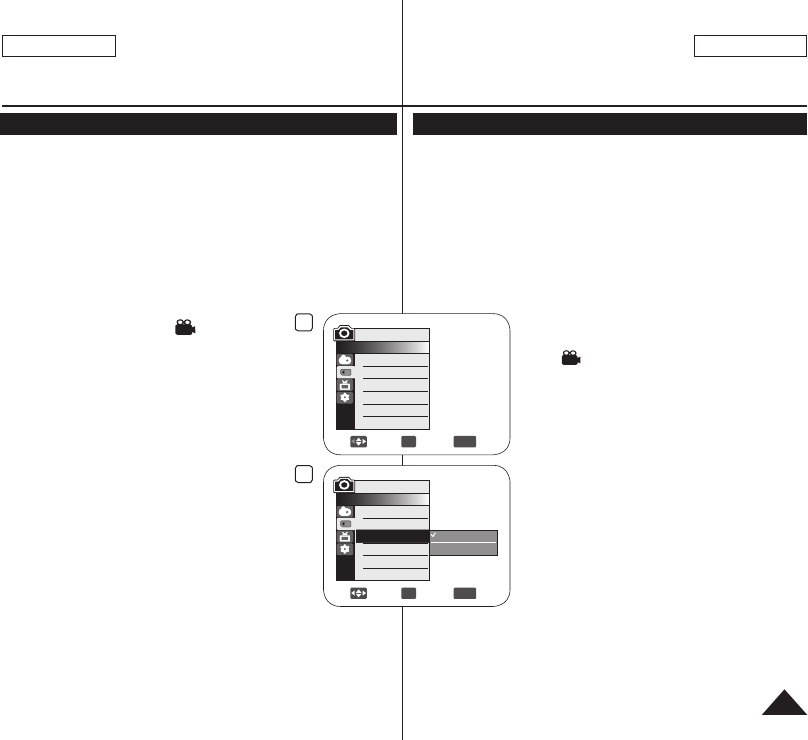
ENGLISH
95
ESPAÑOL
4
Move OK Select
MENU
Exit
M.Cam Mode
►Memory
Photo Quality
Photo Size
File No.
►Super Fine
►1152x864
►Series
6
Move OK Select
MENU
Exit
Series
Reset
M.Cam Mode
►Memory
Photo Quality
Photo Size
File No.
Digital Still Camera Mode
Setting the File Number (File No.)
File Number setting works only in M.Cam Mode. page 28
File Numbers are given to images in the order they were recorded
when they are stored on the Memory Card.
File numbers may be set as follows:
- <Series>: When there are existing files, the new image will be
named as the next number in the sequence.
- <Reset>: When there are no files stored on the Memory Card,
the file numbering starts from 0001.
1. Set the [Mode] switch to [CARD].
2. Set the [Power] switch to [ (Camera)].
3. Press the [MENU] button.
The menu list will appear.
4. Move the [Joystick] up or down to select
<Memory>, then press the [Joystick(OK)].
5. Move the [Joystick] up or down to select
<File No.>, then press the [Joystick(OK)].
6. Move the [Joystick] up or down to select the
desired option (Series or Reset), then press
the [Joystick(OK)].
The selected option is applied.
7. To exit, press the [MENU] button.
Modo de cámara fotográfica digital
Ajuste del número de archivo (File No.)
El ajuste del número de archivo sólo está operativa en el M.Cam
Mode. página 28
Los números de archivo se asignan a las imágenes en el orden
en el que se grabaron cuando se almacenaron en la tarjeta de
memoria.
Los números de archivo se pueden definir de la siguiente forma:
- <Series>: Cuando hay archivos, a la siguiente imagen se le
asignará el número siguiente de la secuencia.
-
<Reset>: Cuando no hay archivos almacenados en la tarjeta de
memoria, la numeración de archivos empieza a partir de 0001.
1. Coloque el interruptor [Mode] en [CARD].
2. Coloque el interruptor [Power] en
[ (Camera)].
3. Presione el botón [MENU].
Aparece la lista del menú.
4. Mueva el [Joystick] hacia arriba o hacia
abajo para seleccionar <Memory> y
presione el botón [Joystick(OK)].
5. Mueva el [Joystick] hacia arriba o hacia
abajo para seleccionar <File No.> y presione
el botón [Joystick(OK)].
6. Mueva el [Joystick] hacia arriba o hacia
abajo para seleccionar la opción que
desea (Series o Reset) y presione el botón
[Joystick(OK)].
Se aplica la opción seleccionada.
7. Para salir, presione el botón [MENU].
Mega_US_LS_3_060510_Film.indd 95 2006-05-22 ソタネト 5:22:57

600
8 min
1152
ENGLISH
96
ESPAÑOL
Digital Still Camera Mode
Using the Built-In Flash (SC-DC564/DC565 only)
The Flash function works only in M.Cam Mode. page 28
You can take natural looking flash pictures with appropriate
illumination using the built-in flash, whether they are night scenes,
indoors or in other dark places.
- (Auto): The flash comes on depending on the brightness of
the subject. When there is sufficient light, the Auto flash icon will
blink and the flash does not fire.
-
(Red-eye reduction auto): The flash
prefires automatically before the main firing to
reduce red-eye. When there is sufficient light,
the Red-eye reduction auto icon will blink and
the flash does not fire.
- (Flash on): The flash comes on regardless of
the brightness of the subject.
- (Off): The flash does not fire.
Flash Select
1. Set the [Mode] switch to [CARD].
2. Set the [Power] switch to [ (Camera)].
3. Press the [C.NITE/ ] button.
4.
Each time you press the [C.NITE/ ] button,
Flash
mode is changed to;
< (Auto)>, < (Red-eye reduction auto)>,
< (Flash on)> and < (Off)>.
Warning!
Do not fire the flash with the flash bulb covered
with your hand.
Do not fire the flash close to people’s eyes.
Notes
The Auto and Red-eye reduction auto functions are not available
while Exposure is in use.
When Red-eye reduction auto is set, the flash fires 3 times to
perform red-eye reduction during 1.5 seconds.
The Effective flash range is 7~10 feet.
The battery power will be consumed faster with repeated use of the flash.
Public places such as museums may prohibit flash use.
Modo de cámara fotográfica digital
Utilización del flash incorporado (sólo SC-DC564/DC565)
La función Flash select sólo está operativa en M.Cam Mode.
página 28
Puede sacar fotos con flash de aspecto natural con la iluminación
adecuada utilizando el flash integrado, ya se trate de escenas
nocturnas, interiores o en otros lugares oscuros.
- (Automático): El flash se acciona dependiendo del brillo del
objeto. El flash se dispara en función de la luminosidad de la zona
donde se encuentra el objeto.
-
(Reducción automática del efecto ojos rojos)
:
El flash se acciona con antemano antes de que el
fogonazo principal reduzca el efecto de ojos rojos. El flash
se dispara previamente de manera automática antes del
disparo principal para reducir el efecto ojos rojos.
-
(Flash activado): El flash se dispara independientemente
de la luminosidad de la zona donde se encuentra el objeto.
- (Desactivado): El flash no se dispara.
Selección de flash
1. Coloque el interruptor [Mode] en [CARD].
2.
Coloque el interruptor [Power] en [ (Camera)].
3. Pulse el botón [C.NITE/ ].
4.
Cada vez que pulse el botón [C.NITE/ ], cambia
el modo Flash;
< (Automático)>, < (Reducción automática
del efecto ojos rojos)>,
< (Flash activado)> y
< (Desactivado)>.
Precaución!
Si tapa la bombilla del flash con la mano, no lo
dispare.
No dispare el flash cerca de los ojos.
Notas
Las funciones automáticas y de reducción de ojos rojos no están
disponibles mientras se utiliza Exposure (Exposición).
Cuando se configura (reducción automática de ojos rojos), el flash se
dispara dos veces: una para realizar la reducción de ojos rojos y otra
para sacar la imagen principal. Existe un desfase de aproximadamente
1,5 segundos entre los flashes.
El alcance efectivo del Flash es de 4,5 a 6 metros.
La carga de la batería se consumirá más rápidamente con el uso repetido del flash.
Lugares públicos como los museos prohíben el uso del flash.
Mega_US_LS_3_060510_Film.indd 96 2006-05-22 ソタネト 5:22:58

4
Photo capture
ENGLISH
97
ESPAÑOL
Digital Still Camera Mode
Taking a Photo Image (JPEG) on a Memory Card
You may take photo images while in M.Cam Mode and store the
images on the Memory Card. page 28
You can take photo images using the remote control.
(SC-DC564/DC565 only)
Audio will not be recorded with a photo image onto the Memory
Card.
Please check the protection tab setting on your memory card before
recording. You may not be able to record when it is set to lock.
1. Insert the Memory Card.
2. Set the [Mode] switch to [CARD].
3. Set the [Power] switch to [ (Camera)].
4. After framing your subject, fully press the
[PHOTO] button to take the picture.
The picture is taken and saved into the
Memory Card within a few seconds.
Taking another picture within this interval is
not possible.
The <Photo capture> indicator appears
during the time it takes to save the
image.
Notes
Saved photo images will appear slightly larger
than what is shown on the LCD screen when
the photos are taken.
Photo images are saved in the Memory
Card in an 800x600 or 1152x864 format.
The number of photo images that can be stored depends on the
quality of the image.
Modo de cámara fotográfica digital
Captura de imagen de foto (JPEG) en la tarjeta de memoria
Puede hacer fotografías mientras se encuentra en el M.Cam
Mode y guarde las imágenes en la tarjeta de memoria.
página 28
Puede tomar fotografías utilizando el mando a distancia
(sólo SC-DC564/DC565).
Compruebe la colocación de la lengüeta de protección en la
tarjeta de memoria antes de la grabación. No podrá grabar con la
lengüeta colocada en bloqueo.
1. Inserte la tarjeta de memoria.
2. Coloque el interruptor [Mode] en [CARD].
3. Coloque el interruptor [Power] en
[ (Camera)].
4. Tras encuadrar el objeto que se va a grabar,
presione totalmente el botón [PHOTO] para
tomar la imagen.
La imagen se captura y se guarda en la
tarjeta de memoria en pocos segundos.
En este intervalo no es posible capturar otra
imagen.
Aparece el indicador <Photo capture>
durante el tiempo que se tarda en guardar la
imagen.
Notas
Al tomar las fotos, las imágenes fotográficas
guardadas aparecerán algo más grandes que
como se muestran en la pantalla LCD.
Las imágenes fotográficas se guardan en la
tarjeta de memoria con un formato 800x600 o
1152x864.
El número de imágenes fijas que se pueden
guardar depende de la calidad de la imagen.
Mega_US_LS_3_060510_Film.indd 97 2006-05-22 ソタネト 5:22:59

Photo
100-0001 [1/10]
Previous Page Next Page
ENGLISH
98
ESPAÑOL
Digital Still Camera Mode
Viewing Photo Images (JPEG)
This function works only in M.Player Mode. page 28
You can playback and view photo images recorded on the Memory Card.
1. Set the [Mode] switch to [CARD].
2. Set the [Power] switch to [ (Player)].
The thumbnail index of photo images
appears. If there are no recorded images
on the Memory Card, <No file!> is
displayed.
3. Use the [Joystick] to select a desired photo
image, then press the [Joystick(OK)].
To display the previous six images, press
the [
] button.
To display the next six images, press the [
]
button.
To view a Single Image
1. Use the [Joystick] to select a desired photo image,
then press the [Joystick(OK)].
2. Use the [
/
] buttons to search for the desired
photo image.
To view the next image: press the [
] button.
To view the previous image: press the [
]
button.
Keep pressing [
] or [
] to search for an image quickly.
Holding the [
] or [
] buttons will not change the displayed
image, but the file number will change until the button is released.
When the button is released, the selected file will be displayed.
3. To return to thumbnail index, press the [ (MULTI DISP.)] button.
Notes
Loading time may vary depending on the image size.
Any large sized image taken with another device will be displayed as a
thumbnail image.
Modo de cámara fotográfica digital
Visualización de imágenes fotográficas (JPEG)
Esta función sólo está operativa en el M.Player Mode.
página 28
Es posible reproducir y ver las imágenes
grabadas en el la tarjeta de memoria.
1. Coloque el interruptor [Mode] en [CARD].
2.
Coloque el interruptor [Power] en [ (Player)].
Aparece el índice de fotografías en miniatura.
Si no hay imágenes grabadas en la tarjeta
de memoria, aparece <No file!>.
3. Utilice el [Joystick] para seleccionar la
imagen fotográfica que desea y presione el
[Joystick(OK)].
Para ver las seis imágenes anteriores,
mantenga pulsado el botón [
].
Para ver las seis imágenes siguientes,
mantenga pulsado el botón [
].
Visionado de imágenes una a una
1. Utilice el [Joystick] para seleccionar la
imagen fotográfica que desea y presione el
[Joystick(OK)].
2. Utilizando los botones [
/
], busque la
fotografía que desea.
Para ver la imagen siguiente: presione el
botón [
].
Para ver la imagen anterior: presione el botón [
].
Mantenga pulsado [
] o [
] para buscar una imagen
rápidamente.
Si se mantienen los botones [
] o [
] no cambiará la
imagen visualizada, pero el número de archivo irá cambiando
hasta que se libere el botón. Cuando se libera el botón,
aparecerá el archivo seleccionado.
3.
Para volver al índice de miniaturas, presione el botón [ (MULTI DISP.)].
Notas
El tiempo de carga puede variar dependiendo del tamaño de la
imagen.
Cualquier imagen grande tomada con otro dispositivo aparecerá
como una imagen en miniatura.
Mega_US_LS_3_060510_Film.indd 98 2006-05-22 ソタネト 5:23:01

5/10
Slide
100-0005
1152x864
ENGLISH
99
ESPAÑOL
Digital Still Camera Mode
To view a Slide Show
1. Use the [Joystick] to select a desired photo
image, then press the [Joystick(OK)].
2. Press the [
(S.SHOW)] button in the single
image display mode.
All images will be played back consecutively
for 2~3 seconds each.
The <Slide> is displayed. The Slide Show
will start from the current picture.
To stop the slide show, press the
[
(S.SHOW)] button again.
Modo de cámara fotográfica digital
Visionado en presentación
1. Utilice el [Joystick] para seleccionar la
imagen fotográfica que desea y presione el
[Joystick(OK)].
2. Presione el botón [
(S.SHOW)] en el estado
de pantalla única.
Las imágenes pasarán consecutivamente
y aparecerán en la pantalla durante 2 ó 3
segundos cada una.
Aparece <Slide>. La presentación
comenzará desde la imagen actual.
Para detener la presentación, presione de
nuevo el botón [
(S.SHOW)].
Mega_US_LS_3_060510_Film.indd 99 2006-05-22 ソタネト 5:23:02

7
Move OK Select
MENU
Exit
Off
On
M.Player Mode
►Memory
Delete
Delete All
Protect
Print Mark
Format
3Photo
100-0001 [1/10]
Previous Page Next Page
Photo
100-0001 [1/10]
Previous Page Next Page
ENGLISH
100
ESPAÑOL
Digital Still Camera Mode
Protection from accidental Erasure (Protect)
The Protect function works only in M.Player Mode. page 28
You can protect important images from accidental erasure.
If you execute format, all images including protected images will be
erased.
1. Set the [Mode] switch to [CARD].
2. Set the [Power] switch to [ (Player)].
The thumbnail index of photo images
appears. If there are no recorded images on
the Memory Card, <No file!> is displayed.
3. Use the [Joystick] to select images to be
protected.
4. Press the [MENU] button.
The menu list will appear.
5. Move the [Joystick] up or down to select
<Memory>, then press the [Joystick(OK)].
6. Move the [Joystick] up or down to select
<Protect>, then press the [Joystick(OK)].
7. Move the [Joystick] up or down to select <On>,
then press the [Joystick(OK)].
To exit, press the [MENU] button.
The protection icon ( ) is displayed.
Notes
You can directly access the Protect function by
using the [QUICK MENU]. page 29
Protected images will show the ( ) mark when
they are displayed.
If the write protection tab on the Memory Card is
set to LOCK, you cannot set image protection.
Modo de cámara fotográfica digital
Protección frente a borrado accidental (Protect)
La función Protect sólo está operativa en el M.Player Mode.
página 28
Puede proteger imágenes importantes contra el borrado
accidental. Si ejecuta la función de formato, se borrarán todas las
imágenes incluidas las imágenes protegidas.
1. Coloque el interruptor [Mode] en [CARD].
2. Coloque el interruptor [Power] en
[ (Player)].
Aparece el índice de fotografías en
miniatura. Si no hay imágenes grabadas
en la tarjeta de memoria, aparece
<No file!>.
3. Utilice el [Joystick] para seleccionar las
imágenes que se van a proteger.
4. Presione el botón [MENU].
Aparece la lista del menú.
5. Mueva el [Joystick] hacia arriba o hacia
abajo para seleccionar <Memory> y presione
el botón [Joystick(OK)].
6. Mueva el [Joystick] hacia arriba o hacia
abajo para seleccionar <Protect> y presione
el botón [Joystick(OK)].
7. Mueva el [Joystick] hacia arriba o hacia
abajo para seleccionar <On>, y presione el
botón [Joystick(OK)].
Para salir, presione el botón [MENU].
Aparece el icono de protección ( ).
Notas
Puede acceder directamente a la función
Proteger utilizando el botón [QUICK MENU].
página 29
Las imágenes protegidas mostrarán la marca
( ) cuando aparecen.
Si la pestaña de protección contra escritura en
la tarjeta de memoria está colocada en LOCK,
no puede definir la protección de imagen.
Mega_US_LS_3_060510_Film.indd 100 2006-05-22 ソタネト 5:23:03

6
Move OK Select
MENU
Exit
M.Player Mode
►Memory
Delete
Delete All
Protect
Print Mark
Format
3Photo
100-0001 [1/10]
Previous Page Next Page
7Photo
100-0001 [1/10]
Delete?
Yes No
Previous Page Next Page
ENGLISH
101
ESPAÑOL
Deleting Photo Images and Moving Images (Delete)
The Delete function works only in M.Player Mode. page 28
You can erase the photo images and moving images recorded on
the Memory Card.
If you want to delete protected images, you must first deactivate
the image protection.
An image which has been deleted cannot be recovered.
1. Set the [Mode] switch to [CARD].
2. Set the [Power] switch to [ (Player)].
The thumbnail index of photo images
appears. If there are no recorded images on
the Memory Card, <No file!> is displayed.
3. Use the [Joystick] to select an image to be
deleted.
4. Press the [MENU] button.
The menu list will appear.
5. Move the [Joystick] up or down to select
<Memory>, then press the [Joystick(OK)].
6. Move the [Joystick] up or down to select
<Delete>, then press the [Joystick(OK)].
The <Delete?> message will appear.
7. Move the [Joystick] left or right to select
<Yes>, then press the [Joystick(OK)].
The selected image will be deleted.
Press the [MENU] button to finish setting.
Notes
You can directly access the Delete function by
using the [QUICK MENU]. page 29
If an erroneous image file is found on the
Memory Card, the message Memory card read
error will be displayed. It may be caused by
copying images from different digital devices.
Formatting the Memory Card will delete all the
stored images. page 103
To protect important pictures from accidental
deletion, activate the image protection. page 100
Protected image cannot be deleted.
Digital Still Camera Mode
Eliminación de imágenes fotográficas y secuencias de video (Delete)
La función Delete sólo está operativa en el M.Player Mode.
página 28
Es posible borrar las imágenes fijas y las imágenes de video grabados
en la tarjeta de memoria.
Si desea borrar imágenes protegidas, primero tendrá que desactivar la
protección de imágenes.
Una imagen que se ha borrado no se puede recuperar.
1. Coloque el interruptor [Mode] en [CARD].
2. Coloque el interruptor [Power] en [ (Player)].
Aparece el índice de fotografías en miniatura.
Si no hay imágenes grabadas en la tarjeta de
memoria, aparece <No file!>.
3. Mueva el [Joystick] para seleccionar las
imágenes que se van a borrar.
4. Presione el botón [MENU].
Aparece la lista del menú.
5. Mueva el [Joystick] hacia arriba o hacia abajo
para seleccionar <Memory> y presione el botón
[Joystick(OK)].
6. Mueva el [Joystick] hacia arriba o hacia abajo
para seleccionar <Delete> y presione el botón
[Joystick(OK)].
Aparecerá el mensaje <Delete?>
7. Mueva el [Joystick] a la izquierda o a la derecha
para seleccionar <Yes> y presione el botón
[Joystick(OK)].
Se borrará la imagen seleccionada.
Presione el botón [MENU] para finalizar el
ajuste.
Notas
Puede acceder directamente a la función Delete
utilizando el botón [QUICK MENU]. página 29
Si se detecta un formato de archivo erróneo,
aparecerá el mensaje Memory card read error.
Puede haber sucedido al copiar imágenes desde
diferentes dispositivos digitales.
El formato de la tarjeta de memoria borrará todas
las imágenes almacenadas.página 103
Para proteger imágenes importantes frente
a borrado accidental, active la protección de
imágenes. página 100
No es posible borrar la imagen protegida.
Modo de cámara fotográfica digital
Mega_US_LS_3_060510_Film.indd 101 2006-05-22 ソタネト 5:23:05

6
Move OK Select
MENU
Exit
M.Player Mode
►Memory
Delete
Delete All
Protect
Print Mark
Format
7Photo
100-0001 [1/10]
Delete all?
Yes No
Previous Page Next Page
ENGLISH
102
ESPAÑOL
Digital Still Camera Mode
Deleting All Images at Once
Steps from 1 to 5 are the same as described in page 101
6. Move the [Joystick] up or down to select
<Delete All>, then press the [Joystick(OK)].
A message <Delete all?> is displayed.
7. Move the [Joystick] left or right to
select <Yes> or <No>, then press the
[Joystick(OK)].
8. To exit, press the [MENU] button.
Notes
You can directly access the Delete All function
by using the [QUICK MENU]. page 29
Deleting all files using the Delete All menu may
take a while. To delete all files much faster,
format the Memory Card after backing up the
files onto other storage device. page 103
Modo de cámara fotográfica digital
Supresión de todas las imágenes de una vez
Los pasos del 1 al 5 son los mismos que se describen en la página 101
6. Mueva el [Joystick] hacia arriba o hacia
abajo para seleccionar <Delete all?> y
presione el botón [Joystick(OK)].
Aparece el mensaje <Delete all?>.
7. Mueva el [Joystick] a la izquierda o a la
derecha para seleccionar <Yes> o <No> y
presione el botón [Joystick(OK)].
8. Para salir, presione el botón [MENU].
Notas
Puede acceder directamente a la función
Delete All utilizando el botón [QUICK MENU].
página 29
El borrado de todos los archivos con Delete
All puede tardar un rato. Para borrar todos
los archivos de una forma más rápida, dé
formato a la tarjeta de memoria tras hacer una
copia de seguridad de los archivos en otro
dispositivo de almacenamiento.página 103
Mega_US_LS_3_060510_Film.indd 102 2006-05-22 ソタネト 5:23:05

4
Move OK Select
MENU
Exit
M.Player Mode
►Memory
Delete
Delete All
Protect
Print Mark
Format
►Off
►All Off
5
Move OK Select
MENU
Exit
M.Player Mode
►Memory
Delete
Delete All
Protect
Print Mark
Format
6Photo
100-0001 [1/10]
Format?
All files will be deleted!
Yes No
Previous Page Next Page
ENGLISH
103
ESPAÑOL
Digital Still Camera Mode
Formatting the Memory Card (Format)
The Format function works only in M.Player Mode. page 28
You can use the Format functions to completely delete all images and
options on the Memory Card, including protected images.
The Format function restores the Memory Card to its initial state.
Attention
If you execute the Format function, all images will be erased completely
and erased images cannot be recovered.
1. Set the [Mode] switch to [CARD].
2. Set the [Power] switch to [ (Player)].
The thumbnail index of photo images appears.
If there are no recorded images on the Memory
Card, <No file!> is displayed.
3. Press the [MENU] button.
The menu list will appear.
4. Move the [Joystick] up or down to select
<Memory>, then press the [Joystick(OK)].
5. Move the [Joystick] up or down to select
<Format>, then press the [Joystick(OK)].
The <Format? All files will be deleted!>
message will appear.
6. Move the [Joystick] to the left or right to select
<Yes>, then press the [Joystick(OK)].
The <Complete!> message will appear when
formatting is completed.
7. To exit, press the [MENU] button.
Notes
You can directly access the Format function by
using the [QUICK MENU]. page 29
If you execute the Format function, all photo/
moving images will be erased completely and
erased photo/moving images cannot be recovered.
Formatting the Memory Card using a different
device will cause Memory Card read errors.
Do not turn the power off in the middle of the formatting.
A Memory Card with the protection tab set to save
will not be formatted. page 91
Do not format the Memory Card on a PC.
Not formatted! message may appear if a Memory
Card formatted on a PC is inserted.
Modo de cámara fotográfica digital
Formato de la tarjeta de memoria (Format)
La función Format sólo está operativa en el M.Player Mode. página 28
Para borrar por completo las imágenes y las opciones de la tarjeta de
memoria, incluidas las imágenes protegidas, se pueden emplear las
funciones de Format de memoria.
La función Format devuelve la tarjeta de memoria a su estado inicial.
Atención
Si ejecuta la función Format de memoria, todas las imágenes se borrarán
completamente y no se podrán recuperar
1. Coloque el interruptor [Mode] en [CARD].
2. Coloque el interruptor [Power] en [ (Player)].
Aparece el índice de fotografías en miniatura.
Si no hay imágenes grabadas en la tarjeta de
memoria, aparece <No file!>.
3. Presione el botón [MENU].
Aparece la lista del menú.
4. Mueva el [Joystick] hacia arriba o hacia abajo
para seleccionar <Memory> y presione el botón
[Joystick(OK)].
5. Mueva el [Joystick] hacia arriba o hacia abajo
para seleccionar <Format> y presione el botón
[Joystick(OK)].
Aparecerá el mensaje <Format? All files will be
deleted!>.
6. Mueva el [Joystick] a la izquierda o a la derecha
para seleccionar <Yes> y presione el botón
[Joystick(OK)].
Aparecerá el mensaje <Complete!> una vez
completado el formato.
7. Para salir, presione el botón [MENU].
Notas
Puede acceder directamente a la función Format
utilizando el botón [QUICK MENU]. página 29
Si ejecuta la función Format se borrarán todas las
imágenes fijas y secuencias y no podrá recuperarla.
Dar formato a la tarjeta de memoria utilizando un
dispositivo diferente puede causar errores de lectura
en la tarjeta de memoria.
No apague el aparato durante el proceso de formato.
No se dará formato a un Memory Stick con la pestaña
de protección en Lock.página 91
No dé formato a la tarjeta de memoria en un PC.
Es posible que aparezca el mensaje Not formatted!
si se introduce una tarjeta de memoria
formateada en un PC.
Mega_US_LS_3_060510_Film.indd 103 2006-05-22 ソタネト 5:23:06

4
0:00:30
16 min
REC
ENGLISH
104
ESPAÑOL
Digital Still Camera Mode
Recording Moving Images (MPEG) on a Memory Card
You can record moving images while in M.Cam
Mode. page 28
You can record moving images with audio on the
Memory Card.
The screen format of the moving image to be
recorded is 720x480.
Saving Moving Images onto a Memory Card
1. Insert the Memory Card.
2. Set the [Mode] switch to [CARD].
3. Set the [Power] switch to [ (Camera)].
4. Press the [Start/Stop] button, the moving images
are recorded on the Memory Card in MPEG4.
You can record a photo image on a Memory
Card by pressing the [PHOTO] button instead of
the [Start/Stop] button. page 97
5. Press the [Start/Stop] button to stop the recording.
Recording time available on a Memory Card
128MB 256MB 512MB 1GB 2GB
Moving
Image
Approx.
8min
Approx.
16min
Approx.
32min
Approx.
64min
Approx.
120min
Notes
The DVD Camcorder supports memory cards ranging up to 2GB.
Recording time is limited to one minute if 16MB memory card (or less) is used.
Moving images that you recorded are saved in *.avi (avi 1.0) file format on the
Memory Card.
The moving images on a Memory Card are a smaller size and lower definition
than images on Disc.
The sound is recorded in stereo.
The following functions are not allowed in M.Cam Mode: DIS, Digital Zoom,
Fade, Program AE, Digital Effect, Color Nite.
While recording on a Memory Card, don’t insert or eject the disc as it may
record noise.
While recording on a Memory Card, don’t eject the Memory Card or it may
break the data on the Memory Card or Memory Card itself.
Turning the power off while accessing the Memory Card may damage the data
stored on the Memory Card.
Modo de cámara fotográfica digital
Grabación de secuencias de video (MPEG) en la tarjeta de memoria
Puede grabar secuencias en el M.Cam Mode.
página 28
Puede grabar en la tarjeta de memoria secuencias de
video con audio.
El formato de pantalla de la secuencia de video que se
grabará es 720x480.
Almacenamiento de secuencias de video
en la tarjeta de memoria
1. Inserte la tarjeta de memoria.
2. Coloque el interruptor [Mode] en [CARD].
3. Coloque el interruptor [Power] en
[ (Camera)].
4. Presione el botón [Start/Stop], las secuencias se
graban en la tarjeta de memoria en MPEG4.
Puede grabar una fotografía en la tarjeta de
memoria pulsando el botón [PHOTO] en vez del
botón [Start/Stop]. página 97
5.
Presione el botón [Start/Stop] para detener la grabación.
Tiempo de grabación disponible en la tarjeta de memoria
128MB 256MB 512MB 1GB 2GB
Video Aprox.
8min. Aprox.
16min. Aprox.
32min. Aprox.
64min. Aprox.
120min.
Notas
La Videocámara con DVD admite tarjetas de memoria de hasta 2 GB.
El tiempo de grabación está limitado a un minuto si se utiliza una tarjeta de
memoria de 16 MB (o menos).
Los videos que grabe se guardarán en formato *.avi (avi 1.0) en la tarjeta de
memoria.
Las secuencias de video grabadas en una tarjeta de memoria son de menor
tamaño e inferior resolución que aquéllas grabadas en un disco.
El sonido se graba en estéreo.
Las siguientes funciones no están disponibles en el modo M.Cam: DIS,
Digital Zoom, Fade, Program AE, Digital Effect, Color Nite.
Mientras se graba en una tarjeta de memoria, no introduzca ni expulse la
cinta ya que puede grabar ruido.
Mientras graba en una tarjeta de memoria, no expulse la tarjeta de memoria
o puede dañar los datos de la tarjeta o la propia tarjeta.
Apagar el equipo mientras se accede a la tarjeta de memoria puede dañar
los datos almacenados en la misma.
Mega_US_LS_3_060510_Film.indd 104 2006-05-22 ソタネト 5:23:07

3Movie
100-0001 [1/10]
Previous Page Next Page
ENGLISH
105
ESPAÑOL
Digital Still Camera Mode
Playing Moving Images (MPEG) on a Memory Card
The moving images playback function works only in M.Player Mode.
page 28
You can play the moving images stored on a Memory
Card. Stereo audio is played back at the same time.
The moving images will look better when played
back on a PC.
1. Set the [Mode] switch to [CARD].
2. Set the [Power] switch to [ (Player)].
The thumbnail index of photo images appears.
If there are no recorded images on the Memory
Card, the <No file!> message will appear.
3. Move the [Joystick] up to highlight the photo
image icon ( ), then move it right to highlight the
moving image icon ( ).
4. Use the [Joystick] to select the moving image that
you want to play, then press the [Joystick(OK)].
To display the previous six images, press the
[
] button.
To display the next six images, press the [
]
button.
You can control playback using the [
],
[
/
] and [
(Stop)] buttons.
Notes
[MENU] and [QUICK MENU] buttons are not
available during moving image playback.
There may be broken or mosaic pictures while playing the moving
images, but it is not malfunction.
The moving images that you recorded on a Memory Card in this
Camcorder may not play on other manufacturer’s devices.
The moving images recorded by another DVD Camcorder may not play
on this DVD Camcorder.
To playback moving images on a PC, the Video Codec (in the CD
provided with the DVD Camcorder) should be installed.
-
You need Microsoft Windows Media Player Version 9 or higher version in
order to play moving images on the Memory Card on your PC.
- You can download the Microsoft Windows Media Player applied each
languages on Microsoft Website, “http://www.microsoft.com/windows/
windowsmedia/download/default.asp”.
Moving images recorded on memory card can not be played back on
Macintosh.
Modo de cámara fotográfica digital
Reproducción de secuencias de video (MPEG) en la tarjeta de memoria
La función de reproducción de secuencias sólo está operativa en el
M.Player Mode. página 28
Puede reproducir las secuencias de la tarjeta de
memoria. El audio estéreo se reproduce al mismo
tiempo.
Los videos tendrán un mejor aspecto si se
reproducen en un PC.
1. Coloque el interruptor [Mode] en [CARD].
2. Coloque el interruptor [Power] en [ (Player)].
Aparece el índice de fotografías en miniatura.
Si no hay imágenes grabadas en la tarjeta de
memoria, aparece <No file!>.
3. Mueva el [Joystick] hacia arriba hasta resaltar el
icono de fotografía ( ) y muévalo para resaltar
el icono de secuencia ( ).
4. Utilice el [Joystick] para seleccionar el video que
desea reproducir y presione el [Joystick(OK)].
Para ver las seis imágenes anteriores,
mantenga pulsado el botón [
].
Para ver las seis imágenes siguientes,
mantenga pulsado el botón [
].
Puede controlar la reproducción utilizando los
botones [
], [
/
] y [(Stop)].
Notas
Los botones [MENU] y [QUICK MENU] no
están disponibles durante la reproducción de
secuencias.
Es posible que, durante la reproducción de las secuencias, aparezcan
imágenes cortadas o en forma de mosaico. Esto no se debe a un
funcionamiento incorrecto.
Es posible que las secuencias grabadas en la tarjeta de memoria no
puedan reproducirse en equipos de otros fabricantes.
Es posible que no se puedan reproducir en esta Videocámara con DVD
las secuencias de video grabadas con otra Videocámara con DVD.
Para reproducir las secuencias en un PC, debe instalarse Video Codec
(en el CD que se suministra con la Videocámara con DVD).
- Necesita Microsoft Windows Media Player Version 9 o superior para
reproducir secuencias de la tarjeta de memoria en el PC.
- Puede descargar Microsoft Windows Media Player en diversos
idiomas en la página Web de Microsoft, “http://www.microsoft.
com/windows/windowsmedia/download/ default.asp”.
Las secuencias grabadas en la tarjeta de memoria pueden
reproducirse en el Macintosh.
Mega_US_LS_3_060510_Film.indd 105 2006-05-22 ソタネト 5:23:08

4
001
SP 0:00:01
-RW
VR
Photo capture
3
[1/9]
Previous Page Next Page
ENGLISH
106
ESPAÑOL
Digital Still Camera Mode
Recording Still images onto a Memory Card during
DVD playback
DVD-RW/+RW/-R/+R DL
This function works only in Player Mode. page 28
If you press the [PHOTO] button during DVD disc playback, the
disc stops and the image on the DVD is saved on the Memory
Card.
1. Set the [Mode] switch to [DISC].
2. Set the [Power] switch to [ (Player)].
The thumbnail index screen appears.
3. Use the [Joystick] to select a title scenes to
be played, then press the [Joystick(OK)] or
[
] button.
The selected scene will be played
continuously.
4. Press the [PHOTO] button.
The still image is recorded on the Memory
Card.
During the time it takes to save an image,
the playback screen is paused and the OSD
is displayed.
Notes
Still images copied from the DVD disc to the
Memory Card are saved in 640x480 format.
The number of images you can save varies
depending on the image resolution.
Modo de cámara fotográfi ca digital
Grabación de fotografías en una tarjeta de memoria
durante la reproducción de DVD
DVD-RW/+RW/-R/+R DL
Esta función sólo está operativa en el Player Mode. página 28
Si presiona el botón [PHOTO] durante la reproducción de disco
DVD, el disco se detiene y la imagen del DVD se guarda en la
tarjeta de memoria.
1. Coloque el interruptor [Mode] en [DISC].
2. Coloque el interruptor [Power] en
[ (Player)].
Aparece la pantalla del índice de miniaturas.
3. Utilice el [Joystick] para seleccionar
la escena de la lista de títulos que va a
reproducir y presione el botón [Joystick(OK)]
o [
].
Se reproducirá de forma continua la
escena seleccionada.
4. Presione el botón [PHOTO].
La imagen fi ja se graba en la tarjeta de
memoria.
Durante el tiempo que tarda en guardarse
la imagen, la pantalla de reproducción se
interrumpe y aparece la OSD.
Notas
Las fotografías copiadas desde el DVD a la
tarjeta de memoria se guardan en formato
640x480.
El número de imágenes que puede guardar
varía dependiendo de la resolución de la
imagen.
Mega_US_LS_3_060510_Film.indd 106 2006-05-22 ソタネト 5:23:10

3Photo
100-0001 [1/10]
Previous Page Next Page
9Photo
100-0001 [1/10]
5
Previous Page Next Page
8
Move OK Select
MENU
Exit
M.Player Mode
►Memory
Delete
Delete All
Protect
Print Mark
Format
All Off
All Files
This File 005
ENGLISH
107
ESPAÑOL
Digital Still Camera Mode
Marking Images for Printing (Print Mark)
The Print Mark function works only in M.Player Mode. page 28
This DVD Camcorder supports the DPOF (Digital Print Order
Format) print format.
You can automatically print images recorded on a Memory Card
with a printer supporting DPOF.
Setting the Print Mark is only available when using a memory card.
There are 2 ways to make a Print Mark.
- <This File>: You can set a print mark on
the photo image displayed on the LCD
Screen. It can be set up to 999.
- <All Files>: To print 1 copy each of all of
the stored images.
1. Set the [Mode] switch to [CARD].
2. Set the [Power] switch to [ (Player)].
The thumbnail index of photo images
appears. If there are no recorded images on
the Memory Card, the <No file!> message
will appear.
3. Use the [Joystick] to search for the photo
image that you want to mark.
4. Press the [MENU] button.
The menu list will appear.
5. Move the [Joystick] up or down to select
<Memory>, then press the [Joystick(OK)].
6. Move the [Joystick] up or down to select
<Print Mark>, then press the [Joystick(OK)].
7. Move the [Joystick] up or down to select
desired option (All Off, All Files or This File),
then press the [Joystick(OK)].
8. If you select <This File>, move the [Joystick]
up or down to select the quantity, then press
the [Joystick(OK)].
9. To exit, press the [MENU] button.
Print Mark icon( ) and number of prints
are displayed.
Modo de cámara fotográfica digital
Marcación de imágenes para impresión (Print Mark)
La función Print Mark sólo está operativa en el M.Player Mode.
página 28
Esta Videocámara con DVD es compatible con el formato de impresión
DPOF (Digital Print Order Format).
Es posible imprimir de manera automática imágenes grabadas en una
tarjeta de memoria con una impresora compatible con DPOF.
La colocación de la marca de impresión sólo está
disponible al utilizar una tarjeta de memoria.
Hay dos maneras de hacer una marca de
impresión.
- <This File>: Se puede poner una marca de
impresión en la imagen que aparece en la
pantalla LCD. Se puede ajustar hasta 999.
- <All Files>: Se imprime una copia de cada
una de las imágenes guardadas.
1. Coloque el interruptor [Mode] en [CARD].
2. Coloque el interruptor [Power] en
[ (Player)].
Aparece el índice de fotografías en miniatura.
Si no hay imágenes grabadas en la tarjeta de
memoria, aparece <No file!>.
3. Utilice el [Joystick] para buscar la fotografía que
desea marcar.
4. Presione el botón [MENU].
Aparece la lista del menú.
5. Mueva el [Joystick] hacia arriba o hacia abajo
para seleccionar <Memory> y presione el botón
[Joystick(OK)].
6. Mueva el [Joystick] hacia arriba o hacia abajo
para seleccionar <Print Mark> y presione el
botón [Joystick(OK)].
7. Mueva el [Joystick] hacia arriba o hacia abajo
para seleccionar la opción que desea
(All Off, All Files o This File) y presione el botón
[Joystick(OK)].
8. Si selecciona <This File>, mueva el [Joystick]
hacia arriba o hacia abajo para seleccionar la
cantidad y presione el botón [Joystick(OK)].
9. Para salir, presione el botón [MENU].
Aparece el icono de marca ( ) y número de
impresiones.
Mega_US_LS_3_060510_Film.indd 107 2006-05-22 ソタネト 5:23:11

ENGLISH
108
ESPAÑOL
Digital Still Camera Mode
Removing the Print Mark
To remove all Print Marks, select <All Off>.
To remove an individual file’s Print Mark, select the file and set
<This File> to <000>.
Notes
You can directly access the Print Mark function by using the
[QUICK MENU] button. page 29
If the Print Mark is set to This File, you can set the number of
copies from 000 to 999.
If the Print Mark is set to All Files, you can set the number of
copies to 1.
The All Files option may require extended operation time
depending on the number of stored images.
DPOF supporting printers are commercially available.
Use the USB cable provided with the DVD Camcorder.
Modo de cámara fotográfica digital
Eliminación de la marca de impresión
Para borrar todas las marcas de impresión, seleccione <All Off>.
Para borrar una marca de impresión de un archivo individual,
seleccione el archivo y defina <This File> en <000>.
Notas
Puede acceder directamente a la función Print Mark utilizando el
botón [QUICK MENU]. página 29
Si Print Mark se define en This File, puede definir el número de
copias de 000 a 999.
Si Print Mark se define en All Files, puede definir el número de
copias en 1.
Es posible que la opción All Files requiera más tiempo de
funcionamiento, dependiendo del número de imágenes guardadas.
Existen en el mercado impresoras que soportan DPOF.
Utilice el cable USB que se facilita con la Videocámara con DVD.
Mega_US_LS_3_060510_Film.indd 108 2006-05-22 ソタネト 5:23:11

5
Move OK Select
MENU
Exit
Computer
Printer
M.Player Mode
►System
Clock Set
Remote
Beep Sound
USB Connect
Language
4
Move OK Select
MENU
Exit
M.Player Mode
►System
Clock Set
Remote
Beep Sound
USB Connect
Language
►On
►On
►Computer
►English
8M.Player Mode
►Pict Bridge
Print
Copies
Date/Time
5/10
Previous Next
ENGLISH
109
ESPAÑOL
PictBridge™
Printing Your Pictures-Using the PictBridge™
PictBridge function works only in M.Player Mode. page 28
By connecting the DVD Camcorder to printers with PictBridge
support (sold separately), you can send images from the Memory
Card directly to the printer with a few simple operations.
With the PictBridge Support, you can control the printer directly
through your DVD Camcorder in order to print out stored pictures.
For direct printing of your stored pictures using the
PictBridge function, you must connect your
DVD Camcorder to a PictBridge printer using a
USB cable.
Connecting To a Printer (USB Connect)
1. Turn your printer power off.
Turn your DVD Camcorder on by setting the
[Mode] switch to [CARD].
2. Set the [Power] switch to [ (Player)].
Move the [Joystick] to select an image to
print.
3. Press the [MENU] button.
The menu list will appear.
4. Move the [Joystick] up or down to select
<System>, then press the [Joystick(OK)].
5. Move the [Joystick] up or down to
select <USB Connect>, then press the
[Joystick(OK)].
6. Move the [Joystick] up or down to select
<Printer>, then press the [Joystick(OK)].
<Computer>: Connect to a computer.
<Printer>: Connect to a printer. (To use the
<Pict Bridge> function, select this.)
7. Connect your DVD Camcorder to the printer
using the provided USB cable.
8. Turn your printer power on.
The <Pict Bridge> menu screen appears
automatically after a short period.
The cursor highlights <Print>.
PictBridge™
Impresión de imágenes: Uso de PictBridge™
PictBridge sólo está operativa en el M.Player Mode. página 28
Al conectar la Videocámara con DVD a las impresoras con el soporte
PictBridge (se vende por separado), puede enviar imágenes desde
la tarjeta de memoria directamente a la impresora con una serie de
operaciones sencillas utilizando los botones de la videocámara.
Con el soporte PictBridge, puede controlar la impresora directamente
a través de la Videocámara con DVD para imprimir imágenes
almacenadas. Para la impresión directa de imágenes
almacenadas utilizando la función PictBridge, debe
conectar la Videocámara con DVD a una impresora
PictBridge utilizando un cable USB.
Conexión a una impresora (USB Connect)
1. Apague la impresora.
Encienda la videocámara colocando el
interruptor [Mode] en [CARD].
2. Coloque el interruptor [Power] en [ (Player)].
Mueva el [Joystick] para seleccionar la
imagen que va a imprimir.
3. Presione el botón [MENU].
Aparece la lista del menú.
4. Mueva el [Joystick] hacia arriba o hacia abajo
para seleccionar <System> y presione el botón
[Joystick(OK)].
5. Mueva el [Joystick] hacia arriba o hacia abajo
para seleccionar <USB Connect> y presione el
botón [Joystick(OK)].
6. Mueva el [Joystick] hacia arriba o hacia abajo
para seleccionar <Printer> y presione el botón
[Joystick(OK)].
<Computer>: se conecta a un PC.
<Printer>: se conecta a una impresora .
(Para utilizar la función <Pict Bridge>,
seleccione esto.)
7. Conecte la Videocámara con DVD a la impresora
utilizando el cable USB suministrado.
8. Encienda la impresora.
La pantalla del menú
<Pict Bridge>
aparece
automáticamente tras un tiempo.
El cursor resalta <Print>.
Mega_US_LS_3_060510_Film.indd 109 2006-05-22 ソタネト 5:23:12

2M.Player Mode
►Pict Bridge
Print
Copies
Date/Time
001
Previous Next
5/10
4
Off
Date
Time
Date&Time
M.Player Mode
►Pict Bridge
Print
Copies
Date/Time
Previous Next
5/10
ENGLISH
110
ESPAÑOL
PictBridge™
Setting the Number of Prints
1. Move the [Joystick] up or down to select <Copies>,
then press the [Joystick(OK)].
2. Move the [Joystick] up or down to set the number
of prints, then press the [Joystick(OK)].
Setting the Date/Time Imprint Option
3. Move the [Joystick] up or down to select
<Date/Time>, then press the [Joystick(OK)].
4. Move the [Joystick] up or down to select the Date/
Time display type, then press the [Joystick(OK)].
Date/Time display type: <Off>, <Date>, <Time>,
<Date&Time>
Printing Images
Move the [Joystick] up or down to select <Print>, then
press the [Joystick(OK)], and selected image files will
be printed.
Canceling the Printing
To cancel the image printing, press [Joystick(OK)] button
again.
The message <Cancel> appears and the image printing will be canceled.
Notes
The Date/Time Option may not be supported by all printers. Check with
your printer manufacturer. The Date/Time menu cannot be setup if the
printer does not support this option.
The PictBridge™ is a registered trademark of CIPA(Camera & Imaging
Products Association), an image transfer standard developed by Canon,
Fuji, HP, Olympus, Seiko Epson, and Sony.
PictBridge supporting printers are commercially available.
Use the USB cable provided with the DVD Camcorder.
Use the AC power adapter for your DVD Camcorder during PictBridge
Direct Printing. Turning your DVD Camcorder off during printing might
damage data on the Memory Card.
Printing photo images is supported. Moving images are not available for printing.
You can set various printing options depending on the printer.
Please refer to the user’s manual of the printer for details.
PictBridge™
Ajuste del número de copias
1. Mueva el [Joystick] hacia arriba o hacia abajo
para seleccionar <Copies> y presione el botón
[Joystick(OK)].
2. Mueva el [Joystick] hacia arriba o hacia abajo
para definir el número de impresiones y presione el
botón [Joystick(OK)].
Ajuste de la opción Date/Time Imprint
3. Mueva el [Joystick] hacia arriba o hacia abajo
para seleccionar <Date/Time> y presione el botón
[Joystick(OK)].
4. Mueva el [Joystick] hacia arriba o hacia abajo
para seleccionar el tipo de visualización de fecha/
hora y presione el botón [Joystick(OK)].
Tipo de visualización de fecha y hora: <Off>,
<Date>, <Time>, <Date&Time>
Impresión de imágenes
Mueva el [Joystick] hacia arriba o hacia abajo para
seleccionar <Print> y presione el botón [Joystick(OK)]
y se imprimirán los archivos de imágenes
seleccionados.
Cancelación de la impresión
Para cancelar la impresión de la imagen, presione de nuevo el botón
[Joystick(OK)].
Aparece el mensaje <Cancel> y se cancelará la impresión de la imagen.
Notas
La opción de impresión de fecha y hora no la admitirán todas las
impresoras. Compruébelo con el fabricante de la impresora. El menú
Date/Time no puede configurarse si la impresora no admite esta opción.
PictBridge™ es una marca registrada de CIPA (Camera & Imaging
Products Association), un estándar de transferencia de imágenes
desarrollado por Canon, Fuji, HP, Olympus, Seiko Epson, y Sony.
Existen en el mercado impresoras que soportan PictBridge.
Utilice el cable USB que se facilita con la Videocámara con DVD.
Utilice el adaptador de CA para la Videocámara con DVD durante la
impresión directa de PictBridge. Apagar la videocámara durante la
impresión puede dañar los datos de la tarjeta de memoria.
Se admite la impresión de fotografías. Las secuencias no se pueden
imprimir.
Puede definir varias opciones de impresión dependiendo de la impresora.
Consulte el manual del usuario de la impresora para obtener detalles.
Mega_US_LS_3_060510_Film.indd 110 2006-05-22 ソタネト 5:23:13

ENGLISH
111
ESPAÑOL
USB Interface
Using USB Interface
Transferring a Digital Image through a USB Connection
The DVD Camcorder supports both USB 1.1 and 2.0 standards.
(Depends on the PC specification)
You can transfer a recorded file in memory Card to a PC via a USB
connection.
If you transfer data to a PC, you need to install the software
(DV Driver, Video Codec, DirectX 9.0) supplied with the DVD
Camcorder.
USB Connection Speed depending on the System
High speed USB connection is supported by Microsoft (Windows)
device drivers only.
Windows 98SE/ME - Full Speed USB
Windows 2000 - High speed USB on a system
with Service Pack 4 or later installed.
Windows XP- High speed USB on a system with
Service Pack 1 or later installed.
System Requirements
Windows System
Minimum Recommended
CPU Intel® Pentium III™, 600MHz Intel® Pentium 4™, 2GHz
OS(Operating System) Windows® 98SE/ME Windows® 2000/XP
Memory 128MB 512MB
HDD capacity 1GB or more 2GB or more
Resolution 1024 x 768 dots 24bit Color 1024 x 768 dots 24bit Color
USB USB1.1 USB2.0 High Speed
USB interface between the DVD Camcorder and a Mac is not
possible.
Operations is not guaranteed for all of the recommended computer
environments mentioned above.
Interfaz USB
Utilización de la interfaz USB
Transferencia de imágenes digitales mediante una conexión USB
La Videocámara con DVD admite los estándares USB 1.1 y 2.0.
(Depende de la especificación del PC.)
Puede transferir un archivo grabado en una tarjeta de memoria a
un PC a través de una conexión USB.
Para transferir datos al ordenador es necesario instalar el software
(DV Driver, Video Codec, DirectX 9.0) que se proporciona junto
con la Videocámara con DVD.
Velocidad de la conexión USB según el sistema.
La conexión USB de alta velocidad sólo la admiten los controladores
de dispositivos de Microsoft (Windows).
Windows 98SE/ME: USB a toda velocidad
Windows 2000: USB de alta velocidad en
un sistema con Service Pack 4 o posterior
instalado.
Windows XP: USB de alta velocidad en
un sistema con Service Pack 1 o posterior
instalado.
Requisitos del sistema
Sistema Windows
Mínimo Recomendado
Procesador Intel® Pentium III™, 600 MHz Intel® Pentium 4™ , 2GHz
OS (Sistema operativo) Windows® 98SE/ME Windows® 2000/XP
Memoria 128 MB 512 MB
Capacidad de disco duro 1 GB o más 2 GB o más
Resolución 1024 x 768 puntos / color de
24 bits
1024 x 768 puntos / color de
24 bits
USB USB1.1 USB2.0 de alta velocidad
No es posible la interfaz USB entre la Videocámara con DVD y un
Mac.
No se garantiza el funcionamiento en todos los entornos
informáticos recomendados mencionados anteriormente.
Mega_US_LS_3_060510_Film.indd 111 2006-05-22 ソタネト 5:23:13

ENGLISH
112
ESPAÑOL
USB Interface
Notes
On a slower PC than recommended, movie playback may not be
smooth or video editing may take a long time.
On a slower PC than recommended, movie playback may skip
frames or operate unexpectedly.
Intel® Pentium III™ or Pentium 4™ is a trademark of the Intel
Corporation.
Windows® is a registered trademark of the Microsoft® Corporation.
All other brands and names are property of their respective owners.
In M.Cam Mode or M.Player Mode, be sure that the Memory Card
is inserted into the DVD Camcorder before connecting USB cable.
If no Memory Card or an unformatted Memory Card is inserted, PC
will not recognize your DVD Camcorder as a removable disk.
USB Streaming requires Video Codec, DV Driver and DirectX 9.0.
If you disconnect the USB cable from the PC or the DVD
Camcorder during the data transfer, the data transfer will stop and
the data may be damaged.
If you connect the USB cable to a PC using a USB HUB or with
other devices at the same time, it may cause conflict and may not
work properly. If this occurs, remove all other USB devices and try
the connection again.
Interfaz USB
Notas
En un PC más lento de lo recomendado, es posible que la
reproducción de películas no sea tan uniforme o puede que la
edición de video tarde algo más.
En un PC más lento de lo recomendado, es posible que en la
reproducción de películas se salten fotogramas o funcione de
forma inesperada.
Intel®, Pentium III™ o Pentium 4™ es una marca registrada de
Intel Corporation.
Windows® es una marca registrada de Microsoft® Corporation.
El resto de marcas y nombres pertenecen a sus respectivos
propietarios.
En M.Cam Mode o M.Player Mode, asegúrese de que la tarjeta
de memoria está dentro de la Videocámara con DVD antes de
conectar el cable USB. Si no tiene ninguna tarjeta de memoria o
tiene una sin formato, el PC no reconocerá la Videocámara con
DVD como un disco extraíble.
USB Streaming requiere Video Codec, DV Driver y DirectX 9.0.
Si desconecta el cable USB del PC o de la Videocámara con DVD
durante la transferencia de datos, la transferencia de datos se
detendrá y puede que los datos resulten dañados.
Si conecta el cable USB a un PC utilizando el HUB USB o con
otros dispositivos al mismo tiempo, puede causar conflictos y
puede que no funcione correctamente. Si esto ocurre, retire el
resto de dispositivos USB e intente la conexión de nuevo.
Mega_US_LS_3_060510_Film.indd 112 2006-05-22 ソタネト 5:23:13

5
Move OK Select
MENU
Exit
Computer
Printer
M.Player Mode
►System
Clock Set
Beep Sound
USB Connect
Language
4
Move OK Select
MENU
Exit
M.Player Mode
►System
Clock Set
Beep Sound
USB Connect
Language
►On
►Computer
►English
ENGLISH
113
ESPAÑOL
USB Interface
Selecting the USB Device (USB Connect)
The USB Connect function works only in M.Player Mode.
page 28
Using the USB cable, you can connect your DVD Camcorder to a
computer to copy your moving images and photo images from the
Memory Card, or to a printer to print your images.
1. Set the [Mode] switch to [CARD].
2. Set the [Power] switch to [ (Player)].
3. Press the [MENU] button.
The menu list will appear.
4. Move the [Joystick] up or down to select
<System>, then press the [Joystick(OK)].
5. Move the [Joystick] up or down to
select <USB Connect>, then press the
[Joystick(OK)].
6. Move the [Joystick] up or down to select
<Computer> or <Printer>, then press the
[Joystick(OK)].
You can select <Computer> to use the
DVD Camcorder as a PC Camera, USB
Stream or removable disk.
You can select <Printer> to use the Pictbridge
feature. page 109
7. To exit, press the [MENU] button.
Interfaz USB
Selección del dispositivo USB (USB Connect)
La función USB Connect sólo está operativa en el M.Player
Mode. página 28
Con el cable USB, puede conectar su Videocámara con DVD a
un PC para copiar sus fotografías y secuencias desde la tarjeta
de memoria, o conectarla a una impresora para imprimir las
imágenes.
1. Coloque el interruptor [Modo] en [CARD].
2. Coloque el interruptor [Power] en
[ (Player)].
3. Presione el botón [MENU].
Aparece la lista del menú.
4. Mueva el [Joystick] hacia arriba o hacia
abajo para seleccionar <System> y presione
el botón [Joystick(OK)].
5. Mueva el [Joystick] hacia arriba o hacia
abajo para seleccionar <USB Connect> y
presione el botón [Joystick(OK)].
6. Mueva el [Joystick] hacia arriba o hacia
abajo para seleccionar <Computer> o
<Printer> y presione el botón [Joystick(OK)].
Puede seleccionar <Computer> para
utilizar la Videocámara con DVD como
una Cámara Web, USB Stream o disco
extraíble.
Puede seleccionar <Printer> para utilizar la función Pictbridge.
página 109
7. Para salir, presione el botón [MENU].
Mega_US_LS_3_060510_Film.indd 113 2006-05-22 ソタネト 5:23:14

ENGLISH
114
ESPAÑOL
USB Interface
Installing DV Media PRO Program
You need to install DV Media PRO Program to play back movie
files recorded by the DVD Camcorder on your PC.
Before your start!
Turn on your PC. Exit all other running applications.
Insert the provided CD into the CD-ROM drive.
The setup screen appears automatically soon after the CD is
inserted. If the setup screen does not appear, click on “Start” on
the bottom left corner and select “Run” to display a dialog. Type
“D:\autorun.exe” and then press ENTER, if your
CD-ROM drive is mapped to “D:Drive”.
Installing Driver - DV Driver and DirectX 9.0
DV Driver is a software driver that is required to support
establishing connection to a PC.
(If it is not installed, some functions will not be supported.)
1. Click on <DV Driver> on the Setup screen.
Driver software is installed automatically. Following drivers will
be installed:
- USB Removable disk driver (Windows 98 SE only)
- USB PC-CAMERA driver
2. Click on <Confirm> to finish driver installation.
Windows 98 SE users need to restart Windows.
3. If the <DirectX 9.0> is not installed, it is installed automatically
after setting <DV Driver>.
After installing <DirectX 9.0>, please restart your PC.
If <DirectX 9.0> is installed already, there is no need to restart
the PC.
Application Installation - Video Codec
Click on <Video Codec> on the Setup screen.
<Video Codec> is required to play movie files recorded by this
DVD Camcorder on a PC.
Interfaz USB
Instalación del programa DV Media PRO
Tiene que instalar el programa DV Media PRO para reproducir los
archivos de video grabados con la Videocámara con DVD en el PC.
Pasos preliminares
Encienda el PC. Salga de todas las aplicaciones en ejecución.
Introduzca el CD que se facilita en la unidad de CD-ROM.
Aparece automáticamente la pantalla de configuración justo
después de introducir el CD. Si no aparece la pantalla de
configuración, haga clic en “Start (Inicio)” en la esquina inferior
izquierda y seleccione “Run (Ejecutar)” para abrir el diálogo.
Escriba “D:\autorun.exe” y presione INTRO, si la unidad de
CD-ROM aparece asignada a la unidad “D:Drive”.
Instalación del controlador - DV Driver y DirectX 9.0
DV Driver es un controlador de software necesario para poder
establecer la conexión con un PC.
(Si no se instala, es posible que no se admitan algunas funciones.)
1. Haga clic en el <DV Driver> en la pantalla Setup.
Se instala automáticamente el software del controlador
necesario. Se instalarán los siguientes controladores:
-
Controlador de disco extraíble USB (sólo para Windows 98 SE)
- Controlador de cámara Web USB
2. Haga clic en <Confirm> para finalizar la instalación del
controlador.
Los usuarios de Windows 98 SE tienen que reiniciar Windows.
3. Si no se instala <DirectX 9.0>, se instala automáticamente
tras definir <DV Driver>.
Tras instalar <DirectX 9.0>, reinicie el PC.
Si ya está instalado <DirectX 9.0>, , no hay necesidad de
reiniciar el PC.
Instalación de la aplicación - Video Codec
Haga clic en <Video Codec> en la pantalla de configuración.
<Video Codec> es necesario para reproducir en el PC archivos de
video grabados en la Videocámara con DVD.
Mega_US_LS_3_060510_Film.indd 114 2006-05-22 ソタネト 5:23:14

ENGLISH
115
ESPAÑOL
USB Interface
Application Installation – Photo Express
1. Click <Photo Express> on the Setup screen.
It is a photo editing tool that allows users to edit images.
Application Installation – Quick Time
1. Click <Quick Time> on the Setup screen.
QuickTime is Apple’s technology for handling movie, sound,
animation, graphics, text, music, and even 360-degree virtual
reality (VR) scenes.
Ulead Video Studio
Setting up Ulead Video Studio
After inserting the CD, the setup screen displays automatically.
Follow the instruction to start installation.
Ulead Video Studio is a video editing tool that allows users to edit
movie files.
Notes
Please install by using the Software CD
that came with this DVD Camcorder.
We do not guarantee compatibility for
different CD versions.
For photo editing, use Photo Express.
For movie playback on a PC, install
software in this order: DV Driver - DirectX
9.0 - Video Codec
For movie editing, please use Ulead Video
Studio that came with the product.
For PC Cam use, DV Driver installation is
required.
You have to install DV Driver, Video Codec and DirectX 9.0 to run
DV Media Pro properly.
If a message saying “Digital Signature not found” or something
similar appears, ignore the message and continue with the
installation.
Interfaz USB
Instalación de aplicaciones - Photo Express
1. Haga clic en el <Photo Express> en la pantalla Setup.
Es una herramienta de edición fotográfica que permite a los
usuarios editar imágenes.
Instalación de la aplicación – Quick Time
1. Haga clic en el <Quick Time> en la pantalla Setup.
QuickTime es una tecnología de Apple para la utilización de
video, sonido, animación, gráficos, texto, música e incluso
escenas de realidad virtual en 360 grados (VR).
Ulead Video Studio
Configuración de Ulead Video Studio
Tras introducir el CD, aparece automáticamente la pantalla de
configuración Siga las instrucciones para iniciar la instalación.
Ulead Video Studio es una herramienta de edición de video que
permite a los usuarios editar archivos de video.
Notas
Instala utilizando el CD de software que se
incluye con esta Videocámara con DVD.
No garantizamos la compatibilidad para
diferentes versiones de CD.
Para edición de fotografías, utilice Photo
Express.
Para reproducción de video en un PC,
instale el software en este orden: DV
Driver - DirectX 9.0 - Video Codec
Para edición de video, utilice Ulead Video
Studio que se incluye con el producto.
Para el uso de la Cámara PC, es necesaria
la instalación de DV Driver.
Tiene que instalar DV Driver, Video Codec y DirectX 9.0 para
ejecutar correctamente DV Media Pro.
Si aparece un mensaje del tipo “Digital Signature not found (Firma
digital no encontrada)” o algo similar, ignore el mensaje y continúe
con la instalación.
Mega_US_LS_3_060510_Film.indd 115 2006-05-22 ソタネト 5:23:14

ENGLISH
116
ESPAÑOL
USB Interface
Connecting to a PC
1. Connect a USB cable to the
USB jack on the PC.
2. Connect the other end of the
USB cable into the USB jack
on the DVD Camcorder.
(USB jack)
If a PC is connected to the
DVD Camcorder with a
USB cable, only [Power]
switch, [Mode] switch,
[Zoom] lever can be
operated.
Disconnecting the USB Cable
After completing the data transmission, you must disconnect the
cable in the following way:
1. Select the removable disc icon and click the right mouse button to
select “Eject”.
2. Select “Confirm” and disconnect the USB cable when the Windows
Splash screen appears.
Notes
If you disconnect the USB cable from the PC or the DVD
Camcorder while transferring, the data transmission will stop and
the data may be damaged.
If you connect the USB cable to a PC via a USB HUB or
simultaneously connect the USB cable along with other USB
devices, the DVD Camcorder may not work properly. If this occurs,
remove all USB devices from the PC and reconnect the DVD
Camcorder.
You should set the <USB Connect> to <Computer> to connect to a
PC via USB cable. page 113
Interfaz USB
Conexión a un PC
1. Conecte un extremo del cable
USB al terminal USB del PC.
2. Conecte el otro extremo del
cable USB al terminal USB
de la Videocámara con DVD
(conector USB).
Si se conecta un PC a la
Videocámara con DVD
con un cable USB, sólo se
puede utilizar el interruptor
[Power], [Mode] y la
palanca [Zoom].
Desconexión del cable USB
Tras completar la transmisión de datos, debe desconectar el cable
de la forma siguiente:
1. Seleccione el icono del disco extraíble y haga clic en el botón
derecho del ratón para seleccionar “Eject (Expulsar)”.
2. Seleccione “Confirm (Confirmar)” y desconecte el cable USB
cuando desaparezca la pantalla emergente.
Notas
Si desconecta el cable USB del PC o de la Videocámara con DVD
mientras se están transfiriendo datos, la transmisión se detendrá y
puede que los datos resulten dañados.
Si conecta el cable USB al PC a través de un concentrador (hub)
USB, o si lo conecta de manera simultánea con otros aparatos
USB, es posible que la Videocámara con DVD no funcione
correctamente. En este caso, desconecte del PC los otros
aparatos USB y vuelva a conectar la Videocámara con DVD.
Debe fijar <USB Connect> (Conexión USB) en <Computer> (PC)
para conectar a un PC a través del cable USB.
página 113
Mega_US_LS_3_060510_Film.indd 116 2006-05-22 ソタネト 5:23:15

1
2
ENGLISH
117
ESPAÑOL
USB Interface
Using the PC Camera Function
This function works only in Camera Mode. page 28
To use the PC Camera function, the DV Driver, Video Codec and
DirectX 9.0 programs must be installed in the PC.
You can use this DVD Camcorder as a PC Camera.
When you connect to a Web site that provides video chatting
functions, you can use your DVD Camcorder for such functions.
When using this DVD Camcorder for video conferencing (such
as NetMeeting), voice communication may not be supported
depending on the video conferencing software. In this case,
connect an external microphone to the soundcard of the PC to
enable voice communication.
Using the DVD Camcorder with PC Net-meeting program installed,
you can participate in a video conference.
The PC Camera’s screen size (Transferred video frame rate for the
PC Camera function is max 15 fps.)
- 640X480(VGA) pixels for USB 2.0
connection.
If PC is connected with the USB to the DVD
Camcorder, only the [Power] switch, [Mode]
switch, [Zoom] lever can be operated.
1. Set the [Mode] switch to [DISC].
2. Set the [Power] switch to [ (Camera)].
3. Connect one end of the USB cable to the USB
jack on the DVD Camcorder and the other end
to the USB connector on your computer.
Interfaz USB
Utilización de la función PC Camera
Esta función sólo está operativa en el Camera Mode. página 28
Para utilizar la función de cámara Web, deben instalarse en el PC
los programas DV Driver, Video Codec y DirectX 9.0.
Esta Videocámara con DVD se puede usar como una cámara
para PC.
Si se conecta a un sitio web que ofrezca funciones de chat con
video, puede utilizar la Videocámara con DVD para este fin.
Al utilizar esta Videocámara con DVD para videoconferencia (como
NetMeeting), es posible que no se admita la comunicación de voz
dependiendo del software de videoconferencia. En este caso,
conecte un micrófono externo a la tarjeta de sonido del PC para
activar la comunicación por voz.
Puede realizar videoconferencias conectando la Videocámara con
DVD a un PC que disponga del programa NetMeeting.
El tamaño de la pantalla de PC Camera (La
velocidad de fotogramas del video transferido
para la función PC Camera es de 15 fps.)
- 640X480 (QVGA) píxeles para conexión
USB 2.0.
Si se conecta un PC a la Videocámara con
DVD con un cable USB, sólo se puede utilizar
el interruptor [Power], [Mode] y la palanca
[Zoom].
1. Coloque el interruptor [Mode] en [DISC].
2. Coloque el interruptor [Power] en
[ (Camera)].
3. Conecte un extremo del cable USB al
conector USB de la Videocámara con DVD y
el otro al conector USB del PC.
Mega_US_LS_3_060510_Film.indd 117 2006-05-22 ソタネト 5:23:16

ENGLISH
118
ESPAÑOL
USB Interface
Using the USB Streaming Function
This function works in both Camera Mode and Player Mode.
page 28
To use USB streaming, the DV Driver, Video Codec and DirectX
9.0 programs must be installed in the PC.
You can view DVD Camcorder video on your PC using USB
streaming.
You can also store it as a moving image in the “avi” file format on a PC.
1. Connect one end of the USB cable to the USB jack on the DVD
Camcorder and the other end to the USB jack on your computer.
2. Setup and execute Windows Movie Maker or the Ulead VIDEO
Studio Software application provided on the CD.
For detailed instructions for Ulead VIDEO Studio use, refer to
the program’s Help function.
Windows Movie Maker is used for Windows ME and XP users.
(C:\program files\Movie maker\moviemk.exe)
Using the removable Disk Function
You can easily transfer data from a Memory Card to a PC without
additional cards via a USB connection.
1. Set the [Mode] switch to [CARD], set the [Power] switch to
[ (Camera)] or [ (Player)].
2. Connect one end of the USB cable to the USB jack on the DVD
Camcorder and the other end to the USB jack on your computer.
3. To verify whether the removable disk has been properly recognized,
open Windows Explorer and locate the removable disk.
Interfaz USB
Utilización de la función USB Streaming
Esta función está operativa en los Camera Mode y Player Mode.
página 28
Para utilizar USB streaming, deben instalarse en el PC los
programas DV Driver, Video Codec y DirectX 9.0.
Puede ver video de la Videocámara con en su PC utilizando USB
Streaming.
También puede guardar en un PC como una secuencia de
imágenes en el formato de archivo “avi”.
1. Conecte un extremo del cable USB al conector USB de la
Videocámara con DVD y el otro al terminal USB del PC.
2. Configure y ejecute Windows Movie Maker o la aplicación Ulead
VIDEO Studio que se incluye en el CD.
Para obtener instrucciones detalladas sobre el uso de Ulead
VIDEO Studio, consulte la función de ayuda del programa.
Windows Movie Maker se utiliza para usuarios de Windows ME
y XP. (C:\program files\Movie maker\moviemk.exe)
Utilización de la función de disco extraíble
Se pueden transferir datos de manera sencilla desde una tarjeta
de memoria a un PC mediante una conexión USB, sin necesidad
de una tarjeta adicional.
1. Coloque el interruptor [Mode] en [CARD], coloque el interruptor
[Power] en [ (Camera)] o [ (Player)].
2. Conecte un extremo del cable USB al conector USB de la
Videocámara con DVD y el otro al terminal USB del PC.
3. Para verificar si se ha reconocido correctamente el disco extraíble,
abra el Explorador de Windows y localice el disco extraíble.
Mega_US_LS_3_060510_Film.indd 118 2006-05-22 ソタネト 5:23:17

ENGLISH
119
ESPAÑOL
Maintenance
Using Your DVD Camcorder Abroad
Each country or region has its own electric and color systems.
Before using your DVD Camcorder abroad, check the following items.
Power sources
You can use your DVD Camcorder in any country or area with the
supplied AC Power adapter within 100V to 240V, 50/60 Hz.
Use a commercially available AC jack adapter, if necessary,
depending on the design of the local wall outlet.
Color system
You can view your recordings using the built-in LCD screen and viewfinder.
However, to view your recordings on a television set or to copy it to an
external device as a video cassette recorder (VCR)/DVD Recorder/
Player, the television set or an external device must be NTSC-
compatible and have the appropriate Audio / Video jacks.
Otherwise, you may need to use a separate Video Format Transcoder
(NTSC-PAL format Converter).
PAL-compatible Countries/Regions
Australia, Austria, Belgium, Bulgaria, China, CIS, Czech Republic,
Denmark, Egypt, Finland, France, Germany, Greece, Great Britain,
Holland, Hong Kong, Hungary, India, Iran, Iraq, Kuwait, Libya,
Malaysia, Mauritius, Norway, Romania, Saudi Arabia, Singapore,
Slovak Republic, Spain, Sweden, Switzerland, Syria, Thailand,
Tunisia, etc.
NTSC-compatible Countries/Regions
Bahamas, Canada, Central America, Japan, Korea, Mexico,
Philippines, Taiwan, United States of America, etc.
Note
You can make recordings with your DVD Camcorder and view
pictures on the LCD Screen from anywhere in the world.
Mantenimiento
Utilización de la Videocámara con DVD en el extranjero
Los sistemas de electricidad y de color pueden variar de un país a
otro.
Antes de usar la Videocámara con DVD en el extranjero,
compruebe lo siguiente.
Fuentes de alimentación
Esta Videocámara con DVD se puede utilizar en cualquier país o
región con el adaptador de CA que se suministra con ella, siempre
que la corriente sea de 100V a 240V, 50/60 Hz.
Si es necesario, utilice un adaptador de toma de CA, dependiendo
del tipo de enchufe del lugar.
Sistema de color
Puede ver su grabación utilizando el pantalla LCD y el visor incorporado.
Sin embargo, para ver las grabaciones en un equipo de TV o
para copiarlas en un dispositivo externo como un Grabador VCR
/ Grabador/Reproductor de DVD, el equipo de TV o el dispositivo
externo deben ser compatibles con NTSC y tener los puertos de Audio
/ Video apropiados. De lo contrario, puede que tenga que utilizar un
transcodificador de video separado (Conversor de formato NTSC-PAL).
Países/regiones con sistemas de color compatibles con PAL
Alemania, Arabia Saudita, Australia, Austria, Bélgica, Bulgaria,
CEI, China, Dinamarca, Egipto, España, Finlandia, Francia, Gran
Bretaña, Grecia, Holanda, Hong Kong, Hungría, India, Irak, Irán,
Kuwait, Libia, Malasia, Mauricio, Noruega, República Checa,
República de Eslovaquia, Rumania, Singapur, Siria, Suecia, Suiza,
Tailandia, Túnez, etc.
Países/regiones con sistemas de color compatibles con
NTSC:
Bahamas, Canadá, Corea, Estados Unidos, Filipinas, Japón,
México, Taiwán, etc.
Nota
Puede hacer grabaciones con la Videocámara con DVD y ver las
imágenes en la pantalla LCD en cualquier lugar del mundo.
Mega_US_LS_3_060510_Film.indd 119 2006-05-22 ソタネト 5:23:17

ENGLISH
120
ESPAÑOL
Troubleshooting
Troubleshooting
Before contacting a Samsung authorized service center, perform the
following simple checks.
They may save you the time and expense of an unnecessary call.
Self Diagnosis Display in <Camera/Player> Modes
Display Blinking Informs that... Action
Slow The Battery Pack is almost
discharged.
Change to a charged one.
No disc! Slow There is no disc in DVD
Camcorder.
Insert a disc.
Disc full! Slow There is not enough memory to
record.
Change to a new disc.
Erase recorded image.
error
?
error
Bad Disc! Slow
Inserted disc is not recognized by
the DVD Camcorder.
Eject and re-insert the disc.
Try another disc.
Format the disc. (DVD-RW/+RW)
Finalized disc! Slow The disc is finalized. To record on a DVD-RW disc,
unfinalize it. Format the disc.
Cover is opened! Slow Cover is opened. Close the cover.
Caution
When there is dew condensation, put aside for a while before using
What is Dew Condensation?
Dew condensation happens when a DVD camcorder is moved to a place where there is
a significant temperature difference from the previous place. In other words, the water
vapor in the air turns into dew because of the temperature difference, and it condensates
like dew on the external or internal lenses of the DVD camcorder and on the reflection
lens and the surface of the disc which are related to playback. When this happens, you
temporarily may not use the record or play functions of the DVD camcorder. Also, it may
cause a malfunction or damage to the DVD camcorder when using the device with the
power on while there is dew condensation.
What can I do?
Turn the power off and detach the battery pack, and leave it in a dry area for
1~2 hours before using it.
When does the dew condensation occur?
When the device is relocated to a place with a higher temperature than the previous
location, or when using it in a hot area suddenly, it will cause condensation.
1) When recording outside in cold weather during the winter and then using it
in indoors.
2) When recording outside in hot weather after being indoors or inside a car
where the AC was running.
Resolución de problemas
Resolución de problemas
Antes de ponerse en contacto con un centro de servicio autorizado de
Samsung, realice las siguientes comprobaciones.
Es posible que le ahorren el tiempo y el coste de una llamada
innecesaria.
Pantalla de autodiagnósticos en los modos <Camera/Player>
Pantalla Parpadeo Indica que... Solución
Lento La batería está casi
descargada. Reemplácela por una cargada.
No disc! Lento No hay disco en la
Videocámara con DVD. Inserte un disco.
Disc full! Lento No hay suficiente memoria
para grabar. Ponga un nuevo disco.
Borre la imagen grabada.
error
?
error
Bad Disc! Lento
Si el disco insertado no lo
reconoce la Videocámara con
DVD.
Extraiga y vuelva a introducir el disco.
Pruebe con otro disco.
Formatee el disco. (DVD-RW/+RW)
Finalized
disc!
Lento El disco se finaliza. Para grabar en un disco DVD-RW,
anule la finalización.
Cover is
opened!
Lento Tapa abierta. Cierre la tapa.
Precaución
Si existe condensación, no lo utilice durante unos minutos
¿Qué es la condensación?
la condensación se produce al trasladar la videocámara a un lugar en el que existe una
diferencia de temperatura considerable con respecto al lugar de origen.
En otras palabras, el vapor de agua en el aire se convierte en agua debido a la
diferencia de temperatura y se condensa en las lentes tanto interna como externa de la
videocámara y en la lente de reflexión y la superficie del disco impidiendo su correcta
reproducción. Cuando esto sucede, es posible que no pueda utilizar temporalmente las
funciones de grabación o reproducción de la videocámara. Asimismo, es posible que
cause una vería o dañe la videocámara al utilizar el dispositivo con condensación.
¿Qué puedo hacer?
Apague la unidad, retire la batería y déjela secar en un área seca durante
1~2 horas antes de utilizarla.
¿Cuándo se produce la condensación?
Cuando se traslada el dispositivo a un lugar con una temperatura superior a la
temperatura del lugar de origen o al utilizarla de repente en un área caliente.
1) Al grabar en exteriores con una temperatura baja en invierno y después
utilizarla en interiores.
2) Al grabar en exteriores con temperaturas altas después de estar en
interiores o dentro de un coche utilizando CA.
Mega_US_LS_3_060510_Film.indd 120 2006-05-22 ソタネト 5:23:18

ENGLISH
121
ESPAÑOL
Troubleshooting
Self Diagnosis Display in <M.Cam/M.Player> Modes
Display Blinking Informs that... Action
No
memory
card!
Slow (M.Cam)
- (M.Player)
There is no Memory
Card in the DVD
Camcorder.
Insert a Memory
Card.
Memory
card full
Slow There is not enough
memory to record.
Change to a new
Memory Card.
Erase recorded
image.
Memory
card read
error
Slow The DVD Camcorder
can not playback.
Format a Memory
Card or insert a
Memory Card
recorded on this
DVD Camcorder.
Memory
card write
error
Slow The DVD Camcorder
can not record.
Format a Memory
Card or change
to a new Memory
Card.
Not
formatted!
Slow The Memory Card
needs to format.
Format a Memory
Card. page 103
No file! - There are no images
recorded on the
Memory Card.
Record new
images.
Resolución de problemas
Pantalla de autodiagnóstico en los modos <M.Cam/M.Player>
Pantalla Parpadeo Indica que... Solución
No memory
card! Lento (M.Cam)
-
(M.Player)
No hay tarjeta de
memoria en la
Videocámara con
DVD.
Introduzca una
tarjeta de memoria.
Memory
card full Lento No hay suficiente
memoria para
grabar.
Cambie a una nueva
tarjeta de memoria.
Borre la imagen
grabada.
Memory
card read
error
Lento La videocámara
con DVD no
puede reproducir.
De formato a la
tarjeta de memoria
o introduzca una
grabada en la
Videocámara con
DVD.
Memory
card write
error
Lento La Videocámara
con DVD no
graba.
Formatee una
tarjeta de memoria o
cambie a una nueva.
Not
formatted! Lento La tarjeta de
memoria necesita
formato.
De formato a
una tarjeta de
memoria.
página 103
No file! - No hay imágenes
grabadas en
la tarjeta de
memoria.
Grabe imágenes
nuevas.
Mega_US_LS_3_060510_Film.indd 121 2006-05-22 ソタネト 5:23:18

ENGLISH
122
ESPAÑOL
Troubleshooting
If these instructions do not solve your problem, contact your
nearest Samsung authorized service center.
Symptom Explanation/Solution
You cannot switch the
DVD Camcorder on.
Check the Battery Pack or the AC Power
adapter.
The DVD Camcorder
shuts off automatically.
You have left the DVD Camcorder set to
STBY for more than 5 minutes without
using it. To turn on the DVD Camcorder,
press the [Start/Stop] button.
The Battery Pack is fully exhausted. Replace it
with a fully charged battery pack.
Charge runs out
quickly.
The atmospheric temperature is too low.
The Battery Pack has not been charged fully.
The Battery Pack is completely dead, and
cannot be recharged, use another Battery Pack.
A vertical strip appears
on the screen when
recording a dark
background.
The contrast between the subject and
the background is too great for the DVD
Camcorder to operate normally. Make the
background bright to reduce the contrast
or use the BLC function while you are
recording in bright Surroundings.
The image in the
Viewfinder is blurred.
The Viewfinder lens has not been adjusted.
Adjust the Viewfinder control lever until
the indicators displayed on the Viewfinder
come into sharp focus.
Auto focus does not
work.
Check the Manual Focus menu.
Auto focus does not work in the Manual
Focus mode.
When the power is
turned off and then
turned on, a blue
screen appears instead
of the normal screen.
If the DC Adapter is connected, remove
the cord, turn on the Power switch, and
then connect it again. If the battery is
connected, disconnect it, turn the Power
switch to on, and then connect it again.
Resolución de problemas
Si las siguientes instrucciones no le permiten solucionar el
problema, póngase en contacto con el centro de servicio
autorizado de Samsung más cercano.
Síntoma Explicación/Solución
No es posible encender la
Videocámara con DVD.
Compruebe la batería o el adaptador de
CA.
La Videocámara
con DVD se apaga
automáticamente.
Ha dejado la Videocámara con DVD en la
posición STBY y sin usarla durante más
de 5 minutos. Encienda la Videocámara
con DVD, presione el botón [Start/Stop].
La batería está completamente
descargada. Cámbiela por una batería
totalmente cargada.
La carga se realiza muy
rápidamente.
La temperatura ambiente es demasiado
baja.
La batería no se ha cargado por completo.
La batería está completamente agotada y
no se puede recargar. Utilice otra batería.
En la pantalla aparece
una línea vertical cuando
se graba sobre un fondo
oscuro.
El contraste entre el objeto y el fondo es
demasiado para que la Videocámara con
DVD funcione normalmente. Ilumine el
fondo para reducir el contraste o utilice la
función BLC mientras graba en entornos
luminosos.
La imagen se ve borrosa
en el visor.
No se ha ajustado la lente del visor.
Desplace la palanca de control del visor
hasta que los indicadores que aparecen
en el visor muestren que está bien
enfocado.
El sistema de enfoque
automático no funciona.
Compruebe el menú Manual Focus.
El enfoque automático no funciona en el
modo de enfoque manual.
Cuando se apaga y se
enciende el dispositivo,
aparece una pantalla
azul en vez de la pantalla
normal.
Si el adaptador de CC está conectado,
quite el cable, encienda el dispositivo y
conéctelo de nuevo. Si está conectada
la batería, desconéctela, encienda el
dispositivo y conéctelo de nuevo.
Mega_US_LS_3_060510_Film.indd 122 2006-05-22 ソタネト 5:23:19

ENGLISH
123
ESPAÑOL
Troubleshooting
Symptom Explanation/Solution
Pressing the
[Start/Stop] button
does not start
recording.
Check the [Power] switch is set to
[ (Camera)].
There is not enough free space in the
disc. Replace the disc with a new one or
format the disc.
Disc was finalized.
Make the disc writable to record additional
pictures.
DVD Camcorder is too hot. Turn off the
power and cool it down a while.
Disc is not recognized
and the disc cover
opens.
The disc is a damaged one. Replace with
a new disc.
Pressing the [
]
button does not start
playing.
Check the [Power] switch is set to
[ (Player)].
Check the disc compatibility.
Check the disc was inserted properly
to face its writable side toward the DVD
Camcorder.
A disc with data that had been recorded
using other devices may not properly work
with this DVD Camcorder.
Built-in flash will not fire
Select different flash mode. page 96
Flash is not available for moving images.
Resolución de problemas
Síntoma Explicación/Solución
Si se pulsa el
botón [Start/Stop]
no se inicia la
grabación.
Compruebe que el interruptor [Power] esté
colocado en [ (Camera)].
No hay espacio suficiente en el disco.
Sustituya el disco por uno nuevo o formatee
el disco.
Disco finalizado.
Haga que el disco sea grabable para grabar
imágenes adicionales.
La Videocámara con DVD está demasiado
caliente. Apáguela y déjela enfriar durante un
rato.
No se reconoce el
disco y se abre la
tapa del disco.
El disco está dañado. Coloque un disco
nuevo.
Si se pulsa el
botón
[
]
no se inicia la
reproducción.
Compruebe que el interruptor [Power] se
encuentre en [ (Player)].
Compruebe la compatibilidad del disco.
Compruebe si el disco se ha insertado
correctamente de forma que la parte
grabable se encuentre colocada hacia la
Videocámara con DVD.
Es posible que un disco con datos que se
ha grabado utilizando otros dispositivos
no funcione correctamente con esta
Videocámara con DVD.
El flash
incorporado no
se disparac
Seleccione un modo flash diferente. page 96
El flash no está disponible para captura de
secuencias.
Mega_US_LS_3_060510_Film.indd 123 2006-05-22 ソタネト 5:23:19

ENGLISH
124
ESPAÑOL
Troubleshooting
Symptom Explanation/Solution
Playback screen
interrupted
unexpectedly.
Check the Power supply (Battery
Pack or AC Power Adapter) is properly
connected and stable.
Cannot play back a
recorded DVD-RW/
+RW/-R/+R DL disc.
A disc with data that had been recorded
using other devices may not properly
work with this DVD Camcorder.
A DVD-RW disc recorded in VR mode
cannot be played back using a recorder
that does not support VR mode. Refer
to the user’s manual of playback device
to check compatibility.
Cannot play back a
recorded DVD-RW/+RW/
-R/+R DL disc on a PC.
Clean the disc using a cleaning cloth.
Finalize the disc (except DVD+RW).
Pushing the [OPEN]
switch does not open
the Disc Cover.
Check the Power supply (Battery
Pack or AC Power Adapter) is properly
connected and stable.
Detach the Battery Pack from the DVD
Camcorder and install it again.
Make sure the Battery Pack is charged.
Disc finalization was interrupted by
turning the DVD Camcorder off. Turn
the DVD Camcorder on, and take out
the disc after finalizing the disc.
Cannot close the Disc
Cover.
Make sure the hand strap is not
entangled.
Make sure the disc was inserted properly.
Resolución de problemas
Síntoma Explicación/Solución
La pantalla de
reproducción se
interrumpe de forma
inesperada.
Compruebe que la fuente de
alimentación (batería o adaptador de CA)
esté conectada correctamente y estable.
No se puede reproducir
un disco DVD-RW/
+RW/-R/+R DL>.
Es posible que un disco con datos
que se ha grabado utilizando otros
dispositivos no funcione correctamente
con esta Videocámara con DVD.
Un disco DVD-RW grabado en modo
VR no puede reproducirse utilizando
un grabador que no admita el modo
VR. Consulte el manual del usuario
del dispositivo de reproducción para
comprobar la compatibilidad.
No se puede
reproducir un disco
DVD-RW/+RW/-R/+R
DL grabado en un PC.
Limpie el disco utilizando un paño.
Finalice el disco (excepto DVD+RW).
Si se pulsa el
interruptor [OPEN]
no se abre la tapa del
disco.
Compruebe que la fuente de
alimentación (batería o adaptador de CA)
esté conectada correctamente y estable.
Retire la batería de la Videocámara con
DVD e instálela de nuevo.
Asegúrese de que la batería esté
cargada.
La finalización del disco se interrumpió
al apagarse la Videocámara con DVD.
Encienda la Videocámara con DVD y
saque el disco tras finalizarlo.
No es posible cerrar la
tapa del disco.
Asegúrese que no se líe la empuñadura.
Asegúrese de que el disco se ha insertado
correctamente.
Mega_US_LS_3_060510_Film.indd 124 2006-05-22 ソタネト 5:23:19

ENGLISH
125
ESPAÑOL
Troubleshooting
Setting menu items
Main
Menu Sub Menu Functions
Available Mode
Page
Camera
Mode
Player
Mode
M.Cam
Mode
M.Player
Mode
Camera
Program AE Selecting the Program AE
Function
54
White Balance Setting White Balance
56
Digital Effect Setting the Digital special
effect
58
16:9 Wide Setting the 16:9 Wide mode
60
DIS Selecting the Digital Image
Stabilizing
61
Digital Zoom Selecting Digital Zoom
62
Record
Rec Mode Selecting the recording
speed
44
AV In/Out
Selecting the AV input/
output
86
Wind Cut Minimizing wind noise
51
Memory
Photo Quality Selecting Image Quality
93
Photo Size Selecting photo size
94
Delete Deleting Files
101
Delete All Deleting all Files
102
Protect Preventing Accidental
Erasure in Memory Card
100
Print Mark Marking images recorded
on a Memory Card for
Printing
107
Format Formatting the Memory
Card
103
File No. File Numbering Options
95
Disc
Manager
Disc Finalize Finalizing a Disc
83
Disc Unfinalize Unfinalizing a Disc
85
Disc Format Formatting Disc
82
Disc Info Providing a Disc Information
80
Display
LCD Bright Setting the Brightness tone
of the LCD Screen
38
LCD Color Setting the Color tones of
the LCD Screen
38
Date/Time Setting the Date and Time
Display
39
: SC-DC565 only
Resolución de problemas
Ajuste de opciones de menú
Menú
principal
Submenú Funciones
Modo disponible
Página
Camera
Mode
Player
Mode
M.Cam
Mode
M.Player
Mode
Camera
Program AE Selección de la función Program AE
54
White
Balance Ajuste del balance de blanco
56
Digital Effect Ajuste del efecto especial digital
58
16:9 Wide Ajuste del modo 16:9 Wide
60
DIS Selección de la estabilización de la
imagen digital
61
Digital Zoom Selección del zoom digital
62
Record
Rec Mode Selección de la velocidad de
grabación
44
AV In/Out
Selección de la entrada / salida
de AV
86
Wind Cut Minimización del ruido del viento
51
Memory
Photo Quality Selección de la calidad de imagen
93
Photo Size
Selección del tamaño de foto
94
Delete Eliminación de archivos
101
Delete All Eliminación de todos los archivos
102
Protect Prevención frente a borrado
accidental de la tarjeta de memoria
100
Print Mark
Marcación de imágenes
grabadas en una tarjeta de
memoria para su impresión
107
Format Formato de la tarjeta de memoria
103
File No.
Opciones de numeración de
archivos
95
Disc
Manager
Disc Finalize
Finalización de un disco
83
Disc
Unfinalize
Anulación de finalización de
un disco
85
Disc Format Formateo de un disco
82
Disc Info Se proporciona información
del disco
80
Display
LCD Bright Ajuste del tono de brillo de la
pantalla LCD
38
LCD Color Ajuste de los tonos de color de la
pantalla LCD
38
Date/Time
Ajuste de la visualización de
fecha y hora
39
: sólo SC-DC565
Mega_US_LS_3_060510_Film.indd 125 2006-05-22 ソタネト 5:23:20

ENGLISH
126
ESPAÑOL
Troubleshooting
Main
Menu Sub Menu Functions
Available Mode
Page
Camera
Mode
Player
Mode
M.Cam
Mode
M.Player
Mode
System
Clock Set Setting the date/time
32
Remote
-
Using the remote control
33
Beep Sound Setting the Beep sound
34
Shutter Sound Setting the Shutter sound
35
USB Connect Selecting the USB device
113
Language Selecting the OSD
language
36
Demonstration Demonstration
37
-
: SC-DC564/DC565 only
“Memory Stick” and “ ” are trademarks of Sony
Corporation.
All other product names mentioned herein may be the
trademarks or registered trademarks of their respective
companies.
Furthermore, “™” and “ ® ” are not mentioned in each
instance in this manual.
Manufactured under license from Dolby Laboratories.
“Dolby” and the double-D symbol are trademarks of Dolby
Laboratories.
Resolución de problemas
Menú
principal
Submenú Funciones
Modo disponible
Página
Camera
Mode
Player
Mode
M.Cam
Mode
M.Player
Mode
System
Clock Set
Ajuste de fecha y hora
32
Remote -Utilización del mando
a distancia
33
Beep Sound Ajuste del sonido
del pitido
34
Shutter Sound Ajuste del sonido del
obturador
35
USB Connect Selección del
dispositivo USB
113
Language Selección del idioma
de la OSD
36
Demonstration Demostración
37
-: sólo SC-DC564/DC565
“Memory Stick” y “ ” son marcas comerciales de Sony
Corporation.
El resto de nombres de productos mencionados en este
documento pueden ser marcas comerciales o marcas
registradas de sus respectivas compañías.
Además, “™” y “ ® ” no se mencionan en todos los casos en
este manual.
Fabricado bajo licencia de Dolby Laboratories.
“Dolby” y el símbolo de la doble D son marcas comerciales de
Dolby Laboratories.
Mega_US_LS_3_060510_Film.indd 126 2006-05-22 ソタネト 5:23:21

ENGLISH
127
ESPAÑOL
Specifications
Model Name: SC-DC563/DC564/DC565
System
Video signal NTSC
Picture Compression format MPEG-2
Audio Compression format
DOLBY® DIGITAL STEREO CREATOR
Recording Quality XP (about 9Mbps), SP (about 6Mbps), LP (about 3Mbps)
Image device CCD (Charge Coupled Device) (1.1M pixels)
Lens F1.6 26x (Optical), 1200x(Digital) Electronic zoom lens
Filter diameter Ø30
LCD Screen/Viewfinder
Size/dot number SC-DC563: 2.5inches 113k / SC-DC564/DC565: 2.7inches 230k
LCD Screen Method TFT LCD
Viewfinder Color LCD
Connectors
Video output 1Vp-p (75Ω terminated)
S-video output Y: 1Vp-p, 75Ω, C: 0. 286Vp-p, 75Ω
Audio output -7.5dBs (600Ω terminated)
USB output Mini-B type connector
External Mic Ø3.5 stereo
General
Power Source DC 8.4V, Lithium Ion Battery Pack 7.4V
Power source type Lithium Ion Battery Pack, Power supply (100V~240V) 50/60Hz
Power consumption
(Recording)
5.6W(SC-DC563, LCD/Viewfinder),
5.8W(SC-DC564/DC565, LCD/Viewfinder)
Operating temperature 0˚~40˚C (32˚F~104˚F)
Storage temperature -20˚C ~ 60˚C (-4˚F ~ 140˚F)
External dimension Height 2.02 inches (51.5 mm), Length 3.44 inches (87.5 mm), Width
4.78 inches (121.5 mm)
Weight 0.97 lb (440 g, 15.52 oz) (Except for Lithium Ion Battery Pack)
Internal MIC Omni-directional stereo microphone
Remote control
(SC-DC564/DC565 only)
Indoors: greater than 49 ft (15 m) (straight line),
Outdoors: about 16.4 ft (5 m) (straight line)
- The technical specifications and design may be changed without
notice.
Especificaciones
Nombre del modelo: SC-DC563/DC564/DC565
Sistema
Señal de video NTSC
Formato de compresión
de imágenes MPEG-2
Formato de compresión
de audio
DOLBY® DIGITAL STEREO CREATOR
Calidad de grabación XP (aprox. 9 Mbps), SP (aprox. 6 Mbps), LP (aprox. 3 Mbps)
Dispositivo de imagen CCD (Dispositivo acoplado por carga) (680 mil píxeles)
Objetivo
F1.6 30x(SC-D163),
33x(SC-DC164/DC165)Objetivo de zoom
electrónico (Óptico), 1200x(Digital)
Diámetro del filtro Ø30
Pantalla LCD/Visor
Tamaño/número de
puntos SC-DC163: 2,5 pulg. 112k / SC-DC164/DC165: 2,7 pulg. 230k
Método de pantalla LCD LCD TFT
Visor LCD Color
Conectores
Salida de vvideo 1Vp-p (terminación 75Ω)
Salida de S-Video Y: 1Vp-p, 75Ω, C: 0. 286Vp-p, 75Ω
Salida de audio -7,5 dBs (terminación 600Ω)
Salida USB Conector tipo Mini-B
Micrófono externo Ø3,5 estéreo
Generales
Fuente de alimentación CC 8,4V, batería de iones de litio 7,4V
Tipo de fuente de
alimentación Batería de iones de litio, fuente de alimentación (100V~240V) 50/60 Hz
Consumo (grabación) 5,6W(SC-DC563, LCD/Visor),
5,8W(SC-DC564/DC565, LCD/Visor)
Temperatura de
funcionamiento 0˚~40˚C (32˚F~104˚F)
Temperatura de
almacenaje -20˚C ~ 60˚C (-4˚F ~ 140˚F)
Dimensiones Anchura 51.5 mm (2,02 pulg.), Altura 87,5 mm (3.44 pulg.), Longitud
121,5 mm (4,78 pulg.)
Peso 440 g (0,97 lb, 15,52 oz) (Excepto la batería de iones de litio)
Micrófono incorporado Micrófono estéreo omnidireccional
Mando a distancia
(sólo SC-DC564/DC565)
I
nterior: más de 1,493.52 cm (49 pies) en línea recta; en exteriores:
más de 499.87 cm (16,4 pies) en línea recta
- Estas especificaciones técnicas y el diseño están sujetos a
cambios sin previo aviso.
Mega_US_LS_3_060510_Film.indd 127 2006-05-22 ソタネト 5:23:22

ENGLISH
128
ESPAÑOL
Index
- A -
Accessories .................................................15
Add .........................................................73~74
AF/MF ..........................................................53
AV In/Out ......................................................86
- B -
Beep Sound ..................................................34
BLC .............................................................49
- C -
Clock Set .....................................................32
Color Nite .....................................................50
Connection ..................................................86
Copying ..................................................89, 90
- D -
Date/Time ....................................................39
Delete ...........................................................77
Deleting .........................................68, 72, 101
Demonstration .............................................37
Digital Effect ................................................58
Digital Zoom .................................................62
DIS ...............................................................61
Disc Cleaning .................................................9
Discs .............................................................12
- E -
EASY.Q Mode .............................................. 46
Exposure .....................................................52
- F -
Fade ............................................................48
File No. .........................................................95
Finalize .........................................................83
Flash .............................................................96
Format ..................................................82, 103
Function buttons ..........................................17
- H -
Hand Strap ..................................................21
- I -
Information .................................................. 80
- J -
Joystick .........................................................28
- L -
LCD .............................................................38
Lithium Ion Battery Pack ..............................23
- M -
Memory Card ...............................................91
Memory Stick ...............................................91
Microphone ...................................................47
Move .......................................................75~76
Moving Image ............................................104
- N -
Name ........................................................... 81
- O -
Operating Modes ..........................................28
OSD .......................................................30, 31
OSD Language .............................................36
- P -
Partial Delete ..........................................69, 78
PB Zoom ......................................................67
Photo images ..............................................97
Photo Quality ...............................................93
Photo Size ...................................................94
PictBridge ...................................................109
Playlist ..........................................................63
Power Source ...............................................27
Print Mark ...................................................107
Program AE .................................................54
Protection ..................................................100
- Q -
Quick Menu ..................................................29
- R -
Record Mode ................................................44
Remote ........................................................33
Remote control ............................................20
- S -
Shutter Sound ..............................................35
Shutter Speed .............................................52
- T -
Thumbnail index ...........................................63
- U -
Unfinalize ......................................................85
USB Interface .....................................111~118
- V -
Viewfinder ....................................................40
- W -
White Balance .............................................56
Wind Cut ......................................................51
- Z -
Zoom ...........................................................47
Índice alfabético
- A -
Accesorios ....................................................15
Add .........................................................73~74
AV In/Out ......................................................86
- B -
Batería de ion de litio ....................................23
Beep Sound ..................................................34
BLC (Compensación de luz de fondo) .........49
Borrado ...........................................68, 72, 101
Botones de funciones ...................................17
- C -
Clock Set ......................................................32
Color Nite .....................................................50
Conexión ......................................................86
Copia ......................................................89, 90
- D -
Date/Time .....................................................39
Delete ...........................................................77
Demonstration ..............................................37
Digital Effect .................................................58
Digital Zoom .................................................62
DIS................................................................61
Discos ...........................................................12
- E -
Empuñadura .................................................21
Enfoque automático/manual (AF/MF) ..........53
Exposure ......................................................52
- F -
Fade .............................................................48
File No. .........................................................95
Finalize .........................................................83
Flash .............................................................96
Format ..................................................82, 103
Fuente de energía ........................................27
- I -
Idioma de OSD .............................................36
Imágenes fotográficas ................................97
Índice de miniaturas .....................................63
Información ...................................................80
Interfaz USB ........................................111~118
- J -
Joystick .........................................................28
- L -
Limpieza de discos .........................................9
- M -
Memory Stick ................................................91
Menú rápido .................................................29
Micrófono ......................................................47
Modo de grabación .......................................44
Modo EASY.Q .............................................. 46
Modos de funcionamiento ............................28
Move .......................................................75~76
- N -
Nombre .........................................................81
- O -
OSD ........................................................30, 31
- P -
Pantalla de cristal líquido (LCD) ................... 38
Partial Delete ..........................................69, 78
PB Zoom ......................................................67
Photo Quality ................................................93
Photo Size ...................................................94
PictBridge ...................................................109
Playlist ..........................................................63
Print Mark ...................................................107
Program AE ..................................................54
Protect ........................................................100
- R -
Remote .........................................................33
- S -
Shutter Sound ..............................................35
- T -
Tarjeta de memoria .......................................91
- U -
Unfinalized ....................................................85
- V -
Velocidad del obturador ...............................52
Video ..........................................................104
Visor .............................................................40
- W -
White Balance ..............................................56
Wind Cut .......................................................51
- Z -
Zoom ............................................................47
Mega_US_LS_3_060510_Film.indd 128 2006-05-22 ソタネト 5:23:22
Mega_US_LS_3_060510_Film.indd 129 2006-05-22 ソタネト 5:23:22
Mega_US_LS_3_060510_Film.indd 130 2006-05-22 ソタネト 5:23:22

ENGLISH ESPAÑOL
Contact SAMSUNG WORLD WIDE
If you have any questions or comments relating to Samsung products,
please contact the SAMSUNG customer care center.
Region Country Customer Care Certre Web Site
North America CANADA 1-800-SAMSUNG (726-7864) www.samsung.com/ca
MEXICO 01-800-SAMSUNG (726-7864) www.samsung.com/mx
U.S.A 1-800-SAMSUNG (726-7864) www.samsung.com
Latin America
ARGENTINE 0800-333-3733 www.samsung.com/ar
BRAZIL 0800-124-421 www.samsung.com/br
CHILE 800-726-7864(SAMSUNG) www.samsung.com/cl
COSTA RICA 0-800-507-7267 www.samsung.com/latin
ECUADOR 1-800-10-7267 www.samsung.com/latin
EL SALVADOR 800-6225 www.samsung.com/latin
GUATEMALA 1-800-299-0013 www.samsung.com/latin
JAMAICA 1-800-234-7267 www.samsung.com/latin
PANAMA 800-7267 www.samsung.com/latin
PUERTO RICO 1-800-682-3180 www.samsung.com/latin
REP. DOMINICA 1-800-751-2676 www.samsung.com/latin
TRINIDAD & TOBAGO 1-800-7267-864 www.samsung.com/latin
VENEZUELA 1-800-100-5303 www.samsung.com/latin
Europe
BELGIUM 02 201 2418 www.samsung.com/be
CZECH REPUBLIC 844 000 844 www.samsung.com/cz
DENMARK 38 322 887 www.samsung.com/dk
FINLAND 09 693 79 554 www.samsung.com/fi
FRANCE 08 25 08 65 65 (0,15€/Min) www.samsung.com/fr
GERMANY 01805 - 121213 (€ 0,12/Min) www.samsung.de
HUNGARY 06 40 985 985 www.samsung.com/hu
ITALIA 199 153 153 www.samsung.com/it
LUXEMBURG 02 261 03 710 www.samsung.lu
NETHERLANDS 0900 20 200 88 (€ 0.10/Min) www.samsung.com/nl
NORWAY 231 627 22 www.samsung.com/no
POLAND 0 801 801 881 www.samsung.com/pl
PORTUGAL 80 8 200 128 www.samsung.com/pt
SLOVAKIA 0850 123 989 www.samsung.com/sk
SPAIN 902 10 11 30 www.samsung.com/es
SWEDEN 08 585 367 87 www.samsung.com/se
U.K 0870 242 0303 www.samsung.com/uk
CIS RUSSIA 8-800-200-0400 www.samsung.ru
UKRAINE 8-800-502-0000 www.samsung.com/ur
Asia Pacific
AUSTRALIA 1300 362 603 www.samsung.com/au
CHINA 800-810-5858, 010- 6475 1880 www.samsung.com.cn
HONG KONG 2862 6001 www.samsung.com/hk
INDIA 3030 8282
1800 1100 11 www.samsung.com/in
INDONESIA 0800-112-8888 www.samsung.com/id
JAPAN 0120-327-527 www.samsung.com/jp
MALAYSIA 1800-88-9999 www.samsung.com/my
PHILIPPINES 1800-10-SAMSUNG (7267864) www.samsung.com/ph
SINGAPORE 1800-SAMSUNG (7267864) www.samsung.com/sg
THAILAND 1800-29-3232
02-689-3232 www.samsung.com/th
Middle East &
Africa
TAIWAN 0800-329-999 www.samsung.com/tw
VIETNAM 1 800 588 889 www.samsung.com/vn
SOUTH AFRICA 0860 7267864 (SAMSUNG) www.samsung.com/za
U.A.E 800SAMSUNG (7267864) www.samsung.com/mea
Póngase en contacto con SAMSUNG WORLD WIDE
Si tiene algún comentario o pregunta en relación con los productos de Samsung,
póngase en contacto con el Centro de atención al cliente de SAMSUNG.
Region Country Customer Care Certre Web Site
North America CANADA 1-800-SAMSUNG (726-7864) www.samsung.com/ca
MEXICO 01-800-SAMSUNG (726-7864) www.samsung.com/mx
U.S.A 1-800-SAMSUNG (726-7864) www.samsung.com
Latin America
ARGENTINE 0800-333-3733 www.samsung.com/ar
BRAZIL 0800-124-421 www.samsung.com/br
CHILE 800-726-7864(SAMSUNG) www.samsung.com/cl
COSTA RICA 0-800-507-7267 www.samsung.com/latin
ECUADOR 1-800-10-7267 www.samsung.com/latin
EL SALVADOR 800-6225 www.samsung.com/latin
GUATEMALA 1-800-299-0013 www.samsung.com/latin
JAMAICA 1-800-234-7267 www.samsung.com/latin
PANAMA 800-7267 www.samsung.com/latin
PUERTO RICO 1-800-682-3180 www.samsung.com/latin
REP. DOMINICA 1-800-751-2676 www.samsung.com/latin
TRINIDAD & TOBAGO 1-800-7267-864 www.samsung.com/latin
VENEZUELA 1-800-100-5303 www.samsung.com/latin
Europe
BELGIUM 02 201 2418 www.samsung.com/be
CZECH REPUBLIC 844 000 844 www.samsung.com/cz
DENMARK 38 322 887 www.samsung.com/dk
FINLAND 09 693 79 554 www.samsung.com/fi
FRANCE 08 25 08 65 65 (0,15€/Min) www.samsung.com/fr
GERMANY 01805 - 121213 (€ 0,12/Min) www.samsung.de
HUNGARY 06 40 985 985 www.samsung.com/hu
ITALIA 199 153 153 www.samsung.com/it
LUXEMBURG 02 261 03 710 www.samsung.lu
NETHERLANDS 0900 20 200 88 (€ 0.10/Min) www.samsung.com/nl
NORWAY 231 627 22 www.samsung.com/no
POLAND 0 801 801 881 www.samsung.com/pl
PORTUGAL 80 8 200 128 www.samsung.com/pt
SLOVAKIA 0850 123 989 www.samsung.com/sk
SPAIN 902 10 11 30 www.samsung.com/es
SWEDEN 08 585 367 87 www.samsung.com/se
U.K 0870 242 0303 www.samsung.com/uk
CIS RUSSIA 8-800-200-0400 www.samsung.ru
UKRAINE 8-800-502-0000 www.samsung.com/ur
Asia Pacific
AUSTRALIA 1300 362 603 www.samsung.com/au
CHINA 800-810-5858, 010- 6475 1880 www.samsung.com.cn
HONG KONG 2862 6001 www.samsung.com/hk
INDIA 3030 8282
1800 1100 11 www.samsung.com/in
INDONESIA 0800-112-8888 www.samsung.com/id
JAPAN 0120-327-527 www.samsung.com/jp
MALAYSIA 1800-88-9999 www.samsung.com/my
PHILIPPINES 1800-10-SAMSUNG (7267864) www.samsung.com/ph
SINGAPORE 1800-SAMSUNG (7267864) www.samsung.com/sg
THAILAND 1800-29-3232
02-689-3232 www.samsung.com/th
Middle East &
Africa
TAIWAN 0800-329-999 www.samsung.com/tw
VIETNAM 1 800 588 889 www.samsung.com/vn
SOUTH AFRICA 0860 7267864 (SAMSUNG) www.samsung.com/za
U.A.E 800SAMSUNG (7267864) www.samsung.com/mea
Mega_US_LS_3_060510_Film.indd 131 2006-05-22 ソタネト 5:23:23

ENGLISH
THIS DVD CAMCORDER IS MANUFACTURED BY:
RoHS compliant
Our product complies with “The Restriction Of the use of certain
Hazardous Substances in electrical and electronic equipment”,
and we do not use the 6 hazardous materials- Cadmium(Cd),
Lead (Pb), Mercury (Hg), Hexavalent Chromium (Cr+6), Poly Brominated
Biphenyls (PBBs), Poly Brominated Diphenyl Ethers(PBDEs)- in our
products.
If you have any questions or comments relating to
Samsung products, please contact the SAMSUNG
customer care center Samsung Electronics America, inc.
1-800-SAMSUNG (726-7864)
www.samsung.com
ESPAÑOL
VIDEOCÁMARA CON DVD FABRICADA POR:
Conforme à la directive RoHS
Notre produit est conforme à la directive RoHS relative à
la “La limitation de l’utilisation de certaines substances
dangereuses dans les composants électriques et électroniques”.
Nous n’utilisons pas les six matières dangereuses suivantes dans
la fabrication de nos appareils : cadmium (Cd), plomb (Pb), mercure
(Hg), chrome hexavalent (Cr+6), polybromodiphényles (PBBs) et
polybromodiphényléthers (PBDEs).
Mega_US_LS_3_060510_Film.indd 132 2006-05-22 ソタネト 5:23:23