Samsung Scs 26Uc4 Users Manual
SCS-26UC4 to the manual 42a38412-ef84-4335-a0a3-6ca86c557fbe
2015-01-23
: Samsung Samsung-Scs-26Uc4-Users-Manual-281420 samsung-scs-26uc4-users-manual-281420 samsung pdf
Open the PDF directly: View PDF ![]() .
.
Page Count: 6
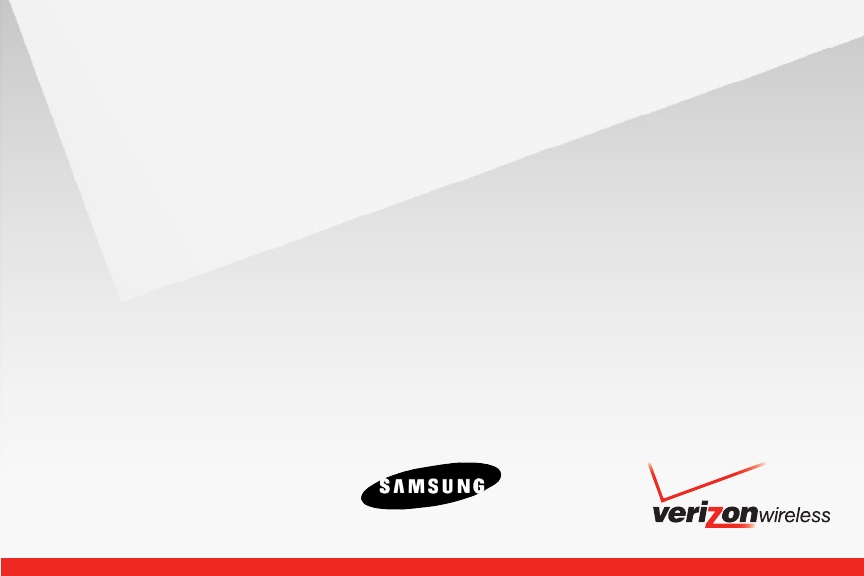
CONFIRMING NETWORK EXTENDER
OPERATION
LED Function Description
PWR Power Solid blue: normal
No light: abnormal
SYS System
connected
Solid blue: normal
Blinking red: establishing
an initial network
connection
Solid red: abnormal
GPS GPS Signal Solid blue: normal (GPS
signal is received)
Blinking blue or red:
while searching for GPS
signal
Solid red: abnormal
(GPS signal cannot be
received, the external
GPS antenna is required)*
WAN WAN (Ethernet
connection)
Solid blue: normal
Blinking blue: data
communication
No light: abnormal
5. Allow 3 - 5 minutes for the base station
to complete the startup sequence and
detect both its connections and available
communications. The rst time the base
station is used, it may take as long as one
hour for the initial GPS acquisition.
Your Network Extender is ready for use when all
four LEDs are solid blue.
Note: The optional GPS antenna cable is required
only when the external GPS antenna installation
is necessary.
TROUBLESHOOTING
What if my GPS LED is still red after one hour?
If the GPS LED is still red after one hour, you need
to relocate the GPS antenna to receive a stronger
signal. See “External GPS Antenna” in the User
Guide.
How do I know my phone is connecting
through the Network Extender?
When dialing #48 on your wireless phone, an an-
nouncement will tell you if you are within range
of the Network Extender. In addition, you will
hear a short double tone on your wireless phone
whenever making or receiving a call. The tone is
played at the beginning of the call.
FOR MORE INFORMATION
Refer to the Network Extender User Guide •
that came with your device.
Visit verizonwireless.com/support •
Call Customer Service toll free at 800-922-•
0204 or *611 from your Verizon Wireless
mobile phone.
Quick Start Guide
Verizon Wireless Network Extender
EP68-00361A
© 2009 Verizon Wireless. All rights reserved. Verizon Wireless is a
trademark of Verizon Trademark Services LLC.
* See “External GPS Antenna” in the User Guide. SCS-26UC4

BEFORE YOU BEGIN
To use a Verizon Wireless Network Extender you need:
An always-on broadband Internet connection with a minimum speed of 300 kbps.•
An available Ethernet port on either your broadband modem or a router connected •
to the modem. Note: If you are connecting your Network Extender to a router, please
ensure that it supports Virtual Private Networking (VPN). Most routers support this
functionality, but if you are unsure of your router’s capabilities, refer to the manual
that came with your router.
Your Network Extender package should contain the components shown below:
CONNECTING YOUR NETWORK EXTENDER
The Network Extender needs to be located:1.
Near a window (if this is not possible, see •
“External GPS Antenna” in the User Manual)
At least two feet away from your router if it •
supports Wi-Fi
For best results, place the Network Extender
in an elevated location, such as the top of a
bookshelf or tall cabinet.
Connect one end of the included Ethernet 2.
cable to an open port on the router (1) and
connect the other end to the WAN port lo-
cated at the rear of the base station (2).
Plug the power supply connector into the DC 3.
12V power port located at the rear of the base
station (3).
Insert one end of the power cord into the 4.
power supply and then plug the other end
into an available outlet (4).
Network
Extender
Ethernet Cable
Power Cord
GPS Antenna
Cable
Power
Supply
GPS
LED
WAN
LED
System
LED
Power
LED GPS
Antenna
Wireless
Antenna
Heat
Vents
WAN
Port
DC12V
Power
Port

BEFORE YOU BEGIN
To use a Verizon Wireless Network Extender you need:
An always-on broadband Internet connection with a minimum speed of 300 kbps.•
An available Ethernet port on either your broadband modem or a router connected •
to the modem. Note: If you are connecting your Network Extender to a router, please
ensure that it supports Virtual Private Networking (VPN). Most routers support this
functionality, but if you are unsure of your router’s capabilities, refer to the manual
that came with your router.
Your Network Extender package should contain the components shown below:
CONNECTING YOUR NETWORK EXTENDER
The Network Extender needs to be located:1.
Near a window (if this is not possible, see •
“External GPS Antenna” in the User Manual)
At least two feet away from your router if it •
supports Wi-Fi
For best results, place the Network Extender
in an elevated location, such as the top of a
bookshelf or tall cabinet.
Connect one end of the included Ethernet 2.
cable to an open port on the router (1) and
connect the other end to the WAN port lo-
cated at the rear of the base station (2).
Plug the power supply connector into the DC 3.
12V power port located at the rear of the base
station (3).
Insert one end of the power cord into the 4.
power supply and then plug the other end
into an available outlet (4).
Network
Extender
Ethernet Cable
Power Cord
GPS Antenna
Cable
Power
Supply
GPS
LED
WAN
LED
System
LED
Power
LED GPS
Antenna
Wireless
Antenna
Heat
Vents
WAN
Port
DC12V
Power
Port
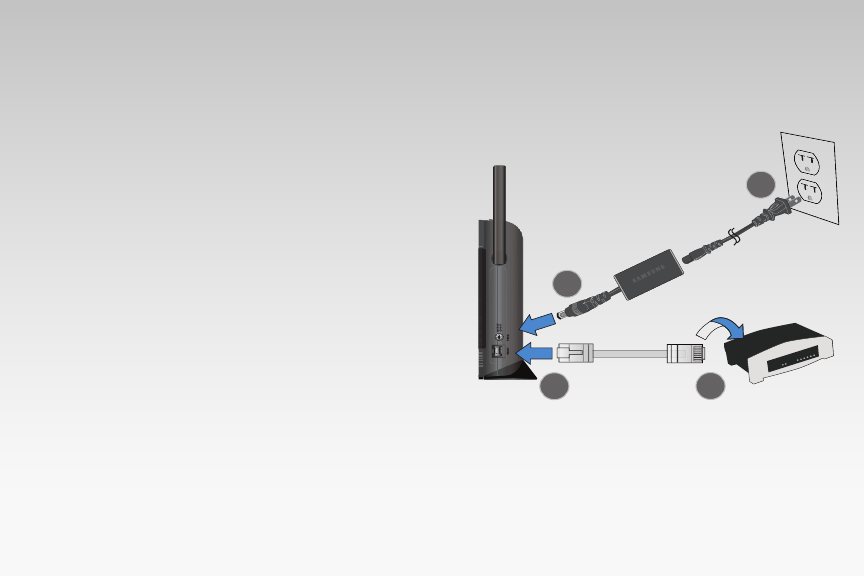
BEFORE YOU BEGIN
To use a Verizon Wireless Network Extender you need:
An always-on broadband Internet connection with a minimum speed of 300 kbps.•
An available Ethernet port on either your broadband modem or a router connected •
to the modem. Note: If you are connecting your Network Extender to a router, please
ensure that it supports Virtual Private Networking (VPN). Most routers support this
functionality, but if you are unsure of your router’s capabilities, refer to the manual
that came with your router.
Your Network Extender package should contain the components shown below:
CONNECTING YOUR NETWORK EXTENDER
The Network Extender needs to be located:1.
Near a window (if this is not possible, see •
“External GPS Antenna” in the User Manual)
At least two feet away from your router if it •
supports Wi-Fi
For best results, place the Network Extender
in an elevated location, such as the top of a
bookshelf or tall cabinet.
Connect one end of the included Ethernet 2.
cable to an open port on the router (1) and
connect the other end to the WAN port lo-
cated at the rear of the base station (2).
Plug the power supply connector into the DC 3.
12V power port located at the rear of the base
station (3).
Insert one end of the power cord into the 4.
power supply and then plug the other end
into an available outlet (4).
Network
Extender
Ethernet Cable
Power Cord
GPS Antenna
Cable
Power
Supply
GPS
LED
WAN
LED
System
LED
Power
LED GPS
Antenna
Wireless
Antenna
Heat
Vents
WAN
Port
DC12V
Power
Port
1HWZRUN([WHQGHU
(WKHUQHW&DEOH
5RXWHU
3RZHU6XSSO\
3RZHU&RUG
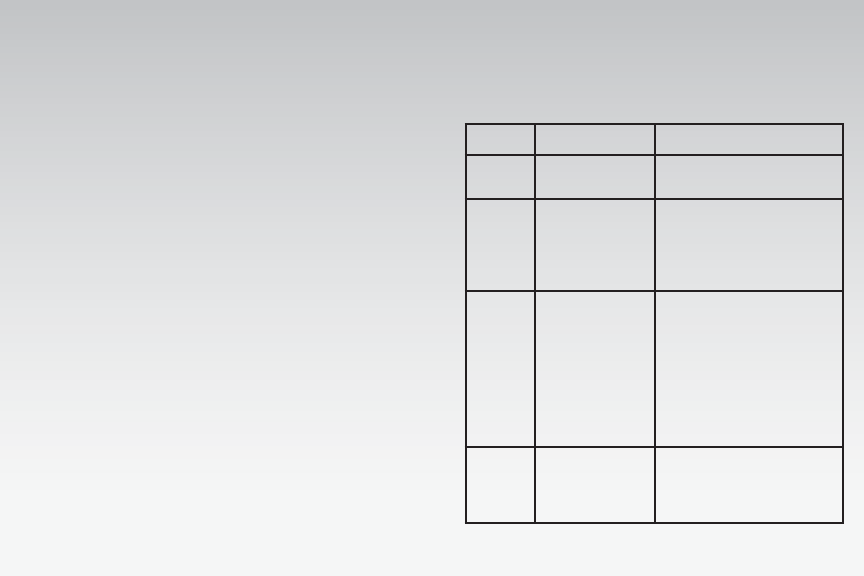
CONFIRMING NETWORK EXTENDER
OPERATION
LED Function Description
PWR Power Solid blue: normal
No light: abnormal
SYS System
connected
Solid blue: normal
Blinking red: establishing
an initial network
connection
Solid red: abnormal
GPS GPS Signal Solid blue: normal (GPS
signal is received)
Blinking blue or red:
while searching for GPS
signal
Solid red: abnormal
(GPS signal cannot be
received, the external
GPS antenna is required)*
WAN WAN (Ethernet
connection)
Solid blue: normal
Blinking blue: data
communication
No light: abnormal
5. Allow 3 - 5 minutes for the base station
to complete the startup sequence and
detect both its connections and available
communications. The rst time the base
station is used, it may take as long as one
hour for the initial GPS acquisition.
Your Network Extender is ready for use when all
four LEDs are solid blue.
Note: The optional GPS antenna cable is required
only when the external GPS antenna installation
is necessary.
TROUBLESHOOTING
What if my GPS LED is still red after one hour?
If the GPS LED is still red after one hour, you need
to relocate the GPS antenna to receive a stronger
signal. See “External GPS Antenna” in the User
Guide.
How do I know my phone is connecting
through the Network Extender?
When dialing #48 on your wireless phone, an an-
nouncement will tell you if you are within range
of the Network Extender. In addition, you will
hear a short double tone on your wireless phone
whenever making or receiving a call. The tone is
played at the beginning of the call.
FOR MORE INFORMATION
Refer to the Network Extender User Guide •
that came with your device.
Visit verizonwireless.com/support •
Call Customer Service toll free at 800-922-•
0204 or *611 from your Verizon Wireless
mobile phone.
Quick Start Guide
Verizon Wireless Network Extender
EP68-00361A
© 2009 Verizon Wireless. All rights reserved. Verizon Wireless is a
trademark of Verizon Trademark Services LLC.
* See “External GPS Antenna” in the User Guide. SCS-26UC4
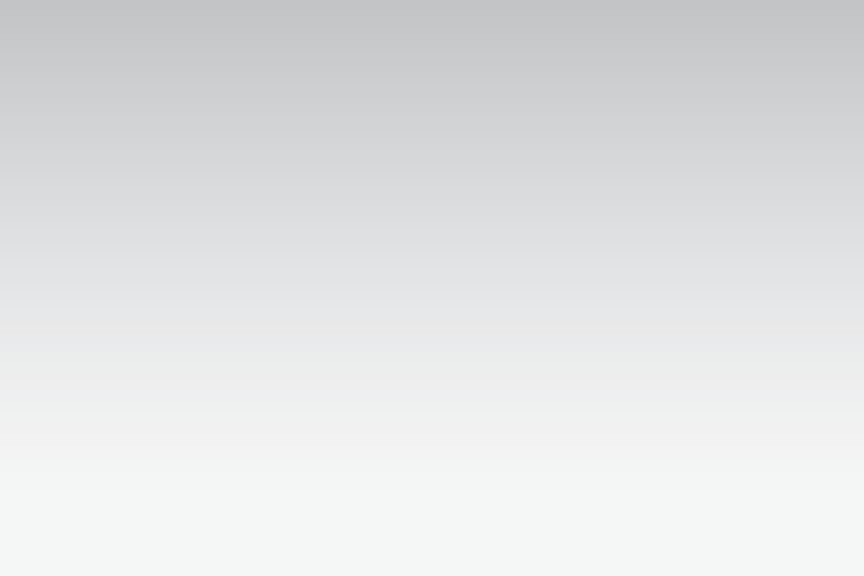
CONFIRMING NETWORK EXTENDER
OPERATION
LED Function Description
PWR Power Solid blue: normal
No light: abnormal
SYS System
connected
Solid blue: normal
Blinking red: establishing
an initial network
connection
Solid red: abnormal
GPS GPS Signal Solid blue: normal (GPS
signal is received)
Blinking blue or red:
while searching for GPS
signal
Solid red: abnormal
(GPS signal cannot be
received, the external
GPS antenna is required)*
WAN WAN (Ethernet
connection)
Solid blue: normal
Blinking blue: data
communication
No light: abnormal
5. Allow 3 - 5 minutes for the base station
to complete the startup sequence and
detect both its connections and available
communications. The rst time the base
station is used, it may take as long as one
hour for the initial GPS acquisition.
Your Network Extender is ready for use when all
four LEDs are solid blue.
Note: The optional GPS antenna cable is required
only when the external GPS antenna installation
is necessary.
TROUBLESHOOTING
What if my GPS LED is still red after one hour?
If the GPS LED is still red after one hour, you need
to relocate the GPS antenna to receive a stronger
signal. See “External GPS Antenna” in the User
Guide.
How do I know my phone is connecting
through the Network Extender?
When dialing #48 on your wireless phone, an an-
nouncement will tell you if you are within range
of the Network Extender. In addition, you will
hear a short double tone on your wireless phone
whenever making or receiving a call. The tone is
played at the beginning of the call.
FOR MORE INFORMATION
Refer to the Network Extender User Guide •
that came with your device.
Visit verizonwireless.com/support •
Call Customer Service toll free at 800-922-•
0204 or *611 from your Verizon Wireless
mobile phone.
Quick Start Guide
Verizon Wireless Network Extender
EP68-00361A
© 2009 Verizon Wireless. All rights reserved. Verizon Wireless is a
trademark of Verizon Trademark Services LLC.
* See “External GPS Antenna” in the User Guide. SCS-26UC4