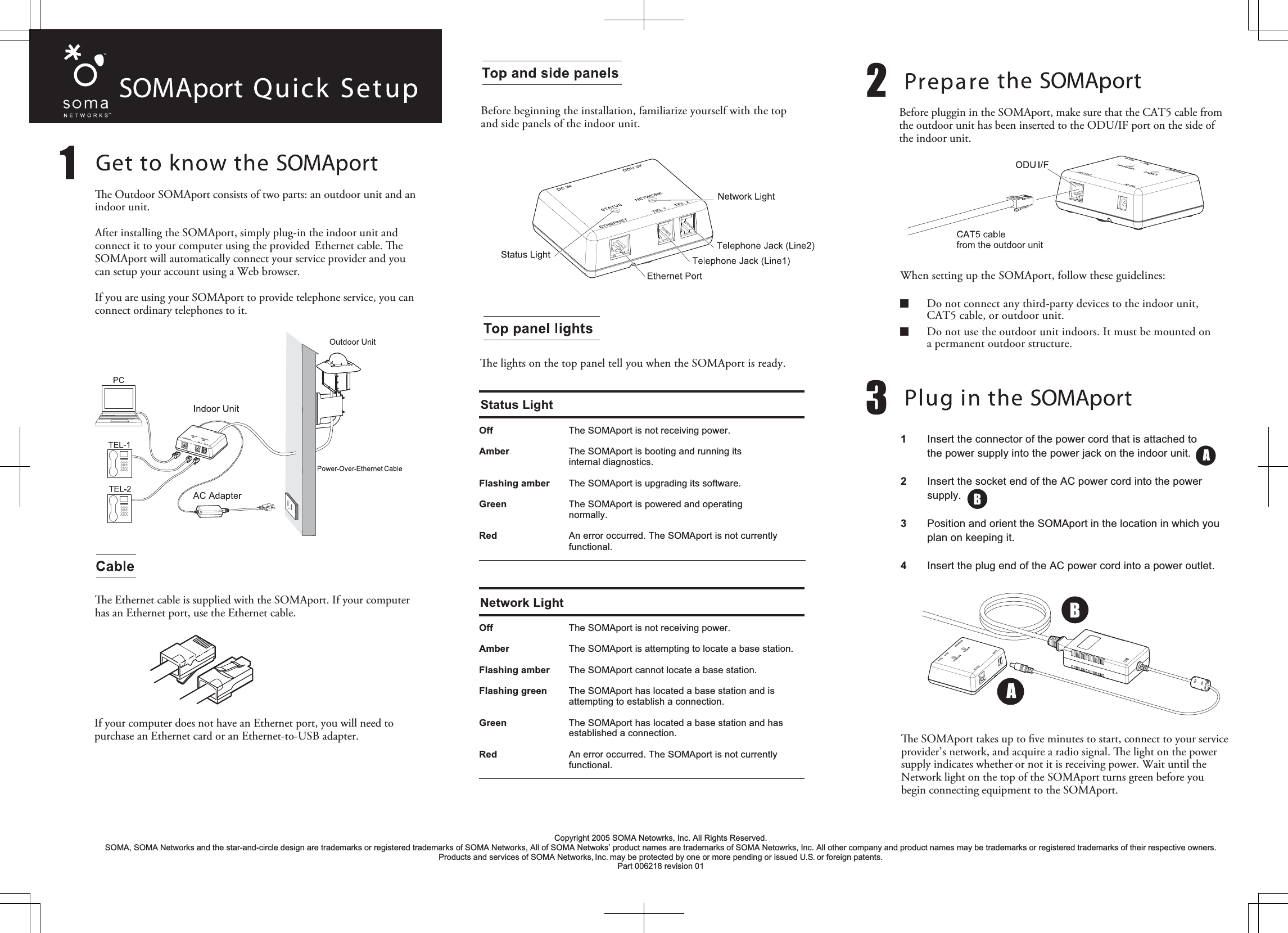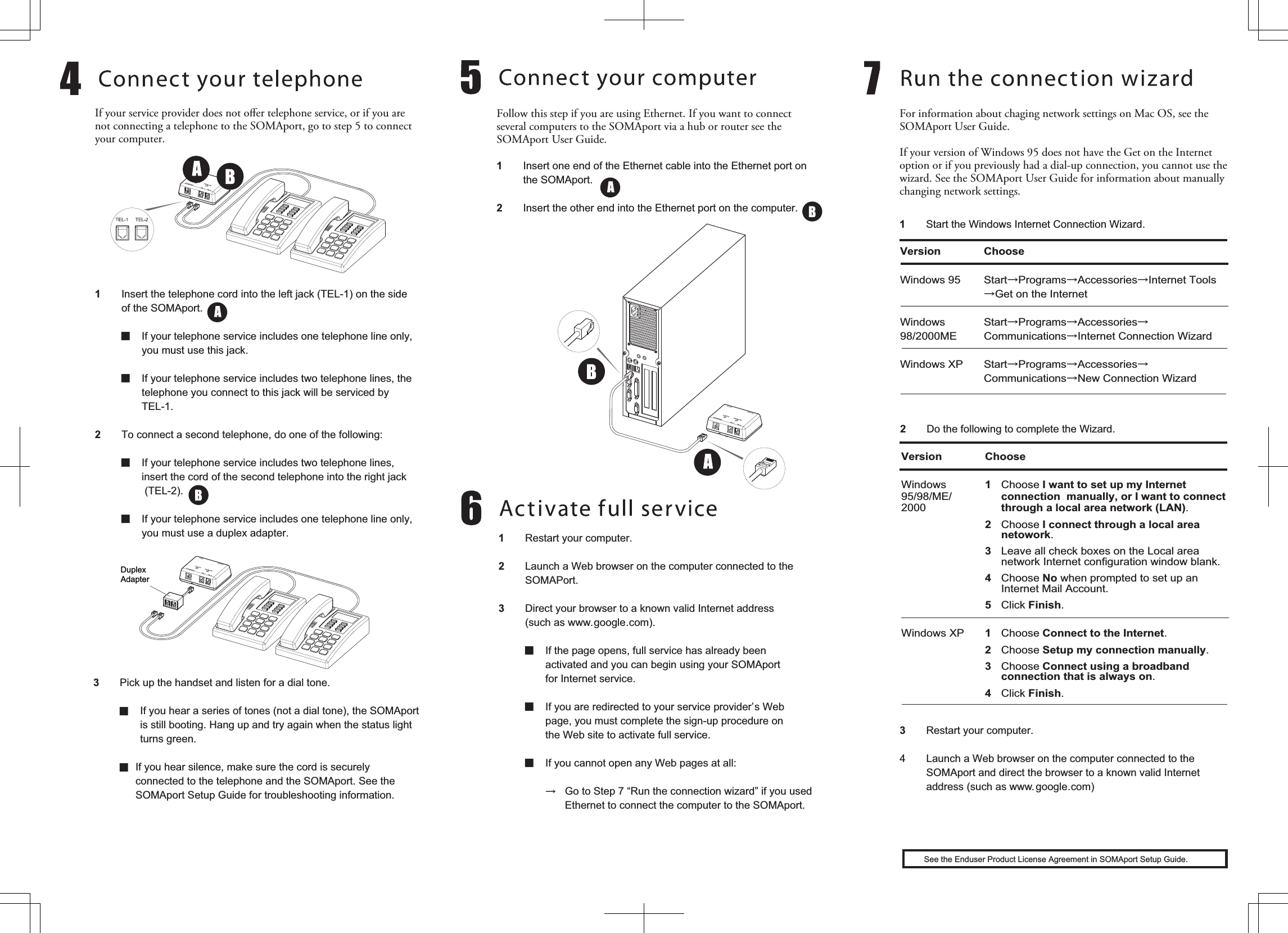Sanyo Electric Co CPE-310-230 W-CDMA subscriber terminal User Manual quick reference guide front eps
Sanyo Electric Co Ltd W-CDMA subscriber terminal quick reference guide front eps
Contents
- 1. user manual 1
- 2. user manual 2
- 3. quick reference guide
quick reference guide