Sanyo Electric Co SCP-3800 Cellular/ PCS CDMA Phone with Bluetooth User Manual Phone User Guide 7b LS
Sanyo Electric Co Ltd Cellular/ PCS CDMA Phone with Bluetooth Phone User Guide 7b LS
Users Manual
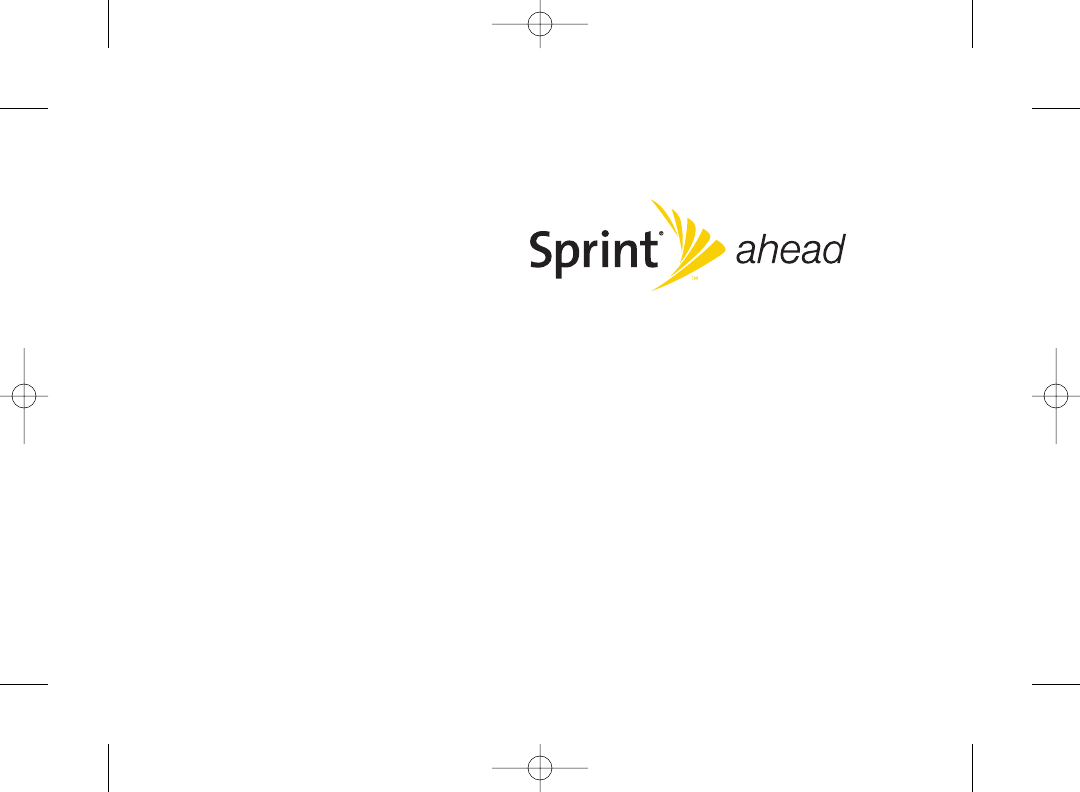
User Guide
www.sprint.com
©2008 Sprint Nextel. All rights reserved. SPRINTand other trademarks
are trademarks of Sprint Nextel. SANYO is a registered trademark of
SANYOElectric Co., Ltd.
KATANA®LX by SANYO®
3800 UG_E_7b.qxp 08.2.7 3:08 PM Page A
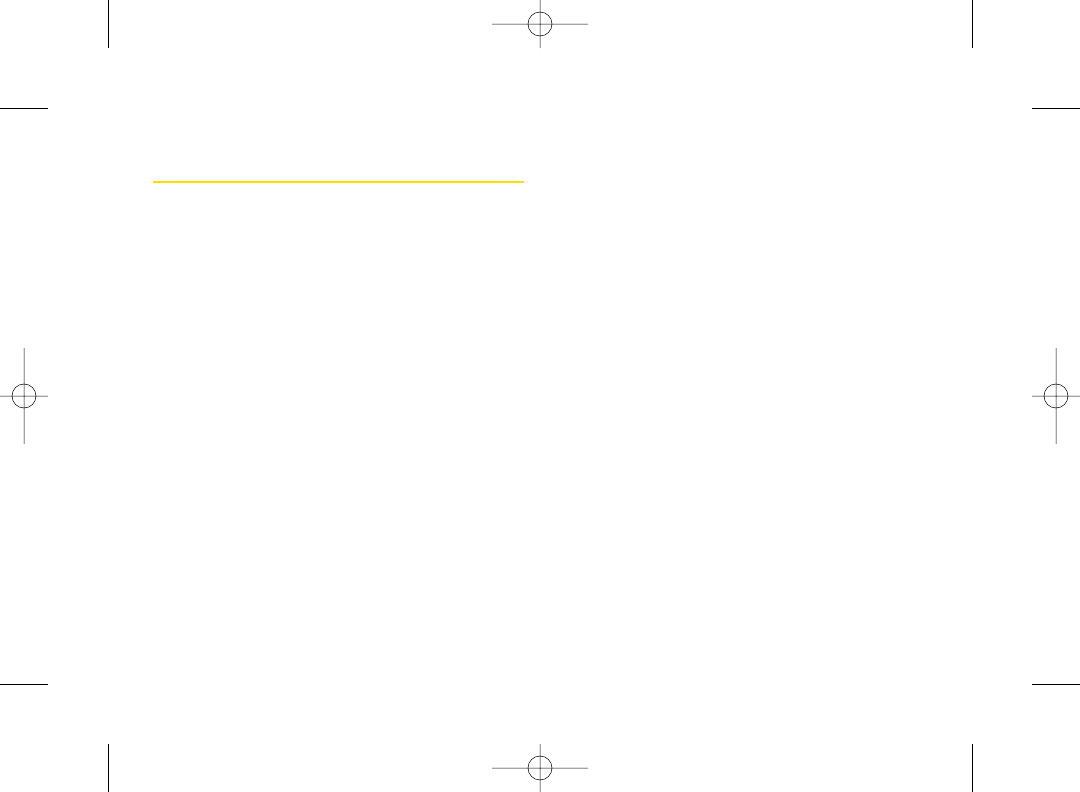
Table of Contents
Introduction . . . . . . . . . . . . . . . . . . . . . . . . . . .i
YourPhone’s Menu . . . . . . . . . . . . . . . . . . . .ii
Section 1: Getting Started . . . . . . . . . . . . . .1
1A. Setting Up Service . . . . . . . . . . . . . . . . . . . . .2
Setting Up Your Phone . . . . . . . . . . . . . . . . . . . . . . .2
Activating Your Phone . . . . . . . . . . . . . . . . . . . . . . . .3
Setting Up YourVoicemail . . . . . . . . . . . . . . . . . . . .4
Sprint Account Passwords . . . . . . . . . . . . . . . . . . . .4
Getting Help . . . . . . . . . . . . . . . . . . . . . . . . . . . . . . .5
Section 2: Your Phone . . . . . . . . . . . . . . . . . .7
2A. Phone Basics . . . . . . . . . . . . . . . . . . . . . . . . .8
Your Phone . . . . . . . . . . . . . . . . . . . . . . . . . . . . . . . .8
Viewing the DisplayScreen . . . . . . . . . . . . . . . . . .11
Features of Your Phone . . . . . . . . . . . . . . . . . . . . .13
Turning Your Phone On and Off . . . . . . . . . . . . . .14
Using Your Phone’s Battery and Charger . . . . . . .14
Navigating Through the Menus . . . . . . . . . . . . . . .17
Displaying Your Phone Number . . . . . . . . . . . . . .18
Making and Answering Calls . . . . . . . . . . . . . . . .18
Entering Text . . . . . . . . . . . . . . . . . . . . . . . . . . . . . .27
2B. Settings . . . . . . . . . . . . . . . . . . . . . . . . . . . . .32
Sound Settings . . . . . . . . . . . . . . . . . . . . . . . . . . . .32
Display Settings . . . . . . . . . . . . . . . . . . . . . . . . . . .36
Location Settings . . . . . . . . . . . . . . . . . . . . . . . . . .40
Messaging Settings . . . . . . . . . . . . . . . . . . . . . . . .40
Airplane Mode . . . . . . . . . . . . . . . . . . . . . . . . . . . .43
TTYUse With Sprint Service . . . . . . . . . . . . . . . . .43
Phone Setup Options . . . . . . . . . . . . . . . . . . . . . . .44
Phone Information Management . . . . . . . . . . . . .48
2C. Security . . . . . . . . . . . . . . . . . . . . . . . . . . . . .49
Accessing the Security Menu . . . . . . . . . . . . . . . .49
Using Your Phone’sLock Feature.............50
Restricting Calls . . . . . . . . . . . . . . . . . . . . . . . . . . .51
Using Special Numbers . . . . . . . . . . . . . . . . . . . . .52
Deleting Phone Content . . . . . . . . . . . . . . . . . . . . .52
Resetting Phone Content . . . . . . . . . . . . . . . . . . .53
Security Features for Sprint Vision . . . . . . . . . . . . .53
2D. Roaming . . . . . . . . . . . . . . . . . . . . . . . . . . . .55
Understanding Roaming . . . . . . . . . . . . . . . . . . . .55
Setting Your Phone’s Roam Mode . . . . . . . . . . . .56
Using Call Guard . . . . . . . . . . . . . . . . . . . . . . . . . .57
Using Data Roam Guard . . . . . . . . . . . . . . . . . . . .58
3800 UG_E_7b.qxp 08.2.7 3:08 PM Page B
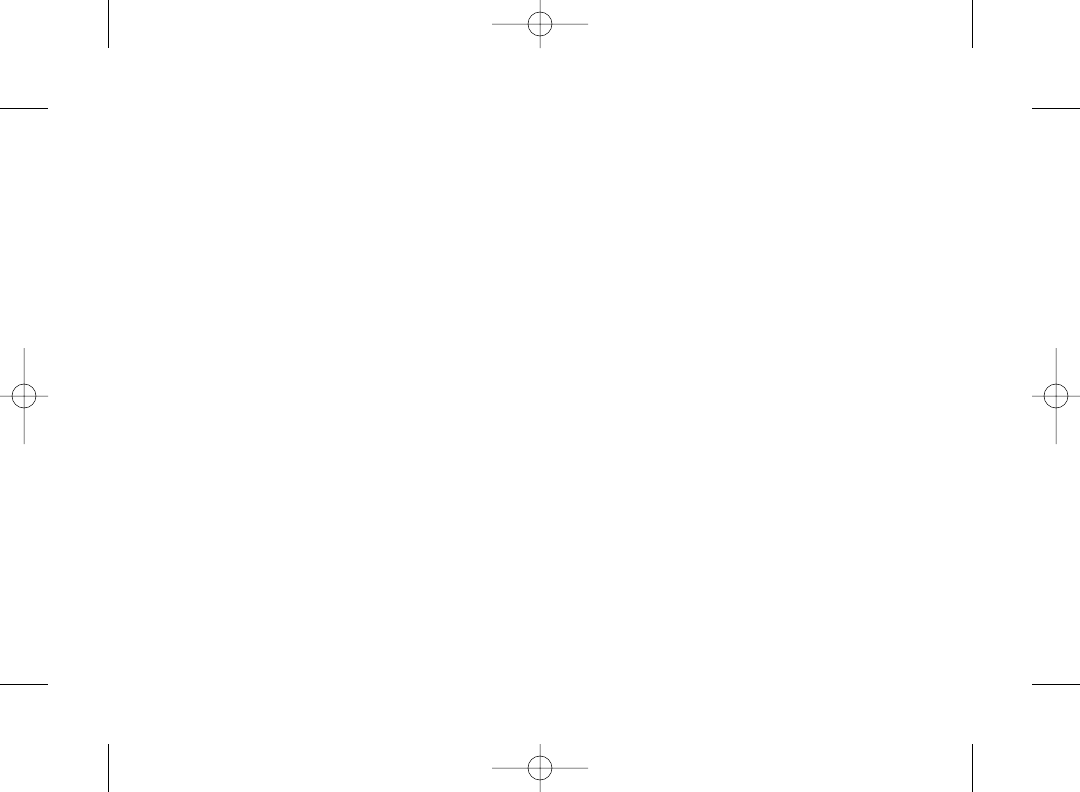
2E. Managing History . . . . . . . . . . . . . . . . . . . . .59
Viewing History . . . . . . . . . . . . . . . . . . . . . . . . . . . .59
History Thread . . . . . . . . . . . . . . . . . . . . . . . . . . . . .60
History Details . . . . . . . . . . . . . . . . . . . . . . . . . . . . .60
History Menu Options . . . . . . . . . . . . . . . . . . . . . .60
Making a Call From History . . . . . . . . . . . . . . . . . .61
Saving a Phone Number From History . . . . . . . . .61
Making a New Group Entry From History . . . . . . .62
Prepending a Phone Number From History . . . .62
Deleting History . . . . . . . . . . . . . . . . . . . . . . . . . . . .62
2F. Contacts . . . . . . . . . . . . . . . . . . . . . . . . . . . .63
About Contacts . . . . . . . . . . . . . . . . . . . . . . . . . . . .63
Displaying the Contacts List . . . . . . . . . . . . . . . . .63
Creating a New Contacts Entry . . . . . . . . . . . . . . .64
Finding Contacts Entries . . . . . . . . . . . . . . . . . . . .65
Displaying the Details Screen . . . . . . . . . . . . . . . .66
Editing a Contacts Entry . . . . . . . . . . . . . . . . . . . . .67
Contacts Menu Descriptions . . . . . . . . . . . . . . . . .69
Secret Contacts Entries . . . . . . . . . . . . . . . . . . . . .71
Dialing Sprint Services . . . . . . . . . . . . . . . . . . . . . .72
Wireless Backup . . . . . . . . . . . . . . . . . . . . . . . . . . .72
2G. Calendarand Tools . . . . . . . . . . . . . . . . . . .75
Using Your Phone’s Calendar . . . . . . . . . . . . . . . .75
Using Your Phone’s Tools . . . . . . . . . . . . . . . . . . . .80
2H. Voice Services . . . . . . . . . . . . . . . . . . . . . . .83
Using ASR . . . . . . . . . . . . . . . . . . . . . . . . . . . . . . . .83
Voice and Call Recording . . . . . . . . . . . . . . . . . . .86
Setting Up Screen Call . . . . . . . . . . . . . . . . . . . . . .88
2I. Camera . . . . . . . . . . . . . . . . . . . . . . . . . . . . .90
Taking Pictures . . . . . . . . . . . . . . . . . . . . . . . . . . . .90
Storing Pictures . . . . . . . . . . . . . . . . . . . . . . . . . . . .94
Sending Sprint Picture Mail . . . . . . . . . . . . . . . . . .96
Managing Sprint Picture Mail . . . . . . . . . . . . . . . .98
2J. Bluetooth . . . . . . . . . . . . . . . . . . . . . . . . . .100
Turning Bluetooth On and Off...............100
Using the Bluetooth Menu . . . . . . . . . . . . . . . . . .101
Using the Bluetooth Settings Menu . . . . . . . . . .102
Bluetooth Profiles . . . . . . . . . . . . . . . . . . . . . . . . .103
Pairing Bluetooth Devices . . . . . . . . . . . . . . . . . .104
Using the Trusted List Options . . . . . . . . . . . . . . .104
Sending Data via Bluetooth . . . . . . . . . . . . . . . .105
3800 UG_E_7b.qxp 08.2.7 3:08 PM Page C
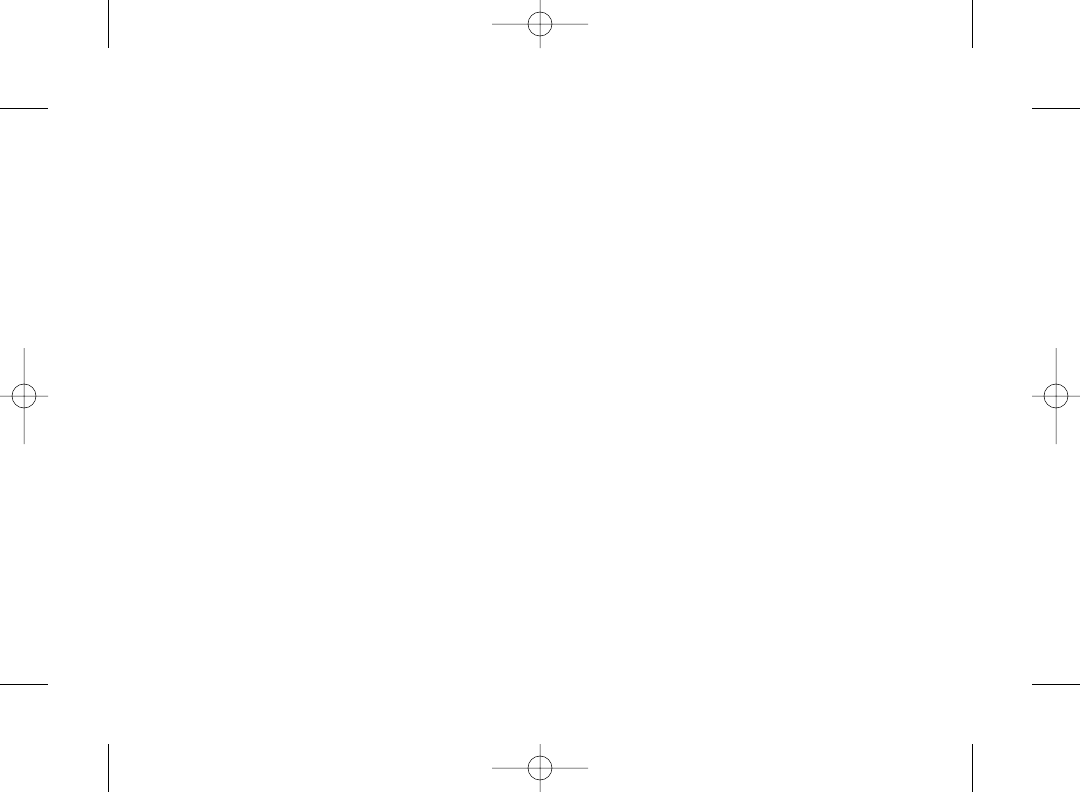
Section 3: Sprint Service . . . . . . . . . . . .107
3A. Sprint Service: The Basics . . . . . . . . . . . .108
Using Voicemail . . . . . . . . . . . . . . . . . . . . . . . . . .108
Using SMS Text Messaging . . . . . . . . . . . . . . . . .113
Using SMS Voice Messaging . . . . . . . . . . . . . . .115
Using Caller ID . . . . . . . . . . . . . . . . . . . . . . . . . . .116
Responding to Call Waiting . . . . . . . . . . . . . . . . .117
Making a Three-Way Call . . . . . . . . . . . . . . . . . .117
Using Call Forwarding . . . . . . . . . . . . . . . . . . . . .118
3B. Sprint Vision . . . . . . . . . . . . . . . . . . . . . . . .119
Sprint Vision Applications . . . . . . . . . . . . . . . . . .119
Getting Started With Sprint Vision . . . . . . . . . . . .120
Accessing Messaging . . . . . . . . . . . . . . . . . . . . .124
Downloading Content . . . . . . . . . . . . . . . . . . . . .127
Exploring the Web . . . . . . . . . . . . . . . . . . . . . . . .129
Sprint Vision FAQs . . . . . . . . . . . . . . . . . . . . . . . .132
3C. Sprint Voice Command . . . . . . . . . . . . . .134
Getting Started With Sprint Voice Command . .134
Creating Your Own Address Book . . . . . . . . . . .135
Making a Call With Sprint Voice Command . . .136
Accessing Information Using Sprint Voice Command
..136
Section 4:
Safety & Warranty Information137
4A. Important Safety Information . . . . . . . . .138
General Precautions . . . . . . . . . . . . . . . . . . . . . .138
Maintaining Safe Use of and Access to
Your Phone . . . . . . . . . . . . . . . . . . . . . . . . . . . . . .139
Using Your Phone With a Hearing Aid Device . .140
Caring for the Battery . . . . . . . . . . . . . . . . . . . . . .142
Radio Frequency (RF) Energy . . . . . . . . . . . . . . .143
Owner’s Record . . . . . . . . . . . . . . . . . . . . . . . . . .145
Phone Guide Proprietary Notice . . . . . . . . . . . . .145
4B. Manufacturer’s Warranty . . . . . . . . . . . . .146
Manufacturer’s Warranty . . . . . . . . . . . . . . . . . . .147
Index . . . . . . . . . . . . . . . . . . . . . . . . . . . . . .150
3800 UG_E_7b.qxp 08.2.7 3:08 PM Page D
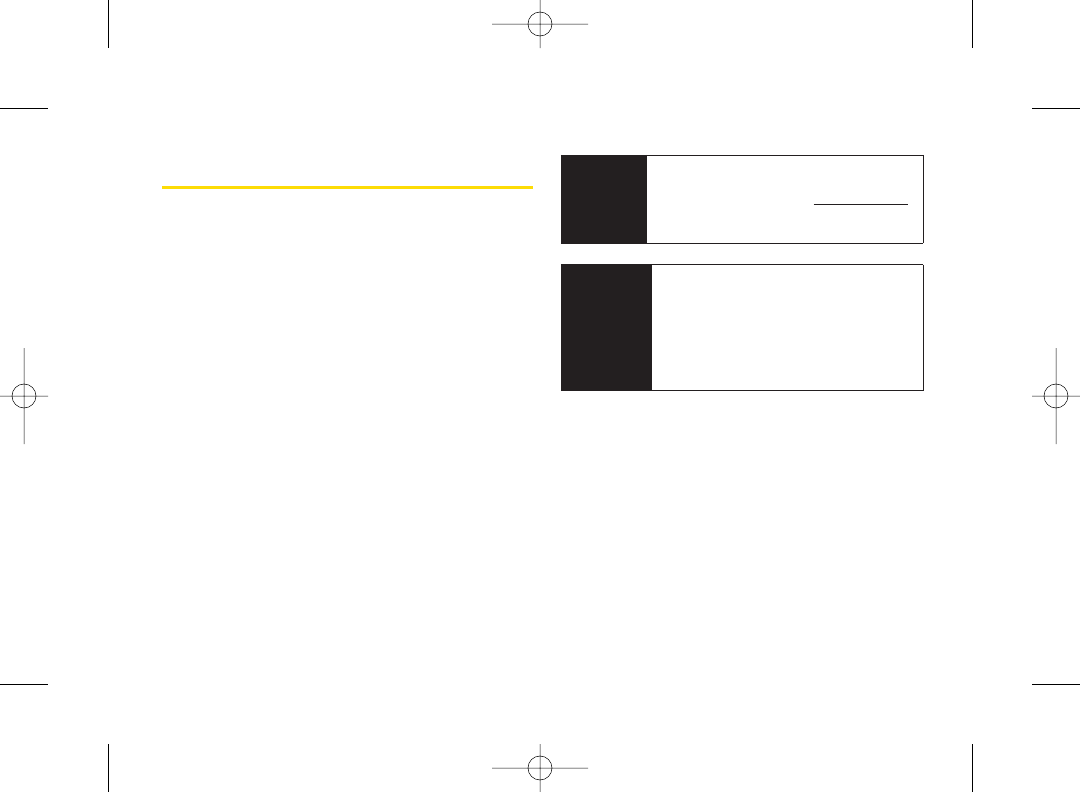
i
Introduction
This User Guide introduces you to Sprint®service and all
the features of your new phone. It’s divided into four
sections:
ࡗSection 1: Getting Started
ࡗSection 2: Using Your Phone
ࡗSection 3: Sprint Service
ࡗSection 4: Safety and Warranty Information
Throughout this guide, you’ll find tips that highlight
special shortcuts and timely reminders to help you
makethe most of your new phone and service. The
Table of Contents and Indexwill also help you
quickly locate specific information.
You’ll get the most out of your phone if you read
each section. However, if you’d like to get right to a
specific feature, simply locate that section in the
Table of Contents and go directly to that page.
Follow the instructions in that section, and you’ll be
ready to use your phone in no time.
WARNING Please refer to the Important Safety
Information section on page 138 to learn
about information that will help you safely
use your phone. Failure to read and follow
the Important Safety Information in this
phone guide may result in serious bodily
injury, death, or property damage.
User
Guide
Note
Because of updates in phone software, this
printed guide may not be the most current
version for your phone. Visit www.sprint.com
and log on to My Sprint Wireless to access
the most recent version of the user guide.
3800 UG_E_7b.qxp 08.2.7 3:08 PM Page i
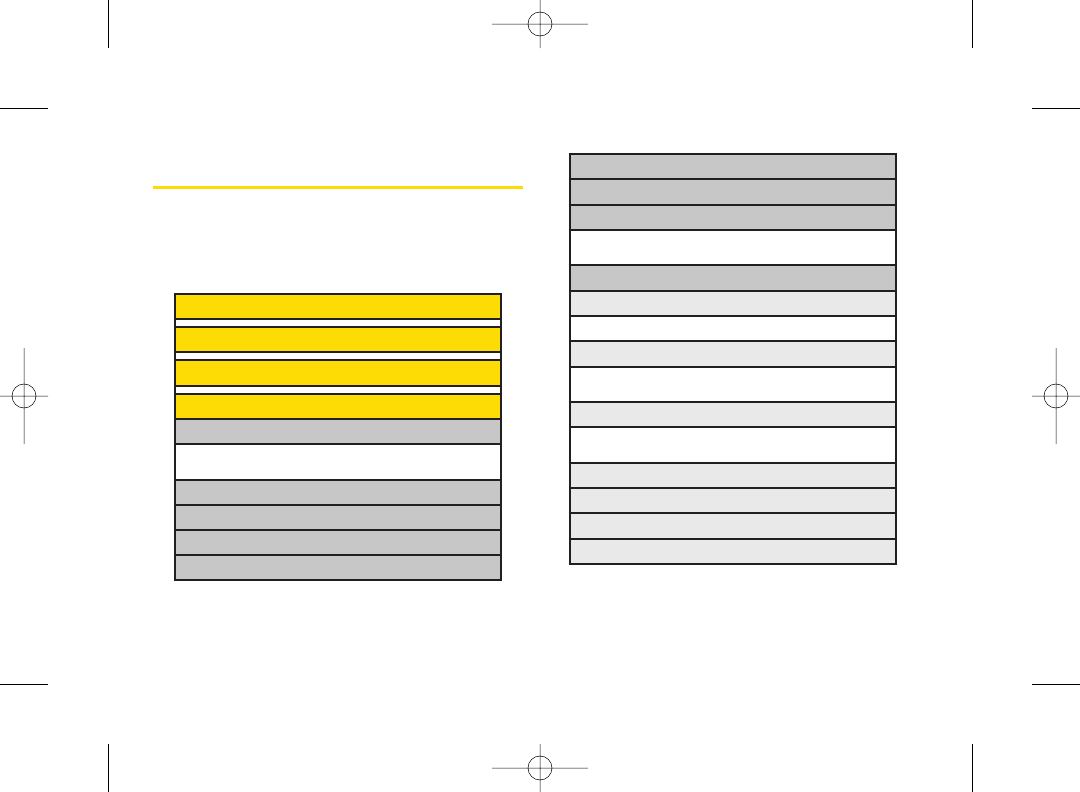
ii
Your Phone’s Menu
The following table outlines yourphone’s menu structure
(in list view). For more information about using your
phone’s menus, see “Navigating Through the Menus” on
page 17.
6: IM & Email
7: Chat & Dating
8: Voicemail
1: Call Voicemail 2: Call:Speaker On
3: Details 4: Reset Indic.
9: Settings
1: Notification
1: Msgs and Icon 2: Icon Only
2: Message Reminder
1:Text Message 2: Picture Mail
3:Voicemail 4: VoiceSMS
3: Callback Number
1: None 2: My Phone#
3: Other
4: Auto-Delete
5: Signature
6: Preset Msgs
7: Drafts Alert
1: Missed Alerts
2: History
3: Contacts
4: Messaging
1: Send Message
1:Text Message 2: Picture Mail
3:VoiceSMS
2: Text
3: Picture Mail
4: Premium Msgs
5: VoiceSMS
3800 UG_E_7b.qxp 08.2.7 3:08 PM Page ii
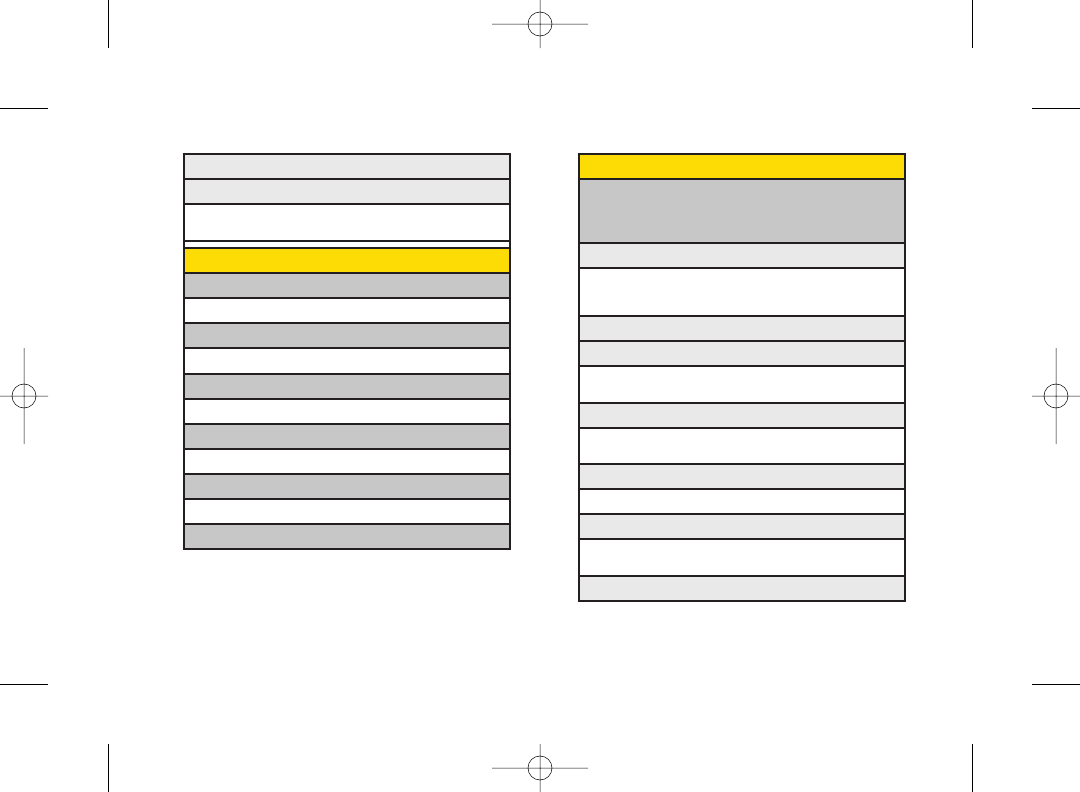
iii
6: Pictures
1: Camera
Press Options (right softkey) and press the navigation key
up and down to display the following options:
1: Picture Mode
1: Normal 2: Beach/Snow
3: Scenery 4: Night/Dark
5: Soft Focus
2: Zoom
3: Self-Timer
1: Off 2: 10 Seconds
3: 5 Seconds
4: Fun Tools
1: Multiple Shots 2: Fun Frames
3: ColorTone
5: Image Controls
1: Brightness 2: White Balance
6: CameraSettings
1: Resolution 2: Quality
3: Shutter Sound 4: Status Bar
7: Review Media
8: Delivery Receipt
9: VoiceSMS Options
1: Speakerphone 2: From Name
3: Connect. Alert
5: My Content
1: Games
1: Get New 2: My Content Manager
2: Ringers
1: Get New 2: My Content Manager
3: Screensavers
1: Get New 2: My Content Manager
4: Applications
1: Get New 2: My Content Manager
5: IM & Email
1: Get New 2: My Content Manager
6: Call Tones
3800 UG_E_7b.qxp 08.2.7 3:08 PM Page iii
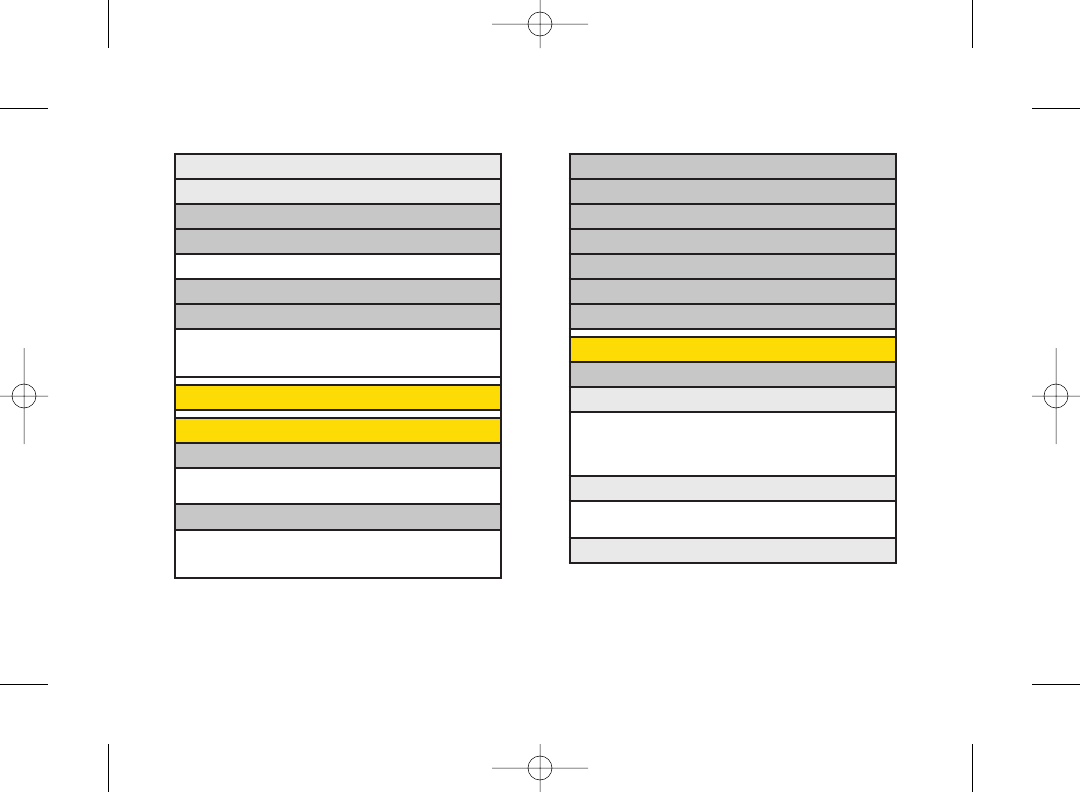
iv
3: Calendar
4: Alarm Clock
5: Countdown
6: Stopwatch
7: World Clock
8: Calculator
9: Assign. Media
9: Settings
1: Display
1: Main Screen
1: Screensaver 2: Animation
3: Backlight 4: Background
5: Input Font 6: Foreground
7: Sleep Mode
2: OuterScreen
1: Animation 2: Foreground
3: Sleep Mode
3: Contrast
8: Key Guidance
9: User Settings
2: Picture Mail
3: My Albums
1: In Phone 2: Online Albums
4: Order Prints
5: Settings&Info
1: Location 2: Status Bar
3: Slideshow Intvl 4: Account Info
5: Help
7: Web
8: Tools
1: Voice Memo
1: Record 2: List
3: Screen Call
2: Bluetooth
1: Handsfree Pairing 2: Send Contact
3: Send Biz Card 4: Add to Trusted
5:Trusted List 6: More...
3800 UG_E_7b.qxp 08.2.7 3:08 PM Page iv
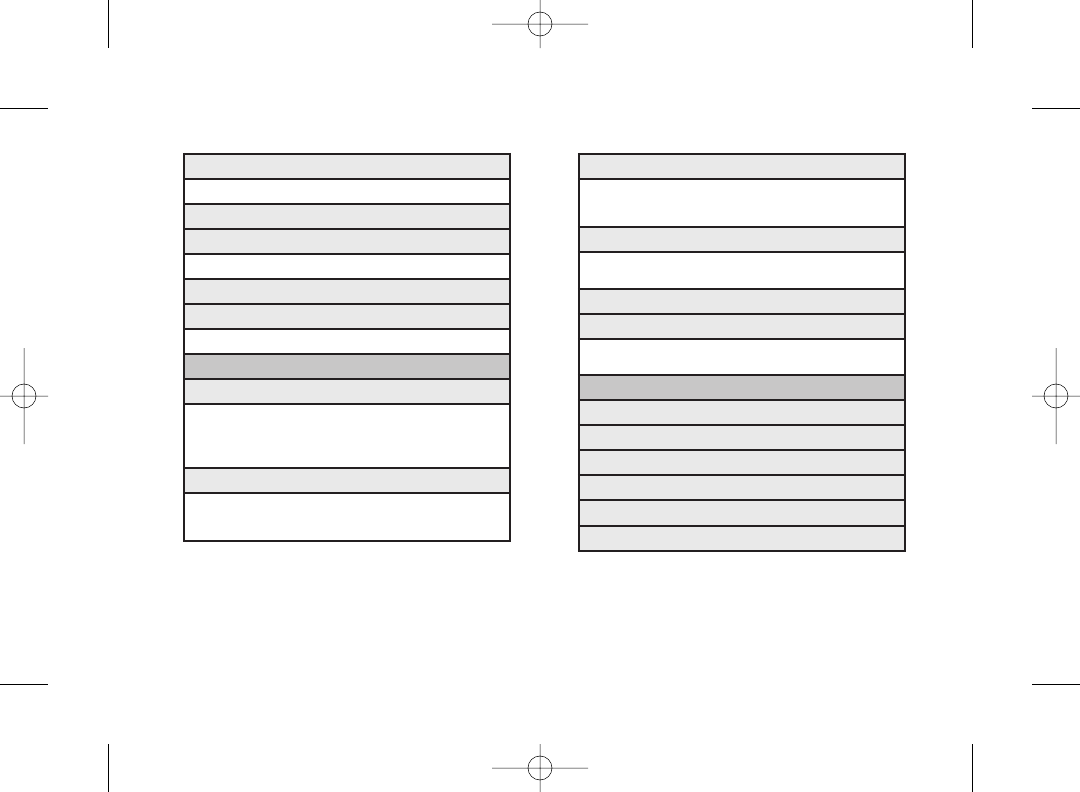
v
3: Alerts
1: Beep Each Minute 2: Out of Service
3: Connect 4: Signal Fade/Call Drop
5: Messaging
4: Keytones
1:Tone Length 2: Tone Volume
3:Tone Type
5: Voice Guide
6: Vibrate Type
1: Incoming Calls 2: Messaging
3: Alarm 4: Schedule
3: Bluetooth
1: On/Off
2: Visibility
3: Device Name
4: Device Info
5: Trusted List
6: Voice Priority
4: Font Size
1: Main Screen 2: Outer Screen
5: Keypad Light
6: Language
1: English 2: Español
7: Power Save Mode
8: Return to Idle
1: Automatically 2: End Key
2: Sounds
1: Volume
1: Ringer 2: Earpiece
3: Headset 4: Speakerphone
5: Applications 6: Start Up/Power Off
7: Advanced...
2: Ringer Type
1: Incoming Calls 2: Messaging
3: Alarm 4: Power On
5: Power Off 6: Schedule
3800 UG_E_7b.qxp 08.2.7 3:08 PM Page v
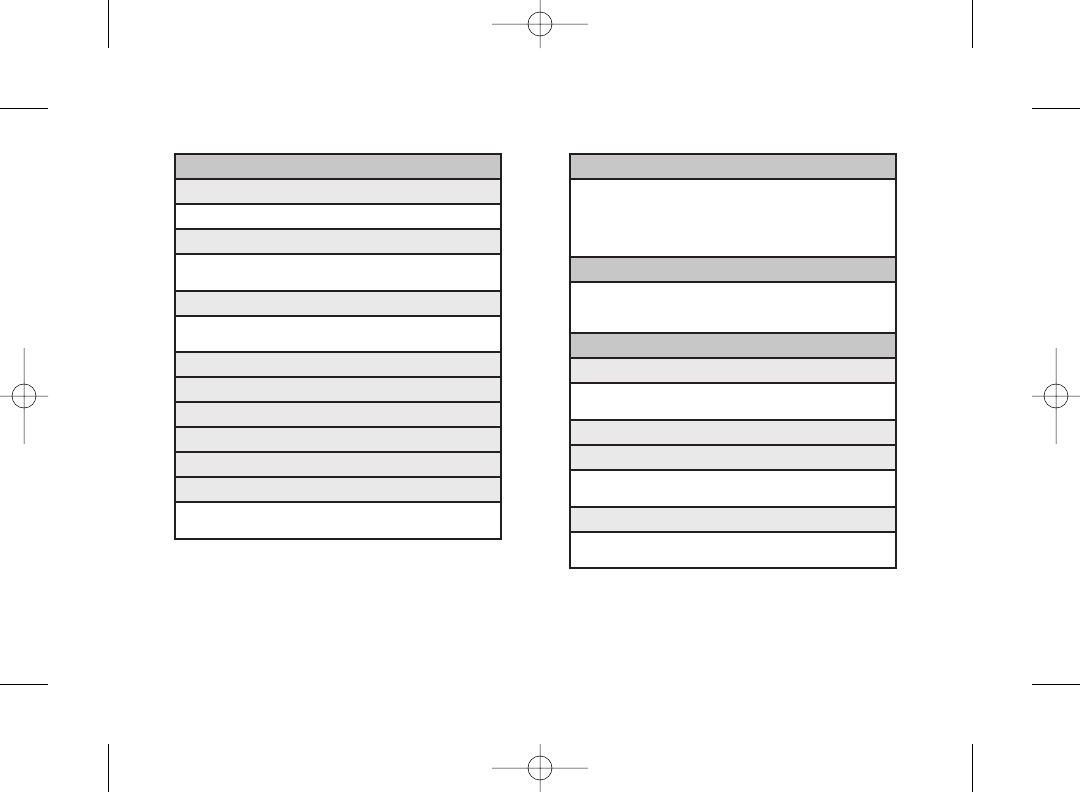
vi
5: Text Entry
1: Auto-Capital 2: Auto-Space
3: Inpt Language 4: My Words
5:T9 Settings 6: Default Input
7: Add Word 8: Auto-Complete
9: Help
6: Phone Info
1: Phone#/User ID 2: Icon Glossary
3:Version 4: Advanced
5: My Account
7: More...
1: Accessibility
1:TTY 2: Input Font
3: Font Size 4: Vibrate Type
2: Airplane Mode
3: Browser
1: Bookmarks 2: Delete Web Cache
3: Delete Web Cookies 4: Edit Home Page
4: Call Setup
1: Auto-Answer 2: Abbrev. Dial
3: Call Answer 4: Contacts Match
4: Messaging
1: Notification
1: Msgs and Icon 2: Icon Only
2: Message Reminder
1:Text Message 2: Picture Mail
3:Voicemail 4: VoiceSMS
3: Callback Number
1: None 2: My Phone#
3: Other
4: Auto-Delete
5: Signature
6: Preset Msgs
7: Drafts Alert
8: Delivery Receipt
9: VoiceSMS Options
1: Speakerphone 2: From Name
3: Connect. Alert
3800 UG_E_7b.qxp 08.2.7 3:08 PM Page vi
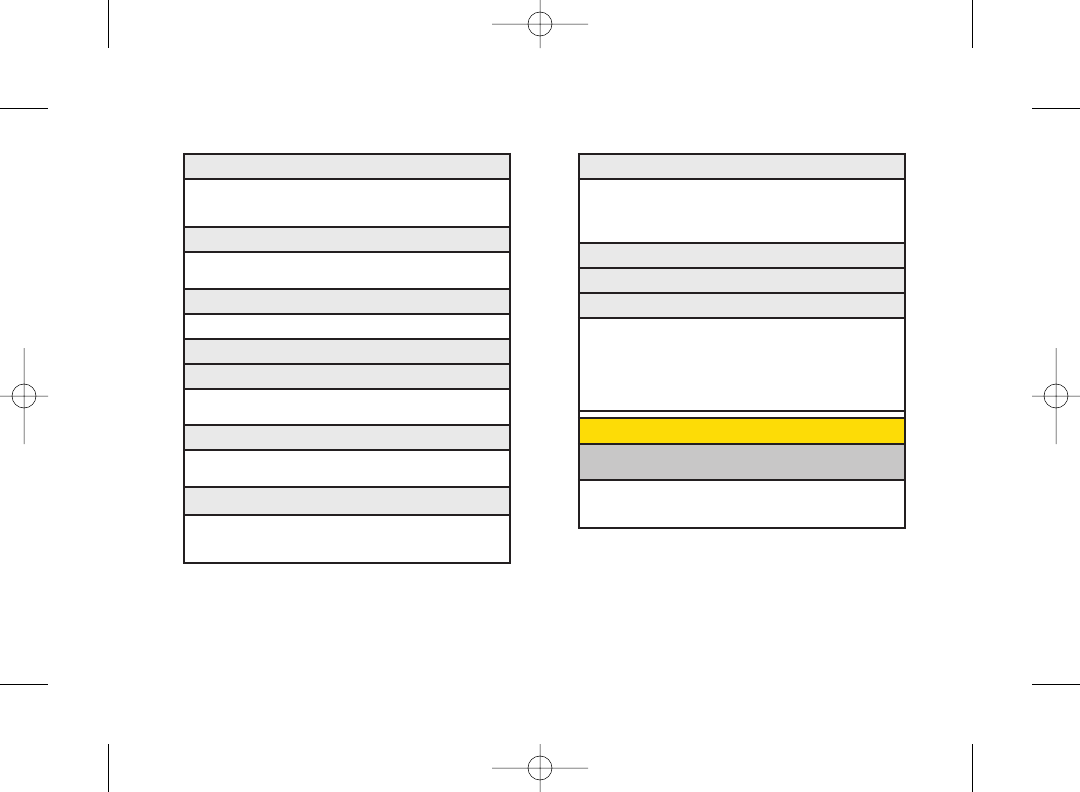
vii
#: Navigation Keys
1: Left Navi (Calendar)
2: Right Navi (Contacts)
3: Up Navi (Messaging)
4: Down Navi (My Content)
:Side Key Guard
:Set Time/Date
:Wireless Backup
(Before subscribing)
1: Subscribe 2: Learn More
(After subscribing)
1: Alert 2: View Status
3:Troubleshoot 4: Learn More
5: Unsubscribe
In Use Menu
Press Options (right softkey) to display the following
options:
1:Three-Way Call 2: Main Menu
3:
Save (or ContactsDetails)
4: Contacts
5: Call Memo Rec. 6: Phone Info
5: Contacts
1: SpeedNumbers 2: My Name Card
3: Services 4: Show Secret/Hide Secret
5: Wireless Backup
6: Data
1: Enable/Disable Data 2: Net Guard
3: Update Profile
7: Headset Mode
1:Turbo Button 2: Ringer Sound
8: Location
9: Restrict and Lock
1:Voice 2: Data
3: Camera/Pictures 4: Lock My Phone
0: Roaming
1: Set Mode 2: Call Guard
3: Data Roaming
*:Security
1: Lock My Phone 2: Change Lock Code
3: Special Numbers 4: Edit Contacts List
5: Delete/Reset
3800 UG_E_7b.qxp 08.2.7 3:08 PM Page vii
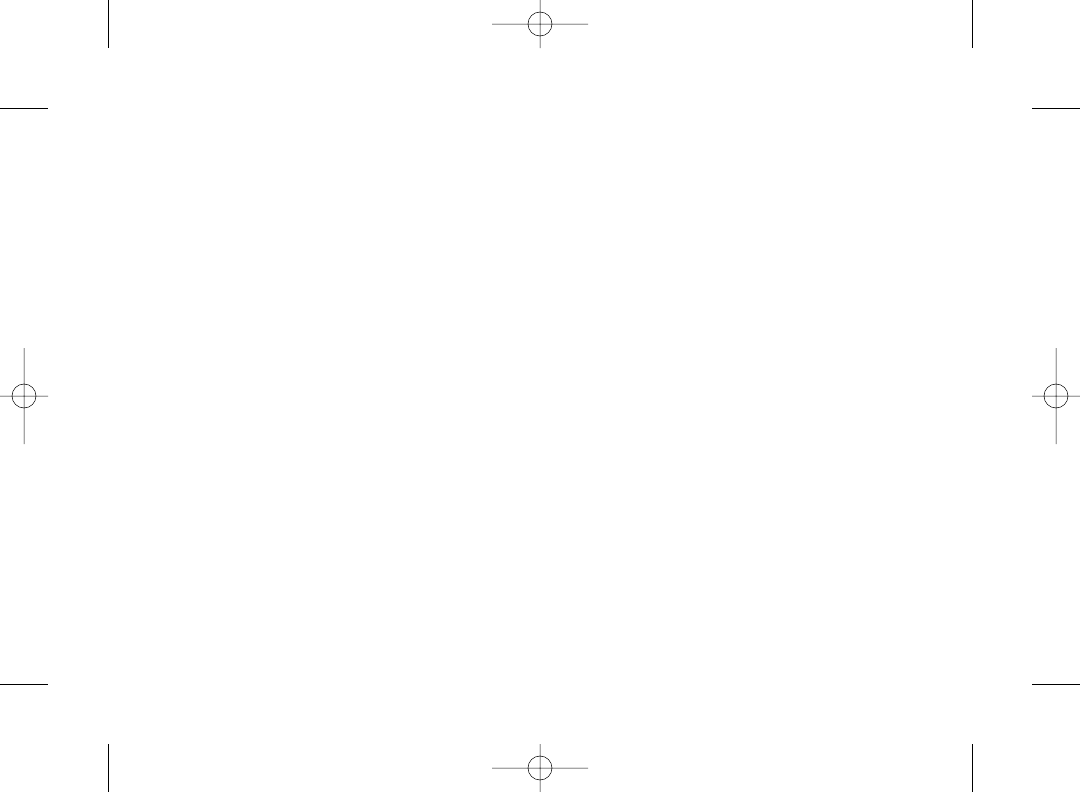
3800 UG_E_7b.qxp 08.2.7 3:08 PM Page viii
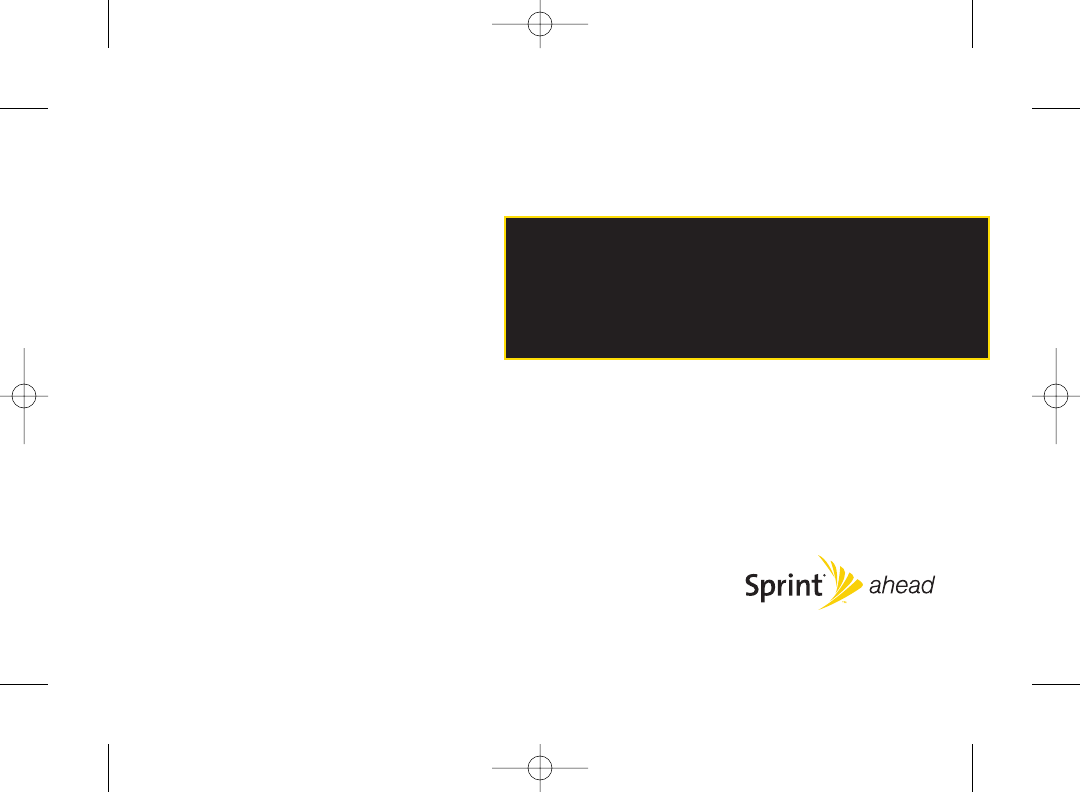
Section 1
Getting Started
3800 UG_E_7b.qxp 08.2.7 3:08 PM Page 1
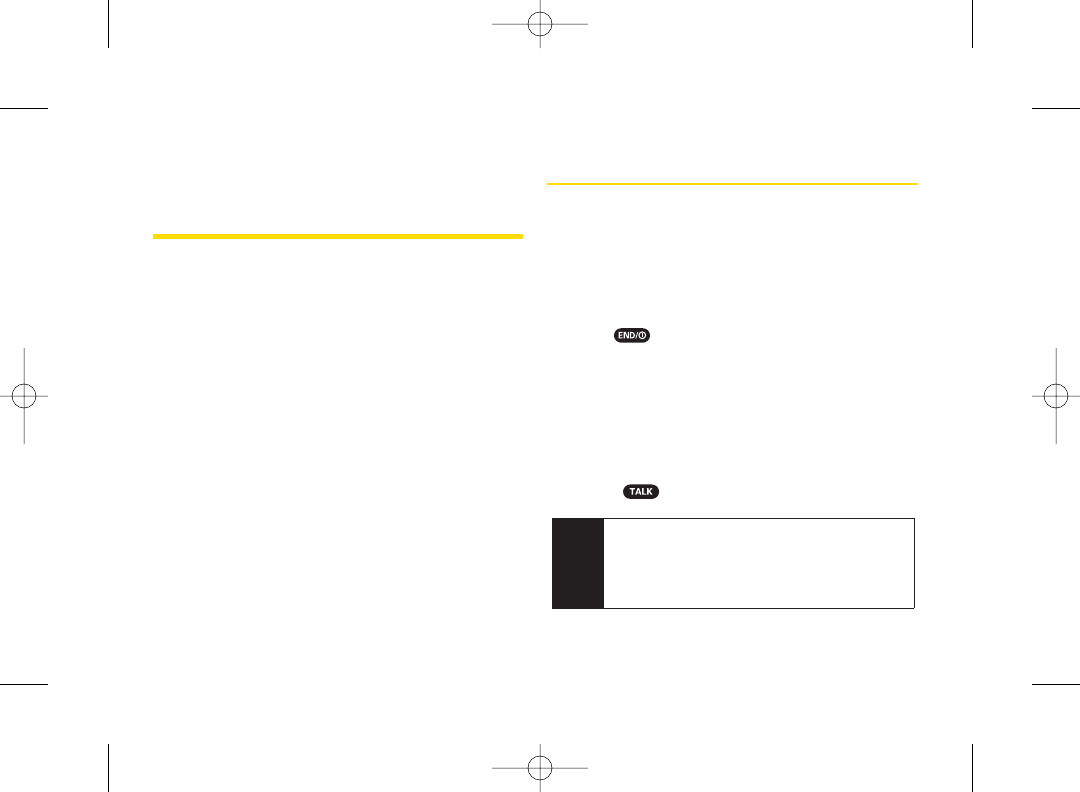
2 Section 1A. Setting Up Service
Section 1A
Setting Up Service
ࡗ
Setting Up Your Phone (page 2)
ࡗ
Activating Your Phone (page 3)
ࡗ
Setting Up Your Voicemail (page 4)
ࡗ
Sprint Account Passwords (page 4)
ࡗ
Getting Help (page 5)
Setting up service on your new phone is quick and easy. This
section walks you through the necessary steps to set up
and turn on your phone, set up your voicemail, establish
passwords, and contact Sprint for assistance with your
Sprint service.
Setting Up YourPhone
1. Install the battery.
ⅢInsert the battery into the opening in the back of the
phone, making sure the connectors align. Gently
press down to secure the battery.
ⅢReplace the battery coverand slide it upward until
you heara click.
2. Press to turn the phone on.
ⅢIf your phone is activated, it will turn on, search for
Sprint service, and enter standbymode.
ⅢIf yourphone is not yet activated, see “Activating
Your Phone” on page 3 for more information.
3. Make your first call.
ⅢUse yourkeypad to enter a phone number.
ⅢPress .
Note Your phone’s battery should have enough charge
for the phone to turn on and find a signal, set up
your voicemail, and make a call. You should fully
charge yourbattery as soon as possible. See
“Charging Your Battery”on page 16 for details.
3800 UG_E_7b.qxp 08.2.7 3:08 PM Page 2
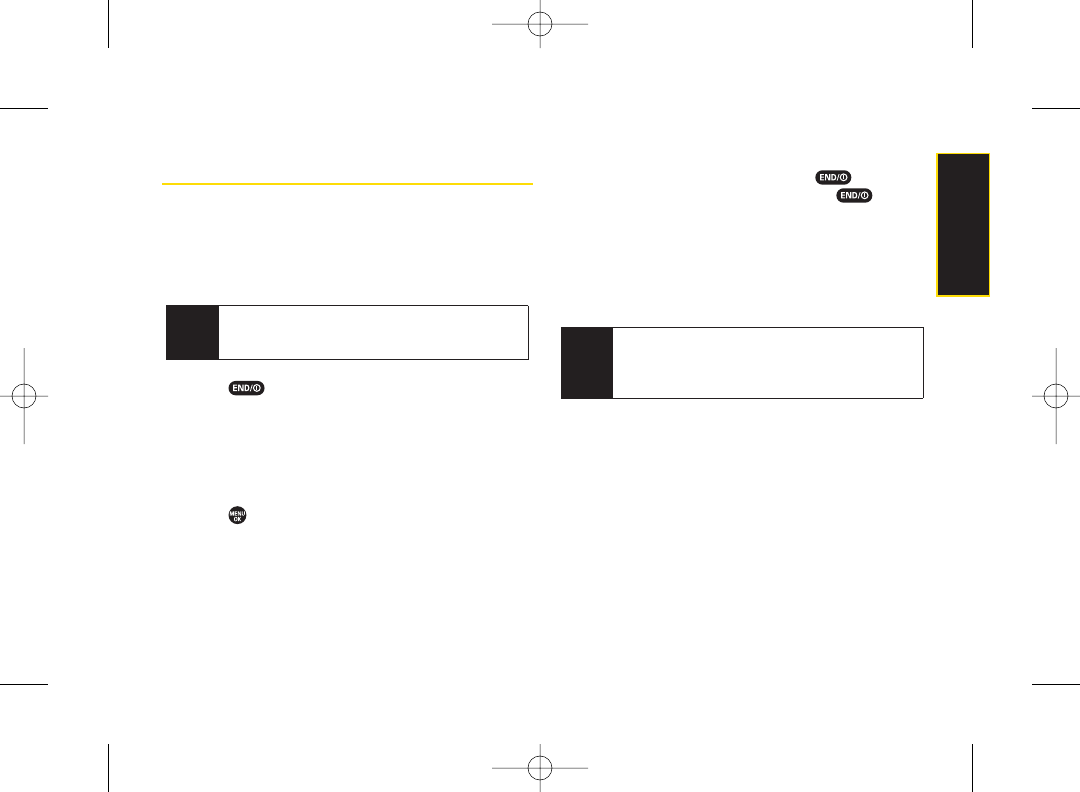
Setting Up Service
Section 1A. Setting Up Service 3
Activating Your Phone
ⅷIf you purchased your phone at a Sprint Store, it is
probably activated and ready to use.
ⅷIf you received yourphone in the mail, it may activate
automatically when you first turn it on, oryou may
need to perform a few simple activation steps.
1. Press to turn the phone on.
ⅢIf yourphone activates automatically, you will see a
brief message and yourphone will enter standby
mode. Proceed to step 4.
ⅢIf you do not see an activation message, please
proceed to step 2.
2. Press >Web. (There is no charge to use this
service during phone activation.)
3. Follow the onscreen prompts to update your profile
and activate your phone. A message is displayed
when the process is completed.
4. Your phone should power off and then back on. If
this does not occur, press and hold to power
the phone off and then press and hold to
power the phone back on.
5. To confirm youractivation, make a phone call.
Forissues with phone activations, call Sprint Customer
Service at 1-800-SPRINT1 (1-800-777-4681) from any
other phone.
Tip When calling Sprint CustomerService, you will be
asked forinformation printed under the battery.
Power the phone off and remove the battery prior to
calling customerservice.
Tip Do not press END while the phone is being
activated. Pressing END cancels the activation
process.
3800 UG_E_7b.qxp 08.2.7 3:08 PM Page 3
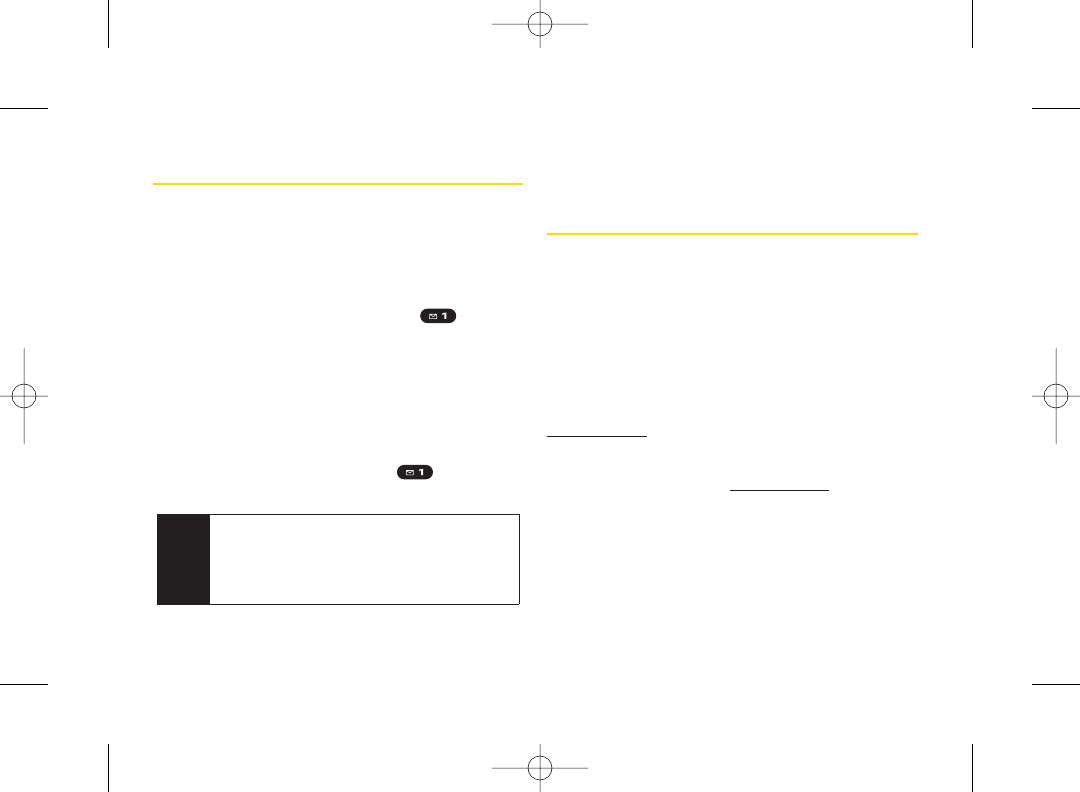
4 Section 1A. Setting Up Service
Setting Up Your Voicemail
All unanswered calls to your phone are automatically
transferred to your voicemail, even if your phone is in use
or turned off. Therefore, Sprint recommends that you set
up yourvoicemail and personal greeting as soon as
yourphone is activated.
1. From standby mode, press and hold .
2. Follow the system prompts to:
ⅢCreate your passcode.
ⅢRecord yourname announcement.
ⅢRecord your greeting.
ⅢChoose whether to activate One-Touch Message
Access (a featurethat lets you access messages
simply bypressing and holding , bypassing
the need for you to enter yourpasscode).
For more information about using yourvoicemail, see
“Using Voicemail” on page 108.
Sprint Account Passwords
As a Sprint customer, you enjoy unlimited access to your
personal account information, yourvoicemail account,
and yourSprint Vision®account. To ensure that no one
else has access to yourinformation, you will need to
create passwords to protect your privacy.
Account User Name and Password
If you are the account owner,you will create an account
user name and passwordwhen you sign on to
www.sprint.com.(Click Need to register for access? to get
started.) If you are not the account owner (if someone
else receives the bill for your Sprint service), you can get
asub-account passwordat www.sprint.com.
Note Voicemail Passcode
If you are concerned about unauthorized access to
your voicemail account, Sprint recommends that
you enable your voicemail passcode. (Do not
activateOne-Touch Message Access.)
3800 UG_E_7b.qxp 08.2.7 3:08 PM Page 4
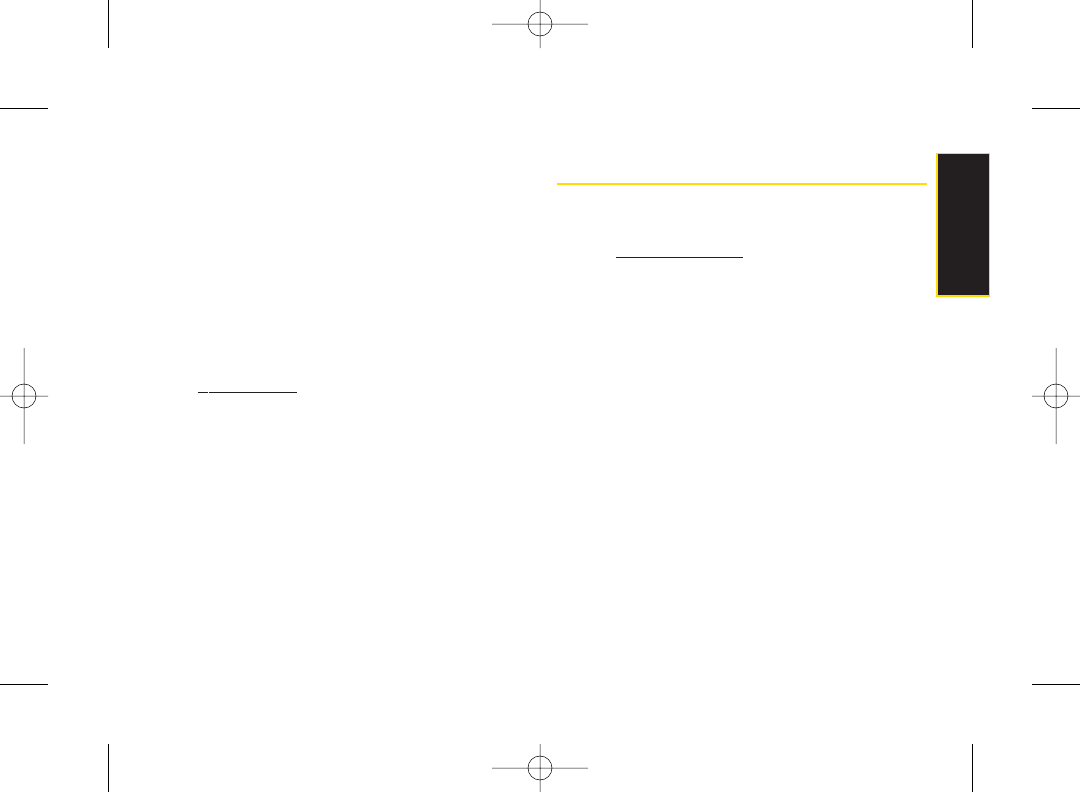
Setting Up Service
Section 1A. Setting Up Service 5
Voicemail Password
You will create your voicemail password (or passcode)
when you set up your voicemail. See “Setting Up Your
Voicemail” on page 4 for more information on your
voicemail password.
Sprint Vision Password
With your Sprint phone, you mayelect to set up an
optional Sprint Vision password to control access and
authorize Premium Service purchases.
For more information, or to change your passwords, sign
on to www.sprint.com or call Sprint Customer Service at
1-800-SPRINT1 (1-800-777-4681).
Getting Help
Managing Your Account
Online: www.sprint.com
ⅷAccess youraccount information.
ⅷCheck yourminutes used (depending on your Sprint
service plan).
ⅷView and pay your bill.
ⅷEnroll in Sprint online billing and automatic payment.
ⅷPurchase accessories.
ⅷShop for the latest Sprint phones.
ⅷView available Sprint service plans and options.
ⅷLearn more about Sprint Vision and other great
products like Sprint Picture Mail, games, ringers,
screen savers, and more.
3800 UG_E_7b.qxp 08.2.7 3:08 PM Page 5
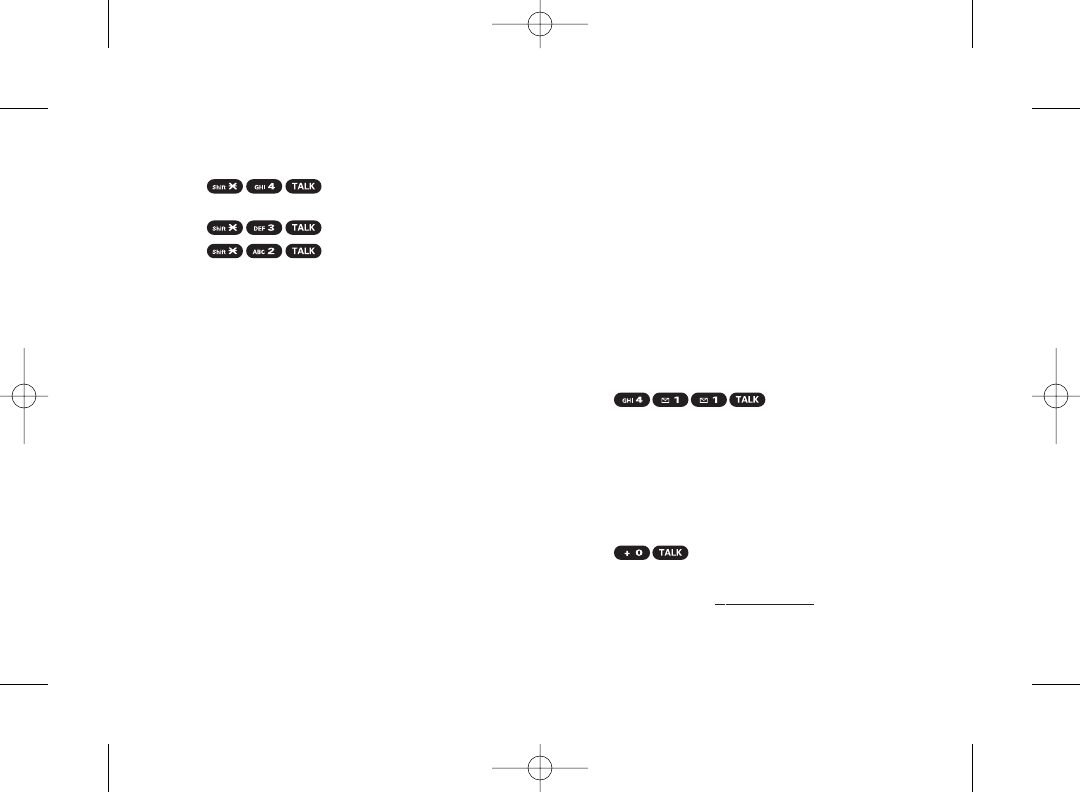
6 Section 1A. Setting Up Service
From Your Sprint Phone
ⅷPress to check minute usage and
account balance.
ⅷPress to make a payment.
ⅷPress to access a summary of your
Sprint service plan or get answers to other questions.
From Any Other Phone
ⅷSprint Customer Service: 1-800-SPRINT1 (1-800-777-
4681).
ⅷBusiness Customer Service: 1-800-927-2199.
Sprint 411
Sprint 411 gives you access to a variety of services and
information through your phone, including residential,
business, and government listings; movie listings or
showtimes; driving directions, restaurant reservations,
and major local event information. You can get up to
three pieces of information per call, and the operatorcan
automatically connect yourcall at no additional charge.
Thereis a per-call charge to use Sprint 411, and you will
be billed for airtime.
Tocall Sprint 411:
ᮣPress .
Sprint Operator Services
Sprint Operator Services provides assistance when
placing collect calls or when placing calls billed to a
local telephone calling card or third party.
To access Sprint Operator Services:
ᮣPress .
For moreinformation or to see the latest in products and
services, visit us online at www.sprint.com.
3800 UG_E_7b.qxp 08.2.7 3:08 PM Page 6
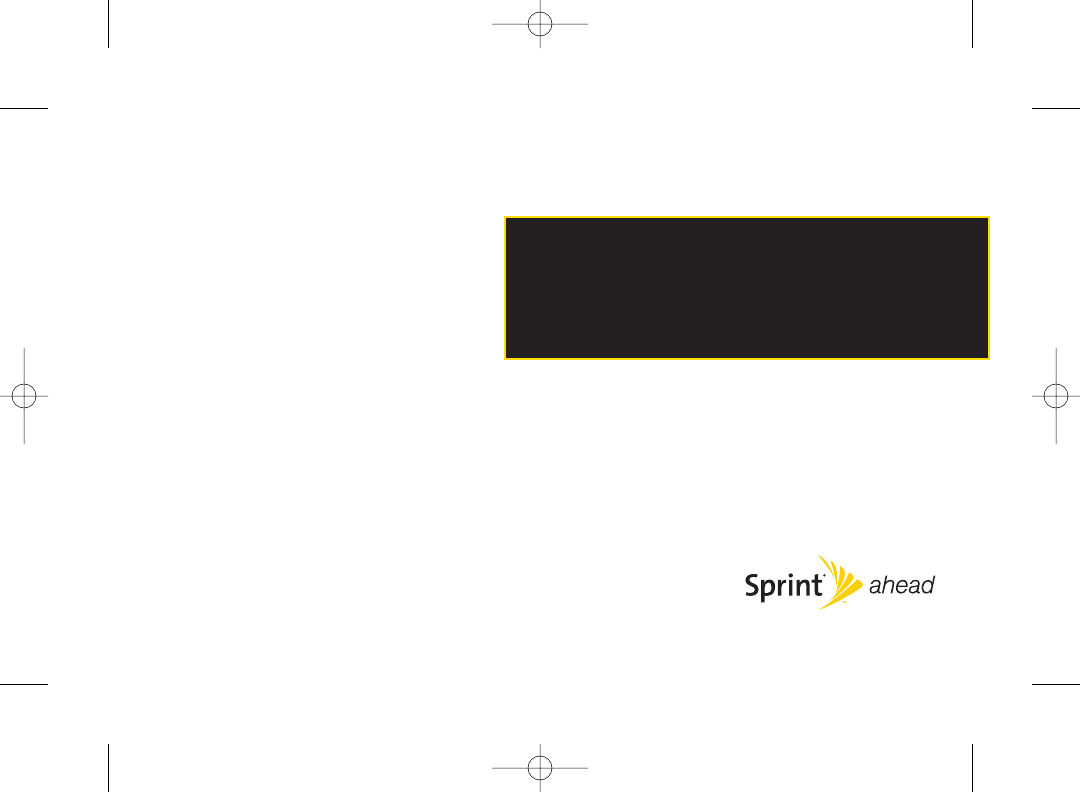
Section 2
Your Phone
3800 UG_E_7b.qxp 08.2.7 3:08 PM Page 7
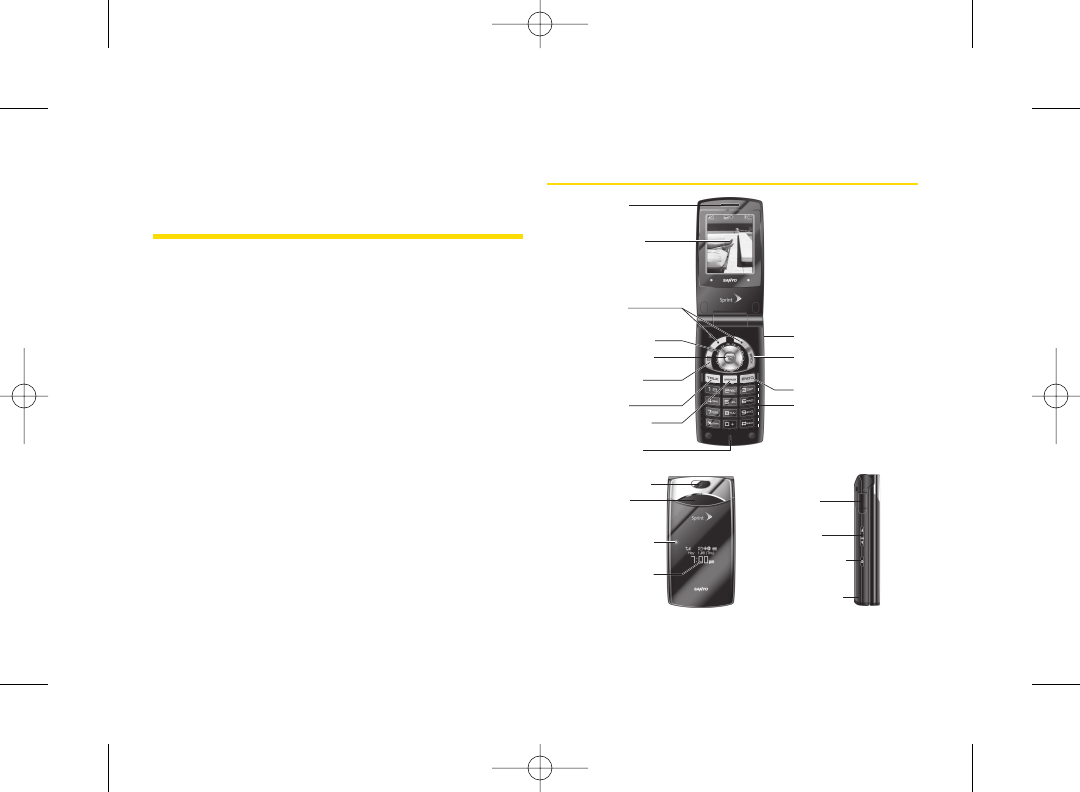
Section 2A
Phone Basics
ࡗYour Phone (page 8)
ࡗViewing the Display Screen (page 11)
ࡗFeatures of Your Phone (page 13)
ࡗTurning Your Phone On and Off (page 14)
ࡗUsing Your Phone’s Battery and Charger(page 14)
ࡗNavigating Through the Menus (page 17)
ࡗDisplaying Your Phone Number (page 18)
ࡗMaking and Answering Calls (page 18)
ࡗEntering Text (page 27)
Your phone is packed with features that simplify your life and
expand your ability to stay connected to the people and
information that are important to you. This section will guide
you through the basic functions and calling features of
your phone.
Your Phone
13. Headset Jack
19. Volume Key
17. Outer Screen
20. Side Camera Key
4. Navigation Key
7. TALK Key
3. Softkeys
5. MENU/OK Key
2. Main Screen
15.
Speaker
21. Internal Antenna
1. Earpiece
11. END/POWER Key
12. BACKKey
14.
Camera Lens
16. LED Indicator
6. Camera Key
8. SPEAKER Key
9. Microphone
10. Keypad
18. Micro-USB
Connector
8 Section 2A. Phone Basics
3800 UG_E_7b.qxp 08.2.7 3:08 PM Page 8
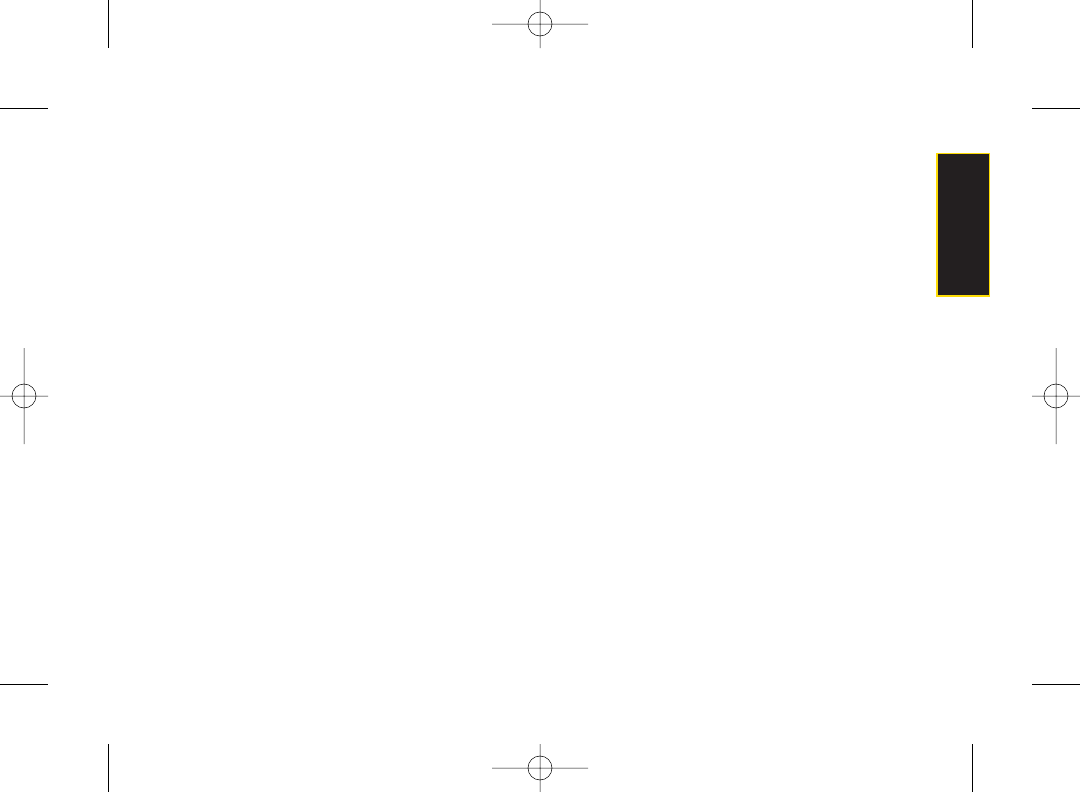
Key Functions
1. Earpiece lets you hearthe caller and automated
prompts.
2. Main Screen displays all the information needed to
operate your phone, such as the call status, the
Contacts list, the date and time, and the signal and
battery strength.
3. Softkeys let you select softkey actions ormenu items
corresponding to the bottom right/left line on the
main screen.
4. Navigation Key scrolls through menus quickly and
easily. These keys can also be reassigned to create
customized shortcuts.
5. MENU/OK Key lets you access the phone’s menus
and select the highlighted choice when navigating
through a menu.
6. Camera Key lets you access the Pictures menu and
take pictures.
7. TALK Key allows you to place orreceive calls, answer
Call Waiting, use Three-Way Calling, or activate
Voice Dial.
8. SPEAKER Key lets you place or receive calls in
speakerphone mode orturn the speakerphone on
and off during a call.
9. Microphone allows other callers to hearyou clearly
when you are speaking to them.
10. Keypad lets you enter numbers, letters, and
characters, and navigate within menus. Press and
hold keys 2–9. (See “Using Speed Dialing” on
page 26.)
11. END/POWER Key lets you turn the phone on or off,
end a call, or return to standby mode. While in the
main menu, it returns the phone to standby mode
and cancels yourinput.
12. BACK Key deletes characters from the displayin text
entry mode. When in a menu, pressing the BACK
key returns you to the previous menu. This key also
allows you to return to the previous screen in a
Sprint Vision session.
13. Headset Jack allows you to plug in an optional
headset for convenient, hands-free conversations.
CAUTION! Inserting an accessory into the incorrect
jack may damage the phone.
Section 2A. Phone Basics 9
Phone Basics
3800 UG_E_7b.qxp 08.2.7 3:08 PM Page 9
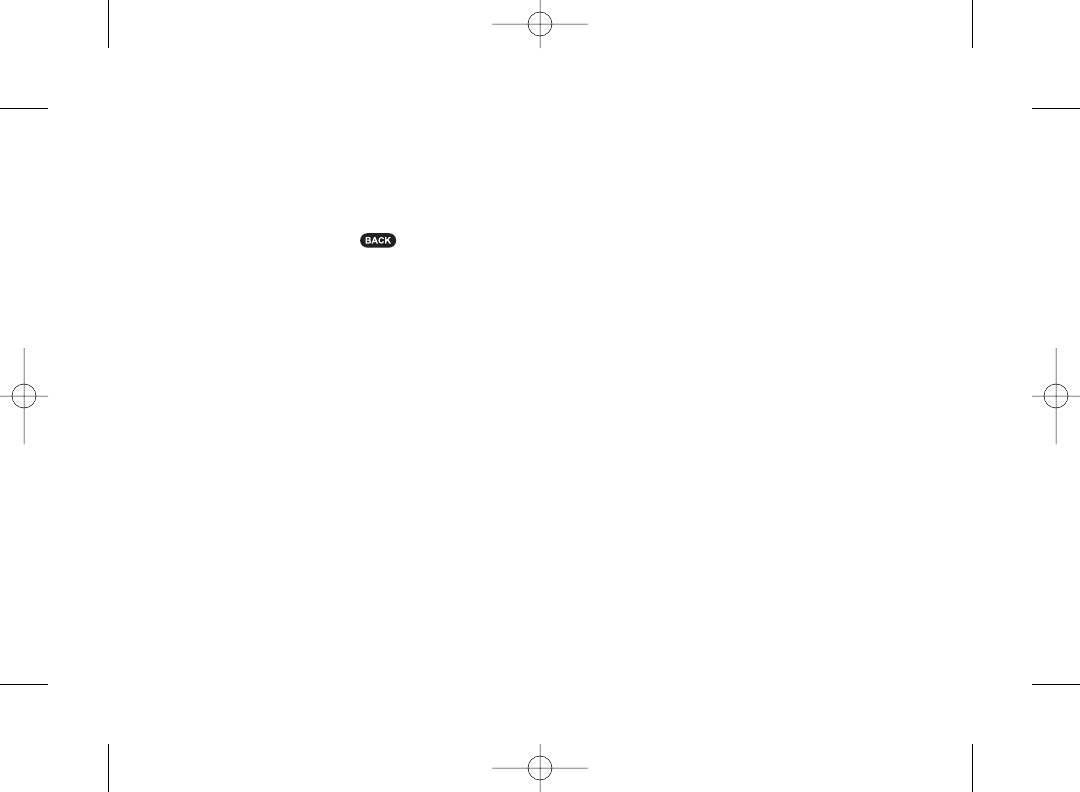
14. Camera Lens,as part of the built-in camera, lets you
take pictures.
15. Speaker lets you hearthe different ringers and
sounds. You can mute the ringer when receiving
incoming calls by pressing or any of the side
keys. The speakeralso lets you hear the caller’s
voice in speakerphone mode.
16. LED Indicator shows your phone’s connection and
charging status at a glance.
17. Outer Screen lets you monitorthe phone’s status and
see who’s calling without opening the phone.
18. Micro-USB Connector allows you to connect a phone
charger or other accessories to your phone.
CAUTION! Inserting an accessory into the incorrect
connector maydamage the phone.
19. Volume Key allows you to adjust the ringer volume in
standby mode (with the phone open) or adjust the
voice volume during a call. The volume key can also
be used to scroll up or down to navigate through the
different menu options. To mute the ringer during an
incoming call, press up or down. Press and hold to
redial with the phone closed.
20. Side Camera Key lets you access the camera mode
and take pictures.
21. Internal Antenna facilitates reception and
transmission. To maximize call performance, do not
obstruct the internal antenna area. (See page 18.)
10 Section 2A. Phone Basics
3800 UG_E_7b.qxp 08.2.7 3:08 PM Page 10
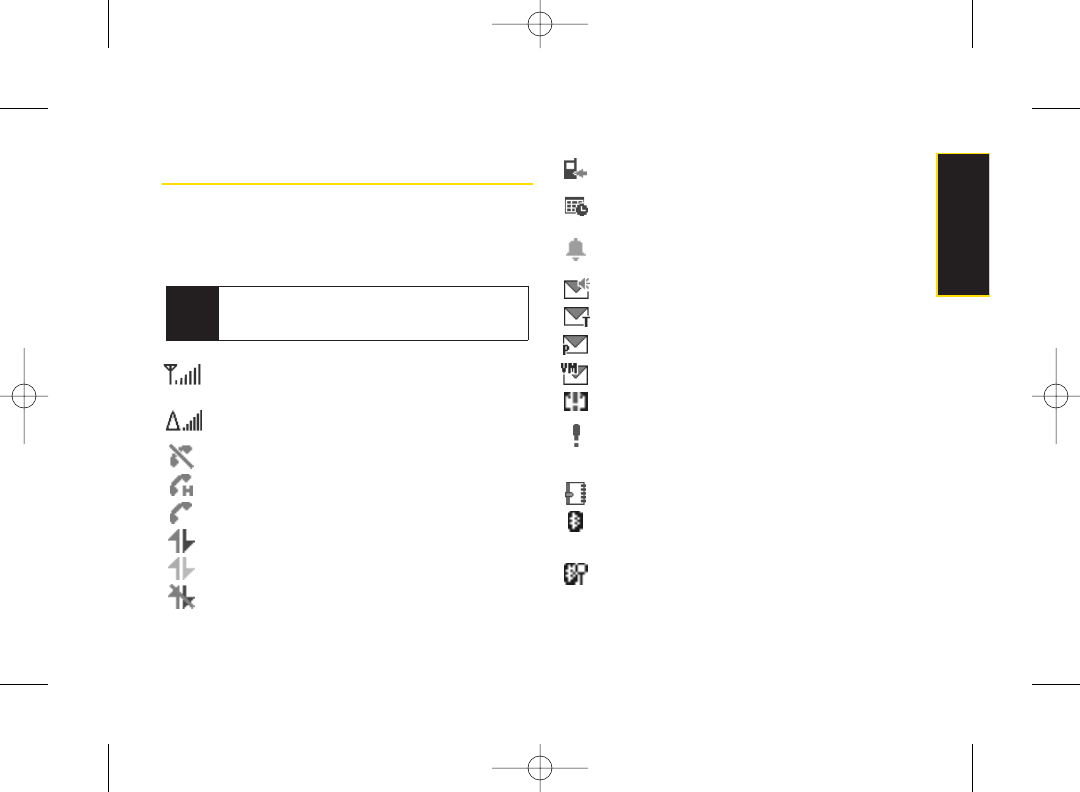
Viewing the Display Screen
Your phone’s display screen provides a wealth of
information about yourphone’s status and options. This
list identifies the symbols you’ll see on your phone’s
display screen:
indicates yourcurrent signal strength. The more
lines you have, the stronger your signal.
indicates you are “roaming” off the Sprint
National Network.
indicates yourphone cannot find a signal.
indicates the call is on hold.
indicates that a call is in progress.
indicates Sprint Vision access is active.
indicates Sprint Vision access is dormant.
indicates Sprint Vision access is disabled.
indicates you have missed voice calls.
indicates you have scheduled events orcall
alarms.
indicates you have alarm clock orcountdown
notifications.
indicates you have new SMS Voice messages.
indicates you have new SMS Text messages.
indicates you have new picture messages.
indicates you have new voicemail messages.
indicates you have urgent messages.
indicates you have two or more different types
of missed calls, scheduled events, call alarms,
or alarm clock or countdown notifications.
indicates you have a new wireless backup alert.
indicates the Bluetooth featureis enabled (blue
icon).
indicates yourphone is discoverable by
another Bluetooth device.
Tip Toview a list of your phone’sicons and descriptions,
from the main menu select Settings > Phone Info >
Icon Glossary.
Section 2A. Phone Basics 11
Phone Basics
3800 UG_E_7b.qxp 08.2.7 3:08 PM Page 11
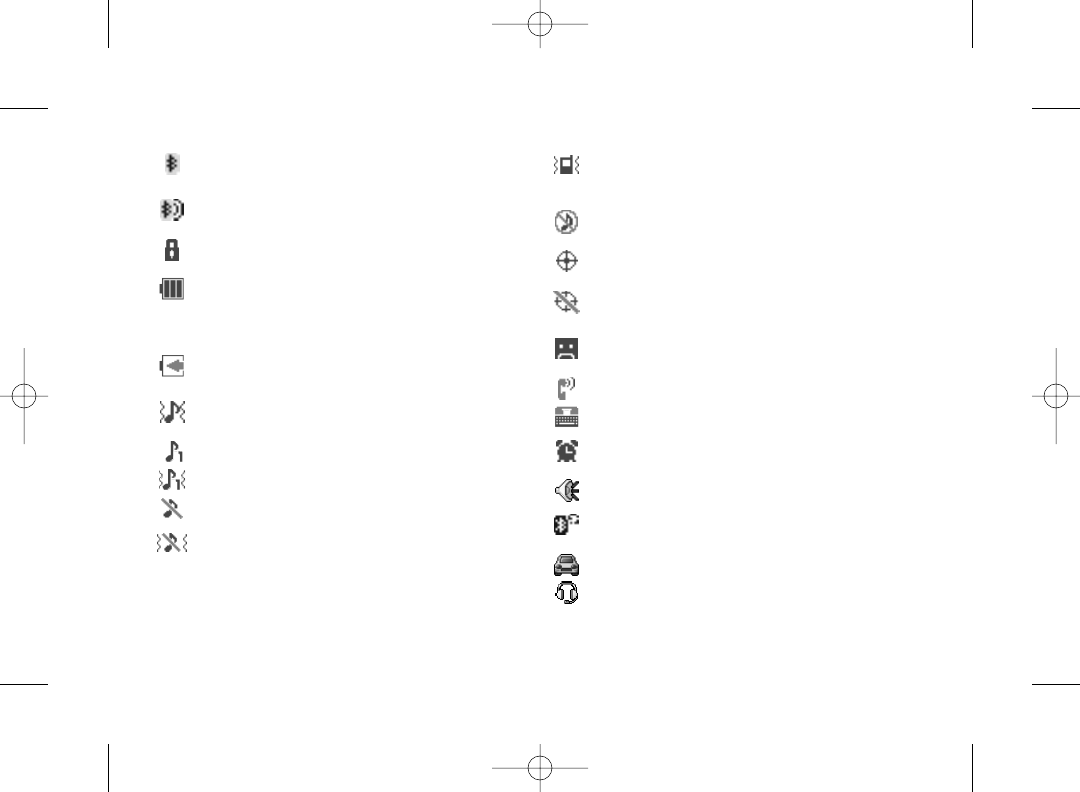
indicates yourphone is connected to a
Bluetooth device (green icon).
indicates yourphone is communicating with a
Bluetooth device.
indicates access to a secure site.
indicates the level of yourbattery charge. The
more black you see, the more power you have
left. (The icon is animated while the battery is
charging.)
indicates your battery is charging in “Power Off”
state.
indicates volume level 1 to 8 and vibrate feature
are set.
indicates 1-beep feature is set.
indicates 1-beep and vibrate feature are set.
indicates all ringer settings are off.
indicates all ringer settings are off and the
vibrate feature is set.
indicates all the sound settings except
applications volume are off and the vibrate
feature is set.
indicates all the sound settings are off.
indicates the Location feature of your phone is
enabled.
indicates the Location feature of your phone is
disabled.
indicates you have a new voice message when
Screen Call is activated.
indicates the Screen Call Auto setting is on.
indicates yourphone is in TTY mode.
indicates the alarm clock or countdown setting
is on.
indicates the speakerphone mode is set to on.
indicates a call is in progress using the
Bluetooth device.
indicates the car kit device is set to on.
indicates the wired headset device is set to on.
12 Section 2A. Phone Basics
3800 UG_E_7b.qxp 08.2.7 3:08 PM Page 12
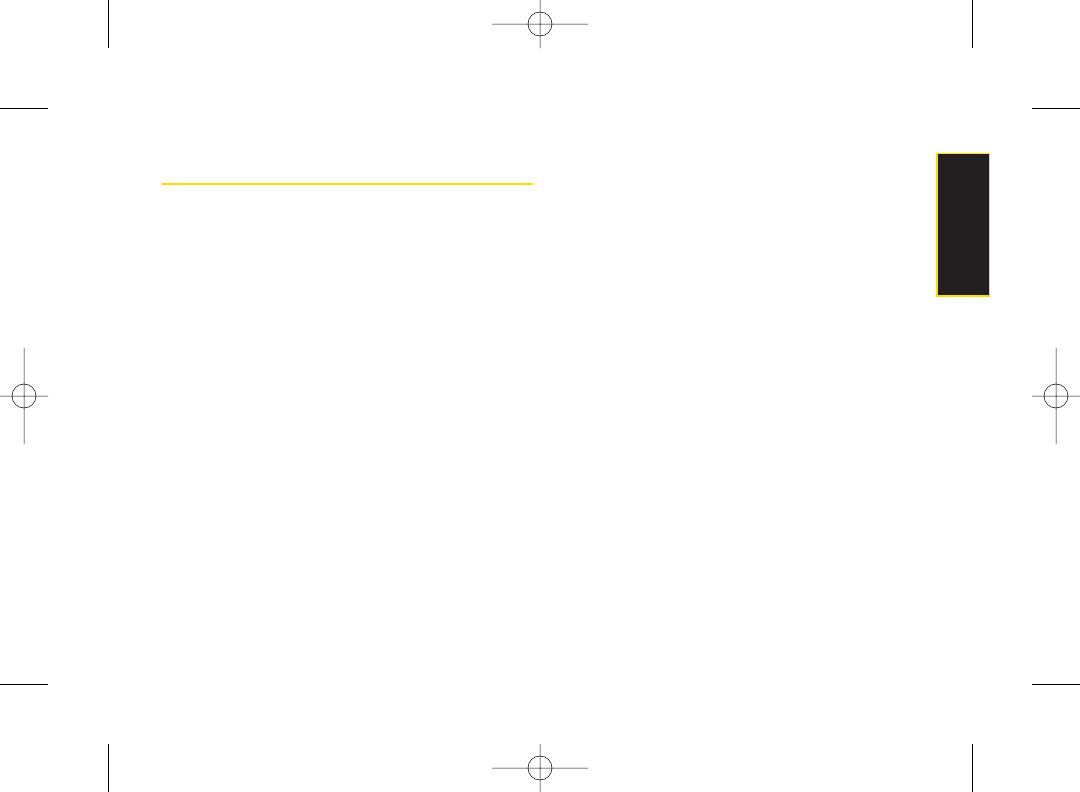
Features of Your Phone
The KATANA®LX by SANYO is lightweight, easy-to-use,
and reliable, and it also offers many features and service
options. The list previews some of those features and
provides page numbers where you can find out more:
ⅷDigital dual-band capability allows you to make and
receive calls while on the Sprint National Network and
to roam on other 1900 and 800 MHz digital networks
where Sprint has implemented roaming agreements
(page 55).
ⅷSMS Text Messaging (page 113) and SMS Voice
Messaging (page 115) provide quick and convenient
messaging capabilities.
ⅷSprint Voice Command lets you dial phone numbers
byspeaking a name oraphone number (page 134).
ⅷYour Contacts allows you to store up to 300 entries,
with up to seven phone numbers per entry (page 63).
ⅷThe built-in calendar offers several personal
information management features to help you
manage yourbusy lifestyle (page 75).
ⅷThe Location feature works in connection with
available location-based services (page 40).
ⅷT9 Text Input lets you quickly type messages with one
keypress per letter (page 28).
ⅷSpeed dial lets you dial phone numbers with one
keypress or two keypresses (page 26).
ⅷThe built-in camera allows you to take full-colordigital
pictures, view your pictures using the phone’s display,
and instantly send them to family and friends using
Sprint Picture Mail service (page 90).
ⅷAutomatic Speech Recognition (ASR) allows you to
place calls or open applications by speaking to your
phone (page 83).
ⅷGames, ringers, screen savers, and other applications
can be downloaded to make your phone as unique as
you are (page 127). Additional charges may apply.
ⅷThe built-in Bluetooth technology allows you to
connect wirelessly to a number of Bluetooth devices
to shareinformation more easily than everbefore
(page 100).
Section 2A. Phone Basics 13
Phone Basics
3800 UG_E_7b.qxp 08.2.7 3:08 PM Page 13
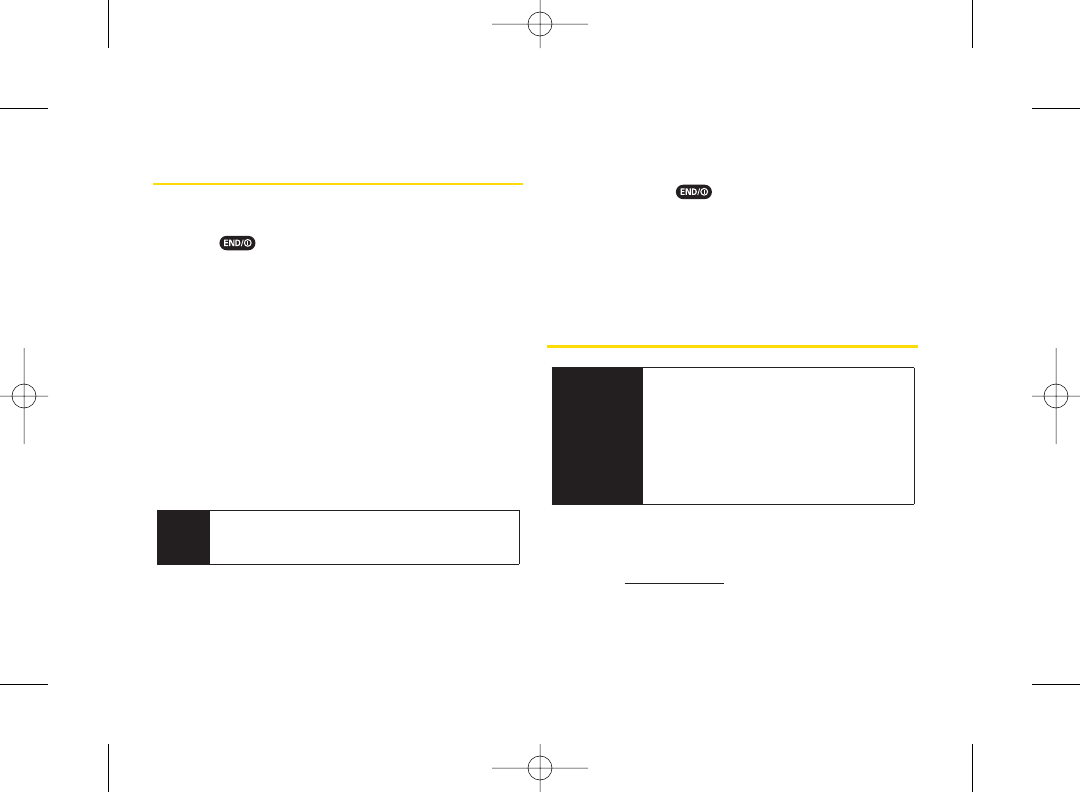
Turning Your Phone On and Off
Turning YourPhone On
ᮣPress .
Once yourphone is on, it may display “Looking for
service.” When yourphone finds a signal, it automatically
enters standbymode. At this point, you are ready to
begin making and receiving calls.
If your phone is unable to find a signal after 15 minutes of
searching, a Power Save feature is automatically
activated. When a signal is found, your phone
automatically returns to standbymode.
In Power Save mode, yourphone searches for a signal
periodically without yourintervention. You can also
initiate a search for Sprint service by pressing any key
(when your phone is turned on).
Turning YourPhone Off
ᮣPress and hold for two seconds until you see
the powering down animation on the display screen.
Your screen remains blank while your phone is off
(unless the battery is charging).
Using Your Phone’s Battery and
Charger
Sprint-approved or SANYO-approved batteries and
accessories can be found at Sprint Stores or through
SANYO; or call 1-866-343-1114 to order. They’re also
available at www.sprint.com.
WARNING Use only Sprint-approved or SANYO-
approved batteries and chargers with your
phone. The failure to use a Sprint-
approved or SANYO-approved battery and
charger may increase the risk that your
phone will overheat, catch fire, or explode,
resulting in serious bodily injury, death, or
property damage.
Tip The Power Save featureconserves your battery
power when you are in an area where there is no
signal.
14 Section 2A. Phone Basics
3800 UG_E_7b.qxp 08.2.7 3:08 PM Page 14
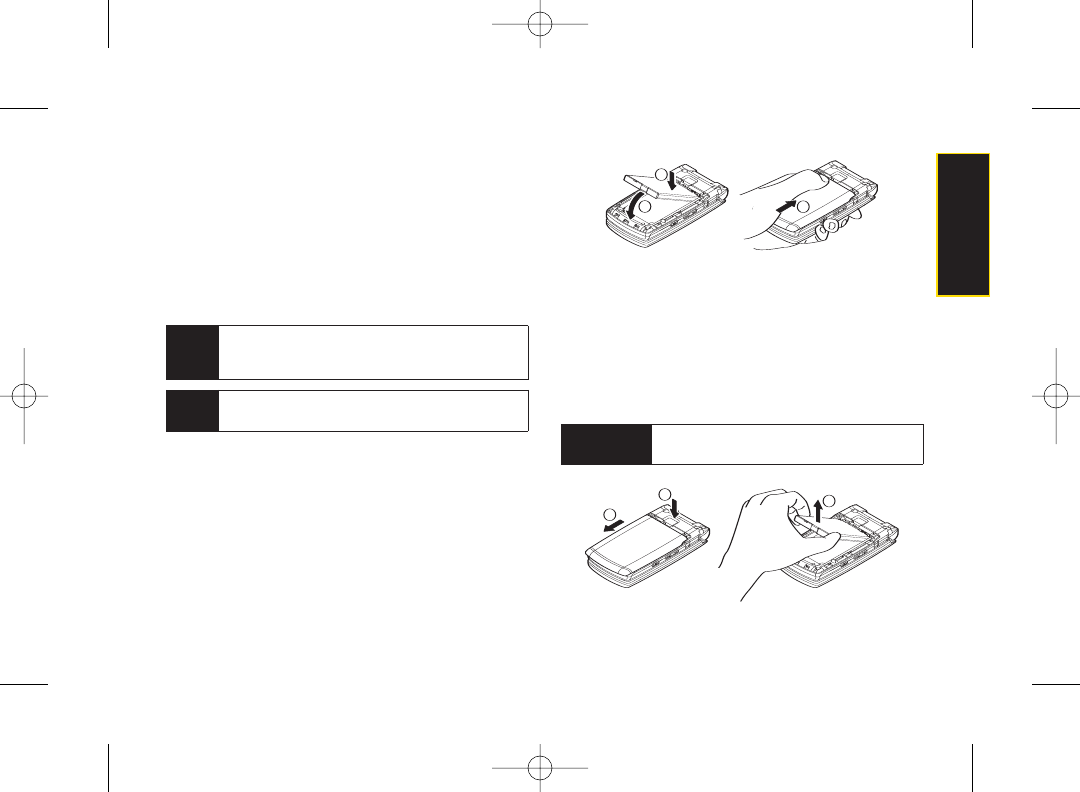
Battery Capacity
Your phone is equipped with a Lithium Ion (Li-Ion)
battery. It allows you to recharge your battery before it is
fully drained. The battery provides up to 4.8 hours of
continuous digital talk time.
When there are approximately two minutes of talk time
left, the phone sounds an audible alert and then
turns off.
Installing the Battery
1. Insert the battery into the opening in the back of the
phone, making sure the connectors align (1). Gently
press down to secure the battery (2).
2. Replace the battery cover and slide it upward until
you heara click (3).
Removing the Battery
1. Makesure the power is off so that you don’t lose any
stored numbers or messages.
2. Press the battery release latch (1) and slide the
battery cover downward and remove it (2).
3. Lift up the battery and remove it from the phone (3).
2
3
1
WARNING Do not handle a damaged or leaking Li-Ion
battery as you can be burned.
3
2
1
Tip Watch your phone’s battery level indicatorand
charge the battery before it runs out of power.
Note Long backlight settings, searching forservice,
vibrate mode, browser use, and other variables may
reduce the battery’s talk and standby times.
Section 2A. Phone Basics 15
Phone Basics
3800 UG_E_7b.qxp 08.2.7 3:08 PM Page 15
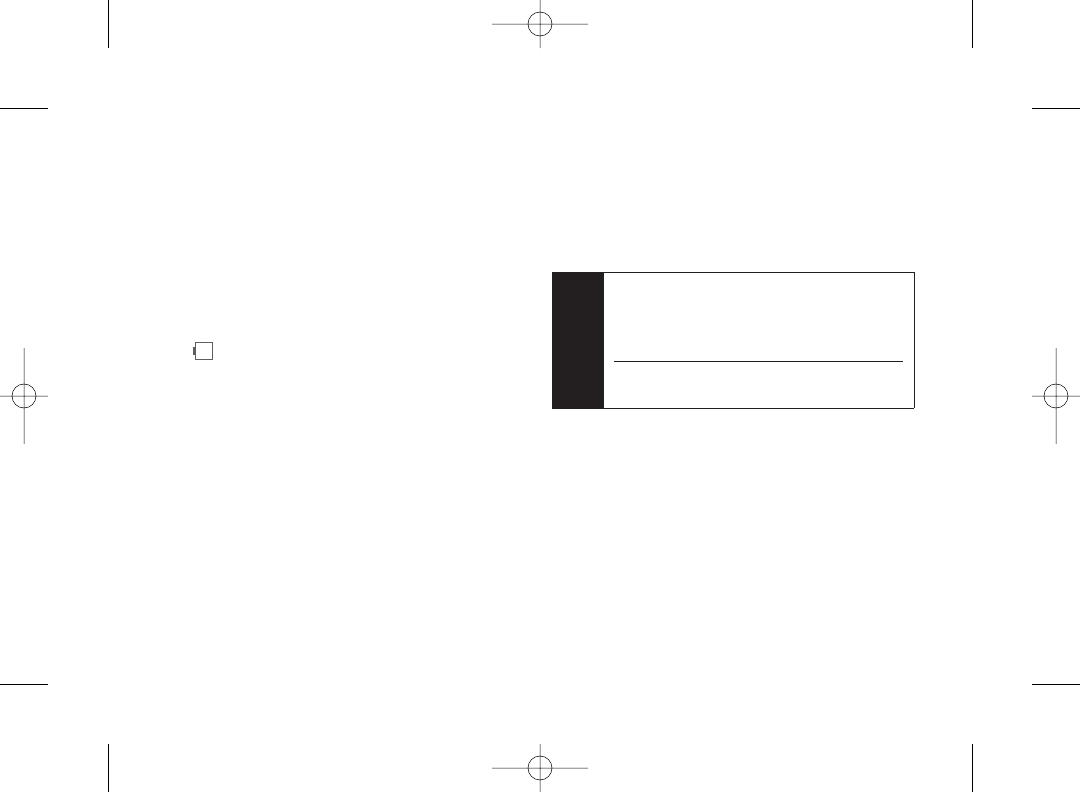
Charging Your Battery
Charge your battery as soon as possible so you can
begin using yourphone.
Keeping track of yourbattery’s charge is important. If
yourbattery level becomes too low, your phone
automatically turns off, and you will lose any information
you were just working on. For a quick check of your
battery level, glance at the battery charge indicator
located in the upper-right corner of your phone’s display
screen. If the battery charge is getting too low, the battery
icon ( ) appears and the phone displays a warning
message.
Always use a Sprint-approved or SANYO-approved
desktop charger, travel charger, or vehicle power
adapter to charge your battery.
Using the Phone Charger
1. Plug the phone charger into a wall outlet.
2. Open the micro-USB connectorcover located on
the upper left side of your phone.
3. Plug the other end of the phone charger into the
micro USB connector.
ⅢA red indicator light means the battery is charging.
ⅢA green indicator light means charging is
completed.
With the Sprint-approved Li-Ion battery, you can
recharge the battery before it becomes completely run
down.
Note You can also charge your phone’s battery with a
USB cable (not included). Simply plug one end of
the USB cable into your phone and the other end
into a free USB porton your desktop or laptop
computer.
If your battery is completely run down, it cannot be
charged via the USB cable.
16 Section 2A. Phone Basics
3800 UG_E_7b.qxp 08.2.7 3:08 PM Page 16
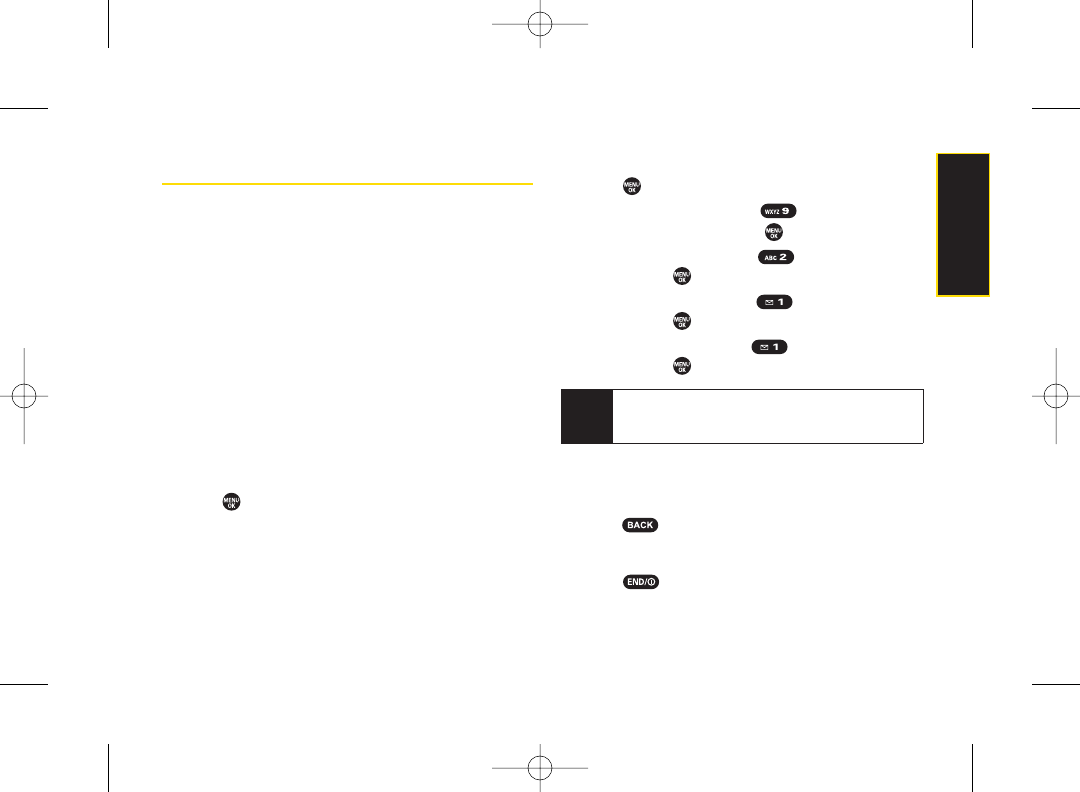
Navigating Through the Menus
The navigation key on yourphone lets you scroll through
menus quickly and easily. The scroll barat the right of the
menu keeps track of your position in the menu at all
times.
To navigate through a menu, simply press the navigation
keyup or down. If you arein a first-level menu such as
Settings, you mayalso navigate to the next or previous
first-level menu bypressing the navigation key right or
left.
For adiagram of your phone’s menu, please see “Your
Phone’s Menu” on page ii.
Selecting Menu Items
As you navigate through the menu, menu options are
highlighted. Select any item by highlighting it and
pressing . In list view, select any numbered option by
pressing the corresponding numberon the phone’s
keypad.
Forexample, if you want to display your volume settings:
1. Press to access the main menu.
2. Select Settings by pressing (in List view) or by
highlighting it and pressing .
3. Select Sounds by pressing or by highlighting it
and pressing .
4. Select Volume by pressing or by highlighting it
and pressing .
5. Select Ringer bypressing or byhighlighting it
and pressing .
Backing Up Within a Menu
To go to the previous menu:
ᮣPress .
To return to standby mode:
ᮣPress .
Note For the purposes of this guide, the above steps
condense into“Press MENU > Settings > Sounds >
Volume > Ringer.”
Section 2A. Phone Basics 17
Phone Basics
3800 UG_E_7b.qxp 08.2.7 3:08 PM Page 17
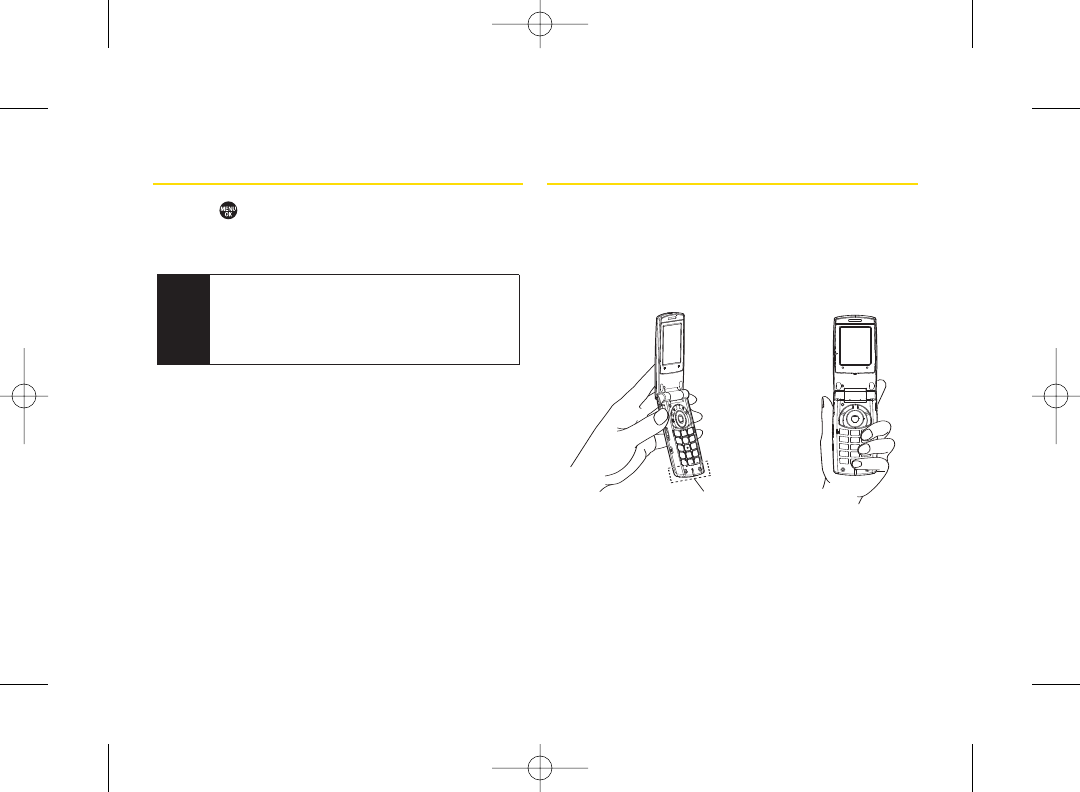
Displaying YourPhone Number
ᮣPress > Settings > Phone Info > Phone#/UserID.
(Your phone number and other information about
yourphone and account will be displayed.)
Making and Answering Calls
Holding Your Phone
To maximize performance, do not obstruct the internal
antenna area.
Correct Incorrect
Internal Antenna
Tip You can also display your phone number by
pressing MENU > Settings > More... > Contacts >
My Name Card.To send your contact information
using Bluetooth, press Options (right softkey) >
Send Card.
18 Section 2A. Phone Basics
3800 UG_E_7b.qxp 08.2.7 3:08 PM Page 18
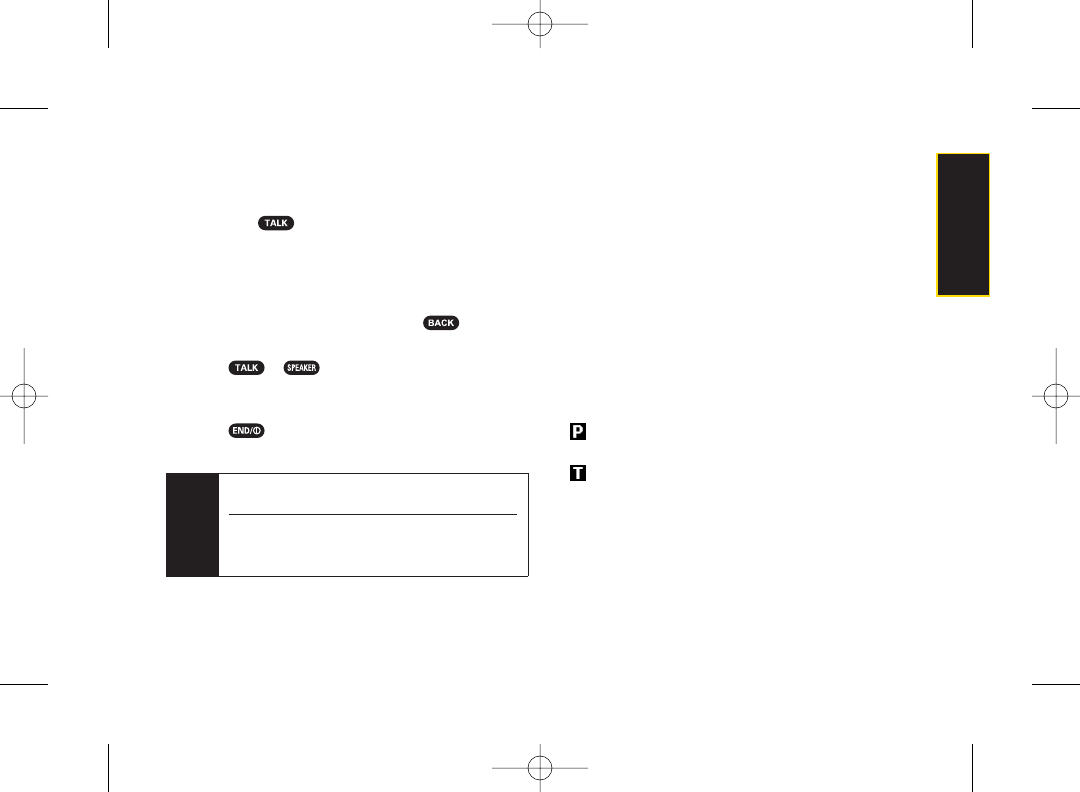
Making Calls
Placing a call from your wireless phone is as easy as
making a call from any landline phone. Enterthe
number, press , and you’re on your way to clear calls.
Tomake a call using your keypad:
1. Make sure your phone is on.
2. Enter a phone numberfrom standby mode. (If you
make a mistake while dialing, press to erase
the numbers.)
3. Press or . (Tomakeacall when you are
roaming and Call Guardis enabled, see “Using Call
Guard” on page 57.)
4. Press or close the phone when you are
finished.
You can also place calls from your phone by using
Sprint Voice Command (page 134), Automatic Speech
Recognition (ASR, page 83), speed dialing (page 26),
and by using your History listings (page 61).
Dialing Options
When you enternumbers in standby mode, press
Options (right softkey) to display the following dialing
options.
ⅷAbbrev.Dial to place a call using the abbreviated
dialing feature. (See “Using Abbreviated Dialing” on
page 25.)
ⅷSave to save the phone numberin your Contacts. (See
“Saving a Phone Number” on page 24.)
ⅷHard Pause to insert a hard pause. (See “Dialing and
Saving Phone Numbers With Pauses” on page 24.)
ⅷ2-Sec.Pause to insert a two-second pause. (See
“Dialing and Saving Phone Numbers With Pauses” on
page 24.)
Tip To redial your most recent call (outgoing, incoming,
or missed), press TALK twice.
When making calls off the Sprint National Network,
always dial using 11 digits (1 + area code + phone
number).
Section 2A. Phone Basics 19
Phone Basics
3800 UG_E_7b.qxp 08.2.7 3:08 PM Page 19
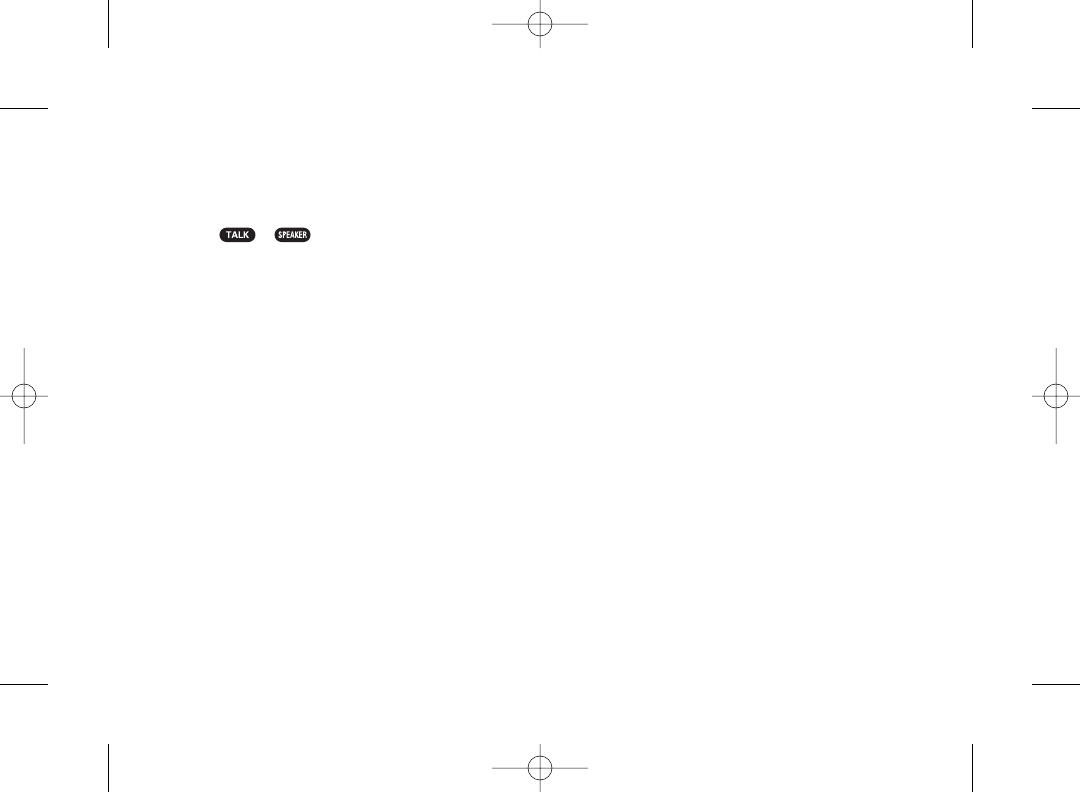
Answering Calls
1. Make sure your phone is on. (If your phone is off,
incoming calls go to voicemail.)
2. Press or to answer an incoming call.
(Depending on yourphone’s settings, you may also
answer incoming calls by opening the phone or by
pressing any numberkey. (See “Call AnswerMode”
on page 45.)
Your phone notifies you of incoming calls in the following
ways:
ⅷThe phone rings or vibrates.
ⅷThe indicator light flashes.
ⅷThe backlight illuminates.
ⅷThe screen displays an incoming call message.
If the incoming call is from a number stored in your
Contacts, the entry’s name is displayed. The caller’s
phone number may also be displayed, if available.
When receiving a call, the following options are also
displayed by pressing Options (right softkey).
ⅷCall Guard to answer the call when you are in roaming
mode. (See “Using Call Guard” on page 57.)
ⅷAnswer or Answer:Speaker to answerthe call.
ⅷSelect Audio to switch the call to a device (if available).
ⅷAnswer on Hold to put the call on hold.
ⅷScreen Call to answer the call byusing a prerecorded
announcement. (See “Setting Up Screen Call” on
page 88.)
ⅷQuiet Ringer to mute the ringer (if available).
ⅷIgnore with Text to ignorethe call and send a text
message to the caller (if available).
20 Section 2A. Phone Basics
3800 UG_E_7b.qxp 08.2.7 3:08 PM Page 20
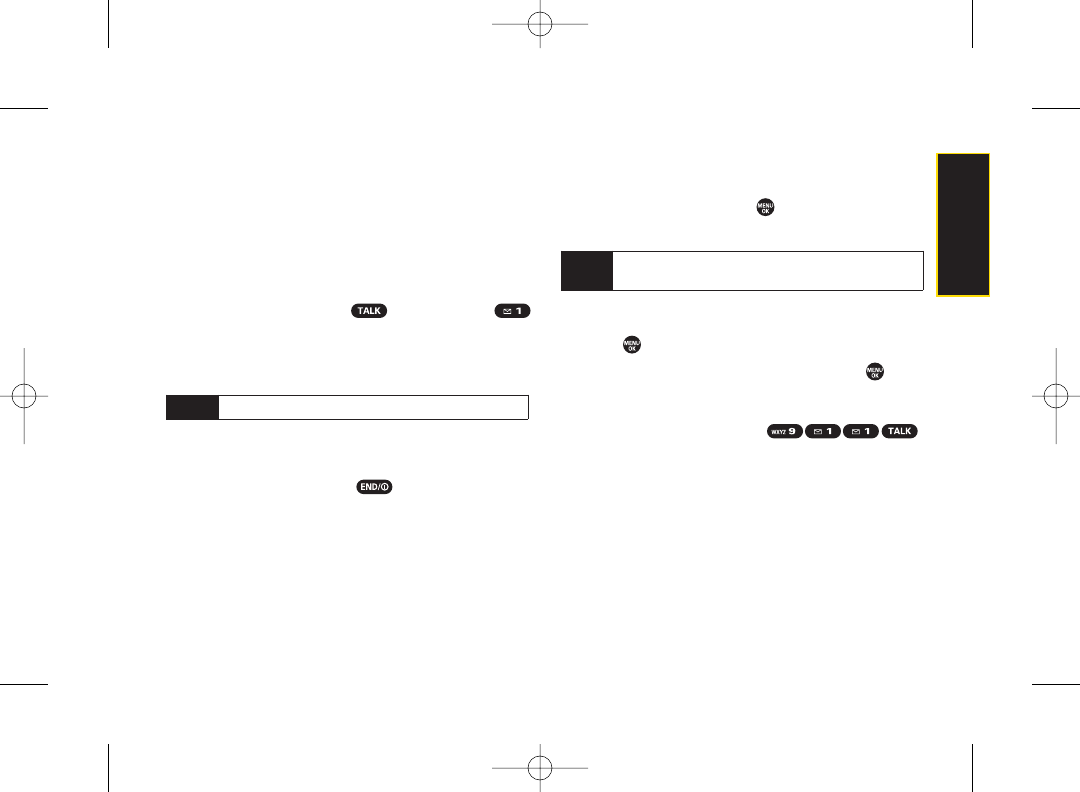
Answering a Roam Call With Call Guard
Enabled
Call Guard is an option that helps you manage your
roaming charges when making orreceiving calls while
outside the Sprint National Network. Please see
“Roaming” on page 55 for more information about
roaming.
ᮣTo answer the call, press ,and then press
to proceed while the pop-up message is displayed.
(See “Using Call Guard”on page 57 for additional
information.)
Ending a Call
ᮣClose the phone or press .
Missed Call Notification
When an incoming call is not answered, the Missed Call
log is displayed on yourscreen.
To display the Missed Call entry from the notification
screen:
ᮣSelect the entry and press . (Select an option to
continue.)
To display a Missed Call entry from standby mode:
1. Press >Missed Alerts.
2. Select the entry you wish to view and press .
Calling Emergency Numbers
You can place calls to 911 (press ),
even if your phone is locked or youraccount is restricted.
During an emergency call, press Options (right softkey)
to display your options.
ⅷSpeaker On to activate the speakerphone mode. (If you
are already in speakerphone mode, the option is
displayed as Speaker Off to deactivate.)
ⅷUnlock MyPhone to unlock your phone (appears only if
the phone is locked).
Tip If you have two or more notifications, the Missed
Alerts list will appear.
Note When your phone is off, calls go directly to voicemail.
Section 2A. Phone Basics 21
Phone Basics
3800 UG_E_7b.qxp 08.2.7 3:08 PM Page 21
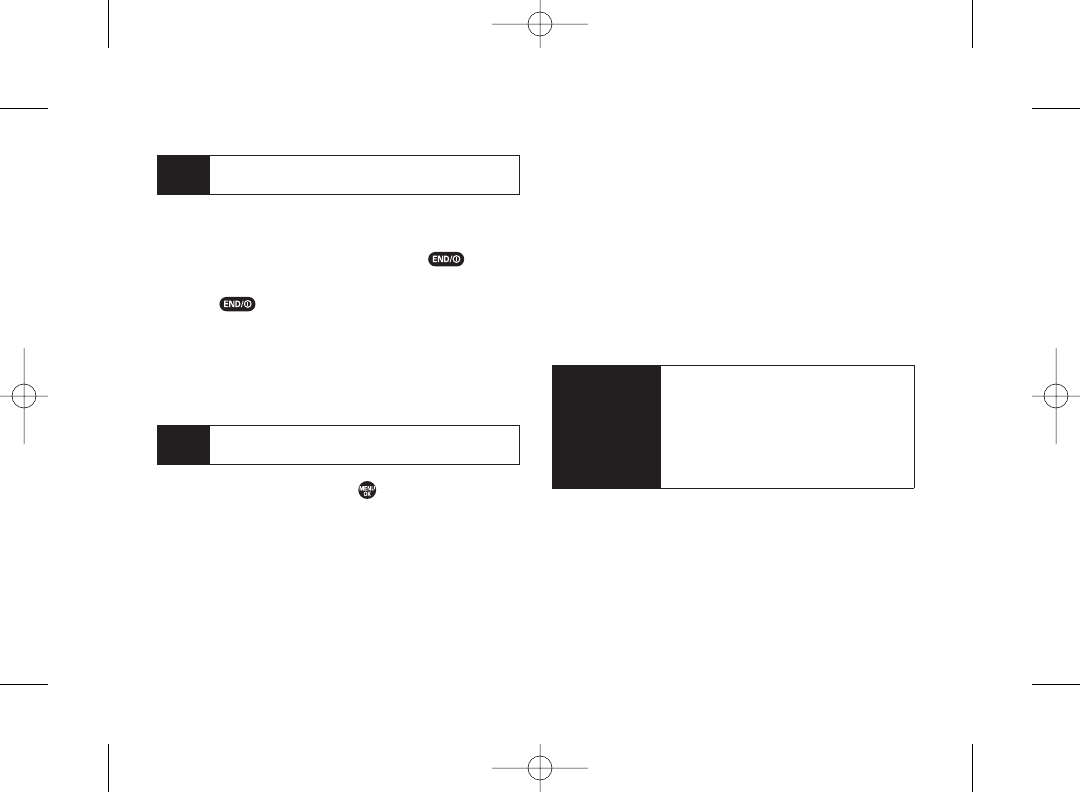
Emergencymode options
If you end the emergency call by pressing , your
phone enters the emergency mode.
1. Press to end a 911 call.
2. Press Options (right softkey).
ⅢCall 911 to call 911.
ⅢCall 911:Spkr. to call 911 in speakerphone mode.
ⅢExit Emergency to exit Emergency mode.
3. Select an option and press .
Enhanced 911 (E911) Information
This phone features an embedded Global Positioning
System (GPS) chip necessary forutilizing E911
emergency location services where available.
When you place an emergency 911 call, the GPS feature
of yourphone seeks information to calculate your
approximate location. Depending on several variables,
including availability and access to satellite signals, it
maytake up to 30 seconds or more to determine and
report your approximate location.
IMPORTANT Always report your location to the 911
operator when placing an emergency
call. Some designated emergency call
takers,known as Public Safety Answering
Points (PSAPs) may not be equipped to
receive GPS location information from
your phone.
Note When you are in Emergency mode, you can exit
only from the Options menu.
Tip Press My Phone (left softkey) to display your phone
number during an emergency call.
22 Section 2A. Phone Basics
3800 UG_E_7b.qxp 08.2.7 3:08 PM Page 22
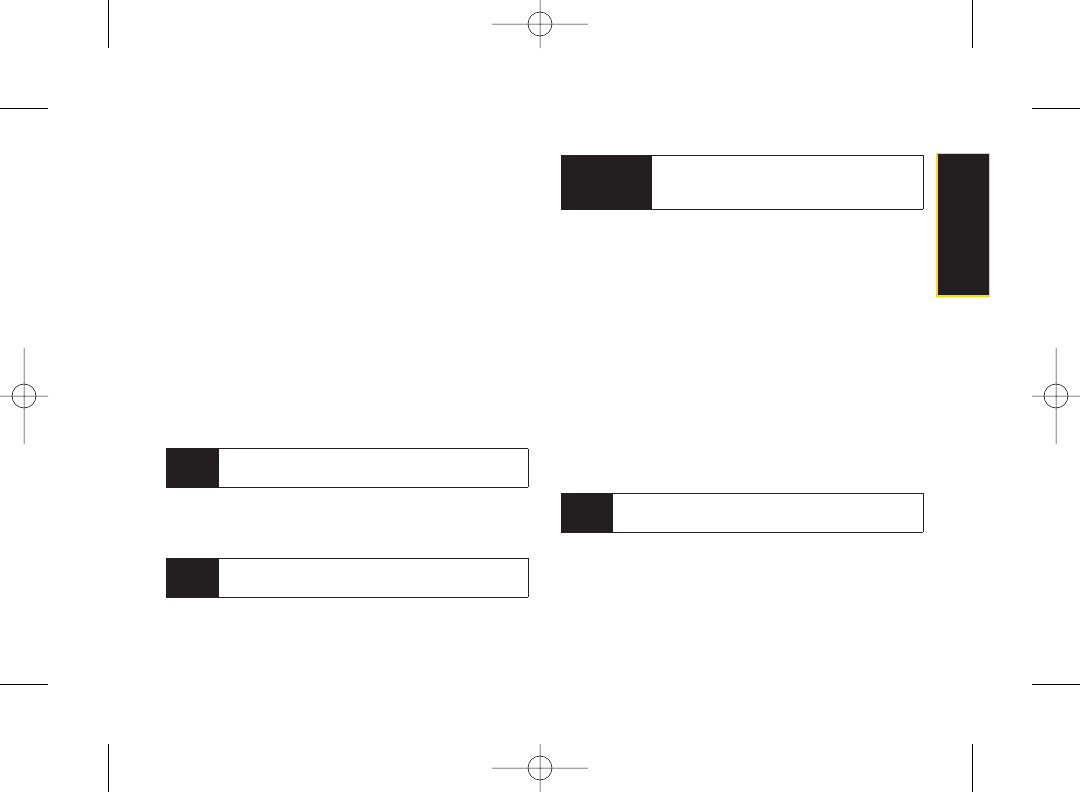
In-Call Options
Pressing Options (right softkey) during a call displays a
list of available in-call features. The following options are
available through the Options menu:
ⅷThree-Way Call to call a third party.
ⅷMain Menu to display the phone’s main menu.
ⅷSave to
save the currently used phone number in your
Contacts. ContactDetails appears if the number is already
in yourContacts.
ⅷContacts to display yourContacts list.
ⅷCall Memo Rec.to recordthe phone’sconversation.
ⅷPhone Info to access the Phone Info menu.
ⅷTransfer Audio to switch the call to an external device
(if applicable).
During a call, both the left softkey and the side camera key
function as a mute key. Press either one to mute the phone’s
microphone for privacy. Press again to unmute the phone.
End-of-Call Options
Once you have finished your call, the phone will display
the Recent History. From the Recent History, you can
view the date and time of the call, the phone number (if
available), the entry name (if the numberis already in
yourContacts), and the duration of the call.
ᮣPress Options (right softkey) to display the Recent
History options. (See “History Menu Options”on
page 60 for details.)
ᮣPress Send Msg (left softkey) to send a text, picture or
SMS Voice message to the entry in the Recent
History.
Note Some options may not be displayed for calls
identified as No Caller ID or Restricted.
WARNING Because of higher volume levels, do not
place the phone near your ear during
speakerphone use.
Note You can turn the speakerphone on or off by
pressing the SPEAKER during a phone call.
Tip To return to the in-call screen from the main menu,
etc., press TALK.
Section 2A. Phone Basics 23
Phone Basics
3800 UG_E_7b.qxp 08.2.7 3:08 PM Page 23
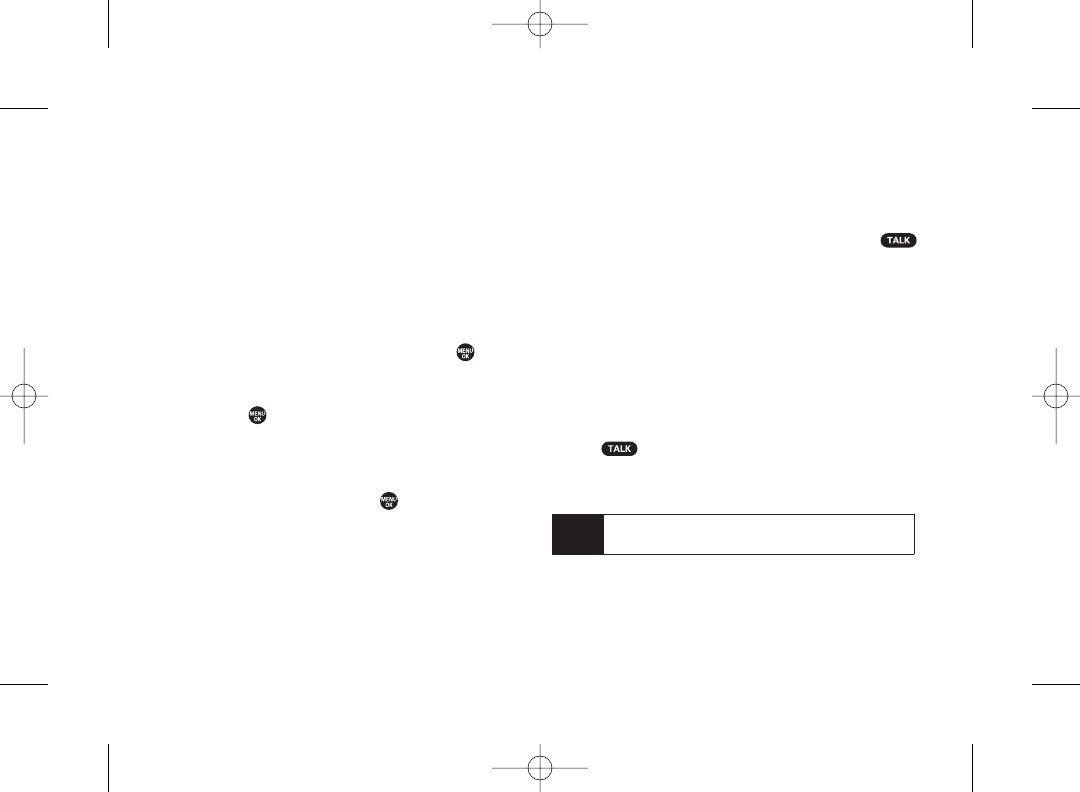
Saving a Phone Number
Your phone can store up to 300 Contacts entries.
Contacts can store up to a total of 500 phone numbers,
and each Contacts entry’s name can contain up to 64
characters. Your phone automatically sorts the Contacts
entries alphabetically. (Formore information, see
“Contacts” on page 63.)
1. Enter aphone number and press Options (right
softkey) >Save.
2. Select New Entry or Existing Entry and press .
3. If New Entry was selected, select a phone type, and
then use the keypad to enter the new entry name
and press .
–or –
If Existing Entrywas selected, select an existing entry
to which you want to save the number, and then
select a phone type and press .
4. Press Done (left softkey).
Finding a Phone Number
You can search Contacts entries for phone numbers that
contain a specific string of numbers.
1. Enter the last three or more digits of the number in
standby mode. (The more numbers you enter, the
more specific the search becomes.)
2. All Contacts entries matching the entered numbers
will be displayed. Highlight the entry and press
to dial the number.
Dialing and Saving Phone Numbers With
Pauses
You can dial or save phone numbers with pauses for use
with automated systems, such as voicemail orcredit
card billing numbers.
There aretwo types of pauses available on your phone:
ⅷHard Pause sends the next set of numbers when you
press .
ⅷ2-Sec. Pause automatically sends the next set of
numbers after two seconds.
Note You can have multiple pauses in a phone number
and combine two-second and hard pauses.
24 Section 2A. Phone Basics
3800 UG_E_7b.qxp 08.2.7 3:08 PM Page 24
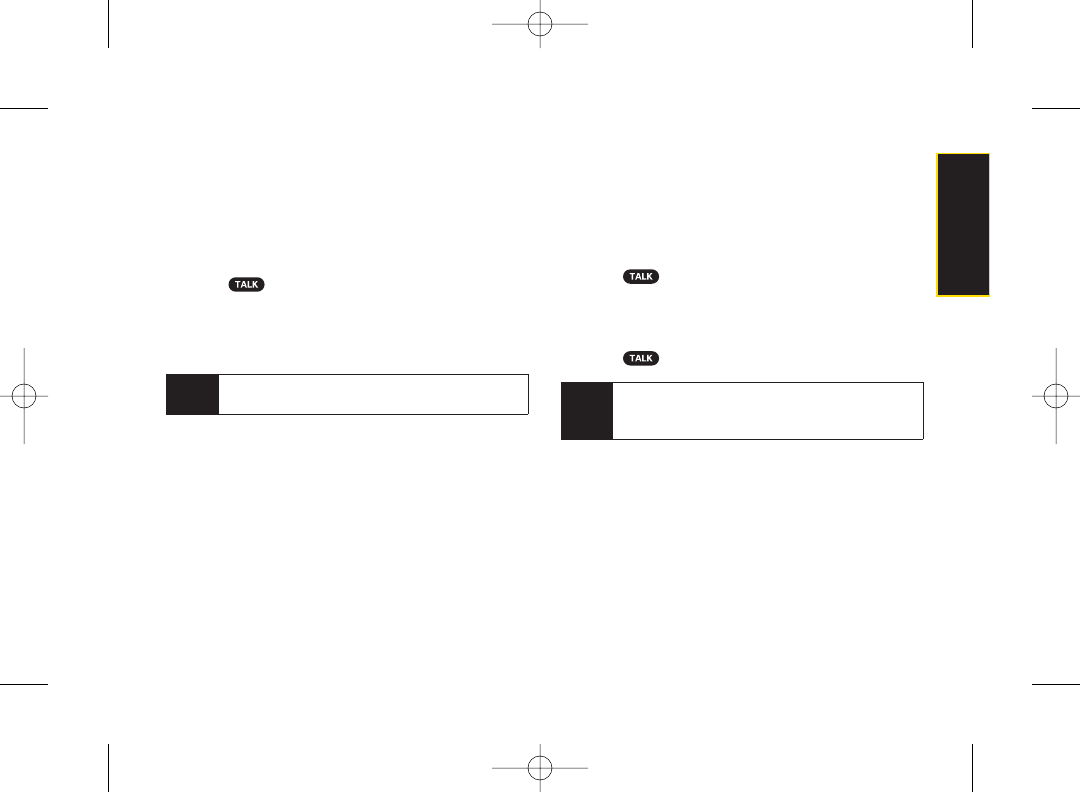
To dial or save phone numbers with pauses:
1. Enter the phone number.
2. Press Options (right softkey) > Hard Pause or
2-Sec. Pause.
3. Enter additional numbers.
4. Press to dial the number.
–or–
Press Options (right softkey) > Save to save the
number in your Contacts.
Using Abbreviated Dialing
Abbreviated Dialing is similar to speed dialing. You can
use either of the following abbreviated dialing features.
ⅷContacts Match to retrieve any numbersaved in your
Contacts by entering only the last three to six digits of
the number. (See “To activate the Contacts Match
feature”on page 46.)
ⅷPrepend
to prepend the first five or six digits (for
example, the area code and prefix) to any fouror five
digits you enter. (See “To activate the Prepend feature”
on page 46.)
To place a call using Contacts Match Abbreviated Dialing:
1. Enter the last three to six digits of a Contacts entry’s
phone number.
2. Press to call the displayed number.
Toplace a call using Prepend Abbreviated Dialing:
1. Enter the last fouror five digits of the number.
2. Press .
Note If the Abbrev. Dial list is displayed, select the name
or the phone number you want to call from the list,
and then press TALK to place a call.
Note When dialing a number with a hard pause, press
TALK to send the next set of numbers.
Section 2A. Phone Basics 25
Phone Basics
3800 UG_E_7b.qxp 08.2.7 3:08 PM Page 25
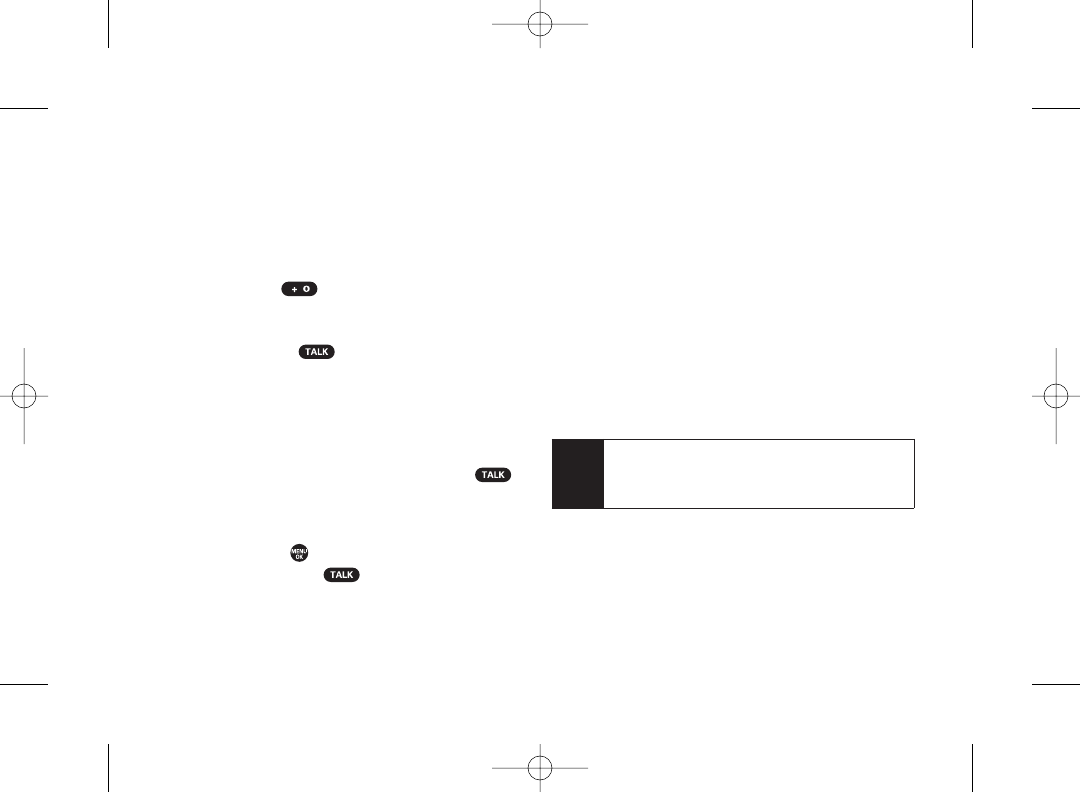
Plus (+)Code Dialing
When placing international calls, use Plus Code Dialing
to automatically enter the international access code for
yourlocation (for example, 011 forinternational calls
made from the United States). This feature is subject to
network availability.
1. Press and hold until a “+” is displayed on your
phone screen.
2. Dial the country code and phone number you’re
calling, and press . (The access code for
international dialing will automatically be dialed,
followed by the country code and phone number.)
Dialing From the Contacts List
1. Press Contacts (right softkey).
2. Highlight the entry you want to call and press
to dial the entry’s default phone number.
–or–
Todial another number from the entry, select the
name and press ,and then select the numberyou
wish to call and press .
Using Speed Dialing
You can store up to 98 numbers in yourphone’s speed
dial memory to make contacting friends and family as
easy as pressing a key or two. With this feature, you can
dial speed dial entries using one keypress for locations
2–9 or two keypresses for locations 10–99. (For
information on setting up speed dial numbers, see
“Assigning Speed Dial Numbers” on page 67.)
ᮣFrom standbymode, press and hold the appropriate
keyfor approximately two seconds. The display
confirms that the number has been dialed when it
shows “Connecting...”.Touse Two-Touch Dialing
(10–99),press the first digit, then press and hold the
second digit.
Note Speed dialing may not be available when you are
roaming; when you are roaming off the Sprint
National Network,you must always dial using 11
digits (1 + area code + number).
26 Section 2A. Phone Basics
3800 UG_E_7b.qxp 08.2.7 3:08 PM Page 26
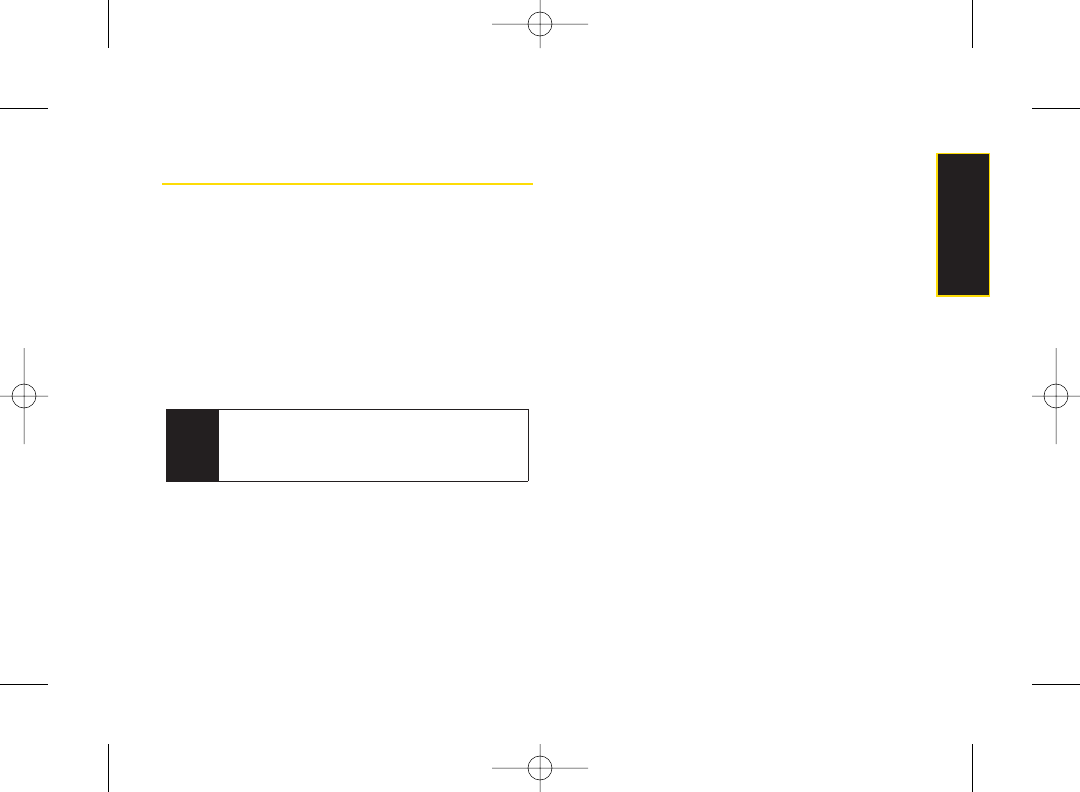
Entering Text
Selecting a Text Input Mode
Your phone provides convenient ways to enterwords,
letters, numbers, and symbols wheneveryou are
prompted to enter text (forexample, when adding a
Contacts entry or when using Sprint Mail and SMS Text
Messaging).
1. From a screen where you can enter text, press Mode
(right softkey) to change the text input mode.
2. Select one of the following options:
ⅢT9 Word to enter text using a predictive text system
that reduces the number of keypresses required
while entering a word. (See page 28.)
ⅢAlphabet to enter characters byusing the Alphabet
mode. (See page 29.)
ⅢSYMBOL to enter symbols. (See page 30.)
ⅢSMILEYS to entersmile icons. (See page 30.)
ⅢEmoticons to enter “emoticons.” (See page 30.)
ⅢWeb Shortcut to enter Web shortcuts (for example,
www., http://, or .com).
ⅢPreset Msgs to enter preset messages. (See pages
30 and 114.)
ⅢRecent Msgs to enter messages used recently.
ⅢPaste List to paste copied or cut text (if applicable).
ⅢFrom To Do to use words you added in your
Calendar as To Do.
ⅢNUMBER to enter numbers.
ⅢSignature to enter your signature. (See page 41.)
ⅢSelect Lang. to select the language (English or
Spanish).
ⅢDelete All to delete all text (if applicable).
ⅢSelect Text to select stored text for copying orcutting
(if applicable).
ⅢAdd Word to store words that you frequently use.
(See page 28.)
ⅢText Options to displaythe Text Entry settings menu.
(See page 31.)
Note The menus displayed vary according to the entry
field. If you see triangles on the right of the menu,
you can press the right and leftnavigation keys to
switch between related menus.
Section 2A. Phone Basics 27
Phone Basics
3800 UG_E_7b.qxp 08.2.7 3:08 PM Page 27
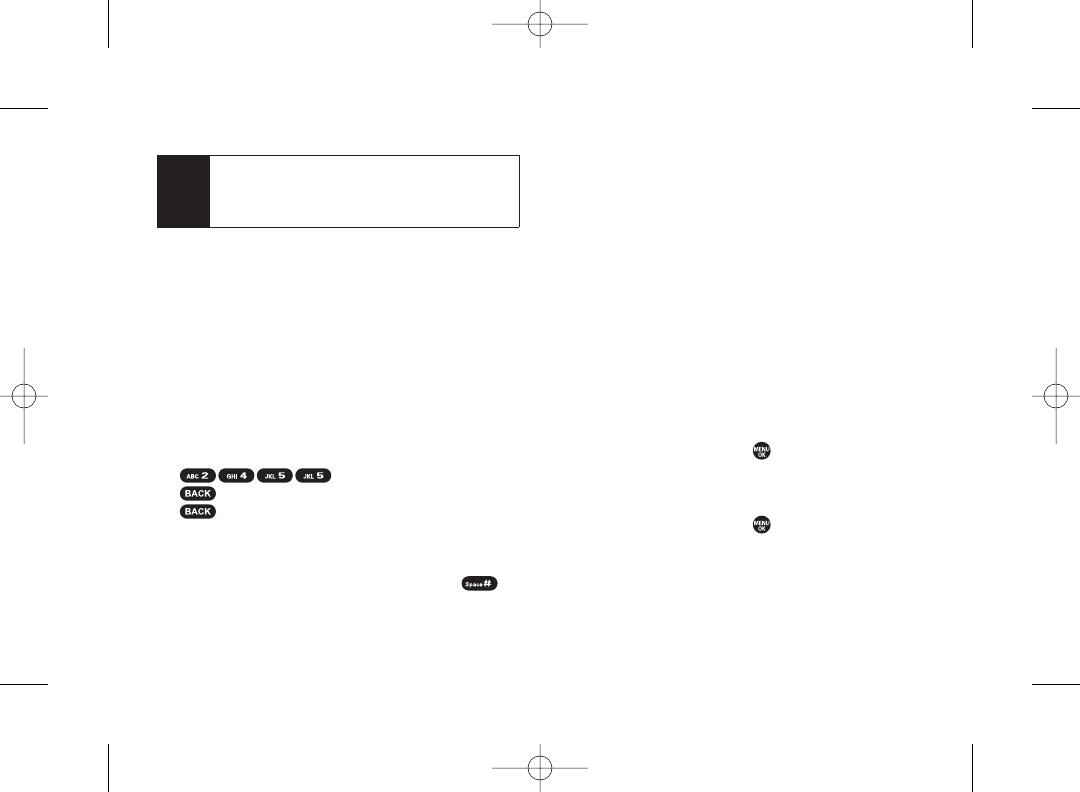
Entering Characters Using T9 Text Input
T9 Text Input lets you enter text with just one keypress
per letter.
T9 Text Input uses an intuitive word database to analyze
the letters you enter and create a suitable word. (The
wordmay change as you type.)
1. From a screen whereyou can enter text, press Mode
(right softkey) >T9 Word.
2. Press the corresponding key once for each letter of
the word. For example, to enter the word“Bill,” press
.If you make a mistake, press
to erase a single character. Press and hold
to erase an entire word.
3. Use your navigation keyto scroll through the list
(when applicable), and then select a word.
4. To accept a wordand insert a space, press .
Adding a Word to the T9 Database
If a word you want to enter is not displayed as an option
when you are using T9 Text Input, you can add it to the T9
database.
1. Press Mode (right softkey) >Add Word.
2. Enter the word using Alphabet Mode and press Save
(left softkey). (See “Entering Characters Using
Alphabet Mode” on page 29.)The word will appear
as an option the next time you scroll through options
during T9 Text Input.
Toedit or delete the words you have added:
1. Press Mode (right softkey) >Text Options > My Words.
– or –
From standby mode, press > Settings >
Text Entry > My Words.
2. Highlight a wordand press Options (right softkey).
3. Select an option and press .
ⅢEdit to edit a word in My Words.
ⅢDelete to delete a word in My Words.
Tip When entering text, press the *(SHIFT) to change
the capitalization style:
ABC > abc > Abc (Alphabet Mode)
T9W> t9w > T9w (T9 Text Input Mode).
28 Section 2A. Phone Basics
3800 UG_E_7b.qxp 08.2.7 3:08 PM Page 28

Customizing the T9 Settings
1. Press > Settings > Text Entry > T9 Settings.
–or–
From a screen where you can enter text, press Mode
(right softkey) > Text Options > T9 Settings.
2. Select an option and press .
ⅢWord Predict to automatically display the word that
may follow the current text input.
ⅢWord Complete to show the completed words that
match the keys you have entered without entering
the whole word.
ⅢWord Scan to allow T9 text input to recognize words
by searching Contacts and messages.
ⅢWord List to display the wordlist.
ⅢShow aft entr to select when (after 1–3 digits) to
display the word list. The word list will be displayed
based on the number of digits you selected.
ⅢShow aft wait to select how many seconds the
phone should wait to display the word list.
For more information about T9 Text Input, visit the
Nuance Web site at www.nuance.com/t9/textinput/.
Entering Characters Using Alphabet
Mode
1. From a screen where you can enter text, press Mode
(right softkey) > Alphabet .
2. Press the corresponding key repeatedly until the
correct letterappears. For example, to enter the word
“Bill,” press twice, three times,
three times, and three times again. If you make
amistake, press to erase a single character.
Press and hold to erase an entire word.
By default, the first letter of an entry is capitalized and the
following letters are lowercased. After a characteris
entered, the cursor automatically advances to the next
space after two seconds or when you entera character
on a different key.
Section 2A. Phone Basics 29
Phone Basics
3800 UG_E_7b.qxp 08.2.7 3:08 PM Page 29
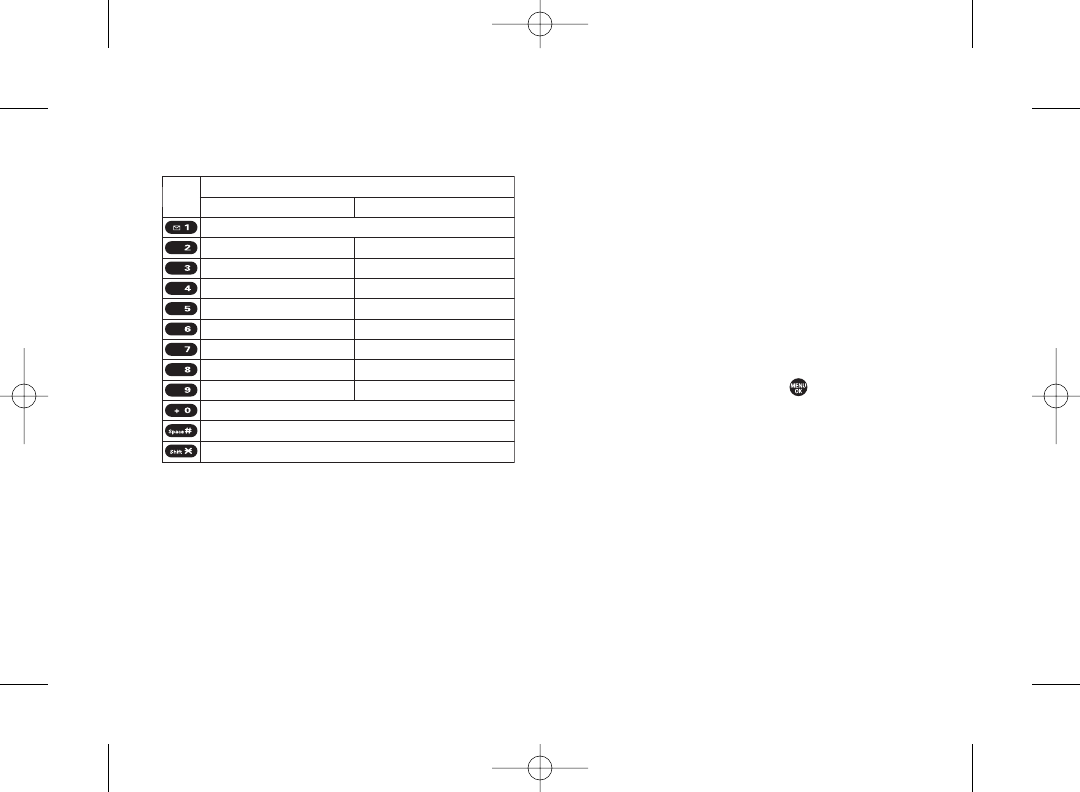
Characters scroll in the following order: Entering Symbols, Smileys, Emoticons,
and Preset Messages
Special text entry sets can help speed your messaging
and Web browsing. These sets, including symbols,
smileys, emoticons, and preset messages are all
accessed the same way.
1. From a screen where you can enter text, press Mode
(right softkey).
2. Select SYMBOL,SMILEYS,Emoticons,or Preset Msgs.
3. Use your keypad ornavigation key to select the
desired text orsymbol and press .
ABC
DEF
GHI
JKL
MNO
PQRS
TUV
WXYZ
English Sequence
Upper Case
Key
.,@1?!
*
# /
ABC2
D E F 3
GHI4
J K L 5
MNO6
P Q RS7
T U V 8
W X Y Z 9
abc2
def3
ghi4
j k l 5
mno6
pqrs7
tuv8
w x yz 9
0
Space
One-character-shifted Caps Lock Unshifted
Lower Case
30 Section 2A. Phone Basics
3800 UG_E_7b.qxp 08.2.7 3:08 PM Page 30
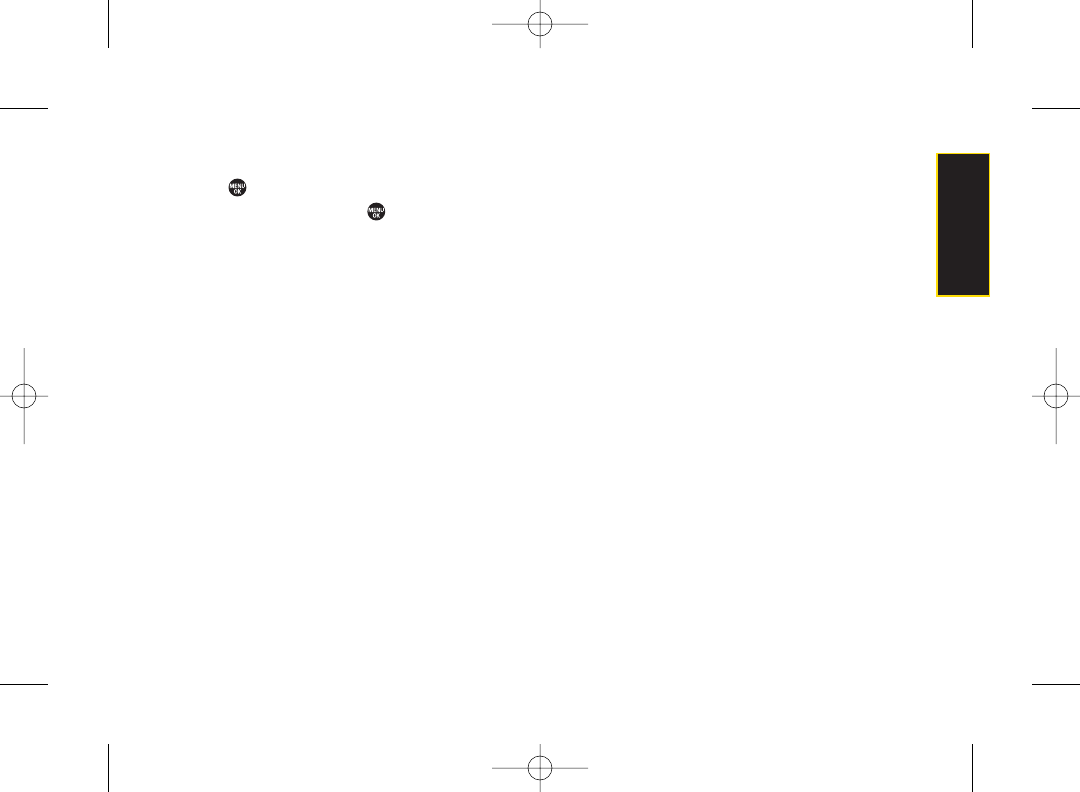
Setting Text Entry Options
1. Press >Settings > Text Entry.
2. Select an option and press .
ⅢAuto-Capital to turn auto-capitalization on or off.
ⅢAuto-Space to turn auto-spacing on or off after T9
words you enter.
ⅢInpt Language to select the language (English or
Spanish).
ⅢMy Words to add or edit a word in the T9 database
(see page 28).
Ⅲ
T9 Settings to customizethe T9 settings (see
page 29).
ⅢDefault Input to select T9 word, Alphabet, orRetain
Mode for the initial entry mode.
ⅢAdd Word to store words that you use frequently
(see page 28).
ⅢAuto-Complete to automatically display words that
mayfollow the current text input.
ⅢHelp to see the T9 instructions page.
Section 2A. Phone Basics 31
Phone Basics
3800 UG_E_7b.qxp 08.2.7 3:08 PM Page 31
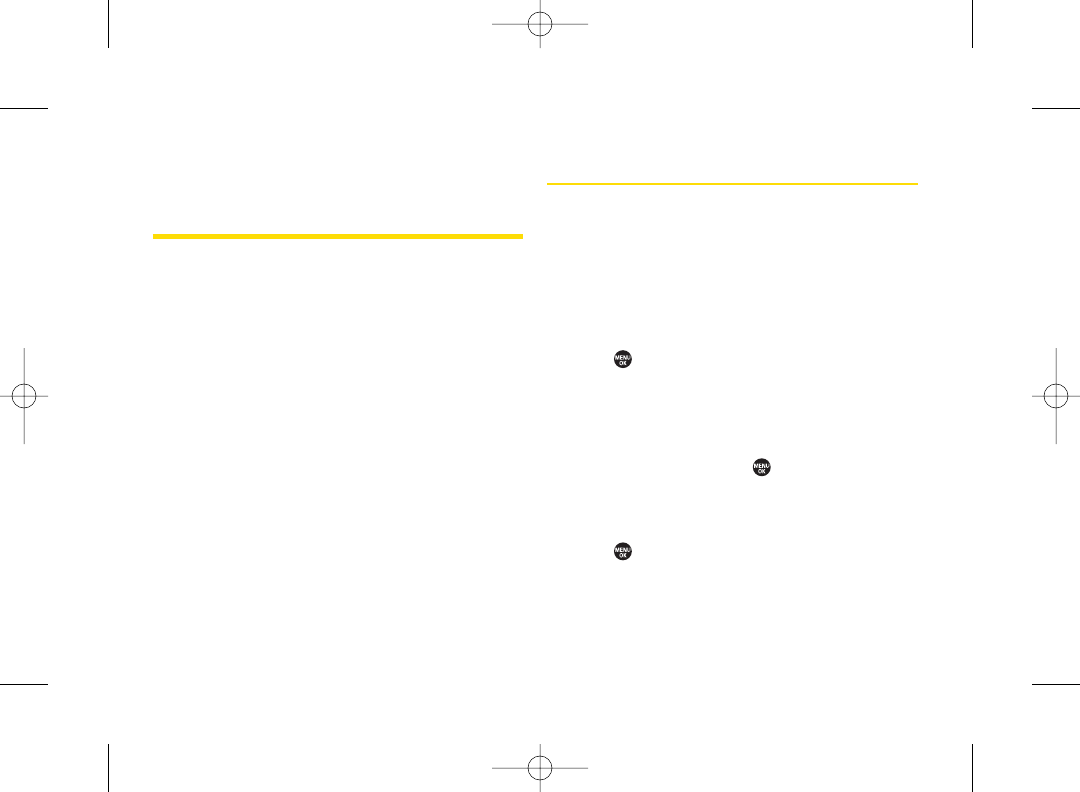
Section 2B
Settings
ࡗSound Settings (page 32)
ࡗDisplay Settings (page 36)
ࡗLocation Settings (page 40)
ࡗMessaging Settings (page 40)
ࡗAirplane Mode (page 43)
ࡗTTYUse With Sprint Service (page 43)
ࡗPhone Setup Options (page 44)
ࡗPhone Information Management (page 48)
You can customize your phone to sound, look, and operate
just the way you want it to. This section describes how to
change yourphone’s settings to best suit yourneeds.
Take a few moments to review these options and to
adjust or add settings that are right foryou.
Sound Settings
RingerTypes
Ringer types help you identify incoming calls or
messages.
You can assign ringer types to individual Contacts
entries, types of calls, and types of messages.
Selecting RingerTypes for Incoming Calls
1. Press > Settings > Sounds > Ringer Type >
Incoming Calls.
2. Select Default Ringer,Contact Entries,or Unknown #s.
ⅢIf you select Contact Entries,select All Contacts or
One Contact.
3. Select an option and press .
4. Use your navigation key to scroll through the
available ringers. A sample ringer will sound as you
highlight each option.
5. Press to assign a ringer.
32 Section 2B. Settings
3800 UG_E_7b.qxp 08.2.7 3:08 PM Page 32
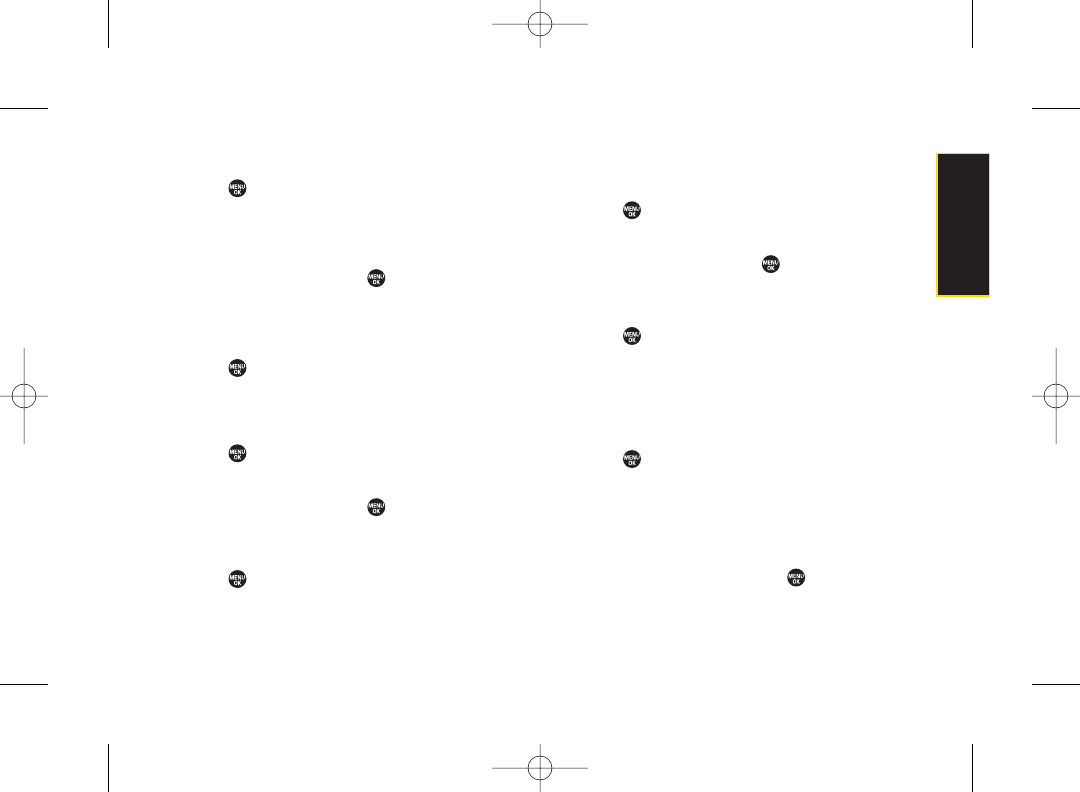
Selecting RingerTypes for Messages
1. Press > Settings > Sounds > Ringer Type >
Messaging.
2. Select Text Message,Picture Mail,Voicemail,or
VoiceSMS.
3. Select an option and press .
4. Use yournavigation key to scroll through the
available ringers. A sample ringer will sound as you
highlight each option.
5. Press to assign a ringer.
Selecting RingerTypes for Alarms or
Scheduled Events
1. Press >Settings >Sounds > Ringer Type.
2. Select Alarm or Schedule.
3. Select an option and press .
4. Use yournavigation key to scroll through the
available ringers.
5. Press to assign a ringer.
Selecting RingerTypes for Power On or
Power Off Alerts
1. Press > Settings > Sounds > Ringer Type.
2. Select Power On or Power Off.
3. Select an option and press .
4. Use yournavigation key to scroll through the
available ringers.
5. Press to assign a tone.
Selecting Vibrate Types
With this feature, you can select vibrate types for
incoming calls, messages, alarms, and scheduled
events.
1. Press >Settings >Sounds > Vibrate Type.
2. Select Incoming Calls,Messaging,Alarm,or Schedule.
ⅢIncoming Calls: select Default Vibrate or Unknown #s.
ⅢMessaging: select Text Message,Picture Mail,
Voicemail,or VoiceSMS.
3. Select a vibrate type and press .
Section 2B. Settings 33
Settings
3800 UG_E_7b.qxp 08.2.7 3:08 PM Page 33
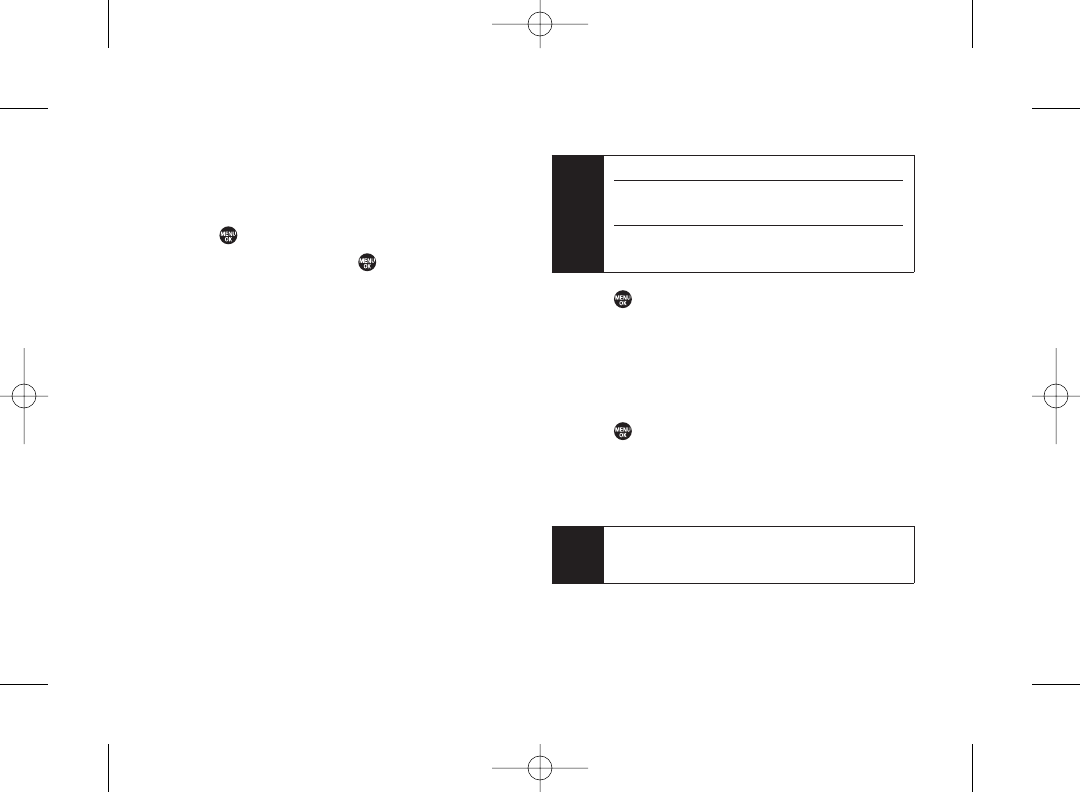
Selecting a Key Tone
Your phone offers a numberof options for selecting the
audible tones accompanying a keypress.
1. Press > Settings > Sounds > Keytones.
2. Select an option and press .
ⅢTone Length to select a key tone length. (Longer
tone lengths maybe betterfor tone recognition
when dialing voicemail orother automated
systems.)
ⅢTone Volume to select a keypress volume level.
ⅢTone Type to select the sound of a keypress.
Setting Up Voice Guide
Voice Guide activates both voice prompt and keypress
echo functions. This feature allows you to hear voice
prompts when using Automatic Speech Recognition
(ASR), Voice Memo, Screen Call, etc., and to hear spoken
numbers as you press the keypad.
1. Press > Settings > Sounds > Voice Guide.
2. Select On or Off.
Adjusting the Phone’s Volume Settings
Adjust yourphone’s volume settings to suit your needs
and yourenvironment.
1. Press >Settings > Sounds > Volume.
2. Select Ringer,Earpiece,Headset,Speakerphone,
Applications,or StartUp/Power Off.
3. Select a volume level and press Done (left softkey).
Tip You can choose a volume level from standby mode
(or the earpiece volume during a call) by using the
volume key on the left side of your phone.
Note The default setting is Off.
When the ringer volume is set to Silence All or
Vibrate All,Voice Guide will not work.
The keypress echo function is available when you
are in standby mode.
34 Section 2B. Settings
3800 UG_E_7b.qxp 08.2.7 3:08 PM Page 34
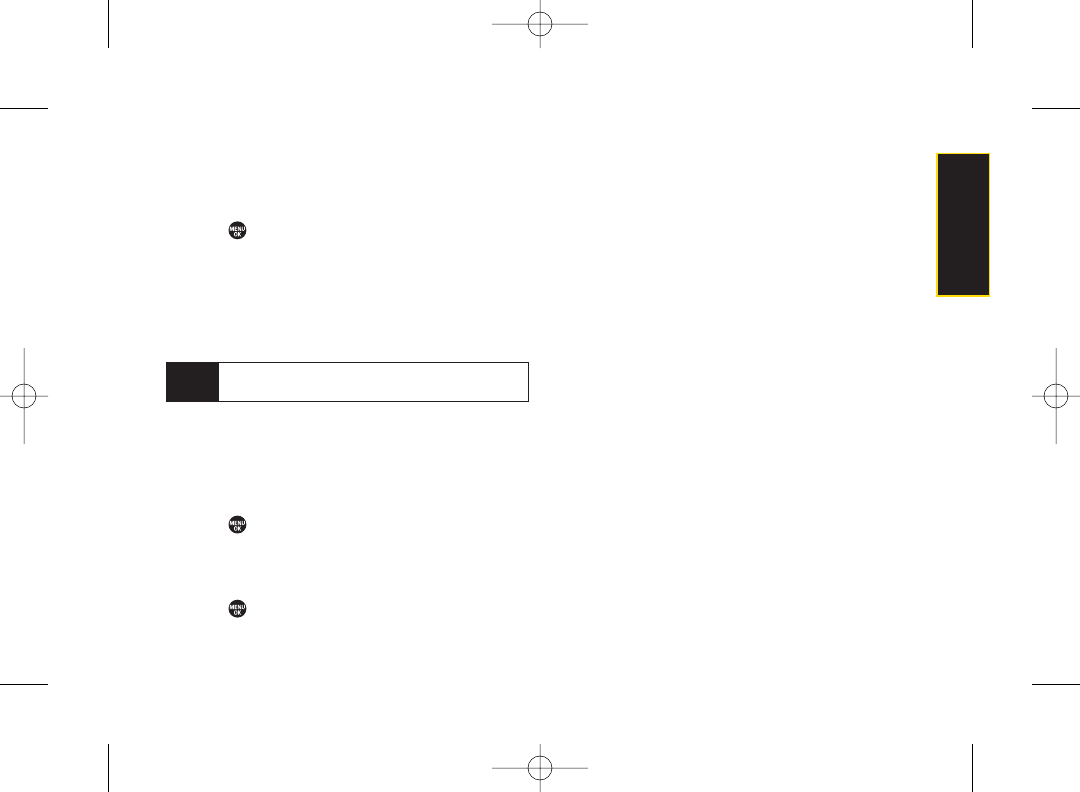
Adjusting the Alert Volume
You can set the alert volume separately from the ringer
volume setting.
1. Press > Settings > Sounds > Volume > Advanced....
2. Select Alarms,Text Message,Picture Mail,Voicemail,or
VoiceSMS.
3. Using the navigation key, select Separate
Vol.
4. Press the navigation key right or left to choose a
volume level and press Done (left softkey).
Alert Notification
Set yourphone to alert you with an audible tone when
you change service areas, a call has been connected,
there are messages, oryour network signal is fading as
well as once a minute during a voice call.
1. Press > Settings > Sounds > Alerts.
2. Select Beep Each Minute,Out of Service,Connect,
Signal Fade/Call Drop,or Messaging.
3. Use your navigation key to select a setting and
press .
Silence All
The Silence All option allows you to mute all sounds
without turning yourphone off.
To activate Silence All:
ᮣ
With the phone open, press the volume key down
repeatedly in standby mode. (The screen will display
“Silence All.”)
Todeactivate Silence All:
ᮣWith the phone open, press the volume key up
repeatedly to select a volume level.
Tip You can make the ringer vibrate at any volume level
by checking Always Vibrate.
Section 2B. Settings 35
Settings
3800 UG_E_7b.qxp 08.2.7 3:08 PM Page 35
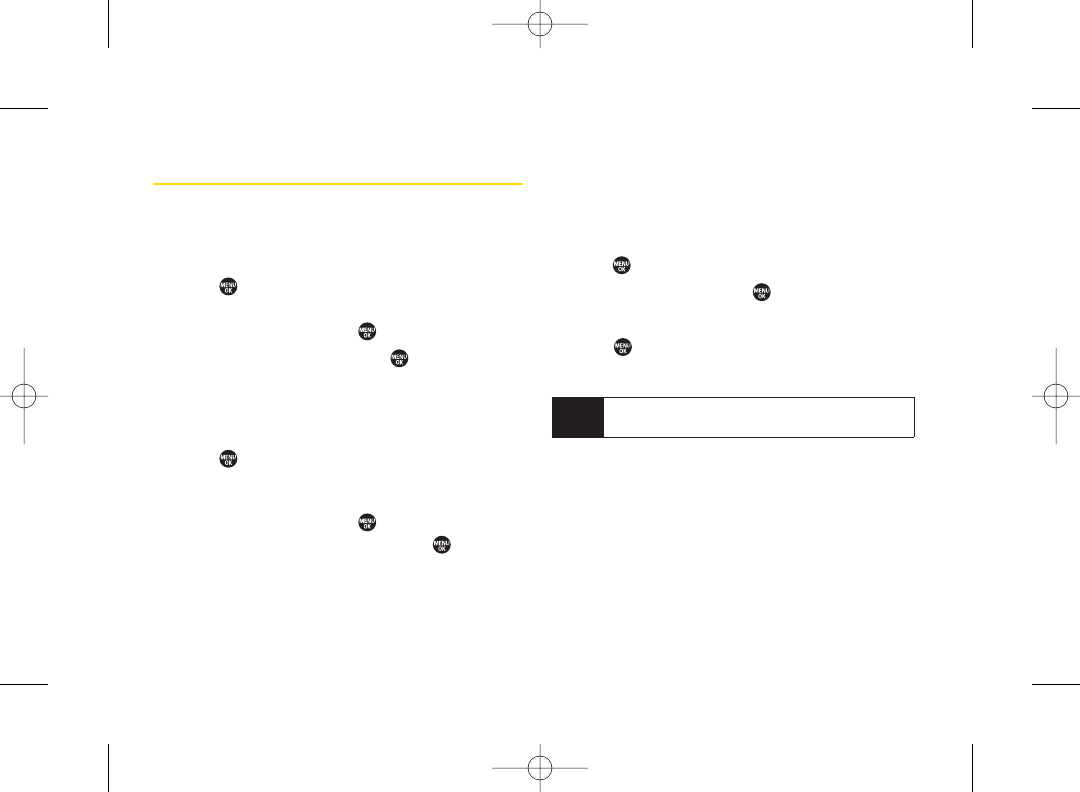
Display Settings
Changing the Screen Saver
Select the option of displaying a screen saver while in
standby mode.
1. Press > Settings > Display > Main Screen >
Screensaver.
2. Select an option and press .
3. Select a screen saver and press .
Changing the Display Screen Animation
Choose what you see on the display screen during
various phone functions.
1. Press > Settings > Display >
Main Screen or OuterScreen > Animation.
ⅢMain Screen: Select Outgoing Calls or Service Search.
2. Select an option and press .
3. Select an animation display and press .
Changing the Backlight Time Length
Select how long the display screen and keypad remain
backlit after any keypress is made.
To change the Backlight setting:
1.
Press > Settings > Display > Main Screen > Backlight.
2. Select an option and press .
To change the Keypad Light setting:
1. Press > Settings > Display > Keypad Light.
2. Select Always Off or apreset length of time.
Note Long backlight settings affect the battery’s talk and
standby times.
36 Section 2B. Settings
3800 UG_E_7b.qxp 08.2.7 3:08 PM Page 36
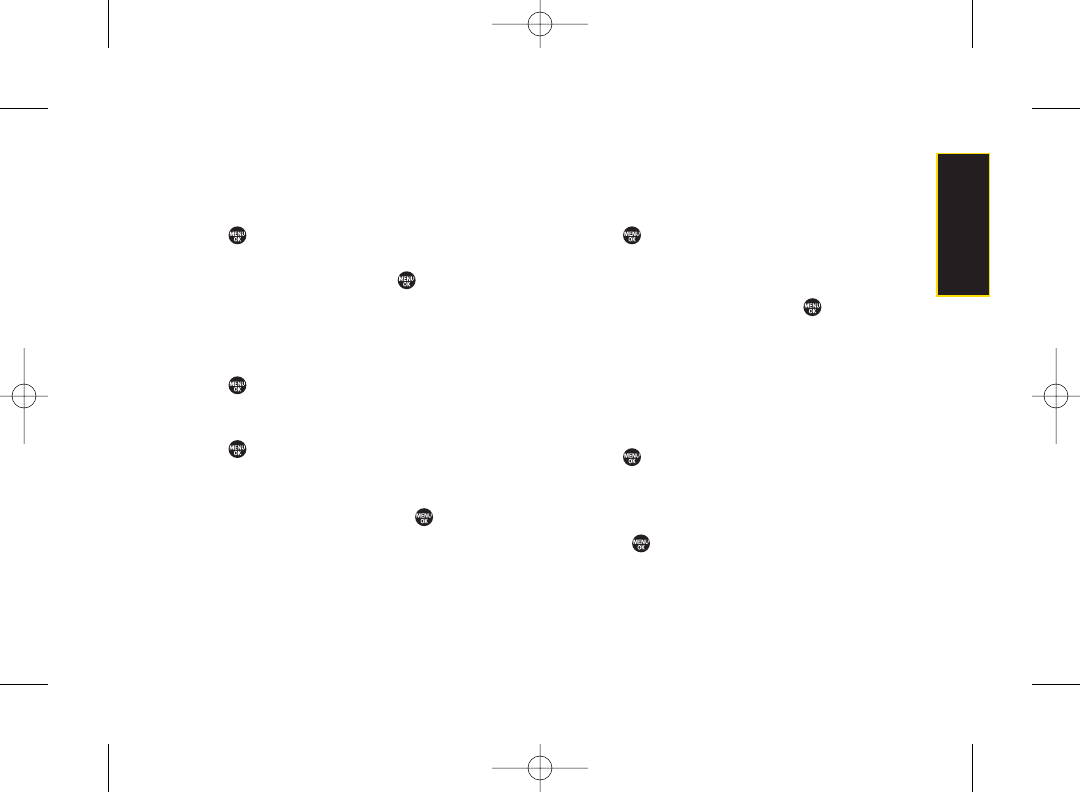
Changing the Background
Customize your phone display’s appearance by
selecting a color scheme to reflect your personality.
1. Press > Settings > Display > Main Screen >
Background.
2. Select a background and press .
Changing the Input Font Size
Adjust the font size when entering text (for example,
when adding a Contacts entry).
1. Press >Settings > Display > Main Screen >
Input Font.
– or –
Press > Settings > More... > Accessibility >
Input Font.
2. Select Phone#s,Messaging,or Others.
3. Select an input font size and press .
Changing the Standby Mode Display
Select from among a variety of items to be displayed in
standby mode.
1. Press > Settings > Display > Main Screen or
Outer Screen.
2. Select Foreground > Clock/Calendar.
3. Select a display option and press .
4. Press OK (leftsoftkey) to apply the display setting.
Changing the Text Greeting
The text greeting is displayed on your phone’s screen in
standbymode. Choose the phone’sdefault greeting
(“Sprint”),or enter yourown custom greeting.
1. Press >Settings > Display > Main Screen >
Foreground > Greeting.
2. Select Default or Custom.
ⅢIf you select Custom,entera custom greeting and
press . (See “Entering Text” on page 27.)
Section 2B. Settings 37
Settings
3800 UG_E_7b.qxp 08.2.7 3:08 PM Page 37
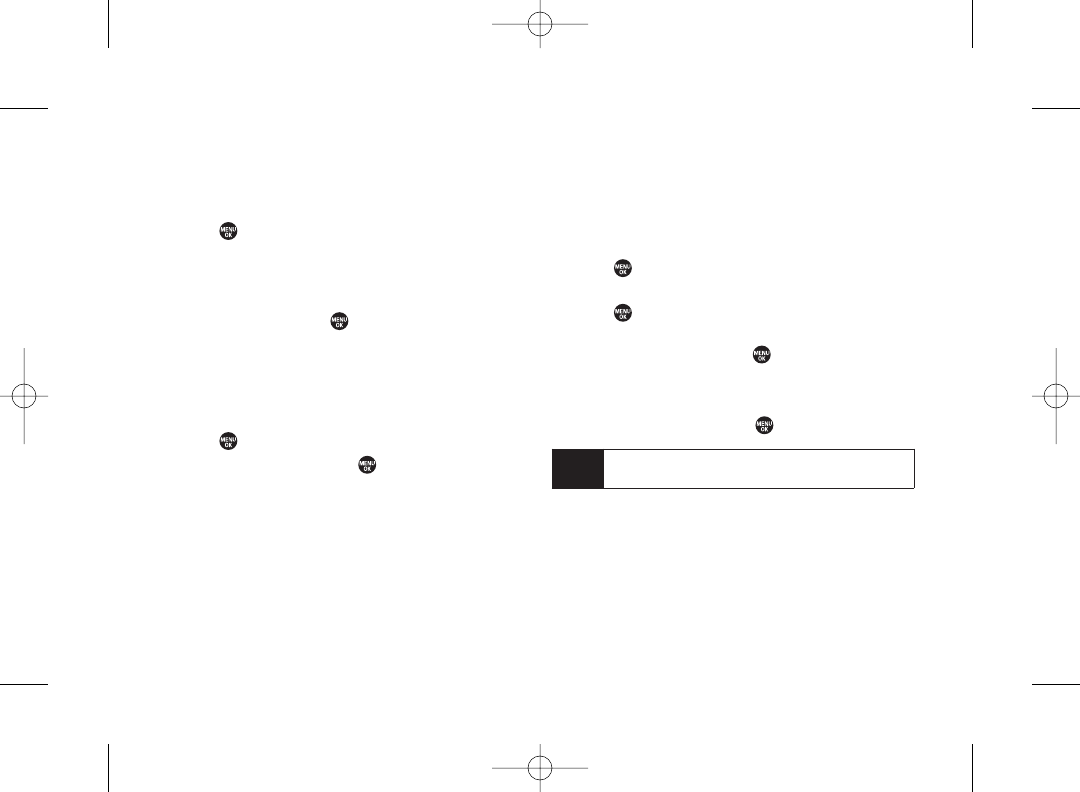
Sleep Mode
This feature helps conserve yourbattery power by
restricting the display.
1. Press > Settings > Display.
2. Select Main Screen or Outer Screen.
3. Select Sleep Mode.
4. Select a time interval before the phone goes into
sleep mode and press . (Select Off to deactivate
this feature [Main Screen only].)
Changing the Contrast
Adjust your screen’s contrast (brightness) to suit your
surroundings.
1. Press > Settings > Display > Contrast.
2. Select an option and press .
Changing the Text Font Size
Adjust the main screen font size when viewing
messages or browsing on the Web as well as the outer
screen font size when viewing names and phone
numbers.
1. Press > Settings > Display > Font Size.
–or–
Press > Settings > More... > Accessibility >
Font Size.
2. Select an option and press .
ⅢMain Screen to select Messaging or Browser.
ⅢOuter Screen to select Name/Phone#s.
3. Select a font sizeand press .
Tip You can press Preview (right softkey) and select a
font size by pressing the navigation key right orleft.
38 Section 2B. Settings
3800 UG_E_7b.qxp 08.2.7 3:08 PM Page 38
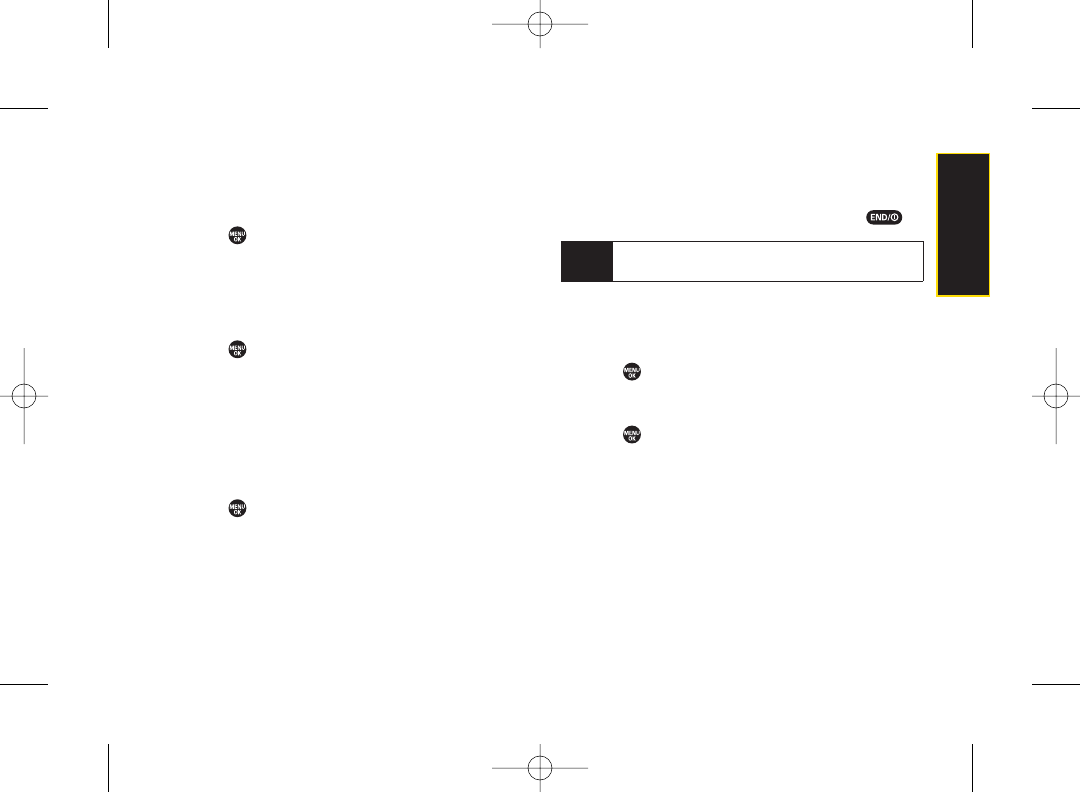
Display Language
Choose to display your phone’s onscreen menus in
English or in Spanish.
1. Press > Settings > Display > Language.
2. Select English or Español.
Power Save Mode
This feature helps conserve yourbattery power.
1. Press >Settings > Display > Power Save Mode.
2. Amessage appears. Press OK (leftsoftkey) to
continue.
3. Select On.(Select Off to deactivate this feature.)
Setting Return to Idle Mode
Select how to return to Idle mode.
1. Press > Settings > Display > Return to Idle.
2. Amessage appears. Press OK (leftsoftkey) to
continue.
3. Select Automatically or End Key.
ⅢAutomatically to return to Idle mode (standby mode
or signal search mode) automatically when no key
is pressed for 30 seconds.
ⅢEnd Key to return to Idle mode by pressing .
Changing the Phone’s Menu Style
Choose how the menu is displayed on the screen.
1. Press to access the main menu, and then press
Options (right softkey) >Change View.
2. Select a menu style (Grid View or List View) and
press .
Note
The End Key setting affects the battery’s talk and
standby times.
Section 2B. Settings 39
Settings
3800 UG_E_7b.qxp 08.2.7 3:08 PM Page 39
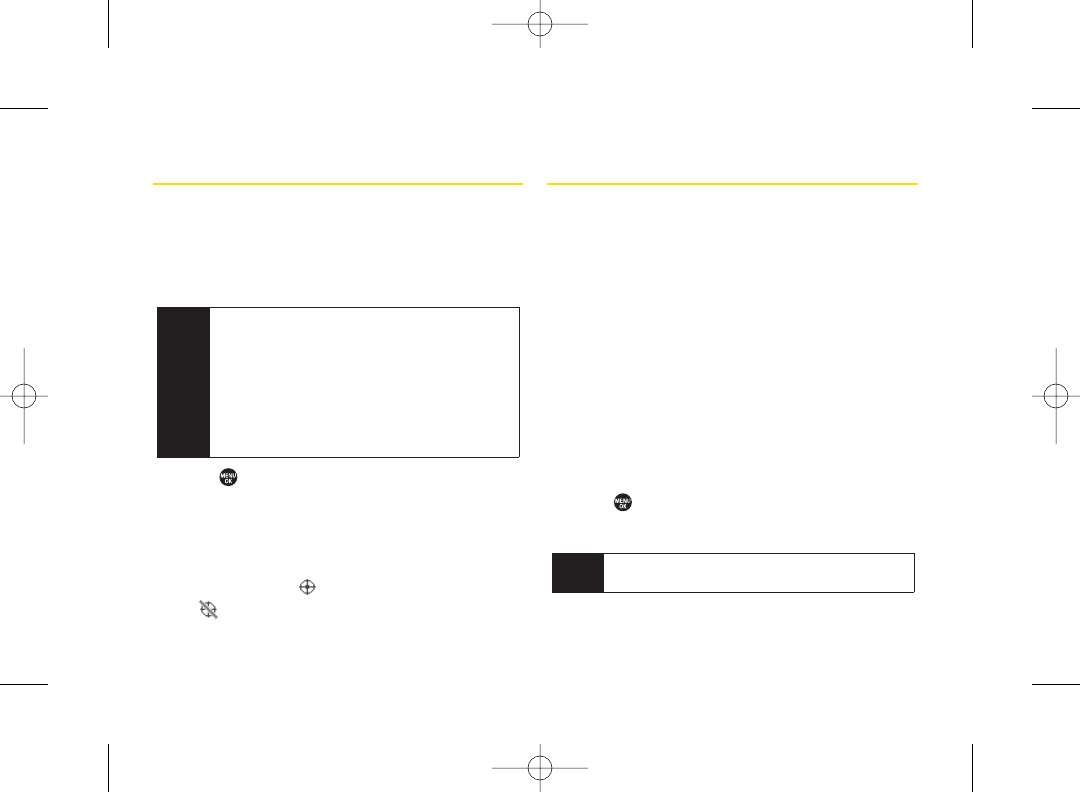
Location Settings
Your phone is equipped with a Location feature foruse in
connection with location-based services.
The Location feature allows the network to detect your
position. Turning Location off will hide your location from
everyone except 911.
1. Press >Settings > More... > Location.
(The Location disclaimer will be displayed.)
2. Read the disclaimer and press OK (left softkey).
3. Select On or Off.
When the Location feature is on, your phone’s standby
screen will display the icon. When Location is turned
off, the icon will be displayed.
Messaging Settings
Staying connected to your friends and family has never
been easier. With your phone’s advanced messaging
capabilities, you can send and receive many different
kinds of text messages without placing a voice call.
Messaging settings make text messaging even faster
and easier byletting you decide how you would like to
be notified of new messages, create a signaturewith
each sent message, and create your own preset
messages.
Setting Message Notification
When you receive a message, yourphone notifies you
by displaying an icon on your display screen. You can
also choose to be notified with a message notification on
yourdisplay screen.
1. Press >Settings > Messaging > Notification.
2. Select Msgs and Icon or Icon Only.
Tip To access the Messaging settings menu, you can
also press MENU > Messaging > Settings.
Note Turning Location on will allow the network to detect
your position using GPS technology, making some
Sprint applications and services easier to use.
Turning Location off will disable the GPS location
function for all purposes except 911, but will not
hide your general location based on the cell site
serving your call. No application orservice may use
your location without yourrequest orpermission.
GPS-enhanced 911 is not available in all areas.
40 Section 2B. Settings
3800 UG_E_7b.qxp 08.2.7 3:08 PM Page 40
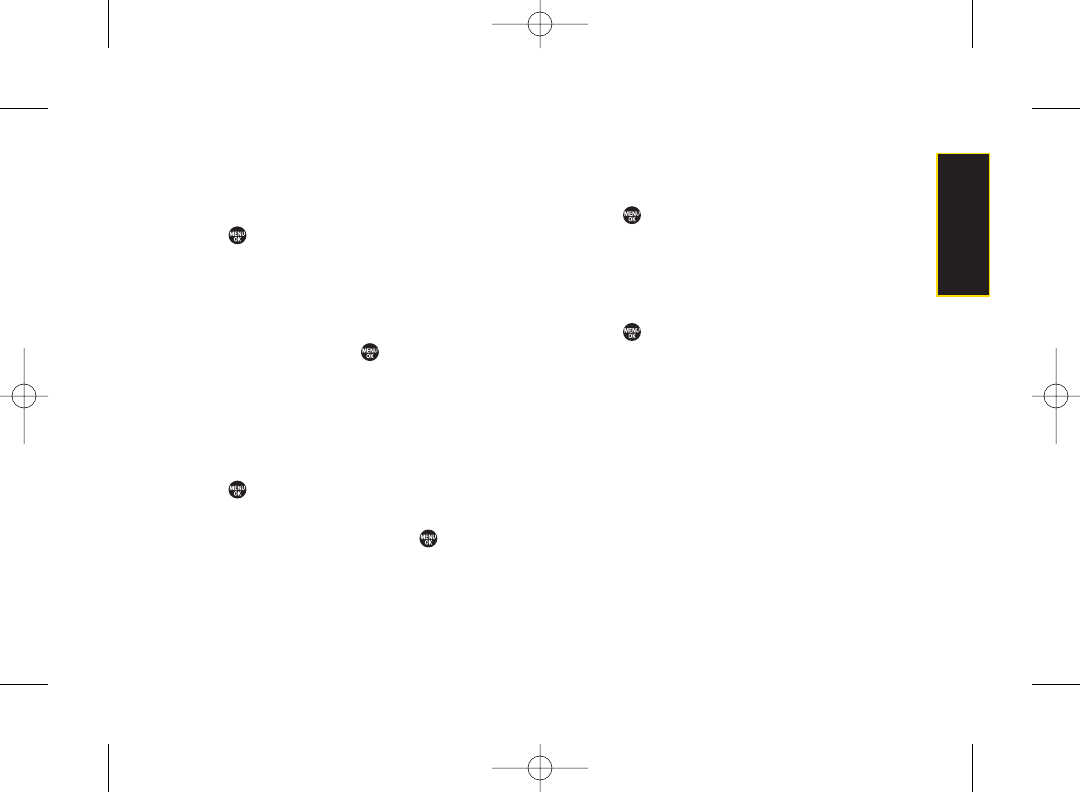
Setting Message Reminders
When new messages arrive, you can choose to have
yourphone notify you by playing an audible alert.
1. Press > Settings > Messaging >
Message Reminder.
2. Select Text Message,Picture Mail,Voicemail,or
Voice SMS.
3. Select Repeat or Ringer Length.
4. Select a setting and press .
SMS Text Messages Settings
Setting a Callback Number
With this feature, you can notify your recipients of your
callback number with a text message.
1. Press > Settings > Messaging > Callback Number.
2. Select None,My Phone#,or Other.(If you select Other,
enter acallback number and press .)
Adding a Customized Signature
Add a customized signature to each message you send.
1. Press > Settings > Messaging > Signature.
2. Select On.(If you do not wish to attach a signature to
youroutgoing messages, select Off.)
3. Enter your signature in the Text field. (See “Entering
Text”on page 27.)
4. Press .
Managing Preset Messages
Your phone is loaded with twenty preset messages, in
English and in Spanish, to help makesending text
messages faster and easier. These messages, such as
“Where are you?,” “Let’s get lunch,” and “Meet me at,”
can be customized to suit your needs or add your own
messages to the list.
Section 2B. Settings 41
Settings
3800 UG_E_7b.qxp 08.2.7 3:08 PM Page 41
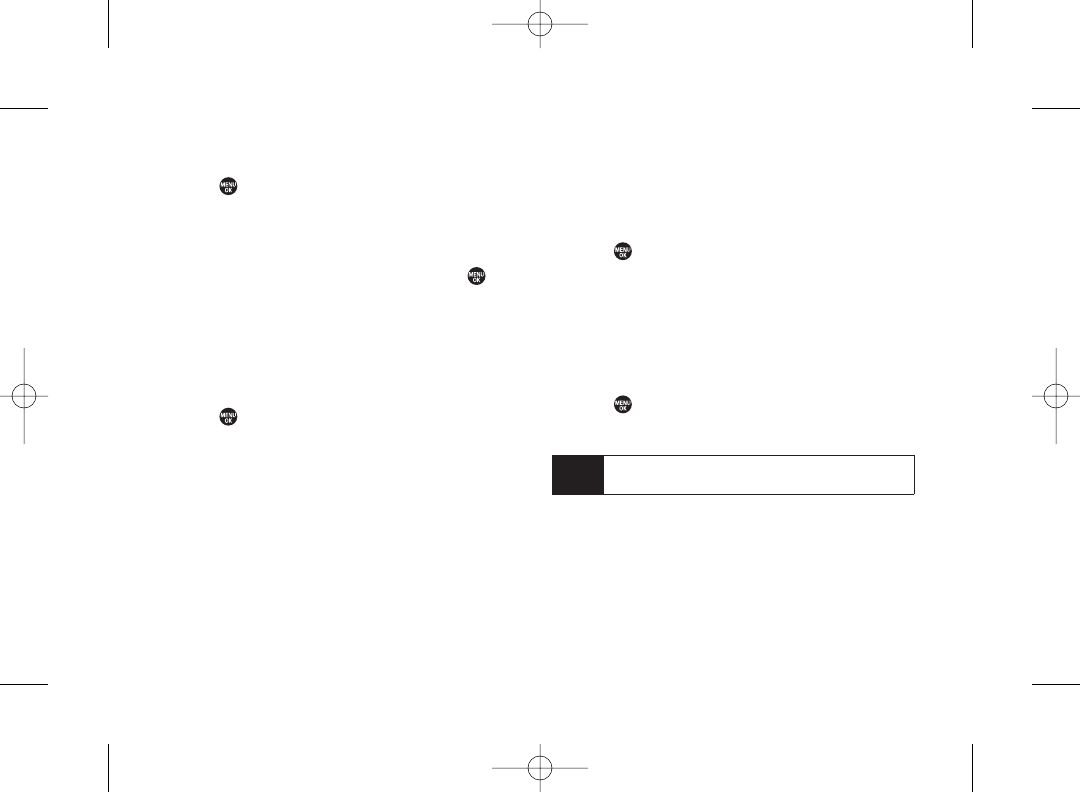
To edit or delete a preset message:
1. Press > Settings > Messaging > Preset Msgs.(The
list of preset messages is displayed.)
2. Select the message you want to edit ordelete and
press Options (right softkey).
3. Select Edit,and edit the message and press .
–or–
Select Delete > Yes (left softkey) to delete the
message. (You can also reset all messages by
selecting Reset All Msgs > Yes [left softkey].)
To change the language of the preset messages:
1. Press >Settings >Messaging >Preset Msgs.
2. Press Options (right softkey) > Select Lang.
3. Select English or Spanish.
Setting Drafts Alert
With this feature, when you try to send an SMS Text
message, you are reminded that there are unsent
messages in the Drafts folder.
1. Press >Settings > Messaging > Drafts Alert.
2. Select On or Off.
Setting the DeliveryConfirmation
You can set your phone to receive a delivery message
confirming that yourmessage was successfully
delivered to your recipient.
1. Press >Settings >Messaging >DeliveryReceipt.
2. Select On or Off.
Note The DeliveryReceipt featuremay not currently be
supported by the network.
42 Section 2B. Settings
3800 UG_E_7b.qxp 08.2.7 3:08 PM Page 42
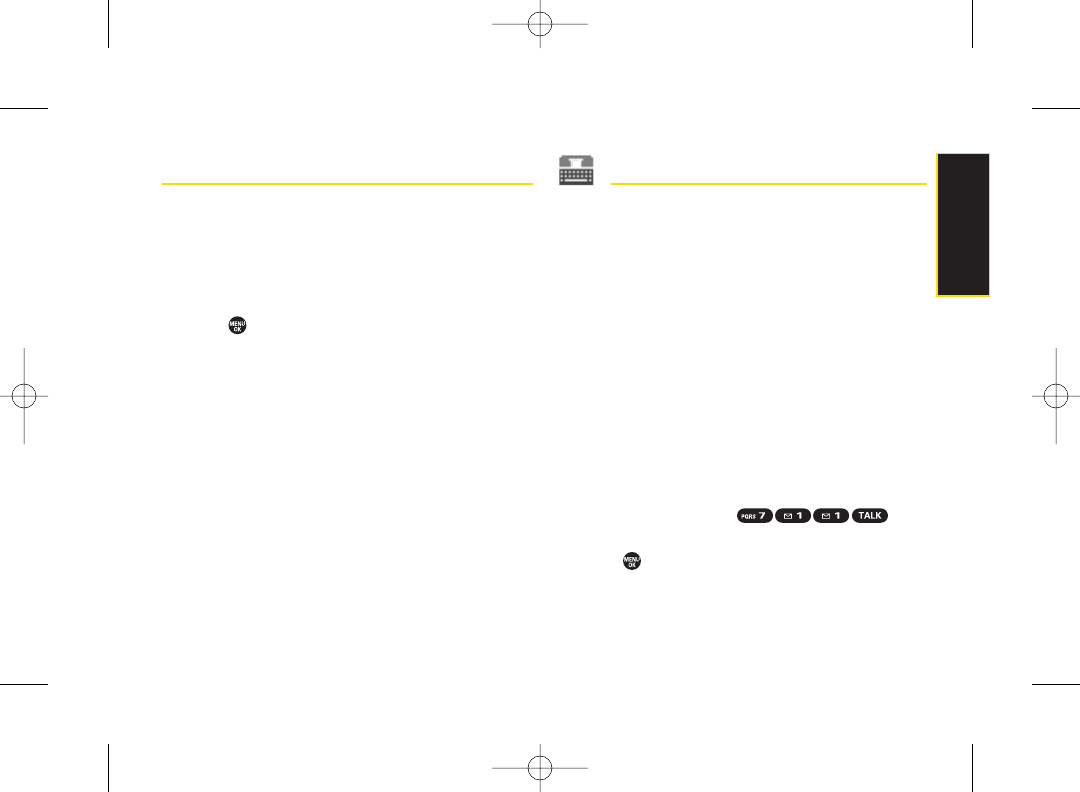
Airplane Mode
Airplane Mode allows you to use many of yourphone’s
features, such as Games, Music, or Voice Memos, etc.,
when you are in an airplane or in any otherarea where
making or receiving calls or data is prohibited. When
yourphone is in Airplane Mode, it cannot send orreceive
any calls oraccess online information.
1. Press >Settings >More... >Airplane Mode.
2. Read the disclaimer and press OK (leftsoftkey).
3. Select On or Off.
While in Airplane Mode, your phone’s standby screen
will display “Phone Off.”
TTYUse With Sprint Service
A TTY (teletypewriter, also known as a TDD orText
Telephone) is a telecommunications device that allows
people who are deaf, hard of hearing, orwho have
speech or language disabilities, to communicate by
telephone.
Your phone is compatible with select TTY devices.
Please check with the manufacturer of yourTTY device
to ensure that it supports digital wireless transmission.
Your phone and TTY device will connect via a special
cable that plugs into yourphone’s headset jack. If this
cable was not provided with yourTTY device, contact
yourTTY device manufacturer to purchase the
connector cable.
When establishing your Sprint service, please call Sprint
Customer Service via the state Telecommunications Relay
Service (TRS) by first dialing . Then
provide the state TRS with this number: 866-727-4889.
1. Press > Settings > More... > Accessibility > TTY.
(An informational message will be displayed.)
2. Read the disclaimer and press OK (left softkey).
Section 2B. Settings 43
Settings
3800 UG_E_7b.qxp 08.2.7 3:08 PM Page 43
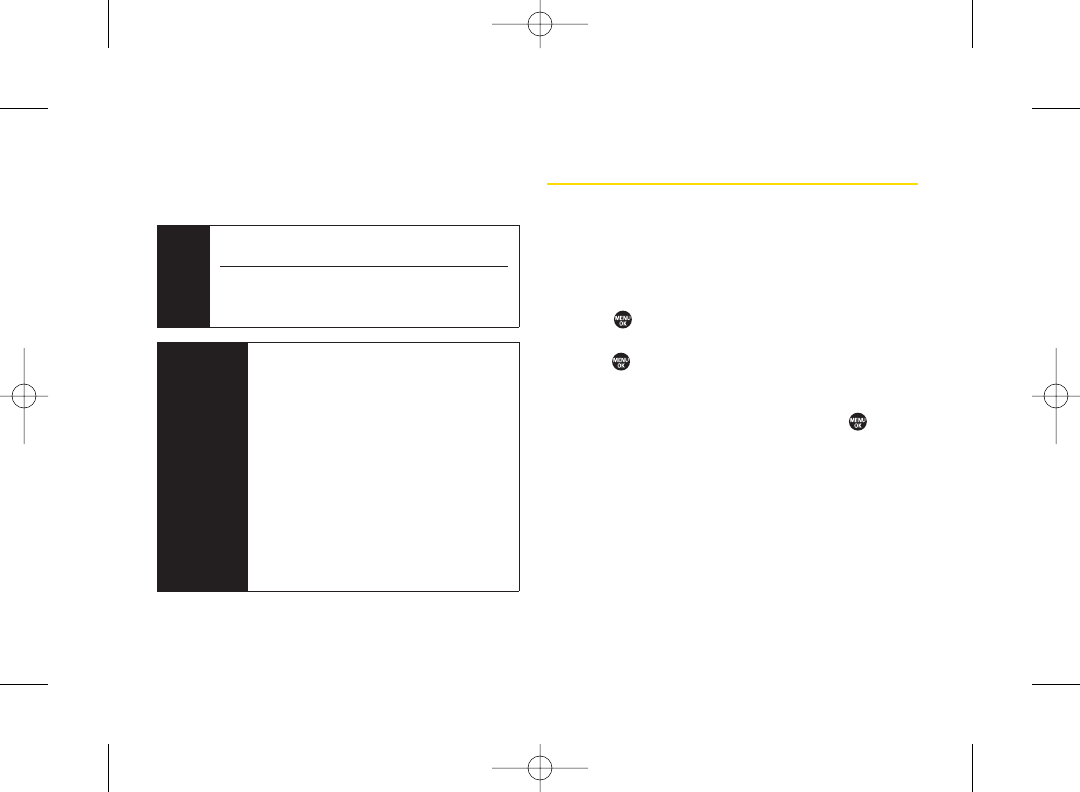
3. Select On to turn TTY mode on.
–or–
Select Off to turn TTY mode off.
Phone Setup Options
Navigation Key Shortcuts
You can use the navigation keys as shortcuts to access
specific menu items directly from standby mode. With
this feature, you can reassign the shortcuts to the menu
items you choose.
1. Press > Settings > More... > Navigation Keys.
2.
Select the navigation key you wish to reassign and
press .
3. Using the navigation key or yourkeypad, select a
shortcut and press Assign (leftsoftkey) to save. (If
there areadditional levels available, press before
selecting your shortcut.)
My Favorites
Your phone offers you the option of assigning a shortcut
to a favorite or often-used function. Pressing Favorites
(left softkey) in standby mode will launch your personally
designated shortcut.
1. Press Favorites (left softkey) to display the My
Favorites list.
WARNING 911 Emergency Calling
Sprint recommends that TTY users make
emergency calls by other means,including
Telecommunications Relay Services (TRS),
analog cellular, and landline
communications. Wireless TTYcalls to 911
may be corrupted when received by public
safety answering points (PSAPs), rendering
some communications unintelligible. The
problem encountered appears related to TTY
equipment or software used by PSAPs. This
matterhas been brought to the attention of
the FCC, and the wireless industry and the
PSAPcommunity are currently working to
resolve this.
Note In TTYmode, your phone will display the TTYaccess
icon.
If TTY mode is enabled, the audio quality of non-TTY
devices connected to the headset jack may be
impaired.
44 Section 2B. Settings
3800 UG_E_7b.qxp 08.2.7 3:08 PM Page 44
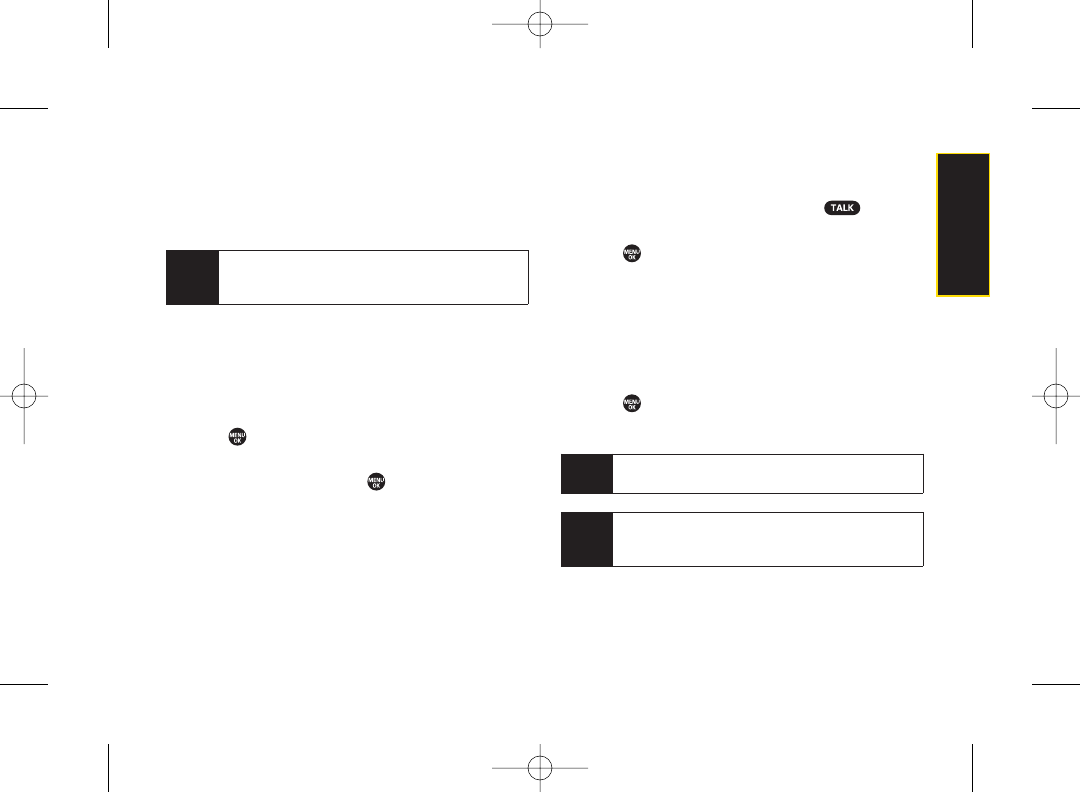
2. Select <Add Favorite>.
3. Using the navigation key or yourkeypad, select
functions to be assigned to the My Favorites list.
4. Press Assign (left softkey) to save.
Auto-Answer Mode
Set yourphone to automatically answer incoming calls
with an optional hands-free device or in speakerphone
mode. Remember, your phone will answer calls in Auto-
Answer mode even if you are not present.
1. Press > Settings > More... > Call Setup >
Auto-Answer.
2. Select an option and press .
ⅢHands-free to answer calls automatically when the
phone is connected to a hands-free device (sold
separately).
ⅢSpeakerphone to answer calls automatically in
speakerphone mode.
3. Select 5Seconds,15 Seconds,or Off.
Call Answer Mode
Select how to answer incoming calls on your phone:
whether you want to be required to press , to press
any numberkey, or simply to open the phone.
1. Press > Settings > More... > Call Setup >
Call Answer.
2. Select Talk Key,Any Key,or Flip Open.
Side Key Guard
This feature enables you to lock external keys while the
phone is closed.
1. Press >Settings > More... > Side Key Guard.
2. Select On or Off.
Tip You can deactivate this feature temporarily by
pressing and holding the volume key while the
phone is closed.
Note This feature does not apply when the phone is
open.
Tip
While My Favorites list is displayed, press Options
(right softkey) to customize the list according to your
needs.
Section 2B. Settings 45
Settings
3800 UG_E_7b.qxp 08.2.7 3:08 PM Page 45
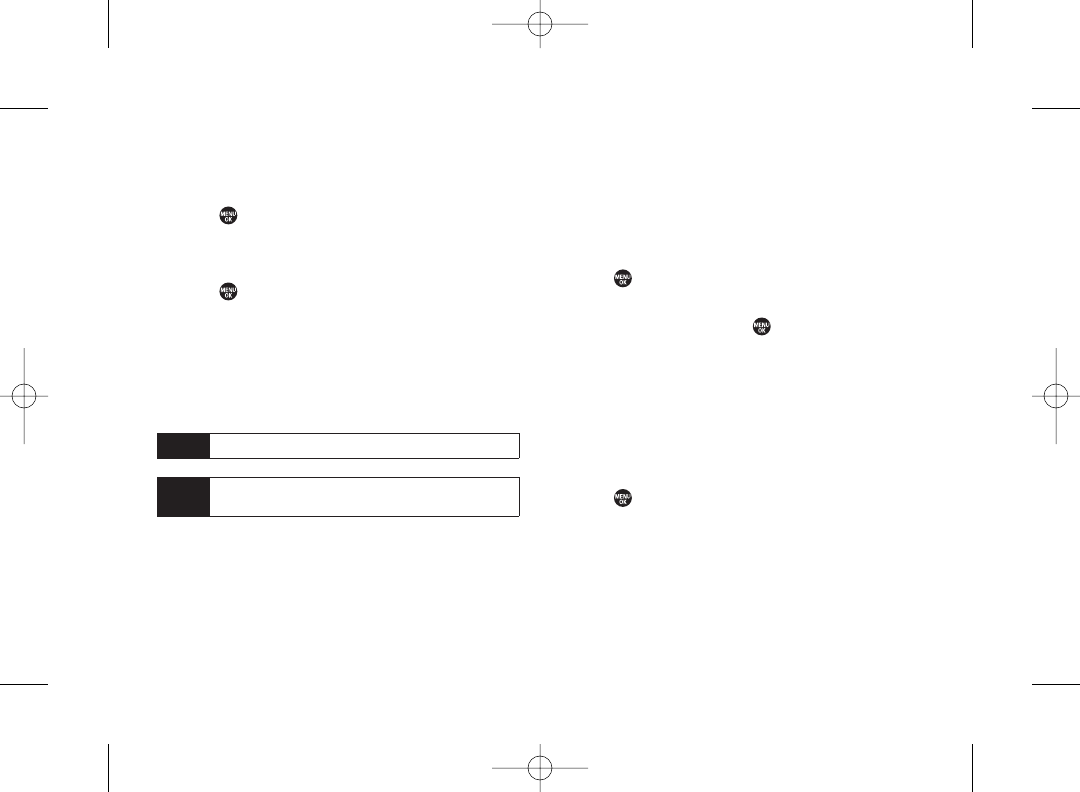
Setting Abbreviated Dialing
To activate the Contacts Match feature:
1. Press > Settings > More... > Call Setup.
2. Select Contacts Match > On.
To activate the Prepend feature:
1. Press > Settings > More... > Call Setup >
Abbrev. Dial.
2. Select Prepend >On.
3. Enter the first five- or six-digit prefix in the Prepend#
field and then press OK (left softkey).
ⅢTodeactivate this feature, select Off during step 2
above.
Headset Mode
This feature allows you hands-free phone use. Press the
Turbo Button (the operation button) on the headset to
activate useful functions.
To set the headset mode:
1. Press > Settings > More... > Headset Mode.
2. Select Turbo Button.
3. Select an option and press .
ⅢOn: Press the Turbo Button to activate Voice Dial.
Press twice to redial the last call. Press and hold to
record a Voice Memo.
ⅢOff: Select Off if you do not wish to assign a Turbo
Button setting or if your headset does not have a
Turbo Button.
To set the ringer sound:
1. Press > Settings > More... > Headset Mode.
2. Select Ringer Sound > Normal or Headset Only.
Tip Tomake an Abbreviated Dial call, see “Using
Abbreviated Dialing” on page 25.
Note This setting does not apply to 911 or Sprint 411.
46 Section 2B. Settings
3800 UG_E_7b.qxp 08.2.7 3:08 PM Page 46
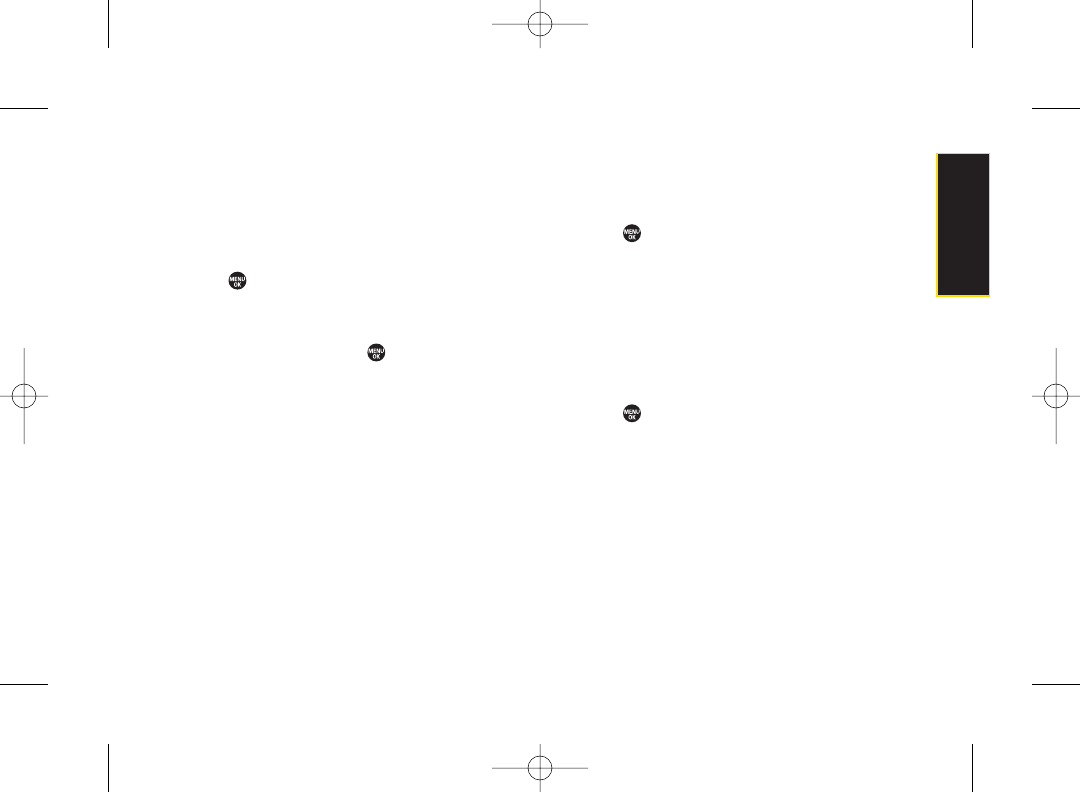
Browser Settings
Customize your phone’s Web browser settings.
Editing Bookmarks
Edit, sort, and delete Web browser bookmarks.
1. Press > Settings > More... > Browser > Bookmarks.
2. Scroll to highlight a bookmark and press Options
(right softkey).
3. Select an option and press .
ⅢShow Page displays the Web page of the selected
bookmark.
ⅢEdit to edit the title or address of a selected
bookmark.
ⅢSet Home to set the selected bookmark to be your
home page.
ⅢDelete to delete a selected bookmark.
ⅢDelete All to delete all bookmarks saved in the
phone.
ⅢReorder to change the order of the bookmarks.
Deleting Browser Cache Files and Cookies
With this feature, you can delete the browser cache
(temporary files) and “cookies”saved in the phone.
1. Press > Settings > More... > Browser.
2. Select Delete Web Cache or Delete Web Cookies.
3. If you are certain you would like to delete, press OK
(left softkey) >Yes(left softkey).
Editing the Home Page
This featureallows you to edit the URLof the home page
on your phone.
1. Press >Settings > More... > Browser >
Edit Home Page.
2. Use yourkeypad to edit the URL and press OK (left
softkey) to save yourchanges.
Section 2B. Settings 47
Settings
3800 UG_E_7b.qxp 08.2.7 3:08 PM Page 47
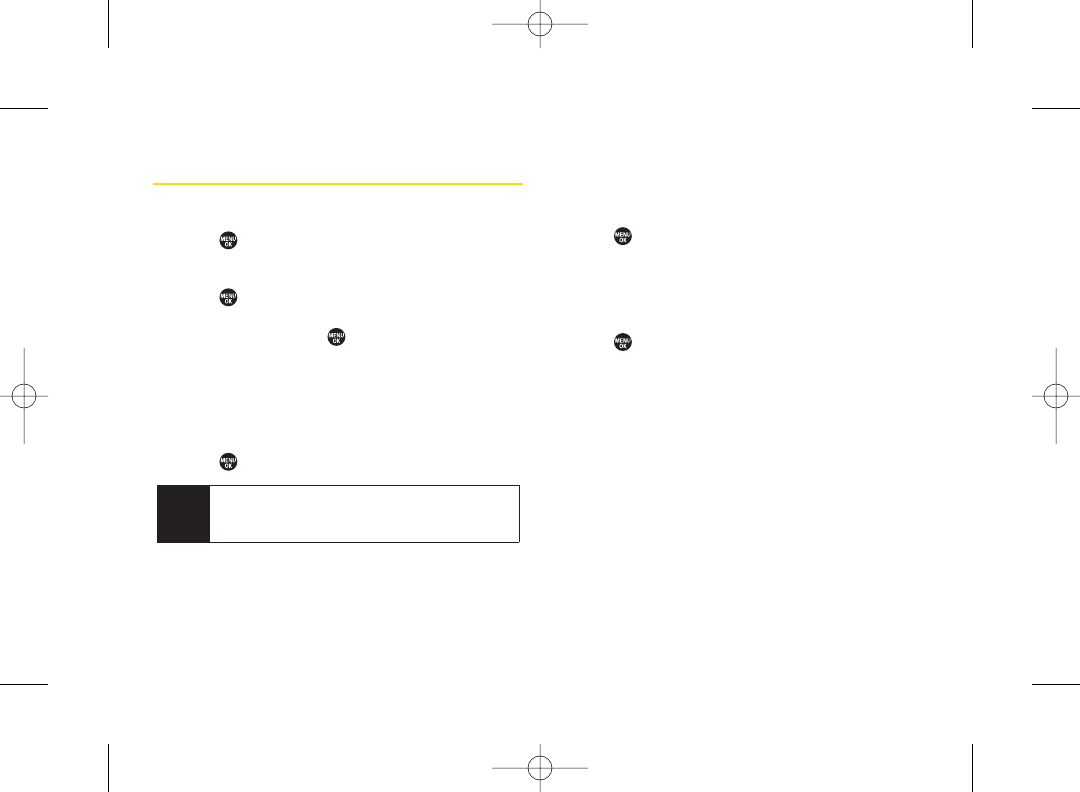
Phone Information Management
Displaying Your User Address
ᮣPress > Settings > Phone Info > Phone#/UserID.
Displaying Icon Definitions
1. Press > Settings > Phone Info > Icon Glossary.
2. Select the item for which you want to see the
explanation and press .
Displaying Version Information
To display the version number of the software, hardware,
PRL(Preferred Roaming List),PRI (Product Release
Instructions),etc., installed on your phone:
ᮣPress >Settings > Phone Info > Version.
Displaying Advanced Information
To display advanced information such as frequency and
other technical data:
ᮣPress > Settings > Phone Info > Advanced.
Displaying My Account Information
Todisplay My Account information regarding electronic
invoicing, online payments, etc.
ᮣPress > Settings > Phone Info > My Account.
Note You can update the software and PRLversion
manually. Highlight Software or PRL and press
Update (left softkey).
48 Section 2B. Settings
3800 UG_E_7b.qxp 08.2.7 3:08 PM Page 48
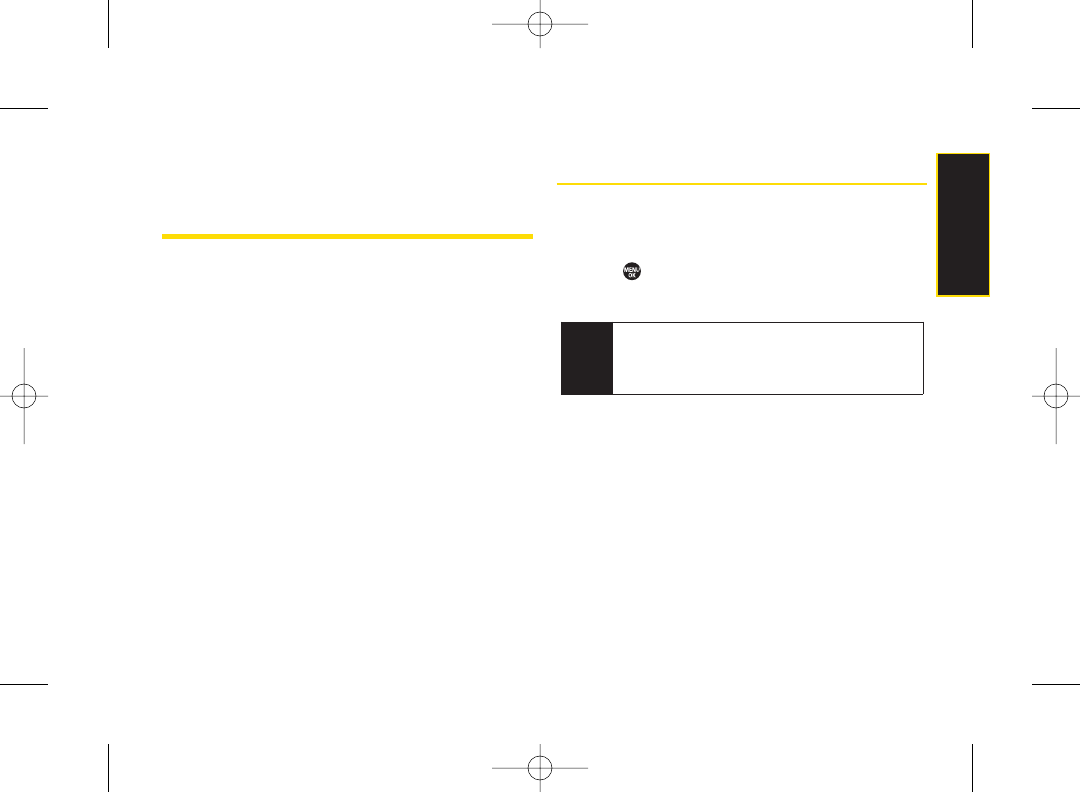
Section 2C
Security
ࡗAccessing the Security Menu (page 49)
ࡗUsing Your Phone’s Lock Feature (page 50)
ࡗRestricting Calls (page 51)
ࡗUsing Special Numbers (page 52)
ࡗDeleting Phone Content (page 52)
ࡗResetting Phone Content (page 53)
ࡗSecurity Features for Sprint Vision (page 53)
By using the security settings on your phone, you receive
peace of mind without sacrificing flexibility. This section will
familiarize you with yourphone’s security settings. With
several options available, you can customize your phone
to meet yourpersonal needs.
Accessing the Security Menu
Your phone’s security settings are available through the
Security menu. You must enter your lock code to view
the Security menu.
1. Press > Settings > More... > Security.
2. Enter your lock code to displaythe Security menu.
Tip If you can’t recall your lock code, try using the last
four digits of your wireless phone number. If this
doesn’twork,call Sprint Customer Service at
1-800-SPRINT1 (1-800-777-4681).
Section 2C. Security 49
Security
3800 UG_E_7b.qxp 08.2.7 3:08 PM Page 49
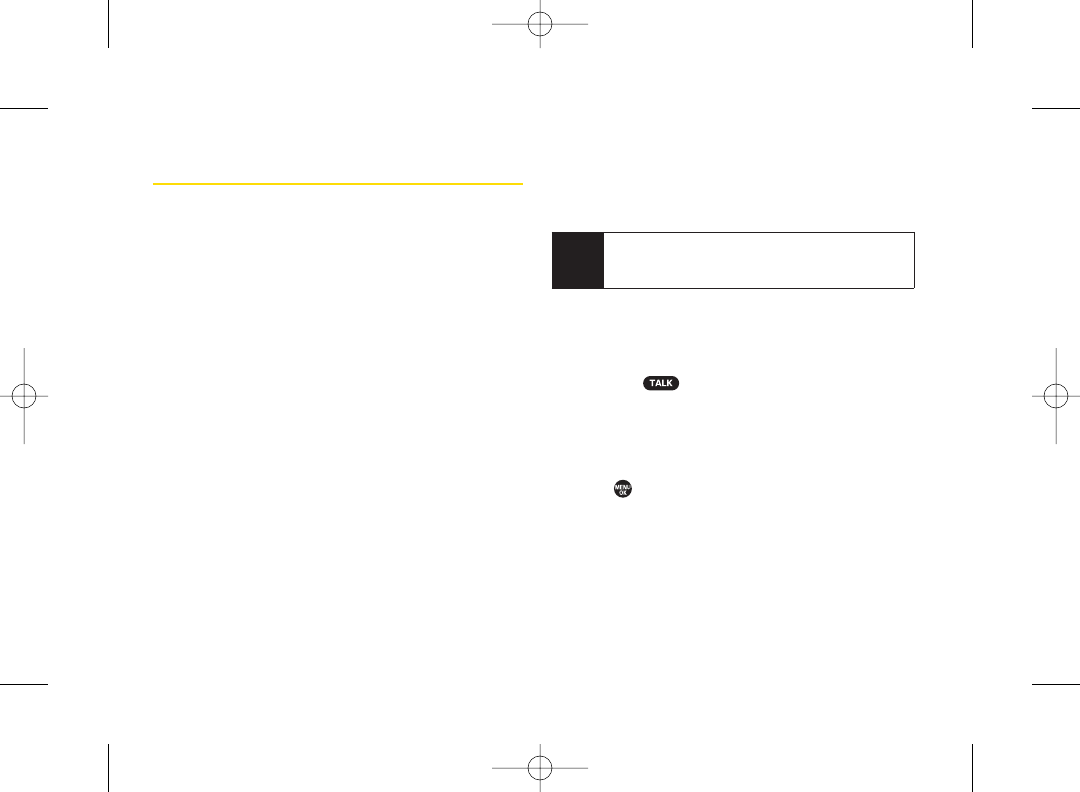
Using YourPhone’s Lock Feature
Locking Your Phone
When yourphone is locked, you can only make calls to
911, Sprint Customer Service, orspecial numbers. (See
“Using Special Numbers” on page 52.)
1.
From the Security menu, select Lock My Phone >
Lock Now.(To set yourphone to lock the next time it is
turned on, select On Power-up.)
2. Select Full Lock or Exp. Incom.Calls.
ⅢFull Lock :You can receive incoming calls from the
special numbers only.
ⅢExp. Incom.Calls :You can receive all incoming calls.
Unlocking Your Phone
1. From standby mode, press Unlock (left softkey).
2. Enter yourlock code.
Changing the Lock Code
1. From the Security menu, select Change Lock Code.
2. Enter and re-enter your new lock code.
Calling in Lock Mode
You can place calls to 911, to Sprint Customer Service,
and to yourspecial numbers when in lock mode.
Toplace an outgoing call in lock mode:
ᮣTo call an emergency number, special number, or
Sprint Customer Service, enterthe phone number
and press .
Locking Voice Calls
With this feature, you can lock incoming and outgoing
voice calls (except 911).
1. Press > Settings > More... > Restrict and Lock.
2. Select Voice,and then enter your lock code.
3. Select Lock > Locked.(Select Unlocked to deactivate
this feature.)
Note You can call only emergency numbers while Voice
is set to Locked in Restrict and Lock (see “Locking
Voice Calls” below).
50 Section 2C. Security
3800 UG_E_7b.qxp 08.2.7 3:08 PM Page 50
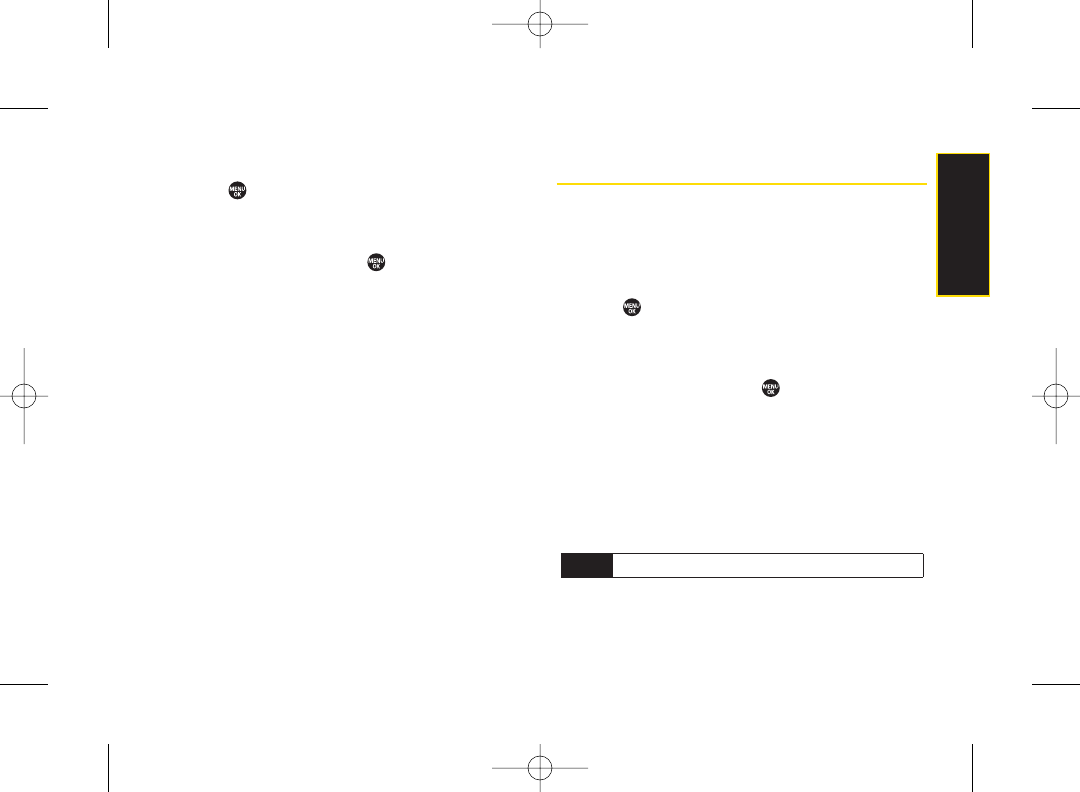
Locking the Camera/Pictures Menus
1. Press > Settings > More... > Restrict and Lock.
2. Select Camera/Pictures,and then enter your lock
code.
3. Select an option and press .
ⅢUnlocked to unlock the current Camera/Pictures
lock feature.
ⅢLock Camera to lock the camera.
ⅢLock Pictures to lock My Albums.
ⅢLock All to lock the camera and access to
Pictures menus.
Restricting Calls
There may be occasions when you want to limit the
numbers yourphone can call or from which it can
receive calls. You can use the Restrict setting to do just
that. (The Restrict setting does not apply to 911 or Sprint
Customer Service.)
1. Press >Settings >More... >Restrict and Lock.
2. Select Voice,and then enter your lock code.
3. Select Restrict > Incoming Calls or Outgoing Calls.
4. Select an option and press .
ⅢAllow All to make orreceive all calls.
ⅢContacts Only to make orreceive calls to
or from Contacts entries, voicemail, or special
numbers only.
ⅢSpecial #s Only to make or receivecalls to or from
three special numbers only.(See “Using Special
Numbers” on page 52.)
Note Restricted incoming calls areforwarded to voicemail.
Section 2C. Security 51
Security
3800 UG_E_7b.qxp 08.2.7 3:08 PM Page 51
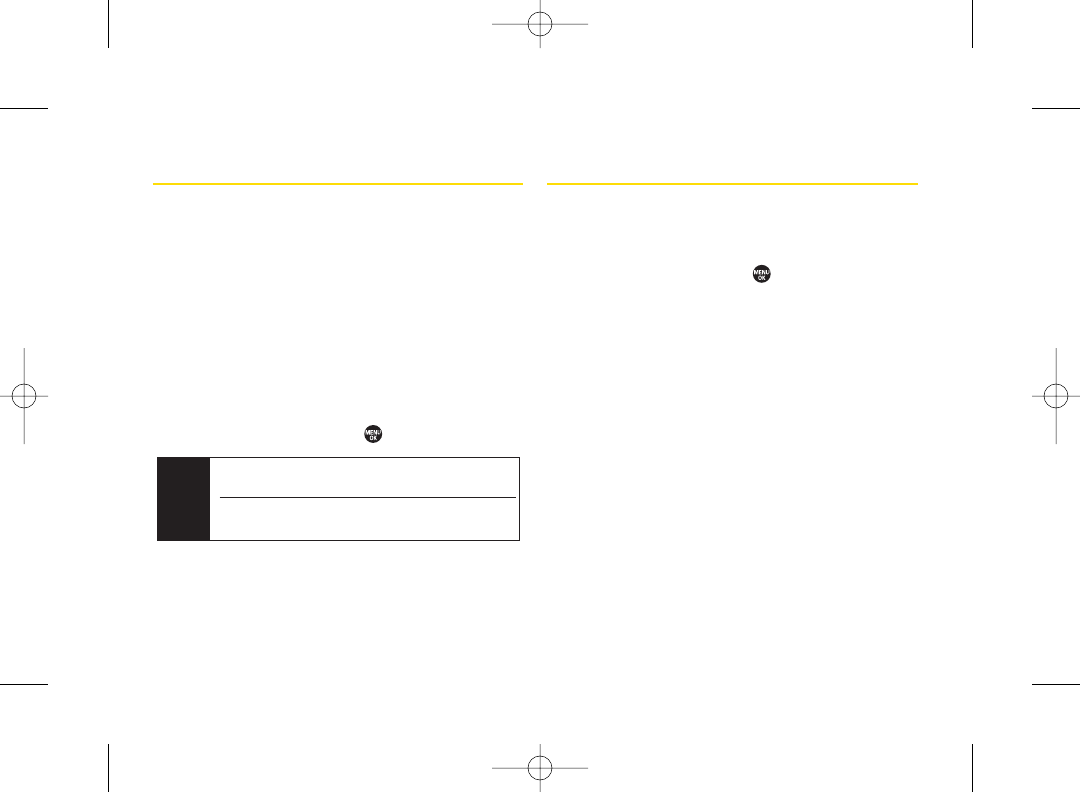
Using Special Numbers
Special numbers are important numbers that you have
designated as being “always available.” You can make
or receive calls to or from special numbers even if your
phone is locked.
You can save up to three special numbers in addition to
your Contacts entries. (The same number maybe in
both directories.)
To add or replace a special number:
1. From the Security menu, select Special Numbers.
2. Select a field for your entry.
3. Enter the numberand press .
Deleting Phone Content
You can quickly and easily delete all the content that you
have created in your phone.
1. From the Security menu, select Delete/Reset.
2. Select an option and press .
ⅢDelete Web Cookies to delete all Web cookies saved
in the phone.
ⅢDelete Web History to delete all Web history saved in
the phone.
ⅢDelete Web Cache to delete all Web cache memory
saved in the phone.
ⅢDelete Contacts to delete all of yourContacts entries.
ⅢDelete My Content to delete all items you have
downloaded to yourphone.
ⅢDelete Pictures to delete all pictures saved in the
phone.
ⅢDelete Voice Data to delete all voice data and call
memos saved in the phone.
Note
Thereare no speed dial options associated with
special numbers.
You cannot make calls to orreceive calls from special
numbers if
Voice
is set to
Locked
in
Restrict and Lock
.
52 Section 2C. Security
3800 UG_E_7b.qxp 08.2.7 3:08 PM Page 52
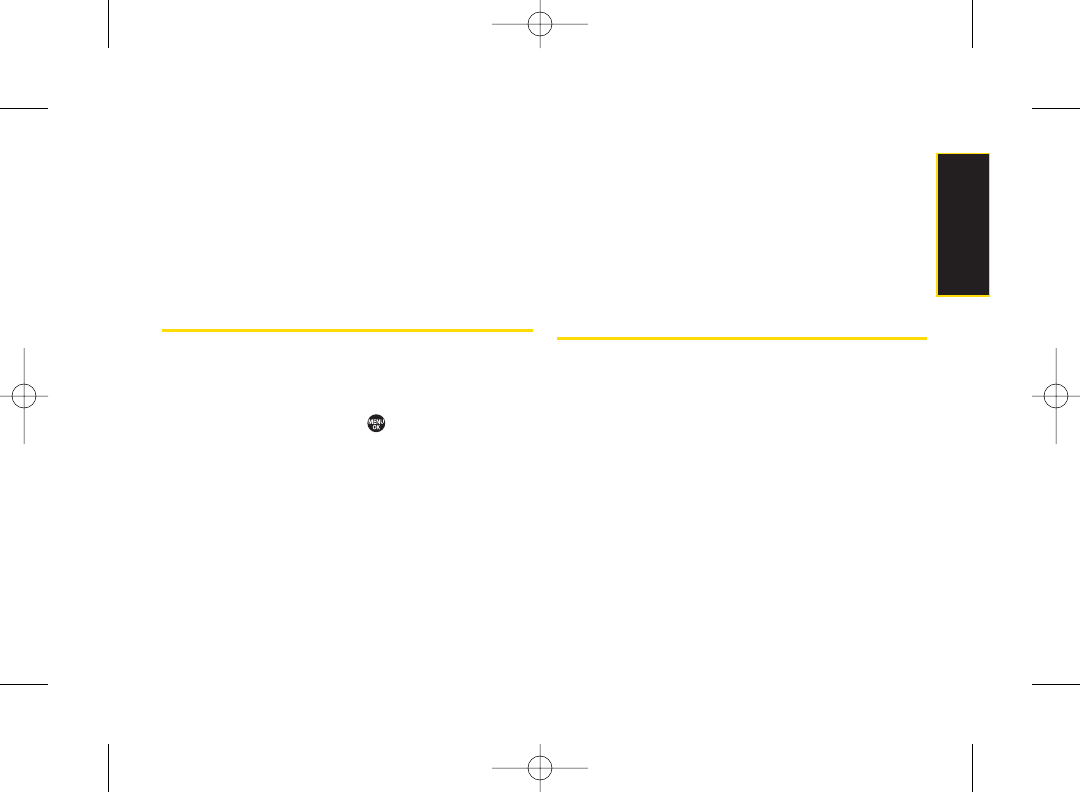
ⅢDelete Message to delete all messages (including
locked ones) in the Inbox, Sent Mail ,Pending, and
Drafts folders; all Recent Lists; and all user-created
preset messages (text messages, SMS Voice
messages, etc.).
3. If you are certain you would like to delete, press OK
(left softkey), and then Yes (left softkey).
Resetting Phone Content
You can quickly and easily reset the content in your
phone.
1. From the Security menu display,select Delete/Reset.
2. Select an option and press .
ⅢReset Browser to reset yourWeb browser’s history,
bookmarks, cookies, auto-complete text, and
URLs.
ⅢReset Favorites to reset all of your My Favorites
settings.
ⅢReset Picture Mail to reset your authentication ID for
yourSprint Picture Mail account.
ⅢReset All Settings to restore all the factory defaults,
including the ringer types and display settings. The
Contacts, History, Calendar, and Messaging are
not affected.
ⅢReset Phone to reset all settings and erase all data
on yourphone.
3.
Read the disclaimer and press OK (left softkey).
4.
If you are certain that you would like to reset, press
Yes (left softkey).
Security Features for Sprint Vision
Enabling and Disabling Sprint Data
Services
You can disable Sprint Vision data services without
turning off your phone; however, you will not have
access to all data services, including Web and
messaging. Disabling data services will avoid any
charges associated with Sprint Vision services. While
signed out, you can still place orreceive phone calls,
check voicemail, and use othervoice services. You may
enable data services again at any time.
Section 2C. Security 53
Security
3800 UG_E_7b.qxp 08.2.7 3:08 PM Page 53
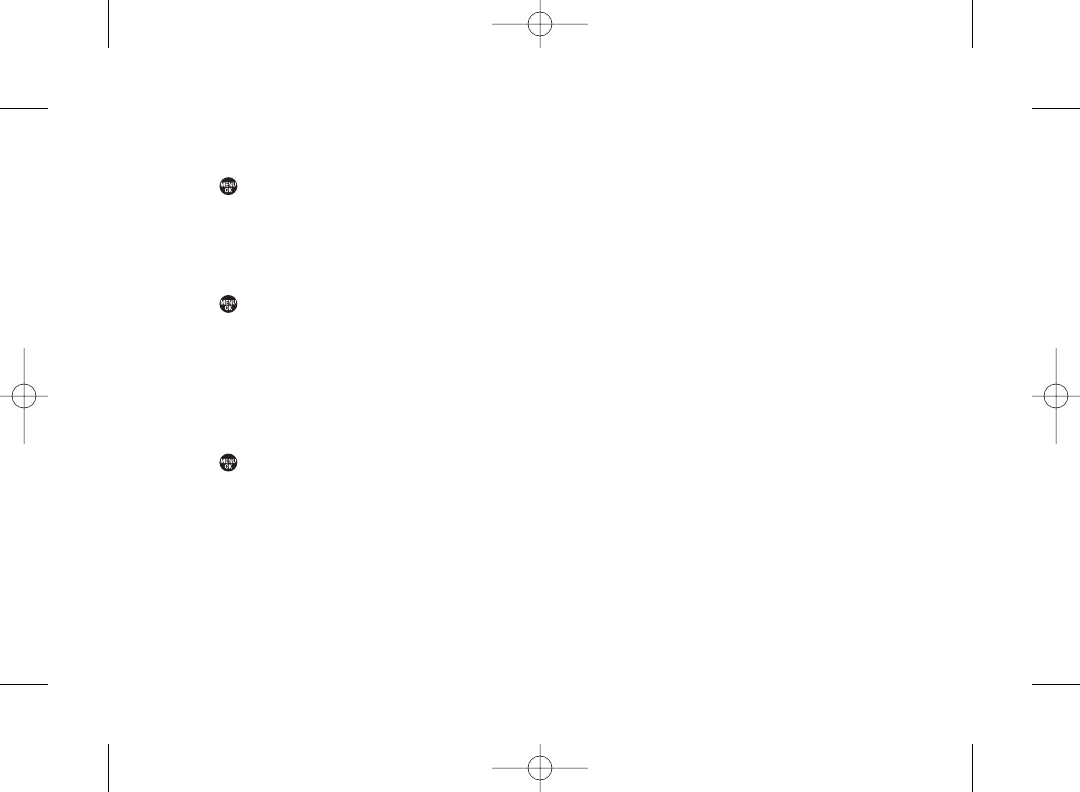
To disable data services:
1. Press > Settings > More... > Data > Disable Data.
(A message is displayed.)
2. Press Disable (right softkey) to confirm that you want
to sign out.
To enable data services:
1. Press > Settings > More... > Data > Enable Data.
(A message will be displayed.)
2. Press OK (leftsoftkey) to enable Vision service.
Locking Sprint Data Services
You can lock access to Sprint data services while
signed in.
1. Press > Settings > More... > Restrict and Lock.
2. Select Data > Off and Lock,and then enteryour lock
code.
3. Select Locked.(Select Unlocked to deactivate this
feature.)
54 Section 2C. Security
3800 UG_E_7b.qxp 08.2.7 3:08 PM Page 54
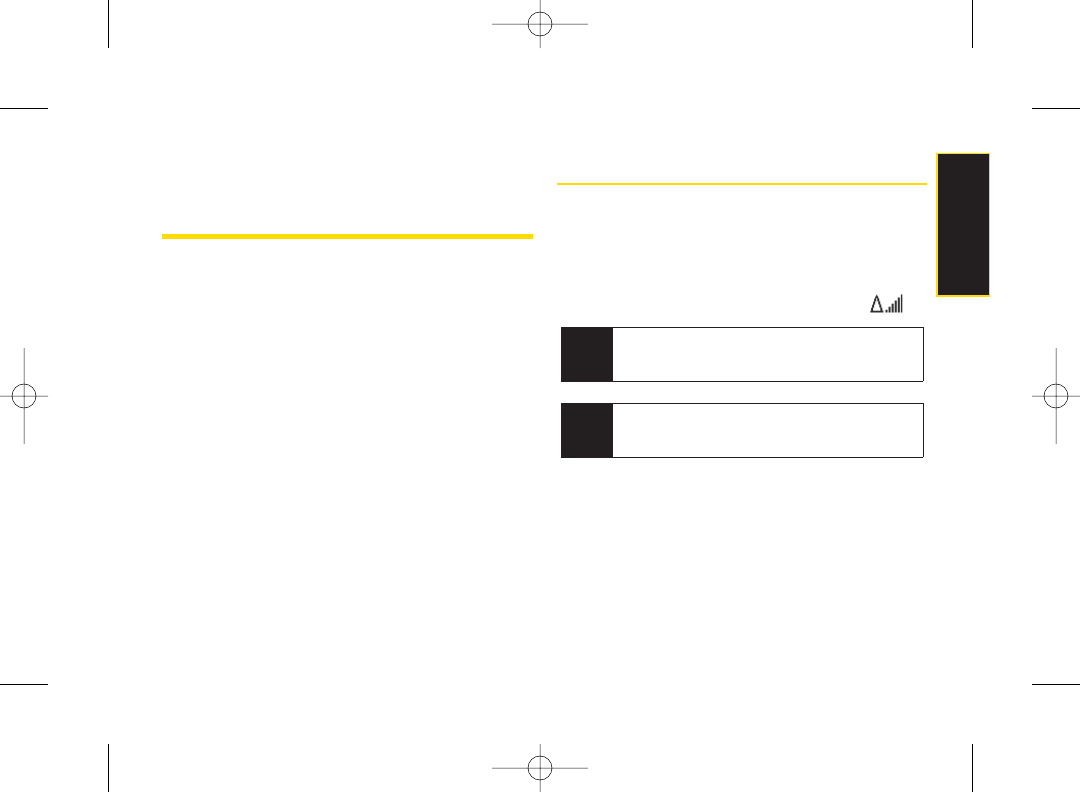
Section 2D
Roaming
ࡗUnderstanding Roaming (page 55)
ࡗSetting Your Phone’sRoam Mode (page 56)
ࡗUsing Call Guard (page 57)
ࡗUsing Data Roam Guard (page 58)
Roaming is the ability to make or receive calls when you’re off
the Sprint National Network. Your new KATANA®LX by
SANYO works anywhere on the Sprint National Network
and allows you to roam on 1900 and 800 MHz digital
networks. This section explains how roaming works as
well as special features that let you manage your
roaming experience.
Understanding Roaming
Recognizing the Roaming Icon on the
Display Screen
Your phone’s display screen always lets you know when
you’re off the Sprint National Network. Anytime you are
roaming, the phone displays the roaming icon ( ).
Roaming on Other Digital Networks
When you’re roaming on digital networks, yourcall
quality and security will be similar to the quality you
receivewhen making calls on the Sprint National
Network. However, you may not be able to access
certain features, depending on the available network.
Note Unless your Sprint service plan includes roaming,
you will pay a higher per-minute rate for roaming
calls.
Tip Remember, when you are using yourphone off the
Sprint National Network,always dial numbers using
11 digits (1 + area code + number).
Section 2D. Roaming 55
Roaming
3800 UG_E_7b.qxp 08.2.7 3:08 PM Page 55
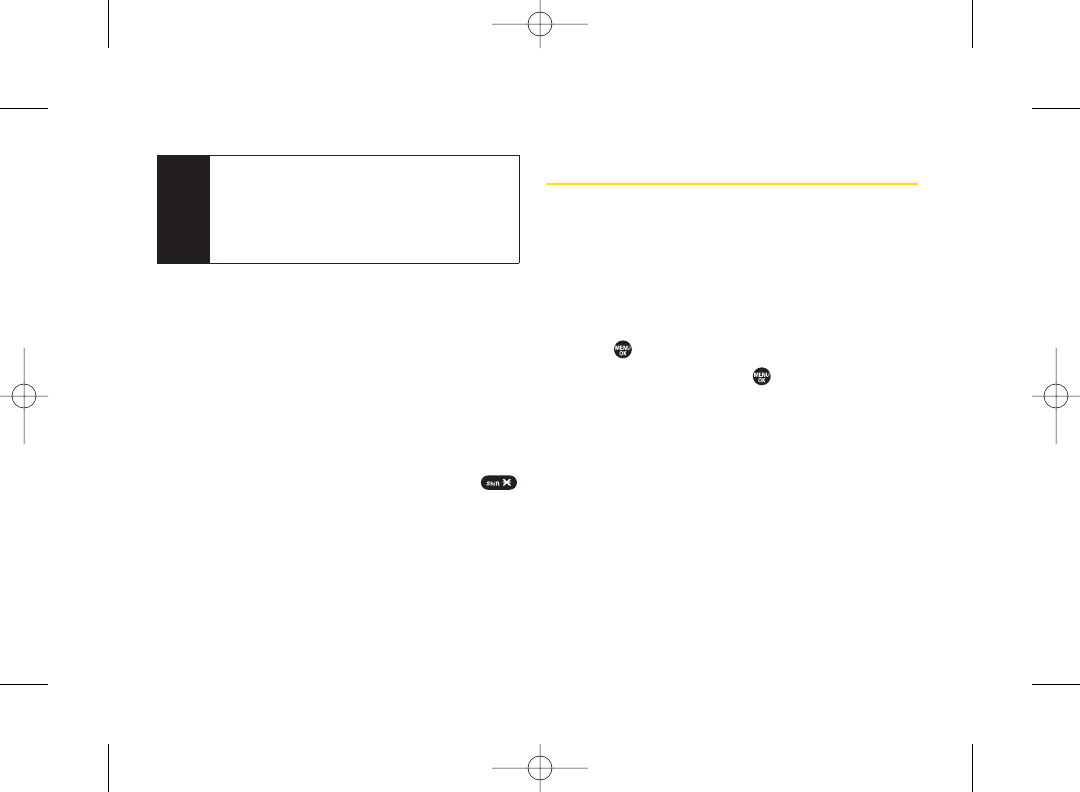
Checking forVoicemail Messages While
Roaming
When you are roaming off the Sprint National Network,
you may not receive on-phone notification of new
voicemail messages. Callers can still leavemessages,
but you will need to periodically check your voicemail for
new messages if you are in a roaming service area for
an extended period of time.
1. Dial 1 + area code + your phone number.
2. When you hearyour voicemail greeting, press .
3. Enter your passcode at the prompt and follow the
voice prompts.
Setting Your Phone’s Roam Mode
Your phone allows you to control yourroaming
capabilities. By using the Roaming menu option, you
can determine which signals yourphone accepts.
Set Mode
Choose from three different settings on your phone to
control your roaming experience.
1. Press >Settings > More... > Roaming > Set Mode.
2. Select an option and press .
ⅢSprint Only
to access the Nationwide Sprint PCS
Network only and prevent roaming on other
networks.
ⅢAutomatic to seek service on the Sprint National
Network. When Sprint service is unavailable, the
phone searches for an alternate system.
ⅢRoaming Only to seek a roaming system only. The
previous setting (Sprint Only or Automatic) is
restored the next time the phone is turned on.
Note If you’re on a call when you leave the Sprint National
Network and enter an area where roaming is
available , your call is dropped. If yourcall is dropped
in an area where you think Sprint service is available,
turn your phone off and on again to reconnect to
the Sprint National Network.
56 Section 2D. Roaming
3800 UG_E_7b.qxp 08.2.7 3:08 PM Page 56
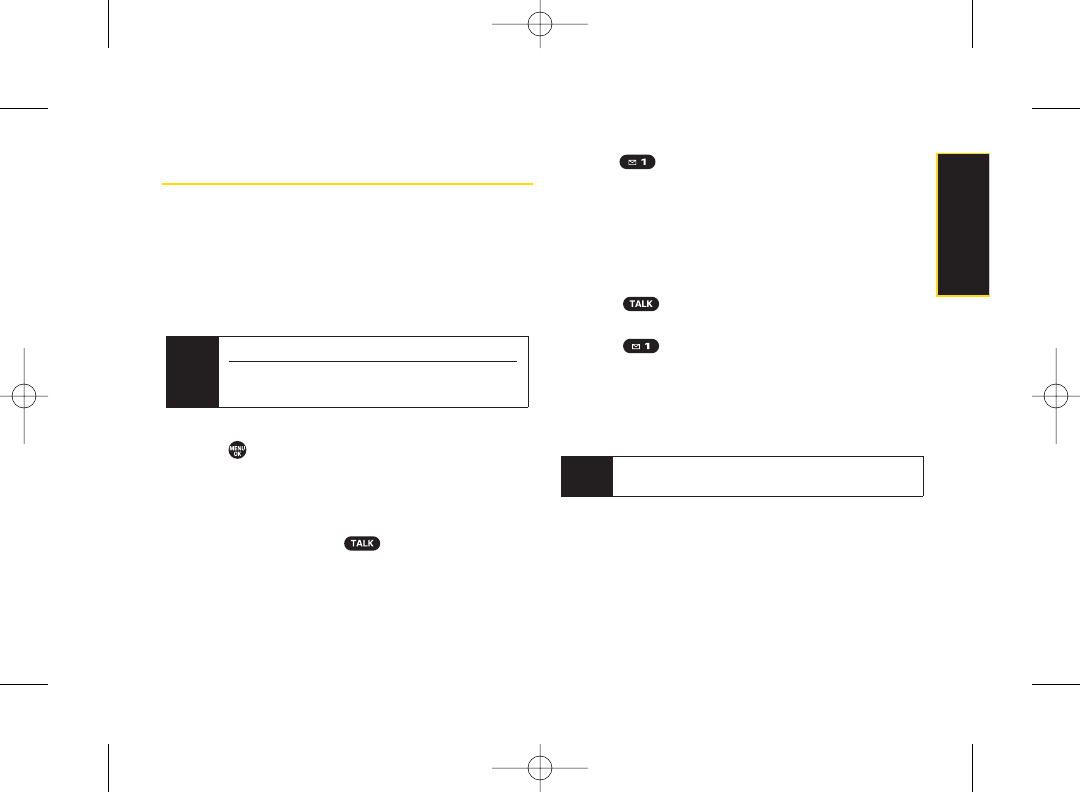
Using Call Guard
Your phone has two ways of alerting you when you are
roaming off the Sprint National Network: the onscreen
roaming icon and Call Guard. Call Guard makes it easy to
manage yourroaming charges by requiring an extra step
before you can place or answer a roaming call. (This
additional step is not required when you make orreceive
calls while on the Sprint National Network.)
To turn Call Guard on or off:
1. Press > Settings > More... > Roaming > Call Guard.
2. Select On or Off.
To place roaming calls with Call Guard on:
1. From standby mode, dial 1 + area code + the seven-
digit number and press .
2.
Press to proceed while the pop-up message is
displayed.
–or–
Press any key to delete the pop-up message, and
then press Options (right softkey) > Roam Call.
To answer incoming roaming calls with Call Guard on:
1. Press . (A message will be displayed notifying
you that roaming charges will apply.)
2. Press to proceed while the pop-up message is
displayed.
–or–
Press any key to delete the pop-up message, and
then press Options (right softkey) >Answer.
Note If the Call Guard feature is set to On,you need to
takeextra steps to make and receive roaming calls.
Note Call Guardis turned off by default on your phone.
Voice dialing and speed dialing are not available
when you are roaming with Call Guardenabled.
Section 2D. Roaming 57
Roaming
3800 UG_E_7b.qxp 08.2.7 3:08 PM Page 57
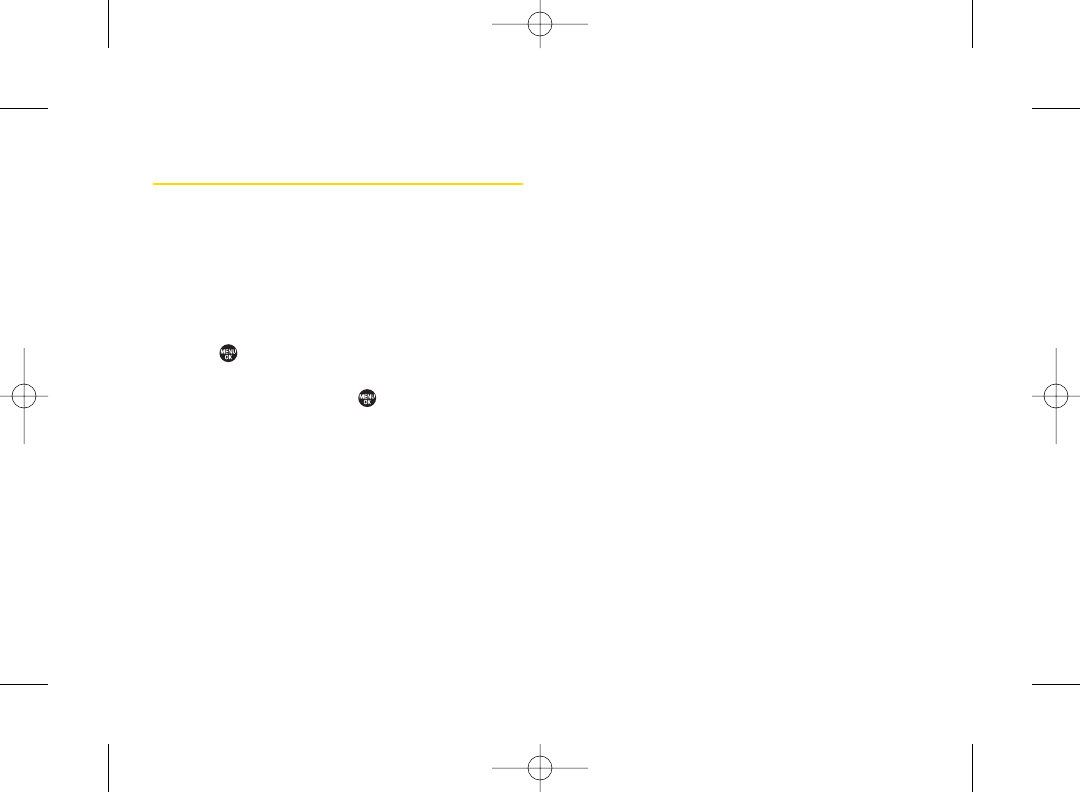
Using Data Roam Guard
Depending on service availability and roaming
agreements, your phone may be able to access data
services while roaming on certain digital systems. You
can set yourphone to alert you when you are roaming off
the Sprint National Network and try to use data services
such as messaging.
To set your Data Roam Guard notification:
1. Press > Settings > More... > Roaming >
Data Roaming.
2. Select an option and press .
ⅢDefault sets your phone’s Data Roam Guard feature
on. You maysee a prompt and may be required to
respond when you access data services while
roaming internationally.
ⅢAlways Ask
to enable your phone’s Data Roam
Guard feature. You will see a prompt and will be
required to respond anytime you access data
services while roaming.
ⅢNever Ask to disable yourphone’s Data Roam
Guard feature. You will not be notified of your
roaming status when accessing data services.
To use data services when Data Roam Guard is active:
ᮣWhen a pop-up notification appears informing you
that data roam charges may apply, press Roam (left
softkey) to connect.
58 Section 2D. Roaming
3800 UG_E_7b.qxp 08.2.7 3:08 PM Page 58
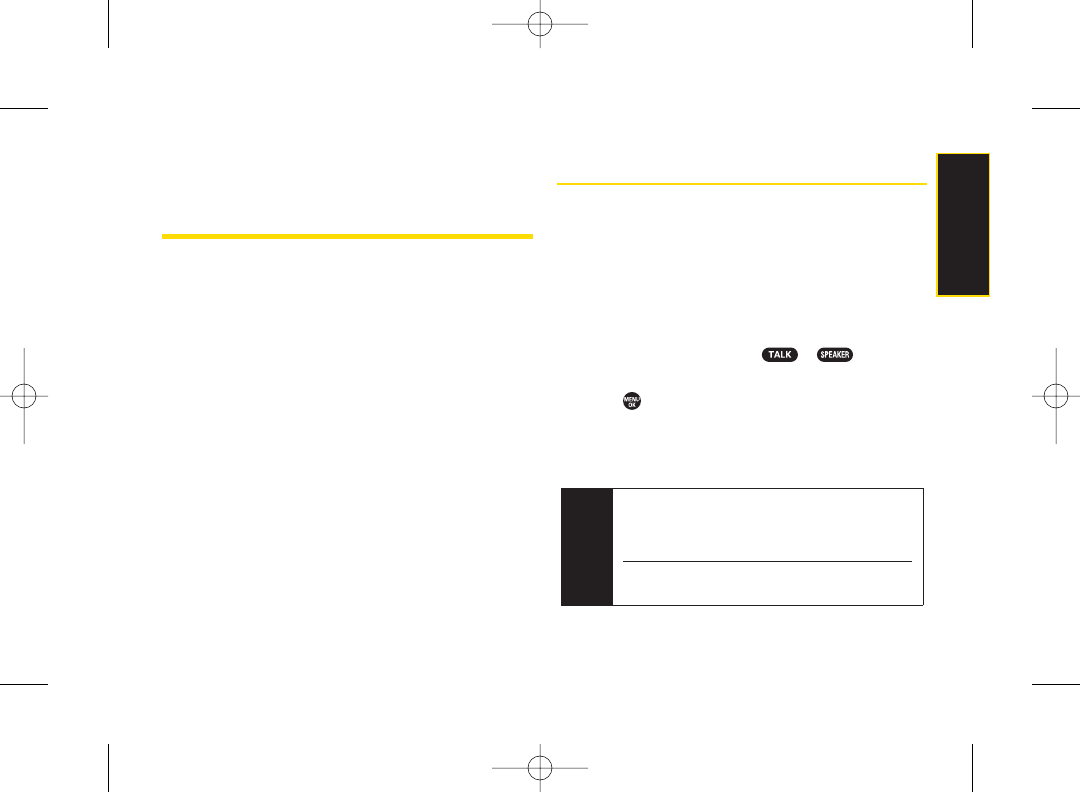
Section 2E
Managing History
ࡗViewing History (page 59)
ࡗHistory Thread (page 60)
ࡗHistory Details (page 60)
ࡗHistory Menu Options (page 60)
ࡗMaking a Call From History (page 61)
ࡗSaving a Phone Number From History (page 61)
ࡗMaking a New Group Entry From History (page 62)
ࡗPrepending a Phone Number From History (page 62)
ࡗDeleting History (page 62)
History keeps track of incoming, outgoing, or missed phone
calls. This section guides you through accessing and
making the most of yourHistory.
Viewing History
History shows up to the 60 most recent phone calls you
have placed, received, or missed. Each history entry
contains the phone number (if available) and Contacts
entry name (if the phone number is in your Contacts).
Duplicate calls (same number and type of call) may only
appear once on the list.
To display your History:
ᮣFrom standby mode, press or .
–or –
Press > History.
The current day’s history appears underToday, and the
previous day’s history appears under Yesterday. Other
history includes date information.
Note History records only calls that occur while the
phone is turned on. If a call is received while your
phone is turned off, it will not be included in the
phone’s History.
You can access your Contacts list by selecting
Go to Contacts.
Section 2E. Managing History 59
Managing History
3800 UG_E_7b.qxp 08.2.7 3:08 PM Page 59
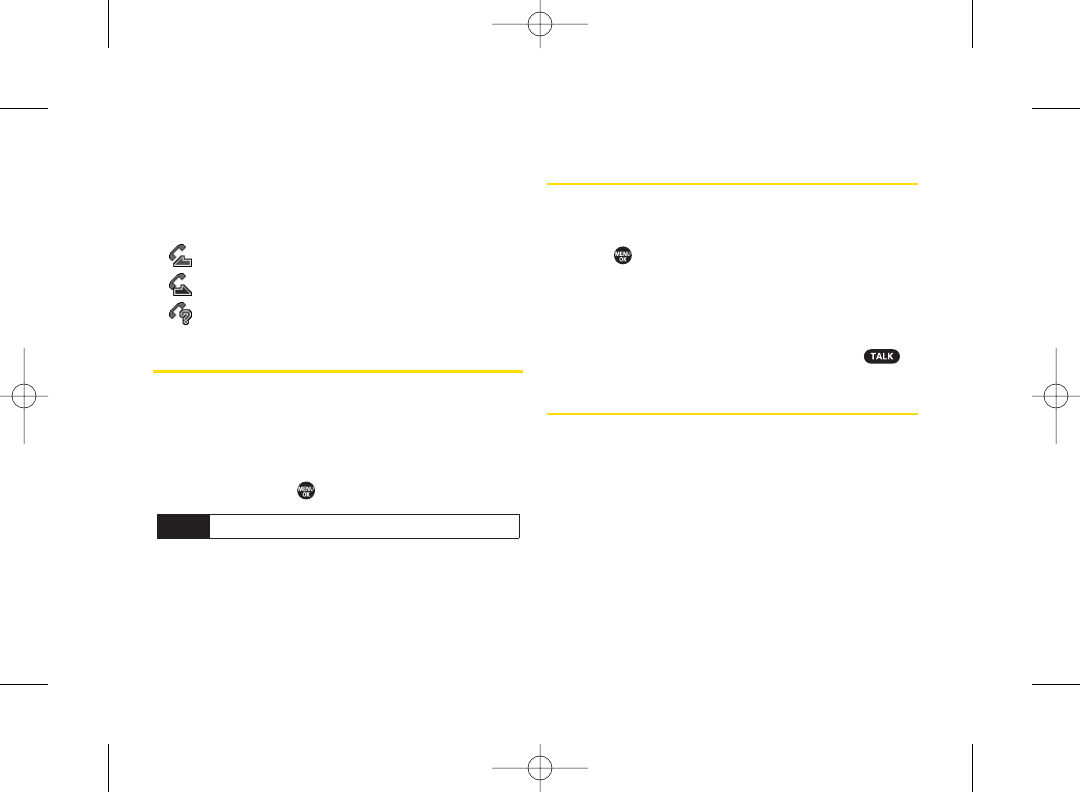
History Icon Indication
You can determine the type of phone call that was
placed, accepted, or missed from the icons shown
below.
ⅷ– Incoming Call
ⅷ– Outgoing Call
ⅷ– Missed Call
History Thread
The History thread screen shows all history of a selected
history entry.
To display a History thread:
ᮣFrom the History list display, select the entry you wish
to view and press .
History Details
To display History details:
ᮣFrom a History thread display, select an entry and
press .
The History details screen shows the call type, phone
number, and date and time of the call. An onscreen
menu is also displayed according to the type of call. See
“History Menu Options” shown below.
To make a call from History details screen, press .
History Menu Options
You may see several menu items on the onscreen menu
or by pressing Options (right softkey).
ⅷCall to dial the phone number.
ⅷCall:Speaker On to dial the phone number in
speakerphone mode.
ⅷSave Contact to save a phone number. See “Saving a
Phone Number From History” on page 61.
ContactDetails is displayed when the name and
number are already in yourContacts.
Tip SMS messages are included in the History thread.
60 Section 2E. Managing History
3800 UG_E_7b.qxp 08.2.7 3:08 PM Page 60
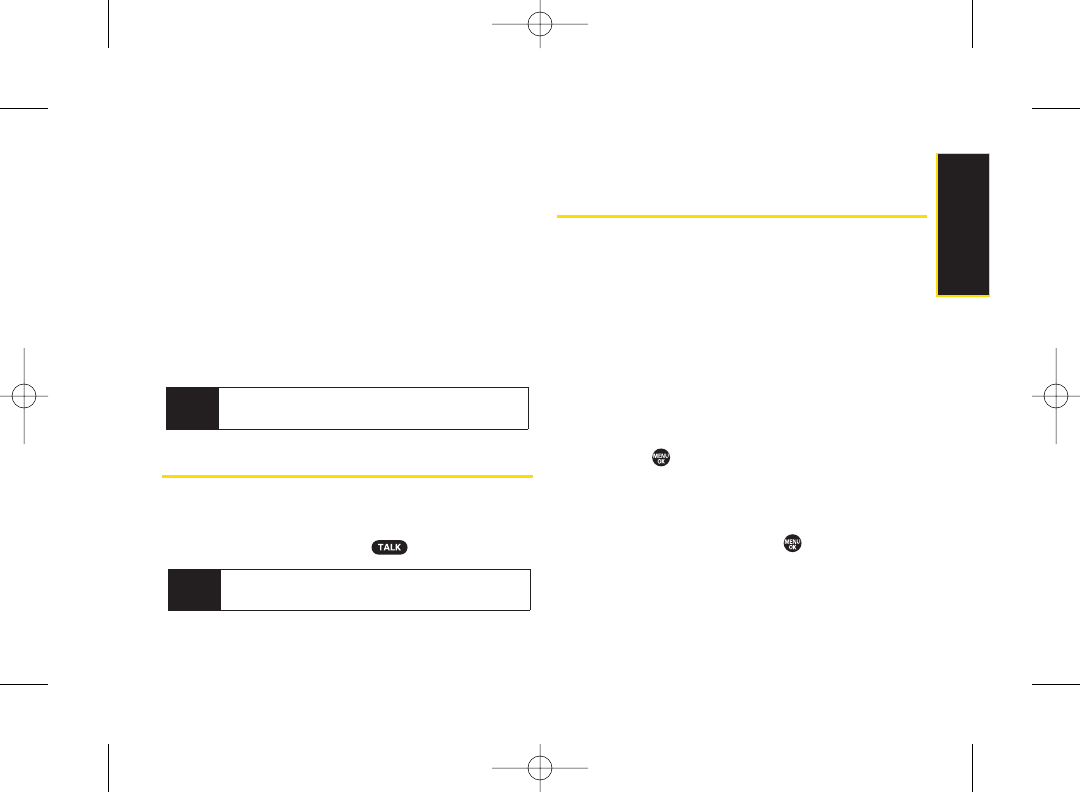
ⅷPrepend to add numbers to the beginning of a phone
number. (See “Prepending a Phone Number From
History” on page 62.)
ⅷDelete to delete an entry. Delete All to delete all entries
in the History. See “Deleting History” on page 62.
ⅷSend Message to send an SMS Text message or an
SMS Voice message.
ⅷNew Group to access a Group entry menu to create a
new Group entry. (See “Making a New Group Entry
From History”on page 62.)
ⅷRename to change an entry’s current name to Caller ID
name.
Making a Call From History
To make a phone call from History:
ᮣFrom the History list display, use your navigation key
to select an entry and press .
Saving a Phone Number
From History
Your phone can store up to 300 Contacts entries.
Contacts can store up to a total of 500 phone numbers.
To save a Contacts entry from History:
1. From the History list display, highlight an entry and
press Options (right softkey) >Save Contact.
2. Select New Entry to create a new Contacts entry for
the number orExisting Entry to save the numberto an
existing entry.
3. If New Entrywas selected, select a phone type, and
then use the keypad to enter the new entry name
and press .
– or –
If Existing Entry was selected, select an existing entry
to which you want to save the number, and then
select a phone type and press .
4. Press Done (left softkey).
Tip You can also send a message when the left softkey
displays the Send Msg option.
Note Some options may not be displayed for calls
identified as No Caller ID or Restricted.
Section 2E. Managing History 61
Managing History
3800 UG_E_7b.qxp 08.2.7 3:08 PM Page 61
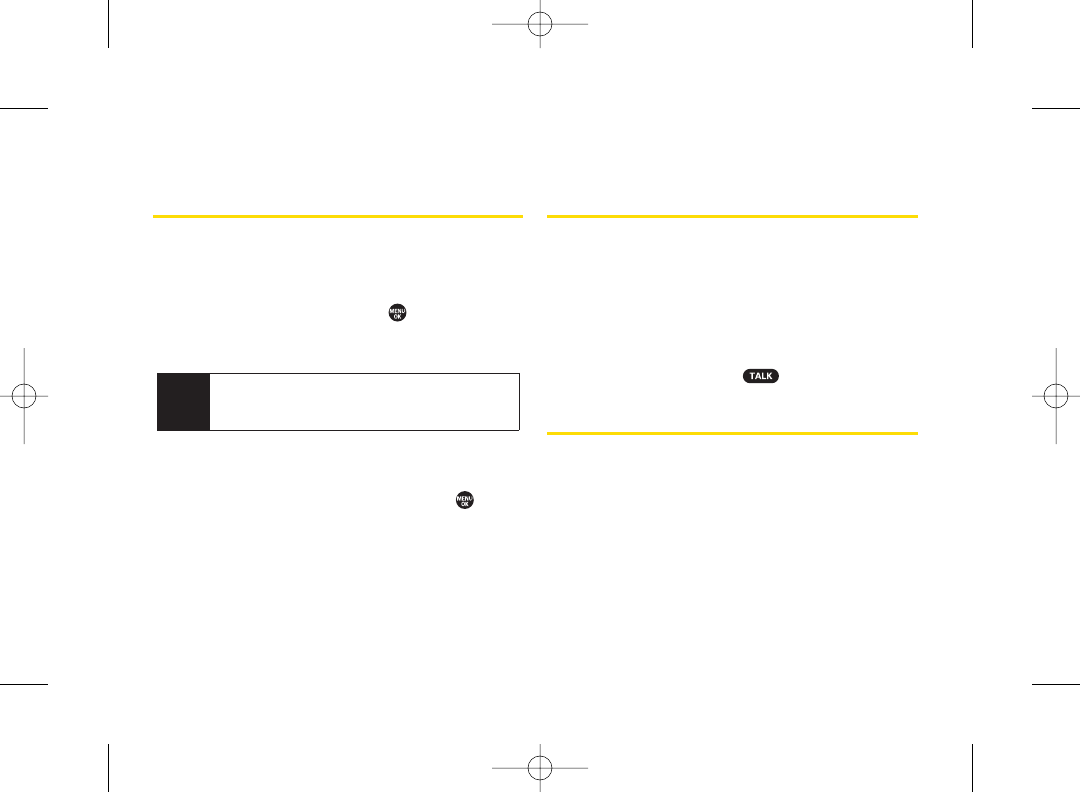
Making a New Group Entry
From History
1. From the History list display, press Options (right
softkey) > New Group.
2. Read the message and press Start (left softkey).
3. Scroll through the list and press aftereach
selection. (A check mark will appearin the box next
to the selected entry.)
4. When you’ve marked all the entries you want to add,
press Continue (left softkey).
5. Enter a name for the new group and press .
6. Press Save (left softkey) to save the group entry.
Prepending a Phone Number
From History
If you need to make a call from History and you are
outside yourlocal area code, you can add the
appropriate prefix by prepending the number.
To prepend a phone number from History:
1. From the History list display, highlight an entry and
press Options (right softkey) >Prepend.
2. Enter the prefix and press to call the number.
Deleting History
You can delete individual or all entries in your History
using the Options menu.
1. From the History list display, highlight an entry you
wish to delete and press Options (right softkey) >
Delete. (Select Delete All if you wish to delete all
entries in your History.)
2. If you are certain you want to delete the History,
press Delete (left softkey).
Tip Press Options (right softkey) >EnterNew Addr or
Contacts to enter a new address or to select an
entry from your Contacts.
62 Section 2E. Managing History
3800 UG_E_7b.qxp 08.2.7 3:08 PM Page 62
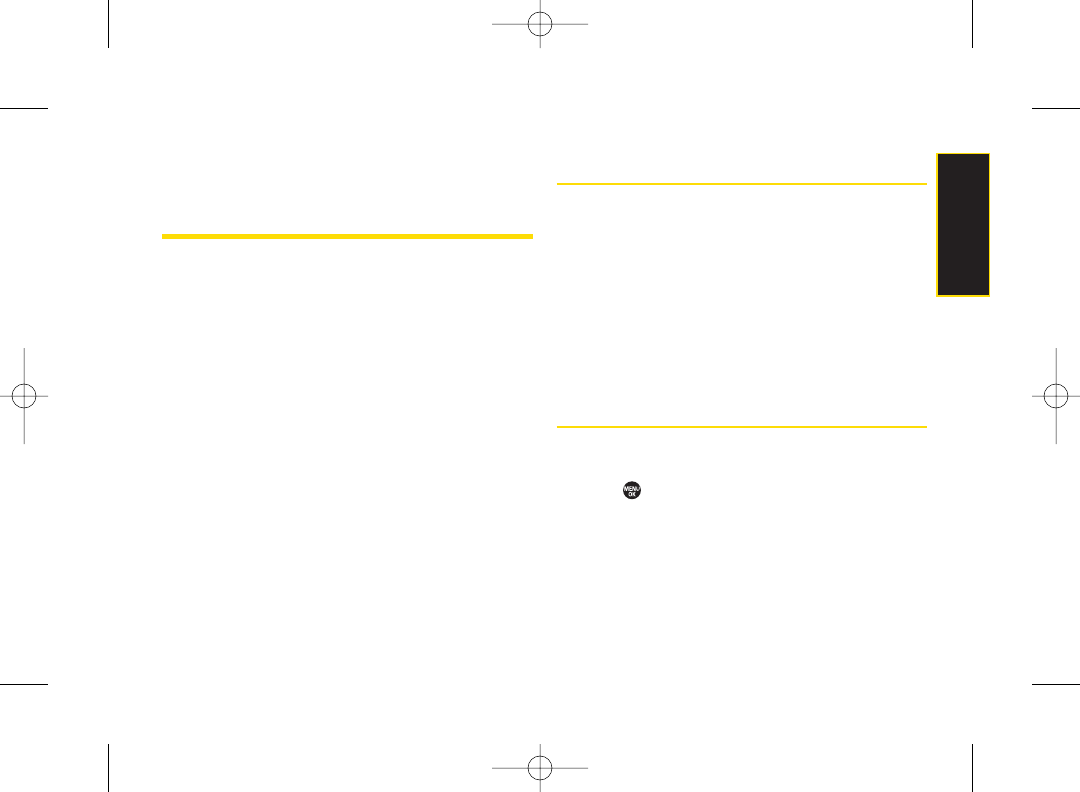
Section 2F
Contacts
ࡗAbout Contacts (page 63)
ࡗDisplaying the Contacts List (page 63)
ࡗCreating a New Contacts Entry (page 64)
ࡗFinding Contacts Entries (page 65)
ࡗDisplaying the Details Screen (page 66)
ࡗEditing a Contacts Entry (page 67)
ࡗContacts Menu Descriptions (page 69)
ࡗSecret Contacts Entries (page 71)
ࡗDialing Sprint Services (page 72)
ࡗWireless Backup (page 72)
Your phone’s Contacts helps you stay in touch with family,
friends, and colleagues by keeping track of all theircontact
information. This section explains how to use your
phone’s Contacts.
About Contacts
Your phone can store up to 300 Contacts entries.
Contacts can store up to 500 phone numbers, 600 email
addresses, and 300 Web addresses.
You can create two types of Contacts entries:
ⅷPersonal Contacts Entries (for individual contacts). Each
entry can contain up to seven phone numbers, two
email addresses, and one Web address.
ⅷGroup Entries to send a text, picture, or voice message
to up to 25 group members simultaneously.
Displaying the Contacts List
ᮣPress Contacts (right softkey).
– or –
Press > Contacts.
If you highlight a name, the main (default) phone
number is displayed. If a group entry is highlighted, a
group icon and number of group members will also be
displayed.
Section 2F. Contacts 63
Contacts
3800 UG_E_7b.qxp 08.2.7 3:08 PM Page 63

Viewing History from Contacts
You can view the history of the selected Contacts entry
from the Contacts list.
ᮣHighlight the entry and press Options (right softkey) >
Contact History.
Creating a New Contacts Entry
Creating a Personal Contacts Entry
1. Press Contacts (right softkey) >Add New >
New Contact.
2. Enter a name forthe new entry and press the
navigation key down.
3. Enter the phone numberfor the entry and press .
4. Select a phone type for the entry (Mobile, Home,
Work, Pager, Fax, or Other)and press .
5. Press Done (left softkey).
After you have saved the number, the new Contacts
entry is displayed.
Creating a Group Entry
You can create a group entry by giving it a name and
assigning members to it.
To create a Group entry:
1. Press Contacts (right softkey) >Add New >
New Group.
2. Read the message and press Start(left softkey).
3. Scroll through the list and press aftereach
selection. (A check mark will appearin the box next
to the selected entry.)
Tip ICE– In Case of Emergency
To make it easier for emergency personnel to
identify important contacts, you can list your local
emergency contacts under“ICE”in your phone’s
Contacts list. For example, if your mother is your
primary emergency contact, list her as “ICE–Mom”
in your Contacts list. To list more than one
emergency contact, use “ICE1–___,”“ICE2–___,”etc.
Shortcut
Enter the phone number in standby mode and
press MENU. Proceed with steps 2-4 in “Saving a
Phone Number”on page 24.
64 Section 2F. Contacts
3800 UG_E_7b.qxp 08.2.7 3:08 PM Page 64
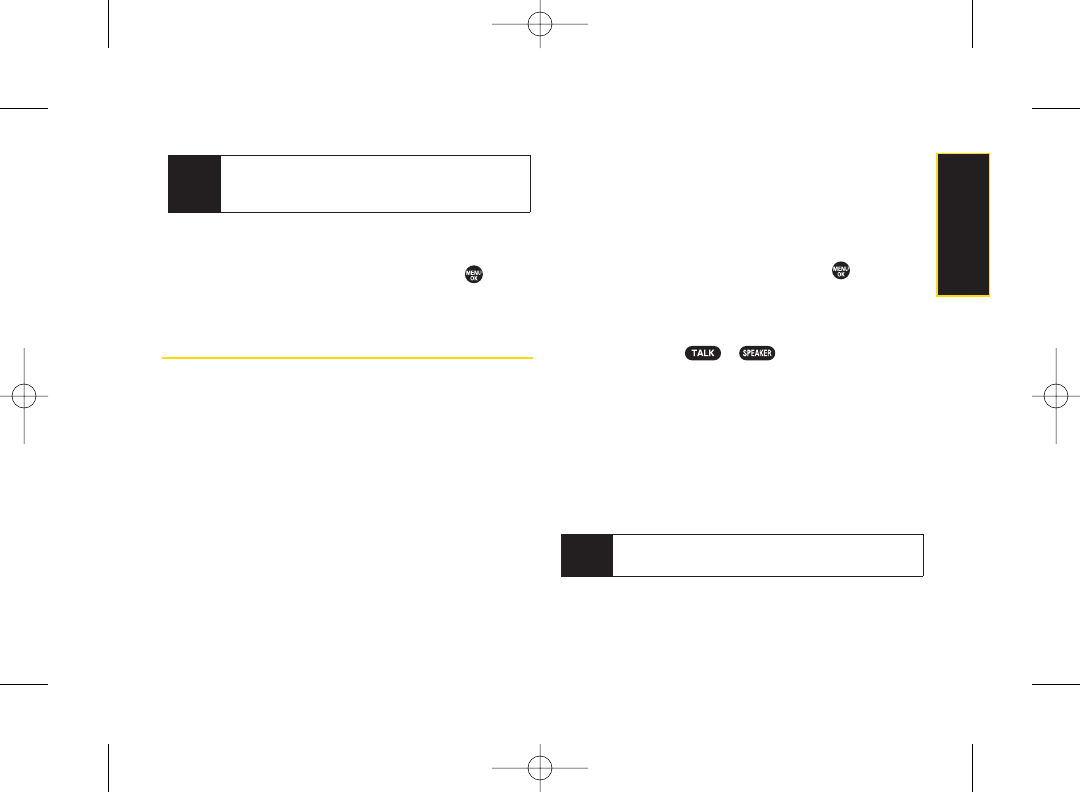
4. When you’ve marked all the entries you want to add,
press Continue (left softkey).
5. Enter a name forthe new group and press .
6. Press Save (left softkey) to save the group entry.
Finding Contacts Entries
There are several ways to display your Contacts entries:
by name, by Automatic Speech Recognition (ASR), by
speed dial number, and by group. Follow the steps
outlined in the following sections to display entries from
the Contacts menu.
Finding Contacts by Name
1. Press Contacts (right softkey).
2. Scroll through all the entries.
–or–
Enter the first letter of a name or part of a name. (The
more letters you enter, the more your search
narrows.)
3. To display an entry, select it and press .
Finding Contacts by Automatic Speech
Recognition (ASR)
1. Press and hold or .
2. Say “Call”and then the name or part of the phone
number you would like to find. If the software finds
multiple matches, a list of the most likely names or
phone numbers is displayed. You will hear the voice
prompt “Did you say…” followed by the matched
name.
3. Say “Yes”to confirm the name, or “No” to change the
selection.
Note Your phone will automatically place a call if only one
name or number matches your input.
Tip Press Options (right softkey) > Enter New Addr or
Recent History to entera new address or to select
an entry from your Recent History.
Section 2F. Contacts 65
Contacts
3800 UG_E_7b.qxp 08.2.7 3:08 PM Page 65
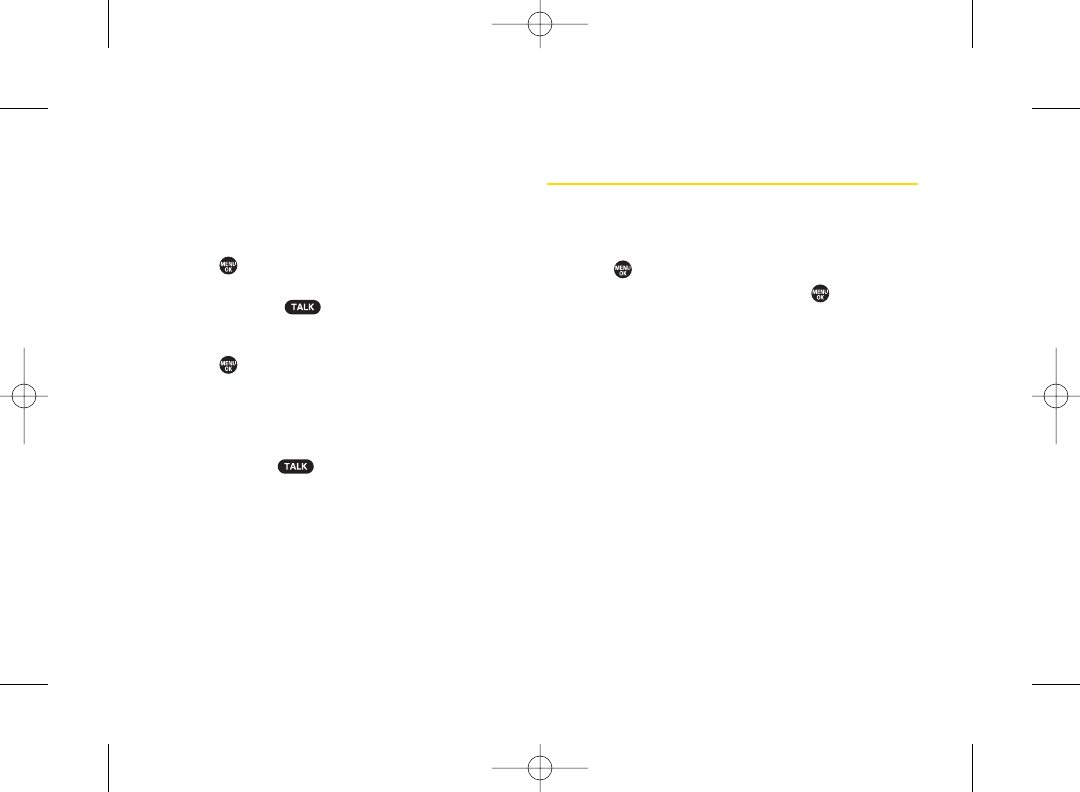
Finding Group Entries
1. Press Contacts (right softkey).
2. Scroll through the group entries using your
navigation key. To display Contacts entries
belonging to a group, highlight the group and
press .
3. To dial the entry’s default phone number, select the
entry and press .
Finding Speed Dial Numbers
1. Press >Settings > More... > Contacts >
SpeedNumbers.
2. Scroll through speed dial entries. Speed dial
numbers are displayed in numeric order.
3. To dial the phone number assigned to a speed dial
number, press .
Displaying the Details Screen
To display the details screen:
1. From the Contacts list, select a Contacts entry for
which you would like to see the details and
press .
2. Highlight any information and press . You will see
onscreen menu options for the information
displayed.
3. If you select a group entry, entries orphone numbers
belonging to the group entry are displayed. Press
Options (right softkey) to display the menu options.
Fordetails of each menu, see “Contacts Menu
Descriptions” on page 69.
66 Section 2F. Contacts
3800 UG_E_7b.qxp 08.2.7 3:08 PM Page 66
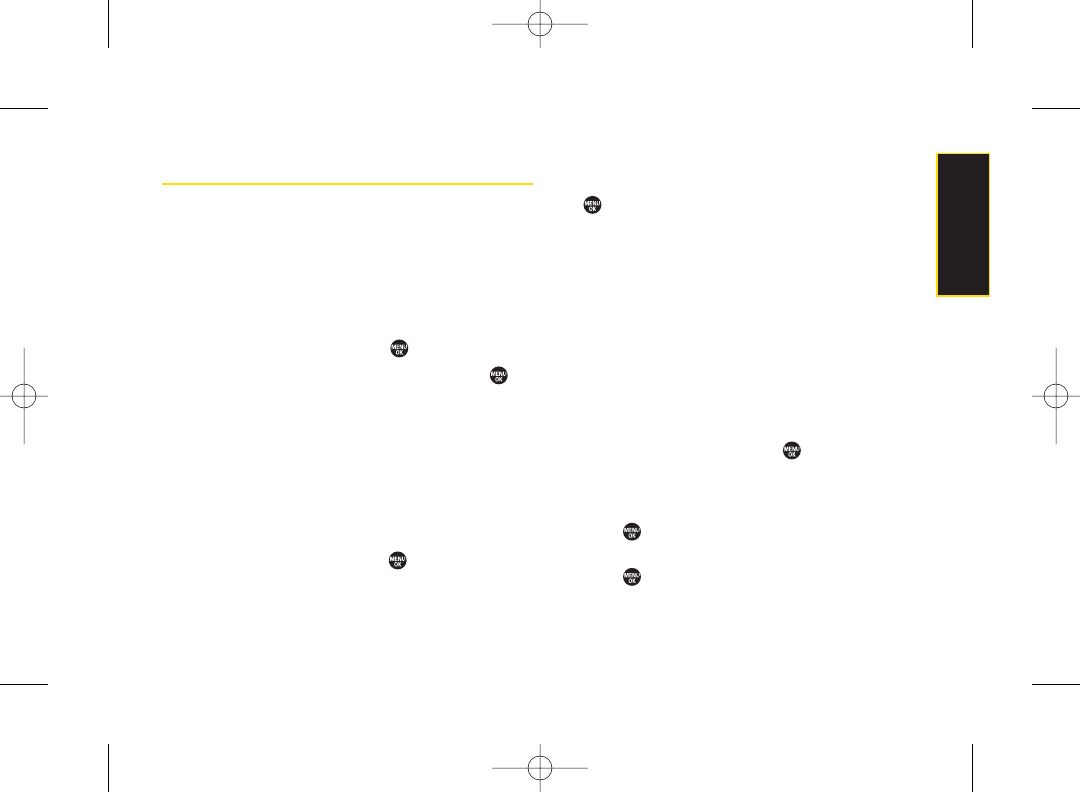
Editing a Contacts Entry
Adding a Phone Number to a Personal
Contacts Entry
1. From the Contacts list display, highlight the entry to
which you want to add a phone numberand press
Options (right softkey) > Edit Contact.
2. Scroll down to highlight <Add Number> and enter the
new phone number and press .
3. Select a phone type for the numberand press .
Adding Group Members to the Group
Entry
You can add group members to an existing group entry.
Each group can include up to 40 members. You can
enter a group member directly or select the member
from your Contacts.
1. Display the Contacts list, scroll to the group you want
to add members to, and press .
2. Press Options (right softkey) >Edit Group >Add More.
3. Read the message and press Start (left softkey).
4. Highlight each member you want to add and press
after each selection. (A check mark will appearin
the box next to the selected member.)
5. Press Continue (left softkey) > Save (left softkey).
Assigning Speed Dial Numbers
Your phone can store up to 98 phone numbers in speed
dial locations. (Fordetails on how to make calls using
speed dial numbers, see “Using Speed Dialing” on
page 26.)
To assign a speed dial number:
1. From the Contacts list, select a Contacts entry that
has a phone number to which you would like to
assign a speed dial and press .
2. Highlight the number and press Options (right
softkey) > Set Speed Dial.
3. Select an available speed dial location and
press .
– or –
1. Press > Settings > More... > Contacts >
SpeedNumbers.
Section 2F. Contacts 67
Contacts
3800 UG_E_7b.qxp 08.2.7 3:08 PM Page 67
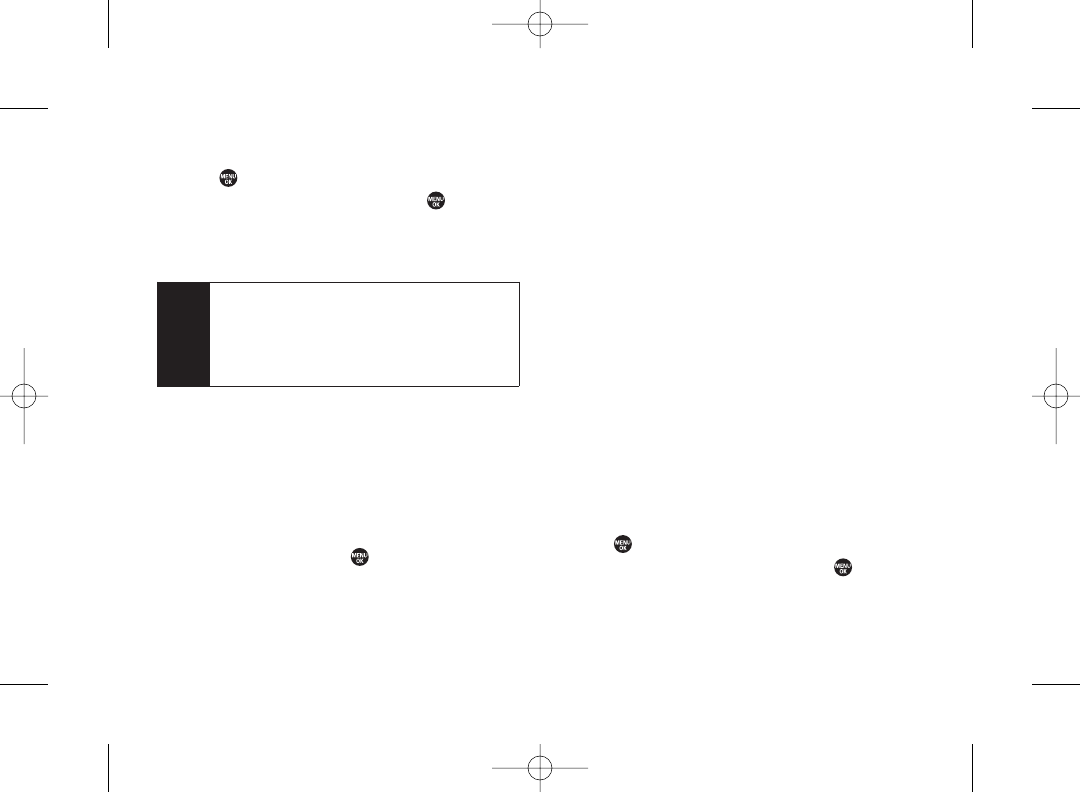
2. Select an available speed dial location and
press .
3. Select an entry from the list and press . The entry’s
default phone number is assigned.
ⅢTo select another phone number in the entry, press
the navigation key right or left.
Editing a Contacts Entry’s Information
To edit a personal Contacts entry’s information:
1. Display the Contacts list and highlight the entry you
wish to edit.
2. Press Options (right softkey) > Edit Contact .
3. Select the field you wish to edit, and then add oredit
the information and press .
To edit a Group entry:
You can change the group name, the assigned image,
or add new members to the group.
1. Display the Contacts list and highlight the group you
want to edit.
2. Press Options > Edit Group.
3. Change the group name or the image.
ⅢSee “Adding Group Members to the Group Entry”
to add a member.
4. Press Save (left softkey) to save your changes.
Selecting a RingerType for a Personal
Contact Entry
Assign a ringer type to a Contacts entry so you can
identify the caller by the ringer type. (See “RingerTypes”
on page 32.)
1. From the Contacts list, select a Contacts entry to
which you would like to assign a ringer and
press .
2. Select the current ringer type and press to display
the Ringer menu.
3. Select Change.
Note If you attempt to assign an already in-use speed dial
location to a new phone number, a message will
appear asking if you wish to replace the existing
speed dial assignment. Select Replace to assign
the location to the new phone number and delete
the previous speed dial assignment.
68 Section 2F. Contacts
3800 UG_E_7b.qxp 08.2.7 3:08 PM Page 68
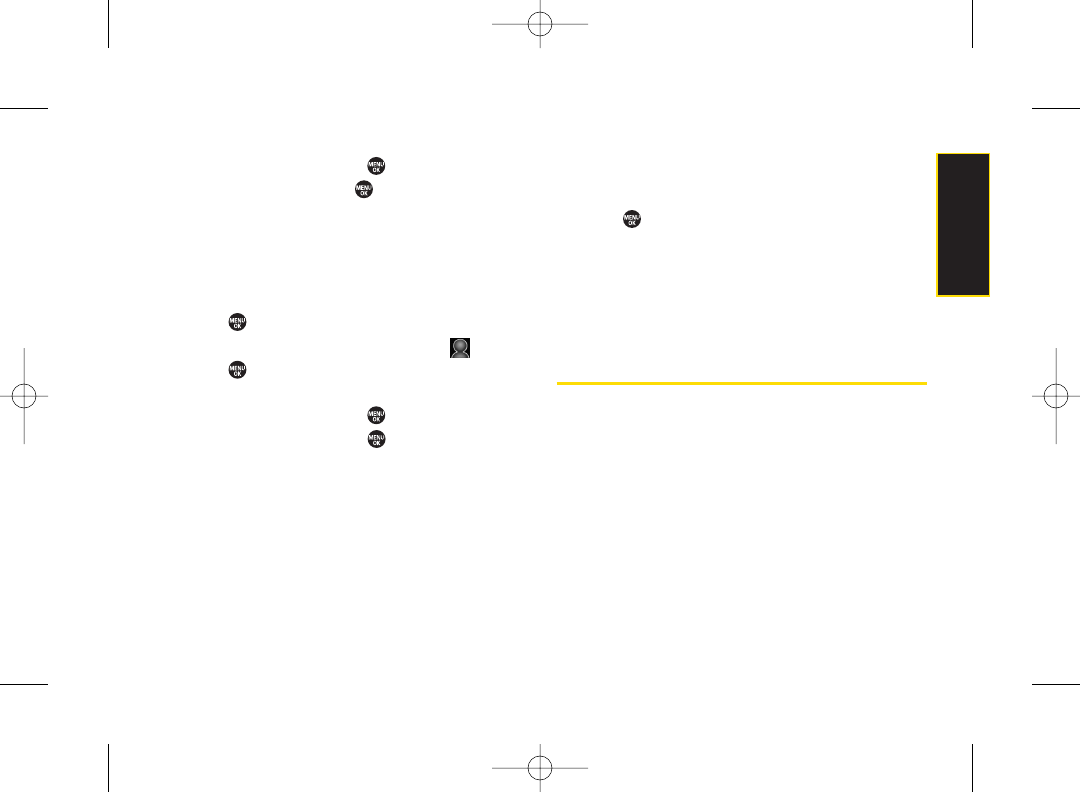
4. Select an option and press .
5. Select a ringer and press .
Assigning an Image to a Contacts Entry
You can assign an image to a Contacts entry. The image
is displayed when the entry calls you.
1. From the Contacts list, select a Contacts entry to
which you would like to assign an image and
press .
2. Press the navigation key to highlight the icon and
press .
3. Select Select Image.
4. Select an option and press .
5. Select an image and press , and then press OK
(left softkey) to assign.
Deleting a Contacts Entry
To delete a personal Contacts or a group entry:
1. Display the Contacts list and highlight an entry you
wish to delete.
2. Press Options (right softkey) >Delete Contact or
Delete Group >Yes(left softkey).
To remove a group member from a Group entry:
1. Display the Contacts list, scroll to the group from
which you want to delete the member, and
press .
2. Press Options (right softkey) > Edit Group.
3. Highlight the member you want to delete and press
Options (right softkey) > Remove from Gr. > Yes (left
softkey).
4. Press Save (left softkey).
Contacts Menu Descriptions
You may see several menu items on the onscreen menu
or by pressing Options (right softkey).
In the Contacts List:
ⅷNew Contact to create a new Contacts entry. See
“Creating a Personal Contacts Entry” on page 64.
ⅷNew Group to create a new group entry. See “Creating
a Group Entry” on page 64.
ⅷEdit Contact to edit the selected Contacts entry.
Edit Group appears if a group entry is selected. See
“Editing a Contacts Entry”on page 67.
Section 2F. Contacts 69
Contacts
3800 UG_E_7b.qxp 08.2.7 3:08 PM Page 69
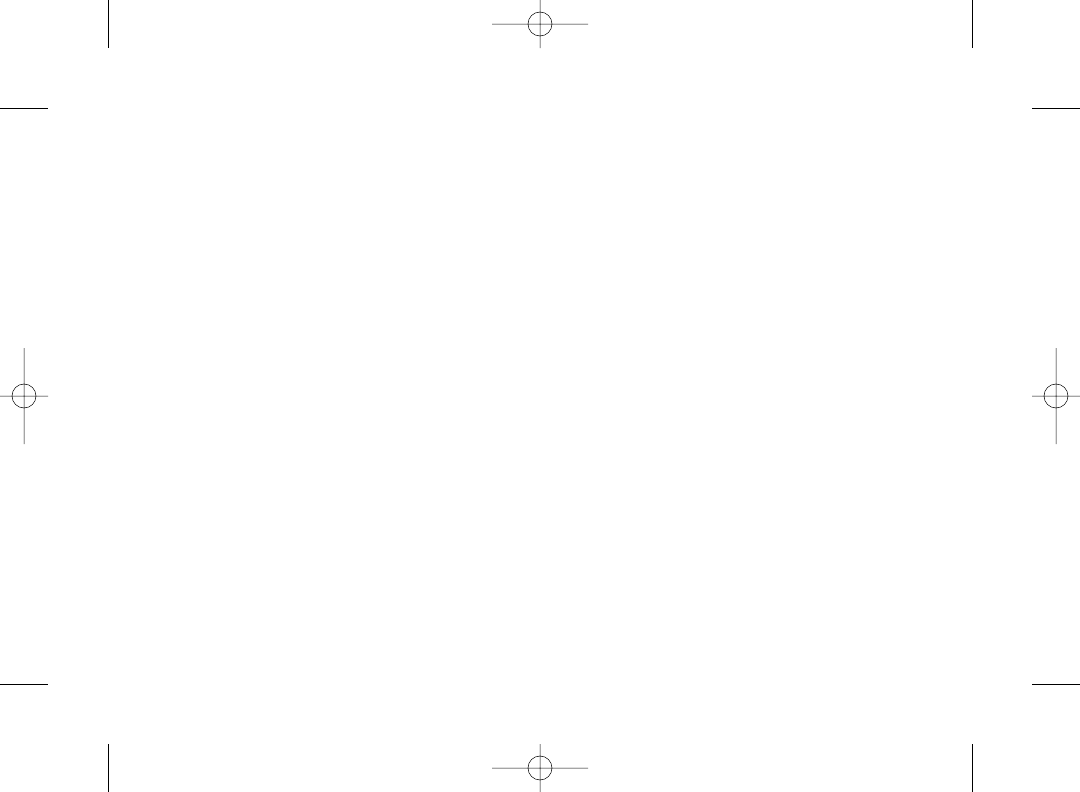
ⅷDelete Contact to delete the selected Contacts entry.
Delete Group appears if a group entry is selected. See
“To delete a personal Contacts or a group entry”on
page 69.
ⅷContact History to display the selected Contacts entry’s
history. See “Viewing History from Contacts”on
page 64.
ⅷSend Message to send a text or SMS Voice message to
the selected Contacts entry.
ⅷSend Contact to send the selected Contacts entry via
Bluetooth.
ⅷSet as Secret to make the selected entry secret. See
“Secret Contacts Entries” on page 71.
ⅷSettings to display the Settings menu.
On the Details screen only:
ⅷEdit to edit the selected Contacts information.
ⅷPrepend to alter a phone numberby adding numbers
to the beginning of the entry. See “Prepending a
Phone Number From History” on page 62.
ⅷDelete # to delete the selected phone number.
ⅷSet as Main # to set the selected number as the main
(default) number for the Contacts entry.
ⅷCall Alarm to set a Call Alarm for the selected phone
number.
ⅷView History to view the history of the selected Contacts
entry.
ⅷSet Speed Dial to assign a Speed Dial number to the
selected phone number.
On the Group Details screen only:
ⅷSave Contact to save the selected entry to your
Contacts. ContactDetails appears if the entry is already
saved in yourContacts.
Onscreen menu only:
ⅷCall to call the selected phone number.
ⅷSet # Type to select a number type (mobile, home, etc.)
ⅷLaunch to connect to a selected URL.
ⅷSet as Favor.to set a selected URL as My Favorite.
ⅷEdit to edit the selected information.
ⅷClear to erase a current memo or address.
70 Section 2F. Contacts
3800 UG_E_7b.qxp 08.2.7 3:08 PM Page 70
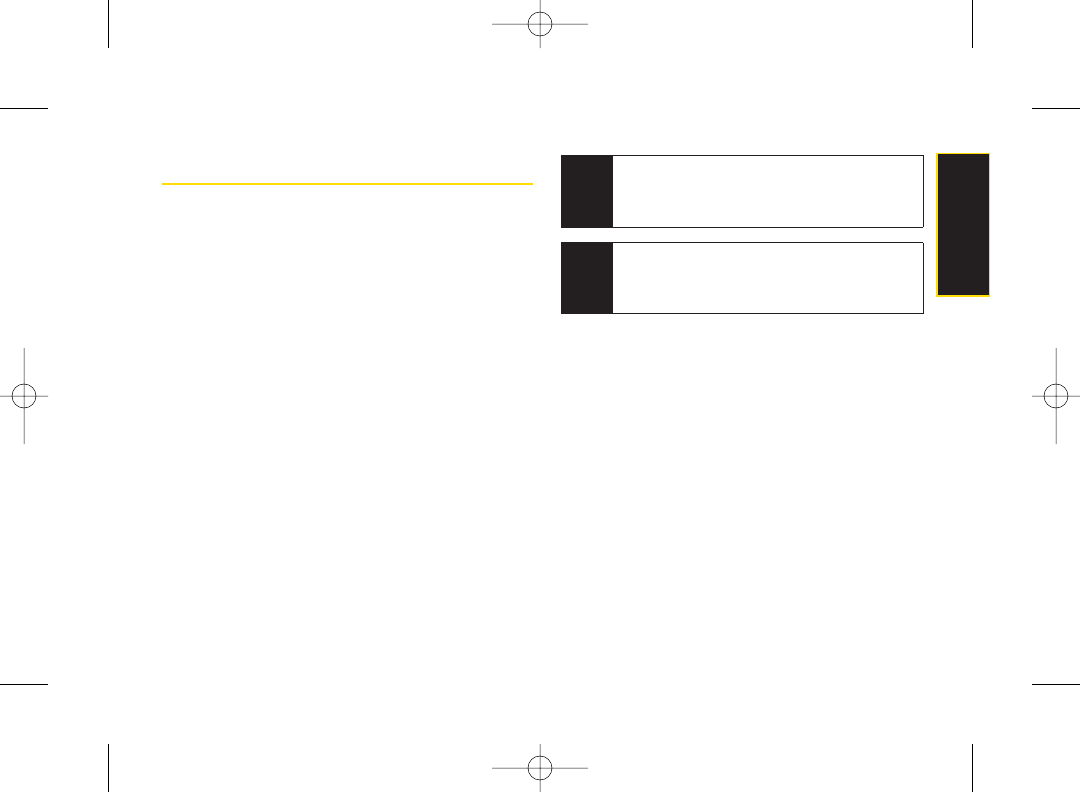
Secret Contacts Entries
You can hide an entry by making it secret. The entry is
not displayed in your Contacts. In History, a telephone
number is displayed but the Contacts entry’s name is
not.
To make an entry secret:
1. From the Contacts list, highlight a Contacts entry.
2. Press Options (right softkey) >Set as Secret.
3. Select On.
4. From the Contacts list, press Options (right softkey) >
Settings > Hide Secret.
5. Enter your four-digit lock code.
To make an entry public:
1. From the Contacts list, press Options (right softkey) >
Settings >Show Secret.
2. Enter your four-digit lock code.
Tip If you can’t recall your lock code, try using the last
four digits of your wireless phone number. If this
doesn’t work, call Sprint Customer Service at
1-800-SPRINT1 (1-800-777-4681).
Note If you make an entry secret, calls cannot be made to
that entry if Contacts Only is selected in Settings >
More... > Restrict and Lock> Voice > Restrict >
Outgoing or Incoming Calls (see page 51).
Section 2F. Contacts 71
Contacts
3800 UG_E_7b.qxp 08.2.7 3:08 PM Page 71
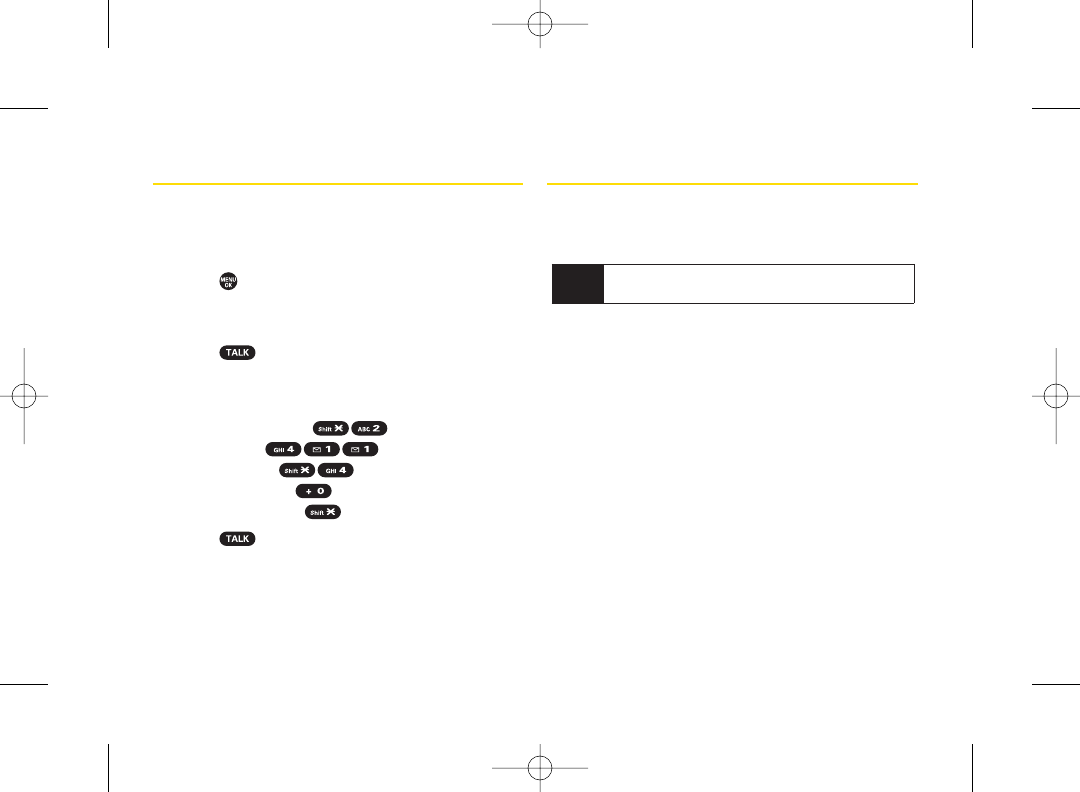
Dialing Sprint Services
Your Contacts list is preprogrammed with contact
numbers for various Sprint services.
To dial a service from your Contacts:
1. Press > Settings > More... > Contacts > Services.
2. Select Customer Service, Dir Assistance (Sprint 411),
Account Info, Sprint Operator, or Voice Command.
3. Press to place the call.
To dial a service from standby mode using your keypad:
1. Dial the appropriate service number:
ⅢCustomer Service –
ⅢSprint 411 –
ⅢAccount Info –
ⅢSprint Operator –
ⅢVoice Command –
2. Press to place the call.
Wireless Backup
This feature allows you to back up all of yourContacts to
the Sprint Web site and restore them if yourphone is lost,
stolen, damaged, or replaced.
To subscribe to the wireless backup service, you will
need to purchase a license to use the wireless backup
service through your phone’s browser. The license
expires aftera set period of time and must be renewed
regularly. As part of the initial subscription process, a
random wireless backup password is generated. The
randomly-generated password will be sent to your
phone as an SMS text message. (Subscribe launches the
subscription process. If you are already subscribed to
wireless backup, Unsubscribe will be displayed.)
Note To use the wireless backup service, you are
required to activate the service from yourphone.
72 Section 2F. Contacts
3800 UG_E_7b.qxp 08.2.7 3:08 PM Page 72
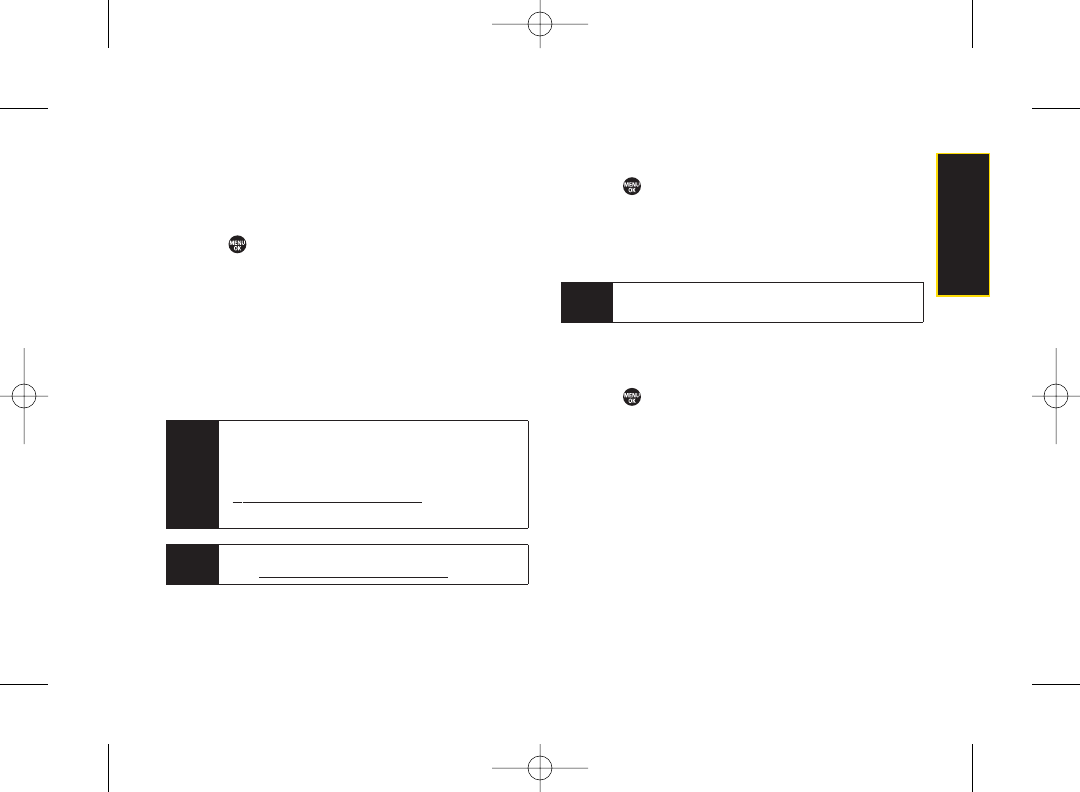
Activating and Deactivating Wireless
Backup Service
To activate the wireless backup service:
1. Press > Settings > More... > Wireless Backup.
2. Select Subscribe. (You will be prompted to confirm
yourlicense status.)
3. Press Yes (left softkey) and follow the onscreen
instructions to purchase the license.
4. Please wait while registering the license. (You will
see a confirmation screen if it has been successfully
registered.)
To deactivate the wireless backup service:
1. Press > Settings > More... > Wireless Backup.
2. Select Unsubscribe. (A message will be displayed.)
3. Follow the onscreen instructions to unsubscribe
from the wireless backup service.
Viewing YourWireless Backup Status
To view your wireless backup status (sign-in state only):
1. Press > Settings > More... > Wireless Backup >
View Status.
2. Press OK (left softkey).
Note You can unsubscribe from the wireless backup
service only through the Sprint Web site.
Tip Each time you edit your Contacts, they are backed
up at www.wirelessbackup.sprint.com.
Note Once you have completed the registration, you will
receive an SMS text message with yourpassword,
which is required when you access the Sprint
Wireless Backup Web site
(www.wirelessbackup.sprint.com) in orderto edit
your Contacts from yourpersonal computer.
Section 2F. Contacts 73
Contacts
3800 UG_E_7b.qxp 08.2.7 3:08 PM Page 73
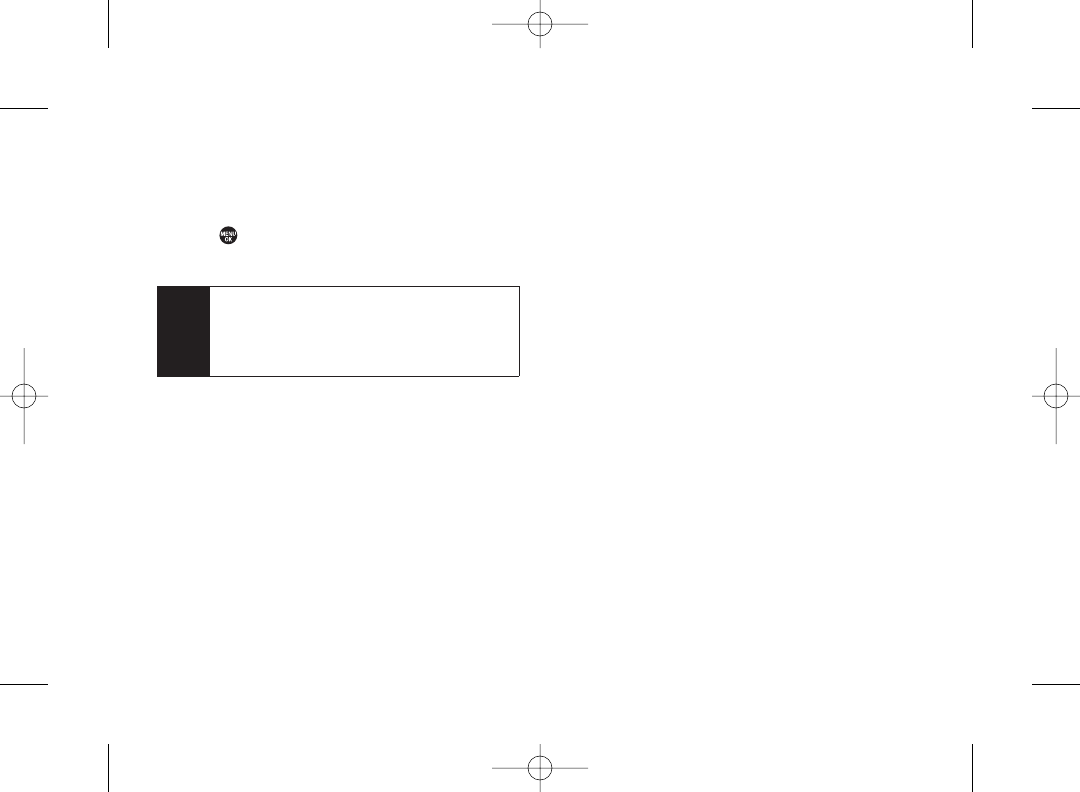
Setting Wireless Backup Alert
This feature turns the pop-up alert on or off when a
Wireless Backup is in progress (sign-in state only).
1. Press > Settings > More... > Wireless Backup > Alert.
2. Select Alert me or No alerts.
Tip To display the wireless backup service information,
press MENU > Settings > More... >
Wireless Backup > Learn More. When the service is
available, you can also select Troubleshoot to
display the troubleshooting guide.
74 Section 2F. Contacts
3800 UG_E_7b.qxp 08.2.7 3:08 PM Page 74
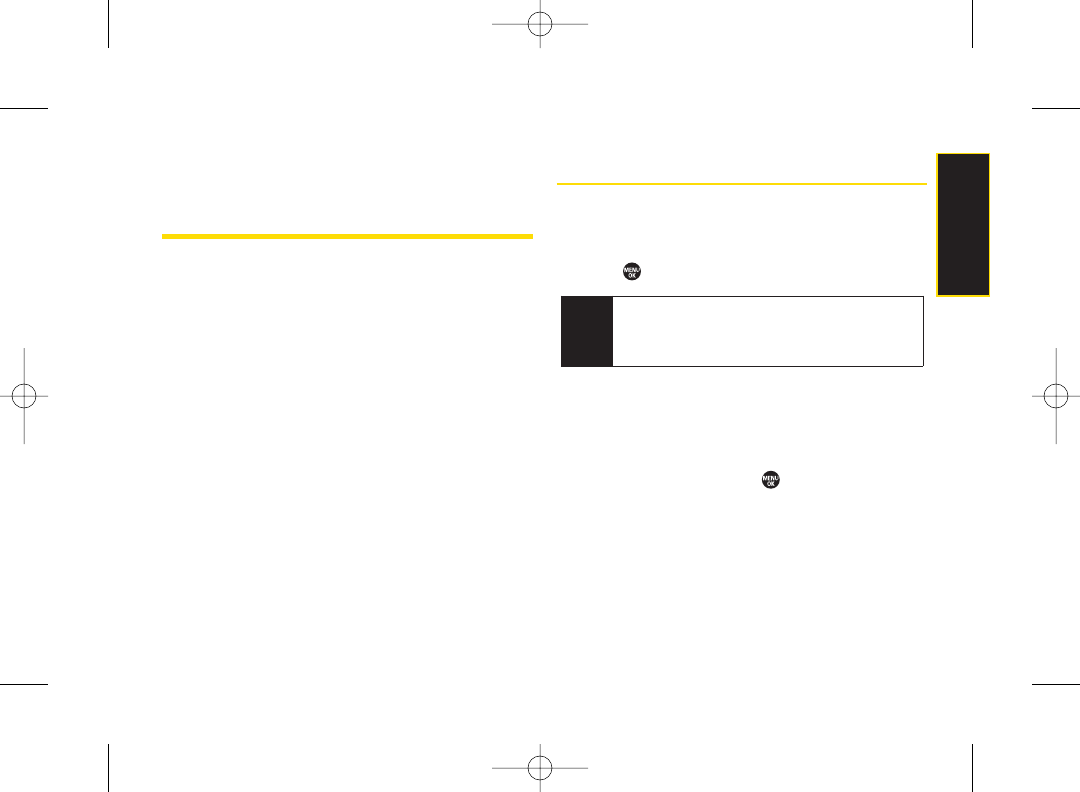
Section 2G
Calendar and Tools
ࡗUsing Your Phone’s Calendar(page 75)
ࡗUsing Your Phone’s Tools (page 80)
Your phone is equipped with several personal information
management features that help you manage your busy
lifestyle. This section shows you how to use these
features to turn your phone into a time management
planner that helps you keep up with yourcontacts,
schedules, and commitments.
Using Your Phone’s Calendar
Displaying your Calendar
To display your calendar:
ᮣPress > Tools > Calendar.
To add a holiday:
1. From the calendardisplay, highlight the date you
want to add as a holiday.
2. Press Options (right softkey) >Holiday.
3. Select an option and press .
ⅢSet Date to set the holiday for the date.
ⅢSet Weekly to set the holiday forthe same day every
week. Press Yes (left softkey) to set a weekly
holiday.
Note If your phone has been turned off, and you are in an
area with no service when you turn your phone
back on, you will need to manually set the date and
time to use the calendar function.
Section 2G. Calendarand Tools 75
Calendar and Tools
3800 UG_E_7b.qxp 08.2.7 3:08 PM Page 75
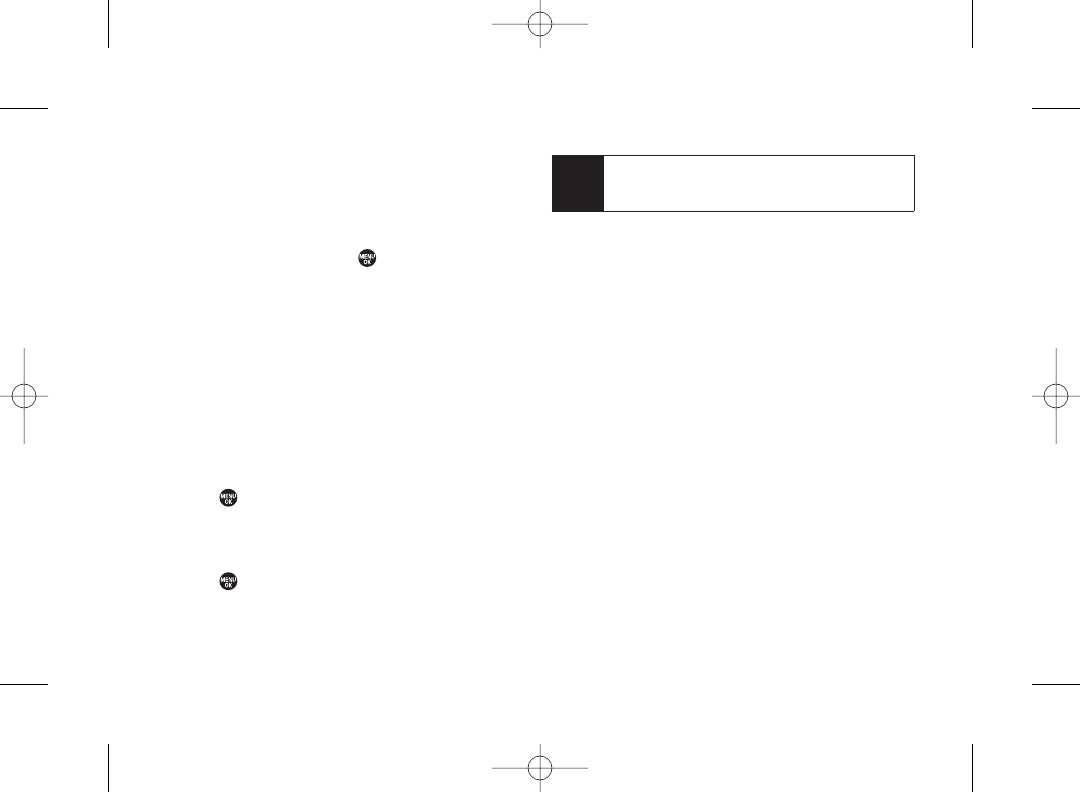
To edit added holidays:
1. From the calendardisplay, highlight a day you have
set as holiday.
2. Press Options (right softkey) > Holiday.
3. Select an option and press .
ⅢReset Date to reset (clear) a holiday for the
highlighted date only.
ⅢReset Weekly to reset a holiday that recurs on the
same day each week. Press Yes (left softkey) to
clear the weekly holiday.
ⅢReset All to reset all added holidays. Press Yes (left
softkey) to clear.
Adding an Event to the Calendar
Your Calendar helps organize your time and reminds
you of important events.
1. Press > Tools > Calendar.
2. Highlight a day and press Options (right softkey) >
Add Event > Schedule.
3. Select any of the following items you want to set and
press .
ⅢDescription to enter a description of the event.
ⅢFrom to set a start time for the event. Use your
keypad or navigation key to set the hours, minutes,
and AM or PM.
ⅢTo to set an end time for the event. Use yourkeypad
or navigation key to set the hours, minutes, and AM
or PM.
ⅢLocation to add a location forthe event.
ⅢAlarm to select a ringer type forthe alarm.
ⅢAlarm Time to edit the alarm time (number of hours
or minutes before the event starts). The default
alarm time is 10 minutes before an event.
ⅢRepeat to select a repeating status for the event
(Once, Daily, Weekly, Monthly, or Yearly).
4. Press Save (left softkey) to save the event.
Tip You can retrieve a description from the To Do List by
pressing Mode (right softkey) > From To Do once
you have stored To Do items to the To Do List.
76 Section 2G. Calendarand Tools
3800 UG_E_7b.qxp 08.2.7 3:08 PM Page 76
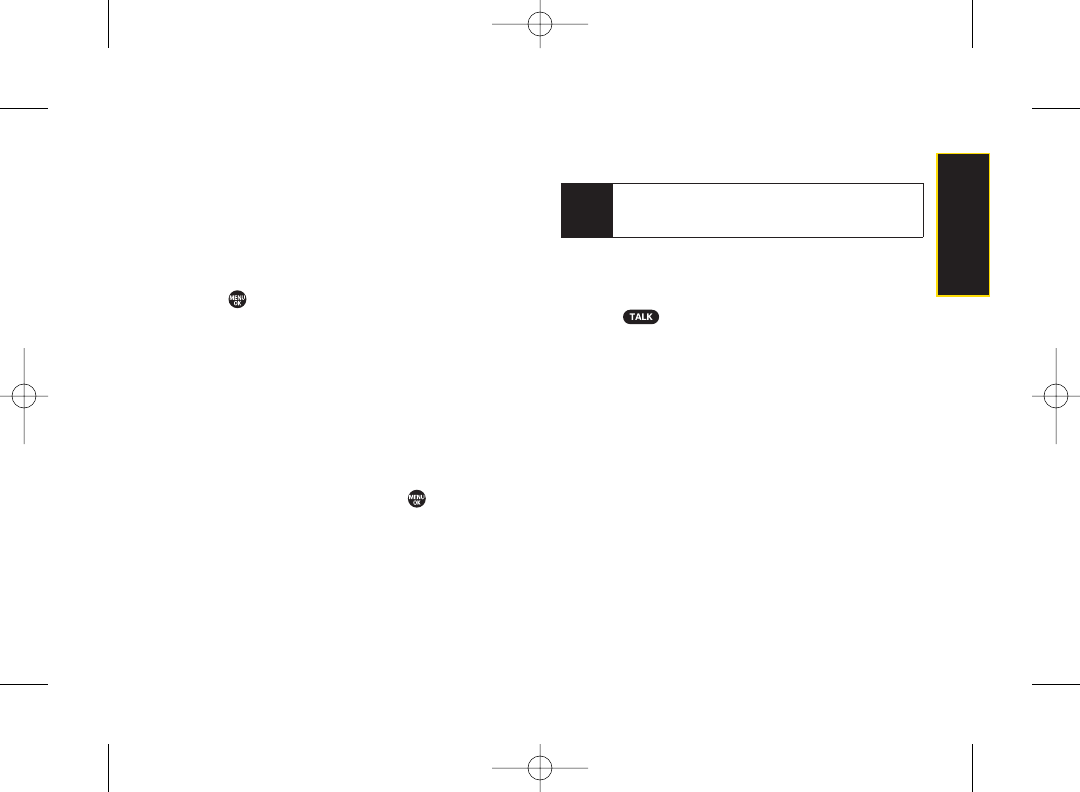
Adding a Call Alarm to the Calendar
You can set call alarms to notify you when you need to
place a call. The call alarm will let you know when and to
whom to place a scheduled call. You can set up to 15
call alarms.
To add a call alarm to the calendar:
1. Press > Tools >Calendar.
2. Select a day and press Options (right softkey) >
Add Event > Call Alarm.
3. Enter the phone numberdirectly orpress Options
(right softkey) > From Contacts or Voicemail.
ⅢFrom Contacts
to select a number from your
Contacts.
ⅢVoicemail to select the numberfor voicemail
access.
4. Select the items to edit and press .
ⅢTime/Date to edit the start time and date.
ⅢAlarm to select the ringer alarm.
ⅢRepeat to set the Call Alarm’s repeat status (Once,
Daily, Weekly, Monthly, or Yearly).
5. Press Save (left softkey).
To call the phone numberat the time of a call alarm
notification:
ᮣPress to dial the phone number (if applicable).
To respond to a call alarm, see “Event Alerts” below.
Event Alerts
When your phone is turned on and you have an event
alarm scheduled, your phone alerts you and displays the
event summary. There are several ways yourphone
alerts you to scheduled events:
ⅷBy playing the assigned ringertype.
ⅷBy illuminating the backlight.
ⅷBy flashing the LED.
Tip You can also add a call alarm from the Contacts
menu. (See “Contacts Menu Descriptions”on
page 69.)
Section 2G. Calendarand Tools 77
Calendar and Tools
3800 UG_E_7b.qxp 08.2.7 3:08 PM Page 77
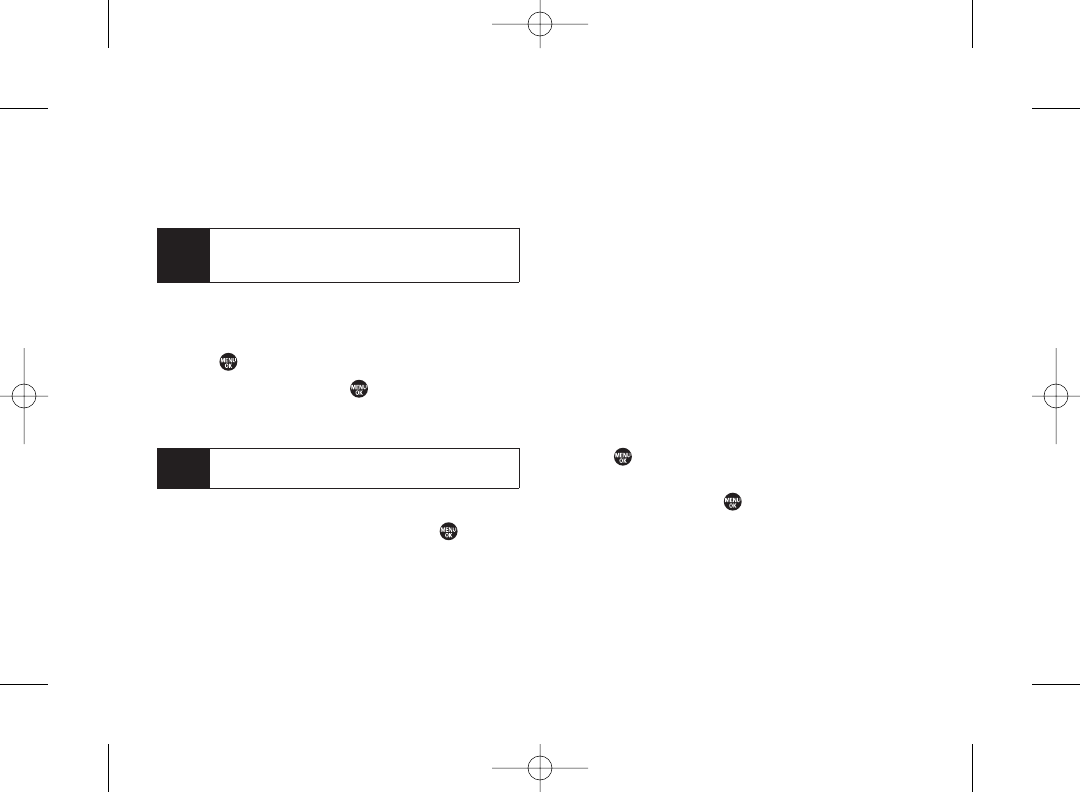
To silence the alarm, press any key. (The alarm will stop
and then sound again after the selected snooze interval.)
Press Dismiss (right softkey) to dismiss the event.
Viewing Events
To view your scheduled events:
1. Press > Tools > Calendar.
2. Highlight a day and press . (If you have multiple
events scheduled for the selected day, they will be
listed in chronological order.)
3. To display the details of an event listed in the
schedule, highlight the event and press .
Event List Options
While you are displaying the day’s events list, press
Options (right softkey) to access the following options:
ⅷAdd Event to add an event or Call Alarm to the
calendar.
ⅷDelete Event to delete the selected event or Call Alarm
from the list.
ⅷTo Do List to display the To Do List on the calendar.
ⅷGo to Date to jump to another date on the calendar.
ⅷView Memory to view the memory status saved in the
phone.
ⅷDelete Memoryto delete memory saved in the phone.
Going to a Specified Date
1. Press > Tools > Calendar > Options (right softkey) >
Go to Date.
2. Enter a date and press .
Tip Days with events scheduled are indicated by a small
ᮣjust to the left of the date.
Note To change the alarm settings from the calendar
view, press Options (right softkey) > Settings to set
the ringer length and snooze options.
78 Section 2G. Calendarand Tools
3800 UG_E_7b.qxp 08.2.7 3:08 PM Page 78
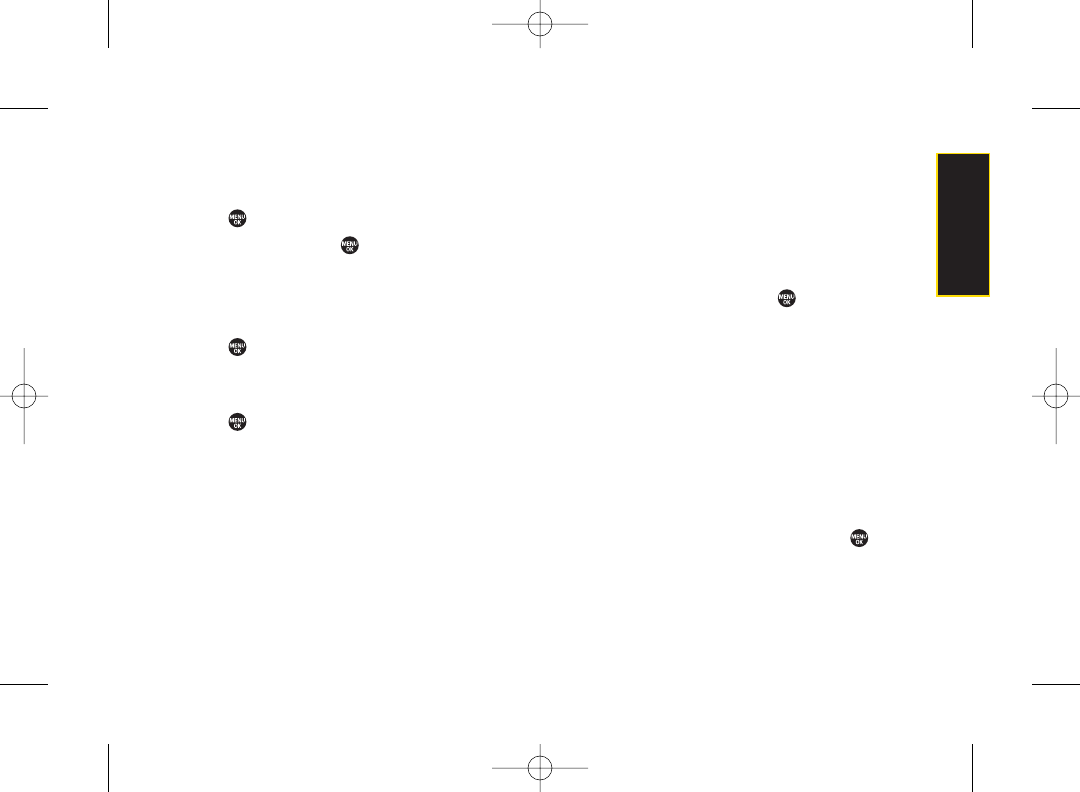
Deleting Events
To delete a day’s scheduled events:
1. Press > Tools > Calendar.
2. Select a day and press .
3. Highlight an event and press Options (right softkey) >
Delete Event > Yes (left softkey).
To delete old events :
ᮣPress > Tools > Calendar > Options (right softkey) >
Delete Memory > Delete Old > Yes (left softkey).
To delete all scheduled events:
1. Press > Tools > Calendar > Options (right softkey) >
Delete Memory > Delete All > Yes (left softkey). (An alert
will be displayed asking you to confirm the deletion.)
2. Press Yes (left softkey) to delete all events; press No
(right softkey) to cancel.
Adding To Do List Items
Your phone can store and manage up to 20 To Do List
items.
1. From the Calendardisplay, press Options (right
softkey) > To Do List > Options (right softkey) >
Add Item.
2. Enter a description and press .
3. Select Priority to edit the To Do’s priority (Normal,
Urgent, or Done).
4. Press Save (left softkey) to save the To Do items.
Adding a To Do List Item to the Schedule
1. From the Calendardisplay, press Options (right
softkey) > To Do List.
2. Select an item to add to the schedule and press
Options (right softkey) >Add to Schedule.
3. Modify the description field (if desired), and set the
other fields using your keypad and press .
(See “Adding an Event to the Calendar” on
page 76.)
4. Press Save (left softkey).
Section 2G. Calendarand Tools 79
Calendar and Tools
3800 UG_E_7b.qxp 08.2.7 3:08 PM Page 79
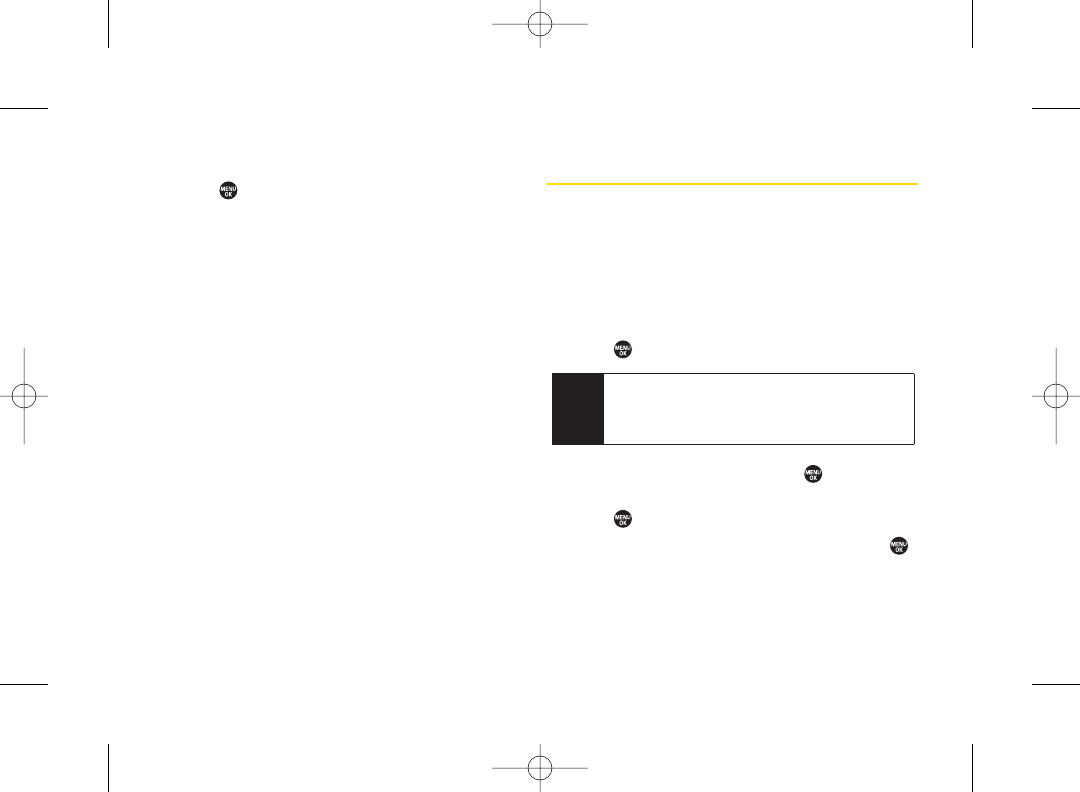
Deleting To Do Items
1. Press > Tools > Calendar.
2. Press Options (right softkey) > To Do List.
3. Highlight a To Do item and press Options (right
softkey) > Delete Item.
ⅢDelete All to delete all To Do items.
ⅢDel. Selection to delete selected To Do items.
4. Press Yes (left softkey).
Using Your Phone’s Tools
In addition to helping you be more efficient and
organized, your phone offers useful and entertaining
tools.
Using the Alarm Clock
Your phone comes with a built-in alarm clock with
multiple alarm capabilities.
1. Press > Tools > Alarm Clock.
2. Select an alarm number and press .
3. Enter the alarm description using the keypad and
press .
4. Select Time to set a time for the alarm, and press .
ⅢSet the hours, minutes, and AM orPM.
Note If your phone has been turned off, and you are in an
area with no service when you turn your phone
back on, you will need to manually set the date and
time to use the alarm function.
80 Section 2G. Calendarand Tools
3800 UG_E_7b.qxp 08.2.7 3:08 PM Page 80
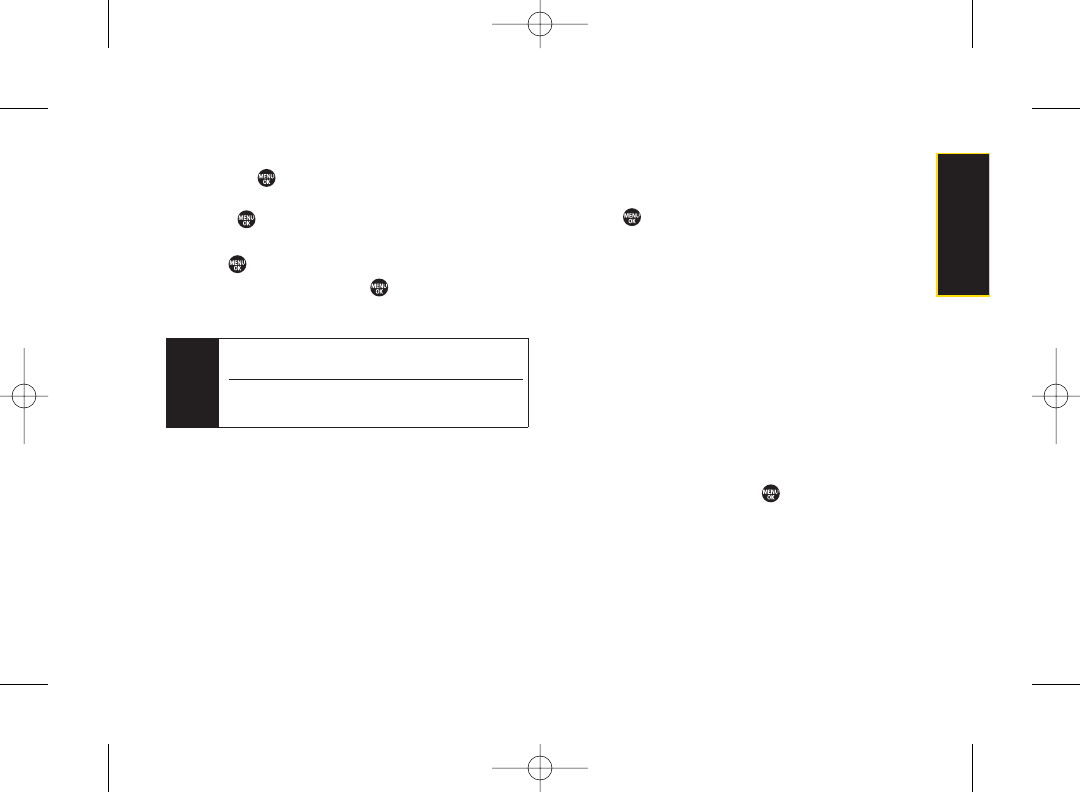
5. Select Repeat field to set a repeat status forthe alarm
and press .
ⅢHighlight Once, Daily, Mon – Fri, or Sat and Sun and
press .
6. Select Alarm field to turn the alarm on or off and
press .
ⅢSelect On or Off and press .
7. Press Save (left softkey) to save the alarm settings.
To stop the alarm:
ᮣPress any key. (The alarm will stop and then sound
again after the selected snooze interval.)
ᮣPress Dismiss (right softkey) to dismiss the event.
Using the Stopwatch
To start the stopwatch:
ᮣPress > Tools > Stopwatch.
ⅢPress Start (left softkey) to start the stopwatch.
ⅢPress Stop (left softkey) to stop the stopwatch.
ⅢPress Resume (left softkey) to restart the stopwatch.
To record a lap time while the stopwatch is running:
ⅢPress Lap (right softkey) to record the first lap time.
ⅢPress Lap (right softkey) again to record the next lap.
(Up to five lap times can be displayed. If you continue
recording, lap times will be deleted starting with the
oldest.)
To display the stopwatch options:
1.
From the stopwatch display, press Options (right
softkey).
2. Select an option and press .
ⅢGo to Lap List to display a saved Lap List. Select
Detail (left softkey) to display the Lap List detail.
ⅢSave to LapList to save the recorded lap times (not
available when no lap time is saved).
ⅢReset to reset the time to zero and clear any
recorded lap times.
Tip Press the left softkey (On or Off) to toggle the alarm
on and off.
To change the alarm settings, press Settings (right
softkey) to set the ringer length and snooze options.
Section 2G. Calendarand Tools 81
Calendar and Tools
3800 UG_E_7b.qxp 08.2.7 3:08 PM Page 81
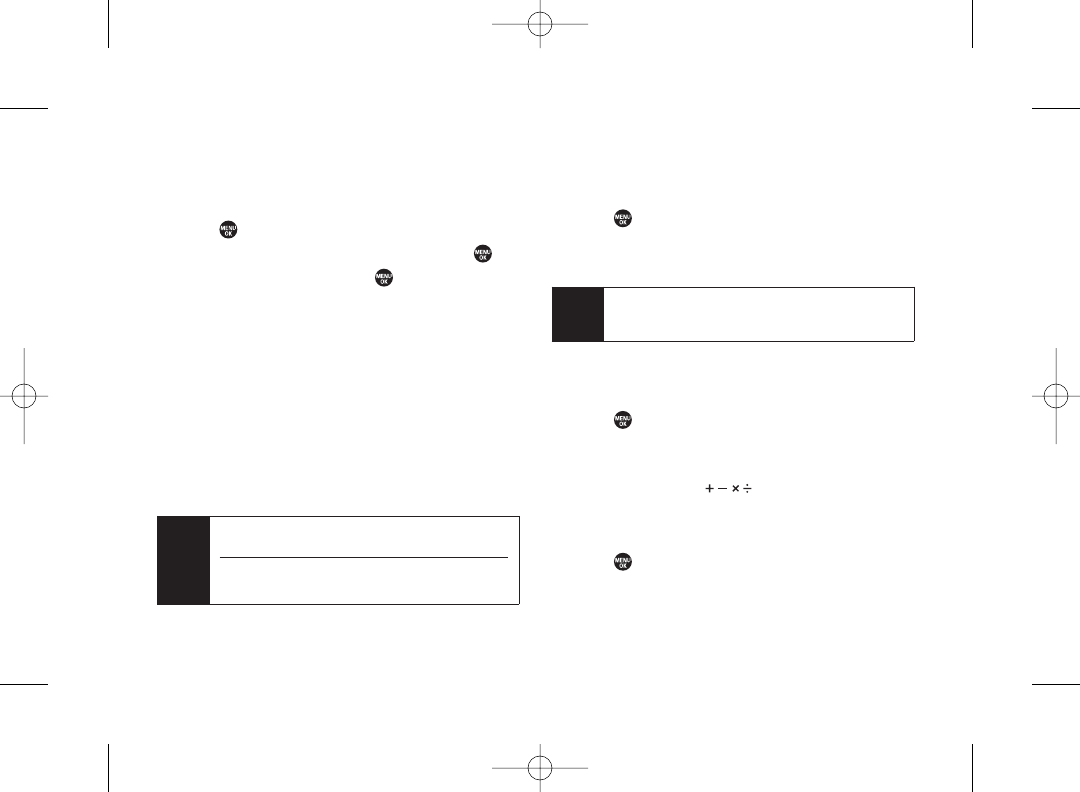
Using the Countdown Timer
This feature allows you to use the countdown timer with
alarm capabilities. You can set up to five timers.
1. Press > Tools > Countdown.
2. Select a countdown timer number and press .
3. Select items to edit and press .
ⅢDescription to enter a description of the countdown.
ⅢTime to enter the countdown time.
ⅢAlarm to set the countdown alarm on or off.
4. Press Save (left softkey) to save the countdown
settings.
To stop the alarm:
ᮣPress any key. (The alarm will stop and then sound
again after the selected snooze interval.)
ᮣPress Dismiss (right softkey) to dismiss the event.
World Clock
To view the time in different locations:
1. Press > Tools > World Clock.
2. Press the navigation key left or right to scroll through
different time zones.
Using the Calculator
Your phone comes with a built-in calculator.
1. Press > Tools > Calculator.
2. Enter numbers using your keypad.
ⅢPress the appropriate navigation key foran
arithmetic option ( ).
ⅢPress the left softkey to enter decimal points.
ⅢPress CLR (right softkey) to clear all numbers.
3. Press for the result.
Tip Press Summer (left softkey) or Standard (right
softkey) to select daylight saving orstandard time (if
applicable).
Tip Press the left softkey (On or Off) to toggle the
countdown alarm on and off.
To change the alert settings, press Settings (right
softkey) to set the ringer length and snooze options.
82 Section 2G. Calendarand Tools
3800 UG_E_7b.qxp 08.2.7 3:08 PM Page 82
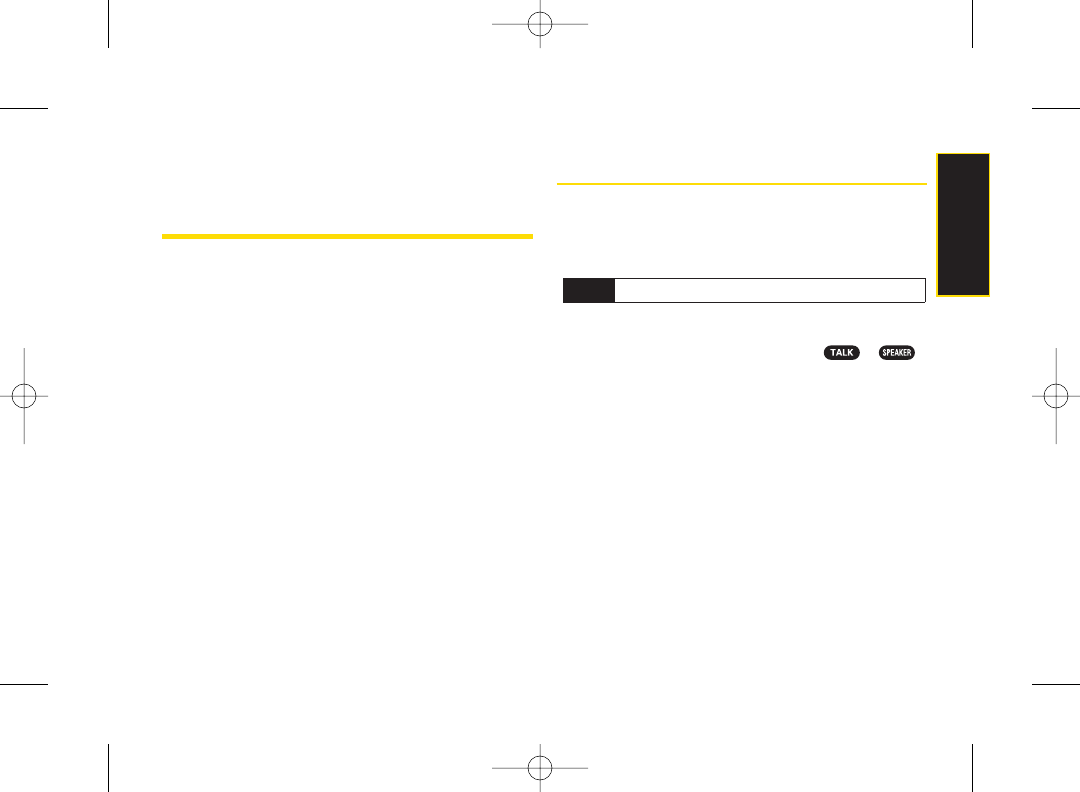
Section 2H
Voice Services
ࡗUsing ASR (page 83)
ࡗVoice and Call Recording (page 86)
ࡗSetting Up Screen Call (page 88)
Your phone’s Voice Services let you place calls using your
voice, store voice reminders, and record memos right on
your phone. This section includes easy-to-follow
instructions for using automatic speech recognition
(ASR) and managing voice and call memos.
Using ASR
Your phone is equipped with ASR that allows you to
make calls orlaunch phone functions using your voice.
All you have to do is to talk into the phone, and ASR will
recognize your voice and complete tasks by itself.
Activating ASR
ᮣFrom standby mode, press and hold or .
The phone displays “Say a command” screen and
prompts you to say the name of the command you want
to use. To complete yourtask, simply follow the voice
prompts.
Available ASR commands are:
ⅷCall to call an entry in yourContacts list or to the phone
number you say. (See page 84 for details.)
ⅷGo To <item or application> to jump directly to the
menu items or applications. (See page 84 fordetails.)
ⅷCheck <item> to check yourphone’s status. (See
page 84 for details.)
Note ASR does not work if the phone is closed.
Section 2H. Voice Services 83
Voice Services
3800 UG_E_7b.qxp 08.2.7 3:08 PM Page 83
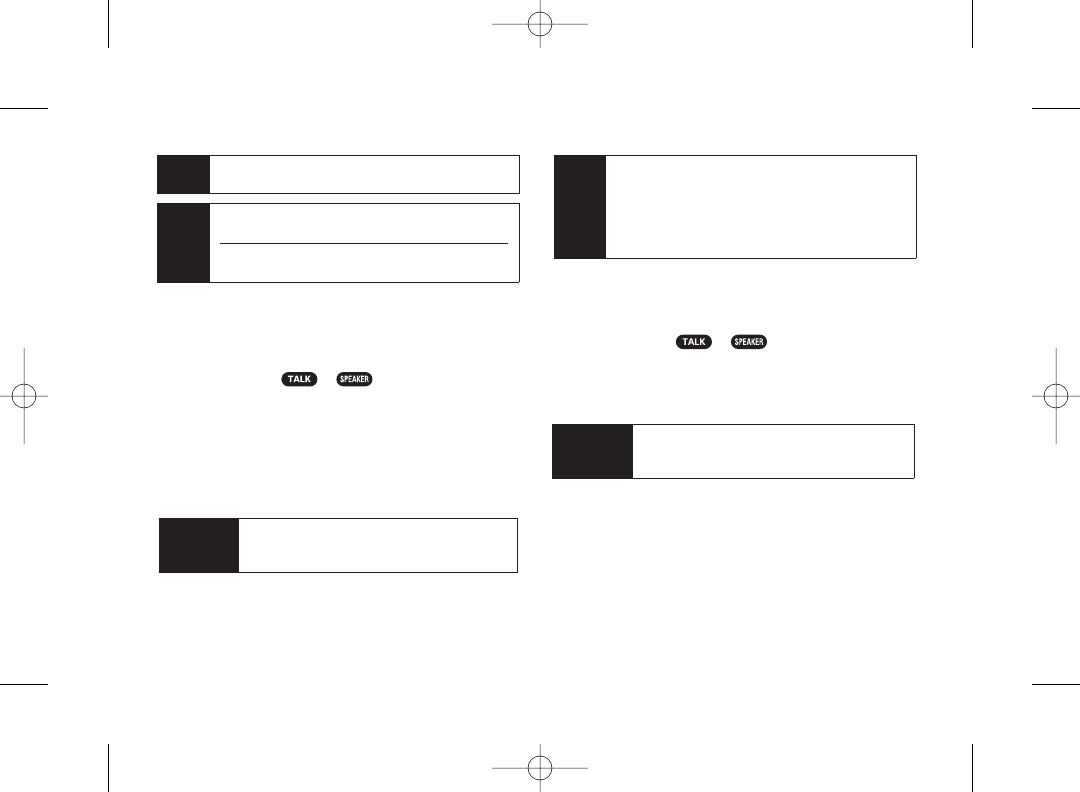
Making a Voice Call Using ASR
With ASR, you can make a voice call by reciting a name
or phone number.
1. Press and hold or .
2. If you hear“Say a command,” say “Call.”
3. If you hear“Say the name ornumber,”say a name or
a phone number.
4. If you hear“Which Location?,” say a phone type (for
example, “Mobile”).
Opening Menus Using ASR
You can jump directly to 17 menu items or applications
by saying “Go to” followed by a menu option.
1. Press and hold or .
2. If you hear“Say a command,” say “Go to.”
3. If you hear“Which shortcut?”, say an application
name (for example, “Messaging”).
Checking Phone Status Using ASR
You can use ASR to obtain information about your
phone:
ⅷMy Phone Number
ⅷNetwork
ⅷSignal Strength
Shortcut To execute several commands at a time, you
can say several commands in sequence (for
example, “Go to Messaging”).
Note IfASR does not recognize the name ornumber, it
will find the most likely matches and display a list of
up to three names or numbers. You will hear “Did
you say…”followed by the name or number. You
can confirm by saying “Yes.”Say “No” to change the
selection.
Shortcut To execute several commands at a time, you
can say several commands in sequence (for
example, “Call, John Jones, Mobile”).
Tip When you display a Command menu, say
“More options” to display additional commands.
During ASR operation, press Help (left softkey) to
get instructions for using the software.
Note Use ASR in a quiet environment so it can accurately
identify your voice.
84 Section 2H. Voice Services
3800 UG_E_7b.qxp 08.2.7 3:08 PM Page 84
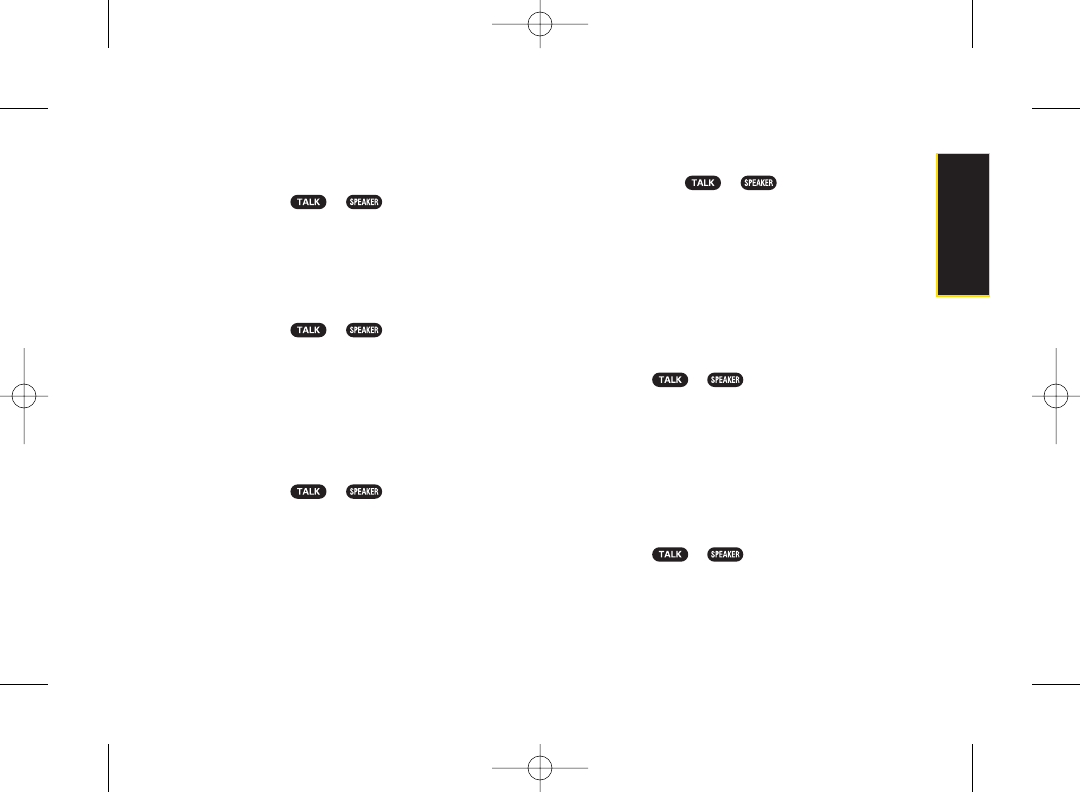
ⅷBattery
ⅷStatus (all of the above except phone number)
1. Press and hold or .
2. If you hear“Say a command,” say “Check.”
3. If you hear“Which status item?,” say a command.
ASR Options
To change ASR confirmation:
1. Press and hold or .
2. Press Settings (right softkey) > Confirmation and
select an option.
ⅢAutomatic to ask for confirmation only when the
system is not sure what you said.
ⅢAlways Confirm to always ask forconfirmation.
ⅢNeverConfirm to neverask for confirmation.
To adapt the system to your voice:
1. Press and hold or .
2. Press Settings (right softkey) > Adaptation >
Adapt Voice
3. Press Start (left softkey) and repeat each word,
phrase, ortelephone number you hear.
To reset the adaptation, select Reset Voice on the step 2
above.
To change ASR mode:
1. Press and hold or .
2. Press Settings (right softkey) > Modes and select an
option.
ⅢExpert Mode to sound a beep only.
ⅢPrompt Mode to prompt for required information.
ⅢReadout Mode to prompt for required information
and to read aloud the content displayed on the
main screen.
To change ASR dialing region:
1. Press and or .
2. Press Settings (right softkey) >Dialing Region and
select an option.
ⅢNorth America to recognize only numbers valid in
North America.
ⅢOther to recognize any number regardless of
location.
To display ASR software version:
1. Press and or .
2. Press Settings (right softkey) > About.
Section 2H. Voice Services 85
Voice Services
3800 UG_E_7b.qxp 08.2.7 3:08 PM Page 85
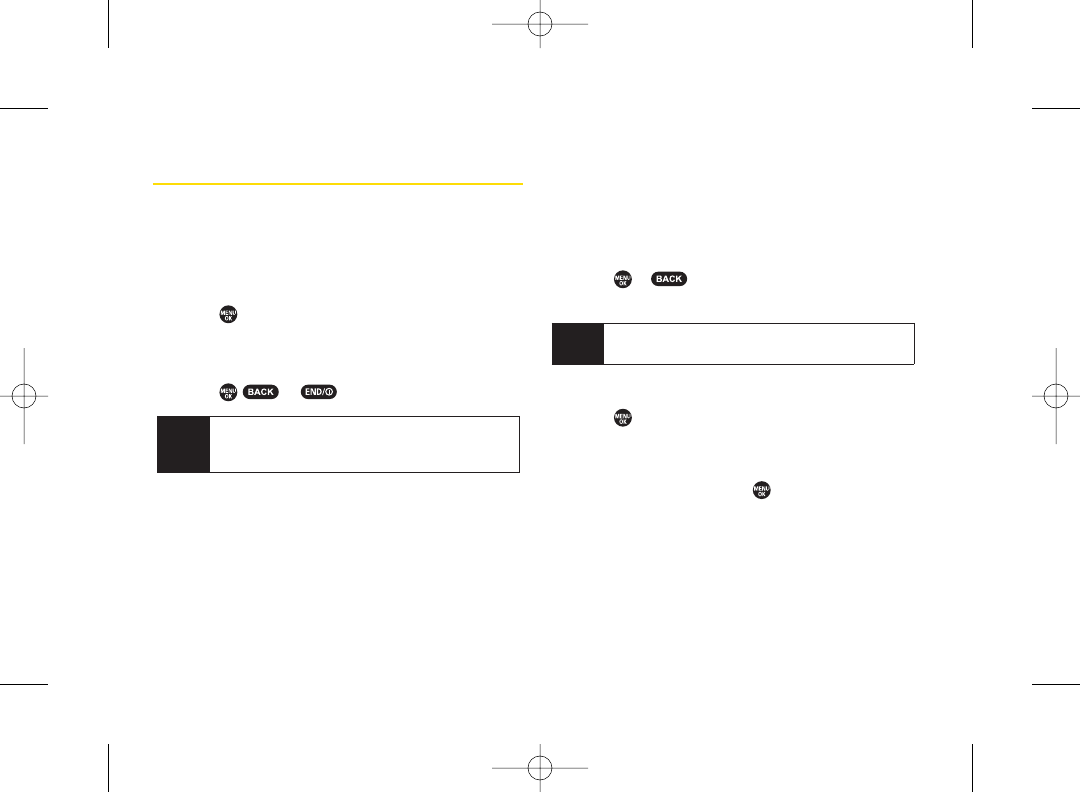
Voice and Call Recording
Use yourphone’s voice recording to record brief memos
to remind you of important events, phone numbers, or
grocery list items and to record the other party’s voice
during a phone call.
To record a voice memo:
1. Press > Tools > Voice Memo > Record.
2. Start recording after the beep.
To stop recording:
ᮣPress , , or .
To record a phone conversation:
1. During a call, press Options (right softkey) >
Call Memo Rec.
2. Start recording after the beep.
To stop the recording of the conversation:
ᮣPress or . (Recording will also stop when
you disconnect.)
Voice and Call Recording Options
1. Press > Tools > Voice Memo > List.
2. Select a voice memo and press Options (right
softkey).
3. Select an option and press .
ⅢPlay to play selected voice memos or all voice
memos.
ⅢThis to play the selected memo.
ⅢMultiple to play selected memos.
ⅢAll to play all memos.
Note Only the other party’s voice is recorded during this
process.
Note You can store up to 100 voice memos on your
phone. Maximum recording time is up to three
minutes.
86 Section 2H. Voice Services
3800 UG_E_7b.qxp 08.2.7 3:08 PM Page 86
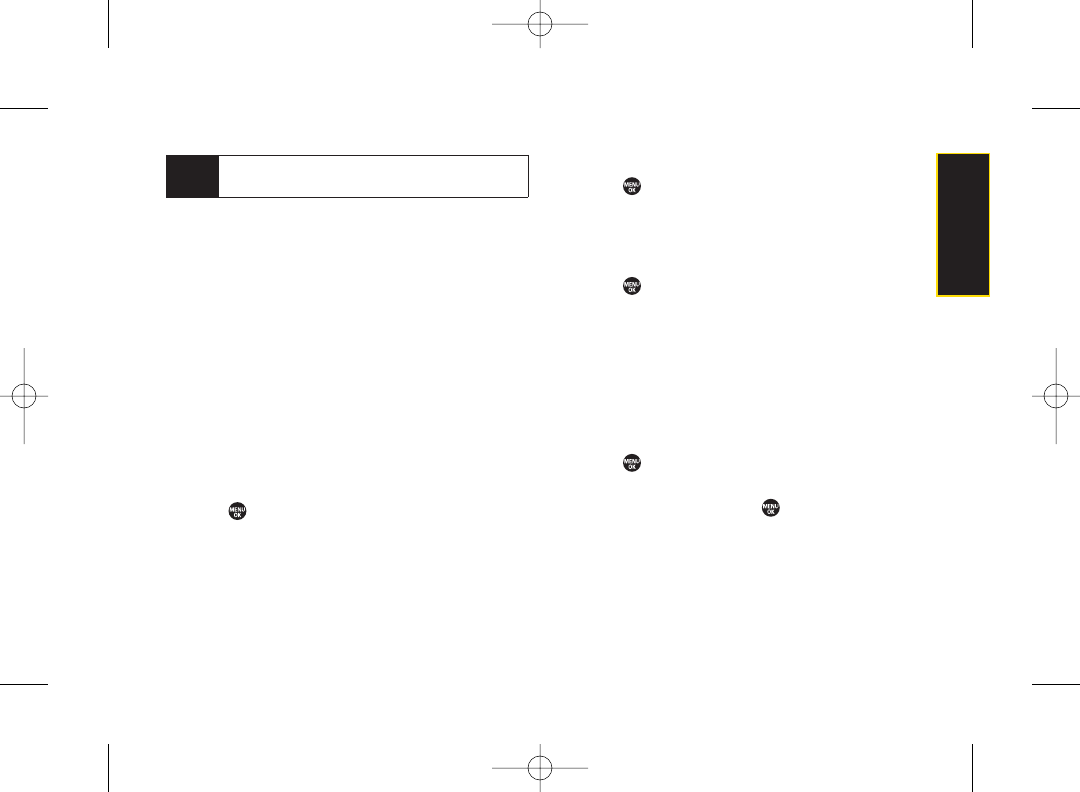
ⅢSpeaker On or Speaker Off to activate ordeactivate
the speakerphone mode.
ⅢEdit Title to edit the title of a voice memo.
ⅢProperties to display information about a voice
memo.
ⅢType Filter to display only voice memos or only call
memos.
ⅢSort by to sort voice memos by time recorded,
name, or file size.
ⅢDelete to delete either selected memos or all
memos.
Deleting Voice and Call Recordings
To delete an individual recording:
1. Press > Tools > Voice Memo > List.
2. Select the memo you want to delete and press
Options (right softkey) > Delete > This > Yes
(left softkey).
To delete all recordings:
1. Press > Tools > Voice Memo > List.
2. Press Options (right softkey) > Delete > All > Yes
(left softkey).
To delete multiple selected recordings:
1. Press > Tools > Voice Memo > List.
2. Press Options (right softkey) > Delete > Multiple.
3. Select the memos you want to delete and press
Delete (left softkey) > Yes (left softkey).
Setting the Recording Mode
This feature allows you to match the sensitivity of the
microphone to the type of recording you are making.
1. Press > Tools > Voice Memo > Rec. Mode (right
softkey).
2. Select an option and press .
ⅢDictation to record a single voice.
ⅢConference to record multiple voices.
Note Press Slow (left softkey) or Fast (right softkey) to
change playing speed.
Section 2H. Voice Services 87
Voice Services
3800 UG_E_7b.qxp 08.2.7 3:08 PM Page 87
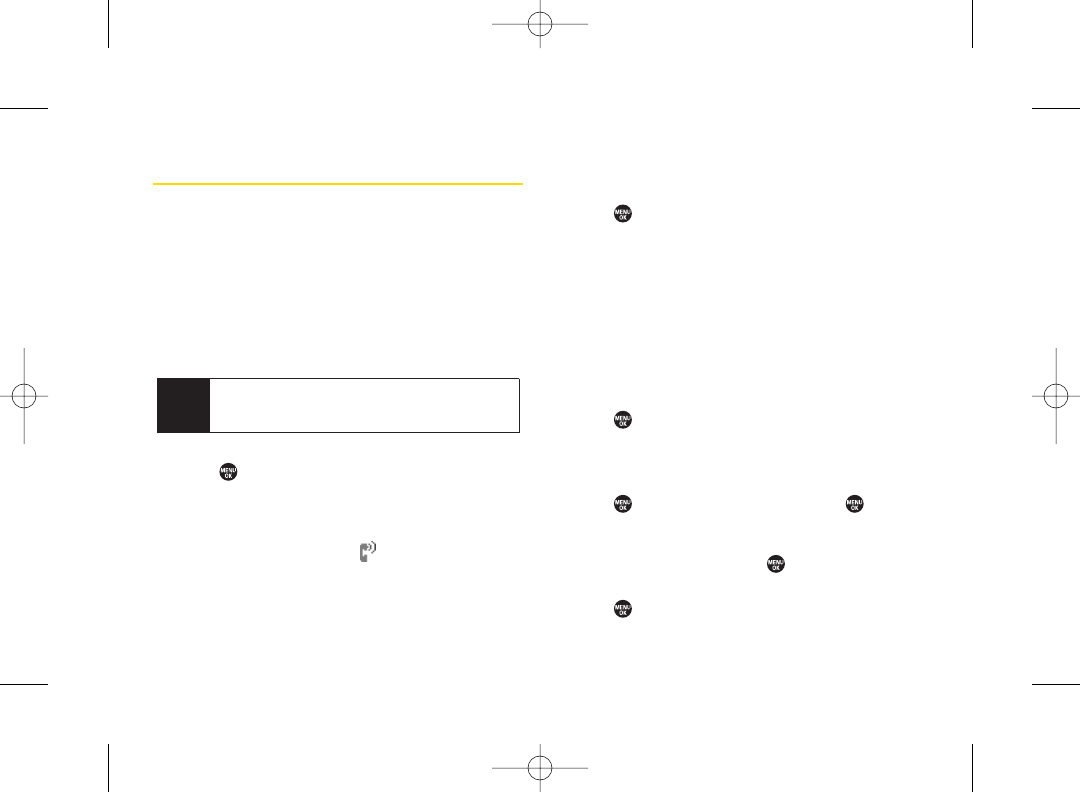
Setting Up Screen Call
You can screen incoming calls by using a recorded
announcement, either a prerecorded one or one that you
record. You can also record the caller’s message.
Activating Screen Call
To start Screen Call when you have an incoming call:
ᮣWhen the phone rings or vibrates, press Options
(right softkey) > Screen Call.
To screen calls automatically:
1. Press >Tools > Voice Memo > Screen Call > Auto.
2. Select On.
3. Set the answer delay.
4. Press OK (left softkey). (The icon is displayed on
the screen.)
Selecting an Announcement for Screen
Call
1. Press > Tools > Voice Memo > Screen Call >
Announcement.
2. Select Pre-Recorded or Custom.
Recording Your Name for a Prerecorded
Announcement
You can use a prerecorded announcement with or
without yourname. If you record your name, your phone
adds it to the prerecorded announcement that you are
not available to answer calls.
1. Press > Tools > Voice Memo > Screen Call >
Announcement.
2. Highlight Pre-Recorded and press Edit (right softkey) >
Record Name.
3. Press to start the first recording. (Press to stop
recording. The maximum recording time is 12
seconds.)
4. After the first recording, press again to start the
second recording.
5. Press to stop recording.
Tip While the caller’s message is being recorded, press
TALK to answer the call, orpress END to stop
recording and disconnect the call.
88 Section 2H. Voice Services
3800 UG_E_7b.qxp 08.2.7 3:08 PM Page 88
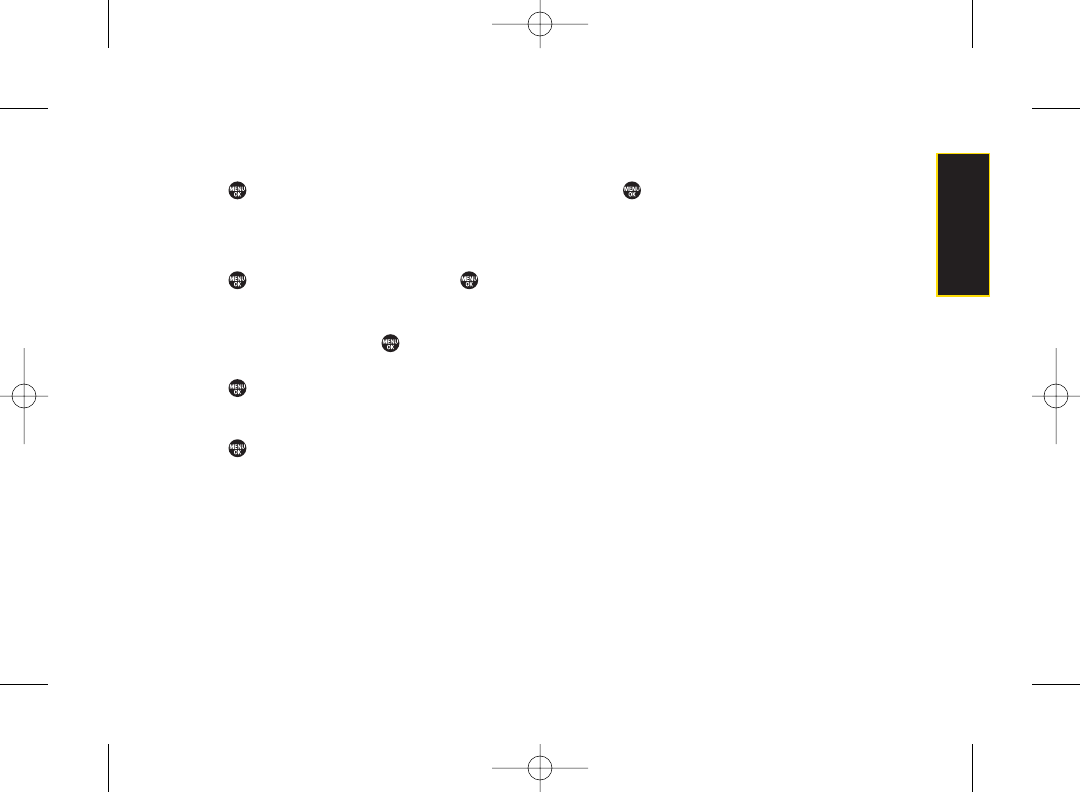
Recording a Customized Announcement
1. Press > Tools > Voice Memo > Screen Call >
Announcement.
2. Highlight Custom and press Edit (right softkey) >
Record.
3. Press to start the first recording. (Press to stop
recording. The maximum recording time is 12
seconds.)
4. After the first recording, press again to start the
second recording.
5. Press to stop recording.
Reviewing an Announcement
1. Press > Tools > Voice Memo > Screen Call >
Announcement.
2. Select Pre-Recorded or Custom, and press Edit (right
softkey) > Play or Play:Speaker.
Deleting an Announcement
1. Press > Tools > Voice Memo > Screen Call >
Announcement.
2. Select Pre-Recorded or Custom, and press Edit (right
softkey).
3. Select Delete Name or Delete. (A confirmation will be
displayed.)
4. Press Yes (left softkey).
Section 2H. Voice Services 89
Voice Services
3800 UG_E_7b.qxp 08.2.7 3:08 PM Page 89
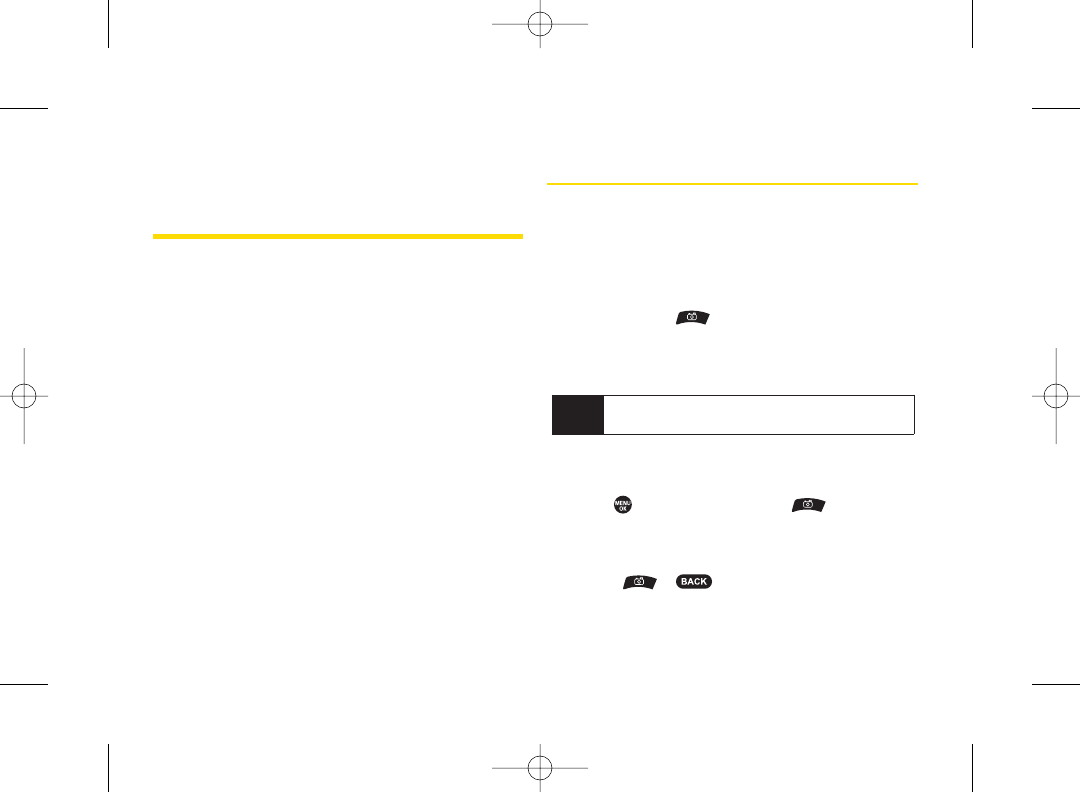
Section 2I
Camera
ࡗTaking Pictures (page 90)
ࡗStoring Pictures (page 94)
ࡗSending Sprint Picture Mail (page 96)
ࡗManaging Sprint Picture Mail (page 98)
Your phone’s built-in camera gives you the ability to take full-
colordigital pictures, view your pictures using the phone’s
display, and instantly send them to family and friends. It’s fun
and as easy to use as a traditional point-and-click
camera: just take a picture, view it on yourphone’s
display, and send it from your phone to up to 25 people.
Taking Pictures
Taking pictures with your phone’s built-in camera is as
simple as choosing a subject, pointing the lens, and
pressing a key. You can activate the phone’s camera
mode whether the phone is open orclosed.
To take a picture with the phone open:
1. Press and hold or the side camera key to
activate camera mode. (Additional camera options
are available through the camera mode Options
menu. See “Camera Mode Options”on page 91.)
2. Using the phone’s Main Screen as a viewfinder, aim
the camera lens at your subject.
3. Press (or Capture [left softkey], , or the side
camera key) until the shutter sounds. (The picture
will automatically be saved in the In Phone folder.)
ⅢTo return to camera mode to take another picture,
press or .
Tip To activate camera mode, you can also press
MENU >Pictures > Camera.
90 Section 2I. Camera
3800 UG_E_7b.qxp 08.2.7 3:08 PM Page 90
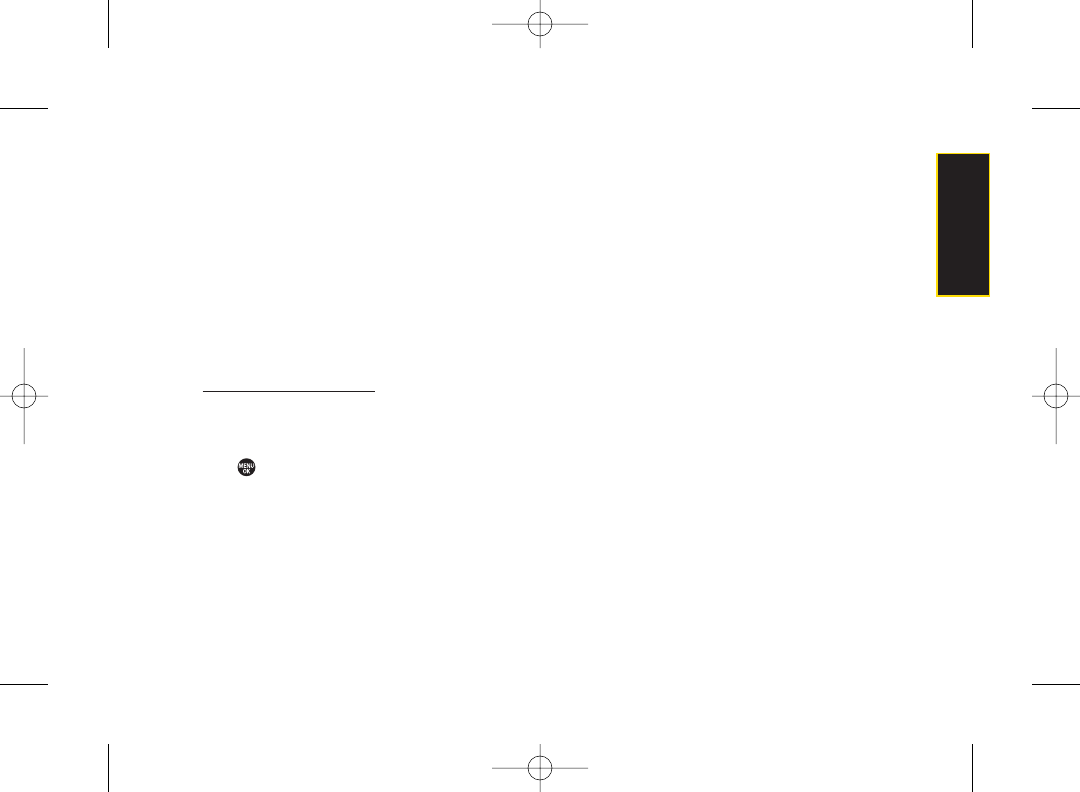
4. Press Options (right softkey) for more options:
ⅢTake Picture to return to camera mode to take
another picture.
ⅢSend Media to send yourpicture. (See page 97.)
ⅢOrder Prints to print the pictures. You can choose
whether to pick up your prints at a retail store or
have them mailed to you.
ⅢPost to Service to access available services. Select
Update to display the latest services.
ⅢUpload to upload the picture you just took to the
Sprint Picture Mail Web site
(www.sprint.com/picturemail).
ⅢReview Media to go to the In Phone folder to review
yoursaved pictures.
ⅢSet as to assign the picture. Select an option and
press .
ⅢDelete to delete the picture you just took.
ⅢDetails/Edit to edit yourpicture ordisplay details
relating to your pictures.
To take a picture with the phone closed:
1. Press and hold the side camera key to activate the
camera mode.
2. Point the camera lens at your subject.
3. Press the side camera key to take the picture.
Camera Mode Options
When the phone is open and in camera mode, press
Options (right softkey) to display additional camera
options:
ⅷPicture Mode to select a picture mode from Normal,
Beach/Snow, Scenery, Night/Dark or Soft Focus.
ⅷZoom to zoom in on a subject. (See “Using the Zoom”
on page 93.)
ⅷSelf-Timer to activate the camera’s timer. (See “Setting
the Self-Timer” on page 92.)
ⅷFun Tools to select an option from the following:
ⅢMultiple Shots to take multiple shots. (See “Taking
Multiple Shots” on page 92.)
ⅢFun Frames to select yourfavorite fun picture frame
to decorate your picture.
ⅢColorTone to select a wide variety of color tones for
the picture.
Section 2I. Camera 91
Camera
3800 UG_E_7b.qxp 08.2.7 3:08 PM Page 91
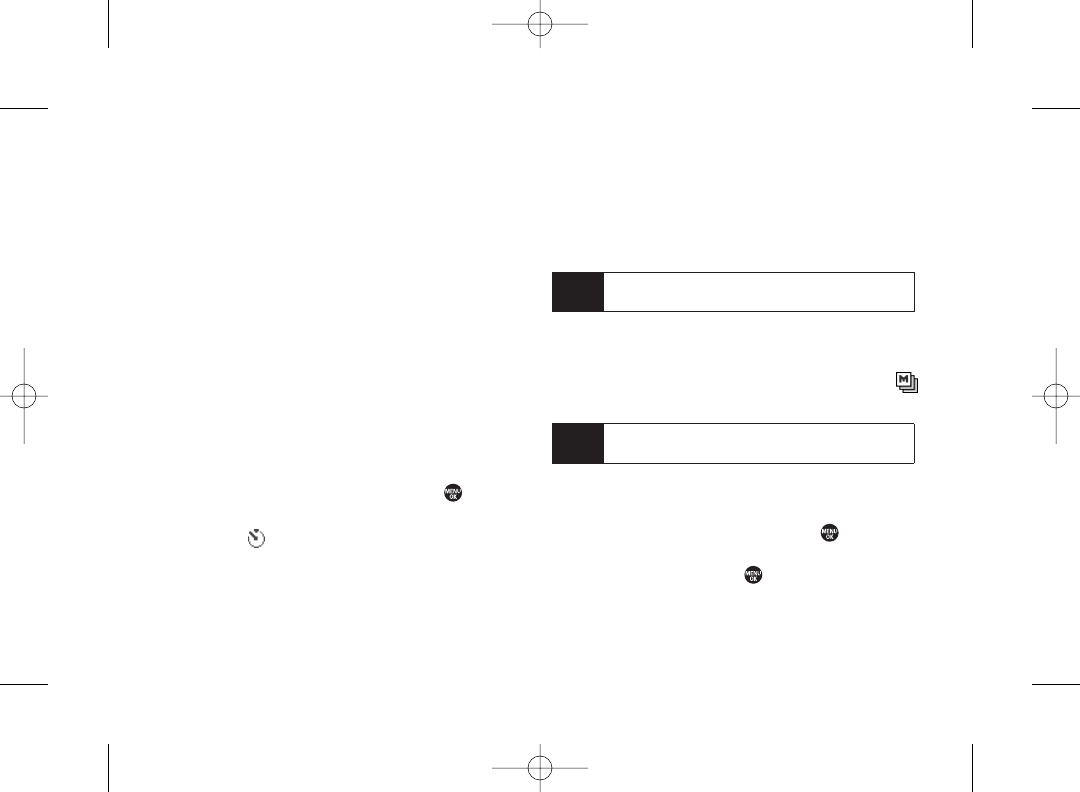
ⅷImage Controls to select an option from Brightness or
White Balance.
ⅷCameraSettings to select yoursettings. (See “Selecting
Camera Settings”on page 93 for details.)
ⅷReview Media to go to the In Phone folder to review your
saved pictures.
ⅷKey Guidance to indicate the key functions in camera
mode.
ⅷUser Settings to select yourfavorite setting. (See
“Setting Your Favorite Mode”on page 93.)
Setting the Self-Timer
To activate the self-timer:
1. From camera mode, press Options (right softkey) >
Self-Timer.
2. Highlight the length of delay you want the timer to
use (10 Seconds or 5 Seconds) and press .
3. Press Start (left softkey) when you are ready to start
the timer. ( appears on the upper right portion of
the Main Screen during the self-timer countdown.)
4. Get ready for the picture. (When the timeris down to
three seconds, the self-timer icon will turn red and
the phone will begin to beep.)
To cancel the self-timer after it has started:
ᮣPress Cancel (right softkey).
Taking Multiple Shots
This feature allows you to take up to nine continuous
shots in sequence. When you take multiple shots, the
icon will be displayed in the viewfinder.
1. From camera mode, press Options (right softkey)>
Fun Tools > Multiple Shots.
2. Select the number of shots and press .
3. Select the duration of the interval between shots
(Normal or Fast) and press .
Note The number of multiple shots that can be taken
depends on the resolution settings.
Note While the self-timer is active, all keys are disabled
except END, BACK, and Cancel (right softkey).
92 Section 2I. Camera
3800 UG_E_7b.qxp 08.2.7 3:08 PM Page 92
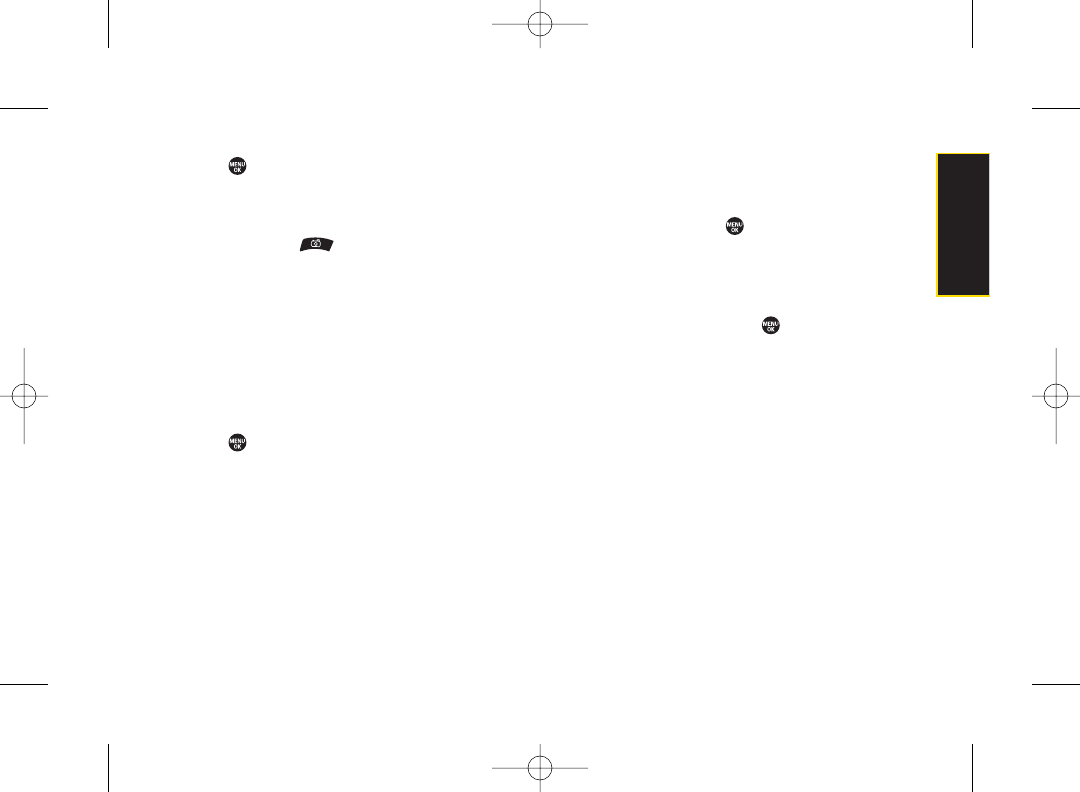
4. Press to take the pictures. (The Multiple Shots
folder will be displayed with up to fourthumbnail
pictures per screen.)
5. Press Options (right softkey) to display picture
options, or press to return to Camera mode to
take anotherpicture.
Using the Zoom
This feature allows you to zoom in on an object when
you take a picture. You can adjust the zoom from 1x
to 16x.
1. From camera mode, press the navigation key right
or left, or the volume key up ordown to adjust the
zoom. (The gauge bar appears.)
2. Press to take the picture.
Setting YourFavorite Mode
With yourphone, you can customize various camera
settings. This feature allows you to save yourfavorite
setting.
1. From camera mode, select your favorite setting. (See
“Camera Mode Options”on page 91 and “Selecting
Camera Settings”on this page.)
2. Press Options (right softkey) > User Settings.
3. Select an unassigned number and press Add (right
softkey) > Yes (left softkey).
4. Enter a title and press .
Selecting Camera Settings
1. From camera mode, press Options (right softkey) >
Camera Settings.
2. Select an option and press .
ⅢResolution to select a picture’s file size
(High-480x640, Med-240x320, or Low-120x160).
ⅢQuality to select the picture quality setting (Fine,
Normal, or Economy).
ⅢShutter Sound to select a shutter sound (Default,
Say “Cheese,” “Ready,”or Off).
ⅢStatus Bar to switch the status bar display on or off.
Section 2I. Camera 93
Camera
3800 UG_E_7b.qxp 08.2.7 3:08 PM Page 93

Camera Icon Key Storing Pictures
Your phone’s picture and storage area is called
My Albums. There are two types of folders in My Albums:
ⅷIn Phone (see below)
ⅷOnline Albums (see page 98)
Copies of pictures can also be saved in the Assigned Media
folder (see page 95).
In Phone Folder
Your phone’s internal storage area is called the In Phone
folder. From the In Phone folder, you can view all the
pictures stored there, send items to the Sprint Picture
Mail Web site (www.sprint.com/picturemail), delete files,
and access additional options.
To review your pictures saved in the In Phone folder:
1. Press > Pictures > My Albums > In Phone.
(Thumbnails will be displayed, up to fourat a time.)
2. Use your navigation key to view and scroll through
the pictures.
Function
Picture
Mode
White
Balance
Use this setting in sunny weather.
Use this setting in cloudy weather.
Use this setting with incandescent lighting.
Use this setting in fluorescent lighting.
To set the white balance manually.
Brightness
To set brightness manually.
Use this setting in bright light.
Use this setting for scenery from a distance.
Use this setting in low light.
Use this setting to “soften” the picture.
Beach/Snow
Scenery
Night/Dark
Soft Focus
Sunny
Cloudy
Tungsten
Fluorescent
Manual
Manual
Icon
Explanation
Multiple Shots Use this setting for multiple shots.
Self-Timer Numeric countdown will appear when the
self-timer has been activated.
Resolution
For high picture resolution.
For medium picture resolution.
For low picture resolution.
High
Medium
Low
94 Section 2I. Camera
3800 UG_E_7b.qxp 08.2.7 3:08 PM Page 94
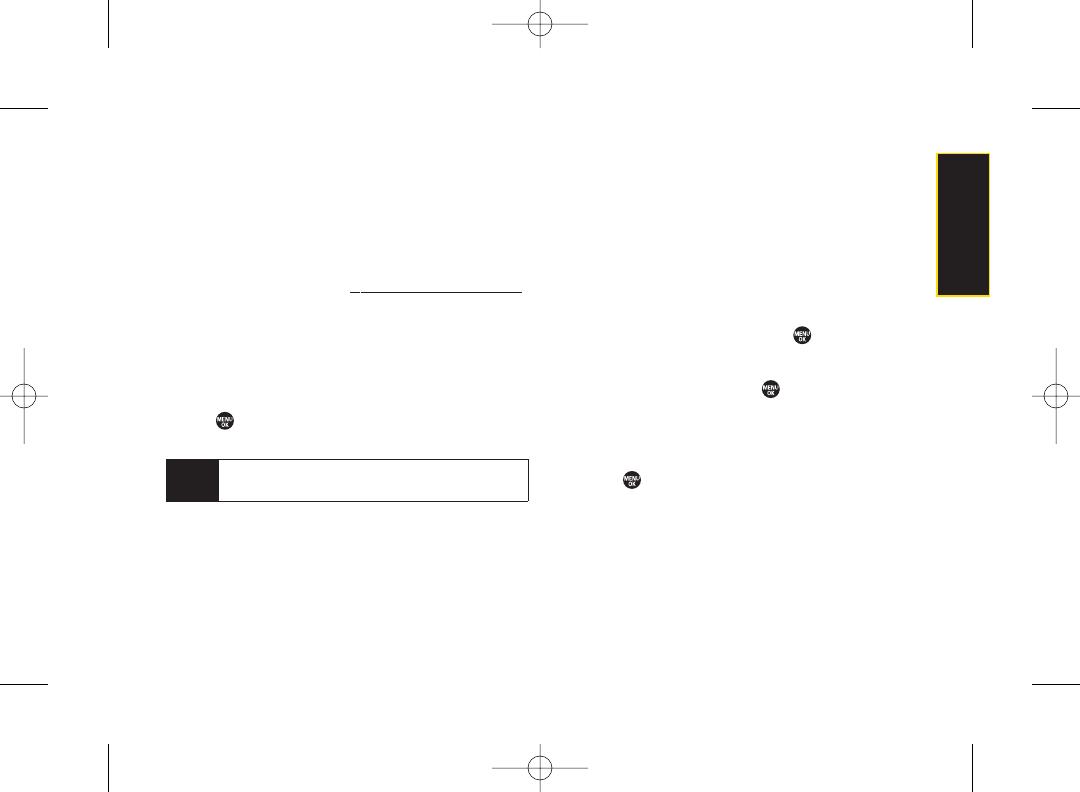
In Phone Folder Options
When you are viewing the In Phone folder, press Options
(right softkey) to display the following options:
ⅷSend Media to send yourpictures. (See page 97 for
details.)
ⅷUpload
to upload pictures from the In Phone folderto the
Sprint Picture Mail Web site
(www.sprint.com/picturemail).
ⅷOrder Prints to print the pictures. You can choose
whether to pick up your prints at a retail store orhave
them mailed to you.
ⅷPost to Service to access available services. Select
Update to display the latest services.
ⅷSet as to assign the picture. Select an option and
press .
ⅷDelete to delete pictures.
ⅷDetails/Edit to edit yourpicture ordisplay details
relating to your pictures.
ⅷSlideshow to view yourpictures in slideshow mode.
ⅷAlbum List to display the album list.
ⅷCamera Mode to activate camera mode.
Assigned Media Folder
When you assign a picture, a copy will be saved in the
Assigned Media folder. The folder allows you to store
copies of pictures on your phone and to assign pictures
to various phone tasks.
To save a picture to the Assigned Media folder:
1. From the In Phone folder (see “In Phone Folder” on
page 94), select a picture you wish to save to the
Assigned Media folder and press .
2. Press Options (right softkey) > Set as.
3. Select an option and press in preview screen.
(A copy of the picture will automatically be saved to
the Assigned Media folder.)
To view pictures stored in the Assigned Media folder:
1. Press > Tools > Assign. Media. (Thumbnails will be
displayed, up to four at a time.)
2. Use yournavigation key to view and scroll.
Note Deleting data will free up memory space to enable
you to take more pictures.
Section 2I. Camera 95
Camera
3800 UG_E_7b.qxp 08.2.7 3:08 PM Page 95
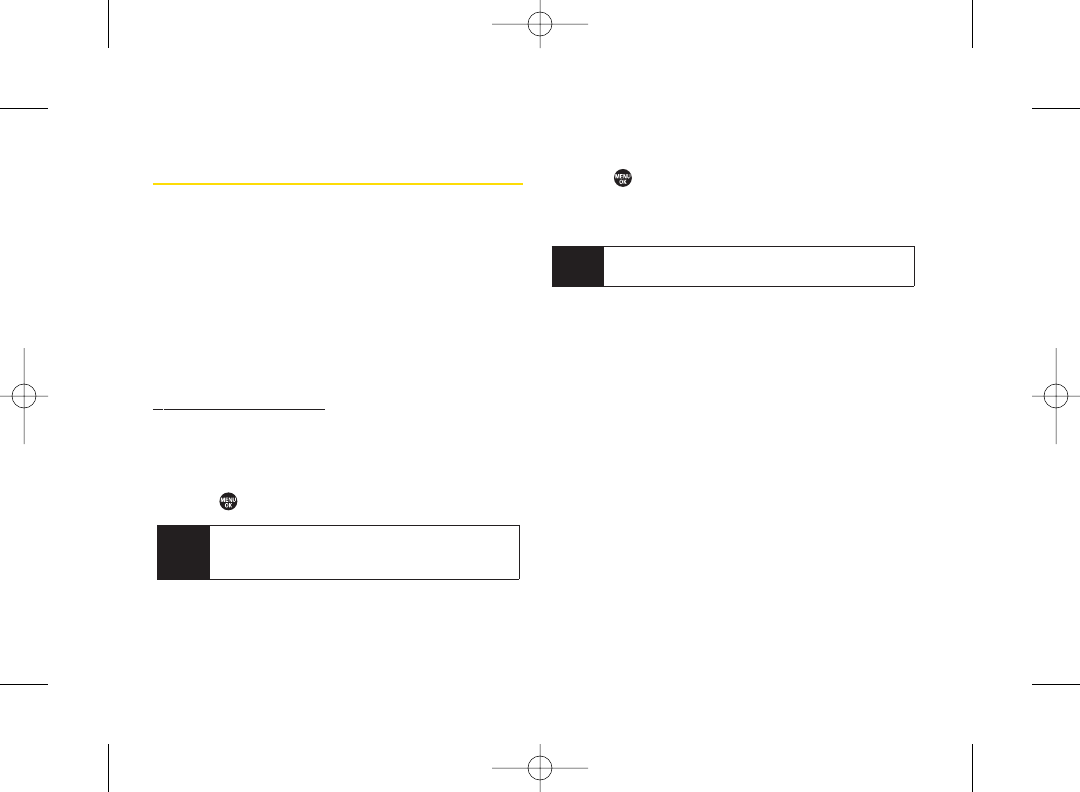
Sending Sprint Picture Mail
Once you’ve taken a picture, you can use the messaging
capabilities of yourphone to instantly share your picture
with family and friends. You can send pictures to up to 25
people at a time using their email addresses or their
phone numbers.
Registering Your Sprint Picture Mail
Account
The first time you use any of the picture management
options involving the Sprint Picture Mail Web site at
www.sprint.com/picturemail, you will need to register your
Sprint Picture Mail account and establish a password
through your phone. This password will also allow you to
sign in to the Sprint Picture Mail Web site to access and
manage your uploaded pictures and albums.
1. Press > Pictures > My Albums > Online Albums.
2. Enter a password for your Picture Mail account and
press . (You will be prompted to confirm your
password.)
3. Please wait while the system creates your account.
Once you have received confirmation that youraccount
has been successfully registered, you can upload and
share pictures and access the Sprint Picture Mail Web
site.
Tip Write down your Sprint Picture Mail password in a
secure place.
Note If your Sprint service plan does not include Sprint
Picture Mail, you will first be prompted to subscribe
to the service foran additional monthly charge.
96 Section 2I. Camera
3800 UG_E_7b.qxp 08.2.7 3:08 PM Page 96
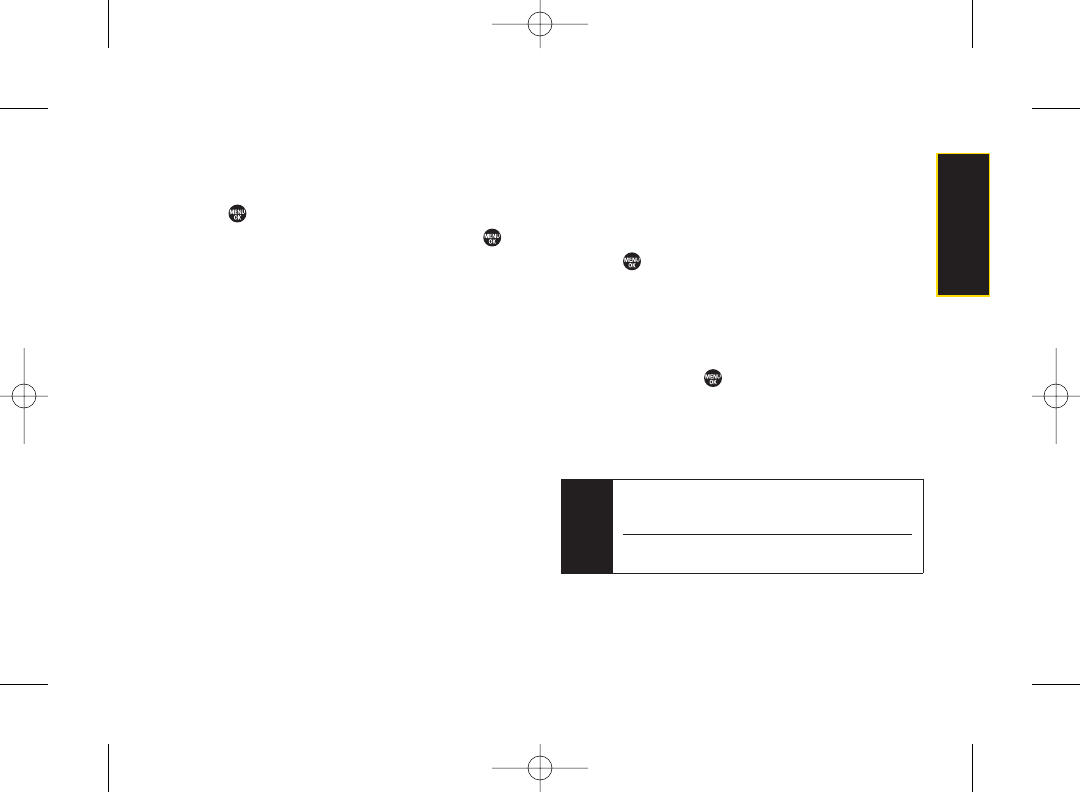
Sending Pictures From the
In Phone Folder
1. Press > Pictures > My Albums > In Phone.
2. Highlight a picture you wish to send and press .
(The check box in the lower right corner will be
marked. You can select multiple pictures.)
3. Press Options (right softkey) > Send Media. (You will
see a message on the display.)
4. Follow the step 2 of “Composing SMS Text
Messages” on page 114.
5. If you wish to include a text message, scroll to Text,
and then enter your message.
6. If you wish to include a voice message, scroll to
Audio and press Record (right softkey) to record.
(Maximum recording time is 10 seconds.)
7. To set the priority, scroll to Priority, and then select
High, Medium, or Low.
8. Confirm the recipients, message, voice message,
and picture. (You may also select additional options
by pressing the right softkey. Follow the onscreen
instructions to add available options.)
9. Press the appropriate softkey to send the pictures.
Sending Pictures From the Messaging
Menu
You can also send Sprint Picture Mail from yourphone’s
Messaging menu.
1. Press > Messaging > Send Message > Picture Mail.
2. Follow the step 2 of “Composing SMS Text
Messages” on page 114.
3. Select In Phone or Online Albums.
4. Use the navigation key to select the picture you wish
to send and press . (You can select multiple
pictures.)
5. Press Next (left softkey). To finish and send the
pictures, follow steps 5-9 in “Sending Pictures From
the In Phone Folder”on this page.
Tip To take and send a new picture from Messaging,
select Take Picture during step 3 above. Then take
the new picture and follow step 5 above.
You can also send a picture message when the left
softkey displays the Send Msg option.
Section 2I. Camera 97
Camera
3800 UG_E_7b.qxp 08.2.7 3:08 PM Page 97
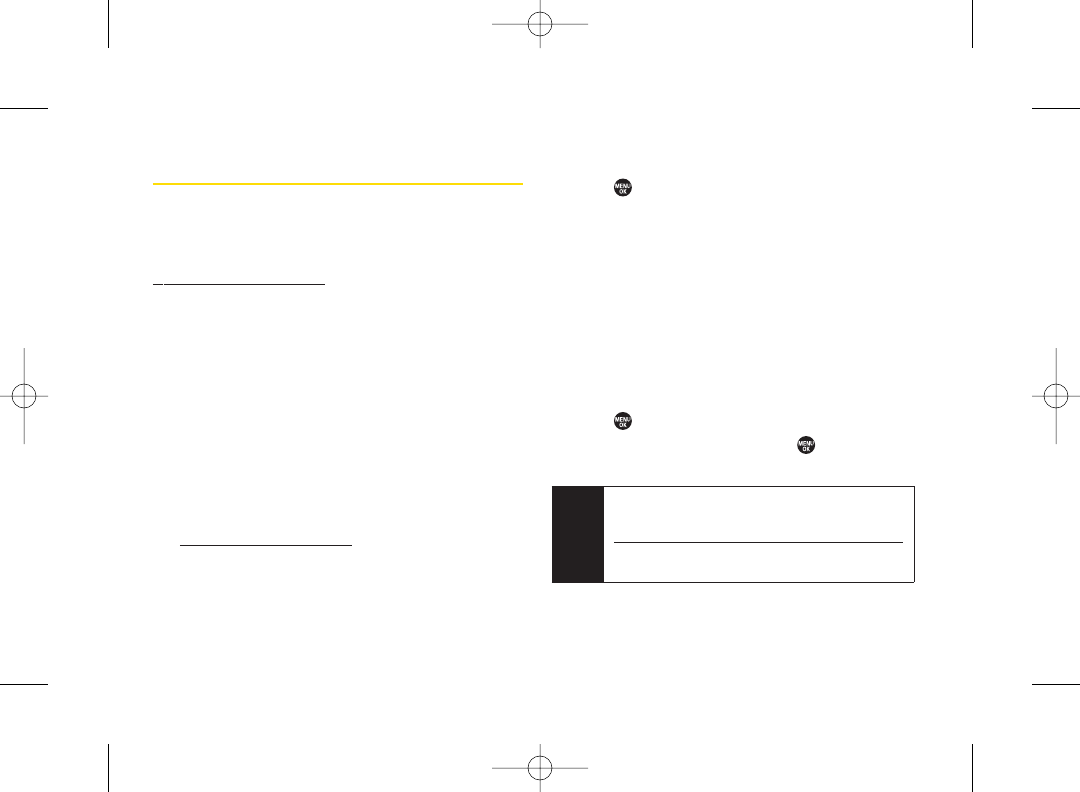
Managing Sprint Picture Mail
Using the Sprint Picture Mail Web Site
Once you have uploaded pictures from your phone to
youronline Sprint Picture Mail account at
www.sprint.com/picturemail (see “Uploading Pictures”on
this page), you can use your personal computer to
manage yourpictures. From the Sprint Picture Mail Web
site, you can share pictures, edit album titles, add
captions, and organize images. You can even send your
pictures to be printed at participating retail locations.
You will also have access to picture management tools
to improve and customize your pictures. You’ll be able to
lighten, darken, crop, add antique effects, add comic
bubbles and cartoon effects, and use other features to
transform your pictures.
To access the Sprint Picture Mail Web site:
1. From your computer’s Internet connection, go to
www.sprint.com/picturemail.
2. Enter your phone number and Sprint Picture Mail
password to register. (See “Registering Your Sprint
Picture Mail Account”on page 96.)
Uploading Pictures
1. Press > Pictures > My Albums > In Phone.
2. Check the picture(s) you wish to upload, and then
press Options (right softkey) > Upload.
3. Select This, Selected, or All.
4. Select “Uploads”Area or OtherAlbums.
Managing Online Pictures From Your
Phone
You can use your phone to manage, edit, or share
pictures you have uploaded to the Sprint Picture Mail
Web site.
1. Press > Pictures > My Albums > Online Albums.
2. Highlight an album title and press to display
thumbnail images.
3. Use yournavigation key to select a picture.
Tip If only the “Uploads”folder exists, an album list is not
displayed and thumbnail images in the Uploads
folder are displayed.
To switch a selected picture from thumbnail view to
expand view mode, press Expand (left softkey).
98 Section 2I. Camera
3800 UG_E_7b.qxp 08.2.7 3:08 PM Page 98
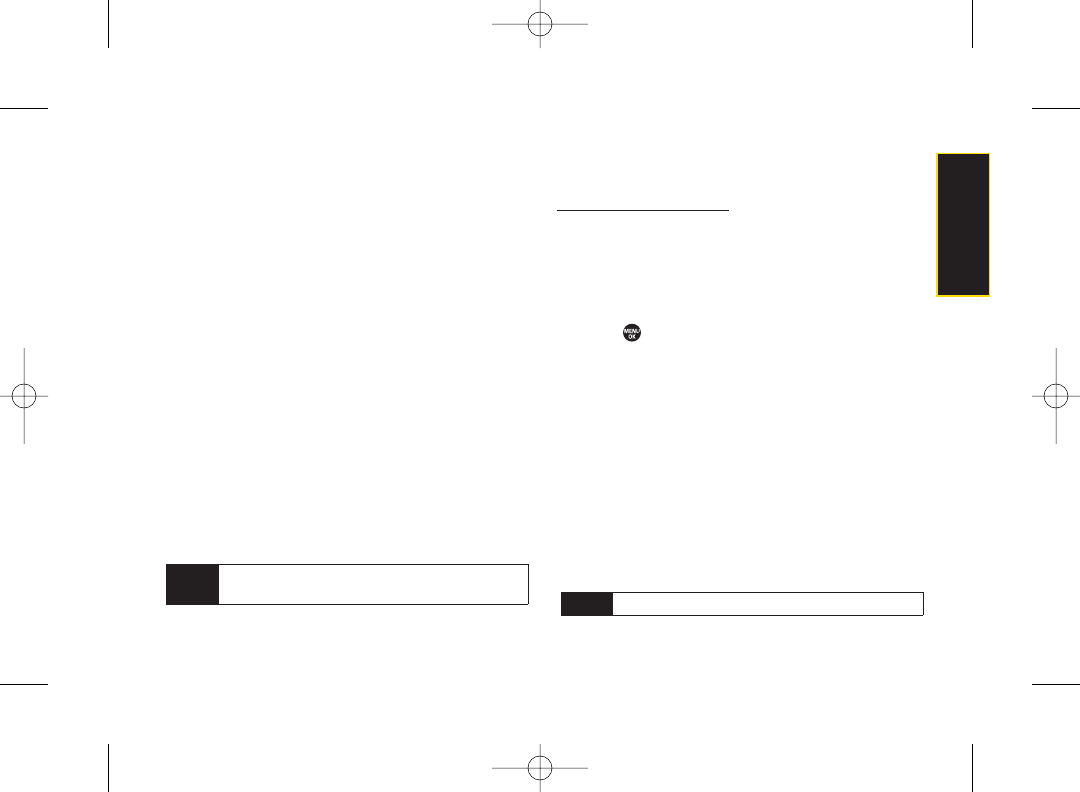
4. Press Options (right softkey) to display your online
picture options.
ⅢSend Media to send yourpicture.
ⅢOrderPrints to order prints of the pictures. You can
choose whether to pick up your prints at a retail
store or have them mailed to you.
ⅢPost to Service to access available services. Select
Update to display the latest services.
ⅢSet as to assign the picture.
ⅢSave to Phone to download the pictures to the
In Phone folder.
ⅢDelete to delete pictures saved in the current album
(or Uploads folder).
ⅢCopy/Move to copy ormove pictures to a selected
album.
ⅢDetails/Edit to edit your pictures or display details
relating to your pictures.
ⅢMedia Filter to filter only pictures or to display all
media files.
ⅢAlbum List to display the album list.
Downloading Your Online Pictures
From your online Sprint Picture Mail albums display at
www.sprint.com/picturemail, you can select pictures to
download to yourphone’s In Phone folder.
1. From the online pictures display, select the pictures
you wish to download.
2. Press Options (right softkey) > Save to Phone.
To access your Online Albums options from your phone:
1. Press > Pictures > My Albums > Online Albums.
2. Use yournavigation key to highlight an album
(or Uploads folder).
3. Press Options (right softkey) to display your online
album options.
ⅢEdit/Delete to select an option from the following:
ⅢDelete Album to delete the selected album.
ⅢRename Album to rename the selected
album.
ⅢAlbum Info to display detailed information
about the album.
ⅢCreate Album to create a new album. Enter a new
album name and press Save (left softkey).
Note The Uploads folder cannot be erased or renamed.
Note The online picture options may vary depending on
the item you select.
Section 2I. Camera 99
Camera
3800 UG_E_7b.qxp 08.2.7 3:08 PM Page 99
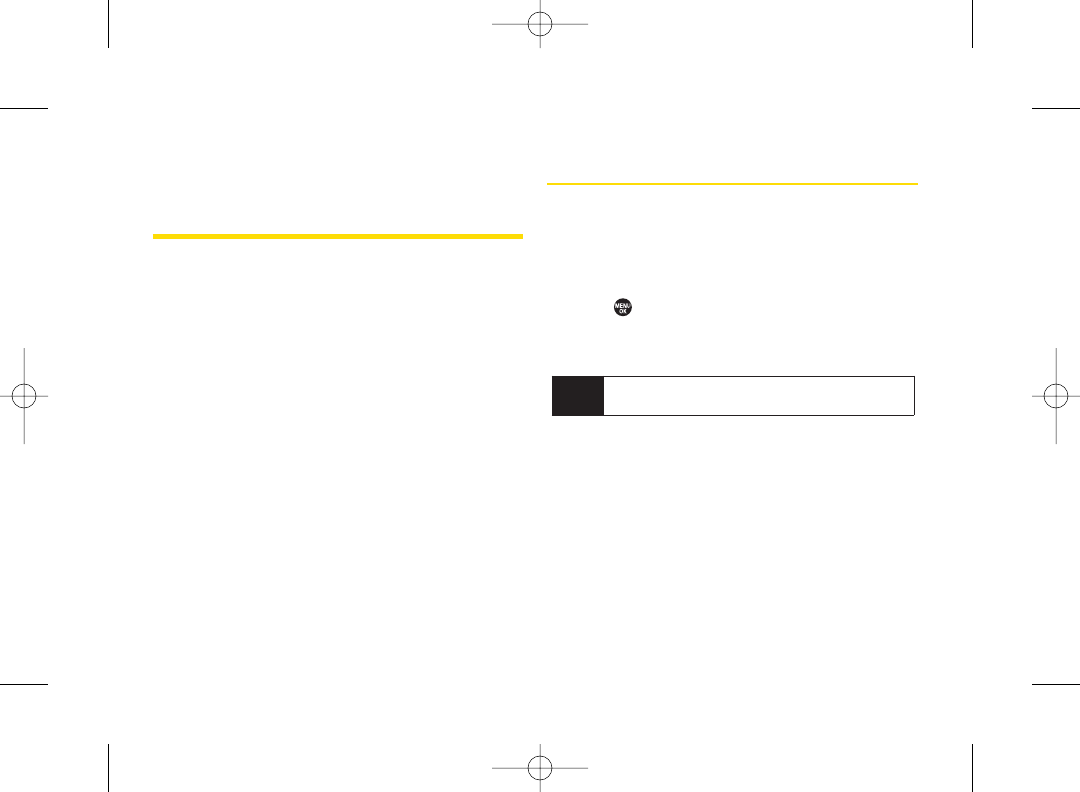
Section 2J
Bluetooth
ࡗTurning Bluetooth On and Off (page 100)
ࡗUsing the Bluetooth Menu (page 101)
ࡗUsing the Bluetooth Settings Menu (page 102)
ࡗBluetooth Profiles (page 103)
ࡗPairing Bluetooth Devices (page 104)
ࡗUsing the Trusted List Options (page 104)
ࡗSending Data via Bluetooth (page 105)
Your phone features built-in Bluetooth®®technology, allowing
you to share information more easily than ever before.
Bluetooth is a short-range communications technology
that allows you to connect wirelessly to a number of
Bluetooth devices, such as headsets and hands-free car
kits, and Bluetooth-enabled handhelds, computers, and
wireless phones. The Bluetooth communication range is
usually up to approximately 30 feet.
Turning Bluetooth On and Off
By default, yourphone’s Bluetooth feature is turned off.
Turning Bluetooth on makes yourphone “available” to
other in-range Bluetooth devices. To make your phone
visible to other devices, you must also set your phone’s
visibility is not set to Hidden. (See page 102.)
1. Press >Settings >Bluetooth >On/Off.
2. Select On to enable Bluetooth. Select Off to disable
Bluetooth.
Note Enabling the Bluetooth settings affects the battery’s
talk and standby times.
100 Section 2J. Bluetooth
3800 UG_E_7b.qxp 08.2.7 3:08 PM Page 100
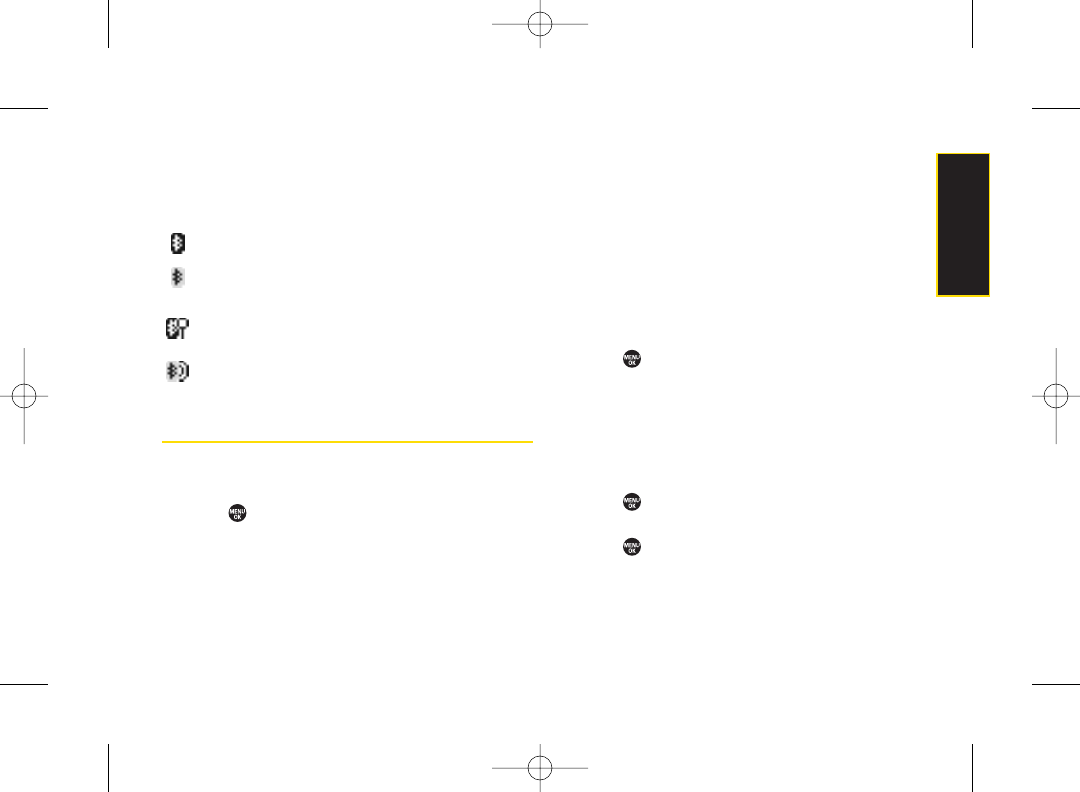
Bluetooth Status Indicators
The following icons show yourBluetooth connection
status at a glance:
Bluetooth feature is enabled (blue icon).
Your phone is connected to a Bluetooth device
(green icon).
Your phone is discoverable by another Bluetooth
device.
Your phone is communicating with a Bluetooth
device.
Using the Bluetooth Menu
The Bluetooth menu allows you to use many
functionality of yourphone’s Bluetooth service.
ᮣPress > Tools > Bluetooth to display the Bluetooth
menu.
ⅢHandsfree Pairing to find a Bluetooth headset or
hands-free device and add it to yourTrusted List.
ⅢSend Contact to send the Contacts entry saved on
yourphone to another Bluetooth device.
ⅢSend BizCard to send your business card to another
Bluetooth device.
ⅢAdd to Trusted to add a Bluetooth device to your
Trusted List. (You can specify the type of device to
search for.)
ⅢTrusted List to display a list of trusted Bluetooth
devices. Select <Add New> to find another
Bluetooth device.
ᮣPress > Tools > Bluetooth > More... to set Block
List. See “Block List” on page 102.
Find Me
If you are going to use a Bluetooth profile to pairwith a
Bluetooth device, you will need to allow the other device
to initiate pairing with yourphone.
1. Press > Tools > Bluetooth > Find Me (left softkey).
2. Follow the onscreen prompts to enteryour PIN and
press .
Section 2J. Bluetooth 101
Bluetooth
3800 UG_E_7b.qxp 08.2.7 3:08 PM Page 101
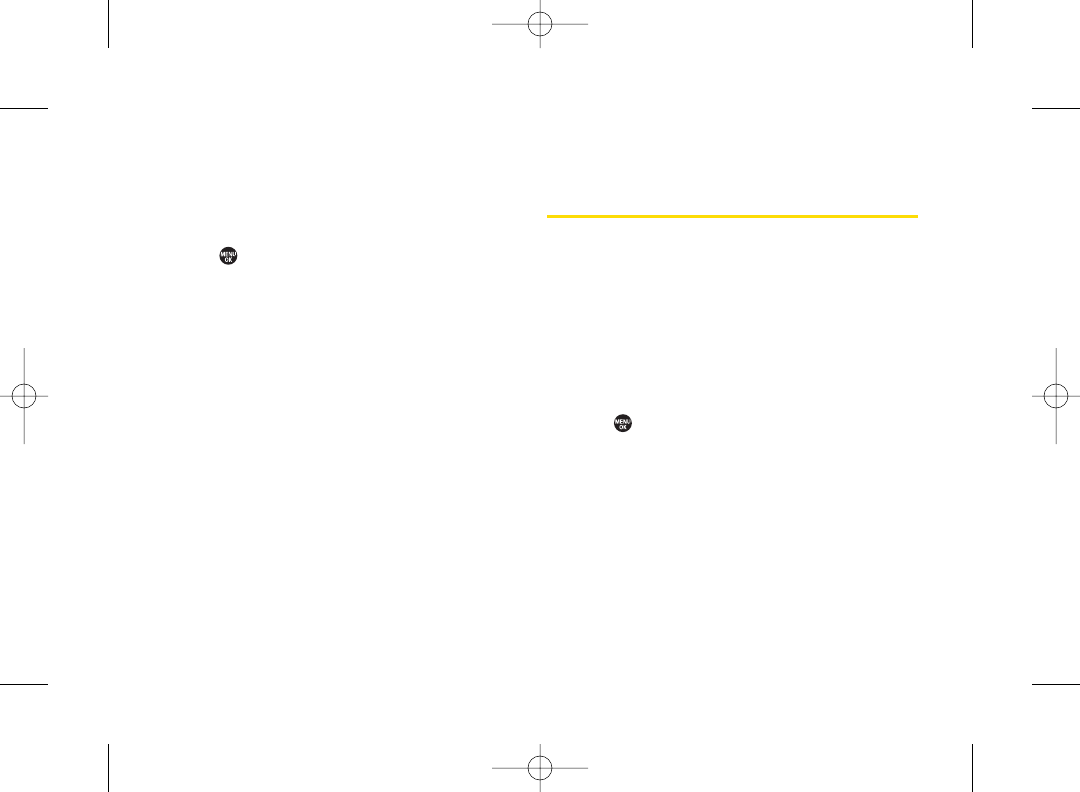
Block List
You can prevent otherBluetooth devices from connecting
with yourphone.
To add a device to the Block List:
1. Press > Tools > Bluetooth > More... > Block List.
2. Select <Add New>.
3. Select Search or View Trusted.
ⅢSearch to search for devices to be added to the
Block List.
ⅢView Trusted to remove a device from the Trusted
List and add it to the Block List.
4. Highlight a device you want to add to the Block List
and press Block (left softkey).
BlockList Options
From the Block List, press Options (right softkey) to
display the following options.
ⅢDevice Info to display the device’s information.
ⅢUnblock to remove the device from the Block List.
ⅢEdit Name to edit the name of the device.
ⅢSort by to sort the devices.
ⅢHelp to display the Block List help.
Using the Bluetooth Settings
Menu
The Bluetooth Settings menu allows you to set up many
of the characteristics of your phone’s Bluetooth service,
including:
ⅷEntering or changing the name your phone uses for
Bluetooth communication.
ⅷSetting your phone’s visibility (or “discoverability”) for
other Bluetooth devices.
ⅷChoosing a device foryour Bluetooth calls.
ⅷDisplaying your phone’s Bluetooth information.
1. Press > Settings > Bluetooth.
2. Set yourBluetooth options.
ⅢSelect On/Off to enable or disable Bluetooth.
ⅢSelect Visibility > Always Visible, Visible 3 min., or
Hidden to set your Bluetooth visibility.
ⅢSelect Device Name to set a Bluetooth name for
your phone.
ⅢSelect Device Info to display your phone’s Bluetooth
name, address, class and available services.
102 Section 2J. Bluetooth
3800 UG_E_7b.qxp 08.2.7 3:08 PM Page 102
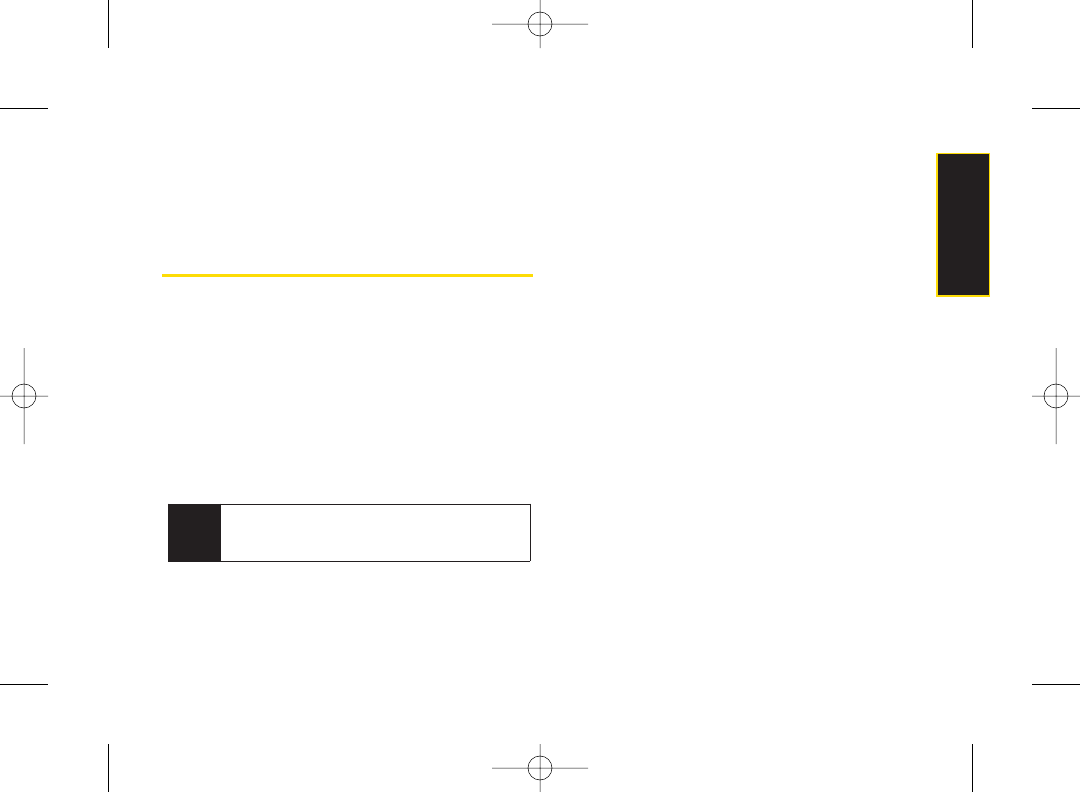
ⅢSelect Trusted List to display a list of trusted
Bluetooth devices.
ⅢSelect Voice Priority to choose the default device
you want to use for incoming and outgoing calls.
Bluetooth Profiles
All the Bluetooth settings you configure are stored in
your phone’s Bluetooth user profile. Different profiles can
be used for specific Bluetooth functions.
ⅷHSP: Headset Profile – This profile functions as a
wireless ear jack. When an incoming call is received,
the ringer can be heard through the headset. While
using yourphone, you can use the headset instead of
the phone by pushing a button on the headset, the
same as inserting a jack into the phone. Increase or
decrease the volume by using the volume key on the
side of the phone.
ⅷHFP: Hands-Free Profile – This profile functions as a
wireless car-kit. Incoming calls ring to the hands-free
headset or device. Calls can be received by pressing a
button on the headset or device. Fordialing, four
functions are supported: recent call dial, voice dial,
speed dial, and number dial. Increase or decrease the
volume by using the volume key on the side of the
phone.
ⅷDUN: Dial-Up Network Profile – This profile functions as a
wireless data cable, connecting a computer or PDA to
a network through your phone.
ⅷOPP: Object Push Profile –This profile uses the Generic
Object Exchange profile services to send data objects
between devices and can be used to exchange
Contacts and business cards (vCard).
ⅷPBAP: Phone Book Access Profile – This profile enables
exchange of Contacts information between devices. It
is typically used between a car kit and a mobile phone
to allow the car kit to display the name of the incoming
caller.
Note To cycle between the phone’s earpiece, the
speakerphone, and a Bluetooth headset during a
call, press SPEAKER.
Section 2J. Bluetooth 103
Bluetooth
3800 UG_E_7b.qxp 08.2.7 3:08 PM Page 103
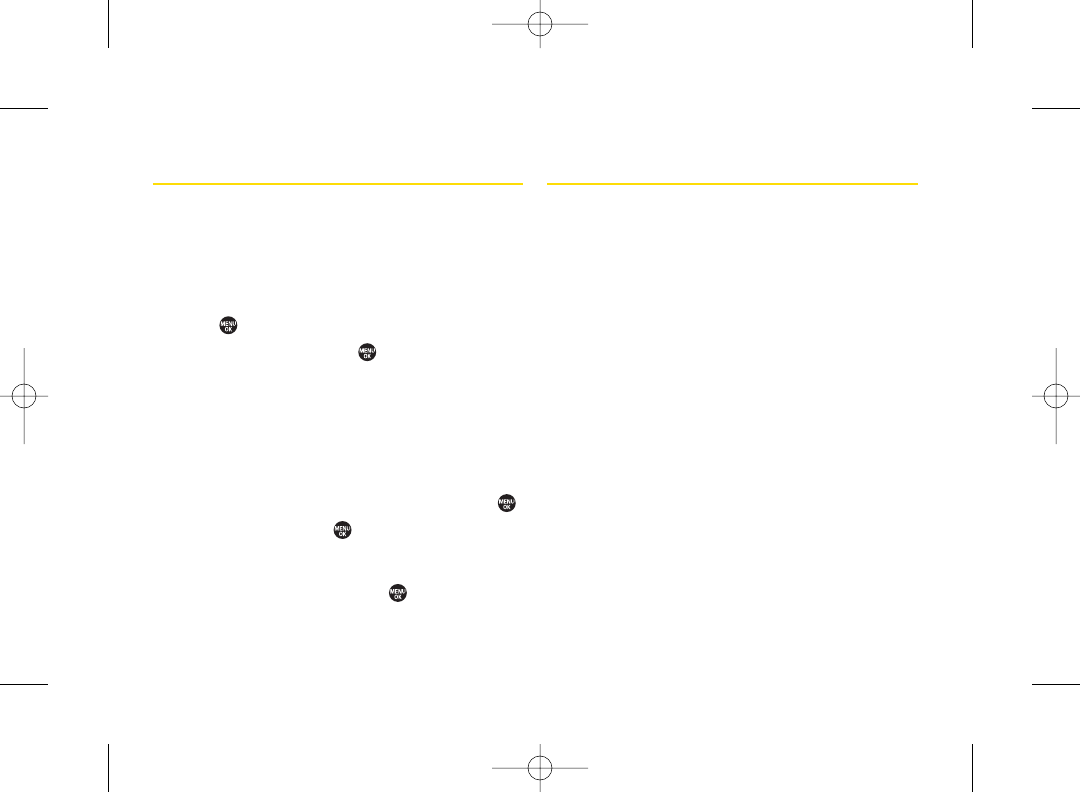
Pairing Bluetooth Devices
The Bluetooth pairing process allows you to establish
trusted connections between yourphone and another
Bluetooth device. When devices are paired, a passcode
(sometimes called a PIN) is shared between devices,
allowing for fast, secure connections while bypassing
the discovery and authentication process.
1. Press > Tools >Bluetooth.
2. Select an option and press .
ⅢHandsfree Pairing to find a headset orhands-free
device.
ⅢAdd to Trusted to find a device per device type.
Select a device type to be searched.
ⅢTrusted List to find all type device. Select <Add New>
to start searching.
3. Select the device you wish to pair with and press .
4. Enter the PIN and press . (When the owner of the
other device enters the same PIN, the pairing is
complete.)
5. Edit the device name and press .
Using the Trusted List Options
Once you have created paired devices, several options
are available from the Trusted List.
1. From the Trusted List, highlight a device.
2. Press Options (right softkey) to display the following
options:
ⅢConnect or Disconnect to connect to or disconnect
from the Bluetooth device (if applicable).
ⅢSend Item to send an item saved on your phone to
another Bluetooth device (if applicable).
ⅢEdit Name to edit the name of the trusted device.
ⅢAuto-Accept to configure your phone’s accessibility
to other Bluetooth devices. (See page 105.)
ⅢDevice Info to display the trusted device’s
information.
ⅢSort by to sort the trusted devices.
ⅢDelete to delete the selected device from the list.
ⅢDelete All to delete all devices from the list.
ⅢSettings to display the Bluetooth settings menu.
(See page 102.)
104 Section 2J. Bluetooth
3800 UG_E_7b.qxp 08.2.7 3:08 PM Page 104
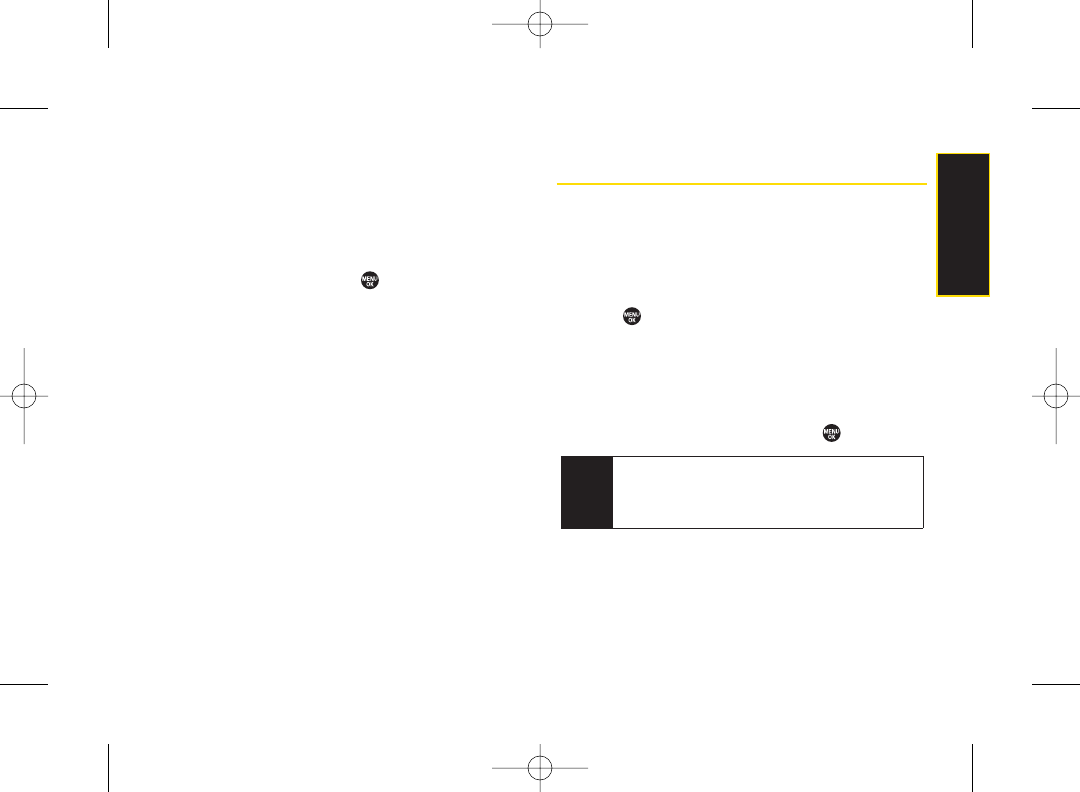
Setting Automatic Pairing
You can configure yourphone’s accessibility to other
Bluetooth devices.
1. From the Trusted List, highlight a device and press
Options (right softkey)> Auto-Accept.
2. Select a setting and press .
ⅢOn to allow the Bluetooth device to initiate a
connection without any confirmation.
ⅢOff to display a confirmation screen from which you
can accept or deny a connection.
Sending Data via Bluetooth
You can send data saved on your phone to another
Bluetooth device.
1. From the Trusted List, highlight the device and then
press Options (right softkey) > Send Item.
2. Select an item (Business Card or Contacts) and
press .
3. Follow the onscreen instructions to select the item(s)
to send.
4. Make sure the other device is ready to receive data,
and then press Send (left softkey).
5. If necessary, enter the PIN and press .
Note Due to different specifications and features of other
Bluetooth-compatible devices, display and
operations may be different, and functions such as
transfer or exchange may not be possible.
Section 2J. Bluetooth 105
Bluetooth
3800 UG_E_7b.qxp 08.2.7 3:08 PM Page 105
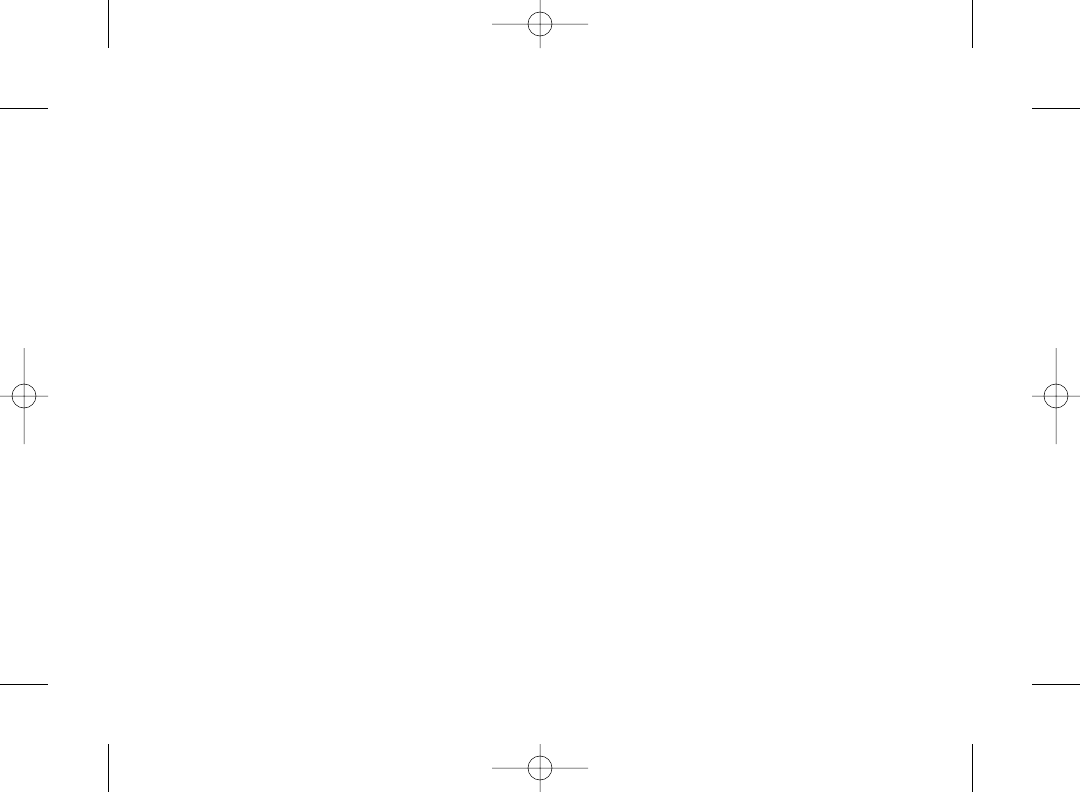
3800 UG_E_7b.qxp 08.2.7 3:08 PM Page 106
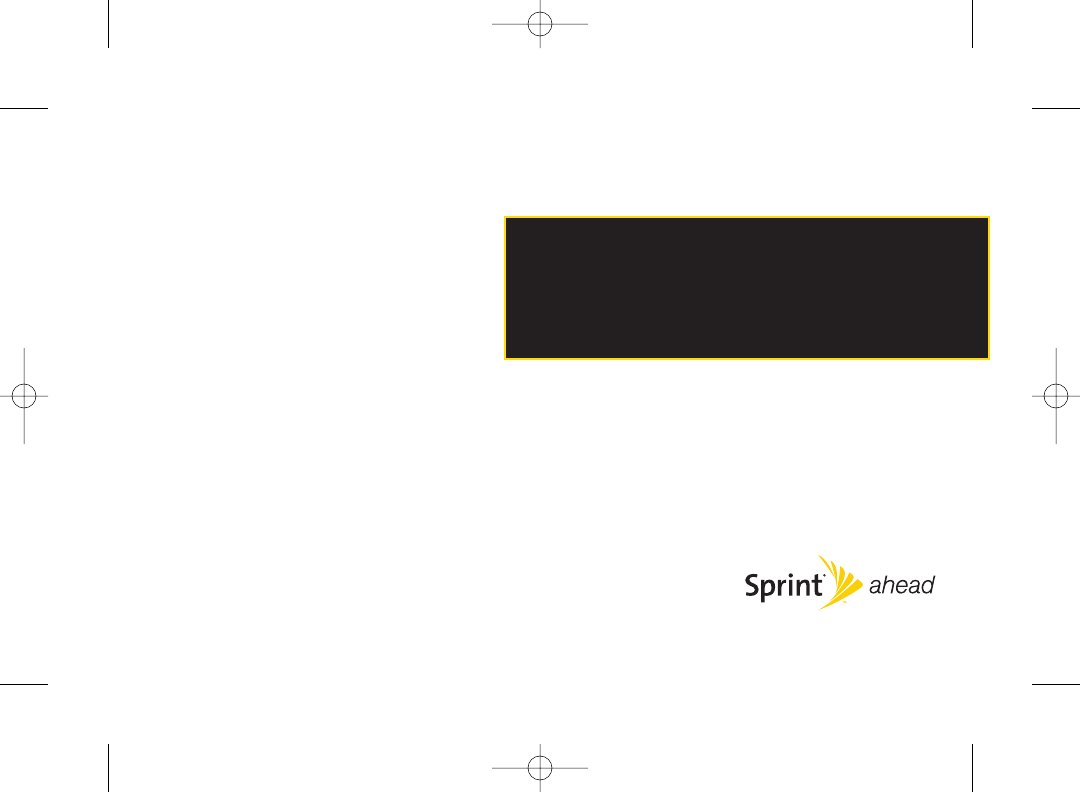
Section 3
Sprint®Service
3800 UG_E_7b.qxp 08.2.7 3:08 PM Page 107
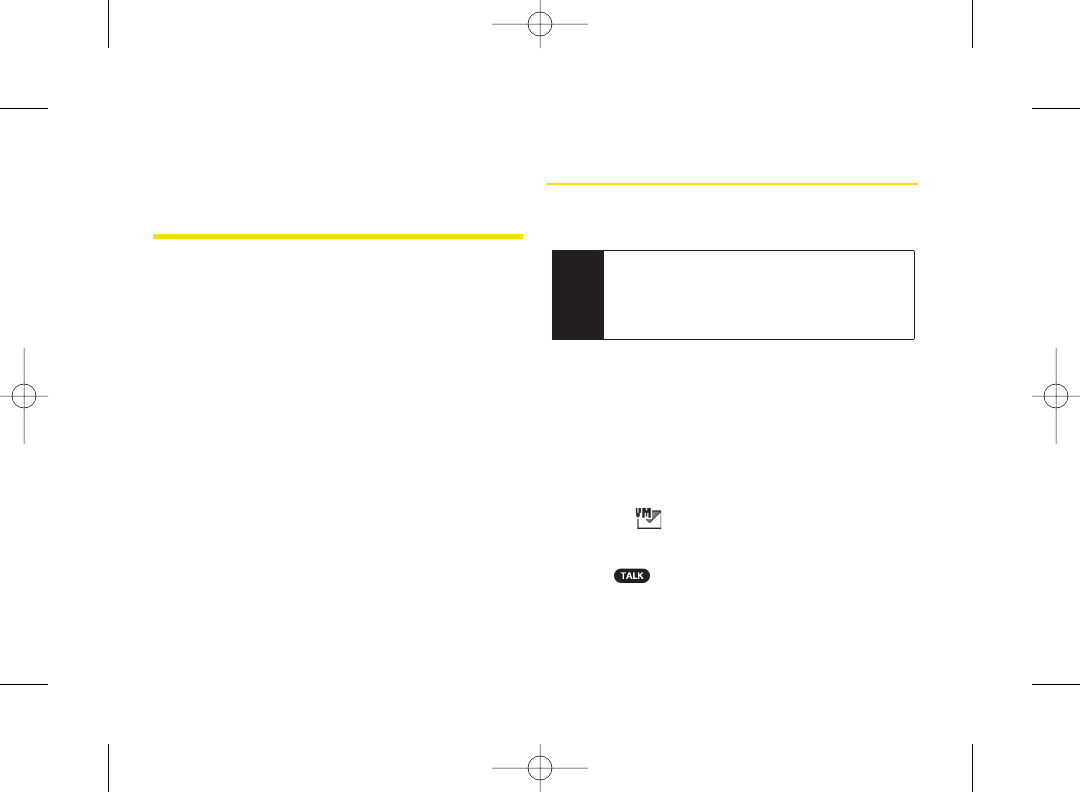
Section 3A
Sprint Service: The Basics
ࡗUsing Voicemail (page 108)
ࡗUsing SMS Text Messaging (page 113)
ࡗUsing SMS Voice Messaging (page 115)
ࡗUsing CallerID (page 116)
ࡗResponding to Call Waiting (page 117)
ࡗMaking a Three-Way Call (page 117)
ࡗUsing Call Forwarding (page 118)
Now that you’ve mastered your phone’s fundamentals, it’s
time to learn about the calling features that enhance your
Sprint service. This section outlines your basic Sprint
service features.
Using Voicemail
Before you use yourvoice mail, you need to set up it. See
“Setting Up Your Voicemail”on page 4.
New Voicemail Message Alerts
When you receive a new voice message, your phone
alerts you and prompts you to call your voicemail by:
ⅷDisplaying a message on the screen.
ⅷSounding the assigned ringer type.
ⅷThe LED blinking red.
ⅷDisplaying at the top of yourscreen.
To call your voicemail:
ᮣPress .
Note Voicemail Passcode
If you are concerned about unauthorized access to
your voicemail account, Sprint recommends that
you enable your voicemail passcode. (Do not
activate One-Touch Message Access.)
108 Section 3A. Sprint Service: The Basics
3800 UG_E_7b.qxp 08.2.7 3:08 PM Page 108
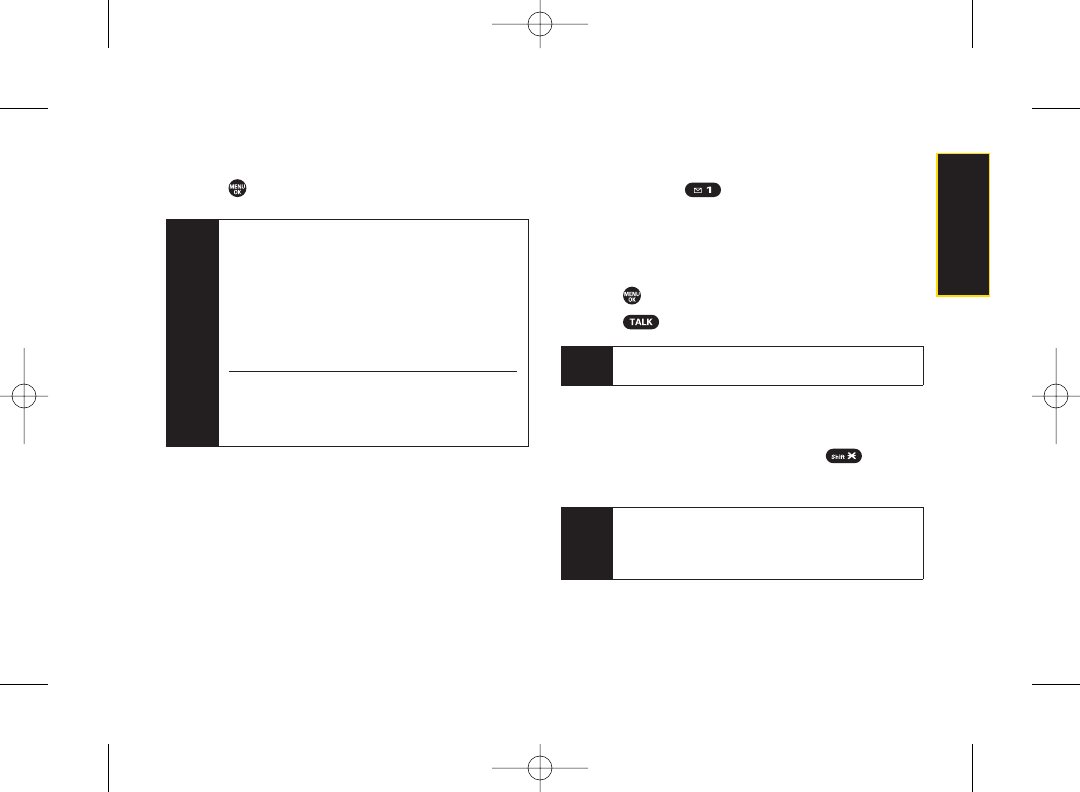
To display your Missed Log:
ᮣPress > Messaging > Voicemail > Details.
Retrieving YourVoicemail Messages
You can review your messages directly from your
wireless phone or from any othertouch-tone phone. To
dial from your wireless phone, you can either speed dial
yourvoicemail or use the menu keys.
Using One - Touch Message Access
ᮣPress and hold . (Your phone will dial your
voicemail box.)
Using the Menu Keys on Your Phone to Access
Your Messages
1. Press > Messaging > Voicemail.
2. Press to listen to yourmessages.
Using Another Phone to Access Messages
1. Dial your wireless phone number.
2. When yourvoicemail answers, press .
3. Enter your passcode.
Tip When you call into voicemail, you first hearthe
header information (date, time, and sender
information) for the message. To skip directly to the
message, press 4 during the header.
Note You are charged forairtime minutes when you are
accessing your voicemail from your wireless phone.
Note When you are roaming off the Sprint National
Network, you may not receive notification of new
voicemail messages. It is recommended that you
periodically check your voicemail by dialing 1 +
area code + yourwireless phone number. When
your voicemail answers, press (*) and enter your
passcode. You will be charged roaming rates when
accessing voicemail while roaming off the Sprint
National Network.
Your phone accepts messages even when it is
turned off. However, you are notified of new
messages only when your phone is turned on and
you are in a Sprint service area.
Section 3A. Sprint Service: The Basics 109
Sprint Service
3800 UG_E_7b.qxp 08.2.7 3:08 PM Page 109
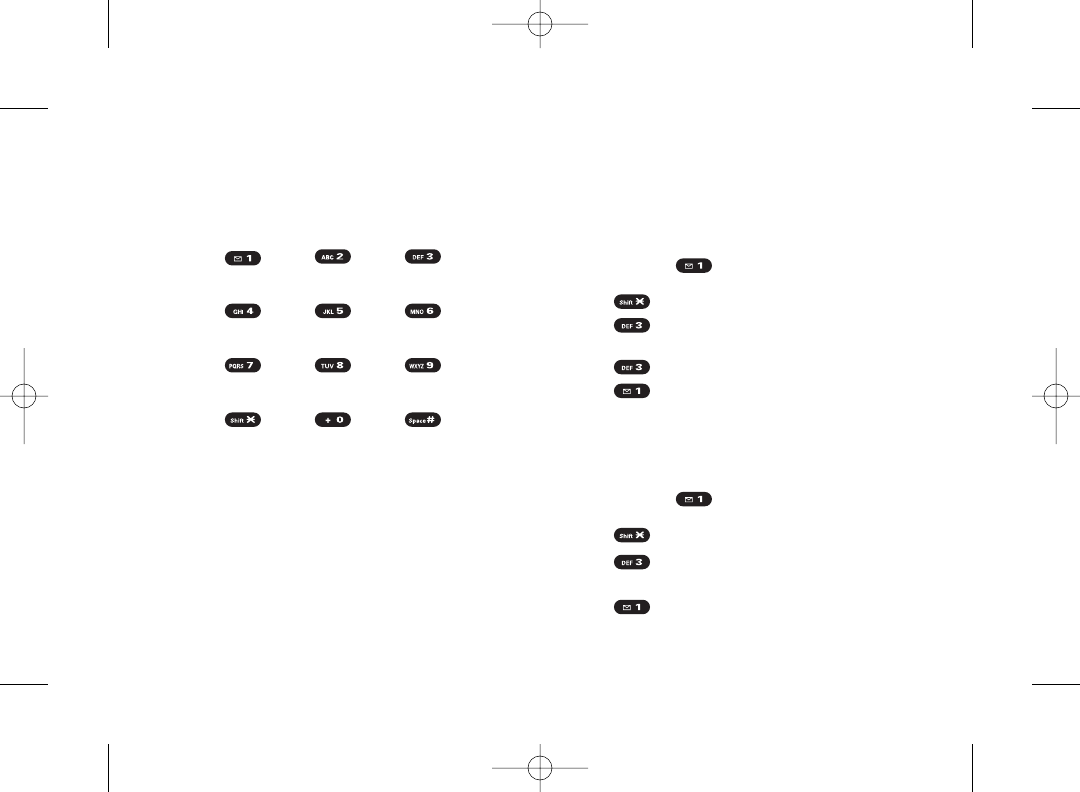
Voicemail Key Guide
Here’s a quick guide to your keypad functions while
listening to voicemail messages. For further details and
menu options, see “Voicemail Menu Key” on page 112.
Date/Time Send Reply Advance
Replay Rewind Forward
Delete Call Back Save
Cancel Help Skip
Voicemail Options
Your phone offers several options for organizing and
accessing yourvoicemail.
Using Expert Mode
Using the Expert Mode setting for yourpersonal
voicemail box helps you navigate through the voicemail
system more quickly by shortening the voice prompts
you hearat each level.
1. Press and hold to access yourvoicemail. (If
yourvoicemail box contains any new messages,
press to access the main voicemail menu.)
2. Press to change your Personal Options,
following the system prompts.
3. Press for Expert Mode.
4. Press to turn Expert Mode on or off.
Setting Up Group Distribution Lists
Create up to 20 separate group lists, each with up to 20
customers.
1. Press and hold to access yourvoicemail. (If
yourvoicemail box contains any new messages,
press to access the main voicemail menu.)
2. Press to change your Personal Options,
following the system prompts.
3. Press for Settings.
110 Section 3A. Sprint Service: The Basics
3800 UG_E_7b.qxp 08.2.7 3:08 PM Page 110
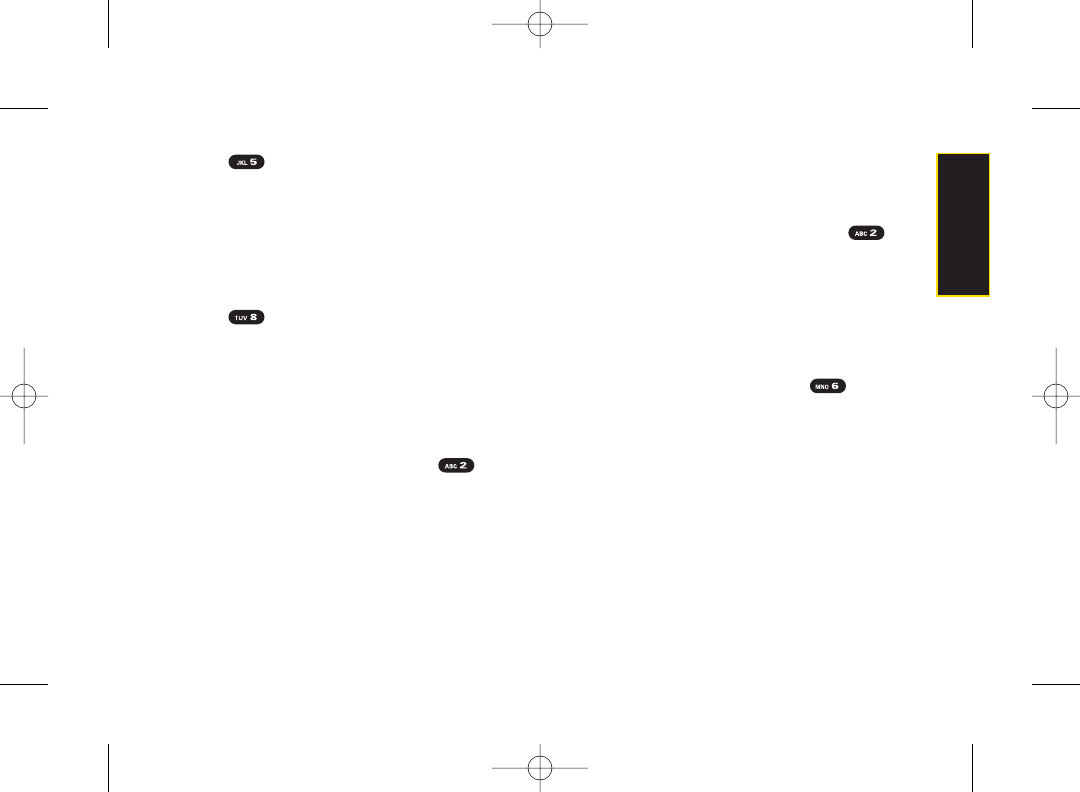
4. Press forGroup Distribution Lists.
5. Follow the voice prompts to create, edit, rename, or
delete group lists.
Sprint Callback
Return a call after listening to a message without
disconnecting from voicemail.
ᮣPress after listening to a message.
(Once the
call is completed, you’re returned to the voicemail
main menu.)
Voicemail-to-Voicemail Message
Record and send a voice message to other Sprint
Voicemail users.
1. From the main voicemail menu, press to send
a message.
2. Follow the voice prompts to enter the phone number.
3. Follow the voice prompts to record and send your
voice message.
Voicemail-to-Voicemail Message Reply
Reply to a voice message received from any other Sprint
Voicemail user.
1. After listening to a voice message, press .
2. Follow the voice prompts to record and send your
reply.
Voicemail-to-Voicemail Message Forwarding
Forward a voice message, except those marked
“Private,” to otherSprint Voicemail users.
1. After listening to a message, press .
2. Follow the voice prompts to enter the phone
number.
3. Follow the voice prompts to record your introduction
and forward the voice message.
Voicemail-to-Voicemail Receipt Request
Receive confirmation that your voice message has been
listened to when you send, forward messages to, or reply
to messages from other Sprint users.
Section 3A. Sprint Service: The Basics 111
Sprint Service
3800 UG_E_7b.qxp 08.2.7 3:08 PM Page 111
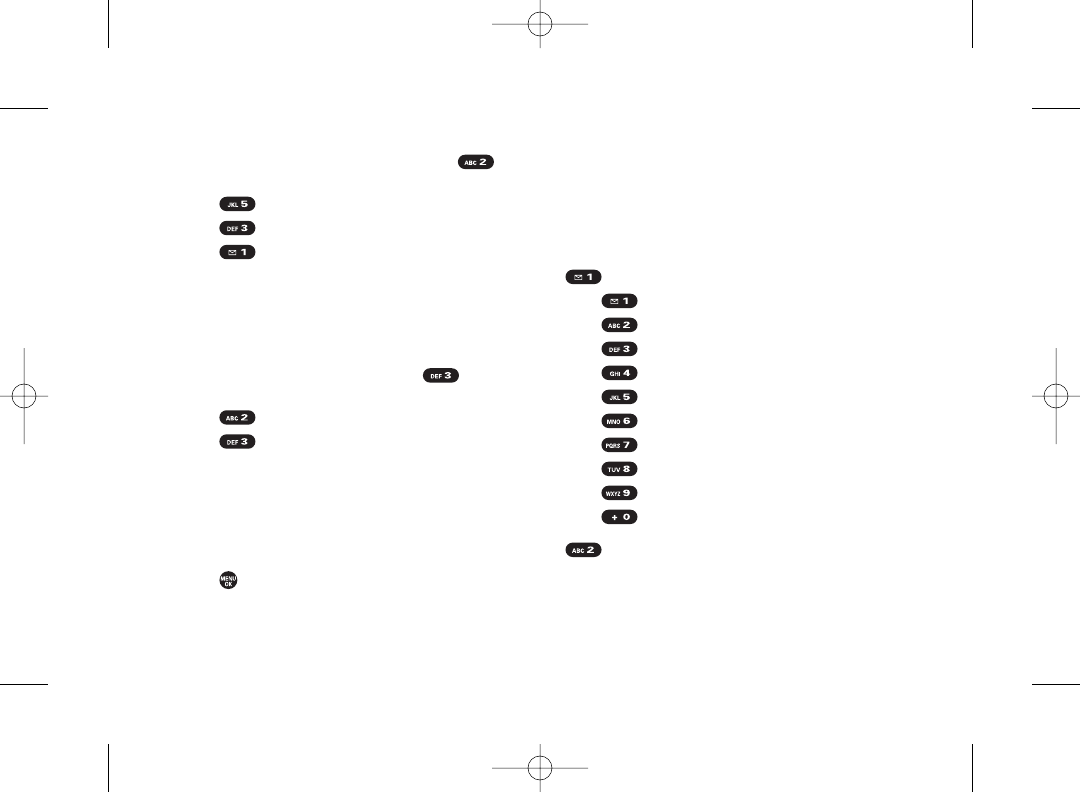
1. After you have recorded a message, press to
listen to the recorded message.
2. Press for More Options.
3. Press to mark receipt requested.
4. Press to send yourvoicemail message.
Extended Absence Greeting
When your phone is turned off or you are off the Sprint
National Network for an extended period, this greeting
can be played instead of your normal personal greeting.
1. From the main voicemail menu, press for
Personal Options.
2. Press for Greetings.
3. Press to record an Extended Absence
Greeting.
Clearing the Message Icon
Your phone may temporarily continue to display the
message icon after you have checked your voice and
text messages.
1. Press > Messaging > Voicemail > Reset Indic.
2. Press Yes (left softkey).
Voicemail Menu Key
Following the prompts on the voicemail system, you can
use yourkeypad to navigate through the voicemail
menu. The following list outlines yourphone’s voicemail
menu structure.
Listen
Envelope Information
Reply
Advance 8 Seconds
Replay
Rewind
Forward Message
Delete
Callback
Save
Options
Send a Message
112 Section 3A. Sprint Service: The Basics
3800 UG_E_7b.qxp 08.2.7 3:08 PM Page 112
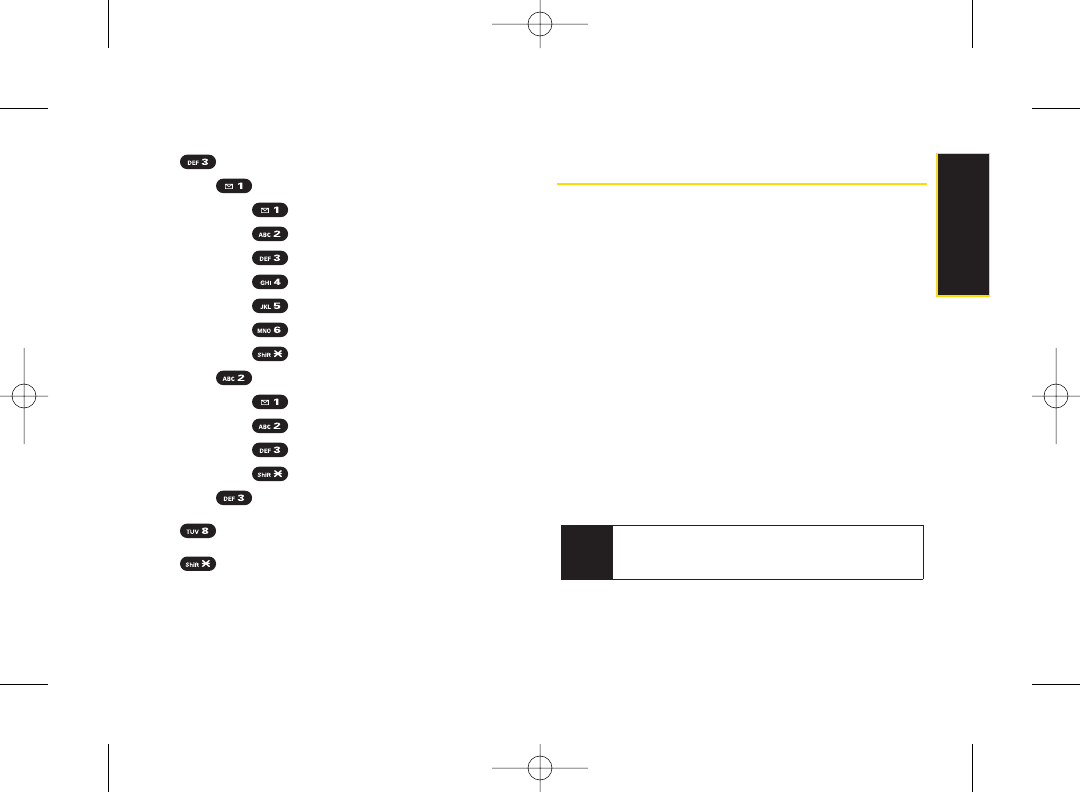
Personal Options
Settings
Skip Passcode
Autoplay On/Off
Message Date & Time On/Off
Change Passcode
Group Distribution List
Numeric Paging to a Phone On/Off
Return to the Previous Menu
Greetings
Main Greetings
Recorded Name
Create and Extended Absence Greeting
Return to Personal Options Menu
Expert Mode (On/Off)
Place a Call
Disconnect
Using SMS Text Messaging
With SMS Text Messaging, you can use other people’s
phone numbers to send instant text messages from your
phone to theirmessaging-ready phones – and they can
send messages to you. When you receive a new message,
it will automatically display on your phone’s screen.
In addition, SMS Text Messaging includes a variety of
preset messages, such as “Can’t talk right now. Send
me a message.” that make composing messages fast
and easy. Use your phone to customize your own preset
messages (up to 50 characters).
Accessing SMS Text Messages
ᮣWhen you receive a text message, it will be
displayed automatically on your phone’s screen.
Use your navigation key to scroll down and view the
entire message.
Tip If you have two or more notifications, the Missed
Alert list will appear. Select a message in the list and
press View (left softkey) to view the message.
Section 3A. Sprint Service: The Basics 113
Sprint Service
3800 UG_E_7b.qxp 08.2.7 3:08 PM Page 113
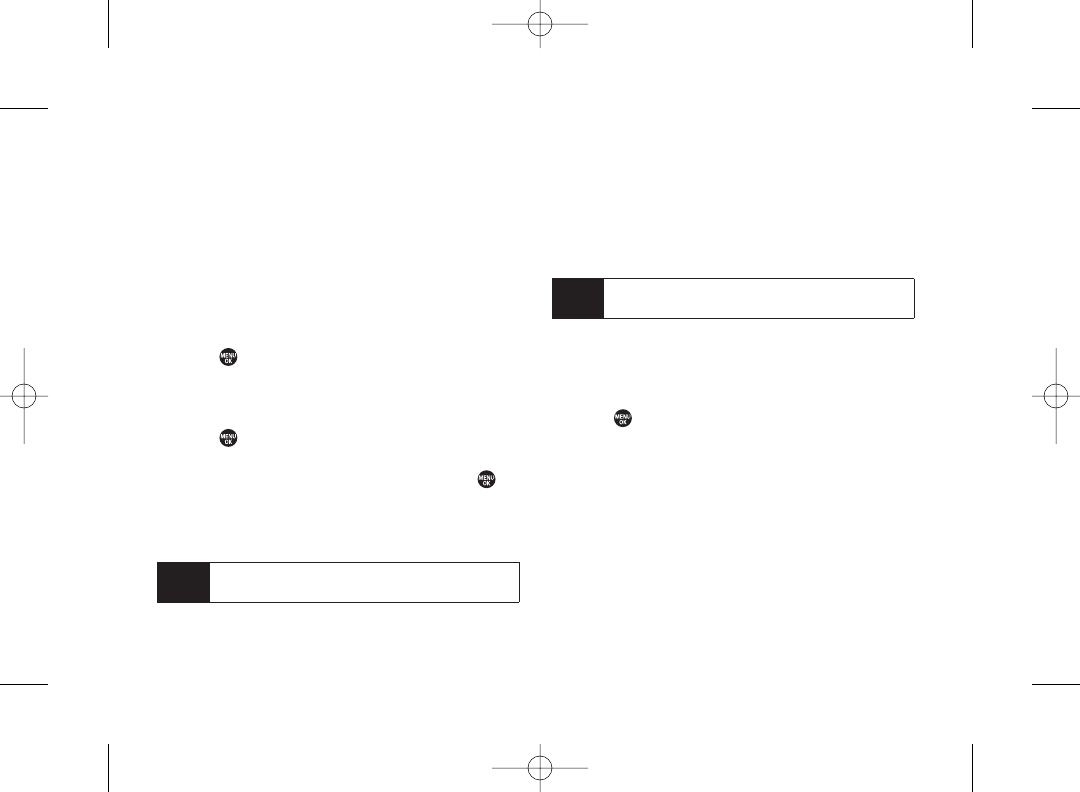
To reply to an SMS Text message:
1. While the message is open, press Reply (left softkey).
–or–
Highlight the message in the Inbox, and press
Options (right softkey) >Reply With > Text Message.
2. Follow the steps 3-5 of “Composing SMS Text
Messages” shown below.
Composing SMS Text Messages
1. Press >Messaging >Send Message >
Text Message.
Recent List is displayed.
2. Select the recipient from the Recent List and
press .
ⅢSelect Go to Contacts to select a recipient from your
Contacts. Select a Contacts entry and press .
ⅢPress Group (left softkey) to select multiple
recipients. After selecting recipients, press Continue
(left softkey) to proceed.
3. Compose a message.
ⅢPress Mode (right softkey) to change a text input
mode.
4. Press Options to select additional options.
5. Review your message and press Send (left softkey).
Using Preset Messages
Preset messages make sending text messages to your
friends, family, and coworkers easierthan ever.
1. Press > Settings > Messaging > Preset Msgs.
2. Highlight a message you wish to send and press
Options (right softkey) > Send Text.
3. Follow steps 2–5 in “Composing SMS Text
Messages” on this page.
Tip You can also send an SMS Text message when the
left softkey displays the Send Msg option.
Tip You can also press New Addr.(right softkey) to enter
a new address.
114 Section 3A. Sprint Service: The Basics
3800 UG_E_7b.qxp 08.2.7 3:08 PM Page 114
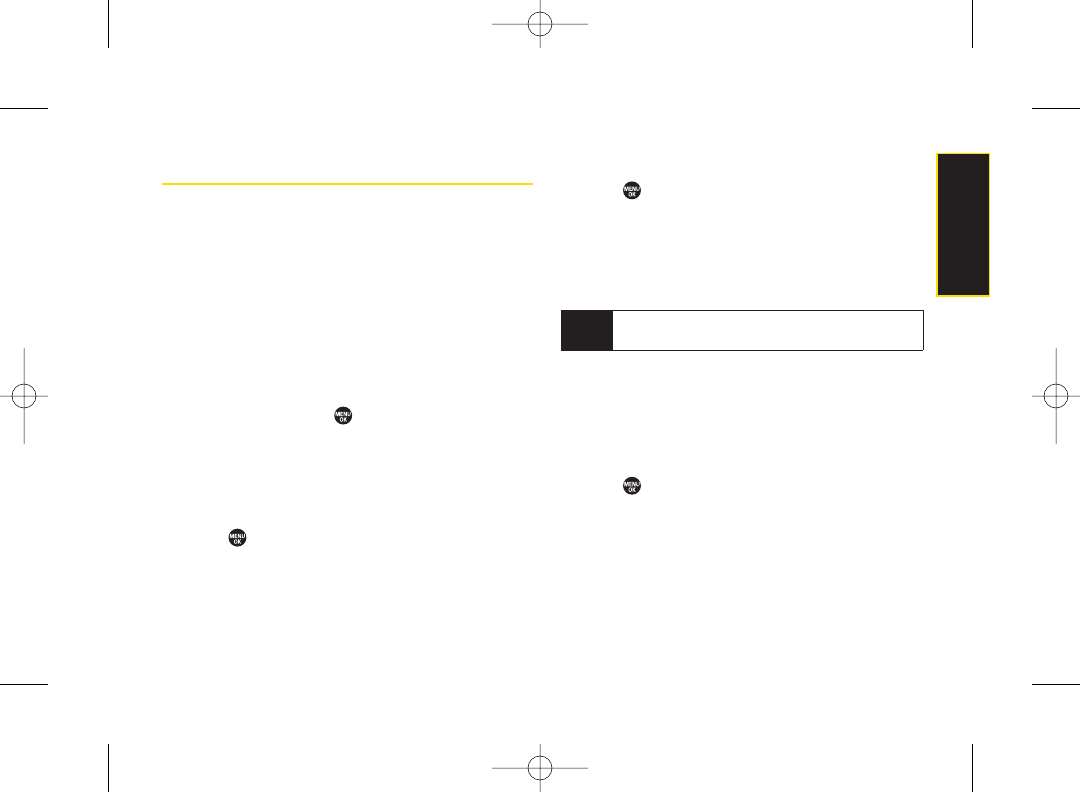
Using SMS Voice Messaging
In addition to sending and receiving SMS Text
messages, yourphone is enabled with SMS Voice
Messaging. With SMS Voice Messaging, you can quickly
and easily send a voice message to otherSMS-enabled
phones or to working email addresses without making a
phone call. Just record a message and send it directly to
the recipient’s phone messaging inbox.
Accessing SMS Voice Messages
ᮣWhen you receive a voice message, a pop-up
notification will automatically be displayed on your
phone’s screen. Press to play the voice message.
To reply to an SMS Voice message:
1. While the message is being played, press Reply (left
softkey).
–or–
Press > Messaging > VoiceSMS, and highlight the
message and press Reply (left softkey).
2. Record your reply and press Done (left softkey).
3. Press Send (left softkey).
Composing SMS Voice Messages
1. Press > Messaging > Send Message > VoiceSMS.
2. Follow step 2 of “Composing SMS Text Messages”
on page 114.
3. Record your message and press Done (left softkey).
4. Press Send (left softkey).
SMS Voice Messages Settings
Setting the Speakerphone
You can set the speakerphone on or off for SMS Voice
messaging. (By default, the speakerphone is set to On.)
1. Press > Settings > Messaging >
VoiceSMS Options > Speakerphone.
2. Select On or Off.
Tip You can also send an SMS Voice message when
the left softkey displays the Send Msg option.
Section 3A. Sprint Service: The Basics 115
Sprint Service
3800 UG_E_7b.qxp 08.2.7 3:08 PM Page 115
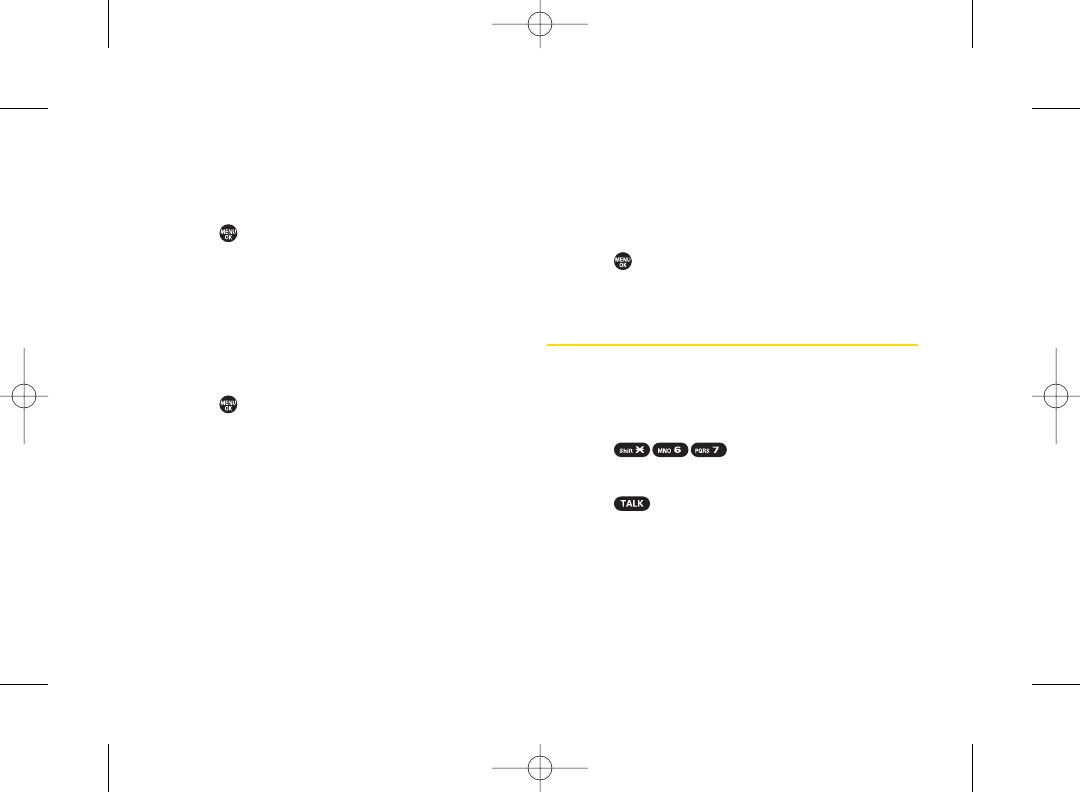
Setting the Sender Name
With this feature, you can identify yourself to people who
receive yourSMS Voice messages.
1. Press > Settings > Messaging >
VoiceSMS Options > From Name.
2. Enter your name and press OK (left softkey).
Setting an Alert Notification
SMS Voice Messaging uses your phone’s data services.
Your phone can alert that you are connecting to data
services each time you send an SMS Voice message.
1. Press >Settings >Messaging >
VoiceSMS Options >Connect. Alert.
2. Press Mark (right softkey) to warn you each time you
send an SMS Voice message.
3. Press Done (left softkey) to save the setting.
Deleting Old Messages
Delete messages you have read wheneveryou like, or
have yourphone delete them automatically for you.
To automatically delete read messages:
1. Press > Settings > Messaging > Auto-Delete.
2. Select On or Off.
Using CallerID
Caller ID allows people to identify a caller before
answering the phone by displaying the number of the
incoming call. If you do not want your number displayed
when you make a call, follow these steps.
1. Press .
2. Enter the numberyou want to call.
3. Press .
To permanently block your number, call Sprint Customer
Service.
116 Section 3A. Sprint Service: The Basics
3800 UG_E_7b.qxp 08.2.7 3:08 PM Page 116
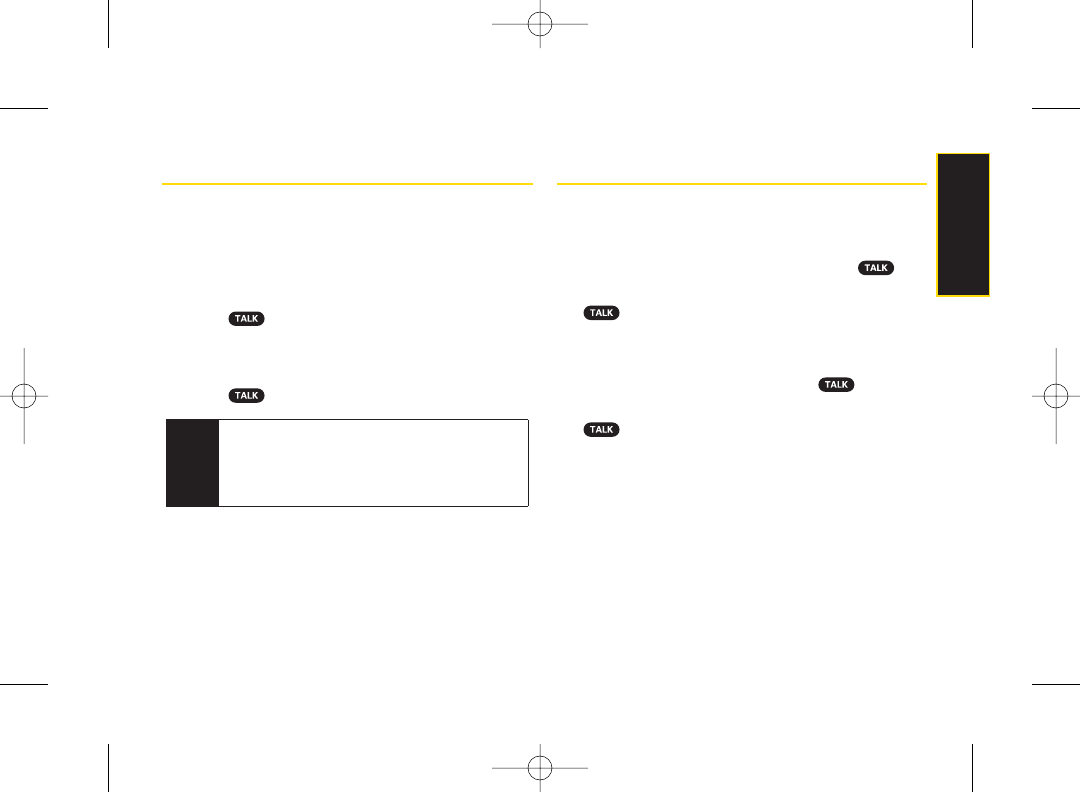
Responding to Call Waiting
When you’re on a call, Call Waiting alerts you to
incoming calls by sounding beeps. Your phone’s screen
informs you that anothercall is coming in and displays
the caller’s phone number(if available).
To respond to an incoming call while you’re on a call:
ᮣPress . (This puts the first calleron hold and
answers the second call.)
To switch back to the first caller:
ᮣPress again.
Making a Three-Way Call
With Three-Way Calling, you can talk to two people at the
same time. When using this feature, the normal airtime
rates will be charged for each of the two calls.
1. Enter a numberyou wish to call and press .
2. Once you have established the connection, press
. (This puts the first caller on hold.)
3. Select Contacts, Recent History, or EnterPhone#.
4. Choose a number from your Contacts orRecent
History, or enter it directly, and press .
5. When you’re connected to the second party, press
or Join (right softkey) again to begin yourthree-
way call.
If one of the people you called hangs up during your call,
you and the remaining caller stay connected. If you
initiated the call and are the first to hang up, all other
callers are disconnected.
Tip For those calls where you don’t want to be
interrupted, you can temporarily disable Call Waiting
by pressing *7 0 before placing yourcall. Call
Waiting is automatically reactivated once you end
the call.
Section 3A. Sprint Service: The Basics 117
Sprint Service
3800 UG_E_7b.qxp 08.2.7 3:08 PM Page 117
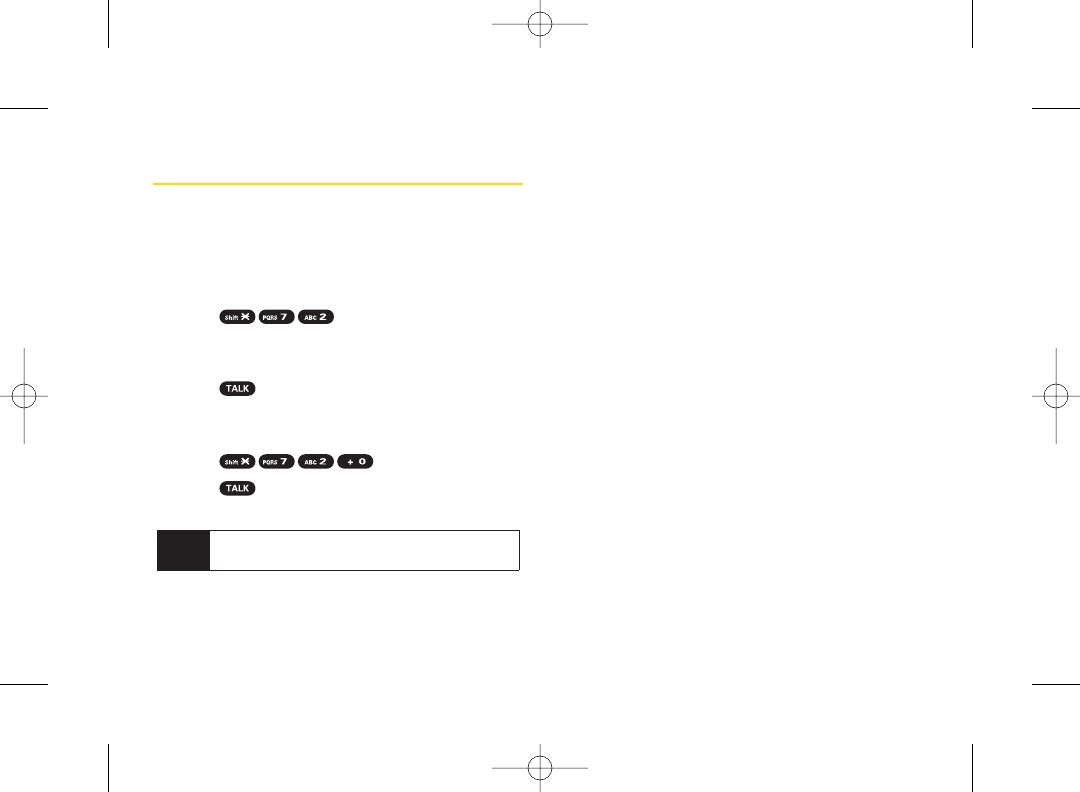
Using Call Forwarding
Call Forwarding lets you forward all yourincoming calls
to another phone number – even when your phone is
turned off. You can continue to make calls from your
phone when Call Forwarding is activated.
To activate Call Forwarding:
1. Press .
2. Enter the area code and phone number to which
yourfuture calls should be forwarded.
3. Press . (You will hear a tone to confirm the
activation of Call Forwarding.)
To deactivate Call Forwarding:
1. Press .
2. Press . (You will see a message and hear a
tone to confirm the deactivation.)
Note You are charged a higher rate for calls you have
forwarded.
118 Section 3A. Sprint Service: The Basics
3800 UG_E_7b.qxp 08.2.7 3:08 PM Page 118
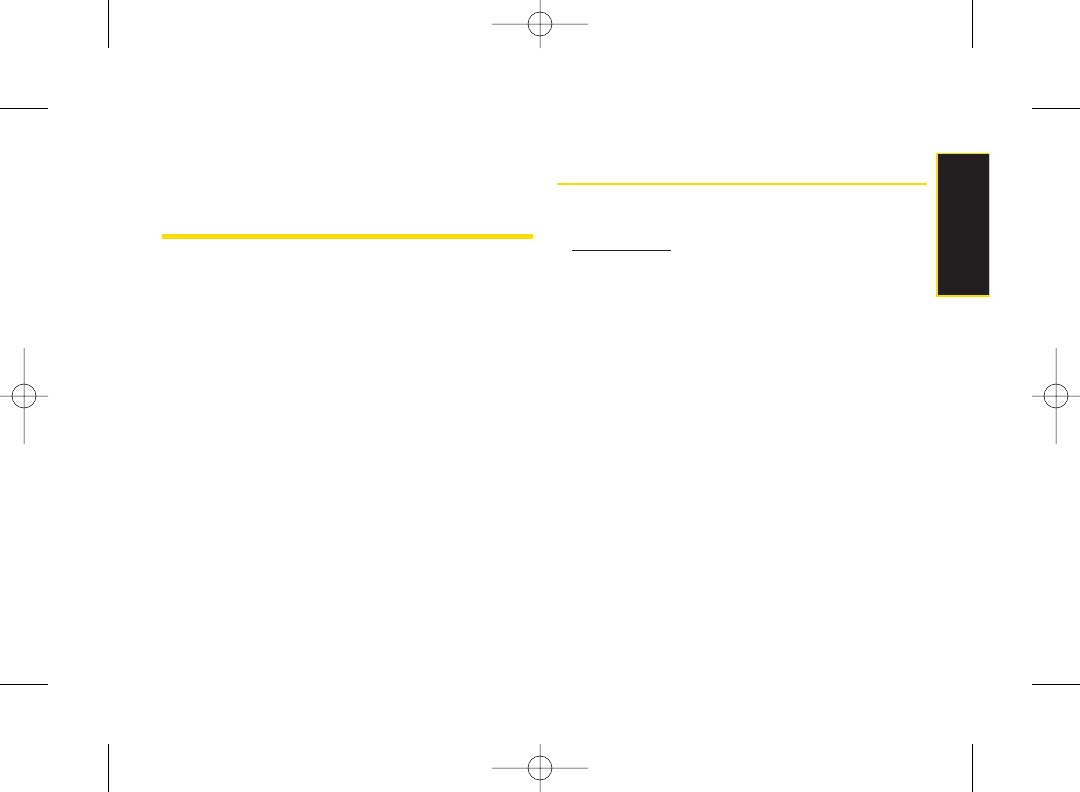
Section 3B
Sprint Vision
ࡗSprint Vision Applications (page 119)
ࡗGetting Started With Sprint Vision (page 120)
ࡗAccessing Messaging (page 124)
ࡗDownloading Content (page 127)
ࡗExploring the Web (page 129)
ࡗSprint Vision FAQs (page 132)
Sprint Vision offers easy and amazing data services you will
really use. These features – including messaging, games,
downloadable ringers and screen savers, and portable
Web access – let you have fun, stay in touch, and stay
informed no matter where you go on the Sprint National
Network.
Sprint Vision Applications
Here is a brief list of the applications available through
yourphone. For more information, please visit us online
at www.sprint.com.
Sprint Picture Mail – Instantly shoot, share, and print sharp
digital pictures with your phone.
Messaging –Send and receive email messages and
instant messages, and participate in online chat
discussions on your phone.
Games – Play exciting games with full-color graphics,
sound, and vibration. Choose from hundreds of games
to play anytime.
Ringers – Personalize your phone by downloading and
assigning different ringers to numbers in your Contacts.
Screen Savers – Download unique images to use as
screen savers, or make it easy to tell who’s calling by
assigning specific images to numbers in yourContacts.
Web – Experience full-color graphic versions of popular
Web sites from your phone.
Section 3B. Sprint Vision 119
Sprint Vision
3800 UG_E_7b.qxp 08.2.7 3:08 PM Page 119
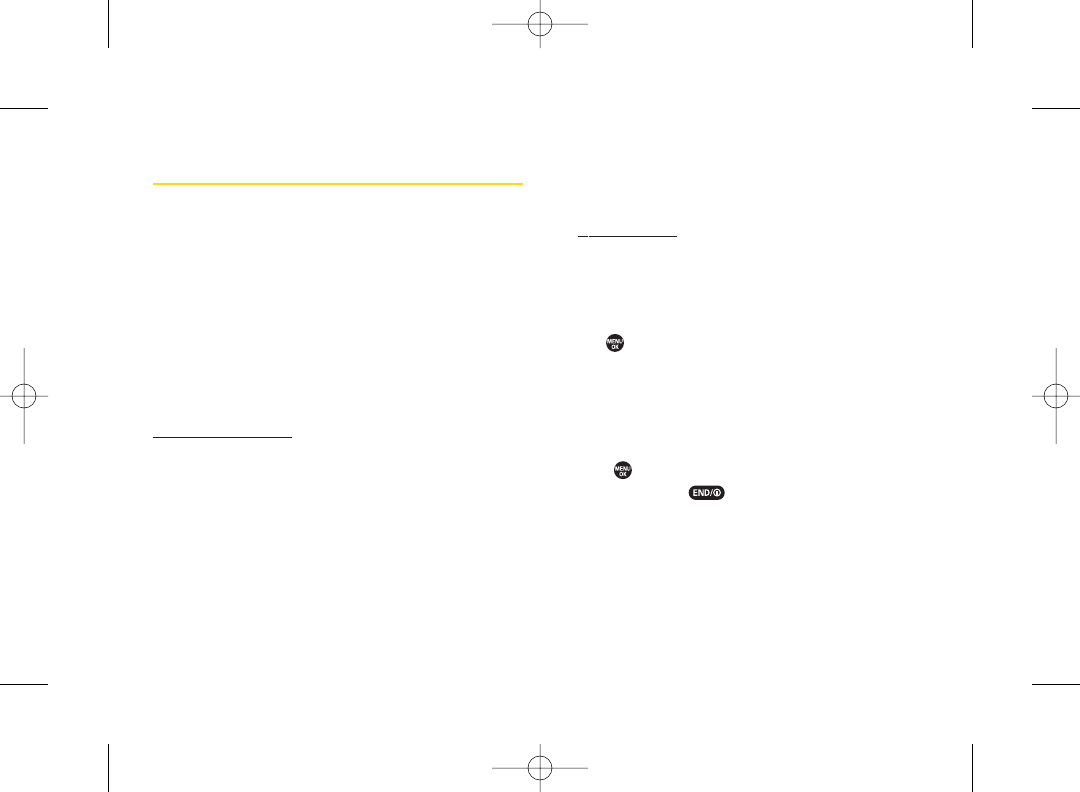
Getting Started With Sprint Vision
With yourSprint service, you are ready to start enjoying
the advantages of Sprint Vision. This section will help
you learn the basics of using your Sprint Vision services,
including managing youruser name, launching a Vision
connection, and navigating the Web with yourphone.
Your User Name
When you buy your phone and sign up for service, you’re
automatically assigned a user name, which is typically
based on yourname and a number, followed by
“@sprint.com.”(Forexample, the third John Smith to sign
up for Sprint Vision services might have
jsmith003@sprint.com as his user name.)
When you use Sprint Vision services, your user name is
submitted to identify you to the Sprint National Network.
The user name is also useful as an address forSprint
Mail, as a way to personalize Web services, and as an
online virtual identity.
Your user name will be automatically programmed into
yourphone. You don’t have to enter it.
Finding Your User Name
If you aren’t sure what your user name is, you can easily
find it online or on your phone.
ⅷAt www.sprint.com. Sign on to your account using your
phone number and password. To display your user
name, click My Sprint > Settings & Passwords, and then
click “Wireless Web username”in the left column.
ⅷOn your phone. You can find your user name under the
Phone Info option in yourphone’s Settings menu
(Press > Settings > Phone Info > Phone#/UserID).
Updating Your User Name
If you choose to change your user name and select a
new one online, you must then update the username on
your phone.
ᮣPress > Settings > More... > Data > Update Profile.
(To cancel, press before completing the
update process.)
120 Section 3B. Sprint Vision
3800 UG_E_7b.qxp 08.2.7 3:08 PM Page 120
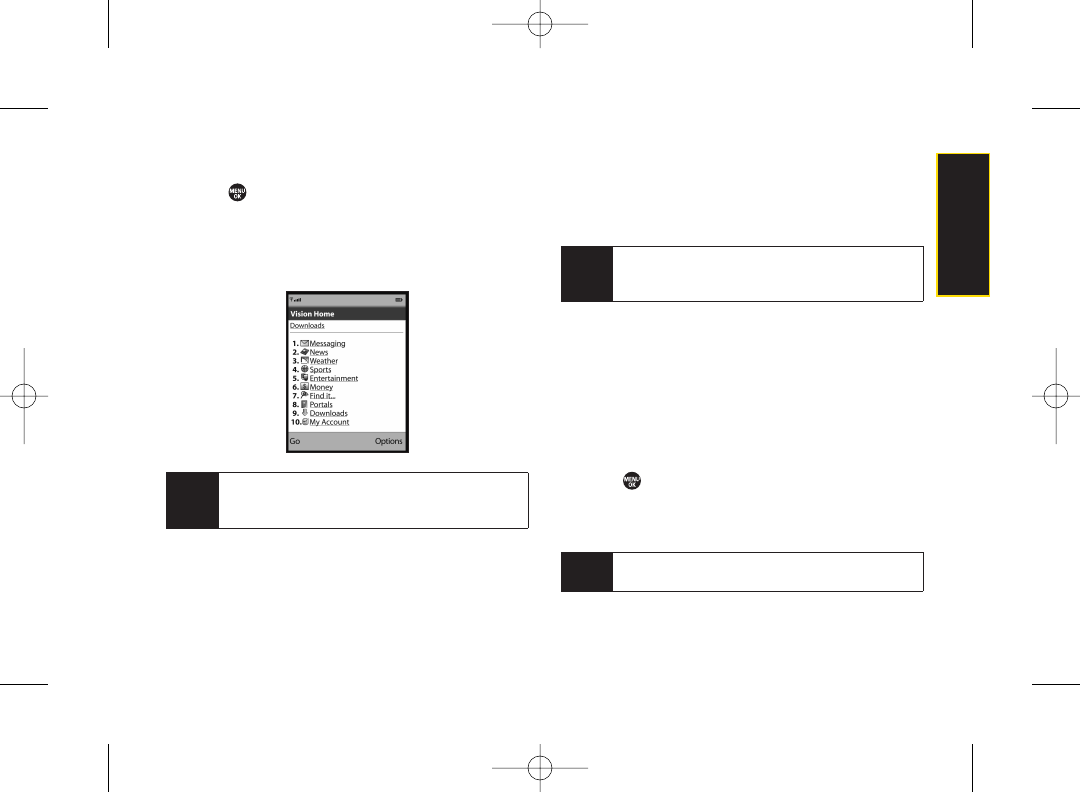
Launching a Sprint Vision Connection
ᮣPress > Web. (Your Sprint Vision connection will
start and the Sprint Vision home page will be
displayed.)
The Sprint Vision Home Page
While connecting, an animation will be displayed on the
screen.
If you had a previous Sprint Vision connection, you may
not see the animation when you start the session again.
Net Guard
When you first connect to the Web, the Net Guard will be
displayed to confirm that you want to connect.
This feature helps you avoid accidental connections.
You can disable the Net Guard in the future by selecting
Always Auto-Connect when the Net Guard is displayed.
To change your Net Guard settings:
ᮣPress > Settings > More... > Data > Net Guard.
ⅢSelect On to activate the Net Guard.
ⅢSelect Off to deactivate the Net Guard.
Note When enabled, the Net Guard appears only once as
long as you have not turned the phone off and on.
Tip To change the default launch page to the last page
you viewed, press Menu (right softkey) > More... >
Preferences > Launch Page and select Last Page.
Note If Net Guard is enabled and displayed (see right),
press OK (left softkey) to continue and launch the
Web.
Section 3B. Sprint Vision 121
Sprint Vision
3800 UG_E_7b.qxp 08.2.7 3:09 PM Page 121
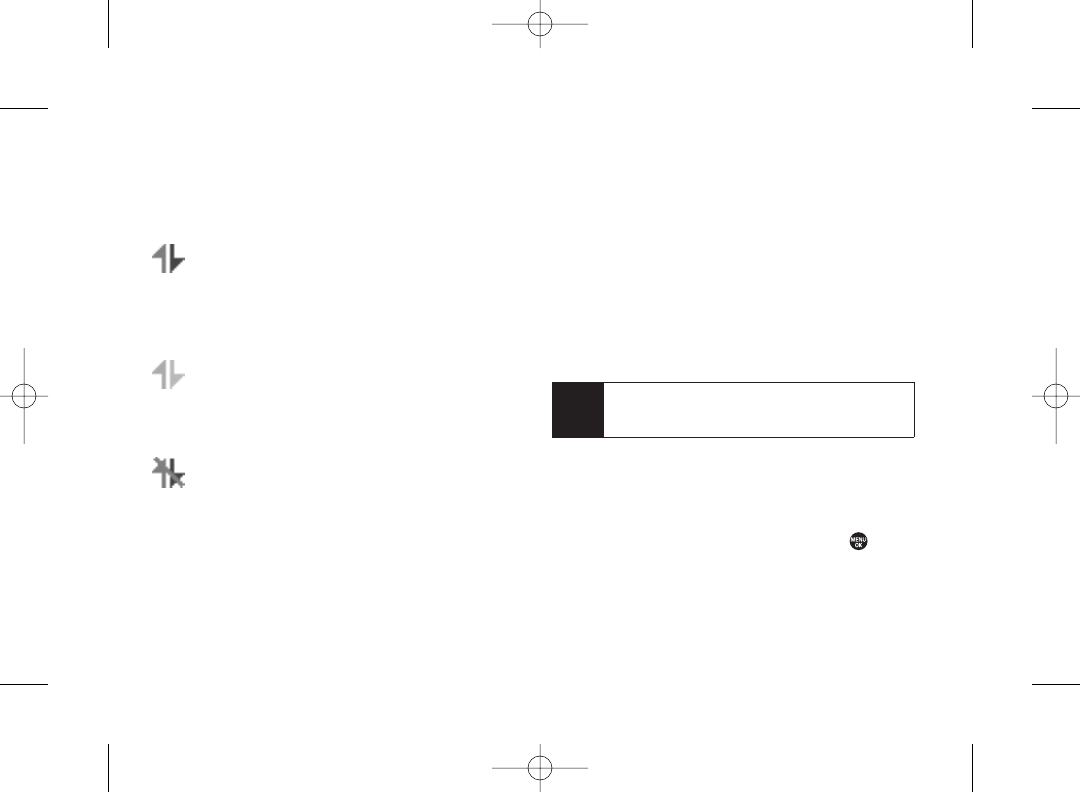
Data Connection Status and Indicators
Your phone displays the current status of your data
connection through indicators at the top of the screen.
The following symbols are used:
Your data connection is active (data is being
transferred); the transmit/receive symbol will blink
to indicate data transmission. Incoming voice
calls go directly to voicemail; outgoing voice calls
can be made, but the data connection will
terminate.
Your data connection is dormant (no data is being
sent or received). Though not currently active,
when dormant the phone can restart an active
connection quickly; voice calls can be made and
received.
Your phone is not currently able to access data
service features.
If no indicator is displayed, your phone does not have a
current data connection. To launch a connection, see
“Launching a Sprint Vision Connection”on page 121.
Navigating the Web
Navigating through menus and Web sites during a
Sprint Vision session is easy once you’ve learned a few
basics. Here are some tips forgetting around:
Softkeys
During a Sprint Vision session, the bottom line of your
phone’s display contains one or more softkeys. These
keys are shortcut controls for navigating around the Web,
and they correspond to the softkeys directly below the
phone’s display screen.
To use softkeys:
ᮣPress a softkey. (If an additional pop-up menu is
displayed when you press the softkey, select the
menu items using yourkeypad [if they’re numbered],
or by highlighting the option and pressing .)
Tip Depending on which Web sites you visit, the labels
on the softkeys may change to indicate their
function.
122 Section 3B. Sprint Vision
3800 UG_E_7b.qxp 08.2.7 3:09 PM Page 122
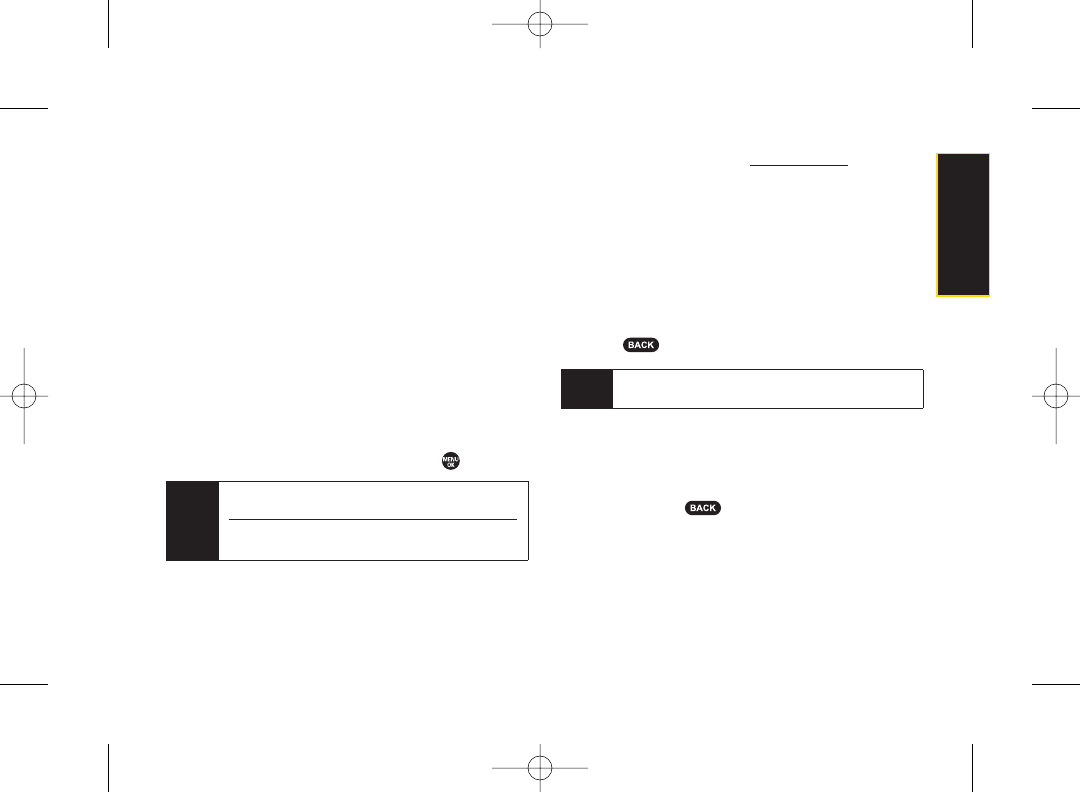
Scrolling
As with other parts of your phone’s menu, you’ll have to
scroll up and down to see everything on some Web sites.
To scroll line by line through Web sites:
ᮣPress the navigation key up or down.
To scroll page by page through Web sites:
ᮣPress the volume key.
Selecting
Once you’ve learned how to use softkeys and scroll, you
can start navigating the Web.
To select onscreen items:
ᮣUse the navigation key to highlight an item, and then
press the appropriate softkey (or press ).
Links, which are displayed as underlined text, allow you
to jump to Web pages, select special functions, oreven
place phone calls.
To select links:
ᮣHighlight the link and press the appropriate softkey.
Going Back
To go back one page:
ᮣPress on yourphone.
Going Home
To return to the Sprint Vision home page from any other
Web page:
ᮣPress and hold .
–or–
Press the right softkey > Home.
Note The BACK key is also used fordeleting text (like a
BACKSPACE key) when you are entering text.
Tips You’ll find that the left softkey is used primarily for
selecting items. This softkey is often labeled “OK.”
If the items on a page are numbered, you can use
your keypad (number keys) to select an item.
Section 3B. Sprint Vision 123
Sprint Vision
3800 UG_E_7b.qxp 08.2.7 3:09 PM Page 123
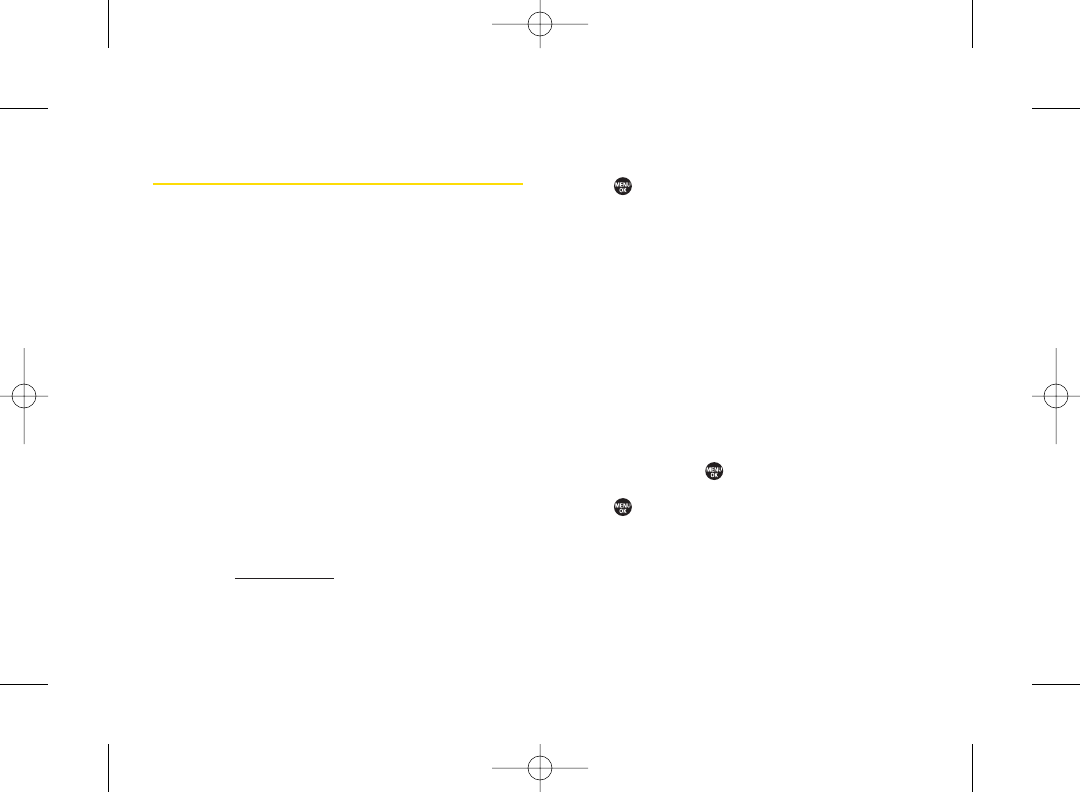
Accessing Messaging
You can send and receive email messages, instant
messages, and text messages and participate in Web-
based chatrooms right from your phone. Messaging
allows you to stay connected 24 hours a day anywhere
on the Sprint National Network.
Message Types
There are many types of text messaging available on
yourphone. These include SMS Text Messaging, Sprint
Instant Messaging, Email, and Chat.
(Sprint Voicemail provides voicemail-to-mailbox
messaging. For information on using yourphone’s
voicemail feature, see “Using Voicemail”on page 108.)
Using Sprint Mail
Sprint Mail allows you to perform many of the typical
email functions from your phone that you can from your
personal computer. You can manage your Sprint Mail
account from your phone or from your personal
computer at www.sprint.com.
To access Sprint Mail from your phone:
1. Press > Messaging > IM & Email > Sprint Mail.
(The browser will start and go to the Sprint Mail
page.)
2. If you’re a first-time user, your phone will prompt you
to set up yourSprint Mail account by establishing a
user name and password.
3. Select the folder you wish to view, such as Inbox or
Compose.
Sending Sprint Mail
1. From the Sprint Mail display (see above), select
Compose (or Reply or Reply All if you’re viewing a
message).
2. Enter a recipient or recipients for youremail:
Select To and press to display your Sprint Mail
address book. To add a recipient, select it and
press .
–or–
Select the addressee box (underor adjacent to To)
and enter an email address.
3. Repeat as necessary for CCs and BCCs.
124 Section 3B. Sprint Vision
3800 UG_E_7b.qxp 08.2.7 3:09 PM Page 124
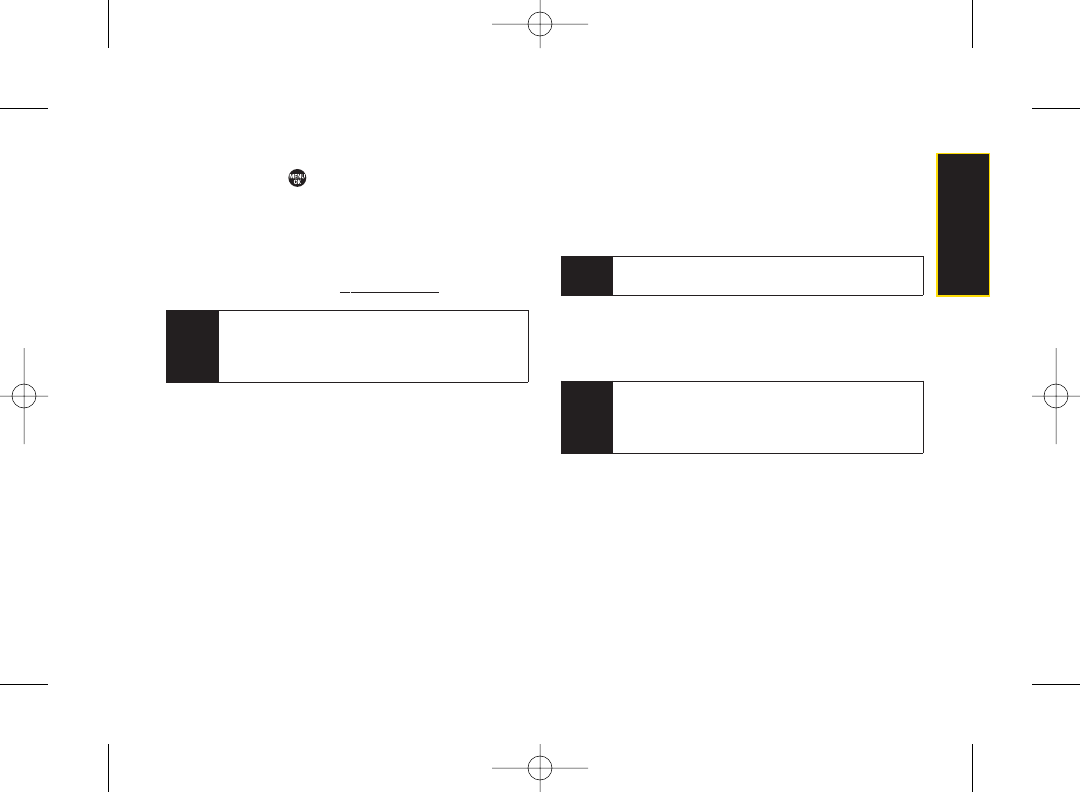
4. Enter the Subject and yourMessage. (Select each
field and press to enter text.)
5. Press Send (left softkey) to send yourSprint Mail
message.
Forinformation and instructions about reading, replying
to, and managing Sprint Mail (including setting up your
address book), please visit www.sprint.com.
Accessing Additional Email Providers
With Sprint Vision, you can use popular email services
such as AOL®Mail, AIM®Mail, MSN®Mail, and Yahoo!®
Mail, to keep in touch, even while you’re on the go.
1. From the Sprint Vision home page, select
Messaging > Email.
2. Select an email provider, such as AOL, MSN, or
Yahoo!.
3. Use yourkeypad to enter the required sign-in
information for the selected provider, such as user
name, email address, or password, and select
Sign In. (Your mailbox for the selected provider will be
displayed.)
4. Follow the onscreen instructions to read, reply to,
compose, send, and manage messages in your
email account.
Tip You can also access the Email and Instant
Messaging options from the main menu.
Press MENU > Messaging > IM & Email and select
an option.
Note The information required to sign in will vary
depending on the email provideryou are accessing.
Tip You can also access Sprint Mail from the
Sprint Vision home page. From the home page,
select Messaging > Email > PCS Mail to display
your inbox.
Section 3B. Sprint Vision 125
Sprint Vision
3800 UG_E_7b.qxp 08.2.7 3:09 PM Page 125
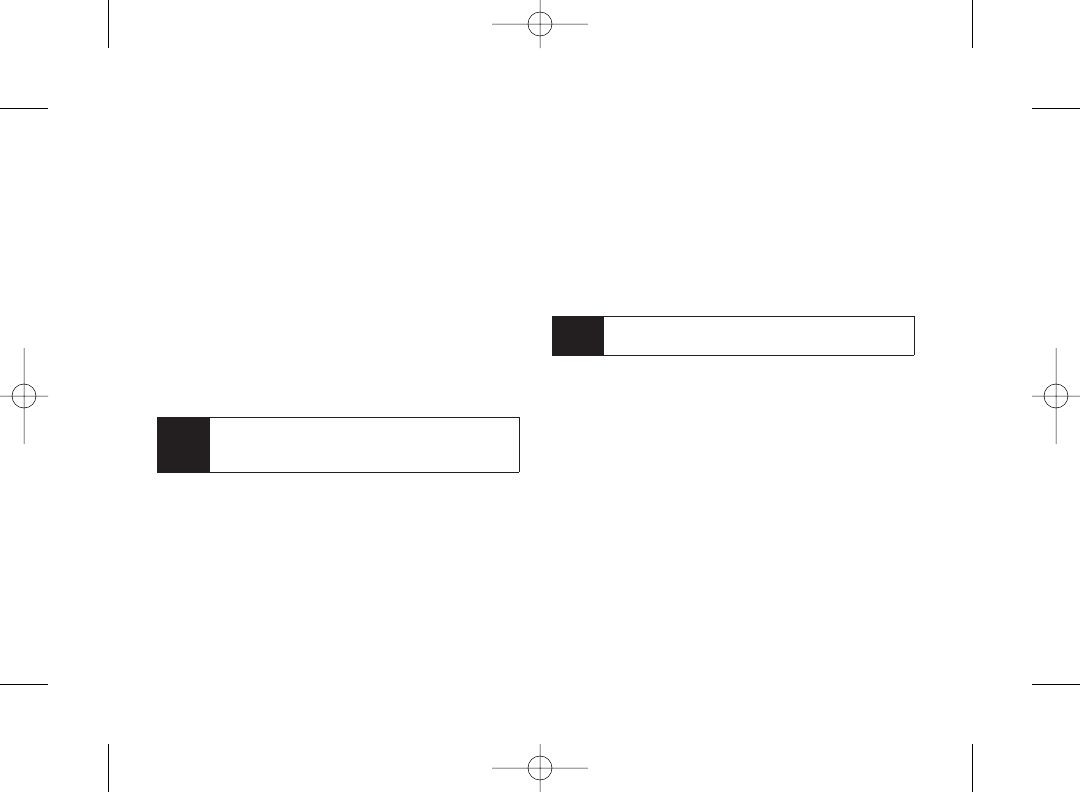
Accessing Sprint Instant Messaging
Sprint Vision also provides you with access to popular
instant messaging (IM) clients, including AOL®Instant
MessengerTM, MSN®Messenger, and Yahoo!®Messenger.
1. From the Sprint Vision home page, select
Messaging > Instant Messaging.
2. Select an IM provider, such as AOLInstant Messenger,
MSN Messenger, or Yahoo! Messenger.
3. Use yourkeypad to enter the required sign-in
information for the selected provider, such as user
name or password, and select Sign In. (Your IM
screen for the selected provider will be displayed.)
4. Follow the onscreen instructions to read, reply to,
compose, send, and manage messages in your
IM account.
Accessing Wireless Chatrooms
Sprint Vision gives you the ability to join wireless
chatrooms from your phone.
1. From the Sprint Vision home page, select
Messaging > Chat & Dating.
2. Select a chat provider and follow the onscreen
instructions to sign up and begin chatting.
Note Chat & Dating options change frequently, so check
back often to see what’s new.
Note The information required to sign in will vary
depending on the instant messaging provider you
are accessing.
126 Section 3B. Sprint Vision
3800 UG_E_7b.qxp 08.2.7 3:09 PM Page 126
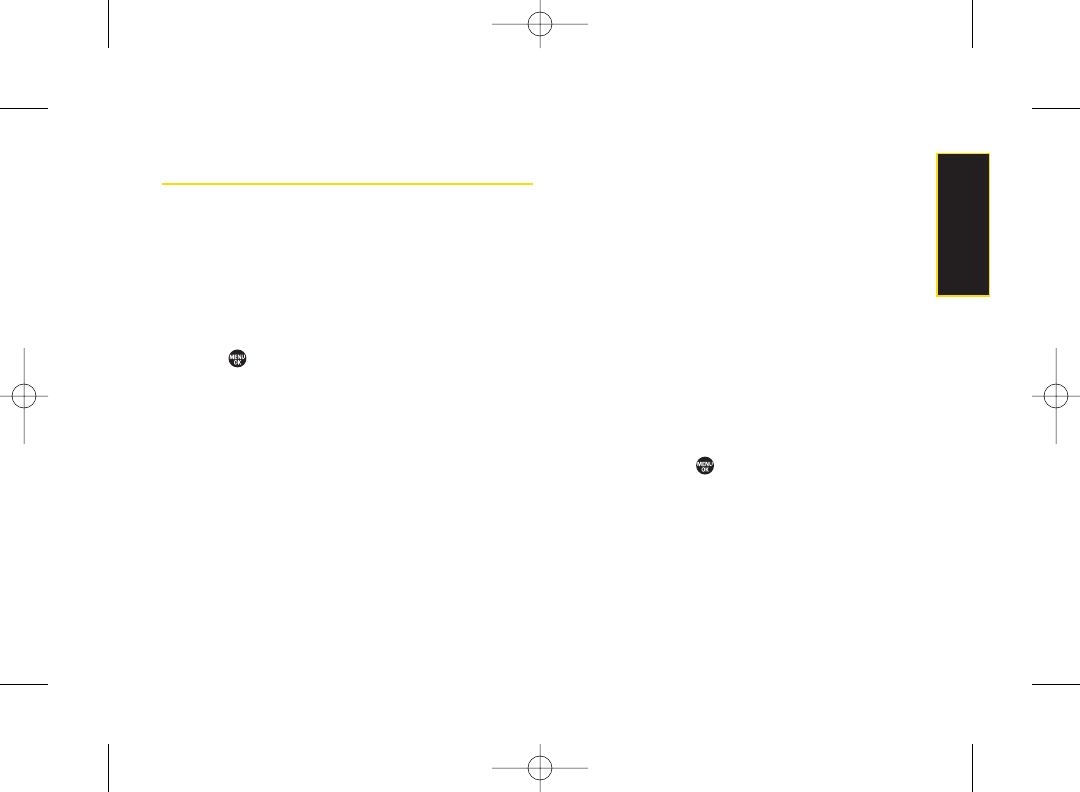
Downloading Content
With Sprint Vision, you have access to a dynamic variety
of Premium Services content, such as downloadable
Games, Ringers, Screen Savers, and other applications.
(Additional charges may apply.)The basic steps
required to access and download Premium Services
content are outlined below.
Accessing the Download Menus
1. Press > My Content.
2. Select the type of file you wish to download (Games,
Ringers, Screensavers, or Applications), and then
select Get New. (The browser will start and take you to
the corresponding download menu.)
To access the Sprint Vision download menus from the
Web browser:
ᮣFrom the Sprint Vision home page, select
Downloads > Games, Ringers, Screen Savers, or
Applications to go to the corresponding download
menu. (Formore information on navigating the Web,
see “Navigating the Web”on page 122.)
Selecting an Item to Download
You can search for available items to download in a
number of ways:
ⅷFeatured displays a rotating selection of featured items.
ⅷCategory allows you to narrow your search to a general
category, such as Country or Pop/Rock forRingers or
Forthe Ladies for Screen Savers. (There may be
several pages of available content in a list. Select Next
9to view additional items.)
ⅷSearch allows you to use your keypad to enter search
criteria to locate an item. You may enteran entire word
or title orperform a partial-word search.
Downloading an Item
Once you’ve selected an item you wish to download,
highlight it and press , or press Go (left softkey). You
will see a summary page for the item including its title,
the vendor, the download details, the file size, and the
cost. Links allow you to view the License Details page,
which outlines the price, license type, and length of
license for the download; and the Terms of Use page,
which details the Premium Services Terms of Use and
yourresponsibility forpayment.
Section 3B. Sprint Vision 127
Sprint Vision
3800 UG_E_7b.qxp 08.2.7 3:09 PM Page 127
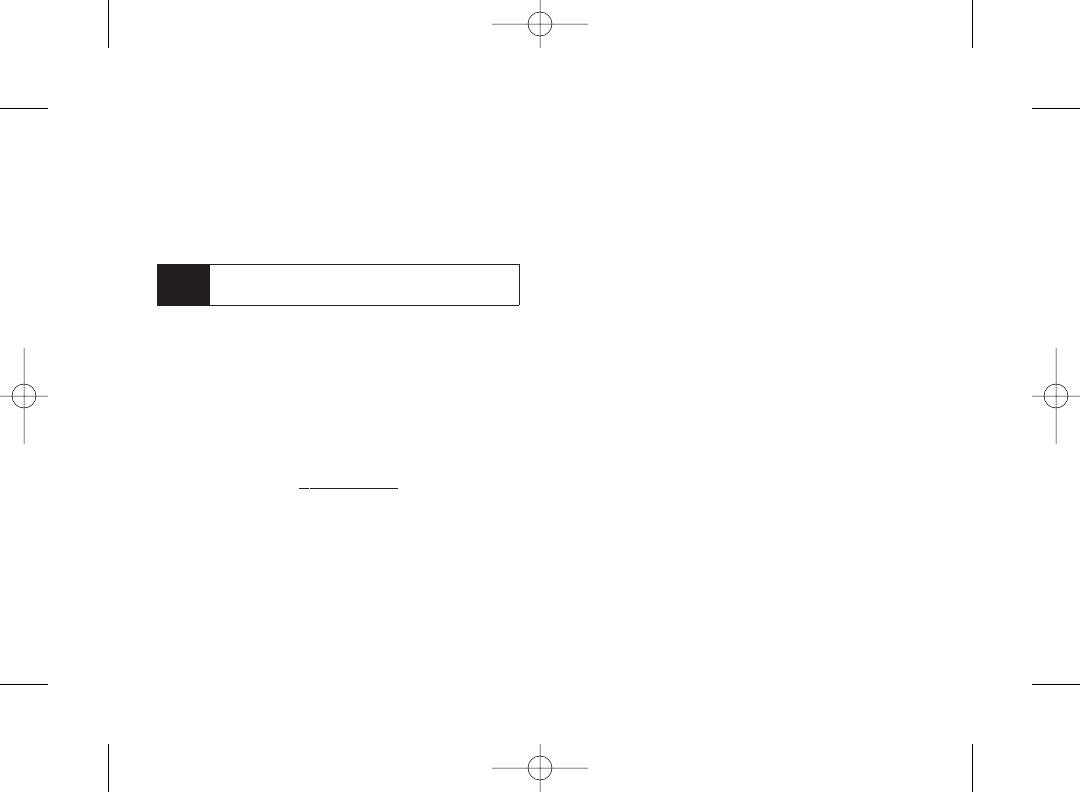
To download a selected item:
1. From the information page, select Buy. (The item will
download automatically. When the New Download
screen is displayed, the item has been successfully
downloaded to yourphone.)
2. Once the item has been successfully downloaded
and the completed screen appears, select an option
to assign the ringer or screen saver, run the
application, play the game, etc.
Using My Content Manager
Whether you purchase your Premium Services content
from your phone or from your online account
management page at www.sprint.com, all of your
purchases are stored in My Content Manager and may be
downloaded to yourphone from there.
My Content Manager is a storage area on the Sprint
National Network that allows you to store all your
Premium Service downloadable files. The files remain in
My Content Manager until theirlicense terms have
expired – even afteryou have downloaded the content to
yourphone. This provides you with a convenient place to
access information about yourdownloaded files without
having to store the information in your phone’s memory.
To access My Content Manager:
ᮣFrom the Sprint Vision home page, select
Downloads > My Content Manager. (A list of your
purchased items will be displayed.)
Note If you have not previously purchased an item, you
will be prompted to create your purchasing profile.
128 Section 3B. Sprint Vision
3800 UG_E_7b.qxp 08.2.7 3:09 PM Page 128
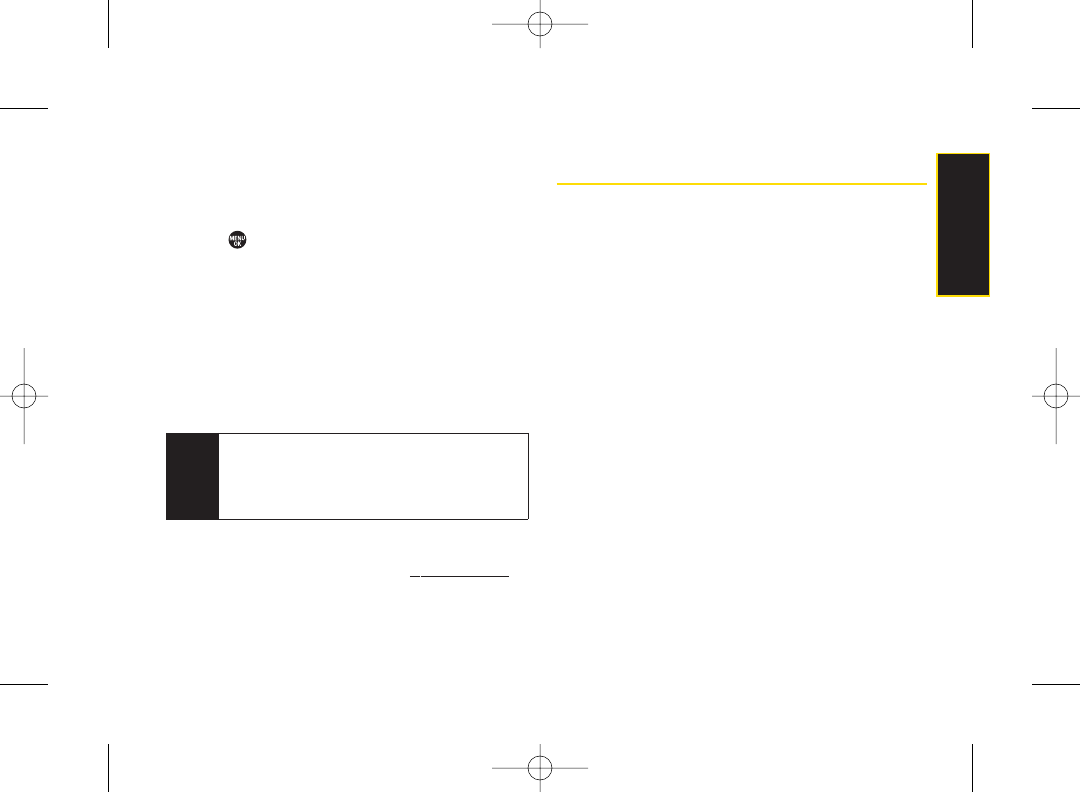
To download purchased content from My Content
Manager:
1. From the My Content Manager display (see page
128), highlight the item you wish to download, and
press . (The information page for the selected
item will be displayed.)
2. Select Download. (The item will be downloaded
automatically. When the New Download screen is
displayed, the item has been successfully
downloaded to yourphone.)
3. Once the item has been successfully downloaded
and the completed screen appears, select an option
to assign the ringer or screen saver, run the
application, play the game, etc.
Forcomplete information and instructions on
downloading Games, Ringers, Screen Savers, and
Applications, visit the Digital Lounge at www.sprint.com.
Exploring the Web
With Web access on your phone, you can browse full-
color graphic versions of your favorite Web sites, making
it easier than ever to stay informed while on the go.
Follow sports scores, breaking news and weather, and
shop on yourphone anywhere on the Sprint National
Network.
In addition to the features already covered in this section,
the Sprint Vision home page offers access to these
colorful, graphically rich Web categories, including
News, Weather, Entertainment, Sports, Money, Travel,
Shopping, and Tools, as well as useful management
options including My Account and Search. Many sites are
available under more than one menu – choose the one
that’s most convenient for you.
Using the BrowserMenu
Navigating the Web from yourphone using the
Sprint Vision home page is easy once you get the hang
of it. Fordetails on how to navigate the Web, select menu
items, and more, see “Navigating the Web” on page 122.
Tip You can also access My Content Manager through
the phone’s main menu. Press MENU >
My Content > [Games, Ringers, Screensavers,
Applications] > My Content Manager. The browser
will open and take you to the corresponding content.
Section 3B. Sprint Vision 129
Sprint Vision
3800 UG_E_7b.qxp 08.2.7 3:09 PM Page 129
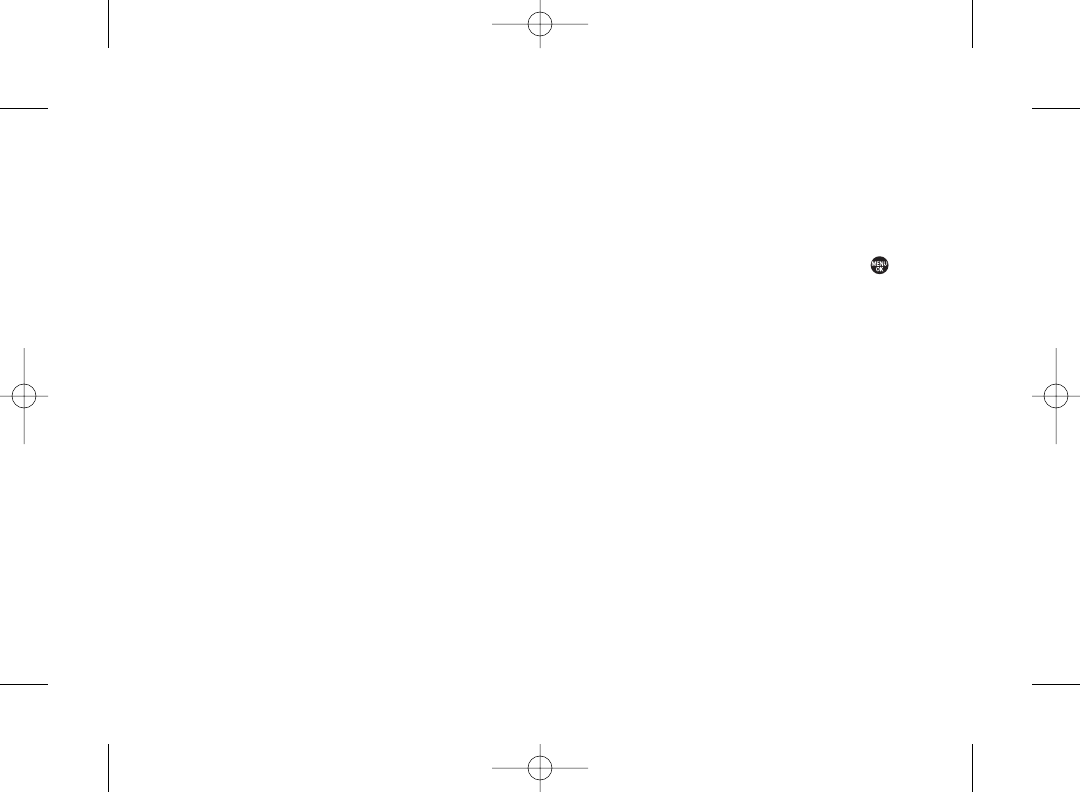
Although the Sprint Vision home page offers a broad
and convenient array of sites and services for you to
browse, not all sites are represented, and certain
functions, such as going directly to specific Web sites,
are not available. For these and other functions, you will
need to use the browser menu. The browser menu offers
additional options to expand your use of the Web on
your phone.
Opening the Browser Menu
The browser menu may be opened anytime you have an
active Sprint Vision session, from any page you are viewing.
To open the browser menu:
ᮣPress the right softkey. (The browser menu will be
displayed.)
Options available under the browser menu include:
ⅷHome. Returns the browser to the Sprint Vision home
page.
ⅷForward. Returns you to a previously viewed page.
ⅷMark this page. Allows you to bookmark the current site.
ⅷView Bookmarks. Allows you to access and manage
your bookmarks.
ⅷSearch. Launches a Web search.
ⅷSend page. Allows you to send a URL via SMS.
ⅷGo to URL.... Allows you to navigate directly to a Web
site by entering its URL.
ⅷHistory. Keeps a list of links to your most recently visited
sites. To navigate to a site, highlight it and press .
ⅷRefresh this page. Reloads the current Web page.
ⅷMore.... Displays additional options.
ⅢShow URL. Displays the URL(Web site address) of
the site you’re currently viewing.
ⅢRestart Browser.Refreshes the current browser
session.
ⅢScript Log. Lets you display the script log.
ⅢAbout Browser. Allows you to display information
about your browser.
ⅢPreferences. Lets you configure and manage your
browser settings.
130 Section 3B. Sprint Vision
3800 UG_E_7b.qxp 08.2.7 3:09 PM Page 130
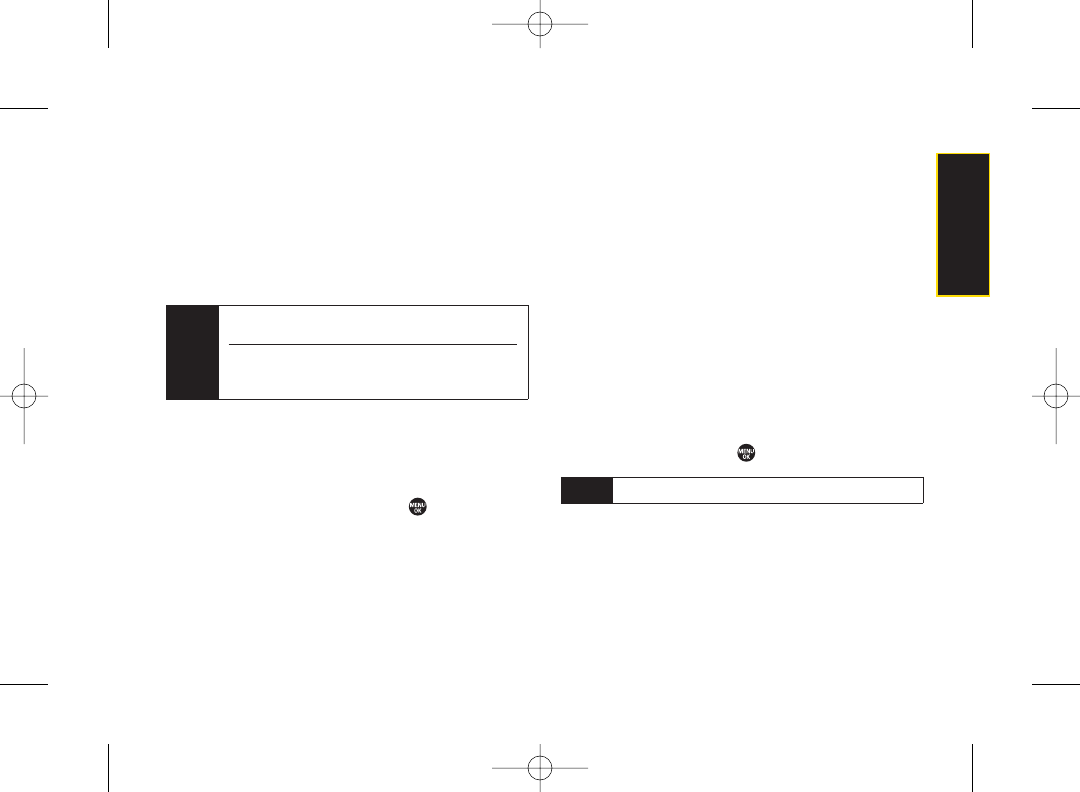
Creating a Bookmark
Bookmarks allow you to store the address of your
favorite Web sites for easy access at a later time.
1. Go to the Web page you want to mark.
2. Press the right softkey to open the browser menu.
3. Select Mark this page > Save (left softkey).
Accessing a Bookmark
1. Press the right softkey to open the browser menu.
2. Select View Bookmarks.
3. Select a the bookmark and press (or press the
number corresponding to the bookmark you wish to
access).
Deleting a Bookmark
1. Press the right softkey to open the browser menu.
2. Select View Bookmarks.
3. Highlight the bookmark you’d like to delete and
press the right softkey.
4. Select Delete. (A confirmation screen will be
displayed.)
5. Press Yes (left softkey) to remove the bookmark.
Going to a Specific Web Site
1. Press the right softkey to open the browser menu.
2. Select Go to URL... > Input Address.
3. Use yourkeypad to enter the URL of the Web site you
wish to go to and press .
Reloading a Web Page
1. Press the right softkey to open the browser menu.
2. Select Refresh this page. (The browser will reload the
current Web page.)
Note Not all Web sites are viewable on your phone.
Notes Bookmarking a page does not store the page’s
contents, just its address.
Some pages cannot be bookmarked. Whether a
particularWeb page may be marked is controlled by
its creator.
Section 3B. Sprint Vision 131
Sprint Vision
3800 UG_E_7b.qxp 08.2.7 3:09 PM Page 131
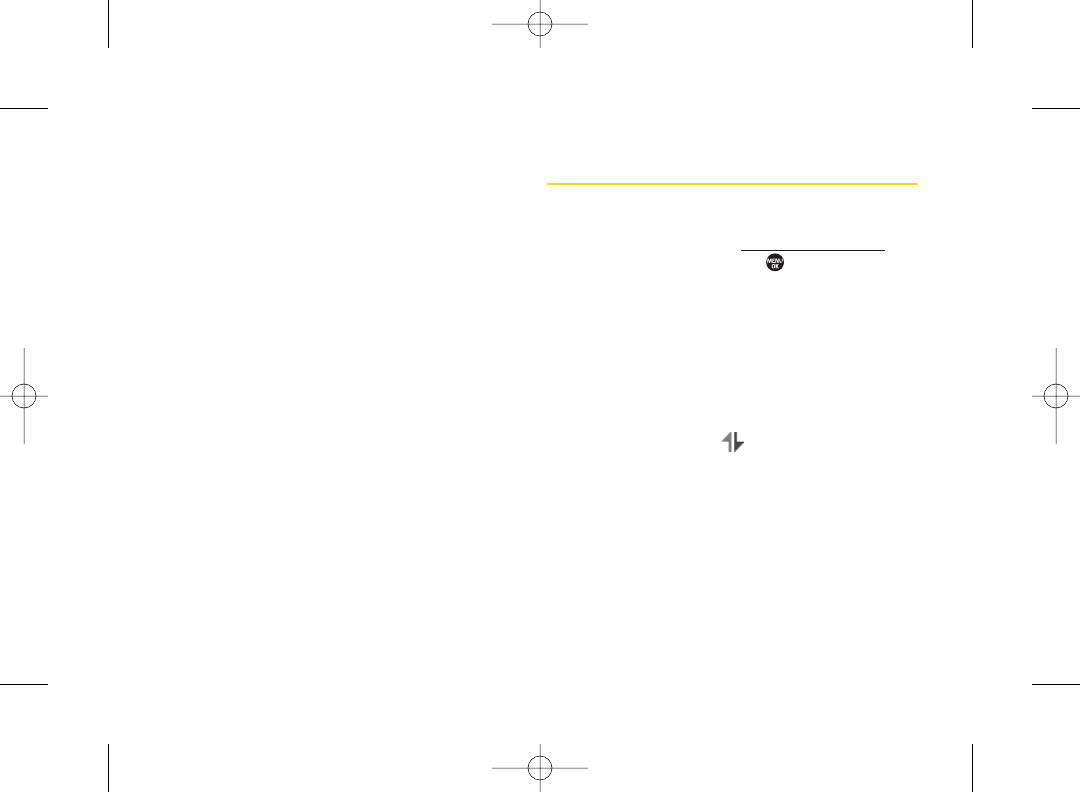
Sending a Web Page
This feature allows you to send a URL you’re viewing
through SMS Text Messaging.
1. Press the right softkey to open the browser menu.
2. Select Send page.
3. To complete and send a Web page, follow steps 2–5
in “Composing SMS Text Messages”on page 114.
Restarting the Web Browser
If the Web browser seems to be malfunctioning or stops
responding, you can usually fix the problem by simply
restarting the browser.
1. Press the right softkey to open the browser menu.
2. Select More... > Restart Browser.
Sprint Vision FAQs
How will I know when my phone is ready for Sprint Vision
services?
Your user name (for example, bsmith001@sprint.com)
will be displayed when you press > Settings >
Phone Info > Phone#/UserID.
How do I sign in for the first time?
You are automatically signed in to access Sprint Vision
services when you turn on your phone.
How do I know when my phone is connected to Sprint Vision
services?
Your phone automatically connects when Sprint Vision
service is used or an incoming message arrives. Your
phone will also display the icon. (Connecting takes
about 10–12 seconds.)
Can I make calls and use Sprint Vision services at the same
time?
You cannot use voice and Sprint Vision services
simultaneously. If you receive a call while Sprint Vision
services are active, the call will be forwarded to
voicemail.
132 Section 3B. Sprint Vision
3800 UG_E_7b.qxp 08.2.7 3:09 PM Page 132
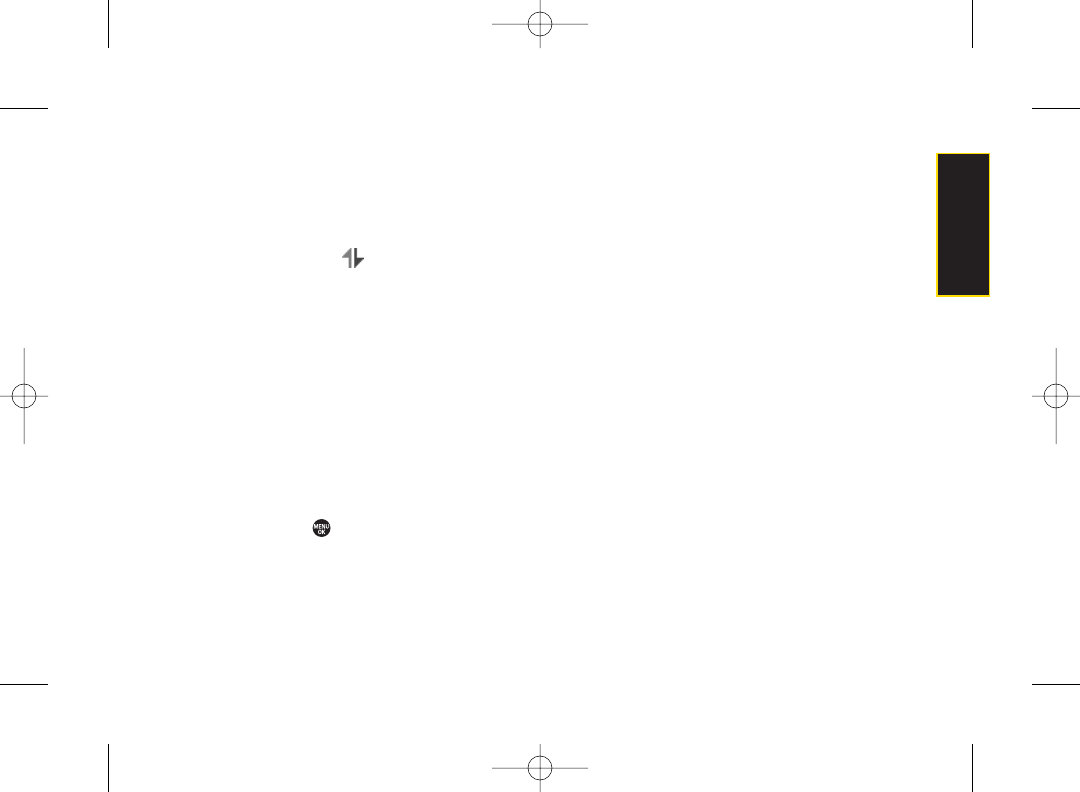
You can place an outgoing call anytime, but it will
interrupt any in-progress Sprint Vision session.
When is my data connection active?
Your connection is active when data is being transferred.
Outgoing calls are allowed; incoming calls go directly to
voicemail. When active, the indicator flashes on your
phone’s display screen.
When is my data connection dormant?
If no data is received for 10 seconds, the connection
goes dormant. When the connection is dormant, voice
calls are allowed. (The connection may become active
again quickly.) If no data is received foran extended
period of time, the connection will terminate.
Can I sign out of data services?
You can sign out without turning off yourphone;
however, you will not be able to browse the Web or use
other Sprint Vision services. While signed out, you can
still place or receive phone calls, check voicemail, and
use other voice services. You may sign in again at any
time. To sign out, press >Settings >More... >Data >
Disable Data in your phone’s menu.
Section 3B. Sprint Vision 133
Sprint Vision
3800 UG_E_7b.qxp 08.2.7 3:09 PM Page 133
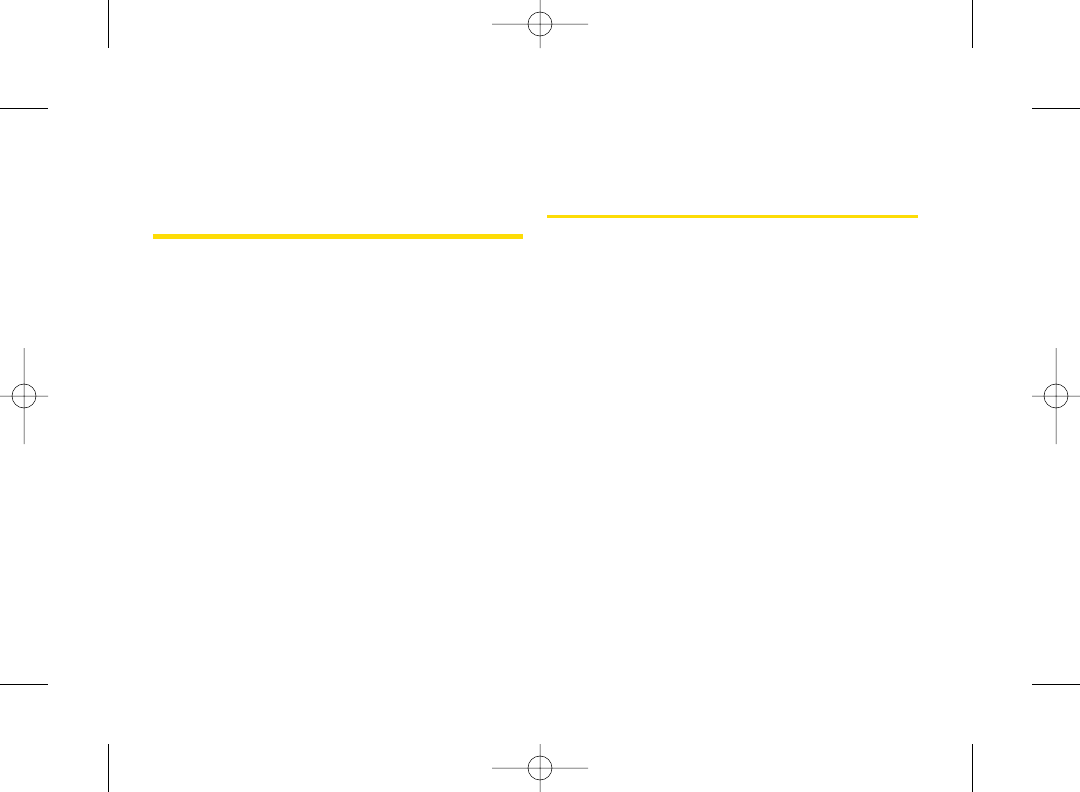
Section 3C
Sprint Voice Command
ࡗGetting Started With Sprint Voice Command (page 134)
ࡗCreating Your Own Address Book (page 135)
ࡗMaking a Call With Sprint Voice Command (page 136)
ࡗAccessing Information Using Sprint Voice Command
(page 136)
With Sprint, reaching your friends, family, and co-workers has
never been easier – especially when you’re on the go. You
can even listen to Web-based information, such as
news, weather, and sports. Your voice does it all with
Sprint Voice Command.
Getting Started With Sprint Voice
Command
With Sprint Voice Command:
ⅷYou can store all yourcontacts’ phone numbers, so
you can simply say the name of the person you want
to call.
ⅷThere’s no need to punch in a lot of numbers,
memorize voicemail passwords, or try to dial while
you’re driving.
ⅷYou can call anyone in your address book – even if
you don’t remember theirphone number.
ⅷYou don’t need to worry about losing your contacts or
address book. This advanced service is network-
based, so if you switch orhappen to lose your phone,
you won’t lose your contacts or address book.
134 Section 3C. Sprint Voice Command
3800 UG_E_7b.qxp 08.2.7 3:09 PM Page 134
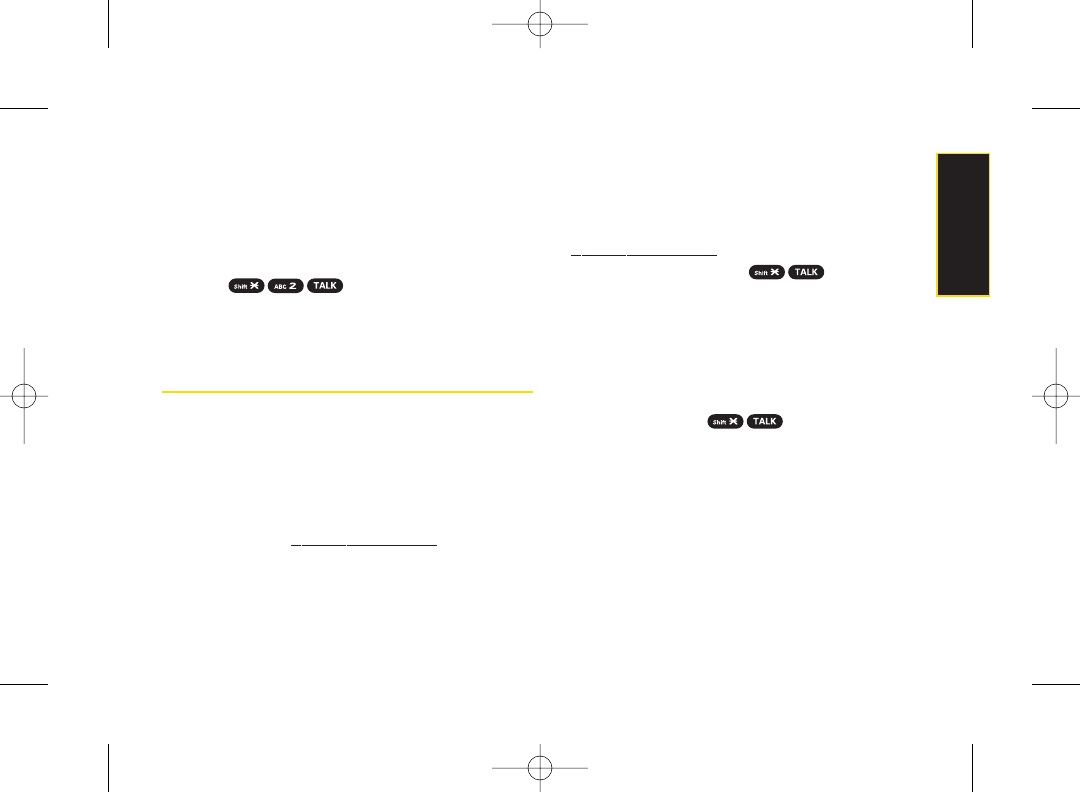
It’s Easyto Get Started
There are two easy ways to sign up for Sprint Voice
Command:
ᮣSign up when you purchase and activate your
phone.
ᮣPress from your phone to contact
Sprint Customer Service and sign up.
There is a monthly charge forSprint Voice Command.
Creating Your Own Address Book
You can program up to 500 names into your personal
address book, with each name having up to five phone
numbers. That’s 2500 phone numbers, and with the
advanced technology of Sprint Voice Command, you
can have instant access to all of them.
There are fourways to update your address book:
ⅷOn the Web. Go to www.talk.sprintpcs.com and sign on
with yourphone number and password to access a
fully functional Web-based address book to create
and update yourContacts.
ⅷUse an Existing Address Book. Automatically merge
address books from desktop software applications
with Sprint SyncSM Services for no additional charge.
Click the “Click to synchronize” button within your
Sprint Voice Command personal address book at
www.talk.sprintpcs.com.
ⅷUse Voice Recordings. Press and say, “Add
name.”You will then be asked to say the name and
number you want to add to your personal address
book. Your address book can store up to 20 voice
recorded names at once.
ⅷCall Sprint 411. If you don’t have a computeror Internet
access handy, you can have Sprint 411 look up phone
numbers for you and automatically add them to your
address book. Press and say “Call
operator” and we’ll add two names and all the
numbers associated with those names to your
address book for our standard directory assistance
charge.
Section 3C. Sprint Voice Command 135
Voice Command
3800 UG_E_7b.qxp 08.2.7 3:09 PM Page 135
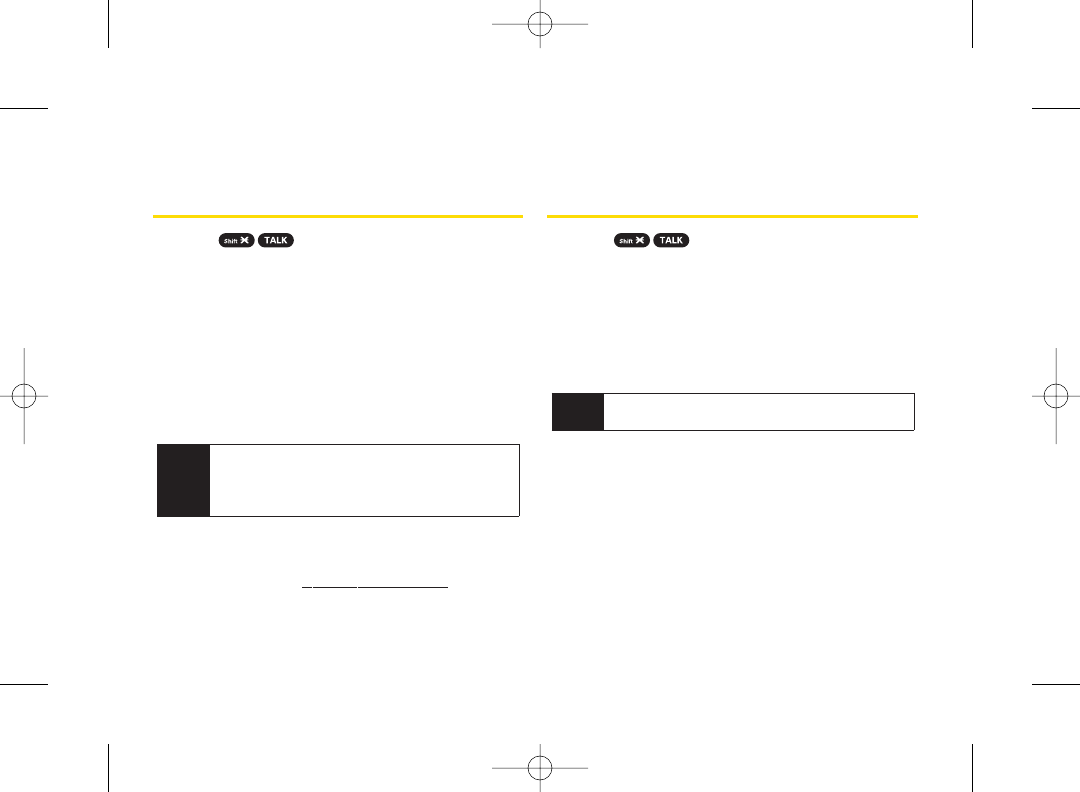
Making a Call With Sprint Voice
Command
1. Press and you’ll hearthe “Ready” prompt.
2. After the “Ready” prompt, say, in a natural voice,
“Call” and the name of the person or the number
you’d like to call. (For example, you can say, “Call
Jane Smith at work,”“Call John Baker on the mobile
phone,”“Call 555-1234,”or “Call Bob Miller.”)
3. Your request will be repeated and you will be asked
to verify. Say “Yes” to call the number or person. (The
number will automatically be dialed.) Say “No” if you
wish to cancel.
For more helpful hints on Sprint Voice Command,
including a list of recognized commands and an
interactive tutorial, visit www.talk.sprintpcs.com.
Accessing Information Using
Sprint Voice Command
1. Press .
2. Say “Call the Web” and choose from a listing of
information categories like news, weather, and
sports.
–or–
Simply say “Call news room,” “Call the weather,”
“Call Sports Central,” etc.
Note Sprint Voice Command is not available while roaming
off the Sprint National Network.
Tip Keep in mind that Sprint Voice Command
recognizes not only your voice, but any voice, so
that others can experience the same convenience
if they use your phone.
136 Section 3C. Sprint Voice Command
3800 UG_E_7b.qxp 08.2.7 3:09 PM Page 136
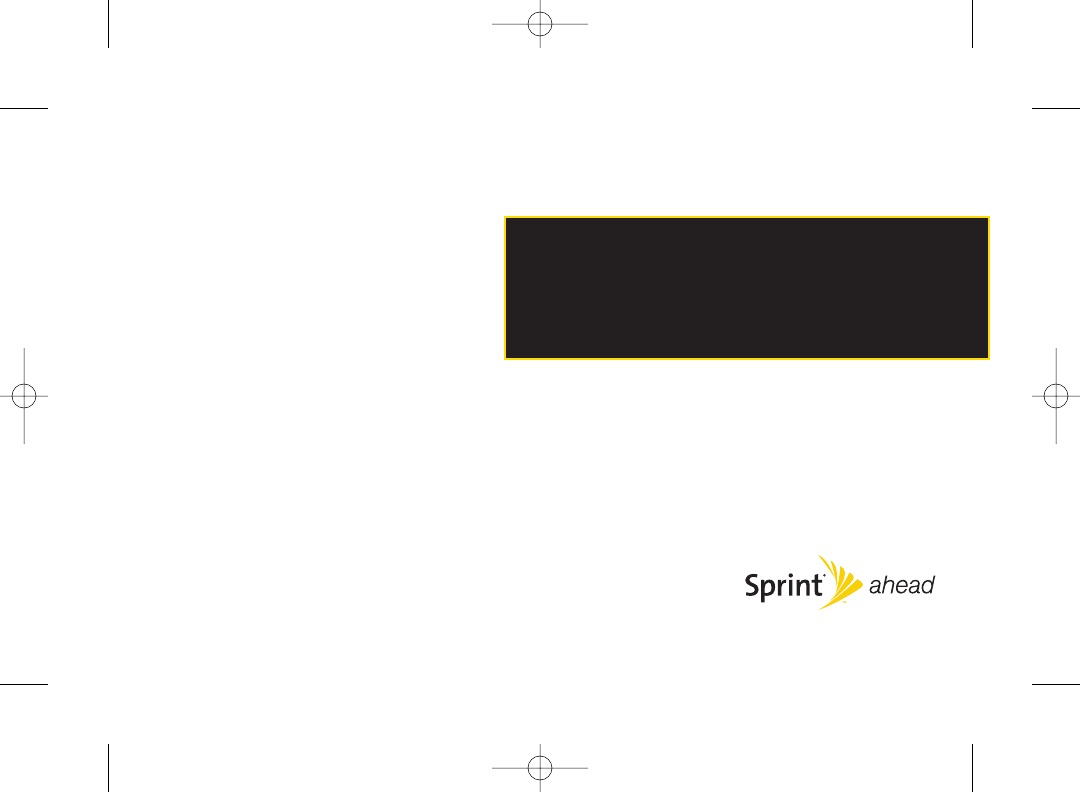
Section 4
Safety & Warranty
Information
3800 UG_E_7b.qxp 08.2.7 3:09 PM Page 137
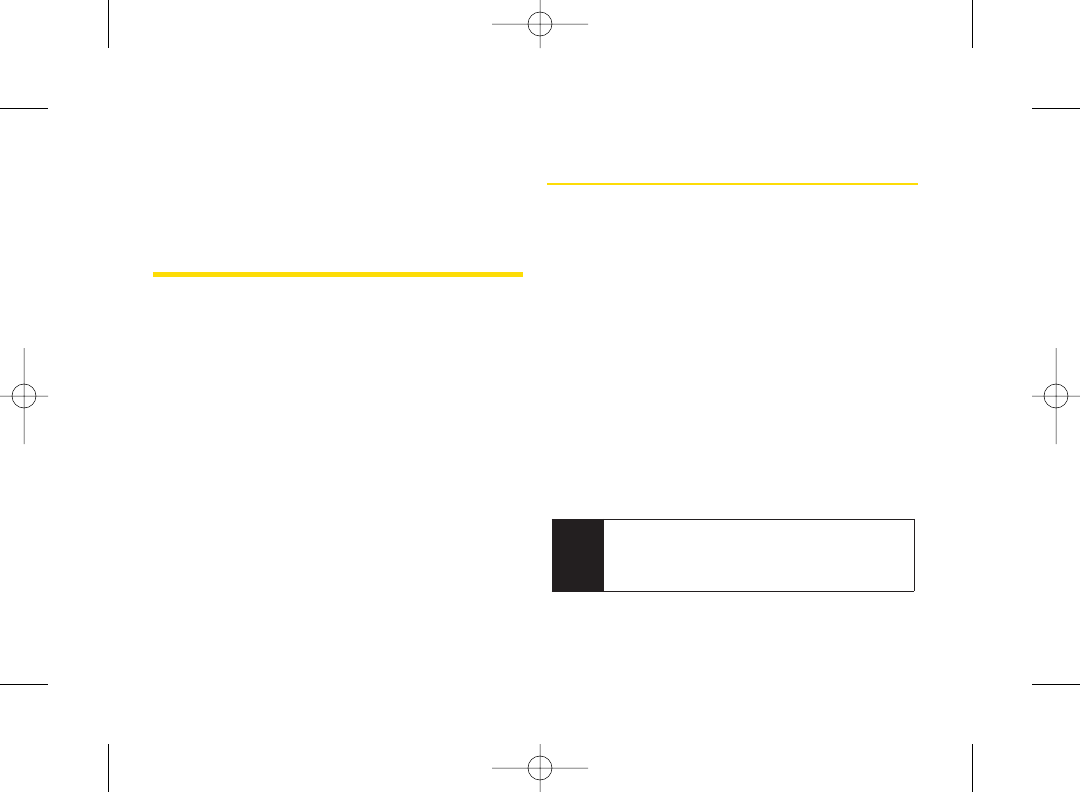
Section 4A
Important Safety
Information
ࡗGeneral Precautions (page 138)
ࡗMaintaining Safe Use of and Access to Your Phone
(page 139)
ࡗUsing Your Phone With a Hearing Aid Device (page 140)
ࡗCaring for the Battery (page 142)
ࡗRadio Frequency (RF) Energy(page 143)
ࡗOwner’s Record (page 145)
ࡗPhone Guide Proprietary Notice (page 145)
This phone guide contains important operational and safety
information that will help you safely use your phone. Failure to
read and follow the information provided in this phone
guide may result in serious bodily injury, death, or
property damage.
General Precautions
There are several simple guidelines to operating your phone
properly and maintaining safe, satisfactory service.
ⅷTo maximize performance, do not touch the lowerback portion
of your phone where the internal antenna is located while using
the phone.
ⅷSpeak directly into the mouthpiece.
ⅷAvoid exposing your phone and accessories to rain or liquid
spills. If your phone does get wet, immediately turn the power
off and remove the battery.
ⅷDo not expose your phone to direct sunlight for extended
periods of time (such as on the dashboard of a car).
ⅷAlthough your phone is quite sturdy, it is a complex piece of
equipment and can be broken. Avoid dropping, hitting,
bending, or sitting on it.
ⅷAny changes ormodifications to yourphone not expressly
approved in this document could void your warranty forthis
equipment and void your authority to operate this equipment.
Note For the best care of your phone, only Sprint-authorized
personnel should service your phone and accessories.
Failure to do so may be dangerous and void your
warranty.
138 Section 4A. Important Safety Information
3800 UG_E_7b.qxp 08.2.7 3:09 PM Page 138
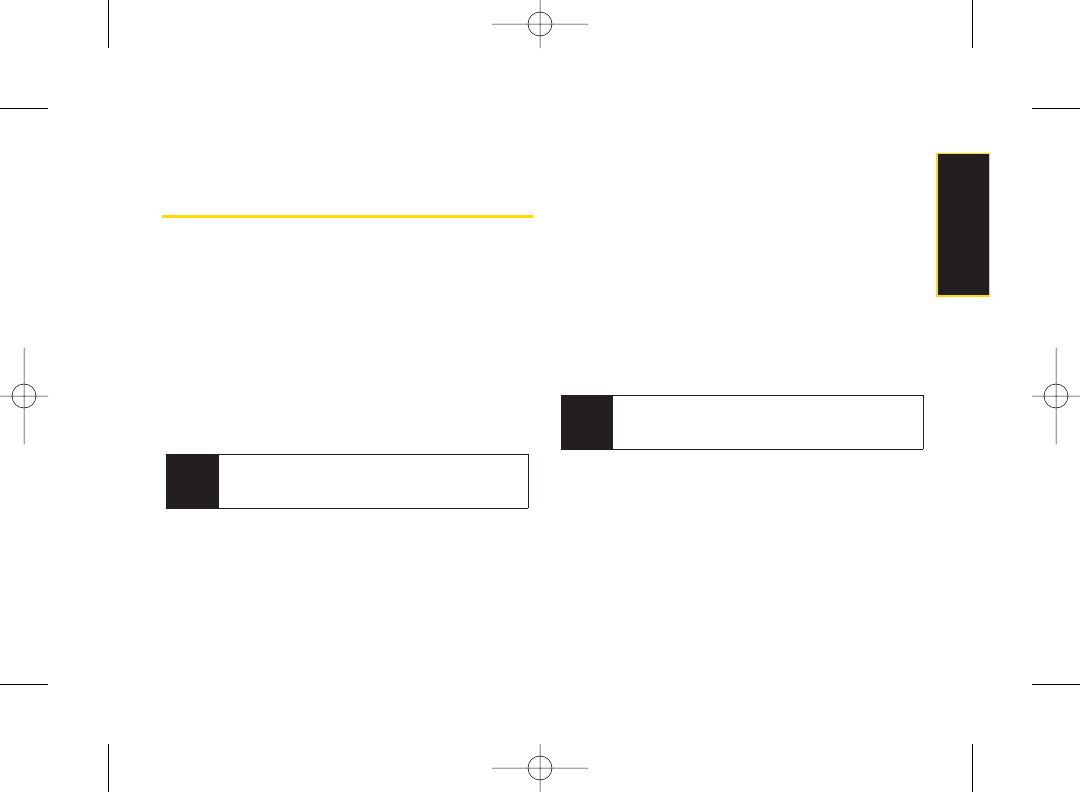
Maintaining Safe Use of and
Access to Your Phone
Do Not Rely on Your Phone for Emergency Calls
Mobile phones operate using radio signals, which cannot
guarantee connection in all conditions. Therefore you should
never rely solely upon any mobile phone foressential
communication (e.g., medical emergencies). Emergency calls
may not be possible on all cellularnetworks or when certain
network services or mobile phone features are in use. Check
with yourlocal service provider for details.
Using Your Phone While Driving
Talking on your phone while driving (or operating the phone
without a hands-free device) is prohibited in some jurisdictions.
Laws vary as to specific restrictions. Remember that safety
always comes first.
Following Safety Guidelines
To operate yourphone safely and efficiently, always follow any
special regulations in a given area. Turn yourphone off in areas
where use is forbidden or when it may cause interference or
danger.
Using Your Phone NearOther Electronic Devices
Most modern electronic equipment is shielded from radio
frequency (RF) signals. However, RF signals from wireless
phones may affect inadequately shielded electronic equipment.
RF signals may affect improperly installed orinadequately
shielded electronic operating systems or entertainment systems
in motor vehicles. Check with the manufacturer or their
representative to determine if these systems are adequately
shielded from external RFsignals. Also check with the
manufacturer regarding any equipment that has been added to
your vehicle.
Consult the manufacturer of any personal medical devices, such
as pacemakers and hearing aids, to determine if they are
adequately shielded from external RFsignals.
Turning Off Your Phone Before Flying
Turn off your phone before boarding any aircraft. To prevent
possible interference with aircraft systems, the U.S. Federal
Aviation Administration (FAA) regulations require you to have
permission from a crew member to use your phone while the
plane is on the ground. To prevent any risk of interference, FCC
regulations prohibit using your phone while the plane is in the air.
Turning Off Your Phone in Dangerous Areas
To avoid interfering with blasting operations, turn your phone off
Note Always turn off the phone in healthcare facilities, and
request permission before using the phone near
medical equipment.
Tip Purchase an optional hands-free accessory at your
local Sprint Store, or call Sprint at 1-800-974-2221 orby
dialing #222 on your phone.
Section 4A. Important Safety Information 139
Important Safety
Information
3800 UG_E_7b.qxp 08.2.7 3:09 PM Page 139
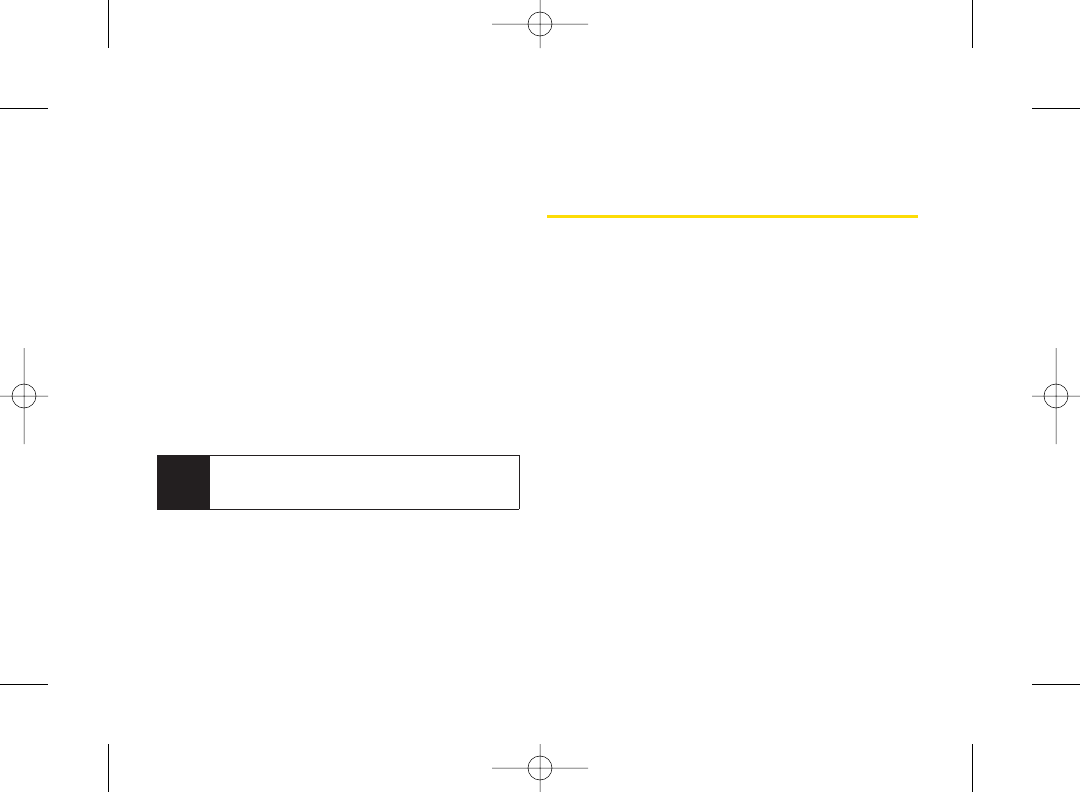
when in a blasting area or in otherareas with signs indicating
two-way radios should be turned off. Construction crews often
use remote-control RFdevices to set off explosives.
Turn yourphone off when you’re in any area that has a potentially
explosive atmosphere. Although it’s rare, your phone and
accessories could generate sparks. Sparks can cause an
explosion orfire, resulting in bodily injury oreven death. These
areas are often, but not always, clearly marked. They include:
ⅷFueling areas such as gas stations.
ⅷBelow deck on boats.
ⅷFuel or chemical transfer or storage facilities.
ⅷAreas where the aircontains chemicals or particles such
as grain, dust, ormetal powders.
ⅷAny otherarea where you would normally be advised to
turn off your vehicle’s engine.
Restricting Children’s Access to Your Phone
Your phone is not a toy. Do not allow children to play with it as
they could hurt themselves and others, damage the phone or
make calls that increase your Sprint invoice.
Using Your Phone With a Hearing
Aid Device
A number of Sprint phones have been tested forhearing aid
device compatibility. When some wireless phones are used with
certain hearing devices (including hearing aids and cochlear
implants), users may detect a noise which can interfere with the
effectiveness of the hearing device.
Some hearing devices are more immune than others to this
interference noise, and phones also vary in the amount of
interference noise they may generate. ANSI standard C63.19 was
developed to provide a standardized means of measuring both
wireless phone and hearing devices to determine usability rating
categories for both.
Ratings have been developed formobile phones to assist hearing
device users find phones that may be compatible with their
hearing device. Not all phones have been rated for compatibility
with hearing devices. Phones that have been rated have a label
located on the box. Your KATANA®®LX by SANYO has M4 and
T4 ratings.
These ratings are not guarantees. Results will vary depending on
the user’s hearing device and individual type and degree of
hearing loss. If a hearing device is particularly vulnerable to
interference noise; even a phone with a higherrating may still
cause unacceptable noise levels in the hearing device. Trying out
the phone with your hearing device is the best way to evaluate it for
your personal needs.
Note Never transport or store flammable gas, flammable
liquids, or explosives in the compartment of your
vehicle that contains your phone oraccessories.
140 Section 4A. Important Safety Information
3800 UG_E_7b.qxp 08.2.7 3:09 PM Page 140
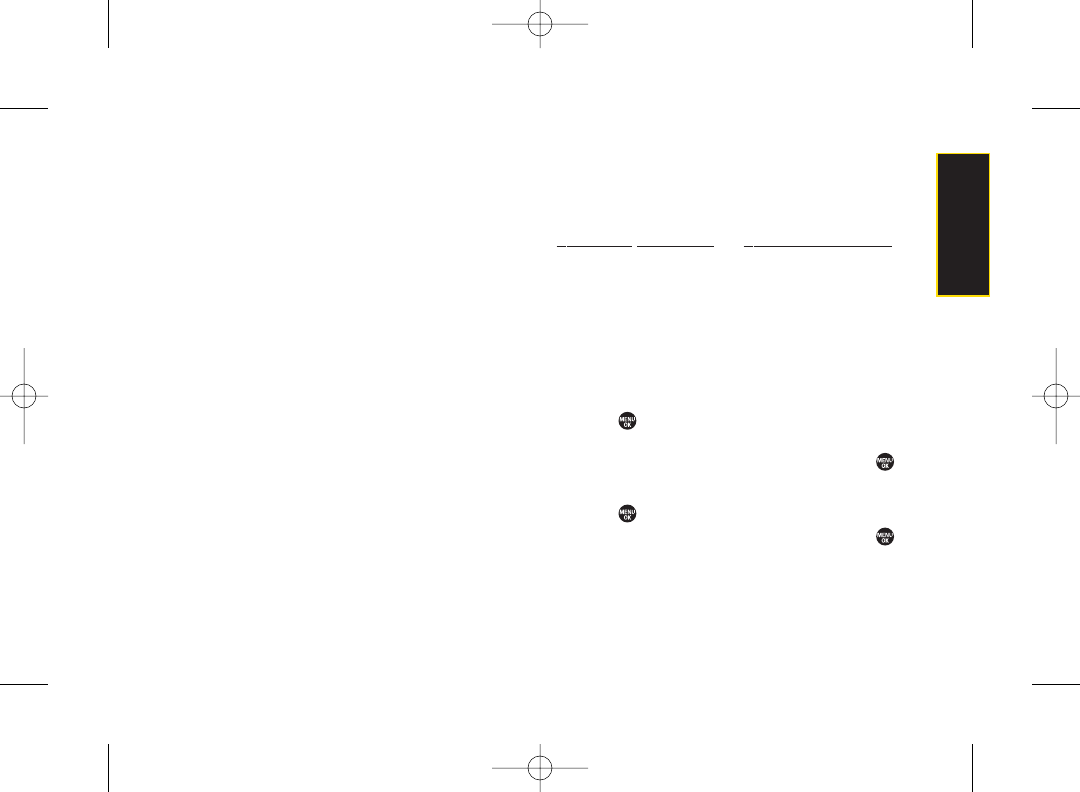
M-Ratings: Phones rated M3 or M4 meet FCC requirements for
hearing aid compatibility and are likely to generate less
interference to hearing devices than unrated phones. (M4 is the
better/higher of the two ratings.)
T-Ratings: Phones rated T3 orT4 meet FCC requirements and are
likely to be more usable with a hearing device’s telecoil (“T Switch”
or “Telephone Switch”) than unrated phones. (T4 is the
better/higher of the two ratings. Note that not all hearing devices
have telecoils in them.)
Hearing aid devices may also be measured forimmunity to
interference noise from wireless phones and should have ratings
similar to phones. Ask your hearing healthcare professional forthe
rating of your hearing aid. Add the rating of your hearing aid and
your phone to determine probable usability:
ⅷAny combined rating equal to or greater than six offers
excellent use.
ⅷAny combined rating equal to five is considered normal
use.
ⅷAny combined rating equal to four is considered usable.
Thus, if you pairan M3 hearing aid with an M3 phone, you will have
a combined rating of six for“excellent use.”This is synonymous for
Tratings.
Sprint further suggests you experiment with multiple phones (even
those not labeled M3/T3 or M4/T4) while in the store to find the
one that works best with your hearing aid device. Should you
experience interference or find the quality of service unsatisfactory
after purchasing your phone, promptly return it to the store within
30 days of purchase. With the Sprint 30-day Risk-Free Guarantee,
you may return the phone within 30 days of purchase fora full
refund.
More information about hearing aid compatibility may be found at:
www.fcc.gov, www.fda.gov, and www.accesswireless.org.
Getting the Best Hearing Device
Experience With YourPhone
To further minimize interference:
ⅷSet the phone’s display and keypad backlight settings to
ensure the minimum time interval:
To change the Backlight setting:
1. Press > Settings > Display > Main Screen >
Backlight.
2. Select the minimum time interval setting and press .
To change the Keypad Light setting:
1. Press > Settings > Display > Keypad Light.
2. Select the minimum time interval setting and press .
ⅷPosition the phone so the internal antenna is farthest from
your hearing aid.
Section 4A. Important Safety Information 141
Important Safety
Information
3800 UG_E_7b.qxp 08.2.7 3:09 PM Page 141
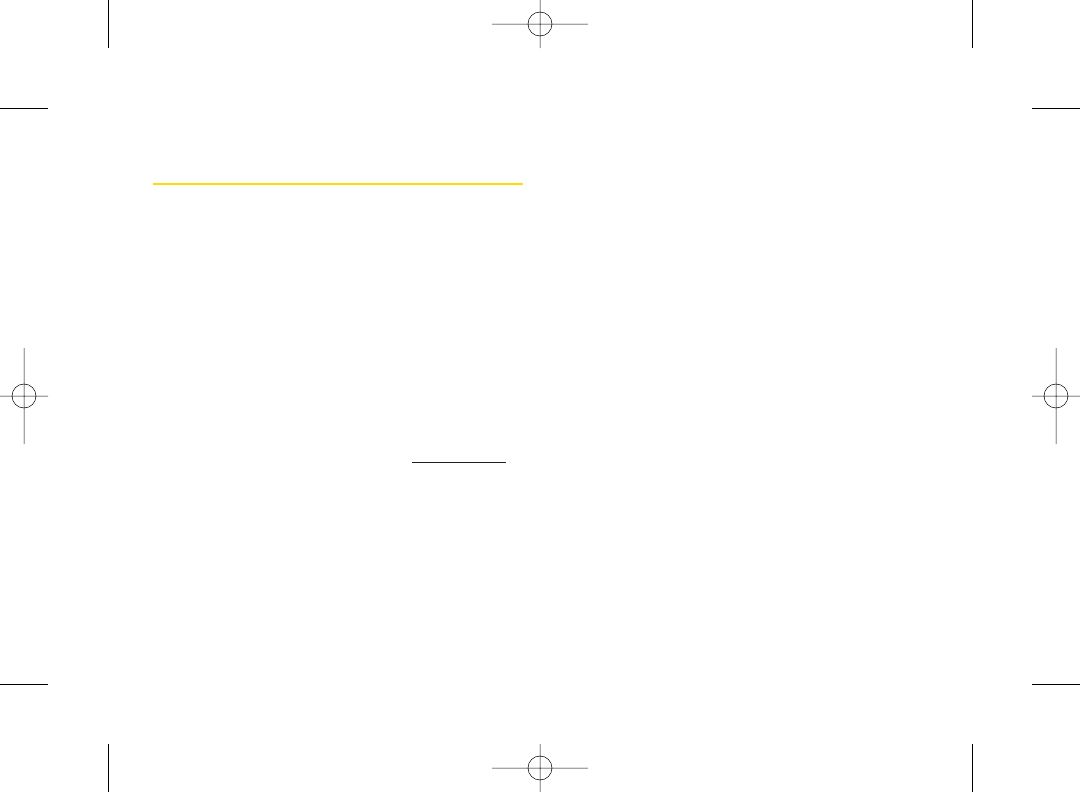
Caring for the Battery
Protecting Your Battery
The guidelines listed below help you get the most out of your
battery’s performance.
ⅷRecently there have been some public reports of wireless
phone batteries overheating, catching fire or exploding. It
appears that many, if not all, of these reports involve
counterfeit or inexpensive, aftermarket-brand batteries
with unknown or questionable manufacturing standards.
Sprint is not aware of similar problems with Sprint phones
resulting from the proper use of batteries and accessories
approved by Sprint or the manufacturer of your phone.
Use only Sprint-approved ormanufacturer-approved
batteries and accessories found at Sprint Stores or
through your phone’s manufacturer, or call 1-866-343-
1114 to order. They’re also available at www.sprint.com —
click Accessories. Buying the right batteries and
accessories is the best way to ensure they’re genuine
and safe.
ⅷIn order to avoid damage, charge the battery only in
temperatures that range from 32° Fto 113° F (0° C to
45° C).
ⅷDon’t use the battery charger in direct sunlight orin high
humidity areas, such as the bathroom.
ⅷNever dispose of the battery by incineration.
ⅷKeep the metal contacts on top of the battery clean.
ⅷDon’t attempt to disassemble or short-circuit the battery.
ⅷThe battery may need recharging if it has not been used
for a long period of time.
ⅷIt’s best to replace the battery when it no longer provides
acceptable performance. It can be recharged hundreds
of times before it needs replacing.
ⅷDon’t store the battery in high temperature areas for long
periods of time. It’s best to follow these storage rules:
Less than one month:
-4° F to 140° F (-20° C to 60° C)
More than one month:
-4° F to 113° F (-20° C to 45° C)
Disposal of Lithium Ion (Li-Ion) Batteries
Do not handle a damaged or leaking Li-Ion battery as you can
be burned.
For safe disposal options of your Li-Ion batteries, contact your
nearest Sprint authorized service center.
Special Note:Be sure to dispose of your battery properly. In
some areas, the disposal of batteries in household orbusiness
trash may be prohibited.
142 Section 4A. Important Safety Information
3800 UG_E_7b.qxp 08.2.7 3:09 PM Page 142
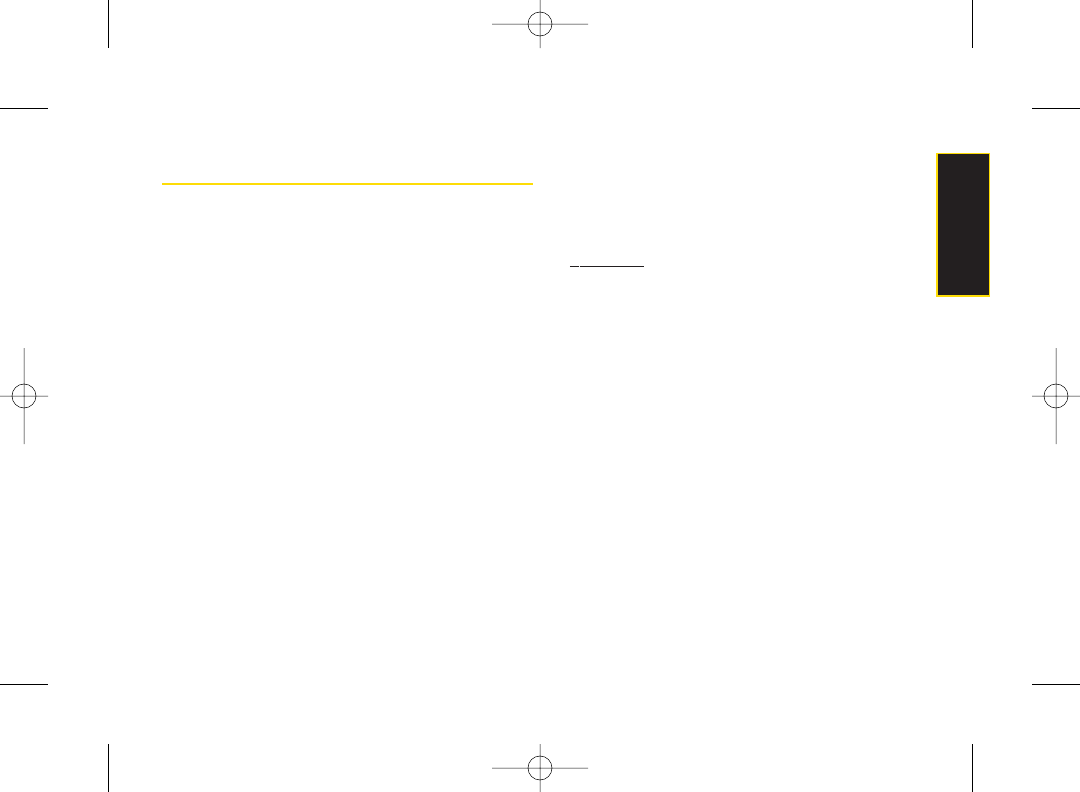
Radio Frequency (RF)Energy
Understanding How Your Phone Operates
Your phone is basically a radio transmitter and receiver. When it’s
turned on, it receives and transmits radio frequency (RF) signals.
When you use your phone, the system handling your call
controls the power level. This power can range from 0.006 watt to
0.2 watt in digital mode.
Knowing Radio Frequency Safety
The design of yourphone complies with updated NCRP
standards described below.
In 1991–92, the Institute of Electrical and Electronics Engineers
(IEEE) and the American National Standards Institute (ANSI)
joined in updating ANSI’s 1982 standard forsafety levels with
respect to human exposure to RF signals. More than 120
scientists, engineers and physicians from universities,
government health agencies and industries developed this
updated standard afterreviewing the available body of research.
In 1993, the Federal Communications Commission (FCC)
adopted this updated standard in a regulation. In August 1996,
the FCC adopted hybrid standard consisting of the existing
ANSI/IEEE standard and the guidelines published by the
National Council of Radiation Protection and Measurements
(NCRP).
Body-Worn Operation
To maintain compliance with FCC RF exposure guidelines, if you
wear a handset on your body, use the Sprint supplied or
approved carrying case, holsteror other body-worn accessory. If
you do not use a body-worn accessory, ensure the antenna is at
least 1.5 centimeters from your body when transmitting. Use of
non-Sprint-approved accessories may violate FCC RF exposure
guidelines.
For more information about RFexposure, visit the FCC Web site
at www.fcc.gov.
Specific Absorption Rates (SAR)for Wireless
Phones
The SAR is a value that corresponds to the relative amount of RF
energy absorbed in the head of a userof a wireless handset.
The SAR value of a phone is the result of an extensive testing,
measuring and calculation process. It does not represent how
much RF the phone emits. All phone models are tested at their
highest value in strict laboratory settings. But when in operation,
the SAR of a phone can be substantially less than the level
reported to the FCC. This is because of a variety of factors
including its proximity to a base station antenna, phone design
and other factors. What is important to remember is that each
phone meets strict federal guidelines. Variations in SARs do not
represent a variation in safety.
All phones must meet the federal standard, which incorporates a
substantial margin of safety. As stated above, variations in SAR
values between different model phones do not mean variations
in safety. SAR values at or below the federal standard of 1.6 W/kg
are considered safe foruse by the public.
Section 4A. Important Safety Information 143
Important Safety
Information
3800 UG_E_7b.qxp 08.2.7 3:09 PM Page 143
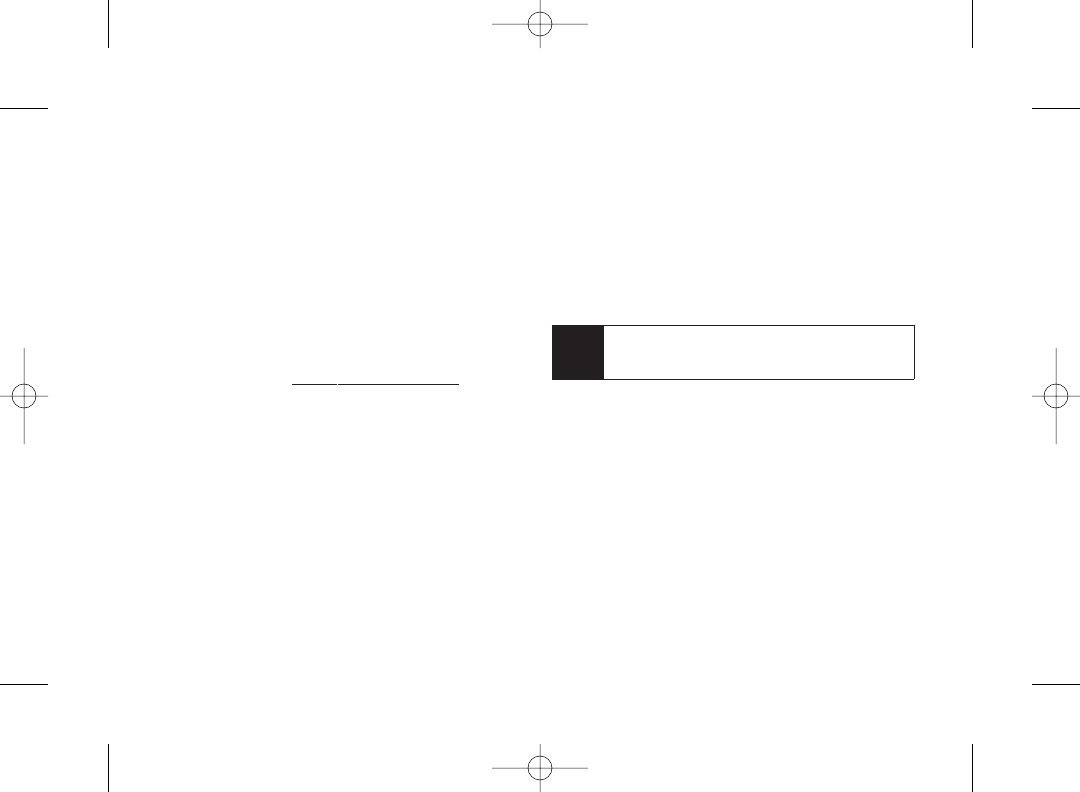
The highest reported SAR values of the KATANA®LX
(SCP-3800) are:
CellularCDMA mode (Part 22):
Head: 0.530 W/kg; Body-worn: 0.598 W/kg
PCS mode (Part 24):
Head: 0.783 W/kg; Body-worn: 0.796 W/kg
FCC Radio Frequency Emission
This phone meets the FCC Radio Frequency Emission
Guidelines.
FCC ID number: AEZSCP-3800.
More information on the phone’s SAR can be found from the
following FCC Web site: http://www.fcc.gov/oet/fccid.
FCC Notice
This device complies with Part 15 of the FCC Rules. Operation is
subject to the following two conditions: (1) this device may not
cause harmful interference, and (2) this device must accept any
interference received, including interference that may cause
undesired operation.
Changes or modifications not expressly approved by the party
responsible for compliance could void the user’s authority to
operate the equipment.
These limits are designed to provide reasonable protection
against harmful interference in a residential installation. This
equipment generates, uses and can radiate radio frequency
energy and, if not installed and used in accordance with the
instructions, may cause harmful interference to radio
communications.
However, there is no guarantee that interference will not occurin
a particular installation.
If this equipment does cause harmful interference to radio or
television reception, which can be determined by turning the
equipment off and on, the user is encouraged to try to correct the
interference by one or more of the following measures:
Note This equipment has been tested and found to comply
with the limits for a Class B digital device, pursuant to
Part 15 of the FCC Rules.
144 Section 4A. Important Safety Information
3800 UG_E_7b.qxp 08.2.7 3:09 PM Page 144
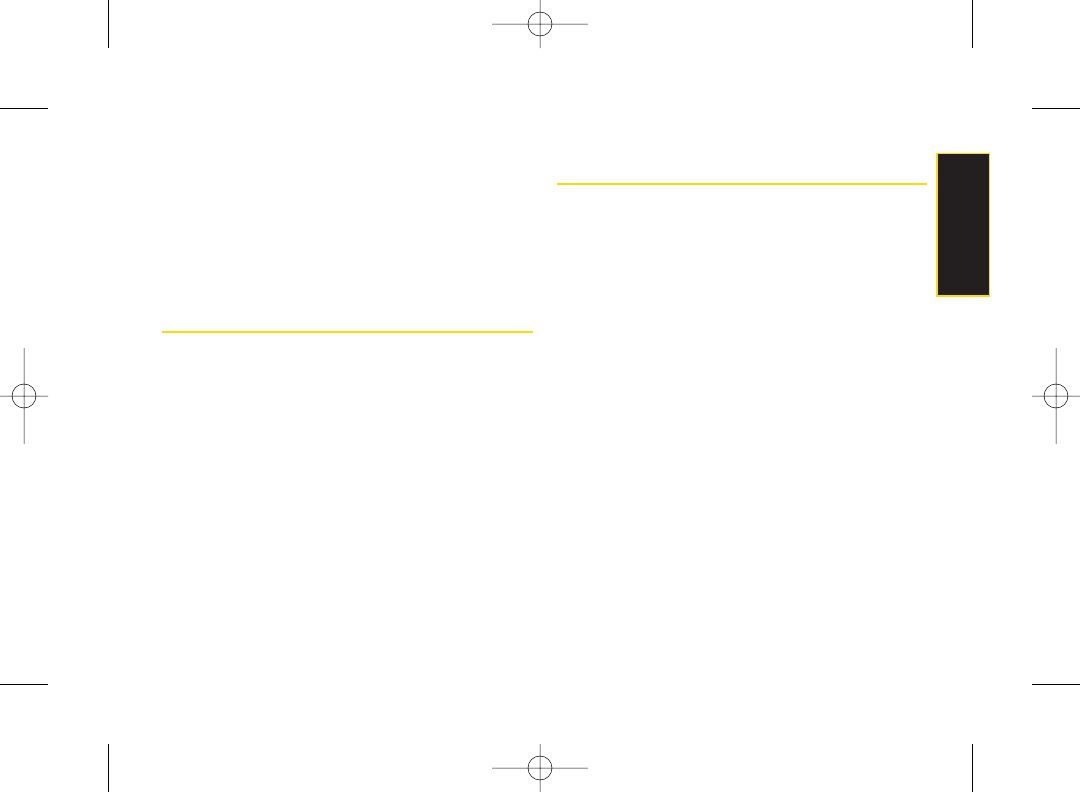
ⅷReorient the direction of the internal antenna.
ⅷIncrease the separation between the equipment and
receiver.
ⅷConnect the equipment into an outlet on a circuit different
from that to which the receiver is connected.
ⅷConsult the dealer or an experienced radio/TV technician
for help.
Owner’s Record
The model number, regulatory number, and serial number are
located on a nameplate inside the battery compartment. Record
the serial number in the space provided below. This will be
helpful if you need to contact us about your phone in the future.
Model: KATANA®LX by SANYO®
Serial No.:
Phone Guide Proprietary Notice
CDMATechnology is licensed by QUALCOMM Incorporated
under one or more of the following patents:
4,901,307 5,109,390 5,267,262 5,416,797
5,506,865 5,544,196 5,657,420 5,101,501
5,267,261 5,414,796 5,504,773 5,535,239
5,600,754 5,778,338 5,228,054 5,337,338
5,710,784 5,056,109 5,568,483 5,659,569
5,490,165 5,511,073
T9 Text Input is licensed by Nuance Communications, Inc. and is
covered by U.S. Pat. 5,818,437, U.S. Pat. 5,953,541, U.S. Pat.
6,011,554 and other patents pending.
Phone Guide template version 7B (December 2007)
Section 4A. Important Safety Information 145
Important Safety
Information
3800 UG_E_7b.qxp 08.2.7 3:09 PM Page 145
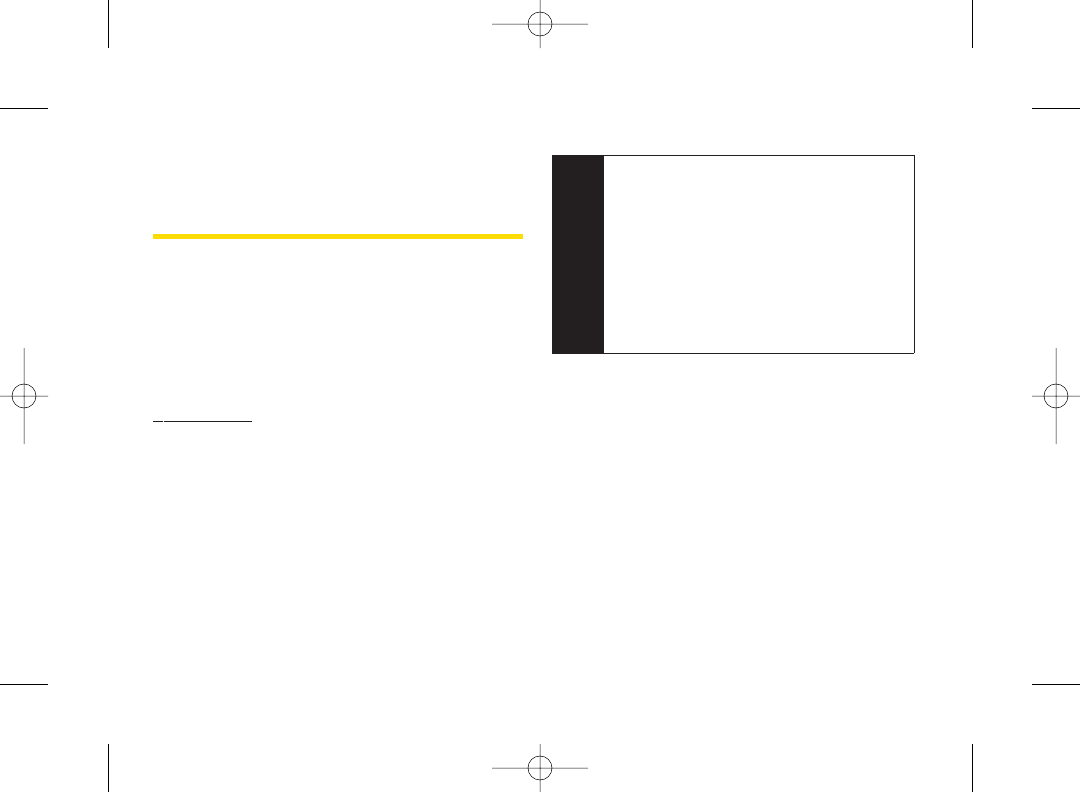
Section 4B
Manufacturer’s Warranty
ࡗManufacturer’s Warranty (page 147)
Your phone has been designed to provide you with reliable,
worry-free service. If for any reason you have a problem
with yourequipment, please referto the manufacturer’s
warranty in this section.
For information regarding the terms and conditions
of service for your phone, please visit
www.sprint.com or call Sprint Customer Service at
1-800-SPRINT1 (1-800-777-4681).
Note In addition to the warranty provided by your phone’s
manufacturer, which is detailed on the following
pages, Sprint offers a number of optional plans to
cover your equipment for non-warranty claims.
Sprint Total Equipment Protection provides the
combined coverage of the Sprint Equipment
Replacement Program and the Sprint Equipment
Service and Repair Program, both of which are
available separately. Each of these programs may
be signed up for within 30 days of activating your
phone. For more details, please visit your nearest
Sprint Store or call Sprint at 1-800-584-3666.
146 Section 4B. Manufacturer’s Warranty
3800 UG_E_7b.qxp 08.2.7 3:09 PM Page 146
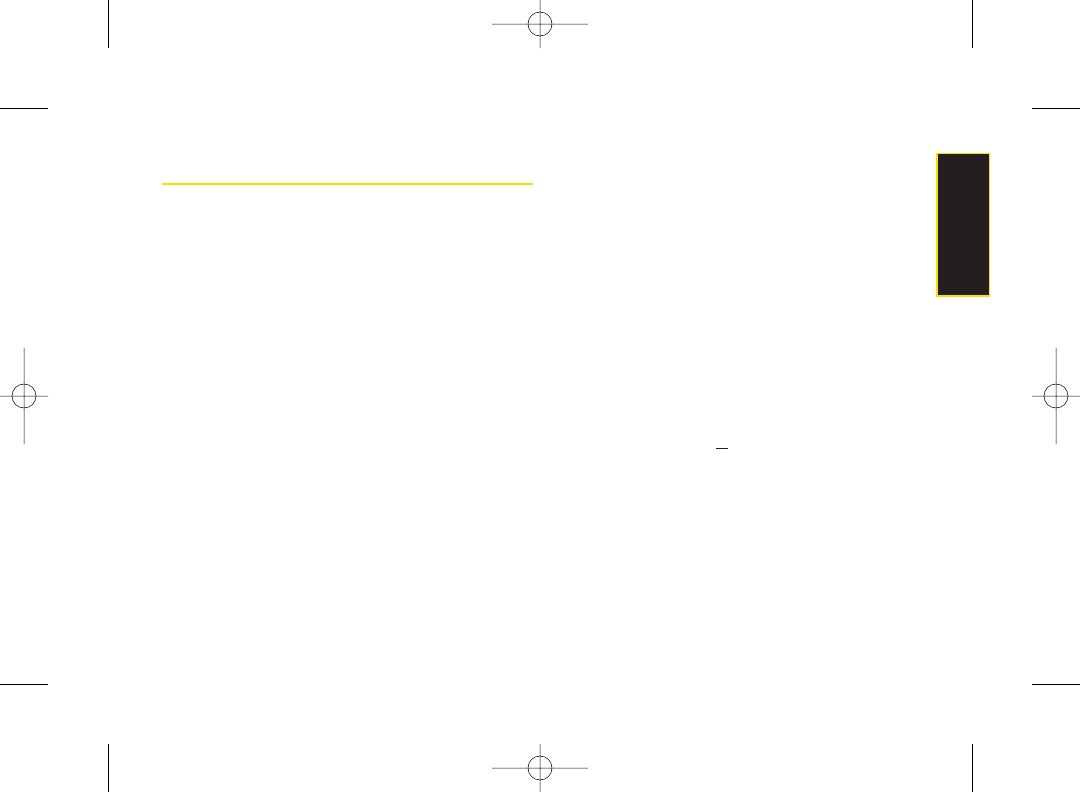
Manufacturer’s Warranty
Manufacturer’s Limited Warranty
SANYO FISHER COMPANY (“SANYO”) offers you, the
original purchaser who has purchased the enclosed subscriber
unit (“Product”) only from an authorized dealer in the United
States, a limited warranty that the Product, including accessories
in the Product’s package, will be free from defects in material or
workmanship as follows:
A. ONE (1)YEAR LIMITED WARRANTY: For a period of one
(1) year from the date of original purchase, SANYO will, at its
option, either repairor replace a defective Product (with new or
rebuilt parts/replacements).
B. LIMITED WARRANTYON REPAIRED/REPLACED
PRODUCTS: Fora period equal to the remainderof the limited
warranty period on the original Product or, on warranty repairs
which have been effected on Products for 90 days after the date
of its repair or replacement, whichever is longer, SANYO will
repair or replace (with new or rebuilt parts/replacements)
defective parts orProducts used in the repairor replacement of
the original Product under the Limited Warranty on it.
Proof that the Product is within the warranty period in the form of
a bill of sale or warranty repair document that includes the date of
purchase, Product serial numberand the authorized dealer’s
name and address, must be presented to obtain warranty
service. This limited warranty is not transferable to any third party,
including but not limited to any subsequent purchaser or owner
of the Product. Transferor resale of a Product will automatically
terminate warranty coverage with respect to it.
This limited warranty covers batteries only if battery capacity falls
below 80% of rated capacity orthe battery leaks. Also this limited
warranty does not coverany battery if (i) the battery has been
charged by a battery charger not specified or approved by
SANYO for charging the battery, (ii) any of the seals on the battery
are broken or show evidence of tampering, or (iii) the battery has
been used in equipment other than the SANYO phone for which
it is specified.
This limited warranty does not coverand is void with respect to
the following: (i) Products which have been improperly installed,
repaired, maintained ormodified (including the antenna); (ii)
Products which have been subjected to misuse (including
Products used in conjunction with hardware electrically or
mechanically incompatible or Products used with software,
accessories, goods or ancillary or peripheral equipment not
supplied or expressly authorized by SANYO for use), abuse,
accident, physical damage, abnormal use oroperation,
improper handling orstorage, neglect, exposure to fire, water or
excessive moisture or dampness or extreme changes in climate
or temperature, (iii) Products operated outside published
maximum ratings; (iv) cosmetic damage; (v) Products on which
warranty stickers or Product serial numbers have been removed,
altered, or rendered illegible; (vi) customer instruction; (vii) cost of
installation, set up, removal orreinstallation; (viii) signal reception
Section 4B. Manufacturer’s Warranty 147
Warranty
3800 UG_E_7b.qxp 08.2.7 3:09 PM Page 147
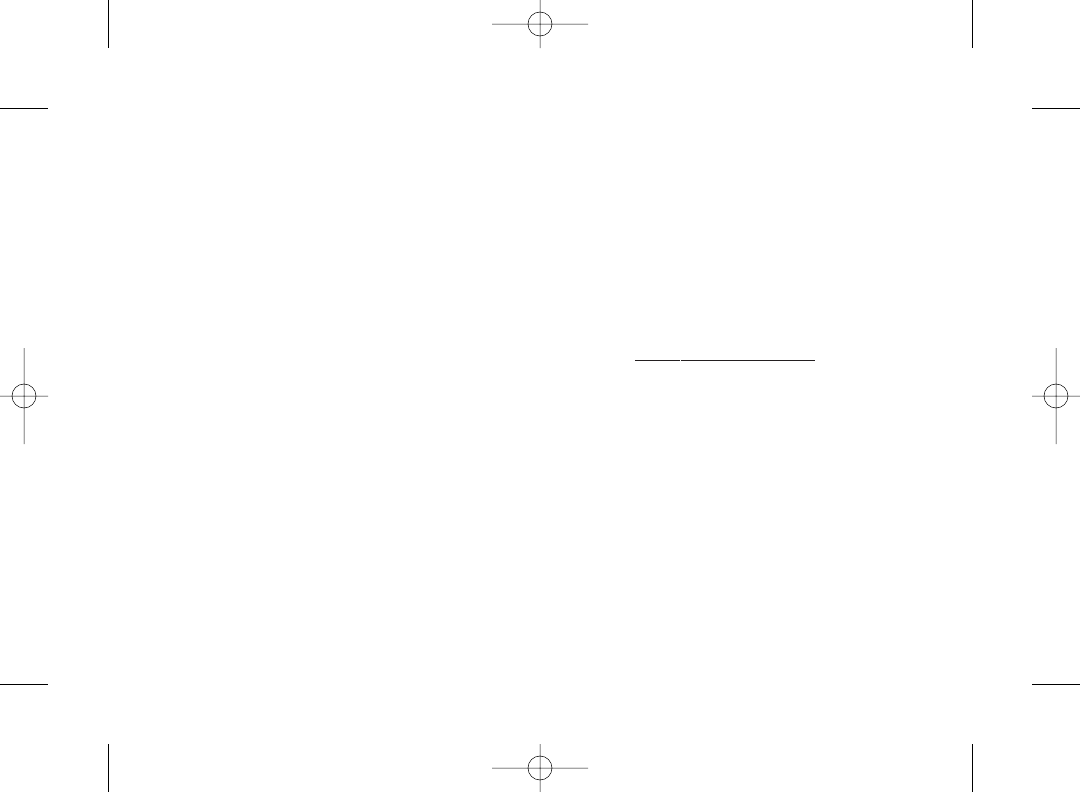
problems (unless caused by defect in material or workmanship);
(ix) damage the result of fire, flood, acts of God or other acts
which are not the fault of SANYO and which the Product is not
specified to tolerate, including damage caused by mishandling
and blown fuses; (x) consumables (such as memory cards,
fuses, etc.); or (xi) any Products which have been opened,
repaired, modified oraltered by anyone other than SANYO or a
SANYO authorized service center.
This warranty is valid only in the United States.
REPAIR OR REPLACEMENT, AS HEREINABOVE
PROVIDED, IS YOUR SOLEAND EXCLUSIVE REMEDY
FOR BREACH OFTHE LIMITED WARRANTY. SANYO
SHALLHAVE NO LIABILITY FOR ANYINCIDENTAL OR
CONSEQUENTIALDAMAGES, INCLUDING, BUT NOT
LIMITED TO LOSS OF PROFITS, LOSTSALES, LOSS OF
DATA, LOSS OFUSE OFTHE PRODUCT, OR
ANTICIPATED PROFITS ARISING OUTOF USE OR
INABILITYTO USEANYPRODUCT(FOR EXAMPLE,
WASTED AIRTIME CHARGES DUETO THE
MALFUNCTION OFA PRODUCT). THIS WARRANTY
DOES NOT COVER PRODUCTS SOLD “AS IS” OR
“WITH ALLFAULTS”. SANYO MAKES NO OTHER
EXPRESS WARRANTYWITH RESPECTTO THE
PRODUCTS. THE DURATION OF IMPLIED
WARRANTIES, INCLUDING IMPLIED WARRANTIES OF
MERCHANTABILITY AND FITNESS FOR A PARTICULAR
PURPOSEIS LIMITED TO THE DURATION OFTHIS
EXPRESS WARRANTY.
Some States do not allow the exclusion or limitation of incidental
or consequential damages, or allow limitations on how long an
implied warranty lasts, so the above limitations orexclusions
may not apply to you.
This limited warranty gives you specific legal rights, and you may
have other rights which vary from State to State.
To obtain warranty service, contact
SANYO Fisher Company
Attention : Customer Services for Wireless Products
Phone : 866-SANYOWC (866-726-9692)
Web : http://www.sanyowireless.com
148 Section 4B. Manufacturer’s Warranty
3800 UG_E_7b.qxp 08.2.7 3:09 PM Page 148
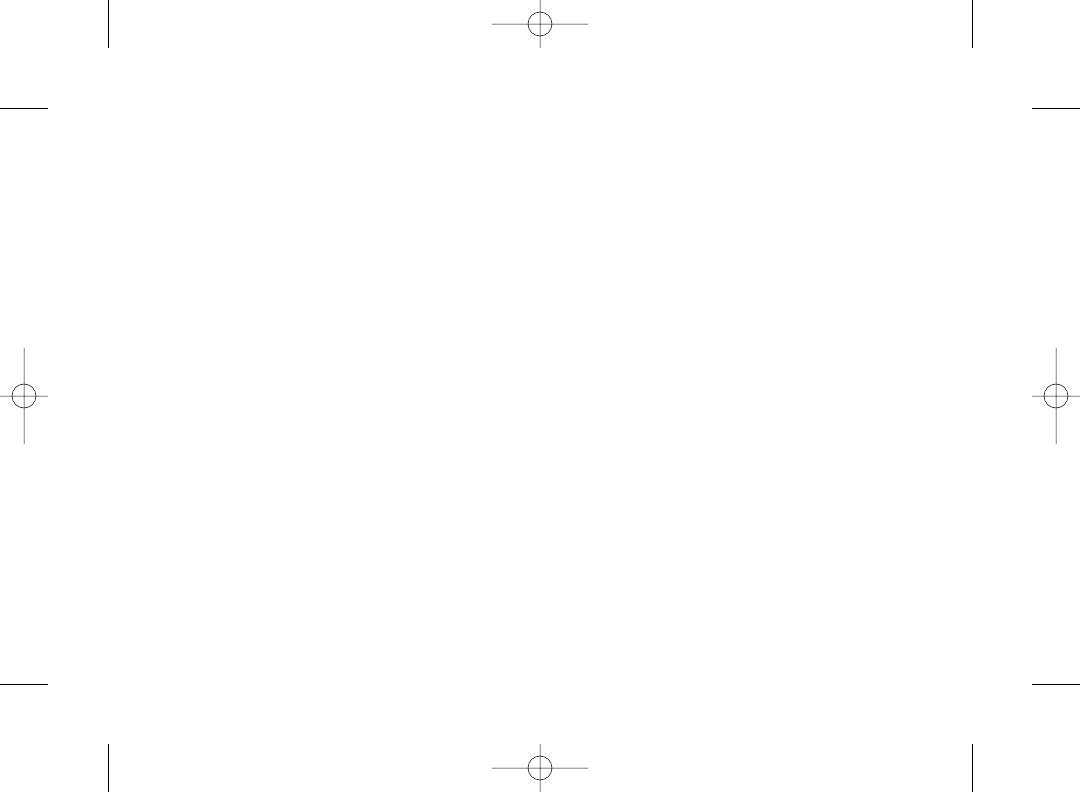
149
This product contains NetFront Browser of ACCESS CO., LTD. ACCESS and
NetFront are trademarks or registered trademarks ofACCESS CO., LTD. in
Japan and other countries. This software is based in part on the work of the
Independent JPEG Group.
Copyright © 2008 InnoPath Software. All rights reserved.
The Bluetooth word mark and logos are owned by the Bluetooth SIG, Inc. and
any use of such marks by SANYO is underlicense. Other trademarks and
trade names are those of their respective owners.
© 2008 Sprint Nextel. All rights reserved. SPRINTand other trademarks are
trademarks of Sprint Nextel. SANYO is a registered trademark of SANYO
Electric Co., Ltd.
3800 UG_E_7b.qxp 08.2.7 3:09 PM Page 149

Index
A
Abbreviated Dialing 25, 46
Airplane Mode 43
Alarm Clock 80
Alert Notification 35, 116
Animation 36
Answering Calls 20
ASR (Automatic Speech
Recognition) 83
Auto-Answer 45
B
Background 37
Backlight 36
Battery
Capacity 15
Charging 16
Installing and removing 15
Bluetooth 100
Browser Settings 47
C
Calculator 82
Calendar 75
Call Alarm 77
Call Answer 45
Callback Number 41
Call Forwarding 118
Call Guard 57
Call Waiting 117
Caller ID 116
Camera 90
Contacts 63
Adding a Phone Number 67
Creating an Entry 64
Dialing From 26
Editing an Entry 67
Finding Entries 65
Menu 69
Secret 71
Viewing History From 64
Contrast 38
Countdown Timer 82
D
Data Roam Guard 58
Deleting Phone Content 52
Dialing Options 19
Display Settings 36
Drafts Alert 42
E
Entering Text 27
Alphabet Mode 29
Emoticons 30
Numbers 27
Preset Messages 30, 41, 114
Select Language 27
Smileys 30
Symbols 30
T9 Text Input Mode 28
150 Index
3800 UG_E_7b.qxp 08.2.7 3:09 PM Page 150
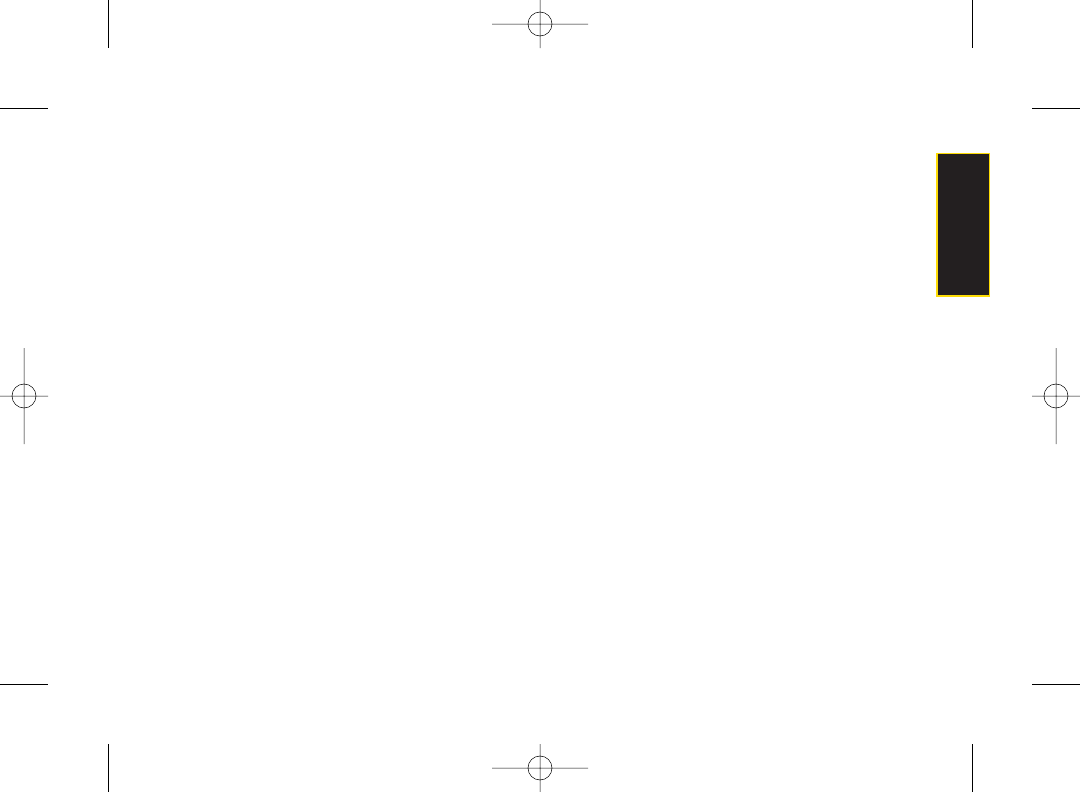
F
Font Size
Input 37
Viewing 38
H
Headset Mode 46
History
Deleting 62
Making a Call From 61
Making a Group From 62
Menu Options 60
Prepending a Phone
Number From 62
Saving a Phone Number
From 61
Thread 60
I
Icon Indication 11, 48, 60, 94
K
Key Tone 34
L
Language
Display 39
Input 31
Preset Message 42
Location Settings 40
Lock Code 50
Changing 50
Locking
Camera 51
Picture menu 51
Sprint Data Service 54
Voice Call 50
Your Phone 50
M
Making Calls 19
Menu ii
Menu Style 39
Messaging Settings
Auto-Delete 116
Delivery Receipt 42
Preset Messages 41
Reminder 41
Setting Alerts 35, 108
Signature 41
My Content 127
Deleting 52
My Favorites 44
Resetting 53
Index 151
Index
3800 UG_E_7b.qxp 08.2.7 3:09 PM Page 151
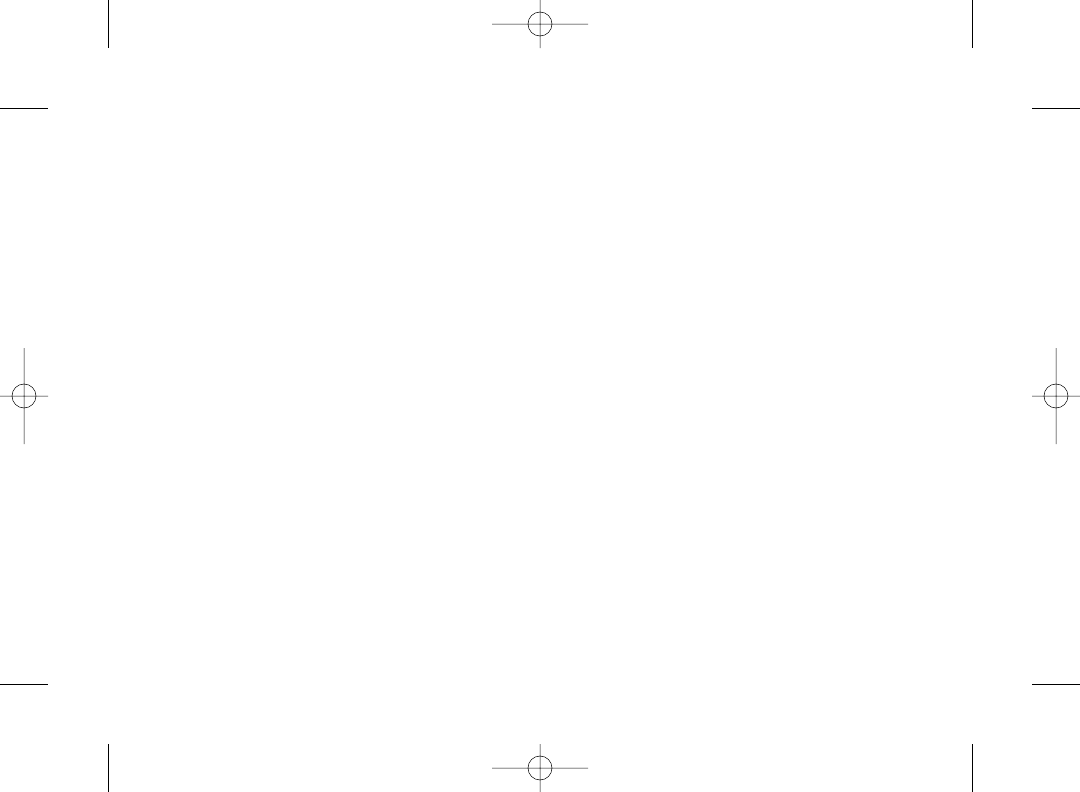
P
Phone (Illus.) 8
Phone Number
Displaying 18
Finding 24
Saving 24
With Pauses 24
Pictures
Sending 96
Storing 94
Taking 90
Plus (+) Code Dialing 26
Power Save Mode 39
Preset Messages 30, 41, 114
R
Recording Mode 87
Resetting 53
Restricting Calls 51
RingerTypes 32
Roaming 55
Setting Roam Mode 56
S
Saving a Phone Number 24
Screen Call 88
Screen saver 36
Security 49
Shortcut 44
Side Key Guard 45
Silence All 35
Sleep Mode 38
SMS Text Messaging
113
SMS Voice Messaging 115
Sound Settings 32
Special Numbers 52
Speed Dialing 26
Assigning Numbers 67
Sprint CustomerService 3
Sprint Picture Mail
Account 96
Downloading Pictures 99
Password 96
Sending 96
Uploading Pictures 98
Web Site 98
Sprint Service
Account Passwords 4
Dialing Sprint Services 72
OperatorServices 6
Setting Up 2
Sprint 411 6
Sprint Voice Command 134
Address Book 135
Making a Call 136
Standby Display 37
Stopwatch 81
T
T9 Text Input 28
Text Greeting 37
Three-Way Calling 117
To Do List 79
TTYUse 43
Turning Your Phone On and Off
14
152 Index
3800 UG_E_7b.qxp 08.2.7 3:09 PM Page 152
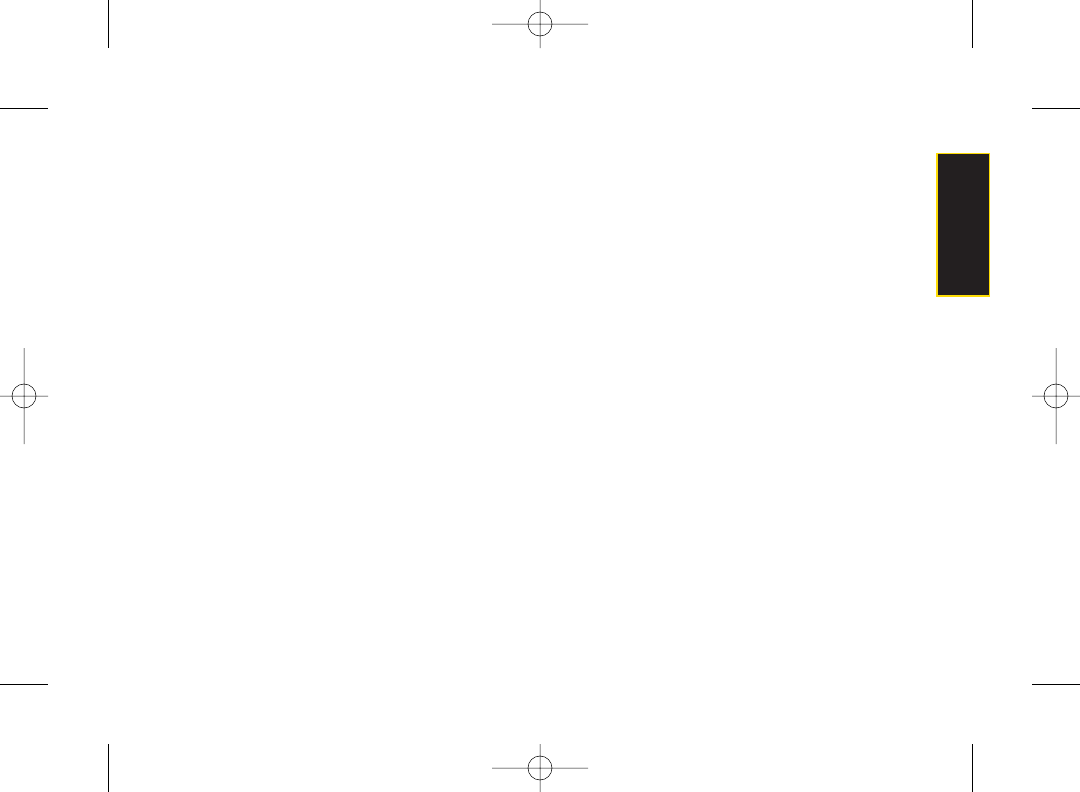
U
Unlocking Your Phone 50
V
Voice Guide 34
Voice Memos 86
Voice Services 83
Voicemail
Menu Key 112
Options 110
Retrieving 109
Setting Up 4
While Roaming 56
Volume 34
W
Wireless Backup 72
World Clock 82
Index 153
Index
3800 UG_E_7b.qxp 08.2.7 3:09 PM Page 153
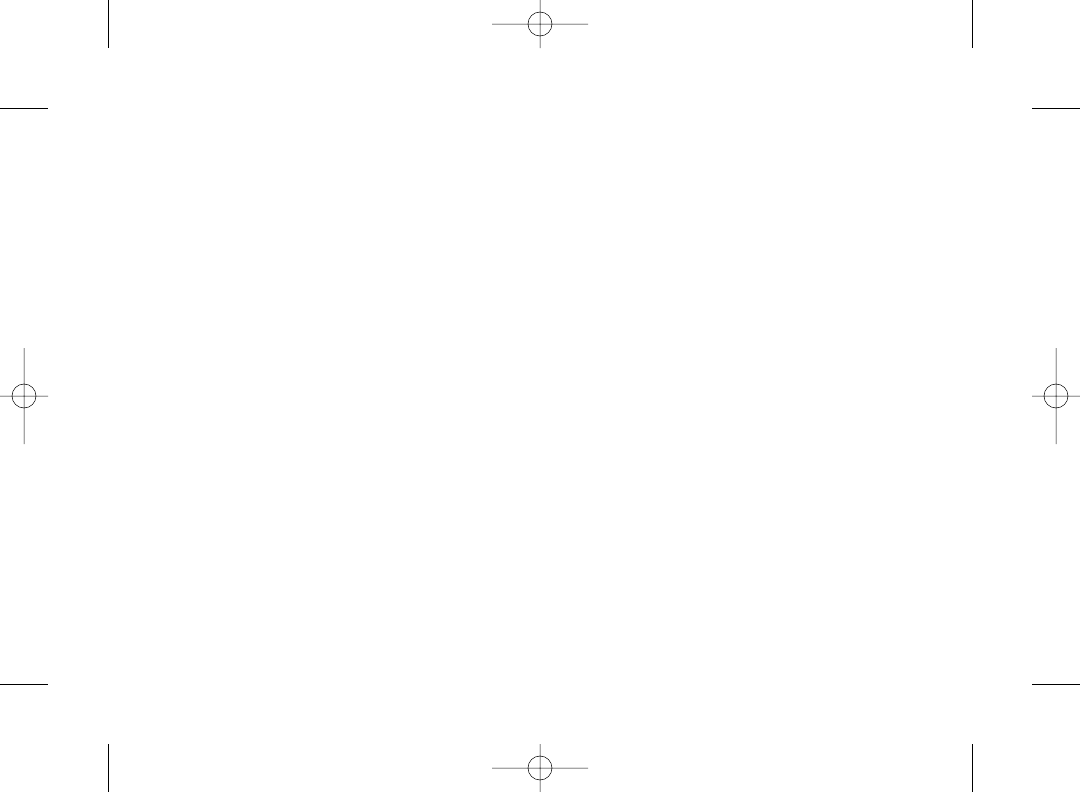
Notes
_________________________
_________________________
_________________________
_________________________
_________________________
_________________________
_________________________
_________________________
_________________________
_________________________
_________________________
_________________________
_________________________
_________________________
_________________________
_________________________
_________________________
_________________________
_________________________
_________________________
_________________________
_________________________
3800 UG_E_7b.qxp 08.2.7 3:09 PM Page 154
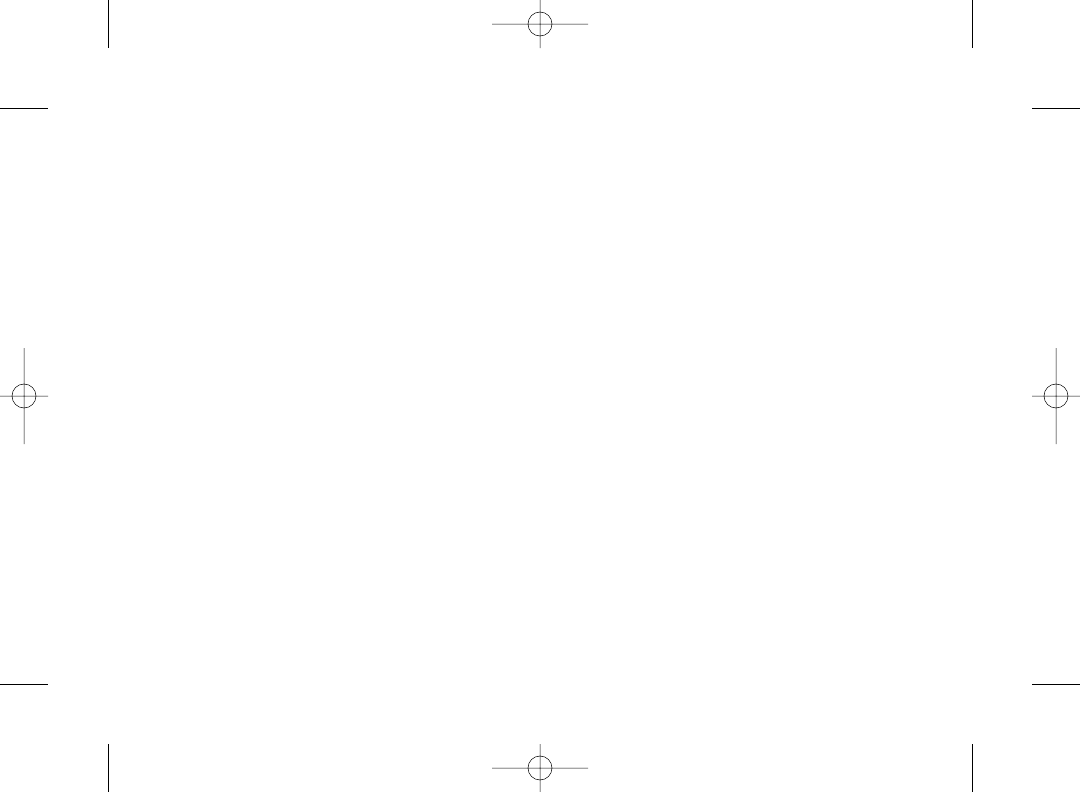
Notes
_________________________
_________________________
_________________________
_________________________
_________________________
_________________________
_________________________
_________________________
_________________________
_________________________
_________________________
_________________________
_________________________
_________________________
_________________________
_________________________
_________________________
_________________________
_________________________
_________________________
_________________________
_________________________
3800 UG_E_7b.qxp 08.2.7 3:09 PM Page 155
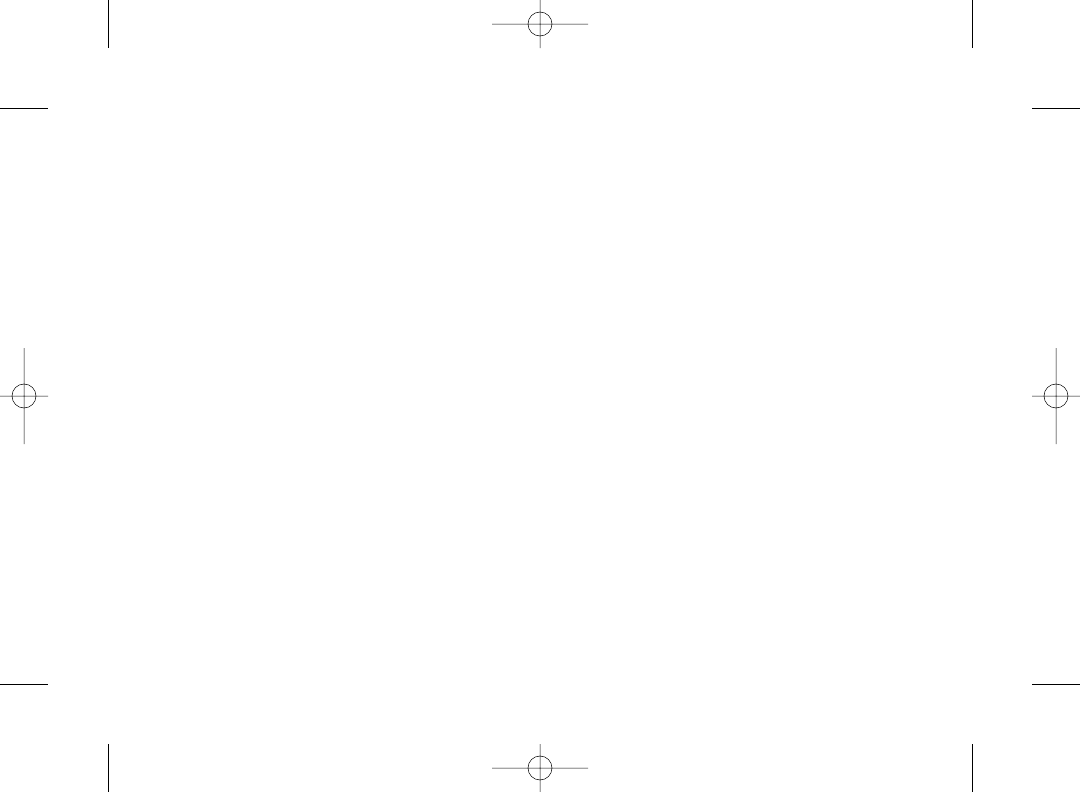
Notes
_________________________
_________________________
_________________________
_________________________
_________________________
_________________________
_________________________
_________________________
_________________________
_________________________
_________________________
_________________________
_________________________
_________________________
_________________________
_________________________
_________________________
_________________________
_________________________
_________________________
_________________________
_________________________
3800 UG_E_7b.qxp 08.2.7 3:09 PM Page 156