Sanyo Electric Co SCP-53H Tri-Mode Dual-Band Analog/PCS Phone (AMPS/CDMA) User Manual fcc1 5300
Sanyo Electric Co Ltd Tri-Mode Dual-Band Analog/PCS Phone (AMPS/CDMA) fcc1 5300
Users Manual

SCP-5300
Operating Guide
(Draft)
Dual-Band /Tri-Mode
1
Table of Contents
Getting to Know your Phone
..............................................
6
Front View of Phone..............................................................................6
Viewing the Display Screen...................................................................8
Turning your Phone ON and OFF .......................................................9
Unlocking the Phone .............................................................................9
Using the Battery ..................................................................................10
Understanding Roaming ................................... 12
Understanding How Roaming Works....................................................12
Setting Your Phone’s Roam Mode.........................................................13
Controlling Roaming Charges Using Call Guard..................................13
Making and Answering Calls ............................ 15
Making Calls..........................................................................................15
Answering Calls.....................................................................................15
Missed Call Notification.........................................................................15
Dialing Options......................................................................................16
In-Call Options......................................................................................16
Incoming Call Notification.....................................................................17
End-of-Call Options...............................................................................18
Saving a Phone Number .......................................................................18
Finding a Phone Number......................................................................19
Dialing and Saving Phone Numbers With Pauses ...............................19
Four-Digit Dialing .................................................................................20
Calling Emergency Numbers.................................................................20
Using One-Touch Speed Dialing...........................................................20
Displaying your Phone Number............................................................20
Setting Any Key Answer.......................................................................21
Setting Auto Answer..............................................................................21
Navigating Through Menus ............................... 22
Menu Navigation...................................................................................22
Menu Structure .....................................................................................22
Viewing the Menus................................................................................23
Selecting a Character Input Mode ........................................................25
Entering Characters by Tapping the Keypad.......................................25
Entering Characters Using T9 Text Input............................................26
Adding a Word to the T9 Database.......................................................26
2
Using Smart Punctuation......................................................................27
Entering Symbols, Numbers and Smile Pictures ..................................27
Adjusting the Phone’s Volume Settings.............. 29
Changing Ringer/Key Volume ..............................................................29
Silencing the Ringer..............................................................................29
Adjusting Volume During a Conversation............................................30
Muting a Call.........................................................................................30
Using Voicemail................................................. 31
Setting Up Your Voicemail .....................................................................31
Voicemail Notification ............................................................................31
New Voicemail Message Alerts...............................................................31
Retrieving Your Voicemail Message.......................................................32
Clearing the Message Icon ....................................................................32
New Messages........................................................................................32
Message Storage....................................................................................32
Displaying Messages..............................................................................33
Message Options....................................................................................34
Prepending a Phone Number From a Message.....................................35
Extracting Phone Numbers or E-mail/Web Address From a Message..........35
Adding a Folder To the Message ....................................................... ….37
Moving a Message Into the Other Folder.......................................... ….37
Changing the Displaying Font Size of a Message ............................ ….38
Erasing Individual, All or All Old Messages ..................................... ….38
Creating Folders for Messages........................................................... ….39
Managing Call History ...................................... 41
Viewing the Call History list (Incoming, Outgoing and Missed) ..........41
Call History Options..............................................................................41
Making a Call from Call History ...........................................................41
Prepending a Phone Number From Call History ..................................42
Saving a Phone Number From Call History ........................................42
Erasing Call History ..............................................................................43
Using your Internal Phone Book ........................ 44
Adding a New Internal Phone Book Entry ...........................................44
Finding Internal Phone Book Entries...................................................45
Internal Phone Book Entry Options......................................................46
Adding a Phone Number or Address to an Internal Phone Book Entry46
Adding a Call Alarm From the Internal Phone Book............................47
3
Call Alarm Alerts ...................................................................................47
Call Alarm Menu ...................................................................................47
Editing an Internal Phone Book Entry.................................................48
Selecting a Ringer/Image Type for an Entry ........................................49
Secret Internal Phone Book Entries......................................................49
Storing Special Numbers in the Phone Book ........................................50
Using Different Dialing Methods ..........................................................51
My PCS Phone Number.........................................................................52
Adjusting the Phone’s Volume Setting ............... 53
To change the ringer/key volume..........................................................53
Adjusting Volume During a Conversation. ...........................................53
Ringer Types..........................................................................................54
Selecting Ringer Types for Voice Calls...................................................54
Selecting Ringer Types for Voicemail.....................................................54
Selecting Ringer Types for Messages.....................................................55
Alert Notification....................................................................................55
Setting Tone Length, Start-up/Power-off Tone or Voice Prompt...........56
Changing the Backlight Time Length...................................................56
Changing the Greeting..........................................................................57
Setting Font Size ...................................................................................57
Changing the Display Color..................................................................57
Changing the Contrast..........................................................................58
Changing the Display Screen................................................................58
Setting the Display for Incoming Calls .................................................58
Setting the Display for the Standby Mode............................................59
Setting Sleep Mode................................................................................60
Setting Main Menu Design ...................................................................60
Position Location....................................................................................60
Setting Message Notification.................................................................61
Setting Airplane Mode...........................................................................61
Setting Any Key Answer........................................................................61
Setting Auto Answer..............................................................................62
Abbreviated Dialing...............................................................................62
Setting Headset Mode............................................................................62
Setting My Shortcut..............................................................................63
Changing the Menu Language.............................................................63
Setting TTY Mode..................................................................................63
4
Setting Your Phone’s Security ........................... 64
Accessing the Security Menu.................................................................64
Locking Your Phone...............................................................................64
Unlocking Your Phone ...........................................................................64
Changing the Lock Code .......................................................................65
Erasing the Internal Phone Book..........................................................65
Erasing the Downloads..........................................................................65
Resetting Your Phone.............................................................................65
Restricting Calls.....................................................................................65
Using Special Numbers..........................................................................66
Resetting and Locking Your Phone through SMS.................................67
Changing the Passcode..........................................................................67
Personal Information Management .................... 68
Checking My Profile ..............................................................................68
Getting to know Icon Indication............................................................69
Display the Version Information ...........................................................69
Managing Schedules .............................................................................69
Adding an Event to the Scheduler........................................................70
Event Alerts ...........................................................................................70
Event Alert Menu ..................................................................................71
Adding a Call Alarm to the Scheduler...................................................71
Call Alarm Alerts....................................................................................72
Call Alarm Menu....................................................................................72
Going to Today’s Scheduler Menu.........................................................72
Editing Events Options..........................................................................73
Editing Call Alarms Options..................................................................73
Adding To Do Items ...............................................................................73
Deleting To Do from the List..................................................................73
Viewing To Do Items..............................................................................74
Editing To Do Items...............................................................................74
Viewing Event, Call Alarm or To Do List...............................................74
Playing Games.......................................................................................75
Using the Calculator..............................................................................75
Using World Clock..................................................................................75
Using Your Phone’s Voice Services..................... 76
Using Voice-Activated Dialing.............................................................. 76
Programming Voice Dial Tag to Your Phone......................................... 76
5
Using Voice Memo................................................................................. 77
Setting Up Screen Call ..........................................................................79
Knowing Performance and Safety Guidelines ..... 81
Getting the Most Out of your Reception................................................81
Maintaining Safe Use of and Access to Your Phone.............................82
Caring for the Battery ...........................................................................83
Acknowledging Special Precautions and the FCC Notice ................... ..84
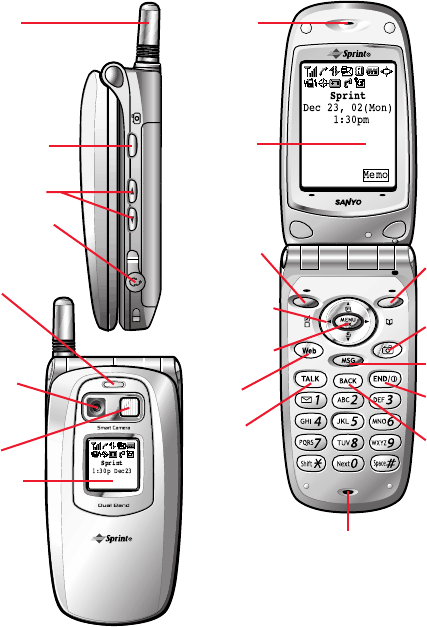
5. LED
(green/red light)
17. BACK
18. END/
POWER
19. MSG
20. Camera
21. Softkey
(right)
4. Headset Jack
2. Side Camera
8. Sub LCD
6. Camera
Sensor/Lens
7. Flash
3. Volume Key
11. Softkey
(left)
15. TALK
16. Microphone
12.
Navigation
Key
13. MENU/OK
14. Web
10. Main LCD
9. Earpiece1. Antenna
Getting to Know your Phone
Front View of Phone
6

7
1. Antenna
: The voice on the other end sounds clearest when the antenna is all the
way up.
2. Side Camera
: Short and long press for Camera mode when the clamshell is open and
long press when the clamshell is closed. Lets you off the ringer while ringing.
3. Volume Key
: Lets you adjust the receiver volume during a call, or off the ringer
while ringing in Standby mode when the clamshell is open.
4. Headset Jack
: Insert the plug of the headset (must be purchased separately) for
hands-free listening.
5. LED (green/red light)
: Incoming Call = Green blinks / Notification (Message,
Voicemail, Alert, etc.) = Red blinks.
6. Camera Sensor/Lens
: This built-in camera lens allows you to use zoom and auto
focus functions.
7. Flash
: You can take pictures clearly with this flash in about 30 inches distance in
dark places.
8. Sub LCD:
When the clamshell is closed, it’s useful to see the various status of the
phone on this screen. All the Sub LCD indications are deleted when you open the
clamshell.
9. Earpiece
: Lets you hear the caller’s voice.
10. Main LCD (display)
: Displays the phone’s main menu, features, modes, etc.
11. Soft Key (left)
: Lets you select the menu corresponding to the bottom left line on the
LCD.
12. Navigation Key
: Lets you navigate quickly and easily through the menu options.
▲ or ▼ of the Navigation key adjusts the receiver volume during a call. It takes a
short cut to the menu by pressing, =Phone Book, =Settings, ▲ = Calendar
and ▼ =Downloads.
13. MENU/OK
: Lets you see the phone’s menus and select menu options.
14. Web:
Lets you launch the Browser.
15. TALK
: Lets you place a call, receive a call, answer Call Waiting, use Three-Way
Calling and Voice Dial.
16. Microphone
: You should speak into this microphone.
17. BACK:
Allows you to clear characters from the screen, mute ringer when receiving
incoming calls or display Time/Date while the phone is in use.
18. END/POWER
: Lets you disconnect a call while talking. Lets you mute ringer when
receiving incoming calls. Long press to turn the phone ON and OFF.
19. MSG:
Long press for Message Log, and short press for IM Buddy List.
20. Camera
: Lets you see My Pictures menu.
Soft Key (right)
: Lets you select the menu corresponding to the bottom right line on the
LCD.
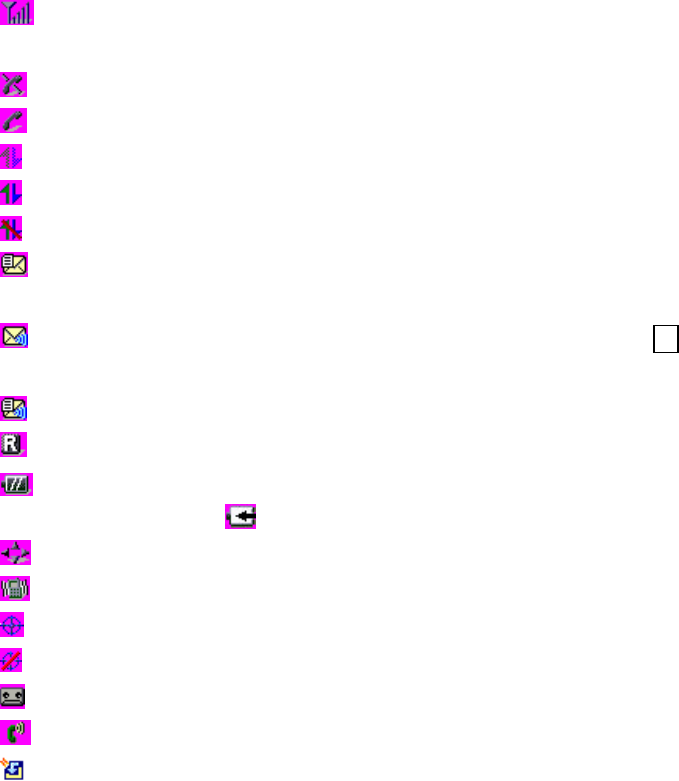
8
Viewing the Display Screen
This list identifies some of the more common symbols you’ll see on your display screen.
l shows your current signal strength. The more lines you have, the stronger your
signal.
l means your phone cannot find a signal.
l tells you a call is in progress.
l indicates the data access is dormant.
l indicates the data access is enabled.
l indicates the data access is disabled.
l indicates you have text Messages waiting ( Page Text/Instant Message/ SI
Message).
l indicates you have Voicemail messages waiting. Press and hold 1 to call your
voicemail box.
l indicates you have Text Message and Voicemail waiting.
l indicates the phone is on another service provider’s network.
l shows the level of your battery charge. The more black you see, the more power
you have left. It turns while charging.
l indicates you have menus to scroll (in four directions).
l indicates the vibrate feature is set to ON.
l indicates the Location Service of your phone is enabled.
l
indicates the Location Service of your phone is disabled.
l indicates you have new caller’s message.
l indicates the Screen Call Auto setting is ON.
l indicates you have new downloaded data.
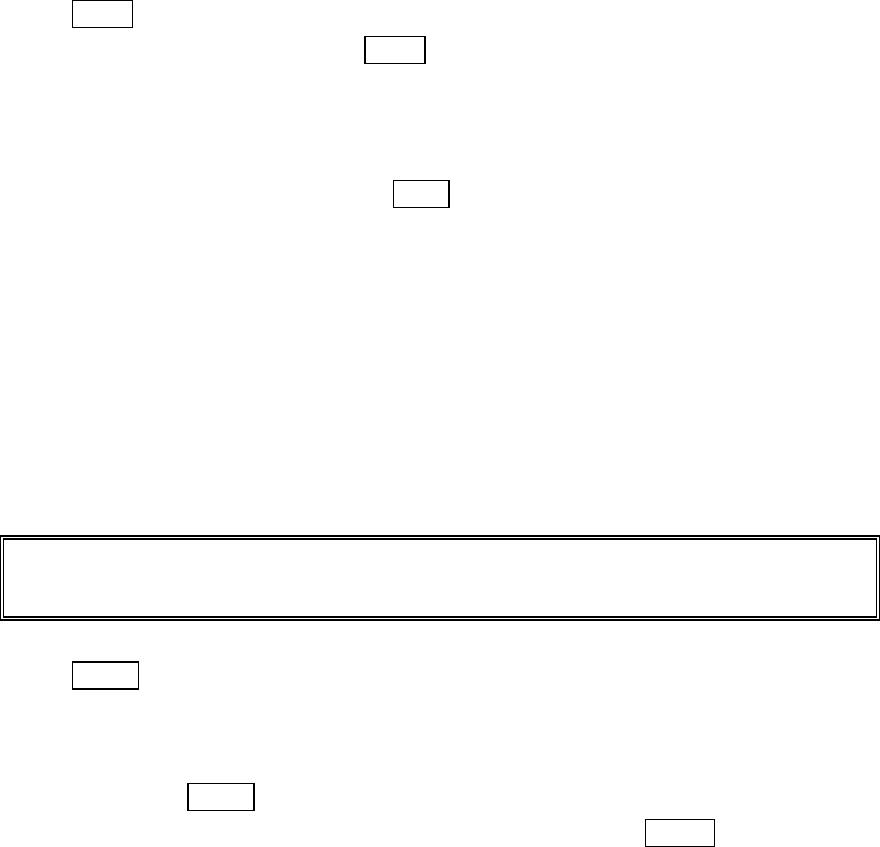
9
Soft Keys
You can select the menus, which are described at the bottom line of the display by
pressing the corresponding soft keys (left/right). In this User Manual, the explanation
for selecting such menus are as shown below:
Press Memo.
(Press the soft key corresponding to Memo.)
Turning your Phone ON and OFF
Turning your Phone ON:
To turn your phone on, press and hold END/.
Once your phone is ON, it displays “Looking for service...” indicating that your phone is
searching for a signal. When your phone finds a signal, it automatically enters Standby
mode – the phone’s idle state. At this point, you are ready to begin making and receiving
calls. If your phone is unable to find a signal after 15 minutes of searching, a Power
Save feature is automatically activated. When a signal is found, your phone
automatically returns to Standby mode.
In power save mode, your phone searches for a signal periodically without your
intervention. You can also initiate a search for PCS Service by pressing any key (when
your phone is turned ON).
Tip:
The Power Save feature helps to conserve your battery power when you are in an area where there
is no signal.
Turning the Phone Off:
Press END/ for one second until you see “Powering off” on the display.
Your screen remains blank while your phone is off.
Unlocking the Phone
1. Press and hold END/ to turn the phone on.
2. When “Locked” or “Full Locked” is shown on the display, press Unlock(left softkey).
3. Enter your four-digit lock code. For security purposes, the code is not visible as you
type.
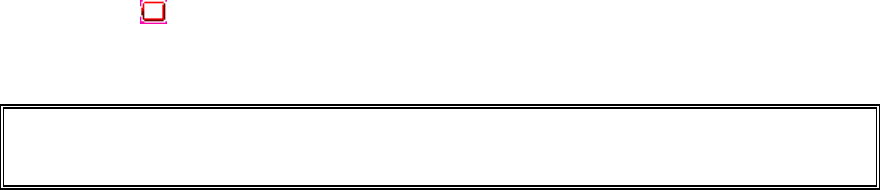
10
Using the Battery
Installing the Battery
Your PCS Phone comes with a Lithium Ion battery. Follow these steps to install it:
1. Place the battery into the space beneath the antenna with the metal contacts at the
bottom, facing downward.
2. Gently press down until it’s in place and the battery release latch snaps.
Removing the Battery
To remove your battery for charging or for other reason, follow these easy steps:
1. Make sure the power is off so that you don’t lose any stored numbers or messages.
2. Press up the battery release latch and hold the battery, then pull it up and out at a
45-degree angle.
Charging the Battery
Your PCS Phone comes with a rechargeable battery. You should charge the battery as
soon as possible so you can begin using your phone.
Keeping track of your battery’s charge is important. If your battery level becomes too
low, your phone automatically turns off and you’ll lose everything you were just working
on. For a quick check of your phone’s battery level, glance at the battery charge
indicator located on your phone’s display screen. If the battery charge gets too low, the
battery icon appears and the phone sounds a warning tone.
Always use a Sprint-approved Desktop Charger, Travel Charger or Vehicle Power
Adapter to charge your battery.
Warning!
Using the wrong battery charger could cause damage to your phone and void
the warranty.
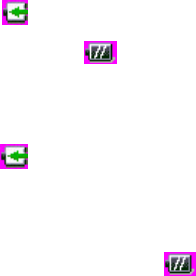
11
Using the Travel Charger
Use only an approved charger with your phone.
1. Plug the Travel Charger into a wall outlet.
2. Plug the other end into the Travel Charger into the bottom of your phone, with the
battery installed.
l Charging when your phone is turned on:
The battery icon
appears on the display while charging.
The battery icon turns to when charging is complete.
l Charging when your phone is turned off:
The battery icon appears, and the message “BATTERY CHARGING-Power
Off-” is shown on the display while charging. When the battery is completely
discharged, you may wait for several minutes until the message is shown on the
display. The battery icon turns to
, and message changes to “CHARGING
COMPLETE-Power Off-” when charging complete.
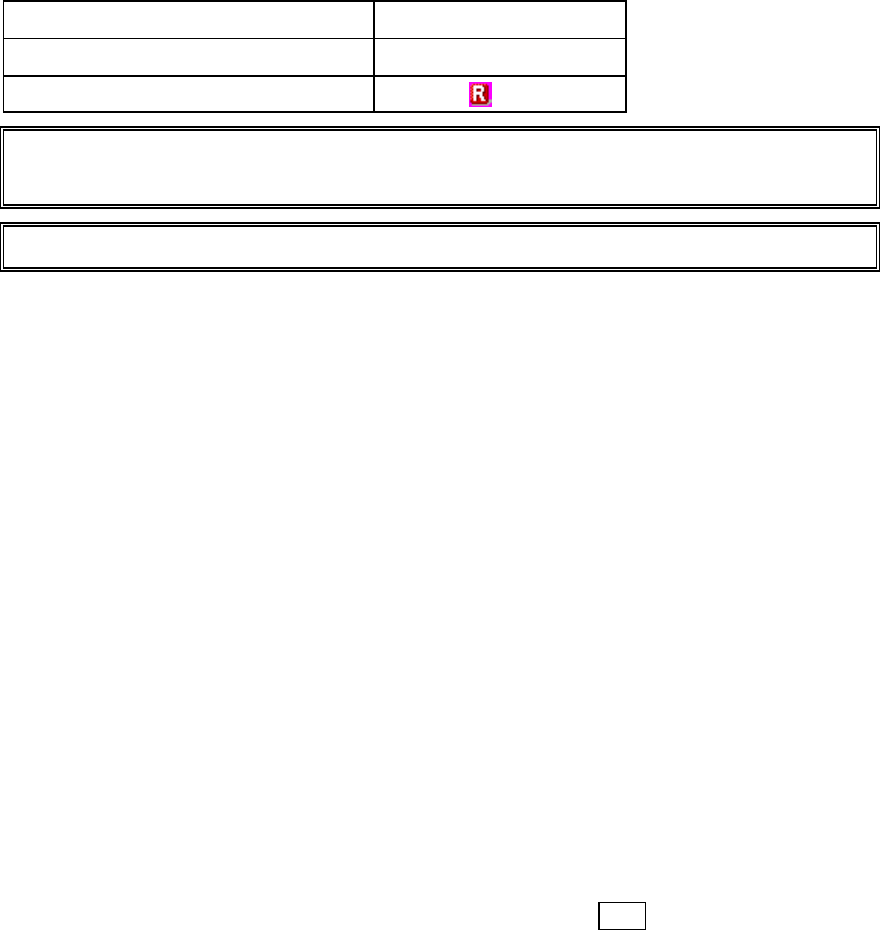
12
Understanding Roaming
Understanding How Roaming Works
Recognizing Icons on the Display Screen
Your phone’s display screen always lets you know when you’re off the Sprint Nationwide
PCS Network and whether your phone is operating in analog or digital mode. The
following chart indicates what you’ll see depending on where you’re using your phone.
Roaming Indicator
Sprint Nationwide PCS Network
Other/Analog Networks
Tip:
Remember, when you are using your phone off the Sprint Nationwide PCS Network, always
dial numbers using 11 digits (1 + area code + number).
Note:
You will pay a higher per-minute rate for roaming calls.
Roaming on Other Digital Networks
When you’re roaming on other digital networks, your call quality and security will be
similar to the quality you receive when making calls while on the enhanced Sprint
Nationwide PCS Network. You may not be able to access certain calling features, such
as PCS Vision.
Roaming on Analog Networks
When you roam on analog networks, you will experience a similar quality provided by
other analog carriers today. Although some calling features, such as PCS Vision, will be
unavailable, you can still make and receive calls and access voicemail. You will
experience a few differences:
l You are more likely to experience static, cross-talk, fade-out and dropped calls.
l Some calling features which are standard on the enhanced Sprint Nationwide PCS
Network, such as Call Waiting, PCS Vision products and Services and direct
international dialing, are unavailable.
l Though callers can leave voicemail messages while you are roaming, you will not
receive notification until you return to the Sprint Nationwide PCS Network.
While roaming, you can periodically check your voicemail for new messages by
dialing 1+arecode+your PCS Phone Number. Press * when you hear your
greeting and enter your pass code at the prompt.
l There are security and privacy risks (eavesdropping and cloning) that exist with
conventional analog services today.
l Your battery needs recharging sooner when you use your phone for analog roaming.
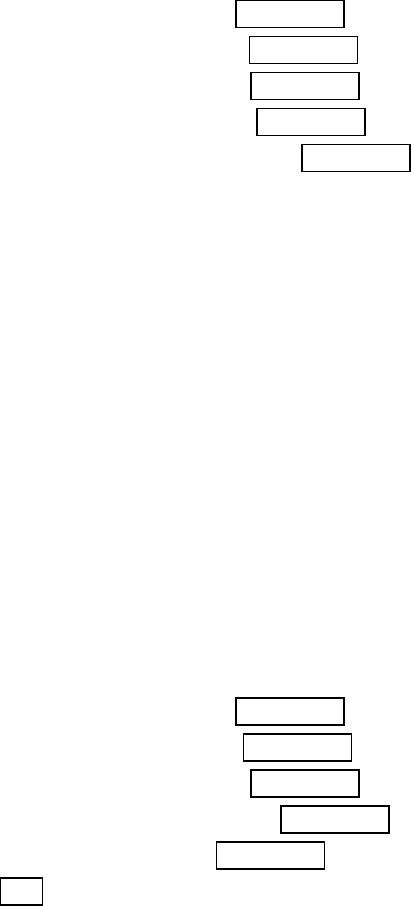
13
Setting Your Phone’s Roam Mode
Your PCS Phone allows you to control your ability to roam. By using the
Roaming
menu
option, you determine which signals your phone accepts.
Set Mode
Choose from three different settings on your dual-band phone to control your roaming
experience:
1.
From the Standby mode, press MENU/OK to display the main menu.
2.
Highlight
Settings
and press MENU/OK.
3.
Highlight
Roaming
and press MENU/OK.
4.
Highlight
Set Mode
and press MENU/OK.
5.
To select an option, select it and press MENU/OK.
l
Sprint:
This setting allows you to select the enhanced Sprint Nationwide PCS
Network only and prevents roaming on other networks.
l
Automatic:
This setting seeks Sprint Service. When Sprint Service is unavailable,
the phone searches for an alternative system.
l
Analog:
This setting forces the phone to seek an analog roaming system. The
previous setting is restored the next time the phone is turned on.
Controlling Roaming Charges Using Call Guard
In addition to the roaming icon, Call Guard alerts you when roaming charges apply.
This feature makes it easy to manage your roaming charges by reminding you when you
make or receive roaming calls. It also requires you to take additional steps before
placing or answering a roaming call. These additional steps are not required when you
make or receive calls while on the enhanced Sprint Nationwide PCS Network.
To Turn the Call Guard Feature On or Off:
1.
From the Standby mode, press MENU/OK to display the main menu.
2.
Highlight
Settings
and press MENU/OK.
3.
Highlight
Roaming
and press MENU/OK.
4.
Highlight
Call Guard
and press MENU/OK.
5.
Select
On
or
Off
and press MENU/OK.
l Press Info to see the call guard explanation.
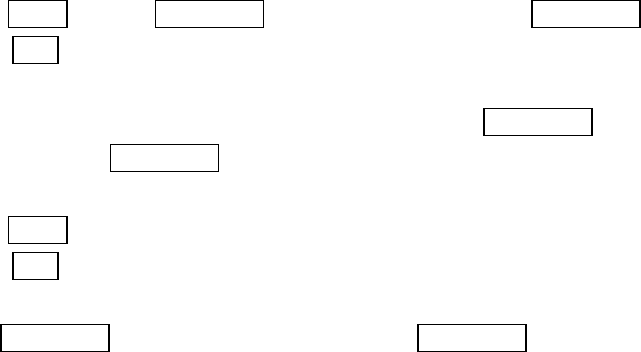
14
To Place Roaming Calls With Call Guard On:
1.
From the Standby mode, dial 1 + area code + the seven-digit number. (You can also
initiate a call from the Internal Phone Book, Call History or Messaging.)
2.
Press TALK or press MENU/OK, highlight
Call
and press MENU/OK.
3.
Press 1 to proceed while the Pop-up message is displayed.
or
Press any key to erase the Pop-up message, then press MENU/OK, highlight
Roam
Call
and press MENU/OK.
To Answer Incoming Roaming Calls With Call Guard On:
1.
Press TALK.
2.
Press 1 to proceed while the Pop-up message is displayed.
OR
1.
Press MENU/OK, highlight
Answer
and press MENU/OK.
l Remember if the Call Guard feature is set to
On
, you need to take extra steps to
make and receive roaming calls even if you have selected the
Analog
setting.
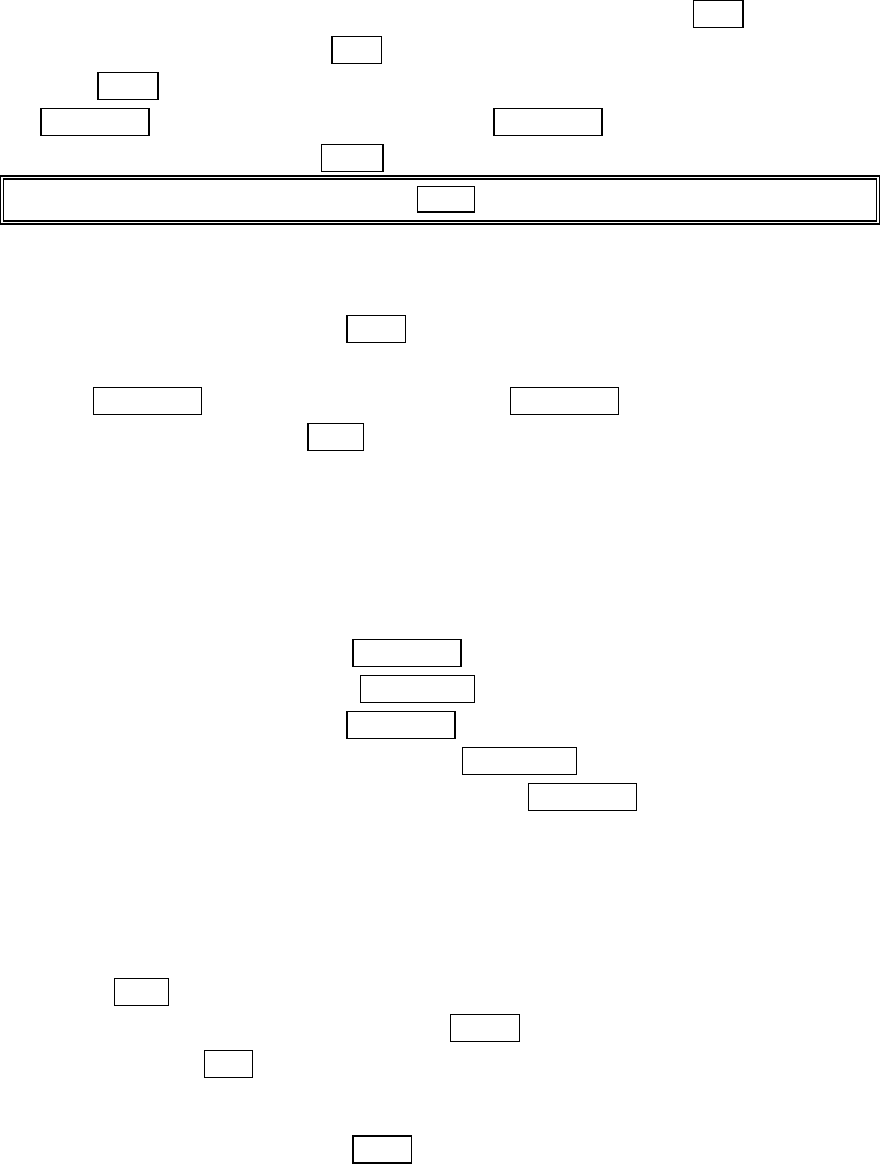
15
Making and Answering Calls
Making Calls
1.
Make sure your phone is On.
2.
Enter a phone number. (If you make a mistake while dialing, press Back to erase one
digit at a time. Press and hold Back to erase the entire number.)
3.
Press TALK (To make a call when you are roaming and Call Guard is enabled, press
MENU/OK, highlight
Roam Call
and press MENU/OK.)
4.
When you’re finished, press END/ .
Tip:
To redial your last outgoing call, press TALK twice.
Answering Calls
1.
Make sure your phone is on. If your phone is off, incoming calls go to voicemail.
2.
When your phone rings, press TALK.
or
Press MENU/OK, highlight
Answer
and press MENU/OK.
4.
To disconnect the call press END/.
Adjusting Volume During a Conversation
Whether you need to hear more or less of a conversation, adjust the volume keys on the
side of your phone or ▲ or ▼ of the Navigation key during a call.
To adjust volume in between calls.
1. From the Standby mode, press MENU/OK to display the main menu.
2. Highlight
Settings
and press MENU/OK.
3. Highlight
Sounds
and press MENU/OK.
4. Highlight
Receiver Volume
and press MENU/OK.
5. Select the menu under the
Earpiece
and press MENU/OK.
6. Select your desired volume level.
Missed Call Notification
When an incoming call is not answered, the Missed Call log is displayed on your screen.
To display the Missed Call entry:
l Press View (left softkey).
If the phone is locked, you need to press Unlock (left softkey), then enter the lock
code and press View (left softkey).
To dial the Missed Call entry’s phone number:
l Highlight the entry and press TALK
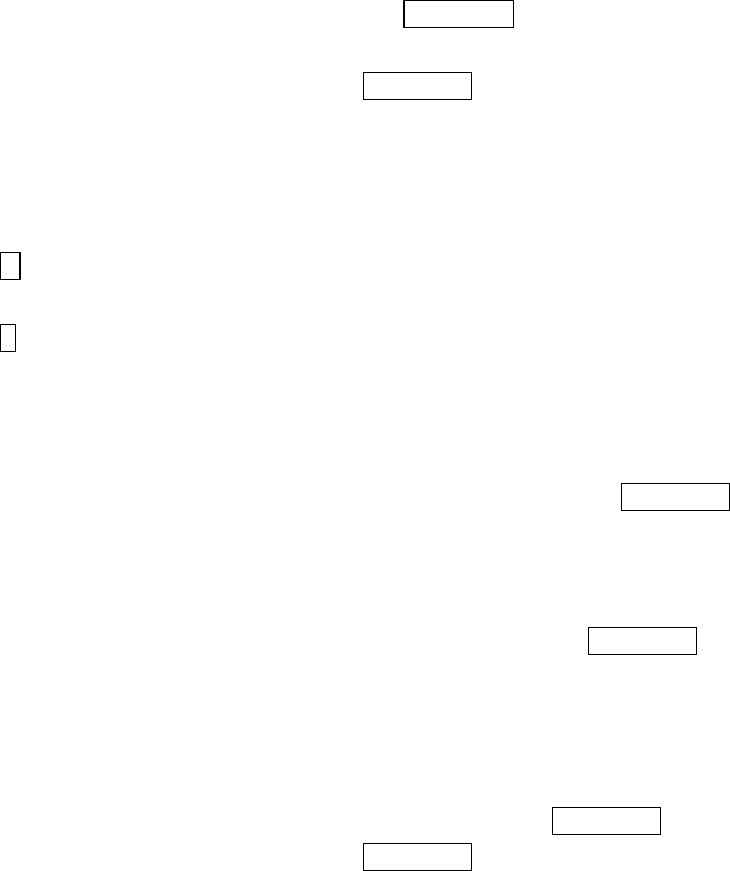
16
Dialing Options
Dialing options are displayed when you press MENU/OK after entering numbers in the
Standby mode.
To select an option, highlight it and press MENU/OK.
l
Call
to dial the phone number. (If you are roaming and have the Call Guard feature
activated, you need take extra step. See “Call Guard” on pages 13-14.)
l
Save Phone#
to save the phone number in your Internal Phone Book. (See “Saving a
Phone Number” on 18.)
l
H Hard Pause
to insert a hard pause. (See “Dialing and Saving Phone Numbers
With Pauses” on page 19.)
l
T 2-Second Pause
to insert a 2-second pause. (See “Dialing and Saving Phone
Numbers With Pauses” on page 19.)
l
Hyphen
to insert a hyphen manually where you like, however they are mainly for
show. (See “Dialing and Saving Phone Numbers With Pauses” on page 19.)
This option appears when you press after entering 4-digit and press MENU/OK.
l
Abbrev. Dial
to dial the phone number in your Internal Phone Book that ends with
the four digits you enter. (See “Four-Digit Dialing” on page 20.)
This option appears when you enter more than 4-digit and press MENU/OK.
l
Find
to display Internal Phone Book entries that ends with the digits you enter.
(See “Finding a Phone Number” on page 19.)
In-Call Options
During a call, your phone displays menu options by pressing MENU/OK.
To select an option, highlight it and press MENU/OK.
l
Mute
or
Unmute
Select
Mute
to mute your phone’s microphone. Select
Unmute
to reactivate the
microphone.
l
Three -Way Call
to call a third party.
l
Flash
to answer an incoming Call Waiting call or connect a third party during
Three-Way Calling.
l
Call History
to use like a main menu. (See “Managing Call History” on pages
41-43.)
l
Phone Book
to use like a main menu. (See “Using Your Internal Phone Book” on
pages 44-52).
l
Messaging
to use like a main menu. (See “Messaging” on pages xx-xx.)
l
Voicemail
to use like a main menu. (See pages xx-xx.)
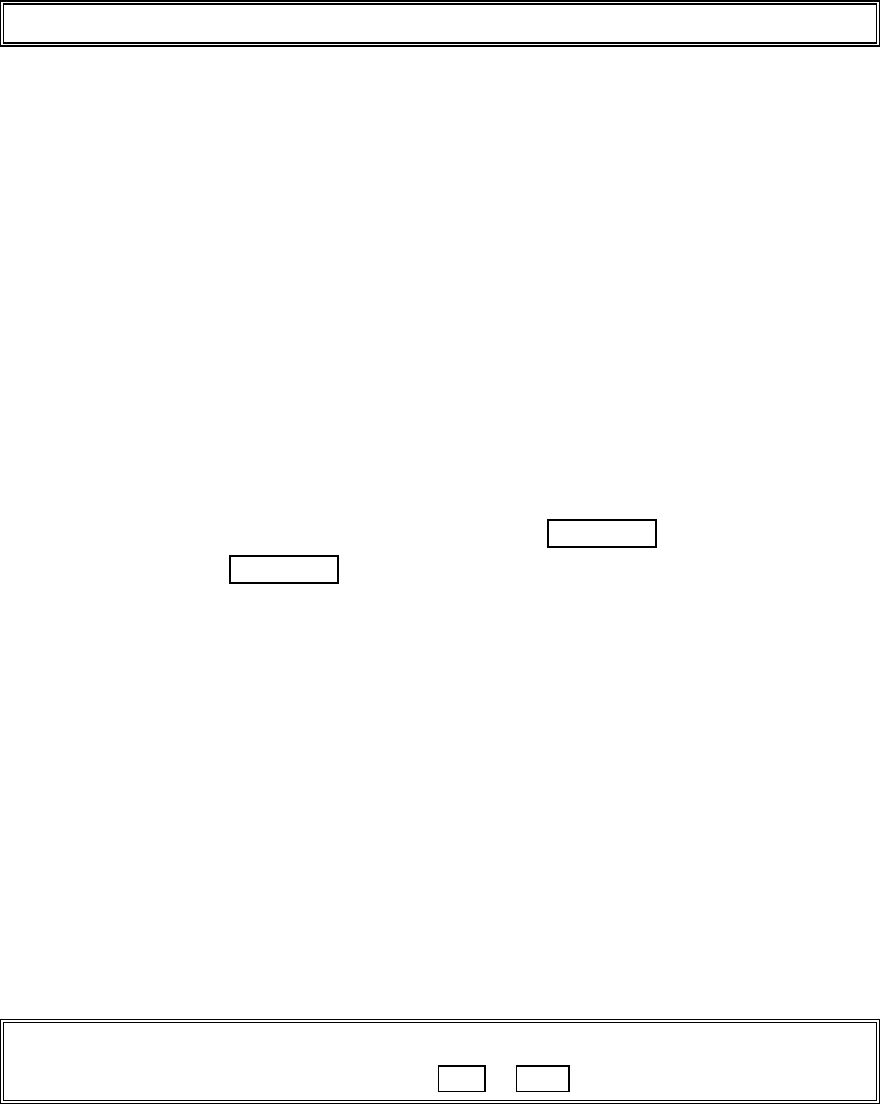
17
l
Settings
to use like a main menu. (See “Adjusting the Phone’s Volume Setting” on
pages 53-63.)
l
Calendar
to use like a main menu. (See “Calendar” menu instructions on pages
69-74)
l
Voice Services
to use like a main menu. (See pages 76-79.)
l
Phone Info
to use like a main menu. (See page 69.)
Note:
Three-Way Call Menu does not appear in Roaming area.
Incoming Call Notification
Depending on your settings, your PCS Phone notifies you of incoming calls in the
following ways:
l The phone rings and/or vibrates.
l The LED flashes.
l The backlight illuminates on the LCD.
l If the phone number is available, the phone number of the caller is displayed on the
LCD.
l If the phone number is in your Internal Phone Book, the Phone Book entry’s name
is displayed on LCD.
l The picture is displayed when you have set the downloaded picture to “Incoming
Calls”.
The following options are also displayed by pressing MENU/OK. To select an option,
highlight it and press MENU/OK.
Options
l
Call Guard
to answer the call when you are in roaming.( This feature appears when
you are in digital area and analog service area.) See “Call Guard” on pages 13-14.
l
Answer
to answer the call.
l
Skip
to hang up the incoming call and return to Web. (This feature appears when
you receive the call while you are in the Web operation.)
l
Screen Call
to answer the call by using pre-recorded announcement. (This feature
appears when you are in PCS Service area or digital roaming area.) See page 79 for
setting up.
l
Quiet Ringer
to mute the ringer. (This feature appears when the ringer is set.)
l
Exit
to return to the previous display. (This feature appears when there is only one
choice in the options.)
Note:
You can also mute the ringer by pressing up or down of the Navigation Key, up or down of the
side volume key, Memo key (side of the phone), Back or END/ .
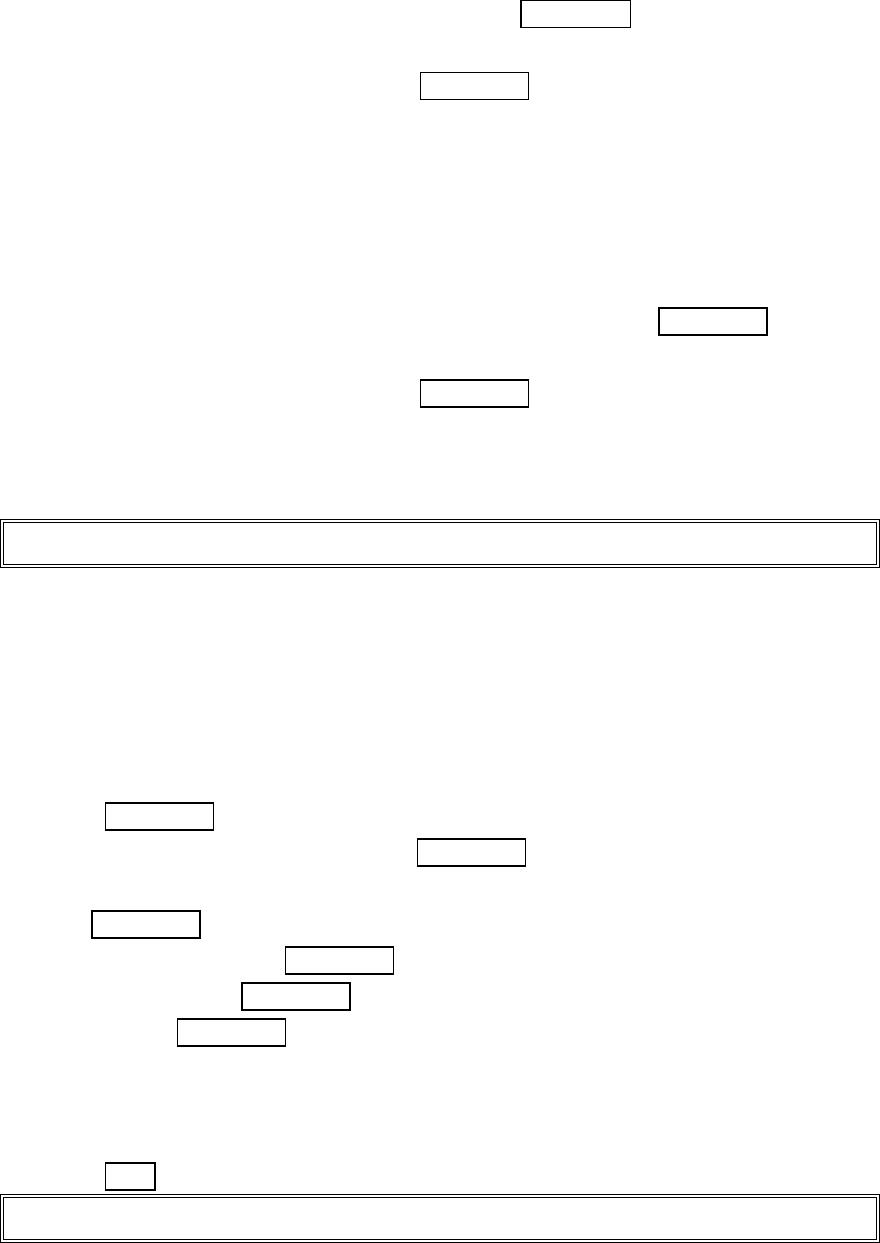
18
End-of-Call Options
After receiving a call from or making a call to a phone number that is not in your
Internal Phone Book, the phone number and the duration of the call is displayed. You
can display the following menu options by pressing MENU/OK within 10 seconds after
disconnecting the call.
To select an option, highlight it and press MENU/OK.
l
Call Again
to dial the phone number.
l
Save Phone#
to save the phone number in your Internal Phone Book. (See “Saving a
Phone Number” on page 18.)
After receiving a call from or making a call to a phone number that is in your Internal
Phone Book, the Phone Book entry name, phone number and the duration of the call are
displayed. You can display the following menu options by pressing MENU/OK within 10
seconds after disconnecting the call.
To select an option, highlight it and press MENU/OK.
l
Call Again
to dial the phone number.
l
Alternate
to save the other phone number into the same entry in your Internal
Phone Book.
Note:
The End-of-Call options are not displayed for calls identified as No ID or Restricted.
Saving a Phone Number
Your PCS Phone can store a total of 500 phone numbers in 300 Internal Phone Book
entries. Each Phone Book entry can store 7 phone numbers, and the entry’s name can
contain 16 characters.
To save a number from the main menu:
1.
Enter a phone number.
2.
Press MENU/OK.
3.
Highlight
Save Phone#
and press MENU/OK.
4.
Select a label by highlighting
Home
,
Work
,
Mobile
,
Pager
,
Data
,
Fax
or
No Label
and
press MENU/OK.
5.
Enter a Name, and press MENU/OK. Or you can also save the phone number without
a name by pressing MENU/OK from the name entry display, highlighting
Yes
and
then pressing MENU/OK. If you have any already stored entries in the Phone Book,
you are prompted to select the following entry modes:
l
New Name
to enter a name directly.
l
From Phone Book
to select a name from Phone Book entry list.
6.
Press Save (left softkey).
Note:
Data or Fax can only be dialed through a personal computer.
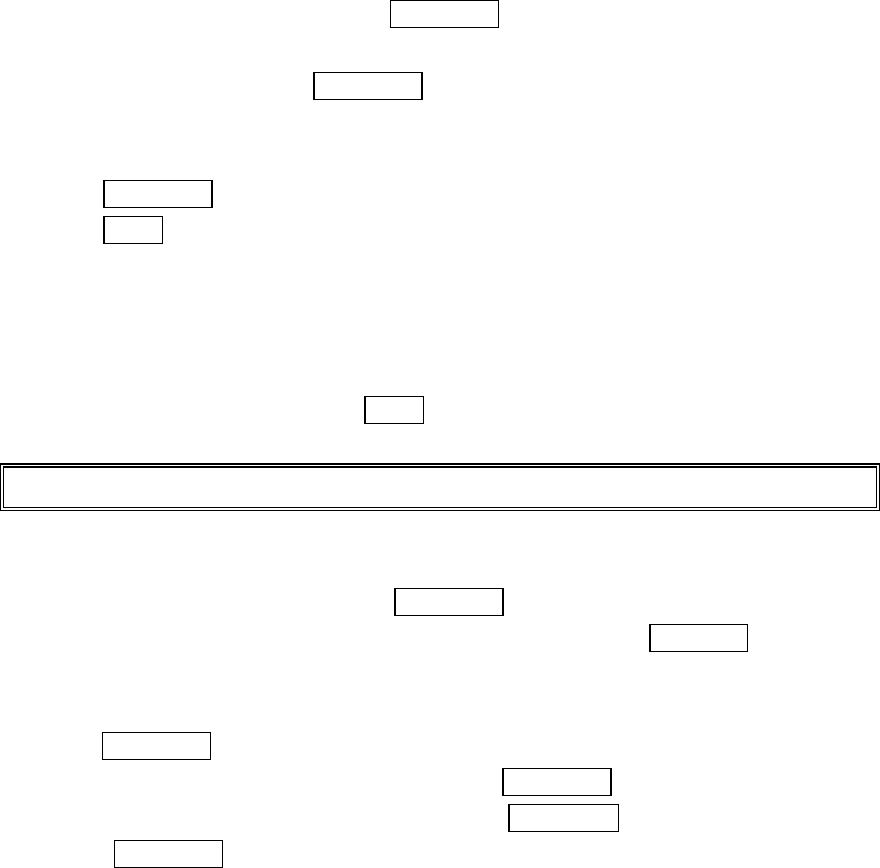
19
Finding a Phone Number
Your phone searches the phone number in your Internal Phone Book that ends with the
digits you entered.
To find a phone number:
1.
Enter four or more digits and press MENU/OK. The more numbers you enter, the
more specific the search becomes.
2.
Highlight
Find
and press MENU/OK.
3.
The Phone Book entry list that ends with the digits you entered appears.
4.
Highlight your desired entry.
Press MENU/OK to display the entry details.
Press TALK to dial.
Dialing and Saving Phone Numbers With Pauses
You can dial or save phone numbers with pauses for use with automated systems, such
as voicemail or credit card billing numbers. If you select a hard pause, the next set of
numbers are sent when you press TALK. If you select a 2-second pause, your phone
automatically sends the next set of numbers after two seconds.
Note:
You can have multiple pauses in a phone number and combine 2-second and hard pauses.
To dial or save phone numbers with pauses:
1.
Enter the phone number and press MENU/OK.
2.
Highlight either
Hard Pause
or
2-Second Pause
and press MENU/OK. Hard Paused
are displayed as a “H” and 2-second pauses as a “T”.
3.
Enter additional numbers.
4.
Press MENU/OK, highlight
Call
to dial the number or
Save Phone#
to save the
number in your Internal Phone Book and press MENU/OK.
When dialing a number with a hard pause, press MENU/OK and highlight
Sent Tone
and press MENU/OK to send the next set of numbers.
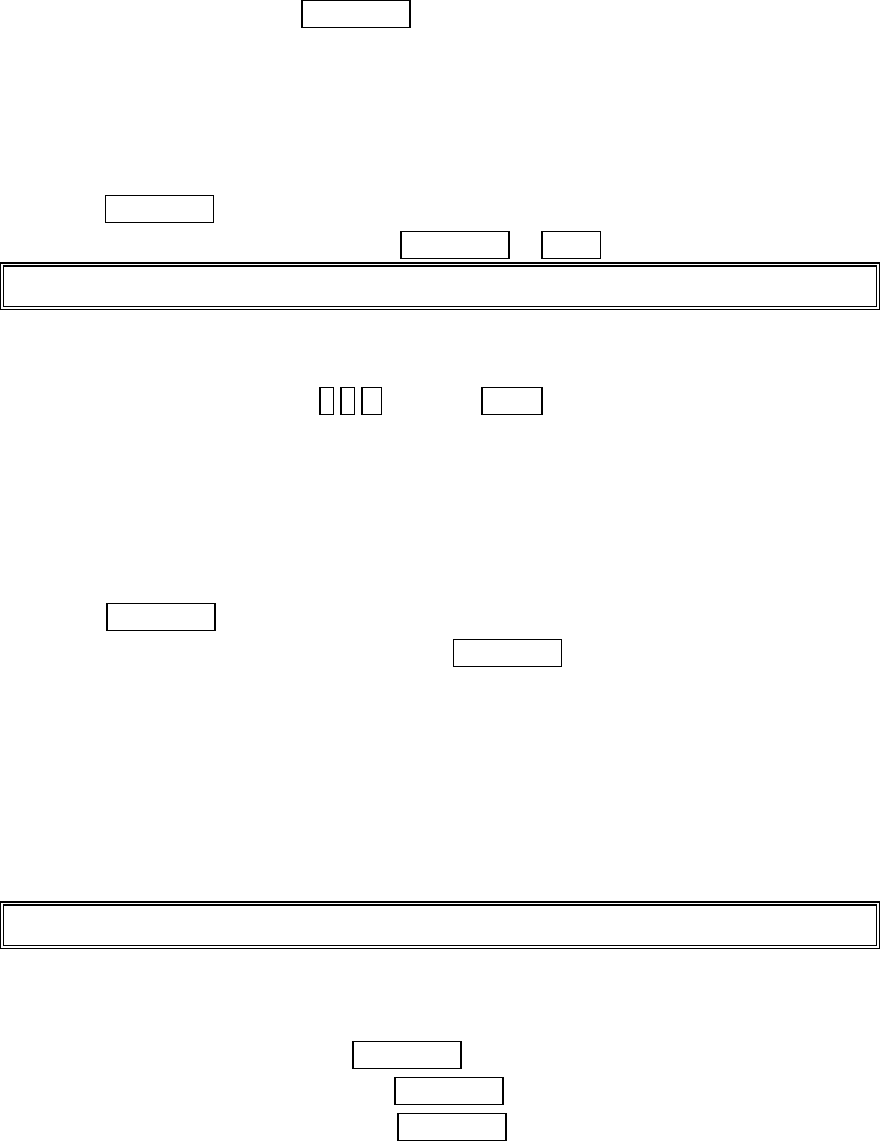
20
Four-Digit Dialing
Enter four digits and press MENU/OK to display the 4-Digit Dialing option. If you
select
Abbrev.Dial
, your phone dials the phone number in your Internal Phone Book
that ends with the four digits you entered. See page 62 for setting this feature.
To use 4-Digit Dialing:
1.
Dial the last four digits of an Internal Phone Book entry’s phone number.
2.
Press MENU/OK to display the menu options.
3.
Highlight
Abbrev.Dial
and press MENU/OK or TALK.
Note:
4-Digit Dialing dials the first number in your Internal Phone Book that matches the four digits.
Calling Emergency Numbers
You can place calls to 911 (dial 9 1 1 and press TALK), even if your phone is locked or
your account is restricted. Once the dial is made, you will enter Emergency Mode.
The phone tries to dial to 911 automatically until the dial will be connected.
While you are in the Emergency Mode, all phone calls can be received.
To exit from the Emergency mode, follow these instructions:
1. Press MENU/OK to display the options.
2. Highlight
Exit Emergency
and press MENU/OK.
Using One-Touch Speed Dialing
With this feature, you can dial Speed Dial entries using one key press for locations 2-9.
To use
One-Touch Dialing
for Speed Dial locations 2-9:
Press and hold the appropriate key for two seconds.
The display confirms that the number has been dialed when it shows “Connecting…”.
Note:
Speed dialing is not available when you are roaming with Call Guard enabled.
Displaying your Phone Number
To display your phone number:
1. From the Standby mode, press MENU/OK to display the main menu.
2. Highlight
Phone Info
and press MENU/OK.
3. Highlight
My Phone#
and press MENU/OK.
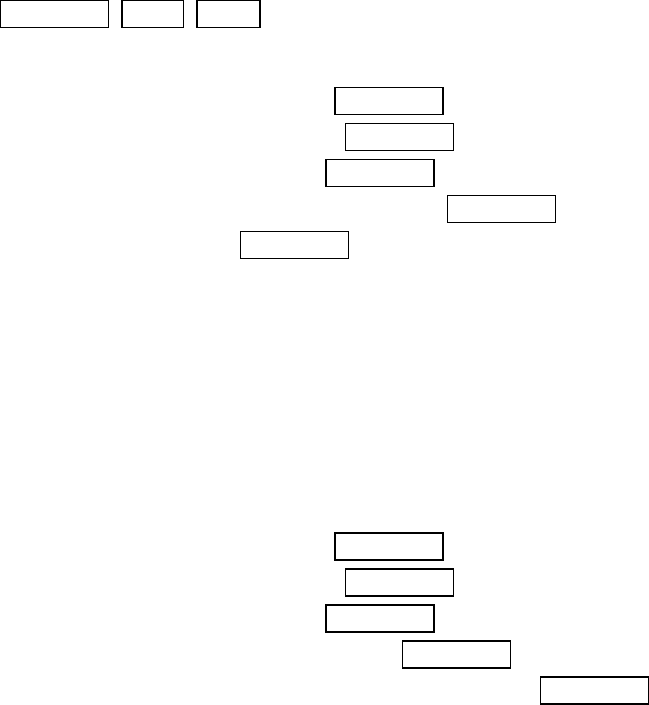
21
Setting Any Key Answer
This feature allows you to answer incoming calls by pressing any key (not including the
MENU/OK, END/ , BACK and Navigation key).
To activate this feature:
1.
From the Standby mode, press MENU/OK to display the main menu.
2.
Highlight
Settings
and press MENU/OK.
3.
Highlight
Others
and press MENU/OK.
4.
Highlight
Any Key Answer
and press MENU/OK.
5.
Select
On
and press MENU/OK.
To deactivate this feature, select
Off
at step 5 above.
Setting Auto Answer
This feature sets the phone to automatically pick up after 5 or 15 seconds.
This feature only works with the hands-free car kit and headset (must be purchased
separately).
To activate this feature:
1.
From the Standby mode, press MENU/OK to display the main menu.
2.
Highlight
Settings
and press MENU/OK.
3.
Highlight
Others
and press MENU/OK.
4. Highlight
Auto Answer
and press MENU/OK.
5. Highlight
5 Seconds
or
15 Seconds
and press MENU/OK.
To deactivate this feature, select
Off
at step 5 above.
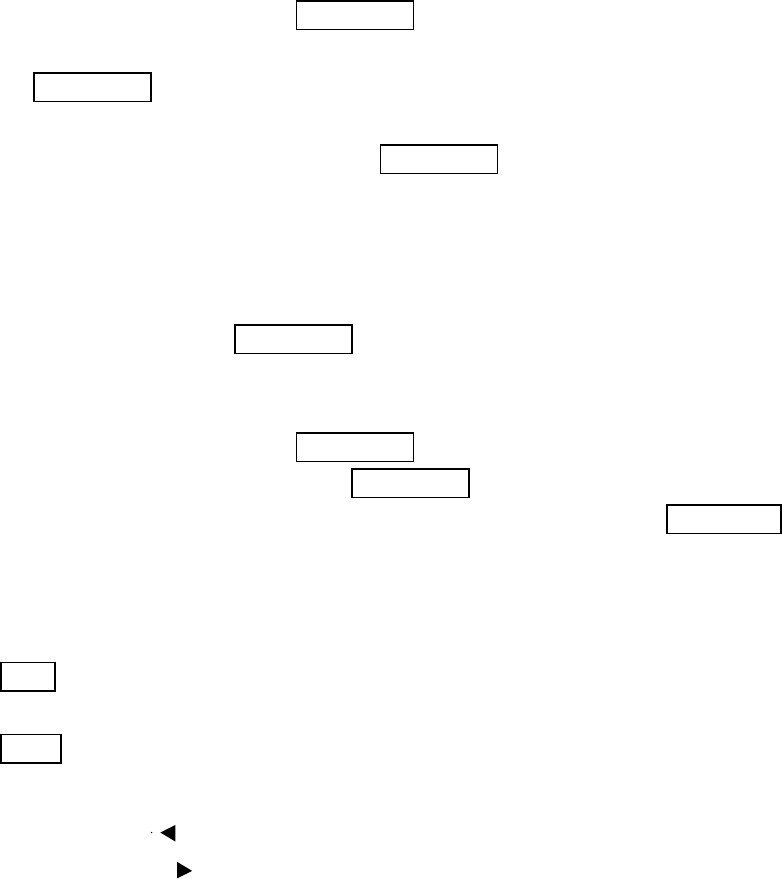
22
Navigating Through Menus
Menu Navigation
Your PCS Phone allows you to scroll through menus quickly and easily. The
directional arrow icon displayed in the top right corner of each menu screen keeps
track of your position in the menu at all time.
To navigate through the menu:
1.
From the Standby mode, press MENU/OK.
2.
Highlight your desired menu by using up or down of the Navigation key.
3.
Press MENU/OK.
l As you navigate through the menu, menu options are highlighted. Select an
option by highlighting it and pressing MENU/OK.
Menu Structure
Selecting Menu Items
As you navigate through a menu, the options are highlighted. Select an option by
highlighting it and pressing MENU/OK.
For example, if you want to view your last incoming call:
1.
From the Standby mode, press MENU/OK to display the main menu.
2.
Highlight
Call History
and press MENU/OK. (It may already be highlighted.)
3.
Press the Navigation key down to highlight
Incoming Calls
and press MENU/OK.
If you have received any calls, they are displayed on the screen.
Backing Up Within a Menu
To go to the previous menu:
Press Back
To go to the Standby display:
Press END/ .
Shortcuts
Left Navigation key ( ) to take a shortcut to the My Shortcut menu.
Right Navigation key ( ) to take a shortcut to the phone book menu.
23
Viewing the Menus
Menu Diagram
Menus let you check or change your phone settings. The following outline shows
your phone’s menu structure.
1. Call History
1. Outgoing Calls
2. Incoming Calls
3. Missed Calls
4. Erase History
2. Phone Book
1. Find Name
2. Add New Entry
3. My Phone#
4. Speed Dial#s
5. Long Phone #s
6. Services
3. Messaging
1. Short Mail
2. Email
3. Notifications
4. My Pictures
1. Camera
2. Picture Wallet
3. Online Pictures
4. Smart Location
5. Web
6. Downloads
1. Games
2. Ringers
3. Screen Savers
4. Applications
5. Dynamic 1-10 (If applicable)
6. Others
7. Voicemail
1. Call Voicemail
2. Details
3. Clear Count
24
8. Settings
1. Sounds
2. Display
3. Internet
4. Location
5. Roaming
6. Messaging
7. Security
8. Airplane Mode
9. Others
9. Calendar
10. Voice Service
1. Voice Memo
2. Screen Call
3. Voice Dial
11. Tools/Extras
1. PC Sync
2. Calculator
3. World Clock
4. Crab Catch
12. Phone Info
1. My Phone#
2. Current User
3. Help
4. Version
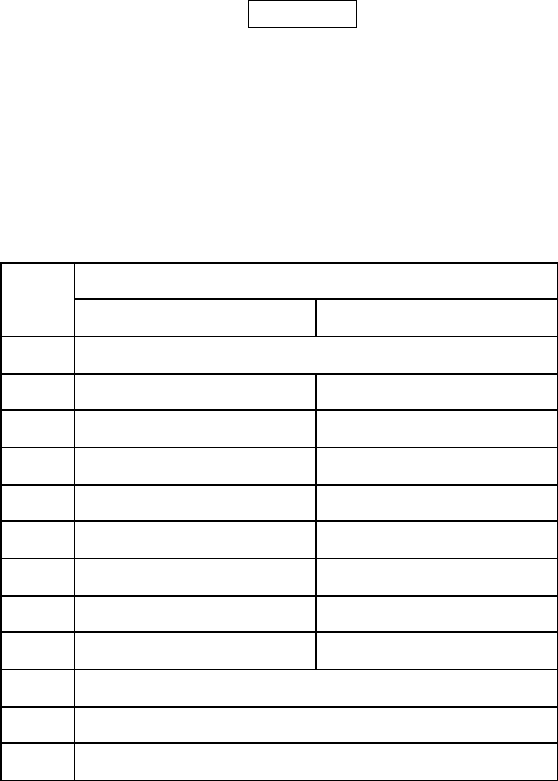
25
Selecting a Character Input Mode
Your PCS Phone™ provides convenient ways to enter words, letters, punctuation and
numbers.
To change the character input mode:
1.
When you display a screen where you can enter text, press right softkey to display the
input mode.
2.
Highlight your desired mode from
T9 Word, Alphabet
,
SYMBOL, NUMBER
, or
SMILEYS
and press MENU/OK.
Entering Characters by Tapping the Keypad
To enter characters by tapping the keypad, select the
Alphabet
mode (see “Selecting a
Character Input Mode” on page 25). Press the corresponding key until the desired
character appears. By default, the first letter of a word is capitalized and following
letters are lowercase.
Characters scroll in the following order:
English Sequence Key
Upper Case Lower Case
1 . , @ 1 ? ! * #
2 ABC2 abc2
3 DEF3 def3
4 GHI4 ghi4
5 JKL5 jkl5
6 MNO6 mno6
7 PQRS7 pqrs7
8 TUV8 tuv8
9 WXYZ9 wxyz9
0 0
# Space
* Unshifted One-character-shifted Caps Lock
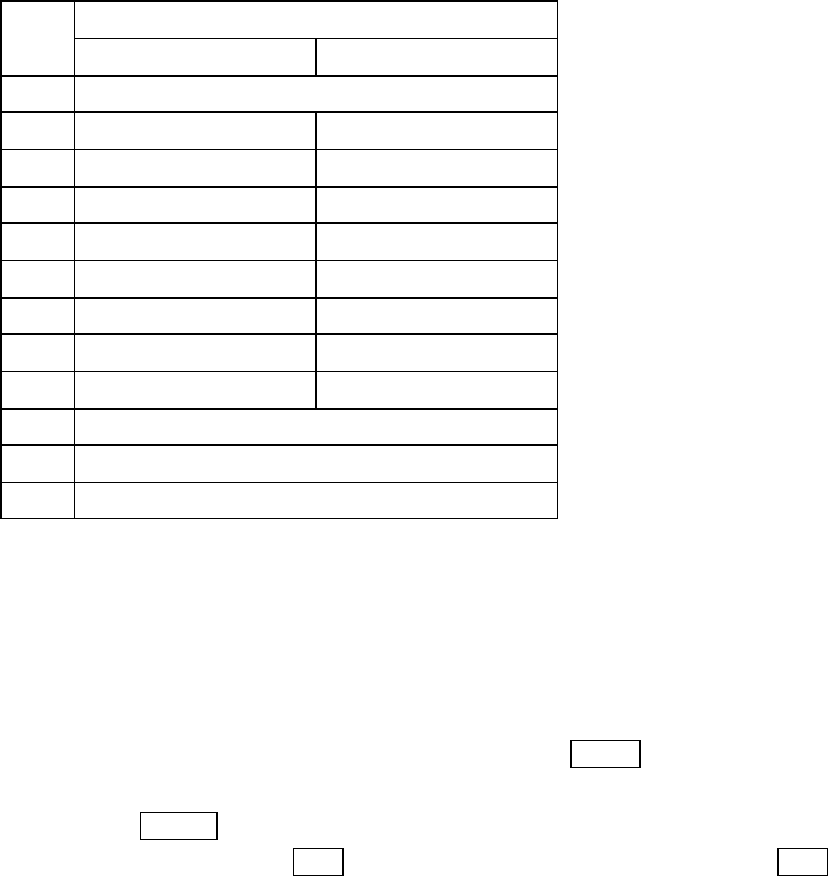
26
In Spanish mode, characters scroll in the following order.
Spanish Sequence Key Key
Upper Case Lower Case
1 . , @ 1 ¿ ? ¡ ! * #
2 AÁBC2 aábc2
3 DEÉF3 deéf3
4 GHIÍ4 ghií4
5 JKL5 jkl5
6 MNÑOÓ6 mnñoó6
7 PQRS7 pqrs7
8 TUÚÜV8 tuúüv8
9 WXYZ9 wxyz9
0 0
# Space
* Unshifted One-character-shifted Caps Lock
Entering Characters Using T9 Text Input
To enter characters using T9 Text Input, select the
T9 Word
mode (see “Selecting a
Character Input Mode” on page 25).
T9 Text Input analyzes the letters you enter using an intuitive word database and
creates a suitable word. (The word may change as you type.) If the word you want does
not display after you have entered all the letters, press Next 0 (or up / down of the
Navigation key) to scroll through additional word selections. To accept a word and insert
a space, press Space #.
If you make a mistake, press Back to erase a single character. Press and hold Back to
delete an entire entry.
Adding a Word to the T9 Database
If a word you want to enter does not display as an option when you are using T9 Text
Input, you can add it to the database.
To add a word to the database:
1.
Select the
Alphabet
input mode.
2.
Enter the word using multi-tap text entry. The word will appear as an option the next
time you scroll through options during T9 Text Input.
l For more information about T9 Text Input, visit their web site at www.T9.com.
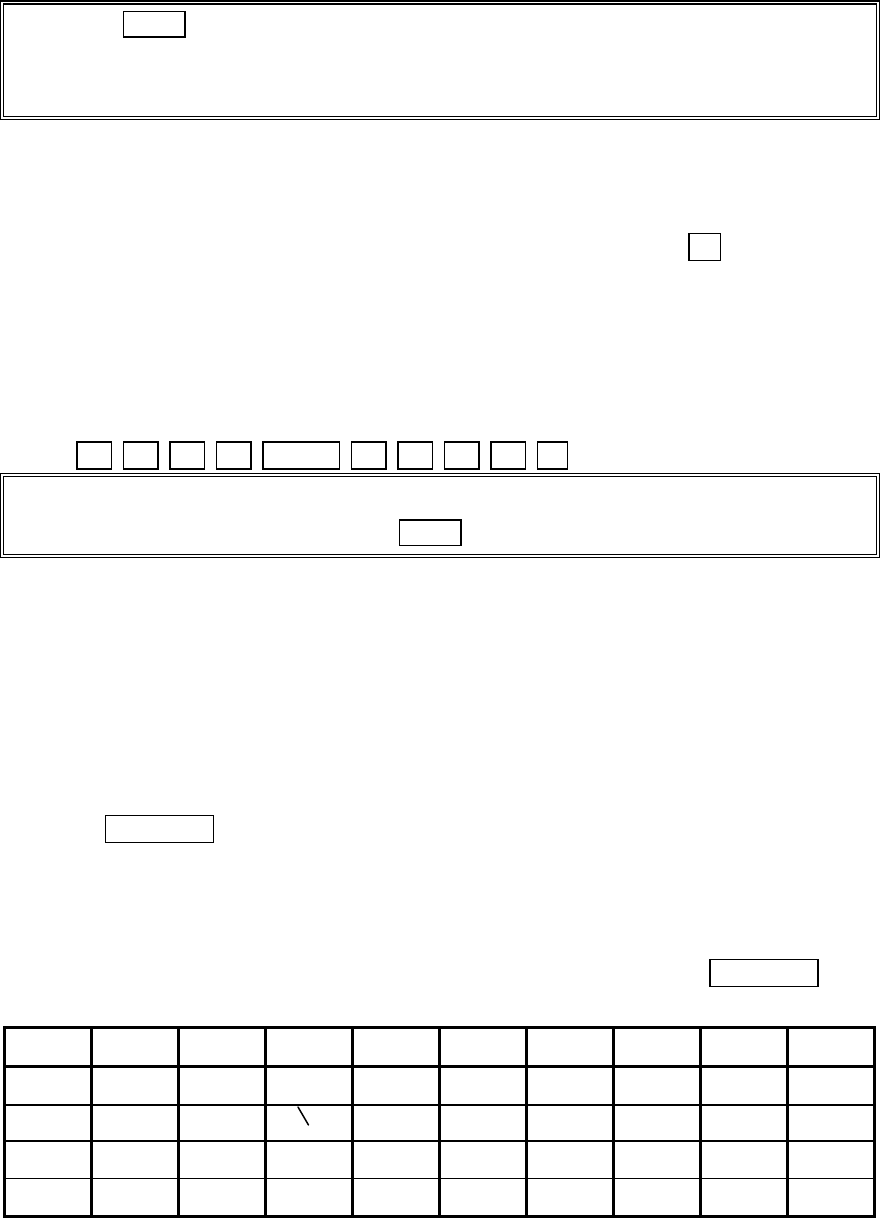
27
Tip:
Press Shift * to change:
abc
– Unshifted
Abc
– One-character-shifted
ABC
– Caps Lock
These settings are shown on the display.
Using Smart Punctuation
“Smart punctuation” is available using in T9 mode. It’s a quick and easy way to type
email domains, possessive forms and contractions. When you press 1 , T9 displays a
period.
However, as you continue to type, T9 determines the appropriate mark based on your
word database.
For example, to type “It’s easy.”
Press 4 8 1 7 Space # 3 2 7 9 1 .
Tip:
The beginning of the word after the space is changed to upper/lower case depending on the entry
field. You can change the shift by pressing Shift *.
Entering Symbols, Numbers and Smile Pictures
Entering SYMBOL
To enter symbols, select the
SYMBOL
mode. (See “Selecting a Character Input Mode” on
page 25.)
1.
In a text entry field, press right soft key.
2.
Highlight
SYMBOL
.
3.
Press MENU/OK.
4.
Highlight the line that includes your desired symbol.
5.
Press the corresponding key (1 ~ 0) with each symbol.
or
Highlight your desired symbol by using the Navigation key, and press MENU/OK.
Symbol List
1 2 3 4 5 6 7 8 9 0
. - ’ / : @ , ? ! `
( ) “ ; % & * # ¢
{ } ~ | = ^ _ [ ] £
< > + $ « » ° ¿ ¡ §
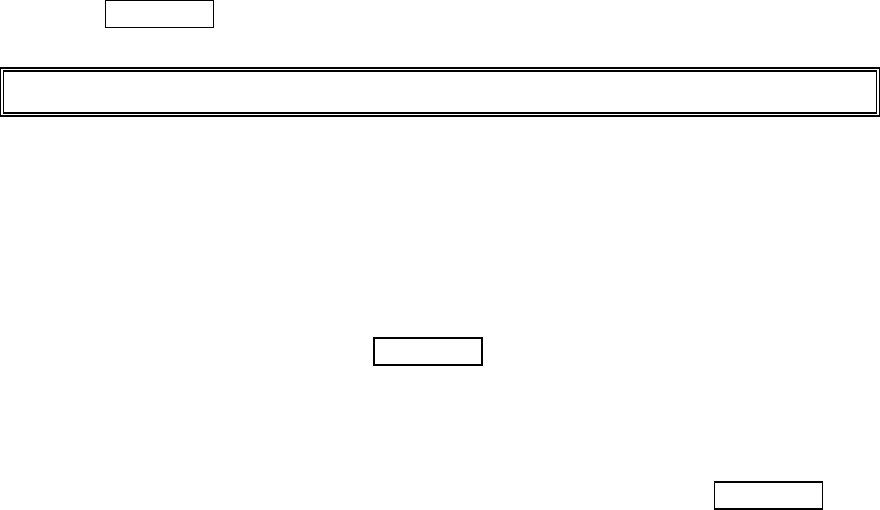
28
Entering NUMBER
To enter numbers, select the
NUMBER
mode and press the appropriate key (see
“Selecting a Character Input Mode” on page 25).
1.
In a text entry field, press right soft key.
2.
Highlight
NUMBER
.
3.
Press MENU/OK.
4. Press the corresponding numeric key to enter the number.
Shortcut:
Press and hold the corresponding numeric key to enter the number directly.
Entering SMILEYS
To enter smile picture, select the
SMILEYS
mode (see “Selecting a Character Input
Mode” on page 25).
1.
In a text entry field, press right soft key.
2.
Highlight
SMILEYS
and press MENU/OK.
3.
Highlight the line that includes your desired smiley.
4.
Press the corresponding key (1~4) with each smiley.
or
Highlight your desired smiley by using the Navigation key, and press MENU/OK.
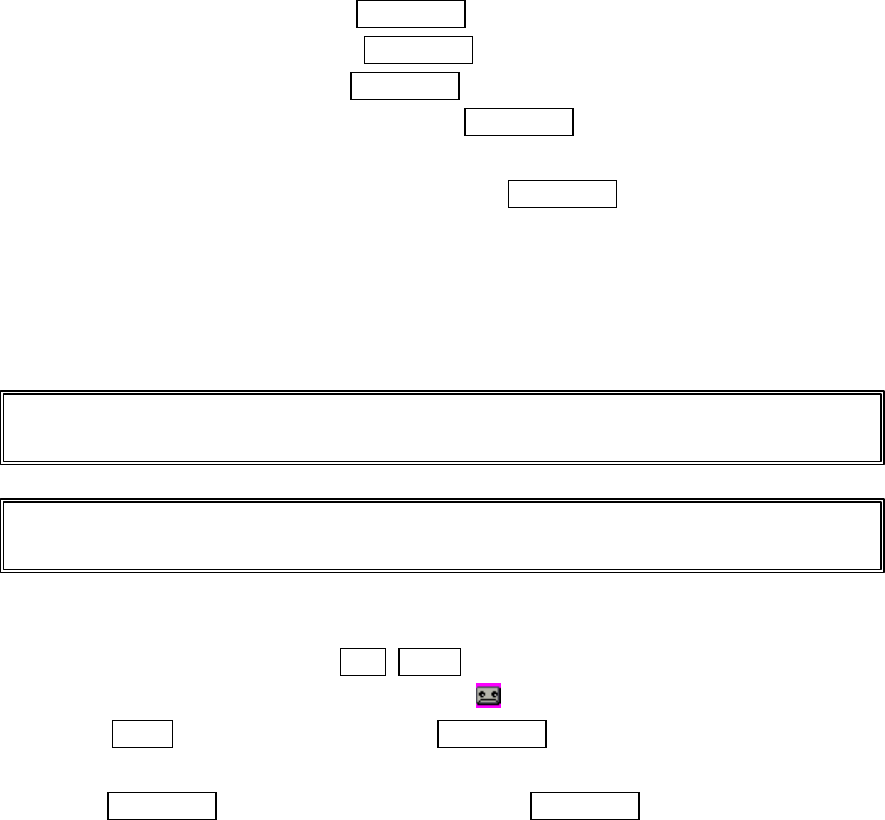
29
Adjusting the Phone’s Volume Settings
To change the ringer/ key volume
1. From the Standby mode, press MENU/OK to display the main menu.
2. Highlight
Settings
and press MENU/OK.
3. Highlight
Sounds
and press MENU/OK.
4. Highlight
Ringer/Key Vol.
, and press MENU/OK.
5. Select menu under the
Ringer Volume,
Start-up/Pw-off
or
Key Beep.
6. Highlight your desired volume level and press MENU/OK.
●
Ringer Off
to set the Voice Call and Data/Fax Call ringer volume to off.(Only
appears in Ringer Volume Setting).
●
Silence All
to set all the ringer volume to off. (Only appears in Ringer Volume
Setting).
Tip: When Ringer Volume is set as Silence All, other items are changed to Off and
cannot be highlight by cursor.
Tip: You can adjust the ringer volume in Standby mode by using up or down of the side
volume key.
Silencing the Ringer
1. When the phone rings, press CLR, END/ , up/down of the Navigation key, up or
down of the side volume key or short press icon to off the ringer or vibration.
2. Press TALK to answer the call or press MENU/OK for the options.
or
Press MENU/OK , highlight
Answer
and press MENU/OK.
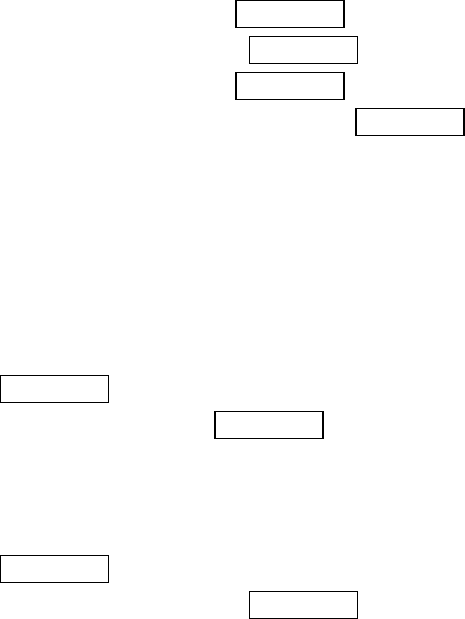
30
Adjusting Volume During a Conversation
Whether you need to hear more or less of a conversation, adjust volume keys on the side
of your phone or ▲ or ▼ of the Navigation key during a call.
To adjust volume in between calls:
1. From the Standby mode, press MENU/OK to display the main menu.
2. Highlight
Settings
, and press MENU/OK.
3. Highlight
Sounds
, and press MENU/OK.
4. Highlight
Receiver Volume
, and press MENU/OK.
5. Select your desired volume level.
Muting a Call
There are times when it’s necessary to mute a call so that your caller does not hear you
or certain background noise.
To use this function during a call:
1.
Press MENU/OK to display the options.
2.
Highlight
Mute
and press MENU/OK.
When the phone is muted,
“Mute
” appears on the display.
To unmute a call:
1.
Press MENU/OK to display the options.
2.
Highlight
Unmute
and press MENU/OK.
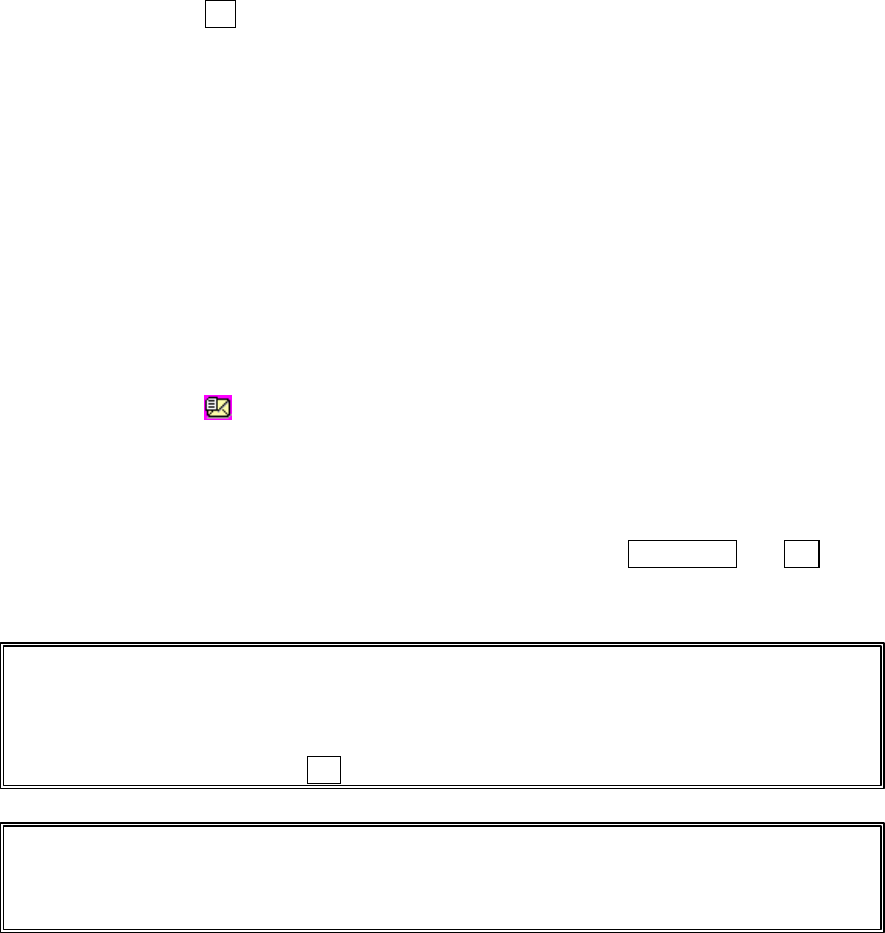
31
Using Voicemail
Setting Up Your Voicemail
All unanswered calls to your PCS Phone are automatically transferred to voicemail,
even if your phone is in use or turned off. Therefore, you will want to set up your PCS
voicemail box and personal greeting as soon as your PCS Phone is activated.
To set up voicemail:
1.
Press and hold 1 .
2.
Follow the system prompts to create your pass code, record your greeting, record your
name announcement and choose whether to activate One-Touch Message Access (a
feature that lets you press one key to access messages and bypasses the need for you
to enter your pass code).
Voicemail Notification
There are several ways your PCS Phone alerts you:
l By displaying a message on the screen.
l By sounding the assigned ringer type.
l By the LED blinking red.
l By displaying at the top of the LCD.
New Voicemail Message Alerts
When you receive a new voicemail message, your phone alerts you and prompts you to
call your voicemail. To call your Voicemail menu, press MENU/OK or OK (left
softkey).
Important
: When you are roaming off the Sprint Nationwide PCS Network, you may not
receive notification of new voicemail messages. It is recommended that you periodically
check your voicemail by dialing 1 + area code + your PCS Phone Number. When your
voicemail box answers, press * and enter your pass code.
Note:
Your phone accepts messages even when it is turned off. However, you are only
notified of new messages when your phone is turned on and you are in a PCS Service
area.
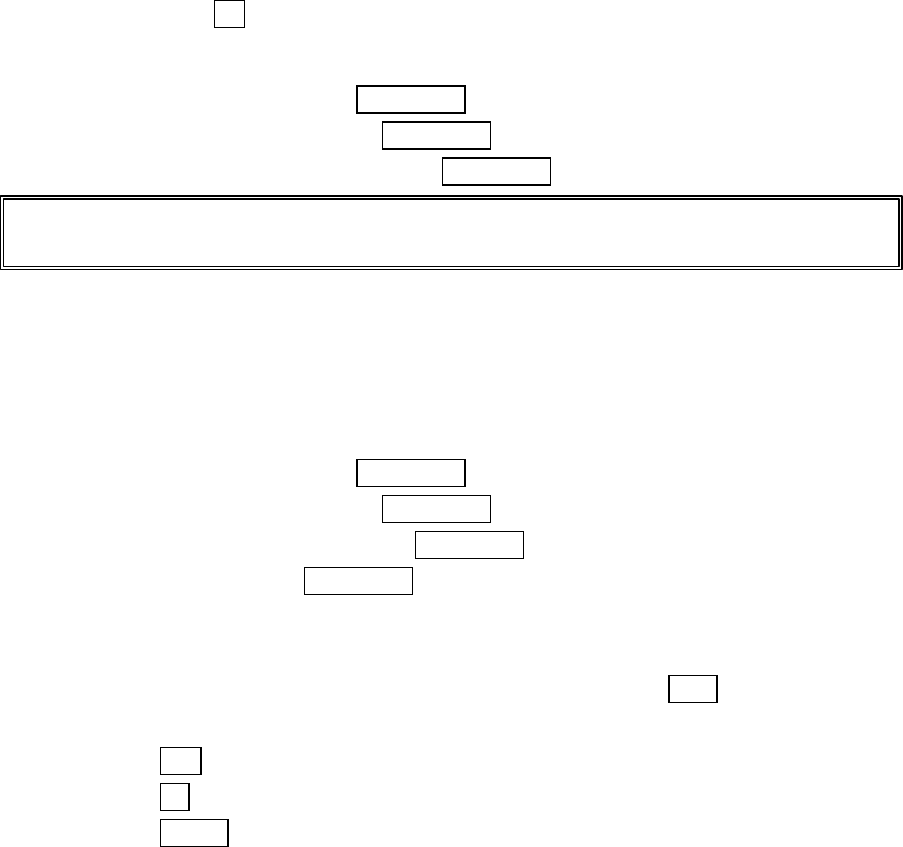
32
Retrieving Your Voicemail Messages
You can review your messages directly from your PCS Phone or from any other
touch-tone phone. To dial from your PCS Phone, you can either speed dial your
voicemail box or use the menu keys.
Using One-Touch Message Access:
l Press and hold 1 . Follow the system prompts.
Using the Menu Keys on Your PCS Phone to Access your Messages:
1.
From the Standby mode, press MENU/OK to display the main menu.
2.
Highlight
Voicemail
and press MENU/OK.
3.
Highlight
Call Voicemail
and press MENU/OK.
Note: You are charged for airtime minutes when you are accessing your voicemail from
your PCS Phone.
Clearing the Message Icon
Your phone may temporarily continue to display the icon after you have checked your
voice and text messages.
To clear the icon from the display screen:
1. From the Standby mode, press MENU/OK to display the main menu.
2. Highlight
Voicemail
and press MENU/OK.
3. Highlight
Clear Count
and press MENU/OK.
4. Highlight
Yes
and press MENU/OK.
New Messages
When you receive a new Message, your phone alerts you and press View (left softkey) to
display the message details.
● Press Call (left softkey) to dial the phone number
● Press Go (left softkey) to go to the web site.
● Press Cancel (right softkey) to return to the message folder list.
Message Storage
Your PCS Phone can store up to 200 Messages. When the message memory is 90%
full, a warning message prompts you to erase messages to obtain additional memory
space.
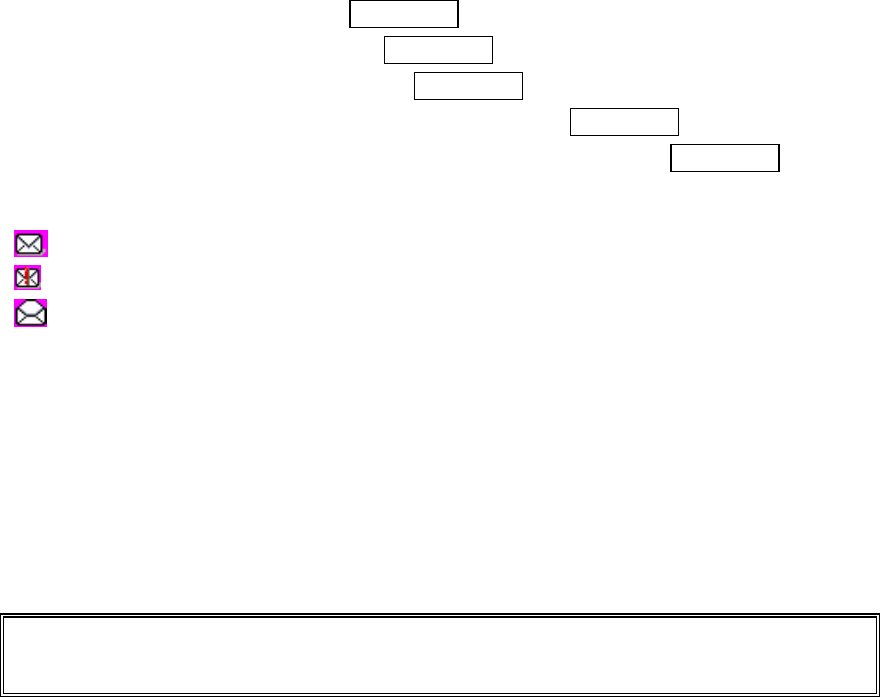
33
Displaying Messages
To display a Message from the message notification alert, see “New Messages” on page
32.
To display a Message from the main menu:
1.
From the Standby mode, press MENU/OK to display the main menu.
2.
Highlight
Messaging
and press MENU/OK.
3.
Highlight
Notifications
and press MENU/OK. Then the folder list appears.
4.
Highlight
Unfiled
or your defined folder, and press MENU/OK.
5.
Highlight the header of the message you want to see, and press MENU/OK.
An icon appears at the left side of each header of the message. The icons are as follows.
New message
Urgent message
Read message
If the sender’s information has already been stored in the phone book, the
corresponding name or phone number appears as the header of the message. If nothing
has been stored, the phone number or text that was included in the message appears as
the header of the message.
To read other messages:
● Press left of the Navigation key to read the previous message.
● Press right of the Navigation key to read the next message.
Shortcut:
You can also display Messages from the Standby mode by pressing left
of the Navigation Key.
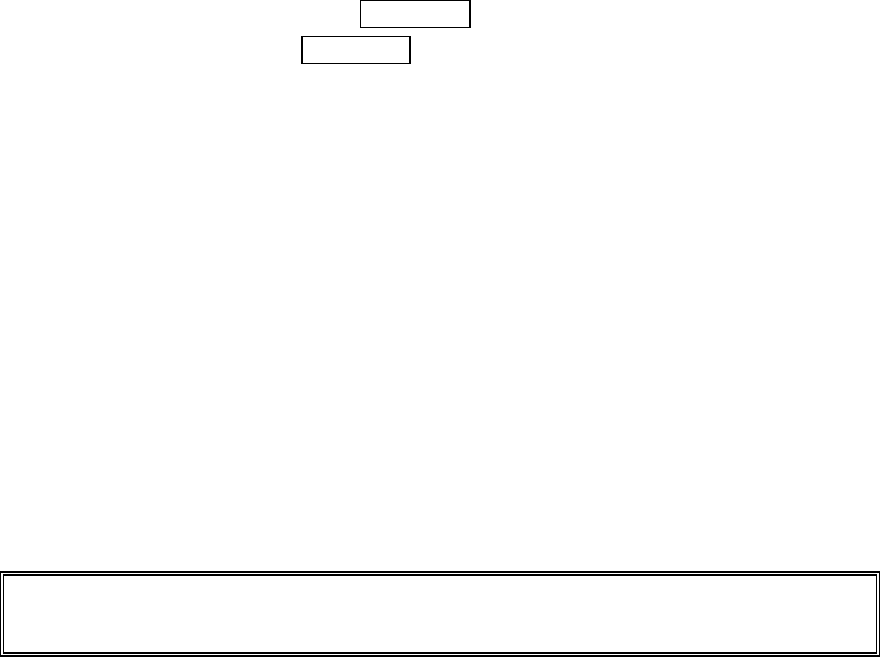
34
Message Options
After you display a Message, press MENU/OK to display message options. To select an
option, highlight it and press MENU/OK.
l
Call Back
to dial the phone number of the sender (if applicable).
l
Save Phone#
to save the sender’s phone number if it is not already in your Internal
Phone Book (if applicable). Or if the sender’s phone number has already been stored
in the any Phone Book entry,
Alternate
appears instead of
Save Phone
#.
l
Prepend
to add numbers to the beginning of the phone number (if applicable). (See
Prepending a Phone Number from a Message” on page 35.)
l
Extract Info.
to extract phone numbers, email or web addresses (if there are
numbers or addresses contained in the text message). (See pages 35-36.)
l
Erase
to erase the message.
l
Add Folder
to add the folder. (See “Adding a Folder to the Message” on page 37.)
l
Move Message
to move the message into the other folder. (See “Moving a Message
Into the Other Folder” on page 37.)
l
Font Size
to adjust the font size depending on your preference. (See “Changing the
Displaying Font Size of a Message” on page 38.)
Note:
If the incoming message dose not have a call back number, “Call Back”, “Alternate/Save Phone#”
and “Prepend” are not shown.
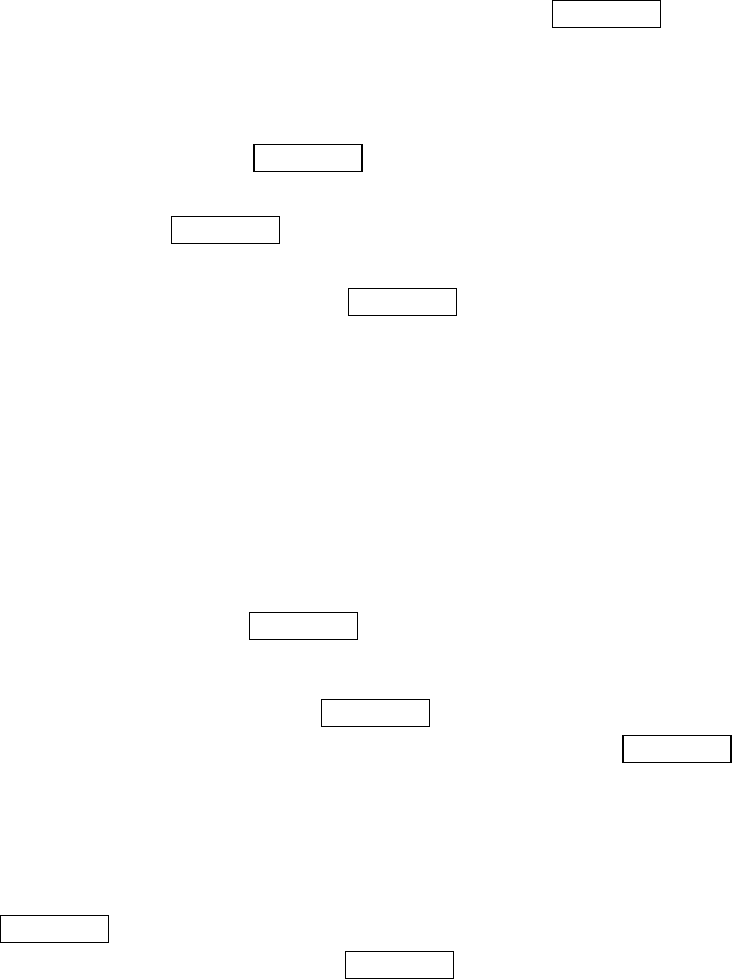
35
Prepending a Phone Number from a Message
After you display a Message that contains call back number, press MENU/OK to display
message options.
If you happen to be outside your local area code and need to add a prefix to a phone
number:
1.
Highlight
Prepend
and press MENU/OK.
2.
Enter the digits or pauses (see below) you want to add to the number. If you want to
save the number, press MENU/OK and select the
Save Phone#
option. If not, the
changes only apply to the current call.
3.
To select an option, highlight it and press MENU/OK.
l
Call
to dial the phone number.
l
Save Phone#
to store the phone number in your Internal Phone Book.
l
Hard Pause
to insert a hard pause. (See “Dialing and Saving Phone Numbers With
Pauses” on page 19.)
l
2-Second Pause
to insert a 2-second pause. (See “Dialing and Saving Phone
Numbers With Pauses” on page 19.)
Extracting Phone Numbers or Email/Web Address from a Message
After you display a message, press MENU/OK to display message options.
To extract a phone number contained in the message:
1.
Highlight
Extract Info.
,
and press MENU/OK.
2.
Highlight
Phone
#,
Email Address
or
Web Address
, and press MENU/OK.
All the phone numbers, email addresses or web addresses contained in the message
are displayed. (If there is no appropriate information to extract from the message,
the numbers or addresses are not displayed.)
3.
Highlight the number or address you want to extract.
4.
Press MENU/OK to display the options.
5.
To select an option, highlight it and press MENU/OK.
“Phone#” options:
l
Call
to dial the phone number.
l
Save Phone#
to save the phone number if it is not already in your Internal Phone
Book. Or if the phone number has already stored in the Phone Book entry,
Alternate
appears instead of
Save Phone
#.
l
Display Phone#
to display the phone number.
36
l
Prepend
to add numbers to the beginning of the phone number. (See “Prepending a
Phone Number From a Message” on page 35.)
“Email Address” options:
l
Send Email
to send email.
l
Display Address
to display the email address.
l
Save Address
to save the email address if it is not already in your Internal Phone
Book. Or if the email address has already stored in the Phone Book entry,
Alternate
appears instead of
Save Address
.
“Web Address” options:
l
Visit Site
to visit the web site (if applicable).
l
Display Address
to display the web address.
l
Save Address
to save the web address if it is not already in your Internal Phone
Book. Or if the web address has already stored in the Phone Book entry,
Alternate
appears instead of
Save Address
.
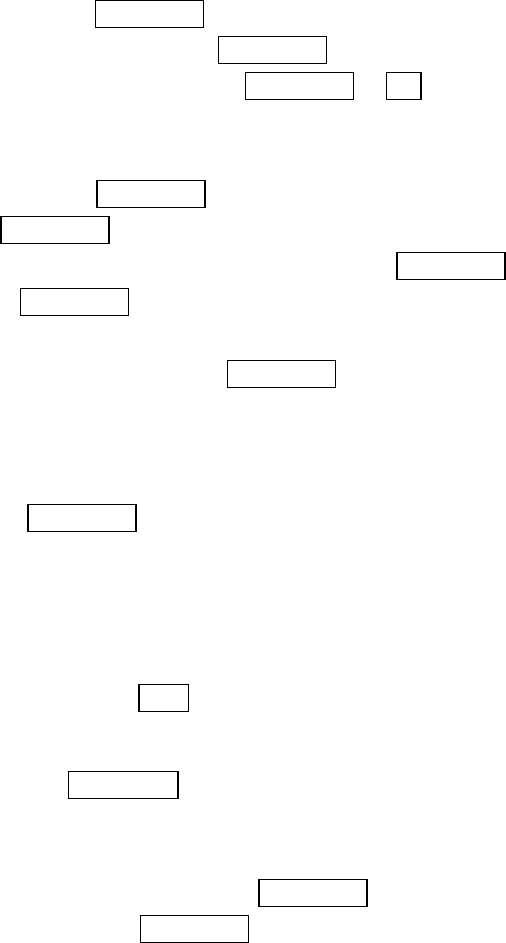
37
Adding a Folder To the Message
When the message contains any word of 3 to 14 letters, you can classify the message to
your defined folder. If 10 user defined folder exist, “Add Folder” menu disappears.
1.
After you display a message, press MENU/OK to display message options.
2.
Highlight
Add Folder
by scrolling and press MENU/OK.
3.
Enter a folder name from 3 to 13 letters and press MENU/OK or OK (left softkey).
See “Selecting a Character Input Mode” on page 25.
4.
If you want the message to be filed into the folder automatically, select the menu
under the
Auto Filing
and press MENU/OK.
5.
Highlight
On
and press MENU/OK.
6.
Select the box under the
Keyword
by scrolling
down
and press MENU/OK.
7.
Enter a keyword and press MENU/OK.
or
Go to
KeywordMatch
by scrolling down and press MENU/OK. select a KeywordMatch
from the KeywordMatch list.
If you want to set optional feature to the added folder:
1.
From the step 7 above, scroll down to select other menu options. Highlight the menu
under each item and press MENU/OK.
l
Notify
to select displaying the notification to on or off when you have a message
matching the defined folder.
l
Envelope Icon
to select displaying the envelope icon to on or off when you have the
message matching the defined folder.
2.
After selecting the each setting, press Save (left softkey).
Moving a Message Into the Other Folder
After you display a Message, press MENU/OK to display message options. You need at
least one defined folder.
If you want to move the message into the other folder:
1.
Highlight
Move Message
by scrolling and press MENU/OK.
2.
Highlight your desired folder and press MENU/OK.
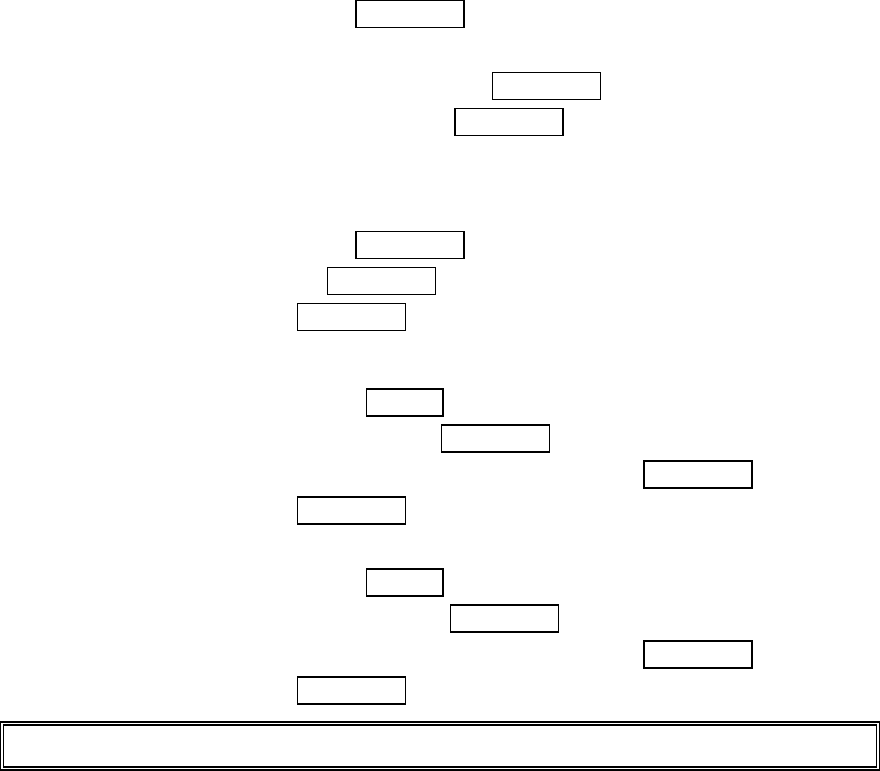
38
Changing the Displaying Font Size of a Message
After you display a Message, press MENU/OK to display message options.
To adjust the displaying font size:
1.
Highlight
Font Size
by scrolling and press MENU/OK.
2
. Highlight your desired font size and press MENU/OK.
Erasing Individual, All or All Old Messages
To erase a message:
After you display a Message, press MENU/OK to display message options.
1.
Highlight
Erase
and press MENU/OK.
2.
Highlight
Yes
and press MENU/OK.
To erase all messages:
1.
From the folder list display, press Options (right softkey) to display the menu options.
2.
Highlight
Erase All Msgs
and press MENU/OK.
3.
Highlight
In This Folder
or
In All Folders
and press MENU/OK.
4.
Highlight
Yes
and press MENU/OK.
To erase all messages already read:
1.
From the folder list display, press Options (right softkey) to display the menu options.
2.
Highlight
Erase Old Msgs
and press MENU/OK.
3.
Highlight
In This Folder
or
In All Folders
and press MENU/OK.
4.
Highlight
Yes
and press MENU/OK.
Note:
If the folder contains a new message, you are prompted to select
Erase
or
Don’t Erase
.
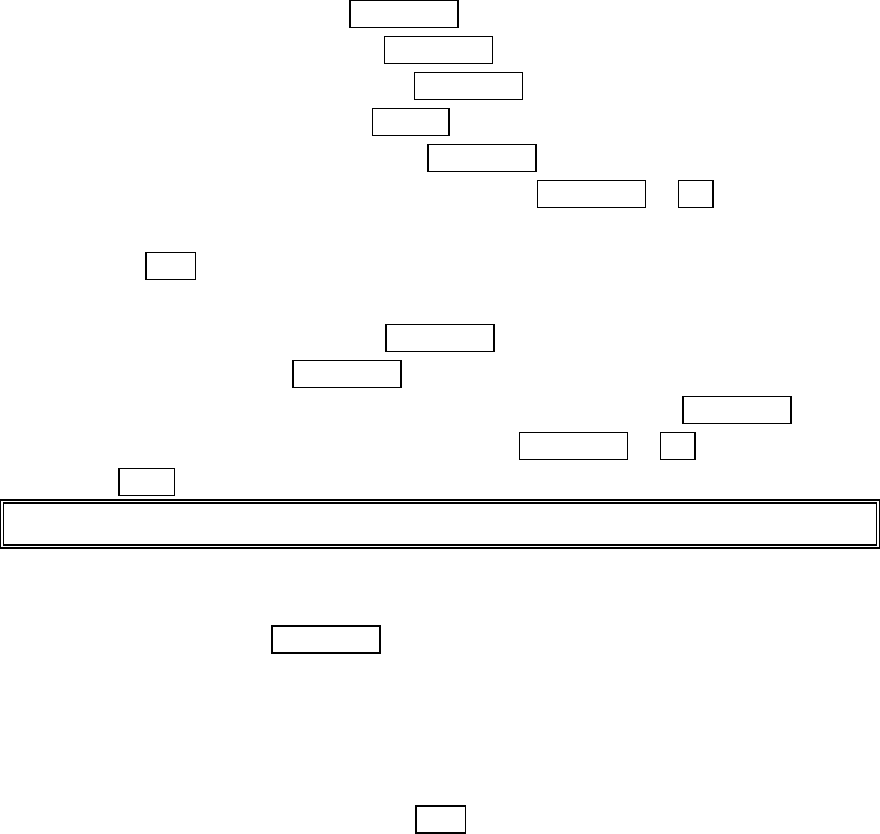
39
Creating folders for Messages
You can create up to ten folders to store your Messages.
1.
From the Standby mode, press MENU/OK to display the main menu.
2.
Highlight
Messaging
and press MENU/OK.
3.
Highlight
Notifications
and press MENU/OK. Then the folder list appears.
4.
From the folder list display, press Options (right softkey).
5.
Highlight
Create Folder
and press MENU/OK.
6.
Enter a folder name from 3 to 13 letters and press MENU/OK or OK (left softkey).
See “Selecting a Character Input Mode” on page 25.
l Pressing Save (left softkey) allows you to save the folder name.
7.
If you want the message to be filed into the folder automatically, select the menu
under the
Auto Filing
and press MENU/OK.
8.
Highlight
On
and press MENU/OK.
9.
Select the box under the
Keyword
by scrolling down and press MENU/OK.
10.
Enter a keyword from 3 to 14 letters and press MENU/OK or OK (left softkey).
11.
Press Save (left softkey).
Note:
If 10 user-defined folders exist, “Create Folder” menu disappears.
If you want to add a set optional feature to the new folder:
1.
From the step 7 above, scroll down to select menu under the other option and
highlight it and press MENU/OK.
l
Notify
to select displaying the notification to on or off when you have a message
matching the defined folder.
l
Envelope Icon
to select displaying the envelope icon on or off when you have a
message matching the defined folder.
2.
After selecting the each setting, press Save (left softkey).
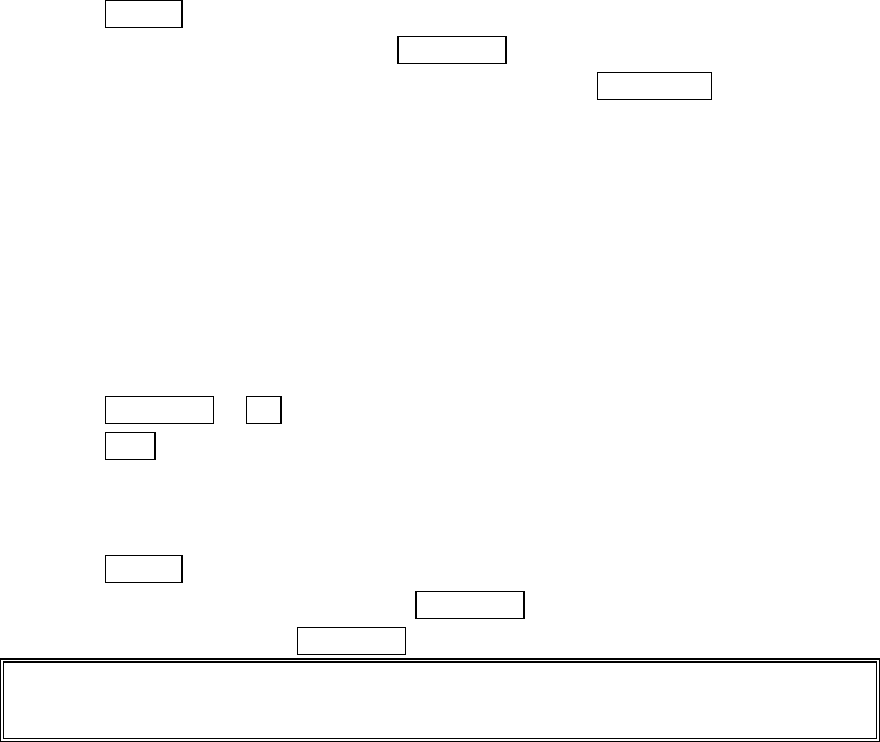
40
Editing Folders
To edit a folder:
1.
From the folder list display, highlight the folder you want to edit
2.
Press Options (right softkey).
3.
Highlight
Edit Folder
and press MENU/OK.
4.
Select the box under the desired option to edit and press MENU/OK.
Options:
l
Folder Name
to edit the folder name.
l
Auto Filing
to set auto filing to on or off.
l
Keyword
to change the folder’s keyword. Incoming messages are automatically
filtered into the folder if they contain the Keyword you enter.
l
Notify
to change the notification setting to on or off.
l
Envelope Icon
to change the icon setting to on or off.
5.
Enter or select your new name/setting.
6.
Press MENU/OK or OK (left softkey).
7.
Press Save (left softkey).
Erasing a Folder Including Messages
1.
From the folder list display, highlight the folder you want to erase.
2.
Press Options (right softkey).
3.
Highlight
Erase Folder
and press MENU/OK.
4.
Highlight
Yes
and press MENU/OK.
Note:
The messages within the folder are also erased. If the folder contains a new message, you are
prompted to select
Erase
or
Don’t Erase
.
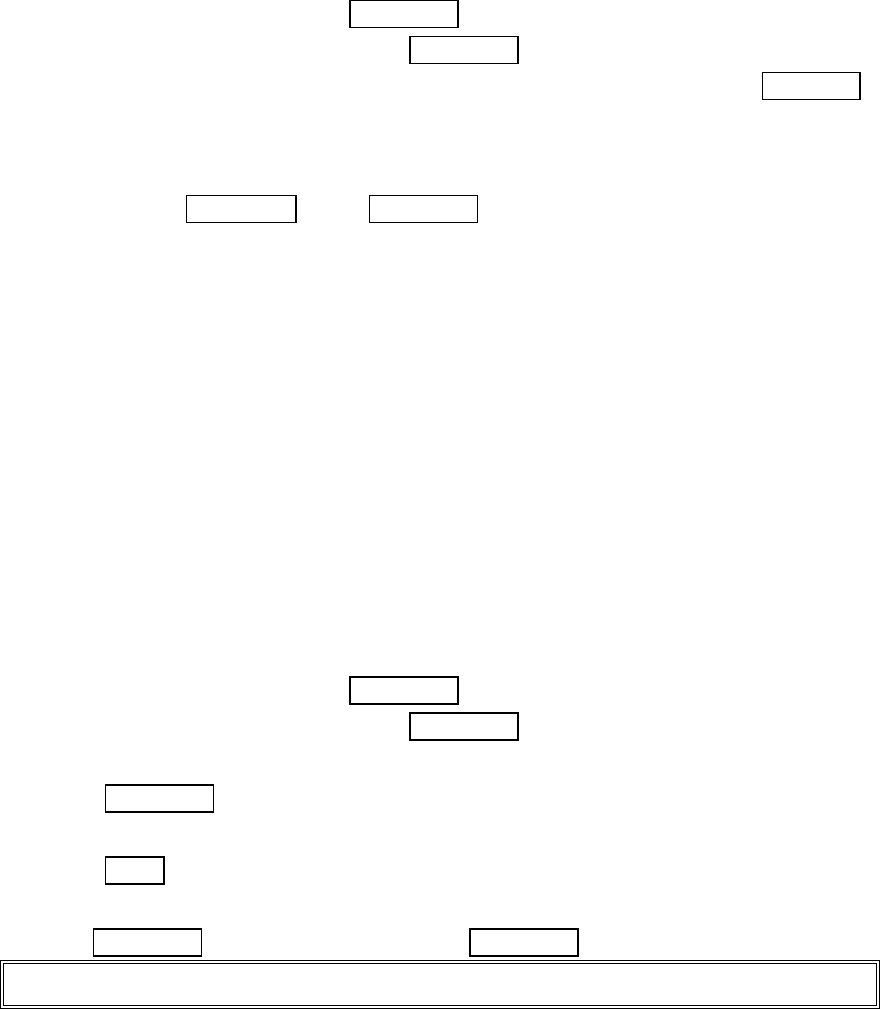
41
Managing Call History
Viewing Call History (Incoming, Outgoing and Missed)
You’ll find your Call History invaluable. It is a list of the last 20 phone numbers or
Internal Phone Book entries for calls you placed, accepted or missed. Call History
makes redialing a number fast and easy. It is continually updated as new numbers are
added to the beginning of the list and the oldest entries are removed from the bottom of
the list. Each entry contains the phone number (if it is available) and Internal Phone
Book entry name (if the phone number is in your Internal Phone Book). Duplicate calls
(same number and type of call) may only appear once on the list.
To view a Call History entry:
1.
From the Standby mode, press MENU/OK to display the main menu.
2.
Highlight
Call History
and press MENU/OK.
3.
Highlight
Outgoing Calls
,
Incoming Calls
or
Missed Calls
and press MENU/OK.
Call History Options
For additional information and options for a particular call, highlight a Call History
entry and press MENU/OK, then MENU/OK. This feature gives you the option of
selecting:
l
Call
to dial the phone number.
l
Save Phone#
to save the phone number if it is not already in your Internal Phone
Book (if applicable) or if the caller’s phone number has already been stored in the
any Phone Book entry,
Alternate
appears instead of
Save Phone
#. (See “Saving a
Phone Number From Call History” on page 42.)
l
Prepend
to add numbers to the beginning of the phone number. (See “Prepending a
Phone Number From Call History” on page 42.)
l
View
to view the caller’s information
.
l
Erase
to erase the entry.
Making a Call from Call History
To place a call from Call History:
1.
From the Standby mode, press MENU/OK to display the main menu.
2.
Highlight
Call History
and press MENU/OK.
3.
Highlight
Outgoing Calls
,
Incoming Calls
or
Missed Calls
.
4.
Press MENU/OK.
5.
Highlight the entry you want to call by scrolling through the list.
6.
Press TALK.
or
Press MENU/OK, highlight
Call
and press MENU/OK.
Note:
You cannot make calls from Call History to entries identified as No ID or Restricted.
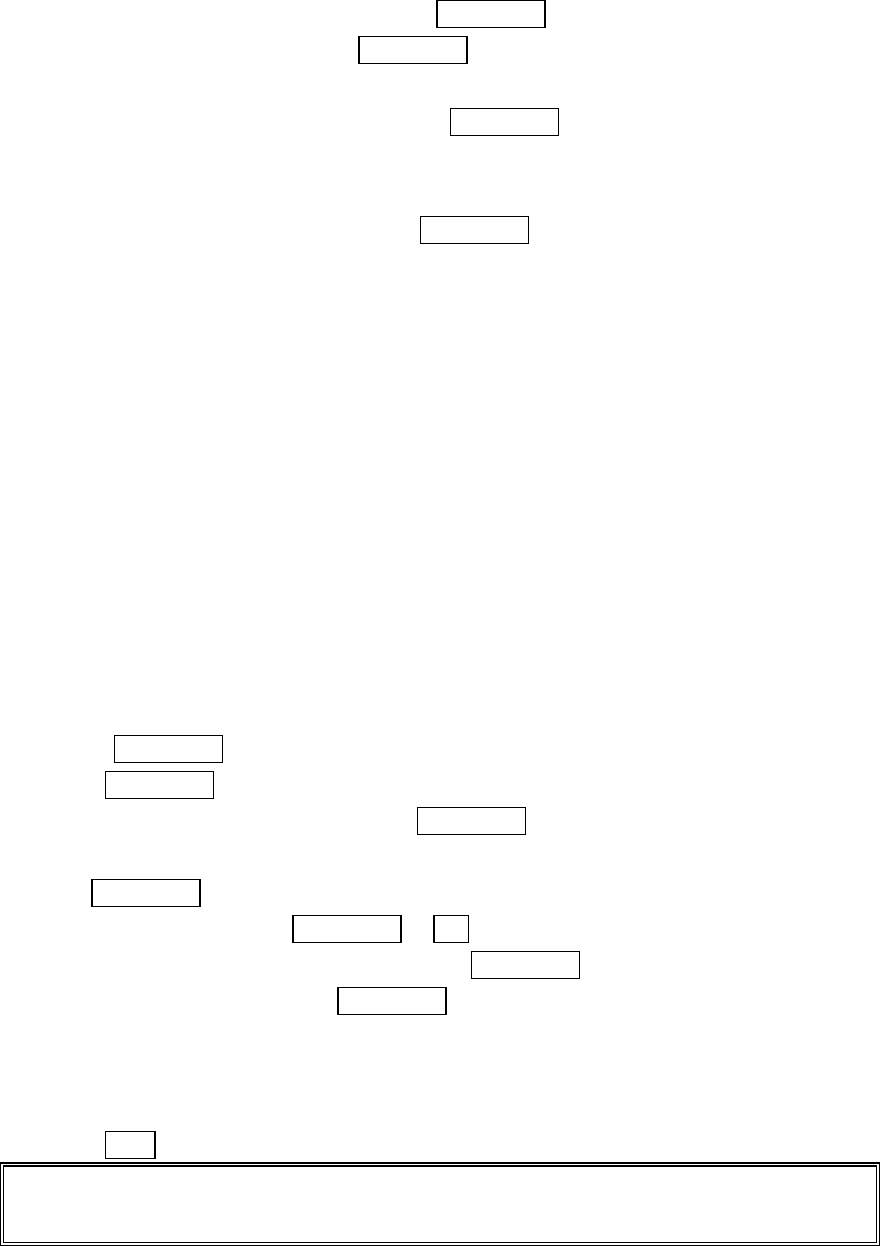
42
Prepending a Phone Number From Call History
If you need to make a call from Call History and you happen to be outside your local
area code, you can add the appropriate prefix by following these steps:
1.
Highlight a call history entry and press MENU/OK.
2.
Highlight
Prepend
and press MENU/OK.
3.
Enter the digits you want to add to the number.
If you want to save the number, press MENU/OK and select
Save Phone#
from
options.
If not, the changes only apply to the current call.
To select an option, highlight it and press MENU/OK.
l
Call
to dial the phone number.
l
Save Phone#
to store the phone number in your Internal Phone Book.
l
Hard Pause
to insert a hard pause. (See “Dialing and Saving Phone Numbers With
Pauses” on page 19.)
l
2-Second Pause
to insert a 2-second pause. (See “Dialing and Saving Phone
Numbers With Pauses” on page 19.)
Saving a Phone Number From Call History
Your PCS Phone can store up to 300 Internal Phone Book entries. Phone Book entries
can store up to a total of 500 phone numbers and each entry’s name can contain 16
characters.
To save a phone number from Call History:
1.
Highlight the call history entry you want to save.
l Press MENU/OK if you want to check the details of the entry.
2.
Press MENU/OK to display the options.
3.
Highlight
Save Phone#
and press MENU/OK.
4.
Highlight appropriate label (Home, Work, Mobile, Pager, Data, Fax or No Label), and
press MENU/OK.
5.
Enter a Name, and press MENU/OK or OK (left softkey). Or you can also save the
phone number without a name by pressing MENU/OK from the name entry display,
highlight
Yes
and then press MENU/OK. If you have any already stored entries in
the Phone Book, you are prompted to select the following entry mode.
l
New Name
to enter a name directory.
l
From Phone Book
to select a name from Phone Book entry list.
6.
Press Save (left softkey).
Note:
You cannot save phone numbers from calls identified as No ID or Restricted. If the selected entry
has already been stored in the phone book, “
Alternate
” appears at step 3 above.
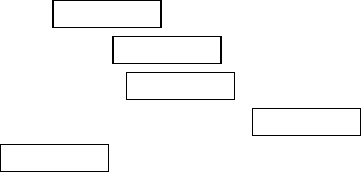
43
Erasing Call History
To erase individual Call History entries, see “Call History Options” on page 41.
To erase Call History:
1.
From the Standby mode, press MENU/OK to display the main menu.
2.
Highlight
Call History
and press MENU/OK.
3.
Highlight
Erase History
and press MENU/OK.
4.
Highlight the category you want to erase and press MENU/OK.
5.
Highlight
Yes
and press MENU/OK.
l You can also select
All Calls
at the previous step 4 above to erase all Call History.
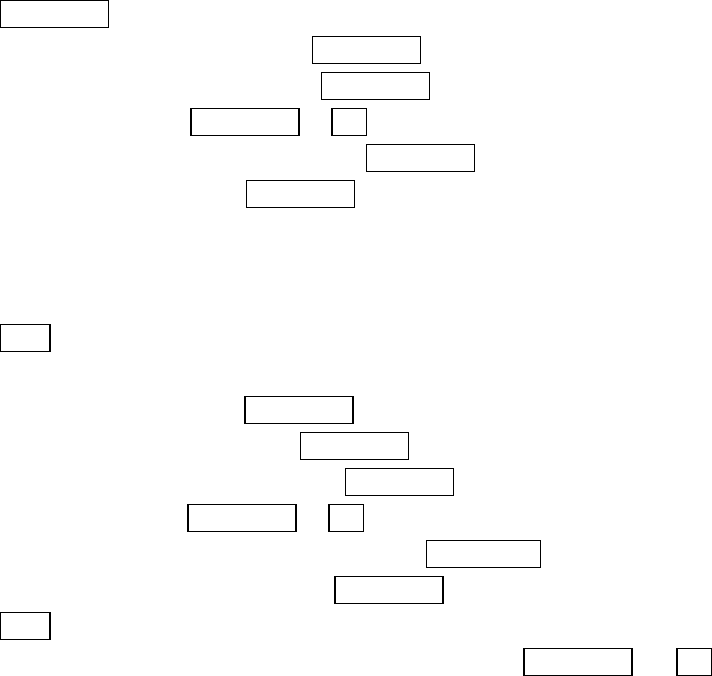
44
Using your Internal Phone Book
Adding a New Internal Phone Book Entry
Your PCS Phone can store up to 300 Internal Phone Book entries.
Phone Book entries can store up to a total of 500 phone numbers and the entry’s name
can contain 16 characters.
To add a new entry:
1.
From the Standby mode, enter the phone number you want to save.
2.
Press MENU/OK to display the menu options.
3.
Highlight
Save Phone
#, and press MENU/OK.
4.
Highlight your desired label and press MENU/OK.
5.
Enter a Name, and press MENU/OK or OK (left softkey). Or you can also save the
phone number without a name by pressing MENU/OK from the name entry display,
highlight
Yes
and then press MENU/OK. If you have any already stored entries in
the Phone Book, you are prompted to select the following entry mode.
l
New Name
to enter a name directory.
l
From Phone Book
to select a name from Phone Book entry list.
6.
Press Save (left softkey).
OR
1.
From the Standby mode, press MENU/OK to display the main menu.
2.
Highlight
Phone Book
, and press MENU/OK.
3.
Highlight
Add New Entry
, and press MENU/OK.
4.
Enter a name, and press MENU/OK or OK (left softkey).
5.
Select the box under your desired label and press MENU/OK.
6.
Enter the number or address, and press MENU/OK.
7.
Press Save (left softkey).
l If you want to store the number without name, press MENU/OK or OK (left
softkey) before you enter the name at the step 4 above and select
Yes
.
After you have saved the number, the new Internal Phone Book entry is displayed. (See
“Internal Phone Book Entry Options” on page 46.)
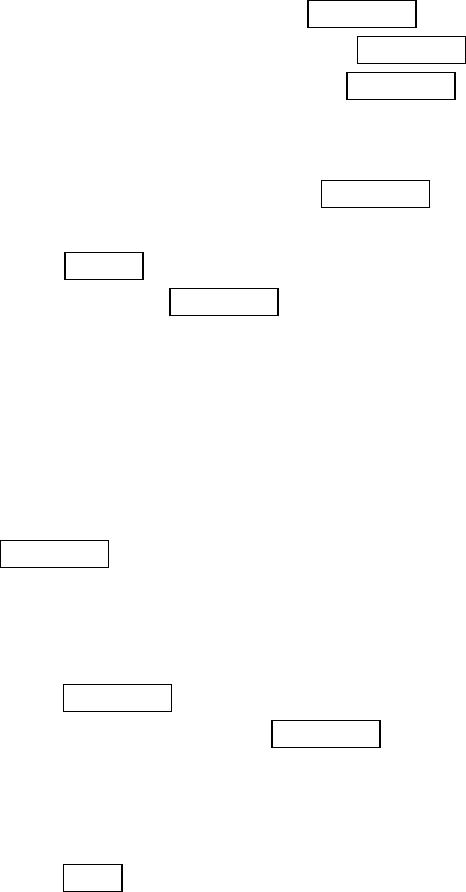
45
Finding Internal Phone Book Entries
There are several ways to display your Internal Phone Book entries.
Follow the steps outlined in the sections below to display entries from the Internal
Phone Book menu.
Finding Names
You can review all the entries stored in your Internal Phone Book or find an entry
quickly by following these simple steps:
1.
From the Standby mode, press MENU/OK to display the main menu.
2.
Highlight
Phone Book
and press MENU/OK.
3.
Highlight
Find Name
and press MENU/OK.
l Press right of the Navigation key for the shortcut (steps 1 through 3).
4.
Use your Navigation key to scroll through the Phone Book list and highlight one of
the appropriate entries and press MENU/OK.
5.
Select the box under your desired memory location by scrolling.
6.
Press Options (right softkey) for the menu options, then highlight your desired
feature and press MENU/OK.
Finding Entries
To find an Internal Phone Book entry by its entry number:
1.
Press right of the Navigation key.
2.
Enter the first letter of the name or part of a name using multi-tap method.
3.
Highlight your desired entry by scrolling through the phone book entry and press
MENU/OK.
l If you enter a single letter, the display shows the list that begins with that letter.
OR
1.
From the Standby mode, enter 4 digits or more.
2.
Press MENU/OK.
3.
Highlight
Find
and press MENU/OK.
4.
The phone book entry list that includes the numbers that ends with the digits you
entered appears.
5.
Scroll through the list to select your desired entry.
6.
Press TALK to make a call.
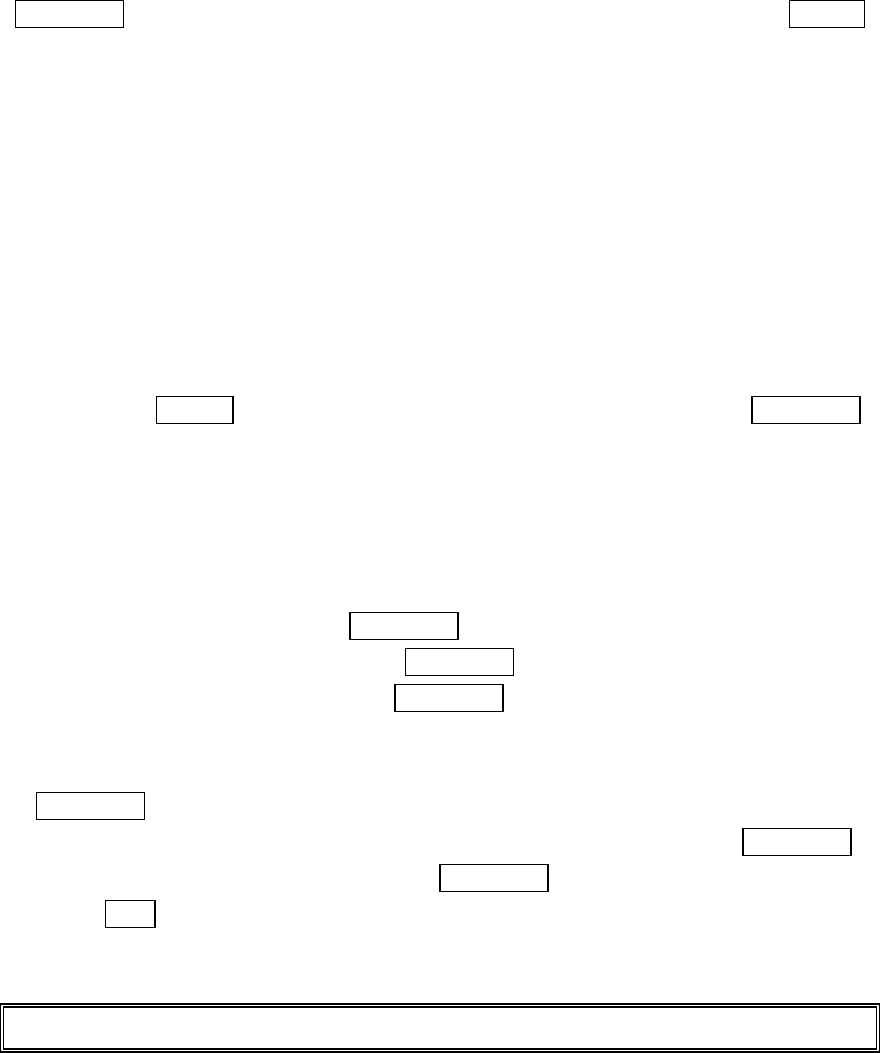
46
Internal Phone Book Entry Options
When you display an Internal Phone Book list, highlight your desired entry and press
MENU/OK, then select the box under your desired label category and press Options
(left softkey).
l
Call
to dial the phone number. (If you are roaming and have the Call Guard feature
activated, you are required to take an extra step to proceed. See “Controlling
Roaming Charges Using Call Guard” on pages 13-14.)
l
Call Alarm
to set the call alarm to the entry.
l
Set Speed Dial
to set the speed dial to the entry.
l
Set Voice Dial
to set the voice dial to the entry.
l
Prepend
to alter a phone number by adding additional numbers.
l
Erase
to erase the selected number.
To erase the whole entry under the name, highlight the entry in the Phone Book list
and press Options (right softkey) then highlight
Erase Entry
and press MENU/OK.
l
Send Email
to send the email. (Only
Email
category)
l
Visit Site
to visit the Web site. (Only
Web
category)
Adding a Phone Number or Address to an Internal Phone Book Entry
To add a phone number or address to an entry:
1.
From the Standby mode, press MENU/OK to display the main menu.
2.
Highlight
Phone Book
, and press MENU/OK.
3.
Highlight
Find Name
, and press MENU/OK.
l Press right of the Navigation key for the shortcut (steps 1 through 3).
4.
Highlight the entry you wish to add phone numbers/email/web addresses, and press
MENU/OK.
5.
Select the box under your desired label category by scrolling, and press MENU/OK.
6.
Enter the number or address, and press MENU/OK.
7.
Press Save (left softkey).
If you enter the already stored number or address, you will be prompted to select
Yes
or
No
to store again at step 6 above.
Note:
Data or Fax can only be dialed through a personal computer.
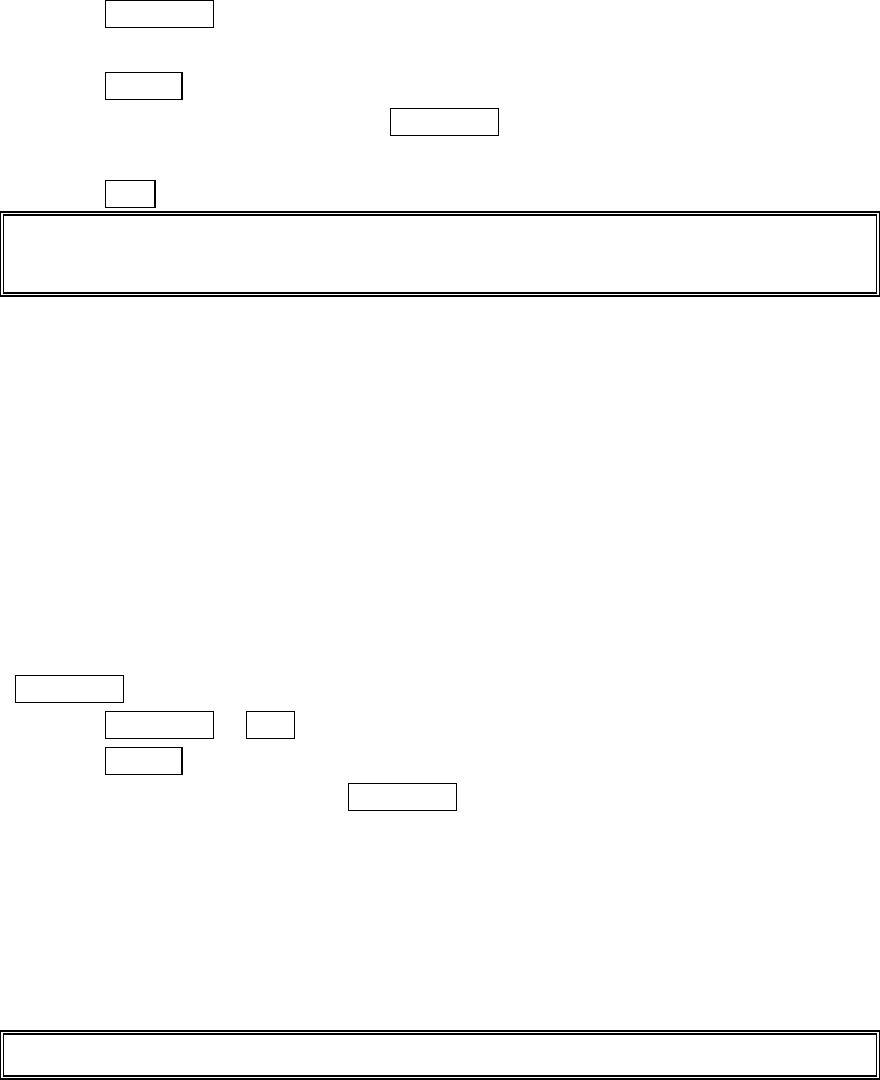
47
Adding a Call Alarm From the Internal Phone Book
A Call Alarm reminds you when you need to make an important phone call. (See “Call
Alarm Alerts” on page 47.)
To add a Call Alarm from the Internal Phone Book:
1.
Press right of the Navigation key.
2.
Highlight your desired entry.
3.
Press MENU/OK.
4.
Select the box under your desired number.
5.
Press Options.
6.
Highlight
Call Alarm
and press MENU/OK.
7.
Enter or select your desired setting.
8.
Press Save (left softkey).
Note:
You can also add a Call Alarm from the Scheduler menu. (See “Adding a Call Alarm to the
Scheduler” on page 71.)
Call Alarm Alerts
There are several ways your PCS Phone alerts you of call alarm:
l By playing the alert tone.
l By blinking the LED.
l By lighting backlight of LCD.
Press any key to stop blinking LED or playing the alert tone.
Call Alarm Menu
When your phone is turned on and you have scheduled a call alarm, your phone alerts
you and displays the following options. To select an option, highlight it and press
MENU/OK.
1.
Press MENU/OK or View (left softkey) to see the call alarm details.
2.
Press Options (right softkey) to display the options.
3.
Highlight an option, and press MENU/OK.
l
Call
to dial the scheduled phone number.
l
Snooze
to repeat the alarm in ten minutes.
l
Save Phone#
to save the scheduled phone number if it is not already in your
Internal Phone Book or if the caller’s phone number has already been stored in the
any Phone Book entry,
Alternate
appears instead of
Save Phone#
.
l
Erase
deletes the Call Alarm, even if it is a repeating one.
Tip:
Call Alarm Notification doesn’t work in a no service area or while the phone is in use.
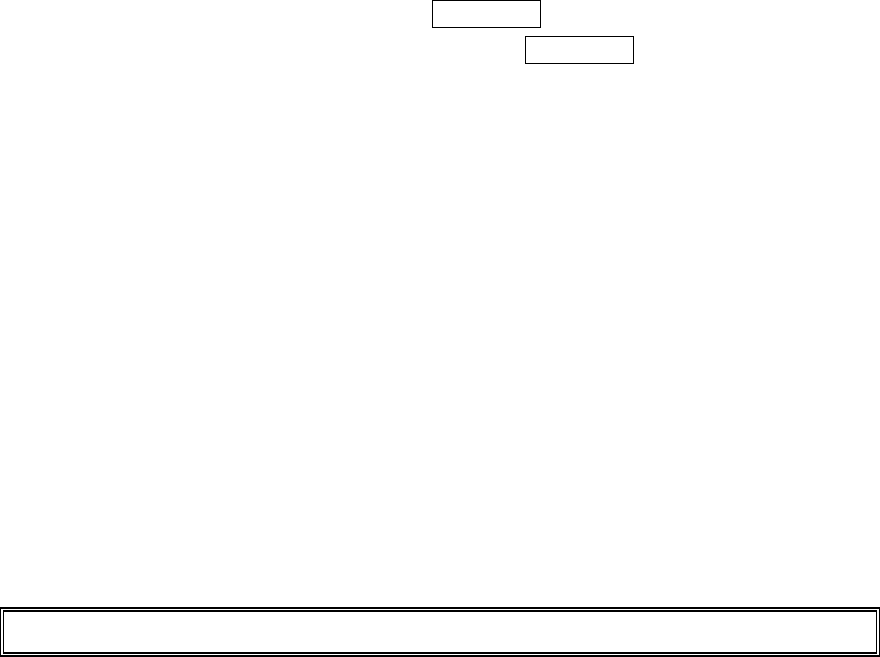
48
Editing an Internal Phone Book Entry
To make changes to an entry:
1.
Display an Internal Phone Book entry.
2.
Highlight your desired entry and press MENU/OK.
3.
Select the box under following options, and press MENU/OK.
l
Name
to change the entry’s name. Enter the new name. (See “Entering Characters
by Tapping the Keypad” on page 25-26.)
l
Home
to change the entry’s phone number. Enter the new home phone number.
l
Work
to change the entry’s phone number. Enter the new work phone number.
l
Mobile
to change the entry’s phone number. Enter the new mobile phone number.
l
Pager
to change the entry’s pager number. Enter the new pager number.
l
Data
to change the entry’s number for data. Enter the new data number.
l
Fax
to change the entry’s fax number. Enter the new fax number.
l
No Label
to change the entry’s number. Enter the new number.
l
Email
to change the entry’s email address. Enter the new email address.
l
Web
to change the entry’s web address. Enter the new web address.
l
Ringer
to assign a ringer type to the entry. (See “Selecting a Ringer/Image Type for
an Entry” on page 49.)
l
Image
to assign an image type to the entry. (See “Selecting a Ringer/Image Type for
an Entry” on page 49.)
Tip:
You can also store the phone number in the Pager, Data and Fax Category.
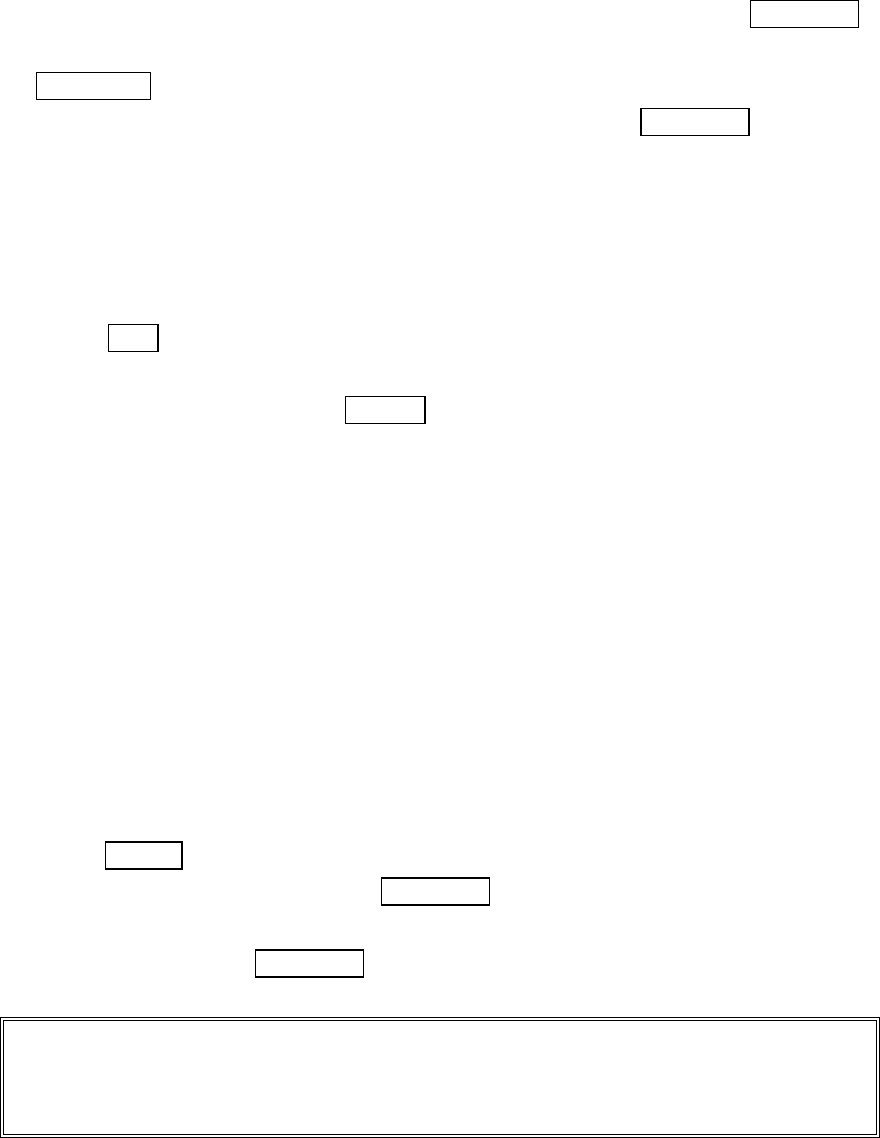
49
Selecting a Ringer/Image Type for an Entry
You can assign a ringer/image type to an Internal Phone Book entry so you can identify
the caller by the ringer or image type.
To select a ringer type for an entry:
1.
Press right of the Navigation key.
2
.
Select the entry you want to set the incoming ringer or image, and press MENU/OK.
3.
Select the menu under the
Ringer
or
Image
by scrolling up or down and press
MENU/OK.
4. Highlight your desired ringer type or images and then press MENU/OK.
l
Ringer & Voice:
notify you with Ringer and Voice.
l
Get New:
Start up a Browser and you can select an item to download.
l
Normal:
Ringer
equivalents to With Caller ID or Roaming setting. (see pages 54).
Image
equivalents to Incoming Calls setting. (see page 58-59).
l
None:
the setting equivalent to off.
5. Press Save (left softkey).
l When you can select the downloaded image data for setting, you can view the
downloaded data by pressing Preview (right softkey). (If applicable)
l If you set Animation Ringer as Ringer entry, Image entry change to
None
automatically.
l You should have downloaded data to set incoming pictures.
Secret Internal Phone Book Entries
You can hide an entry’s phone number(s) and require your lock code to edit the entry by
making it secret. The entry name is still displayed, but the entry’s phone number is
replaced by “(Secret).”
To make an entry secret:
1.
Press right of the Navigation key.
2.
Scroll to the Internal Phone Book entry you want to tag Secret.
3.
Press Options (right softkey) to display the menu options.
4.
Highlight
Set Secret
and press MENU/OK.
5.
Enter 4 digits lock code.
6.
Select
On
and press MENU/OK.
● To make an entry public, select Off at the step 6 above.
Tip:
If you can’t recall your lock code, try using the last four digits of either your Social Security
number or PCS Phone Number or try 0000. If none of these work, call PCS Customer Service Solutions
at 1-888-211-4PCS (4727).
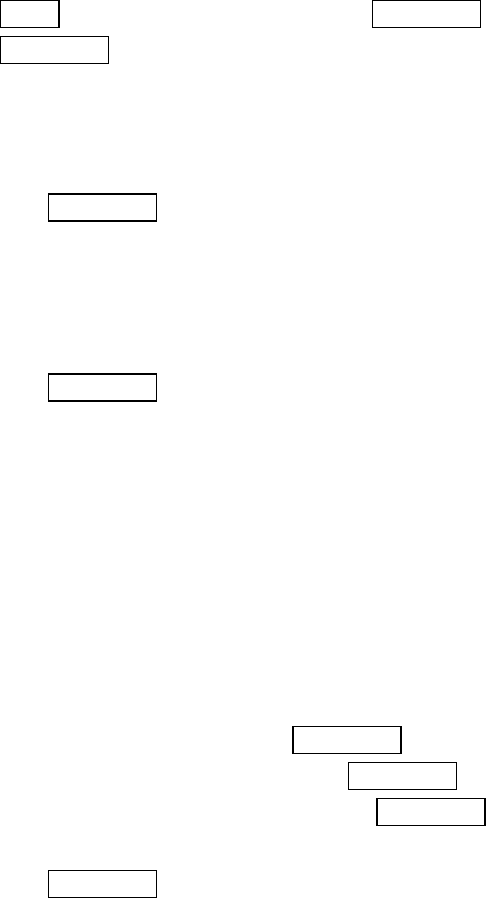
50
Storing Special Numbers in the Phone Book
Using the Pause Feature
Generally, when you call an automated system like voicemail boxes or credit card
companies, you are required to enter a password or calling card number. Rather than
entering the numbers manually each time, you can store the numbers in your Internal
Phone Book, separated by special characters called “pauses”.
Using Two Different Types of Pauses
There are two different types of pauses that you can use when storing a number in your
Internal Phone Book.
l
Hard Pauses
cause the phone to stop dialing until you select
Send Tone
or press
TALK. To display
Send Tone
, press MENU/OK, highlight
Send Tone
and press
MENU/OK.
l
2-Second Pause
waits two seconds before sending the next string of digits.
To insert pauses into a number:
1.
Enter the number you want to dial.
2.
Press MENU/OK to display the menu options.
3.
Highlight:
l
Hard Pause
for a hard pause.
l
2-Second Pause
for a timed pause.
l
Hyphen
for a hyphen (see following section).
4.
Press MENU/OK to insert a pause or manual hyphen.
5.
Finish entering the rest of the numbers, then dial or save the entered number.
See page 18 for saving.
Using Hyphens
You can add hyphens to your Internal Phone Book numbers, however they are mainly
for show. You can insert hyphens manually where you like, or choose automatic
hyphenation, which inserts hyphens according to the North American Numbering Plan.
Entering a manual hyphen suspends any automatic hyphenation for that number.
Find Long Phone Numbers
1.
From the Standby mode, press MENU/OK to display the main menu.
2.
Highlight
Phone Book
, and press MENU/OK.
3.
Highlight
Long Phone#s
, and press MENU/OK.
4.
The Long Phone number’s list appears, then highlight your desired entry.
5.
Press MENU/OK to see the details.
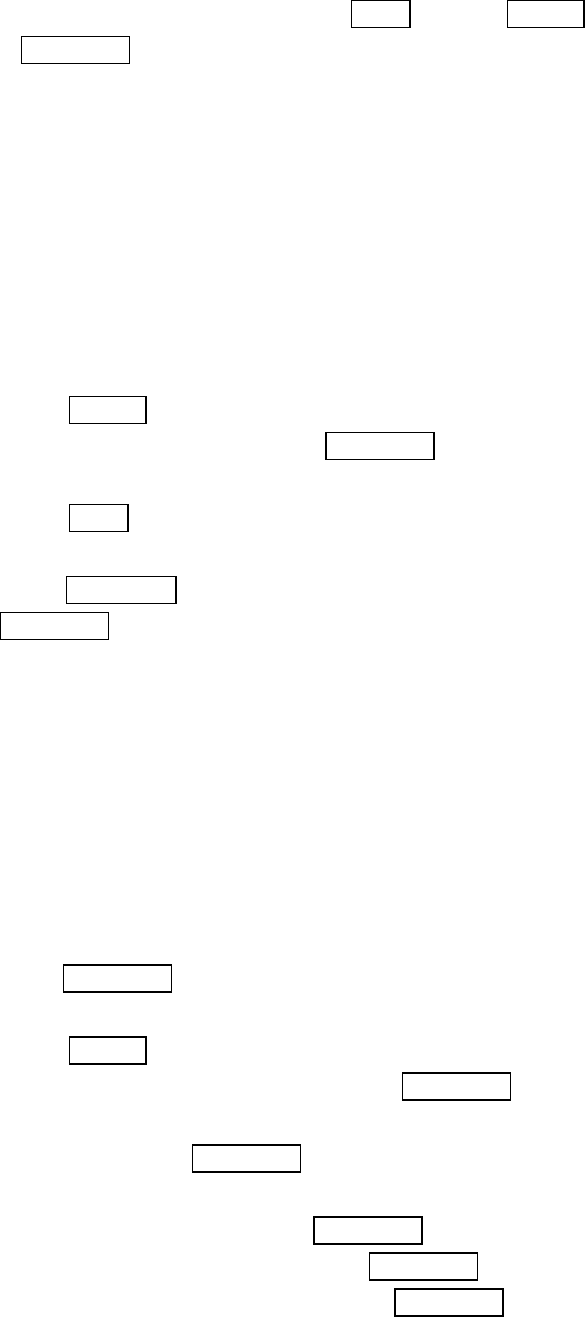
51
l To make a call from the list, press TALK (or press Options, highlight
Call
and press
MENU/OK.)at the step 4 or 5 above.
Using Different Dialing Methods
Prepend Dialing
Prepend dialing allows you to alter a phone number in your Phone Book by adding
additional numbers. For example, if your Internal Phone Book entry was entered
without an area code and you are out of town, you can prepend that entry with the
appropriate area code.
1.
Highlight the phone number stored in Phone Book entry using one of the previously
described methods.
2.
Press Options (right softkey) to display the menu options.
3.
Highlight
Prepend
, and press MENU/OK.
4.
Enter the digits you wish to prepend.
5.
Press TALK.
or
Press MENU/OK to display the menu options, then highlight
Call
and press
MENU/OK.
Using Speed Dial
With this feature you can dial Internal Phone Book entries with one key press for
locations 2-9. Save your memory locations 2-9 for speed dialing or your most commonly
used phone numbers. Speed dial numbers must be stored in your Phone Book to use this
feature.
To store a speed dial number:
1.
Press right of the Navigation key.
2.
Highlight the Internal Phone Book entry which want to set a speed dial number.
3
. Press MENU/OK.
4.
Select the box under the phone number you want to set a speed dial.
5.
Press Options (right softkey) to display the menu options.
6.
Highlight
Set Speed Dial
and press MENU/OK.
7.
To select a corresponding speed dial number from 2-9, highlight an unassigned
number and press MENU/OK.
or
1.
From the Standby mode, press MENU/OK to display the main menu.
2.
Highlight
Phone Book
, and press MENU/OK.
3.
Highlight
Speed Dial #s
, and press MENU/OK.
4.
To select a corresponding speed dial number from 2-9, highlight an unassigned
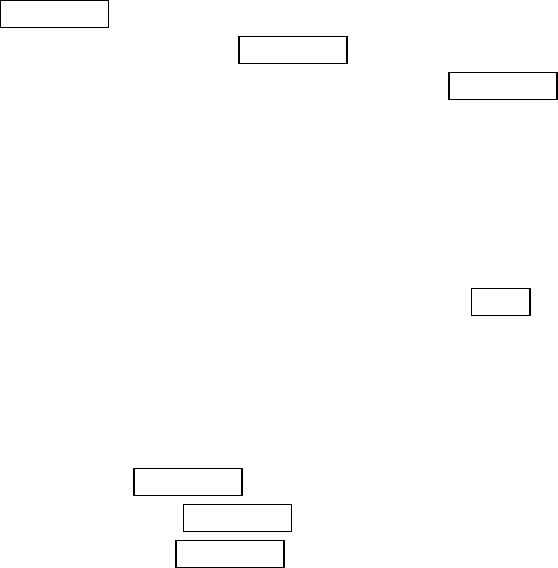
52
number and press MENU/OK.
5.
Highlight the entry from the list and press MENU/OK.
6.
Select the phone number you want to set a speed dial, and press MENU/OK.
To use speed dial:
1.
From the Standby mode, press and hold the appropriate key that corresponds to the
memory location for approximately two seconds.
or
1.
From the Standby mode, press the appropriate key, and then press TALK.
The display confirms that the number has been dialed when it shows
Connecting
.
My PCS Phone Number
To display your phone number:
1. From the Standby mode, press MENU/OK to display the main menu.
2. Highlight
Phone Book
and press MENU/OK.
3. Highlight
My Phone#
and press MENU/OK.
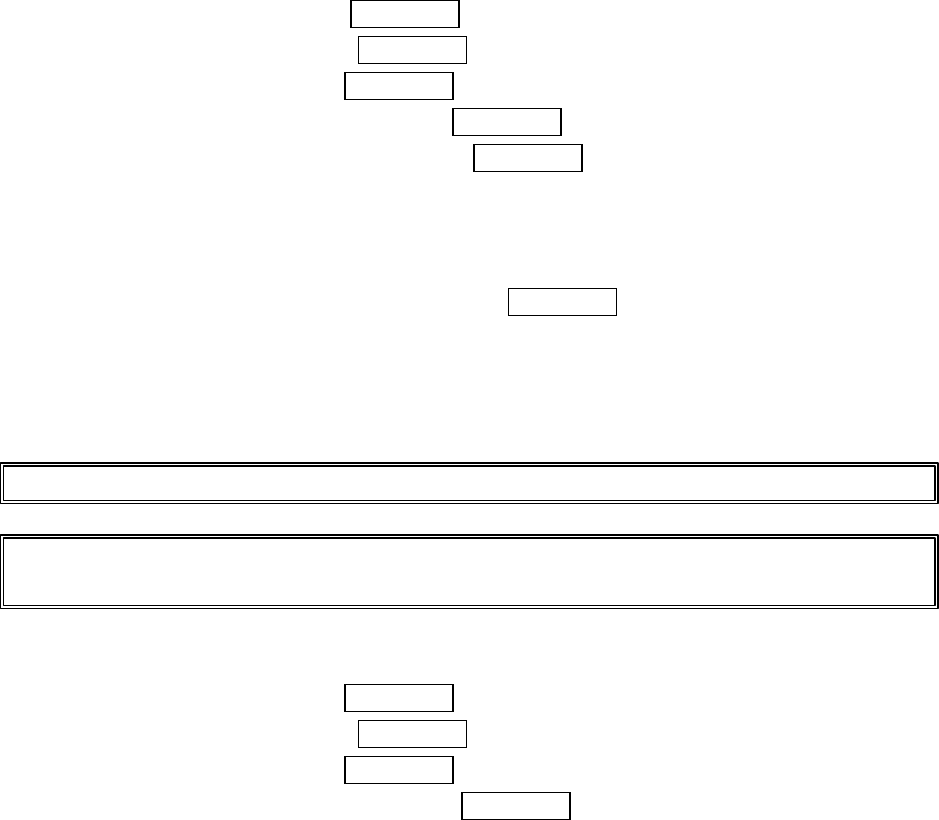
53
Adjusting the Phone’s Volume Settings
To change the ringer/key volume
1.
From the Standby mode, press MENU/OK to display the main menu.
2.
Highlight
Settings
and press MENU/OK.
3.
Highlight
Sounds
and press MENU/OK.
4.
Highlight
Ringer/Key Vol.
and press MENU/OK.
5.
Select the menu under each item and press MENU/OK
.
l
Ringer Volume
for adjusting Ringer tone volume.
l
Start-up/Pw-off
for adjusting Start-up/Power-off tone volume.
l
Key Beep
for adjusting Key Beep tone volume.
6.
Highlight your desired volume level, and press MENU/OK.
l
Ringer Off
to set the Voice Call ringer volume to off.(Only appears in Ringer Volume
Setting).
l
Silence All
to set all the ringer volume to off. (Only appears in Ringer Volume
Setting).
Tip: You can adjust the ringer volume in Standby mode by using up or down of the side volume key.
Tip: When Ringer Volume is set as Silence All, other items are changed to Off and cannot be
highlighted by cursor.
To adjust volume in between calls:
1. From the Standby mode, press MENU/OK to display the main menu.
2. Highlight
Settings
, and press MENU/OK.
3. Highlight
Sounds
, and press MENU/OK.
4. Highlight
Receiver Volume
, and press MENU/OK.
5. Highlight your desired volume level.
Adjusting Volume During a Conversation
Whether you need to here more or less of a conversation, adjust the volume keys on
the side of your phone or up or down of the Navigation key during a call.
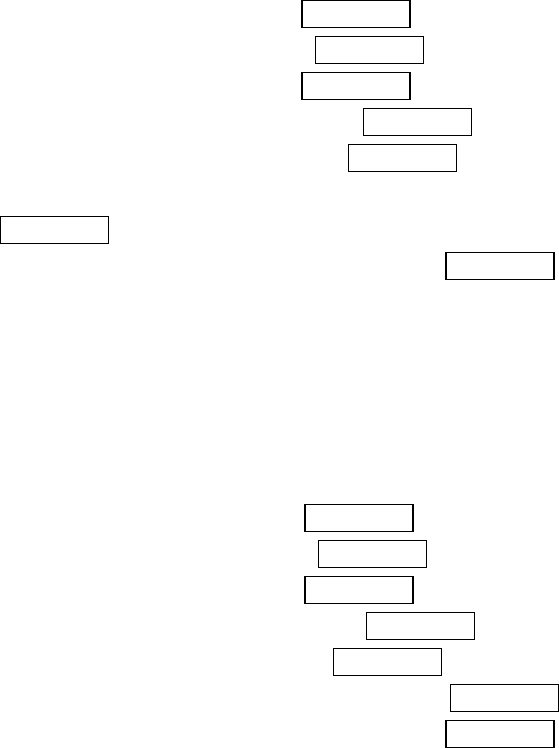
54
Ringer Types
Ringer types help you identify incoming calls and messages. You can assign ringer types
to individual Internal Phone Book entries, types of calls and types of messages.
●
Programmed Ringers
include a variety of standard ringer types and familiar music.
●
Vibrating Ringer
alerts you to call or messages without disturbing others.
●
Ringers
and
Screen Savers (Images)
can be downloaded right to your Phone.
Selecting Ringer Types for Voice Calls
To select a ringer type for voice call:
1. From the Standby mode, press MENU/OK to display the main menu.
2. Highlight
Settings
, and press MENU/OK.
3. Highlight
Sounds
, and press MENU/OK.
4. Highlight
Ringer Type
, and press MENU/OK.
5. Highlight
Voice Calls
, and press MENU/OK.
6. Select the menu under
With Caller ID
,
No Caller ID
or
Roaming
and press
MENU/OK.
7. Highlight your desired ringer type, and press MENU/OK.
If you selected Animation Ringer, preview display starts after step 7 above.
l
Ringer & Voice:
notify you with Ringer & Voice for voice call.
l
Get New:
start up a Browser and you can select an item to download.
Selecting Ringer Types for Voicemail
To select a ringer type for voicemail:
1. From the Standby mode, press MENU/OK to display the main menu.
2. Highlight
Settings
, and press MENU/OK.
3. Highlight
Sounds
, and press MENU/OK.
4. Highlight
Ringer Type
, and press MENU/OK.
5. Highlight
Voicemail
,
and press MENU/OK.
6. Select the menu under
Voicemail
and press MENU/OK.
7. Highlight your desired ringer type, and press MENU/OK.
l
Voice Ringer:
notify you with Voice for voicemail.
l
Get New:
start up a Browser and you can select an item to download.
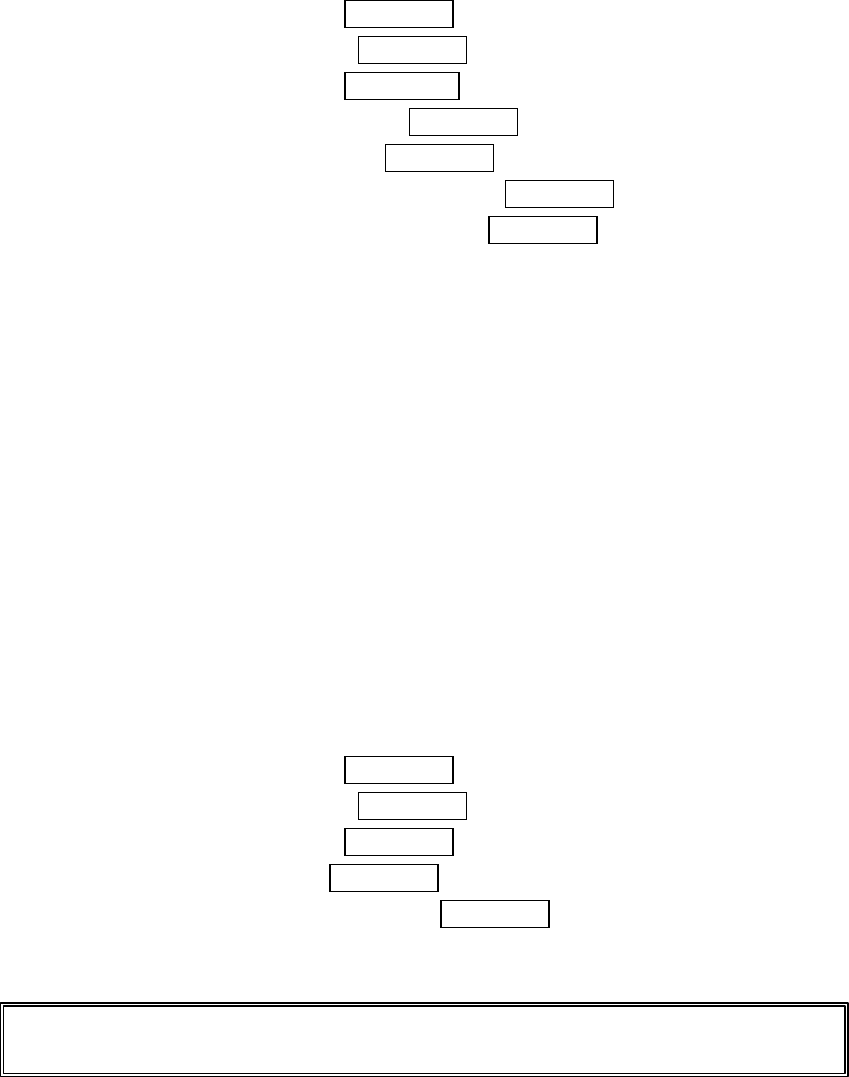
55
Selecting Ringer Types for Messages
To select a ringer type for text message:
1. From the Standby mode, press MENU/OK to display the main menu.
2. Highlight
Settings
, and press MENU/OK.
3. Highlight
Sounds
, and press MENU/OK.
4. Highlight
Ringer Type,
and press MENU/OK.
5. Highlight
Messaging
, and press MENU/OK.
6. Select the menu under
Messaging
and press MENU/OK.
7. Highlight your desired ringer type, and press MENU/OK.
l
Voice Ringer:
notify you with Voice for Message.
l
Get New:
start up a Browser and you can select an item to download.
Alert Notification
Your phone comes with several different options to keep you aware of what’s going on by
sounding the alert or ringer.
l
Services
sets alert On or Off for network services parameter changes.
l
Voicemail
sets alert to notify you of caller’s message(s).
l
Messaging
sets alert to notify you of text message(s).
l
Minute Beep
sets a minute reminder that beeps ten seconds before the end of each
minute during a call.
l
Signal Fade
sets alert to notify you when your phone loses a signal during a call.
To set the alerts:
1. From the Standby mode, press MENU/OK to display the main menu.
2. Highlight
Settings
, and press MENU/OK.
3. Highlight
Sounds
, and press MENU/OK.
4. Highlight
Alerts
, and press MENU/OK.
5. Highlight your desired option, and press MENU/OK.
6. If you selected
Service
,
Minute Beep
or
Signal Fade
, select
On
or
Off
.
If you selected
Voicemail
or
Messaging
, select
Once
,
Repeat Alert
or
Off
.
Tip
: Repeat Alert
sounds every two minutes for twenty minutes and the ringer sounds
for ten seconds.
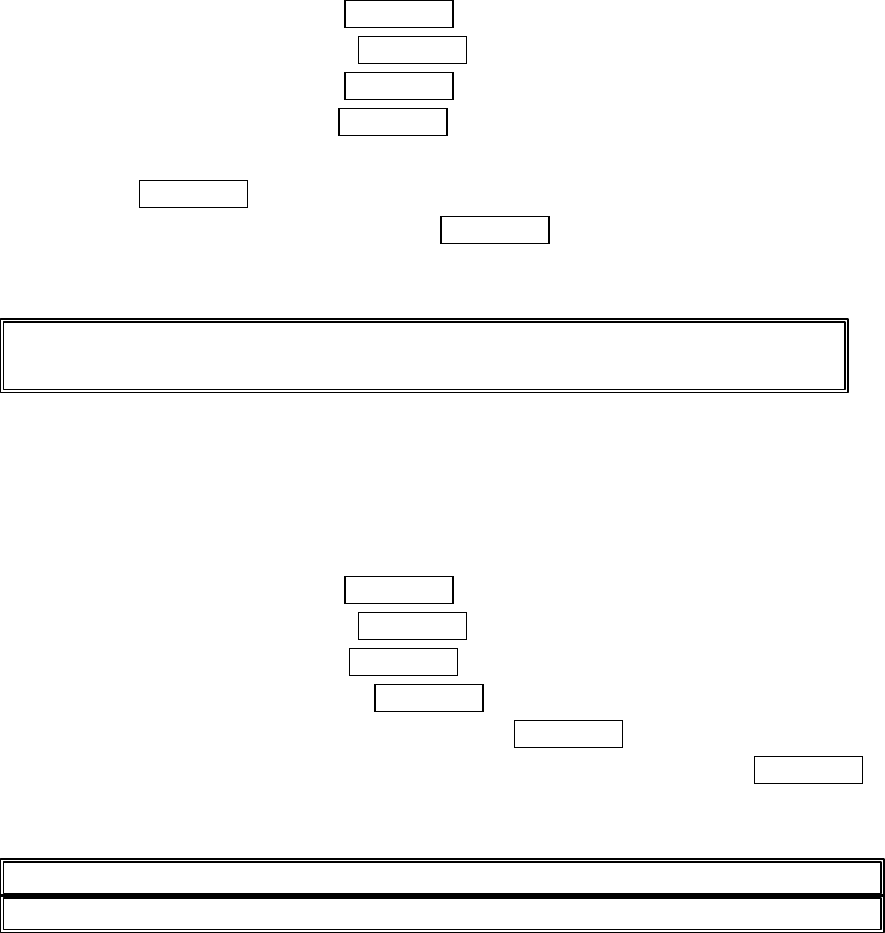
56
Setting Tone Length, Start-up/Power-off Tone or Voice Prompt
You can determine the length of your key beep (you hear this when you press any key)
or type of the Start-up/Power off tone (sounds when you turn the phone on/off
on this feature).
1. From the Standby mode, press MENU/OK to display the main menu.
2. Highlight
Settings
, and press MENU/OK.
3. Highlight
Sounds
, and press MENU/OK.
4. Highlight
Others
, and press MENU/OK.
5. Select the menu under
Tone Length
,
Start-up Tone
,
Power-off Tone
or
Voice Prompt
and press MENU/OK.
6. Highlight your desired option, and press MENU/OK.
l
Get New:
start up a Browser and you can select an item to download.
Tip: Start-up Tone and Power-off Tone can be set the volume setting. See page 53 for
instructions.
Changing the Backlight Time Length
The backlight setting lets you select how long the display screen and keypad are backlit
after any key press is made.
To change the backlight setting:
1. From the Standby mode, press MENU/OK to display the main menu.
2. Highlight
Settings
, and press MENU/OK.
3. Highlight
Display
, and press MENU/OK.
4. Highlight
Backlight
, and press MENU/OK.
5. Select the menu under
LCD
or
Key
, and press MENU/OK.
6. Select
Always On
,
Always Off
or your defined time length, and press MENU/OK.
l
Always Off
always turns the Backlight off.
l
Always On
always turns the Backlight on.
Note: Long backlight settings affect the battery’s talk and standby times.
Note: Always On setting set to as LCD returns to previous value on next power cycle.
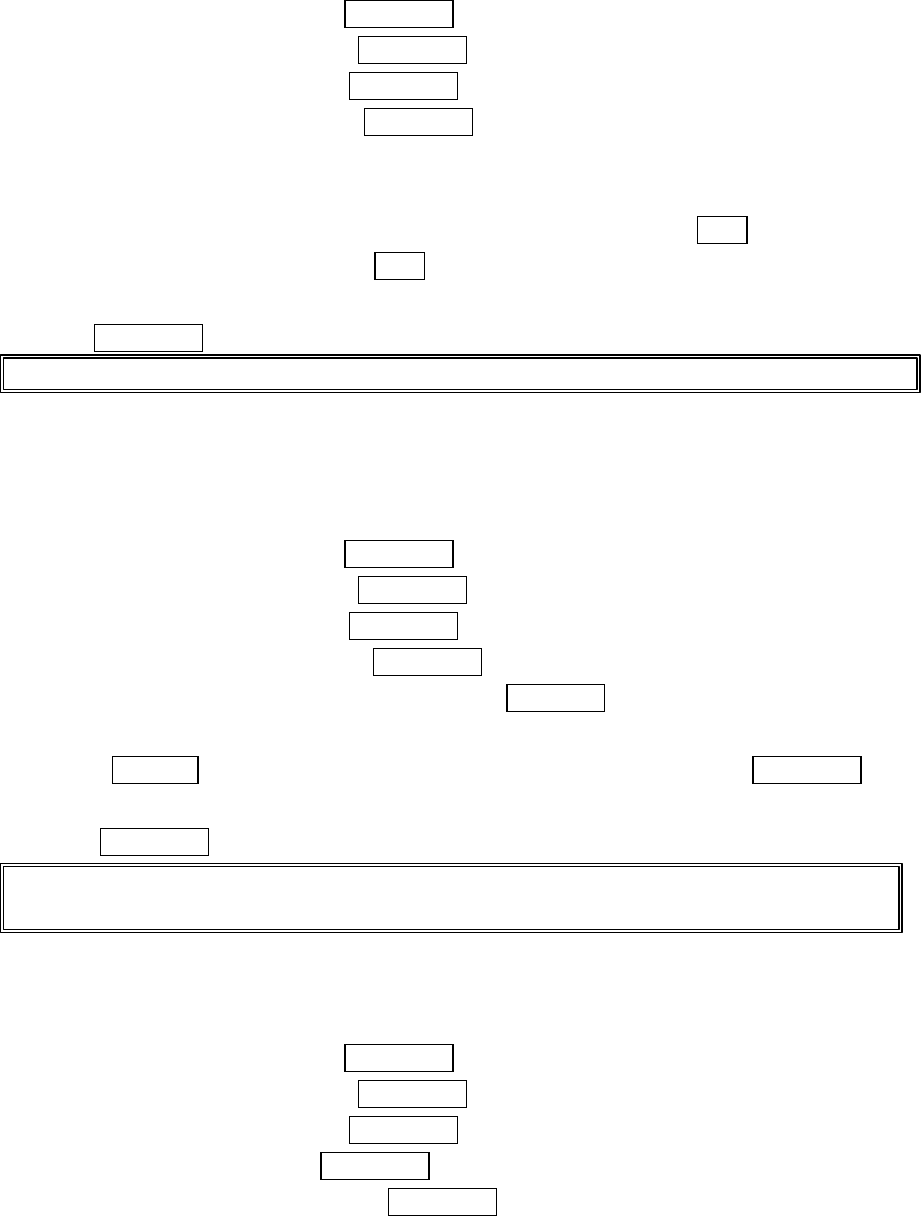
57
Changing the Greeting
The greeting can be up to 15 characters and is displayed on the first line of your phone’s
display screen in Standby mode.
To change your greeting:
1. From the Standby mode, press MENU/OK to display the main menu.
2. Highlight
Settings
, and press MENU/OK.
3. Highlight
Display
, and press MENU/OK.
4. Highlight
Greeting
, and press MENU/OK.
5. Select either
Username
or
Custom
.
l
Username
to display the username when you are signed in.
l
Custom
to customize the greeting by entering characters (Press Back to erase
single character, press and hold Back to erase entire entry. See pages 25-28 for the
entering method.)
6.Press MENU/OK.
Note: When Calendar or Screen Saver is set for Standby Display, greeting is not displayed.
Setting Font Size
There are four font size settings for the messages notification and browser. To change
the font size, follow these steps:
1. From the Standby mode, press MENU/OK to display the main menu.
2. Highlight
Settings
, and press MENU/OK.
3. Highlight
Display
, and press MENU/OK.
4. Highlight
Font Size
, and press MENU/OK.
5. Highlight
Notifications
or
Browser
, and press MENU/OK.
6. Select your desired font size.
● Press Preview (right softkey) to display a font size example. Then press MENU/OK
to return to the setting display.
7. Press MENU/OK to set the selected font.
Tip: From the font example display, you can see the larger/smaller font displays by pressing left/right
of the Navigation key.
Changing the Display Color
To change the display color setting:
1. From the Standby mode, press MENU/OK to display the main menu.
2. Highlight
Settings
, and press MENU/OK.
3. Highlight
Display
, and press MENU/OK.
4. Highlight
Color
, and press MENU/OK.
5. Select your desired color, and press MENU/OK.
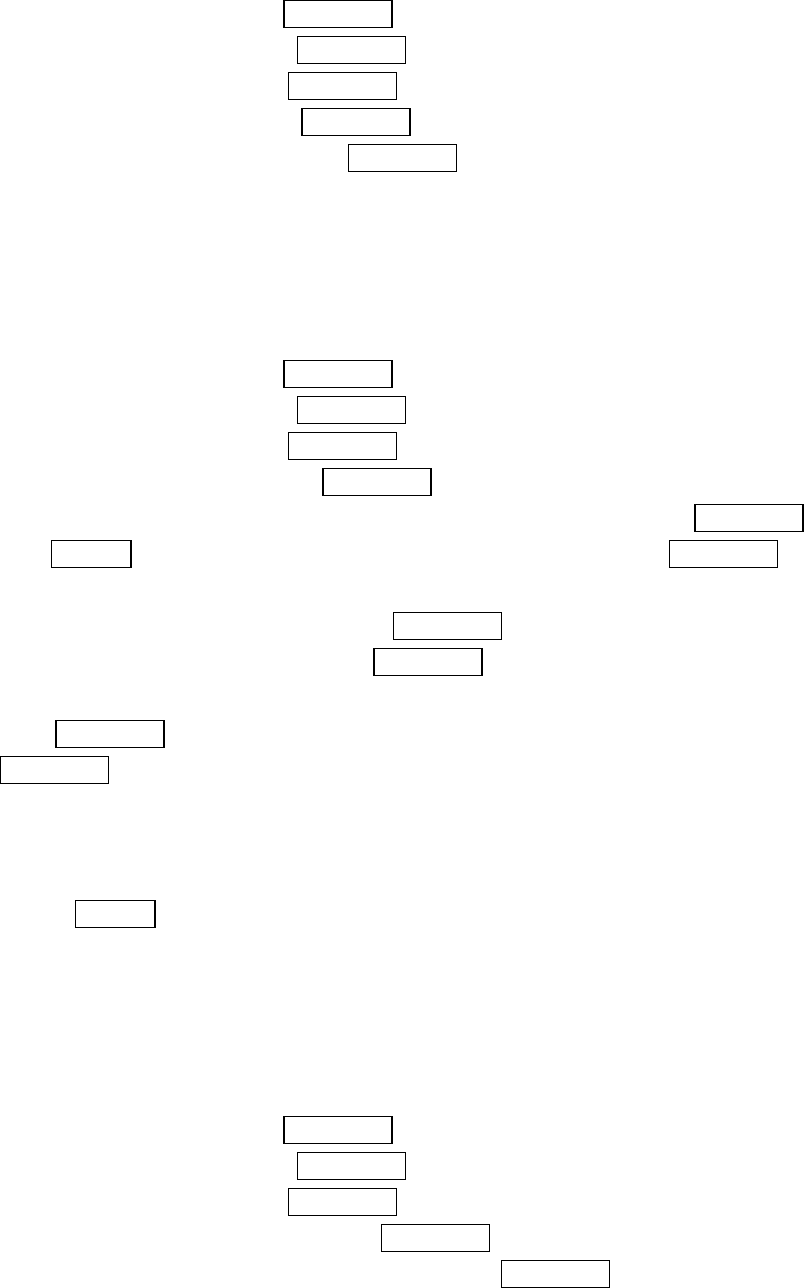
58
Changing the Contrast
To adjust the contrast on the phone’s display:
1. From the Standby mode, press MENU/OK to display the main menu.
2. Highlight
Settings
, and press MENU/OK.
3. Highlight
Display
, and press MENU/OK.
4. Highlight
Contrast
, and press MENU/OK.
5. Select your desired setting, and press MENU/OK.
Changing the Display Screen
This feature lets you display the animation as a display for Standby, outgoing calls or
Service Search.
To assign the Animation:
1. From the Standby mode, press MENU/OK to display the main menu.
2. Highlight
Settings
, and press MENU/OK.
3. Highlight
Display
, and press MENU/OK.
4. Highlight
Animation
, and press MENU/OK.
5.Highlight
Standby
,
Outgoing Calls
or
Service Search
and press MENU/OK.
● Press Preview (right softkey) to see an example display. Then press MENU/OK to
return to the setting display.
6. Select the menu under the item and press MENU/OK.
7. Highlight your desired option and press MENU/OK.
l For Standby, also set animation starting time. Select the option under
after
and
press MENU/OK then, and highlight your desired setting time, and press
MENU/OK.
l
Preset
: the pre-programmed data.
l
Downloads
: start up a browser and you can select an item to download.
When you can select the downloaded data for setting, you can view the downloaded data
by pressing Preview (right softkey).
Setting the Display for Incoming Calls
You can set the color or downloaded image (screen saver) data to be shown on the
Incoming Call display.
Follow these steps:
1. From the Standby mode, press MENU/OK to display the main menu.
2. Highlight
Settings
, and press MENU/OK.
3. Highlight
Display
, and press MENU/OK.
4. Highlight
Incoming Calls
, and press MENU/OK.
5. Select the menu under
Incoming Calls
and press MENU/OK.
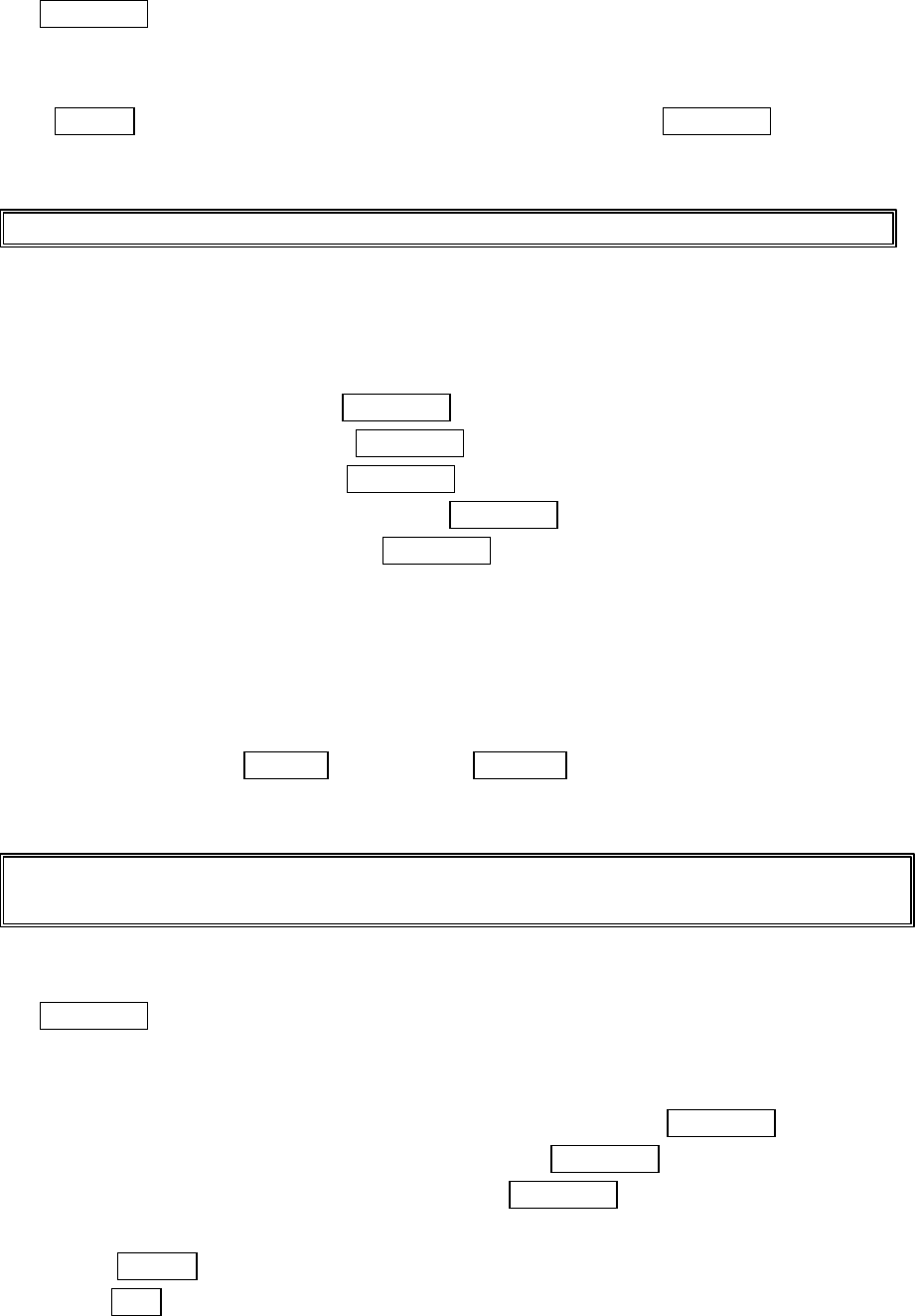
59
6. Highlight your desired color or downloaded image (screen saver) and press
MENU/OK.
● Get New: start up a Browser and you can select an item to download.
● If you select the downloaded image (screen saver) data at the step 6 above, press
Preview (right softkey) to see an example display. Then press MENU/OK to return
to the previous display.
Note: PCS Connection kit must be purchased for downloading the data from PC.
Setting the Display for the Standby Mode
This feature enables you to select a variety of items to display on the Standby mode.
Follow these steps:
1. From the Standby mode, press MENU/OK to display the main menu.
2. Highlight
Settings
, and press MENU/OK.
3. Highlight
Display
, and press MENU/OK.
4. Highlight
StandbyDisplay
, and press MENU/OK.
5. Select your desired item, and press MENU/OK.
l
Screen Saver
selects the screen saver to display.
l
Calendar
displays the Calendar.
l
Time
(Large)
displays the local time in a large, simple format.
l
World Clock
displays the time of the selected country along with the local time. You
can scroll the World Clock list by pressing right/left of the Navigation key for
changing country, Summer (left softkey) / Standard (right softkey) for changing
between summer and standard time if applicable. " * " icon is shown in the summer
time.
Tip: You can also display the World Clock from Tools/Extras menu. See “Using the World Clock” on
page 75.
l
Off
sets this feature to Off.
6. After following each system prompt or confirming the preview display, press
MENU/OK to save the setting.
Further explanation for setting screen saver:
1. Select
Screen Saver
at the previous step 5 above, and press MENU/OK.
2. Select the menu under
Screen Saver
and press MENU/OK.
3. Highlight your desired screen saver, and press MENU/OK.
l
Get New:
start up a Browser and you can select an item to download.
l Press Preview (right softkey) to save the screen saver.
4. Press Save to save the screen saver.
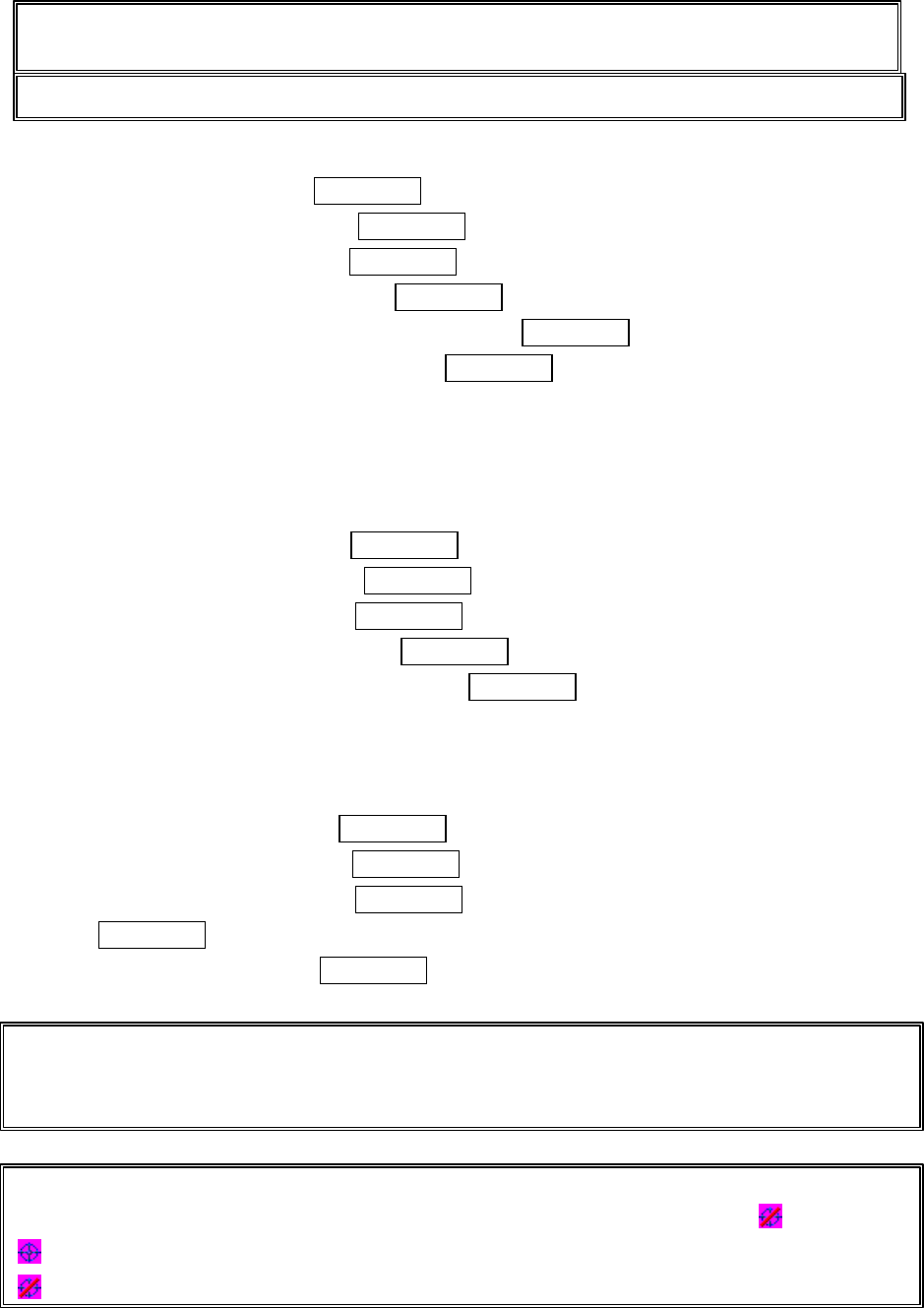
60
Tip: In no service area, Screen Saver, Calendar, Time (Large), or World Clock cannot be shown on the
Standby display.
Tip: Screen Saver settings affect the battery's talk and Standby times.
Setting Sleep Mode
1. From Standby mode, press MENU/OK to display the main menu.
2. Highlight
Settings
and press MENU/OK.
3. Highlight
Display
and press MENU/OK.
4. Highlight
Sleep Mode
and press MENU/OK.
5. Select the menu under
Sleep Mode
and press MENU/OK.
6. Highlight your desired option, and press MENU/OK.
To deactivate this feature, highlight
Off
at the step 6 above
Setting Main Menu Design
Your phone allows you to change the main menu design.
1. From the Standby mode, press MENU/OK to display the main menu.
2. Highlight
Settings
, and press MENU/OK.
3. Highlight
Display
, and press MENU/OK.
4. Highlight
Main Menu
, and press MENU/OK.
5. Select either
Graphic
or
Text
and press MENU/OK.
Position Location
To turn the Location Service On or Off:
1. From the Standby mode, press MENU/OK to display the main menu.
2. Highlight
Settings
, and press MENU/OK.
3. Highlight
Location
, and press MENU/OK.
4. Press MENU/OK or wait a few seconds until the message scrolls down completely.
5. Select
On
or
Off
, and press MENU/OK.
Note: Even if you set the Location Service to off, the phone sends the information of your
position to the Network while you are in Emergency Mode or making an emergency
call(911).
Tip: These icons let you know whether information of your position is sent to the
network or not. If you are in no service or roaming area, indication is always
indicates the Location Service is enabled.
indicates the Location Service is disabled.
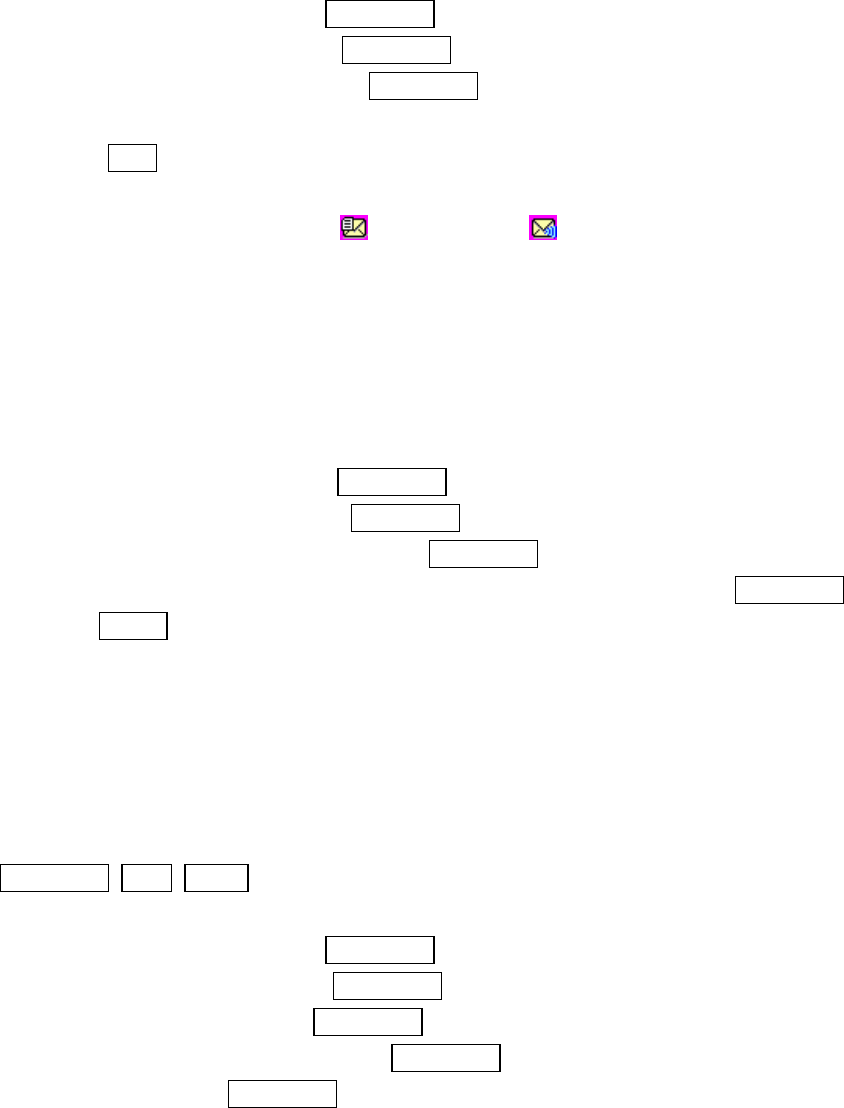
61
Setting Message Notification
You can set up pop-up message when you receive Text message or Voicemail while you
are in PCS applications or Browser mode.
1. From the Standby mode, press MENU/OK to display the main menu.
2. Highlight
Settings,
and press MENU/OK.
3. Highlight
Messaging,
and press MENU/OK.
4. Check the box next to
Games/Apps
or
Browser.
l Press Info. (right softkey) at the step 4 above to see the Pop-up Messages
information.
l When non-check is selected, (Text Message) (Voicemail) icons notify you
that you receive Text Message Voicemail during Application or Browser.
Setting Airplane Mode
This feature shuts all Incoming Calls or Outgoing Calls and 911 dialing to prevent
interference with aircraft electronics.
To set Airplane Mode:
1. From the Standby mode, press MENU/OK to display the main menu.
2. Highlight
Settings
, and press MENU/OK.
3. Highlight
Airplane Mode
, and press MENU/OK.
4. Wait a few seconds until the message scrolls down completely and press MENU/OK.
l Press Cancel (right softkey) to return to the setting display.
5. Select
On
or
Off
.
l If you set to On, “Phone Off “appears at the top of display and Time/Date diappears.
l You can change other setting even if Airplane Mode is on.
Setting Any Key Answer
This feature allows you to answer incoming calls by pressing any key (except
MENU/OK, END, BACK and Navigation key).
To activate this feature:
1. From the Standby mode, press MENU/OK to display the main menu.
2. Highlight
Settings
and press MENU/OK.
3. Highlight
Others
and press MENU/OK.
4. Highlight
Any Key Answer
and press MENU/OK.
5. Select
On
and press MENU/OK.
To deactivate this feature, select
Off
at step 5 above.
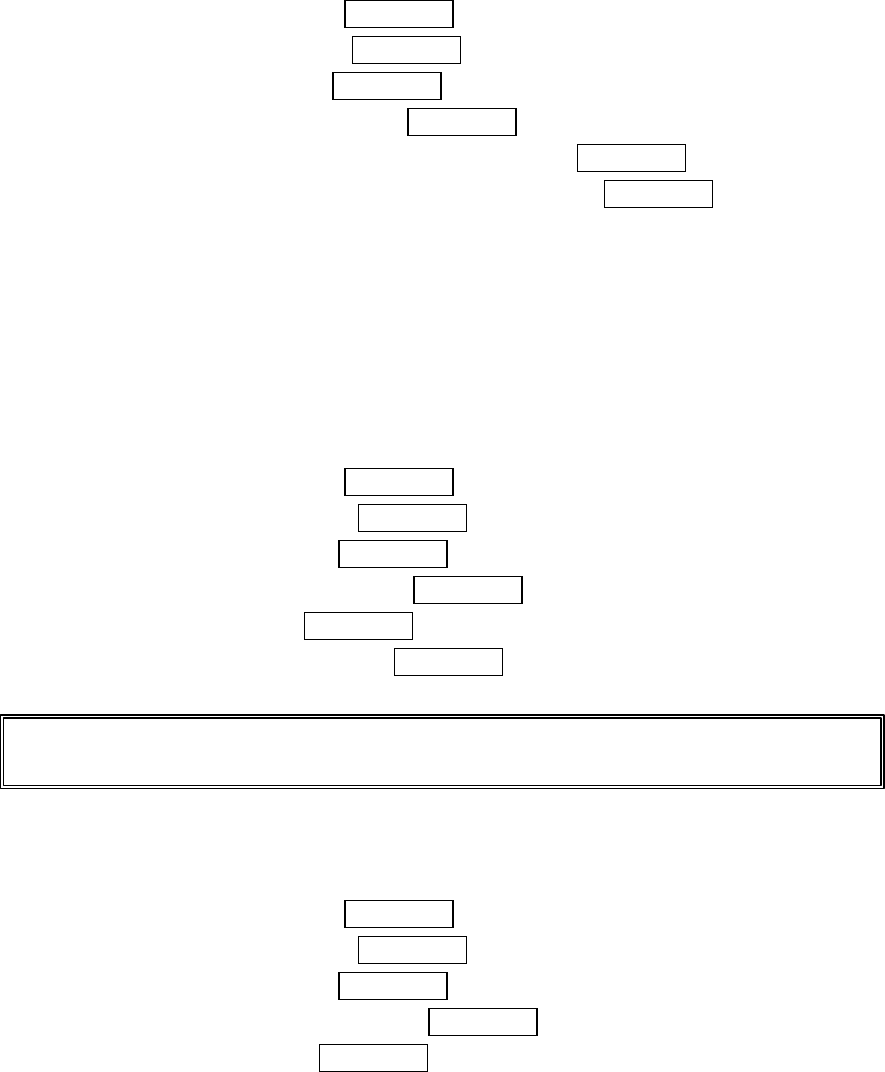
62
Setting Auto Answer
This feature sets the phone to automatically pick up after 5 or 15 seconds. This feature
only works with the hands-free car kit and headset (must be purchased separately).
To activate this feature:
1. From the Standby mode, press MENU/OK to display the main menu.
2. Highlight
Settings
and press MENU/OK.
3. Highlight
Others
and press MENU/OK.
4. Highlight
Auto Answer
and press MENU/OK.
5. Select the menu under
Car Kit/Headset
and press MENU/OK.
6. Highlight either
5 Seconds
or
15 Seconds
and press MENU/OK.
To deactivate this feature, select
Off
at step 5 above.
Abbreviated Dialing
Abbreviated Dialing is another form of speed dialing. If the last four digits you enter
do not match any stored phone book entry, the digits are automatically prepended with
the digits specified using the following steps.
To activate this feature:
1. From the Standby mode, press MENU/OK to display the main menu.
2. Highlight
Settings
, and press MENU/OK.
3. Highlight
Others
, and press MENU/OK.
4. Highlight
Abbrev. Dial
, and press MENU/OK.
5. Select
Enable
, and press MENU/OK.
6. Enter a six-digit number, and press MENU/OK.
If you want to deactivate this feature, select
Disable
at step 5 above.
Tip: If you enter less than 6 digits, the display shows a warning message. See page 20 for using this
feature.
Setting Headset Mode
To turn the Turbo Button of the Headset On or Off.
1. From the Standby mode, press MENU/OK to display the main menu.
2. Highlight
Settings
, and press MENU/OK.
3. Highlight
Others
, and press MENU/OK.
4. Highlight
Headset Mode
, and press MENU/OK.
5. Select
On
or
Off
and press MENU/OK.
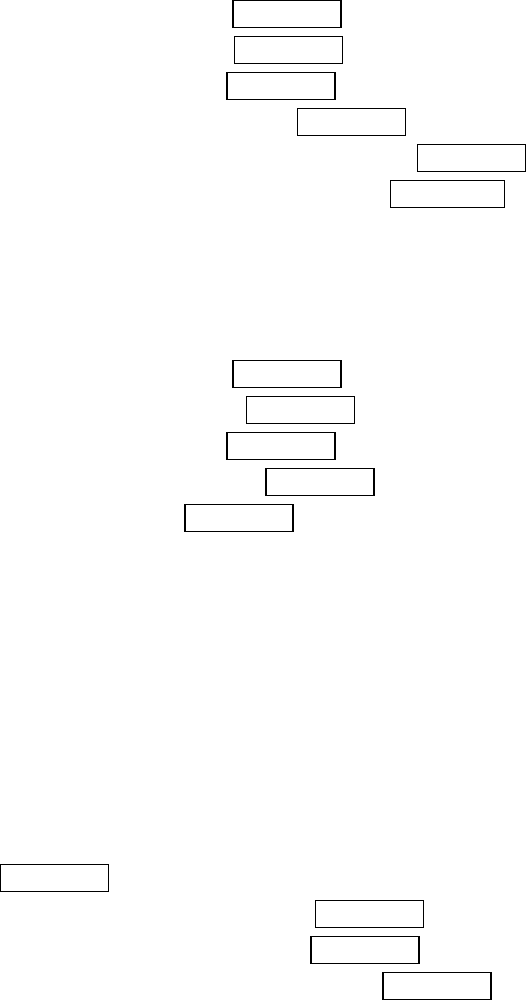
63
Setting My Shortcut
You can arrange your own shortcut menu.
1. From the Standby mode, press MENU/OK to display the main menu.
2. Highlight
Setting
, and press MENU/OK.
3. Highlight
Others
, and press MENU/OK.
4. Highlight
My Shortcut
, and press MENU/OK.
5. Select the menu under
My Shortcut
and press MENU/OK.
6. Highlight your desired menu option, and press MENU/OK.
Changing the Menu Language
When you first turn your phone on, the menus are displayed in English.
To change the menu language to Spanish, follow these steps.
1. From the Standby mode, press MENU/OK to display the main menu.
2. Highlight
Settings
, and press MENU/OK.
3. Highlight
Others
, and press MENU/OK.
4. Highlight
Language
, and press MENU/OK.
5. Select
Español
, and press MENU/OK.
Setting TTY Mode
This feature set the TTY Mode to on or off.
A TTY(also known as TDD or Text Telephone) is a telecommunications device that
allows people who are deaf or hard of hearing, or who have speech or language
disabilities, to communicate by telephone. Connect the TTY device to the Headset Jack
of Your PCS Phone. Then, type the message you want to send on the TTY’s keyboard.
To Turn the TTY Mode On or Off:
1. From the Standby mode, press ##889.
2. Press MENU/OK.
3. Highlight
Save Phone#
, and press MENU/OK.
4. Highlight
Accessibility
, and press MENU/OK.
5. Highlight
TTY On
or
TTY Off
, and press MENU/OK.
● Highlight
Learn More
at step 5 above for instruction.
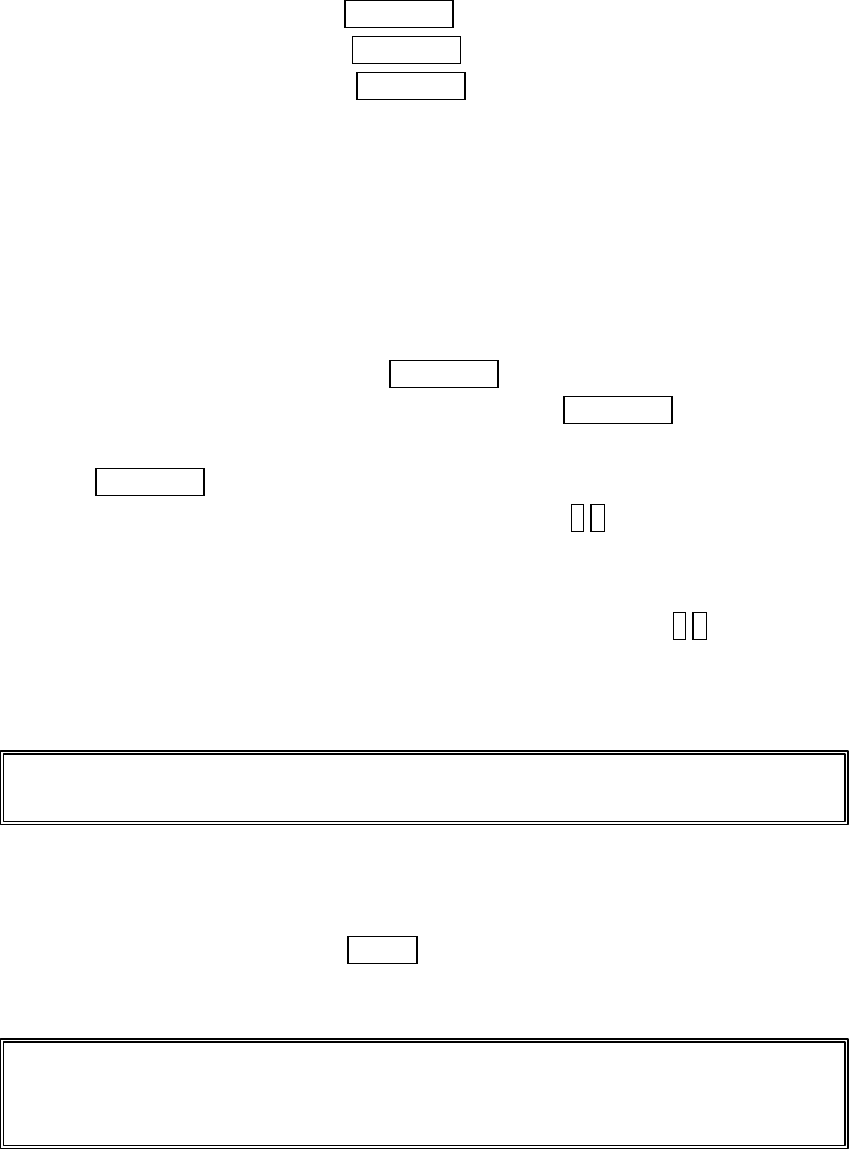
64
Setting Your Phone’s Security
Accessing the Security Menu
You must enter your lock code to view the Security menu.
To access the Security menu:
1. From the Standby mode, press MENU/OK to display the main menu.
2. Highlight
Settings
and press MENU/OK.
3. Highlight
Security
and press MENU/OK
4. Enter lock code.
Locking Your Phone
When your phone is locked, your phone allows you to restrict the incoming calls and
make calls to 911, PCS Customer Service Solutions or special numbers.
To lock your phone:
1. From the Security Menu display (See “Accessing the Security Menu” on page 64),
highlight
Lock Phone
, and press MENU/OK.
2. Highlight
On Power-up
or
Lock now
, and press MENU/OK.
3. Depending on your preference, highlight either
Full Lock
or
Except IncomCall
, and
press MENU/OK.
●
Full Lock:
All phone calls except for Emergency#, * 2 (PCS Customer Service
Solutions) or Special #s cannot be made. And no phone calls can be received except
for Special #s.
●
Except IncomCall:
All phone calls except for Emergency#, * 2 (PCS Customer
Service Solutions) or Special #s cannot be made. But all incoming calls can be
received.
Tip: If you want to cancel the “On Power-up” setting before turning the phone off, select
Unlocked
at the step 2 above.
Unlocking Your Phone
To unlock your phone:
1. From the Locked display, press Unlock (left softkey).
2. Enter the lock code.
Tip: If you can’t recall your lock code, try using the last four digits of either your Social
Security number or PCS Phone Number or try 0000. If none of this work, call
PCS Customer Service Solutions at 1-888-211-4PCS (4727).
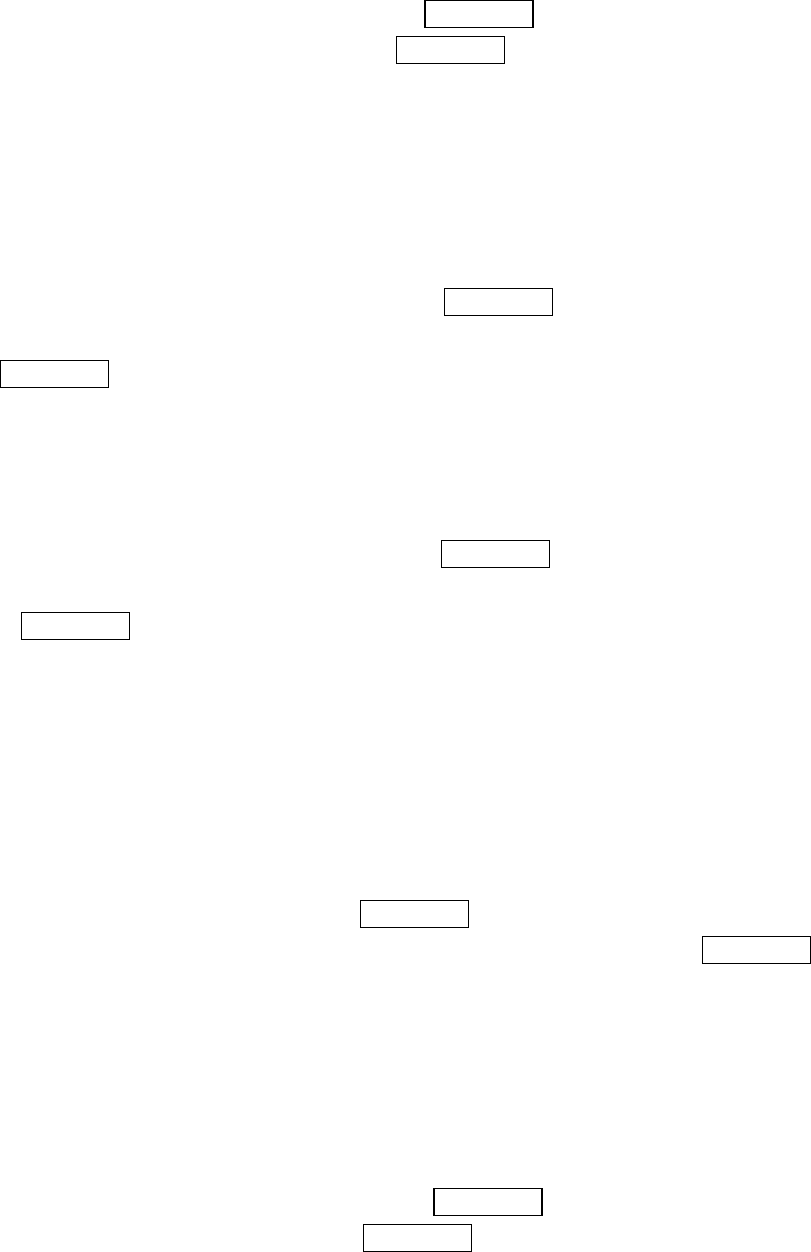
65
Changing the Lock Code
To change your lock code:
1. From the Security Menu display (See “Accessing the Security Menu” on page 64),
highlight
SecuritySetting
, and press MENU/OK.
2. Highlight
Change Lock
, and press MENU/OK.
3. Select the box under
New Code
and enter new lock code “1234”, for example.
4. Select the box under
Reenter Code
and enter new lock code again.
Erasing the Internal Phone Book
To erase all the names and phone numbers in your Internal Phone Book:
1.From the Security Menu display (See “Accessing the Security Menu” on page 64),
highlight
Erase PhoneBook
, and press MENU/OK.
2. If you’re sure you want to erase your Phone Book, highlight
Yes
and press
MENU/OK.
Erasing the Downloads
To erase all the downloaded data from web:
1.From the Security Menu display (See “Accessing the Security Menu” on page 64),
highlight
Erase Downloads
, and press MENU/OK.
2. If you’re sure you want to erase downloaded data from web, highlight
Yes
and press
MENU/OK.
Resetting Your Phone
Resetting the phone restores all the factory defaults, including the ringer types and
display settings. The Internal Phone Book, Call History, Scheduler and Messages are
not affected.
To reset your phone:
1.From the Security Menu display (See “Accessing the Security Menu” on page 64),
highlight
Reset Phone
, and press MENU/OK.
2. If you’re sure you want to reset your phone, highlight
Yes
and press MENU/OK.
Restricting Calls
You can restrict both incoming calls and outgoing calls if necessary. (The Restrict
Calls setting does not apply to 911 or PCS Customer Service Solutions.)
To restrict calls:
1. From the Security Menu display (See “Accessing the Security Menu” on page 64),
highlight
SecuritySetting
and press MENU/OK.
2. highlight
Limit Use
, and press MENU/OK.
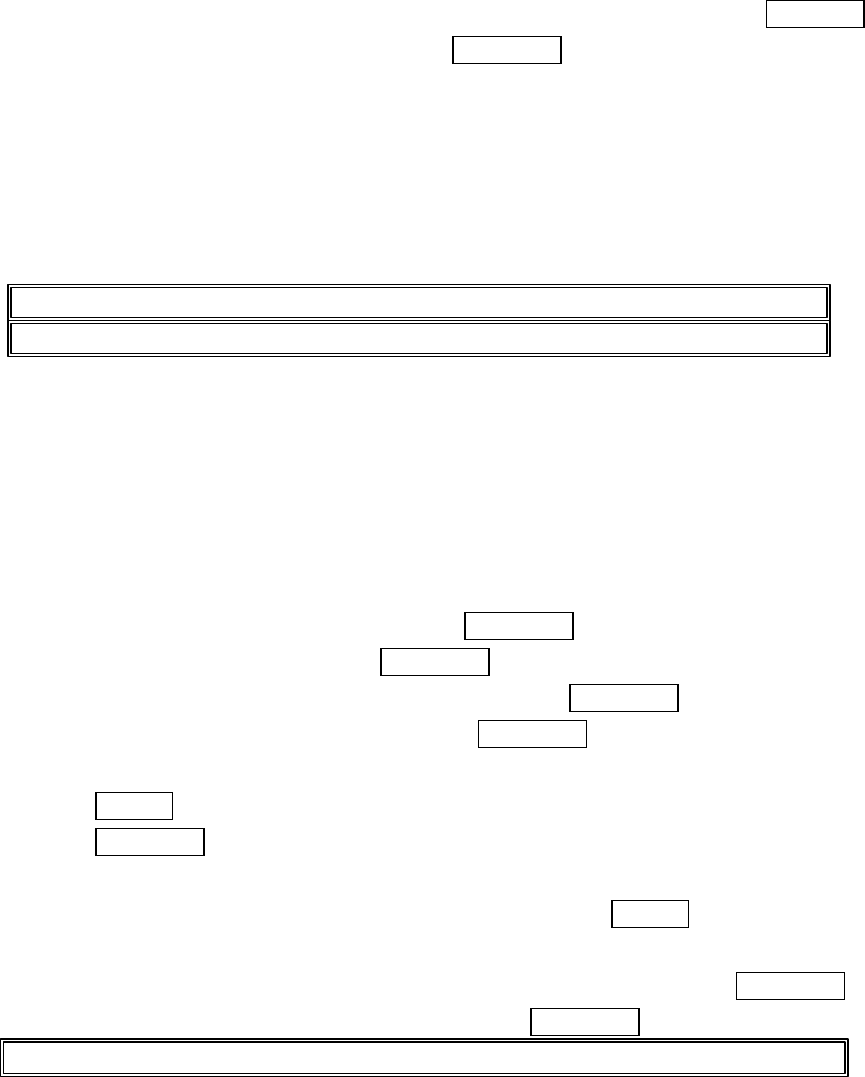
66
3. Select the menu under
Outgoing Calls
or
Incoming Calls
and press MENU/OK.
4. Highlight your desired option, and press MENU/OK.
Options:
l
Allow All
: You can make or receive all calls.
l
Phone Book Only
: Only Phone Book entries, Voicemail, or Special #s (see the next
page) are available to make or receive calls.
l
Special #s Only
: Only three special number’s entries are available to make or
receive calls.
Note: Restricted incoming calls are forwarded to voicemail.
Note: To unrestrict all calls, select
Allow All
at the step 4 above.
Using Special Numbers
You can save three special numbers in addition to your Internal Phone Book entries
(the same number may be in both directories). You can make and receive calls from
special numbers even when your phone is locked.
To add or replace a special number:
1. From the Security Menu display (See “Accessing the Security Menu” on page 64),
highlight
SecuritySetting
, and press MENU/OK.
2. Highlight
Special #s
, and press MENU/OK.
3. Highlight the box under the entry number, and press MENU/OK.
4. Enter your desired phone number and press MENU/OK.
or
Press Options (right softkey), then highlight
From Phone Book
or
Voicemail
and
press MENU/OK.
To insert pauses into a number:
1. From the step 4 above, enter the phone number and press Options (right softkey) for
the options.
2. Highlight
Hard Pause
,
2-Second Pause
or
Hyphen
, and press MENU/OK.
3.Finish entering the rest of the numbers, and press MENU/OK.
Note: There are no Speed Dial options associated with special numbers.
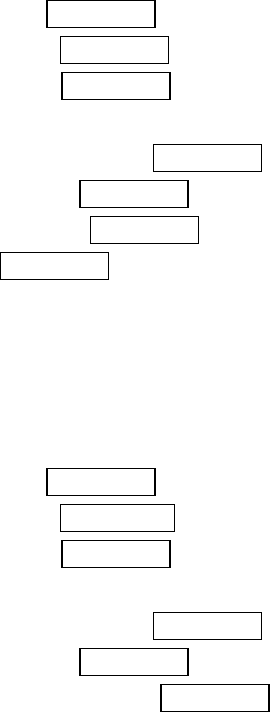
67
Resetting and Locking Your Phone through SMS
When your phone is lost or stolen, you can erase your important personal information
(such as phone book entries, call history and messages) and lock your phone by sending
a special formatted SMS message to your phone.
Send the following format from your computer:
\\RESET **<Passcode>**RESET
<Passcode> –your defined passcode.
Default Passcode is 11-digit ESN(Electronic Serial Number) which is
written on the package or phone itself.
The locked phone will display the following message:
“If found, please call PCS Customer Solutions 1-888-211-4727.”
To activate this feature, the following presetting is required:
1. From the Standby mode, press MENU/OK to display the main menu.
2. Highlight
Settings
, and press MENU/OK.
3. Highlight
Security
, and press MENU/OK.
4. Enter the lock code.
5. Highlight
SecuritySetting
, and press MENU/OK.
6. Highlight
Found Me
, and press MENU/OK.
7. Highlight
Reset/Lock
, and press MENU/OK.
8. Select
Enable
and press MENU/OK.
To unlock a phone that has been locked through SMS, bring the phone to Sprint Retail
Store.
Changing the Passcode
To change the passcode for the special formatted SMS messages.
1. From the Standby mode, press MENU/OK to display the main menu.
2. Highlight
Settings
, and press MENU/OK.
3. Highlight
Security
, and press MENU/OK.
4. Enter lock code.
5. Highlight
SecuritySetting
, and press MENU/OK.
6. Highlight
Found Me
, and press MENU/OK.
7. Highlight
ChangePasscode
, and press MENU/OK.
8. Enter new passcode in the box under
New Passcord
. (11 digits).
9. Reenter the new passcode in the box under
Reenter Cord
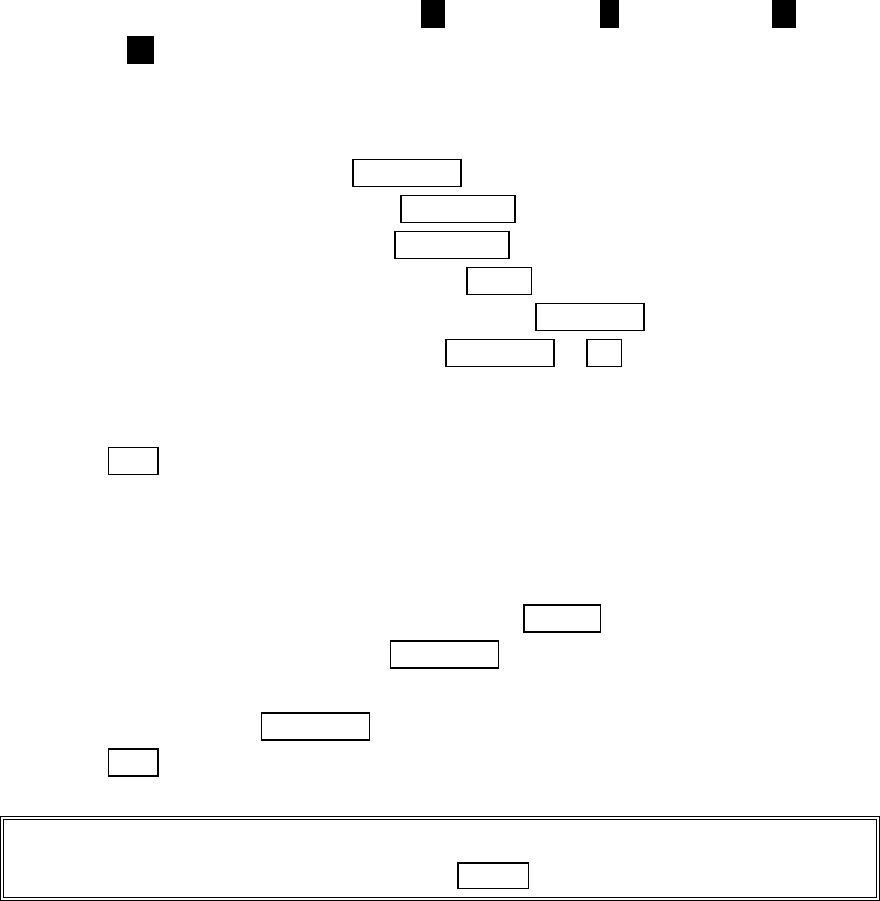
68
Personal Information Management
Checking My Profile
This phone can store your personal data in “Phone Info” menu. These are including My
Name, Birthday, Blood Type, Address,
H
Phone#(home),
H
Email (home),
W
Phone#
(work) and
W
Email (work).
Editing My Profile
To edit or select your personal data
1.
From the Standby mode, press MENU/OK to display the main menu.
2.
Highlight
Phone Info
, and press MENU/OK.
3.
Highlight
My Phone#
and press MENU/OK.
4.
Display the your phone number and press Profile (right softkey).
5.
Select the box under your desired item, and press MENU/OK.
6.
Edit (enter) or select the data, and press MENU/OK or OK (left softkey).
l If the stored data is 15 digits or more, the pop-up display appears to show the whole
data until any key is pressed.
7.
Press Save (left softkey).
Setting Secret My Profile
In order to set My Profile data secret:
1.
Display your profile list.
2.
Highlight the box under
My Name,
and press Options (right softkey).
3.
Highlight
Set Secret
, and press MENU/OK.
4.
Enter your 4-digit lock code.
5.
Select
On
, and press MENU/OK.
6.
Press Save (left softkey).
To cancel the secret setting, select
Off
at step 5 above.
Tip:
To display the options such as
Erase
and
Call,
highlight one of the My profile data
(except
My Name
and
Blood Type
) and press Options (right softkey).
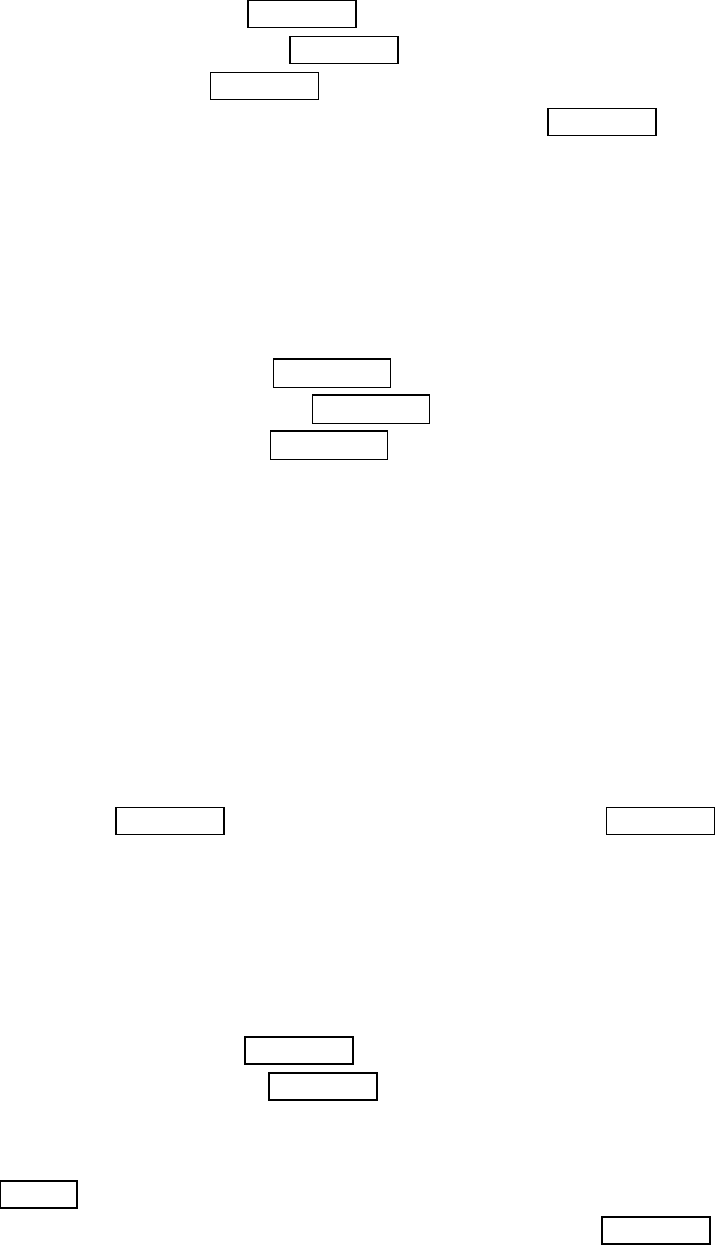
69
Getting to know Icon Indication
You can see the explanation of icons that appear on the display.
1. From the Standby mode, press MENU/OK to display the main menu.
2. Highlight
Phone Info
and press MENU/OK.
3. Highlight
Help
and press MENU/OK.
4. Highlight the item you want to see the explanation and press MENU/OK.
5. The icons explanation appears and scrolls down automatically.
l Use up or down of the Navigation key to scroll the message manually.
Displaying the Version Information
Display the version number of the software, hardware, PRL (Preferred Roaming
List), PRI (Product Release Instructions), etc. Installed on your PCS Phone.
1. From the Standby mode, press MENU/OK to display the main menu.
2. Highlight
Phone Info
and press MENU/OK.
3. Highlight
Version
and press MENU/OK.
Managing Schedules
Calendar
Use the Calendar to remind you of events or important calls you need to make. You can
schedule up to 100 events, 15 Call Alarms and 20 To-Do Items.
Setting the Time/Date
In no service area or Analog service area, it’s necessary to set actual time and date to
use Calendar function. Set the current Time/Date by using numeric keys and/or the
Navigation key (left / right: move cursor, up/down: change value). To display the time
setting display, press MENU/OK, then highlight
Calendar
and press MENU/OK.
It's available from 12:00 AM, Jan 1, 2000 to 11:59 PM, Dec 31, 2099.
Setting Holidays
You can set your personal holidays by displaying the data in red on the Calendar display.
The default holidays displayed in red are Sundays and National holidays.
You can set holidays from Jan 1,2000 to Dec 31,2020.
1.
From the Standby mode, press MENU/OK to display the main menu.
2.
Highlight
Calendar
, and press MENU/OK.
3
. Highlight the day you want to set to the holiday by using the Navigation key
(left :previous day, right : next day, up : previous week, down: next week).
4.
Press Options (right softkey).
5.
Highlight
Set Date
or
Set Weekly
from the options, and press MENU/OK.
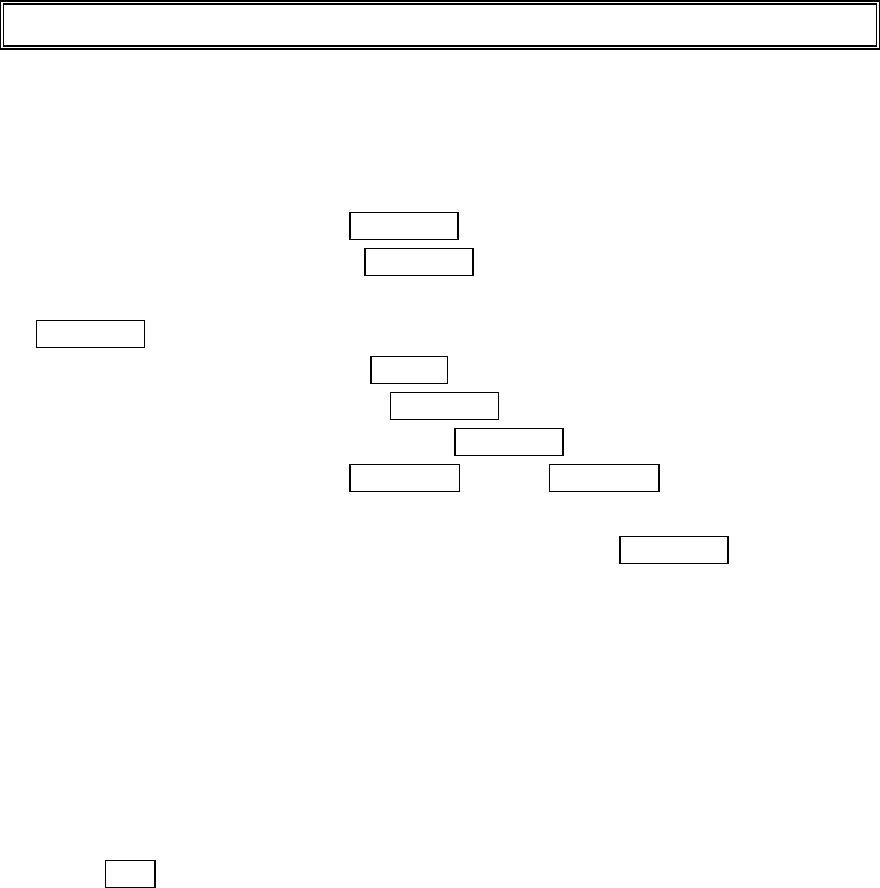
70
Options:
l
Set Date
sets the selected date to the holiday.
l
Set Weekly
sets the weekly holidays.
l
Reset Date
resets the holiday setting for the selected date.
l
Reset Weekly
resets the weekly holiday setting.
l
Reset All
resets all the holiday settings and returns to the default settings.
6.
If you selected
Set Weekly
,
Reset Weekly
or
Reset All
, you’ll be prompted to select
Yes
or
No
.
Tip:
The current day is framed by a rectangle.
Adding an Event to the Scheduler
Your Scheduler helps organize your time and reminds you of important events.
To add an event:
1.
From the Standby mode, press MENU/OK to display the main menu.
2
. Highlight
Calendar
and press MENU/OK.
3.
Highlight the day you want to add an event to by using the Navigation key and press
MENU/OK.
4.
From the event list display, press Options (right softkey) to display the options.
5.
Highlight
Add Event
, and press MENU/OK.
6.
Highlight
Schedule Event
, and press MENU/OK.
7.
Enter the description and press MENU/OK or press MENU/OK without entering the
description.
8.
Select the box under the following event details, and press MENU/OK.
l
Description
Entering a description of your event (up to 14 characters).
l
From
Scheduling the start time.
l
To
Scheduling the end time.
l
Location
Editing the location of your event (up to 14 characters).
l
Alarm
Select your desired setting from
On
or
Off
.
l
Alarm Time
Editing the alarm time (number of hours or minutes before the event
starts). Default alarm times are 10 minutes.
l
Repeat
Repeating the event. Select
None
,
Daily
,
Weekly
,
Monthly
, or
Yearly
.
8.
Press Save (left softkey) to schedule the event.
Event Alerts
There are several ways your PCS Phone alerts you of scheduled events:
l By playing the alert tone. (Depends on the setting Alert and Key Volume.)
l By blinking the LED.
l By displaying event’s description on the LCD.
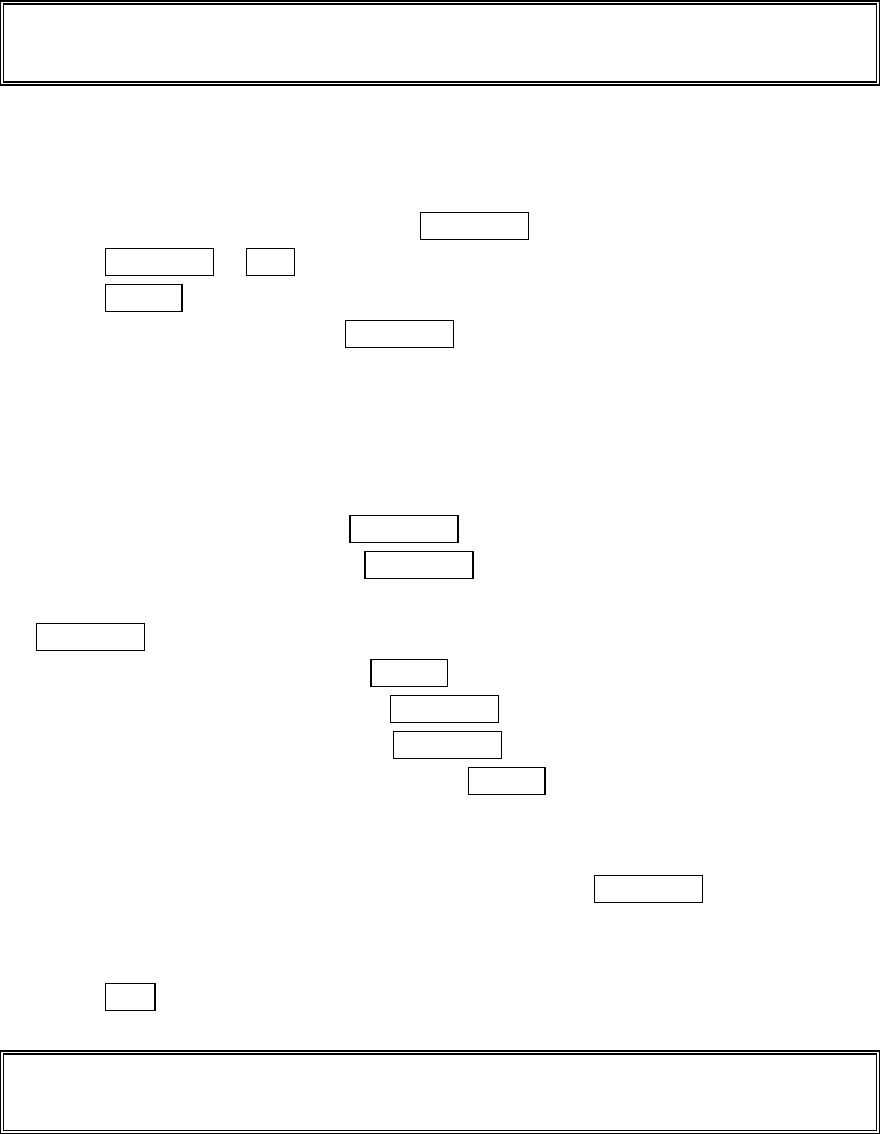
71
l By lighting backlight of LCD. (Depends on the setting Backlight.)
Note:
Default alarm times are 10 minutes for Meetings, Events and dining Appointments, 24 hours for
Special Occasions and zero minutes for Call Alarms.
Event Alert Menu
When your phone is turned on and you have an event alarm scheduled, your phone
alerts you and displays the following options.
To select an option, highlight it and press MENU/OK:
1.
Press MENU/OK or View (left softkey) to see the event details.
2.
Press Options (right softkey) to display the options.
3.
Highlight an option and press MENU/OK.
l
Snooze
to repeat the alarm in ten minutes.
l
Erase
to delete the event (even if it is a repeating event).
Adding a Call Alarm to the Scheduler
To add a Call Alarm from the Scheduler:
1.
From the Standby mode, press MENU/OK to display the main menu.
2
. Highlight
Calendar
and press MENU/OK.
3.
Highlight the day you want to add an event to by using the Navigation key and press
MENU/OK.
4.
From the event list display, press Options (right softkey) to display the options.
5.
Highlight
Add Event
, and press MENU/OK.
6.
Highlight
Call Alarm
, and press MENU/OK.
7.
Enter the phone number directory or press Options (right softkey) for options.
l
From Phone Book
select the number from your desired phone book entry.
l
Voicemail
select the number for voicemail access.
8.
Then select the box under the following items and press MENU/OK.
l
Time/Date
Editing the start time/date.
l
Repeat
Repeating the Call Alarm. Select
None
,
Daily
,
Weekly
,
Monthly
or
Yearly
.
9.
Press Save (left softkey).
Tip:
You can also add a Call Alarm from the Phone Book menu. (See “Adding a Call Alarm From the
Internal Phone Book” on page 47.)
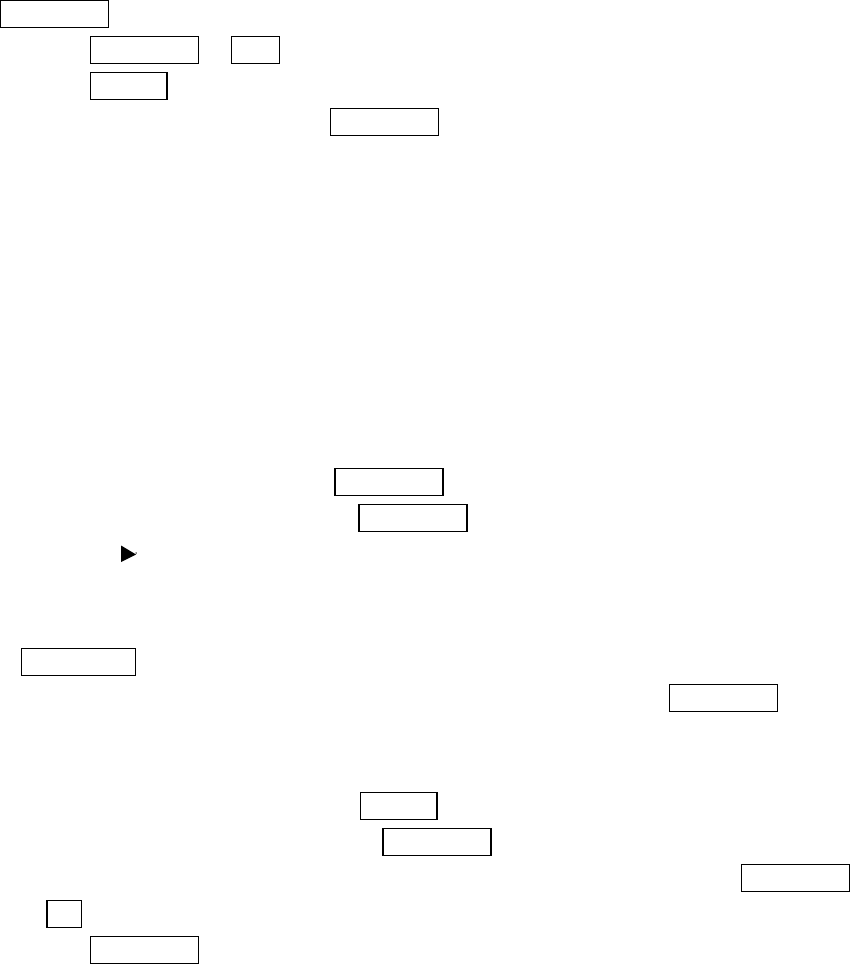
72
Call Alarm Alerts
There are several ways your PCS Phone alerts you of scheduled call alarm:
l By playing the alert tone. (Depends on the setting Alert and Key Volume.)
l By blinking the LED.
l By lighting backlight of LCD. (Depends on the setting Backlight.)
Call Alarm Menu
When your phone is turned on and you have scheduled a call alarm, your phone alerts
you and displays the following options. To select an option, highlight it and press
MENU/OK.
1.
Press MENU/OK or View (left softkey) to see the call alarm details.
2.
Press Options (right softkey) to display the options.
3.
Highlight an option and press MENU/OK.
l
Call
to dial the scheduled phone number.
l
Snooze
to repeat the alarm in ten minutes.
l
Save Phone#
to save the scheduled phone number if it is not already in your
Internal Phone Book or if the caller’s phone number has already been stored in the
any Phone Book entry,
Alternate
appears instead of
Save Phone
#.
l
Erase
to delete the call alarm (even if it is a repeating event).
Going to Today’s Scheduler Menu
To view your scheduled events and Call Alarms:
1.
From the Standby mode, press MENU/OK.
2.
Highlight
Calendar
, and press MENU/OK.
3.
Then, a “ “ is displayed next to the date if an event or call alarm is scheduled.
4.
To view an individual day, highlight the day by using the Navigation key
(left: previous day, right: next day, up: previous week, down: next week) and press
MENU/OK.
5.
Highlight one of the events or call alarms from the list, and press MENU/OK. The
details display appears.
To view a future/past day’s scheduled Events, follow these steps:
1.
From the Event list display, press Options (right Softkey).
2.
Highlight
Go To Date
, and press MENU/OK.
3.
Enter the date by using numeric keys and the Navigation key, and press MENU/OK
or OK (left softkey).
4.
Press MENU/OK again to view the day’s Event List.
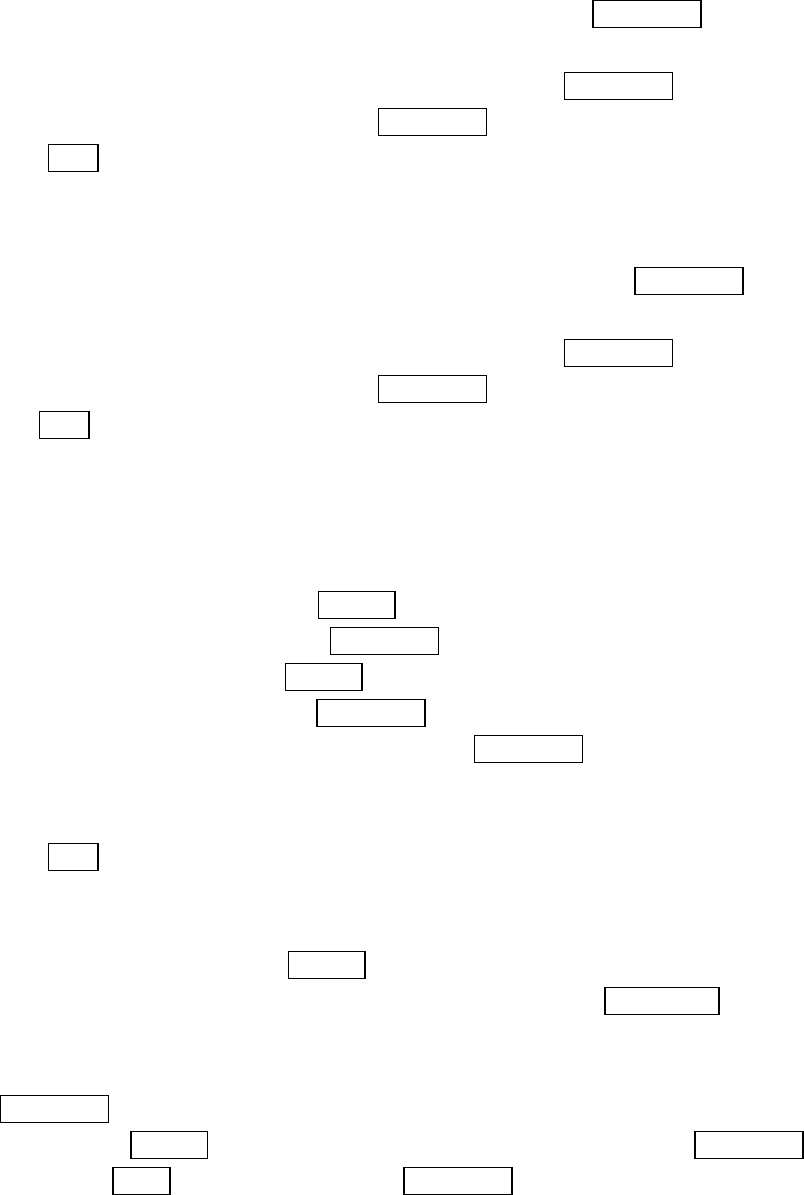
73
Editing Events Options
To change an event:
1.
From the event list display, highlight one of events, and press MENU/OK.
2.
The event details appear.
3.
Select the box under each item you want to edit, and press MENU/OK.
4.
Enter or select a new setting, and press MENU/OK.
5.
Press Save (left softkey).
Editing Call Alarms Options
To change a Call Alarm:
1.
From the event list display, highlight one of call alarms, and press MENU/OK.
2.
The call alarm details appear.
3.
Select the box under each item you want to edit, and press MENU/OK.
4.
Enter or select a new setting, and press MENU/OK.
5.
Press Save (left softkey).
Adding To Do Items
Your phone can store and manage 20 To Do items.
To add an entry to your To Do List:
1.
From the Event list display, press Options (right softkey).
2.
Highlight
To Do List
, and press MENU/OK.
3.
From To Do List display, press Options (right softkey).
4.
Highlight
Add Item
, and press MENU/OK.
5.
Highlight
Description
or
Priority
and press MENU/OK.
l
Description
Entering a description of the To-Do (up to 15 characters).
l
Priority
Editing the To-Do’s priority. You can select from
Normal
,
!Urgent
or
Done
.
7.
Press Save (left softkey).
Deleting To Do from the List
1. From To Do List display, press Options (right softkey).
2. Highlight your
Erase Selections
or
Erase All
and press MENU/OK.
Options:
l
Erase Selections
selects the To Do that were done you want to erase. Press
MENU/OK to check the box next to To Do item. To display
Check All
for erasing all
items, press Options (right softkey), highlight
Check All
and press MENU/OK.
Then press Erase (left softkey) and press MENU/OK.
l
Erase All
deletes the all To Do.
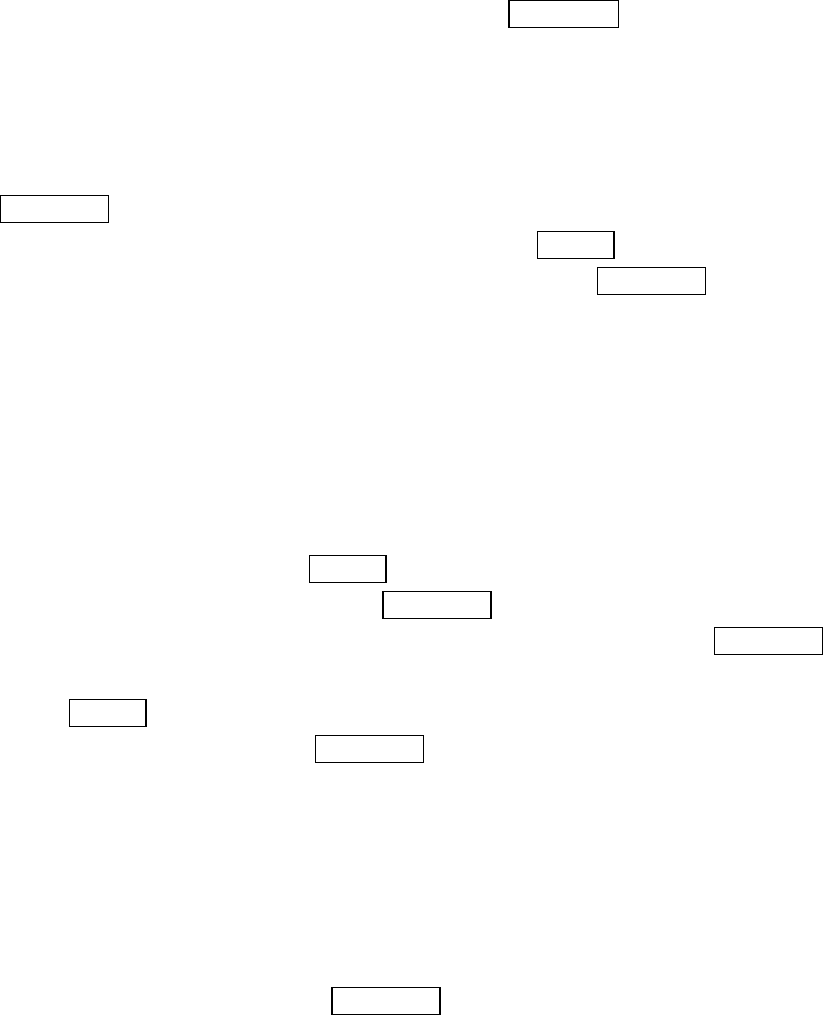
74
Viewing To Do Items
To view your To Do List:
1.
Follow the above steps 1-3.
2.
Highlight an item from the To-Do list and press MENU/OK. Then detail display
appears.
Editing To Do Items
To change a To Do item:
1.
From the To Do List display, highlight the item you want to edit and press
MENU/OK.
2.
Highlight the box under your desired items and press Options (right softkey).
3.
Highlight
Add to Schedule
or
Erase Item
and press
MENU/OK.
Options:
l
Add To Schedule
extracts the item from the To-Do list and makes it a scheduled
event.
l
Erase Item
erases the item.
Viewing Event, Call Alarm or To Do List
To view their memory space and options:
1.
From Event List display, press Options (right softkey).
2
. Highlight
View Memory
, and press MENU/OK.
3.
Highlight
Schedule Event
,
Call Alarm
or
To Do List
and press MENU/OK.
For further options,
4.
Press Options (right softkey).
5.
Highlight an option, and press MENU/OK.
Options:
l
Erase Old
deletes the old events or call alarms.
l
Erase Selection
deletes the To Do you selected (see “Deleting To Do from the List”
on page 73).
l
Erase Done
deletes the To Do that were done.
l
Erase All
deletes the all events, call alarms or To Do.
6.
Highlight
Yes
or
No
, and press MENU/OK.
l You can also select
Erase Memory
at step 4 above to erase the data.
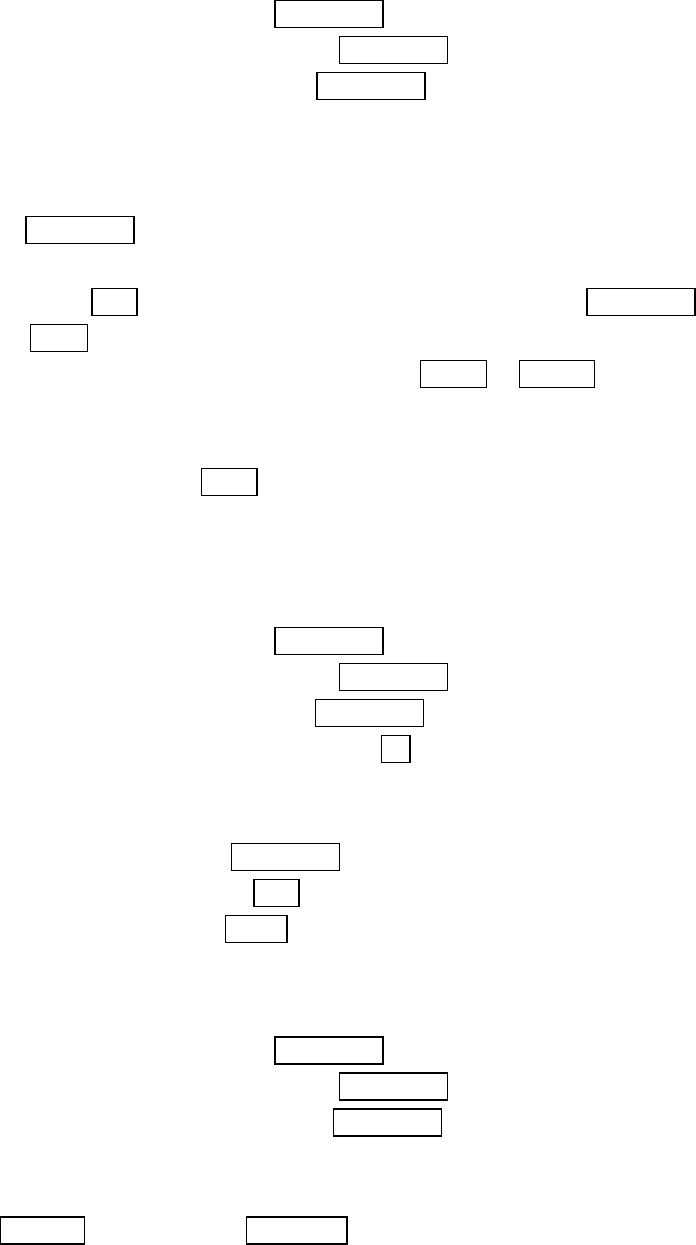
75
Playing Games
To play a game on your PCS Phone:
1.
From the Standby mode, press MENU/OK to display the main menu.
2.
Highlight
Tools/Extras
, and press MENU/OK.
3.
Highlight
Crab Catch
, and press MENU/OK.
4.
Select
Normal
or
Off
for the sound volume setting. (
Normal
setting equivalents to the
ringer volume you set before. See “To change the ringer/key volume” on page 53.)
5.
Highlight
On
or
Off
for the backlight of the display.
6.
Press MENU/OK or wait a second. High Score display appears. If you want to erase
the High
Score, press CLR (right softkey), and highlight
Yes
, and press MENU/OK.
7.
Press Start (left softkey) to start.
l Press left/right of the Navigation key (or use Shift * or Space #) to move the crab to
left or right to catch apples into the crab’s claw. The game is over when three apples
are not caught with the crab’s claw.
8.
To end the game, press END/ .
Using the Calculator
Your phone comes with a built-in calculator function.
To use this feature, follow these easy steps:
1.
From the Standby mode, press MENU/OK to display the main menu.
2.
Highlight
Tools/Extras
, and press MENU/OK.
3.
Highlight
Calculator
, and press MENU/OK.
4.
Enter numbers using your keypad. Press . (left softkey)
to insert a decimal point.
5.
Press the appropriate Navigation key for an arithmetic option.
(up for addition, down for subtraction, left for multiplication, right for division)
6.
Enter numbers, and press MENU/OK for the result.
l To clear the numbers, press CLR (right softkey).
l To end calculation, press END/ .
Using the World Clock
This feature is available only in digital area.
1.
From the Standby mode, press MENU/OK to display the main menu.
2.
Highlight
Tools/Extras
, and press MENU/OK.
3.
Highlight
World Clock
, and press MENU/OK.
4.
World Clock display appears.
l Press left or right of the Navigation key for changing country.
Press Summer(left softkey)
or Standard (right softkey) for changing between summer
and standard time if applicable. “*” is shown in the summer time.
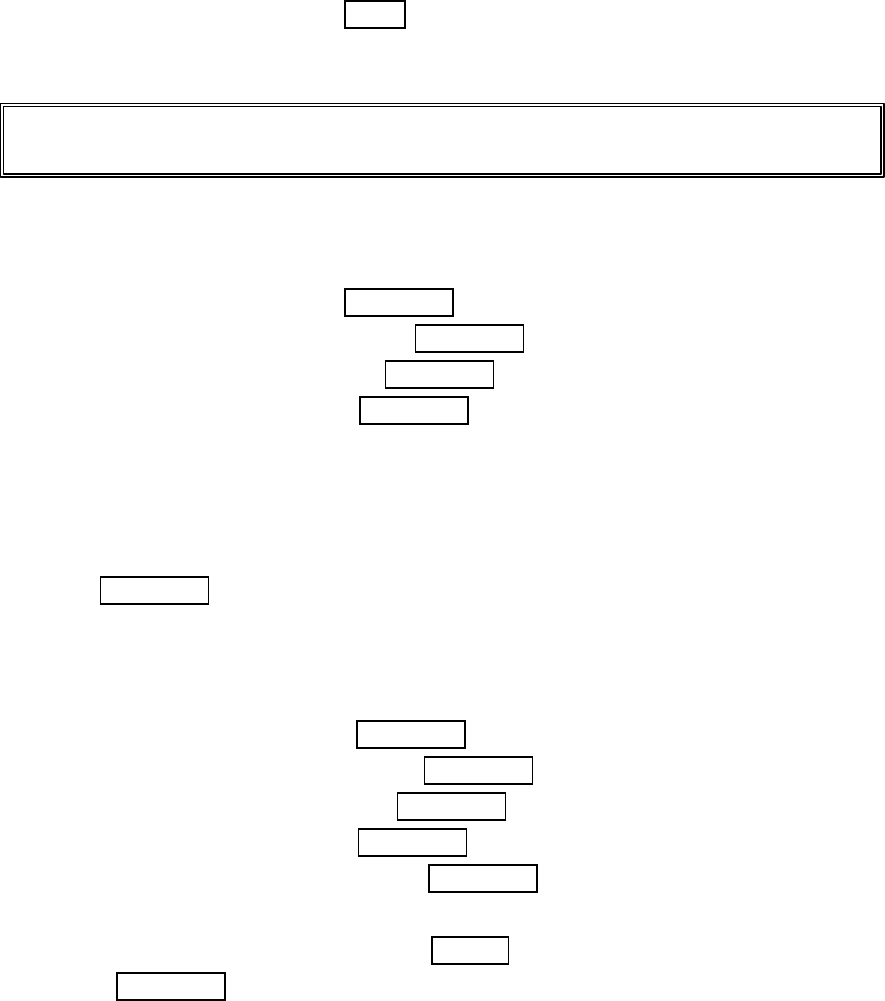
76
Using Your Phone’s Voice Services
Using Voice-Activated Dialing
You can use a Voice Dial tag to automatically dial a phone number in your Internal
Phone Book.
To use a Voice Dial tag to call a phone number:
1. From the Standby mode, press TALK shortly.
2. Follow the voice prompts and recite the entry’s Voice Dial tag into your phone’s
microphone.
Note: Record Voice Dial tags in a quiet environment and without the aid of an accessory (for example,
a headset or Hands-Free Car Kit).
Programming Voice Dial Tag to Your Phone
To program a voice dial tag:
1. From the Standby mode, press MENU/OK to display the main menu.
2. Highlight
VoiceService,
and press MENU/OK.
3. Highlight
Voice Dial,
and press MENU/OK.
4. Highlight
Program
, and press MENU/OK.
5. The phone will prompt you to say the name you want to program. Wait for the beep
and then say the name.
6. Respond to the prompt by repeating the name after the beep.
7. Enter or highlight the entry (name) in the phone book entry list.
8. Press MENU/OK.
9. Select the labeled category that includes your desired phone number. Then display
shows “Voice Dial Recorded”.
Reviewing Voice Dialing Entries
1. From the Standby mode, press MENU/OK to display the main menu.
2. Highlight
VoiceService
, and press MENU/OK.
3. Highlight
Voice Dial
, and press MENU/OK.
4. Highlight
Review
, and press MENU/OK.
5. Highlight the desired entry and press MENU/OK.
or
Highlight the desired entry and press Options (right softkey). Highlight
Play
, and
press MENU/OK.
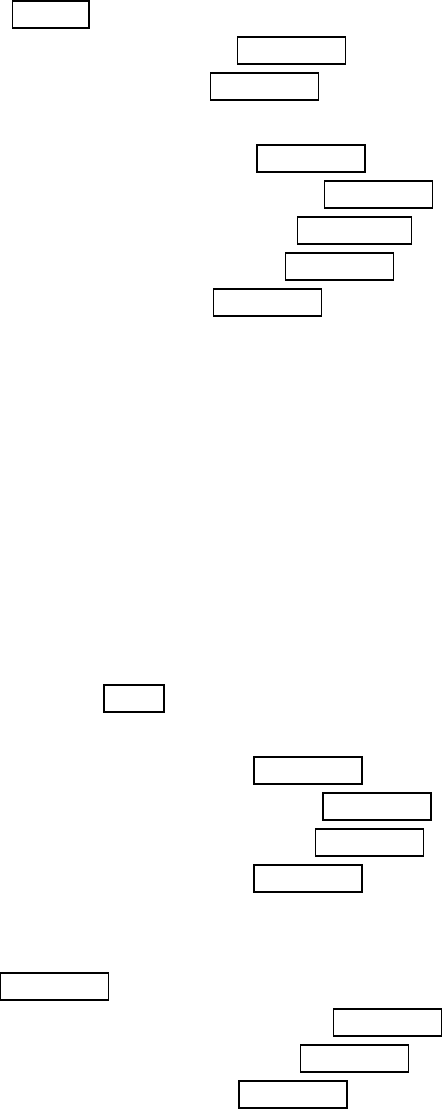
77
Erasing Voice Dialing Entries
To erase an individual Voice Dialing entry:
1. Highlight the desired entry (See previous “Reviewing Voice Dialing Entries”).
2. Press Options to display the options.
3. Highlight
Erase
, and press MENU/OK.
4. Highlight
Yes
, and press MENU/OK.
To erase all Voice Dialing entries:
1. From the Standby mode, press MENU/OK to display the main menu.
2. Highlight
VoiceService
, and press MENU/OK.
3. Highlight
Voice Dial
, and press MENU/OK.
4. Highlight
Erase All
, and press MENU/OK.
5. Highlight
Yes
, and press MENU/OK.
Using Voice Memo
Voice Memo allows you to record a caller’ s voice while talking and your voice in
Standby mode, instead of taking notes. Your PCS Phone is capable of storing up to 8
memos (including the “Screen Call” which is described on pages 79-80.) for 18 seconds
each. When the memory is full, a warning message will be displayed, prompting you to
erase an old memo.
Recording Memos
From the Standby mode:
1. Press and hold Memo (right softkey). Starts recording after the beep.
OR
1. From the Standby mode press MENU/OK to display the main menu.
2. Highlight
Voiceservice
, and press MENU/OK.
3. Highlight
Voice Memo
, and press MENU/OK.
4. Highlight
Record
, and press MENU/OK.
5. Start recording after the beep.
To record a conversation during a phone call:
1. Press MENU/OK to display the options.
2. Highlight
Voice Services
, and press MENU/OK.
3. Highlight
Voice Memo
, and press MENU/OK.
4. Highlight
Record
, and press MENU/OK.
5. Start recording after the beep.
l Recording Memo is disabled while you are in Analog Service area.
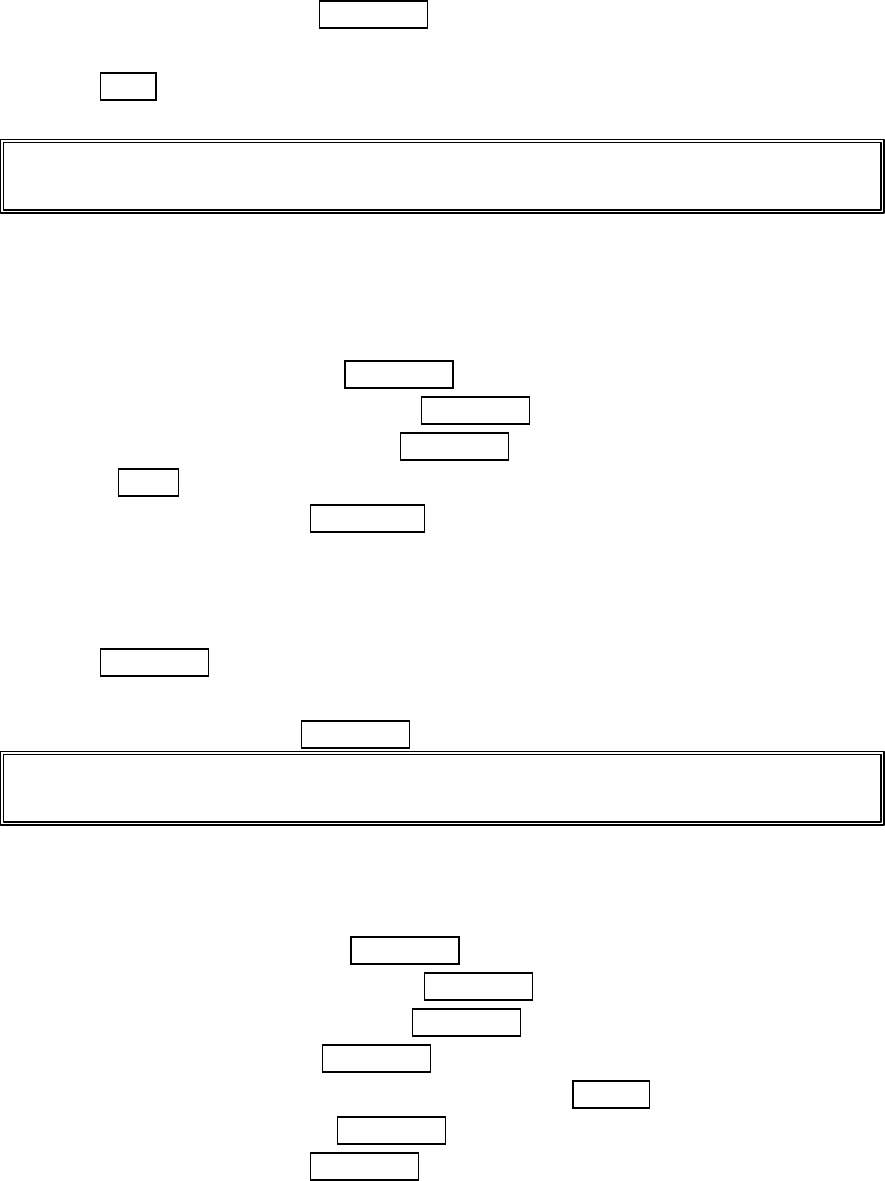
78
To stop recording:
1. Wait for 18 seconds or press MENU/OK while recording.
OR
1. Press END/ and disconnect the call while recording in Use State.
It also stops recording when the other party hangs up the call.
Tip: If you receive an incoming call while recording or when the service area has
changed, recording is stopped automatically.
Playing Memos
You will be notified that you have a new Voice Memo by the Memo icon displayed on
the screen.
1. From the Standby mode, press MENU/OK to display the main menu.
2. Highlight
Voice Service
, and press MENU/OK.
3. Highlight
Voice Memo
, and press MENU/OK.
l Press Memo (right softkey) shortly for the shortcut step 1 to 3 above.
4. Highlight
Play
, and press MENU/OK.
5. Highlight one memo from the list.
or
Highlight
All
if you want to play all memos continuously.
6. Press MENU/OK.
l To play the newer/older memo, press left/right of the Navigation key.
l Wait for ending or press MENU/OK to stop playing.
Tip: Voice Memo is stored with the date and time stamp in reverse chronological order except when it’s
recorded in no service area.
Erasing Memos
To erase an individual Voice Memo:
1. From the Standby mode press MENU/OK to display the main menu.
2. Highlight
VoiceService
, and press MENU/OK.
3. Highlight
Voice Memo
, and press MENU/OK.
4. Highlight
Play
, and press MENU/OK.
5. Highlight your desired memo from the list, and press Options (right softkey).
6. Highlight
Erase
, and press MENU/OK.
7. Highlight
Yes
, and press MENU/OK.

79
To erase all Voice Memos:
1. From the Standby mode, press MENU/OK to display the main menu.
2. Highlight
VoiceService
, and press MENU/OK.
3. Highlight
Voice Memo
, and press MENU/OK.
4. Highlight
Erase All
, and press MENU/OK.
5. Highlight
Yes
, and press MENU/OK.
or
1. Follow the step 1 to 3 above.
2. Highlight
Play,
and press MENU/OK.
3. Display the memo list, highlight
All
, and press Options (right softkey).
4. Highlight
Erase All
, and press MENU/OK.
5. Highlight
Yes
, and press MENU/OK.
Setting Up Screen Call
This feature enables you to answer incoming calls by using pre-recorded
announcements, either one that is pre-recorded or one that you record. You can also
record the caller’s message into the Voice Memo list (See “Using Voice Memo” on pages
77-79). You can decide whether you answer the call immediately or not during the
caller’s recording.
Activating Screen Call
To start Screen Call when you have incoming calls:
1. Press MENU/OK to display the options.
2. Highlight
Screen Call
, and press MENU/OK.
To set Auto Screen Call:
1. From the Standby mode, press MENU/OK to display the main menu.
2. Highlight
VoiceService
, and press MENU/OK.
3. Highlight
Screen Call
, and press MENU/OK.
4. Highlight
Auto
, and press MENU/OK.
5. Highlight
On
, and press MENU/OK.
l If you want to change the answer time, enter your desired number (from 1 to 16
seconds) by using numeric keys or up/down of the Navigation key.
6. Press MENU/OK or OK (left softkey). Then the icon is displayed on the Standby
display.
Tip: If new caller’s message is waiting, appears on the display.The memos recorded while activating
“Screen Call” are shown with “” or “!” icon in the list. (“”: once played, !: not played yet)
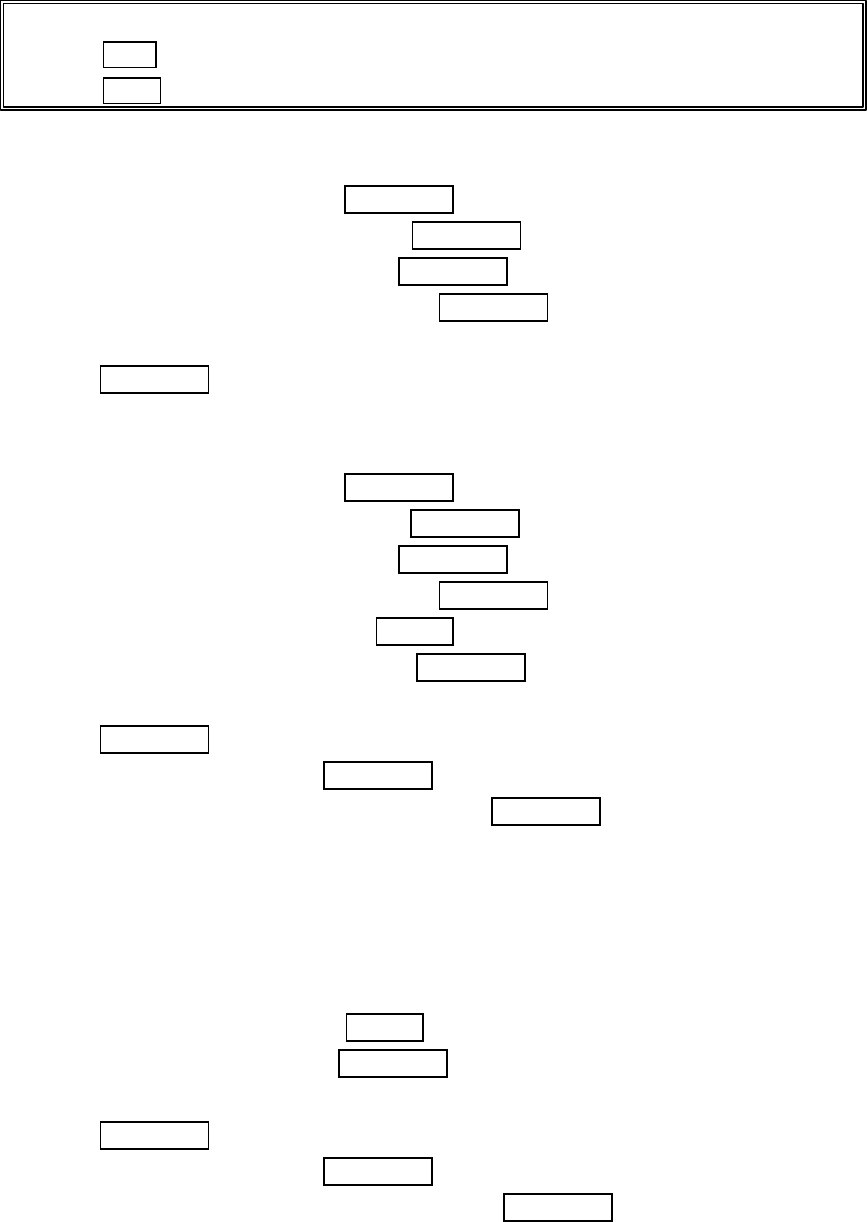
80
Tip: While the caller ’s recording:
Pressing END/ stops recording and disconnects the call.
Pressing TALK answers call.
Selecting Announcement for Screen Call
1. From the Standby mode, press MENU/OK to display the main menu.
2. Highlight
VoiceService
, and press MENU/OK.
3. Highlight
Screen Call
, and press MENU/OK.
4. Highlight
Announcement
, and press MENU/OK.
5. Depending on your preference, select
Pre-Recorded
or
Custom
.
6. Press MENU/OK.
Recording Name for Pre-Recorded Announcement
1. From the Standby mode, press MENU/OK to display the main menu.
2. Highlight
VoiceService
, and press MENU/OK.
3. Highlight
Screen Call
, and press MENU/OK.
4. Highlight
Announcement
, and press MENU/OK.
5. Highlight
Pre-Recorded
, press Options (right softkey).
6. Highlight
Record Name
, and press MENU/OK.
l When your name has already been recorded, select
Yes
or
No
for overwriting.
7. Press MENU/OK to start 1st recording.
8. After the 1st recording, press MENU/OK to start the 2nd recording.
9. To stop recording, wait for 12 seconds or press MENU/OK.
l Erasing the recorded name, select
Erase Name
at step 6 above.
l Playing the pre-recorded announcement, select
Play
at step 6 above.
Recording Customized Announcement
1. Follow the step 1to 4 above.
2. Highlight
Custom
, and press Options (right softkey).
3. Highlight
Record
, and press MENU/OK.
l When your name has already been recorded, select
Yes
or
No
for overwriting.
4. Press MENU/OK to start 1st recording.
5. After the 1st recording, press MENU/OK again to start 2nd recording.
6. To stop recording, wait for 12 seconds or press MENU/OK.
l Erasing the recorded announcement, select
Erase
at step 3 above.
l Playing the costumized announcement, select
Play
at step 3 above.
81
Knowing Performance and Safety Guidelines
Getting the Most Out of Your Reception
Keeping Tabs on Signal Strength
The quality of each call you make or receive depends on the signal strength in your area.
Your phone informs you of the current strength by displaying a number of bars next to the
signal strength icon. The more bars displayed, the stronger the signal. If you’re inside a
building, being near a window may give you better reception.
Understanding Power Save Feature
If your phone is unable to find a signal after 15 minutes of searching, a Power Save feature
is automatically activated. If your phone is on, it periodically rechecks service availability or
you can check yourself by pressing any key. Anytime the Power Save feature is activated, a
message displays on the screen. When a signal is found, your phone returns to Standby mode.
Understanding How Your Phone Operates
Your phone is basically a radio transmitter and receiver. When it’s turned on, it receives and
transmits radio frequency (RF) signals. When you use your phone, the system handling your
call controls the power level. This power can range from 0.01 μwatts to 0.2 watts in digital mode.
Knowing Radio Frequency Safety
The design of your Phone complies with updated NCRP standards described below. In 1991-92, the
Institute of Electrical and Electronics Engineers (IEEE) and the American National Standards
Institute (ANSI) joined in updating ANSI’s 1982 standard for safety levels with respect to human
exposure to RF signals. More than120 scientists, engineers and physicians from universities,
government health agencies and industries developed this updated standard after reviewing the
available body of research. In 1993, the Federal Communications Commission (FCC) adopted this
updated standard in a regulation. In August 1996, the FCC adopted hybrid standard consisting of the
existing ANSI/IEEE standard and the guidelines published by the National Council of Radiation
Protection and Measurements (NCRP).
Maintaining Your Phone’s Peak Performance
There are several simple guidelines to operating your phone properly and maintaining safe,
satisfactory service.
l Hold the phone with the antenna up, fully-extended and over your shoulder.
l Try not to ever hold, bend or twist the phone antenna.
l Don’t use the phone if the antenna is damaged.
l Speak directly into the mouthpiece.
l Avoid exposing your phone and accessories to rain or liquid spills. If your phone does get
wet, immediately turn the power off and remove the battery. If it’s inoperable, return it
to a PCS Center or call PCS Customer Care for service.
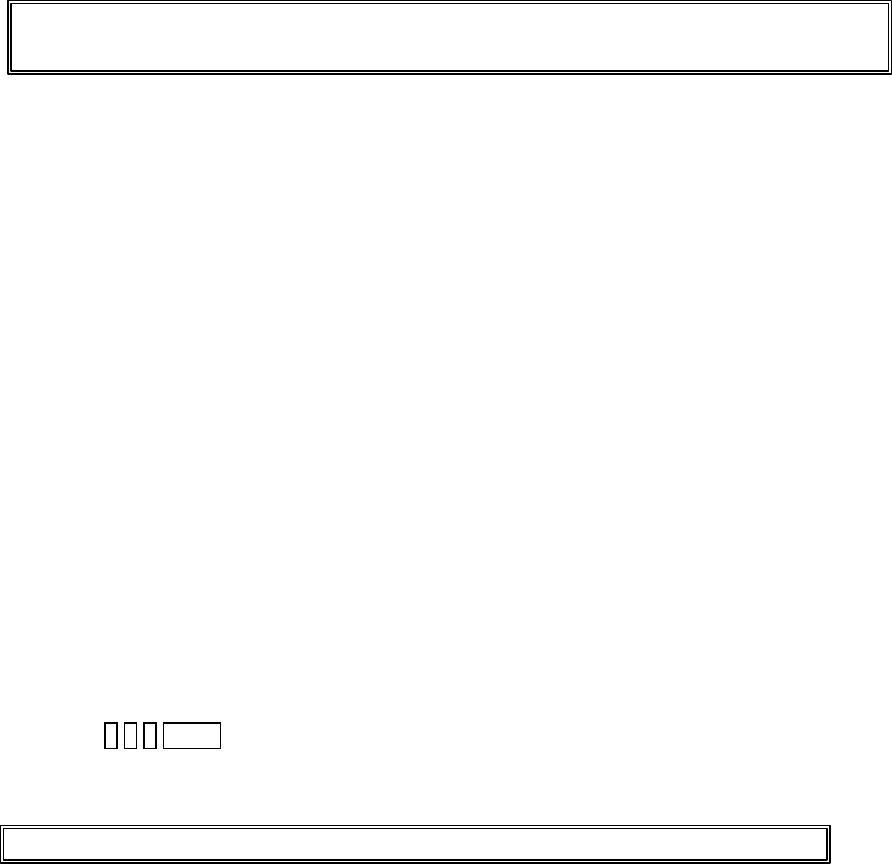
82
Note: For the best care of your phone, only PCS authorized personnel should service your phone
and accessories. Faulty service may void the warranty.
Maintaining Safe Use of and Access to Your Phon e
FAILURE TO FOLLOW THE INSTRUCTIONS OUTLINED MAY LEAD TO SERIOUS
PERSONAL INJURY AND POSSIBLE PROPERTY DAMAGE
Using Your Phone While Driving
Talking on the phone while driving (or operating the phone without a hands-free device) is
prohibited in some jurisdictions. Laws vary as to specific restrictions. Remember that safety
always comes first. When using your phone in the car:
l Get to know your phone and its features, such as speed dial and redial.
l When available, use a hands-free device.
l Position your phone within easy reach.
l Let the person you are speaking to know you are driving; if necessary, suspend the call in heavy
traffic or hazardous weather conditions.
l Do not take notes or look up phone numbers while driving.
l Dial sensibly and assess the traffic; if possible, place calls when you are not moving or before
pulling into traffic.
l Do not engage in stressful or emotional conversations that may divert your attention from the
road.
l Dial 9 1 1 TALK to report serious emergencies. It’s free from your wireless phone.
l Use your phone to help others in emergencies.
l Call roadside assistance or a special non-emergency wireless number when necessary.
Tip: Purchase an optional Hands-Free Car Kit.
Following Safety Guidelines
To operate your phone safely and efficiently, always follow any special regulations in a given
area. Turn your phone off in areas where use is forbidden or when it may cause interference
or danger.
Using Your Phone Near Other Electronic Devices
Most modern electronic equipment is shielded from radio frequency (RF) signals. However,
RF signals from wireless phones may affect inadequately shielded electronic equipment. RF
signals may affect improperly installed or inadequately shielded electronic operating and
entertainment systems in motor vehicles. Check with the manufacturer or its representative
to determine if these systems are adequately shielded from external RF signals. Also check
with the manufacturer regarding any equipment that has been added to your vehicle.
Consult the manufacturer of any personal medical devices, such as pacemakers and hearing
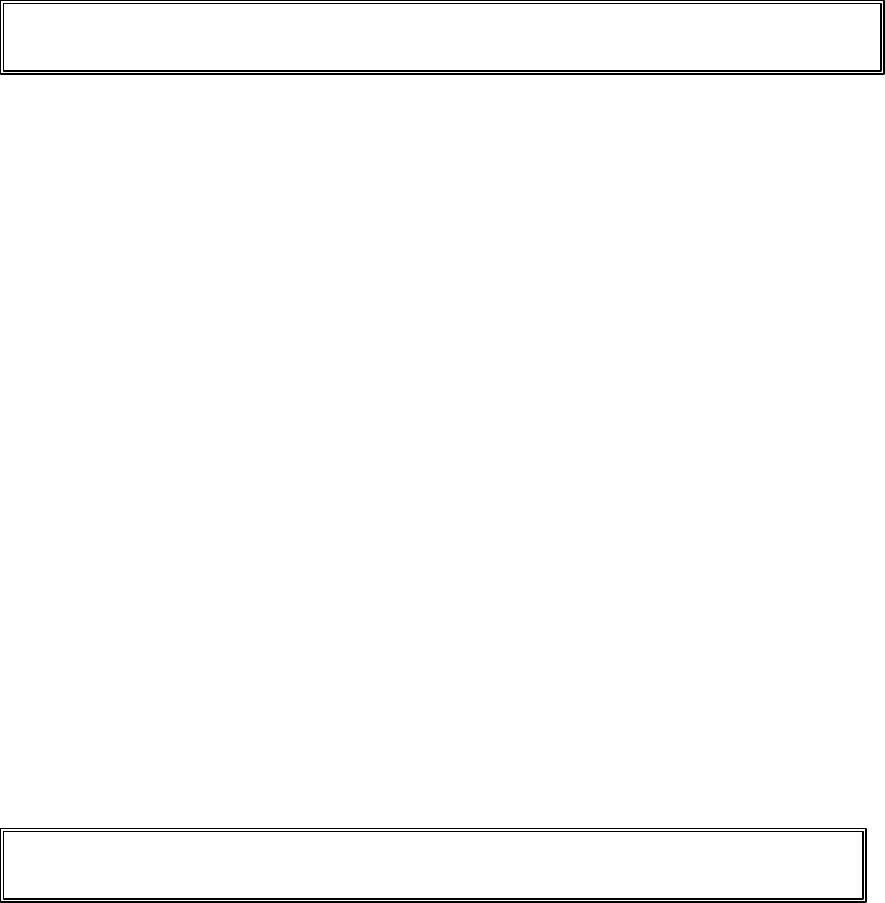
83
aids, to determine if they are adequately shielded from external RF signals.
Note: Always turn off the phone in health care facilities and request permission before using the phone
near medical equipment.
Turning Off Your Phone Before Flying
Turn off your phone before boarding any aircraft. To prevent possible interference with
aircraft systems, the U.S. Federal Aviation Administration (FAA) regulations require you to
have permission from a crew member to use your phone while the plane is on the ground. To
prevent any risk of interference, FCC regulations prohibit using your phone while the plane
is in the air.
Turning Off Your Phone in Dangerous Areas
To avoid interfering with blasting operations, turn off your phone when in a blasting area or
in other areas with signs indicating that two-way radios should be turned off. Construction
crews often use remote-control RF devices to set off explosives. Turn off your phone when
you’re in any area that has a potentially explosive atmosphere.
Although it’s rare, your phone or its accessories could generate sparks. Sparks could cause
an explosion or a fire resulting in bodily injury or even death. These areas are often, but not
always, clearly marked. They include:
l Fueling areas such as gas stations
l Below deck on boats
l Fuel or chemical transfer or storage facilities
l Areas where the air contains chemicals or particles such as grain, dust or metal
powders
l Any other area where you would normally be advised to turn off your vehicle engine
Note: Never transport or store flammable gas, liquid or explosives in the compartment of your
vehicle that contains your phone or accessories.
Restricting Children ’s Access to Your Phone
Your PCS Phone is not a toy. Children should not be allowed to play with it because they
could hurt themselves and others, damage the phone or make calls that increase your phone
bill.
Caring for the Battery
Protecting Your Battery
The guidelines listed below help you get the most out of your battery’s performance.
l Use only Sprint PCS-approved batteries and desktop chargers. These chargers are
designed to maximize battery life. Using other batteries or chargers voids your
warranty and may cause damage.

84
l In order to avoid damage, charge the battery only in temperatures that range from 32º
F to 113º F (0º C to 45º C).
l Don’t use the battery charger in direct sunlight or in high humidity areas, such as the
bathroom.
l Never dispose of the battery by incineration.
l Keep the metal contacts on top of the battery clean.
l Don’t attempt to disassemble or short-circuit the battery.
l The battery may need recharging if it has not been used for a long period of time.
l It’s best to replace the battery when it no longer provides acceptable performance. It can
be recharged hundreds of times before it needs replacing.
l Don’t store the battery in high temperature areas for long periods of time. It’s best to
follow these storage rules:
Less than one month: 4º F to 140º F (-20º C to 60º C)
More than one month: 4º F to 113º F (-20º C to 45º C)
Disposal of Lithium Ion (LiIon) Batteries
For safe disposal options of your LiIon batteries, contact your nearest Sprint
PCS-authorized service center.
Special note
: Be sure to dispose of your battery properly. In some areas, the disposal of
batteries in household or business trash may be prohibited.
Note: For safety, do not handle a damaged or leaking LiIon battery.
Acknowledging Special Precautions and the FCC Notice
FCC Notice
The phone may cause TV or radio interference if used in close proximity to receiving
equipment. The FCC can require you to stop using the phone if such interference cannot be
eliminated.
Vehicles using liquefied petroleum gas (such as propane or butane) must comply with the
National Fire Protection Standard (NFPA-58). For a copy of this standard, contact the
National Fire Protection Association, One Batterymarch Park, Quincy, MA02269, Attn:
Publication Sales Division.
This device complies with part 15 of the FCC Rules. Operation is subject to the following two
conditions: (1) This device may not cause harmful interference, and (2) this device must
accept any interference received, including interference that may cause undesired operation.
Note: This equipment has been tested and found to comply with the limits for a Class B digital device,
pursuant to part 15 of the FCC Rules. These limits are designed to provide reasonable protection
against harmful interference in a residential installation.
This equipment generates, uses, and can radiate radio frequency energy and, if not installed
85
and used in accordance with the instructions, may cause harmful interference to radio
communications.
However, there is no guarantee that interference will not occur in a particular installation.
If this equipment does cause harmful interference to radio or television reception, which can
the interference by one or more of the following measures:
l Reorient or relocate the receiving antenna.
l Increase the separation between the equipment and receiver.
l Connect the equipment into an outlet on a circuit different from that to which the
receiver is connected.
l Consult the dealer or an experienced radio/TV technician for help.
Cautions
Any changes or modifications to your phone not expressly approved in this document could
void your warranty for this equipment and void your authority to operate this equipment.
Only use approved batteries, antennas and chargers. The use of any unauthorized
accessories may be dangerous and voids the phone warranty if said accessories cause
damage or a defect to the phone.
Although your phone is quite sturdy, it is a complex piece of equipment and can be broken.
Avoid dropping, hitting, bending or sitting on it.
Body-Worn Operation
This device was tested for typical body-worn operations using the holster (Model: SCP-02HR/US), which
provides 2.2 cm. separation from the body. To maintain compliance with FCC RF exposure requirements,
Body -worn operations are restricted to belt-clips, holsters or similar accessories that have no metallic
component in the assembly and that provide at least 2.2 cm separation between the device, including its
antenna whether extended or retracted, and the user's body. The use of accessories that do not satisfy
these requirements may not comply with FCC RF exposure requirements and should be avoided.
Specific Absorption Rate (SAR) for Wireless Phones
The SAR is a value that corresponds to the relative amount of RF energy absorbed in the
head of a user of a wireless handset. The SAR value of a phone is the result of an extensive
testing, measuring and calculation process. It does not represent how much RF the phone
emits. All phone models are tested at their highest value in strict laboratory settings. But
when in operation, the SAR of a phone can be substantially less that the level reported to the
FCC. This is because of a variety of factors including its proximity to a base station antenna,
phone design and other factors. What is important to remember is that each phone meets
strict federal guidelines. Variations in SARs do not represent a variation in safety. All
phones must meet the federal standard, which incorporates a substantial margin of safety.
As stated above, variations in SAR values between different model phones do not mean
86
variations in safety. SAR values at or below the federal standard of 1.6 W/kg are considered
safe for use by the public.
The highest reported SAR values of SCP-5300 are:
AMPS mode (Part 22) - Head: 1.41 W/kg; Body-worn: 0.858 W/kg
PCS mode (Part 24) - Head: 0.694 W/kg; Body -worn: 1.250 W/kg be determined by turning the
equipment off and on, the user is encouraged to try to correct
FCC Radio Frequency Emission
This phone meets the FCC Radio Frequency Emission Guidelines. FCC ID number:
AEZSCP-53H. More information on the phone’s SAR can be found from the following FCC website:
http://www.fcc.gov/oet/fccid