Sanyo Vpc S500 Instruction Manual SYDC 5360_EN_Contents
VPC-S500 - Instruction Manual VPC-S500_OM_English Free User Guide for Sanyo Camera, Manual
2015-08-20
: Sanyo Sanyo-Vpc-S500-Instruction-Manual-796360 sanyo-vpc-s500-instruction-manual-796360 sanyo pdf
Open the PDF directly: View PDF ![]() .
.
Page Count: 65
- INTRODUCTION
- GETTING TO KNOW YOUR CAMERA
- Front View
- Rear View
- LCD Monitor Information
- 2. Flash mode
- 3. Capture mode
- 4. Focus mode
- 5. Possible number of shots
- 6. Memory status
- 7. Battery
- 8. Recorded pixels
- 9. Image quality
- 10. White balance
- 11. ISO sensitivity
- 12. EV compensation
- 13. Focus area
- 14. Zoom bar
- 2. Flash mode
- 3. Recordable movie time available
- 4. Memory status
- 5. Battery power indicator
- 6. Focus area
- 7. Zoom bar
- 2. Number of image
- 3. Memory status
- 4. Battery power indicator
- 5. Index number of total number
- 6. DPOF indicator
- 7. Protect indicator
- 8. Date
- 9. Time
- 10. Aperture
- 11. Shutter speed
- 12. EV compensation
- 13. ISO sensitivity
- 14. White balance
- 15. Image quality
- 16. Recorded pixels
- 2. Movie mode
- 3. Number of movie
- 4. Memory status
- 5. Battery power indicator
- 6. Index number of total number
- 7. Elapsed time
- 8. Date
- 9. Time
- 10. Play/Pause indicator
- PREPARING THE CAMERA
- GETTING STARTED
- PHOTOGRAPHY MODE
- Shooting Images
- Mode Dial
- Setting the Panorama Mode
- 2. Shoot the first image.
- 3. Orient the camera so that the second frame overlaps a small portion of the photographic subject of the first image and press the shutter button to capture the next image.
- 4. Follow the same steps to capture subsequent images in the sequence.
- 5. Finish the sequence by pressing the MENU button or rotate to another mode after the last image has been recorded.
- Setting Image Resolution and Quality
- Using the Zoom Function
- Using the Flash
- 2. Press the power switch to turn on the power.
- 3. Press the four-way controller (t/). The flash mode changes each time the button is pressed. You can also change the setting using the four-way controller (pq).
- 4. Press the button to confirm the setting.
- 5. Compose your scene and press the shutter release button.
- Setting Focus
- 2. Press the power switch to turn on the power.
- 3. Press the four-way controller (u/). The focus mode changes each time the button is pressed. You can also change the setting using four-way controller (pq).
- 4. Press the button to confirm the setting.
- 5. Compose your scene and press the shutter release button.
- CAPTURE MODE
- Burst
- 2. Press the power switch to turn on the power.
- 3. Press the four-way controller (p/) and use (p) to select [Burst]. You can also change the setting using four-way controller (tu).
- 4. Press the button to confirm the setting. The indicator is displayed on the monitor screen.
- 5. Press the shutter release button halfway to lock the focus.
- 6. Press the shutter release button to capture a sequence of images.
- Auto Bracket
- 2. Press the power switch to turn on the power.
- 3. Press the four-way controller (p/) and use (p) to select [AEB]. You can also change the setting using the four-way controller (tu).
- 4. Press the button to confirm the setting. The indicator is displayed on the LCD monitor screen.
- 5. Press the shutter release button to capture the three images.
- Self-Timer
- 2. Rotate the mode dial to , , , , , or .
- 3. Press the power switch to turn on the power.
- 4. Press the four-way controller (p/) and use (p) to select your desired self-timer mode. You can also change the setting using four-way controller (tu).
- 5. Press the button to confirm the setting.
- 6. Compose your scene and press the shutter release button.
- Adjusting the Exposure (EV Compensation)
- Setting White Balance
- 2. Press the power switch to turn on the power.
- 3. Press the MENU button. [Mode1] is displayed.
- 4. Use the four-way controller (q) to select [W. Balance], then press the button.
- 5. Use the four-way controller (pq) to select the desired white balance setting, then press the button to confirm.
- 6. To cancel the setting, press the MENU button and exit the menu.
- 7. Press the shutter release button to capture the image.
- Burst
- PLAYBACK MODE - THE BASICS
- Viewing Images
- Magnifying Images
- Thumbnail Display
- Slideshow Display
- Resizing an Image
- 2. In the mode, use the four-way controller (tu) to select the desired images.
- 3. Press the MENU button to access the Playback menu. Press the four-way controller (u) to select [Playback2] and press (q) to select [Resize] and press the button.
- 4. Use the four-way controller (pq) to select the desired setting, then press the button to confirm.
- MOVIE MODE
- PLAYBACK MODE - ADVANCED FEATURES
- Deleting Images/Movie Clips
- 2. Press the button.
- 3. Use the four-way controller (tu) to select the image/movie clip you want to delete.
- 4. Press the button to delete.
- 5. Use the four-way controller (pq) to select [This Image] or [All Images] by your preference, then press the button.
- 6. When the delete message appears, use the four-way controller (pq) to select [Yes], then press the button to confirm the deletion.
- Protecting Images/Movie Clips
- 2. In the mode, use the four-way controller (tu) to select the desired images.
- 3. Press the MENU button, then use the four-way controller(q) to select [Protect] and press the button.
- 4. Use the four-way controller (pq) to choose the desired setting, then press the button.
- 5. Use the four-way controller (pq) to select [Lock], then press the button to confirm.
- Setting the DPOF
- 2. Press the MENU button. Use the four-way controller (pq) to select [DPOF], then press the button.
- 3. Use the four-way controller (pq) to select by your preference, then press the button.
- 4. Use the four-way controller (pq) to select by your preference, then press the button.
- 5. Press the MENU button to return to the image playback mode.
- Deleting Images/Movie Clips
- TRANSFERRING RECORDED IMAGES AND VIDEOS TO YOUR COMPUTER
- Connect the digital camera to your computer
- 2. Press the four-way controller (u) to select the [Set-up2] menu, then use the four-way controller (q) to select [USB Mode].
- 3. Press the button.
- 4. Use the four-way controller (q) to select [PC], then press the button.
- 5. Turn off your camera.
- 6. Connect your camera and the computer via the supplied USB cable.
- 7. Turn your camera on by pressing the power switch.
- 8. There will be a new “Removable Disk” icon detected in “My Computer”, which contains your recorded images or movie clips. (For Mac users, double-click [untitled] or [unlabeled] disk drive icon on our desktop.)
- Download images or movie clips
- Connect the digital camera to your computer
- EDITING SOFTWARE INSTALLATION
- MENU OPTIONS
- Camera Menu
- Movie Menu
- Playback Menu
- 2. Press the MENU button, then use the four-way controller (pq) to select the [Playback1] / [Playback2] menu.
- 3. Use the four-way controller (pq) to select the option item, then press the button.
- 4. Press the four-way controller (pq) to select the desired setting, then press the button.
- 5. To exit the playback menu, press the MENU button.
- Setup Menu
- SPECIFICATIONS
- TROUBLESHOOTING GUIDE
- POSSIBLE NUMBER OF RECORDABLE IMAGES
- CONNECTING TO A PICTBRIDGE-COMPATIBLE PRINTER
- SYDC-5360_EN_Preface.pdf
EN-1
FCC STATEMENT (For customers in USA)
This device complies with Part 15 of the FCC Rules. Operation is subject to the
following two conditions:
(1) This device may not cause harmful interference, and
(2) This device must accept any interference received, including interference that may
cause undesired operation.
Note:
This equipment has been tested and found to comply with the limits for Class B digital devices,
pursuant to Part 15 of the FCC rules. These limits are designed to provide reasonable protection
against harmful interference in a residential installation.This equipment generates uses and can
radiate radio frequency energy and, if not installed and used in accordance with the instructions,
may cause harmful interference to radio communications. However, there is no guarantee that
interference will not occur in a particular installation. If this equipment does cause harmful
interference to radio or television reception, which can be determined by turning the equipment off
and on, the user is encouraged to try to correct the interference by one or more of the following
measures:
Reorient or relocate the receiving antenna.
Increase the separation between the equipment and receiver.
Connect the equipment into an outlet on a circuit different from that to which the receiver is
connected.
Consult the dealer or an experienced radio/TV technician for help.
Use of shielded cable is required to comply with Class B limits in Subpart B of Part 15
of the FCC rules.
Do not make any changes or modifications to the equipment unless otherwise
specified in the manual. If such changes or modifications should be made, you could
be required to stop operation of the equipment.
EN-2
READ THIS FIRST
Trademark Information
Microsoft® and Windows® are U.S. registered trademarks of Microsoft
Corporation.
Pentium® is a registered trademark of Intel Corporation.
Macintosh is a trademark of Apple Computer, Inc.
SD™ is a trademark.
Photo Explorer and Photo Express are trademarks.
Other names and products may be trademarks or registered trademarks of their
respective owners.
Product Information
Product design and specifications are subject to change without notice. This
includes primary product specifications, software, software drivers, and user’s
manual. This User Manual is a general reference guide for the product.
The product and accessories that come with your digital camera may be different
from those described in this manual. This is due to the fact that different retailers
often specify slightly different product inclusions and accessories to suit their
market requirements, customer demographics, and geographical preferences.
Products very often vary between retailers especially with accessories such as
batteries, chargers, memory cards, cables, carrying cases/pouches, and language
support. Occasionally a retailer will specify a unique product color, appearance,
and internal memory capacity. Contact your dealer for precise product definition
and included accessories.
The illustrations in this manual are for the purpose of explanation and may differ
from the actual design of your digital camera.
The manufacturer assumes no liability for any errors or discrepancies in this user
manual.
For user manual and driver updates, refer to our website or contact your dealer.
Notice
If static electricity or electromagnetism causes data transfer to discontinue midway
(fail), restart the application or disconnect and connect the communication cable
(USB, etc.) again.
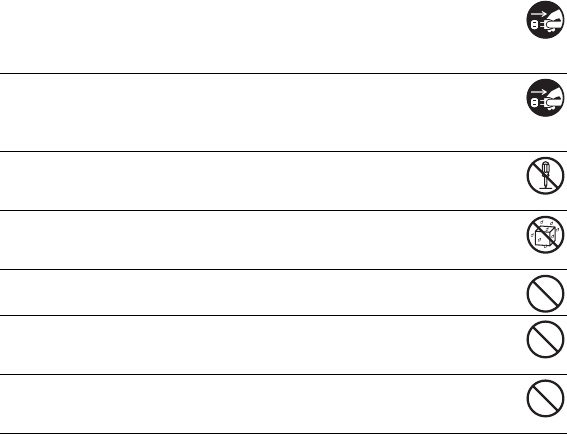
EN-3
SAFETY INSTRUCTIONS
Read and understand all Warnings and Cautions before using this product.
Warnings
If foreign objects or water have entered the camera, turn the power
OFF and remove the batteries.
Continued use in this state might cause fire or electric shock. Consult the
store of purchase.
If the camera has fallen or its case has been damaged, turn the power
OFF and remove the batteries.
Continued use in this state might cause fire or electric shock. Consult the
store of purchase.
Do not disassemble, change or repair the camera.
This might cause fire or electric shock. For repair or internal inspection, ask
the store of purchase.
Do not use the camera in areas near water.
This might cause fire or electric shock. Take special care during rain, snow,
on the beach, or near the shore.
Do not place the camera on inclined or unstable surfaces.
This might cause the camera to fall or tilt over, causing injury.
Keep the batteries out of the reach of children.
Swallowing batteries might cause poisoning. If the battery is accidentally
swallowed, immediately consult a physician.
Do not use the camera while you are walking, driving or riding a
motorcycle.
This might cause you to fall over or result in traffic accident.
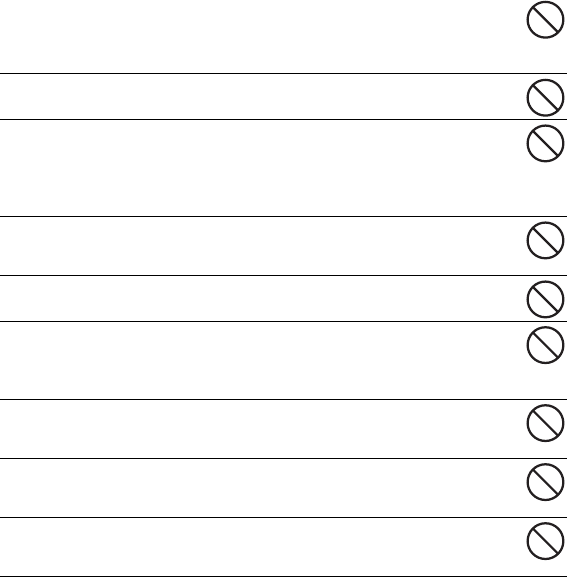
EN-4
Cautions
Insert the batteries paying careful attention to the polarity (+ or –) of
the terminals.
Inserting the batteries with its polarities inverted might cause fire and injury,
or damage to the surrounding areas due to the battery rupturing or leaking.
Do not fire the flash close to anyone’s eyes.
This might cause damage to the person’s eyesight.
Do not subject the LCD monitor to impact.
This might damage the glass on the screen or cause the internal fluid to
leak. If the internal fluid enters your eyes or comes into contact with your
body or clothes, rinse with fresh water. If the internal fluid has entered your
eyes, consult a physician to receive treatment.
A camera is a precision instrument. Do not drop it, strike it or use
excessive force when handling the camera.
This might cause damage to the camera.
Do not use the camera in humid, steamy, smoky, or dusty places.
This might cause fire or electric shock.
Do not remove the battery immediately after long period of continuous
use.
The battery becomes hot during use. Touching a hot battery might cause
burns.
Do not wrap the camera or place it in cloth or blankets.
This might cause heat to build up and deform the case, resulting in fire. Use
the camera in a well-ventilated place.
Do not leave the camera in places where the temperature may rise
significantly, such as inside a car.
This might adversely affect the case or the parts inside, resulting in fire.
Before you move the camera, disconnect cords and cables.
Failure to do this might damage cords and cables, resulting in fire and
electric shock.

EN-5
Warning:
TO PREVENT THE RISK OF FIRE OR ELECTRIC SHOCK, DO NOT EXPOSE THIS
APPLIANCE TO RAIN OR MOISTURE
FOR AMERICAN USERS
The following advisory is included in accordance with the laws of the State of
California (USA):
WARNING:
This product contains chemicals, including lead, known to the States of California to
cause cancer, birth defects or other reproductive harm. Wash hands after handling.
This equipment has been tested and found to comply with the limits for a Class B
digital device, pursuant to Part 15 of the FCC Rules. These limits are designated
to provide reasonable protection against harmful interference in a residential
installation. This equipment generates, uses and can radiate radio frequency
energy and, if not installed and used in accordance with instructions, may cause
harmful interference to radio communications. However, there is no guarantee
that interference will not occur in a particular installation. If this equipment does
cause harmful interference to radio or television reception, which can be
determined by turning the equipment off and on, the user is encouraged to try to
correct the interference by one or more of the following measures:
* Reorient or relocate the receiving antenna.
* Increase the separation between the equipment and receiver.
* Connect the equipment into an outlet on a circuit different from that to which the
receiver is connected.
* Consult the dealer or an experienced radio/TV technician for help.
Changes or modifications not expressly approved by the party responsible for
compliance could void the user’s authority to operate the equipment.
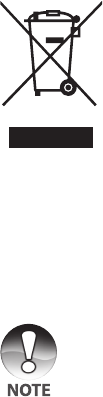
EN-6
FOR CANADIAN USERS
This Class B digital apparatus complies with Canadian ICES-003
FOR EU USERS
Note:
This symbol mark and recycle system apply to EU countries and
do not apply to countries in other areas of the world.
Your SANYO product is designed and manufactured with high
quality materials and components which can be recycled and
reused.
This symbol means that electrical and electronic equipment, at their
end-of-life, should be disposed of separately from your household
waste.
Please dispose of the equipment at your local community waste
collection/recycling centre.
In the European Union there are separate collection systems for
used electrical and electronic products.
Please help up to conserve the environment we live in!
Symbols used in this manual
Points giving some extended instructions or special points to pay attention
to.
You many find the answers to questions or problems concerning camera operation in
the section “TROUBLESHOOTING GUIDE”.
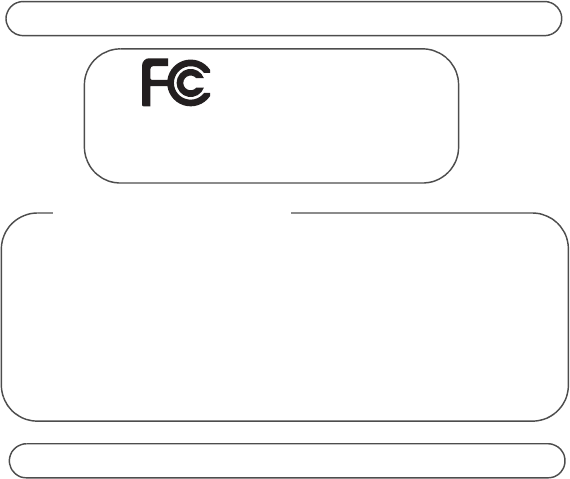
EN-7
Te sted To Compl y
With FCC Standards
FOR HOME OR OFFICE USE
Declaration of Conformity
Model number: VPC-S500
Trade Name: SANYO
Responsible party: SANYO FISHER COMPANY
Address: 21605 Plummer Street, Chatsworth, California 91311
Telephone No.: (818) 998-7322
This device complies with Part 15 of the FCC Rules. Operation is subject to the
following two conditions:
(1)this device may not cause harmful interference, and
(2)this device must accept any interference received, including interference that
may cause undesired operation.
Canadian ICES-003 information
This class B digital apparatus complies with Canadian ICES-003.
FCC Information
EN-8
Notes on Battery Usage
When you use the battery, carefully read and strictly observe the Safety Instructions
and the notes described below:
Different battery types and surrounding temperatures may affect the battery
performance.
Avoid using batteries in extremely cold environments as low temperatures can
shorten the battery life and reduce camera performance. This low temperature will
also influence Alkaline battery performance, therefore Ni-MH rechargeable battery
is highly recommended.
If you are using the new rechargeable batteries or rechargeable batteries that have
not been used for an extended period of time (batteries that pass the expiry date
are exceptions) might affect the number of pictures that can be taken. Therefore,
to maximize their performance and lifetime, we recommend that you fully charge
the batteries and discharge them for at least one complete cycle before use.
The battery may feel warm when using the camera for an extended period of time
or using the flash continuously. This is normal and not a malfunction.
The camera may feel warm when being used continuously or for an extended
period of time. This is normal and not a malfunction.
If you will not be using the batteries for an extended period of time, remove them
from the camera to prevent leakage or corrosion.
Never use batteries of different types (together) or mix old and new batteries.
Always keep the terminals in a clean state.
Never use manganese batteries.
Risk of explosion if battery is replaced by an incorrect type.
Dispose of used batteries according to the instructions.
CONTENTS
EN-9
INTRODUCTION ..............................................................................................11
Package Contents .....................................................................................................12
GETTING TO KNOW YOUR CAMERA ...........................................................13
Front View .................................................................................................................13
Rear View ..................................................................................................................14
LCD Monitor Information ...........................................................................................15
PREPARING THE CAMERA ...........................................................................17
Installing the Batteries ...............................................................................................17
Inserting and Removing an SD/SDHC Memory Card (Optional Accessory) .............18
Attaching the Camera Strap ......................................................................................19
LED Indicators and Self-timer Indicators ...................................................................19
GETTING STARTED ........................................................................................20
Turning the Power On/Off .........................................................................................20
Choosing the Screen Language ................................................................................20
Setting the Date and Time .........................................................................................21
Formatting an SD/SDHC Memory Card or Internal Memory .....................................22
Using the LCD Monitor ..............................................................................................23
PHOTOGRAPHY MODE ..................................................................................24
Shooting Images .......................................................................................................24
Mode Dial ..................................................................................................................25
Setting the Panorama Mode ......................................................................................25
Setting Image Resolution and Quality .......................................................................26
Using the Zoom Function ..........................................................................................27
Using the Flash .........................................................................................................28
Setting Focus ............................................................................................................29
CAPTURE MODE .............................................................................................30
Burst ..........................................................................................................................30
Auto Bracket ..............................................................................................................31
Self-Timer ..................................................................................................................32
Adjusting the Exposure (EV Compensation) .............................................................33
Setting White Balance ...............................................................................................34
PLAYBACK MODE - THE BASICS .................................................................35
Viewing Images .........................................................................................................35
Magnifying Images ....................................................................................................36
Thumbnail Display .....................................................................................................37
Slideshow Display .....................................................................................................38
Resizing an Image .....................................................................................................39
EN-10
MOVIE MODE ..................................................................................................40
Recording Movie Clips ..............................................................................................40
Playing Back Movie Clips ..........................................................................................41
PLAYBACK MODE - ADVANCED FEATURES ..............................................42
Deleting Images/Movie Clips .....................................................................................42
Protecting Images/Movie Clips ..................................................................................43
Setting the DPOF ......................................................................................................44
TRANSFERRING RECORDED IMAGES AND VIDEOS TO
YOUR COMPUTER ..........................................................................................46
Connect the digital camera to your computer ............................................................47
Download images or movie clips ...............................................................................48
EDITING SOFTWARE INSTALLATION ..........................................................49
Installing Photo Explorer ...........................................................................................49
Installing Photo Express ............................................................................................50
Installing Cool 360 .....................................................................................................51
MENU OPTIONS ..............................................................................................52
Camera Menu ............................................................................................................52
Movie Menu ...............................................................................................................55
Playback Menu ..........................................................................................................56
Setup Menu ...............................................................................................................58
SPECIFICATIONS ............................................................................................60
TROUBLESHOOTING GUIDE .........................................................................61
POSSIBLE NUMBER OF RECORDABLE IMAGES .......................................62
CONNECTING TO A PICTBRIDGE-COMPATIBLE PRINTER .......................63
EN-11
INTRODUCTION
Thank you for purchasing the new digital still camera!
Equipped with a 5.0 Megapixels CCD sensor, your camera delivers high quality, 2560
x 1920 resolution images. Other features provided by the camera include the
following:
5.0 Megapixels
A high-resolution CCD sensor
provides 5.0 megapixels for high
quality of images.
Auto flash
An auto flash sensor automatically
detects the shooting (lighting)
conditions and determines whether
the flash should be used.
2.4” TFT color image LCD
monitor
Optical zoom: 1x~3x
Digital zoom: 1.2x~4x
Approx. 16MB internal (built-in)
memory
Images can be captured without
using an SD/SDHC memory card.
Support for SD/SDHC memory
card for memory expansion
You may wish to expand the
memory capacity by using an
additional SD/SDHC memory card.
USB connection
Still images or movie clips that you
have recorded can be downloaded
to your computer using the USB
cable.
DPOF functionality
DPOF can be used to print your
images on a DPOF compatible
printer by simply inserting the SD/
SDHC memory card.
Provided editing software:
Photo Explorer/ Photo Express/
Cool 360
You can enhance and retouch your
images on your computer by using
the provided editing software.
PictBridge support
You can connect the camera
directly to a printer that supports
PictBridge and perform image
selection and printing using the
camera monitor screen and
controls.

EN-12
Package Contents
Carefully unpack your kit box and ensure that you have the following items. In the
event that any item is missing or if you find any mismatch or damage, promptly contact
your dealer.
Common Product Components:
Digital Camera
User’s Quick Guide
Software CD-ROM (Instruction Manual Included)
Camera Strap
USB Cable
Batteries
• Accessories and components may vary by retailer.
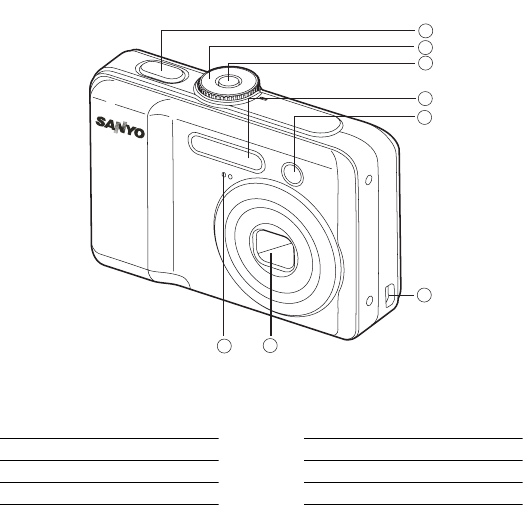
EN-13
GETTING TO KNOW YOUR CAMERA
Front View
1
2
3
4
5
6
7
8
1. Shutter release button
2. Mode dial
3. Power switch
4. Flash
5. Self-timer LED
6. PC / Video terminal
7. Lens
8. Microphone
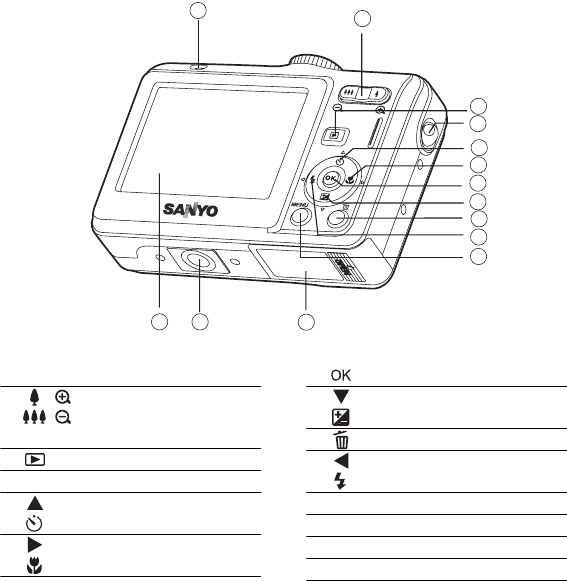
EN-14
Rear View
2
3
4
5
7
8
11
12
13
1
6
9
10
14
1. LED indicator
2. / Zoom in (telephoto) button
/ Zoom out (wide-angle)
button
3. Playback button
4. Strap holder
5. Arrow button (Up)
Self-timer button
6. Arrow button (Right)
Focus
7. button
8. Arrow button (Down)
Exposure compensation button
9. Delete button
10. Arrow button (Left)
Flash button
11. MENU button
12. Battery / SD / SDHC card cover
13. Tripod socket
14. LCD monitor
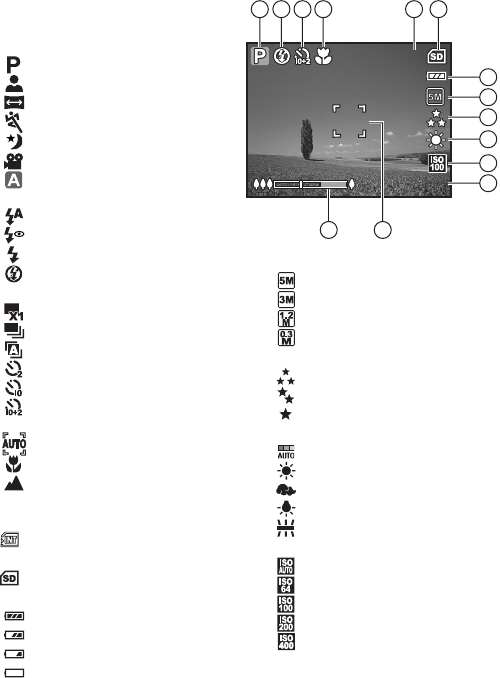
EN-15
LCD Monitor Information
+0.3
+0.3
+0.3
3
3
7
6
5321 4
8
9
10
11
12
14 13
Camera Mode
1. Mode indication
[ ] Program Mode
[] Portrait Mode
[ ] Panorama Mode
[ ] Sport Mode
[ ] Night Mode
[ ] Movie Mode
[ ] Auto Mode
2. Flash mode
[] Auto
[] Red-eye
[ ] Flash on
[ ] Flash off
3. Capture mode
[] Single
[] Burst
[ ] AEB
[ ] 2 sec. Self-timer
[ ] 10 sec. Self-timer
[ ] 10+2 sec. Self-timer
4. Focus mode
[ ] Standard
[] Macro
[ ] Infinity
5. Possible number of shots
6. Memory status
: Built-in memory
(without card)
: SD/SDHC memory card
7. Battery
[ ] Full battery power
[ ] Medium battery power
[ ] Low battery power
[ ] No battery power
8. Recorded pixels
[ ] 2560 x 1920
[ ] 2048 x 1536
[ ] 1280 x 960
[ ] 640 x 480
9. Image quality
[] Fine
[] Normal
[ ] Economy
10.White balance
[ ] Auto
[] Daylight
[ ] Cloudy
[ ] Tungsten
[ ] Fluorescent
11. ISO sensitivity
[ ] Auto
[] 64
[] 100
[] 200
[] 400
12. EV compensation
13.Focus area
14.Zoom bar

EN-16
Movie Mode
1. Movie mode
2. Flash mode
3. Recordable movie time available
4. Memory status
5. Battery power indicator
6. Focus area
7. Zoom bar
Image Playback
1. Playback mode
2. Number of image
3. Memory status
4. Battery power indicator
5. Index number of total number
6. DPOF indicator
7. Protect indicator
8. Date
9. Time
10. Aperture
11. Shutter speed
12. EV compensation
13. ISO sensitivity
14. White balance
15. Image quality
16. Recorded pixels
Movie Playback
1. Playback mode
2. Movie mode
3. Number of movie
4. Memory status
5. Battery power indicator
6. Index number of total number
7. Elapsed time
8. Date
9. Time
10.Play/Pause indicator
00:00:49
00:00:49
5
4
321
6
7
00:00:49
12:00
12:00
12:00
+0.3
+0.3
+0.3
01/01/2006
01/01/2006
01/01/2006
1/7
1/7
1/7
100-0001
100-0001
100-0001
4
3
21
5
6
7
12 8
9
14
15
16
13
1/125
1/125
F2.8
F2.8
11
10
1/125
F2.8
12:01
12:01
12:01
01/01/2006
01/01/2006
01/01/2006
1/7
1/7
1/7
100-0001
100-0001
100-0001
00:00:05
00:00:05
5
4
31 2
6
10
8
9
7
00:00:05
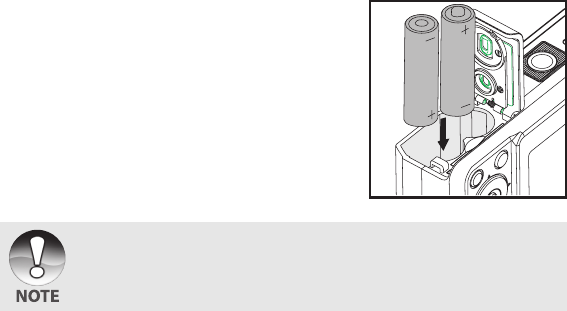
EN-17
PREPARING THE CAMERA
Installing the Batteries
You can use 2 AA size batteries (Ni-MH rechargeable or alkaline) to power the
camera. Make sure that the power of the digital camera is off before inserting or
removing the batteries.
1. Make sure the camera is turned off.
2. Open the battery cover.
3. Insert the batteries in the correct orientation as
shown in the illustration.
4. Close the battery cover.
To remove the batteries, turn the camera off
before removing batteries and hold the
camera with the battery cover facing upward,
then open the battery cover.
• Be careful not to drop the batteries when opening or closing the battery cover.
• Due to the characteristics of AA alkaline battery, camera performance may
deteriorate. AA alkaline battery is not recommended except in emergencies and
checking the camera's functionality.
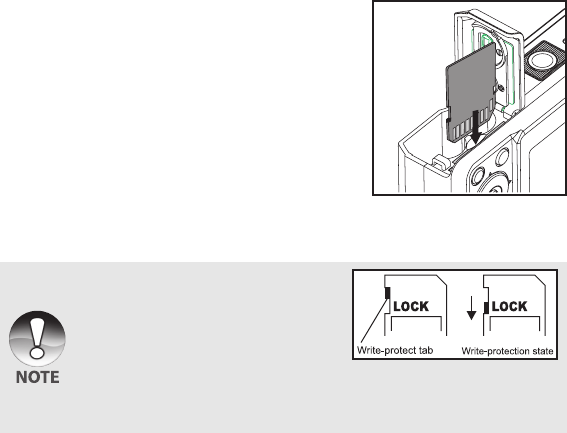
EN-18
Inserting and Removing an SD/SDHC Memory Card
(Optional Accessory)
The digital camera comes with 16MB of internal memory, allowing you to store
captured still images or video clips in the digital camera. Moreover, you can also
expand the memory capacity by using an optional SD/SDHC memory card so that you
can store more files.
1. Make sure your camera is turned off before
inserting or removing a memory card.
2. Open the SD/SDHC memory card cover.
3. Insert an SD/SDHC memory card in the
correct orientation as shown in the illustration.
4. Close the battery/SD/SDHC memory card
cover.
To remove the SD/SDHC memory card,
make sure the camera is turned off. Press
lightly on the edge of the memory card
and it will eject.
• Be sure to format an SD/SDHC memory
card with this digital camera before using it.
Refer to section in the manual titled
“Formatting an SD/SDHC Memory Card
or Internal Memory” for further details
• To prevent valuable data from being
accidentally erased from an SD/SDHC
card, you can slide the write protect tab (on the side of the SD/SDHC memory
card) to “LOCK”.
• To save, edit, or erase data on an SD/SDHC memory card, you must unlock the
card.
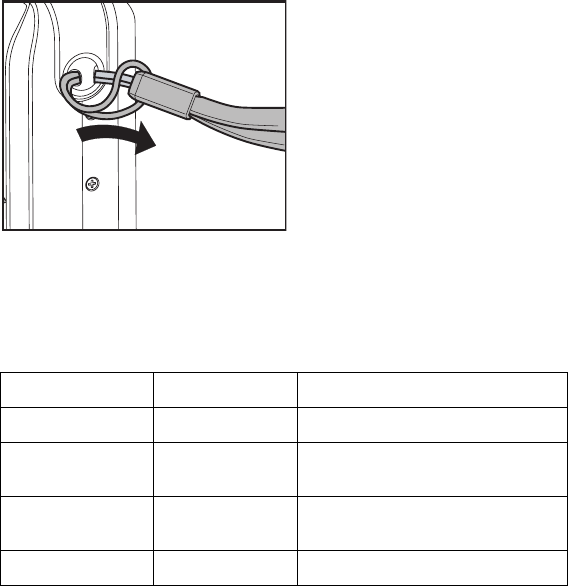
EN-19
Attaching the Camera Strap
Attach the strap as shown in the illustration.
LED Indicators and Self-timer Indicators
Indicators State Description/Activity
LED indicator Solid green The digital camera is on.
LED indicator Blinking red and
green
USB transfer in progress
LED indicator Blinking red and
green
Charging the flash.
Self-timer indicator Blinking blue The self-timer function is activated.
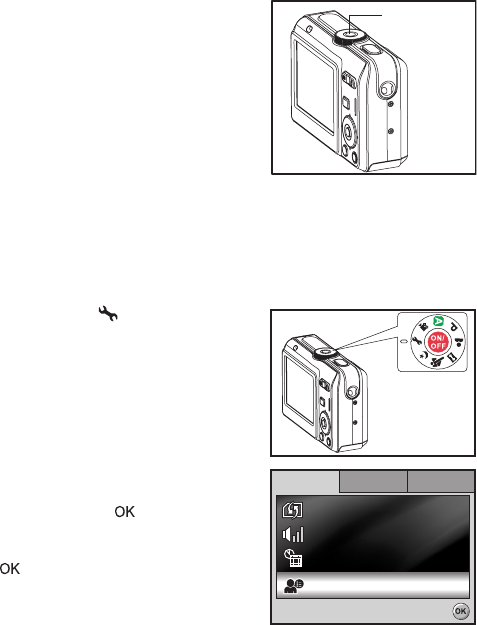
EN-20
GETTING STARTED
Turning the Power On/Off
Press the power switch until the digital
camera turns on.
To turn the power off, press the power
switch again.
Choosing the Screen Language
Follow the steps below to choose the desired language.
1. Rotate the mode dial to and turn your
camera on by pressing the power switch.
2. [Set-up1] is displayed.
3. Use the four-way controller (T) to select
[Language], then press the button.
4. Use the four-way controller (ST) to select
the language you want.
5. Press the button to confirm.
Power switch
Set-up1
Set-up1
Set-up1 Set-up2
Set-up2
Set-up3
Set-up3
Set-up2 Set-up3
Langu
Language
Da
te & Tim
te & Time
Beeper
Beeper
Format
Language
Date & Time
Beeper
For mat
Select :
Select :
Select :
En
Eng
lis
lish
English
m/d/y
m/d/y
Louder
Louder
m/d/y
Louder
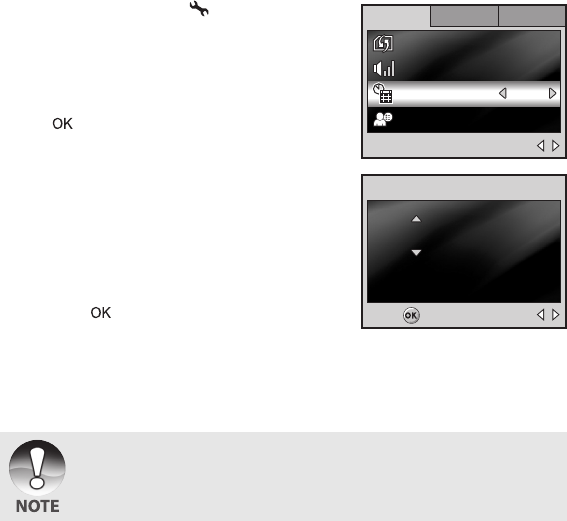
EN-21
Setting the Date and Time
Follow the steps below to set the date display style, current date and time.
1. Rotate the mode dial to and turn your
camera on by pressing the power switch.
2. [Set-up1] is displayed.
3. Use the four-way controller (T) to select
[Date & Time] and the four-way controller
(WX) to switch the date types, then press
the button.
4. Press the four-way controller (WX) to
select Day, Month, Year and Time fields.
To increase a value, press the four-way
controller (S).
To decrease a value, press the
four-way controller (T).
The time is displayed in 24-hour format.
5. Press the button after all fields are set.
• The date illustration shown is for the purpose of explanation and may differ from
the actual setting of your camera.
Set-up1
Set-up1
Set-up1 Set-up2
Set-up2
Set-up3
Set-up3
Set-up2 Set-up3
Langu
Language
Language
Da
te & Tim
te & Time
Date & Time
Beeper
Beeper
Format
Beeper
For mat
Select :
Select :
Select :
En
Eng
lis
lish
English
m/d/y
m/d/y
Louder
Louder
m/d/y
Louder
Da
te & Tim
te & Time
Date & Time
Select :
Select :
Select :
01
01
/ 01 / 2007
/ 01 / 2007
00 : 00
00 : 00
00 : 00
01 / 01 / 2007
Set :
Set :
Set :
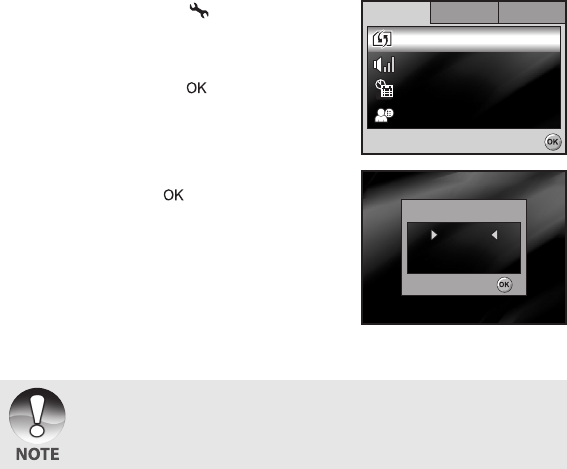
EN-22
Formatting an SD/SDHC Memory Card or Internal
Memory
The term “Formatting” means preparing an “SD/SDHC memory card” to record
images; this process is also called “initialization”. This utility formats an SD/SDHC
memory card or the internal memory and erases all stored images and data.
1. Rotate the mode dial to and turn your
camera on by pressing the power switch.
[Set-up1] is displayed.
2. Use the four-way controller (T) to select
[Format], then press the button.
3. Use the four-way controller (ST) to select
[Yes], then press the button to confirm.
.
• When you format an SD/SDHC memory card, be aware that all data on the SD/
SDHC memory card will be erased. Protected images are also erased.
• To format the internal memory, do not insert an SD/SDHC memory card into the
camera. Otherwise, you will format the SD/SDHC memory card.
• An SD/SDHC memory card having any problem cannot be properly formatted.
Set-up1
Set-up1
Set-up1 Set-up2
Set-up2
Set-up3
Set-up3
Set-up2 Set-up3
Langu
Language
Da
te & Tim
te & Time
Beeper
Beeper
Format
Language
For mat
Date & Time
Beeper
Select :
Select :
Select :
En
Eng
lis
lish
English
m/d/y
m/d/y
Louder
Louder
m/d/y
Louder
Select :
Select :
Select :
F
F
o
o
r
r
m
m
a
a
t
t
No
No
Y
Y
e
e
s
s
For mat
No
Yes
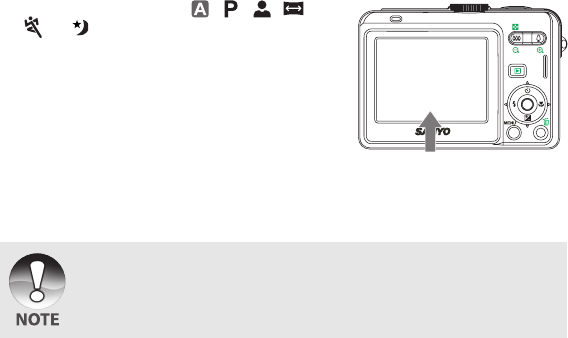
EN-23
Using the LCD Monitor
Your camera is equipped with a 2.4” full color TFT LCD monitor to help you compose
images, replay recorded images/movie clips or adjust menu settings. The mode icons,
text and numbers displayed on the monitor may vary according to the current settings.
1. Rotate the mode dial to , , , ,
, or .
2. Press the power switch to turn on the
power.
3. Compose your scene on the LCD monitor.
4. Press the shutter release button.
• The LCD monitor darkens in strong sunlight or bright light. This is not a
malfunction.
• To prevent your images from being blurred while pressing the shutter release
button, always hold it carefully. This is especially important when you are shooting
under low lighting conditions, since your camera may decelerate the shutter speed
to ensure your images are properly exposed.
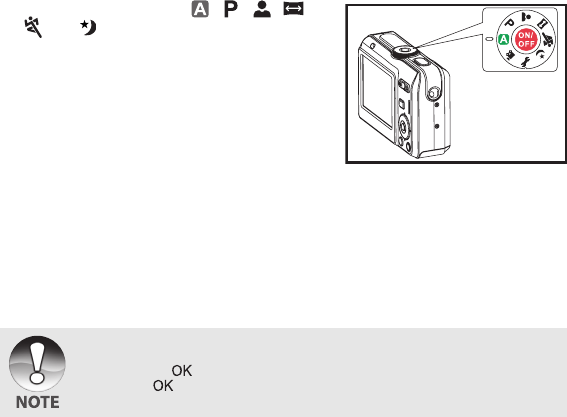
EN-24
PHOTOGRAPHY MODE
Shooting Images
1. Rotate the mode dial to , , , ,
, or and turn your camera on by
pressing the power switch.
2. Compose the image on the LCD monitor
screen so that the main subject is within
the focus frame.
3. Press the shutter release button down
halfway to focus the image.
When you press the shutter release
button down halfway, the camera’s Auto
Focus feature automatically focuses the image. The focus frame turns green if
the subject is in focus. Proper exposure is determined and locked at the same
time.
4. Press the shutter release button the rest of the way down to capture the image.
• The actual captured image appears to be larger than the one displayed by the
LCD monitor screen after the image has been captured.
• Pressing the button switches the LCD monitor display mode. Each time you
press the button, the display changes in the following order: Normal Display
Æ Information Display Æ No Icons Æ LCD Off.
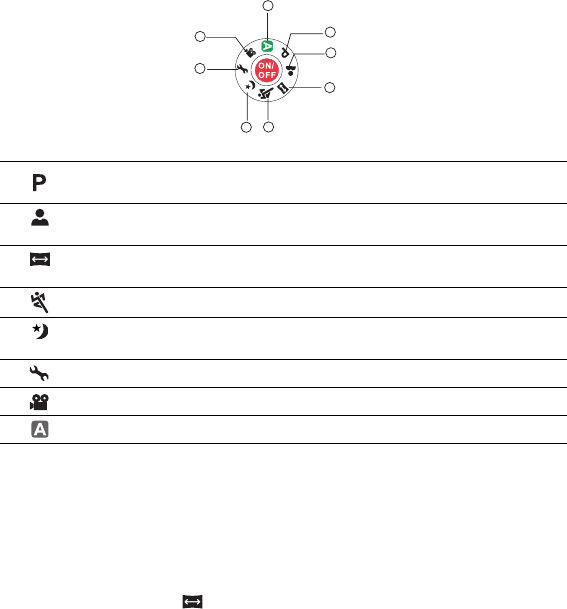
EN-25
Mode Dial
You can select from seven shooting modes and setup mode according to shooting
conditions to achieve the desired effect.
Setting the Panorama Mode
This mode is designed to make it easier to take a series of shots then stitch them
together with software to make a single photo. You can capture a photographic subject
that won’t fit into a single frame, such as a landscape, and stitch it together later with a
program such as Cool 360 or Photoshop application.
1. Rotate the mode dial to .
2. Shoot the first image.
The next image appears beside the previous image.
3. Orient the camera so that the second frame overlaps a small portion of the
photographic subject of the first image and press the shutter button to capture the
next image.
4. Follow the same steps to capture subsequent images in the sequence.
5. Finish the sequence by pressing the MENU button or rotate to another mode after
the last image has been recorded.
Mode Description
1. Program Select this mode to permit the ISO, EV, and White
Balance to be set manually.
2. Portrait Select this mode to make people stand out with the
background out-of-focus.
3. Panorama Select this mode to take a series of shots then stitch them
together with software to make a single photo.
4. Sports Select this mode to shoot fast moving objects.
5. Night Select this mode to take photographs of people against a
dusk or night-time background.
6. Setup Select this mode to adjust the camera settings.
7. Video Select this mode to record video clips.
8. Auto Select this mode to adjust point-and-shoot action.
1
2
3
6
7
54
8
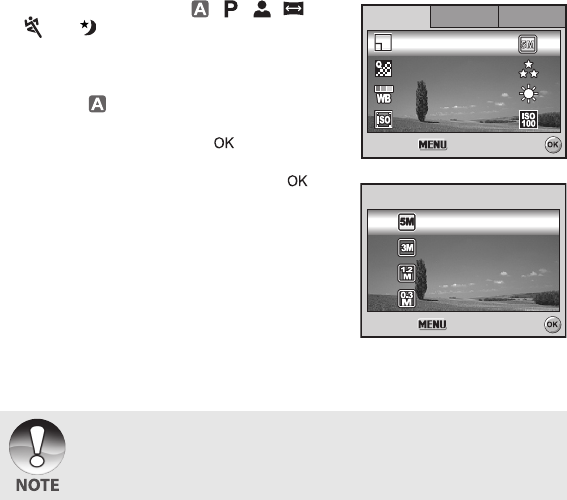
EN-26
Setting Image Resolution and Quality
As you get to know the digital camera, you can set the image resolution (number of
vertical and horizontal pixels) and image quality (compression ratio) based on the
types of images you want to shoot.These settings affect the number of images that
can be stored in the internal memory, or on an SD/SDHC memory card.
Higher resolution and higher quality images provide finer detail but cause the images’
file size to be larger.
To change image resolution or image quality, perform these steps below:
1. Rotate the mode dial to , , , ,
, or and turn your camera on by
pressing the power switch.
2. Press the MENU button.
[Mode1] is displayed.
In the mode, [Auto] is displayed.
3. Use the four-way controller (T) to select
[Image Size], then press the button.
4. Use the four-way controller (ST) to select
the desired setting, then press the
button to confirm.
5. Follow the step 3 and 4 above to set the
[Quality].
• The possible number of shots and recording time depend on the storage size,
resolution and quality settings and the subject of the image to be captured.
• You can resize the images later. Please refer to the section in this manual titled
“Resizing an Image” for further detail.
Mode1Mode1
Mode1
Mode1 Mode2
Mode2
Mode3
Mode3
Mode2 Mode3
Select :
Select :
Select :
ISO
ISO
Quality
Quality
Im
Ima
ge Si
ge Size
Image Size
W
. Balanc
. Balance
R
etu
etur
n
n :
ISO
Quality
W. Balance
Return :
Im
Ima
ge Si
ge Size
Image Size
Select :
Select :
Select :Cancel :
Cancel :
Cancel :
2592 x 1920
2592 x 1920
2592 x 1920
2592 x 1920
2560 X 1920
2560 X 1920
2048 X 1536
2048 X 1536
1280 X 960
1280 X 960
1280 X 960
640 X 480
640 X 480
640 X 480
2048 X 1536
2560 X 1920

EN-27
Using the Zoom Function
This camera is equipped with 3x optical zoom. The lens moves during the optical
zoom photography, allowing you to capture telephoto and wide-angle shots. By using
the optical zoom function, images appear closer by pressing the button, or smaller
away by pressing the button.
The zoom bar indicates the current level of
magnification. When the digital zoom is within
3x magnification, the zoom bar is within the
optical zoom range. When the digital zoom
function is set to On, you can further enlarge
the subjects with 4x digital zoom by pressing
continuously the button. It is activated after
your camera reaches its maximum optical
zoom factor (3x) and the zoom bar is within the
digital zoom area. You can enlarge the subject
to a maximum magnification equivalent to 12
times. A useful feature as it is, however, the more the image is enlarged, the more
pixelated the image will appear.
To capture a zoomed image, perform the following steps:
1. Rotate the mode dial to , , , ,
, or and turn your camera on by
pressing the power switch.
2. Adjust the magnification ratio by using the
/ button.
To exit the zoom photography, press
continuously the button.
The status of digital magnification is
displayed on the LCD monitor.
3. Compose your scene and press the shutter
release button.
• To enable digital zoom feature, set the [Mode2- Digital Zoom] to [On] in the ,
, , , or mode.
3
3
Optical zoom
range Zoom bar
Digital zoom range
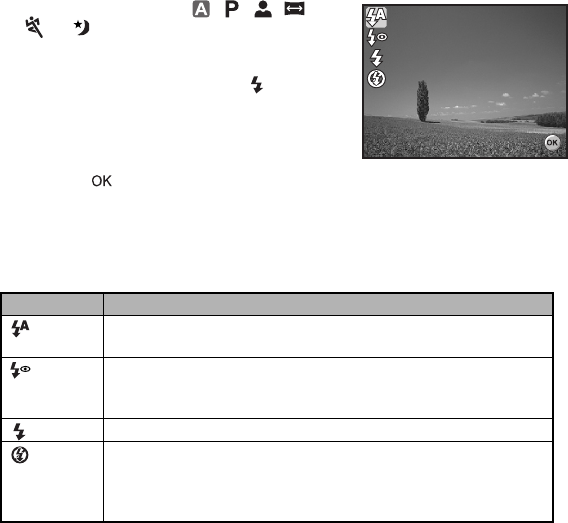
EN-28
Using the Flash
The flash is designed to function automatically when lighting conditions warrant the
use of flash. You can take an image using a desired flash mode to suit your
circumstances.
1. Rotate the mode dial to , , , ,
, or .
2. Press the power switch to turn on the
power.
3. Press the four-way controller (W/). The
flash mode changes each time the button
is pressed. You can also change the
setting using the four-way controller
(ST).
4. Press the button to confirm the setting.
5. Compose your scene and press the shutter release button.
The camera has four flash modes: Auto, Auto + Red-eye, Flash on and Flash off.
The table below will help you to choose the appropriate flash mode:
Flash mode Description
Auto The flash fires automatically according to the photographic
conditions.
Red-eye Use this mode to reduce the red-eye phenomenon when you want
to take natural-looking photographs of people and animals in
low-light conditions.
Flash on The flash will always fire regardless of the surrounding brightness.
Flash off The flash will not discharge, regardless of the brightness. Use this
mode when taking pictures using indoor lighting, for stages and
indoor competitions, and when the subject is too far away for the
flash to be effective.
F
lash Mod
lash Mode
A
ut
uto
OK :
OK :
Flash Mode
Auto
OK :
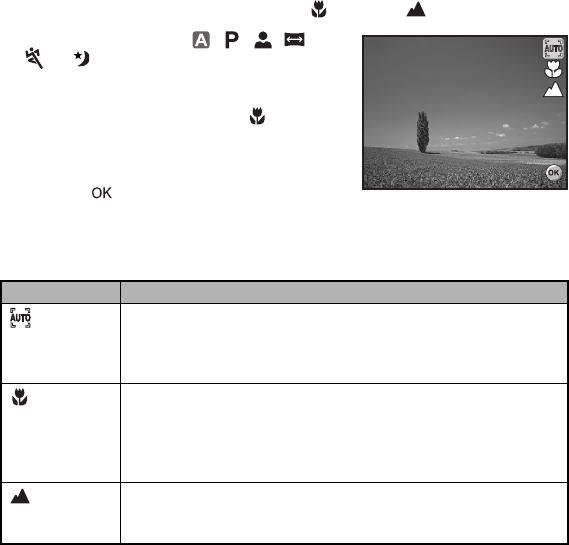
EN-29
Setting Focus
Images can be captured with the focus determined automatically using auto focus.
You may over-ride the auto focus and specify [ ] macro or [ ] infinity.
1. Rotate the mode dial to , , , ,
, or .
2. Press the power switch to turn on the
power.
3. Press the four-way controller (X/). The
focus mode changes each time the button
is pressed. You can also change the
setting using four-way controller (ST).
4. Press the button to confirm the setting.
5. Compose your scene and press the shutter release button.
The camera has three focus modes: Standard, Macro and Infinity.
The table below will help you choose the appropriate focus mode:
Focus mode Description
Standard Select Standard-focus setting for most occasions when you want
the camera to automatically determine the focus setting.When
using Standard-focus setting, any object at a focus range of 40 cm
(15.7”) or greater can be in focus.
Macro Select Macro-focus setting to capture close-up images. When the
lens is zoomed to its widest position you may focus objects as
close as 6 cm (2.4”). When the lens is zoomed to its telephoto
position (3x zoom) you may focus objects as close as 35 cm
(13.8”).
Infinity Select Infinity-focus setting when you want to capture images of
subject at a distance of infinity. The flash mode will be set to Flash
Off automatically.
F
ocu
ocus
Standa
Standard
OK :
OK :
Focus
Standard
OK :
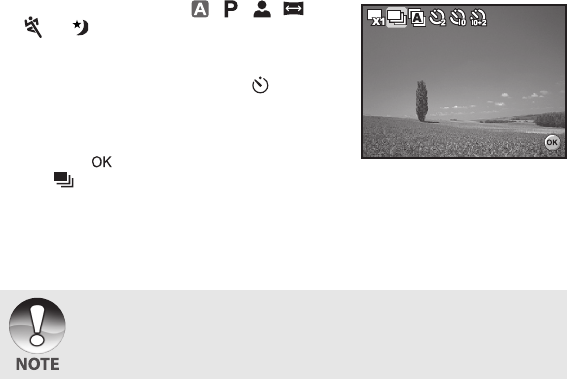
EN-30
CAPTURE MODE
Burst
This mode is used for continuous shooting. 3 pictures are taken continuously once the
shutter release button is pressed. Secure the camera to a tripod or place it on a stable
surface.
1. Rotate the mode dial to , , , ,
, or .
2. Press the power switch to turn on the
power.
3. Press the four-way controller (S/) and
use (S) to select [Burst]. You can also
change the setting using four-way
controller (WX).
4. Press the button to confirm the setting.
The indicator is displayed on the monitor screen.
5. Press the shutter release button halfway to lock the focus.
6. Press the shutter release button to capture a sequence of images.
• In Burst mode, the flash mode will be set to Flash Off automatically.
Ca
ptu
ptur
e Mod
e Mode
Bu
Burst
OK :
OK :
OK :
Capture Mode
Burst
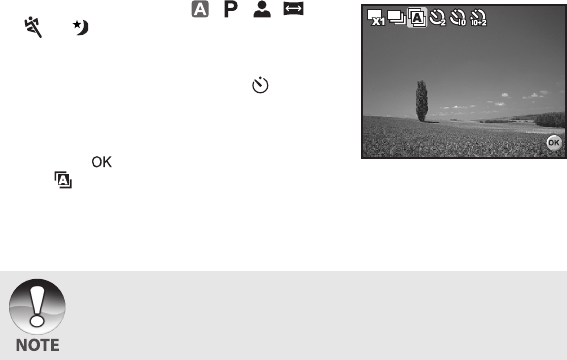
EN-31
Auto Bracket
In this mode, the camera automatically changes the exposure within a set range to
take three shots after you press the shutter release button once. Auto Bracket settings
can be combined with exposure compensation settings to extend the adjustment
range.
1. Rotate the mode dial to , , , ,
, or .
2. Press the power switch to turn on the
power.
3. Press the four-way controller (S/) and
use (S) to select [AEB]. You can also
change the setting using the four-way
controller (WX).
4. Press the button to confirm the setting.
The indicator is displayed on the LCD monitor screen.
5. Press the shutter release button to capture the three images.
• In AEB mode, the flash mode will be set to Flash Off automatically.
Ca
ptu
ptur
e Mod
e Mode
AEB
AEB
OK :
OK :
OK :
Capture Mode
AEB
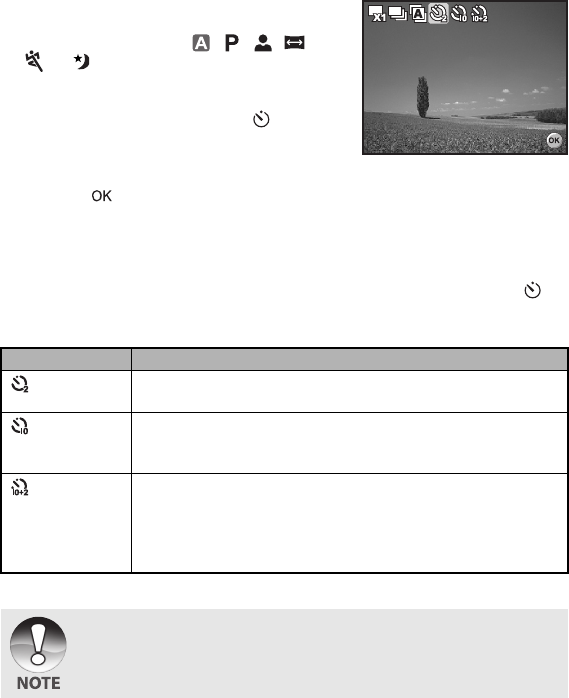
EN-32
Self-Timer
The self-timer can be used in situations such as group shots. When using this option,
you should either mount the camera on a tripod (recommended) or rest it on a flat,
level surface.
1. Secure the camera to a tripod or place it on
a stable surface.
2. Rotate the mode dial to , , , ,
, or .
3. Press the power switch to turn on the
power.
4. Press the four-way controller (S/) and
use (S) to select your desired self-timer
mode. You can also change the setting
using four-way controller (WX).
5. Press the button to confirm the setting.
6. Compose your scene and press the shutter
release button.
The self-timer function is activated.
The photograph is then taken after the preset time.
To cancel the self-timer at any time, press the four-way controller (S/) or
press the shutter release button halfway.The table below will help you choose
the appropriate self-timer mode:
Self-timer mode Description
2 sec.
Self-timer
The image is captured about 2 seconds after the shutter is
pressed. This mode is useful for preventing camera shake.
10 sec.
Self-timer
The image is captured about 10 seconds after the shutter is
pressed. This mode is suitable for the shots in which the
photographer has to be included.
10+2 sec.
Self-timer
The first image is captured about 10 seconds after the shutter
release button is pressed, and then the second image is
captured 2 seconds later. This mode is convenient when
capturing group images in succession. Flash does not fire in this
mode.
• After one shot is taken, the self-timer mode is turned off.
• If you wish to take another image using the self-timer, repeat these steps.
Ca
ptu
ptur
e Mod
e Mode
2 sec. Self-timer
2 sec. Self-timer
Capture Mode
2 sec. Self-timer
OK :
OK :
OK :
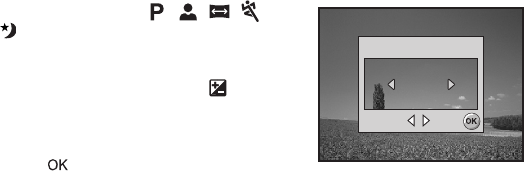
EN-33
Adjusting the Exposure (EV Compensation)
You can manually adjust the exposure determined by the digital camera. Use this
mode when the proper exposure cannot be obtained, for example, when the contrast
(difference between bright and dark areas) between the subject and the background is
extremely high. The EV compensation value can be set in the range from -2.0EV to
+2.0EV.
1. Rotate the mode dial to , , , ,
or .
2. Press the power switch to turn on the
power.
3. Press the four-way controller (T/) and
use WX to set the range of EV
compensation value from -2.0EV to
+2.0EV.
4. Press the button to confirm the setting.
Set :
Set :
Select :
Select :
EV
EV
EV
±
0.0
0.0
±0.0
Select : Set :
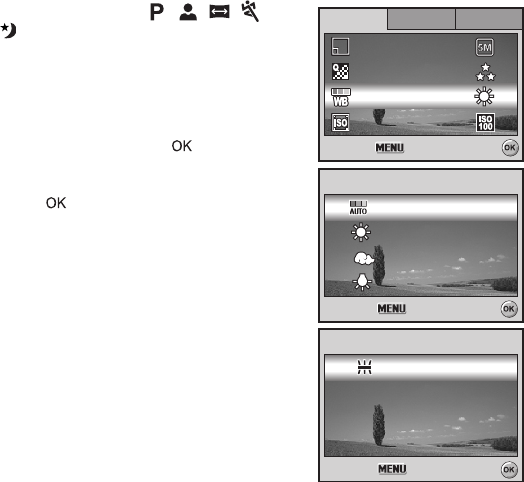
EN-34
Setting White Balance
This feature lets you make adjustments to compensate for different lighting types
according to your shooting conditions.
1. Rotate the mode dial to , , , ,
or .
2. Press the power switch to turn on the
power.
3. Press the MENU button. [Mode1] is
displayed.
4. Use the four-way controller (T) to select
[W. Balance], then press the button.
5. Use the four-way controller (ST) to select
the desired white balance setting, then
press the button to confirm.
6. To cancel the setting, press the MENU
button and exit the menu.
7. Press the shutter release button to capture
the image.
Select :
Select :
Select :Cancel :
Cancel :
Cancel :
A
ut
uto
Auto
T
ungste
ungsten
Daylight
Daylight
Cloudy
Cloudy
W
. Balanc
. Balance
Tungsten
Daylight
Cloudy
W. Balance
Select :
Select :
Select :Cancel :
Cancel :
Cancel :
F
luo
luor
escen
escent
Fluorescent
W
. Balanc
. Balance
W. Balance
Mode1Mode1
Mode1
Mode1 Mode2
Mode2
Mode3
Mode3
Mode2 Mode3
Select :
Select :
Select :
ISO
ISO
Quality
Quality
Im
Ima
ge Si
ge Size
Image Size
W
. Balanc
. Balance
R
etu
etur
n
n :
ISO
Quality
W. Balance
Return :

EN-35
PLAYBACK MODE - THE BASICS
Viewing Images
You can display the still images one by one.
1. Rotate the mode dial to , , , ,
, or and turn your camera on by
pressing the power switch.
2. Press the button.
The last recorded image appears on
the LCD monitor screen.
Basic information is shown by
indicators on the LCD monitor screen.
To see full information display, press
the button.
3. Use the four-way controller (WX) to select the desired images.
To view the previous image, press the four-way controller (W).
To view the next image, press the four-way controller (X).
• For protected images/movie clips, mark will be displayed. Refer to the section
in this manual titled “Protecting Images/Movie Clips” for further details.
• For images selected for printing with DPOF setting, mark will be displayed.
(Refer to the section in this manual titled “Setting the DPOF” for further details.)
• If there is no image stored in the internal memory or on the SD/SDHC memory
card, [No image] message will appear on the LCD monitor screen.
• You cannot enter the Playback mode from the Setup mode.
100-0001
100-0001
100-0001
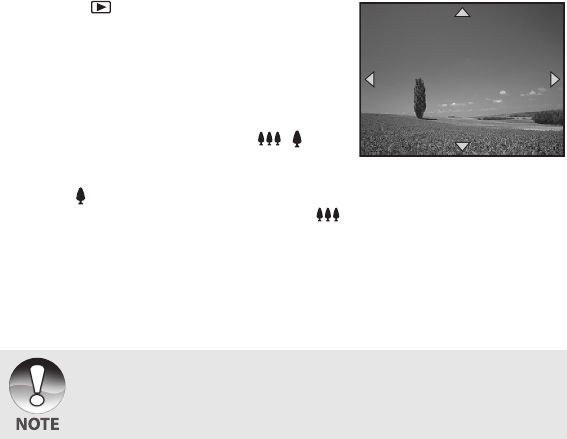
EN-36
Magnifying Images
While reviewing your images, you may enlarge a selected portion of an image. This
magnification allows you to view fine details. The zoom factor displayed on the screen
shows the current magnification ratio.
1. Press the button.
The last recorded image appears on
the LCD monitor screen.
To view the previous image, press the
four-way controller (W).
To view the next image, press the
four-way controller (X).
2. Adjust the zoom ratio by using the /
button.
To enlarge the selected image, press
the button.
To return to the normal image, press the button.
The magnification factor is displayed on the LCD monitor screen.
3. To view different portions of the images, press the four-way controller (STWX) to
adjust the display area.
• The magnification factors range from 1.5X to 4X (within 6 stages: 1.5X, 2.0X,
2.5X, 3.0X, 3.5X and 4.0X).
1.5X
1.5X
1.5X
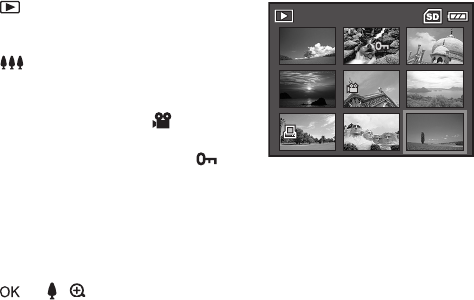
EN-37
Thumbnail Display
This function allows you to view 9 thumbnail images on the LCD monitor screen
simultaneously so you may search for a particular image.
1. Press the button.
The last recorded image appears on
the LCD monitor screen.
2. Press the button once.
Nine thumbnail images are displayed
simultaneously.
For recorded movie clips, the movie
mode icon will be displayed.
For protected images/movie clips,
mark will be displayed. (Refer to the
section in this manual titled
“Protecting Images/Movie Clips” for
further details.)
3. Use the four-way controller (STWX) to move the cursor to select the image to be
displayed at regular size.
4. Press the or / button to display the selected image on full screen.
123
456
789
123
456
789
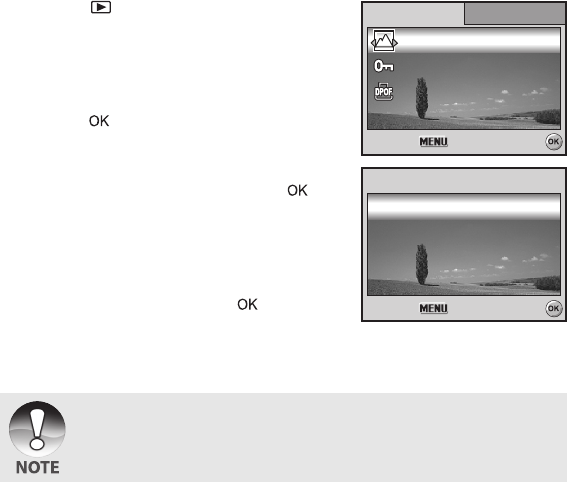
EN-38
Slideshow Display
The slideshow function enables you to play your images back automatically in
sequential order. This is very useful and entertaining feature for reviewing recorded
images and for presentations.
1. Press the button.
The last recorded image appears on
the LCD monitor screen.
2. Press the MENU button to access the
Playback menu. Then use the four-way
controller (T) to select [Slide Show] and
press the button.
3. Use the four-way controller (ST) to set
the playback interval, then press the
button.
The slideshow starts.
The movie clips display the first frame
image, and the movie is not played
back.
To stop slideshow, press the button.
• You can adjust the slideshow display interval within the range of 3 sec., 5 sec., 10
sec..
Select :
Select :
Select :
R
etu
etur
n
n :
Return :
Playba
Playback2
Playba
Playback1
Playback1
DPOF
DPOF
Pr
otec
otect
Slide Sh
Slide Show
Slide Show
Playback2
DPOF
Protect
Slide Sh
Slide Show
Sta
Star
t
t :
Start :Cancel :
Cancel :
Cancel :
3 Sec.
3 Sec.
3 Sec.
5 Sec.
5 Sec.
10 Sec.
10 Sec.
Slide Show
5 Sec.
10 Sec.
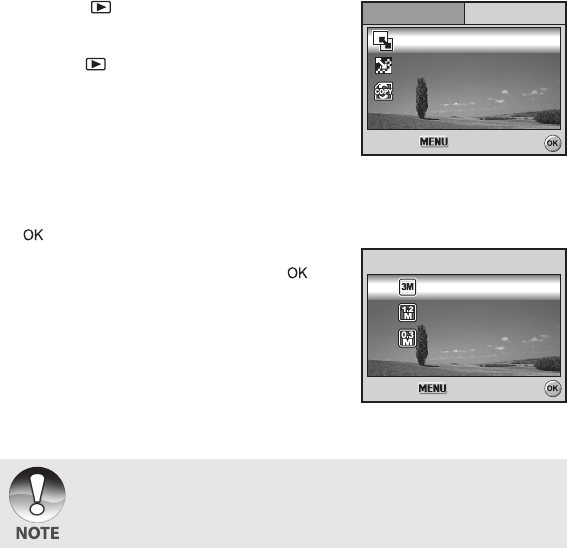
EN-39
Resizing an Image
You can change the image size of a captured image to one of the following sizes:
2048 x 1536 pixel, 1280 x 960 pixel and 640 x 480 pixel.
1. Press the button.
The last recorded image appears on
the LCD monitor screen.
2. In the mode, use the four-way
controller (WX) to select the desired
images.
To view the previous image, press the
four-way controller (W).
To view the next image, press the
four-way controller (X).
3. Press the MENU button to access the Playback menu. Press the four-way
controller (X) to select [Playback2] and press (T) to select [Resize] and press the
button.
4. Use the four-way controller (ST) to select
the desired setting, then press the
button to confirm.
• You can only choose a smaller size image; you cannot increase the resolution of
an image.
• Movie cannot be resized.
Select :
Select :
Select :
R
etu
etur
n
n :
Return :
Playba
Playback2
Playba
Playback1
Playback1 Playback2
Co
Cop
y
y T
o Ca
o Card
Quality Change
Quality Change
R
esi
esize
Resize
Copy To Card
Quality Change
R
esi
esize
Resize
Select :
Select :
Select :Cancel :
Cancel :
Cancel :
2048 X 1536
2048 X 1536
1280 X 960
1280 X 960
640 X 480
640 X 480
640 X 480
2048 X 1536
1280 X 960
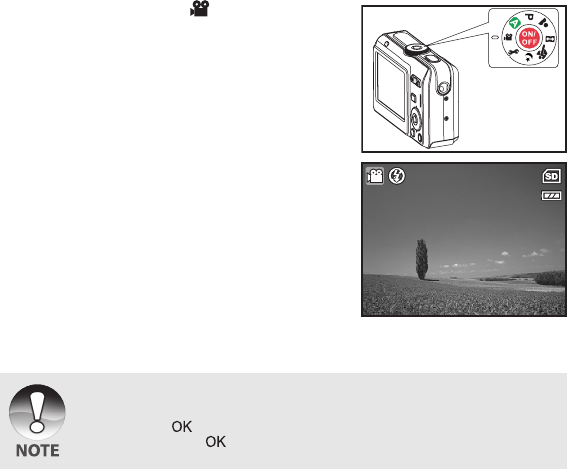
EN-40
MOVIE MODE
Recording Movie Clips
This mode allows you to record movie clips with sound via built-in microphone.
1. Rotate the mode dial to and turn your
camera on by pressing the power switch.
2. Press the shutter release button to start
recording.
3. To stop recording, press the shutter
release button again.
• The optical zoom function (3X) can be activated before you start recording the
movie clips
• The digital zoom function can be activated before and during the recording.
• Pressing the button switches the LCD monitor screen display mode. Each
time you press the button, the display changes in the following order: Normal
Display Æ No Icons Æ LCD Off.
00:00:49
00:00:49
00:00:49
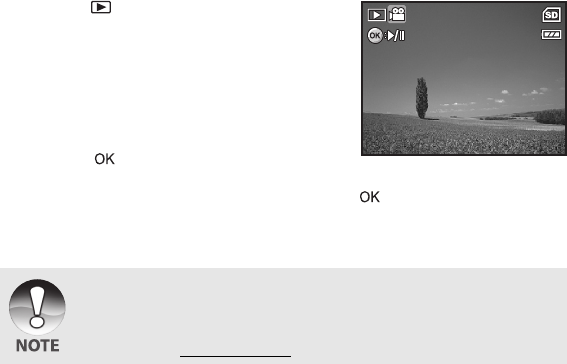
EN-41
Playing Back Movie Clips
You can play back the recorded movie clips on the LCD monitor screen. However, the
sound recorded with movie clips can only be played back on a computer.
1. Press the button.
2. Use the four-way controller (WX) to go
through the images until the movie clip you
want to play back is displayed.
To view the previous image, press the
four-way controller (W).
To view the next image, press the
four-way controller (X).
3. Press the button to start playing back
the movie clips.
To pause or resume movie playback, press the button again.
• The index number, date and time indicators displayed on the LCD monitor screen
will disappear after a few seconds.
• The zoom function cannot be activated when playing back movie clips.
• To playback the movie clips on the computer, we recommend you to use Windows
Media Player 9.0 or later (WMP 9.0 or later). You can download WMP version from
the website at www.microsoft.com.
12:01
12:01
12:01
01/01/2006
01/01/2006
01/01/2006
1/7
1/7
1/7
100-0001
100-0001
100-0001
00:00:05
00:00:05
00:00:05
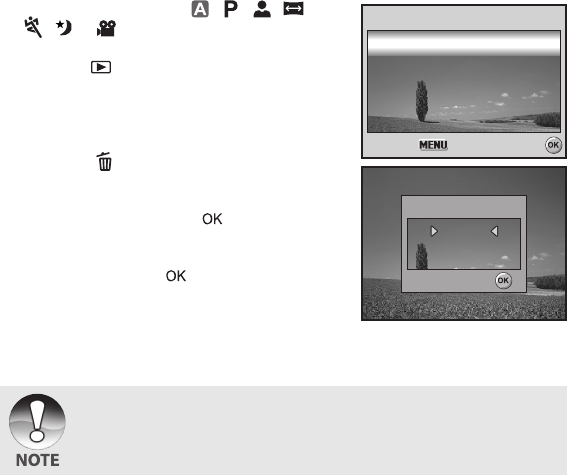
EN-42
PLAYBACK MODE - ADVANCED
FEATURES
Deleting Images/Movie Clips
Use this function to delete one or all images/movie clips stored in SD/SDHC memory
card or the internal memory. Please note that the deleted images or movie clips
cannot be recovered. Exercise caution before deleting a file.
1. Rotate the mode dial to , , , ,
, or and turn your camera on by
pressing the power switch.
2. Press the button.
The last recorded image/movie clip
appears on the LCD monitor screen.
3. Use the four-way controller (WX) to select
the image/movie clip you want to delete.
4. Press the button to delete.
5. Use the four-way controller (ST) to select
[This Image] or [All Images] by your
preference, then press the button.
6. When the delete message appears, use
the four-way controller (ST) to select
[Yes], then press the button to confirm
the deletion.
If you wish to cancel the deletion, select
[No].
• Protected images cannot be deleted with the delete function.
Delete
Delete
Select :
Select :
Select :Cancel :
Cancel :
Cancel :
T
his Im
his Image
All Im
All Ima
ge
ges
Delete
This Image
All Images
Select :
Select :
Select :
Delete
Delete
Delete
No
No
Y
Y
e
e
s
s
No
Yes
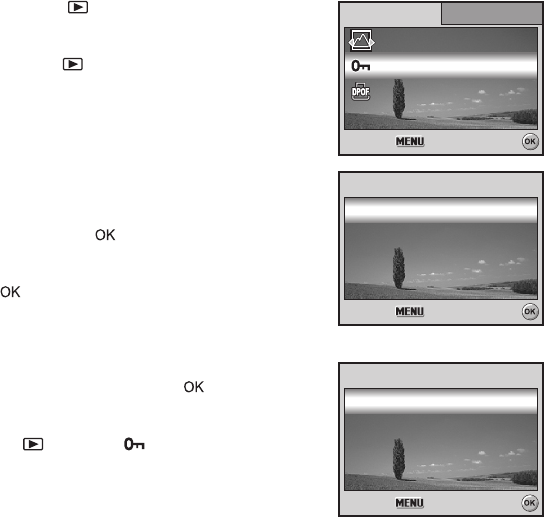
EN-43
Protecting Images/Movie Clips
Set the data to read-only to prevent images from being erased by mistake.
1. Press the button.
The last recorded image appears on
the LCD monitor screen.
2. In the mode, use the four-way
controller (WX) to select the desired
images.
To view the previous image, press the
four-way controller (W).
To view the next image, press the
four-way controller (X).
3. Press the MENU button, then use the
four-way controller(T) to select [Protect]
and press the button.
4. Use the four-way controller (ST) to
choose the desired setting, then press the
button.
[Protect One]: Protect the displayed
image/movie.
[Protect All]: Protect all images/movies.
5. Use the four-way controller (ST) to select
[Lock], then press the button to
confirm.
Press the MENU button to return to the
mode. The indicator appears on
the selected image.
If you wish to cancel the protect
function of a protected image, select
[Unlock].
Slide Sh
Slide Show
Slide Show
Select :
Select :
Select :
R
etu
etur
n
n :
Return :
Playba
Playback2
Playba
Playback1
Playback1
DPOF
DPOF
Protect
Playback2
DPOF
Pr
otec
otect
Protect
Select :
Select :
Select :Cancel :
Cancel :
Cancel :
Pr
otect On
otect One
Protect One
Pr
otect Al
otect All
Protect All
Pr
otect On
otect One
Protect One
Select :
Select :
Select :Cancel :
Cancel :
Cancel :
Lo
Lock
Lock
Unlo
Unlock
Unlock
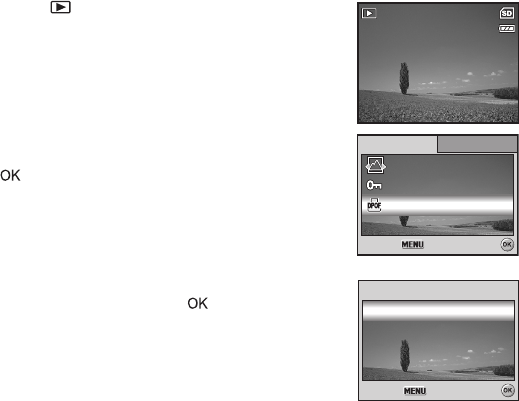
EN-44
Setting the DPOF
DPOF (Digital Print Order Format) allows you to embed printing information on your
SD/SDHC memory card. By using DPOF, you can select an image to be printed and
then specify how many prints or which image you would like. Take your SD/SDHC
memory card to a DPOF enabled printer that accepts SD/SDHC memory cards. The
DPOF/card-compatible printer will read the embedded information on the SD/SDHC
memory card and print your images as specified.
To configure print settings for a single image / all images.
1. Press the button, then use the four-way
controller (WX) to select the desired image you
want to print.
2. Press the MENU button. Use the four-way
controller (ST) to select [DPOF], then press
the button.
3. Use the four-way controller (ST) to select by
your preference, then press the button.
[One Image]: To configure print settings for a
single image.
[All Images]: To configure print settings for all
images.
[Reset All]: Resets all DPOF settings.
100-0001
100-0001
100-0001
Pr
otec
otect
Protect
Slide Sh
Slide Show
Slide Show
Select :
Select :
Select :
R
etu
etur
n
n :
Return :
Playba
Playback2
Playba
Playback1
Playback1
DPOF
DPOF
DPOF
Playback2
R
eset Al
eset All
DPOF
DPOF
Select :
Select :
Select :Cancel :
Cancel :
Cancel :
One Im
One Image
One Image
All Im
All Ima
ge
ges
Reset All
DPOF
All Images
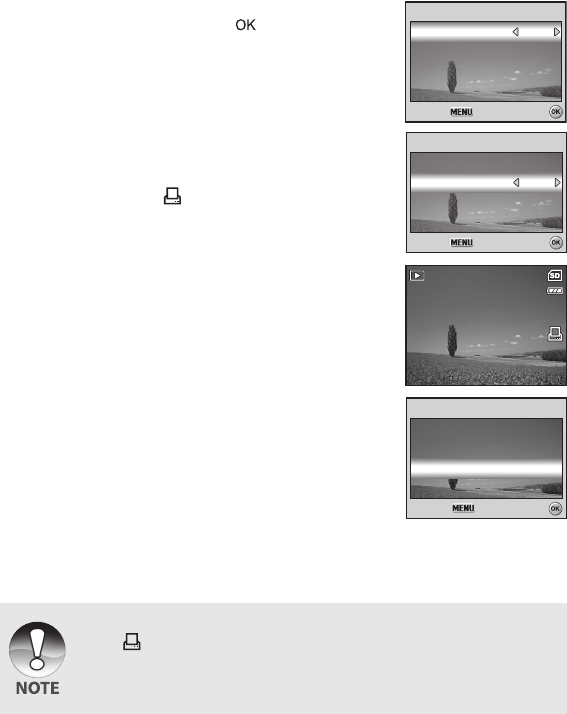
EN-45
4. Use the four-way controller (ST) to select by
your preference, then press the button.
[Quantity]: Allows you to select image quantity
(0~10). Use the four-way controller (WX) to
set the image quantity.
[Date]: The date of recording can be printed
directly on the images. Select [With] or
[Without] with the four-way controller (WX).
5. Press the MENU button to return to the image
playback mode.
The print icon is marked on the
displayed image.
To cancel the DPOF settings for a single
image, go back to step 3 to select [One
Image] and select 0 in [Quantity] in the next
step. For resetting all the DPOF settings,
go back to step 3 to select [Reset All].
• Before you perform the DPOF settings on your camera, always remember to copy
your images from the internal memory to an SD/SDHC memory card first.
• The print icon will appear on the LCD monitor screen indicating images
selected for printing.
• You cannot print movies.
• Depending on the printer or printing equipment at the photo processing lab., the
date may not be imprinted on the pictures even if the DPOF settings are made.
100-0001
100-0001
100-0001
One Im
One Image
One Image
With
With
0
0
Select :
Select :
Select :Cancel :
Cancel :
Cancel :
Quantity
Quantity
Quantity
Date
Date With
R
eset Al
eset All
Reset All
DPOF
DPOF
Select :
Select :
Select :Cancel :
Cancel :
Cancel :
One Im
One Image
One Image
All Im
All Ima
ge
ges
DPOF
All Images
1
1
One Im
One Image
One Image
Select :
Select :
Select :Cancel :
Cancel :
Cancel :
Quantity
Quantity
Quantity
Date
Date
W
it
ith
With
EN-46
TRANSFERRING RECORDED IMAGES
AND VIDEOS TO YOUR COMPUTER
System Requirements (Windows)
Pentium III 600 MHz or higher
Windows 2000/XP/Vista
64MB RAM
128MB hard disk space
CD-ROM drive
Available USB port
System Requirements (Macintosh)
PowerPC G3/G4
OS 9.0 or later
64MB RAM
128MB hard disk space
CD-ROM drive
Available USB port
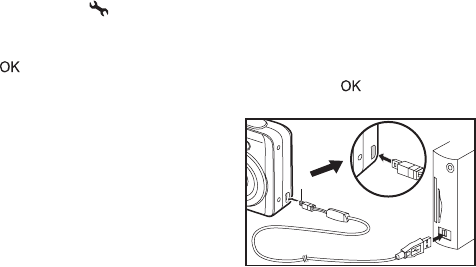
EN-47
Connect the digital camera to your computer
1. Rotate the mode dial to and turn your camera on by pressing the power switch.
2. Press the four-way controller (X) to select the [Set-up2] menu, then use the
four-way controller (T) to select [USB Mode].
3. Press the button.
4. Use the four-way controller (T) to select [PC], then press the button.
5. Turn off your camera.
6. Connect your camera and the computer via
the supplied USB cable.
7. Turn your camera on by pressing the
power switch.
8. There will be a new “Removable Disk” icon
detected in “My Computer”, which contains
your recorded images or movie clips. (For
Mac users, double-click [untitled] or
[unlabeled] disk drive icon on our desktop.)
PC/Video terminal

EN-48
Download images or movie clips
When the digital camera is turned on and connected to your computer, it is considered
to be a disk drive, just like a floppy disk or CD. You can download (transfer) images by
copying them from the “Removable disk” (“untitled” or “unlabeled” disk on a
Macintosh) to your computer hard drive.
Windows
Open the “removable disk” and double click on the DCIM / DSCIM folder to open it to
find more folders. Your images are inside these folder(s). Select the desired still
images or video clips and then choose “Copy” from the “Edit” menu. Open the
destination location (folder) and choose “Paste” from the “Edit” menu. You may also
drag and drop image files from the digital camera to a desired location.
Macintosh
Open the “untitled” disk icon, and the destination location on your hard disk. Drag and
drop from the digital camera to the desired destination.
• Memory card users may prefer to use a memory card reader (highly
recommended).
• Video playback application is not included with the package. Make sure that video
playback application has been installed in your computer.

EN-49
EDITING SOFTWARE INSTALLATION
Installing Photo Explorer
Ulead® Photo Explorer provides a simple and efficient way to transfer, browse, modify
and distribute digital media. Acquire photos, video or sound clips from various digital
device types and easily browse or add personal descriptions; make timely
modifications; or distribute the media through the medium of your choice: E-mail,
Print, Slideshow Presentations. It is an indispensable all-in-one tool for owners of
digital cameras, WebCams, DV camcorders, scanners, or anyone who strives to
effectively organize a large collection of digital media.
1. Insert the enclosed CD-ROM into your CD-ROM drive.
2. When the welcome screen appears, click “Photo Explorer 8.0”. Follow the
on-screen instructions to complete the installation.
• For more information about the operation of Photo Explorer application software,
refer to its respective help documentation.
• For Windows 2000/XP users, please make sure to install and use the Photo
Explorer in “Administrator” mode.
• Photo Explorer is not supported on Mac.
• Photo Explorer is not supported on Windows Vista.

EN-50
Installing Photo Express
Ulead® Photo Express is complete photo project software for digital images. The
step-by-step workflow, visual program interface, and in-program help assist users in
creating exciting photo projects. Acquire digital photos effortlessly from digital
cameras or scanners. Organize them conveniently with the Visual Browse mode. Use
hundreds of ready-to-use templates such as albums, cards, posters, slideshows, and
more. Edit and enhance images with photo editing tools, photographic filters, and
special effects. Embellish projects by adding creative design elements such as
frames, callouts, and stamp objects. Share results with family and friends via e-mail
and multiple print options.
1. Insert the enclosed CD-ROM into your CD-ROM drive.
2. When the welcome screen appears,click “Photo Express 5.0”. Follow the
on-screen instructions to complete the installation.
• For information on how to use Photo Express to edit and retouch your recorded
images, please refer to its online help.
• For Windows 2000/XP users, make sure to install and use the Photo Express
while logged in as a user with an Administrator account.
• Photo Express is not supported on Mac.
• Photo Express is not supported on Windows Vista.

EN-51
Installing Cool 360
Ulead® COOL 360™ quickly and easily allows photo editing consumers to transform a
series of photos into 360° or wide-angle panoramic scenes for an immersive viewing
experience. COOL 360’s intuitive interface and easy-to-use wizard deliver
great-looking panoramas fast while advanced warping, blending and alignment tools
ensure excellent results. Share finished panoramas via email, create Web pages or
insert them into documents and presentations.
1. Insert the enclosed CD-ROM into your CD-ROM drive.
2. When the welcome screen appears, click “Cool 360”. Follow the on-screen
instructions to complete the installation.
• For more information about the operation of Cool 360 application software, refer to
its respective help documentation.
• For Windows 2000/XP users, please make sure to install and use the Cool 360 in
“Administrator” mode.
• Cool 360 is not supported on Mac.
• Cool 360 is not supported on Windows Vista.
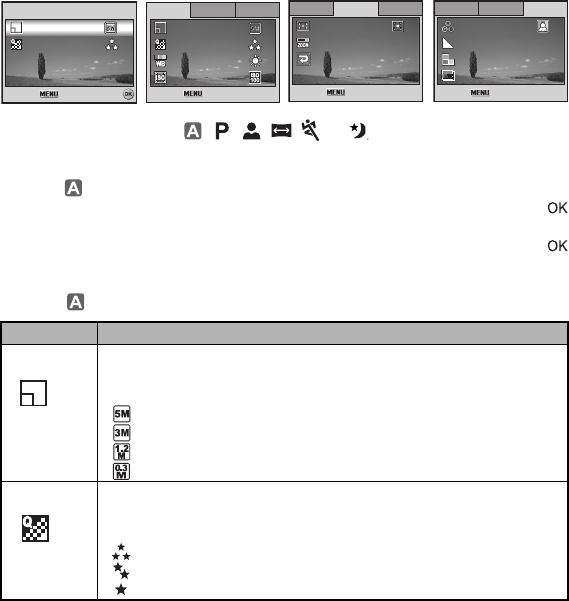
EN-52
MENU OPTIONS
Camera Menu
This menu is for the basic settings to be used when capturing still images.
1. Rotate the mode dial to , , , , , or and turn your camera on.
2. Press the MENU button, then use the four-way controller (WX) to select the
[Mode1] / [Mode2] / [Mode3] menu.
In Mode, press the MENU button to access the [Auto] menu directly.
3. Use the four-way controller (ST) to select the option item, then press the
button.
4. Press the four-way controller (ST) to select the desired setting, then press the
button.
In the Mode
Item Functional Description
Image Size Sets the size of the image that will be captured. Refer to the section
in this manual titled "Setting Image Resolution and Quality" for
further details.
2560x1920
2048x1536
1280x960
640x480
Quality Sets the quality (compression rate) at which the image is captured.
Refer to the section in this manual titled "Setting Image Resolution
and Quality" for further details.
Fine
Normal
Economy
Mode1
Mode1
Mode1 Mode2
Mode2
Mode2 Mode3
Mode3
Mode3
R
etu
etur
n
n :
On
On
Return :
Digital Zoom
Digital Zoom
Metering
Metering
OnDigital Zoom
Metering
Off
Qui
Quic
k
k V
ie
iew
OffQuick View
Mode1
Mode1
Mode1 Mode2
Mode2
Mode3
Mode3
Mode3Mode2
R
etu
etur
n
n :
Return :
Da
te Imprin
te Imprint
Sha
Shar
pnes
pness
Color
Color
Sa
tu
tura
tio
tion
Off
Off
Medium
Medium
Medium
Medium
Date Imprint
Sharpness
Color
Saturation Medium
Medium
Mode1
Mode1
Mode1 Mode2
Mode2
Mode3
Mode3
Mode2 Mode3
ISO
ISO
Quality
Quality
Im
Ima
ge Si
ge Size
W
. Balanc
. Balance
R
etu
etur
n
n :
ISO
Quality
Image Size
W. Balance
Return :
Select :
Select :
Select :
A
ut
uto
Auto
Quality
Quality
Im
Ima
ge Si
ge Size
Image Size
R
etu
etur
n
n :
Quality
Return :
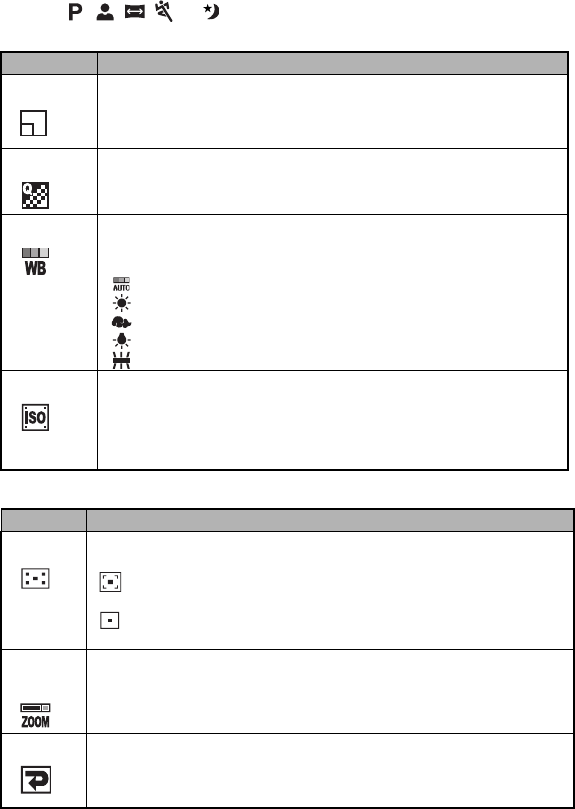
EN-53
In the , , , , or Mode.
Mode1 settings
Mode2 settings
Item Functional Description
Image Size Refer to the section in this manual titled “Setting Image Resolution
and Quality” for further details.
Quality Refer to the section in this manual titled “Setting Image Resolution
and Quality” for further details.
W.Balance Sets the white balance when shooting under a variety of lighting
conditions and permits photographs to be taken that approach the
conditions that are seen by the human eye.
Auto
Daylight
Cloudy
Tungsten
Fluorescent
ISO Sets the sensitivity for taking pictures. When the sensitivity is raised
(and the ISO figure is increased), photography will become possible
even in dark locations, but the more pixelated (grainier) the image will
appear.
Auto / 64 / 100 / 200 / 400
Item Functional Description
Metering You can select the metering mode that sets which part of the subject to
measure to determine the exposure.
Center-weighted: Averages the light metered from the entire
frame, but gives greater weight to the subject matter in the center.
Spot: The exposure is determined by the small area in the center
of the screen only.
Digital
Zoom
This sets whether or not to use digital zoom at the time of shooting.
Refer to the section in this manual titled “Using the Zoom Function” for
further details.
Quick View Set to display a photographed image on LCD monitor screen
immediately after you have taken the shot.
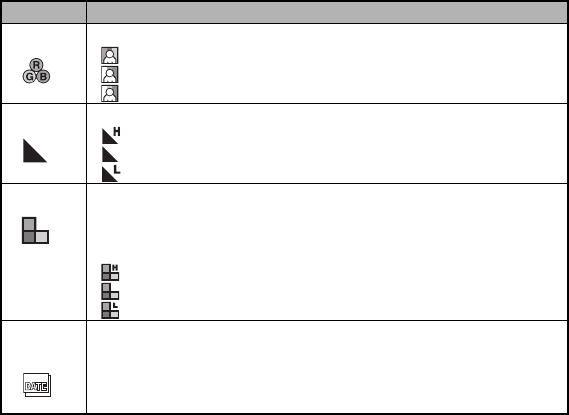
EN-54
Mode3 settings
Item Functional Description
Color Sets the color of the image that will be captured.
Full Color
Black & White
Sepia
Sharpness Sets the level of image sharpness.
High
Medium
Low
Saturation To capture an image, your camera offers you three different degrees of
color to match with your preference.
Your images will demonstrate different impression by selecting different
degrees of color. This is called “Saturation”.
High
Medium
Low
Date
Imprint
The date of recording can be printed directly on the still images. This
function must be activated before the image is captured. The date
appears on the right bottom of the captured picture. When images are
shot with date imprint feature, the date cannot be removed later.
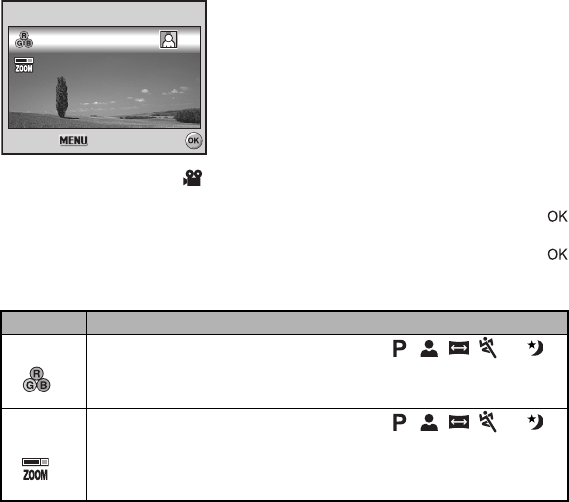
EN-55
Movie Menu
This menu is for the basic settings to be used when recording movie clips.
1. Rotate the mode dial to and turn your camera on.
2. Press the MENU button.
3. Press the four-way controller (ST) to select the option item. Then press the
button
4. Press the four-way controller (ST) to select the desired setting, then press the
button.
5. To exit the movie menu, press the MENU button.
Item Functional Description
Color Refer to the Camera Menu's option item (the , , , , or
Mode) for further details.
Digital
Zoom
Refer to the Camera Menu's option item (the , , , , or
Mode) for further details.
Select :
Select :
Select :
V
ide
ideo
Video
R
etu
etur
n
n :
Return :
On
On
Digital Zoom
Digital Zoom
OnDigital Zoom
Color
Color
Color
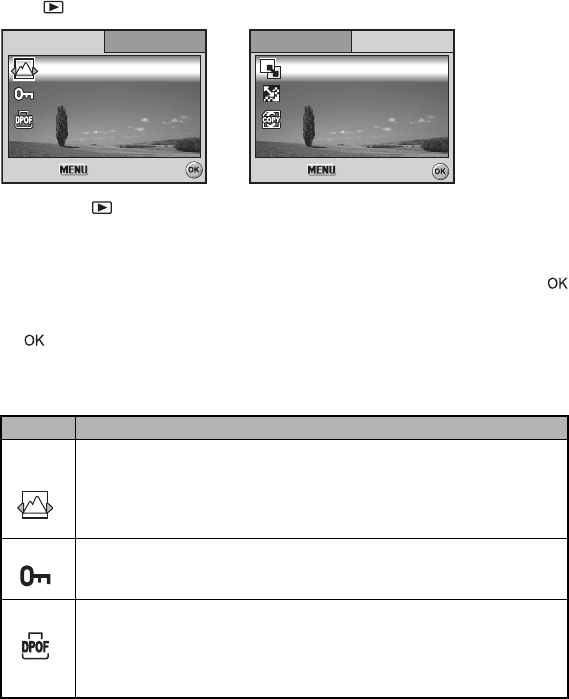
EN-56
Playback Menu
In the menu, set the settings used for playback.
1. Press the button.
The last recorded image appears on the LCD monitor screen.
2. Press the MENU button, then use the four-way controller (ST) to select the
[Playback1] / [Playback2] menu.
3. Use the four-way controller (ST) to select the option item, then press the
button.
4. Press the four-way controller (ST) to select the desired setting, then press the
button.
5. To exit the playback menu, press the MENU button.
Playback1
Item Functional Description
Slide
Show
You can play back recorded images in order with a selected interval time.
This function is useful for checking your images or for presentations, etc.
Refer to the section in this manual titled “Slideshow Display” for further
details.
3 Sec. / 5 Sec. / 10 Sec.
Protect Set the data to read-only to prevent images from being erased by
mistake. Refer to the section in this manual titled “Protecting Images/
Movie Clips” for further details.
DPOF Allows you to select the desired pictures to be printed and set the number
of prints and whether or not to imprint the data in DPOF format. You can
print images easily just by inserting the SD/SDHC memory card to a
DPOF-compatible printer or taking it to a print shop. Refer to the section
in this manual titled “Setting the DPOF” for further details.
Select :
Select :
Select :
R
etu
etur
n
n :
Return :
Playba
Playback2
Playba
Playback1
Playback1
DPOF
DPOF
Pr
otec
otect
Slide Sh
Slide Show
Slide Show
Playback2
DPOF
Protect
Select :
Select :
Select :
R
etu
etur
n
n :
Return :
Playba
Playback2
Playba
Playback1
Playback1 Playback2
Co
Cop
y
y T
o Ca
o Card
Quality Change
Quality Change
R
esi
esize
Resize
Copy To Card
Quality Change
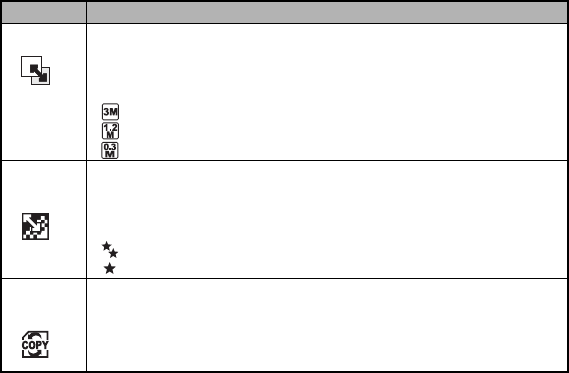
EN-57
Playback2
Item Functional Description
Resize Changes the size of a recorded image.
Resizing replaces the original image with the changed image. Only
resizing to a smaller size is available. Refer to the section in this manual
titled “Resizing an Image” for further details
2048x1536
1280x960
640x480
Quality
Change
Changes the quality (compression rate) of a recorded image.
Compresses images and overwrites an old size images with a newly
compressed image. Only quality changing to a lower quality level is
available.
Normal
Economy
Copy to
Card
Allows you to copy your files from the digital camera’s internal memory
to an SD/SDHC memory card. You can only do this if you have an SD/
SDHC memory card installed and some files in internal memory.
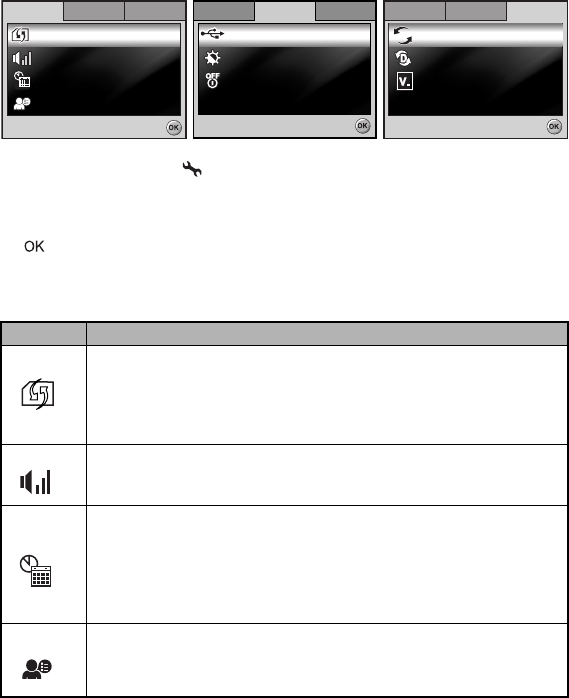
EN-58
Setup Menu
This feature allows you to set up the default settings by preference for using your
camera.
1. Rotate the mode dial to mode and turn your camera on.
2. Press the four-way controller (WX) to select the [Set-up1] / [Set-up2] / [Set-up3]
menu.
3. Use the four-way controller (ST) to select the desired option item, then press the
button.
4. To exit the setup menu, rotate the mode dial to another mode.
Set-up1 settings
Item Functional Description
Format Erases all images and reformats the SD/SDHC memory card loaded in
your camera. Protected images are also erased. SD/SDHC memory
card cannot be formatted if it is write-protected.
Refer to the section in this manual titled “Formatting an SD/SDHC
Memory Card or Internal Memory” for further details.
Beeper This sets whether or not to mute the start-up sound, and the camera
sound each time you press a camera button.
Louder / Soft / Off
Date &
Time
This sets the date and the time.
Refer to the section in this manual titled “Setting the Date and Time”
for further details.
d/m/y
m/d/y
y/m/d
Language Sets the language that is displayed on the LCD monitor screen.
Refer to the section in this manual titled “Choosing the Screen
Language” for further details.
Set-up1
Set-up1
Set-up1 Set-up2
Set-up2
Set-up3
Set-up3
Set-up2 Set-up3
Langu
Language
Da
te & Tim
te & Time
Beeper
Beeper
Format
Language
For mat
Date & Time
Beeper
Select :
Select :
Select :
En
Eng
lis
lish
English
m/d/y
m/d/y
Louder
Louder
m/d/y
Louder
Select :
Select :
Select :
Set-up1
Set-up1
Set-up1 Set-up2
Set-up2
Set-up3
Set-up3
Set-up3Set-up2
Ver
sio
sion
Set
Set T
o De
o Def
aul
ault
R
eset Numbe
eset Number
Reset Number
Version
Set To Default
11
Select :
Select :
Set-up1
Set-up1
Set-up2
Set-up2 Set-up3
Set-up3
Set-up3
USB Mode
USB Mode
PC
Auto Shut Down
LCD Brightness
3 Min.
Auto Shut Down
LCD Brightness
3 Min.
PC
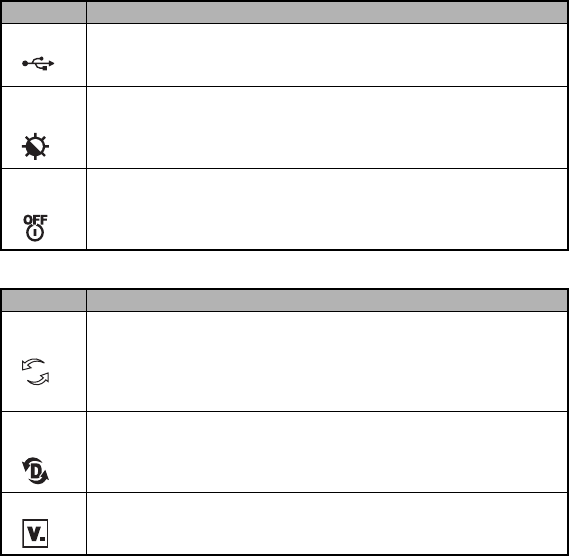
EN-59
Set-up2 settings
Set-up3 settings
Item Functional Description
USB Mode Selects to choose one of the following modes for further settings.
PC / PictBridge
LCD
Brightness
This sets the brightness of the LCD monitor screen.
The adjustment range is from -5 to +5.
Auto Shut
Down
If no operation is performed for a specific period of time, the power to
the camera is automatically turned off. This feature is useful to reduce
battery wear.
2 Min. / 3 Min. / 5 Min. / Off
Item Functional Description
Reset
Number.
Sets whether or not to reset the file number when you take
photographs. This creates a new folder. The captured images are
recorded to the newly created folder from number 0001. If you want to
reset the file number, be sure that no images are recorded in the
internal memory or the SD/SDHC memory card.
Set to
Default
Returns all basic settings to the digital camera's default settings. The
time setting will not be reset.
Version This displays the current firmware version of the camera.
1
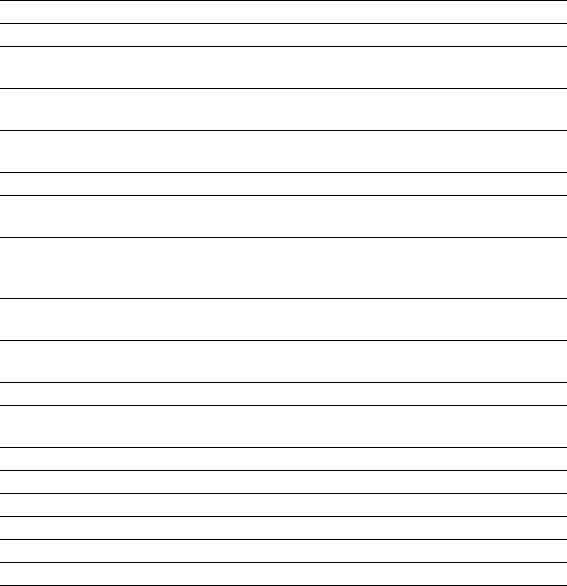
EN-60
SPECIFICATIONS
* Recording capacity shows approximate number of shots recorded during CIPA-compliant testing.
Actual performance may vary according to operating conditions.
* Design and specifications are subject to change without notice.
Item Description
Image Sensor CCD
Effective pixels 5.0 Mega pixels
Image size Still image: 2560 x 1920, 2048 x 1536, 1280 x 960, 640 x 480
Movie clip: 320 x 240
Image quality Still image: Fine / Normal / Economy
Movie image: QVGA
Recording media Approx. 16MB internal memory
SD/SDHC memory card (Optional, up to 4GB)
File format JPEG (Exif 2.2), DCF, Motion JPEG (AVI)
Lens F-no.: Wide: 2.8 / Tele: 4.8
Focal length: 5.5mm~16.5mm (equivalent to 34~102mm)
Focus range Normal :40cm (15.7") ~ infinity
Macro : Wide: 6cm (2.4") ~ infinity
Tele: 35cm (13.8") ~ infinity
Flash effective
range
Wide: Approx. 0.6 m - Approx.3.0 m
Tele: Approx. 0.6 m - Approx. 2.1 m
LCD monitor 2.4" color TFT-LCD
Approx. 112K pixels display
Self-timer 10 sec self-timer, 2 sec self-timer, 10+2 sec self-timer
Exposure
compensation
-2.0EV~ +2.0EV (in 1/3 EV increments)
White balance Auto, Daylight, Cloudy, Tungsten, Fluorescent
ISO Auto, 64, 100, 200, 400
Interface PC/Video terminal
Power 2 x AA (Ni-MH rechargeable or alkaline) batteries
Dimension Approx. 85 x 60 x 28 mm
Weight Approx. 128g (without batteries & SD/SDHC card)

EN-61
TROUBLESHOOTING GUIDE
Symptom Possible causes Solutions / Corrective Actions
Power does not
turn on.
* The battery has run out.
* The battery is not oriented
correctly.
* The battery cover is not
closed properly.
* Load new or fully charged battery.
* Load the battery in the correct
direction.
* Close the battery cover correctly.
Camera
suddenly
powers down.
* The function of [Auto Shut
Down] in the mode has
been activated.
* The battery has run out.
* Turn the power back on and set
the option of [Auto Shut Down] to
[Off].
* Load new or fully charged battery.
Image is not
captured when
the shutter
release button
is pressed.
* The camera is in the or
mode.
* Memory is full.
* Rotate the mode dial to , ,
, , , or .
* Transfer the desired files to your
computer and then delete
unnecessary files, or use a
different memory card.
Flash does not
fire.
* Flash off is selected in flash
mode.
* 10+2 sec. Self-timer is
selected in self-timer mode.
* The [Capture Mode] is set
to [Burst] or [AEB].
* The camera is in the
(video) mode.
* Select a different flash mode.
* Select [Single] in the [Capture
Mode].
* Switch the mode dial to another
mode.
Continuous
shooting is not
possible.
* The capacity of the built-in
memory or SD/SDHC
memory card is full.
* Insert SD/SDHC memory card with
available space or delete
unwanted images.
Cannot transfer
files over a USB
connection.
* USB cable is not connected
securely.
* USB driver is not installed.
* Camera is turned off.
* Check all connections.
* Install the USB driver on your
computer.
* Turn on the camera.
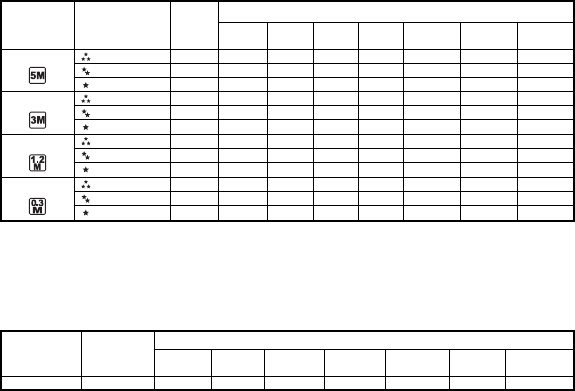
EN-62
POSSIBLE NUMBER OF RECORDABLE
IMAGES
The frame counter indicates the approximate number of images that can be stored on
the internal memory and the SD/SDHC memory card. The number of recordable
images may vary depending on the recorded subject, the capacity of the memory
card, if there are files other than images or when the recording is made while
switching the picture quality or resolution.
The above data shows the standard testing results. The actual capacity varies
according to the shooting conditions and settings.
Approximate Duration of Recording Time
The table below indicates the approximate duration of recording time depending on
the capacity of the internal memory and the SD/SDHC memory card.
The values for the recording time may vary depending on the shooting conditions
and settings.
The frame rate is 30 fps (frames per second).
Resolution Quality
Internal
Memory
SD/SDHC Memory Card
64
MB
128
MB
256
MB
512
MB 1GB 2 GB 4 GB
(SDHC)
2560 x 1920 Fine 5 27 56 114 230 461 923 1826
Normal 7 35 71 143 289 579 1160 2295
Economy 9 44 89 180 361 742 1451 2869
2048 x 1536 Fine 10 45 92 186 375 751 1504 2976
Normal 12 57 116 233 469 939 1881 3720
Economy 15 68 139 280 562 1127 2257 4464
1280 x 960 Fine 23 103 209 420 844 1691 3386 6697
Normal 26 119 241 485 974 1952 3907 7727
Economy 27 124 251 505 1013 2030 4064 8036
640 x 480 Fine 33 147 299 601 1206 2417 4838 9567
Normal 46 207 419 842 1689 3384 6773 13394
Economy 58 259 523 1052 2112 4230 8467 16743
Image size Internal
Memory
SD/SDHC Memory Card
64MB 128MB 256MB 512MB 1GB 2GB 4GB
(SDHC)
320 x 240 00:00:32 00:02:23 00:04:49 00:09:41 00:19:25 00:38:54 01:17:52 02:33:59

EN-63
CONNECTING TO A
PICTBRIDGE-COMPATIBLE PRINTER
Even if you do not have a computer, you can connect the camera directly to a printer
that supports PictBridge to perform image selection and printing using the camera
screen and controls. DPOF support also lets you specify which images you want to
print and how many copies of each should be printed.
Connecting the camera to the printer
1. Rotate the mode dial to and turn your camera on by pressing the power switch.
2. Press the four-way controller (X) to select the [Set-up2] menu, then use the
four-way controller (T) to select [USB Mode]. Press the button.
3. Use the four-way controller (ST) to select [PictBridge], then press the button.
4. Connect your camera and the printer via a supplied USB cable.
The message “One moment” will appear on the LCD monitor screen.
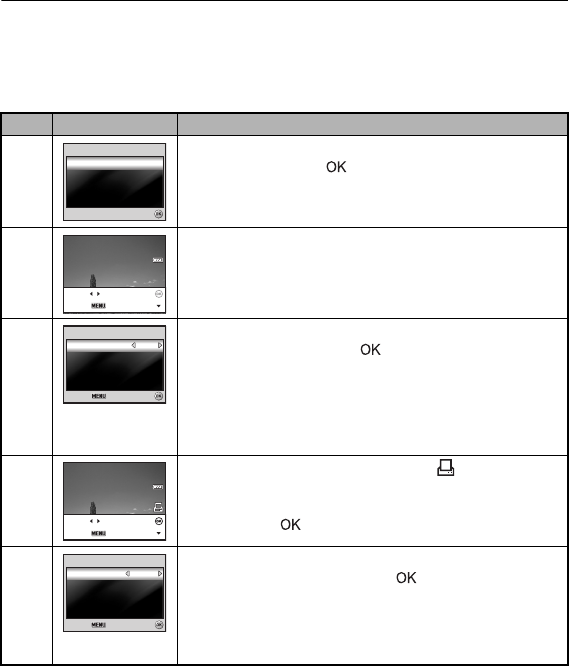
EN-64
Printing images
When the camera is properly connected to a PictBridge-compatible printer, the
[Printing Mode Select] screen is displayed on the LCD monitor screen. Use the
four-way controller (ST) to select the print mode.
In [Print] Mode: Lets you print the specified image with PictBridge.
Step Figure Procedure
1
Use the four-way controller (ST) to select the [Print]
mode, then press the button.
2
Use the four-way controller (WX) to select the image you
want to print, then press the four-way controller (T) to set
more detailed settings.
3
Use the four-way controller (ST) to select by your
preference, then press the button.
[Quantity]: Specifies the number of prints. You can select
the number up to 10.
[Date]: If you select [With], images are printed with the date.
[File Name]: If you select [With], images are printed with
the file name.
4
After Print Setting is set, the print icon is marked on
the displayed image. You can still use the four-way
controller (WX) to change the image by your preference,
then press the button to print.
5
Use the four-way controller (ST) to access the paper
selection setting, then press the button to confirm.
[Size]: You may select the desired item depending on the
type of printer being used.
[Borderless]: You may select the desired item depending
on the type of printer being used.
Printing Mode Select
Printing Mode Select
Printing Mode Select
OK :
OK :
OK :
Print
Print
Print
Print All
Print All
Print
Print W
ith DPO
ith DPOF
Print All
Print With DPOF
100-0008
100-0008
100-0008
Set :Cancel :
Print :Select :
W
it
ith
W
it
ith
10
10
Print In
Print Info
Select :
Select :
Select :Cancel :
Cancel :
Cancel :
Quantity
Quantity
Date
File Name
File Name
File Name
With
With
10
Print Info
Quantity
Date
100-0008
100-0008
100-0008
Set :Cancel :
Print :Select :
Standa
Standa
r
r
d
d
Standa
Standa
r
r
d
d
Print
Print Pa
pe
per
OK :
OK :
OK :Cancel :
Cancel :
Cancel :
Si
Size
Bo
Bor
de
der
les
less
Standard
Standard
Print Paper
Size
Borderless
T
otal
otal 3
Total 3
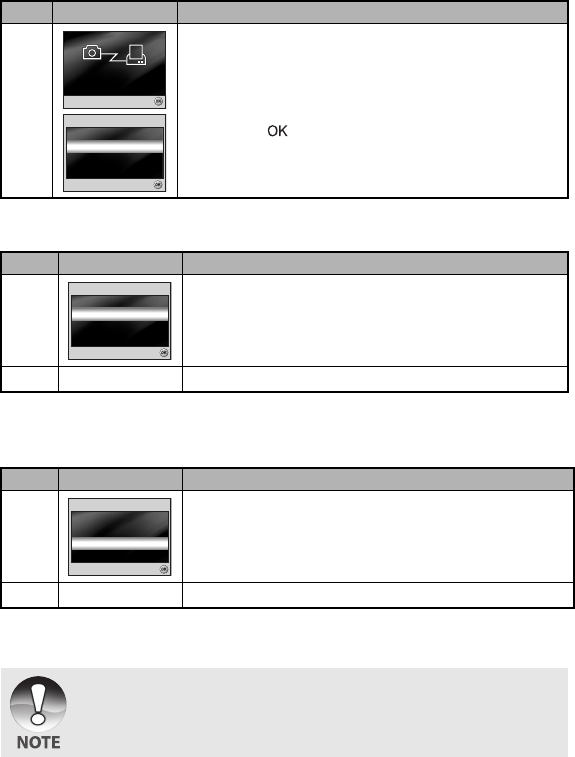
EN-65
In [Print All] Mode: Lets you print all images with PictBridge.
In [Print With DPOF] Mode: This function only lets you print the specified image
based on the previous DPOF settings.
6
This starts printing and displays the message
“Transferring” on the LCD monitor screen.The message
will disappear after the printing is finished. Then the
screen returns to [Printing Mode Select].
To cancel printing:
Pressing the button during print data transfer displays
the screen for selecting whether to [Continue] or [Cancel]
printing.
Step Figure Procedure
1
If you wish to print all the images stored in the camera,
you may choose [Print All] in [Printing Mode Select].
2To set Print Settings, follow steps 2 to 6 in [Print] Mode.
Step Figure Procedure
1
If you wish to print images with DPOF setting, you may
choose [Print With DPOF] in [Printing Mode Select].
2To set Print Settings, follow steps 2 to 6 in [Print] Mode.
• When connecting a printer which is not compatible with DPOF, [Print With DPOF]
cannot be selected.
Step Figure Procedure
Cancel :
Cancel :
Cancel :
1/3
1/3
T r
ans
ansf e r
rin
ring
1/3
Transferring
Print
Print
OK :
OK :
OK :
Continue
Continue
Cancel
Cancel
Continue
Cancel
Print
Printing Mode Select
Printing Mode Select
Printing Mode Select
OK :
OK :
OK :
Print
Print
Print All
Print All
Print
Print All
Print
Print W
ith DPO
ith DPOF
Print With DPOF
Printing Mode Select
Printing Mode Select
Printing Mode Select
OK :
OK :
OK :
Print
Print
Print All
Print All
Print
Print W
ith DPO
ith DPOF
Print
Print With DPOF
Print All