Savant Technologies GE Lighting a Savant CBYGEH001 C-Reach User Manual PowerPoint Presentation
GE Lighting C-Reach PowerPoint Presentation
Contents
- 1. CBYGEH001-E-user manual
- 2. CBYGEH001-Package-2(FCC Statement)-2017-07-04
CBYGEH001-E-user manual
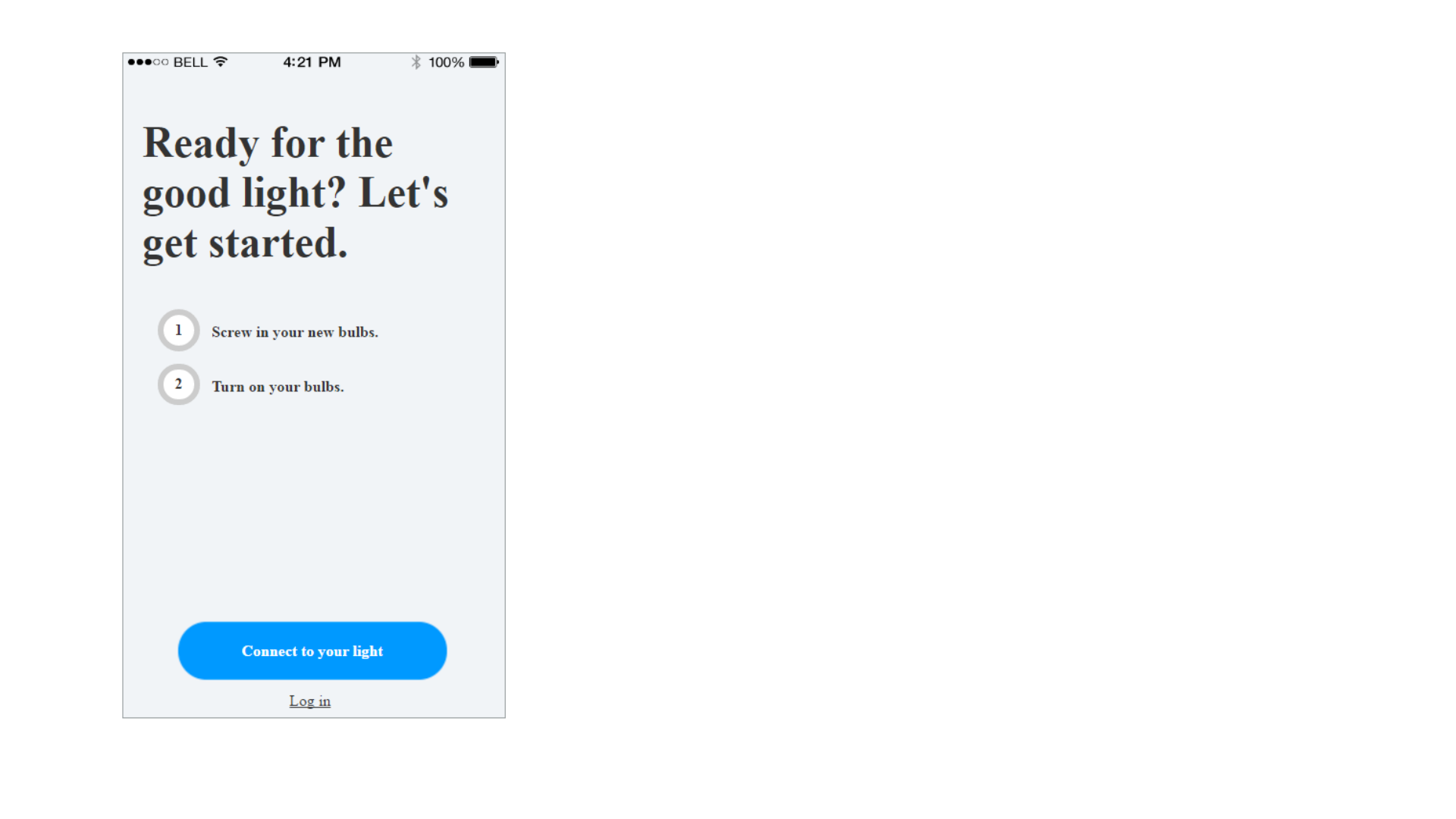
Log ID: 100001_1
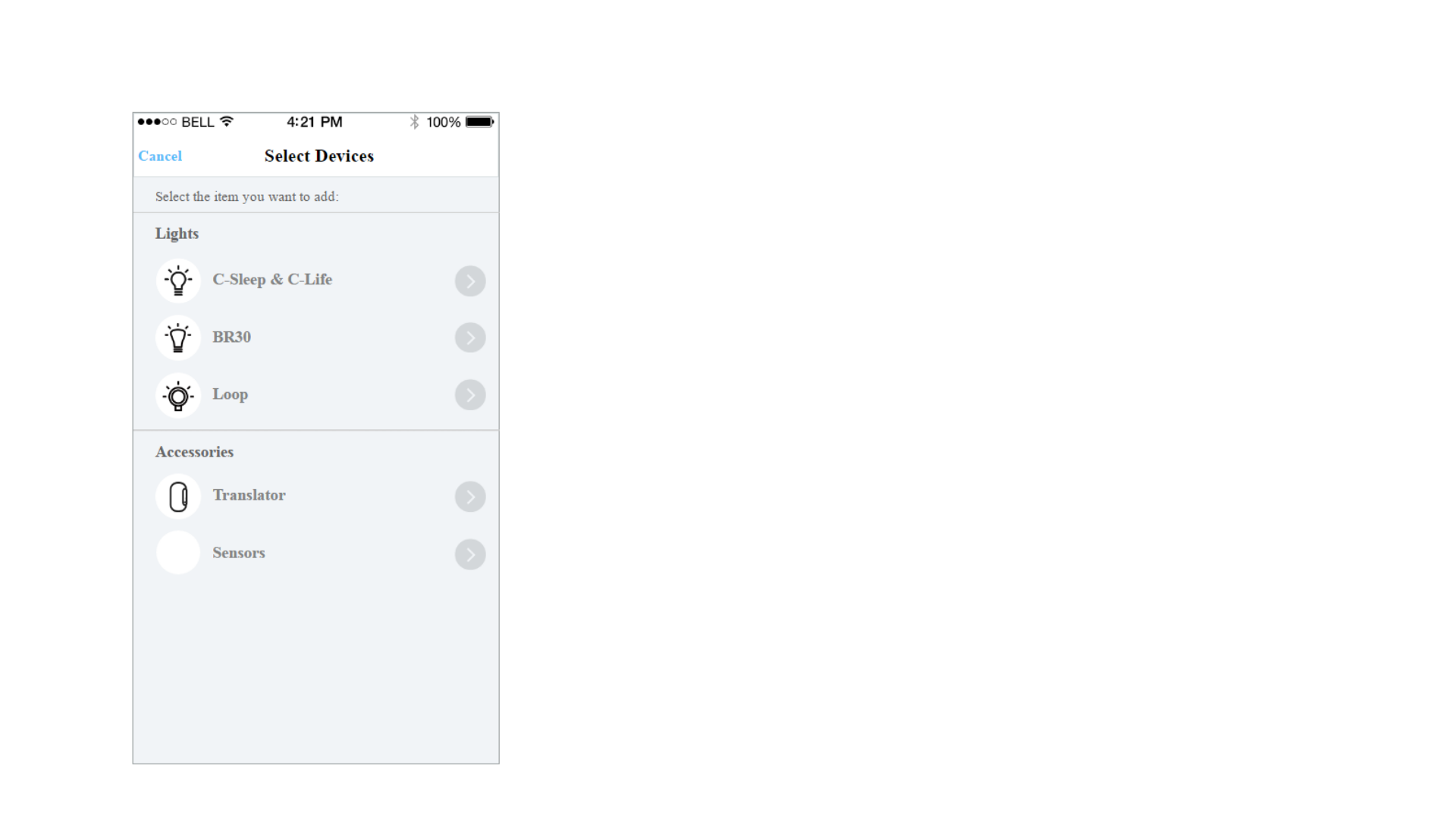
Log ID: 100002_4
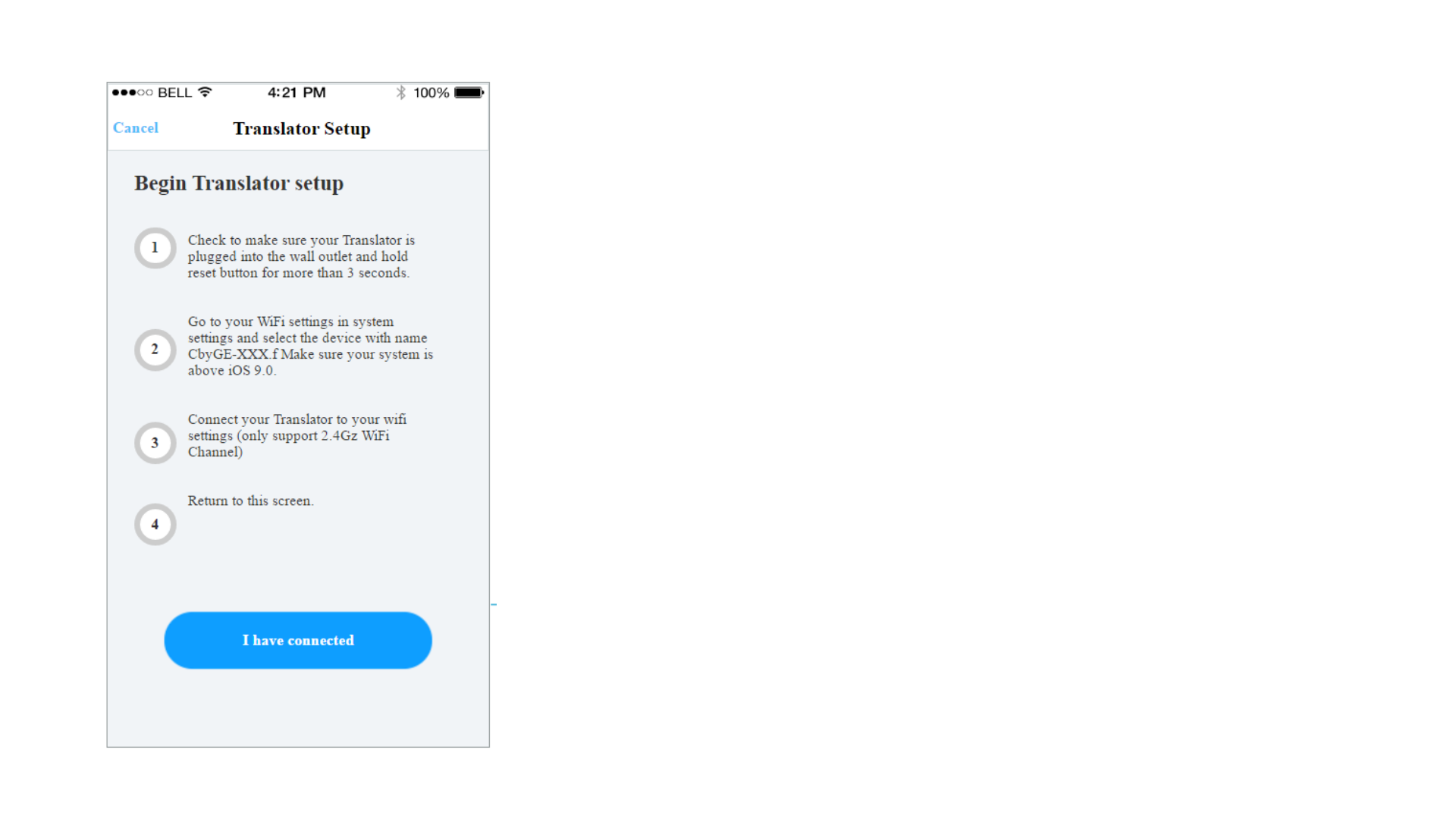
Log ID: 100003_3
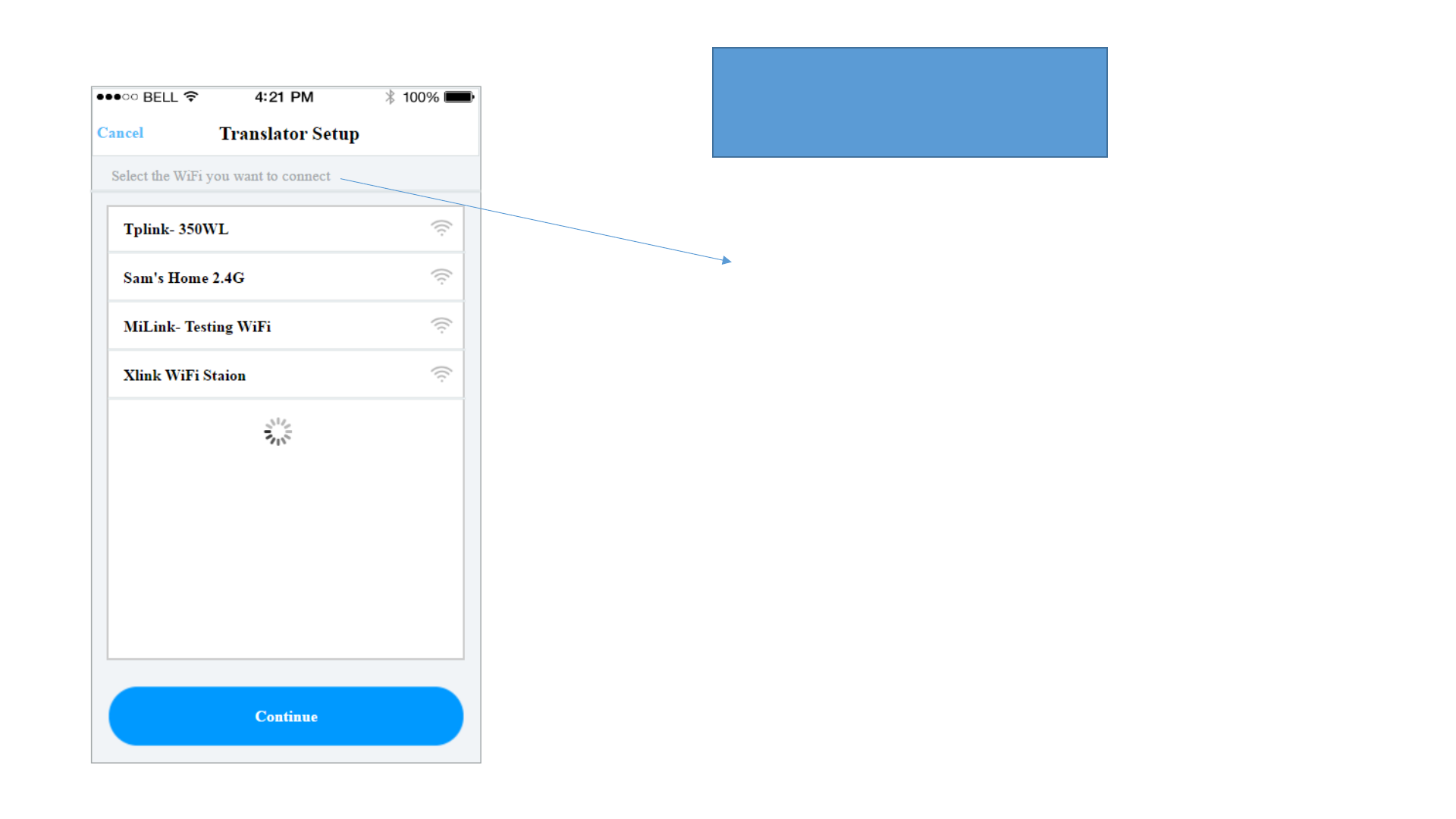
Update grammar to the following
Select the WiFi Network you want to connect to
Log ID: 100013_1
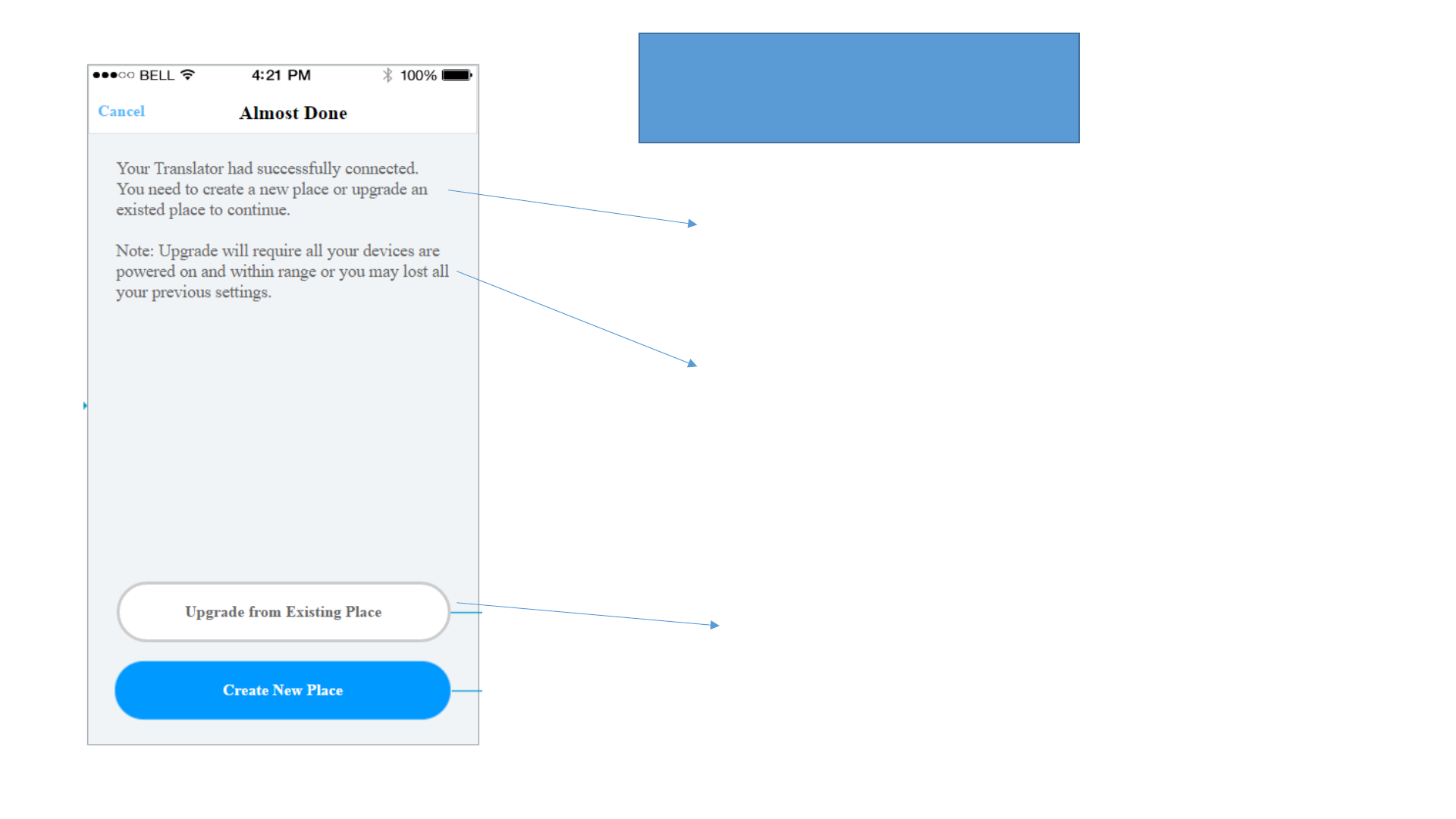
Update grammar to the following
Your reach device has successfully
connected. You need to add the device to an
existing place or create a new place to
continue.
Note: When adding to an existing place,
please ensure ALL other devices associated
with this place are powered ON and within
range. Failure to do so will result in loss of
previously saved settings.
(i.e. lost schedule, bulb color, etc.)
Add to Existing Place
iOS & Anroid
Log ID: 100012_2
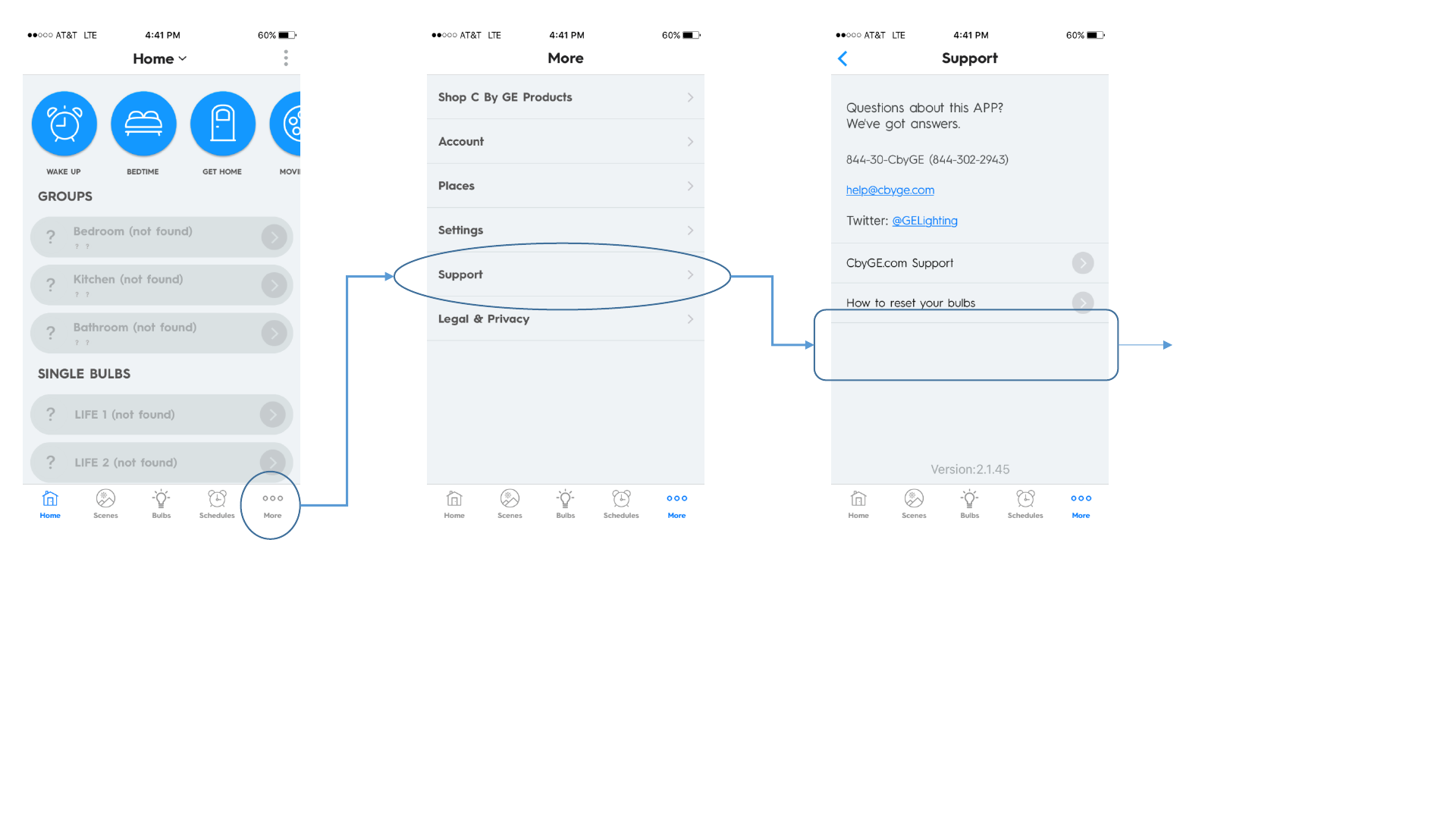
reach device support
Log ID: 100026_2
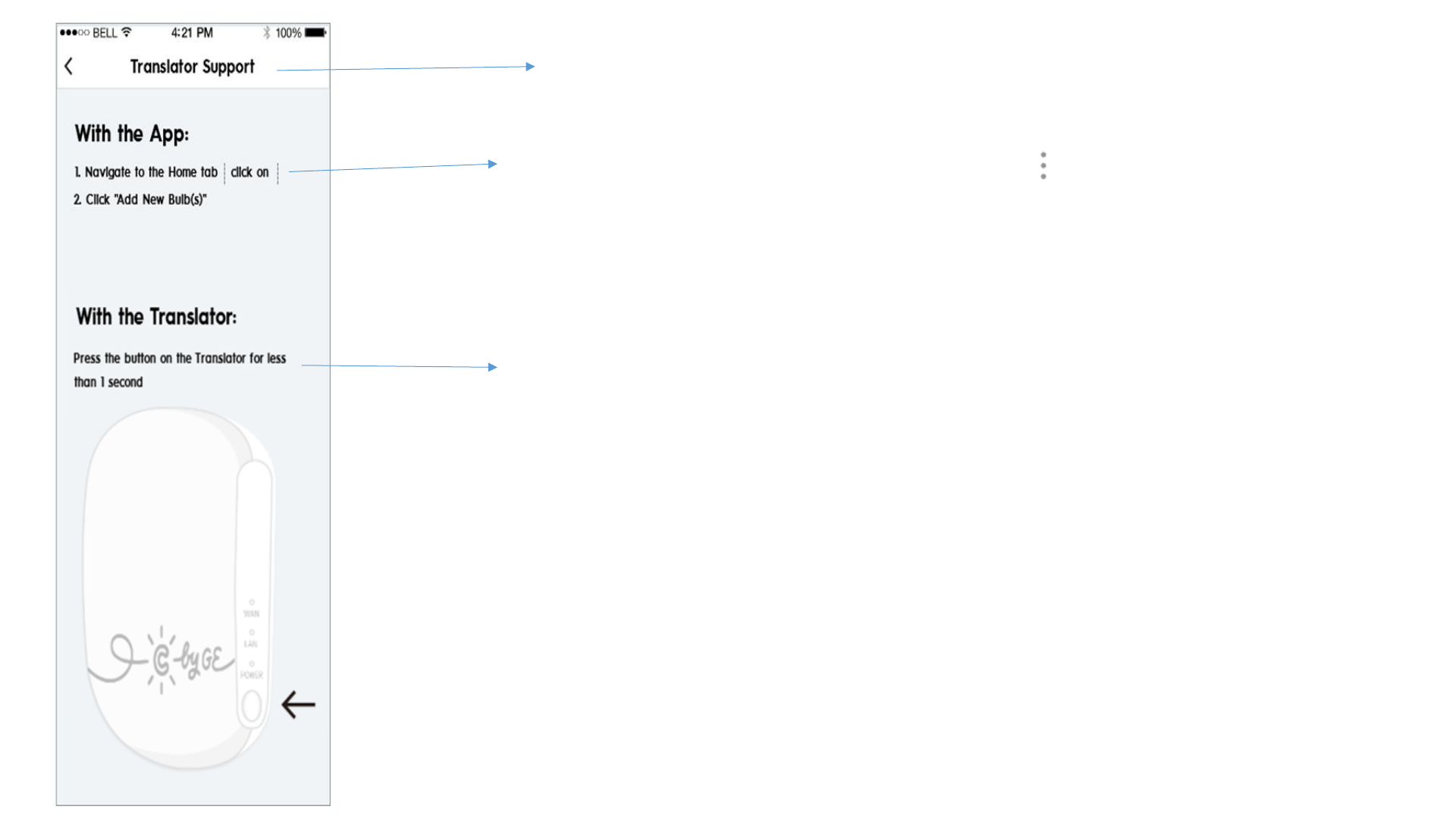
reach Device Support
1) Navigate to the Home tab and click on
2) Click “Add New Bulb(s)”
OR
1) Make sure the reach device is paired to the correct network
2) Press and release the button on the side of the reach device
3) Once you see the LAN LED flashing, the hub has started adding devices
4) Please wait a few moments while devices are added
Log ID: 100029_1
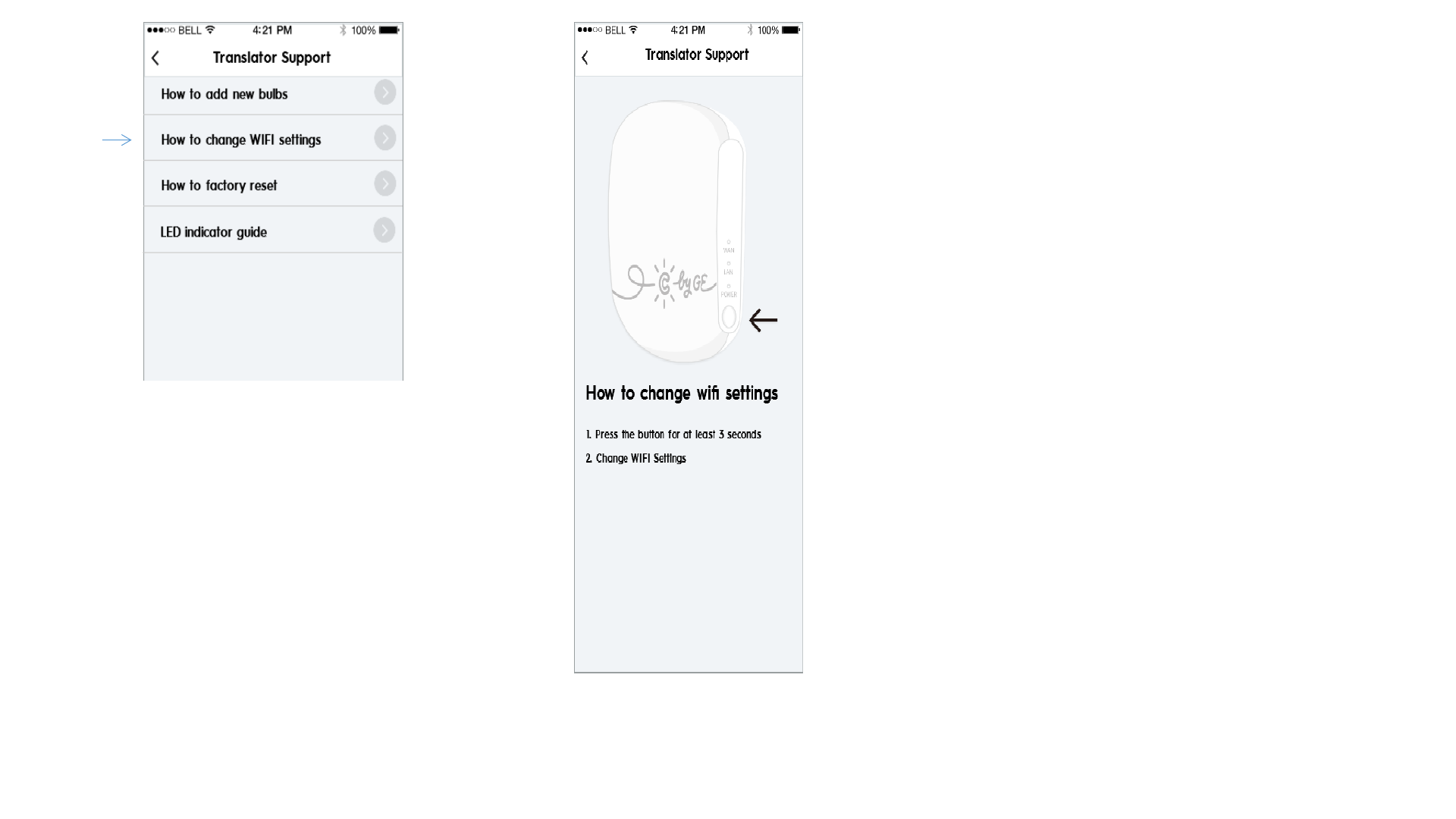
Log ID: 100030_3
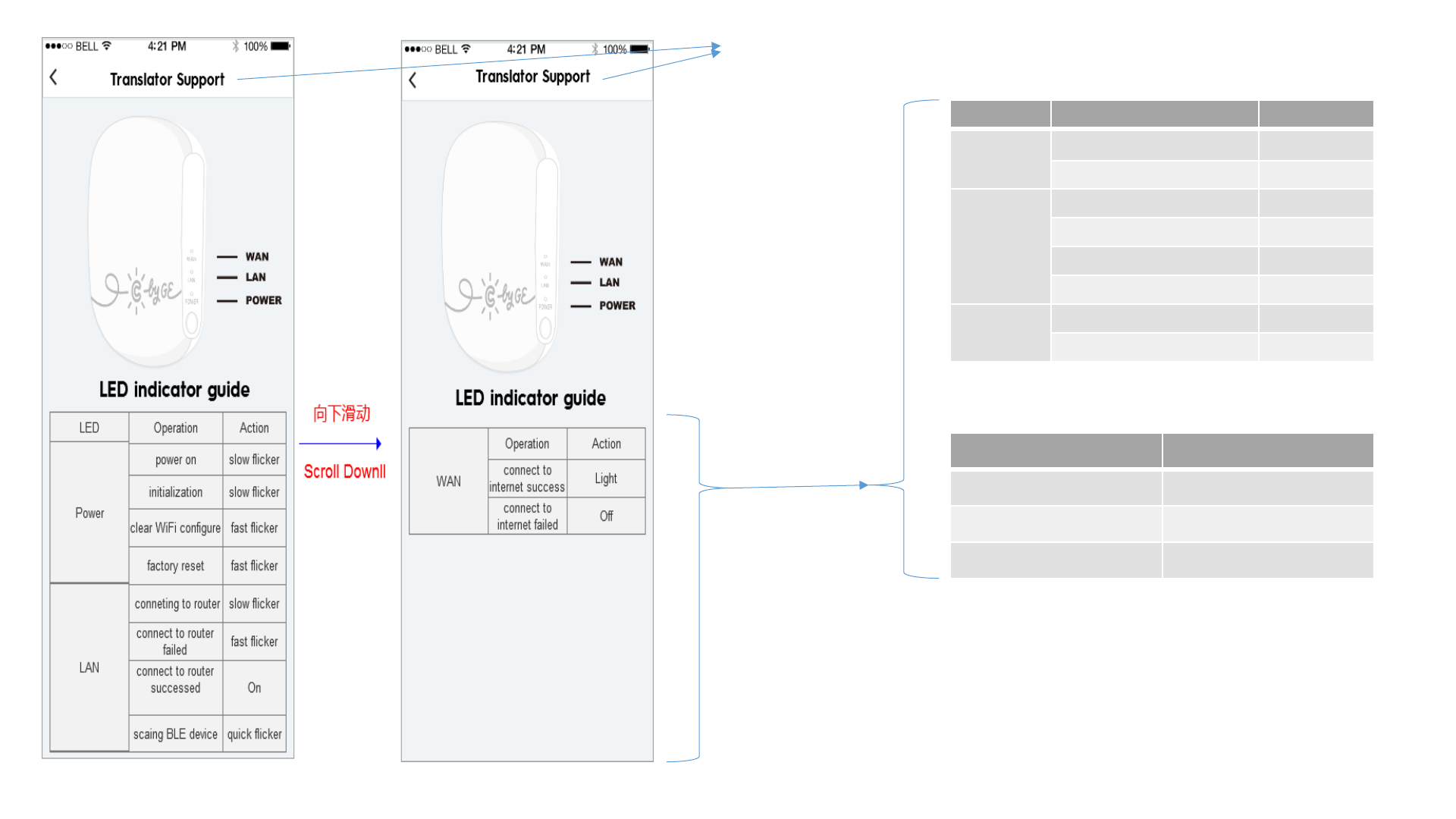
LED
Operation
Action
Power
power on/initialization
slow flash
config/reset
fast flash
LAN
connecting to router
slow flash
connection fail
fast flash
connection success
steady
on
scanning devices
quick flash
WAN
connection fail
steady off
connection success
steady on
Action
Description
slow flash
0.5 Hz
quick flash
1.5 Hz
fast flash
5.0 Hz
reach Device Support
Log ID: 100031_1
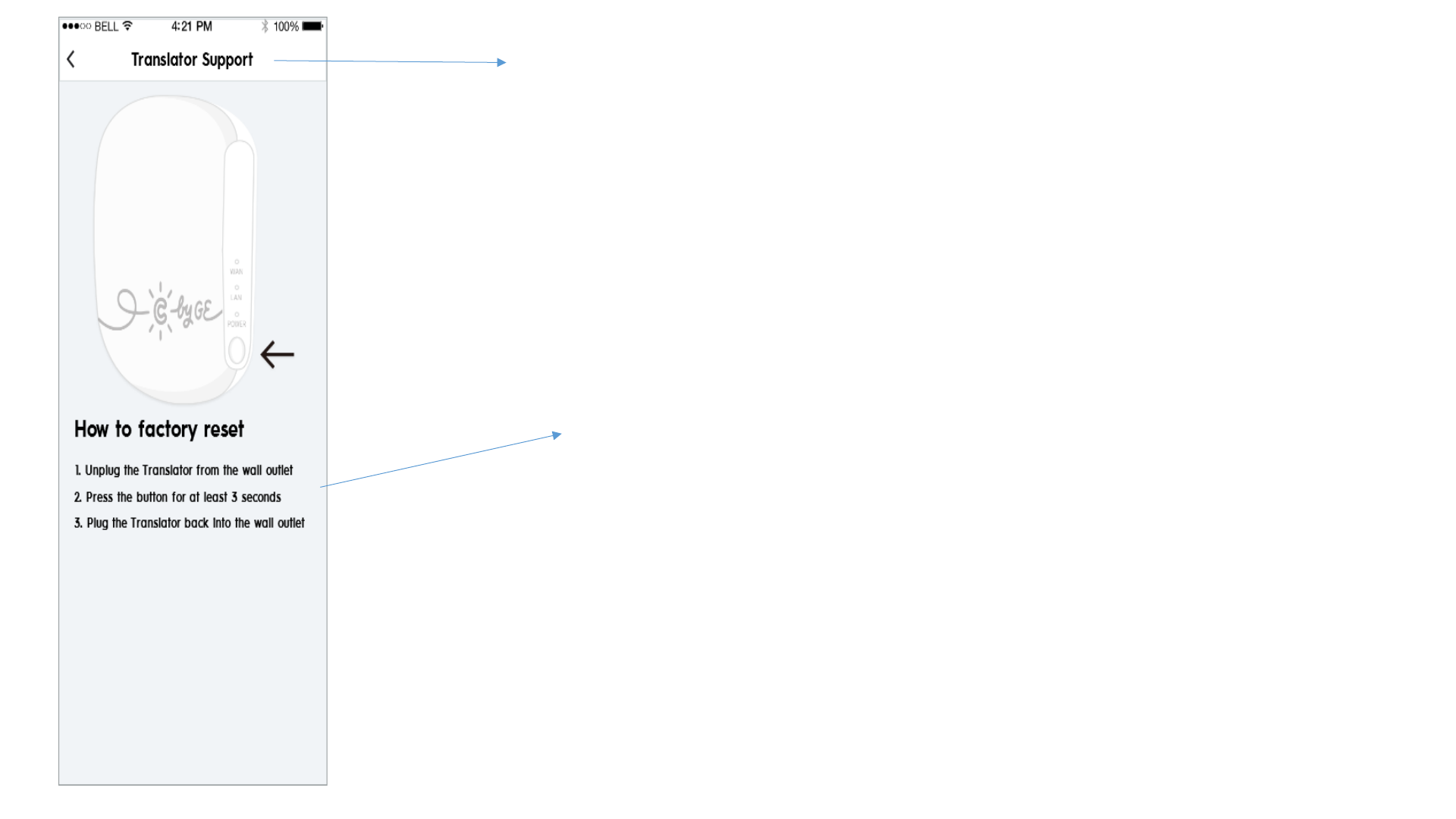
1. Unplug the reach device
from the wall outlet
2. While holding the button
on the reach device, plug
it back into the wall and
continue holding the
button for at least 3
seconds
3. Note: All 3 LEDs will start
flashing once reach
device has been reset
reach Device Support
Log ID: 100032_1