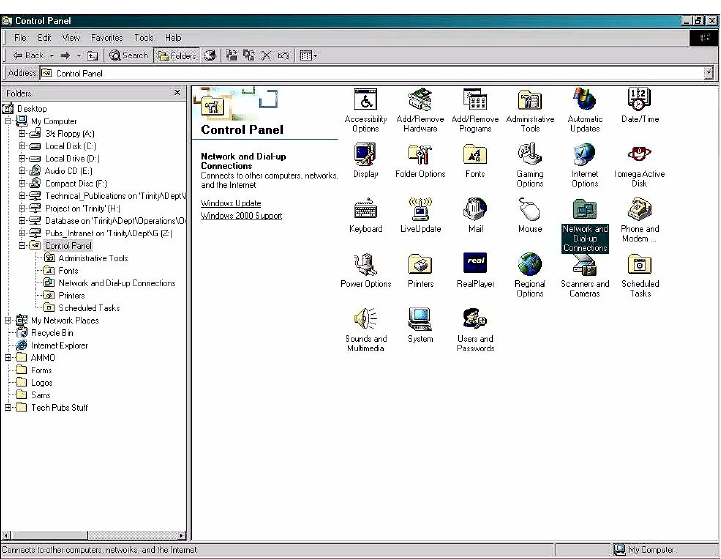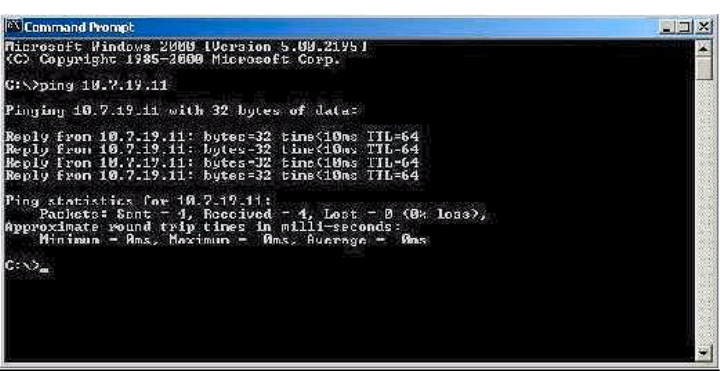Savi Technology 600R-V2 EchoPoint Reader User Manual
Savi Technology Inc EchoPoint Reader
Users Manual
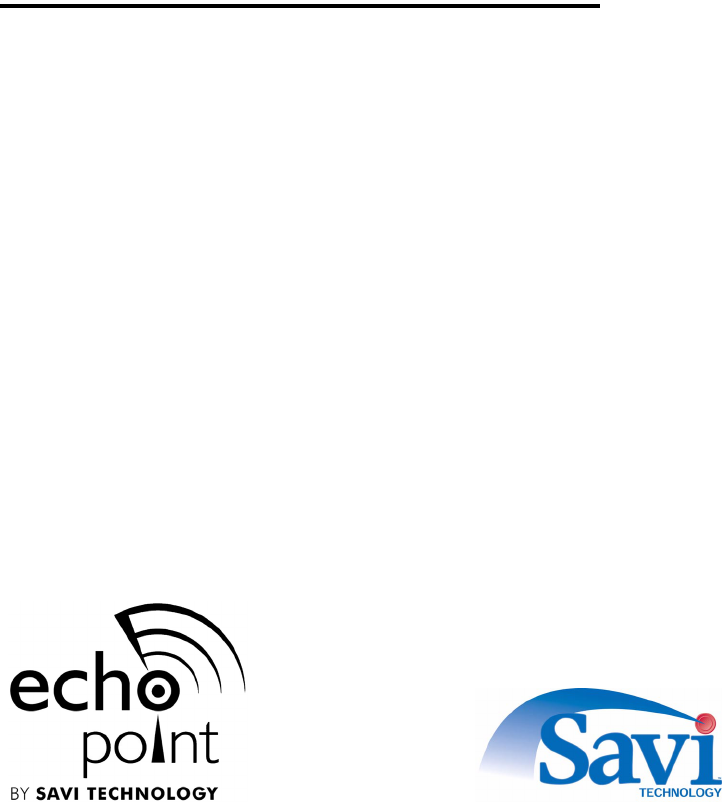
(FKR3RLQW5HDGHU
65
,QVWDOODWLRQ*XLGH
9HUVLRQ
LL (FKR3RLQW5HDGHU65,QVWDOODWLRQ*XLGH
First edition (August 2002)
Part number 805-04024-001 Rev. A
Copyright © 2002 Savi Technology, Inc. All rights reserved. Printed in the United States of
America.
Information in this manual is subject to change without notice and does not represent a commitment
from the vendor. The software and/or databases described in this document are furnished under a
license agreement or nondisclosure agreement. The software and/or databases may be used or copied
only in accordance with the terms of the agreement. It is against the law to copy the software on any
medium except as specifically allowed in the license or nondisclosure agreement.
Savi, Batch Collection, and TyTag are registered trademarks and Adaptive Routing, EchoPoint,
EchoPoint Signpost, Enhanced Batch Collection, Hand Held Interrogator (HHI), Savi Asset
Manager, Savi Fixed Interrogator, Savi GateReader, Savi Mobile Manager, Savi MobileReader,
Savi Retriever, Savi SDK, Savi SmartChain, Savi System, Savi Tools, SaviReader, SaviTag, and
SealTag are trademarks of Savi Technology, Inc.
Other product names mentioned in this guide may be trademarks or registered trademarks of their
respective owners and are hereby acknowledged.
This manual was produced by the Savi Technology Publications Group. Please address any
comments or requests for updates to:
Savi Technology, Inc.
Publications Manager
615 Tasman Drive
Sunnyvale, CA 94089-1707
Phone: 1-408-743-8000
Facsimile 1-408-543-8650
Web Site: http: //www.savi.com
Authors: Marlowe Conde
Contributors: Ralph Orton, Eugene Schlindwein, Rod Thorne
Layout Design and Production: Marlowe Conde

(FKR3RLQW5HDGHU65,QVWDOODWLRQ*XLGH LLL
865HJXODWRU\$SSURYDOV
865HJXODWRU\$SSURYDOV
(FKR3RLQW5HDGHU65
)HGHUDO&RPPXQLFDWLRQV&RPPLVVLRQ
)&&1RWLFH
The Federal Communications Commission has established technical standards
regarding radio frequency energy emitted by computer devices. This equipment has
been tested and found to comply with the limits for a Class A digital device, pursuant
to Part 15 of the FCC Rules. These limits are designed to provide reasonable
protection against harmful interference when the equipment is operated in a
commercial environment. This equipment generates, uses, and can radiate radio
frequency energy and, if not installed and used in accordance with the instruction
manual, may cause harmful interference with radio/TV reception. Operation of this
equipment in a residential area is likely to cause harmful interference in which case
the user will be required to correct the interference at his own expense.
Changes or modifications to this equipment that are not
expressly approved by Savi Technology could void the
warranty and the authority to operate this equipment.
Savi Technology is not responsible for radio/TV
interference caused by using unauthorized cable or
by making unauthorized changes to this equipment.
3URGXFW6DIHW\
The EchoPoint Reader SR-640-101 is ETL listed (UL 1950).

LY (FKR3RLQW5HDGHU65,QVWDOODWLRQ*XLGH
865HJXODWRU\$SSURYDOV
1HWZRUN$GDSWHU6$
)HGHUDO&RPPXQLFDWLRQV&RPPLVVLRQ
)&&1RWLFH
The Federal Communications Commission has established technical standards
regarding radio frequency energy emitted by computer devices. This equipment has
been tested and found to comply with the limits for a Class A digital device, pursuant
to Part 15 of the FCC Rules. These limits are designed to provide reasonable
protection against harmful interference when the equipment is operated in a
commercial environment. This equipment generates, uses, and can radiate radio
frequency energy and, if not installed and used in accordance with the instruction
manual, may cause harmful interference with radio/TV reception. Operation of this
equipment in a residential area is likely to cause harmful interference in which case
the user will be required to correct the interference at his own expense.
Changes or modifications to this equipment that are not
expressly approved by Savi Technology could void the
warranty and the authority to operate this equipment.
Savi Technology is not responsible for radio/TV
interference caused by using unauthorized cable or
by making unauthorized changes to this equipment.
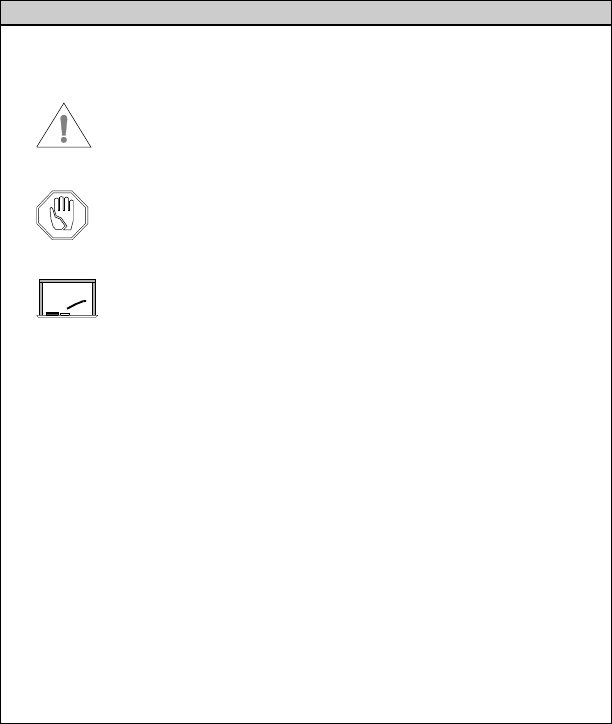
(FKR3RLQW5HDGHU65,QVWDOODWLRQ*XLGH Y
&RQYHQWLRQVLQWKLV*XLGH
&RQYHQWLRQVLQWKLV*XLGH
The following table explains guide conventions and typography usage.
*XLGH&RQYHQWLRQV
Example Meaning and Use
Note: Notes call attention to facts or advice that deserve
special attention.
Caution notices call attention to the possibility of
damaging the product, the system, or your work
(for example, potential loss of data).
Warning notices call attention to the possibility
of injury to people.
Examples provide a scenario to further explain the
preceding direction or procedure.
7HUPLQDO/RFNHG Bold type is used for prompts, field names, and other
text as displayed on the screen.
$?,167$// Bold type is also used for text you enter exactly
as shown.
'$7$ Monospaced type is used for system messages, examples
of data files, program code, and other text where column
alignment is important.
name.bmp or tag_id Italic type is used for emphasis of a word or phrase that
is new or especially important.
&WUO + =Used for a keyboard control codes or manual keystrokes.
This example tells you to hold the &WUO key while you
press the =key.
Example
7DEOHRI&RQWHQWV
(FKR3RLQW5HDGHU65,QVWDOODWLRQ*XLGH YLL
U.S. Regulatory Approvals. . . . . . . . . . . . . . . . . . . . . . . . . . . iii
EchoPoint Reader SR-640-101. . . . . . . . . . . . . . . . . . . . . iii
Network Adapter SA-640-01 . . . . . . . . . . . . . . . . . . . . . . iv
Conventions in this Guide. . . . . . . . . . . . . . . . . . . . . . . . . . . . .v
Chapter 1: Introduction
Savi Series 600 Reader. . . . . . . . . . . . . . . . . . . . . . . . . . 1-2
EchoPoint Reader Description . . . . . . . . . . . . . . . . . . . . . . . 1-3
Tag Communication . . . . . . . . . . . . . . . . . . . . . . . . . . . . 1-3
Specifications . . . . . . . . . . . . . . . . . . . . . . . . . . . . . . . . . 1-4
Models and Options . . . . . . . . . . . . . . . . . . . . . . . . . . . . 1-5
Getting Assistance. . . . . . . . . . . . . . . . . . . . . . . . . . . . . . . . . 1-6
Customer Support. . . . . . . . . . . . . . . . . . . . . . . . . . . . . . 1-6
Chapter 2: EchoPoint Reader Installation
Planning a Site . . . . . . . . . . . . . . . . . . . . . . . . . . . . . . . . . . . 2-2
Positioning EchoPoint Readers. . . . . . . . . . . . . . . . . . . . . . . 2-3
Mounting the EchoPoint Reader. . . . . . . . . . . . . . . . . . . . . . 2-5
Connecting Power Cables to the EchoPoint Reader. . . . . . . 2-6
Connecting the Network Cables . . . . . . . . . . . . . . . . . . . . . . 2-8
Ethernet Connection . . . . . . . . . . . . . . . . . . . . . . . . . . . . 2-8
Applying Power to the EchoPoint Reader . . . . . . . . . . . . . 2-10
Setting Up the Network Adapter. . . . . . . . . . . . . . . . . . . . . 2-12
Specifying the IP Address . . . . . . . . . . . . . . . . . . . . . . 2-12
Pinging the Adapter . . . . . . . . . . . . . . . . . . . . . . . . . . . 2-18
Configuring the Adapter Parameters . . . . . . . . . . . . . . 2-20
Verifying Reader Communication . . . . . . . . . . . . . . . . . . . 2-28
Chapter 3: Maintenance
Repair and Maintenance . . . . . . . . . . . . . . . . . . . . . . . . . . . . 3-2
Troubleshooting . . . . . . . . . . . . . . . . . . . . . . . . . . . . . . . . . . 3-3
Technical Support . . . . . . . . . . . . . . . . . . . . . . . . . . . . . . . . . 3-5
/LVWRI)LJXUHV
)LJXUH 3DJH
(FKR3RLQW5HDGHU65,QVWDOODWLRQ*XLGH L[
2-1 Impediment Limiting the EchoPoint Reader Collection Range . . . 2-4
2-2 Power Connector and AC and DC Fuses . . . . . . . . . . . . . . . . . . . . 2-7
2-3 EchoPoint Readers in an Ethernet Installation . . . . . . . . . . . . . . . 2-8
2-4 Network Connector and RS-232 Ports . . . . . . . . . . . . . . . . . . . . . . 2-9
2-5 EchoPoint Reader SR-640-101 LED Display Panel . . . . . . . . . . 2-10
2-6 Control Panel Window . . . . . . . . . . . . . . . . . . . . . . . . . . . . . . . . . 2-13
2-7 Network and Dial-Up Connections Window . . . . . . . . . . . . . . . . 2-14
2-8 Local Area Connection Status Window . . . . . . . . . . . . . . . . . . . . 2-15
2-9 Local Area Connection Properties Window . . . . . . . . . . . . . . . . 2-16
2-10 Internet Protocol TCP/IP Properties Window . . . . . . . . . . . . . . . 2-17
2-11 Command Prompt Window . . . . . . . . . . . . . . . . . . . . . . . . . . . . . 2-18
2-12 Command Prompt Window with Completed Ping . . . . . . . . . . . . 2-19
2-13 Telnet Client Window . . . . . . . . . . . . . . . . . . . . . . . . . . . . . . . . . 2-20
2-14 Telnet Connection Commands . . . . . . . . . . . . . . . . . . . . . . . . . . . 2-21
2-15 Description of Reader Properties . . . . . . . . . . . . . . . . . . . . . . . . . 2-22
2-16 Telnet UDAP Value Display . . . . . . . . . . . . . . . . . . . . . . . . . . . . 2-22
2-17 Telnet Local IP Address Display . . . . . . . . . . . . . . . . . . . . . . . . . 2-23
2-18 Telnet Gateway IP Address Display. . . . . . . . . . . . . . . . . . . . . . . 2-23
2-19 Telnet Host IP Address Display . . . . . . . . . . . . . . . . . . . . . . . . . . 2-24
2-20 Telnet Network Mask Display . . . . . . . . . . . . . . . . . . . . . . . . . . . 2-24
2-21 Telnet NTP Server IP Address Display . . . . . . . . . . . . . . . . . . . . 2-25
2-22 Telnet Combine Time Command . . . . . . . . . . . . . . . . . . . . . . . . . 2-25
2-23 Telnet NTP Server Synchronization Command . . . . . . . . . . . . . . 2-26
2-24 Telnet NTP Server Time Out Command . . . . . . . . . . . . . . . . . . . 2-26
2-25 Telnet Reader Ahead Time Command . . . . . . . . . . . . . . . . . . . . . 2-26
2-26 Telnet Time Command. . . . . . . . . . . . . . . . . . . . . . . . . . . . . . . . . 2-27
2-27 Telnet Simulate Command . . . . . . . . . . . . . . . . . . . . . . . . . . . . . 2-27
(FKR3RLQW5HDGHU65,QVWDOODWLRQ*XLGH
,QWURGXFWLRQ 1
Savi’s EchoPoint technology leverages the best features from
several traditional RFID technologies into a single solution.
Using two operating frequencies, Savi EchoPoint combines
long-range communication with precise spot-level locating.
The Savi Series 600 RFID System employs a unique
multi-frequency design and three-element system architecture to
achieve both reliable long-range communication and short-range
locating capability. Rather than using a traditional tag and reader
system architecture, Series 600 adds a third unique element—the
signpost—to create a highly flexible, low-cost architecture that
can map into existing business processes.
Series 600 signposts communicate with tags over a short-range
inductive link, and tags communicate with readers over a
long-range UHF link (100m). Series 600 signposts, which can be
fixed or mobile, notify tags of their location when tagged items
pass through dock doors or other portals, or are placed in specific
storage locations or parking slots. Series 600 tags then
communicate their location back to the reader, along with a
unique identifier and other application data. This capability
enables items to be tracked effectively and accurately throughout
the supply chain, allowing even detailed location information to
be obtained. The signposts can also transmit commands and
configuration information to the tags, enabling data read/write,
adjustment of tag communication rate, and adjustment of tag
frequency. In addition, signposts can activate and deactivate tags,
which is especially important for air cargo and other items that
must adhere to strict FAA regulations.
(FKR3RLQW5HDGHU65,QVWDOODWLRQ*XLGH
Readers acquire identity, location, and status data from all tags
within an area and forward the information to the SmartChain
platform. Multiple readers may be networked to cover large
facilities. Handheld readers are also available.
6DYL6HULHV5HDGHU
Built on Savi EchoPoint technology, EchoPoint readers are part
of an innovative, highly reliable data collection solution.
Working with EchoPoint signposts and tags, EchoPoint readers
provide a complete RFID solution for real-time, end-to-end
visibility of goods and critical assets moving through the supply
chain. EchoPoint readers bring together a unique combination of
features to effectively solve a full range of data collection
applications.
)HDWXUHV
•Long-range, omnidirectional communication enables
effective monitoring of thousands of tagged items over a
100-meter radius—ideal for yards, terminals, and warehouses
•Ethernet network connectivity supports wired and wireless
installations, allowing multiple readers to be easily
networked together
•UDAP network protocol provides interoperability with other
data collection devices, including bar code scanners and other
RFID readers
•Seamless interface to Savi SmartChain platform and
applications
•Rugged, weatherproof packaging for indoor and outdoor use
(FKR3RLQW5HDGHU'HVFULSWLRQ
(FKR3RLQW5HDGHU65,QVWDOODWLRQ*XLGH
(FKR3RLQW5HDGHU'HVFULSWLRQ
The EchoPoint Reader SR-640-101 has an omnidirectional read
pattern with an adjustable range of up to 300 feet (91.44 meters),
and can be networked to provide cellular coverage of a nearly
unlimited area. Its power source can be 92 to 125 VAC,
184 to 250 VAC, or 6 to 15 VDC. A portable tripod mount, a solar
power unit, or a cable for powering the reader from a vehicle are
all available for use with the EchoPoint Reader SR-640-101.
The EchoPoint Reader SR-640-101 operates at 433.92 MHz.
7DJ&RPPXQLFDWLRQ
The EchoPoint Reader SR-640-101 can transmit control
commands and data over a UHF link to Series 600 tags.
In return, the Series 600 tags transmit status information,
recognition codes, and data over the UHF link to the reader,
depending upon the commands the tag received.
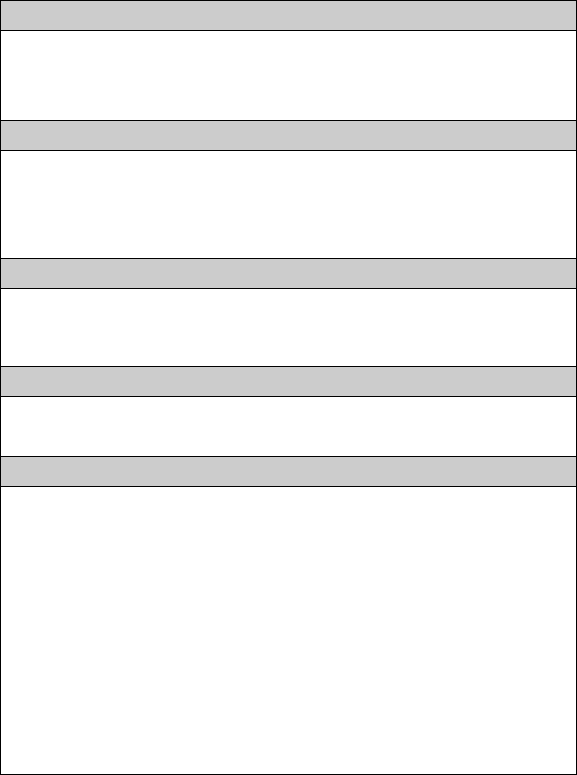
(FKR3RLQW5HDGHU'HVFULSWLRQ
(FKR3RLQW5HDGHU65,QVWDOODWLRQ*XLGH
6SHFLILFDWLRQV
The EchoPoint Reader SR-640-101 can be mounted in permanent
or semipermanent sites, as well as in a mobile vehicle. EchoPoint
Readers are designed for indoor or outdoor use.
7DEOH (FKR3RLQW5HDGHU656SHFLILFDWLRQV
Physical
Dimensions: 30 cm (12 in.) dia. x 14 cm (5.5 in.)
Case Material: Polypropylene with UV inhibitors
Weight: 1.9 kg (4.2 lb)
Environmental
Temperature: –32ºC to +60ºC (operating)
–40ºC to +70ºC (storage)
Humidity: 100% condensing
Vibration: MIL-STD-801E Method 514.4, Category 10
Power
AC Source: 92–125/184–250 VAC, 50/60 Hz, 100 mA max.
DC: Source: 6–15 VDC, 300mA average (internally
regulated)
Digital
Data Rate: 28 Kbps (RF tag communication)
Memory: 512 K RAM for interim tag data
Wireless
Frequency: 433.92 MHz (transmit and receive);
SAW stabilized local oscillator
Rx Range: 328 feet (100 meters) (typical)
Tx Range: 75 feet (23 meters) (typical)
Transmission Power: 0.1 mW ERP
Modulation: FSK; +/- 50 KhZ
Receiver Sensitivity: –98 dBm
Type: Superheterodyne
IF Frequency: 10.7 MHz
IF Bandwidth: 500 KHz
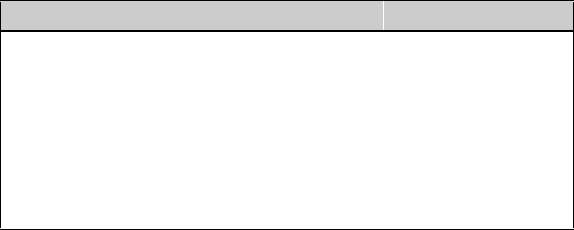
(FKR3RLQW5HDGHU'HVFULSWLRQ
(FKR3RLQW5HDGHU65,QVWDOODWLRQ*XLGH
0RGHOVDQG2SWLRQV
EchoPoint Readers are supplied with network cables and power
cables necessary for operation.
Available accessories include a solar power unit, a vehicle power
cable, AC power adapter and cables, spare batteries, a battery
charger, and mounting hardware. Please contact your Savi
Customer Service representative for information about ordering
additional equipment or accessories.
Table 1-2 shows the EchoPoint Reader models and their options.
All models operate at 433.92 MHz.
7DEOH (FKR3RLQW5HDGHU0RGHOV
Model Description Power/Plug
SR-640-101 EchoPoint Reader SR-640-101 110-127 VAC 60 Hz
SR-640-101-2 EchoPoint Reader SR-640-101 220-240 VAC 50 Hz
SR-640-101-3 EchoPoint Reader SR-640-101 110-127 VAC 50/60 Hz
SR-640-101-6 EchoPoint Reader SR-640-101 110-127 VAC 50/60 Hz
SR-640-101-7 EchoPoint Reader SR-640-101 240 VAC 50 Hz
SR-640-101-D EchoPoint Reader SR-640-101 12 VDC
Pigtail wires
*HWWLQJ$VVLVWDQFH
(FKR3RLQW5HDGHU65,QVWDOODWLRQ*XLGH
*HWWLQJ$VVLVWDQFH
If you have trouble with the product, after you have checked your
connections and the EchoPoint Reader SR-640-101 Installation
Guide, contact Savi Customer Support.
&XVWRPHU6XSSRUW
To contact Savi Customer Support:
•Telephone 1-888-994-SAVI (7284) between 8:00 a.m. and
5:00 p.m., Pacific Time
•Or send e-mail to help@savi.com at any time
Whether you contact Savi by telephone or e-mail, please have the
exact sequence of operations (if possible) that caused the problem
and the following information available:
•Site location
•Incident description
•Estimated severity level of the incident
•Model number and version
•Serial number
•Computer type (Gateway, Dell, etc.) and model
•Operating system and service pack level
•Network protocol
(FKR3RLQW5HDGHU65,QVWDOODWLRQ*XLGH
(FKR3RLQW5HDGHU
,QVWDOODWLRQ 2
Installing the EchoPoint Reader SR-640-101 is a four-step
process. First, consult a site plan to determine the reader’s
installation location. Second, position the reader to enable the
most efficient communication range. Third, connect power cables
and network cables, and supply power. Finally, verify network
communication between the EchoPoint Reader and the computer.
3ODQQLQJD6LWH
(FKR3RLQW5HDGHU65,QVWDOODWLRQ*XLGH
3ODQQLQJD6LWH
Please refer to the Savi System Installation Guide for complete
instructions on conducting a site survey and planning your RFID
network configuration. Once the site plan is in place, refer to it to
determine the site locations at which to install EchoPoint Readers
for the Savi System. Follow this manual to ensure the proper
installation of each EchoPoint Reader SR-640-101. For the most
efficient use of your Savi EchoPoint System, please consult Savi
Customer Service for recommendations.
3RVLWLRQLQJ(FKR3RLQW5HDGHUV
(FKR3RLQW5HDGHU65,QVWDOODWLRQ*XLGH
3RVLWLRQLQJ(FKR3RLQW5HDGHUV
EchoPoint Readers are designed to operate in a wide variety of
environments. They are housed in rugged, weatherproof enclosures.
In ideal conditions (large, open, and unobstructed areas), EchoPoint
Readers can collect tags up to 300 feet (91.44 meters) away.
An area can contain factors that limit the EchoPoint Reader
collection range, including:
•Asymmetrical shape to the collection area
•Obstructions such as multiple walls, chained areas, solid-core
doors, and enclosures
•RF interference from other equipment such as computers,
walkie-talkies, cellular phones, elevators, electrical motors,
or other RF-emitting devices
•EchoPoint Reader SR-640-101 mounting height of less than
15—30 feet (4.572—9.144 meters)
•Metal or RF-absorbent surface on the tracked item
•Tag location relative to the EchoPoint Reader, such as behind
a metal obstruction (as illustrated in Figure 2-1) or stacked
under multiple layers
Some of these factors may be beyond your control. The goal when
positioning the EchoPoint Reader SR-640-101 is to optimize
advantages and reduce limitations to make the collection range
as efficient as possible.
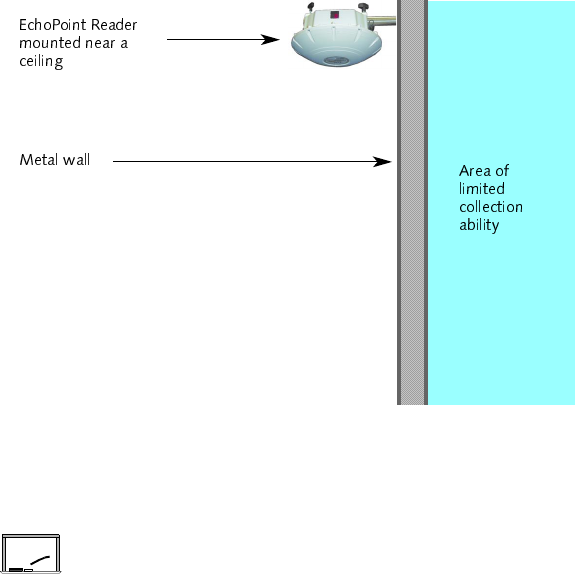
3RVLWLRQLQJ(FKR3RLQW5HDGHUV
(FKR3RLQW5HDGHU65,QVWDOODWLRQ*XLGH
)LJXUH ,PSHGLPHQW/LPLWLQJWKH(FKR3RLQW5HDGHU&ROOHFWLRQ5DQJH
If the location forces you to use a less-than-ideal position for the
reader, the collection range could be reduced, requiring additional
readers.
If an EchoPoint Reader must be mounted on a wall,
the collection range may not extend to the opposite
side of the wall. You may need a second EchoPoint
Reader to monitor the area behind the wall.
Each of the following recommendations is intended to optimize
the collection range of the equipment. Whenever possible, place
the EchoPoint Reader:
•In a horizontal plane, with its dome directed downwards
•High off the ground, preferably within the range
of 15–30 feet (4.572–9.144 meters)
•Away from large metal surfaces
Example
0RXQWLQJWKH(FKR3RLQW5HDGHU
(FKR3RLQW5HDGHU65,QVWDOODWLRQ*XLGH
0RXQWLQJWKH(FKR3RLQW5HDGHU
The EchoPoint Reader SR-640-101 can be mounted using
any of the associated mounting hardware available from Savi
Technology. However, you might want to be sure that the reader
is operational and verified on the network before mounting it in
any hard-to-reach position.
A mounting kit is available from Savi Technology which includes
hardware to mount an EchoPoint Reader on a pole (wooden,
metal, or concrete), I-beam, wall, or a tripod. Please refer to the
instructions included with the mounting kit for proper installation.
RFID hardware can be physically attached in any position or
location. If your installation requires a special attachment,
Savi can develop and manufacture a custom fixture.
If you have any problems communicating with the EchoPoint
Reader during or after the installation, please refer to Chapter 3,
“Maintenance,” for troubleshooting procedures.
&RQQHFWLQJ3RZHU&DEOHVWRWKH(FKR3RLQW5HDGHU
(FKR3RLQW5HDGHU65,QVWDOODWLRQ*XLGH
&RQQHFWLQJ3RZHU&DEOHVWRWKH
(FKR3RLQW5HDGHU
Note: While the EchoPoint Reader SR-640-101 is rated for
use in severe environments, the power and network
connector seals may deteriorate with repeated
installation and removal. Therefore, Savi recommends
the use of heat shrink tubing (Savi part number
680-02423-001) for units subject to outdoor use.
When connecting the EchoPoint Reader’s power cable, be sure to
check any relevant configuration or wiring diagrams beforehand.
The power source can be 6 to 15 VDC, 110 VAC, or 220 VAC.
The socket-outlet shall be installed near the equipment and shall
be easily accessible. The EchoPoint Reader SR-640-101 does not
require adjustment or modification for different power sources.
An appropriate power cable is supplied, based on the
requirements specified when the order was placed.
You can also power the EchoPoint Reader SR-640-101 from a
Savi Solar Power Module, or by vehicle power. A fixed-length,
molded cable is supplied with the Solar Power Module. The
Vehicle Power Cable can be purchased as an accessory item.
» To connect the power cable to the reader:
1. The appropriate power cable for the AC power source should
have been included with the reader.
2. If installing the EchoPoint Reader SR-640-101 in an outdoor
location, slide heat shrink tubing onto the power cable before
connecting the cable to the reader.
a. Follow the instructions included with the heat shrink kit
to apply the tubing to the cable.

&RQQHFWLQJ3RZHU&DEOHVWRWKH(FKR3RLQW5HDGHU
(FKR3RLQW5HDGHU65,QVWDOODWLRQ*XLGH
3. On the EchoPoint Reader, plug the cable’s female connector
into the power input socket next to the DC fuse holder. (See
Figure 2-2.)
a. Turn the connector to align its notch on the side
nearest the EchoPoint Reader’s dome.
b. Firmly push the locking ring forward and rotate it
clockwise to lock the connector.
)LJXUH 3RZHU&RQQHFWRUDQG$&DQG'&)XVHV
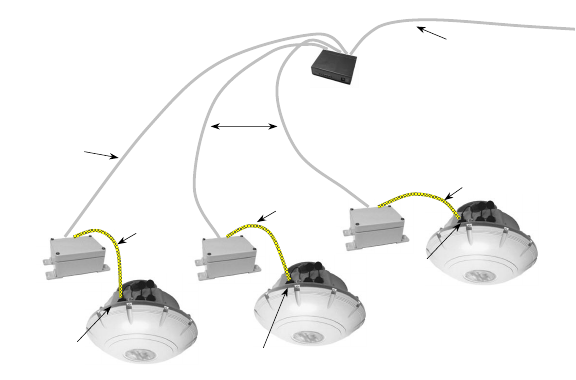
&RQQHFWLQJWKH1HWZRUN&DEOHV
(FKR3RLQW5HDGHU65,QVWDOODWLRQ*XLGH
&RQQHFWLQJWKH1HWZRUN&DEOHV
When connecting the EchoPoint Reader’s network cables,
be sure to check any relevant configuration or wiring diagrams
beforehand.
Note: While the EchoPoint Reader SR-640-101 is rated for
use in severe environments, the power and network
connector seals may deteriorate with repeated
installation and removal. Savi recommends the use of
heat shrink tubing (Savi part number 680-02423-001)
for units subject to outdoor use.
(WKHUQHW&RQQHFWLRQ
The Ethernet connection requires a Savi Network Adapter
SA-640-01 (Savi part number 860-03675-003) and Savi SmartChain
software (refer to Figure 2-3 below). The reader communicates with
the Savi SmartChain software using the universal data appliance
protocol (UDAP).
The Network Adapter is included with the EchoPoint Reader
SR-640-101. Savi SmartChain software is available separately
from Savi Technology.
)LJXUH (FKR3RLQW5HDGHUVLQDQ(WKHUQHW,QVWDOODWLRQ
To Savi SmartChain
RS-232 Port on
EchoPoint Reader
RS-232 Port on
EchoPoint Reader
RS-232 Port on
EchoPoint Reader
Ethernet (CAT 5)
10BaseT Cable Ethernet (CAT 5)
10BaseT Cable
RS-232 Cable
RS-232 Cable
RS-232 Cable
Ethernet Hub
Network
Adapter
Network
Adapter
Network
Adapter

&RQQHFWLQJWKH1HWZRUN&DEOHV
(FKR3RLQW5HDGHU65,QVWDOODWLRQ*XLGH
»To connect the Network Adapter:
1. Connect the DB-9 connector of the RS-232 cable on the
Network Adapter to the RS-232 port of the EchoPoint
Reader.
a. A 3.8” ID x 3/32” thick O-ring gasket (Savi part number
727-03889-001) is provided that should be slipped over
the cable (female) connector prior to insertion into the
reader housing (male pins) connector so that it is
compressed when the adapter screw-jacks are tightened.
2. Connect the RJ-45 connector of the Ethernet cable on the
Network Adapter to the Ethernet hub.
)LJXUH 1HWZRUN&RQQHFWRUDQG563RUWV
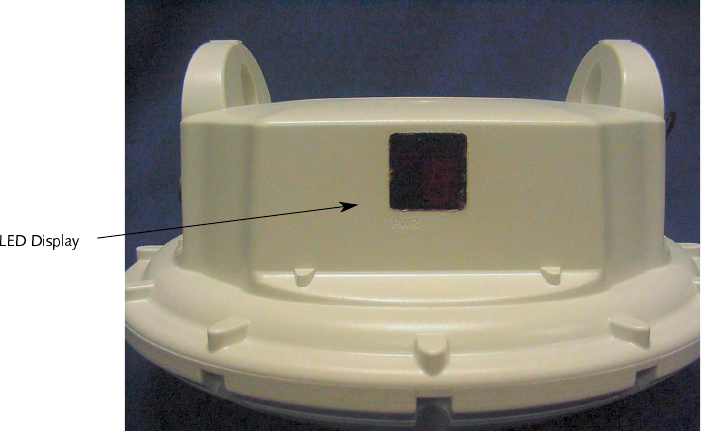
$SSO\LQJ3RZHUWRWKH(FKR3RLQW5HDGHU
(FKR3RLQW5HDGHU65,QVWDOODWLRQ*XLGH
$SSO\LQJ3RZHUWRWKH(FKR3RLQW
5HDGHU
After connecting power and network cables, apply power to the
EchoPoint Reader by connecting the male connector end of the
power cable to the appropriate power source, such as the Savi
Solar Power Module or an AC outlet.
)LJXUH (FKR3RLQW5HDGHU65/(''LVSOD\3DQHO

$SSO\LQJ3RZHUWRWKH(FKR3RLQW5HDGHU
(FKR3RLQW5HDGHU65,QVWDOODWLRQ*XLGH
»To confirm that power is present in the EchoPoint Reader:
1. Observe the indicators and the seven-segment display on the
LED display panel. The power indicator should be illuminated
whenever power is present.
a. During the initial power-on sequence, the EchoPoint
Reader displays its identification number (ID) in the
LED display as a sequence of five digits.
EchoPoint Reader ID number 1234 displays
the numbers 0, then 1, then 2, then 3, and then
4 in sequence during the initialization process.
b. After the ID display, two indicators flash at different
rates. One is the center bar of the segmented display
and the other is a small indicator within the segmented
display. If the indicators fail to flash, the EchoPoint
Reader is non-operational.
2. If at any time you are not sure that the EchoPoint Reader
is operating properly, reset the reader by disconnecting
and then reconnecting the power source.
After resetting the EchoPoint Reader SR-640-101, it
should repeat the power-on sequence described above.
The EchoPoint Reader is now ready for you to verify
communication functions.
Note: The EchoPoint Reader SR-640-101 has a watchdog
sensor that automatically resets the reader if power
fluctuations or other interruptions occur that might
affect the reader’s performance.
Example
6HWWLQJ8SWKH1HWZRUN$GDSWHU
(FKR3RLQW5HDGHU65,QVWDOODWLRQ*XLGH
6HWWLQJ8SWKH1HWZRUN$GDSWHU
Once the hardware is installed, you set the IP address for the
Network Adapter, ping the adapter to verify its connection,
and configure the Network Adapter parameters.
Note: Before beginning this procedure, make sure that the
Network Adapter is connected to the reader and that
the reader is powered-up.
6SHFLI\LQJWKH,3$GGUHVV
»To set up the proper IP addresses for the Network Adapter
and Site Manager:
1. At the host computer desktop, select Start-> Settings->
Control Panel.
The Control Panel window appears as depicted in
Figure 2-6.
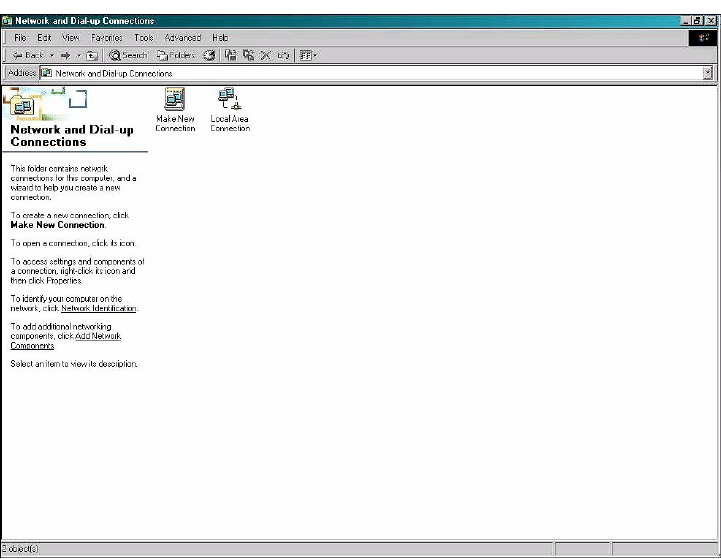
6HWWLQJ8SWKH1HWZRUN$GDSWHU
(FKR3RLQW5HDGHU65,QVWDOODWLRQ*XLGH
)LJXUH 1HWZRUNDQG'LDO8S&RQQHFWLRQV:LQGRZ
3. Double-click the Local Area Connection icon.
The Local Area Connection Status window appears.
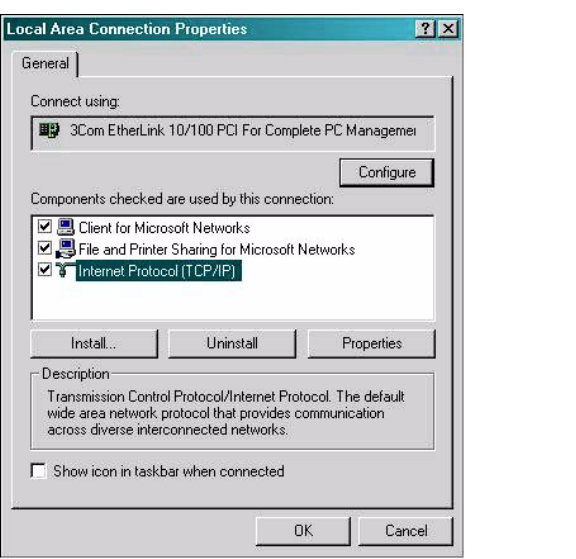
)LJXUH /RFDO$UHD&RQQHFWLRQ3URSHUWLHV:LQGRZ
5. Double-click Internet Protocol (TCP/IP).
The Internet Protocol TCP/IP Properties window appears.
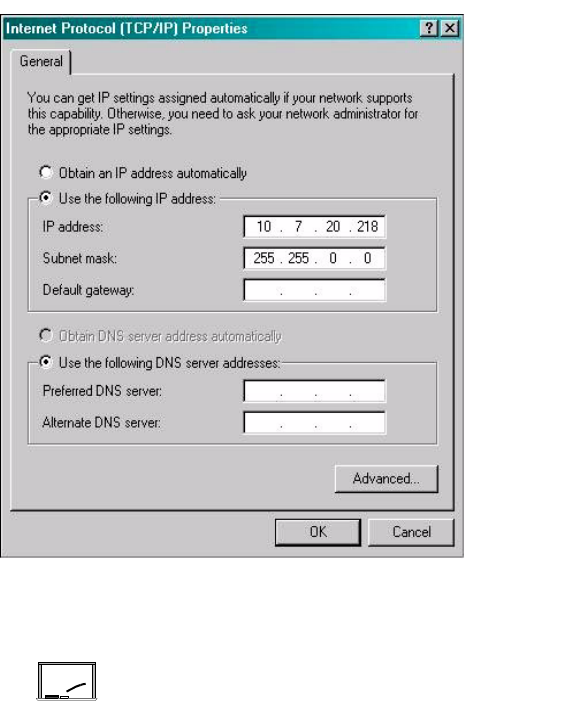
6HWWLQJ8SWKH1HWZRUN$GDSWHU
(FKR3RLQW5HDGHU65,QVWDOODWLRQ*XLGH
)LJXUH ,QWHUQHW3URWRFRO7&3,33URSHUWLHV:LQGRZ
6. Make the necessary changes to the IP address and Subnet
mask addresses and click OK.
The default IP address for the Network
Adapter is 10.7.19.11. You can set the host IP
address as 10.7.20.218, the Subnet mask as
255.255.0.0, and leave all others blank.
7. Close all windows and return to the desktop.
Example
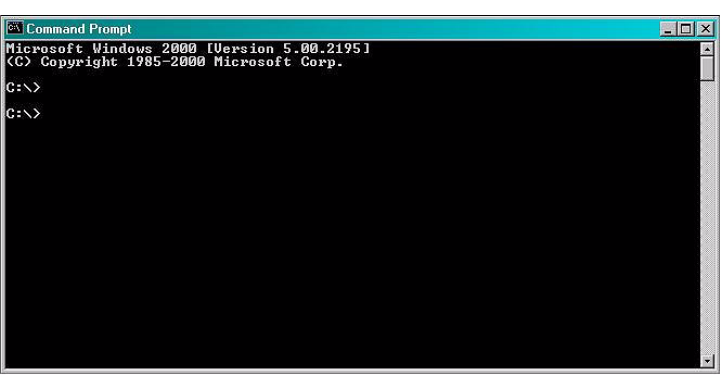
6HWWLQJ8SWKH1HWZRUN$GDSWHU
(FKR3RLQW5HDGHU65,QVWDOODWLRQ*XLGH
3LQJLQJWKH$GDSWHU
You need to check the network connection from the host
computer to the Network Adapter. After successfully pinging
the adapter, you can begin the adapter setup process. You use
the command prompt to ping the adapter.
»To ping the adapter:
1. At the host computer desktop, select Start-> Programs->
Accessories-> Command Prompt to open a DOS session.
The Command Prompt window appears as shown in
Figure 2-11.
)LJXUH &RPPDQG3URPSW:LQGRZ
2. Type ping 10.7.19.11 (this is the default IP address of the
adapter) and press Enter.
Pinging will proceed until it has completed all cycles.
Refer to Figure 2-12.
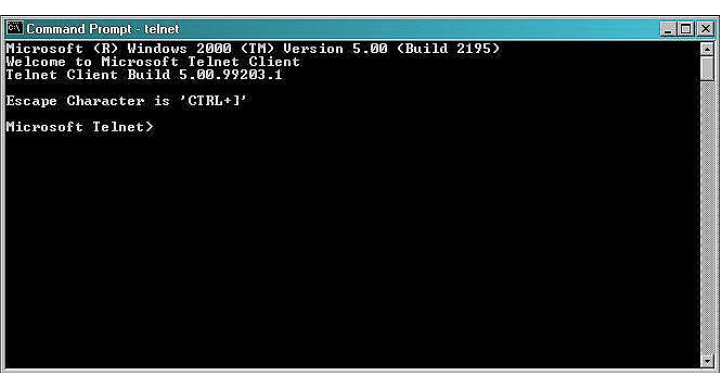
6HWWLQJ8SWKH1HWZRUN$GDSWHU
(FKR3RLQW5HDGHU65,QVWDOODWLRQ*XLGH
&RQILJXULQJWKH$GDSWHU3DUDPHWHUV
This section describes how to use Microsoft Telnet Client to
connect to the adapter and set up the adapter parameters. Telnet
Client software allows a computer to connect to a remote Telnet
server and run applications on that server.
»To connect to the adapter and set up the parameters:
1. At the host computer desktop, select Start-> Programs->
Accessories-> Command Prompt to open a DOS session.
The Command Prompt window appears as shown in
Figure 2-11.
2. At the C:\ prompt, type telnet and press Enter to open a
Telnet session.
The Telnet Client window appears as shown in Figure 2-13.
)LJXUH 7HOQHW&OLHQW:LQGRZ
3. At the first prompt, type set LOCAL_ECHO and press
Enter to enable the echo so you can verify key entries.
4. At the second prompt, type open 10.7.19.11 10011 and press
Enter as in Figure 2-14 to connect to the adapter.
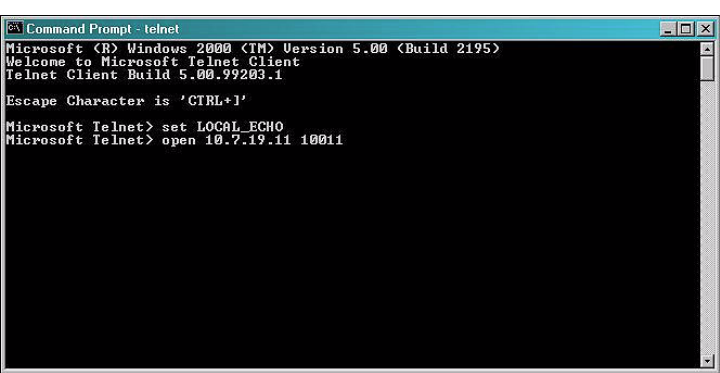
6HWWLQJ8SWKH1HWZRUN$GDSWHU
(FKR3RLQW5HDGHU65,QVWDOODWLRQ*XLGH
)LJXUH 7HOQHW&RQQHFWLRQ&RPPDQGV
You will see a blank Command Prompt - telnet window
if the telnet connection is successful.
Now you can run commands to modify the properties
of the adapter.
»To view existing reader properties:
1. At the cursor, type description and press Enter.
The current properties of the reader appear that you can
view or modify. Not all properties can be modified. See
Figure 2-15.
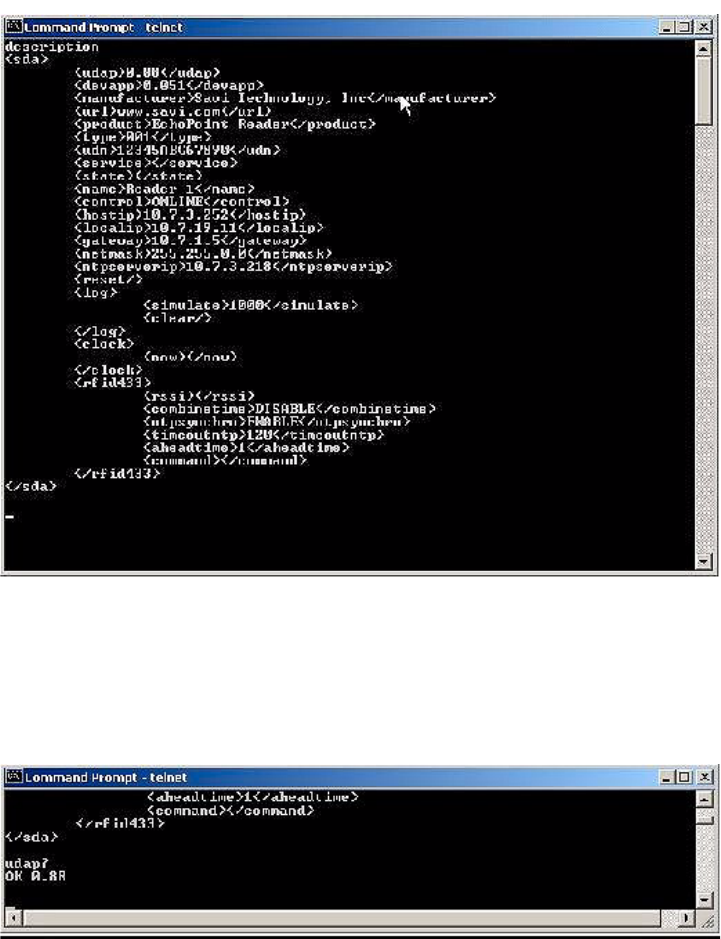
6HWWLQJ8SWKH1HWZRUN$GDSWHU
(FKR3RLQW5HDGHU65,QVWDOODWLRQ*XLGH
)LJXUH 'HVFULSWLRQRI5HDGHU3URSHUWLHV
2. At the cursor, type udap? and press Enter to display the
UDAP firmware’s value as illustrated in Figure 2-16.
The property udap is a read-only property; you cannot
modify it.
)LJXUH 7HOQHW8'$39DOXH'LVSOD\
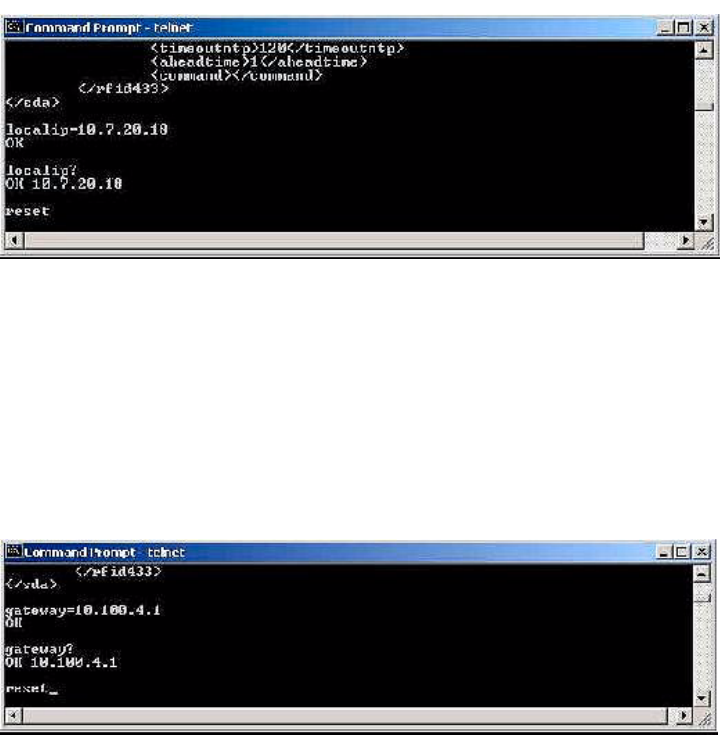
6HWWLQJ8SWKH1HWZRUN$GDSWHU
(FKR3RLQW5HDGHU65,QVWDOODWLRQ*XLGH
»To assign a new local IP address to the adapter and modify
gateway and netmask addresses:
1. At the cursor, type localip=10.7.20.118 (or whatever valid IP
address you want to assign) and press Enter to set the adapter
IP address to the input one.
See Figure 2-17.
)LJXUH 7HOQHW/RFDO,3$GGUHVV'LVSOD\
2. Type reset and press Enter to cause the IP address to take
effect.
Now you can use Telnet to connect to the adapter at the
new IP address.
3. Type gateway=10.100.4.1 (or whatever valid IP address you
want to assign) and press Enter to set the adapter gateway IP
address to the input one as shown in Figure 2-18.
)LJXUH 7HOQHW*DWHZD\,3$GGUHVV'LVSOD\
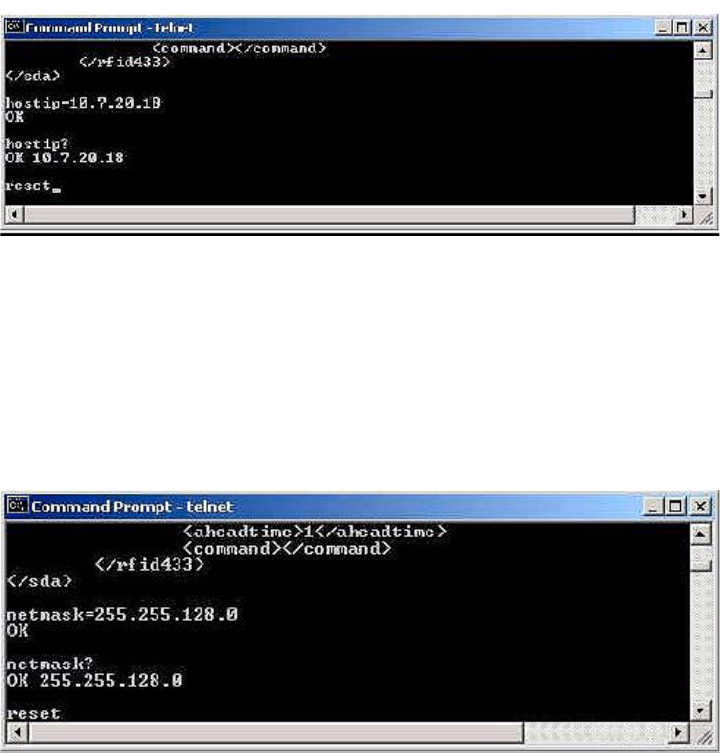
6HWWLQJ8SWKH1HWZRUN$GDSWHU
(FKR3RLQW5HDGHU65,QVWDOODWLRQ*XLGH
4. Type reset and press Enter to make the gateway IP address
take effect.
5. Type hostip=10.7.20.18 (or whatever valid IP address you
want to assign) and press Enter to set the adapter host IP
address to the input one. See Figure 2-19.
)LJXUH 7HOQHW+RVW,3$GGUHVV'LVSOD\
6. Type reset and press Enter to apply the host IP address.
The host is the computer to which the adapter sends the event
data.
7. Type netmask=255.255.128.0 (or whatever valid mask you
want to assign) and press Enter to set the adapter network
mask to the input one as depicted in Figure 2-20.
)LJXUH 7HOQHW1HWZRUN0DVN'LVSOD\
8. Type reset and press Enter to make the netmask take effect.
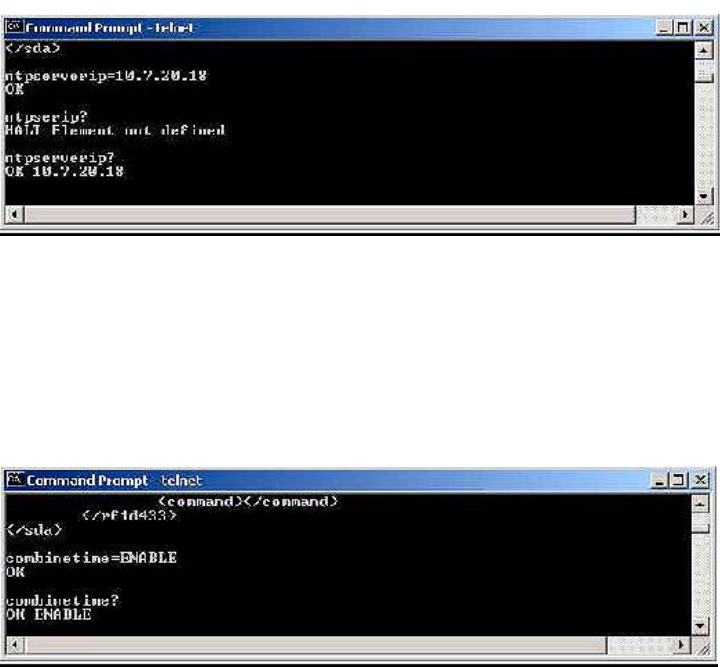
6HWWLQJ8SWKH1HWZRUN$GDSWHU
(FKR3RLQW5HDGHU65,QVWDOODWLRQ*XLGH
9. Type ntpserverip=10.7.20.18 (or whatever valid NTP
address you want to assign) and press Enter to set the NTP
server IP address that the adapter will listen to. See
Figure 2-21.
)LJXUH 7HOQHW1736HUYHU,3$GGUHVV'LVSOD\
»To set adapter parameters:
1. Type combinetime=ENABLE (DISABLE) and press Enter
to enable (disable) the time of event data from the reader to
combine with the time of the tag received from the signpost.
See Figure 2-22.
)LJXUH 7HOQHW&RPELQH7LPH&RPPDQG
2. Type ntpsynchro=ENABLE (DISABLE) and press Enter to
enable (disable) the reader time and date to synchronize with
the NTP server as shown in Figure 2-23.
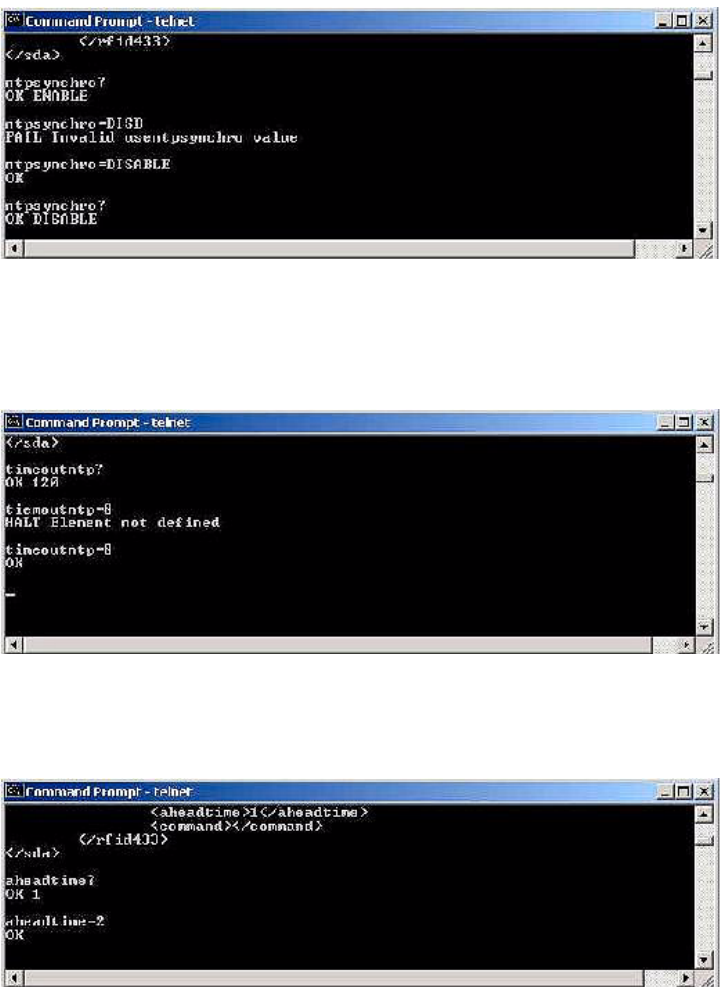
6HWWLQJ8SWKH1HWZRUN$GDSWHU
(FKR3RLQW5HDGHU65,QVWDOODWLRQ*XLGH
)LJXUH 7HOQHW1736HUYHU6\QFKURQL]DWLRQ&RPPDQG
3. Type timeoutntp=8 (unit: minutes) and press Enter to
set the period (in minutes) for which, if the reader has not
received time information, it will assume it has lost time
synchronization with the NTP server. See Figure 2-24.
)LJXUH 7HOQHW1736HUYHU7LPH2XW&RPPDQG
4. Type aheadtime=2 (unit: seconds) and press Enter to set the
time (in seconds) that the reader will take ahead of the
synchronized NTP server time. Refer to Figure 2-25.
)LJXUH 7HOQHW5HDGHU$KHDG7LPH&RPPDQG

6HWWLQJ8SWKH1HWZRUN$GDSWHU
(FKR3RLQW5HDGHU65,QVWDOODWLRQ*XLGH
5. Type now? and press Enter to display current time.
If the reader is not set to synchronize with an NTP server
then you can also set the time with this command. See
Figure 2-26.
)LJXUH 7HOQHW7LPH&RPPDQG
6. Type simulate=10 and press Enter to generate ten simulated
events.
If you have a daemon listening to the event on the host
computer, it will receive the events. Refer to Figure 2-27.
)LJXUH 7HOQHW6LPXODWH&RPPDQG
7. Type reset and press Enter to reset the Network Adapter
with all the new parameters.
9HULI\LQJ5HDGHU&RPPXQLFDWLRQ
(FKR3RLQW5HDGHU65,QVWDOODWLRQ*XLGH
9HULI\LQJ5HDGHU&RPPXQLFDWLRQ
To confirm that an EchoPoint Reader SR-640-101 is installed and
functioning correctly, it is necessary to verify that the Reader:
•Can communicate with the Savi Site Manager (verifies that
the reader is detected on the network)
•Can collect tags in the collection area
Once the EchoPoint Reader is installed, refer to the Savi Site
Manager Installation Guide for instructions on testing the
operation of the reader.
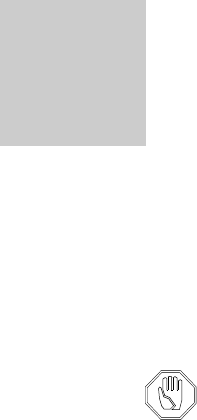
(FKR3RLQW5HDGHU65,QVWDOODWLRQ*XLGH
0DLQWHQDQFH 3
With minimal care, an EchoPoint Reader SR-640-101 should
perform flawlessly. However, in the event that a problem with
an EchoPoint Reader occurs, the procedures in this chapter
should help you troubleshoot it.
Changes or modifications to the equipment that are
not expressly approved by Savi Technology could
void the warranty and the authority to operate the
equipment.
Using the equipment in a manner not specified by
the manufacturer might impair the protection that
the equipment provides.
Savi Technology is not responsible for radio/TV
interference caused by using unauthorized cable or
by making unauthorized changes to this equipment.
5HSDLUDQG0DLQWHQDQFH
(FKR3RLQW5HDGHU65,QVWDOODWLRQ*XLGH
5HSDLUDQG0DLQWHQDQFH
The EchoPoint Reader SR-640-101 is designed to be
maintenance-free. It is manufactured with the highest-quality
components and is thoroughly tested before delivery.
The EchoPoint Reader uses AC power fuses for circuit protection.
Two AC power fuses are mounted with the DC power fuse as
shown in Figure 2-2, “Power Connector and AC and DC Fuses,”
on page 2-7. The AC fuses are 100 mA (BUSSMAN type
MDL-1/10), 250-VAC, Savi part number 670-01294-001.
The DC fuse is a 5-amp (BUSSMAN type GMW-5), 125-volt,
miniature, non-time-delay fuse, Savi part number 670-00624-003.
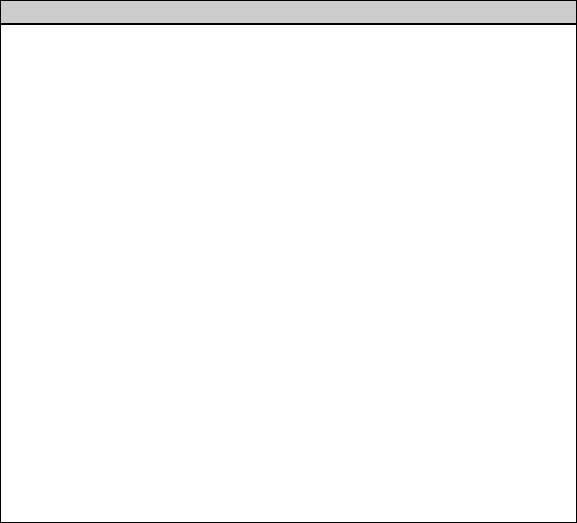
7URXEOHVKRRWLQJ
(FKR3RLQW5HDGHU65,QVWDOODWLRQ*XLGH
7URXEOHVKRRWLQJ
Table 3-1 lists causes and solutions to problems that could occur
with the EchoPoint Reader SR-640-101.
In the unlikely event that an EchoPoint Reader fails or problems
occur that simple troubleshooting cannot solve, Savi Customer
Support may recommend that the EchoPoint Reader be returned
to Savi Technology.
7DEOH 3RVVLEOH3UREOHPVDQG6ROXWLRQV
Problem Solution
No power
(indicator light
is not blinking)
–Confirm that power is available by checking any circuit
breakers, power switches, or safety switches.
–If AC-powered, verify the presence and voltage of the
power by connecting a test unit to the power source.
Check the AC fuses.
–If DC-powered, verify the continuity of the DC power
fuse on the EchoPoint Reader, the source voltage (6 to
15 VDC), and the polarity of the connections.
–If solar-powered, verify the output voltage of the
module is 6 or 12 VDC.
–Verify that the power cable is securely plugged into
the power source and the EchoPoint Reader input.
–Try a different power source.
–Replace the power cable.
Network cables
damaged or
disconnected
–Verify that the network cable is securely plugged into
the EchoPoint Reader.
–Verify that the network cable is securely plugged into
the Network Adapter.
–Check cables for physical damage.
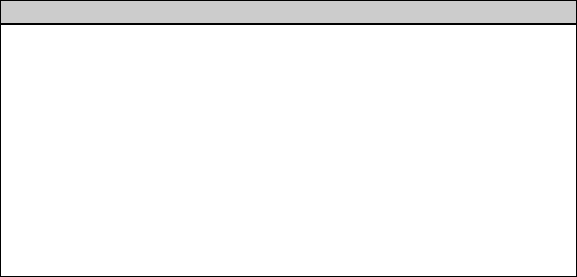
7URXEOHVKRRWLQJ
(FKR3RLQW5HDGHU65,QVWDOODWLRQ*XLGH
ID needs
confirmation –Reset the power (by disconnecting and then
reconnecting the live power source) to view the
EchoPoint Reader serial number, which flashes in
sequence after the reader is reset. See “Applying Power
to the EchoPoint Reader” on page 2-10
–Compare the EchoPoint Reader serial number to the ID
used in the management software and on the printed
label.
Unknown –Turn power off and then back on.
–Call Savi Customer Support.
7DEOH 3RVVLEOH3UREOHPVDQG6ROXWLRQV&RQW
Problem Solution
7HFKQLFDO6XSSRUW
(FKR3RLQW5HDGHU65,QVWDOODWLRQ*XLGH
7HFKQLFDO6XSSRUW
If your EchoPoint Reader SR-640-101 presents a problem that
neither this manual nor troubleshooting tips can help you solve,
you can contact Savi Customer Support in either of two ways:
•Telephone 1-888-994-SAVI (7284) between 8:00 a.m. and
5:00 p.m., Pacific Time
•Or send e-mail to help@savi.com at any time
Whether you contact Savi by telephone or e-mail, please have the
exact sequence of operations (if possible) that caused the problem
and the following information available:
•Site location
•Incident description
•Estimated severity level of the incident
•Model number and version
•Serial number
•Computer type (Gateway, Dell, etc.) and model
•Operating system and service pack level
•Network protocol