Schneider Electric Solar Inverters USA FXRP-BT Remote Panel User Manual 15 Freedom X Remote Panel 808 0817 UserMan
Schneider Electric Solar Inverters USA, Inc. Remote Panel 15 Freedom X Remote Panel 808 0817 UserMan
15_Freedom X Remote Panel (808-0817) UserMan

http://www.xantrex.com
PN: 808-0817 / 808-0817-01
Freedom X Remote Panel
User Guide
HAZARD OF FIRE, ELECTRIC SHOCK, EXPLOSION, OR ARC FLASH
This Freedom X Remote Panel User Guide is in addition to, and incorporates by reference, the
relevant product manuals for each product in the Freedom X series. Before reviewing this guide
you must read the relevant product manuals. Unless specified, information on safety,
specifications, installation, and operation is as shown in the primary documentation received with
the product. Ensure you are familiar with that information before proceeding.
Failure to follow these instructions will result in death or serious injury.
1 2
3
Exclusion for Documentation
UNLESS SPECIFICALLY AGREED TO IN WRITING, SELLER (A) MAKES NO WARRANTY AS TO THE ACCURACY, SUFFICIENCY OR SUITABILITY OF ANY TECHNICAL OR OTHER
INFORMATION PROVIDED IN ITS MANUALS OR OTHER DOCUMENTATION; (B) ASSUMES NO RESPONSIBILITY OR LIABILITY FOR LOSSES, DAMAGES, COSTS OR EXPENSES,
WHETHER SPECIAL, DIRECT, INDIRECT, CONSEQUENTIAL OR INCIDENTAL, WHICH MIGHT ARISE OUT OF THE USE OF SUCH INFORMATION. THE USE OF ANY SUCH
INFORMATION WILL BE ENTIRELY AT THE USER’S RISK; AND (C) REMINDS YOU THAT IF THIS MANUAL IS IN ANY LANGUAGE OTHER THAN ENGLISH, ALTHOUGH STEPS
HAVE BEEN TAKEN TO MAINTAIN THE ACCURACY OF THE TRANSLATION, THE ACCURACY CANNOT BE GUARANTEED. APPROVED CONTENT IS CONTAINED WITH THE
ENGLISH LANGUAGE VERSION WHICH IS POSTED AT HTTP://WWW.XANTREX.COM.
Thank you for purchasing the Freedom X Remote Panel. This
user guide will help you install and use the remote panel to
operate and configure the Freedom X and XC series remotely.
Introduction
Check that you have the following items in the box before
proceeding.
- the Freedom X remote panel unit
- user guide and mounting template
- 25-ft. 6-conductor com cable kit (808-0817-01 unit only)
What’s In The Box
If you received the 808-0817 unit, you need to acquire
the following 6-conductor cable kit from Xantrex. Go to
http://www.xantrex.com/power-products-support to order.
• 25-ft. 6-conductor com cable kit (PN: 31-6257-00)
• 50-ft. 6-conductor com cable kit (PN: 31-6262-00)
What’s Required
Features
Function Buttons
Status LED Indicators LCD Screen
1. Prepare the remote panel unit and the 6-conductor
com cable kit.
2. Choose a location for the remote panel unit within
reach of the com cable and the inverter unit.
3. Use the mounting template (in section A) to make the
installation of the remote panel easier.
4. Mount the remote panel unit.
5. If you have a Freedom 458 unit, you may use it with
the Freedom X Remote Panel. Installation
instructions are available in section B.
Installation
976-0367-01-01 Rev C
12-2017
Copyright © 2017 Schneider Electric. All Rights Reserved.
All trademarks are owned by Schneider Electric Industries SAS or its affiliated companies. page 1
LCD
screen
OUTPUTBATTLOAD
kW
100%
25%
Hz
VA
%
kW
Hz
VA
%C
INPUTBATTTEMP
AC
BYPASS
ERROR
OVERLOAD
CHARGING
Status LED
indicators
Power
button
ESC button
Scroll
button
OK button
return to default screen or exit setting mode
next screen or next selection
to enter the setting mode or to confirm the setting
turns the inverter unit on or off
NOTE: Only when the inverter’s Power button is off
Function buttons Indicates grid mode in which shore power is available
and passing through to the loads and charging the
battery.
Indicates battery mode (inverter mode) in which the
inverter is running and supplying power to the loads from
the battery.
Indicates error or fault mode and is accompanied by an
error code displayed on the LCD screen.
Indicates a warning condition and is accompanied by an
error code and a sounding alarm.
solid green
solid green
solid red
flashing red
AC
ERROR
OVERLOAD
AC input and output indicator.
The wrench icon underneath a number is displayed
during configuration mode.
An error event with its corresponding number is
displayed here.
A warning event with its corresponding number is
displayed here.
The battery icon indicates remaining battery power.
One bar = 1-25%, two bars = 25-50%, three bars =
50-75%, and four bars = 75-100%.
Shows an AC output overload condition.
The load icon is displayed if there is voltage available at
the AC output.
FCC Information to the User
This device complies with Part 15 of the FCC Rules. Operation is subject to the following two conditions: (1) This device may not cause
harmful interference. (2) This device must accept any interference received, including interference that may cause undesired operation.
NOTE:
This equipment has been tested and found to comply with the limits for a Class B digital device, pursuant to Part 15 of the FCC
Rules. These limits are designed to provide reasonable protection against harmful interference in a residential installation. This
equipment generates uses and can radiate radio frequency energy and, if not installed and used in accordance with the instructions, may
cause harmful interference to radio communications. However, there is no guarantee that interference will not occur in a particular
installation. If this equipment does cause harmful interference to radio or television reception, which can be determined by turning the
equipment off and on, the user is encouraged to try to correct the interference by one or more of the following measures:
• Reorient or relocate the receiving antenna.
• Increase the separation between the equipment and the receiver.
• Connect the equipment to a circuit different from that to which the receiver is connected.
• Consult the dealer or an experienced radio/TV technician for help.
WARNING:
Changes or modifications not expressly approved by the party responsible for compliance could void the user's authority to
operate the equipment.
RF Exposure:
The equipment has been evaluated to meet general RF exposure requirement. The device can be used in portable
condition without restriction.
FCC ID: 2AODL-FXRP-BT
IC: 23407-FXRP-BT
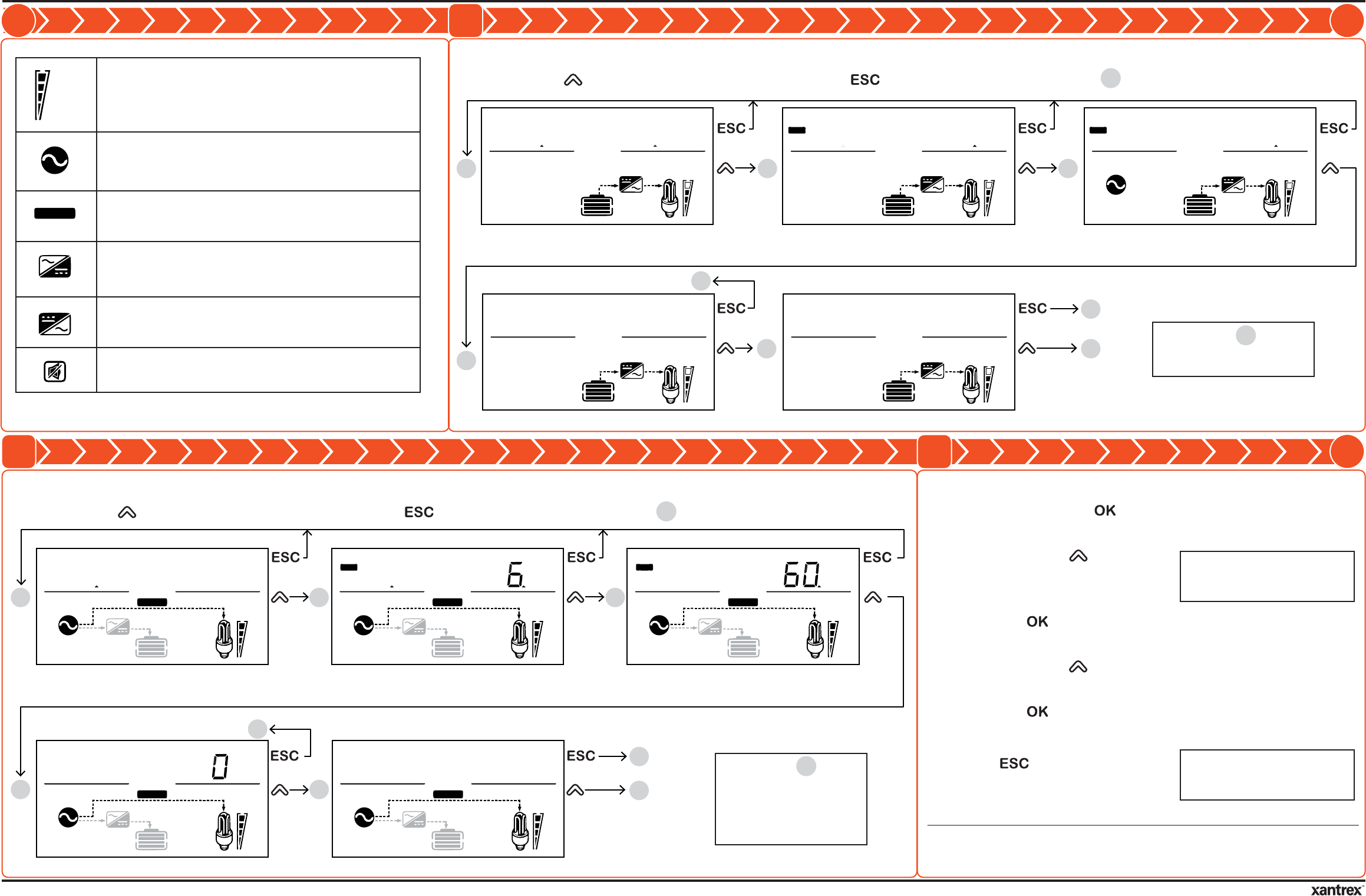
Viewing Information During Battery Mode
Contact Information
http://www.xantrex.com
Please contact your Xantrex Sales Representative or visit the Xantrex website at:
http://www.xantrex.com/power-products-support/
http://www.xantrex.com
PN: 808-0817 / 808-0817-01
Freedom X Remote Panel
User Guide
4
5 6
976-0367-01-01 Rev C
12-2017
Copyright © 2017 Schneider Electric. All Rights Reserved.
All trademarks are owned by Schneider Electric Industries SAS or its affiliated companies. page 2
The bar represents load consumption levels. 100% is an
indication of full capacity and 25% indicates low
consumption. All the bars disappear at < 20 watts, and
AC load indicates zero watt power.
Shows up in grid mode when AC shore power is
present. If the power is being qualified, then this icon
will flash.
Shows that the unit is in grid mode and is bypassing
shore power directly to the loads.
This icon shows when there is power conversion
from AC to DC - charging. Applicable only to
Freedom XC units.
This icon shows when there is power conversion from
DC to AC - inverting.
The alarm buzzer is muted. For more information, see
Freedom inverter’s Owner’s Guide.
100%
25%
BYPASS
Press scroll [ ] to move to the next screen. Press [ ] to return to the home screen .
1
Viewing Information During Grid Mode Adjusting Feature Settings
Press scroll [ ] to move to the next screen. Press [ ] to return to the home screen .
1
INPUTBATTTEMP
VA
OUTPUTBATTLOAD
kW
100%
25%
INPUTBATTTEMP
VA
OUTPUTBATTLOAD
100%
25%
AC V
OUTPUTBATTLOAD
Hz
AC
INPUTBATTTEMP
V
OUTPUTBATTLOAD
Hz
100%
25%
BATTTEMP
OUTPUTBATT
100%
25%
1
5
2
3
4
BATTTEMP
OUTPUTBATT
100%
25%
1
1
battery voltage = 12.5V, AC load = 1.2kW output voltage = 120V, output frequency= 60Hz
Inverter firmware version = U1 1.01 Remote panel firmware version = U2 1.10
input voltage = 120V, input frequency = 60Hz
1
1. Press and hold the [ ] button for three seconds to
enter the feature settings mode.
2. Press the scroll [ ] button to
move through the different
feature settings.
3. Press the [ ] button to select a setting number and
change its value.
4. Press the scroll [ ] button to change the value until you
reach the desired value.
5. Press the [ ] button to confirm the change.
6. Repeat previous steps to set other feature settings.
7. Press [ ] to exit the feature
settings mode.
NOTE: See the Freedom X / XC
Owner’s Guide for information
on the individual settings.
NOTE: It may take a minute for
the settings to take effect on the
inverter unit.
3
NOTE: Screen appears
only when AC qualification is
pending.
2
NOTE: Screen appears
only in Freedom XC units.
Greyed out icons also
appear only in Freedom XC
units.
100%
25%
BYPASS
BATT
V
100%
25%
BYPASS
INPUT
A
LOAD
A
AC
100%
25%
BYPASS
INPUT
V
LOAD
Hz
AC
100%
25%
BYPASS
100%
25%
BYPASS
2
3
5
1
4
1
1
1
battery voltage = 12.5V, charging = no charging input current = 15.6A, load current = 6.8A
Inverter firmware version = U1 1.01 Remote panel firmware version = U2 1.10
input voltage = 120V, input frequency = 60Hz
CHARGING CHARGING
CHARGING CHARGING
CHARGING
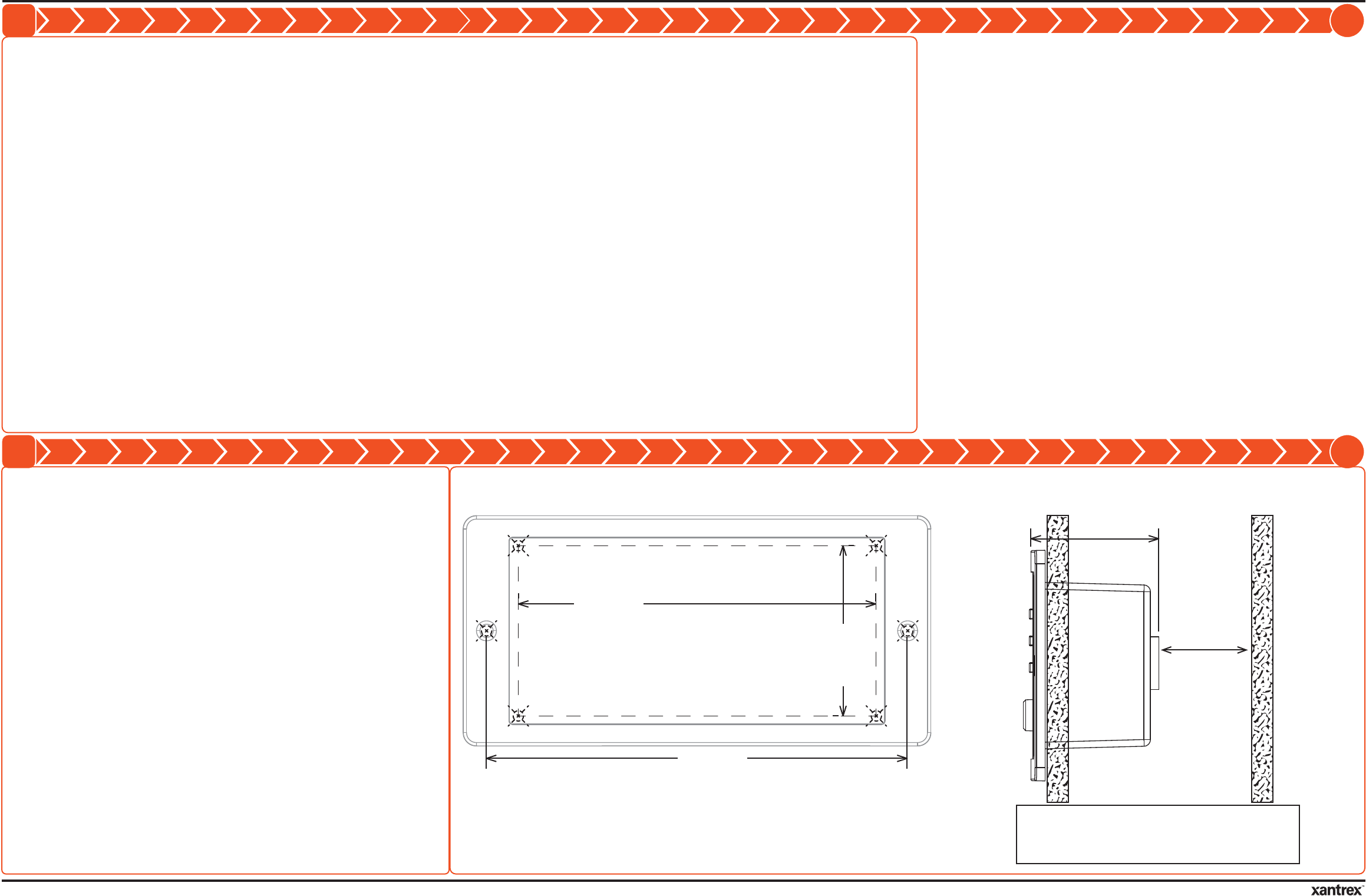
Installing the Remote Panel Unit on the Wall
http://www.xantrex.com
PN: 808-0817 / 808-0817-01
Freedom X Remote Panel
User Guide
7
A
976-0367-01-01 Rev C
12-2017
Copyright © 2017 Schneider Electric. All Rights Reserved.
All trademarks are owned by Schneider Electric Industries SAS or its affiliated companies. page 3
Creating a Bluetooth Link with the Freedom X Remote Panel App
1. Download and install the Freedom X Remote Panel
app into a compatible smartphone (or tablet).
2. Ensure that the Freedom X Remote Panel
(manufactured after Jan 2018) is switched ON
using the ON/OFF button on its front panel. The
Freedom X Remote Panel Bluetooth signal should
now be detectable.
3. Turn on your smartphone or tablet. Go to Settings >
Bluetooth to scan for Bluetooth devices.
4. Search for FXRP and select it. Wait for a
connection to be established.
The Freedom X Remote Panel app allows you to
conveniently monitor and configure a Freedom X inverter
(or a Freedom XC inverter/charger) with a compatible
smartphone or tablet using a Bluetooth connection.
4. Switch to the Freedom X Remote Panel app. It should
now display inverter system status to monitor/configure
the Freedom X/XC inverter unit (manufactured after Jan
2018).
5. To stop the remote control features, turn OFF the unit
using the Freedom X Remote Panel ON/OFF button and
close the Freedom X Remote Panel app.
1. Place the template on the wall.
2. Mark the corners (or trace the dotted lines) of the
recess outline on the wall.
3. Mark the two mounting holes for the two screws
on the wall.
4. Remove the template from the wall.
5. Cut along the recess outline on the wall to make
a hole for the remote panel’s body.
6. Pre-drill the mounting holes appropriate to the
mounting screws (not provided) that will be used.
7. Connect the 6-conductor com cable to the RJ12
ports on the inverter and remote panel.
8. Mount the remote panel unit on the wall.
recess outline
mounting
hole
mounting
hole
Mounting Template
126.0 mm
107.0 mm
51.0 mm
NOTE: Ensure the inside wall is free of obstructions,
such as pipes, insulation, and electrical wiring.
Ensure the recess depth is more than 50 mm.
allow enough
space for
connecting the
com cable plug
38.0 mm
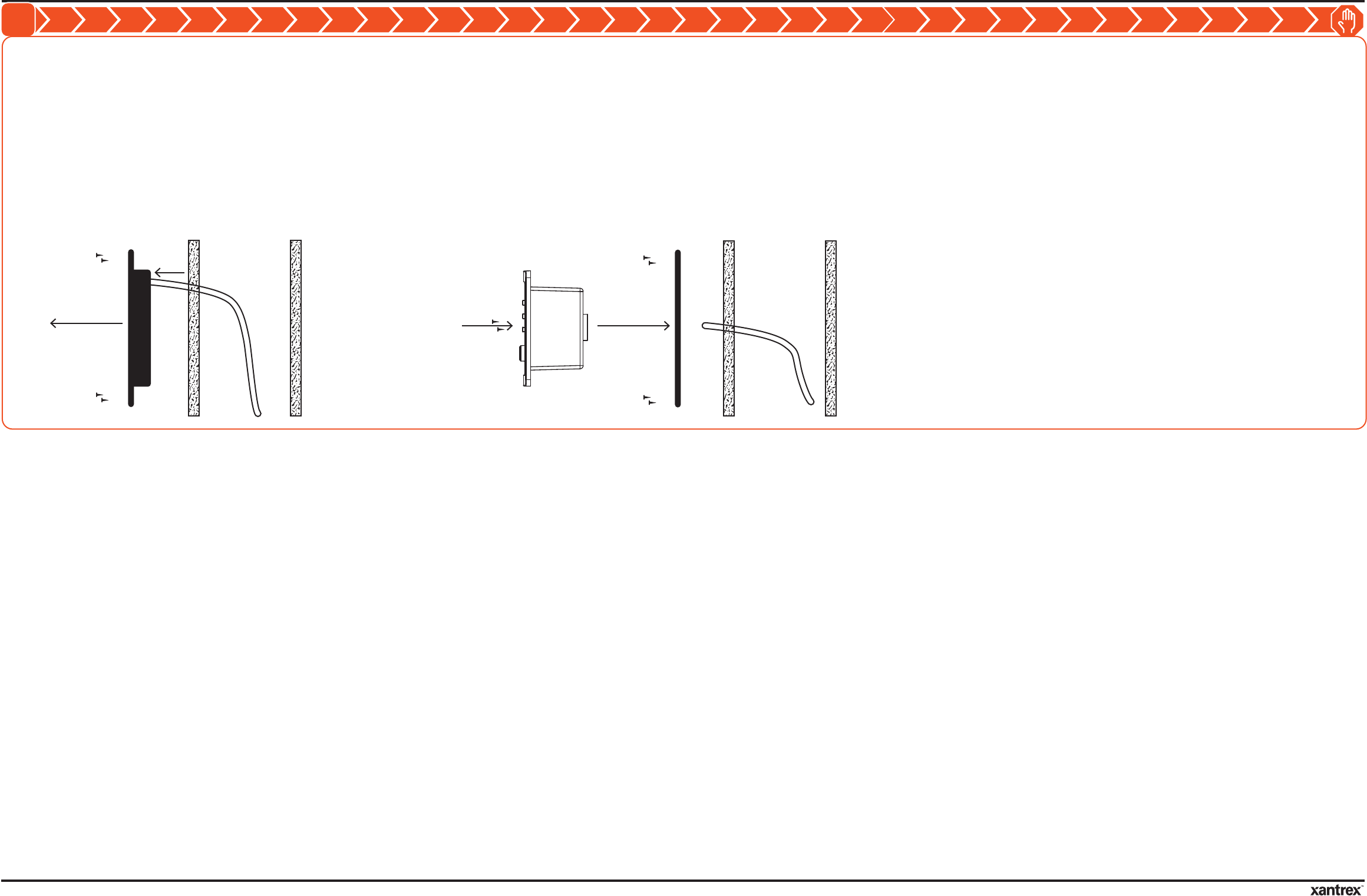
http://www.xantrex.com
PN: 808-0817 / 808-0817-01
Freedom X Remote Panel
User Guide
B
976-0367-01-01 Rev C
12-2017
Copyright © 2017 Schneider Electric. All Rights Reserved.
All trademarks are owned by Schneider Electric Industries SAS or its affiliated companies. page 4
Installing the Freedom X Remote Panel with a Wall Mount Adaptor
1. Unmount the Freedom 458 Basic Remote Panel
from the wall by removing the four screws securing it
to the wall. Set aside the four screws.
The Freedom X Remote Panel Wall Mount Adaptor
(PN: 808-0819) allows the installation of the
Freedom X Remote Panel onto an adaptor bezel
which then fits over the existing wall panel opening of
a Freedom 458 Basic Remote Panel.
2. Detach the six-conductor telephone cable from the
Freedom 458 Basic Remote Panel.
3. Install the Freedom X Remote Panel Wall Adaptor to
the wall at the outer corners with the four screws in
step 1. Alternatively, use optional counter-sink
screws, if needed.
4. Take the Freedom X Remote Panel and attach the
six-conductor telephone cable from the wall opening.
5. Mount the Freedom X Remote Panel to the Freedom
X Remote Panel Wall Adaptor securing it with the
two supplied mounting screws.
6. Complete the inverter installation and start up
procedure in the Freedom X/XC Owner’s Guide.
Freedom X
Remote Panel
Freedom X
Remote Panel
Wall Mount
Adaptor
wall space
telephone
cable
Freedom 458
Basic Remote Panel
wall space
telephone
cable