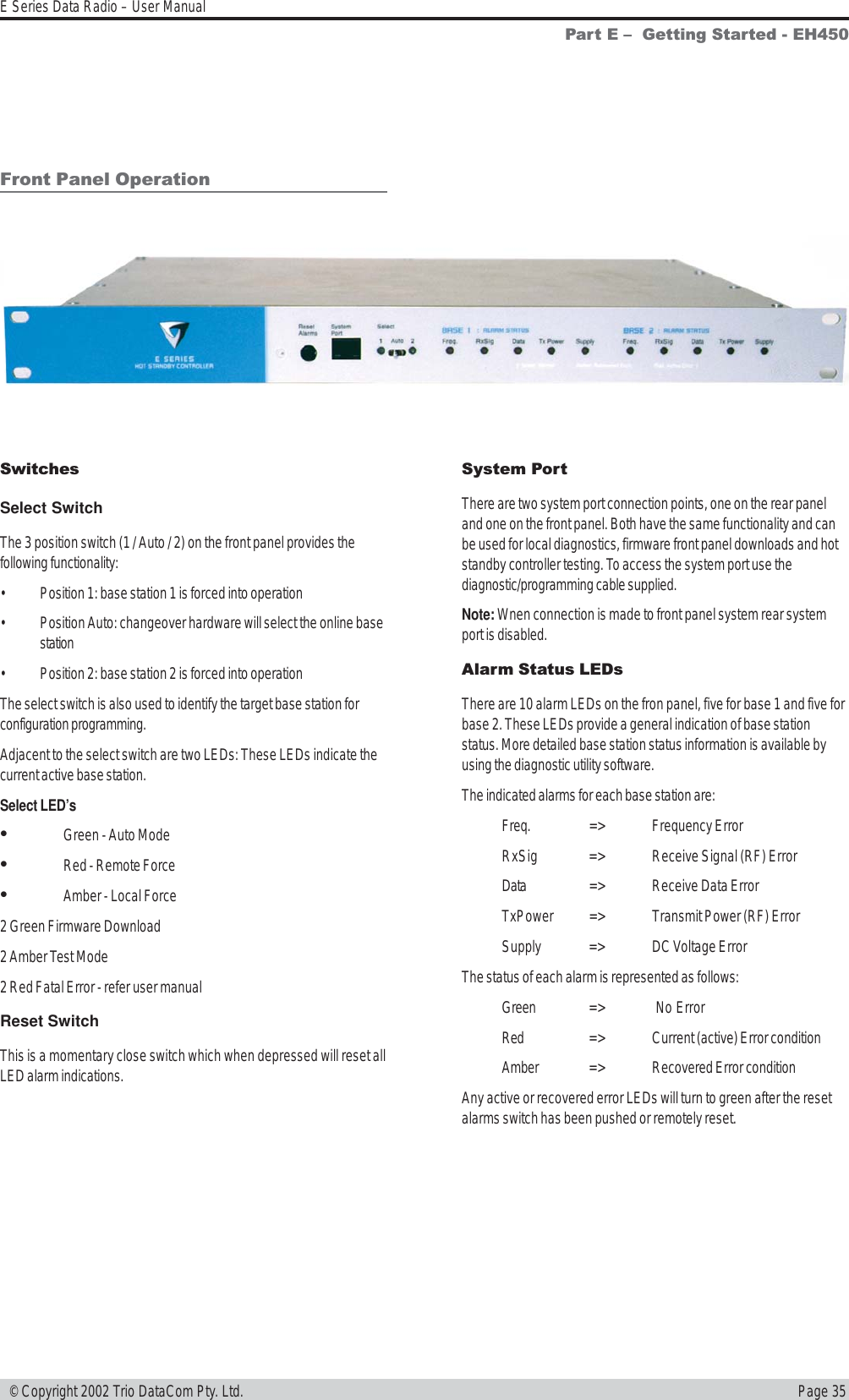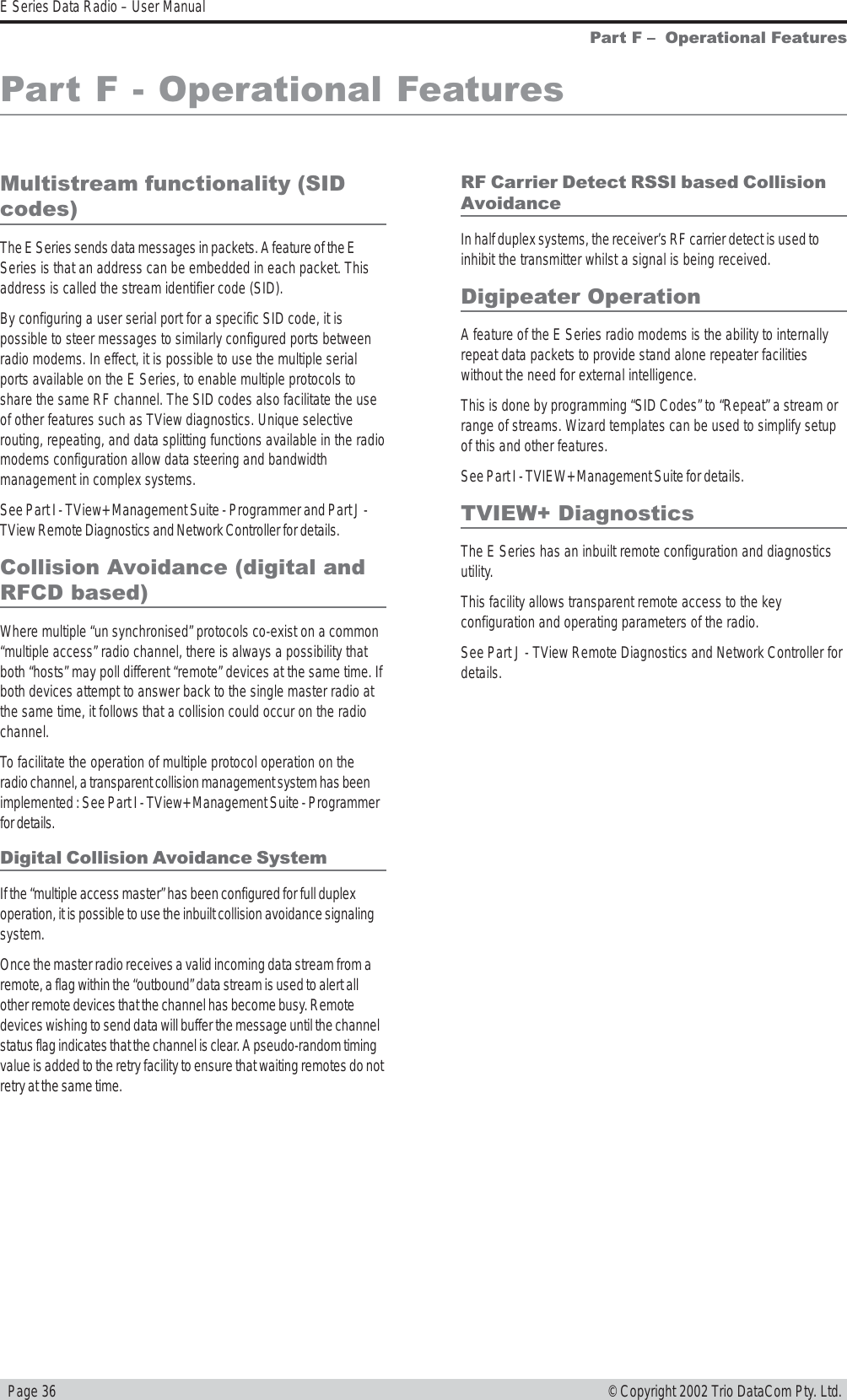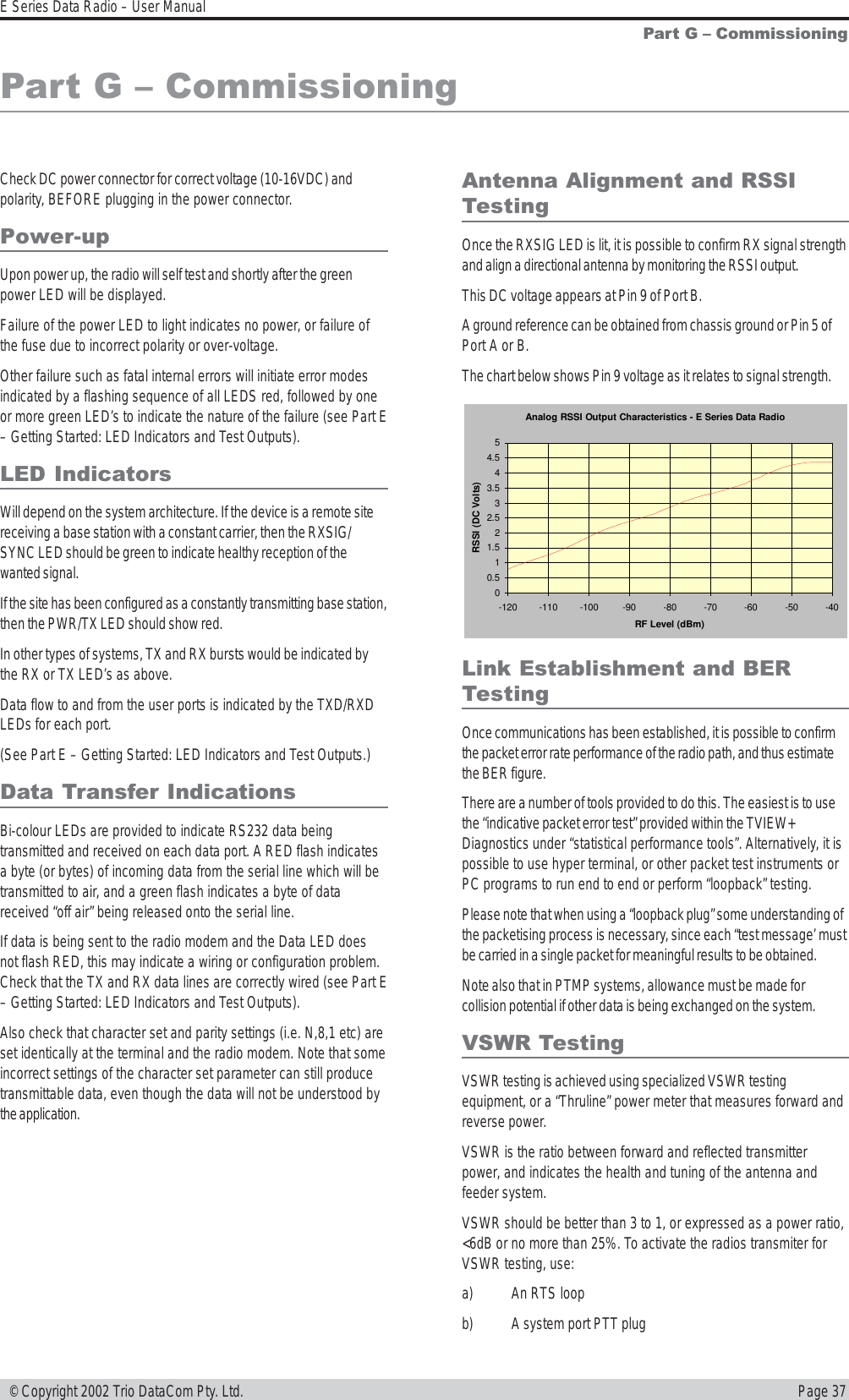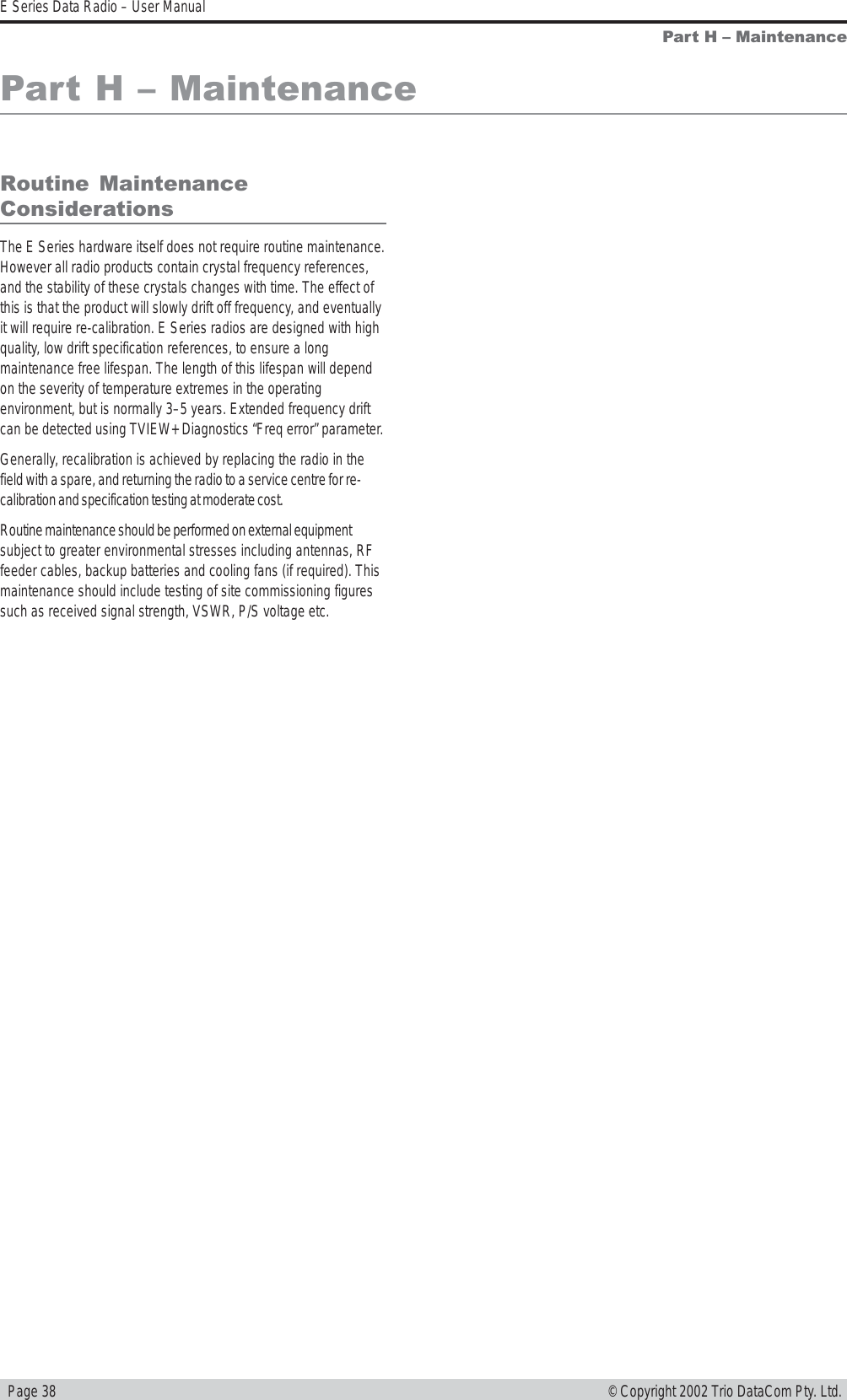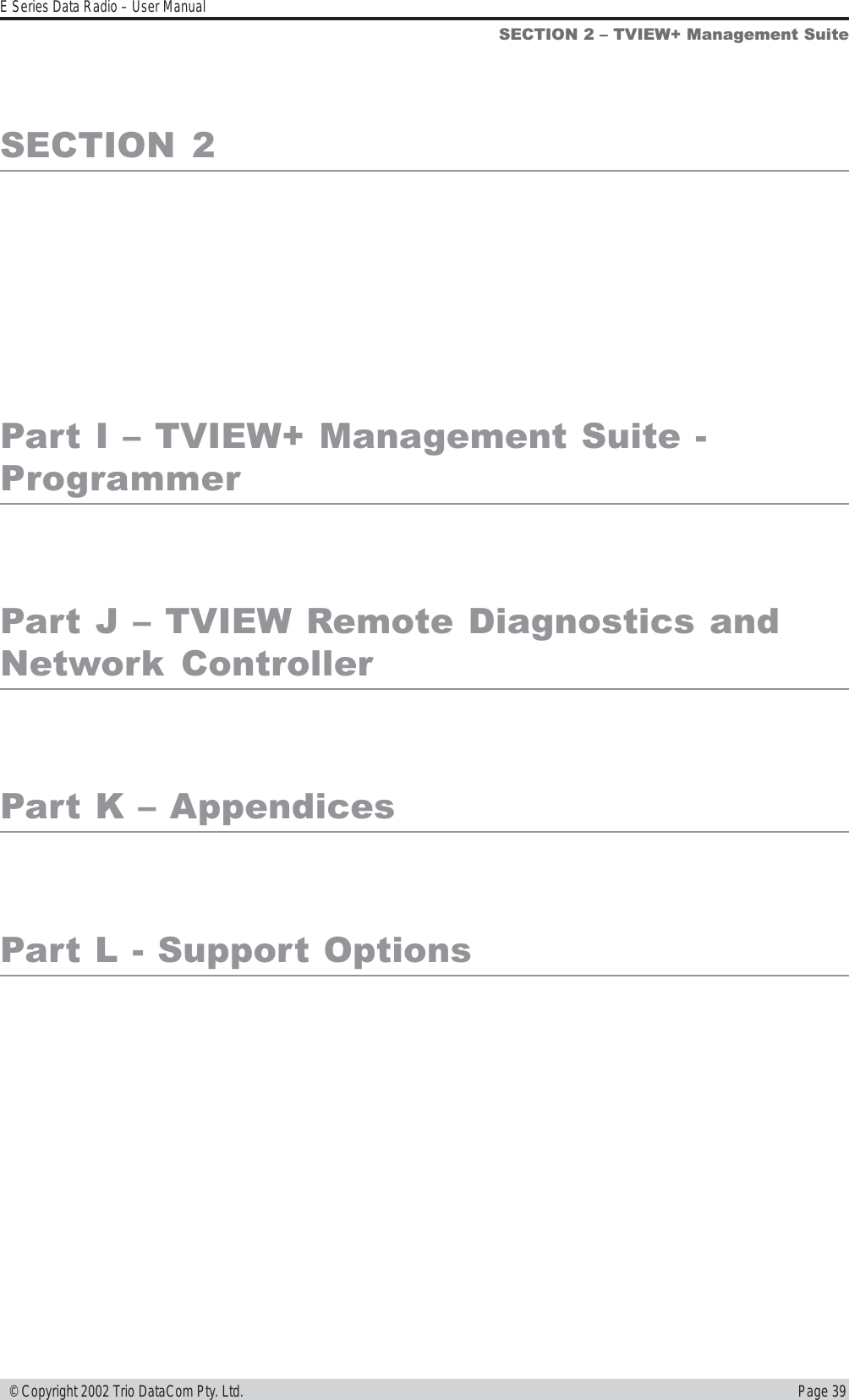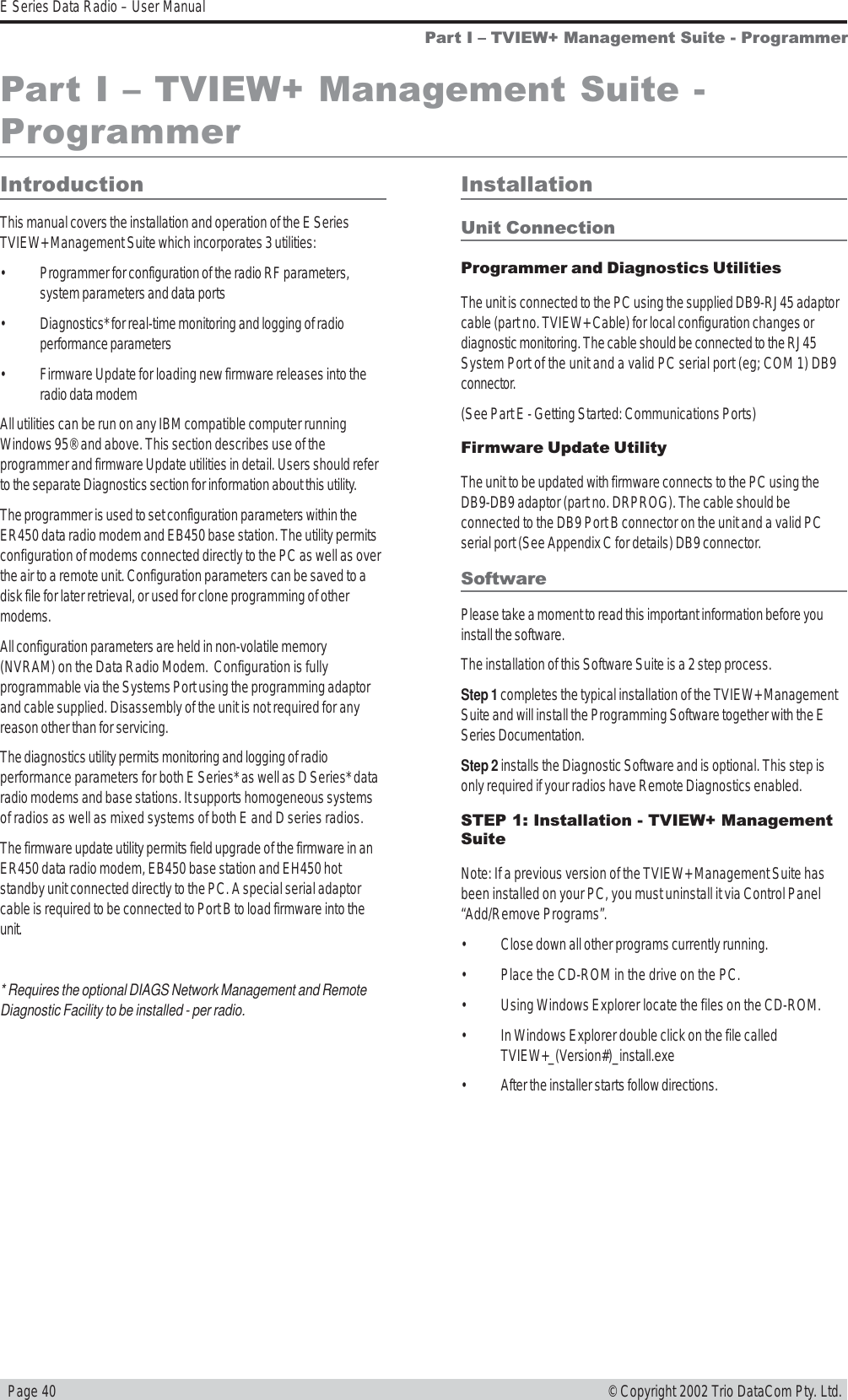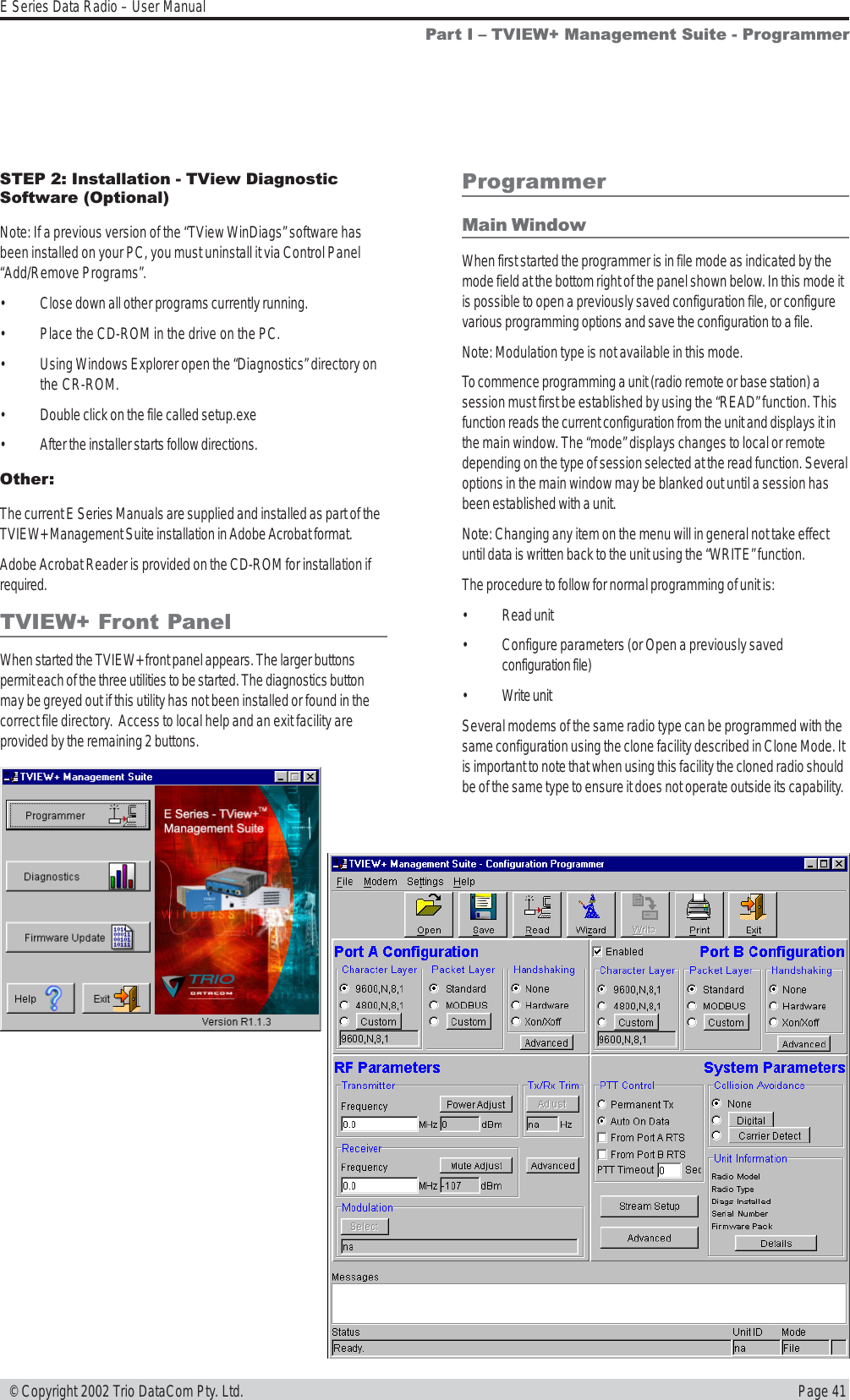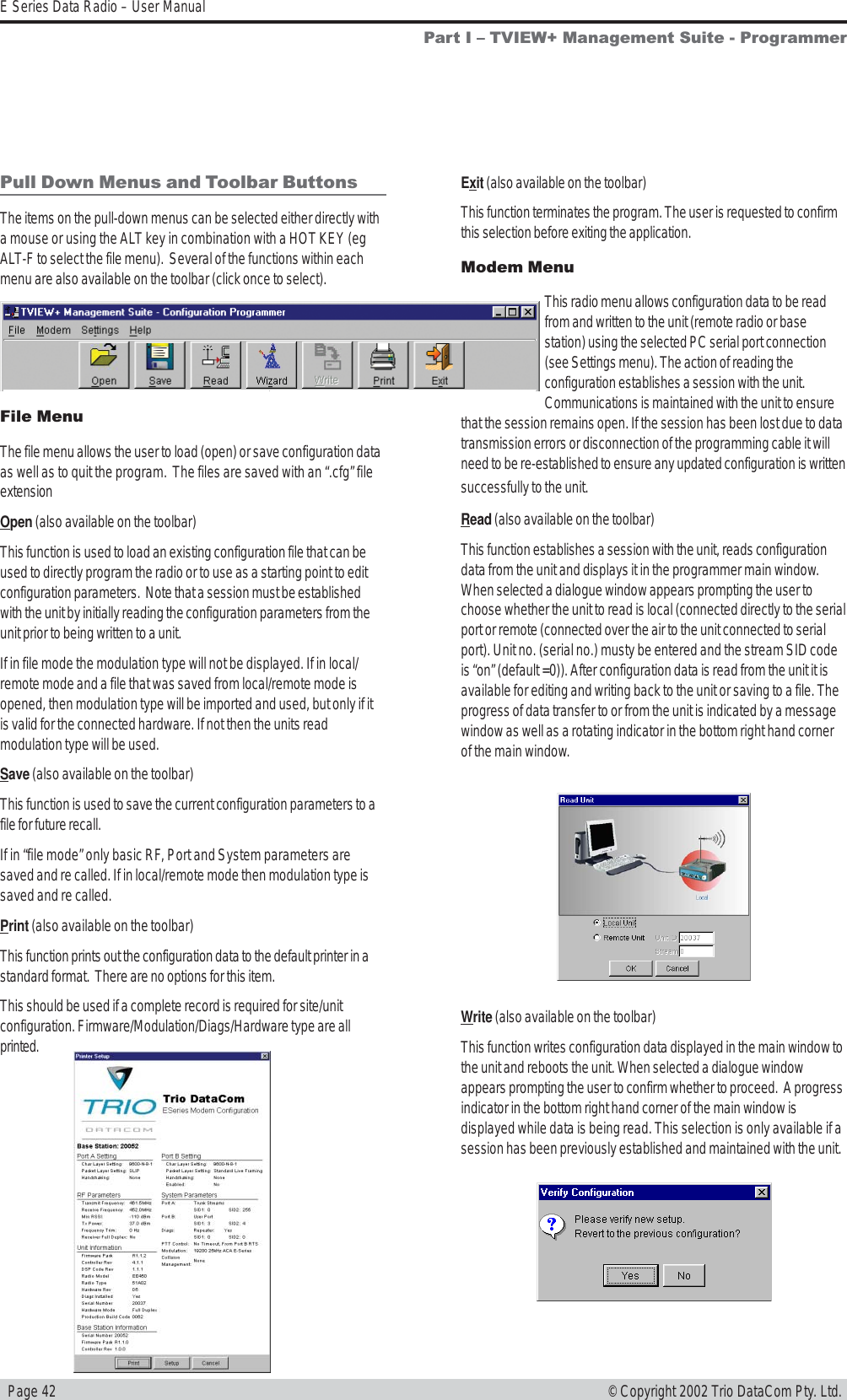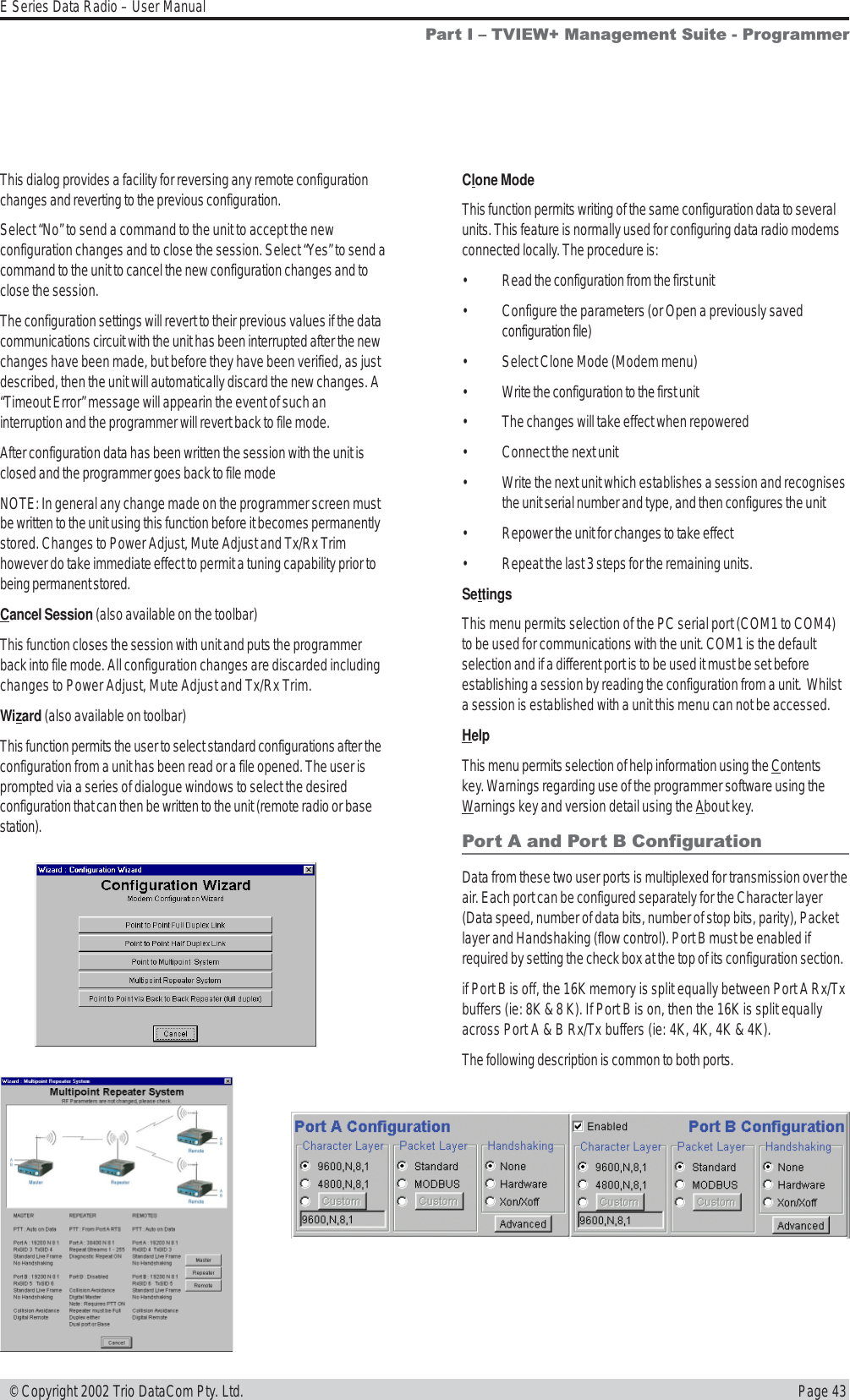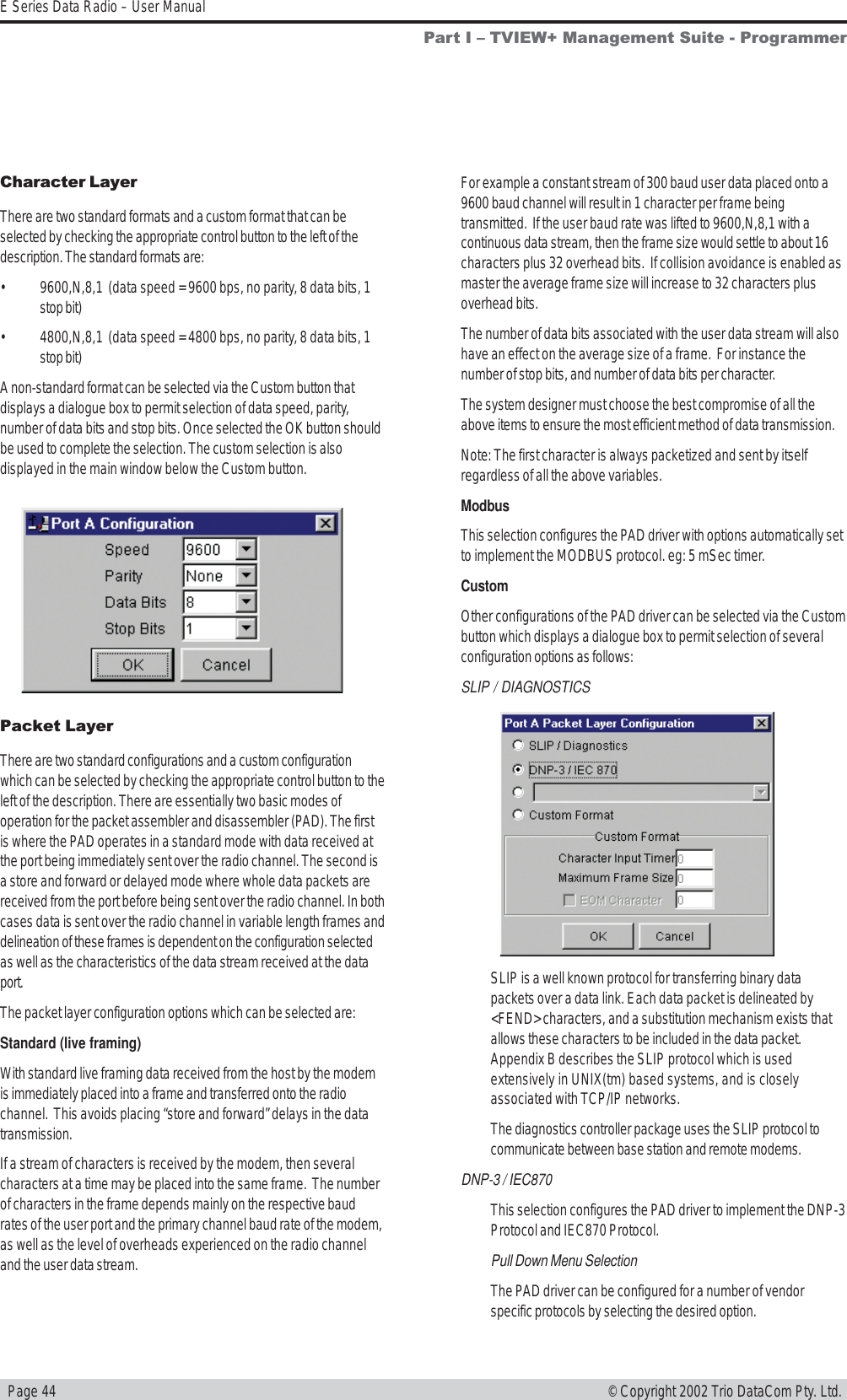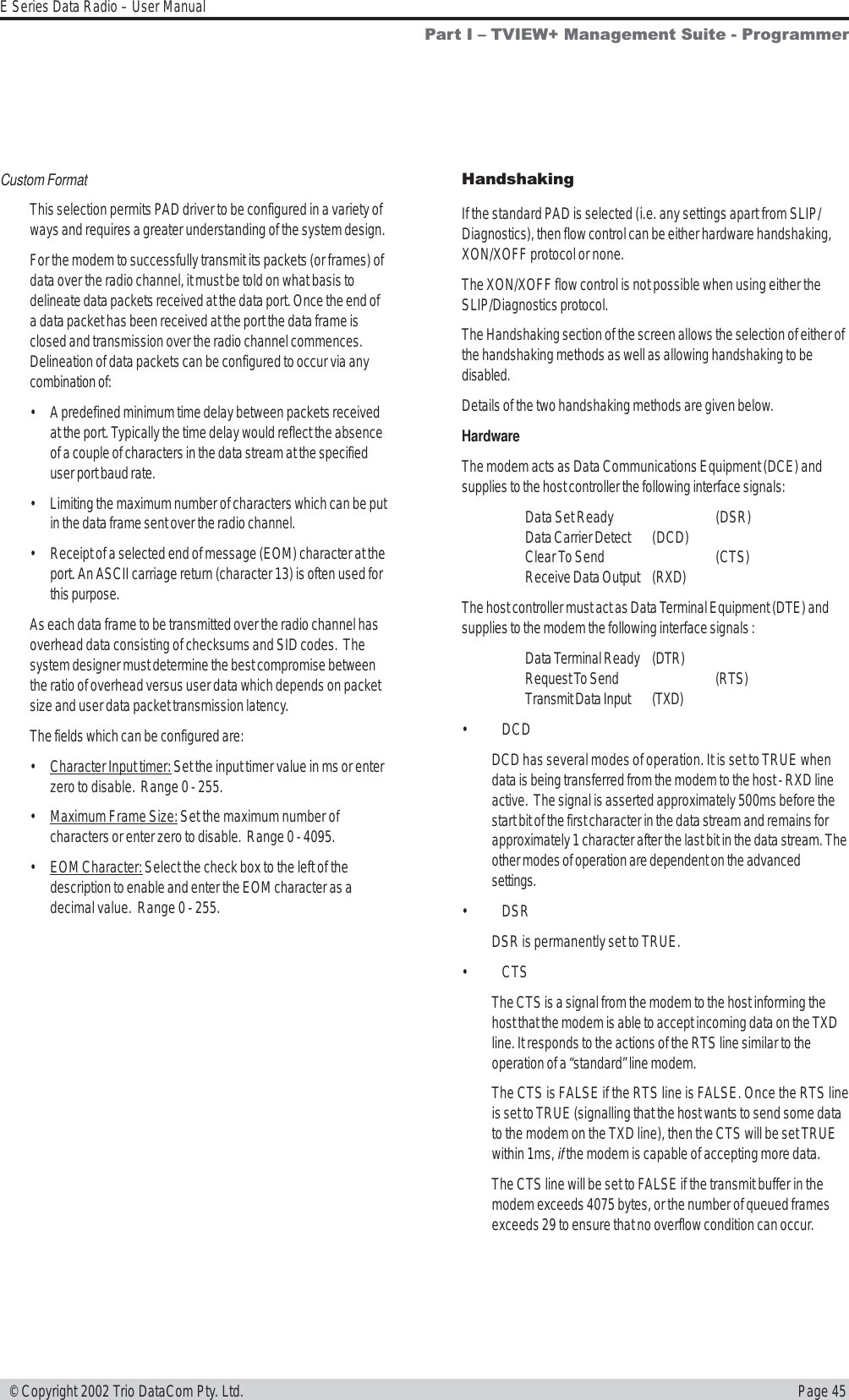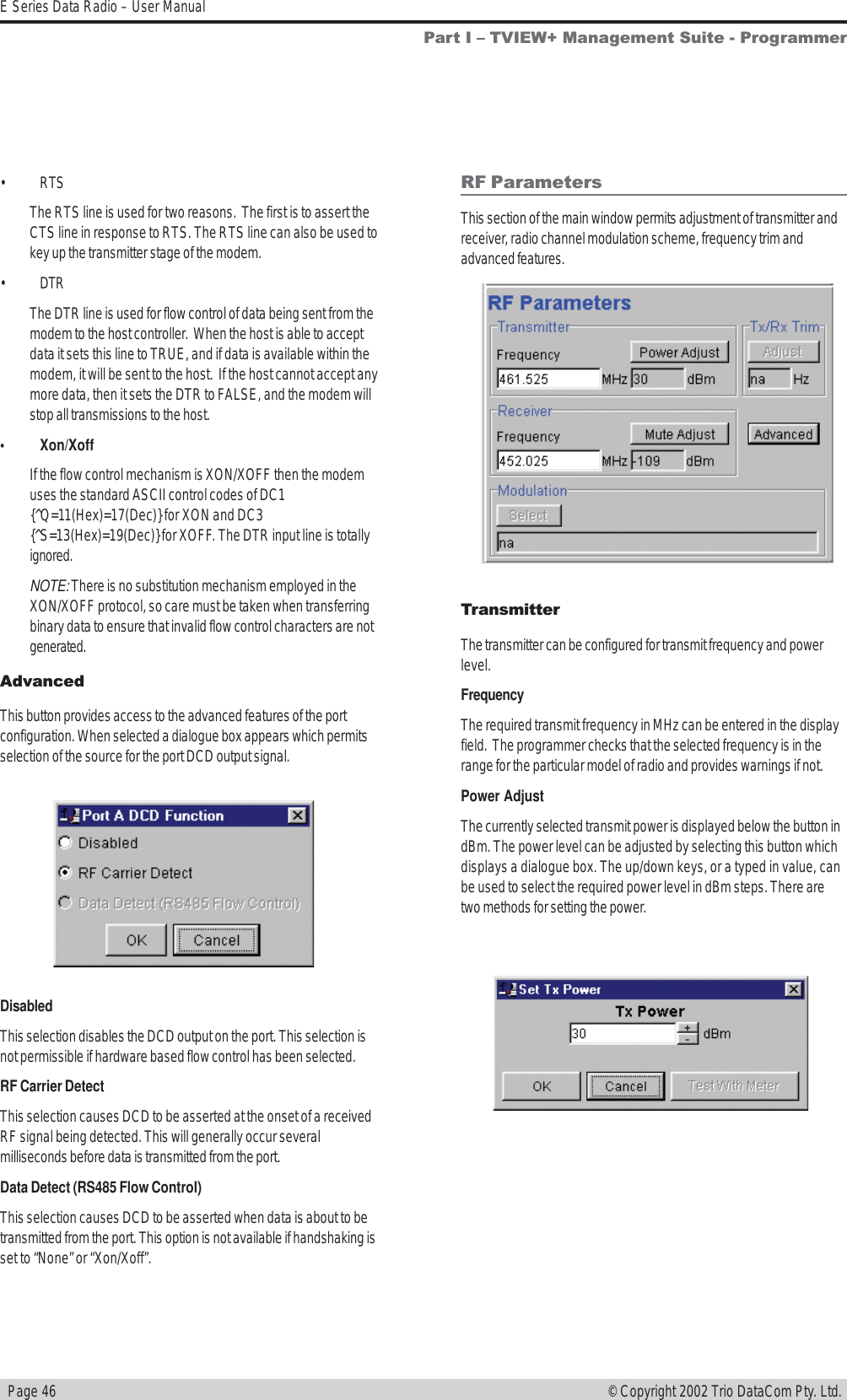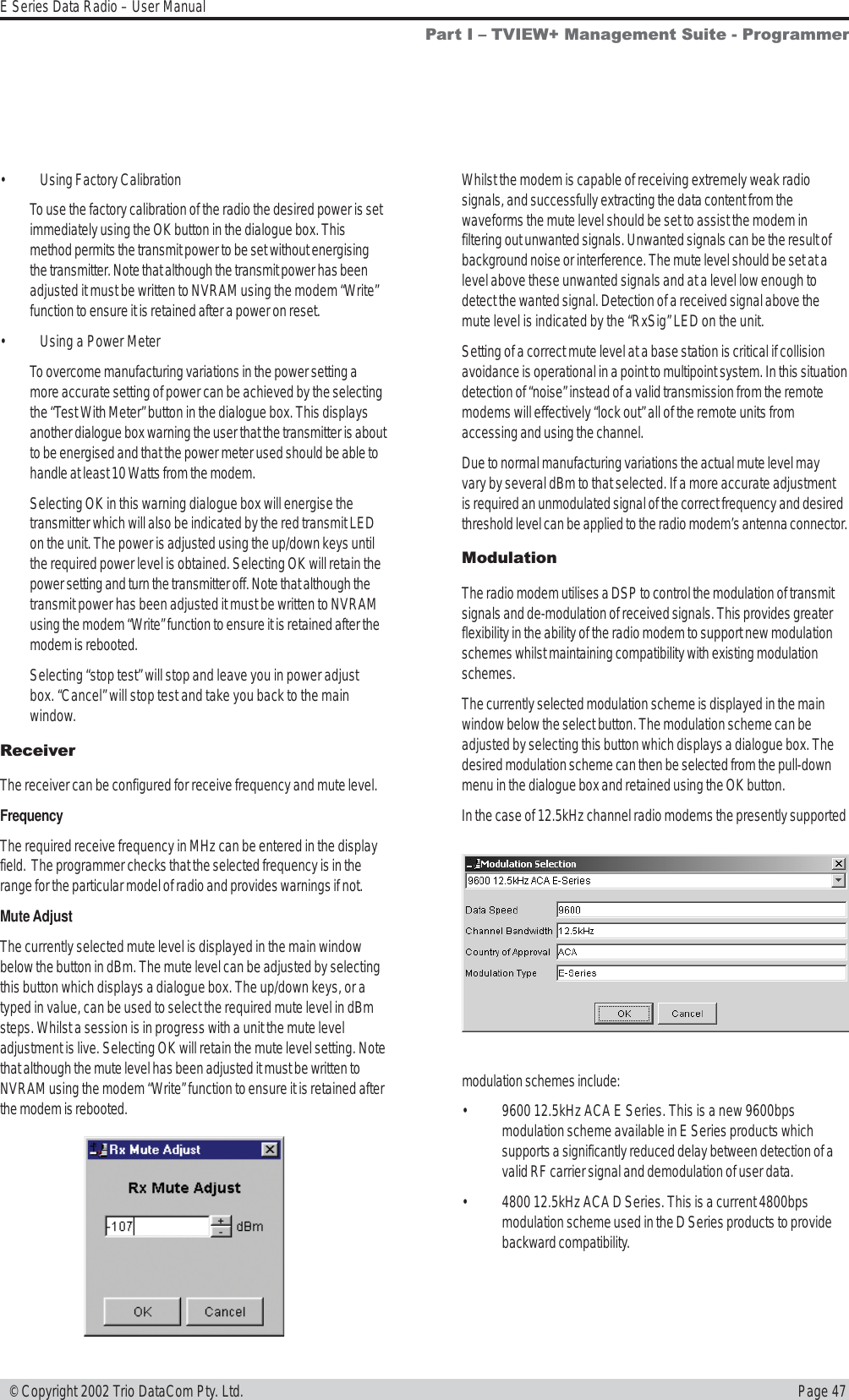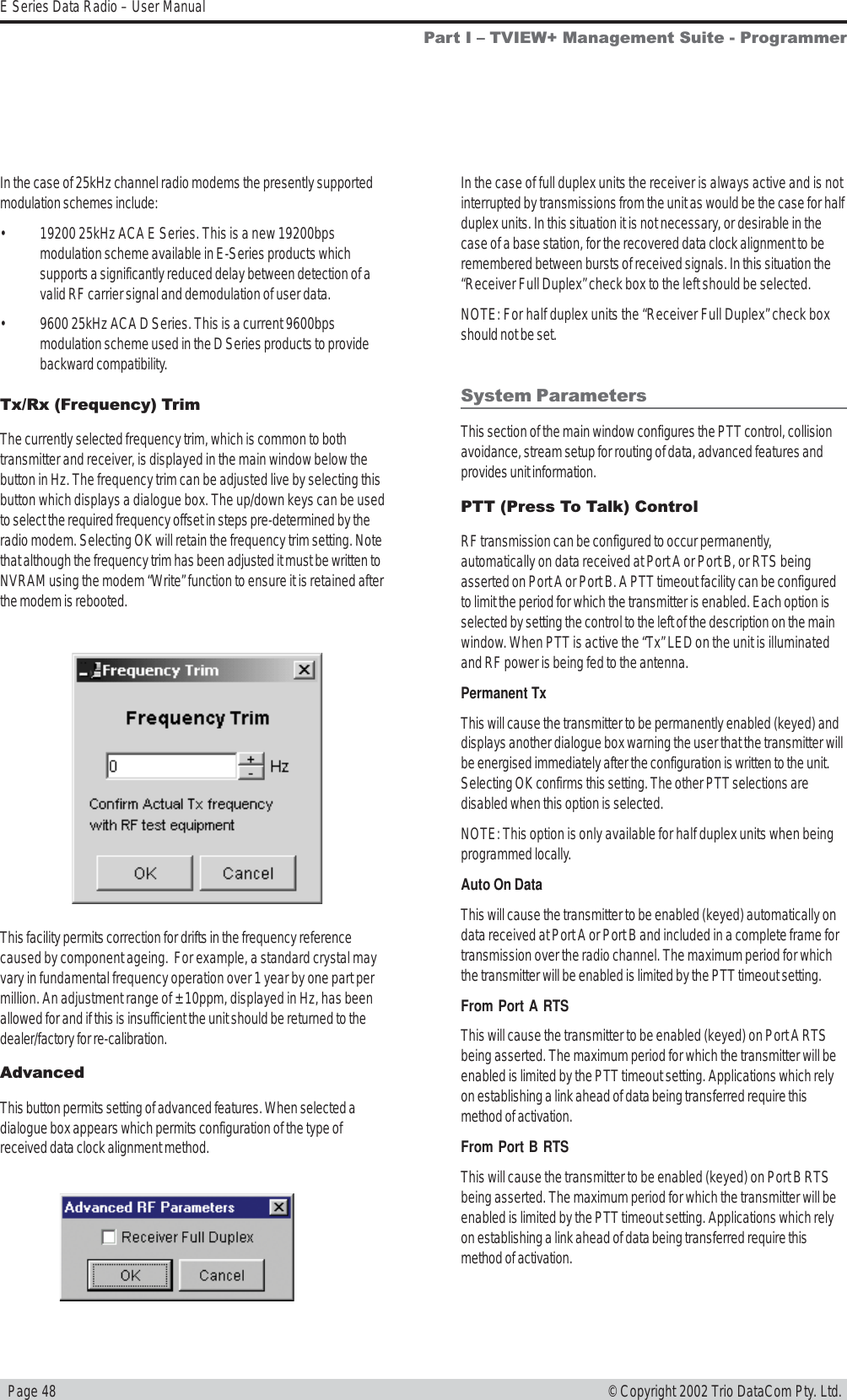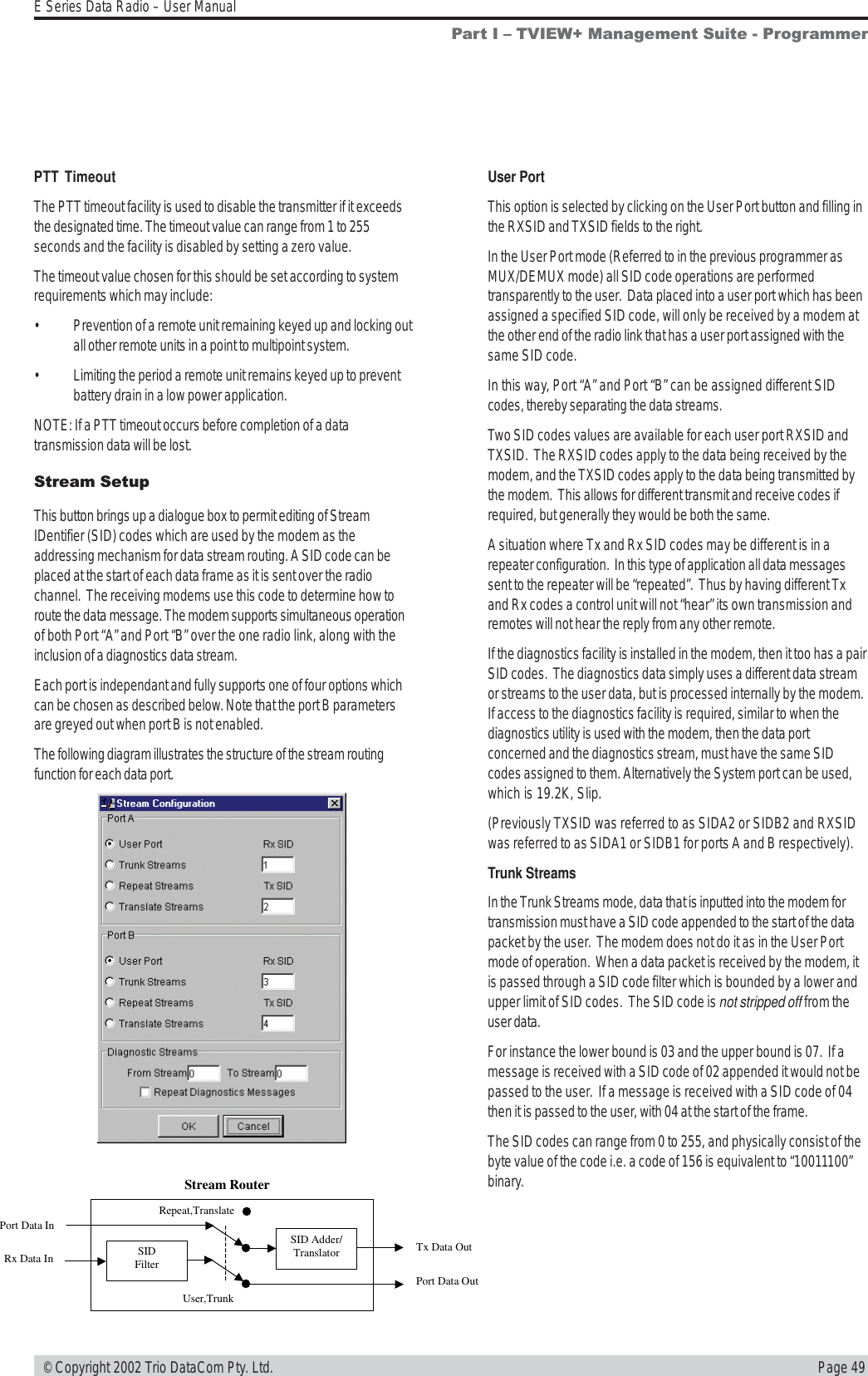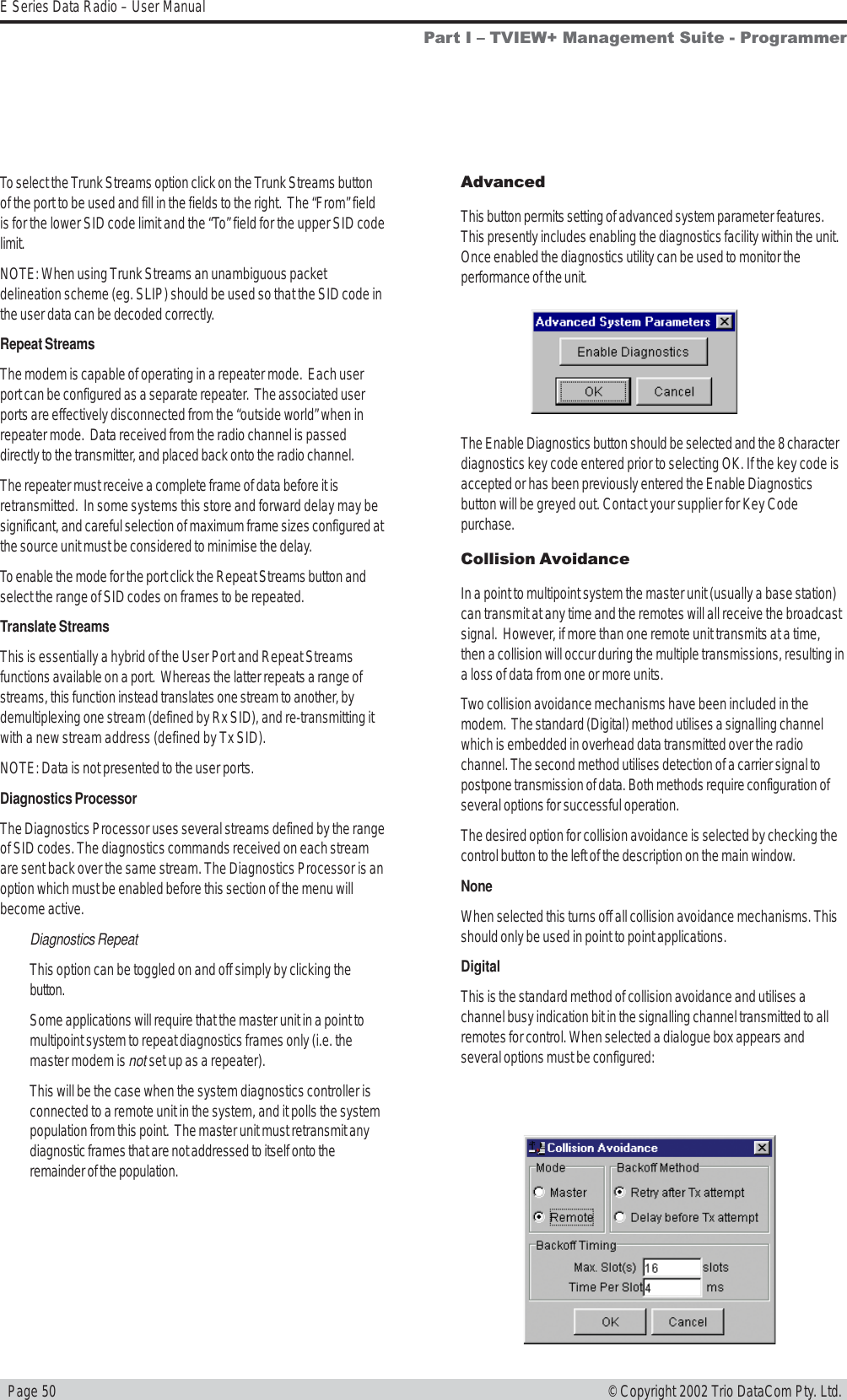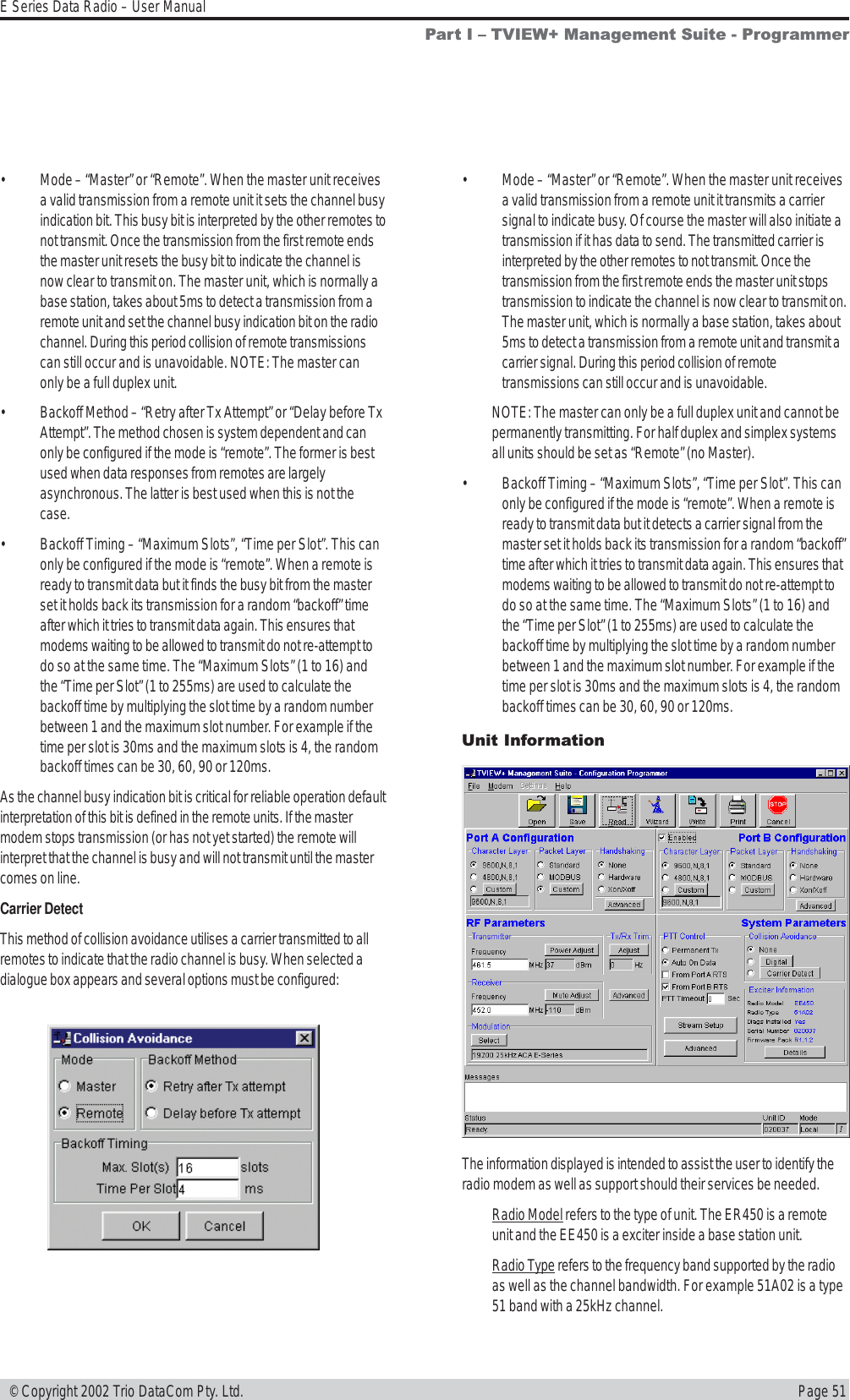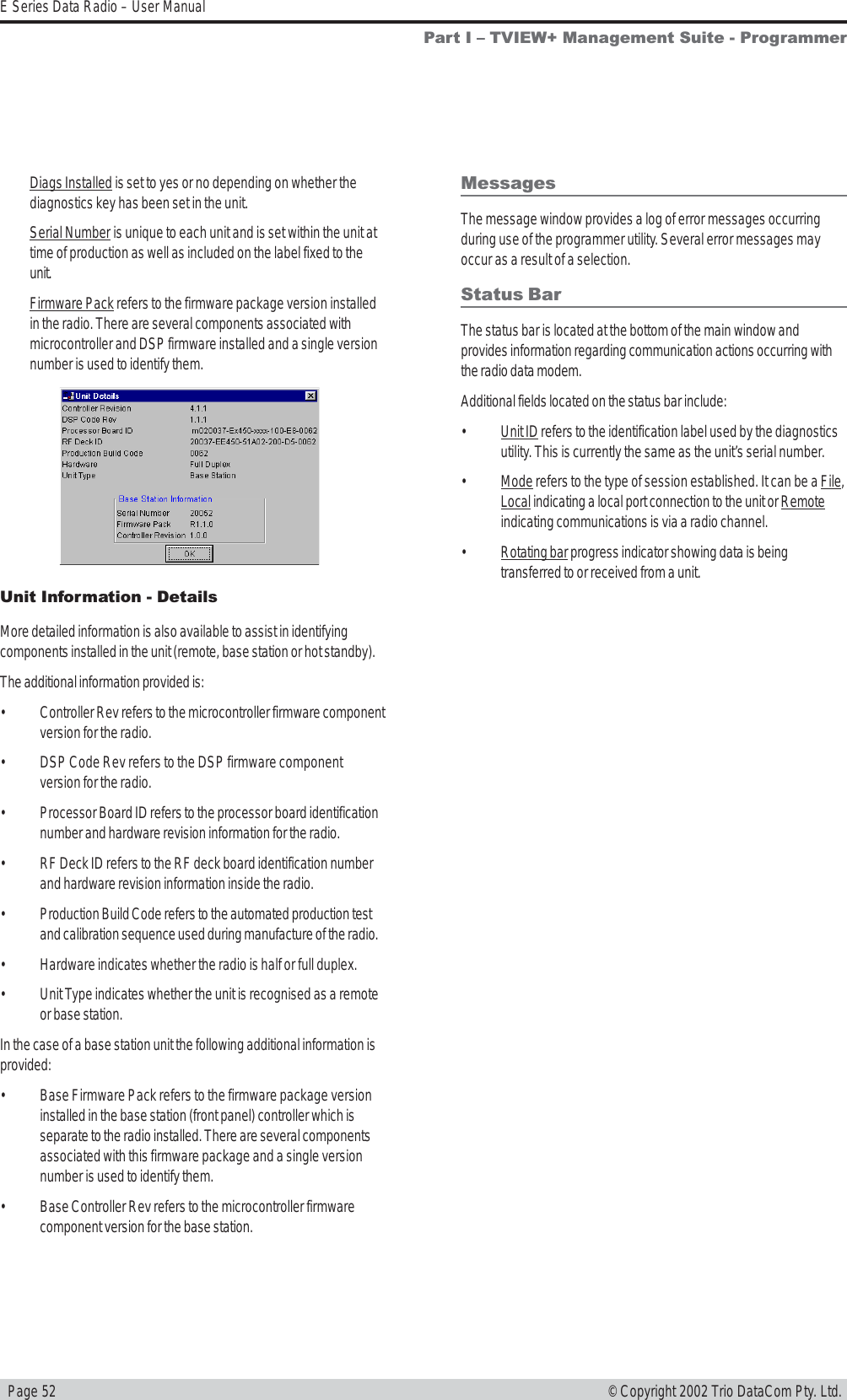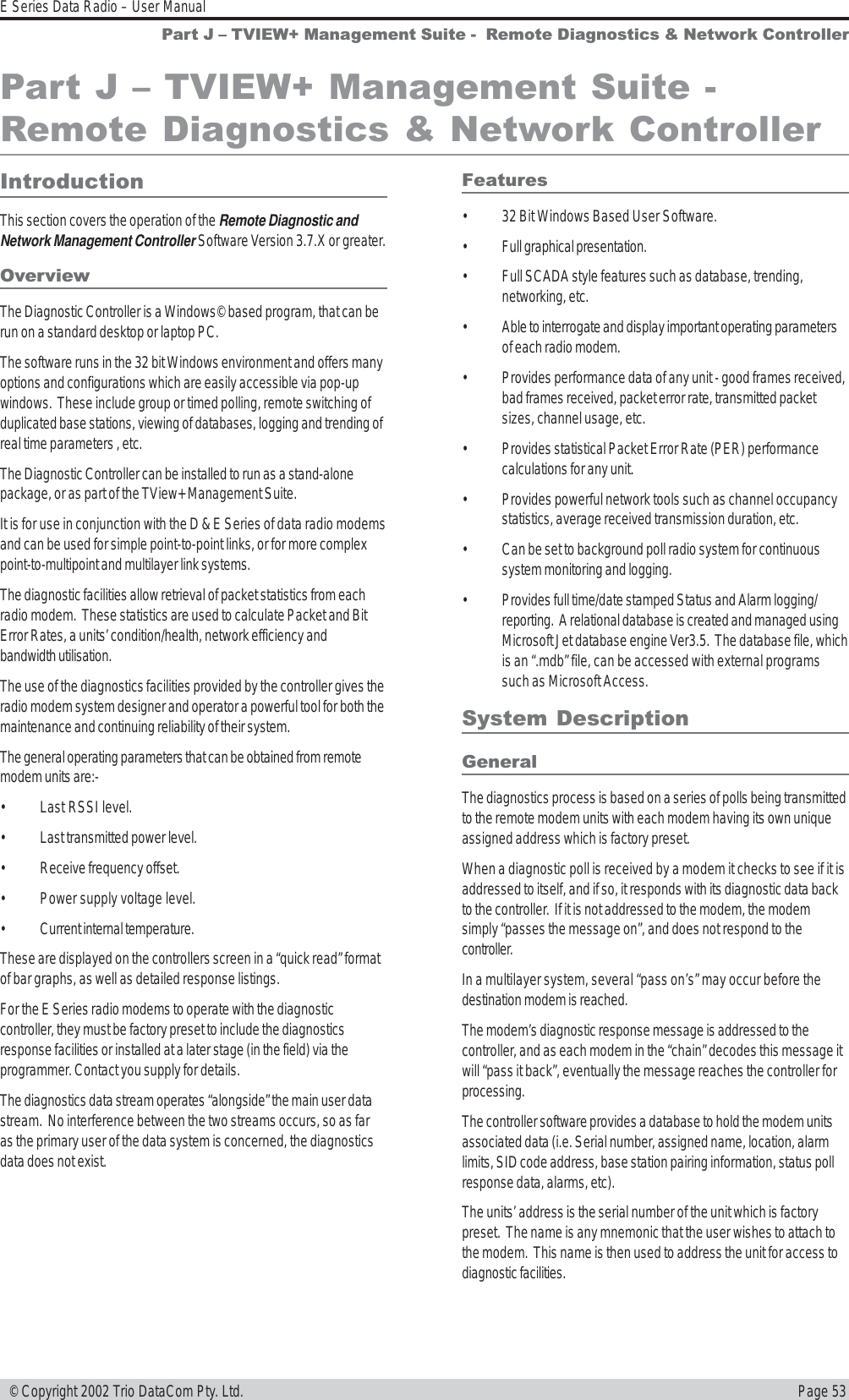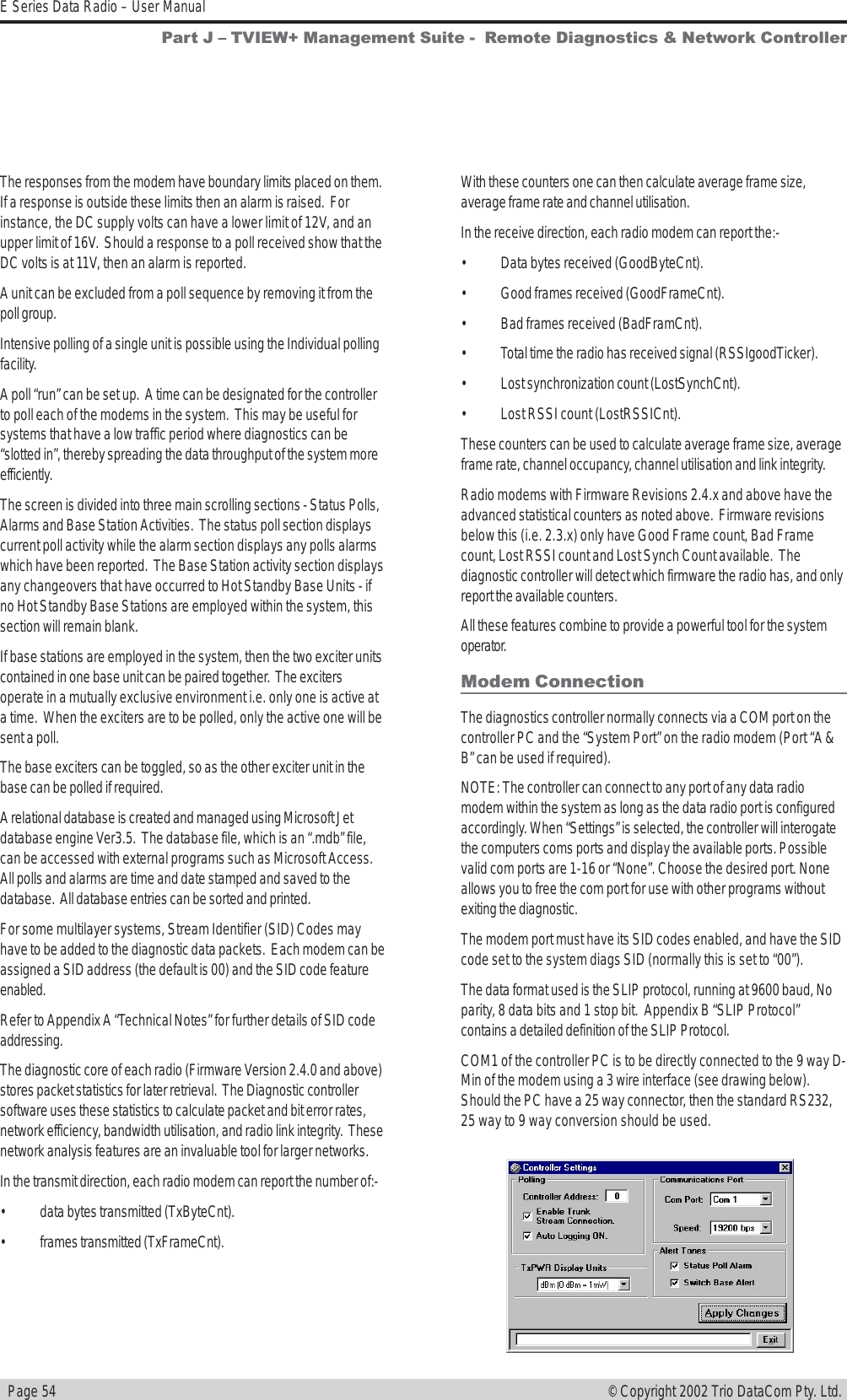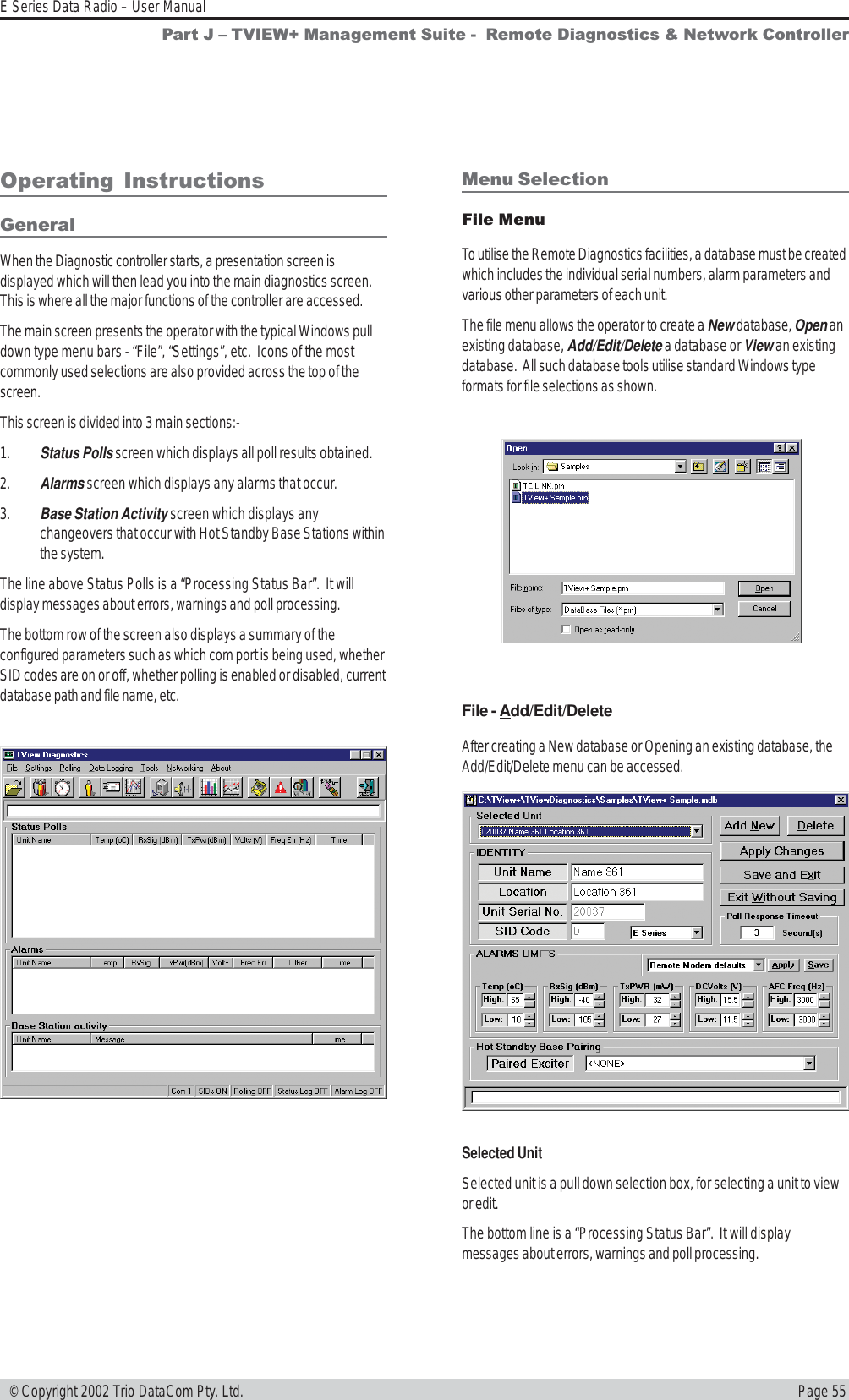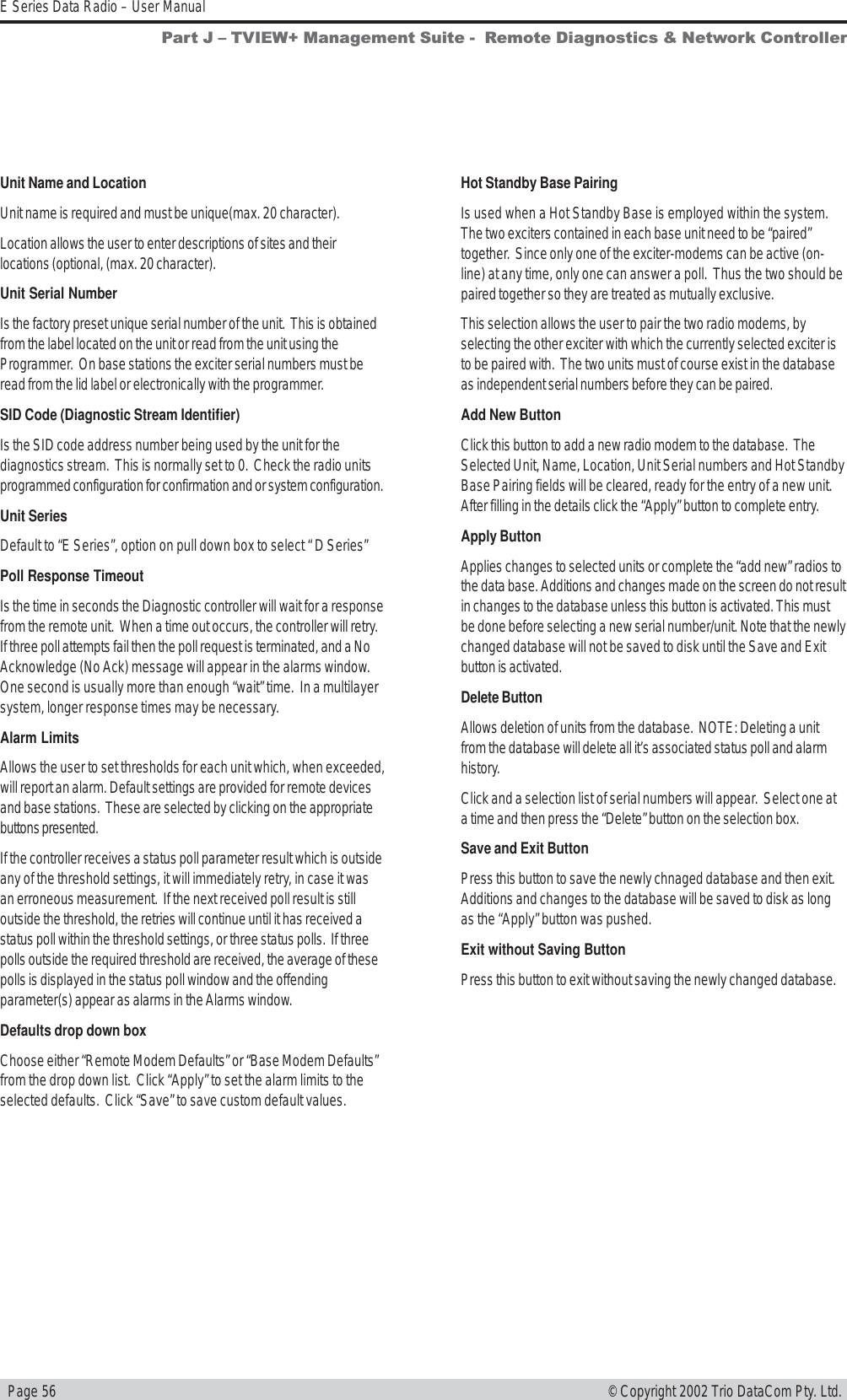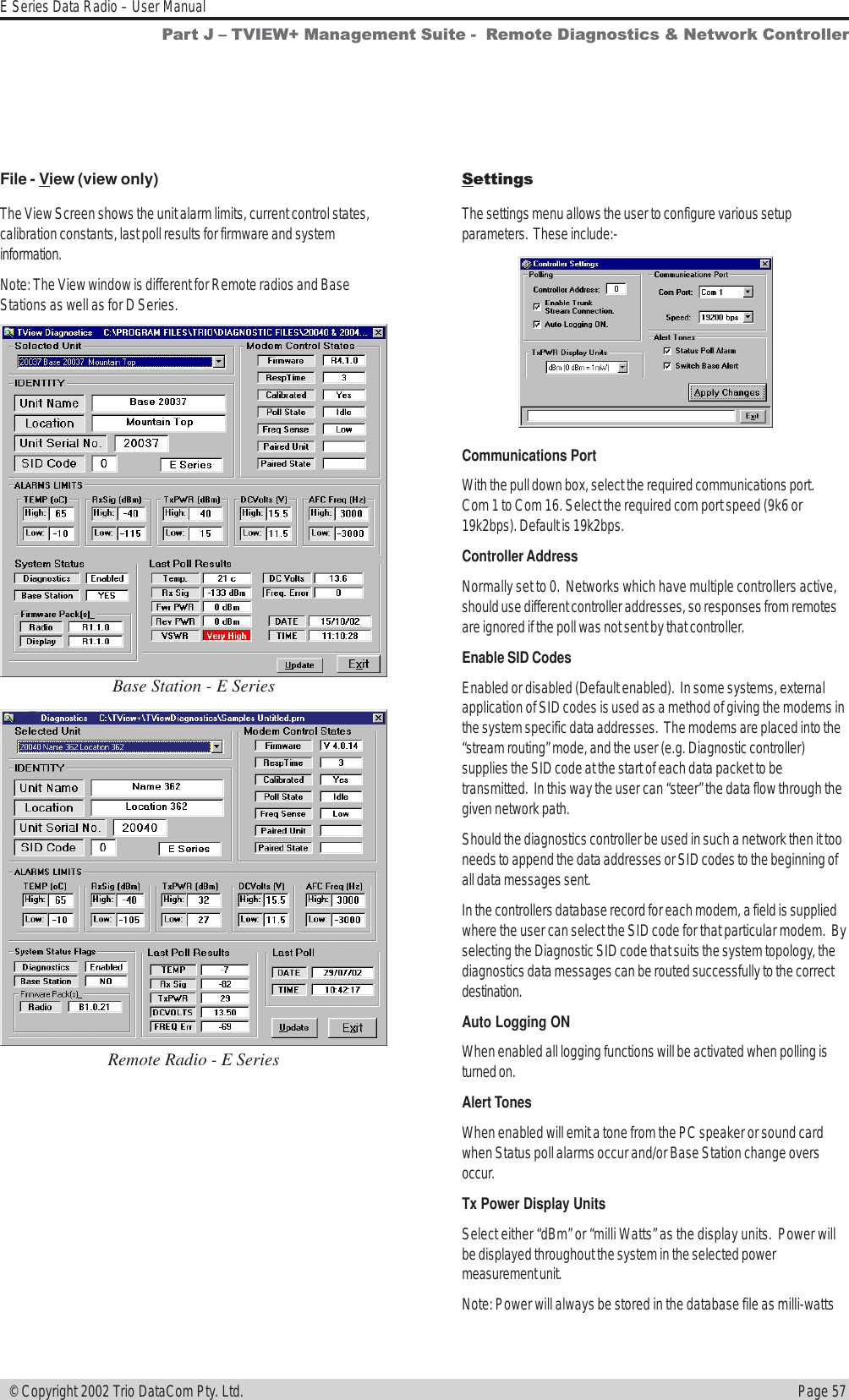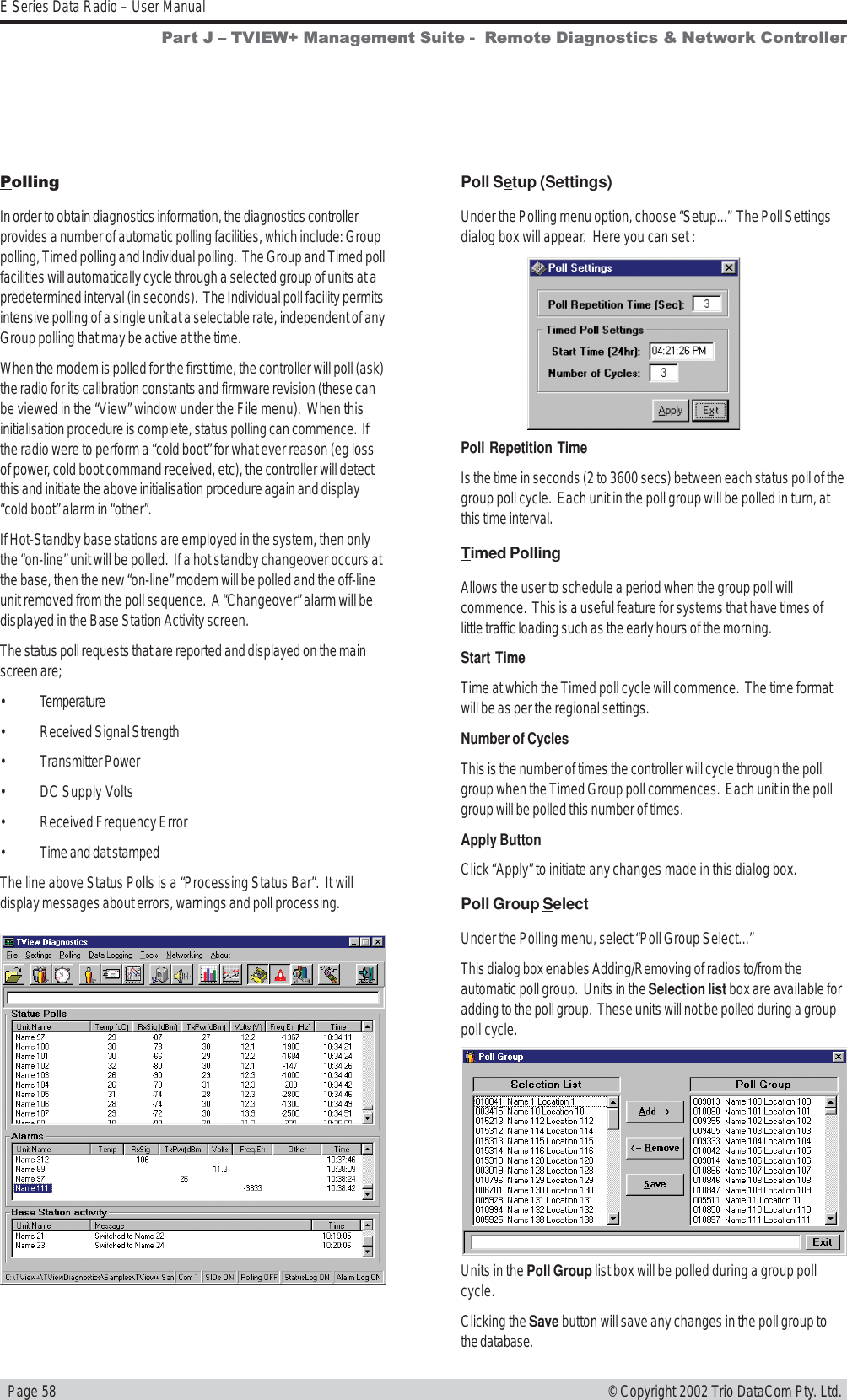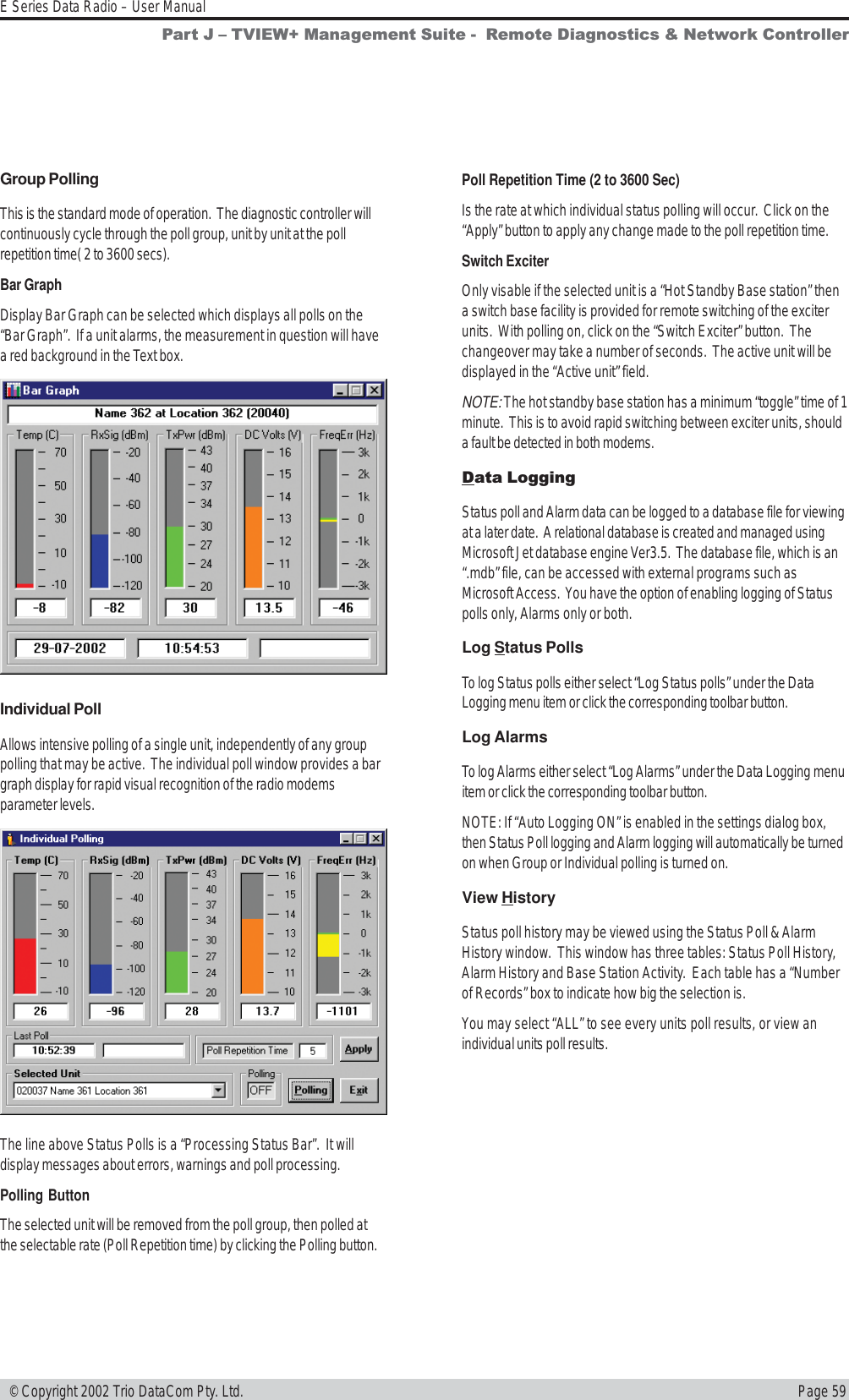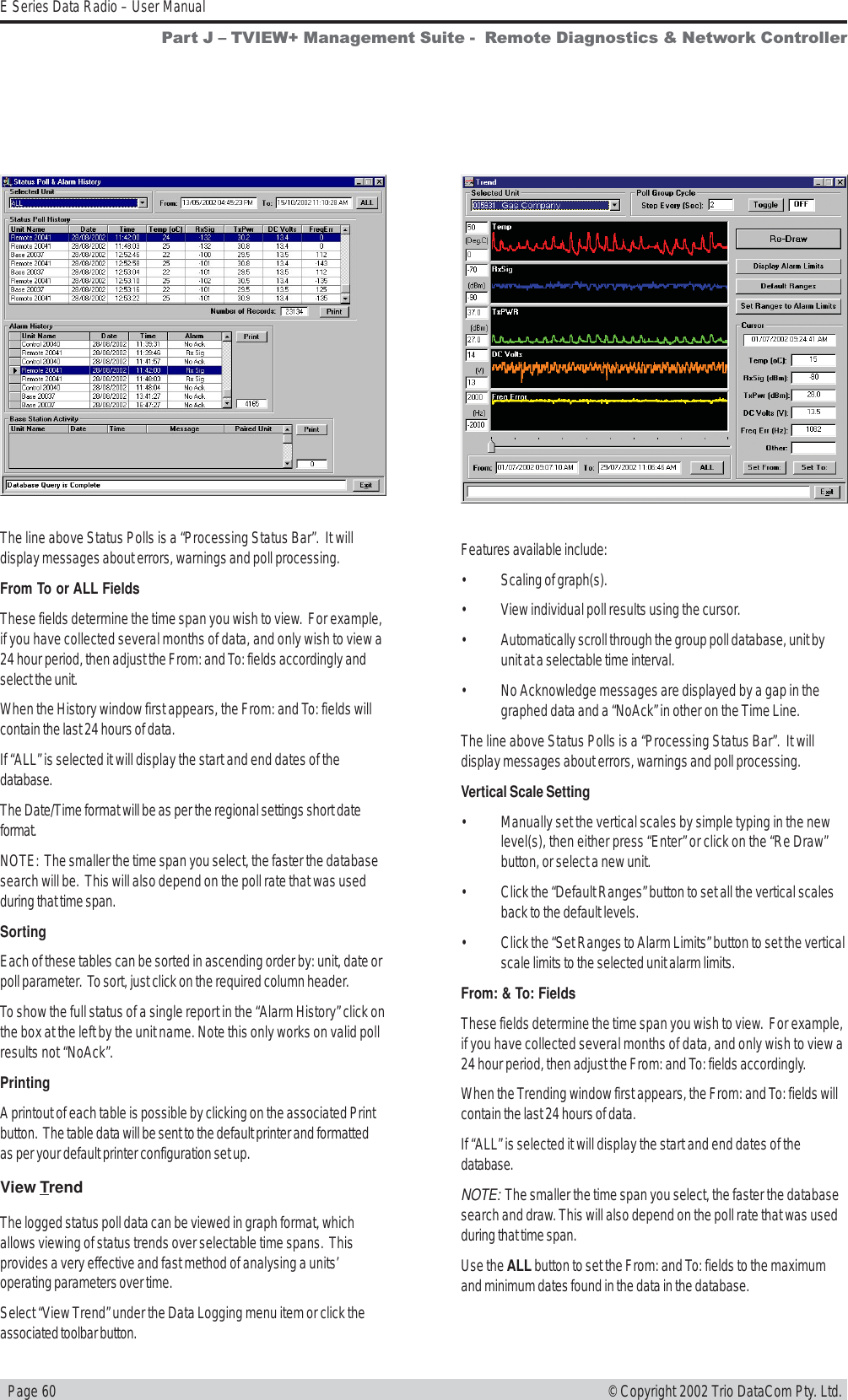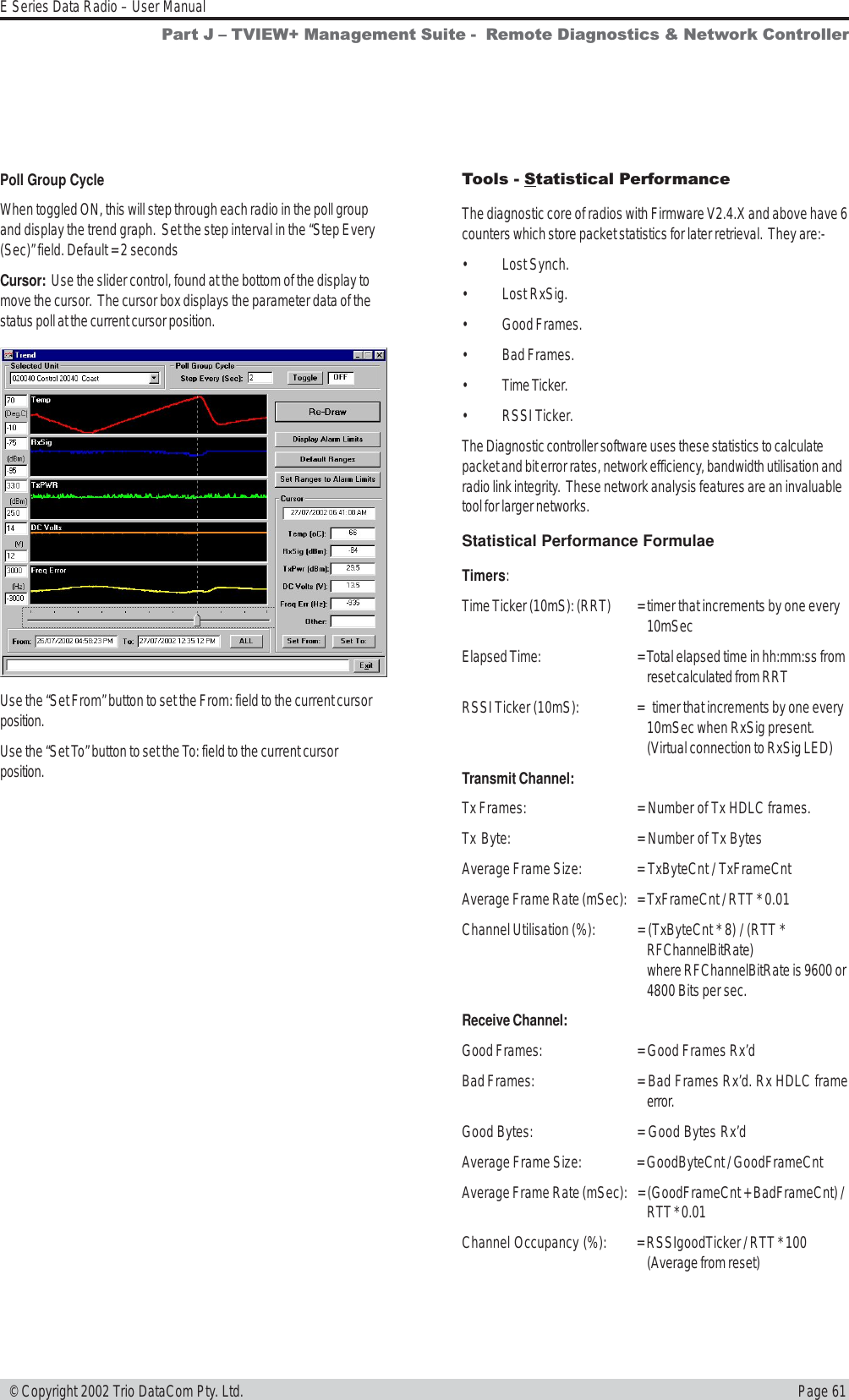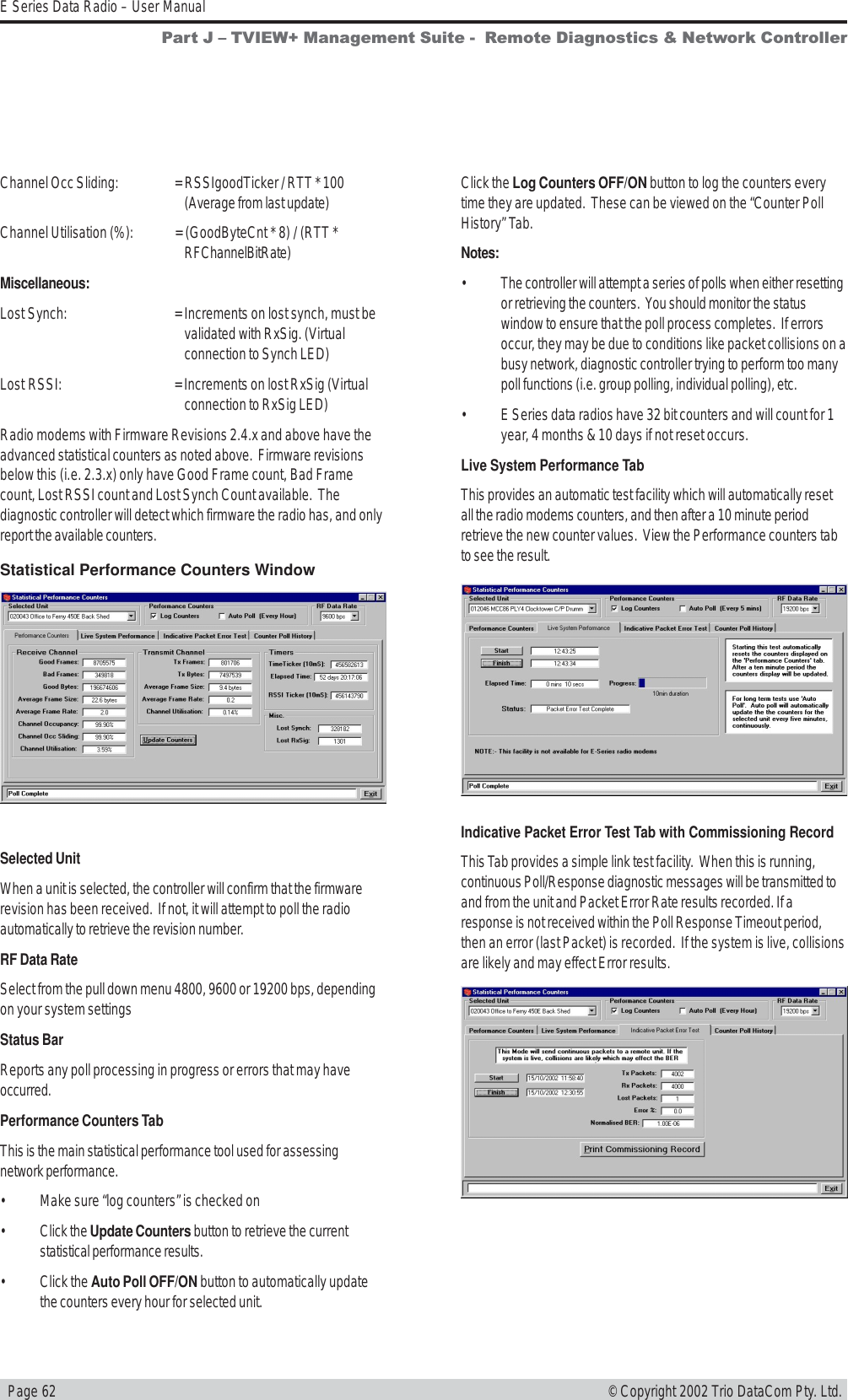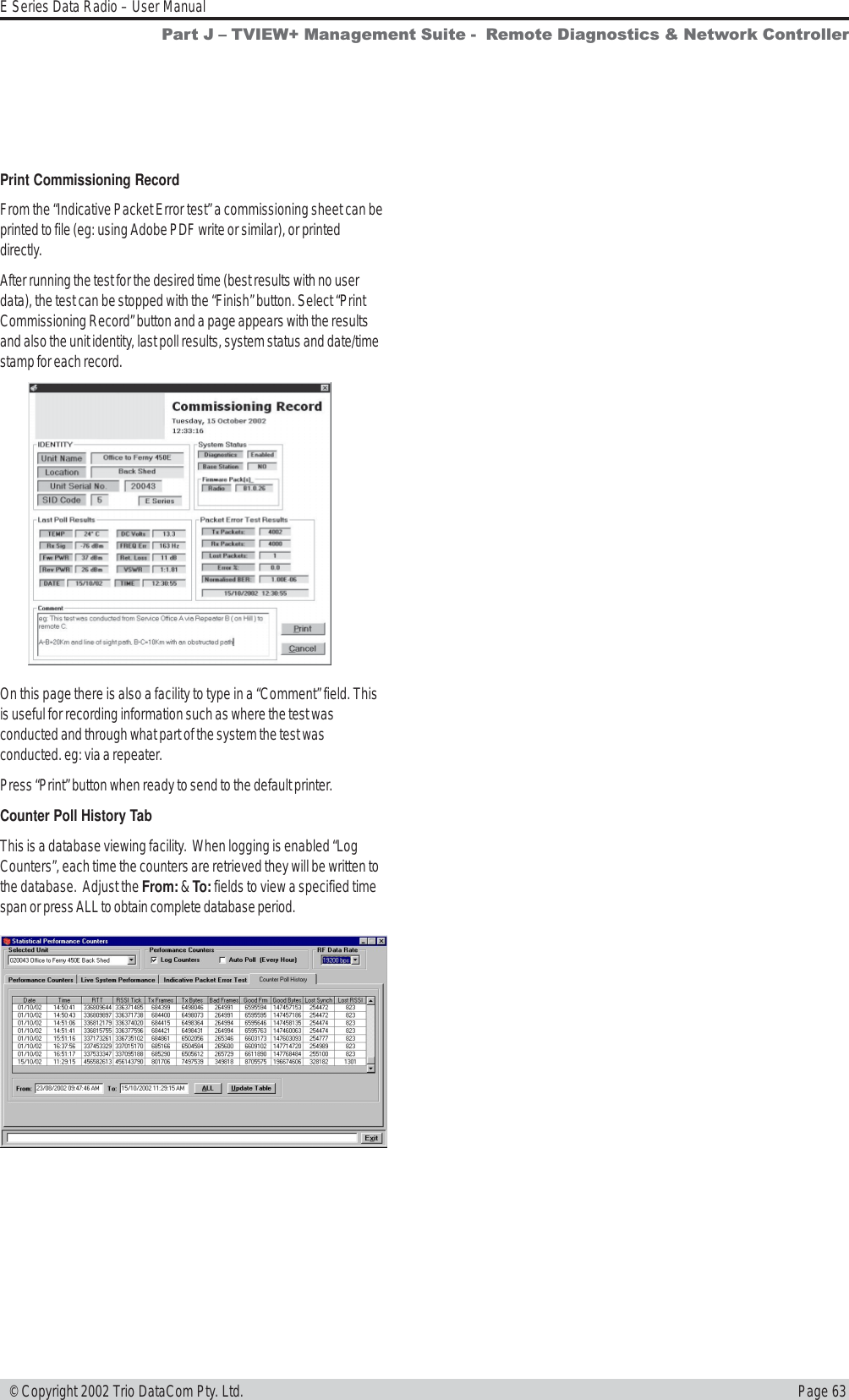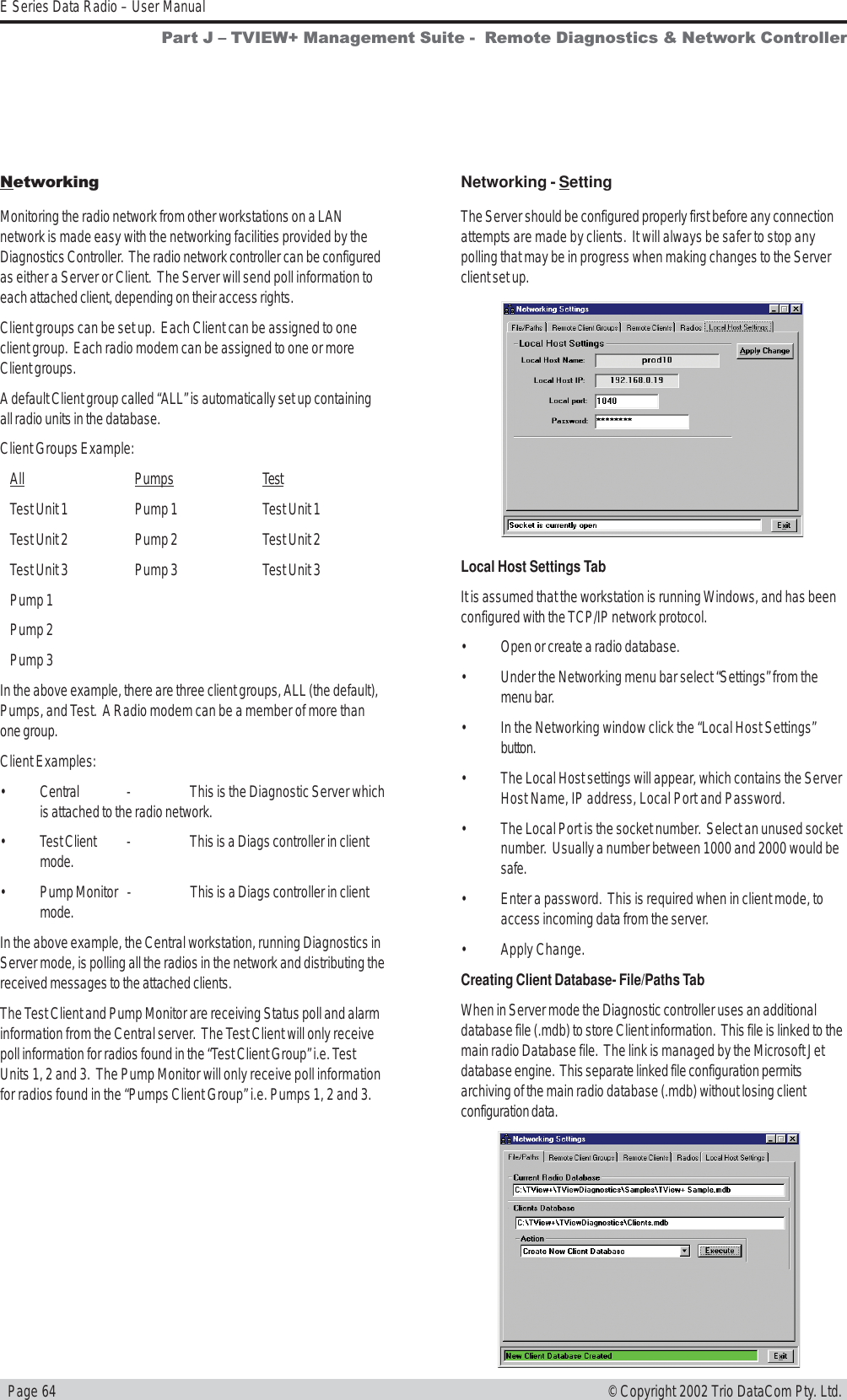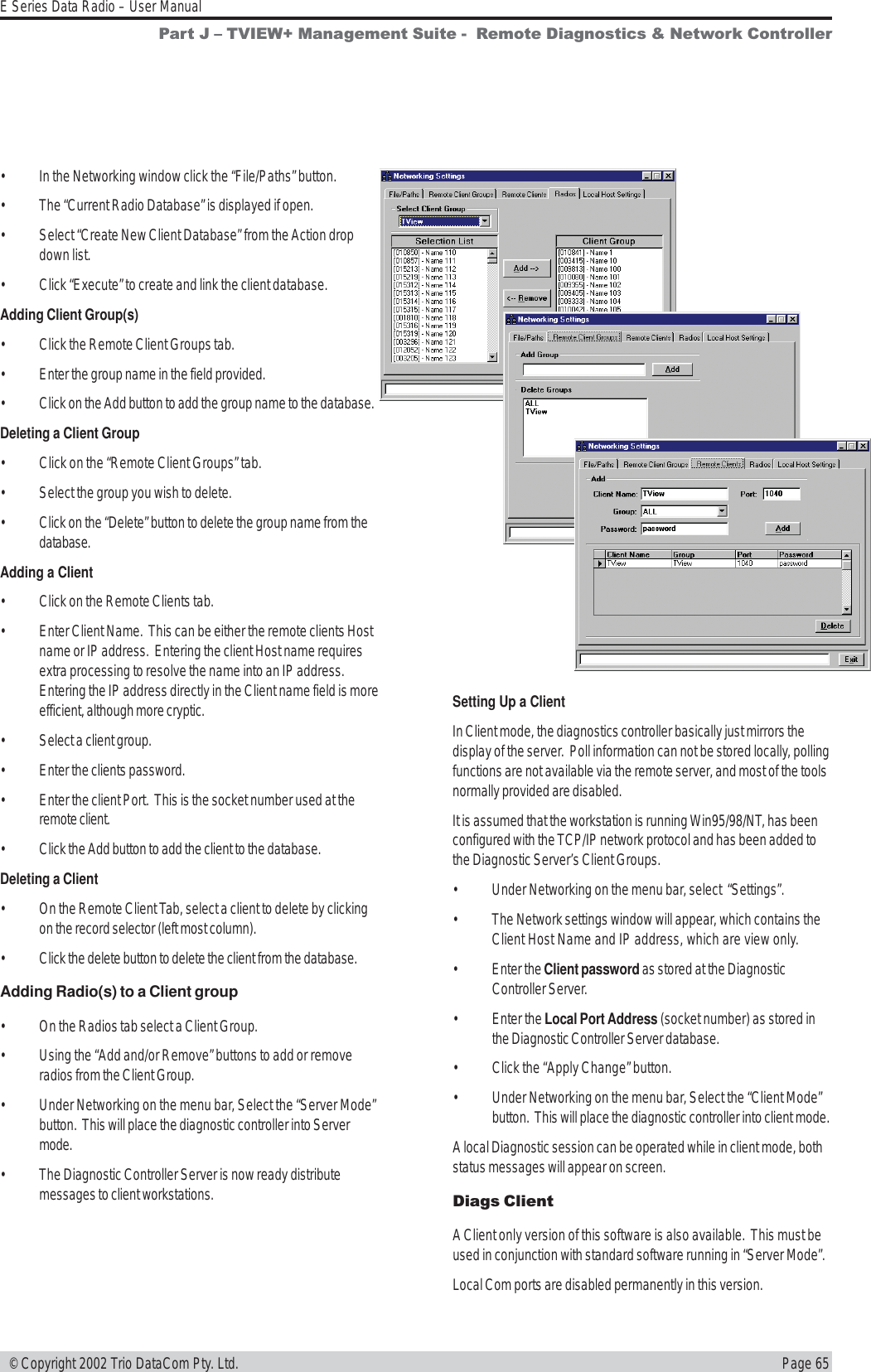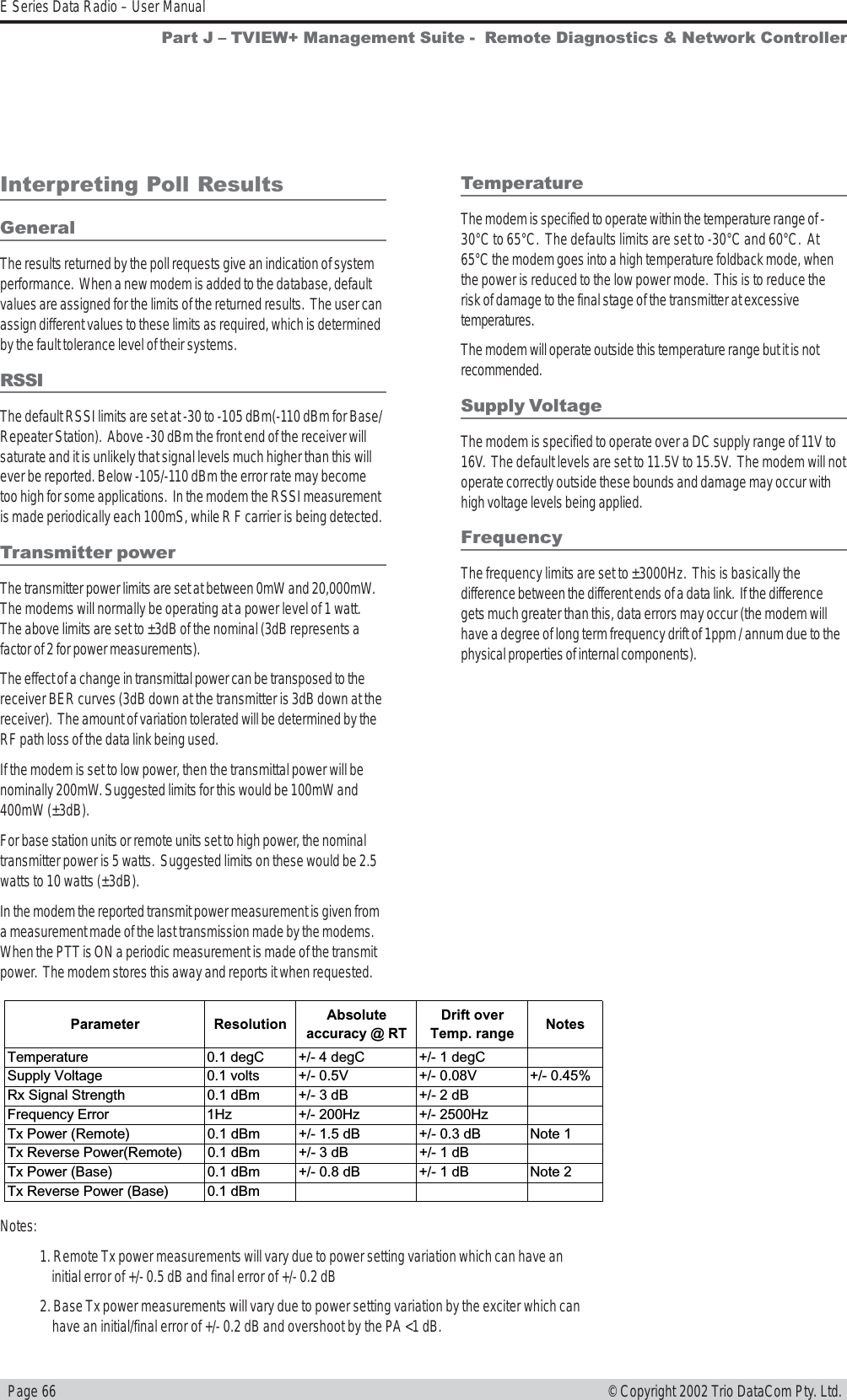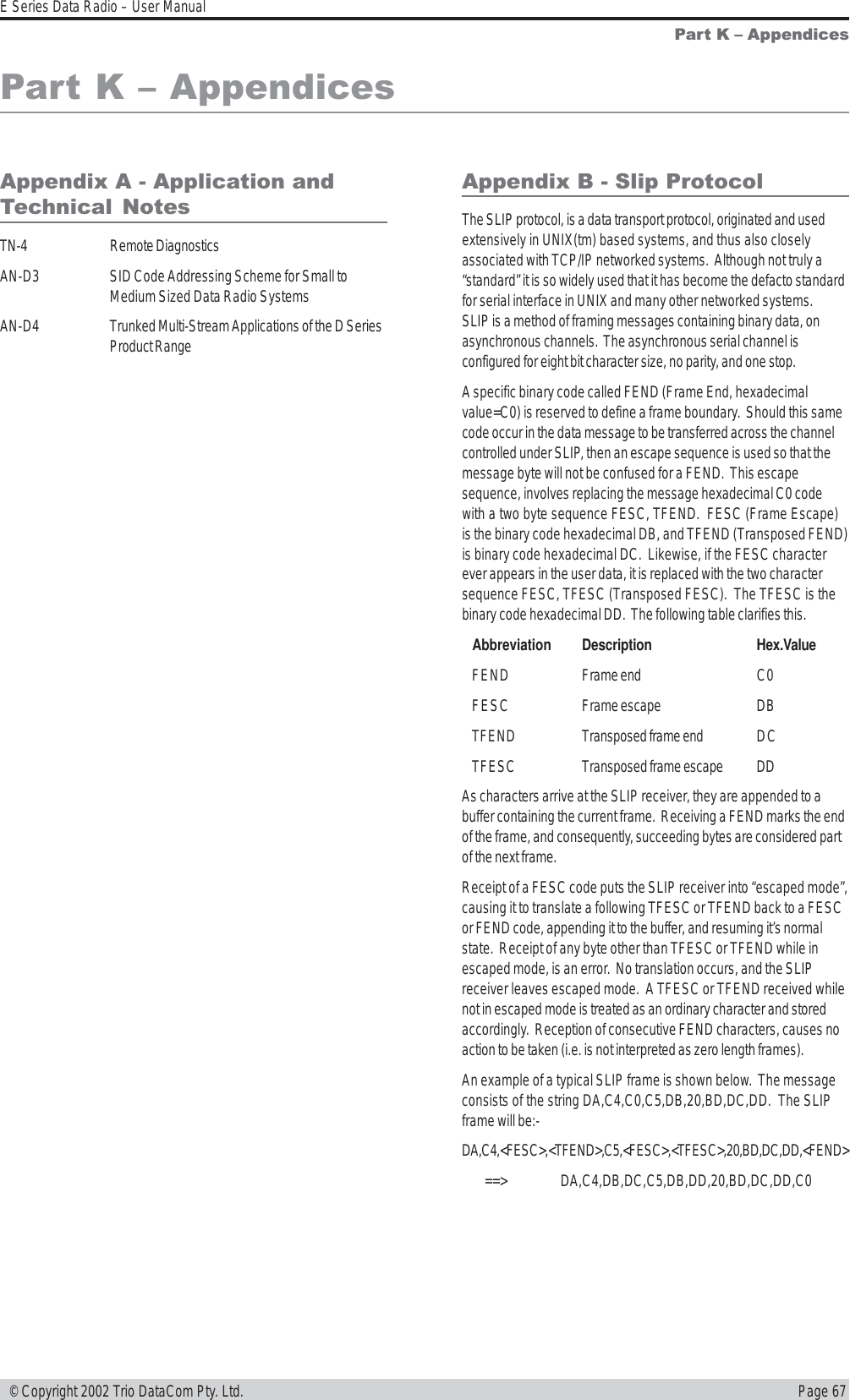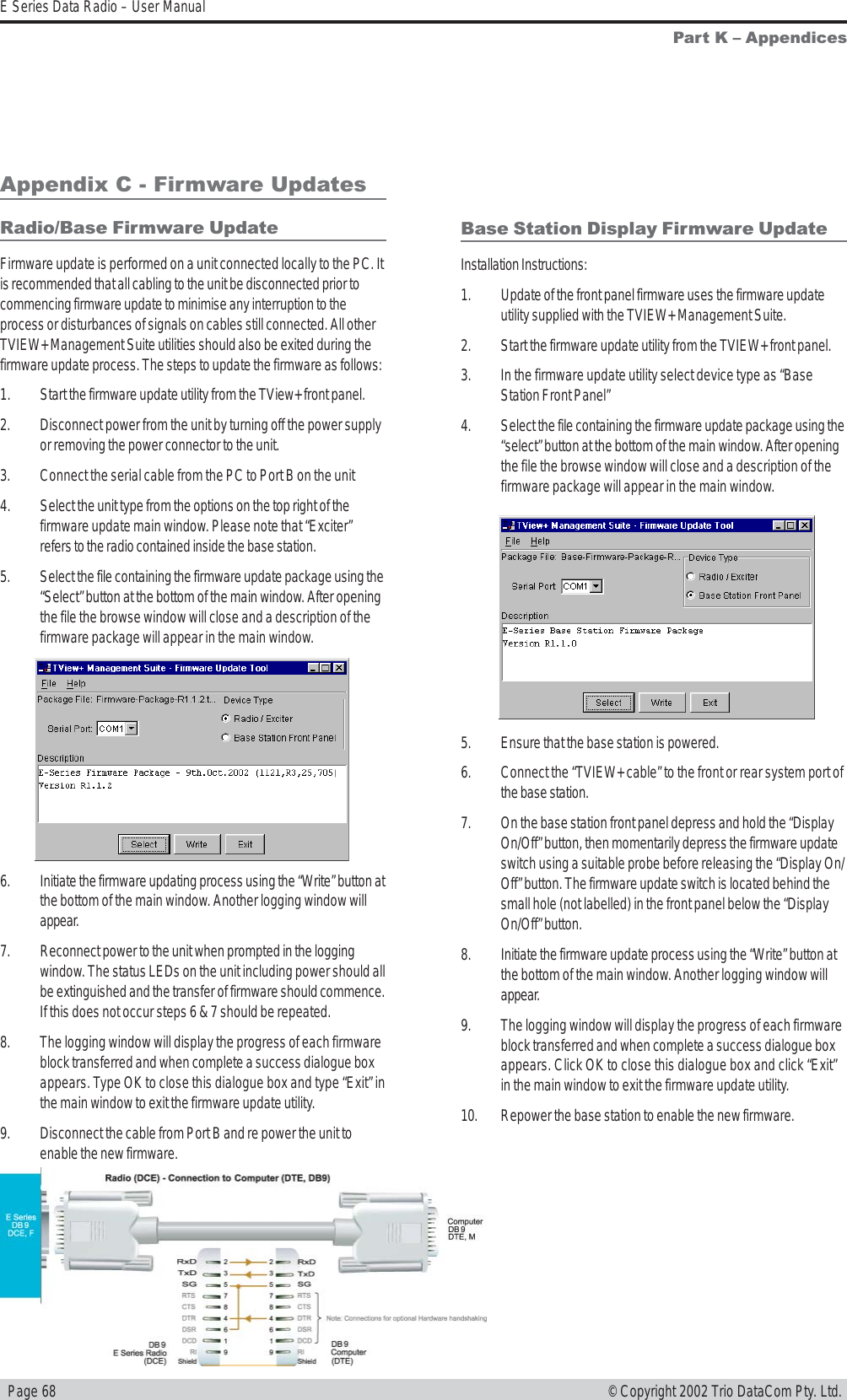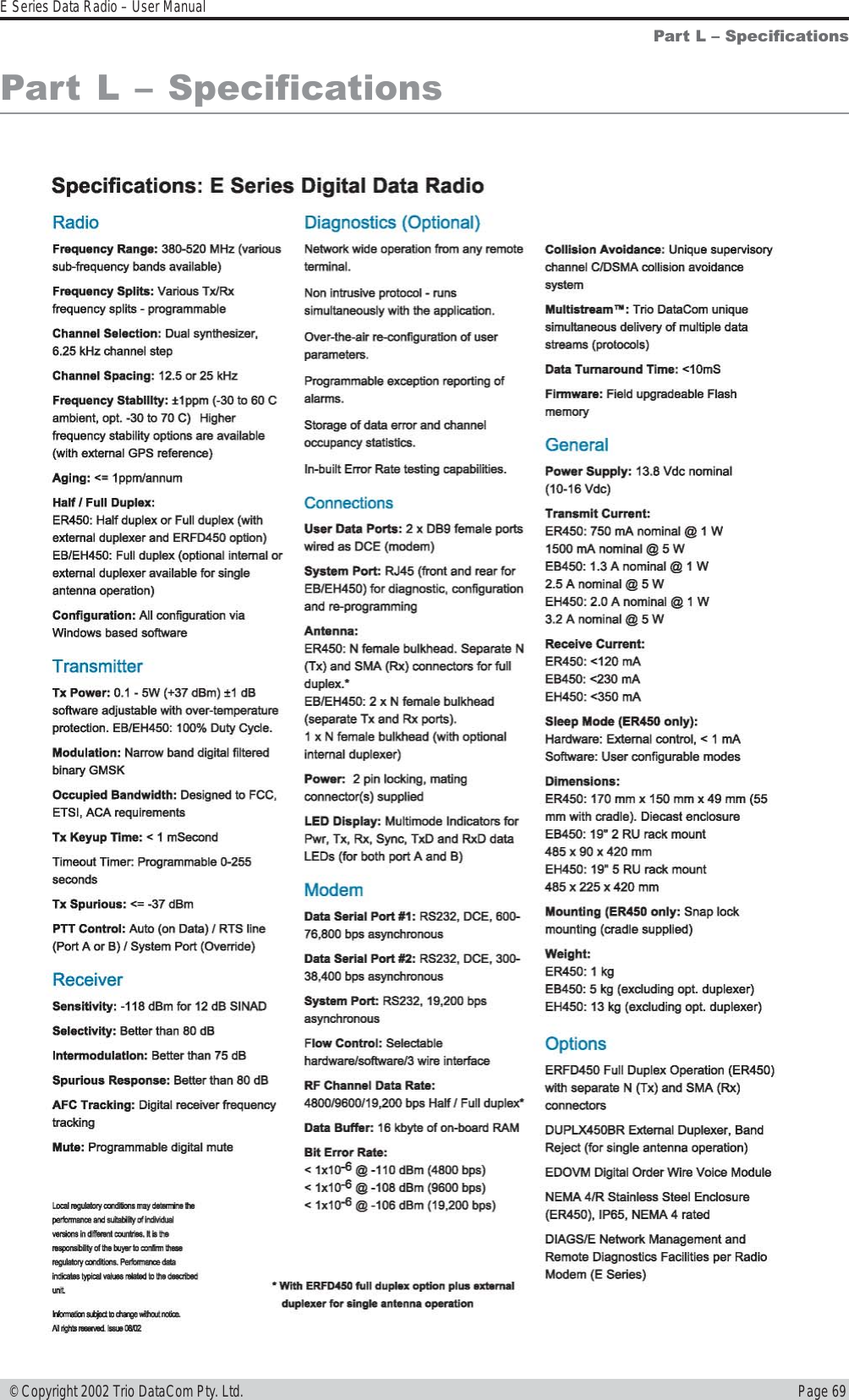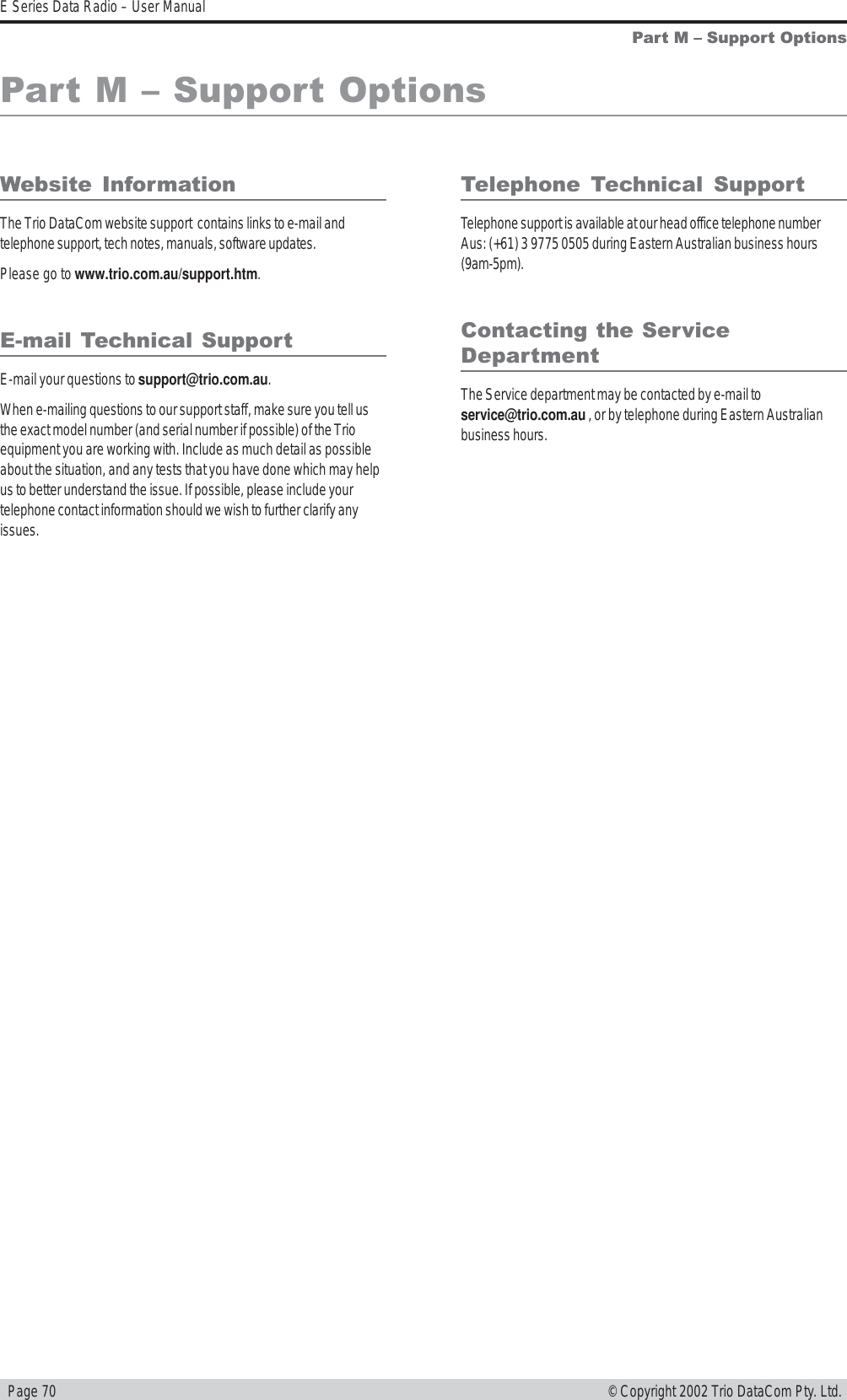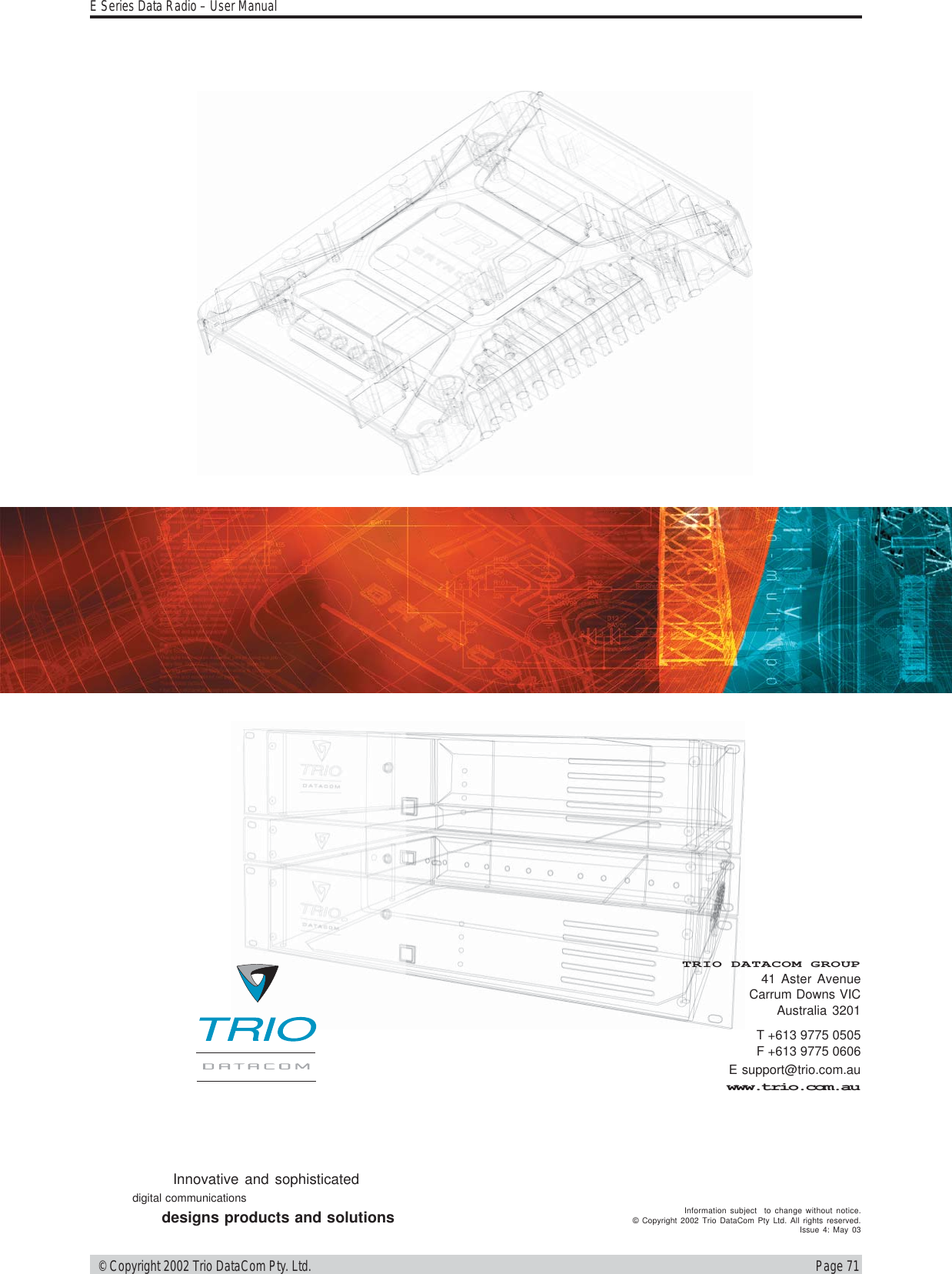Schneider Electric Systems Canada EB450-XXF01 Remote Radio Data Modem Base/Repeater User Manual temp warning E Series R3
Trio Datacom Pty Ltd (a wholly owned company of Schneider Electric) Remote Radio Data Modem Base/Repeater temp warning E Series R3
Contents
Users Manual 2 of 2