Sean and Stephen 1593-RF08 RF08 PRESENTER User Manual
Sean & Stephen Corporation RF08 PRESENTER
User Manual

○
c2010 All rights reserved.
IMPORTANT SAFETY AND HEALTH INFORMATION
WARNING! RISK OF INJURY!
Laser beam can cause permanent damage to eyes. Do not look into the laser beam or
shine the laser beam into your eyes, other peoples’ eyes, or pet’s eyes.
Keep this device away from Children. This is a working tool, not a toy or entertainment
device. It should only be used by adults.
Trademarks:
Windows, Windows Vista, Windows Media, Microsoft and PowerPoint are registered
trademarks of Microsoft Corporation.
Other trademarks and registered trademarks not listed above may be used in this manual.
Chapter 1 Introduction
Product Function
In addition to laser pointer 3 in 1 (Dot, Line & Circle), this Laser Presenter can control
PowerPoint slide up and slide down as well as Black Screen & Play functions wirelessly
with up to 30M away from the USB receiver.
System Requirements
Windows®98SE/ME/2000/XP/Windows Vista™/7
Mac OS 10.2 (or later) on PowerPoint X and PowerPoint 2004 for Mac
An available USB port
Chapter 2 Getting Started and Operation Mode
2
Insert the batteries (Drawing 1)
Remove the battery compartment out and Insert 2pcs of AAA battery. Please
ensure the batteries are inserted in correct polarity.
Connect the USB receiver (Drawing 2)
Plug the USB receiver exactly into an USB port.
Open Presentation PowerPoint file on your PC
Chapter 3 Using the Laser Presenter (Drawing 3)
USB head
LED
Drawing 3
Drawing 1
Drawing 2
1
LED
Laser Patterns Indicator
Laser Patterns
Interchangeable
Page UP
Laser
Page down
Esc/Re-Play Black Screen
2.4G Intellectual Wireless Presenter
User’s Manual
LASER RADIATION DO NOT STARE INOT BEAM
WAVE LENGTH:650±10nm 532±10nm
CLASS II<1mW CLASS IIIa<5mW
This product complies with 21 CFR.
FCC ID:WWX-1593-RF08
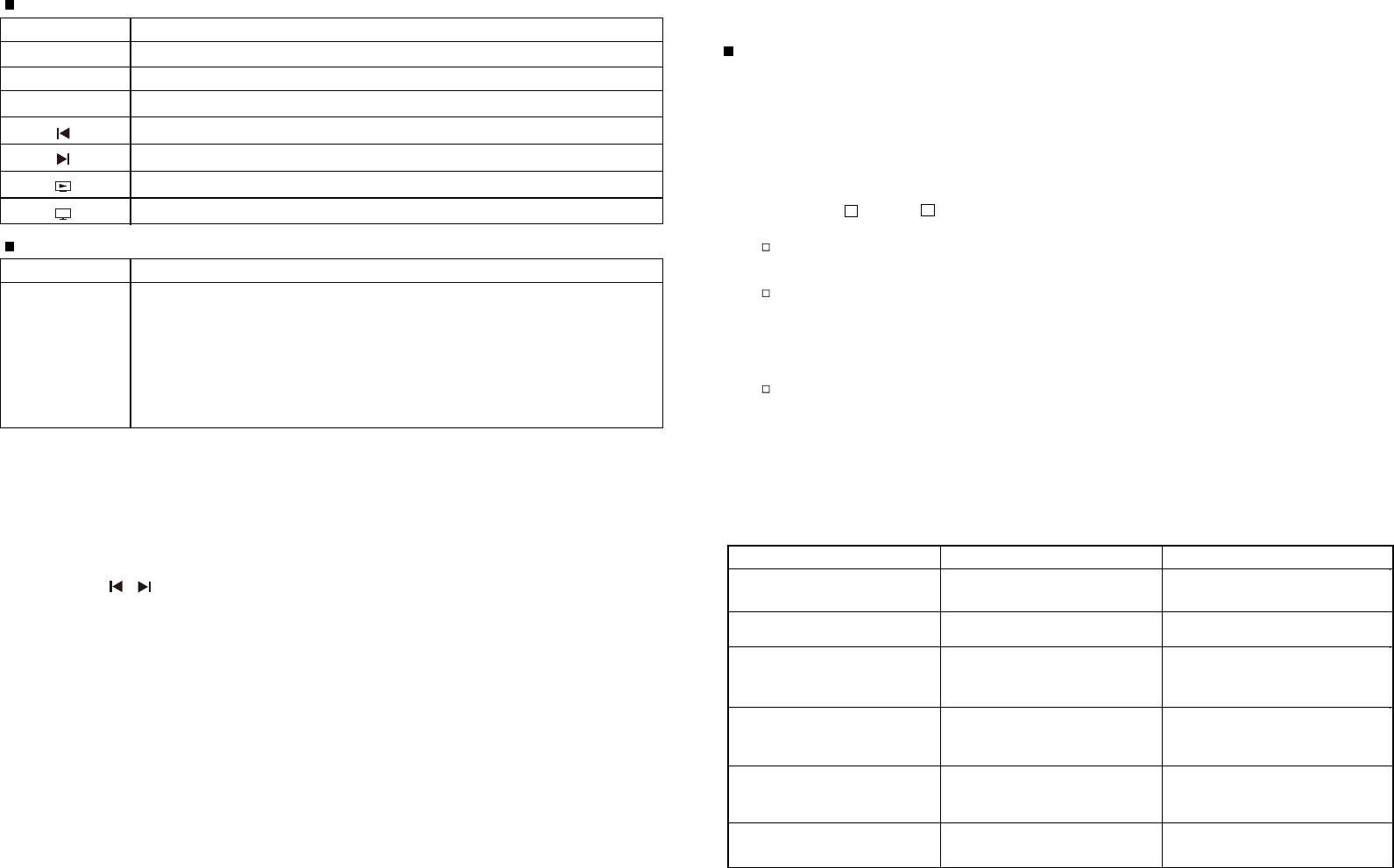
Button or LED Function description
Laser button Press Laser button to shoot the laser beam
3
LED Green LED Light up when laser btton is pressed
Chapter 4 ID Pairing Process
If intereference occurred, conduct ID Pairing below to continue
operation.
On Laser Presenter
On USB Receiver
4.1 Plus the USB receiver in your PC and its green LED will light up and receiver will
automatically enter into 10-second ID pairing standby mode.
4.2 Press (slide up and slide down) buttons on presenter simultaneously for 5
seconds until the green LED on USB receiver becomes blinking which means the ID
pairing is successfully completed and presenter and USB receiver have new paired
ID.
Note: (1) Process 4.1 will be executed whenever the USB receiver is plugged in PC
(2) If process 4.2 is not executed with 10-second standby time, the existing ID will
be remained.
(3) If process 4.2 is conducted after 10-second standby time, the new channel and
ID will be sent out which will cause the channe l and ID of presenter and USB
receiver are different and consequently no function when pressing slide up or
down key. In such case, please plug out and plug in USB receiver from PC again
and conduct the “ ID Pairing process” to let presenter and USB receiver have
the same channel and ID.
(4) Whenever user wants to conduct ID link after 10-second standby time, user shall
plug out and in USB receiver from PC again and conduct the “ ID Pairing process”.
LED
1. Light up when the USB receiver is plugged in PC USB port and will
immediately enter into 10-second standby time for ID pairing. If ID pairing on
Presenter is conducted within 10-second standby time, the green LED will
become blinking which means the ID pairing is successfully completed.
button is pressed.
2. (After above 10-second standby time) Light up when slide up or slide down
Chapter 5 Specifications
(Note: Design and specifications are subject to change without prior notice.)
System
2.4G Frequency range:2400~2483MHz
Remote range:Approx. 30M indoors
Operation Voltage: 2.4V~3.2V
4
Wavelength: 650nm (For Red Laser Products)
Wavelength: 532nm (For Green Laser Products)
Battery Power:AAA * 2pcs
Dimensions
Presenter :120 ± 1mm (L) * 32mm (W) * 21mm (H)
USB receiver:33.6 ± 1mm (L) * 16mm (W) * 3.5mm (H)
Weight
Presenter :About 67g ± 5g (include batteries)
USB receiver:About 1.6g ±1g
Environmental Requirements
Temperature:
Operation Temperature for: 20~30°C
Storage Temperature: 60°C
Chapter 6 Trouble Shooting
Question Possible cause How to resolve
Need to install software for first
use of this product? No, this is a plug and play device.
Need to pair ID before first use? No need
Possible to use 2 or more of this
product in a room at the same
time?
Yes, but please conduct ID Pairing
in advance to avoid interference (see
Chapter 4 of ID Pairing Process)
Laser pointer malfunction Batteries inserted in wrong
direction or run out of battery power
Please check if batteries are correctly
inserted or please replace with new
batteries.
Please check if batteries are correctly
inserted or please replace with new
batteries.
Laser pointer and remote control
both malfunction
Batteries inserted in wrong
direction or run out of battery power
Remote control malfunction Interfered by other 2.4GHz RF
signal
Please conduct ID Pairing
(see Chapter 4 of ID Pairing Process)
LED Red LED Light up when Battery is Low Voltage
Button or LED Function description
Click to go to previous slide (PageUp Key)
Click to go to previous slide (PageDn Key)
Click to go to play slide (Shift+F5 Key) or Esc
Click to go to Black Screen Power: <1mW 5mW
<
Federal Communication Commission Interference Statement
This equipment has been tested and found to comply with the limits
for a Class B digital device, pursuant to Part 15 of the FCC Rules.
These limits are designed to provide reasonable protection against
harmful interference in a residential installation. This equipment
generates, uses and can radiate radio frequency energy and, if not
installed and used in accordance with the instructions, may cause
harmful interference to radio communications. However, there is no
guarantee that interference will not occur in a particular installation.
If this equipment does cause harmful interference to radio or
television reception, which can be determined by turning the
equipment off and on, the user is encouraged to try to correct the
interference by one of the following measures:
- Reorient or relocate the receiving antenna.
- Increase the separation between the equipment and receiver.
- Connect the equipment into an outlet on a circuit different from that
to which the receiver is connected.
- Consult the dealer or an experienced radio/TV technician for help.
FCC Caution: Any changes or modifications not expressly approved
by the party responsible for compliance could void the user's authority
to operate this equipment.
This device complies with Part 15 of the FCC Rules. Operation is
subject to the following two conditions: (1) This device may not cause
harmful interference, and (2) this device must accept any interference
received, including interference that may cause undesired operation.
This transmitter must not be co-located or operating in conjunction
with any other antenna or transmitter.
5 6