Secure Wireless EVREC3 Wireless Home Security Interface User Manual 7133 SW EV REC3 v2 Manual2
Secure Wireless, Inc Wireless Home Security Interface 7133 SW EV REC3 v2 Manual2
User Manual
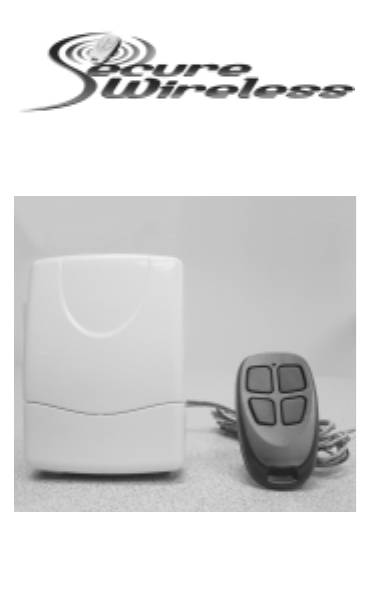
Wiring the Relay
*Connect the N/O
and C terminals to
the garage door
push button
Erasing Remote Buttons
from the Relay
Step 1) Press and HOLD the program button on the receiver, LED
will turn RED
Step 2) Continue to hold for approximately 10 seconds until the LED
turn GREEN. All remotes have been erased from the relay
Step 3) Go to ‘Programming Remote Buttons to the Relay’ to add
Using an Ademco and REC3
Receiver at the Same Time
You can add an REC3 to an existing Ademco receiver which resides at
address 00. Under normal circumstances there can only be 1 receiver
set to address 00. By following the directions below, it is possible to
have both an REC3 and an Ademco receiver attached to the same panel.
Hardware
The REC3 can be simultaneously wired with any Ademco 5800 receiver
including: 5881ENL, 5881ENM, 5881ENH, 6128RF, 6150RF, 6160RF
Specifications and Features
* Allows the REC3 to work with Ademco 5800 Wireless receivers so
that you can mingle REC3 wireless devices and Ademco 5800 wireless
devices on the same Vista panel.
PAGE 5
EV-REC3
EVOLUTION SERIES
“The Next Generation in Security Peripherals”
“The Next Generation in Security Peripherals”
EVOLUTION SERIES
Technical Assistance is available
Monday-Friday 7:00am-5:00pm PST
866-908-TECH(8324)
PAGE 1 PAGE 2 PAGE 3 PAGE 4
Rev. 2
Used for N/C
N/O Push Button C Push Button Applications
Set-Up
The REC 3 is made to operate with any Ademco panel that is wireless
compatible. The process to enroll the REC wireless devices is virtually
the same as installing an Ademco receiver and devices. If you have
any questions please feel free to call technical assistance for help at
(866)908-TECH (8324).
Installation & Programming
Ademco/First Alert Panels 10P, 10SE, 15, 15P, 20P, 20SE,
20PS and 30PSE
Step 1) Wire the REC3 receiver to the Ademco data bus*(seepg.2).
Step 2) If serial numbers have already been downloaded proceed
to testing. If you need to program the sensors ENTER
Installer code + 800
Step 3) Press *56 for Wireless Zone Programming
Step 4) Set to Confirm? Press 0
Step 5) Enter Zone Number + * (Example 10*) **(seepg.3)
Step 6) You will see an overview screen, PRESS *
Step 7) Select Zone Type: See Below (Enter 2 digits + *)
Step 8) Enter Report Code + *
Step 9) RF Transmitter;
Enter ‘3’ for Supervised
Enter ‘4’ for Unsupervised
Enter ‘5’ for a Wireless Key (Hand held remote)
After pressing 3,4 or 5 PRESS*
Step 10) Type in serial number OR Fault and restore sensor
(for wireless keys, press desired button and PRESS *
Step 11) Keypad will display programming overview, PRESS *
Step 12) Once faulted and restored the serial number and loop will
automatically be displayed on the keypad.
IMPORTANT: It may take up to 2 seconds after faulting
and restoring before serial number is displayed. This delay
only occurs during programming and will not be present
during normal operation.
Zone Types
00= Not Used 12= Monitor Zone
01= Entry #1 14= Carbon Monoxide
02= Entry #2 16= Fire W/ Verification
03= Perimeter 23= No Alarm Response
04= Interior Follower 24= Silent Burglary
05= Trouble Day/Alarm Night 77= Keyswitch
06= 24 Hour Silent 81= AAV Monitor Zone
07= 24 Hour Audible 90-91= Installer Configurable
08= 24 Hour Aux 20= Armed STAY
09= Fire 21= Armed-AWAY
10= Interior W/ Delay 22= Disarmed
For a more detailed list please refer to your alarm installation manual.
* Do not mount the receiver in the metal alarm enclosure. Because the
receiver can attach to anywhere on the 4 wire bus try to mount the
receiver in a central location. The REC3 does not require specific
location mounting since it should work flawlessly in any location but if
possible it is always best to mount closest to the center of the house.
** The REC3 will handle as many zones (up to 128) as the Ademco
control panel you are connected to. For example, A Vista 20P can
handle 48 wireless zones, so the REC3 will allow up to 48 devices.
If Using Wireless Keys
• Each REM-REC3 can control up to 8 different functions by using the
4 buttons or combinations of double button presses. To access
channels 5-8 press any combination of top, side or bottom buttons
simultaneously. These are a GREAT way to eliminate false alarms
since pressing both buttons simultaneously are required to send that
specific serial number and loop.
• If using wireless keys it may be necessary to give an authorization
level before they will operate even though you have enrolled and
defined them in section 56 of programming. The authority level ties
a user code to the wireless key.
RF User:
From The Keypad:
1) Enter Master Code + 8 + User Number + #4 + Zone Number
Addressing the Receiver
The receiver is addressable from 00-06. The default address is 00.
If you are using a Vista 40 or higher panel you will need to change the
default receiver address to 01-06.
To change the receivers address:
Step 1) Unplug power from the REC3
Step 2) Press and HOLD the program button on the receiver while
plugging power in.
Step 3) Release program button and press program button one
time for address 1, press program button two times for
address 2 and so forth. Then WAIT 5 seconds and the LED
will flash once to confirm address 1, twice for address two
and so forth.
* To make the REC3 address 00 (Default) on step 3, NO NOT press
anything. After 5 seconds it will move back to 00.
On Board Relay
This relay can be used to open or close a garage door or security gate
and can be programmed to energize when it sees any of 8 REM-REC3
buttons. See programming and wiring below:
Programming Remote
Buttons to the Relay
Step 1) Press and release the program button on the REC3 the LED
will turn RED
Step 2) Press button or combination of buttons on a REM-REC3, LED
will turn OFF
Step 3) REC3 has learned that button and will energize the relay
each time it is pressed. You must wait a minimum of 1.5
seconds between button presses or the receiver will ignore
the button press.
Federal Communications
Commission (FCC) Statement
This equipment has been tested to FCC requirements and has been found acceptable for use.
The FCC requires the following statement for your information:
This equipment generates and uses radio frequency energy and if not installed and
used properly, that is, in strict accordance with the manufacturer's instructions, may cause
interference to radio and television reception. It has been type tested and found to comply
with the limits for a Class B computing device in accordance with the specifications in Part 15
of FCC Rules, which are designed to provide reasonable protection against such interference
in a residential installation. However, there is no guarantee that interference will not occur
in a particular installation. If this equipment does cause interferences to radio or television
reception, which can be determined by turning the equipment off and on, the user is
encouraged to try to correct the interference by one or more of the following measures:
• If using an indoor antenna, have a quality outdoor antenna installed.
• Reorient the receiving antenna until interference is reduced or eliminated
• Move the receiver away from the control/communicator.
• Move the antenna leads away from any wire runs to the control/communicator.
• Plug the control/communicator into a different outlet so that it and the receiver are on
different branch circuits.
If necessary, the user should consult the dealer or an experienced radio/television technician
for additional suggestions.
The user or installer may find the following booklets prepared by the Federal
Communications Commission helpful: “Interference Handbook”. This booklet is available from
the U.S. Government Printing Office, Washington, DC 20402. The user shall not make any
changes or modifications to the equipment unless authorized by the installation instructions
or User’s Manual. Unauthorized changes or modifications could void the user’s authority to
operate the equipment.
PAGE 6
Programming
The REC3 default setting is to be the only receiver on an Ademco panel.
If you wish to also use a 5800 series receiver you must program the
REC3 to share address 00.
Step 1) Unplug the REC3 harness
Step 2) Press and HOLD the program button on the REC3 while
plugging in the 4 wire harness. Once the on board LED turn
AMBER, release the program button
Step 3) Press and release the program button 8 times on the REC3.
The LED will flash 8 times to confirm it is in Dual Receiver
mode.
NOTE: If you wish to go back to single receiver mode at address 00,
Follow steps 1-2, once you get to step 3 DO NOT pressany button for 5
seconds, it will then revert back to single receiver mode.
Wiring and Set Up
Wire the 5881 RED, BLACK and GREEN to the Vista Control Panel as
normal. The YELLOW wire will be run into the N/C and Common contacts
of the REC3 relay. This relay is used to direct communications between
the REC3, 5881 and the Vista panel (See wiring diagram below).
2.2 Terminal Description and Wiring
PAGE 7
Wiring and Set Up (continued)
Limitations
If you are using an REC3 and an Ademco 5800 receiver the maximum
number of combined zones will be defined by the 5800 receiver
connected to the Vista panel. For example; if you are using a 6150RF
and an REC3 on a Vista 20P the maximum number of wireless zones
you will be able to use are 16 since the 6150RF will only allow a
maximum of 16 wireless zones. If there is NO 6150RF being used and
the REC3 is the only receiver reporting to the Vista panel then you
would be able to use all 48 wireless zones.
Common
N/C
DETAIL
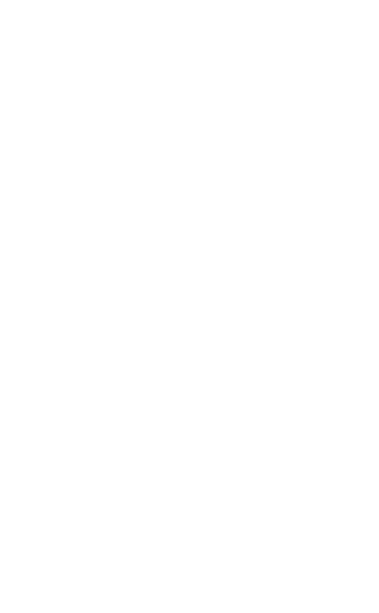
Wiring the Relay
*Connect the N/O
and C terminals to
the garage door
push button
Erasing Remote Buttons
from the Relay
Step 1) Press and HOLD the program button on the receiver, LED
will turn RED
Step 2) Continue to hold for approximately 10 seconds until the LED
turn GREEN. All remotes have been erased from the relay
Step 3) Go to ‘Programming Remote Buttons to the Relay’ to add
Using an Ademco and REC3
Receiver at the Same Time
You can add an REC3 to an existing Ademco receiver which resides at
address 00. Under normal circumstances there can only be 1 receiver
set to address 00. By following the directions below, it is possible to
have both an REC3 and an Ademco receiver attached to the same panel.
Hardware
The REC3 can be simultaneously wired with any Ademco 5800 receiver
including: 5881ENL, 5881ENM, 5881ENH, 6128RF, 6150RF, 6160RF
Specifications and Features
* Allows the REC3 to work with Ademco 5800 Wireless receivers so
that you can mingle REC3 wireless devices and Ademco 5800 wireless
devices on the same Vista panel.
PAGE 5
EV-REC3-ADM
EVOLUTION SERIES
“The Next Generation in Security Peripherals”
“The Next Generation in Security Peripherals”
EVOLUTION SERIES
Technical Assistance is available
Monday-Friday 7:00am-5:00pm PST
866-908-TECH(8324)
PAGE 1 PAGE 2 PAGE 3 PAGE 4
Rev. 2
Used for N/C
N/O Push Button C Push Button Applications
Set-Up
The REC 3 is made to operate with any Ademco panel that is wireless
compatible. The process to enroll the REC wireless devices is virtually
the same as installing an Ademco receiver and devices. If you have
any questions please feel free to call technical assistance for help at
(866)908-TECH (8324).
Installation & Programming
Ademco/First Alert Panels 10P, 10SE, 15, 15P, 20P, 20SE,
20PS and 30PSE
Step 1) Wire the REC3 receiver to the Ademco data bus*(seepg.2).
Step 2) If serial numbers have already been downloaded proceed
to testing. If you need to program the sensors ENTER
Installer code + 800
Step 3) Press *56 for Wireless Zone Programming
Step 4) Set to Confirm? Press 0
Step 5) Enter Zone Number + * (Example 10*) **(seepg.3)
Step 6) You will see an overview screen, PRESS *
Step 7) Select Zone Type: See Below (Enter 2 digits + *)
Step 8) Enter Report Code + *
Step 9) RF Transmitter;
Enter ‘3’ for Supervised
Enter ‘4’ for Unsupervised
Enter ‘5’ for a Wireless Key (Hand held remote)
After pressing 3,4 or 5 PRESS*
Step 10) Type in serial number OR Fault and restore sensor
(for wireless keys, press desired button and PRESS *
Step 11) Keypad will display programming overview, PRESS *
Step 12) Once faulted and restored the serial number and loop will
automatically be displayed on the keypad.
IMPORTANT: It may take up to 2 seconds after faulting
and restoring before serial number is displayed. This delay
only occurs during programming and will not be present
during normal operation.
Zone Types
00= Not Used 12= Monitor Zone
01= Entry #1 14= Carbon Monoxide
02= Entry #2 16= Fire W/ Verification
03= Perimeter 23= No Alarm Response
04= Interior Follower 24= Silent Burglary
05= Trouble Day/Alarm Night 77= Keyswitch
06= 24 Hour Silent 81= AAV Monitor Zone
07= 24 Hour Audible 90-91= Installer Configurable
08= 24 Hour Aux 20= Armed STAY
09= Fire 21= Armed-AWAY
10= Interior W/ Delay 22= Disarmed
For a more detailed list please refer to your alarm installation manual.
* Do not mount the receiver in the metal alarm enclosure. Because the
receiver can attach to anywhere on the 4 wire bus try to mount the
receiver in a central location. The REC3 does not require specific
location mounting since it should work flawlessly in any location but if
possible it is always best to mount closest to the center of the house.
** The REC3 will handle as many zones (up to 128) as the Ademco
control panel you are connected to. For example, A Vista 20P can
handle 48 wireless zones, so the REC3 will allow up to 48 devices.
If Using Wireless Keys
• Each REM-REC3 can control up to 8 different functions by using the
4 buttons or combinations of double button presses. To access
channels 5-8 press any combination of top, side or bottom buttons
simultaneously. These are a GREAT way to eliminate false alarms
since pressing both buttons simultaneously are required to send that
specific serial number and loop.
• If using wireless keys it may be necessary to give an authorization
level before they will operate even though you have enrolled and
defined them in section 56 of programming. The authority level ties
a user code to the wireless key.
RF User:
From The Keypad:
1) Enter Master Code + 8 + User Number + #4 + Zone Number
Addressing the Receiver
The receiver is addressable from 00-06. The default address is 00.
If you are using a Vista 40 or higher panel you will need to change the
default receiver address to 01-06.
To change the receivers address:
Step 1) Unplug power from the REC3
Step 2) Press and HOLD the program button on the receiver while
plugging power in.
Step 3) Release program button and press program button one
time for address 1, press program button two times for
address 2 and so forth. Then WAIT 5 seconds and the LED
will flash once to confirm address 1, twice for address two
and so forth.
* To make the REC3 address 00 (Default) on step 3, NO NOT press
anything. After 5 seconds it will move back to 00.
On Board Relay
This relay can be used to open or close a garage door or security gate
and can be programmed to energize when it sees any of 8 REM-REC3
buttons. See programming and wiring below:
Programming Remote
Buttons to the Relay
Step 1) Press and release the program button on the REC3 the LED
will turn RED
Step 2) Press button or combination of buttons on a REM-REC3, LED
will turn OFF
Step 3) REC3 has learned that button and will energize the relay
each time it is pressed. You must wait a minimum of 1.5
seconds between button presses or the receiver will ignore
the button press.
Federal Communications
Commission (FCC) Statement
This equipment has been tested to FCC requirements and has been found acceptable for use.
The FCC requires the following statement for your information:
This equipment generates and uses radio frequency energy and if not installed and
used properly, that is, in strict accordance with the manufacturer's instructions, may cause
interference to radio and television reception. It has been type tested and found to comply
with the limits for a Class B computing device in accordance with the specifications in Part 15
of FCC Rules, which are designed to provide reasonable protection against such interference
in a residential installation. However, there is no guarantee that interference will not occur
in a particular installation. If this equipment does cause interferences to radio or television
reception, which can be determined by turning the equipment off and on, the user is
encouraged to try to correct the interference by one or more of the following measures:
• If using an indoor antenna, have a quality outdoor antenna installed.
• Reorient the receiving antenna until interference is reduced or eliminated
• Move the receiver away from the control/communicator.
• Move the antenna leads away from any wire runs to the control/communicator.
• Plug the control/communicator into a different outlet so that it and the receiver are on
different branch circuits.
If necessary, the user should consult the dealer or an experienced radio/television technician
for additional suggestions.
The user or installer may find the following booklets prepared by the Federal
Communications Commission helpful: “Interference Handbook”. This booklet is available from
the U.S. Government Printing Office, Washington, DC 20402. The user shall not make any
changes or modifications to the equipment unless authorized by the installation instructions
or User’s Manual. Unauthorized changes or modifications could void the user’s authority to
operate the equipment.
PAGE 6
Programming
The REC3 default setting is to be the only receiver on an Ademco panel.
If you wish to also use a 5800 series receiver you must program the
REC3 to share address 00.
Step 1) Unplug the REC3 harness
Step 2) Press and HOLD the program button on the REC3 while
plugging in the 4 wire harness. Once the on board LED turn
AMBER, release the program button
Step 3) Press and release the program button 8 times on the REC3.
The LED will flash 8 times to confirm it is in Dual Receiver
mode.
NOTE: If you wish to go back to single receiver mode at address 00,
Follow steps 1-2, once you get to step 3 DO NOT pressany button for 5
seconds, it will then revert back to single receiver mode.
Wiring and Set Up
Wire the 5881 RED, BLACK and GREEN to the Vista Control Panel as
normal. The YELLOW wire will be run into the N/C and Common contacts
of the REC3 relay. This relay is used to direct communications between
the REC3, 5881 and the Vista panel (See wiring diagram below).
2.2 Terminal Description and Wiring
PAGE 7
Wiring and Set Up (continued)
Limitations
If you are using an REC3 and an Ademco 5800 receiver the maximum
number of combined zones will be defined by the 5800 receiver
connected to the Vista panel. For example; if you are using a 6150RF
and an REC3 on a Vista 20P the maximum number of wireless zones
you will be able to use are 16 since the 6150RF will only allow a
maximum of 16 wireless zones. If there is NO 6150RF being used and
the REC3 is the only receiver reporting to the Vista panel then you
would be able to use all 48 wireless zones.
Common
N/C
DETAIL
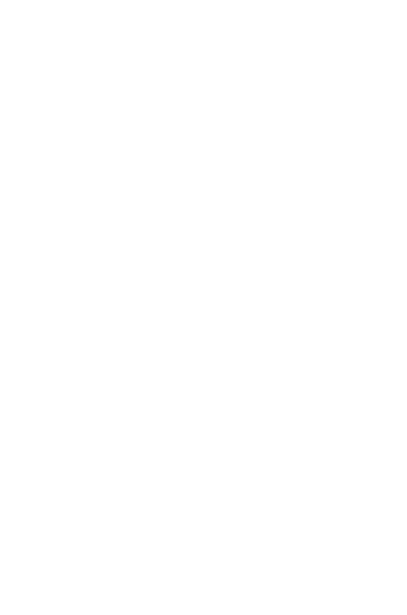
Wiring the Relay
*Connect the N/O
and C terminals to
the garage door
push button
Erasing Remote Buttons
from the Relay
Step 1) Press and HOLD the program button on the receiver, LED
will turn RED
Step 2) Continue to hold for approximately 10 seconds until the LED
turn GREEN. All remotes have been erased from the relay
Step 3) Go to ‘Programming Remote Buttons to the Relay’ to add
Using an Ademco and REC3
Receiver at the Same Time
You can add an REC3 to an existing Ademco receiver which resides at
address 00. Under normal circumstances there can only be 1 receiver
set to address 00. By following the directions below, it is possible to
have both an REC3 and an Ademco receiver attached to the same panel.
Hardware
The REC3 can be simultaneously wired with any Ademco 5800 receiver
including: 5881ENL, 5881ENM, 5881ENH, 6128RF, 6150RF, 6160RF
Specifications and Features
* Allows the REC3 to work with Ademco 5800 Wireless receivers so
that you can mingle REC3 wireless devices and Ademco 5800 wireless
devices on the same Vista panel.
PAGE 5
EV-REC3-ADM
EVOLUTION SERIES
“The Next Generation in Security Peripherals”
“The Next Generation in Security Peripherals”
EVOLUTION SERIES
Technical Assistance is available
Monday-Friday 7:00am-5:00pm PST
866-908-TECH(8324)
PAGE 1 PAGE 2 PAGE 3 PAGE 4
Rev. 2
Used for N/C
N/O Push Button C Push Button Applications
Set-Up
The REC 3 is made to operate with any Ademco panel that is wireless
compatible. The process to enroll the REC wireless devices is virtually
the same as installing an Ademco receiver and devices. If you have
any questions please feel free to call technical assistance for help at
(866)908-TECH (8324).
Installation & Programming
Ademco/First Alert Panels 10P, 10SE, 15, 15P, 20P, 20SE,
20PS and 30PSE
Step 1) Wire the REC3 receiver to the Ademco data bus*(seepg.2).
Step 2) If serial numbers have already been downloaded proceed
to testing. If you need to program the sensors ENTER
Installer code + 800
Step 3) Press *56 for Wireless Zone Programming
Step 4) Set to Confirm? Press 0
Step 5) Enter Zone Number + * (Example 10*) **(seepg.3)
Step 6) You will see an overview screen, PRESS *
Step 7) Select Zone Type: See Below (Enter 2 digits + *)
Step 8) Enter Report Code + *
Step 9) RF Transmitter;
Enter ‘3’ for Supervised
Enter ‘4’ for Unsupervised
Enter ‘5’ for a Wireless Key (Hand held remote)
After pressing 3,4 or 5 PRESS*
Step 10) Type in serial number OR Fault and restore sensor
(for wireless keys, press desired button and PRESS *
Step 11) Keypad will display programming overview, PRESS *
Step 12) Once faulted and restored the serial number and loop will
automatically be displayed on the keypad.
IMPORTANT: It may take up to 2 seconds after faulting
and restoring before serial number is displayed. This delay
only occurs during programming and will not be present
during normal operation.
Zone Types
00= Not Used 12= Monitor Zone
01= Entry #1 14= Carbon Monoxide
02= Entry #2 16= Fire W/ Verification
03= Perimeter 23= No Alarm Response
04= Interior Follower 24= Silent Burglary
05= Trouble Day/Alarm Night 77= Keyswitch
06= 24 Hour Silent 81= AAV Monitor Zone
07= 24 Hour Audible 90-91= Installer Configurable
08= 24 Hour Aux 20= Armed STAY
09= Fire 21= Armed-AWAY
10= Interior W/ Delay 22= Disarmed
For a more detailed list please refer to your alarm installation manual.
* Do not mount the receiver in the metal alarm enclosure. Because the
receiver can attach to anywhere on the 4 wire bus try to mount the
receiver in a central location. The REC3 does not require specific
location mounting since it should work flawlessly in any location but if
possible it is always best to mount closest to the center of the house.
** The REC3 will handle as many zones (up to 128) as the Ademco
control panel you are connected to. For example, A Vista 20P can
handle 48 wireless zones, so the REC3 will allow up to 48 devices.
If Using Wireless Keys
• Each REM-REC3 can control up to 8 different functions by using the
4 buttons or combinations of double button presses. To access
channels 5-8 press any combination of top, side or bottom buttons
simultaneously. These are a GREAT way to eliminate false alarms
since pressing both buttons simultaneously are required to send that
specific serial number and loop.
• If using wireless keys it may be necessary to give an authorization
level before they will operate even though you have enrolled and
defined them in section 56 of programming. The authority level ties
a user code to the wireless key.
RF User:
From The Keypad:
1) Enter Master Code + 8 + User Number + #4 + Zone Number
Addressing the Receiver
The receiver is addressable from 00-06. The default address is 00.
If you are using a Vista 40 or higher panel you will need to change the
default receiver address to 01-06.
To change the receivers address:
Step 1) Unplug power from the REC3
Step 2) Press and HOLD the program button on the receiver while
plugging power in.
Step 3) Release program button and press program button one
time for address 1, press program button two times for
address 2 and so forth. Then WAIT 5 seconds and the LED
will flash once to confirm address 1, twice for address two
and so forth.
* To make the REC3 address 00 (Default) on step 3, NO NOT press
anything. After 5 seconds it will move back to 00.
On Board Relay
This relay can be used to open or close a garage door or security gate
and can be programmed to energize when it sees any of 8 REM-REC3
buttons. See programming and wiring below:
Programming Remote
Buttons to the Relay
Step 1) Press and release the program button on the REC3 the LED
will turn RED
Step 2) Press button or combination of buttons on a REM-REC3, LED
will turn OFF
Step 3) REC3 has learned that button and will energize the relay
each time it is pressed. You must wait a minimum of 1.5
seconds between button presses or the receiver will ignore
the button press.
Federal Communications
Commission (FCC) Statement
This equipment has been tested to FCC requirements and has been found acceptable for use.
The FCC requires the following statement for your information:
This equipment generates and uses radio frequency energy and if not installed and
used properly, that is, in strict accordance with the manufacturer's instructions, may cause
interference to radio and television reception. It has been type tested and found to comply
with the limits for a Class B computing device in accordance with the specifications in Part 15
of FCC Rules, which are designed to provide reasonable protection against such interference
in a residential installation. However, there is no guarantee that interference will not occur
in a particular installation. If this equipment does cause interferences to radio or television
reception, which can be determined by turning the equipment off and on, the user is
encouraged to try to correct the interference by one or more of the following measures:
• If using an indoor antenna, have a quality outdoor antenna installed.
• Reorient the receiving antenna until interference is reduced or eliminated
• Move the receiver away from the control/communicator.
• Move the antenna leads away from any wire runs to the control/communicator.
• Plug the control/communicator into a different outlet so that it and the receiver are on
different branch circuits.
If necessary, the user should consult the dealer or an experienced radio/television technician
for additional suggestions.
The user or installer may find the following booklets prepared by the Federal
Communications Commission helpful: “Interference Handbook”. This booklet is available from
the U.S. Government Printing Office, Washington, DC 20402. The user shall not make any
changes or modifications to the equipment unless authorized by the installation instructions
or User’s Manual. Unauthorized changes or modifications could void the user’s authority to
operate the equipment.
PAGE 6
Programming
The REC3 default setting is to be the only receiver on an Ademco panel.
If you wish to also use a 5800 series receiver you must program the
REC3 to share address 00.
Step 1) Unplug the REC3 harness
Step 2) Press and HOLD the program button on the REC3 while
plugging in the 4 wire harness. Once the on board LED turn
AMBER, release the program button
Step 3) Press and release the program button 8 times on the REC3.
The LED will flash 8 times to confirm it is in Dual Receiver
mode.
NOTE: If you wish to go back to single receiver mode at address 00,
Follow steps 1-2, once you get to step 3 DO NOT pressany button for 5
seconds, it will then revert back to single receiver mode.
Wiring and Set Up
Wire the 5881 RED, BLACK and GREEN to the Vista Control Panel as
normal. The YELLOW wire will be run into the N/C and Common contacts
of the REC3 relay. This relay is used to direct communications between
the REC3, 5881 and the Vista panel (See wiring diagram below).
2.2 Terminal Description and Wiring
PAGE 7
Wiring and Set Up (continued)
Limitations
If you are using an REC3 and an Ademco 5800 receiver the maximum
number of combined zones will be defined by the 5800 receiver
connected to the Vista panel. For example; if you are using a 6150RF
and an REC3 on a Vista 20P the maximum number of wireless zones
you will be able to use are 16 since the 6150RF will only allow a
maximum of 16 wireless zones. If there is NO 6150RF being used and
the REC3 is the only receiver reporting to the Vista panel then you
would be able to use all 48 wireless zones.
Common
N/C
DETAIL
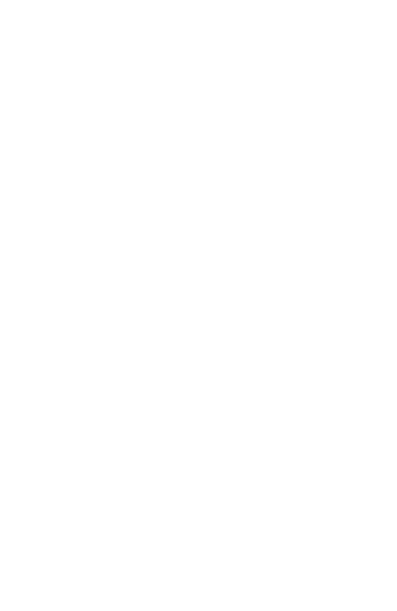
Wiring the Relay
*Connect the N/O
and C terminals to
the garage door
push button
Erasing Remote Buttons
from the Relay
Step 1) Press and HOLD the program button on the receiver, LED
will turn RED
Step 2) Continue to hold for approximately 10 seconds until the LED
turn GREEN. All remotes have been erased from the relay
Step 3) Go to ‘Programming Remote Buttons to the Relay’ to add
Using an Ademco and REC3
Receiver at the Same Time
You can add an REC3 to an existing Ademco receiver which resides at
address 00. Under normal circumstances there can only be 1 receiver
set to address 00. By following the directions below, it is possible to
have both an REC3 and an Ademco receiver attached to the same panel.
Hardware
The REC3 can be simultaneously wired with any Ademco 5800 receiver
including: 5881ENL, 5881ENM, 5881ENH, 6128RF, 6150RF, 6160RF
Specifications and Features
* Allows the REC3 to work with Ademco 5800 Wireless receivers so
that you can mingle REC3 wireless devices and Ademco 5800 wireless
devices on the same Vista panel.
PAGE 5
EV-REC3-ADM
EVOLUTION SERIES
“The Next Generation in Security Peripherals”
“The Next Generation in Security Peripherals”
EVOLUTION SERIES
Technical Assistance is available
Monday-Friday 7:00am-5:00pm PST
866-908-TECH(8324)
PAGE 1 PAGE 2 PAGE 3 PAGE 4
Rev. 2
Used for N/C
N/O Push Button C Push Button Applications
Set-Up
The REC 3 is made to operate with any Ademco panel that is wireless
compatible. The process to enroll the REC wireless devices is virtually
the same as installing an Ademco receiver and devices. If you have
any questions please feel free to call technical assistance for help at
(866)908-TECH (8324).
Installation & Programming
Ademco/First Alert Panels 10P, 10SE, 15, 15P, 20P, 20SE,
20PS and 30PSE
Step 1) Wire the REC3 receiver to the Ademco data bus*(seepg.2).
Step 2) If serial numbers have already been downloaded proceed
to testing. If you need to program the sensors ENTER
Installer code + 800
Step 3) Press *56 for Wireless Zone Programming
Step 4) Set to Confirm? Press 0
Step 5) Enter Zone Number + * (Example 10*) **(seepg.3)
Step 6) You will see an overview screen, PRESS *
Step 7) Select Zone Type: See Below (Enter 2 digits + *)
Step 8) Enter Report Code + *
Step 9) RF Transmitter;
Enter ‘3’ for Supervised
Enter ‘4’ for Unsupervised
Enter ‘5’ for a Wireless Key (Hand held remote)
After pressing 3,4 or 5 PRESS*
Step 10) Type in serial number OR Fault and restore sensor
(for wireless keys, press desired button and PRESS *
Step 11) Keypad will display programming overview, PRESS *
Step 12) Once faulted and restored the serial number and loop will
automatically be displayed on the keypad.
IMPORTANT: It may take up to 2 seconds after faulting
and restoring before serial number is displayed. This delay
only occurs during programming and will not be present
during normal operation.
Zone Types
00= Not Used 12= Monitor Zone
01= Entry #1 14= Carbon Monoxide
02= Entry #2 16= Fire W/ Verification
03= Perimeter 23= No Alarm Response
04= Interior Follower 24= Silent Burglary
05= Trouble Day/Alarm Night 77= Keyswitch
06= 24 Hour Silent 81= AAV Monitor Zone
07= 24 Hour Audible 90-91= Installer Configurable
08= 24 Hour Aux 20= Armed STAY
09= Fire 21= Armed-AWAY
10= Interior W/ Delay 22= Disarmed
For a more detailed list please refer to your alarm installation manual.
* Do not mount the receiver in the metal alarm enclosure. Because the
receiver can attach to anywhere on the 4 wire bus try to mount the
receiver in a central location. The REC3 does not require specific
location mounting since it should work flawlessly in any location but if
possible it is always best to mount closest to the center of the house.
** The REC3 will handle as many zones (up to 128) as the Ademco
control panel you are connected to. For example, A Vista 20P can
handle 48 wireless zones, so the REC3 will allow up to 48 devices.
If Using Wireless Keys
• Each REM-REC3 can control up to 8 different functions by using the
4 buttons or combinations of double button presses. To access
channels 5-8 press any combination of top, side or bottom buttons
simultaneously. These are a GREAT way to eliminate false alarms
since pressing both buttons simultaneously are required to send that
specific serial number and loop.
• If using wireless keys it may be necessary to give an authorization
level before they will operate even though you have enrolled and
defined them in section 56 of programming. The authority level ties
a user code to the wireless key.
RF User:
From The Keypad:
1) Enter Master Code + 8 + User Number + #4 + Zone Number
Addressing the Receiver
The receiver is addressable from 00-06. The default address is 00.
If you are using a Vista 40 or higher panel you will need to change the
default receiver address to 01-06.
To change the receivers address:
Step 1) Unplug power from the REC3
Step 2) Press and HOLD the program button on the receiver while
plugging power in.
Step 3) Release program button and press program button one
time for address 1, press program button two times for
address 2 and so forth. Then WAIT 5 seconds and the LED
will flash once to confirm address 1, twice for address two
and so forth.
* To make the REC3 address 00 (Default) on step 3, NO NOT press
anything. After 5 seconds it will move back to 00.
On Board Relay
This relay can be used to open or close a garage door or security gate
and can be programmed to energize when it sees any of 8 REM-REC3
buttons. See programming and wiring below:
Programming Remote
Buttons to the Relay
Step 1) Press and release the program button on the REC3 the LED
will turn RED
Step 2) Press button or combination of buttons on a REM-REC3, LED
will turn OFF
Step 3) REC3 has learned that button and will energize the relay
each time it is pressed. You must wait a minimum of 1.5
seconds between button presses or the receiver will ignore
the button press.
Federal Communications
Commission (FCC) Statement
This equipment has been tested to FCC requirements and has been found acceptable for use.
The FCC requires the following statement for your information:
This equipment generates and uses radio frequency energy and if not installed and
used properly, that is, in strict accordance with the manufacturer's instructions, may cause
interference to radio and television reception. It has been type tested and found to comply
with the limits for a Class B computing device in accordance with the specifications in Part 15
of FCC Rules, which are designed to provide reasonable protection against such interference
in a residential installation. However, there is no guarantee that interference will not occur
in a particular installation. If this equipment does cause interferences to radio or television
reception, which can be determined by turning the equipment off and on, the user is
encouraged to try to correct the interference by one or more of the following measures:
• If using an indoor antenna, have a quality outdoor antenna installed.
• Reorient the receiving antenna until interference is reduced or eliminated
• Move the receiver away from the control/communicator.
• Move the antenna leads away from any wire runs to the control/communicator.
• Plug the control/communicator into a different outlet so that it and the receiver are on
different branch circuits.
If necessary, the user should consult the dealer or an experienced radio/television technician
for additional suggestions.
The user or installer may find the following booklets prepared by the Federal
Communications Commission helpful: “Interference Handbook”. This booklet is available from
the U.S. Government Printing Office, Washington, DC 20402. The user shall not make any
changes or modifications to the equipment unless authorized by the installation instructions
or User’s Manual. Unauthorized changes or modifications could void the user’s authority to
operate the equipment.
PAGE 6
Programming
The REC3 default setting is to be the only receiver on an Ademco panel.
If you wish to also use a 5800 series receiver you must program the
REC3 to share address 00.
Step 1) Unplug the REC3 harness
Step 2) Press and HOLD the program button on the REC3 while
plugging in the 4 wire harness. Once the on board LED turn
AMBER, release the program button
Step 3) Press and release the program button 8 times on the REC3.
The LED will flash 8 times to confirm it is in Dual Receiver
mode.
NOTE: If you wish to go back to single receiver mode at address 00,
Follow steps 1-2, once you get to step 3 DO NOT pressany button for 5
seconds, it will then revert back to single receiver mode.
Wiring and Set Up
Wire the 5881 RED, BLACK and GREEN to the Vista Control Panel as
normal. The YELLOW wire will be run into the N/C and Common contacts
of the REC3 relay. This relay is used to direct communications between
the REC3, 5881 and the Vista panel (See wiring diagram below).
2.2 Terminal Description and Wiring
PAGE 7
Wiring and Set Up (continued)
Limitations
If you are using an REC3 and an Ademco 5800 receiver the maximum
number of combined zones will be defined by the 5800 receiver
connected to the Vista panel. For example; if you are using a 6150RF
and an REC3 on a Vista 20P the maximum number of wireless zones
you will be able to use are 16 since the 6150RF will only allow a
maximum of 16 wireless zones. If there is NO 6150RF being used and
the REC3 is the only receiver reporting to the Vista panel then you
would be able to use all 48 wireless zones.
Common
N/C
DETAIL
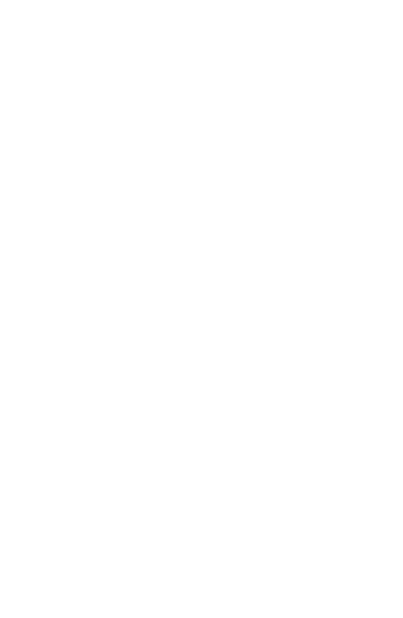
Wiring the Relay
*Connect the N/O
and C terminals to
the garage door
push button
Erasing Remote Buttons
from the Relay
Step 1) Press and HOLD the program button on the receiver, LED
will turn RED
Step 2) Continue to hold for approximately 10 seconds until the LED
turn GREEN. All remotes have been erased from the relay
Step 3) Go to ‘Programming Remote Buttons to the Relay’ to add
Using an Ademco and REC3
Receiver at the Same Time
You can add an REC3 to an existing Ademco receiver which resides at
address 00. Under normal circumstances there can only be 1 receiver
set to address 00. By following the directions below, it is possible to
have both an REC3 and an Ademco receiver attached to the same panel.
Hardware
The REC3 can be simultaneously wired with any Ademco 5800 receiver
including: 5881ENL, 5881ENM, 5881ENH, 6128RF, 6150RF, 6160RF
Specifications and Features
* Allows the REC3 to work with Ademco 5800 Wireless receivers so
that you can mingle REC3 wireless devices and Ademco 5800 wireless
devices on the same Vista panel.
PAGE 5
EV-REC3-ADM
EVOLUTION SERIES
“The Next Generation in Security Peripherals”
“The Next Generation in Security Peripherals”
EVOLUTION SERIES
Technical Assistance is available
Monday-Friday 7:00am-5:00pm PST
866-908-TECH(8324)
PAGE 1 PAGE 2 PAGE 3 PAGE 4
Rev. 2
Used for N/C
N/O Push Button C Push Button Applications
Set-Up
The REC 3 is made to operate with any Ademco panel that is wireless
compatible. The process to enroll the REC wireless devices is virtually
the same as installing an Ademco receiver and devices. If you have
any questions please feel free to call technical assistance for help at
(866)908-TECH (8324).
Installation & Programming
Ademco/First Alert Panels 10P, 10SE, 15, 15P, 20P, 20SE,
20PS and 30PSE
Step 1) Wire the REC3 receiver to the Ademco data bus*(seepg.2).
Step 2) If serial numbers have already been downloaded proceed
to testing. If you need to program the sensors ENTER
Installer code + 800
Step 3) Press *56 for Wireless Zone Programming
Step 4) Set to Confirm? Press 0
Step 5) Enter Zone Number + * (Example 10*) **(seepg.3)
Step 6) You will see an overview screen, PRESS *
Step 7) Select Zone Type: See Below (Enter 2 digits + *)
Step 8) Enter Report Code + *
Step 9) RF Transmitter;
Enter ‘3’ for Supervised
Enter ‘4’ for Unsupervised
Enter ‘5’ for a Wireless Key (Hand held remote)
After pressing 3,4 or 5 PRESS*
Step 10) Type in serial number OR Fault and restore sensor
(for wireless keys, press desired button and PRESS *
Step 11) Keypad will display programming overview, PRESS *
Step 12) Once faulted and restored the serial number and loop will
automatically be displayed on the keypad.
IMPORTANT: It may take up to 2 seconds after faulting
and restoring before serial number is displayed. This delay
only occurs during programming and will not be present
during normal operation.
Zone Types
00= Not Used 12= Monitor Zone
01= Entry #1 14= Carbon Monoxide
02= Entry #2 16= Fire W/ Verification
03= Perimeter 23= No Alarm Response
04= Interior Follower 24= Silent Burglary
05= Trouble Day/Alarm Night 77= Keyswitch
06= 24 Hour Silent 81= AAV Monitor Zone
07= 24 Hour Audible 90-91= Installer Configurable
08= 24 Hour Aux 20= Armed STAY
09= Fire 21= Armed-AWAY
10= Interior W/ Delay 22= Disarmed
For a more detailed list please refer to your alarm installation manual.
* Do not mount the receiver in the metal alarm enclosure. Because the
receiver can attach to anywhere on the 4 wire bus try to mount the
receiver in a central location. The REC3 does not require specific
location mounting since it should work flawlessly in any location but if
possible it is always best to mount closest to the center of the house.
** The REC3 will handle as many zones (up to 128) as the Ademco
control panel you are connected to. For example, A Vista 20P can
handle 48 wireless zones, so the REC3 will allow up to 48 devices.
If Using Wireless Keys
• Each REM-REC3 can control up to 8 different functions by using the
4 buttons or combinations of double button presses. To access
channels 5-8 press any combination of top, side or bottom buttons
simultaneously. These are a GREAT way to eliminate false alarms
since pressing both buttons simultaneously are required to send that
specific serial number and loop.
• If using wireless keys it may be necessary to give an authorization
level before they will operate even though you have enrolled and
defined them in section 56 of programming. The authority level ties
a user code to the wireless key.
RF User:
From The Keypad:
1) Enter Master Code + 8 + User Number + #4 + Zone Number
Addressing the Receiver
The receiver is addressable from 00-06. The default address is 00.
If you are using a Vista 40 or higher panel you will need to change the
default receiver address to 01-06.
To change the receivers address:
Step 1) Unplug power from the REC3
Step 2) Press and HOLD the program button on the receiver while
plugging power in.
Step 3) Release program button and press program button one
time for address 1, press program button two times for
address 2 and so forth. Then WAIT 5 seconds and the LED
will flash once to confirm address 1, twice for address two
and so forth.
* To make the REC3 address 00 (Default) on step 3, NO NOT press
anything. After 5 seconds it will move back to 00.
On Board Relay
This relay can be used to open or close a garage door or security gate
and can be programmed to energize when it sees any of 8 REM-REC3
buttons. See programming and wiring below:
Programming Remote
Buttons to the Relay
Step 1) Press and release the program button on the REC3 the LED
will turn RED
Step 2) Press button or combination of buttons on a REM-REC3, LED
will turn OFF
Step 3) REC3 has learned that button and will energize the relay
each time it is pressed. You must wait a minimum of 1.5
seconds between button presses or the receiver will ignore
the button press.
Federal Communications
Commission (FCC) Statement
This equipment has been tested to FCC requirements and has been found acceptable for use.
The FCC requires the following statement for your information:
This equipment generates and uses radio frequency energy and if not installed and
used properly, that is, in strict accordance with the manufacturer's instructions, may cause
interference to radio and television reception. It has been type tested and found to comply
with the limits for a Class B computing device in accordance with the specifications in Part 15
of FCC Rules, which are designed to provide reasonable protection against such interference
in a residential installation. However, there is no guarantee that interference will not occur
in a particular installation. If this equipment does cause interferences to radio or television
reception, which can be determined by turning the equipment off and on, the user is
encouraged to try to correct the interference by one or more of the following measures:
• If using an indoor antenna, have a quality outdoor antenna installed.
• Reorient the receiving antenna until interference is reduced or eliminated
• Move the receiver away from the control/communicator.
• Move the antenna leads away from any wire runs to the control/communicator.
• Plug the control/communicator into a different outlet so that it and the receiver are on
different branch circuits.
If necessary, the user should consult the dealer or an experienced radio/television technician
for additional suggestions.
The user or installer may find the following booklets prepared by the Federal
Communications Commission helpful: “Interference Handbook”. This booklet is available from
the U.S. Government Printing Office, Washington, DC 20402. The user shall not make any
changes or modifications to the equipment unless authorized by the installation instructions
or User’s Manual. Unauthorized changes or modifications could void the user’s authority to
operate the equipment.
PAGE 6
Programming
The REC3 default setting is to be the only receiver on an Ademco panel.
If you wish to also use a 5800 series receiver you must program the
REC3 to share address 00.
Step 1) Unplug the REC3 harness
Step 2) Press and HOLD the program button on the REC3 while
plugging in the 4 wire harness. Once the on board LED turn
AMBER, release the program button
Step 3) Press and release the program button 8 times on the REC3.
The LED will flash 8 times to confirm it is in Dual Receiver
mode.
NOTE: If you wish to go back to single receiver mode at address 00,
Follow steps 1-2, once you get to step 3 DO NOT pressany button for 5
seconds, it will then revert back to single receiver mode.
Wiring and Set Up
Wire the 5881 RED, BLACK and GREEN to the Vista Control Panel as
normal. The YELLOW wire will be run into the N/C and Common contacts
of the REC3 relay. This relay is used to direct communications between
the REC3, 5881 and the Vista panel (See wiring diagram below).
2.2 Terminal Description and Wiring
PAGE 7
Wiring and Set Up (continued)
Limitations
If you are using an REC3 and an Ademco 5800 receiver the maximum
number of combined zones will be defined by the 5800 receiver
connected to the Vista panel. For example; if you are using a 6150RF
and an REC3 on a Vista 20P the maximum number of wireless zones
you will be able to use are 16 since the 6150RF will only allow a
maximum of 16 wireless zones. If there is NO 6150RF being used and
the REC3 is the only receiver reporting to the Vista panel then you
would be able to use all 48 wireless zones.
Common
N/C
DETAIL
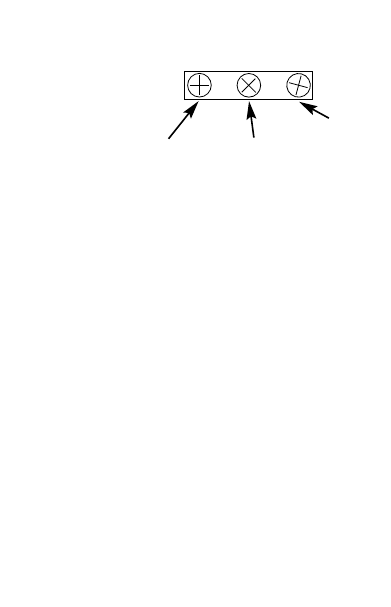
Wiring the Relay
*Connect the N/O
and C terminals to
the garage door
push button
Erasing Remote Buttons
from the Relay
Step 1) Press and HOLD the program button on the receiver, LED
will turn RED
Step 2) Continue to hold for approximately 10 seconds until the LED
turn GREEN. All remotes have been erased from the relay
Step 3) Go to ‘Programming Remote Buttons to the Relay’ to add
Using an Ademco and REC3
Receiver at the Same Time
You can add an REC3 to an existing Ademco receiver which resides at
address 00. Under normal circumstances there can only be 1 receiver
set to address 00. By following the directions below, it is possible to
have both an REC3 and an Ademco receiver attached to the same panel.
Hardware
The REC3 can be simultaneously wired with any Ademco 5800 receiver
including: 5881ENL, 5881ENM, 5881ENH, 6128RF, 6150RF, 6160RF
Specifications and Features
* Allows the REC3 to work with Ademco 5800 Wireless receivers so
that you can mingle REC3 wireless devices and Ademco 5800 wireless
devices on the same Vista panel.
PAGE 5
EV-REC3-ADM
EVOLUTION SERIES
“The Next Generation in Security Peripherals”
“The Next Generation in Security Peripherals”
EVOLUTION SERIES
Technical Assistance is available
Monday-Friday 7:00am-5:00pm PST
866-908-TECH(8324)
PAGE 1 PAGE 2 PAGE 3 PAGE 4
Rev. 2
Used for N/C
N/O Push Button C Push Button Applications
Set-Up
The REC 3 is made to operate with any Ademco panel that is wireless
compatible. The process to enroll the REC wireless devices is virtually
the same as installing an Ademco receiver and devices. If you have
any questions please feel free to call technical assistance for help at
(866)908-TECH (8324).
Installation & Programming
Ademco/First Alert Panels 10P, 10SE, 15, 15P, 20P, 20SE,
20PS and 30PSE
Step 1) Wire the REC3 receiver to the Ademco data bus*(seepg.2).
Step 2) If serial numbers have already been downloaded proceed
to testing. If you need to program the sensors ENTER
Installer code + 800
Step 3) Press *56 for Wireless Zone Programming
Step 4) Set to Confirm? Press 0
Step 5) Enter Zone Number + * (Example 10*) **(seepg.3)
Step 6) You will see an overview screen, PRESS *
Step 7) Select Zone Type: See Below (Enter 2 digits + *)
Step 8) Enter Report Code + *
Step 9) RF Transmitter;
Enter ‘3’ for Supervised
Enter ‘4’ for Unsupervised
Enter ‘5’ for a Wireless Key (Hand held remote)
After pressing 3,4 or 5 PRESS*
Step 10) Type in serial number OR Fault and restore sensor
(for wireless keys, press desired button and PRESS *
Step 11) Keypad will display programming overview, PRESS *
Step 12) Once faulted and restored the serial number and loop will
automatically be displayed on the keypad.
IMPORTANT: It may take up to 2 seconds after faulting
and restoring before serial number is displayed. This delay
only occurs during programming and will not be present
during normal operation.
Zone Types
00= Not Used 12= Monitor Zone
01= Entry #1 14= Carbon Monoxide
02= Entry #2 16= Fire W/ Verification
03= Perimeter 23= No Alarm Response
04= Interior Follower 24= Silent Burglary
05= Trouble Day/Alarm Night 77= Keyswitch
06= 24 Hour Silent 81= AAV Monitor Zone
07= 24 Hour Audible 90-91= Installer Configurable
08= 24 Hour Aux 20= Armed STAY
09= Fire 21= Armed-AWAY
10= Interior W/ Delay 22= Disarmed
For a more detailed list please refer to your alarm installation manual.
* Do not mount the receiver in the metal alarm enclosure. Because the
receiver can attach to anywhere on the 4 wire bus try to mount the
receiver in a central location. The REC3 does not require specific
location mounting since it should work flawlessly in any location but if
possible it is always best to mount closest to the center of the house.
** The REC3 will handle as many zones (up to 128) as the Ademco
control panel you are connected to. For example, A Vista 20P can
handle 48 wireless zones, so the REC3 will allow up to 48 devices.
If Using Wireless Keys
• Each REM-REC3 can control up to 8 different functions by using the
4 buttons or combinations of double button presses. To access
channels 5-8 press any combination of top, side or bottom buttons
simultaneously. These are a GREAT way to eliminate false alarms
since pressing both buttons simultaneously are required to send that
specific serial number and loop.
• If using wireless keys it may be necessary to give an authorization
level before they will operate even though you have enrolled and
defined them in section 56 of programming. The authority level ties
a user code to the wireless key.
RF User:
From The Keypad:
1) Enter Master Code + 8 + User Number + #4 + Zone Number
Addressing the Receiver
The receiver is addressable from 00-06. The default address is 00.
If you are using a Vista 40 or higher panel you will need to change the
default receiver address to 01-06.
To change the receivers address:
Step 1) Unplug power from the REC3
Step 2) Press and HOLD the program button on the receiver while
plugging power in.
Step 3) Release program button and press program button one
time for address 1, press program button two times for
address 2 and so forth. Then WAIT 5 seconds and the LED
will flash once to confirm address 1, twice for address two
and so forth.
* To make the REC3 address 00 (Default) on step 3, NO NOT press
anything. After 5 seconds it will move back to 00.
On Board Relay
This relay can be used to open or close a garage door or security gate
and can be programmed to energize when it sees any of 8 REM-REC3
buttons. See programming and wiring below:
Programming Remote
Buttons to the Relay
Step 1) Press and release the program button on the REC3 the LED
will turn RED
Step 2) Press button or combination of buttons on a REM-REC3, LED
will turn OFF
Step 3) REC3 has learned that button and will energize the relay
each time it is pressed. You must wait a minimum of 1.5
seconds between button presses or the receiver will ignore
the button press.
Federal Communications
Commission (FCC) Statement
This equipment has been tested to FCC requirements and has been found acceptable for use.
The FCC requires the following statement for your information:
This equipment generates and uses radio frequency energy and if not installed and
used properly, that is, in strict accordance with the manufacturer's instructions, may cause
interference to radio and television reception. It has been type tested and found to comply
with the limits for a Class B computing device in accordance with the specifications in Part 15
of FCC Rules, which are designed to provide reasonable protection against such interference
in a residential installation. However, there is no guarantee that interference will not occur
in a particular installation. If this equipment does cause interferences to radio or television
reception, which can be determined by turning the equipment off and on, the user is
encouraged to try to correct the interference by one or more of the following measures:
• If using an indoor antenna, have a quality outdoor antenna installed.
• Reorient the receiving antenna until interference is reduced or eliminated
• Move the receiver away from the control/communicator.
• Move the antenna leads away from any wire runs to the control/communicator.
• Plug the control/communicator into a different outlet so that it and the receiver are on
different branch circuits.
If necessary, the user should consult the dealer or an experienced radio/television technician
for additional suggestions.
The user or installer may find the following booklets prepared by the Federal
Communications Commission helpful: “Interference Handbook”. This booklet is available from
the U.S. Government Printing Office, Washington, DC 20402. The user shall not make any
changes or modifications to the equipment unless authorized by the installation instructions
or User’s Manual. Unauthorized changes or modifications could void the user’s authority to
operate the equipment.
PAGE 6
Programming
The REC3 default setting is to be the only receiver on an Ademco panel.
If you wish to also use a 5800 series receiver you must program the
REC3 to share address 00.
Step 1) Unplug the REC3 harness
Step 2) Press and HOLD the program button on the REC3 while
plugging in the 4 wire harness. Once the on board LED turn
AMBER, release the program button
Step 3) Press and release the program button 8 times on the REC3.
The LED will flash 8 times to confirm it is in Dual Receiver
mode.
NOTE: If you wish to go back to single receiver mode at address 00,
Follow steps 1-2, once you get to step 3 DO NOT pressany button for 5
seconds, it will then revert back to single receiver mode.
Wiring and Set Up
Wire the 5881 RED, BLACK and GREEN to the Vista Control Panel as
normal. The YELLOW wire will be run into the N/C and Common contacts
of the REC3 relay. This relay is used to direct communications between
the REC3, 5881 and the Vista panel (See wiring diagram below).
2.2 Terminal Description and Wiring
PAGE 7
Wiring and Set Up (continued)
Limitations
If you are using an REC3 and an Ademco 5800 receiver the maximum
number of combined zones will be defined by the 5800 receiver
connected to the Vista panel. For example; if you are using a 6150RF
and an REC3 on a Vista 20P the maximum number of wireless zones
you will be able to use are 16 since the 6150RF will only allow a
maximum of 16 wireless zones. If there is NO 6150RF being used and
the REC3 is the only receiver reporting to the Vista panel then you
would be able to use all 48 wireless zones.
Common
N/C
DETAIL
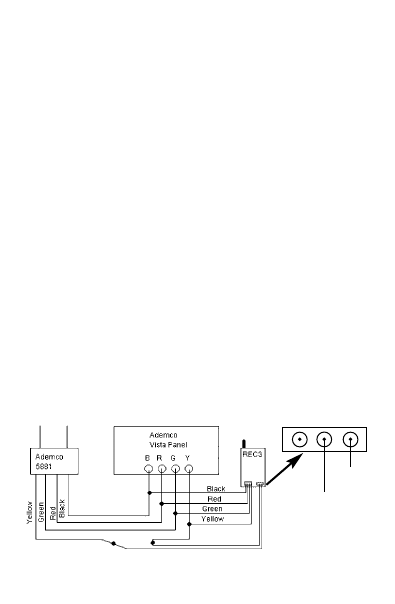
Wiring the Relay
*Connect the N/O
and C terminals to
the garage door
push button
Erasing Remote Buttons
from the Relay
Step 1) Press and HOLD the program button on the receiver, LED
will turn RED
Step 2) Continue to hold for approximately 10 seconds until the LED
turn GREEN. All remotes have been erased from the relay
Step 3) Go to ‘Programming Remote Buttons to the Relay’ to add
Using an Ademco and REC3
Receiver at the Same Time
You can add an REC3 to an existing Ademco receiver which resides at
address 00. Under normal circumstances there can only be 1 receiver
set to address 00. By following the directions below, it is possible to
have both an REC3 and an Ademco receiver attached to the same panel.
Hardware
The REC3 can be simultaneously wired with any Ademco 5800 receiver
including: 5881ENL, 5881ENM, 5881ENH, 6128RF, 6150RF, 6160RF
Specifications and Features
* Allows the REC3 to work with Ademco 5800 Wireless receivers so
that you can mingle REC3 wireless devices and Ademco 5800 wireless
devices on the same Vista panel.
PAGE 5
EV-REC3-ADM
EVOLUTION SERIES
“The Next Generation in Security Peripherals”
“The Next Generation in Security Peripherals”
EVOLUTION SERIES
Technical Assistance is available
Monday-Friday 7:00am-5:00pm PST
866-908-TECH(8324)
PAGE 1 PAGE 2 PAGE 3 PAGE 4
Rev. 2
Used for N/C
N/O Push Button C Push Button Applications
Set-Up
The REC 3 is made to operate with any Ademco panel that is wireless
compatible. The process to enroll the REC wireless devices is virtually
the same as installing an Ademco receiver and devices. If you have
any questions please feel free to call technical assistance for help at
(866)908-TECH (8324).
Installation & Programming
Ademco/First Alert Panels 10P, 10SE, 15, 15P, 20P, 20SE,
20PS and 30PSE
Step 1) Wire the REC3 receiver to the Ademco data bus*(seepg.2).
Step 2) If serial numbers have already been downloaded proceed
to testing. If you need to program the sensors ENTER
Installer code + 800
Step 3) Press *56 for Wireless Zone Programming
Step 4) Set to Confirm? Press 0
Step 5) Enter Zone Number + * (Example 10*) **(seepg.3)
Step 6) You will see an overview screen, PRESS *
Step 7) Select Zone Type: See Below (Enter 2 digits + *)
Step 8) Enter Report Code + *
Step 9) RF Transmitter;
Enter ‘3’ for Supervised
Enter ‘4’ for Unsupervised
Enter ‘5’ for a Wireless Key (Hand held remote)
After pressing 3,4 or 5 PRESS*
Step 10) Type in serial number OR Fault and restore sensor
(for wireless keys, press desired button and PRESS *
Step 11) Keypad will display programming overview, PRESS *
Step 12) Once faulted and restored the serial number and loop will
automatically be displayed on the keypad.
IMPORTANT: It may take up to 2 seconds after faulting
and restoring before serial number is displayed. This delay
only occurs during programming and will not be present
during normal operation.
Zone Types
00= Not Used 12= Monitor Zone
01= Entry #1 14= Carbon Monoxide
02= Entry #2 16= Fire W/ Verification
03= Perimeter 23= No Alarm Response
04= Interior Follower 24= Silent Burglary
05= Trouble Day/Alarm Night 77= Keyswitch
06= 24 Hour Silent 81= AAV Monitor Zone
07= 24 Hour Audible 90-91= Installer Configurable
08= 24 Hour Aux 20= Armed STAY
09= Fire 21= Armed-AWAY
10= Interior W/ Delay 22= Disarmed
For a more detailed list please refer to your alarm installation manual.
* Do not mount the receiver in the metal alarm enclosure. Because the
receiver can attach to anywhere on the 4 wire bus try to mount the
receiver in a central location. The REC3 does not require specific
location mounting since it should work flawlessly in any location but if
possible it is always best to mount closest to the center of the house.
** The REC3 will handle as many zones (up to 128) as the Ademco
control panel you are connected to. For example, A Vista 20P can
handle 48 wireless zones, so the REC3 will allow up to 48 devices.
If Using Wireless Keys
• Each REM-REC3 can control up to 8 different functions by using the
4 buttons or combinations of double button presses. To access
channels 5-8 press any combination of top, side or bottom buttons
simultaneously. These are a GREAT way to eliminate false alarms
since pressing both buttons simultaneously are required to send that
specific serial number and loop.
• If using wireless keys it may be necessary to give an authorization
level before they will operate even though you have enrolled and
defined them in section 56 of programming. The authority level ties
a user code to the wireless key.
RF User:
From The Keypad:
1) Enter Master Code + 8 + User Number + #4 + Zone Number
Addressing the Receiver
The receiver is addressable from 00-06. The default address is 00.
If you are using a Vista 40 or higher panel you will need to change the
default receiver address to 01-06.
To change the receivers address:
Step 1) Unplug power from the REC3
Step 2) Press and HOLD the program button on the receiver while
plugging power in.
Step 3) Release program button and press program button one
time for address 1, press program button two times for
address 2 and so forth. Then WAIT 5 seconds and the LED
will flash once to confirm address 1, twice for address two
and so forth.
* To make the REC3 address 00 (Default) on step 3, NO NOT press
anything. After 5 seconds it will move back to 00.
On Board Relay
This relay can be used to open or close a garage door or security gate
and can be programmed to energize when it sees any of 8 REM-REC3
buttons. See programming and wiring below:
Programming Remote
Buttons to the Relay
Step 1) Press and release the program button on the REC3 the LED
will turn RED
Step 2) Press button or combination of buttons on a REM-REC3, LED
will turn OFF
Step 3) REC3 has learned that button and will energize the relay
each time it is pressed. You must wait a minimum of 1.5
seconds between button presses or the receiver will ignore
the button press.
Federal Communications
Commission (FCC) Statement
This equipment has been tested to FCC requirements and has been found acceptable for use.
The FCC requires the following statement for your information:
This equipment generates and uses radio frequency energy and if not installed and
used properly, that is, in strict accordance with the manufacturer's instructions, may cause
interference to radio and television reception. It has been type tested and found to comply
with the limits for a Class B computing device in accordance with the specifications in Part 15
of FCC Rules, which are designed to provide reasonable protection against such interference
in a residential installation. However, there is no guarantee that interference will not occur
in a particular installation. If this equipment does cause interferences to radio or television
reception, which can be determined by turning the equipment off and on, the user is
encouraged to try to correct the interference by one or more of the following measures:
• If using an indoor antenna, have a quality outdoor antenna installed.
• Reorient the receiving antenna until interference is reduced or eliminated
• Move the receiver away from the control/communicator.
• Move the antenna leads away from any wire runs to the control/communicator.
• Plug the control/communicator into a different outlet so that it and the receiver are on
different branch circuits.
If necessary, the user should consult the dealer or an experienced radio/television technician
for additional suggestions.
The user or installer may find the following booklets prepared by the Federal
Communications Commission helpful: “Interference Handbook”. This booklet is available from
the U.S. Government Printing Office, Washington, DC 20402. The user shall not make any
changes or modifications to the equipment unless authorized by the installation instructions
or User’s Manual. Unauthorized changes or modifications could void the user’s authority to
operate the equipment.
PAGE 6
Programming
The REC3 default setting is to be the only receiver on an Ademco panel.
If you wish to also use a 5800 series receiver you must program the
REC3 to share address 00.
Step 1) Unplug the REC3 harness
Step 2) Press and HOLD the program button on the REC3 while
plugging in the 4 wire harness. Once the on board LED turn
AMBER, release the program button
Step 3) Press and release the program button 8 times on the REC3.
The LED will flash 8 times to confirm it is in Dual Receiver
mode.
NOTE: If you wish to go back to single receiver mode at address 00,
Follow steps 1-2, once you get to step 3 DO NOT pressany button for 5
seconds, it will then revert back to single receiver mode.
Wiring and Set Up
Wire the 5881 RED, BLACK and GREEN to the Vista Control Panel as
normal. The YELLOW wire will be run into the N/C and Common contacts
of the REC3 relay. This relay is used to direct communications between
the REC3, 5881 and the Vista panel (See wiring diagram below).
2.2 Terminal Description and Wiring
PAGE 7
Wiring and Set Up (continued)
Limitations
If you are using an REC3 and an Ademco 5800 receiver the maximum
number of combined zones will be defined by the 5800 receiver
connected to the Vista panel. For example; if you are using a 6150RF
and an REC3 on a Vista 20P the maximum number of wireless zones
you will be able to use are 16 since the 6150RF will only allow a
maximum of 16 wireless zones. If there is NO 6150RF being used and
the REC3 is the only receiver reporting to the Vista panel then you
would be able to use all 48 wireless zones.
Common
N/C
DETAIL
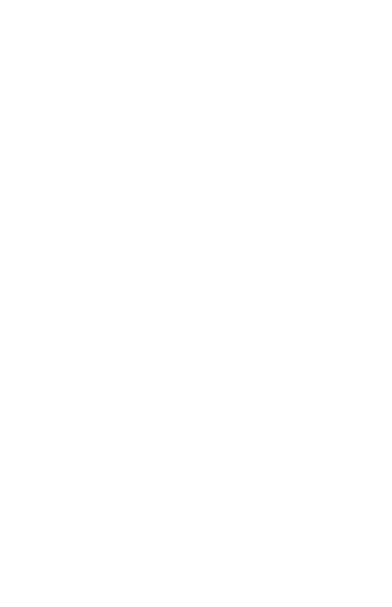
Wiring the Relay
*Connect the N/O
and C terminals to
the garage door
push button
Erasing Remote Buttons
from the Relay
Step 1) Press and HOLD the program button on the receiver, LED
will turn RED
Step 2) Continue to hold for approximately 10 seconds until the LED
turn GREEN. All remotes have been erased from the relay
Step 3) Go to ‘Programming Remote Buttons to the Relay’ to add
Using an Ademco and REC3
Receiver at the Same Time
You can add an REC3 to an existing Ademco receiver which resides at
address 00. Under normal circumstances there can only be 1 receiver
set to address 00. By following the directions below, it is possible to
have both an REC3 and an Ademco receiver attached to the same panel.
Hardware
The REC3 can be simultaneously wired with any Ademco 5800 receiver
including: 5881ENL, 5881ENM, 5881ENH, 6128RF, 6150RF, 6160RF
Specifications and Features
* Allows the REC3 to work with Ademco 5800 Wireless receivers so
that you can mingle REC3 wireless devices and Ademco 5800 wireless
devices on the same Vista panel.
PAGE 5
EV-REC3-ADM
EVOLUTION SERIES
“The Next Generation in Security Peripherals”
“The Next Generation in Security Peripherals”
EVOLUTION SERIES
Technical Assistance is available
Monday-Friday 7:00am-5:00pm PST
866-908-TECH(8324)
PAGE 1 PAGE 2 PAGE 3 PAGE 4
Rev. 2
Used for N/C
N/O Push Button C Push Button Applications
Set-Up
The REC 3 is made to operate with any Ademco panel that is wireless
compatible. The process to enroll the REC wireless devices is virtually
the same as installing an Ademco receiver and devices. If you have
any questions please feel free to call technical assistance for help at
(866)908-TECH (8324).
Installation & Programming
Ademco/First Alert Panels 10P, 10SE, 15, 15P, 20P, 20SE,
20PS and 30PSE
Step 1) Wire the REC3 receiver to the Ademco data bus*(seepg.2).
Step 2) If serial numbers have already been downloaded proceed
to testing. If you need to program the sensors ENTER
Installer code + 800
Step 3) Press *56 for Wireless Zone Programming
Step 4) Set to Confirm? Press 0
Step 5) Enter Zone Number + * (Example 10*) **(seepg.3)
Step 6) You will see an overview screen, PRESS *
Step 7) Select Zone Type: See Below (Enter 2 digits + *)
Step 8) Enter Report Code + *
Step 9) RF Transmitter;
Enter ‘3’ for Supervised
Enter ‘4’ for Unsupervised
Enter ‘5’ for a Wireless Key (Hand held remote)
After pressing 3,4 or 5 PRESS*
Step 10) Type in serial number OR Fault and restore sensor
(for wireless keys, press desired button and PRESS *
Step 11) Keypad will display programming overview, PRESS *
Step 12) Once faulted and restored the serial number and loop will
automatically be displayed on the keypad.
IMPORTANT: It may take up to 2 seconds after faulting
and restoring before serial number is displayed. This delay
only occurs during programming and will not be present
during normal operation.
Zone Types
00= Not Used 12= Monitor Zone
01= Entry #1 14= Carbon Monoxide
02= Entry #2 16= Fire W/ Verification
03= Perimeter 23= No Alarm Response
04= Interior Follower 24= Silent Burglary
05= Trouble Day/Alarm Night 77= Keyswitch
06= 24 Hour Silent 81= AAV Monitor Zone
07= 24 Hour Audible 90-91= Installer Configurable
08= 24 Hour Aux 20= Armed STAY
09= Fire 21= Armed-AWAY
10= Interior W/ Delay 22= Disarmed
For a more detailed list please refer to your alarm installation manual.
* Do not mount the receiver in the metal alarm enclosure. Because the
receiver can attach to anywhere on the 4 wire bus try to mount the
receiver in a central location. The REC3 does not require specific
location mounting since it should work flawlessly in any location but if
possible it is always best to mount closest to the center of the house.
** The REC3 will handle as many zones (up to 128) as the Ademco
control panel you are connected to. For example, A Vista 20P can
handle 48 wireless zones, so the REC3 will allow up to 48 devices.
If Using Wireless Keys
• Each REM-REC3 can control up to 8 different functions by using the
4 buttons or combinations of double button presses. To access
channels 5-8 press any combination of top, side or bottom buttons
simultaneously. These are a GREAT way to eliminate false alarms
since pressing both buttons simultaneously are required to send that
specific serial number and loop.
• If using wireless keys it may be necessary to give an authorization
level before they will operate even though you have enrolled and
defined them in section 56 of programming. The authority level ties
a user code to the wireless key.
RF User:
From The Keypad:
1) Enter Master Code + 8 + User Number + #4 + Zone Number
Addressing the Receiver
The receiver is addressable from 00-06. The default address is 00.
If you are using a Vista 40 or higher panel you will need to change the
default receiver address to 01-06.
To change the receivers address:
Step 1) Unplug power from the REC3
Step 2) Press and HOLD the program button on the receiver while
plugging power in.
Step 3) Release program button and press program button one
time for address 1, press program button two times for
address 2 and so forth. Then WAIT 5 seconds and the LED
will flash once to confirm address 1, twice for address two
and so forth.
* To make the REC3 address 00 (Default) on step 3, NO NOT press
anything. After 5 seconds it will move back to 00.
On Board Relay
This relay can be used to open or close a garage door or security gate
and can be programmed to energize when it sees any of 8 REM-REC3
buttons. See programming and wiring below:
Programming Remote
Buttons to the Relay
Step 1) Press and release the program button on the REC3 the LED
will turn RED
Step 2) Press button or combination of buttons on a REM-REC3, LED
will turn OFF
Step 3) REC3 has learned that button and will energize the relay
each time it is pressed. You must wait a minimum of 1.5
seconds between button presses or the receiver will ignore
the button press.
Federal Communications
Commission (FCC) Statement
This equipment has been tested to FCC requirements and has been found acceptable for use.
The FCC requires the following statement for your information:
This equipment generates and uses radio frequency energy and if not installed and
used properly, that is, in strict accordance with the manufacturer's instructions, may cause
interference to radio and television reception. It has been type tested and found to comply
with the limits for a Class B computing device in accordance with the specifications in Part 15
of FCC Rules, which are designed to provide reasonable protection against such interference
in a residential installation. However, there is no guarantee that interference will not occur
in a particular installation. If this equipment does cause interferences to radio or television
reception, which can be determined by turning the equipment off and on, the user is
encouraged to try to correct the interference by one or more of the following measures:
• If using an indoor antenna, have a quality outdoor antenna installed.
• Reorient the receiving antenna until interference is reduced or eliminated
• Move the receiver away from the control/communicator.
• Move the antenna leads away from any wire runs to the control/communicator.
• Plug the control/communicator into a different outlet so that it and the receiver are on
different branch circuits.
If necessary, the user should consult the dealer or an experienced radio/television technician
for additional suggestions.
The user or installer may find the following booklets prepared by the Federal
Communications Commission helpful: “Interference Handbook”. This booklet is available from
the U.S. Government Printing Office, Washington, DC 20402. The user shall not make any
changes or modifications to the equipment unless authorized by the installation instructions
or User’s Manual. Unauthorized changes or modifications could void the user’s authority to
operate the equipment.
PAGE 6
Programming
The REC3 default setting is to be the only receiver on an Ademco panel.
If you wish to also use a 5800 series receiver you must program the
REC3 to share address 00.
Step 1) Unplug the REC3 harness
Step 2) Press and HOLD the program button on the REC3 while
plugging in the 4 wire harness. Once the on board LED turn
AMBER, release the program button
Step 3) Press and release the program button 8 times on the REC3.
The LED will flash 8 times to confirm it is in Dual Receiver
mode.
NOTE: If you wish to go back to single receiver mode at address 00,
Follow steps 1-2, once you get to step 3 DO NOT pressany button for 5
seconds, it will then revert back to single receiver mode.
Wiring and Set Up
Wire the 5881 RED, BLACK and GREEN to the Vista Control Panel as
normal. The YELLOW wire will be run into the N/C and Common contacts
of the REC3 relay. This relay is used to direct communications between
the REC3, 5881 and the Vista panel (See wiring diagram below).
2.2 Terminal Description and Wiring
PAGE 7
Wiring and Set Up (continued)
Limitations
If you are using an REC3 and an Ademco 5800 receiver the maximum
number of combined zones will be defined by the 5800 receiver
connected to the Vista panel. For example; if you are using a 6150RF
and an REC3 on a Vista 20P the maximum number of wireless zones
you will be able to use are 16 since the 6150RF will only allow a
maximum of 16 wireless zones. If there is NO 6150RF being used and
the REC3 is the only receiver reporting to the Vista panel then you
would be able to use all 48 wireless zones.
Common
N/C
DETAIL
This device complies with part 15 of the FCC rules.
Operation is subject to the following two conditions.
(1)This device may not cause harmful interference,
and
(2)This device must accept any interference received,
including interference that may cause undesired
operation.
Per FCC 15.21, you are cautioned that changes or
modifications not expressly approved by the part
responsible for compliance could void the user’s
authority to operate the equipment.
PAGE 8