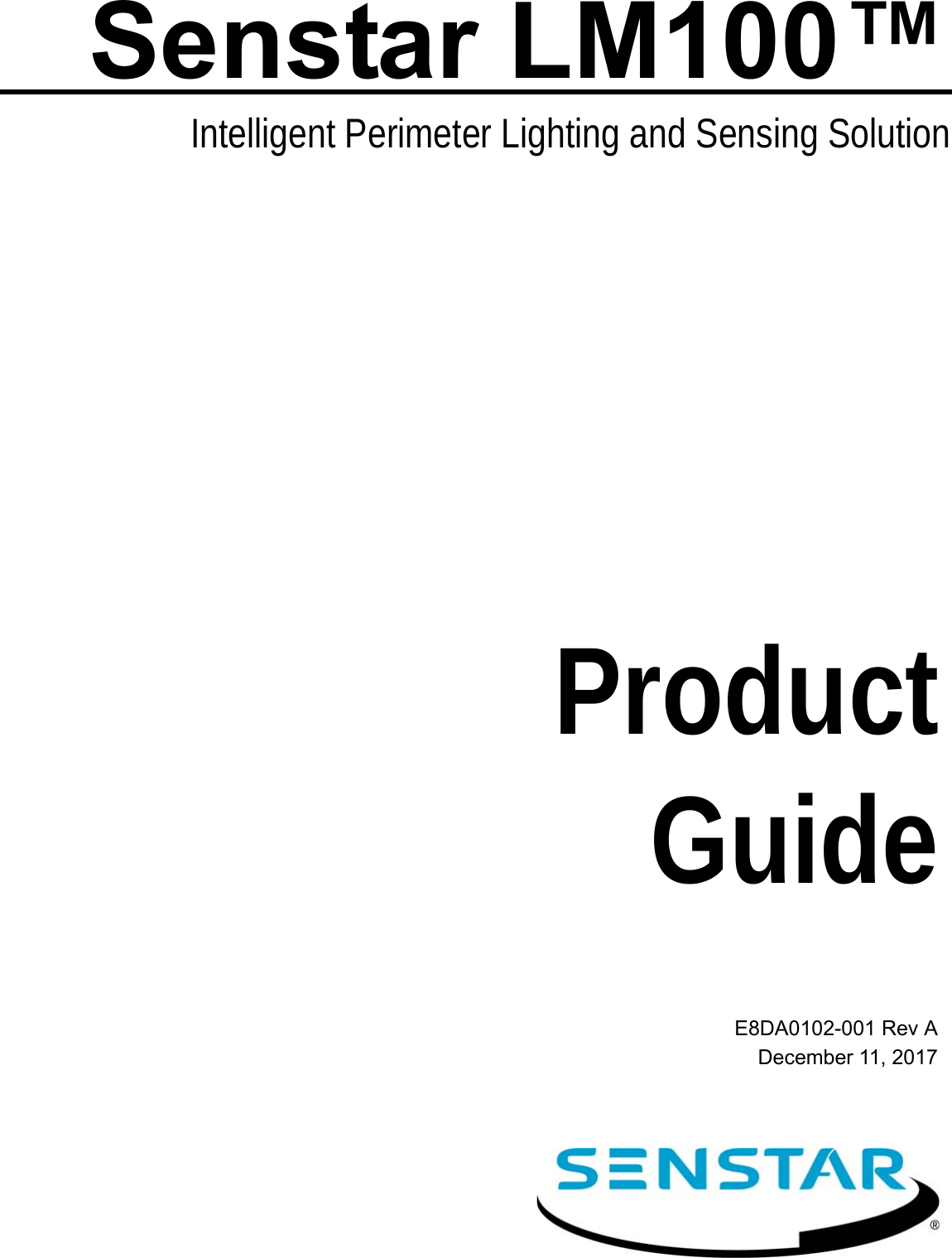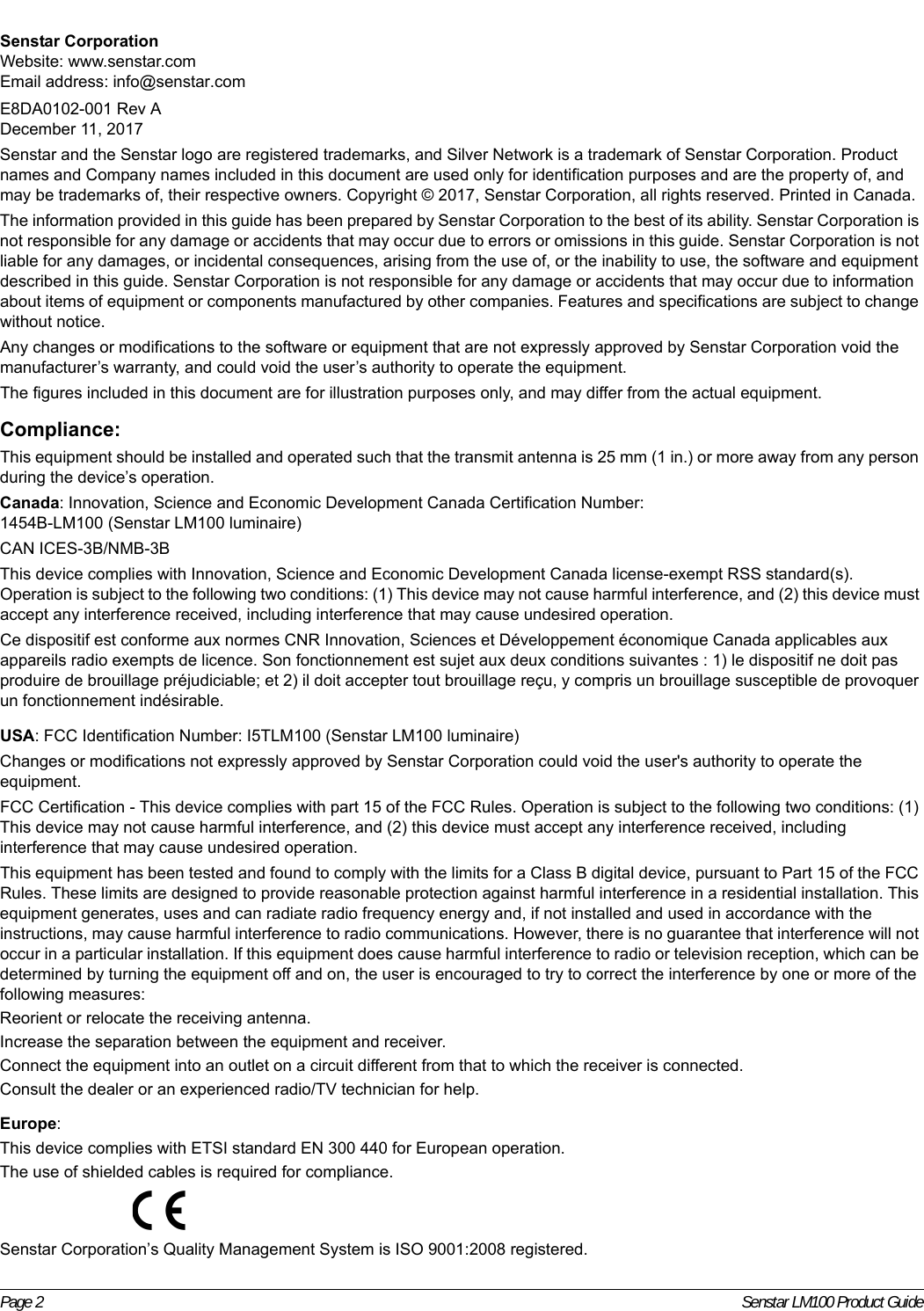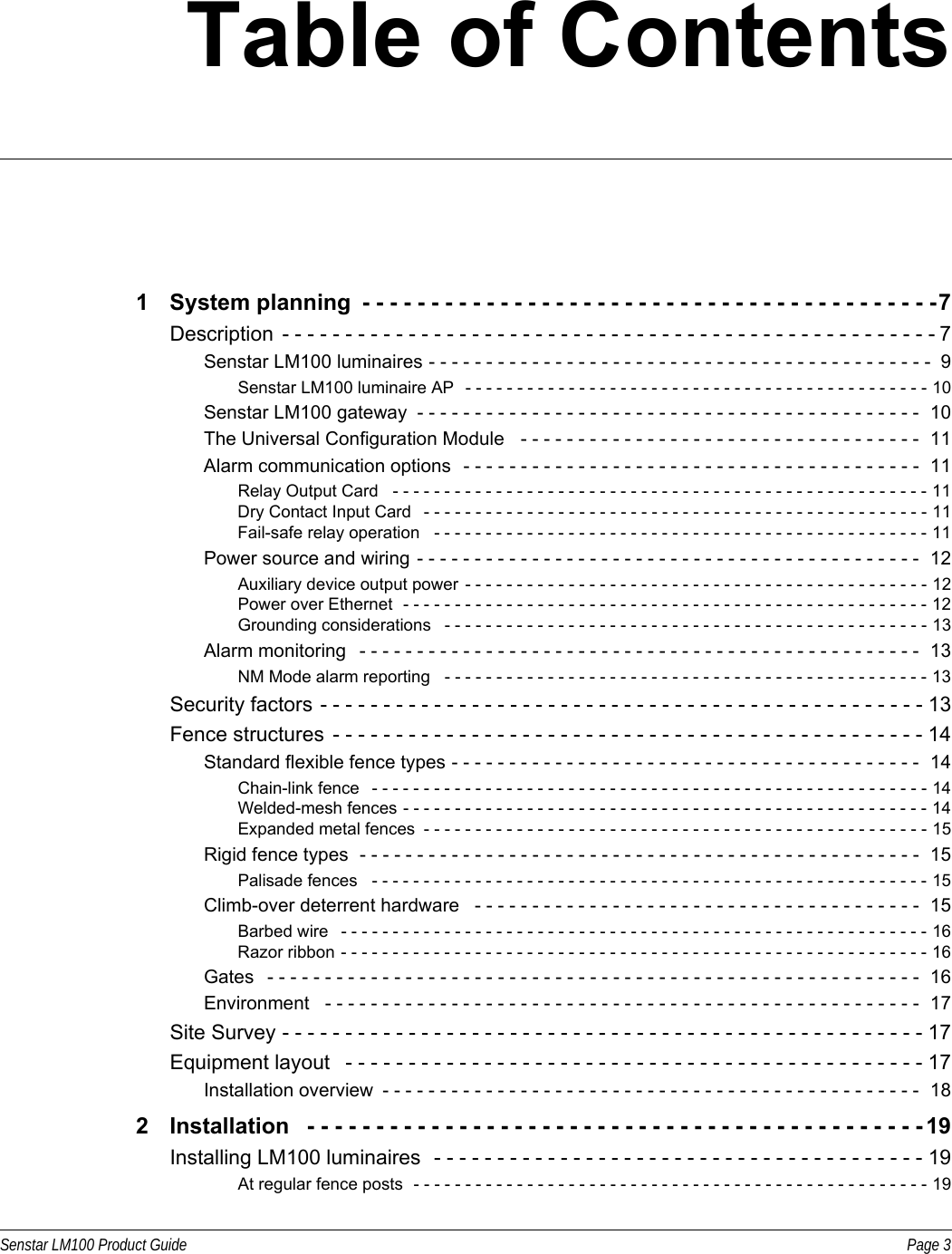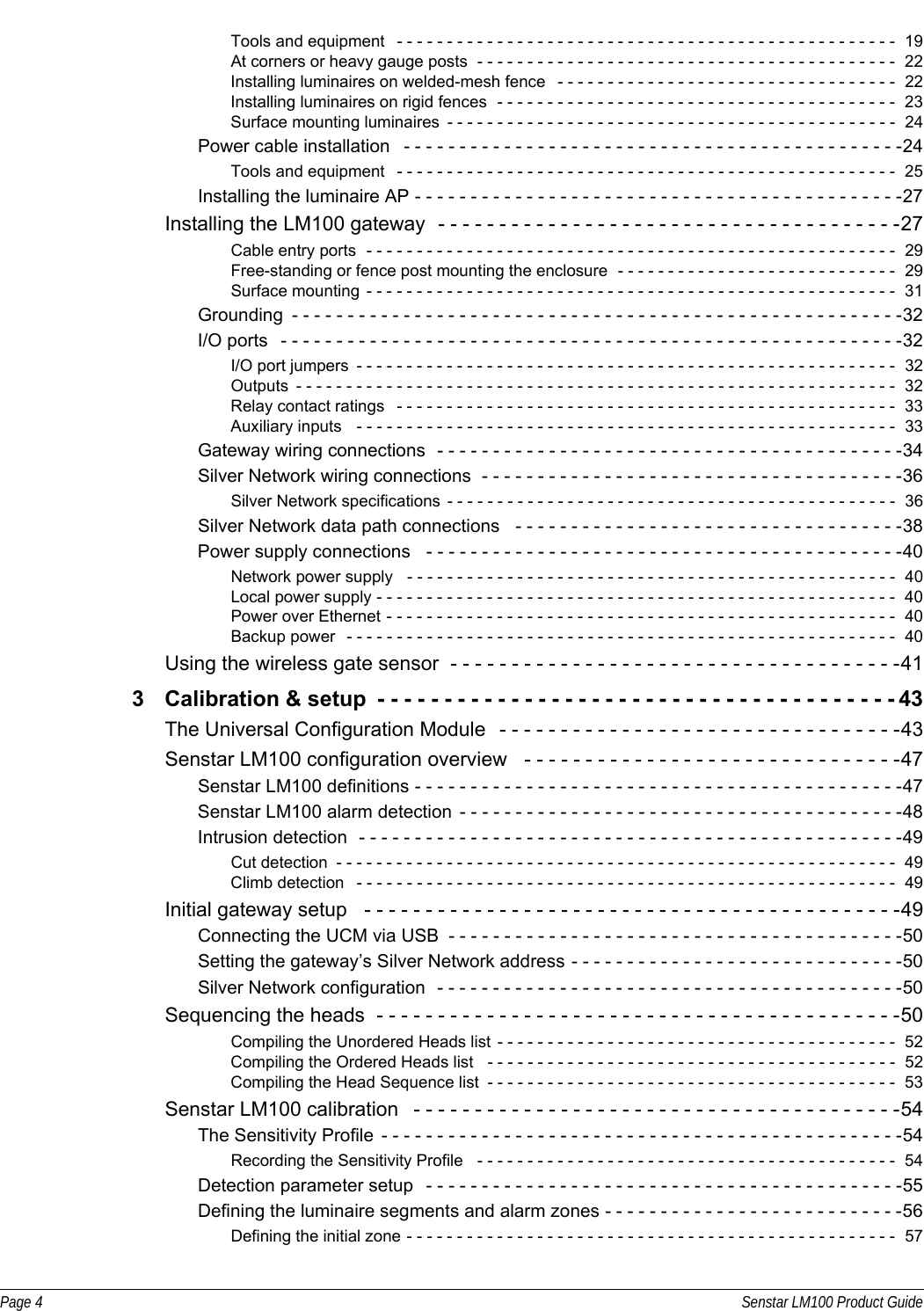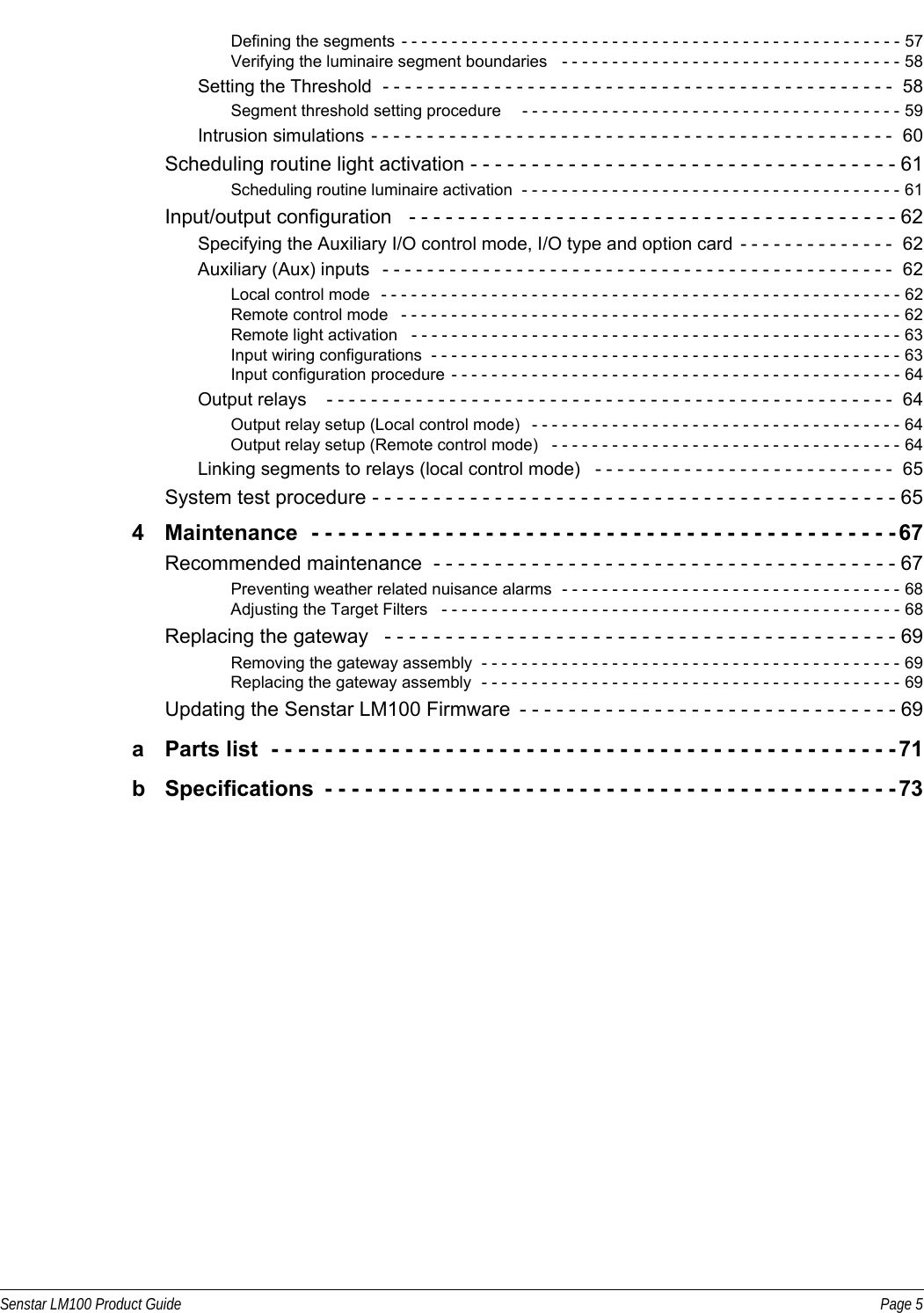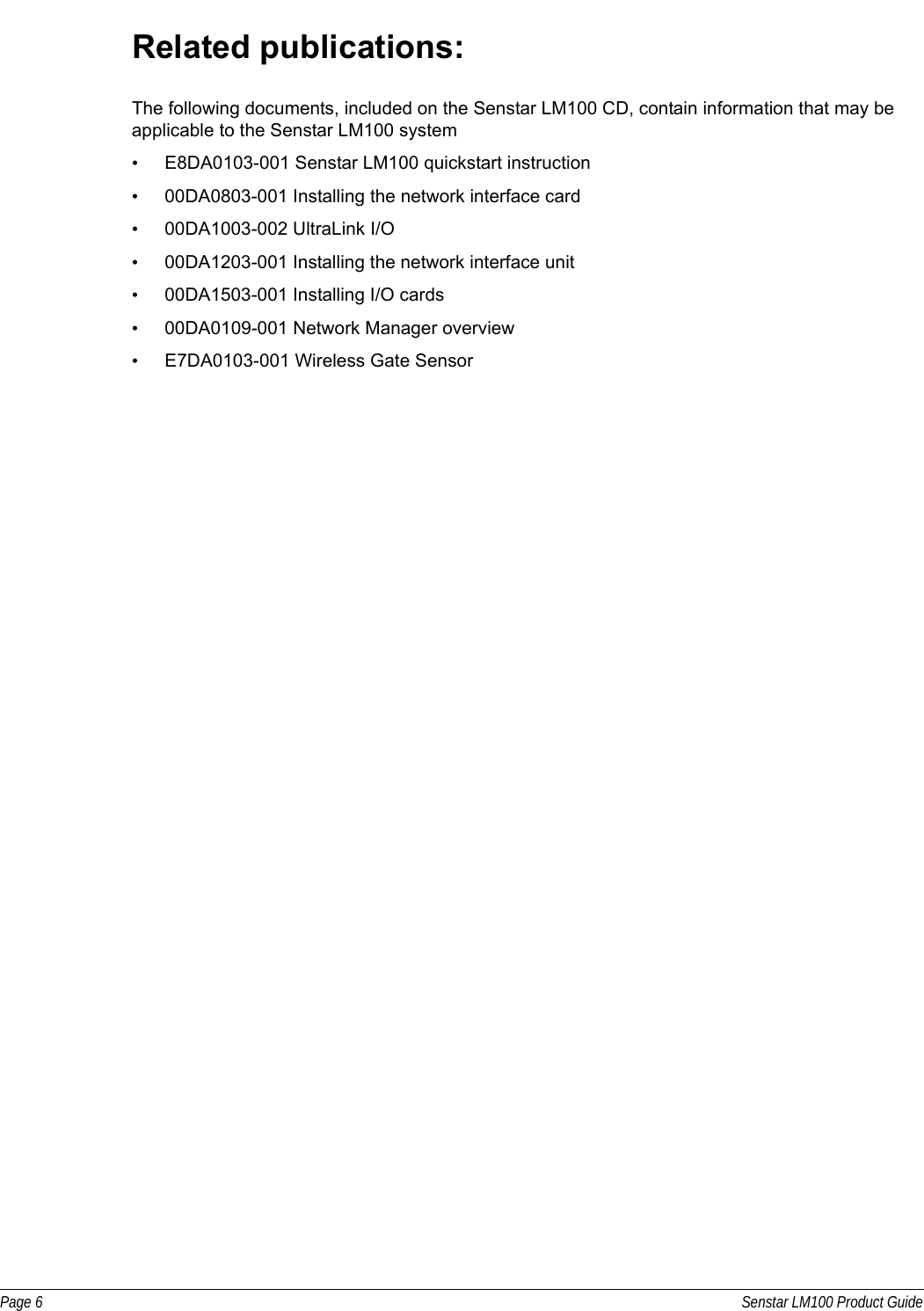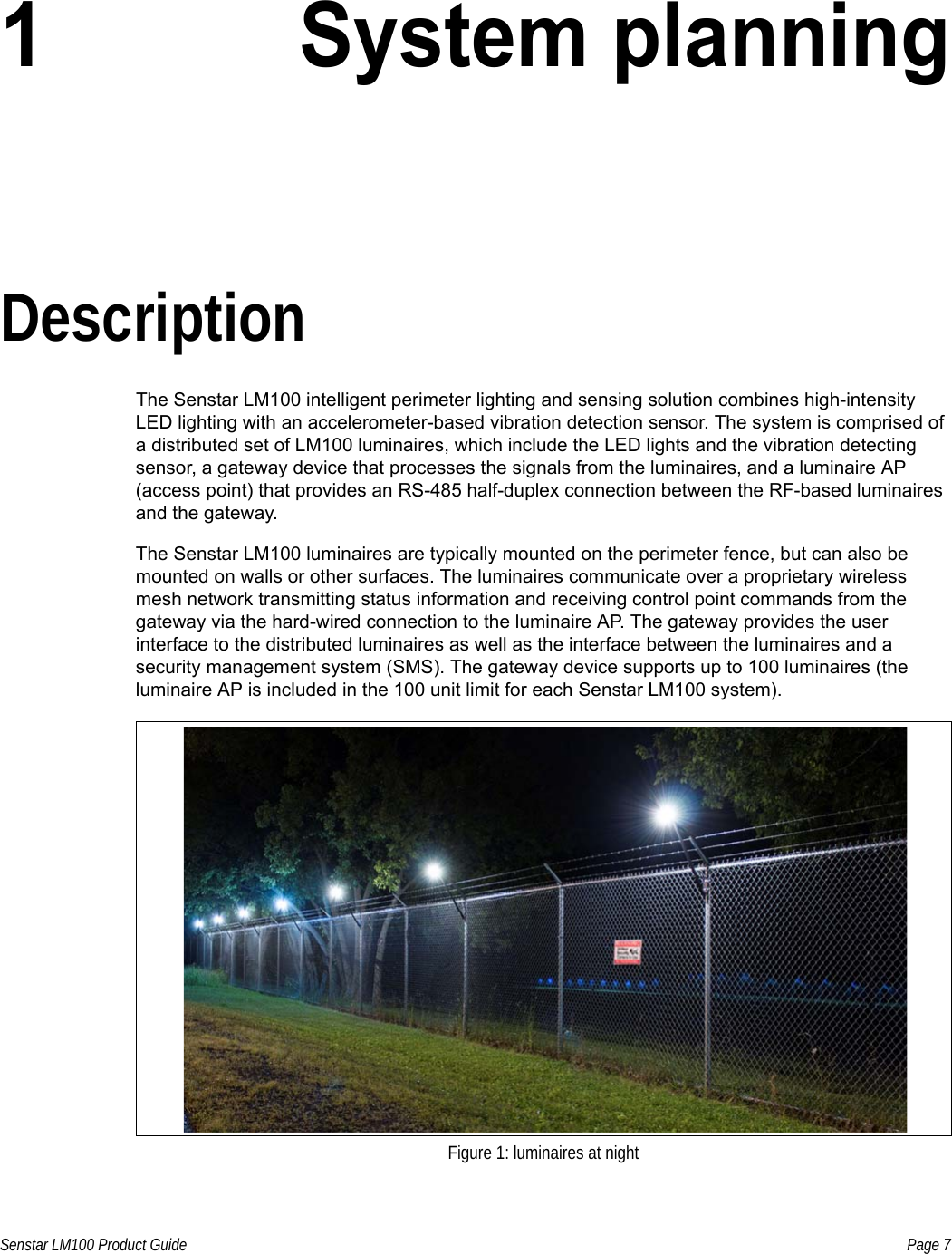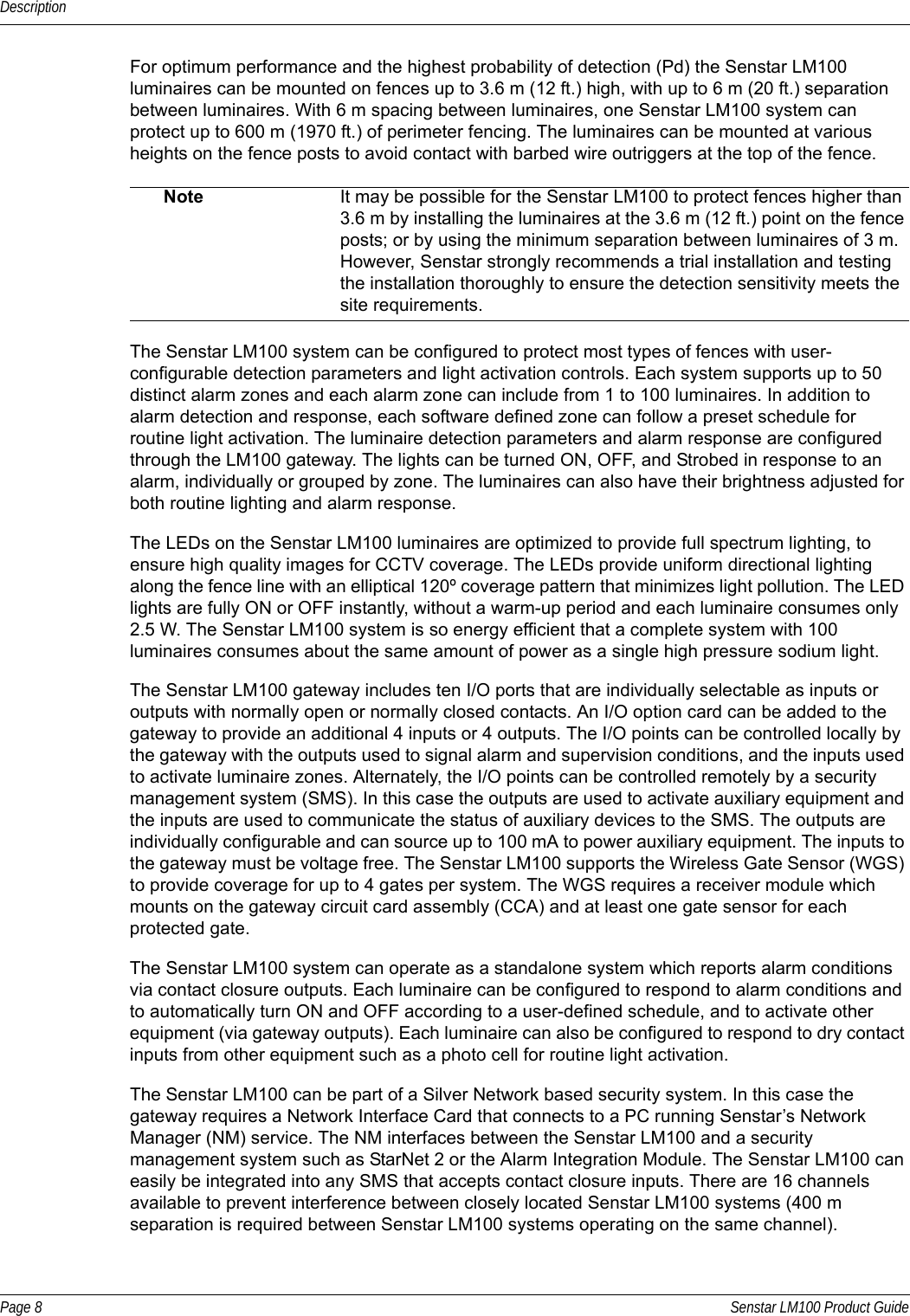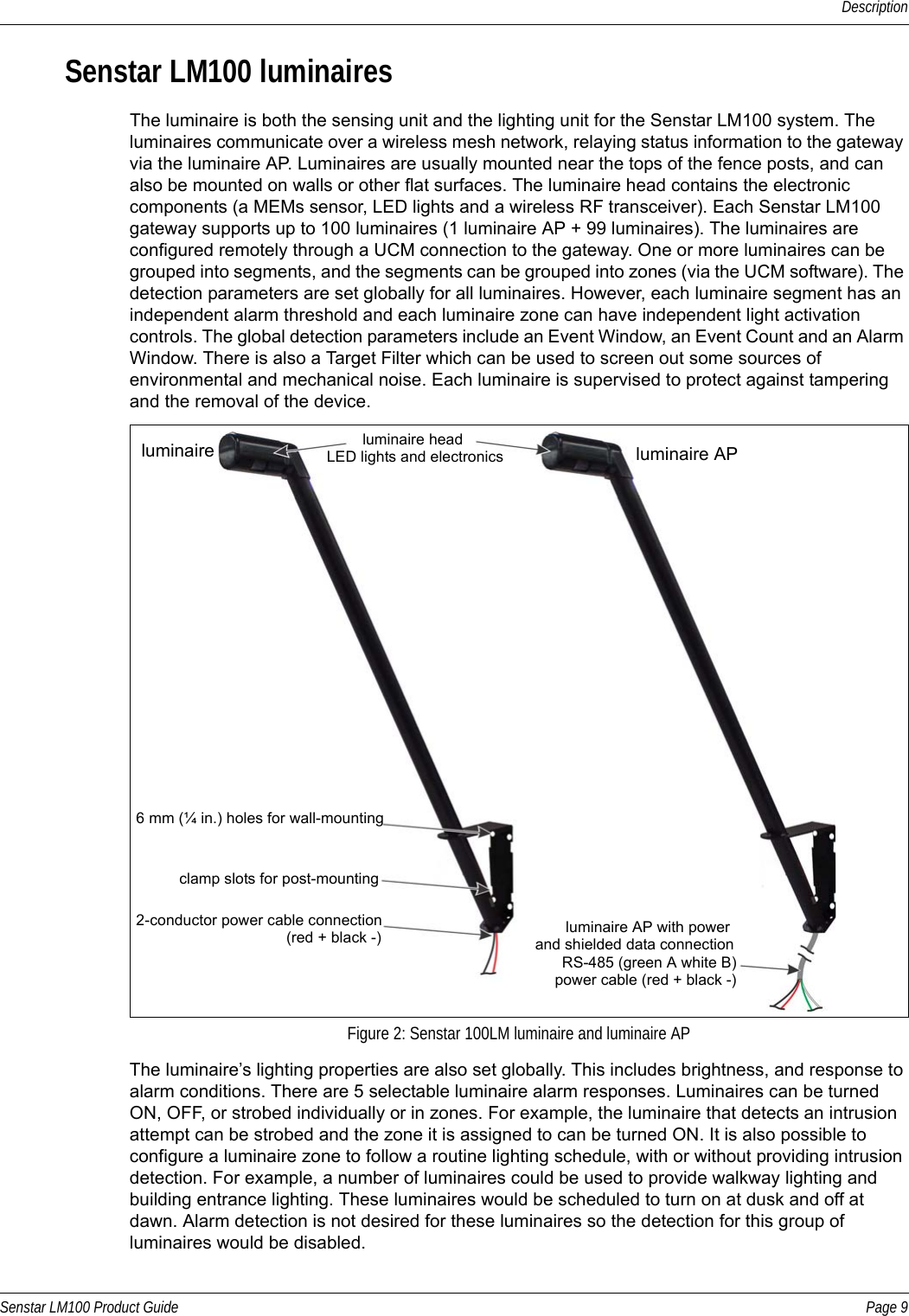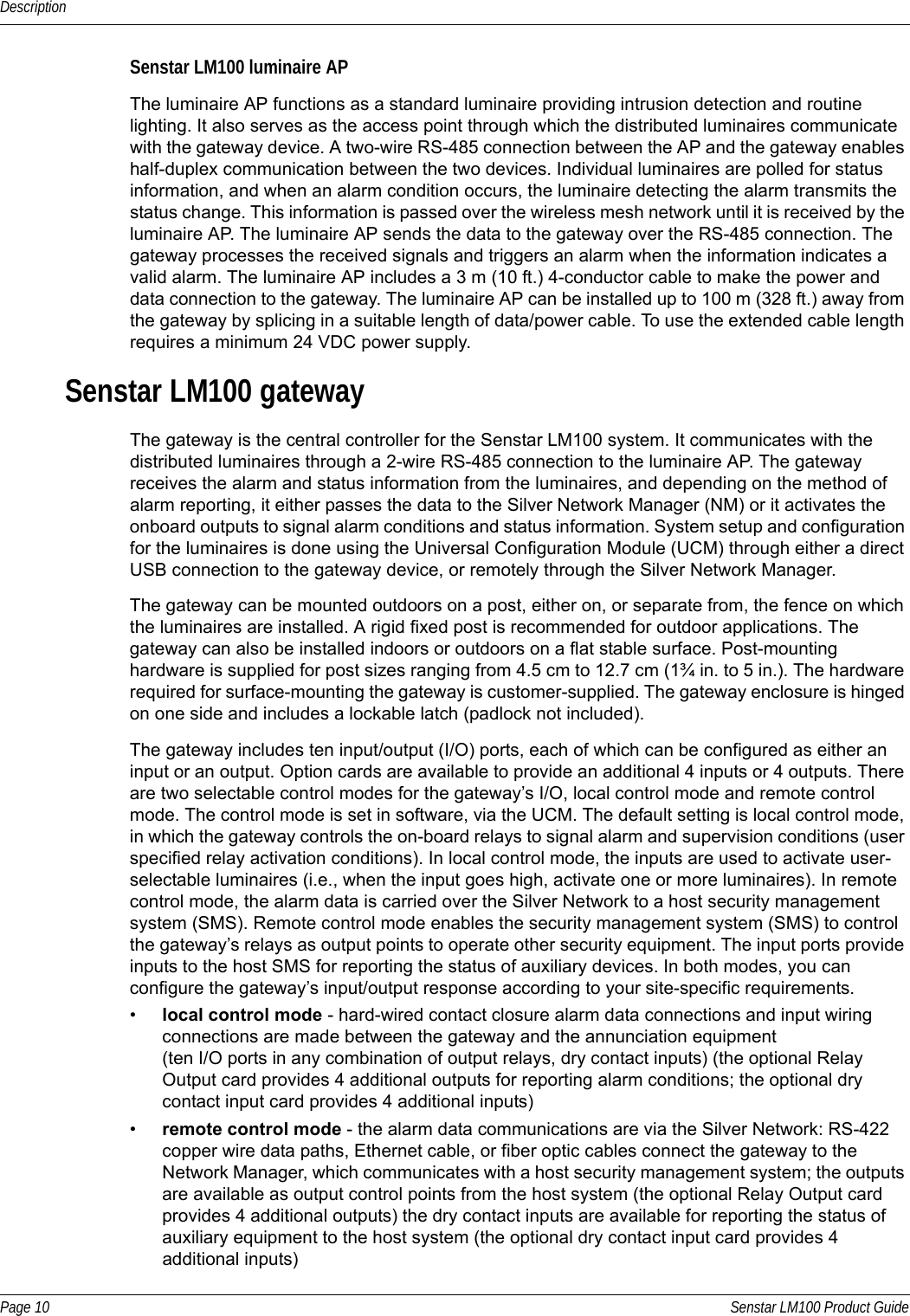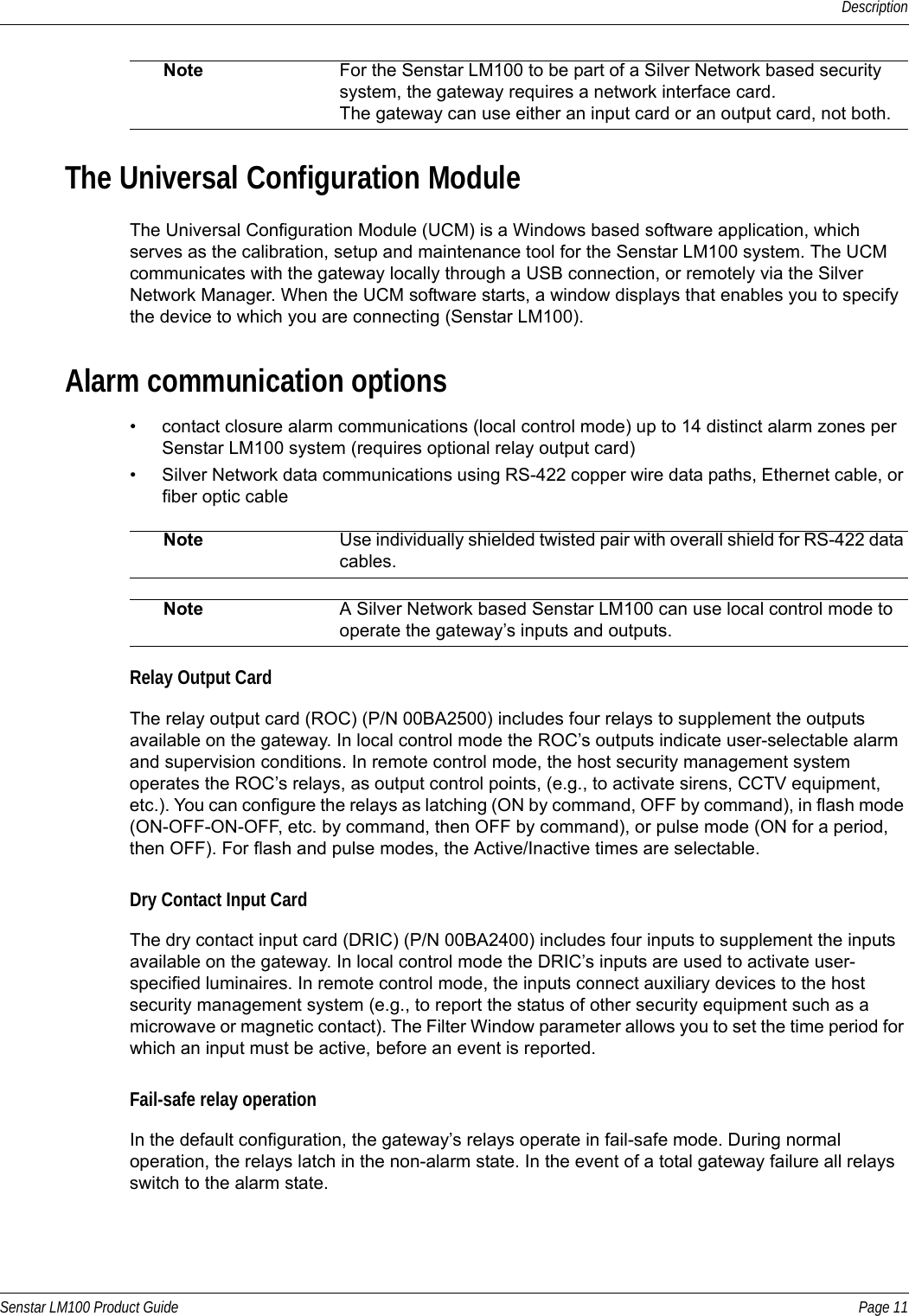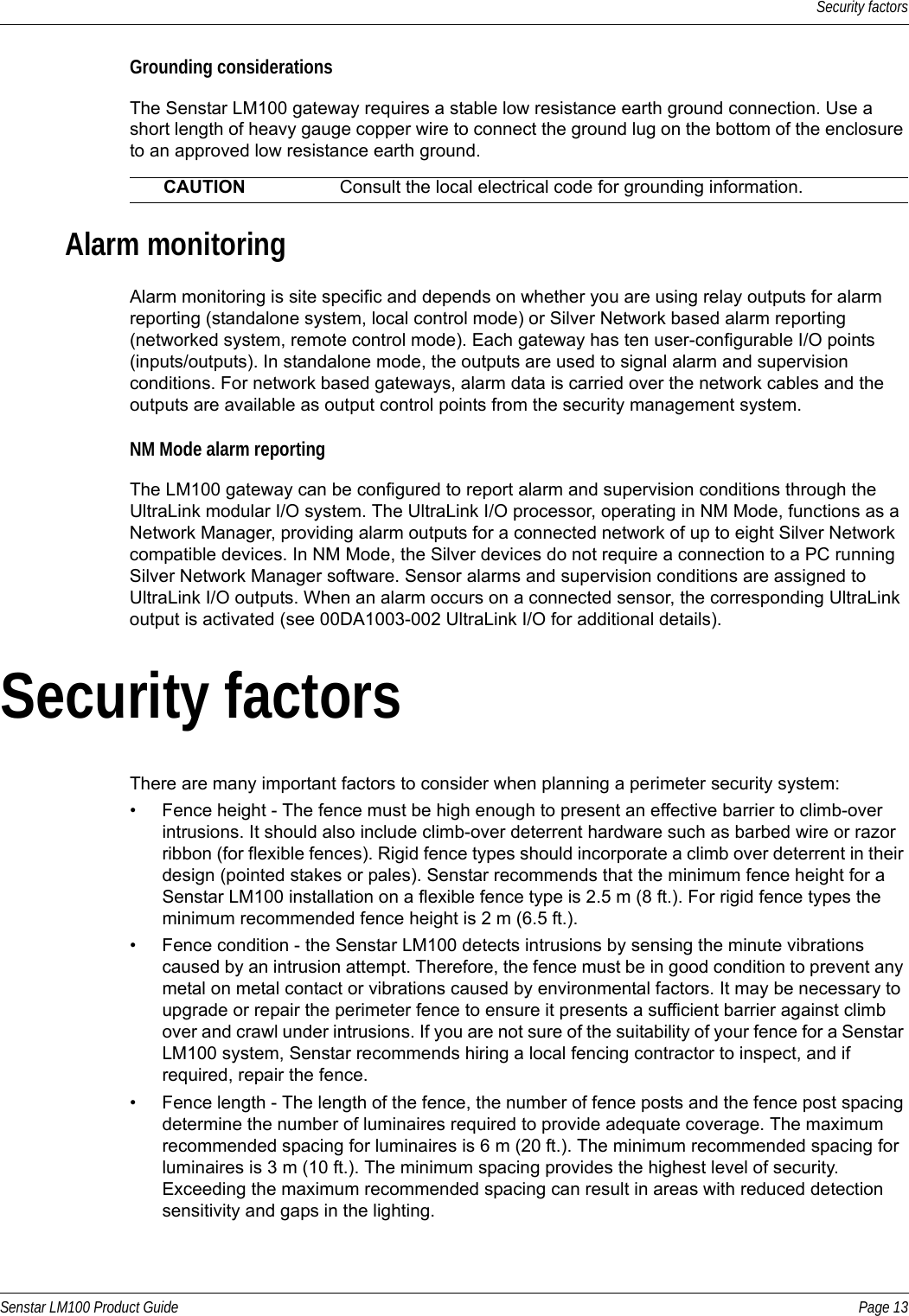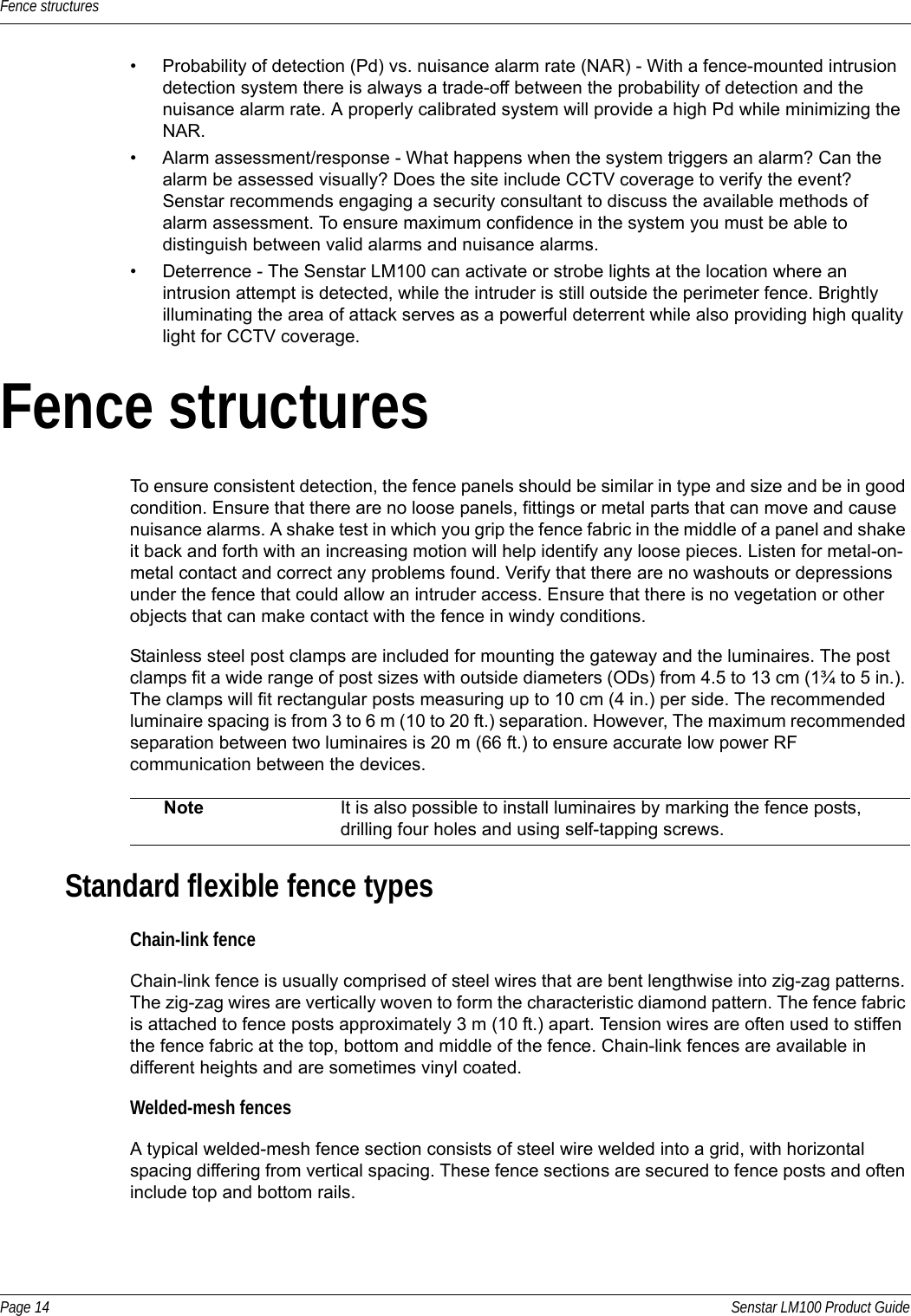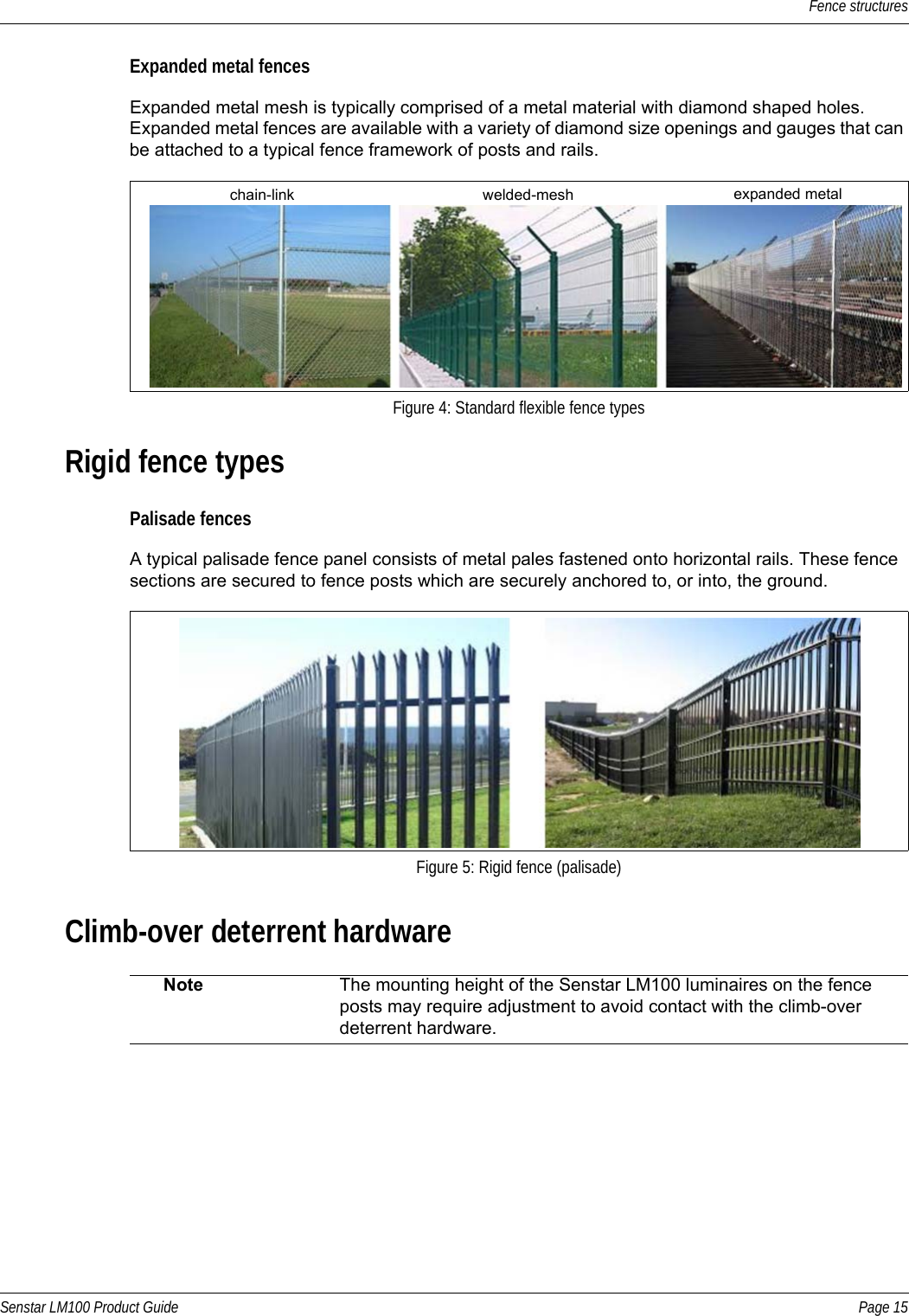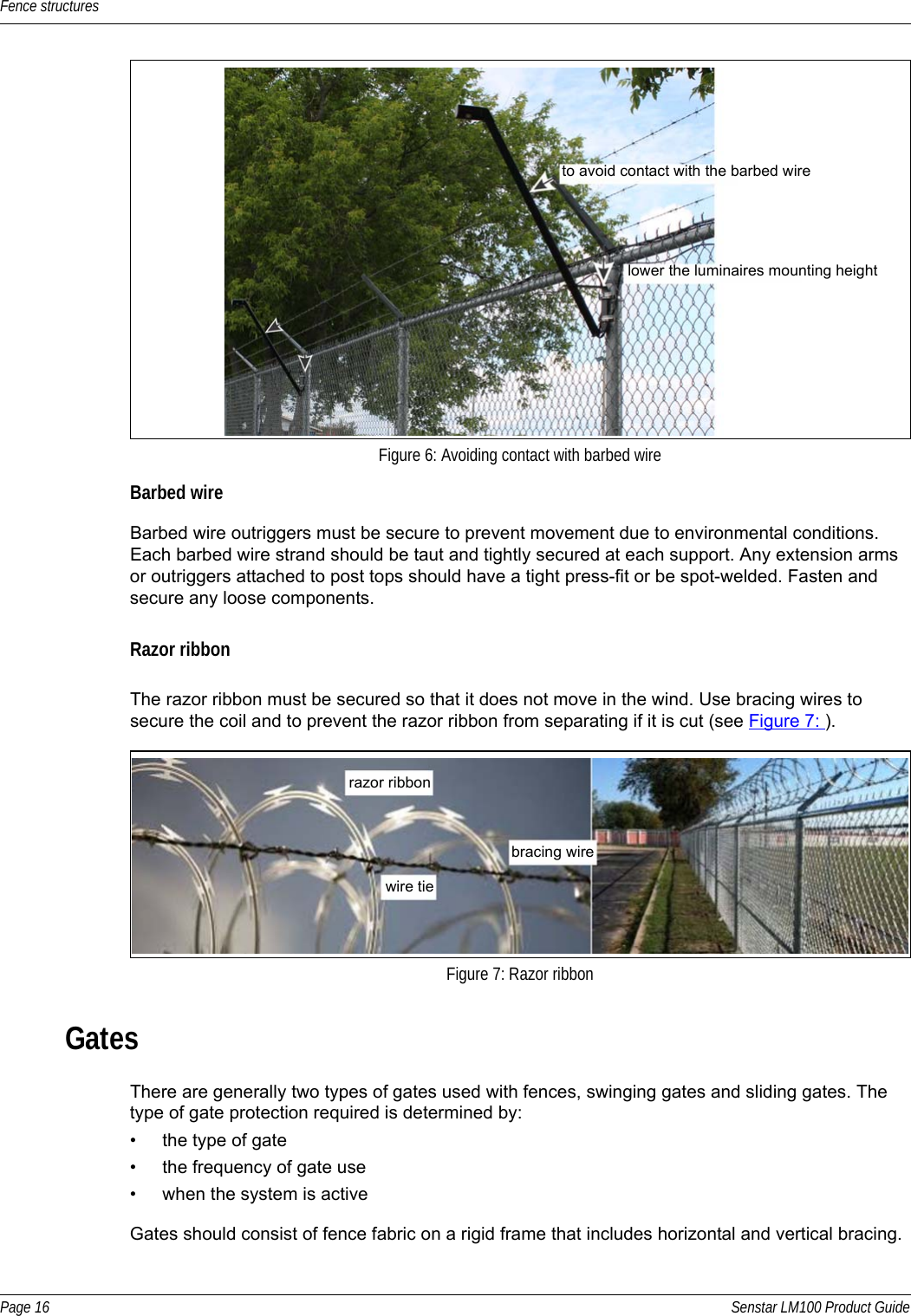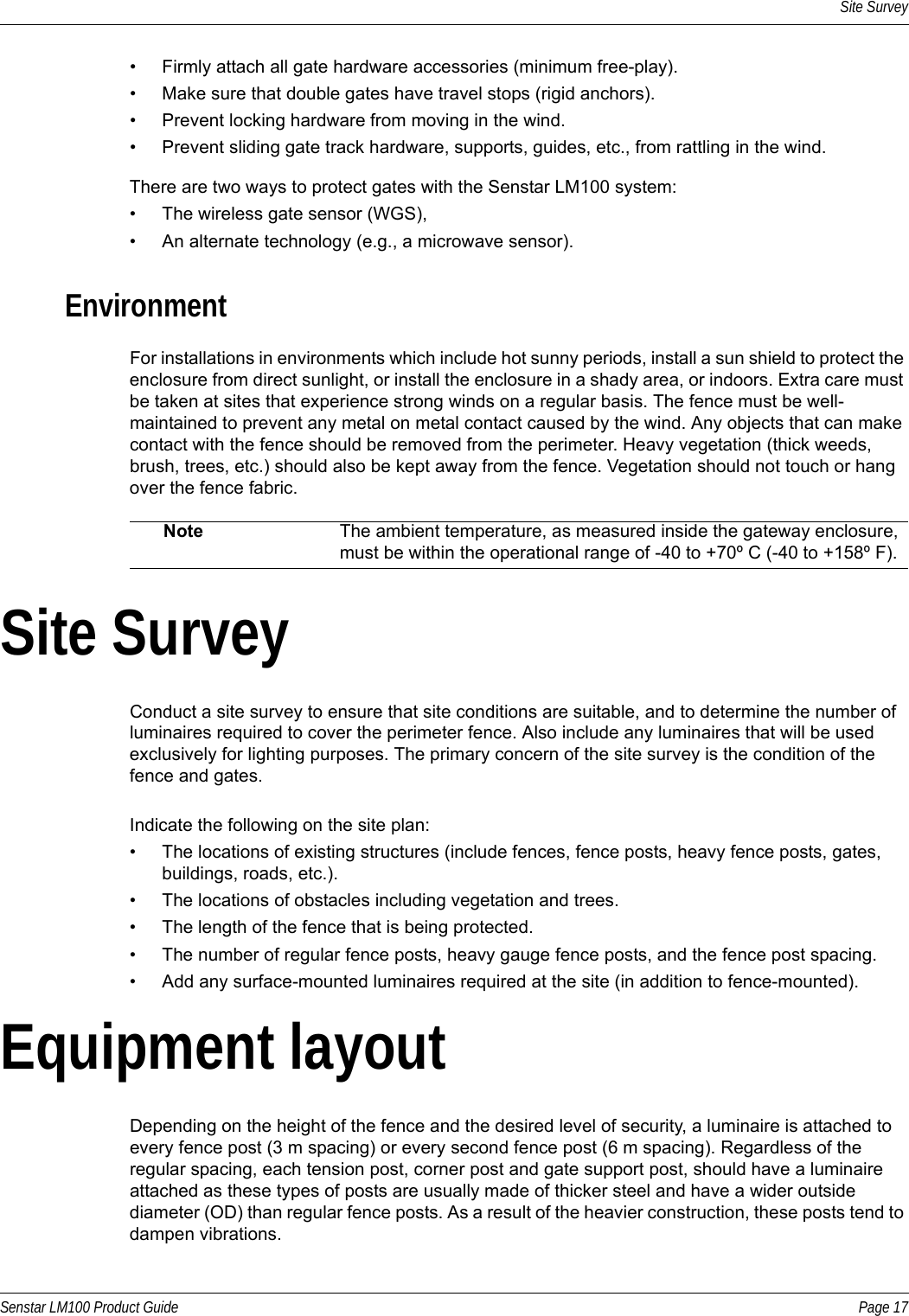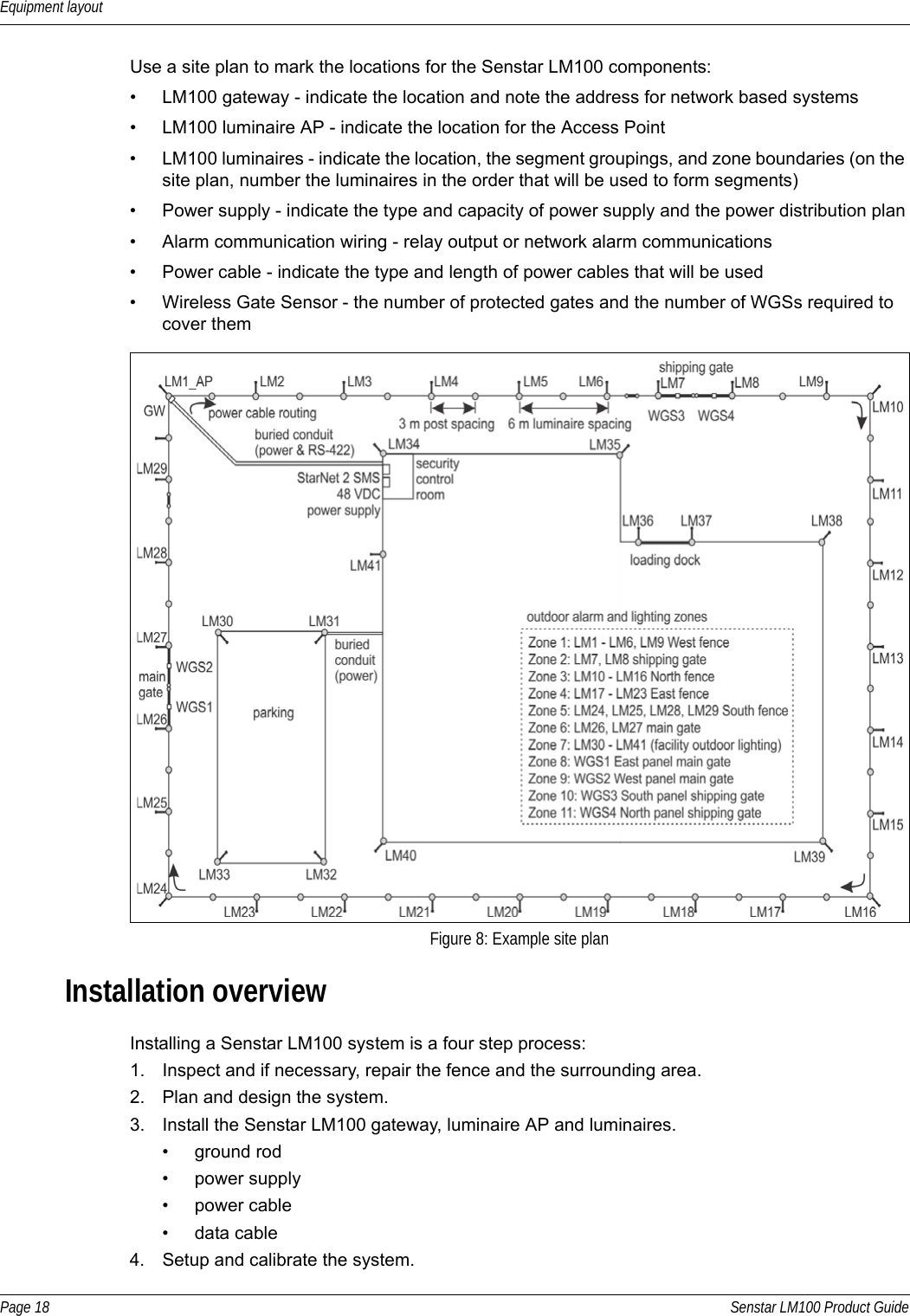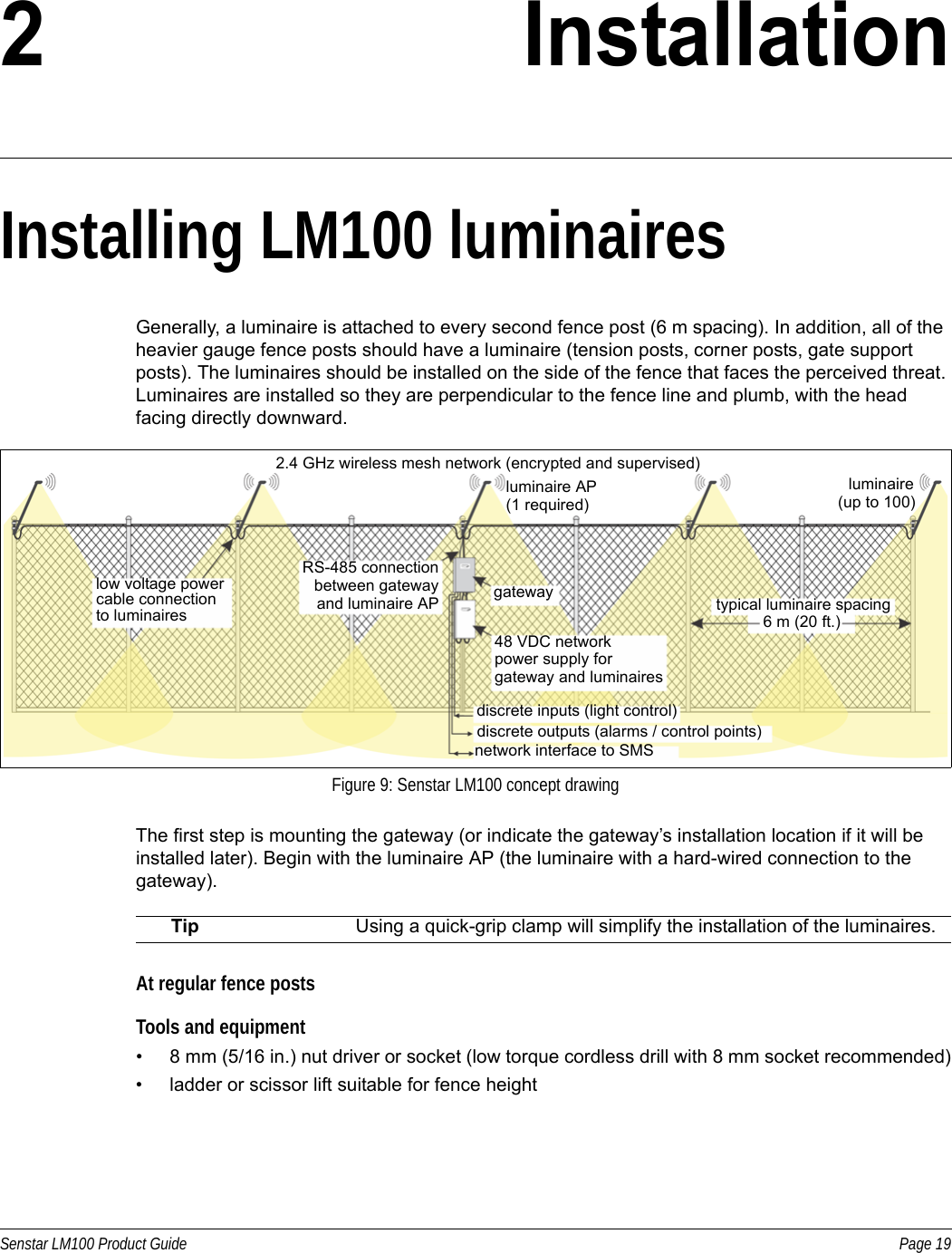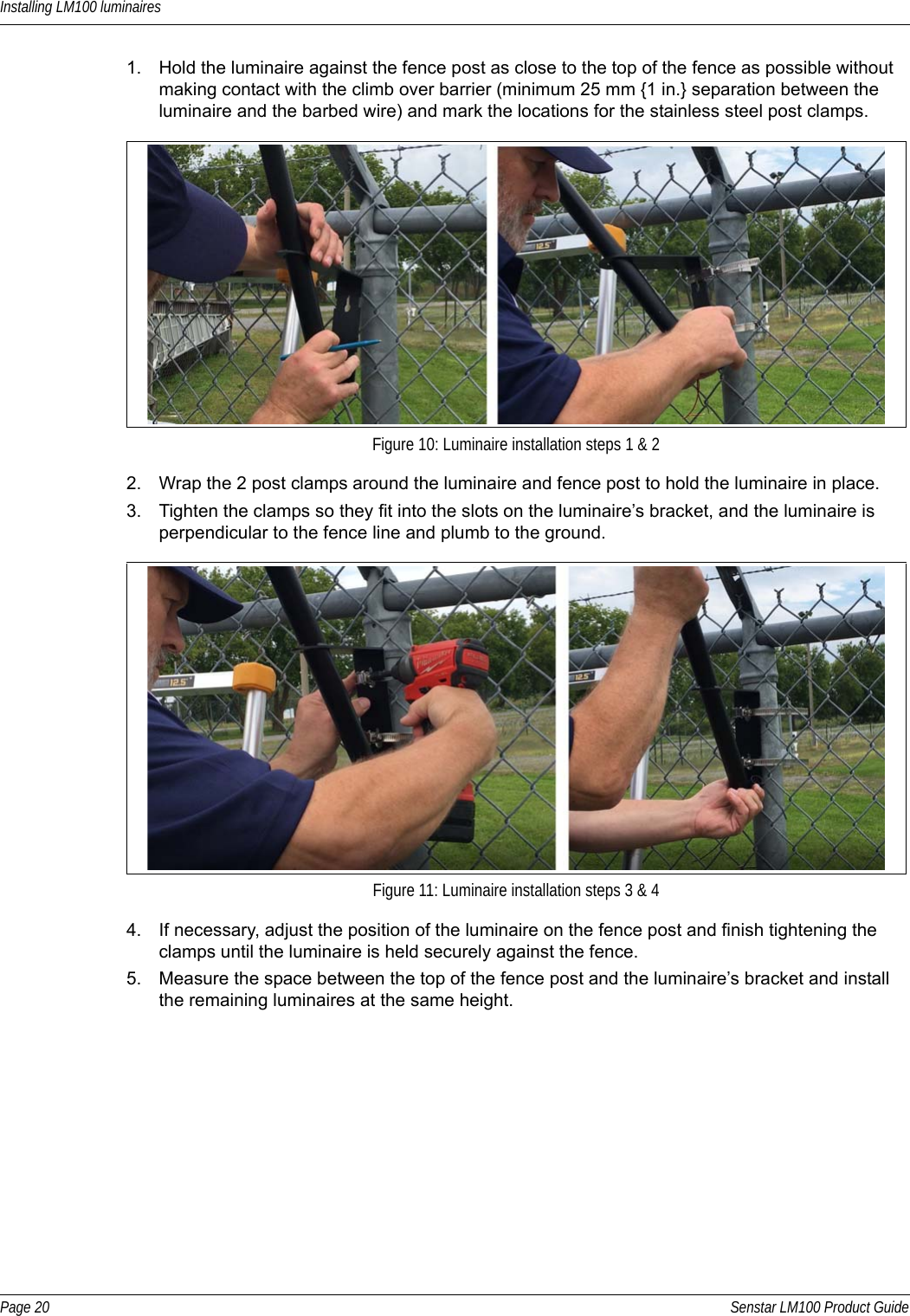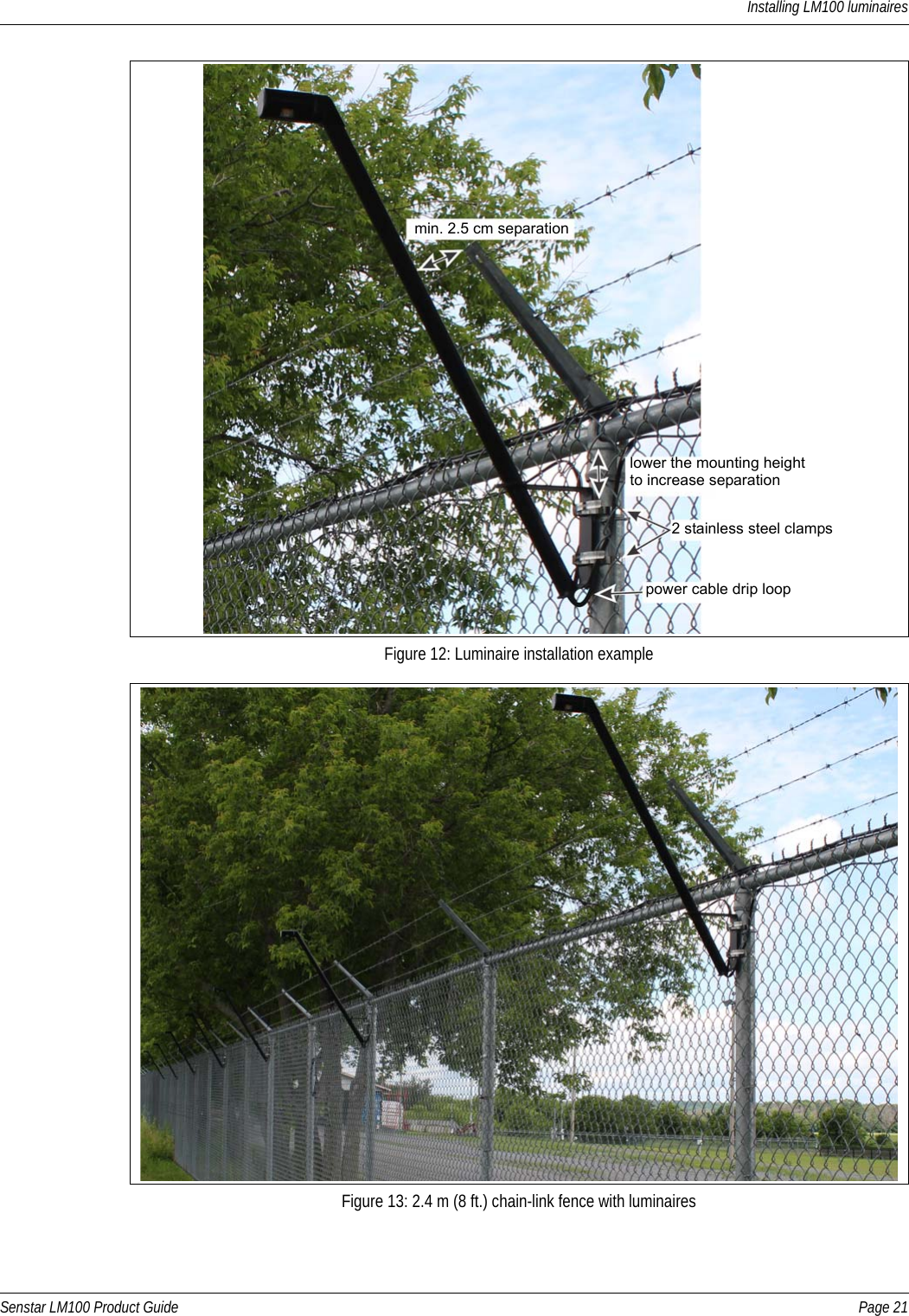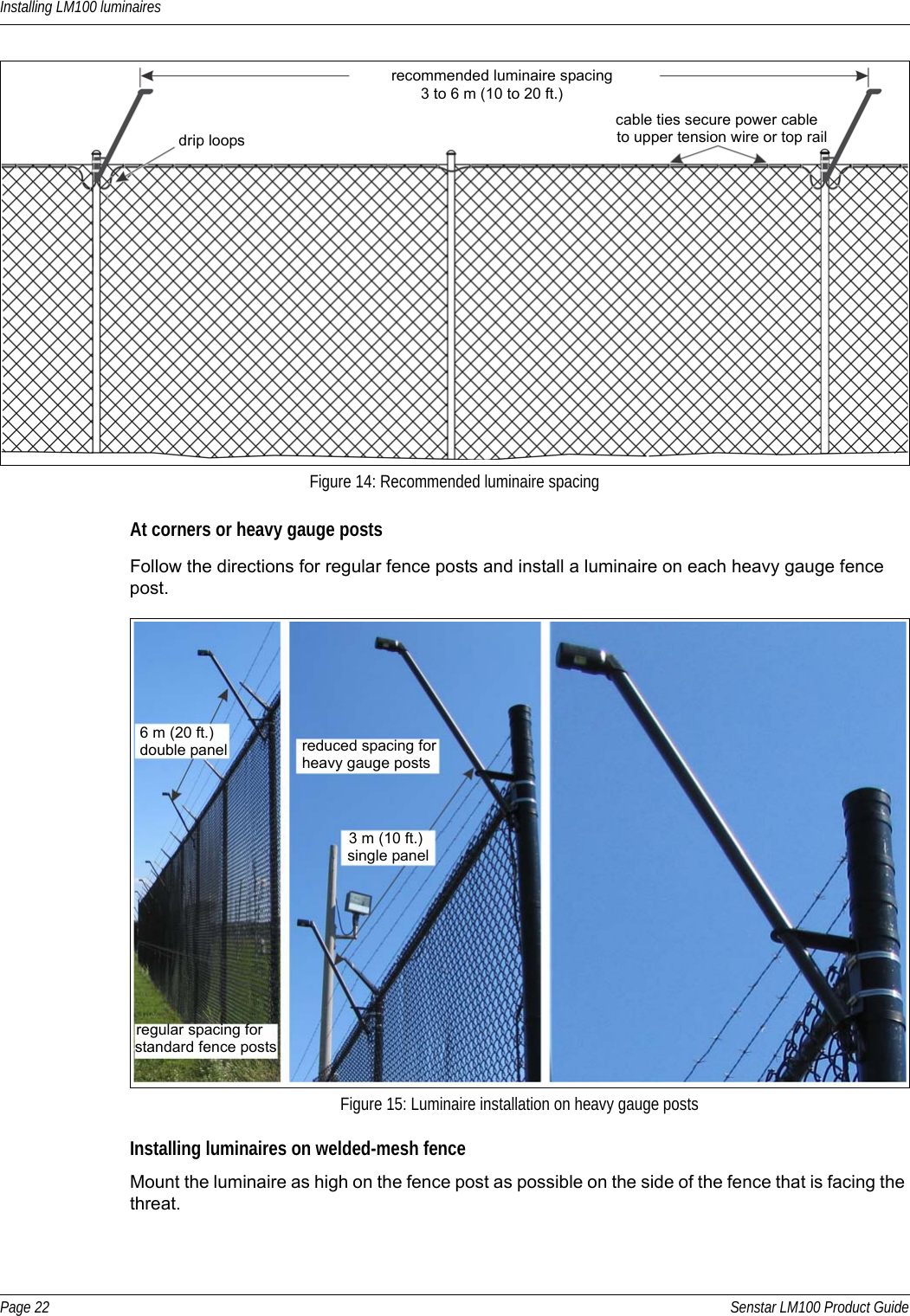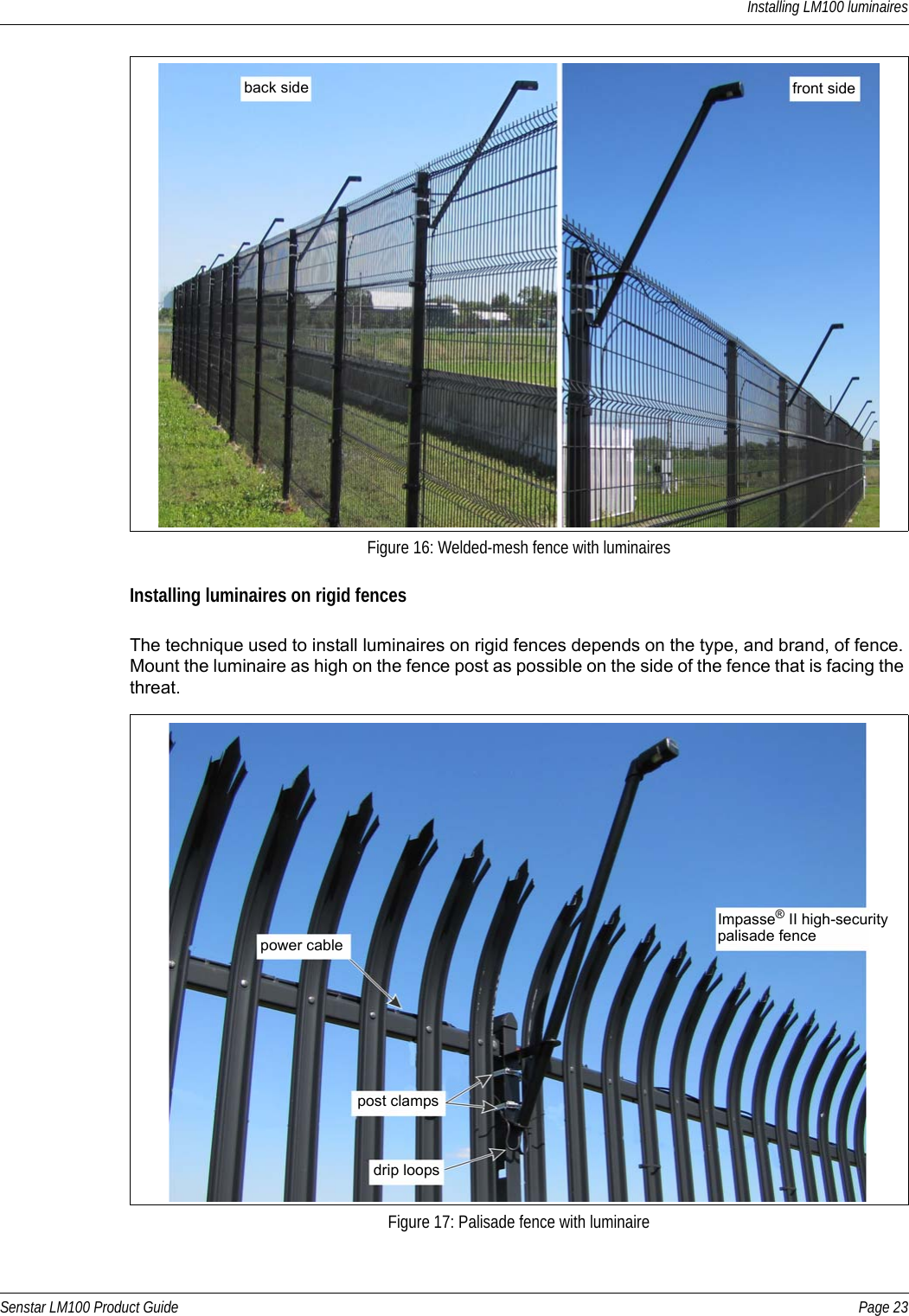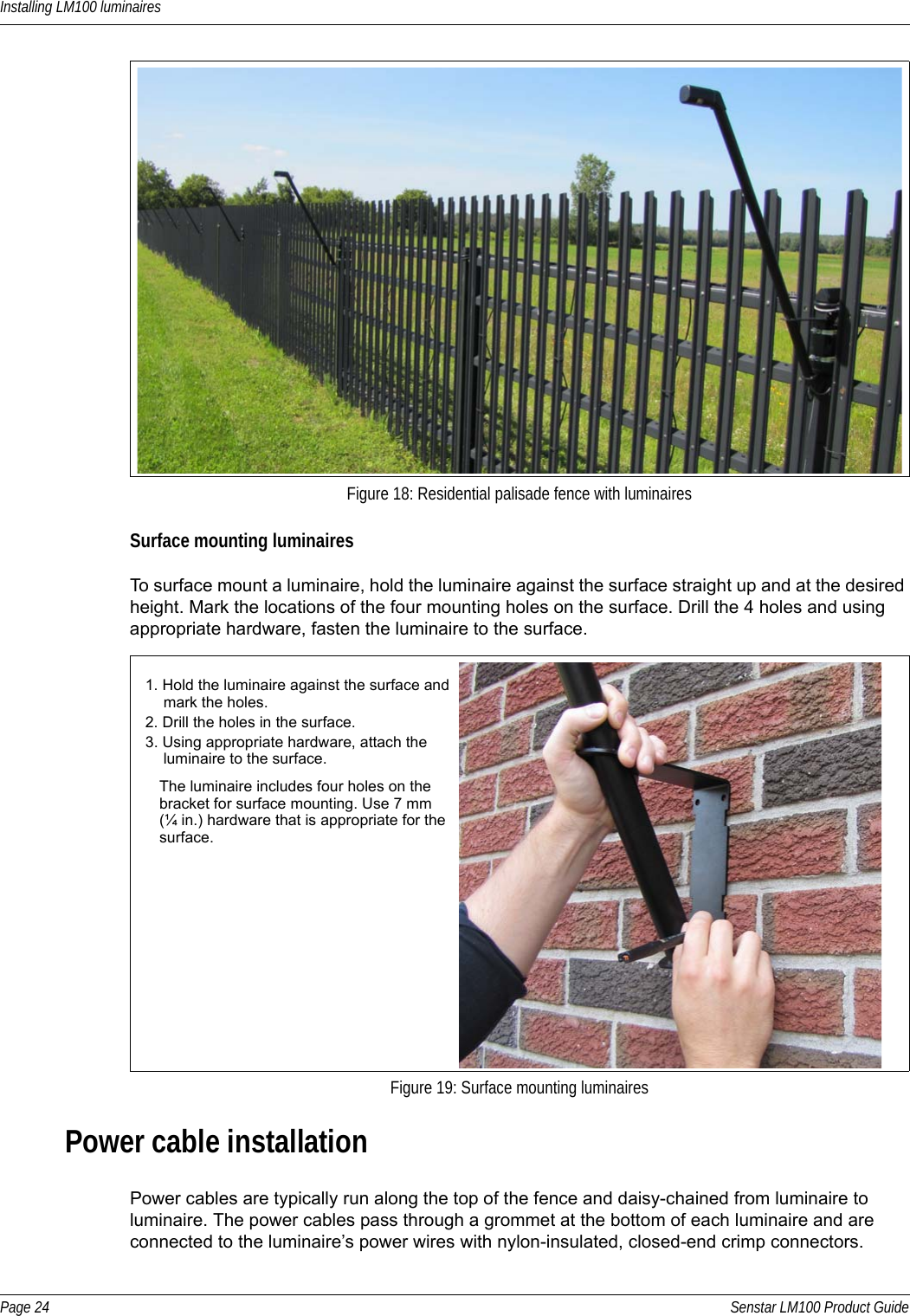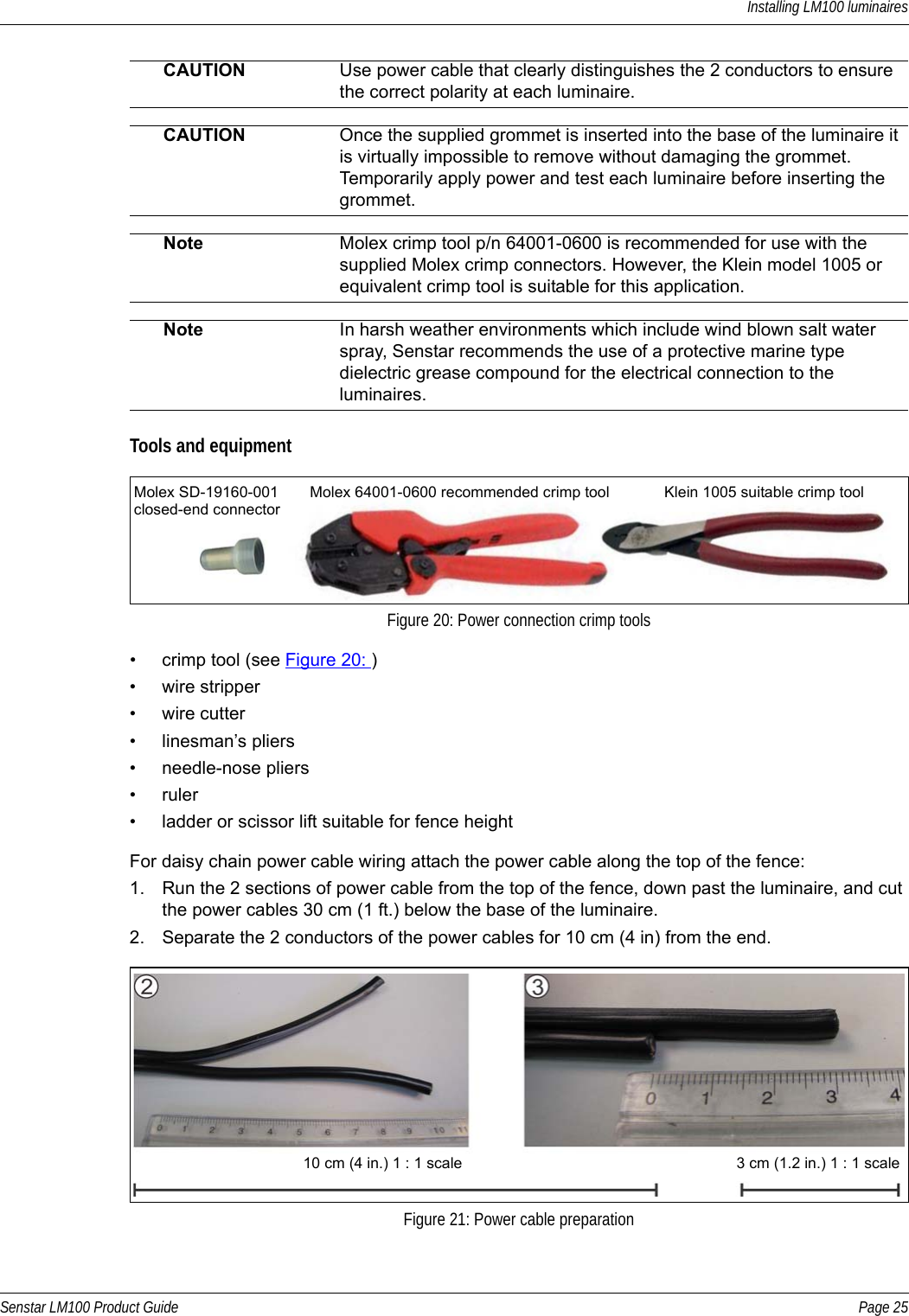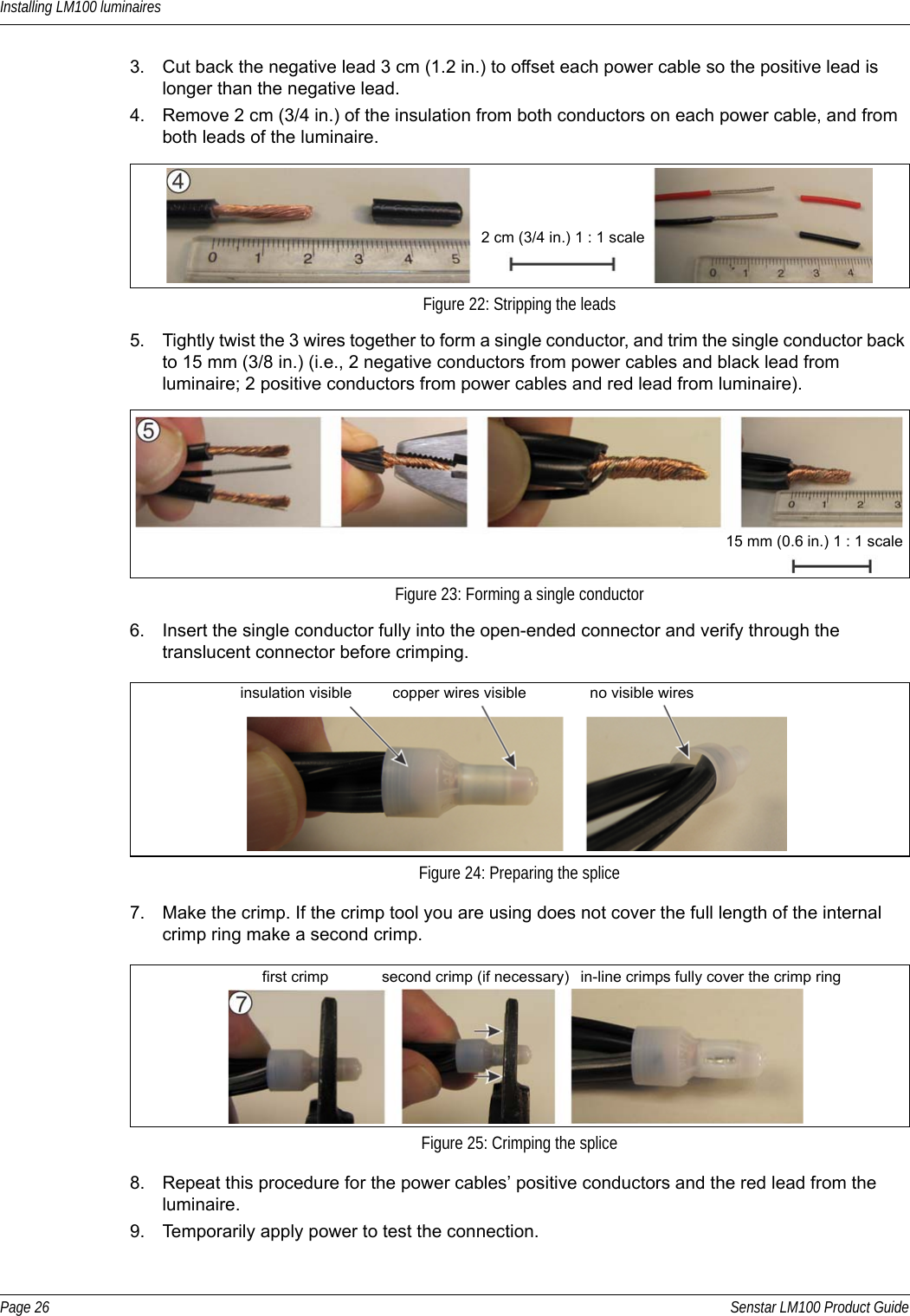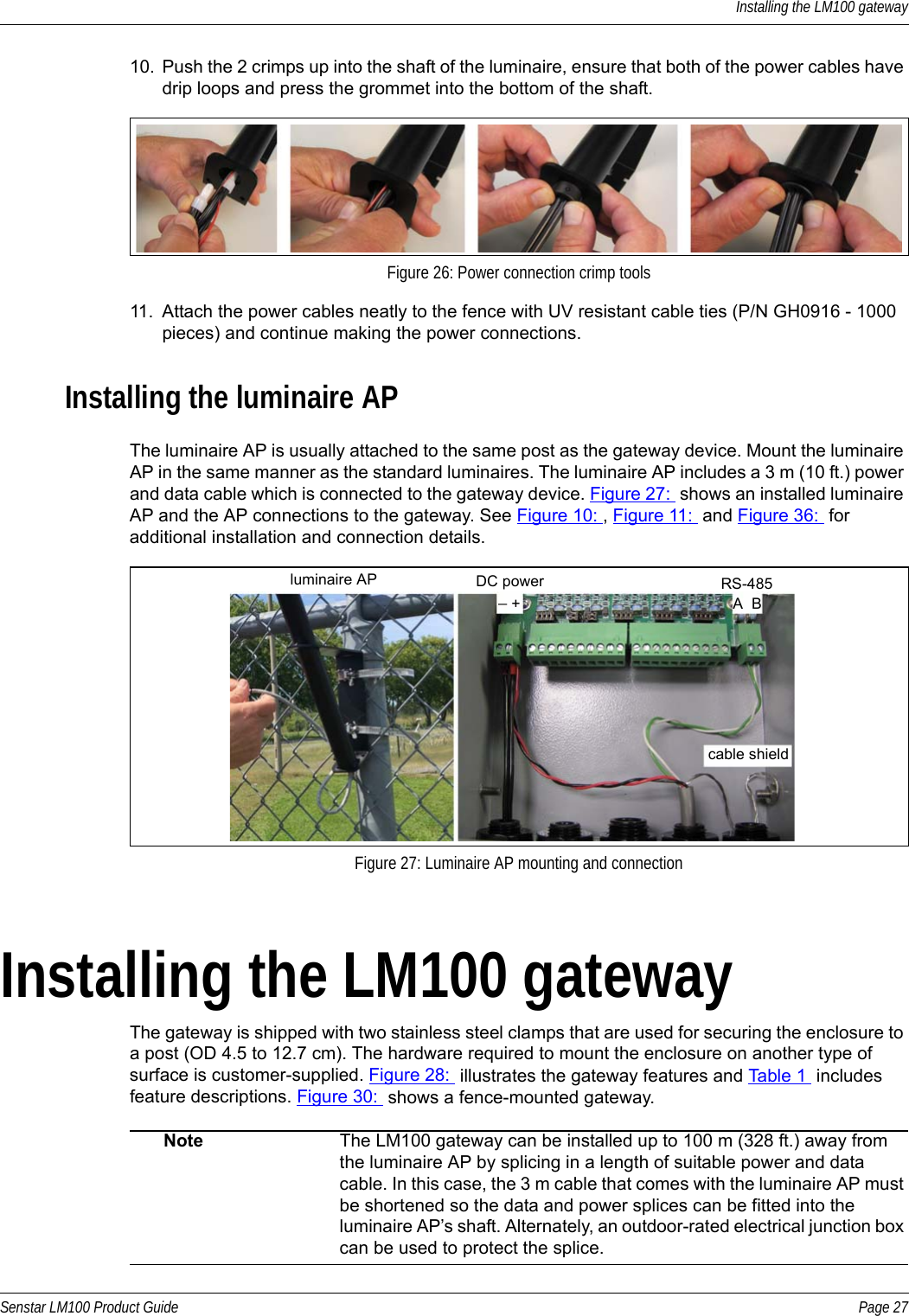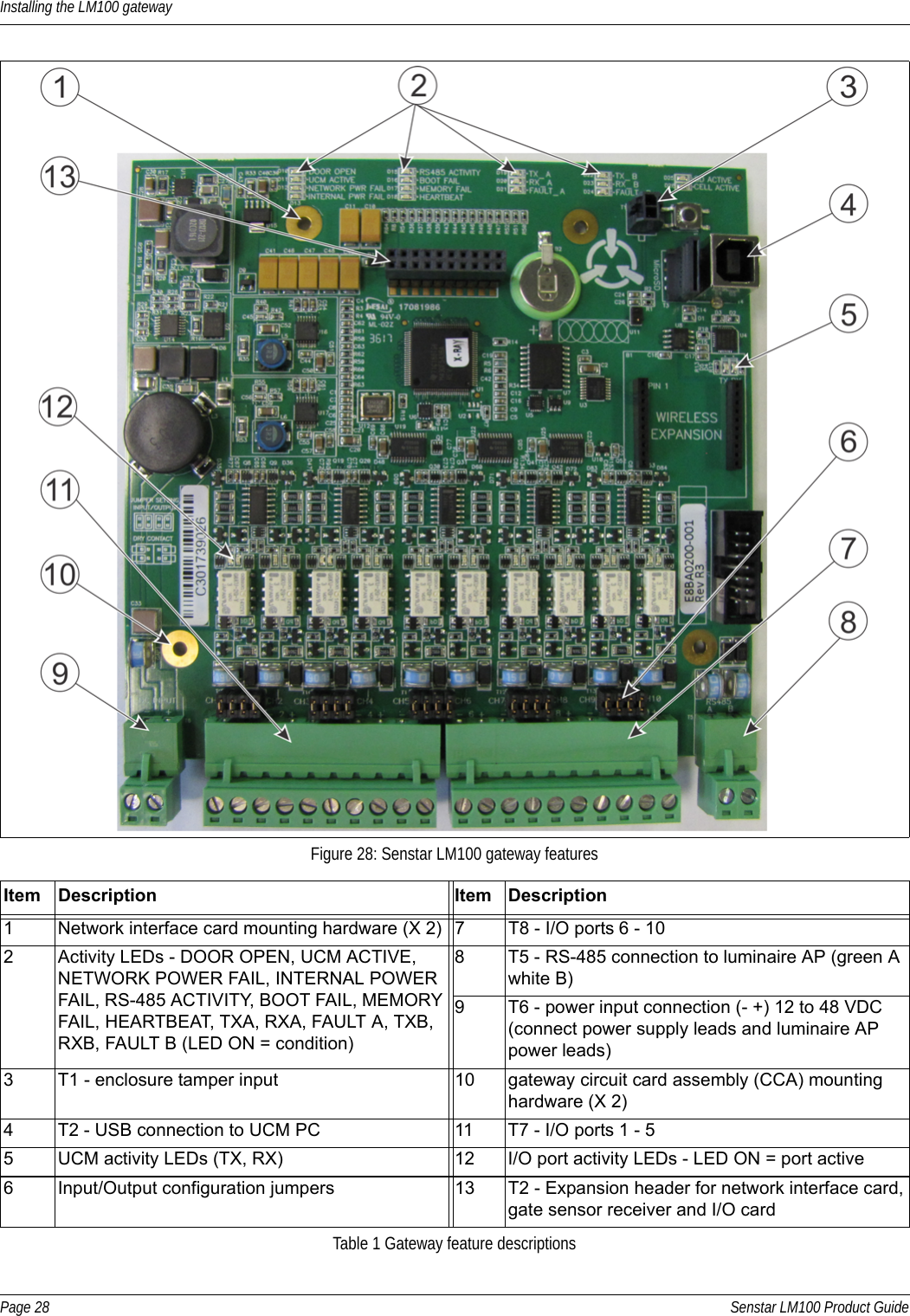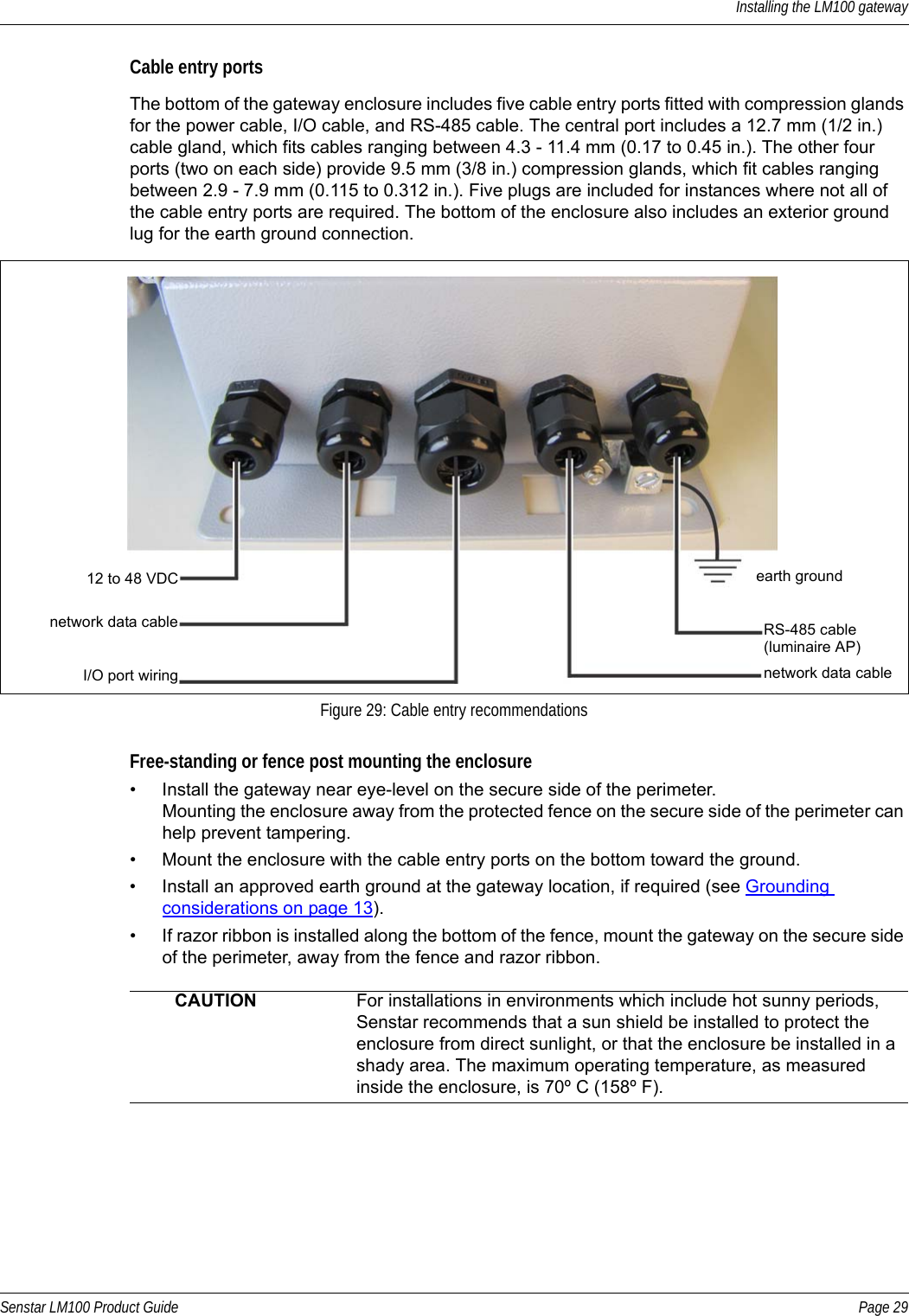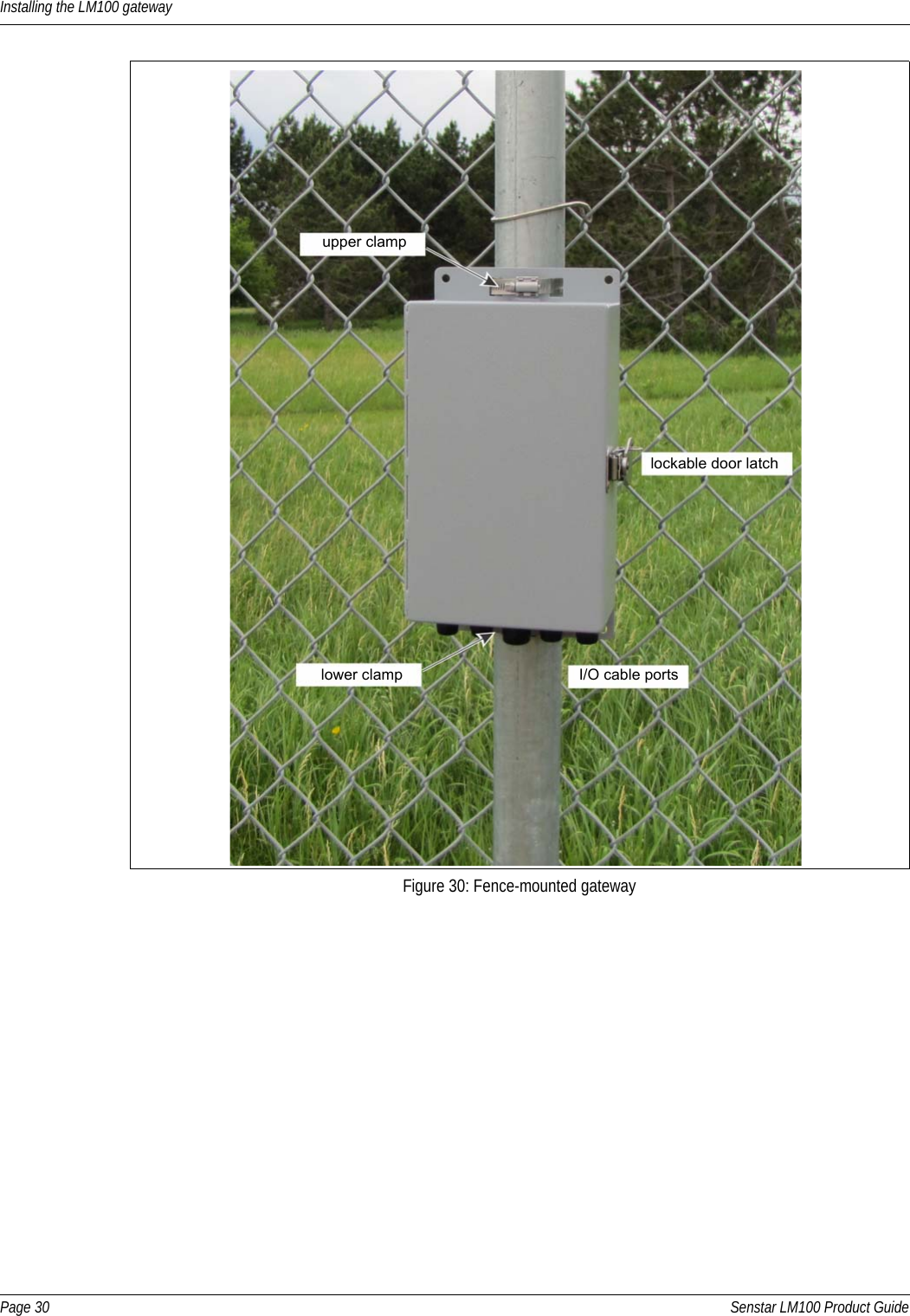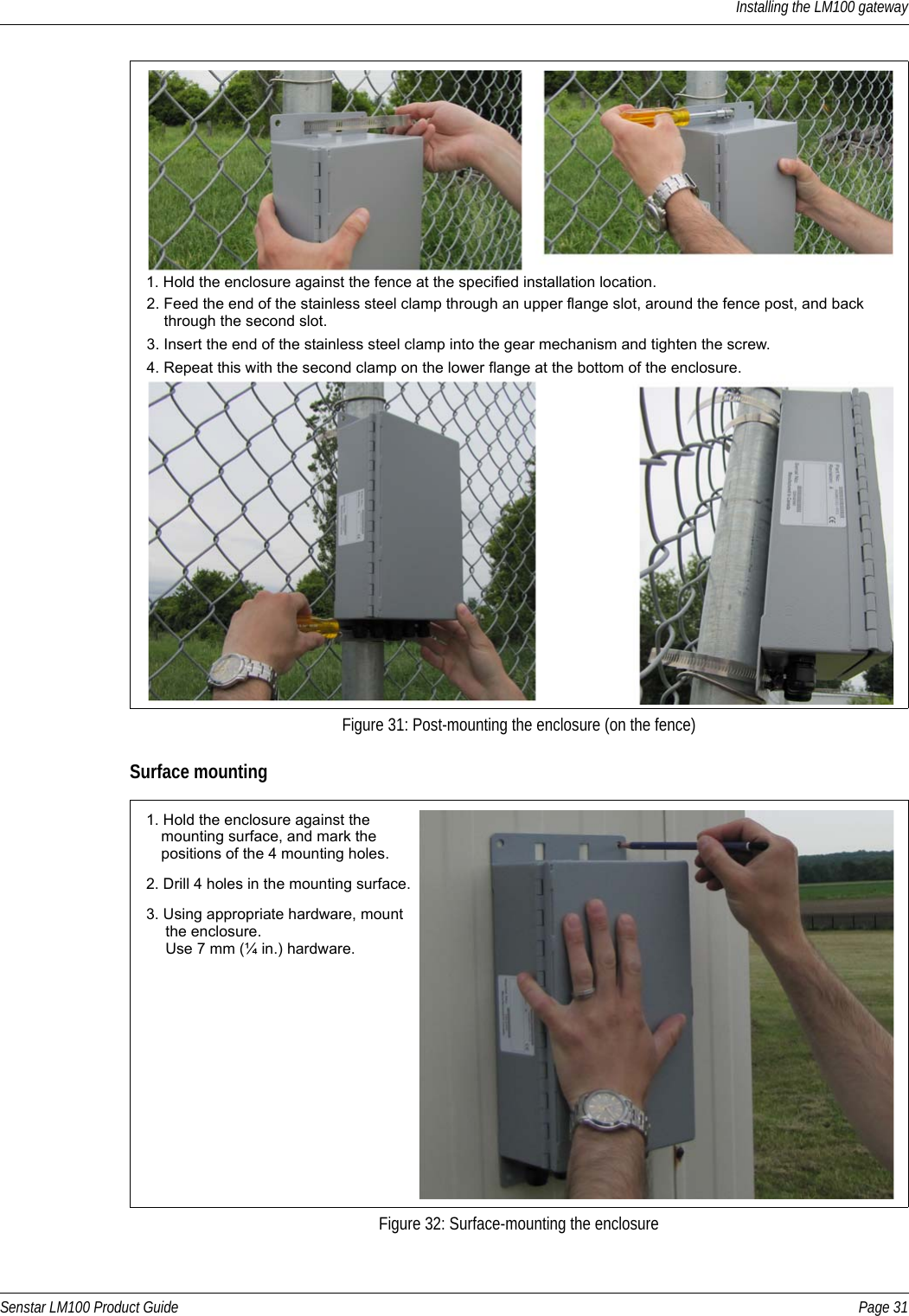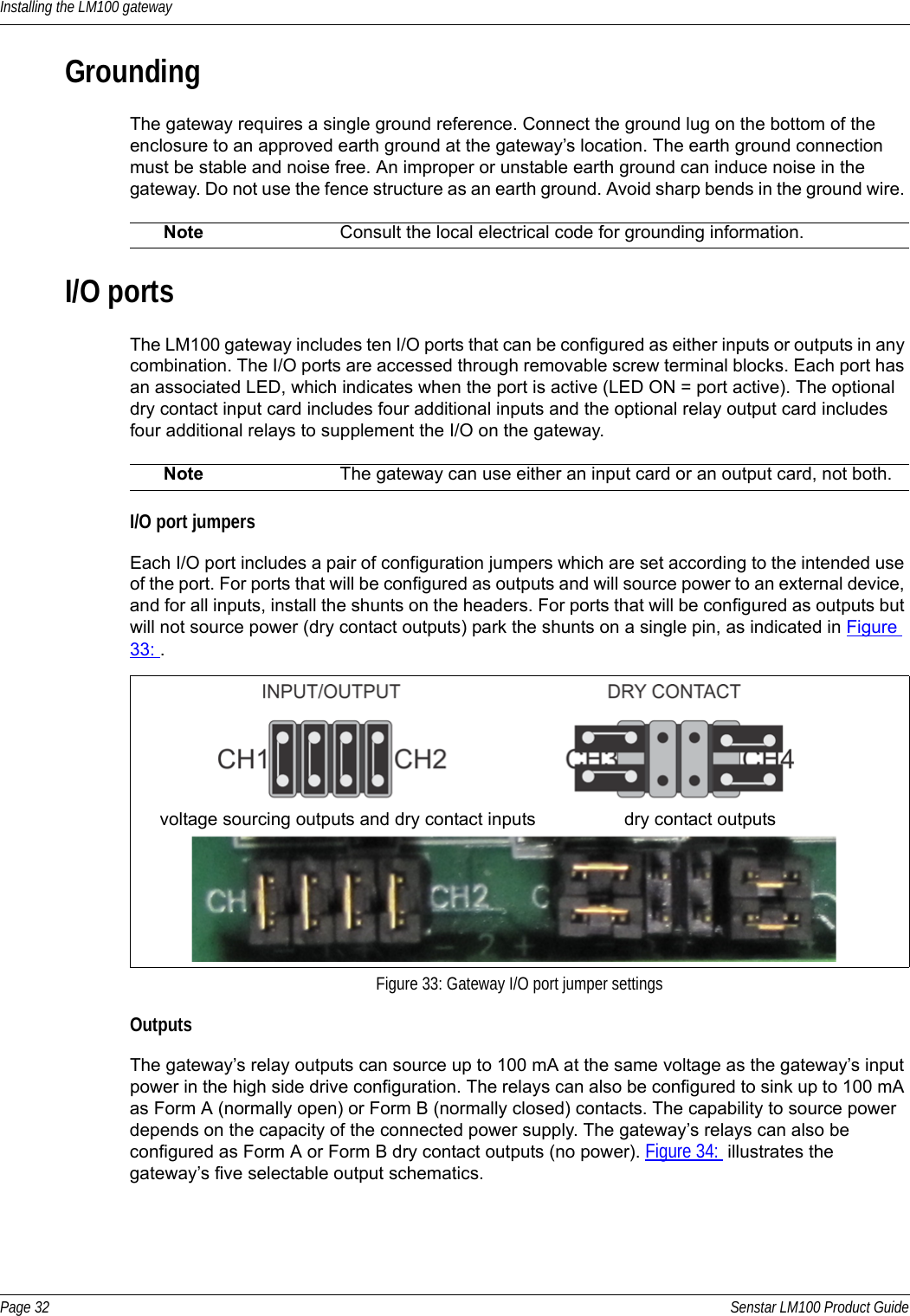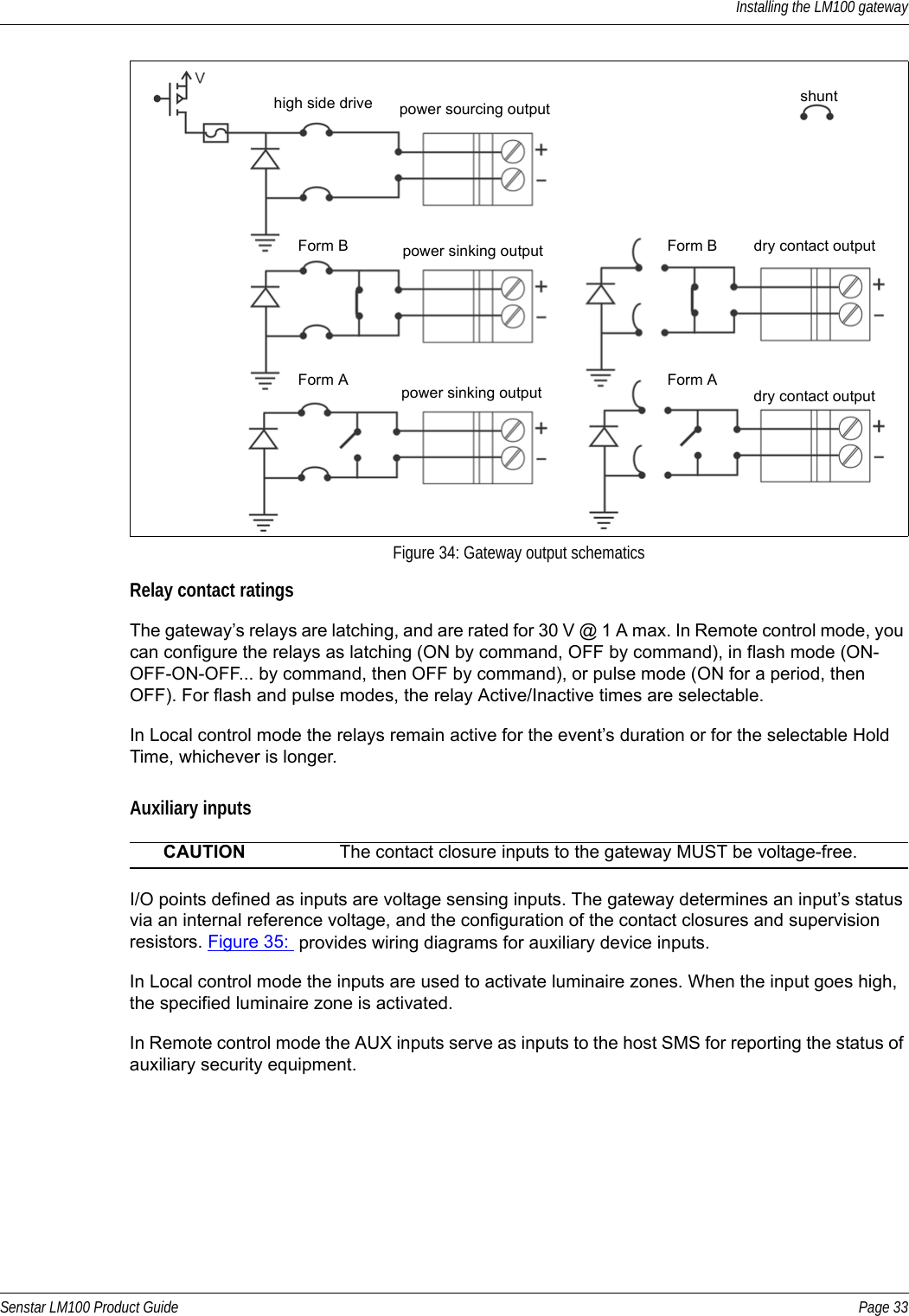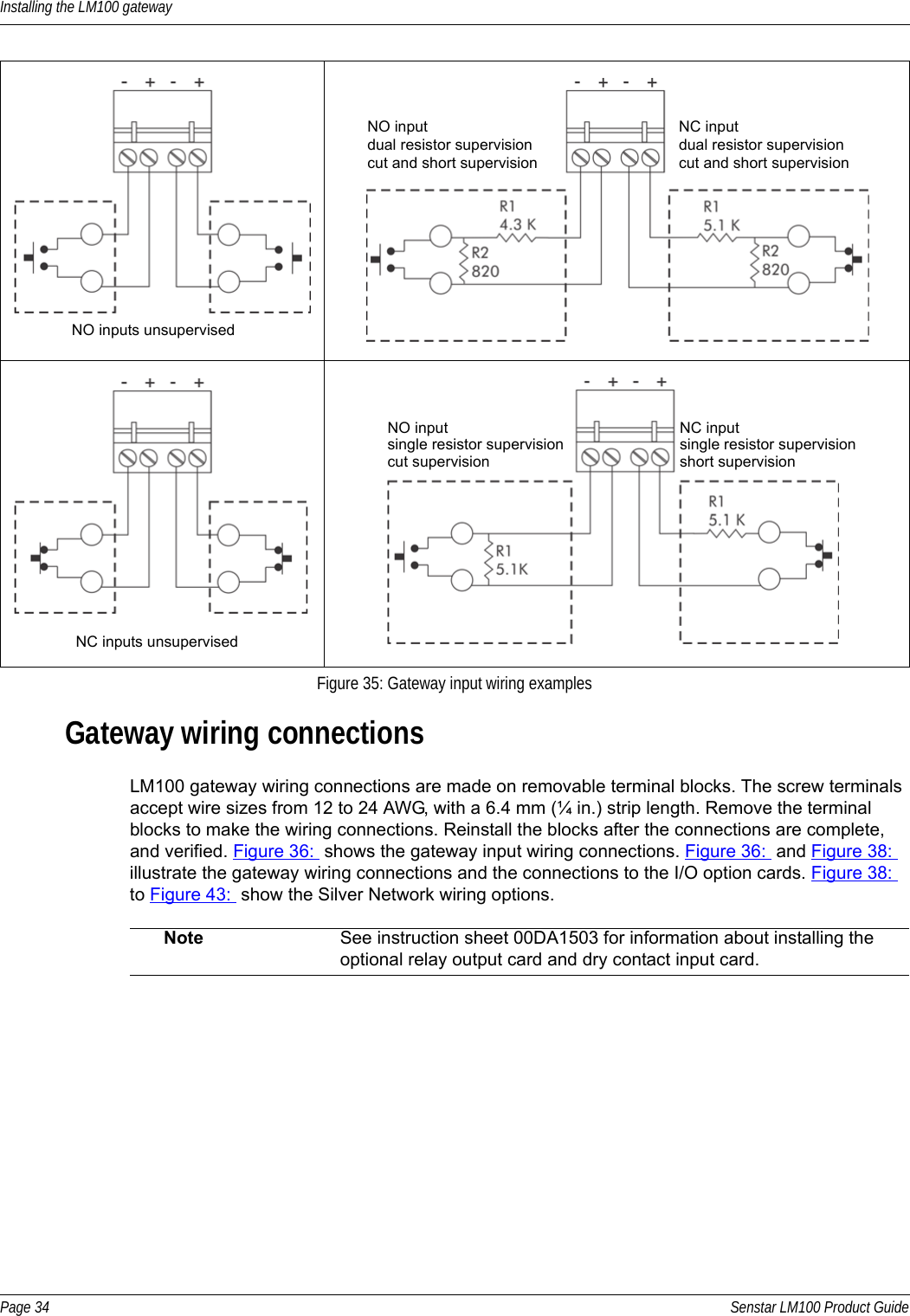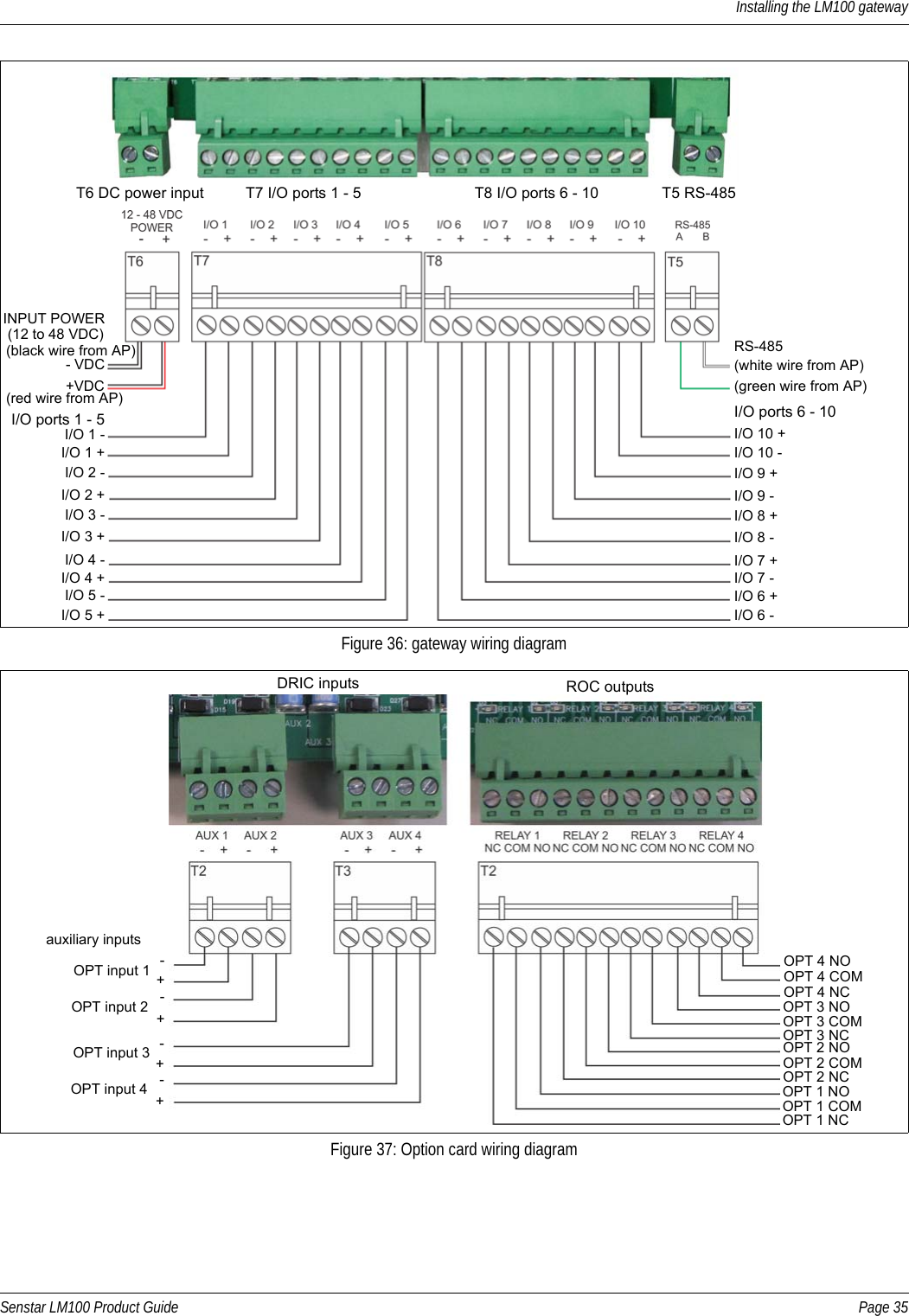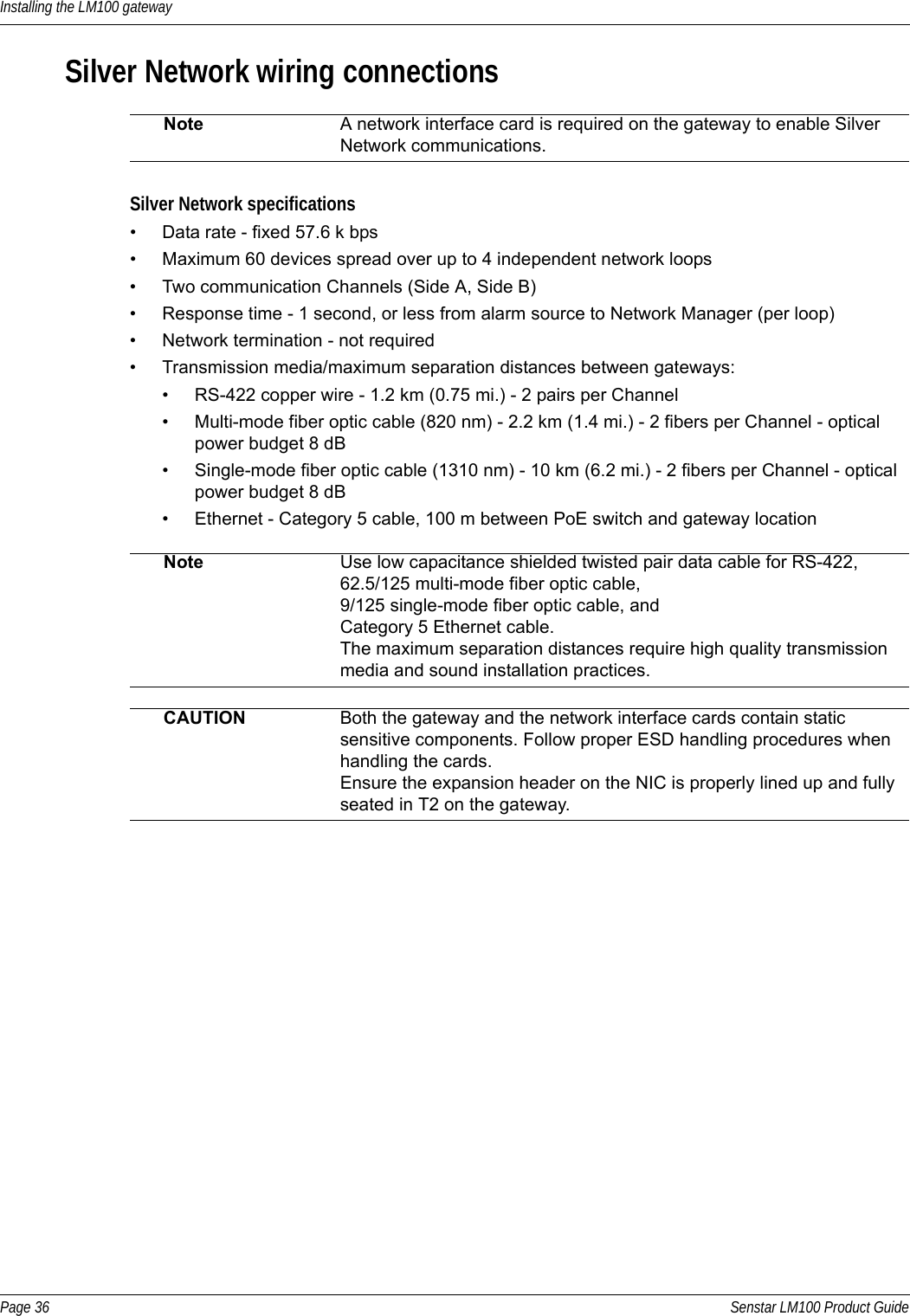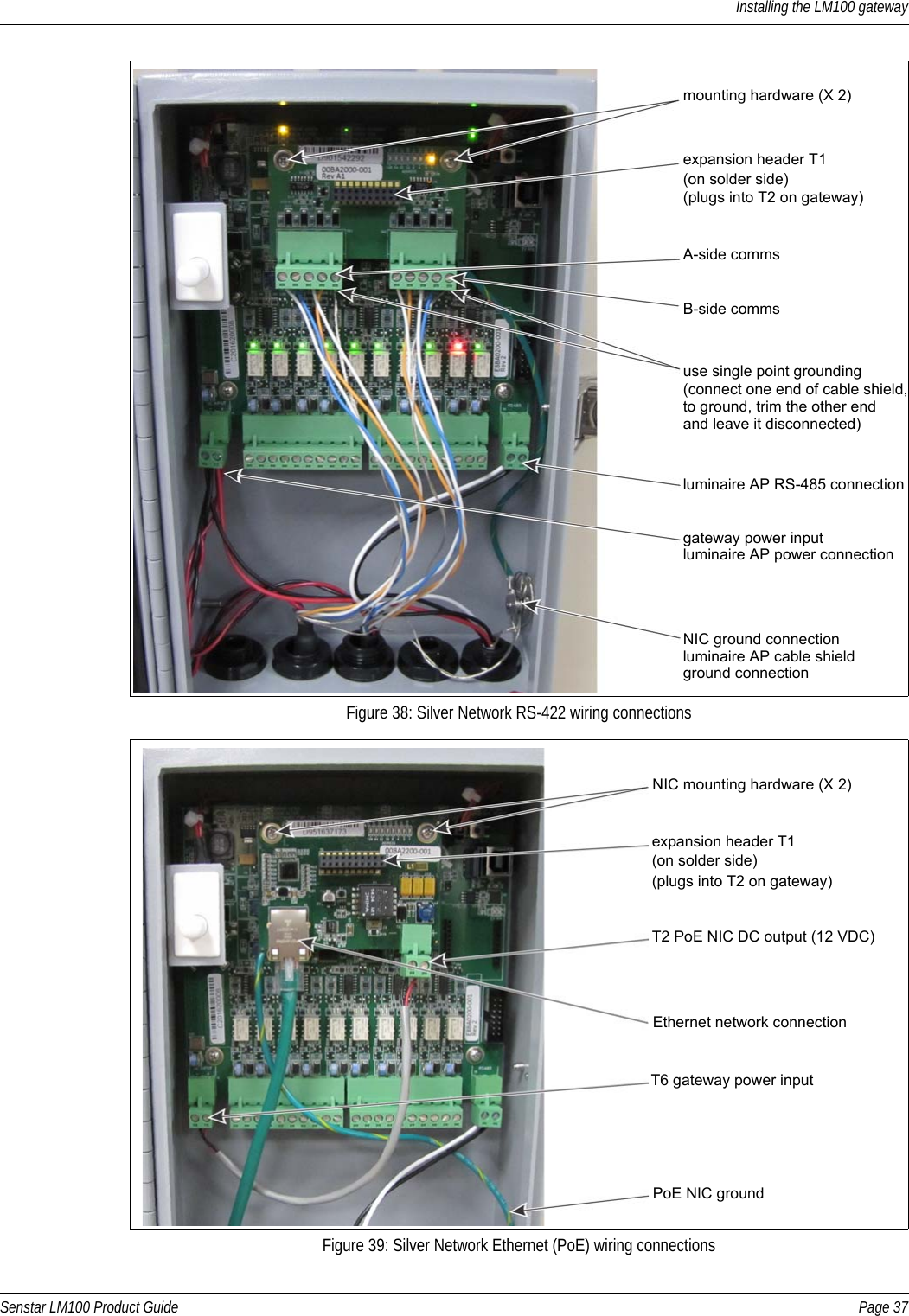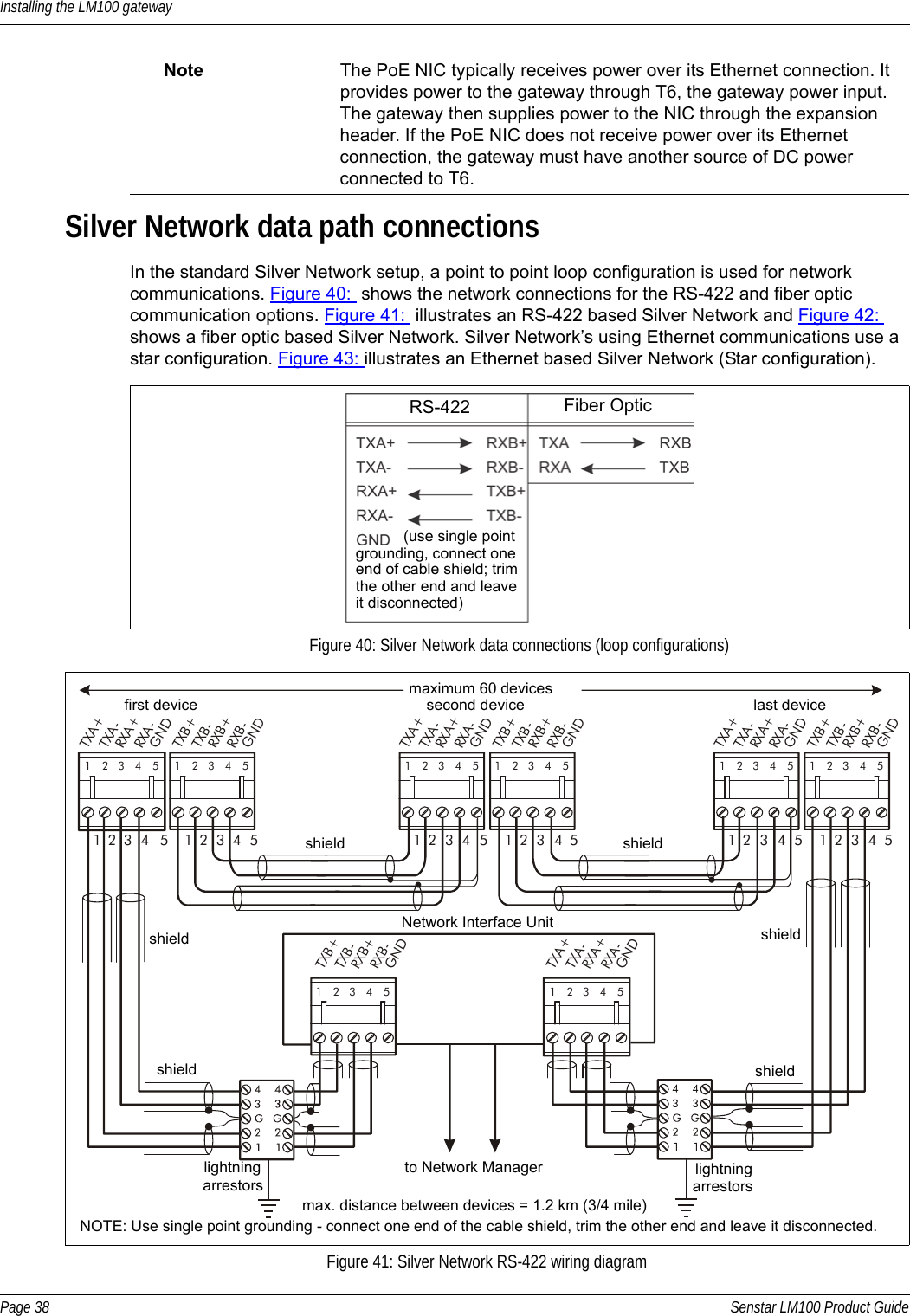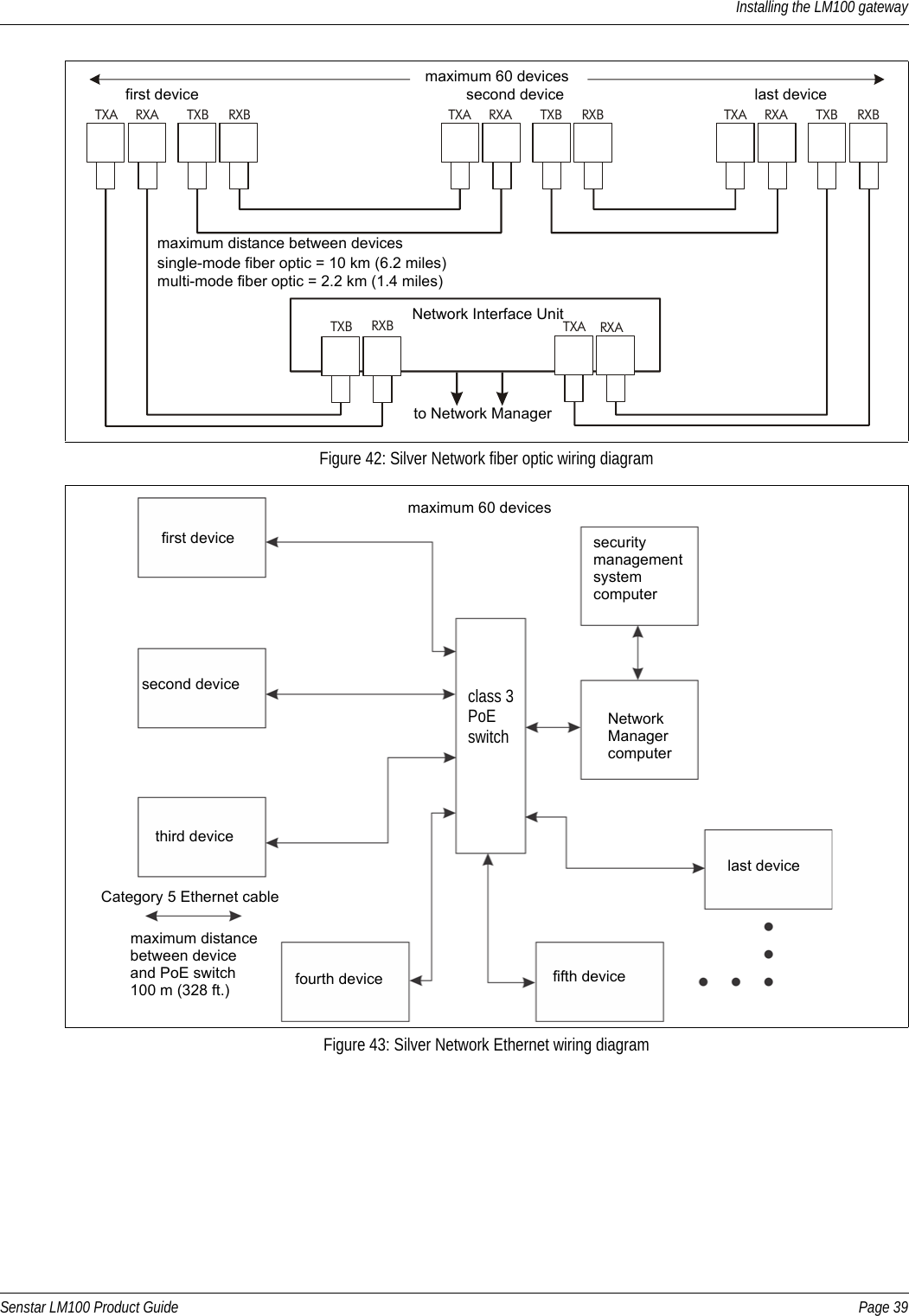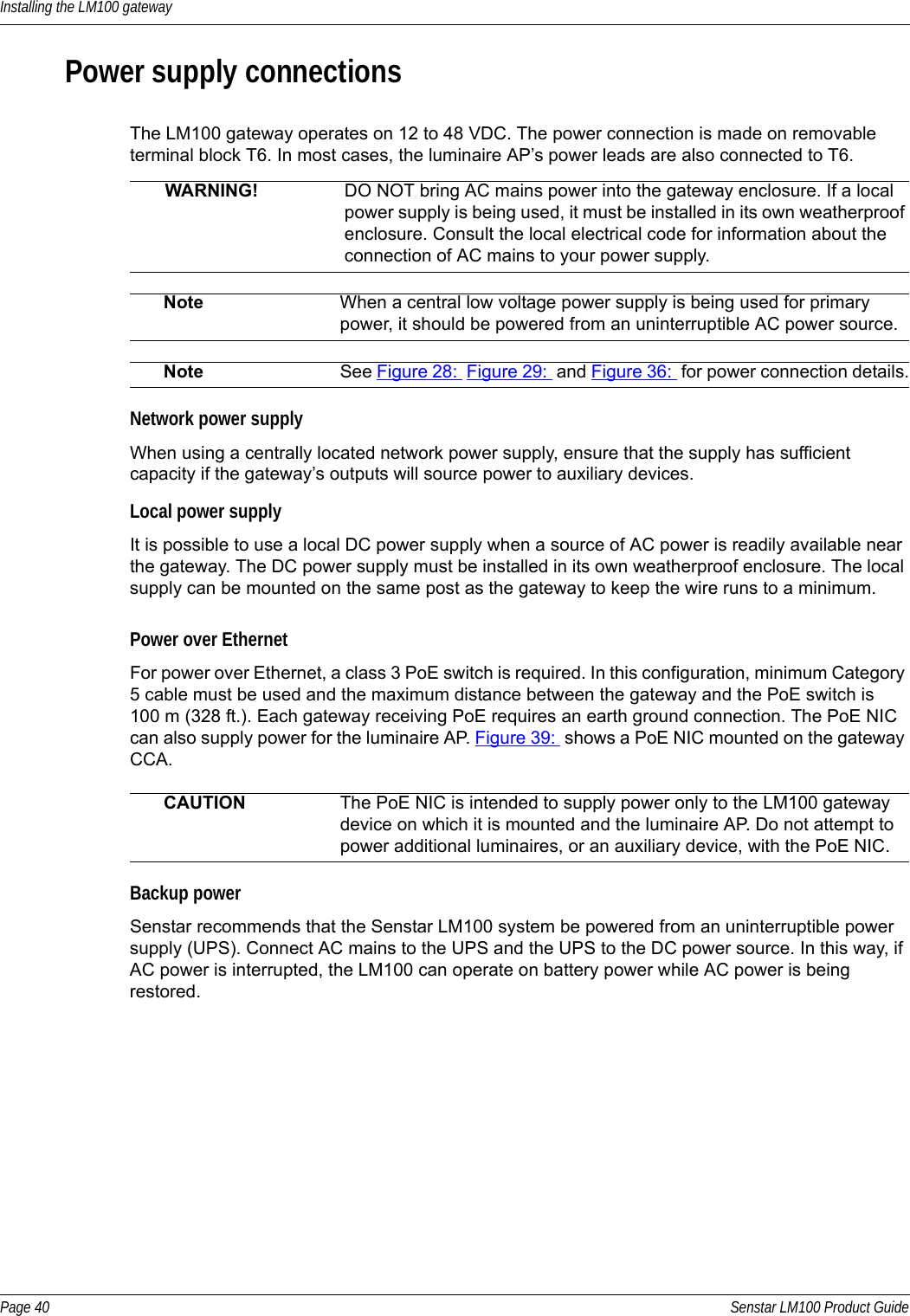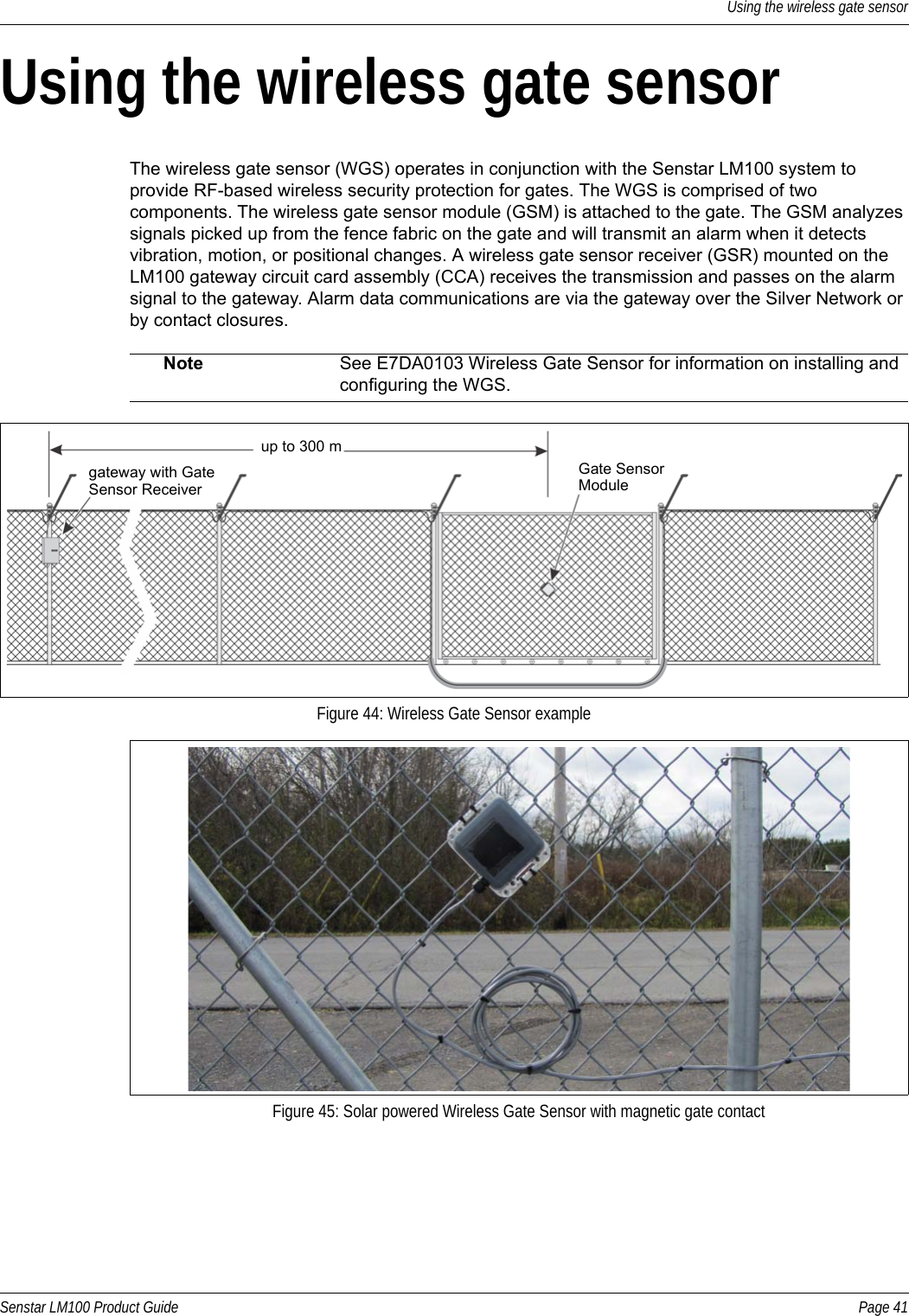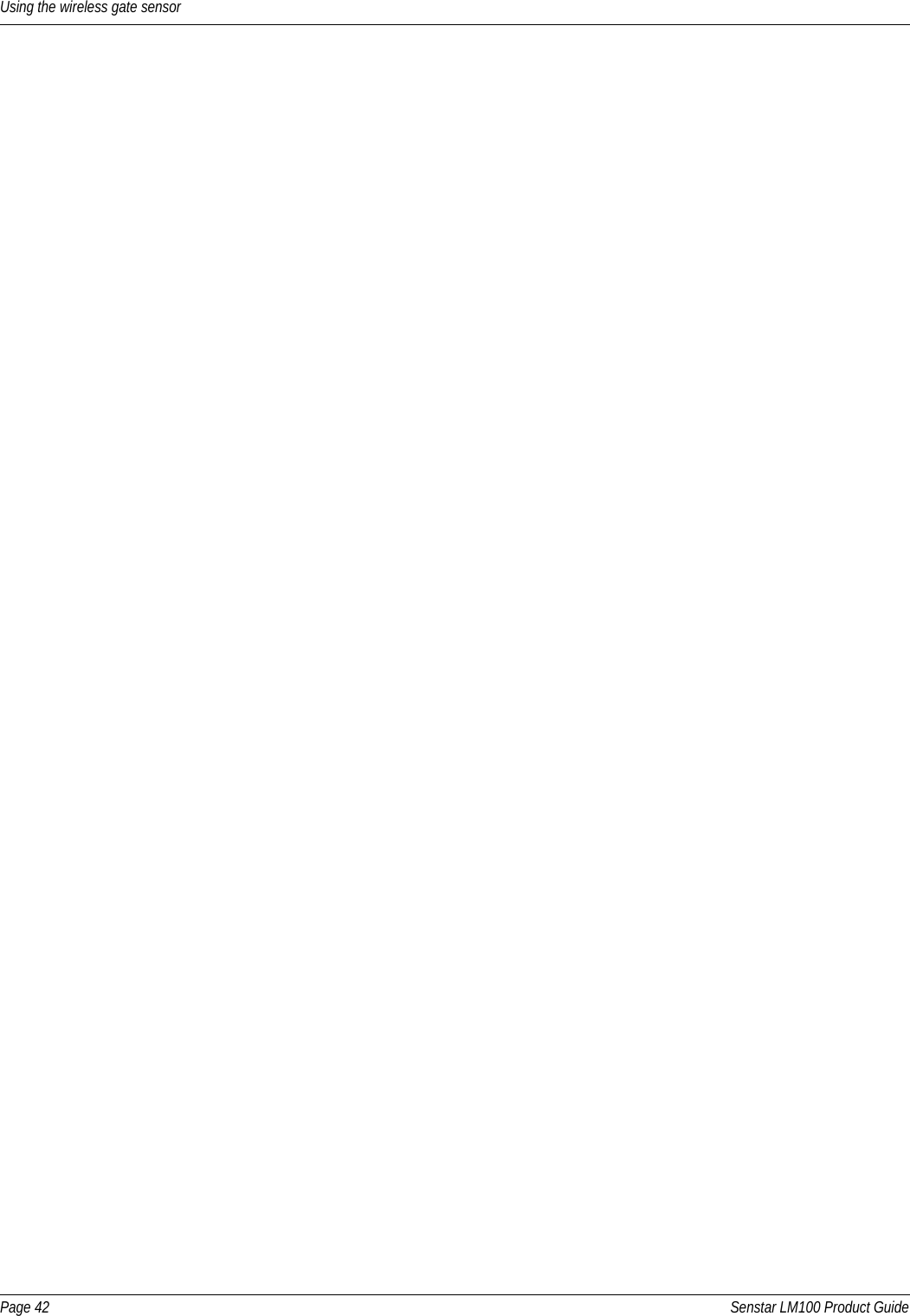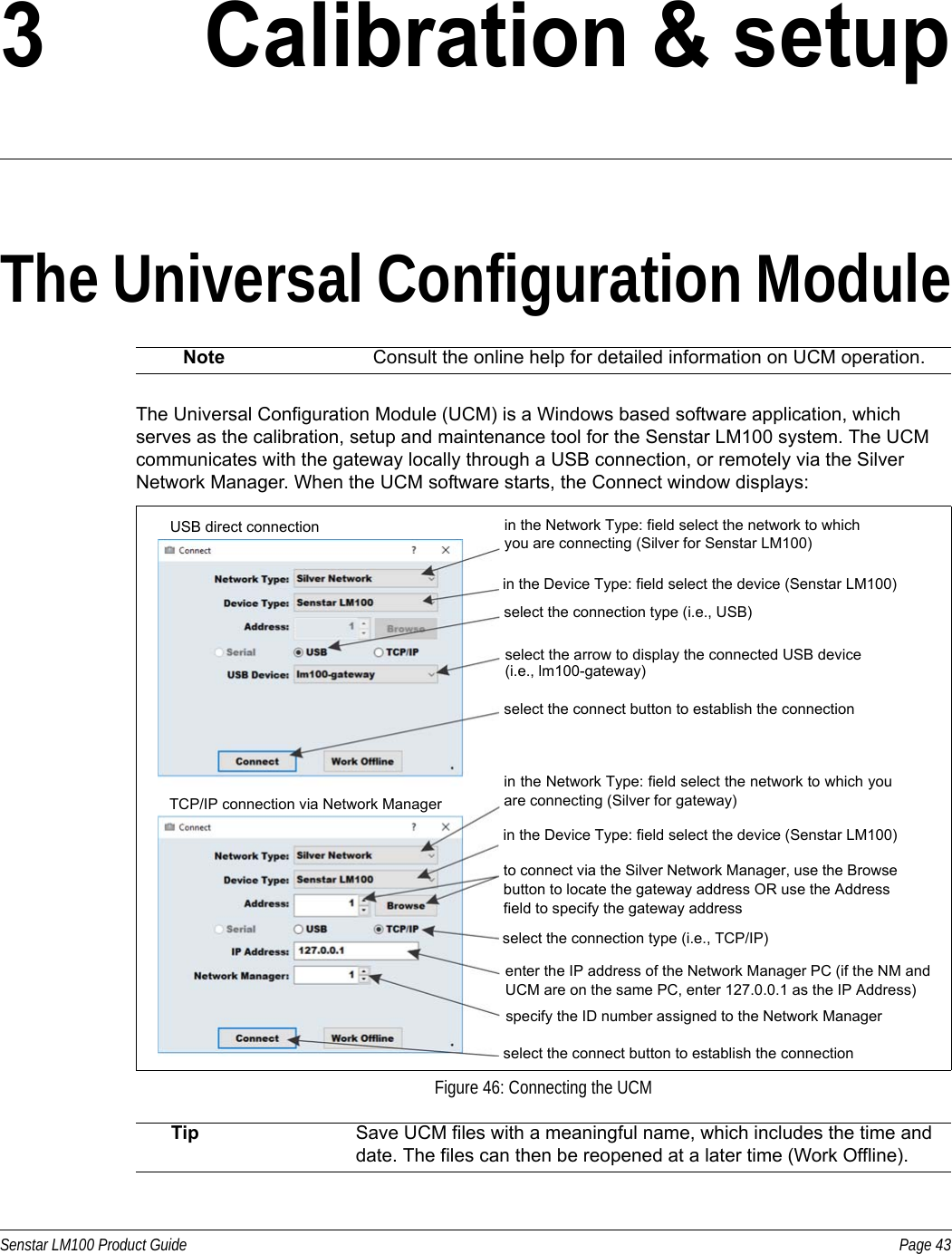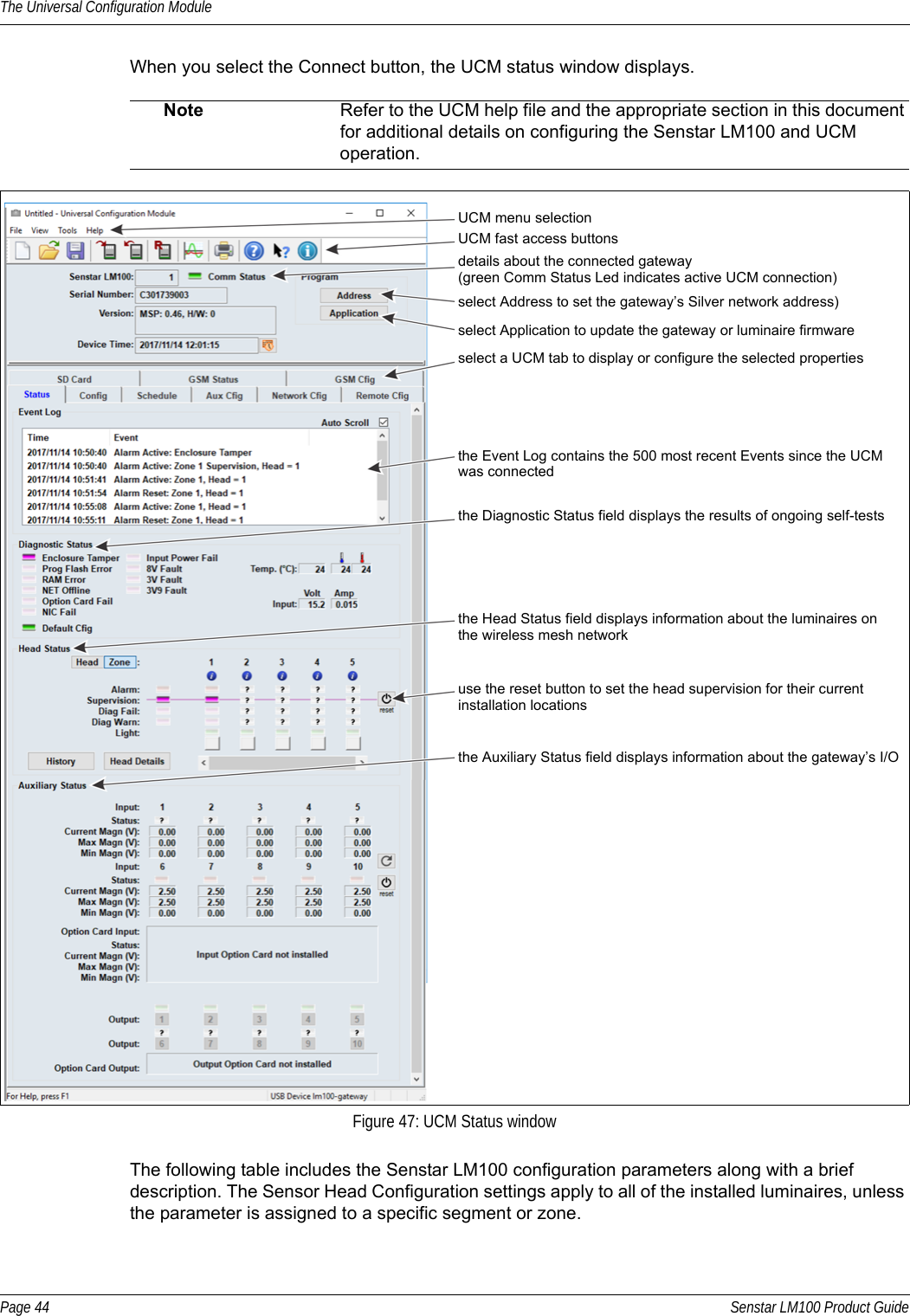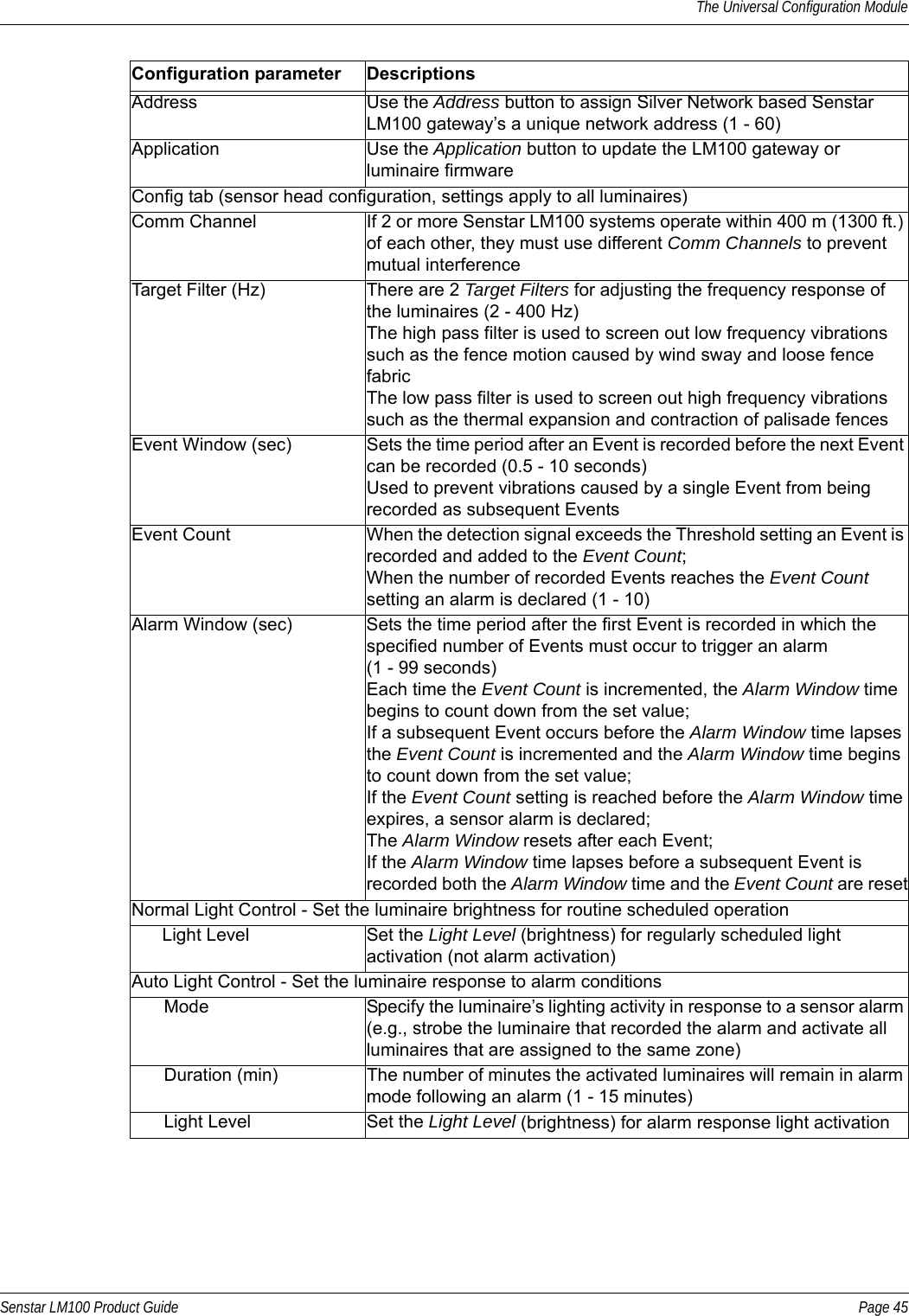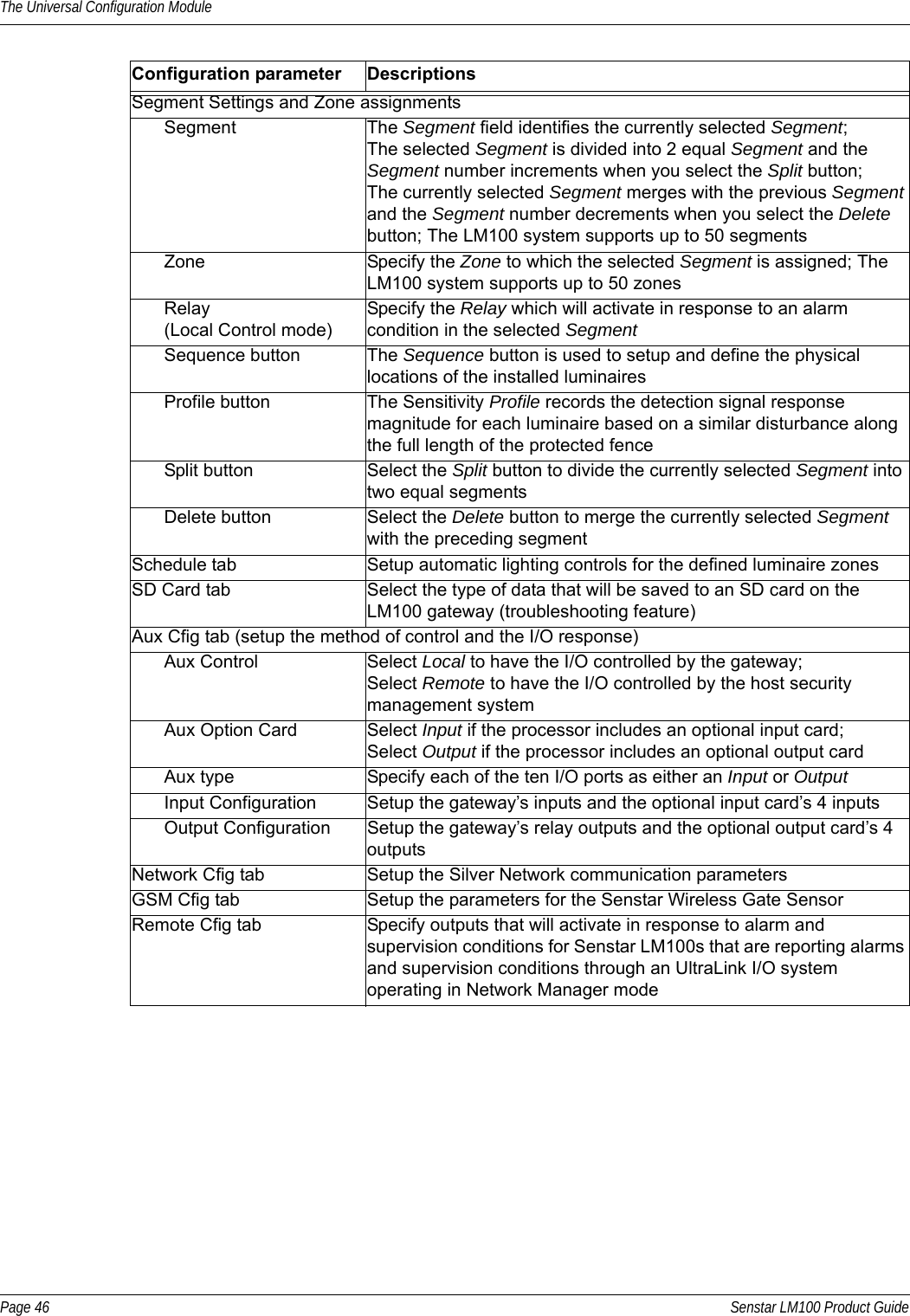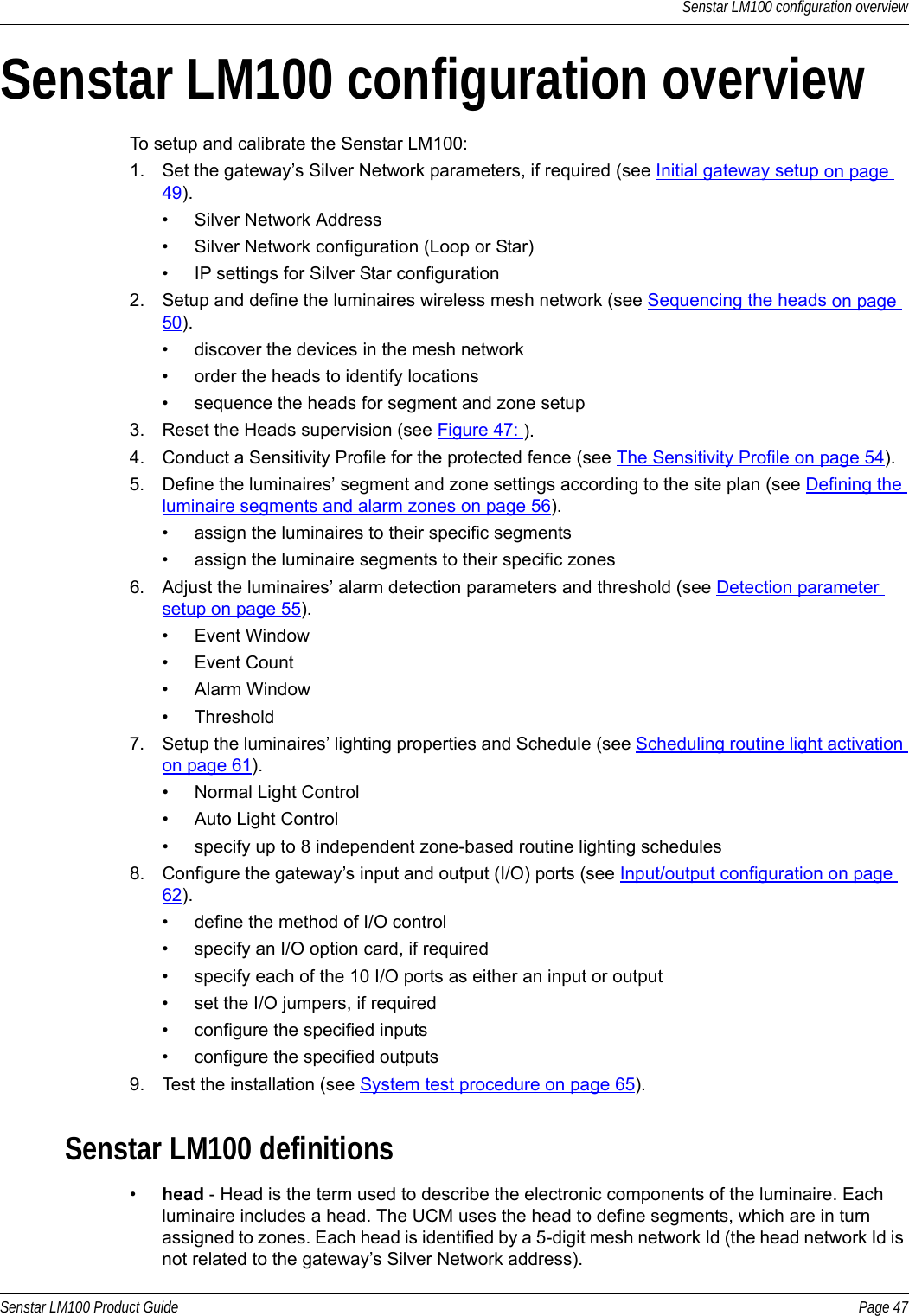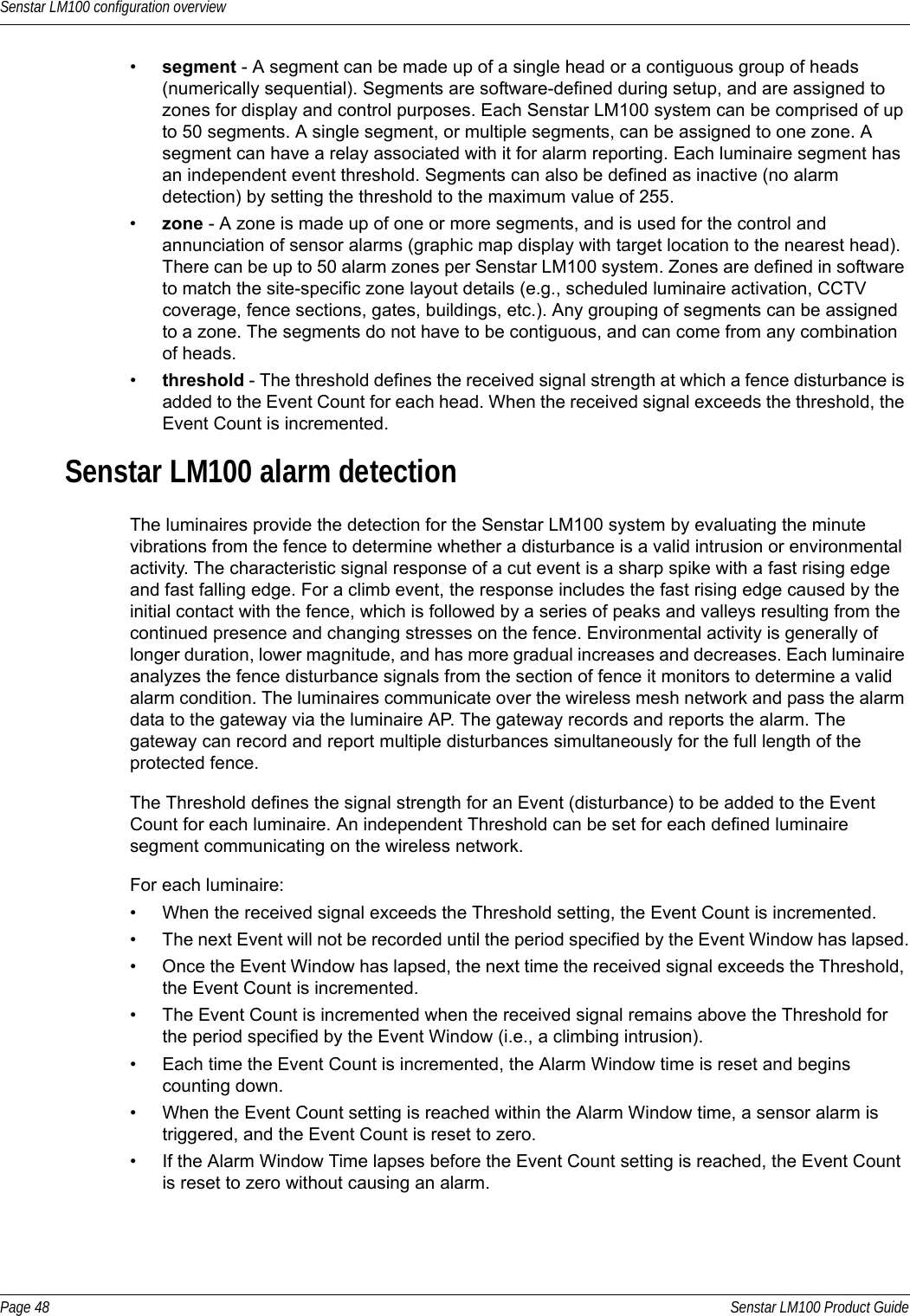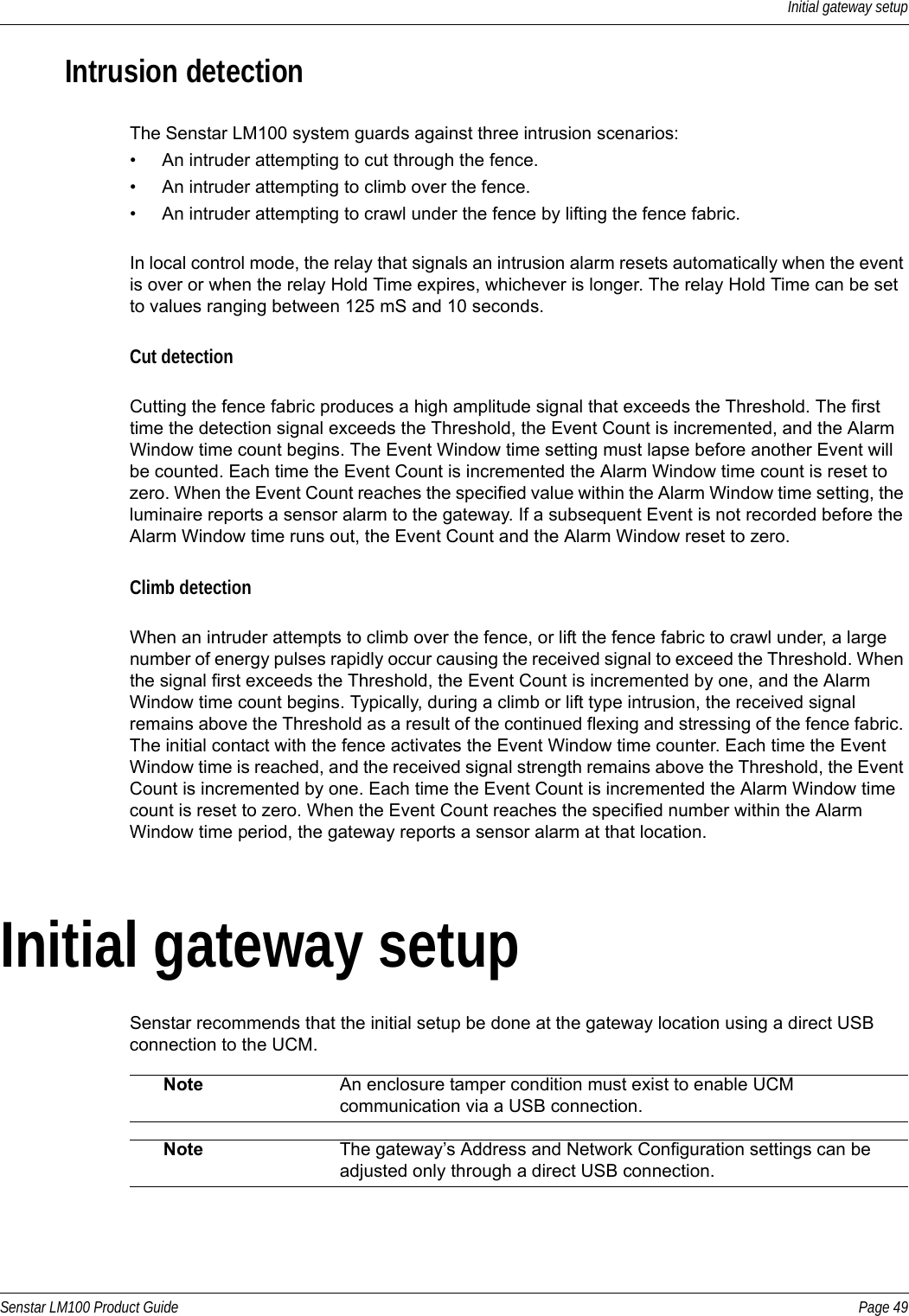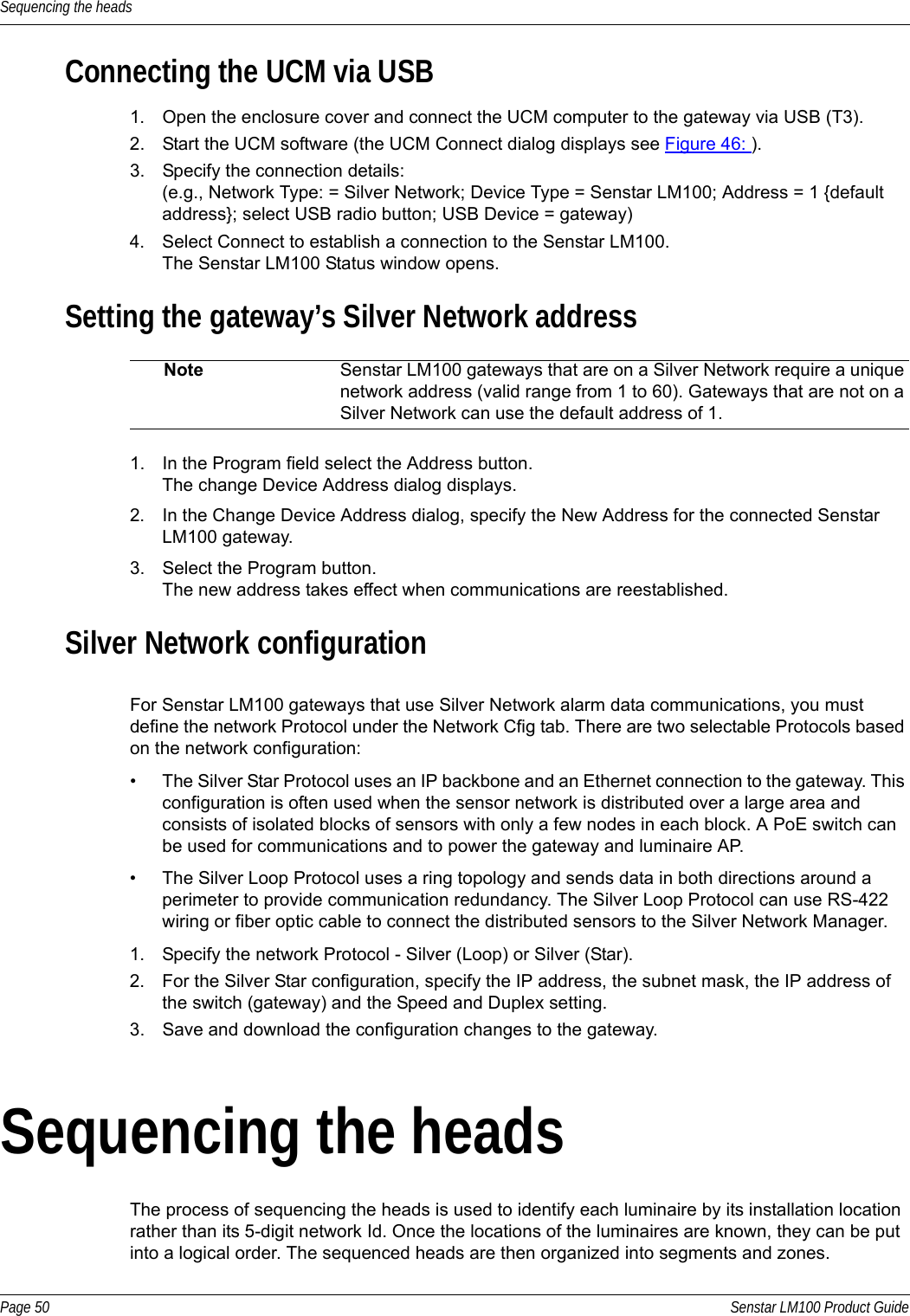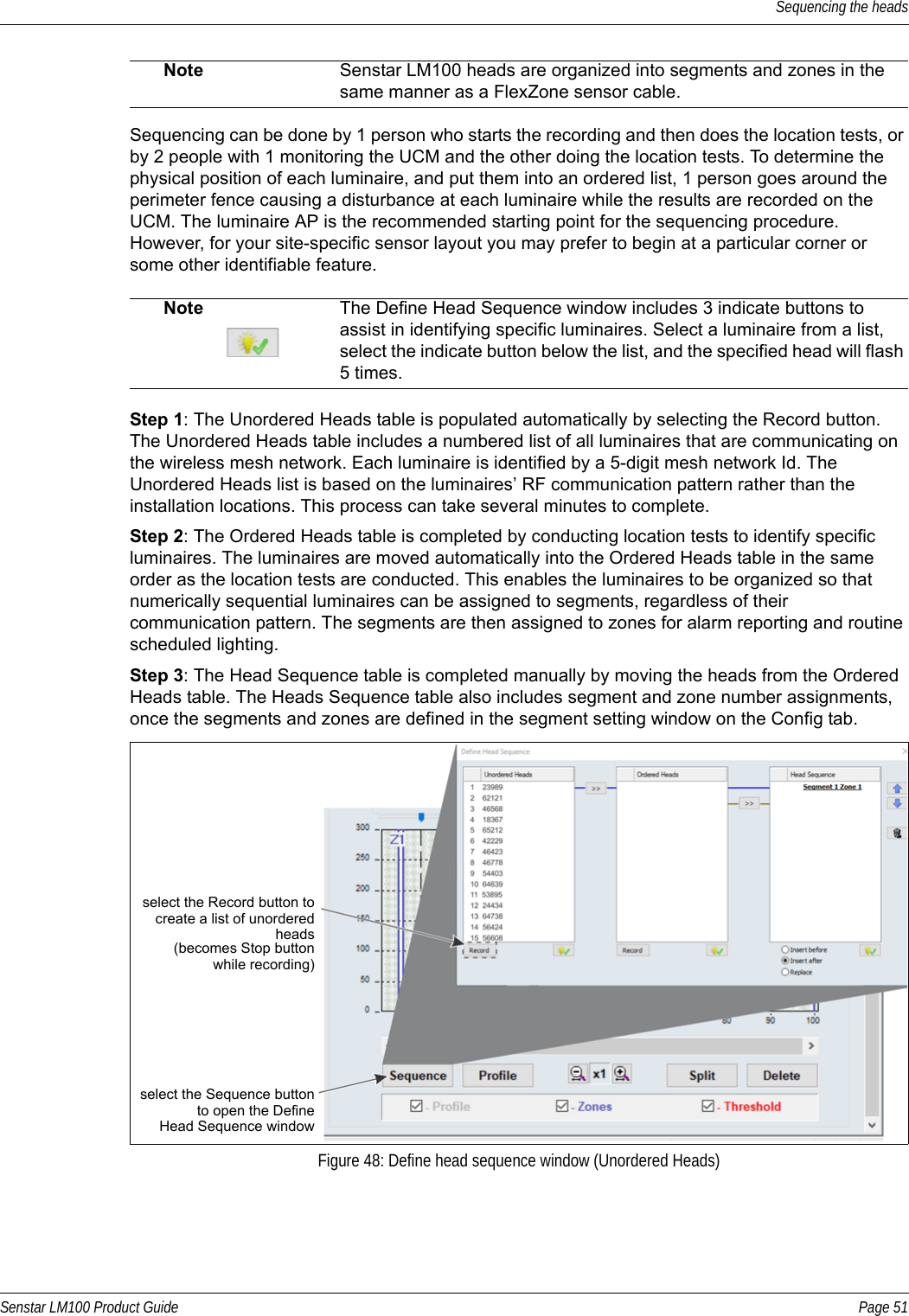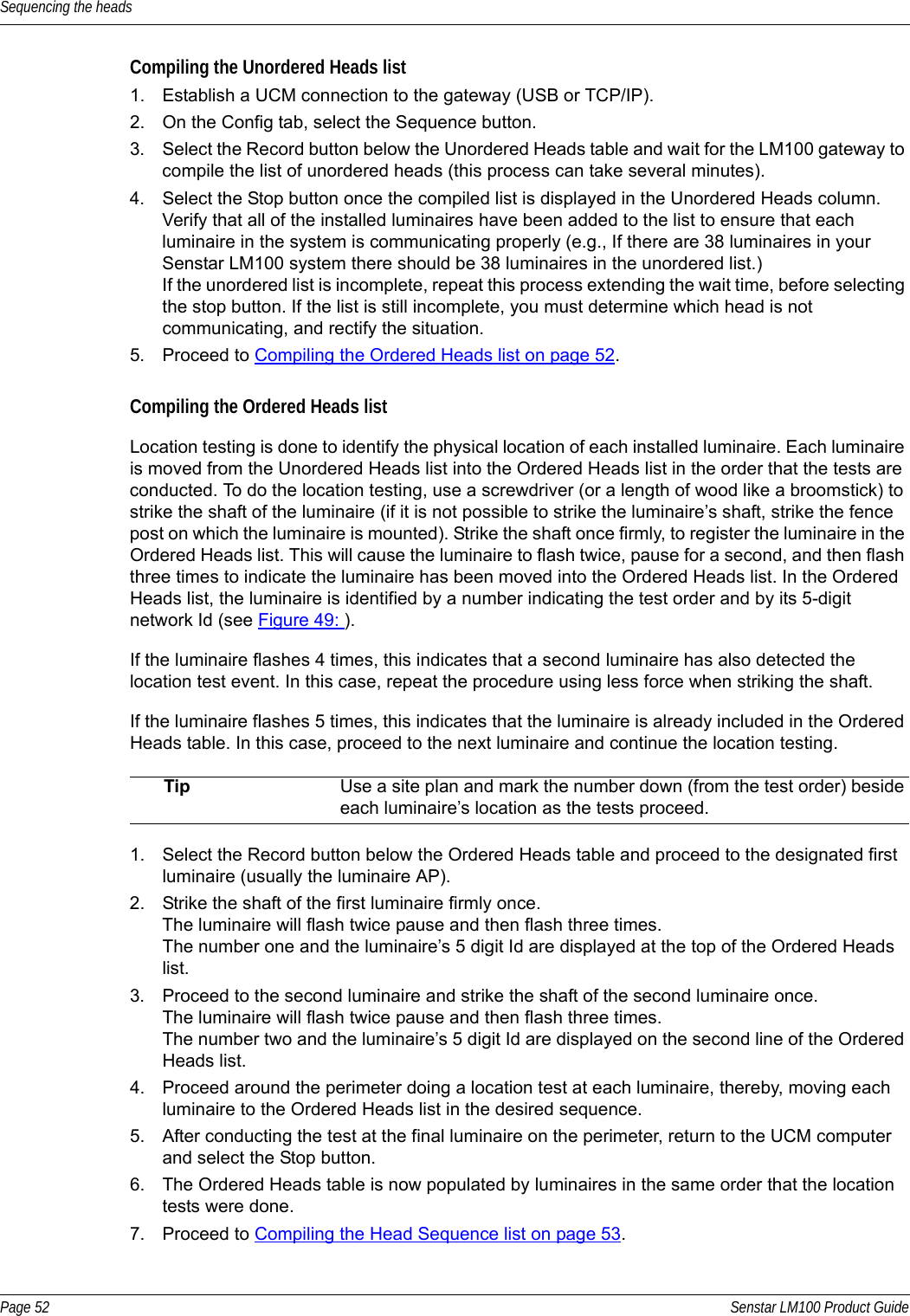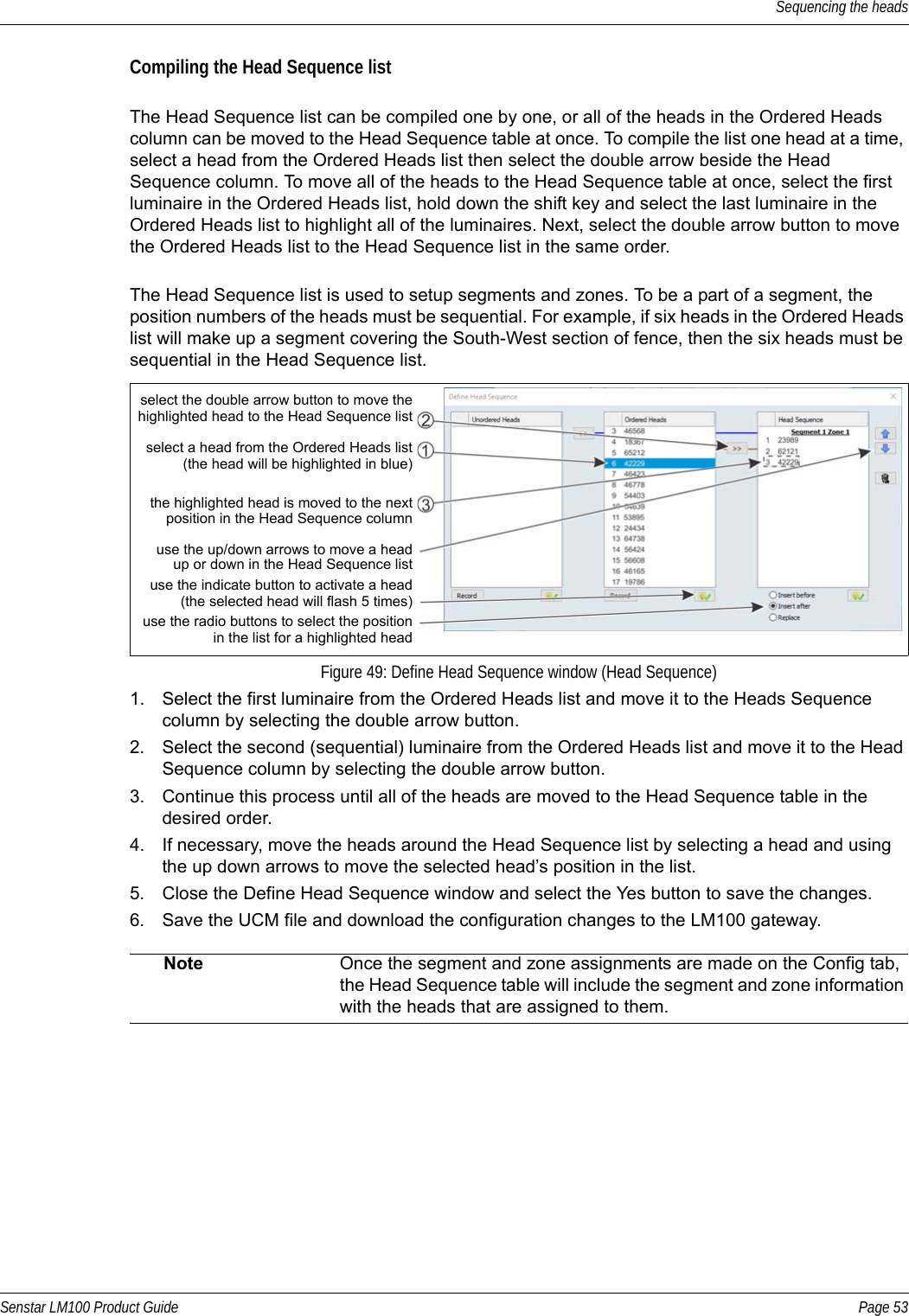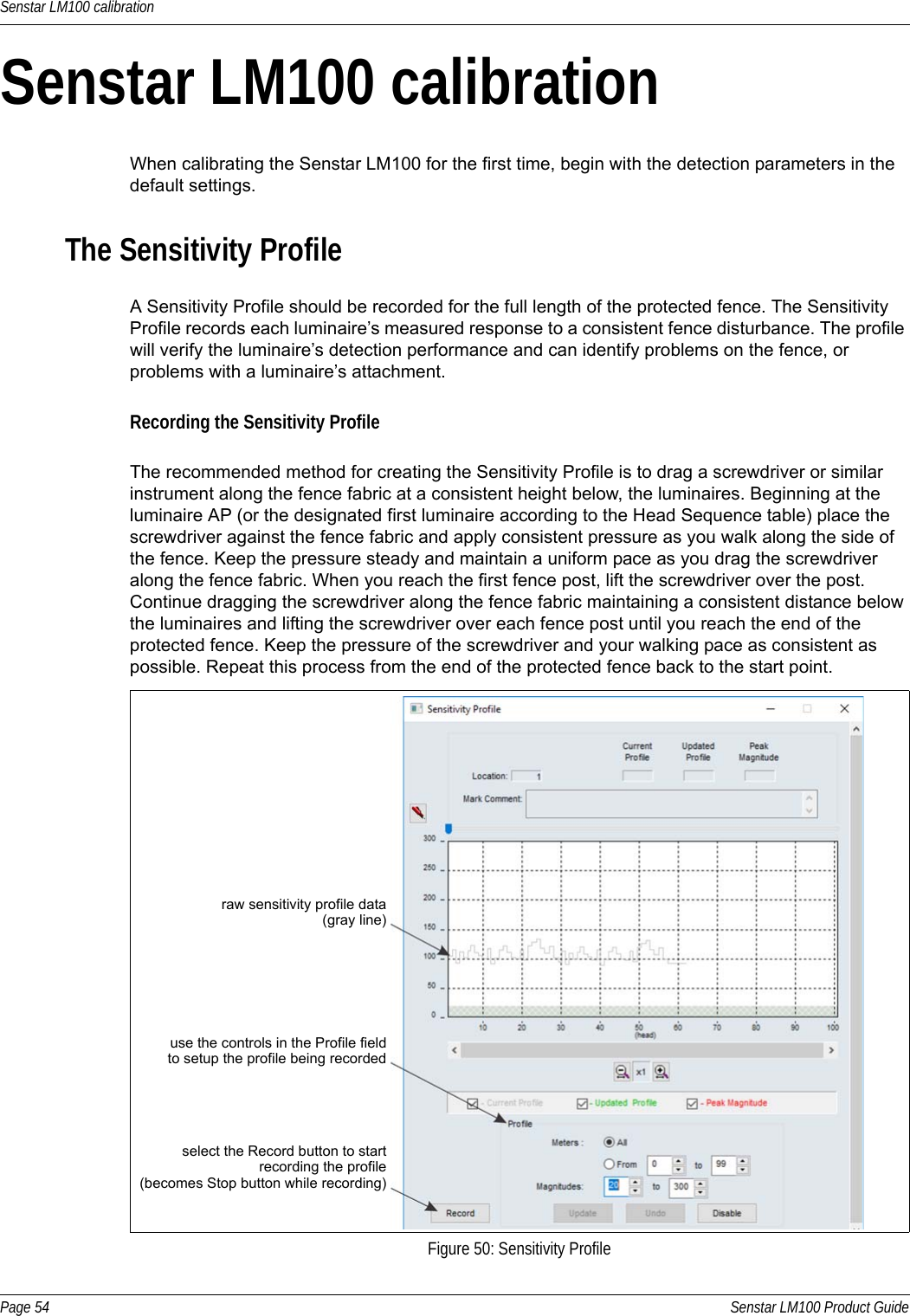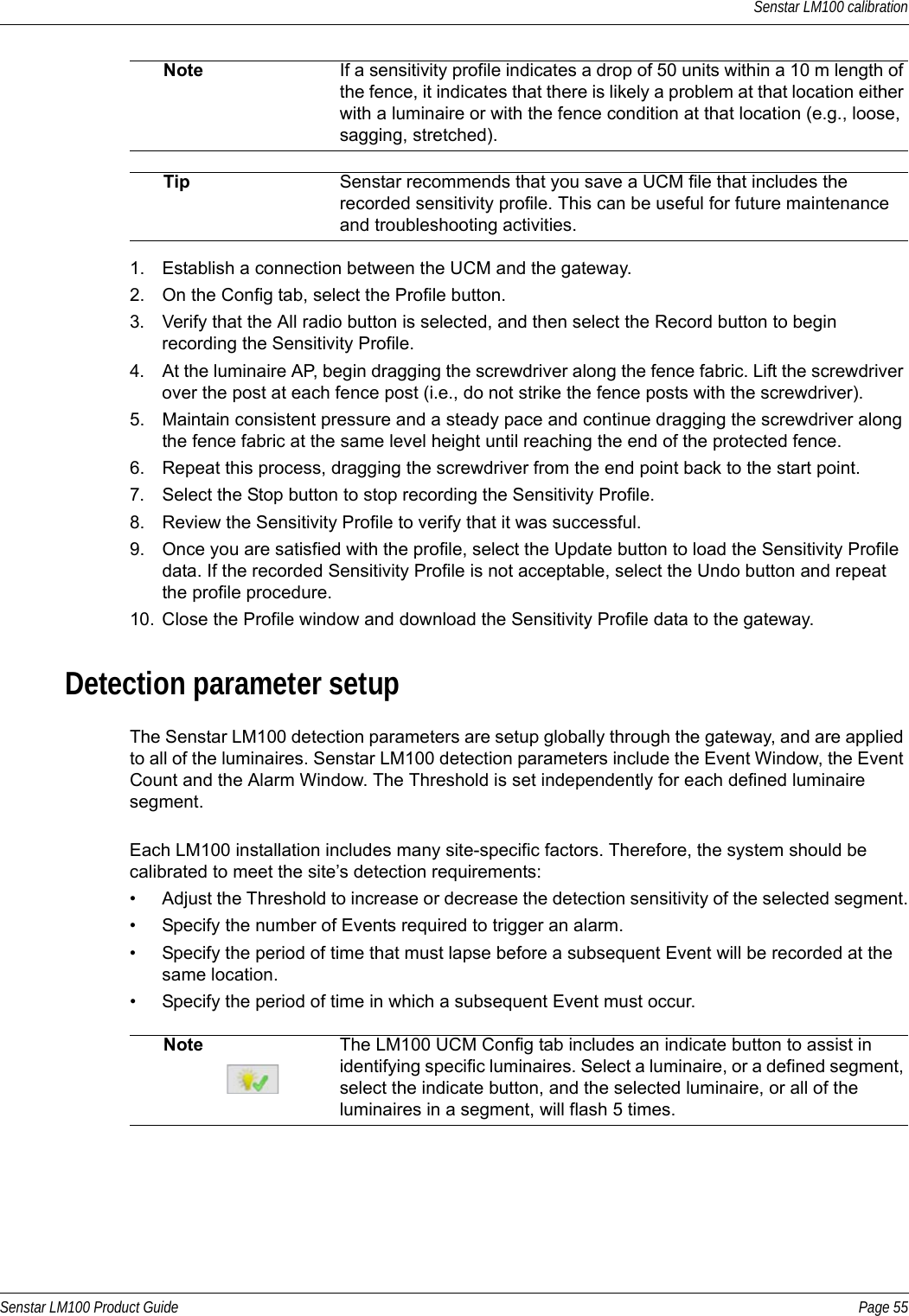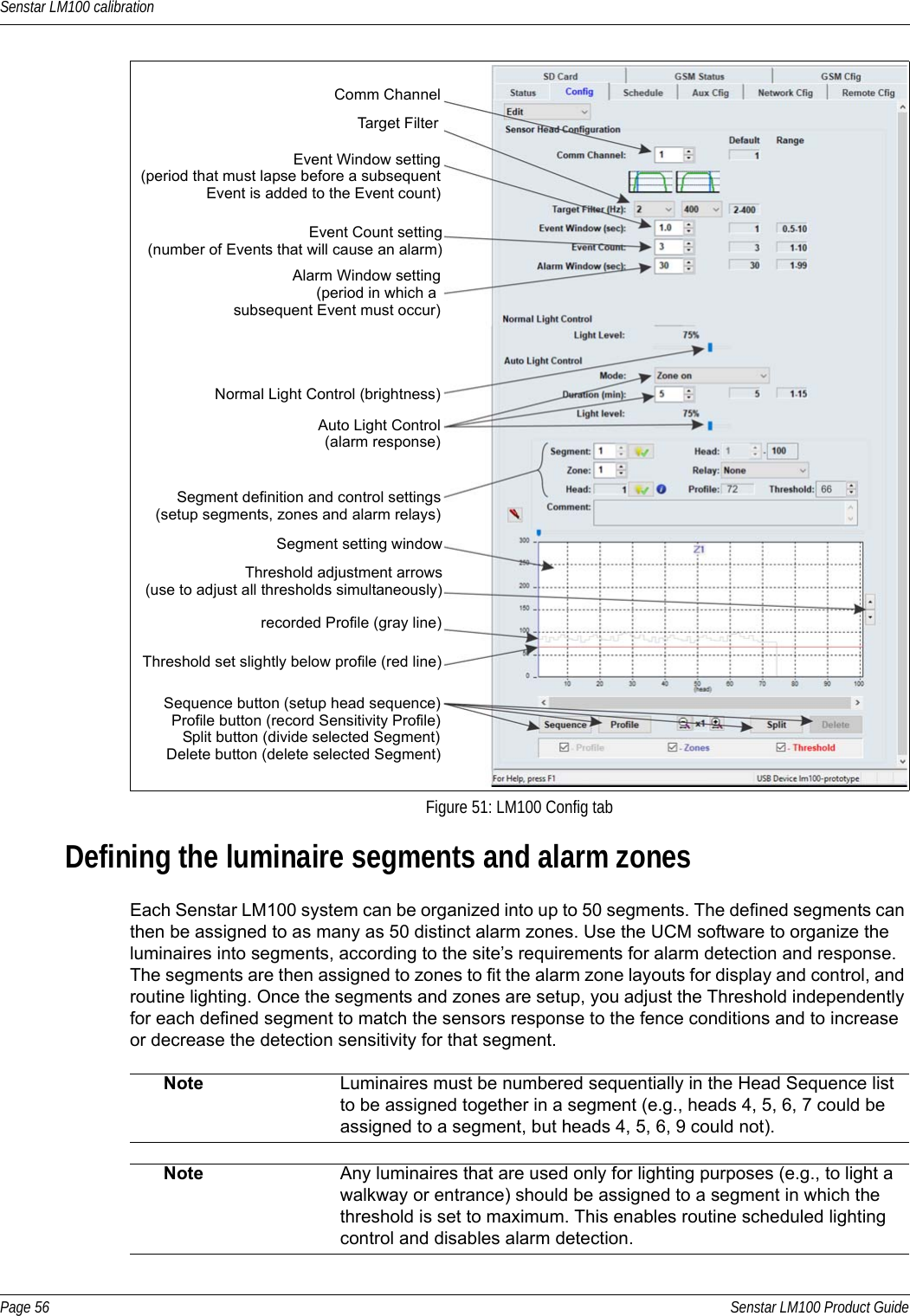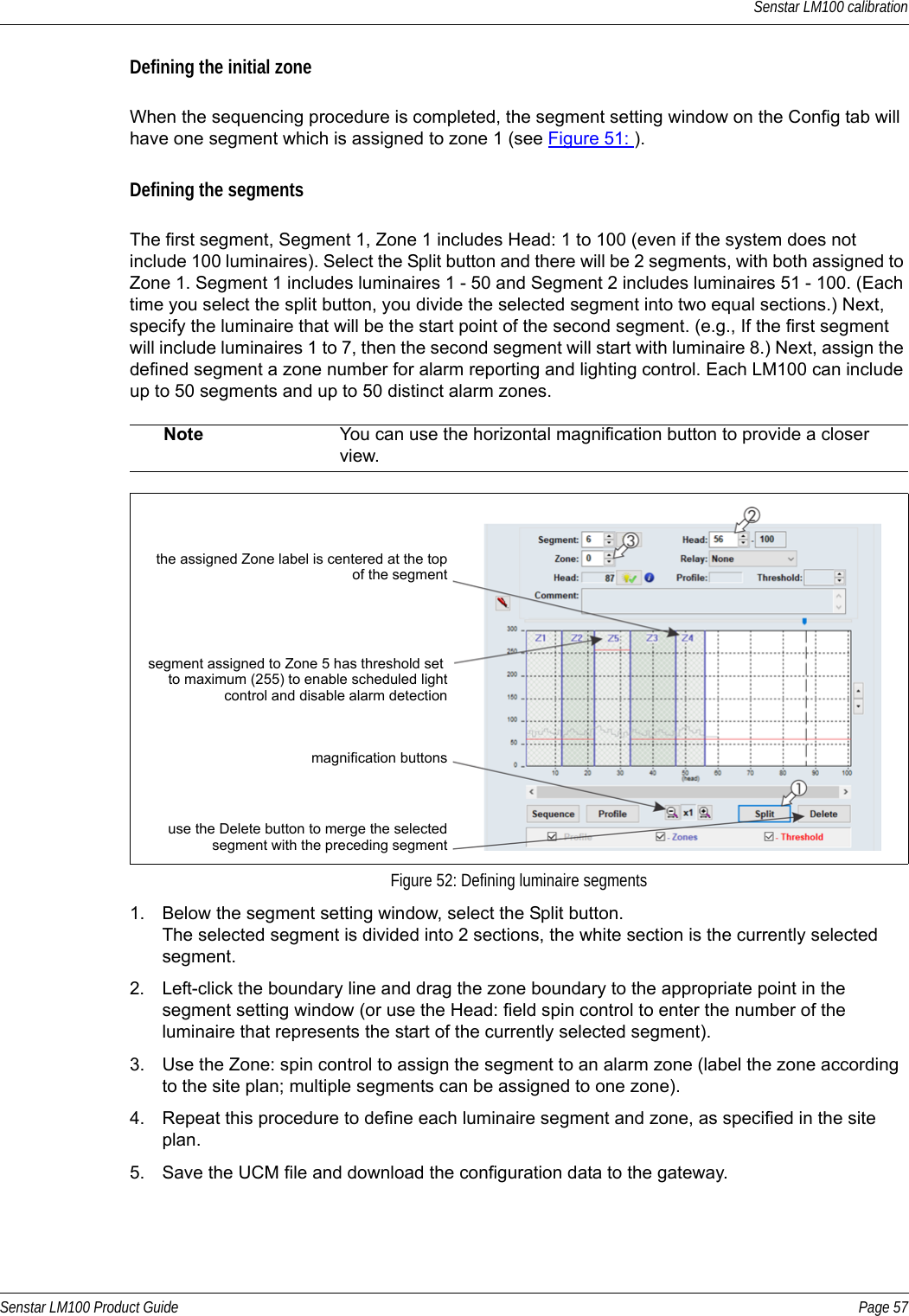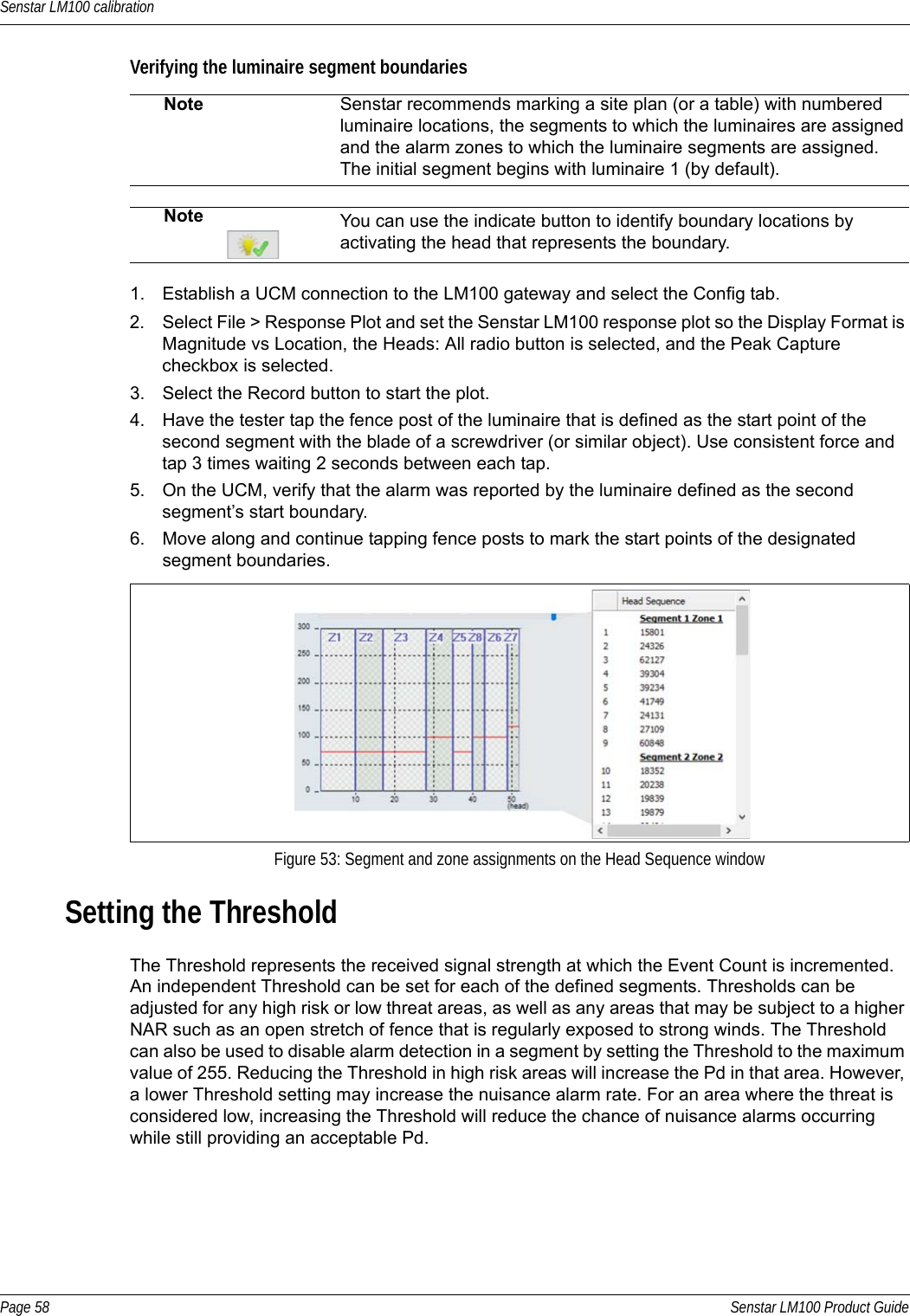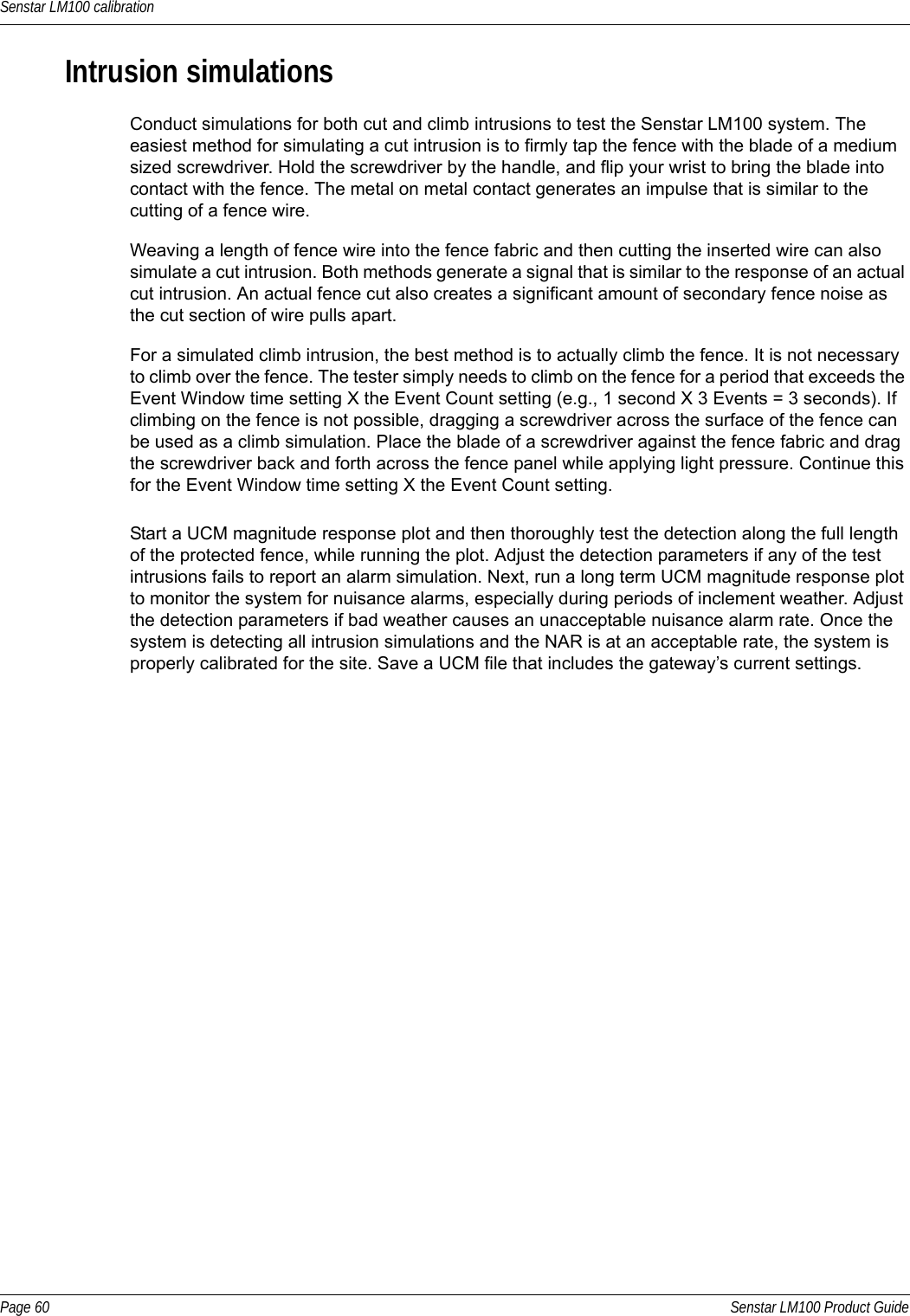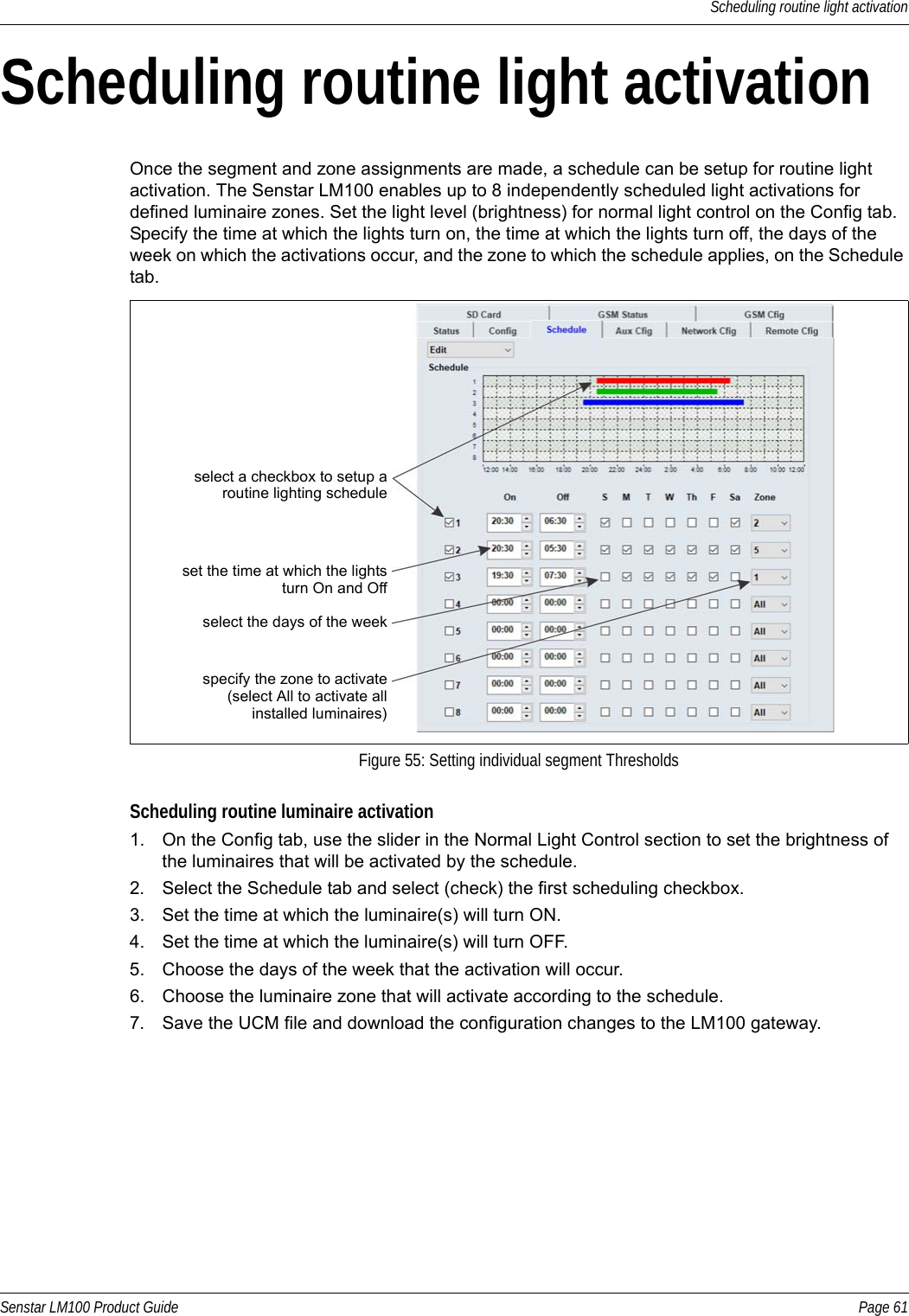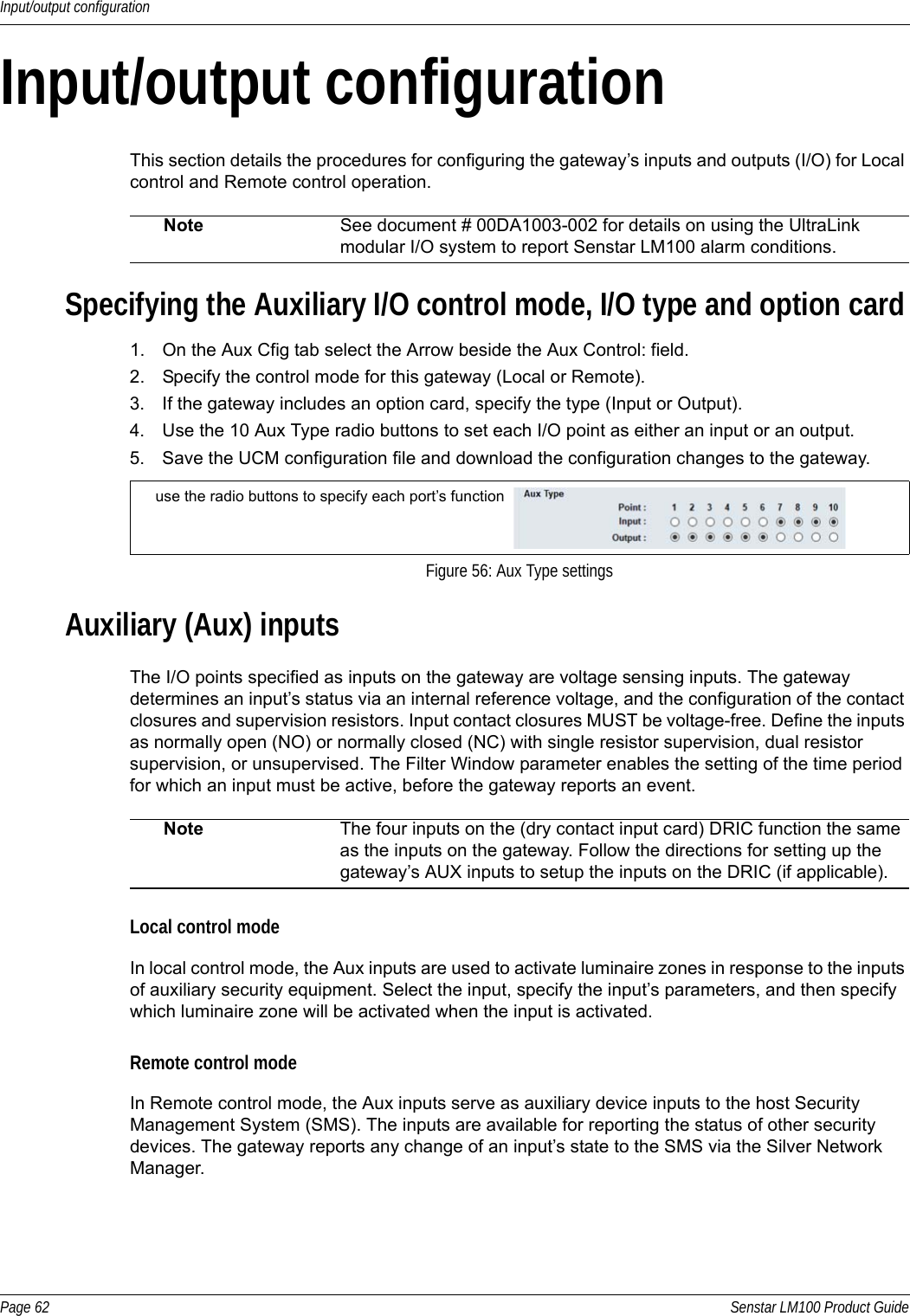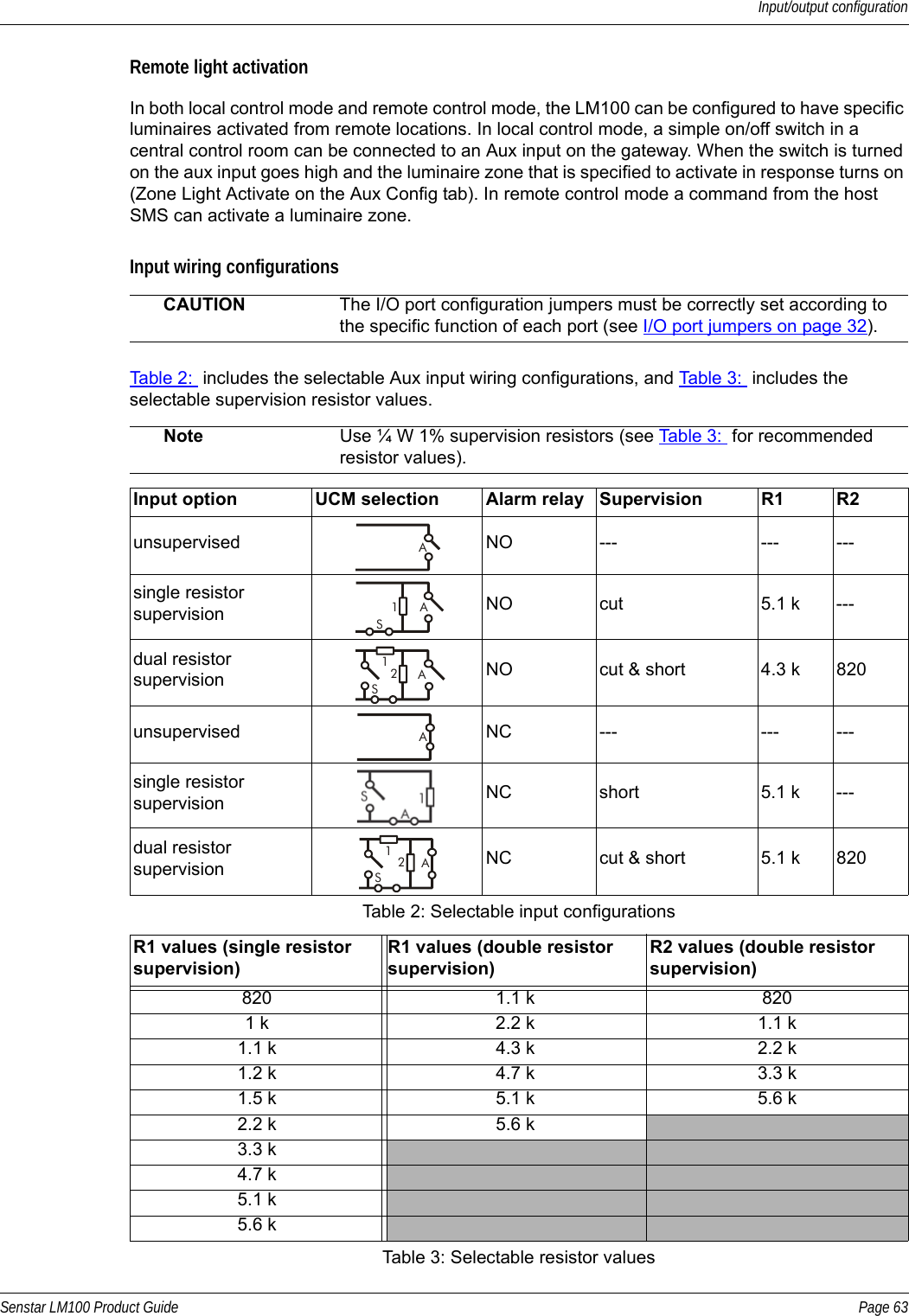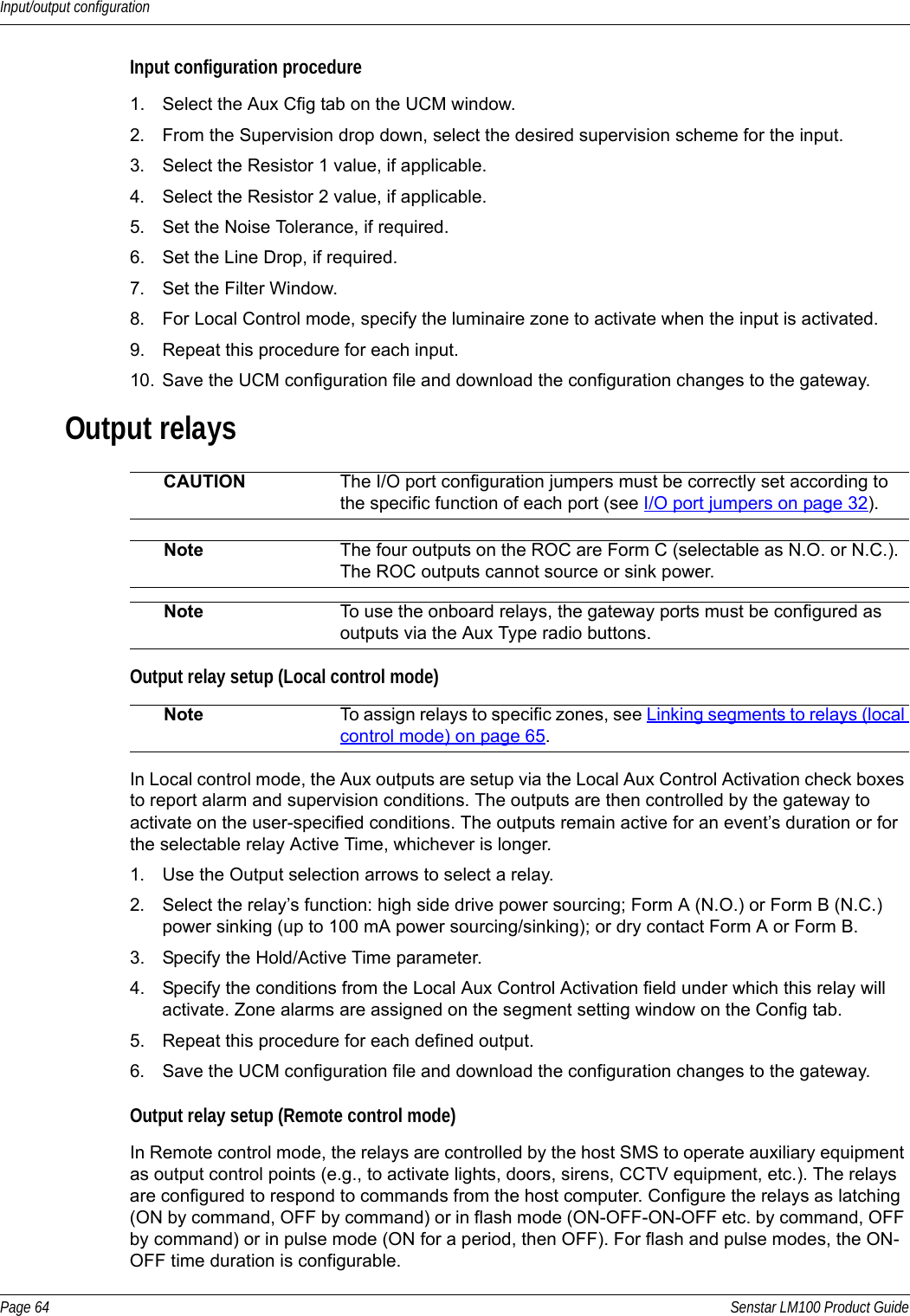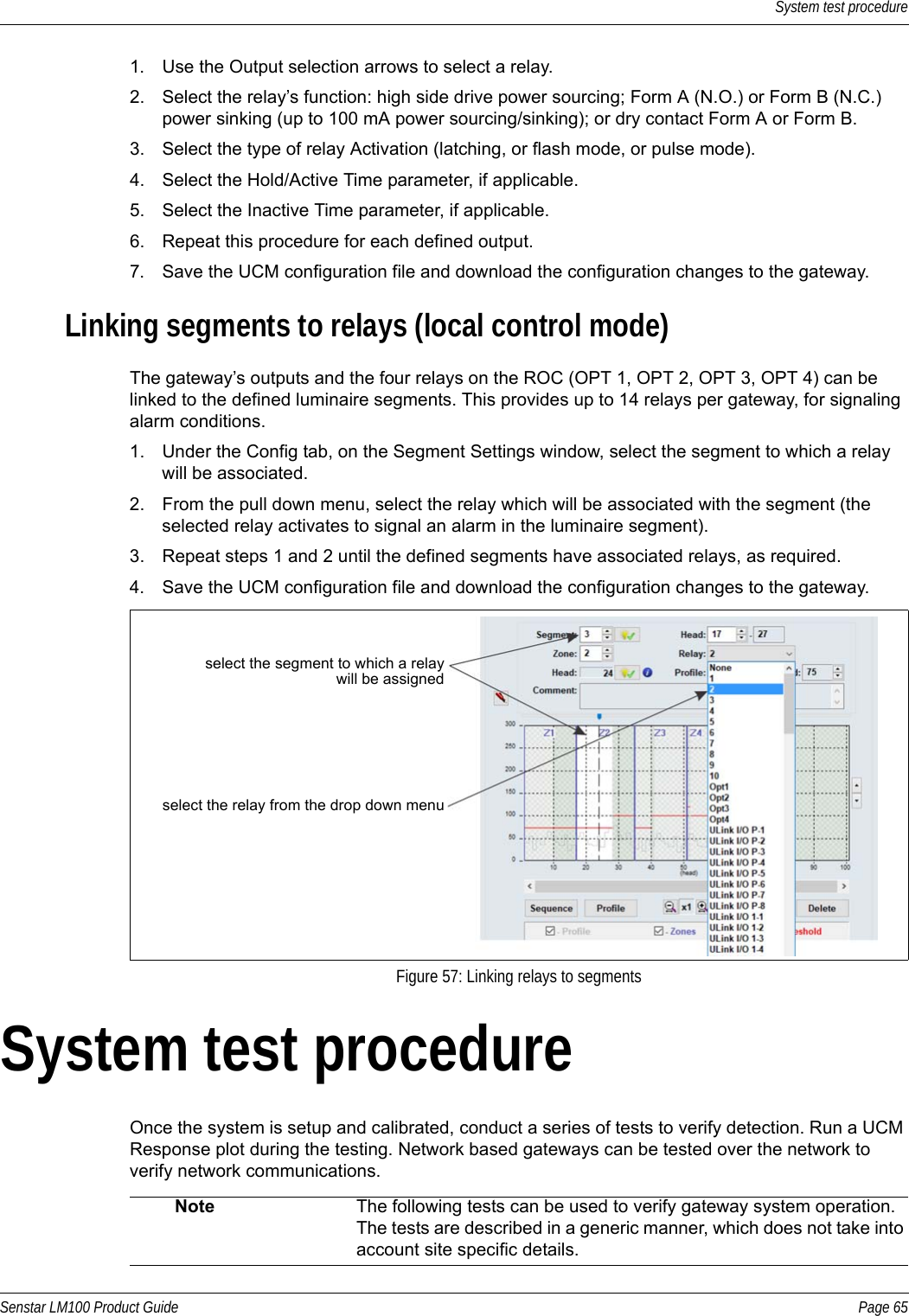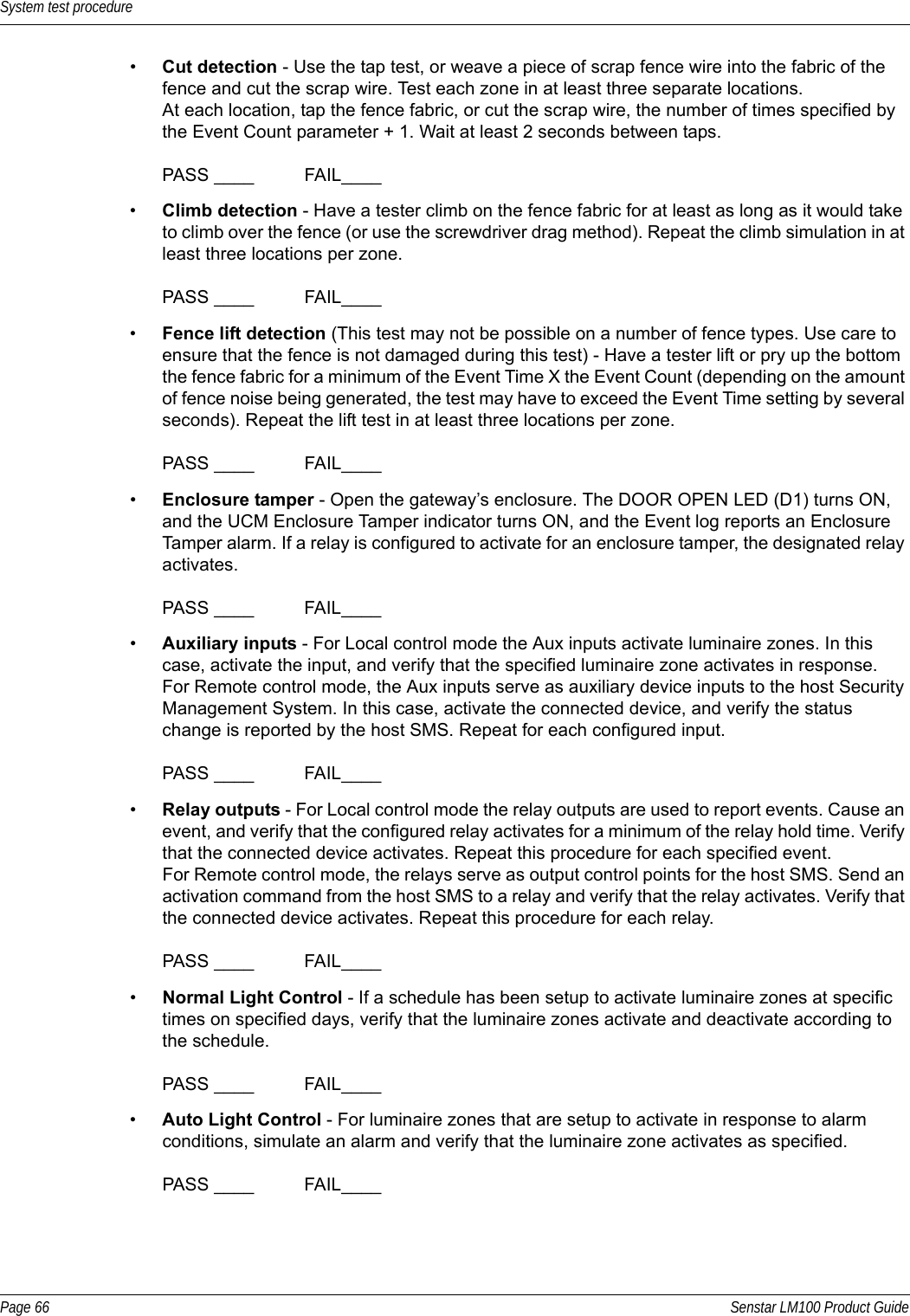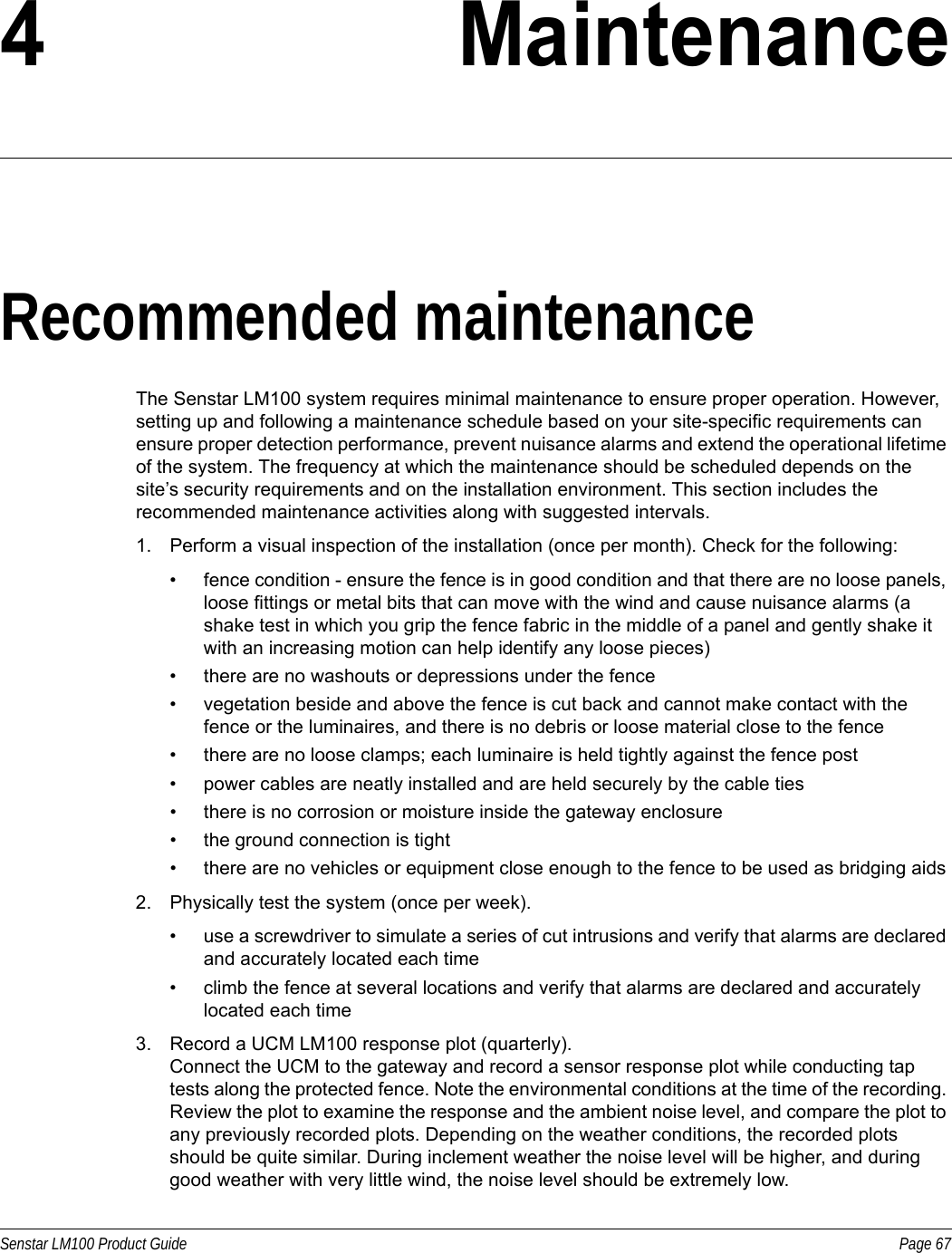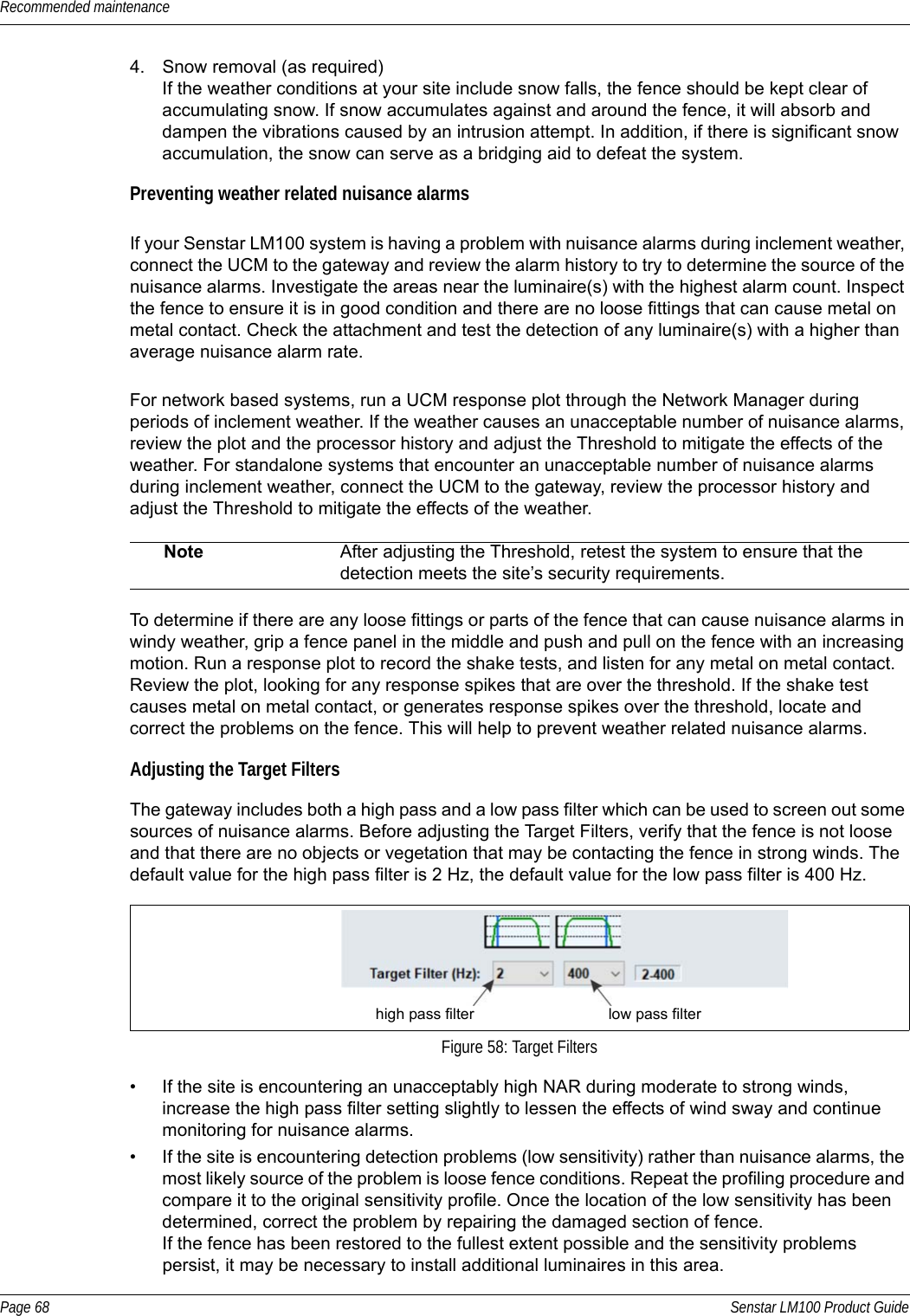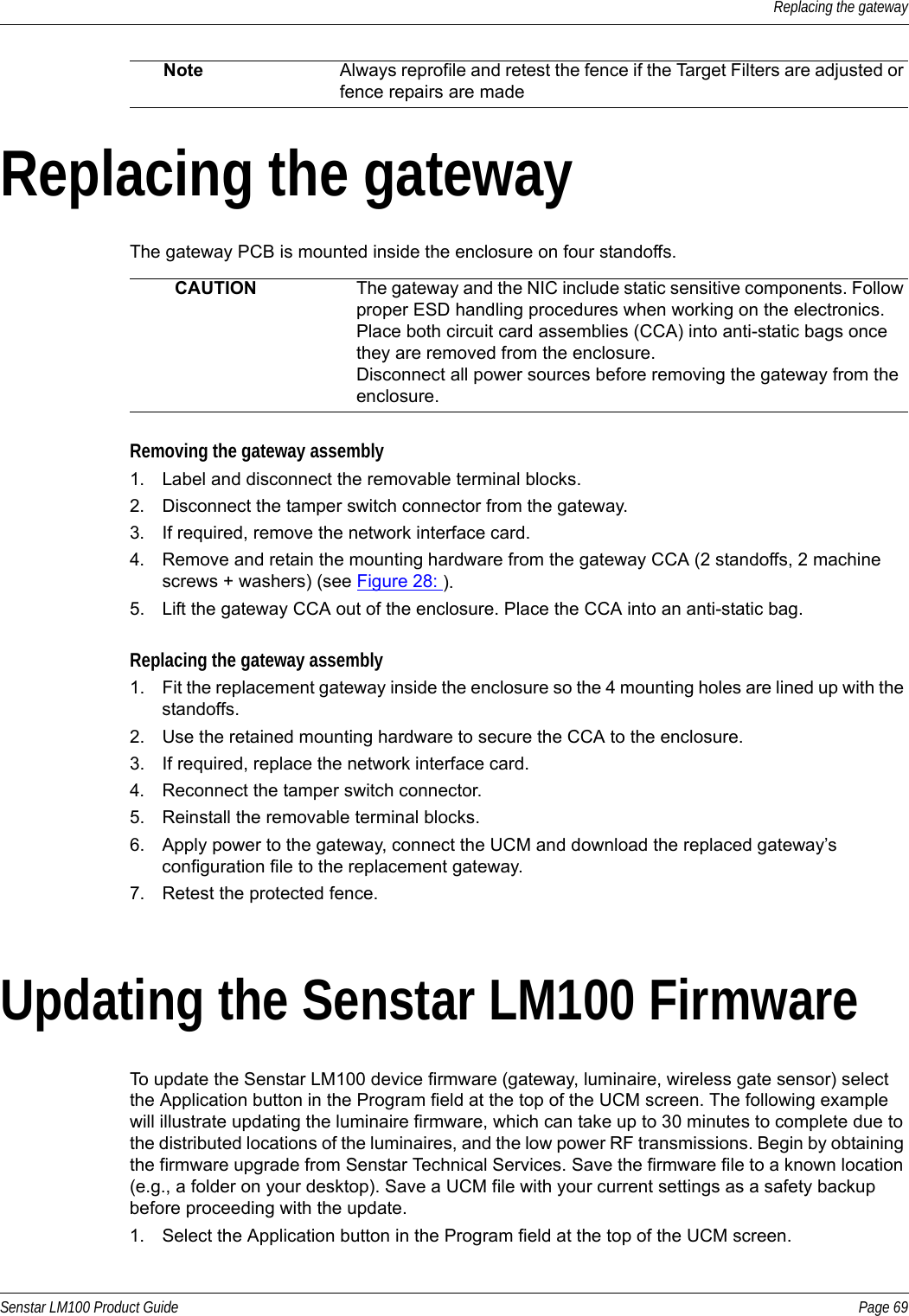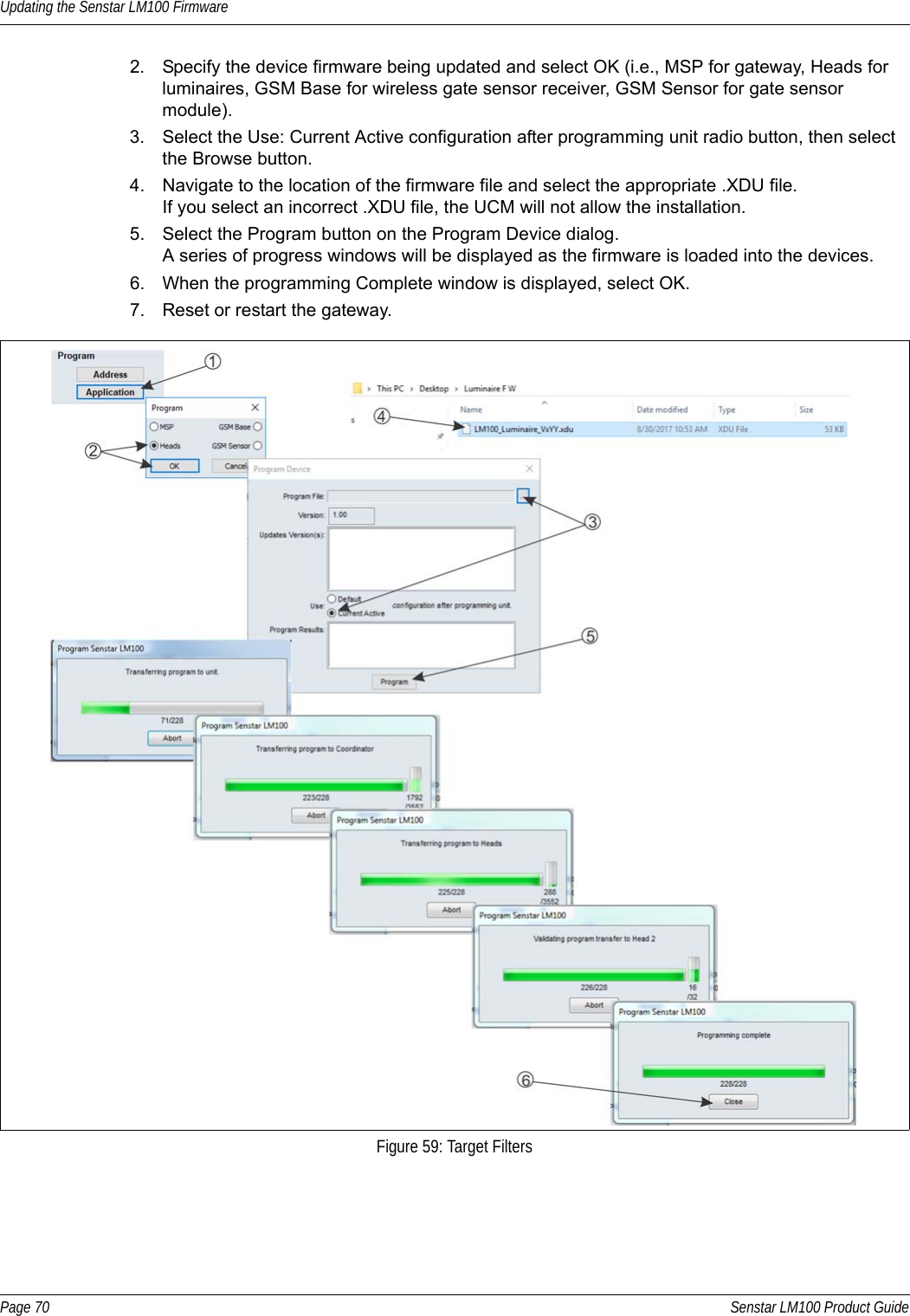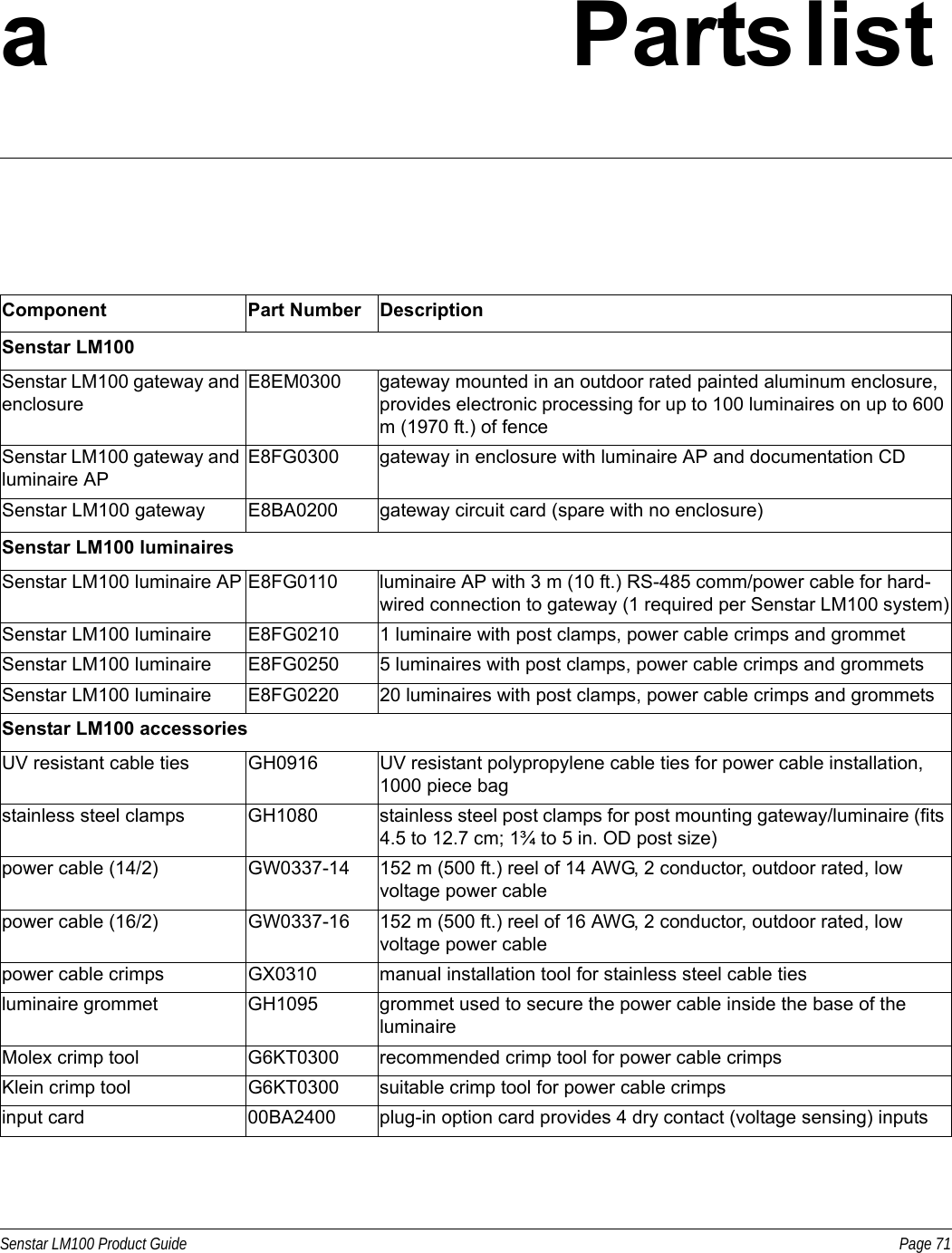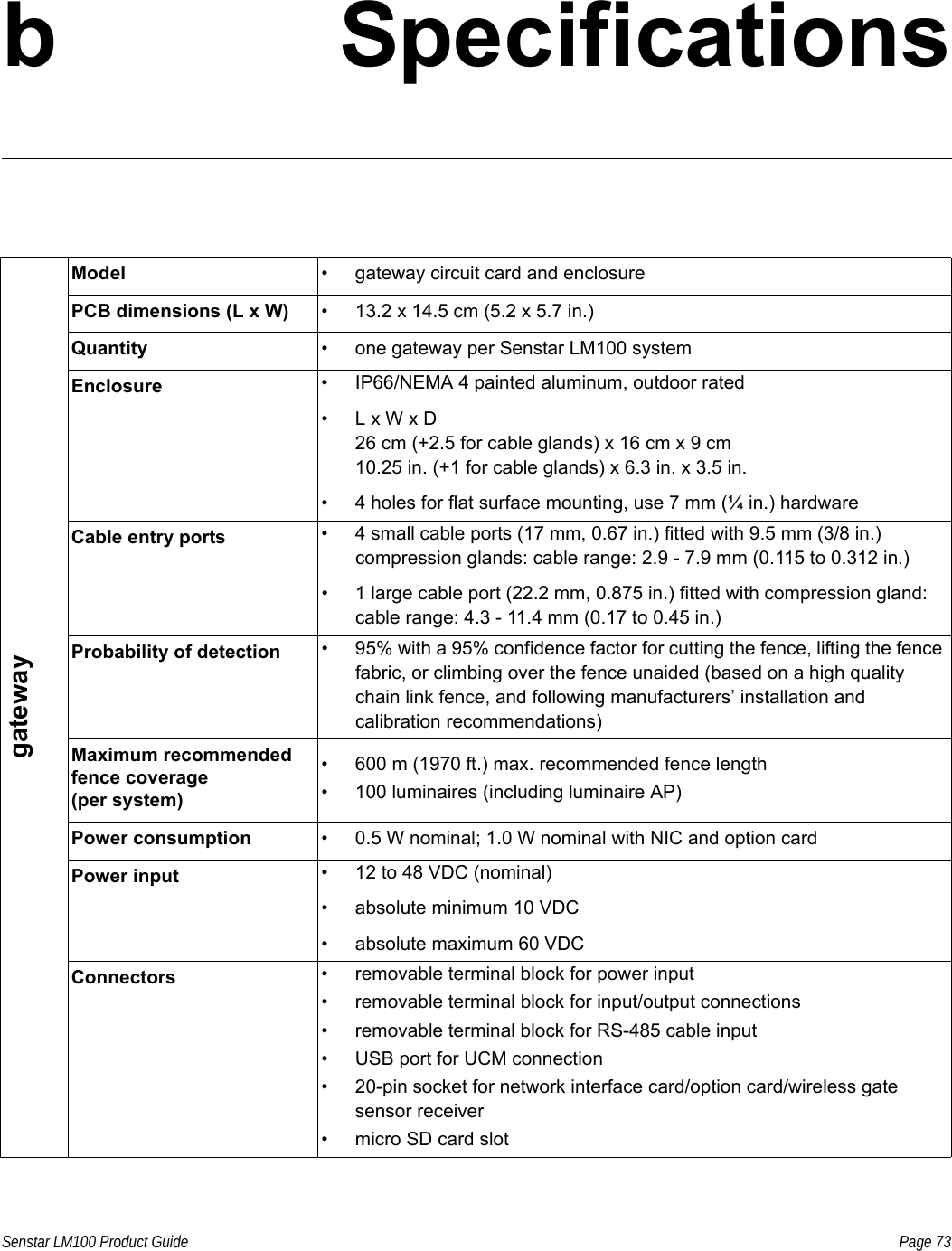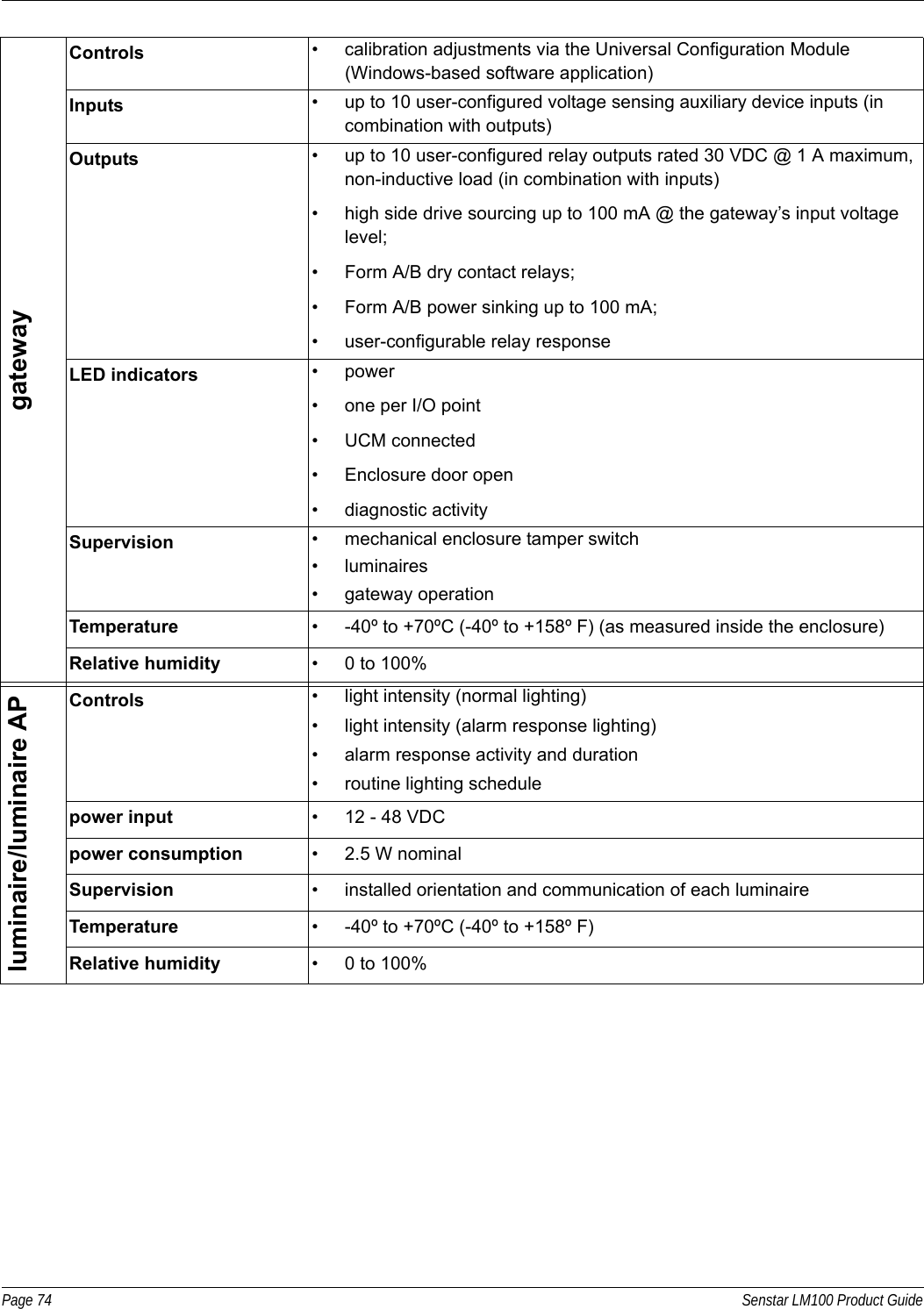Senstar LM100 outdoor perimeter intrusion detection and lighting system User Manual Senstar LM100 Product Guide
Senstar Corporation outdoor perimeter intrusion detection and lighting system Senstar LM100 Product Guide
Senstar >
user manual