Sensus Metering Systems EZL01 Remote Telemetry Data Collector User Manual 72129866 Manual Coverx
Sensus Metering Systems Inc. Remote Telemetry Data Collector 72129866 Manual Coverx
Manual
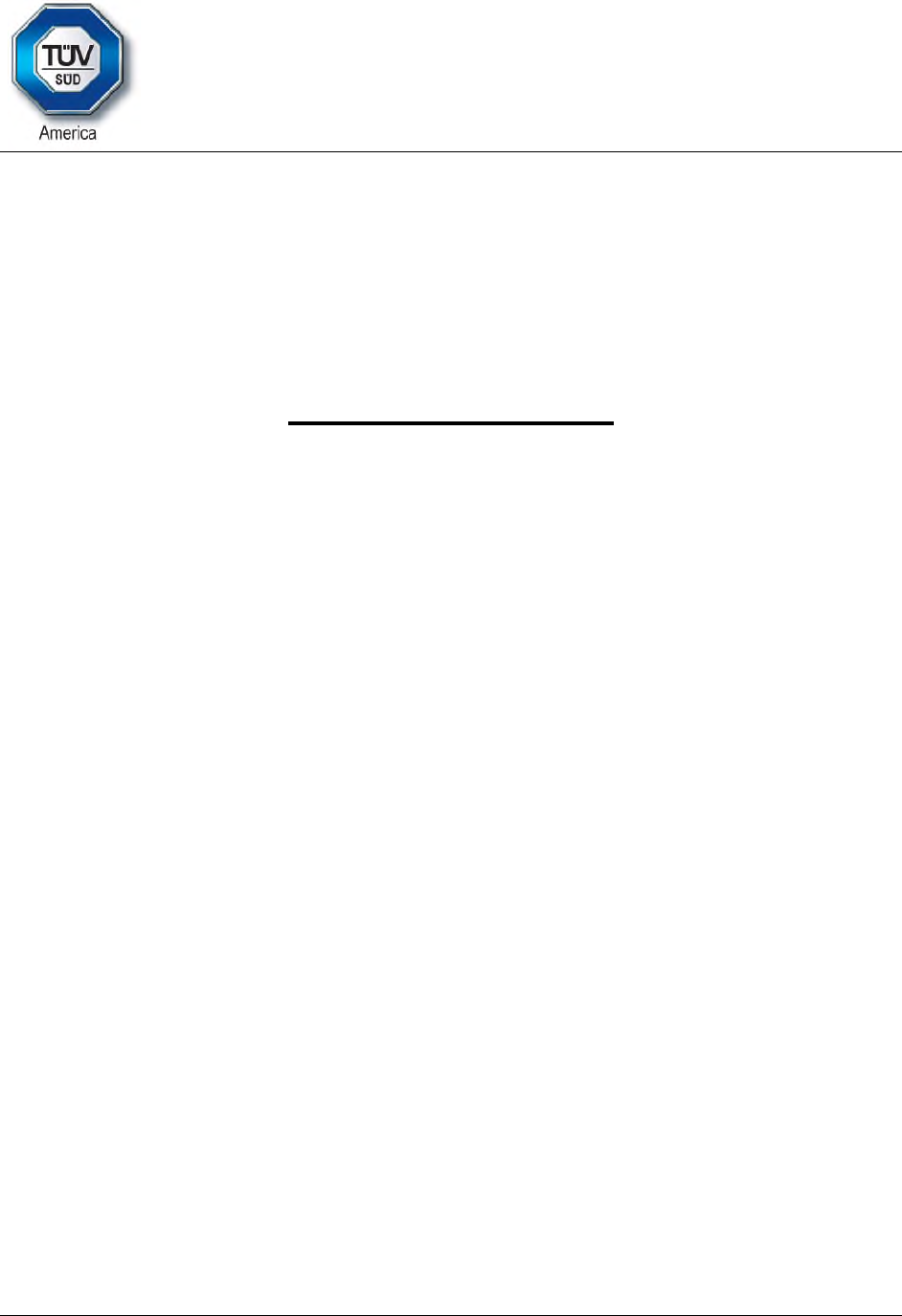
2320 Presidential Drive, Suite 101, Durham, NC 27703 USA Voice: 919-381-4235
Certification Exhibit
FCC ID: SDBEZL01
IC: 2220A-EZL01
FCC Rule Part: CFR 47 Part 24 Subpart D, Part 101, Subpart C
ISED Canada’s Radio Standards Specification: RSS-119, RSS-134
TÜV SÜD Project Number: 72129866
Manufacturer: Sensus Metering Systems, Inc.
Model: 5396390010001
Manual
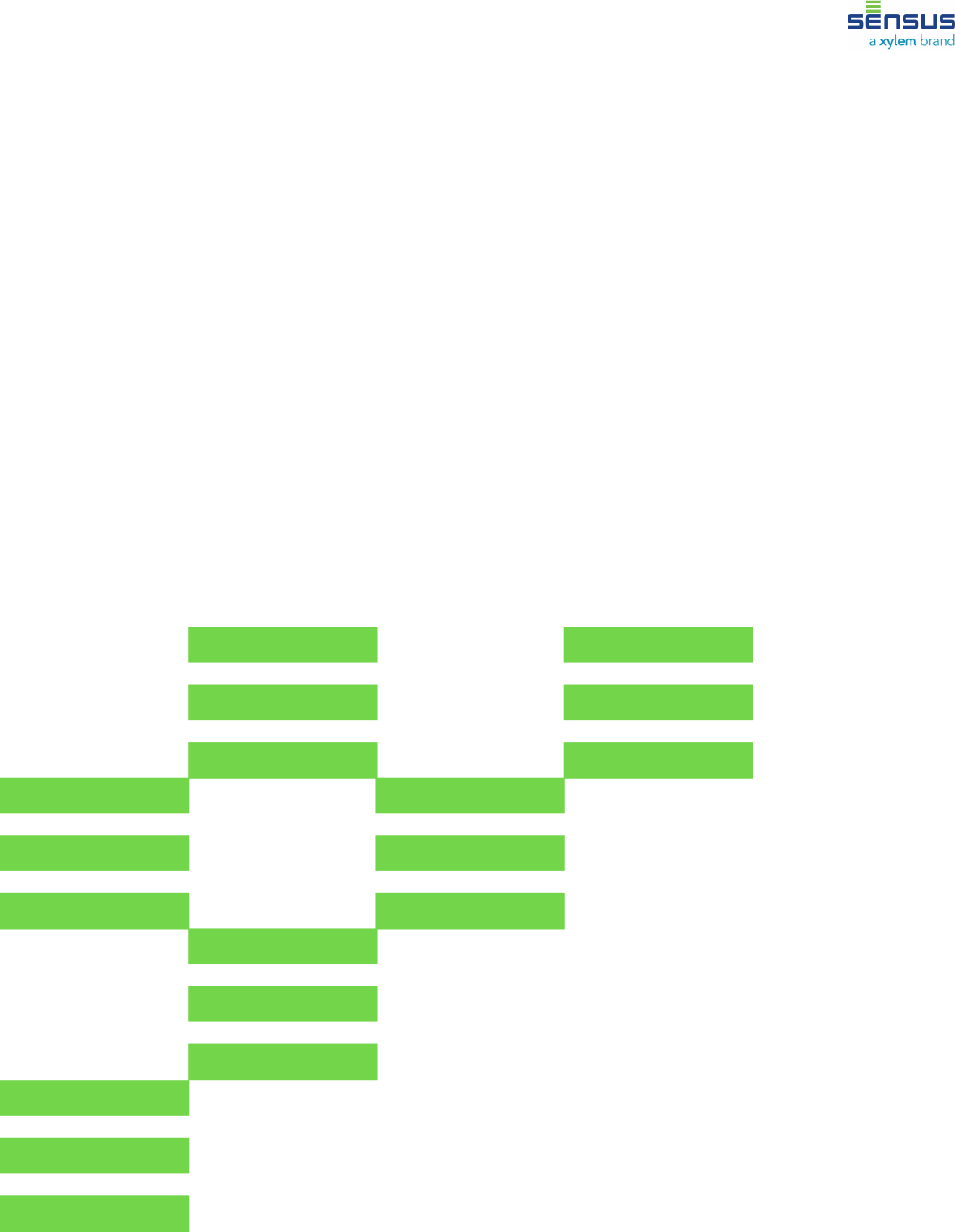
FlexNet EasyLink™ Reader
User Guide
AUG-10061-01
DRAFT 8

Revision History
Rev No. Date Description
Rev 01 22-SEP-2017 Initial Release
Copyright
This document, in whole or in part, (“Document”) includes confidential and proprietary
information belonging to Sensus USA Inc. and/or one of its subsidiaries or affiliates.
Unauthorized use, reproduction, disclosure, distribution, or dissemination of this Document
is strictly prohibited. No party may use, reproduce, disclose, distribute, or disseminate this
Document for any purpose without express written authorization from Sensus USA Inc.
Any use, reproduction, disclosure, distribution, or dissemination of this Document does
not transfer title to, license, or grant any patent, copyright, trademark, or other intellectual
property rights. This Document, and any copies or derivatives thereof, must be returned
immediately on demand. This Document is subject to any applicable non-disclosure
agreement(s). Information in this Document is subject to change without notice and does
not represent a commitment on the part of Sensus.
© 2017, Sensus USA, Inc., a subsidiary of Xylem, Inc. All Rights Reserved.
FlexNet® and associated logos are trademarks of Sensus and its subsidiaries and affiliates.
FlexNet EasyLink™ is a trademark of Sensus.
Mobile Field Force is a registered trademark of Clevest Solutions Inc.
Windows is a registered trademark of Microsoft Corporation in the United States and other
countries.
All other brand names may be trademarks of their respective owners.
Sensus
8601 Six Forks Road
Suite 700
Raleigh, NC 27615
1-800-638-3748
www.sensus.com
Document: FlexNet EasyLink™ User Guide
Document Number: AUG-10061-01
Revision History | ii
DRAFT 8
Contents
Revision History.......................................................................ii
Copyright................................................................................................ii
1 Introduction to FlexNet EasyLink™......................................4
Components..........................................................................................4
Specifications.........................................................................................5
2 Setup the FlexNet EasyLink Reader.................................... 6
Setup the FlexNet EasyLink WorkBook Application................................7
Initial Login........................................................................................8
Bluetooth Pairing...............................................................................9
LEDs....................................................................................................10
Compliance Statements........................................................11
Contents | 3
DRAFT 8

1 Introduction to FlexNet
EasyLink™
FlexNet EasyLink™ is a hardware and software solution that is capable of reading both
Sensus' FlexNet SmartPoint modules and ERT devices that operate with Standard
Consumption Message (SCM) packets. The FlexNet EasyLink™ Reader is a transceiver,
installed in a vehicle, running an application that can merge with your existing route
management and billing processes.
FlexNet EasyLink enables utilities to keep existing ERT devices while simultaneously
deploying and reading Sensus SmartPoint modules in the field. It provides an easy path for
upgrading from an AMR system to an AMI system.
The FlexNet EasyLink Reader contains two transceivers working with two antennas. One
transceiver supports wake up ERT modes for ERT device reading and one transceiver
supports mobile reading of FlexNet SmartPoint modules and bubble up ERT data collection.
The FlexNet EasyLink Reader transmits readings via a USB connection on the device
running the FlexNet EasyLink WorkBook Application or via Bluetooth to the FlexNet
EasyLink WorkBook Application.
Components
The FlexNet EasyLink Reader and components come in a carrying case for ease of shipping
and carrying. The FlexNet EasyLink Reader can be ordered with a ToughPad running the
FlexNet EasyLink WorkBook Application along with a mounting kit and power cable for the
ToughPad.
The FlexNet EasyLink Reader kit includes a carrying case and with the following
components inside the case:
FlexNet EasyLink Reader (transceiver)
FlexNet antenna with magnetic mount and antenna extender for sending tones to
FlexNet SmartPoint modules and receiving responses from FlexNet SmartPoint modules
and bubble up ERTs.
ERT antenna with magnetic mount for sending an interrogation tone to wake up ERT
devices
Power cable
USB cable
Two nylon straps for carrying and securing the transceiver
(Optional) ToughPad Kit running the FlexNet EasyLink WorkBook Application, ToughPad
DC power, mounting kit
1 Introduction to FlexNet EasyLink™ | 4
DRAFT 8
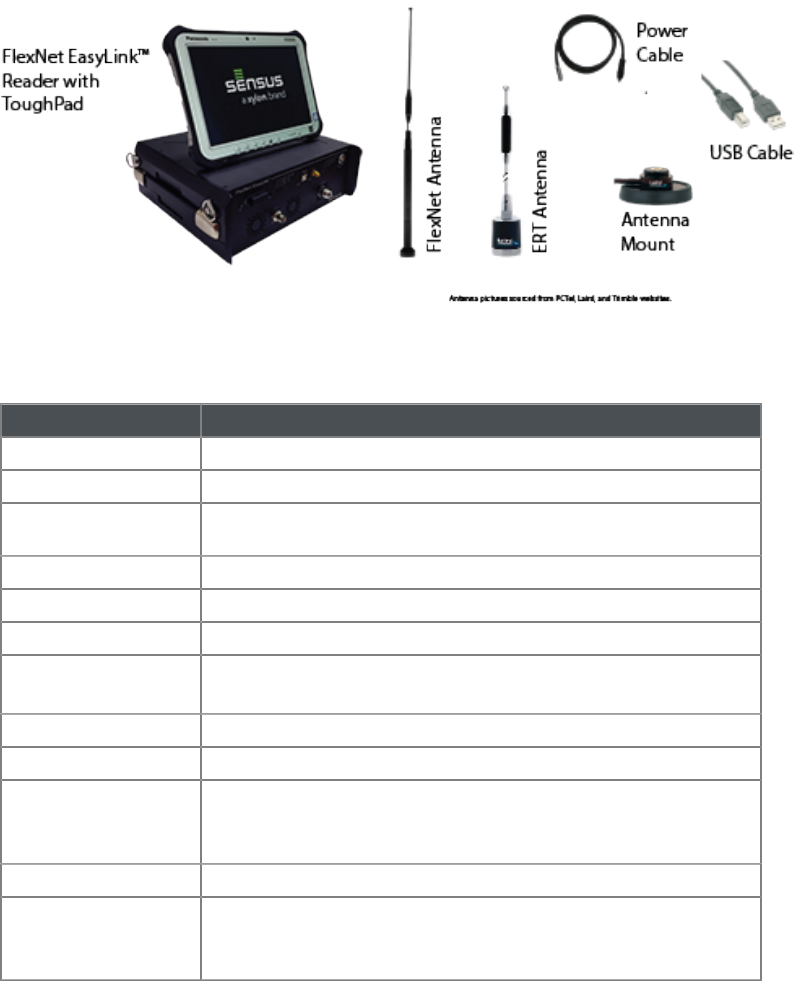
Specifications
Category Specification
Dimensions 8" W x 12" D x 4" H (20.32cm W x 30.48cm D x 10.16cm H)
Weight 18 lbs. (8.16 kg)
Temperature -20°C to +50°C Operating, -40°C to +85°C Storage (-4°F to 122°F Operating,
-40°F to 185°F Storage)
Humidity 95% non-condensing, Operating & Storage
Rated Voltage 12Vdc nominal
Operating Voltage Range 10.5V minimum to 16V maximum DC
Power Consumption <20 Watts in Receive Mode
<60 Watts in Transmit Mode
Output Power 6.4 Watts nominal
Compliance FCC CFR47 Part 15, Part 24 and Part 101
Label Model: 53963900100XX
FCC ID: SDBEZL01
IC: 2220A-EZL01
Emission Designator 5K90F1D/11K80F1D/8K75F1D/17K5F1D/14K80F1D
Authorized Bandwidth Part 24.131 Mask 10 kHz and 20 kHz
Part 101.111 25 kHz
Part 101.111 12.5 kHz
1 Introduction to FlexNet EasyLink™ | 5
DRAFT 8

2 Setup the FlexNet EasyLink
Reader
The FlexNet EasyLink Reader and its' accessories are designed for using in a moving
vehicle. Please follow all local safety regulations when operating a moving vehicle.
1. Place the FlexNet EasyLink Reader in a secure location inside the vehicle. A side strap
is provided on the EasyLink Reader to carry the unit to the vehicle or use one the
provided nylon strap(s) as a shoulder strap.
2. Secure the FlexNet EasyLink Reader so that it will not move around or shift while the
vehicle is moving. You may choose to run the provided straps through the D rings to
secure the unit to a seat if another secure mounting method is not readily available.
Note: If placing the unit in the passenger seat, it may be necessary to use the seatbelt or disable
the airbag, depending on the type of vehicle.
Note: If mounting the unit using a third party mounting kit, follow all safety regulations and
instructions for your particular mounting unit.
CAUTION: Do not block the cooling vents of the FlexNet EasyLink Reader. The intake
cooling vents are located on the front of the unit. The exhaust cooling vents are located
on thetop of the back side and the back end of the top of the unit.
3. Secure the antennas to the top of the vehicle in the center of the roof. If you are using
both antennas, place both as close to the center of the roof as possible.
The FlexNet antenna sends FlexNet NA2W wake up tones, FlexNet electric drive-
by commands, and receives all FlexNet messages and ERT Standard Consumption
messages. The ERT antenna sends the ERT Interrogation tone for wake-up ERT
devices. The FlexNet antenna is the only antenna you need unless you have wake-up
ERT devices.
4. Run the antenna cables between the door and body of the vehicle and connect them to
the EasyLink Reader.
2 Setup the FlexNet EasyLink Reader | 6
DRAFT 8
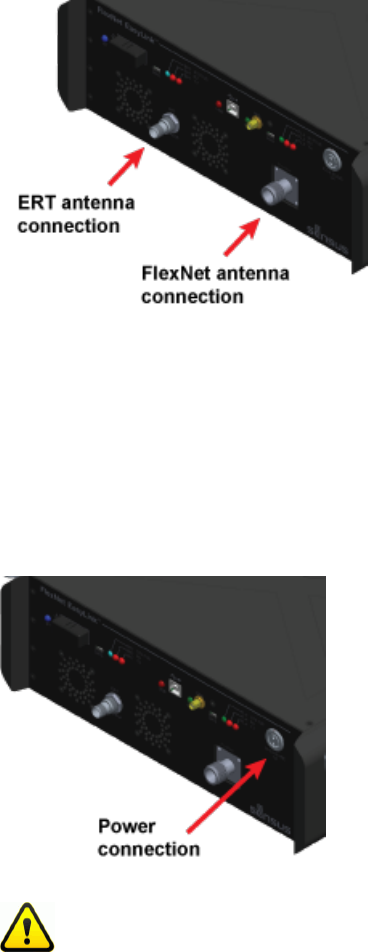
Note: Make sure you do not close either antenna cable in the vehicle door or window as this can
damage the cable.
5. Connect to the ToughPad or your Windows enabled laptop via Bluetooth or use the
provided USB Type A to USB Type B cable to connect from the FlexNet EasyLink
Reader's USB port to the ToughPad/laptop.
6. Connect the power cable from the power connector on the FlexNet EasyLink Reader
to the vehicle's 12V power receptacle. The FlexNet EasyLink Reader powers up
immediately when power is applied.
CAUTION: There is no On/Off switch for power on the FlexNet EasyLink Reader. Take
care not to bump the power cord as the FlexNet EasyLink Reader will turn off if the
power connection is compromised.
7. Check the indicator lights (see LEDs on page 10) to make sure the FlexNet EasyLink
Reader is operational.
Setup the FlexNet EasyLink WorkBook Application
The FlexNet EasyLink WorkBook Application runs on the supplied ToughPad or a Windows
equipped laptop.
1. If using the ToughPad, clip it to the EasyLink Reader so that it does not slide around
while driving.
2 Setup the FlexNet EasyLink Reader | 7
DRAFT 8
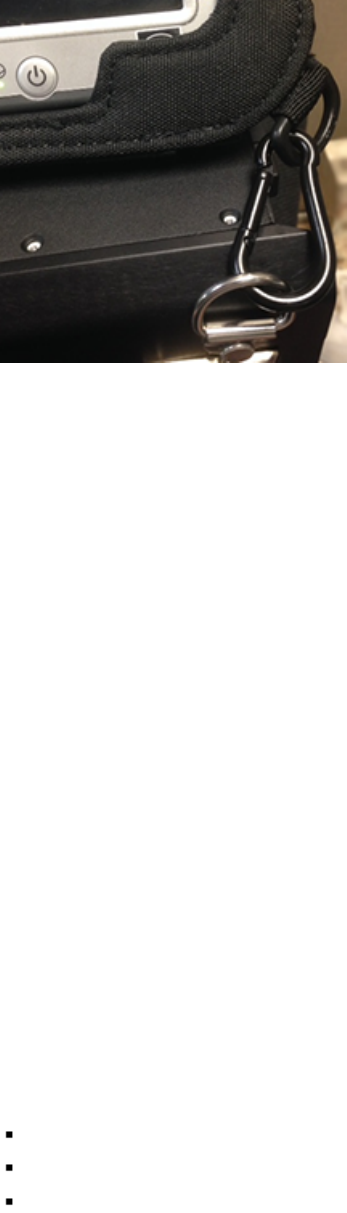
2. Connect to the ToughPad or a Windows equipped laptop via the USB cable or
Bluetooth.
• If connecting via a USB cable, you will need to check the version of Windows. If you
are running an earlier version than Windows 7, you will not have the appropriate
drivers and will need to download a virtual COM port (VCP) driver first. (Available at
http://www.ftdichip.com/Drivers/VCP.htm).
• If connecting via Bluetooth, you will need to pair the FlexNet EasyLink Reader the
first time it is connected. See Bluetooth Pairing on page 9.
3. Power on the ToughPad/laptop and the FlexNet EasyLink Reader.
4. If using the ToughPad, launch the FlexNet EasyLink WorkBook Application which is pre-
installed. If using a laptop, you will need to download and install the FlexNet EasyLink
WorkBook Application.
5. Open the EasyLink WorkBook application and login. If this is the first time you have
logged in to the application you will need to follow the Initial Login on page 8 steps
and you may need to create a new password.
Initial Login
If this is the first time you are logging in to the FlexNet EasyLink WorkBook Application, you
will need to follow a few additional steps.
1. From the main screen of your ToughPad or laptop, open the EasyLink WorkBook
application.
2. Click the settings button on the bottom right of the screen (the gear icon).
3. Click the SSL checkbox.
4. Click the Update button and wait for it to state "server updated successfully." If you do
not get a success message, make sure that you have an active internet connection and
that there are no firewall restrictions in your network preventing access.
5. Fill in all the fields.
Enter your username and password.
Click Groups and select EasyLink.
Click Profiles and select your company environment name.
2 Setup the FlexNet EasyLink Reader | 8
DRAFT 8
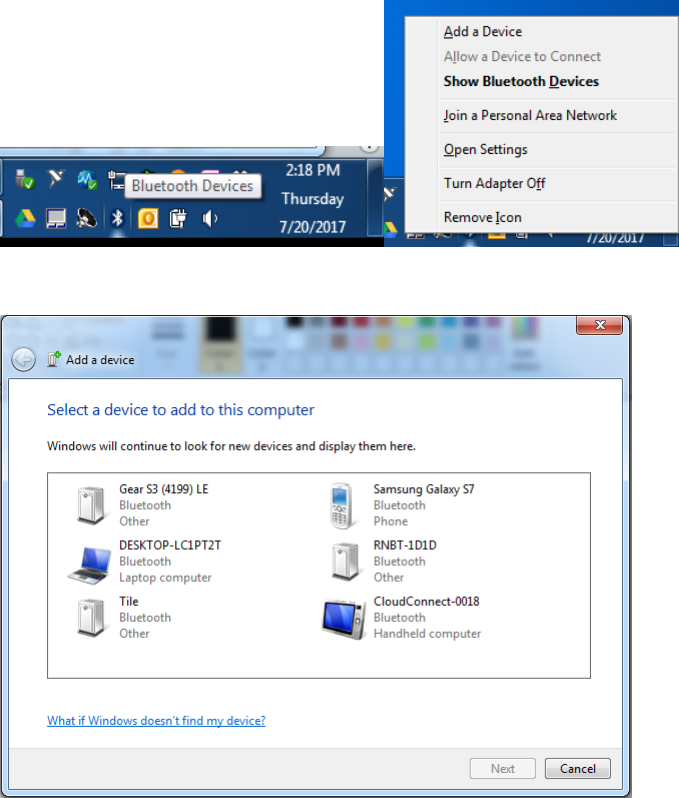
6. Once all fields are filled in click the Connect button. If you are returned to the login
screen the appropriate configuration files have downloaded and you may proceed with
normal login.
Bluetooth Pairing
If this is the first time you have used a ToughPad or a laptop with the FlexNet EasyLink
Reader you will need to establish the Bluetooth connections.
1. From the taskbar, click on the Bluetooth Devices icon and select Add a Device.
2. The FlexNet EasyLink Reader will appear in the list as RNBT-XXXX where XXXX is the
last four digits of the Bluetooth radio's MAC address. Select this device and click Next.
Note: The Bluetooth radio's MAC address is included on a label found on the outside of the
EasyLink transceiver.
3. Depending on your version of Windows, you may be asked to verify the code that
appears on the screen. If so, select Yes and then click Next.
4. Windows will install the appropriate driver. After the appropriate driver is installed,
the device appears as ready to use and can be detected by the FlexNet EasyLink
WorkBook Application.
2 Setup the FlexNet EasyLink Reader | 9
DRAFT 8
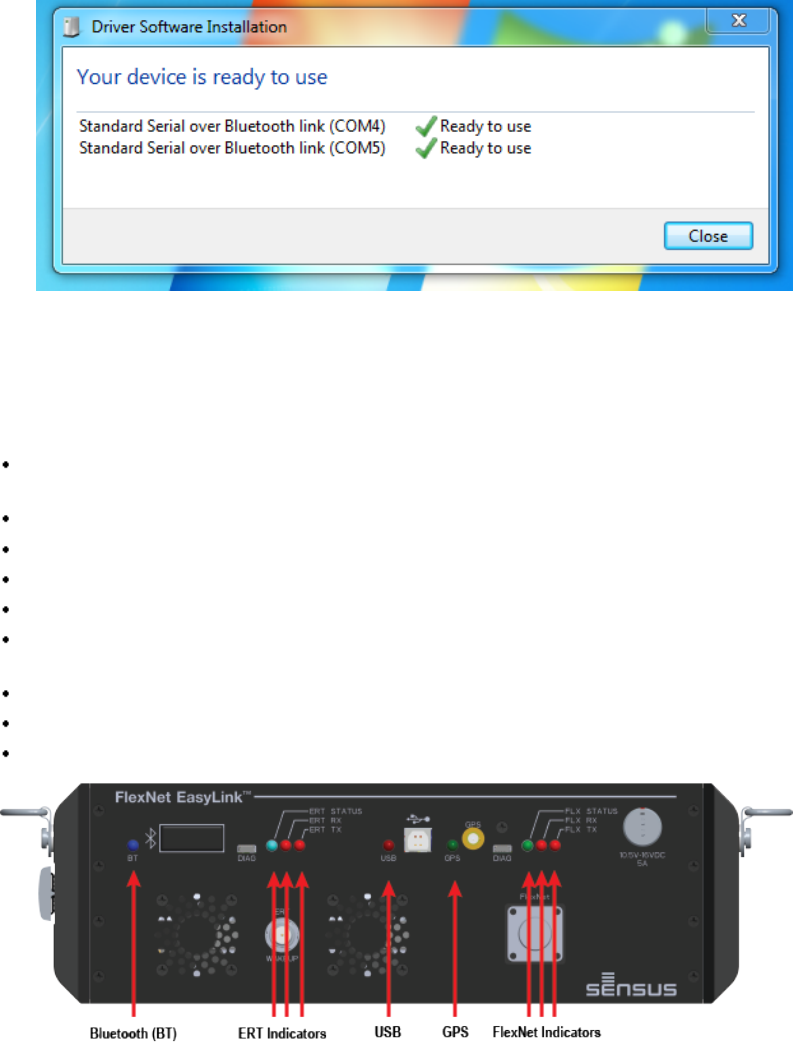
LEDs
The FlexNet EasyLink Reader incorporates LEDs to provide a visual indication of device
health. The lights can be solid, flashing, or blinking. Flash is a rapid on/off, like a heartbeat,
while Blink is a slower interval. LED indicators include:
Bluetooth (BT): Solid Blue to indicate a connection, Flashing Blue indicates traffic, and
Blinking Blue when waiting for a connection.
ERT Status: Flashes Red during initial boot, Blinks Green when operating.
ERT RX: Flashes Red when receiving messages.
ERT TX: Solid Red while transmitting to an ERT.
USB: Flashes Red to indicate any communication through the USB connection.
GPS: Blinks Green at a 1Hz rate, synchronized to the GPS time, indicating a GPS lock.
Currently the solution uses the GPS on the laptop/ToughPad.
FLX Status: Flashes Red during initial boot, Blinks Green when operating.
FLX RX: Flashes Red when receiving messages.
FLX TX: Solid Red while transmitting to a FlexNet SmartPoint module.
2 Setup the FlexNet EasyLink Reader | 10
DRAFT 8

Compliance Statements
Warning: Sensus devices are for professional installation only. They are to be serviced by
professional personnel only. This product is NOT for consumer installation or servicing.
RF Radiation Hazard: In order to satisfy the FCC RF exposure limit for transmitting devices,
a separation distance of 100 cm (39.37 inches) or more should be maintained while operating
the Sensus FlexNet EasyLink Reader. To ensure compliance, operation at closer than this
distance is not recommended. This minimum safe distance is required between personnel and
this antenna of this device.
RF Radiation Hazard: In order to satisfy the ISED RF exposure limit for transmitting devices,
a separation distance of 100 cm (39.37 inches) or more should be maintained while operating
the Sensus FlexNet EasyLink Reader. To ensure compliance, operation at closer than this
distance is not recommended. This minimum safe distance is required between personnel and
this antenna of this device.
Afin de satisfaire à la limite d'exposition RF pour les appareils de transmission, une
distance de séparation de 100 cm (39.37 pouces) ou plus doit être maintenu pendant le
fonctionnement du Sensus appareil. Pour assurer la conformité, un fonctionnement à distance
inférieure à celle est pas recommandée. Cette distance minimale de sécurité est nécessaire
entre le personnel et l'antenne de cet appareil.
Warning: The antenna used for this transmitter must not be co-located in conjunction with
any other antenna or transmitter.
Shock Warning: Transmit only when people outside the vehicle are at least the
recommended minimum lateral distance away from the body of a vehicle with a properly
installed antenna. This separation distance will ensure that there is sufficient distance from a
properly installed (according to installation instructions) externally-mounted antenna to satisfy
the RF exposure requirements.
Attention: For Class B - Unintentional Radiators:
This equipment has been tested and found to comply with the limits for a Class B digital
device, pursuant to Part 15 of the FCC Rules. These limits are designed to provide reasonable
protection against harmful interference in a residential installation. This equipment generates,
uses and can radiate radio frequency energy and, if not installed and used in accordance with
the instructions, may cause harmful interference to radio communications. However, there is
no guarantee that interference will not occur in a particular installation.
If this equipment does cause harmful interference to radio or television reception, which can
be determined by turning the equipment off and on, the user is encouraged to try to correct
the interference by one or more of the following measures:
Reorient or relocate the receiving antenna
Increase the separation between the equipment and receiver
Connect the equipment into an outlet on a circuit different from that to which the receiver
is connected
Consult the dealer or an experienced radio/TV technician for help
Warning: Any modifications made to this device that are not approved by Sensus may void
the authority granted to the user by the FCC to operate equipment.
Compliance Statements | 11
DRAFT 8

Attention: ICES-003 Class B Notice-Avis NMB-003, Classe B
This Class B digital apparatus complies with Canadian ICES-003.
Cet appareil numerique de la classe B est conforme à la norme NMB-003 du Canada.
Warning: When applicable, there is danger of explosion if batteries are mishandled or
incorrectly replaced. On systems with replaceable batteries, replace only with the same
manufacturer and type or equivalent type recommended per the instructions provided in the
product service manual.
Do not disassemble batteries or attempt to recharge them outside the system. Do not
dispose of batteries in fire.
Dispose of batteries properly in accordance with the manufacturer's instructions and local
regulations.
Warning: Do not dispose in fire, mix with other battery types, charge above specified rate,
connect improperly, or short circuit, which may result in overheating, explosion or leakage of
cell contents.
Warning: This radio is intended for use in occupational/controlled conditions, where users
have full knowledge of their exposure and can exercise control over their exposure to meet
FCC limits. This radio device is NOT authorized for general population, consumer or any other
use.
Attention: This device complies with Industry Canada license-exempt RSS standard(s).
Operation is subject to the following two conditions: (1) this device may not cause
interference, and (2) this device must accept any interference, including interference that may
cause undesired operation of the device.
Le présent appareil est conforme aux CNR d'Industrie Canada applicables aux appareils
radio exempts de licence. L'exploitation est autorisée aux deux conditions suivantes: (1)
l'appareil ne doit pas produire de brouillage, et (2) l'utilisateur de l'appareil doit accepter tout
brouillage radioélectrique subi, même si le brouillage est susceptible d'en compromettre le
fonctionnement.
Attention: This radio transmitter EasyLink has been approved by Industry Canada to operate
with the antenna types listed below with the maximum permissible gain and required antenna
impedance for each antenna type indicated. Antenna types not included in this list, having a
gain greater than the maximum gain indicated for that type, are strictly prohibited for use with
this device.
Le présent émetteur radio EasyLink a été approuvé par Industrie Canada pour fonctionner
avec les types d'antenne énumérés ci-dessous et ayant un gain admissible maximal et
l'impédance requise pour chaque type d'antenne. Les types d'antenne non inclus dans cette
liste, ou dont le gain est supérieur au gain maximal indiqué, sont strictement interdits pour
l'exploitation de l'émetteur.
OMNI +3.4dBi (FlexNet antenna and mount)
OMNI ~+3dBi (ERT antenna and mount)
Attention: Under Industry Canada regulations, this radio transmitter may only operate using
an antenna of a type and maximum (or lesser) gain approved for the transmitter by Industry
Canada. To reduce potential radio interference to other users, the antenna type and its gain
should be so chosen that the equivalent isotropically radiated power (e.i.r.p.) is not more than
that necessary for successful communication.
Conformément à la réglementation d'Industrie Canada, le présent émetteur radio peut
fonctionner avec une antenne d'un type et d'un gain maximal (ou inférieur) approuvé
pour l'émetteur par Industrie Canada. Dans le but de réduire les risques de brouillage
Compliance Statements | 12
DRAFT 8

radioélectrique à l'intention des autres utilisateurs, il faut choisir le type d'antenne et son gain
de sorte que la puissance isotrope rayonnée équivalente (p.i.r.e.) ne dépasse pas l'intensité
nécessaire à l'établissement d'une communication satisfaisante.
Attention:
Mobile Antenna Installation Guidelines:
These mobile antenna installation guildelines are limited to metal body motor vehicles or
vehicles with appropriate ground planes.
Antennas should be installed in the center line area of the roof taking into account the
exposure conditions of backseat passengers and according to the specific instructions
and restrictions in this guide along with the requirements of the antenna supplier.
Use only the approved make and model, or supplied antenna for a replacement antenna.
Unauthorized antennas, modifications, or attachments could damage the radio and may
result in non-compliance with RF Safety Standards.
Warning:
For Vehicles with an Air Bag:
Do not mount or place a mobile radio in the area over an air bag or in the air bag deployment
area. Air bags inflate with great force. If a radio is placed in the air bag deployment area and
the air bag inflates, the radio may be propelled with great force and cause serious injury to
occupants of the vehicle.
Warning:
Potentially Explosive Atmospheres:
Turn off your radio prior to entering any area with a potentially explosive atmosphere. Sparks
in a potentially explosive atmosphere can cause an explosion or fire resulting in bodily injury
or even death. The areas with potentially explosive atmospheres include fueling areas such as
below decks on boats, fuel or chemical transfer or storage facilities, and areas where the air
contains chemicals or particles such as grain, dust or metal powders. Areas with potentially
explosive atmospheres are often, but not always, posted.
Warning:
Blasting Caps and Blasting Areas:
To avoid possible interference with blasting operations, turn off your radio when you are
near electrical blasting caps, in a blasting area, or in areas posted: "Turn off two-way radio."
Obey all signs and instructions. For radios installed in vehicles fueled by liquefied petroleum
gas, refer to the (U.S.) National Fire Protection Association standard, NFPA 58, for storage,
handling, and/or container information. For a copy of the LP-gas standard, NFPA 58, contact
the National Fire Protection Association, One Battery Park, Quincy, MA.
Compliance Statements | 13
DRAFT 8