Sercomm DBC831 Wireless HD Doorbell Camera,Doorbell HD Wi-Fi Camera User Manual DBC831 Installation Guide v1 4 161121
Sercomm Corporation Wireless HD Doorbell Camera,Doorbell HD Wi-Fi Camera DBC831 Installation Guide v1 4 161121
Sercomm >
Users Manual
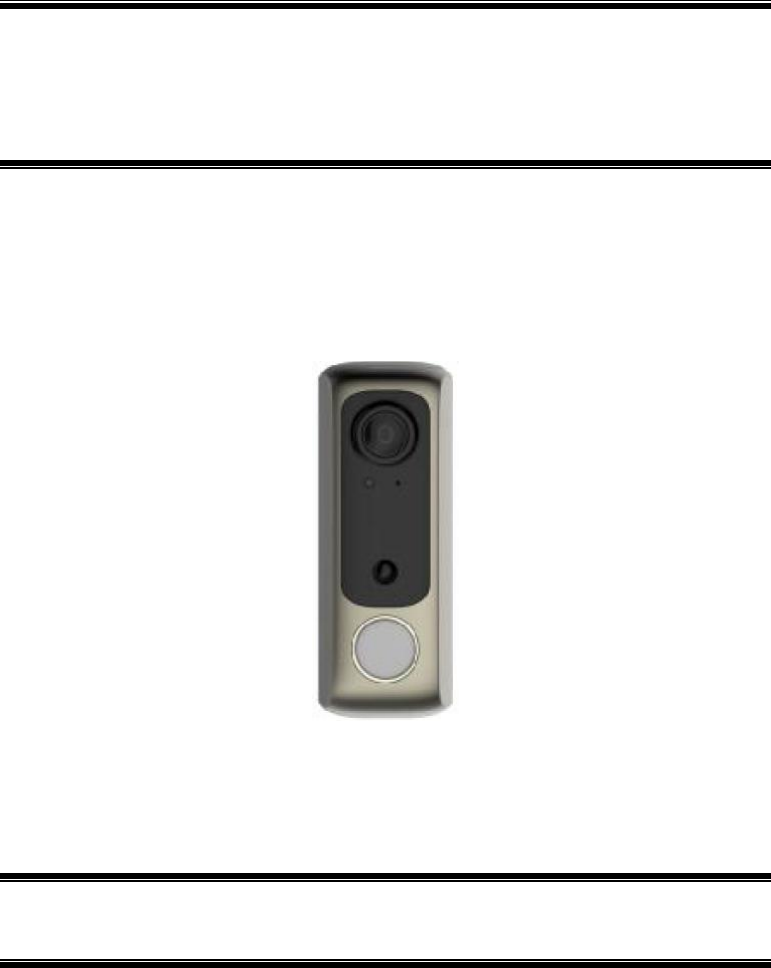
i
Wireless HD
Doorbell Camera
Setup Guide
Document Version: 1.4
Copyright 2016. All Rights Reserved.
All trademarks and trade names are the properties of their respective
owners.
Sercomm Confidential
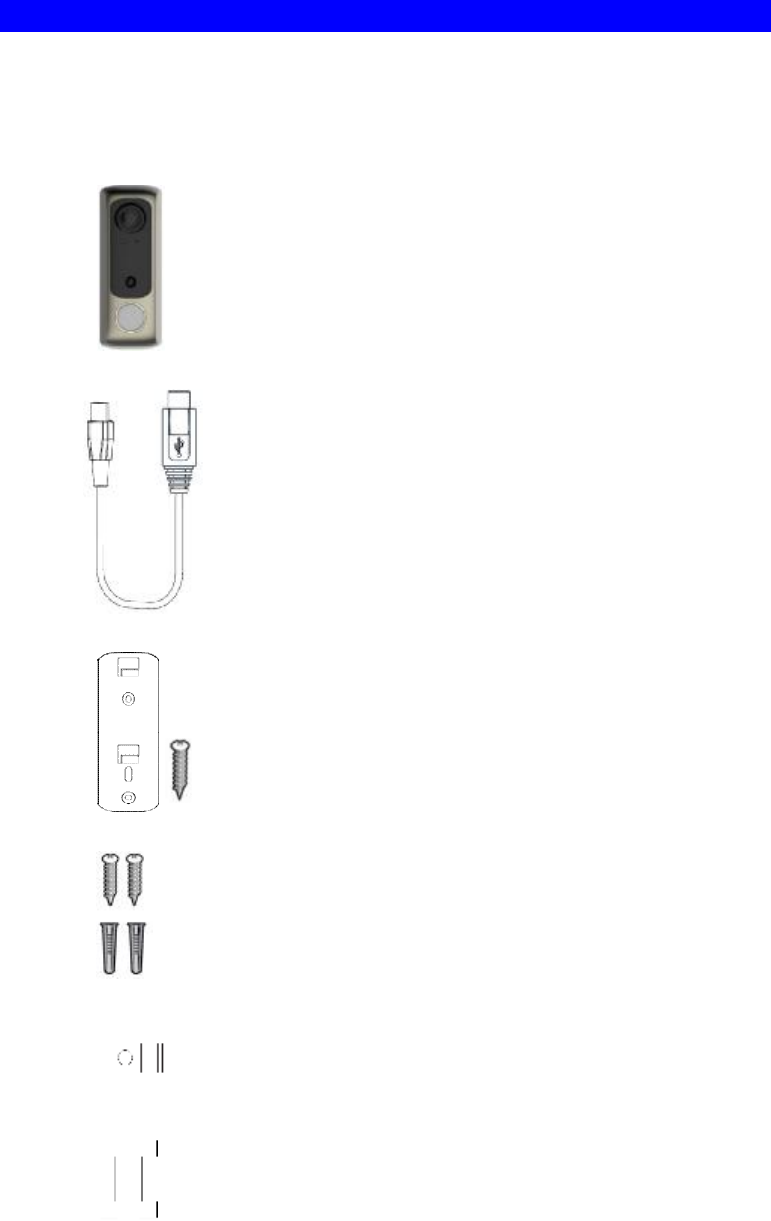
Package Contents
The following items should be included: If any of these items are
damaged or missing, please contact your service provider immediately.
1. Doorbell Camera x 1
2. Micro USB to USB Cable x 1
3. Mounting Bracket with Anti-theft Screw x 1
4. Screw/Anchor x 2
5. Gradienter x 1
6. Splice Connectors x 2
Sercomm Confidential
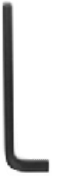
7. Allen Key
Sercomm Confidential
Sercomm Confidential
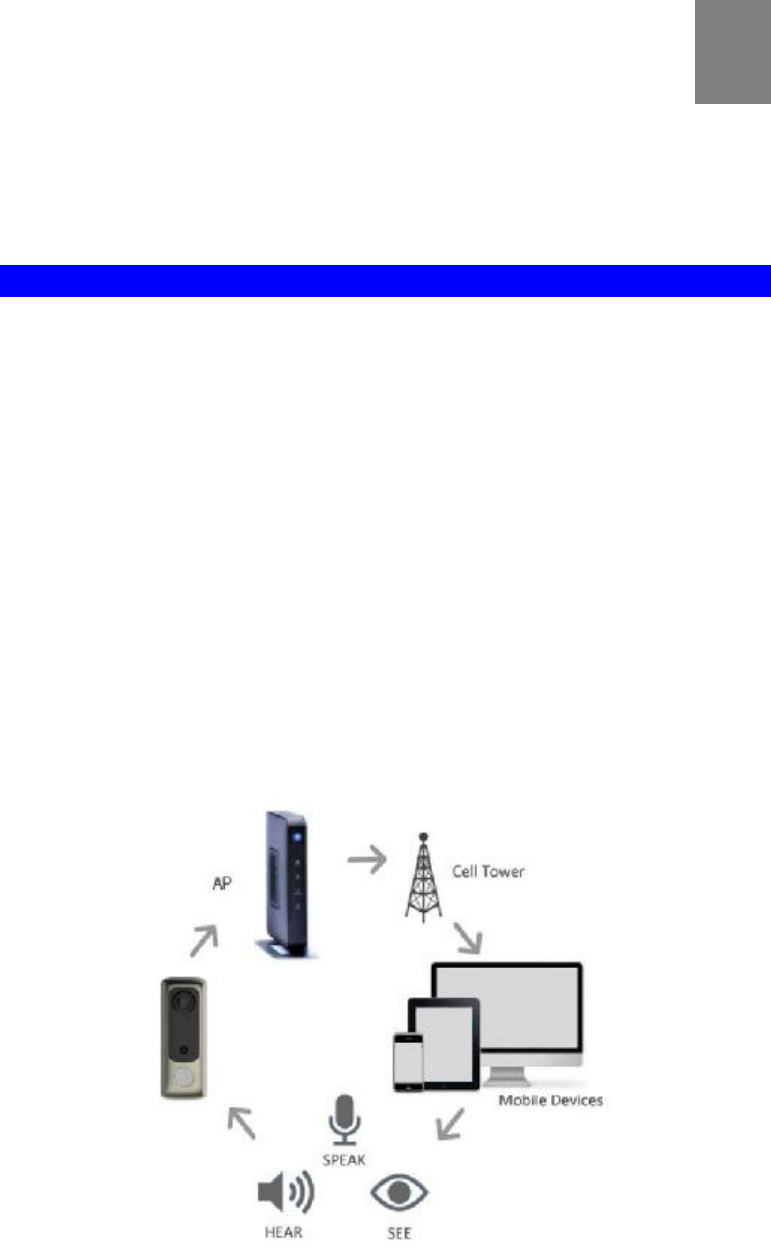
1
Chapter 1
Introduction
This Chapter provides details of the Wireless HD Doorbell
Camera's features, components and capabilities.
Overview
DBC831 is a WiFi enabled video doorbell camera that lets you answer
the door from your iOS or Android mobile device no matter where you
are in the world. This device features a video camera, built-in
microphone and a speaker that allows you to see, hear and speak to
your visitors from a smart phone, tablet or PC. (The customers are
required to make their own APP or server which can communicate with
doorbell camera. Sercomm can support the customized API for
development based on customer’s definition.)
It is also an all-in-one camera that has automatic and manual day/night
switching, PIR sensor and IR illumination, which can provide
illumination around 3 meters long under low light conditions in a simple,
economical manner.
This device, which attaches to your current doorbell wires, is easy to
install and connects to your home internet through WiFi. When a visitor
rings the doorbell, the device will send an alert to one or several people
and each person can accept or ignore the call.
Figure 1: Network Diagram - Wireless HD Doorbell Camera
1
Sercomm Confidential
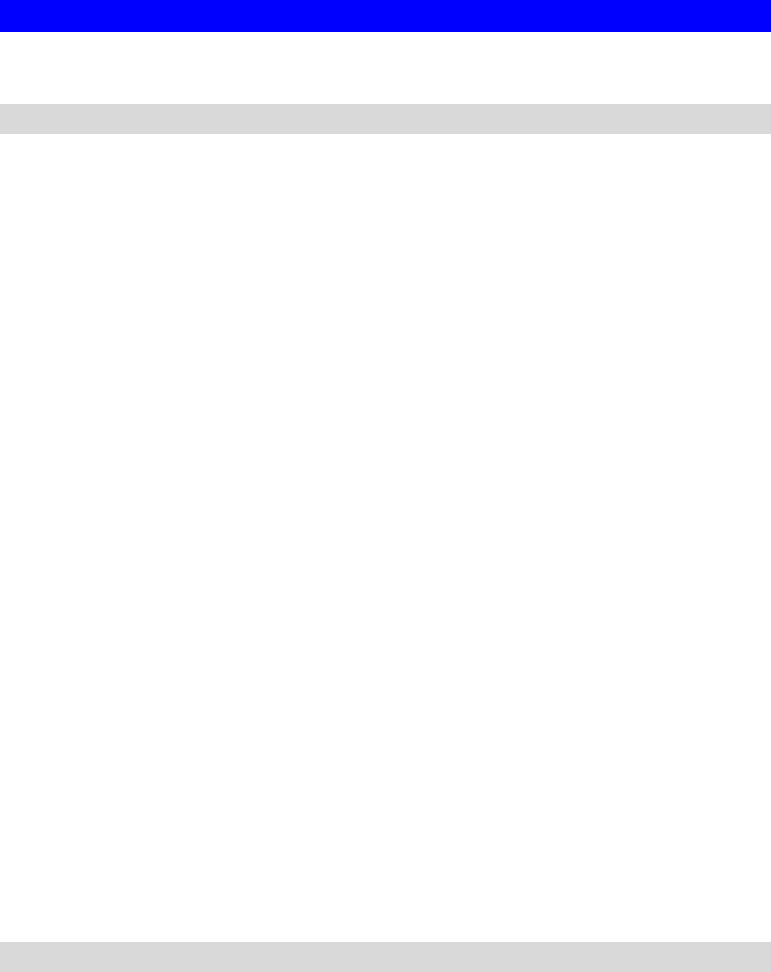
2
Product Features
Features
• Doorbell Camera. Takes a snapshot/live video when a visitor rings
the doorbell, so you can see who is outside. It also allows you to
stream video, audio or both simultaneously.
Note:The intercom is up to 2 minutes.
• Multiple Users Support. Allows for up to 5 users on an account so
an entire family can receive alerts when a visitor rings the doorbell.
• Dual Video Support. The Wireless HD Doorbell Camera can
support H.264 and MJEPG video for different image compression.
• Suitable for Home, Business or Public Facilities. Whether for
Home, Business or Public Facility surveillance, the Wireless HD
Doorbell Camera has the features you need.
• Day/Night Switch. With the day/night switching feature, you are
able to view and record better images even in the dark of night.
• IR LED Support. Each Wireless HD Doorbell Camera has a high
power infrared LED. The LED can provide illumination around 3
meters, which can help to output a better video quality while under
low-light conditions in the morning or evening.
• PIR (Passive Infrared Sensor) Support. This device is embedded
with a PIR Sensor, which senses infrared light radiating from human
bodies in its field of 3 meters view. This feature is very helpful in
enhancing home security systems.
• WiFi Connectivity. Makes it easy to link with your home wireless
network.
• Easy Installation. This device connects to your existing doorbell
wiring. It comes with the supplies you need to install on a variety of
surfaces.
Wireless Features
• Supports 11n Wireless Stations. The 802.11n standard provides
for backward compatibility with the 802.11b standard, so 802.11n,
802.11b and 802.11g Wireless stations can be used simultaneously.
• Wireless Network Support. The Wireless HD Doorbell Camera
supports wireless transmission.
• WPS Support. WPS (WiFi Protected Setup) can simplify the
process of connecting any device to the wireless network by using
the push button configuration (PBC) on the Wireless HD Doorbell
Camera, or entering a PIN code if there's no button.
Sercomm Confidential
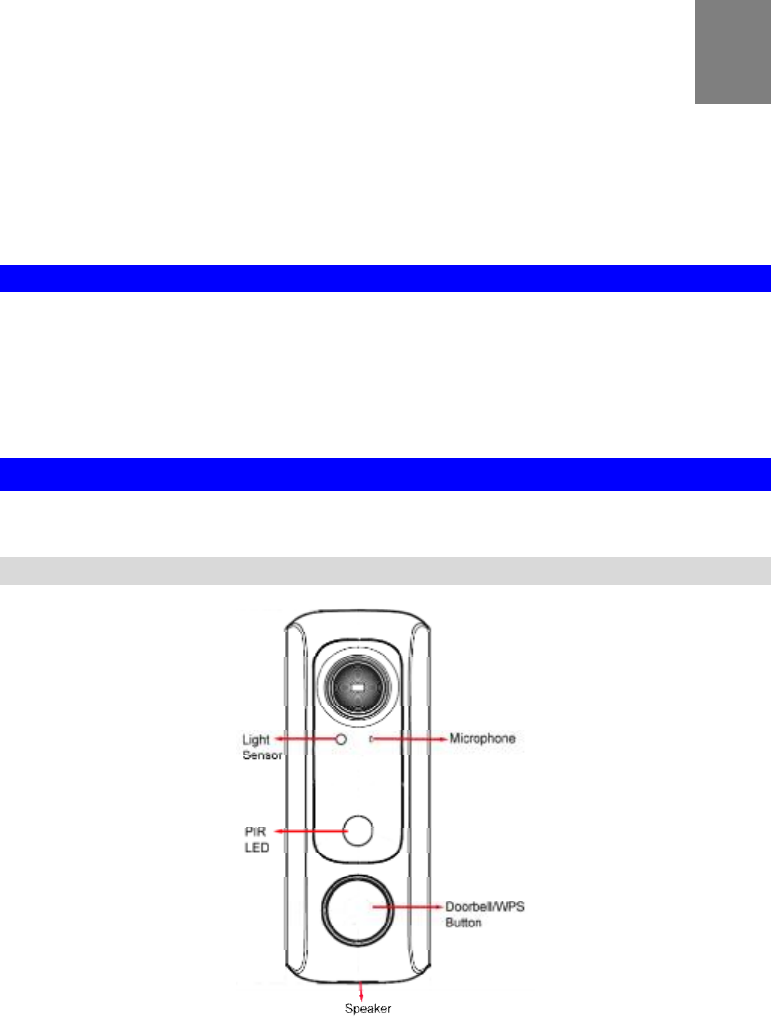
3
Chapter 2
Basic Setup
This Chapter provides details on how to install and
configure the Wireless HD Doorbell Camera.
System Requirements
• To use the Wireless interface on the wireless model, other Wireless
devices must be compliant with the IEEE802.11b, IEEE802.11g, or
IEEE802.11n specifications. All Wireless stations must use
compatible settings.
Physical Details - Wireless HD Doorbell Camera
Front Panel - Wireless HD Doorbell Camera
Figure 2: Front Panel
Lens No physical adjustment is required or possible for
the lens, but you should ensure that the lens
cover remains clean. The image quality is
degraded if the lens cover is dirty or smudged.
Light Sensor This is hardware sensor to detect LUX and trigger
the IR Cut Switch to switch day/night.
2
Sercomm Confidential
4
Microphone The built-in microphone is useful for bi-direction
voice conversation.
PIR
LED
The sensor is used to help the camera to detect
motion within 3 meters.
Doorbell/WPS
Button
This button has three functions:
1. WPS. Push the WPS button on the device
and on your other wireless device to perform
WPS function that easily creates an
encryption-secured wireless connection
automatically.
• WPS PBC Mode. When pressed and
released (up to15 seconds), the Wireless
HD Doorbell Camera will be in the WPS
PBC mode (Auto link mode).
• WPS Pin Code Mode. When pressed
and held for 5-15 seconds, the Wireless
HD Doorbell Camera will be in the WPS
Pin Code mode.
Note: when WiFi is connected, the WPS
button is disabled.
2. Doorbell. Press the button to ring the bell.
3. Power LED (Green/Amber/Blue)
• Off (Green/Amber/Blue)- No power or
sleep mode.
• Breathing (Green) – Intercom mode.
• On (Amber) - If the LED is on for 5
seconds, the WPS function is failed.
• Off (Amber) - WPS pairing is complete if
the LED is off after continuously blinking.
• Slow Blinking (Amber) – WPS PBC
function is active.
• Medium-Speed Blinking (Amber) – WPS
Pin function is active.
• Fast Blinking (Amber) – Driver upgrading
Note:Do not power off the Doorbell while
the driver upgrading.
• On (Blue) - Power on and PIR function is
triggered.
• Off (Blue) - The doorbell button is pressed
by a visitor.
Speaker This is where the visitor hears your speaking.
Sercomm Confidential
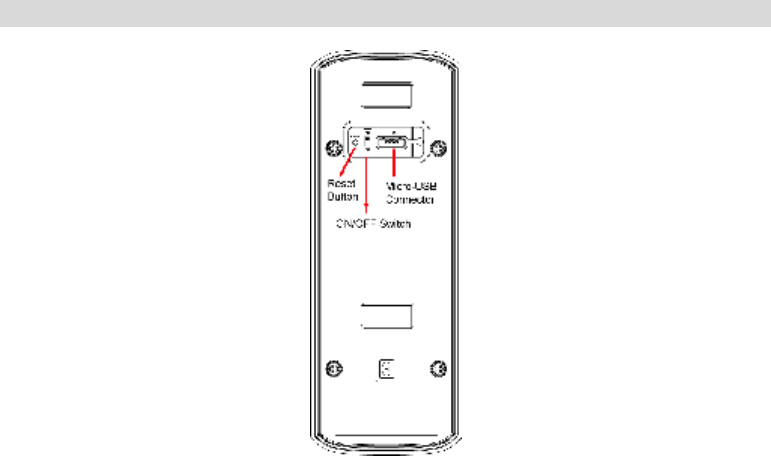
5
Rear Panel - Wireless HD Doorbell Camera
Figure 3: Rear Panel
Micro
-
USB
C
onnector
Use the micro USB cable included in the
package to plug in Micro USB connector for
charging the battery.
ON/OFF Switch
Use this switch to turn the device on/off
Reset
Button
Use a pin or paper clip to press and held
over 10 seconds, the settings of Doorbell
Camera will be set to factory default values.
Sercomm Confidential
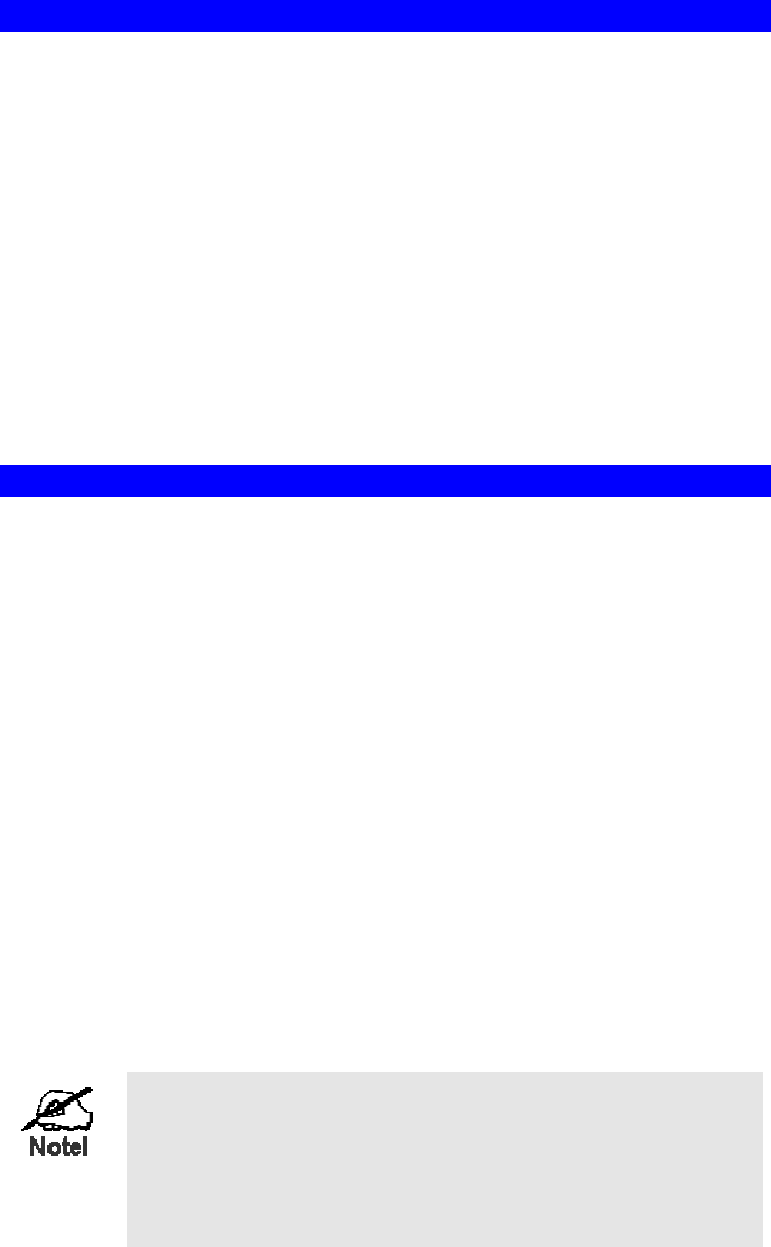
6
Before You Begin
Checking Doorbell Chime Type (The customers require to develop
their own App to switch the doorbell chime type)
If your existing doorbell produces an electronic sound that is
programmable and comes in the form of a unique sound, it's a digital
chime. If it has a traditional "ding dong" sound, it's a compatible analog
chime.
Charging Doorbell Camera
Use the supplied micro USB cable to recharge the battery while you are
setting the doorbell camera first. After then, turn the doorbell camera
switch (on the back) on. Make sure that the Doorbell Camera’s internal
battery has received enough power after you’ve mounted it to your
doorbell wiring.
Wireless HD Doorbell Camera Installation
DBC831 requires connections to a doorbell chime and a transformer.
Simply remove your existing doorbell button and connect one wire on
the Doorbell Camera to the chime and the other wire to the transformer.
Note: Please ensure that the Wireless HD Doorbell Camera is configured and
added to the network before mounting it.
Note: If DBC831 is using for engineering develop purpose, it is available to
use Mirco USB cable to charge the battery for replacing the transformer. And
doorbell does not require to attach with the chimer.
Note: The Micro USB charger is only available
on 5V2A adapter plug. Do not
plug Micro USB cable on the PC for charging.
Step 1: Start the APP which customized by customers or the web page
for pairing process.
Step 2: Use the supplied micro USB cable to recharge the battery while
you are setting the doorbell camera first. Add the Wireless HD Doorbell
Camera to your network.
1) Wireless HD Doorbell will detect the Wireless device (AP or router)
which is Disable the Wireless Security automatically.
The default Wireless settings are:
Mode: Infrastructure
SSID: ANY
Wireless Security: Disabled
Domain: USA
Channel No.: Auto
Sercomm Confidential
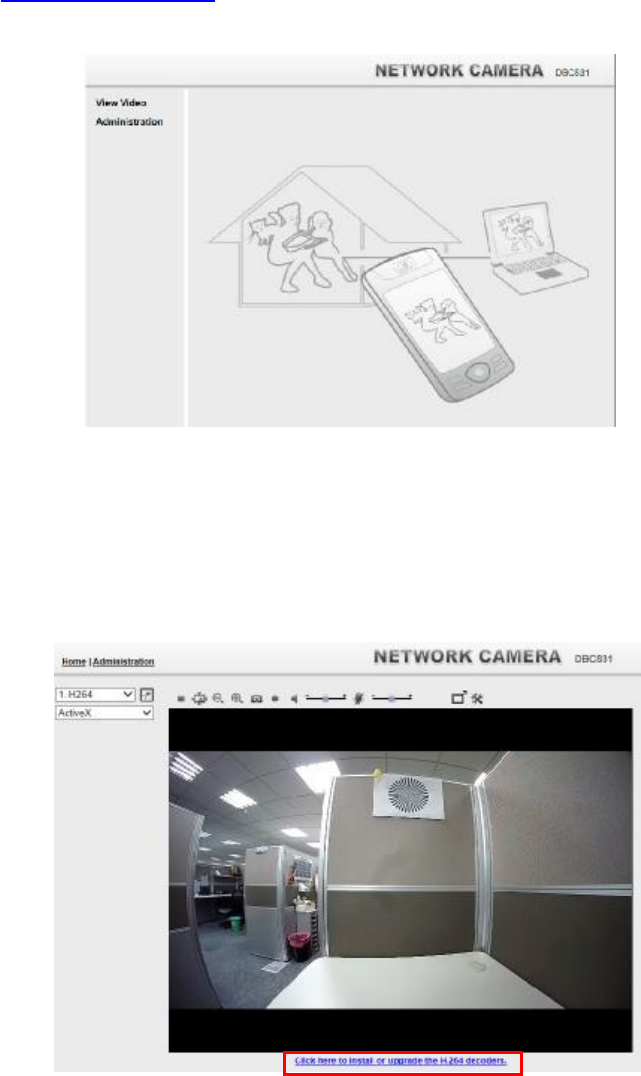
7
2) Press the Doorbell/WPS button of the camera for up to 15 seconds
and on your Wireless device (AP or router) as well to establish a
wireless connection automatically. The wireless connection is
successful when the LED (Amber) is fast blinking.
3) Obtain the IP Address of Doorbell on Wireless device (AP or router)
device page. And start the Internet Explorer. After then enter the IP
Address of Doorbell on the Address box of Internet Explorer (ex.
http://192.168.1.223)
4) When you connect, the following screen will be displayed.
5) Click View Video.
6) The first time you connect to the camera, you will be prompted to
install decoders.
Choose "I accept the terms of the license agreement" and click "OK".
Note: The options can only be configured while using IE browser. Other
browsers can just view the video rather than configuration.
Sercomm Confidential
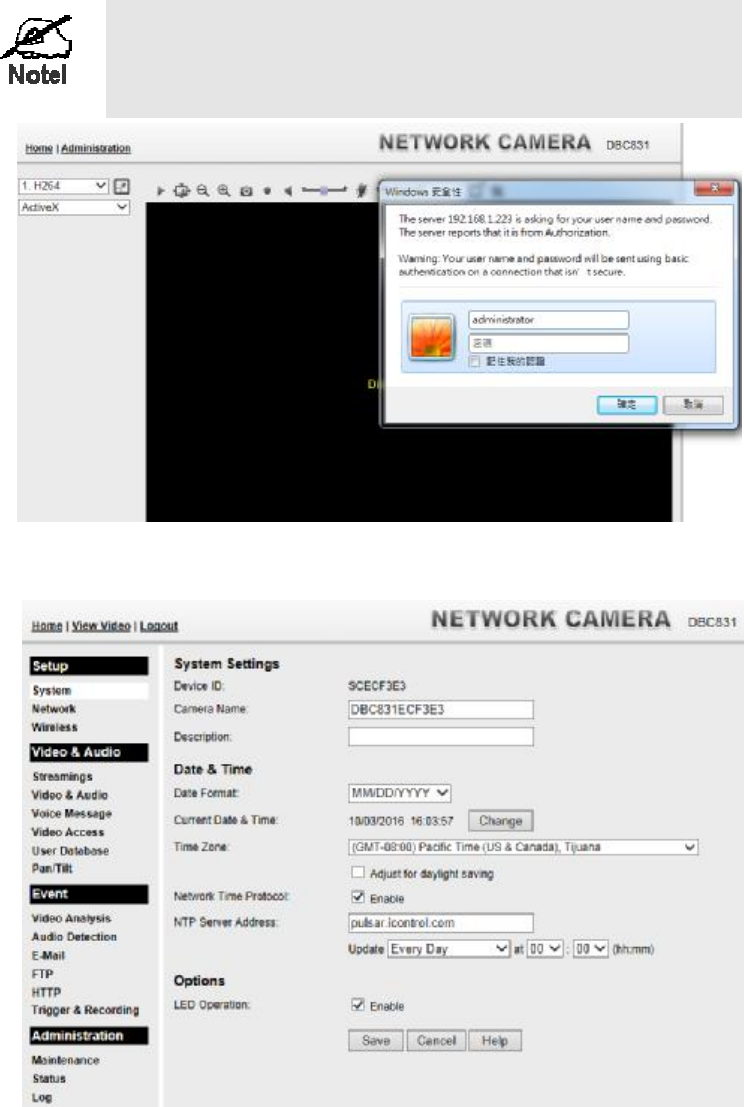
8
7) Video will start playing automatically. There may be a delay of a few
seconds while the video stream is buffered.
8) If the Administrator has restricted access to known users, you will
then be prompted for a username and password.
Enter the name and password assigned to you by the Doorbell
administrator.
The default log in Administration:
User Name: administrator
Password: Blank
9) Access the Administration for more Doorbell settings on DBC831
GUI.
Sercomm Confidential
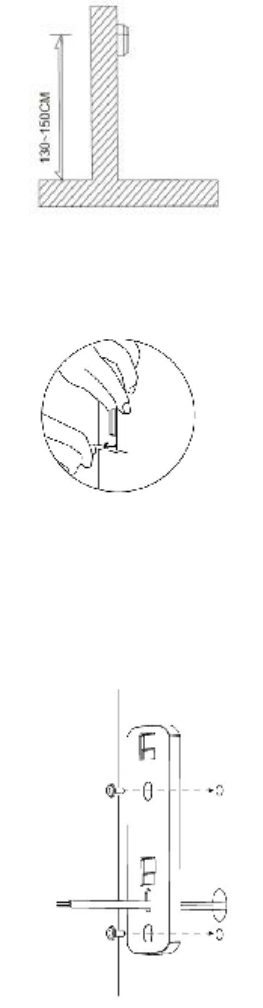
9
Step 3: Switch to analog or digital chime according to your existing
doorbell in the process. (The customers are required to develop this
feature on the App)
Step 4: Complete the pairing process and unplug the Micro USB cable
from the Doorbell Camera.
Step 5: Identify the location for mounting the Doorbell Camera. The
recommended installation height of the Doorbell Camera is about
130~150cm from the ground.
Step 6: Remove the screws from legacy doorbell on the wall and
disconnect the wires.
Step 7: Use the two screws to secure the mounting bracket to the wall.
Note: The provided gradienter can be used for measuring angles to prevent
inclination.
Sercomm Confidential
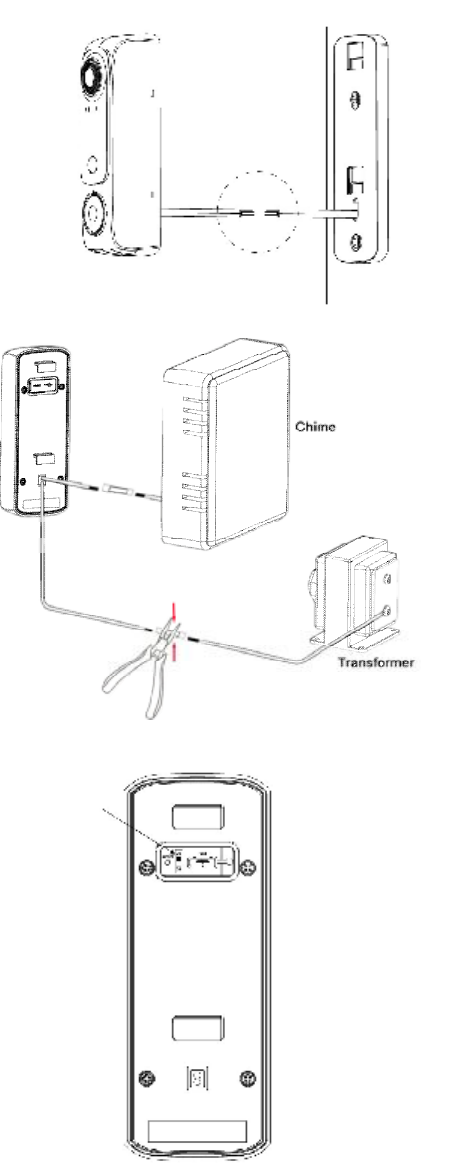
10
Step 8: Connect the AC wires on the Doorbell Camera to the chime and
transformer by using the provided splice connectors, as shown in the
following diagram. Use the pliers to connect the wires by using the two
splice connectors to ensure the wires are firmly attaching together.
Step 9: Turn the switch (on the back) on.
Sercomm Confidential
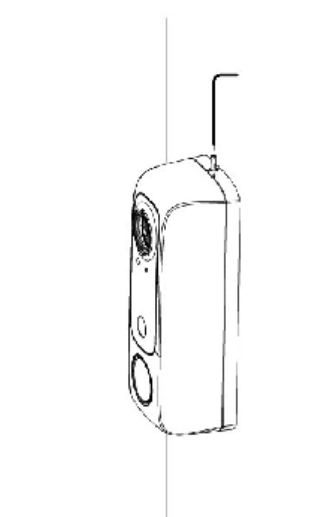
11
Step 10: Attach the Doorbell Camera to the mounting bracket and
secure them with the anti-theft screw via the Allen key. Make sure the
Doorbell Camera is firmly fixed and working properly.
Note: If the Doorbell Camera is being triggered too often, the battery capacity
tends to decrease at low level and then the camera will just support ring-only
mode.
Sercomm Confidential
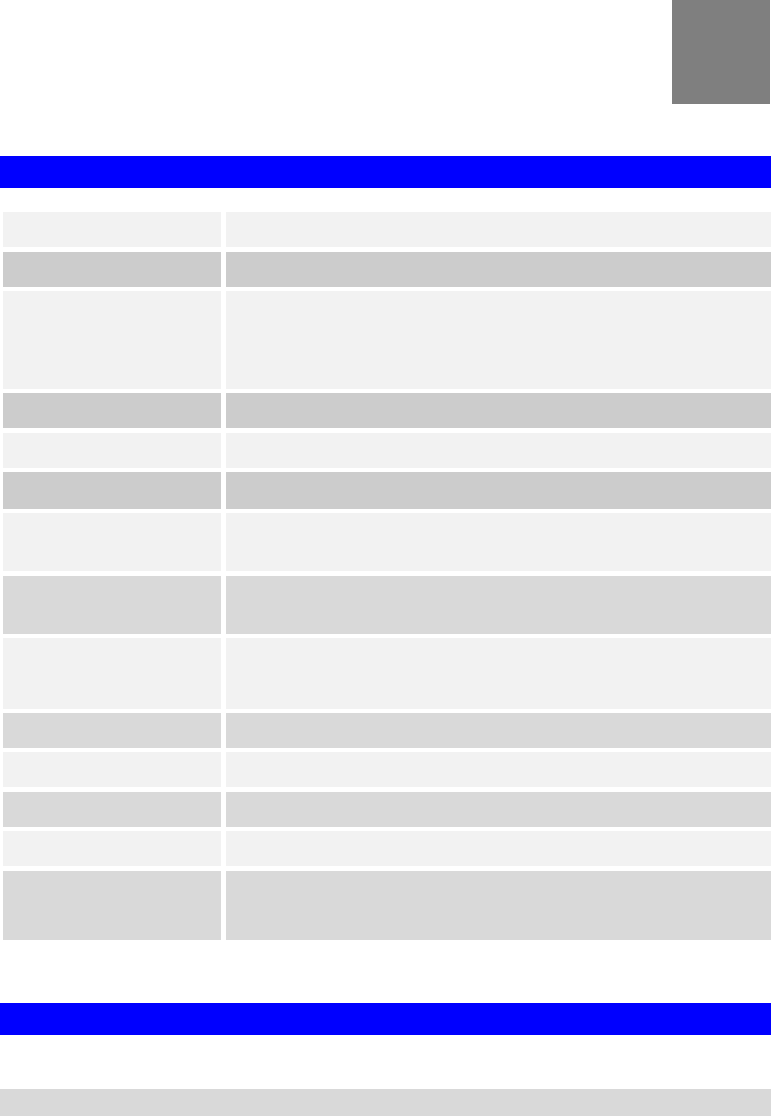
12
Appendix A
Specifications
Wireless HD Doorbell Camera
Model Wireless HD Doorbell Camera
Dimensions 42mm (W) x 111.8mm (H) x 24.9mm (D)
Operating
Temperature -20° C to 50° C
(The battery won't be charged when temperature is <0°C )
Video compression H.264 Main Profile and MJPEG
Image resolution 720p (1280*720),VGA (640*480), QVGA (320*240)
Storage Temperature
-20° C to 70° C
Network Protocols TCP/IP, HTTP, HTTPS, DHCP, UPnP, NTP, RTP, RTCP,
RTSP, DNS
Wireless interface IEEE 802.11b/g/n; WEP 64/128 bit, WPA/WPA2 Personal,
WPS
Buttons 1 Doorbell/WPS button
1 Reset button
LED 1
IR LED 1
Speaker 1 built-in Speaker
Microphone 1 built-in Microphone
Power AC 8V~24V
External AC power wiring through spring connector
1 * Internal 730mAh Battery
Regulatory Approvals
FCC Statement
This equipment has been tested and found to comply with the limits for a Class B
digital device, pursuant to Part 15 of the FCC Rules. These limits are designed to
provide reasonable protection against harmful interference in a residential installation.
This equipment generates uses and can radiate radio frequency energy and, if not
installed and used in accordance with the instructions, may cause harmful interference
to radio communications. However, there is no guarantee that interference will not
A
Sercomm Confidential

13
occur in a particular installation. If this equipment does cause harmful interference to
radio or television reception, which can be determined by turning the equipment off
and on, the user is encouraged to try to correct the interference by one of the following
measures:
• Reorient or relocate the receiving antenna.
• Increase the separation between the equipment and receiver.
• Connect the equipment into an outlet on a circuit different from that to which the
receiver is connected.
• Consult the dealer or an experienced radio/TV technician for help.
To assure continued compliance, any changes or modifications not expressly
approved by the party responsible for compliance could void the user's authority to
operate this equipment. (Example - use only shielded interface cables when
connecting to computer or peripheral devices).
FCC Radiation Exposure Statement
This equipment complies with FCC RF radiation exposure limits set forth for an
uncontrolled environment. This equipment should be installed and operated with a
minimum distance of 20 centimeters between the radiator and your body.
This device complies with Part 15 of the FCC Rules. Operation is subject to the
following two conditions:
(1) This device may not cause harmful interference, and
(2) This device must accept any interference received, including interference that may
cause undesired operation.
This transmitter must not be co-located or operating in conjunction with any other
antenna or transmitter.
CE Approval
CE Standards
This product complies with the 99/5/EEC directives, including the following safety and
EMC standards:
• EN55022/24
CE Marking Warning
This is a Class B product. In a domestic environment this product may cause radio
interference in which case the user may be required to take adequate measures.
Sercomm Confidential