Sercomm RC8510A Indoor Full HD Wi-Fi Camera / Indoor HD Wi-Fi Camera User Manual RC8510A QIG v5 0922
Sercomm Corporation Indoor Full HD Wi-Fi Camera / Indoor HD Wi-Fi Camera RC8510A QIG v5 0922
Sercomm >
Contents
- 1. Users Manual-1
- 2. Users Manual-2
Users Manual-1

Indoor Full HD
Wi-Fi Camera
User’s Guide

i
Table of Contents
CHAPTER 1 INTRODUCTION .......................................................................................... 1
Overview ....................................................................................................................... 1
Physical Details - Indoor Full HD Wi-Fi Camera ........................................................ 2
Package Contents .......................................................................................................... 4
CHAPTER 2 BASIC SETUP ............................................................................................... 5
System Requirements ................................................................................................... 5
Installation .................................................................................................................... 5
Wall/Ceiling Mounting ................................................................................................. 7
Micro SD Card Installation .......................................................................................... 8
CHAPTER 3 VIEWING LIVE VIDEO ............................................................................... 9
Overview ....................................................................................................................... 9
Requirements ................................................................................................................ 9
Connecting to a Camera on your WLAN ..................................................................... 9
APPENDIX A SPECIFICATIONS .................................................................................... 11
Indoor Full HD Wi-Fi Camera ................................................................................... 11
Regulatory Approvals ................................................................................................. 11
Copyright 2017. All Rights Reserved.
Document Version: 1.0
All trademarks and trade names are the properties of their respective owners.
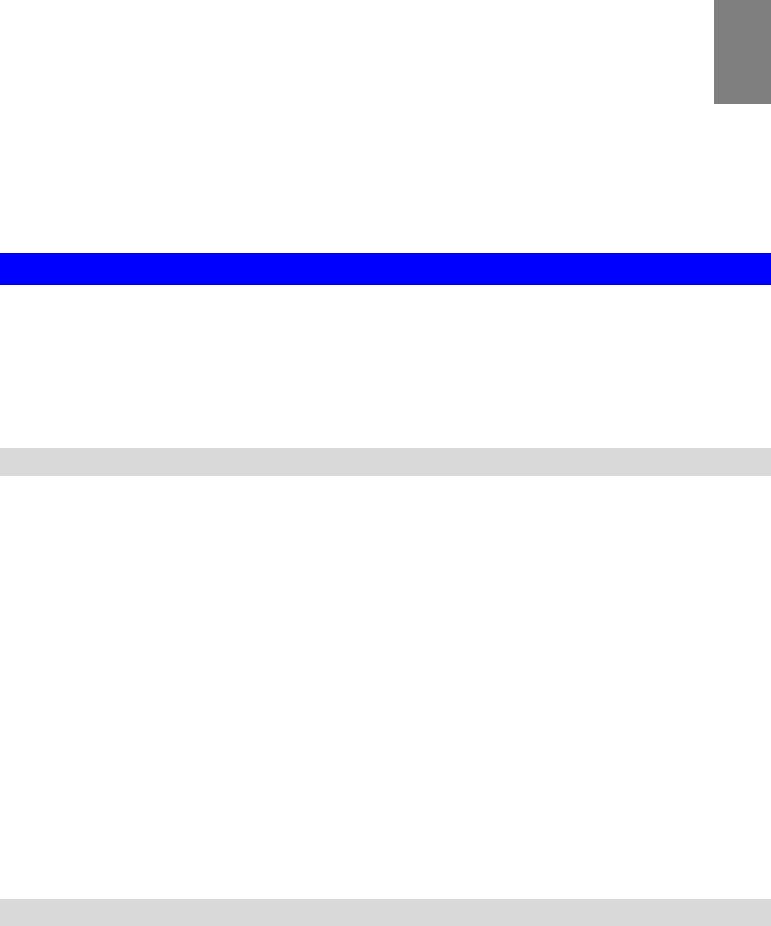
1
Chapter 1
Introduction
This Chapter provides information of the Indoor Full HD Wi-Fi Camera's
features, components and capabilities.
Overview
Congratulations on the purchase of your new Indoor Full HD Wi-Fi Camera. The Camera is a
True Day/Night Indoor Full HD Wi-Fi Camera with 1080p resolution and 802.11n WiFi
connectivity.
Moreover, the duo-hinge and compact design of the camera can be extended from the
wall/ceiling and easily moved around, while still being firm enough to hold for odd angles.
Features
• Standalone Design. The Indoor Full HD Wi-Fi Camera is a standalone system with
built-in CPU and Video encoder. It requires only a power source and a connection to your
Wireless iHub.
• Dual Video Support. The Indoor Full HD Wi-Fi Camera can support H.264 and MJEPG
video for different image compression.
• Suitable for Home, Business or Public Facilities. Whether for Home, Business or
Public Facility surveillance, or just for entertainment and fun, the Indoor Full HD Wi-Fi
Camera has the features you need.
• Day/Night Switch. With the day/night switching feature, you are able to view and
record better images even in the dark of night.
• Micro SD Card Slot. With the slot, you can insert the Micro SD card to store recording
files.
• Audio Support. You can listen as well as look! Audio is encoded with the video if
desired. With built-in microphone, it is useful for bi-direction voice conversation.
Wireless Features
• Supports 802.11n Wireless Standard. The 802.11n standard provides backward
compatibility with the 802.11b and g standards. The camera can work with all 802.11n,
802.11b and 802.11g Wireless stations.
• WPS Support. WPS (WiFi Protected Setup) can simplify the process of connecting any
device to the wireless network by using the push button configuration (PBC) on the Indoor
Full HD Wi-Fi Camera, or entering a PIN code if there's no button.
1
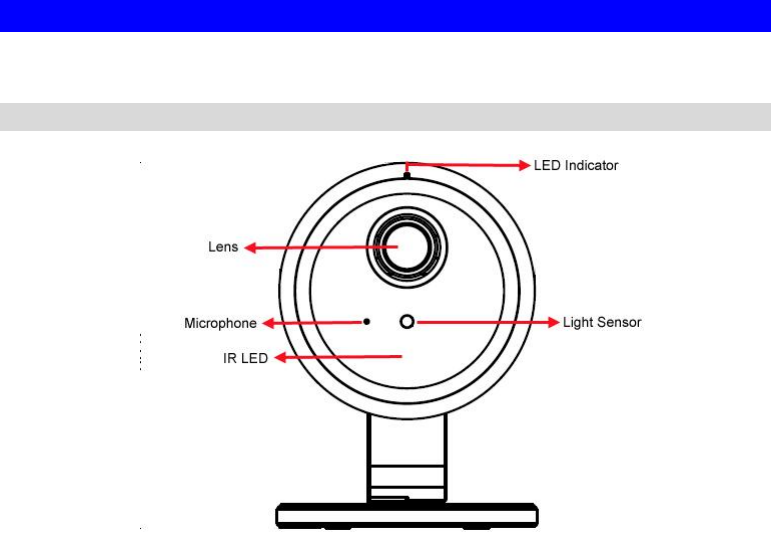
2
Physical Details - Indoor Full HD Wi-Fi Camera
Front Panel
Figure 1: Front Panel
Power/Network/WPS
LED (Green/Red)
Off - Power off.
On (Green) - Power is on and wireless connection is available.
Flashing (Green) - Device is booting.
Fast Flashing (Green) - WPS association is in process.
On (Red) - Wireless connection is not available.
Flashing (Red) - WPS association fails.
Flashing (Green/Red) - Device is upgrading.
Lens Ensure that the lens cover is clean. The image quality is degraded
if the lens cover is dirty or smudged.
Microphone The built-in microphone is useful for bi-direction voice
conversation.
Light Sensor This is hardware sensor to detect LUX.
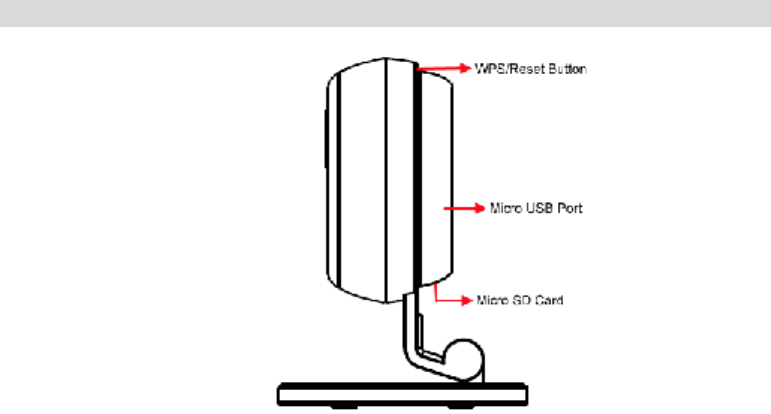
3
Side Panel
Figure 2: Side Panel
WPS/Reset Button Push the WPS button on the camera and on your other wireless
device to perform WPS function that easily creates an encryption-
secured wireless connection automatically.
• WPS PBC Mode. When pressed and released (less then 3
seconds), the Indoor Full HD Wi-Fi Camera will be in the
WPS PBC mode (Auto link mode).
• WPS Pin Code Mode. When pressed and held for over 3
seconds, the Indoor Full HD Wi-Fi Camera will be in the
WPS Pin Code mode.
• Reset to manufacturer default valued and reboot. When
pressed and held over 10 seconds, the settings of Indoor Full
HD Wi-Fi Camera will be set to their default values.
Micro USB Port Connect the supplied 5V USB power adapter here. Do not use
other power adapters; doing so may damage the camera.
Micro SD Card Insert the Micro SD card into the slot, if required.
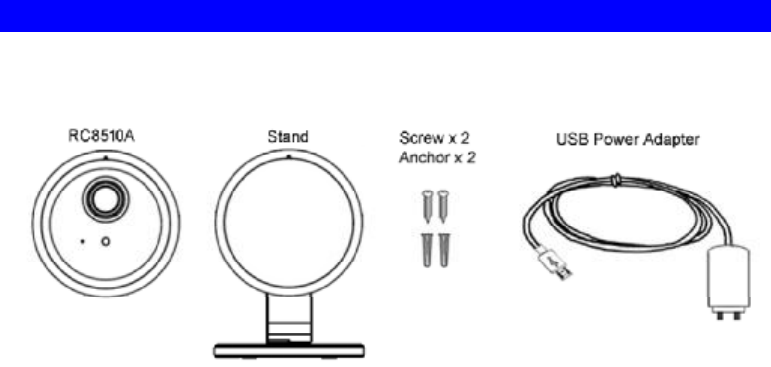
4
Package Contents
The following items should be included in the package: If any of these items are damaged or
missing, please contact your dealer immediately.
Figure 3: Package Contents
.
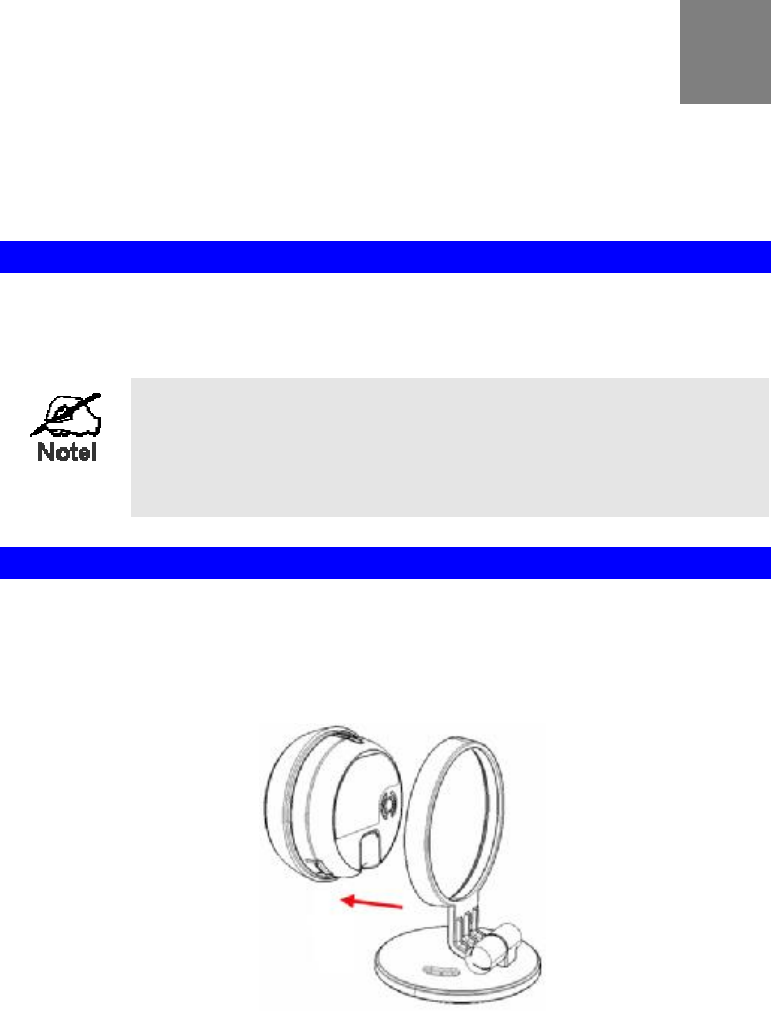
5
Chapter 2
Basic Setup
This Chapter provides information on how to install and configure the Indoor
Full HD Wi-Fi Camera.
System Requirements
• To use the Wireless interface on the wireless model, other Wireless devices must be
compliant with the IEEE802.11n, IEEE802.11b or IEEE802.11g specifications. All
Wireless stations must use compatible settings.
Mode: Infrastructure
SSID: ANY
Wireless Security: Disabled
Domain: USA
Channel No.: Auto
Installation
1. Find the Location
Identify the location for the Indoor Full HD Wi-Fi Camera.
2. Assemble the Camera
Attach the camera stand to the camera.
Figure 4: Attach the Camera
2
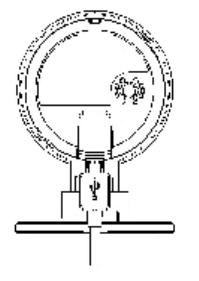
6
3. Power Up
Connect the supplied 5V USB power adapter to the Indoor Full HD Wi-Fi Camera and
power up. Use only the power adapter provided. Using a different one may cause hardware
damage.
Figure 5: Installation
4. Internet Connection
Press the WPS button on the camera for 3-5 seconds and on your other wireless device as
well to establish a wireless connection automatically. The wireless connection is successful
when the LED (green) remains on.
5. Check the LEDs
The LED will turn on briefly, then start blinking. It will blink during startup, which will
take 55 to 57 seconds. After startup is completed, the green LED should remain ON.
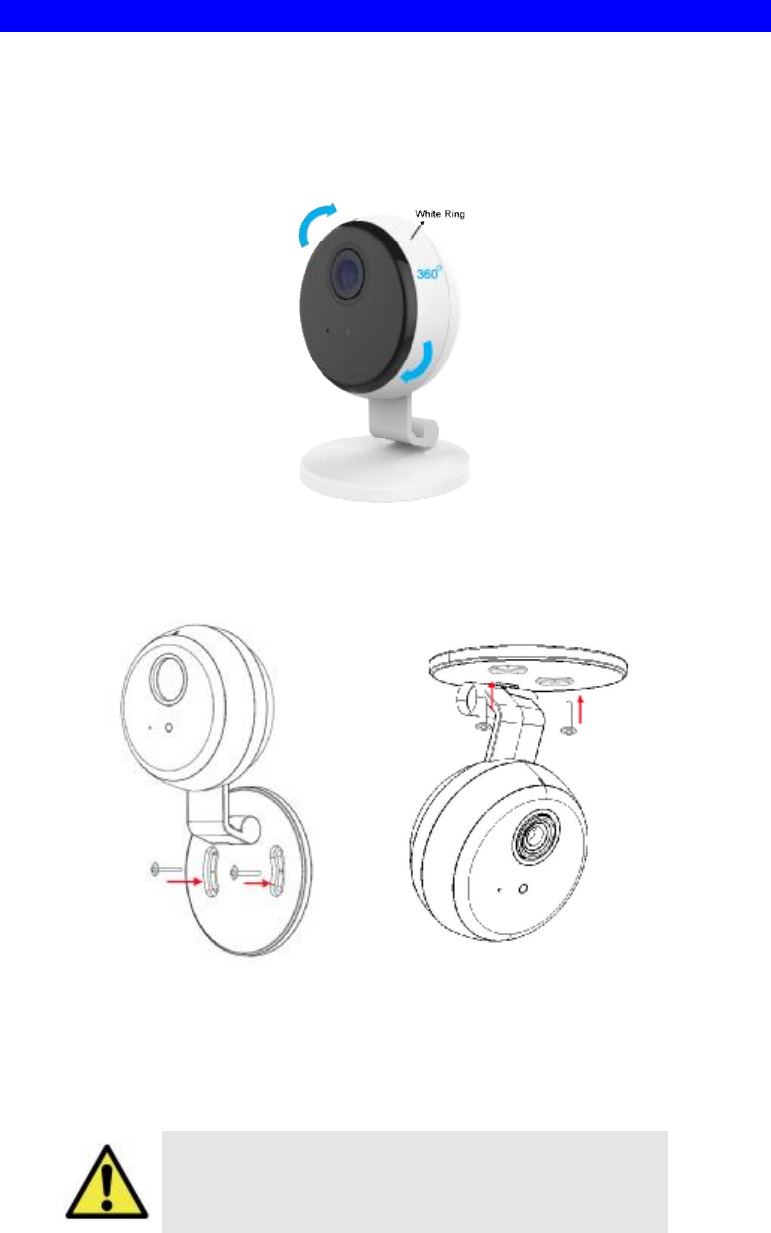
7
Wall/Ceiling Mounting
*Note: Please ensure that the Indoor Full HD Wi-Fi Camera is configured and added to the
network before mounting it.
1. Identify the location for mounting the Indoor Full HD Wi-Fi Camera.
2. The lens of the camera can be turned 360 degrees by using the white ring. Adjust the
lens to a desired position.
Figure 6: Lens Adjustment
3. Place the camera in the desired position of the wall/ceiling. Screw the two screws into wall
through the holes of the stand.
Figure 7: Wall/Ceiling Mounting
Note: Please try the angle measurement of the camera before installation, since there are
still some limitations for wall/ceiling mounting.
4. Connect the USB power adapter into the back of the camera and plug the adapter end into
a power outlet.
Use only the power adapter provided. Using a
different one may lead to hardware damage.
5. Adjust the Indoor Full HD Wi-Fi Camera and secure it firmly.
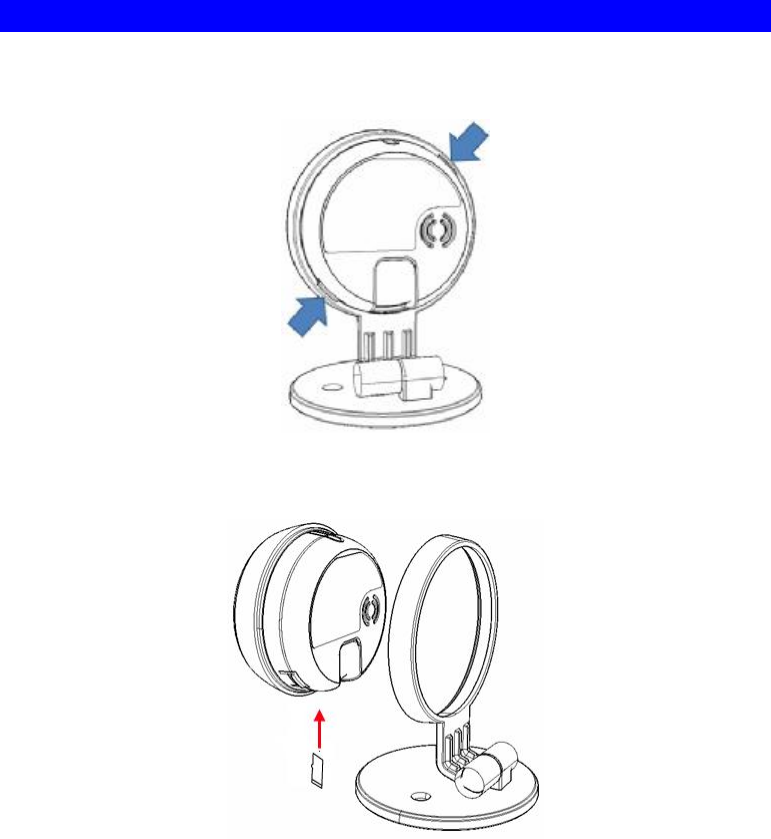
8
Micro SD Card Installation
1. Use your finger to push either of the tenons on the camera, and then remove the camera
from the stand.
Figure 5: Remove Camera
2. Insert the micro SD card into the slot.
Figure 6: SD Card Installation
3. Attach the camera to the stand.
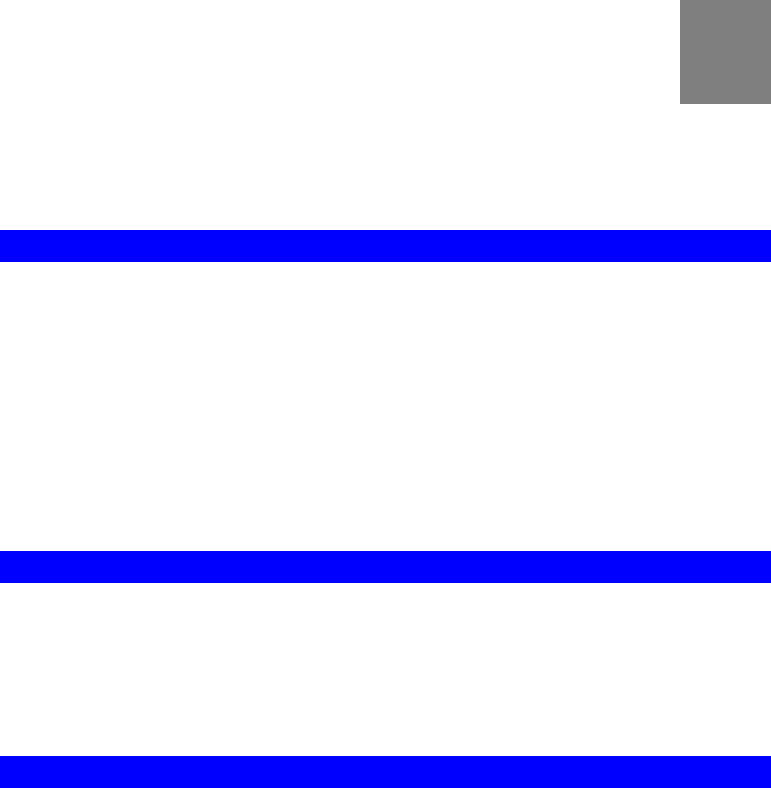
9
Chapter 3
Viewing Live Video
This Chapter provides basic information about viewing live video.
Overview
After finishing setup via the Windows-based Wizard, all WLAN users can view live video
using Internet Explorer on Windows.
This chapter has details of viewing live video using Internet Explorer.
But many other powerful features and options are available:
• The camera administrator can also adjust the Video Stream, and restrict access to the
video stream to known users by requiring viewers to supply a username and password.
• To make Live Video from the camera available via the Internet, your Internet Gateway or
Router must be configured correctly.
Requirements
To view the live video stream generated by the Indoor Full HD Wi-Fi Camera, you need to
meet the following requirements:
• Windows 7/8/9/10.
• Internet Explorer 7 or later, Firefox 3.0 or later.
Connecting to a Camera on your WLAN
To establish a connection from your PC to the Indoor Full HD Wi-Fi Camera:
1. Start Internet Explorer.
2. In the Address box, enter "HTTP://" and the IP Address of the Indoor Full HD Wi-Fi
Camera.
3. When you connect, the following screen will be displayed.
3
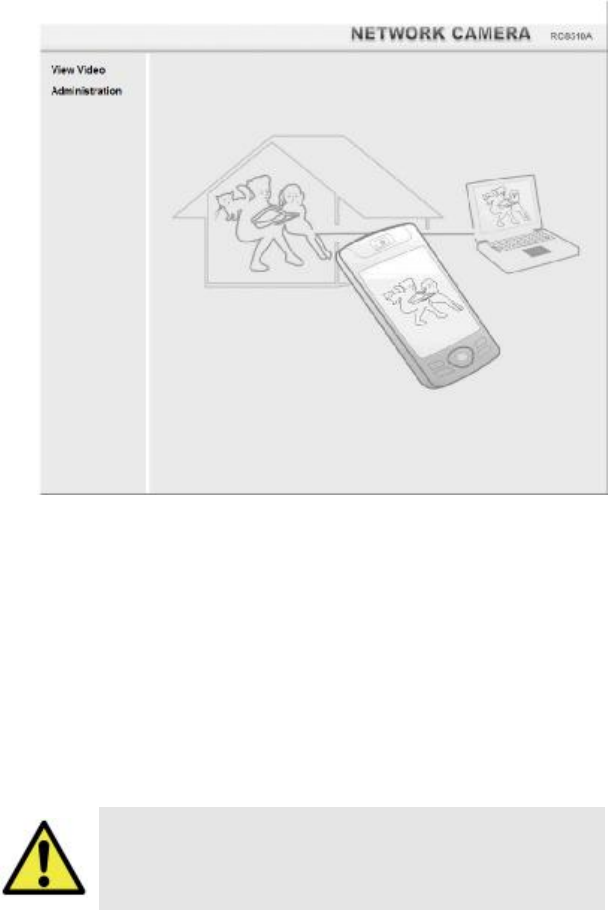
10
Figure 10: Home Screen
4. Click View Video.
5. If the Administrator has restricted access to known users, you will then be prompted for a
username and password.
Enter the name and password assigned to you by the Indoor Full HD Wi-Fi Camera
administrator.
6. The first time you connect to the camera, you will be prompted to install decoders.
Choose "I accept the terms of the license agreement" and click "OK".
7. Video will start playing automatically. There may be a delay of a few seconds while the
video stream is buffered.
Once the Indoor Full HD Wi-Fi Camera is doing FW
upgrade, it forbids cutting power off.
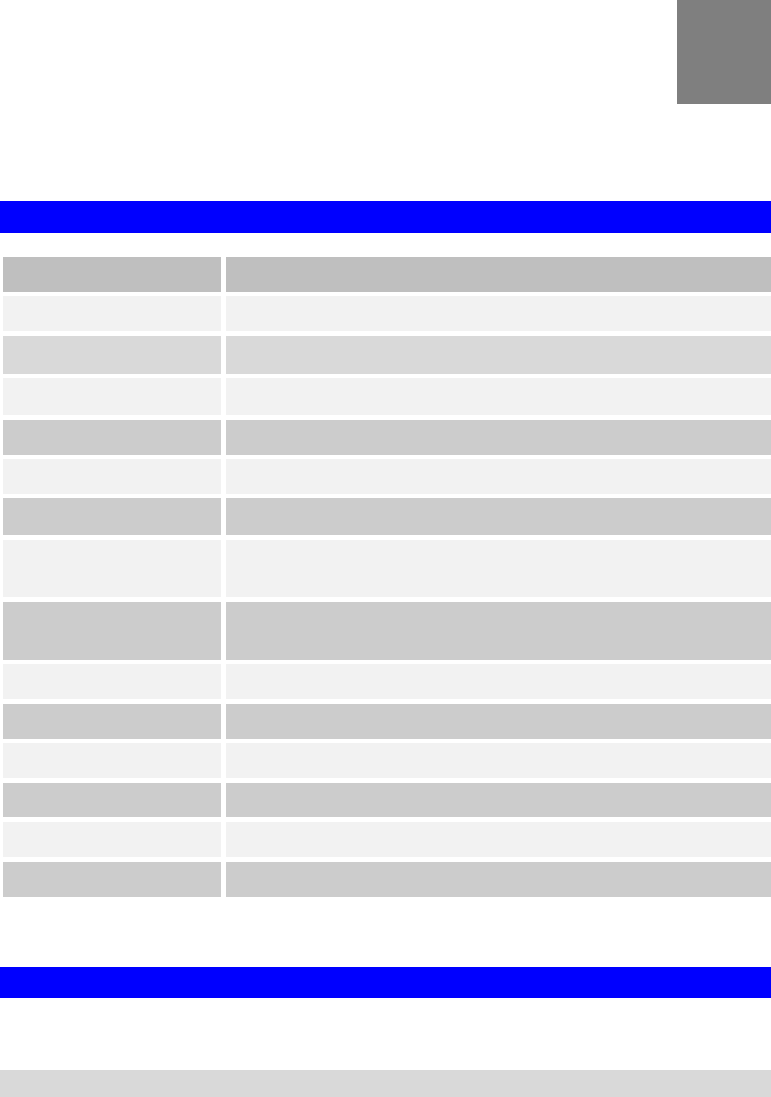
11
Appendix A
Specifications
Indoor Full HD Wi-Fi Camera
Model Indoor Full HD Wi-Fi Camera
Dimensions 58.8mm (W) x 83.6mm (H) x 30mm (D)
Lens F2.0, DFOV 125°
Operating Temperature 0° C to 40° C
Video compression H.264 Main Profile, M-JPEG
Image resolution 1080p (1920*1080), 720p (1280*720), VGA (640*480)
Storage Temperature -20° C to 70° C
Network Protocols TCP/IP, HTTP, HTTPS, DHCP, SMTP, FTP, UPnP, DDNS,
NTP, RTCP, DNS
Wireless interface IEEE 802.11b/g/n, WEP 64/128 bit, WPA Personal (TKIP),
WPA2 Personal Mixed Mode
Buttons 1 WPS/Reset Button
Audio 1 Built-in Microphone
Speaker 1 Built-in Speaker
IR LED 1
LED 1
Power Adapter 5V / 1A, 100 - 240V
Regulatory Approvals
FCC Statement
This equipment generates, uses and can radiate radio frequency energy and, if not installed and
used in accordance with the instructions, may cause harmful interference to radio
communications. However, there is no guarantee that interference will not occur in a particular
installation. If this equipment does cause harmful interference to radio or television reception,
which can be determined by turning the equipment off and on, the user is encouraged to try to
correct the interference by one of the following measures:
• Reorient or relocate the receiving antenna.
A

12
• Increase the separation between the equipment and receiver.
• Connect the equipment into an outlet on a circuit different from that to which the receiver
is connected.
• Consult the dealer or an experienced radio/TV technician for help.
To assure continued compliance, any changes or modifications not expressly approved by the
party responsible for compliance could void the user's authority to operate this equipment.
(Example - use only shielded interface cables when connecting to computer or peripheral
devices).
FCC Radiation Exposure Statement
This equipment complies with FCC RF radiation exposure limits set forth for an uncontrolled
environment. This equipment should be installed and operated with a minimum distance of 20
centimeters between the radiator and your body.
This device complies with Part 15 of the FCC Rules. Operation is subject to the following two
conditions:
(1) This device may not cause harmful interference, and
(2) This device must accept any interference received, including interference that may cause
undesired operation.
This transmitter must not be co-located or operating in conjunction with any other antenna or
transmitter.
CE Approvals
1.1 This device complies with Directive 2014/53/EU issued by the Commission of the
European Community.
- Declaration of Conformity
EN301489-1/-17
EN300 328
EN62311
EN60950-1
1.2 The frequency and maximum transmitted power in EU are listed as below:
2412 - 2472 MHz: 19.77 dBm
1.3 The special software version in compliance with EU Directive 2014/53 / EU is:
1.0.01R10CEtest.
This is a Class B product. In a domestic environment this product may cause radio interference
in which case the user may be required to take adequate measures.
Importer information:
Sercomm France
381 Avenue du General de Gaulle, 92140 Clamart France