Sharp HRO00025 Cordless Telephone System User Manual Table
Sharp Corporation Cordless Telephone System Table
Sharp >
Contents
- 1. Users Manual 1
- 2. Users Manual 2
- 3. Users Manual 3
- 4. Replacement page of manual
Users Manual 2
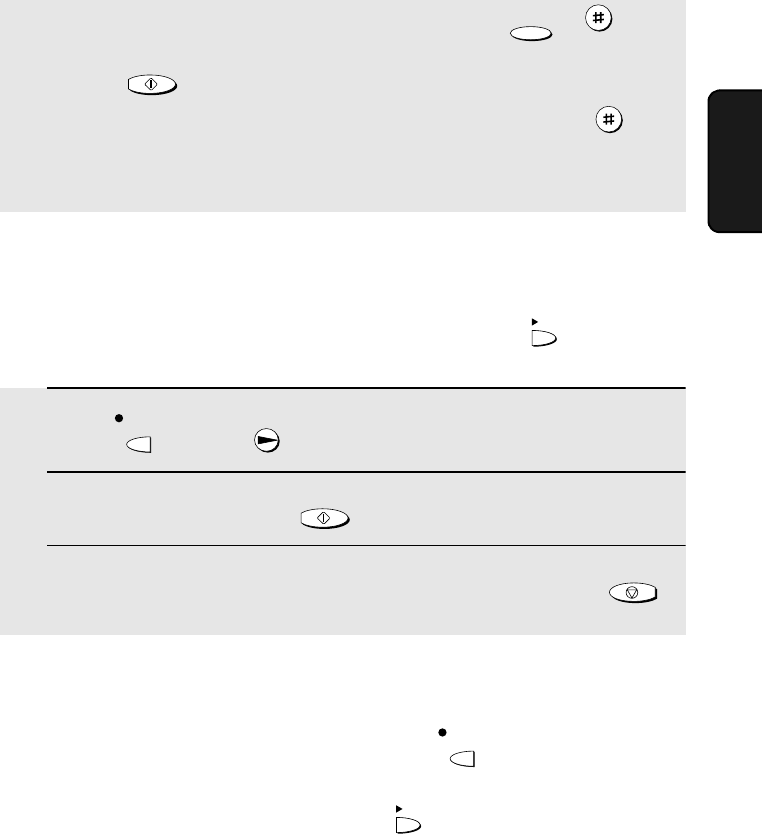
Operating the Answering System
47
3. Answering
Machine
Erasing received messages
It is important to erase received messages after you listen to them to ensure
that the memory does not become full.
♦Erasing all messages: To erase all messages, press , , and
then .
♦Erasing a single message: To erase a single message, press
while the message is being played.
FUNCTION
DELETE
START/MEMORY
DELETE
Recording memos
You can record memos for yourself and other users of the machine. These will
be played back together with incoming messages when the key is
pressed.
PLAY
1Press once and once.
2Pick up the handset, press , and speak into the handset.
3When you have finished speaking, replace the handset or press .
REC/
MEMO
START/MEMORY
STOP
Recording phone conversations
To record a phone conversation, hold down the key during the
conversation you want to record. When you are finished, release the key. The
conversation will be played back when the key is pressed.
REC/
MEMO
PLAY
all.bookPage47Wednesday,February13,200210:00AM
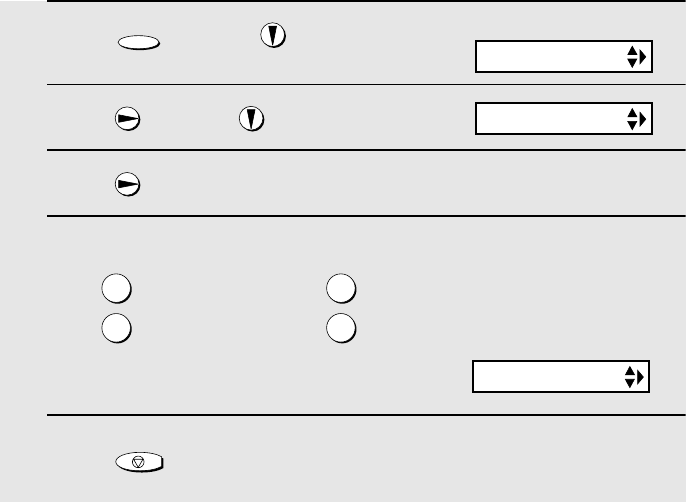
Optional Answering System Settings
48
1Press once and once.
2Press once and once.
3Press .
4Press a number from 1 to 4 to select the desired ICM recording time.
5Press to return to the date and time display.
15 seconds 60 seconds
30 seconds 4 minutes
FUNCTION
STOP
Optional Answering System Settings
Setting ICM time
Incoming messages (ICMs) are the messages which callers leave for you in
the answering system. The answering system is set at the factory to allow
each caller a maximum of 4 minutes to leave a message. If desired, you can
change this setting to 15, 30, or 60 seconds.
Display:
T.A.D. SETTING
RECORDING TIME
1
2
3
4
The display briefly shows
your selection, then:
REMOTE CODE
Fax reception on TAD failure
If the memory for recording incoming messages becomes full while you are
out, the answering system will no longer be able to record messages. The ON
TAD FAILURE setting is used to choose the response of the machine to
incoming calls when this happens:
♦ Automatic fax reception NO: The machine will answer after 20 rings, after
which it will wait to receive a remote command. Most callers will hang up
before it answers; however, when you call the machine from a remote
location, you can wait until it answers, listen to your messages, and then
erase them (see Remote Operations on page 55).
all.bookPage48Wednesday,February13,200210:00AM
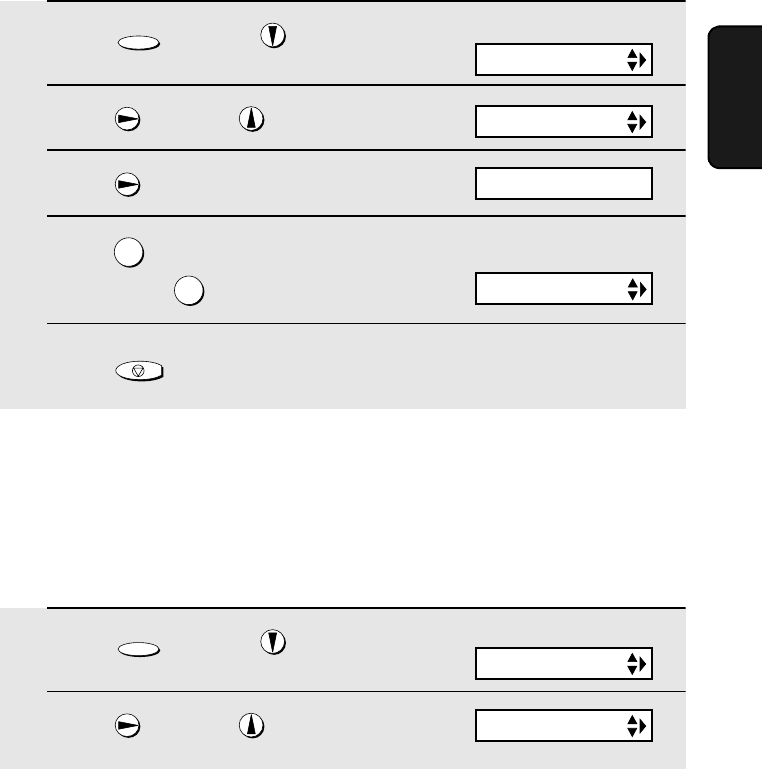
Optional Answering System Settings
49
3. Answering
Machine
1Press once and once.
2Press once and twice.
3Press .
4Press to turn on automatic fax
reception, or to turn it off.
5Press to return to the date and time display.
FUNCTION
1
2
STOP
ON TAD FAILURE
♦Automatic fax reception YES: The reception mode will switch to FAX mode,
allowing the machine to continue to receive faxes automatically. With this
setting, you can still use the remote commands to listen to your messages
and then erase them (see Remote Operations on page 55).
Automatic fax reception is set to NO at the factory before shipping. If you want
to set it to YES, press the panel keys as follows:
Display:
T.A.D. SETTING
1=YES, 2=NO
The display briefly shows
your selection, then:
OGM ONLY MODE
OGM only mode
If needed, you can turn off recording of incoming messages. In this case, your
outgoing message will play, but callers will not be able to leave a message.
(The machine will still receive faxes sent by automatic dialing.)
1Press once and once.
2Press once and once.
FUNCTION
OGM ONLY MODE
Display:
T.A.D. SETTING
all.bookPage49Wednesday,February13,200210:00AM
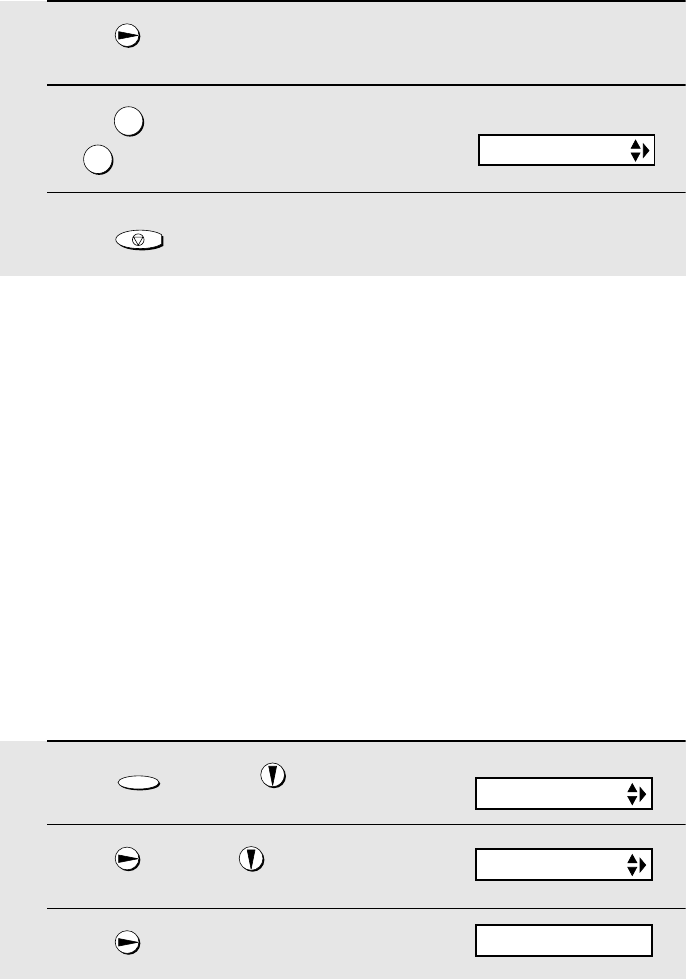
Transfer Function
50
3Press .
4Press to turn on OGM only mode,
or to turn it off.
5Press to return to the date and time display.
1
2
STOP
The display briefly shows
your selection, then:
TOLL SAVER
Transfer Function
The Transfer function is used to have the machine automatically call you at a
specified number every time it receives an incoming message. This lets you
hear your messages immediately after they come in, even when you are at a
remote location.
To use the Transfer function, you must first program the number that you wish
the machine to call (the transfer number), and record the transfer message
that plays when you answer the phone at the remote location.
When you go out and wish to use the transfer function, turn it on. When you
return and no longer wish to use the transfer function, turn it off.
Programming the transfer number
To use the Transfer function, you must first give the machine the number to
call (the transfer number).
1Press once and once.
2Press once and 4 times.
3Press .
FUNCTION
TRANSFER TEL #
Display:
T.A.D. SETTING
ENTER TEL #
all.bookPage50Wednesday,February13,200210:00AM
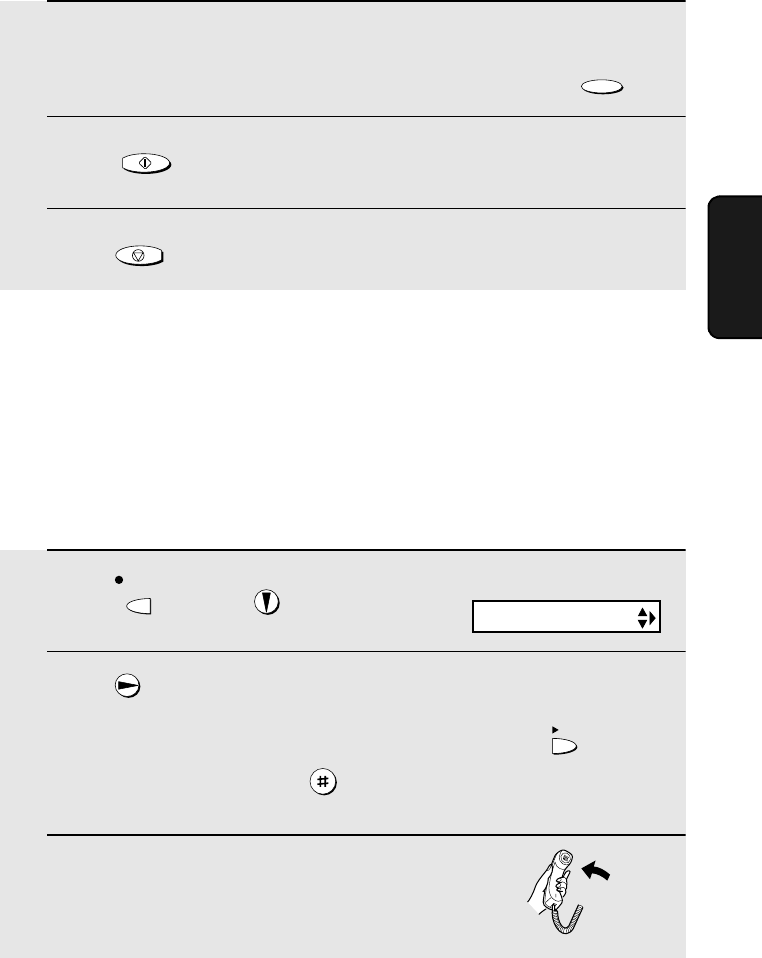
Transfer Function
51
3. Answering
Machine
4Press the number keys to enter the transfer number.
•To insert a pause between any two digits of the number, press .
5Press .
6Press to return to the date and time display.
FUNCTION
START/MEMORY
STOP
Recording the transfer message
The transfer message plays when you answer the telephone, and informs you
that the call is a transfer call. It can be up to 15 seconds long. To record a
transfer message, follow the steps below. The following is an example:
“Hello. This is a transfer call for (YOUR NAME). Enter your remote code
number now.”
Note: Do not lift the handset until Step 3 below.
1Press once and twice.
2Press once.
•If you have already recorded a message, you can press to listen
to the message, or press to delete the message.
3Lift the handset.
REC/
MEMO
PLAY
DELETE
Display:
OGM2(TRANSFER)
all.bookPage51Wednesday,February13,200210:00AM
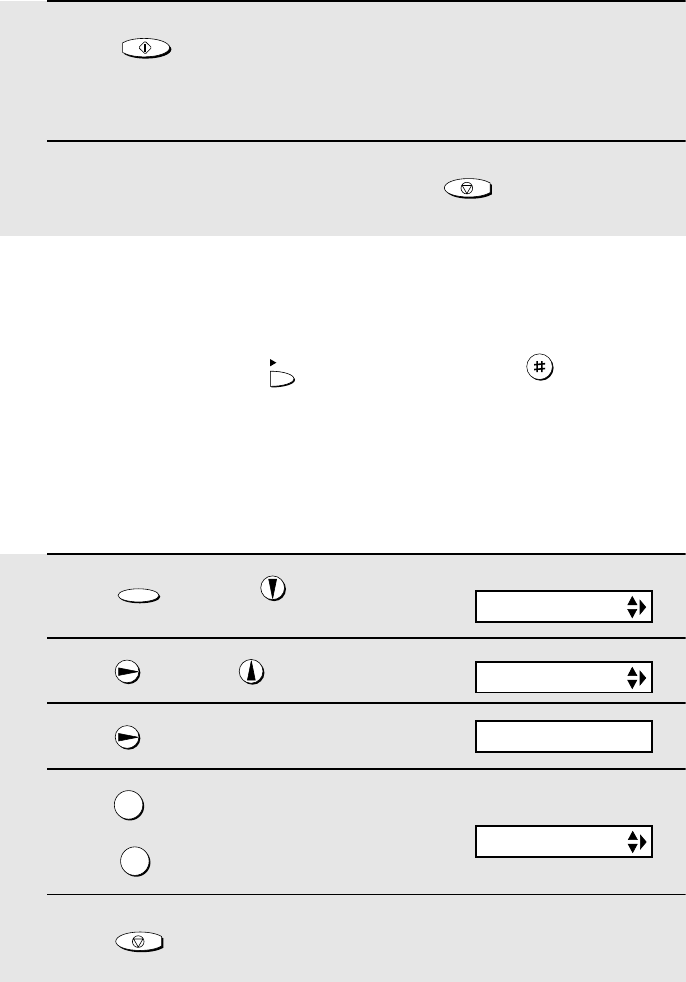
Transfer Function
52
4Press and speak into the handset to record the message.
•The transfer message can be up to 15 seconds long. While recording, the
display will show the time left to record.
5When finished, replace the handset or press .
START/MEMORY
STOP
Checking or erasing the transfer message
To check or erase the transfer message, follow Steps 1 and 2 of the above
procedure, and then press to check the message, or to erase the
message.
PLAY
DELETE
Turning the Transfer function on and off
When you go out and wish to use the Transfer function, turn it on as follows:
1Press once and once.
2Press once and 3 times.
3Press .
4Press to turn on the Transfer
function.
(Press to turn the function off.)
5Press to return to the date and time display.
FUNCTION
1
2
STOP
TRANSFER FUNC
Display:
T.A.D. SETTING
1=YES, 2=NO
The display briefly shows
your selection, then:
ON TAD FAILURE
all.bookPage52Wednesday,February13,200210:00AM
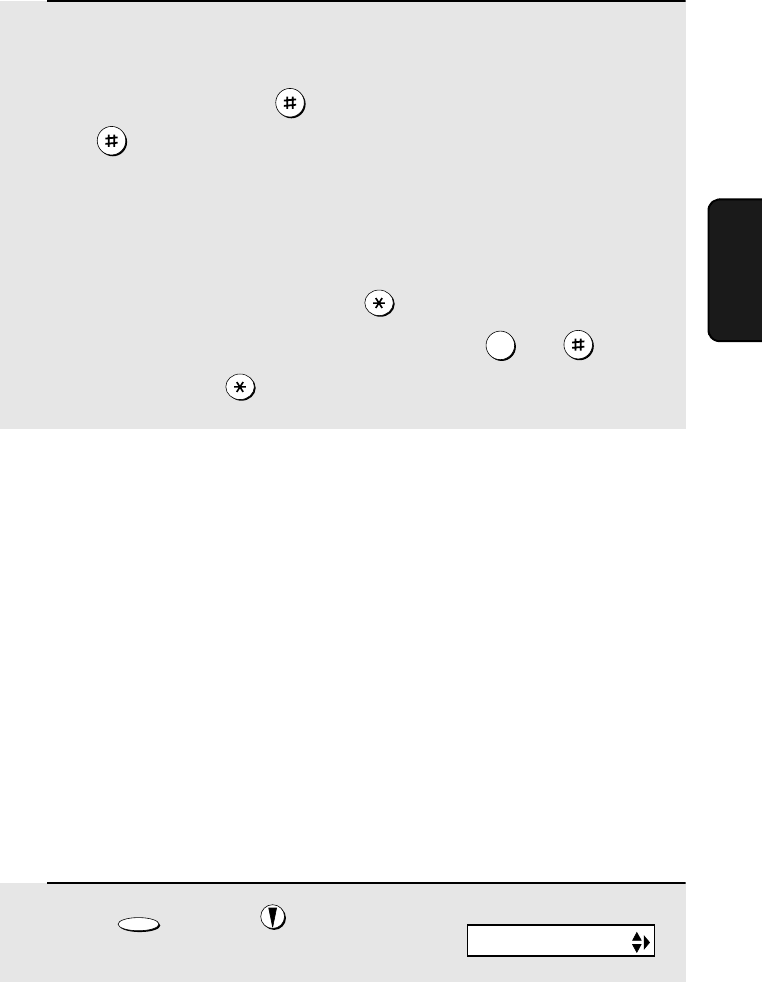
Override Ringing
53
3. Answering
Machine
6Each time the machine receives an incoming message, it will call your
programmed transfer number. When you answer, you will hear your
recorded message telling you that the call is a transfer call. On the dial
pad of your phone, enter , your remote code number (see page 55),
and . The machine will play back your messages.
•You can also perform any of the remote operations described in Remote
Operations later in this chapter (see page 55).
Note: When you hang up after a transfer call, the machine will not
immediately resume normal operation. If you want the machine to accept calls
immediately after a transfer call, enter twice before hanging up (if you
want to hang up during message playback, first enter and to stop
playback, then enter twice).
0
Override Ringing
This function allows selected callers using a touch-tone telephone to override
the answering system's outgoing message and cause the machine to make a
special ringing sound, alerting you that they are calling. This is useful when
you are near the machine but only want to talk with certain callers, taking all
other calls on the answering system.
Note: When the Override Ringing function is used, only the fax machine will
make a special ringing sound. The cordless handset will not ring.
Programming the override code
To override the answering system, your callers must enter a 3-digit override
code from their telephone. This code has been set to "009" at the factory. If
you wish to change the code, press the panel keys as shown below.
Important! Make sure the override code is different from the remote code
used for remote operations.
1Press once and once.
FUNCTION
Display:
T.A.D. SETTING
all.bookPage53Wednesday,February13,200210:00AM
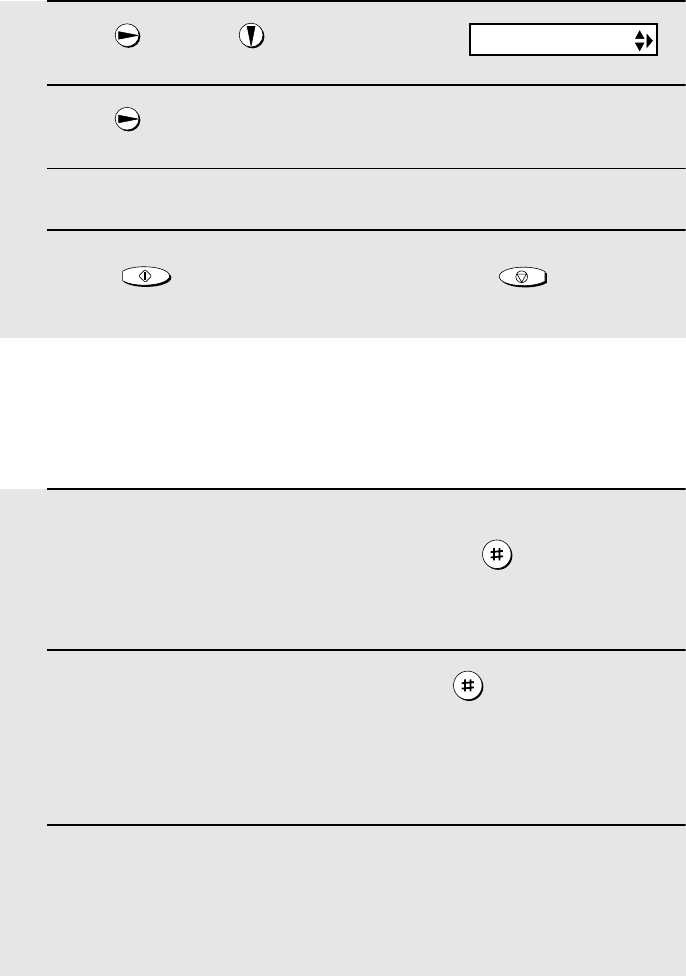
Override Ringing
54
2Press once and 3 times.
3Press .
4Press the number keys to enter a 3-digit override code.
5Press to store the override code, and then to return to
the date and time display.
START/MEMORY
STOP
OVERRIDE CODE
Overriding the answering machine
Your callers should follow the steps below to override the answering system.
1The caller calls your machine from a touch-tone telephone. When the
outgoing message begins, they should press the key on their
telephone.
•The caller will hear a short beep, and the outgoing message will stop.
2The caller should enter the override code and by pressing the
appropriate keys on their telephone.
•If an incorrect code is entered, the caller will hear four beeps. He or she
must re-enter the correct code within 10 seconds or the line will be
disconnected.
3Your machine will make a special ringing sound. Pick up the handset to
answer the call.
•If you do not answer within 30 seconds, the outgoing message will play
again and the caller can leave a message.
all.bookPage54Wednesday,February13,200210:00AM
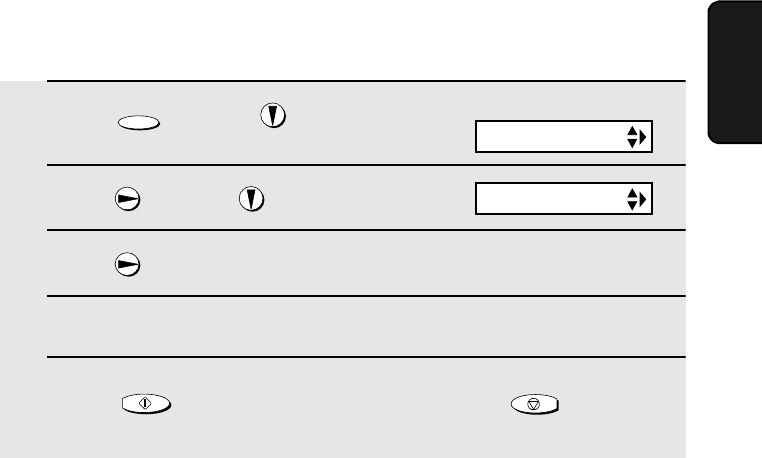
Remote Operations
55
3. Answering
Machine
1Press once and once.
2Press once and twice.
3Press .
4Press the number keys to enter a 3-digit remote code number.
5Press to store the remote number, and then to return to
the date and time display.
FUNCTION
START/MEMORY
STOP
Remote Operations
When you are out, you can call the machine from any touch-tone telephone
and play back your messages using the remote commands. You can also use
these commands to change the reception mode and other settings.
Remote code number
To access the machine to perform remote operations, you must first enter your
remote code number. The remote code number has been set to "001" at the
factory. If you wish to use a different number, follow these steps:
Display:
T.A.D. SETTING
REMOTE CODE
Toll Saver
When you call the machine to listen to your messages, it will answer after two
rings if it has received at least one message, or after four rings if it has not
received any messages.
This allows you to save money on telephone charges, particularly if you are
calling long distance. If the machine does not answer after the second ring,
you can simply hang up before it answers, saving yourself the cost of that call.
If you do not want to use the Toll Saver function, you can turn it off by following
the steps below. In this case, the machine will answer after the number of
rings set with the NUMBER OF RINGS setting (see Changing the number of
rings on page 87).
all.bookPage55Wednesday,February13,200210:00AM
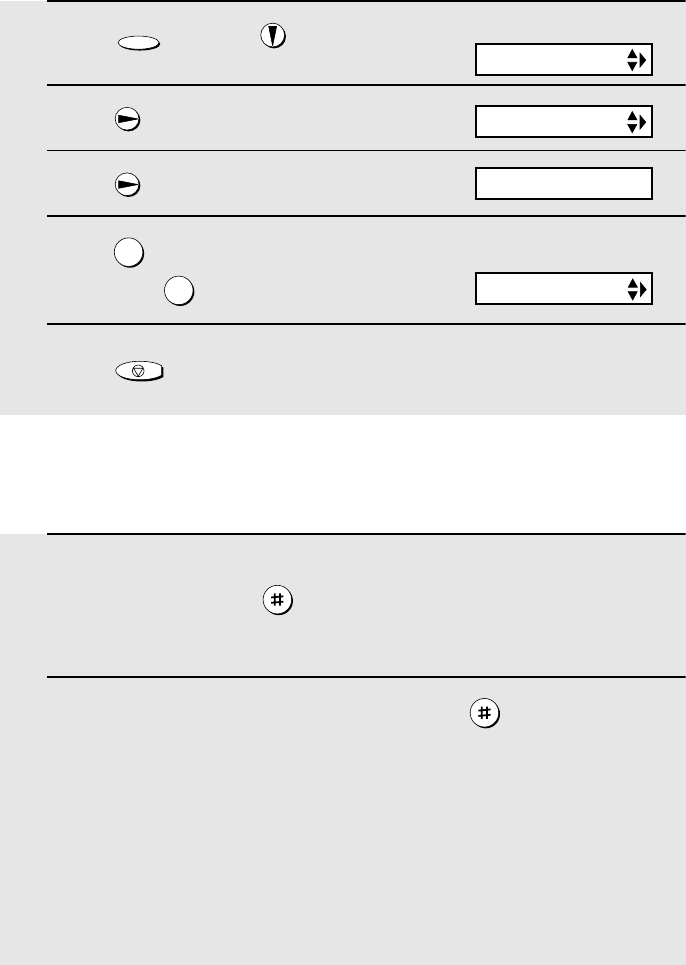
Remote Operations
56
1Press once and once.
2Press once.
3Press once.
4Press to turn on the Toll Saver
function, or to turn it off.
5Press to return to the date and time display.
FUNCTION
1
2
STOP
TOLL SAVER
Display:
T.A.D. SETTING
1=YES, 2=NO
The display briefly shows
your selection, then:
RECORDING TIME
Retrieving your messages
1Call the machine from a touch-tone telephone. When your outgoing
message begins, press on the telephone.
•You will hear a short beep, and the outgoing message will stop.
2Enter your remote code number and then press .
•You will hear a series of beeps equal to the number of messages recorded,
or one long beep if four or more messages have been received. The
machine will then play back the messages, beeping once at the end of each
message. When all messages have been played back, you will hear a long
beep.
•If no messages have been received, you will hear a short beep. You can
either hang up, or perform any of the operations described in the following
section, Other remote operations.
all.bookPage56Wednesday,February13,200210:00AM
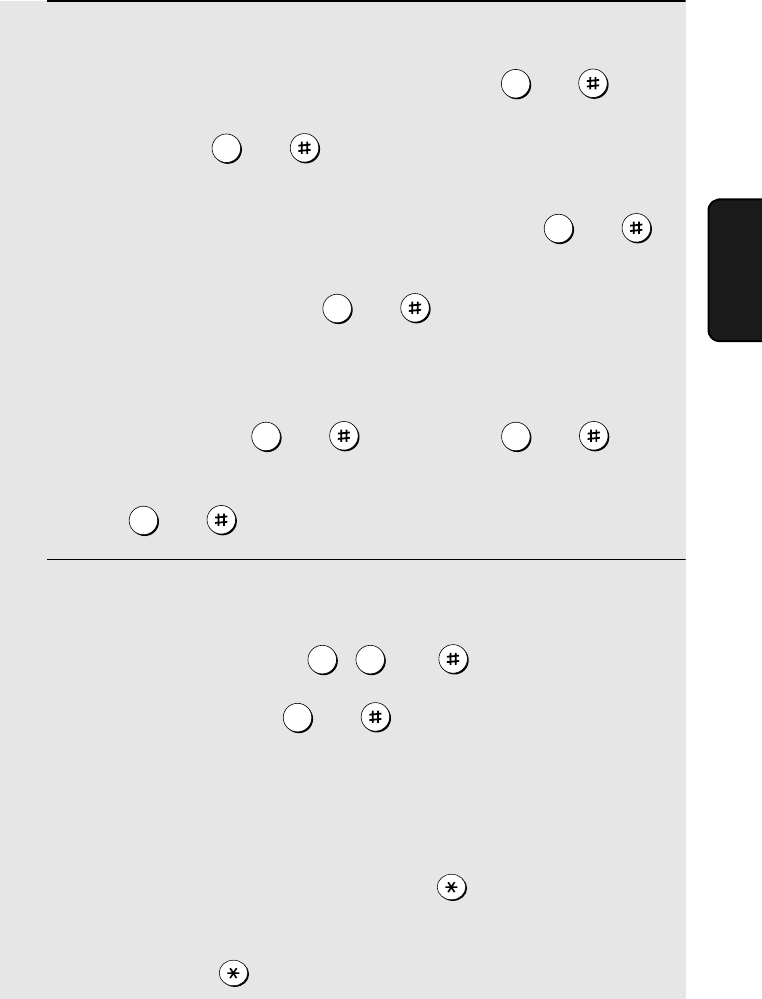
Remote Operations
57
3. Answering
Machine
3While the messages are playing, you can do any of the following:
•Repeat: To listen to a message a second time, press and on the
telephone before that message ends. To move back to the previous
message, press and during the first 3 seconds of the current
message.
•Skip forward: To skip forward to the next message, press and
on the telephone.
•Stop: To stop playback, press and on the telephone. After this,
you can enter any of the commands described in the following section,
Other remote operations.
•Play new messages: To listen to only your new messages, first stop
playback by pressing and , and then press and .
•Erase a message: To erase the message you are currently listening to,
press and before it ends.
4When you have finished listening to your messages, you can do any of
the following:
•Erase all messages: Press , , and .
•Repeat playback: Press and .
•Perform other operations: You can enter any of the commands described
in the following section, Other remote operations.
•Hang up: If you do not erase your messages first, they will be saved and
any new messages will be recorded after them. If you want the machine to
resume normal operation immediately, press twice before hanging up
(in some cases, particularly when the Transfer function is used, the
machine may not accept new calls for one or two minutes after you hang up
unless you press twice).
2
2
5
0
0 6
3
3 3
7
all.bookPage57Wednesday,February13,200210:00AM
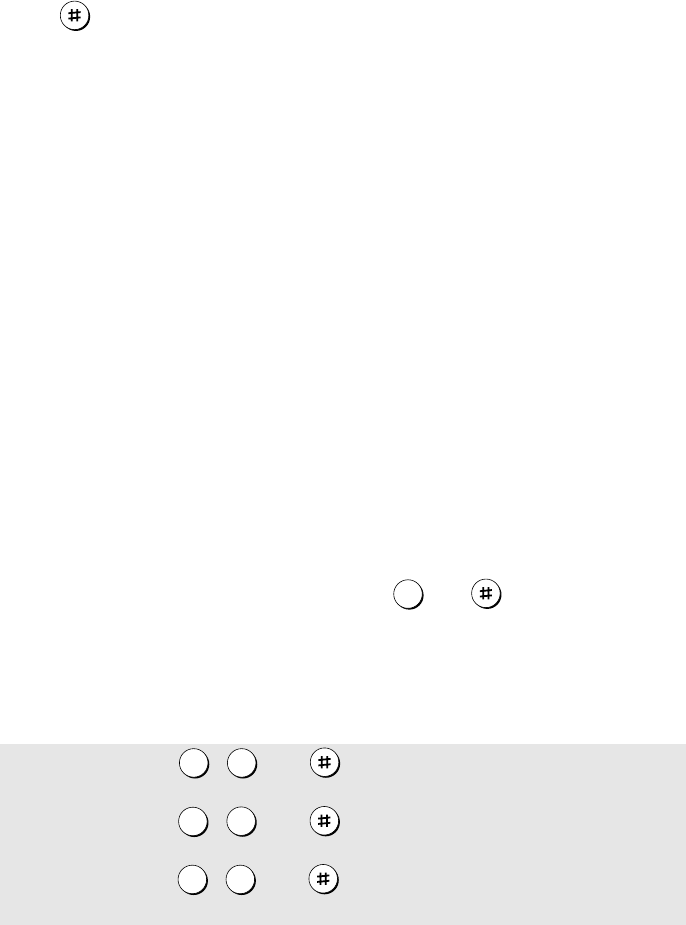
Remote Operations
58
Note: You can also call the machine and perform remote operations when the
reception mode is set to FAX. In this case, when you call the machine, press
immediately after it answers (before you hear the fax tone), and then
continue from Step 2 above.
Comments:
♦When a remote command is accepted by the machine, you will hear one
beep. If an incorrect command is entered, you will hear four beeps. In the
latter case, re-enter the correct command.
♦When entering a command, do not pause longer than 10 seconds between
each digit. If you do, you will hear a 4-beep error signal and the digits
entered up to that point will be cleared. In this case, re-enter the command
from the beginning.
♦If you pause for longer than 10 seconds before entering a command, or
make two errors while entering your remote code number, the line will be
disconnected. (This prevents unauthorized people from attempting to
guess your remote code number.)
Other remote operations
After listening to your messages, you can perform any of the following
operations by pressing the appropriate keys on the telephone.
Note: The following commands cannot be entered while messages are being
played back. If you do not want to wait until playback ends to enter a
command, first stop playback by pressing and , and then enter the
command.
Changing the fax reception mode
Select a new reception mode by pressing the keys as follows:
0
♦TAD mode: , , and .
♦FAX mode: , , and .
♦TEL mode: , , and .
8 1
82
8 3
Caution: If you select TEL mode,
you will not be able to change the
reception mode again.
all.bookPage58Wednesday,February13,200210:00AM
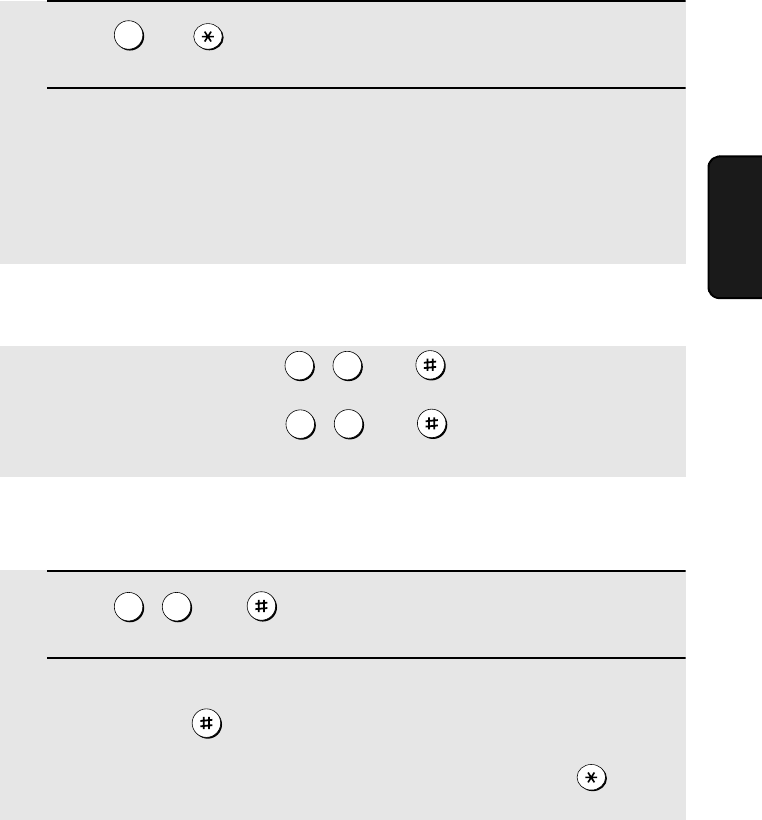
Remote Operations
59
3. Answering
Machine
Recording a new outgoing message
1Press and on the telephone.
2When you hear a short beep, speak into the telephone to record the new
message.
•The message can be up to 15 seconds long. After 15 seconds (or earlier if
the machine detects silence after you finish speaking), you will hear a beep,
and the new message will be played back.
4
Turning the Transfer function on or off
To turn Transfer on: Press , , and on the telephone.
To turn Transfer off: Press , , and on the telephone.
9 1
92
Changing the transfer telephone number
1Press , , and on the telephone.
2After you hear a short beep, enter the new telephone number. When
finished, press .
•To insert a pause between any two digits of the number, press .
9 0
all.bookPage59Wednesday,February13,200210:00AM
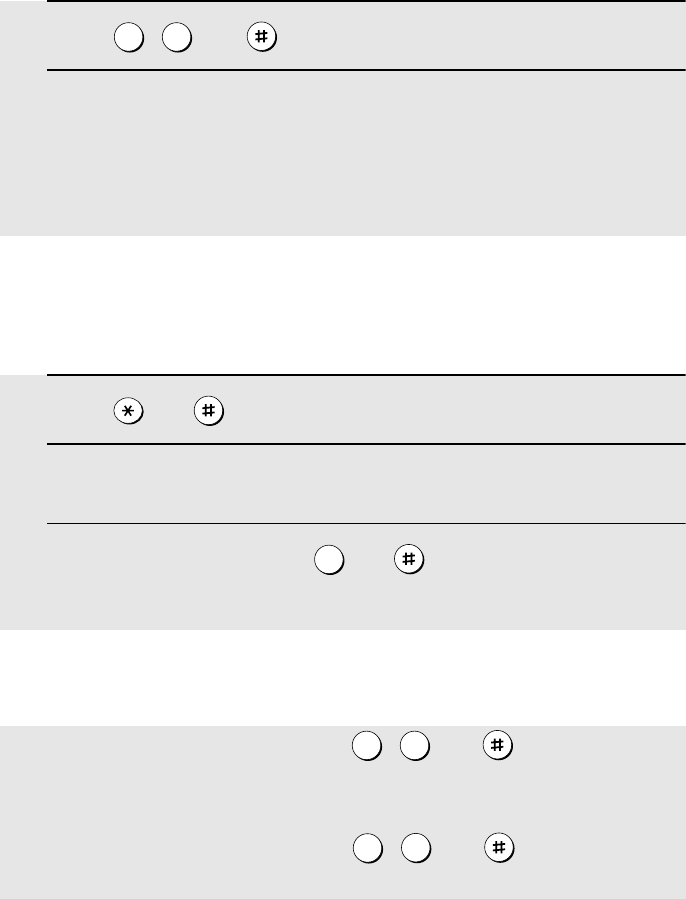
Remote Operations
60
Recording a memo
You can record a memo for yourself or other users of the machine. The memo
will be played back when incoming messages are listened to.
1Press and on the telephone.
2When you hear a short beep, speak into the telephone to record the
memo.
3When you are finished, press and on the telephone.
•If the machine detects silence, it will stop recording automatically.
0
Recording a new transfer message
1Press , , and on the telephone.
2When you hear a short beep, speak into the telephone to record the new
message.
•The time for the transfer message is fixed at 15 seconds. After 15 seconds
(or earlier if the machine detects silence after you finish speaking), you will
hear a beep, and the new message will be played back automatically.
9 3
OGM only mode
To turn on OGM only mode: Press , , and on the telephone.
(Your outgoing message will play, but callers will not be able to record a
message. Faxes sent by automatic dialling will be received)
To turn off OGM only mode: Press , , and on the telephone.
1 1
12
all.bookPage60Wednesday,February13,200210:00AM
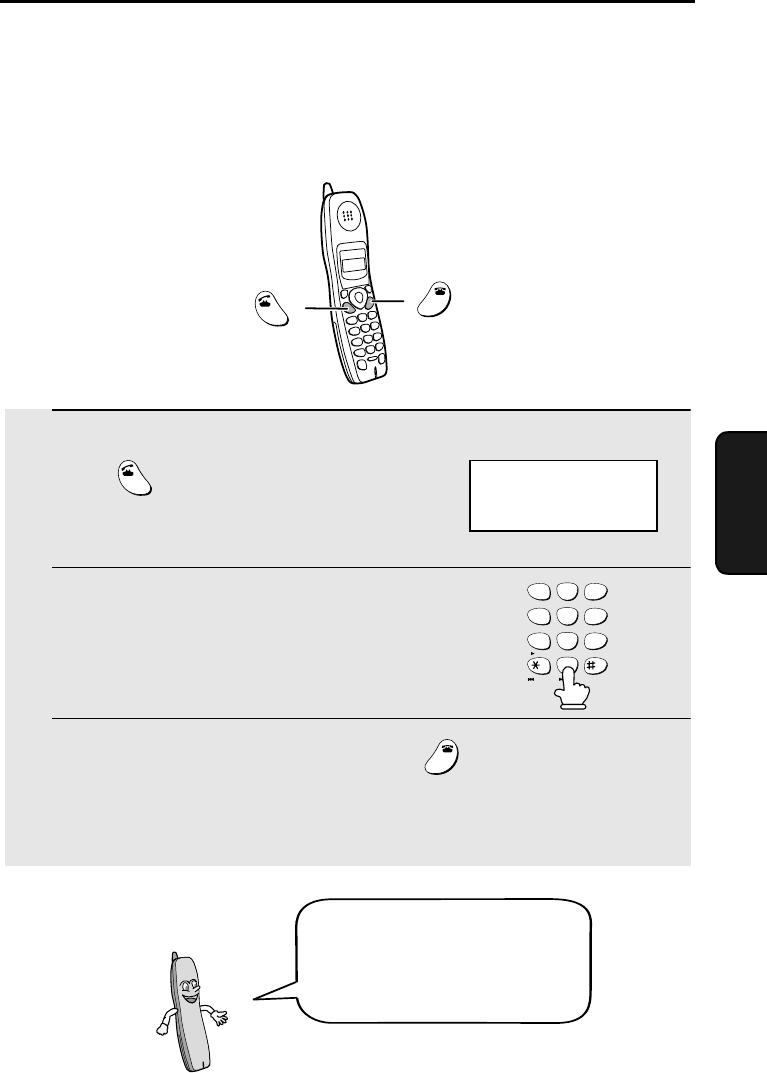
61
4. Cordless
Handset
4. Using the Cordless Handset
Making a Phone Call
1Pick up the cordless handset and
press .
2When you hear the dial tone, dial the
number.
3When you are ready to end the call, press .
•You can also end the call by simply placing the cordless handset in the
charger.
TALK
OFF
OFF
TALK
Cordless handset display:
TALK
OFF
OFF
1
ABC
2
DEF
3
GHI
4
JKL
5
MNO
6
PQRS
7
RECEPTION
TUV
8
WXYZ
9
PLAY
PLAY NEW
0
STOP
REPEAT SKIP DELETE
If the display shows FAX BUSY,
you must wait until the fax
machine is no longer in use to
use the cordless handset.
all.bookPage61Wednesday,February13,200210:00AM
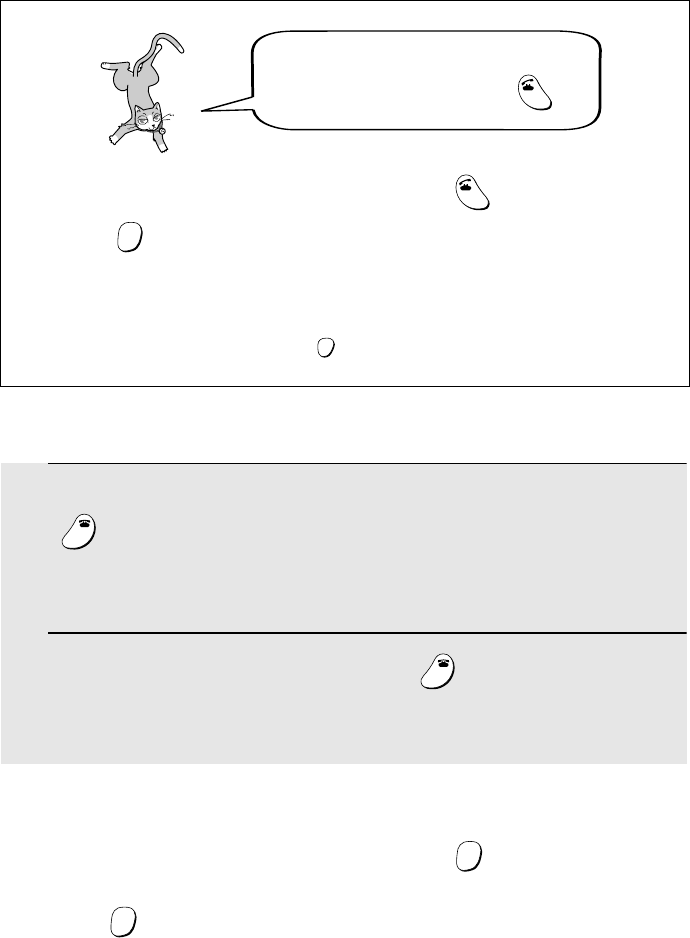
Receiving a Phone Call
62
Receiving a Phone Call
1When the cordless handset rings, pick it up and press any key (except
) to answer. Talk to the other party.
•If the cordless handset is in the charger, simply pick it up to answer (you do
not need to press a key).
2When you are ready to end the call, press .
•You can also end the call by simply placing the cordless handset in the
charger.
OFF
OFF
OFF
OFF
Putting a Call on Hold
To put the other party on hold during a call, press . The cordless handset
will beep while the call is on hold. When you are ready to resume the call,
press once again. Note that placing the cordless handset in the charger
will not break the connection while a call is on hold, and thus phone charges
may continue to apply.
HOLD
HOLD
You can also dial by entering the phone
number first and then pressing .
TALK
Check the number in the display before pressing . If there is a mistake,
press to clear the mistake and then enter the correct digits.
Note: If a pause is needed between any of the digits to access an outside
line or a special service, press . The pause will appear as a hyphen (-).
TALK
ERASE
HOLD
FUNCTION
/PAUSE
all.bookPage62Wednesday,February13,200210:00AM
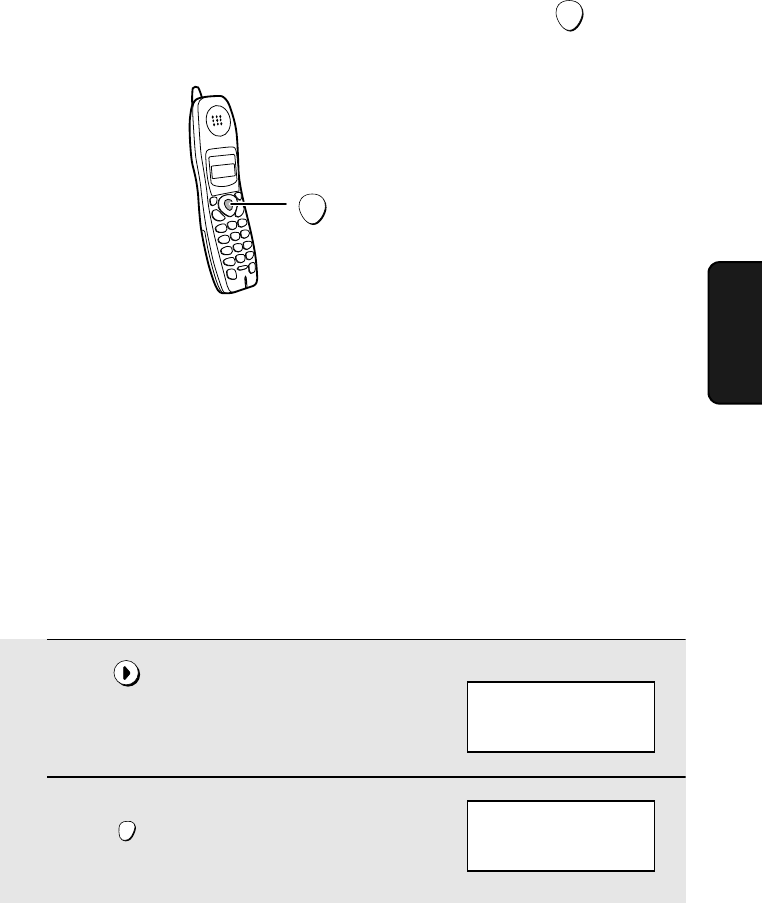
Receiving a Fax Using the Cordless Handset
63
4. Cordless
Handset
START
Press to begin
fax reception
Note: If the fax machine detects a fax signal after you answer a call on the
cordless handset, it will begin reception automatically.
Receiving a Fax Using the Cordless Handset
If you hear a fax tone after answering a call on the cordless handset, or if the
other party speaks to you and then wants to send a fax, press . This
signals the fax machine to begin fax reception.
START
Storing and Using Auto-Dial Numbers
You can store your most frequently dialed numbers for automatic dialing.
♦Auto-dial numbers can be stored using either the cordless handset or the
fax machine (to store a number using the fax machine, see page 78).
♦The cordless handset and fax machine share the same auto-dial numbers.
A total of 30 numbers can be stored.
1Press .
2Press .
SEARCH
FUNCTION
/PAUSE
ENTER TEL #
Cordless handset display:
SEARCH DIAL
▲▼: SEARCH
FUNCTION: ENTRY
all.bookPage63Wednesday,February13,200210:00AM
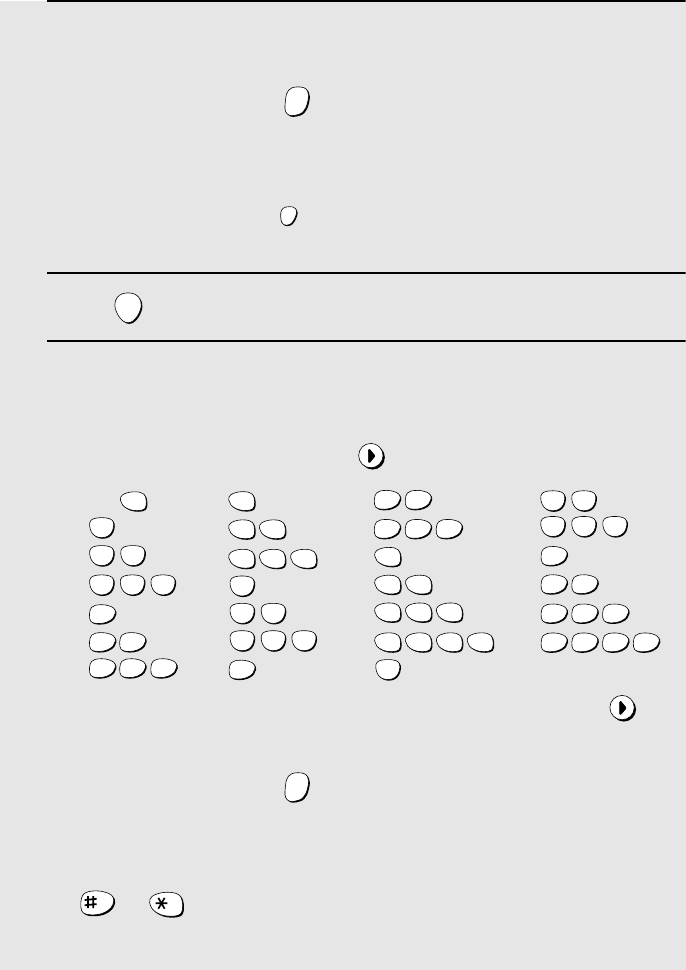
Storing and Using Auto-Dial Numbers
64
3 Enter the number by pressing the number keys.
(Note: A space cannot be entered.)
•To clear a mistake, press .
•If a pause is required between any of the digits to access a special service
or an outside line, press . The pause appears as a hyphen (two
seconds per pause). Several pauses can be entered in a row.
4Press .
5Enter a name by pressing number keys for each letter as shown in the
chart below. Up to 15 characters can be entered. (If you do not wish to
enter a name, go directly to Step 6.)
Example: SHARP = 7777 44 2 777 7
♦To enter two letters in succession that require the same key, press
after entering the first letter.
♦To clear a mistake, press .
♦To enter a lower case letter, continue pressing the key for the letter until the
lower case letter appears. To enter one of the following symbols, press
or repeatedly:
. / ! " # $ % & ’ ( ) + + , - : ; < = > ? @ [ ¥ ] ^ _ ' { | } ) (
ERASE
HOLD
FUNCTION
/PAUSE
START
ERASE
HOLD
A =
B =
C =
D =
E =
F =
G =
H =
I =
J =
K =
L =
M =
N =
O =
P =
Q =
R =
S =
T =
U =
V =
W =
X =
Y =
Z =
SPACE =
WXYZ
9
WXYZ
9
WXYZ
9
WXYZ
9
WXYZ
9
WXYZ
9
WXYZ
9
WXYZ
9
WXYZ
9
WXYZ
9
TUV
8
TUV
8
TUV
8
TUV
8
TUV
8
TUV
8
PQRS
7
PQRS
7
PQRS
7
PQRS
7
PQRS
7
PQRS
7
PQRS
7
PQRS
7
PQRS
7
PQRS
7
MNO
6
MNO
6
MNO
6
MNO
6
MNO
6
JKL
5
JKL
5
JKL
5
MNO
6
JKL
5
JKL
5
JKL
5
GHI
4
GHI
4
GHI
4
GHI
4
GHI
4
GHI
4
DEF
3
DEF
3
DEF
3
DEF
3
DEF
3
DEF
3
ABC
2
ABC
2
ABC
2
ABC
2
ABC
2
ABC
2
1
all.bookPage64Wednesday,February13,200210:00AM
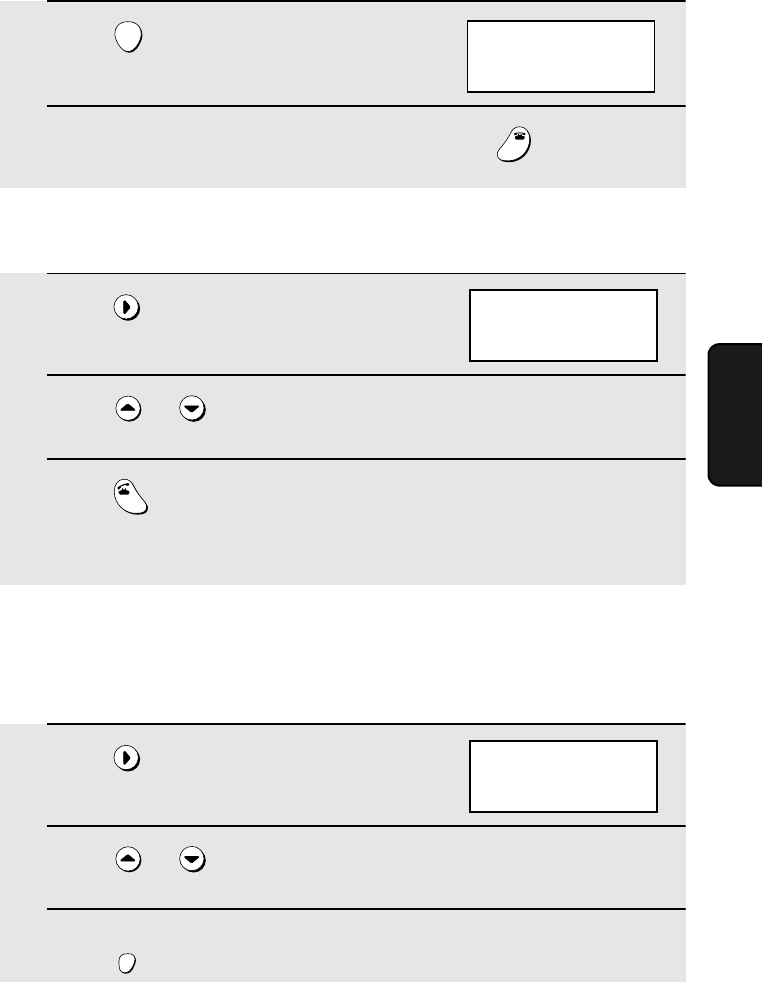
Storing and Using Auto-Dial Numbers
65
4. Cordless
Handset
6Press .
7Return to Step 2 to store another number, or press to exit.
START
OFF
OFF
SEARCH DIAL
▲▼: SEARCH
FUNCTION: ENTRY
Dialing an auto-dial number
1Press once.
2Press or until the number you wish to dial appears in the
display.
3Press .
•The number is automatically dialed.
SEARCH
TALK
Editing an auto-dial number
If you need to make changes to a previously stored auto-dial number, follow
these steps:
1Press once.
2Press or until the number you wish to edit appears in the
display.
3Press once.
SEARCH
FUNCTION
/PAUSE
SEARCH DIAL
▲▼: SEARCH
FUNCTION: ENTRY
SEARCH DIAL
▲▼: SEARCH
FUNCTION: ENTRY
all.bookPage65Wednesday,February13,200210:00AM
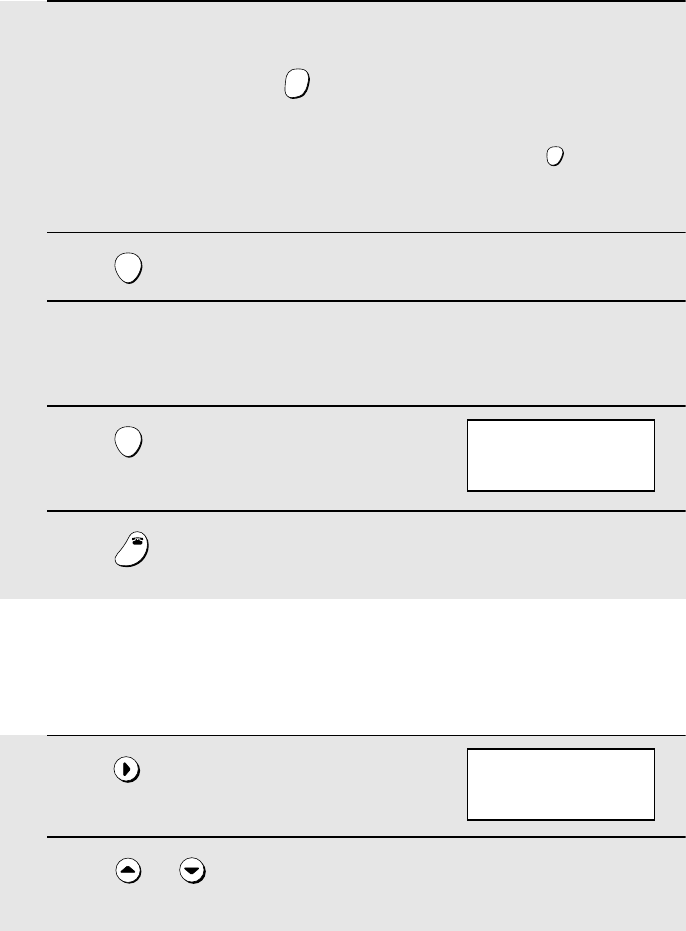
Storing and Using Auto-Dial Numbers
66
4Press the number keys to enter the new number.
•To clear a mistake, press . If a pause is required between any of the
digits to access a special service or an outside line, press ..
•If you do not wish to change the number, go directly to Step 5.
5Press .
6Press the number keys to enter the new name (see Step 5 on page 64).
•If you do not wish to change the name, go directly to Step 7.
7Press .
8Press to exit.
ERASE
HOLD
FUNCTION
/PAUSE
START
START
OFF
OFF
Clearing an auto-dial number
If you need to clear an auto-dial number, follow these steps:
1Press once.
2Press or until the number you wish to clear appears in the
display.
SEARCH
SEARCH DIAL
▲▼: SEARCH
FUNCTION: ENTRY
SEARCH DIAL
▲▼: SEARCH
FUNCTION: ENTRY
all.bookPage66Wednesday,February13,200210:00AM
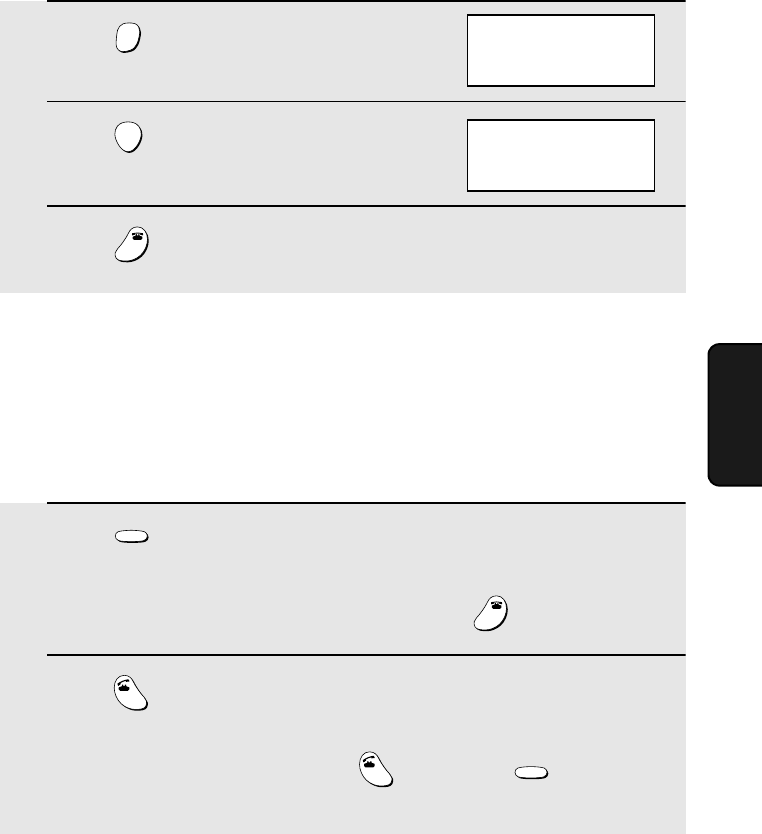
Redial
67
4. Cordless
Handset
3Press .
4Press .
5Press to exit.
ERASE
HOLD
START
OFF
OFF
ERASE?
PRESS START KEY
Redial
You can automatically redial the last number dialed on the cordless handset.
Note: The fax machine and the cordless handset each retain their own
separate redial numbers.
1Press .
•Check the display to make sure the number that appears is the number you
wish to dial. (If the wrong number appears, press to clear it.)
2Press . The number is automatically dialed.
Note: You can also redial by pressing first and then . Note that this
method does not allow you to check the number before dialing begins.
REDIAL
OFF
OFF
TALK
TALK
REDIAL
SEARCH DIAL
▲▼: SEARCH
FUNCTION: ENTRY
all.bookPage67Wednesday,February13,200210:00AM
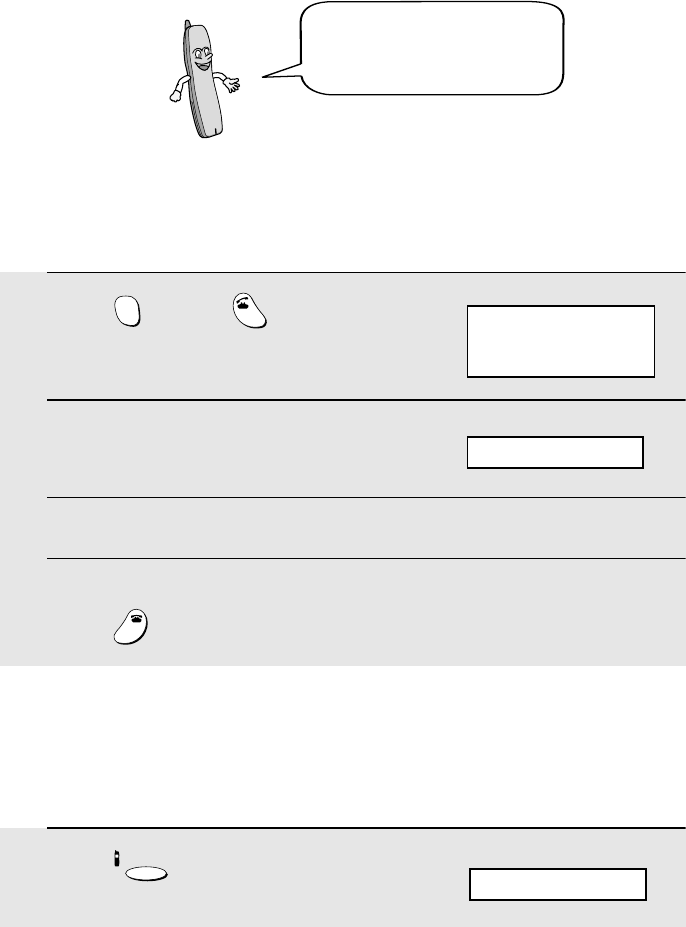
Using the Intercom Feature
68
Using the Intercom Feature
1Press and then on the
cordless handset.
2The fax machine makes a special
ringing sound.
3The other person picks up the fax machine handset to answer.
4Talk with the other person. When you are ready to end the conversation,
press .
INTER
COM
TALK
OFF
OFF
Paging the cordless handset from the fax machine
(cordless handset locator)
You can use this procedure to page the cordless handset, or locate the
handset in the event that you misplace it.
INTERCOM
Cordless handset display:
Fax machine display:
INTERCOM
1Press on the fax machine, and
then pick up the handset.
INTERCOM
Fax machine display:
INTERCOM
Note: When using the Intercom feature, you will not hear your voice through
the handset receiver when you speak.
Paging the fax machine from the cordless handset
You can use the cordless
handset and the fax machine
handset as an intercom.
all.bookPage68Wednesday,February13,200210:00AM
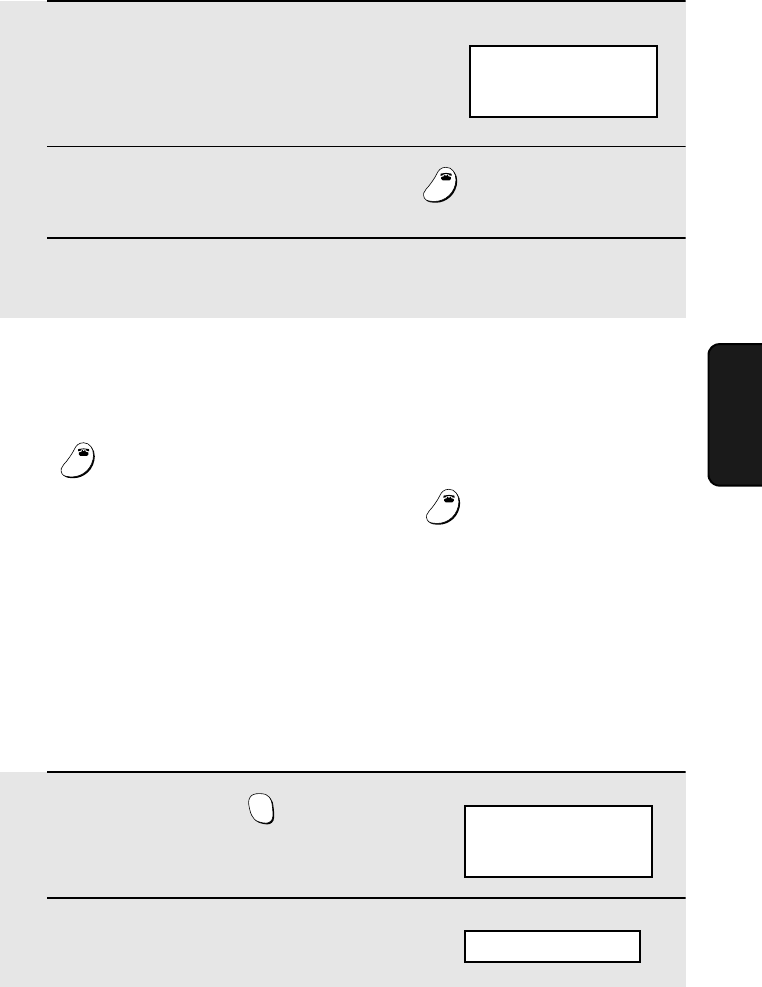
Transferring Calls
69
4. Cordless
Handset
2The cordless handset makes a special
ringing sound.
•This allows you to locate the cordless
handset if you have misplaced it.
3The other person presses any key (except ) on the cordless
handset to answer.
4Talk with the other person. When you are ready to end the conversation,
replace the handset.
OFF
OFF
If a call comes in while the Intercom feature is being used
If an outside call comes in while you are using the Intercom feature, the
person who wishes to take the call should first stop the Intercom call (press
on the cordless handset or replace the fax machine handset), and then
answer the outside call (press any key except on the cordless handset
or pick up the fax machine handset).
OFF
OFF
OFF
OFF
Transferring Calls
You can transfer a call from the cordless handset to the fax machine, or from
the fax machine to the cordless handset.
Transferring a call from the cordless handset to the fax
machine
1During the call, press on the
cordless handset.
2The fax machine makes a special
ringing sound.
INTER
COM
INTERCOM
Cordless handset display:
Fax machine display:
INTERCOM
INTERCOM
Cordless handset display:
all.bookPage69Wednesday,February13,200210:00AM
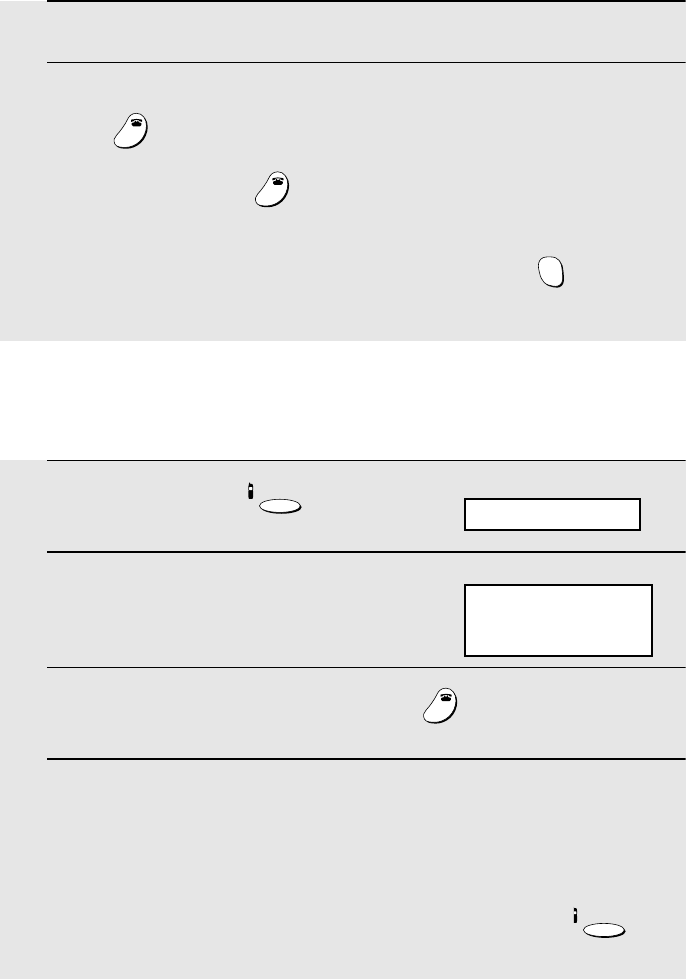
Transferring Calls
70
3The other person picks up the fax machine handset to answer.
4Tell the person who answers that you are transferring the call, and then
press .
•Note that if you press before the other person answers on the fax
machine, the call will be disconnected.
•If no one answers when you page the fax machine, press once again
to return to the initial caller.
OFF
OFF
OFF
OFF
INTER
COM
Transferring a call from the fax machine to the cordless
handset
1During the call, press on the
fax machine.
2The cordless handset makes a special
ringing sound.
3The other person presses any key (except ) on the cordless
handset to answer.
4Tell the person who answers that you are transferring the call, and then
replace the fax machine’s handset.
•Note that if you replace the handset before the other person answers on the
cordless handset, the call will be disconnected.
•If no one answers when you page the cordless handset, press
once again to return to the initial caller.
INTERCOM
OFF
OFF
INTERCOM
Fax machine display:
INTERCOM
INTERCOM
Cordless handset display:
all.bookPage70Wednesday,February13,200210:00AM
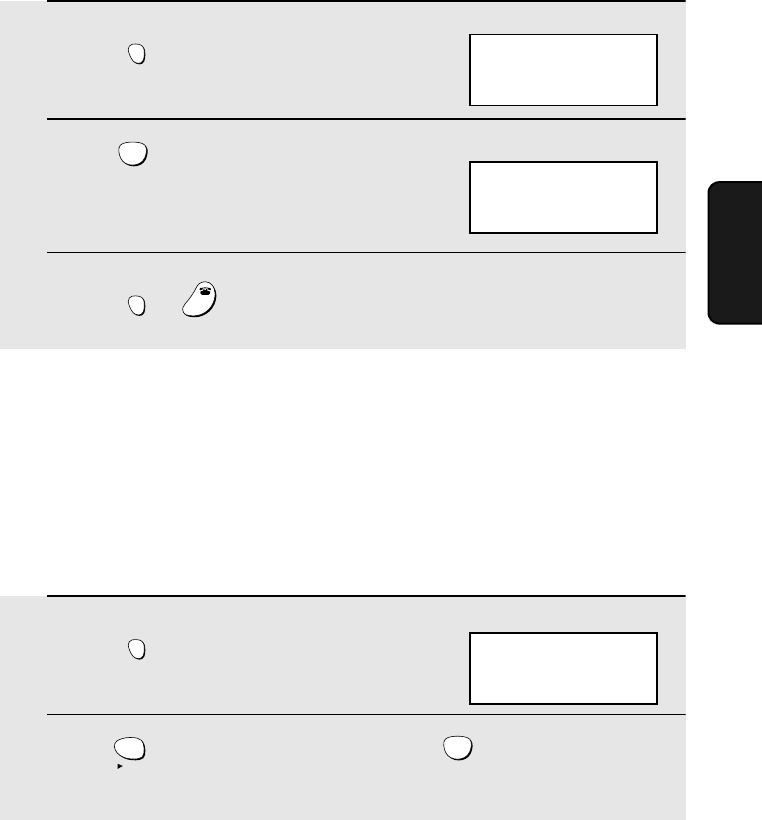
Using REMOTE MODE
71
4. Cordless
Handset
Using REMOTE MODE
You can use the cordless handset to change the reception mode on the fax
machine, and listen to messages received in the answering system.
Changing the reception mode on the fax machine
1Press .
2Press until the desired reception
mode appears in the display.
3Press or to exit REMOTE MODE.
REMOTE
/FLASH
JKL
5
RECEPTION
REMOTE
/FLASH
OFF
OFF
RECEPTION
FAX
Example: FAX mode
Listening to messages received in the answering system
You can use the cordless handset to listen to messages received in the
answering system.
♦The answering system is explained in detail in Chapter 3.
♦When you have received new messages in the answering system, NEW
MESSAGES appears in the cordless handset display.
1Press .
2Press to listen to all your messages, or to listen to only your
new messages.
REMOTE
/FLASH
PQRS
7
PLAY
TUV
8
PLAY NEW
REMOTE MODE
Cordless handset display:
REMOTE MODE
Cordless handset display:
all.bookPage71Wednesday,February13,200210:00AM
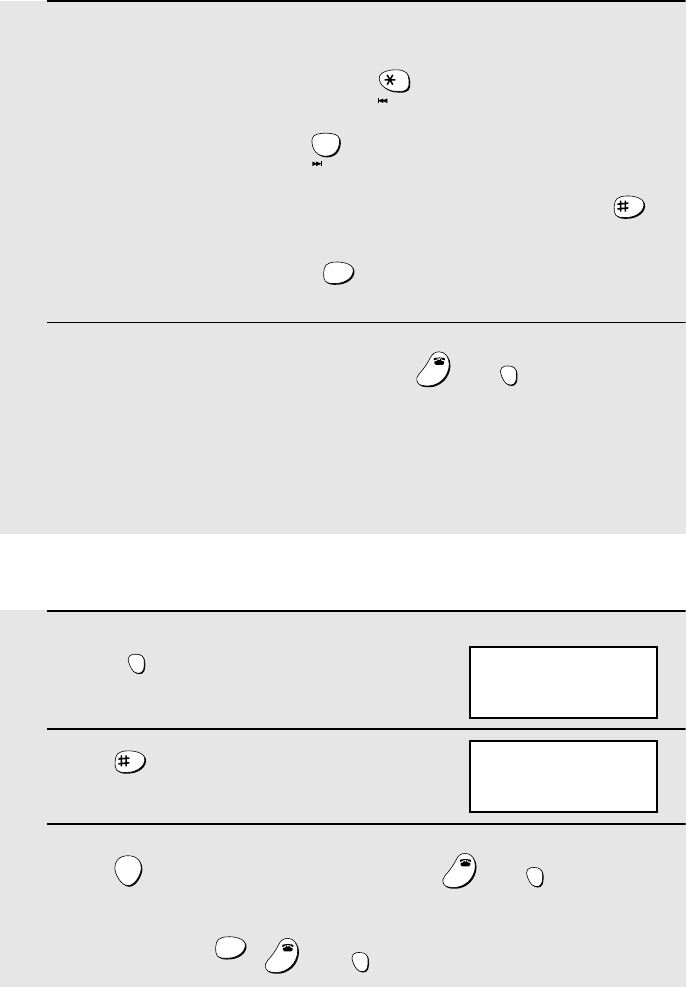
Using REMOTE MODE
72
3While listening to your messages, you can do any of the following:
•Repeat: To repeat a message, press .
•Skip: To skip forward, press .
•Delete: To delete the message you are currently listening to, press .
•Stop: To stop playback, press .
4To return to the STAND-BY display, press or .
•If a call comes in while you are listening to your messages, playback will
stop automatically. Press any key to answer.
•If you take no action for 60 seconds in REMOTE MODE, the cordless
handset will automatically return to the STAND-BY display.
REPEAT
0
SKIP
DELETE
STOP
WXYZ
9
OFF
OFF
REMOTE
/FLASH
Deleting all messages from the answering system
1Press .
(Note: This step is not necessary if you
are already in REMOTE mode.)
2Press .
3Press to delete the messages, and then or to return to
the STAND-BY display.
•To cancel, press , , or .
REMOTE
/FLASH
DELETE
START
OFF
OFF
REMOTE
/FLASH
STOP
WXYZ
9
OFF
OFF
REMOTE
/FLASH
REMOTE MODE
Cordless handset display:
REMOTE MODE
DELETE ALL?
PRESS START KEY
all.bookPage72Wednesday,February13,200210:00AM
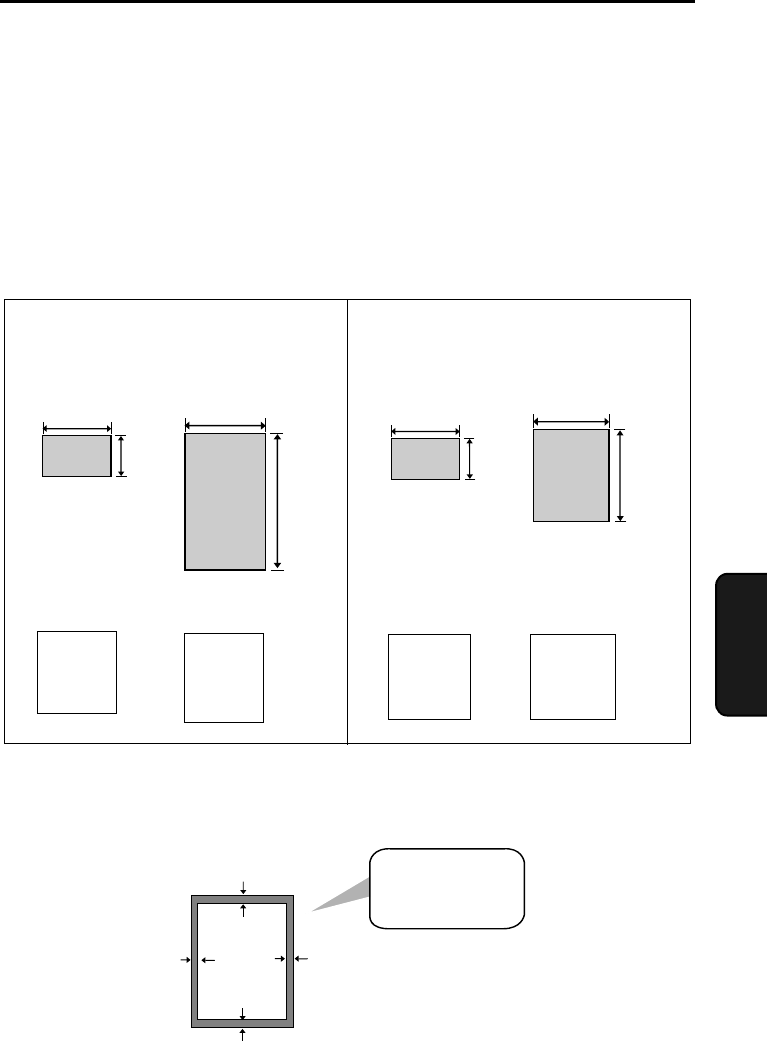
73
5. Sending
Faxes
5. Sending Faxes
Transmittable Documents
Size and weight
The size and weight of documents that you can load in the document feeder
depend on whether you load one page at a time or several pages at once.
Note: Letters or graphics on the edges of a document will not be scanned.
0.16"(4 mm) 0.16"(4 mm)
0.2"(5 mm)
0.2"(5 mm)
Letters in the
shaded area will
not be scanned.
8.5"
(216 mm)
23.6"
(600 mm)
14 lbs.
(52 g/m²)
42 lbs.
(157 g/m²)
11"
(279 mm)
8.5"
(216 mm)
21.5 lbs.
(80 g/m²)
Loading one page at a time:
Minimum size Maximum size
Minimum weight Maximum weight
Minimum size Maximum size
Minimum weight Maximum weight
14 lbs.
(52 g/m²)
Loading up to 10 pages at once:
5.5"
(140 mm)
5.8"
(148 mm)
5.5"
(140 mm)
5.8"
(148 mm)
The illustration shows the
scanning margins for letter-
size documents. The scanning
width is 8.3” (210 mm). The
horizontal margins decrease
for smaller-width documents.
all.bookPage73Wednesday,February13,200210:00AM
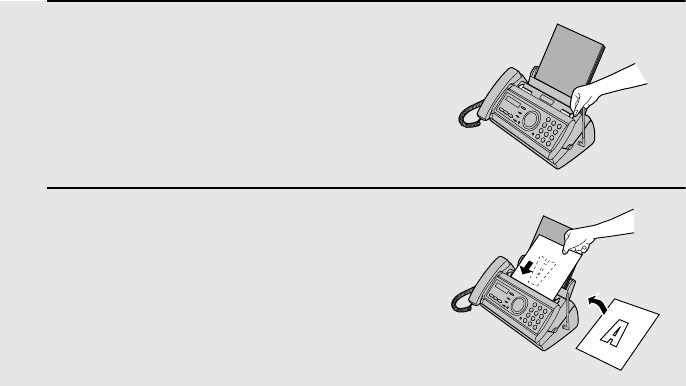
Loading the Document
74
Other restrictions
♦The scanner cannot recognize yellow, greenish yellow, or light blue ink.
♦Ink, glue, and correcting fluid on documents must be dry before they pass
through the document feeder.
♦All clips, staples, and pins must be removed from documents before loading
in the feeder. If these are not removed, they may damage the machine.
♦Documents which are patched, taped, torn, smaller than the minimum size,
carbon backed, easily smudged, or have a slippery coated surface should
be photocopied, and the copy loaded in the feeder.
Loading the Document
Up to 10 pages can be placed in the feeder at one time. The pages will
automatically feed into the machine starting from the bottom page.
♦If you need to send or copy more than 10 pages, place the additional pages
gently and carefully in the feeder just before the last page is scanned. Do
not try to force them in, as this may cause double-feeding or jamming.
♦If your document consists of several large or thick pages which must be
loaded one at a time, insert each page into the feeder as the previous page
is being scanned. Insert gently to prevent double-feeding.
1Adjust the document guides to the
width of your document.
2Insert the document face down in the
document feeder. The top edge of the
document should enter the feeder first.
•READY TO SEND will appear in the
display.
all.bookPage74Wednesday,February13,200210:00AM
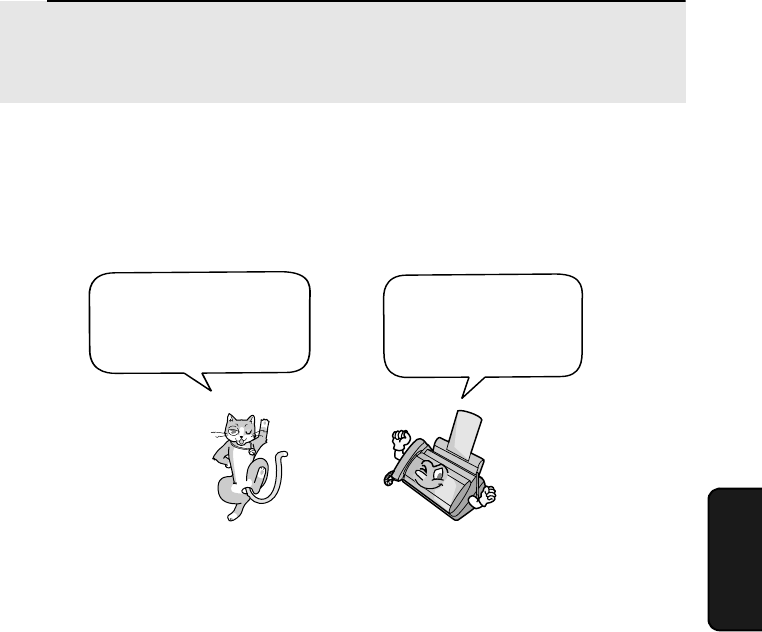
Adjusting the Resolution and Contrast
75
5. Sending
Faxes
Adjusting the Resolution and Contrast
If desired, you can adjust the resolution and contrast before sending a
document.
Note: The resolution and contrast settings are only effective for sending a
document. They are not effective for receiving a document.
Resolution settings
STANDARD Use STANDARD for ordinary documents. This
setting gives you the fastest and most
economical transmission.
FINE Use FINE for documents containing small letters
or fine drawings.
SUPER FINE Use SUPER FINE for documents containing
very small letters or very fine drawings.
HALF TONE Use HALF TONE for photographs and
illustrations. The original will be reproduced in
64 shades of gray.
You must adjust the
settings each time
you don’t want to use
the default settings.
The default resolution
setting is STANDARD
and the default contrast
setting is AUTO.
3Adjust the resolution and/or contrast settings as explained in
Resolution and Contrast below, then dial the receiving machine as
explained on page 76.
all.bookPage75Wednesday,February13,200210:00AM
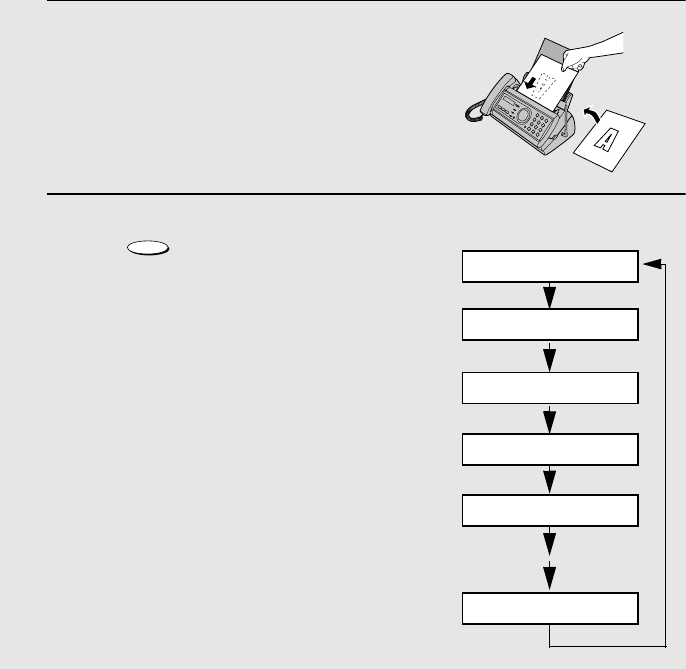
Adjusting the Resolution and Contrast
76
Note: In order to transmit in SUPER FINE resolution, the receiving fax machine
must also have that resolution. If it doesn’t, your machine will automatically step
down to the next best available setting.
1Load the document(s).
•The document must be loaded before
the resolution and contrast can be
adjusted.
2Press one or more times until
the desired resolution and contrast
settings appear in the display.
•The first time you move through the list
of resolution settings, the contrast
setting AUTO will appear next to each
resolution setting. The second time you
move through the list, the contrast
setting DARK will appear.
RESOLUTION/
RECEPTION MODE
Display:
STANDARD :AUTO
FINE :AUTO
SUPER FINE :AUTO
HALF TONE :AUTO
STANDARD :DARK
HALF TONE :DARK
Contrast settings
AUTO Use AUTO for normal documents.
DARK Use DARK for faint documents.
all.bookPage76Wednesday,February13,200210:00AM
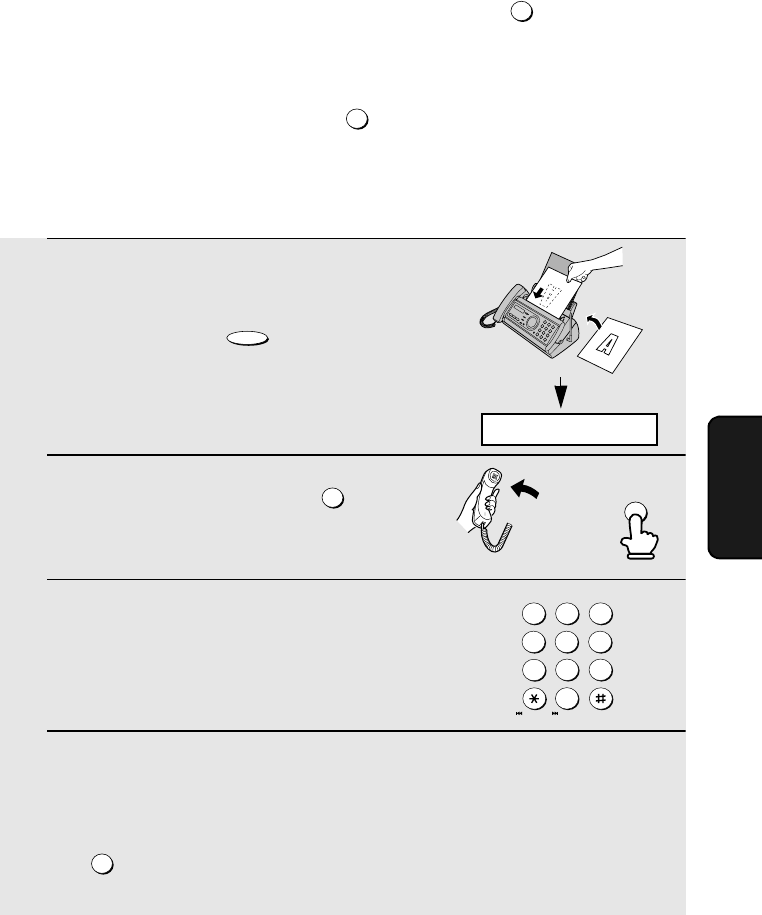
Sending a Fax by Normal Dialing
77
5. Sending
Faxes
1Load the document(s).
•If desired, press to set the
resolution and/or contrast.
2Pick up the handset or press .
Listen for the dial tone.
3Dial the number of the receiving
machine by pressing the number keys.
4Wait for the connection. Depending on the setting of the receiving
machine, you will either hear a fax tone or the other person will answer.
•If the other party answers, ask them to press their Start key (if you pressed
, pick up the handset to speak with them). This causes the receiving
machine to issue a fax tone.
RESOLUTION/
RECEPTION MODE
SPEAKER
SPEAKER
or
Sending a Fax by Normal Dialing
With Normal Dialing, you pick up the handset (or press ) and dial by
pressing the number keys.
♦If a person answers, you can talk with them through the handset before
sending the fax. (If you pressed , you must pick up the handset to
talk.)
♦Normal Dialing allows you to listen to the line and make sure the other fax
machine is responding.
SPEAKER
SPEAKER
JKL
ABC
1
DEF
WXYZ
9
GHI
45
MNO
6
PQRS
7
TUV
8
0
2 3
DELETE
REPEAT SKIP
READY TO SEND
SPEAKER
all.bookPage77Wednesday,February13,200210:00AM
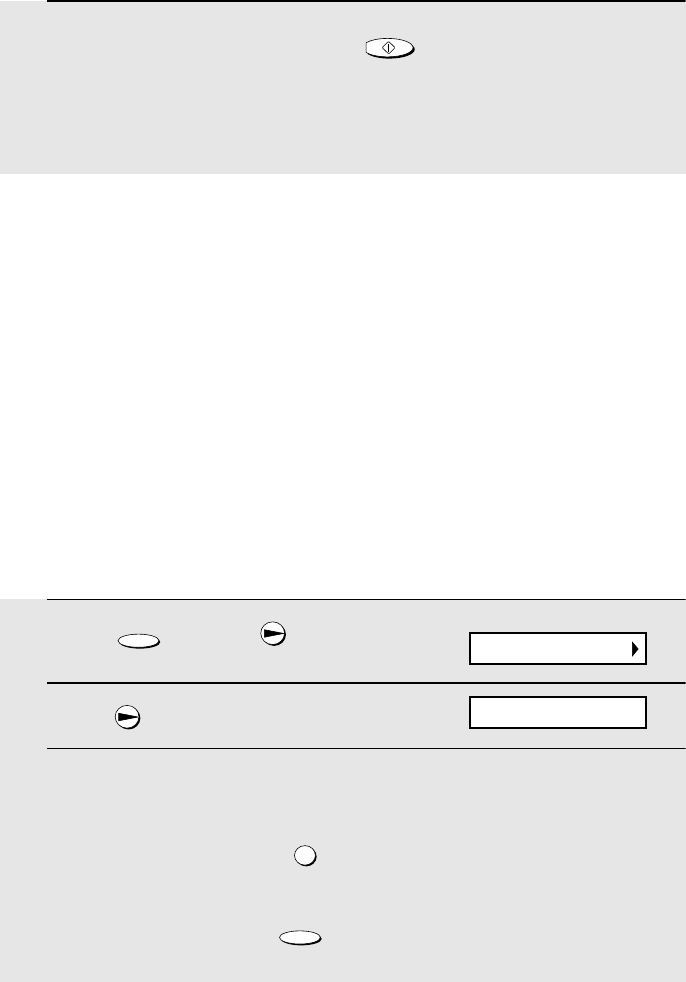
Sending a Fax by Automatic Dialing
78
Sending a Fax by Automatic Dialing
You can store your most frequently dialed fax or phone numbers in the
machine for automatic dialing.
♦Auto-dial numbers can be stored using either the fax machine or the
cordless handset (to store a number using the cordless handset, see page
63).
♦The cordless handset and fax machine share the same auto-dial numbers.
A total of 30 numbers can be stored.
Storing fax and phone numbers for automatic dialing
1Press once and once.
2Press once.
3Enter the fax or voice number by pressing the number keys.
(Note: A space cannot be entered.)
•To clear a mistake, press .
•If a pause is required between any of the digits to access a special service
or an outside line, press . The pause appears as a hyphen (two
seconds per pause). Several pauses can be entered in a row.
FUNCTION
SPEAKER
FUNCTION
5When you hear the fax tone, press . Replace the handset.
•If the transmission is completed successfully, the fax will beep once.
•If an error occurs, the fax will beep three times and print a Transaction
Report to inform you of the problem (see page 105).
START/MEMORY
Display:
ENTER FAX #
<NEW NUMBER>
Note: If the transmission is unsuccessful and DOCUMENT JAMMED appears
in the display, remove the document as explained on page 123. (This may
occur if the other fax machine doesn’t respond properly when you attempt to
send the document.)
all.bookPage78Wednesday,February13,200210:00AM
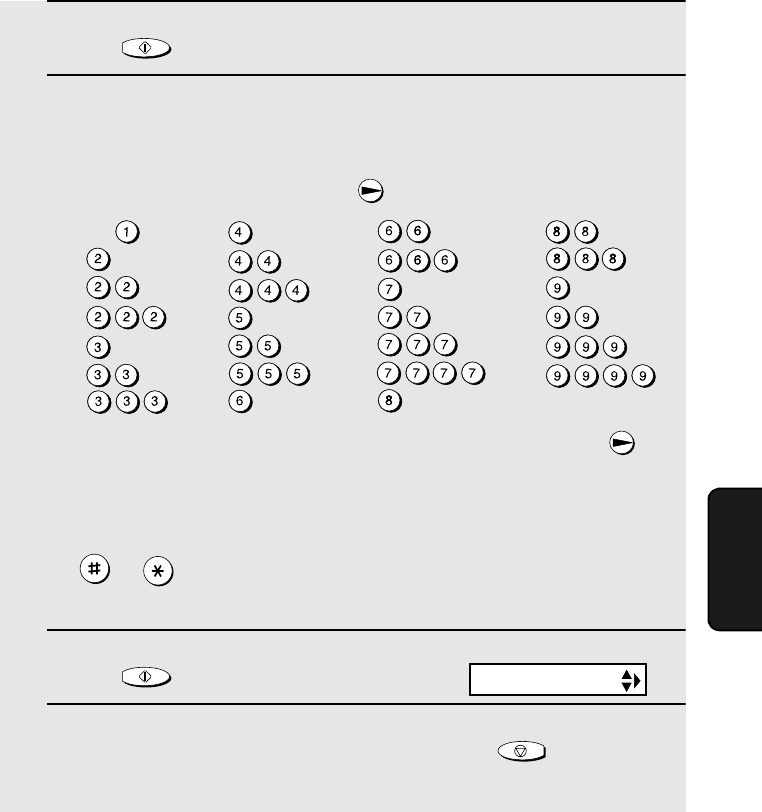
Sending a Fax by Automatic Dialing
79
5. Sending
Faxes
4Press .
5Enter a name by pressing number keys for each letter as shown in the
chart below. Up to 15 characters can be entered. (If you do not wish to
enter a name, go directly to Step 6.)
Example: SHARP = 7777 44 2 777 7
♦To enter two letters in succession that require the same key, press
after entering the first letter.
♦To enter a lower case letter, continue pressing the key for the letter until the
lower case letter appears. To enter one of the following symbols, press
or repeatedly: . / ! " # $ % & ’ ( ) + + , - : ; < = > ? @ [ ¥ ] ^ _ ' { |
}) (
6Press .
7Return to Step 2 to store another number, or press to return to
the date and time display.
START/MEMORY
START/MEMORY
STOP
A =
B =
C =
D =
E =
F =
G =
H =
I =
J =
K =
L =
M =
N =
O =
P =
Q =
R =
S =
T =
U =
V =
W =
X =
Y =
Z =
SPACE =
Display:
Note: The fax machine uses a lithium battery to keep automatic dialing numbers
and other programmed information in memory when the power is turned off.
Battery power is consumed primarily when the power is off. With the power kept
continuously off, the life of the battery is about 5 years. If the battery dies, have
your dealer or retailer replace it. Do not try to replace it yourself.
<NEW NUMBER>
all.bookPage79Wednesday,February13,200210:00AM
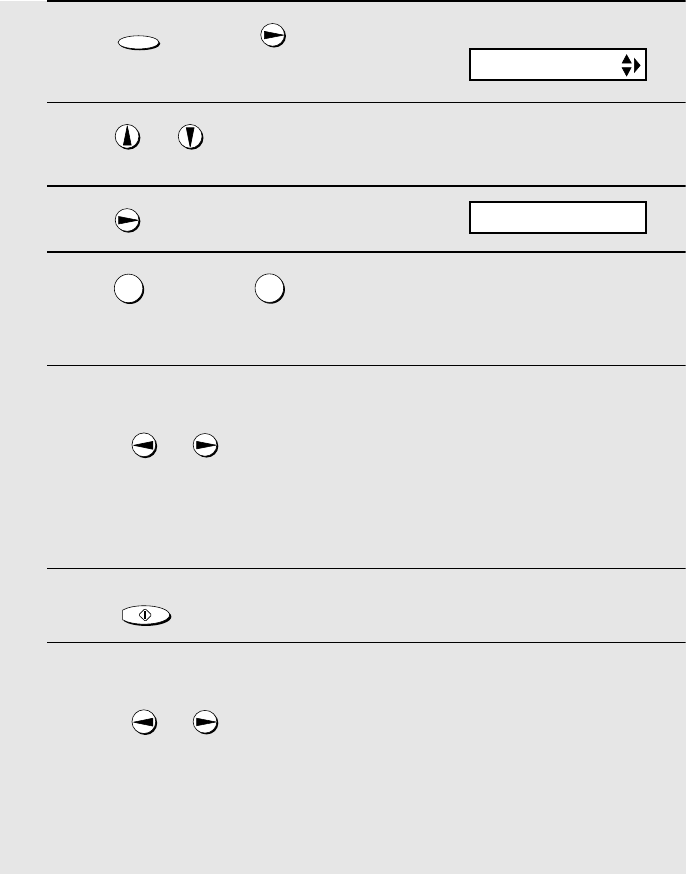
Sending a Fax by Automatic Dialing
80
Editing and clearing auto-dial numbers
If you need to make changes to a previously stored auto-dial number, or clear
a number, follow these steps:
1Press once and once.
2Press or until the number you wish to edit or clear appears in
the display.
3Press .
4Press for EDIT or for CLEAR.
•If you selected CLEAR, go to Step 8.
5If you selected EDIT, make the desired changes to the number.
•Press or to move the cursor to the digit or digits you wish to
change, and then enter the new digit. The new digit will replace the old
digit.
•If you do not wish to change the number, go directly to Step 6.
6Press .
7Make the desired changes to the name.
•Press or to move the cursor to the letter or letters you wish to
change, and then press the appropriate number key repeatedly until the
desired letter appears (see Step 5 on page 79). The new letter will replace
the old letter.
•If you do not wish to change the name, go directly to Step 8.
FUNCTION
12
START/MEMORY
Display:
1=EDIT, 2=CLEAR
<NEW NUMBER>
all.bookPage80Wednesday,February13,200210:00AM
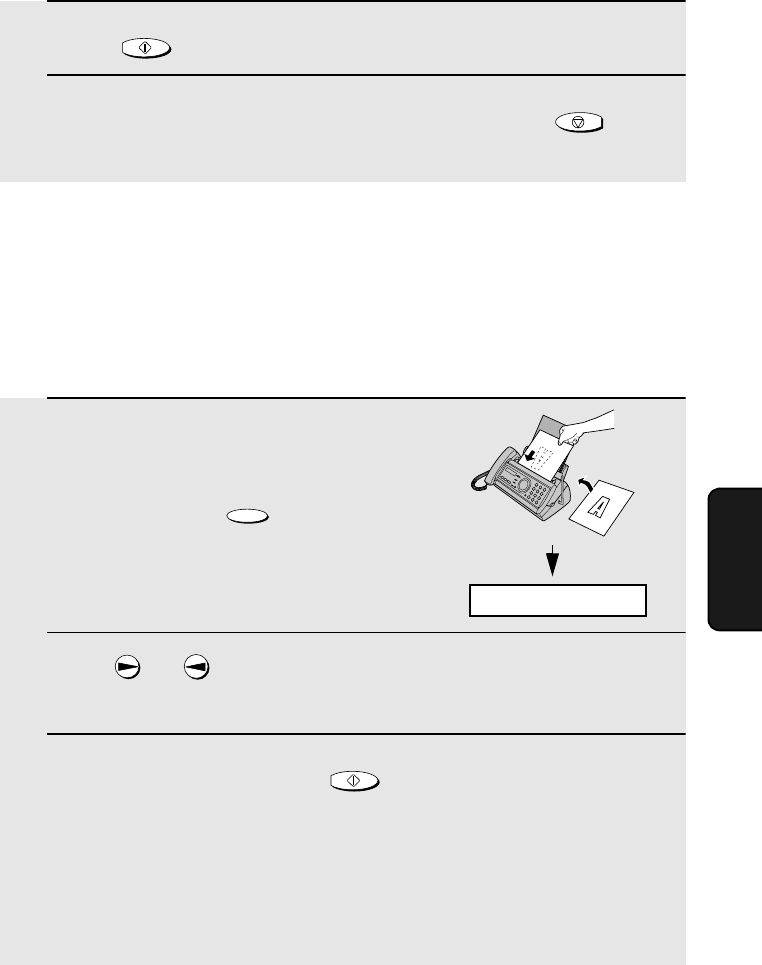
Sending a Fax by Automatic Dialing
81
5. Sending
Faxes
8Press .
9Return to Step 2 to edit or clear another number, or press to
return to the date and time display.
START/MEMORY
STOP
Using an auto-dial number
Once you have stored a fax or phone number, you can use it to send a fax or
make a phone call.
1If you are sending a fax, load the
document(s).
•If desired, press to set the
resolution and/or contrast.
2Press (or ) until the name of the other party appears in the
display (if no name was stored, the number will appear).
3If you are sending a fax, press . Dialing and transmission
begins.
•If the transmission is completed successfully, the fax will beep once.
•If an error occurs, the fax will beep three times and print a Transaction
Report to inform you of the problem (see page 105).
If you are making a phone call, lift the handset. Dialing begins.
RESOLUTION/
RECEPTION MODE
START/MEMORY
READY TO SEND
all.bookPage81Wednesday,February13,200210:00AM
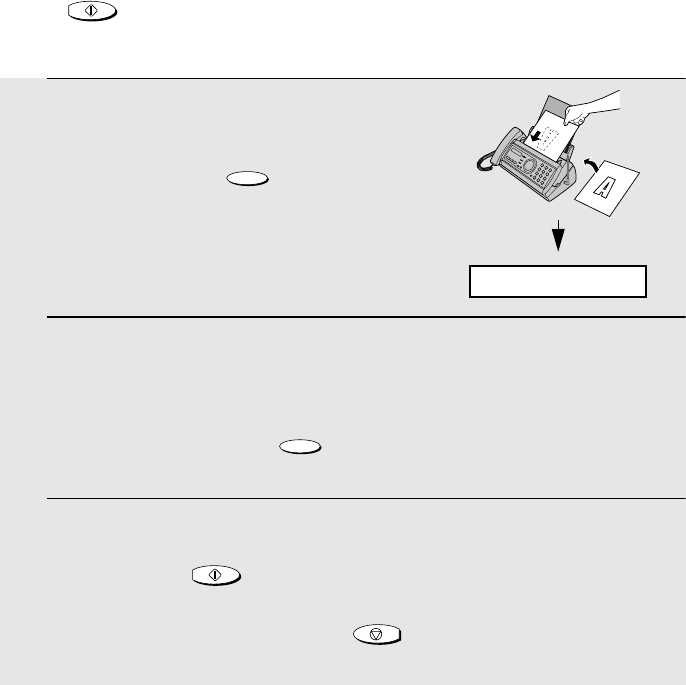
Sending a Fax by Automatic Dialing
82
Sending a fax by Direct Keypad Dialing
You can also enter a full number with the number keys and then press the
key to begin dialing. You can use this method to dial a full number
when you don't need to speak to the other party before faxing.
START/MEMORY
1Load the document(s).
•If desired, press to set the
resolution and/or contrast.
2Enter the number of the receiving machine by pressing the number
keys.
•If a pause is required between any of the digits to access a special service
or an outside line, press . The pause will appear as a hyphen (two
seconds per pause). Several pauses can be entered in a row.
3Check the display. If the number of the receiving machine shown is
correct, press .
•If the number is not correct, press to backspace and clear one digit
at a time, and then re-enter the correct digit(s).
RESOLUTION/
RECEPTION MODE
FUNCTION
START/MEMORY
STOP
READY TO SEND
all.bookPage82Wednesday,February13,200210:00AM
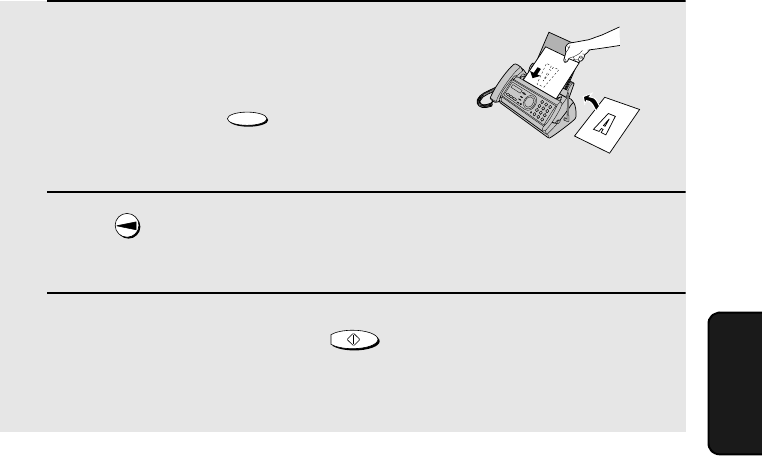
Sending a Fax by Automatic Dialing
83
5. Sending
Faxes
1If you are sending a fax, load the
document(s).
•If desired, press to set the
resolution and/or contrast.
2Press once. <REDIAL> appears in the display, followed by the last
number dialed. Make sure the number that appears is the number you
wish to dial.
3If you are sending a fax, press . Dialing begins.
If you are making a phone call, lift the handset. Dialing begins.
RESOLUTION/
RECEPTION MODE
START/MEMORY
Redial
You can automatically redial the last number dialed on the fax machine. This
procedure can be used to send a fax or make a phone call.
Note: The fax machine and the cordless handset each retain their own
separate redial numbers.
Automatic redialing
If you use automatic dialing (including Direct Keypad Dialing) to send a fax
and the line is busy, the fax machine will automatically redial the number. The
fax machine will make three redial attempts at intervals of five minutes. During
this time, RECALLING will appear in the display, followed by a two-digit
number assigned to the fax job. You will not be able to dial any other locations
while the message appears.
Note: If a fax transmission is unsuccessful and DOCUMENT JAMMED
appears in the display, remove the document as explained on page 123. (This
may occur if the other fax machine doesn’t respond properly when you
attempt to send the document.)
all.bookPage83Wednesday,February13,200210:00AM
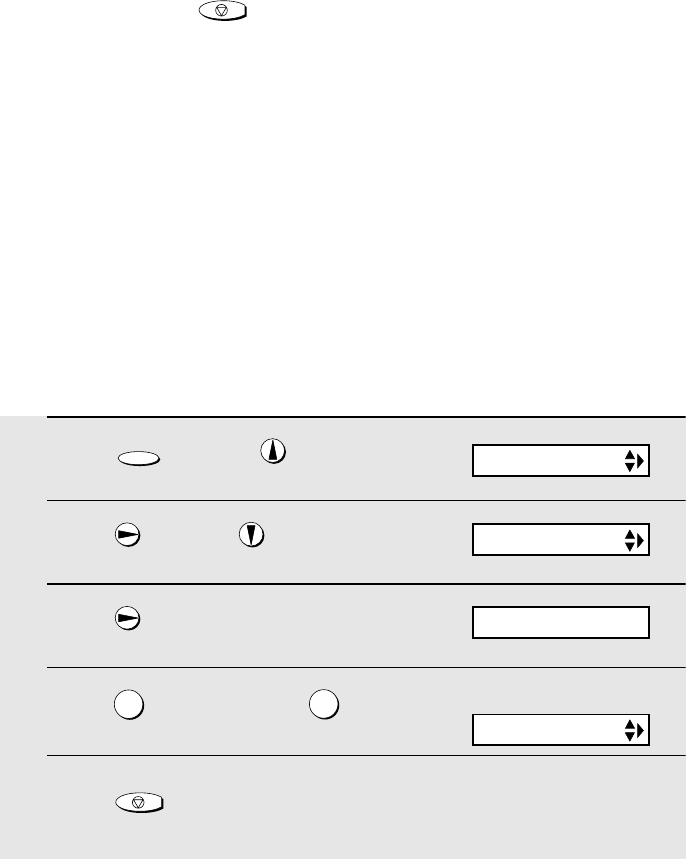
Sending a Fax by Automatic Dialing
84
Error Correction Mode
The fax machine is set to automatically correct any distortions in a
transmission due to noise on the telephone line before printing at the
receiving end. This function is called Error Correction Mode (ECM). ECM is
effective for both transmissions and receptions, and is only effective when the
other fax machine has ECM as well.
If desired, you can turn ECM off. This will increase slightly the amount of
memory available for memory transmission and reception.
1Press once and twice.
2Press once and 6 times.
3Press once.
4Press to select YES, or to
select NO.
5Press to return to the date and
time display.
FUNCTION
12
STOP
OPTION SETTING
ECM MODE
1=YES, 2=NO
The display briefly shows
your selection, then:
DAY LIGHT SAVE
♦You can press to clear the message and stop automatic redialing.
♦Under certain conditions (for example if a person answers the call on a
telephone), automatic redialing may stop before three redialing attempts
are made.
STOP
all.bookPage84Wednesday,February13,200210:00AM
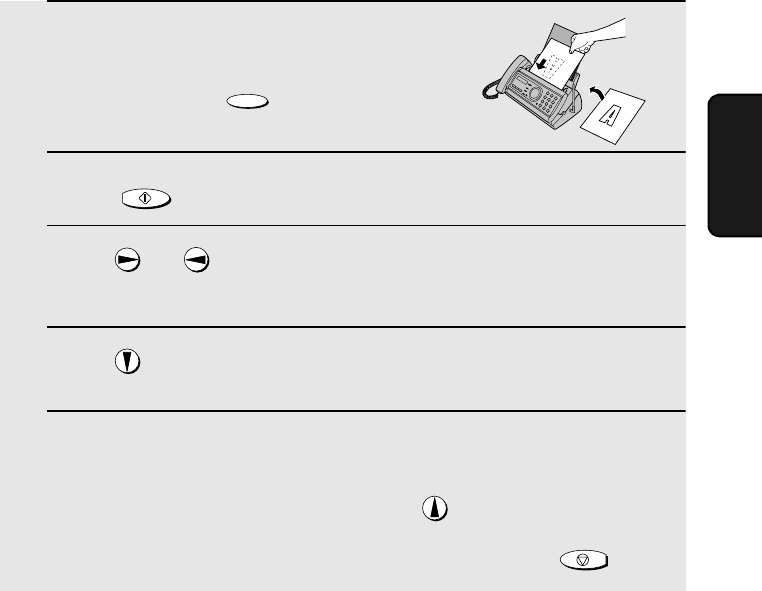
Sending a Fax From Memory
85
5. Sending
Faxes
Sending a Fax From Memory
You can scan a document into the fax’s memory and send the document from
memory. This increases transmission speed and allows you to send a fax to
multiple destinations in a single operation. After transmission, the document is
automatically cleared from memory.
Note: If a power failure occurs while sending a fax from memory, you will need
to repeat the operation.
Broadcasting (sending a fax to multiple destinations)
This function allows you to send the same fax to as many as 20 different
destinations in just one operation.
♦When sending to multiple destinations, only auto-dial numbers can be used
to dial the numbers of the receiving machines.
1Load the document(s).
•If desired, press to set the
resolution and/or contrast.
2Press .
3Press (or ) until the name of the destination appears in the
display (if no name was stored, the number will appear).
4Press to select the destination.
5Repeat Steps 3 and 4 for each of the other destinations to which you
wish to send the fax (maximum of 20).
•To check your selected destinations, press to scroll through them. To
delete a destination, scroll to the destination and then press .
RESOLUTION/
RECEPTION MODE
START/MEMORY
STOP
all.bookPage85Wednesday,February13,200210:00AM
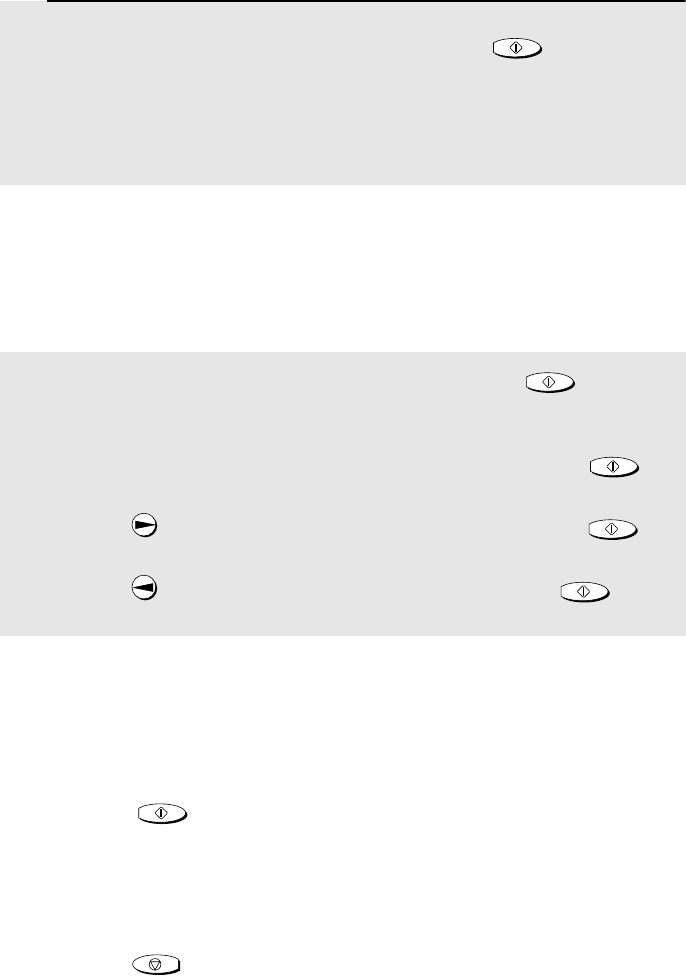
Sending a Fax From Memory
86
Memory transmission
You can also send a fax through memory when sending to a single
destination. This is convenient when sending to destinations where the line is
often busy, as it saves you from waiting to pick up the original document and
frees the feeder for other operations.
6When you are ready to begin transmission, press .
•A Transaction Report is automatically printed out after Broadcasting is
completed. Check the "Note" column of the report to see if any of the
destinations are marked "Busy" or have a communication error code. If so,
send the document to those destinations again.
START/MEMORY
To send a fax through memory, load the document, press , and then
dial using one of the following methods:
♦Press the number keys to enter the fax number and then press .
♦Press repeatedly to select an auto-dial number and press .
♦Press once to select the last number dialed and press .
START/MEMORY
START/MEMORY
START/MEMORY
START/MEMORY
If the memory becomes full...
If the memory becomes full while the document is being scanned, MEMORY
IS FULL and SEE MANUAL will alternately appear in the display.
♦Press if you want to transmit the pages which have been stored up
to that point in memory. The remaining pages will be ejected from the
feeder. After transmission, the memory will be cleared and you can transmit
the remaining pages. You will also need to transmit the page which was
being scanned when the memory filled up.
♦Press if you want to cancel the entire transmission.
START/MEMORY
STOP
all.bookPage86Wednesday,February13,200210:00AM
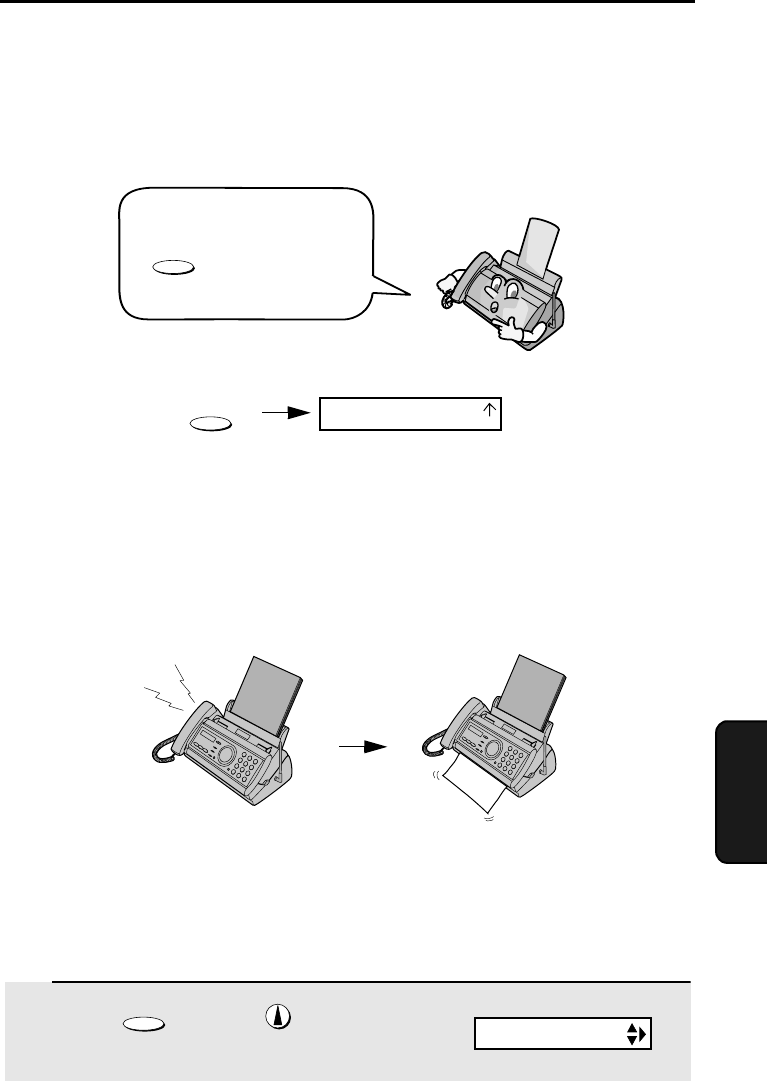
87
6. Receiving
Faxes
When the reception mode is set to FAX, the fax machine will automatically
answer all calls on four rings and receive incoming faxes.
♦If you pick up the handset before the machine answers, you can talk to the
other party and/or receive a fax as explained in Using TEL Mode on page
88.
4 rings Fax reception
6. Receiving Faxes
Using FAX Mode
RESOLUTION/
RECEPTION MODE
Changing the number of rings
If desired, you can change the number of rings on which the fax machine
answers incoming calls in FAX mode. Any number from 2 to 5 can be
selected.
1Press once and twice.
FUNCTION
Display:
FAX
TEL
TAD
OPTION SETTING
To select FAX mode, press
until the arrow in
the display points to FAX.
RESOLUTION/
RECEPTION MODE
all.bookPage87Wednesday,February13,200210:00AM
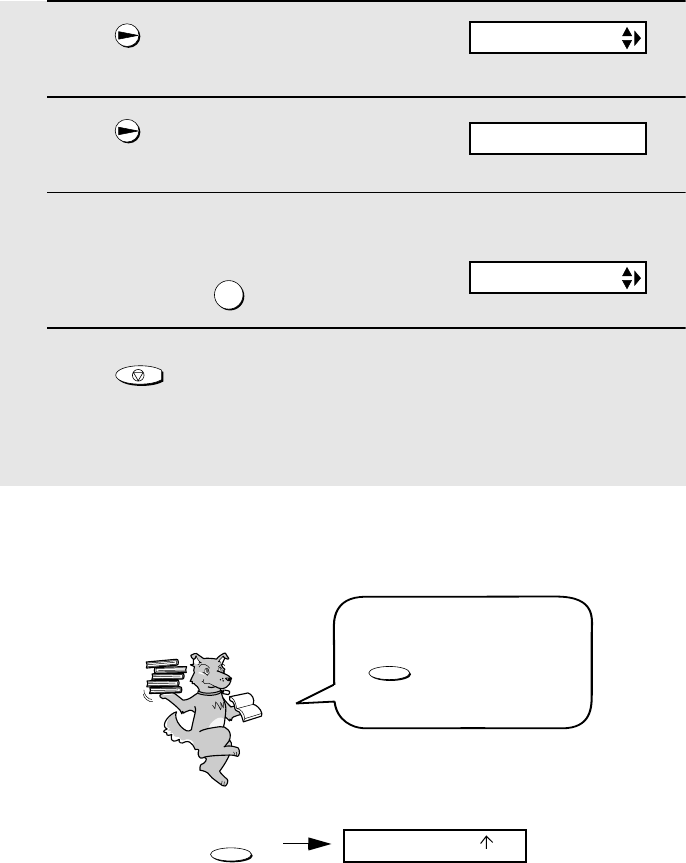
Using TEL Mode
88
2Press once.
3Press once.
4Enter the desired number of rings (any
number from 2 to 5).
Example: 3 rings
5Press to return to the date and time display.
Note: If you are using Distinctive Ring, the fax machine will answer calls after two
rings regardless of the above setting.
3
STOP
Using TEL Mode
The display briefly shows
your selection, then:
To select TEL mode, press
until the arrow in
the display points to TEL.
RESOLUTION/
RECEPTION MODE
When the reception mode is set to TEL, you must answer all calls by picking
up the fax machine’s handset or an extension phone connected to the same
line.
RESOLUTION/
RECEPTION MODE
FAX
TAD
TEL
NUMBER OF RING
TRANSACTION
ENTER (2-5) (4)
all.bookPage88Wednesday,February13,200210:00AM
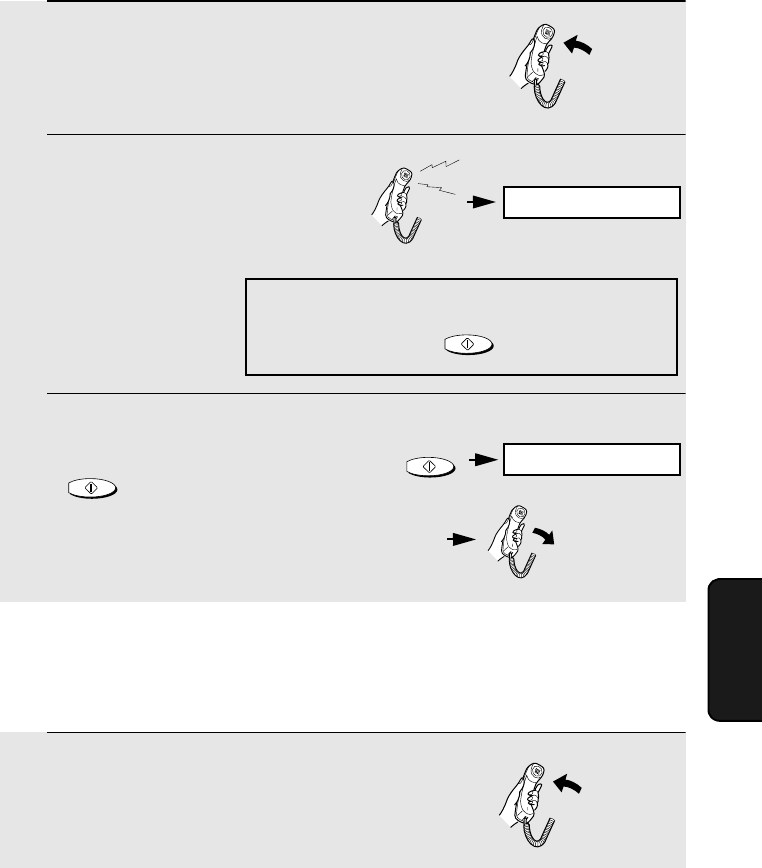
Using TEL Mode
89
6. Receiving
Faxes
1When the fax machine rings, pick up
the handset.
2If you hear a fax tone, wait until the
display shows RECEIVING and then
replace the handset.
3If the other party first speaks with you
and then wants to send a fax, press
after speaking. (Press before
the sender presses their Start key.)
•When RECEIVING appears in the
display, hang up.
START/MEMORY
Answering on an extension phone connected to the same
line
Answering with the fax’s handset
Note: If you have set the Fax Signal Receive
setting to NO, press to begin reception.
START/MEMORY
Beep
START/MEMORY
1Answer the extension phone when it
rings.
RECEIVING
RECEIVING
all.bookPage89Wednesday,February13,200210:00AM
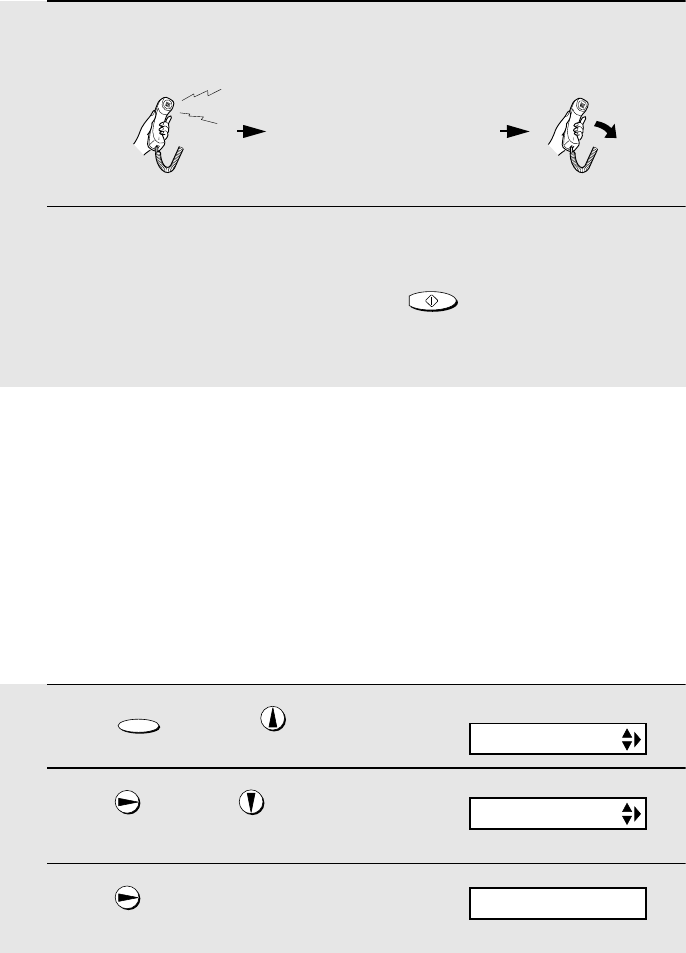
Optional Reception Settings
90
2If you hear a soft fax tone, wait until your fax responds (you will hear
pronounced, high-pitched tones), then hang up.
3If the fax doesn't respond, or if the other party first talks to you and then
wants to send a fax, set the phone down (do not hang up), walk over to
the fax, lift the fax’s handset, and press .
•The above step is necessary if you have set the Fax Signal Receive setting
to NO.
START/MEMORY
Pronounced, high-pitched
tones
Beep
Optional Reception Settings
Fax Signal Receive
Your fax will automatically begin reception if you hear a soft fax tone after
answering a call on your fax or an extension phone. If you use a computer fax
modem to send documents on the same line, you must turn this function off in
order to prevent your fax from mistakenly attempting to receive documents
from the computer fax modem. Follow the steps below to change the setting.
1Press once and twice.
2Press once and 4 times.
3Press once.
FUNCTION
Display:
OPTION SETTING
FAX SIGNAL RX
1=YES, 2=NO
all.bookPage90Wednesday,February13,200210:00AM
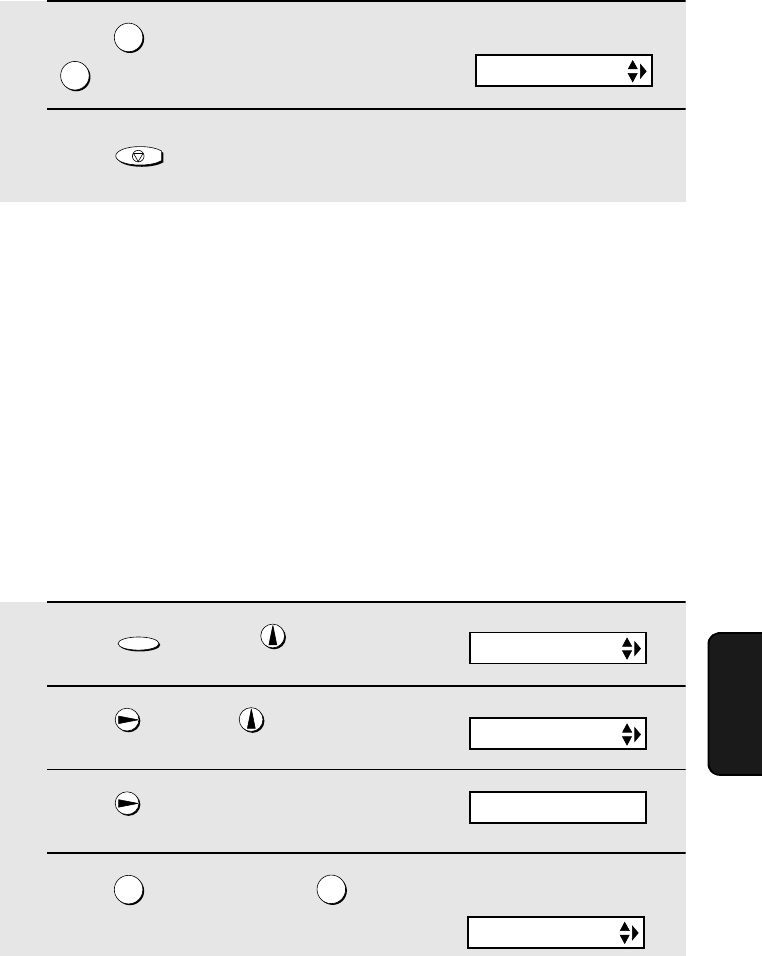
Optional Reception Settings
91
6. Receiving
Faxes
4Press to turn on the function, or
to turn it off.
5Press to return to the date and time display.
1
2
STOP
Reception Ratio
The fax has been set at the factory to automatically reduce the size of
received documents to fit the size of the printing paper. This ensures that data
on the edges of the document are not cut off. If desired, you can turn this
function off and have received documents printed at full size.
♦If a document is too long to fit on the printing paper, the remainder will be
printed on a second page. In this case, the cut-off point may occur in the
middle of a line.
♦Automatic reduction may not be possible if the received document is too
large, contains too many fine graphics or images, or is sent at high
resolution. In this case, the remainder of the document will be printed on a
second page.
1Press once and twice.
2Press once and 4 times.
3Press once.
4Press to select AUTO, or to
select 100%.
FUNCTION
12
The display briefly shows
your selection, then:
Display:
CALLER-ID
OPTION SETTING
RECEIVE RATIO
The display briefly shows
your selection, then:
PRINT CONTRAST
1=AUTO, 2=100%
all.bookPage91Wednesday,February13,200210:00AM
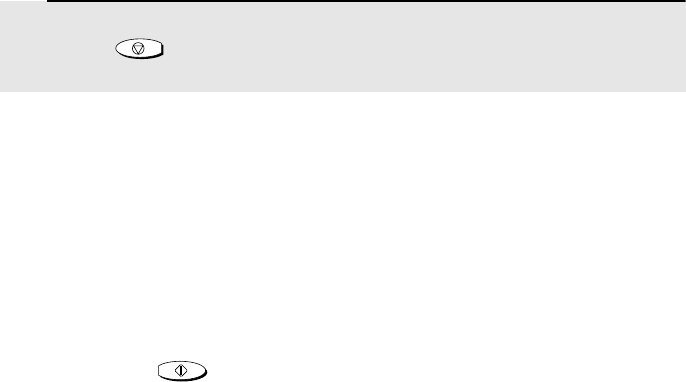
Substitute Reception to Memory
92
Substitute Reception to Memory
In situations where printing is not possible, such as when your fax runs out of
paper, the imaging film needs replacement, or the paper jams, incoming faxes
will be received to memory.
When you have received a document in memory, FAX RX IN MEMORY will
appear in the display, alternating with ADD PAPER & PRESS START KEY or
CHECK FILM / CHECK COVER / CHECK PAPER JAM. When you add paper
(and press ), replace the imaging film, or clear the jam, the stored
documents will automatically print out.
♦If you received documents in memory because the fax ran out of paper, be
sure to add paper which is the same size as the paper previously used. If
not, the document print-out size may not match the size of the printing
paper.
START/MEMORY
5Press to return to the date and time display.
STOP
all.bookPage92Wednesday,February13,200210:00AM
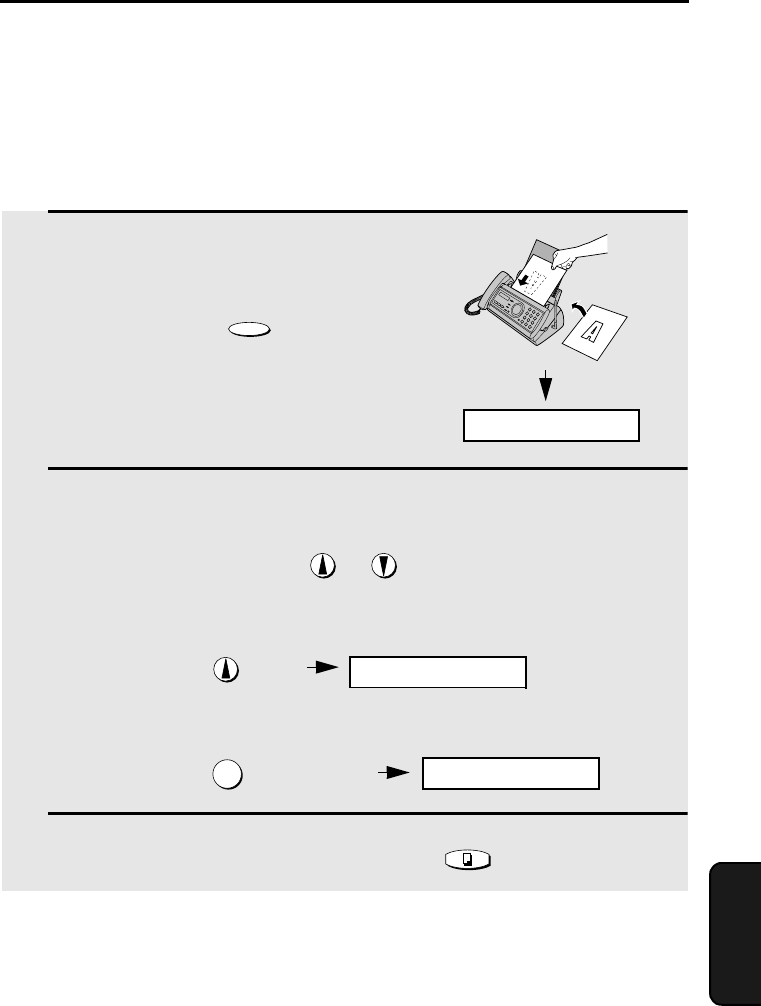
93
7. Making
Copies
7. Making Copies
Your fax machine can also be used to make copies. Single and multiple copies
(up to 99 per original) can be made, enabling your fax to double as a
convenience office copier.
1Load the document(s) face down.
(Maximum of 10 pages.)
•If desired, press to set the
resolution and/or contrast.
(The default resolution setting for
copying is FINE.)
2If desired, select an enlarge/reduce setting, and/or select the number of
copies per original:
•ENLARGE/REDUCE: Press or until the desired setting appears
in the display. Settings are 100%, 125%, 135%, 50%, 73%, 88%, 94%, and
AUTO (auto size adjustment to match the size of the paper). The default
setting is 100%.
Example: Press twice
•Number of copies per original: Press the number keys to enter a number
from 1 to 99. The default setting is 1.
Example: Press for five copies
3When you are ready to begin copying, press .
RESOLUTION/
RECEPTION MODE
5
COPY/HELP
READY TO SEND
RATIO: 125%
5
If MEMORY IS FULL appears...
If the memory becomes full while a document is being scanned, MEMORY IS
FULL and SEE MANUAL will alternately appear in the display and the
document will automatically feed out. This may happen if the resolution is set
to SUPER FINE, or if you selected an enlarge/reduce setting, or if you are
making more than one copy per original. To avoid using memory, use
STANDARD or FINE for the resolution, 100% for the enlarge/reduce setting,
and make only one copy per original.
all.bookPage93Wednesday,February13,200210:00AM
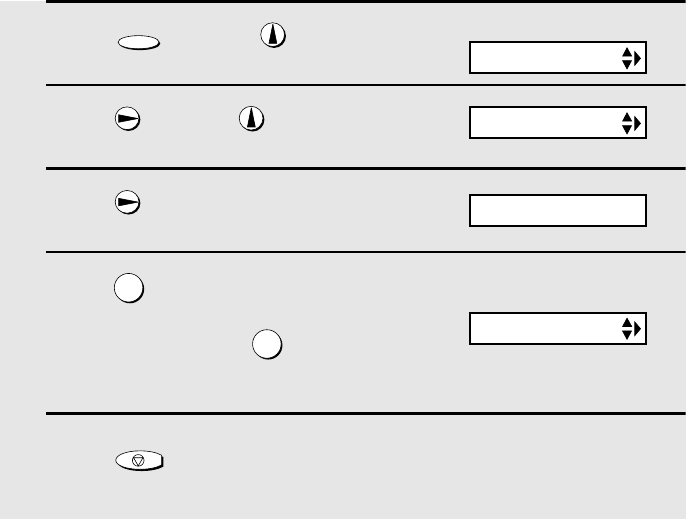
Making Copies
94
1Press once and twice.
2Press once and once.
3Press once.
4Press to set copy cut-off to YES
(the remaining part of the document
will not be printed), or to set copy
cut-off to NO (the remaining part will
be printed on a second page).
5Press to return to the date and time display.
FUNCTION
1
2
STOP
Display:
The display briefly shows
your selection, then:
OPTION SETTING
COPY CUT-OFF
NUMBER OF RING
1=YES, 2=NO
Copy Cut-off
When making a copy of a document that is longer than the printing paper, use
the copy cut-off setting to select whether the remaining part of the document
will be cut off or printed on a second page. The initial setting is YES (cut off
the remainder). To change the setting, follow the steps below.
all.bookPage94Wednesday,February13,200210:00AM