Sharp HRO00034 Facsimile Equipment w/ Cordless Handsets User Manual
Sharp Corporation Facsimile Equipment w/ Cordless Handsets
Sharp >
Contents
- 1. Manual pages 1 to 50
- 2. Manual pages 51 to 100
- 3. Manual pages 101 to end
- 4. Manual cordless hanset unit
Manual pages 1 to 50
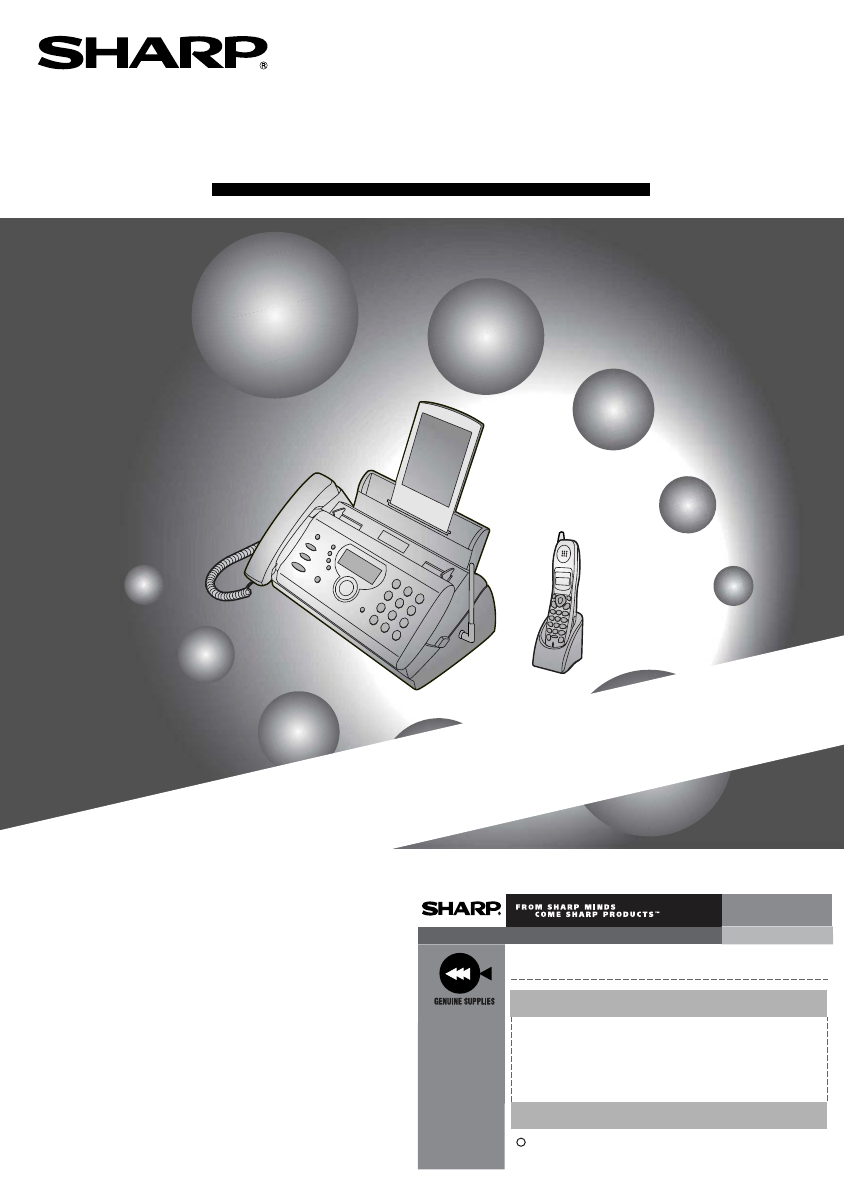
FACSIMILE
OPERATION MANUAL
SharpPlace
congratulations on the purchase of your new Sharp Product!
For your convenience, Genuine Sharp Supplies, Accessories, and
additional Sharp Products can be purchased from the Authorized Sharp
Reseller where you purchased your product or on-line at:
www.SharpPlace.com
visit SharpPlace to enter periodic contests and drawings!
2002 Sharp Electronics Corporation
Design and specifications are subject to change without notice.
To ensure Sharp
quality, look for
the Sharp Genuine
Supplies Logo on
Your business
products. We
provide a full line
of supplies that
are designed and
tested to maximize
the life and
performance of all
Sharp products.
C
MODEL
UX-CD600
UX-CD600 FACSIMILE
1. Installation
2. Using the Cordless Handset
3. Using the Answering System
4. Sending Faxes
5. Receiving Faxes
6. Making Copies
7. Special Functions
8. Printing Lists
9. Maintenance
10. Troubleshooting
TINSE4415XHTZPP

WARNING - FCC Regulations state that any unauthorized changes or modifications to this equipment
not expressly approved by the manufacturer could void the user’s authority to operate this equipment.
Note: This equipment has been tested and found to comply with the limits for a Class B digital
device, pursuant to Part 15 of the FCC Rules.
These limits are designed to provide reasonable protection against harmful interference in a
residential installation.
This equipment generates, uses and can radiate radio frequency energy and, if not installed
and used in accordance with the instructions, may cause harmful interference to radio
communications. However, there is no guarantee that interference will not occur in a
particular installation. If this equipment does cause harmful interference to radio or television
reception, which can be determined by turning the equipment off and on, the user is
encouraged to try to correct the interference by one or more of the following measures:
- Reorient or relocate the receiving antenna.
- Increase the separation between the equipment and the receiver.
- Connect the equipment into an outlet on a circuit different from that to which the receiver is
connected.
- Consult the dealer or an experienced radio/TV technician for help.
IMPORTANT NOTICE
Fax machine
FCC Radiation Exposure Statement:
This equipment complies with FCC radiation exposure limits set forth for at uncontrolled
equipment.
This equipment should be installed and operated with minimum distance at least 20 cm
between the radiator and persons body (excluding extremities: hands, wrists, feet and legs)
and must not be co-located or operated with any other antenna or transmitter.
Cordless handset
This phone (Cordless Handset) has been tested and shown to comply with the FCC RF
Exposure guidelines.
For body worn operation, this phone has been tested and meets the FCC RF exposure
guidelines for use with accessories that contains no metal and that positions the handset a
minimum of 1.5 cm from the body. Use of other accessories may not ensure compliance with
FCC RF exposure guidelines.
The maximum SAR levels tested for this phone (Cordless Handset)
has been shown to be 1.220 W/kg at head and 0.446 W/Kg at body.
ABOUT THE TELEPHONE CONSUMER PROTECTION ACT OF 1991
"The Telephone Consumer Protection Act of 1991 makes it unlawful for any person to use a
computer or other electronic device to send any message via a telephone facsimile machine
unless such message clearly contains in a margin at the top or bottom of each transmitted
page or on the first page of the transmission the following information:
(1) The date and time of transmission.
(2) Identification of either the business, business entity or individual sending the message.
(3) Telephone number of either the sending machine, business, business entity or individual.
In order to program this information into your facsimile machine, please refer to the
appropriate instructions in the operation manual."
As an ENERGY STA R ® partner, SHARP has
determined that this product meets the ENERGY
STA R ® guidelines for energy efficiency.
all.book Page 2 Wednesday, January 21, 2004 3:38 PM
TINSE4415XHTZPP
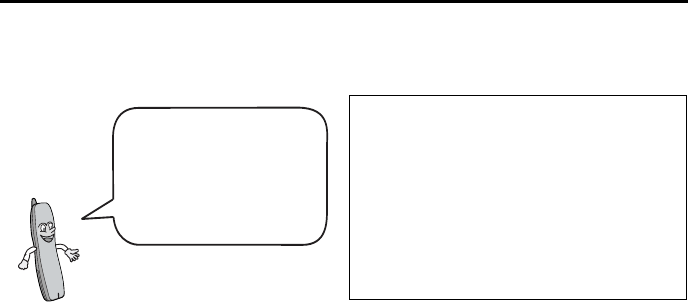
1
Introduction
Fax machine and general specifications.
*Based on Sharp Standard Chart at standard resolution, excluding time for protocol signals
(i.e., ITU-T phase C time only).
Imaging film Initial starter roll (included with machine):
32 ft. (10 m) (approx. 30 letter-size pages)
Replacement roll (not included):
UX-5CR 164 ft. (50 m) (one roll yields
approx. 150 letter-size pages)
Paper tray capacity Letter: Approx. 50 sheets (20-lb. copier paper
at room temperature; maximum stack height
should not be higher than the line on the tray)
Legal: 5 sheets
Recommended paper weight: 20-lb. Copy Bond
Recording system Thermal transfer recording
Effective printing width 8.3" (210 mm) max.
Memory size* 448 KB (approx. 24 average pages with no
voice messages recorded, or 20 minutes of
voice messages (including OGMs) with no
faxes in memory)
Modem speed 14,400 bps with auto fallback to lower speeds.
Transmission time* Approx. 6 seconds (only when ECM is on)
Compression scheme MR, MH, MMR
Compatibility ITU-T (CCITT) G3 mode
In addition to the cordless handset that
comes with the fax machine, you can
purchase up to seven accessory
cordless handsets. The cordless
handsets can be used for intercom
communication, and each cordless
handset has its own personal box in
the answering system.
Welcome, and thank
you for choosing a
SHARP UX-CD600 fax
machine and cordless
handset!
all.book Page 1 Wednesday, January 21, 2004 3:38 PM
TINSE4415XHTZPP
2
Automatic dialing Common book: 99 numbers
Private book: 50 numbers (each cordless
handset has 1 private book)
Applicable telephone line Public switched telephone network
Number of connectable lines Two
Telephone function Yes (cannot be used if power fails)
Reception modes AUTO ATTENDANT / TEL / TAD
Automatic document feeder 10 pages max. (letter/A4, 20 lb paper)
Input document size Automatic feeding:
Width: 5.8 to 8.5" (148 to 216 mm)
Length: 5.5 to 11" (140 to 279 mm)
Manual feeding:
Width: 5.8 to 8.5" (148 to 216 mm)
Length: 5.5 to 23.6" (140 to 600 mm)
Effective scanning width 8.3" (210 mm) max.
Resolution Horizontal: 203 pels/inch (8 pels/mm)
Vertical:
Standard: 98 lines/inch (3.85 lines/mm)
Fine /Halftone: 196 lines/inch (7.7 lines/mm)
Super fine: 391 lines/inch (15.4 lines/mm)
Halftone (grayscale) 64 levels
Contrast control Automatic/Dark selectable
Copy function Single / Multi (99 copies/page)
Display 16-digit LCD display, 2 lines
Power requirements 120 V AC, 60 Hz
Power consumption Standby: 4.3 W
Maximum: 100 W
Operating temperature 41 - 95°F (5 - 35°C)
Humidity 25 - 85% RH
all.book Page 2 Wednesday, January 21, 2004 3:38 PM
TINSE4415XHTZPP
3
Cordless handset specifications
Dimensions (without
attachments)
Width: 13.9" (353 mm)
Depth: 7.6" (193 mm)
Height: 6.9" (174 mm)
Weight (without
attachments)
Approx. 6.2 lbs. (2.8 kg)
Frequency 2.4 GHz (2.405 to 2.475 GHz)
Dimensions Width: 1.8" (46 mm)
Depth: 1.7" (42 mm)
Height: 7.1" (180 mm) (not including antenna)
Weight Approx. 0.3 lbs. (115 g) (without battery)
Battery 3.6 V Ni-MH battery; capacity: 850 mAh
Power consumption
Initial charging
Battery life
Battery life in standby
mode
Approx. 1.3 W (in standby mode)
Approx. 10 hours for initial charge
Approx. 4 hours (240 minutes) (at room temp.)
Approx. 3 days with one full charge (at room
temperature)
Battery life (both normal and in standby mode)
may vary depending on usage, range from
base machine, and environmental conditions
such as temperature
.
Accessory cordless handset UX-K02 (up to 7 handsets can be added)
As a part of our policy of continuous improvement, SHARP reserves the right to make design
and specification changes for product improvement without prior notice. The performance
specification figures indicated are nominal values of production units. There may be some
deviations from these values in individual units.
Important: This fax machine is not designed for use on a line which has call waiting, call
forwarding, or certain other special services offered by your telephone company. If you attempt
to use the fax machine in conjunction with any of these services, you may experience errors
during transmission and reception of facsimile messages. The fax machine is not compatible
with digital telephone systems.
all.book Page 3 Wednesday, January 21, 2004 3:38 PM
TINSE4415XHTZPP
4
Important safety information
Do not disassemble this machine or attempt any procedures not described in this manual.
Refer all servicing to qualified service personnel.
Do not install or use the machine near water, or when you are wet. For example, do not use the
machine near a bath tub, wash bowl, kitchen sink or laundry tub, in a wet basement, or near a
swimming pool. Take care not to spill any liquids on the machine.
Unplug the machine from the power outlet and telephone jack and consult a qualified service
representative if any of the following situations occur:
- Liquid has been spilled into the machine or the machine has been
exposed to rain or water.
- The machine produces odors, smoke, or unusual noises.
- The power cord is frayed or damaged.
- The machine has been dropped or the housing damaged.
Do not allow anything to rest on the power cord, and do not install the machine where people
may walk on the power cord.
This machine must only be connected to a 120 V, 60 Hz, grounded (3-prong) outlet.
Connecting it to any other kind of outlet will damage the machine and invalidate the warranty.
Never insert objects of any kind into slots or openings on the machine. This could create a risk
of fire or electric shock. If an object falls into the machine that you cannot remove, unplug the
machine and consult a qualified service representative.
Do not place this machine on an unstable cart, stand or table. The machine could be seriously
damaged if it falls.
Never install telephone wiring during a lightning storm.
Never install telephone jacks in wet locations unless the jack is specifically designed for wet
locations.
Never touch bare telephone wires or terminals unless the telephone line has been
disconnected at the network interface.
Use caution when installing or modifying telephone lines.
Avoid using a telephone (other than a cordless type) during an electrical storm. There may be
a remote risk of electric shock from lightning.
Do not use a telephone to report a gas leak in the vicinity of the leak.
The power outlet must be installed near the equipment and must be easily accessible.
Battery
Use only the battery specified in this manual. Use only the provided charger to charge the
battery.
Do not open or mutilate the battery pack. Corrosive fluid may leak out and cause injury or
burns to the eyes and skin. The fluid may be toxic if swallowed. In case of contact with eyes,
flush with clean water (do not rub), and seek medical attention immediately.
all.book Page 4 Wednesday, January 21, 2004 3:38 PM
TINSE4415XHTZPP
5
Do not store or carry the battery with other metal objects such as keys or pins. These may
short the battery and cause it to overheat.
Do not allow the battery to become wet.
Do not dispose of the battery in a fire or heat the battery. The battery may explode.
Health care facilities and equipment
Radio frequency energy emitted from the cordless handset equipment may cause medical
equipment to malfunction. Verify that any personal medical equipment you are using is
adequately shielded from external radio frequency energy before using the cordless handset
equipment. Do not use the cordless handset equipment in health care facilities where such
use is prohibited.
all.book Page 5 Wednesday, January 21, 2004 3:38 PM
TINSE4415XHTZPP
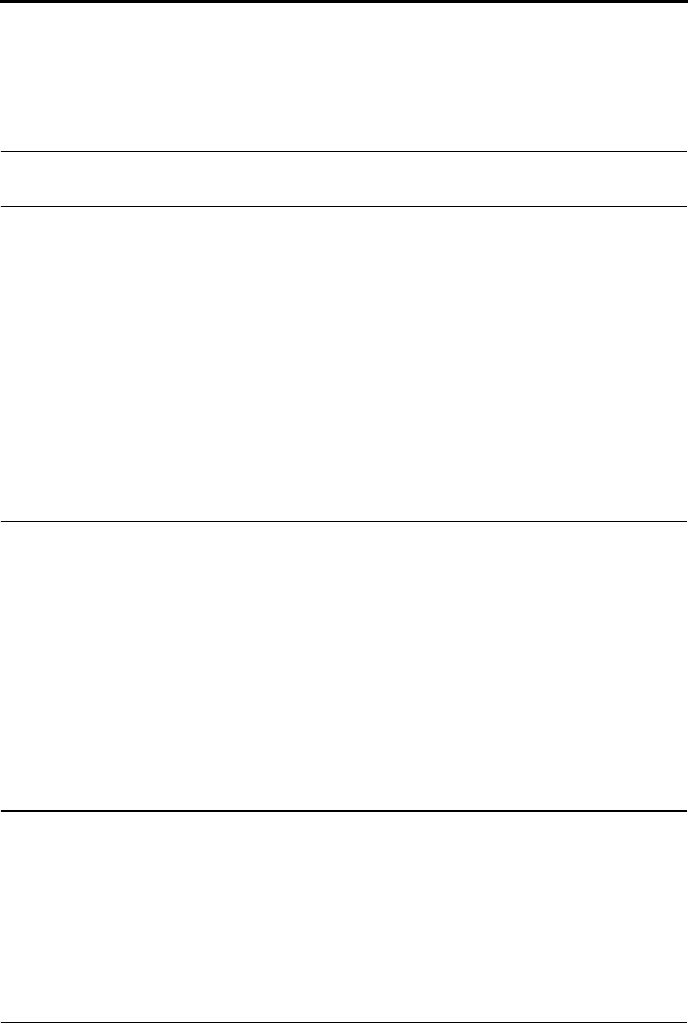
6
Table of Contents
A Look at the Operation Panel 8
1. Installation 14
Unpacking Checklist . . . . . . . . . . . . . . . . . . . . . . . . . . . . . . . . . . . . . 14
Setting Up. . . . . . . . . . . . . . . . . . . . . . . . . . . . . . . . . . . . . . . . . . . . . 15
Loading the Imaging Film . . . . . . . . . . . . . . . . . . . . . . . . . . . . . . . . . 26
Loading Printing Paper. . . . . . . . . . . . . . . . . . . . . . . . . . . . . . . . . . . 28
Entering Your Name and Fax Number . . . . . . . . . . . . . . . . . . . . . . . 30
Setting the Date and Time . . . . . . . . . . . . . . . . . . . . . . . . . . . . . . . . 32
Setting the Reception Mode . . . . . . . . . . . . . . . . . . . . . . . . . . . . . . . 34
Line Settings. . . . . . . . . . . . . . . . . . . . . . . . . . . . . . . . . . . . . . . . . . . 35
Volume Adjustment - Fax Machine. . . . . . . . . . . . . . . . . . . . . . . . . . 39
Volume Adjustment - Cordless Handset. . . . . . . . . . . . . . . . . . . . . . 40
2. Using the Cordless Handset 42
Making a Phone Call . . . . . . . . . . . . . . . . . . . . . . . . . . . . . . . . . . . . 42
Receiving a Phone Call . . . . . . . . . . . . . . . . . . . . . . . . . . . . . . . . . . 43
Receiving a Fax Using the Cordless Handset . . . . . . . . . . . . . . . . . 44
Using Auto Attendant Mode . . . . . . . . . . . . . . . . . . . . . . . . . . . . . . . 45
Storing and Using Auto-Dial Numbers . . . . . . . . . . . . . . . . . . . . . . . 47
Redial . . . . . . . . . . . . . . . . . . . . . . . . . . . . . . . . . . . . . . . . . . . . . . . . 52
Using the Intercom Feature . . . . . . . . . . . . . . . . . . . . . . . . . . . . . . . 53
Transferring Calls and Making Conference Calls. . . . . . . . . . . . . . . 56
Making Phone Calls at the Machine . . . . . . . . . . . . . . . . . . . . . . . . . 59
3. Using the Answering System 61
Recording an Outgoing Message. . . . . . . . . . . . . . . . . . . . . . . . . . . 62
Setting a Passcode for a Personal Box . . . . . . . . . . . . . . . . . . . . . . 63
Operating the Answering System . . . . . . . . . . . . . . . . . . . . . . . . . . . 65
Optional Answering System Settings . . . . . . . . . . . . . . . . . . . . . . . . 71
Transfer Function . . . . . . . . . . . . . . . . . . . . . . . . . . . . . . . . . . . . . . . 74
Remote Operations . . . . . . . . . . . . . . . . . . . . . . . . . . . . . . . . . . . . . 77
4. Sending Faxes 84
Transmittable Documents. . . . . . . . . . . . . . . . . . . . . . . . . . . . . . . . . 84
all.book Page 6 Wednesday, January 21, 2004 3:38 PM
TINSE4415XHTZPP
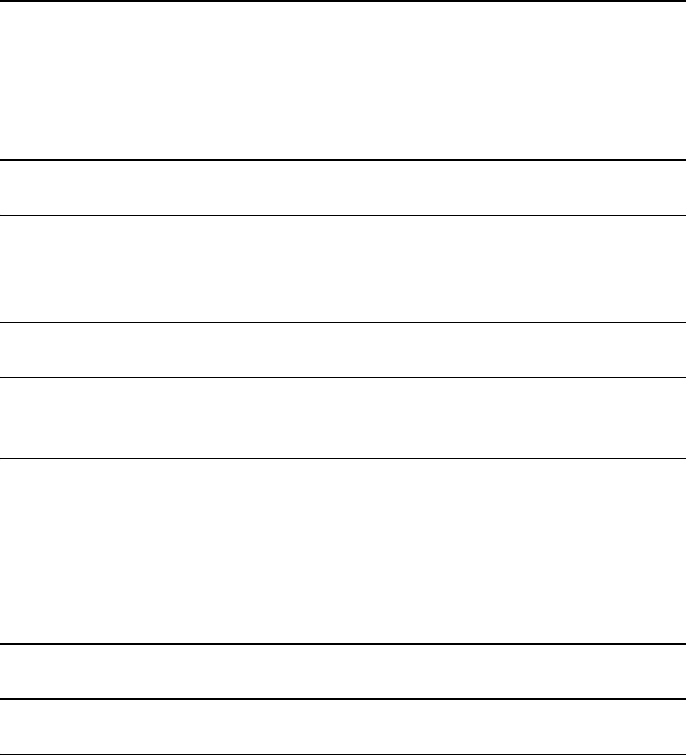
Table of Contents
7
Loading the Document . . . . . . . . . . . . . . . . . . . . . . . . . . . . . . . . . . . 85
Adjusting the Resolution and Contrast . . . . . . . . . . . . . . . . . . . . . . . 86
Sending a Fax by Normal Dialing . . . . . . . . . . . . . . . . . . . . . . . . . . . 88
Sending a Fax by Automatic Dialing . . . . . . . . . . . . . . . . . . . . . . . . . 90
Sending a Fax From Memory . . . . . . . . . . . . . . . . . . . . . . . . . . . . . . 97
5. Receiving Faxes 100
Receiving Faxes Automatically . . . . . . . . . . . . . . . . . . . . . . . . . . . . 100
Receiving Faxes Manually . . . . . . . . . . . . . . . . . . . . . . . . . . . . . . . 102
Optional Reception Settings . . . . . . . . . . . . . . . . . . . . . . . . . . . . . . 104
Substitute Reception to Memory. . . . . . . . . . . . . . . . . . . . . . . . . . . 106
6. Making Copies 107
7. Special Functions 109
Caller ID and Call Waiting ID (Requires Subscription to Service). . 109
Polling (Requesting a Fax Transmission) . . . . . . . . . . . . . . . . . . . . 116
8. Printing Lists 117
9. Maintenance 121
Replacing the Cordless Handset Battery . . . . . . . . . . . . . . . . . . . . 124
10. Troubleshooting 126
Problems and Solutions . . . . . . . . . . . . . . . . . . . . . . . . . . . . . . . . . 126
Messages and Signals . . . . . . . . . . . . . . . . . . . . . . . . . . . . . . . . . . 132
Clearing Paper Jams . . . . . . . . . . . . . . . . . . . . . . . . . . . . . . . . . . . 138
Ordering Parts. . . . . . . . . . . . . . . . . . . . . . . . . . . . . . . . . . . . . . . . . 140
FCC Regulatory Information . . . . . . . . . . . . . . . . . . . . . . . . . . . . . . 141
Quick Reference Guide 144
Guía de referencia rápida 146
Index 148
all.book Page 7 Wednesday, January 21, 2004 3:38 PM
TINSE4415XHTZPP
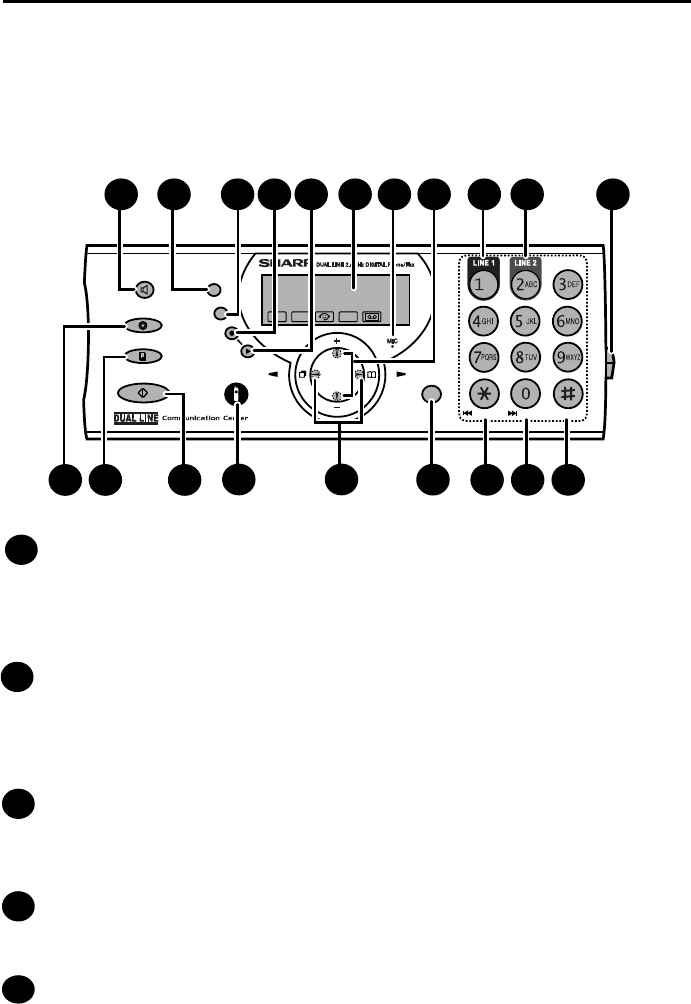
8
SPEAKER key
Press this key to talk with the other party through the speakerphone during a
call (speak toward “MIC” on the operation panel; page 59). This key can also
be used to listen to the line and fax tones through the speaker when faxing a
document (page 88).
RESOLUTION / RECEPTION MODE key
When a document is in the feeder, press this key to adjust the resolution for
faxing or copying (page 86). At any other time, press this key to select the
reception mode (the icon of the currently selected reception mode will appear
in the display; page 34).
FLASH key
This key is used for Call Waiting and other special services that require
subscription from your phone company. Your phone company will provide you
with details on how to use the key.
REC/MEMO key
Press this key to record an outgoing message, phone conversation, or memo
(pages 45, 62, and 68).
PLAY/HOLD key
Press this key to play recorded messages (page 67). During a phone
conversation, press this key to put the other party on hold (page 59).
A Look at the Operation Panel
Fax machine
1
2
3
4
5
RESOLUTION/
RECEPTION MODE
FUNCTION
STOP
INTERCOM/
CONFERENCE
COPY/HELP/POLL
START/MEMORY ZA
SPEAKER
FLASH
REDIAL SPEED
PLAY/
HOLD
REC/
MEMO
DELETEREPEAT
SKIP
TEL
Line1 Line2
15
1412 13 17
1 2 3 4 5 1096 7 11
16
8
18 19 20
all.book Page 8 Wednesday, January 21, 2004 3:38 PM
TINSE4415XHTZPP

9
Display
This displays messages and prompts to help you operate the machine.
MIC
The microphone is located here. Speak toward MIC when using the
speakerphone or when recording an outgoing message or memo.
UP and DOWN arrow keys
Enlarge/reduce setting: When making a copy of a document, press these
keys to select an enlarge/reduce setting (page 107).
Volume setting: When a document is not in the feeder, press these keys to
change the handset volume when the handset is lifted, the speaker volume
when the SPEAKER key has been pressed, or the ringer volume at any other
time (page 39).
FUNCTION key settings: Press these keys after pressing the FUNCTION
key to scroll through the FUNCTION MODE settings.
Line 1 key
Press this key to select line 1 when making a call or sending a fax (pages 42
and 88).
Line 2 key
Press this key to select line 2 when making a call or sending a fax (if you have
connected a second line to the machine) (pages 42 and 88).
Panel release
Press this release to open the operation panel.
STOP key
Press this key to cancel an operation before it is completed.
COPY/HELP/POLL key
When a document is in the feeder, press this key to make a copy of a
document (page 107). When a document is not in the feeder, press this key to
print out the Help List, a quick reference guide to the operation of your fax
machine. This key is also used after dialling to poll (request fax transmission
from) another machine (page 116).
START/MEMORY key
Press this key after dialing to begin fax transmission (page 88). Press this key
before dialing to send a fax through memory (page 97). The key can also be
pressed in the date and time display to show the percentage of memory
currently used.
12
11
11
10
9
13
14
8
6
7
all.book Page 9 Wednesday, January 21, 2004 3:38 PM
TINSE4415XHTZPP
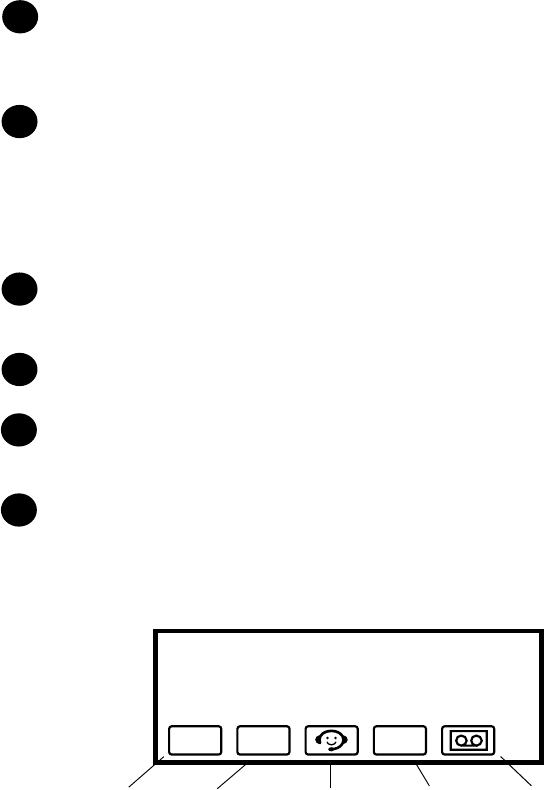
10
INTERCOM/CONFERENCE key
Press this key to page or locate a cordless handset (page 53). During a phone
call, press the key to transfer the call to a cordless handset or begin a
conference call (page 56).
Left and right arrow keys
Auto-dial numbers: When sending a fax or making a phone call, press these
keys to scroll through your auto-dial numbers (page 93), the “REVIEW
CALLS” list (only available if you have Caller ID) (page 113), and the last
number dialed (redial; page 95).
FUNCTION key settings: Press the right arrow key after scrolling with the up
and down arrow keys to select a FUNCTION key setting.
FUNCTION key
Press this key followed by the arrow keys to select special functions and
settings.
REPEAT key
Press this key while listening to a message to play it again (page 67).
SKIP key
Press this key while listening to a message to skip to the next message (page
67).
DELETE key
Press this key to erase recorded messages (page 68).
Machine display
18
19
20
17
16
15
TEL
Line1 Line2
This appears
when line 1
is in use.
This appears
when line 2
is in use.
This appears
when the
reception
mode is set
to Auto
Attendant.
This appears
when the
reception
mode is set
to TEL.
This appears
when the
reception mode
is set to TAD
(the answering
system is turned
on).
all.book Page 10 Wednesday, January 21, 2004 3:38 PM
TINSE4415XHTZPP
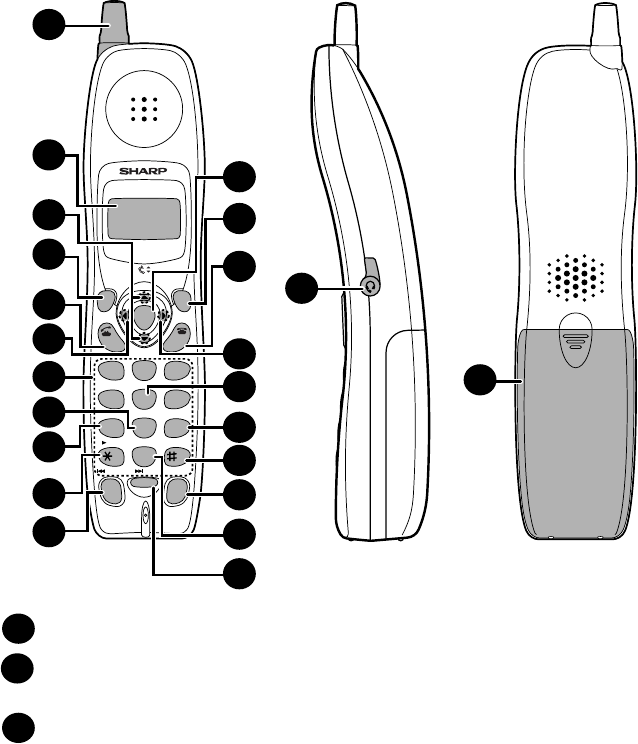
11
Antenna
Display
This displays messages and prompts to help you use the cordless handset.
UP and DOWN arrow keys
Receiver volume: When talking on the cordless handset, press these keys to
adjust the receiver volume (page 41). This also adjusts the volume when
using a headset (purchased separately) connected to the cordless handset.
Ringer volume: When not talking on the cordless handset, press these keys
to adjust the cordless handset ringer volume (page 41).
Scroll through numbers: Press these keys to scroll when searching for an
auto-dial number (page 49) or reviewing received calls (only available when
you have Caller ID; page 114).
1
2
3
FUNCTION
/PAUSE
TALK
OFF
REMOTE
/FLASH
START
DOWN
PLAY NEW
PLAY
REPEAT
CONFERENCE
SKIP DELETE
ERASE
STOP
RECEPTION
REVIEW
INTER
COM HOLD
REDIAL
SEARCH
1
ABC DEF
JKLGHI MNO
TUVPQRS WXYZ
23
456
789
0
7
18
11
19
17
1
3
4
5
6
14
16
20
21
8
13
12
2
22
23
15
10
9
UP
Cordless handset
all.book Page 11 Wednesday, January 21, 2004 3:38 PM
TINSE4415XHTZPP
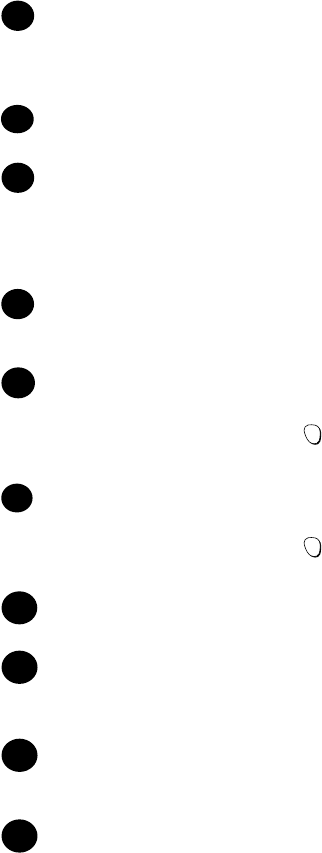
12
FUNCTION/PAUSE key
This key is used during the procedures for storing and editing auto dial
numbers (pages 48 and 50). When entering a number for automatic dialing,
press this key to insert a pause between digits.
TALK key
Press this key to make or answer a call (pages 42 and 43).
REVIEW (left) arrow key
Press the REVIEW arrow key and then the UP or DOWN arrow key to scroll
through your 30 most recent calls (only available if you have Caller ID) (page
114). This key can also be used to move the cursor left when entering or
editing an auto-dial number or name.
Number keys
Use these keys to dial numbers, and enter numbers and letters when storing
auto-dial numbers.
PLAY NEW key
Press this key after pressing to listen to new messages recorded in the
personal box of the cordless handset (page 69).
PLAY key
Press this key after pressing to listen to all messages recorded in the
personal box of the cordless handset (page 69).
REPEAT key
Press this key while listening to a message to play it again (page 69).
INTERCOM/CONFERENCE key
Press this key to page the machine or another cordless handset (page 53), or
to transfer a call or begin a conference call (page 56).
START key
Press this key to start fax reception from the cordless handset (page 44), or to
complete entries when storing, editing, or deleting auto-dial numbers.
REMOTE/FLASH key
Press this key to change the reception mode on the fax machine (page 58), or
to listen to messages recorded in the general box or the cordless handset’s
personal box (page 69). The key is also used to access special services from
your phone company that require subscription (contact your phone company
for details).
REMOTE
/FLASH
REMOTE
/FLASH
6
7
8
12
11
11
10
9
13
5
4
all.book Page 12 Wednesday, January 21, 2004 3:38 PM
TINSE4415XHTZPP
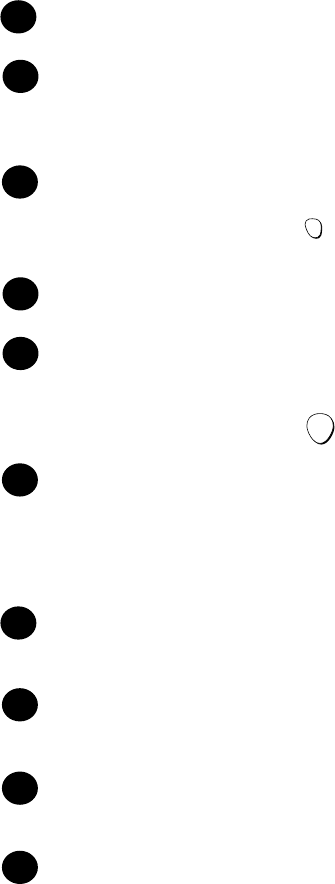
13
OFF key
Press this key to end a call.
SEARCH (right) arrow key
Use this key to search for an auto dial number (page 49). This key can also be
used to move the cursor right when entering or editing an auto-dial number or
name.
RECEPTION key
Press this key after pressing to change the reception mode on the fax
machine (page 58).
STOP key
Press this key to stop playback of messages (page 70).
DELETE
Press this key while listening to a message to delete it (page 69). To delete all
your messages, press this key after playback ends (while the display shows
REMOTE MODE), followed by (page 70).
HOLD/ERASE key
Hold: Press this key during a call to put the other party on hold (page 44).
Erase: Press this key to delete a phone number when searching through your
recently received calls (only when you have Caller ID) (page 114), or when
searching through your auto-dial numbers (page 49). Press the key to delete
a digit or character when storing or editing an auto-dial number (page 50).
SKIP key
Press this key while listening to your messages to skip to the next message
(page 69).
REDIAL key
Press this key to redial the last number dialed using the cordless handset
(page 52).
Headset jack
This jack lets you connect a headset (purchased separately) to the cordless
handset.
Battery cover
Remove this cover to install or replace the handset battery.
REMOTE
/FLASH
START
17
16
18
19
20
21
22
23
15
14
all.book Page 13 Wednesday, January 21, 2004 3:38 PM
TINSE4415XHTZPP
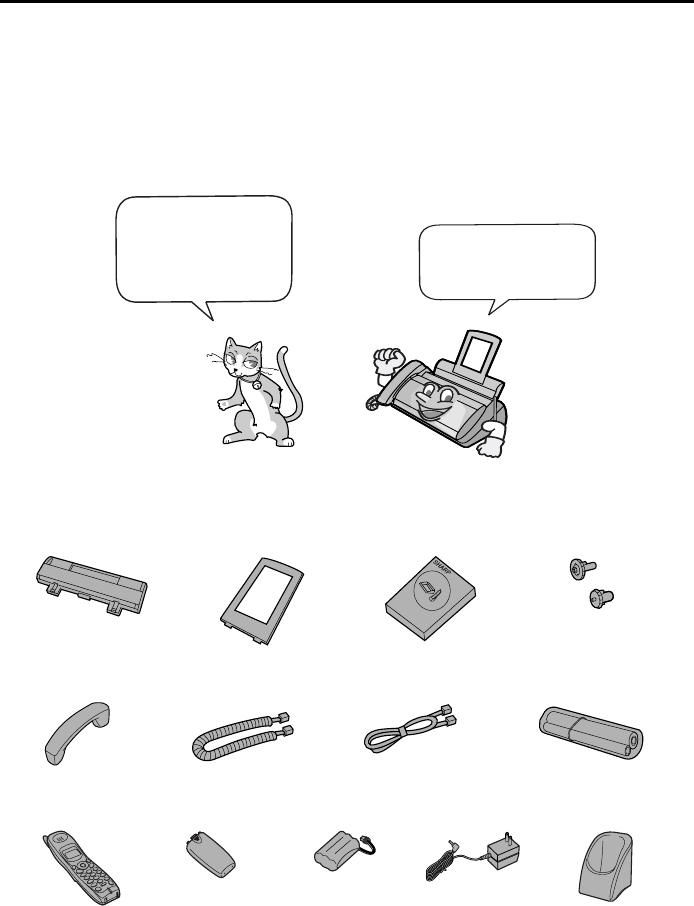
14
1. Installation
Unpacking Checklist
Paper tray Paper tray
extension
Operation
manual
Gears (2)
Handset Handset
cord
Two-line
telephone cord
Imaging film
(initial starter roll)
Cordless
handset
Battery
cover
Battery
pack
Cordless
handset charger
AC adapter
If any are missing,
contact your
dealer or retailer.
Before setting up,
make sure you
have all of the
following items.
all.book Page 14 Wednesday, January 21, 2004 3:38 PM
TINSE4415XHTZPP

Setting Up
15
1. Installation
Setting Up
Selecting a location for the fax machine
To maximize the talking range of the cordless handset, we recommend
installing the fax machine in a high and central location away from
obstructions such as walls.
Do not place the
machine in direct
sunlight.
Do not place the
machine near
heaters or air
conditioners.
Keep dust away from
the machine.
Keep the area
around the
machine clear.
Keep the fax machine away
from other electrical
appliances such as TVs,
microwave ovens,
computers, and other
cordless phones.
High and central
location with no
obstructions
all.book Page 15 Wednesday, January 21, 2004 3:38 PM
TINSE4415XHTZPP
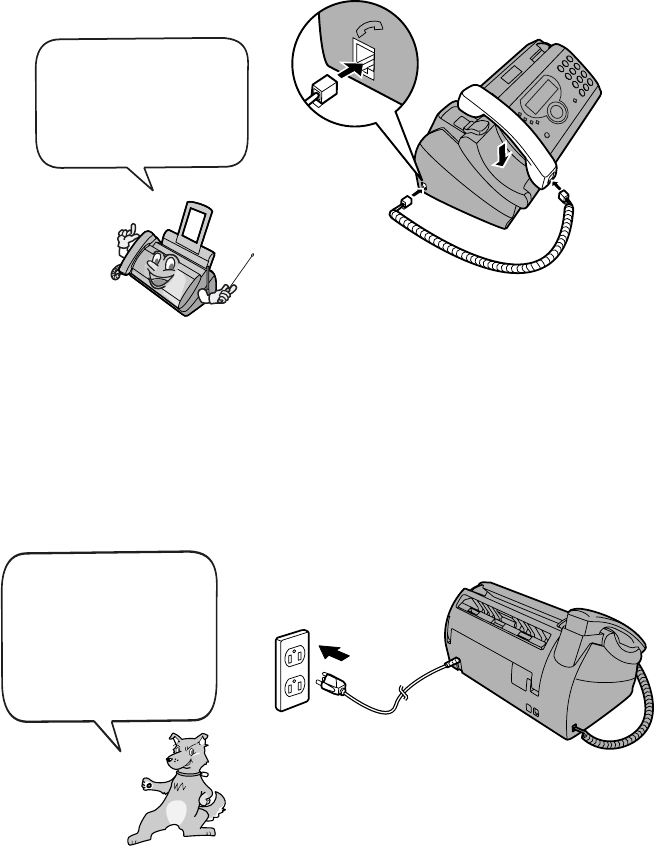
Setting Up
16
Connecting the power cord
Plug the power cord into a 120 V, 60 Hz, grounded AC (3-prong) outlet.
Caution!
Do not plug the power cord into any other kind of outlet. This will damage the
machine and is not covered under the warranty.
The machine does not
have a power on/off
switch, so the power is
turned on and off by
simply plugging in or
unplugging the power
cord.
Connecting the machine’s handset
Connect the machine’s handset as shown and place it on the handset rest.
♦The ends of the handset cord are identical, so they will go into either jack.
Make sure the handset
cord goes into the jack
marked with a handset
symbol on the side of
the machine!
Use the handset to make ordinary phone calls,
or to transmit and receive faxes manually.
all.book Page 16 Wednesday, January 21, 2004 3:38 PM
TINSE4415XHTZPP
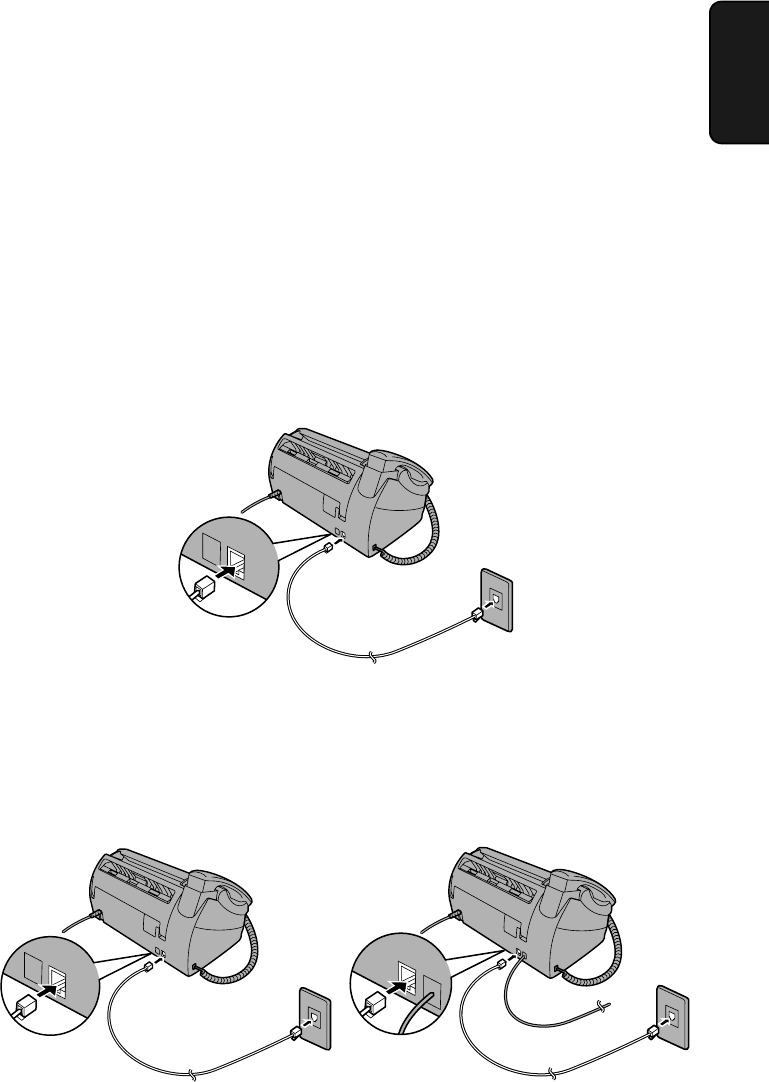
Setting Up
17
1. Installation
Connecting the phone lines
If you have two phone lines, both lines can be connected to the machine. The
phone lines can be used simultaneously. For example, you can make a phone
call using the machine’s handset on line 1 while sending a fax on line 2, or
make simultaneous phone calls using one cordless handset on line 1 and
another cordless handset on line 2.
♦Line 1 is primarily for phone calls. Line 2 is primarily for fax.
If you are connecting two lines:
Two-line jack: If you have a two-line phone jack (RJ-14C), insert one end of
the provided telephone line cord into the two-line jack and the other end into
the jack on the machine marked LINE 1/2.
Single-line jacks: If you have two single-line jacks (RJ-11C), connect one
end of the provided line cord to the LINE 1/2 jack on the machine and the
other end to the single-line jack that you wish to use as line 1 (line 1 is
primarily phone calls). Connect one end of an additional line cord (not
included) to the LINE 2 jack on the machine and the other end to the single-
line jack that you wish to use as line 2 (line 2 is primarily for fax).
LINE 2
LINE 1/2
LINE 2
LINE 1/2
LINE 2
LINE 1/2
all.book Page 17 Wednesday, January 21, 2004 3:38 PM
TINSE4415XHTZPP
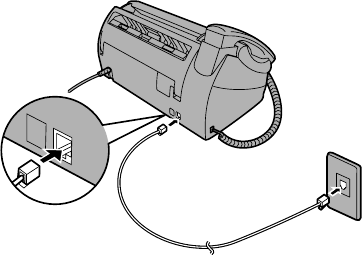
Setting Up
18
If you are connecting only one line:
Insert one end of the provided telephone line cord into your phone jack and
the other end into the jack on the machine marked LINE 1/2.
♦
Do not connect the line cord to the LINE 2 jack!
♦ Be sure to disable line 2 as explained on page 37.
LINE 2
LINE 1/2
About the Dial Mode:
The machine is initially set for touch-tone dialing. If you are on a pulse dial
(rotary) line, you will need to change the dial mode setting as explained on
page 35.
Note: If your area experiences a high incidence of lightning or power surges,
we recommend that you install surge protectors for the power and telephone
lines. Surge protectors can be purchased at most telephone specialty stores.
all.book Page 18 Wednesday, January 21, 2004 3:38 PM
TINSE4415XHTZPP
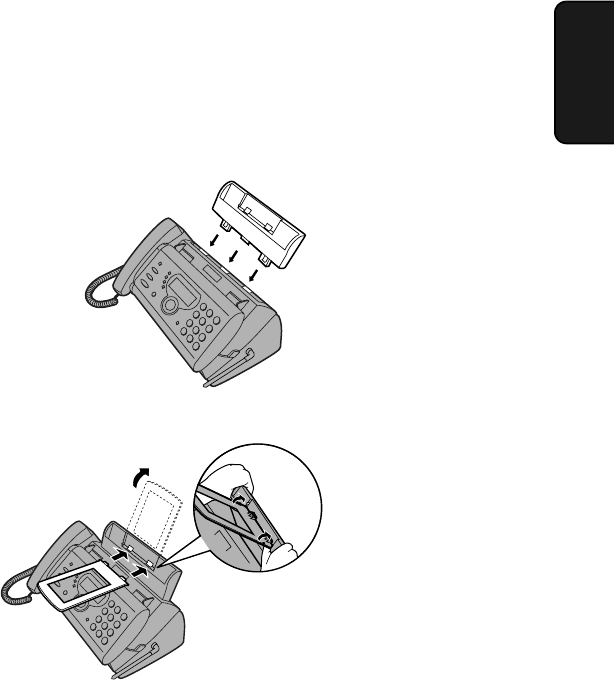
Setting Up
19
1. Installation
Attach the paper tray and paper tray extension
Attach the paper tray.
Note: The paper tray extension has a top side
and a bottom side. If the tabs do not go into
the holes, turn the support over.
Insert
horizontally
and rotate up
Attach the paper tray extension.
Click!
About condensation
If the machine is moved from a cold to a warm place, it is possible that
condensation may form on the scanning glass, preventing proper scanning of
documents for transmission. To remove the condensation, turn on the power and
wait approximately two hours before using the machine.
all.book Page 19 Wednesday, January 21, 2004 3:38 PM
TINSE4415XHTZPP
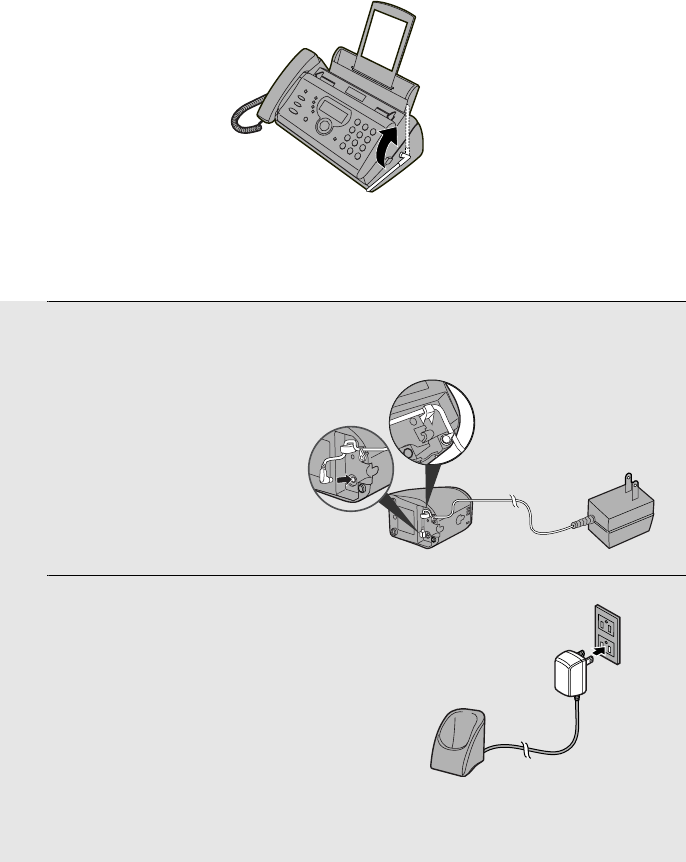
Setting Up
20
Connecting the cordless handset charger
1
Connect the AC adapter to the cordless
handset charger.
2
Plug the AC adapter into a standard
120 V AC outlet.
Important: Never cover the charger and AC adapter with a blanket, cloth, or
other material. Excessive heating may result and cause fire.
Raising the base antenna
Raise the base antenna to ensure clear communication with the cordless
handset.
Fit the cord into
the holders.
all.book Page 20 Wednesday, January 21, 2004 3:38 PM
TINSE4415XHTZPP
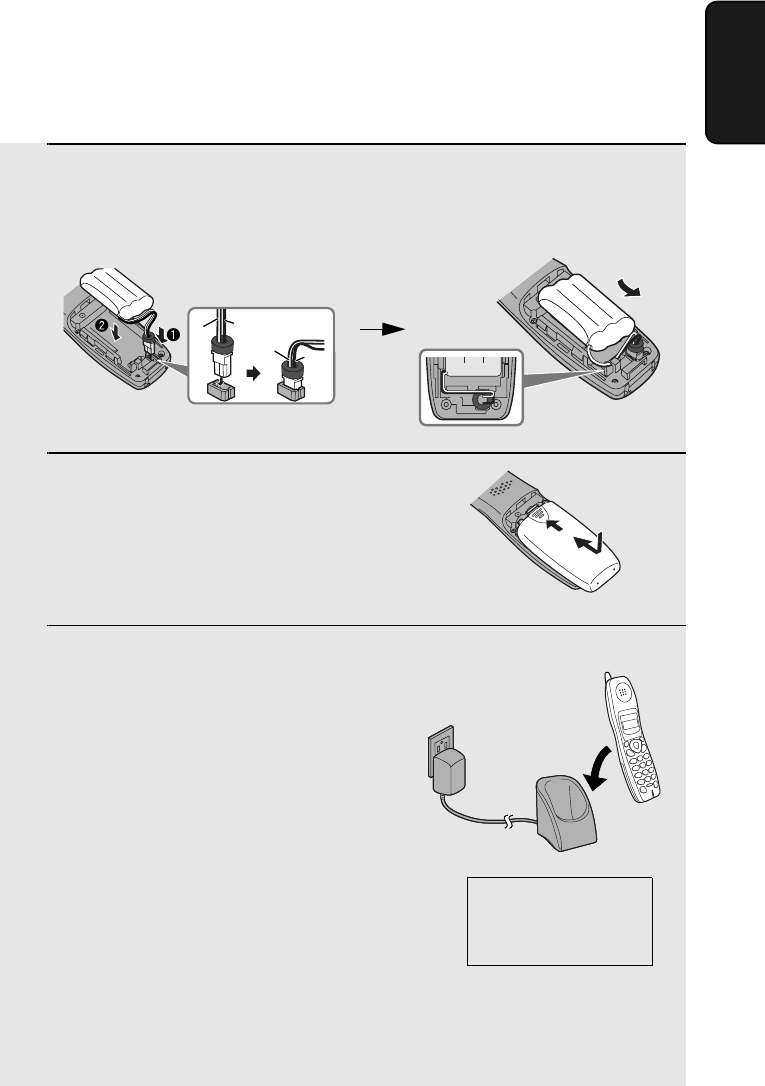
Setting Up
21
1. Installation
Installing the battery and charging the cordless handset
1
Connect the battery connector ➊
1
Connect the battery connector ➊, and then place the battery pack in the
cordless handset.
•Place the wires as shown.
2
Place the battery cover on the cordless
handset, making sure it snaps firmly
into place.
•Make sure the wires are not caught or
pinched by the cover.
3
Place the cordless handset in the
charger with the dial pad facing
forward.
•Important! The dial pad must face
forward, or the battery will not charge.
•The battery charges automatically while
the cordless handset is in the charger.
While charging, the display shows
CHARGING. When charging is
completed, the display shows IN
CHARGER.
•The cordless handset and charger may
feel warm while charging. This is
normal.
The battery cannot be overcharged. When not using the cordless handset,
keep it in the charger to ensure that it is always charged.
Charge the battery
at least 10 hours
the first time!
Black
Red
Black
Red
all.book Page 21 Wednesday, January 21, 2004 3:38 PM
TINSE4415XHTZPP
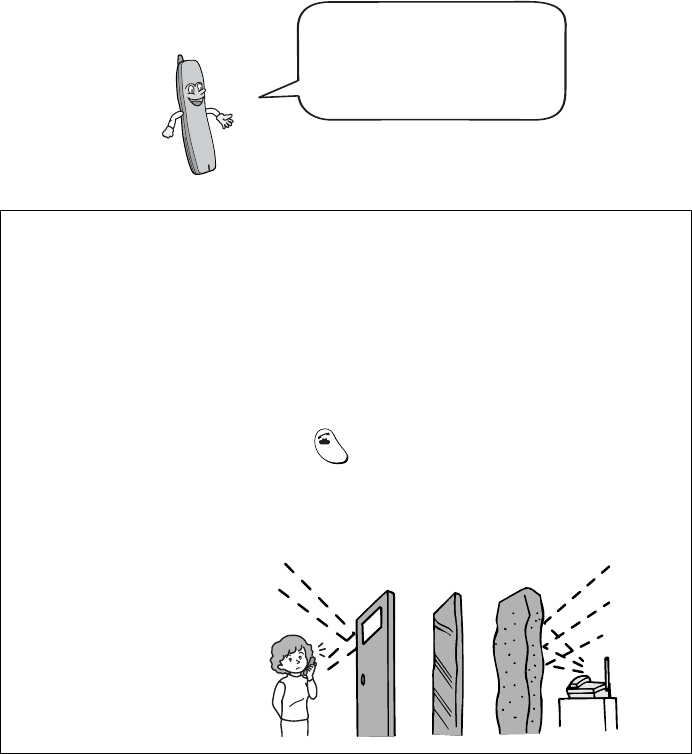
Setting Up
22
When the battery needs charging, LOW BATTERY will appear in the display
and you will hear beeps during a phone conversation. If you need to continue
the conversation, transfer the call to the fax machine or another cordless
handset (see page 56). Place the cordless handset in the charger and let it
charge.
Note: If the battery is extremely low, nothing may appear in the display during
the first several minutes that the cordless handset is in the charger. The
battery will begin to charge normally after several minutes.
Reinforced concreteMetalAluminum sash
Talking range
The talking range of the cordless handset is approximately 1200 ft. (400 m)
(line of sight; talking range may decrease depending on transmission
conditions). If you hear noise or interference while talking on the cordless
handset, move closer to the fax machine.
♦When outside the talking range, HANDSET? will appear in the display. If
you move out of the talking range while talking on the cordless handset,
the handset will beep and you may hear interference. Move closer to the
fax machine and then press to restore the connection. (Note that in
some cases it will not be possible to restore the connection and you will
only hear a busy signal.)
TALK
Large metal objects,
metal structures, and
thick walls reduce the
talking range.
To ensure that the battery
charges properly, wipe the
charger contacts once a
month with a cotton swab.
all.book Page 22 Wednesday, January 21, 2004 3:38 PM
TINSE4415XHTZPP
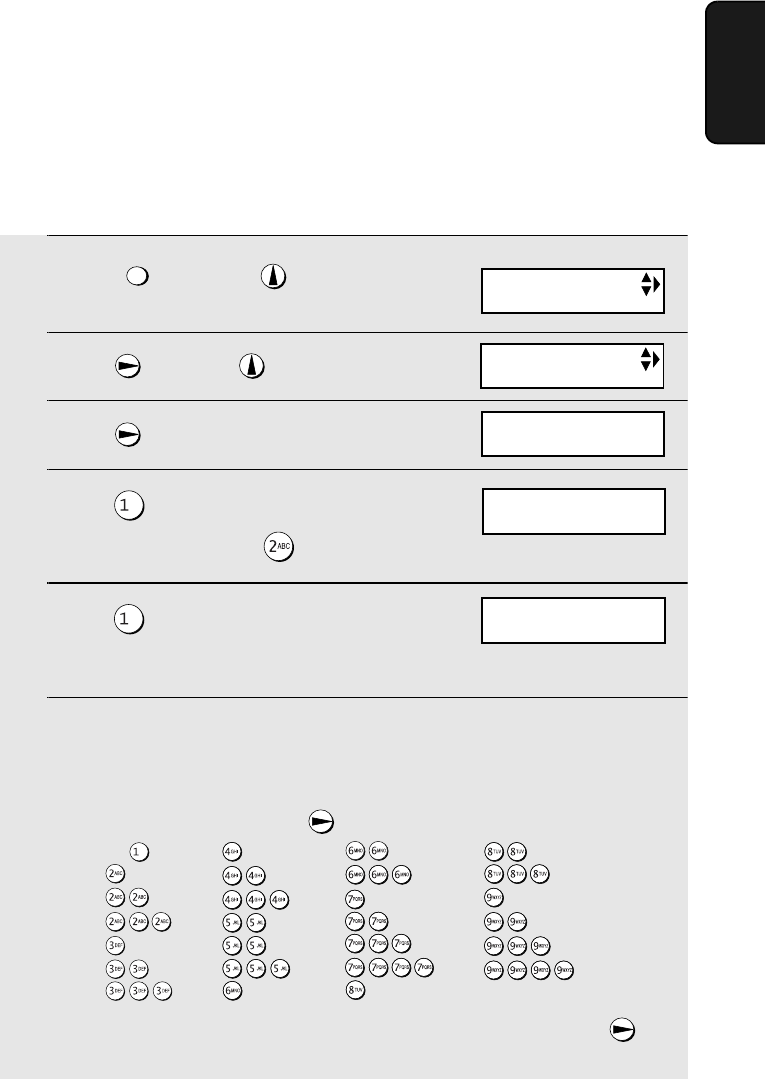
Setting Up
23
1. Installation
Entering a name for the cordless handset
You can enter a name for the cordless handset in the machine.
♦The machine will transmit the name that you enter to your cordless
handset. The name will appear in the cordless handset’s display.
1
Press once and twice on
the machine.
2
Press once and once.
3
Press once.
4
Press to select SET.
(To clear a name, press .)
5
Press . (“1” is the handset number
of the cordless handset that came with
the fax machine.)
6
Enter the name by pressing number keys for each letter as shown in the
chart below. Up to 10 characters can be entered.
(If you are clearing a name, skip this step and go directly to Step 7.)
Example: BILL = 22 444 555 555
♦To enter two letters in succession that require the same key, press
after entering the first letter.
FUNCTION
Machine display:
A =
B =
C =
D =
E =
F =
G =
H =
I =
J =
K =
L =
M =
N =
O =
P =
Q =
R =
S =
T =
U =
V =
W =
X =
Y =
Z =
SPACE =
ENTRY MODE
HS NAME SET
HS NAME SET
1=SET, 2=CLEAR
SELECT HS NO.
ENTER (1 - 8)
ENTER HS NAME
HS1 SELECTED
all.book Page 23 Wednesday, January 21, 2004 3:38 PM
TINSE4415XHTZPP
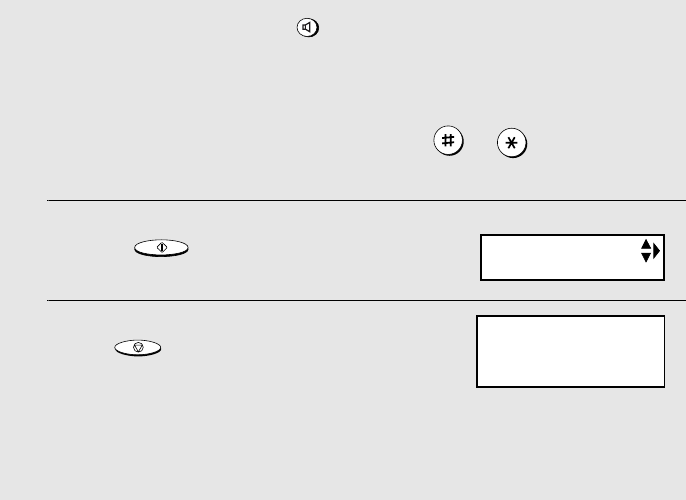
Setting Up
24
♦To clear a mistake, press .
♦To enter a lower case letter, continue pressing the key for the letter until the
lower case letter appears.
♦To enter one of the following symbols, press or repeatedly:
. / ! " # $ % & ’ ( ) + + , - : ; < = > ? @ [ ¥ ] ^ _ ' { | } ) (
7
Press to store the name.
8
Press to exit.
Note: Should you need to change the name, clear it (press “2” in Step 4 on
the previous page and then follow Steps 5, 7, and 8), and then repeat the
name entry procedure to enter the new name.
SPEAKER
START/MEMORY
STOP
Display:
HANDSET1
BILL
The handset number
and name appear in
the standby display of
the cordless handset
OWN NUMBER SET
all.book Page 24 Wednesday, January 21, 2004 3:38 PM
TINSE4415XHTZPP
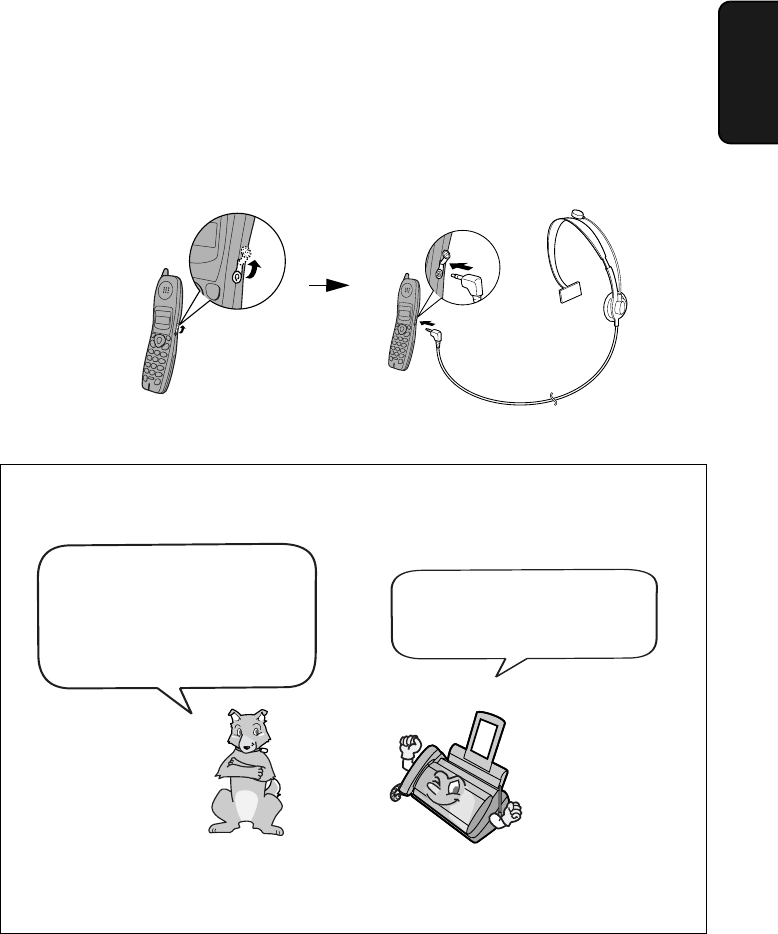
Setting Up
25
1. Installation
Connecting a headset
You can connect a headset (purchased separately) to the headset jack.
Remove the cap and insert the connector as shown.
Accessory cordless handsets
You can use up to 7 additional
UX-K02 cordless handsets
with the fax machine.
If you need an additional
cordless handset, please
purchase a UX-K02 handset.
For information on setting up an accessory cordless handset for use with the
fax machine, see the manual that accompanies the accessory handset.
Please purchase accessory
UX-K02 handsets at your
dealer or retailer.
all.book Page 25 Wednesday, January 21, 2004 3:38 PM
TINSE4415XHTZPP
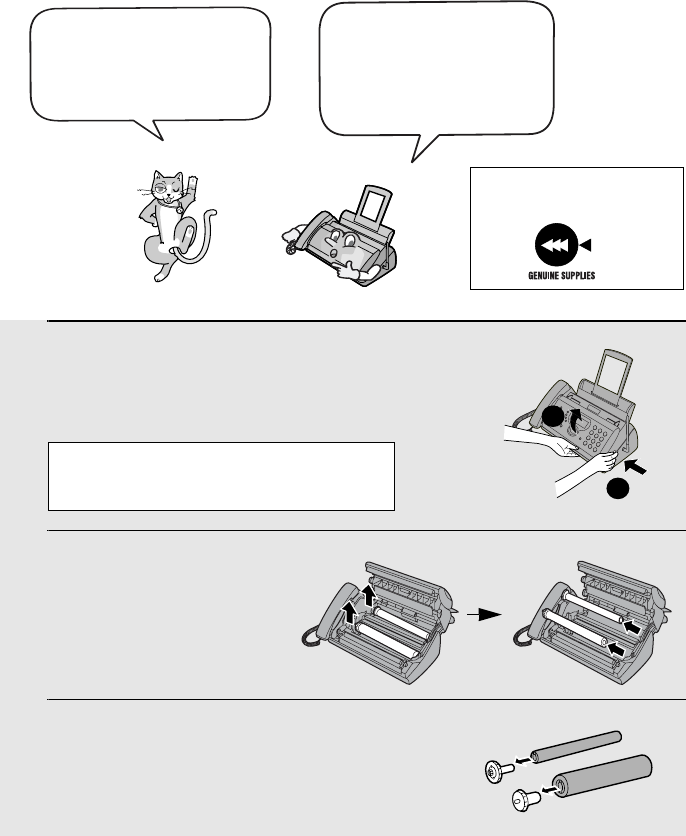
Loading the Imaging Film
26
Loading the Imaging Film
Your fax uses a roll of imaging film to create printed text and images. The print
head in the fax applies heat to the imaging film to transfer ink to the paper.
Follow the steps below to load or replace the film.
1
Remove the paper from the paper tray
and open the operation panel (press
➊).
2
Remove the used film and
empty spool.
3
Remove the two green gears from the
spools.
DO NOT DISCARD THE TWO GREEN
GEARS!
1
2
When replacing the film,
use a roll of Sharp UX-
5CR imaging film. One
roll can print about 150
letter-size pages.
The initial starter roll of
imaging film included with
your fax can print about
30 letter-size pages.
If you are loading the imaging film for
the first time, go to Step 4.
Use only Sharp Genuine
Supplies with this logo:
all.book Page 26 Wednesday, January 21, 2004 3:38 PM
TINSE4415XHTZPP
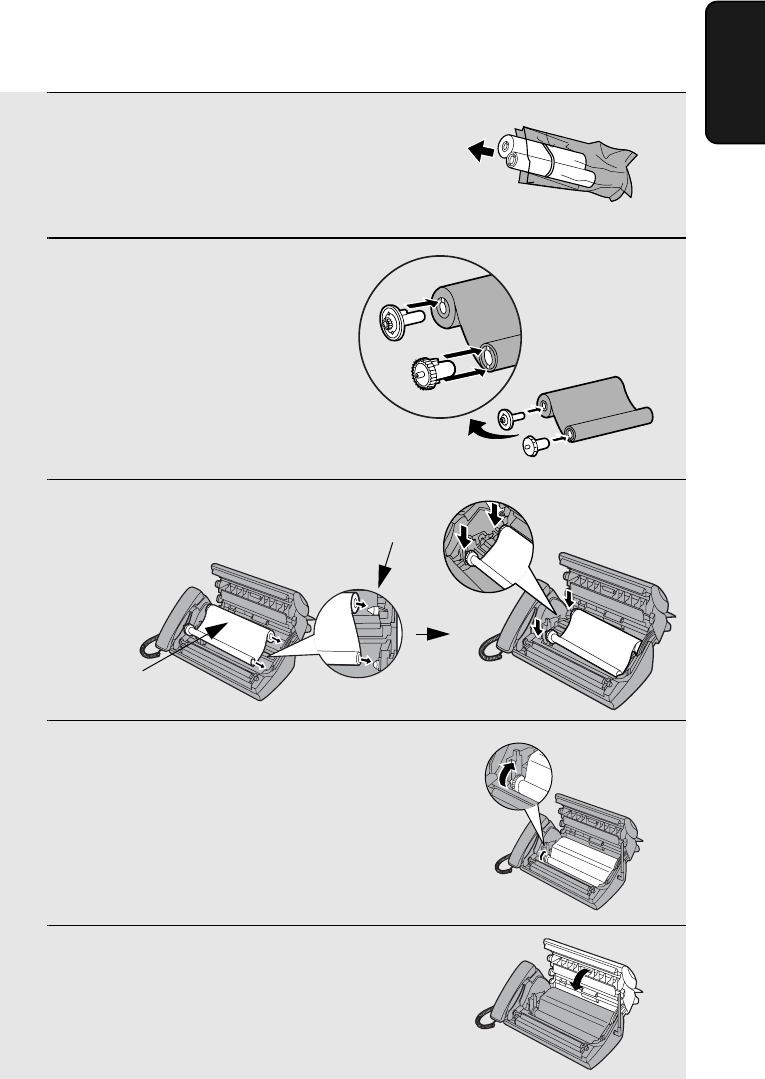
Loading the Imaging Film
27
1. Installation
4
Remove the new roll of imaging film
from its packaging.
•Cut the band that holds the rolls
together.
5
Insert the green gears.
6
Insert the film into the print
compartment.
7
Rotate the front gear as shown until
the film is taut.
8
Close the operation panel (press down
on both sides to make sure it clicks
into place).
Fit ends of rolls
onto hubs
Make sure the
gears fit into the
slots in the ends
of the rolls.
1 slot
2 slots
Thick roll
to rear
all.book Page 27 Wednesday, January 21, 2004 3:38 PM
TINSE4415XHTZPP
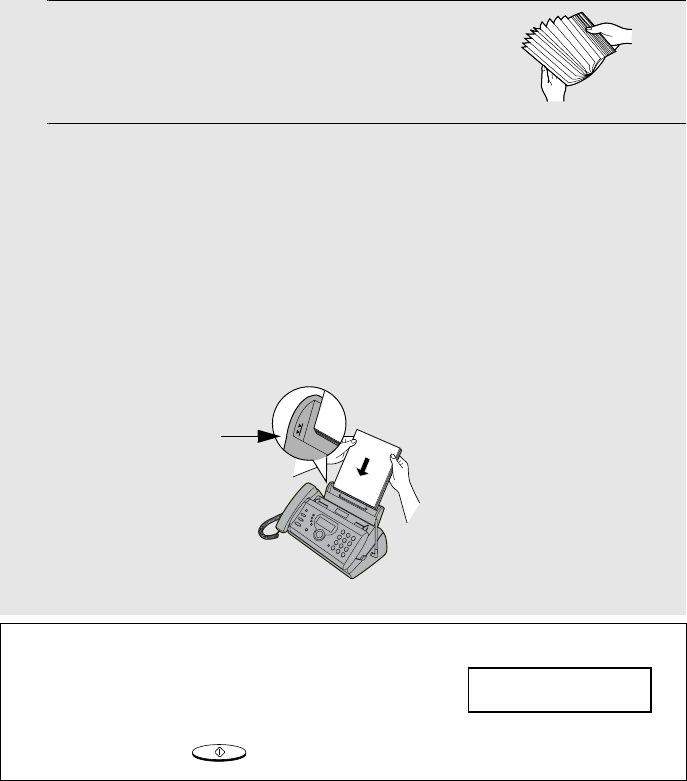
Loading Printing Paper
28
1
Fan the paper, and then tap the edge
against a flat surface to even the stack.
Make sure the stack edges are even.
2
Insert the stack of paper into the tray,
PRINT SIDE DOWN
.
•If paper remains in the tray, take it out and combine it into a single stack
with the new paper.
•Be sure to load the paper so that printing takes place on the print side of
the paper. Printing on the reverse side may result in poor print quality.
•
GENTLY LOAD PAPER INTO THE PAPER TRAY
.
•
DO NOT FORCE IT DOWN INTO THE FEED SLOT
.
Note: Do not use paper that has already been printed on, or paper that is curled.
Loading Printing Paper
You can load letter or legal size paper in the paper tray. Recommended paper
weight is 20-lb. Copy Bond. The maximum number of sheets is as follows:
Letter size: Approx. 50 sheets (20-Ib. copier paper at room temperature;
maximum stack height should not be higher than the line on the
tray)
Legal size: 5 sheets
Note: If at any time the display shows the
message at right, check the printing paper. If the
tray is empty, add paper. If there is paper in the
tray, take it out and then reinsert it. When you are
finished, press .
START/MEMORY
The stack
should not
be higher
than this line
ADD PAPER &
PRESS START KEY
all.book Page 28 Wednesday, January 21, 2004 3:38 PM
TINSE4415XHTZPP
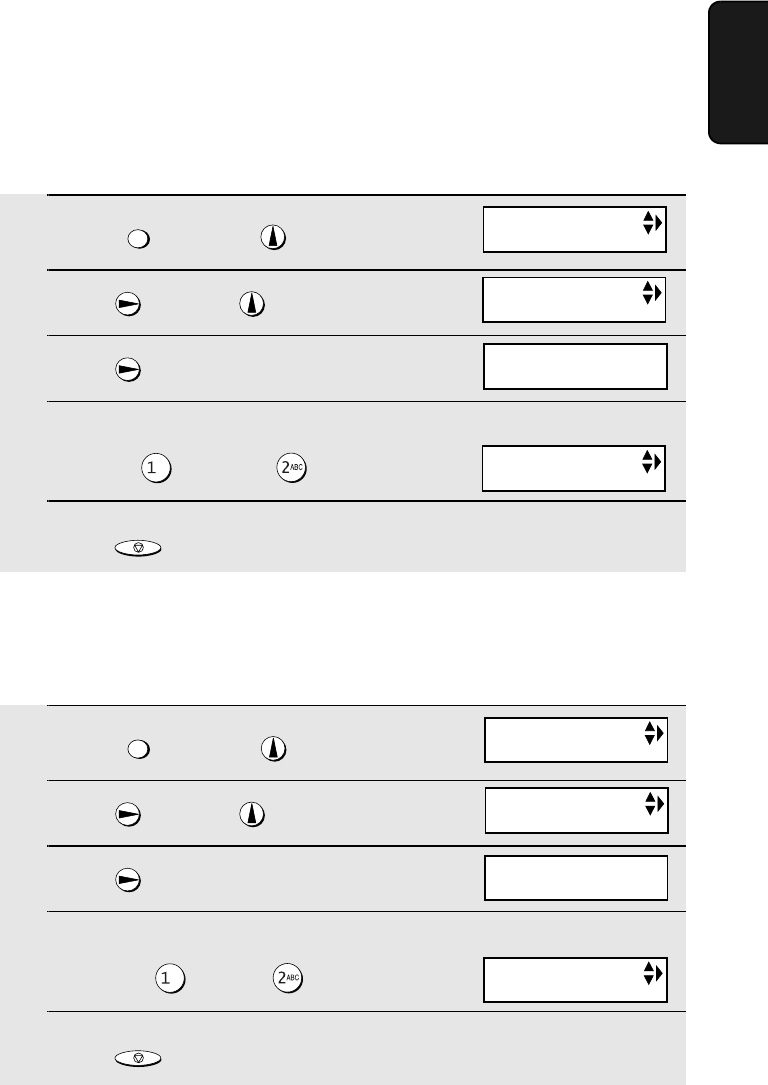
Loading Printing Paper
29
1. Installation
1
Press once and once.
2
Press once and 4 times.
3
Press once.
4
Select the paper size:
LETTER: LEGAL:
5
Press to return to the date and time display.
FUNCTION
STOP
Print contrast setting
Your fax has been set at the factory to print at normal contrast. If desired, you
can change the print contrast setting to LIGHT.
The display briefly shows
your selection, then:
1
Press once and once.
2
Press once and 5 times.
3
Press once.
4
Select the print contrast:
NORMAL: LIGHT:
5
Press to return to the date and time display.
FUNCTION
STOP
Display:
The display briefly shows
your selection, then:
Display:
Setting the paper size
The fax has been set at the factory to scale received faxes to letter size paper.
If you loaded legal paper, you must change the paper size setting to LEGAL.
OPTION SETTING
OPTION SETTING
PAPER SIZE SET
PAPER SIZE SET
1=LETTER,2=LEGAL
PRINT CONTRAST
1:NORMAL
PRINT CONTRAST
PAPER SIZE SET
COPY CUT-OFF
all.book Page 29 Wednesday, January 21, 2004 3:38 PM
TINSE4415XHTZPP
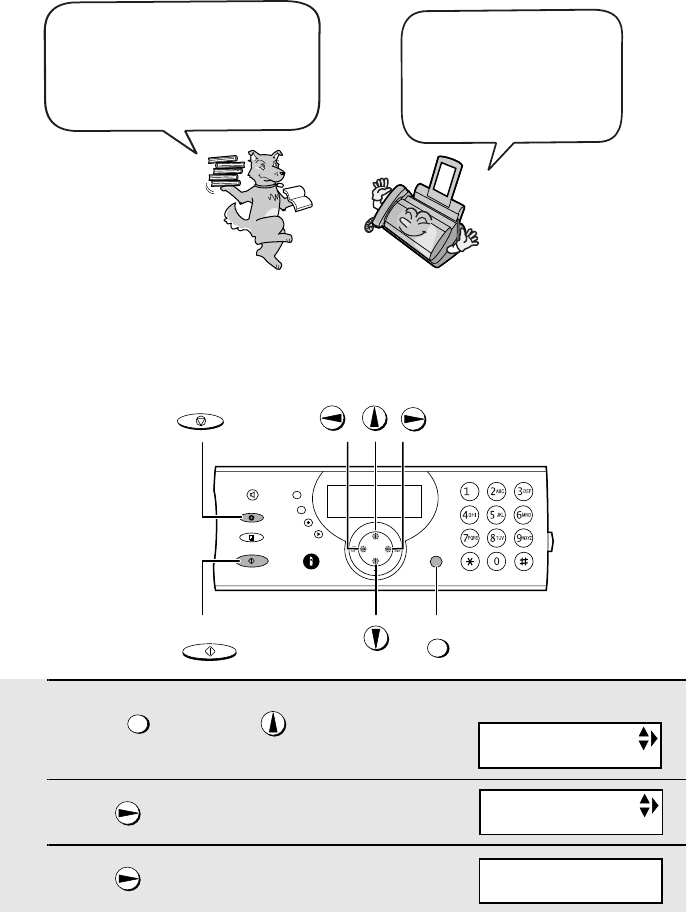
Entering Your Name and Fax Number
30
Entering Your Name and Fax Number
Once you enter this
information, it will
automatically appear at
the top of each fax page
you send.
Before you can begin sending
faxes, you must enter your
name and fax (telephone)
number. You also need to set
the date and time.
FUNCTION
START/MEMORY
STOP
Important!
FCC regulations require that your name, telephone/fax number, and the date and
time appear on each fax message you send. Enter your name and fax number
here and set the date and time as explained in the following section to have the fax
machine include this information automatically at the top of your fax messages.
1
Press once and twice on
the machine.
2
Press once.
3
Press once.
FUNCTION
Display:
ENTRY MODE
OWN NUMBER SET
ENTER FAX #
all.book Page 30 Wednesday, January 21, 2004 3:38 PM
TINSE4415XHTZPP
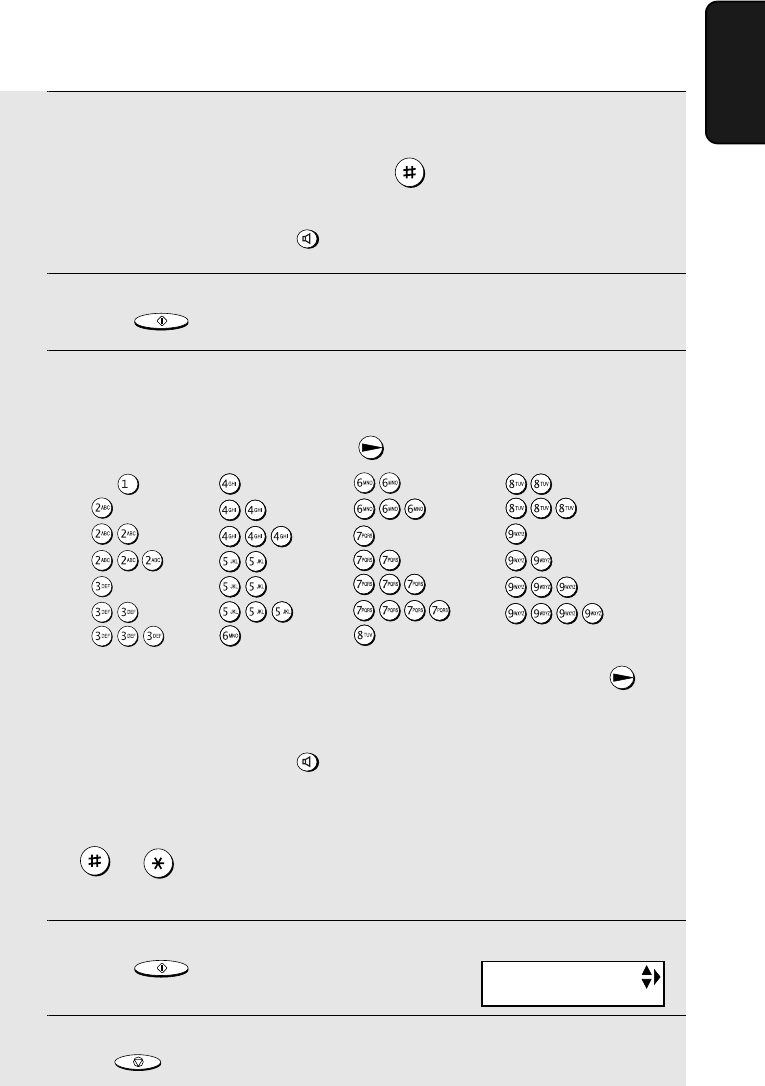
Entering Your Name and Fax Number
31
1. Installation
4
Enter your fax number by pressing the number keys (max. 20 digits).
•To insert a space between digits, press .
•To clear a mistake, press .
5
Press to enter the fax number in memory.
6
Enter your name by pressing number keys for each letter as shown in
the chart below. Up to 24 characters can be entered.
Example: SHARP = 7777 44 2 777 7
♦To enter two letters in succession that require the same key, press
after entering the first letter.
♦To clear a mistake, press .
♦To enter a lower case letter, continue pressing the key for the letter until the
lower case letter appears. To enter one of the following symbols, press
or repeatedly: . / ! " # $ % & ’ ( ) + + , - : ; < = > ? @ [ ¥ ] ^ _ ' { |
} ) (
7
Press .
8
Press to return to the date and time display.
SPEAKER
START/MEMORY
SPEAKER
START/MEMORY
STOP
Display:
A =
B =
C =
D =
E =
F =
G =
H =
I =
J =
K =
L =
M =
N =
O =
P =
Q =
R =
S =
T =
U =
V =
W =
X =
Y =
Z =
SPACE =
DATE&TIME SET
all.book Page 31 Wednesday, January 21, 2004 3:38 PM
TINSE4415XHTZPP
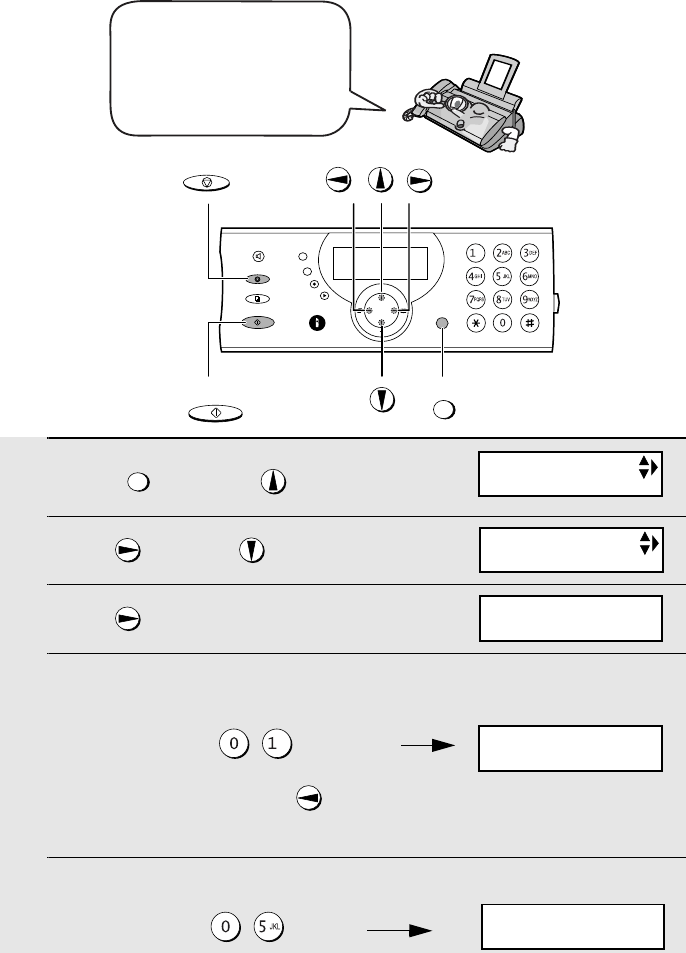
Setting the Date and Time
32
Setting the Date and Time
1
Press once and twice.
2
Press once and once.
3
Press once.
4
Enter a two-digit number for the month (“01” for January, “02” for
February, “12” for December, etc.).
Example: January
•To correct a mistake, press to move the cursor back to the mistake and
then enter the correct number.
5
Enter a two-digit number for the day (“01” to “31”).
Example: the 5th
FUNCTION
The date and time appear
in the display and are
printed at the top of every
page you fax. Set the date
and time as shown below.
Display:
The currently set date
appears (example):
ENTRY MODE
DATE&TIME SET
DATE&TIME SET
DATE 08-15-2004
DATE&TIME SET
DATE 01-15-2004
DATE&TIME SET
DATE 01-05-2004
FUNCTION
START/MEMORY
STOP
all.book Page 32 Wednesday, January 21, 2004 3:38 PM
TINSE4415XHTZPP
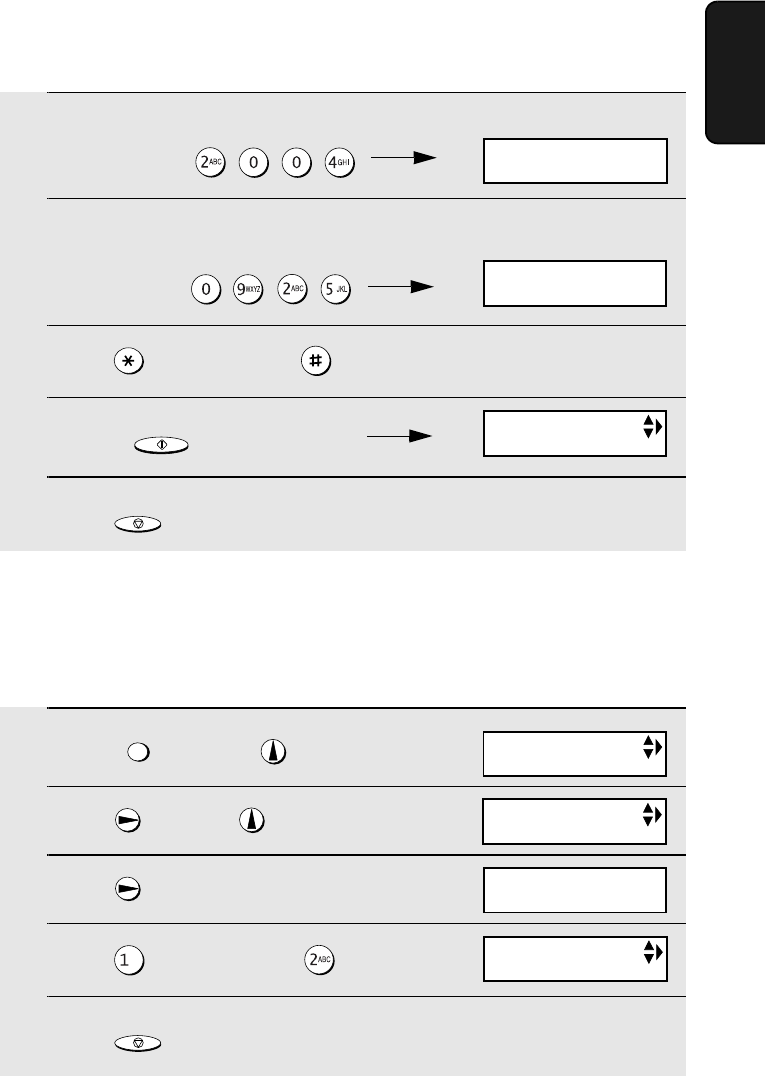
Setting the Date and Time
33
1. Installation
1
Press once and once.
2
Press once and 7 times.
3
Press once.
4
Press to select YES, or to select NO.
5
Press to return to the date and time display.
FUNCTION
STOP
Daylight Saving Time
If desired, you can set the clock to move forward and backward automatically
at the beginning and end of Daylight Saving Time. Follow these steps:
6
Enter the year (four digits).
Example: 2004
7
Enter a two-digit number for the hour (“01” to “12”) and a two-digit
number for the minute (“00” to “59”).
Example: 9:25
8
Press to select A.M. or to select P.M.
9
Press to start the clock.
10
Press to return to the date and time display.
START/MEMORY
STOP
The currently set time
appears (example):
DATE&TIME SET
TIME 12:19 PM
DATE&TIME SET
TIME 09:25 PM
HS NAME SET
DAY LIGHT SAVE
DAY LIGHT SAVE
1=YES, 2=NO
RECEIVE RATIO
Display:
OPTION SETTING
all.book Page 33 Wednesday, January 21, 2004 3:38 PM
TINSE4415XHTZPP
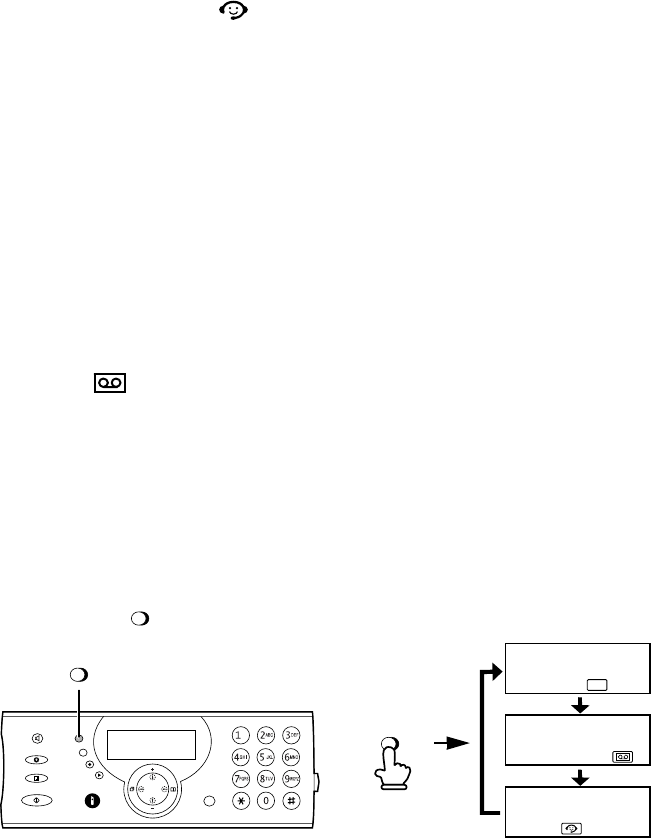
Setting the Reception Mode
34
Setting the Reception Mode
The machine has three modes for receiving calls and faxes:
AUTO ATTENDANT ( ) mode:
Select this mode when you wish to route callers to specific cordless handsets.
The machine will automatically answer all incoming calls without ringing and
your recorded greeting will play. After listening to the instructions in your
greeting, the caller will press the number of the desired person and only the
cordless handset of that person will ring. The caller can also press their Start
key to send a fax. For more information on this mode, see page 45.
TEL mode:
Select this mode when you want to receive phone calls and faxes without
routing callers. The machine and all cordless handsets will ring normally when
a call comes in.
All calls, including faxes, that are received on line 1 must
be answered on the machine’s handset or one of the cordless handsets
.
For calls received on line 2, you can set a certain number of rings after which
the machine will answer automatically and receive faxes. For more
information on this mode, see page 102.
TAD ( )mode:
Select this mode when you go out and want the answering system to answer
all calls. Voice messages will be recorded, and faxes will be received
automatically (“TAD” stands for “Telephone Answering Device”.) For more
information on this mode, see page 61.
Setting the reception mode
Make sure a document
is not loaded in the document feeder
, and then
press until the icon of the desired mode appears in the display.
RESOLUTION/
RECEPTION MODE
TEL
JAN-02 10:30
JAN-02 10:30
JAN-02 10:30
RESOLUTION/
RECEPTION MODE
RESOLUTION/
RECEPTION MODE
Note: TAD mode cannot be selected unless a general outgoing message has
been recorded as explained on page 62.
all.book Page 34 Wednesday, January 21, 2004 3:38 PM
TINSE4415XHTZPP
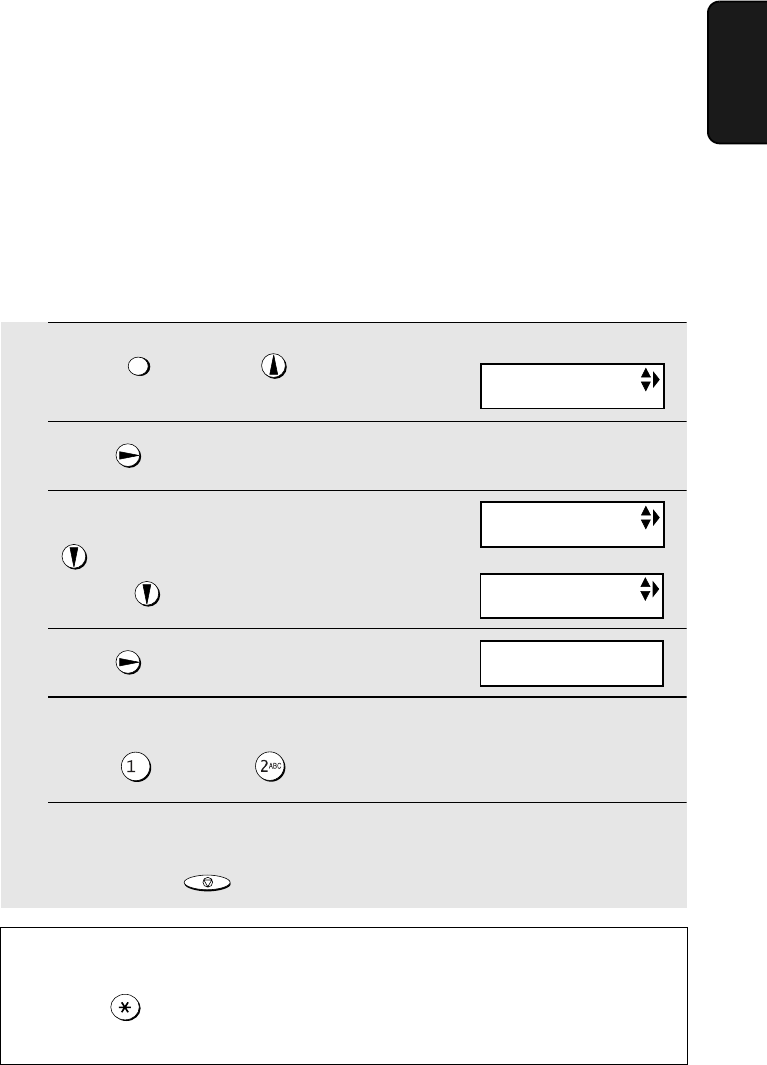
Line Settings
35
1. Installation
Line Settings
Setting the dial mode
The machine is set for tone dialing. If you are on a pulse dial line, you must set
the machine for pulse dialing. Press the panel keys as explained below.
♦If you have connected two lines, the dial mode must be set separately for
line1 and line 2.
1
Press once and once.
2
Press once.
3
To set the dial mode for line 1, press
twice. To set the dial mode for line
2, press 3 times.
4
Press once.
5
Select the dial mode:
TONE: PULSE:
6
The display briefly shows your selection and then the next option
setting. Press to exit the option settings.
FUNCTION
STOP
Display:
Example:
DIAL MODE (L1)
DIAL MODE (L1)
DIAL MODE (L2)
OPTION SETTING
DIAL MODE (LINE1)
1=TONE, 2=PULSE
or
Entering tone signals during a call on a pulse dial line
If you are on a pulse dial line and need to enter tone signals during a call,
press . After this, pressing the number keys will send tone signals. When
you hang up, the machine will return to pulse dialing.
all.book Page 35 Wednesday, January 21, 2004 3:38 PM
TINSE4415XHTZPP
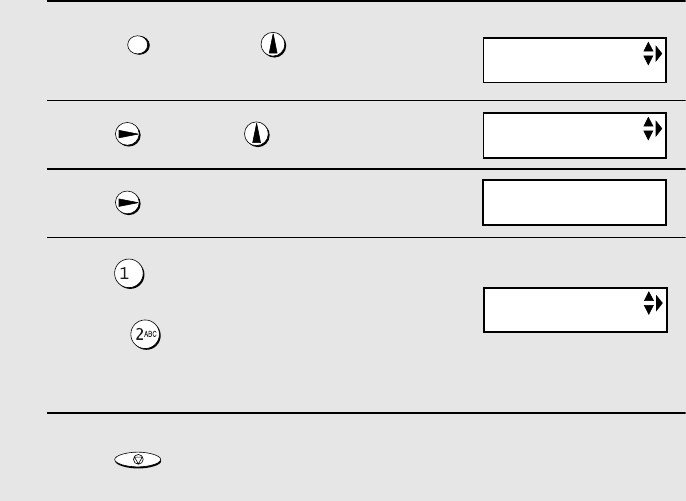
Line Settings
36
Specifying how the line is selected (dialing line setting)
If you have connected two lines to the machine, use this setting to specify how
the line is selected when you make a phone call or send a fax by manual
dialing. The settings are MANUAL and AUTO. When MANUAL is selected,
you must manually select the line each time you make a phone call. When
AUTO is selected, the machine will automatically select an open line.
The machine is initially set to MANUAL. If you wish to change the setting to
AUTO, follow the steps below.
Note: The dialing line setting does not apply to faxes sent by automatic dialing
(see page 90). When you send a fax by automatic dialing, the machine will
normally use line 2. The machine will only use line 1 if line 2 is busy.
1
Press once and once on
the machine.
2
Press once and twice.
3
Press once.
4
Press to select AUTO (the
machine will automatically select the
line), or to select MANUAL (you
must select the line each time you
dial).
5
Press to return to the date and time display.
FUNCTION
STOP
Display:
OPTION SETTING
DIALING LINE
DIALING LINE
1=AUTO, 2=MANUAL
The display briefly shows
your selection, then:
LINE 2 INVALID
all.book Page 36 Wednesday, January 21, 2004 3:38 PM
TINSE4415XHTZPP
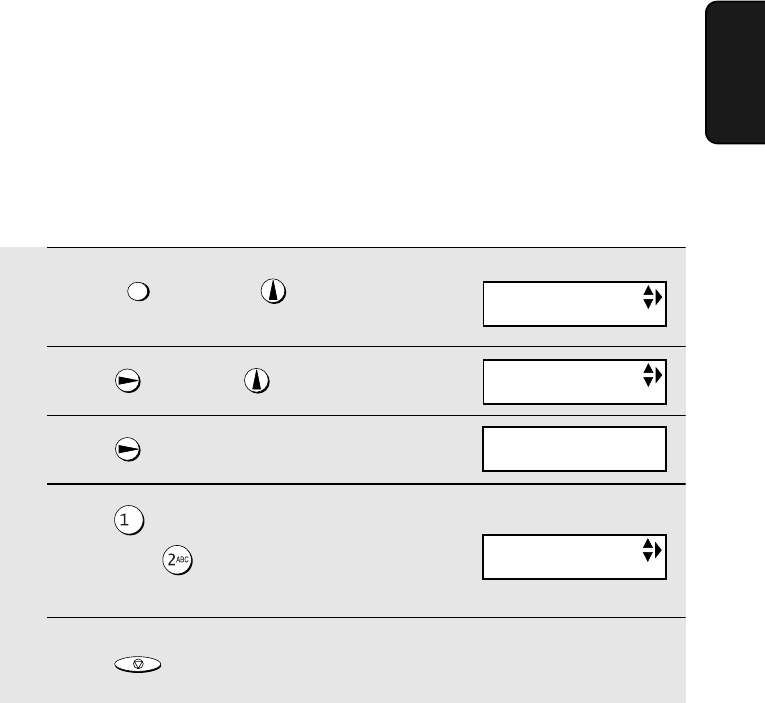
Line Settings
37
1. Installation
Disabling line 2 (line 2 invalid setting)
If you have only connected one line to the machine, follow the steps below to
disable line 2. This will prevent accidental selection of the line when making a
call or sending a fax (the LINE2 icon and messages related to line 2 will no
longer appear in the display).
1
Press once and once on
the machine.
2
Press once and once.
3
Press once.
4
Press to select YES (disable line
2), or press to select NO (enable
line 2).
5
Press to return to the date and time display.
FUNCTION
STOP
Display:
OPTION SETTING
LINE 2 INVALID
LINE 2 INVALID
1=YES, 2=NO
BACKLIGHT
The display briefly shows
your selection, then:
all.book Page 37 Wednesday, January 21, 2004 3:38 PM
TINSE4415XHTZPP
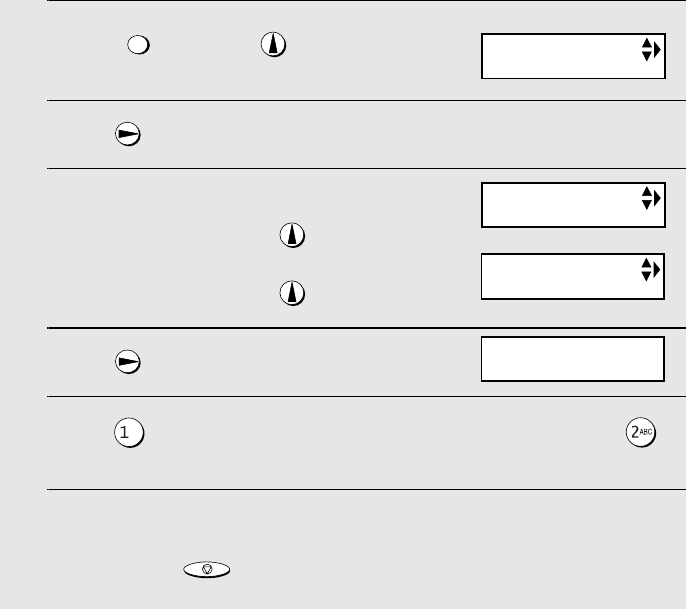
Line Settings
38
1
Press once and once.
2
Press once.
3
To enable the voice mail message
indicator for line 1, press 9 times.
To enable the voice mail message
indicator for line 2, press 8 times.
4
Press once.
5
Press to select YES (enable the message indicator), or press
to select NO (disable the message indicator).
6
The display briefly shows your selection and then the next option
setting. Press to exit the option settings.
FUNCTION
STOP
Voice mail message alert (requires subscription to service)
If you subscribe to a voice mail service from your phone company and your
service includes a visual alert feature that tells you when you have new
messages, “VOICE MAIL” will appear in the display of both the machine and
the cordless handset when you have new messages (“VOICE MAIL 2” will
appear when you have new messages on line 2).
This feature can be enabled or disabled as explained below. It is initially
enabled. If you wish to disable the feature, note that it must be disabled
separately for each line that has voice mail service. (The feature does not
need to be disabled on a line that does not have voice mail service.)
Display:
Example:
VOICE MAIL (L1)
VOICE MAIL (L1)
VOICE MAIL (L2)
OPTION SETTING
VOICE MAIL (L1)
1=YES, 2=NO
or
all.book Page 38 Wednesday, January 21, 2004 3:38 PM
TINSE4415XHTZPP
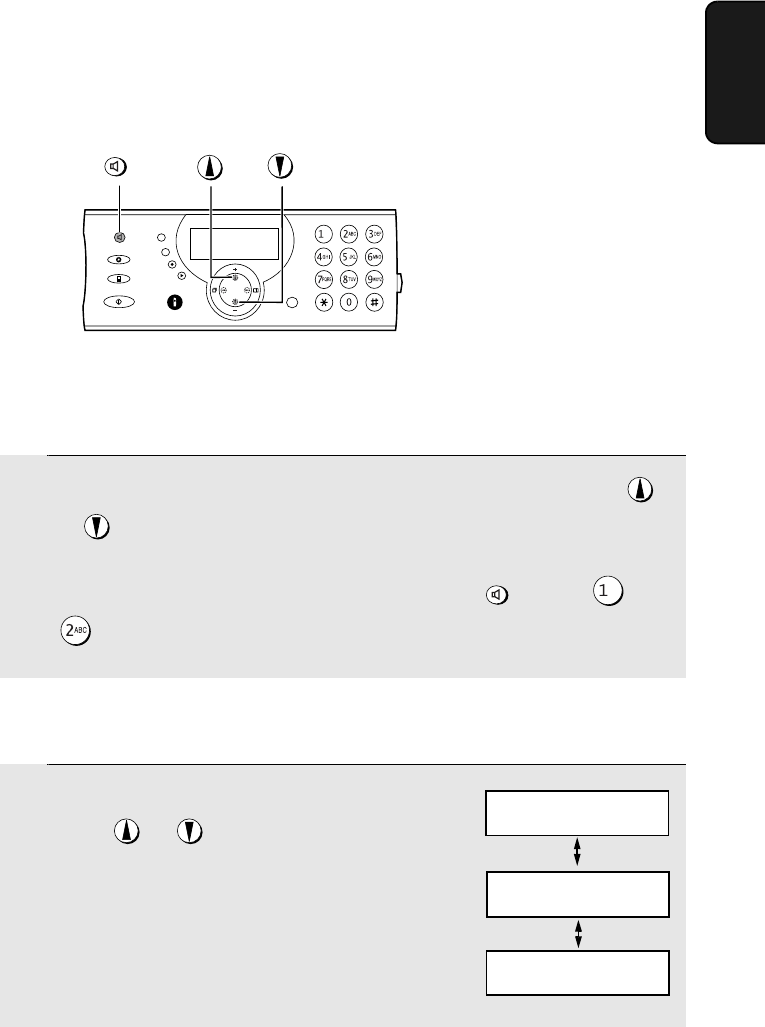
Volume Adjustment - Fax Machine
39
1. Installation
Volume Adjustment - Fax Machine
1
While using the speaker to make a phone call or send a fax, press
or to adjust the volume.
(To use the speaker to make a phone call, press , press or
to select the line if “WHICH LINE?’ appears in the display, and then
press the number keys to dial.)
SPEAKER
Speaker
SPEAKER
1
When talking through the handset,
press or to select the desired
volume level.
•Note: The volume reverts to MIDDLE
each time you replace the handset.
Fax machine handset
You can adjust the volume
of the speaker, handset,
and ringer using the up
and down arrow keys.
Display: RECEIVER: HIGH
RECEIVER: MIDDLE
RECEIVER: LOW
all.book Page 39 Wednesday, January 21, 2004 3:38 PM
TINSE4415XHTZPP
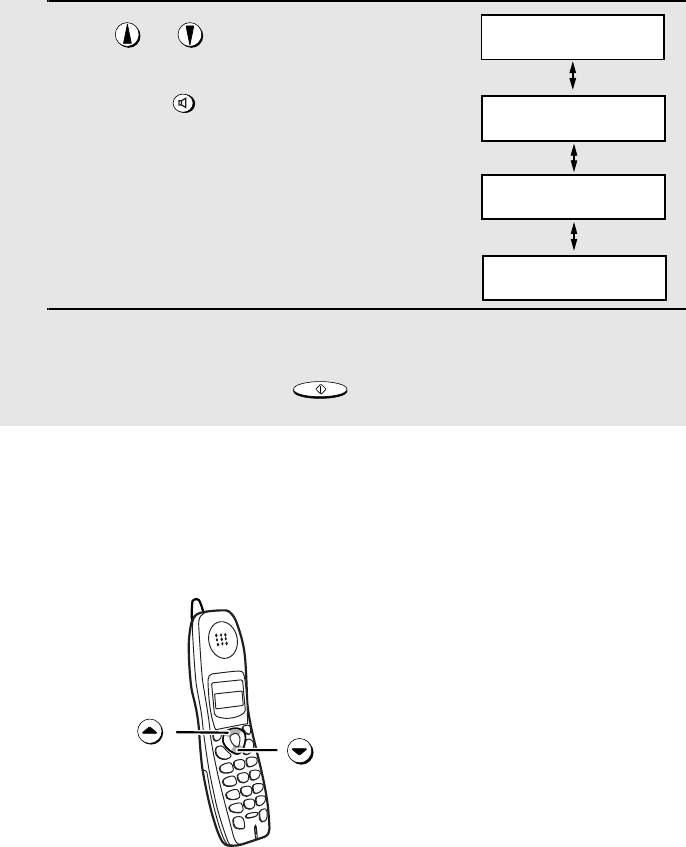
Volume Adjustment - Cordless Handset
40
1
Press or to select the desired
volume level.
(Make sure has not been
pressed, the handset is not lifted, and a
document is not loaded in the feeder.)
•The ringer rings once at the selected
level, and then the date and time
reappear in the display.
2
If you selected “RINGER: OFF OK ?” to
turn off the ringer, press .
SPEAKER
START/MEMORY
Fax machine ringer
Display:
Volume Adjustment - Cordless Handset
You can adjust the volume
of the ringer and handset,
receiver using the up and
down arrow keys.
RINGER: HIGH
RINGER: MIDDLE
RINGER: LOW
RINGER: OFF OK ?
all.book Page 40 Wednesday, January 21, 2004 3:38 PM
TINSE4415XHTZPP
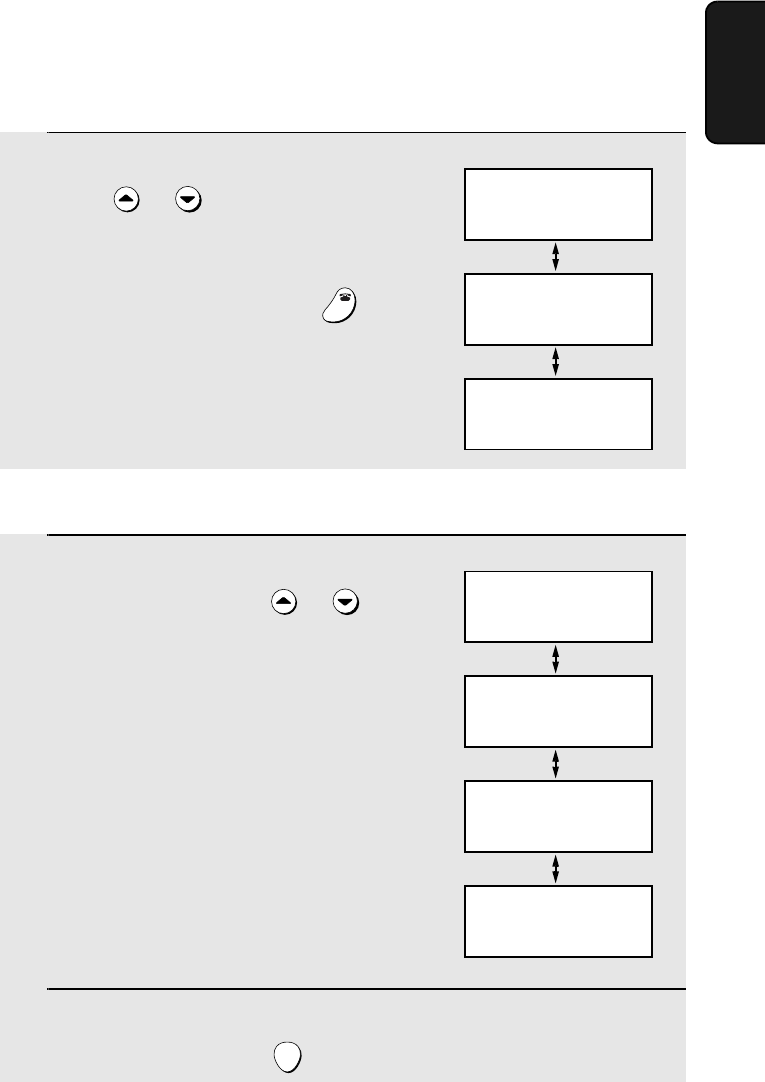
Volume Adjustment - Cordless Handset
41
1. Installation
Cordless handset ringer
1
When you are not talking on the
cordless handset, press or to
select the desired ringer volume level.
•The ringer will ring once at the selected
level.
2
If you selected “RINGER: OFF OK ?” to
turn off the ringer, press .
START
RINGER: HIGH
Cordless handset display:
RINGER: MIDDLE
RINGER: LOW
RINGER: OFF OK ?
OK: PRESS START
1
When talking on the cordless handset,
press or to select the desired
volume level.
•Note: The volume reverts to MIDDLE
each time you hang up (press ).
OFF
OFF
RECEIVER: HIGH
Cordless handset display:
RECEIVER: MIDDLE
RECEIVER: LOW
Cordless handset receiver volume
all.book Page 41 Wednesday, January 21, 2004 3:38 PM
TINSE4415XHTZPP
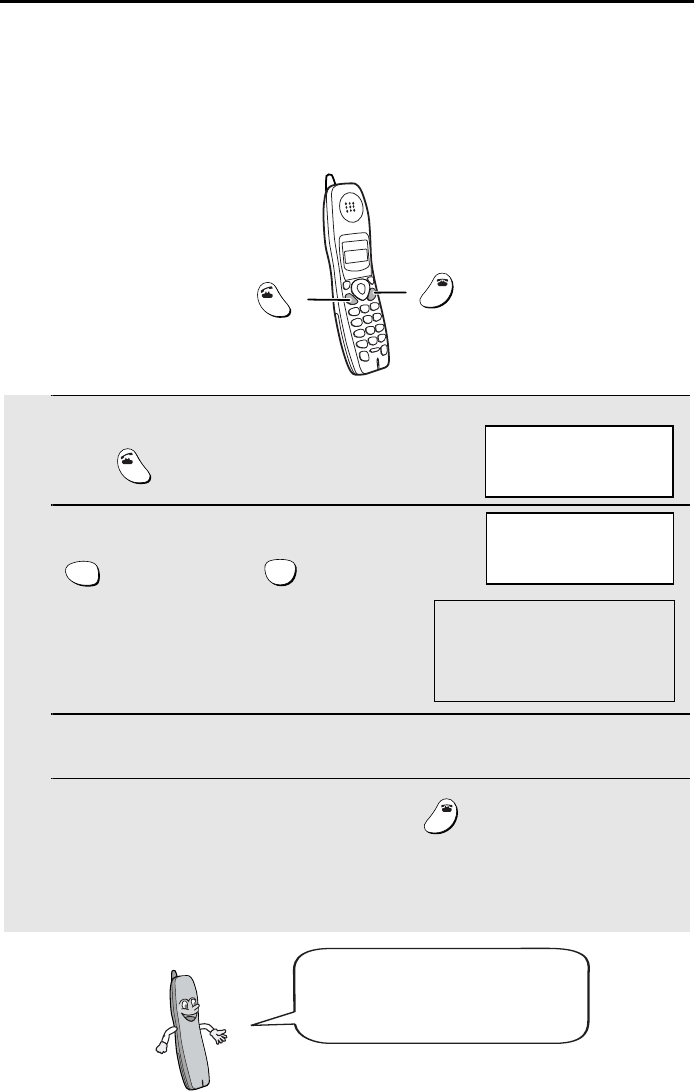
42
2. Using the Cordless Handset
Making a Phone Call
1
Pick up the cordless handset and
press .
2
If the display at right appears, press
to select line 1 or to select
line 2.
(If the display at right does not appear,
go directly to Step 3.)
3
When you hear the dial tone, dial the number.
4
When you are ready to end the call, press .
•You can also end the call by simply placing the cordless handset in the
charger.
TALK
1
ABC
2
OFF
OFF
TALK
Cordless handset display:
TALK
OFF
OFF
If the display shows LINE BUSY,
both lines are busy. Wait until
one of the lines is free.
WHICH LINE?
PRESS 1 OR 2
The above display will appear
if the dialing line setting is set
to MANUAL (page 36) and the
line 2 invalid setting is set to
NO (page 37).
all.book Page 42 Wednesday, January 21, 2004 3:38 PM
TINSE4415XHTZPP
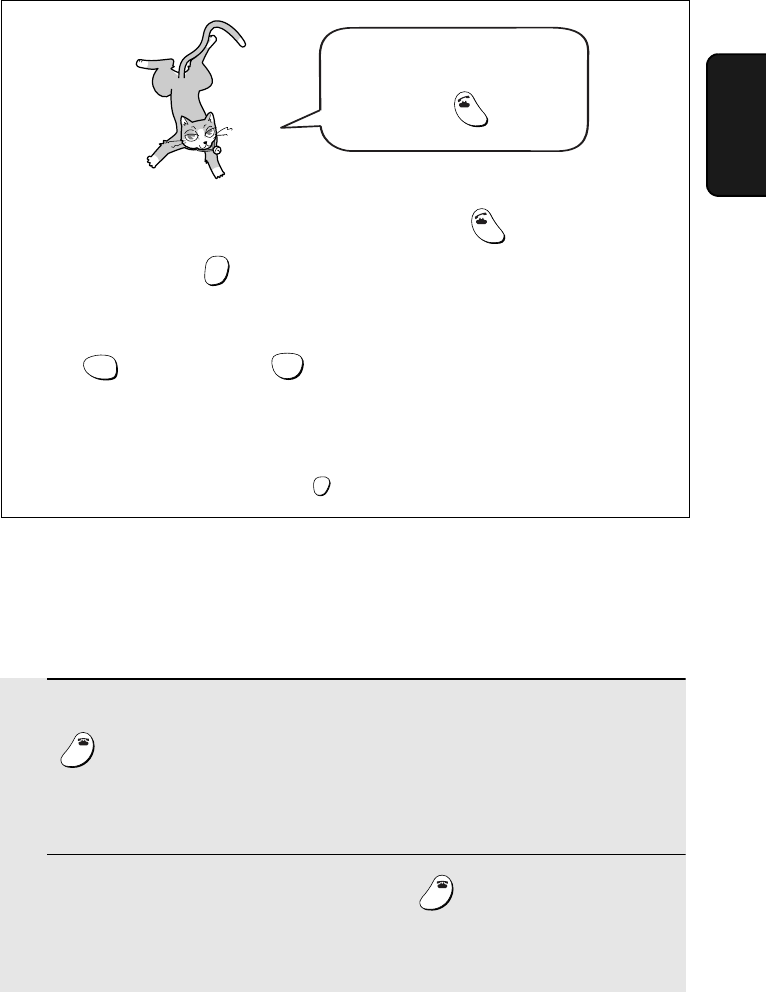
Receiving a Phone Call
43
2. Cordless
Handset
Receiving a Phone Call
♦Calls that come in on line 1 are signaled by a 1-second ring interval on the
cordless handset. Calls that come in on line 2 are signaled by a 0.5-second
ring interval.
1
When the cordless handset rings, pick it up and press any key (except
) to answer. Talk to the other party.
•If the cordless handset is in the charger, simply pick it up to answer (you do
not need to press a key).
2
When you are ready to end the call, press .
•You can also end the call by simply placing the cordless handset in the
charger.
OFF
OFF
OFF
OFF
You can also dial by entering
the phone number first and
then pressing .
TALK
♦Check the number in the display before pressing . If there is a
mistake, press to clear the mistake and then enter the correct digits.
♦If “WHICH LINE?” appears in the display while entering the number, press
to select line 1 or to select line 2 and then continue entering
the number.
Note: If a pause is needed between any of the digits to access an outside
line or a special service, press . The pause will appear as a hyphen (-).
TALK
ERASE
HOLD
1
ABC
2
FUNCTION
/PAUSE
all.book Page 43 Wednesday, January 21, 2004 3:38 PM
TINSE4415XHTZPP
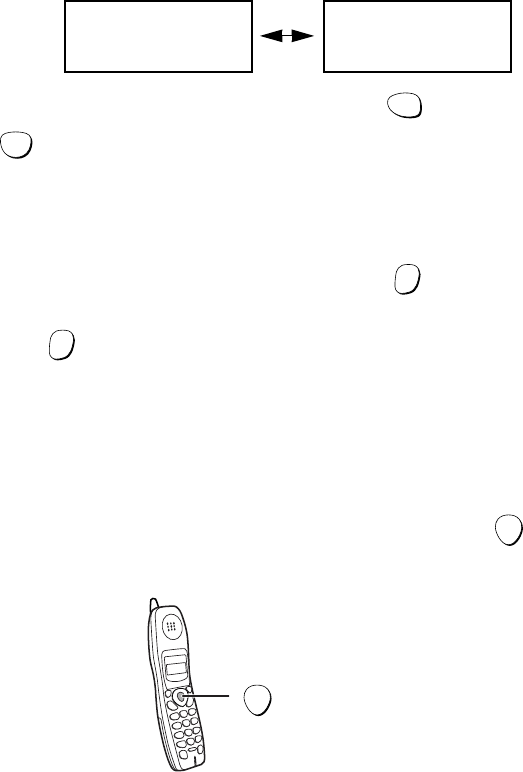
Receiving a Fax Using the Cordless Handset
44
START
Press to begin
fax reception
Note: If the fax machine detects a fax signal after you answer a call on the
cordless handset, it will begin reception automatically.
If calls come in on both lines simultaneously
If calls come in on both lines simultaneously, the display will alternately show
<<< RINGING >>> to indicate that there is a call on line 1, and
<<<RINGING 2>>> to indicate that there is a call on line 2.
To select which call you would like to take, press for the call on line 1 or
for the call on line 2, or you can simply press any key while either of the
above displays appears to take the corresponding call.
Putting a Call on Hold
To put the other party on hold during a call, press . The cordless handset
will beep while the call is on hold. When you are ready to resume the call,
press once again. Note that placing the cordless handset in the charger
will not break the connection while a call is on hold, and thus phone charges
may continue to apply.
Receiving a Fax Using the Cordless Handset
If you hear a fax tone after answering a call on the cordless handset, or if the
other party speaks to you and then wants to send a fax, press . This
signals the fax machine to begin fax reception.
1
ABC
2
HOLD
HOLD
START
<<< RINGING >>> <<<RINGING 2>>>
all.book Page 44 Wednesday, January 21, 2004 3:38 PM
TINSE4415XHTZPP
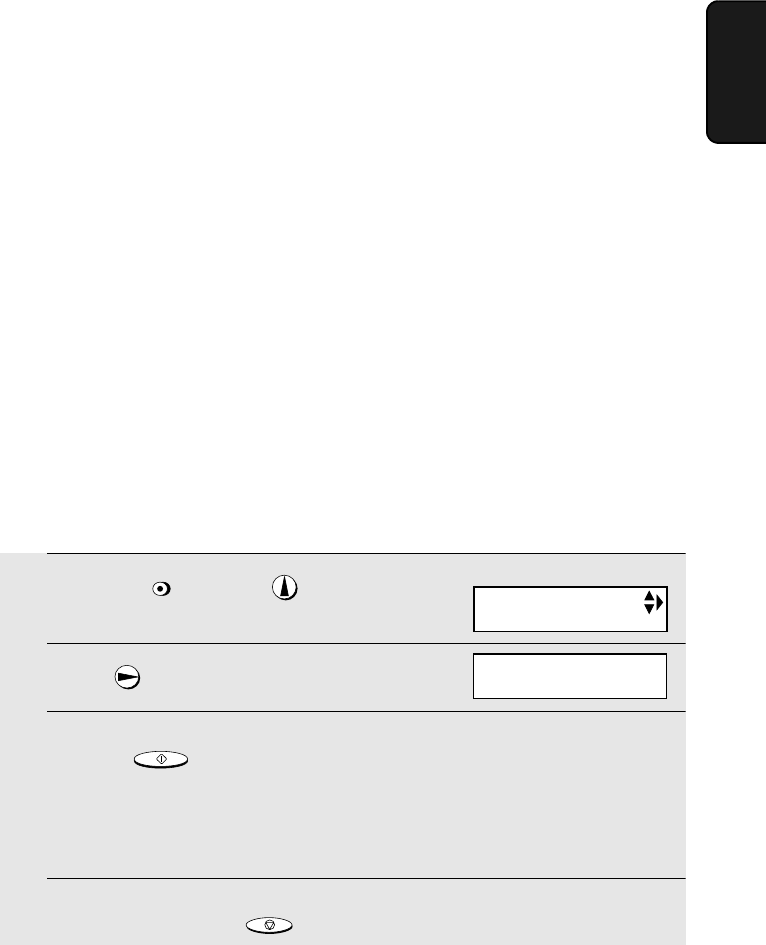
Using Auto Attendant Mode
45
2. Cordless
Handset
Using Auto Attendant Mode
Auto Attendant mode is used to route callers to specific handsets. The
machine will automatically answer all incoming calls without ringing and your
recorded greeting will play. After listening to the instructions in your greeting,
the caller will press the number of the desired person and only the cordless
handset of that person will ring. The caller can also press their Start key to
send a fax.
Recording a greeting for Auto Attendant mode
Follow the steps below to record a greeting for Auto Attendant mode on the
machine. The following is an example:
“Hello. You've reached ______ . Press 1 for Susan, 2 for Bob, 3 for George, 4
for Ann, 5 for Ed, 6 for Mary, 7 for Betty, or 8 for Jim now. To send a fax, please
press your facsimile Start key now. To repeat this message, press 9. Thank
you for calling.”
♦The number that is pressed for a person is the number of that person’s
cordless handset (the number that is assigned to the cordless handset
when it is registered). The machine’s handset is 0, and the cordless
handset that came with the machine is 1. The caller can repeat the greeting
by pressing 9.
♦If Auto Attendant mode is used without recording a greeting, the machine
and all cordless handsets will ring normally when a call comes in.
1
Press once and once on
the machine.
2
Press once.
3
Press and speak facing “MIC” on the operation panel to
record the message.
•The greeting can be up to 60 seconds long. While recording, the display will
show the time left to record.
4
When finished, press .
REC/
MEMO
START/MEMORY
STOP
Display:
FEB-20 10:30
AUTO ATTENDANT
FEB-20 10:30
START: RECORD
all.book Page 45 Wednesday, January 21, 2004 3:38 PM
TINSE4415XHTZPP
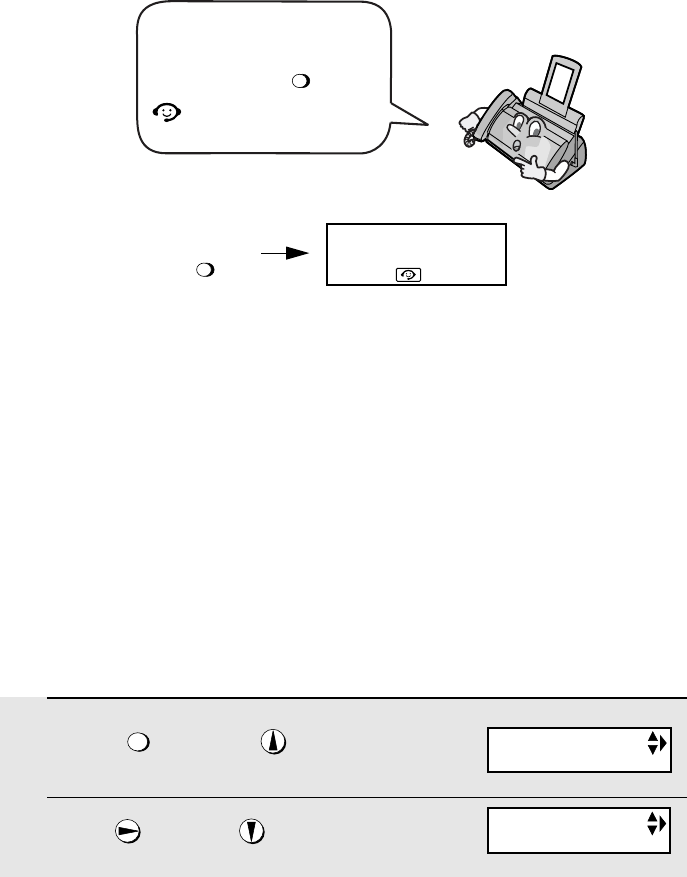
Using Auto Attendant Mode
46
Selecting Auto Attendant mode
RESOLUTION/
RECEPTION MODE
To select Auto Attendant
mode, press until
appears in the display.
RESOLUTION/
RECEPTION MODE
Setting the cordless handset ring duration
In Auto Attendant mode, after the caller listens to your greeting and presses a
key to call a particular person, the cordless handset of that person will make a
special ringing sound (called pseudo ringing) for 15 seconds.
If the call is not answered during this time, the answering system will activate
and the OGM (greeting) recorded for the personal box corresponding to the
cordless handset will play (if an OGM for the personal box has not been
recorded, the general OGM will play). This allows the caller to leave a
message. (See Chapter 3.)
If desired, you can change the amount of time the cordless handset will ring
before the answering system activates. Selections for the duration are 15
seconds (this is the initial setting), 30 seconds, 60 seconds, and 120 seconds.
Use the operation panel of the machine to change the setting.
1
Press once and once on
the machine.
2
Press once and 4 times.
FUNCTION
Machine display:
OPTION SETTING
PSEUDO RING
all.book Page 46 Wednesday, January 21, 2004 3:38 PM
TINSE4415XHTZPP
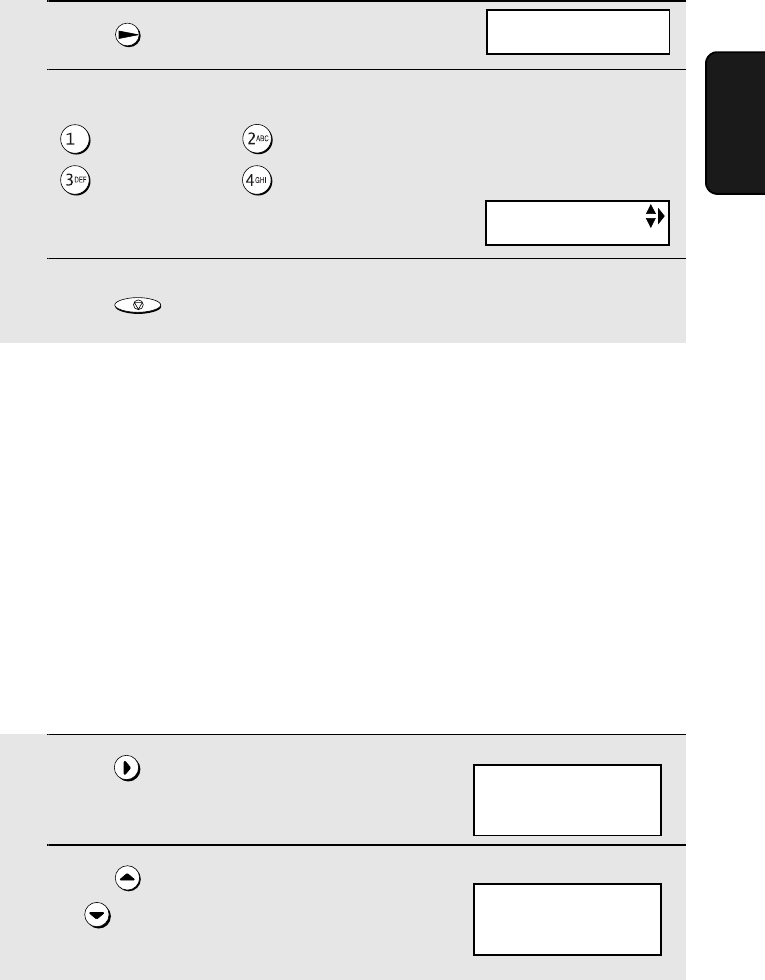
Storing and Using Auto-Dial Numbers
47
2. Cordless
Handset
Storing and Using Auto-Dial Numbers
You can store your most frequently dialed numbers for automatic dialing.
Numbers can be stored in the Common book or the Private book.
♦Up to 99 numbers can be stored in the Common book. These numbers are
shared with the fax machine and other cordless handsets, and can be
stored using a cordless handset as explained below, or the fax machine as
explained on page 90.
♦Up to 50 numbers can be stored in the Private book. Each cordless
handset has its own Private book, and the numbers are stored using the
cordless handset as explained below.
1
Press .
2
Press to select the Common book,
or to select the Private book.
SEARCH
Cordless handset display:
SELECT SEARCH
▲: COMMON
▼: PRIVATE
COMMON DIAL
▲▼: SEARCH
FUNCTION: ENTRY
Example: Common book selected
3
Press once.
4
Press a number from 1 to 4 to select the desired pseudo ring time.
: 15 seconds : 30 seconds
: 60 seconds : 120 seconds
5
Press to return to the date and time display.
STOP
FAX SIGNAL RX
PSEUDO RING
1=15 SECONDS
The display briefly shows
your selection, then:
all.book Page 47 Wednesday, January 21, 2004 3:38 PM
TINSE4415XHTZPP
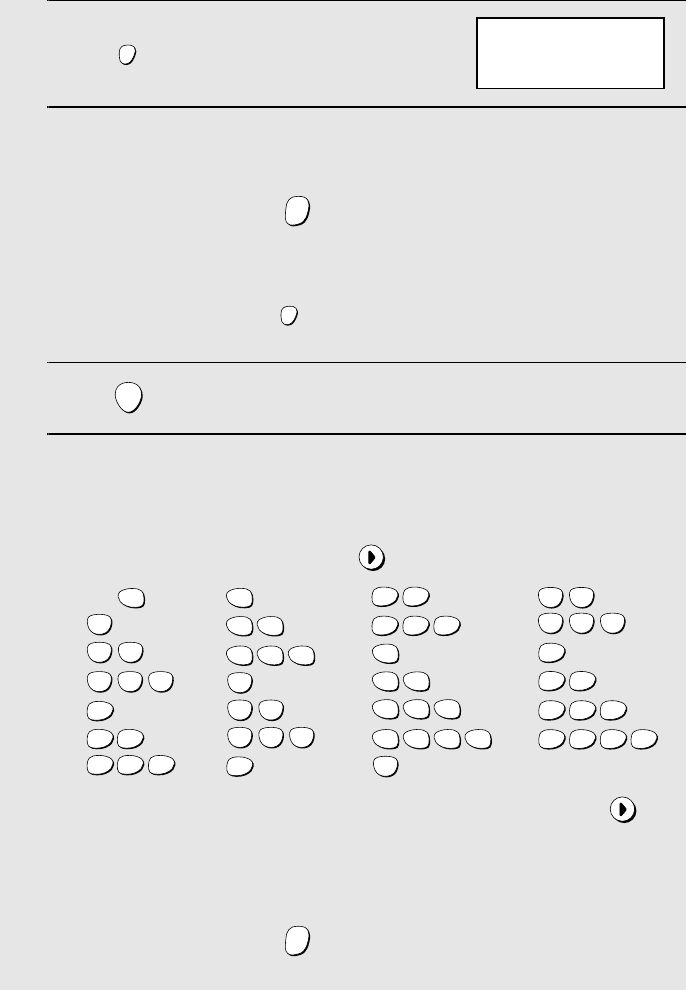
Storing and Using Auto-Dial Numbers
48
3
Press .
4
Enter the number by pressing the number keys.
(Note: A space cannot be entered.)
•To clear a mistake, press .
•If a pause is required between any of the digits to access a special service
or an outside line, press . The pause appears as a hyphen (two
seconds per pause). Several pauses can be entered in a row.
5
Press .
6
Enter a name by pressing number keys for each letter as shown in the
chart below. Up to 15 characters can be entered. (If you do not wish to
enter a name, go directly to Step 7.)
Example: SHARP = 7777 44 2 777 7
♦To enter two letters in succession that require the same key, press
after entering the first letter.
♦To enter a lower case letter, continue pressing the key for the letter until the
lower case letter appears.
♦To clear a mistake, press .
FUNCTION
/PAUSE
ERASE
HOLD
FUNCTION
/PAUSE
START
ERASE
HOLD
A =
B =
C =
D =
E =
F =
G =
H =
I =
J =
K =
L =
M =
N =
O =
P =
Q =
R =
S =
T =
U =
V =
W =
X =
Y =
Z =
SPACE =
WXYZ
9
WXYZ
9
WXYZ
9
WXYZ
9
WXYZ
9
WXYZ
9
WXYZ
9
WXYZ
9
WXYZ
9
WXYZ
9
TUV
8
TUV
8
TUV
8
TUV
8
TUV
8
TUV
8
PQRS
7
PQRS
7
PQRS
7
PQRS
7
PQRS
7
PQRS
7
PQRS
7
PQRS
7
PQRS
7
PQRS
7
MNO
6
MNO
6
MNO
6
MNO
6
MNO
6
JKL
5
JKL
5
JKL
5
MNO
6
JKL
5
JKL
5
JKL
5
GHI
4
GHI
4
GHI
4
GHI
4
GHI
4
GHI
4
DEF
3
DEF
3
DEF
3
DEF
3
DEF
3
DEF
3
ABC
2
ABC
2
ABC
2
ABC
2
ABC
2
ABC
2
1
ENTER TEL #
_
all.book Page 48 Wednesday, January 21, 2004 3:38 PM
TINSE4415XHTZPP