Sharp HRO00034 Facsimile Equipment w/ Cordless Handsets User Manual
Sharp Corporation Facsimile Equipment w/ Cordless Handsets
Sharp >
Contents
- 1. Manual pages 1 to 50
- 2. Manual pages 51 to 100
- 3. Manual pages 101 to end
- 4. Manual cordless hanset unit
Manual pages 51 to 100
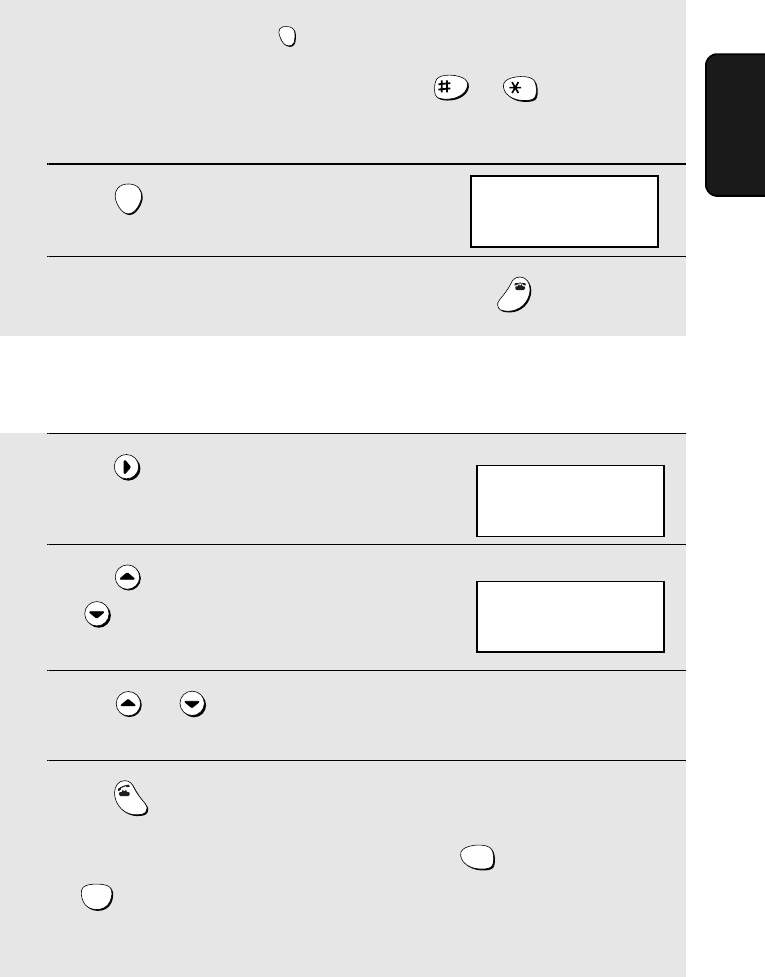
Storing and Using Auto-Dial Numbers
49
2. Cordless
Handset
♦To change case, press .
♦To enter one of the following symbols, press or repeatedly:
. / ! " # $ % & ’ ( ) + + , - : ; < = > ? @ [ ¥ ] ^ _ ' { | } ) (
7
Press .
8
Return to Step 2 to store another number, or press to exit.
REMOTE
/FLASH
START
OFF
OFF
Dialing an auto-dial number
1
Press once.
2
Press to select the Common book,
or to select the Private book.
3
Press or until the number you wish to dial appears in the
display.
4
Press .
•If “WHICH LINE?” appears in the display, press to select line 1 or
to select line 2.
•The number is automatically dialed.
SEARCH
TALK
1
ABC
2
COMMON DIAL
▲▼: SEARCH
FUNCTION: ENTRY
Example: Common book selected
SELECT SEARCH
▲: COMMON
▼: PRIVATE
Cordless handset display:
SELECT SEARCH
▲: COMMON
▼: PRIVATE
all.book Page 49 Wednesday, January 21, 2004 3:38 PM
TINSE4415XHTZPP
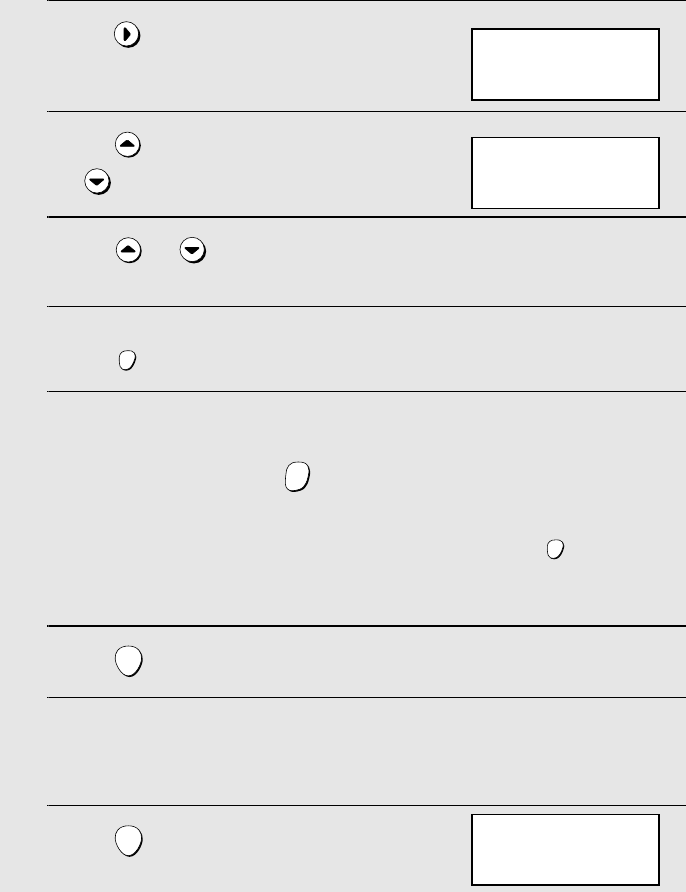
Storing and Using Auto-Dial Numbers
50
Editing an auto-dial number
If you need to make changes to a previously stored auto-dial number, follow
these steps:
1
Press once.
2
Press to select the Common book,
or to select the Private book.
3
Press or until the number you wish to edit appears in the
display.
4
Press .
5
Press the number keys to enter the new number.
•To clear a mistake, press . If a pause is required between any of the
digits to access a special service or an outside line, press .
•If you do not wish to change the number, go directly to Step 6.
6
Press .
7
Press the number keys to enter the new name (see Step 6 on page 48).
•If you do not wish to change the name, go directly to Step 8.
8
Press .
SEARCH
FUNCTION
/PAUSE
ERASE
HOLD
FUNCTION
/PAUSE
START
START
COMMON DIAL
▲▼: SEARCH
FUNCTION: ENTRY
Example: Common book selected
Cordless handset display:
SELECT SEARCH
▲: COMMON
▼: PRIVATE
SELECT SEARCH
▲: COMMON
▼: PRIVATE
all.book Page 50 Wednesday, January 21, 2004 3:38 PM
TINSE4415XHTZPP
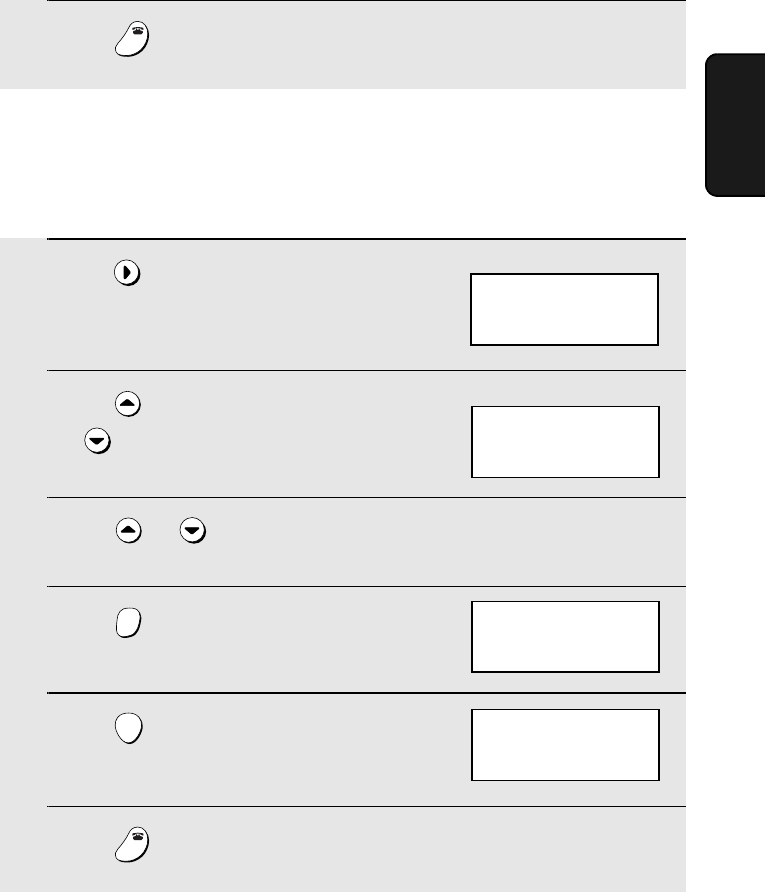
Storing and Using Auto-Dial Numbers
51
2. Cordless
Handset
Clearing an auto-dial number
If you need to clear an auto-dial number, follow these steps:
1
Press once.
2
Press to select the Common book,
or to select the Private book.
3
Press or until the number you wish to clear appears in the
display.
4
Press .
5
Press .
6
Press to exit.
SEARCH
ERASE
HOLD
START
OFF
OFF
COMMON DIAL
▲▼: SEARCH
FUNCTION: ENTRY
Example: Common book selected
ERASE?
PRESS START KEY
9
Press to exit.
OFF
OFF
SELECT SEARCH
▲: COMMON
▼: PRIVATE
Cordless handset display:
SELECT SEARCH
▲: COMMON
▼: PRIVATE
all.book Page 51 Wednesday, January 21, 2004 3:38 PM
TINSE4415XHTZPP
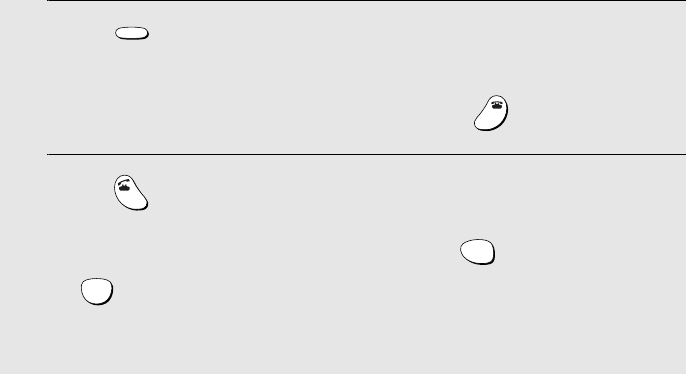
Redial
52
Redial
You can automatically redial the last number dialed on the cordless handset.
Note: The machine and cordless handsets each retain their own separate
redial numbers. Note that the cordless handset redial numbers will be lost if
the fax machine is unplugged or an interruption occurs in the power supply.
1
Press .
•Check the display to make sure the number that appears is the number you
wish to dial. (If the wrong number appears, press to clear it.)
2
Press .
•If “WHICH LINE?” appears in the display, press to select line 1 or
to select line 2.
•The number is automatically dialed.
REDIAL
OFF
OFF
TALK
1
ABC
2
all.book Page 52 Wednesday, January 21, 2004 3:38 PM
TINSE4415XHTZPP
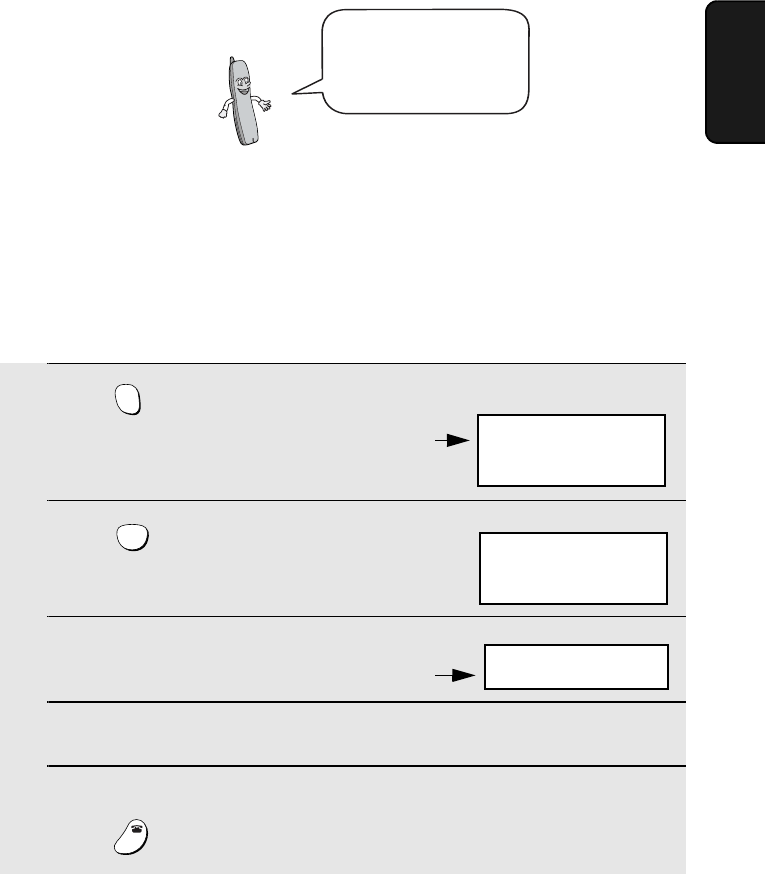
Using the Intercom Feature
53
2. Cordless
Handset
Using the Intercom Feature
♦When using the Intercom feature, you will not hear your voice through the
handset receiver when you speak.
♦It may not be possible to page another cordless handset or the fax machine
when other cordless handsets or the fax machine are already in use.
You can use the fax
machine and cordless
handsets as an
intercom system.
1
Press on the cordless handset.
2
Press on the cordless handset to
select the fax machine.
3
The fax machine rings.
4
The other person picks up the fax machine handset to answer.
5
Talk with the other person. When you are ready to end the conversation,
press .
INTER
COM
0
OFF
OFF
INTERCOM
0: BASE STATION
Cordless handset display:
Fax machine display:
Number and name
of calling handset
INTERCOM
1: BOB
INTERCOM ▲ ▼
2: BILL
3: SUE
Cordless handset
display example:
The numbers and names of the other cordless
handsets appear (even the numbers of cordless
handsets that are not registered)
Paging the fax machine from a cordless handset
all.book Page 53 Wednesday, January 21, 2004 3:38 PM
TINSE4415XHTZPP
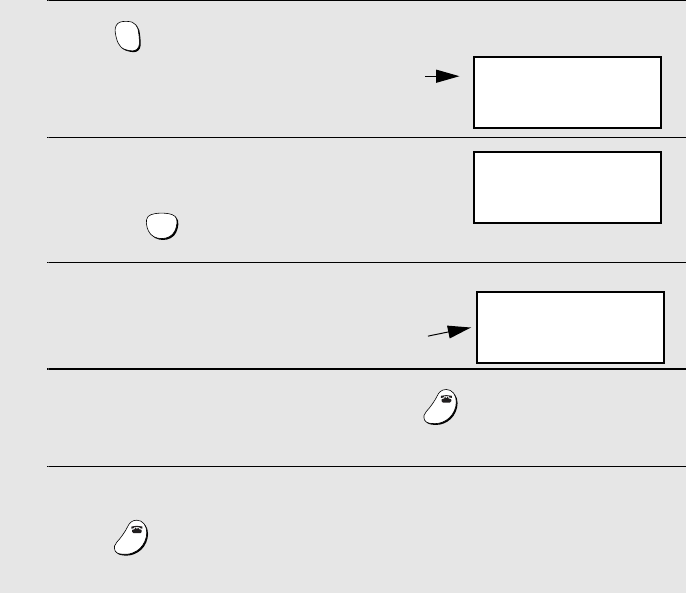
Using the Intercom Feature
54
Paging a cordless handset from another cordless handset
1
Press on the cordless handset.
2
Enter the number of the cordless
handset that you wish to page.
Example:
3
The selected cordless handset rings.
4
The other person presses any key (except ) on the cordless
handset to answer.
5
Talk with the other person. When you are ready to end the conversation,
press .
INTER
COM
ABC
2
OFF
OFF
OFF
OFF
INTERCOM ▲ ▼
2: BILL
3: SUE
Cordless handset
display example:
The numbers and names of the other cordless
handsets appear (even the numbers of cordless
handsets that are not registered)
INTERCOM
2: BILL
INTERCOM
1: BOB
Display of paged handset:
Number and name
of calling handset
all.book Page 54 Wednesday, January 21, 2004 3:38 PM
TINSE4415XHTZPP
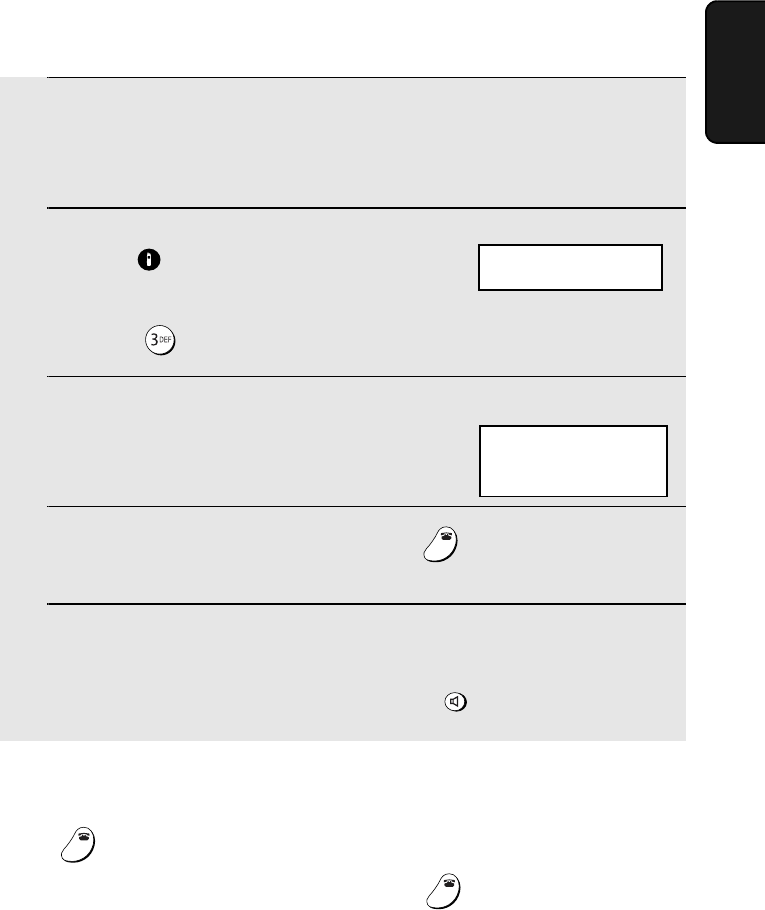
Using the Intercom Feature
55
2. Cordless
Handset
Paging a cordless handset from the fax machine
(cordless handset locator)
You can use this procedure to page a cordless handset, or locate a handset in
the event that you misplace it.
1
Pick up the fax machine handset.
•If you wish to use the speakerphone, skip this step (the speaker will
activate automatically in Step 2 below).
2
Press on the fax machine, and
enter the number of the cordless
handset that you wish to page.
Example:
3
The selected cordless handset rings.
•This allows you to locate the cordless
handset if you have misplaced it.
4
The other person presses any key (except ) on the cordless
handset to answer.
5
Talk with the other person (if you use the speakerphone, speak toward
“MIC” on the operation panel). When you are ready to end the
conversation, replace the handset or press as appropriate.
INTERCOM/
CONFERENCE
OFF
OFF
SPEAKER
INTERCOM
0: BASE STATION
Fax machine display:
Display of selected
cordless handset:
INTERCOM
3: SUE
If a call comes in while the Intercom feature is being used
If an outside call comes in while you are using the Intercom feature, the
person who wishes to take the call should first stop the Intercom call (press
on the cordless handset or replace the fax machine handset), and then
answer the outside call (press any key except on the cordless handset
or pick up the fax machine handset).
OFF
OFF
OFF
OFF
all.book Page 55 Wednesday, January 21, 2004 3:38 PM
TINSE4415XHTZPP
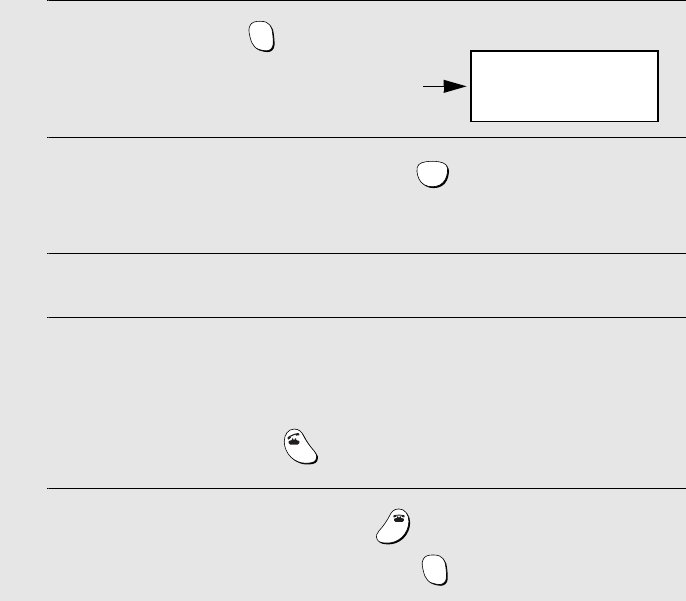
Transferring Calls and Making Conference Calls
56
Transferring Calls and Making Conference
Calls
You can transfer a call to the fax machine or to a cordless handset.
You can make a 3-person conference call with one outside person and two
people using cordless handsets (or the machine handset).
♦To make a conference call, first call the outside person (or have the outside
person call you), then transfer the call to the third person, and then press
the INTERCOM/CONFERENCE key (see the appropriate transfer
procedure below depending on whether you are using a cordless handset
or the machine handset).
Transferring a call from a cordless handset to the fax
machine or to another cordless handset (conference call)
1
During the call, press on the
cordless handset.
2
To transfer the call to the machine, press .
To transfer the call to a cordless handset, enter the number of the
handset.
3
The selected cordless handset (or the machine) rings.
4
The other person answers on the cordless handset or machine. Tell the
other person that you are transferring the call, or that you are starting a
conference call.
•If nobody answers, press to return to the initial caller.
5
If you are transferring the call, press to hang up.
If you are making a conference call, press and begin the call.
INTER
COM
0
TALK
OFF
OFF
INTER
COM
TRANSFER ▲ ▼
2: BILL
3: SUE
Cordless handset
display example:
The numbers and names
of the other cordless
handsets appear
all.book Page 56 Wednesday, January 21, 2004 3:38 PM
TINSE4415XHTZPP
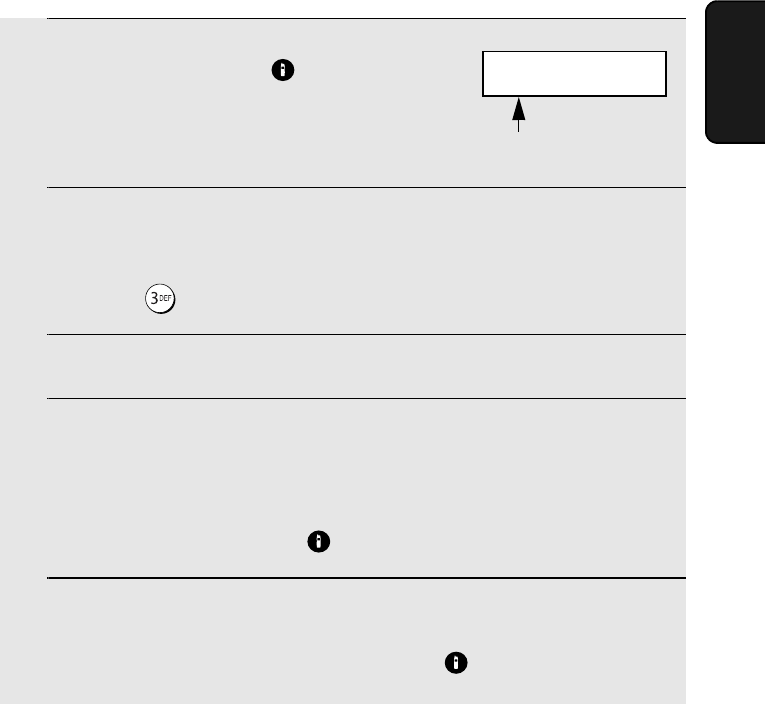
Transferring Calls and Making Conference Calls
57
2. Cordless
Handset
Transferring a call from the machine to a cordless handset
(conference call)
1
During the call, press on the
machine.
2
Enter the number of the cordless handset to which you wish to transfer
the call.
Example: .
3
The selected cordless handset rings.
4
The other person answers on the cordless handset. Tell the other
person that you are transferring the call, or that you are starting a
conference call.
•If nobody answers, press to return to the initial caller.
5
If you are transferring the call, replace the handset.
If you are making a conference call, press and begin the call.
INTERCOM/
CONFERENCE
INTERCOM/
CONFERENCE
INTERCOM/
CONFERENCE
Machine display:
The numbers and names of the
cordless handsets alternately appear
PRESS HANDSET #
1: JOHN
all.book Page 57 Wednesday, January 21, 2004 3:38 PM
TINSE4415XHTZPP
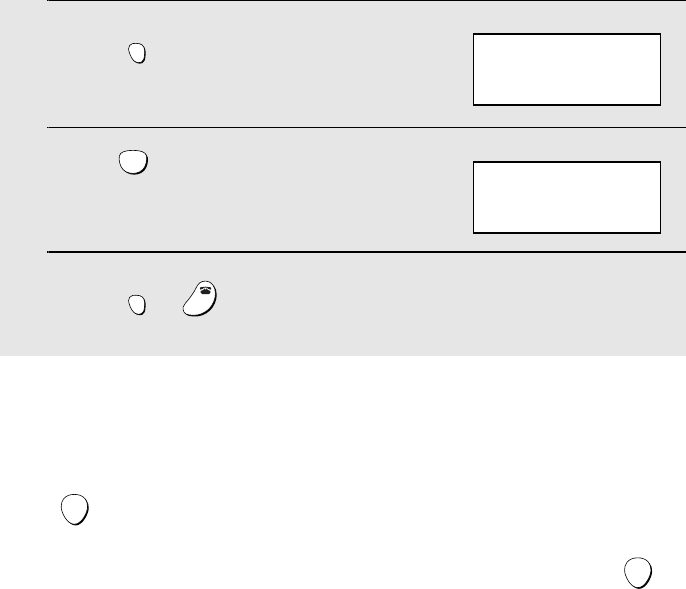
Transferring Calls and Making Conference Calls
58
Changing the reception mode on the fax machine
1
Press .
2
Press until the desired reception
mode appears in the display.
3
Press or to exit REMOTE MODE.
REMOTE
/FLASH
JKL
5
RECEPTION
REMOTE
/FLASH
OFF
OFF
RECEPTION
TEL
Example: TEL mode
REMOTE MODE
Cordless handset display:
Locking the cordless handset
You can lock the cordless handset to prevent accidental operation. Hold down
on the cordless handset until “LOCK” appears in the display next to the
cordless handset name. When this is done, pressing the keys on the cordless
handset will have no effect. To unlock the cordless handset, hold down
again until “LOCK” no longer appears.
START
START
all.book Page 58 Wednesday, January 21, 2004 3:38 PM
TINSE4415XHTZPP
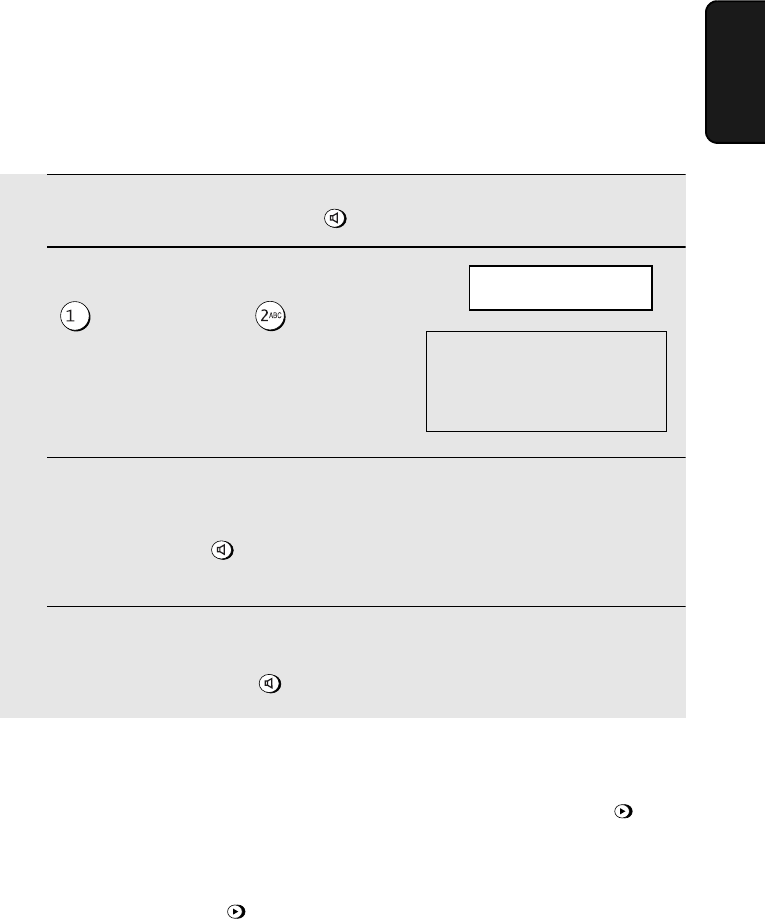
Making Phone Calls at the Machine
59
2. Cordless
Handset
Making Phone Calls at the Machine
You can make and receive calls using the machine’s handset or the
speakerphone.
♦If calls come in on both lines simultaneously and you answer with the
machine’s handset, the call that came in first will be answered.
Making a phone call
1
Pick up the handset or press .
2
If the display at right appears, press
to select line 1 or to select
line 2.
(If the display at right does not appear,
go directly to Step 3.)
3
Wait until you hear the dial tone and then dial the number.
•If you pressed , speak toward “MIC” on the operation panel to talk
with the other party.
4
When you are ready to end the call, replace the handset. If you used the
speakerphone, press to hang up.
SPEAKER
SPEAKER
SPEAKER
WHICH LINE?
PRESS 1 OR 2
The above display will appear
if the dialing line setting is set
to MANUAL (page 36) and the
line 2 invalid setting is set to
NO (page 37).
Putting a call on hold
To put the other party on hold during a phone conversation, press .
When this is done, they cannot hear you. You can put the handset back in the
cradle without breaking the connection. When you are ready to speak with the
other party again, pick up the handset. If you did not put the handset back in
the cradle, press again to resume conversation.
PLAY/
HOLD
PLAY/
HOLD
all.book Page 59 Wednesday, January 21, 2004 3:38 PM
TINSE4415XHTZPP
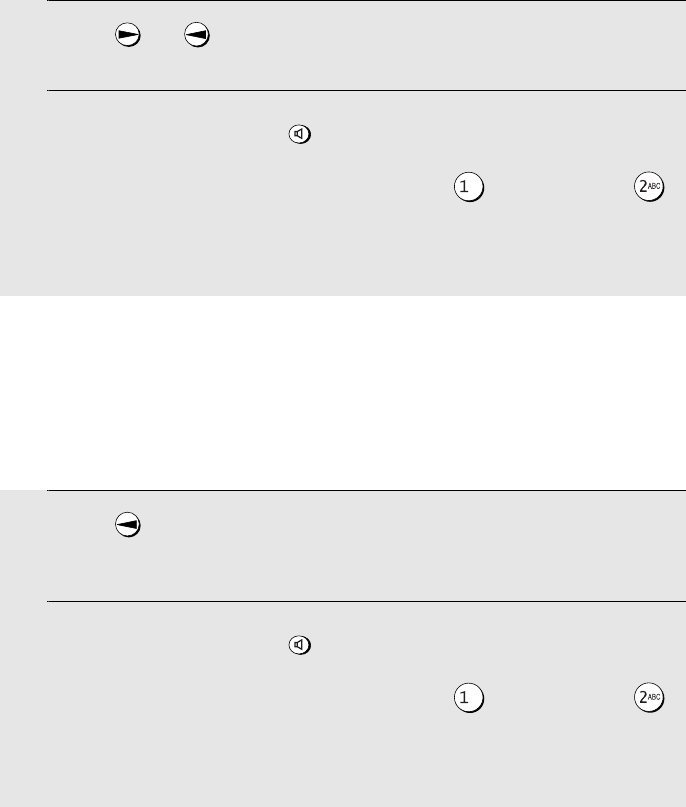
Making Phone Calls at the Machine
60
1
Press (or ) until the name of the other party appears in the
display (if no name was stored, the number will appear).
2
Lift the handset or press .
•If “WHICH LINE?” appears in the display, press to select line 1 or
to select line 2.
•The number is automatically dialed.
SPEAKER
Using an auto-dial number
If the number that you wish to dial has been stored in the Common book in the
machine (see page 90), you can dial it automatically.
Redial
You can automatically redial the last number dialed on the machine.
Note: The machine and the cordless handsets each retain their own separate
redial numbers.
1
Press once. <REDIAL> appears in the display, followed by the last
number dialed. Make sure the number that appears is the number you
wish to dial.
2
Lift the handset or press .
•If “WHICH LINE?” appears in the display, press to select line 1 or
to select line 2.
•The number is automatically dialed.
SPEAKER
all.book Page 60 Wednesday, January 21, 2004 3:38 PM
TINSE4415XHTZPP
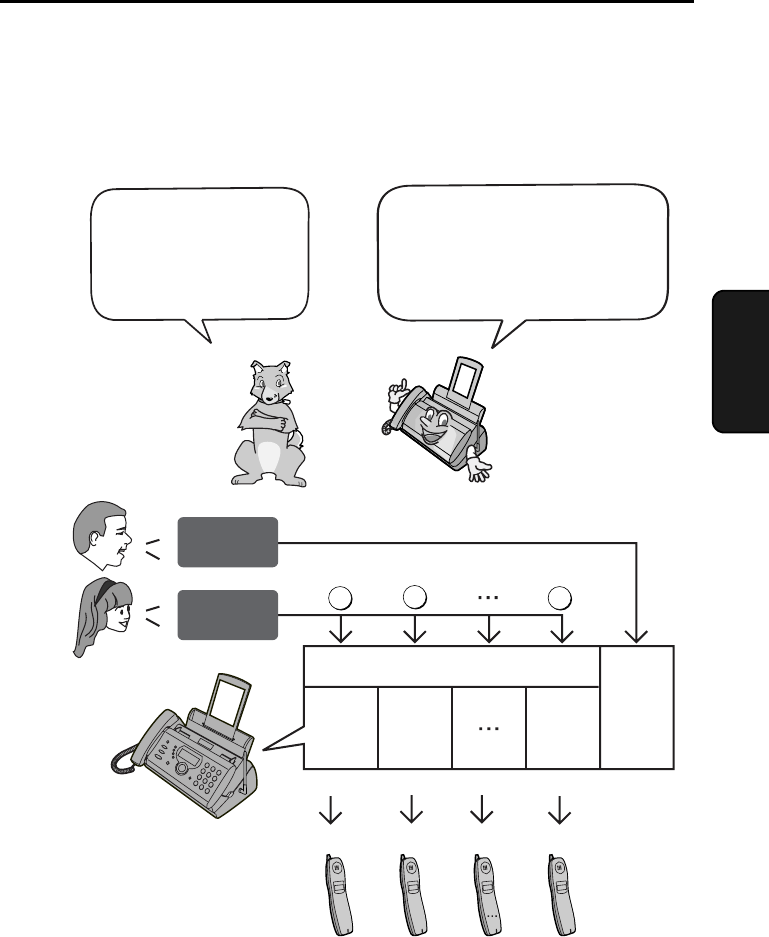
61
3. Answering
System
3. Using the Answering System
The answering system allows you to receive both voice messages and faxes
while you are out.
The answering system
has one general box
and eight personal
boxes for callers to
leave messages.
To use the answering system,
you must record a greeting for
the general box, and a
greeting for each personal box
you wish to use.
Each cordless handset can be used to listen to the
messages in its corresponding personal box (the
personal box with the same number as the cordless
handset).
(A personal box can still be used even if you do not
have the corresponding accessory cordless handset.)
1
2
8
General
Box
Personal Box
12 8
Press
General
Message
Personal
Message
128
all.book Page 61 Wednesday, January 21, 2004 3:38 PM
TINSE4415XHTZPP
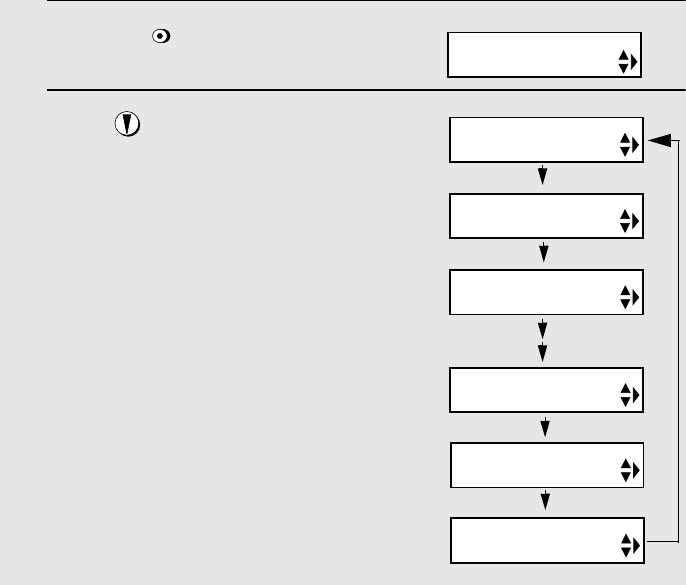
Recording an Outgoing Message
62
Recording an Outgoing Message
The outgoing message (OGM) is the greeting that the system plays after
answering a call to inform callers that they can leave a message or send a fax.
Follow the steps below to record an outgoing message for the general box,
and an outgoing message for each personal box that you wish to use.
Example of general outgoing message:
“Hello. You've reached ______ . No one is available to take your call right now.
If you would like to leave a general message, please speak after the beep. If
you would like to leave a personal message, press 1 for Susan, 2 for Bob, 3
for George, 4 for Ann, 5 for Ed, 6 for Mary, 7 for Betty, or 8 for Jim now. To
send a fax, please press your facsimile Start key now. Thank you for calling.”
Example of personal outgoing message:
“This is Susan’s personal box. Please leave a message after the beep.”
1
Press .
2
Press until the message that you
wish to record appears in the display
(“OGM (GENERAL)” for the general
box, “OGM (BOX 1)” for personal box 1,
“OGM (BOX 2) for personal box 2, etc.).
REC/
MEMO
Display:
FEB-20 10:30
MEMO RECORDING
FEB-20 10:30
AUTO ATTENDANT
FEB-20 10:30
OGM (TRANSFER)
FEB-20 10:30
OGM (BOX8)
FEB-20 10:30
OGM (BOX1)
FEB-20 10:30
OGM (GENERAL)
FEB-20 10:30
MEMO RECORDING
Note: MEMO RECORDING is for recording a
memo (page 68), OGM (TRANSFER) is for
the Transfer function (page 74), and OGM
(ATTENDANT) is for Auto Attendant mode
(page 45).
all.book Page 62 Wednesday, January 21, 2004 3:38 PM
TINSE4415XHTZPP
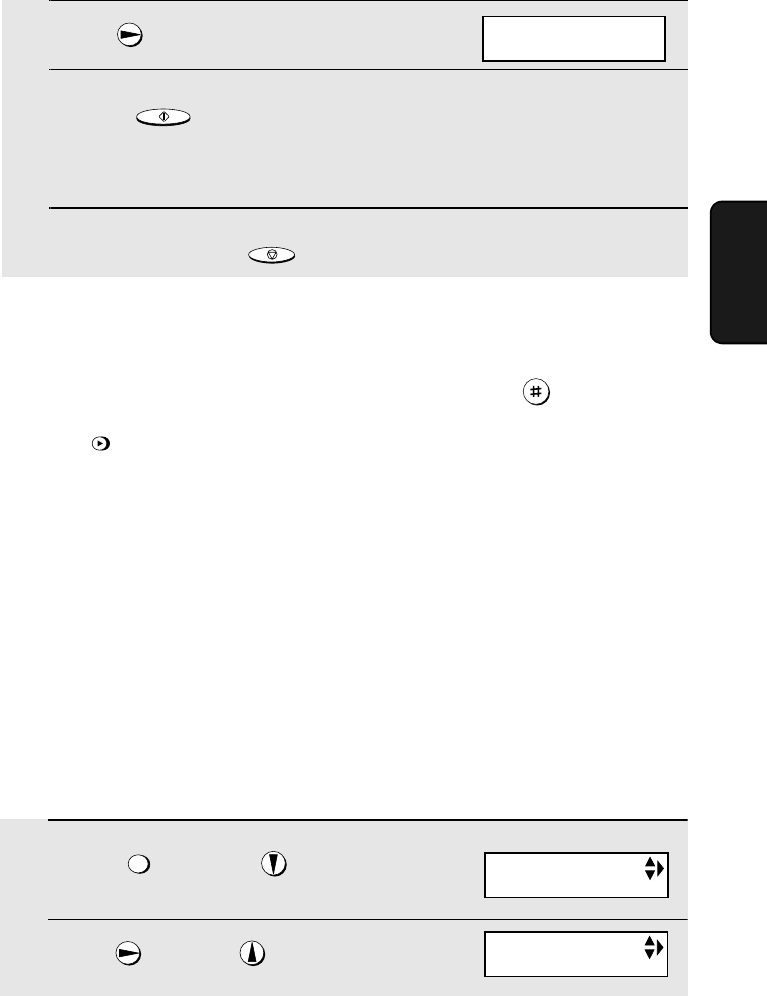
Setting a Passcode for a Personal Box
63
3. Answering
System
3
Press once.
4
Press and speak facing “MIC” on the operation panel to
record the message.
•While recording, the display will show the time left to record.
5
When finished, press .
START/MEMORY
STOP
To delete or check an outgoing message
To delete or check an outgoing message, follow Steps 1 through 3 of the
above procedure to select the message, and then press to delete or
to check. Note that the general outgoing message cannot be deleted.
If you need to change it, simply repeat the recording procedure.
Note: If a passcode has been set for a personal box as explained below,
deleting the OGM of the personal box will also clear its passcode.
DELETE
PLAY/
HOLD
FEB-20 10:30
START: RECORD
Setting a Passcode for a Personal Box
You can set a 3-digit passcode for each personal box. When this is done, the
passcode must be entered to listen to messages in a personal box at the fax
machine. (Note: When listening to the messages in a personal box from its
corresponding cordless handset, it is not necessary to enter the passcode. )
♦An outgoing message must be recorded for a personal box before a
passcode can be set.
1
Press once and once.
2
Press once and once.
FUNCTION
Display:
T.A.D. SETTING
BOX PASSCODE
all.book Page 63 Wednesday, January 21, 2004 3:38 PM
TINSE4415XHTZPP
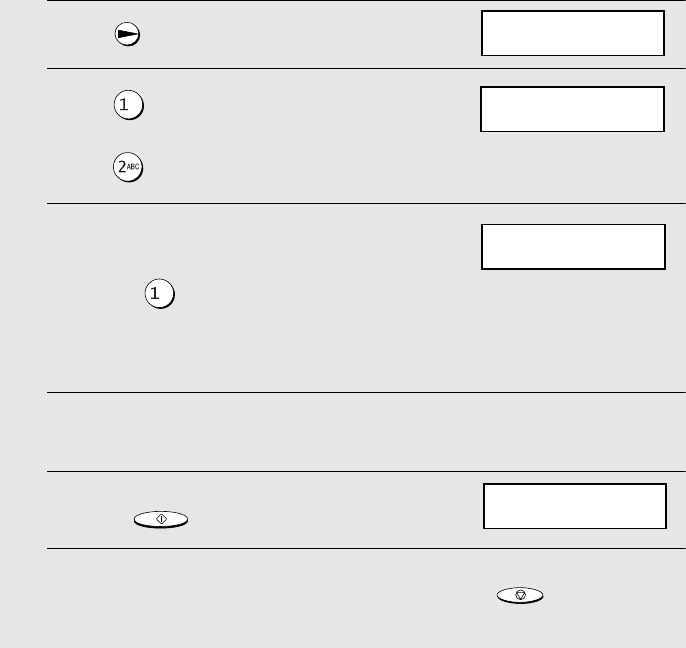
Setting a Passcode for a Personal Box
64
3
Press once.
4
Press to set a passcode.
(To clear a previously set passcode,
press .)
5
Enter the number of the personal box
for which you wish to set a passcode.
Example: for Box 1
(If you are clearing a passcode, enter
the number of the box and go to Step
7.)
6
Enter a 3-digit number for the passcode. The first digit of the number
must be 0 or 9.
7
Press .
8
Return to Step 5 to set another passcode, or press to return to
the date and time display.
START/MEMORY
STOP
BOX PASSCODE
1=SET, 2=CLEAR
ENTER BOX # (1-8)
1=BOX-1
ENTER PASSCODE
1DIGIT: 0,9
ENTER BOX # (1-8)
1=BOX-1
Note: If you wish to change a passcode, clear the passcode and then enter a
new passcode. If you forget a passcode, clear it and enter a new passcode.
all.book Page 64 Wednesday, January 21, 2004 3:38 PM
TINSE4415XHTZPP
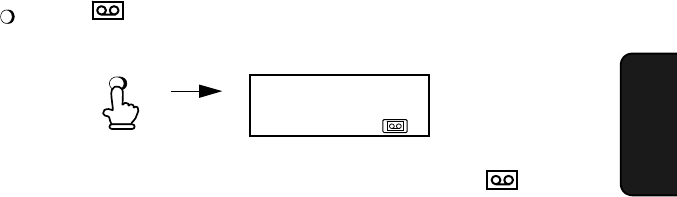
Operating the Answering System
65
3. Answering
System
Operating the Answering System
Activating the answering system
To turn on the answering system so that callers can leave messages, press
until appears in the display (this selects TAD mode).
RESOLUTION/
RECEPTION MODE
RESOLUTION/
RECEPTION MODE
♦It will not be possible to set the reception mode to TAD mode ( ) if a
general outgoing message has not been recorded.
Note: In TAD mode, the machine will automatically switch to fax reception if it
detects 6 seconds of silence after answering a call. For this reason, if a caller
pauses for this length of time while leaving a message, they will be cut off.
all.book Page 65 Wednesday, January 21, 2004 3:38 PM
TINSE4415XHTZPP
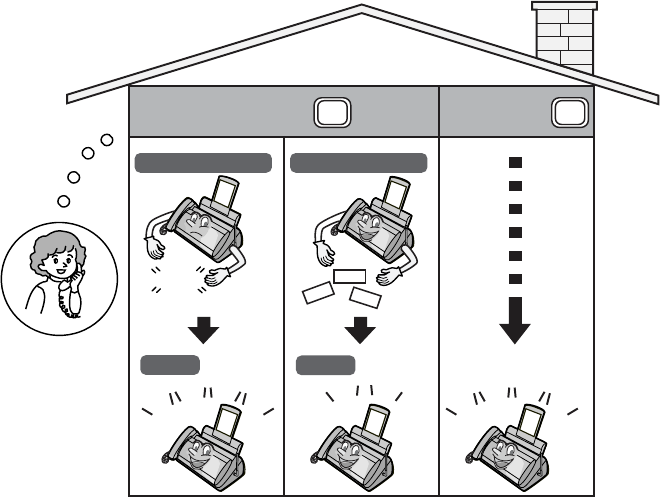
Operating the Answering System
66
Number of rings in TAD mode (Toll Saver function)
The number of rings on which the machine answers incoming calls in TAD
mode depends on whether the Toll Saver function is turned on, and if it is on,
whether you have messages.
♦The Toll Saver function is initially turned on.
To adjust the NUMBER
OF RINGS setting, see
page 101.
To turn off the Toll Saver
function, see page 78.
ON
OFF
No received messages
4 Rings
Received messages
2 Rings
Toll Saver Toll Saver
NOTHING Hello!
Hi!
Hi!
Ring
Ring
Ring
Ring
Ring
Ring
Ring
Ring
Ring
Ring
(Answer according to
NUMBER OF RINGS setting)
all.book Page 66 Wednesday, January 21, 2004 3:38 PM
TINSE4415XHTZPP

Operating the Answering System
67
3. Answering
System
Listening to received messages (at the fax machine)
When you return, the fax machine display will show the number of messages
recorded in each box. Follow the steps below to listen to your messages.
1
Press .
•If you only want to listen to new messages (messages not previously
listened to), continue to hold down for at least two seconds.
2
If you wish to listen to the messages in a personal box, press the
number of the box.
Example: for Box 1
3
If the personal box has a passcode, enter the passcode.
Example:
4
The messages will play.
•As each message plays, the date and time of recording will appear briefly in
the display. If no messages were received, NO MESSAGES will appear.
•Repeat: To listen to a message a second time, press before
playback of that message ends. To move back to the previous message,
press within 3 seconds of the beginning of the current message.
•Skip: To skip forward to the next message, press .
PLAY/
HOLD
PLAY/
HOLD
REPEAT
REPEAT
SKIP
Note: Playback will stop if you receive a call, lift the handset, or press .
♦You can print out a list of your received messages that shows the date and
time that each was received. See page 117.
STOP
all.book Page 67 Wednesday, January 21, 2004 3:38 PM
TINSE4415XHTZPP
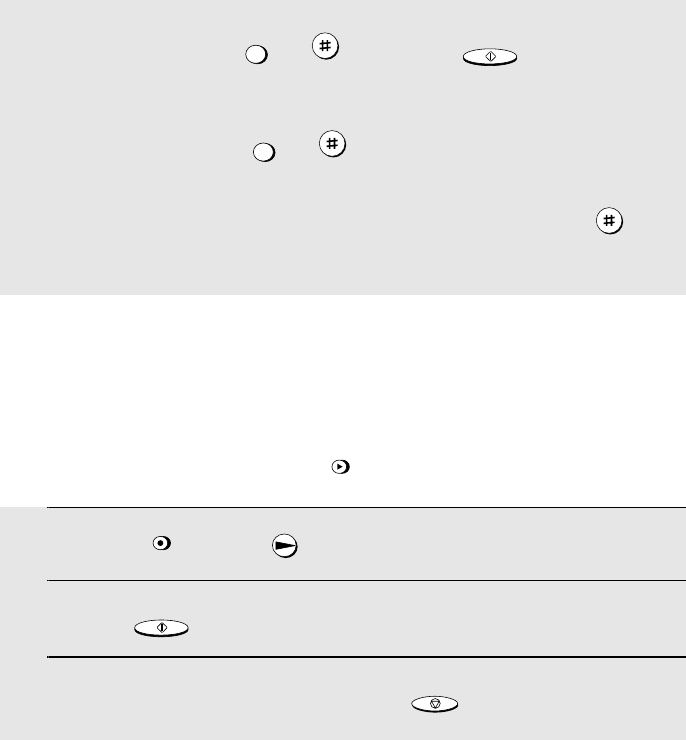
Operating the Answering System
68
Erasing received messages
It is important to erase received messages after you listen to them to ensure
that the memory does not become full.
♦Erasing all messages in the general box: To erase all messages in the
general box, press , , and then .
♦Erasing all messages in a personal box: To erase all messages in a
personal box, press , , enter the number of the box, and then
enter the passcode if needed.
♦Erasing a single message: To erase a single message, press
while the message is being played.
FUNCTION
DELETE
START/MEMORY
FUNCTION
DELETE
DELETE
Recording memos
You can record memos for yourself and other users of the machine. These
are recorded in the general box, and will be played back together with
incoming messages when the key is pressed.
PLAY/
HOLD
1
Press once and once.
2
Press and speak facing “MIC” on the operation panel.
3
When you have finished speaking, press .
REC/
MEMO
START/MEMORY
STOP
all.book Page 68 Wednesday, January 21, 2004 3:38 PM
TINSE4415XHTZPP
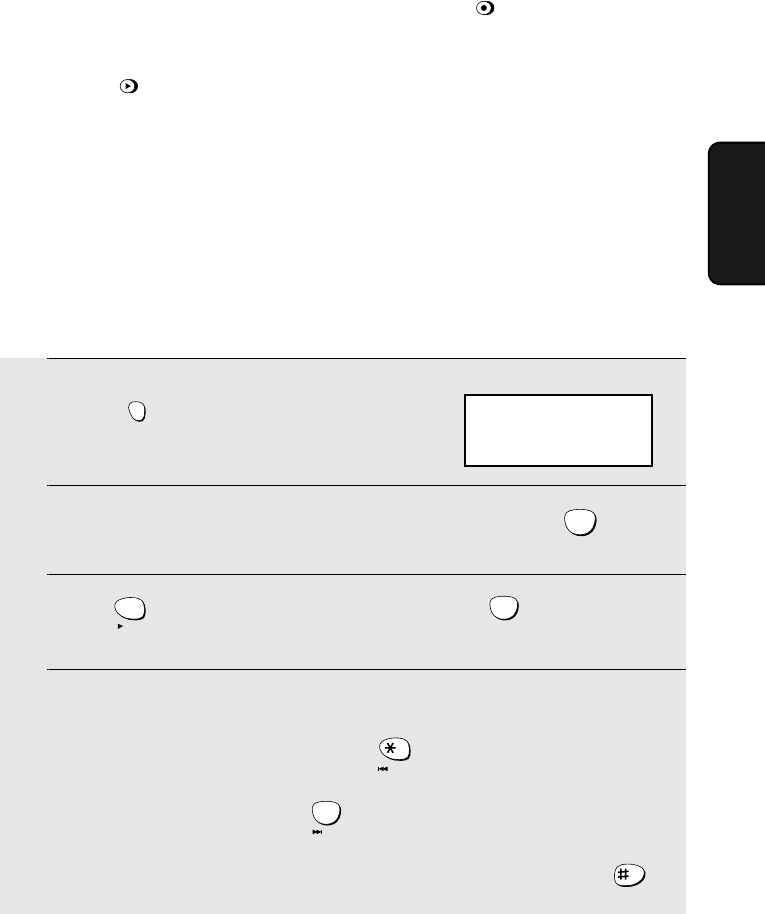
Operating the Answering System
69
3. Answering
System
Recording phone conversations (2-way recording)
To record a phone conversation, hold down the key during the
conversation that you wish to record. When you are finished, release the key.
The conversation is recorded in the general box and will be played back when
the key is pressed.
REC/
MEMO
PLAY/
HOLD
Listening to messages from a cordless handset
You can use your cordless handset to listen to messages received in your
personal box (the personal box with the same number as your cordless
handset), or messages received in the general box.
♦When you have received new messages in your personal box, NEW
MESSAGES appears in your cordless handset display.
1
Press .
2
If you wish to listen to messages in the general box, press .
(Otherwise, go directly to Step 3.)
3
Press to listen to all messages in the box, or to listen to only
new messages.
4
While listening to your messages, you can do any of the following:
•Repeat: To repeat a message, press .
•Skip: To skip forward, press .
•Delete: To delete the message you are currently listening to, press .
REMOTE
/FLASH
0
PQRS
7
PLAY
TUV
8
PLAY NEW
REPEAT
0
SKIP
DELETE
REMOTE MODE
Cordless handset display:
all.book Page 69 Wednesday, January 21, 2004 3:38 PM
TINSE4415XHTZPP
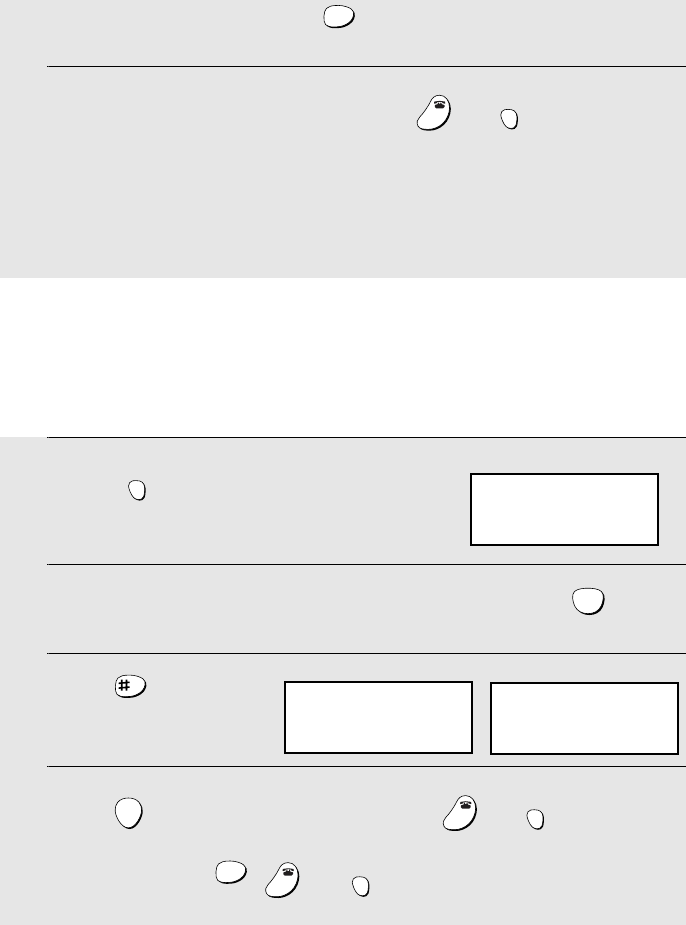
Operating the Answering System
70
•Stop: To stop playback, press .
5
To return to the STAND-BY display, press or .
•If a call comes in while you are listening to your messages, playback will
stop automatically. Press any key to answer.
•If you take no action for 60 seconds in REMOTE MODE, the cordless
handset will automatically return to the standby display.
STOP
WXYZ
9
OFF
OFF
REMOTE
/FLASH
Deleting all messages from a cordless handset
You can use your cordless handset to delete all messages in your personal
box, or all messages in the general box.
1
Press .
(Note: This step is not necessary if you
are already in REMOTE MODE.)
2
If you wish to delete all messages in the general box, press .
(Otherwise, go directly to Step 3.)
3
Press .
4
Press to delete the messages, and then or to exit.
•To cancel, press , , or .
REMOTE
/FLASH
0
DELETE
START
OFF
OFF
REMOTE
/FLASH
STOP
WXYZ
9
OFF
OFF
REMOTE
/FLASH
REMOTE MODE
Cordless handset display:
BOX
DELETE ALL?
PRESS START KEY
GENERAL
DELETE ALL?
PRESS START KEY
Personal box: General box:
all.book Page 70 Wednesday, January 21, 2004 3:38 PM
TINSE4415XHTZPP
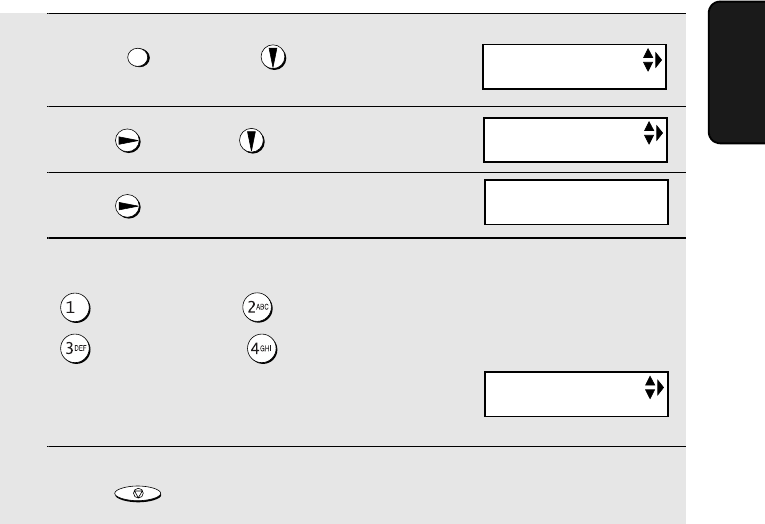
Optional Answering System Settings
71
3. Answering
System
1
Press once and once.
2
Press once and once.
3
Press once.
4
Press a number from 1 to 4 to select the desired ICM recording time.
: 15 seconds : 30 seconds
: 60 seconds : 4 minutes
5
Press to return to the date and time display.
FUNCTION
STOP
Optional Answering System Settings
Setting ICM time
Incoming messages (ICMs) are the messages which callers leave for you in
the answering system. The answering system is set at the factory to allow
each caller a maximum of 4 minutes to leave a message. If desired, you can
change this setting to 15, 30, or 60 seconds.
The display briefly shows
your selection, then:
Fax reception on TAD failure
If the memory for recording incoming messages becomes full while you are
out, the answering system will no longer be able to record messages. The ON
TAD FAILURE setting is used to select whether or not the machine will switch
to automatic fax reception when this happens:
♦Automatic fax reception YES: The machine will receive faxes automatically.
With this setting, you can still use the remote commands to listen to your
messages and then erase them (see
Remote Operations
on page 77).
Display:
T.A.D. SETTING
RECORDING TIME
REMOTE CODE
RECORDING TIME
1=15 SECONDS
all.book Page 71 Wednesday, January 21, 2004 3:38 PM
TINSE4415XHTZPP
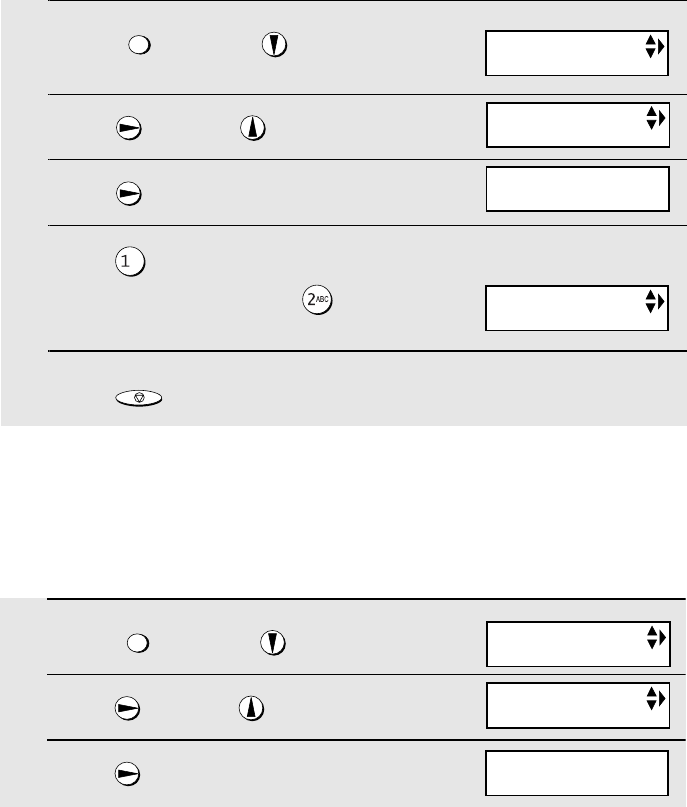
Optional Answering System Settings
72
1
Press once and once.
2
Press once and 4 times.
3
Press once.
4
Press to select YES (turn on
automatic fax reception), or to
select NO.
5
Press to return to the date and time display.
FUNCTION
STOP
♦ Automatic fax reception NO: The machine will answer after 20 rings, after
which it will wait to receive a remote command. Most callers will hang up
before it answers; however, when you call the machine from a remote
location, you can wait until it answers, listen to your messages, and then
erase them (see
Remote Operations
on page 77).
The initial setting is NO . If you want to change the setting to YES, press the
panel keys as follows:
The display briefly shows
your selection, then:
OGM only mode
If needed, you can turn off recording of incoming messages. In this case, your
outgoing message will play, but callers will not be able to leave a message
(this applies to all boxes). The machine will still receive faxes sent by
automatic dialing.
1
Press once and once.
2
Press once and 3 times.
3
Press once.
FUNCTION
Display:
T.A.D. SETTING
ON TAD FAILURE
ON TAD FAILURE
1=YES, 2=NO
OGM ONLY MODE
Display:
T.A.D. SETTING
OGM ONLY MODE
OGM ONLY MODE
1=YES, 2=NO
all.book Page 72 Wednesday, January 21, 2004 3:38 PM
TINSE4415XHTZPP
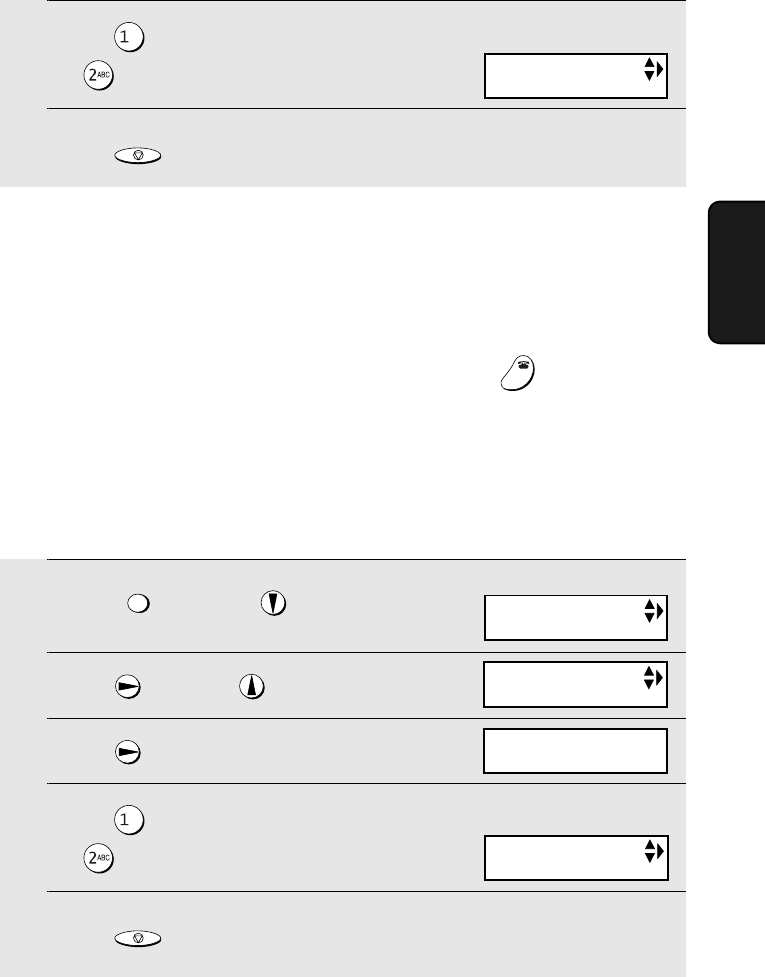
Optional Answering System Settings
73
3. Answering
System
4
Press to turn on OGM only mode,
or to turn it off.
5
Press to return to the date and time display.
STOP
The display briefly shows
your selection, then:
CPC Detection
When a caller hangs up, the central telephone exchange issues a CPC
(Calling Party Control) signal. When the answering system detects this signal,
it stops recording so that periods of silence are not recorded. In addition, a
cordless handset in TALK mode will break the connection (hang up) if it
detects a CPC signal, so that even if you forget to press to hang up after
using the cordless handset, the cordless handset will hang up automatically.
However, if you subscribe to special services such as Call Waiting or Call
Forwarding, signals used by these services may be mistaken for a CPC
signal, causing the answering system or cordless handset to hang up during a
call. If you experience this problem, follow these steps to turn off CPC
Detection.
OFF
OFF
1
Press once and once.
2
Press once and twice.
3
Press once.
4
Press to turn on CPC Detection,
or to turn it off.
5
Press to return to the date and time display.
FUNCTION
STOP
The display briefly shows
your selection, then:
Display:
T.A.D. SETTING
CPC DETECTION
CPC DETECTION
CPC DETECTION
1=YES, 2=NO
BOX PASSCODE
all.book Page 73 Wednesday, January 21, 2004 3:38 PM
TINSE4415XHTZPP
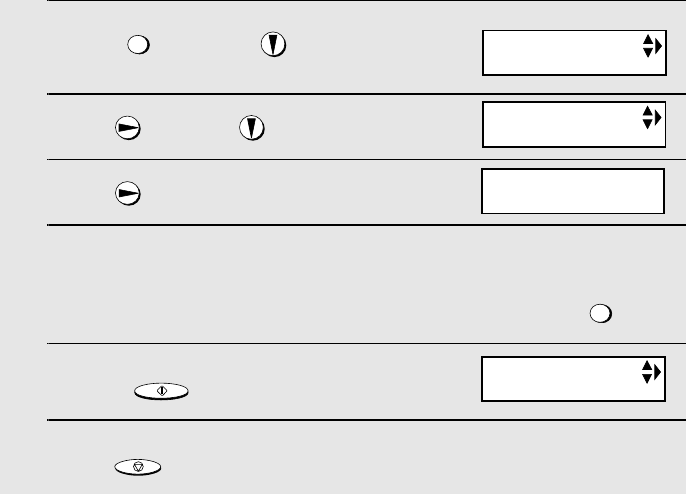
Transfer Function
74
Transfer Function
The Transfer function is used to have the machine automatically call you at a
specified number every time it receives an incoming message in a specified
box. This lets you hear your messages immediately after they come in, even
when you are at a remote location.
To use the Transfer function, you must first program the number that you wish
the machine to call (the transfer number), and record the transfer message
that plays when you answer the phone at the remote location.
When you go out and wish to use the transfer function, turn it on. When you
return and no longer wish to use the transfer function, turn it off.
Programming the transfer number
To use the Transfer function, you must first give the machine the number to
call (the transfer number).
1
Press once and once.
2
Press once and 3 times.
3
Press once.
4
Press the number keys to enter the transfer number.
•To insert a pause between any two digits of the number, press .
5
Press .
6
Press to return to the date and time display.
FUNCTION
FUNCTION
START/MEMORY
STOP
Display:
T.A.D. SETTING
TRANSFER TEL #
ENTER TEL #
TRANSFER FUNC
all.book Page 74 Wednesday, January 21, 2004 3:38 PM
TINSE4415XHTZPP
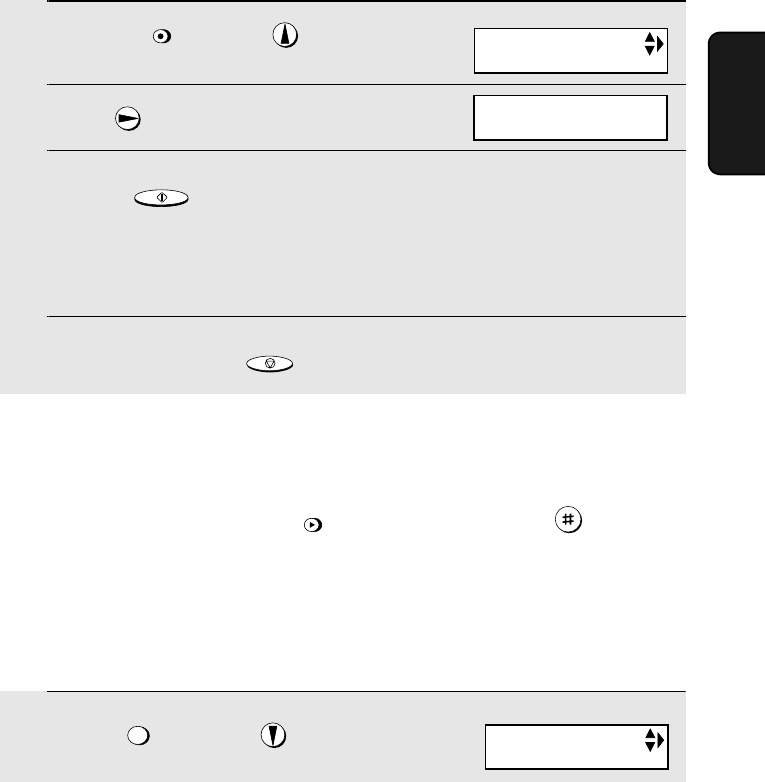
Transfer Function
75
3. Answering
System
Recording the transfer message
The transfer message plays when you answer the telephone, and informs you
that the call is a transfer call. The following is an example:
“Hello. This is a transfer call for (YOUR NAME). Enter your remote code
number now.”
1
Press once and twice.
2
Press once.
3
Press and speak facing “MIC” on the operation panel to
record the message.
•The transfer message can be up to 15 seconds long. While recording, the
display will show the time left to record.
4
When finished, press .
REC/
MEMO
START/MEMORY
STOP
Display:
Checking or erasing the transfer message
To check or erase the transfer message, follow Steps 1 and 2 of the above
procedure, and then press to check the message, or to erase
the message.
Turning the Transfer function on and off
When you go out and wish to use the Transfer function, turn it on as follows:
PLAY/
HOLD
DELETE
FEB-20 10:30
OGM (TRANSFER)
FEB-20 10:30
START: RECORD
1
Press once and once.
FUNCTION
Display:
T.A.D. SETTING
all.book Page 75 Wednesday, January 21, 2004 3:38 PM
TINSE4415XHTZPP
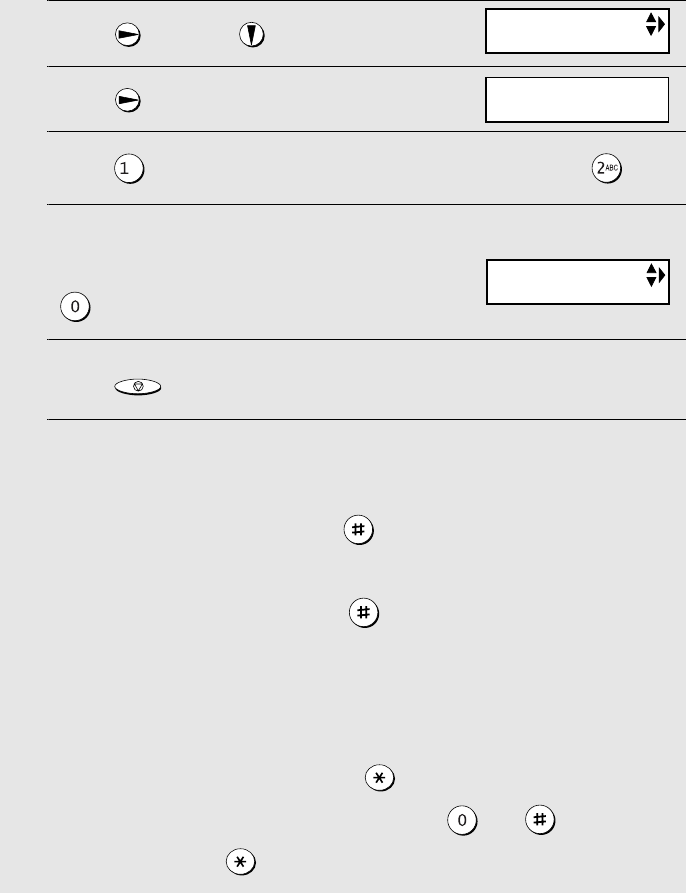
Transfer Function
76
2
Press once and 4 times.
3
Press once.
4
Press to turn on the Transfer function. (To turn off, press .)
5
Press the number of the box for which
you want the Transfer function to
operate (for the general box, press
).
6
Press to return to the date and time display.
7
Each time the answering system receives a message in the selected box,
it will call your programmed transfer number. When you answer, you will
hear your recorded message telling you that the call is a transfer call. On
the dial pad of your phone, enter , your remote code number (see
page 77) if the general box or a personal box without a passcode was
selected in Step 5, or the box passcode number if a personal box with a
passcode was selected, and then . Your messages will play.
•You can also perform any of the remote operations described in
Remote
Operations
later in this chapter (see page 77).
Note: When you hang up after a transfer call, the machine will not
immediately resume normal operation. If you want the machine to accept calls
immediately after a transfer call, enter twice before hanging up (if
hanging up during message playback, first enter and to stop
playback, then enter twice).
STOP
TRANSFER FUNC
TRANSFER FUNC
1=YES, 2=NO
The display briefly shows
your selection, then:
ON TAD FAILURE
all.book Page 76 Wednesday, January 21, 2004 3:38 PM
TINSE4415XHTZPP
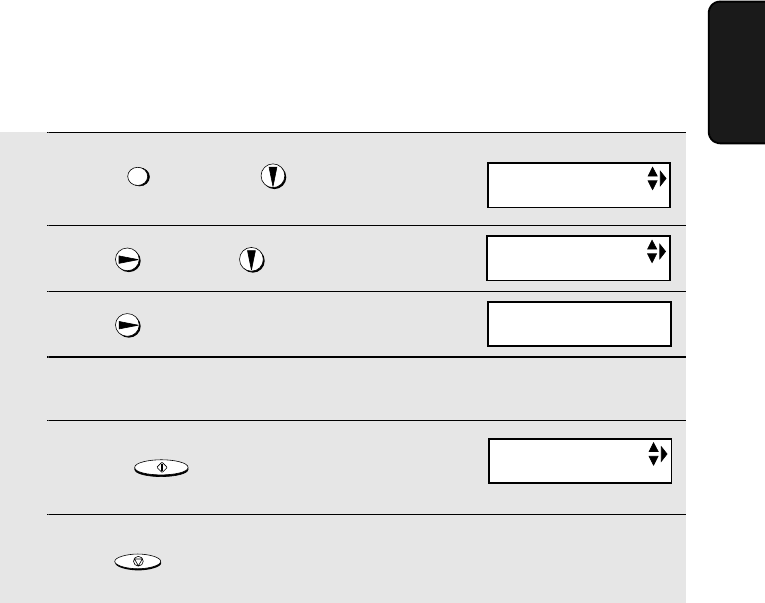
Remote Operations
77
3. Answering
System
1
Press once and once.
2
Press once and twice.
3
Press once.
4
Press the number keys to enter a 3-digit remote code number.
5
Press to store the remote
number.
6
Press to return to the date and time display.
FUNCTION
START/MEMORY
STOP
Remote Operations
When you are out, you can call the machine from any touch-tone telephone
and play back your messages using the remote commands. You can also use
these commands to change the reception mode and other settings.
Remote code number
After calling the machine, you must enter your remote code number to listen
to messages in the general box, or to messages in a personal box that does
not have a passcode (page 79).
The remote code number has been set to "001" at the factory. To change the
number, follow the steps below.
Display:
T.A.D. SETTING
REMOTE CODE
TRANSFER TEL #
REMOTE CODE=
SELECT 3 DIGITS
all.book Page 77 Wednesday, January 21, 2004 3:38 PM
TINSE4415XHTZPP
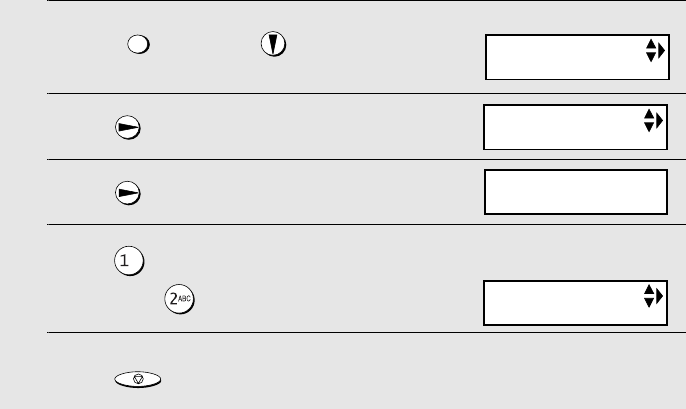
Remote Operations
78
Toll Saver
When you call the machine to listen to your messages, it will answer after two
rings if it has received at least one message in any of the boxes, or after four
rings if it has not received any messages.
This allows you to save money on telephone charges, particularly if you are
calling long distance. If the machine does not answer after the second ring,
you can simply hang up before it answers, saving yourself the cost of that call.
If you do not want to use the Toll Saver function, you can turn it off by following
the steps below. In this case, the machine will answer after the number of
rings set with the NUMBER OF RINGS setting (see
Changing the number of
rings
on page 101).
1
Press once and once.
2
Press once.
3
Press once.
4
Press to turn on the Toll Saver
function, or to turn it off.
5
Press to return to the date and time display.
FUNCTION
STOP
The display briefly shows
your selection, then:
Display:
T.A.D. SETTING
TOLL SAVER
RECORDING TIME
TOLL SAVER
1=YES, 2=NO
all.book Page 78 Wednesday, January 21, 2004 3:38 PM
TINSE4415XHTZPP
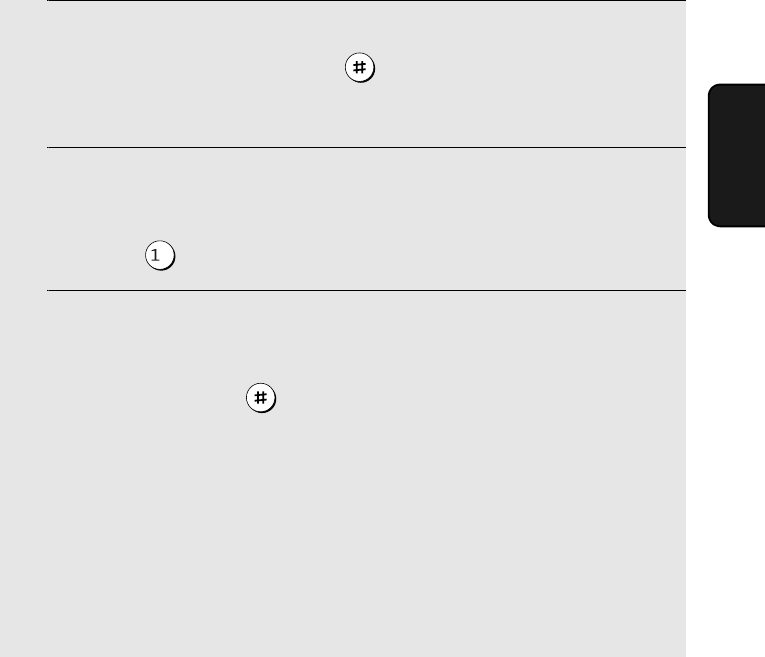
Remote Operations
79
3. Answering
System
Retrieving your messages
Note: You can only access one box per call. If you wish to access more than
one box, you must make a separate call for each box.
1
Call the machine from a touch-tone telephone. When the general
outgoing message begins, press on the telephone.
•You will hear a short beep, and the outgoing message will stop.
2
If you wish to listen to the messages in a personal box, enter the number
of that box (otherwise, go directly to Step 3).
Example: for Box 1
3
If you are accessing the general box, enter your remote code.
If you are accessing a personal box, enter the passcode of the box (if the
box does not have a passcode, enter your remote code).
When finished, press .
•You will hear a series of beeps equal to the number of messages recorded
in the box, or one long beep if four or more messages have been received.
The machine will then play back the messages, beeping once at the end of
each message. When all messages have been played back, you will hear a
long beep.
•If no messages have been received, you will hear a short beep. You can
either hang up, or perform any of the operations described in the following
section,
Other remote operations
.
all.book Page 79 Wednesday, January 21, 2004 3:38 PM
TINSE4415XHTZPP
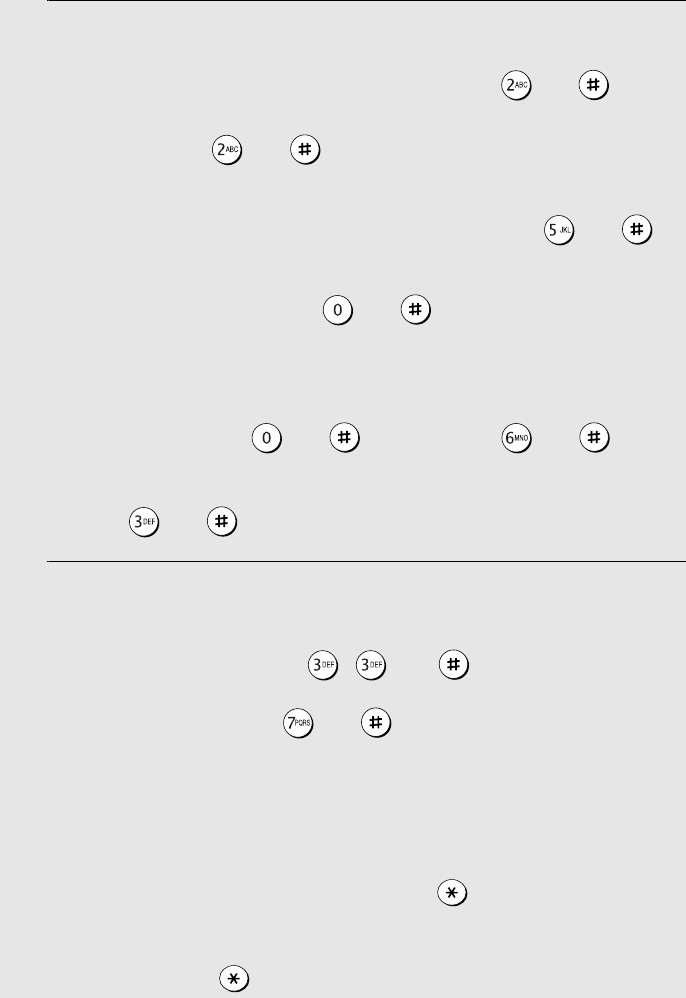
Remote Operations
80
4
While the messages are playing, you can do any of the following:
•Repeat: To listen to a message a second time, press and on the
telephone before that message ends. To move back to the previous
message, press and during the first 3 seconds of the current
message.
•Skip forward: To skip forward to the next message, press and
on the telephone.
•Stop: To stop playback, press and on the telephone. After this,
you can enter any of the commands described in the following section,
Other remote operations
.
•Play new messages: To listen to only your new messages, first stop
playback by pressing and , and then press and .
•Erase a message: To erase the message you are currently listening to,
press and before it ends.
5
When you have finished listening to your messages, you can do any of
the following:
•Erase all messages: Press , , and .
•Repeat playback: Press and .
•Perform other operations: You can enter any of the commands described
in the following section,
Other remote operations
.
•Hang up: If you do not erase your messages first, they will be saved and
any new messages will be recorded after them. If you want the machine to
resume normal operation immediately, press twice before hanging up
(in some cases, particularly when the Transfer function is used, the
machine may not accept new calls for one or two minutes after you hang up
unless you press twice).
all.book Page 80 Wednesday, January 21, 2004 3:38 PM
TINSE4415XHTZPP
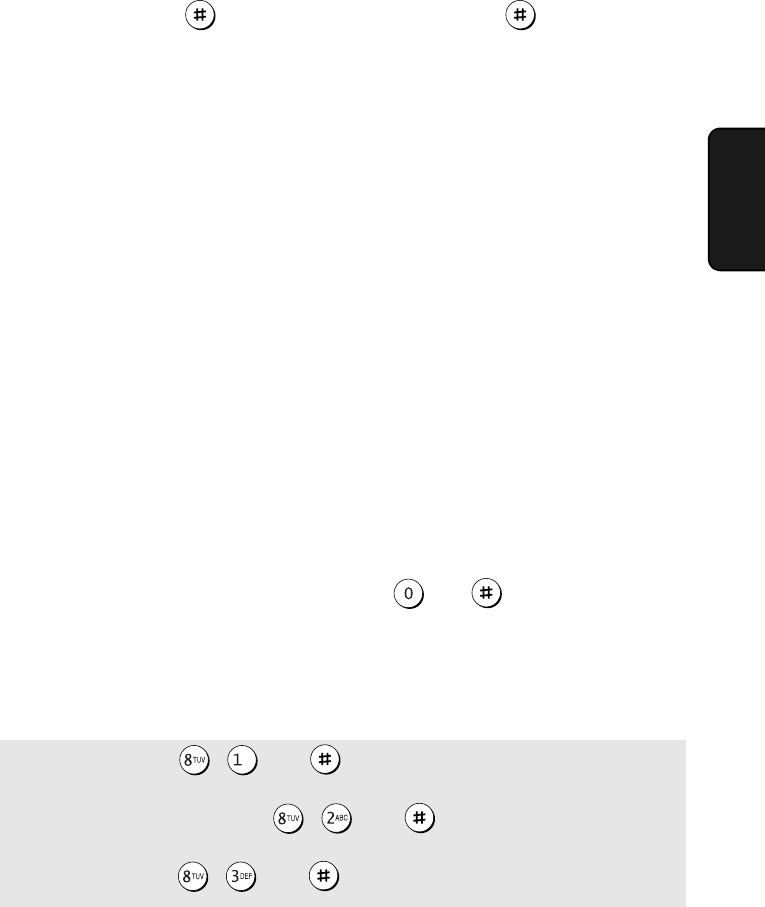
Remote Operations
81
3. Answering
System
Note: You can also call the machine and perform remote operations when the
reception mode is set to Auto Attendant, or TEL mode if you call your line 2
number (unless the number of rings is set to 0). In this case, when you call the
machine, press immediately after it answers (press before you hear
the fax tone in TEL mode on line 2), and then continue from Step 2 above.
Comments:
♦When a remote command is accepted by the machine, you will hear one
beep. If an incorrect command is entered, you will hear four beeps. In the
latter case, re-enter the correct command.
♦When entering a command, do not pause longer than 10 seconds between
each digit. If you do, you will hear a 4-beep error signal and the digits
entered up to that point will be cleared. In this case, re-enter the command
from the beginning.
♦If you pause for longer than 10 seconds before entering a command, or
make two errors while entering your remote code number, the line will be
disconnected. (This prevents unauthorized people from attempting to
guess your remote code number.)
Other remote operations
After listening to your messages, you can perform any of the following
operations by pressing the appropriate keys on the telephone.
Note: The following commands cannot be entered while messages are being
played back. If you do not want to wait until playback ends to enter a
command, first stop playback by pressing and , and then enter the
command.
Changing the reception mode
Select a new reception mode by pressing the keys as follows:
♦TAD m ode: , , and .
♦Auto Attendant mode: , , and .
♦TEL mode: , , and .
Note: If TEL mode is
selected, you will only be
able to access the machine
for remote operation if you
call your line 2 number and
the number of rings is not
set to 0.
all.book Page 81 Wednesday, January 21, 2004 3:38 PM
TINSE4415XHTZPP
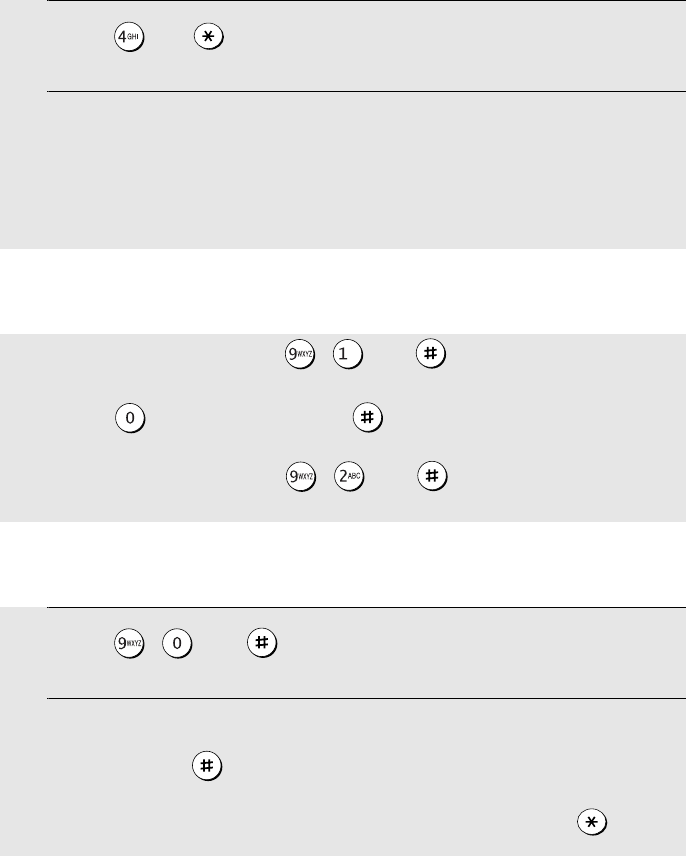
Remote Operations
82
Recording a new outgoing message
Note: You can only record a new outgoing message for the box you accessed
at the beginning of the call.
1
Press and on the telephone.
2
When you hear a short beep, speak into the telephone to record the new
message.
•The message can be up to 15 seconds long. After 15 seconds (or earlier if
the machine detects silence after you finish speaking), you will hear a
beep, and the new message will be played back.
Turning the Transfer function on or off
To turn Transfer on: Press , , and on the telephone, followed
by the number of the box for which you want the Transfer function to operate
(press for the general box) and .
To turn Transfer off: Press , , and on the telephone.
Changing the transfer telephone number
1
Press , , and on the telephone.
2
After you hear a short beep, enter the new telephone number. When
finished, press .
•To insert a pause between any two digits of the number, press .
all.book Page 82 Wednesday, January 21, 2004 3:38 PM
TINSE4415XHTZPP

Remote Operations
83
3. Answering
System
Recording a memo
You can record a memo for yourself or other users of the machine. The memo
will be recorded in the general box.
1
Press and on the telephone.
2
When you hear a short beep, speak into the telephone to record the
memo.
3
When you are finished, press and on the telephone.
•If the machine detects silence, it will stop recording automatically.
Recording a new transfer message
1
Press , , and on the telephone.
2
When you hear a short beep, speak into the telephone to record the new
message.
•The time for the transfer message is fixed at 15 seconds. After 15 seconds
(or earlier if the machine detects silence after you finish speaking), you will
hear a beep, and the new message will be played back automatically.
OGM only mode
To turn on OGM only mode: Press , , and on the telephone.
(Outgoing messages will play, but callers will not be able to record a
message. Faxes sent by automatic dialling will be received)
To turn off OGM only mode: Press , , and on the telephone.
all.book Page 83 Wednesday, January 21, 2004 3:38 PM
TINSE4415XHTZPP
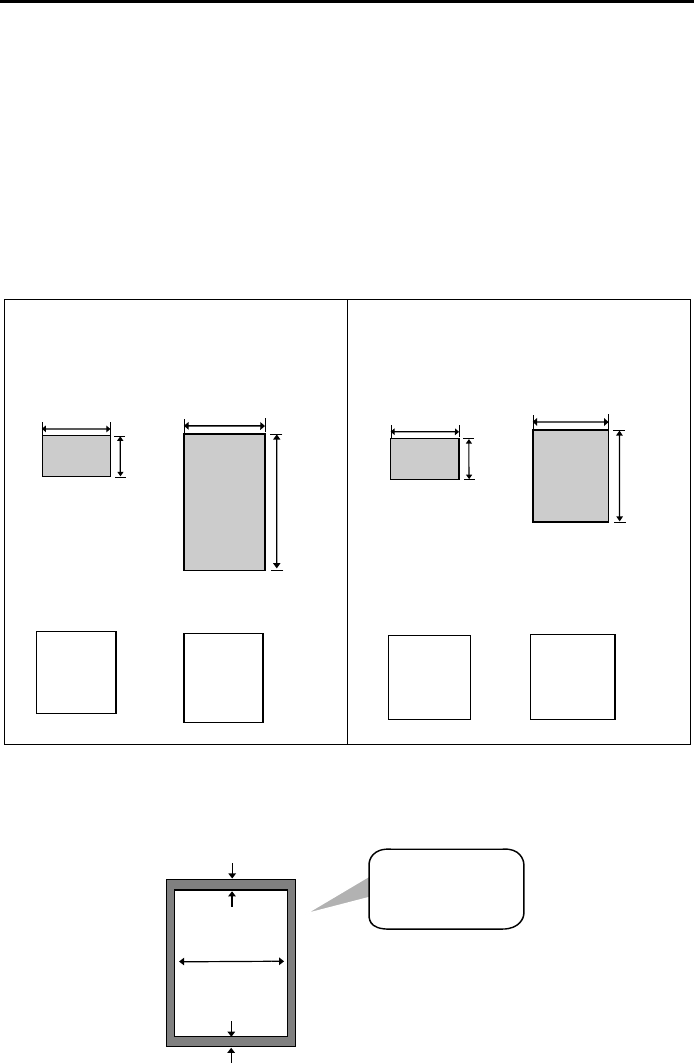
84
4. Sending Faxes
Transmittable Documents
Size and weight
The size and weight of documents that you can load in the document feeder
depend on whether you load one page at a time or several pages at once.
Note: Letters or graphics on the edges of a document will not be scanned.
Letters in the
shaded area will
not be scanned.
8.5"
(216 mm)
23.6"
(600 mm)
14 lbs.
(52 g/m² )
42 lbs.
(157 g/m²)
11"
(279 mm)
8.5"
(216 mm)
21.5 lbs.
(80 g/m²)
Loading one page at a time:
Minimum size Maximum size
Minimum weight Maximum weight
Minimum size Maximum size
Minimum weight Maximum weight
14 lbs.
(52 g/m² )
Loading up to 10 pages at once:
5.5"
(140 mm)
5.8"
(148 mm)
5.5"
(140 mm)
5.8"
(148 mm)
The illustration shows the
scanning margins for letter-
size documents. The scanning
width is 8.3” (210 mm). The
horizontal margins decrease
for smaller-width documents.
8.3"(210 mm)
0.2"(5 mm)
0.2"(5 mm)
all.book Page 84 Wednesday, January 21, 2004 3:38 PM
TINSE4415XHTZPP
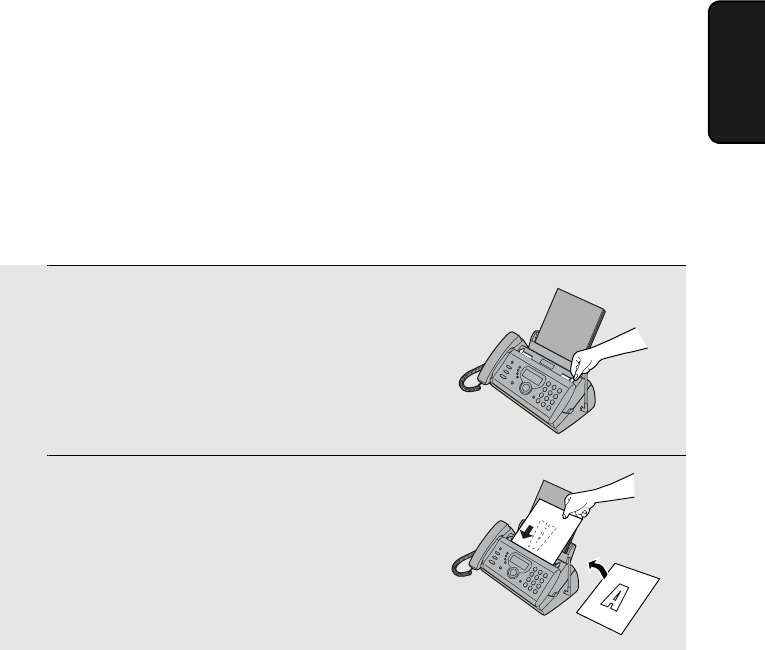
Loading the Document
85
4. Sending
Faxes
Other restrictions
♦The scanner cannot recognize yellow, greenish yellow, or light blue ink.
♦Ink, glue, and correcting fluid on documents must be dry before they pass
through the document feeder.
♦All clips, staples, and pins must be removed from documents before loading
in the feeder. If these are not removed, they may damage the machine.
♦Documents which are patched, taped, torn, smaller than the minimum size,
carbon backed, easily smudged, or have a slick coated surface should be
photocopied, and the copy loaded in the feeder.
Loading the Document
Up to 10 pages can be placed in the feeder at one time. The pages will
automatically feed into the machine starting from the bottom page.
♦If you need to send or copy more than 10 pages, place the additional pages
gently and carefully in the feeder just before the last page is scanned. Do
not try to force them in, as this may cause double-feeding or jamming.
♦If your document consists of several large or thick pages which must be
loaded one at a time, insert each page into the feeder as the previous page
is being scanned. Insert gently to prevent double-feeding.
1
Adjust the document guides to the
width of your document.
2
Insert the document face down in the
document feeder. The top edge of the
document should enter the feeder first.
•READY TO SEND will appear in the
display.
all.book Page 85 Wednesday, January 21, 2004 3:38 PM
TINSE4415XHTZPP
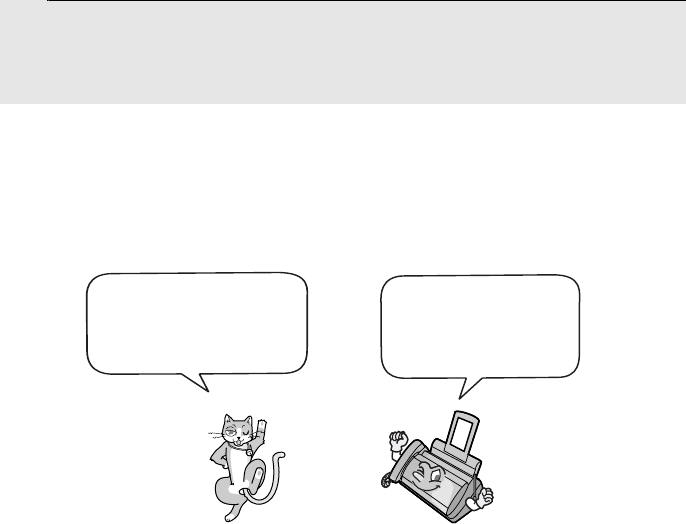
Adjusting the Resolution and Contrast
86
Adjusting the Resolution and Contrast
If desired, you can adjust the resolution and contrast before sending a
document.
Note: The resolution and contrast settings are only effective for sending a
document. They are not effective for receiving a document.
Resolution settings
STANDARD Use STANDARD for ordinary documents. This
setting gives you the fastest and most
economical transmission.
FINE Use FINE for documents containing small letters
or fine drawings.
SUPER FINE Use SUPER FINE for documents containing
very small letters or very fine drawings.
HALF TONE Use HALF TONE for photographs and
illustrations. The original will be reproduced in
64 shades of gray.
You must adjust the
settings each time
you don’t want to use
the default settings.
The default resolution
setting is STANDARD
and the default contrast
setting is AUTO.
3
Adjust the resolution and/or contrast settings as explained in
Resolution and Contrast
below, then dial the receiving machine as
explained on page 87.
all.book Page 86 Wednesday, January 21, 2004 3:38 PM
TINSE4415XHTZPP
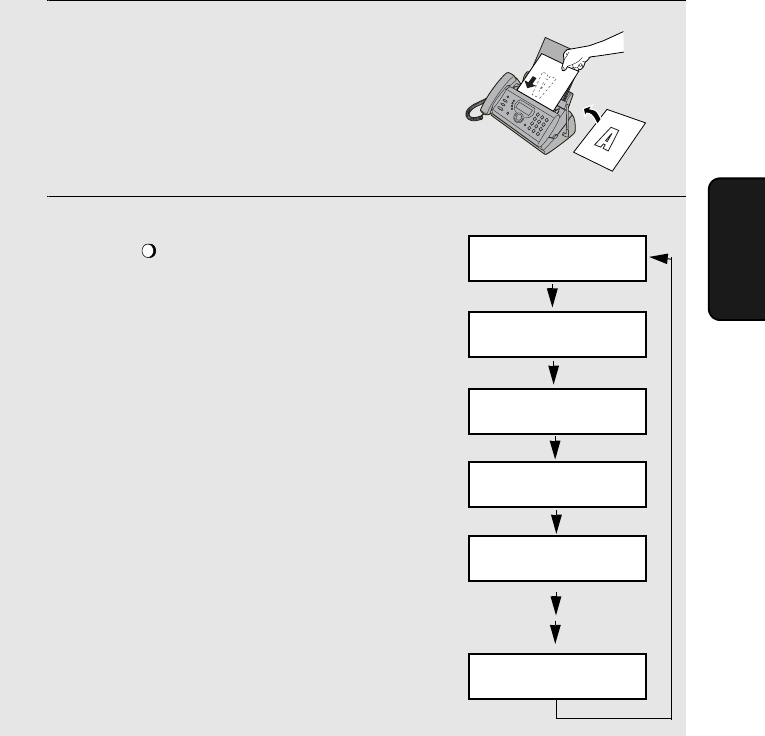
Adjusting the Resolution and Contrast
87
4. Sending
Faxes
Note: In order to transmit in SUPER FINE resolution, the receiving fax machine
must also have that resolution. If it doesn’t, your machine will automatically step
down to the next best available setting.
1
Load the document(s).
•The document must be loaded before
the resolution and contrast can be
adjusted.
2
Press one or more times until
the desired resolution and contrast
settings appear in the display.
•The first time you move through the list
of resolution settings, the contrast
setting AUTO will appear next to each
resolution setting. The second time you
move through the list, the contrast
setting DARK will appear.
RESOLUTION/
RECEPTION MODE
Contrast settings
AUTO Use AUTO for normal documents.
DARK Use DARK for faint documents.
Display:
STANDARD :AUTO
FINE :AUTO
SUPER FINE :AUTO
HALF TONE :AUTO
STANDARD :DARK
HALF TONE :DARK
all.book Page 87 Wednesday, January 21, 2004 3:38 PM
TINSE4415XHTZPP
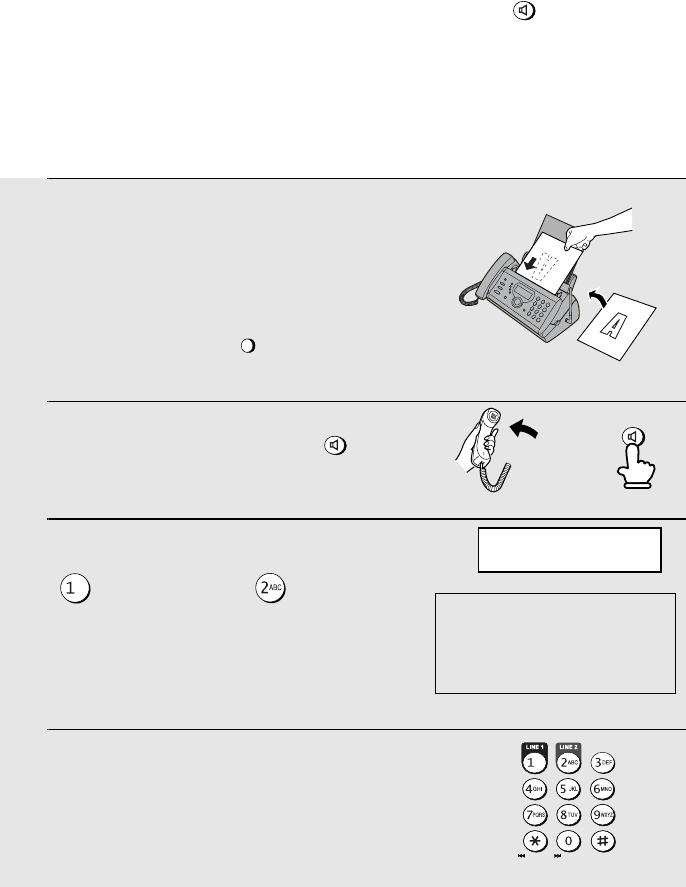
Sending a Fax by Normal Dialing
88
1
Load the document(s).
•READY TO SEND will appear in the
display.
•If desired, press to set the
resolution and/or contrast.
2
Pick up the handset or press .
3
If the display at right appears, press
to select line 1 or to select
line 2.
(If the display at right does not appear,
go directly to Step 4.)
4
Listen for the dial tone and then press
the number keys to dial the number of
the receiving machine.
RESOLUTION/
RECEPTION MODE
SPEAKER
or
Sending a Fax by Normal Dialing
With Normal Dialing, you pick up the handset (or press ) and dial by
pressing the number keys.
♦If a person answers, you can talk with them before sending the fax.
♦Normal Dialing allows you to listen to the line and make sure the other fax
machine is responding.
SPEAKER
DELETEREPEAT
SKIP
SPEAKER
WHICH LINE?
PRESS 1 OR 2
The above display will appear
if the dialing line setting is set
to MANUAL (page 36) and the
line 2 invalid setting is set to
NO (page 37).
all.book Page 88 Wednesday, January 21, 2004 3:38 PM
TINSE4415XHTZPP
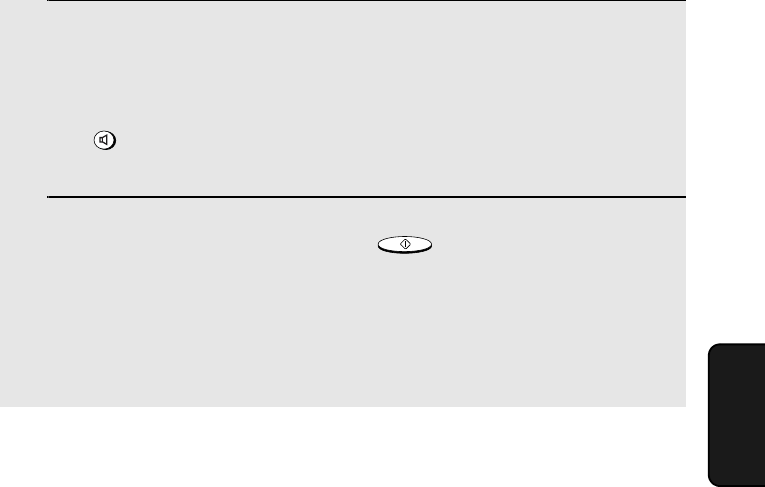
Sending a Fax by Normal Dialing
89
4. Sending
Faxes
5
Wait for the connection. Depending on the setting of the receiving
machine, you will either hear a fax tone or a person will answer.
•If the other party answers, ask them to press their Start key (if you pressed
, speak toward “MIC” on the operation panel). This causes the
receiving machine to issue a fax tone.
6
When you hear the fax tone, press . Replace the handset if
you used it.
•If the transmission is completed successfully, the fax will beep once.
•If an error occurs, the fax will beep three times and print a Transaction
Report to inform you of the problem (see page 119).
SPEAKER
START/MEMORY
Note: If the transmission is unsuccessful and DOCUMENT JAMMED appears
in the display, remove the document as explained on page 138. (This may
occur if the other fax machine doesn’t respond properly when you attempt to
send the document.)
all.book Page 89 Wednesday, January 21, 2004 3:38 PM
TINSE4415XHTZPP
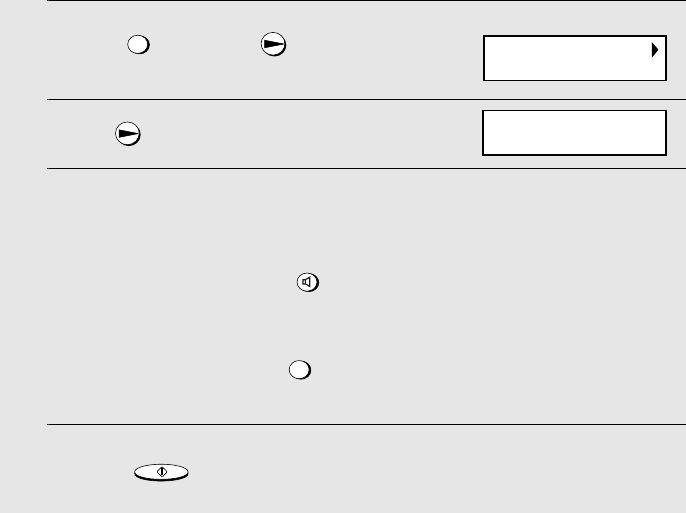
Sending a Fax by Automatic Dialing
90
Sending a Fax by Automatic Dialing
You can store your most frequently dialed fax or phone numbers in the
machine for automatic dialing.
♦Auto-dial numbers can be stored using either the fax machine or the
cordless handset (to store a number using the cordless handset, see page
47).
♦Numbers stored using the fax machine are stored in the Common book. A
total of 99 numbers can be stored.
Storing fax and phone numbers for automatic dialing
1
Press once and once.
2
Press once.
3
Enter the fax or voice number by pressing the number keys.
(Note: A space cannot be entered.)
•To clear a mistake, press .
•If a pause is required between any of the digits to access a special service
or an outside line, press . The pause appears as a hyphen (two
seconds per pause). Several pauses can be entered in a row.
4
Press .
FUNCTION
SPEAKER
FUNCTION
START/MEMORY
Display:
<NEW NUMBER>
ENTER FAX #
all.book Page 90 Wednesday, January 21, 2004 3:38 PM
TINSE4415XHTZPP
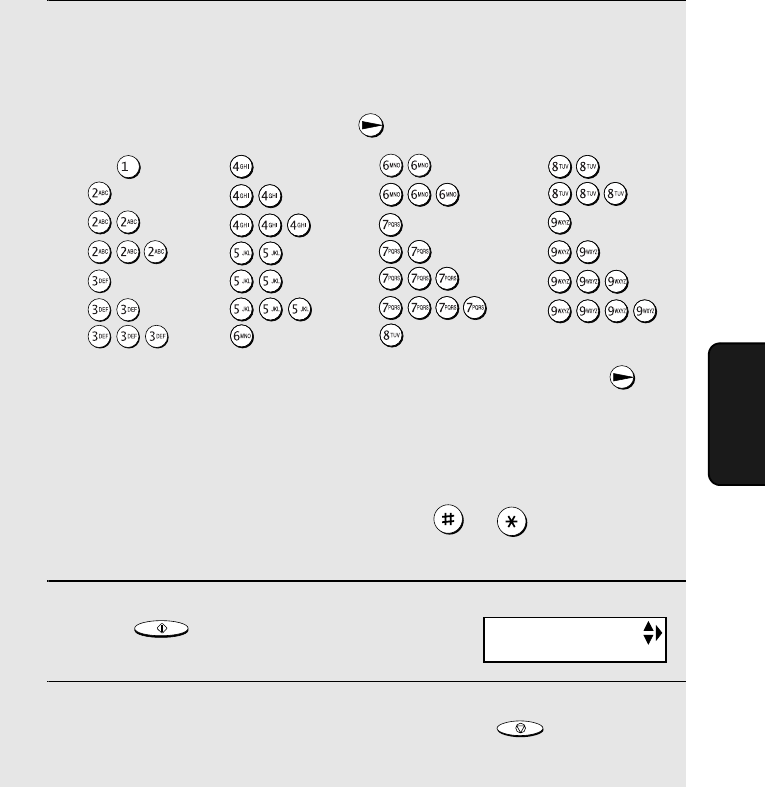
Sending a Fax by Automatic Dialing
91
4. Sending
Faxes
5
Enter a name by pressing number keys for each letter as shown in the
chart below. Up to 15 characters can be entered. (If you do not wish to
enter a name, go directly to Step 6.)
Example: SHARP = 7777 44 2 777 7
♦To enter two letters in succession that require the same key, press
after entering the first letter.
♦To enter a lower case letter, continue pressing the key for the letter until the
lower case letter appears.
♦To enter one of the following symbols, press or repeatedly:
. / ! " # $ % & ’ ( ) + + , - : ; < = > ? @ [ ¥ ] ^ _ ' { | } ) (
6
Press .
7
Return to Step 2 to store another number, or press to return to
the date and time display.
START/MEMORY
STOP
A =
B =
C =
D =
E =
F =
G =
H =
I =
J =
K =
L =
M =
N =
O =
P =
Q =
R =
S =
T =
U =
V =
W =
X =
Y =
Z =
SPACE =
Display:
Note: The fax machine uses a lithium battery to keep automatic dialing numbers
and other programmed information in memory when the power is turned off.
Battery power is consumed primarily when the power is off. With the power kept
continuously off, the life of the battery is about 5 years. If the battery dies, have
your dealer or retailer replace it. Do not try to replace it yourself.
<NEW NUMBER>
all.book Page 91 Wednesday, January 21, 2004 3:38 PM
TINSE4415XHTZPP
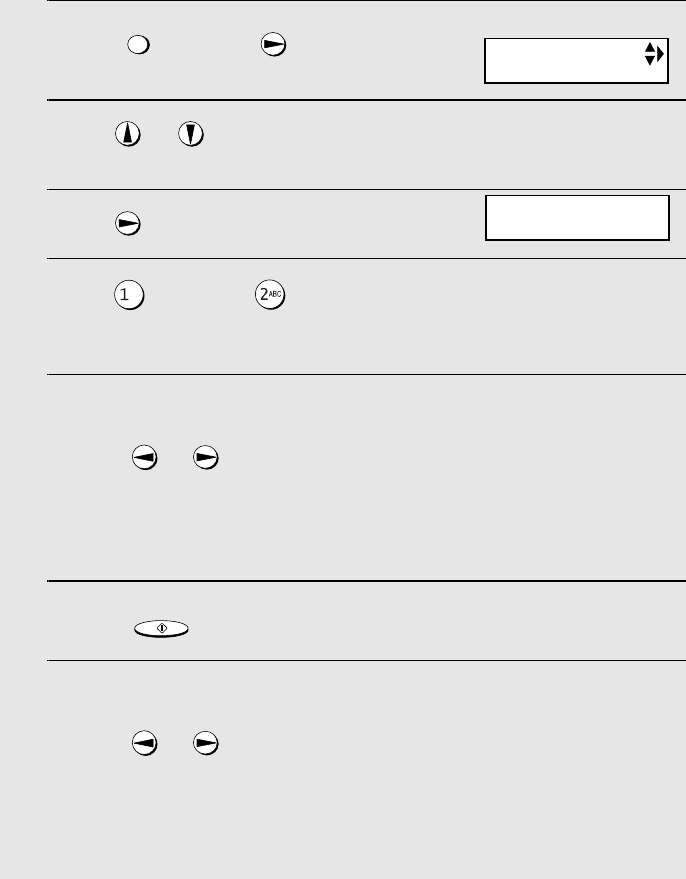
Sending a Fax by Automatic Dialing
92
Editing and clearing auto-dial numbers
If you need to make changes to a previously stored auto-dial number, or clear
a number, follow these steps:
1
Press once and once.
2
Press or until the number you wish to edit or clear appears in
the display.
3
Press once.
4
Press for EDIT or for CLEAR.
•If you selected CLEAR, go to Step 8.
5
If you selected EDIT, make the desired changes to the number.
•Press or to move the cursor to the digit or digits you wish to
change, and then enter the new digit. The new digit will replace the old
digit.
•If you do not wish to change the number, go directly to Step 6.
6
Press .
7
Make the desired changes to the name.
•Press or to move the cursor to the letter or letters you wish to
change, and then press the appropriate number key repeatedly until the
desired letter appears (see Step 5 on page 91). The new letter will replace
the old letter.
•If you do not wish to change the name, go directly to Step 8.
FUNCTION
START/MEMORY
Display:
<NEW NUMBER>
1234567890
1=EDIT, 2=CLEAR
Example
all.book Page 92 Wednesday, January 21, 2004 3:38 PM
TINSE4415XHTZPP
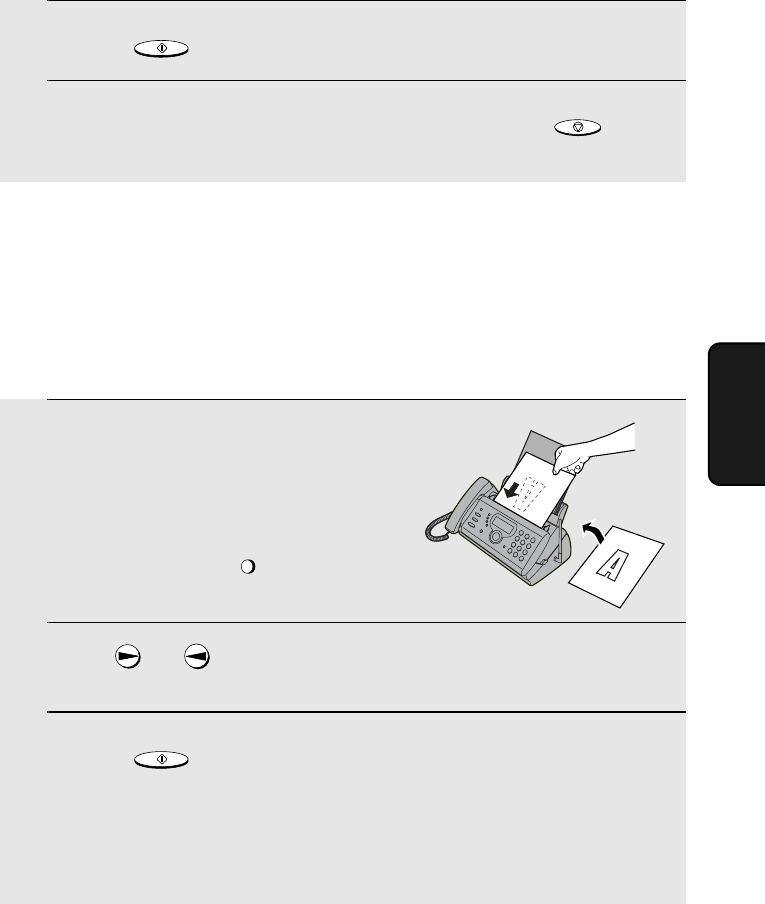
Sending a Fax by Automatic Dialing
93
4. Sending
Faxes
8
Press .
9
Return to Step 2 to edit or clear another number, or press to
return to the date and time display.
START/MEMORY
STOP
Using an auto-dial number
Once you have stored a fax number, you can use it to send a fax.
♦When you send a fax by automatic dialing, the machine will normally use
line 2. The machine will only use line 1 if line 2 is busy (or if line 2 is not
connected or disabled).
1
Load the document(s).
•READY TO SEND will appear in the
display.
•If desired, press to set the
resolution and/or contrast.
2
Press (or ) until the name of the other party appears in the
display (if no name was stored, the number will appear).
3
Press . Dialing and transmission begins.
•If the transmission is completed successfully, the fax will beep once.
•If an error occurs, the fax will beep three times and print a Transaction
Report to inform you of the problem (see page 119).
RESOLUTION/
RECEPTION MODE
START/MEMORY
all.book Page 93 Wednesday, January 21, 2004 3:38 PM
TINSE4415XHTZPP
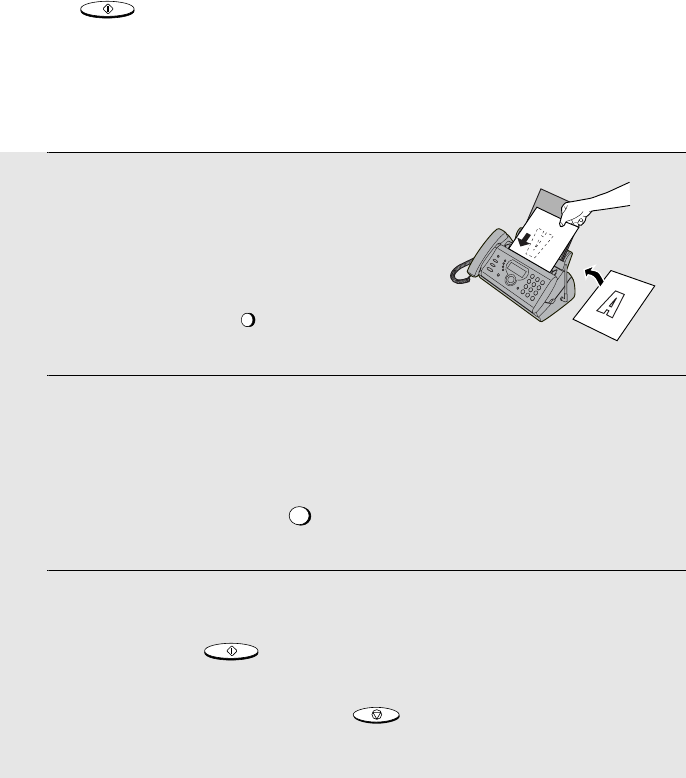
Sending a Fax by Automatic Dialing
94
Sending a fax by Direct Keypad Dialing
You can also enter a full number with the number keys and then press the
key to begin dialing. You can use this method to dial a full
number when you don't need to speak to the other party before faxing.
♦When you send a fax by Direct Keypad Dialing, the machine will normally
use line 2. The machine will only use line 1 if line 2 is busy (or if line 2 is not
connected or disabled).
START/MEMORY
1
Load the document(s).
•READY TO SEND will appear in the
display.
•If desired, press to set the
resolution and/or contrast.
2
Enter the number of the receiving machine by pressing the number
keys.
•If a pause is required between any of the digits to access a special service
or an outside line, press . The pause will appear as a hyphen (two
seconds per pause). Several pauses can be entered in a row.
3
Check the display. If the number of the receiving machine shown is
correct, press .
•If the number is not correct, press to backspace and clear one digit
at a time, and then re-enter the correct digit(s).
RESOLUTION/
RECEPTION MODE
FUNCTION
START/MEMORY
STOP
all.book Page 94 Wednesday, January 21, 2004 3:38 PM
TINSE4415XHTZPP
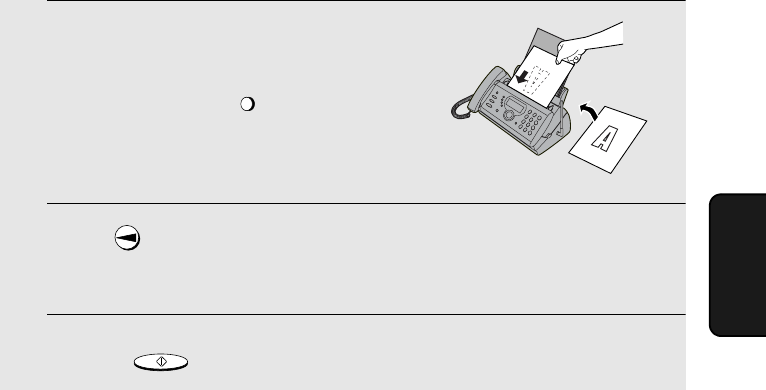
Sending a Fax by Automatic Dialing
95
4. Sending
Faxes
1
Load the document(s).
•If desired, press to set the
resolution and/or contrast.
2
Press once. <REDIAL> appears in the display, followed by the last
number dialed. Make sure the number that appears is the number you
wish to dial.
3
Press . Dialing begins.
RESOLUTION/
RECEPTION MODE
START/MEMORY
Redial
You can automatically redial the last number dialed on the fax machine.
Note: The fax machine and the cordless handset each retain their own
separate redial numbers.
Automatic redialing
If you use automatic dialing (including Direct Keypad Dialing) to send a fax
and the line is busy, the fax machine will automatically redial the number. The
fax machine will make three redial attempts at intervals of five minutes. During
this time, RECALLING will appear in the display, followed by a two-digit
number assigned to the fax job. You will not be able to dial any other locations
while the message appears.
Note: If a fax transmission is unsuccessful and DOCUMENT JAMMED
appears in the display, remove the document as explained on page 138. (This
may occur if the other fax machine doesn’t respond properly when you
attempt to send the document.)
all.book Page 95 Wednesday, January 21, 2004 3:38 PM
TINSE4415XHTZPP
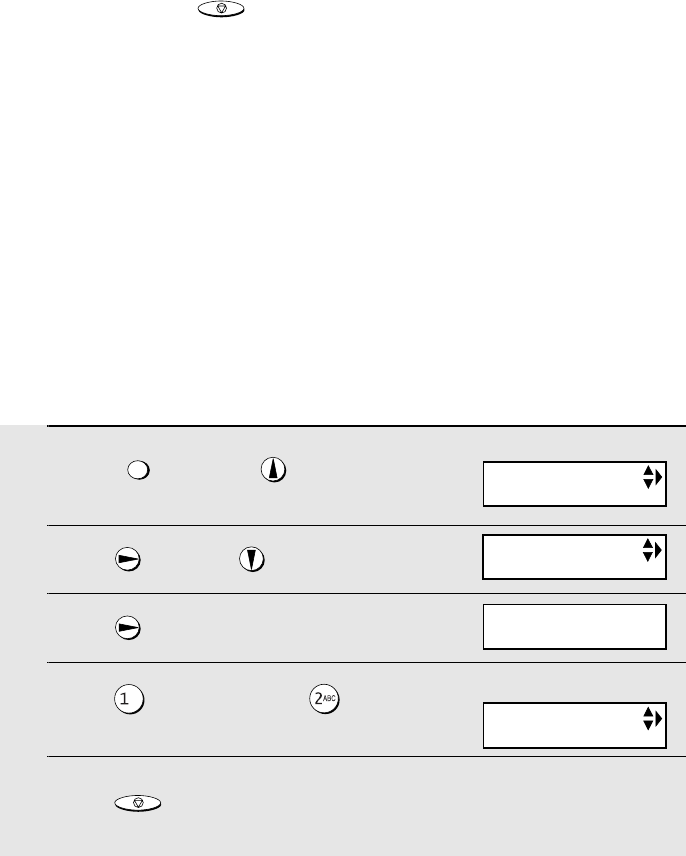
Sending a Fax by Automatic Dialing
96
Error Correction Mode
The fax machine is set to automatically correct any distortions in a
transmission due to noise on the telephone line before printing at the
receiving end. This function is called Error Correction Mode (ECM). ECM is
effective for both transmissions and receptions, and is only effective when the
other fax machine has ECM as well.
When there is considerable noise on the line, you may find that transmission
with ECM turned on takes longer than normal. If you prefer a faster
transmission time, you can try turning ECM off.
1
Press once and once.
2
Press once and 9 times.
3
Press once.
4
Press to select YES, or to
select NO.
5
Press to return to the date and
time display.
FUNCTION
STOP
The display briefly shows
your selection, then:
♦You can press to clear the message and stop automatic redialing.
♦Under certain conditions (for example if a person answers the call on a
telephone), automatic redialing may stop before three redialing attempts
are made.
STOP
VOICE MAIL (L1)
Display:
OPTION SETTING
ECM MODE
ECM MODE
1=YES, 2=NO
all.book Page 96 Wednesday, January 21, 2004 3:38 PM
TINSE4415XHTZPP
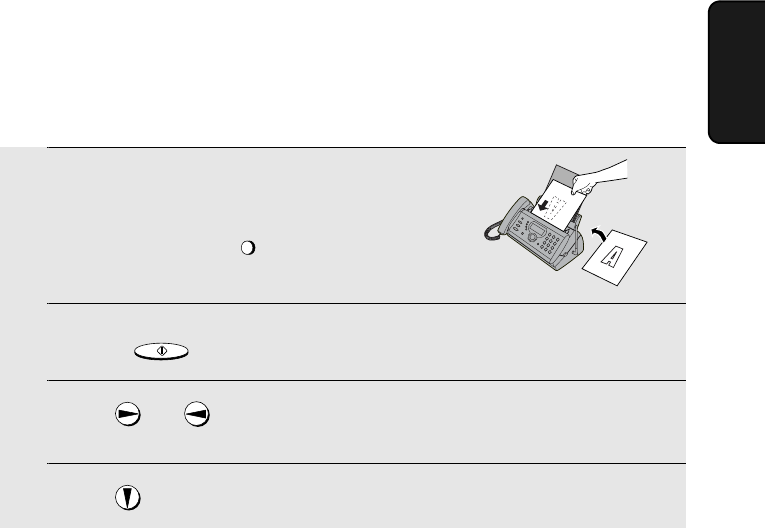
Sending a Fax From Memory
97
4. Sending
Faxes
Sending a Fax From Memory
You can scan a document into the fax’s memory and send the document from
memory. This increases transmission speed and allows you to send a fax to
multiple destinations in a single operation. After transmission, the document is
automatically cleared from memory.
♦When you send a fax from memory, the machine will normally use line 2.
The machine will only use line 1 if line 2 is busy (or if line 2 is not connected
or disabled).
Note: If a power failure occurs while sending a fax from memory, you will need
to repeat the operation.
Broadcasting (sending a fax to multiple destinations)
This function allows you to send the same fax to as many as 20 different
destinations in just one operation.
♦When sending to multiple destinations, only auto-dial numbers can be used
to dial the numbers of the receiving machines.
1
Load the document(s).
•If desired, press to set the
resolution and/or contrast.
2
Press .
3
Press (or ) until the name of the destination appears in the
display (if no name was stored, the number will appear).
4
Press to select the destination.
RESOLUTION/
RECEPTION MODE
START/MEMORY
all.book Page 97 Wednesday, January 21, 2004 3:38 PM
TINSE4415XHTZPP
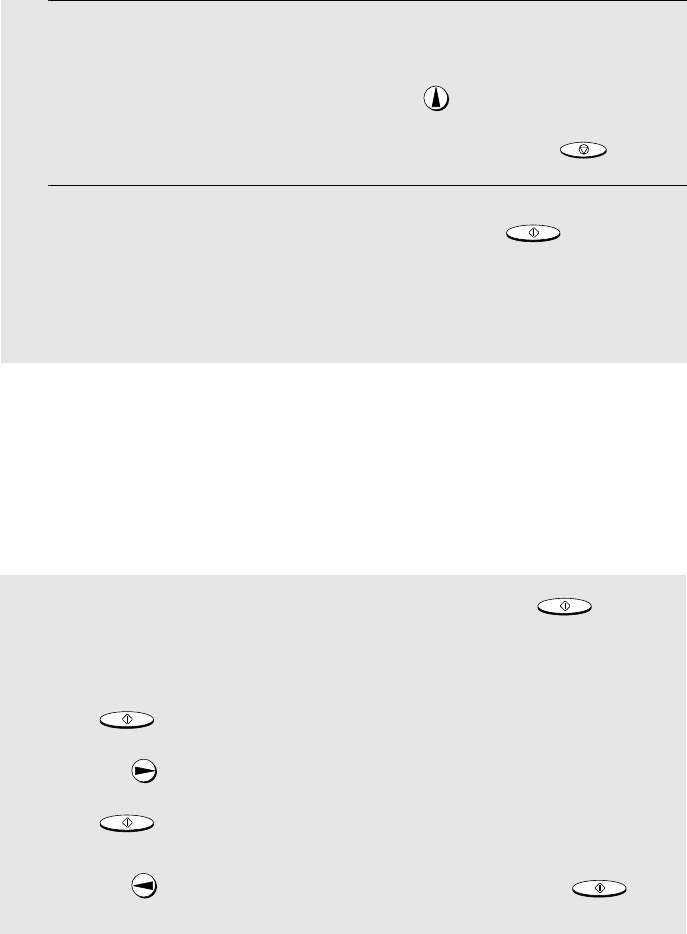
Sending a Fax From Memory
98
Memory transmission
You can also send a fax through memory when sending to a single
destination. This is convenient when sending to destinations where the line is
often busy, as it saves you from waiting to pick up the original document and
frees the feeder for other operations.
5
Repeat Steps 3 and 4 for each of the other destinations to which you
wish to send the fax (maximum of 20).
•To check your selected destinations, press to scroll through them. To
delete a destination, scroll to the destination and then press .
6
When you are ready to begin transmission, press .
•A Transaction Report is automatically printed out after Broadcasting is
completed. Check the "Note" column of the report to see if any of the
destinations are marked "Busy" or have a communication error code. If so,
send the document to those destinations again.
STOP
START/MEMORY
To send a fax through memory, load the document, press , and
then dial using one of the following methods:
♦Press the number keys to enter the fax number and then press
.
♦Press repeatedly to select an auto-dial number and press
.
♦Press once to select the last number dialed and press .
START/MEMORY
START/MEMORY
START/MEMORY
START/MEMORY
all.book Page 98 Wednesday, January 21, 2004 3:38 PM
TINSE4415XHTZPP