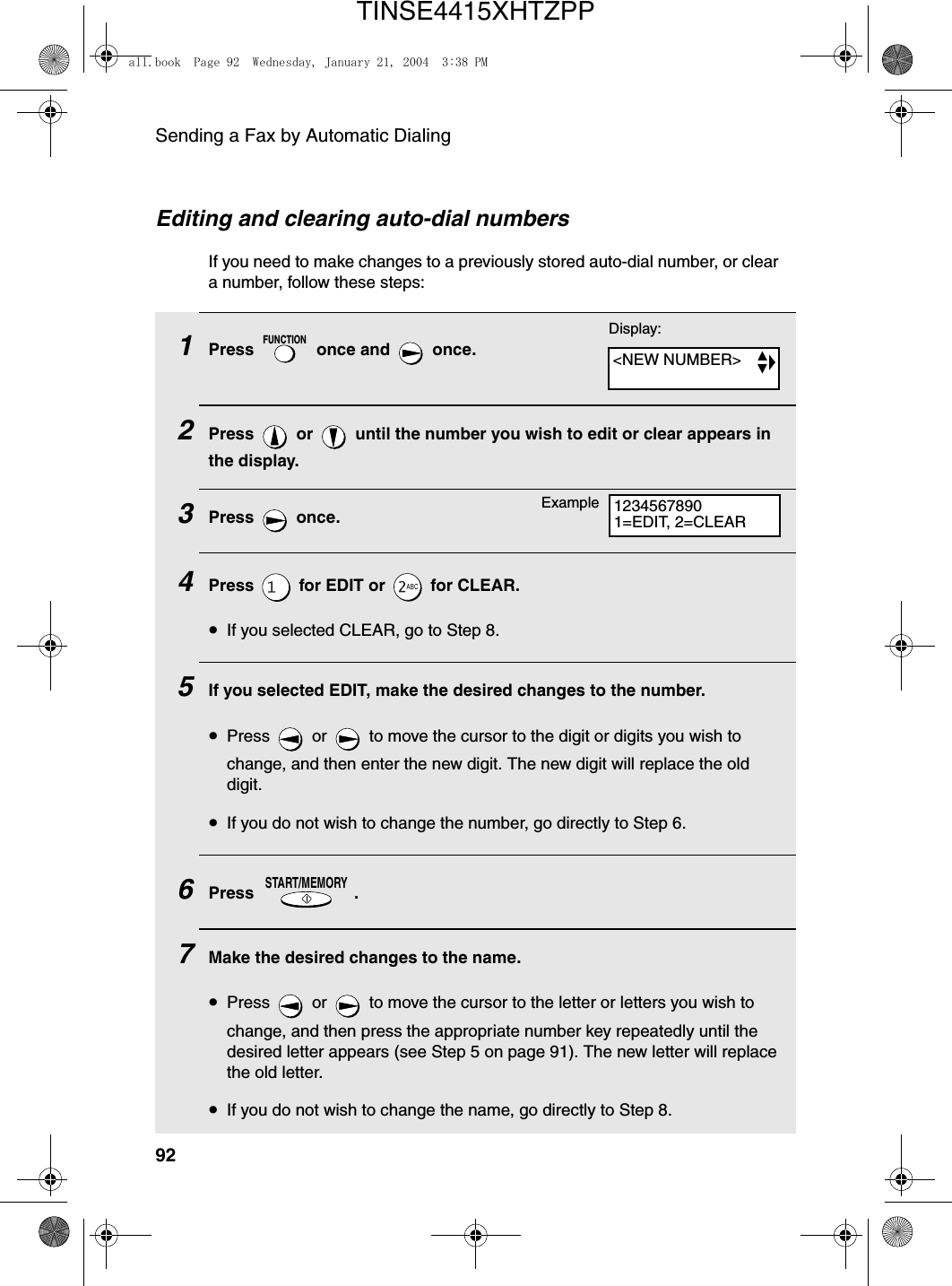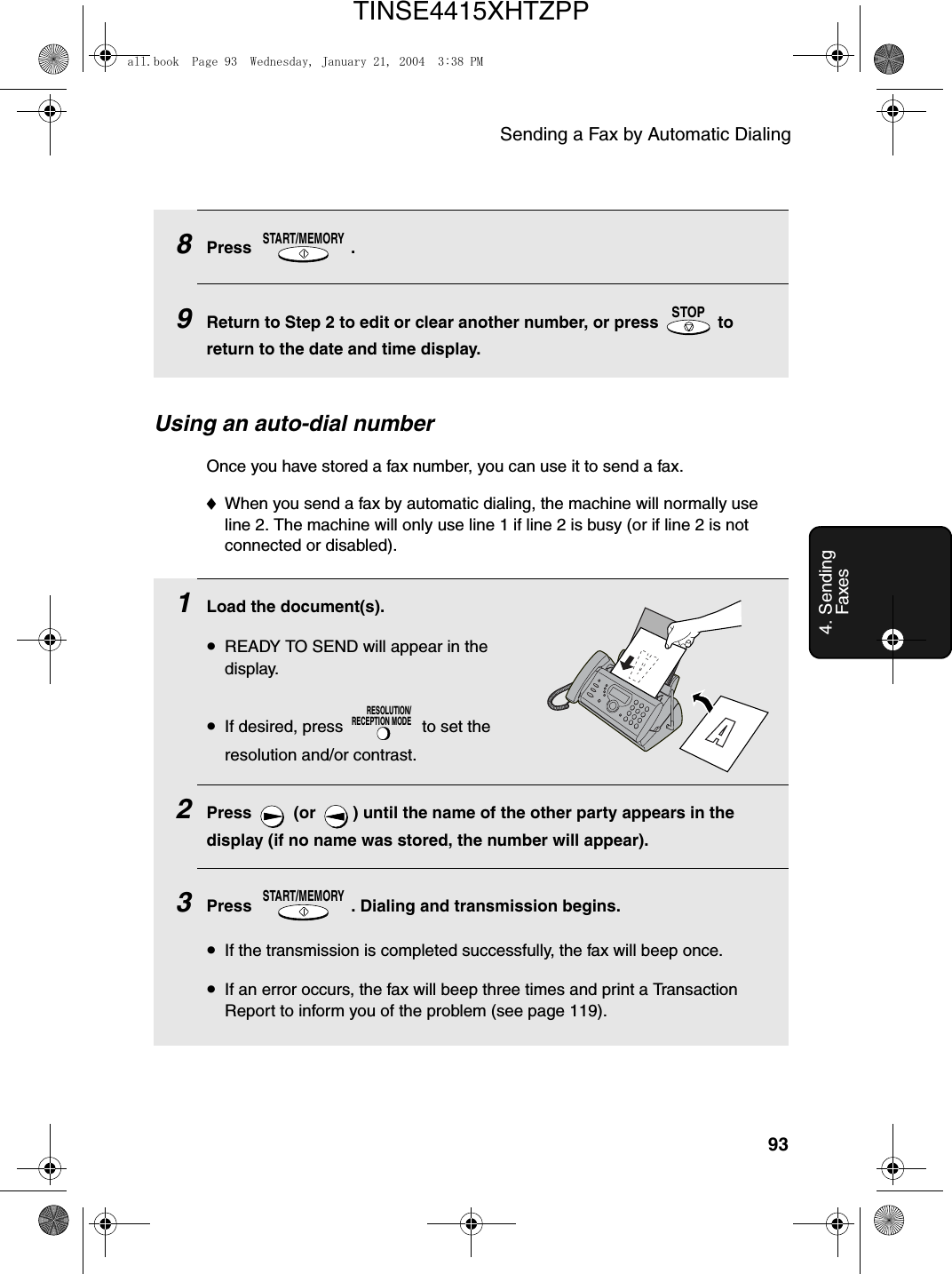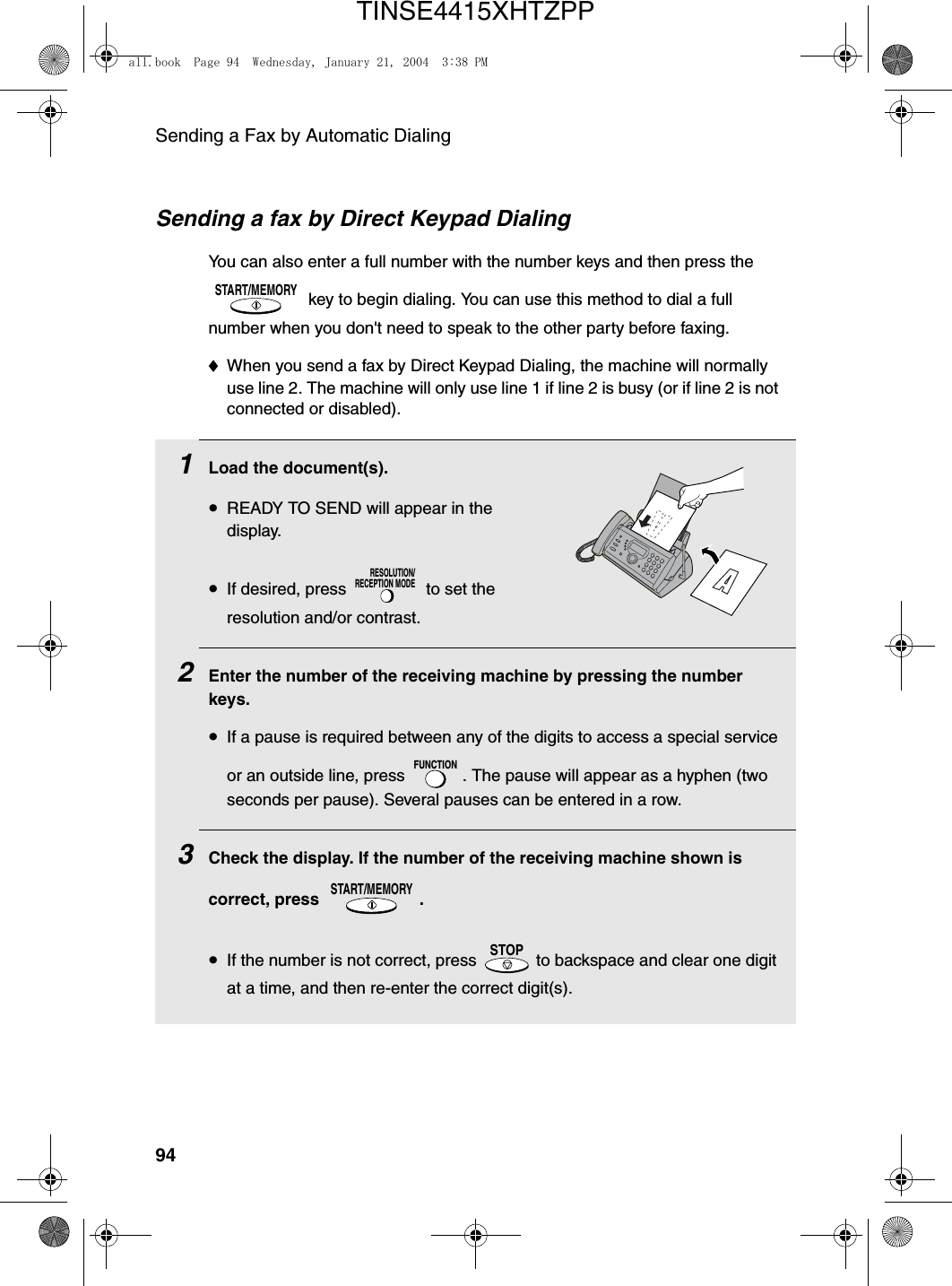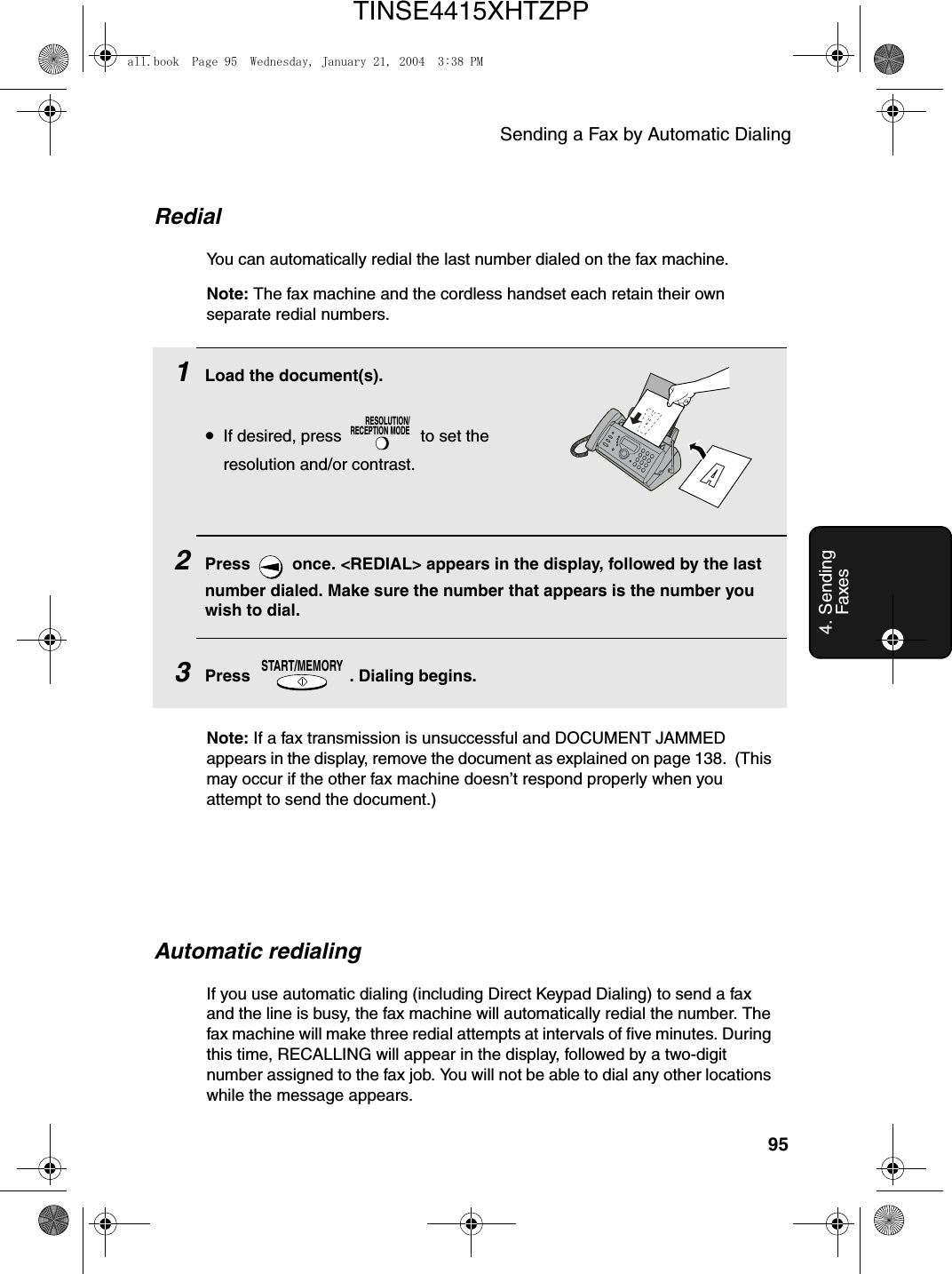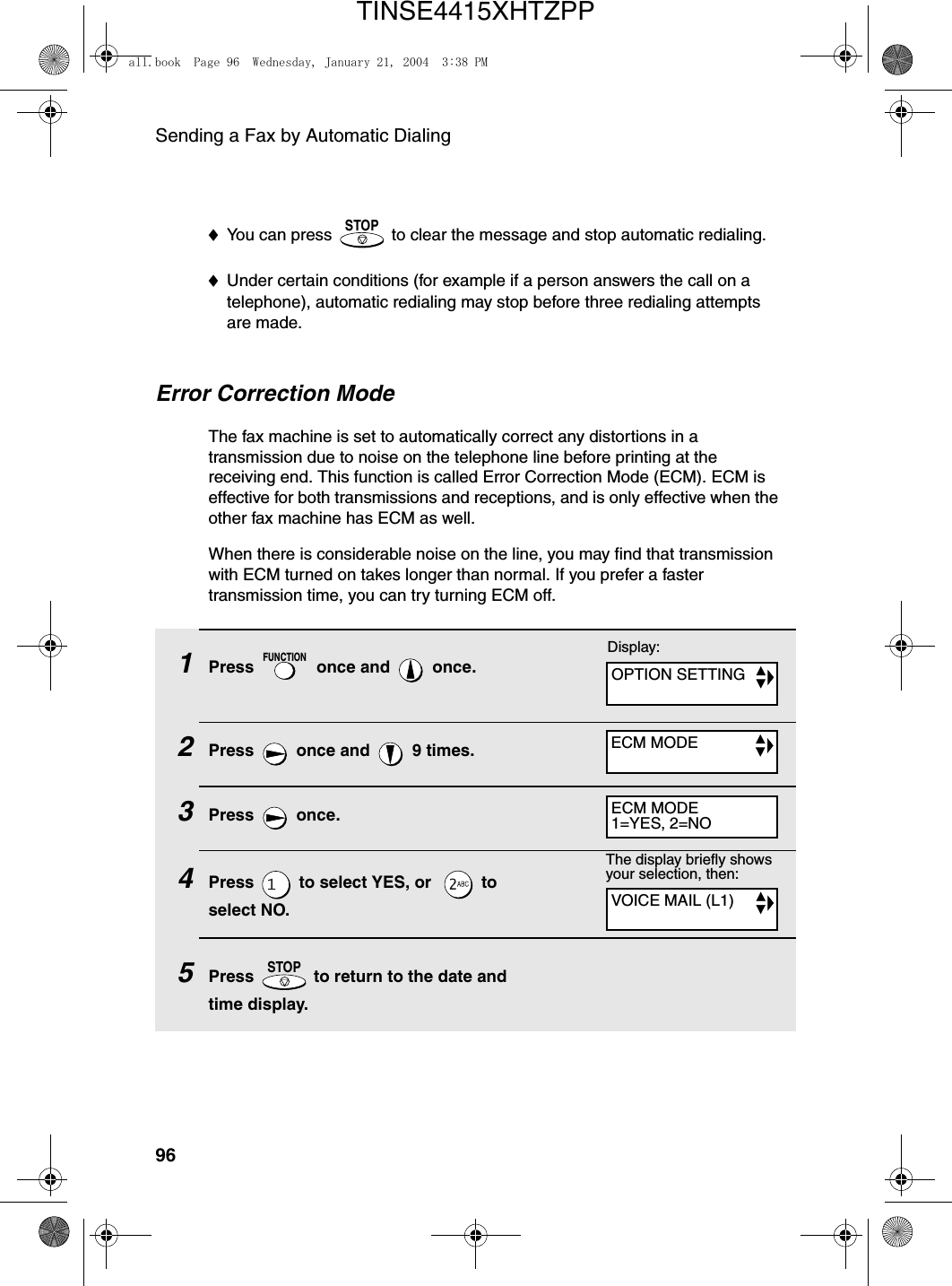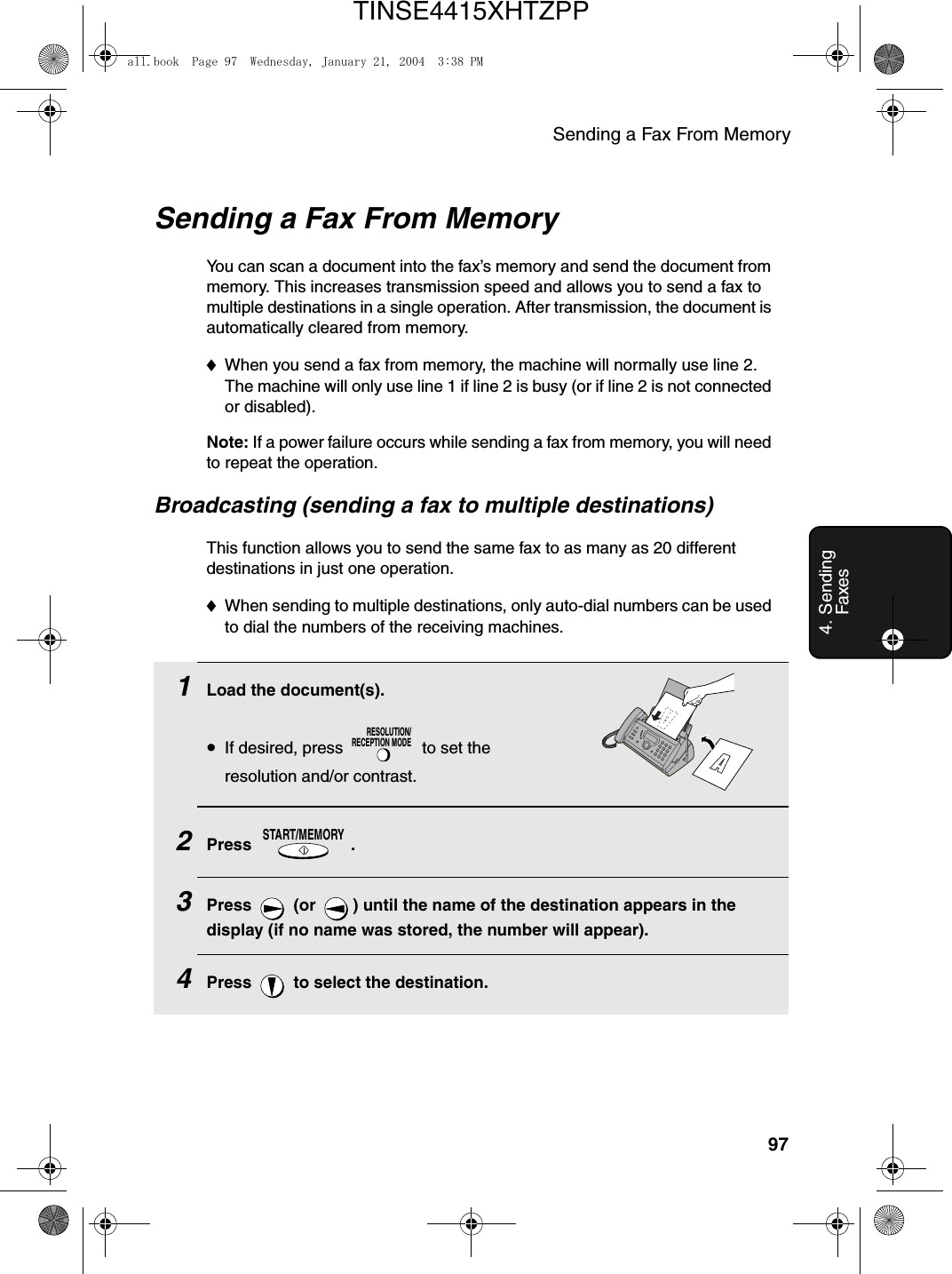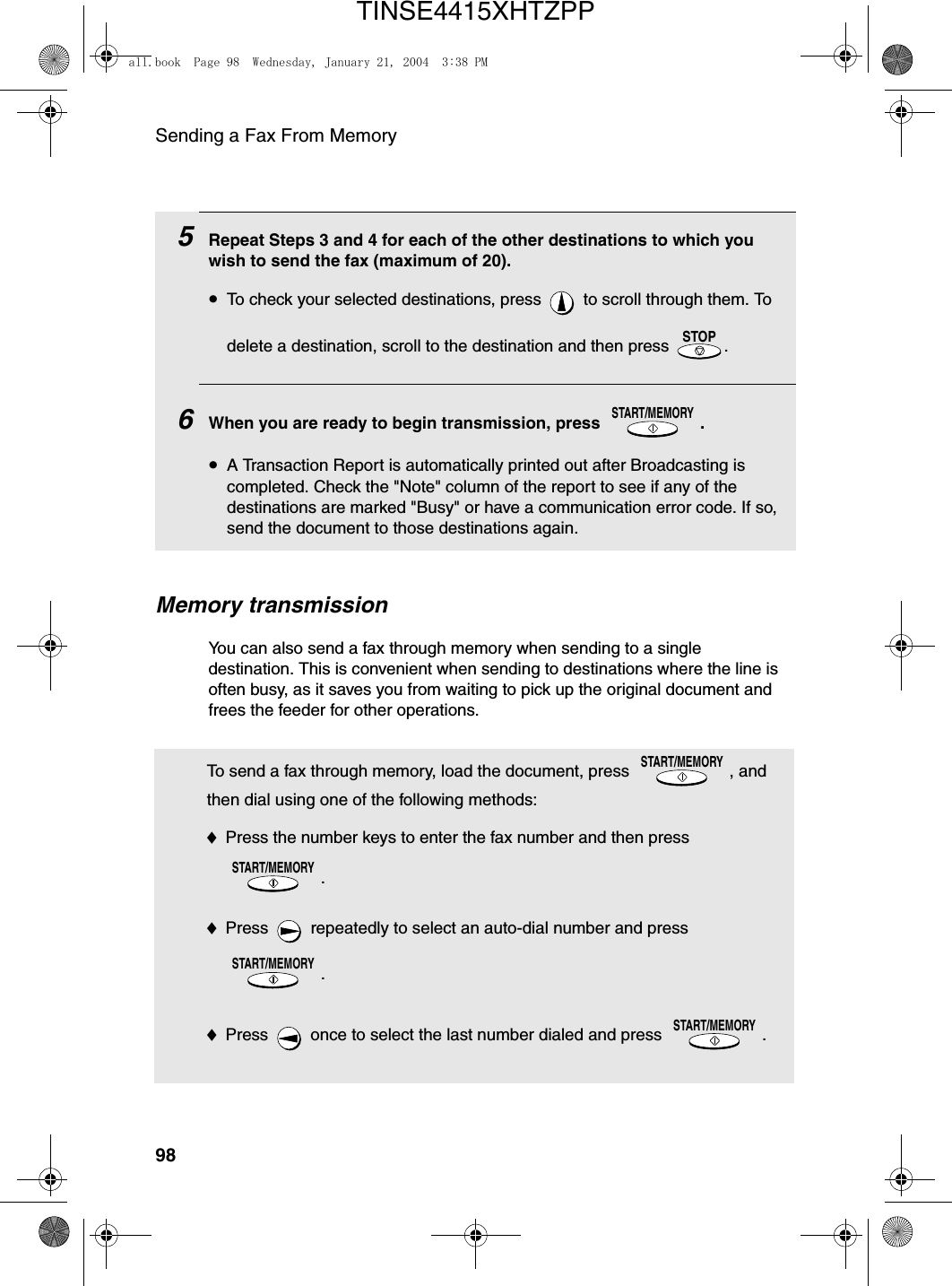Sharp HRO00034 Facsimile Equipment w/ Cordless Handsets User Manual
Sharp Corporation Facsimile Equipment w/ Cordless Handsets
Sharp >
Contents
- 1. Manual pages 1 to 50
- 2. Manual pages 51 to 100
- 3. Manual pages 101 to end
- 4. Manual cordless hanset unit
Manual pages 51 to 100
![Storing and Using Auto-Dial Numbers492. Cordless Handset♦To change case, press . ♦To enter one of the following symbols, press or repeatedly: . / ! " # $ % & ’ ( ) + + , - : ; < = > ? @ [ ¥ ] ^ _ ' { | } ) (7Press .8Return to Step 2 to store another number, or press to exit.REMOTE/FLASHSTARTOFFOFFDialing an auto-dial number1Press once.2Press to select the Common book, or to select the Private book.3Press or until the number you wish to dial appears in the display.4Press .•If “WHICH LINE?” appears in the display, press to select line 1 or to select line 2.•The number is automatically dialed.SEARCHTALK1ABC2COMMON DIAL▲▼: SEARCHFUNCTION: ENTRYExample: Common book selectedSELECT SEARCH▲: COMMON▼: PRIVATECordless handset display:SELECT SEARCH▲: COMMON▼: PRIVATEall.book Page 49 Wednesday, January 21, 2004 3:38 PMTINSE4415XHTZPP](https://usermanual.wiki/Sharp/HRO00034.Manual-pages-51-to-100/User-Guide-396876-Page-1.png)
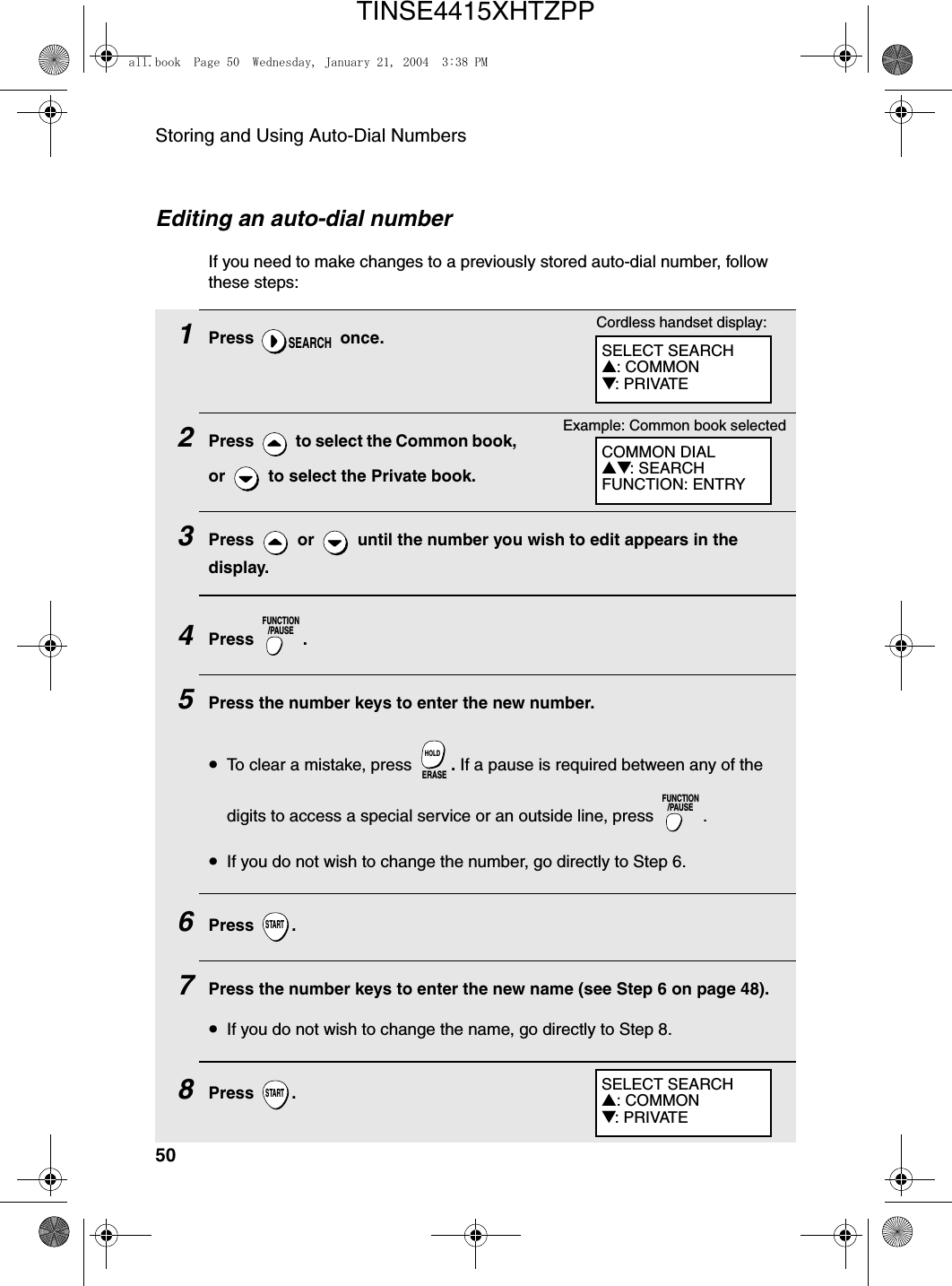
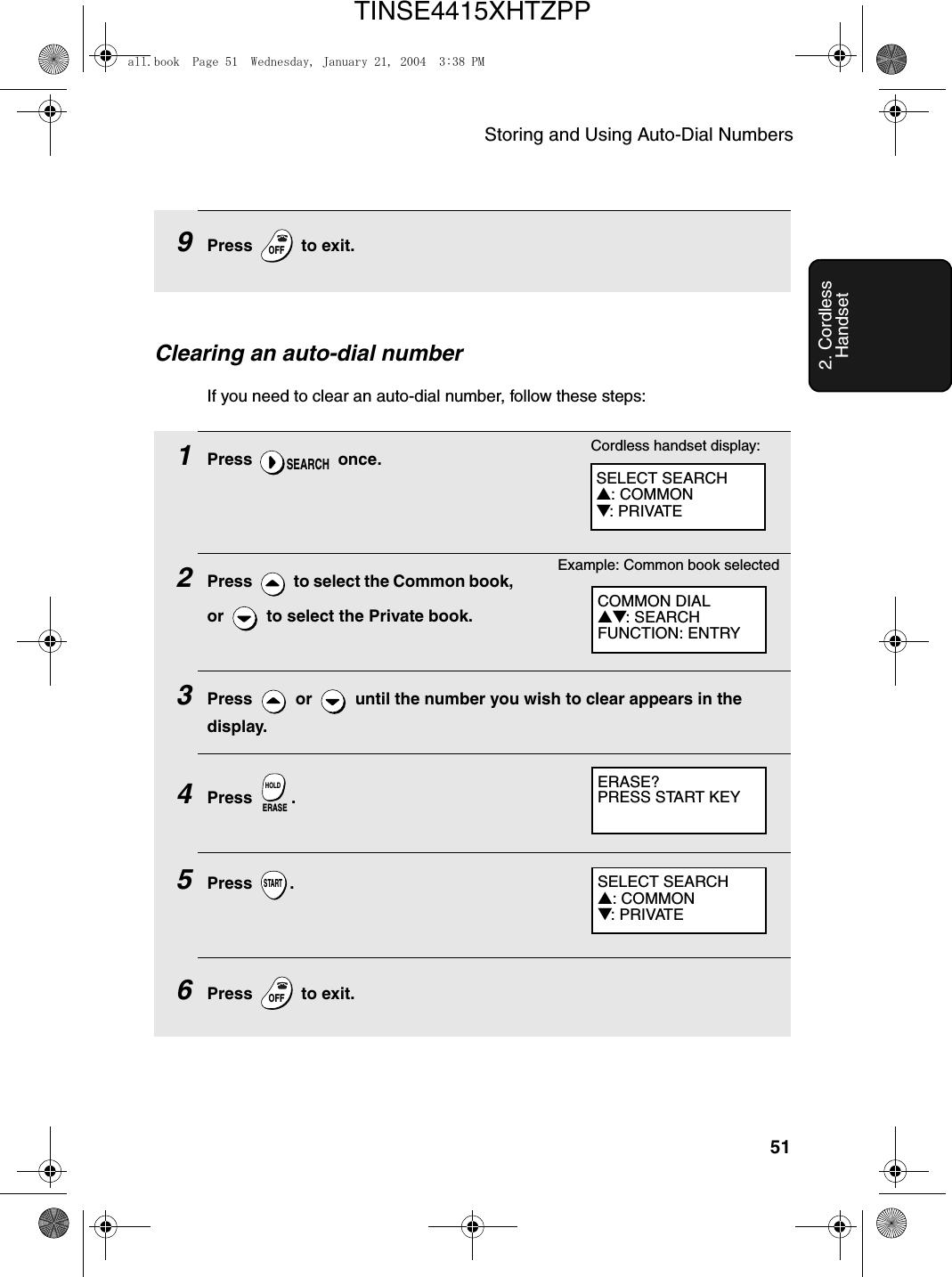
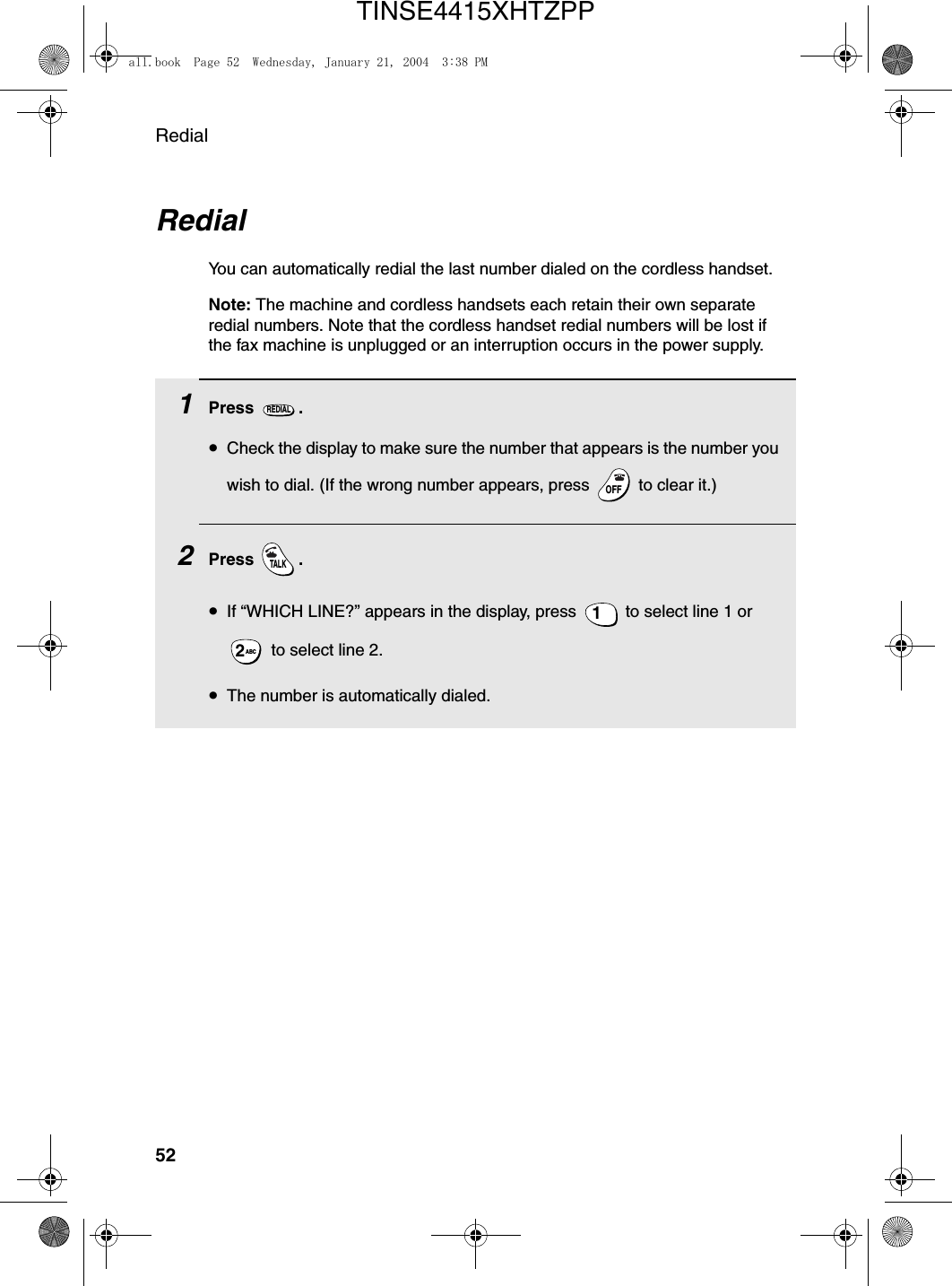
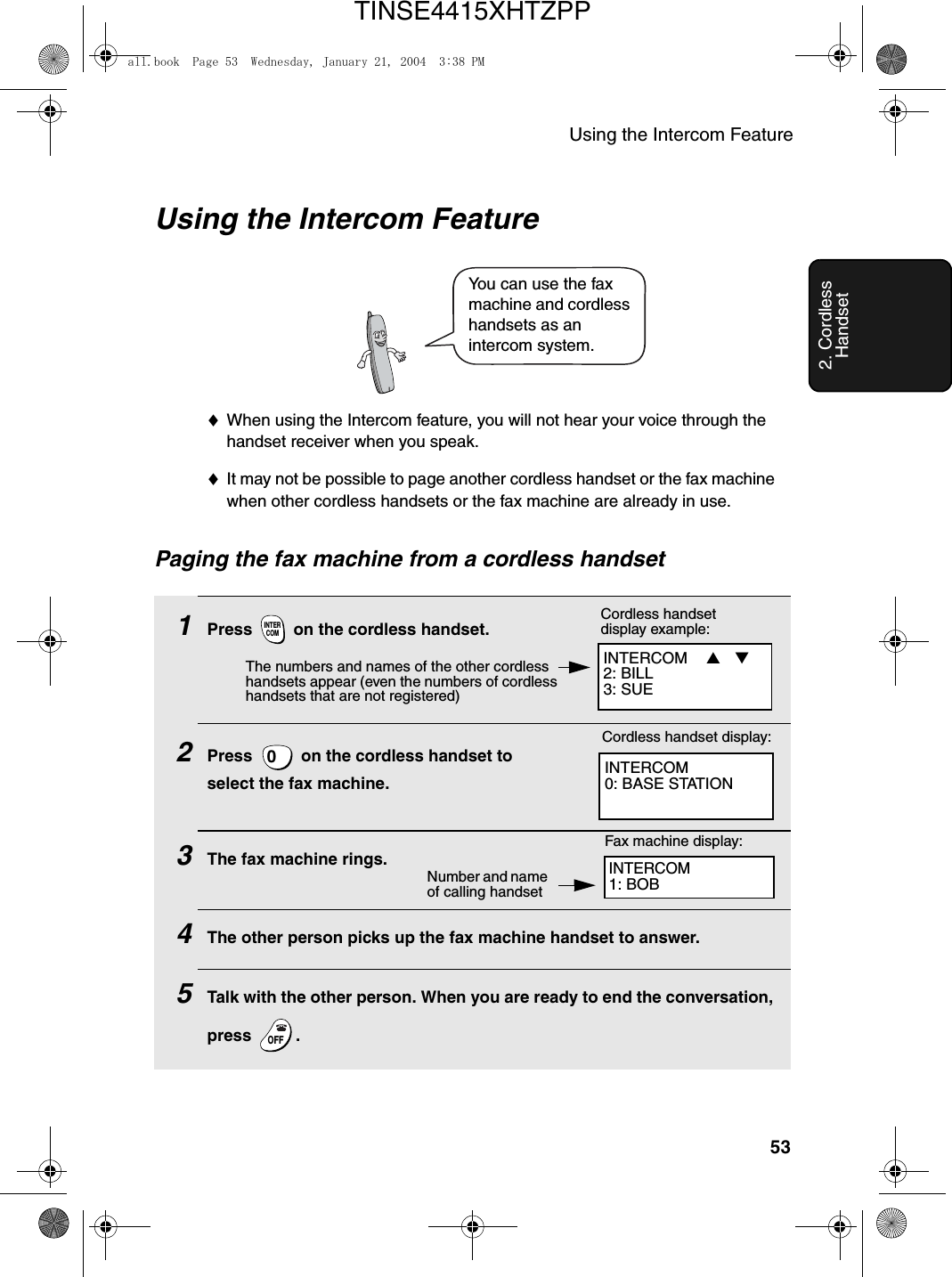
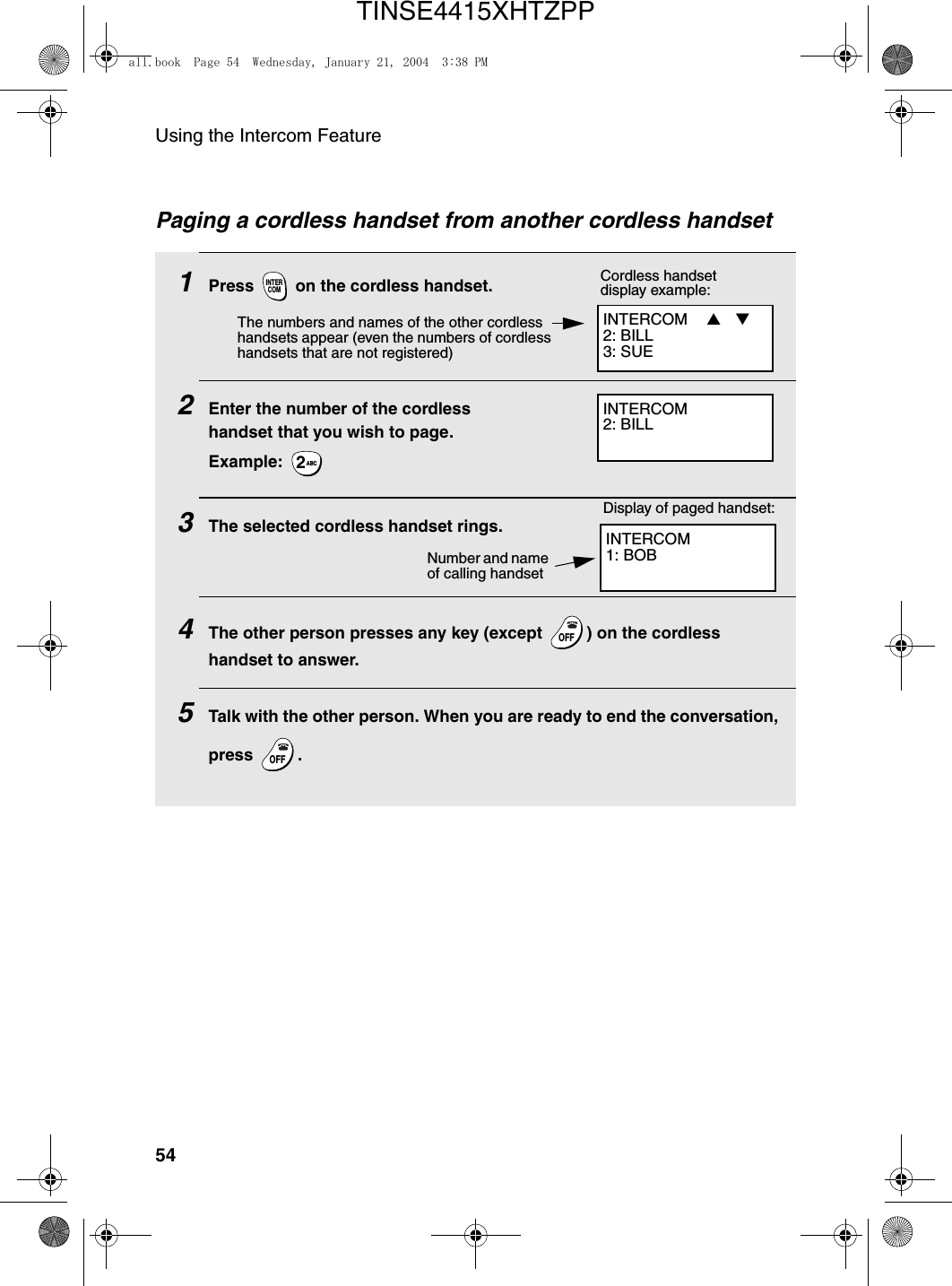
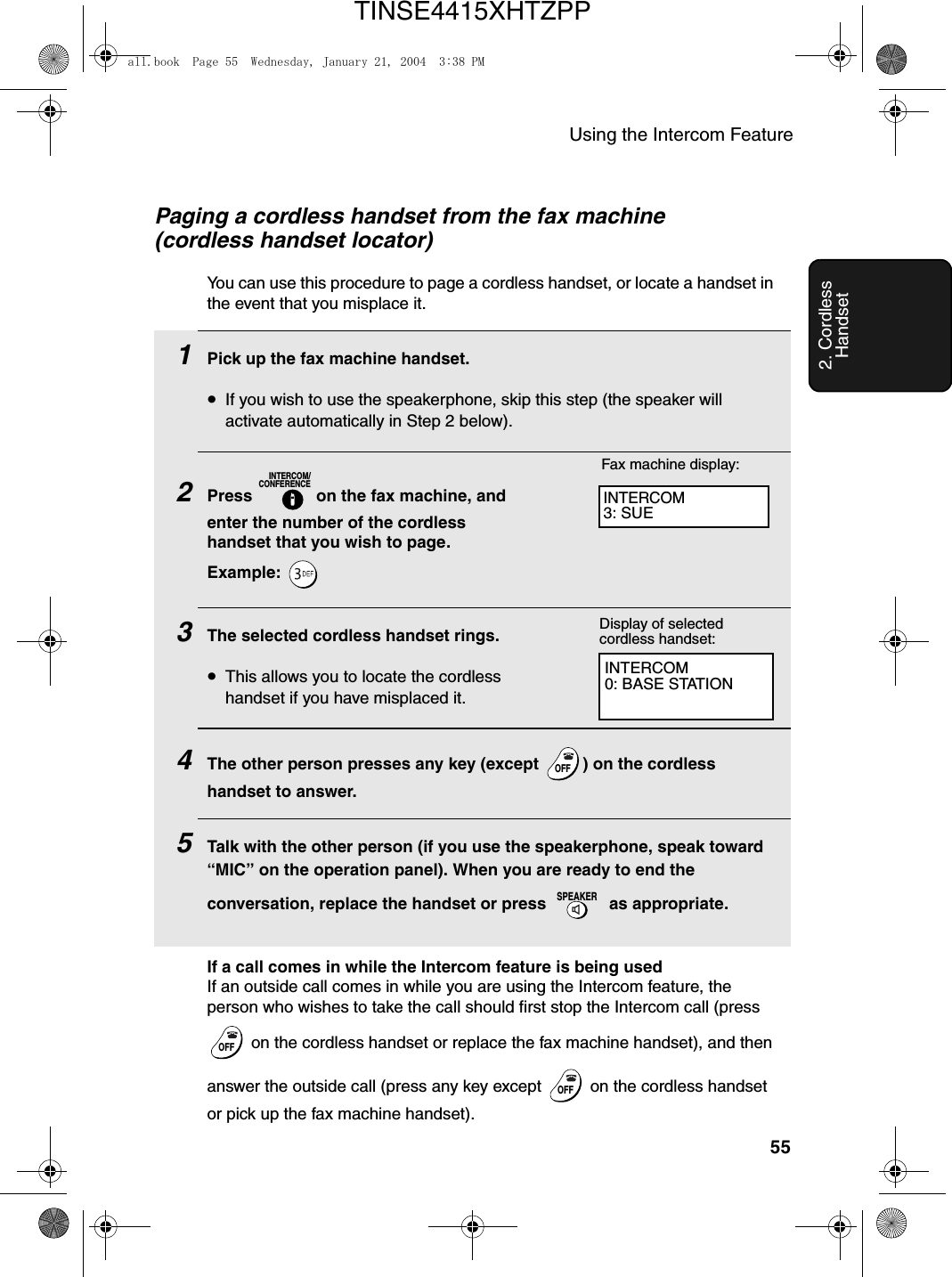
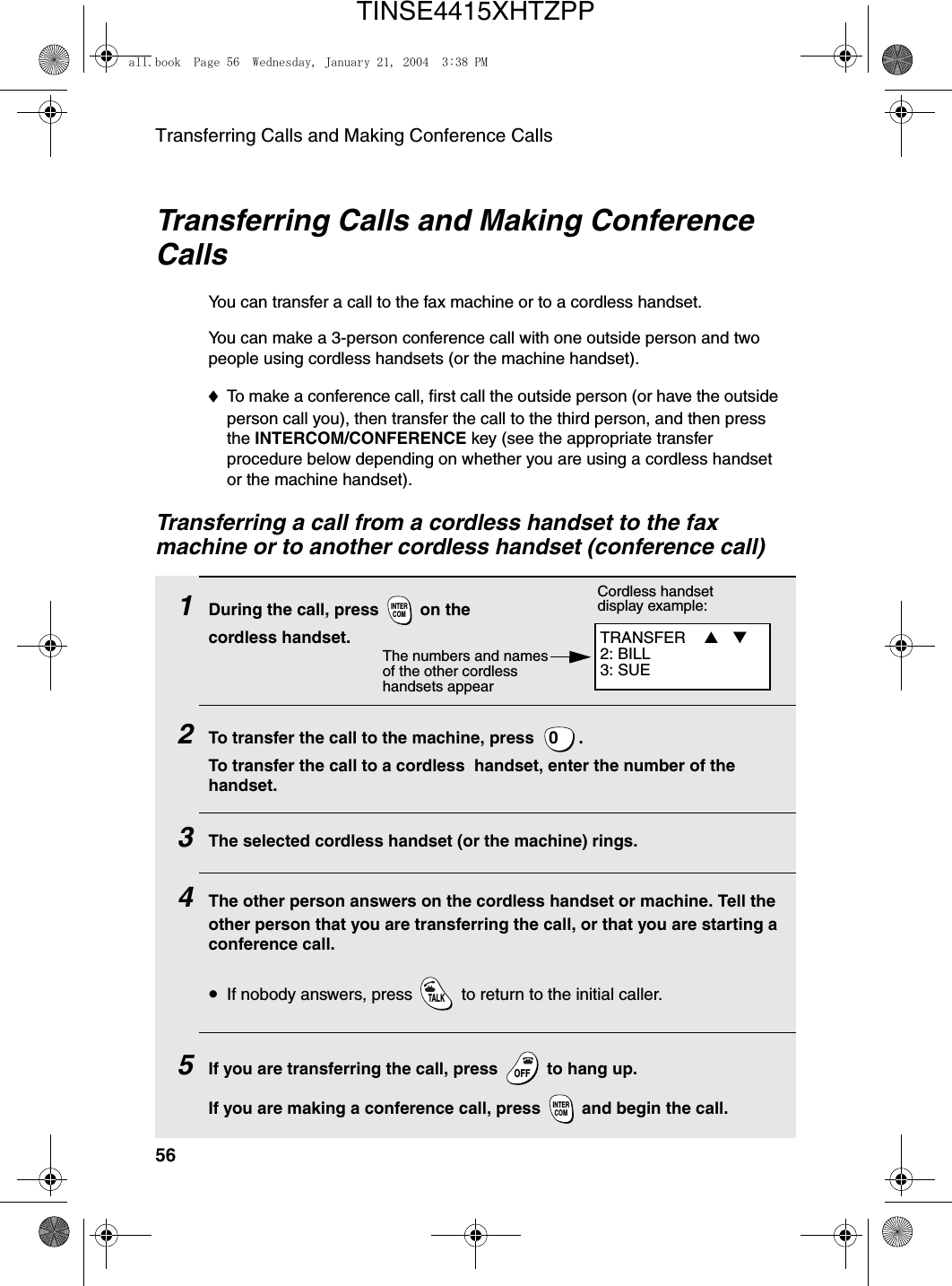
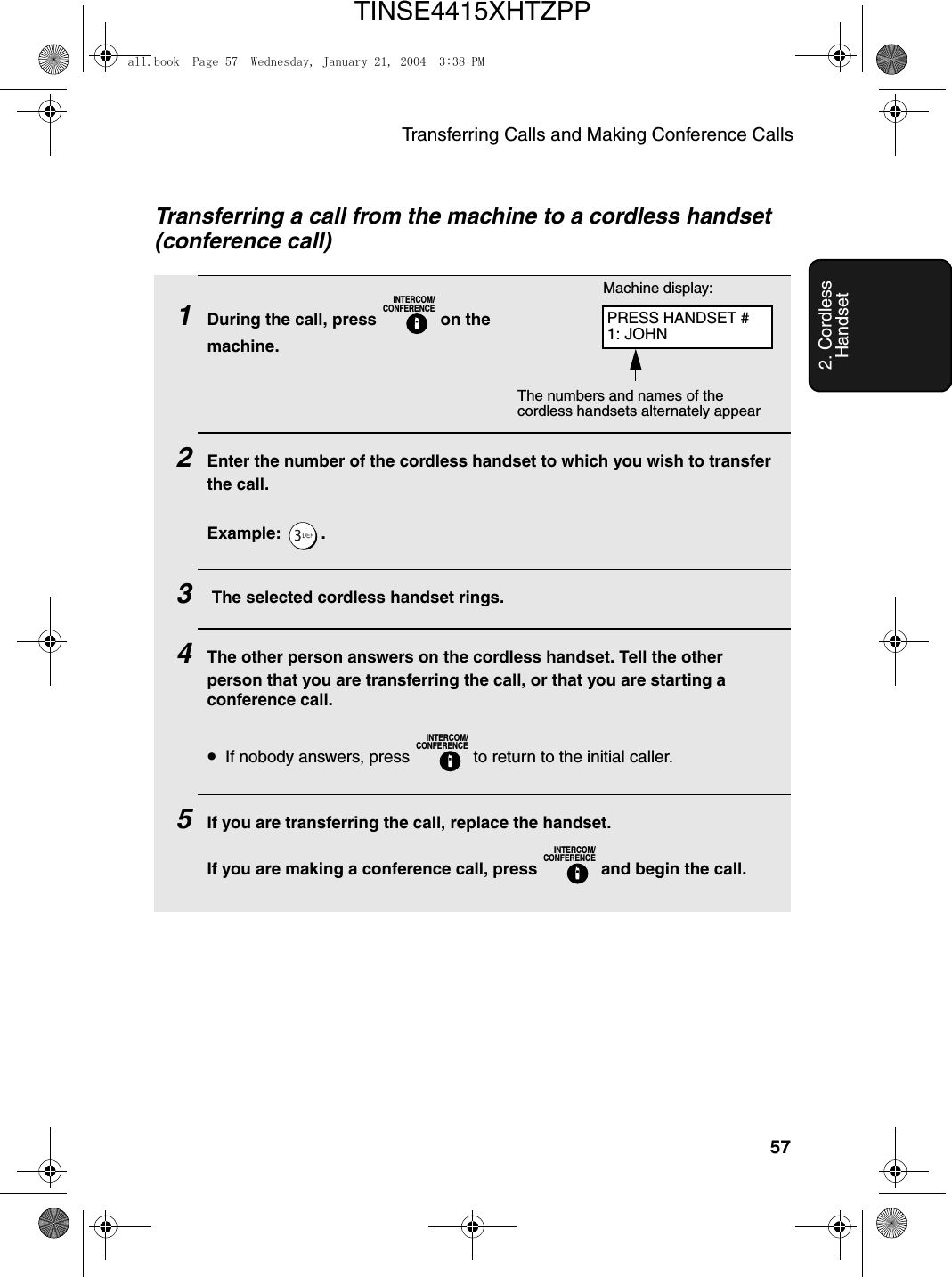
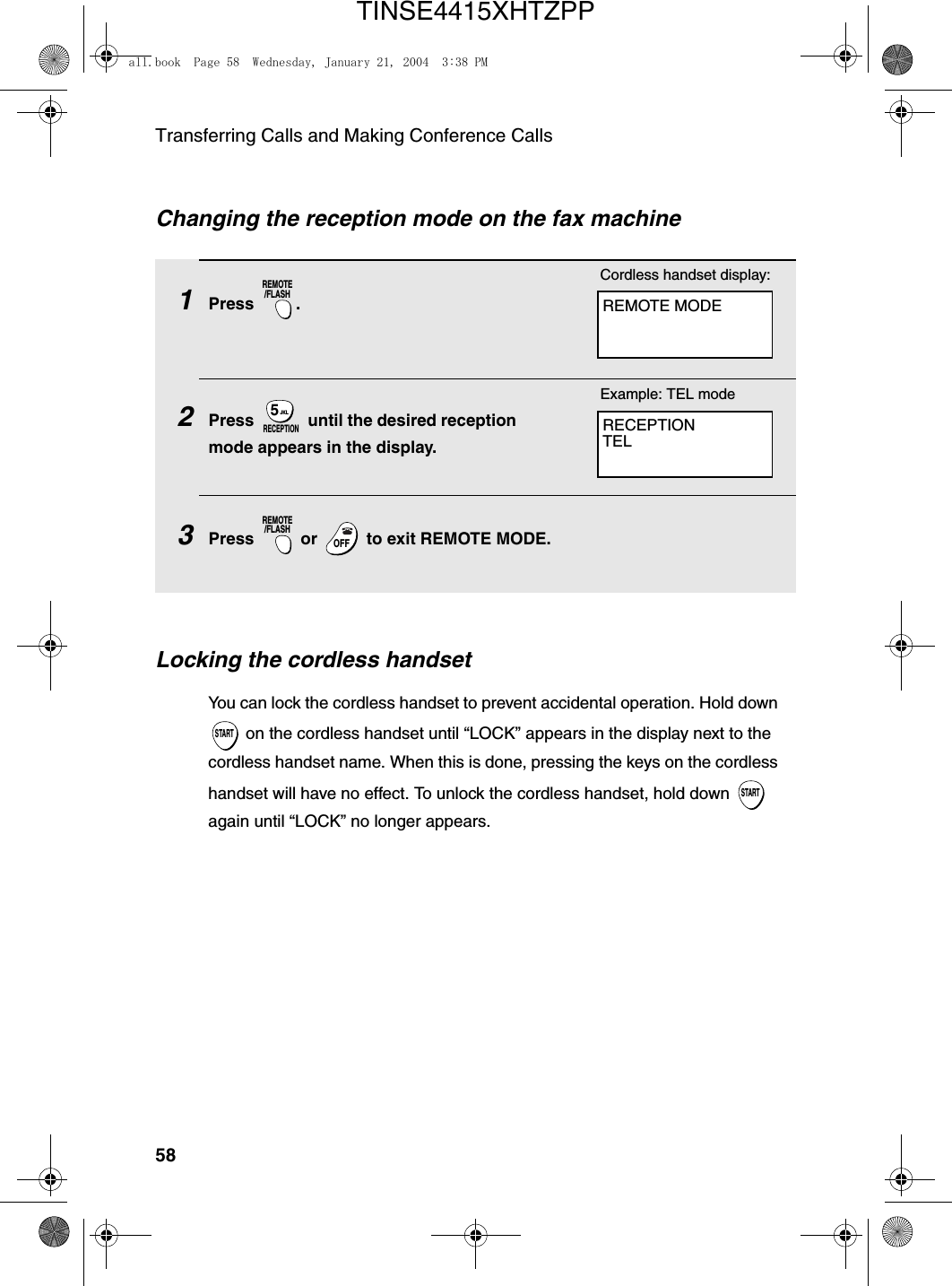
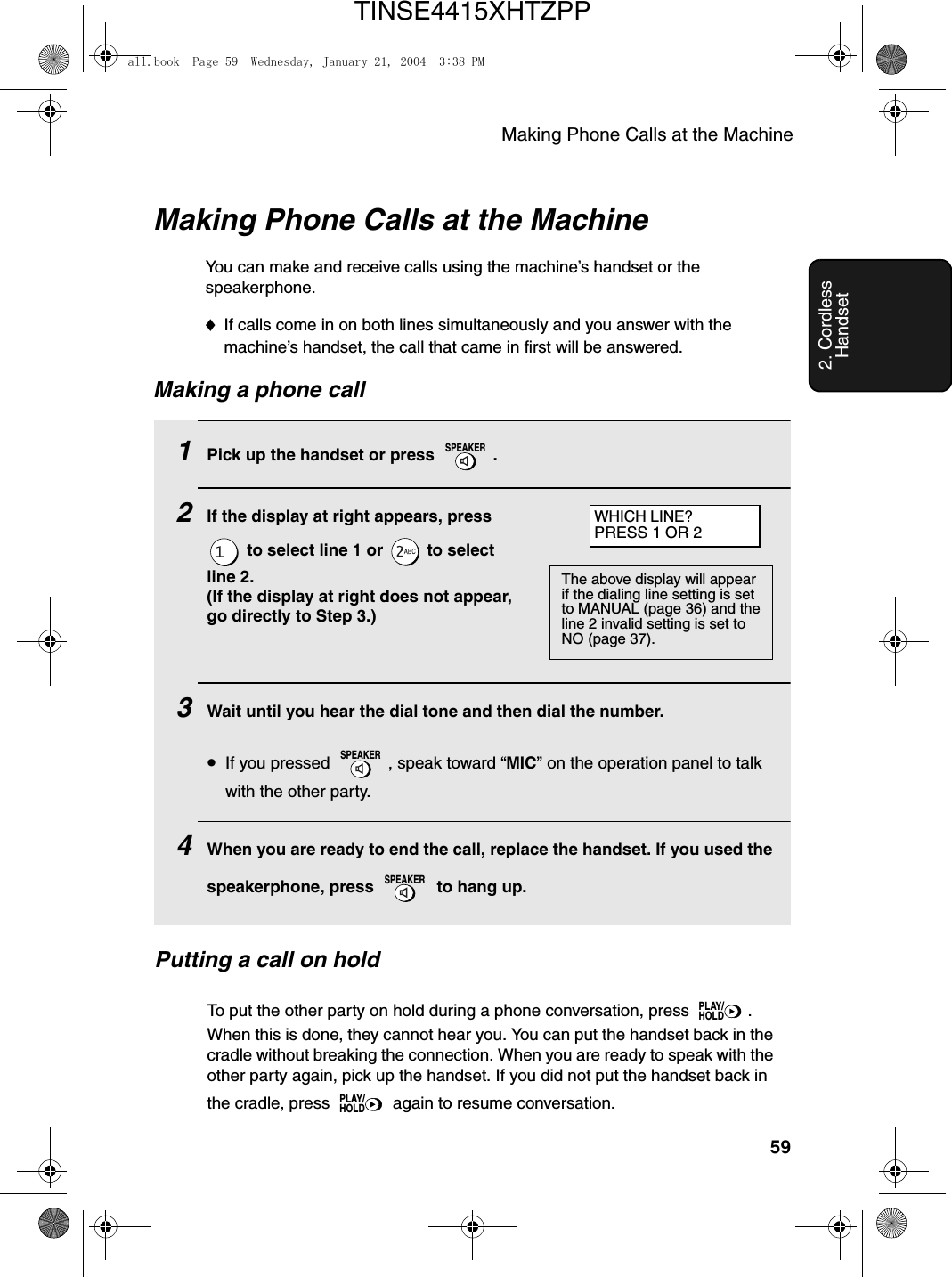
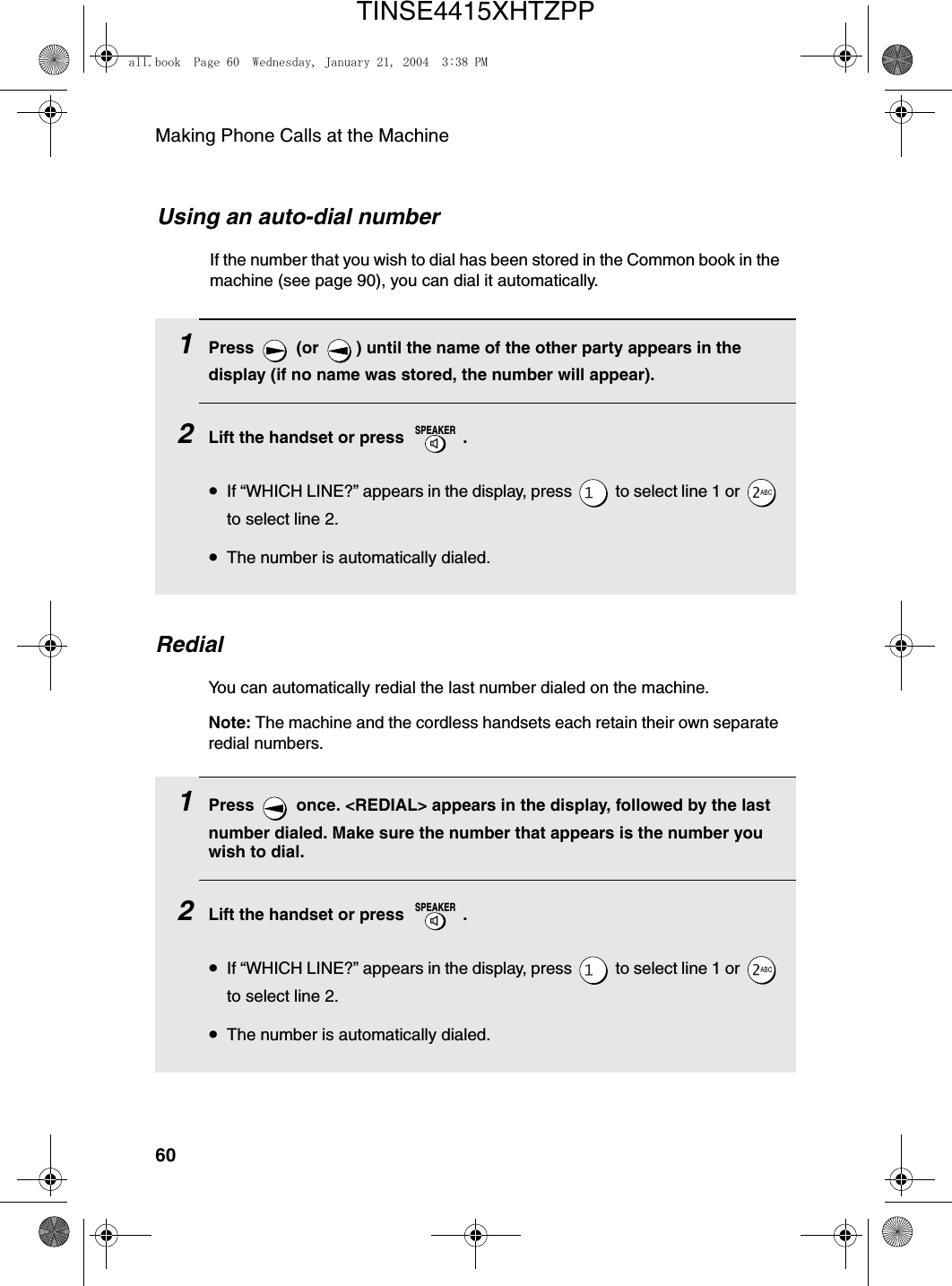
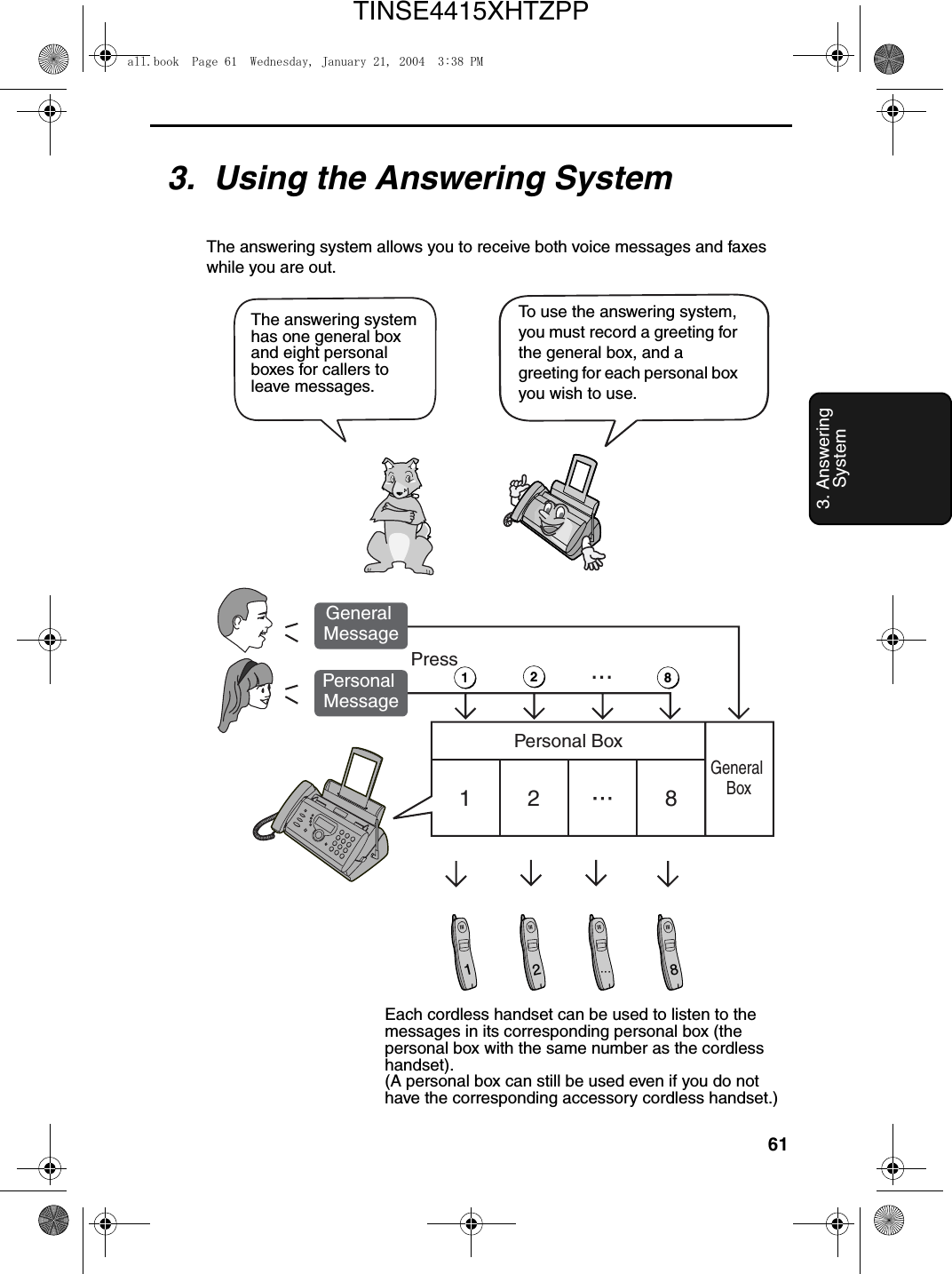
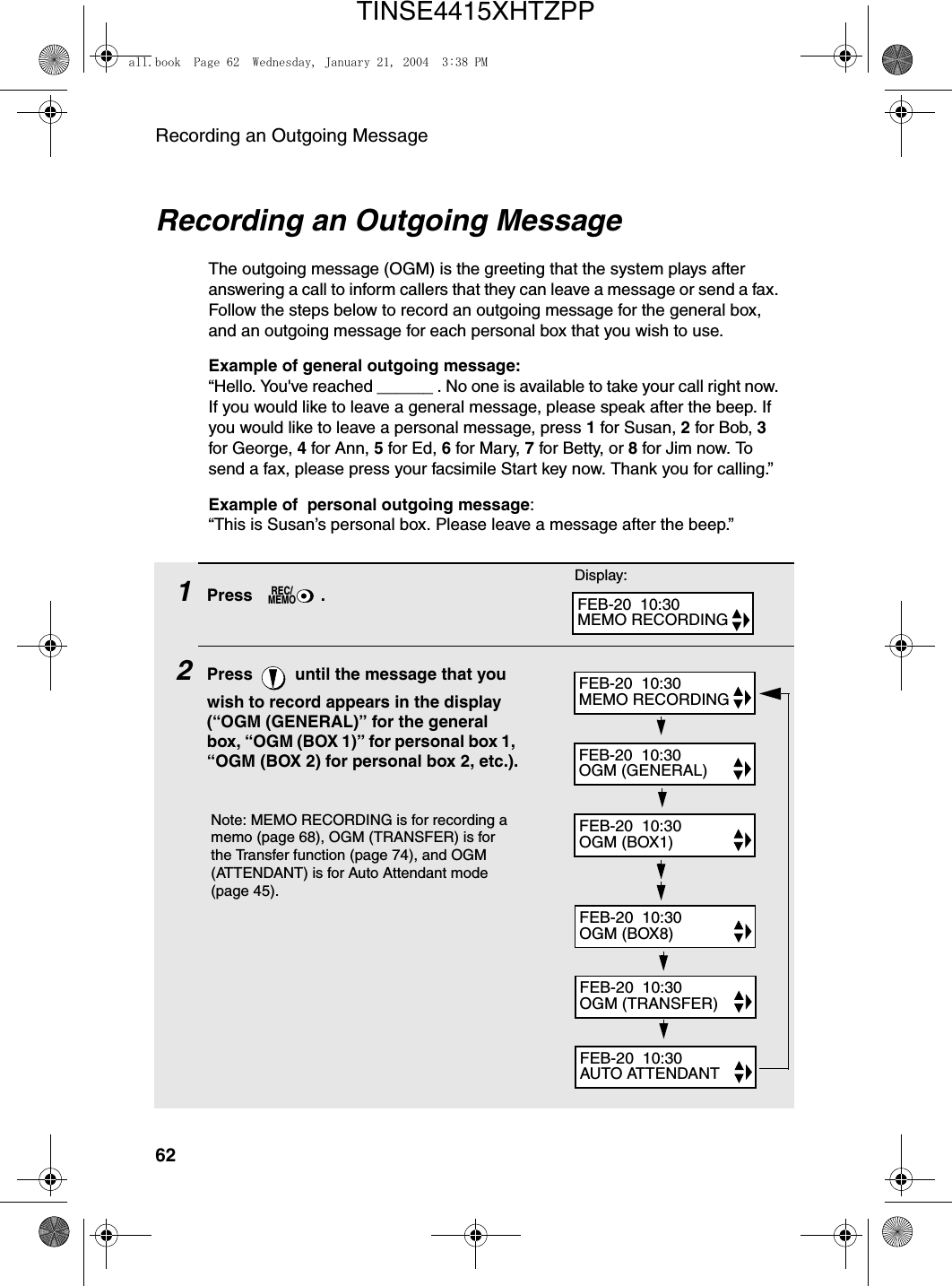
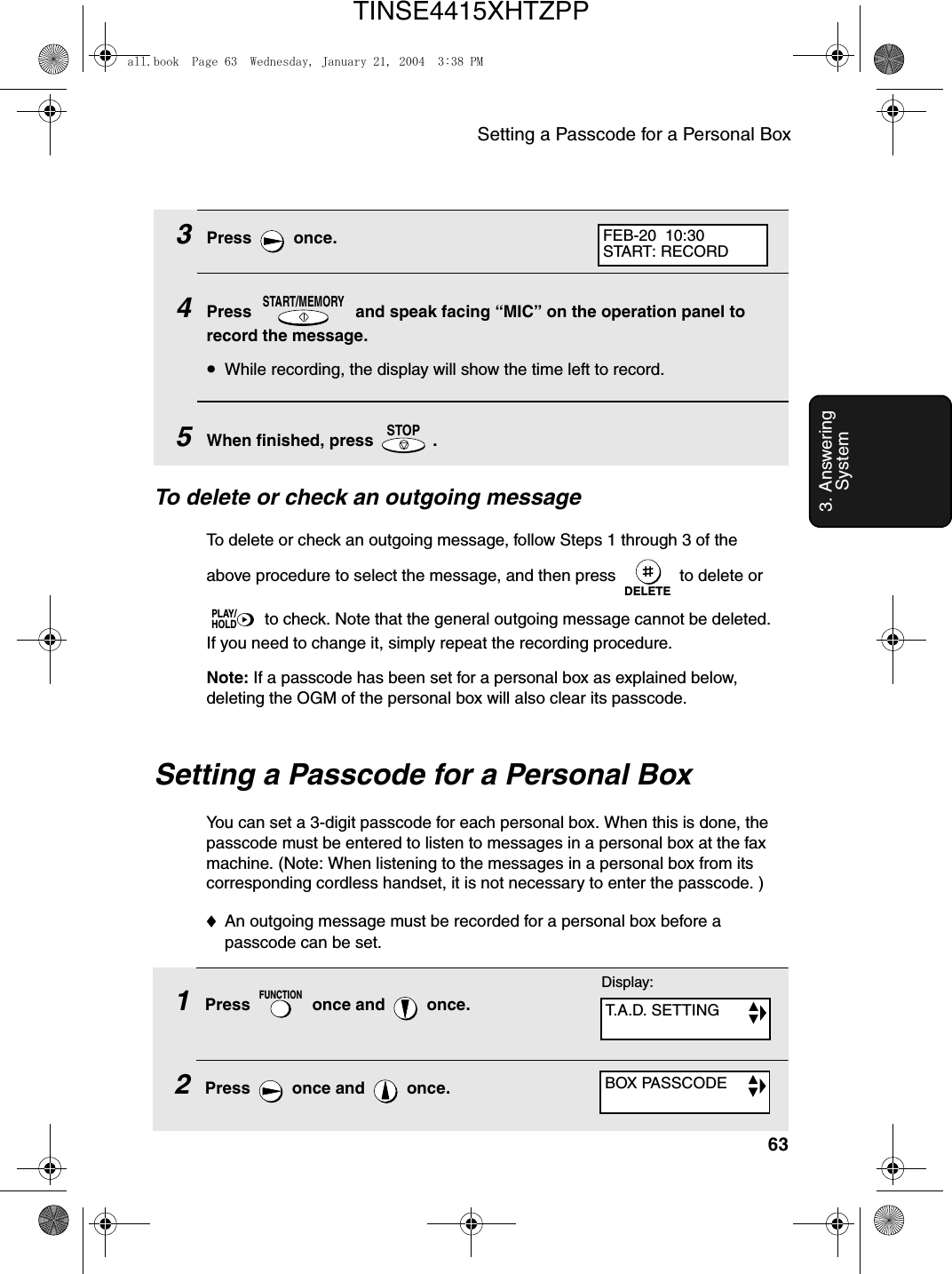
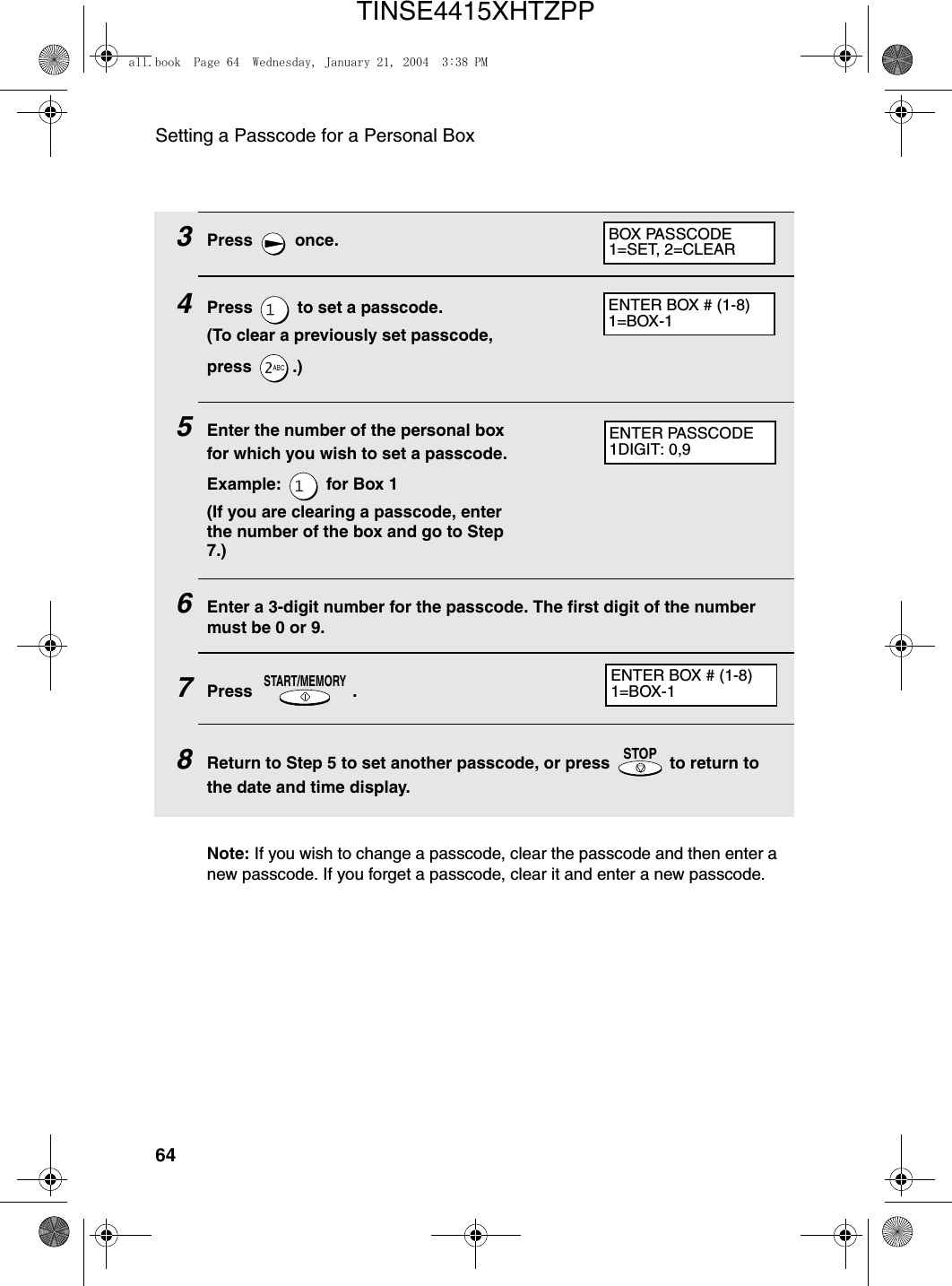
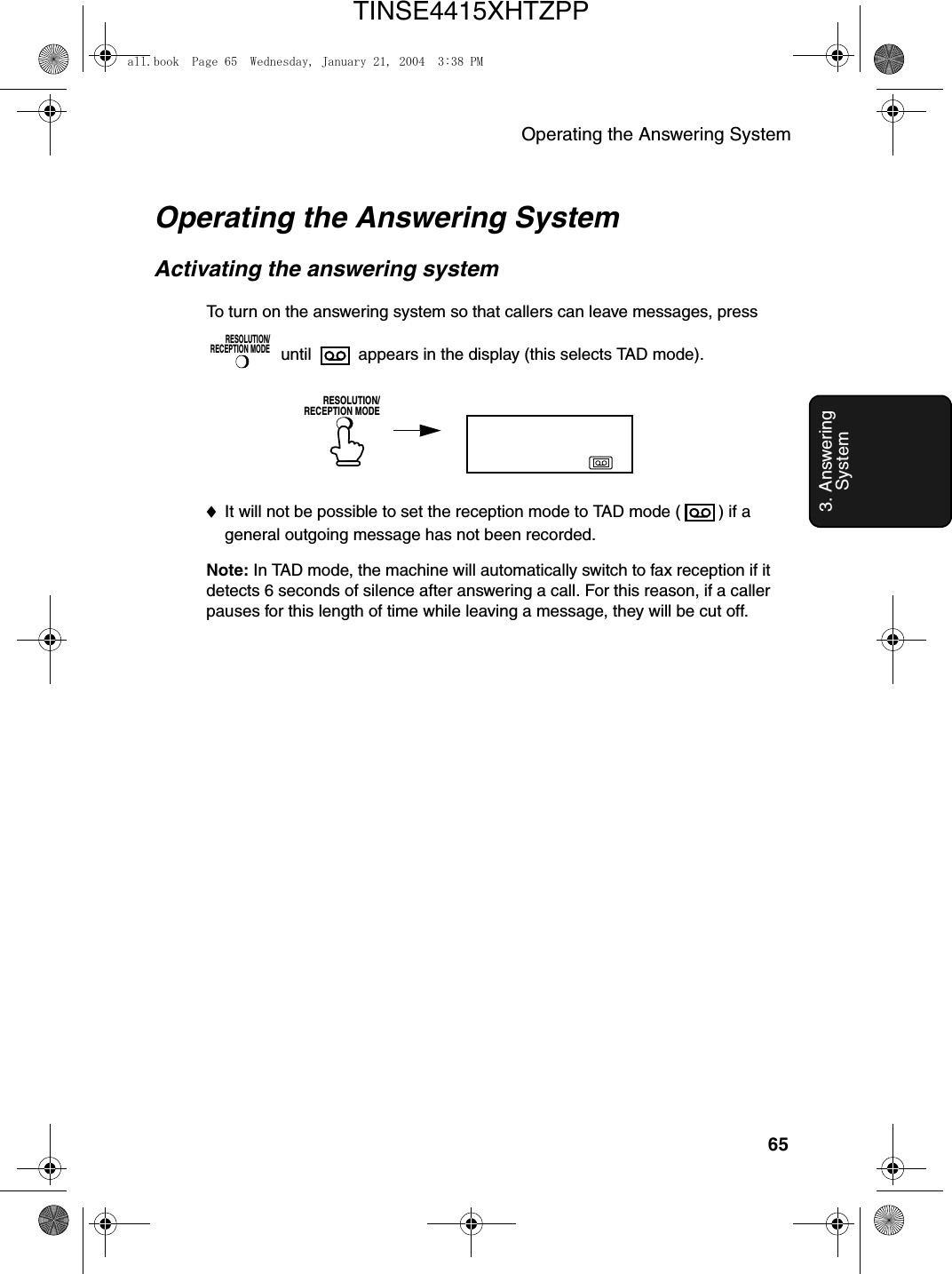
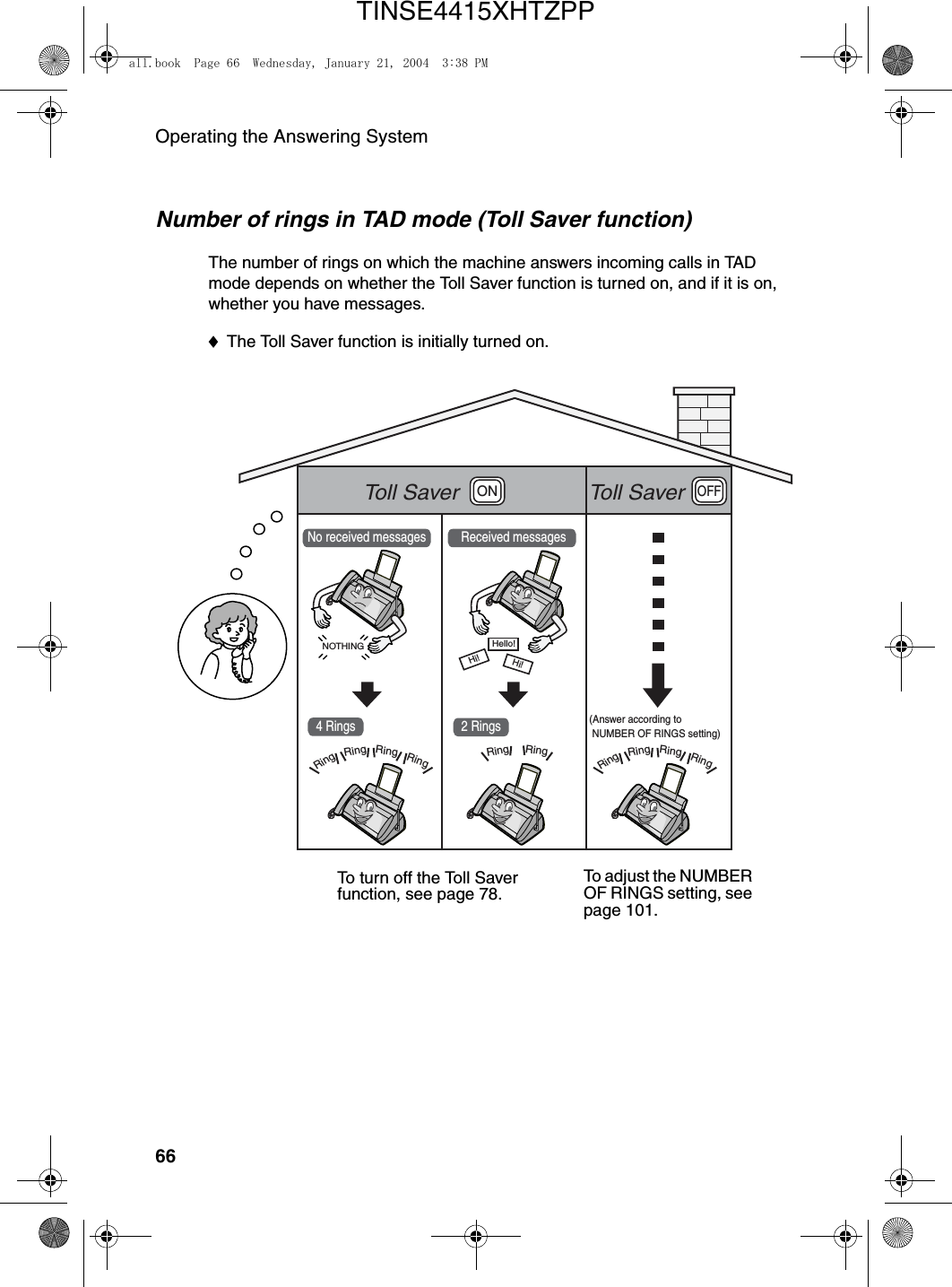
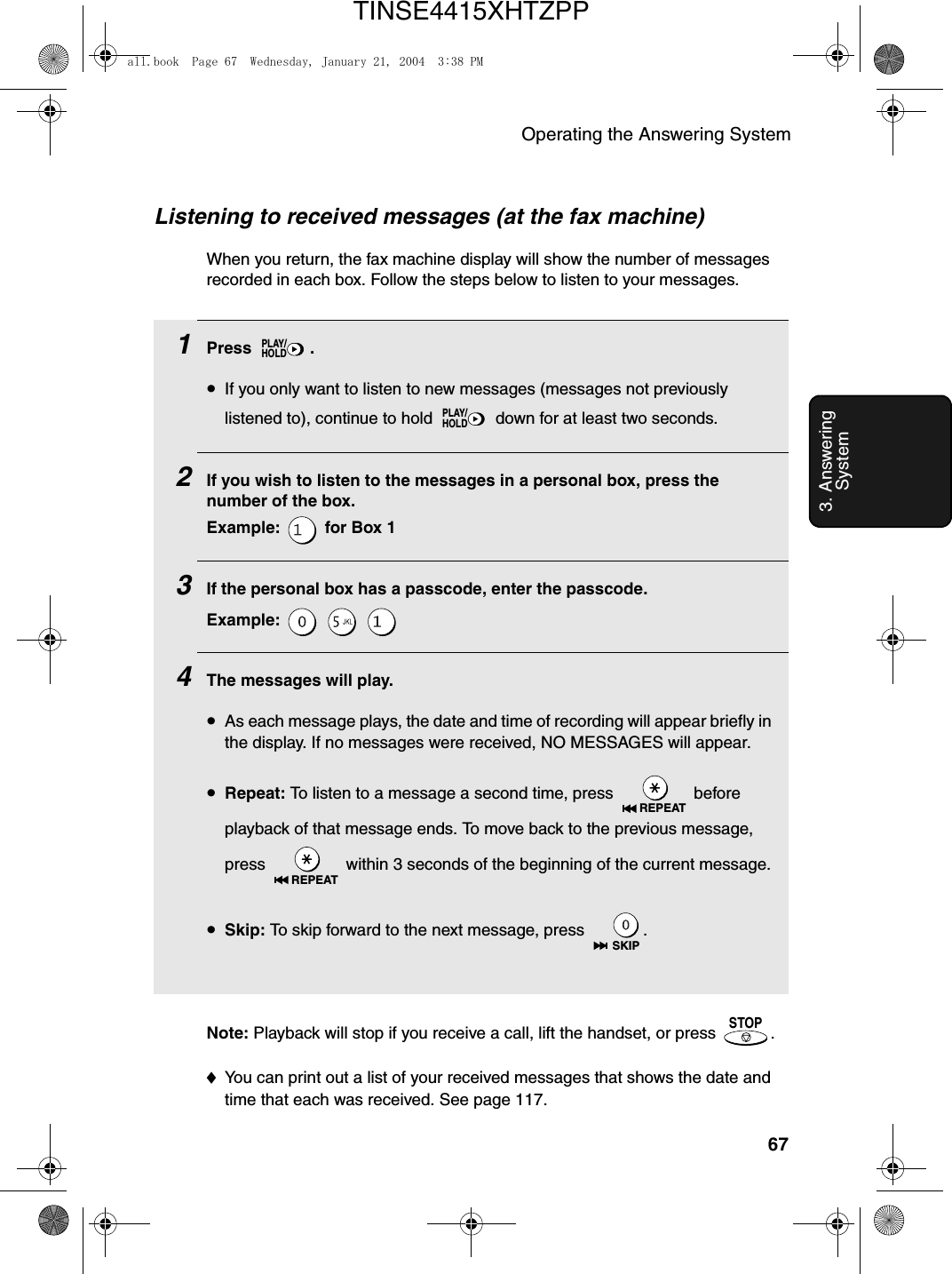
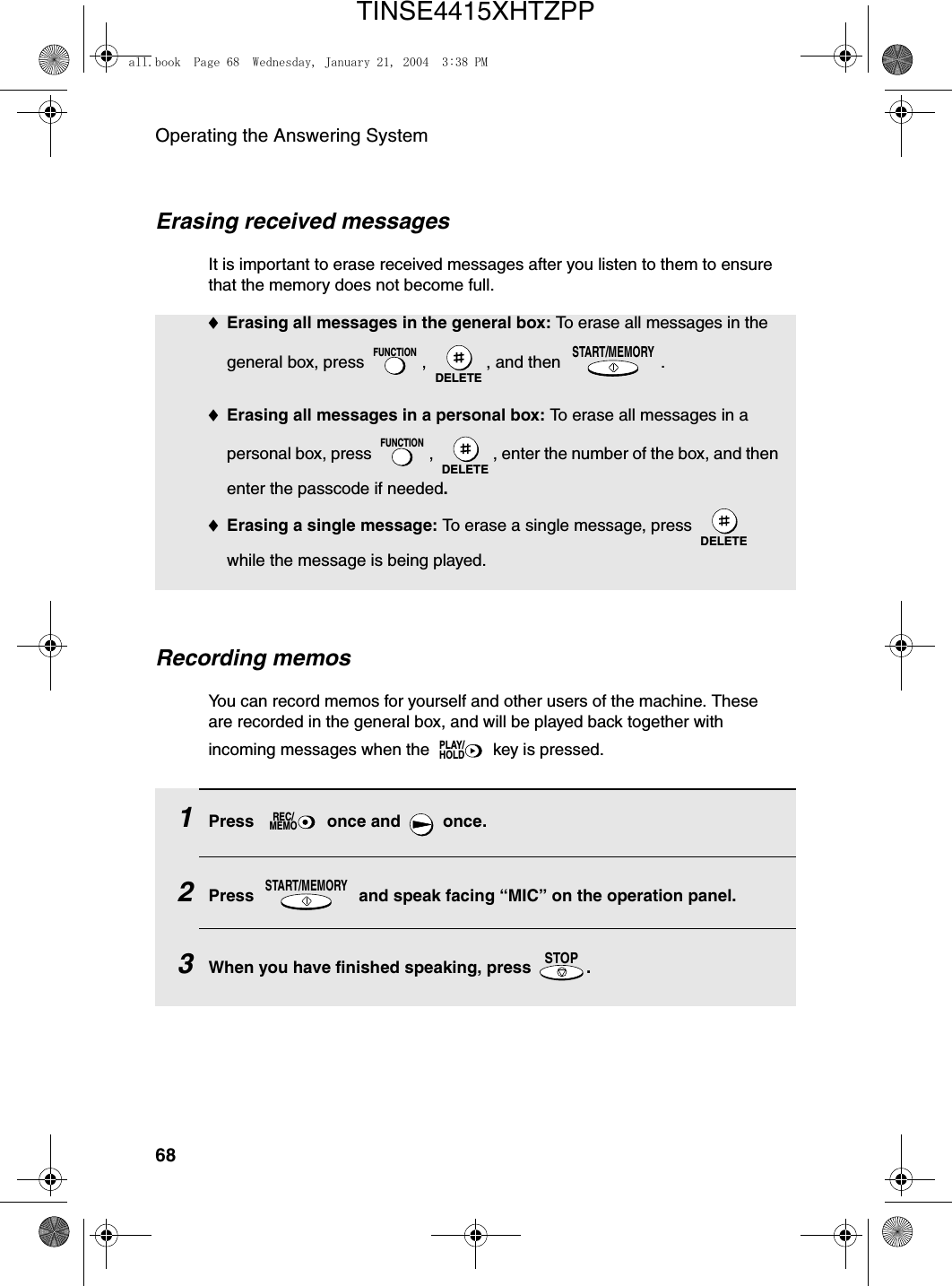
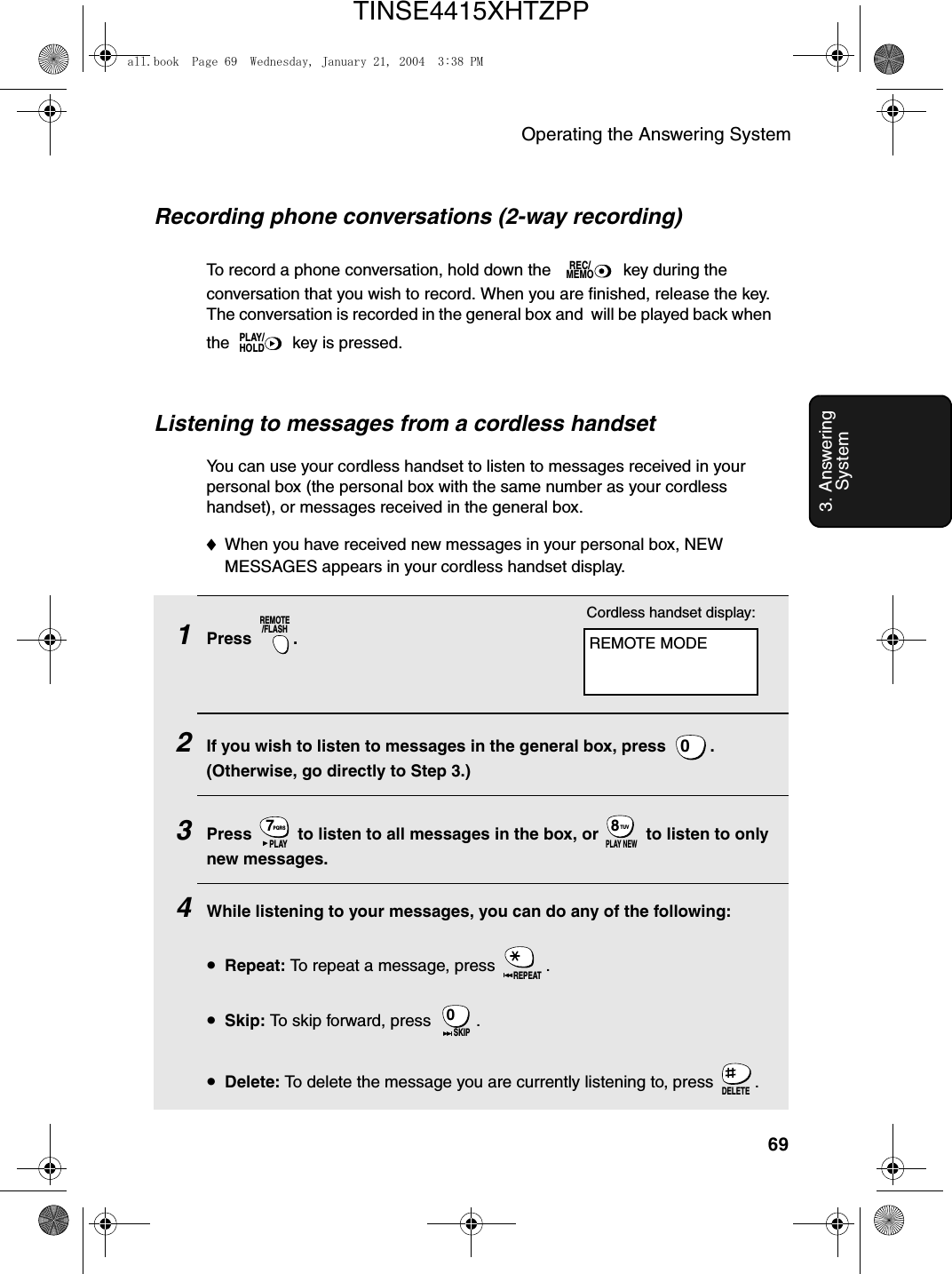
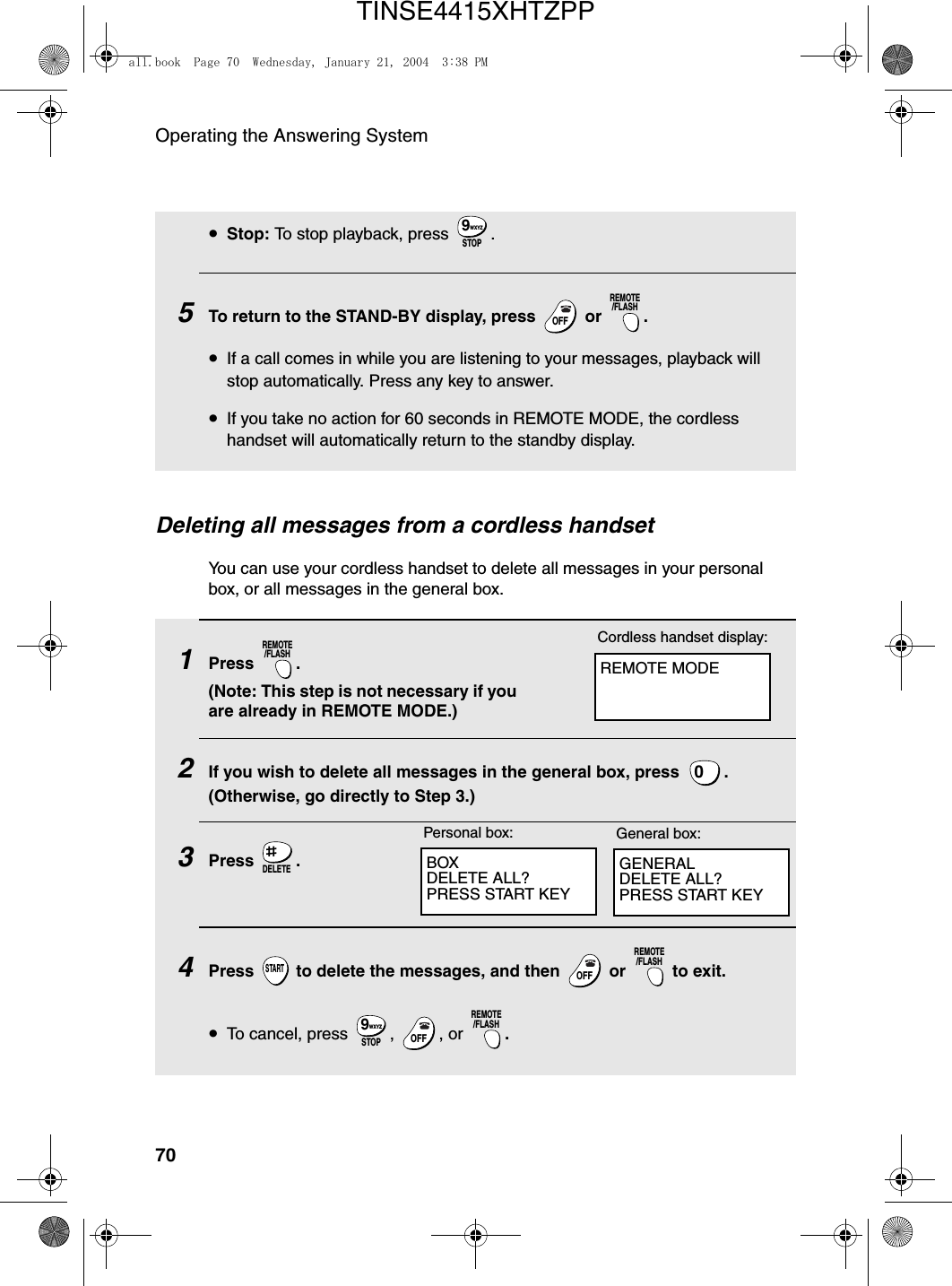
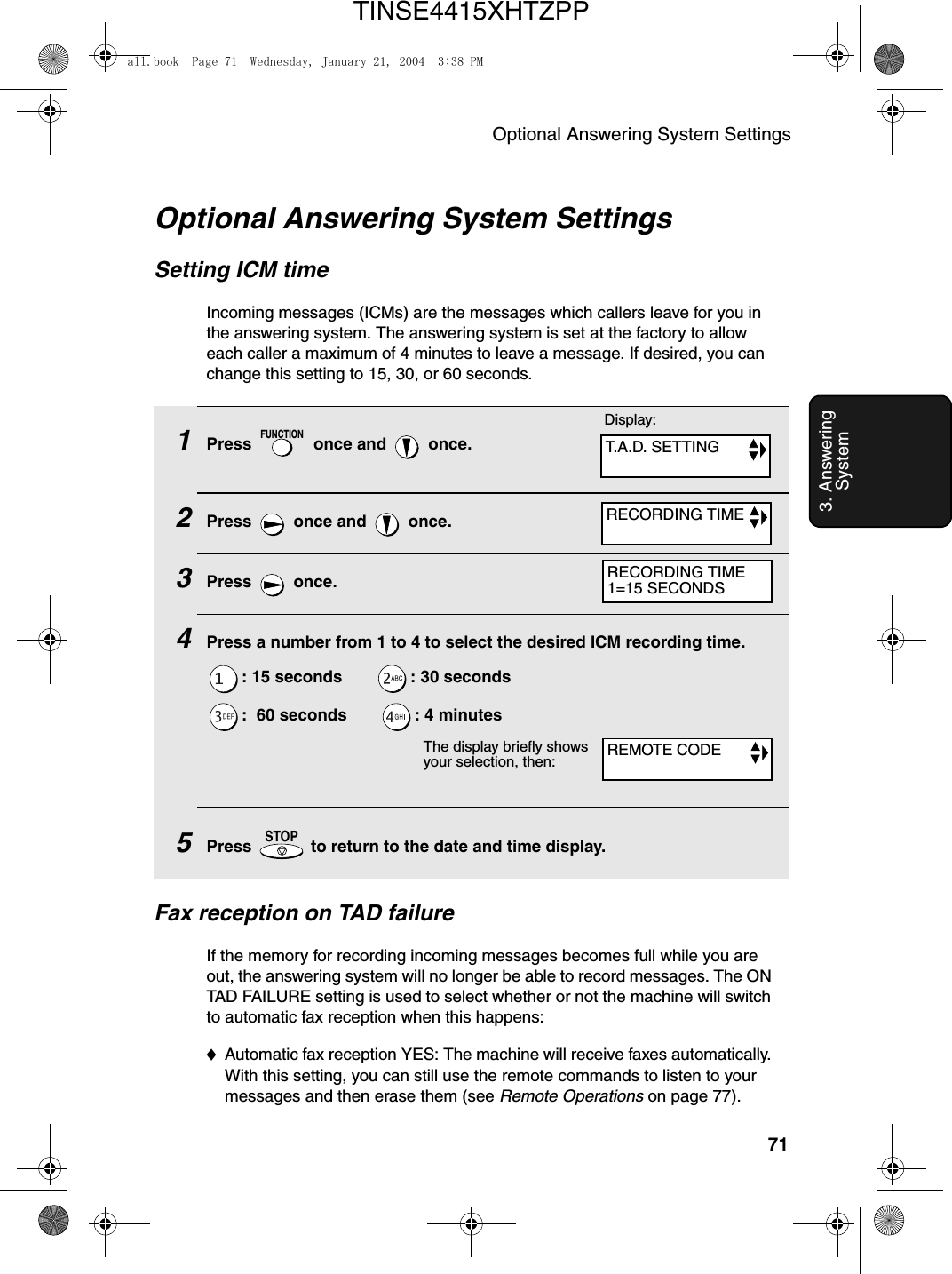
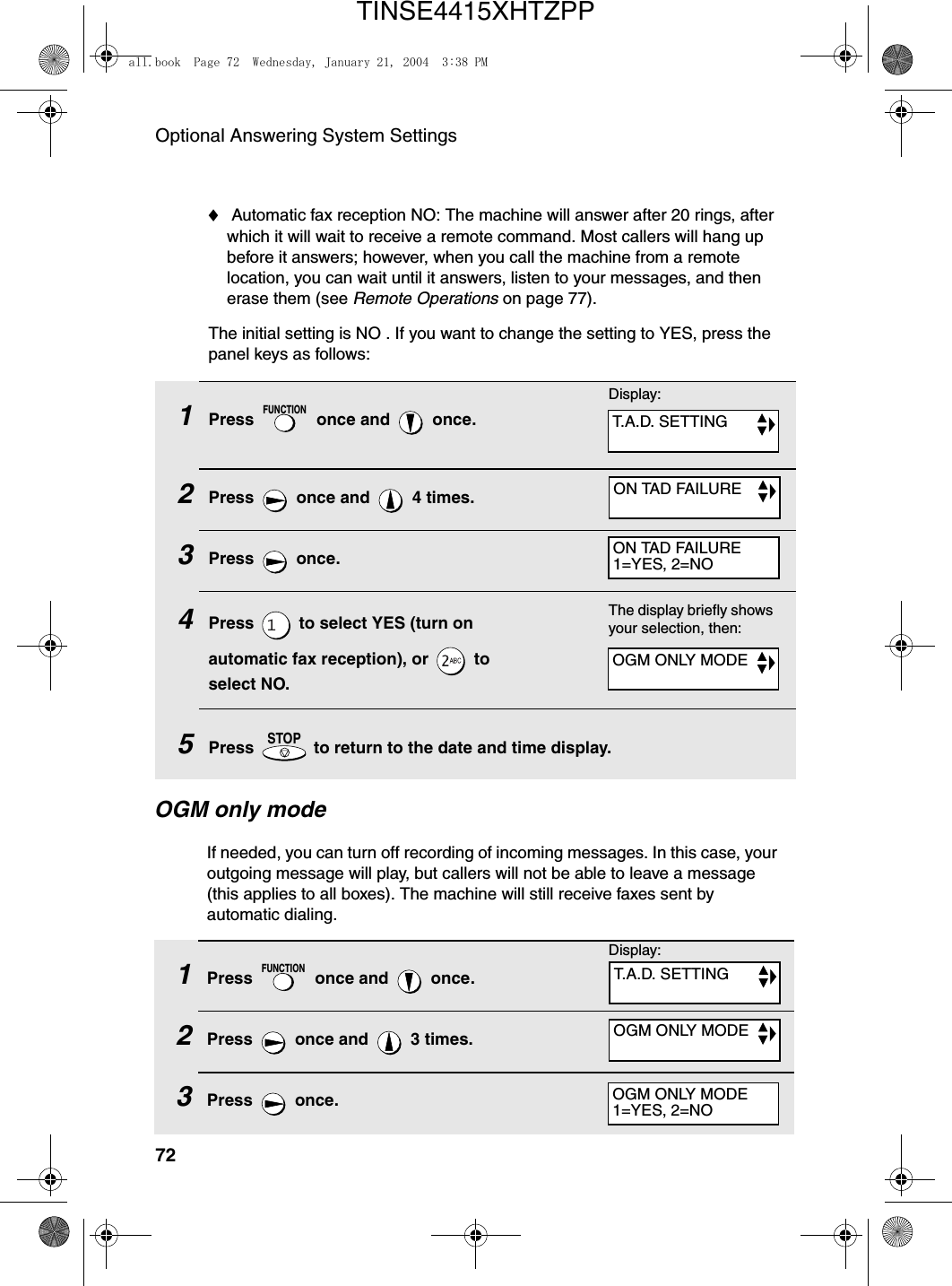
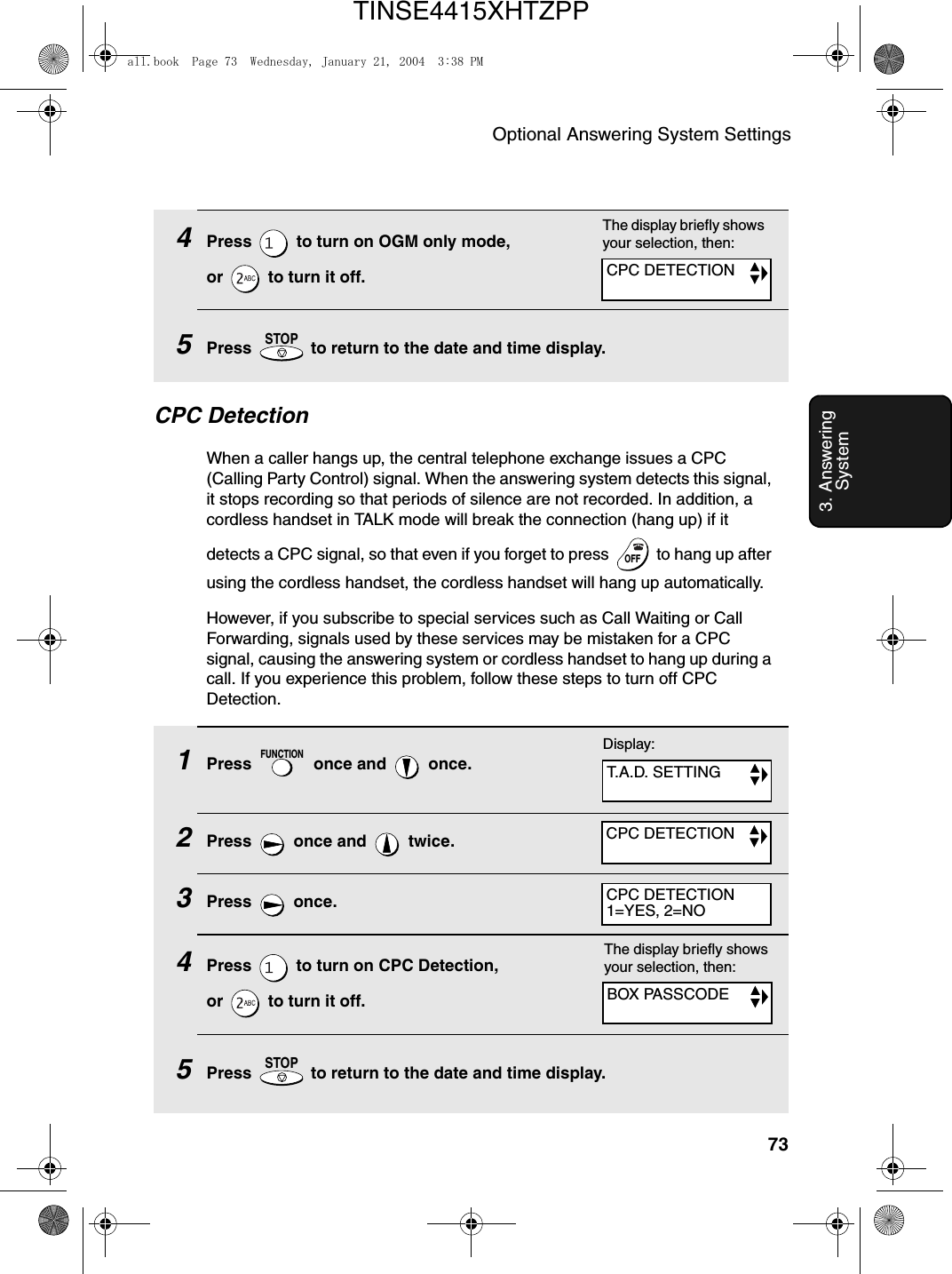
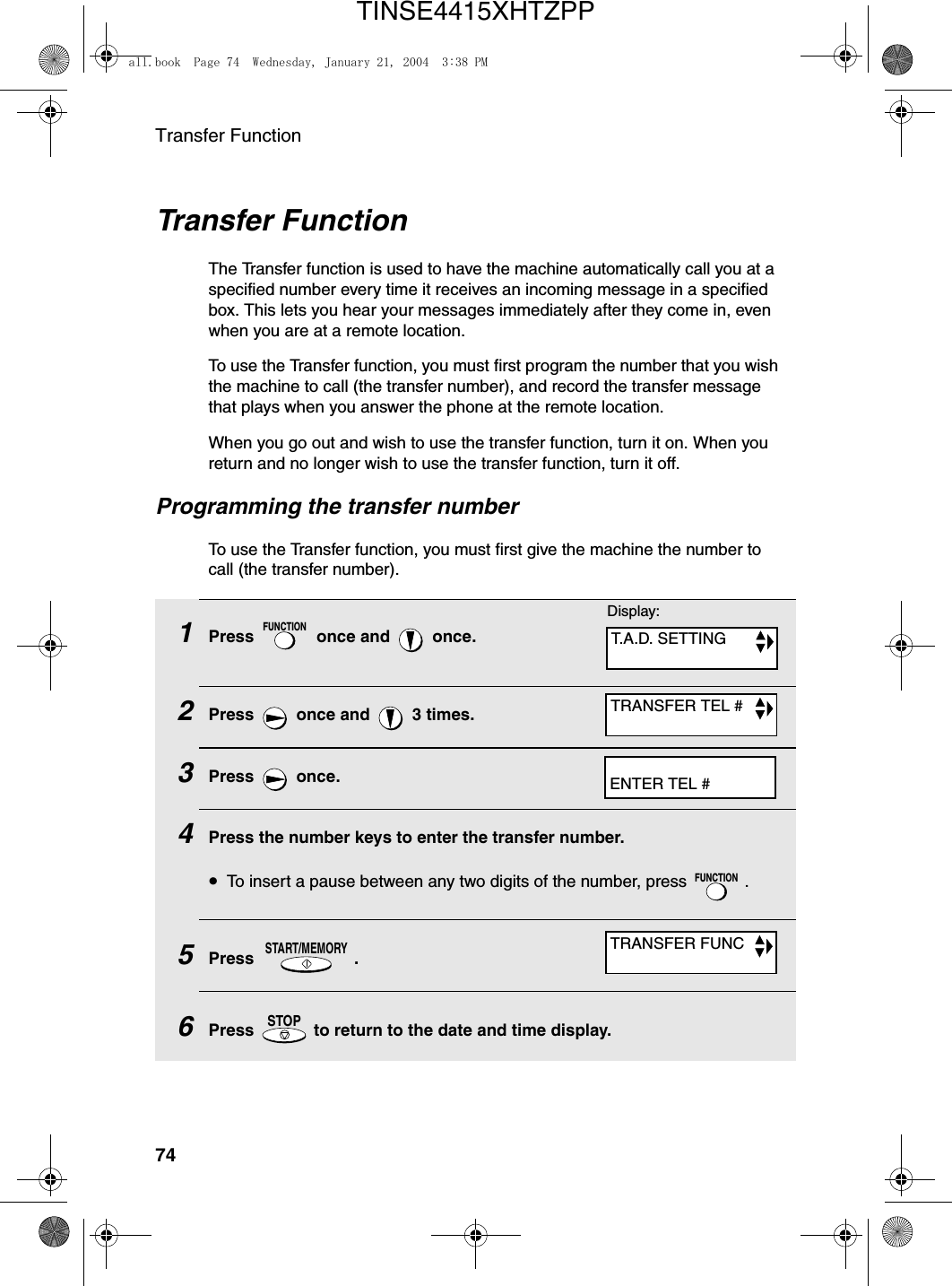
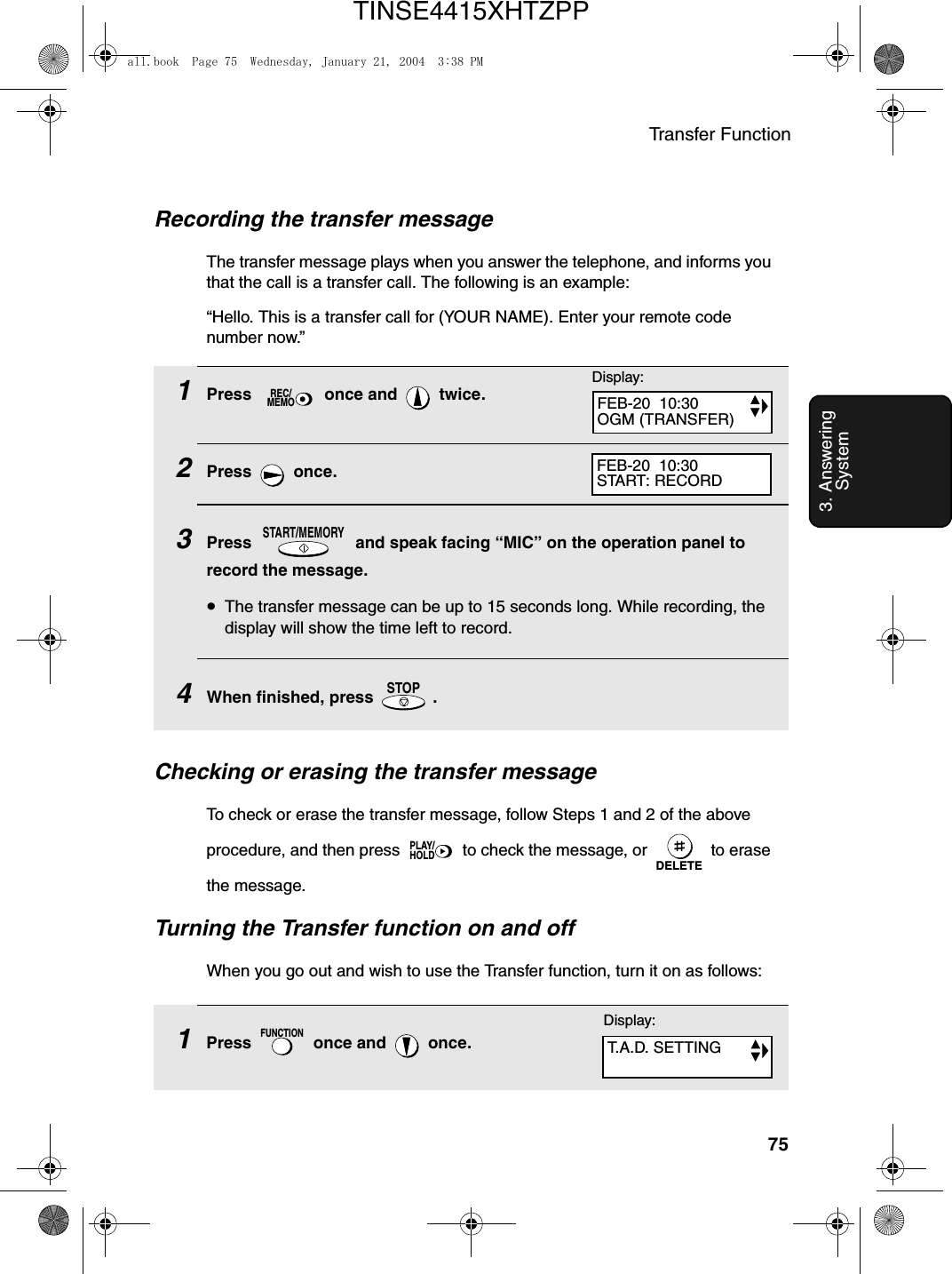
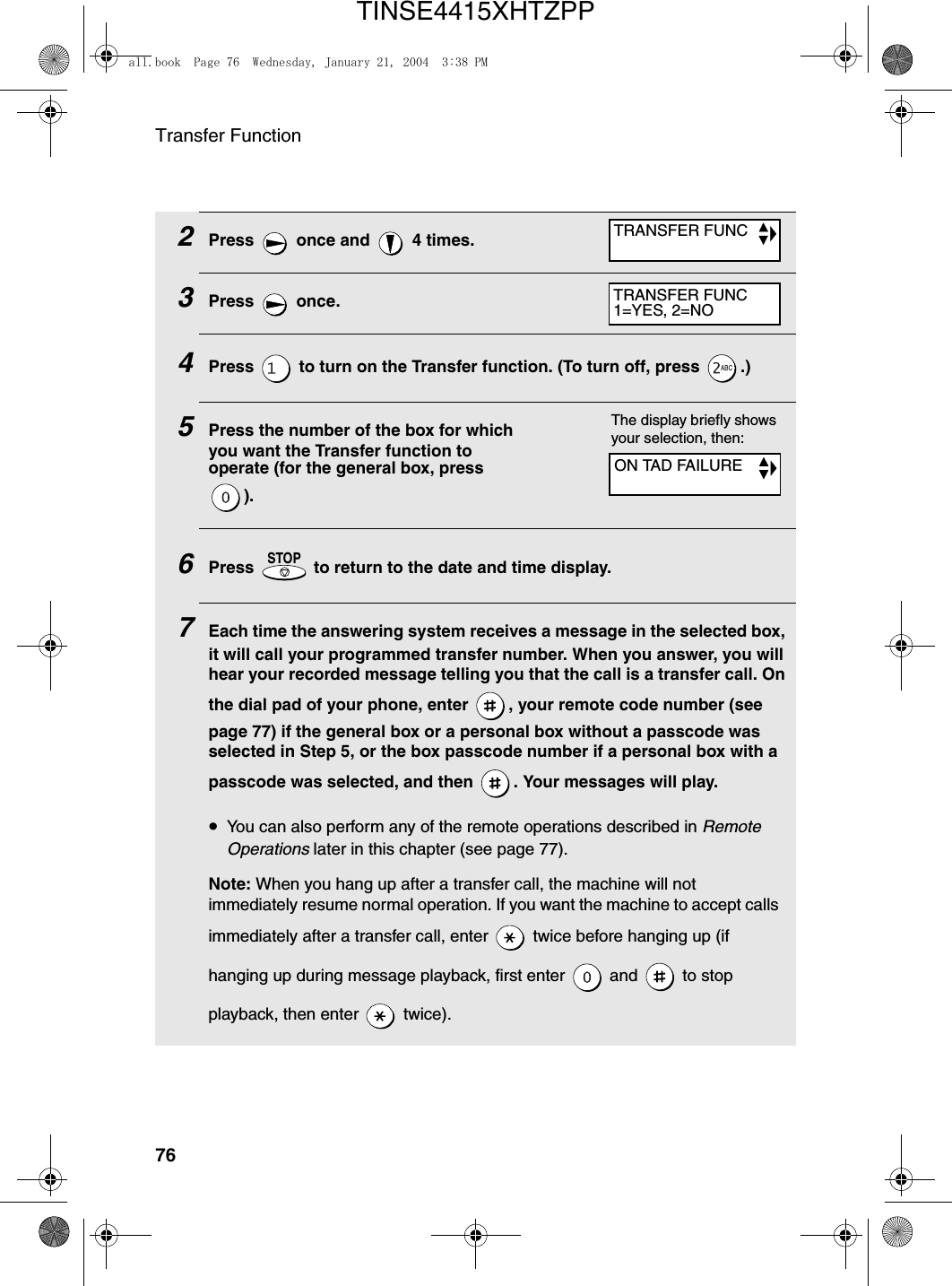
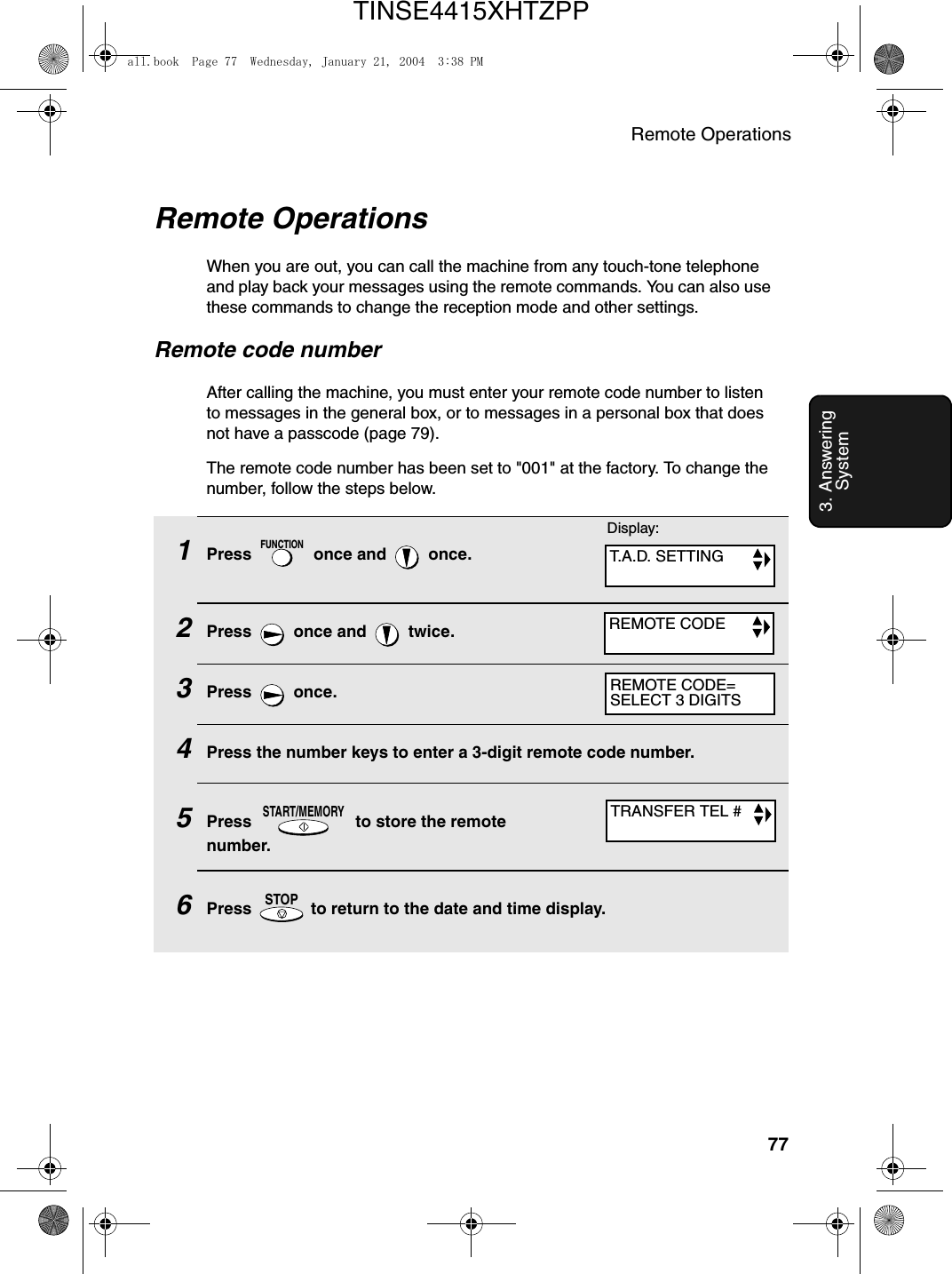
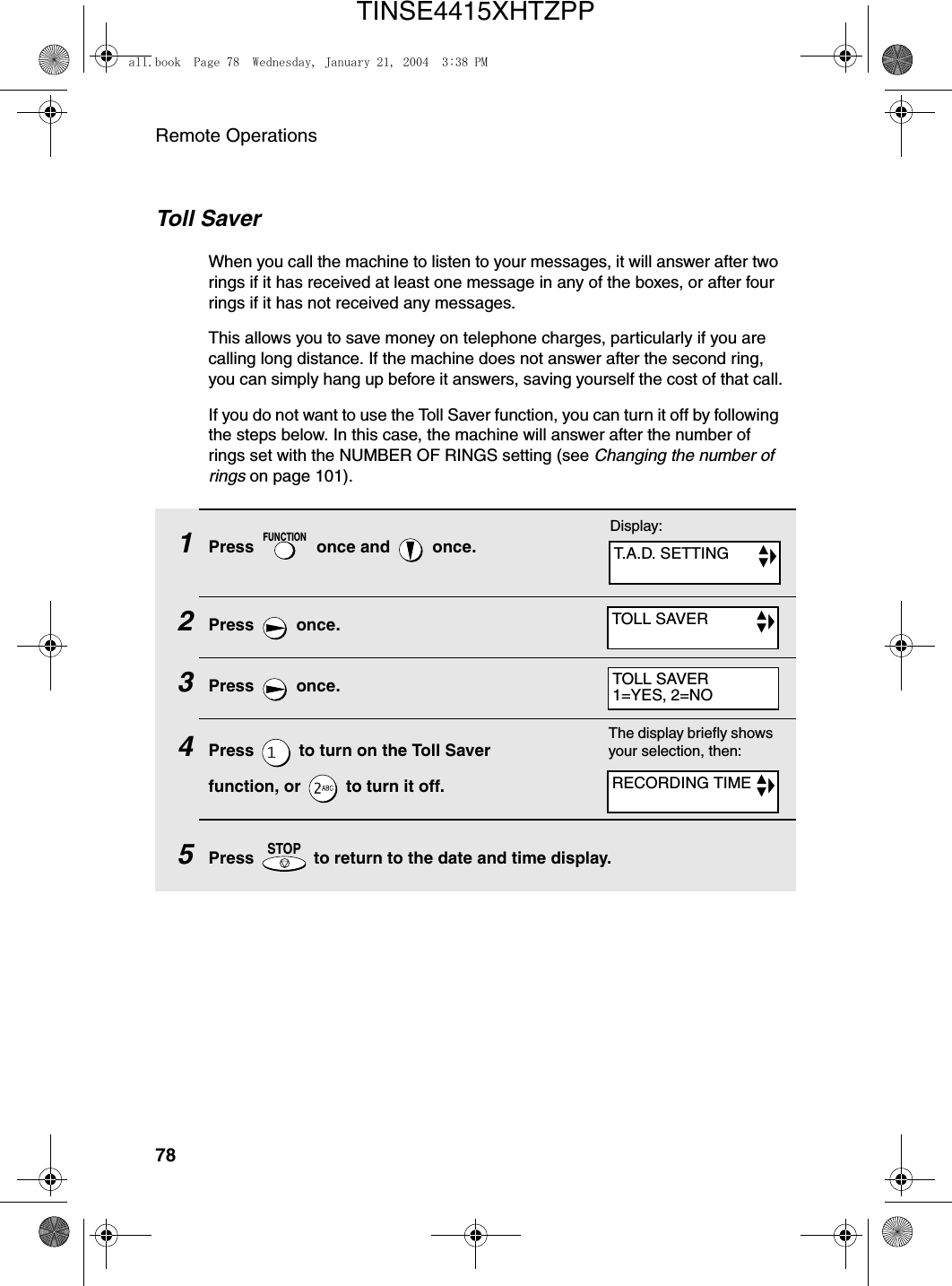
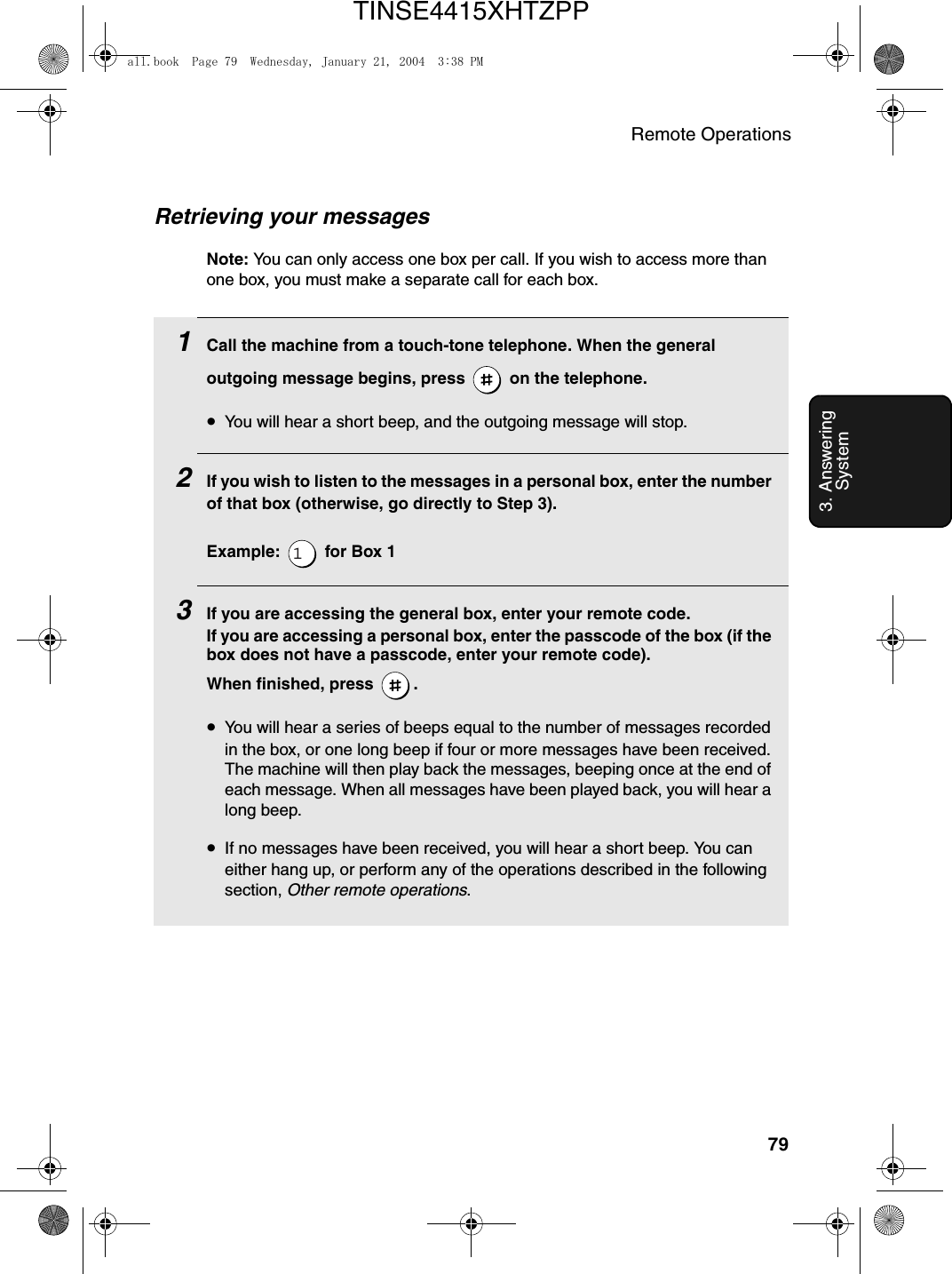
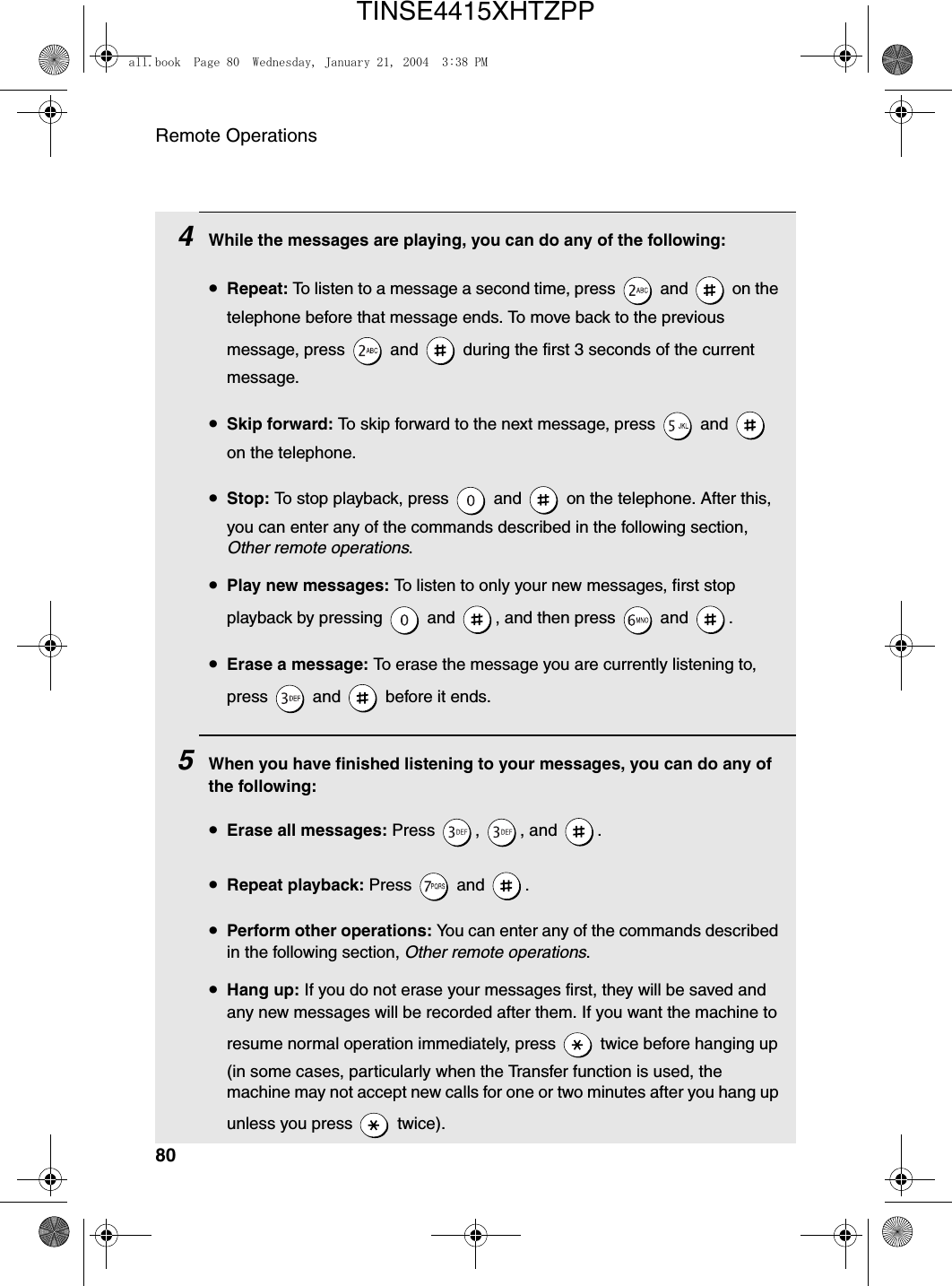
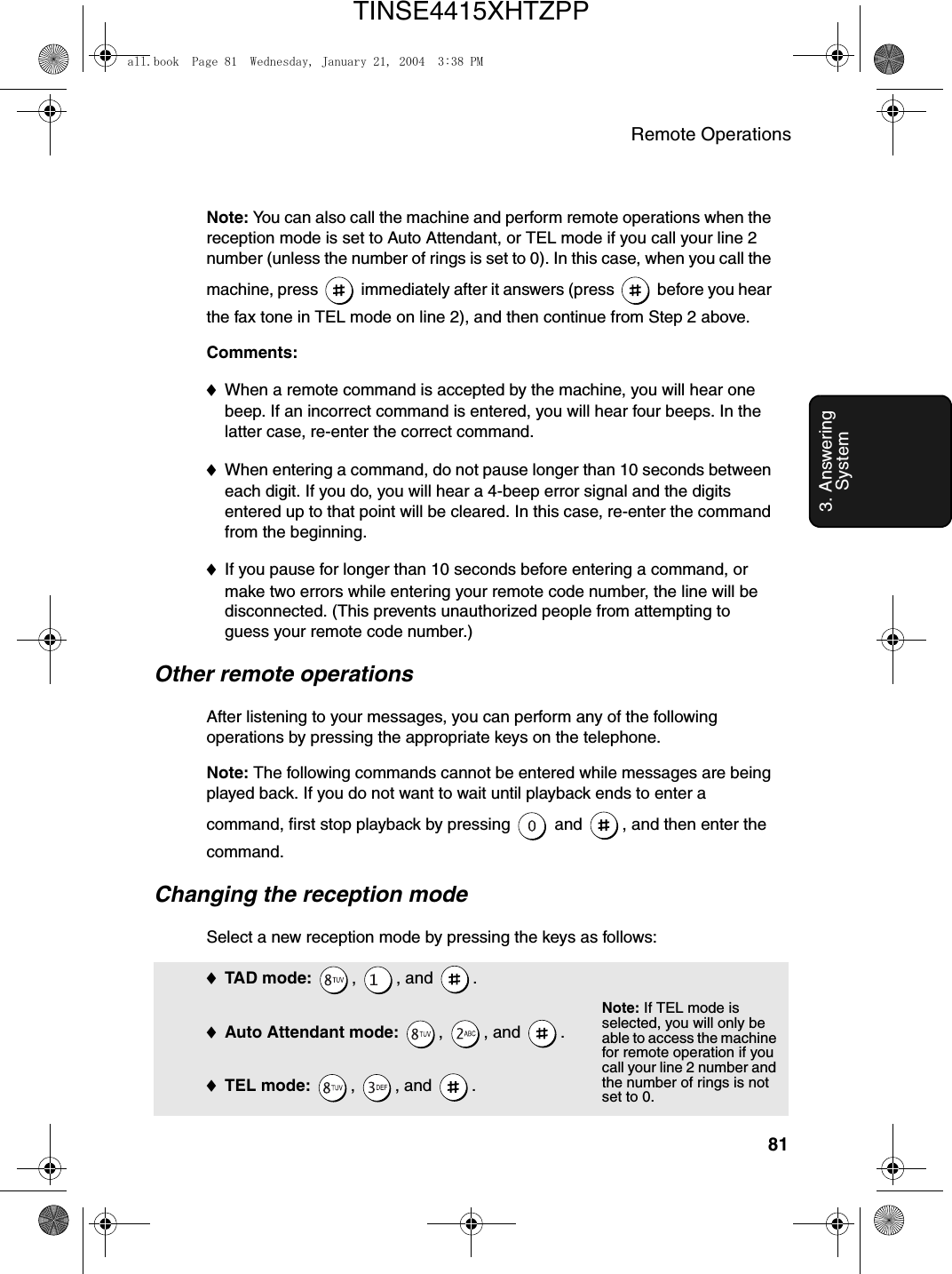
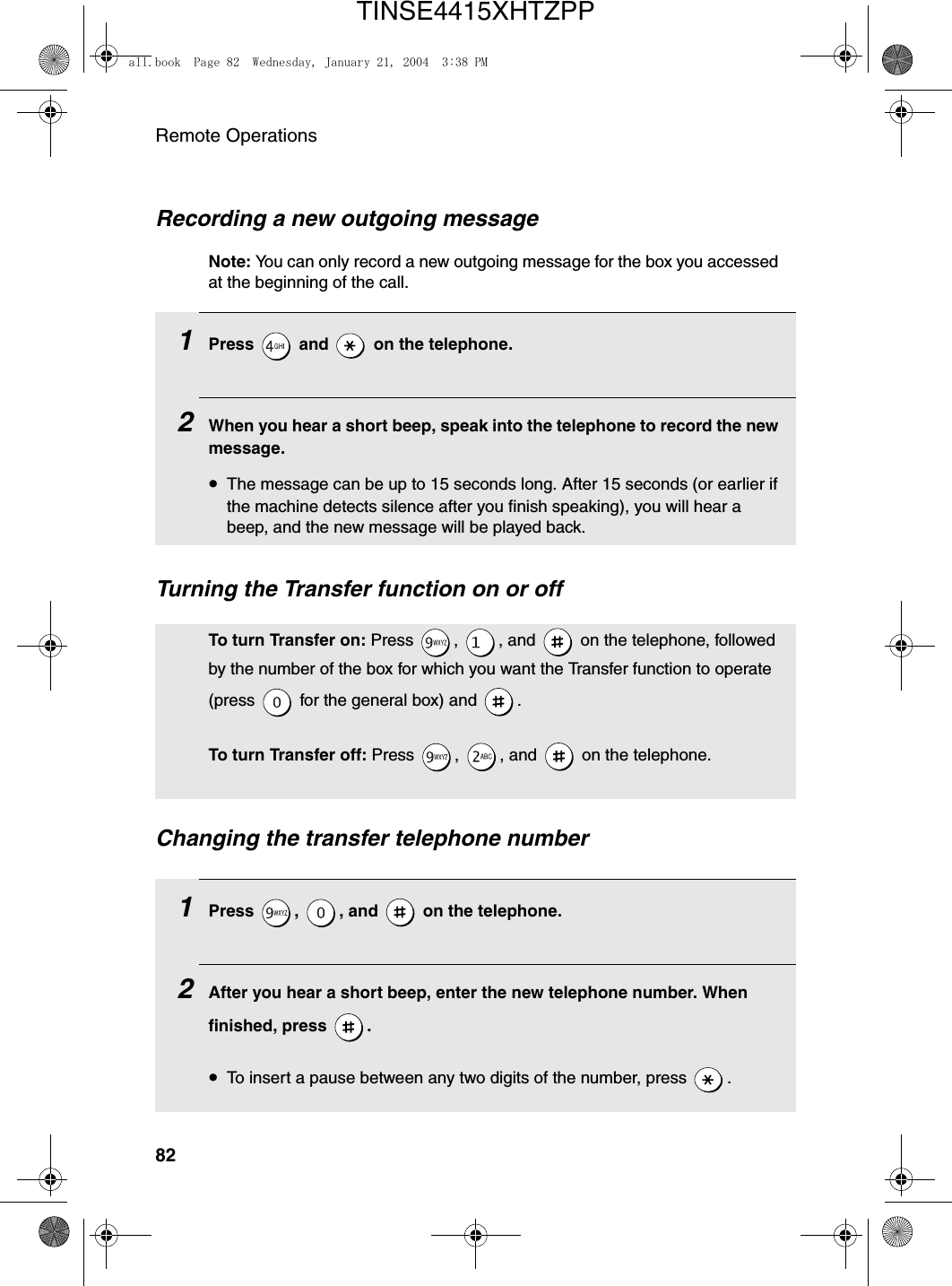
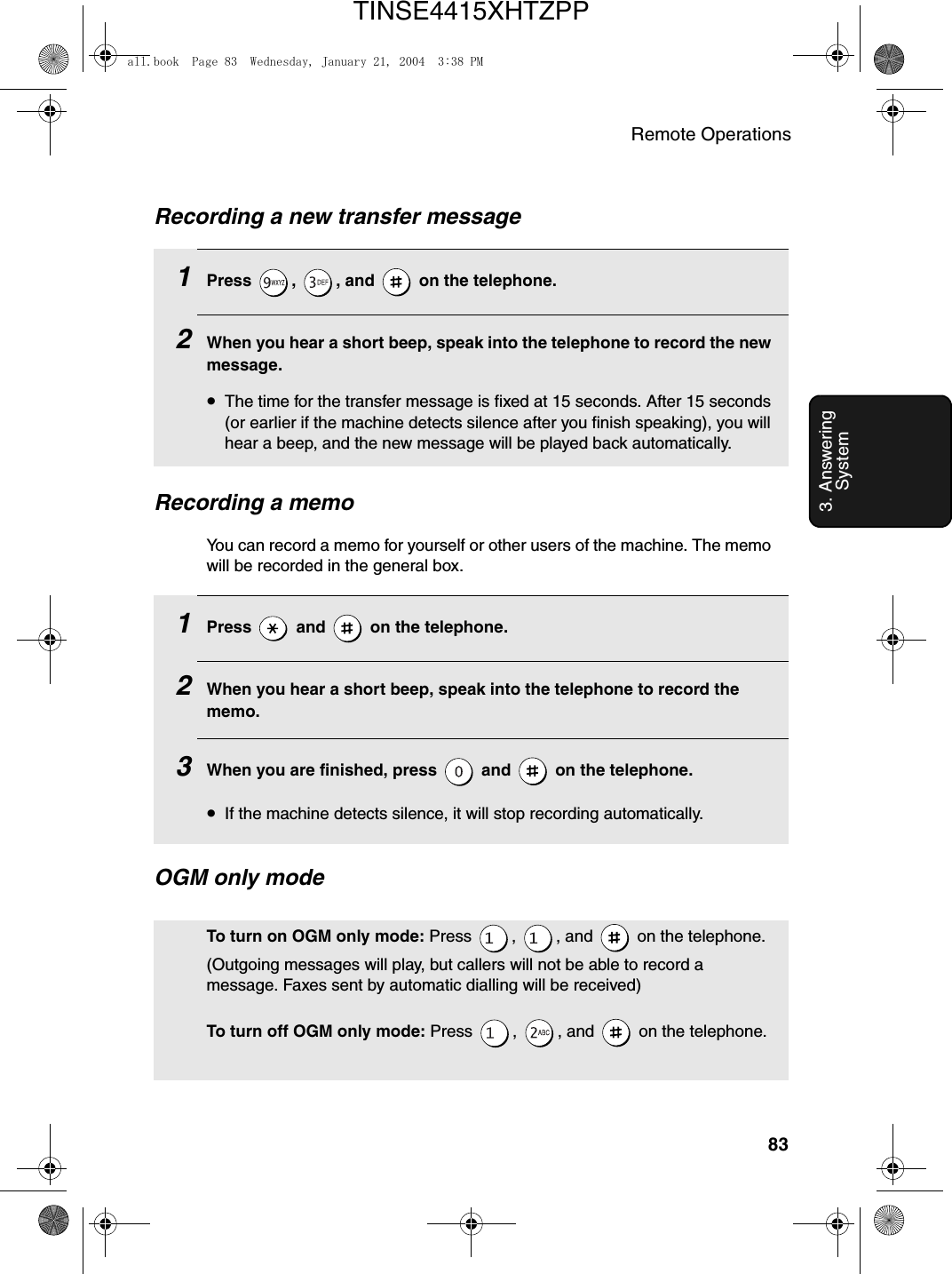
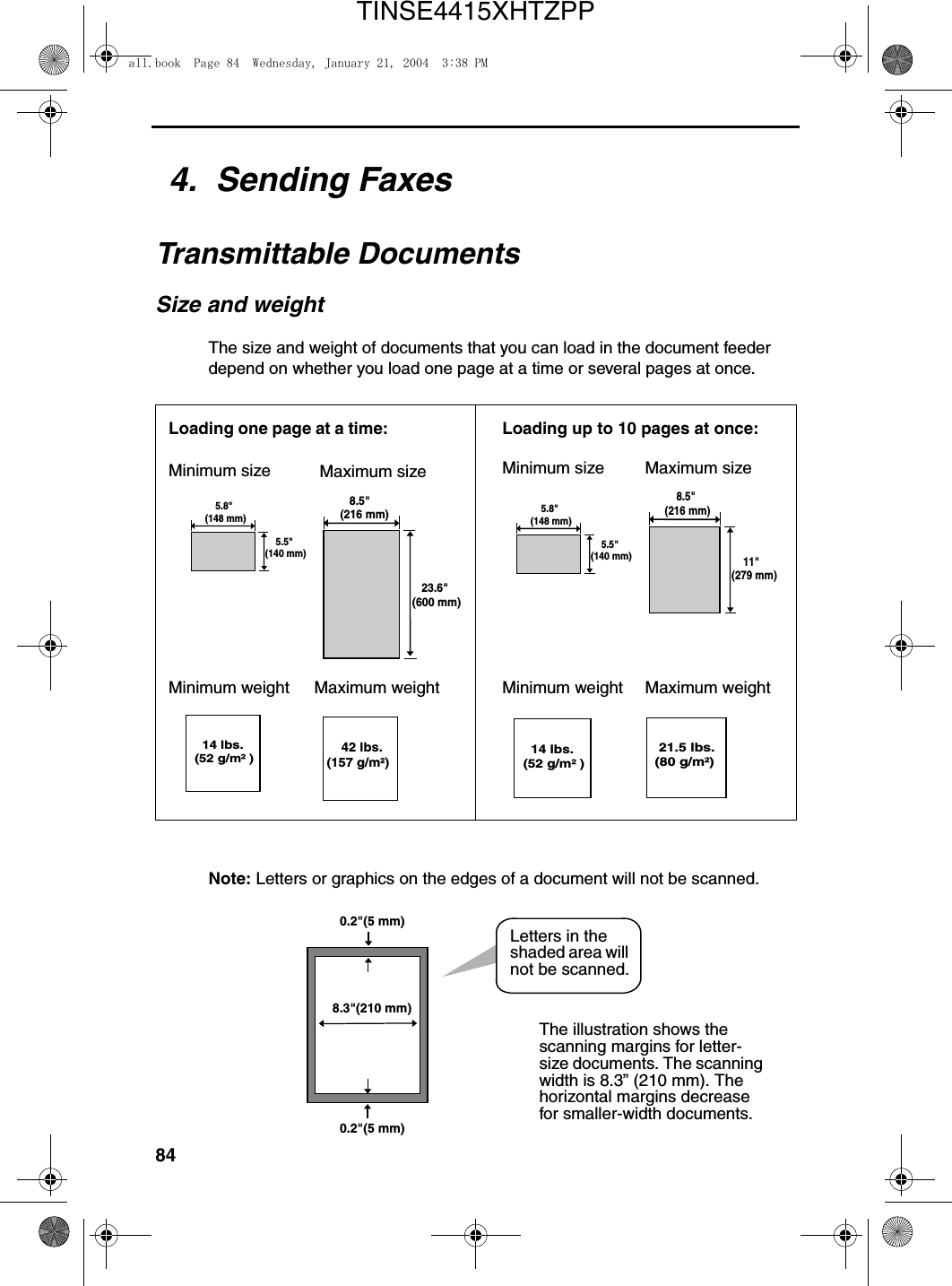
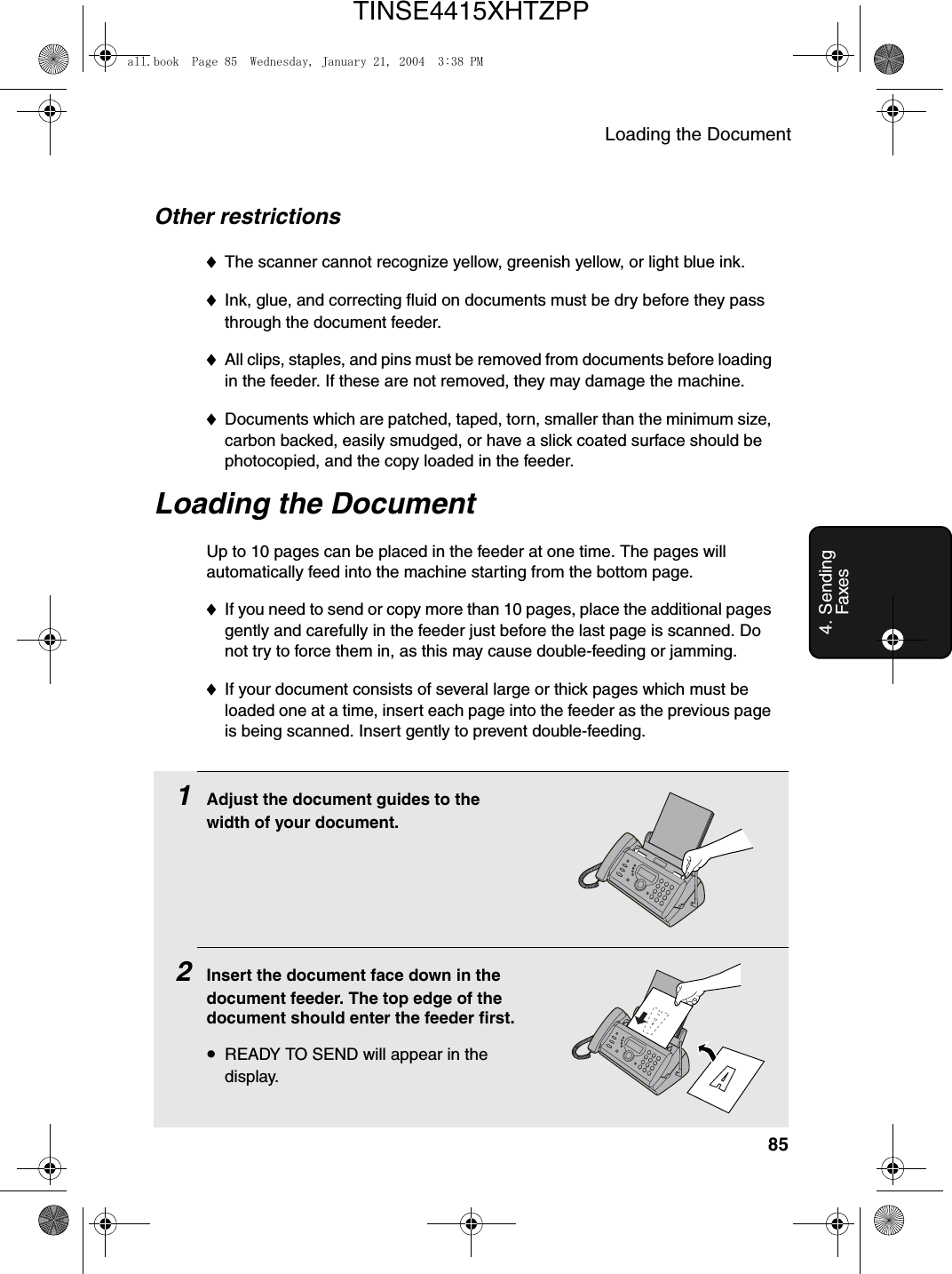
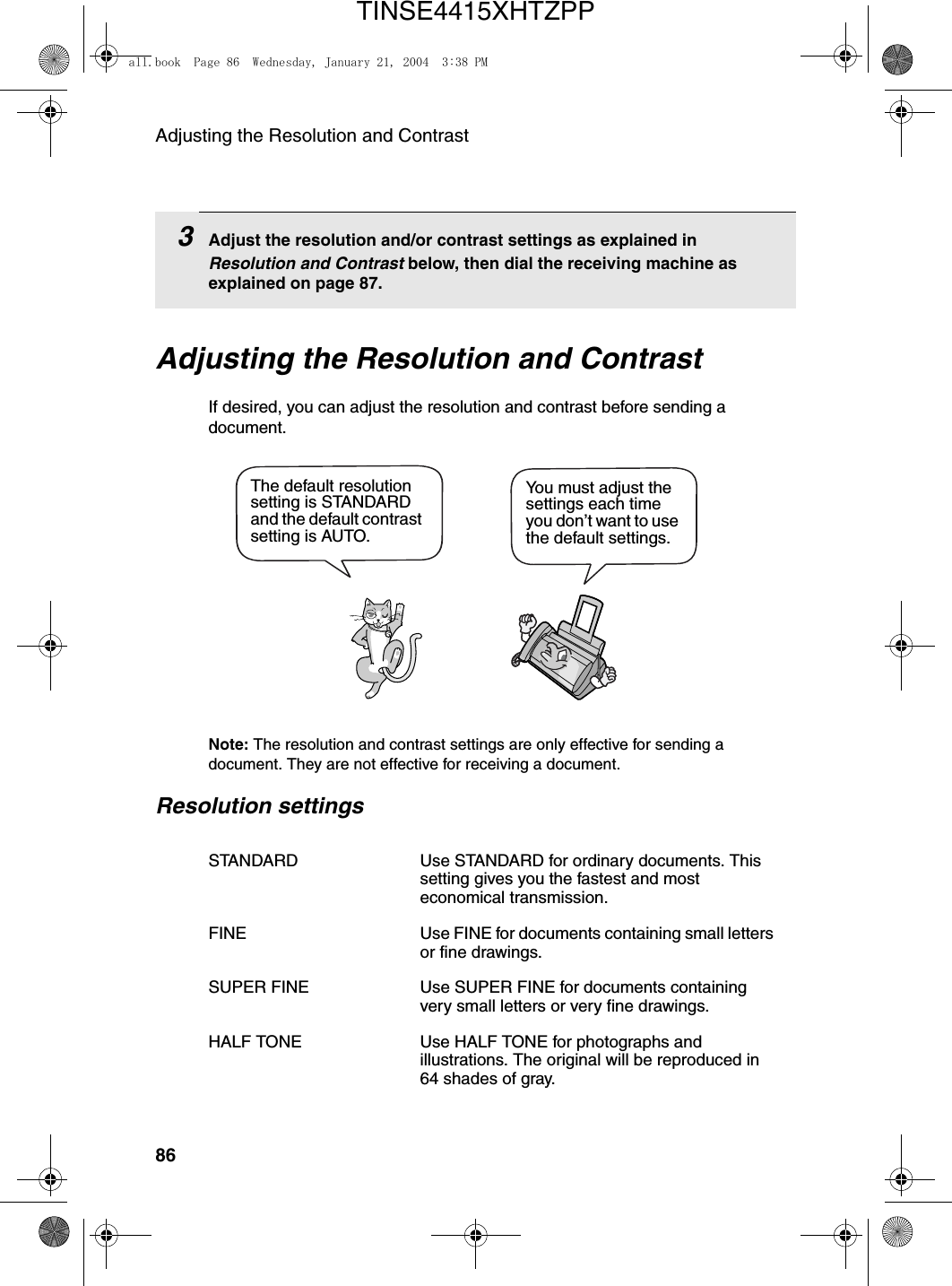
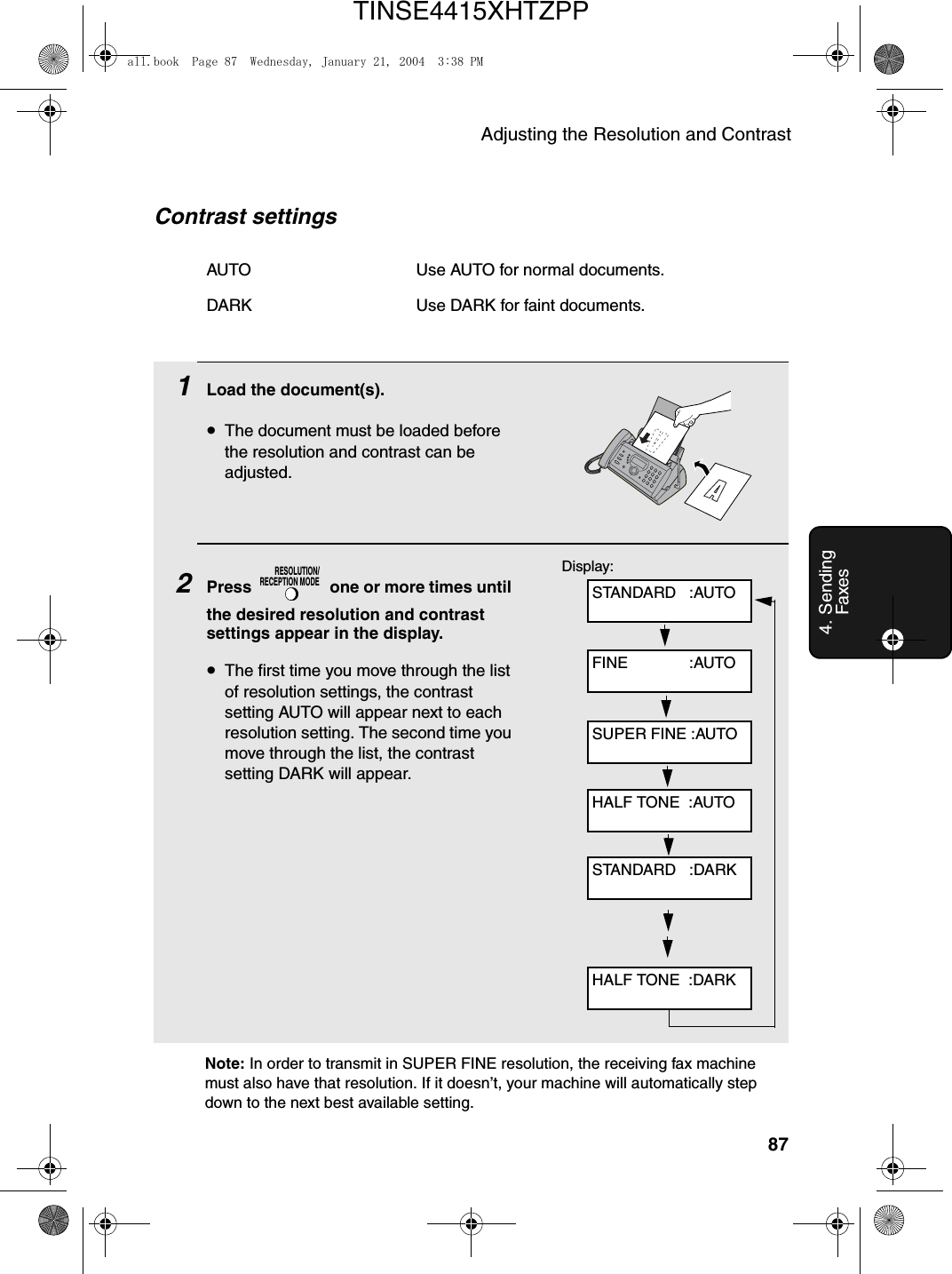
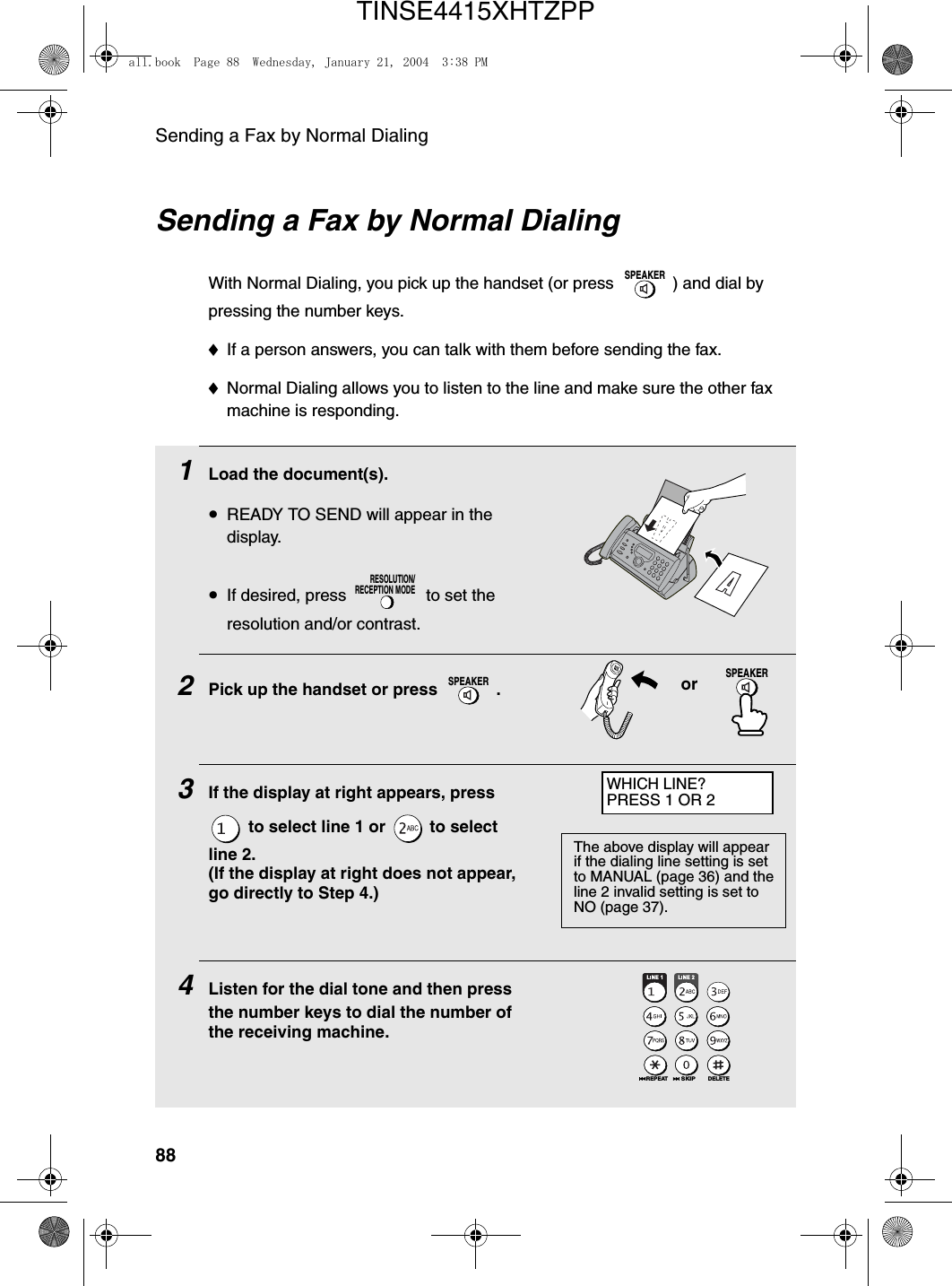
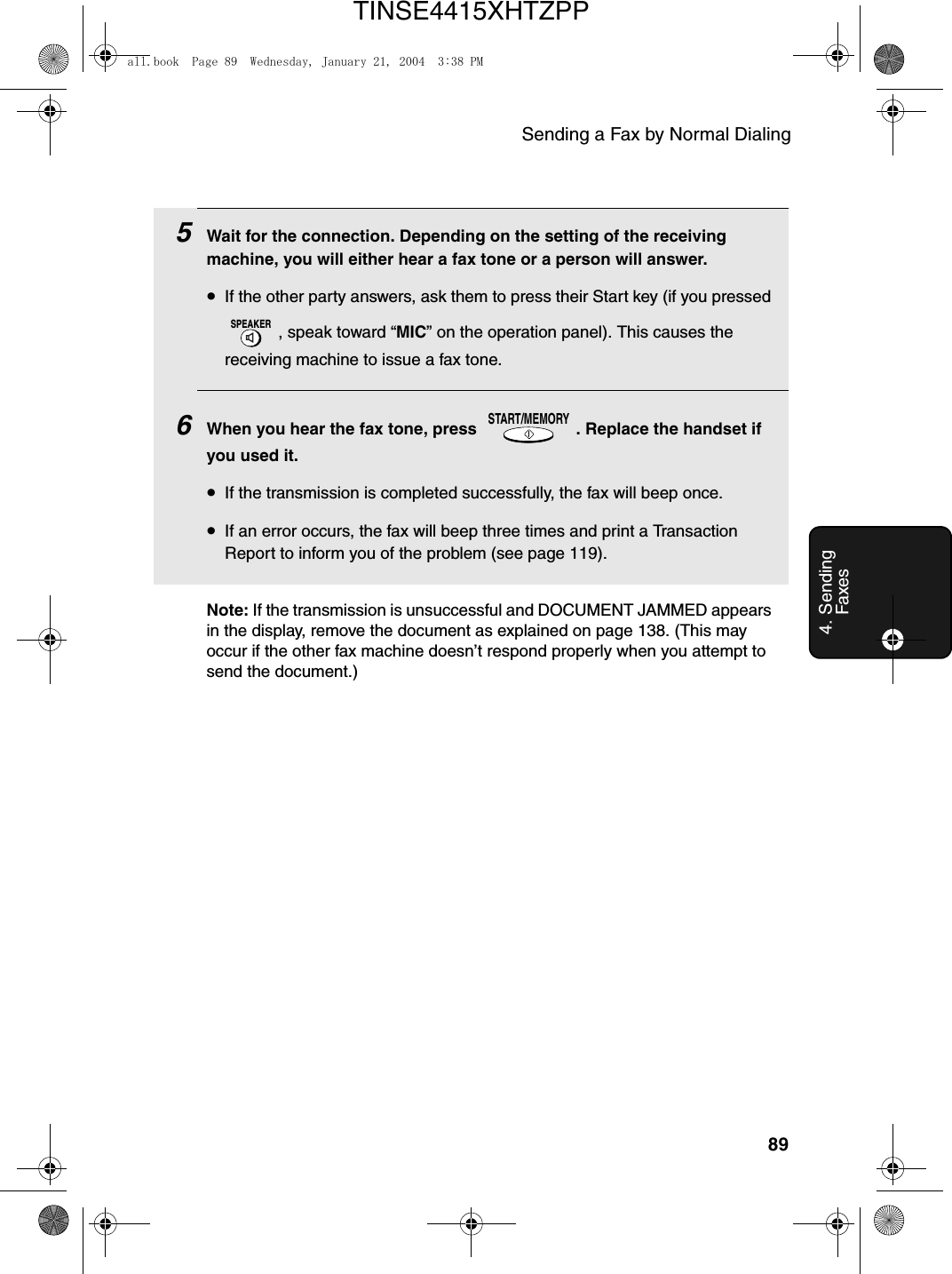
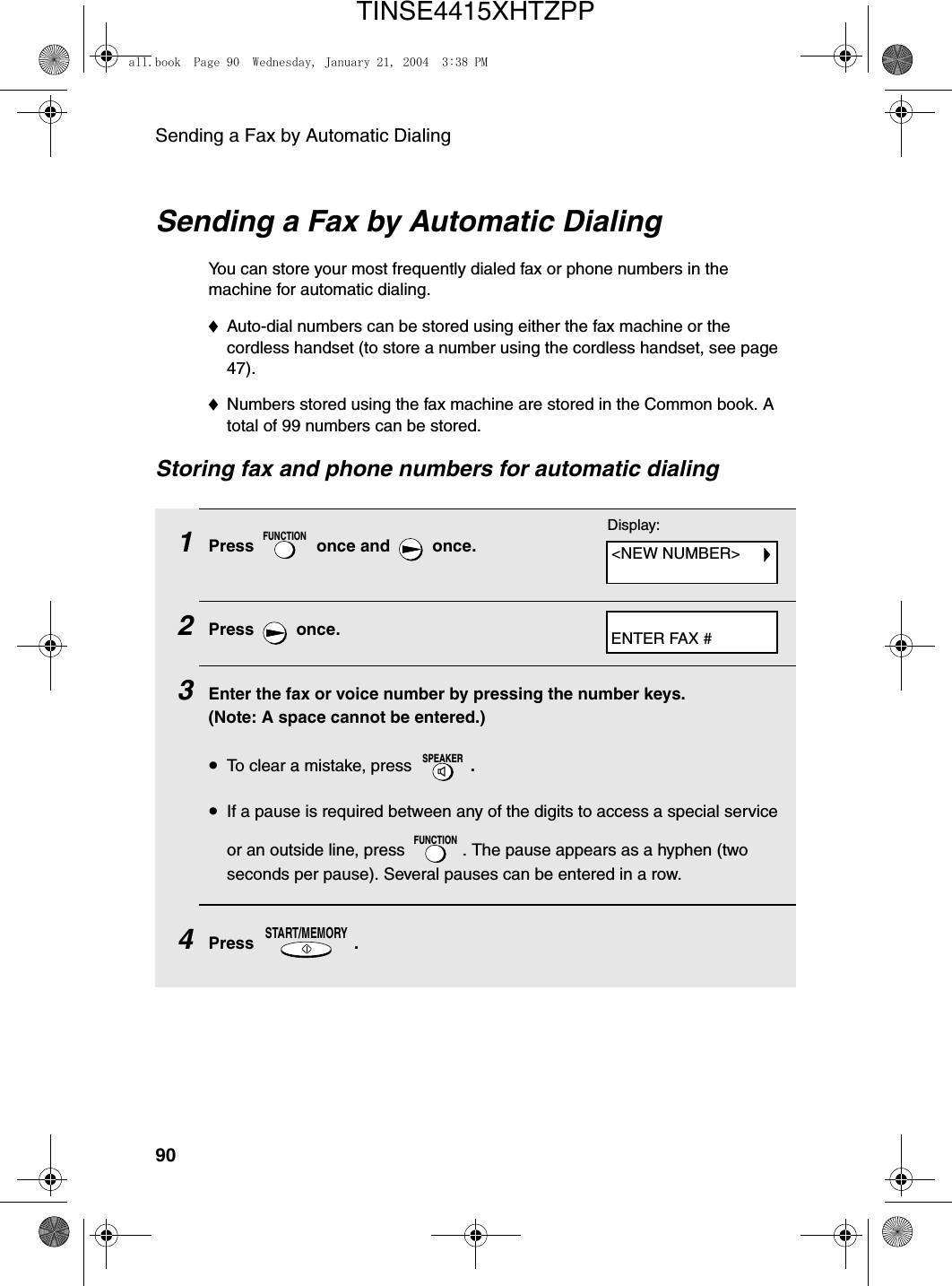
![Sending a Fax by Automatic Dialing914. Sending Faxes5Enter a name by pressing number keys for each letter as shown in the chart below. Up to 15 characters can be entered. (If you do not wish to enter a name, go directly to Step 6.)Example: SHARP = 7777 44 2 777 7♦To enter two letters in succession that require the same key, press after entering the first letter. ♦To enter a lower case letter, continue pressing the key for the letter until the lower case letter appears. ♦To enter one of the following symbols, press or repeatedly: . / ! " # $ % & ’ ( ) + + , - : ; < = > ? @ [ ¥ ] ^ _ ' { | } ) (6Press .7Return to Step 2 to store another number, or press to return to the date and time display.START/MEMORYSTOPA =B =C =D =E =F =G =H =I =J =K =L =M =N =O =P =Q =R =S =T =U =V =W =X =Y =Z =SPACE =Display:Note: The fax machine uses a lithium battery to keep automatic dialing numbers and other programmed information in memory when the power is turned off. Battery power is consumed primarily when the power is off. With the power kept continuously off, the life of the battery is about 5 years. If the battery dies, have your dealer or retailer replace it. Do not try to replace it yourself.<NEW NUMBER>all.book Page 91 Wednesday, January 21, 2004 3:38 PMTINSE4415XHTZPP](https://usermanual.wiki/Sharp/HRO00034.Manual-pages-51-to-100/User-Guide-396876-Page-43.png)