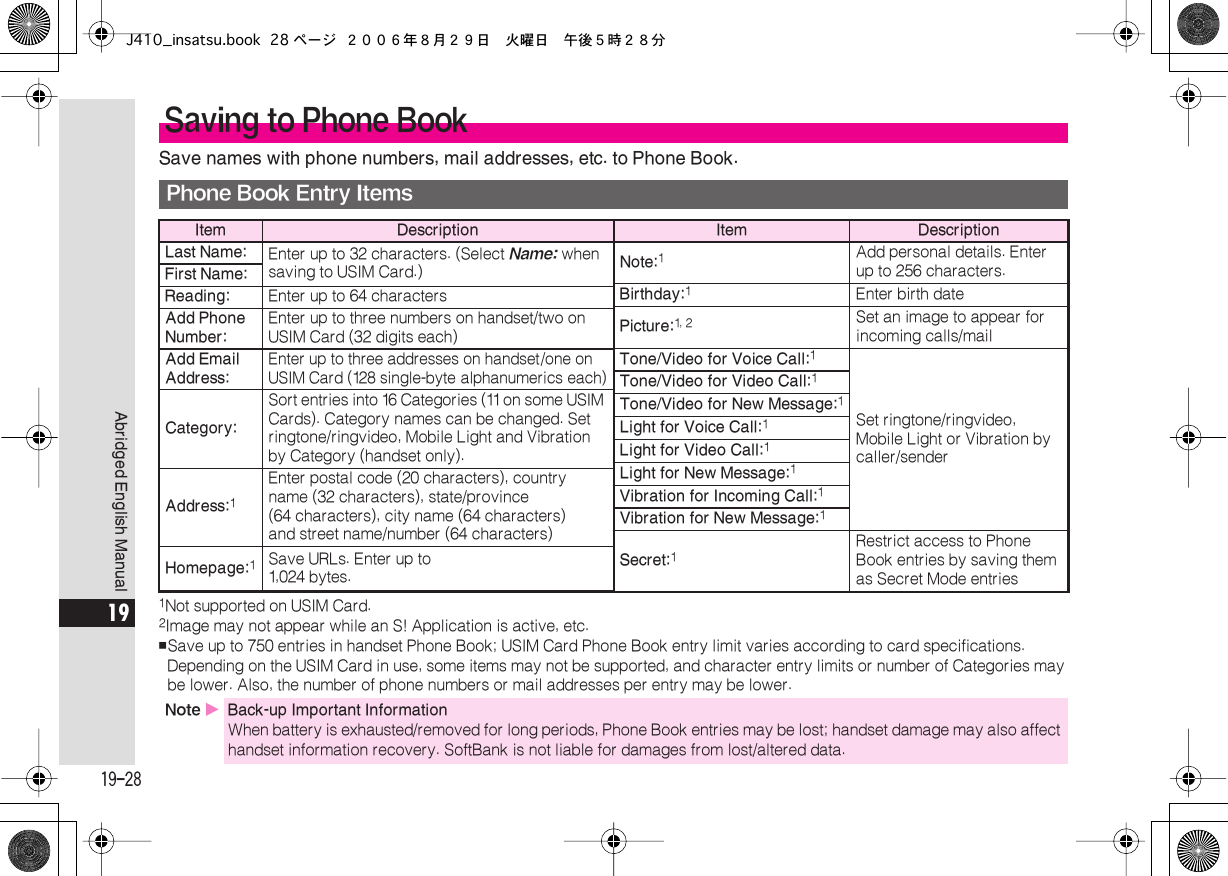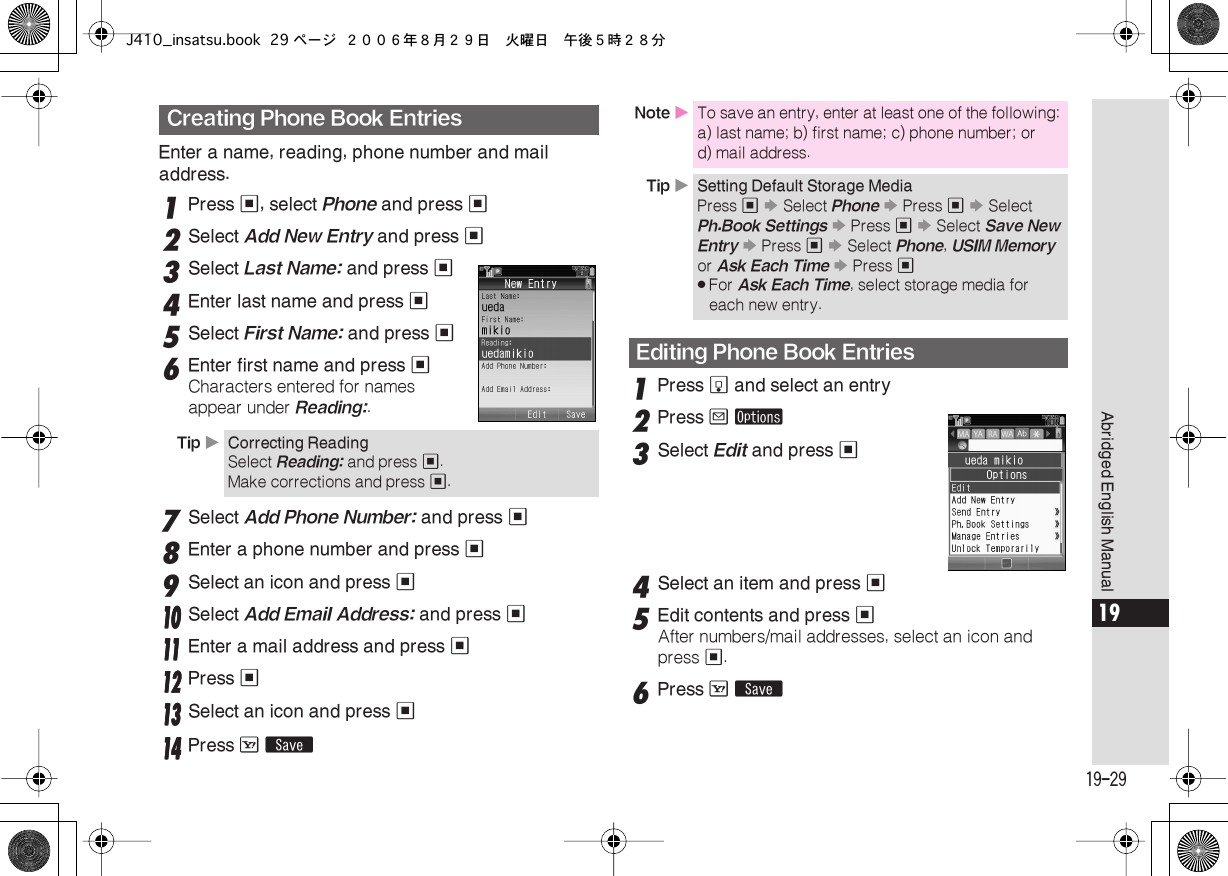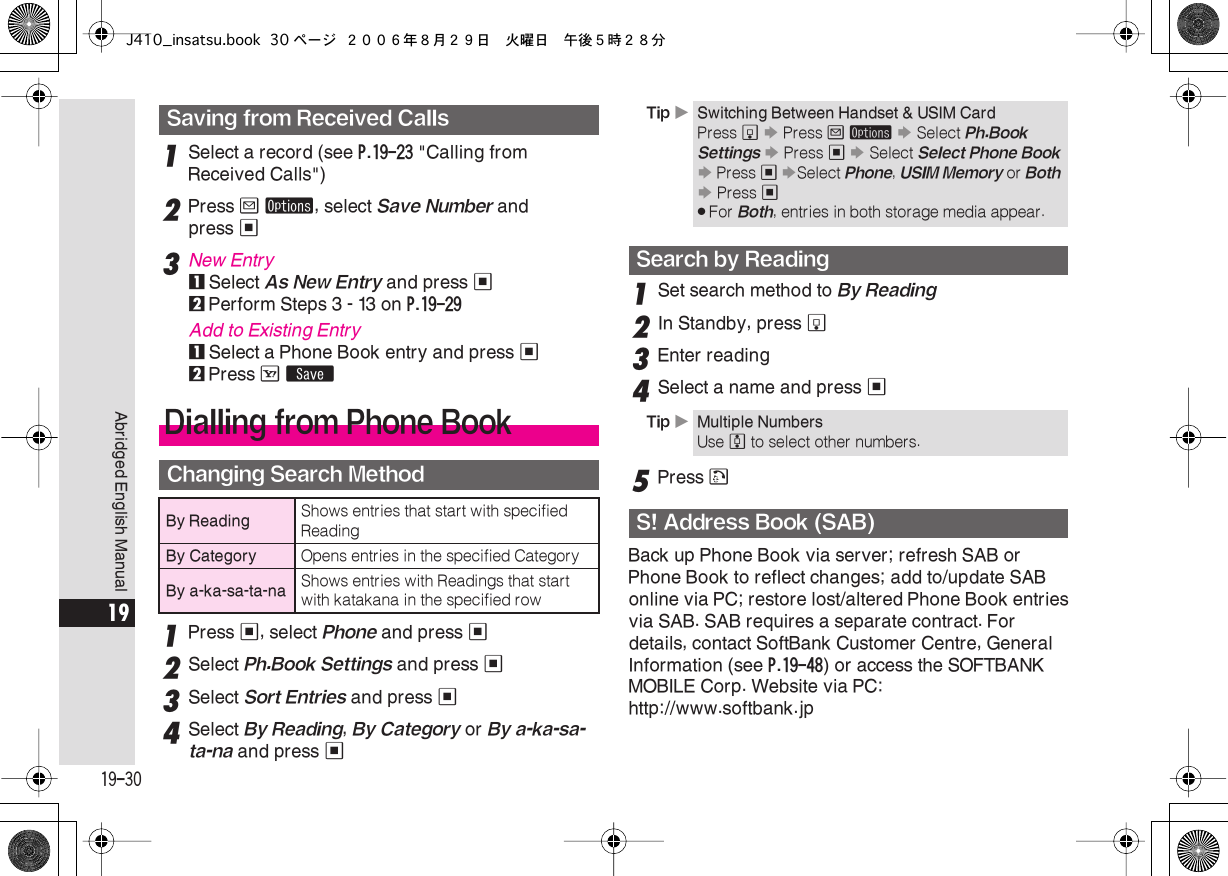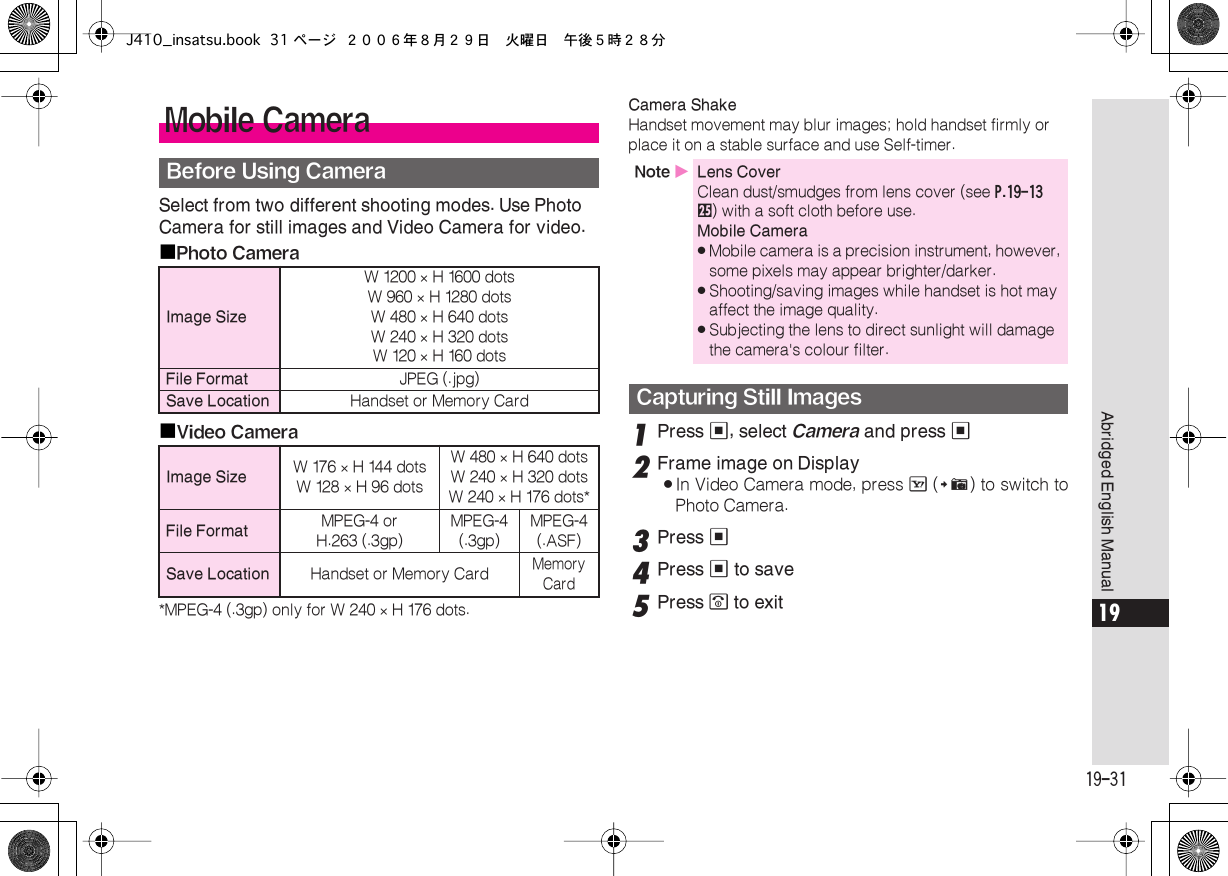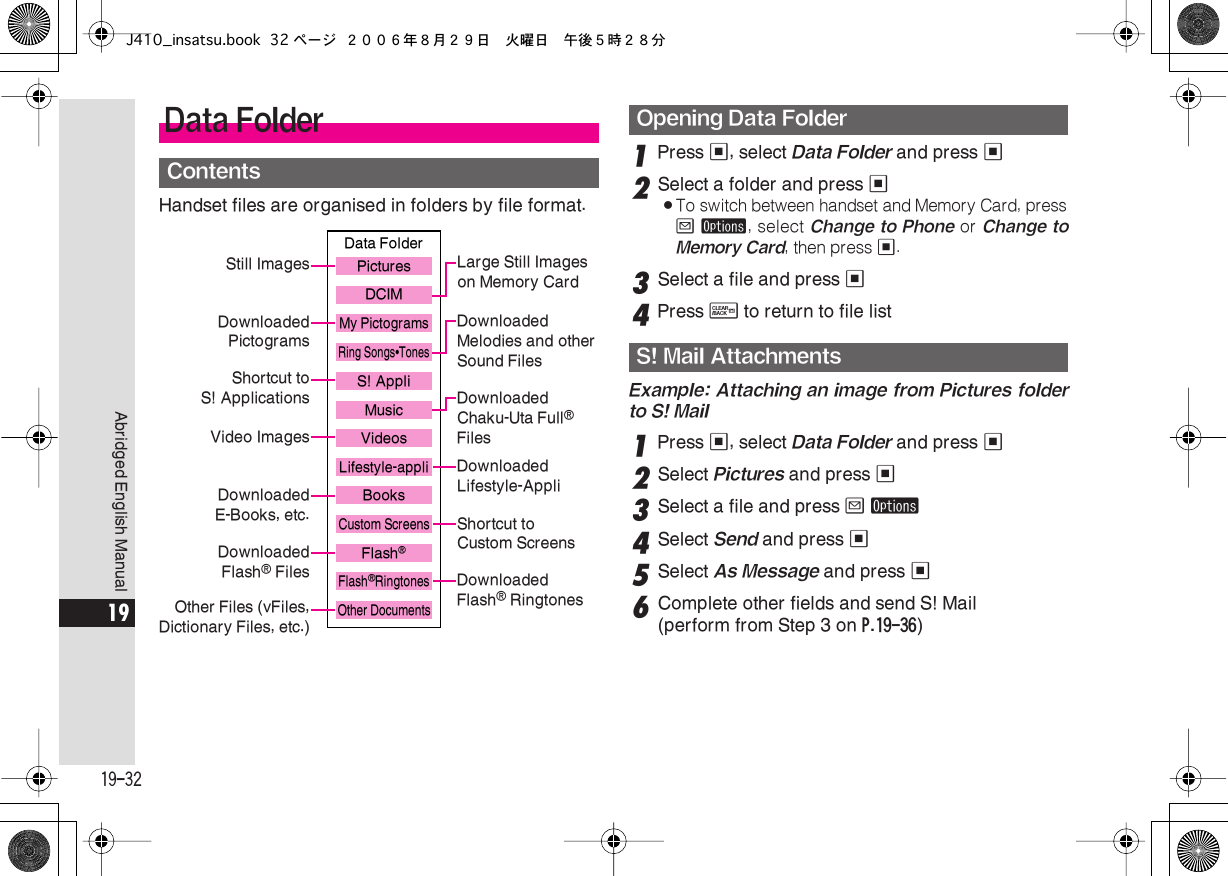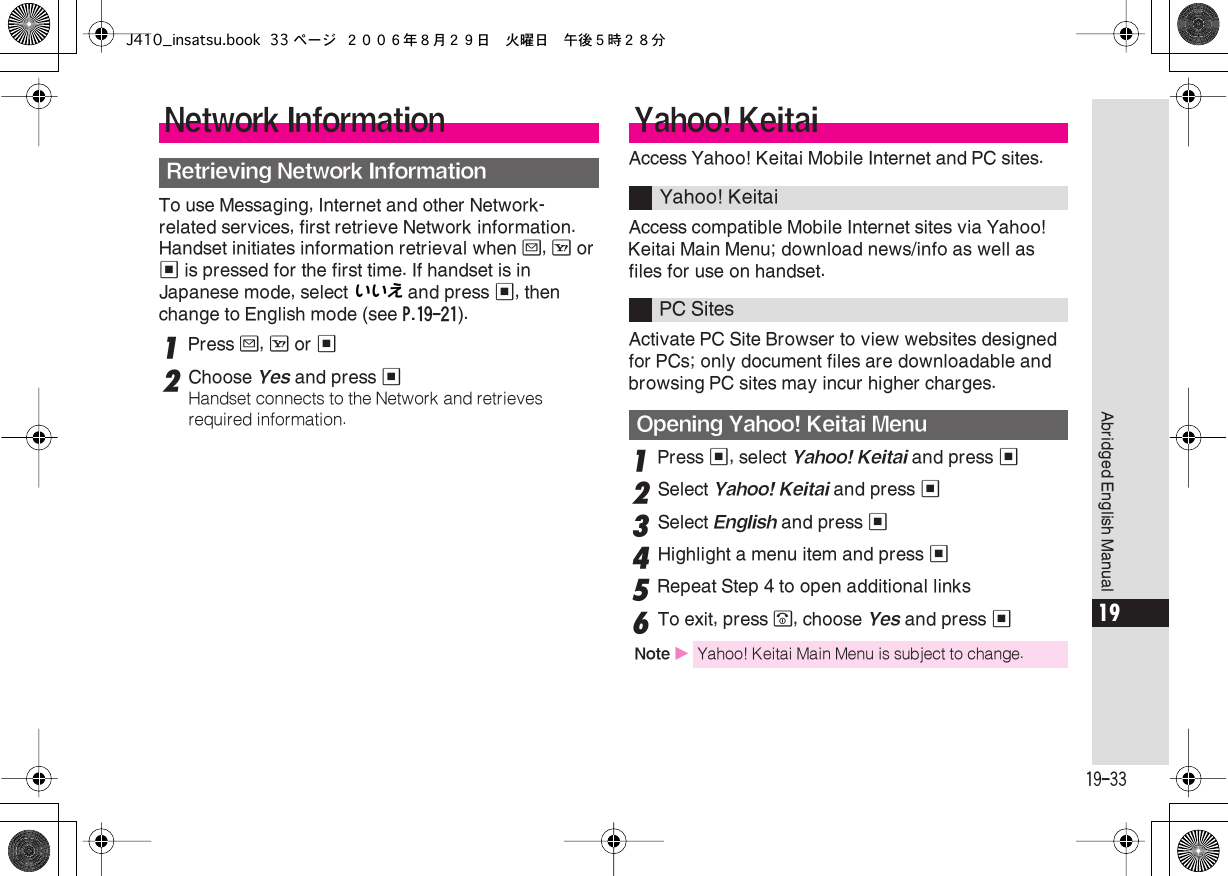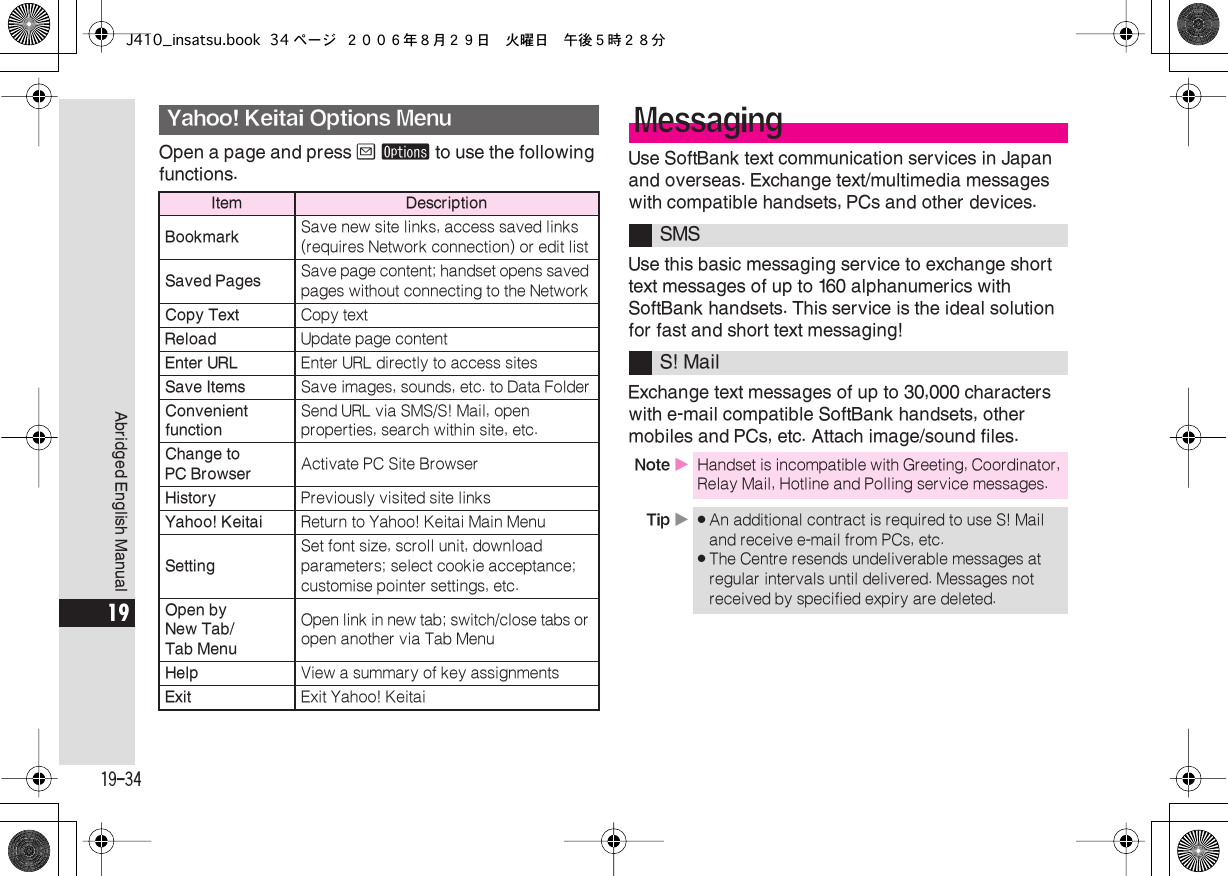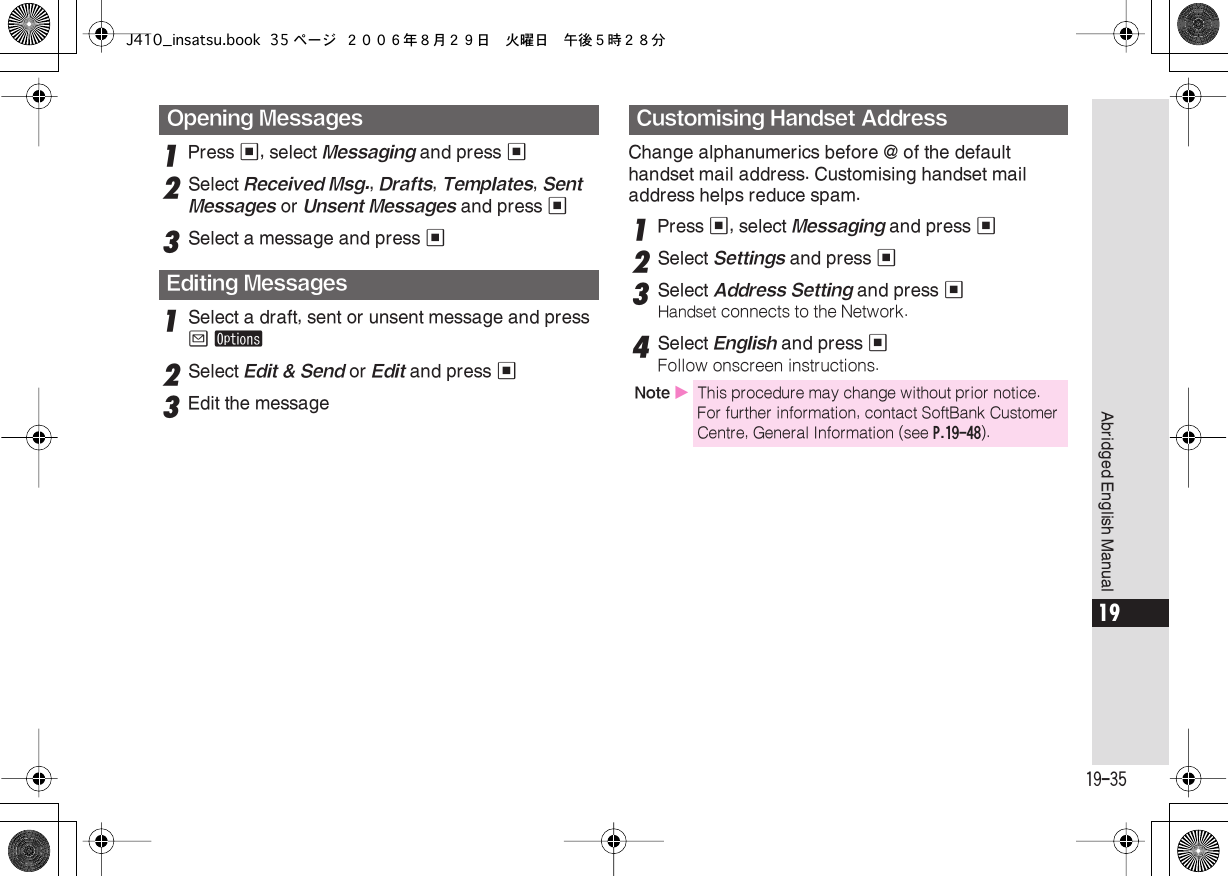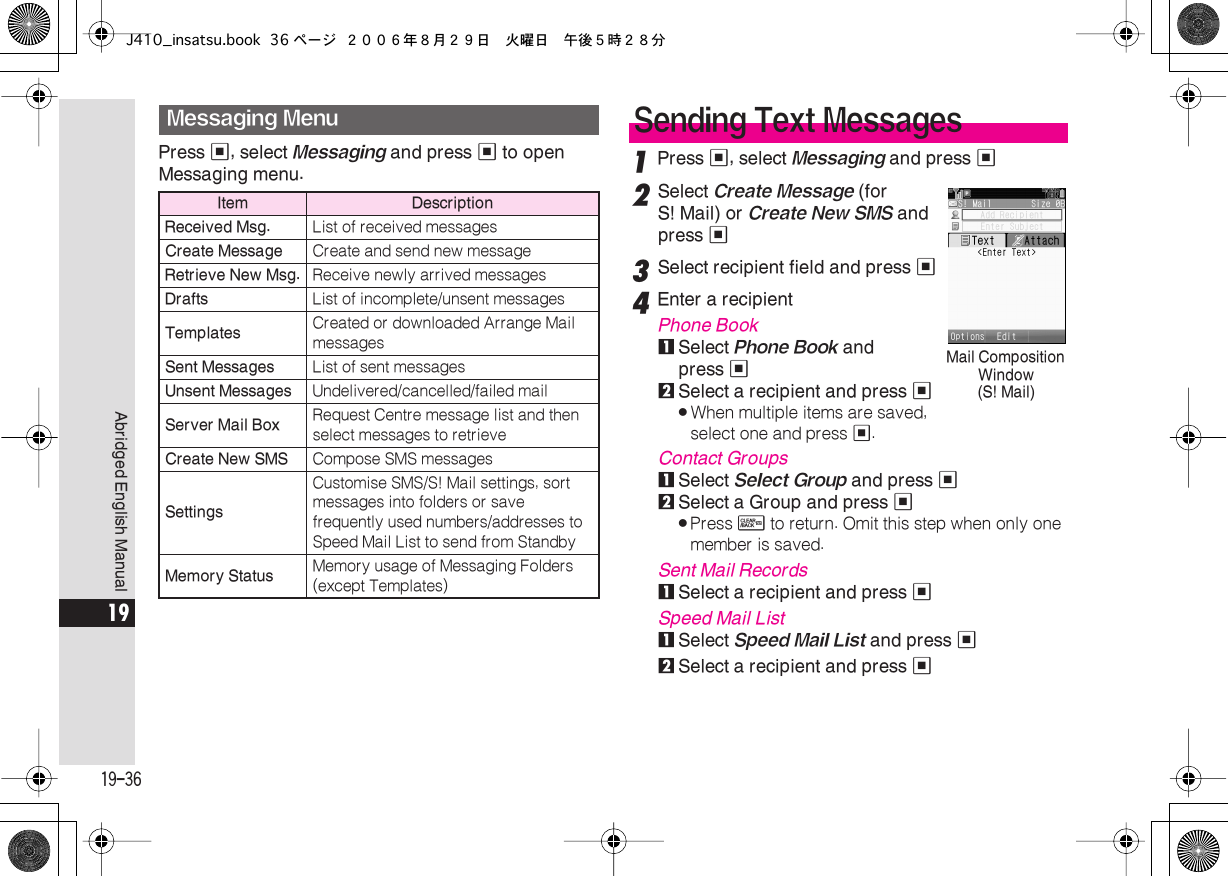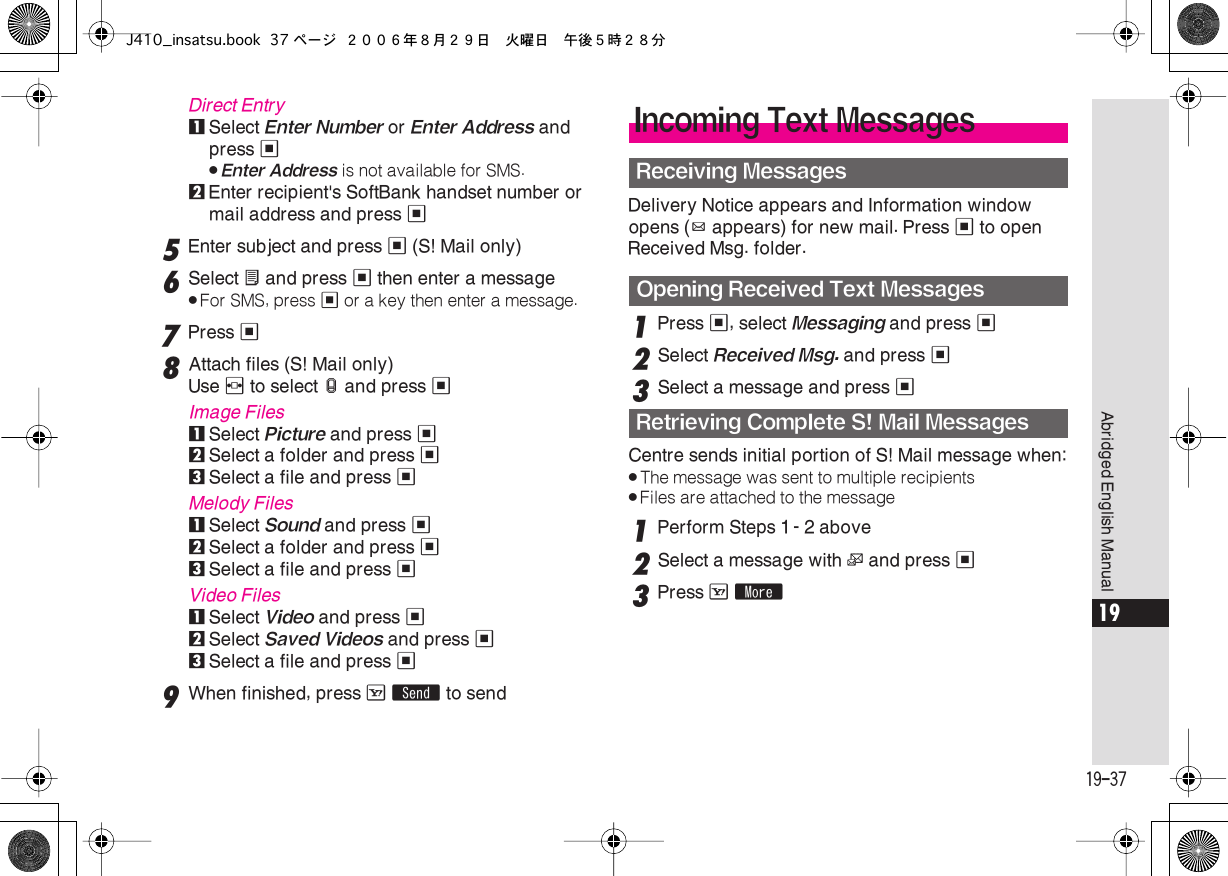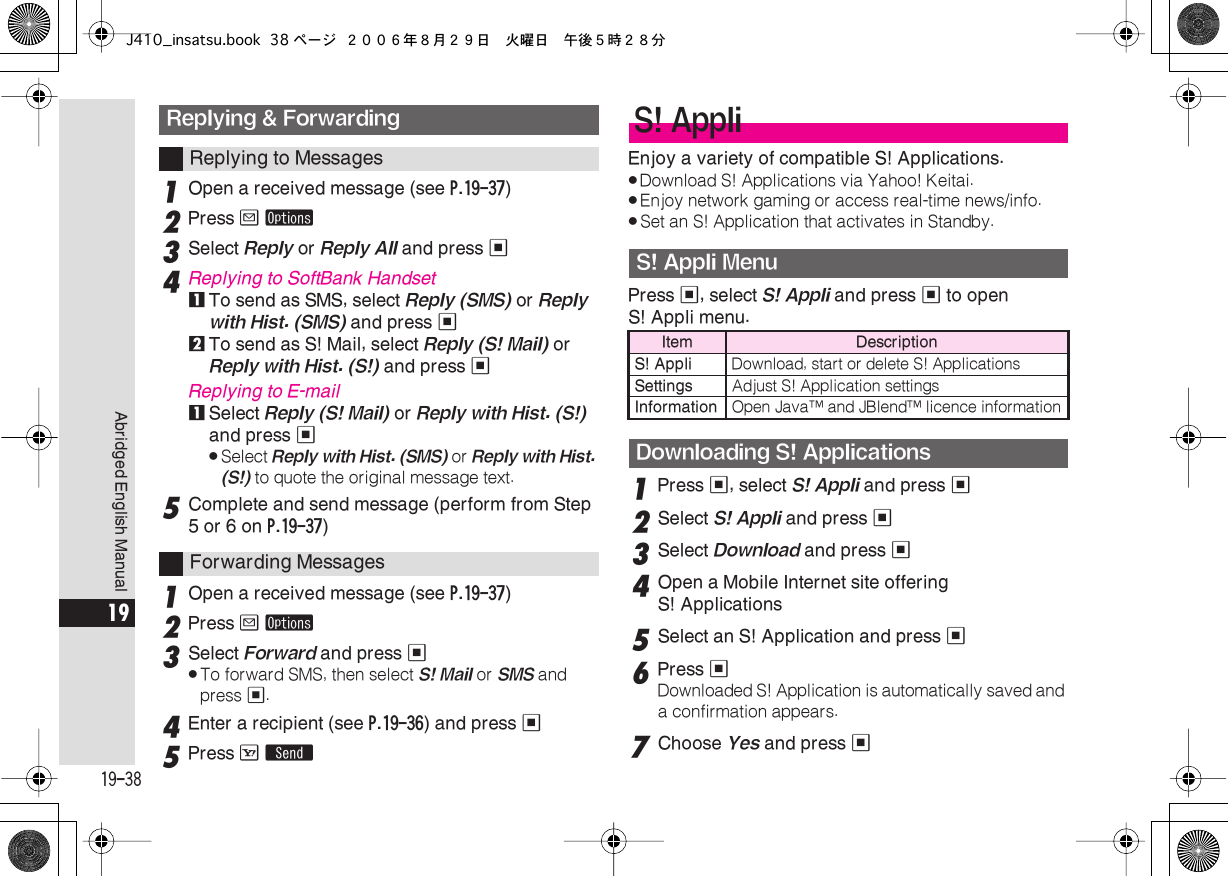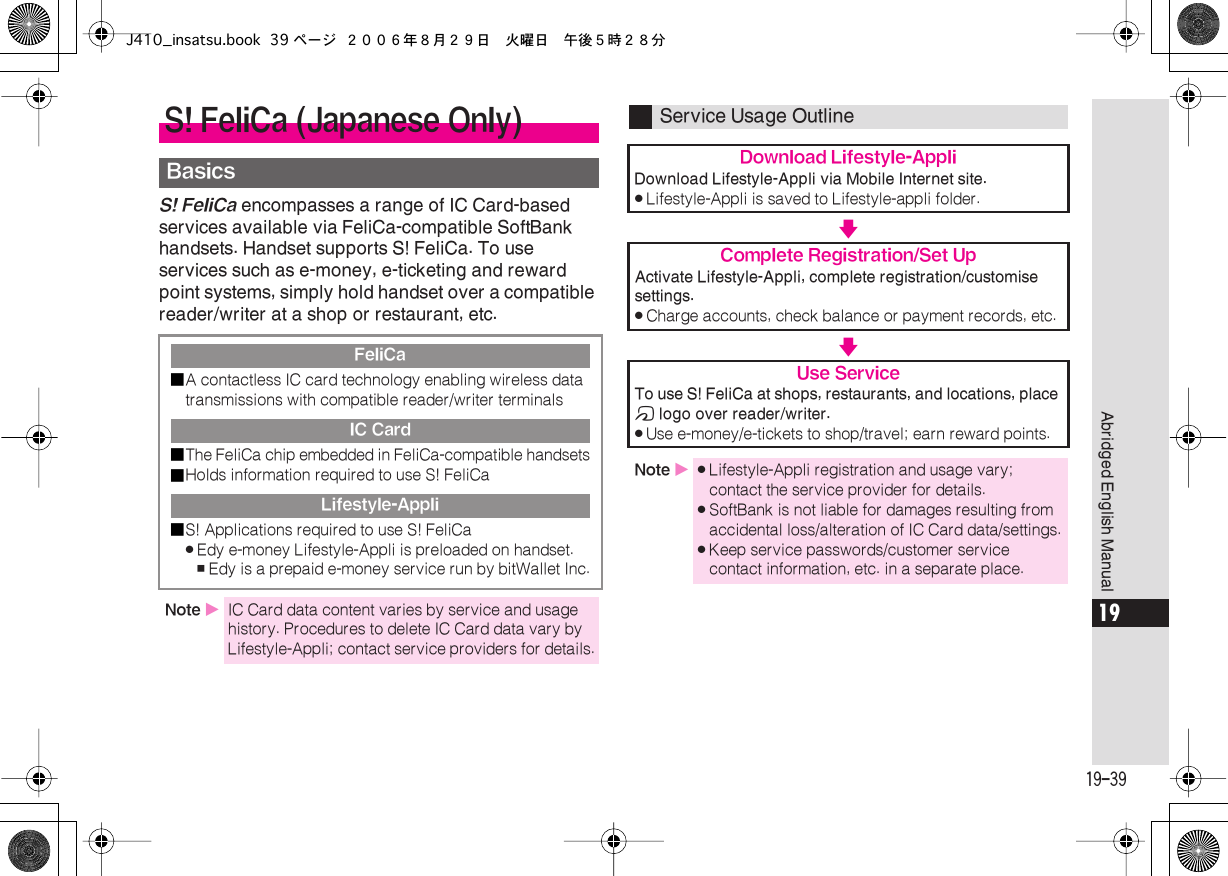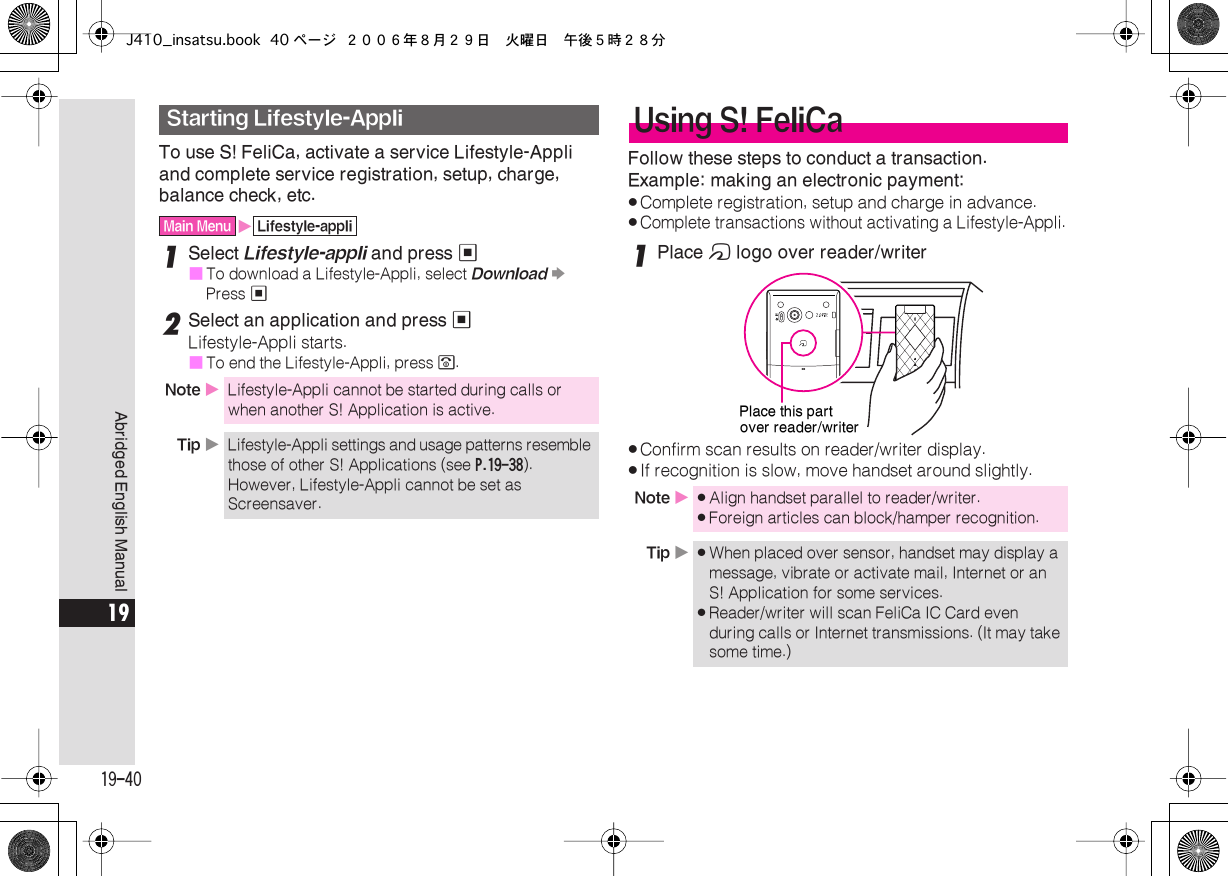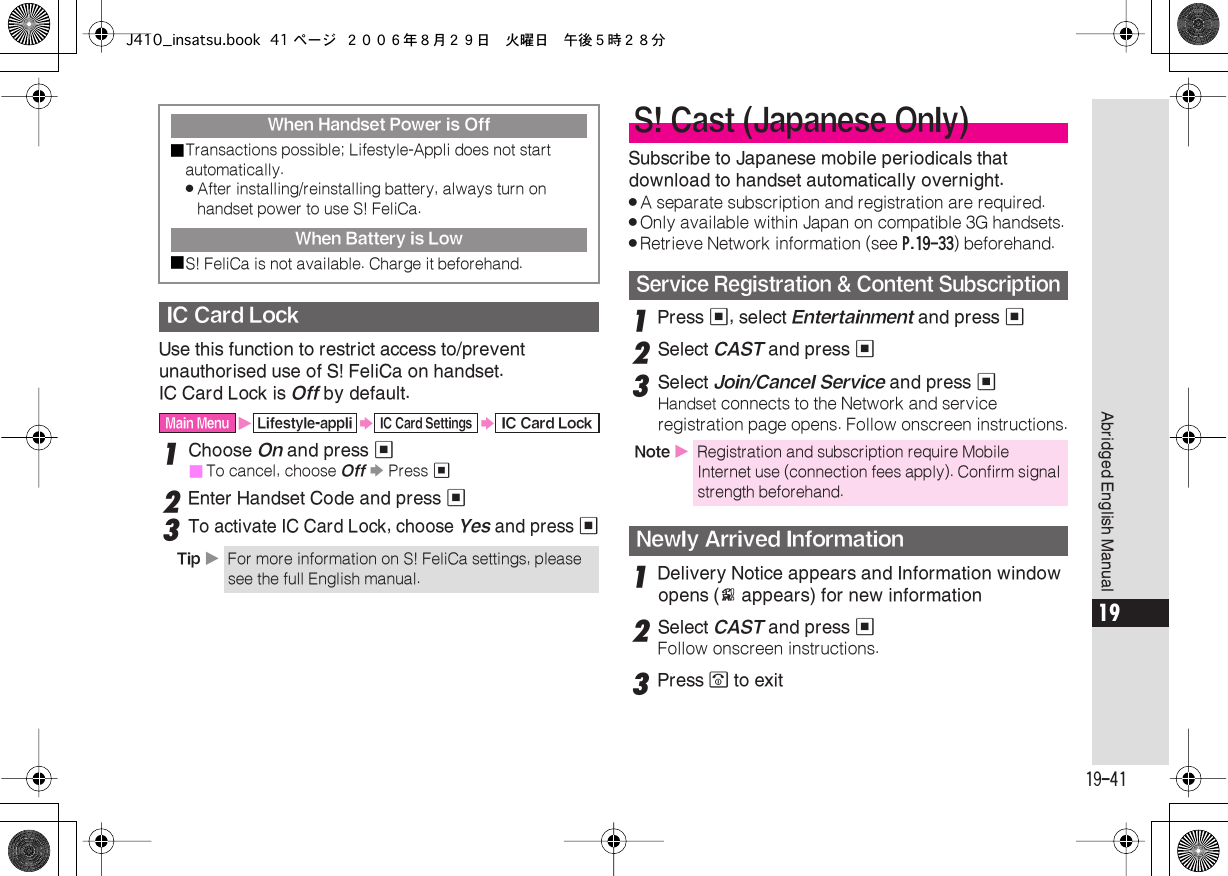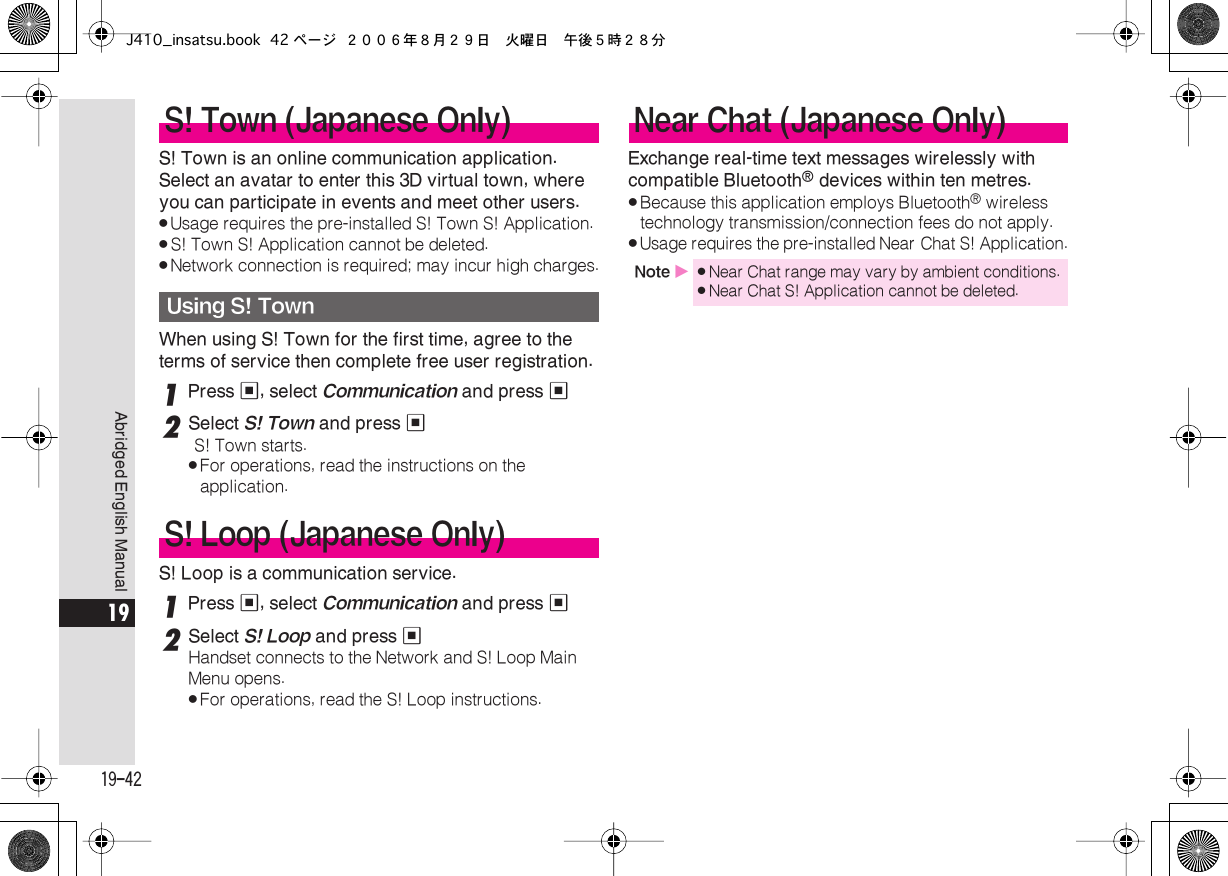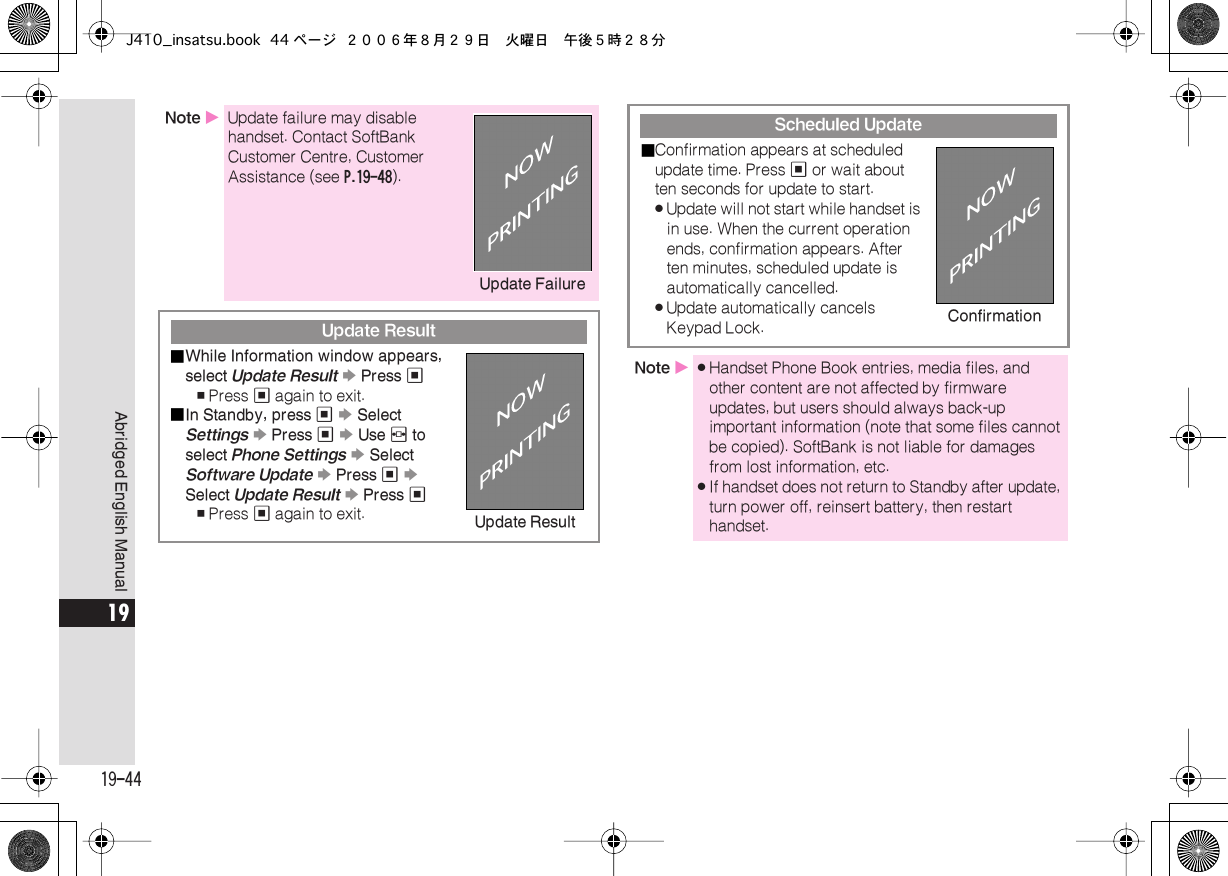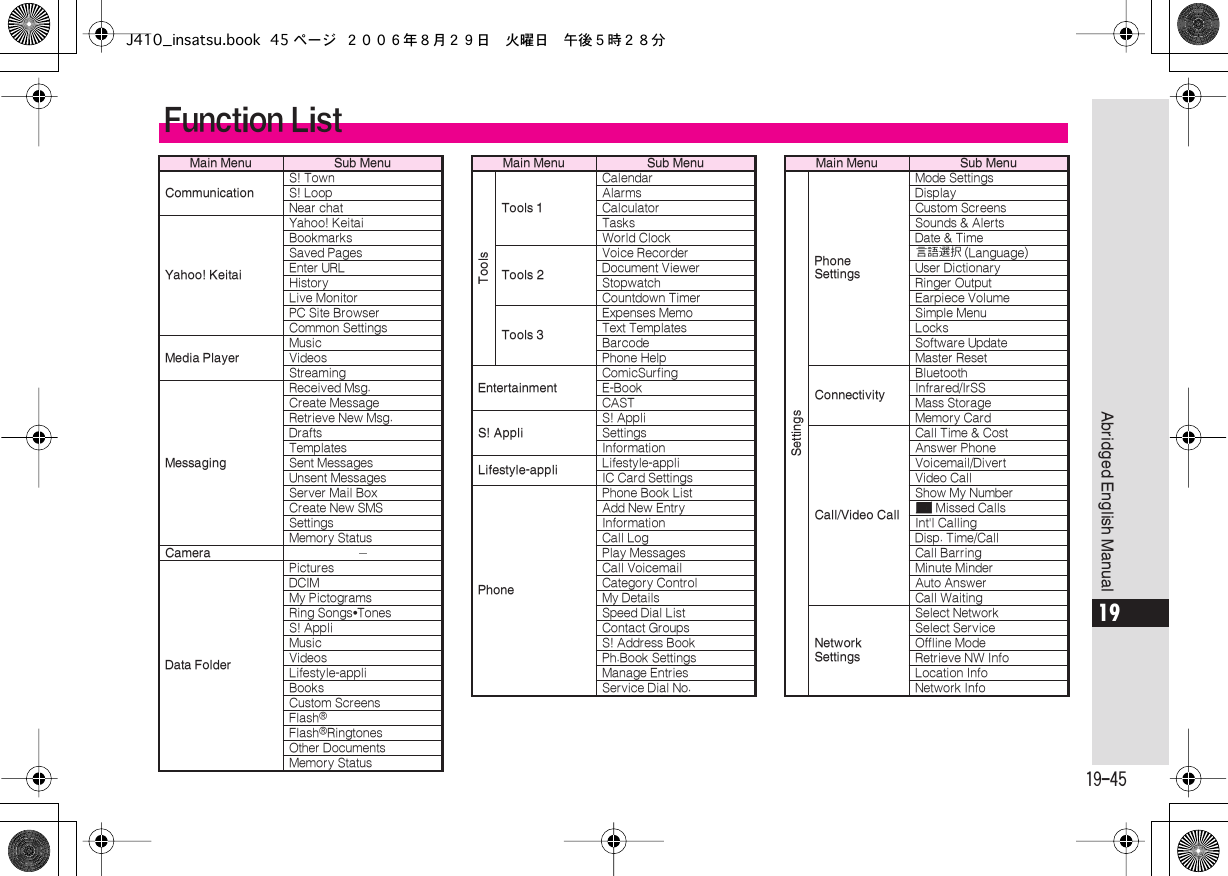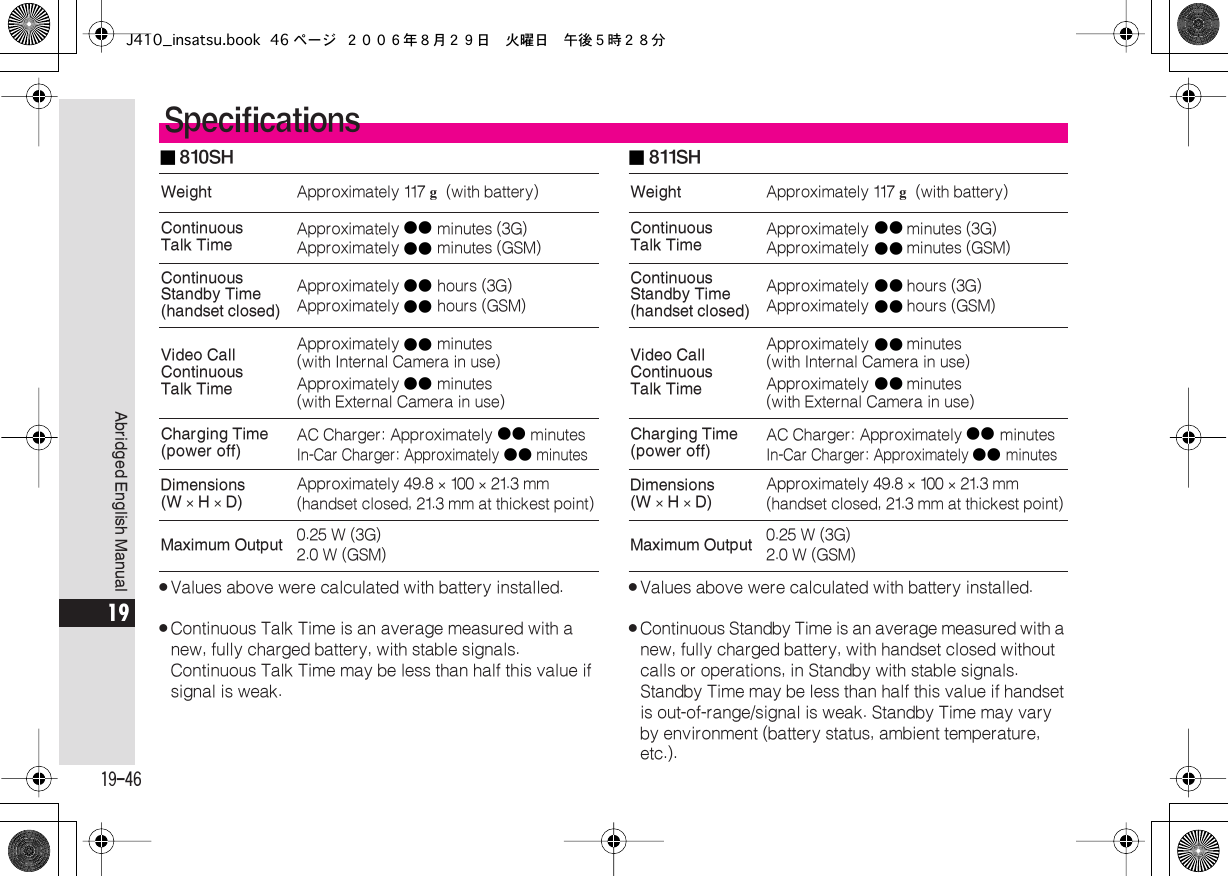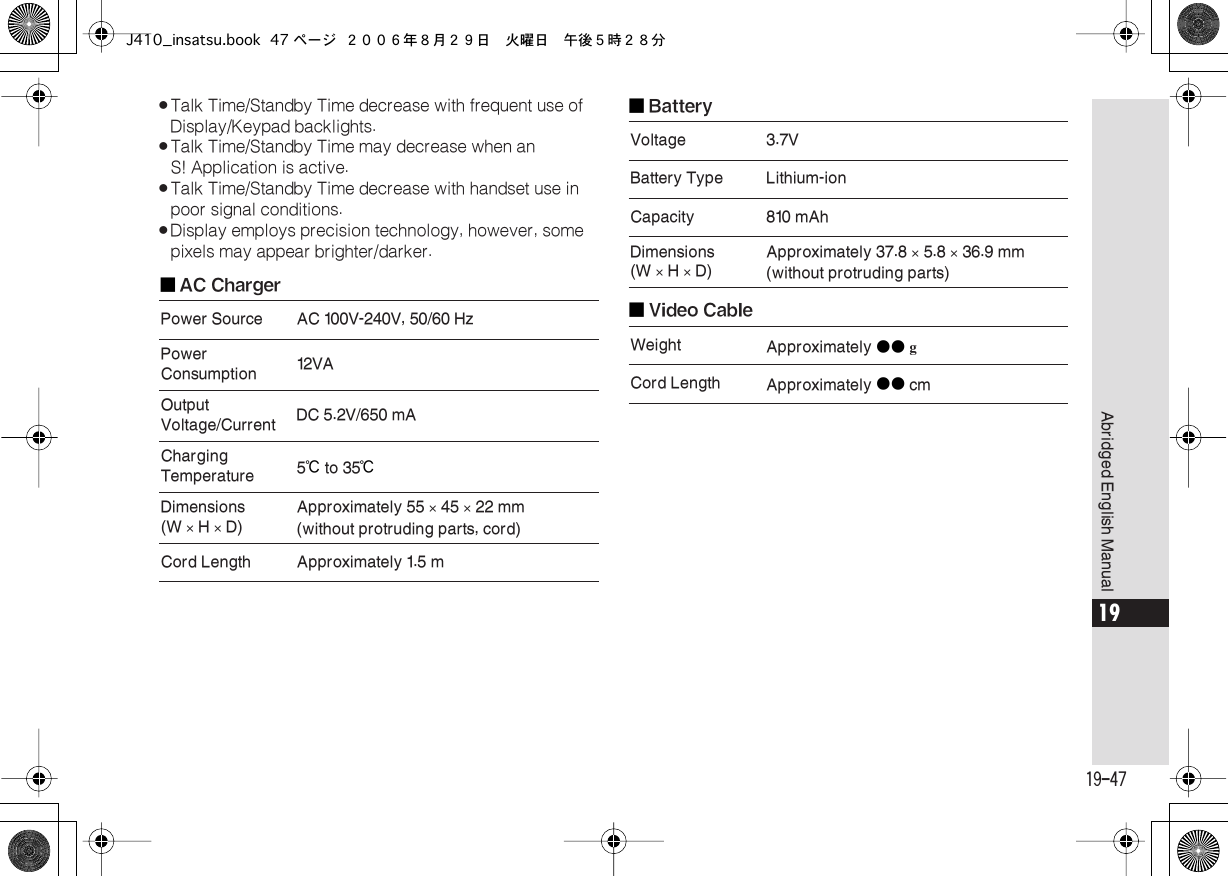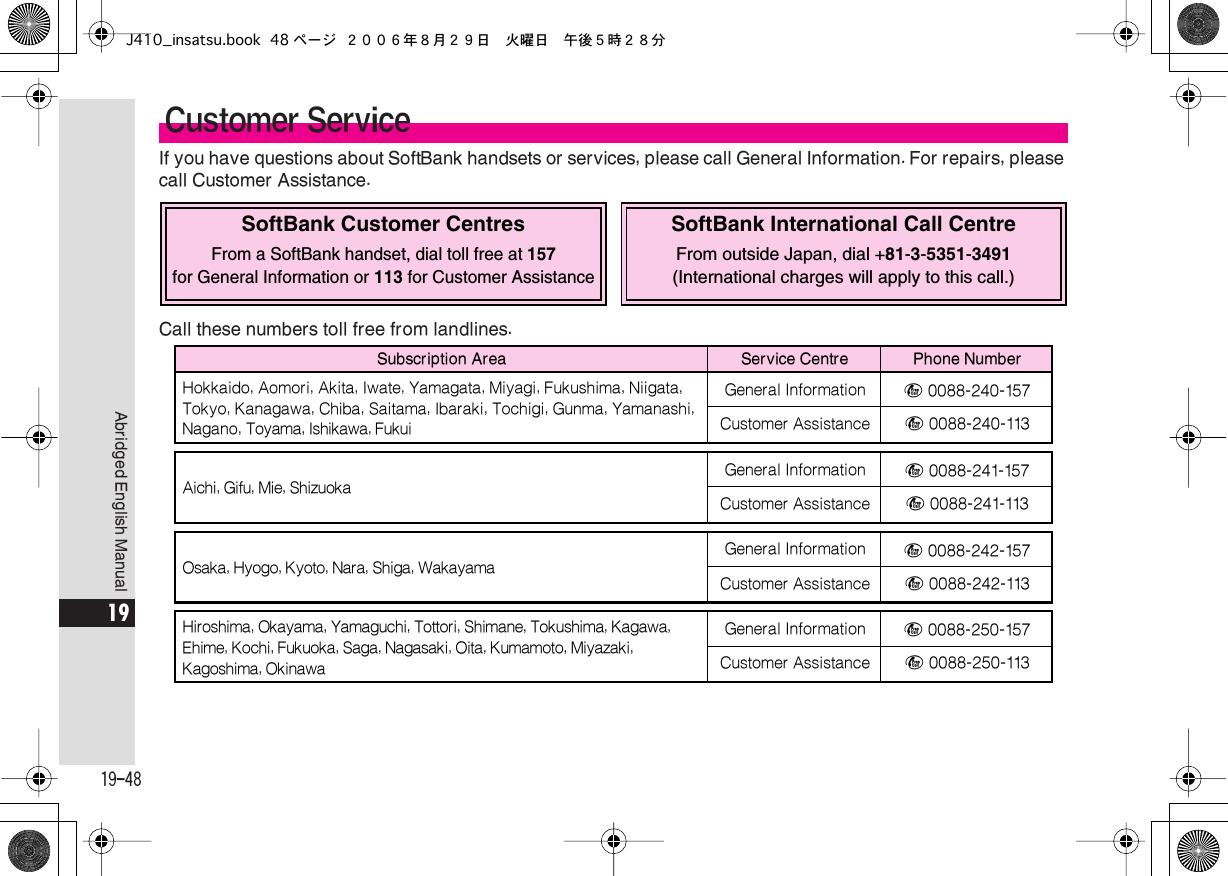Sharp HRO00051 Cellular Transceiver w/Bluetooth User Manual J410 insatsu
Sharp Corporation Cellular Transceiver w/Bluetooth J410 insatsu
Sharp >
Contents
- 1. User Manual 1 of 2
- 2. User Manual 2 of 2
- 3. BT logo in user manual
User Manual 2 of 2