Contents
- 1. Users Manual 1
- 2. Users Manual 2
- 3. Users Manual 3
Users Manual 1
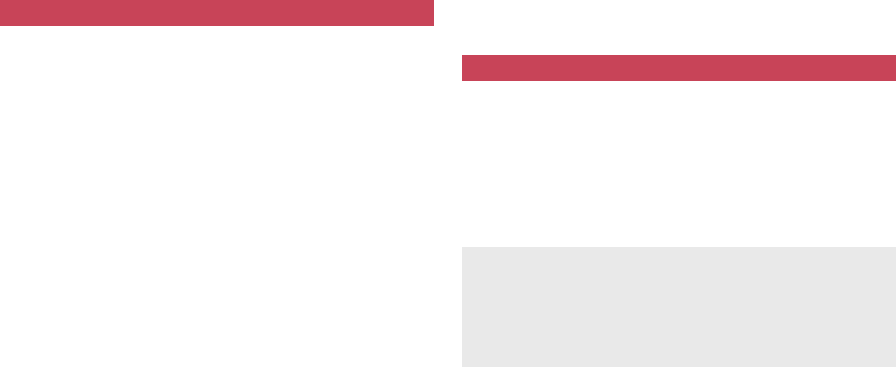
e01_dv62_7e.fm
[0/22] ~~~~~ ~~~~~ ~~~~~ ~~~~
DOCOMO
W-CDMA and GSM/GPRS System
Thank you for purchasing the docomo PRIME series SH-03A.
Make sure thoroughly read this manual and the manuals
included with optional accessories before and during use to
ensure proper operation. If any of the contents in this manual
are unclear, please contact number listed in “General
Inquiries” on the back of this manual.
The SH-03A is designed to make your everyday life more
convenient. Careful use will ensure a long service life.
Because it relies on radio signals, the FOMA terminal cannot be
used in places with no signal (such as tunnels, underground, or in
buildings), in places with a weak signal or outside the FOMA
service area. There may be times when the terminal cannot be
used in the upper floors of a building even with no obstructions in
sight. There may also be times when the signal is strong and you
are not moving but the call is interrupted.
Make sure not to disturb others when using in public places, places
with many people or quiet places.
Because the FOMA terminal uses electrical signals, it is possible for
a third party to listen in on a conversation. However, the W-CDMA
and GSM/GPRS system automatically applies privacy to every call,
a third party that tries to listen in only hears static.
The FOMA terminal converts conversations into a digital signal and
sends it to the other party over the radio. If the signal cannot be
reconverted properly by such as moving to an area with a weak
signal, the voice may not be heard correctly.
Keep a separate memo and note information (e.g. phonebook,
schedule, Text memo, Record message, Voice memo) stored in the
FOMA terminal. DOCOMO shall not be liable for any loss of content
due to a failure, repair, upgrade or other handling of the FOMA
terminal.
Save the important data to the microSD Card. Or, forward and store
the information such as a phonebook, mail and schedule to a PC
using DOCOMO keitai datalink.
The user hereby agrees that the user shall be solely responsible for
the result of the use of SSL. Neither DOCOMO nor the certifier as
listed herein makes any representation and warranty as for the
security in the use of SSL. In the event that the user shall sustain
damage or loss due to the use of SSL, neither DOCOMO nor the
certifier shall be liable for any such damage or loss.
Certifier: VeriSign Japan K.K., Cybertrust Japan, Inc.,
GlobalSign K.K., RSA Security Japan Ltd.,
Secom Trust Systems Co., Ltd., Comodo CA Ltd
This FOMA terminal supports the FOMA Plus-Area and the FOMA
HIGH-SPEED area.
This FOMA terminal can be used only via the FOMA network
provided by DOCOMO and DOCOMO’s roaming area.
This FOMA terminal supports Kisekae Tool (nP. 113). When the
Custom menu image is changed by Kisekae Tool, some items in the
Custom menu may be changed according to the menu history. In
addition, some items cannot be selected even if the function numbers
are entered.
In this case, operations may not run as explained in this manual.
Switch the menu screen to the Basic menu (nP. 35) or perform the
Reset menu screen (nP. 115).
Using the FOMA terminal
Using this manual
Download the latest information on this manual from the DOCOMO
website.
“User’s Manual (in PDF format)” Download
http://www.nttdocomo.co.jp/english/support/manual/
index.html
※The URL and contents of this manual are subject to change
without prior notice.
dv62_E.book 0 ページ 2008年11月3日 月曜日 午後8時18分
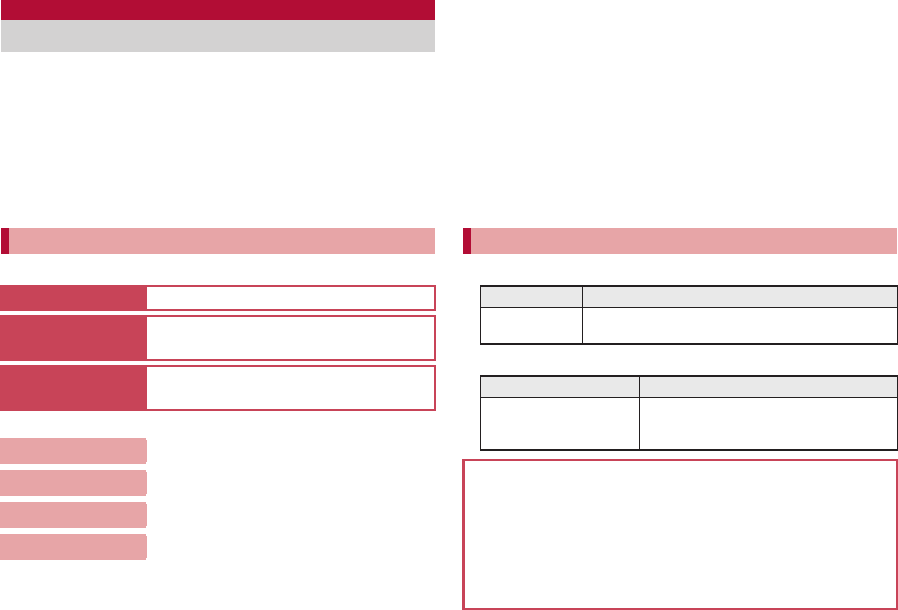
e01_dv62_7e.fm
[1/22]
1
This manual uses illustrations and icons to explain
operations for proper phone use.
Icons and screens that appear on the display have been set by
default in accordance with the handset color (Kisekae Tool
nP. 113). Refer to “Menu list” on P. 454 for the default settings in
each handset color. The explanations in this manual are based on
the case when Kisekae Tool is set for the handset color “White”.
The screens and illustrations in this manual are shown as
examples. The actual screens and illustrations may differ.
Use the following ways to find explanations in this manual.
(See the next page for details)
Note that “SH-03A” is referred to as the “FOMA terminal” in this
manual.
This manual describes functions using the microSD Card. Please
note that microSD Cards are sold separately. For details on
microSD Card nP. 347
This manual refers to microSD Card as “microSD Card” or
“microSD”.
This manual refers to “Osaifu-Keitai compatible i-appli with IC card
function” as “Osaifu-Keitai compatible i-appli”.
Reproduction of this manual in part or in whole is prohibited.
The contents of this manual are subject to change without prior
notice.
This manual refers to keys as simplified icons.
The notation and meaning of operation procedure are shown below.
Viewing/Searching this manual
Searching this manual
Index (nP. 522) Search for function names or service names.
Easy search
(nP. 4)
Search for frequently used or convenient
functions using easy-to-understand language.
Indexed pages
(nCover)
Search this manual using the index on the
cover and the sides of pages.
Contents nP. 6
Main functions nP. 8
Menu list nP. 454
Quick manual nP. 534
The basic functions are explained briefly. Cut the Quick manual to
keep as a reference when away from home.
In addition, the Quick Manual “Overseas Use” is available. Use it
when using the FOMA terminal overseas.
Notation of keys and operation procedure
Actual key Notation in this manual
/1 (Refer to “Component names and functions”
on P. 24)
Notation Meaning
In the Custom menu,
select [Settings]/[Disp/
LED/Power saver].
In the Custom menu, select [Settings]
with w and press t b select [Disp/
LED/Power saver] with w and press t.
For details on default settings nP. 454
Viewing the display
The explanations in this manual are based on default settings.
The actual screens may differ depending on settings changed
after purchase.
When Flash movies and icons featuring animation effects are
displayed, screens may differ from those described in this
manual.
dv62_E.book 1 ページ 2008年11月3日 月曜日 午後8時18分
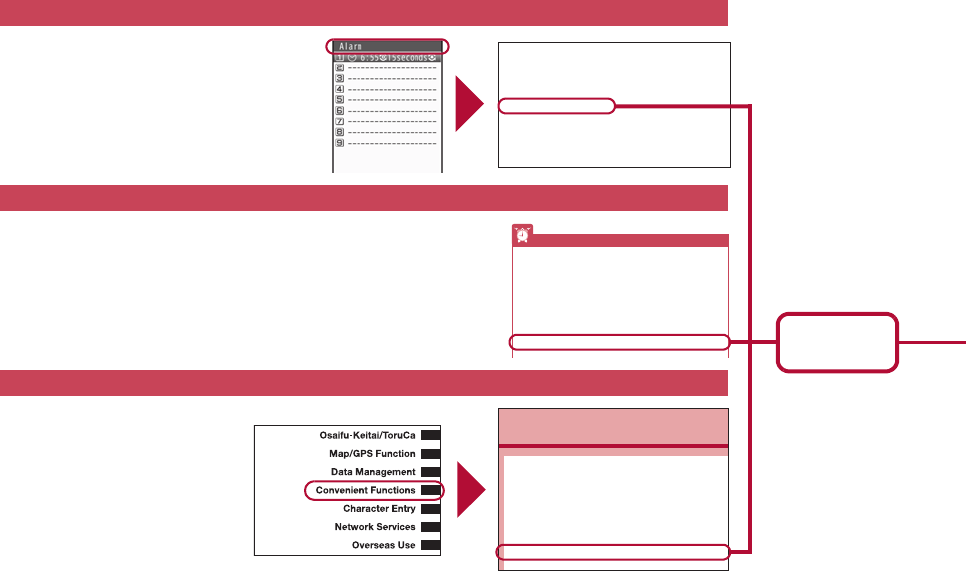
e01_dv62_7e.fm
[2/22]
2
As an example, how to look up the Alarm function using the Index, Easy search, and Indexed pages are explained below.
Content differs from actual pages in this manual.
Use this when you know the function or service
name, or to search for function names that appear
on the display.
Search for frequently used or convenient functions using easy-to-understand
language.
Search for functions going in the order
of “cover” b “beginning of the chapter”
b “description page”. The beginning of
each chapter shows a table of contents.
Index nP. 522
Easy search nP. 4
Indexed pages nCover
Mail ring volume .................. 103
Phone ring volume .............. 103
PushTalk tone volume ........ 103
Received call volume .......... 104
Standby i-motion ................. 104
Timer sound ........................ 104
After-Sales Services ............ 499
Alarm..................................... 385
Quick alarm ......................... 386
Reception/Recording reserve
alarm ................................ 248
Schedule alarm ................... 390
All lock enable/disable ........ 126
Animate notices ................... 116
Any key answer 70
Reset menu screen .............117
Set background ................... 116
Battery
Battery pack .......................... 47
Charging ................................ 48
Check battery level ................ 52
Times of use.......................... 49
Battery level............................ 52
Bluetooth .............................. 401
Accept registered ................ 405
Bluetooth information .......... 410
Bluetooth output .................. 407
Bluetooth power ON/OFF.... 406
Bluetooth setting.................. 410
Connection information ....... 405
Other features
Using the FOMA terminal as desktop clock . . . (Desktop clock) 110
Saving battery power . . . . . . . . . . . . . . . . . (Light/Power saver) 111
Playing PC movies . . . . . . . . . . . . . . . . (Internet movie player) 211
Scanning QR codes and bar codes . . . . . . . (Bar code reader) 230
Listening to music . . . . . . . . . . . . . . . . . . . . . . . (MUSIC Player) 262
Using map and GPS function . . . . . . . . . . (Map/GPS Function) 310
Using microSD Cards . . . . . . . . . . . . . . . . . . . . (microSD Card) 347
Sending/Receiving information via Ir . . . . . (Ir communication) 366
Using the FOMA terminal as alarm. . . . . . . . . . . . . . . . (Alarm) 385
Using the FOMA terminal as calculator . . . . . . . . . (Calculator) 398
Co
Switching to viewer position to activate Touch menu/camera
. . . . . . . . . . . . . . . . . . . . . . . . . . . . . . . . . . . <Scrn rotation set>382
Checking settings for various functions . . . . . . <Check settings>382
Multiaccess . . . . . . . . . . . . . . . . . . . . . . . . . . . . . . . <Multiaccess>382
Using Multi Assistant (Multitask) . . . . <Multi Assistant (Multitask)>382
Turning power ON automatically. . . . . . . . . . . . <Auto power ON>383
Turning power OFF automatically. . . . . . . . . . <Auto power OFF>384
Ringing alarm after certain time passed . . . . . . . . . . . . . . <Timer>384
Ringing alarm at specified time. . . . . . . . . . . . . . . . . . . . .<Alarm>385
Managing schedules. . . . . . . . . . . . . . . . . . . <Classic Schedule>387
P. 385
Page that
explains “Alarm”
dv62_E.book 2 ページ 2008年11月3日 月曜日 午後8時18分
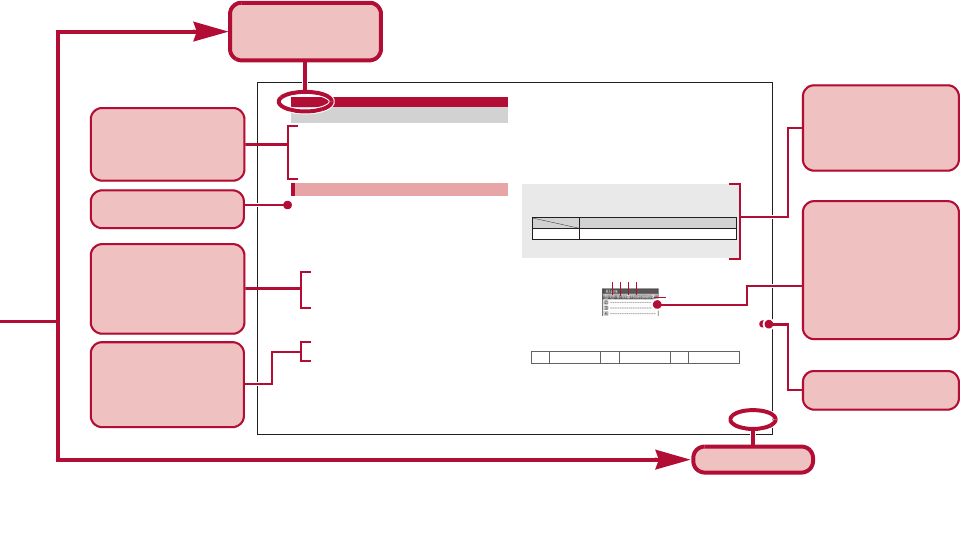
e01_dv62_7e.fm
[3/22]
3
385
Convenient Functions
Activate an alarm tone, LED, or vibrator at the specified time/
day of week.
Save up to nine alarms.
Set the correct date and time in advance (nP. 54).
For details on setting the LED nP. 117
For details on setting the vibrator nP. 105
1
In the Custom menu, select [LifeKit]/[Timer/
Alarm]/[Alarm].
2
Select a number to save/t.
3
Select [Enter Time]/enter a time (24-hour
format)/t.
4
Select [Set repeat]/select the repeat method/t.
:Set day of week: Select [Set day of week]/select day of
week/t/C.
• If [Exclude holidays] is selected, an alarm is not activated on
the dates set for vacations or holidays in Schedule.
5
Select [Message]/enter a message/t.
:Enter up to 60 single-byte (30 double-byte) characters.
6
Select [Contacts]/select the entry method.
;Select [Search phonebook]/select a name/t.
;Select [Direct input]/enter a phone number/t.
7
Select [Alarm tone]/select an alarm tone/i.
:To check an alarm tone: Select an alarm tone/t.
:To not sound an alarm: Select [Alarm tone]/[Not set].
8
Select [Alarm volume]/adjust the volume with
u/t.
9
Select [Snooze setting]
/
[ON]
/
enter the interval
/
t/
enter the number of times to ring alarm
/t
.
:
Set the alarm’s interval and the number of times to ring the alarm.
10
Select [Ring duration]
/
enter the ring duration
/t
.
11
Press i.
ɡSetting details screen layout
1Alarm set icon
2Time
3Repeat frequency
4Duration of alarm
5Snooze set icon
Alarm
Ringing alarm at specified time
Saving alarms
Contacts cannot be saved while Keypad dial lock is set.
When multiple alarms are set to the same time, they are prioritized
in the following order.
• If the timers for starting and recording 1Seg programs are set for
the same time, Reception reserve alarm is not activated.
l
Once only
k
Set day of week
j
Daily
Priority (high b low)
Alarm function
Recording b Reception b Alarm b Schedule
5
1234
※Content differs from actual pages in this manual.
Page number
This is the function
name as it appears
in the index.
The operation is
detailed in steps.
Additional information,
precautions, and
advice relating to
operations are
explained.
Each operation is
explained when the
operations are
different depending on
the selected items.
The outline of each
function and additional
information are
explained.
Search by chapter
from the index.
The explanations of
screen display are
shown. Refer to the
screens while using the
FOMA terminal (Text
which is input,
numbers and settings
are examples).
Necessary information,
precautions and other
information for using
functions are
explained.
dv62_E.book 3 ページ 2008年11月3日 月曜日 午後8時18分
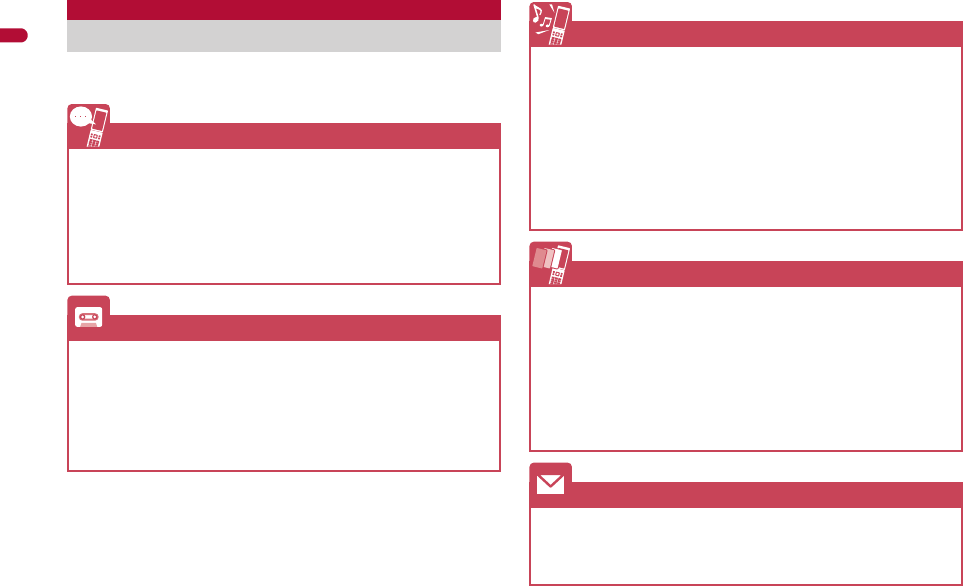
4
e01_dv62_7e.fm
[4/22]
Easy Search/Contents/Precautions
Use this feature to search for functions using
easy-to-understand language.
Easy Search
Useful functions for making a call
Notifying/Hiding caller ID . . . . . . . . . . . . . . . . . . (Notify caller ID) 55
Placing a call on hold while talking . . . . . . . . . .(Hold active call) 60
Switching to Videophone during a voice call
. . . . . . . . . . . . .(Switch a voice/Videophone call during a call) 60
Adjusting volume of the other party’s voice
. . . . . . . . . . . . . . . . . . . . . . . . . . . . . . . . . . (Earpiece volume) 71
When unable to take a call
Placing a call on hold without answering call. . . . . . . . (On hold) 71
Indicating that it is necessary to refrain from talking on mobile phone
. . . . . . . . . . . . . . . . . . . . . . . . . . . (Public mode (Drive mode)) 72
. . . . . . . . . . . . . . . . . . . . . . . . . . . (Public mode (Power OFF)) 73
Recording phone messages
. . . . . . . . . . . . . . (Record message (voice/Videophone calls)) 74
Changing melody and illumination
Setting ring tone for caller . . . . . . . . . . . . . . . . .(Select ring tone) 94
Changing ring tone . . . . . . . . . . . . . . . . . . . . .(Select ring tone) 102
Adjusting ring tone volume . . . . . . . . . . . . (Phone ring volume) 103
Muting tone of keys pressed. . . . . . . . . . . . (Key/Touch sound) 104
Notifying incoming calls with vibration . . . . . . . . . . . . (Vibrator) 105
Setting Manner mode . . . . . . . . . . . . . . . . . . . . (Manner mode) 107
Changing light color and pattern for incoming calls
. . . . . . . . . . . . . . . (LED color settings/LED pattern settings) 117
Changing/Knowing display
Meanings of display icons. . . . . . . . . . . . . . . . . . . (View display) 28
Switching menu display . . . . . . . . . . . . . . (Set and select menu) 35
Changing stand-by wallpaper . . . . . . . . . . . . (Stand-by display) 108
Displaying calendar. . . . . . . . . . . . . . . . . . . . (Calendar display) 109
Changing font (font style) . . . . . . . . . . . . . . .(Font style setting) 119
Changing font size . . . . . . . . . . . . . . . . . . . . . . . . . . (Font size) 119
Keeping display private. . . . . . . . . . . . . . . . . . . . . . . (VeilView) 120
Using mail
Sending Deco-mail . . . . . . . . . . . . . . . . . . . . . . . . . (Deco-mail) 143
Sending images . . . . . . . . . . . . . . . . . . . . . . . (File attachment) 148
Sorting and saving mail automatically. . . . . . . . . . . (Sort rules) 162
dv62_E.book 4 ページ 2008年11月3日 月曜日 午後8時18分
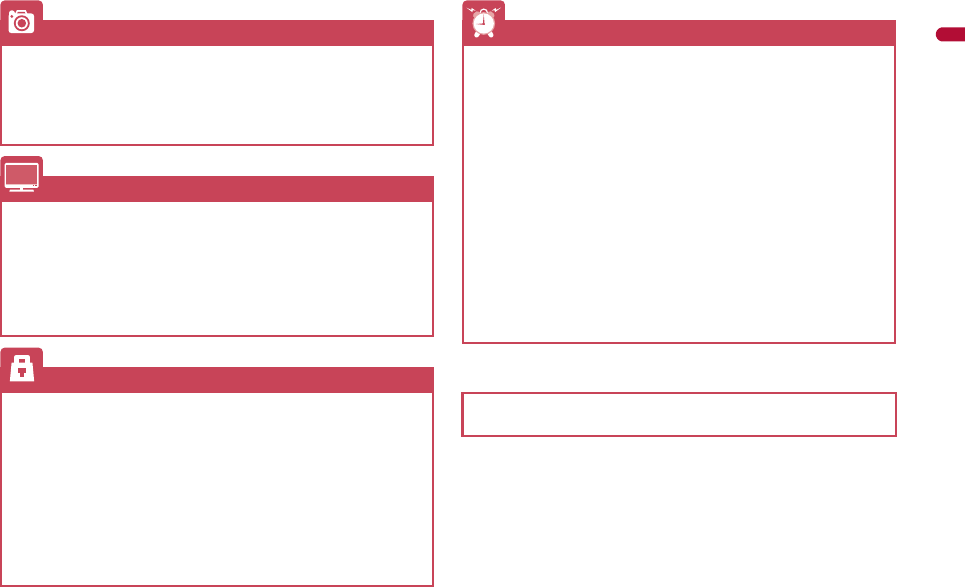
5
e01_dv62_7e.fm
[5/22]
Easy Search/Contents/Precautions
*1 This service is a paid service.
*2 This service is a paid service that requires subscription.
Using camera
Shooting panoramic pictures . . . . . . . . . . . . . . . . . (Panorama) 221
Changing image size . . . . . . . . . . . . . . . . . . . . . . . (Select size) 224
Saving to microSD Card. . . . . . . . . . . . . . .(Switch phone#SD) 229
Displaying shot images . . . . . . . . . . . . . . . . . . .(Image Viewer) 331
Using 1Seg
Watching 1Seg. . . . . . . . . . . . . . . . . . . . . . . . . .(Activate 1Seg) 241
Changing settings for video, voice, and sound
. . . . . . . . . . . . . . . . . . . . . . . . . . . . . . . . . . . . (1Seg settings) 243
Recording 1Seg program. . . . . . . . . . . . . . . . . . (Record 1Seg) 247
Setting timer for starting or recording 1Seg programs
. . . . . . . . . . . . . . . . . . . . . . . . . . . . . . . . . . . . . .(Booking list) 248
Securing the FOMA terminal
Keeping phonebook contents secret . . . . . . . . . . . . .(Set secret) 94
Locking the FOMA terminal remotely in case of loss
. . . . . . . . . . . . . . . . . . . . . . . . . . . . . . . . . (Omakase Lock)*1 127
Rejecting a call with no caller ID
. . . . . . . . . . . . . . . (Reject calls by reason of non-disclosure) 133
Rejecting callers not saved in phonebook
. . . . . . . . . . . . . . . . . . . . . . . . . . . . . . . . . . (Reject unknown) 134
Saving terminal data, such as phonebook from unexpected loss
. . . . . . . . . . . . . . . . . . . . . . . . . . . . (Data Security Service)*2 135
Other features
Using the FOMA terminal as desktop clock . . . (Desktop clock) 110
Saving battery power . . . . . . . . . . . . . . . . . (Light/Power saver) 111
Playing PC movies . . . . . . . . . . . . . . . . (Internet movie player) 211
Scanning QR codes and bar codes . . . . . . . (Bar code reader) 230
Listening to music . . . . . . . . . . . . . . . . . . . . . . . (MUSIC Player) 262
Using map and GPS function . . . . . . . . . . (Map/GPS Function) 310
Using microSD Cards . . . . . . . . . . . . . . . . . . . . (microSD Card) 347
Sending/Receiving information via Ir . . . . . (Ir communication) 366
Using the FOMA terminal as alarm. . . . . . . . . . . . . . . . (Alarm) 385
Using the FOMA terminal as calculator . . . . . . . . . (Calculator) 398
Using mobile phone overseas. . . . . . . . . . . . . . (Overseas use) 438
Updating software . . . . . . . . . . . . . . . . . . . . . (Software update) 501
Updating security . . . . . . . . . . . . . . . . . . . . (Scanning function) 506
Frequently used functions are described in the Quick manual
(nP. 534).
dv62_E.book 5 ページ 2008年11月3日 月曜日 午後8時18分
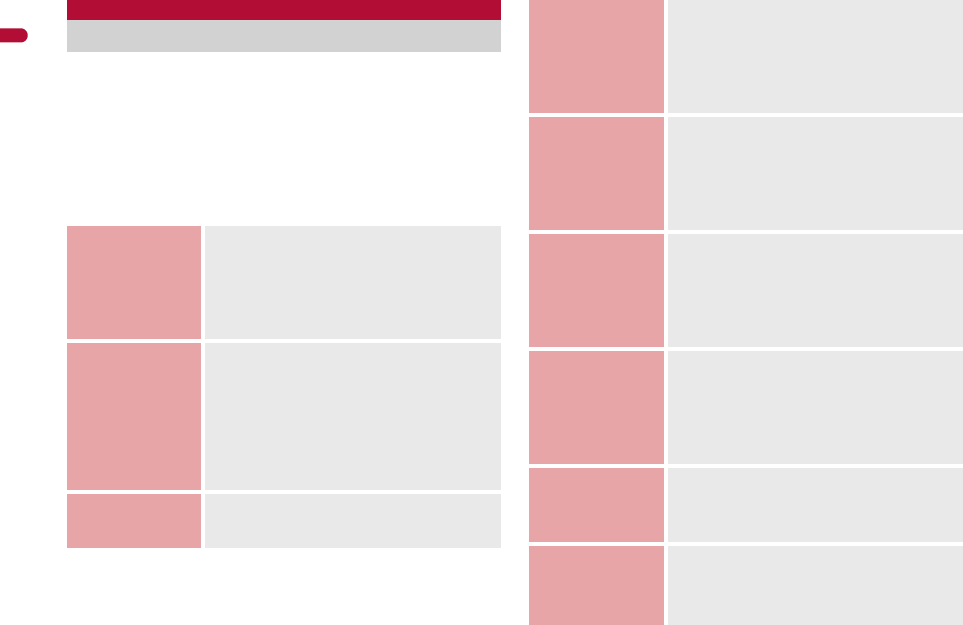
6
e01_dv62_7e.fm
[6/22]
Easy Search/Contents/Precautions
Viewing/Searching this manual . . . . . . . . . . . . . . . . . . . . 1
Easy Search . . . . . . . . . . . . . . . . . . . . . . . . . . . . . . . . . . . . 4
Main functions of SH-03A . . . . . . . . . . . . . . . . . . . . . . . . . 8
Precautions (ALWAYS FOLLOW THESE DIRECTIONS)
. . . . . . . . . . . . . . . . . . . . . . . . . . . . . . . . . . . . . . . . . . . . 10
Handling precautions . . . . . . . . . . . . . . . . . . . . . . . . . . . 18
Standard parts packaged with unit and main optional
parts. . . . . . . . . . . . . . . . . . . . . . . . . . . . . . . . . . . . . . . . 22
Contents/Precautions
Contents
Before Using
the Handset
P. 23
Component names and functions, Display,
Optical TOUCH CRUISER, Operations in
viewer position, Menu, Support Book, FOMA
card, Battery pack, Power ON/OFF, Select
language, Initial setting, Date settings, Notify
caller ID, Own number, etc.
Voice/
Videophone
Calls/PushTalk
P. 57
Make a call, Switch a voice/Videophone call,
Redial/Received calls, Chaku-moji, WORLD
CALL, In-car hands-free, Receive a call, Any
key answer, Set when closed, Earpiece
volume, On hold/Hold, Public mode, Record
message, Chara-den, Videophone settings,
Make/Receive a PushTalk call, PushTalk
phonebook, Set PushTalk, etc.
Phonebook
P. 91
Add, Group settings, Search, Edit, 2-touch
dialing/2-touch mail, etc.
Sound/Screen/
Light Settings
P. 101
Sound settings, Vibrator, Melody Call
setting, Manner mode, Display setting,
Power saver set, Kisekae Tool, Machi-chara,
Themes, Change display of Basic menu,
Illumination settings, Display image quality,
Font setting, VeilView, etc.
Security
Settings
P. 121
Security code, Fingerprint ID, UIM Settings,
Disable PIN lock, All lock, Omakase Lock, Self
mode, Function lock, Keypad dial lock, Lock
selection, Secret mode, Accept calls/Reject
calls, Data Security Service, Reset settings,
Delete user data, Remote reset, etc.
Mail
P. 141
Compose and send, Deco-mail,
Decome-Anime, File attachment, Save,
Receive, Check new messages, Reply/
Forward, Acquire/Check attached file,
Mailbox, Mail setting, Message R/F, Early
Warning “Area Mail”, SMS, WEB Mail, etc.
i-mode/
i-motion/
i-Channel/
i-concier
P. 173
View/Operate sites, i-mode password, Login
information, Internet access, Bookmark,
Screen Memo, Download, Upload, i-mode
setting, SSL certificates, i-motion, i-Channel,
i-concier, Data Storage Center, Schedule,
etc.
Full Browser/
PC Movie
P. 201
Display web pages designed for PC, Full
Browser setting, RSS reader, Internet movie
player, etc.
Camera
P. 213
Shoot still picture, Shoot movie, Change
settings, Bar code reader, Character Reader
(OCR), Card reader, Information reader,
Cameraloupe, Shotdeco, etc.
dv62_E.book 6 ページ 2008年11月3日 月曜日 午後8時18分
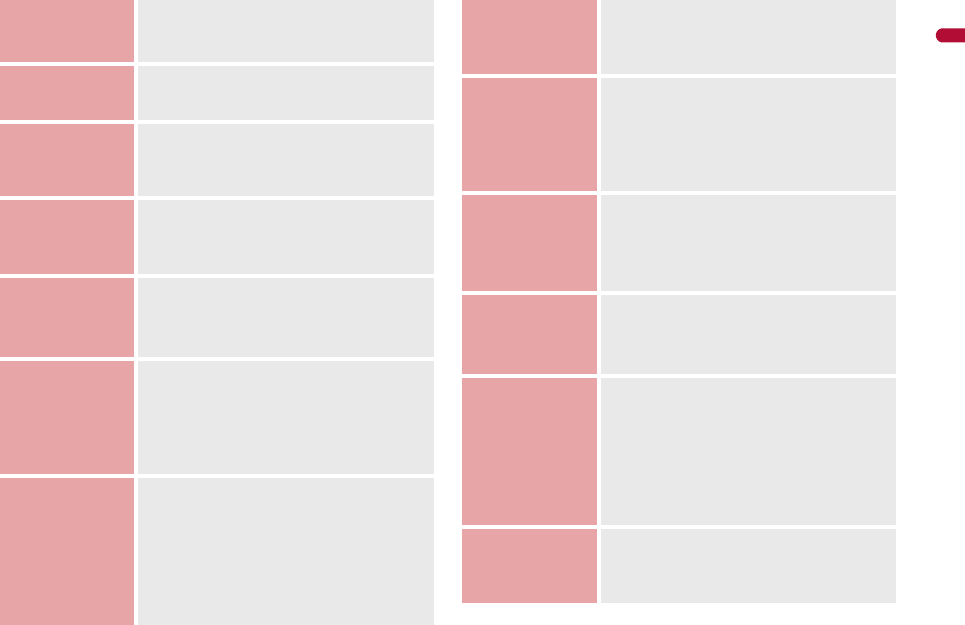
7
e01_dv62_7e.fm
[7/22]
Easy Search/Contents/Precautions
1Seg
P. 237
Channel setting, Activate 1Seg, Program
guide, Record 1Seg, Booking list, Use data
broadcasting, TVlink, 1Seg settings, etc.
Music
P. 255
Music&Video Channel, Play music, MUSIC
Player, Manage data, etc.
i-appli/
i-Widget
P. 273
Download, Activate i-appli, Auto start, i-appli
call, i-appli stand-by, Manage i-appli,
i-Widget, etc.
Osaifu-Keitai/
ToruCa
P. 299
iC transfer service, Start compatible i-appli,
IC card lock, IC owner, Retrieve ToruCa,
ToruCa Viewer, ToruCa settings, etc.
Map/GPS
Function
P. 309
Position location, Map, Compatible i-appli,
Location request menu, Location notification,
Location history, Use location information,
etc.
Data
Management
P. 325
Image Viewer, Edit image, i-motion player,
Edit movie, Video player, Chara-den player,
Machi-chara, Melody player, microSD Card,
Manage various data, Ir communication, iC
communication, Voice recorder, PDF Viewer,
Document Viewer, Manga&BookReader, etc.
Convenient
Functions
P. 381
Screen rotation setting, Check settings,
Multiaccess, Multi Assistant (Multitask), Auto
power ON/OFF, Timer, Alarm, Classic
schedule, Shortcut menu, Quick search,
Owner information, Voice memo, Talk time/
cost, Calculator, Text memo, Earphone/
Microphone with switch, Bluetooth® function,
etc.
Character
Entry
P. 411
5-touch, Save phrases, Copy text, User
dictionary, Download dictionary, Guess
conversion, 2-touch, etc.
Network
Services
P. 421
Voice Mail, Call Waiting, Call Forwarding,
Nuisance Call Blocking, Caller ID request,
Dual Network, English guidance, Service
Numbers, Arrival Call Action, Remote
Control, Multi Number, 2in1, OFFICEED,
Additional services (USSD), etc.
Overseas Use
P. 437
International roaming (WORLD WING),
Make a call, Receive a call, 3G/GSM setting,
Network search mode, PLMN setting,
Operator name display, Roaming guidance,
etc.
PC Connection
P. 447
Data communication, Setup for data transfer
(OBEX™ communication), Setup for data
communication, AT commands, CD-ROM,
DOCOMO keitai datalink, etc.
Appendix/
Troubleshooting
P. 453
Menu list, Dial key assignments, Multiaccess
combinations, Multi Assistant (Multitask)
combinations, Options and related devices,
Troubleshooting, List of error messages,
Warranty and After-Sales Services, Software
update, Scanning function, Main
specifications, Intellectual property rights,
etc.
Index/Quick
Manual
P. 521
Index, Quick Manual, Quick Manual
“Overseas Use”
dv62_E.book 7 ページ 2008年11月3日 月曜日 午後8時18分
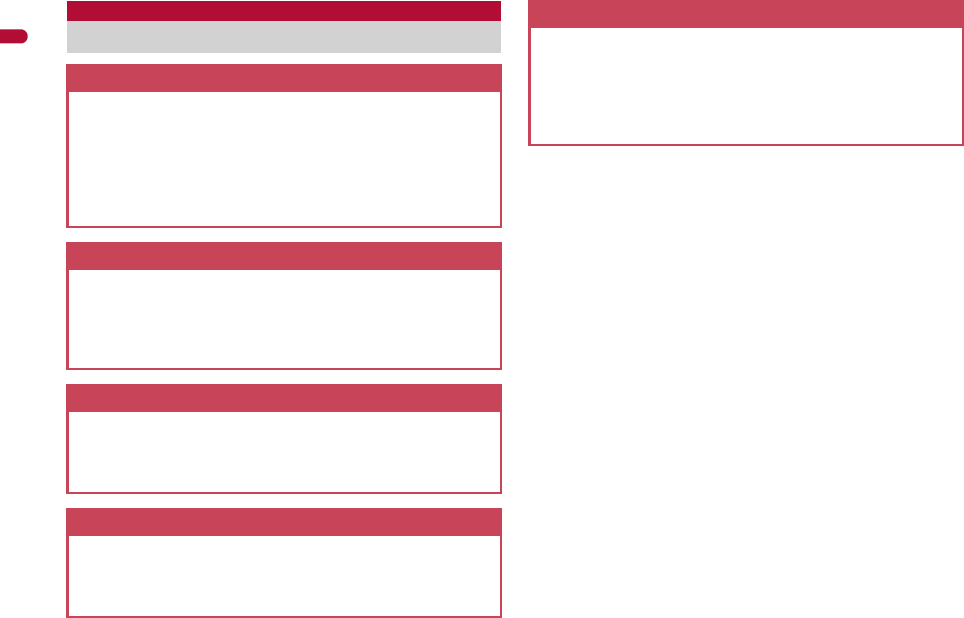
8
e01_dv62_7e.fm
[8/22]
Easy Search/Contents/Precautions
■Optical TOUCH CRUISER nP. 34
In the Custom menu, i-mode or Full Browser, put the finger on the
Optical TOUCH CRUISER and move the pointer to select an item.
Alternatively, move the cursor or scroll the screen instead of using w
of Multi-guide key.
■Touch panel nP. 37
In the viewer position, operate by putting the finger directly on the
display (touch panel). Retrieve a function from the Touch menu by
touching or change the settings with the Submenu, control key, or
touch operation while using each function.
■AXISFont nP. 119
FOMA terminal has built-in AXISFont which is simple and beautiful.
Also, set font downloaded from sites (nP. 185).
■Fingerprint ID nP. 123
Use Fingerprint ID as a security function instead of entering the
terminal security code. Perform the authentication by sliding the finger
on the Optical TOUCH CRUISER.
■Lock selection nP. 131
Display the lock function selection screen by one-touch operation.
Set/Disable various locks easily from the selection screen.
■RSS reader nP. 209
Register an RSS provided from a news site or blog to the RSS reader.
Update the RSS to download the headline or outline of the latest
article in the registered site.
Main functions of SH-03A
i-concier nP. 196
i-concier is a service that the character on the stand-by display
(Machi-chara) notifies the user of useful information and that can
be used more conveniently by downloading a schedule
(i-schedule) from sites.
Downloaded i-schedule and ToruCa are automatically updated to
the latest information, and the address information of shops or
companies is automatically added to the phonebook.
i-Widget nP. 297
i-Widget is a convenient function used to easily access to
frequently used contents and tools (Widget appli) such as a
calculator, clock, TV program schedule and stock prices.
Just activate the i-Widget screen to check the latest information at
a glance.
i-appli call nP. 290
i-appli call is a convenient function used to send a notification for
activating prescribed i-appli supported by a third party or content
provider, such as activating the other party’s appli for a match
game.
1Seg nP. 238
Watch “1Seg”, which is digital terrestrial broadcasting for mobile
devices.
Additionally, record videos which are compatible with recording as
still pictures and Dubbing10 (nP. 352) while watching 1Seg.
International roaming nP. 438
The same FOMA terminal, phone number and mail address as
those used in Japan are available overseas (supporting 3G and
GSM areas).
In addition, J-E Speech Translation for SH (nP. 280), which
translates the voice spoken in Japanese to English and the voice
spoken in English to Japanese, is pre-installed.
dv62_E.book 8 ページ 2008年11月3日 月曜日 午後8時18分
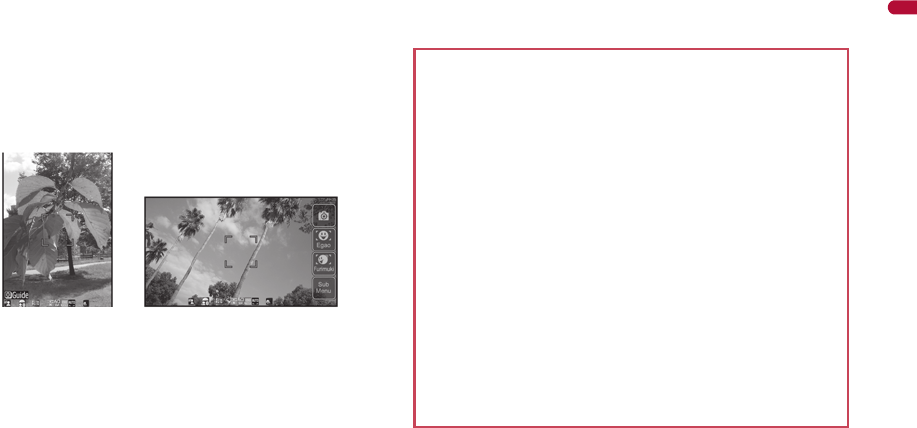
9
e01_dv62_7e.fm
[9/22]
Easy Search/Contents/Precautions
■Approx. 8.0 million effective pixels multifunctional camera
nP. 214
(Recorded pixels: approximately 8.0 million pixels)
Shoot or play still pictures or movies using a digital camera with
auto-focus function. For still picture shooting, Egao focus shutter
which allows to automatically shoot the picture when a smile is
detected, or Furimuki shutter which allows to automatically shoot the
picture when a face is newly detected, is available (nP. 42, P. 220)
in addition to Auto switch mode (nP. 223) which switches the
camera mode automatically according to the subject.
■Card reader/Information reader nP. 234, P. 235
Scan information such as name/store name, phone number, address,
etc. in a business card and magazine and save it to the phonebook.
■Virtual 5.1ch compatible Dolby Mobile nP. 260, P. 272
Use stereo earphones to enjoy 2ch stereo sound sources with
powerful Virtual 5.1ch surround sound.
■Data box search nP. 364
Set criteria such as title name or save date to search data matching
criteria from Data box.
■Quick search nP. 394
Search using registered or set e-dictionaries, search by i-mode or
access a search engine by Full Browser. For Full Browser, search by
setting search engine.
Also, activate i-appli “Internet dictionary” (nP. 279).
■Bluetooth connection nP. 401
Connect the FOMA terminal wirelessly to the Bluetooth device. Play
music and sound of 1Seg wirelessly and use commercially available
Bluetooth compatible keyboard.
■Chaku-moji nP. 63
■Videophone nP. 58
■i-mode mail/Deco-mail/Deco-mail pictograph
nP. 142, P. 143, P. 415
■i-appli/Mega i-appli/Chokkan Game nP. 274, P. 278
■HIGH-SPEED area supported nP. 448
■Chaku-uta full®/Uta-hodai/Music&Video Channel/Video
clip nP. 256, P. 262, P. 267
“Chaku-uta full” is a registered trademark of the Sony Music
Entertainment (Japan) Inc.
■MUSIC Player nP. 262
■GPS function nP. 310
■Osaifu-Keitai/ToruCa nP. 300, P. 303
■Kisekae Tool nP. 113
■Various network services nP. 422
■Security Settings nP. 122
dv62_E.book 9 ページ 2008年11月3日 月曜日 午後8時18分
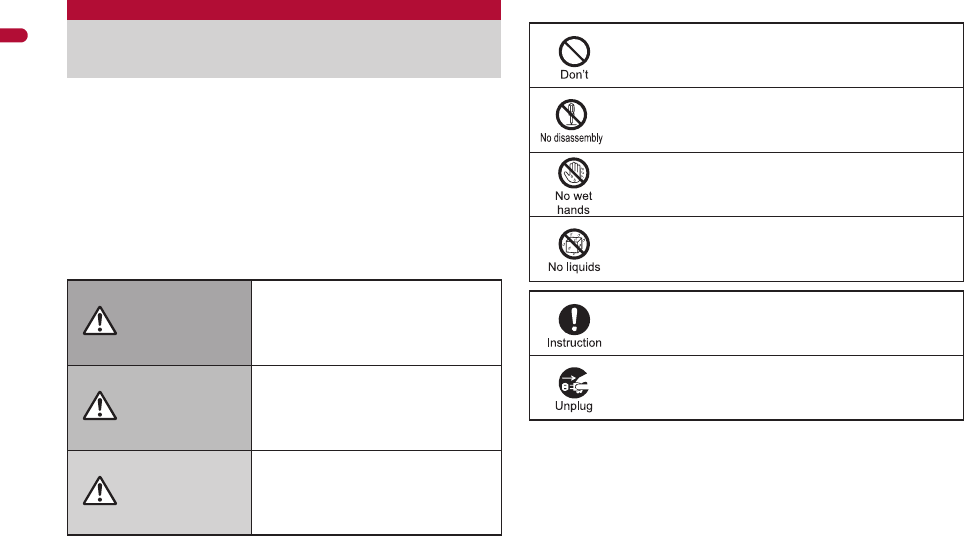
10
e01_dv62_7e.fm
[10/22]
Easy Search/Contents/Precautions
Before use, read these “Precautions” carefully and use your FOMA
properly.
Keep this manual in a safe place for future reference.
These precautions contain information intended to prevent bodily
injury to the user and to surrounding people, as well as damage to
property, and must be observed at all times.
The following symbols indicate the different degrees of
injury or damage that may occur if information provided
is not observed and the FOMA terminal is used
improperly.
The following symbols indicate specific directions.
“Precautions” is explained in the following six sections.
Handling the FOMA terminal, battery pack, adapters (chargers),
and FOMA card (general). . . . . . . . . . . . . . . . . . . . . . . . . . . . . P. 11
Handling the FOMA terminal . . . . . . . . . . . . . . . . . . . . . . . . . . P. 12
Handling battery pack . . . . . . . . . . . . . . . . . . . . . . . . . . . . . . . . P. 15
Handling adapters (chargers) . . . . . . . . . . . . . . . . . . . . . . . . . . P. 16
Handling FOMA card . . . . . . . . . . . . . . . . . . . . . . . . . . . . . . . . P. 17
Handling mobile phones near electronic medical equipment
. . . . . . . . . . . . . . . . . . . . . . . . . . . . . . . . . . . . . . . . . . . . . . . . . P. 17
Precautions (ALWAYS FOLLOW
THESE DIRECTIONS)
Danger
This symbol indicates that
“death or serious bodily injury
may directly and immediately
result from improper use”.
Warning This symbol indicates that
“death or serious bodily injury
may result from improper use”.
Caution
This symbol indicates that
“bodily injury and/or property
damage may result from
improper use”.
Indicates a prohibited action.
Indicates not to disassemble the device.
Indicates not to handle the device with wet hands.
Indicates not to use the device near water or get it wet.
Indicates that instructions specified are
compulsory (must be followed).
Indicates that the power cord must be unplugged from
the outlet.
dv62_E.book 10 ページ 2008年11月3日 月曜日 午後8時18分
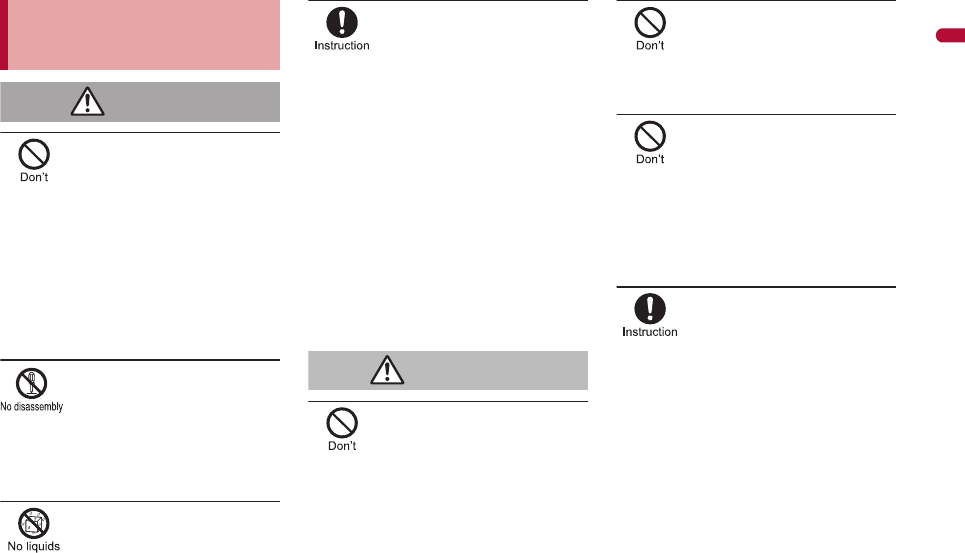
11
e01_dv62_7e.fm
[11/22]
Continued on next page
Easy Search/Contents/Precautions
Do not use, store, or leave the
FOMA terminal, battery pack,
adapters (chargers) or FOMA
card in locations subject to
high temperatures, such as
near a fire, in direct sunlight,
or inside a car on a hot day.
The FOMA terminal may become deformed or
malfunction. In addition, the battery pack may
leak, overheat, explode, catch fire or suffer
performance loss and a reduced service life.
Part of the casing may also become hot and
cause burns.
Do not attempt to
disassemble or modify.
In addition, do not attempt
to solder.
May cause accidents such as fire, bodily
injury, electric shock or malfunction.
In addition, the battery pack may leak,
overheat, explode or catch fire.
Do not get the FOMA terminal,
battery pack, adapters
(chargers) or FOMA card wet.
Contact with water, pet urine, and other
liquids may cause overheating, electric shock,
fire, malfunction or bodily injury. Be attentive
to where and how you use the handset.
Use only the battery packs
and adapters (chargers)
specified by NTT DOCOMO
for use with the FOMA
terminal.
The use of devices other than those specified
may cause the FOMA terminal, battery pack
or other devices to leak, overheat, explode,
catch fire or malfunction.
Battery Pack SH20
Desktop Holder SH22
FOMA AC Adapter 01/02
FOMA DC Adapter 01/02
FOMA Dry Battery Adapter 01
FOMA USB Cable with Charge Function 02
FOMA Portable Charging Adapter 01
※For information on other compatible
products, contact a docomo Shop or
retailer.
Do not place the battery
pack, FOMA terminal,
adapters (chargers), or
FOMA card inside cooking
appliances such as
microwave ovens or
pressure cookers.
The battery pack may leak, overheat,
explode or catch fire, and the FOMA terminal
and adapters (chargers) may overheat, emit
smoke or catch fire. The internal circuitry may
also be damaged.
Do not subject the FOMA
terminal to strong impacts
or throw it.
The battery pack may leak, overheat,
explode or catch fire. Other devices may also
be damaged or cause a fire.
Do not allow conductive
materials (such as metal
objects and pencil lead) to
come into contact with the
charger terminal or external
device terminal. In addition,
do not insert such objects.
The battery pack may short-circuit and cause
a fire or malfunction.
Make sure to turn off the
mobile phone in locations
such as gas stations where
flammable gas is
generated.
In addition, do not charge
the battery. It may cause a
gas explosion or fire.
To use Osaifu-Keitai in locations such as gas
stations, make sure to turn off the power in
advance (If the IC card lock is set, disable the
lock before turning off the power).
Handling the FOMA terminal,
battery pack, adapters (chargers),
and FOMA card (general)
Danger
Warning
dv62_E.book 11 ページ 2008年11月3日 月曜日 午後8時18分
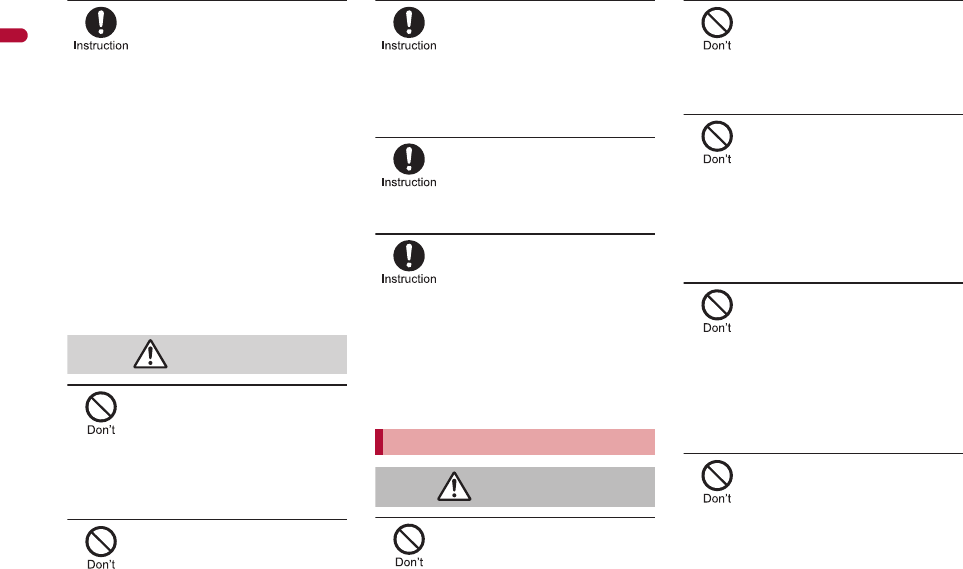
12
e01_dv62_7e.fm
[12/22]
Easy Search/Contents/Precautions
If you notice anything
unusual, such as an unusual
odor, overheating,
discoloration or deformation
during use, charging or
storage, immediately follow
the instructions below.
1. Unplug the power cord
from the outlet or
cigarette lighter socket.
2. Turn off the FOMA
terminal.
3. Remove the battery pack
from the FOMA terminal.
Continued use (charging) may cause
overheating, explosion, or fire. In addition,
the battery pack may leak.
Do not leave the FOMA
terminal on unstable
surfaces, such as on a
wobbling table or sloped
surface.
The FOMA terminal may fall and cause injury
or be damaged.
Do not store the FOMA
terminal in locations that
are subject to humidity,
dust or high temperatures.
May cause a malfunction.
If being used by a child, have
a guardian teach him/her the
proper handling procedures.
In addition, check that the
child is using the FOMA
terminal as directed.
May result in bodily injury.
Keep the FOMA terminal
out of the reach of young
children.
A young child may swallow components or
suffer other bodily injury.
Be very careful when using the
FOMA terminal connected to
adapters (chargers) repeatedly
or for long periods of time.
The FOMA terminal, battery pack or adapters
(chargers) may become warm if i-
a
ppli, Videophone,
or 1Seg is used for a long time while charging.
Touch high temperature areas for a prolonged
period of time may cause skin irritations, itchiness,
or low-temperature burn in some people.
Do not aim the Infrared port
towards the eyes.
May cause eye injury. In addition, do not aim or
direct the Infrared port towards another Ir device
as this may cause the device to malfunction.
Do not point the illuminated
light directly at someone’s
eyes.
May damage eyesight. May also cause
momentary sight loss or startle someone and
cause an accident.
Do not put the FOMA
terminal in the place where
it could be affected by an
expanded airbag, e.g., on
the dashboard.
If the air bag inflates, the FOMA terminal may
hit you or others around you, resulting in
bodily injury or damage to the FOMA terminal
or other property.
If you are using electronic
medical equipment, do not
put the FOMA terminal in
your breast pocket or in the
inside pocket of your
jacket.
Using the FOMA terminal in close proximity
to electronic medical equipment may cause
the equipment to malfunction.
Do not allow water or other
liquids, metal, flammable
material, or other foreign
objects to enter the FOMA
card or microSD Card port
on the FOMA terminal.
May cause a fire, electric shock or other
malfunctions.
Caution
Handling the FOMA terminal
Warning
dv62_E.book 12 ページ 2008年11月3日 月曜日 午後8時18分
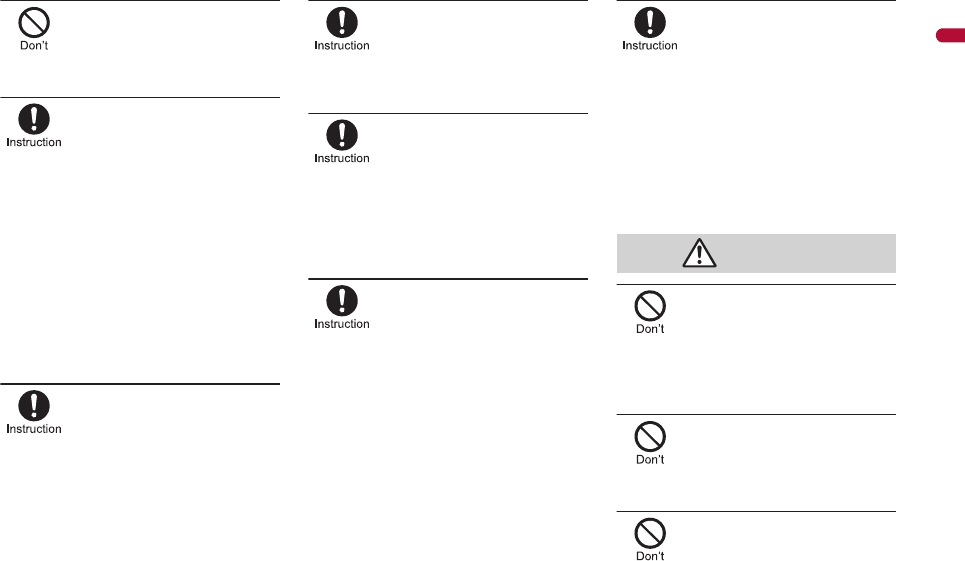
13
e01_dv62_7e.fm
[13/22]
Continued on next page
Easy Search/Contents/Precautions
Do not shine the light at
anyone driving a car or
other vehicles.
This may prevent a driver from driving safely
and cause a traffic accident.
Turn off the FOMA terminal
in areas where the use of
mobile phones is
prohibited, such as in
aircraft or hospitals.
The FOMA terminal may interfere with the
operation of electronic devices and electronic
medical equipment. In addition, if Auto power
ON function is set to ON, disable this function
before turning off your mobile phone.
Follow the instructions given by the
respective medical facilities regarding the
use of mobile phones on their premises.
In addition, actions such as using on a mobile
phone aboard aircraft are prohibited and may
be punishable by law.
During a call in which
Hands-free is set, keep the
FOMA terminal away from
the ears.
When you attach the
earphone/microphone to
the FOMA terminal to play
games or music, do not
make the volume too loud.
Excessive high volume may damage your
hearing. Also it may prevent you from hearing
the ambient sounds and cause an accident.
If you have a weak heart,
take extra precautions when
setting functions such as
the Vibrator and Ring tone
volume for incoming calls.
Various settings may have effects on your heart.
If you hear thunder while
using the FOMA terminal
outdoors, put the antenna
back into the FOMA
terminal and immediately
turn it off and move to a
safe location.
There is a risk of being struck by lightning
and suffering electric shock.
Turn the FOMA terminal off
near high-precision
electronic devices or
devices that use weak
electronic signals.
The FOMA terminal may interfere with the
operation of electronic devices.
Take particular care with the
following devices:
Hearing aids, implanted cardiac pacemakers,
implanted cardioverter-defibrillators, or other
electronic medical equipment. Fire alarms,
automatic doors, and other equipment
controlled by electronic signals. If you use an
implanted cardiac pacemaker, implanted
cardioverter-defibrillator or other electronic
medical equipment, contact the respective
manufacturer or vendor to check whether the
operation of the equipment is affected by
signals.
In case that the display part
or camera lens is damaged,
make sure to pay attention
to a broken glass and the
exposed inside of the
FOMA terminal.
The surface of the display is covered by a
protective film or the surface of camera lens
are covered by a plastic panel so as to
minimize the possibility of glass scattering.
However, touching the broken display or
camera lens may cause injury.
Do not swing the FOMA
terminal by its antenna,
strap, etc.
The FOMA terminal may hit you or others
around you, resulting in bodily injury or
damage to the FOMA terminal or other
property.
Do not use the FOMA
terminal in area with many
people.
The antenna may hit others, resulting in an
accident such as bodily injury.
Do not use the FOMA
terminal with the damaged
antenna.
Touching the antenna may cause an
accident such as burn or other injuries.
Caution
dv62_E.book 13 ページ 2008年11月3日 月曜日 午後8時18分
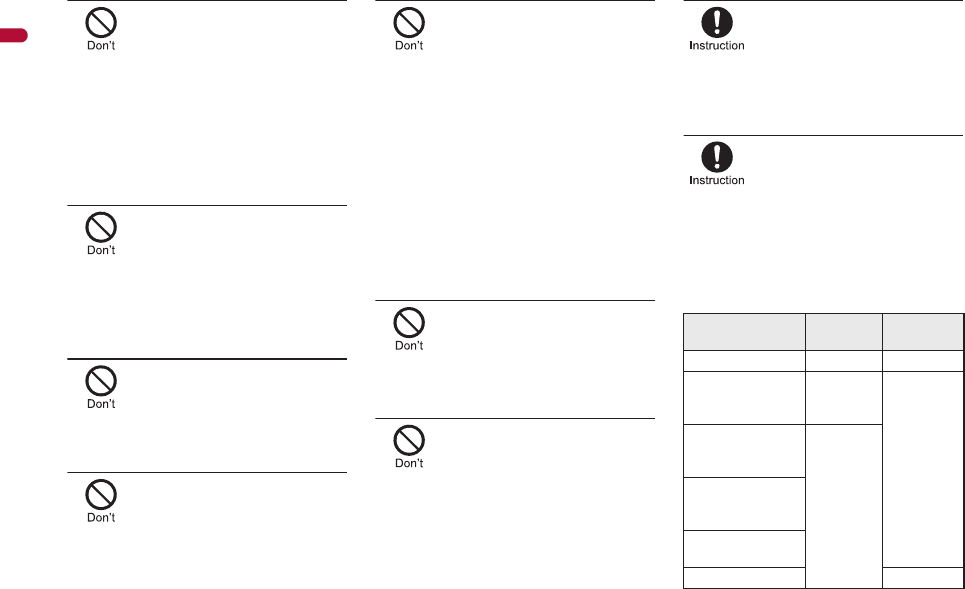
14
e01_dv62_7e.fm
[14/22]
Easy Search/Contents/Precautions
When using Motion
tracking, confirm the safety
of surroundings, hold the
FOMA terminal securely
and do not swing it around
more than necessary.
Use Motion tracking to operate by tilting and
shaking (or swinging) the FOMA terminal.
The FOMA terminal may hit people or
objects, if shaken (or swung) too much, and
cause a serious accident or damage, etc.
If using Motion tracking
with the FOMA terminal to
which metallic straps or
others are attached, be
careful not to hit people or
objects with the straps.
May result in bodily injury or damage to the
FOMA terminal or other property.
Never place a magnetic
card near or in the FOMA
terminal.
The stored magnetic data in cash cards,
credit cards, telephone cards, floppy disks,
etc. may be erased.
Never place magnetized
items near the FOMA
terminal.
Putting highly magnetized items closer may
cause a malfunction.
If the display is broken and
the liquid crystal then leaks,
do not lick or inhale the liquid
or get the liquid on your skin.
If the liquid comes into
contact with your eyes or
mouth, immediately rinse
your eyes or mouth with
clean water and see a doctor.
If the liquid comes into
contact with your skin or
clothes, immediately wipe it
off with alcohol, and wash
with water and soap.
May result in loss of eyesight and harmful to
your skin.
While the ring tone is
ringing or a melody is
played on the FOMA
terminal, do not put the
ears closer to the speaker.
This may cause hearing loss.
On the surface of the display,
there is a protective film for
securing the safety (for
preventing the reinforced glass
panel from shattering) in case of
the damage caused by a drop,
impact, etc. Do not forcibly peel
off or scratch this film.
Using the FOMA terminal with the film
removed may cause a bodily injury when the
display is damaged.
Using the FOMA terminal in
an automobile may
sometimes affect the
electronic equipment in
some vehicle models.
In such cases, stop using the FOMA terminal,
as this could impede safe driving.
Use of the FOMA terminal
may cause skin irritations
such as itchiness, rashes
or eczema in some people.
If this occurs, immediately
stop using the FOMA
terminal and seek medical
treatment.
The following parts contain metals.
Part Material Surface
treatment
Multi-guide key Aluminum Alumite
Metal section of
1Seg antenna
(screw)
Iron
Nickel
plating
Metal section of
1Seg antenna
(other than screw)
SUS
External
connector
terminal
Inside microSD
Memory Card slot
Charger terminal Gold plating
dv62_E.book 14 ページ 2008年11月3日 月曜日 午後8時18分
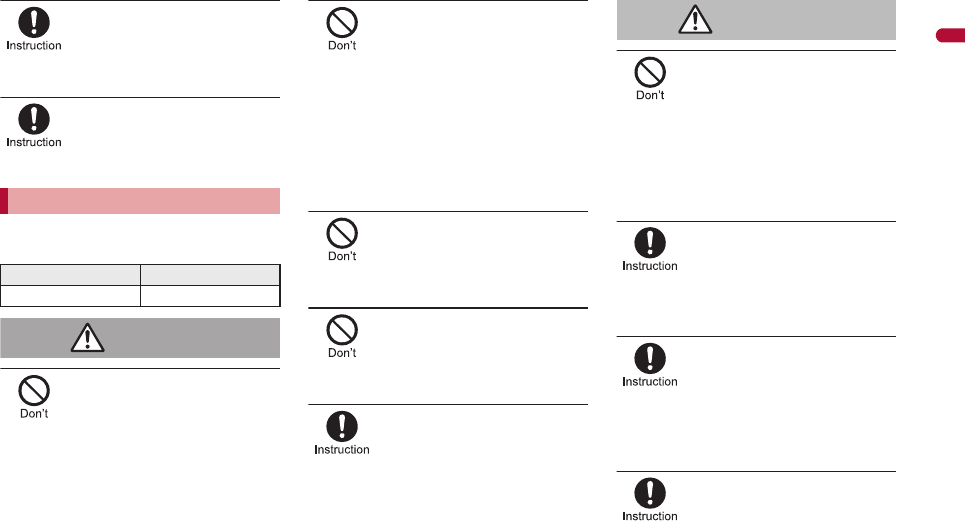
15
e01_dv62_7e.fm
[15/22]
Continued on next page
Easy Search/Contents/Precautions
Do not close the FOMA
terminal on your fingers or
objects such as the strap.
May result in bodily injury or cause a
malfunction.
Watch 1Seg in a well-lit
place, keeping a certain
distance from the screen.
Otherwise, eyesight may be decreased.
Check the type of battery using the
information printed on the battery pack label.
Do not touch terminals with
metallic objects such as
wires. In addition, do not
carry or store the battery
pack with metallic
necklaces, etc.
The battery pack may leak, overheat,
explode or catch fire.
If you are having difficulty
fitting the battery pack to
the FOMA terminal, do not
use excessive pressure to
force the battery into place.
Check that the battery pack
is facing the correct
direction before you attach
it.
The battery pack may leak, overheat,
explode or catch fire.
Do not throw the battery
pack into a fire.
The battery pack may leak, overheat,
explode or catch fire.
Do not puncture, hit with a
hammer or step on the
battery pack.
The battery pack may leak, overheat,
explode or catch fire.
If the battery fluid comes
into contact with your eyes,
do not rub your eyes but
immediately rinse your
eyes with clean water. Then
seek prompt medical
treatment.
May result in loss of eyesight.
If any trouble is found on
the battery pack due to an
external impact such as a
deformation or scratches
caused by a drop,
immediately stop using it.
The battery pack may leak, overheat,
explode or catch fire. Other equipment may
also be damaged or catch fire.
If the battery pack is not
fully charged after the
specified time has elapsed,
stop charging.
The battery pack may leak, overheat,
explode or catch fire.
If the battery pack leaks or
emits an unusual odor,
immediately stop use and
move it away from any
flame or fire.
The battery fluid is flammable and could
ignite, causing a fire or explosion.
Prevent your pet from
biting the battery pack.
The battery pack may leak, overheat,
explode or catch fire. Other equipment may
also be damaged or catch fire.
Handling battery pack
Label Battery type
Li-ion 00 Lithium-ion
Danger
Warning
dv62_E.book 15 ページ 2008年11月3日 月曜日 午後8時18分
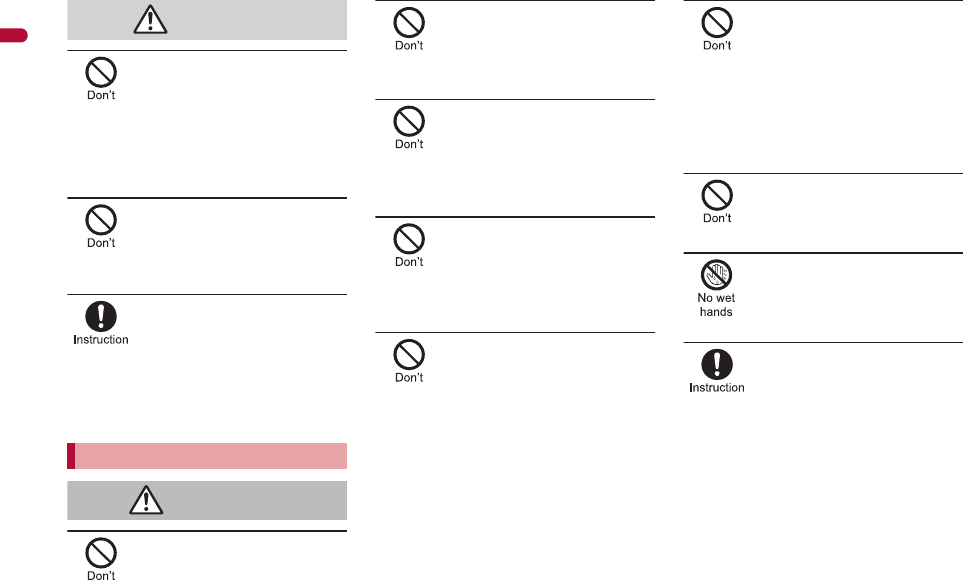
16
e01_dv62_7e.fm
[16/22]
Easy Search/Contents/Precautions
Do not dispose of used
battery packs in ordinary
garbage.
May cause fires or damage to the
environment. Place tape over the terminals to
insulate unnecessary battery packs, and take
them to a docomo Shop, retailer or institution
that handles used batteries in your area.
Do not charge a wet battery
pack.
The battery pack may overheat, catch fire or
explode.
If the battery fluid comes
into contact with your skin
or clothing, stop using the
FOMA terminal immediately
and rinse it off thoroughly
with clean water.
Battery fluid is harmful to your skin.
Do not use if the adapter’s
(charger’s) cord or power
cord is damaged.
May cause electric shock, overheating or fire.
Never use the AC adapter
or desktop holder in humid
locations such as a
bathroom.
May result in electric shock.
The DC adapter should only
be used in negative
grounded vehicles. Never
use these adapters in
positive grounded vehicles.
May cause a fire.
Do not touch the FOMA
terminal or adapters
(chargers) if you hear
thunder.
There is a risk of being struck by lightning
and suffering electric shock.
Take care not to
short-circuit the charging
terminal when connected to
an outlet or cigarette lighter
socket. Also, take care not
to allow any part of your
body (hands, fingers, etc.)
to come into contact with
the charging terminal.
May result in a fire, equipment malfunction,
electric shock or bodily injury.
Place the charger and
desktop holder on stable
surfaces when charging. In
addition, do not cover or
wrap the charger or
desktop holder with
clothing or bedding.
The FOMA terminal may detach, overheat, or
cause a fire or malfunction.
Do not place heavy objects
on the adapter’s (charger’s)
cord or power cord.
May cause an electric shock or fire.
Do not handle the cord and
plug of the adapters
(chargers) with wet hands.
May result in electric shock.
Always use the specified
power supply and voltage.
Using the incorrect voltage may cause a fire
or malfunction.
When using overseas, use the AC adapter
that is available overseas.
AC adapter: 100V AC
DC adapter: 12/24V DC (for negative
grounded vehicles only)
AC adapter available overseas: 100 to 240V
AC (Connect only with household AC outlet)
Caution
Handling adapters (chargers)
Warning
dv62_E.book 16 ページ 2008年11月3日 月曜日 午後8時18分
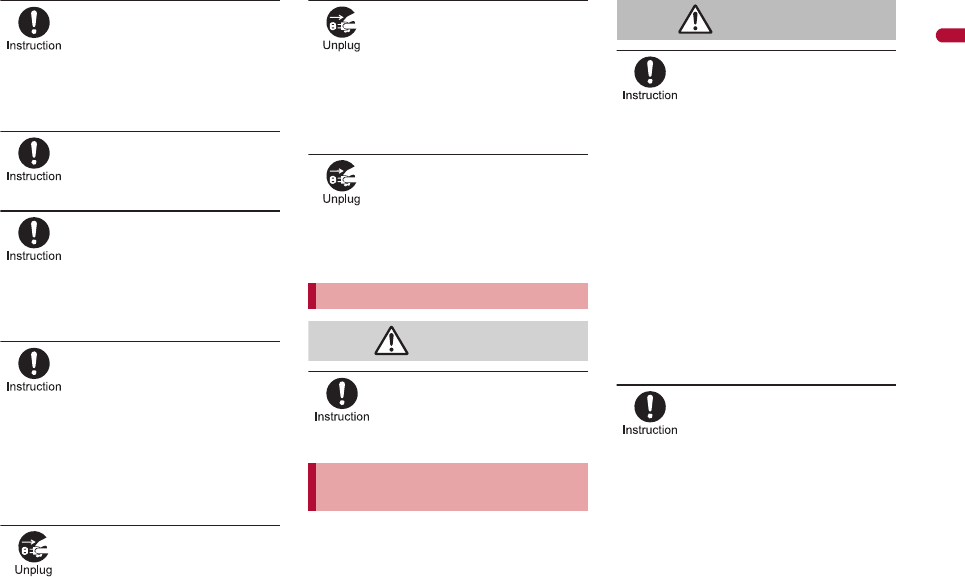
17
e01_dv62_7e.fm
[17/22]
Continued on next page
Easy Search/Contents/Precautions
If the fuse in the DC adapter
blows, always replace it with
a fuse of the specified type.
Using the fuse other than the specified one
may cause a fire or malfunction. Refer to the
respective manuals for information on the
correct fuse specifications.
Wipe off any dust on the
power plug.
May cause a fire.
When plugging the AC
adapter into the outlet,
make sure that no metallic
straps or other metallic
objects are caught between
the plug and the socket.
May cause electric shock, short-circuiting or fire.
Always grasp the power
plug when unplugging the
adapters (chargers) from
the outlet or cigarette
lighter socket. Do not
forcibly pull by the
adapter’s (charger’s) cord
or power cord.
Pulling on the cord may damage the cord and
cause an electric shock or fire.
Unplug the power cord
from the outlet when not
using for a long time.
May cause an electric shock, fire, or
malfunction.
Should water or other
liquids enter the adapters
(chargers), remove the
power plug from the outlet
or cigarette lighter socket
immediately.
May cause an electric shock, smoke
emission or fire.
Always unplug the power
plug from the outlet or
cigarette lighter socket
before cleaning the
adapters (chargers).
May result in electric shock.
Be careful with the cutting
surface when detaching the
FOMA card (IC).
May cause injuries to your hand or fingers.
The precautions detailed here conform to the
guidelines drawn up by the Electromagnetic
Compatibility Conference Japan, regarding
the protection of electronic medical
equipment from signals emitted by mobile
phones.
Observe the following in
hospitals or other medical
facilities.
Do not take your FOMA terminal into
operating rooms, ICUs (Intensive Care
Units) or CCUs (Coronary Care Units).
Turn off your FOMA terminal inside
hospital wards.
Turn off your FOMA terminal even when
you are in an area outside hospital wards,
such as a hospital lobby, since electronic
medical equipment may be in use nearby.
Where a medical facility has specific
instructions prohibiting the carrying and
use of mobile phones, observe those
instructions strictly.
If Auto power ON function is set to ON,
disable this function before turning off your
mobile phone.
Turn off your FOMA
terminal in crowded places
such as rush-hour trains in
case somebody nearby is
using an implanted cardiac
pacemaker or implanted
cardioverter-defibrillator.
Electromagnetic signals may affect the
operation of implanted cardiac pacemakers
and implanted cardioverter-defibrillators.
Handling FOMA card
Caution
Handling mobile phones near
electronic medical equipment
Warning
dv62_E.book 17 ページ 2008年11月3日 月曜日 午後8時18分
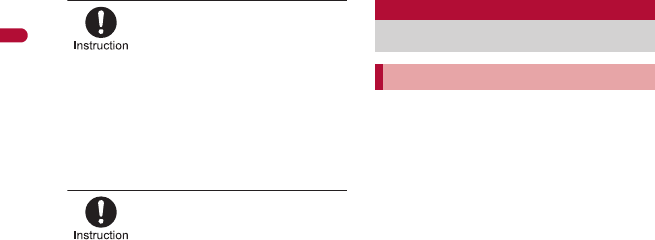
18
e01_dv62_7e.fm
[18/22]
Easy Search/Contents/Precautions
If you have an implanted
cardiac pacemaker or an
implanted
cardioverter-defibrillator,
always carry or use your
FOMA terminal at least 22
cm away from your implant.
Electromagnetic signals may affect the
operation of implanted cardiac pacemakers
and implanted cardioverter-defibrillators.
Patients receiving medical
treatment away from a
hospital or medical facility
(e.g. home treatment) who
are using electronic
medical equipment other
than implanted cardiac
pacemakers or implanted
cardioverter-defibrillators
should consult the
respective manufacturers
for information regarding
the effects of signals on the
equipment.
Electromagnetic signals may affect the
operation of electronic medical equipment.
Do not expose to water.
FOMA terminal, battery pack, adapters
(chargers) and FOMA card are not
waterproof. Do not use in humid or steamy
areas such as bathrooms and avoid
exposing to rain and other forms of
moisture. If FOMA terminal is carried close
to skin, perspiration may cause internal
components to corrode and result in
malfunction. Note that if problem is found
to be due to moisture, handset and parts
are not covered by warranty and in some
cases may be irreparable. Even where
repairs are possible, repair charges will be
incurred since damage is not covered by
warranty.
Clean only with a soft and dry cloth
(such as the type used for
eyeglasses).
The surface of the handset
’
s LCD has a
special coating to improve the visibility of
the color display. Forceful rubbing of LCD
with a dry cloth may scratch LCD surface.
Handle the handset carefully and clean
using a soft and dry cloth (such as the type
used for eyeglasses). Note also that LCD
coating may peel off or stain if moisture or
soiling is left on the surface for a long
period. Never use chemicals such as
alcohol, thinners, benzene or detergents,
as these agents may erase the printing on
the handset or cause discoloration.
Occasionally clean terminals with a
dry cotton swab.
Unclean terminals may result in poor
connections and loss of power.
Additionally, keep terminal clean with a dry
cloth or cotton swab to prevent charge
performance loss.
Do not place the handset near an air
conditioning vent.
Condensation formed due to rapid
changes in temperature may cause
internal corrosion and lead to malfunction.
Do not apply excessive force to the
FOMA terminal and battery pack
when using them.
Carrying the handset in a tightly packed
bag, or sitting on the handset in your
pocket may cause a damage to display,
other internal components or battery pack,
or result in malfunction. Keeping an
external connector device plugged into the
external connector terminal (earphone/
microphone terminal) may cause a
damage to the connector or result in
malfunction.
Read the manuals supplied with the
FOMA terminal, adapters (chargers),
and desktop holder carefully.
Do not rub or scratch the display
with metal, etc.
May scratch the handset and cause
malfunction or damage.
Handling precautions
General notes
dv62_E.book 18 ページ 2008年11月3日 月曜日 午後8時18分

19
e01_dv62_7e.fm
[19/22]
Easy Search/Contents/Precautions
Do not forcefully press a surface of
the touch panel, or operate with a
pointed object such as a fingernail,
ballpoint pen, pin, etc.
May damage the touch panel.
Avoid using the handset in
extremely high or low temperatures.
Use the FOMA terminal within the range of
a temperature between 5℃ and 35℃ and
a humidity between 45% and 85%.
Using the handset close to landline
phones, TVs or radios may affect the
operation of such equipment. Move
as far away as possible from such
items before use.
Keep a separate memo and note
information stored in the FOMA
terminal.
DOCOMO shall not be liable for any loss
of content.
When connecting an external
connector device to the external
connector terminal (earphone/
microphone terminal), do not put it
in obliquely or do not pull it while it
is plugged in.
May damage the handset and cause
malfunction.
Do not close the FOMA terminal on
strap, etc.
May damage the handset and cause
malfunction.
FOMA terminal may become warm
during using or charging but this is
not a malfunction.
Do not leave the camera in direct
sunlight.
May cause discoloration or burn-in.
Use the FOMA terminal with the
external connector terminal cover on.
Dust, water and others enter inside and
cause a malfunction.
Do not use the FOMA terminal
without the back cover.
May detach the battery pack or cause
malfunction or damage.
Do not cover the surface of the
display, keys, or buttons with an
extremely thick sticker.
May cause malfunction.
Do not apply a strong force to the
fingerprint sensor or do not scratch
the surface.
May cause a failure of the fingerprint
sensor. Also, the authentication operation
may be disabled.
Clean the fingerprint sensor only
with a soft, dry cloth (such as the
type used for eyeglasses).
If the fingerprint sensor is dirty or the
surface is wet, fingerprints cannot be read.
As a result, the authentication
performance level is decreased or a
malfunction may occur by falsely
recognizing that the authentication is
performed even when no finger is on the
sensor.
While using a microSD Card, do not
remove the card or turn off the
FOMA terminal.
May cause data loss or malfunction.
Battery pack is a consumable
product.
Though usage time varies with use,
change battery if battery level is extremely
low even after fully charged. Purchase a
specified new battery pack.
Charge battery in areas where
ambient temperature is between 5°C
and 35°C.
Always charge the battery before the
first use or after not using battery for
a long time.
The usage time for a battery
depends on the usage and
deterioration of battery pack.
Depending on usage, the battery
may swell as it approaches the end
of its service life but this will not
cause problems.
Do not store or leave the battery
pack with no battery left.
May lower the performance or shorten the
life of the battery pack.
Notes about the FOMA terminal
Notes about battery pack
dv62_E.book 19 ページ 2008年11月3日 月曜日 午後8時18分
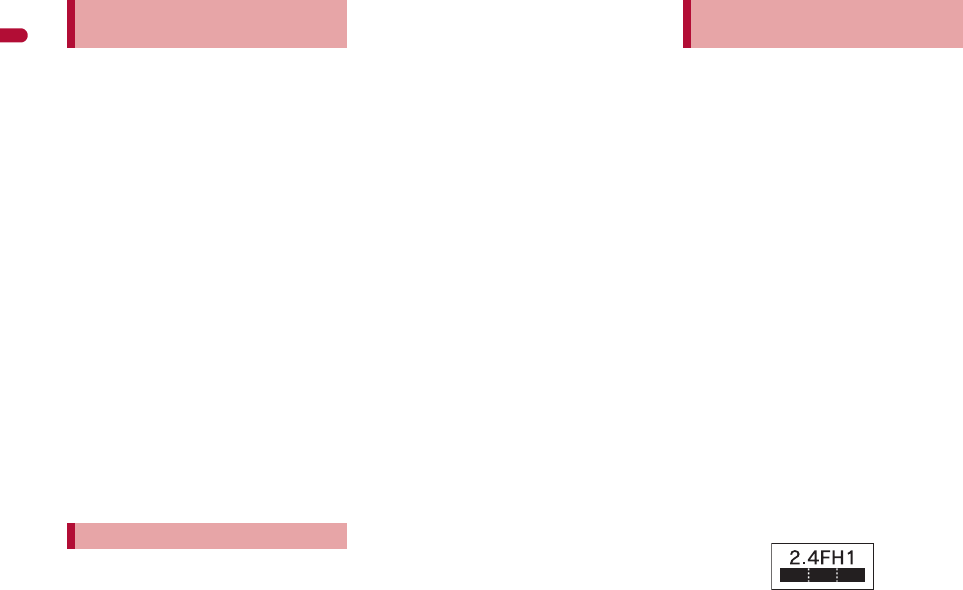
20
e01_dv62_7e.fm
[20/22]
Easy Search/Contents/Precautions
Charge battery in areas where
ambient temperature is between 5°C
and 35°C.
Do not charge battery pack in the
following locations:
Areas with high humidity or dust, or in
areas exposed to strong vibrations
Close to landline phones, TVs, radios,
etc.
Adapters (chargers) may become
warm during charging but this is not
a malfunction.
Do not use DC adapter to charge
battery when the car engine is not
running.
May cause car battery to run down.
When using an outlet with a feature
to prevent the plug from being
removed accidentally, follow
instructions in the outlet user’s
guide.
Do not subject to strong force or
impacts. Also, do not disfigure the
charger terminals.
May cause a malfunction.
Do not apply unnecessary force
when inserting/removing the FOMA
card.
FOMA card may become warm
during using but this is not a
malfunction.
Customer is responsible for
malfunctions arising from inserting
FOMA card into a different IC card
reader/writer.
Always keep IC area clean.
Clean only with a soft and dry cloth
(such as the type used for
eyeglasses).
Keep a separate memo and note
information stored in the FOMA card.
DOCOMO shall not be liable for any loss
of content.
To protect the environment, please
take any unnecessary FOMA cards
to your local docomo Shop or
retailer.
Avoid using in extremely high or low
temperatures.
Do not damage, touch haphazardly
or short-circuit the IC.
May cause data loss or malfunction.
Do not drop or otherwise subject the
FOMA card to severe impact.
May cause a malfunction.
Never bend or place heavy objects
on the FOMA card.
May cause a malfunction.
Do not insert the FOMA card to the
FOMA terminal with a label or sticker
attached on the card.
May cause a malfunction.
FOMA terminal supports the security
function that meets the Bluetooth
specification for the security during
communication using Bluetooth
function. However, the security may
not be sufficient depending on the
configuration. Take care of the
security while making
communication using Bluetooth
function.
Even if any leak of data or
information occurs while making
communication using Bluetooth
function, DOCOMO shall not be
liable for any loss of content.
With FOMA terminal, use headset,
hands-free, audio, keyboard, dial-up
communication, object push and
serial port. Also, the audio/video
remote-control may be available
depending on the audio (only with
compatible Bluetooth devices).
Radio frequencies
The radio frequencies the Bluetooth
function of the FOMA terminal uses
are as follows:
Notes about adapters
(chargers)
Notes about FOMA card
Notes on using Bluetooth
function
dv62_E.book 20 ページ 2008年11月3日 月曜日 午後8時18分
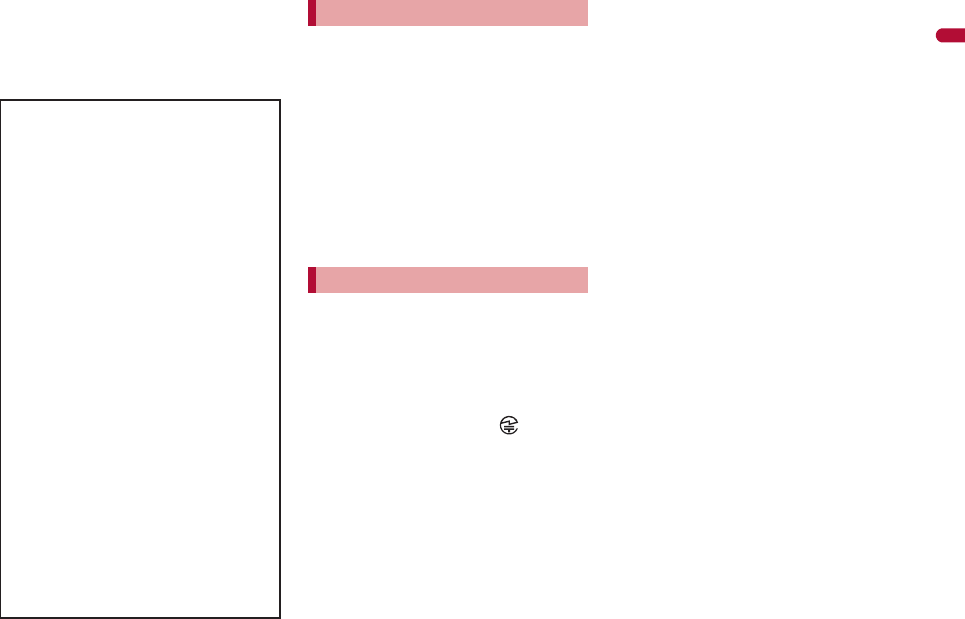
21
e01_dv62_7e.fm
[21/22]
Easy Search/Contents/Precautions
This wireless device uses 2.4 GHz band.
The modulation system is the FH-SS
system and a coverage distance is 10 m or
less. All radio frequencies are used and
the frequencies for mobile object
identifiers shall not be avoided.
The FeliCa reader/writer function in
the FOMA terminal uses weak
electric waves in the handling of
which does not require a license of
radio station.
The frequency in use is the 13.56
MHz band. When another reader/
writer is being used nearby, keep
enough distance from it. Make sure
that there is no radio station using
the same frequency band in the
nearby area.
Never use the FOMA terminal that is
modified. Using a modified device
violates the Radio Law.
The FOMA terminal has acquired the
certification of conformity with technical
regulations for the specified radio station
based on the Radio Law, and the
“Technical Conformity Mark ” is printed
on the model nameplate of the FOMA
terminal as a proof. If the screws of FOMA
terminal are removed and a modification is
given to the inside, the certification of
conformity with technical regulations will
become invalid. Never use the FOMA
terminal without the valid certification.
Doing so violates the Radio Law.
Be careful when using the FOMA
terminal while driving a motor
vehicle.
While driving, using a mobile phone in
hand is regarded as a punishable act. If
there is no choice but to receive a call, use
Hands-free and tell the caller that you will
“call back” and then pull over to a safe
place to make a call.
Use the Bluetooth function only in
Japan.
The Bluetooth function in the FOMA
terminal conforms to the domestic radio
wave standards and is authorized. Using
the function overseas may result in
punishment.
Use the FeliCa reader/writer function
only in Japan.
The FeliCa reader/writer function in the
FOMA terminal conforms to the domestic
radio wave standards. Using the function
overseas may result in punishment.
Cautions on using Bluetooth
devices
Bluetooth operates at radio
frequencies assigned to the
in-house radio stations for a mobile
object identifier that have to be
licensed and is used in production
lines of a factory, specific
unlicensed low power radio
stations, and amateur radio
stations (hereafter, referred to
“another radio station”) in addition
to industrial, scientific, medical
devices, or home electric
appliances such as microwave
ovens.
1. Before using this product, make
sure that “another radio station”
is not operating nearby.
2. If radio interference between this
product and “another radio
station” occurs, avoid
interference by moving
immediately to another place or
“turning off the power”.
3. Contact the number listed in
“General Inquiries” on the back
of this manual for further details.
FeliCa reader/writer
Caution
dv62_E.book 21 ページ 2008年11月3日 月曜日 午後8時18分
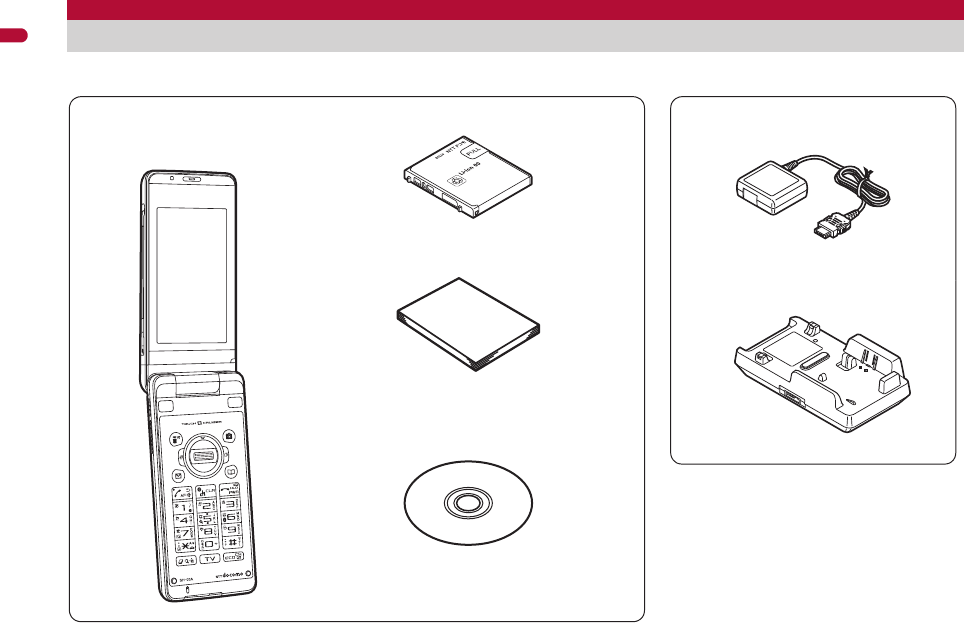
22
e01_dv62_7e.fm
[22/22]
Easy Search/Contents/Precautions
Standard parts packaged with unit and main optional parts
SH-03A terminal
(includes warranty and Back
Cover SH26/SH28)
※“Manual for PC Connection” and “Kuten
Code List” in the PDF format are contained.
■Standard package
FOMA AC Adapter 01/02
(includes warranty and user’s guide)
Desktop Holder SH22
(includes user’s guide)
Battery Pack SH20
■Main optional parts
Manual (this manual)
SH-03A CD-ROM
For details on other optional parts nP. 482
Manual
※Quick manual can be found on P. 534.
dv62_E.book 22 ページ 2008年11月3日 月曜日 午後8時18分
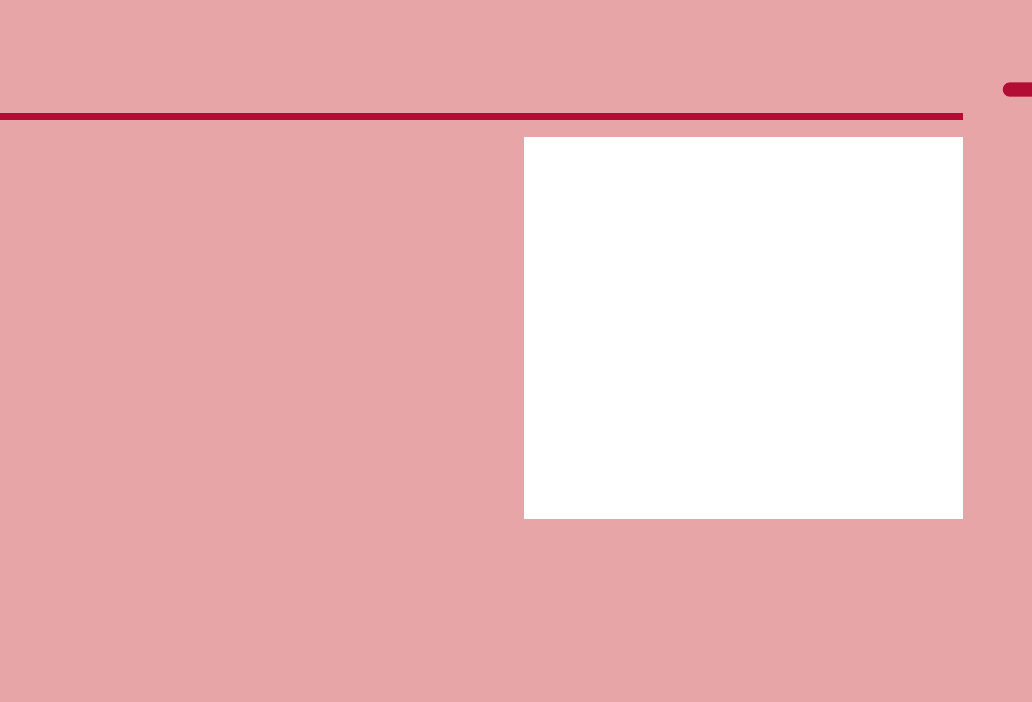
e02_dv62_7e.fm
[23/56]
23
Before Using the Handset
Component names and functions . . . . . . . . . . . . . . . . . . . . . . . . . . 24
Viewing display . . . . . . . . . . . . . . . . . . . . . . . . . . . . . . . . . . . . . . . . 28
Optical TOUCH CRUISER . . . . . . . . . . . . . . . . . . . . . . . . . . . . . . . 34
Setting and selecting menu . . . . . . . . . . . . . . . . . . . . . . . . . . . . . . . 35
Operations in viewer position . . . . . . . . . . . . . . . . . <Touch panel>37
Displaying Support Book . . . . . . . . . . . . . . . . . . . . <Support Book>44
Using FOMA card . . . . . . . . . . . . . . . . . . . . . . . . . . . <FOMA card>44
Attaching/Removing battery pack . . . . . . . . . . . . . . . . . . . . . . . . . . 47
Charging . . . . . . . . . . . . . . . . . . . . . . . . . . . . . . . . . . . . . . . . . . . . . 48
Checking battery level . . . . . . . . . . . . . . . . . . . . . . . <Battery level>52
Turning power ON/OFF . . . . . . . . . . . . . . . . . . . .<Power ON/OFF>53
Changing screen display to English . . . . . . . . . <Select language>54
Making initial setting . . . . . . . . . . . . . . . . . . . . . . . . <Initial setting>54
Setting date and time. . . . . . . . . . . . . . . . . . . . . . . <Date settings>54
Notifying the other party of your phone number
. . . . . . . . . . . . . . . . . . . . . . . . . . . . . . . . . . . . . <Notify caller ID>55
Checking your own phone number . . . . . . . . . . . . .<Own number>56
dv62_E.book 23 ページ 2008年11月3日 月曜日 午後8時18分
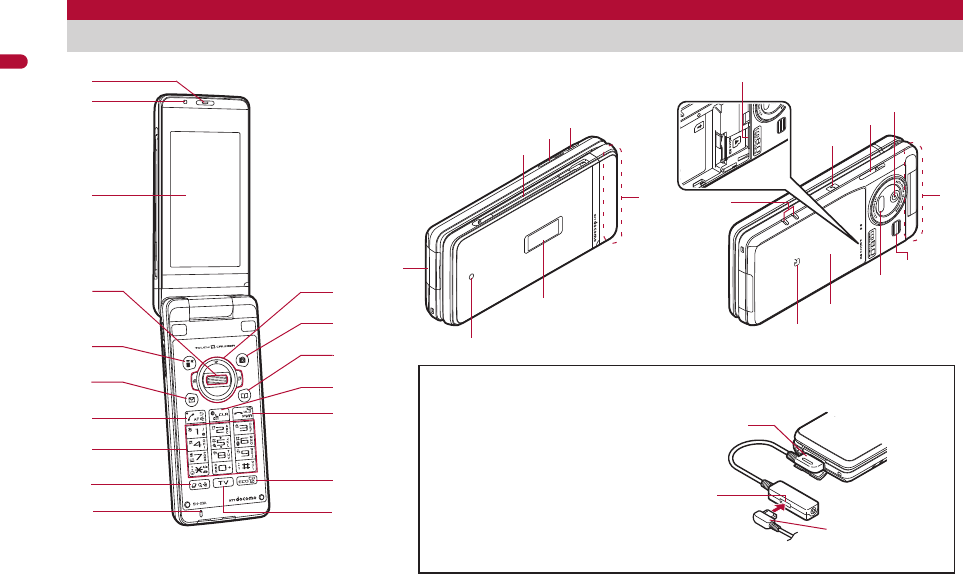
24
e02_dv62_7e.fm
[24/56]
Before Using the Handset
Key illustrations are examples and may look different from actual keys.
The design of sub display differs depending on the handset color. The illustration shown above is only an example of the handset color “White”
and “Pink”.
Component names and functions
e
d
f
c
b
3
1
5wv
2
m
j
o
4
9
8
h
l
u
n
k
7
6
a
g
i
q
j
r
s
p
t
l
Using earphone
Connect an earphone compatible
with external connector terminal
(sold separately). When using an
earphone which does not support
external connector terminal,
connect with an earphone plug
adapter for external connector
terminal (sold separately).
Connector
Flat-plug
earphone
terminal
Flat-plug
connector of
flat-plug earphone/
microphone with
switch (sold
separately)
Connection example for flat-plug earphone/
microphone with switch (sold separately)
dv62_E.book 24 ページ 2008年11月3日 月曜日 午後8時18分

e02_dv62_7e.fm
[25/56]
25
Continued on next page
Before Using the Handset
1Earpiece
Listen to the other party’s voice.
Listen to Record message/Voice memo.
2Brightness sensor (nP. 113)
The sensor detects the light of the surrounding area and
automatically adjusts the display brightness and turns on/off the
keypad backlight.
Do not cover the sensor area with your hand or a sticker. May
interfere with the sensor.
3Main display/Touch panel (nP. 28, P. 37)
4Optical TOUCH CRUISER , (;) (nP. 34)
Slide the finger to perform the same operations as those for w
of Multi-guide key.
Use the FOMA terminal as a fingerprint sensor to authenticate
Fingerprint ID (nP. 123).
5i-mode/Operation guidance key i (,)
Press to use i-mode (nP. 174).
Press to execute the functions of the operation guidance (
n
P. 27).
Press for 1+ seconds to display the i-appli software list screen
(nP. 275).
6Mail/Operation guidance key m
Press to use mail functions (nP. 142).
Press to execute the functions of the operation guidance
(nP. 27).
Press twice to check new messages (nP. 152).
Press for 1+ seconds to display a compose message screen
(nP. 142).
7Start/Hands-free key s
Press to make or receive a voice call.
Press to use Hands-free (nP. 59, P. 83).
8Dial/Text entry keys 1 to 9, 0, *, #
Press to enter a phone number or text.
Press * for 1+ seconds to enable/disable the Public mode
(Drive mode) (nP. 72).
Press # for 1+ seconds to enable/disable the Manner mode
(nP. 107).
Press 1 to 3 for 1+ seconds to use assigned functions
(nP. 393).
Press 5 for 1+ seconds to set font size collectively (nP. 120).
Press 6 for 1+ seconds to turn on/off the Bluetooth power
(nP. 406).
Press 7 for 1+ seconds to record Voice memos or play Voice
memos/Recorded messages (nP. 76, P. 396).
Press 8 for 1+ seconds to start to use 2in1 or switch modes
(nP. 431, P. 432).
Press 9 for 1+ seconds to reset Kisekae Tool settings or Font
style setting (nP. 115, P. 119).
9Multi/GPS/Quick search key $
Press to use Quick search (nP. 394).
Press to use Multi Assistant (nP. 382).
Press for 1+ seconds to check your present location (nP. 310).
aMouthpiece/Microphone
Sends out your own voice.
bMulti-guide key wt
Move the cursor to select an item and execute or set (nP. 27).
Press to display Menu, Redial list screen, Received calls list
screen, i-Widget screen and Shortcut menu.
Press t for 1+ seconds to use Lock selection (nP. 131).
Press r for 1+ seconds to to show the Sent messages history
(nP. 161).
Press q for 1+ seconds to to show the Received messages
history (nP. 161).
Press u for 1+ seconds to adjust the earpiece volume
(nP. 104).
cCamera/Operation guidance key C
Press to activate the camera (nP. 220).
Press to execute the functions of the operation guidance
(nP. 27).
Press for 1+ seconds to display Data box (nP. 326).
dPhonebook/Operation guidance key a
Press to use the phonebook (nP. 93).
Press to execute the functions of the operation guidance
(nP. 27).
Press for 1+ seconds to display the phonebook entry screen
(nP. 93).
dv62_E.book 25 ページ 2008年11月3日 月曜日 午後8時18分

26
e02_dv62_7e.fm
[26/56]
Before Using the Handset
ei-Channel/Clear key c (J)
Press to show the channel list (nP. 194).
Press to return to the previous screen.
Use to delete phone numbers and text.
fPower/End key H
Press for 2+ seconds to turn the power on/off (nP. 53).
Use to end the function being used and return to stand-by
display.
gEco/VeilView/Channel key y
Press to set the Eco mode (Power saver) (nP. 112).
Press for 1+ seconds to enable/disable the VeilView (nP. 120).
Press to select a channel in order while watching 1Seg in Multi
window (nP. 241).
hTV key x
Press to use 1Seg (nP. 241).
Press for 1+ seconds to display the 1Seg menu screen.
i1Seg antenna (nP. 238)
Use to receive 1Seg.
jSpeakers
Emits ring tones, music, etc.
Emits the other party’s voice during hands-free operation.
kStrap ring
lFOMA antenna
An antenna is built in. To speak in better conditions, do not cover
the antenna area by hand.
mSub display (nP. 28)
nCalled/Charging LED
Flashes while receiving a call, etc. (nP. 117).
Illuminates while charging (nP. 49).
oExternal connector terminal
Integrated terminal used while charging, connecting the
earphone, etc.
Connect to an external device such as AC adapter/DC adapter,
FOMA USB Cable with Charge Function 02 (sold separately)
(nP. 50, P. 359).
pCharger terminal (nP. 51)
Terminal for charging with the desktop holder.
qmicroSD Card slot (nP. 348)
rPushTalk key & (q)
Press to use the PushTalk phonebook (nP. 86).
Press with the FOMA terminal closed to display the clock on the
sub display.
Press for 1+ seconds with the FOMA terminal closed to turn on/
off the picture light.
sCamera
Use to shoot still pictures or movies (nP. 214).
Use to send a camera image shot during a Videophone call to
the other party (nP. 58).
tPicture light
Illuminates while activating the camera (nP. 214).
Illuminates/Flashes during shooting (nP. 220, P. 222).
uInfrared port
Use for the Ir communication (nP. 366).
Use for the Ir remote control (nP. 370).
vBack cover (nP. 47)
A radio frequency-preventing sticker is attached on the back of
the back cover. Do not peel off this sticker.
wb mark
The IC card is included (The IC card cannot be removed). Use
Osaifu-Keitai holding the b mark up to the scanning device
(nP. 301).
Use to send and receive data via the iC communication
(nP. 370).
dv62_E.book 26 ページ 2008年11月3日 月曜日 午後8時18分
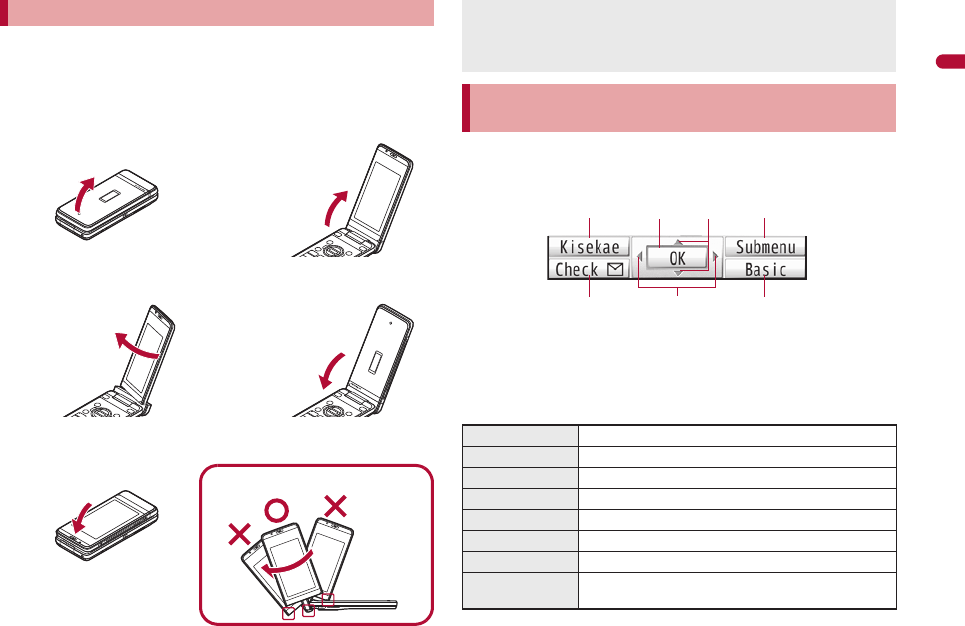
e02_dv62_7e.fm
[27/56]
27
Continued on next page
Before Using the Handset
To use the FOMA terminal, open it (normal position) or use it in the
viewer position.
When carrying, keeping the FOMA terminal closed as shown in the
diagram for step 1 is recommended.
■Viewer position
Use to select or execute the menus that appear in the operation
guidance. The following shows the keys allotted to select or execute
the menus items that appear in the guidance.
■Operation guidance menu
In the operation guidance, menus appear according to the used
function and situation.
The following table describes examples of the main operation
guidance menus that appear.
Opening the FOMA terminal
1
Open carefully with both
hands.
2
Open the display until
it stops midway.
3
Rotate the display 180°
to the right.
4
Flip the display forward.
5
Cautions when rotating
Note the following when rotating the FOMA terminal display.
Do not hit the key surface, etc. May damage the key surface
(See “Cautions when rotating”).
Do not rotate in the opposite direction or further than 180°.
Using Multi-guide key and Operation guidance
key
OK Sets the selected item
Submenu Displays the Submenu
Agree Checks selected image, music, etc.
Back Returns to the previous screen
Play/Stop Plays/Stops i-motion, music, etc.
Full Displays selected images, etc. in full screen
Show all Displays sorted files, etc. as a list
1/1 or ZoomeDisplays selected images, etc. in actual/reduced
size
ituC
avm
dv62_E.book 27 ページ 2008年11月3日 月曜日 午後8時18分
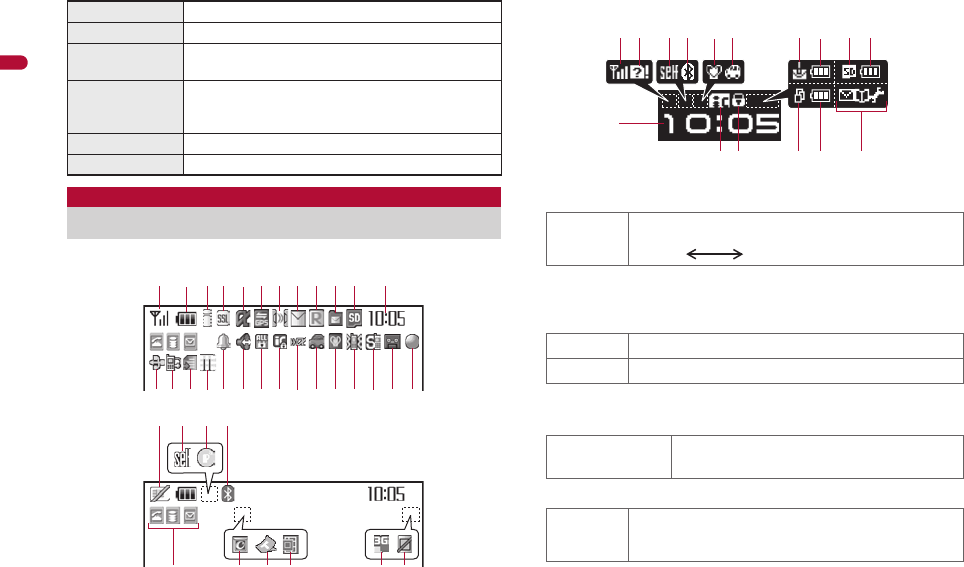
28
e02_dv62_7e.fm
[28/56]
Before Using the Handset
Main display
Sub display
* Icons are shown in the order of main display and sub display.
1Signal status
When A appears, the handset is outside the service area or in
a place with no signal. Signal icon can be changed (nP. 116).
2Battery level/Charging (nP. 52)
Battery icon can be changed (nP. 116).
3i-mode/Full Browser (nP. 174, P. 202)
4SSL (nP. 176, P. 202)
When o appears while Multi Assistant is used, function such as
i-mode, Full Browser, i-appli or Software update is being used
with Multi Assistant.
Mail Displays the compose message screen
Send Sends a message
Cancel Cancels the operation such as receiving a
message
SelAll/ClrAll Selects/Disables all selectable items
(Up to 50 items can be selected/disabled
depending on the function)
Page ▲/Page ▼Scrolls the display by page
Close Closes the Submenu, etc.
Viewing display
12345 7
pmlkjihgn
uv
>
b c
q or f e d
s
<z wx
t
6 a8 9
y
]/aIndication of the signal strength
]no p
Strong Weak
"/bBattery level
{/kCharging
7 = A A
B N OIndicates i-mode/Full Browser status
oSSL compatible sites are viewed
SSL compatible Internet web pages are viewed
SSL/TLS pages are viewed
1s tv hi 82 b 2
kl
c
>2{
dv62_E.book 28 ページ 2008年11月3日 月曜日 午後8時18分
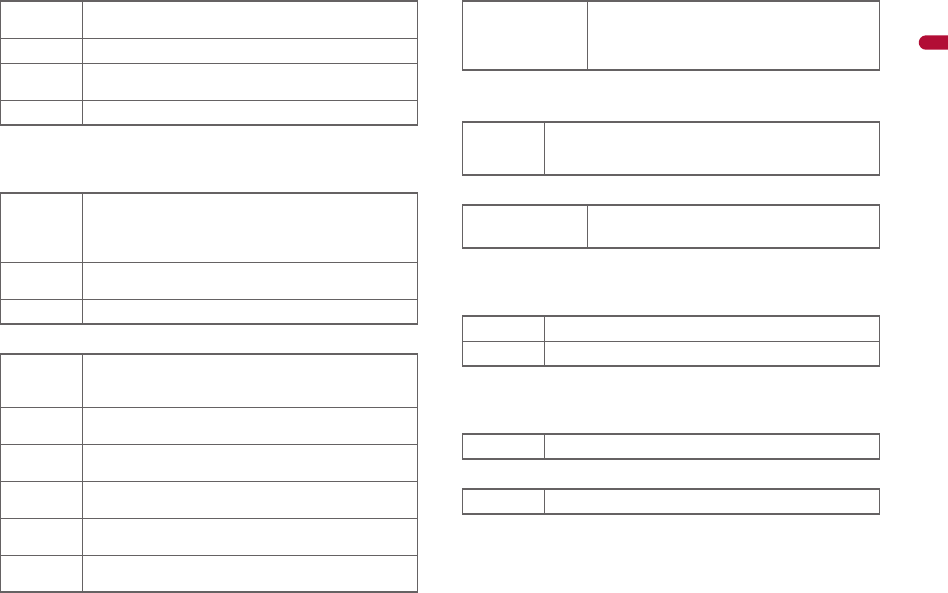
e02_dv62_7e.fm
[29/56]
29
Continued on next page
Before Using the Handset
5i-appli (nP. 275)
*i-appli is set as the stand-by display, but cannot be used.
The i-appli icons do not appear in the i-Widget screen.
6GPS (nP. 310, P. 318)
7Ir communication/Bluetooth communication/External device
8i-mode mail/SMS/Area Mail received (nP. 150)
* Appears when Area mail is received.
9Message R/F received (nP. 166)
aStorage status of i-mode center (nP. 150, P. 166)
The status may not always be indicated even if messages are
held at the i-mode center.
bmicroSD Card (nP. 347)
cClock display (nP. 54)
Small clock icon can be changed (nP. 116).
d1Seg being recorded (nP. 247)
eRecord message (nP. 74)
When there are messages, D to P appears, indicating the total
number of both types of messages. When there are three Record
messages (voice calls) and two Record messages (Videophone),
k appears.
Gi-appli is being activated
i-appli stand-by is being activated
Ni-appli stand-by is set*
Ii-appliDX is being activated
i-appliDX stand-by is being activated
Qi-appliDX stand-by is set*
A (blue)
Location request menu is set to [Loc. provision:ON]/
[Reject No. unset]
Location request menu is set to [Permission sched.]
and Location provision is permitted
A (gray) Location request menu is set to [Permission sched.]
and Location provision is rejected
BGPS positioning
JData is communicated with another device using the
Ir communication function (nP. 366)
Data is sent using the Ir remote control (nP. 370)
#Data is communicated with another device using the
Bluetooth function (nP. 409)
NConnected to commercially available Bluetooth
compatible keyboard (nP. 407)
t (green) Connected to an external device and transmitting
packets
t (red) Connected to an external device and sending/
receiving packet data
uConnected to an external device and transmitting
64K data
UhH
v[/x*
Indicates the status of the i-mode mail/SMS/
Area Mail reception
Indicates the status of the memory to store
received mail
ABJIndicates the reception status of the Message R/F
Indicates the status of the memory to store Message
R/F
WGIX
STKL Indicates the storage status of the mail and
Message R/F
^ (gray)/mmicroSD Card is inserted
^ (pink)/lmicroSD Card is being used
a1Seg is being recorded
]Record message is set
dv62_E.book 29 ページ 2008年11月3日 月曜日 午後8時18分
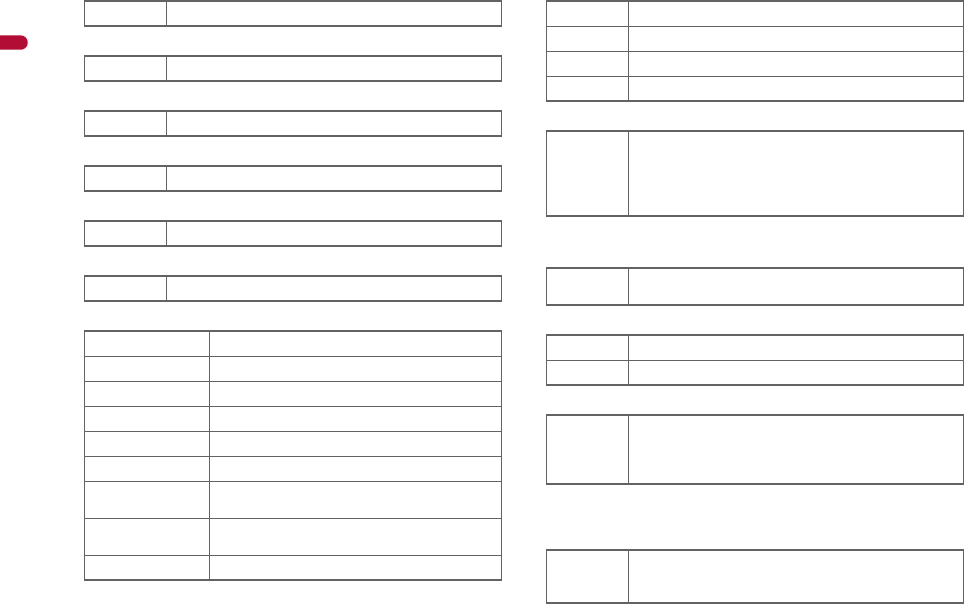
30
e02_dv62_7e.fm
[30/56]
Before Using the Handset
fSilent (nP. 103)
gVibrator (nP. 105)
hManner mode (nP. 107)
iPublic mode (Drive mode) (nP. 72)
ji-appli call (nP. 291)
kIC card lock (nP. 302)
lRestriction indicator (nP. 126, P. 132)
mHands-free (nP. 59, P. 78, P. 83, P. 406)
nAlarm (nP. 248, P. 385, P. 390)
* Appears only when an Alarm is set for that day.
oMusic&Video Channel program reservation (nP. 257)
pi-mode mail send reservation (nP. 149)
qEarphone/microphone connection (nP. 401)
Appears when Auto answer for PushTalk is set even if an
earphone/microphone is not connected.
rUSB mode (nP. 359)
[The phone ring volume [Silent] is set
bVibration mode is set
Z/fManner mode is set
_/dPublic mode (Drive mode) is set
aNew i-appli call
H/cIC card is locked
R/iSecret mode is set
SSecret data is being edited
TKeypad dial lock
U/eAll lock is set
V/eFunction lock is set
W/eKeypad dial lock and Function lock are set
K (red)/eSecret mode, Function lock and Keypad dial
lock are set
K (blue)/eSide key lock, Secret mode, Function lock and
Keypad dial lock are set
X/eSide key lock is set
; (red) Hands-free in progress
; (green) USB hands-free in progress
lMute in progress (only when rotated the display)
MBluetooth hands-free in progress
\
Alarm is set
Schedule alarm is set*
Reception reserve alarm is set*
Recording reserve alarm is set*
Wakeup TV is set*
0Appears 12 hours before Music&Video Channel
program distribution
=Mail with send reservation
;Mail failed to be automatically sent
s
When voice/Videophone call in Auto answer setting
is set to [ON] and while an earphone/microphone
(sold separately) is connected
When PushTalk in Auto answer setting is set to [ON]
xFOMA USB Cable with Charge Function 02 (sold
separately) is connected in the Communication
mode
dv62_E.book 30 ページ 2008年11月3日 月曜日 午後8時18分
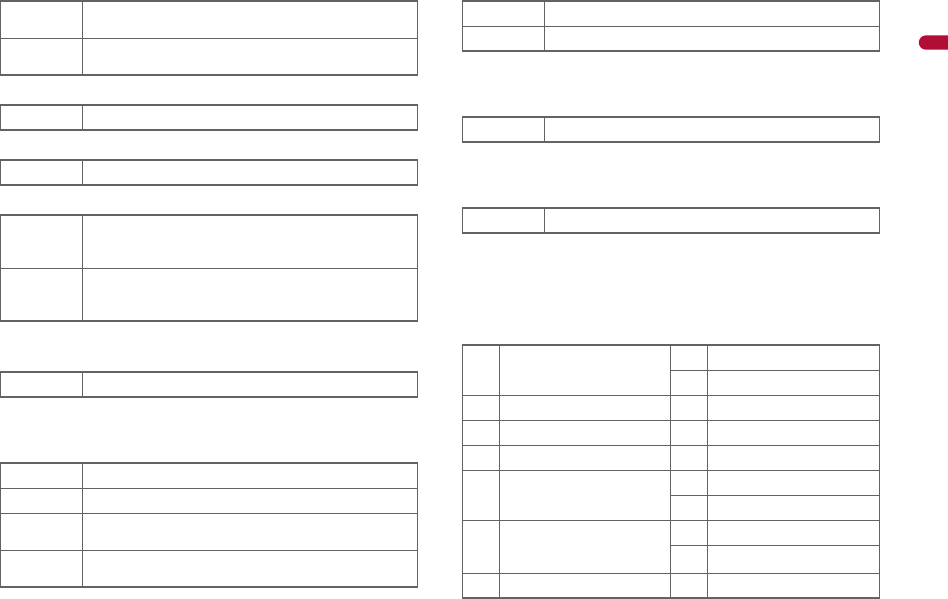
e02_dv62_7e.fm
[31/56]
31
Continued on next page
Before Using the Handset
sFOMA card error
tSelf mode (nP. 128)
uPushTalk (nP. 83)
vBluetooth (nP. 404)
The Bluetooth icon does not appear during SSL page display.
wVeilView (nP. 120)
The VeilView icon does not appear during International roaming
or while 1Seg is recorded.
x3G/GSM
yStatus of Comics setting (nP. 377)
Status of Comics setting icon does not appear during hands-free
operation or receiving information display.
zToruCa (nP. 304)
The ToruCa icon does not appear during hands-free operation,
receiving information display or e-comic display.
<Receiving information (nP. 196)
Receiving information icon does not appear during hands-free
operation.
>Multitask (nP. 382)
Indicates functions that are running.
While two or more functions are running, the Multitask icon also
appears in the sub display.
R/jAppears when FOMA card is malfunctioning or not
inserted
B/hAppears when a card other than the FOMA card is
inserted
g/gSelf mode is set
aDuring PushTalk transmission
L (blue)/yStand-by for Bluetooth registration
Stand-by for Bluetooth connection
Connected to Bluetooth
L (gray)/yDuring power saver mode for Bluetooth (Appears
when data is not transmitted from the FOMA terminal
for a set length of time)
PVeilView is set
4 (green) 3G network (Packet transmission is available)
4 (red) 3G network (Packet transmission is not available)
KGSM/GPRS network (Packet transmission is
available)
JGSM/GPRS network (Packet transmission is not
available)
IFrame display is set
HPage display is set
QUnread ToruCa
CNew information
gFour or more applications
are running
2Shoot still picture
3Shoot movie
*Videophone 4Character reader (OCR)
hVoice call 5Bar code reader
tPhonebook ]Card reader
kPushTalk/
PushTalk phonebook
,Information reader
)Shotdeco
#Modem transmission
(appears during data
transmission)
vVoice recorder
wSchedule
iSoftware update y
Text memo, Stand-by memo
dv62_E.book 31 ページ 2008年11月3日 月曜日 午後8時18分
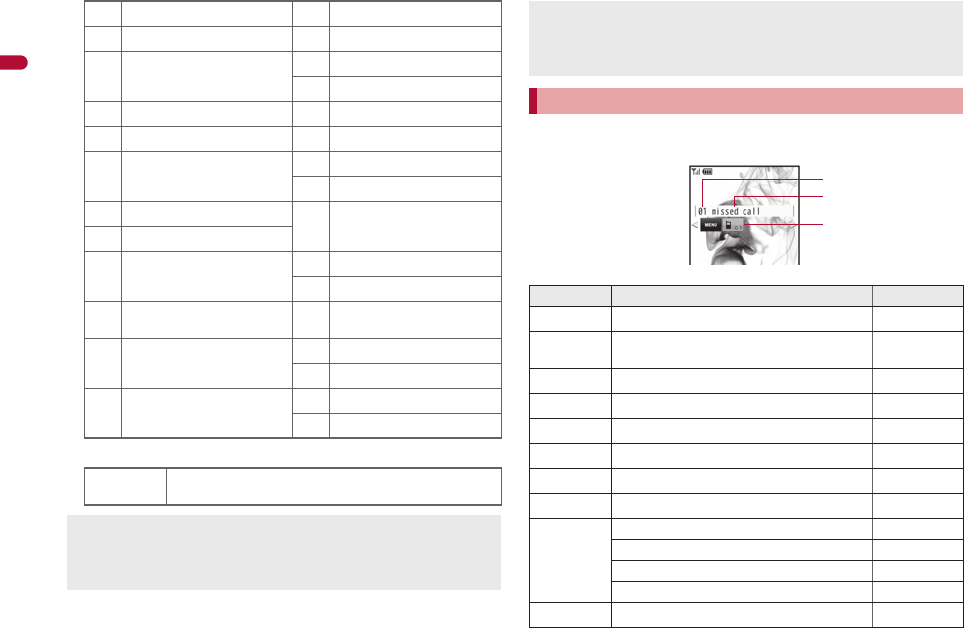
32
e02_dv62_7e.fm
[32/56]
Before Using the Handset
{Operation in progress
Display stock icons in stand-by when a call is missed or new mail is
received. In stand-by, select stock icons to check notice details.
Stock icon type
CMap/GPS zCalculator
(Bluetooth function 6Manga&BookReader
jReceive via Ir/iC/USB/
Bluetooth communication
=Quick search
>ToruCa
li-appli {Alarm
m
i-mode, i-Channel, WEB mail
8Timer
nFull Browser, Internet
movie player
}microSD
9General settings
/i-concier 0Voice memo/Record
message
XReceive information
pMail, SMS, Message R/F,
Check new messages
7Document Viewer
f1Seg
qMail/Decome-Anime/SMS
being composed ^
Reception reserve/Recording
reserve alarm sounds
|Received calls/Received
messages history
*Data Security Service
uData box
!Redial/Sent messages
history
sMUSIC
"Own number
wA screen other than stand-by appears in the main
display
microSD Card is referred to as [microSD] or [SD] on the FOMA
terminal (nP. 347).
Some of the screen shots in this manual have been modified or
abbreviated.
The display for the FOMA terminal is manufactured using
high-precision technology, but it may occasionally contain dots that
fail to light or that remains permanently lit. This is not a malfunction.
The display time of sub display follows the light duration setting.
Checking notices with stock icon
Icon Message Page
Bxx missed call*1 P. 73
FRecorded messages Fxx message/
Axx message P. 76
Exx voice mail*1 P. 423
Cxx mail message
P. 151, P. 171
Lxx New Message R P. 166
Qxx New Message F P. 166
Dxx new ToruCa P. 304
5New auto send result P. 149
6
Update complete P. 504
Check update P. 504
Update required P. 503
Check for update
P. 503
DUSB mode setting P. 359
Stock icon
Message
Number of entries
dv62_E.book 32 ページ 2008年11月3日 月曜日 午後8時18分
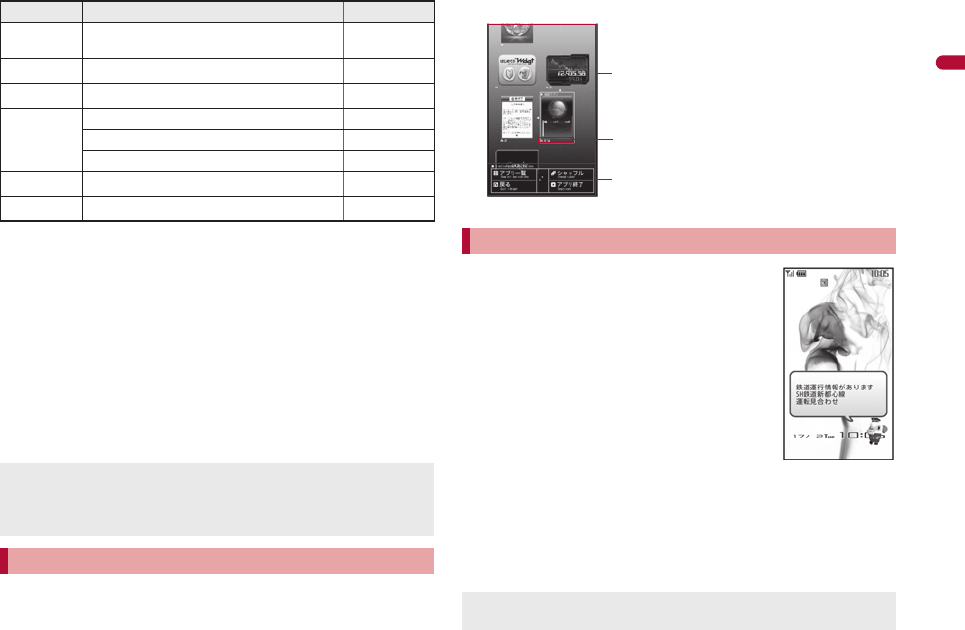
33
e02_dv62_7e.fm
[33/56]
Before Using the Handset
*1 When the 2in1 mode is set to [Dual mode], the number of [A mode]
and [B mode] appears each.
*2 The message that appears differs depending on the menu screen
or position.
1In stand-by, a stock icon appears/t.
:When both the stock icon and the popup message appear,
switch the selection between the stock icon and the popup
message with u.
:Alternatively, select the stock icon in the stand-by display with
Optical TOUCH CRUISER and press t to check notices.
2Select the stock icon/t.
:
After the details are checked, the stock icon and message disappear.
In the i-Widget screen, multiple i-Widget can be activated
simultaneously and viewed as a list.
For details on operation of i-Widget nP. 297
Display popup messages in the stand-by display
when information is received. Activate i-concier
with the popup messages to check information
details.
1In stand-by, a popup message appears/t.
:Alternatively, select the popup messages in the stand-by display
with Optical TOUCH CRUISER and press t to activate
i-concier.
2Select the popup message/t.
:The popup message disappears after activating i-concier.
tDownload successful (Music&Video
Channel) P. 257
gDownload failed (Music&Video Channel) P. 257
4Charge limit exceeded P. 398
@
Send loc - No resp P. 320
Send loc - Resp P. 320
Send loc - Failed P. 320
aNew i-appli call P. 291
GCustom menu/Basic menu/Menu*2 P. 36
Stock icons do not appear while the i-motion set as stand-by is
played or the i-appli stand-by is being activated.
In the viewer position, touch stock icons to check messages and
notice details.
Displaying and operating i-Widget
Icon Message Page
Activating i-concier with popup message
Calendar or Stand-by memo does not appear while a popup
message appears.
1Area where Widget appli is pasted
2Setting status icons for Widget appli
For details on the setting status
icons nP. 275
3Operation guidance
Available menus appear.
3
1
2
i-Widget screen
dv62_E.book 33 ページ 2008年11月3日 月曜日 午後8時18分
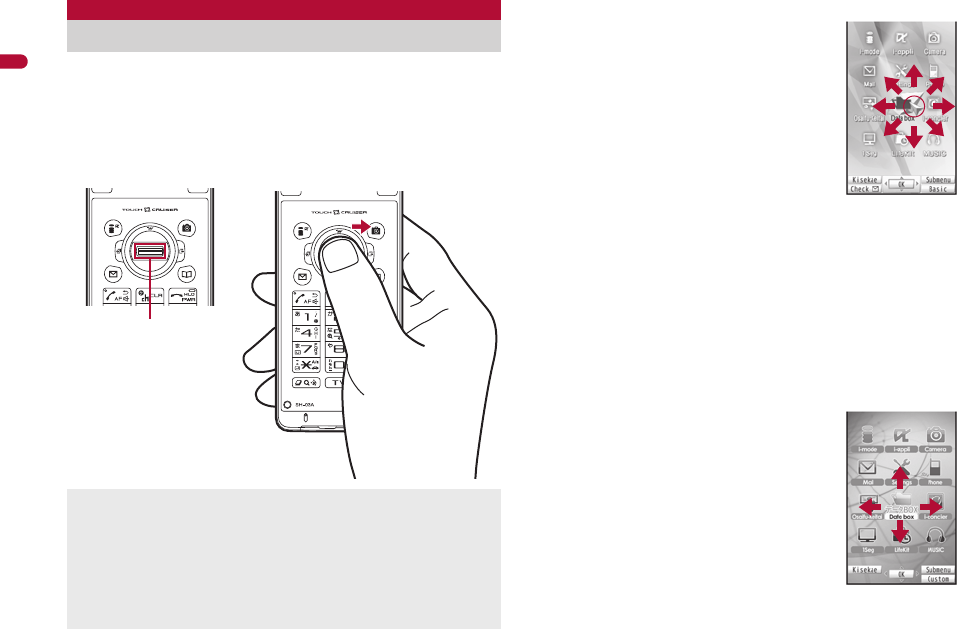
34
e02_dv62_7e.fm
[34/56]
Before Using the Handset
Use the Optical TOUCH CRUISER to perform the same
operations as those for
w
of Multi-guide key (e.g. moving the
cursor or scrolling the screen) (Some operations may differ).
Move the pointer or cursor just as covering the whole operating
range of the Optical TOUCH CRUISER with finger while pressing a
ball of the finger.
The pointer or cursor moves in conjunction with sliding of the finger.
■Moving pointer
In the stand-by display, in the Custom menu
screen or during i-mode or Full Browser, etc.,
move the pointer (L, K, etc.) up/down, left/right
or diagonally to select an item.
In some Custom menus, the pointer shape
varies or the pointer is not supported.
Select icons displayed in the stand-by display
and press t to perform the following action.
Stock icon: To check information details
i-Channel ticker: To display the channel list
Stand-by memo: To display the Stand-by
memo input screen
Popup message: To activate i-concier
Stand-by clock (when Clock display is set to [ON(Large)]): To
activate Schedule
Move the pointer to the edge of the screen during i-mode or Full
Browser to show G, R/\, Z and scroll the screen to the direction
of the arrow. If Link is set, M appears, and press t to move to the
linked page.
The pointer moving speed varies depending on the finger sliding speed.
■Moving cursor
In the Basic menu or Submenu, move the cursor
up/down and left/right in the same way as w of
Multi-guide key.
When there are multiple pages, move the
cursor to switch the pages.
Optical TOUCH CRUISER
In the following cases (screens), the Optical TOUCH CRUISER is
not available. However, when the Submenu appears, the Optical
TOUCH CRUISER can be operated.
Dial input screen
Character reader, Bar code reader, Card reader, Information
reader screen
While making, receiving or during the voice call/Videophone
call/PushTalk, etc.
Operating range of
Optical TOUCH
CRUISER
e.g.) Custom
menu screen
e.g.) Basic menu
screen
dv62_E.book 34 ページ 2008年11月3日 月曜日 午後8時18分