Users Manual
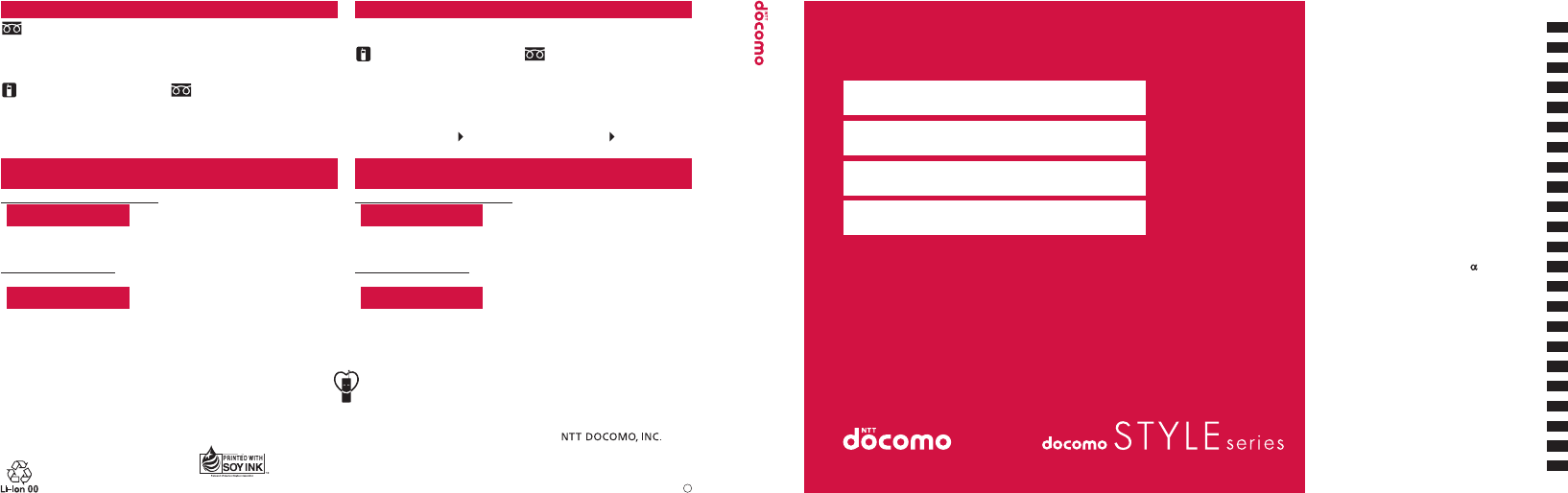
Phonebook
Sound/Screen/Light Settings
Security Settings
Camera
i-mode/Full Browser
Mail
Network Services
PC Connection
Overseas Use
Appendix/Troubleshooting
Index/Quick Manual
Easy Search/Contents/Precautions
Before Using the Handset
Voice/Videophone Calls
Osaifu-Keitai/ToruCa
Map/GPS Function
1Seg
Music
i-motion/Movie/i-Channel/i-concier
Data Management
Convenient Functions
Character Entry
i-
ppli/i-Widget
INSTRUCTION MANUAL
ISSUE DATE:
NAME:
PHONE NUMBER:
MAIL ADDRESS:
SH-08A
INSTRUCTION MANUAL
SH-08A
Don’t forget your mobile phone… or your manners!
When using your mobile phone in a public place, don’t forget to show common courtesy and consideration for others around you.
This manual is printed using an ink
based on soy bean oil.
ɜ If you lose your FOMA terminal or have it stolen, immediately take the steps necessary for suspending the use of the FOMA terminal.
ɜ If the FOMA terminal you purchased is damaged, bring your FOMA terminal to a repair counter specified by DOCOMO after returning to Japan.
To prevent damage to the environment,
bring used battery packs to a docomo
service counter, a docomo agent or a
recycle center.
Sales:
Manufacturer: SHARP Corporation
This manual is printed on recycled paper.
* You might be charged a domestic call fee according to the call rate for the country you stay.
ɦ See P.412, P.413 for international call access codes for major countries (table 1) and
international prefix numbers for the universal number (table 2).
* You are charged a call fee to Japan when calling from a land-line phone, etc.
ɦ If you use SH-08A, you should dial the number +81-3-5366-3114
(to enter “+”, press and hold the “0” key for at least one second).
-800-0120-0151*
International prefix number for
the universal number (table 2)
-81-3-5366-3114* (toll free)
International call access code
for the country you stay (table 1)
Loss or theft FOMA terminal or payment of cumulative cost
overseas <docomo Information Center> (available 24 hours a day)
From land-line phones
<Universal number>
From DOCOMO mobile phones
* You might be charged a domestic call fee according to the call rate for the country you stay.
ɦ See P.412, P.413 for international call access codes for major countries (table 1) and
international prefix numbers for the universal number (table 2).
From land-line phones
Failures encountered overseas
<Network Technical Operation Center> (available 24 hours a day)
<Universal number>
From DOCOMO mobile phones
International call access code
for the country you stay (table 1)
-81-3-6718-1414* (toll free)
International prefix number for
the universal number (table 2) -800-5931-8600*
* You are charged a call fee to Japan when calling from a land-line phone, etc.
ɦ If you use SH-08A, you should dial the number +81-3-6718-1414
(to enter “+”, press and hold the “0” key for at least one second).
0120-005-250 (toll free)
ɦ Unavailable from land-line phones, etc.
(No prefix) 151 (toll free)
(In Japanese only)
ɜ Please confirm the phone number before you dial.
ɜ
For Applications or Repairs and After-Sales Service, please contact the above-mentioned information center or the docomo Shop, etc. near you on the NTT DOCOMO website or the i-mode site.
NTT DOCOMO websiteȁhttp://www.nttdocomo.co.jp/english/ i-mode siteȁiMenuȁ̤ݖအεȜΠ (user support)ȁΡκΏοΛίġ
(docomo Shop) ɦIn Japanese only
General Inquiries <docomo Information Center>
(In Japanese only)
ɦ Available from mobile phones and PHSs.
0120-800-000 (toll free)
(In Japanese only)
ɦ Unavailable from land-line phones, etc.
Repairs
(No prefix) 113 (toll free)
ɡFrom land-line phonesɡ
From DOCOMO mobile phones
ɡFrom land-line phones
ɦ Available from mobile phones and PHSs.
0120-800-000 (toll free)
(In Japanese only)
ɦ Service available in: English, Portuguese, Chinese, Spanish, Korean.
ɦ Available from mobile phones and PHSs.
ɡ
From DOCOMO mobile phones
’09.●
’09.● (1st Edition)
TINSEA***AFZZ
09● *.* ** SM***
1
‘09.●
FTAGAEQXGTGRU
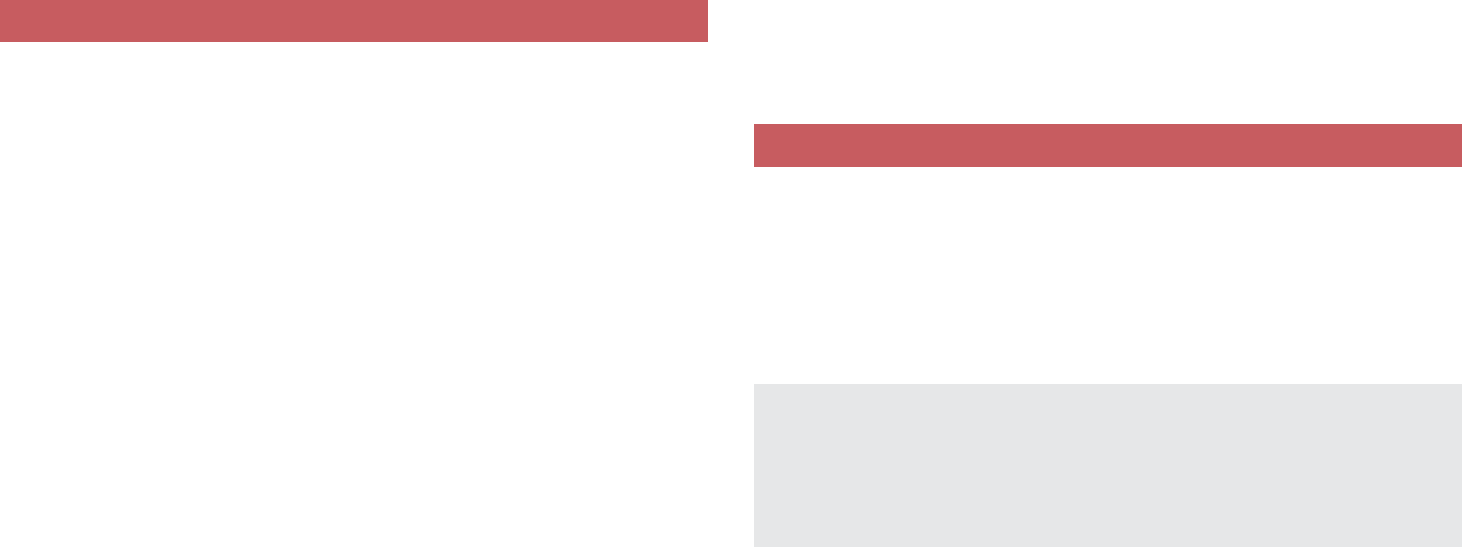
DOCOMO W-CDMA System
Thank you for purchasing the docomo STYLE series SH-08A.
Make sure thoroughly read this manual and the manuals included
with optional accessories before and during use to ensure proper
operation. If any of the contents in this manual are unclear,
please contact number listed in “General Inquiries” on the back
of this manual.
The SH-08A is designed to make your everyday life more
convenient. Careful use will ensure a long service life.
Because it relies on radio signals, the FOMA terminal cannot be used in
places with no signal (such as tunnels, underground, or in buildings), in
places with a weak signal or outside the FOMA service area. There may
be times when the terminal cannot be used in the upper floors of a
building even with no obstructions in sight. There may also be times
when the signal is strong and you are not moving but the call is
interrupted.
Make sure not to disturb others when using in public places, places with
many people or quiet places.
Because the FOMA terminal uses electrical signals, it is possible for a
third party to listen in on a conversation. However, since the W-CDMA
system automatically applies privacy to every call, a third party that tries
to listen in only hears static.
The FOMA terminal converts conversations into a digital signal and
sends it to the other party over the radio. If the signal cannot be
reconverted properly by such as moving to an area with a weak signal,
the voice may not be heard correctly.
Keep a separate memo and note information (e.g. phonebook, schedule,
Text memo, Record message, Voice memo) stored in the FOMA
terminal. DOCOMO shall not be liable for any loss of content due to a
failure, repair, upgrade or other handling of the FOMA terminal.
Save the important data to the microSD Card. Or, forward and store the
information such as a phonebook, mail and schedule to a PC using
DOCOMO keitai datalink.
The user hereby agrees that the user shall be solely responsible for the
result of the use of SSL/TLS. Neither DOCOMO nor the certifier as listed
herein makes any representation and warranty as for the security in the
use of SSL/TLS. In the event that the user shall sustain damage or loss
due to the use of SSL/TLS, neither DOCOMO nor the certifier shall be
liable for any such damage or loss.
Certifier: VeriSign Japan K.K., Cybertrust Japan Co.,Ltd.,
GlobalSign K.K., RSA Security Japan Ltd.,
SECOM Trust Systems Co., Ltd., Comodo CA Ltd
This FOMA terminal supports the FOMA Plus-Area and the FOMA
HIGH-SPEED area.
This FOMA terminal can be used only via the FOMA network provided by
DOCOMO and DOCOMO’s roaming area.
This FOMA terminal supports Kisekae Tool (nP. 101). When the Custom
menu image is changed by Kisekae Tool, some items in the Custom menu
may be changed according to the menu history. In addition, some items
cannot be selected even if the function numbers are entered.
In this case, operations may not run as explained in this manual. Switch the
menu screen to the Basic menu (nP. 39) or perform the Reset menu
screen (nP. 102).
Using the FOMA terminal
Using this manual
Download the latest information on this manual from the DOCOMO
website.
“User’s Manual (in PDF format)” Download
http://www.nttdocomo.co.jp/english/support/manual/index.html
ɦThe URL and contents of this manual are subject to change without
prior notice.
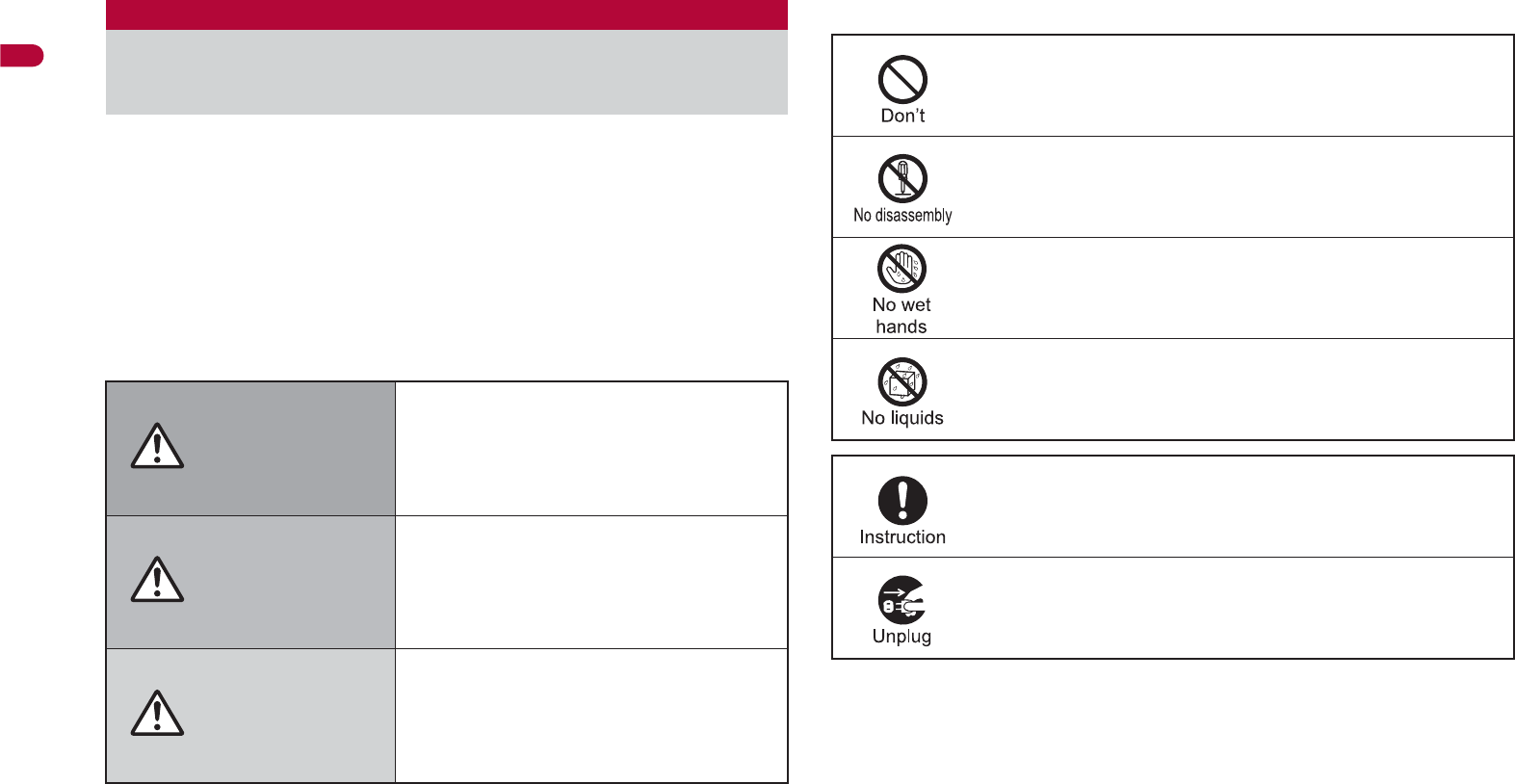
10
Easy Search/Contents/Precautions
Before use, read these “Precautions” carefully and use your FOMA
properly.
Keep this manual in a safe place for future reference.
These precautions contain information intended to prevent bodily injury
to the user and to surrounding people, as well as damage to property,
and must be observed at all times.
The following symbols indicate the different degrees of
injury or damage that may occur if information provided is
not observed and the FOMA terminal is used improperly.
The following symbols indicate specific directions.
“Precautions” is explained in the following six sections.
Handling the FOMA terminal, battery pack, adapters, and FOMA card
(general) . . . . . . . . . . . . . . . . . . . . . . . . . . . . . . . . . . . . . . . . . . . . . P. 11
Handling the FOMA terminal . . . . . . . . . . . . . . . . . . . . . . . . . . . . . . P. 12
Handling battery pack . . . . . . . . . . . . . . . . . . . . . . . . . . . . . . . . . . . P. 15
Handling adapters . . . . . . . . . . . . . . . . . . . . . . . . . . . . . . . . . . . . . . P. 16
Handling FOMA card . . . . . . . . . . . . . . . . . . . . . . . . . . . . . . . . . . . . P. 17
Handling mobile phones near electronic medical equipment . . . . . P. 17
Precautions (ALWAYS FOLLOW THESE
DIRECTIONS)
Danger
This symbol indicates that “death
or serious bodily injury may
directly and immediately result
from improper use”.
Warning This symbol indicates that “death
or serious bodily injury may result
from improper use”.
Caution This symbol indicates that “bodily
injury and/or property damage may
result from improper use”.
Indicates a prohibited action.
Indicates not to disassemble the device.
Indicates not to handle the device with wet hands.
Indicates not to use the device near water or get it wet.
Indicates that instructions specified are compulsory
(must be followed).
Indicates that the power cord must be unplugged from the
outlet.
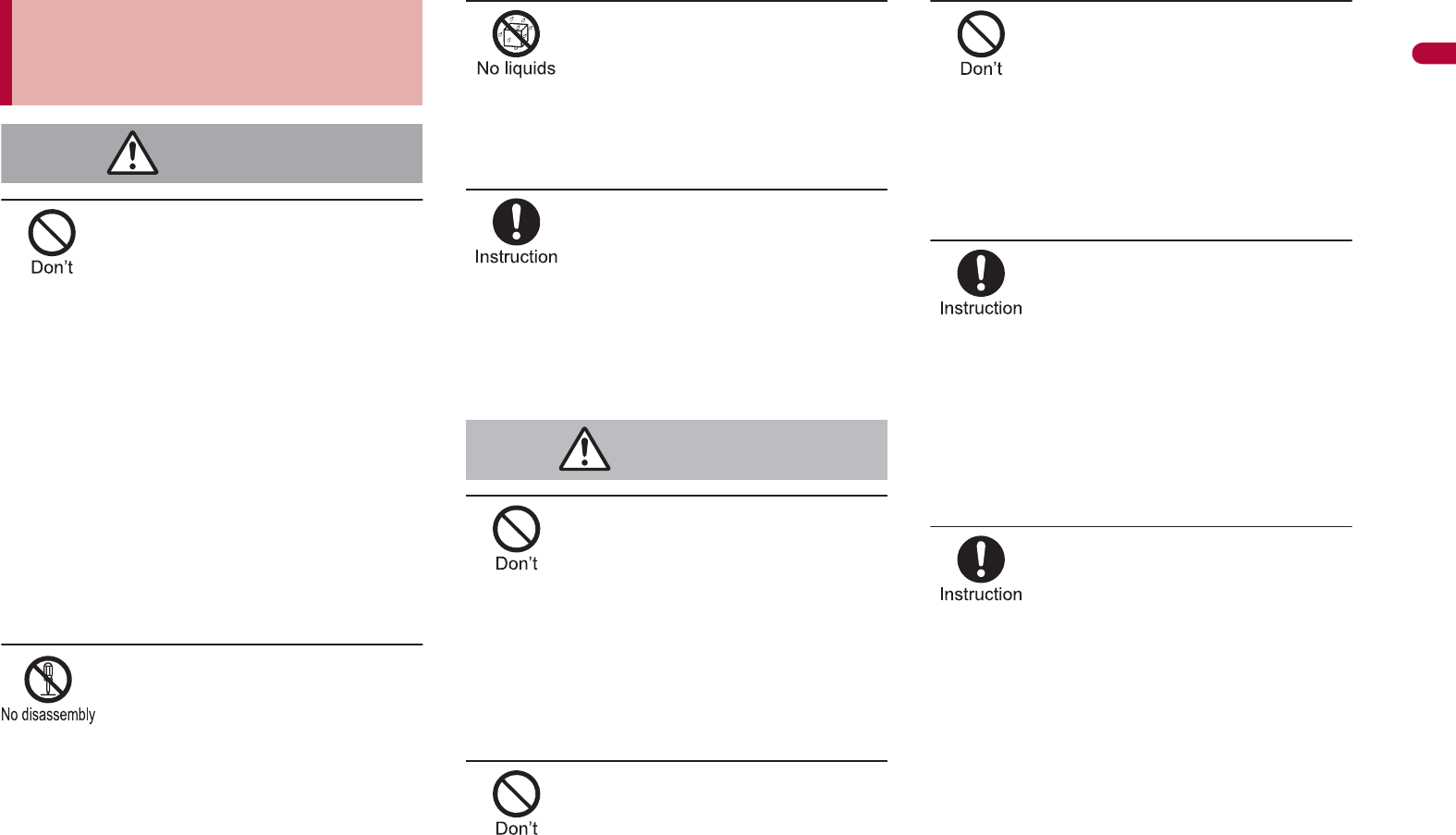
11
Continued on next page
Easy Search/Contents/Precautions
Do not use or leave the FOMA
terminal, battery pack,
adapters or FOMA card in
locations subject to high
temperatures (near a fire or
stove, on a hot day, etc.). May
catch fire, or cause
explosion, malfunction or
fire.
The FOMA terminal may become deformed or
malfunction. In addition, the battery pack may
leak, overheat, explode, catch fire or suffer
performance loss and a reduced service life.
Part of the casing may also become hot and
cause burns.
Refer to “Solar charge” (nP. 21) when
charging with solar energy.
Do not attempt to
disassemble or modify.
In addition, do not attempt to
solder.
May cause accidents such as fire, bodily injury,
electric shock or malfunction.
In addition, the battery pack may leak, overheat,
explode or catch fire.
Do not get the FOMA
terminal, battery pack,
adapters or FOMA card wet.
Contact with water, pet urine, and other liquids
may cause overheating, electric shock, fire,
malfunction or bodily injury. Be attentive to
where and how you use the handset.
Use only the battery packs
and adapters specified by
NTT DOCOMO for use with
the FOMA terminal.
The use of devices other than those specified
may cause the FOMA terminal, battery pack or
other devices to leak, overheat, explode, catch
fire or malfunction.
Do not place the battery pack,
FOMA terminal, adapters, or
FOMA card inside cooking
appliances such as
microwave ovens or pressure
cookers.
The battery pack may leak, overheat, explode or
catch fire, and the FOMA terminal and adapters
may overheat, emit smoke or catch fire. The
internal circuitry may also be damaged.
Do not subject the FOMA
terminal to strong impacts or
throw it.
The battery pack may leak, overheat, explode or
catch fire. Other devices may also be damaged
or cause a fire.
Do not allow conductive
materials (such as metal
objects and pencil lead) to
come into contact with the
charger terminal or external
device terminal. In addition,
do not insert such objects.
The battery pack may short-circuit and cause a
fire or malfunction.
Make sure to turn off the
mobile phone in locations
such as gas stations where
flammable gas is generated.
In addition, do not charge the
battery. It may cause a gas
explosion or fire.
To use Osaifu-Keitai in locations such as gas
stations, make sure to turn off the power in
advance (If the IC card lock is set, disable the
lock before turning off the power).
If you notice anything
unusual, such as an unusual
odor, overheating,
discoloration or deformation
during use, charging or
storage, immediately follow
the instructions below.
1. Unplug the power cord
from the outlet or cigarette
lighter socket.
2.
Turn off the FOMA terminal.
3.
Remove the battery pack
from the FOMA terminal.
Continued use (charging) may cause
overheating, explosion, or fire. In addition, the
battery pack may leak.
Handling the FOMA terminal,
battery pack, adapters, and
FOMA card (general)
Danger
Warning
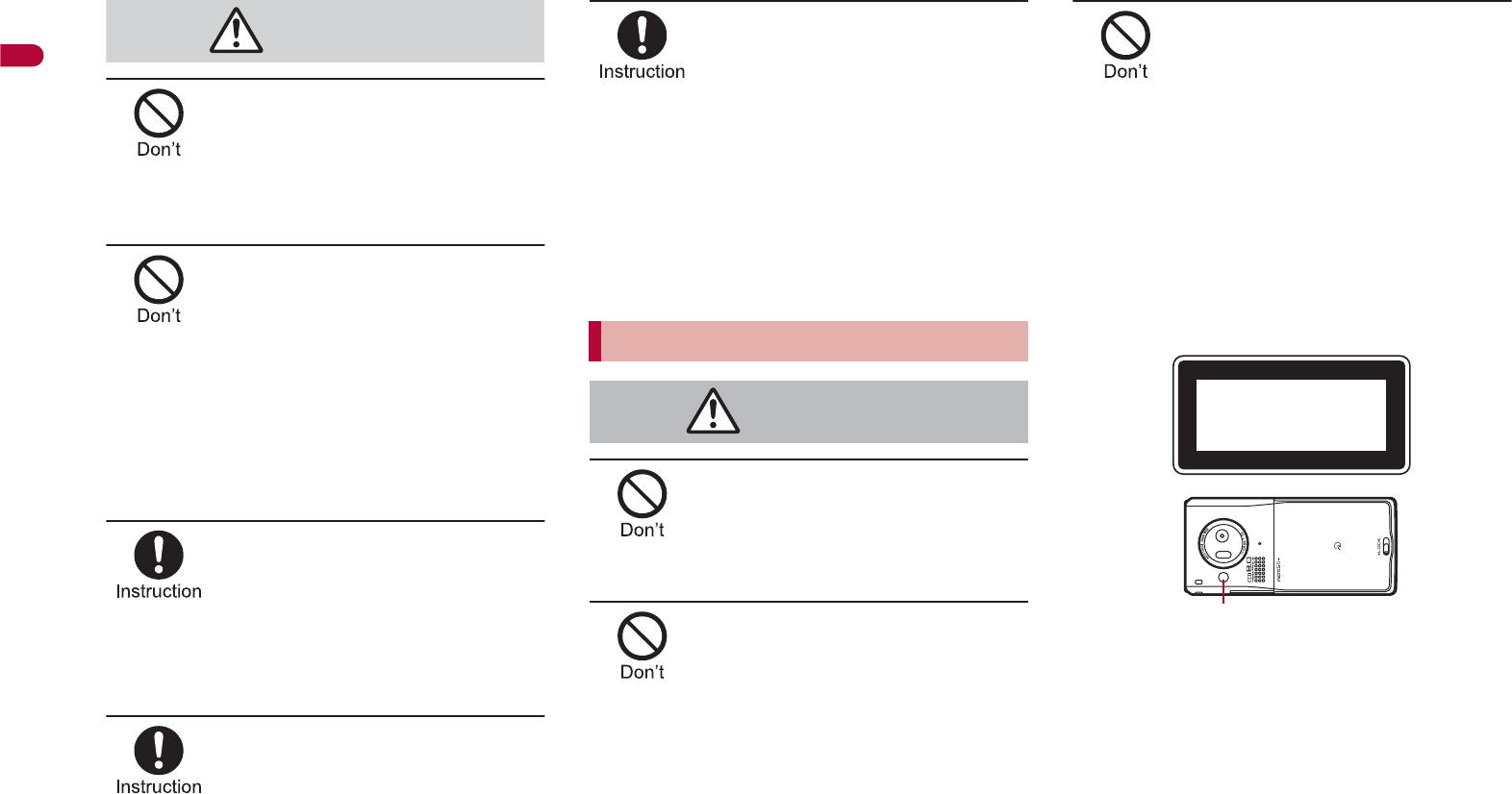
12
Easy Search/Contents/Precautions
Do not leave the FOMA
terminal on unstable surfaces,
such as on a wobbling table
or sloped surface.
The FOMA terminal may fall and cause injury or
be damaged.
Do not store the FOMA
terminal in direct sunlight
(inside a car, etc.) or in
locations that are subject to
high temperatures, extremely
cold temperatures, humidity
or dust.
May cause a malfunction.
Refer to “Solar charge” (nP. 21) when
charging with solar energy.
If being used by a child, have
a guardian teach him/her the
proper handling procedures.
In addition, check that the
child is using the FOMA
terminal as directed.
May result in bodily injury.
Keep the FOMA terminal out
of the reach of young
children.
A young child may swallow components or suffer
other bodily injury.
Be very careful when using
the FOMA terminal connected
to adapters repeatedly or for
long periods of time.
The FOMA terminal, battery pack or adapters
may become warm if i-appli, Videophone, or
1Seg is used for a long time while charging.
Touch high temperature areas for a prolonged
period of time may cause skin irritations,
itchiness, or low-temperature burn in some
people.
Strong light is reflected when
it is exposed to housing
during solar charge, etc. Do
not gaze at the reflected light.
Eyesight may be decreased.
Do not aim the Infrared port
towards the eyes.
May cause eye injury. In addition, do not aim or
direct the Infrared port towards another Ir device
as this may cause the device to malfunction.
Do not point the illuminated
light directly at someone’s
eyes.
Do not use Picture Light near people’s faces.
Eyesight may be temporarily affected leading to
accidents.
Precautions:
The picture light source used for this product
may emit the light over the safety level for eyes
when operations such as undirected adjustments
are intentionally made. Therefore, do not
disassemble the terminal.
CAUTION:
Use of controls, adjustments or performance of
procedure other than those specified herein may
result in hazardous radiation exposure.
As the emission level from Picture Light LED
used in this product is harmful to the eyes, do not
attempt to disassemble the cabinet.
Servicing is limited to qualified servicing station
only.
Caution
Handling the FOMA terminal
Warning
EN60825-1:1994 A1:2002 & A2:2001
CLASS1
LED Product
Picture Light
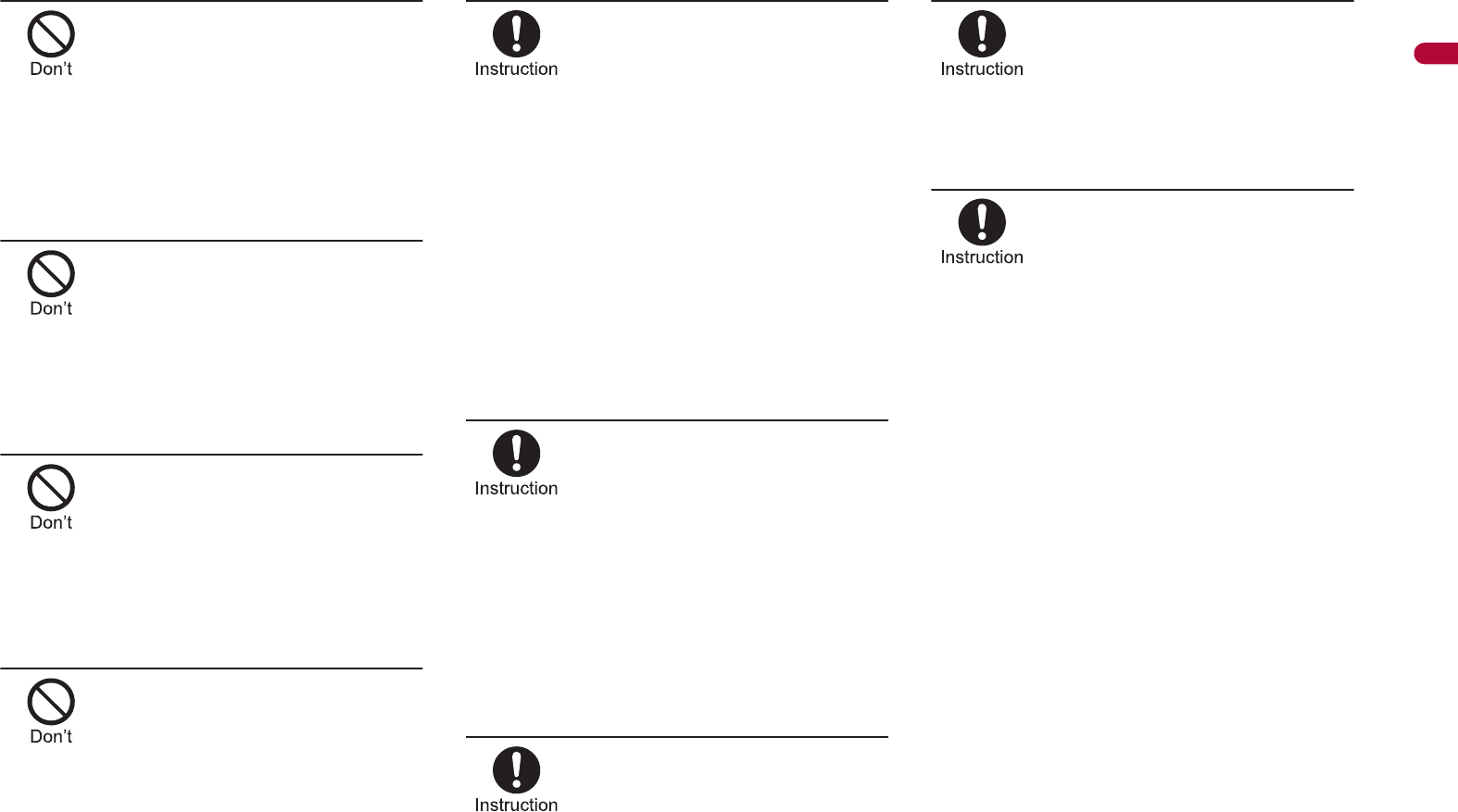
13
Continued on next page
Easy Search/Contents/Precautions
Do not put the FOMA terminal
in the place where it could be
affected by an expanded
airbag, e.g., on the
dashboard.
If the air bag inflates, the FOMA terminal may hit
you or others around you, resulting in bodily
injury or damage to the FOMA terminal or other
property.
If you are using electronic
medical equipment, do not
put the FOMA terminal in
your breast pocket or in the
inside pocket of your jacket.
Using the FOMA terminal in close proximity to
electronic medical equipment may cause the
equipment to malfunction.
Do not allow water or other
liquids, metal, flammable
material, or other foreign
objects to enter the FOMA
card or microSD Card port on
the FOMA terminal.
May cause a fire, electric shock or other
malfunctions.
Do not shine the light at
anyone driving a car or other
vehicles.
This may prevent a driver from driving safely and
cause a traffic accident.
Turn off the FOMA terminal in
areas where the use of
mobile phones is prohibited,
such as in aircraft or
hospitals.
The FOMA terminal may interfere with the
operation of electronic devices and electronic
medical equipment. In addition, if Auto power ON
function is set to ON, disable this function before
turning off your mobile phone.
Follow the instructions given by the respective
medical facilities regarding the use of mobile
phones on their premises.
In addition, actions such as using on a mobile
phone aboard aircraft are prohibited and may be
punishable by law.
During a call in which
hands-free is set, keep the
FOMA terminal away from the
ears.
When you attach the
earphone/microphone to the
FOMA terminal to play games
or music, do not make the
volume too loud.
Excessive high volume may damage your
hearing. Also it may prevent you from hearing
the ambient sounds and cause an accident.
If you have a weak heart, take
extra precautions when
setting functions such as the
Vibrator and Ring tone
volume for incoming calls.
Various settings may have effects on your heart.
If you hear thunder while
using the FOMA terminal
outdoors, immediately turn it
off and move to a safe
location.
There is a risk of being struck by lightning and
suffering electric shock.
Turn the FOMA terminal off
near high-precision
electronic devices or devices
that use weak electronic
signals.
The FOMA terminal may interfere with the
operation of electronic devices.
Take particular care with the following
devices:
Hearing aids, implanted cardiac pacemakers,
implanted cardioverter-defibrillators, or other
electronic medical equipment. Fire alarms,
automatic doors, and other equipment controlled
by electronic signals. If you use an implanted
cardiac pacemaker, implanted
cardioverter-defibrillator or other electronic
medical equipment, contact the respective
manufacturer or vendor to check whether the
operation of the equipment is affected by signals.
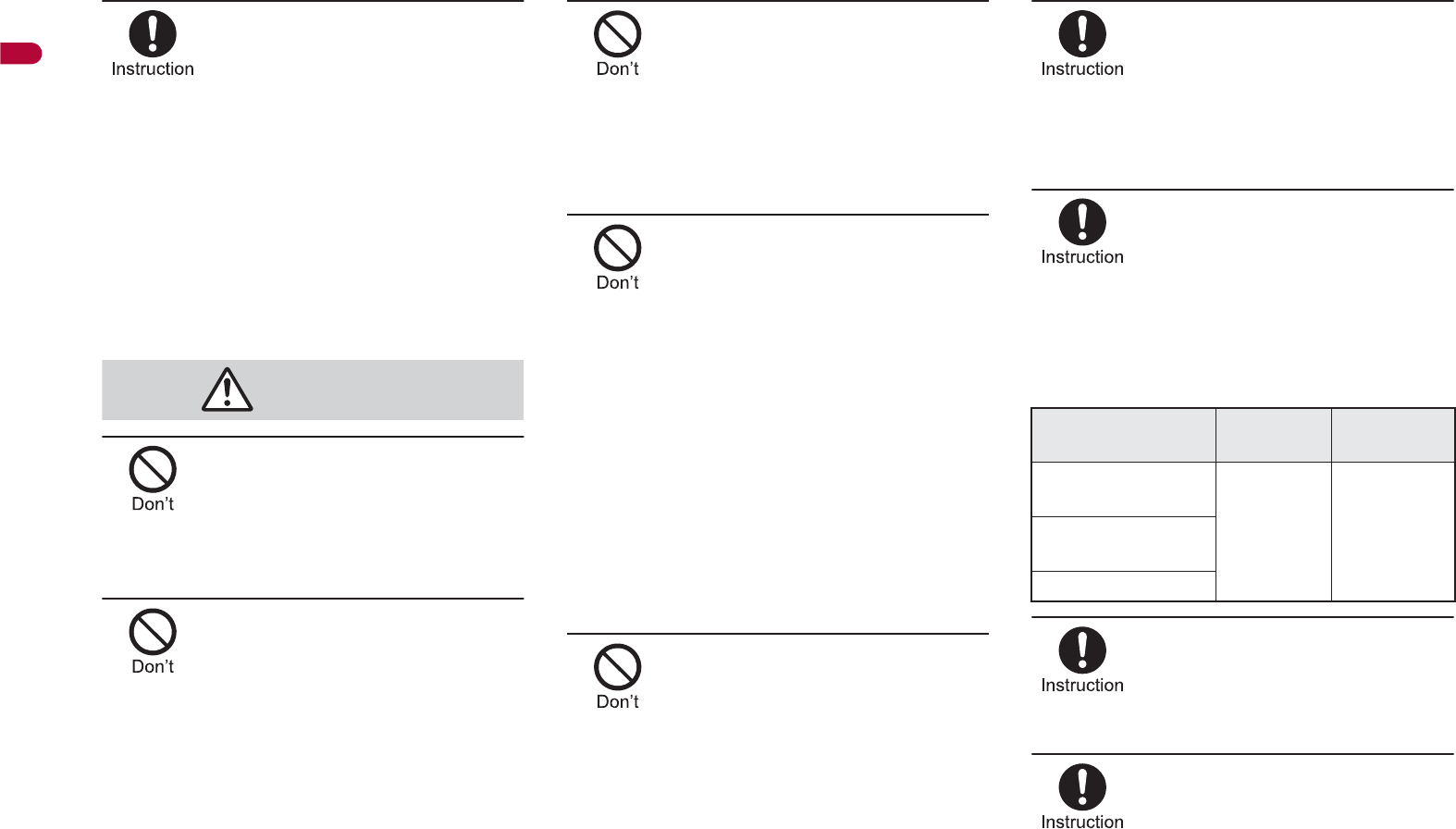
14
Easy Search/Contents/Precautions
In case that the display part,
the solar panel or camera
lens is damaged, make sure
to pay attention to a broken
glass and the exposed inside
of the FOMA terminal. Stop
using the FOMA terminal
immediately.
The display part, the solar panel or the surface of
camera lens is covered by a plastic panel so as
to minimize the possibility of glass scattering.
However, touching the broken or exposed parts
may cause injury.
Do not swing the FOMA
terminal by its strap, etc.
The FOMA terminal may hit you or others around
you, resulting in bodily injury or damage to the
FOMA terminal or other property.
When using Motion tracking,
confirm the safety of
surroundings, hold the FOMA
terminal securely and do not
swing it around more than
necessary.
Use Motion tracking to operate by tilting and
shaking (or swinging) the FOMA terminal. The
FOMA terminal may hit people or objects, if
shaken (or swung) too much, and cause a
serious accident or damage, etc.
If using Motion tracking with
the FOMA terminal to which
metallic straps or others are
attached, be careful not to hit
people or objects with the
straps.
May result in bodily injury or damage to the
FOMA terminal or other property.
If the display is broken and
the liquid crystal then leaks,
do not lick or inhale the liquid
or get the liquid on your skin.
If the liquid comes into
contact with your eyes or
mouth, immediately rinse
your eyes or mouth with
clean water and see a doctor.
If the liquid comes into
contact with your skin or
clothes, immediately wipe it
off with alcohol, and wash
with water and soap.
May result in loss of eyesight and harm to your
skin.
While the ring tone is ringing
or a melody is played on the
FOMA terminal, do not put
the ears closer to the
speaker.
This may cause hearing loss.
Using the FOMA terminal in
an automobile may
sometimes affect the
electronic equipment in some
vehicle models.
In such cases, stop using the FOMA terminal, as
this could impede safe driving.
Use of the FOMA terminal
may cause skin irritations
such as itchiness, rashes or
eczema in some people. If
this occurs, immediately stop
using the FOMA terminal and
seek medical treatment.
The following parts contain metals.
Do not close the FOMA
terminal on your fingers or
objects such as the strap.
May result in bodily injury or cause a
malfunction.
Watch 1Seg in a well-lit place,
keeping a certain distance
from the screen.
Otherwise, eyesight may be decreased.
Caution
Part Material Surface
treatment
External connector
terminal
SUS Gold platingInside microSD
Memory Card slot
Charger terminal
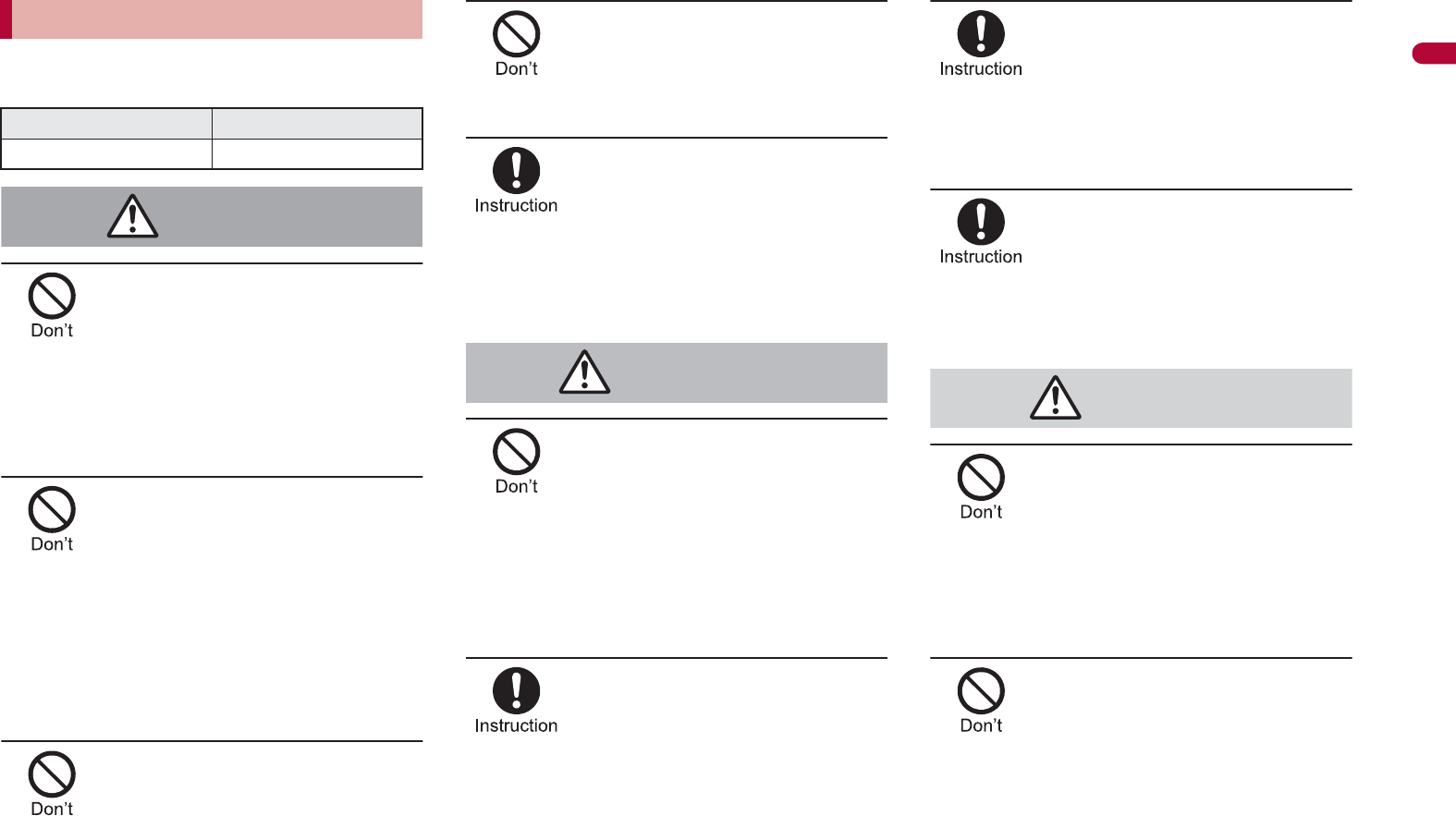
15
Continued on next page
Easy Search/Contents/Precautions
Check the type of battery using the information
printed on the battery pack label.
Do not touch terminals with
metallic objects such as
wires. In addition, do not
carry or store the battery
pack with metallic necklaces,
etc.
The battery pack may leak, overheat, explode or
catch fire.
If you are having difficulty
fitting the battery pack to the
FOMA terminal, do not use
excessive pressure to force
the battery into place. Check
that the battery pack is facing
the correct direction before
you attach it.
The battery pack may leak, overheat, explode or
catch fire.
Do not throw the battery pack
into a fire.
The battery pack may leak, overheat, explode or
catch fire.
Do not puncture, hit with a
hammer or step on the
battery pack.
The battery pack may leak, overheat, explode or
catch fire.
If the battery fluid comes into
contact with your eyes, do
not rub your eyes but
immediately rinse your eyes
with clean water. Then seek
prompt medical treatment.
May result in loss of eyesight.
If any trouble is found on the
battery pack due to an
external impact such as a
deformation or scratches
caused by a drop,
immediately stop using it.
The battery pack may leak, overheat, explode or
catch fire. Other equipment may also be
damaged or catch fire.
If the battery pack is not fully
charged after the specified
time has elapsed, stop
charging.
The battery pack may leak, overheat, explode or
catch fire.
If the battery pack leaks or
emits an unusual odor,
immediately stop use and
move it away from any flame
or fire.
The battery fluid is flammable and could ignite,
causing a fire or explosion.
Prevent your pet from biting
the battery pack.
The battery pack may leak, overheat, explode or
catch fire. Other equipment may also be
damaged or catch fire.
Do not dispose of used
battery packs in ordinary
garbage.
May cause fires or damage to the environment.
Place tape over the terminals to insulate
unnecessary battery packs, and take them to a
docomo Shop, retailer or institution that handles
used batteries in your area.
Do not charge a wet battery
pack.
The battery pack may overheat, catch fire or
explode.
Handling battery pack
Label Battery type
Li-ion 00 Lithium-ion
Danger
Warning
Caution
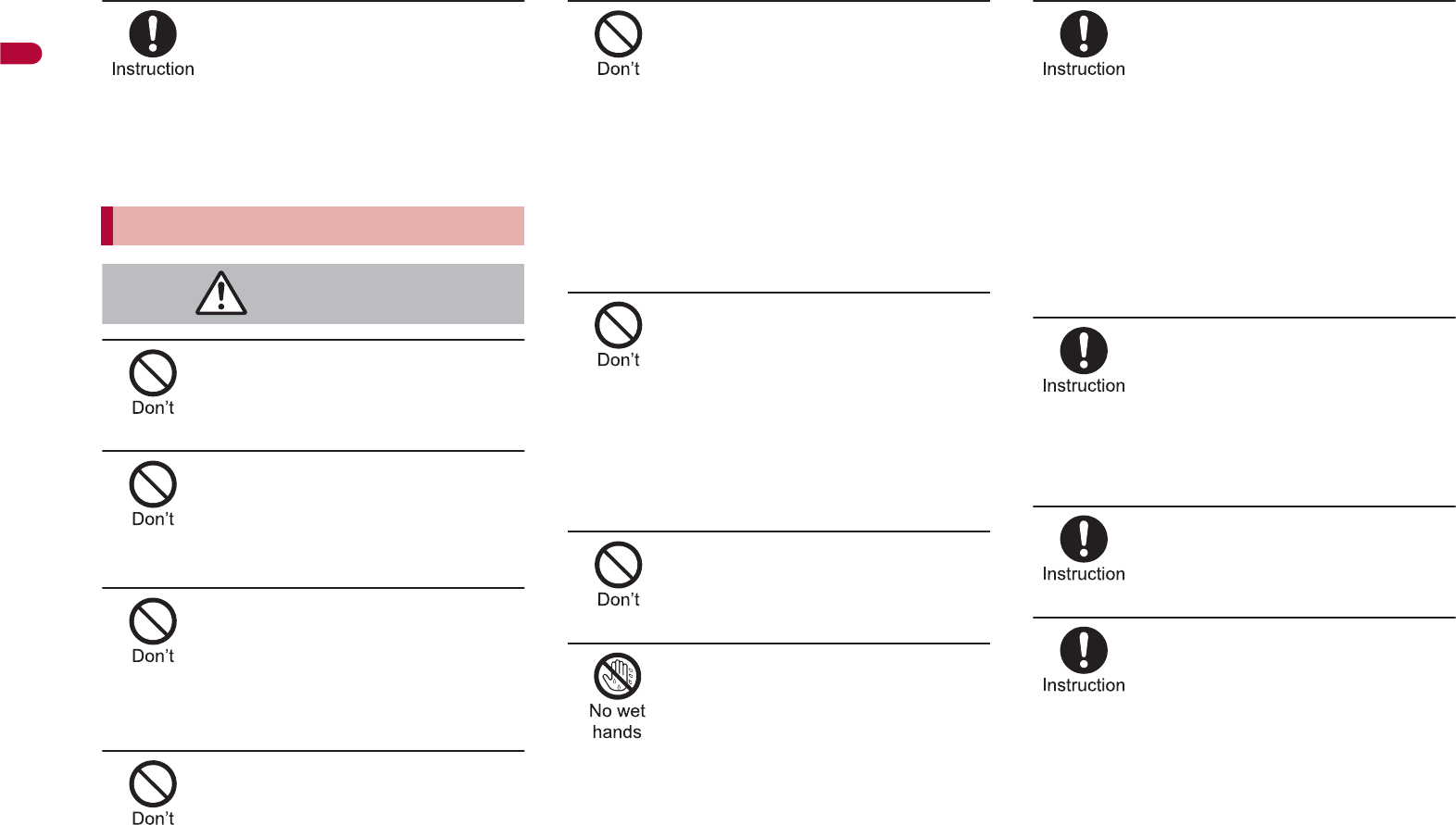
16
Easy Search/Contents/Precautions
If the battery fluid comes into
contact with your skin or
clothing, stop using the
FOMA terminal immediately
and rinse it off thoroughly
with clean water.
May cause injuries to your skin.
Do not use if the adapter’s
cord or power cord is
damaged.
May cause electric shock, overheating or fire.
Never use the AC adapter or
desktop holder in humid
locations such as a
bathroom.
May result in electric shock.
The DC adapter should only
be used in negative grounded
vehicles. Never use this
adapter in positive grounded
vehicles.
May cause a fire.
Do not touch the FOMA
terminal or adapters if you
hear thunder.
There is a risk of being struck by lightning and
suffering electric shock.
Take care not to short-circuit
the charging terminal when
connected to an outlet or
cigarette lighter socket. Also,
take care not to allow any
part of your body (hands,
fingers, etc.) to come into
contact with the charging
terminal.
May result in a fire, equipment malfunction,
electric shock or bodily injury.
Place the adapter and
desktop holder on stable
surfaces when charging. In
addition, do not cover or
wrap the adapter or desktop
holder with clothing or
bedding.
The FOMA terminal may detach, overheat, or
cause a fire or malfunction.
Do not place heavy objects
on the adapter’s cord or
power cord.
May cause an electric shock or fire.
Do not handle the cord and
plug of the adapters with wet
hands.
May result in electric shock.
Always use the specified
power supply and voltage.
Using the incorrect voltage may cause a fire or
malfunction.
When using overseas, use the AC adapter that is
available overseas.
AC adapter: 100V AC
DC adapter: 12/24V DC (for negative grounded
vehicles only)
AC adapter available overseas: 100 to 240V AC
(Connect only with household AC outlet)
If the fuse in the DC adapter
blows, always replace it with
a fuse of the specified type.
Using the fuse other than the specified one may
cause a fire or malfunction. Refer to the
respective manuals for information on the correct
fuse specifications.
Wipe off any dust on the
power plug.
May cause a fire.
When plugging the AC
adapter into the outlet, make
sure that no metallic straps
or other metallic objects are
caught between the plug and
the socket.
May cause electric shock, short-circuiting or fire.
Handling adapters
Warning
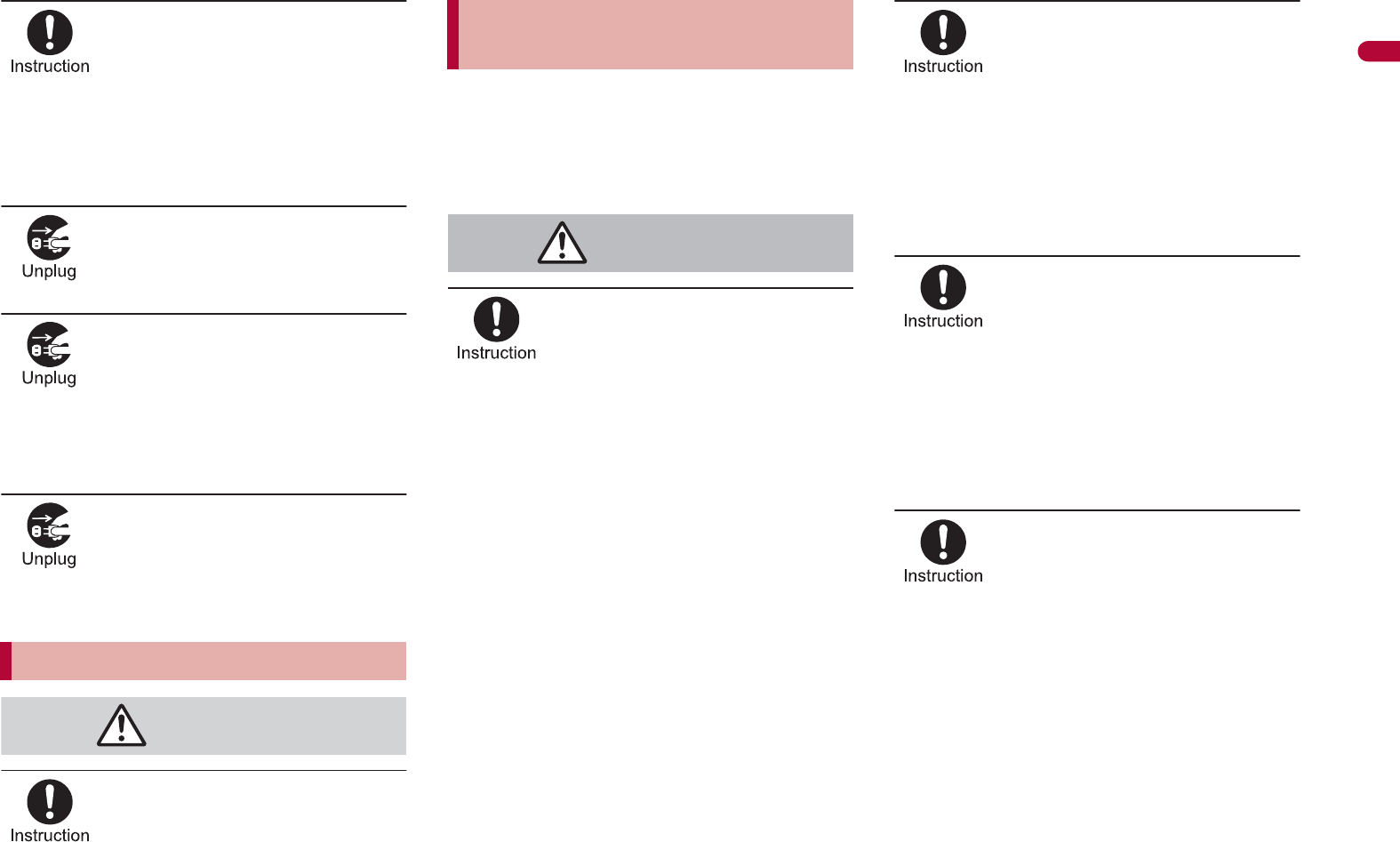
17
Easy Search/Contents/Precautions
Always grasp the power plug
when unplugging the
adapters from the outlet or
cigarette lighter socket. Do
not forcibly pull by the
adapter’s cord or power cord.
Pulling on the cord may damage the cord and
cause an electric shock or fire.
Unplug the power cord from
the outlet when not using for
a long time.
May cause an electric shock, fire, or malfunction.
Should water or other liquids
enter the adapters, remove
the power plug from the
outlet or cigarette lighter
socket immediately.
May cause an electric shock, smoke emission or
fire.
Always unplug the power
plug from the outlet or
cigarette lighter socket
before cleaning the adapters.
May result in electric shock.
Be careful with the cutting
surface when detaching the
FOMA card (IC).
May cause injuries to your hand or fingers.
The precautions detailed here conform to the
guidelines drawn up by the Electromagnetic
Compatibility Conference Japan, regarding the
protection of electronic medical equipment from
signals emitted by mobile phones.
Observe the following in
hospitals or other medical
facilities.
Do not take your FOMA terminal into
operating rooms, ICUs (Intensive Care Units)
or CCUs (Coronary Care Units).
Turn off your FOMA terminal inside hospital
wards.
Turn off your FOMA terminal even when you
are in an area outside hospital wards, such as
a hospital lobby, since electronic medical
equipment may be in use nearby.
Where a medical facility has specific
instructions prohibiting the carrying and use of
mobile phones, observe those instructions
strictly.
If Auto power ON function is set to ON,
disable this function before turning off your
mobile phone.
Turn off your FOMA terminal
in crowded places such as
rush-hour trains in case
somebody nearby is using an
implanted cardiac pacemaker
or implanted
cardioverter-defibrillator.
Electromagnetic signals may affect the operation
of implanted cardiac pacemakers and implanted
cardioverter-defibrillators.
If you have an implanted
cardiac pacemaker or an
implanted
cardioverter-defibrillator,
always carry or use your
FOMA terminal at least 22 cm
away from your implant.
Electromagnetic signals may affect the operation
of implanted cardiac pacemakers and implanted
cardioverter-defibrillators.
Patients receiving medical
treatment away from a
hospital or medical facility
(e.g. home treatment) who are
using electronic medical
equipment other than
implanted cardiac
pacemakers or implanted
cardioverter-defibrillators
should consult the respective
manufacturers for
information regarding the
effects of signals on the
equipment.
Electromagnetic signals may affect the operation
of electronic medical equipment.
Handling FOMA card
Caution
Handling mobile phones near
electronic medical equipment
Warning

18
Easy Search/Contents/Precautions
SH-08A is waterproof, however, do not
allow water to seep into the FOMA
terminal and do not allow accessories
or optional parts to get wet.
The FOMA terminal is waterproof to IPX5 and
IPX7 standards if the external connector
terminal cover is securely closed as well as
the back cover is attached and locked,
however, it is not completely waterproof. In
the rain or with the handset wet, do not
attach/remove the battery pack or open/close
the external connector terminal cover or back
cover. Seeped water may cause corrosion
inside the terminal. Accessories and optional
parts are not waterproof. Note that if problem
is found to be due to moisture, handset and
parts are not covered by warranty and in
some cases may be irreparable. Even where
repairs are possible, repair charges will be
incurred since damage is not covered by
warranty.
Clean only with a soft and dry cloth
(such as the type used for eyeglasses).
The surface of the handset
’
s LCD has a
special coating to improve the visibility of the
color display. Forceful rubbing of LCD with a
dry cloth may scratch LCD surface. Handle
the handset carefully and clean using a soft
and dry cloth (such as the type used for
eyeglasses). Note also that LCD coating may
peel off or stain if moisture or soiling is left on
the surface for a long period. Never use
chemicals such as alcohol, thinners, benzene
or detergents, as these agents may erase the
printing on the handset or cause
discoloration.
Occasionally clean terminals with a dry
cotton swab, etc.
Unclean terminals may result in poor
connections and loss of power. Keep terminal
clean with a dry cotton swab, etc.
Take care of the terminal while cleaning it.
Do not place the handset near an air
conditioning vent.
Condensation formed due to rapid changes in
temperature may cause internal corrosion
and lead to malfunction.
Do not apply excessive force to the
FOMA terminal and battery pack when
using them.
Carrying the handset in a tightly packed bag, or
sitting on the handset in your pocket may cause
a damage to display, other internal components
or battery pack, or result in malfunction.
Keeping an external connector device plugged
into the external connector terminal (earphone/
microphone terminal) may cause a damage to
the connector or result in malfunction.
Read the manuals supplied with the
FOMA terminal, adapters, and desktop
holder carefully.
Do not rub or scratch the display with
metal, etc.
May scratch the handset and cause
malfunction or damage.
Avoid using the handset in extremely
high or low temperatures.
Use the FOMA terminal within the range of a
temperature between 5°C and 40°C (for
temperatures of 36°C or higher, such as in a
room with a bath, limit usage to a short period
of time) and a humidity between 45% and 85%.
Malfunctions deemed to be caused by using
under the conditions of extreme temperature
and humidity are not covered by the warranty
and not repaired.
Do not subject the display or the solar
panel to strong force or impacts
intentionally.
May be scratched and cause a malfunction.
Clean the solar panel part only with a
soft and dry cloth (such as the type
used for eyeglasses).
May cause malfunction if cleaning with a wet
cloth or glass cleaner.
Using the handset close to landline
phones, TVs or radios may affect the
operation of such equipment. Move as
far away as possible from such items
before use.
Handling precautions
General notes
Notes about the FOMA terminal

19
Easy Search/Contents/Precautions
Keep a separate memo and note
information stored in the FOMA terminal.
DOCOMO shall not be liable for any loss of
content.
Do not drop or otherwise subject the
FOMA terminal to severe impact.
May damage the handset and cause
malfunction.
When connecting an external
connector device to the external
connector terminal (earphone/
microphone terminal), do not put it in
obliquely or do not pull it while it is
plugged in.
May damage the handset and cause
malfunction.
Do not close the FOMA terminal on
strap, etc.
May damage the handset and cause
malfunction.
FOMA terminal may become warm
during using or charging but this is not
a malfunction.
Do not leave the camera in direct
sunlight.
May cause discoloration or burn-in.
Use the FOMA terminal with the
external connector terminal cover on.
Dust, water and others enter inside and cause
a malfunction.
Do not use the FOMA terminal without
the back cover.
May detach the battery pack or cause
malfunction or damage.
Do not cover the surface of the display,
keys, or buttons with an extremely
thick sticker.
May cause malfunction.
Do not cover the back of the display
part or the solar panel part with a label,
sticker, etc.
Solar charge may not be available. A label or
sticker become scratchy when opening or
closing the FOMA terminal. May cause
malfunction or damage.
Read the description of the sticker
attached on the solar panel part and
peel it off before using.
Solar charge is not available with the sticker
attached.
Expose the solar panel part to enough
sunlight to charge the battery
effectively. However, do not leave the
FOMA terminal in the sunlight inside
the closed car.
The FOMA terminal becomes hot in a short
time causing burns or malfunction.
While using a microSD Card, do not
remove the card or turn off the FOMA
terminal.
May cause data loss or malfunction.
Never place a magnetic card near or in
the FOMA terminal.
The stored magnetic data in cash cards,
credit cards, telephone cards, floppy disks,
etc. may be erased.
Never place magnetized items near the
FOMA terminal.
Putting highly magnetized items closer may
cause a malfunction.
Battery pack is a consumable product.
Though usage time varies with use, change
battery if battery level is extremely low even
after fully charged. Purchase a specified new
battery pack.
Charge battery in areas where ambient
temperature is between 5°C and 35°C.
Refer to “Solar charge” (nP. 21) when
charging with solar energy.
Always charge the battery before the
first use or after not using battery for a
long time.
The usage time for a battery pack
depends on the usage and
deterioration of battery pack.
Depending on usage, the battery pack
may swell as it approaches the end of
its service life but this will not cause
problems.
Note the followings when the battery
pack is stored for a long term.
The storage with the battery pack fully
charged (immediately after charging is
completed)
The storage with no battery level (cannot
turn the FOMA terminal on)
May lower the performance or shorten the life
of the battery pack. The second or third level
of the battery pack icon is recommended as
the battery level for long-term storage.
Notes about battery pack
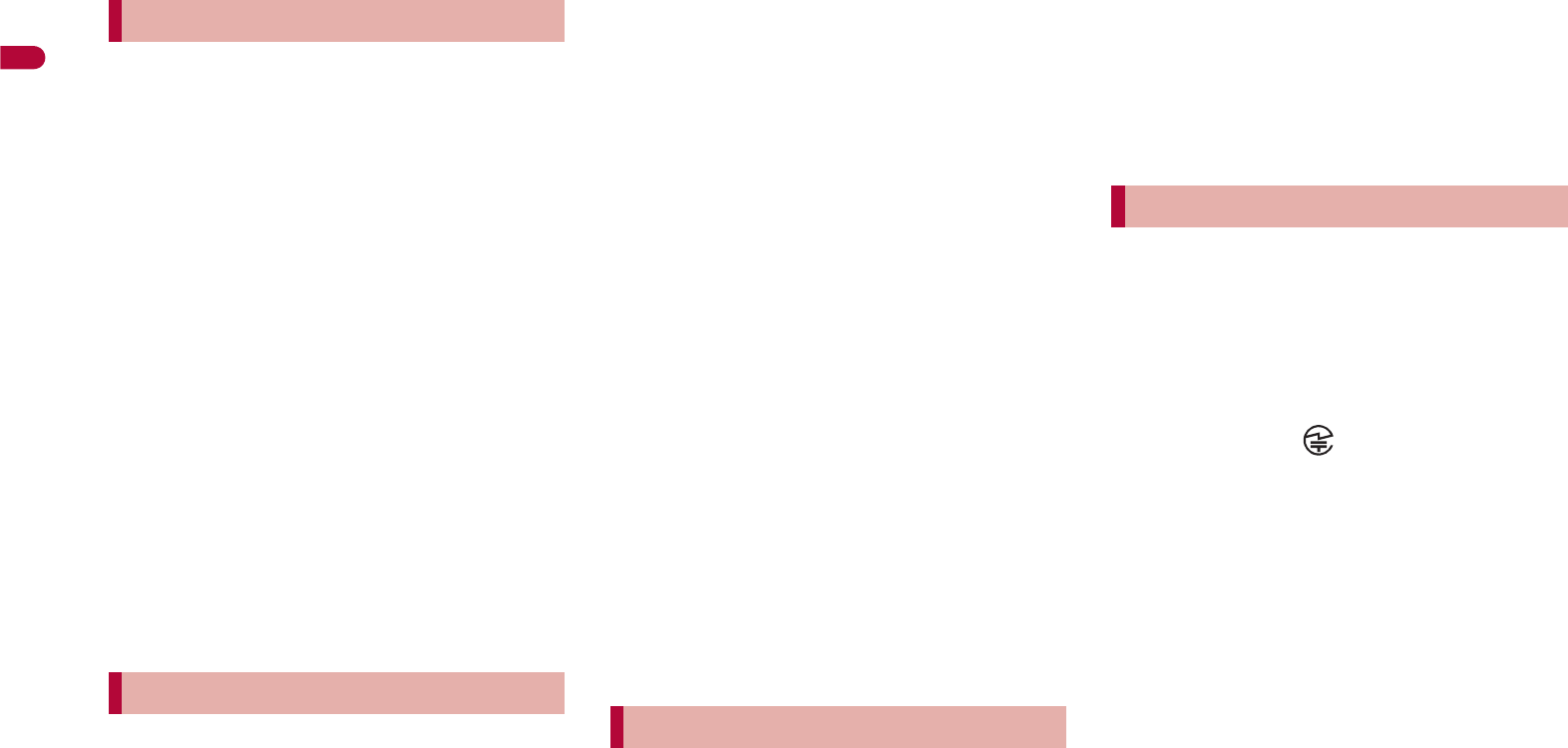
20
Easy Search/Contents/Precautions
Charge battery in areas where ambient
temperature is between 5°C and 35°C.
Do not charge battery pack in the
following locations:
Areas with high humidity or dust, or in
areas exposed to strong vibrations
Close to landline phones, TVs, radios, etc.
Adapters may become warm during
charging but this is not a malfunction.
Do not use DC adapter to charge
battery when the car engine is not
running.
May cause car battery to run down.
When using an outlet with a feature to
prevent the plug from being removed
accidentally, follow instructions in the
outlet user’s guide.
Do not subject to strong force or
impacts. Also, do not disfigure the
charger terminals.
May cause a malfunction.
Do not apply unnecessary force when
inserting/removing the FOMA card.
FOMA card may become warm during
using but this is not a malfunction.
Customer is responsible for
malfunctions arising from inserting
FOMA card into a different IC card
reader/writer.
Always keep IC area clean.
Clean only with a soft and dry cloth
(such as the type used for eyeglasses).
Keep a separate memo and note
information stored in the FOMA card.
DOCOMO shall not be liable for any loss of
content.
To protect the environment, please take
any unnecessary FOMA cards to a
docomo Shop or retailer.
Avoid using in extremely high or low
temperatures.
Do not damage, touch haphazardly or
short-circuit the IC.
May cause data loss or malfunction.
Do not drop or otherwise subject the
FOMA card to severe impact.
May cause a malfunction.
Never bend or place heavy objects on
the FOMA card.
May cause a malfunction.
Do not insert the FOMA card to the
FOMA terminal with a label or sticker
attached on the card.
May cause a malfunction.
The FeliCa reader/writer function in the
FOMA terminal uses weak electric
waves in the handling of which does
not require a license of radio station.
The frequency in use is the 13.56 MHz
band. When another reader/writer is
being used nearby, keep enough
distance from it. Make sure that there is
no radio station using the same
frequency band in the nearby area.
Never use the FOMA terminal that is
modified. Using a modified device
violates the Radio Law.
The FOMA terminal has acquired the
certification of conformity with technical
regulations for the specified radio station
based on the Radio Law, and the “Technical
Conformity Mark ” is printed on the model
nameplate of the FOMA terminal as a proof. If
the screws of FOMA terminal are removed
and a modification is given to the inside, the
certification of conformity with technical
regulations will become invalid. Never use the
FOMA terminal without the valid certification.
Doing so violates the Radio Law.
Be careful when using the FOMA
terminal while driving a motor vehicle.
While driving, using a mobile phone in hand is
regarded as a punishable act. If there is no
choice but to receive a call, use hands-free
and tell the caller that you will “call back” and
then pull over to a safe place to make a call.
Use the FeliCa reader/writer function
only in Japan.
The FeliCa reader/writer function in the
FOMA terminal conforms to the domestic
radio wave standards. Using the function
overseas may result in punishment.
Notes about adapters
Notes about FOMA card
FeliCa reader/writer
Caution
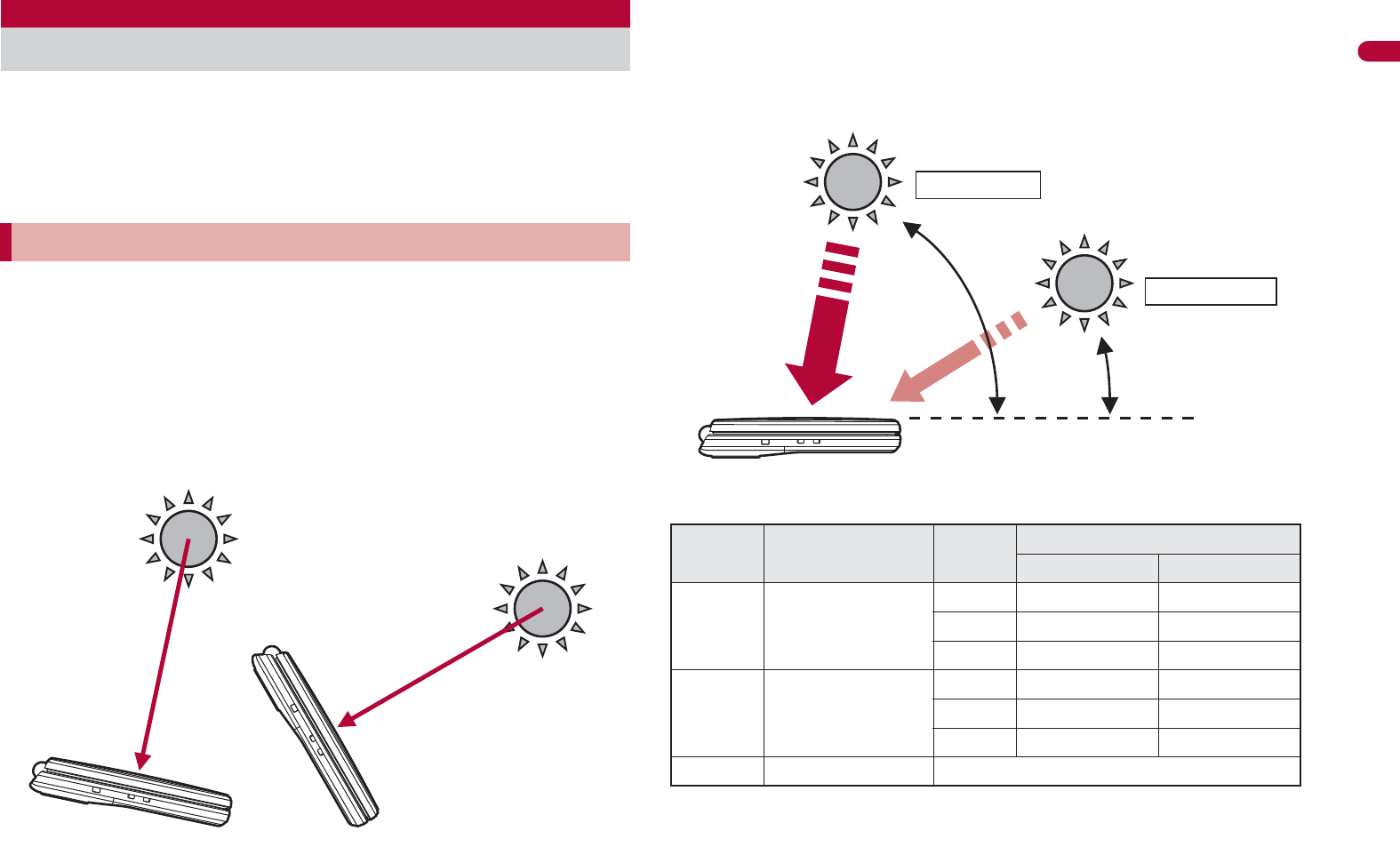
21
Easy Search/Contents/Precautions
SH-08A has a solar electric generating function. Expose the solar
panel to the sunlight to convert solar energy into electric energy
and the battery pack can be charged.
Solar charge can be performed even when the FOMA terminal is turned
off.
Charging can be performed safely and effectively by proper use.
Solar charge can be performed in the following places.
Outdoors By a window indoors By a window in the train, etc.
Charging can be performed effectively by exposing the solar panel part
to the sun. However, do not put the stuff on the surface of the display,
keys or buttons of the FOMA terminal and not twist the FOMA terminal
forcibly to expose the solar panel to the sun. May cause a malfunction or
error.
Note that the amount of charge differs depending on the solar position
and solar altitude even if the length of charge time is same. Also, the
solar position and solar altitude vary with latitude, longitude, season and
hours, etc. of the place the charging is performed.
ɡ
Estimated times of use when charged with solar energy
*1 Charge time is the estimated time when charging the battery by
exposing the solar panel part to the sun with no battery level.
*2 Time of use may shorten depending on the usage time of the battery
pack, the ambient temperature and the signal status.
Solar charge
Things to keep in mind
Weather Illuminance Charge
time*1
Time of use*2
Call Stand-by
Sunny 80,000 lux or more
10 min Approx. $$ min Approx. $$ hr
30 min Approx. $$ min Approx. $$ hr
60 min Approx. $$ min Approx. $$ hr
Cloudy Approx. 40,000 lux
10 min Approx. $$ min Approx. $$ hr
30 min Approx. $$ min Approx. $$ hr
60 min Approx. $$ min Approx. $$ hr
Rainy Approx. 6,000 lux Solar charge is not available.
Around noon
Around 3 p.m.

22
Easy Search/Contents/Precautions
ɡ
When solar charge cannot be performed sufficiently
Efficiency of the solar charge varies a lot depending on conditions such as
the ambient temperature, illuminance, etc.
Note that the battery may not be charged with solar energy sufficiently in
the following cases.
When ambient temperature is high
When charging for long periods of time in the place where the FOMA
terminal becomes cold such as high mountains or in the snow
When the solar panel part is not exposed to the sun by dangling the
FOMA terminal around your neck with the strap, etc.
When charging through the windows which block direct sunlight such
as frosted or film windows
When the FOMA terminal is behind the curtain
When sticker, etc. is attached on the solar panel
When other functions of the FOMA terminal are used simultaneously
ɡ
When solar charge cannot be performed
Note that the battery cannot be charged with solar energy in the following
cases.
When the battery level is approximately 78% or more
When using the lighting such as a fluorescent lamp for indoors
When charging the battery with other than solar charge such as using
AC adapter
When the FOMA terminal is hot
When there is not enough illuminance such as rainy days
ɡ
Temperature increase of the FOMA terminal by solar
charge
The solar panel of the FOMA terminal is black to absorb the sunlight as
much as possible. Therefore, the FOMA terminal is subject to become hot.
Be careful not to leave the FOMA terminal in the sunlight for long periods of
time.
When the FOMA terminal becomes hot above a certain level, the solar
charge LED illuminates in orange. Hold the sides of the FOMA terminal
and move it to the cool place.
• For details on the performance when the solar charge LED illuminates
in orange nP. 50
When the solar charge is performed under inclement weather conditions
such as overseas, note that the FOMA terminal may become hot in a
short time.
When the FOMA terminal is exposed to the direct sunlight for long
periods of time, the solar panel of the FOMA terminal becomes hot. Be
very careful to touch the FOMA terminal and hold the sides of the FOMA
terminal and move it to the cool place.
Solar charge stops automatically in the place the FOMA terminal
becomes hot.
ɡ
Notes regarding use for solar charge
Never charge the battery with solar energy in the following ways. If doing
so, the FOMA terminal becomes hot causing malfunction or fire.
Example: Solar charge methods that are not allowed
Charging for long periods of time in the place which is subject to high
temperature such as closed cars or sealed clear boxes
Charging with the halogen light or infrared lamp which gives off high
temperature
Charging with light focus using mirror, magnifying glass, lenses, etc.
Charging in the place which is subject to high temperature such as
sand pit, rocky stretch, metal, cement and plastic (tables and air
compressor), etc.
Charging for long periods of time in the strong sunlight such as
swimming pool and beach
The following charging devices (sold separately) cannot be used in
locations subject to high temperatures. Do not use them in conjunction
with solar charge.
Desktop Holder SH25 FOMA AC Adapter 01/02
FOMA DC Adapter 01/02
FOMA USB Cable with Charge Function 02
FOMA AC Adapter 01 for Global use
FOMA Portable Charging Adapter 01
Do not cover the solar panel by putting decoration stickers, writing with
permanent marker or applying cosmetics (lipstick, foundation, sun-block
cream, etc.). The battery may not be charged.
Solar charge stops when the battery pack is removed.
Precautions
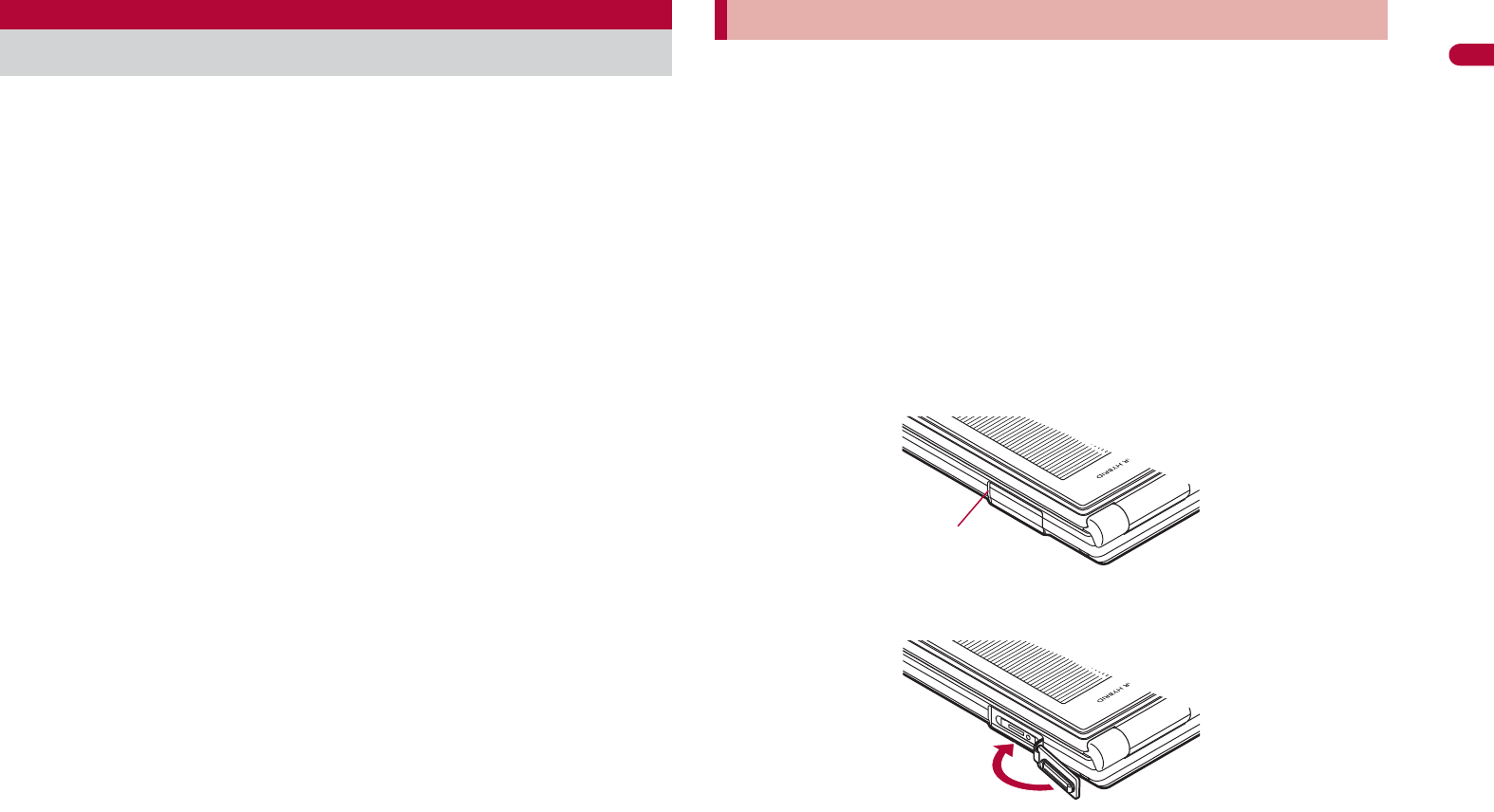
23
Easy Search/Contents/Precautions
SH-08A is waterproof to IPX5 (former JIS protection code 5)*1 and
IPX7 (former JIS protection code 7)*2 standards if the external
connector terminal cover is securely closed as well as the back
cover is attached and locked.
*1 IPX5 means that SH-08A phone keeps functioning after being subjected
to a jet flow (approximately 12.5 liters/min.) discharged from a nozzle
(inner diameter: 6.3 mm), from all directions (approximately 3 m from
the handset) for 3 minutes or more.
*2 IPX7 means that SH-08A phone keeps functioning after it is slowly
submerged to depth of 1 m in static tap water at room temperature, left
there for approximately 30 minutes and then taken out.
Call or watch 1Seg programs without using an umbrella in the rain (for
rainfall of approximately 20 mm per hour).
Rinse off dirt from the FOMA terminal. Wash the FOMA terminal with
low-pressure water flow (6 liters/min. or lower and tap water at room
temperature (between 5°C and 35°C)), holding it approximately 10 cm
below faucet or shower head. Wash by using only your hands, not a
brush or sponge, with the back cover attached and locked, and the
external connector terminal cover held in position. Drain the handset
before use (nP. 26).
Use the FOMA terminal at a poolside. Do not soak the FOMA terminal in
the water of a swimming pool. If the FOMA terminal gets wet with water
from the swimming pool, wash it as described above.
Use the FOMA terminal in a bathroom. Do not soak the FOMA terminal in
the bathtub.
To maintain waterproof performance, check the followings.
Securely close the external connector terminal cover and the back cover.
Be careful not to place too much force on the rubber gasket when
opening and closing them.
Make sure that the external connector terminal cover and the back cover
are completely closed without floating.
Before using, make sure that the back cover lever is at the LOCK
position.
The external connector terminal cover and the back cover are structured
to be closed securely to maintain the waterproof performance. Note that,
if trying to open them forcibly, your nail or finger may be injured.
ɡ
Opening external connector terminal cover
Hook a finger on the slot to open.
ɡ
Closing external connector terminal cover
Waterproofness
Things to keep in mind
Slot
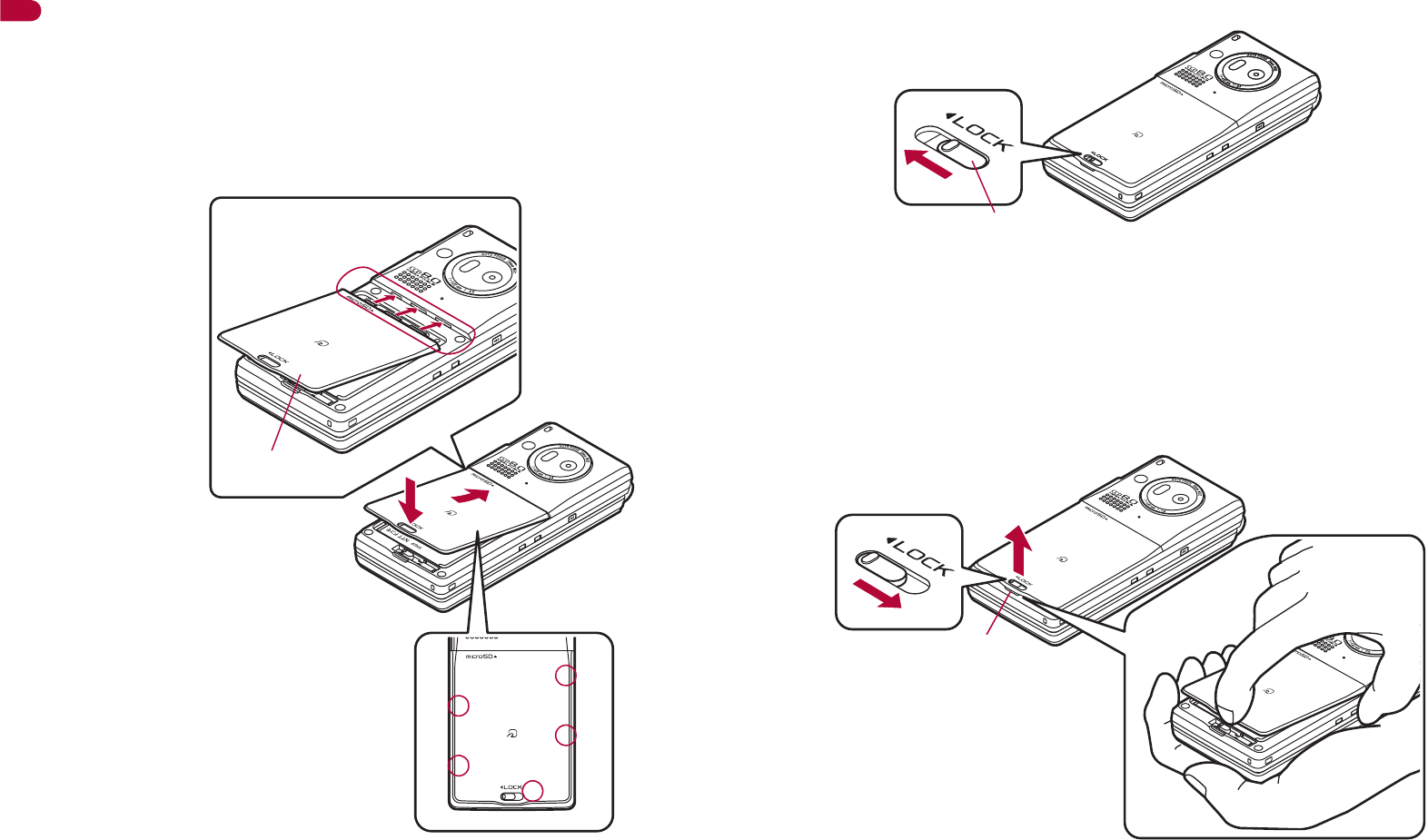
24
Easy Search/Contents/Precautions
ɡ
Attaching back cover
1Insert the tab of the top of the back cover into the
FOMA terminal slot (1), attach it in the direction of
the arrow (2) and push it down with both hands
securely (3).
:The wrong side of the back cover has five tabs that make it easy to
attach. Securely push the tab areas down with both hands so that
there is no gap between the FOMA terminal and the back cover.
2Slide the back cover lever in the direction of the arrow
(4) to lock.
ɡ
Removing back cover
1Slide the back cover lever in the direction of the arrow
(1) to unlock and remove the back cover (2).
:The FOMA terminal has a slot that make it easy to remove the back
cover. Hold the FOMA terminal without placing too much force on the
back cover, hook a nail on the slot, and lift the back cover to remove
as the figure shows.
Back cover
2
3
1
Securely push the tab areas
down with both hands
Lever
4
1
2
Slot

25
Continued on next page
Easy Search/Contents/Precautions
When your hands or the FOMA terminal are wet, do not attach/remove
the back cover or open/close the external connector terminal cover.
Securely lock the back cover and close the external connector terminal
cover. Even a fine obstacle (one hair, one grain of sand, tiny fiber, etc.)
put between contact surfaces may allow water to seep.
If the FOMA terminal gets wet with water or other liquids with the external
connector terminal cover or the back cover open, the liquid may get
inside the terminal causing electric shocks or malfunction. Stop using the
FOMA terminal, turn off the power, remove the battery pack and contact
a repair center that DOCOMO specifies.
The rubber gasket of the external connector terminal cover and the back
cover play an important role in maintaining waterproof performance. Do
not remove or scratch them. Also, prevent dust from adhering to them.
If the rubber gasket of the external connector terminal cover or the back
cover is damaged or deformed, replace it at a repair center that
DOCOMO specifies.
Do not insert sharp objects through external connector terminal cover
and back cover gaps. May damage the rubber gasket and allow water to
seep.
If the back cover is damaged, replace it. Water may seep inside from a
damaged section causing troubles such as electric shocks or corrosion of
the battery.
Do not use the FOMA terminal underwater (including opening/closing
and key operations). May cause malfunction.
Do not apply water flow stronger than allowed (over 6 liters/min.). May
cause malfunction though SH-08A provides waterproof performance of
IPX5.
Do not let the FOMA terminal get wet with liquids other than water at
room temperature (between 5°C and 35°C).
Do not wash the FOMA terminal in a washing machine, etc.
To prevent condensation, do not bring the FOMA terminal from a cold
place to a bathroom, etc. without letting the FOMA terminal cool to room
temperature.
Do not expose the FOMA terminal to extreme humidity for long periods.
Avoid prolonged use in bathrooms.
Never soak the FOMA terminal in hot spring water or water containing
soap, detergent or bath powder.
Do not soak the FOMA terminal in hot water, use it in a sauna or apply
hot air (from a hair dryer, etc.) to it.
Do not soak the FOMA terminal in seawater.
Do not put the FOMA terminal directly on sand/dirt.
Do not leave the FOMA terminal wet. In cold places, water may freeze
and cause malfunction.
The FOMA terminal does not float on water.
Do not let the FOMA terminal fall. It may become scratched and cause
the waterproof performance to degrade.
Do not leave water on the mouthpiece, earpiece or speaker. Such water
may interfere with talking.
To maintain waterproof performance, replacement of parts is required
every 2 years regardless of whether the FOMA terminal appears
normal or abnormal. DOCOMO replaces the parts as a chargeable
service. Bring the FOMA terminal to a repair center that DOCOMO
specifies.
Precautions
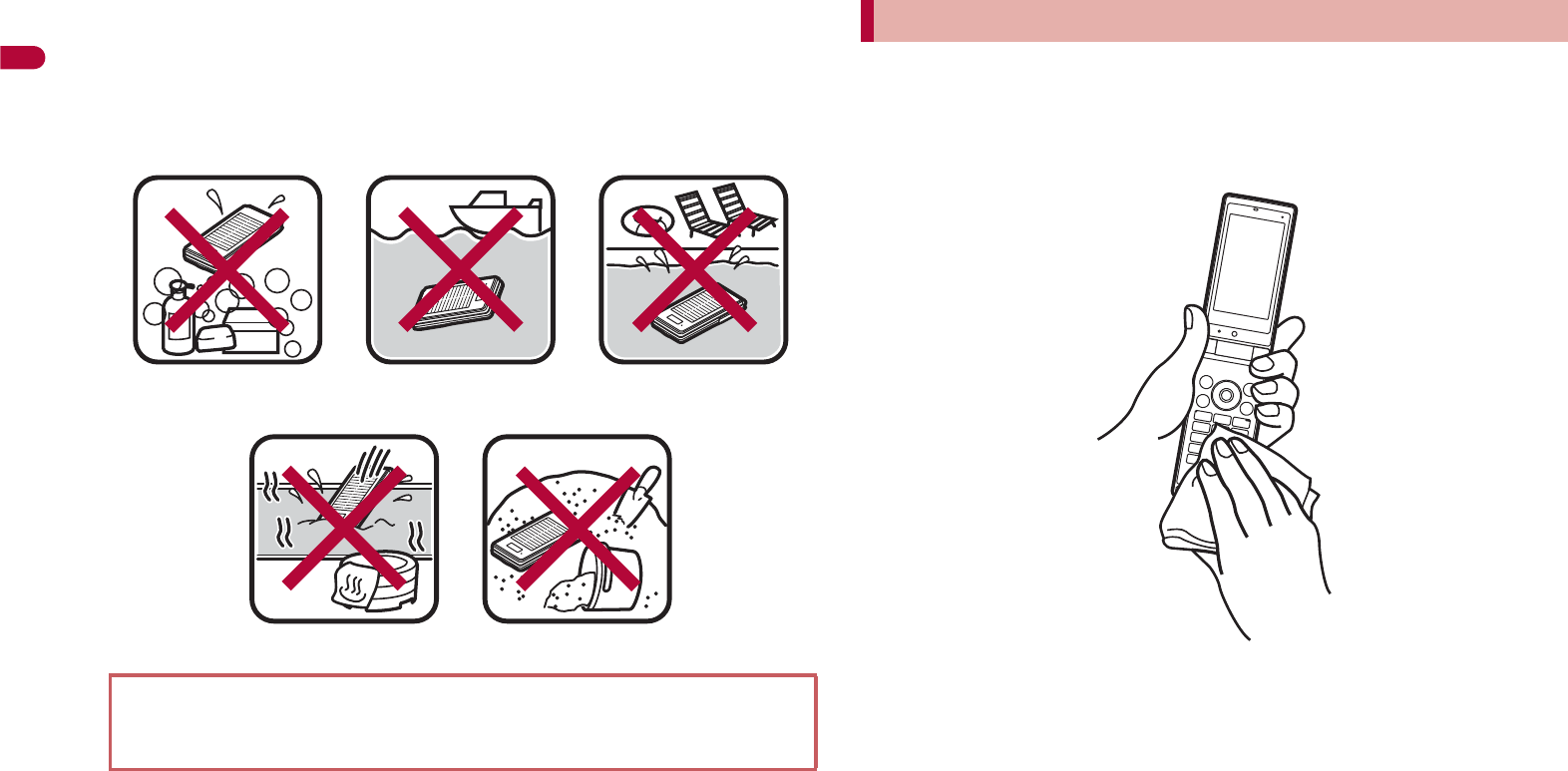
26
Easy Search/Contents/Precautions
Do not poke the mouthpiece, earpiece or speaker with a cotton swab or
sharp object. May damage the waterproof performance.
Accessories and optional parts are not waterproof. When the FOMA
terminal is placed on the desktop holder, do not use it in rooms which
water is regularly in use such as bathroom, shower room, kitchen,
lavatory, etc. even if it is not connected to the AC adapter.
When the FOMA terminal is wet, water may flow out after wiping it off. Drain
the water following the steps below.
1Wipe the FOMA terminal surface with dry and clean
cloth, etc.
2Shake the FOMA terminal approximately 20 times,
securely holding its hinge section, until there is no
more water splattering.
DOCOMO does not guarantee actual operations under all states.
Malfunctions deemed to be caused by inappropriate operation by the
customer are not covered by the warranty.
Soap/Detergent/Bath
powder
Seawater Swimming pool
Hot spring Sand/Dirt
Draining water when the FOMA terminal gets wet
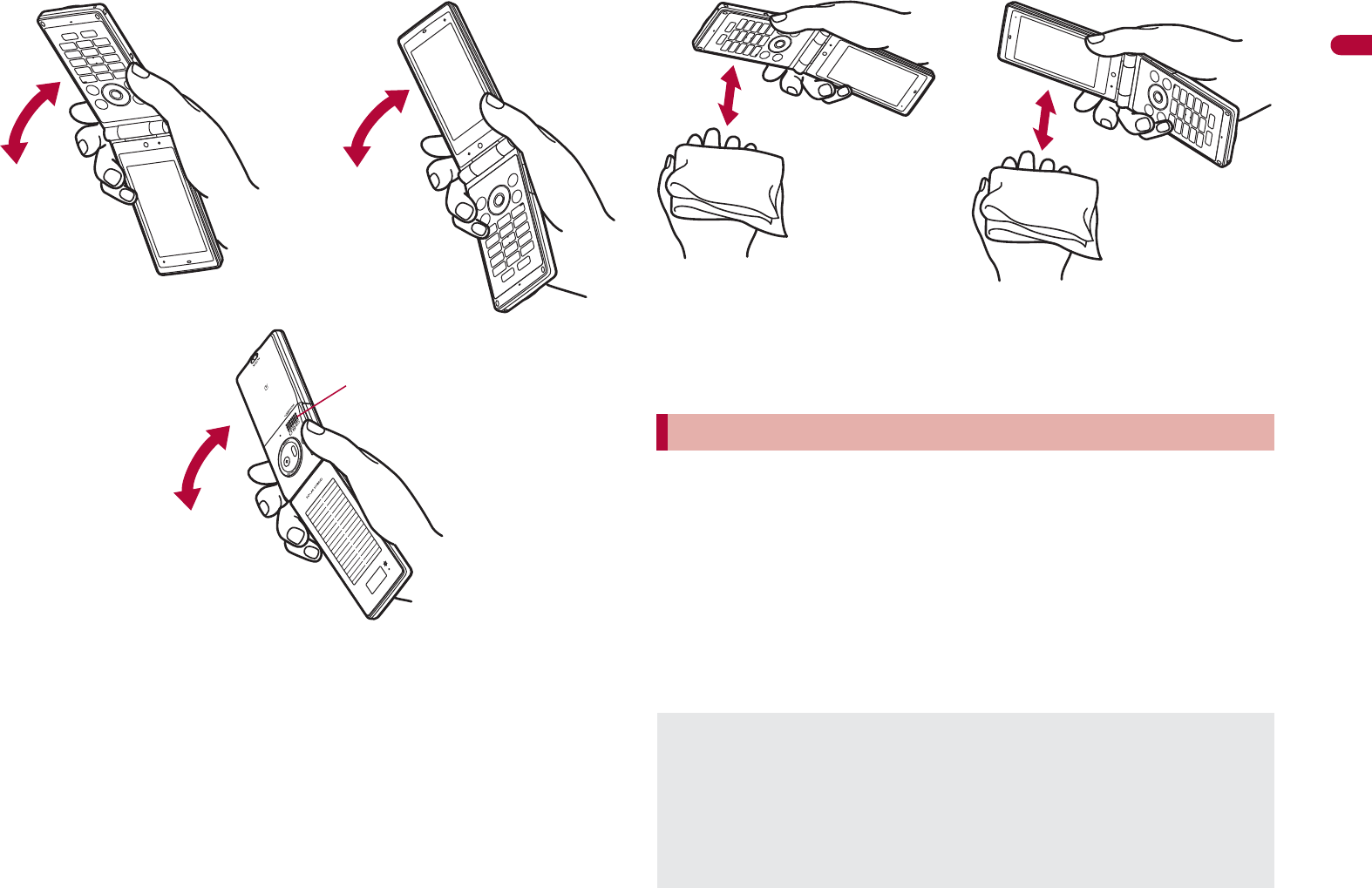
27
Easy Search/Contents/Precautions
3Softly press dry and clean cloth, etc. against the
FOMA terminal to wipe off water remaining in the
mouthpiece, earpiece, speaker, keys or hinges.
:Pat the opening with cloth to remove water because there may be
any water remaining in the grooves of each part.
4Wipe off water drained from the FOMA terminal with
dry and clean cloth, etc.
:Water, if any, remaining in the FOMA terminal may ooze up after
wiping off.
Accessories and optional parts are not waterproof. Check the followings
before and after charging.
Make sure that the FOMA terminal is not wet. If the FOMA terminal is wet
or after the FOMA terminal is wet, adequately drain it and wipe off water
with dry and clean cloth, etc. before placing on a desktop holder or
opening the external connector terminal cover.
When the external connector terminal cover is opened for charging, close
the cover securely after charging. It is recommended that the desktop
holder be used for charging to prevent water from seeping inside from
the external connector terminal cover.
To drain water off the speaker,
shake the FOMA terminal with
the speaker upward
Charging
Never try to charge the battery pack when the FOMA terminal is wet.
Do not touch the AC adapter or desktop holder with wet hands. May
cause electric shock.
Do not use the AC adapter or desktop holder in a place subject to
water. Do not use the AC adapter or desktop holder in rooms which
water is regularly in use such as bathroom, shower room, kitchen,
lavatory, etc. May cause fire or electric shock.
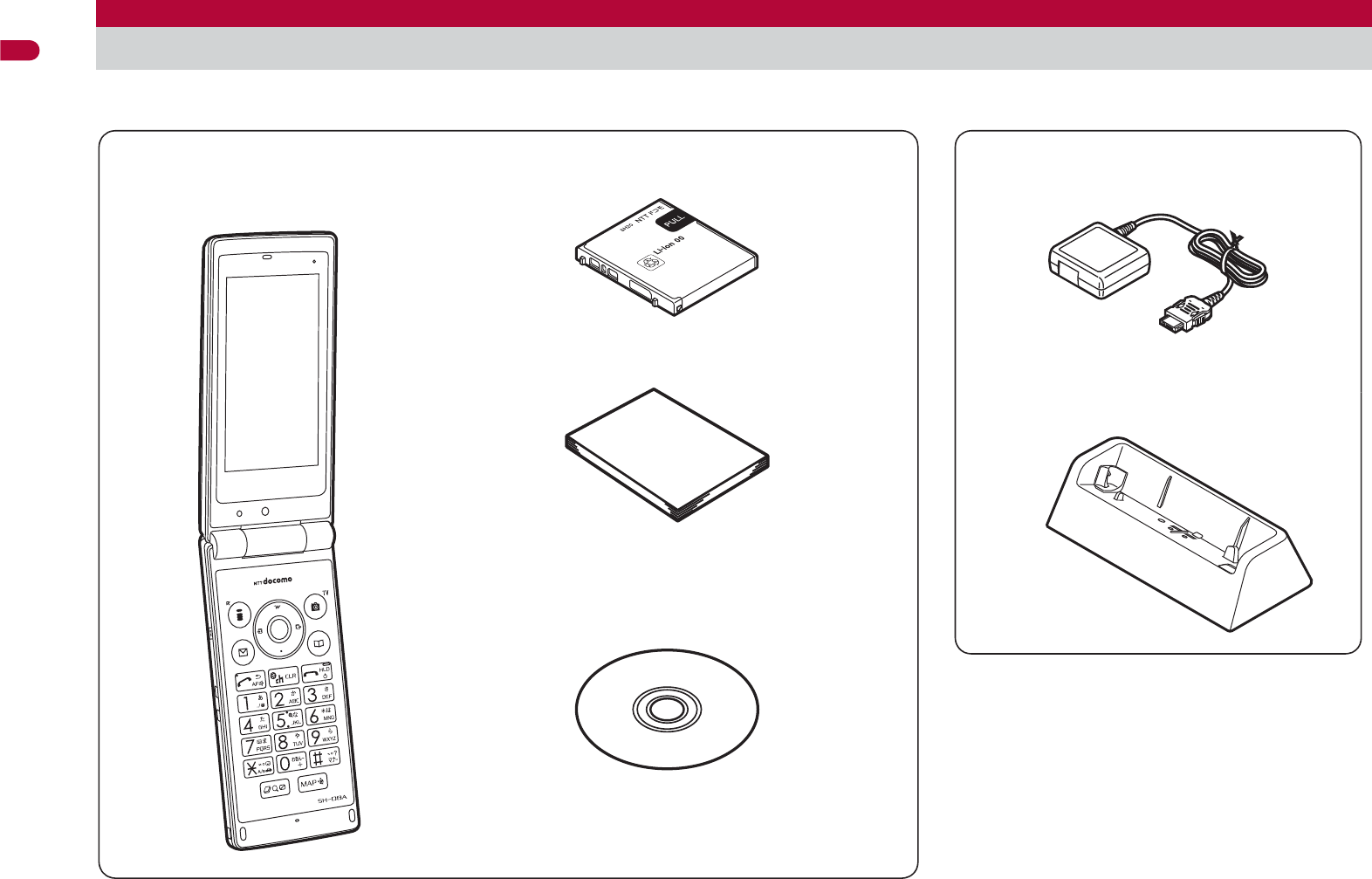
28
Easy Search/Contents/Precautions
Basic package and main optional parts
SH-08A terminal
(includes warranty and Back Cover
SH33)
ɦ“Manual for PC Connection” and “Kuten Code
List” in the PDF format are contained.
ɡɡBasic package
FOMA AC Adapter 01/02
(includes warranty and user’s guide)
Desktop Holder SH25
(includes user’s guide)
Battery Pack SH20
ɡɡMain optional parts
Manual (this manual)
SH-08A CD-ROM
For details on other optional parts nP. 454
Manual
ɦQuick manual can be found on P. 510.
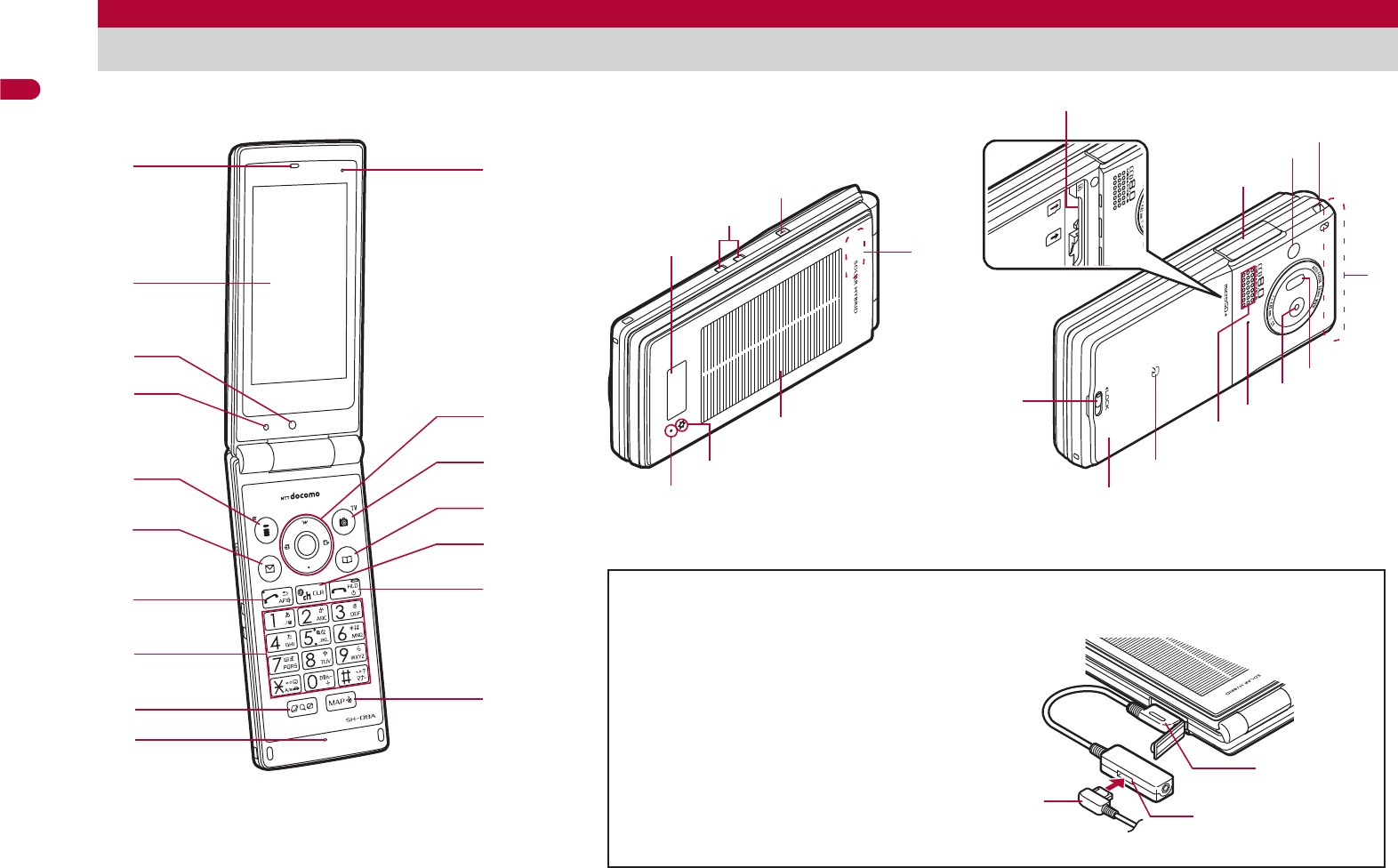
30
Before Using the Handset
Key illustrations are examples and may look different from actual keys.
Component names and functions
Using earphone
Connect an earphone compatible
with external connector terminal (sold
separately). When using an
earphone which does not support
external connector terminal, connect
with a plug adapter (sold separately).
Connector
Flat-plug earphone
terminal
Flat-plug connector of
flat-plug earphone/
microphone with switch
(sold separately)
Connection example for flat-plug earphone/
microphone with switch (sold separately)
f
e
g
d
c
2
5
9
8
7
6
h
4
3
a
1b
x
t
j
l
q
y
i
r
k
u
z
p
s
v
wb
m
on

31
Continued on next page
Before Using the Handset
1Earpiece
Listen to the other party’s voice.
Listen to Record message/Voice memo.
2Main display (nP. 33)
3Sub camera
Use to shoot still pictures of yourself.
Use to send images of yourself during a Videophone call.
4Brightness sensor (nP. 100)
The sensor detects the brightness of the surrounding area and
automatically adjusts the display brightness and turns on/off the
keypad backlight.
Do not cover the sensor area with your hand or a sticker. May
interfere with the sensor.
5i (,): i-mode/Operation guidance key
Press to use i-mode (nP. 162).
Press to execute the functions of the operation guidance (nP. 33).
6m: Mail/Operation guidance key
Press to use mail functions (nP. 128).
Press to execute the functions of the operation guidance (nP. 33).
7s: Start/Hands-free/Eco key
Press to make or receive a voice call.
Press to use hands-free (nP. 57).
Press to set the Eco mode (Power saver) (nP. 99).
81 to 9, 0, *, #: Dial/Text input keys
Press to enter phone numbers or texts.
9$: Multi/Quick search/VeilView key
Press to use Multi Assistant (nP. 364).
Press to use Quick search (nP. 374).
Press to enable/disable the VeilView (nP. 107).
aMouthpiece/Microphone
Sends out your own voice.
bAir vent
This is a vent for taking any remaining air out of the FOMA terminal
when the back cover and the FOMA terminal are closed.
cwt: Multi-guide key
Move the cursor to select an item and execute or set (nP. 33).
dC: Camera/TV/Operation guidance key
Press to activate the camera/1Seg (nP. 207, P. 229).
Press to execute the functions of the operation guidance (nP. 33).
ea: Phonebook/Operation guidance key
Press to use the phonebook (nP. 85).
Press to execute the functions of the operation guidance (nP. 33).
fc (J): i-Channel/Clear key
Press to display the channel list (nP. 194).
Press to return to the previous screen.
Press to delete texts or phone numbers.
gH: Power/End key
Press for 2+ seconds to turn the power on/off (nP. 51).
Use to end the function being activated and return to stand-by display.
hy: MAP/GPS key
Press to activate GPS compatible i-appli (nP. 300).
Press to check your present location. (nP. 299).
iSub display (nP. 34)
jCharger terminal (nP. 47)
This is a terminal for charging with the desktop holder.
k&: Light key
Press with the FOMA terminal closed to display the clock on the sub
display.
Press for 1+ seconds with the FOMA terminal closed to turn on/off
Picture Light.
l1Seg antenna (nP. 226)
A 1Seg antenna is built in. To receive in better conditions, do not
cover the antenna area by hand.
mSolar panel (nP. 21)
nSolar charge LED (nP. 50)
Notify the status of solar charge.
oCalled/Charging LED
Flashes while receiving a call, etc. (nP. 104).
Illuminates while charging (nP. 46).
pmicroSD Card slot (nP. 333)
qExternal connector terminal
This is a terminal used while charging, connecting the earphone, etc.
Connect to an external device such as AC adapter/DC adapter or
FOMA USB Cable with Charge Function 02 (sold separately)
(nP. 48, P. 344).
rPicture Light
Illuminates/Flashes while activating the camera (nP. 202).
Illuminates/Flashes during shooting (nP. 207, P. 209).
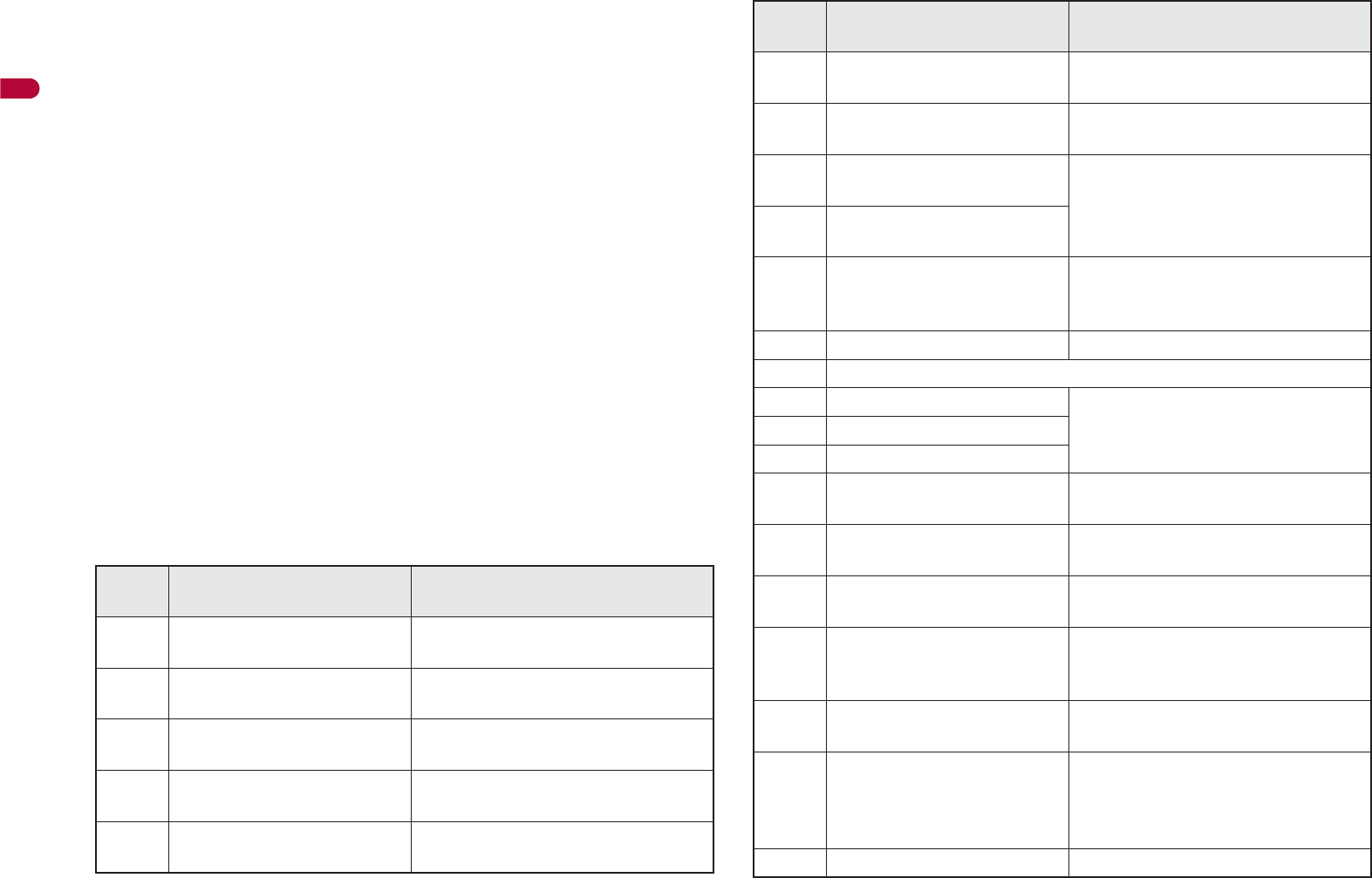
32
Before Using the Handset
sStrap ring
tFOMA antenna
The FOMA antenna is built in. To speak in better conditions, do not
cover the antenna area by hand.
uInfrared port
Use for the Ir communication (nP. 350).
Use for the Ir remote control (nP. 353).
vMain camera
Use to shoot still pictures or moving pictures (nP. 202).
Use to send a camera image shot during a Videophone call to the
other party (nP. 56).
wSpeakers
Emits ring tones, music, etc.
Emits the other party’s voice during hands-free operation.
xb mark
The IC card is included (The IC card cannot be removed). Use
Osaifu-Keitai holding the b mark up to the scanning device
(nP. 287).
Use to send and receive data via the iC communication (nP. 354).
yBack cover (nP. 45)
A radio frequency-preventing sticker is attached on the back of the
back cover. Do not peel off this sticker.
zBack cover lever (nP. 45)
ɡ
Key operations for stand-by display
Operate each key in the stand-by display to perform the following action.
Key Operations Operations when pressing
for 1+ seconds
iTo display iMenu
(nP. 162)
To display the i-appli software list
screen (nP. 261)
mTo display Mail menu
(nP. 128)
To display the compose message
screen (nP. 128)
CTo activate camera
(nP. 207)
To activate 1Seg (nP. 229)
aTo display phonebook
(nP. 85)
To display the phonebook entry
screen (nP. 81)
tTo display start menu
(nP. 39)
To display the Lock selection
screen (nP. 117)
rTo display the Redials list
screen (nP. 60)
To display Sent messages history
(nP. 149)
qTo display the Received
calls list screen (nP. 60)
To display Received messages
history (nP. 149)
oTo display the i-Widget
screen (nP. 282)
To display the earpiece volume
adjustment screen (nP. 92)
pTo display Shortcut menu
(nP. 374)
s
To display the phone
number entry screen
(nP. 57)
To set the Eco mode (Power saver)
(nP. 99)
H– To turn off the power*1 (nP. 52)
cTo display channel list (nP. 194)
1To enter 1To execute assigned functions
(nP. 374)
2To enter 2
3To enter 3
4To enter 4To activate the Quick Stand-by
Display Setting mode (nP. 96)
5To enter 5To set font size collectively
(nP. 107)
6To enter 6To display the ++ΕȜρȜਰഩ̤
̵ͣນাْ࿂*2 (nP. 51)
7
To enter 7To display the Voice memos/
Recorded messages screen
(nP. 74, P. 378)
8To enter 8To start to use 2in1 (nP. 402)
To switch 2in1 mode (nP. 403)
9
To enter 9To reset Kisekae Tool settings
(nP. 102)
To reset Font style setting
(nP. 106)
0To enter 0To enter +
Key Operations Operations when pressing
for 1+ seconds
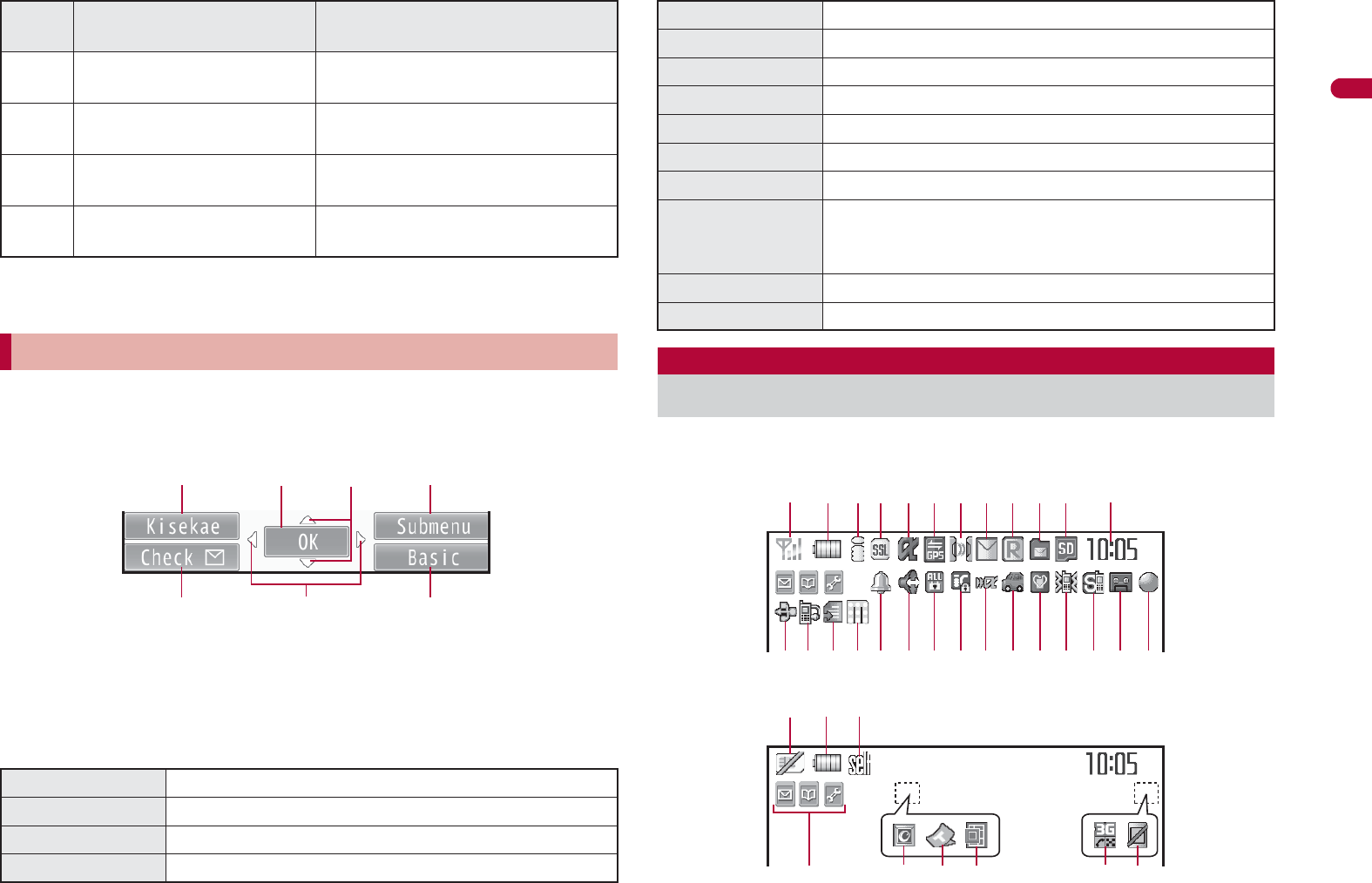
33
Continued on next page
Before Using the Handset
*1 Press for 2+ seconds.
*2 Only ++႑ୟਰഩၾ appears.
Use to select or execute the menus that appear in the operation guidance.
The following shows the keys assigned to select or execute the menu items
that appear in the guidance.
ɡ
Operation guidance menu
In the operation guidance, menus appear according to the function being
used and situation.
The following table describes examples of the main operation guidance
menus that appear.
Icons are shown in the order of main display and sub display.
Main display
*To enter
b
To enable/disable the Public mode
(Drive mode) (nP. 70)
#To enter #To enable/disable the Manner
mode (nP. 95)
$To activate Quick search
(nP. 374)
To enable/disable VeilView
(nP. 107)
yTo activate GPS compatible
i-appli (nP. 300)
To check your present location
(nP. 299)
Multi-guide key and Operation guidance key
OK Sets the selected item
Submenu Displays the Submenu
Agree Checks selected image, music, etc.
Back Returns to the previous screen
Key Operations Operations when pressing
for 1+ seconds
ituC
avm
Play/Stop Plays/Stops i-motion, music, etc.
Full Displays selected images, etc. in full screen
Show all Displays sorted files, etc. as a list
1/1 or ZoomeDisplays selected images, etc. in actual/reduced size
Mail Displays the compose message screen
Send Sends a mail
Cancel Cancels the operation such as receiving a mail
SelAll/ClrAll Selects/Disables all selectable items
(Up to 50 items can be selected/disabled depending
on the function)
Page ɣ/Page ɥScrolls the display by page
Close Closes the Submenu, etc.
Viewing display
12345 7
p mlkjihgn
b c
q or f e d
6 a98
<
s
zy vwx
u
t
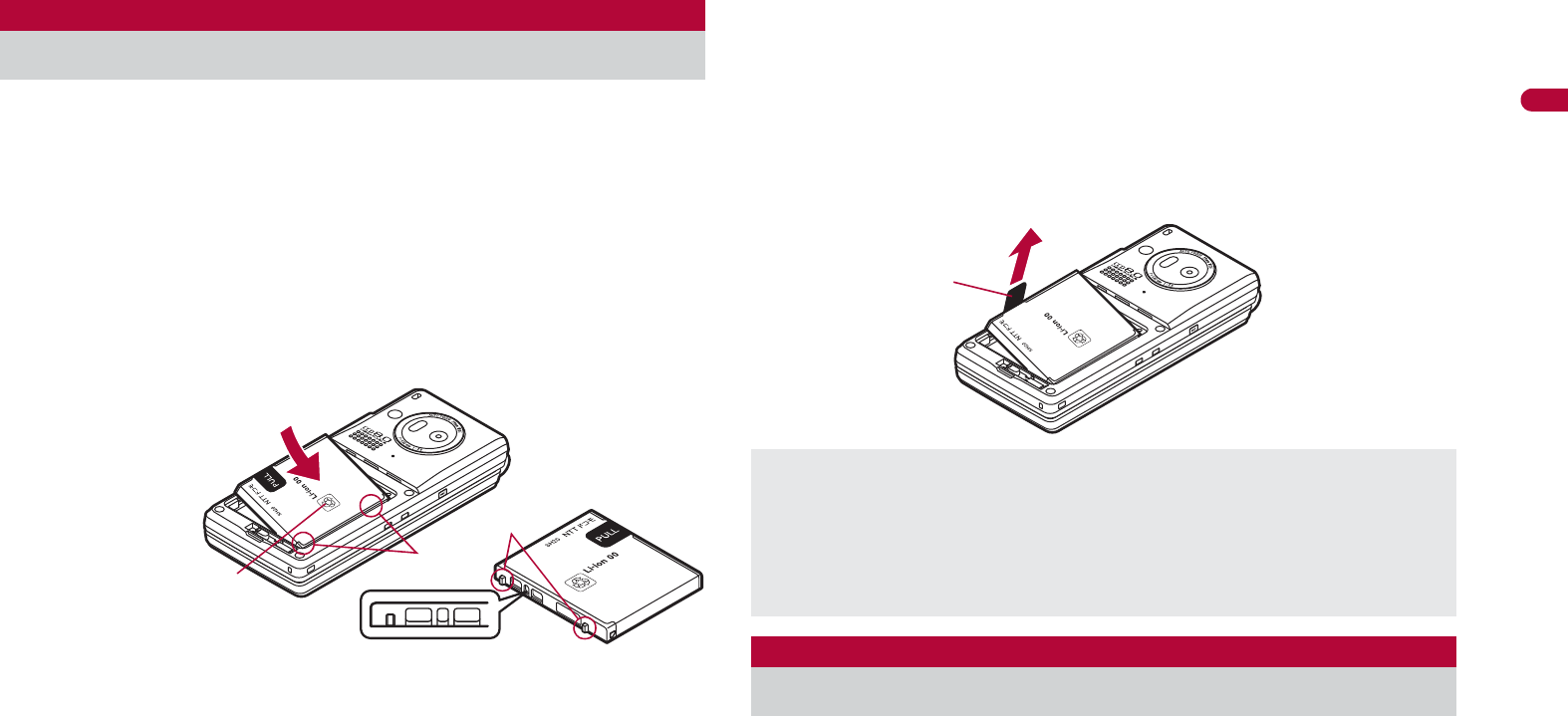
45
Before Using the Handset
Use the Battery Pack SH20 exclusive to the FOMA terminal.
Turn off the power, close the FOMA terminal, and hold it in your both
hands before attaching or removing the battery pack.
The battery pack is not waterproof.
ɡ
Attaching battery pack
1Remove the back cover (nP. 24).
2Attach the battery pack.
:The battery pack has tabs that make it easy to attach. Attach the
battery pack with a recycle mark side faced up.
3Attach the back cover (nP. 24).
ɡ
Removing battery pack
1Remove the back cover (nP. 24).
2Remove the battery pack.
:The battery pack has a “PULL” Tag that makes it easy to remove.
Hold the “PULL” Tag between the fingers and lift up it in the direction
of an arrow (45-degree from the FOMA terminal) to remove the
battery pack.
The battery pack is not fully charged at the time of purchase. Be
sure to charge the battery using the exclusive AC or DC adapter
(sold separately) before use.
It is recommended that the desktop holder be used for charging to
prevent water from seeping caused by forgetting to close the external
connector terminal cover (nP. 47).
The AC adapter and desktop holder are not waterproof. Never try to
charge the battery pack when the FOMA terminal is wet. For precautions
on the waterproof performance when charging nP. 27
Attaching/Removing battery pack
Face the side with a
recycle mark up
Battery pack connector terminal side
Battery pack
Tabs
Tabs
Using unnecessary force when attaching or removing the battery pack
may damage the connector terminal for the battery pack (charger
terminal) on the FOMA terminal.
Securely close the back cover. If not closed securely, the back cover
may come off and the battery pack may fall out due to vibration. May
damage the waterproof performance and allow water to seep.
Charging
“PULL” Tag
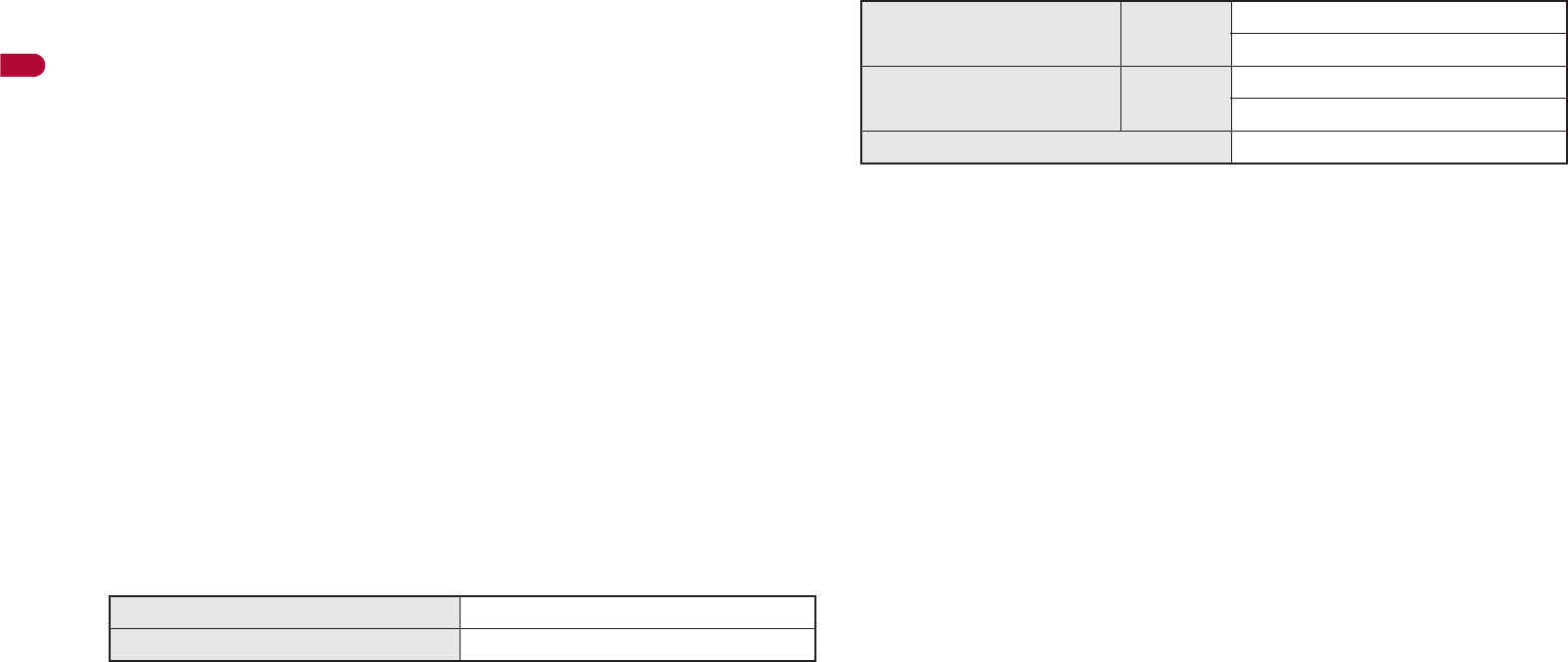
46
Before Using the Handset
ɡ
Cautions while charging
Do not charge for long periods of time with the power left on. If the FOMA
terminal is left on after charging is complete, the battery pack charge
decreases.
In such cases, the AC or DC adapter charges the battery again.
However, depending on when the FOMA terminal is disconnected from
the AC or DC adapter, the battery charge level may be low, the battery
alert tone may sound, or the battery may only be usable for a short time.
When the battery is empty and terminal is recharging, charging LED may
not illuminate immediately.
If the battery empty alert is displayed, the alert tone sounds and the
power cannot be turned on, charge the battery for a while.
If the battery empty alert is displayed and charging begins within 60
seconds of the alert tone, the status returns to normal.
While charging, terminal may not turn on even when charging LED is
illuminated in red. Charge longer and try turning power on again.
Frequently recharging the battery when its power is still remaining
enough may shorten the life of the battery pack. It is recommended to
use the battery to a certain level before recharging.
ɡ
Estimated charge times and LED display
The following figures are estimated times for charging an empty battery
pack with the FOMA terminal turned off.
Charging LED illuminates in red while charging, and it turns off when
charging is completed.
Check that the battery pack has been properly attached when charging
LED flashes red. The LED also flashes red when the battery pack has
reached the end of its service life.
The battery pack can also be charged with the FOMA terminal turned on
(Battery icon flashes during charging).
When the battery becomes warm, charging may automatically stop even
if the battery has not been fully charged. Charging resumes after the
temperature lowers to an appropriate temperature. While charging is
stopped, charging LED turns off (Battery icon flashes while stopped).
ɡ
Estimated times of use when fully charged
Continuous talk time is estimated as the usage time at normal transmission
signal strength, and continuous stand-by time is estimated as the usage
time while moving with the FOMA terminal folded at normal signal strength.
Using i-mode reduces talk (transmission)/stand-by time. When i-Channel is
subscribed, information is automatically received and updated, so talk
(transmission)/stand-by time will be reduced. In addition, when shooting or
editing an image, watching 1Seg, composing i-mode mail, activating the
downloaded i-
a
ppli or the i-
a
ppli stand-by, or using MUSIC Player, i-motion
player or data communication, the talk (transmission)/stand-by time will be
reduced even if calls or i-mode transmission are not made. Some i-
a
ppli
software may continue transmission even after downloading. To avoid this,
set not to connect in advance.
The actual usage time is a combination of stand-by time and talk time,
and the longer the talk time, the shorter the stand-by time becomes.
1Seg watching time is estimated as the watching time at normal
transmission signal strength with the Stereo Earphone Set 01 (sold
separately) used.
Talk (transmission)/stand-by time may be reduced by about half or 1Seg
watching time may be shortened depending on battery pack status,
function used, temperature and other environmental conditions, or signal
strength (no signal or weak signal).
ɡ
Battery pack service life
Battery pack is a consumable product. Service time per charge is
gradually reduced every time the battery is charged.
When service time per charge is reduced to about half of the default time,
this means that the battery pack is approaching the end of its service life.
In such a case, it is recommended to replace the battery pack as soon as
possible. Depending on usage, the battery pack may swell as it
approaches the end of its service life but this will not cause problems.
FOMA AC Adapter 01/02 Approx. 120 min
FOMA DC Adapter 01/02 Approx. 120 min
Continuous talk time FOMA/3G Voice call: Approx. $$ min
Videophone call: Approx. $$ min
Continuous stand-by time FOMA/3G When mobile: Approx. $$ hr
At rest: Approx. $$ hr
1Seg watching time Approx. $$ min
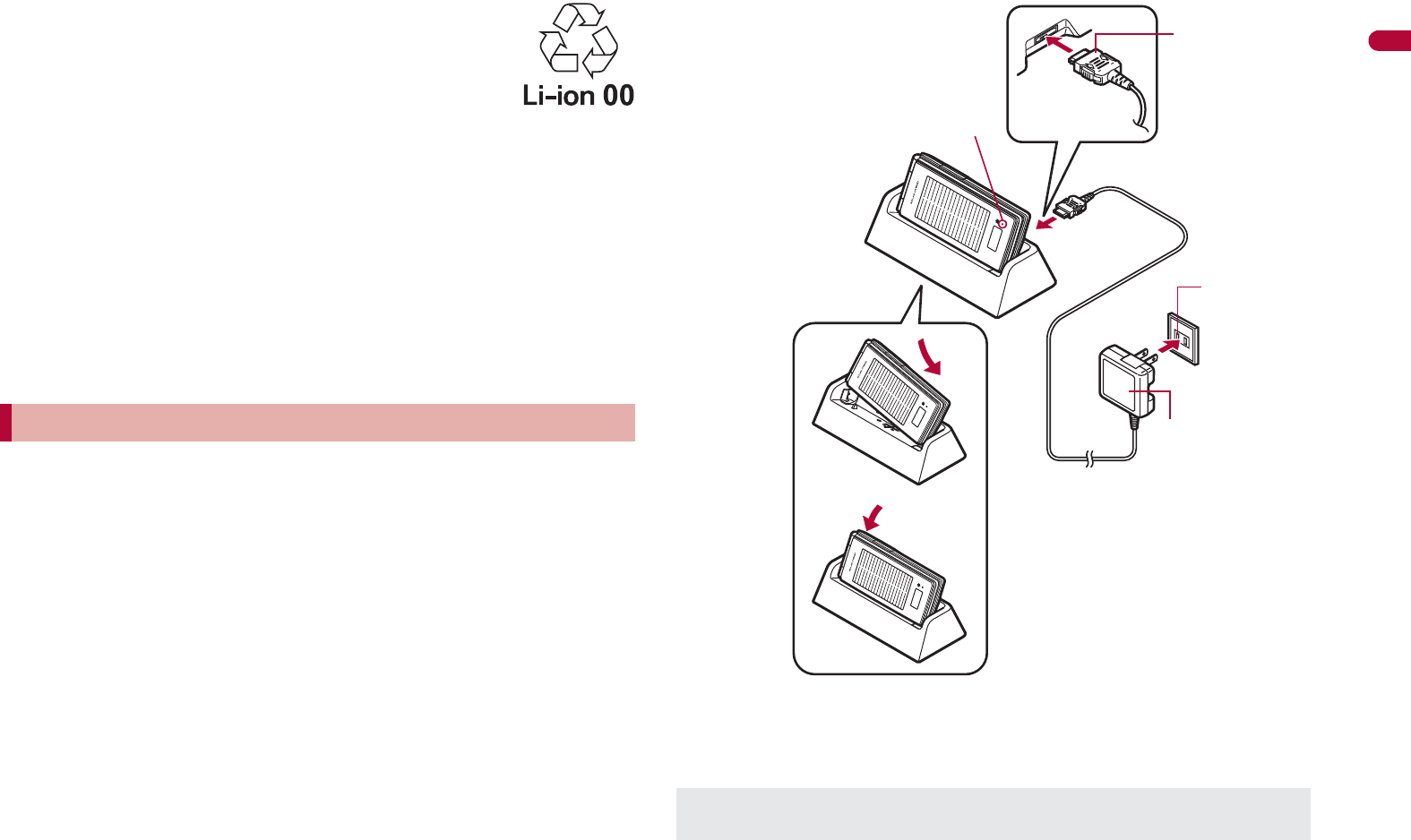
47
Continued on next page
Before Using the Handset
If i-appli, Videophone, or 1Seg is used while charging for a long time, the
service life of the battery pack may become shorter than estimated.
To prevent damage to the environment, bring used battery
packs to a docomo service counter, a docomo agent or a
recycle center.
ɡ
About charging batteries
Refer to user’s guide of FOMA AC Adapter 01/02 (sold separately),
FOMA AC Adapter 01 for Global use (sold separately), or FOMA DC
Adapter 01/02 (sold separately).
FOMA AC Adapter 01 covers only 100V AC. FOMA AC Adapter 02/
FOMA AC Adapter 01 for Global use covers from 100 to 240V AC.
The shape of the plug for the AC adapter is for 100V AC (for domestic
use). To use the AC adapter of 100 to 240V AC overseas, a conversion
plug adapter that is compatible with the voltage of your country of stay is
required. Do not use a transformer for use overseas to charge the
battery.
[Read “Desktop Holder SH25 (sold separately) user’s guide”
carefully.]
Battery pack cannot be charged with the FOMA terminal opened.
1Face the side with the arrows of the AC adapter
connector up and insert it into the connector terminal
of the desktop holder (1).
:Keeping the connector parallel with the desktop holder, securely
push it all the way in until it clicks.
2Insert the AC adapter power plug into an outlet (2).
3When placing the FOMA terminal in the desktop
holder, Charge start sound is heard, charging LED
illuminates, and charging starts.
:Place the FOMA terminal as the figure shows (3) and push it in the
direction of the arrow (4) until it clicks.
:Do not open the FOMA terminal while it is placed in the desktop
holder.
4When Charge end sound is heard and charging LED
turns off, charging is complete.
:Hold the desktop holder and lift the FOMA terminal out.
Charging by using desktop holder
Pull the AC adapter out of the outlet when left unused for a long period
of time.
Connector
(Face the side
with the arrows
up)
FOMA AC
Adapter 01/02
100V AC
outlet
3
1
2
Charging LED
4
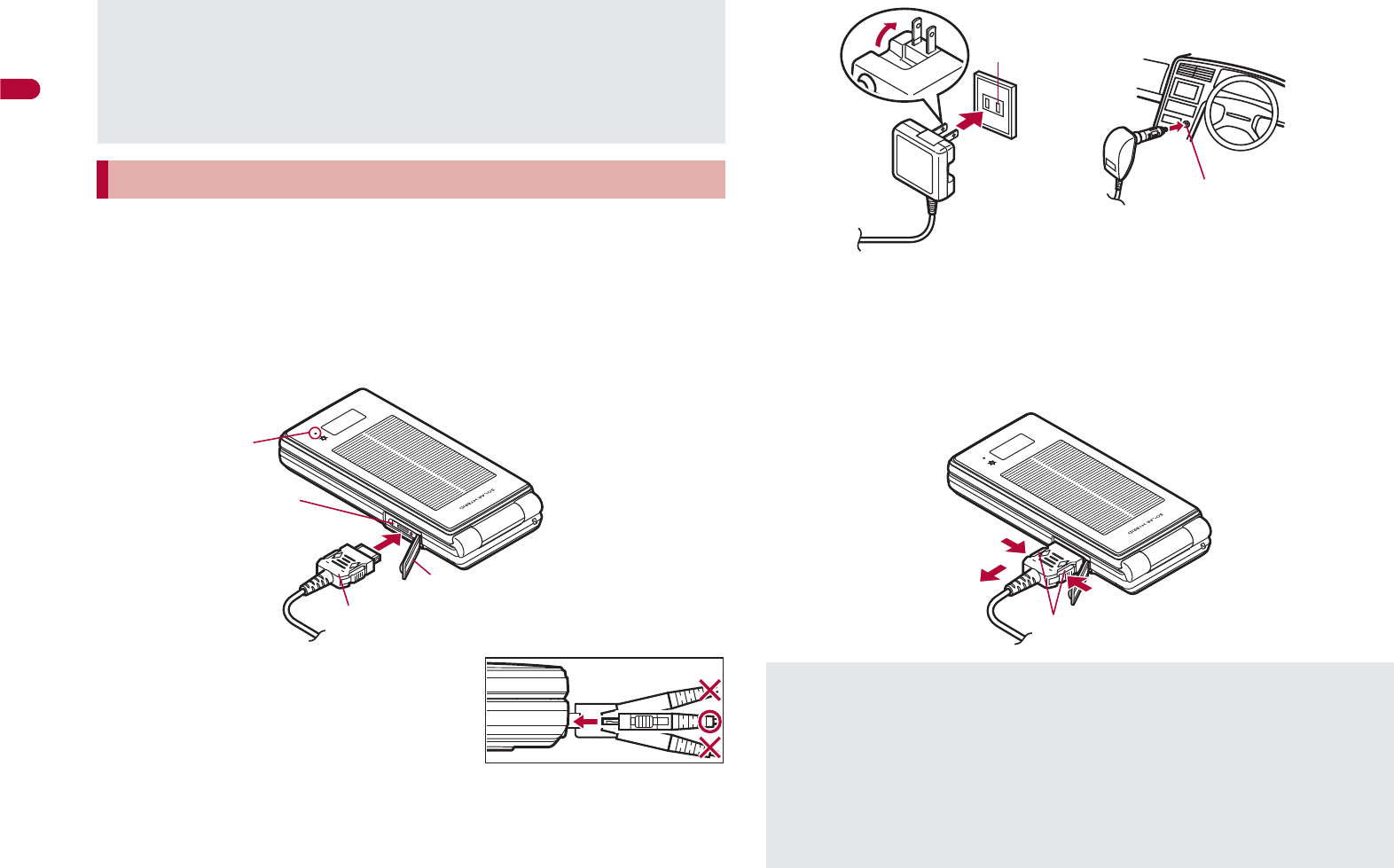
48
Before Using the Handset
[Read “FOMA AC Adapter 01/02 (sold separately) and FOMA DC
Adapter 01/02 (sold separately) user’s guide” carefully.]
Battery pack can be charged even with the FOMA terminal opened.
1Open the external connector terminal cover and insert
the AC or DC adapter connector horizontally into the
external connector terminal (1).
:Check the direction (See diagram) of
the connector, keep it parallel with
the FOMA terminal and securely
push all the way in until it clicks.
2When inserting the AC adapter power plug into an
outlet or inserting the DC adapter power plug into a
car cigarette lighter socket, Charge start sound is
heard, charging LED illuminates, and charging starts.
3When Charge end sound is heard and charging LED
turns off, charging is complete.
:When removing the connector, always hold the release buttons on
both sides (1) and unplug it horizontally (2).
When Charge start sound is not heard or when charging LED does not
illuminate, check that the FOMA terminal is placed securely in the
desktop holder (except when terminal is turned off, Manner mode is set
or Charge start sound is Silent).
When placing the FOMA terminal in the desktop holder, be careful that
the strap is not caught in between the handset and the desktop holder.
Charging by using AC adapter/DC adapter
Connector (Face the side with the arrows up)
1
External connector terminal cover
External connector
terminal
Charging LED
Do not forcibly insert or remove. May cause damage to the external
connector terminal and the connector.
Pull the adapter out of the outlet or cigarette lighter socket if it will not be
used for a long time.
Do not forcefully pull the external connector terminal cover. May
damage the cover.
Do not place objects near the FOMA terminal when charging. May
damage the FOMA terminal.
100V AC
outlet
For AC adapter For DC adapter
Cigarette
lighter socket
1
2
1
Release buttons
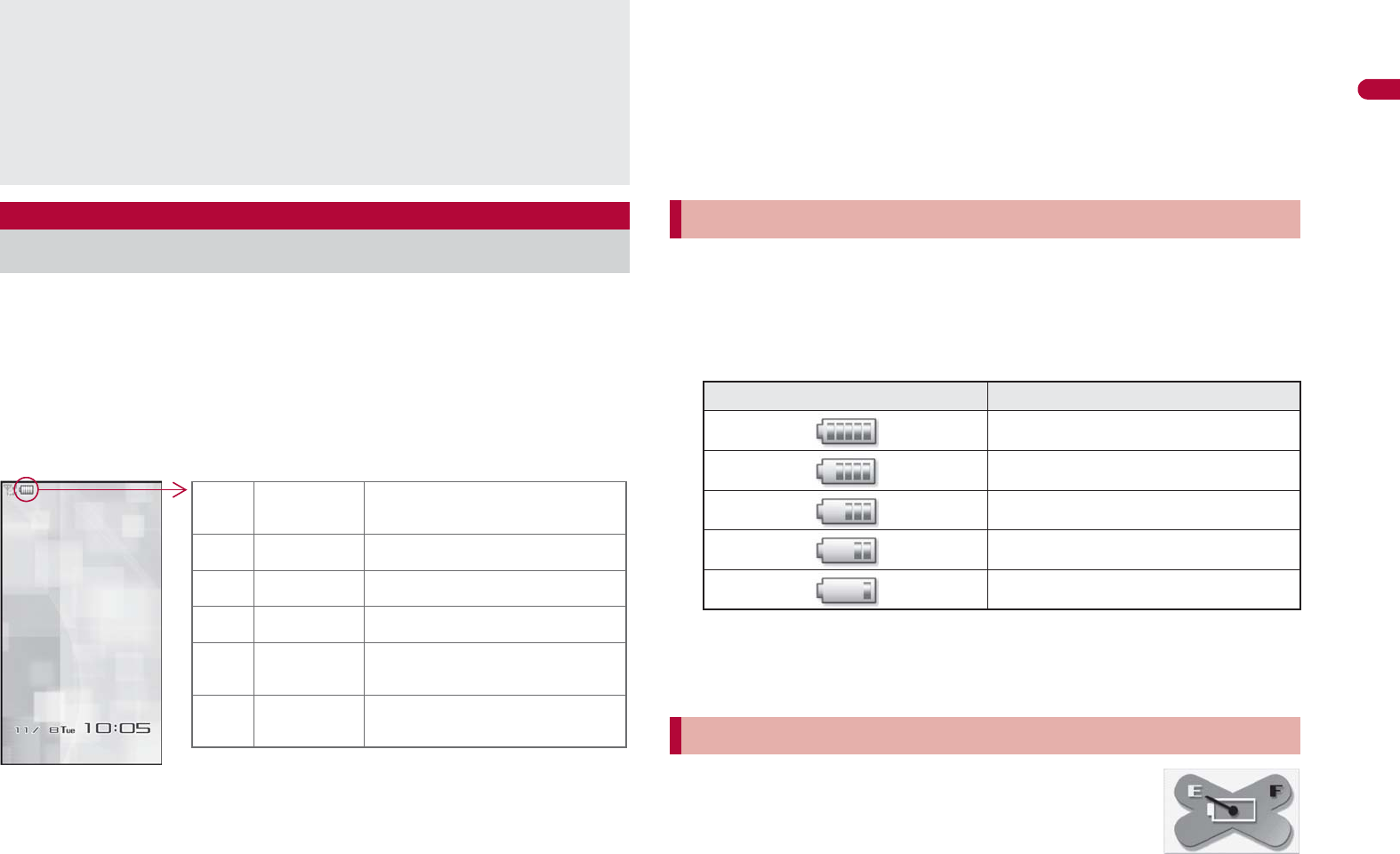
49
Continued on next page
Before Using the Handset
If the battery icon is changed to [ഩ౻ζȜ·%ນা], battery level is
displayed in percentage. However, [&] appears when battery level is
100% while [(] appears when battery level is 4% or less.
The battery icon and Percentage are rough indications.
The battery level may change a lot depending on the conditions of use.
If the FOMA terminal is left for a long period or without turning off the
power, the battery level may decrease even after the charging is
completed.
ɡ
Changing design of battery icon <Battery icon>
1In the Custom menu, select [Settings]/[Battery]/
[Battery icon]/i.
2Select an image/i.
ɡ
Displaying battery icon in percentage temporarily
<Icon% temp display>
When the battery icon is set to other than [ഩ౻ζȜ·%ນা], if the display
is shown again with the display off, the battery icon in percentage is
displayed for approximately 3 seconds.
1In the Custom menu, select [Settings]/[Battery]/
[Icon% temp display]/[ON].
1In the Custom menu, select [Settings]/[Battery]/
[Battery level].
:Battery level is displayed in percentage and graphic. In addition, it is
notified by the number of the battery level sound according to its
remaining amount.
:Wait approximately 5 seconds and the display disappears.
:
The battery level sound is heard at the volume set in Key sound (
n
P. 92).
:If the Manner mode is set, the battery level sound follows the setting
of the Manner mode.
[Battery empty. Unsaved data will be lost. Ending current
operation] appears if battery starts to run out (Press t to
clear the message). After a while, an alert tone sounds.
The warning screen stating that the battery runs out
appears, handset operations are disabled and power turns off after
approximately 60 seconds.
When using a DC adapter
The DC adapter should only be used in negative grounded vehicles (12
and 24V DC).
Do not use with the car engine shut off. May drain the car battery.
The DC adapter fuse (2A) is a consumable. For replacement, purchase
a new fuse at a local automobile supply shop.
Refer to the FOMA DC Adapter 01/02 user’s guide for details.
Battery level
Checking battery level
"81 to 100% Battery is sufficiently
remaining.
061 to 80% Battery is remaining.
!41 to 60% Battery level is low.
#21 to 40% Battery level is very low.
$1 to 20% Battery is almost empty.
Charge the battery.
%0% Battery is empty (Power will
turn off soon).
Checking battery level with sound and display
Graphic Number of beep sound
Five times
Four times
Three times
Twice
Once
If battery runs out
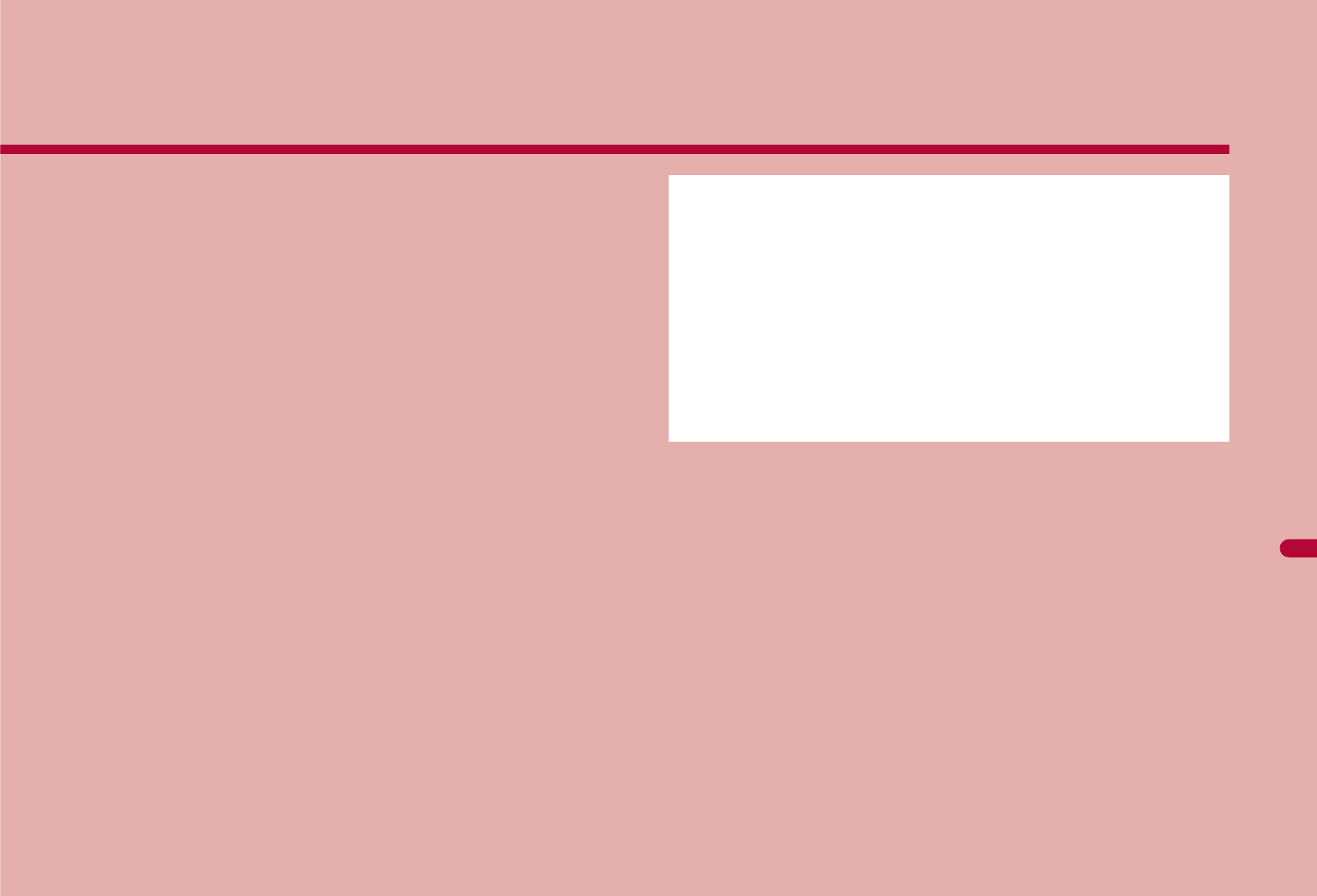
297
Map/GPS Function
Using Map/GPS function. . . . . . . . . . . . . . . . . . . . . . . . . . . . . . . . . . . . .298
Checking your location . . . . . . . . . . . . . . . . . . . . . . <Position location>299
Setting position location . . . . . . . . . . . . . . . . . . . . . . <Set position loc.>299
Viewing Map . . . . . . . . . . . . . . . . . . . . . . . . . . . . . . . . . . . . . . . . <Map>300
Using GPS compatible i-appli. . . . . . . . . . . . . . . . . . . . . . . . . . . . . . . . .300
Providing location information on request. . . . . . .<Loc. request menu>302
Notifying present location information. . . . . . . . .<Location notification>305
Displaying history of checked location information
. . . . . . . . . . . . . . . . . . . . . . . . . . . . . . . . . . . . . . . . <Location history>306
Using location information from each function . . . . . . . . . . . . . . . . . . . .307
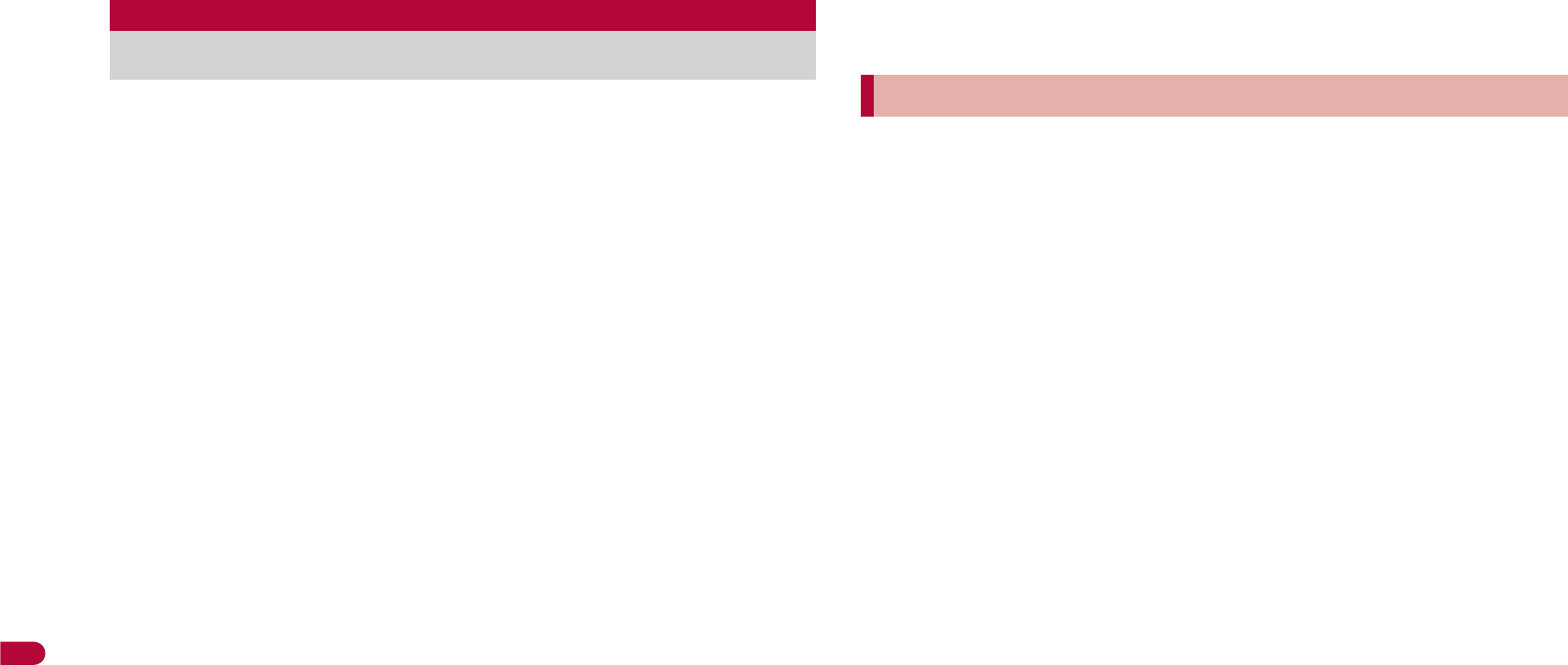
298
Map/GPS Function
Note that DOCOMO shall not be liable for the pure economic loss if you
cannot confirm the positioning (communication) result with FOMA
terminal failure, malfunction, error or external factors such as power
failure (including battery exhaustion).
FOMA terminals cannot be used as navigation system for professional
use of aircrafts, vehicles, person, etc. Therefore, note that DOCOMO
shall not be liable for the loss caused by the navigation system to use
location information.
FOMA terminals cannot be used as surveying GPS of high accuracy.
Therefore, note that DOCOMO shall not be liable for the loss caused by
the error of location information.
GPS is the service in charge of Department of Defense of USA,
therefore, GPS radio wave condition may be controlled (accuracy
degradation, radio wave abort, etc.) for the US national security reason.
For the use of Location provision or Location notification, check the
information of an information provider and DOCOMO website. Charges
may be incurred for these functions.
Position location and Location notification are not available when
Function lock is applied to GPS.
Location provision, Position location and Location notification are not
available in the following cases.
When a FOMA card is not inserted
During the Self mode During software update
Note that GPS is using the radio wave from satellites, and following
conditions may cause the radio wave abort or difficulty to receive.
In or under buildings
In basement, tunnel, ground or water
In bags or boxes
In density area with buildings or residence
In or under densely trees Near high-tension line
Inside cars or trains In bad weather with heavy rain/snow
When people or objects are blocking mobile phones
When hands are covering screen/keypad/microphone/speaker of
mobile phones
In these cases, the error of retrieved location information may be 300 m
or more.
GPS function of the FOMA terminal is not available outside the service
area.
Note the following when using a map and GPS function overseas.
• Location notification and Location provision function are not available.
• When attempting to connect to the GPS service setting site from
[Service settings] in [Loc. request menu], an error message appears
and the functions cannot be used. However, packet transmission
charges are incurred in such cases.
• The displayed map based on the acquired location information (latitude
and longitude information) may not be accurate because of the legal
system in each country and the area.
Note the following when using each function.
ɡ
Viewing map
The selection screen for viewing a map either on the i-mode site or
i-appli appears when selecting Map in the Map/GPS menu or selecting
[Read Map] after checking the present location, etc. Select the view
mode.
Even if a map is displayed on the i-mode site or i-appli, the map may not
be provided or the present location may not appear properly. In those
cases, packet transmission charges apply.
ɡ
Position location
Set the correct date and time in advance.
i-mode services Settings is required in advance (nP. 412).
GPS positioning is available in the 3G network service area.
When GPS positioning is failed due to signal status, etc., the message
asking whether to select a city name may appear. If [Select city name] is
selected, the list of world cities appears. GPS positioning may succeed if
the city around the present location is selected.
ɡ
Using GPS compatible i-
a
ppli
Even if GPS compatible i-appli is set for Select Map, a map may not
appear properly when location information that GPS compatible i-appli
does not support is provided. In this case, packet transmission charges
apply.
Using Map/GPS function
Using map and GPS function overseas
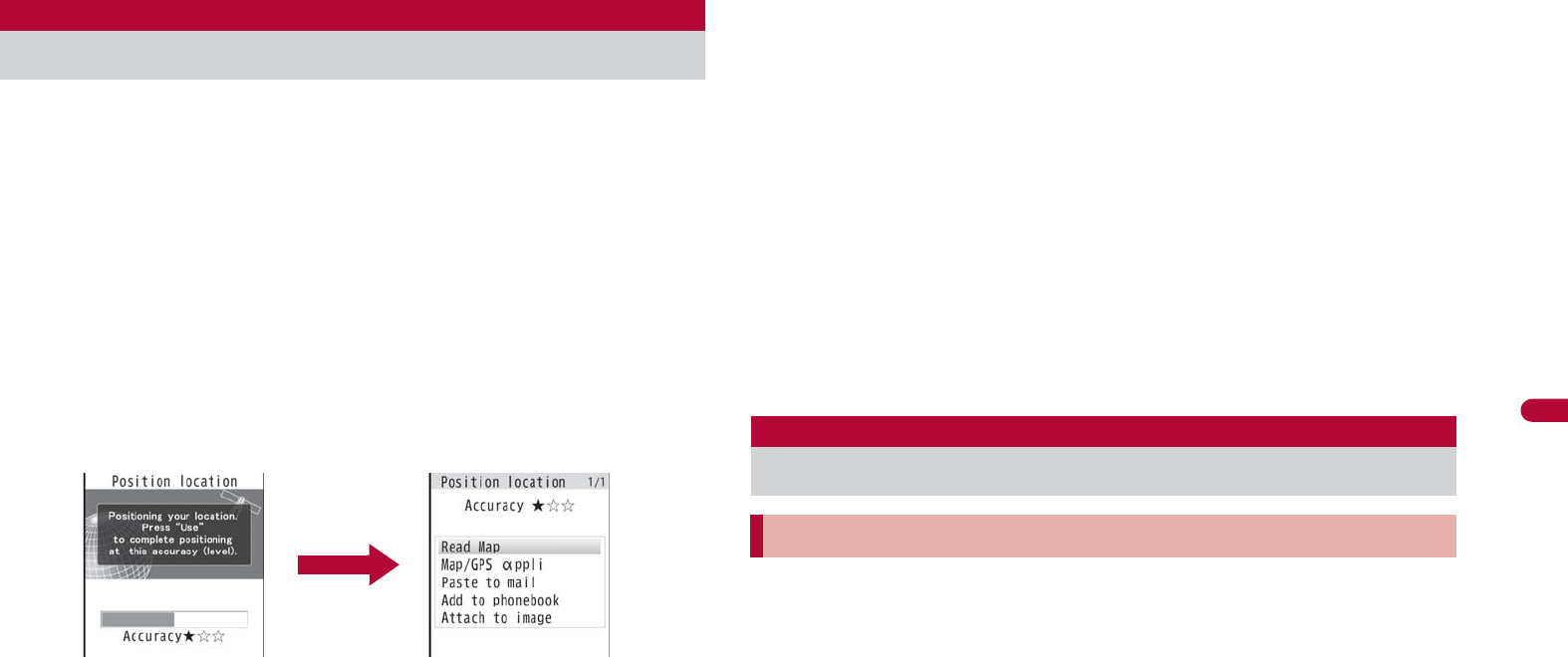
299
Map/GPS Function
ɡ
Location history
[_], the icon indicating that location is positioned overseas, appears for
positioned location history in the location history list screen/location
history details screen. [.] appears in the location history list screen
when the time difference is adjusted.
If [Read Map] is selected from the location history positioned overseas,
the selection screen for viewing a map either on the i-mode site or i-appli
appears. Select the view mode.
Check the present location and check your place. Use this
function for more convenient use such as showing a map from
positioning location information, changing the location
information to a URL, sending mail with the URL pasted, etc.
Transmission charges are not incurred when the present location is
positioned. However, packet transmission charges are applied when a
map is displayed based on the location information.
Change sound/volume/LED color for Position location (nP. 91, P. 104).
1In the Custom menu, select [LifeKit]/[Map/GPS]/
[Position location].
:In stand-by: Press y (for 1+ seconds).
• It is activated following the GPS button setting after positioning.
:[B] flashes while GPS positioning is being performed.
Accuracy level ɚɚɚ : Almost accurate location information
Error is less than 50 m
Accuracy level ɚɚə : Relatively accurate location information
Error is less than 300 m
Accuracy level ɚəə : Rough location information
Error is 300 m or more
:Accuracy level is a rough indication. It may differ depending on the
radio wave condition of the surroundings.
:To use the location information as a result of location positioning at
the displayed accuracy level while the present location is being
positioned: Press C.
:To cancel position location: Press i/t.
2Select a usage.
;
Select [Read Map].
• GPS compatible i-appli set in Map setting is activated.
;
Select [Map/GPS
a
ppli]/select i-
a
ppli/t.
;
Select [Paste to mail]/[OK]/compose and send a mail.
• The Location URL to be sent appears only on the i-mode
supported terminal.
;
Select [Add to phonebook]/add to the phonebook.
;
Select [Attach to image]/select an image/t/C/select the
saving method/t.
:To check the location information: Press i.
:To retry position location: Press C.
Set the operation that is automatically launched after positioning the present
location by pressing y for 1+ seconds.
1In the Custom menu, select [LifeKit]/[Map/GPS]/
[Set position loc.]/[GPS button setting].
2Select the action/t/[OK].
Position location
Checking your location
Set position loc.
Setting position location
Setting GPS button <GPS button setting>
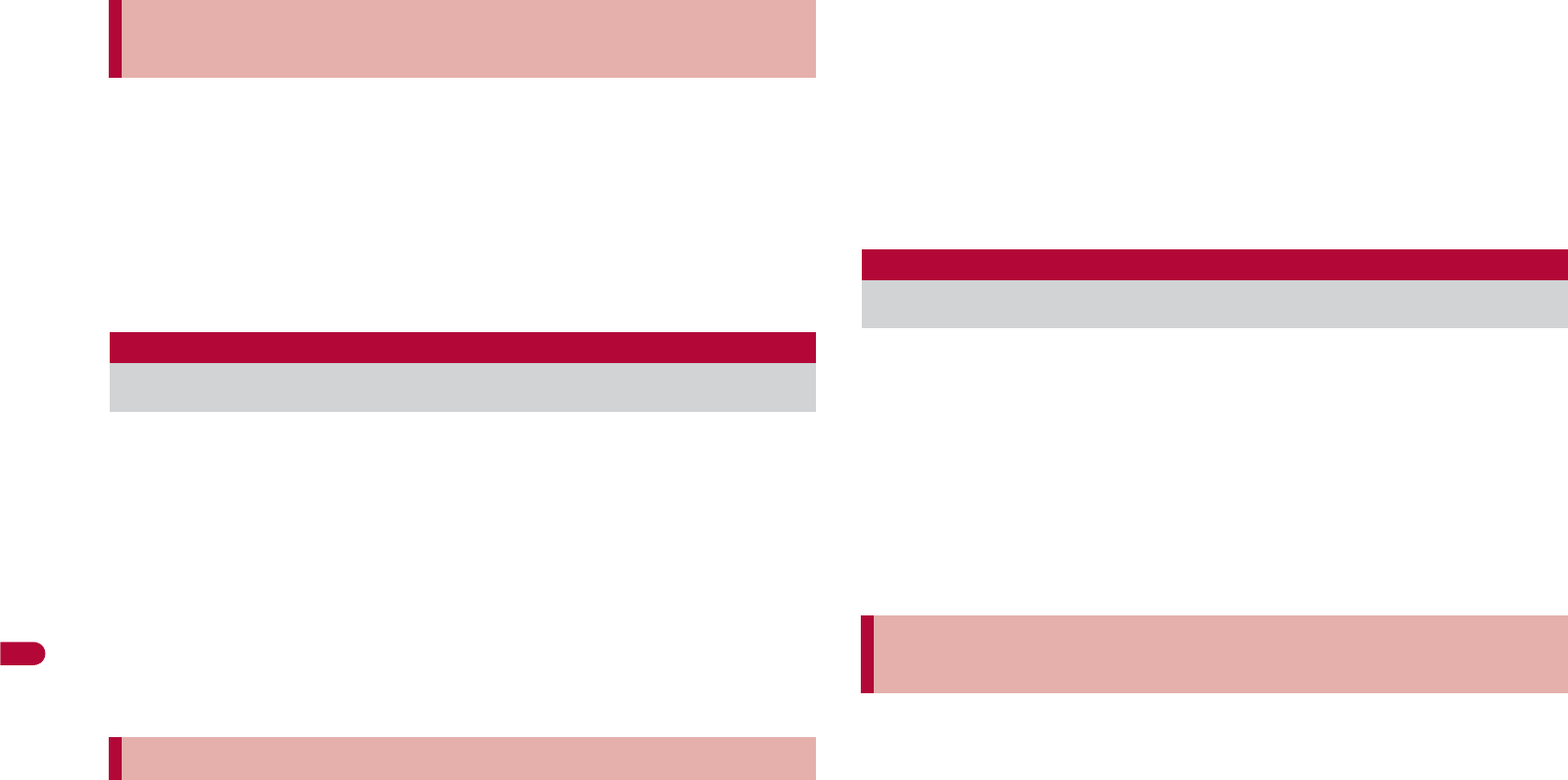
300
Map/GPS Function
This setting is valid only when the positioning is performed in Japan.
1In the Custom menu, select [LifeKit]/[Map/GPS]/
[Set position loc.]/[Positioning mode].
2Select the Positioning mode/t/[OK].
:When [Quality mode] is selected, the positioning is performed with
longer time. As a result, more accurate positioning is performed than
in the Standard mode.
Activate GPS compatible i-
a
ppli and view the present location or
specified location.
Make the Map setting in advance, and set GPS compatible i-appli to
activate.
By default, the FOMA terminal is set to activate “Map Application”. For
details on operating “Map Application” nP. 301
1In the Custom menu, select [LifeKit]/[Map/GPS]/
[Map].
:GPS compatible i-appli is activated after positioning the present
location.
ɡ
Setting i-
a
ppli to activate as a map <Select Map>
Set GPS compatible i-appli to activate when selecting Map in the Map/GPS
menu or [Read Map] from the location information of each function.
1In the Custom menu, select [LifeKit]/[Map/GPS]/
[Map setting]/[Select Map].
2Select the GPS compatible i-
a
ppli/t.
ɡ
Setting whether to position present location when
activating a map <Map activate setting>
Set whether to position the present location when Map in the Map/GPS
menu is selected and GPS compatible i-appli is activated.
1In the Custom menu, select [LifeKit]/[Map/GPS]/
[Map]/[Map activate setting].
2Select the setting/t.
Start i-
a
ppli compatible with Map/GPS function.
When GPS compatible i-appli is used, location information is sent to the
information provider of the software used.
When GPS function is used on GPS compatible i-appli, set Location
usage setting of the software used to [Send].
1In the Custom menu, select [LifeKit]/[Map/GPS]/
[Map/GPS
a
ppli].
2Select software/t.
1In stand-by, press y.
:GPS compatible i-appli is started according to Select Map. By
default, the FOMA terminal is set to activate “Map Application”.
Setting Positioning mode for positioning
location <Positioning mode>
Map
Viewing Map
Setting map <Map setting>
Using GPS compatible i-
a
ppli
Starting GPS compatible i-
a
ppli by one-touch
operation
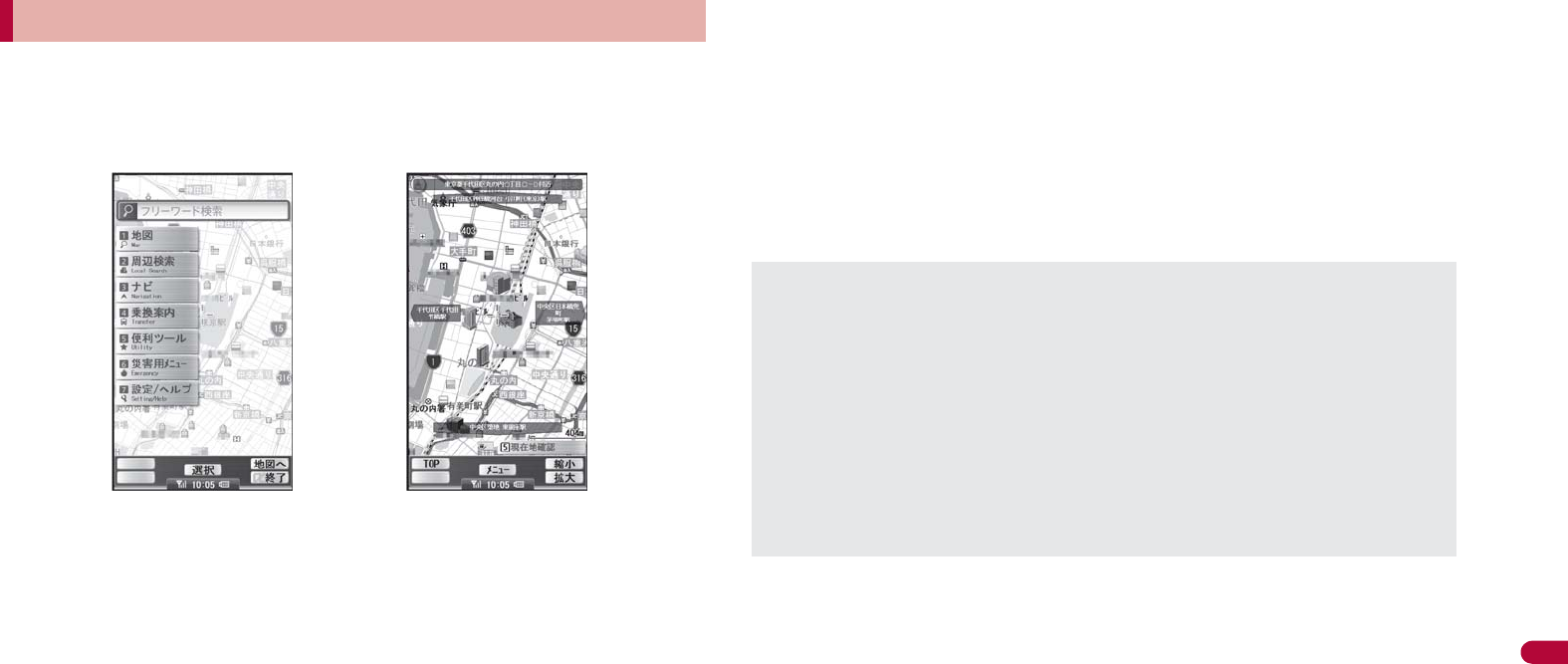
301
Map/GPS Function
“Map Application” is a convenient i-appli for viewing the map of the present
location or specified location, searching the peripheral area information or
navigating to a destination. Search helpful facilities in case of disaster. With
Chizu Talk function, exchange a message with the other party on the map.
Service charge
The appli services are divided into the following.
Free functions
View the map and search the peripheral area information. Also, search
the food coupon.
Display the location, which was positioned using GPS in the past, in the
unit of municipality or prefecture with color on a map. This is the function
that allows you to recognize the visited town at a glance.
Change the mode to various maps such as a 3D map, a map with
emphasized railways, a map in the day and night mode, including a
normal map.
Paid functions
Use all services excluding the traffic information for free until the 60th day
from the first-time use of this software.
After the free period, the My menu registration (fees apply) for “ΔϋςϋL
̞̾͜NAVI” provided by ZENRIN DataCom CO., LTD. is required.
Totally navigate to the destination including the means of driving, using
train and walking. Search a route considering the traffic information.
Display train transfer information and timetable.
Exchange a message while displaying the other party’s position on a
map.
Search helpful facilities in case of disaster. Use the i-appli without
communication called Map Application for disaster. If a map for disaster
of the area around the home is downloaded, it will be useful in case of an
emergency.
Using “
౷ͺίς
” (Map Application)
©2009 ZENRIN DataCom CO., LTD.
Packet transmission charges apply when using this service. It is
recommended to use this software with Pake-hodai/Pake-hodai full/
Pake-hodai double.
When this software is deleted, download it from “iςͺ-ਔ༏ૂ༭-”.
Note that there is no guarantee for the accuracy and immediacy of the
information such as a map and route.
Make sure that a person other than the driver operates this software
while driving.
This appli supports the Motion tracking.
Screenshots are examples and may differ from actual screens.
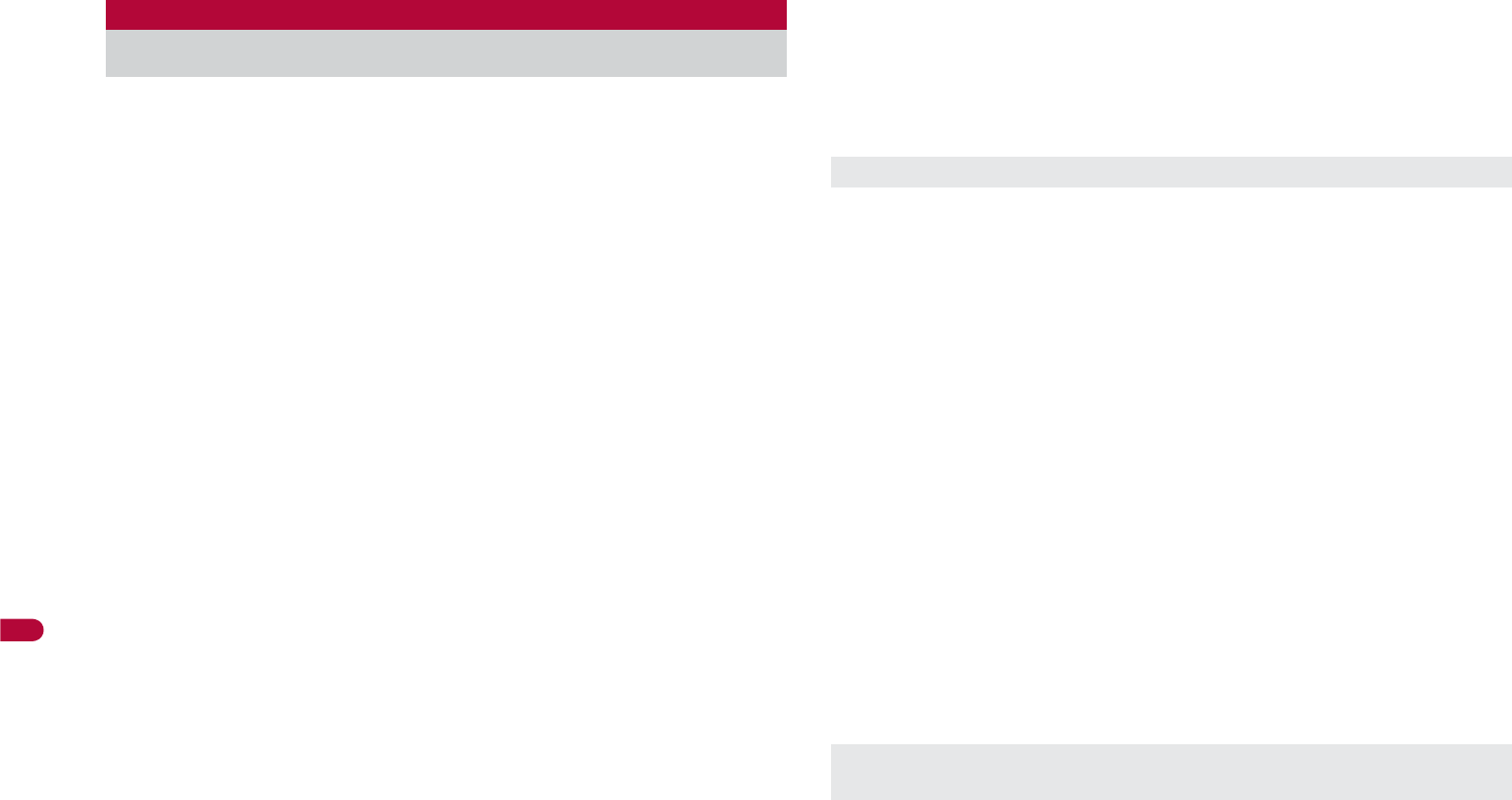
302
Map/GPS Function
Set whether to provide the present location on the request from
the other party.
Location provision may require the subscription to an information
provider supporting the service and the service usage fee.
To use a service supporting location provision, set Location provision
ON/OFF to [Loc. provision:ON] or [Reject No. unset]. In addition, usage
settings for each service (GPS Service settings) may be required. To use
“imadoco-search”, settings accessed by [iMenu]/[̤ݖအεȜΠ]/[ڎ
ਅ୭(ږ Ȇ་ ࢵȆ၌ ဥ )]/[̷͈ఈȜΫΑ୭Ȇږ]/[պ౾ૂ༭၌ဥ
୭]/[ͼζΡȜΙ୭] is required.
Sent location information may not reach an information provider
depending on the signal strength.
Location information may be sent to an information provider without any
operation when Location provision ON/OFF is set to [Loc. provision:ON]
or [Reject No. unset]. Under [Loc. provision:OFF], even if the location
information from the other party is received, it is automatically rejected,
and the history of location provision does not remain.
[A] (blue) appears when Location provision ON/OFF is set to [Loc.
provision:ON] or [Reject No. unset]. Until a location provision permission
schedule ends if it is set, [A] (blue) is displayed while permitted and [A]
(gray) while rejected.
If Location provision ON/OFF is set to [Reject No. unset], calls are
automatically rejected when the location information from callers not
saved in the phonebook are received. However, a request for Location
provision may be received depending on the operating condition of other
functions.
Change sound/volume/LED color for Location provision (nP. 91,
P. 104).
Location information is provided free of charge.
For the use of location information, check the information of an
information provider and DOCOMO website. Charges may apply for
these functions.
1In the Custom menu, select [LifeKit]/[Map/GPS]/
[Loc. request menu]/[Loc. prov. ON/OFF].
2Enter the terminal security code/t.
3Select the setting/t.
ɡ
Setting permission schedule onto Location provision
1In the Location provision ON/OFF setting screen,
select [Permission sched.].
2Select [Start]/enter the start time (24-hour format)/
t.
3Select [End]/enter the end time (24-hour format)/
t.
4Select [Repeat]/select the repeat method.
;
Select [Daily].
;
Select [Set day of week]/select a day of the week/t/C.
;
Select [Not set]/proceed to step 6.
5Select [From]/[Start date setting]/enter the start
date/t/[End date setting]/enter the end date/
t.
:To not set valid period: Select [End date]/[Not set].
6Press i/select the setting of Reject No. unset/t.
ɡ
Setting Positioning mode of Location provision
<Positioning mode>
1In the Custom menu, select [LifeKit]/[Map/GPS]/
[Loc. request menu]/[Positioning mode].
2Select the Positioning mode/t/[OK].
Loc. request menu
Providing location information on request
Location provision can also be set from initial settings (nP. 52).
If an end time is set to the time before the scheduled time, location
information is not provided for the day.
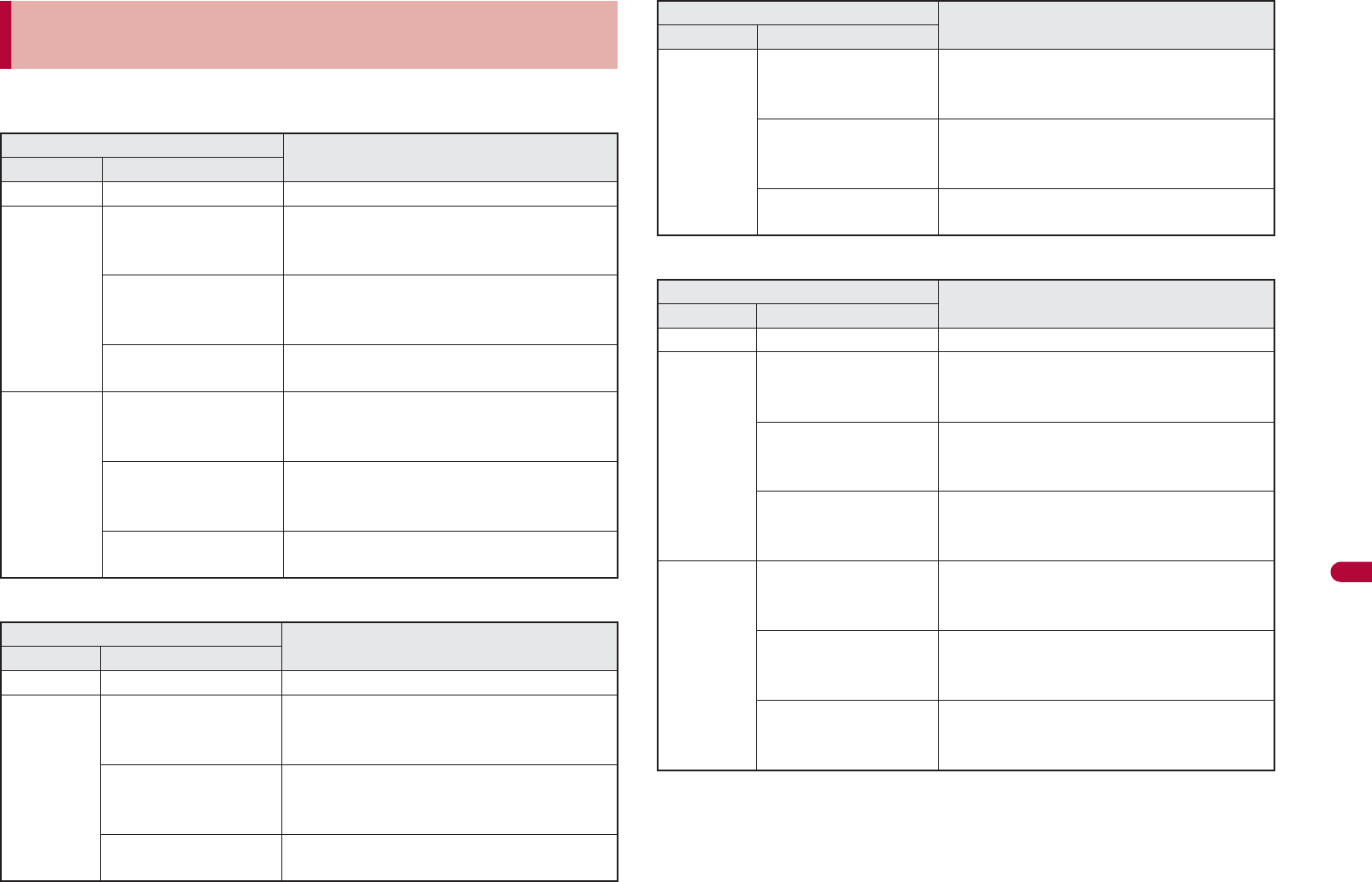
303
Continued on next page
Map/GPS Function
Example: When the current date is “November 24, 2009, 14:00”
Start: 15:00 End: 22:00
Start: 09:00 End: 22:00
Start: 15:00 End: 10:00
Operation when permission schedule is set onto
location provision
Setting details Schedule when location provision is
performed
Repeat Valid period
Not set – 11/24/2009, 15:00 to 11/24/2009, 22:00
Everyday From 11/29/2009
End date 12/29/2009
Everyday from 11/29/2009, 15:00 to 12/
29/2009, 22:00 (between 15:00 and
22:00)
From 11/19/2009
End date 12/29/2009
Everyday from 11/24/2009, 15:00 to 12/
29/2009, 22:00 (between 15:00 and
22:00)
Not set Everyday after 11/24/2009, 15:00
(between 15:00 and 22:00)
Set day of
week
From 11/29/2009
End date 12/29/2009
Set day of week from 11/29/2009,
15:00 to 12/29/2009, 22:00 (between
15:00 and 22:00)
From 11/19/2009
End date 12/29/2009
Set day of week from 11/24/2009,
15:00 to 12/29/2009, 22:00 (between
15:00 and 22:00)
Not set Set day of week after 11/24/2009,
15:00 (between 15:00 and 22:00)
Setting details Schedule when location provision is
performed
Repeat Valid period
Not set – 11/24/2009, 14:00 to 11/24/2009, 22:00
Everyday From 11/29/2009
End date 12/29/2009
Everyday from 11/29/2009, 09:00 to 12/
29/2009, 22:00 (between 09:00 and
22:00)
From 11/19/2009
End date 12/29/2009
Everyday from 11/24/2009, 14:00 to 12/
29/2009, 22:00 (between 09:00 and
22:00)
Not set Everyday after 11/24/2009, 14:00
(between 09:00 and 22:00)
Set day of
week
From 11/29/2009
End date 12/29/2009
Set day of week from 11/29/2009, 09:00
to 12/29/2009, 22:00 (between 09:00
and 22:00)
From 11/19/2009
End date 12/29/2009
Set day of week from 11/24/2009, 14:00
to 12/29/2009, 22:00 (between 09:00
and 22:00)
Not set Set day of week after 11/24/2009, 14:00
(between 09:00 and 22:00)
Setting details Schedule when location provision is
performed
Repeat Valid period
Not set – 11/24/2009, 15:00 to 11/25/2009, 10:00
Everyday From 11/29/2009
End date 12/29/2009
Everyday from 11/29/2009, 15:00 to 12/
30/2009, 10:00 (between 15:00 and
10:00 on the next day)
From 11/19/2009
End date 12/29/2009
Everyday from 11/24/2009, 15:00 to 12/
30/2009, 10:00 (between 15:00 and
10:00 on the next day)
Not set Everyday after 11/24/2009, 15:00
(between 15:00 and 10:00 on the next
day)
Set day of
week
From 11/29/2009
End date 12/29/2009
Set day of week from 11/29/2009, 15:00
to 12/30/2009, 10:00 (between 15:00
and 10:00 on the next day)
From 11/19/2009
End date 12/29/2009
Set day of week from 11/24/2009, 15:00
to 12/30/2009, 10:00 (between 15:00
and 10:00 on the next day)
Not set Set day of week after 11/24/2009, 15:00
(between 15:00 and 10:00 on the next
day)
Setting details Schedule when location provision is
performed
Repeat Valid period
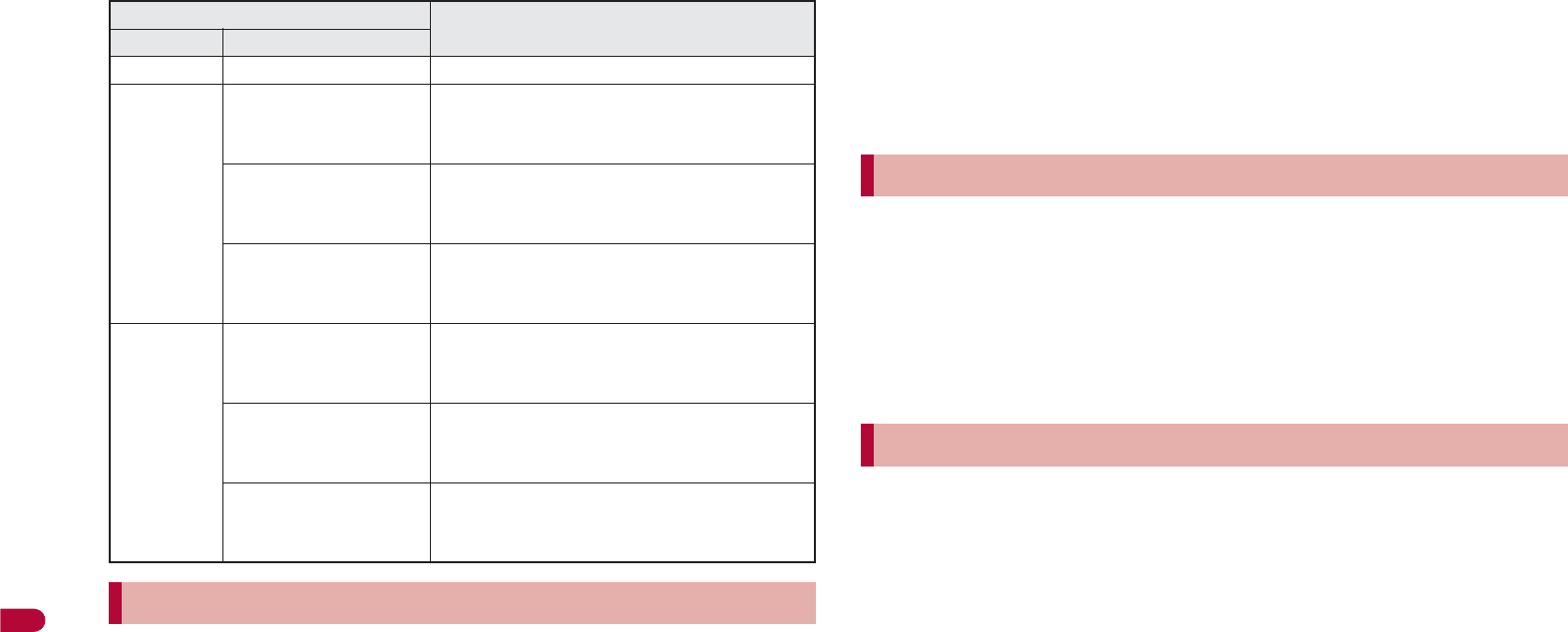
304
Map/GPS Function
Start: 09:00 End: 09:00
Set the host for the GPS service setting site.
ɦSetting does not normally need to be changed.
1In the Custom menu, select [LifeKit]/[Map/GPS]/
[Loc. request menu]/[Host setting].
2Enter the terminal security code/t.
3Select [User specified host]/C.
:To return to the default host: Select [Default].
:To change to the preset user-defined host: Select [User specified
host].
:To delete the set user-defined host: Select [User specified host]/
C/C/[Yes].
4Select [Host name]/enter the host name/t.
:Enter up to 99 single-byte alphanumeric characters and symbols.
5Select [Host URL]/enter the host URL/t.
:Enter up to 100 single-byte alphanumeric characters and symbols.
6Press i.
Configure the setting required for Location provision.
1In the Custom menu, select [LifeKit]/[Map/GPS]/
[Loc. request menu]/[Service settings].
:Connected to the GPS service setting site.
2Configure the settings.
:Please contact GPS information providers for the setting details.
Location provision starts when the request to provide the location
information is received.
When each service usage setting is set to [ݺخ], the location information
is automatically provided upon request.
When each service usage setting is set to [ྀٝږ], a confirmation
screen asking whether to provide appears at every request. Select [Yes]
to start providing the location information.
If no operation is performed when the location is requested, return to
stand-by display after providing location information is end, and the stock
icon [@] (Send loc - Resp/Send loc - No resp/Send loc - Failed) appears.
Select the stock icon and location histories appear.
To cancel Location provision, press i and press t. However, the
location information may be sent depending on timing.
Sent location information may not reach a requestor of the location
information depending on the signal strength.
Host ID for Location provision may not be displayed on the screen.
Setting details Schedule when location provision is
performed
Repeat Valid period
Not set – 11/24/2009, 14:00 to 11/25/2009, 09:00
Everyday From 11/29/2009
End date 12/29/2009
Everyday from 11/29/2009, 09:00 to 12/
30/2009, 09:00 (between 09:00 and
09:00 on the next day)
From 11/19/2009
End date 12/29/2009
Everyday from 11/24/2009, 14:00 to 12/
30/2009, 09:00 (between 09:00 and
09:00 on the next day)
Not set Everyday after 11/24/2009, 14:00
(between 09:00 and 09:00 on the next
day)
Set day of
week
From 11/29/2009
End date 12/29/2009
Set day of week from 11/29/2009, 09:00
to 12/30/2009, 09:00 (between 09:00
and 09:00 on the next day)
From 11/19/2009
End date 12/29/2009
Set day of week from 11/24/2009, 14:00
to 12/30/2009, 09:00 (between 09:00
and 09:00 on the next day)
Not set Set day of week after 11/24/2009, 14:00
(between 09:00 and 09:00 on the next
day)
Setting host <Host setting>
GPS service settings <Service settings>
When location information is requested
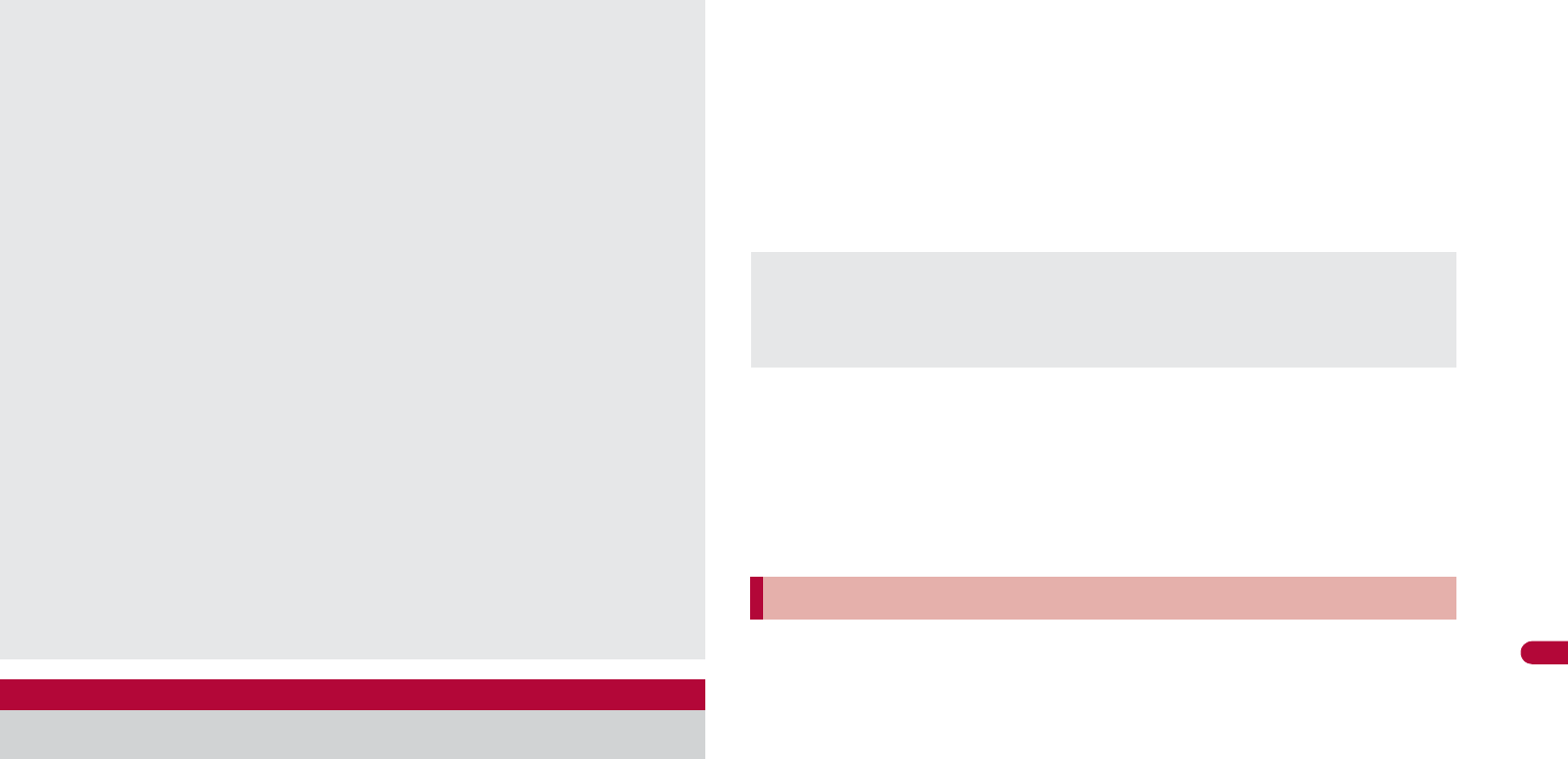
305
Continued on next page
Map/GPS Function
Notify the positioned Location information of the present location
to specified service clients (information provider supporting
Location notification).
For Location notification function, subscription to an information provider
supporting Location notification and a service usage fee may be
required.
Sent location information may not reach an information provider
depending on the signal strength.
Using Location notification is charged.
1In the Custom menu, select [LifeKit]/[Map/GPS]/
[Loc.notification/set]/[Location notification].
2Select the service client.
;
Select [Select from list]/select a service client/t.
;
Select [Direct input]/enter the service client ID/t.
:To cancel positioning location: Press i/t.
• Positioning may not be canceled or the location information may be
sent depending on timing.
ɡ
Setting Positioning mode of Location notification
<Positioning mode>
1In the Custom menu, select [LifeKit]/[Map/GPS]/
[Loc.notification/set]/[Positioning mode].
2Select the Positioning mode/t/[OK].
Save up to five service clients to notify the present location.
1In the Custom menu, select [LifeKit]/[Map/GPS]/
[Loc.notification/set]/[Notification clients].
2Press C/[Save new].
:Alternatively, press i.
3Select [Name]/enter a service client name/t.
:Enter up to 32 single-byte (16 double-byte) characters.
4Select [ID]/enter the service client ID/t.
:Enter ID specified by a GPS information provider.
:Enter up to 12 single-byte numeric characters.
b
and # are also
available to enter.
When the 2in1 service is used, only Number A is available regardless of
the mode. If the location information provision is requested with
Number B, the location information is not provided, and the failure of
search is notified to the other party.
When the location information is requested from the other party
who used imadocokantan search
A confirmation screen for location provision appears at every request.
Select [Yes] to immediately notify to a rough positioning result to the
other party.
After [Yes] is selected, the GPS positioning screen appears, and a
high-accuracy positioning result is notified.
If the location provision is canceled after [Yes] is selected on a
confirmation screen for location provision, a rough positioning result is
notified to the other party. In this case, the location history is recorded,
but the location information does not appear.
When the location information is requested while in Public
mode (Drive mode)
If Location provision is set to [ݺخ] for usage settings of each service, a
confirmation screen for location provision is displayed, the GPS
positioning screen appears, and the location is provided after GPS
positioning. However, Location provision/accept, Location provision/
notify, vibrator or called LED does not operate.
When Location provision is set to [ྀٝږ] for usage settings of each
service, location information is not provided.
Location notification
Notifying present location information
Change sound/volume/LED color for Location notification (nP. 91,
P. 104).
When the 2in1 service is used, the location information is notified with
Number A regardless of the mode.
Saving service clients <Notification clients>
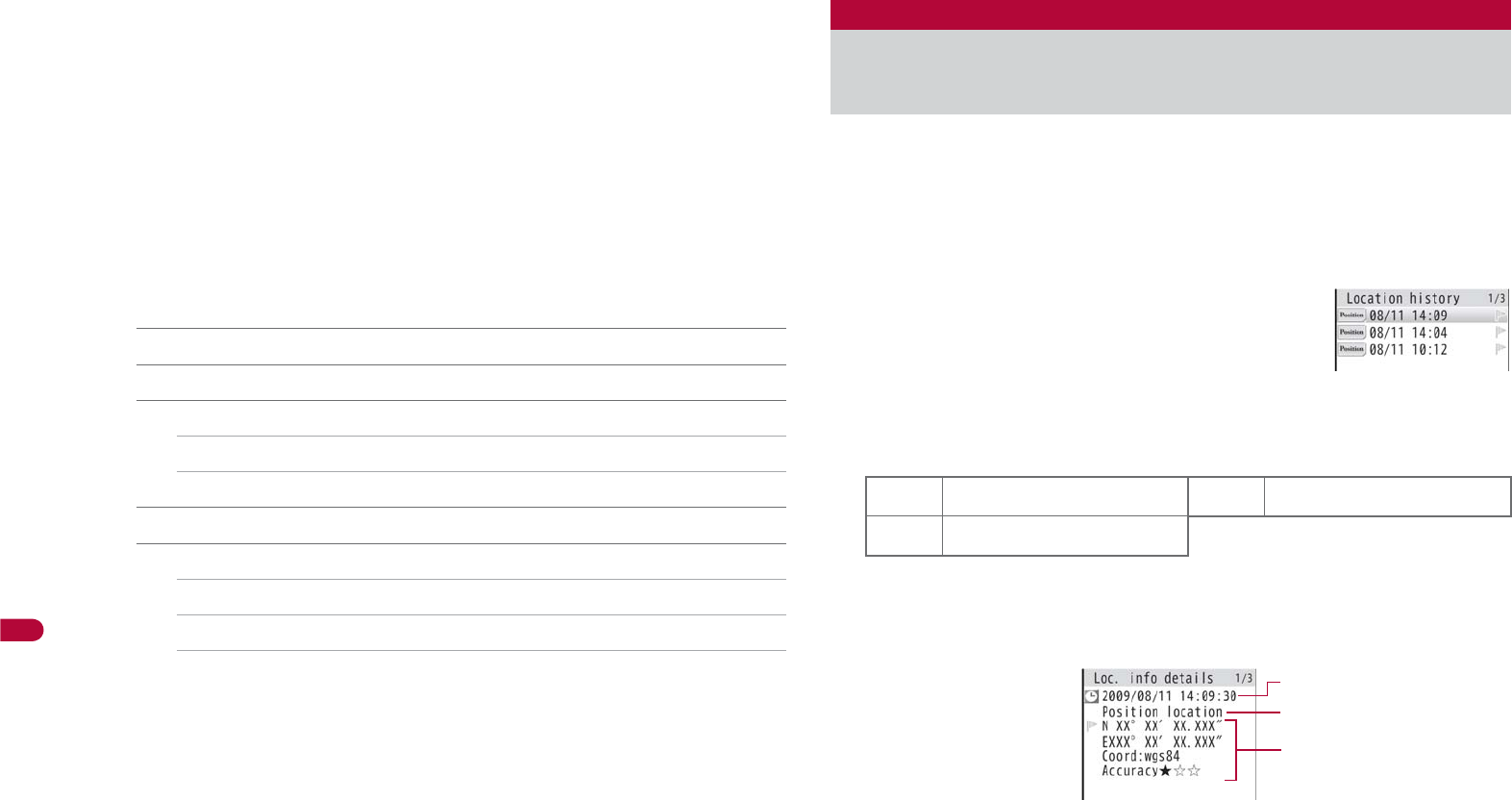
306
Map/GPS Function
5Select [Phone number]/enter a phone number.
;
Select [Search phonebook]/select a recipient/t.
;
Select [Direct input]/enter a phone number/t.
:The phone number already saved as location service client cannot
be added.
6Select [Auto]/select the setting/t.
:If automatic notice is set to [Yes], automatically notifies the present
location to the recipient when a voice/Videophone call is made to a
saved phone number.
7Press i.
ɡ
Submenu operations for notification clients screen
[Save new] nP. 305
[Copy to microSD] nP. 338
[Send data]
/[Send Ir data] nP. 352
/[iC transmission] nP. 355
[Add to phonebook]/add to the phonebook
[Delete]
/[Delete one]/[Yes]
/[Delete selected]/select a service client/t/C/[Yes]
/[Delete all]/enter the terminal security code/t/[Yes]
ɡ
Editing saved contents of location service clients
1In the notification clients screen, select a location
service client/t.
2Select an item/t.
3Edit/i.
Up to 50 entries of location information positioned by GPS
function are saved in Location history. Use location information
on the history to display a map or for other operations.
When 50 entries are exceeded, entries are overwritten starting with the oldest.
Even if latitude and longitude are indicated on the Location history screen,
sent location information may not reach the service clients or provider.
1In the Custom menu, select
[LifeKit]/[Map/GPS]/[Location
history].
:Location history types and dates are listed
starting with the most recent.
Location history type
:[j] appears when the location history contains location information.
:To show a map: Select a location history/i.
2Select the location history/t.
Location history
Displaying history of checked location
information
VPosition location TLocation notification
ULocation provision
1Positioning date
2History type
[Position location]/[Location notification]/[Location provision] appears.
For [Location notification]/[Location provision], the icon and the
information of the service client or service client for provision appear.
Location history list
Location history details screen
2
3
1
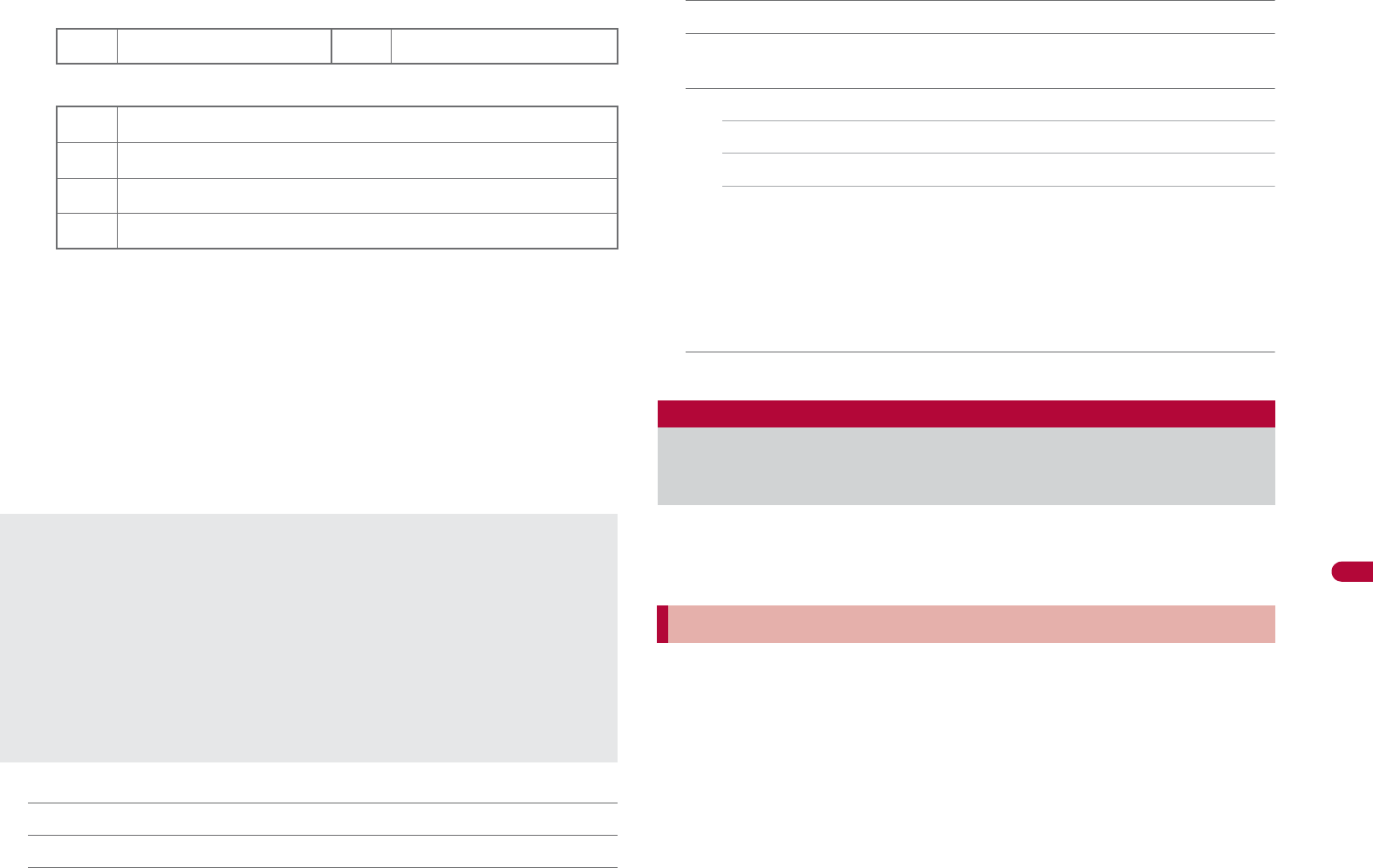
307
Continued on next page
Map/GPS Function
For Location notification
For Location provision
ɦWhen the requestor ID for Location provision is a phone number
or mail address, Phone To (AV Phone To) (nP. 176) and Mail
To (nP. 176) can be used.
Latitude : Degrees, Minutes, Seconds
Longitude : Degrees, Minutes, Seconds
Datum*: wgs84 (World Datum)
Accuracy : Error range of accuracy (nP. 299)
* Datum is a standard for expressing the position on the earth as
latitude and longitude.
ɡ
Submenu operations for location history list screen
[Read Map]
[Map/GPS
a
ppli]/select i-
a
ppli/t
[Paste to mail]/[OK]/compose and send a mail
[Add to phonebook]/add to the phonebook
[Attach to image]/select an image/t/C/select the saving
method/t
[Delete]
/[Delete one]/[Yes]
/[Delete selected]/select a location history/t/C/[Yes]
/[Delete all]/enter the terminal security code/t/[Yes]
ɡ
Submenu operations for location history details screen
Refer to submenu operations for location history list screen (nP. 307)
for the following functions.
Read Map Map/GPS appli Paste to mail
Add to phonebook Attach to image
[Delete one]/[Yes]
Use location information with each function by adding location
information to data such as phonebook and still pictures or
displaying a map based on the added location information.
Example: Phonebook
1In the phonebook entry screen, select [j].
2Select a location information to add.
;
Select [From position loc.]/t/[Yes].
• The present location is positioned by GPS function.
;
Select [From loc. history]/select a location history/i/
[Yes].
;
Select [From image]/select an image/i.
;
Select [Loc. info details].
GService client name HService client ID
GService client name for Location provision
HService client ID for Location provision
IRequestor name for Location provision
JRequestor ID for Location provision
3Location information
Accuracy is a rough indication. It may differ depending on the radio
wave condition of the surroundings.
The entry that has failed or interrupted to position for Position location is
not saved as Location history.
If the location information is provided when the 2in1 service is used, the
requestor name for Location provision appears in each 2in1 mode
according to the Phonebook 2in1 setting.
The location information and accuracy recorded in Location history may
differ from those sent to a location provider and a location service client
due to the signal strength, etc.
Using location information from each
function
Adding location information
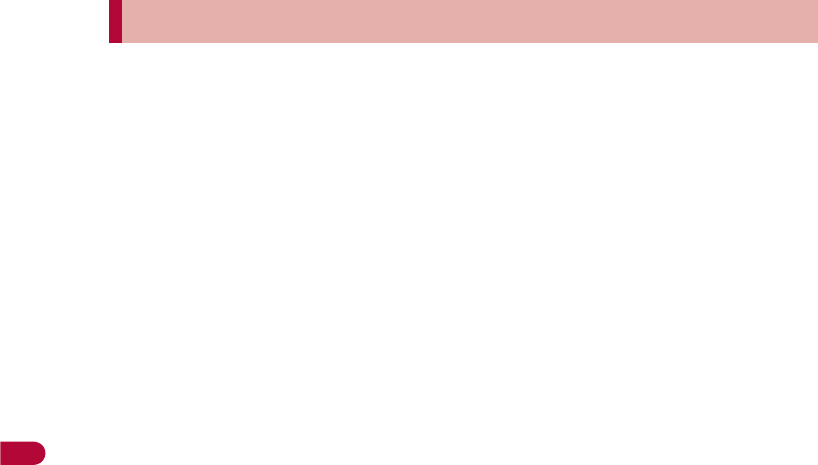
308
Map/GPS Function
;
Select [Del. location info].
:For images saved in My picture of Data box or i-mode mail, location
information added to the phonebook can be selected. The location
information added to an image cannot be selected.
:For My picture of Data box, when the operation is made from the
image list screen, multiple images to which location information is
added can be selected.
ɡ
Using location information in the FOMA terminal handset
phonebook or in images saved in My picture of Data box
Example: Phonebook
1In the phonebook entry details screen, select [j].
:To show a map based on the address saved in the phonebook: In the
phonebook entry details screen, select [O]/t.
2Select a usage.
;
Select [Read Map].
;
Select [Map/GPS
a
ppli]/select i-
a
ppli/t.
;
Select [Paste to mail]/[OK]/compose and send a mail.
;
Select [Attach to image]/select an image/t/C/select the
saving method/t.
;
Select [Loc. info details].
ɡ
Using location information of sites, data broadcasting,
ToruCa or Message R/F
Example: Sites
1While viewing sites, select location information/t.
2Select a usage.
;
Select [Read Map].
;
Select [Map/GPS
a
ppli]/[Yes]/select i-
a
ppli/t.
;
Select [Paste to mail]/[Yes]/compose and send a mail.
Using added location information
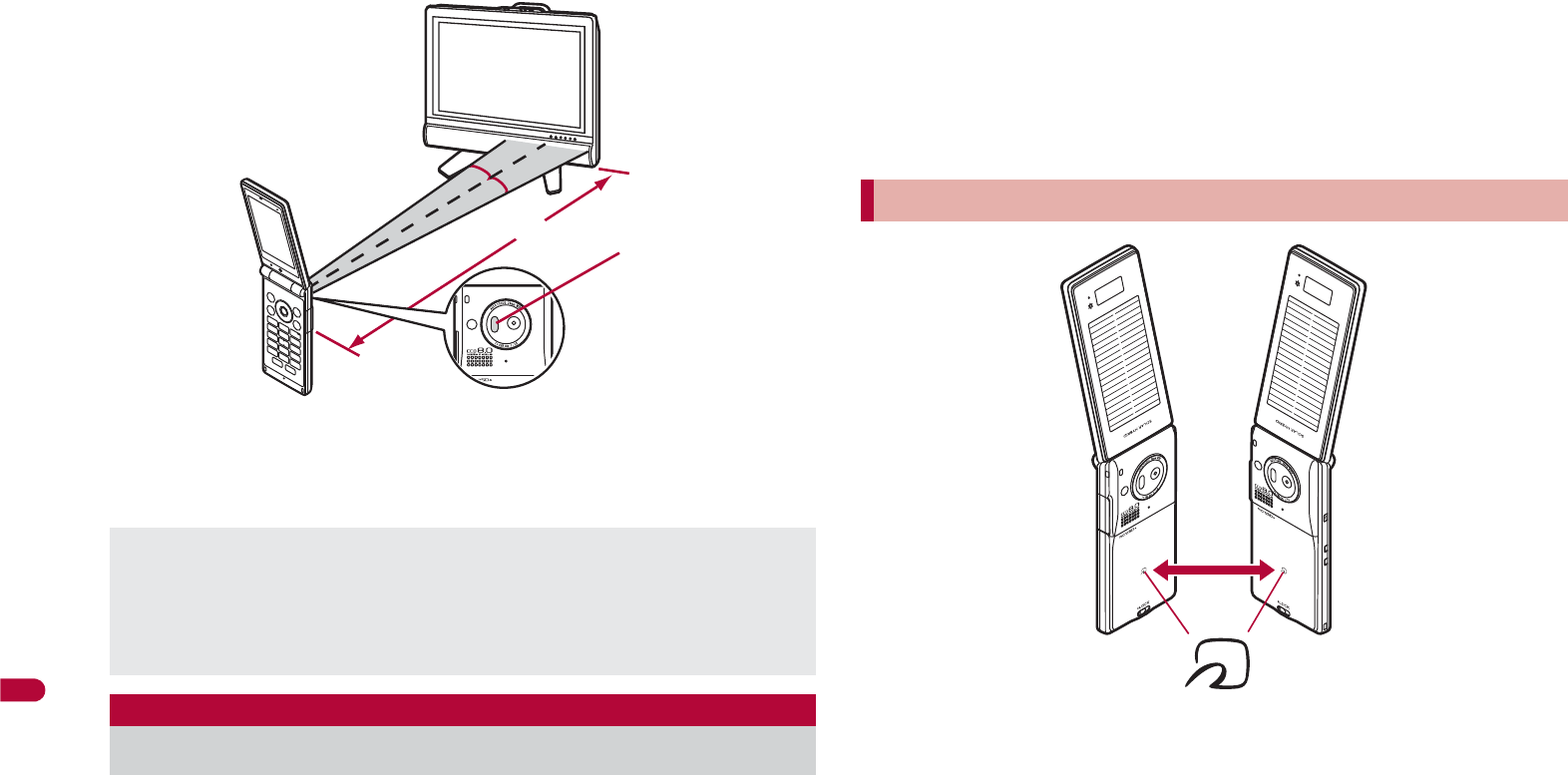
354
Data Management
Actual operational methods will differ with each i-appli software
application.
Control devices from a distance of up to approximately 4 m (Distance will
vary depending on the device, the ambient brightness and other factors).
Use iC communication to send and receive data to and from other
FOMA terminals which also support iC communication function.
During iC communication, the FOMA terminal status is the same as
when outside the service area, such that making/receiving calls, i-mode,
and data communications are not possible.
iC communication is not available while a call is in progress or the IC
card is locked.
For an image, i-motion, Melody, PDF, or Decome-Anime Template in the
Data box, Sending and receiving all data items is not available. For other
than those above, data that can be sent and received or operations when
various lock functions are set are same as for Ir communication
(nP. 350).
For details on starting iC communication from i-appli nP. 281
Use while placing the b mark of receiver’s FOMA terminal on that of
sender’s FOMA terminal as shown.
Do not move the FOMA terminal until all data are sent and received.
Sending and receiving data may be difficult depending on the other
party’s FOMA terminal. In such case, make the clearance between the
b mark closer or farther, or move them up/down/left/right alternately.
During iC communication, FOMA terminal called LED flashes
(nP. 104).
Data communication via iC communication is not available while
charging.
When in the Self mode, the Ir remote control function cannot be used.
Depending on the device, operation may not run properly.
Remote control operation may not run properly directly under
fluorescent lights, near other equipment using infrared signals, or in
areas of direct sunlight.
iC communication
15°
Approx. 4 m
15°
Infrared port
Precautions for using iC communication function
b mark

409
Overseas Use
Outline of international roaming (WORLD WING) . . . . . . . . . . . . . . . . .410
Available services overseas . . . . . . . . . . . . . . . . . . . . . . . . . . . . . . . . . .411
Before use overseas . . . . . . . . . . . . . . . . . . . . . . . . . . . . . . . . . . . . . . . .411
Making a call at your country of stay. . . . . . . . . . . . . . . . . . . . . . . . . . . .414
Receiving a call overseas . . . . . . . . . . . . . . . . . . . . . . . . . . . . . . . . . . . .415
Setting a search method of telecommunications carrier
. . . . . . . . . . . . . . . . . . . . . . . . . . . . . . . . . . . <Network search mode>415
Setting a telecommunications carrier to preferentially connect to
. . . . . . . . . . . . . . . . . . . . . . . . . . . . . . . . . . . . . . . . . . <PLMN setting>416
Displaying a telecommunications carrier during roaming
. . . . . . . . . . . . . . . . . . . . . . . . . . . . . . . . . . . . .<Operator name disp>416
Activating roaming guidance. . . . . . . . . . . . . . . . .<Roaming guidance>416
Setting incoming call to reject during roaming . . . . . . . . <Call barring>417
Using Missed Call Notice function during roaming
. . . . . . . . . . . . . . . . . . . . . . . . . . . . . . . . . . . . . .<Missed Call Notice>417
Using network services during roaming . . . . . . . . . . . . .<Int’l services>417
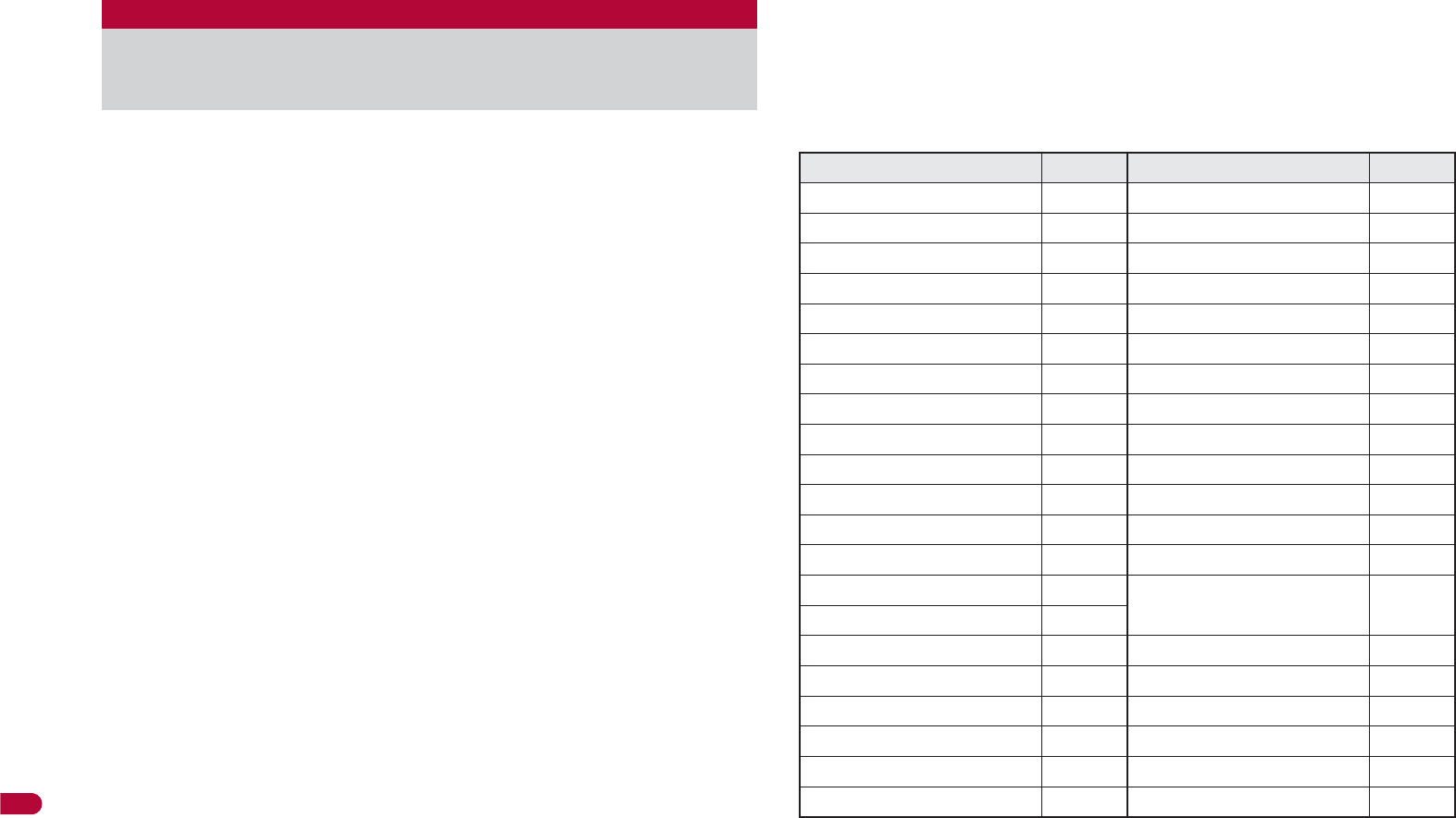
410
Overseas Use
International roaming (WORLD WING) is a service that enables
you, using overseas telecommunications carrier’s networks, to
make calls and use i-mode.
Use this FOMA terminal for voice/Videophone calls, i-mode and
SMS with the phone number and mail address used in Japan.
Network services such as Voice Mail and Call Forwarding
Services can also be used.
This service is available in the 3G network service area. In addition, this
service is available in countries and regions supporting 3G850MHz. This
FOMA terminal cannot be used in the GSM/GPRS network service area.
By default, the FOMA terminal is set to automatically switch networks
(nP. 415).
Refer to the following before using the FOMA terminal overseas.
“Mobile Phone User’s Guide [International Services]”
“Mobile Phone User’s Guide [Network Services]”
PDF file “٬ٸ̮၌ဥ΄ͼΡ” pre-installed in [My Documents] of Data
box
DOCOMO “International Services website”
Country codes of major countries
The following shows “Country code” used when making international calls
(nP. 64) or setting International dial assist (nP. 65).
For other country codes and details, refer to “Mobile Phone User’s Guide
[International Services]” or the DOCOMO “International Services
website”.
Outline of international roaming
(WORLD WING)
Country/Region Code Country/Region Code
Australia 61 Maldives 960
Austria 43 Netherlands 31
Belgium 32 New Caledonia 687
Brazil 55 New Zealand 64
Canada 1 Norway 47
China 86 Peru 51
Czech 420 Philippines 63
Egypt 20 Russia 7
Fiji 679 Singapore 65
Finland 358 South Korea 82
France 33 Spain 34
Germany 49 Sweden 46
Greece 30 Switzerland 41
Hong Kong 852 Tahiti
(French Polynesia)
689
Hungary 36
India 91 Taiwan 886
Indonesia 62 Thailand 66
Italy 39 Turkey 90
Japan 81 U.K. 44
Macau 853 U.S.A. 1
Malaysia 60 Vietnam 84
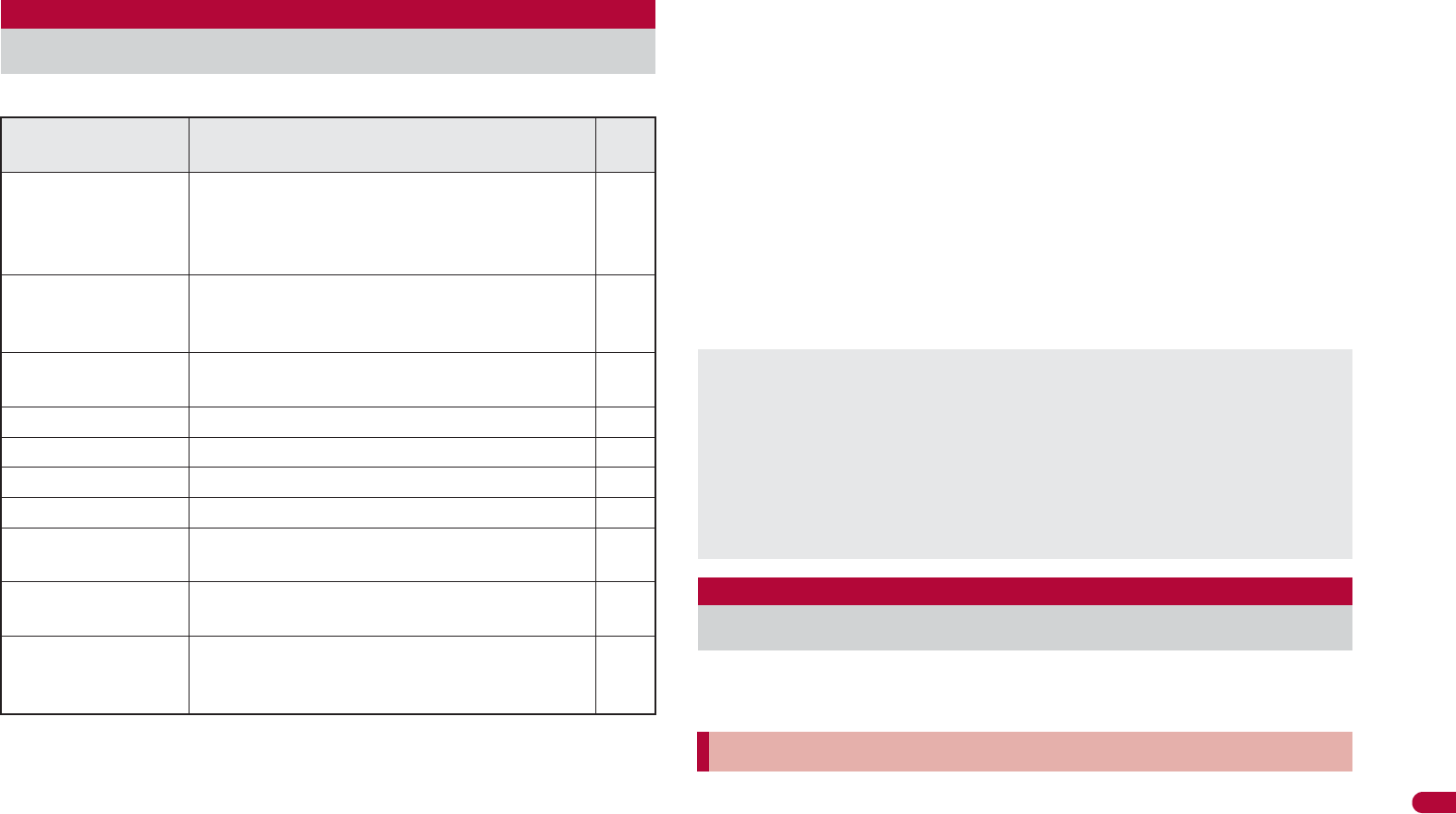
411
Continued on next page
Overseas Use
The available communication services overseas are as follows.
*1 When the 2in1 is used, calling from Number B is not available overseas.
*2 When Multi Number is used, calling from Additional Number is not
available overseas.
*3 Overseas use settings for i-mode is required (nP. 412).
*4 i-Channel setting is required. Packet transmission charges are incurred
for each i-Channel reception (including Basic channel).
*5 Overseas use settings for i-concier is required. Packet transmission
charges are incurred for each information reception.
Overseas use settings for i-concier can be changed in the following
way.
In the Custom menu, select [i-concier]/i/[୭]/[̷͈ఈވ୭
]/[٬ٸ၌ဥ୭].
*6 Setting for i-Widget roaming is required (nP. 283). Multiple Widget
Appli may attempt transmission when i-Widget screen appears. In such
case, packet transmission charges are incurred for each transmission.
*7 Set the correct date and time in advance. Transmission charges are not
incurred when the present location is positioned. However, packet
transmission charges are incurred when a map is displayed based on
the location information.
*8 Unable to use 64K data communication by connecting a PC, etc.
The following items must be checked before departure, at your
country of stay, and after homecoming.
Prepare below in Japan before using the FOMA terminal overseas.
ɡ
About contract
If subscribed to the FOMA service after September 1, 2005, a
subscription for “WORLD WING” is not required. However, if a
subscription for “WORLD WING” is canceled at or after a subscription for
the FOMA service, a subscription for “WORLD WING” is required again.
Available services overseas
Communication
service Explanation 3G
Voice call*1, 2 Make or receive calls in your country of stay
or make international calls to Japan or to
other countries with the same phone number
as used in Japan while abroad.
A
Videophone*1, 2 Make international Videophone calls to users
of the specified 3G telecommunications
carriers overseas and FOMA users in Japan.
A
i-mode mail Send or receive i-mode mail overseas with
the same address as used in Japan. A
i-mode*3 Use i-mode overseas. A
i-Channel*3, 4 Use i-Channel overseas. A
i-concier*5 Use i-concier overseas. A
i-Widget*6 Use i-Widget overseas. A
SMS Send or receive SMS overseas with the same
phone number as used in Japan. A
GPS position
location*7
Use the GPS function to check the present
location overseas. A
Packet transmission
by connecting a PC,
etc.*8
Use packet transmission overseas.
A
Some services are not available depending on the telecommunications
carrier or network. Refer to “Mobile Phone User’s Guide [International
Services]” or the DOCOMO “International Services website” for
information on available countries and regions, and
telecommunications carriers.
Overseas packet transmission charges differ from those in Japan.
םๅཱུ̱͓̽̀͝ for SH (J-E Speech Translation for SH) is
available overseas (nP. 266).
Before use overseas
Preparation before departure
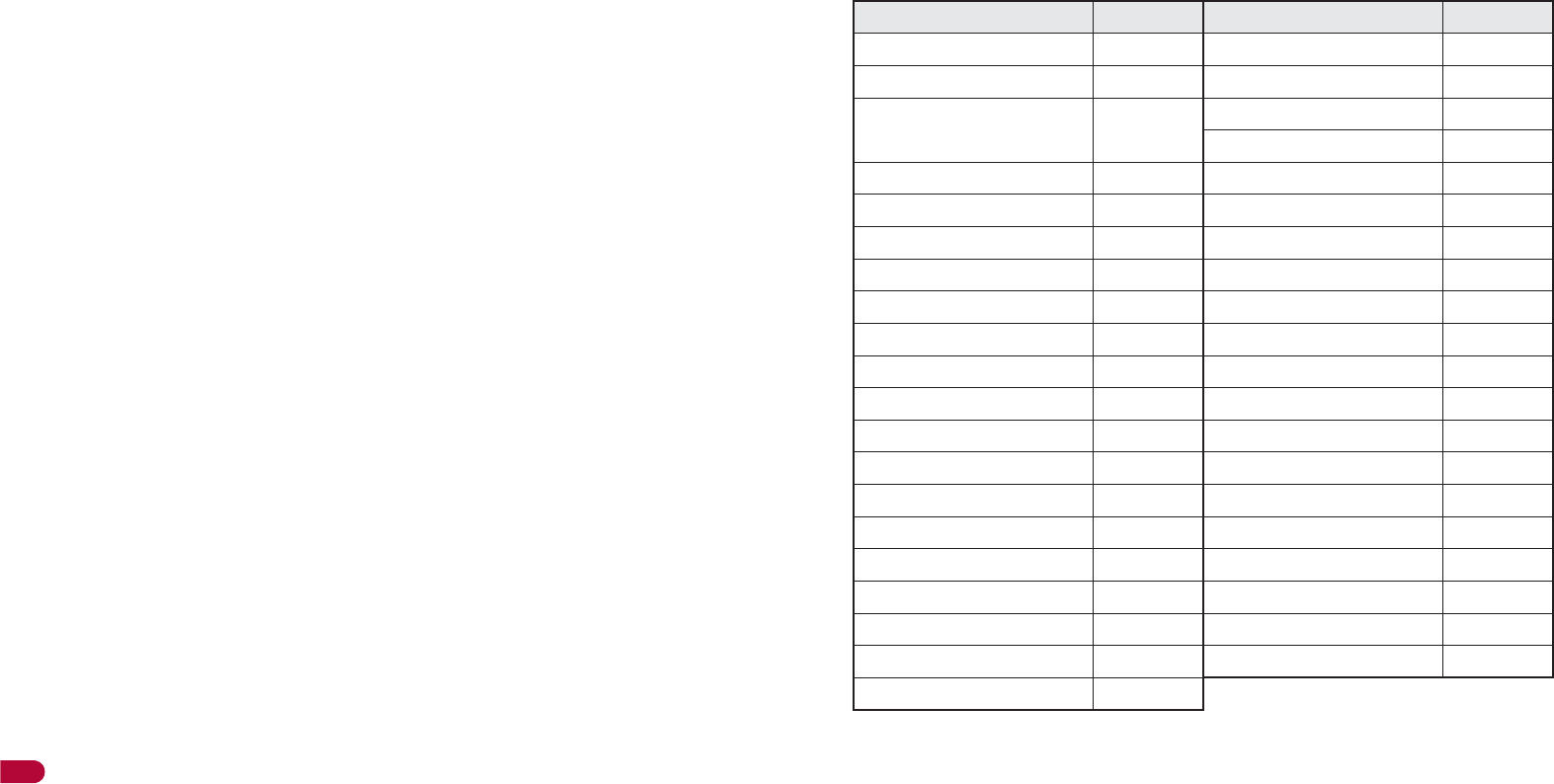
412
Overseas Use
If subscribed to the FOMA service before August 31, 2005 but not
subscribed to “WORLD WING”, a subscription for “WORLD WING” is
required. Some payment plans are not available.
Insert the WORLD WING compatible FOMA card (green/white) to the
FOMA terminal (nP. 44).
ɡ
About charging batteries
Precautions for handling the AC adapter nP. 16
Methods for charging the AC adapter nP. 45
ɡ
About browsing i-mode sites
To browse i-mode site overseas, the settings for overseas use must be
made from iMenu in advance.
i-mode site: Select [iMenu]/[English]/[Options]/[International
Settings]/[i-mode services Settings].
iMenu cannot be displayed by pressing i in the stand-by display
overseas. If Set i-mode button is set to [iMenu/Search], the message
stating that i-mode menu is displayed appears when i is pressed for
the first time overseas. i-mode menu appears from the next time.
ɡ
About setting network service
If subscribed to network services, Voice Mail Service, Call Forwarding
Service or other services can be used overseas.
Some network services may not be set or checked depending on
overseas telecommunications carrier. In addition, some network services
are available only in Japan.
To use network services overseas, set Remote Control (nP. 401,
P. 418) to “Activate” in advance.
ɡ
About inquiries overseas
For lost, stolen, and cost settlement, or malfunction of the FOMA terminal
overseas, refer to “Loss or theft FOMA terminal or payment of cumulative
cost overseas” or “Failures encountered overseas” on the back of this
manual. Note that any call or transmission charges incurred after the FOMA
terminal is lost or stolen are charged to the subscriber.
Add the “International call access codes for major countries (table 1)” or
“International prefix numbers for the universal number (table 2)” that is
assigned to your country of stay, to the head of your phone number for
inquiries.
International call access codes for major countries (table 1)
The following shows the International call access codes for major countries.
Communication charges to Japan will apply.
Country/Region Code Country/Region Code
Australia 0011 Monaco 00
Belgium 00 Netherlands 00
Brazil 0021/
0014
New Zealand 00
Norway 00
Canada 011 Philippines 00
China 00 Poland 00
Czech 00 Portugal 00
Denmark 00 Russia 810
Finland 00 Singapore 001
France 00 South Korea 001
Germany 00 Spain 00
Greece 00 Sweden 00
Hong Kong 001 Switzerland 00
Hungary 00 Taiwan 002
India 00 Thailand 001
Indonesia 001 Turkey 00
Ireland 00 U.A.E. 00
Italy 00 U.K. 00
Luxemburg 00 U.S.A. 011
Macau 00 Vietnam 00
Malaysia 00
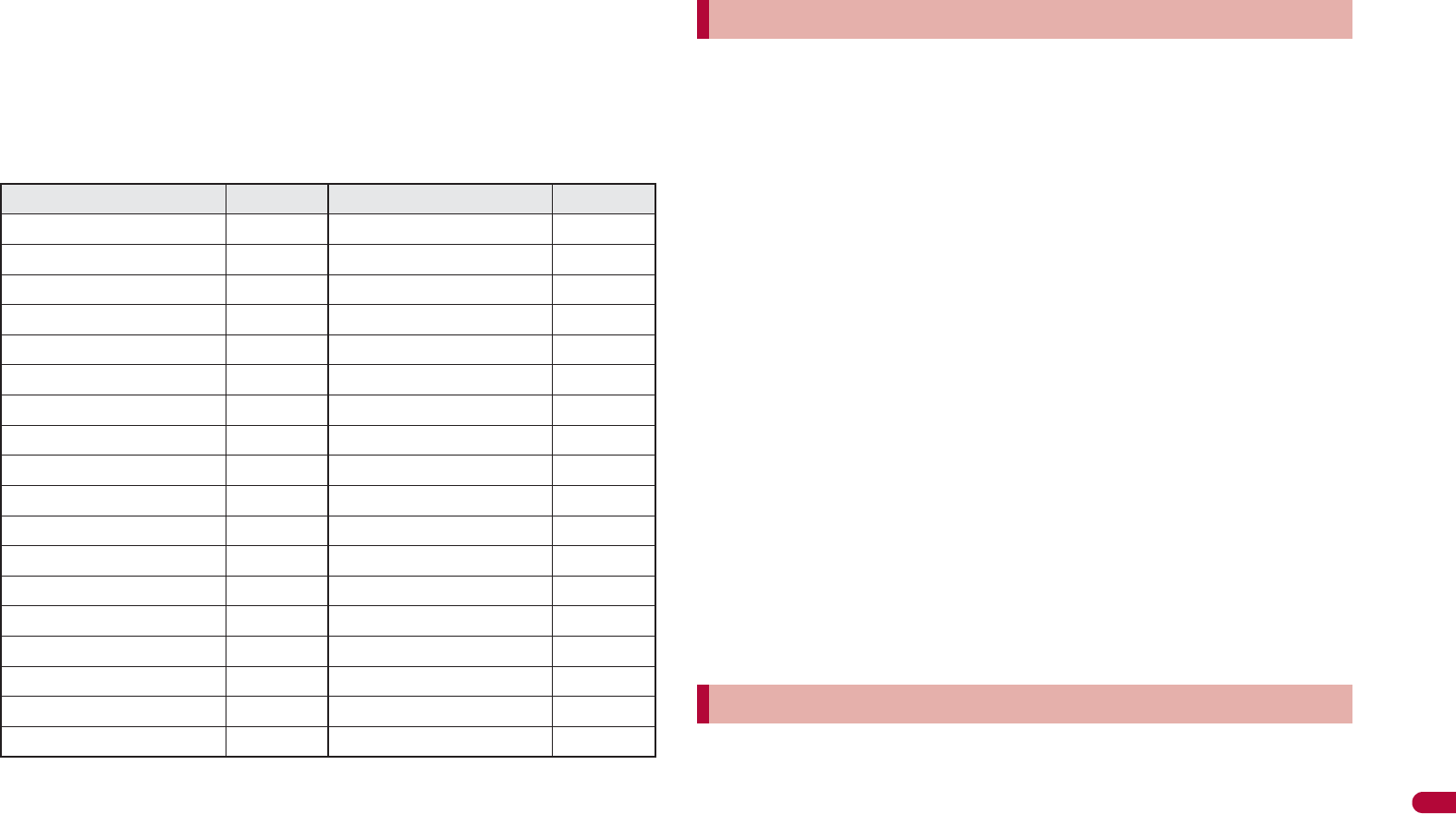
413
Overseas Use
International prefix numbers for the universal number (table 2)
The following shows the International prefix number for the universal
number of each country.
Communication charges or other charges to your country of stay will
apply.
Communication charges to your country of stay will apply when calling
from the mobile phone.
Some codes may not be used.
Note that the universal number may not be used for calls from a mobile
phone, payphone or hotel.
The universal number can be used only for countries listed on table 2.
Calling from a hotel may cost you extra call charges requested by the
hotel (You are responsible for the call charges). Confirm with the hotel
before making calls.
The service is available in the 3G network service area.
The FOMA terminal automatically searches for the network when the power
is turned on, and connects to the available telecommunications carrier in
your country of stay.
When Auto time correction (nP. 52) is set to [ON], if information with
time and time differences is received from overseas telecommunications
carrier which is being connected, time and time differences on the FOMA
terminal clock are corrected. The correction timing differs depending on
the telecommunications carrier.
Auto time correction may not be available overseas. In such case,
correct the time manually (nP. 52).
If the connected telecommunications carrier is changed when Auto time
correction is set to [ON], a screen notifying that time difference is
adjusted may appear.
When Operator name display (nP. 416) is set to [Display on], the
telecommunications carrier connected appears in stand-by.
When Clock display (nP. 97) is set to [ON(Large)], the local time and
Japan time appear (excluding regions keeping the same standard time
as Japan time). If selecting Down for Set display position, Japan time
appears above the local time. If selecting Up for Set display position,
Japan time appears under the local time. The local time appears on the
sub display.
Talk time or stand-by time may be reduced to half the normal time
depending on the network condition of your country of stay.
By default, the FOMA terminal is set to automatically search for the network
and to be connected to the FOMA network when the power is turned on
after homecoming.
If the Network search mode is set to [Manual], switch to the FOMA
network (DOCOMO) manually or change to [Auto].
Country/Region Code Country/Region Code
Argentina 00 Luxemburg 00
Australia 0011 Malaysia 00
Austria 00 Netherlands 00
Belgium 00 New Zealand 00
Brazil 0021 Norway 00
Bulgaria 00 Peru 00
Canada 011 Philippines 00
China 00 Portugal 00
Columbia 009 Singapore 001
Denmark 00 South Africa 09
Finland 990 South Korea 001
France 00 Spain 00
Germany 00 Sweden 00
Hong Kong 001 Switzerland 00
Hungary 00 Taiwan 00
Ireland 00 Thailand 001
Israel 014 U.K. 00
Italy 00 U.S.A. 011
Using at your country of stay
Setting after homecoming
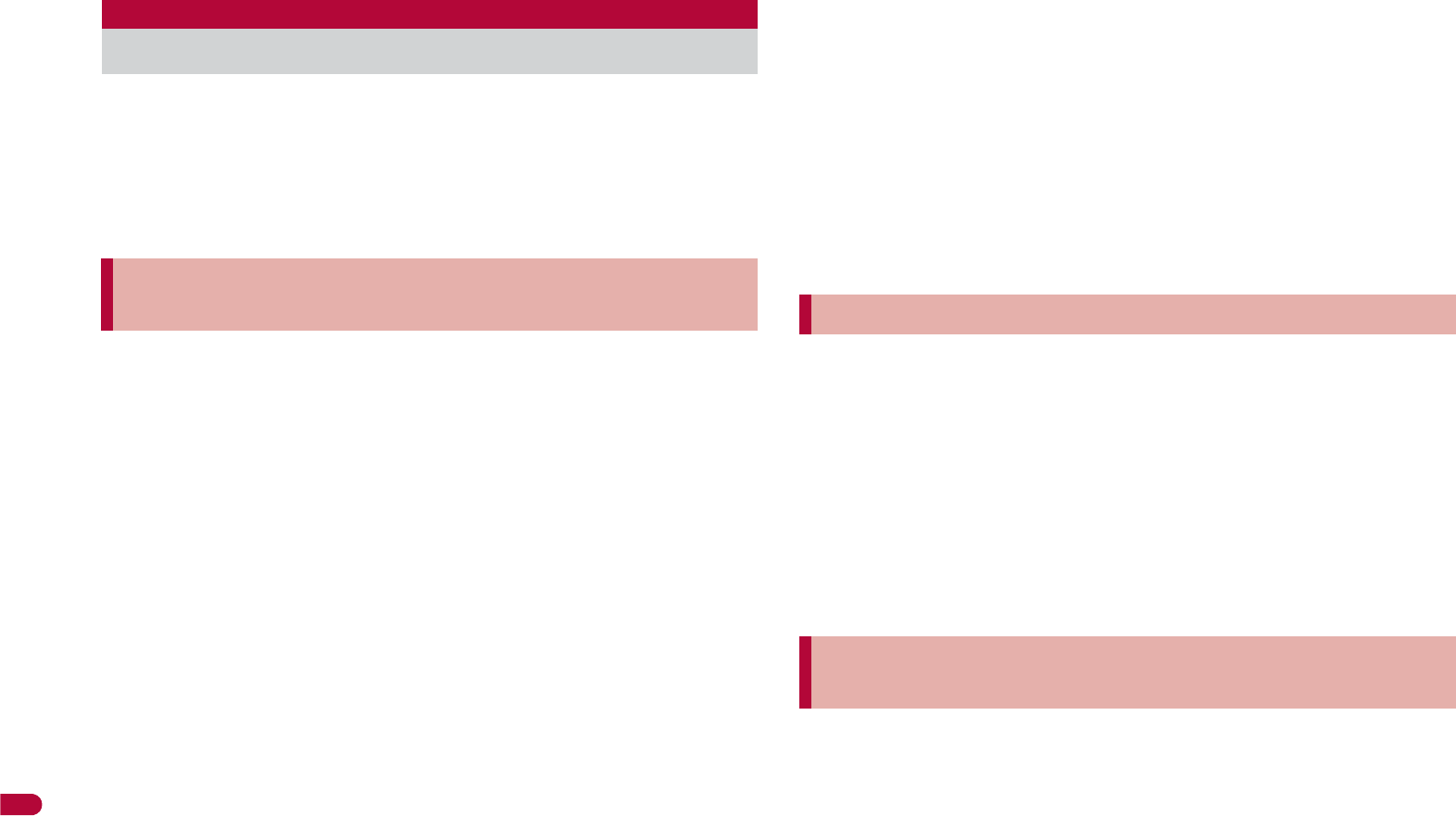
414
Overseas Use
Make a call from overseas using the international roaming
service.
Even when Notify caller ID of the network service (nP. 53) is set to
“Send ID”, [Unavailable] or [User unset] appears depending on the
telecommunications carrier, and the caller ID may not be displayed
correctly.
Make a call from your country of stay to Japan or other countries.
1In stand-by, enter + (press 0 for 1+ seconds),
country code, area code (city code) and other party’s
phone number.
:When the area code (city code) begins with 0, omit the 0 when
dialing (Include 0 when making a call to some countries or regions
such as Italy).
2Press s (Phone)/i (V.phone).
ɡ
Making an international call outside your country of stay
using Country code conversion
Set Country code conversion (nP. 65) to [ON] and set the country code
frequently called to easily make an international call.
0 at the beginning of a phone number is automatically converted to the
country code set in Country code conversion.
Example: Make a call from phonebook
1In stand-by, press a/select the other party.
2Press s (Phone)/i (V.phone).
3Select [Call].
:To dial a phone number as stored in the phonebook: Select [Original
number].
ɡ
Making a call to the phone in country saved in Set country
code
Save a country code using Set country code (nP. 66) to select a country
code before making an international call.
The following operation is available overseas only.
1In stand-by, enter a phone number/C/[Add prefix
setting]/[International Call].
2Select the country code/t.
3Press s (Phone)/i (V.phone).
Make a domestic call at your country of stay in the same way as you do in
Japan.
1In stand-by, enter a phone number.
2Press s (Phone)/i (V.phone).
:Always dial the area code (city code), even when the number is in the
same area.
:When making a domestic call at your country of stay using the
phonebook, select [Original number] in step 3 of “Making an
international call outside your country of stay using Country code
conversion” on P. 414.
When making a call to a “WORLD WING” subscriber overseas, make an
international call to Japan regardless of your country of stay.
1In stand-by, enter + (press 0 for 1+ seconds),
country code 81 (Japan), the other party’s mobile
phone number excluding 0.
2Press s (Phone)/i (V.phone).
Making a call at your country of stay
Making a call outside your country of stay
(including Japan) Making a call in your country of stay
Making a call to a WORLD WING subscriber
overseas
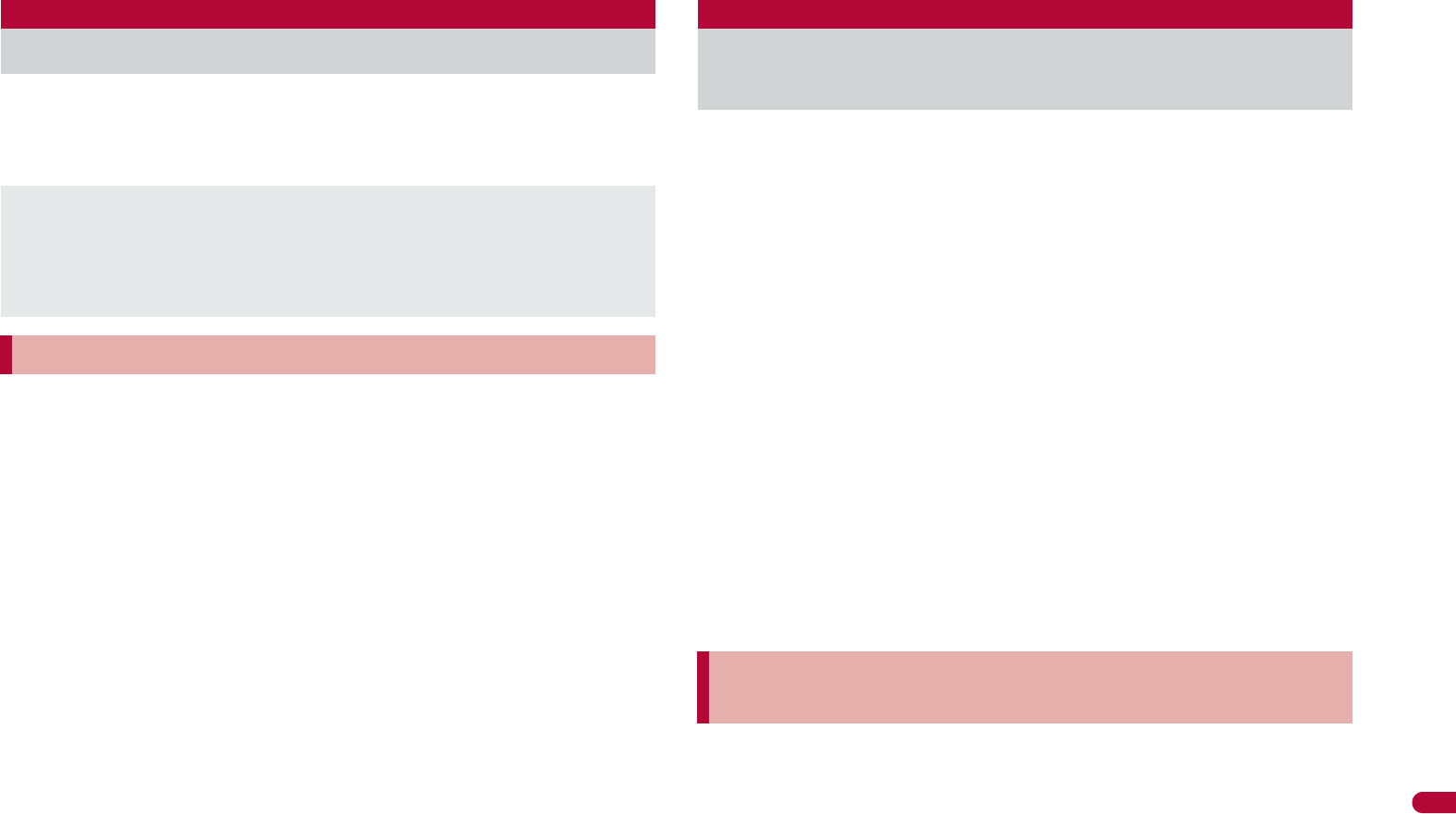
415
Overseas Use
Receive a call overseas in the same way as you do in Japan.
1Press s to receive an incoming call.
:Speak to the caller.
ɡ
Having calls made to your FOMA terminal from Japan
To receive an international call from Japan, have your phone number dialed
just as a domestic call in Japan.
090 (or 080)-XXXX-XXXX
Calling from Received calls may not be available since the phone
number may not be displayed correctly.
ɡ
Having calls made to your FOMA terminal from countries
other than Japan
Have the international call access code and 81 (Japan) added to the
beginning of your phone number, and 0 excluded as an international call to
Japan regardless of your country of stay.
International call access code of the country of the caller-81-90 (or
80)-XXXX-XXXX
Set to manually select a telecommunications carrier.
Re-search a network to set another telecommunications carrier.
Check that the Network search mode is set to [Auto] when [A] appears
even after homecoming.
If telecommunications carrier is selected with [Manual] set overseas,
manually set to the FOMA network (DOCOMO) again or change to [Auto]
after homecoming.
1In the Custom menu, select [Settings]/[Phone
settings]/[Other settings]/[International Roam.]/
[Network search mode].
2Select the setting.
;
Select [Auto]/[Yes].
• When [Auto] is set: Select [Auto].
;
Select [Manual]/select a telecommunications carrier/t.
• The telecommunications carrier is changed.
;
Select [Network re-search].
• The host network is changed automatically if the Network search
mode is set to [Auto]. If set to [Manual], select a
telecommunications carrier and press t.
Check the status whether making a call, data transmission or packet
transmission is available.
1In the Custom menu, select [Settings]/[Phone
settings]/[Other settings]/[In-area status]/[Agree].
Receiving a call overseas
Even when a caller tried to notify of caller ID, it might not be notified
depending on the used telecommunications carrier.
When a call is received during international roaming, the call is
forwarded from Japan. Call charges to Japan are incurred by the caller
and receiving charges by the receiver.
Having calls to your FOMA terminal
Network search mode
Setting a search method of
telecommunications carrier
Checking available communication services
<In-area status>
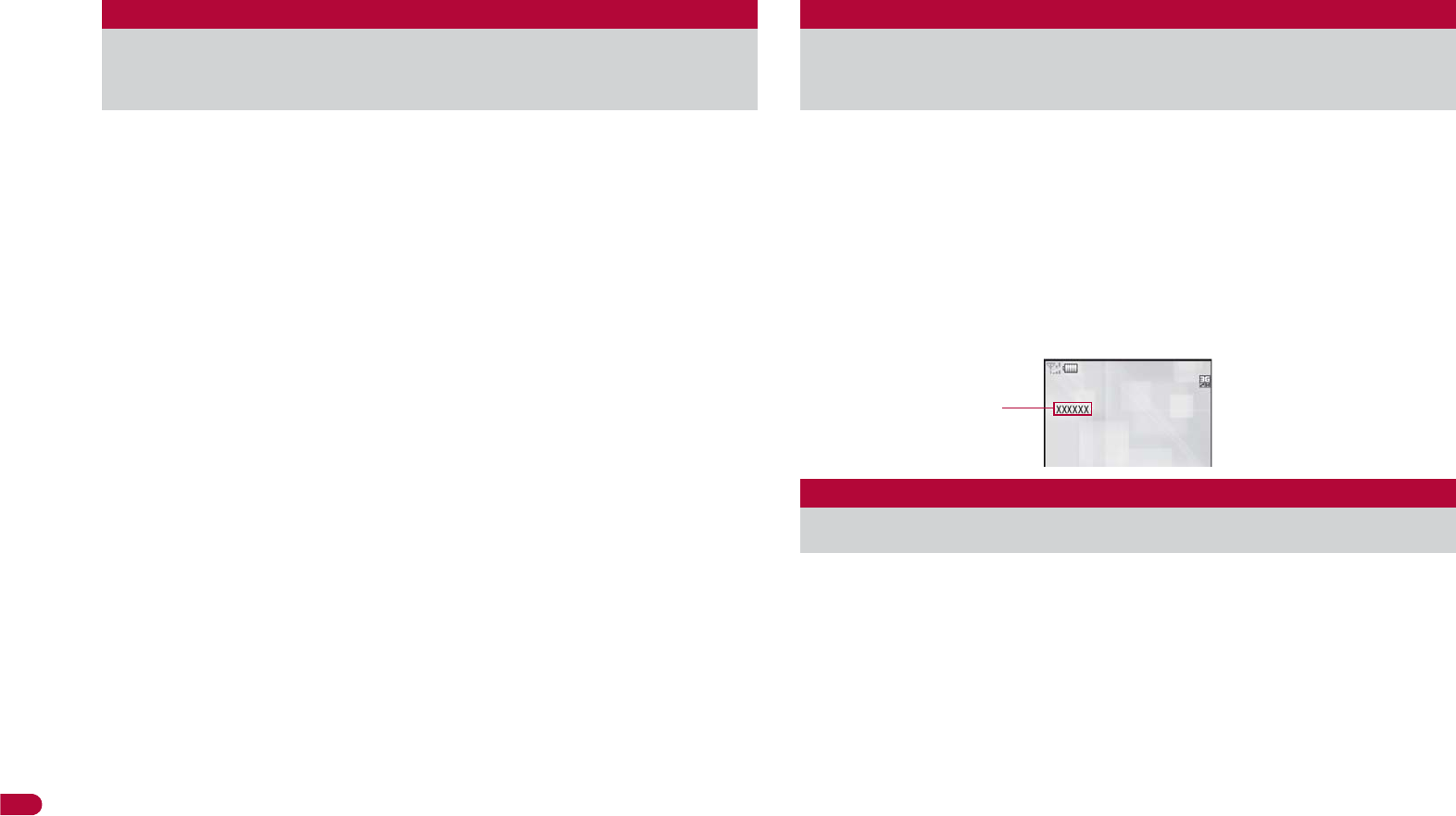
416
Overseas Use
Specify the priority order of telecommunications carriers
connected to when the Network search mode is set to [Auto].
Save up to 20.
1In the Custom menu, select [Settings]/[Phone
settings]/[Other settings]/[International Roam.]/
[Network search mode]/[PLMN setting].
:To check the saved telecommunications carrier’s detailed
information, select the telecommunications carrier.
2Select the number of the priority order/C.
3Select the saving method.
;
Select [PLMN manual select]/enter a country code (MCC)/
t/enter a network code (MNC)/t.
;
Select [UPLMN by list]/select a telecommunications carrier/
t.
• To search a telecommunications carrier from country name: Select
[UPLMN by list]/C/select a country name/t/select a
telecommunications carrier/t.
• To check the detailed information of the telecommunications
carrier: Select [UPLMN by list]/select the telecommunications
carrier/i.
;
Select [Set VPLMN to PLMN].
• Save the telecommunications carrier currently connected to.
;
Select [Change priority]/select a destination/t.
;
Select [Delete]/[Delete one].
;
Select [Delete]/[Delete all]/enter the terminal security code/
t.
4Select [Yes].
Set whether to display a telecommunications carrier name
currently connected to in stand-by during international roaming.
1In the Custom menu, select [Settings]/[Phone
settings]/[Other settings]/[International Roam.]/
[Operator name disp].
2Select the setting/t/[Yes].
ɡ
When displaying a telecommunications carrier
Set whether to play the guidance stating that international
roaming is activated when a call is received during international
roaming.
Make this setting while still in Japan.
1In the Custom menu, select [Settings]/[Other NW
Services]/[Roaming guidance].
2Select an item/t.
3Select [Yes].
PLMN setting
Setting a telecommunications carrier to
preferentially connect to
Operator name disp
Displaying a telecommunications
carrier during roaming
Roaming guidance
Activating roaming guidance
Telecommunications
carrier name
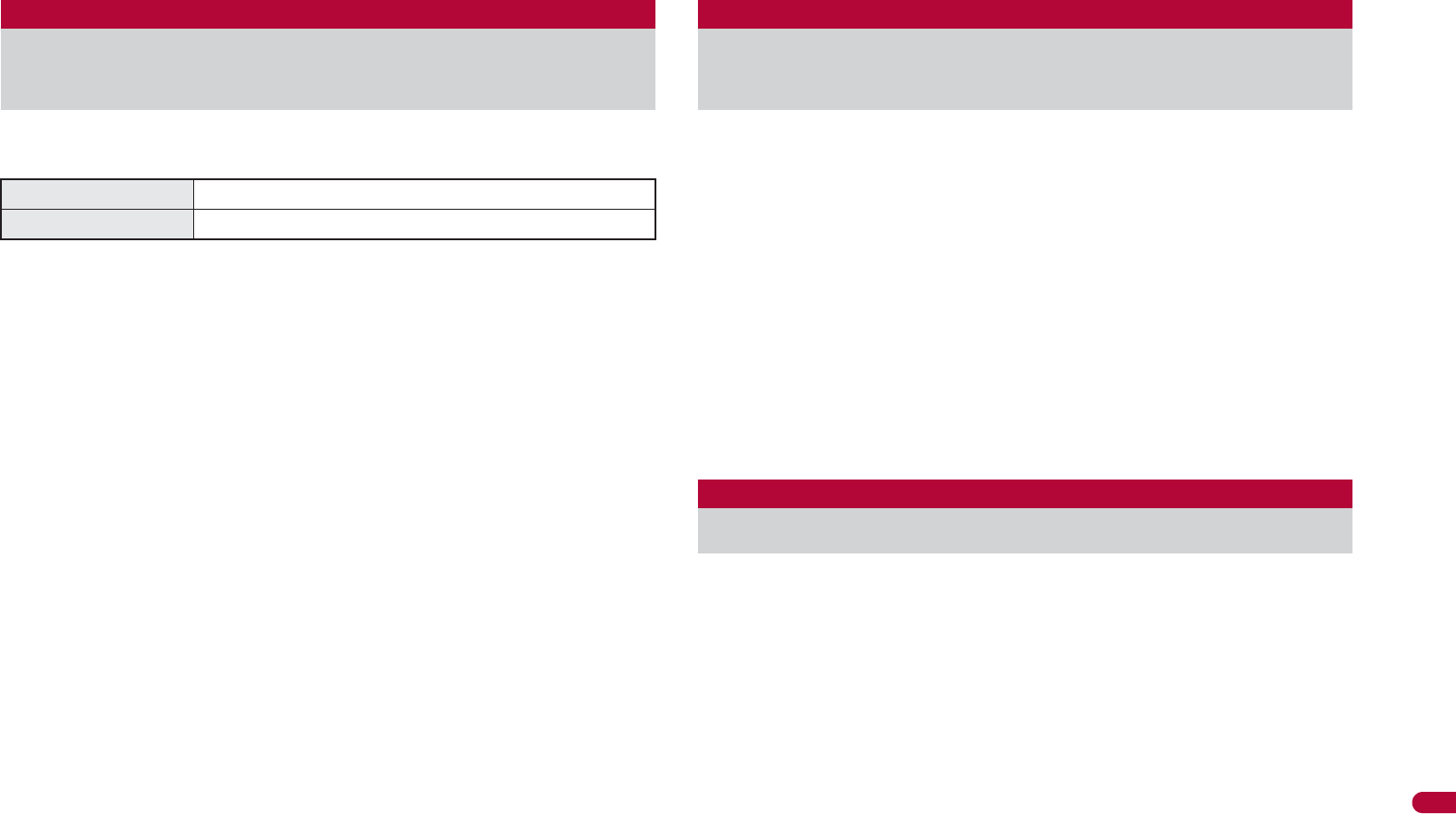
417
Overseas Use
Set the FOMA terminal to reject calls during roaming. Select
whether to bar all incoming calls or only the Videophone calls.
Depending on the overseas telecommunications carrier, the setting
cannot be made.
Unable to use 64K data communication overseas.
1In the Custom menu, select [Settings]/[Phone
settings]/[Other settings]/[International Roam.]/
[Call barring].
2Select an item.
;
Select [Activate]/[Yes]/select the barring method/t/enter
the network security code/t.
;
Select [Deactivate]/[Yes]/enter the network security code/
t.
;
Select [Check setting].
When the FOMA terminal is outside the service area, turned off,
or a received call cannot be answered during international
roaming, the information of the call (received date and time or
caller ID) is notified with SMS.
For details on setting at your country of stay nP. 418
1In the Custom menu, select [Settings]/[Phone
settings]/[Other settings]/[International Roam.]/
[Missed Call Notice].
2Select an item.
;
Select [Activate]/[Yes].
;
Select [Deactivate]/[Yes].
;
Select [Check setting].
Use network services such as Voice Mail and Call Forwarding
Services from overseas.
Depending on the overseas telecommunications carrier, the setting
cannot be made.
Voice Mail and Call Forwarding Services subscription are required to use
Voice Mail (Int.) and Call Forward (Int.).
To use network services overseas, set Remote Control (nP. 401,
P. 418) to “Activate” in advance.
If operated from overseas, international call charges for your country of
stay are incurred.
Call barring
Setting incoming call to reject during
roaming
Bar all incoming All incoming calls are barred.
Bar V.phone/64K Only the Videophone calls are barred.
Missed Call Notice
Using Missed Call Notice function
during roaming
Int’l services
Using network services during roaming
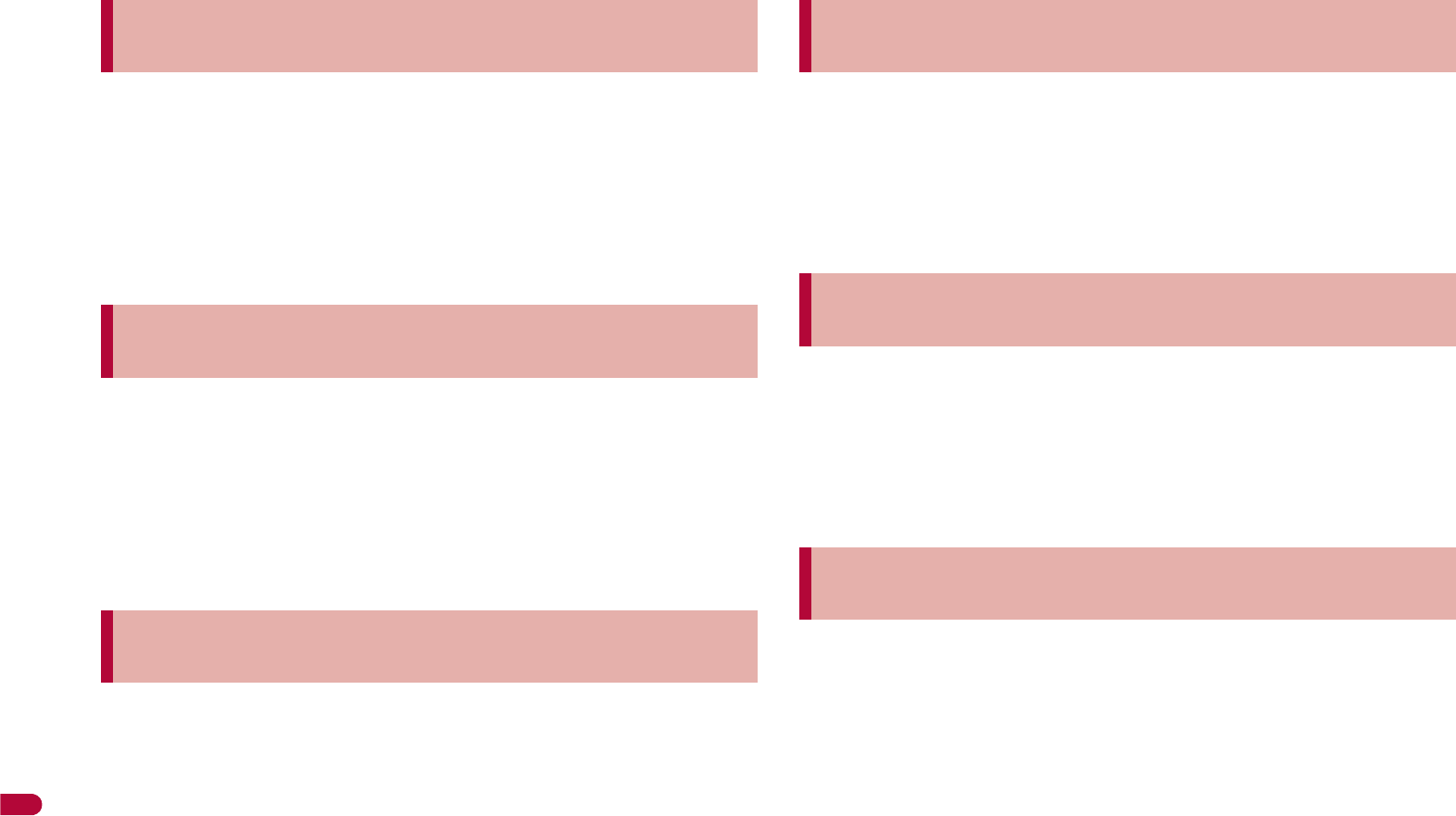
418
Overseas Use
1In the Custom menu, select [Settings]/[Phone
settings]/[Other settings]/[International Roam.].
2Select [Voice Mail(Int.)]/select an item of Voice Mail
Service/t.
3Select [Yes]/operate according to the voice
guidance.
1In the Custom menu, select [Settings]/[Phone
settings]/[Other settings]/[International Roam.].
2Select [Call Forward (Int.)]/select an item of Call
Forwarding Service/t.
3Select [Yes]/operate according to the voice
guidance.
1In the Custom menu, select [Settings]/[Phone
settings]/[Other settings]/[International Roam.].
2Select [Roam. guidance(Int.)].
3Select [Yes]/operate according to the voice
guidance.
1In the Custom menu, select [Settings]/[Phone
settings]/[Other settings]/[International Roam.].
2Select [Remote access (Int.)].
3Select [Yes]/operate according to the voice
guidance.
1In the Custom menu, select [Settings]/[Phone
settings]/[Other settings]/[International Roam.].
2Select [Caller ID req (Int.)].
3Select [Yes]/operate according to the voice
guidance.
1In the Custom menu, select [Settings]/[Phone
settings]/[Other settings]/[International Roam.].
2Select [MissedCallNoticeInt.].
3Select [Yes]/operate according to the voice
guidance.
Operating Voice Mail Service in country you stay
<Voice Mail(Int.)>
Operating Call Forwarding Service in country
you stay <Call Forward (Int.)>
Operating roaming guidance in country you stay
<Roam. guidance(Int.)>
Setting remote control in country you stay
<Remote access (Int.)>
Operating Caller ID Request Service in country
you stay <Caller ID req (Int.)>
Setting Missed Call Notice setting in country you
stay <MissedCallNoticeInt.>
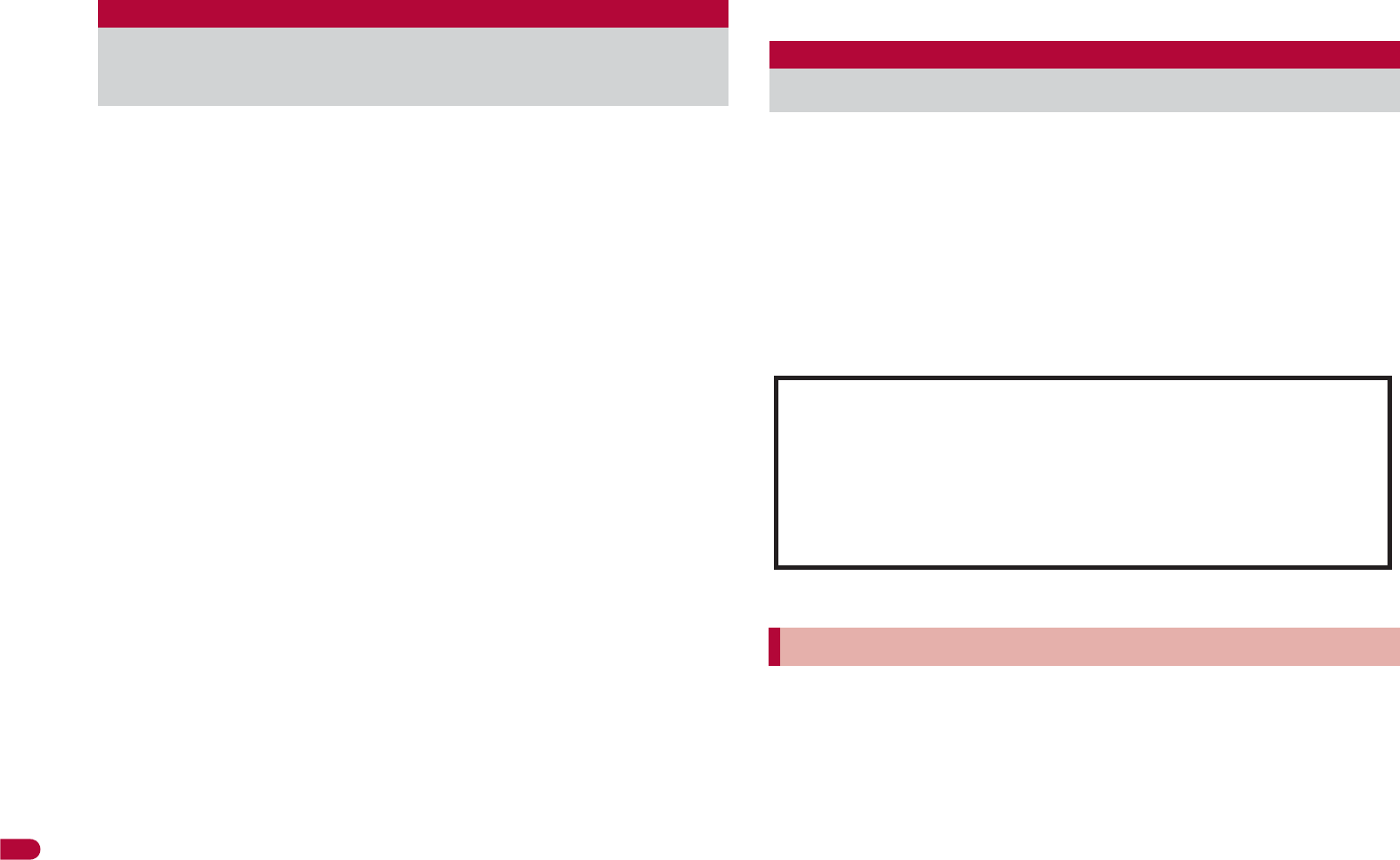
454
Appendix/Troubleshooting
Combine the FOMA terminal with various optional accessories
(sold separately) for expanded personal and business use.
Some products may not be available in certain areas. Contact a
docomo Shop or retailer for details.
Refer to the user’s guide of each product for more details.
*1 Refer to P. 45 for details on charging with an AC adapter.
*2 Connect Earphone Plug Adapter for External connector terminal 01 and
Earphone Plug Adapter to use these options and related devices.
*3 Connect Earphone Plug Adapter for External connector terminal 01 to
use these options and related devices.
*4 The use of USB HUB may not work correctly.
*5 For use only in Japan.
*6 FOMA In-Car Hands-Free Cable 01 is required to use/charge SH-08A.
*7 Activate Side key lock to use the In-Car Holder 01.
Play moving pictures saved on microSD Cards on the FOMA
terminal by using supported external devices.*
microSD Cards are sold separately. Purchase microSD Cards at
home electronics shops (nP. 333).
For details on compatible devices, refer to http://k-tai.sharp.co.jp/
support/d/sh-08a/. Or, contact the number below.
Play i-motion created on external devices (including music data in AAC
format) on the FOMA terminal (nP. 251).
* Some moving pictures cannot be played depending on the file format or
the type of external device.
Check the phone number carefully before dialing.
QuickTime™ Player (Free) ver. 6.4 or later (or ver. 6.3+3GPP) provided by
Apple Computer, Inc. is required to play moving pictures on a PC.
QuickTime™ Player can be downloaded from the following web page.
http://www.apple.com/jp/quicktime/download/
To download, a PC connected to the Internet is required. Additional
transmission fees are charged for downloading.
Refer to the Apple Computer, Inc. web page for details on the operating
environment, downloading, and usage instructions.
Introduction of options and related
devices
FOMA AC Adapter 01*1/02*1
Battery Pack SH20
Back Cover SH33
Desktop Holder SH25
Earphone Terminal P001*2
Flat-plug Stereo Earphone Set
P01*3
Flat-plug Earphone/Microphone
with Switch P01*3/P02*3
Stereo Earphone Set P001*2
Earphone/Microphone with Switch
P001*2/P002*2
Earphone/Microphone 01
Stereo Earphone Set 01
Earphone Plug Adapter P001*3
Earphone Plug Adapter for
External connector terminal 01
Earphone Plug Adapter 01
FOMA USB Cable*4
FOMA AC Adapter 01 for Global
use*1
FOMA DC Adapter 01/02
FOMA Indoor Booster Antenna*5
In-Car Hands-Free Kit 01*6
FOMA In-Car Hands-Free Cable
01
In-Car Holder 01*7
FOMA Dry Battery Adapter 01
Carry Case S 01
Bone conduction microphone/
receiver 01*3
FOMA USB Cable with Charge
Function 02*4
FOMA Portable Charging Adapter
01
FOMA Indoor Booster Antenna
(Stand Type)*5
Interfacing to external devices
About moving picture player software
Sharp Data Communication Support Center
TEL: 03-5396-2351
Hours: 10:00 A.M. to 12:00 noon, 1:00 P.M. to 5:00 P.M.,
Monday through Friday
(Closed on weekends, national holidays, and company
holidays)
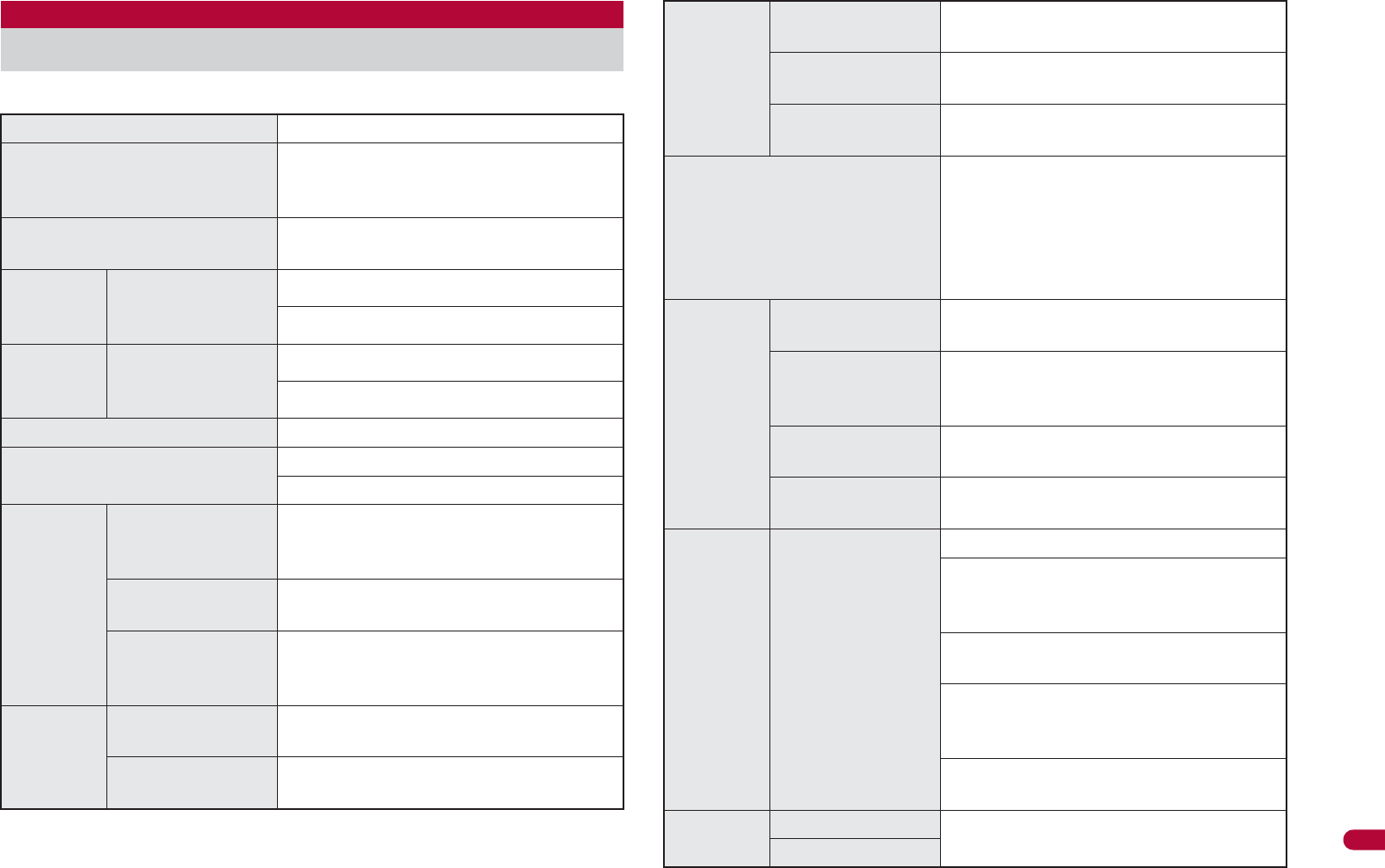
481
Continued on next page
Appendix/Troubleshooting
ɡ
Package
Main specifications
Product name SH-08A
Size
Approx. $$ (H) × Approx. $$ (W) ×
Approx. $$ (D) mm (Approx. $$ at
thickest point) (when folded)
Weight Approx. $$ Ũ (with battery pack
attached)
Continuous
talk
time*1, 2
FOMA/3G
Voice call: Approx. $$ min
Videophone: Approx. $$ min
Continuous
stand-by
time*2, 3
FOMA/3G
When mobile: Approx. $$ hr*4
At rest: Approx. $$ hr*5
1Seg watching time Approx. $$ min
Charge time AC adapter: Approx. 120 min
DC adapter: Approx. 120 min
LCD
Type
Main display: New Mobile ASV LCD
16,777,216 colors
Sub display: Organic EL One color
Size Main display: Approx. 3.0 inch
Sub display: Approx. 0.8 inch
Pixels
Main display: 409,920 pixels (480 × 854
dots)
Sub display: 3,744 pixels (39 × 96 dots)
Image
pickup
device
Type Main camera: CCD*6
Sub camera: CMOS*6
Size Main camera: 1/2.5 inch
Sub camera: 1/8.2 inch
Camera
Effective pixels Main camera: Approx. 8.0 million pixels
Sub camera: Approx. 0.43 million pixels
Recorded pixels
(Max.)
Main camera: Approx. 8.0 million pixels
Sub camera: Approx. 0.41 million pixels
Zoom (Digital) Main camera: Up to approx. 20.4×
Sub camera: Up to approx. 5.4×
Picture light source LED
characteristics
a) Continuous illumination
b) Wavelength
White: 400-700 nm
c) Maximum output
White: 660 ЂW (inside FOMA
terminal 620 ЂW)
Recording
Number of still
pictures recorded Approx. 1,100 shots*7, 8
Continuous
shooting of still
pictures
Std-by: 4 shots/VGA: 6 shots/QVGA: 9
shots/QCIF: 25 shots
File format for still
picture JPEG
File format for
moving picture MP4
Music
playback
Continuous
playback time
i-motion: Approx. 460 min*9
Chaku-uta full® (Compatible with
background playback): Approx. 1,480
min*9
WMA file (Compatible with background
playback): Approx. 1,210 min*10
Music&Video Channel (voice)
(Compatible with background playback):
Approx. 1,390 min
Music&Video Channel (moving picture):
Approx. 460 min
Memory
capacity
Chaku-uta®
Approx. 128 MB*11
Chaku-uta full®
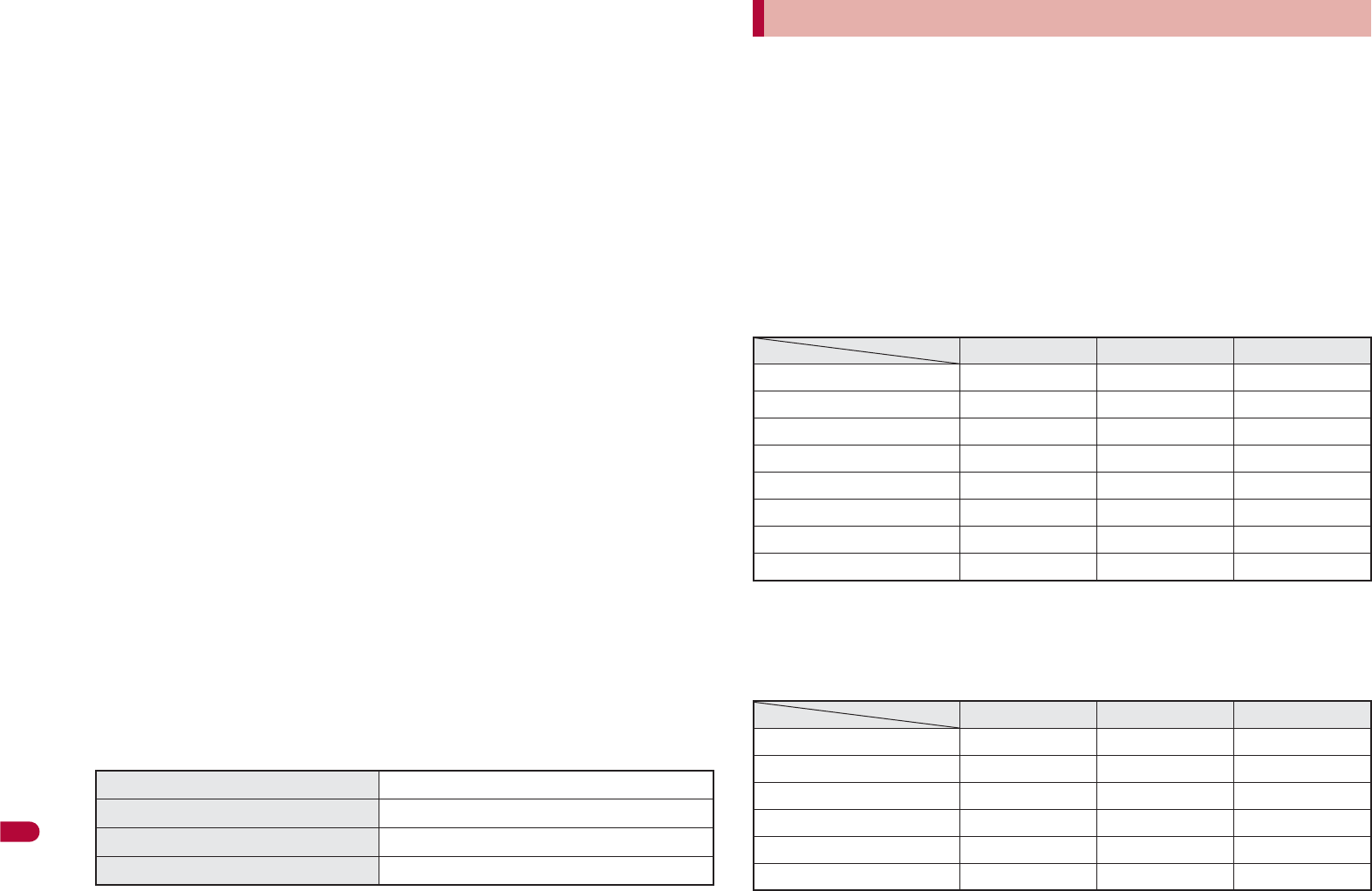
482
Appendix/Troubleshooting
*1 Continuous talk time is an estimate of the time when talking in a
location where the signal is normal.
*2 The above mentioned talk time and stand-by time are shortened with
the use of data communications, Multiaccess, and the camera.
*3
Continuous stand-by time is an estimate of the time when FOMA
terminal is closed and in a status where signals are received. Talk/
stand-by time may be reduced by about half depending on conditions
including battery level status, functions used, temperature and other
environmental conditions, and signal strength (no signal or weak signal).
Using i-mode reduces talk (transmission)/stand-by time. In addition,
watching 1Seg, composing i-mode mail and activating downloaded
i-
a
ppli or the i-
a
ppli stand-by will also shorten talk (transmission)/
stand-by time even if calls or i-mode transmission are not made.
*4 Continuous stand-by time is the average usage time when the FOMA
terminal is closed and in At rest, When mobile or Outside the service
area status.
*5 Continuous stand-by time is the average usage time when the FOMA
terminal is closed when you are not moving and in a status where
signals are received.
*6 A CCD (Charge Coupled Device) and a CMOS (Complementary
Metal-Oxide Semiconductor) are image devices equivalent to the film of
silver salt cameras.
*7 Image size: QCIF (176 × 144 dots)/Image quality: NORMAL/File size:
10 KB.
*8 The number is the number of still pictures that can be shot when not
deleting the data which is registered in advance.
*9 File format: AAC format
*10 File format: WMA format
*11 When still picture, moving picture, music, melody, My Documents,
Kisekae Tool, Machi-chara, Chara-den, i-appli, e-book/e-dictionary/
e-comic, Music&Video Channel, video or ToruCa are saved, the
memory capacity of Chaku-uta®/Chaku-uta full® will be small.
ɡ
Battery pack
This lists the approximate number of shot images and recording times that
can be saved in the FOMA terminal handset or 64 MB microSD Card. The
number of images that can be shot or recordable image lengths are fewer or
less when other images, i-appli software or other types of files are saved in
the FOMA terminal handset or 64 MB microSD Card. Also, the number or
time may be fewer or less depending on the shooting conditions and the
subject.
For details on setting the image size of still pictures and moving pictures
nP. 212
ɡ
Number of still pictures that can be shot
FOMA terminal handset
The number is the number of still pictures that can be shot when deleting
the data (the data can be deleted) which is registered on the FOMA
terminal handset in advance.
64 MB microSD Card
Product name Battery Pack SH20
Battery Lithium-ion
Nominal voltage 3.7V DC
Nominal capacity 800 mAh
Approximate recordable number/time
NORMAL FINE
HIGH QUALITY
8M: 2448×3264 170 shots 75 shots 40 shots
5M: 1944×2592 260 shots 130 shots 65 shots
3M: 1536×2048 260 shots 160 shots 85 shots
FullHD: 1080×1920 440 shots 270 shots 170 shots
Stand-by: 480×854 2,000 shots 1,100 shots 650 shots
VGA: 480×640 2,000 shots 1,400 shots 1,100 shots
QVGA: 240×320 2,000 shots 2,000 shots 1,600 shots
QCIF: 176×144 2,000 shots 2,000 shots 2,000 shots
NORMAL FINE
HIGH QUALITY
8M: 2448×3264 80 shots 35 shots 15 shots
5M: 1944×2592 110 shots 60 shots 30 shots
3M: 1536×2048 110 shots 75 shots 40 shots
FullHD: 1080×1920 190 shots 120 shots 75 shots
Stand-by: 480×854 930 shots 530 shots 280 shots
VGA: 480×640 930 shots 620 shots 530 shots
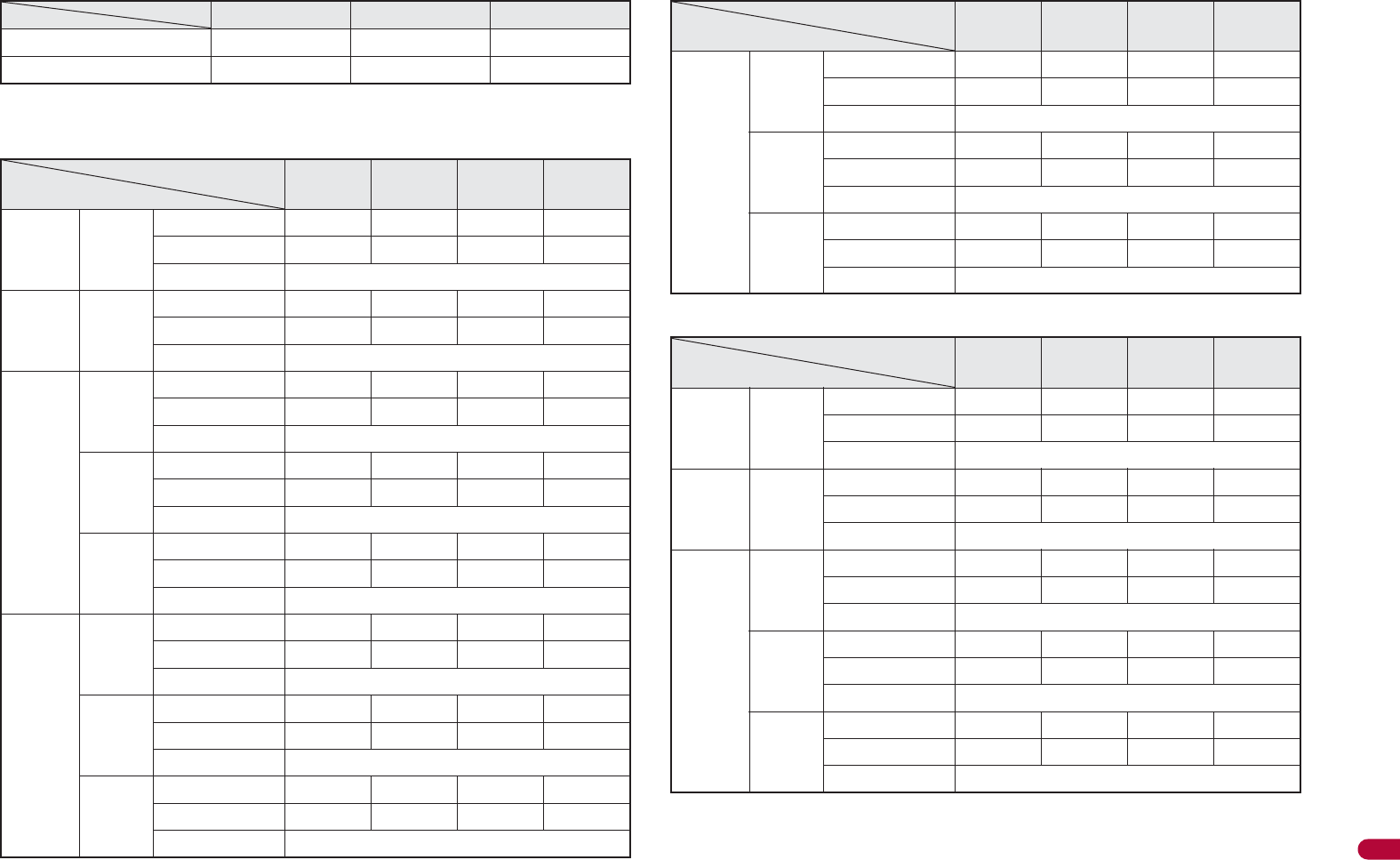
483
Continued on next page
Appendix/Troubleshooting
ɡ
Recording time of moving picture
Continuous recording time per shot of FOMA terminal handset
Total recording time of FOMA terminal handset
QVGA: 240×320 1,800 shots 1,200 shots 750 shots
QCIF: 176×144 1,800 shots 1,800 shots 1,200 shots
E
CONOMY
NORMAL
FINE
HIGH
QUALITY
FWVGA:
864×480
Unre-
stricted
Image + voice – – – 13 sec
Image only – – – 13 sec
Voice only 41 min
VGA:
640×
480
Unre-
stricted
Image + voice – – – 13 sec
Image only – – – 13 sec
Voice only 41 min
QVGA:
320×
240
For
mail
(short)
Image + voice – – – 10 sec
Image only – – – 10 sec
Voice only 239 sec
For
mail
(long)
Image + voice – – – 41 sec
Image only – – – 42 sec
Voice only 16 min
Unre-
stricted
Image + voice – – – 103 sec
Image only – – – 106 sec
Voice only 41 min
QCIF:
176×
144
For
mail
(short)
Image + voice 134 sec 78 sec 28 sec 19 sec
Image only 176 sec 91 sec 31 sec 20 sec
Voice only 239 sec
For
mail
(long)
Image + voice 552 sec 323 sec 117 sec 79 sec
Image only 12 min 375 sec 129 sec 85 sec
Voice only 16 min
Unre-
stricted
Image + voice 23 min 13 min 294 sec 199 sec
Image only 30 min 15 min 323 sec 212 sec
Voice only 41 min
NORMAL FINE
HIGH QUALITY
sQCIF:
128×96
For
mail
(short)
Image + voice 155 sec 105 sec 52 sec –
Image only 214 sec 130 sec 62 sec –
Voice only 239 sec
For
mail
(long)
Image + voice 10 min 434 sec 215 sec –
Image only 14 min 534 sec 257 sec –
Voice only 16 min
Unre-
stricted
Image + voice 26 min 18 min 537 sec –
Image only 36 min 22 min 10 min –
Voice only 41 min
ECONOMY
NORMAL
FINE
HIGH
QUALITY
FWVGA:
864×480
Unre-
stricted
Image + voice – – – 332 sec
Image only – – – 332 sec
Voice only 1,049 min
VGA:
640×
480
Unre-
stricted
Image + voice – – – 332 sec
Image only – – – 332 sec
Voice only 1,049 min
QVGA:
320×
240
For
mail
(short)
Image + voice – – – 16 min
Image only – – – 16 min
Voice only 398 min
For
mail
(long)
Image + voice – – – 43 min
Image only – – – 44 min
Voice only 1,049 min
Unre-
stricted
Image + voice – – – 43 min
Image only – – – 45 min
Voice only 1,049 min
E
CONOMY
NORMAL
FINE
HIGH
QUALITY
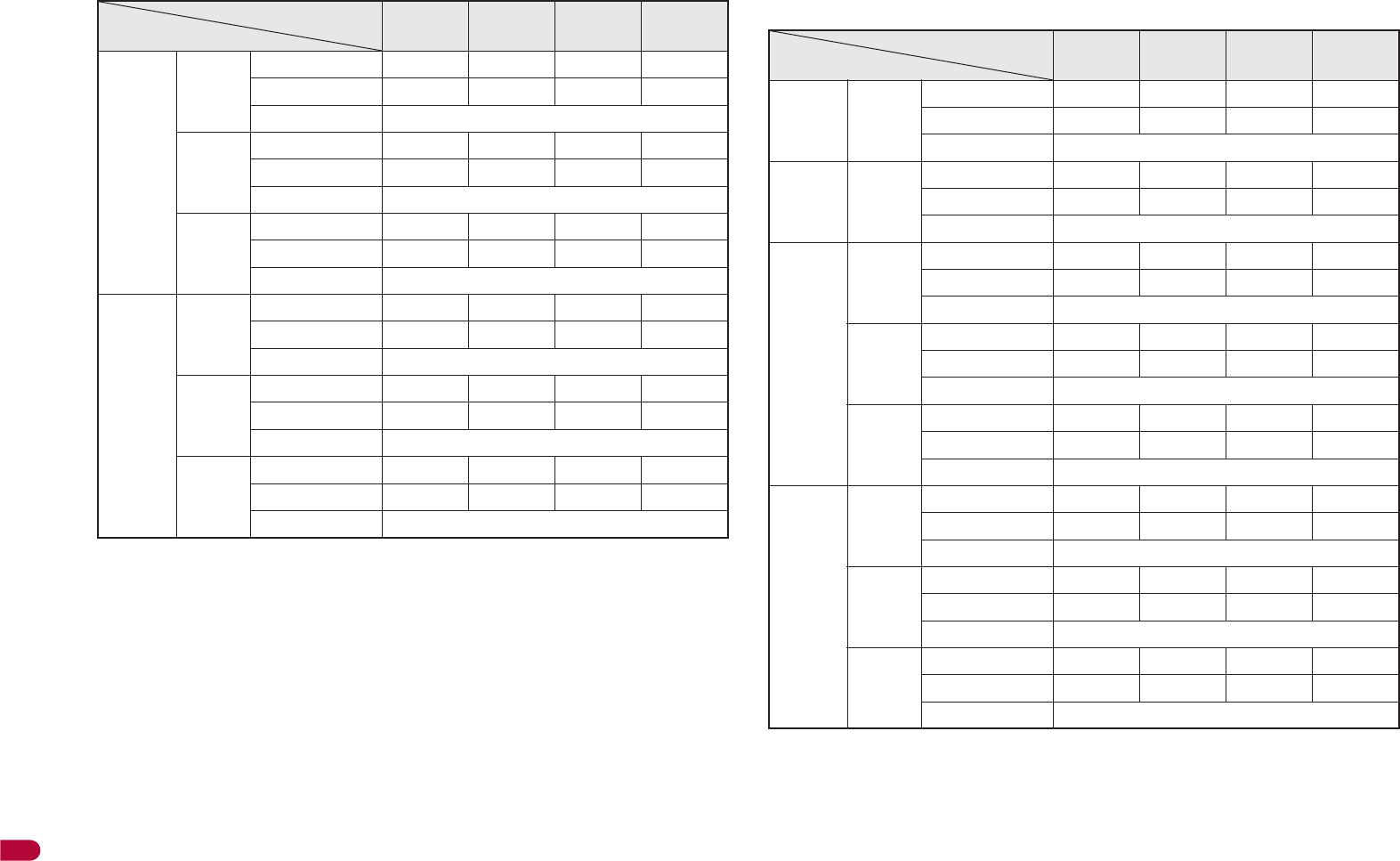
484
Appendix/Troubleshooting
The total recording time of FOMA terminal handset is the total time when
deleting the data (the data can be deleted) which is registered on the
FOMA terminal handset in advance.
Continuous recording time per shot of 64 MB microSD Card
QCIF:
176×
144
For
mail
(short)
Image + voice 223 min 130 min 46 min 31 min
Image only 293 min 151 min 51 min 33 min
Voice only 398 min
For
mail
(long)
Image + voice 588 min 344 min 124 min 84 min
Image only 771 min 400 min 137 min 90 min
Voice only 1,049 min
Unre-
stricted
Image + voice 588 min 344 min 125 min 84 min
Image only 772 min 400 min 137 min 90 min
Voice only 1,049 min
sQCIF:
128×96
For
mail
(short)
Image + voice 258 min 175 min 86 min –
Image only 356 min 216 min 103 min –
Voice only 398 min
For
mail
(long)
Image + voice 680 min 462 min 229 min –
Image only 937 min 569 min 274 min –
Voice only 1,049 min
Unre-
stricted
Image + voice 680 min 463 min 229 min –
Image only 937 min 570 min 274 min –
Voice only 1,049 min
ECONOMY
NORMAL
FINE
HIGH
QUALITY
ECONOMY
NORMAL
FINE
HIGH
QUALITY
FWVGA:
864×480
Unre-
stricted
Image + voice – – – 156 sec
Image only – – – 156 sec
Voice only 360 min
VGA:
640×
480
Unre-
stricted
Image + voice – – – 156 sec
Image only – – – 156 sec
Voice only 360 min
QVGA:
320×
240
For
mail
(short)
Image + voice – – – 10 sec
Image only – – – 10 sec
Voice only 239 sec
For
mail
(long)
Image + voice – – – 41 sec
Image only – – – 42 sec
Voice only 16 min
Unre-
stricted
Image + voice – – – 20 min
Image only – – – 20 min
Voice only 360 min
QCIF:
176×
144
For
mail
(short)
Image + voice 134 sec 78 sec 28 sec 19 sec
Image only 176 sec 91 sec 31 sec 20 sec
Voice only 239 sec
For
mail
(long)
Image + voice 552 sec 323 sec 117 sec 79 sec
Image only 12 min 375 sec 129 sec 85 sec
Voice only 16 min
Unre-
stricted
Image + voice 60 min 60 min 58 min 39 min
Image only 60 min 60 min 60 min 42 min
Voice only 360 min
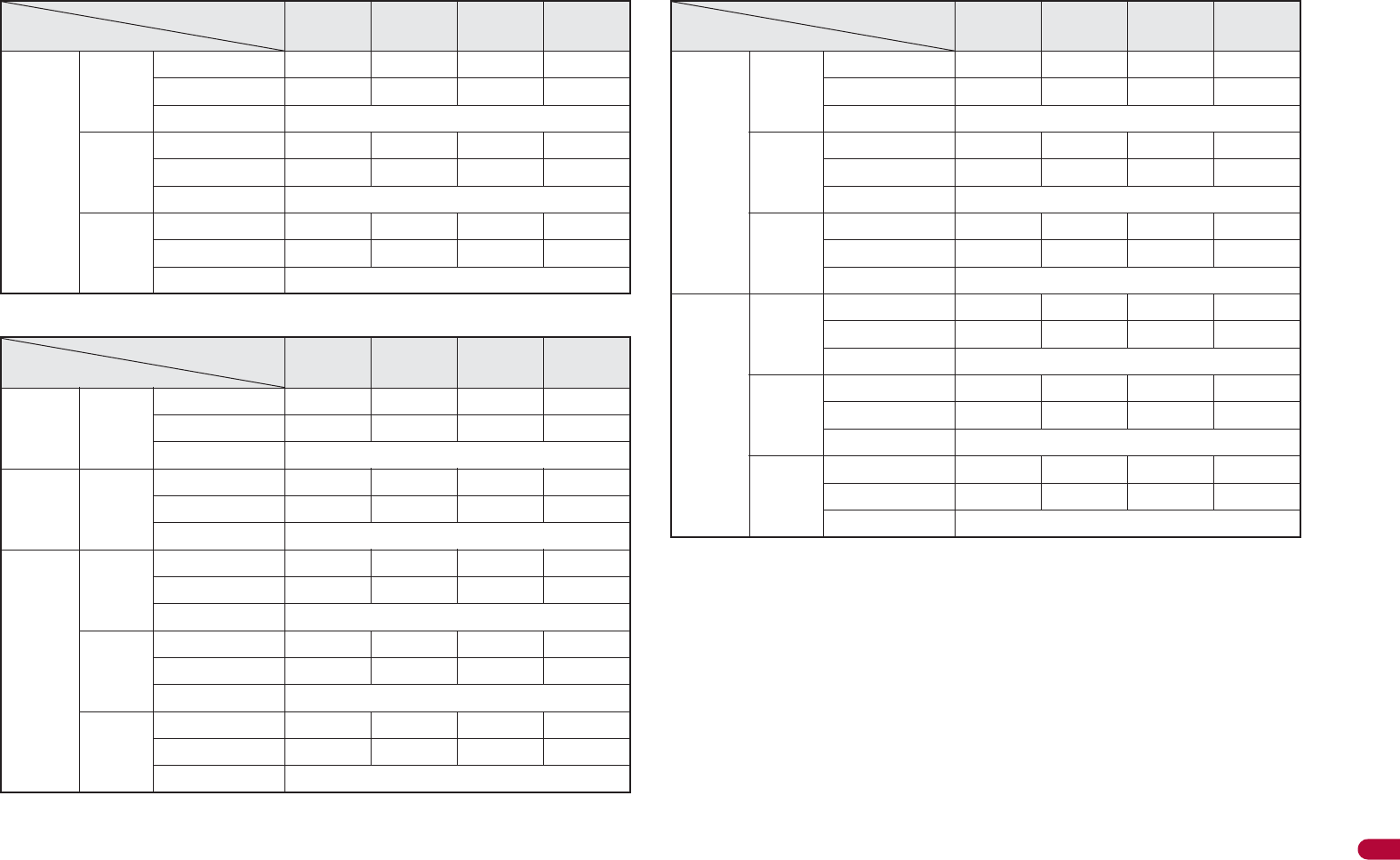
485
Appendix/Troubleshooting
Total recording time per shot of 64 MB microSD Card
sQCIF:
128×96
For
mail
(short)
Image + voice 155 sec 105 sec 52 sec –
Image only 214 sec 130 sec 62 sec –
Voice only 239 sec
For
mail
(long)
Image + voice 10 min 434 sec 215 sec –
Image only 14 min 534 sec 257 sec –
Voice only 16 min
Unre-
stricted
Image + voice 60 min 60 min 60 min –
Image only 60 min 60 min 60 min –
Voice only 360 min
ECONOMY
NORMAL
FINE
HIGH
QUALITY
FWVGA:
864×480
Unre-
stricted
Image + voice – – – 156 sec
Image only – – – 156 sec
Voice only 467 min
VGA:
640×
480
Unre-
stricted
Image + voice – – – 156 sec
Image only – – – 156 sec
Voice only 467 min
QVGA:
320×
240
For
mail
(short)
Image + voice – – – 19 min
Image only – – – 19 min
Voice only 464 min
For
mail
(long)
Image + voice – – – 20 min
Image only – – – 20 min
Voice only 467 min
Unre-
stricted
Image + voice – – – 20 min
Image only – – – 20 min
Voice only 467 min
ECONOMY
NORMAL
FINE
HIGH
QUALITY
QCIF:
176×
144
For
mail
(short)
Image + voice 261 min 160 min 56 min 37 min
Image only 342 min 186 min 62 min 40 min
Voice only 464 min
For
mail
(long)
Image + voice 262 min 161 min 57 min 38 min
Image only 343 min 187 min 63 min 41 min
Voice only 467 min
Unre-
stricted
Image + voice 263 min 162 min 58 min 39 min
Image only 344 min 188 min 64 min 42 min
Voice only 467 min
sQCIF:
128×96
For
mail
(short)
Image + voice 312 min 212 min 106 min –
Image only 431 min 261 min 127 min –
Voice only 464 min
For
mail
(long)
Image + voice 313 min 213 min 107 min –
Image only 432 min 262 min 128 min –
Voice only 467 min
Unre-
stricted
Image + voice 314 min 214 min 108 min –
Image only 433 min 263 min 129 min –
Voice only 467 min
ECONOMY
NORMAL
FINE
HIGH
QUALITY
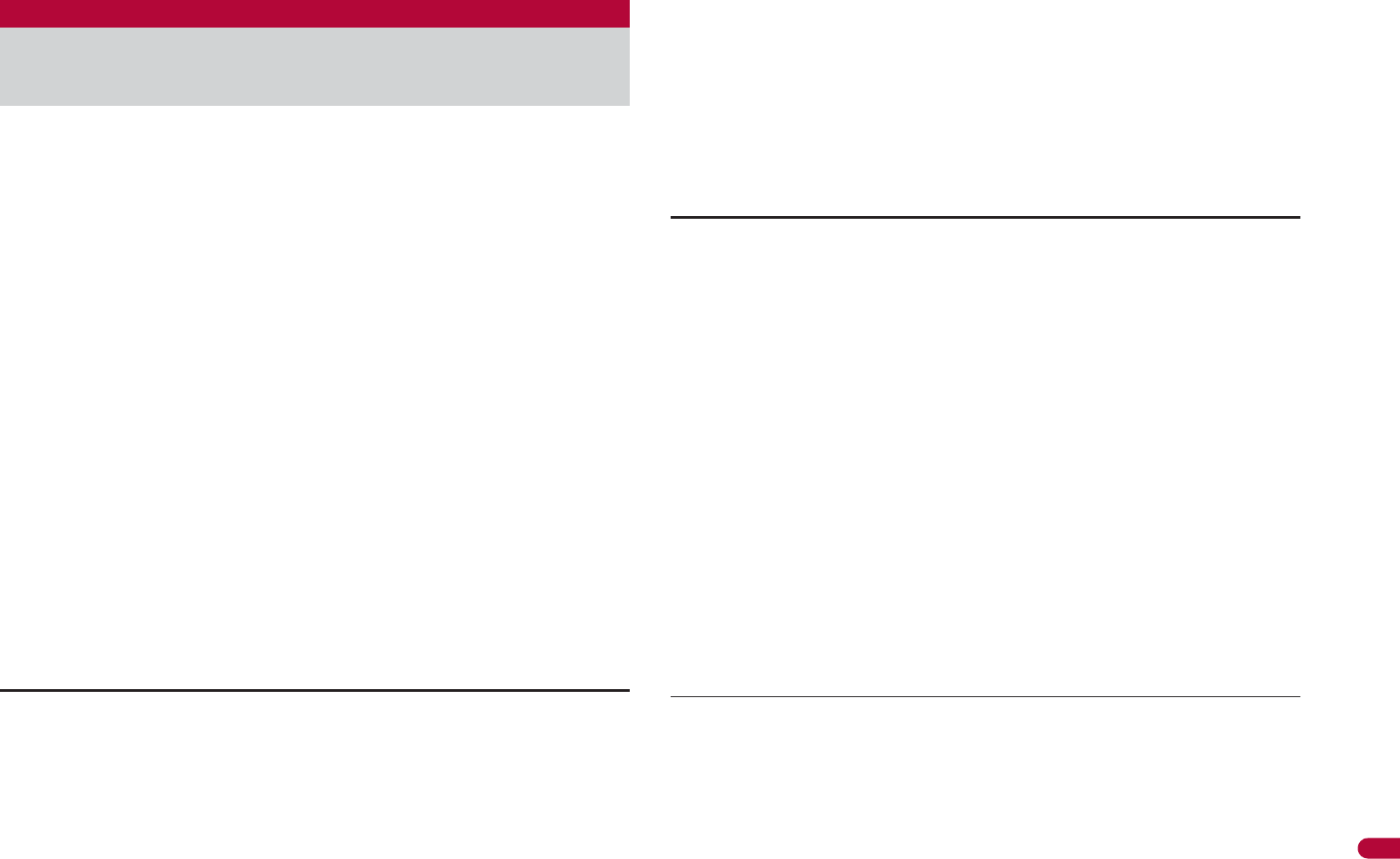
487
Continued on next page
Appendix/Troubleshooting
This model phone SH-08A meets the MIC’s* technical regulation
for exposure to radio waves.
The technical regulation established permitted levels of radio frequency
energy, based on standards that were developed by independent scientific
organizations through periodic and thorough evaluation of scientific studies.
The regulation employs a unit of measurement known as the Specific
Absorption Rate, or SAR. The SAR limit is 2 watts/kilogram (W/kg)**
averaged over ten grams of tissue. The limit includes a substantial safety
margin designed to assure the safety of all persons, regardless of age and
health. The value of the limit is equal to the international guidelines
recommended by ICNIRP***.
All phone models should be confirmed to comply with the regulation, before
they are available for sale to the public. The highest SAR value for this
model phone is W/kg. It was taken by the Telecom Engineering Center
(TELEC), a Registered Certification Agency on the Radio Law. The test for
SAR was conducted in accordance with the MIC testing procedure using
standard operating positions with the phone transmitting at its highest
permitted power level in all tested frequency bands. While there may be
differences between the SAR levels of various phones and at various
positions, they all meet the MIC’s technical regulation. Although the SAR is
determined at the highest certified power level, the actual SAR of the phone
during operation can be well below the maximum value.
For further information about SAR, please see the following websites:
Specific Absorption Rate (SAR) of
mobile phone
World Health Organization (WHO)
http://www.who.int/peh-emf/
ICNIRP
http://www.icnirp.de/
MIC
http://www.tele.soumu.go.jp/e/ele/body/index.htm
TELEC
http://www.telec.or.jp/ENG/Index_e.htm
NTT DOCOMO
http://www.nttdocomo.co.jp/english/product/
SHARP Corporation
http://www.sharp.co.jp/products/menu/phone/cellular/sar/index.html
* Ministry of Internal Affairs and Communications
** The technical regulation is provided in Article 14-2 of the Ministry
Ordinance Regulating Radio Equipment.
*** International Commission on Non-Ionizing Radiation Protection
European RF Exposure Information
Your mobile device is a radio transmitter and receiver. It is designed not to
exceed the limits for exposure to radio waves recommended by
international guidelines. These guidelines were developed by the
independent scientific organization ICNIRP and include safety margins
designed to assure the protection of all persons, regardless of age and
health.
The guidelines use a unit of measurement known as the Specific Absorption
Rate, or SAR. The SAR limit for mobile devices is 2 W/kg and the highest
SAR value for this device when tested at the ear wasW/kg
*
.
As SAR is measured utilizing the devices highest transmitting power the
actual SAR of this device while operating is typically below that indicated
above. This is due to automatic changes to the power level of the device to
ensure it only uses the minimum level required to reach the network.
The World Health Organization has stated that present scientific
information does not indicate the need for any special precautions for the
use of mobile devices. They note that if you want to reduce your exposure
then you can do so by limiting the length of calls or using a hands-free
device to keep the mobile phone away from the head.
* The tests are carried out in accordance with international guidelines for
testing.
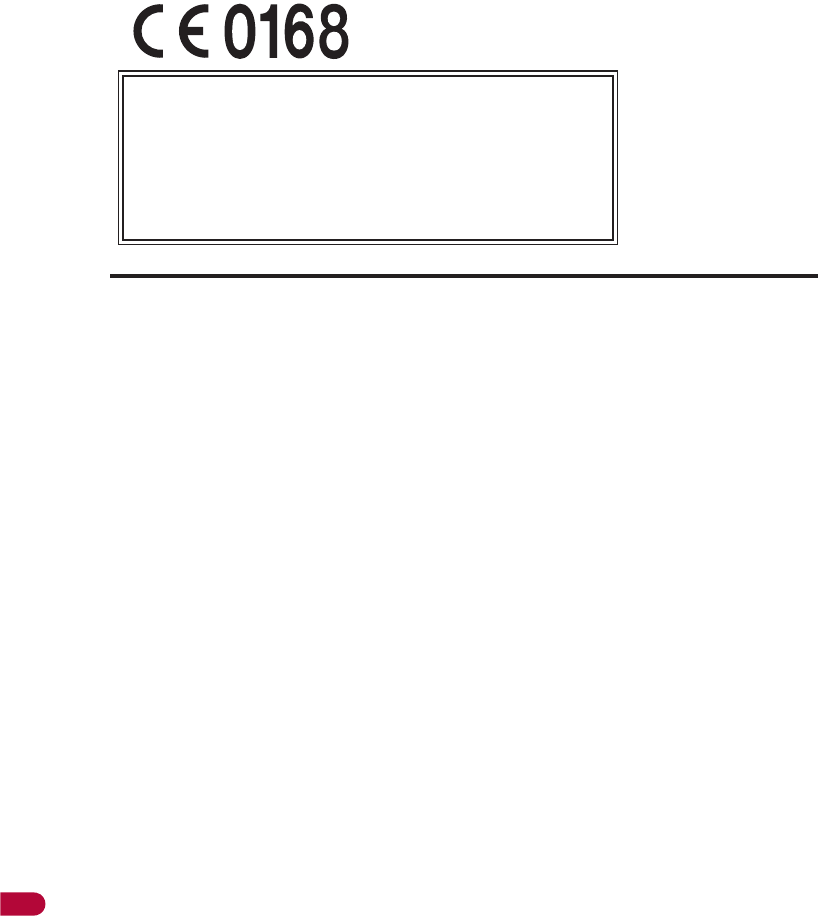
488
Appendix/Troubleshooting
Information to User
This equipment has been tested and found to comply with the limits of a
Class B digital device, pursuant to Part 15 of the FCC Rules. These limits
are designed to provide reasonable protection against harmful interference
in a residential installation. This equipment generates, uses and can radiate
radio frequency energy and, if not installed and used in accordance with the
instructions, may cause harmful interference to radio communications.
However, there is no guarantee that interference will not occur in a
particular installation; if this equipment does cause harmful interference to
radio or television reception, which can be determined by turning the
equipment off and on, the user is encouraged to try to correct the
interference by one or more of the following measures:
1. Reorient/relocate the receiving antenna.
2. Increase the separation between the equipment and receiver.
3. Connect the equipment into an outlet on a circuit different from that to
which the receiver is connected.
4. Consult the dealer or an experienced radio/TV technician for help.
FCC RF Exposure Information
Your handset is a radio transmitter and receiver.
It is designed and manufactured not to exceed the emission limits for
exposure to radio frequency (RF) energy set by the Federal
Communications Commission of the U.S. Government.
The guidelines are based on standards that were developed by independent
scientific organisations through periodic and thorough evaluation of
scientific studies. The standards include a substantial safety margin
designed to assure the safety of all persons, regardless of age and health.
The exposure standard for wireless handsets employs a unit of
measurement known as the Specific Absorption Rate, or SAR. The SAR
limit set by the FCC is 1.6 W/kg.
The tests are performed in positions and locations (e.g., at the ear and worn
on the body) as required by the FCC for each model. The highest SAR
value for this model handset when tested for use at the ear is W/kg
and when worn on the body, as described in this user guide, is:/kg.
Body-worn Operation; This device was tested for typical body-worn
operations with the back of the handset kept 1.5 cm from the body. To
maintain compliance with FCC RF exposure requirements, use accessories
that maintain a 1.5 cm separation distance between the user’s body and the
back of the handset. The use of beltclips, holsters and similar accessories
should not contain metallic components in its assembly.
The use of accessories that do not satisfy these requirements may not
comply with FCC RF exposure requirements, and should be avoided.
The FCC has granted an Equipment Authorization for this model handset
with all reported SAR levels evaluated as in compliance with the FCC RF
emission guidelines. SAR information on this model handset is on file with
the FCC and can be found under the Display Grant section of http://
www.fcc.gov/oet/fccid after searching on FCC ID APYHRO00106.
Additional information on Specific Absorption Rates (SAR) can be found on
the Cellular Telecommunications & Internet Association (CTIA) Website at
http://www.phonefacts.net.
FCC Notice
This device complies with part 15 of the FCC Rules.
Operation is subject to the following two conditions:
(1) This device may not cause harmful interference, and (2) this device
must accept any interference received, including interference that may
cause undesired operation.
Changes or modifications not expressly approved by the manufacturer
responsible for compliance could void the user’s authority to operate the
equipment.
Hereby, Sharp Telecommunications of Europe Ltd, declares
that this SH-08A is in compliance with the essential
requirements and other relevant provisions of Directive
1999/5/EC.
A copy of the original declaration of conformity can be
found at the following Internet address:
http://www.sharp.co.jp/k-tai/
Declaration of Conformity
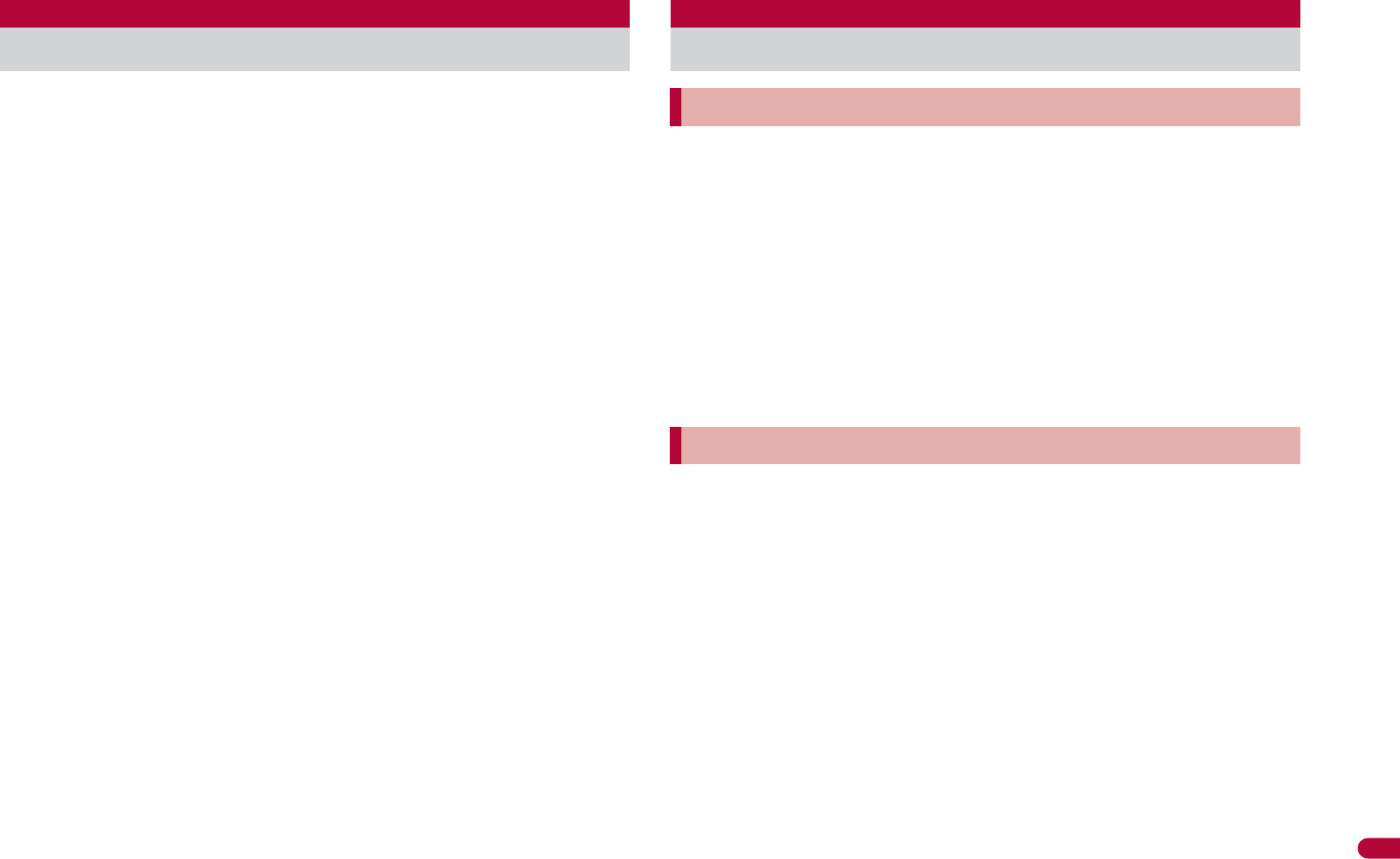
489
Continued on next page
Appendix/Troubleshooting
The Japan Export Administration Regulations (“Foreign
Exchange and International Trade Law” and its related laws) will
be applied to this product and its accessories under certain
conditions. The Export Administration Regulations are also
applied. To export or reexport this terminal and its accessories,
conduct all legally required procedures at your own risk and
expense. For details on the procedures, contact the Ministry of
Economy, Trade and Industry or the US Department of
Commerce.
Data with third party copyrights such as text, images, music and software
that is downloaded or acquired via Internet web pages, shot by the
FOMA terminal, or acquired from TV or other video cannot be duplicated,
altered or publicly transmitted without rightful party’s consent. Only
duplicating, quoting, etc. for personal use is permitted under copyright
laws.
Even if for personal use, filming and recording may be prohibited for
demonstrations, performances and exhibitions.
Also, shooting another’s image or posting another’s image on Internet
web pages without their consent may constitute a violation of one’s right
to their image.
“FOMA”, “mova”, “ToruCa”, “mopera”, “mopera U”, “FirstPass”,
“Chara-den”, “Deco-mail”, “Chaku-motion”, “i-motion mail”, “i-appli”,
“i-a ppliDX”, “i-motion”, “i-mode”, “i-Channel”, “iD”, “DCMX”, “WORLD
WING”, “Public mode”, “DoPa”, “WORLD CALL”, “Dual Network”,
“visualnet”, “V-live”, “Security Scan”, “musea”, “sigmarion”, “OFFICEED”,
“IMCS”, “2in1”, “Chokkan Game”, “docomo STYLE series”, the “i-mode”
logo, the “FOMA” logo, the “i-appli” logo, the “DCMX” logo, the “iD” logo,
the “HIGH-SPEED” logo are trademarks or registered trademarks of NTT
DOCOMO, INC.
Free Dial logo mark is a registered trademark of NTT Communications
Corporation.
Export Administration Regulations Intellectual property rights
Copyrights and rights of portrait
Registered trademarks and trademarks
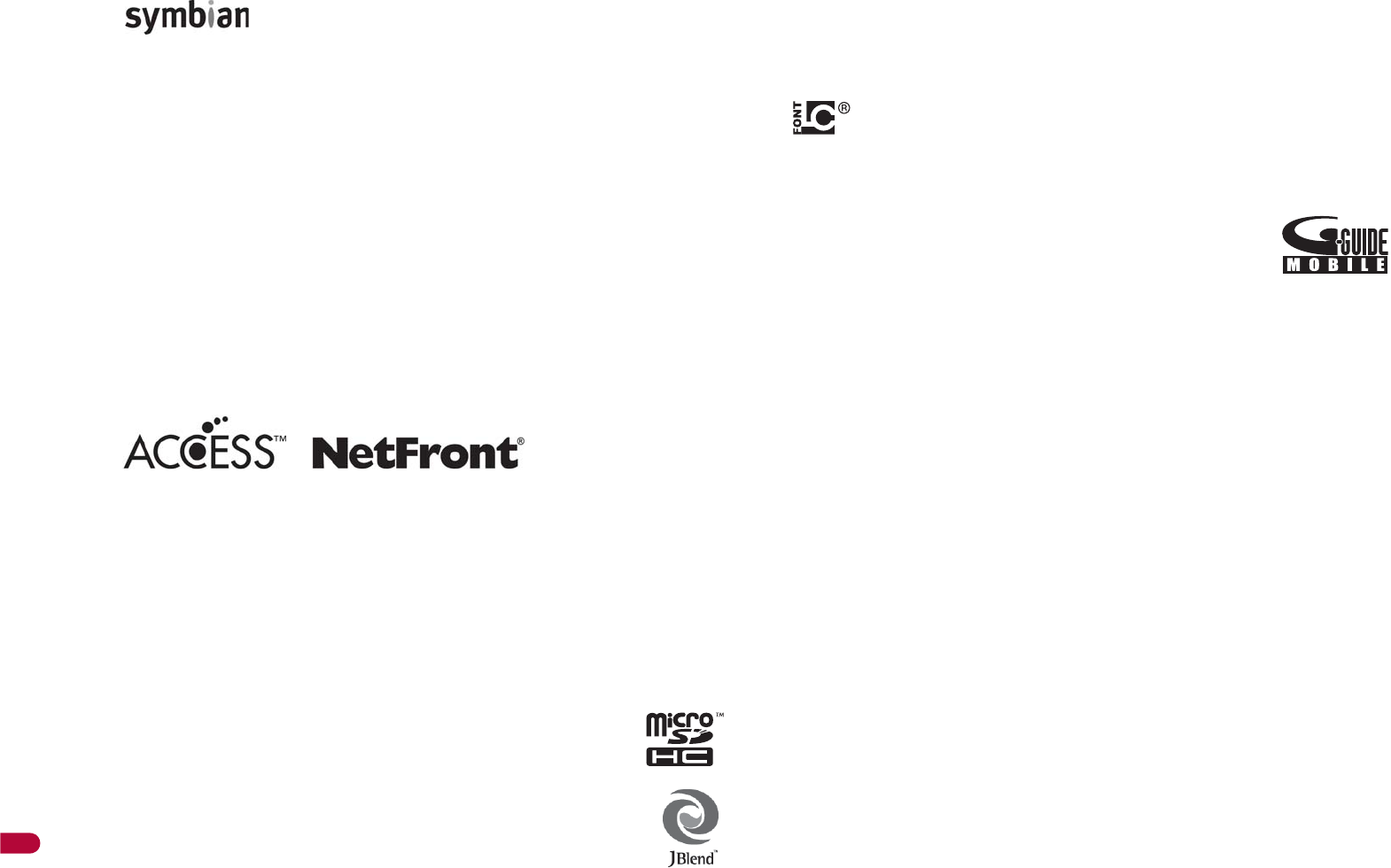
490
Appendix/Troubleshooting
Catch Phone (Call Waiting) is a registered trademark of Nippon
Telegraph and Telephone Corporation.
Multitask is a registered trademark of NEC Corporation.
This product is equipped with NetFront Browser, NetFront Sync Client
and NetFront Browser DTV Profile Wireless Edition by ACCESS Co., Ltd.
for an internet browser or other application software.
This product adopts Media: specifications of ACCESS CO., Ltd. for
activating broadcasting contents.
Copyright © 1996-2009 ACCESS CO., LTD.
ACCESS, NetFront and Media: are trademarks or registered trademarks
of ACCESS Co., Ltd. in the United States, Japan and other countries.
Microsoft®, Windows®, Windows Vista® and Windows Media® are
trademarks or registered trademarks of Microsoft Corporation in the
U.S.A. and other countries.
Java and all Java-based trademarks and logos are trademarks or
registered trademarks of Sun Microsystems, Inc. in the U.S.A. and other
countries.
QuickTime is a registered trademark of Apple Inc., in the US and other
countries.
QR code is a registered trademark of Denso Wave Inc.
microSDHC Logo is a trademark.
Powered by JBlend™ Copyright 2002-2009 Aplix Corporation.
All rights reserved.
JBlend and JBlend related trademarks are registered
trademarks or trademarks of Aplix Corporation in Japan and
other countries.
“AXIS Font” is a trademark of AXIS Inc., and the “AXIS” font is a font
developed by Type Project Inc.
This handset features LCFONT, developed by Sharp Corporation, to
make the LCD easier to view and read. LCέϋΠ/LCFONT and
are registered trademarks of Sharp Corporation.
DynaFont is a registered trademark of DynaComware Taiwan Inc.
McAfee® is registered trademarks or trademarks of McAfee, Inc. and/or
its affiliates in the U.S.A. and other countries.
G΄ͼΡ, G-GUIDE, G΄ͼΡκΨͼσ, G-GUIDE
MOBILE and the G-GUIDE related logos are registered
trademarks of Gemstar-TV Guide International, Inc. and/
or its affiliates in Japan.
Google and Google Map for Mobile are trademarks of Google Inc.
IrSimple™, IrSS™ or IrSimpleShot™ are trademarks of Infrared Data
Association®.
ˢ́̈̅˟˽, which uses non-contact IC card technology, was created
by Sony Corporation.
ˢ́̈̅˟˽ is a registered trademark of Sony Corporation.
b is a registered trademark of FeliCa Networks, Inc.
Napster is a registered trademark of Napster, LLC. and/or its affiliates in
the US and/or other countries.
Manufactured under license from Dolby Laboratories. Dolby and the
double-D symbol are trademarks of Dolby Laboratories.
FlashFX® Pro™ is a trademark or registered trademark of the Datalight,
Inc. in the US.
(U.S.Patent Office 5,860,082/6,260,156)
PhotoSolid®, FaceSolid®, FrameSolid®, PhotoScouter™, ImageSurf™,
and TrackSolid™ are the trademarks or the registered trademarks of
Morpho, Inc.
ȶChizu Talkȷ is a trademark of ZENRIN DataCom CO.,LTD.
“AQUOS”, “VeilView”, “Egao focus shutter”, “Furimuki shutter”, “Chase
focus”, “Motiondeco”, “Shotdeco”, “Wakeup TV”, “Quick Stand-by Display
Setting”, “Forest Green”, “Sea Blue”, and “Shine White” are trademarks
or registered trademarks of Sharp Corporation.
All other company names and product names are trademarks or
registered trademarks of the respective companies.
This product includes software licensed from Symbian
Software Ltd.
Symbian, Symbian OS and other associated Symbian marks are all
trademarks of Symbian Software Ltd.
© 1998-2009 Symbian Software Ltd. All rights reserved.
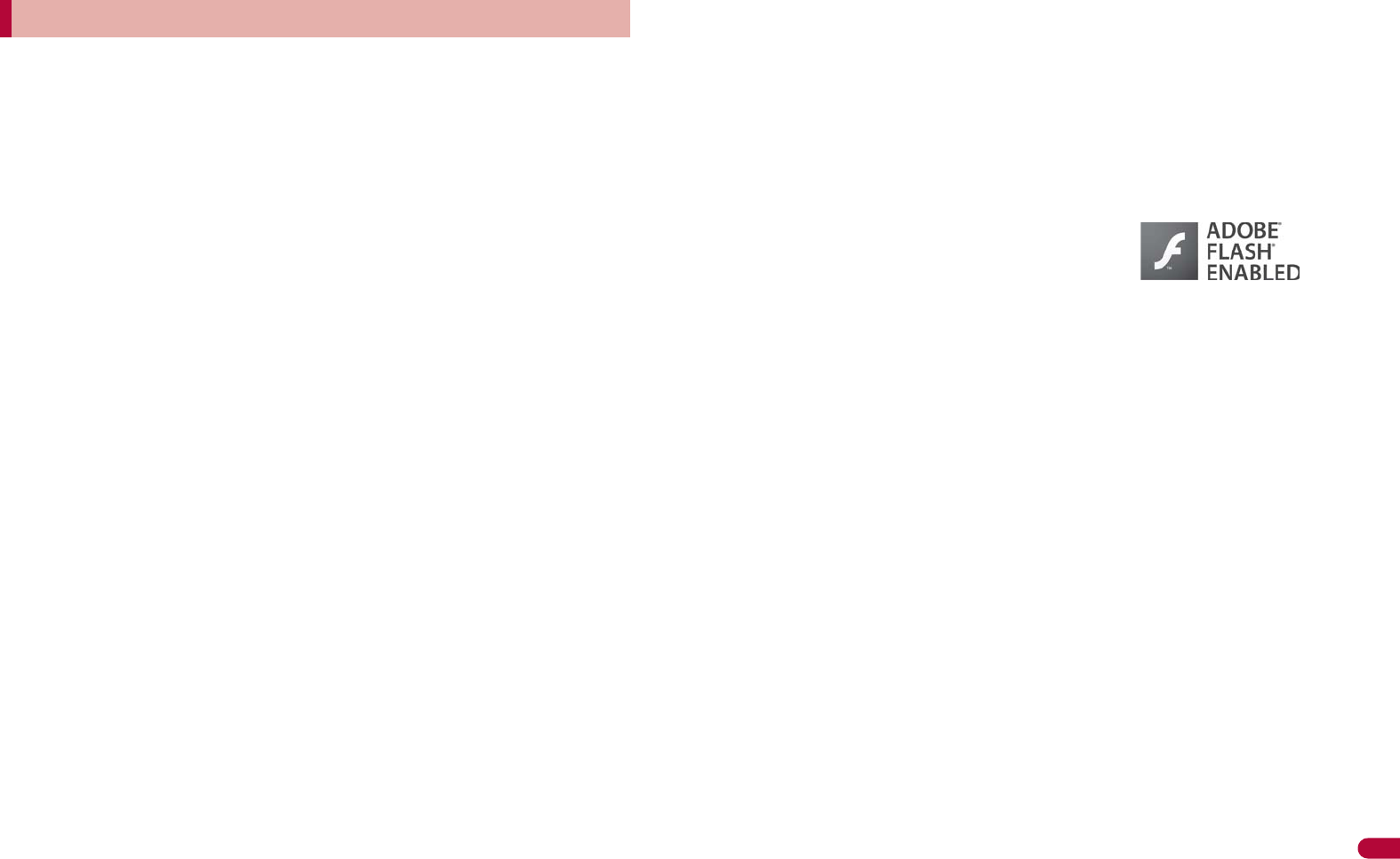
491
Continued on next page
Appendix/Troubleshooting
Under the MPEG-4 Visual Patent Portfolio License, customers have
licensed permission for the following use of this product to engage in
non-profit personal use. Other uses are not permitted.
Encoding MPEG-4 standard video (henceforth referred to as MPEG-4
video).
Decoding an MPEG-4 video that a customer not engaged in personal
commercial activities has encoded.
Decoding an MPEG-4 video obtained from a licensed provider.
For details on other intended uses, contact MPEG LA, LLC.
This product is licensed under the MPEG-4 Systems Patent Portfolio
License for encoding in compliance with the MPEG-4 Systems Standard.
An additional license and payment of royalties are necessary in the
following cases.
Data stored or replicated in physical media which is paid for on a title
by title basis.
Data which is paid for on a title by title basis and is transmitted to an
end user for permanent storage and/or use.
Such additional license may be obtained from MPEG LA, LLC. Contact
MPEG LA, LLC for additional details.
This product is licensed under the AVC patent portfolio license for the
personal and noncommercial use of a consumer to (i) encode video in
compliance with the AVC standard (henceforth referred to as AVC video)
and/or (ii) decode AVC video that was encoded by a consumer engaged
in a personal and noncommercial activity and/or was obtained from a
video provider licensed to provide AVC video. No license is granted or
shall be implied for any other use. Additional information may be
obtained from MPEG LA, L.L.C.
See HTTP://WWW.MPEGLA.COM
This product is licensed under the VC-1 Patent Portfolio License for the
personal and noncommercial use of a consumer to (i) encode video in
compliance with the VC-1 standard (henceforth referred to as VC-1
video) and/or (ii) decode VC-1 video that was encoded by a consumer
engaged in a personal and noncommercial activity and/or was obtained
from a video provider licensed to provide VC-1 video. No license is
granted or shall be implied for any other use. Additional information may
be obtained from MPEG LA, L.L.C.
See HTTP://WWW.MPEGLA.COM
Contains Adobe® Flash® Lite™ and Adobe Reader®
LE technology by Adobe Systems Incorporated
Adobe Flash Lite Copyright © 2003-2008 Adobe
System Incorporated. All rights reserved.
Adobe Reader LE Copyright © 1993-2007 Adobe Systems Incorporated.
All rights reserved.
Adobe, Adobe Reader, Flash, and Flash Lite are either registered
trademarks or trademarks of Adobe Systems Incorporated in the United
States and/or other countries.
This product includes modules developed by the Independent JPEG
Group.
This product uses the GestureTek technology.
Copyright © 2006-2009, GestureTek, Inc. All Rights Reserved.
Content owners use Windows Media digital rights management
(WMDRM) technology to protect their intellectual property, including
copyrights. This device uses WMDRM software to access
WMDRM-protected contents. If the WMDRM software fails to protect the
content, content owners may ask Microsoft to revoke the software’s
ability to use WMDRM to play or copy protected content. Revocation
does not affect unprotected content. When you download licenses for
protected content, you agree that Microsoft may include a revocation list
with the licenses. Content owners may require you to upgrade WMDRM
to access their content. If you decline an upgrade, you will not be able to
access content that requires the upgrade.
CP8 PATENT
Others

492
Appendix/Troubleshooting
This manual refers to each OS (Japanese version) as follows.
Windows Vista is an abbreviation of Windows Vista® (Home Basic,
Home Premium, Business, Enterprise, Ultimate).
Windows XP is an abbreviation of Microsoft® Windows® XP
Professional operating system or Microsoft® Windows® XP Home
Edition operating system.
Windows 2000 is an abbreviation of Microsoft® Windows® 2000
Professional operating system.
Internet dictionary embedded in this product uses the BSD license.
Copyright © 2002,2003, Stefan Haustein, Oberhausen, Rhld., Germany
All rights reserved
• Redistribution and use in source and binary forms, with or without
modification, are permitted provided that the following conditions
are met:
• Redistributions of source code must retain the above copyright
notice, this list of conditions and the following disclaimer.
Redistributions in binary form must reproduce the above copyright
notice, this list of conditions and the following disclaimer in the
documentation and/or other materials provided with the distribution.
• Neither the name of the <ORGANIZATION> nor the names of its
contributors may be used to endorse or promote products derived
from this software without specific prior written permission.
THIS SOFTWARE IS PROVIDED BY THE COPYRIGHT HOLDERS
AND CONTRIBUTORS “AS IS” AND ANY EXPRESS OR IMPLIED
WARRANTIES, INCLUDING, BUT NOT LIMITED TO, THE IMPLIED
WARRANTIES OF MERCHANTABILITY AND FITNESS FOR A
PARTICULAR PURPOSE ARE DISCLAIMED. IN NO EVENT SHALL
THE COPYRIGHT OWNER OR CONTRIBUTORS BE LIABLE FOR
ANY DIRECT, INDIRECT, INCIDENTAL, SPECIAL, EXEMPLARY, OR
CONSEQUENTIAL DAMAGES (INCLUDING, BUT NOT LIMITED TO,
PROCUREMENT OF SUBSTITUTE GOODS OR SERVICES;
LOSS OF USE, DATA, OR PROFITS; OR BUSINESS INTERRUPTION)
HOWEVER CAUSED AND ON ANY THEORY OF LIABILITY,
WHETHER IN CONTRACT, STRICT LIABILITY, OR TORT
(INCLUDING NEGLIGENCE OR OTHERWISE) ARISING IN ANY WAY
OUT OF THE USE OF THIS SOFTWARE, EVEN IF ADVISED OF THE
POSSIBILITY OF SUCH DAMAGE.
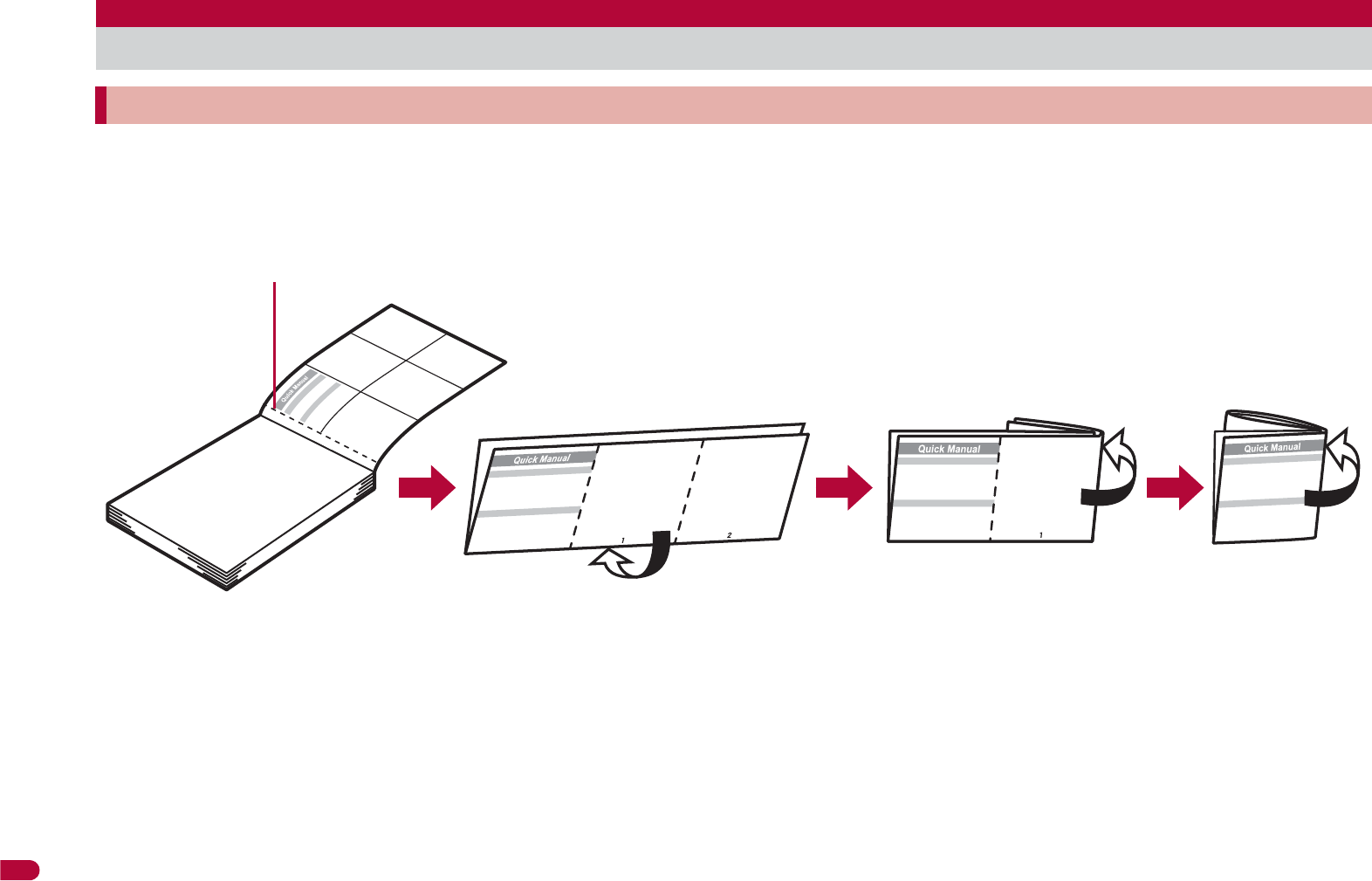
510
Index/Quick Manual
Remove the Quick Manual attached to the end of this manual by cutting along the perforations and fold it as shown below.
Carry the Quick Manual “Overseas Use” when the mobile phone is used with the International Roaming (WORLD WING) overseas.
ɡ
Folding Quick Manual
Be careful of injuries when cutting out the Quick Manual.
Quick Manual
How to use Quick Manual
(Completed)
<Cut here>
Cut along the perforations.
This manual is produced using recyclable material. Please recycle when no longer needed.
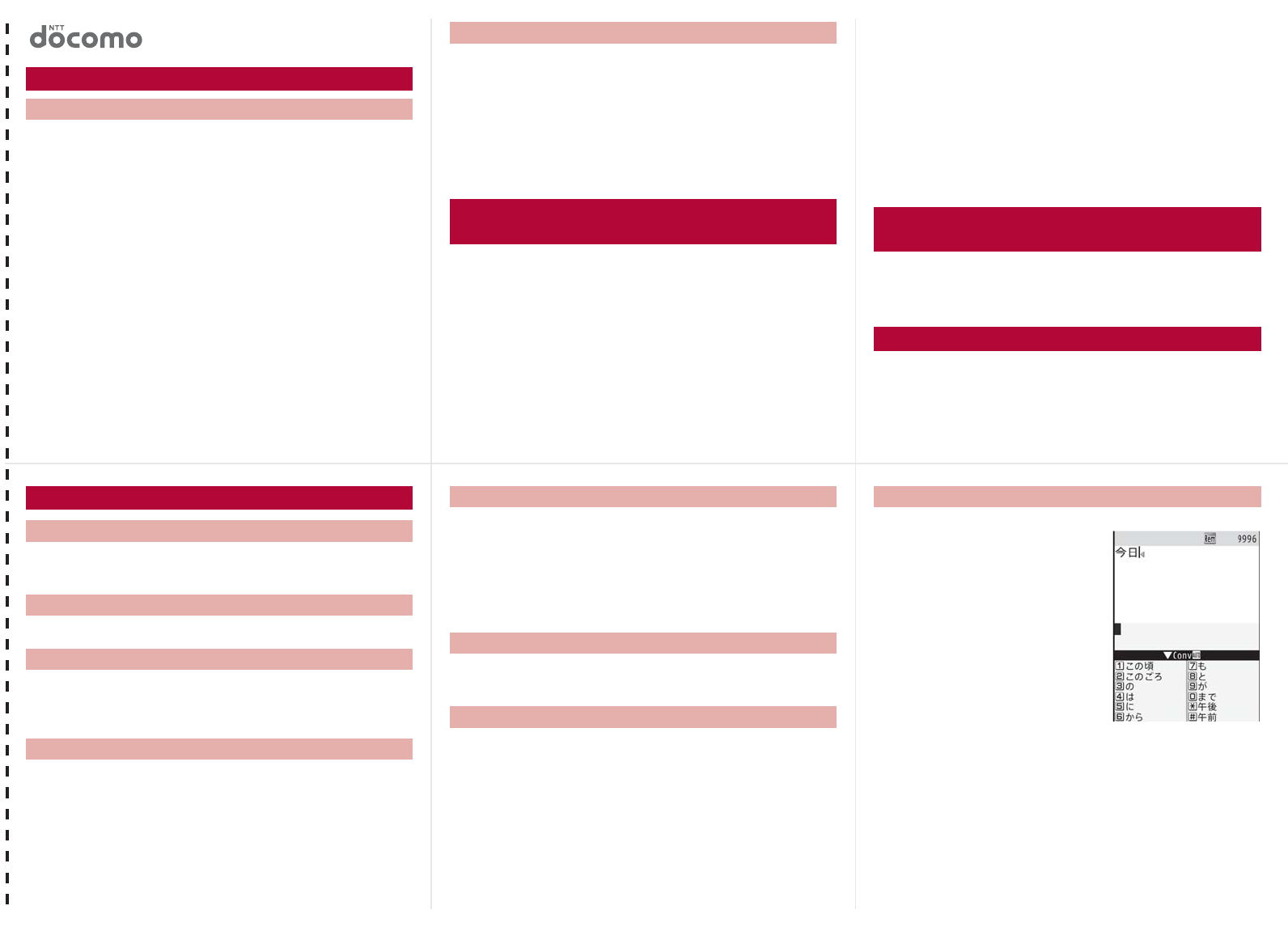
<Cut here>
General Inquiries <docomo Information Center>
ɦService available in: English, Portuguese, Chinese, Spanish, Korean.
ɦAvailable from mobile phones and PHSs.
From DOCOMO mobile phones
(In Japanese only)
ɦUnavailable from land-line phones, etc.
From land-line phones
(In Japanese only)
ɦAvailable from mobile phones and PHSs.
Please confirm the phone number before you dial.
From DOCOMO mobile phones
(In Japanese only)
ɦUnavailable from land-line phones, etc.
From land-line phones
(In Japanese only)
ɦAvailable from mobile phones and PHSs.
Please confirm the phone number before you dial.
1In stand-by, press a (for 1+ seconds)/[Phone].
2Enter a name/t/[9]/enter a phone
number/t/select a phone type icon/t/
[S]/enter a mail address/t/select a mail
address type icon/t/i/t.
ɡ
Other save items
Q: Group ;: Secret
a: Company/school F: Secret code
J: Company/school (Reading) <: Select ring tone
q: Department V: Mail ring tone
r: Title q: Called LED color
N: Postal code -: Called LED pattern
O: Postal address :: Mail/Message LED color
j: Location info +: Mail LED pattern
P: Birthday 8: Picture call set
G: Memo 1: Substitute image
1In stand-by, press r (I)/q (M)/select a
phone number/C/[Add to phonebook]/
[Save new to phone]/add to the phonebook.
1In stand-by, press a/select a name/C/
[Edit data]/[Edit]/select an item/t/edit.
Quick Manual
Registration/Contacts
s0120-005-250 (toll free)
r(No prefix) 151 (toll free)
s0120-800-000 (toll free)
SH-08A If you have problems with your FOMA
r(No prefix) 113 (toll free)
s0120-800-000 (toll free)
Adding entries to phonebook
(FOMA terminal handset) Adding entries to phonebook from
Redials/Received calls
Editing phonebook entries
1In the text input screen, press a/select the
input mode.
1Enter a character/*.
1Move the cursor to the text and press c.
:To delete all text: At the end of the message, press c
(for 1+ seconds).
1In the text input screen, press a (for 1+
seconds)/select a phrase/t/confirm the
phrase/t.
1In the text input screen, press i.
:To switch between pictogram and Deco-mail
pictogram: Press i.
:To switch between single- and double-byte symbols:
Press C.
2Select a pictogram/symbol/t.
1In the text input screen, press m (for 1+
seconds)/select an emoticon/t.
1In the text input screen, move the cursor to the
start position/C/[Copy]/[Cut(HoldS)]/t.
2Move the cursor to the end position/t.
3Move the cursor to the paste position/* (for
1+ seconds).
Ex.) ͈ࣽΞΣΑ3শt
1In the text input screen,
press 2 (twice)/p/[
ࣽ
].
:As each hiragana character is
entered, conversion
candidates appear and they
can be selected.
Text input
Changing input mode
Switching upper/lower case
Deleting text
Using phrases
Entering pictograms/symbols
Entering emoticons
Cutting/Copying/Pasting text
Text input example
–1– –2–
–4––3– –5–
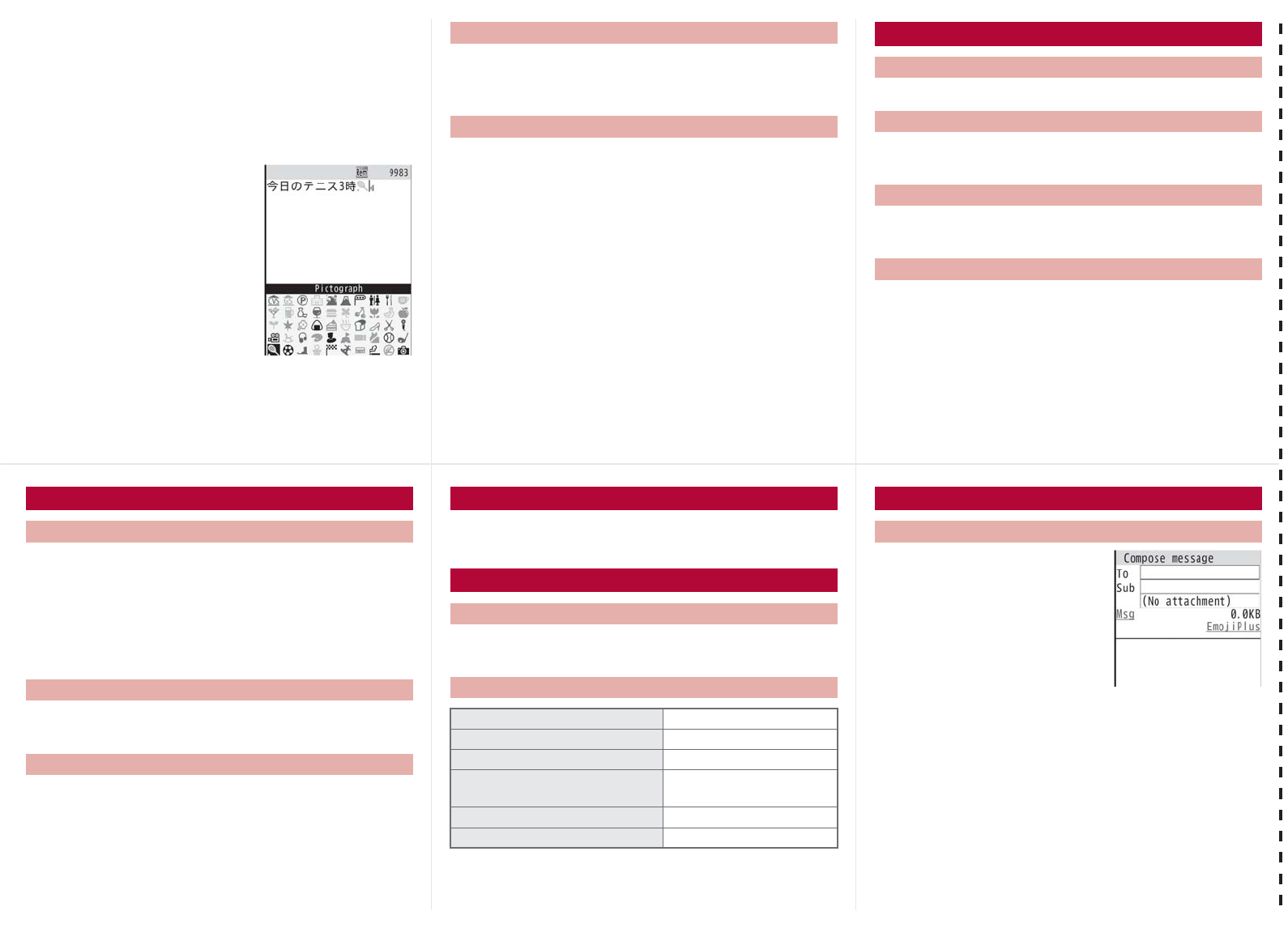
<Cut here>
2Press p/[
͈
].
3Press 453/o/[
ΞΣΑ
].
:Use o for One-touch conversion.
4Press a (five times)/3.
:Press a (five times) for single-byte numeric mode.
5Press a (twice)/3 (twice)/*/p/[
শ
].
:Use * for dakuten mark.
6Press i/[t].
1In the Custom menu, select [Settings]/[Disp/
LED/Power saver]/[Font style]/[Font style
setting]/select the font/t.
1In the Custom menu, select [Settings]/[Disp/
LED/Power saver]/[Font style]/[Font size
setting]/[Individual setting]/select the [Input]
field/t/select the font size/t/[Yes].
:To change collectively: In stand-by, press 5 (for 1+
seconds).
1In stand-by, press C/t/t.
1In the Custom menu, select [Camera]/[Shoot
movie]/t/t/[Save].
1In the Custom menu, select [Data box]/[My
picture]/select a still picture/t.
1In the Custom menu, select [Data box]/
[i-motion/Movie]/select a moving picture/t.
Changing font (font style)
Changing font size
Camera
Shooting still pictures
Shooting moving pictures
Displaying still pictures
Playing moving pictures
1In the Custom menu, select [1Seg]/[Channel
setting].
2Select the number to save/C/[Auto channel
set]/[Yes].
3Select an area/t/select a prefecture/
district/t/t/[Yes]/[Yes].
1In the Custom menu, select [1Seg]/[Channel
setting]/select a channel list/t.
1In stand-by, press C (for 1+ seconds).
:To record a video of 1Seg programs: While watching
1Seg, press i (for 1+ seconds)/(record)/i.
:To record 1Seg programs as a still picture: While
watching 1Seg, press i.
1In the Custom menu, select [Data box]/[1Seg].
2Select the [Video] folder/select a video/t.
1In the Custom menu, select [Data box]/
[MUSIC]/select music data/t.
1In stand-by, press m (for
1+ seconds)/select the
[To] field/t/select the
input method.
;
Select [Search
phonebook]/select a
recipient/t.
;
Select [Sent messages]/
select a recipient/t.
;
Select [Rcvd messages]/select a recipient/t.
;
Select [Mail members]/select a mail member/
t.
;
Select [Blog/SNS]/select a posting site/i.
;
Select [Direct input]/enter an address/t.
2Select the [Sub] field/t/enter a subject/
t/[Msg]/enter the message/t/i.
Watching 1Seg
Performing Automatic channel setting
Selecting a channel list
Watching 1Seg
Watching videos
Music playback
Using MUSIC Player
Key operations for MUSIC Player
To pause/play t
To stop m
To adjust the volume u
To play previous song/return to
the beginning of song
q
To play next song r
To end MUSIC Player H/[Yes]
Mail
Composing and sending i-mode mail
–7–
–10–
–6– –8–
–11––9–
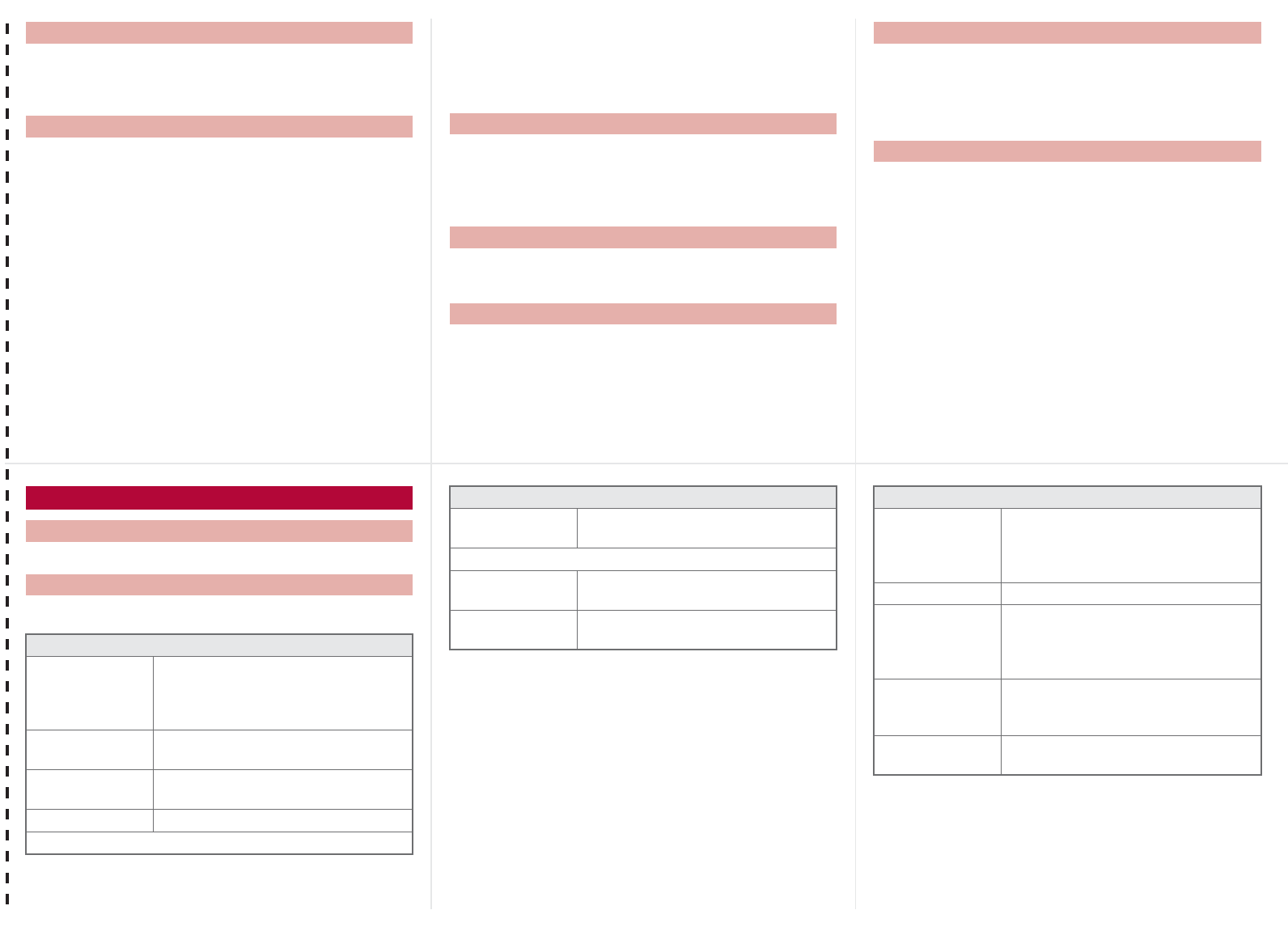
<Cut here>
1In the text input screen, press C/[Decorate
mail]/select a decoration type/t/specify
decoration/t/input text/t/i.
1In the compose message screen, select the
attachment field (No attachment)/t/select
the file to attach.
;
Select [Image]/select an image/i.
;
Select [Melody]/select a melody/i.
;
Select [i-motion]/select i-motion/i.
;
Select [ToruCa]/select a ToruCa/i.
;
Select [PDF]/select a PDF/i.
;
Select [Phonebook]/select a save destination/
t/select a name/t.
;
Select [Schedule]/select a save destination/t
(/select a day/i)*/select a schedule/t.
* No operation is needed if [microSD] is selected as the
save destination.
;
Select [Bookmark]/select a save destination/
t/select a bookmark/t.
;
Select [Other]/select a file/t.
;
Select [Start cam (still)]/t/t.
;
Select [Start cam (movie)]/t/t/[Save].
1In stand-by, press m/[Compose SMS]/select
the [To] field/t/[Direct input]/enter an
address/t/[Msg]/enter the message/t/
i.
1Mail is automatically received.
2Select [Mail]/select the mail/t.
1In stand-by, press m/[Check new messages].
:SMS: Press m/[Check new SMS].
1In the received mail details screen, press C/
[Reply/Forward].
2Select the reply method/t.
3Compose and send a mail.
1In the received mail details screen, press C/
[Reply/Forward]/[Forward].
2Enter an address and send a mail.
Sending Deco-mail
Attaching a file Composing and sending SMS
Receiving mail automatically
Checking new i-mode mail
Replying to i-mode mail
Forwarding i-mode mail
1In the Custom menu/Basic menu, press a.
1In the Basic menu, enter a function number.
Menu list
Switching between the Custom menu/Basic menu
Recalling a function number
USnd/Vibrator/Manner
USelect volume Received call volume, phone ring vol,
Mail ring vol, Key sound, Standby
i-motion, Charge start sound, Charge
end sound, Timer sound, GPS volume
VSelect sound Select ring tone, Select mail tone,
Shutter sound, Timer sound, GPS tone
WVibrator Vibration mode, Mail vibration, GPS
vibrator
XManner mode ON (Normal, Silent, Original), OFF
YHeadset setting
ZRing time
setting
Mail ring time set, GPS ring time set
[Set mute ring time
\Hold/On hold
tone
Set on hold tone, Set hold tone
]Sound
playback
Melody stereo fx, Melody equalizer,
Pref playback sound
USnd/Vibrator/Manner VDisp/LED/Power saver
USet screen Stand-by display, Clock display,
Calendar display, Stand-by memo
disp, Sub Caller ID disp, Sub Clock
display, Sub while charging
VFont style Font style setting, Font size setting
WThemes Kisekae Tool, Call/Rcv display, Send/
Rcv display, Dial image set, Animate
notices, Signal/batt/s clock,
Machi-chara, Color theme setting
XLED settings Called LED, Mail LED, Notice LED,
In-call LED, Alarm/Timer LED, IC card
LED, Open/close LED, GPS LED
YDisplay img
quality
Vibrant image mode, Control by scene
–13– –14–
–16––15– –17–
–12–
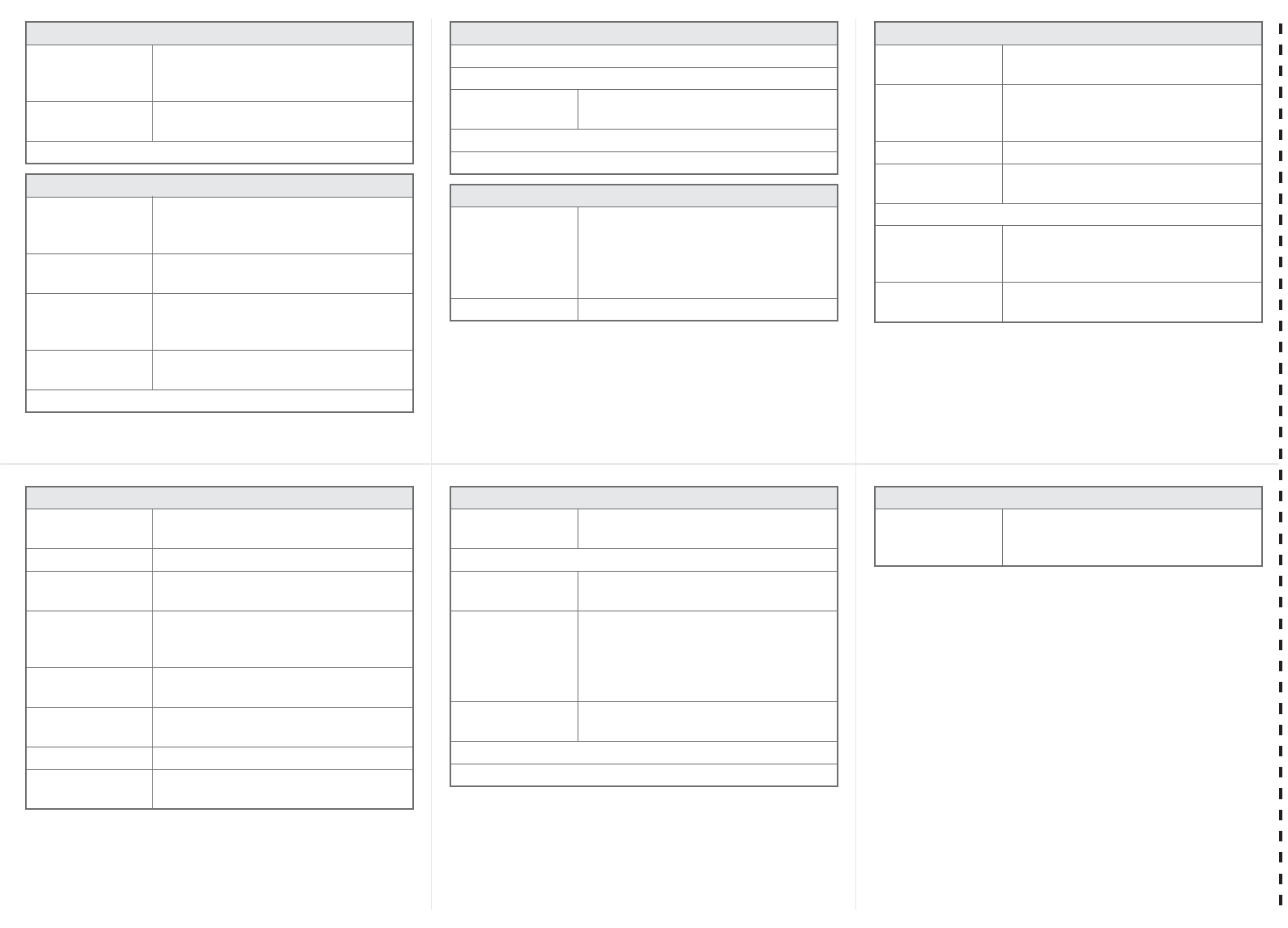
<Cut here>
ZLight/Power
saver
Norm (auto bright), Norm (fixed bright),
Eco mode (Pwr saver), Original Eco
mode
[VeilView Linked manner, Display pattern,
Density
\Menu priority
WGeneral settings
U++ΕȜρȜਰ
ഩ̵̤ͣ୭
++ΕȜρȜਰഩ̵̤ͣ, ++ΕȜρȜ
႑ୟਰഩၾςΓΛΠ
VCheck status Own number, Check memory, Check
settings
WText input
setting
User dictionary, Dwnld dictionary, Edit
phrase, Clear memory terms, Input
method
XAuto power
ON/OFF
Auto power ON, Auto power OFF, Link
alarm/power ON
YDate settings
VDisp/LED/Power saver
ZSelect language
[USB mode setting
\Scanning
function
Update, Set auto-update, Set scan,
Version
]Software update
TReset settings
XNW Services
UVoice Mail Check messages, Play Messages,
Activate VoiceMail, Set ring time,
Deactivate VoiceMail, Check setting,
Voice Mail setting, Notification setting,
Notification, V.phone Voice Mail
VCall waiting Activate, Deactivate, Check setting
WGeneral settings
W
Call Forwarding
Activate, Deactivate, Register number,
If FWD number busy, Check setting
XNuis. call
blocking
Register caller, Register selected No,
Delete all entries, Delete last entry,
Check No of entries
YNotify caller ID Check setting, Activate/Deactivate
ZCaller ID
request
Activate, Deactivate, Check setting
[Talk time/cost
\2in1 setting Mode switching, Phonebook 2in1 set,
Stand-by display, Set call/receive No.,
2in1 function OFF, Receive avoidance
]In-call arrival
act
Set arrival act, Arrival Call Act
XNW Services
YOther NW Services
URemote
Control
Activate, Deactivate, Check setting
VDual network Switching, Check setting
WEnglish
guidance
Guidance setting, Check setting
XService
Numbers
Ρκવ࿚̵ࣣ,
ΡκࣣմඤȆັ,
٬ٸȆൔඳ൝, ٬ٸવ
YAdditional
service
USSD, Reply message
ZMulti number Set multi number, Check setting,
Number setting
[Chaku-moji Create message, Message display
\Roaming
guidance
Activate, Deactivate, Check setting
ZPhone settings
UIn-call settings Noise reduction, Reconnect signal,
Quality alarm
VHeadset sw to call
WIncoming
settings
Any key answer, Auto answer setting,
Melody Call setting
XVideophone set Redial voice call, Set sending image,
Display setting, Subscreen position,
Visual preference, Notify switch mode,
Hands-free V.phone, V.phone while
packet
YRecord
message
Record message, Answering duration,
Reply message, V.phone reply image
ZSet when folded
[Self mode
\Other settings Int’l prefix, Sub address, Int’l dial
assist, International Roam., In-area
status
ZPhone settings
–19–
–22–
–18– –20–
–23––21–
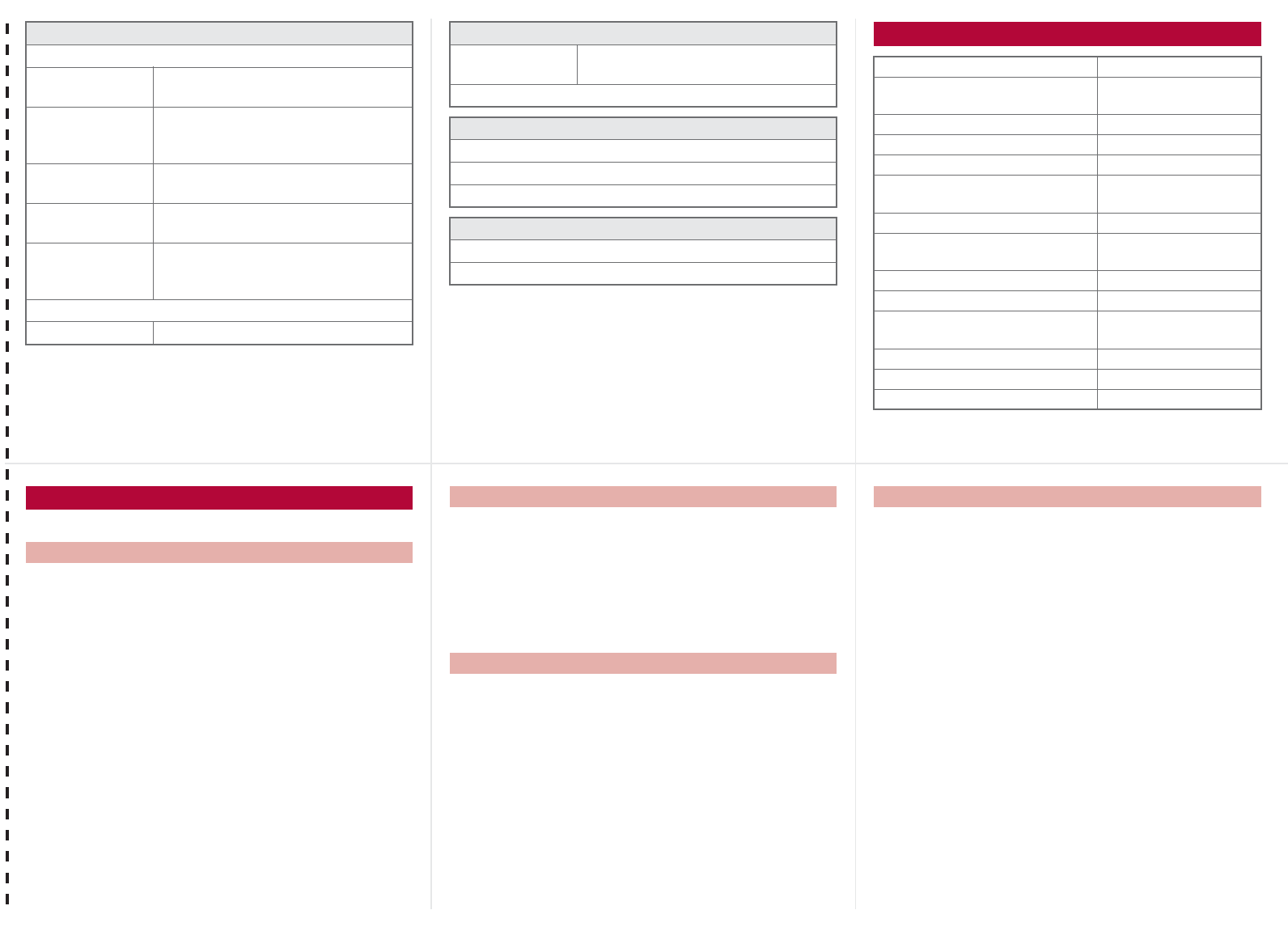
<Cut here>
[Security
USecret mode
VUIM Settings PIN1 code input set, Change PIN1
code, Change PIN2 code
WAccept/Reject
calls
Accept calls, Reject calls, Reject
unknown, User unset, Reject
payphone, Reject not support
XShow call/
received
Show rcvd calls, Show redial
YShow sent/
received
Show sent messages,
Show rcvd messages
ZLock settings All lock, Keypad dial lock,
Function lock, Multi lock set,
IC card lock, Multi lock auto-set
[Change security code
\Delete all data Delete user data, Del secret data
\i-concier settings
UIncoming
settings
Select volume, Select sound, Vibrator,
Ring time setting, LED setting
VInformation display
]Battery
UBattery level
VBattery icon
WIcon% temp display
Other settings
TOwn number
RInitial setting
Other functions
Manner mode enable/disable # (for 1+ seconds)
Public mode (Drive mode)
activate/deactivate
* (for 1+ seconds)
Display the Lock selection t (for 1+ seconds)
Show i-Channel list c (J)
Show iMenu i
Show i-appli software list screen i (,) (for 1+
seconds)
Activate Quick search $
Activate Multi Assistant
(Multitask)
$ while using a
function
Display Shortcut menu p
Display i-Widget screen o
Display Received messages
history
q (for 1+ seconds)
Display Sent massages history r (for 1+ seconds)
VeilView ON/OFF $ (for 1+ seconds)
Position location y (for 1+ seconds)
ɦWhen the confirmation screen appears, select [Yes].
Voice Mail Service is a paid option (monthly fees apply) that
requires subscription.
1In the Custom menu, select [Settings]/[NW
Services]/[Voice Mail].
2Select [Activate VoiceMail]/[Activate
VoiceMail].
:To deactivate: Select [Deactivate VoiceMail].
:To play messages: Select [Play Messages]/
[Play(voice call)]/[Play(videophone)].
:To check messages: Select [Check messages].
Call Waiting is a paid option (monthly fees apply) that requires
subscription.
1In the Custom menu, select [Settings]/[NW
Services]/[Call waiting].
2Select [Activate].
:To deactivate: Select [Deactivate].
:To check settings: Select [Check setting].
Call Forwarding Service is a free option (no monthly fees) that
requires subscription.
1In the Custom menu, select [Settings]/[NW
Services]/[Call Forwarding].
2Select [Activate]/[Activate].
:To deactivate: Select [Deactivate].
:To check settings: Select [Check setting].
Subscription is not required (no monthly fees).
1In the Custom menu, select [Settings]/[NW
Services]/[Caller ID request].
2Select [Activate].
:To deactivate: Select [Deactivate].
:To check settings: Select [Check setting].
Network services
Voice Mail Service
Call Waiting
Call Forwarding Service
Caller ID Request Service
–25– –26–
–28––27– –29–
–24–
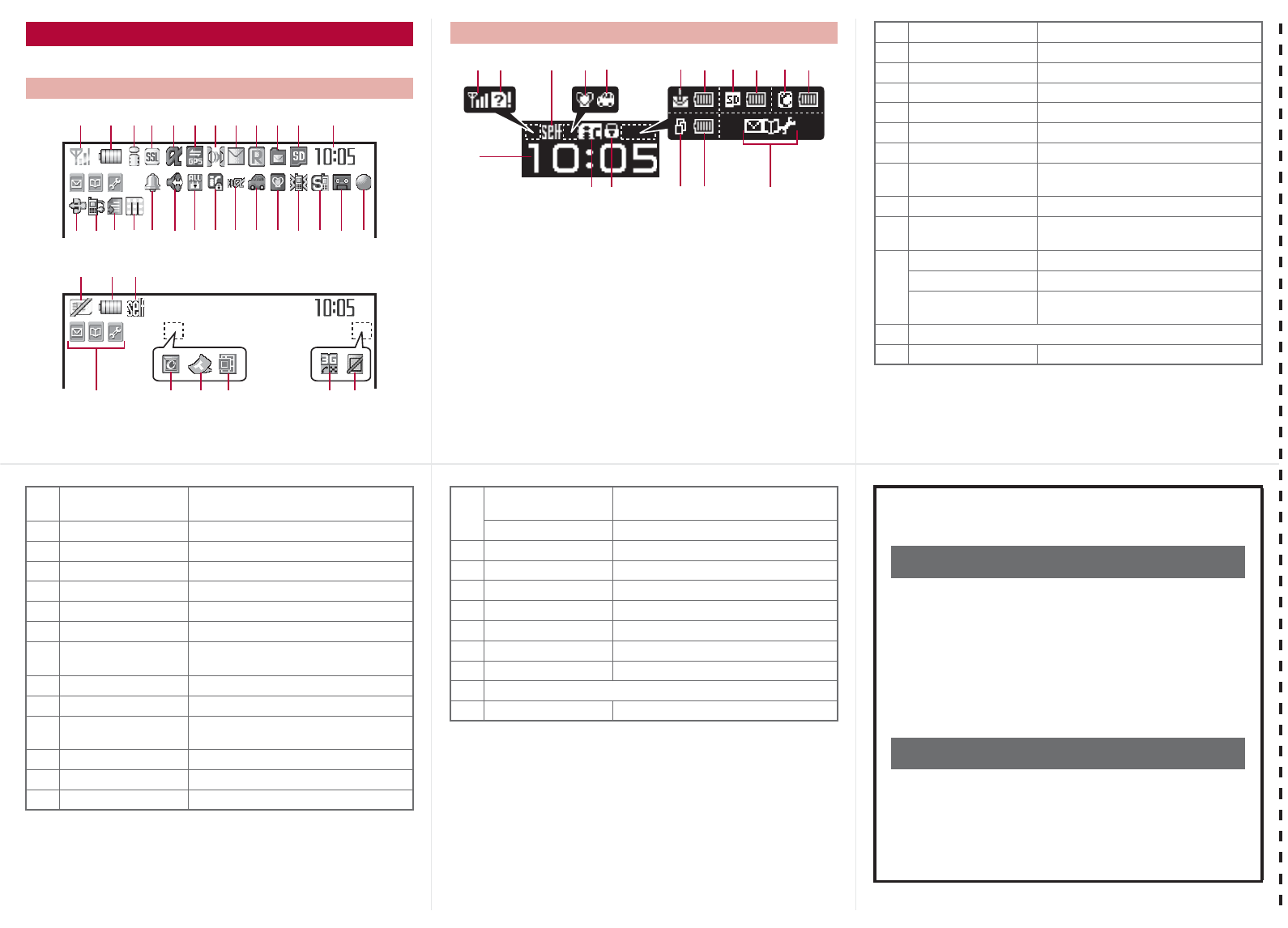
<Cut here>
Icons are shown in the order of main display and sub display.
Icon list
Main display
2345 7 b c
pmlkjihgnq or fe d
6 a981
us
<zy vw
x
t
Sub display
1s hi 82 b 2
kl > 2 <
c
u z 2
1]/aSignal status
2"/bBattery level
37=IJAABNO i-mode/Full Browser
4oSSL/TLS
5GNIQ i-appli
6AB GPS
7Jtu Ir communication/External device
8UhHv[/xi-mode mail/SMS/Area Mail
received
9ABJMessage R/F received
aWGIX
STKL Storage status of i-mode center
b^ (gray)/mmicroSD Card is inserted
^ (pink)/lmicroSD Card is being used
a/rmicroSD Card cannot be
recognized
cClock display
da1Seg being recorded
ɦRefer to P. 33 to P. 37 of the manual for detailed explanations
of displayed icons.
e]
D to PkRecord message
f[Silent
gbVibrator
hZ/fManner mode
i_/dPublic mode (Drive mode)
jai-appli call
kH/cIC card lock
lRSTUVW
KX/ie Restriction
m;Hands-free in progress
n\Alarm
o0Music&Video Channel program
reservation
p=; i-mode mail send reservation
qsEarphone/Microphone connection
rxUSB mode
sR/jFOMA card is malfunctioning or
not inserted
B/hNon-FOMA card is inserted
t)High temperature warning
ug/gSelf mode
vPVeilView
w SQR 3G
xIH Status of Comics setting
yQToruCa
zC/zReceiving information
<Multitask
>wOperation in progress
<Emergency contacts in case of
loss or other accidents>
Omakase Lock
ɦOmakase Lock is a paid service. However, if Omakase
Lock is subscribed while or at the same time as when
the use of FOMA terminal is suspended, or if the user is
a member of docomo Premier Club, the usage fee of
Omakase Lock is not charged. Additionally, if Keitai
Anshin Pack (Mobile Phone Security Package) is
subscribed, Omakase Lock is available for a flat-rate.
Enable/Disable Omakase Lock
s
0120-524-360 Office hours: 24hours
Other contacts
<Contacts: >
<Contacts: >
<Contacts: >
ɦPlease confirm the phone number before you dial.
–31–
–34–
–30– –32–
–35––33–
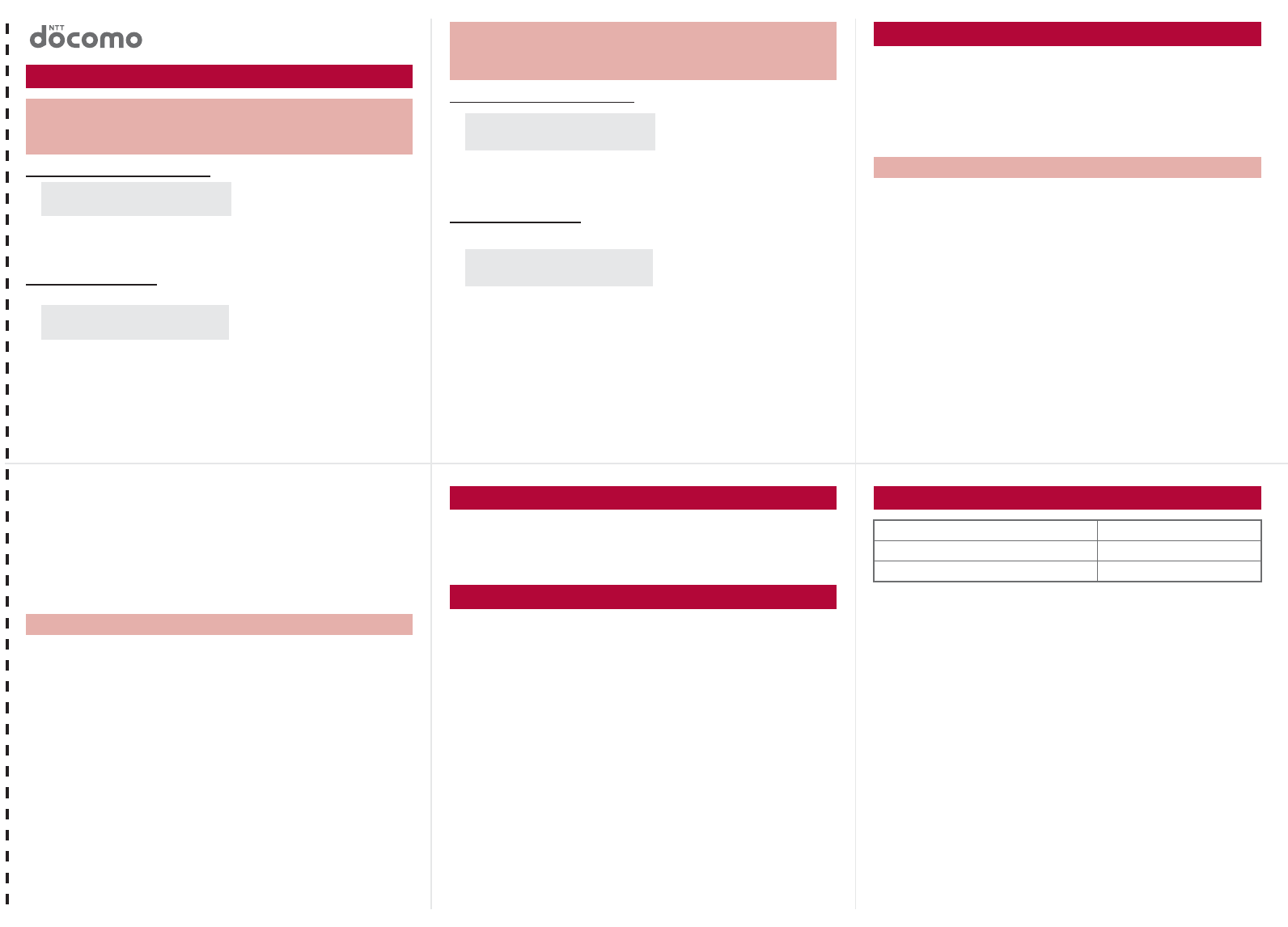
<Cut here>
From DOCOMO mobile phones
ɦ
If you use SH-08A, you should dial the number +81-3-5366-3114
(to enter “+”, press the “0” key for 1+ seconds).
From land-line phones
<Universal number>
ɦSee P.19 to P.22 for international call access codes for major
countries (table 1) and international prefix numbers for the
universal number (table 2).
From DOCOMO mobile phones
ɦ
If you use SH-08A, you should dial the number +81-3-6718-1414
(to enter “+”, press the “0” key for 1+ seconds).
From land-line phones
<Universal number>
ɦSee P.19 to P.22 for international call access codes for major
countries (table 1) and international prefix numbers for the
universal number (table 2).
Refer to the following before using the FOMA terminal overseas.
“Mobile Phone User’s Guide [International Services]”
“Mobile Phone User’s Guide [Network Services]”
PDF file “٬ٸ̮၌ဥ΄ͼΡ” (Guide for overseas use)
pre-installed in [My Documents] of Data box
DOCOMO “International Services website”
ɡ
Setting in Japan
1In the Custom menu, select [i-mode]/[iMenu/
Search]/[English]/[Options]/[International
Settings]/[i-mode services Settings]/[Yes]/
select the [Enter i-mode Password] field/t/
enter the i-mode password/t/[OK].
Quick Manual “Overseas Use”
Loss or theft FOMA terminal or payment of cumulative
cost overseas <docomo Information Center>
(available 24 hours a day)
International call access code
for the country you stay (table 1)
-81-3-5366-3114* (toll free)
*
You are charged a call fee to Japan when calling from a land-line phone, etc.
International prefix number for
the universal number (table 2)
-800-0120-0151*
* You might be charged a domestic call fee according to the call rate
for the country you stay.
SH-08A Failures encountered overseas
<Network Technical Operation Center>
(available 24 hours a day)
International call access code
for the country you stay (table 1)
-81-3-6718-1414* (toll free)
*
You are charged a call fee to Japan when calling from a land-line phone, etc.
International prefix number for
the universal number (table 2)
-800-5931-8600*
* You might be charged a domestic call fee according to the call rate
for the country you stay.
Preparing for overseas use
Setting i-mode
ɡ
Setting in overseas
1In the Custom menu, select [i-mode]/[iMenu/
Search]/[English]/[International Settings]/
[i-mode services Settings]/[Yes]/select the
[Enter i-mode Password] field/t/enter the
i-mode password/t/[OK].
ɡ
Setting in Japan
1In the Custom menu, select [Settings]/[Other
NW Services]/[Remote Control]/[Activate]/
[Yes].
ɡ
Setting in overseas
1In the Custom menu, select [Settings]/[Phone
settings]/[Other settings]/[International
Roam.]/[Remote access (Int.)]/[Yes]/operate
according to the voice guidance.
1In the Custom menu, select [Settings]/[General
settings]/[Date settings]/select the [Auto time
correction] field/t/[ON]/i.
1In the Custom menu, select [Settings]/[General
settings]/[Date settings]/select the [Auto time
correction] field/t/[OFF]/C.
2Select a time zone/t/select a city/t/i.
Setting remote access
Correcting date and time automatically
Setting time zone manually
Available network
3G network Available
GSM network Not available
GPRS network Not available
–1– –2–
–4––3– –5–
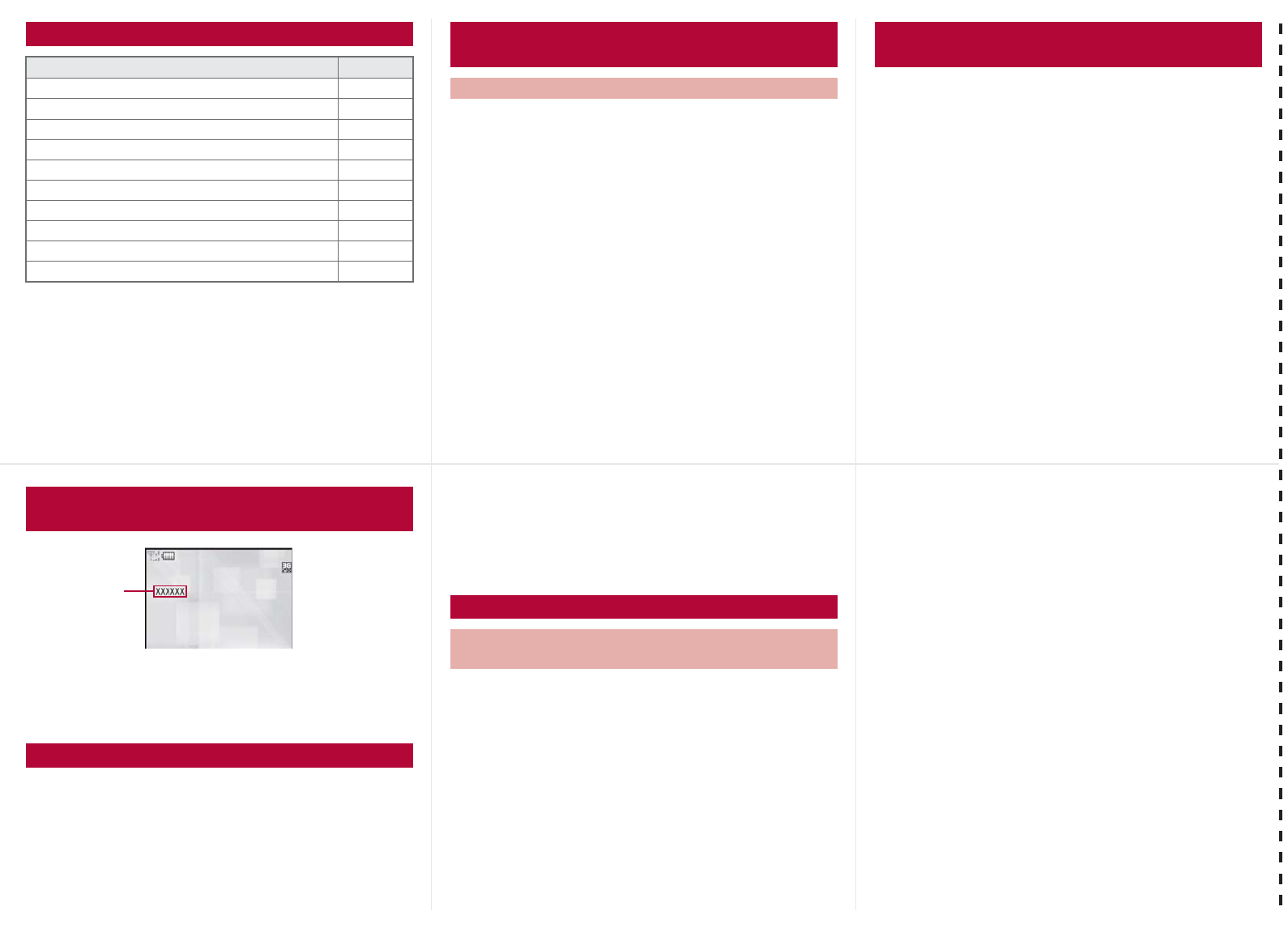
<Cut here>
Unable to use 64K data communication by connecting a PC,
etc. overseas.
Default setting: Auto (Automatically switches telecommunications
carriers)
1In the Custom menu, select [Settings]/[Phone
settings]/[Other settings]/[International
Roam.]/[Network search mode].
2Select [Auto]/[Yes].
:To manually switch telecommunications carriers:
Select [Manual]/select a telecommunications
carrier/t.
:To re-search for the host network: Select [Network
re-search].
1In the Custom menu, select [Settings]/[Phone
settings]/[Other settings]/[International
Roam.]/[Network search mode]/[PLMN
setting]/select the number of the priority
order/C.
2Select [PLMN manual select]/enter a country
code (MCC)/t/enter a network code (MNC)/
t/[Yes].
:To save from a telecommunications carrier list: Select
[UPLMN by list]/select a telecommunications
carrier/t/[Yes].
:To save the telecommunications carrier currently
connected to: Select [Set VPLMN to PLMN]/[Yes].
:To change the priority: Select [Change priority]/
select a destination/t/[Yes].
Available services overseas
Communication service 3G
Voice call A
Videophone A
i-mode mail A
i-mode A
i-Channel A
i-concier A
i-Widget A
SMS A
GPS position location A
Packet transmission by connecting a PC, etc. A
Setting a search method of
telecommunications carrier
Network search mode
Setting a telecommunications carrier to
preferentially connect to
1In the Custom menu, select [Settings]/[Phone
settings]/[Other settings]/[International
Roam.]/[Operator name disp]/[Display on]/
[Yes].
If Network search mode is set to [Auto], reset Network search
mode to the FOMA network (DOCOMO) automatically when the
power is turned on after homecoming.
ɡ
Setting to FOMA network (DOCOMO) manually
1In the Custom menu, select [Settings]/[Phone
settings]/[Other settings]/[International
Roam.]/[Network search mode]/[Manual]/
[DOCOMO].
ɡ
Using + to make an international call
1In stand-by, press 0 (for 1+ seconds)/enter
the country code, area code (city code) and other
party’s phone number/s (Phone)/i
(V.phone).
:When the area code (city code) begins with 0, omit the
0 when dialing (Include 0 when making a call to some
countries or regions such as Italy).
ɡ
Making a call outside your country of stay using
country code conversion
0 at the beginning of a phone number is automatically converted to
the country code set in Country code conversion.
Example: Make a call from the phonebook
1In stand-by, press a/select the other party/
s (Phone)/i (V.phone)/[Call].
ɡ
Making an international call
Save a country number using Set country code to select a country
code before making an international call.
The following operation is available overseas only.
1In stand-by, enter a phone number/C/[Add
prefix setting]/[International Call]/select the
country code/t/s (Phone)/i (V.phone).
Displaying a telecommunications carrier
name in stand-by
Setting after homecoming
Telecommu-
nications
carrier name
Making a call
Making a call outside your country of stay
(including Japan)
–7–
–10–
–6– –8–
–11––9–
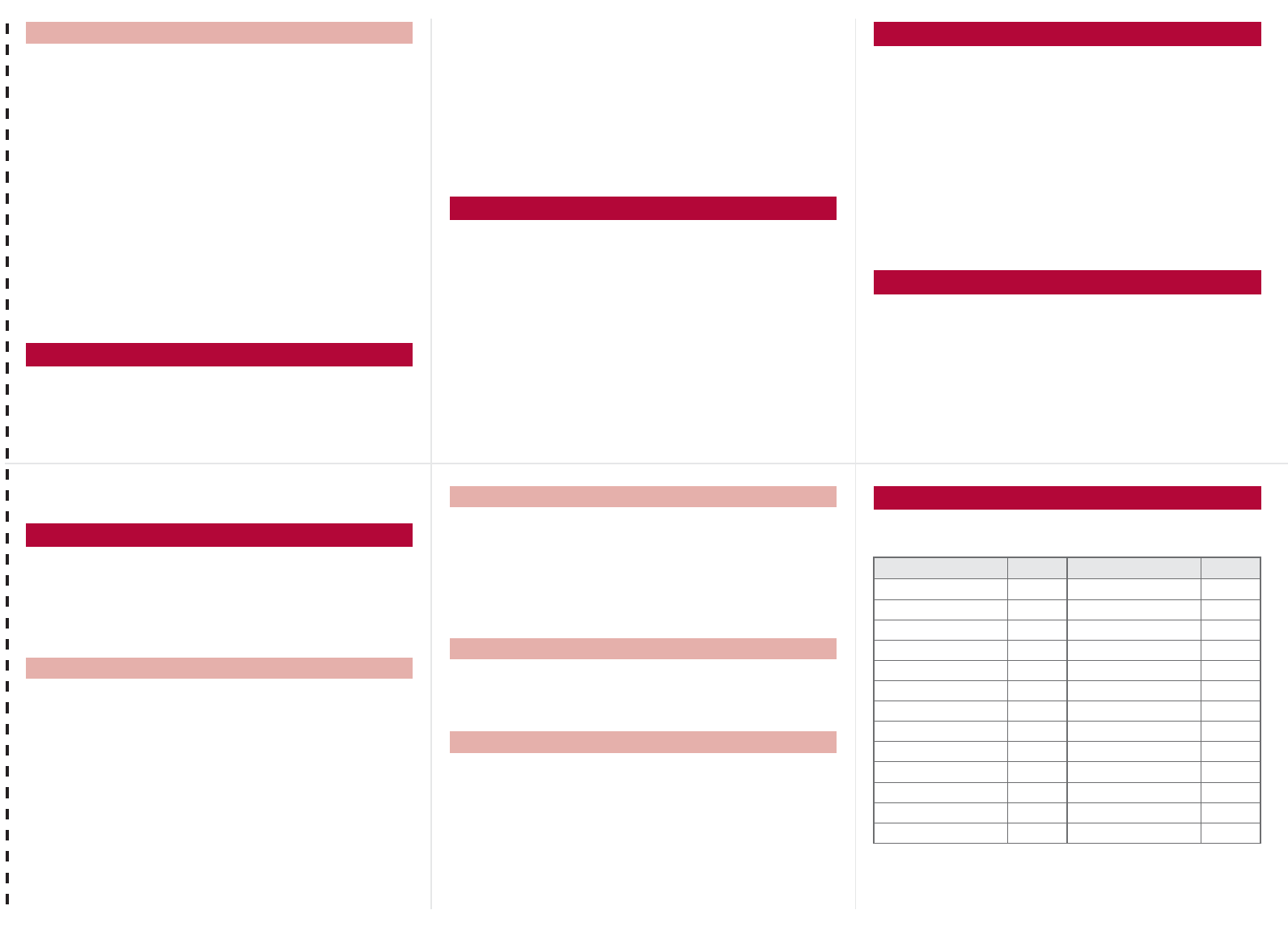
<Cut here>
1In stand-by, enter a phone number/s (Phone)/
i (V.phone).
ɡ
Making a call to the phone in your country of
stay using phonebook
1In stand-by, press a/select the other party/
s (Phone)/i (V.phone)/[Original number].
ɡ
Making a call to a WORLD WING subscriber
overseas
Even when making a call to the phone in your country of stay,
make an international call to Japan if the call recipient is a
“WORLD WING” subscriber overseas.
1In stand-by, press 0 (for 1+ seconds)/81/
enter the other party’s mobile phone number
excluding the first 0/s (Phone)/i (V.phone).
1Press s to answer an incoming call.
ɡ
Having calls made to your FOMA terminal from
Japan
Enter the phone number in the same way as it is entered in Japan
and make a call.
ɡ
Having calls made to your FOMA terminal from
countries other than Japan
Enter international call access code of the country of the
caller-81-user’s phone number excluding the first 0 and make a
call.
Make this setting while still in Japan.
ɦWhen the confirmation screen appears, select [Yes].
1In the Custom menu, select [Settings]/[Other
NW Services]/[Roaming guidance].
2Select [Activate].
:To deactivate: Select [Deactivate].
:To check settings: Select [Check setting].
Depending on the overseas telecommunications carrier, the
setting cannot be made.
1In the Custom menu, select [Settings]/[Phone
settings]/[Other settings]/[International
Roam.]/[Call barring].
2Select [Activate]/[Yes]/select the barring
method/t/enter the network security code/
t.
:To deactivate: Select [Deactivate]/[Yes]/enter the
network security code/t.
:To check settings: Select [Check setting].
For details on setting at your country of stay nP. 16
1In the Custom menu, select [Settings]/[Phone
settings]/[Other settings]/[International
Roam.]/[Missed Call Notice].
2Select [Activate]/[Yes].
Making a call in your country of stay
Receiving calls
Setting roaming guidance
Call barring
Missed Call Notice
:To deactivate: Select [Deactivate]/[Yes].
:To check settings: Select [Check setting].
Depending on the overseas telecommunications carrier, the
setting cannot be made.
To use network service overseas, set Remote Control to
“Activate” in advance.
ɦWhen the confirmation screen appears, select [Yes].
ɦOperate according to the voice guidance.
1In the Custom menu, select [Settings]/[Phone
settings]/[Other settings]/[International
Roam.]/[Voice Mail(Int.)].
2Select [Activate Voice Mail].
:To deactivate: Select [Deactivate].
:To play messages: Select [Play Messages].
:To set the service: Select [Voice Mail settings].
1In the Custom menu, select [Settings]/[Phone
settings]/[Other settings]/[International
Roam.]/[Call Forward (Int.)].
2Select [Activate].
:To deactivate: Select [Deactivate].
:To set the service: Select [Settings].
1In the Custom menu, select [Settings]/[Phone
settings]/[Other settings]/[International
Roam.]/[Roam. guidance(Int.)].
1In the Custom menu, select [Settings]/[Phone
settings]/[Other settings]/[International
Roam.]/[MissedCallNoticeInt.].
The following shows “Country code” used when making
international calls or setting International dial assist.
Using network service
Voice Mail (Int.)
Call Forward (Int.)
Roaming guidance (Int.)
Missed Call Notice (Int.)
Country codes of major countries
Country/Region Code Country/Region Code
Australia 61 Hong Kong 852
Austria 43 Hungary 36
Belgium 32 India 91
Brazil 55 Indonesia 62
Canada 1 Italy 39
China 86 Japan 81
Czech 420 Macau 853
Egypt 20 Malaysia 60
Fiji 679 Maldives 960
Finland 358 Netherlands 31
France 33 New Caledonia 687
Germany 49 New Zealand 64
Greece 30 Norway 47
–13– –14–
–16––15– –17–
–12–
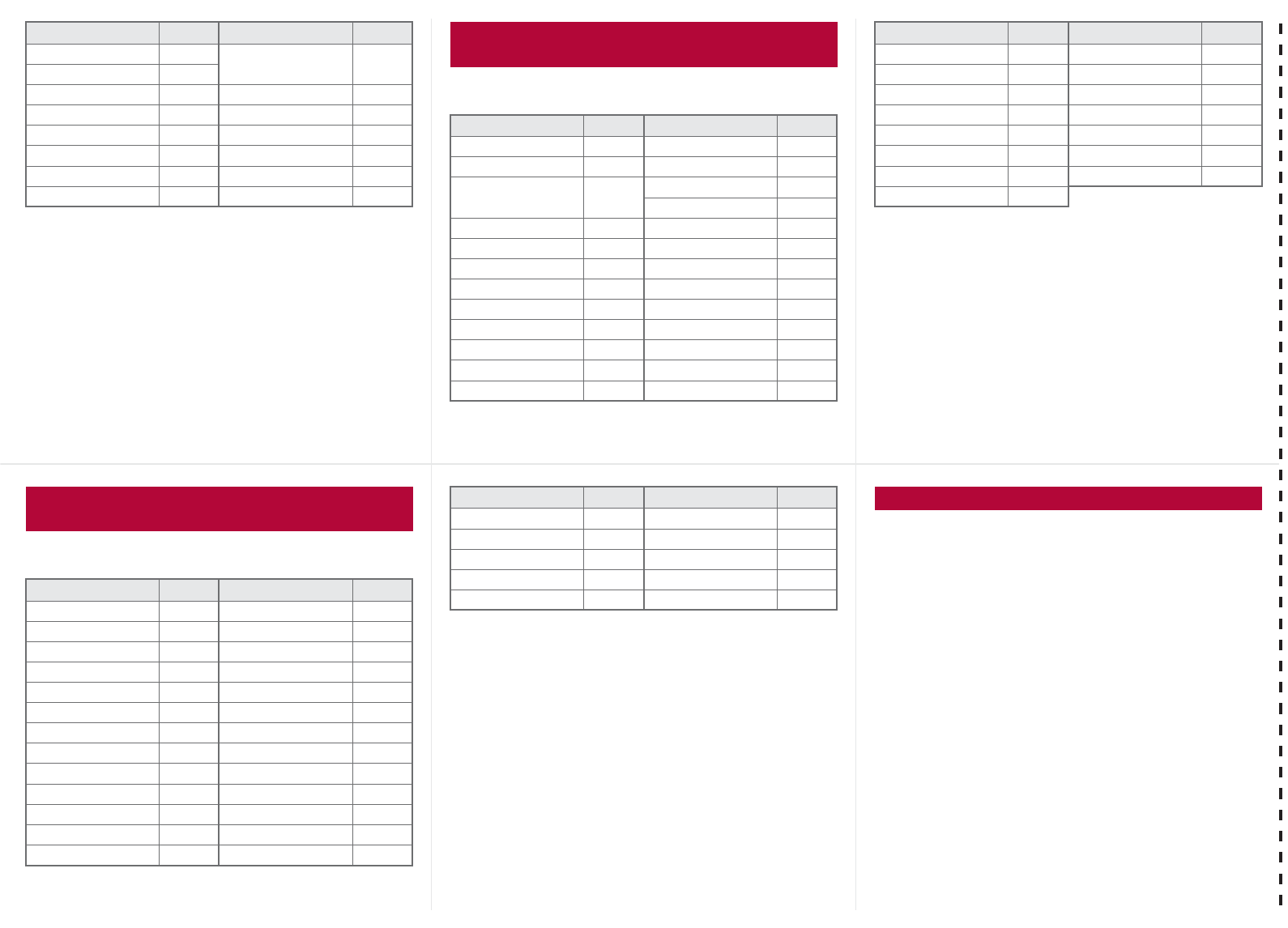
<Cut here>
For other country codes and details, refer to “Mobile Phone
User’s Guide [International Services]” or the DOCOMO
“International Services website”.
The following shows the International call access codes for major
countries.
Peru 51 Tahiti
(French Polynesia)
689
Philippines 63
Russia 7 Taiwan 886
Singapore 65 Thailand 66
South Korea 82 Turkey 90
Spain 34 U.K. 44
Sweden 46 U.S.A. 1
Switzerland 41 Vietnam 84
Country/Region Code Country/Region Code International call access codes for major
countries (table 1)
Country/Region Code Country/Region Code
Australia 0011 Hungary 00
Belgium 00 India 00
Brazil 0021/
0014
Indonesia 001
Ireland 00
Canada 011 Italy 00
China 00 Luxemburg 00
Czech 00 Macau 00
Denmark 00 Malaysia 00
Finland 00 Monaco 00
France 00 Netherlands 00
Germany 00 New Zealand 00
Greece 00 Norway 00
Hong Kong 001 Philippines 00
Poland 00 Taiwan 002
Portugal 00 Thailand 001
Russia 810 Turkey 00
Singapore 001 U.A.E. 00
South Korea 001 U.K. 00
Spain 00 U.S.A. 011
Sweden 00 Vietnam 00
Switzerland 00
Country/Region Code Country/Region Code
The following shows the International prefix number for the
universal number of each country.
For lost, stolen, and cost settlement, or
malfunction of the FOMA terminal overseas,
refer to “Loss or theft FOMA terminal or
payment of cumulative cost overseas” on the
cover of Quick Manual “Overseas Use” or
“Failures encountered overseas” on P.1. Note
that transmission/calling charges after the
FOMA terminal is lost or stolen are incurred to
the subscriber.
When the FOMA terminal is lost or stolen overseas,
promptly contact DOCOMO and conduct a
procedure for canceling the use of service.
Add the “International call access codes for major
countries (table 1)” or “International prefix numbers
for the universal number (table 2)” that is assigned
to your country of stay, to the head of your phone
number for inquiries.
International prefix numbers for the
universal number (table 2)
Country/Region Code Country/Region Code
Argentina 00 Hong Kong 001
Australia 0011 Hungary 00
Austria 00 Ireland 00
Belgium 00 Israel 014
Brazil 0021 Italy 00
Bulgaria 00 Luxemburg 00
Canada 011 Malaysia 00
China 00 Netherlands 00
Columbia 009 New Zealand 00
Denmark 00 Norway 00
Finland 990 Peru 00
France 00 Philippines 00
Germany 00 Portugal 00
Singapore 001 Switzerland 00
South Africa 09 Taiwan 00
South Korea 001 Thailand 001
Spain 00 U.K. 00
Sweden 00 U.S.A. 011
Country/Region Code Country/Region Code About inquiries overseas
–19–
–22–
–18– –20–
–23––21–