User manual
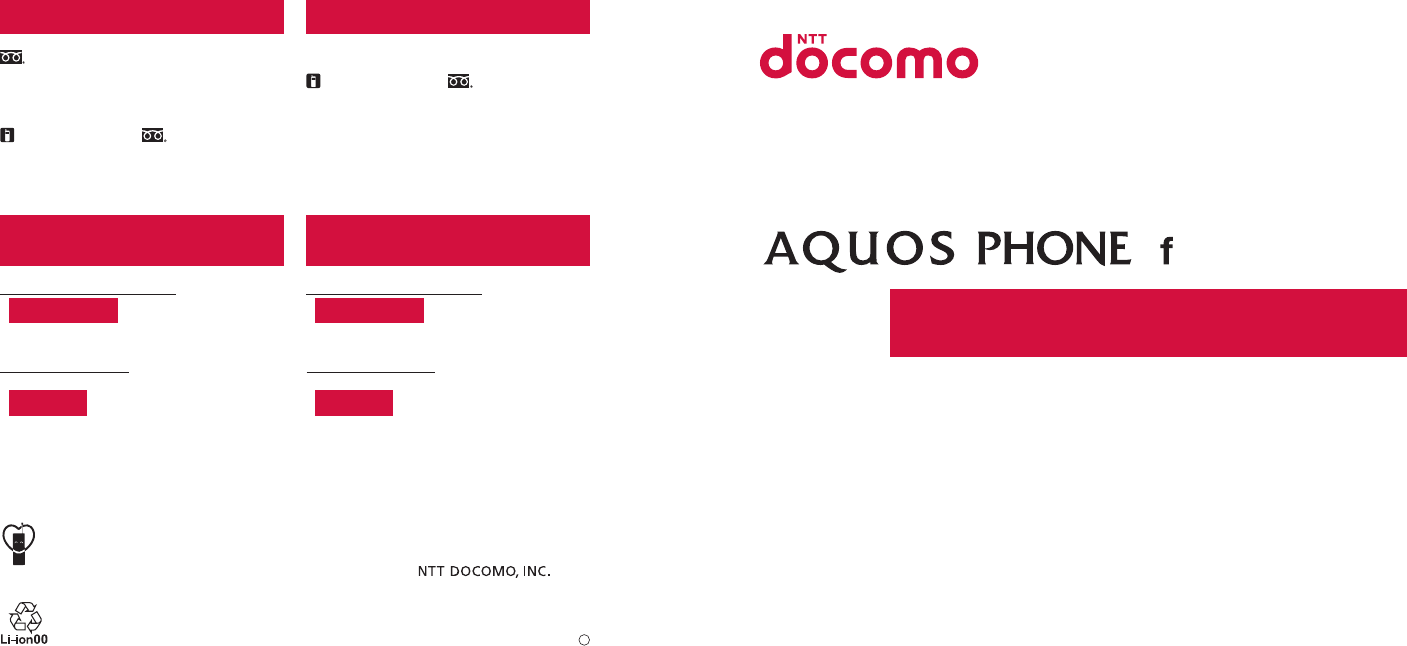
’11.●
● If you lose your FOMA terminal or have it stolen, immediately take the steps necessary for suspending the use of the
FOMA terminal.
● If the FOMA terminal you purchased is damaged, bring your FOMA terminal to a repair counter specified by DOCOMO
after returning to Japan.
To prevent damage to the environment,
bring used battery packs to a docomo
service counter, a docomo agent or a
recycle center.
Sales:
Manufacturer: SHARP Corporation
Don’t forget your mobile phone… or your manners!
When using your mobile phone in a public place, don’t forget to show common courtesy and consideration for
others around you.
Universal number
international prefix
International call access code
for the country you stay
-81-3-6718-1414
*
(toll free)
-8005931-8600*
From land-line phones
From DOCOMO mobile phones
Failures encountered overseas
<Network Support and Operation Center>
<Universal number>
* You might be charged a domestic call fee according to the call rate for the
country you stay.
※
For international call access codes for major countries and universal number
international prefix, refer to DOCOMO International Services website.
*
You are charged a call fee to Japan when calling from a land-line phone, etc.
※ If you use SH-13C, you should dial the number +81-3-6832-6600
(to enter “+”, touch “0” for a while).
* You might be charged a domestic call fee according to the call rate for the
country you stay.
※
For international call access codes for major countries and universal number
international prefix, refer to DOCOMO International Services website.
*
You are charged a call fee to Japan when calling from a land-line phone, etc.
※ If you use SH-13C, you should dial the number +81-3-6718-1414
(to enter “+”, touch “0” for a while).
-8000120-0151*
Universal number
international prefix
-81-3-6832-6600
*
(toll free)
International call access code
for the country you stay
Loss or theft of FOMA terminal or
payment of cumulative cost overseas
<docomo Information Center>
From DOCOMO mobile phones
From land-line phones
<Universal number>
(available 24 hours a day)(available 24 hours a day)
※
Unavailable from land-line phones, etc.
■From DOCOMO mobile phones
(In Japanese only)
※
Unavailable from land-line phones, etc.
(No prefix) 151 (toll free)
■
From DOCOMO mobile phones
(In Japanese only)
Repairs
(Business hours: 24 hours (open all year round))(Business hours: 9:00 a.m. to 8:00 p.m.)
※ Unavailable from part of IP phones.
0120-800-000 (toll free)
■From land-line phones
(In Japanese only)
0120-005-250 (toll free)
※ Service available in: English, Portuguese, Chinese, Spanish, Korean.
(Business hours: 9:00 a.m. to 8:00 p.m. (open all year round))
※ Unavailable from part of IP phones. (No prefix) 113 (toll free)
General Inquiries
<docomo Information Center>
● Please confirm the phone number before you dial.
●
For Applications or Repairs and After-Sales Service, please contact the above-mentioned information center or the docomo Shop etc. near you on
the NTT DOCOMO website.
NTT DOCOMO website http://www.nttdocomo.co.jp/english/
※ Unavailable from part of IP phones.
■From land-line phones
(In Japanese only)
0120-800-000 (toll free)
INSTRUCTION MANUAL
SH-13C
’11.7 (1st Edition)
11G TU164
’11.7
1
2011/7/13版
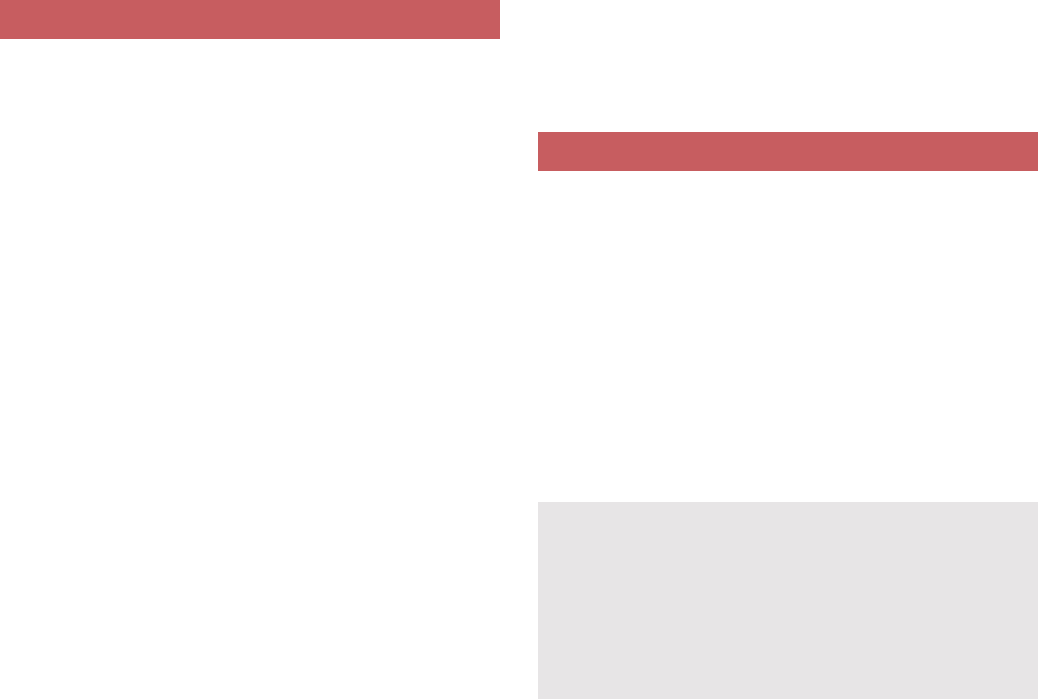
Introduction
Thank you for purchasing “AQUOS PHONE f
SH-13C”.
Make sure to read this manual before and
during use to ensure proper operation.
SH-13C supports W-CDMA, GSM/GPRS and
Wireless LAN System.
Because the FOMA terminal relies on radio signals,
it cannot be used in places with no signal (such as
tunnels, underground or in buildings), in places with
a weak signal or outside the FOMA service area.
You may not use the FOMA terminal in the upper
floors of a building even with no obstructions in sight.
There may also be times when the signal is strong
and you are not moving but the call is interrupted.
Because the FOMA terminal uses electrical signals,
it is possible for a third party to listen in on a
conversation. However, since the W-CDMA and
GSM/GPRS systems automatically apply privacy to
every call, a third party that tries to listen in only
hears static.
The FOMA terminal converts conversations into a
digital signal and sends it to the other party over the
radio. If the signal cannot be reconverted properly by
such as moving to an area with a weak signal, the
voice may not be heard correctly.
Keep a separate memo and note information (e.g.
phonebook, calendar, notepad, voice memo,
answering memo) stored in the FOMA terminal.
DOCOMO shall not be liable for any loss of content
due to a failure, repair, upgrade or other handling of
the FOMA terminal.
As with PCs, some user-installed applications etc.
may disrupt the stability of your FOMA terminal
performance or unexpectedly transmit information
via the Internet causing improper use of your
location information and personal information stored
in the FOMA terminal. Therefore, verify the supplier
and operating conditions of the applications to be
used before using them.
It is recommended to save the important data to the
microSD Card.
The FOMA terminal supports the FOMA Plus-Area
and the FOMA HIGH-SPEED area.
The FOMA terminal can unlock the SIM card.
Unlock the SIM card to use non-DOCOMO SIM
cards.
SIM card can be unlocked at a docomo Shop.
Commission is incurred separately for unlocking SIM
card.
When using non-DOCOMO SIM card, some
services and functions are unavailable. DOCOMO
shall not be liable for guaranteeing operation of the
FOMA terminal.
For details on unlocking SIM card, refer to
DOCOMO website.
Using the FOMA terminal
Unlocking SIM card
Download the latest information on this manual
from the DOCOMO website.
“User’s Manual (in PDF format)” Download
http://www.nttdocomo.co.jp/english/support/
trouble/manual/download/index.html
ɦThe URL and contents of this manual are
subject to change without prior notice.
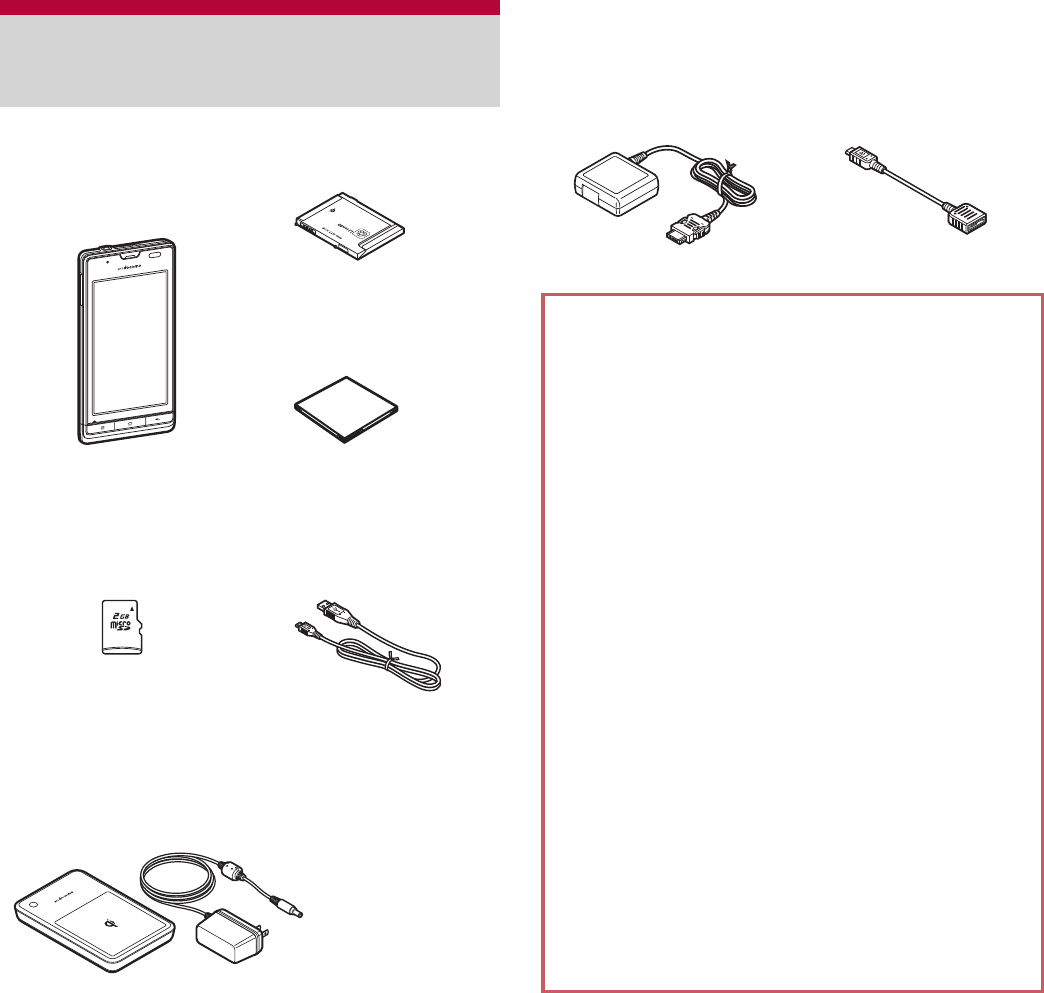
1
ɡ
Basic package
ɡ
Main optional parts
For details on other optional parts nP. 127
Basic package and main
optional parts
SH-13C terminal
(includes warranty and
Back Cover SH55)
microSD Card (2 GB)
(sample)
(includes user’s guide)
microSD Card is
inserted to the FOMA
terminal by default.
Wireless Charger SH01
(includes warranty)
Battery Pack SH29
microUSB cable for
PC (sample)
(includes user’s guide)
Quick Start Guide
(in Japanese only)
The screens and illustrations in this manual
are shown as examples. The actual screens
and illustrations may differ.
The explanations in this manual are based on
default settings. The actual screens may differ
depending on settings changed after
purchase.
Note that “SH-13C” is referred to as “FOMA
terminal” in this manual.
This manual refers to microSD Card as
“microSD Card” or “microSD”.
Reproduction of this manual in part or in whole
is prohibited.
The contents of this manual are subject to
change without prior notice.
Checking operation method on the FOMA
terminal
Select [R]/[Instruction Manual] in the home
screen. Main contents described in the manual
can be referred (in Japanese only). Also, you
can find a description of the function you want to
use using table of contents, index and searching.
The latest information on the manual is
described.
FOMA AC Adapter 01/02
(includes warranty and
user’s guide)
FOMA charger micro
USB adapter SH01
(includes warranty and
user’s guide)
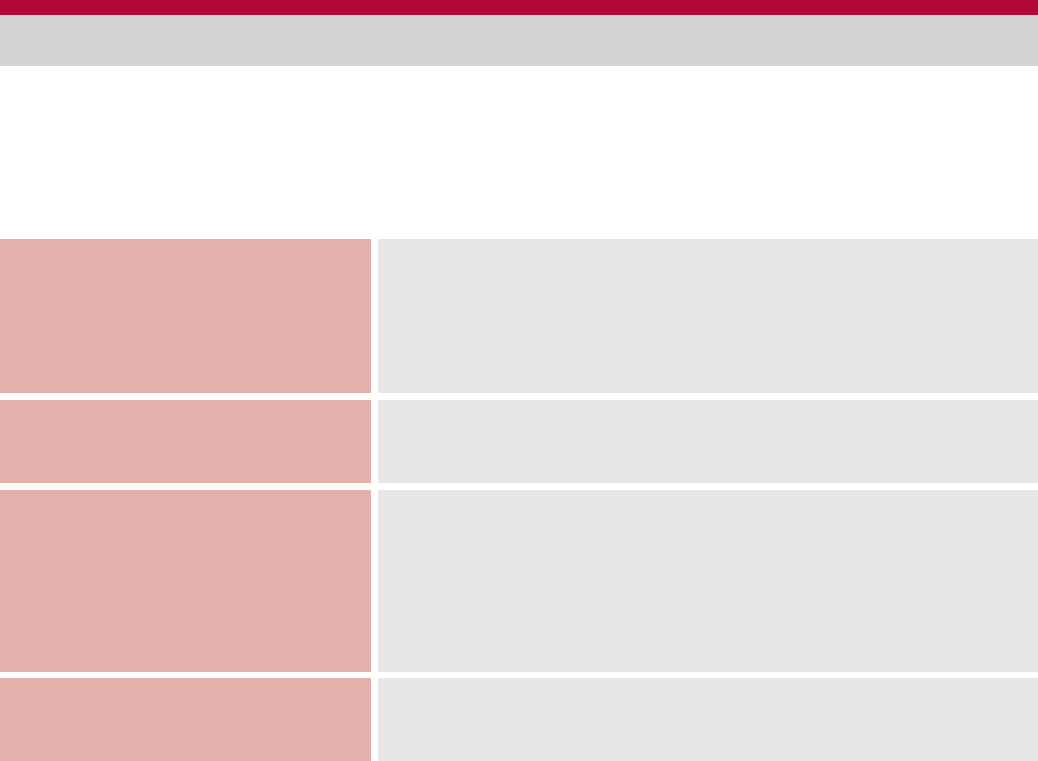
2Contents/Precautions
Basic package and main optional parts . . . . . . . . . . . . . . . . . . . . . . . . . . . . . . . . . . . . . . . 1
Notes on using SH-13C . . . . . . . . . . . . . . . . . . . . . . . . . . . . . . . . . . . . . . . . . . . . . . . . . . . . 4
Precautions (ALWAYS FOLLOW THESE DIRECTIONS) . . . . . . . . . . . . . . . . . . . . . . . . . . 5
Handling precautions. . . . . . . . . . . . . . . . . . . . . . . . . . . . . . . . . . . . . . . . . . . . . . . . . . . . . 16
Waterproof/Dust-proof function . . . . . . . . . . . . . . . . . . . . . . . . . . . . . . . . . . . . . . . . . . . . 22
Contents
Before Using the Handset
P. 28
Part names and functions, miniUIM, microSD Card, Battery
pack, Charging, Power ON/OFF, Basic operation, Changing
screen display to English, Initial setting, Screen display/icon,
Home screen, Application screen, Market, docomo market,
Character entry
Call/Network Services
P. 64
Phone, Outgoing call history/Incoming call history, Phonebook,
Available network services
Various Settings
P. 75
Setting menu, Profile, Energy saving settings, Wireless &
networks, Call settings, Sound settings, Display settings, USB
connection, Location & security, Applications, Accounts &
synchronization, Privacy, microSD & phone storage, Language
& keyboard, Voice input & output, Accessibility, Pedometer
setting, Date & time, About phone, Security codes
Mail/Internet
P. 87 Mail, Early warning “Area Mail”, Browser
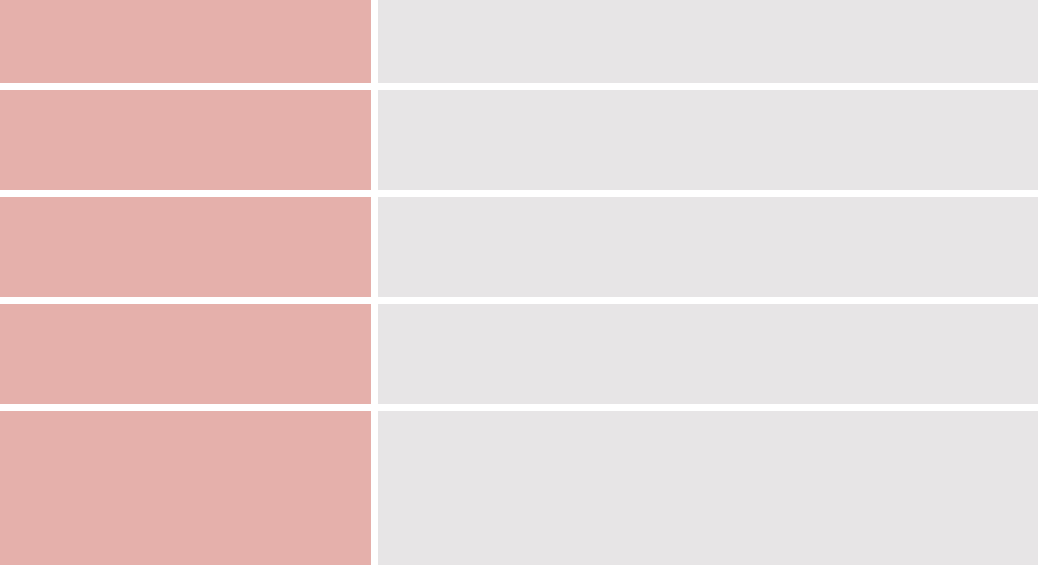
3
Contents/Precautions
Multimedia
P. 92 Camera, Camera reader, Gallery, Picture, Music player
File Management
P. 102
Contents manager, Infrared communication, iC communication,
Bluetooth® function, External connector device, Cooperation
with Blu-ray Disc recorder, Home network settings
Applications
P. 112
GPS/Navigation, Compass, Osaifu-Keitai, Calendar, Clock,
Notepad, Voice recorder, Calculator, microSD backup,
Dictionary, Pedometer, iD୭ͺίς (iD setting appli)
Overseas Use
P. 123
Outline of international roaming (WORLD WING), Available
services overseas, Before use overseas, Setting to use
overseas, Make/Receive a call in your country of stay
Appendix/Index
P. 127
Introduction of options and related devices, Troubleshooting
(FAQ), Warranty and After-Sales Service, Software update, OS
version upgrade, Main specifications, Specific Absorption Rate
(SAR) of mobile phone, Export Administration Regulations,
Intellectual Property Right, Index
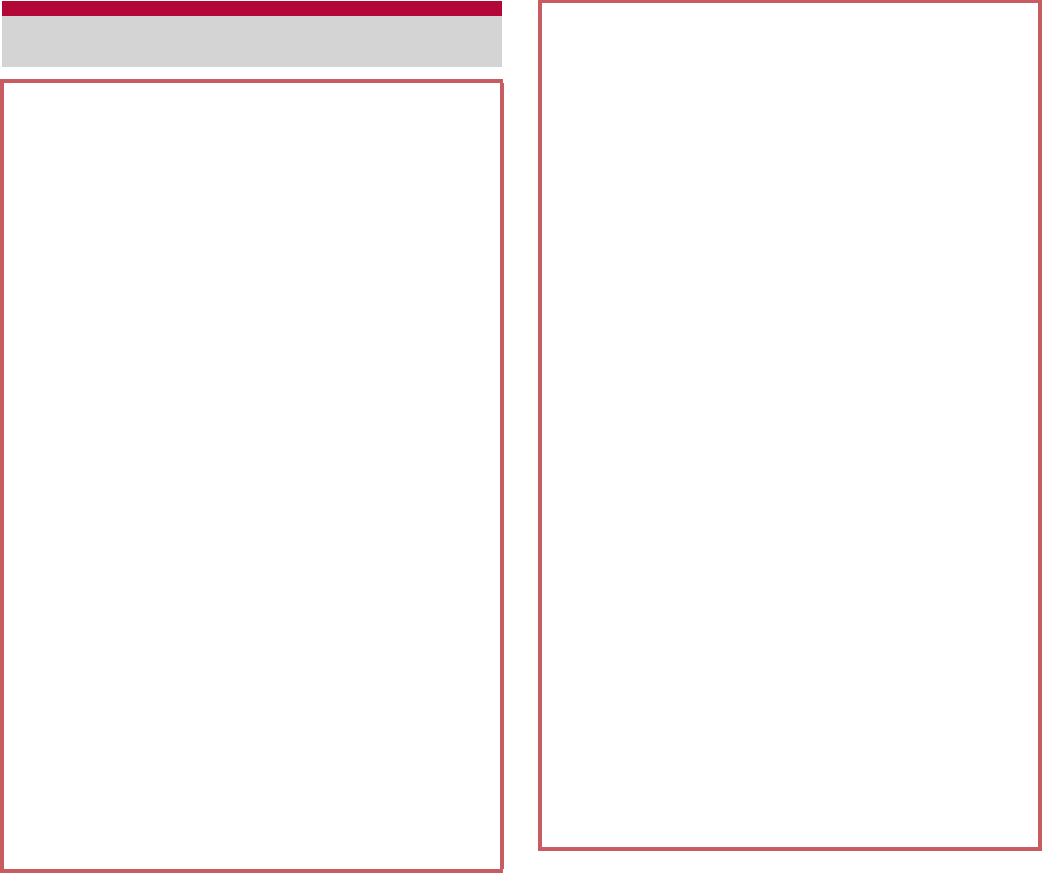
4Contents/Precautions
Notes on using SH-13C
This FOMA terminal does not support i-mode
functions (connection to i-mode site
(broadcast), i-appli, etc.).
Google applications and its service contents
are subject to change without prior notice.
This FOMA terminal automatically performs
communication for some functions, for
example, to synchronize data, check the latest
software version or maintain connection with
the server. Also, making a communication
with large-volume data such as downloading
applications or watching videos will lead to
higher packet communication charges.
Subscription to flat-rate packet communication
services is highly recommended.
Subscription to sp-mode is required to use
Wi-Fi tethering.
Packet communication charges when using
Wi-Fi tethering are same as when connecting
a PC or PDA, etc. Note that making a
communication with large-volume data will
lead to higher communication charges.
Packet communication charges when using
Wi-Fi tethering differ according to your
payment plans. Subscription to flat-rate
packet communication services is highly
recommended.
If you subscribe to flat-rate packet
communication services, all of the packet
communications (including Browser, Mail,
etc.) when using Wi-Fi tethering will be
regarded as ones with external devices such
as PC connected even if external devices are
not connected. Make sure that Wi-Fi tethering
is disabled as soon as communications using
external devices are finished.
For details on usage fees to use, refer to
http://www.nttdocomo.co.jp/ (in Japanese
only).
This FOMA terminal does not support Public
mode (Drive mode).
Setting this FOMA terminal to manner mode
does not mute sounds (camera shutter sound,
etc.) other than the ring tone, operation sound,
and various notification sounds.
Software in this FOMA terminal can be
updated to up-to-date status (nP. 134).
For details on software version of your FOMA
terminal nP. 84
For details on checking your phone number
(own number) nP. 76
New functions may be added to this FOMA
terminal, the operation method may change,
etc. by upgrading the OS version. Check the
DOCOMO website for the latest information of
additions and changes.
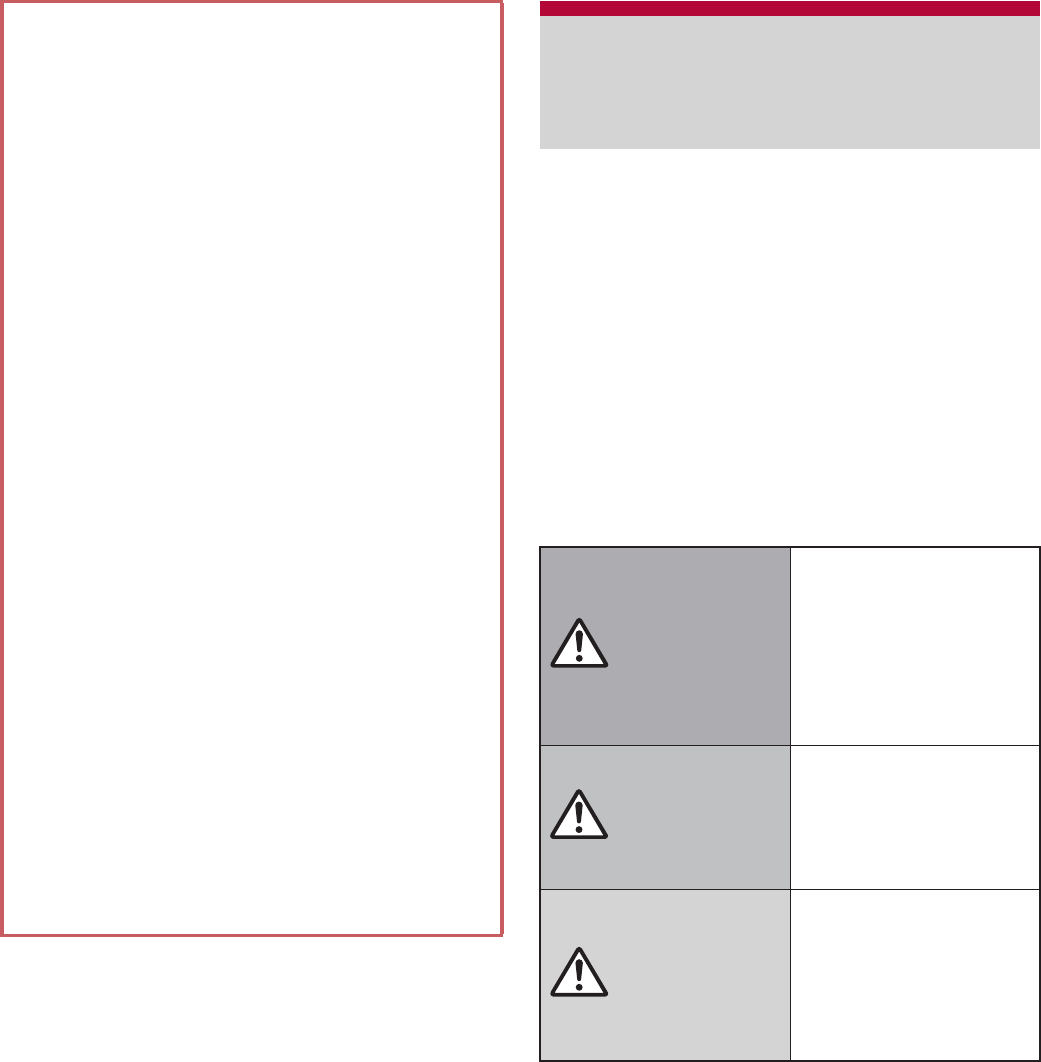
5
Contents/Precautions
Before use, read these “Precautions” carefully
and use your FOMA terminal properly.
Keep this manual in a safe place for future
reference.
These precautions contain information intended
to prevent bodily injury to the user and to
surrounding people, as well as damage to
property, and must be observed at all times.
The following symbols indicate the
different degrees of injury or damage that
may occur if information provided is not
observed and the FOMA terminal is used
improperly.
If the OS is upgraded, some applications that
used in the previous OS version may not be
available or some unintended bugs may
occur.
Capacity of microSD Card or the FOMA
terminal is nearly full, applications in use may
not work properly. In that case, delete saved
data.
Secure the security of the FOMA terminal by
setting Screen lock in case you lose it
(nP. 80).
Read the terms of use of Google Inc. for
details on Google services. Also, read each
terms of use for details on other web services.
If your FOMA terminal is lost, change your
each account password using a PC to prevent
other persons from using Twitter, mixi, and
Google services such as Google Talk, Gmail,
Android Market.
The FOMA terminal does not support
providers other than mopera U, Business
mopera Internet (URL restriction) and
sp-mode.
The FOMA terminal is available without
microSD Card. However, some data such as
images shot with camera or voices recorded
with voice recorder can be saved only to
microSD Card. Also, data cannot be sent and
received using infrared communication or
Bluetooth connection without microSD Card.
It is recommended that microSD Card be
inserted to use the FOMA terminal.
Precautions (ALWAYS
FOLLOW THESE
DIRECTIONS)
Danger
This symbol
indicates that “death
or serious bodily
injury may directly
and immediately
result from improper
use”.
Warning
This symbol
indicates that “death
or serious bodily
injury may result
from improper use”.
Caution
This symbol
indicates that “minor
injury and/or
property damage
may result from
improper use”.
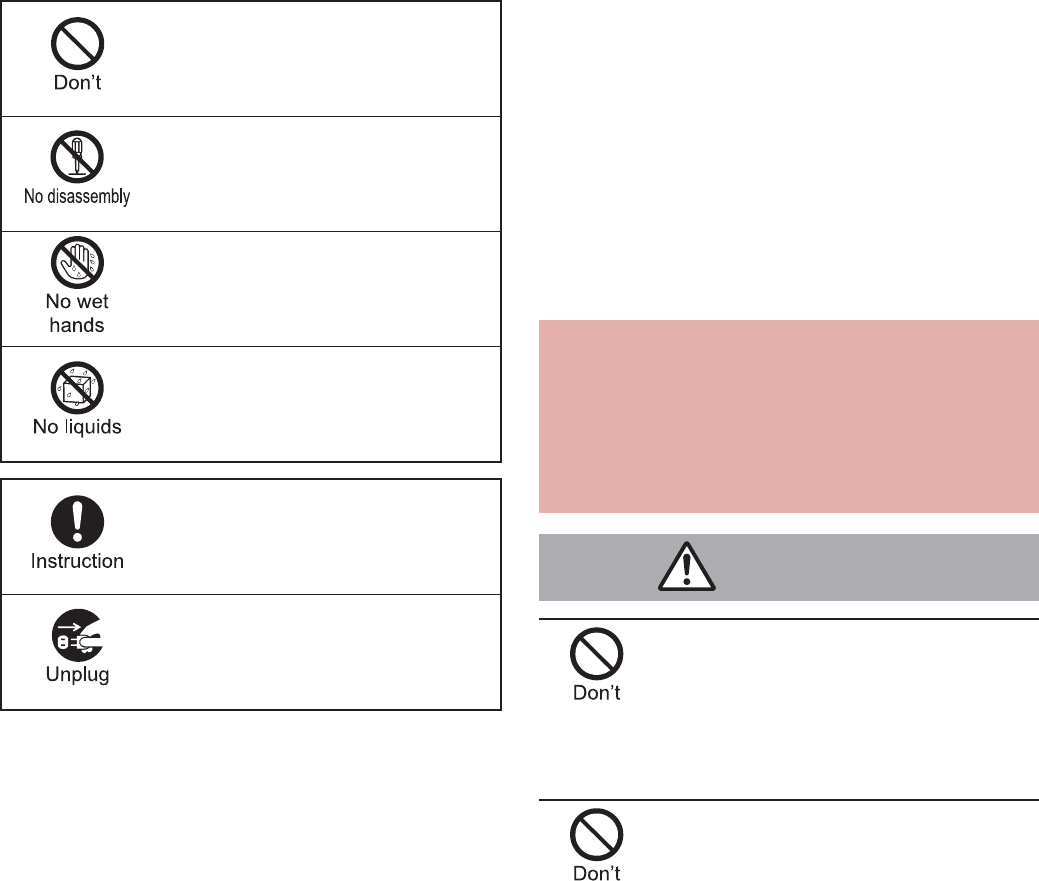
6Contents/Precautions
The following symbols indicate specific
directions.
“Precautions” is explained in the
following six sections.
Handling the FOMA terminal, battery pack,
adapters (including charger micro USB adapter),
wireless charger and miniUIM (general)
. . . . . . . . . . . . . . . . . . . . . . . . . . . . . . . . . . . P. 6
Handling the FOMA terminal. . . . . . . . . . . . . P. 8
Handling battery pack . . . . . . . . . . . . . . . . . P. 11
Handling adapters (including charger micro USB
adapter) and wireless charger . . . . . . . . . . P. 12
Handling miniUIM . . . . . . . . . . . . . . . . . . . . P. 14
Handling near electronic medical equipment
. . . . . . . . . . . . . . . . . . . . . . . . . . . . . . . . . . P. 14
Do not use, store or leave the
equipment in locations subject
to high temperatures, such as
near a fire, in direct sunlight or
inside a car on a hot day.
May cause fires, burns or bodily injury.
Do not place the equipment
inside cooking appliances such
as microwave ovens or
pressure cookers.
May cause fires, burns, bodily injury or electric shock.
Indicates a prohibited action.
Indicates not to disassemble the
device.
Indicates not to handle the device
with wet hands.
Indicates not to use the device
near water or get it wet.
Indicates that instructions
specified are compulsory (must
be followed).
Indicates that the power cord must
be unplugged from the outlet.
Handling the FOMA terminal,
battery pack, adapters
(including charger micro USB
adapter), wireless charger and
miniUIM (general)
Danger
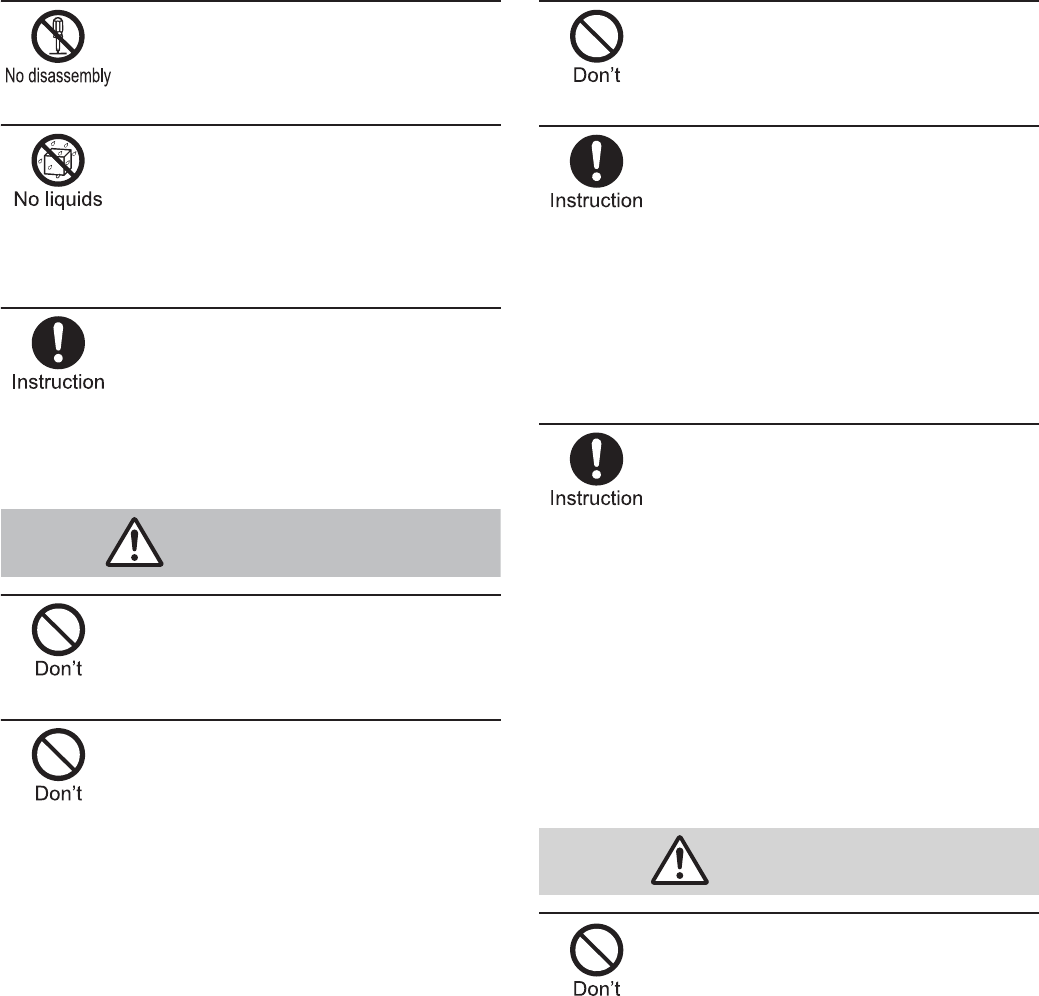
7
Contents/Precautions
Do not attempt to disassemble
or modify the equipment.
May cause fires, burns, bodily injury or electric shock.
Do not get the equipment wet
with water, drinking water, pet
urine, etc.
May cause fires, burns, bodily injury or electric shock.
Refer to the following for details on waterproofness.
n
“Waterproof/Dust-proof function” on P. 22
Use only the battery packs and
adapters (including charger
micro USB adapter) specified
by NTT DOCOMO for use with
the FOMA terminal.
May cause fires, burns, bodily injury or electric shock.
Do not subject the equipment
to strong impacts or throw it.
May cause fires, burns, bodily injury or electric shock.
Do not allow conductive
materials (such as metal objects
and pencil lead) to come into
contact with the charger terminal,
external device terminal or
earphone/microphone terminal.
In addition, do not insert such
objects.
May cause fires, burns, bodily injury or electric shock.
Do not cover or wrap the
equipment with bedding, etc.
when using or charging.
May cause fires or burns.
Make sure to turn off the FOMA
terminal and not to charge the
battery in locations such as gas
stations where flammable gas
is generated.
May cause a gas explosion or fire.
To use Osaifu-Keitai in locations such as gas stations,
make sure to turn off the power in advance (If the
Osaifu-Keitai lock setting is activated, disable the lock
before turning off the power).
If you notice anything unusual,
such as an unusual odor,
overheating, discoloration or
deformation during use,
charging or storage, immediately
follow the instructions below.
Unplug the power cord from
the outlet or cigarette lighter
socket.
Turn off the FOMA terminal.
Remove the battery pack
from the FOMA terminal.
May cause fires, burns, bodily injury or electric shock.
Do not leave the equipment on
unstable surfaces, such as on a
wobbling table or sloped
surface.
May fall and cause injury.
Warning
Caution
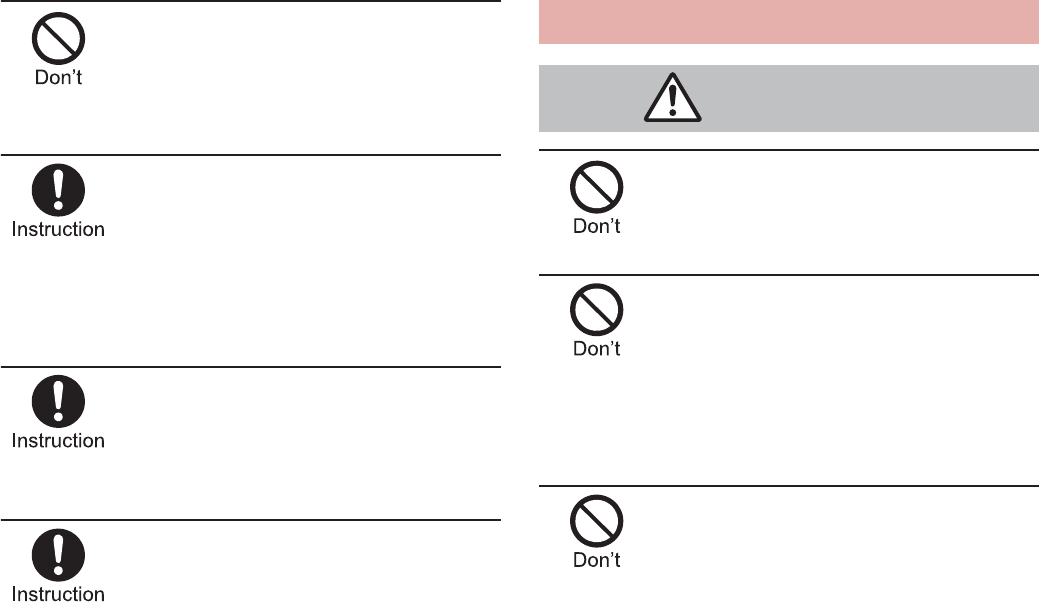
8Contents/Precautions
Do not store the equipment in
locations that are subject to
humidity, dust or high
temperatures.
May cause fires, burns or electric shock.
If being used by a child, have a
guardian teach him/her the
proper handling procedures. In
addition, check that the child is
using the equipment as
directed.
May result in bodily injury.
Keep the equipment out of the
reach of young children.
A young child may swallow the equipment or suffer
other bodily injury.
Be very careful when using the
FOMA terminal connected to
adapters (including charger
micro USB adapter) repeatedly
or for long periods of time.
The FOMA terminal, battery pack or adapters
(including charger micro USB adapter) may become
warm if games etc. are used for a long time while
charging.
Touching high temperature areas for a prolonged
period of time may cause skin irritations, itchiness or
low-temperature burn in some people.
Do not aim the infrared port
towards the eyes.
May cause eye injury.
Do not aim the infrared port
towards home electric
appliances with an infrared
device during infrared
communication.
May interfere with the operation of infrared devices
and cause an accident.
Do not point the illuminated
light directly at someone’s
eyes. Especially when you
shoot still pictures or moving
pictures of young children,
keep 1 m or more distance from
them.
Do not use Mobile light near people’s faces. Eyesight
may be temporarily affected leading to accidents.
Precautions:
The Mobile light source used for this product may emit
the light over the safety level for eyes when operations
such as undirected adjustments are intentionally
made. Therefore, do not disassemble the terminal.
Handling the FOMA terminal
Warning
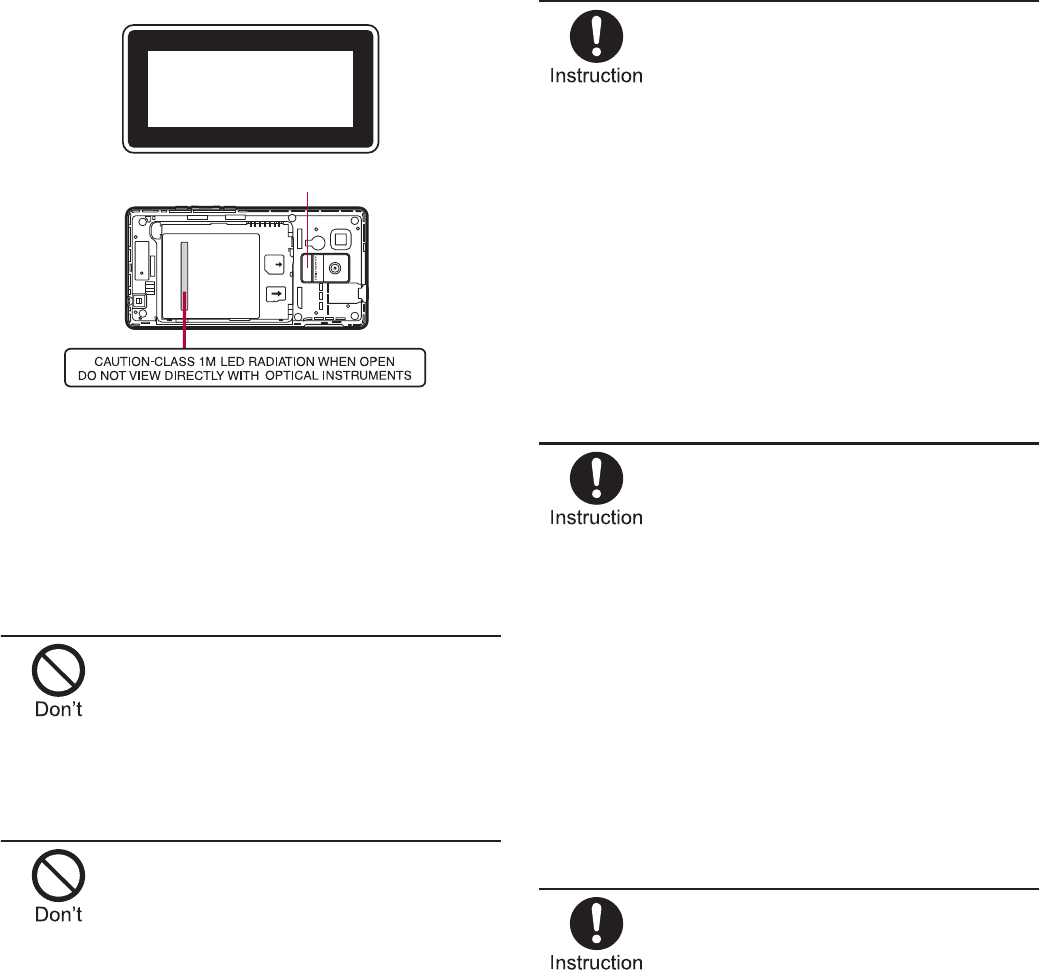
9
Contents/Precautions
CAUTION:
Use of controls, adjustments or performance of
procedure other than those specified herein may
result in hazardous radiation exposure. As the
emission level from Mobile light LED used in this
product is harmful to the eyes, do not attempt to
disassemble the cabinet. Servicing is limited to
qualified servicing station only.
Do not allow water or other
liquids, metal, flammable
material or other foreign
objects to enter the miniUIM or
microSD Card slot on the FOMA
terminal.
May cause fires, burns, bodily injury or electric shock.
Do not shine the light at anyone
driving a car or other vehicles.
May prevent a driver from driving safely and cause a
traffic accident.
Turn off the FOMA terminal in
areas where the use of mobile
phones is prohibited, such as
in aircraft or hospitals.
May interfere with the operation of electronic devices
and electronic medical equipment.
Follow the instructions given by the respective medical
facilities regarding the use of mobile phones on their
premises.
Actions such as using a mobile phone aboard aircraft
are prohibited and punishable by law.
However, follow the instructions on use of the mobile
phone given by the airline if the mobile phone can be
used aboard aircraft by setting the mobile phone such
as setting it not to emit radio wave.
Keep the FOMA terminal away
from the ears during a call in
which hands-free is set or while
the ring tone is ringing.
When you attach the earphone/
microphone, etc. to the FOMA
terminal to play games or music,
do not make the volume too loud.
Excessive high volume may damage your hearing.
Also, it may prevent you from hearing the ambient
sounds and cause an accident.
Earphone Signal Level
The maximum output voltage for the music player
function, measured in accordance with EN 50332-2, is
24.0 mV.
If you have a weak heart, take
extra precautions when setting
functions such as the vibrator
and ring tone volume for
incoming calls.
May have harmful effects on your heart.
EN60825-1:1994 A1:2002 & A2:2001
CLASS1
LED Product
Mobile light
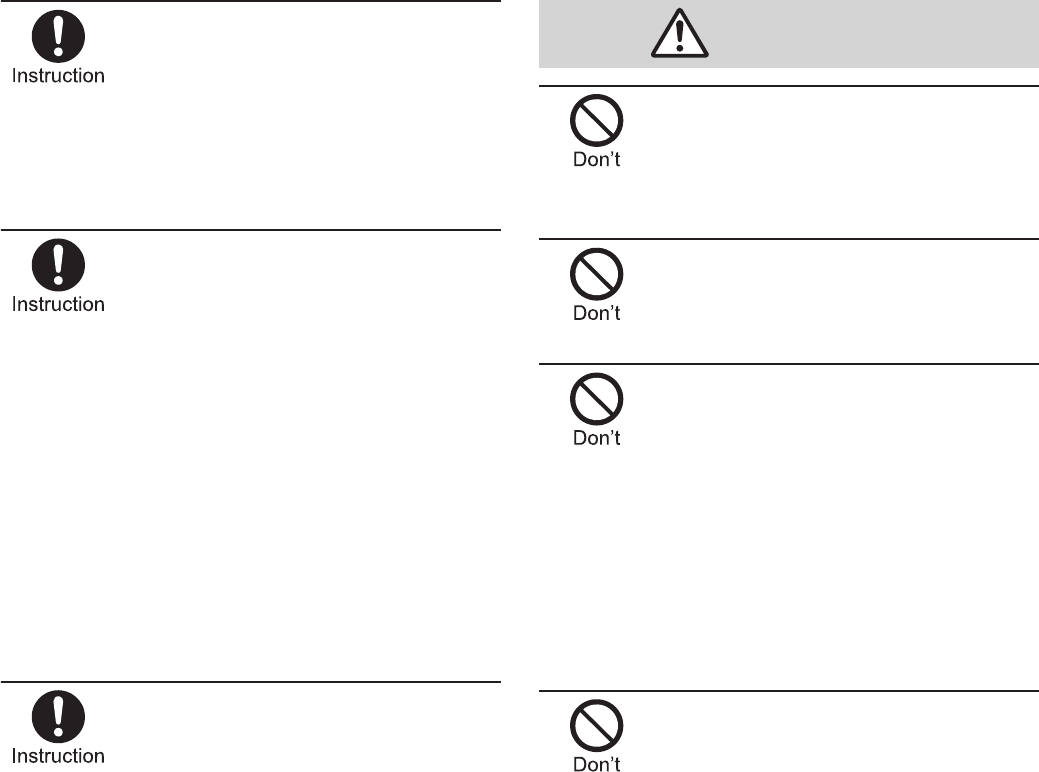
10 Contents/Precautions
If you are using electronic
medical equipment, contact the
respective manufacturer or
vendor to check whether the
operation of the equipment is
affected by signals.
May interfere with the operation of electronic medical
equipment, etc.
Turn the FOMA terminal off
near high-precision electronic
devices or devices that use
weak electronic signals.
May interfere with the operation of electronic devices.
Take particular care with the following
devices
Hearing aids, implanted cardiac pacemakers,
implanted cardioverter-defibrillators or other electronic
medical equipment. Fire alarms, automatic doors, and
other equipment controlled by electronic signals. If you
use an implanted cardiac pacemaker, implanted
cardioverter-defibrillator or other electronic medical
equipment, contact the respective manufacturer or
vendor to check whether the operation of the
equipment is affected by signals.
In case that the display part or
camera lens is damaged, make
sure to pay attention to a
broken glass and the exposed
inside of the FOMA terminal.
The surface of the display part is covered by a
protective film while the surface of camera lens is
covered by a plastic panel so as to minimize the
possibility of glass scattering. However, touching the
broken or exposed parts may cause injury.
Do not swing the FOMA
terminal by its strap etc.
May hit you or others around you, resulting in bodily
injury.
Do not use the damaged FOMA
terminal.
May cause fires, burns, bodily injury or electric shock.
If the display is broken and the
liquid crystal then leaks, do not
get the liquid on your skin
(face, hands, etc.).
May result in loss of eyesight and harm to your skin.
If the liquid comes into contact with your eyes or
mouth, immediately rinse your eyes or mouth with
clean water and see a doctor.
If the liquid comes into contact with your skin or
clothes, immediately wipe it off with alcohol, and wash
with water and soap.
The surface of the display part
is covered by a protective film
for ensuring the security
against damages caused by
dropping, giving strong
impacts on the equipment, etc.
Do not remove the film forcibly
or damage it.
Using the equipment with the film removed may
damage the display and cause bodily injury.
Caution
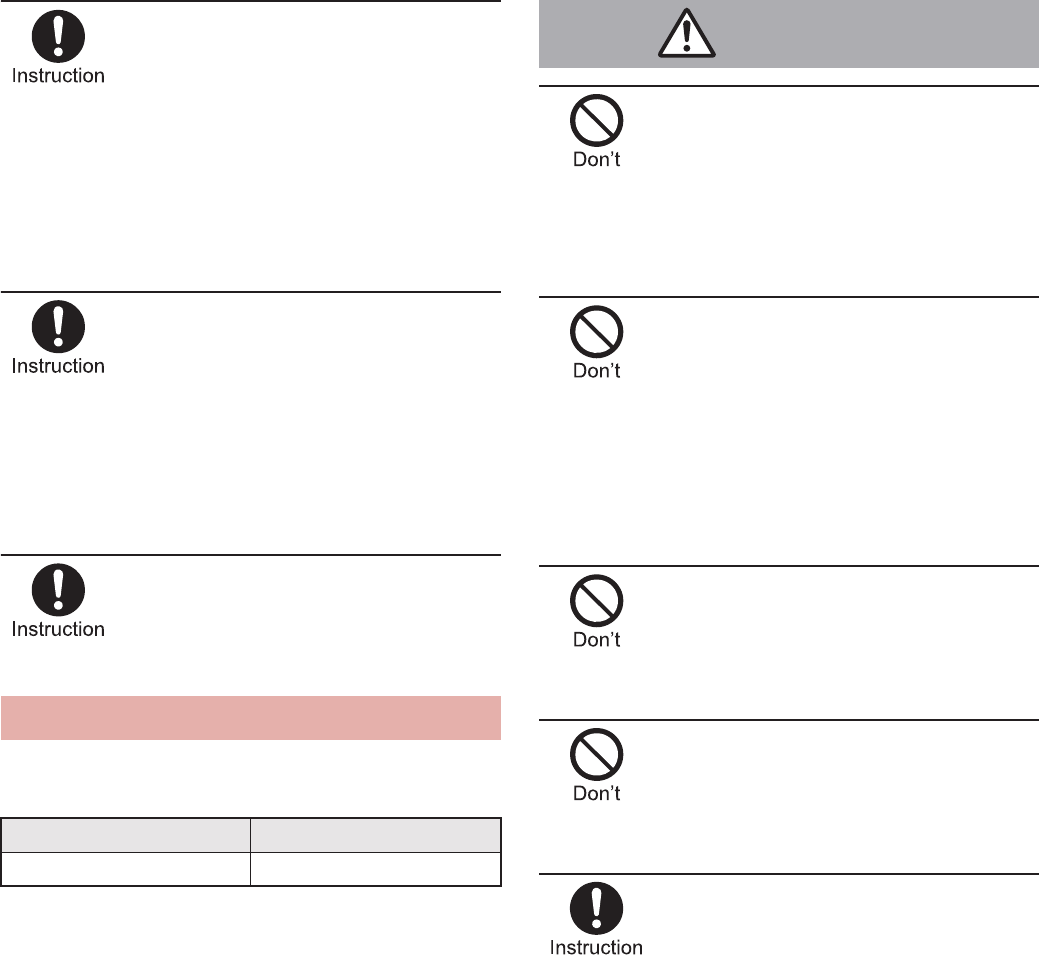
11
Contents/Precautions
If you use the FOMA terminal in
an automobile, contact the
automobile manufacturer or
vendor to check whether the
operation of the electronic
equipment is affected by
signals.
May interfere with the operation of electronic
equipment in some vehicle models. In such cases,
stop using the FOMA terminal.
Use of the FOMA terminal may
cause skin irritations such as
itchiness, rashes or eczema in
some people. If this occurs,
immediately stop using the
FOMA terminal and seek
medical treatment.
For details on materials of each part
n
“Material list”
on P. 15
Look at the display in a well-lit
place, keeping a certain
distance from the screen.
Otherwise, eyesight may be decreased.
Check the type of battery using the information
printed on the battery pack label.
Do not touch terminals with
metallic objects such as wires.
In addition, do not carry or
store the battery pack with
metallic necklaces, etc.
The battery pack may catch fire, explode, overheat or
leak.
Check that the battery pack is
facing the correct direction before
you attach it to the FOMA terminal.
If you are having difficulty fitting the
battery pack to the FOMA terminal,
do not use excessive pressure to
force the battery into place.
The battery pack may catch fire, explode, overheat or
leak.
Do not throw the battery pack
into a fire.
The battery pack may catch fire, explode, overheat or
leak.
Do not puncture, hit with a
hammer or step on the battery
pack.
The battery pack may catch fire, explode, overheat or
leak.
If the battery fluid, etc. comes into
contact with your eyes, do not rub
your eyes but immediately rinse
your eyes with clean water. Then
seek prompt medical treatment.
May result in loss of eyesight.
Handling battery pack
Label Battery type
Li-ion00 Lithium-ion
Danger
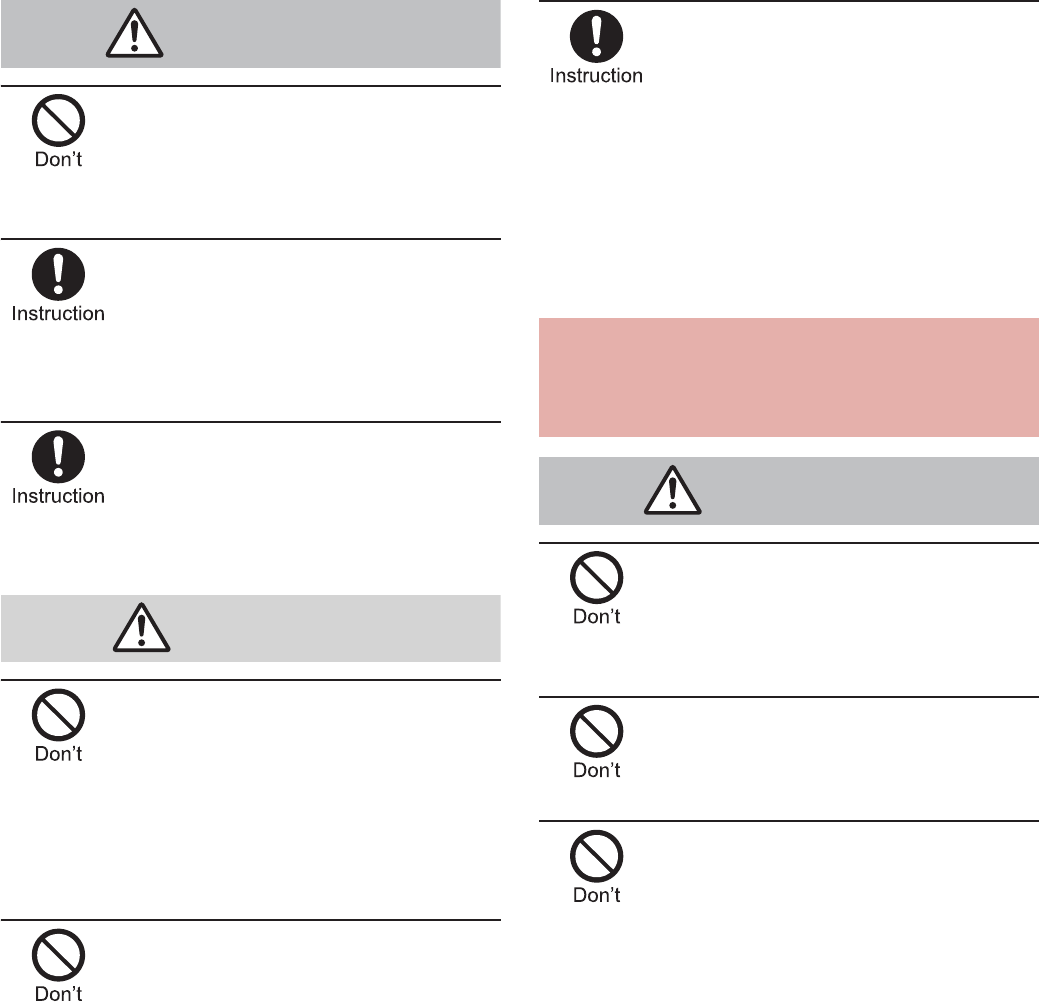
12 Contents/Precautions
If any trouble such as a
deformation or scratches caused
by a drop is found, never use it.
The battery pack may catch fire, explode, overheat or
leak.
If the battery pack leaks or
emits an unusual odor,
immediately stop use and move
it away from any flame or fire.
The battery fluid is flammable and could ignite,
causing a fire or explosion.
Prevent your pet from biting the
battery pack.
The battery pack may catch fire, explode, overheat or
leak.
Do not dispose of used battery
packs in ordinary garbage.
May catch fire or cause damage to the environment.
Place tape over the terminals to insulate unnecessary
battery packs, and take them to a docomo Shop,
retailer or institution that handles used batteries in
your area.
Do not use or charge a wet
battery pack.
The battery pack may catch fire, explode, overheat or
leak.
If the battery fluid, etc. leaks, do
not get the liquid on your skin
(face, hands, etc.).
May result in loss of eyesight and harm to your skin.
If the liquid comes into contact with your eyes, mouth,
skin or clothes, immediately rinse them with clean
water.
If the liquid, etc. comes into contact with your eyes or
mouth, see a doctor immediately after rinsing your
eyes or mouth.
Do not use if the cord of the
adapter (including charger
microUSB adapter) or of the
wireless charger is damaged.
May cause fires, burns or electric shock.
Never use the AC adapter or the
wireless charger in humid
locations such as a bathroom.
May cause fires, burns or electric shock.
The DC adapter should only be
used in negative grounded
vehicles. Never use it in
positive grounded vehicles.
May cause fires, burns or electric shock.
Warning
Caution
Handling adapters (including
charger micro USB adapter) and
wireless charger
Warning
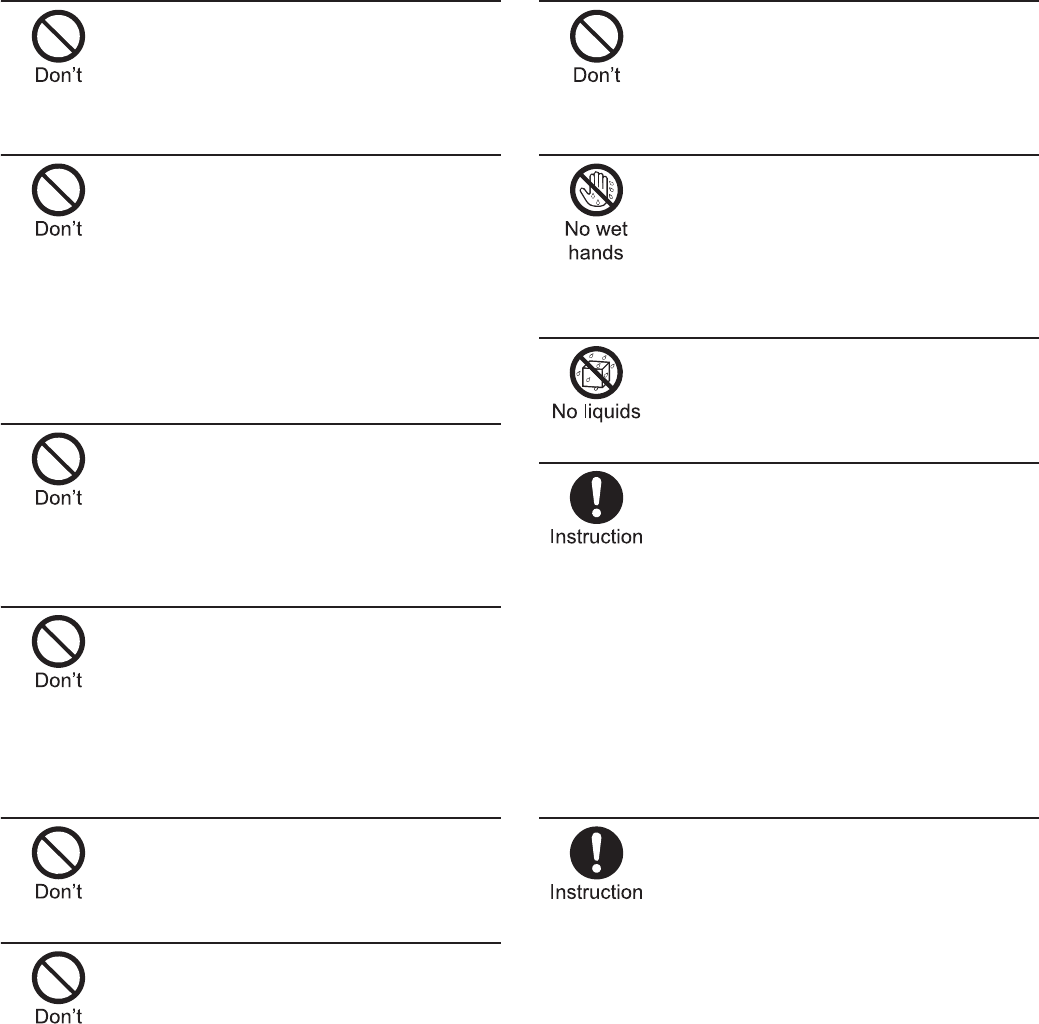
13
Contents/Precautions
Do not touch adapters
(including charger micro USB
adapter) or the wireless charger
if you hear thunder.
May cause electric shock.
Take care not to short-circuit
the charging terminal when
connected to an outlet or
cigarette lighter socket. Also,
take care not to allow any part
of your body (hands, fingers,
etc.) to come into contact with
the charging terminal.
May cause fires, burns or electric shock.
Do not place heavy objects on
the cord of the adapter
(including charger microUSB
adapter) or of the wireless
charger.
May cause fires, burns or electric shock.
When plugging/unplugging the
AC adapter or power plug into/
from the outlet, do not allow
metallic straps or other metallic
objects to come into contact
with the terminal.
May cause fires, burns or electric shock.
Do not place foreign objects
between the wireless charger
and the FOMA terminal.
May cause overheat or burns or catch fire.
Do not paste stickers such as
aluminium or metallic objects
on the wireless charger.
May cause overheat or burns or catch fire.
Do not connect the voltage
converter for overseas travel
(Travel converter) to the
wireless charger.
May cause overheat or electric shock or catch fire.
Do not handle the cord of the
adapters (including charger
microUSB adapter), the
wireless charger or the outlet
with wet hands.
May cause fires, burns or electric shock.
Do not charge any parts wet
with water with the wireless
charger.
May cause fires, burns, bodily injury or electric shock.
Always use the specified power
supply and voltage.
When using overseas, use the
AC adapter that is available
overseas.
Using the incorrect voltage may cause fire, burns or
electric shock.
AC adapter: 100V AC
DC adapter: 12/24V DC (for negative grounded
vehicles only)
AC adapter available overseas: 100 to 240V AC
(Connect only with household AC outlet)
If the fuse in the DC adapter
blows, always replace it with a
fuse of the specified type.
May cause fires, burns or electric shock. Refer to the
respective manuals for information on the correct fuse
specifications.
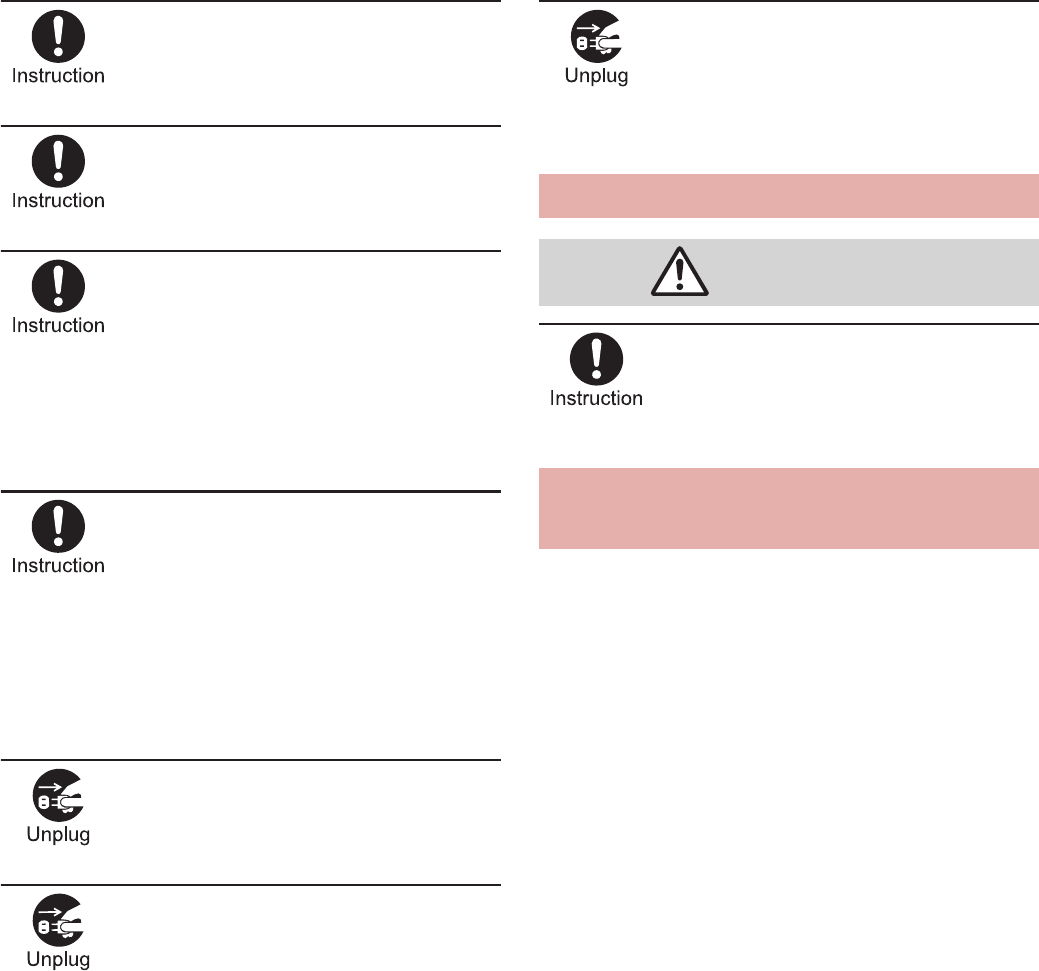
14 Contents/Precautions
Wipe off any dust on the power
plug.
May cause fires, burns or electric shock.
Fully plug the AC adapter or
power plug into the outlet.
May cause fires, burns or electric shock.
Always grasp the adapters when
unplugging the power plug from
the outlet or cigarette lighter
socket. Do not forcibly pull by
the cord of the adapter (including
charger micro USB adapter) or of
the wireless charger.
May cause fires, burns or electric shock.
If you have an implanted
cardiac pacemaker or an
implanted
cardioverter-defibrillator,
consult a doctor about the use
of the wireless charger.
Electromagnetic signals may have harmful effects on
the operation of implanted cardiac pacemakers and
implanted cardioverter-defibrillators.
Unplug the power cord from the
outlet or cigarette lighter socket
when not using for a long time.
May cause fires, burns or electric shock.
Should water or other liquids
enter the equipment, remove
the power plug from the outlet
or cigarette lighter socket
immediately.
May cause fires, burns or electric shock.
Always unplug the power plug
from the outlet or cigarette
lighter socket before cleaning
the equipment.
May cause fires, burns or electric shock.
Be careful with the cutting
surface when detaching the
miniUIM.
May cause bodily injury.
The precautions detailed here conform to the
guidelines drawn up by the Electromagnetic
Compatibility Conference Japan, regarding the
protection of electronic medical equipment
from signals emitted by mobile phones.
Handling miniUIM
Caution
Handling near electronic
medical equipment
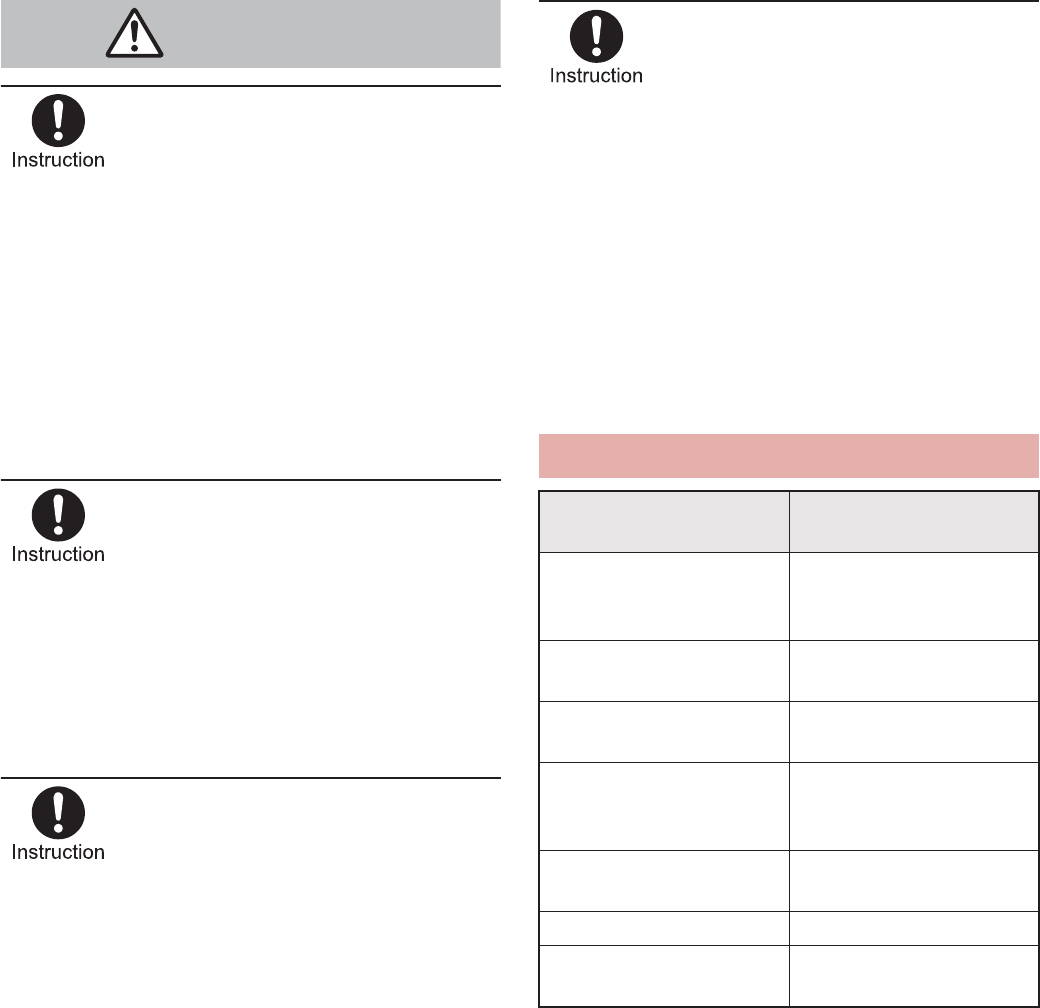
15
Contents/Precautions
Observe the following in
hospitals or other medical
facilities.
Do not take your FOMA terminal into operating
rooms, ICUs (Intensive Care Units) or CCUs
(Coronary Care Units).
Turn off your FOMA terminal inside hospital wards.
Turn off your FOMA terminal even when you are in
an area outside hospital wards, such as a hospital
lobby, since electronic medical equipment may be
in use nearby.
Where a medical facility has specific instructions
prohibiting the carrying and use of mobile phones,
observe those instructions strictly.
Turn off your FOMA terminal in
crowded places such as
rush-hour trains in case
somebody nearby is using an
implanted cardiac pacemaker
or implanted
cardioverter-defibrillator.
Electromagnetic signals may have harmful effects on
the operation of implanted cardiac pacemakers and
implanted cardioverter-defibrillators.
If you have an implanted cardiac
pacemaker or an implanted
cardioverter-defibrillator, always
carry or use your FOMA terminal
at least 22 cm away from your
implant.
Electromagnetic signals may have harmful effects on
the operation of implanted cardiac pacemakers and
implanted cardioverter-defibrillators.
Patients receiving medical
treatment away from a hospital
or medical facility (e.g. home
treatment) who are using
electronic medical equipment
other than implanted cardiac
pacemakers or implanted
cardioverter-defibrillators
should consult the respective
manufacturers for information
regarding the effects of signals
on the equipment.
Electromagnetic signals may have harmful effects on
the operation of electronic medical equipment.
Warning
Material list
Part Material/Surface
treatment
Display side
Reinforced glass/
Shatterproof sheet of
surface
Surrounding section of
display side PA resin/UV coating
Surrounding section of
earpiece
PMMA resin/Hard
coating for surface
Sides
PA resin/UV coating for
surface, Discontinuous
deposition
Back cover PC resin/Surface
coating
Gasket of back cover Silicone rubber
Operation key PC resin/UV coating for
surface
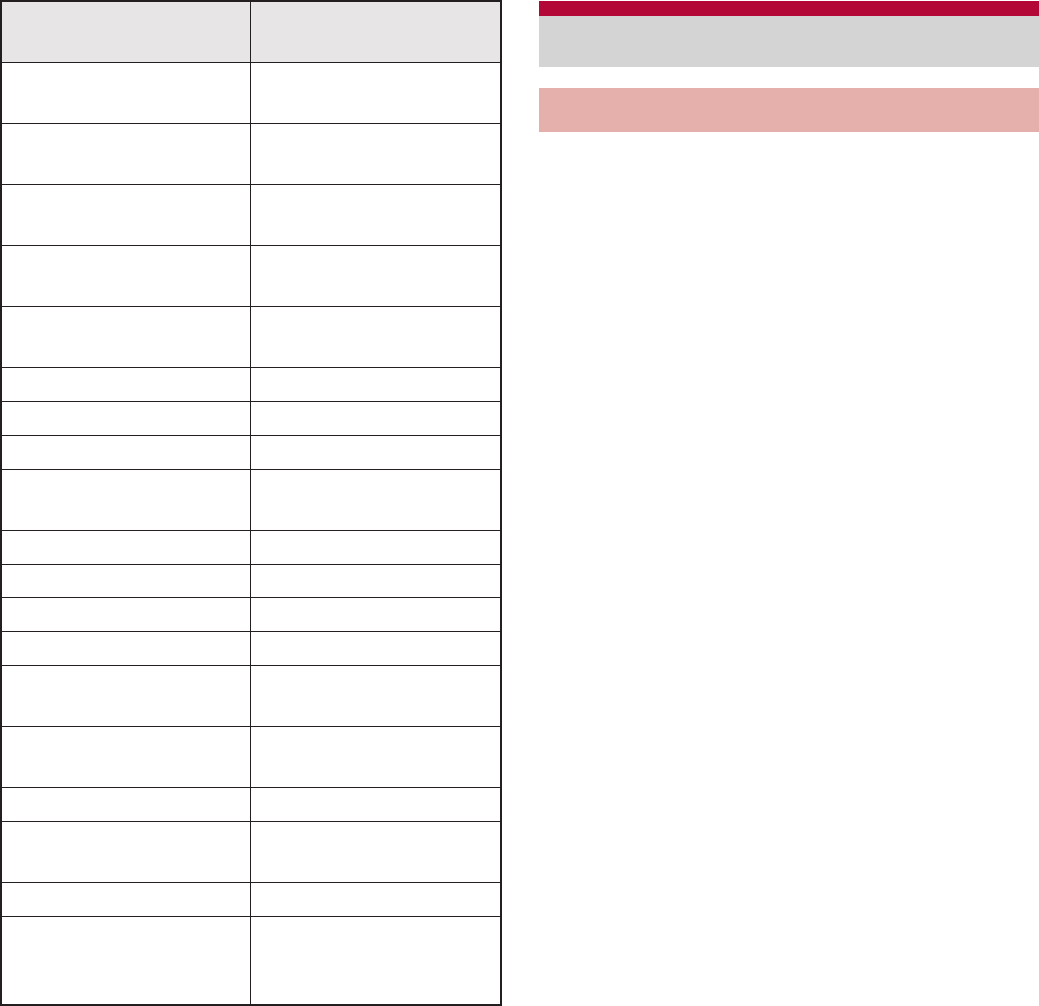
16 Contents/Precautions
SH-13C is waterproof/dust-proof,
however, do not allow water to seep or
dust to get in the FOMA terminal and do
not allow accessories or optional parts to
get wet or do not allow dust to adhere.
The battery pack, adapter (including charger micro
USB adapter), wireless charger and miniUIM are not
waterproof/dust-proof. Do not use in humid or steamy
areas such as bathrooms and avoid exposing to rain
and other forms of moisture. If the FOMA terminal is
carried close to skin, perspiration may cause internal
components to corrode and result in malfunction.
Note that if problem is found to be due to moisture,
handset and parts are not covered by warranty and in
some cases may be irreparable. Even where repairs
are possible, repair charges will be incurred, since
damage is not covered by warranty.
Clean only with a soft and dry cloth (such
as the type used for eyeglasses).
Ʀ
Forceful rubbing of LCD with a dry cloth may
scratch LCD surface.
Ʀ
Note also that LCD coating may stain if moisture
or soiling is left on the surface for a long period.
Ʀ
Never use chemicals such as alcohol, thinners,
benzene or detergents, as these agents may
erase the printing on the handset or cause
discoloration.
Occasionally clean terminals with a dry
cotton swab, etc.
Unclean terminals may result in poor connections
and loss of power. Keep terminal clean with a dry
cotton swab, etc.
Take care of the terminal while cleaning it.
Side key PC resin/UV coating for
surface
Earphone/Microphone
terminal
Copper alloy/Gold
plating
External connector
terminal SUS/Ni plating
External connector
terminal cover
PC resin/UV coating for
surface
Camera/infrared port
panel
PC resin/Hard coating
for surface
Mobile light ABS resin
Inside back cover PA resin
Speaker section PE
Surrounding section of
speaker section PE foam
Sheet PET resin
miniUIM slot
SUS
miniUIM lever
Nylon 46
microSD Card slot SUS
Battery terminal
connector LCP
Battery terminal Free-cutting brass/Ni
base, Gold plating
Battery storage side PET/Glass epoxy board
Screw Steel/Ni plating,
Trivalent chromate
Battery pack PC resin/Spark erosion
Battery pack terminal
section
Copper alloy/Full
surface Ni with plating
base, Gold plating
Part Material/Surface
treatment Handling precautions
General notes

17
Contents/Precautions
Do not place the handset near an air
conditioning vent.
Condensation formed due to rapid changes in
temperature may cause internal corrosion and lead
to malfunction.
Do not apply excessive force to the FOMA
terminal and battery pack when using
them.
Carrying the handset in a tightly packed bag or
sitting on the handset in your pocket may cause a
damage to display, other internal components or
battery pack or result in malfunction.
Keeping an external connector device plugged into
the external connector terminal or earphone/
microphone terminal may cause a damage to the
connector or result in malfunction.
Do not rub or scratch the display with
metal, etc.
May scratch the handset and cause malfunction or
damage.
Read the respective manuals or user’s
guides supplied with the battery pack and
adapters (including charger micro USB
adapter) carefully.
Do not forcefully press a surface of the
touch panel or operate with a pointed
object such as a fingernail, ballpoint pen,
pin, etc.
May damage the touch panel.
Avoid using the handset in extremely high
or low temperatures.
Use the FOMA terminal within the range of a
temperature between 5°C and 40°C (for
temperatures of 36°C or higher, such as in a room
with a bath, limit usage to a short period of time)
and a humidity between 45% and 85%.
Using the handset close to landline
phones, TVs or radios may have harmful
effects on the operation of such
equipment. Move as far away as possible
from such items before use.
Keep a separate memo and note
information stored in the FOMA terminal.
DOCOMO shall not be liable for any loss of content.
Do not drop or otherwise subject the
FOMA terminal to severe impact.
May damage the handset and cause malfunction.
When connecting an external connector
device to the external connector terminal
or earphone/microphone terminal, do not
put it in obliquely or do not pull it while it
is plugged in.
May damage the handset and cause malfunction.
The FOMA terminal becomes warm during
using or charging but this is not a
malfunction.
Do not leave the camera in direct sunlight.
May cause discoloration or burn-in.
Use the FOMA terminal with the external
connector terminal cover closed.
Dust, water and others enter inside and cause a
malfunction.
Notes about the FOMA terminal
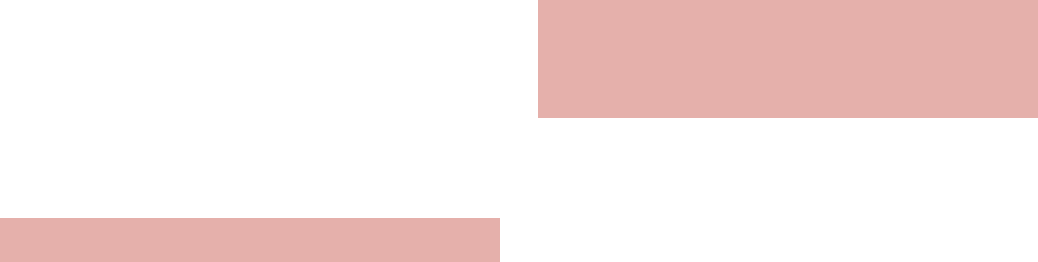
18 Contents/Precautions
Do not use the FOMA terminal without the
back cover.
May detach the battery pack or cause malfunction
or damage.
While using a microSD Card, do not
remove the card or turn off the FOMA
terminal.
May cause data loss or malfunction.
Never place a magnetic card near the
FOMA terminal.
The stored magnetic data in cash cards, credit
cards, telephone cards, floppy disks, etc. may be
erased.
Never place magnetized items near the
FOMA terminal.
Putting highly magnetized items closer may cause
an error.
Do not decorate the FOMA terminal with
stickers etc.
Charging with the wireless charger may become
unavailable.
Battery pack is a consumable product.
Though usage time varies with use, change battery
if battery level is extremely low even after fully
charged. Purchase a specified new battery pack.
Charge battery in areas where ambient
temperature is between 5°C and 35°C.
The usage time for a battery pack
depends on the usage and deterioration of
battery pack.
Depending on usage, the battery pack
may swell as it approaches the end of its
service life, but this will not cause
problems.
Note the following when the battery pack
is stored.
The storage with the battery pack fully charged
(immediately after charging is completed)
The storage with no battery level (cannot turn the
main body on)
May lower the performance or shorten the life of the
battery pack.
Approximately 40% is recommended as the battery
level for storage.
Charge battery in areas where ambient
temperature is between 5°C and 35°C.
Do not charge battery pack in the
following locations.
Areas with high humidity or dust or in areas
exposed to strong vibrations
Close to landline phones, TVs, radios, etc.
Adapters (including charger micro USB
adapter) or the wireless charger may
become warm during charging but this is
not a malfunction.
Do not use DC adapter to charge battery
when the car engine is not running.
May cause car battery to run down.
Notes about battery pack
Notes about adapters (including
charger micro USB adapter) and
wireless charger
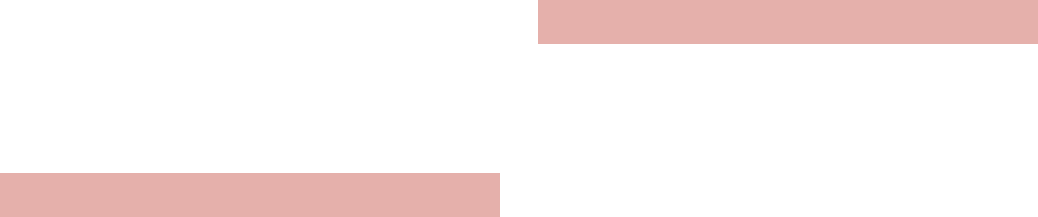
19
Contents/Precautions
When using an outlet with a feature to
prevent the plug from being removed
accidentally, follow instructions in the
outlet user’s guide.
Do not subject to strong force or impacts.
Also, do not disfigure the charger
terminals.
May cause a malfunction.
Do not use the wireless charger with a
blanket etc. covering it.
The wireless charger becomes warm
during using but this is not a malfunction.
Connect only the specified devices and
exclusive AC adapter to the wireless
charger.
Do not charge with metallic straps or other
metallic objects inserted between the
FOMA terminal and the wireless charger.
Do not place the FOMA terminal on the
wireless charger with the adapters
(including charger micro USB adapter) or
microUSB cable for PC connected to the
FOMA terminal.
Never place a magnetic card etc. near the
wireless charger.
The stored magnetic data in cash cards, credit cards,
telephone cards, floppy disks, etc. may be erased.
Never place magnetized items near the
FOMA terminal.
Putting highly magnetized items closer may cause
an error.
Do not apply unnecessary force when
inserting/removing the miniUIM.
Customer is responsible for malfunctions
arising from inserting miniUIM into a
different IC card reader/writer.
Always keep IC area clean.
Clean only with a soft and dry cloth (such
as the type used for eyeglasses).
Keep a separate memo and note
information stored in the miniUIM.
DOCOMO shall not be liable for any loss of content.
To protect the environment, please take
any unnecessary miniUIMs to a docomo
Shop or retailer.
Do not damage, touch haphazardly or
short-circuit the IC.
May cause data loss or malfunction.
Do not drop or otherwise subject the
miniUIM to severe impact.
May cause a malfunction.
Never bend the miniUIM or place heavy
objects on it.
May cause a malfunction.
Do not insert the miniUIM to the FOMA
terminal with a label or sticker attached on
the card.
May cause a malfunction.
The FOMA terminal supports the security
function that meets the Bluetooth
specification for the security during
communication using Bluetooth function.
However, the security may not be
sufficient depending on the configuration.
Take care of the security while making
communication using Bluetooth function.
Notes about miniUIM
Notes on using Bluetooth function
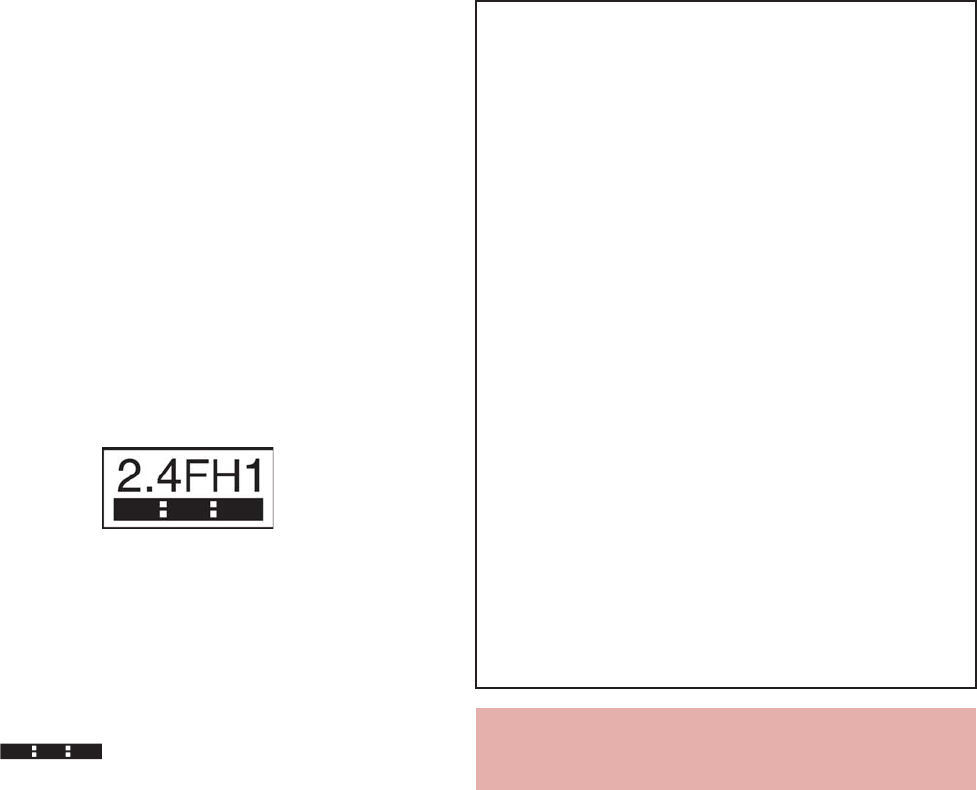
20 Contents/Precautions
Even if any leak of data or information
occurs while making communication
using Bluetooth function, DOCOMO shall
not be liable for any loss of content.
With the FOMA terminal, use headset,
hands-free, audio, keyboard, object push,
serial port and phone book access. Also,
the audio/video remote-control may be
available depending on the audio (only
with compatible Bluetooth devices).
Radio frequencies
The radio frequencies the Bluetooth
function of the FOMA terminal uses are as
follows.
ӱ
2.4: This radio equipment uses the 2.4 GHz
band.
Ӳ
FH: The modulation system is the FH-SS
system.
ӳ
1: The estimated coverage distance is 10 m or
less.
Ӵ
: All radio frequencies between
2400 MHz and 2483.5 MHz are used and the
frequencies for mobile object identifiers shall not
be avoided.
Wireless LAN (WLAN) uses radio waves to
communicate information. Therefore, it
has an advantage of freely connecting to
the LAN within the service area. On the
other hand, if security setting is not set, it
is possible for a malicious third party to
intercept the communication contents or
hack. It is recommended to set security
setting at your own risk and judgement.
ӱġ Ӳġ ӳġ
Ӵġ
Cautions on using Bluetooth devices
Bluetooth operates at radio frequencies
assigned to the in-house radio stations
for a mobile object identifier that have to
be licensed and is used in production
lines of a factory, specific unlicensed
low power radio stations, and amateur
radio stations (hereafter, referred to
“another radio station”) in addition to
industrial, scientific, medical devices or
home electric appliances such as
microwave ovens.
1. Before using this product, make sure
that “another radio station” is not
operating nearby.
2. If radio interference between this
product and “another radio station”
occurs, avoid interference by moving
immediately to another place or
“turning off the power”.
3. Contact the number listed in “General
Inquiries” on the back of this manual
for further details.
Notes about wireless LAN
(WLAN)
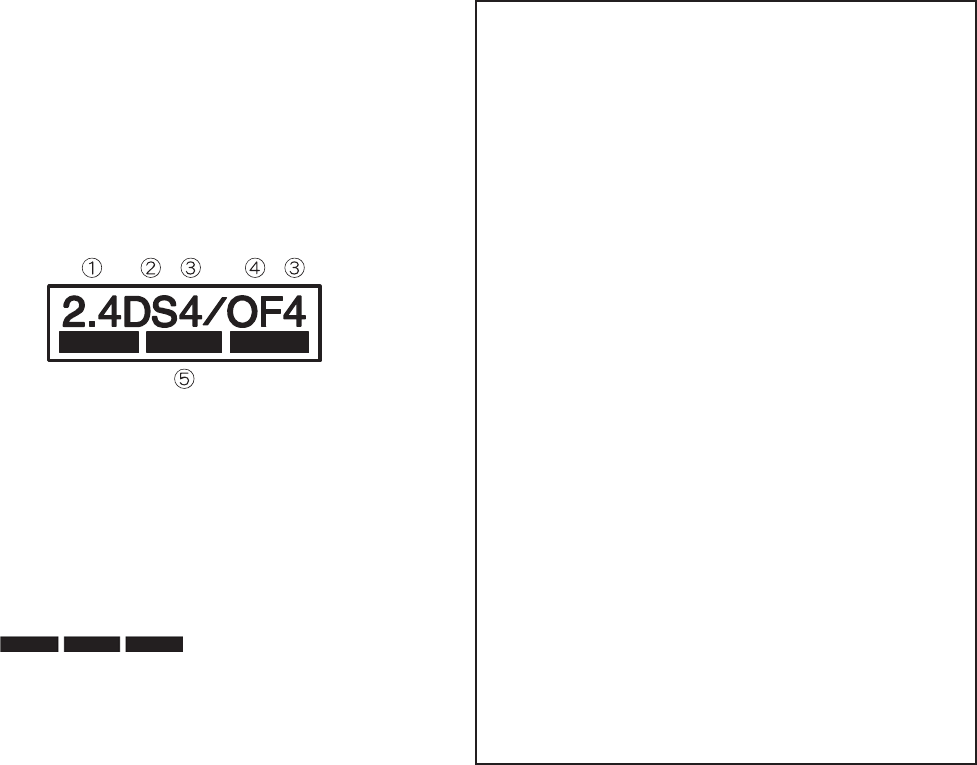
21
Contents/Precautions
Wireless LAN
Do not use wireless LAN near magnetic devices
such as electric appliances or AV/OA devices or in
radio waves.
Ʀ
Magnetism or radio waves may increase noises
or disable communications (especially when
using a microwave oven).
Ʀ
When used near TV, radio, etc., reception
interference may occur or channels on the TV
screen may be disturbed.
Ʀ
If there are multiple wireless LAN access points
nearby and the same channel is used, search
may not work correctly.
Radio frequencies
The radio frequencies the WLAN-installed
devices use are indicated on the battery
storage section of the main body of the
terminal. The following are the
descriptions:
ӱ
2.4: This radio equipment uses the 2400 MHz
band.
Ӳ
DS: The modulation system is the DS-SS
system.
ӳ
4: The estimated coverage distance is 40 m or
less.
Ӵ
OF: The modulation system is the OFDM
system.
ӵ
: All radio frequencies
between 2400 MHz and 2483.5 MHz are used
and the frequencies for mobile object identifiers
shall not be avoided.
Available channels for SH-13C’s wireless LAN are
between 1 to 13. Note that other channel access
points cannot be connected.
Available channels vary depending on the country.
For use in an aircraft, contact the airline
beforehand.
There are restrictions on the use of wireless LAN in
some countries or regions such as France. If you
intend to use wireless LAN overseas, check the
local laws and regulations beforehand.
Cautions on using 2.4 GHz devices
WLAN-installed devices operate at radio
frequencies assigned to the in-house
radio stations for a mobile object
identifier (radio stations requiring a
license) used in production lines of a
factory, specific unlicensed low power
radio stations (radio stations requiring
no license), and amateur radio stations
(radio stations requiring a license) in
addition to industrial, scientific, medical
devices or home electric appliances
such as microwave ovens.
1. Before using this device, make sure
that the in-house radio stations for a
mobile object identifier, specific
unlicensed low power radio stations
and amateur radio stations are not
operating nearby.
2. If the device causes harmful radio
interference to the in-house radio
stations for a mobile object identifier,
immediately change the radio
frequency or stop use, and contact the
number listed in “General Inquiries” on
the back of this manual for crosstalk
avoidance, etc. (e.g. partition setup).
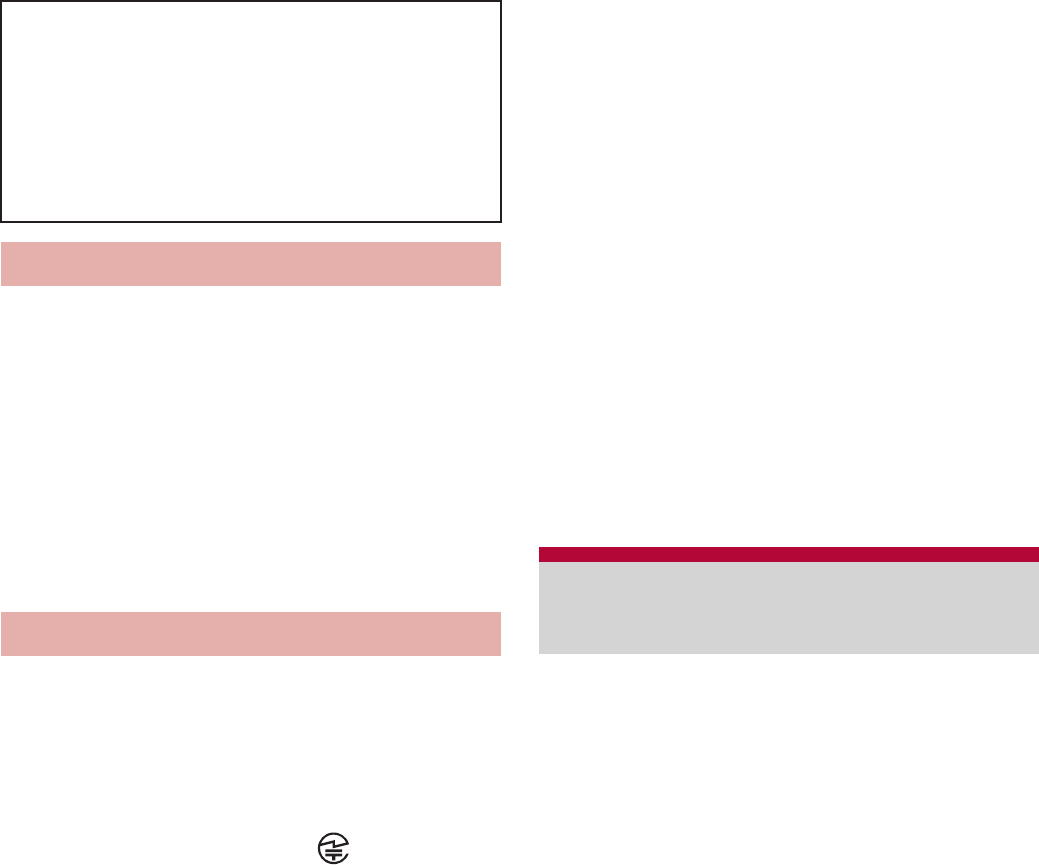
22 Contents/Precautions
The FeliCa reader/writer function in the
FOMA terminal uses weak electric waves
in the handling of which does not require
a license of radio station.
The frequency in use is the 13.56 MHz
band. When another reader/writer is being
used nearby, keep enough distance from
it. Make sure that there is no radio station
using the same frequency band in the
nearby area.
Never use the FOMA terminal that is
modified. Using a modified device violates
the Radio Law.
The FOMA terminal has acquired the certification of
conformity with technical regulations for the
specified radio station based on the Radio Law, and
the “Technical Conformity Mark ” is printed on
the model nameplate of the FOMA terminal as a
proof. If the screws of FOMA terminal are removed
and a modification is given to the inside, the
certification of conformity with technical regulations
will become invalid. Never use the FOMA terminal
without the valid certification. Doing so violates the
Radio Law.
Be careful when using the FOMA terminal
while driving a motor vehicle.
Using a mobile phone in hand while driving is
regarded as a punishable act.
However, the punishment has no application in
some cases such as when rescuing sick and injured
people or maintaining public safety.
Use the FeliCa reader/writer function only
in Japan.
The FeliCa reader/writer function in the FOMA
terminal conforms to the domestic radio wave
standards. Using the function overseas may result
in punishment.
Be careful not to connect the FOMA
terminal to PC using the microUSB cable
for PC (sample) in areas where the use of
mobile phones is prohibited.
Power may turn on automatically.
SH-13C is waterproof to IPX5
*1
and IPX7
*2
standards, and dust-proof to IP5X
*3
standards if
the external connector terminal cover is securely
closed as well as the back cover is attached.
*1 IPX5 means that phone keeps functioning after
being subjected to a jet flow (approximately
12.5 liters/min) discharged from a nozzle (inner
diameter: 6.3 mm), from all directions
(approximately 3 m from the handset) for 3
minutes or more.
*2 IPX7 means that SH-13C phone keeps
functioning after it is slowly submerged to depth
of 1 m in static tap water at room temperature,
left there for approximately 30 minutes and
then taken out.
3. If the device causes radio interference
to specific unlicensed low power
radio stations for a mobile object
identifier or amateur radio stations,
contact the number listed in “General
Inquiries” on the back of this manual
for further details.
FeliCa reader/writer
Caution
Waterproof/Dust-proof
function
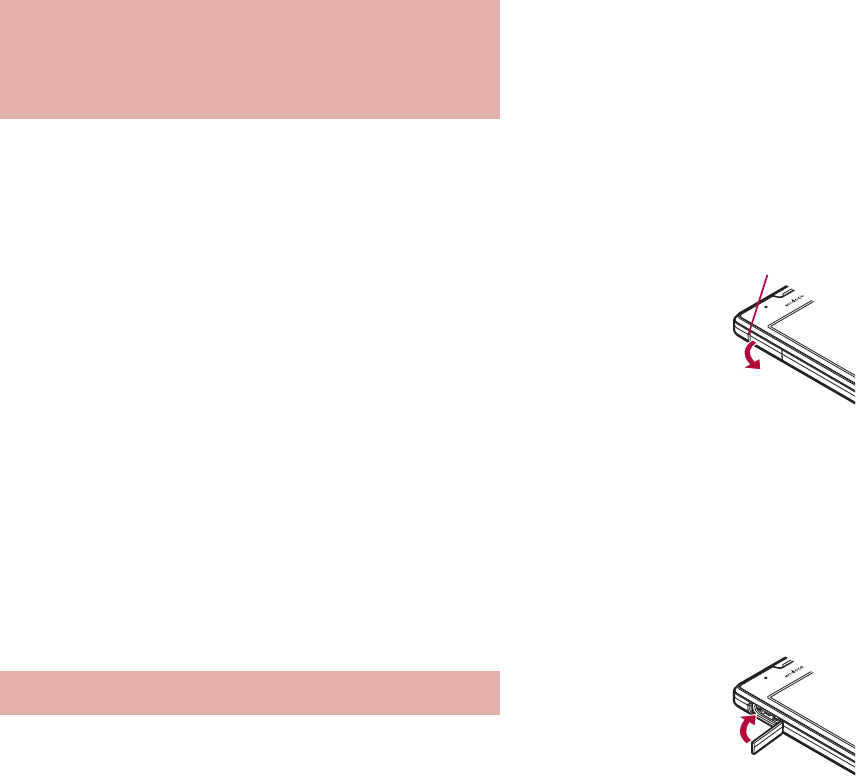
23
Contents/Precautions
*3 IP5X means the level of protection. Phone
keeps functioning in safety after it is left in the
device containing dust (diameter: 75 Ђm or
smaller) for 8 hours, agitated and then taken
out.
You can call without using an umbrella in the rain
(for rainfall of approximately 20 mm per hour).
You can rinse off dirt from the FOMA terminal.
Wash the FOMA terminal with low-pressure
water flow (6 liters/min or lower and tap water at
room temperature (between 5°C and 35°C)),
holding it approximately 10 cm below faucet or
shower head. Wash by using only your hands,
not a brush or sponge, with the back cover
attached, and the external connector terminal
cover held in position. Drain the handset before
use (nP. 26).
You can use the FOMA terminal at a poolside.
Do not throw water in a swimming pool on the
FOMA terminal, soak the FOMA terminal in the
water of a swimming pool, etc.
You can use the FOMA terminal in a bathroom.
Do not soak the FOMA terminal in the bathtub.
To maintain waterproof/dust-proof
performance, check the followings.
Securely close the external connector terminal
cover and the back cover. Be careful not to apply
excessive force on the rubber gasket when
opening and closing them.
Make sure that the external connector terminal
cover and the back cover are completely closed
without floating.
To maintain waterproof/dust-proof performance,
the FOMA terminal has the external connector
terminal cover and the back cover that allow you
to close securely. May cause injuries to your
nails or fingers if you try to open them forcibly.
If dusts get into the earphone/microphone
terminal, clear them before use.
ɡ
Opening external connector terminal
cover
Hook a finger on the slot to open.
ɡ
Closing external connector terminal
cover
Push and close securely in the direction of the
arrow so that gaps are not left between the FOMA
terminal and the external connector terminal cover.
What you can do with
waterproof/dust-proof function
of SH-13C
Things to keep in mind
Slot
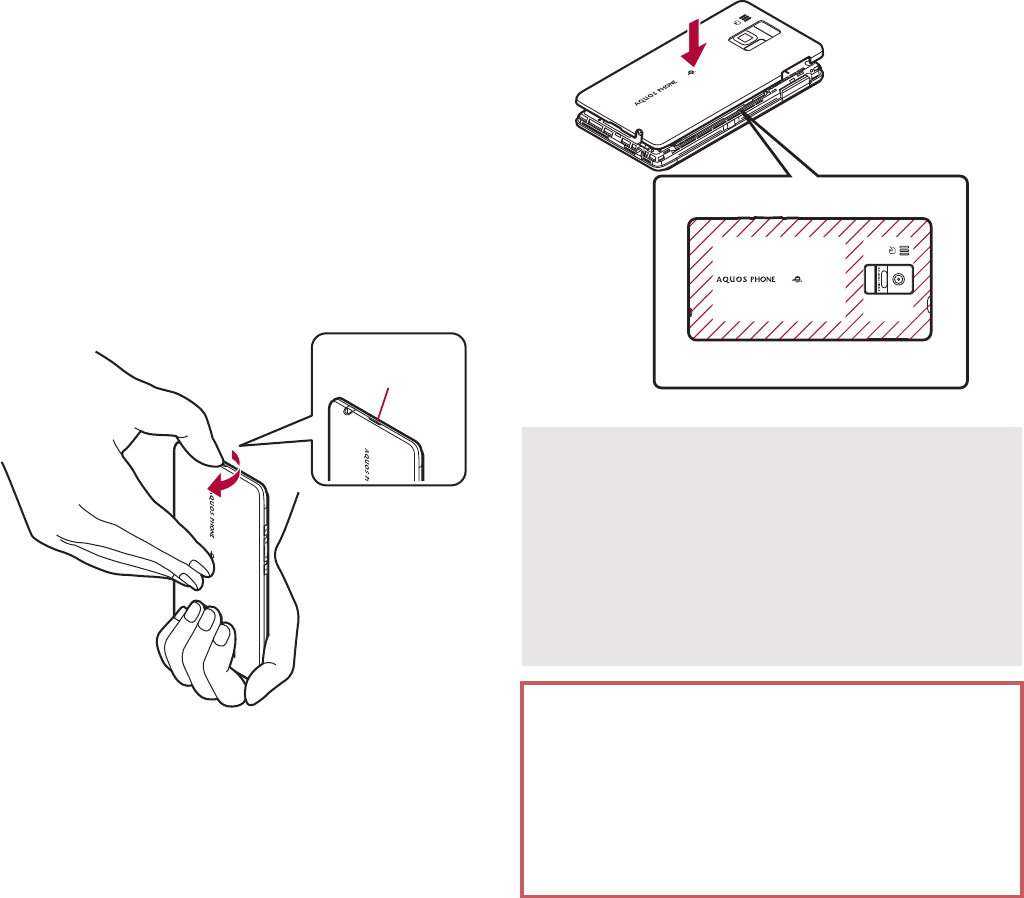
24 Contents/Precautions
ɡ
Removing back cover
1Securely hold the surrounding
section of camera, put fingers on
the center of the back cover and
hook the tip of a finger on the
concave portion of the back cover
to remove
:Apply force while turning around your finger
put on the concave portion towards the
direction of the arrow.
ɡ
Attaching back cover
1Confirm the direction of the back
cover, adjust it to the direction of
the FOMA terminal and press the
surrounding section (shaded
section) of the back cover securely
to attach
:Make sure there is no space between the
back cover and the FOMA terminal.
Concave
portion
Securely close the back cover. If not closed
securely, the back cover may come off and the
battery pack may fall out due to vibration. May
damage the waterproof/dust-proof performance
and allow water to seep or dust to get in.
The back cover may be damaged if it is inserted
or removed forcibly. Be careful not to apply
excessive force on it.
To maintain waterproof/dust-proof
performance, replacement of parts is required
every 2 years regardless of whether the
FOMA terminal appears normal or abnormal.
DOCOMO replaces the parts as a chargeable
service. Bring the FOMA terminal to a repair
center that DOCOMO specifies.

25
Contents/Precautions
When your hands or the FOMA terminal are wet,
do not attach/remove the back cover or open/
close the external connector terminal cover.
Close the external connector terminal cover and
the back cover securely. Even a fine obstacle
(one hair, one grain of sand, tiny fiber, etc.) put
between contact surfaces may allow water to
seep or dust to get in.
If the FOMA terminal gets wet with water or other
liquids with the external connector terminal cover
or the back cover opened, the liquid may get
inside the terminal causing electric shocks or
malfunction. Stop using the FOMA terminal, turn
off the power, remove the battery pack and
contact a repair center that DOCOMO specifies.
The rubber gasket of the external connector
terminal cover and the back cover play an
important role in maintaining waterproof/
dust-proof performance. Do not remove or
scratch them. Also, prevent dust from adhering
to them. If the rubber gasket of the external
connector terminal cover or the back cover is
damaged or deformed, replace it at a repair
center that DOCOMO specifies.
Do not insert sharp objects through external
connector terminal cover and back cover gaps. It
causes damage to the rubber gasket and allow
water to seep or dust to get in.
If the back cover is damaged, replace it. Water
may seep inside from a damaged section
causing troubles such as electric shocks or
corrosion of the battery.
Do not use the FOMA terminal underwater
(including key operations). May cause
malfunction.
Do not apply water flow stronger than allowed
(nP. 22) (over 6 liters/min). May cause
malfunction though SH-13C provides waterproof
performance of IPX5.
Do not let the FOMA terminal get wet with liquids
other than water at room temperature (between
5°C and 35°C).
Do not wash the FOMA terminal in a washing
machine, etc.
To prevent condensation, do not bring the FOMA
terminal from a cold place to a bathroom, etc.
without letting the FOMA terminal cool to room
temperature.
Do not expose the FOMA terminal to extreme
humidity for long periods. Avoid prolonged use in
bathrooms.
Never soak the FOMA terminal in hot spring
water or water containing soap, detergent or bath
powder.
Do not soak the FOMA terminal in hot water, use
it in a sauna or apply hot air (from a hair dryer,
etc.) to it.
Do not soak the FOMA terminal in seawater.
Do not put the FOMA terminal directly on sand/
dirt.
Do not leave the FOMA terminal wet. In cold
places, water may freeze and cause malfunction.
The FOMA terminal does not float on water.
Do not let the FOMA terminal fall. It may become
scratched and cause the waterproof/dust-proof
performance to degrade.
Do not leave water on the mouthpiece, earpiece,
speaker or earphone/microphone terminal. Such
water may interfere with talking.
Do not insert an earphone to the FOMA terminal
while the FOMA terminal is wet. May cause
malfunction.
Precautions
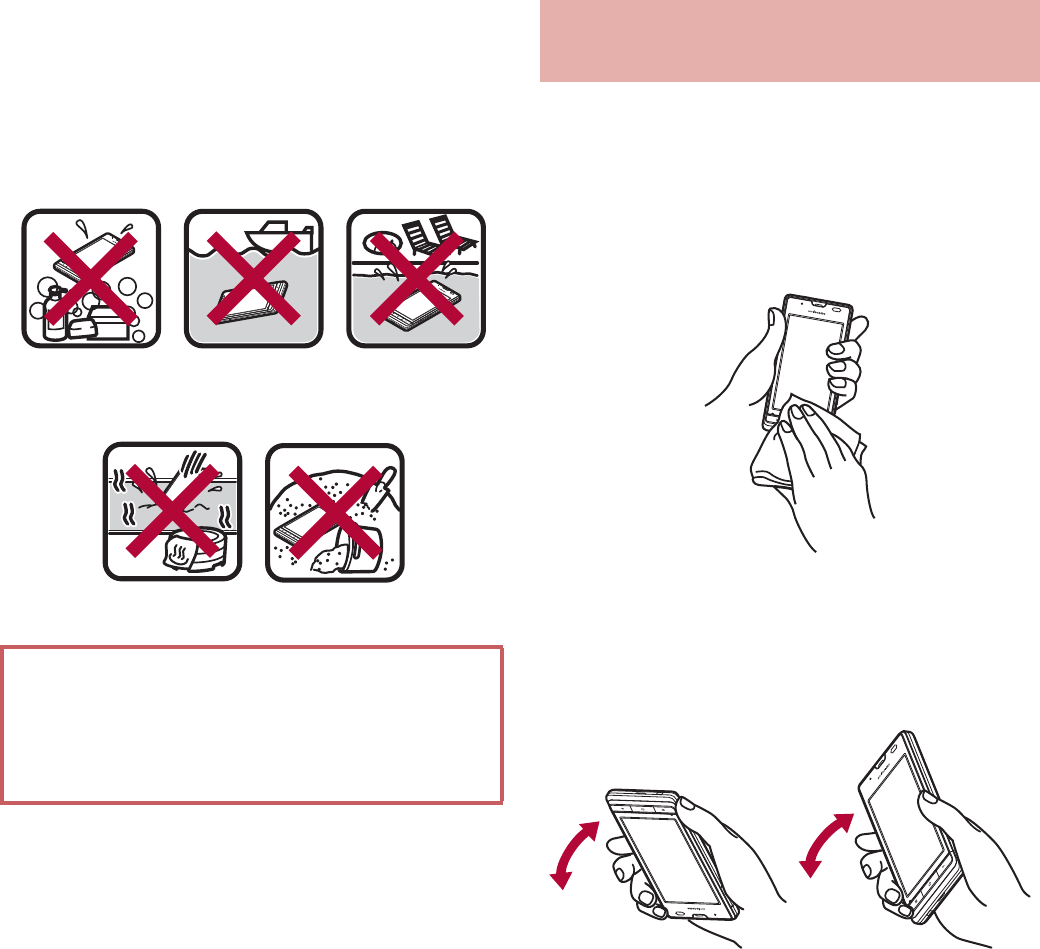
26 Contents/Precautions
Accessories and optional parts are not
waterproof/dust-proof. When the FOMA terminal
is placed on the accompanying Wireless Charger
SH01, do not use it in rooms where water is
regularly in use such as bathroom, shower room,
kitchen, lavatory, etc. even if the exclusive AC
adapter is not connected to it.
When the FOMA terminal is wet, water may flow
out after wiping it off. Drain the water following
the steps below.
1Wipe the FOMA terminal surface
with dry and clean cloth, etc.
:If a strap is attached, dry the strap well.
2Shake the FOMA terminal
approximately 20 times, securely
holding it, until there is no more
water splattering
DOCOMO does not guarantee actual
operations under all states. Malfunctions
deemed to be caused by inappropriate
operation by the customer are not covered by
the warranty.
Soap/Detergent/
Bath powder Seawater Swimming pool
Hot spring Sand/Dirt
Draining water when the FOMA
terminal gets wet
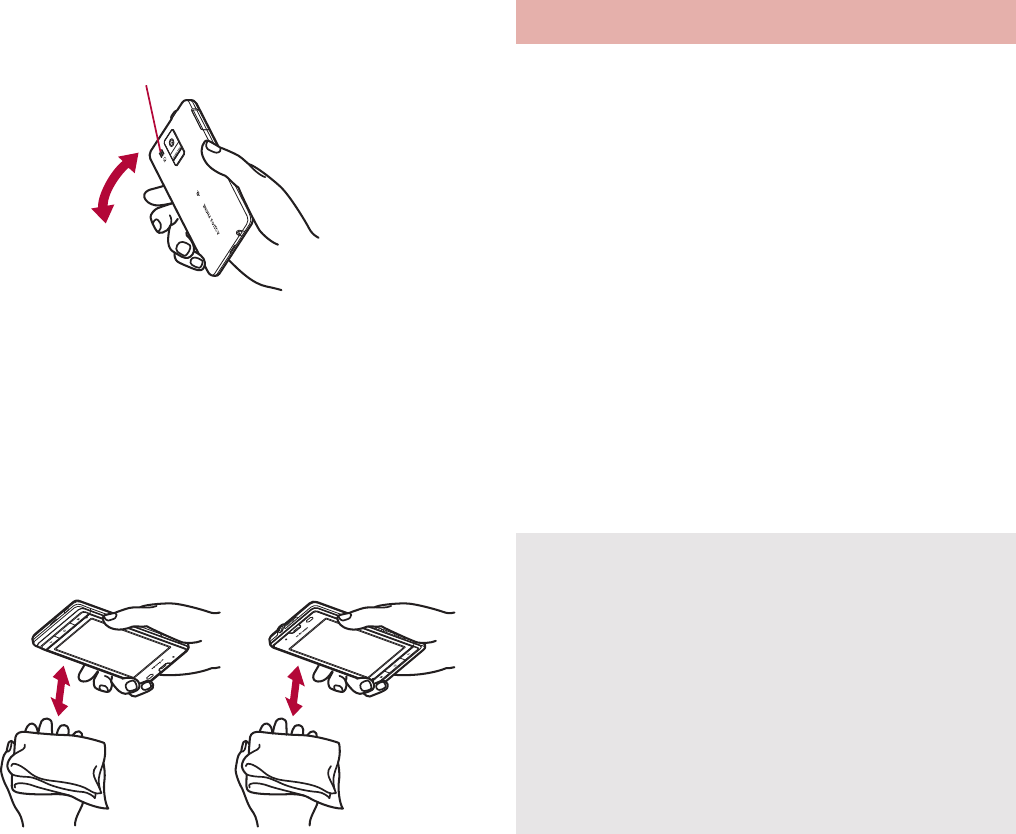
27
Contents/Precautions
3Softly press dry and clean cloth,
etc. against the FOMA terminal to
wipe off water remaining in the
mouthpiece, earpiece, speaker,
keys or earphone/microphone
terminal
:Pat the opening with cloth to remove water
because there may be any water remaining
in the grooves of each part.
4Wipe off water drained from the
FOMA terminal with dry and clean
cloth, etc.
:Water, if any, remaining in the main body
may ooze up after wiping off.
Accessories and optional parts are not
waterproof/dust-proof. Check the followings
before and after charging.
Make sure that the FOMA terminal is not wet. If
the FOMA terminal is wet or after the FOMA
terminal is wet, adequately drain it and wipe off
water with dry and clean cloth, etc. before
placing on the Wireless Charger SH01 or
opening the external connector terminal cover.
When the external connector terminal cover is
opened for charging, close the cover securely
after charging. It is recommended that the
Wireless Charger SH01 be used for charging to
prevent water from seeping inside and dust from
getting in from the external connector terminal
cover.
To drain water off the speaker,
shake the FOMA terminal with
the speaker turned up
Charging
Never try to charge the battery pack when the
FOMA terminal is wet.
Do not touch accessories or optional parts with
your wet hands. May cause electric shock.
Do not use accessories or optional parts in a
place subject to water. Do not use accessories
or optional parts in rooms which water is
regularly in use such as bathroom, shower
room, kitchen, lavatory, etc. May cause fire or
electric shock.
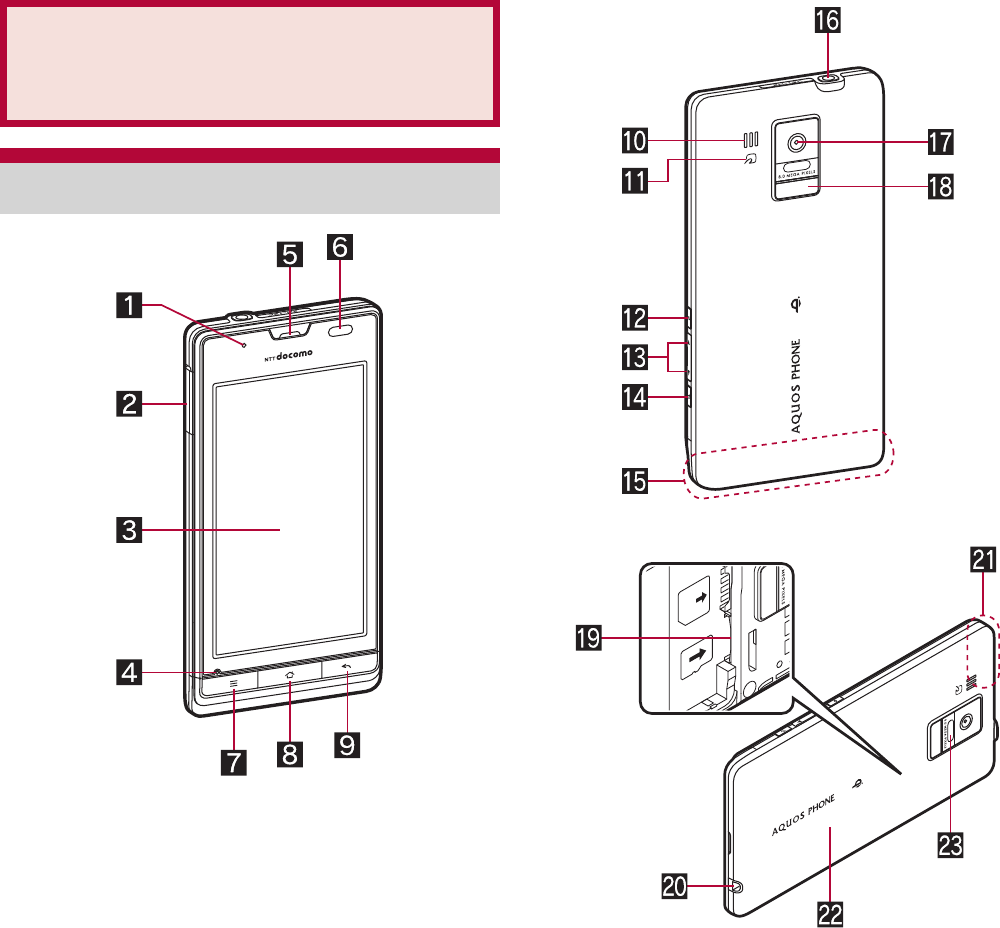
28 Before Using the Handset
Before Using the
Handset
Part names and functions
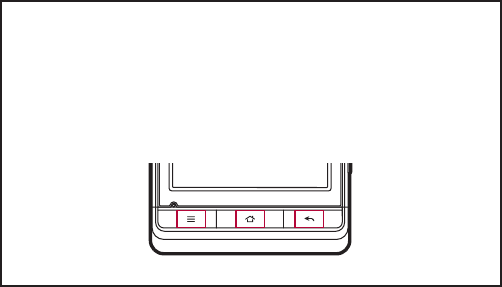
29
Before Using the Handset
1Incoming/Charging lamp
Lamp to be illuminated/flashed differs
according to the function being used and
situation.
2External connector terminal
3Display/Touch panel
The display for the FOMA terminal is
manufactured using high-precision
technology, but it may occasionally contain
dots that fail to light or that remain
permanently lit. This is not a malfunction.
4Mouthpiece/Microphone
5Earpiece
6Proximity sensor/Brightness sensor
Proximity sensor detects the distance to face
and prevents a false operation of touch panel
during a call.
Brightness sensor detects brightness of the
surrounding area and adjusts the brightness
of backlight.
Do not cover the sensor area with your hand,
paste a sticker on the sensor area, etc. The
sensor may not work properly.
7z: Menu key
Displays available functions (menus) in a
screen.
8|: Home key
Displays the main page of the home screen.
9{: Back key
Returns to the previous screen.
aSpeaker
Ring tone, music, etc. can be heard from
here.
Voice of the other party can be heard from
here during a hands-free call.
ba mark
IC card is contained (It cannot be removed).
cH: Power key
Use to set/disable the sleep mode, turn the
power on/off, etc.
dx/y: Volume UP/DOWN key
Adjusts the volume in each function.
e}: Search key
Displays the quick search box.
fFOMA antenna*
gEarphone/Microphone terminal
Refer to http://k-tai.sharp.co.jp/peripherals/
earphone_support_sh-13c.html (in Japanese
only) for details on the corresponding
earphone/microphone.
hCamera
iMobile light
jmicroSD Card slot
kStrap hole
When attaching a strap, remove the back
cover, put the strap through the strap hole, put
it on the hook inside and attach the back
cover.
lGPS antenna*
mBack cover
nInfrared port
* The antenna is built in the main body. Covering
the antenna area with your hand may influence
the quality.
Menu key, Home key, Back key
When you press keys, press the parts marked by
red rectangles in the following illustration. If you
press edges of the keys, you may not be able to
operate.
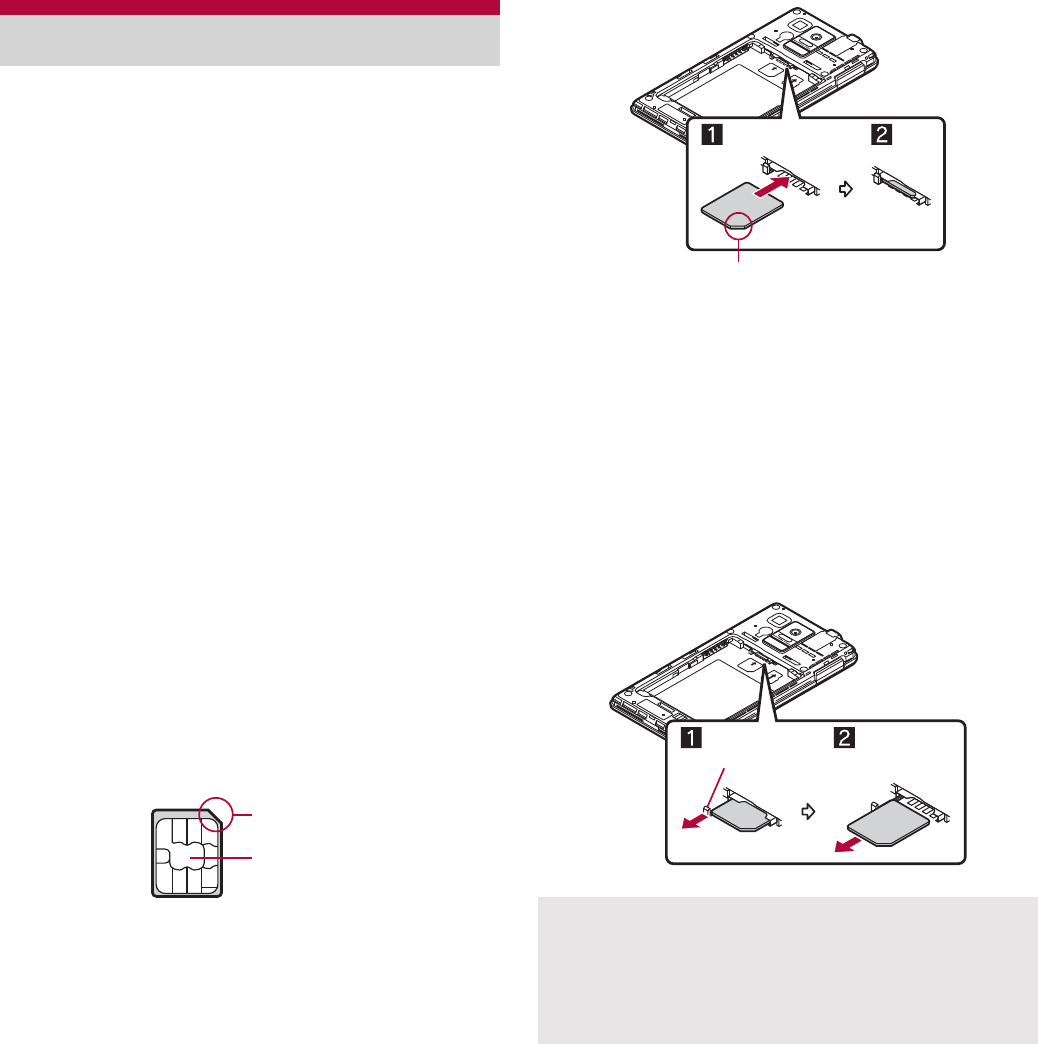
30 Before Using the Handset
A miniUIM is an IC card that records personal
information, such as phone numbers.
You cannot make a call and use functions such
as packet communication etc. on the FOMA
terminal without inserting a miniUIM.
You cannot use miniUIM on the terminal that
does not support it, and part of sites, data, etc. in
use may become unavailable when you replace
the miniUIM with it.
In Japan, you cannot call to the emergency
number (110, 119 or 118) without inserting a
miniUIM.
The FOMA terminal does not support the UIM.
Change the UIM at a docomo Shop.
Before inserting or removing the miniUIM, turn
off the power, position the back facing upwards
and remove the battery pack. Hold the FOMA
terminal securely with your both hands.
ɡ
Inserting miniUIM
1Remove the back cover (nP. 24)
2Set miniUIM into miniUIM slot with
the IC (gold) side turned down (1)
:Insert miniUIM securely (2).
3Attach the back cover (nP. 24)
ɡ
Removing miniUIM
1Pull the lever until miniUIM comes
out (1) and pull miniUIM straight
out (2) while pressing it from
above
:Do not allow the miniUIM to fall when
removing it.
miniUIM
Notch
IC (gold)
Note that the lever may be damaged if it is
pulled forcibly, an excessive force is applied on
it, etc.
Note that inserting, removing the miniUIM
forcibly, etc. may damage the miniUIM.
Notch
Lever
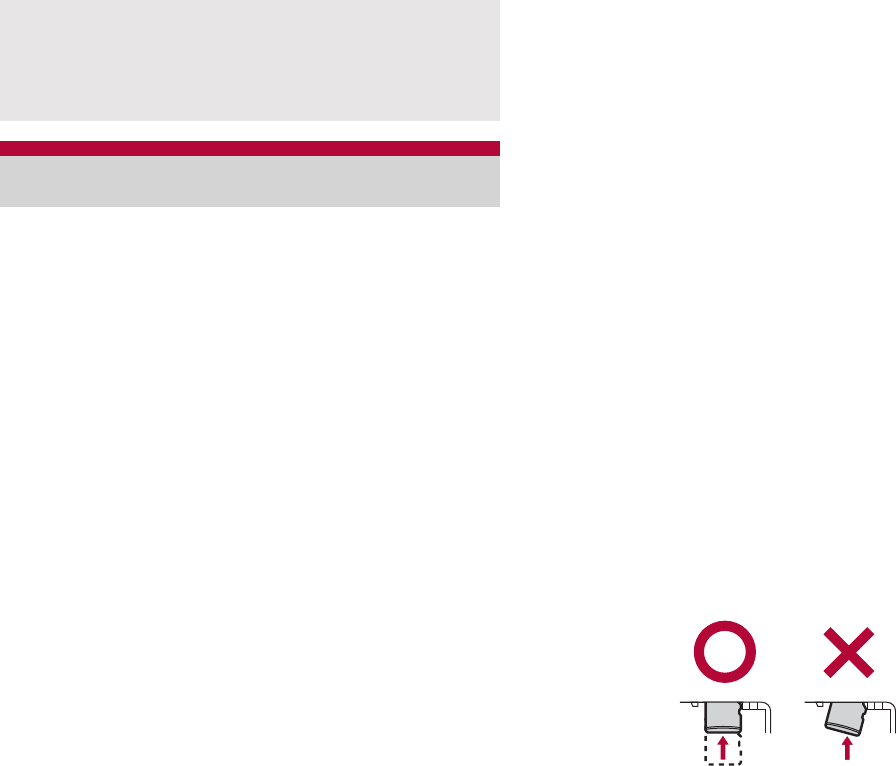
31
Before Using the Handset
You can save data in the FOMA terminal to
microSD Card, import data in microSD Card to
the FOMA terminal, etc.
The SH-13C is compatible with microSD Card of
up to 2 GB and microSDHC Card of up to 32 GB
(as of July 2011). Refer to http://k-tai.sharp.co
.jp/peripherals/microsd_support_sh-13c.html (in
Japanese only) for the latest information such as
the manufacturer, available capacity, etc. of the
microSD Card. In addition, some microSD Cards
that are not provided in the sites may not operate.
Note that the provided information is the
information checked for operation. DOCOMO
shall not be liable for all operations.
The size of a file that can be used is up to 2 GB.
Do not turn off the FOMA terminal immediately
after inserting the microSD Card in the terminal
(while writing information needed for FOMA
terminal operation) or while editing data on the
microSD Card. Data may be damaged or
operation may not work properly.
Format unformatted microSD Cards on the
FOMA terminal before use (nP. 82). microSD
Cards formatted by PCs or other devices may
not be used properly by the FOMA terminal.
Data saved on the microSD Cards from other
devices may not be displayed or played on the
FOMA terminal. Some data saved to the
microSD Card from the FOMA terminal may not
be displayed or played on other devices.
Back up the data saved in a microSD Card and
store in another place. DOCOMO shall not be
liable for any loss or change of the saved data.
Before inserting or removing (including after
unmounting) the microSD Card, turn off the
power and position the back facing upwards.
Hold the FOMA terminal securely with your both
hands. Data may be damaged or operation may
not work properly.
ɡ
Inserting microSD Card
1Insert the microSD Card slowly with
the metal terminal side turned down
:Do not force the microSD Card in at an angle
or with the wrong side up.
The microSD Card slot may be damaged.
:Insert the microSD Card slowly with your
fingers until a click is heard.
Refer to the miniUIM user’s guide for more
information on the miniUIM.
Do not misplace the miniUIM once it is taken
out.
microSD Card
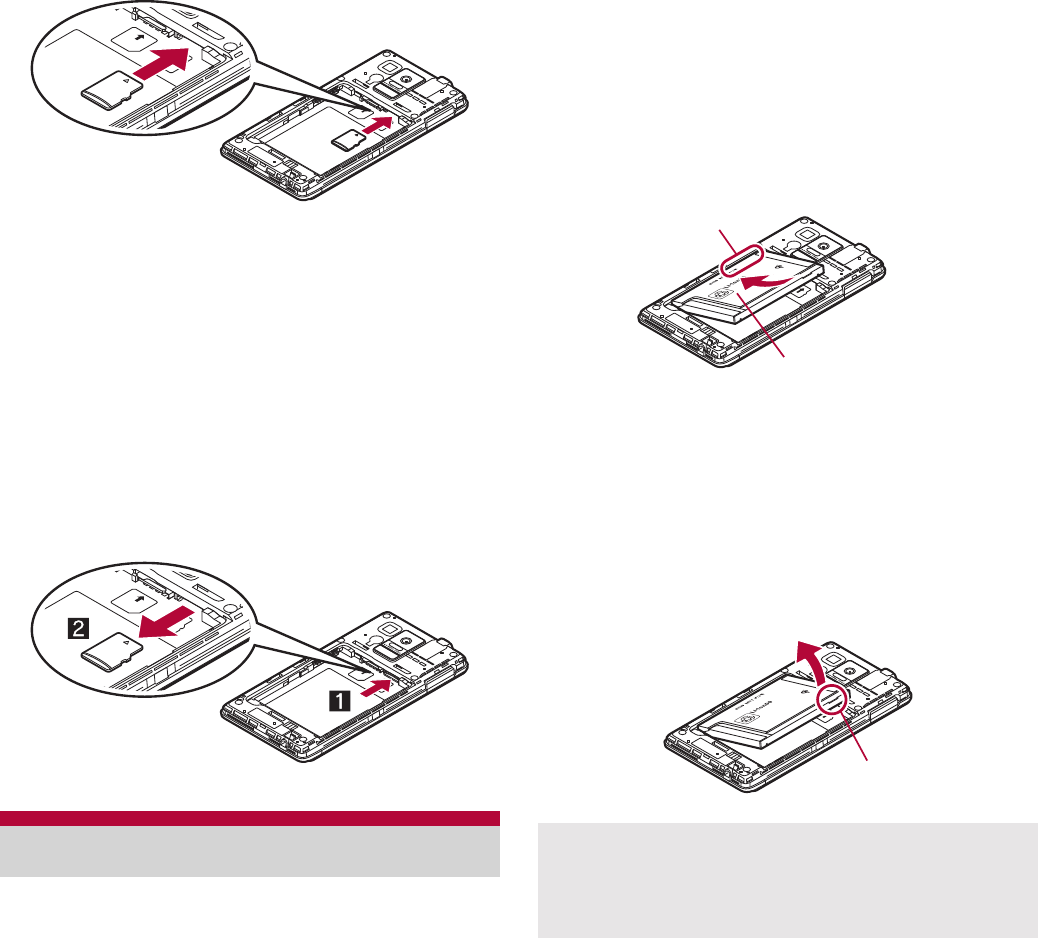
32 Before Using the Handset
ɡ
Removing microSD Card
1Gently push the microSD Card
towards inside (1)
:Push the microSD Card until it clicks.
Otherwise it will eject towards you. Pulling it
forcibly may damage the FOMA terminal or
the microSD Card.
2Remove the microSD Card (2)
:Remove the microSD Card by slowly pulling
it straight out.
Use the Battery Pack SH29 exclusive to the
FOMA terminal.
For attaching or removing the battery pack, turn
off the power, position the back facing upwards,
and hold the FOMA terminal securely with your
both hands.
ɡ
Attaching battery pack
1Attach the battery pack
:With the recycle mark side turned up, place
the connector terminal of the FOMA terminal
to that of the battery pack and attach the
battery pack.
ɡ
Removing battery pack
1Remove the battery pack
:The battery pack has a tab that makes it
easy to remove. Hook a finger on the tab to
prevent excessive force on it and remove the
battery pack upward.
Battery pack Using unnecessary force when attaching or
removing the battery pack may damage the
connector terminal for the battery pack (charger
terminal) on the FOMA terminal.
With recycle
mark side up
Connector
terminal
Tab
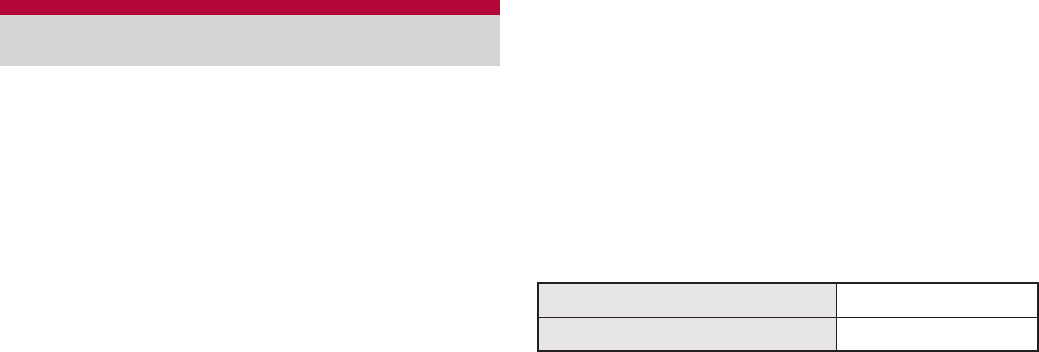
33
Before Using the Handset
The battery pack is not fully charged at the time
of purchase. Be sure to charge the battery
before use.
It is recommended that the accompanying
Wireless Charger SH01 be used for charging to
prevent water from seeping or dust from getting
in caused by forgetting to close the external
connector terminal cover (nP. 35).
ɡ
Cautions while charging
Do not charge for a long time with the power left
on. If the FOMA terminal is left on after charging
is complete, the battery pack charge decreases.
In that case, the AC or DC adapter (sold
separately) or the wireless charger charges the
battery again. However, depending on the time
when the FOMA terminal is disconnected from
the AC or DC adapter or the wireless charger,
the battery charge level may be low or the
battery may only be usable for a short time.
If the FOMA terminal is left for a long time even
after the charging is completed, the battery level
may decrease.
When the battery is empty and terminal is
recharging, charging lamp may not illuminate
immediately.
If the battery empty alert is displayed and the
power cannot be turned on, charge the battery
for a while.
While charging, terminal may not turn on even
when charging lamp is illuminated in red. Charge
longer and try turning power on again.
Frequently recharging the battery when its power
is still remaining enough may shorten the life of
the battery pack. It is recommended to use the
battery to a certain level before recharging.
ɡ
Estimated charge time and lamp
display
The following figures are estimated times for
charging an empty battery pack with the FOMA
terminal turned off.
Charging lamp illuminates in red while charging,
and it turns off when charging is completed.
If the power of the FOMA terminal is off during
the use of the wireless charger, charging lamp
flashes red on starting or finishing charging.
Check that the battery pack has been properly
attached when charging lamp flashes red during
the use of the AC or DC adapter. The lamp also
flashes red when the battery pack has reached
the end of its service life.
If the charging information flashes blue (with
approximately 0.25 second intervals) during the
use of the wireless charger, remove and place
the FOMA terminal on it again properly after
confirming that there is no foreign object
between the wireless charger and the FOMA
terminal, remove and insert the power plug into
the outlet again, etc.
The battery pack can also be charged with the
FOMA terminal turned on (While charging, the
battery icon appears with [w] superimposed).
Charging
FOMA AC Adapter 01/02 Approx. 220 min
FOMA DC Adapter 01/02 Approx. 220 min
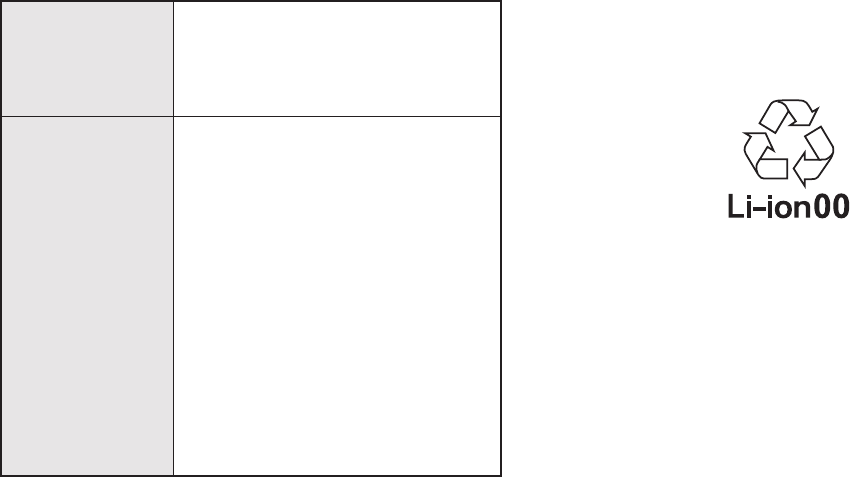
34 Before Using the Handset
When the battery becomes warm, charging may
automatically stop even if the battery has not
been fully charged. In that case, the charging
information flashes in blue slowly (illuminates for
approximately two seconds b turns off for
approximately one second). Charging resumes
after the temperature lowers to an appropriate
temperature.
ɡ
Estimated time of use when fully
charged
For details on time of use nP. 142
ɡ
Battery pack service life
Battery pack is a consumable product. Service
time per charge is gradually reduced every time
the battery is charged.
When service time per charge is reduced to
about half of the default time, this means that the
battery pack is approaching the end of its service
life. In such a case, it is recommended to replace
the battery pack as soon as possible. Depending
on usage, the battery pack may swell as it
approaches the end of its service life, but this will
not cause problems.
If games etc. are used while charging for a long
time, the service life of the battery pack may
become shorter than estimated.
To prevent damage to the environment, bring
used battery packs to a docomo service counter,
a docomo agent or a recycle center.
ɡ
AC adapter and DC adapter
Refer to user’s guide of FOMA AC Adapter 01/02
(sold separately), FOMA AC Adapter 01 for
Global use (sold separately) or FOMA DC
Adapter 01/02 (sold separately).
FOMA AC Adapter 01 covers only 100V AC.
FOMA AC Adapter 02/FOMA AC Adapter 01 for
Global use covers from 100 to 240V AC.
The shape of the plug for the AC adapter is for
100V AC (for domestic use). To use the AC
adapter of 100 to 240V AC overseas, a
conversion plug adapter that is compatible with
the voltage of your country of stay is required. Do
not use a transformer for use overseas to charge
the battery.
Continuous talk
time
FOMA/3G
Approx. 280 min
GSM
Approx. 310 min
Continuous
stand-by time
FOMA/3G
When mobile: Approx. 420 hr
(Network Mode: 3G)
When mobile: Approx. 330 hr
(Network Mode: 3G/
GSM(Auto))
At rest: Approx. 500 hr
(Network Mode: 3G/
GSM(Auto))
GSM
At rest: Approx. 400 hr
(Network Mode: 3G/
GSM(Auto))
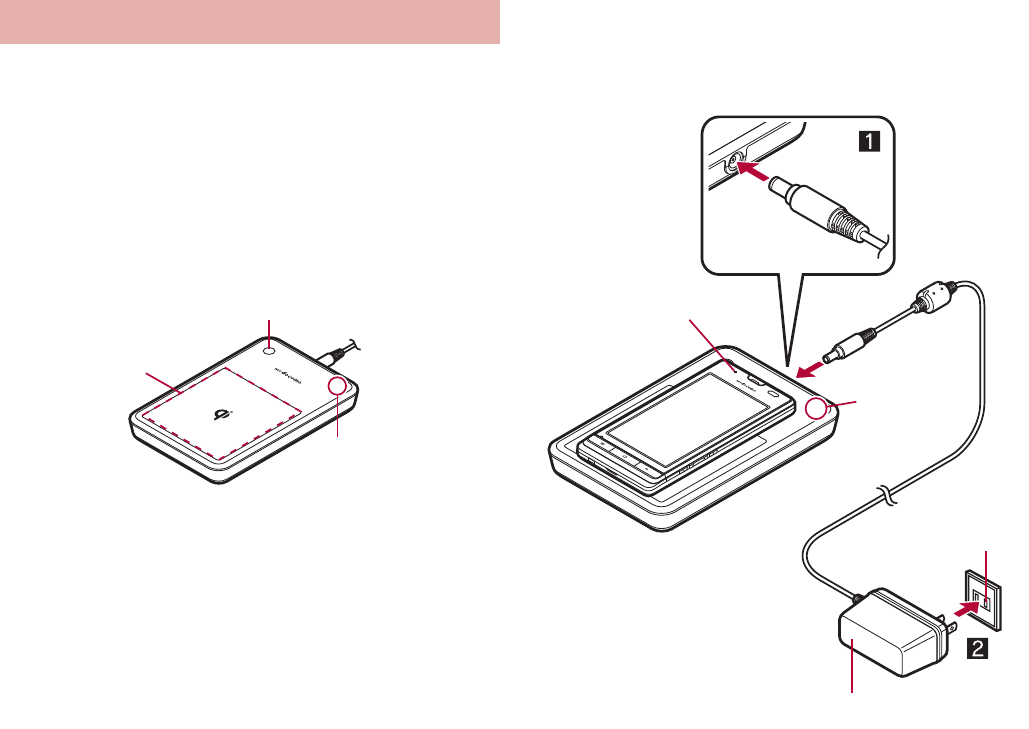
35
Before Using the Handset
Compatible devices provided by docomo with b
mark can be charged with the wireless charger.
Read the instruction manuals of the compatible
devices that you are going to use.
Products with b mark conform with wireless
power standard of Wireless Power Consortium
(WPC).
Part names are as followings.
1Insert the connector of the
exclusive AC adapter into the
wireless charger (1)
:Insert the connector securely.
:Insert only the exclusive AC adapter.
2Insert the power plug of the
exclusive AC adapter into an outlet
(2)
3When you place the FOMA terminal
on the wireless charger, charging
lamp and charging information
illuminate and charging starts
:Place the FOMA terminal slowly with the b
mark side turned down so that b mark of the
wireless charger faces the battery pack.
:There may be some cases in which the
charging information slowly flashes (with
approximately one second intervals) before
illuminating.
4When charging lamp and charging
information turn off, charging is
complete
:Remove the FOMA terminal from the the
wireless charger.
Charging with wireless charger
Charging
information
Charging
area
Charging assist button
Exclusive AC adapter
Charging
information
Charging lamp
100V AC
outlet
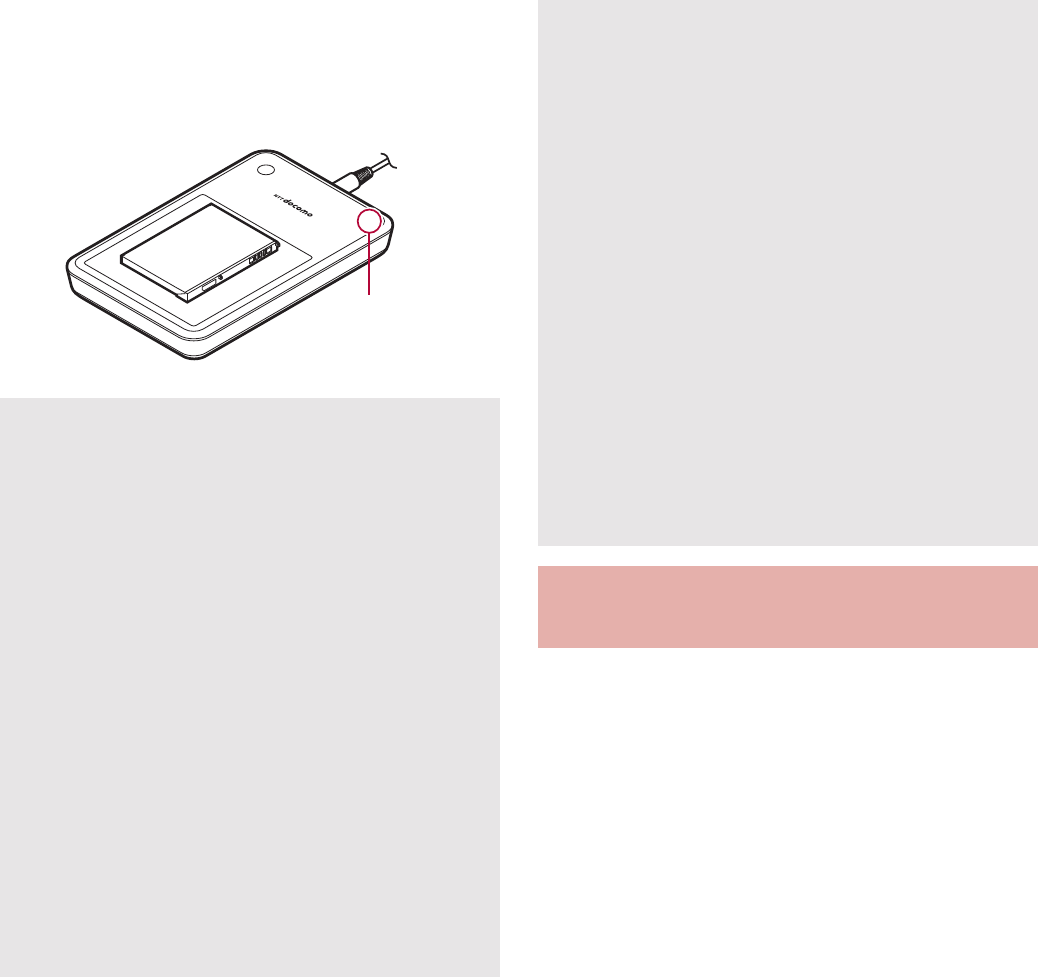
36 Before Using the Handset
Charging battery pack
You can charge the battery pack by placing only the
battery pack on the wireless charger.
Place the battery pack on the wireless charger
with the b mark side turned down.
[Read the user’s guides of FOMA AC
Adapter 01/02 (sold separately) and FOMA
DC Adapter 01/02 (sold separately)]
1Insert the AC or DC adapter
connector horizontally into the
external connector terminal of the
FOMA charger micro USB adapter
SH01 (1)
:Check the direction (front or rear) of the
connector, keep it parallel with the FOMA
charger micro USB adapter SH01 and
securely push all the way in until it clicks.
Place the wireless charger on a stable and
horizontal surface to charge.
Pull the exclusive AC adapter out of the outlet if
it is not used for a long time.
When the power plug is inserted into an outlet
or the FOMA terminal/battery pack is placed on
the wireless charger or removed, there may be
some cases in which sounds are emitted from
the wireless charger. This is not a malfunction.
Multiple FOMA terminals/battery packs cannot
be charged at the same time.
If charging does not start, remove and place the
FOMA terminal/battery pack on the center of
the charging area again, and then press the
charging assist button.
If the FOMA terminal is equipped with a cover
etc., it may not be charged depending on
material, thickness, etc. of the cover etc.
Remove the FOMA terminal out of the cover
etc. to securely charge it.
Charging
information
When noises interfere on a TV, radio set, etc.
during its use, use the wireless charger after
distancing it as far away from a TV, radio set,
etc. as possible.
If electronic devices are used near the wireless
charger, the FOMA terminal may not be
charged. When you use electronic devices,
keep them at least 30 cm away from the
wireless charger to use them.
Do not move the wireless charger and the
FOMA terminal/battery pack while charging.
Do not let the vibrator activated while charging
the FOMA terminal. It may move or fall due to
vibrations.
If you charge the FOMA terminal with a
commercially available product with b mark,
the handset may not receive calls during
charging. Charge with the accompanying
Wireless Charger SH01.
Charging with AC adapter/DC
adapter
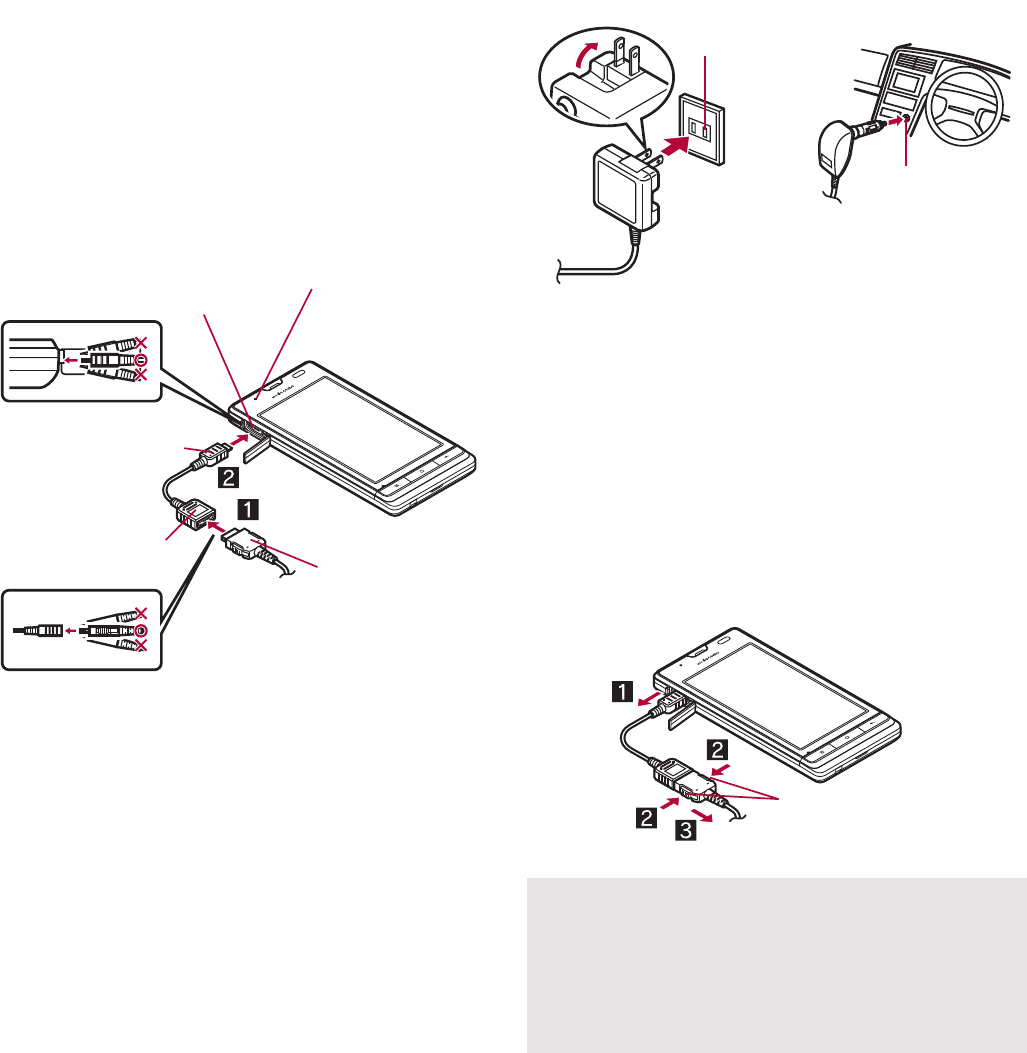
37
Before Using the Handset
2Open the external connector
terminal cover of the FOMA
terminal and insert the microUSB
plug of the FOMA charger micro
USB adapter SH01 horizontally into
the external connector terminal (2)
:Insert the microUSB plug horizontally with
the character side turned down.
3When inserting the AC adapter
power plug into an outlet or
inserting the DC adapter power
plug into a car cigarette lighter
socket, charging lamp illuminates
and charging starts
4When charging lamp turns off,
charging is complete
:When charging is complete, remove the
microUSB plug horizontally from the FOMA
terminal (1).
:When removing the connector from the
FOMA charger micro USB adapter SH01,
always hold the release buttons on both
sides (2) and unplug it horizontally (3).
Connector
(with the arrow
side down)
microUSB plug
(with the character
side down)
External
connector
terminal (with the
character side up)
External connector terminal
Charging lamp
Do not forcibly insert or remove. May cause
damage to the external connector terminal, the
microUSB plug and the connector.
Pull the adapter out of the outlet or cigarette
lighter socket if it will not be used for a long
time.
100V AC
outlet
For AC adapter
Cigarette
lighter socket
For DC adapter
Release buttons
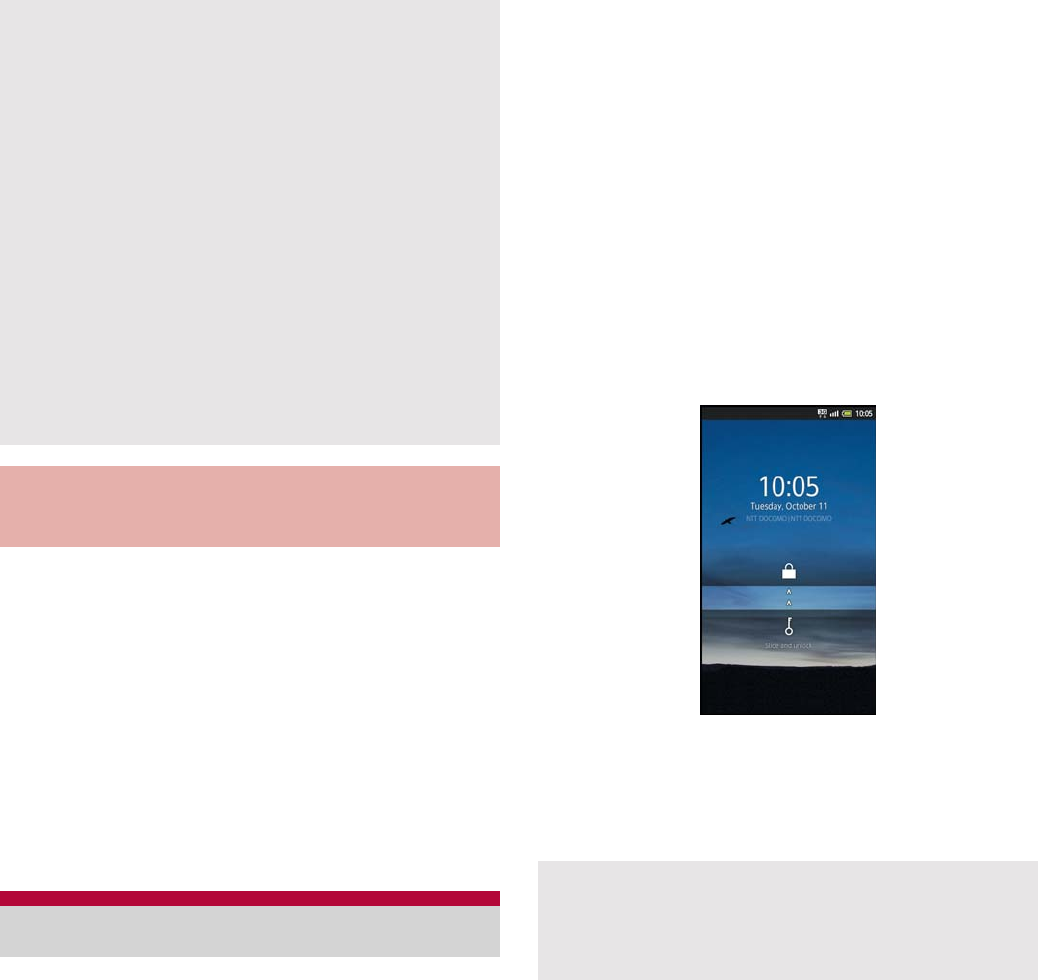
38 Before Using the Handset
When the FOMA terminal is turned on, you can
charge the FOMA terminal by connecting the
FOMA terminal to a PC with the microUSB cable
for PC (sample).
Install the USB driver to the PC in advance. And
also enable USB battery charge (nP. 79).
ƦRefer to “Manual for USB Driver Installation” in
PDF format in http://k-tai.sharp.co.jp/support/d/
sh-13c/download/usb/index.html (in Japanese
only) for details on installing USB driver.
For details on connecting to a PC nP. 108
ɡ
Turning power ON
1H (for at least 2 seconds)
ɡ
Turning power OFF
1H (for at least 1 second)/[Power
off]/[OK]
ɡ
Sleep mode
The screen is off and the sleep mode is activated
when H is pressed or the FOMA terminal is not in
use for a set length of time.
Press
H
in the sleep mode to deactivate the sleep mode.
ɡ
Touch panel lock
When the power is turned on or the sleep mode is
deactivated, the touch panel is locked.
Keep touching [J] and slide it up into [K] to unlock.
Key operation in touch panel unlock screen
To set/disable manner mode: y (for at least
1 second)
To turn off power: H (for at least 2 seconds)
Do not forcibly pull the external connector
terminal cover. May damage the cover.
Do not place objects near the FOMA terminal
when charging. May damage the FOMA
terminal.
When using a DC adapter
The DC adapter should only be used in
negative grounded vehicles (12 and 24V DC).
Do not use with the car engine shut off. May
drain the car battery.
The DC adapter fuse (2A) is a consumable. For
replacement, purchase a new fuse at a local
automobile supply shop.
Refer to the user’s guide of FOMA DC Adapter
01/02 for details.
Charging with microUSB cable
for PC
Turning power ON/OFF
If there is an unchecked missed call etc., an
icon is displayed on the unlock screen. If you
touch the icon before unlocking the touch
panel, the corresponding screen is displayed.
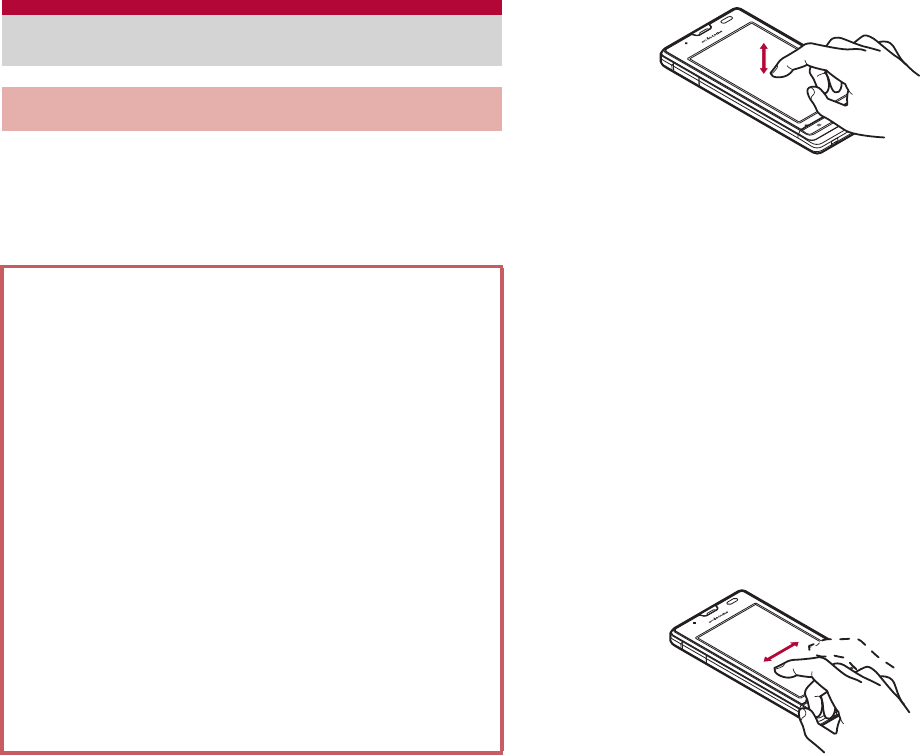
39
Before Using the Handset
You can operate by touching the touch panel
(display) directly with your finger.
Operations differ depending on the function and
screen in use.
ɡ
Touch
Touch a key or an item displayed on the screen to
select or set it.
1Put your finger on the touch panel
and put it off
ɡ
Touch for a while
When you touch the screen for a while, a menu
may appear depending on the function and screen
in use.
1Keep your finger on the touch panel
ɡ
Slide
Slide up/down while a menu is displayed etc. to
scroll the screen. When you touch a menu or item
by mistake, slide away from the menu or item to
cancel the selection.
1Keep your finger on the touch panel
and slide it
ɡ
Quickly slide
Quickly slide to the left/right in the home screen etc.
to switch pages.
1Quickly slide your finger and put it
off
Basic operation
Operation of touch panel
Cautions when using the touch panel
The touch panel is designed to be lightly
touched with your finger. Do not forcefully
press with your finger, press with a pointed
object (fingernail, ballpoint pen, pin, etc.), etc.
In the following cases, the touch panel may
not work even if you touch it. May cause a
malfunction.
Operation with a gloved finger
Operation with a fingernail
Operation with foreign objects placed on
the operation pad
Operation on the touch panel on which a
protective sheet or a sticker is put
Operation while the touch panel is wet
Operation with fingers wet with sweat or
water
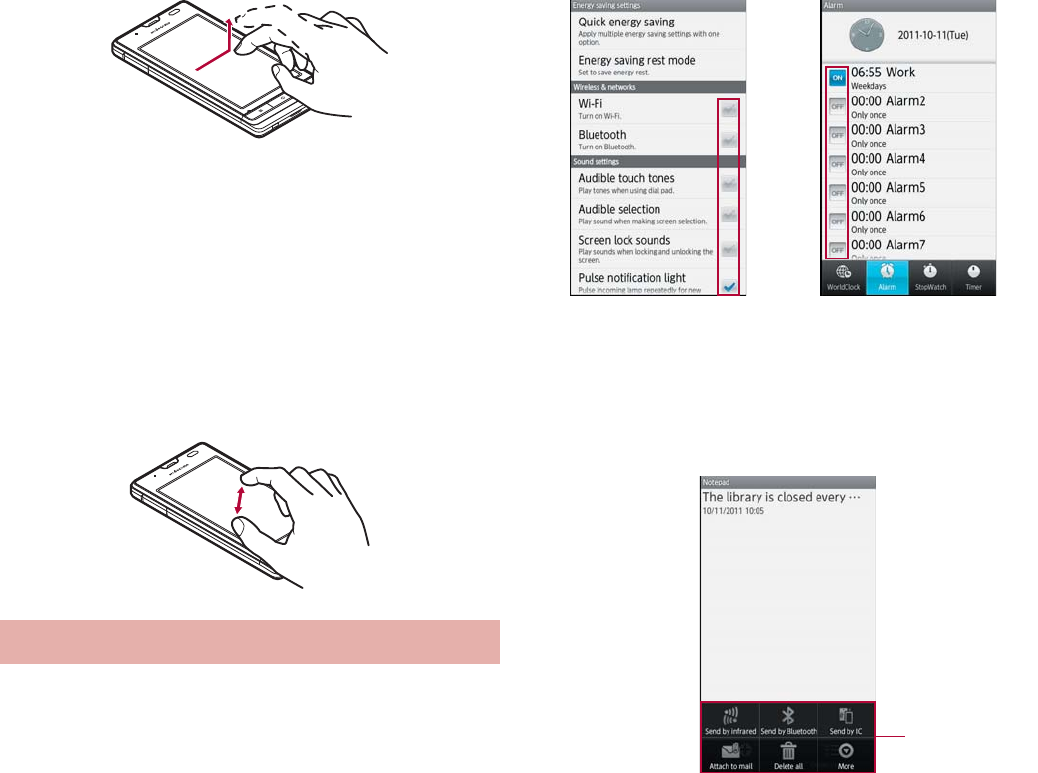
40 Before Using the Handset
ɡ
Put a distance between two fingers
apart/closer
Put a distance between two fingers apart/closer
while displaying an image etc. to zoom in/out.
1Put two fingers on the touch panel
and slide them with putting a
distance between two fingers apart/
closer
ɡ
Switching the settings
When a check box is displayed beside the setting
item, you can set it enabled/disabled or [ON]/[OFF]
by touching it.
Example: Energy saving settings screen,
Alarm setting contents screen
[0]: Enabled, [1]: Disabled
ɡ
Retrieving menu
When you press z or touch the screen for a
while, functions (menus) available in that screen
appear.
Example: Notepad screen
ɡ
TapFlow UI
TapFlow UI is a menu to be displayed by touching
[T] when using phonebook, camera and picture.
The kinds, position and size of the displayed menu
differ depending on the frequency of using menu.
Operation while using function
Set item list
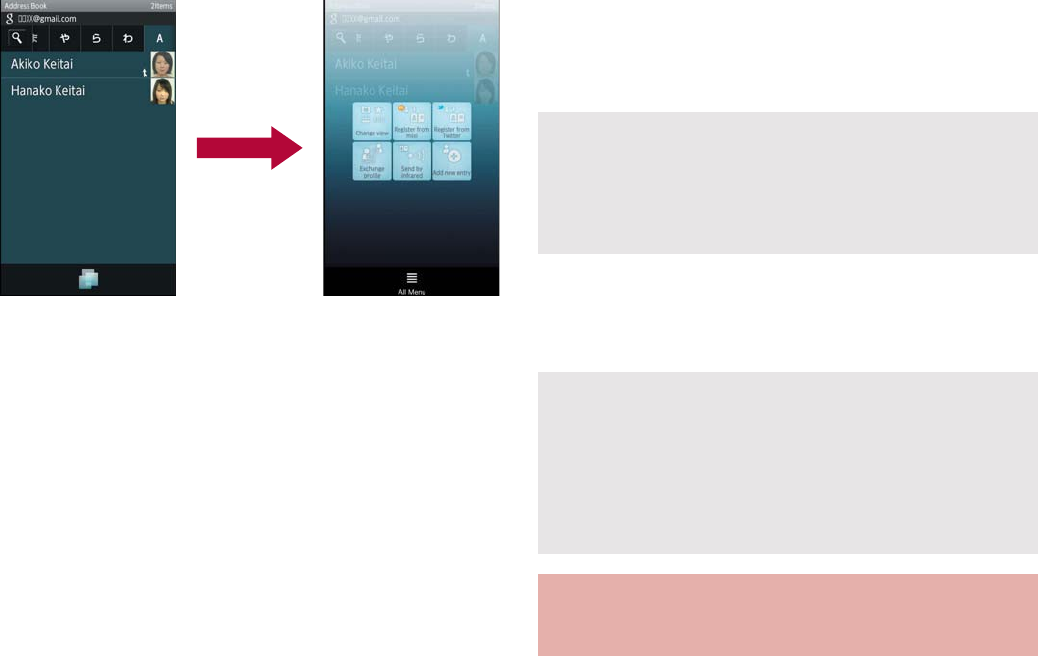
41
Before Using the Handset
Example: Phonebook list screen
ɡ
Vertical/Horizontal display
The screen display is switched when you tilt the
FOMA terminal.
Vertical/Horizontal display is not switched if the
FOMA terminal is turned in the place parallel to
the ground.
The screen display may not be switched
depending on the application being used.
The screen display may not be switched properly
when a sound or a vibration is activated.
Vertical/Horizontal display may not appear
properly right after the screen or power is turned
on.
You can set the display not to automatically
switch (nP. 79).
Screens may be displayed in the full screen
depending on the application when switching the
vertical display to the horizontal display.
ɡ
Multi Assistant (Multitask)
If you cancel the use of function by pressing |
etc., the function does not end and remains
activated in background.
Display running functions as a list and switch
functions to use by using Multi Assistant (Multitask).
1| (for at least 1 second)
2Select a function to be used
:To terminate a function: [Y]
:To terminate all functions: [Quit all]/[Yes]
ɡ
Shooting screenshot
Press Hȼ| to save the screen being displayed
to the microSD Card.
1In the home screen, }
:Alternatively, [R]/[Google Search] in the
home screen.
:Quick search box appears.
2Enter the keyword
:Search applications and data that start with
the entered character and display a list of
them.
3Select the search result
:When a search result is an application, the
corresponding application is activated.
The functions being activated in background
may end depending on the memory usage or
application. Also, the display of running function
on the Multi Assistant (Multitask) screen may
change depending on the memory usage.
Data cannot be saved while using home
network or displaying e-books. In addition,
image part cannot be saved while playing video
such as YouTube.
Data may not be saved completely or partially
depending on the application.
Searching information in the
FOMA terminal and sites
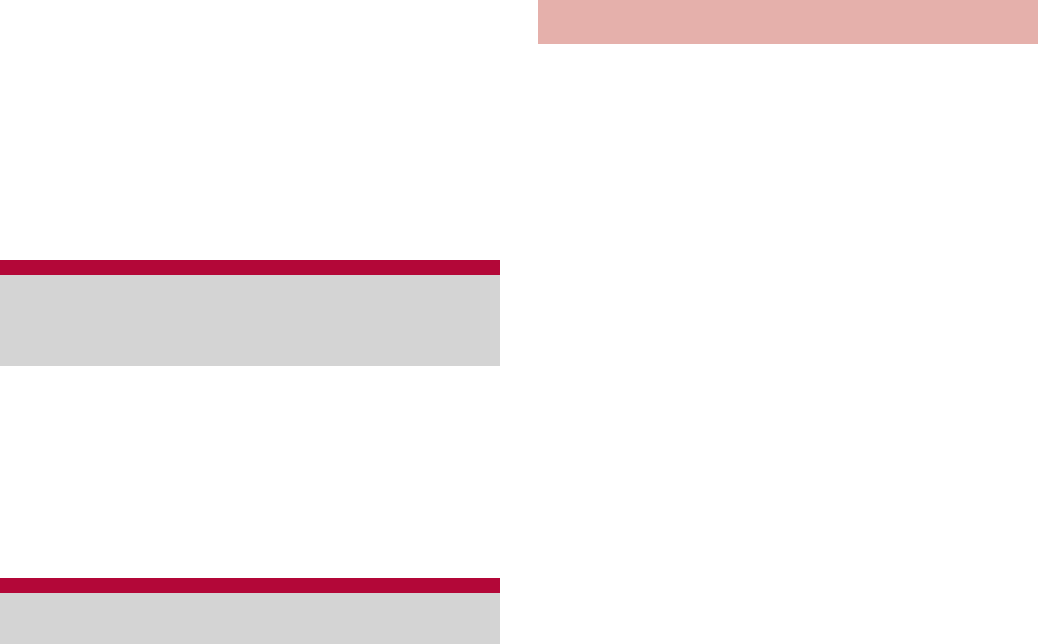
42 Before Using the Handset
ɡ
Searching sites by voice
1In the quick search box, [!]
:Alternatively, } (for at least 1 second) in the
home screen.
:Or, [R]/[Voice Search] in the home screen.
2Enter the keyword by voice
3Select the keyword
1In the home screen, [R]/[
୭
]
(Settings)/[
࡞ࢊ͂΅ȜδȜΡ
]
(Language & keyboard)/[
࡞ࢊ
(Language)
఼ͬ
] (Select
language)/[English]
1In the home screen, [R]/
[Settings]/[Default settings]
2Set the date and time (nP. 84)/
[Next]
3Set the location information
(nP. 80)/[Next]
4Set each item
Wi-Fi settings: For details nP. 43
Google account: For details nP. 45
Profile settings: For details nP. 76
5[Done]
The access point (sp-mode and mopera U) for
Internet connection is registered by default.
You can add or change it if necessary.
At the time of purchase, an access point of
sp-mode is set for usual connection.
ɡ
Checking access point in use
1In the home screen, [R]/
[Settings]/[Wireless &
networks]/[Mobile networks]/
[Access Point Names]
ɡ
Setting access point additionally
Never set the MCC to other than 440 and the
MNC to other than 10. They do not appear on the
screen.
1In the home screen, [R]/
[Settings]/[Wireless &
networks]/[Mobile networks]/
[Access Point Names]/z/
[New APN]
2[Name]/enter the name of the
network profile to create/[OK]
3[APN]/enter the access point
name/[OK]
4Enter other items required by
telecommunications carriers/
z/[Save]
Changing screen display
to English
Initial setting
Setting access point
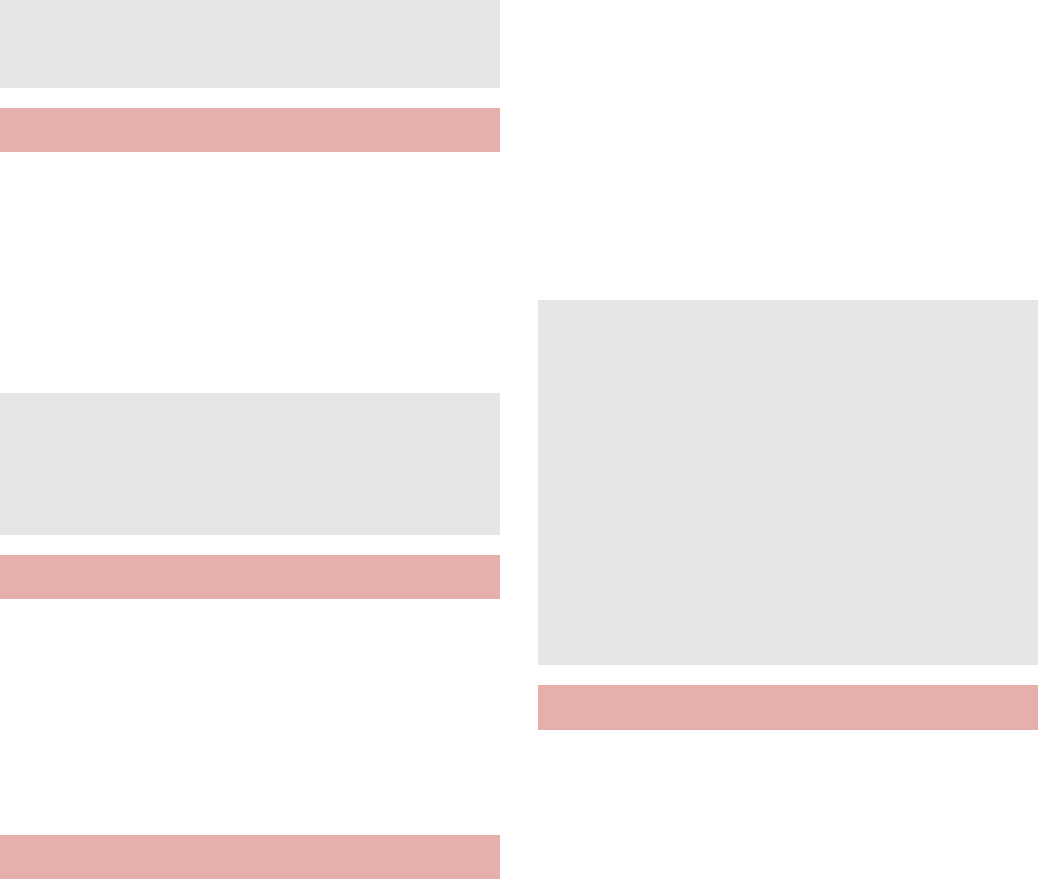
43
Before Using the Handset
Reset an access point to default setting.
1In the home screen, [R]/
[Settings]/[Wireless &
networks]/[Mobile networks]/
[Access Point Names]/z/
[Reset to default]
sp-mode is an ISP owned by NTT DOCOMO for
the Smartphone. In addition to the Internet
connection, mail service with the same address
you use on i-mode (@docomo.ne.jp) is
available. sp-mode is a paid service that
requires subscription. For details on sp-mode,
refer to DOCOMO website.
mopera U is an ISP owned by NTT DOCOMO. If
you subscribe to mopera U, you can use
Internet with easy setting. mopera U is a paid
service that requires subscription.
ɡ
Setting mopera U
1In the home screen, [R]/
[Settings]/[Wireless &
networks]/[Mobile networks]/
[Access Point Names]/[mopera
U(
ΑζȜΠέϋڣ
)] (mopera
U(Smartphone flat-rate))/[mopera U
୭
] (mopera U settings)
If you use Wi-Fi function of the FOMA terminal,
you can use mail or internet by connecting to
your home, corporate network or access points
of public wireless LAN service.
If the settings of MCC and MNC are changed
and they do not appear on the screen, reset the
settings or set the access point manually.
Resetting access point
When sp-mode is not subscribed or if you failed
to perform automatic setting of access point
due to signal status such as outside the service
area etc., you are required to set the access
point again manually.
sp-mode
mopera U
mopera U ୭ (mopera U settings) is an
access point for mopera U settings. When you
use the access point for setting mopera U,
packet communication charges are not
incurred. Note that you can connect to only the
initial setting screen or the change setting
screen. For details on mopera U settings, refer
to the mopera U website.
To use mopera U(ΑζȜΠέϋڣ)
(mopera U(Smartphone flat-rate)), subscription
to flat-rate packet communication services is
required. For details on mopera U (Smartphone
flat-rate), refer to DOCOMO website.
Wi-Fi settings
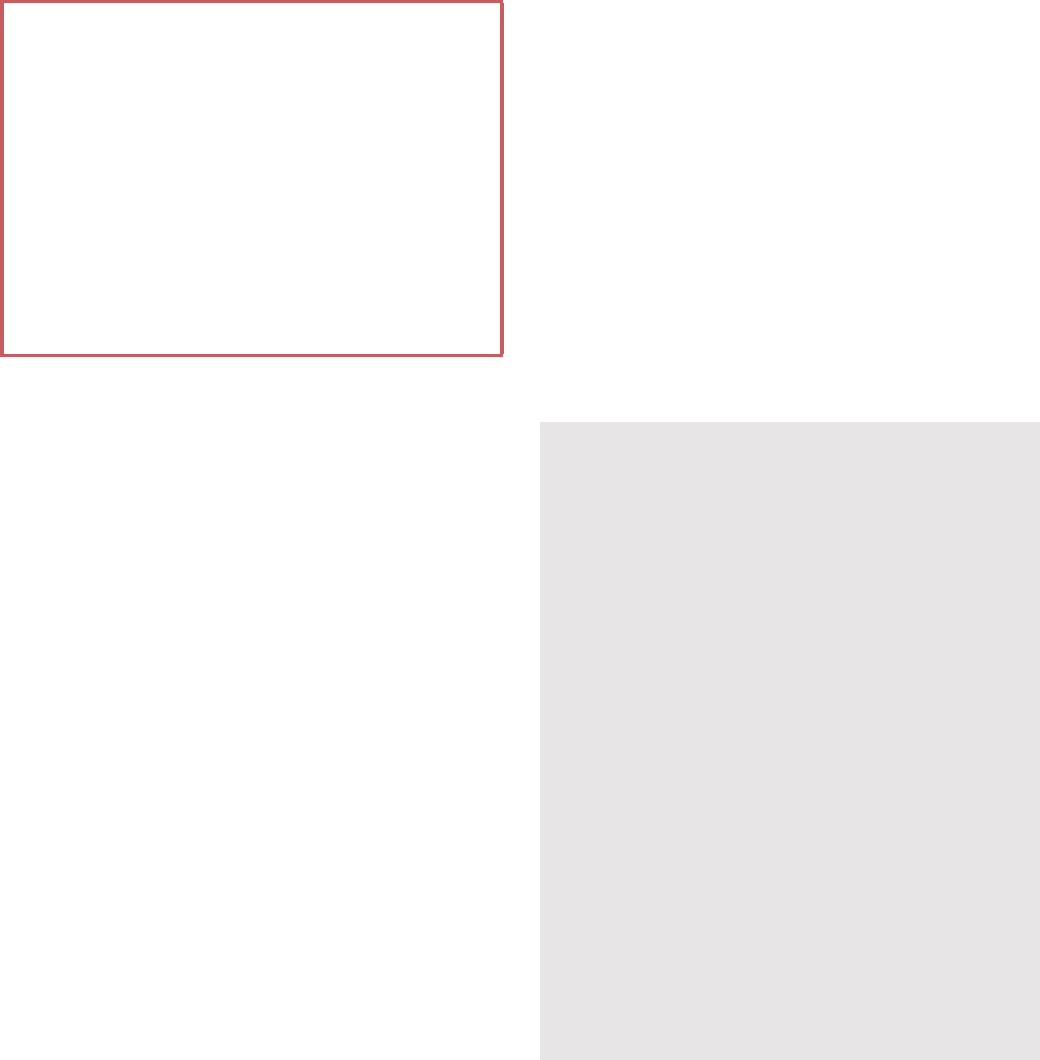
44 Before Using the Handset
Packet communication is also available while
Wi-Fi function is enabled. Wi-Fi connection is
prioritized while Wi-Fi connection is set, but the
connection will be automatically switched to that
of 3G/GPRS network once Wi-Fi connection is
terminated. Note that packet communication
charges will be incurred in such case.
Refer to the manual of your wireless LAN base
unit when using the access point at home.
Operate access point registration near the
access point.
Enable Wi-Fi function in advance (nP. 76).
1In the home screen, [R]/
[Settings]/[Wireless &
networks]/[Wi-Fi settings]
2Select an item
Wi-Fi: Enable Wi-Fi function.
Network notification: You get notified by the
notification icon when open Wi-Fi network is
detected.
Wi-Fi sleep policy: Set the timing to switch
Wi-Fi sleep.
Easy Wi-Fi registration: Register AOSS/
WPS-compatible access point with each
method.
Auto login settings: You can set the handset
to log in DOCOMO Public Wireless LAN
Service automatically when you come within
its service area.
Add Wi-Fi network: Register access points
which are not compatible with AOSS/WPS
manually.
:Available access points are displayed as
items in “Wi-Fi networks”. To connect, select
an access point to be used/[Connect].
ƦIf you select an access point protected by
security, enter the password (security key).
The radio interference with Bluetooth
devices
Wireless LANs (IEEE 802.11b/g/n) use the
same frequency band (2.4 GHz) as the
Bluetooth device. Therefore, using the
wireless LAN device near a Bluetooth device
may cause the radio interference, lowering of
communication speed, noise or connection
fail. In this case, turn off the Bluetooth device
or keep the FOMA terminal and the wireless
LAN device at least approximately 10 m away
from the Bluetooth device.
[Easy Wi-Fi registration]
The registration process takes a few minutes.
After completion of the registration of the
access point, check that the proper connection
to the access point is acquired.
[Auto login settings]
Separate subscription is required to use
DOCOMO Public Wireless LAN Service.
In some service areas, automatic login function
may be unavailable.
If you set the automatic login to [ON], the
handset logs in automatically when coming within
the service area. Note that high charges may be
incurred if your subscription is Mzone daily plan
and you set the automatic login to [ON].
This function may become unavailable
according to change of the log-in page contents
of DOCOMO Public Wireless LAN Service. In
this case, log in via the browser.
[Add Wi-Fi network]
This function supports WEP, WPA/WPA2 PSK,
802.1xEAP as for the security setting.
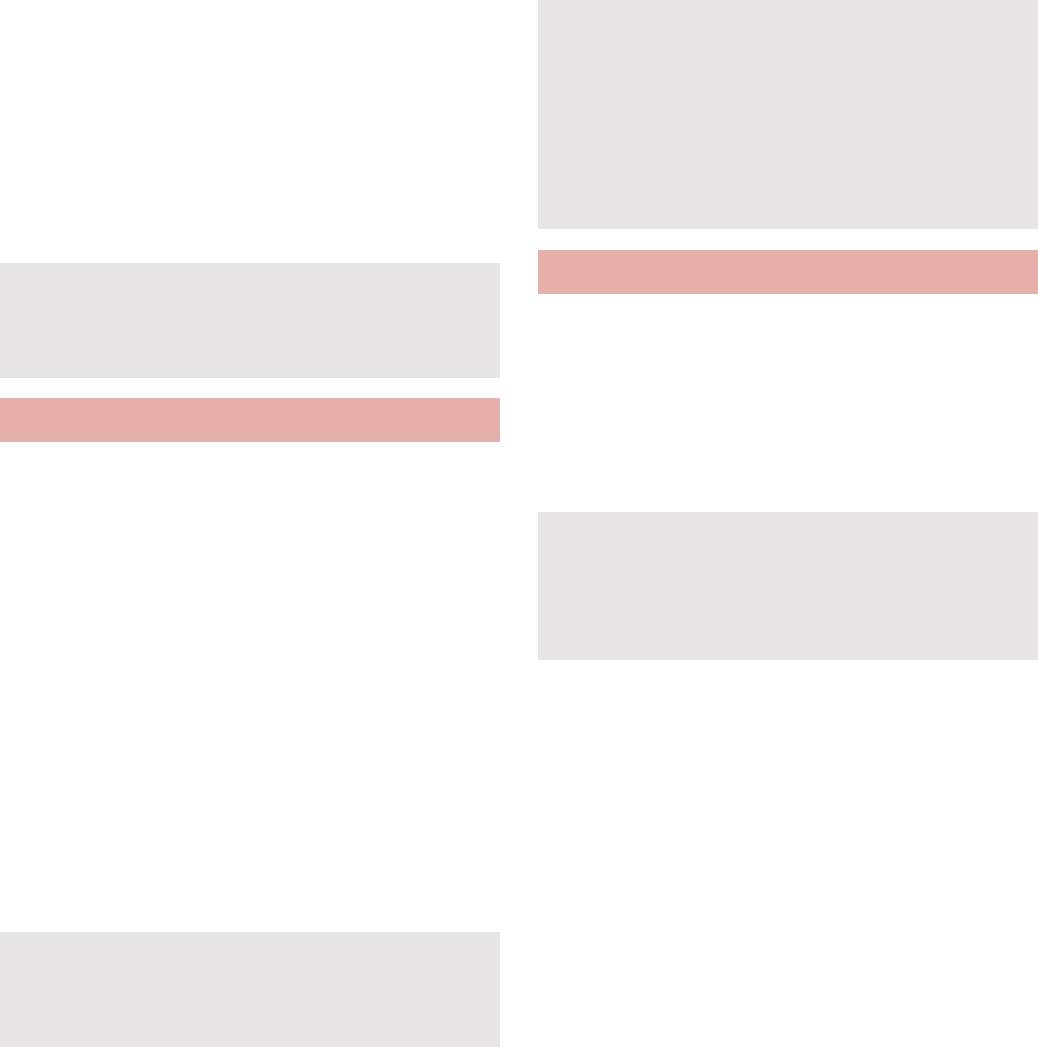
45
Before Using the Handset
ɡ
Disconnecting
1In the home screen, [R]/
[Settings]/[Wireless &
networks]/[Wi-Fi settings]
2Select the connected access
point/[Forget]
:Disconnect retaining the password.
1In the home screen, [R]/[Email]
:Only when an account is not set, the account
setting screen appears.
2Enter mail address and password/
[Next]
:Provider information is preset for some mail
accounts, and a receiving mail server and a
sending mail server are automatically set.
:
When you use an account whose provider
information is not preset, it is necessary to set
a receiving mail server and a sending mail
server manually. For details on those settings,
contact the Internet service provider you use.
3Enter an account name and your
name/[Done]
1In the home screen, [R]/
[Settings]/[Accounts & sync]/
[Add account]
2Select the account type
3Set up an account
ɡ
Retrieving your Google account password
If you forget your Google account password, retrieve it.
1In the home screen, [R]/
[Browser]
2Enter “http://www.google.com/” in
the URL entry field/[I]/[Sign
in]/[Can’t access your
account?]/follow the instructions
on the screen
When you terminated the connection with Wi-Fi
function disabled, enable Wi-Fi function to
connect automatically if the previously
connected access point is available.
Setting up mail account
The account which is registered first is
automatically given priority to normal use. To
change the priority, enable Default account of
the account to be given priority.
When you delete an account, all mails delivered
to that account are deleted. When there is any
protected mail, the account cannot be deleted.
When the account type is Exchange, entering
“¥UsernameDomain” in the “Domain¥Username”
area is required to set a receiving mail server
manually depending on the provider to use.
Contact the administrator of the server for details.
Setting up Google account, etc.
When activating the application that requires an
account without setting the account, the
account setup screen appears.
Keep a separate memo of the set account and
password.
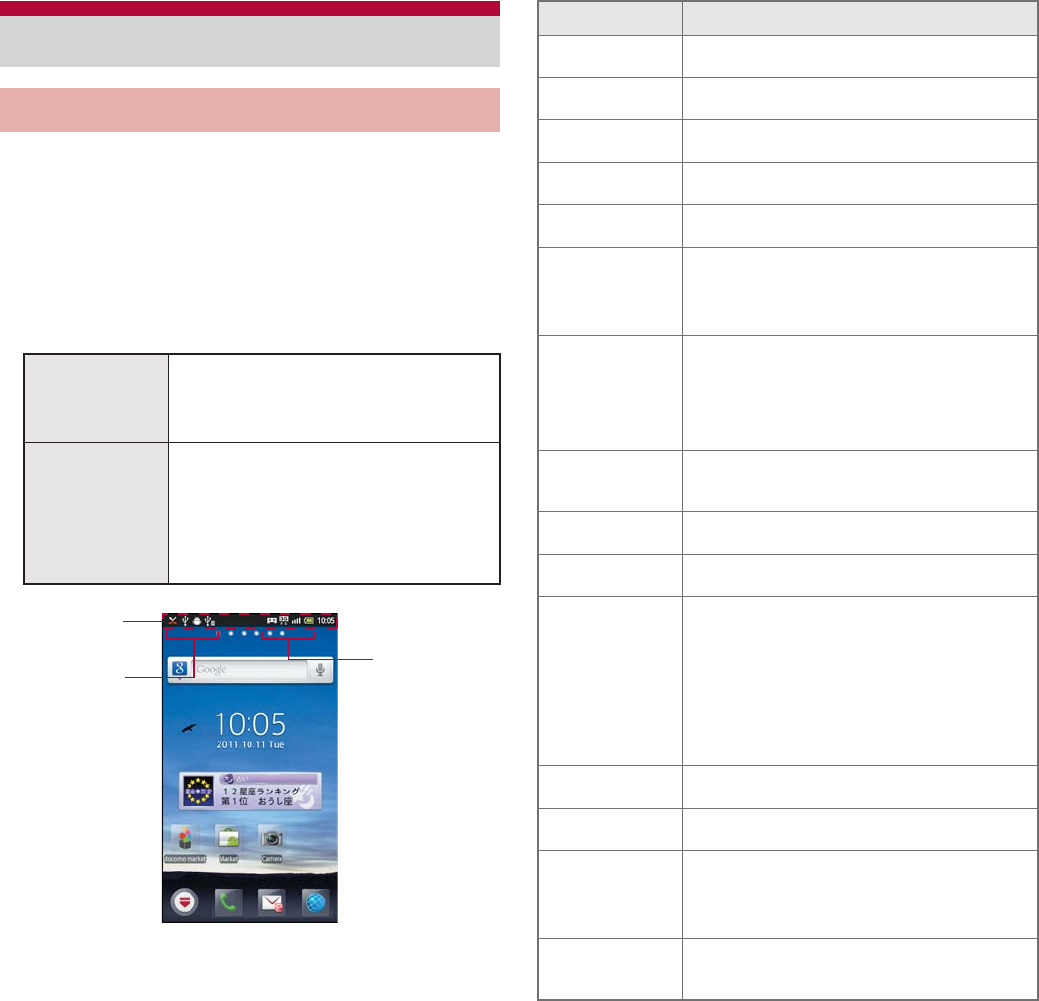
46 Before Using the Handset
Icons displayed on the status bar at the top of
the screen give you various kinds of
information, such as the status of the FOMA
terminal or the presence of missed calls. You
can check the detailed information by
displaying the status panel.
Two kinds of icons are displayed.
ɡ
Main notification icon list
When the same type of notifications exist, the
number of them is displayed on the notification
icon.
Screen display/icons
Viewing icons
Notification
icon
Displayed at the left side of the
status bar, notifying you of
missed calls or new mails, etc.
Status icon Displayed at the right side of the
status bar, notifying you of the
status of the FOMA terminal
such as current time or the
battery level.
Status bar
Status icon
Notification
icon
Icon Description
+Missed call
?New SMS
#New mail
$New Gmail
CNew instant message
!Error
Appears when some error
happened.
%
End the Alarm
Appears when the alarm is
terminated without End Alarm
operation.
&Schedule notification of the
calendar
*Playing music
+USB debug connecting
,(green)
B(blue)
-
Calling
,(green): During dialing/
incoming call/calling
B(blue): During a call using
Bluetooth device
-: Putting a call on hold
.Answering memo
@Voice mail message
32 microSD Card
3: Scanning
2: Unmount
1Few space available in the FOMA
terminal
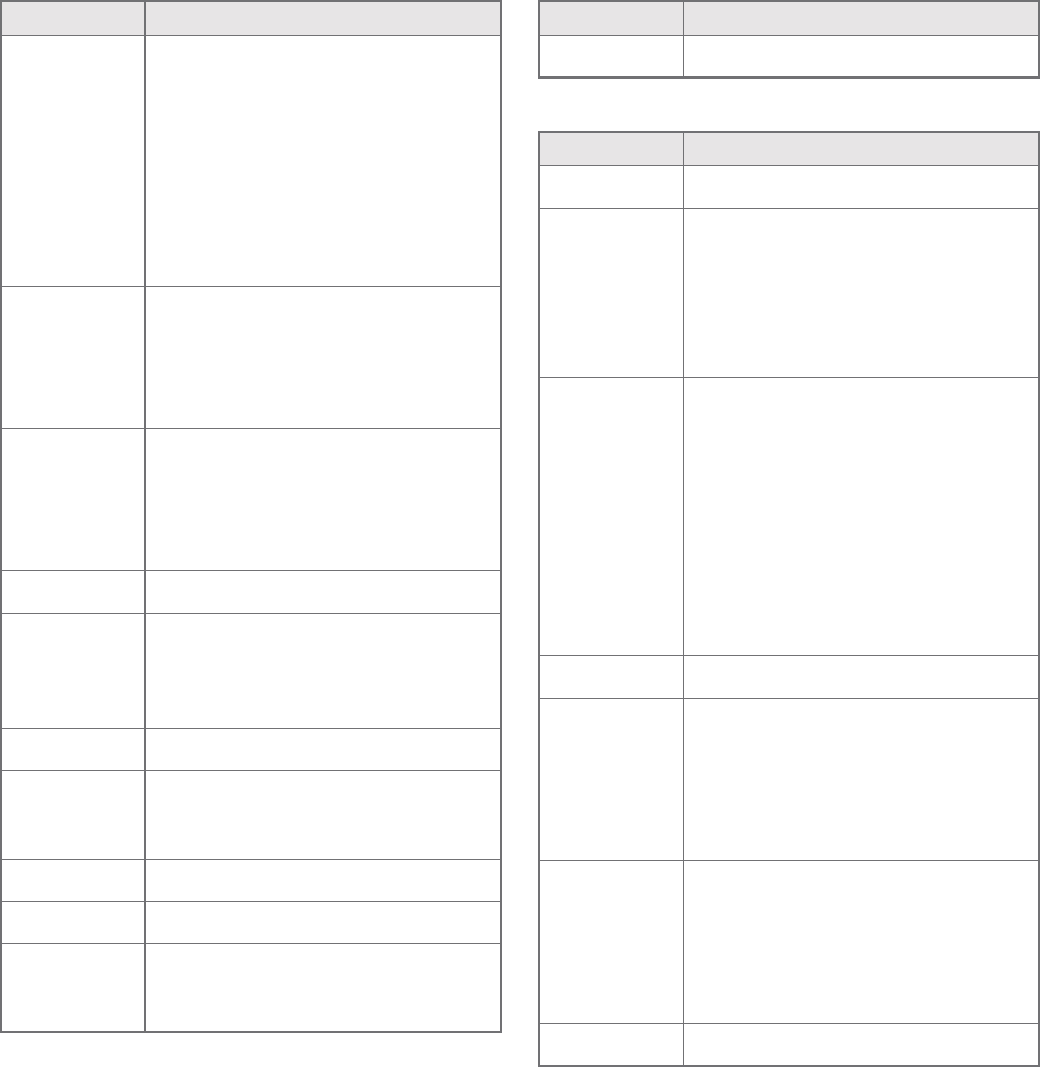
47
Before Using the Handset
ɡ
Main status icon list
#:68
79
Bluetooth
#: Receiving registration/
Connection request from
Bluetooth device
:: Receiving data request
6: Bluetooth sending
8: Bluetooth receiving
7: Sent history
9: Received history
%45
USB connection
%: USB connection (in Card
reader mode connecting)
4: Card reader mode
5: Fast transfer mode
789
H
Data upload/download
7: Uploading
8: Finished uploading
9: Downloading
H: Finished downloading
:Finished installing application
EFG
Wi-Fi
E: Open network
F: Wi-Fi information notification
G: Wi-Fi connection notification
ɔWi-Fi tethering enabled
;< VPN
;: Connecting
<: Unconnected
=Application update available
AOS version upgrade available
ab Software update
a: Software update available
b: Software update finished
Icon Description
>Notification icon (not appeared)
Icon Description
.Alarm set
8 to =
>?
Battery level
8 to =: Approx. 100 to 5%
>: Approx. 0%
?: Unknown battery level
While charging, the battery icon
appears with [w] superimposed.
!#
$%
&(
Signal strength
!: Level 4
#: Level 3
$: Level 2
%: Level 1
&: Level 0
(: Out of service area
While international roaming, [R]
appears on the upper left of the
signal icon.
)Offline mode set
012
3
3G data communication status
0: 3G available
1: Receiving 3G data
2: Sending 3G data
3: Sending and receiving 3G
data
PQR
S
GSM data communication status
P: GSM available
Q: Receiving GSM data
R: Sending GSM data
S: Sending and receiving GSM
data
*miniUIM not inserted
Icon Description
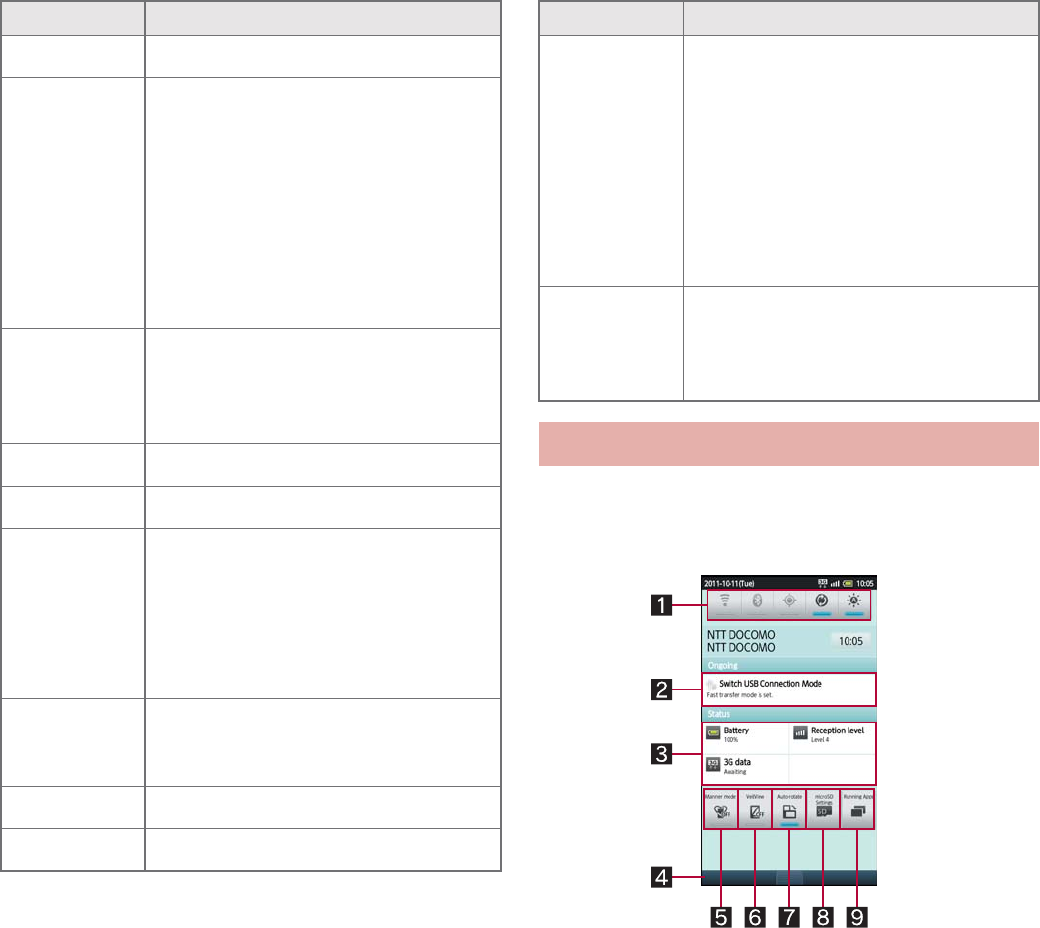
48 Before Using the Handset
1Touch the status bar
:Alternatively, keep touching the status bar
and slide down.
1Setting panel
Set Wi-Fi, Bluetooth, GPS, auto-sync, and
brightness of the screen.
@Osaifu-Keitai is locked
!"#
$%&
()
Character entry
!: Hiragana-Kanji
": Full-width Katakana
#: Half-width Katakana
$: Full-width alphabet
%: Half-width alphabet
&: Full-width numeric
(: Half-width numeric
): Character code
+,
-
Manner mode status
+: Standard manner
,: Drive manner
-: Silent manner
ADuring a call using speaker
BMicrophone OFF is set
()*
+,
Wi-Fi signal strength
(: Level 4
): Level 3
*: Level 2
+: Level 1
,: Level 0
#$ Bluetooth
#: Connection stand-by
$: Connecting
EGPS positioning
CData synchronizing
Icon Description
PQR
Answering memo
P: No Answering memo when
Answering memo is set
Q: Answering memo is one to
nine entries when Answering
memo is set
R: Answering memo is ten
entries when Answering memo
is set
/
.(green)
-(blue)
Home network
/: Suspending
.(green): Preparing
-(blue): Running
Using status panel
Icon Description
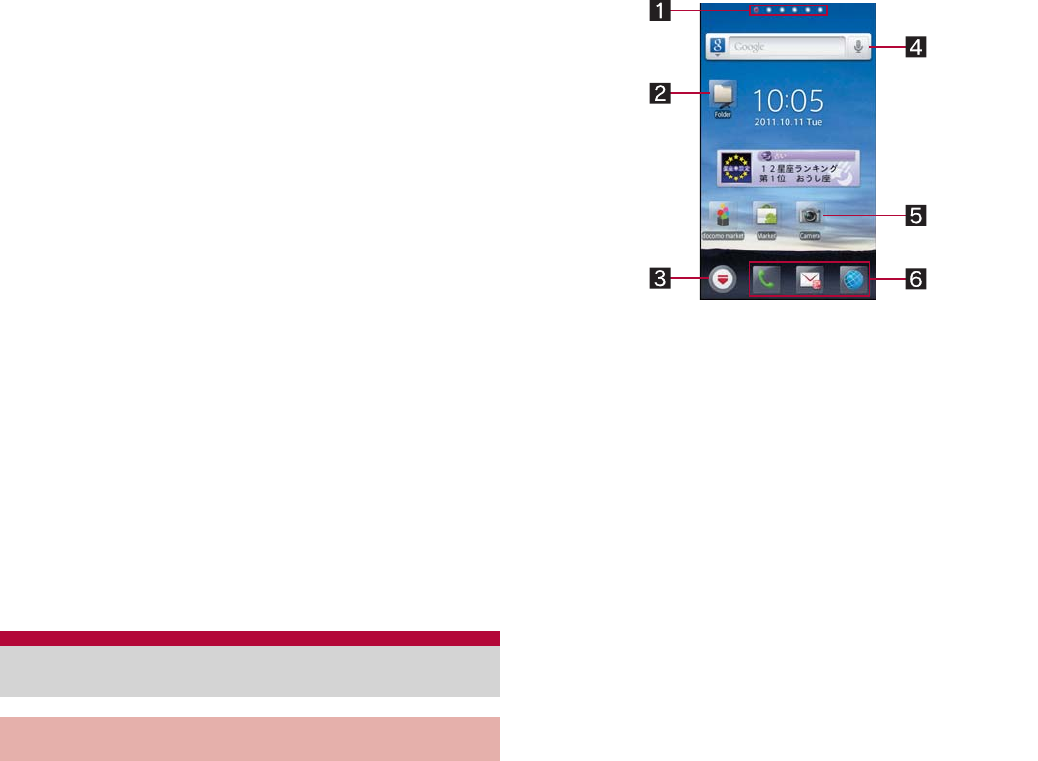
49
Before Using the Handset
2Details of notification icon
When there is a corresponding application,
touch the detailed information to activate the
application.
3Details of status icon
When there is a corresponding application,
touch the detailed information to activate the
application.
4Close bar
Touch or keep touching and slide up to close
the status panel.
5Manner mode
Set manner mode.
6VeilView
Set VeilView.
7Auto-rotate screen
Set whether to switch the screen to horizontal/
vertical display when rotating the FOMA
terminal 90° to the left/right.
8microSD Settings
You can check the available space in the
microSD Card and manage back up.
9Running application
Display functions being activated as a list.
The home screen appears when the FOMA
terminal power is turned on. You can paste
widget, activate applications by selecting
shortcuts or quick menu, etc.
You can paste shortcuts, widgets, etc. to each
page of the home screen.
1Indicator
Indicates the displayed page.
2Folder
Paste a folder to display a data in the folder
quickly and to store shortcuts into the folder.
3Display application screen
Touch to display an application screen.
4Widget
Paste widget to use easy functions such as
calendar or compass.
Paste a web page widget to quickly access to
a frequently used site.
The FOMA terminal supports Android
standard widget.
5Shortcut
Paste a shortcut to quickly activate a
frequently used application.
6Quick menu
Paste a shortcut to quickly activate an
application.
You can display the home screen list by putting
distance between two fingers apart/closer on the
home screen.
Home screen
Viewing home screen
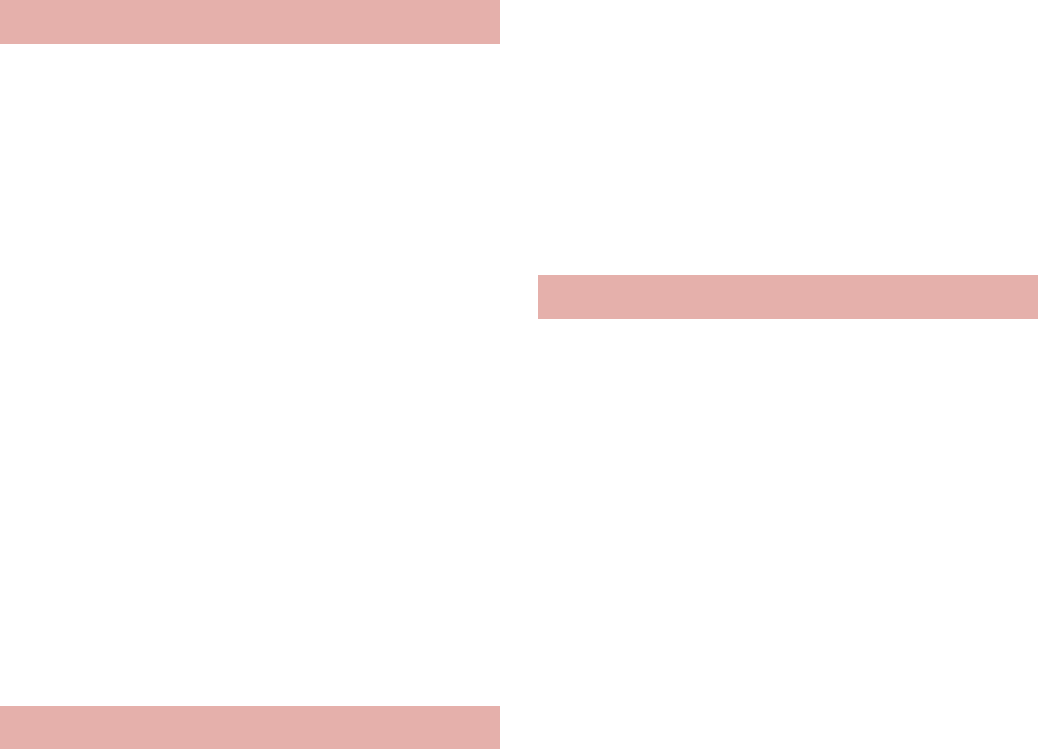
50 Before Using the Handset
ɡ
Adding pages
You can add a maximum of 12 pages.
1In the home screen, z/[Home
screen list]/[+]
ɡ
Sorting pages
1In the home screen, z/[Home
screen list]/touch a thumbnail for
a while
2Keep touching the thumbnail and
slide it to the destination
ɡ
Deleting pages
1In the home screen, z/[Home
screen list]/touch a thumbnail for
a while
2[Delete]
:Alternatively, keep touching thumbnail and
slide it to [X].
ɡ
Creating quick menu
You can create up to three quick menus.
1In the home screen, touch a
shortcut for a while
2Keep touching the shortcut and
slide it to the quick menu
ɡ
Move quick menu
1Touch quick menu for a while
2Keep touching quick menu and
slide it to the destination
ɡ
Delete quick menu
1Touch quick menu for a while
2[Delete]
:Alternatively, keep touching quick menu and
slide it to [X].
1In the home screen, z/[Add]
2Select an item to add
Shortcut: Paste a shortcut to an application.
Widget: Paste a widget.
Folder: Paste a folder.
Wallpaper: Set an image on the home
screen.
Group: Paste a shortcut to a group.
Web page: Paste a web page widget.
ɡ
Moving shortcut etc.
1In the home screen, touch shortcut
etc. for a while
2Keep touching shortcut etc. and
slide it to the destination
:If you slide it to the end of the page and stop,
the previous/next page is displayed and you
can move to the previous/next page.
ɡ
Deleting shortcut etc.
1In the home screen, touch shortcut
etc. for a while
2[Delete]
Managing pages
Managing quick menu
Managing home screen
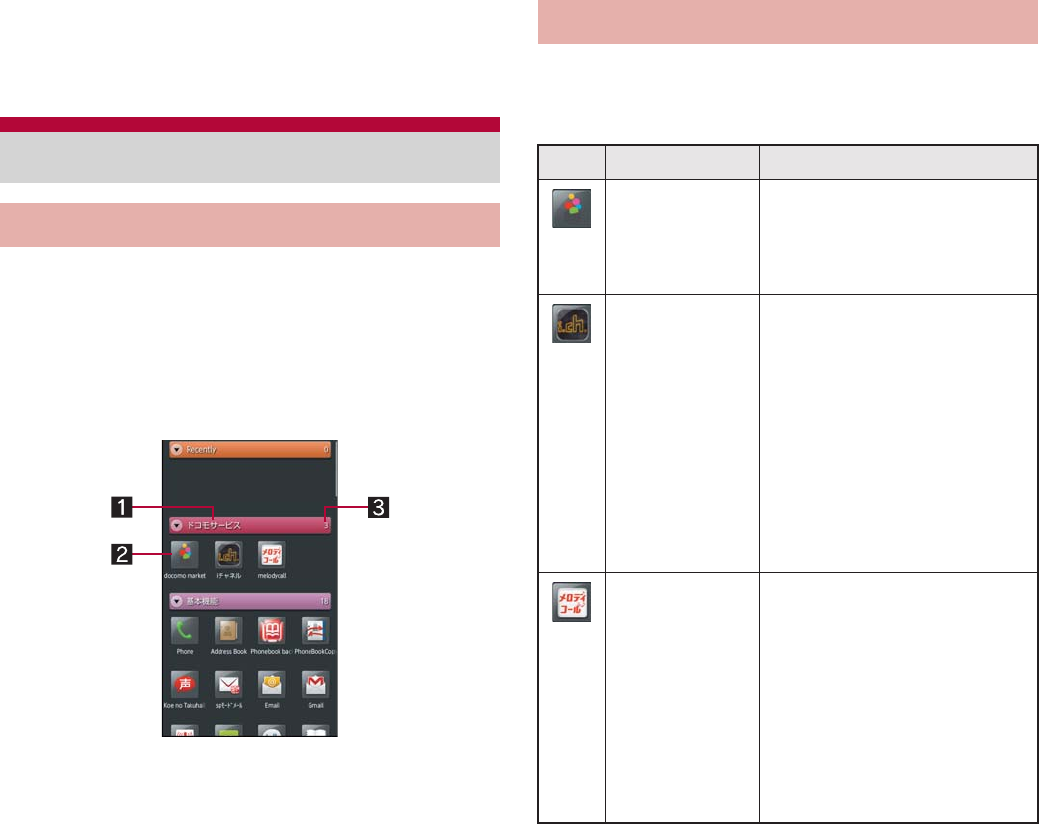
51
Before Using the Handset
:Alternatively, keep touching shortcut etc. and
slide it to [X].
ɡ
Renaming folder
1In the home screen, touch a folder
for a while
2[Edit name]
3Enter a folder name/[OK]
Loaded applications are displayed as icons in
the application screen by group. Select an icon
to activate an application.
If you install a new application, an icon is added
to the application screen.
If you uninstall an application, an icon is deleted.
1Group name
2Application icon
3Number of applications
Touch a group to display/hide an application icon
in the group. Also, you can display/hide all the
application icons in a group collectively by
putting distance between two fingers apart/closer
on the application screen.
Applications are classified into groups by their
function or type.
docomo service
Application screen
Application screen layout
Application list
Icon Application Description
docomo
market*1
Access to docomo market
where you can search both
applications and movies
(nP. 60).
iΙλΥσ
(i-Channel)*1
Distribute various
information on weather,
news, etc. The latest
information received
automatically are displayed
on the widgets of the
stand-by display.
i-Channel is a paid service
that requires a
subscription.
melodycall*1 Let the other party who has
made a call to you listen to
your favorite melody. You
can listen to, purchase and
set music saved as the
melody call.
Melody call is a paid
service that requires a
subscription.
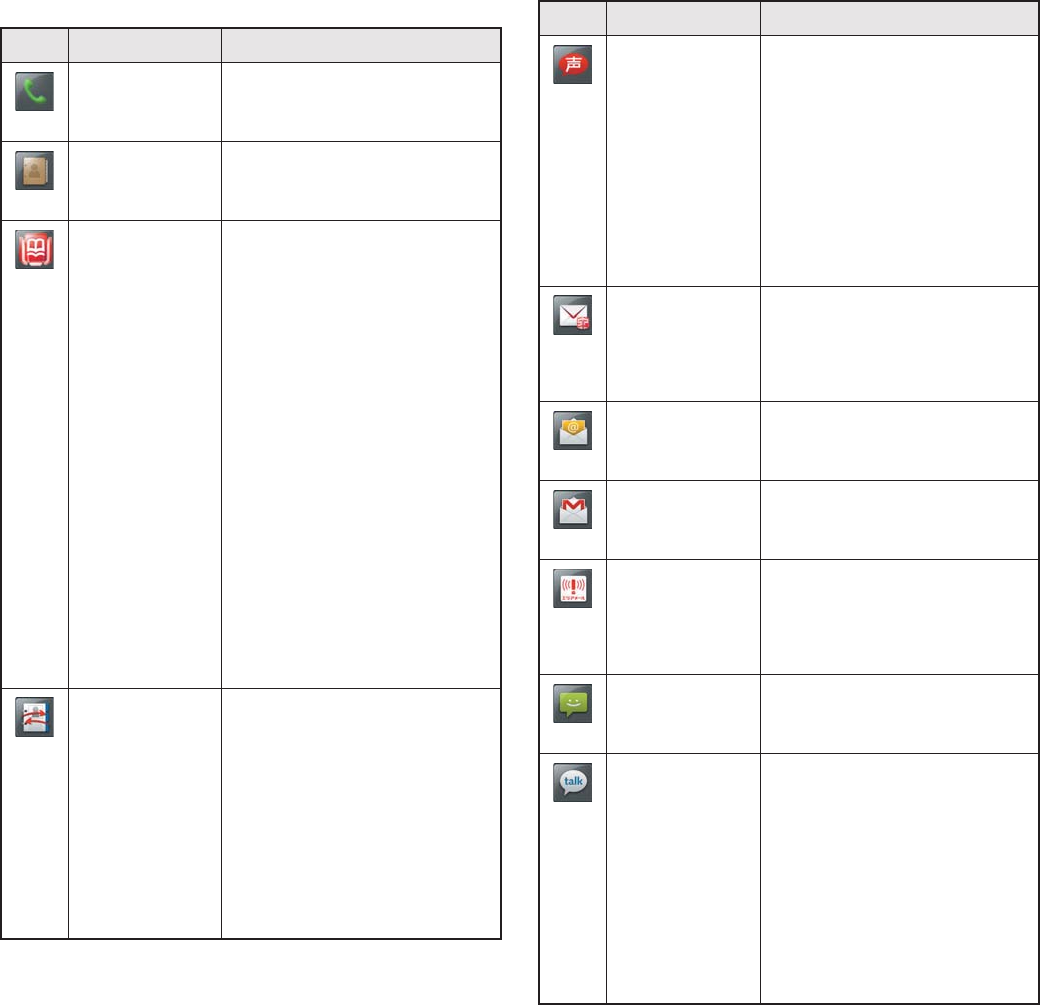
52 Before Using the Handset
Basic function
Icon Application Description
Phone Use Phone (nP. 64).
Address Book Use Address Book
(nP. 67).
Phonebook
backup*2
Phonebook backup is a
service to backup
phonebook data
automatically to the backup
center on regular basis and
restore it when you lost the
FOMA terminal, deleted
data, etc.
For details on
Phonebook backup,
refer to “̮၌ဥ΄ͼΡ
ήΛ· (spκȜΡ<Α
ζȜΠέϋ>༎)”
(Mobile Phone User’s
Guide [sp-mode
<Smartphone>]) (in
Japanese only).
PhoneBookCopy
*1
The phonebook data can
be copied into another
FOMA terminal by using
the microSD Card. Also,
the phonebook data
registered in a Google
account can be copied into
a docomo account
(nP. 69).
Koe no
Takuhaibin
*1, 2
Koe no Takuhaibin is a
service for recording
messages by voice call
and notifying the other
party of the recorded
messages.
This application enables
you to record and play
voice messages easily.
spκȜΡιȜ
σ (sp-mode
mail)*1, 2
Send and receive mail
using mail address of
i-mode (@docomo.ne.jp)
(nP. 88).
Email Use Email (nP. 87).
Gmail Use Gmail (nP. 88).
Area Mail Receive earthquake early
warning etc. provided from
the Japan Meteorological
Agency (nP. 89).
Messaging Use SMS (nP. 88).
Talk Use Google Talk. Google
Talk is an instant message
service provided by
Google.
You can communicate with
other users in real time
with FOMA terminal or on
the website by using
Google Talk.
Icon Application Description
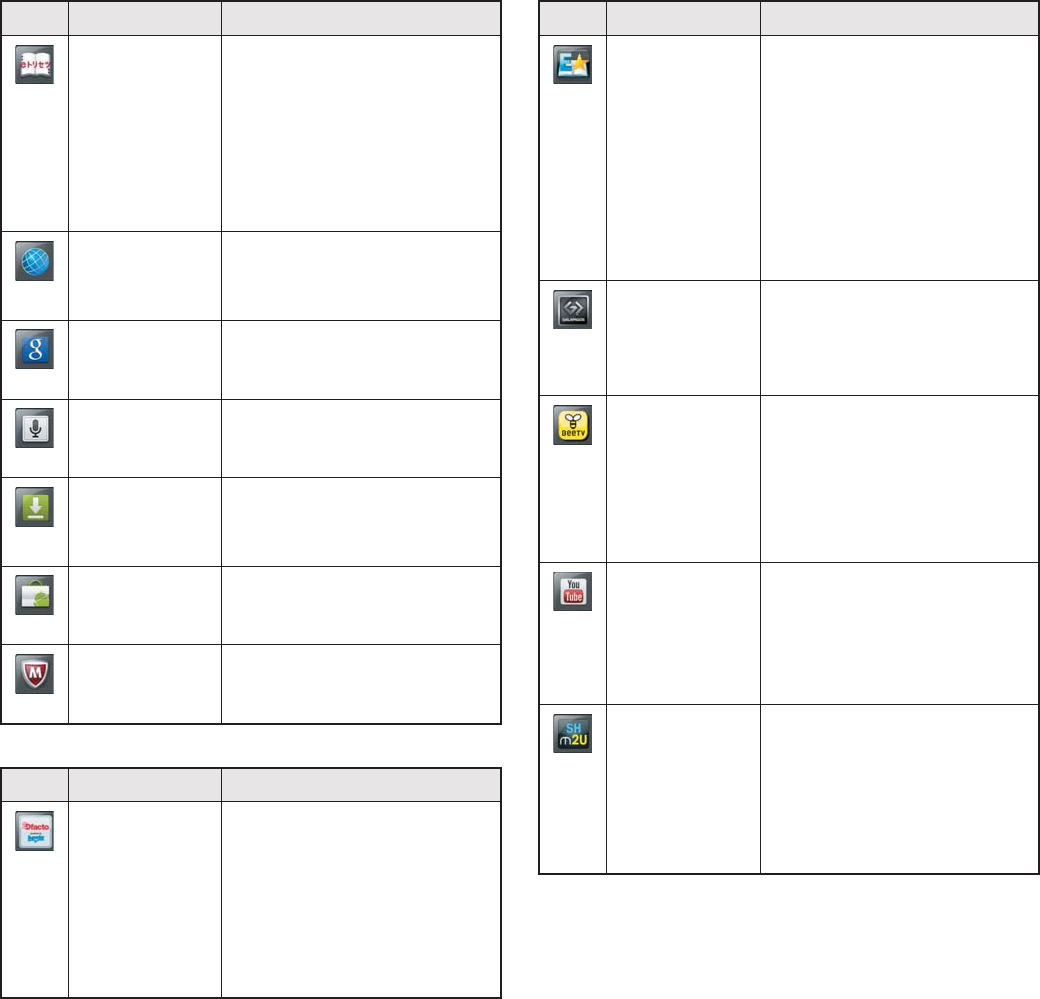
53
Before Using the Handset
Entertainment
Instruction
Manual*1, 2
Instruction manual for this
FOMA terminal. You can
also activate the functions
that you want to use
directly from the
explanations on the
manual (nP. 1).
Browser Display a website using
packet communication or
Wi-Fi (nP. 90).
Google
Search
Use quick search box
(nP. 41).
Voice Search Search information of sites
by voice (nP. 41).
Download Manage data such as
images downloaded from
sites.
Market Use Android Market
(nP. 59).
VirusScan*1, 2 Anti-virus service for
Smartphone.
Icon Application Description
BOOKΑΠͺ
2Dfacto*1, 2 BOOKΑΠͺ 2Dfacto is an
electronic bookstore to
read full e-books in a wide
variety of genres such as
literary books, popular
comics and hot business
book.
Icon Application Description
ୠȆηΛ·
E
ɚήςΑΗ
*1, 2
View popular e-books/
comics etc. ranging from
original works by
professional storywriters or
celebrity to the popular
posted works by general
users. Viewing works of
professional storywriters or
celebrity will be charged.
GALAPAGOS
App for
Smartphone*1
Purchase and read full
e-books such as
newspaper, magazine or
other publications.
BeeTV*1, 2 BeeTV is a broadcast
station for mobile phone.
You can watch all the
programs of BeeTV by
subscribing to BeeTV as a
dues-paying member.
YouTube Use YouTube. YouTube is
a free online video
streaming service. You can
play, search, and upload
videos.
SH m2U Use millmo Media Player
for SH. You can manage/
play music or moving
pictures in the FOMA
terminal or play movie
contents etc. on websites.
Icon Application Description
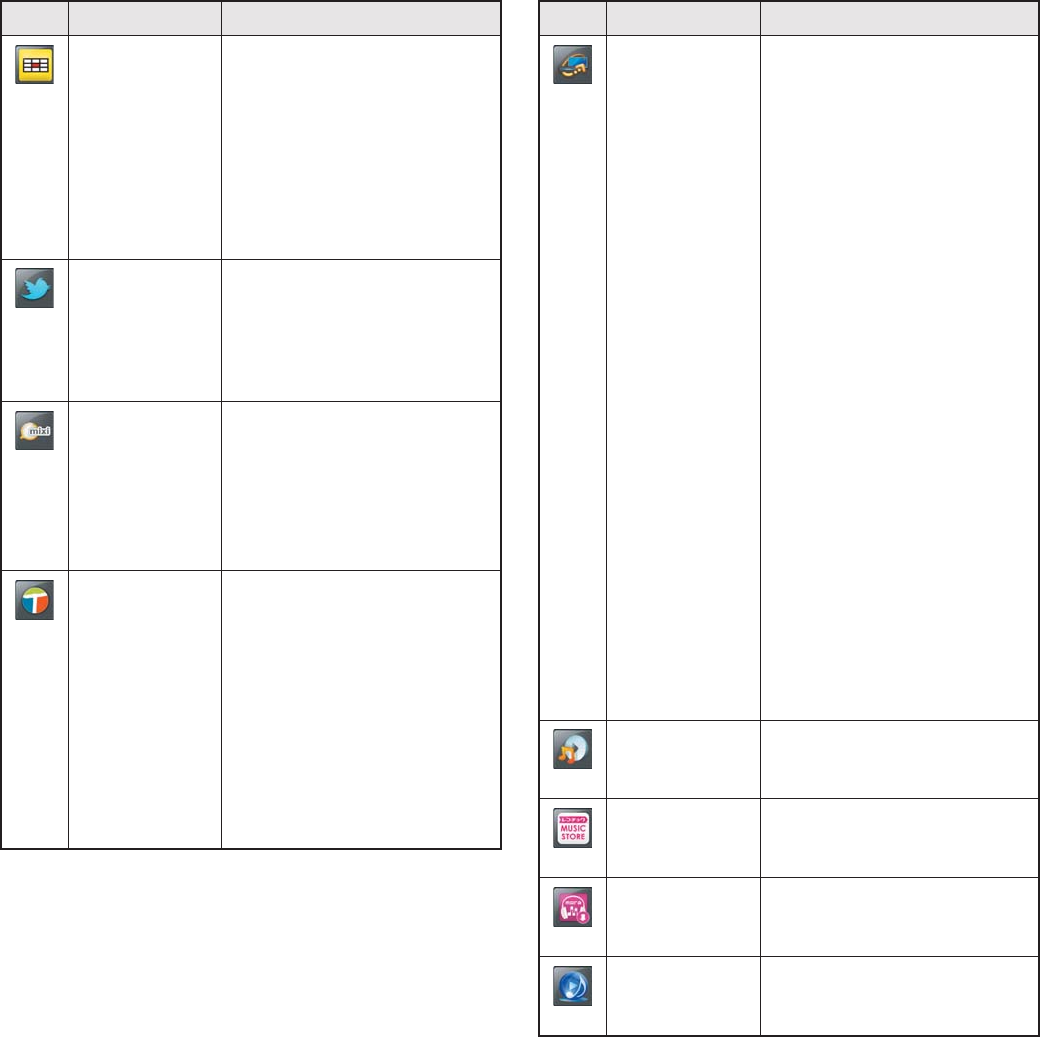
54 Before Using the Handset
G΄ͼΡ๔ழ
ນ (G-Guide
program
guide)*1, 2
G΄ͼΡ๔ழນ (G-Guide
program guide) is an
application to read
terrestrial TV or BS digital
broadcasting program
guide.
You can search program
by keyword or genre.
Twitter A client application of
Twitter.
You can communicate with
other people by sharing
short messages on sites.
mixiSH*1 Use mixi. You can use mixi
to communicate with your
friends through various
services such as posting
diary, uploading pictures,
posting voice.
Twonky*1, 2 Play still/moving pictures,
music in the FOMA
terminal or on the internet
wirelessly on TVs or audios
compatible with home
network.
If you use the contents on
the internet, a hotspot that
enables you to access to
the internet is required.
Icon Application Description
Smart
Familink
Watch or listen to still/
moving pictures, music,
etc. in the FOMA terminal
on “AQUOS” or display
information on incoming
calls and new mails on
“AQUOS” by connecting
the FOMA terminal and the
home network function
compatible TV “AQUOS” to
the Wi-Fi network
(nP. 110). Also, you can
watch TV programs
recorded by “AQUOS
Blu-ray” on the FOMA
terminal by connecting
“AQUOS Blu-ray”
compatible with the home
network function to the
Wi-Fi network.
You may not be able to
watch “AQUOS Blu-ray”
smoothly depending on
its record settings or
communication devices.
MusicPlayer Play music (nP. 100).
Recochoku
*1,2
Download music data.
mora touch
*1, 2
Download music data.
music.jp for
SH*1
Download music data.
Icon Application Description
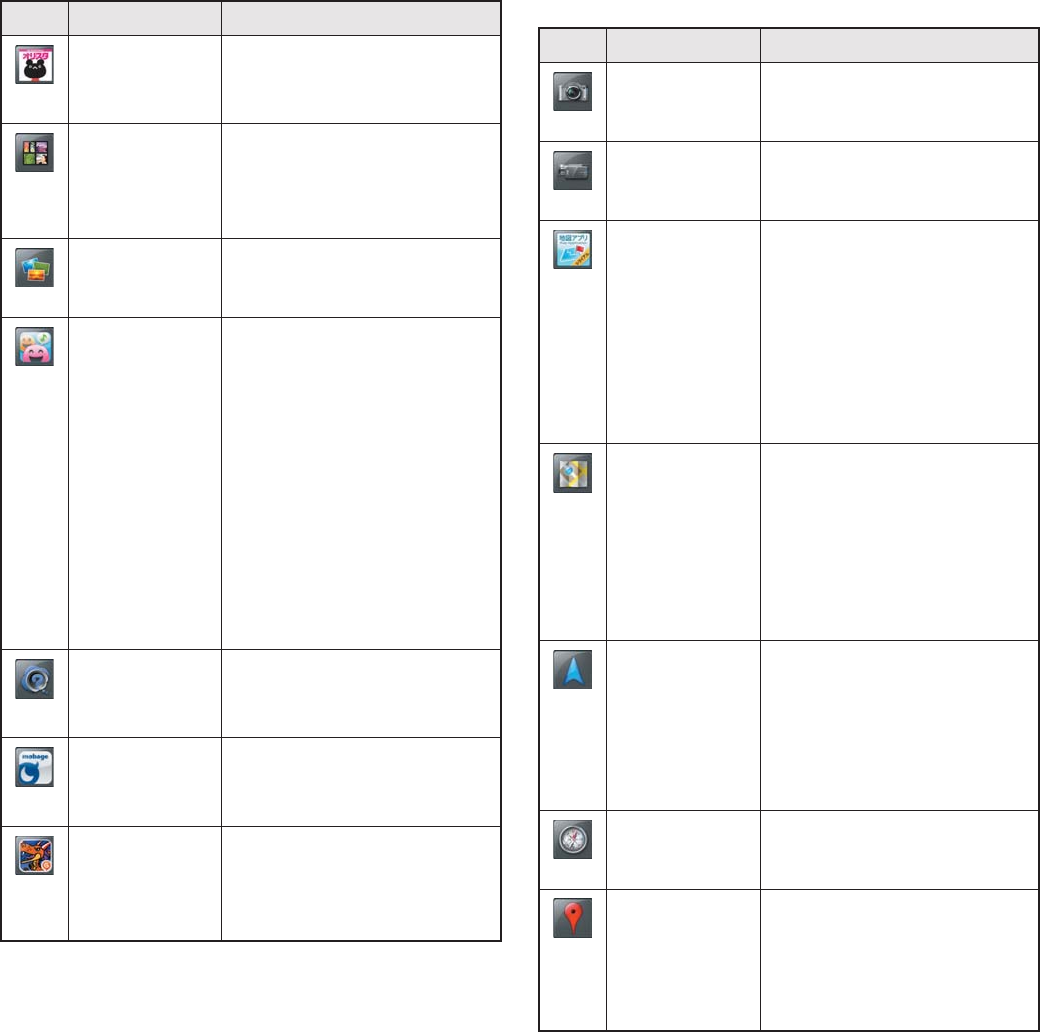
55
Before Using the Handset
Convenient tool
ςɚΑΗ
*1, 2
ςɚΑΗ is an
application where you can
view ςɚΑΗ.
Picture Sort images and moving
pictures by people, event
and location and use them
(nP. 99).
Gallery Display images (nP. 99).
UkiUkiView Use UkiUkiView. UkiUki
balloons (comments) and
store information are
registered to location
information. They allow
you to see information of
the place shot in the
camera mode or displayed
in the map mode. Also, you
can post UkiUki balloon to
register information to
location information.
What If
Camera
Shoot still/moving pictures
with various effects
applied.
Mobage*1, 2 Mobage is an application
where you can enjoy
popular games.
ΨΠΑΞZ*1, 2 The game where you get
rid of monsters by
searching them with the
AR function.
Icon Application Description
Icon Application Description
Camera Shoot still pictures
(nP. 95).
Video Camera Shoot moving pictures
(nP. 95).
౷ͺίς
(Map appli)
*1, 2
౷ͺίς (Map appli) is
an application to support
you going out by functions
such as map, navigation,
transfer, etc. provided by
docomo map navi. You can
use it for free during trial
period (nP. 114).
Maps Use Google Maps. You
can measure your present
location, and use the
navigation function to
check how to get to your
destination in detail by
using it (nP. 113).
Navigation Use Google Maps
Navigation. You can
search for a route from the
present location to the
destination by using it
(nP. 113).
Compass Check present location and
azimuth (nP. 114).
Places Use Google Places. You
can search for facilities
near your present location
according to genre by
using it.
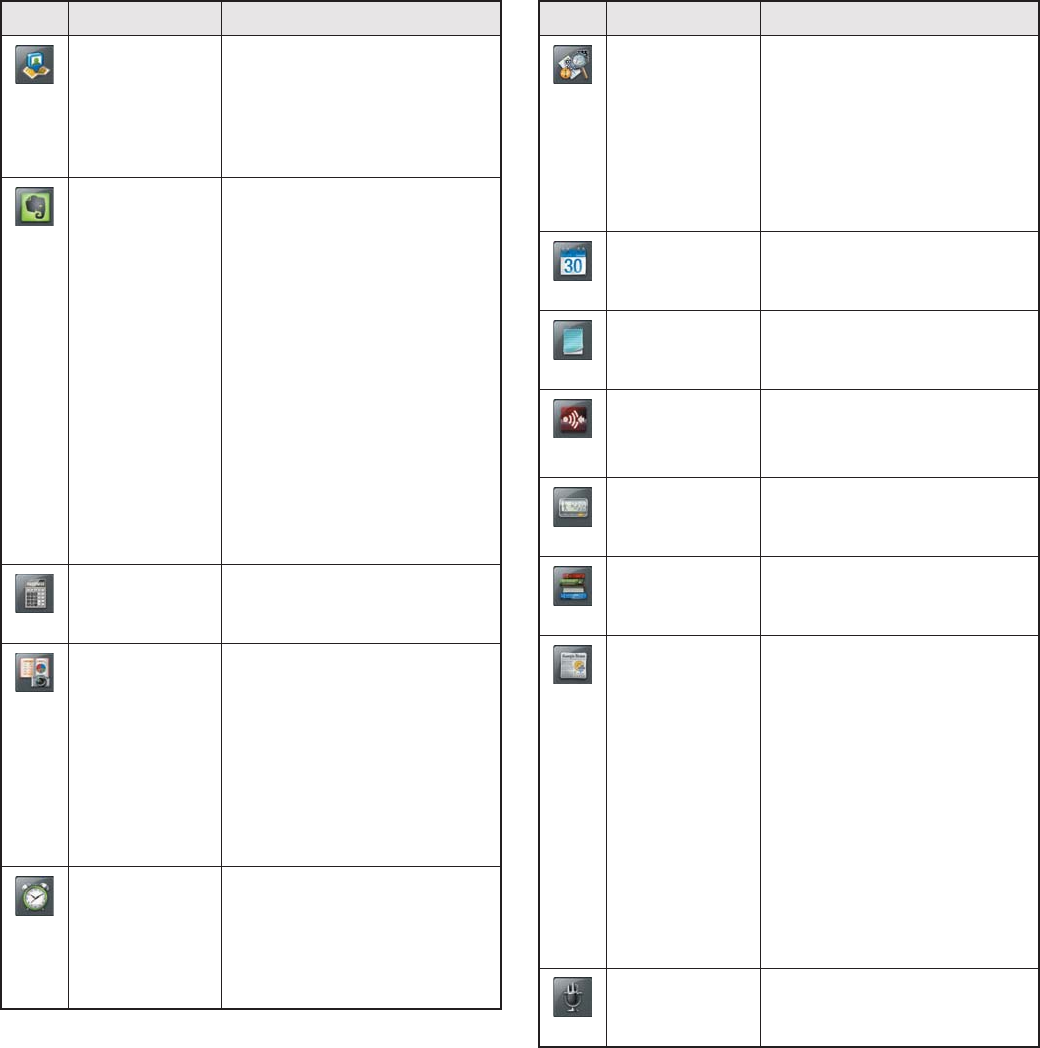
56 Before Using the Handset
Latitude Use Google Latitude. You
can check where a friend is
on the map and share
status messages by using
it.
Evernote*1, 2 Evernote is a service to
save various information
such as contents of web
site, pictures you shot or
note of ideas in the sever
and to retrieve/view them
when you need.
You can save and view the
information not only from
the FOMA terminal but
from a PC or other devices.
To use this application,
you need to create an
Evernote account.
Calculator Use a calculator
(nP. 120).
Household
account Photo
money
An application for keeping
household accounts.
Easily enter the contents
written on the receipt such
as date, store’s name,
price and item just by
shooting the receipt with a
camera.
Clock Use World clock
(nP. 118), Alarm
(nP. 118), Stopwatch
(nP. 118) and Timer
(nP. 119).
Icon Application Description
Camera
Reader
Use Barcode reader
(nP. 96), Business card
reader (nP. 97), Kanji/
English Grabber
(nP. 97), Text reader
(nP. 98) and Information
reader (nP. 98).
Calendar Manage the schedule
(nP. 117).
Notepad Save a note (nP. 119).
Send and
Receive by
Infrared
Send and receive data by
infrared communication
(nP. 103).
Pedometer Use a pedometer
(nP. 121).
Dictionary Use a dictionary
(nP. 121).
News &
Weather
Use news and weather.
You can check the weather
of present location and
news by each category.
When setting location
information manually,
enter the name of
Japanese city in romaji.
When entering a postal
code, enter a space and
“jp” or “Japan” after the
postal code.
Voice
Recorder
Use voice recorder
(nP. 119).
Icon Application Description
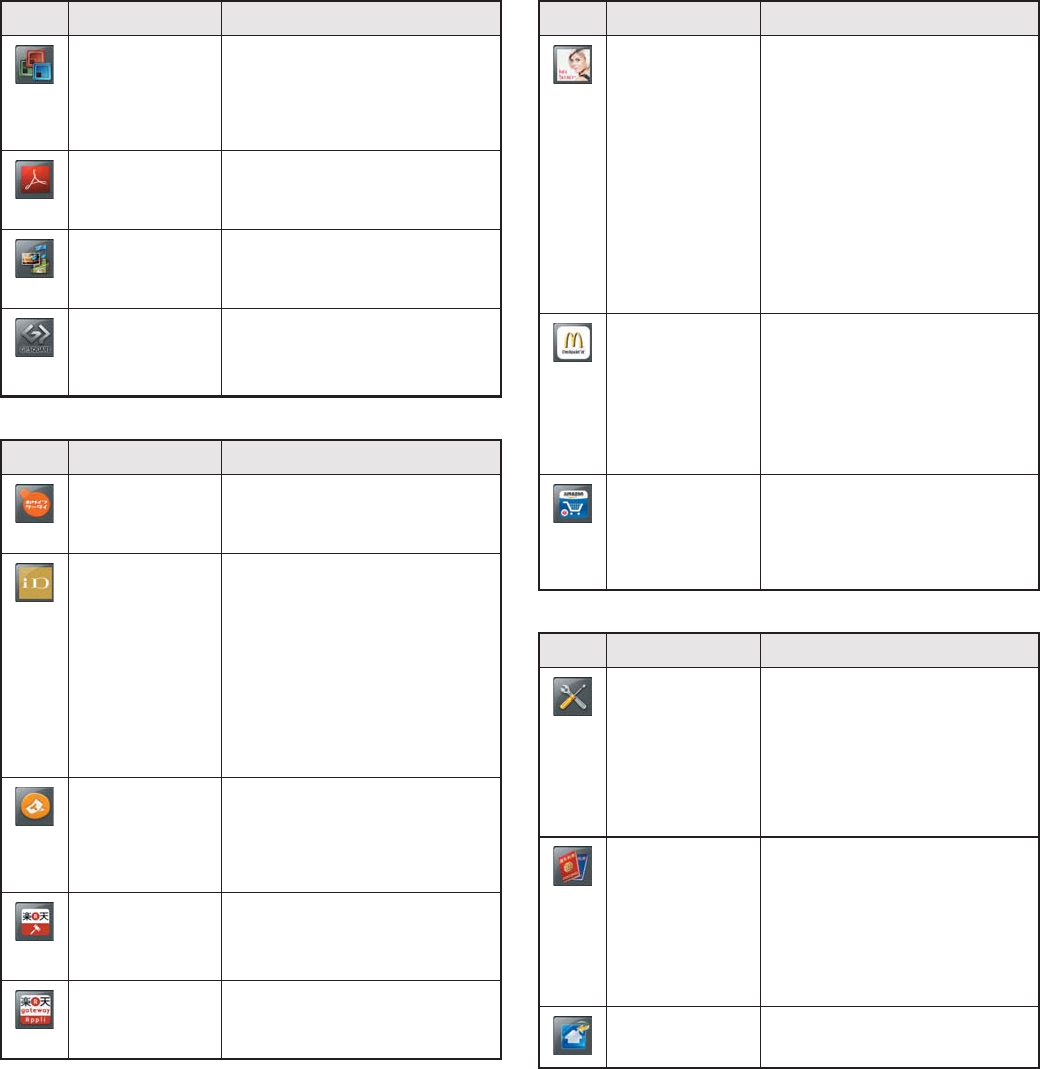
57
Before Using the Handset
Osaifu-Keitai/Shopping
Setting
Documents
To Go
Display files such as
Microsoft Word, Microsoft
Excel, Microsoft
PowerPoint.
Adobe
Reader
Display PDF files.
Contents
Manager
Manage data stored to the
microSD Card (nP. 102).
ιȜȜͺί
ς (Maker
appli)*1
Connect to SHARP
website.
Icon Application Description
Osaifu-Keitai
*1
Osaifu-Keitai can be used
(nP. 115).
iD୭ͺίς
(iD setting
appli)*1
iD is the electronic money
that enables you to pay by
simply holding the FOMA
terminal over the scanning
device at stores.
You can use iD after
carrying out simple settings
(nP. 122).
ToruCa*1, 2 Display, search or update
ToruCa such as store
information or a coupon
(nP. 116).
ڢഛȜ·
Ώοϋ*1, 2
Search popular fashion
items etc. that are listed on
Rakuten Auction easily.
ڢഛ
gateway*1
Use various services such
as Rakuten Ichiba.
Icon Application Description
ͼΥΑΏȜ·
τΛΠ*2
ͼΥΑΏȜ·τΛΠ is an
application directed by Ines
Ligron for letting the
exterior and interior beauty
of women shine.
It supports “beauty” with
the lessen videos,
workbooks, diet diary and
body weight management
function.
ζ·ΡσΡ
Launcher
(McDonald
Launcher)
*1, 2
ζ·ΡσΡ
Launcher
(McDonald) is an
application to allow you to
use coupons for
McDonald’s members and
store locator.
Amazon JP*1 Access to the Amazon site
and purchase various
goods such as books and
home electric appliances.
Icon Application Description
Settings Set each item of the FOMA
terminal.
The same operation can
be performed as z/
[Setting] in the home
screen.
Ρκ٬ٸ၌
ဥ (DOCOMO
Roaming
Utility)*1, 2
Support the use of packet
communication overseas
or the setting/checking of
the flat-rate packet
communication service
overseas.
HomeSwitcher
Switch the home
application to use.
Icon Application Description
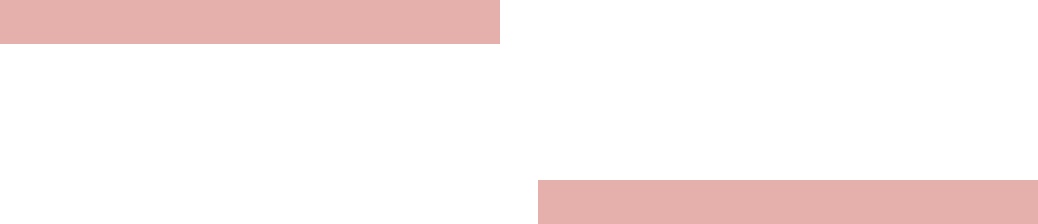
58 Before Using the Handset
*1 This is provided in Japanese.
*2 When you use this application for the first time,
you need to download it. Packet
communication charge is incurred separately
for downloading applications.
ɡ
Adding groups
You can add a maximum of 50 groups in the
application screen.
1In the home screen, [R]/z/
[Add group]
2Enter a group name/[OK]
ɡ
Sorting groups
1In the home screen, [R]/touch a
group for a while
2Keep touching the group and slide
it to the destination
ɡ
Editing title of groups
1In the home screen, [R]/touch a
group for a while
2[Edit name]/enter a group name/
[OK]
ɡ
Changing group color
1In the home screen, [R]/touch a
group for a while
2[Change color]/select a color
ɡ
Pasting group
1In the home screen, [R]/touch a
group for a while
2[Add to home]
ɡ
Deleting group
1In the home screen, [R]/touch a
group for a while
2[Delete]/[OK]
ɡ
Moving application icons
1In the home screen, [R]/touch an
application icon for a while
2[Move]/Select a group
:Alternatively, keep touching an application
icon and slide it to the destination.
ɡ
Pasting shortcut
1In the home screen, [R]/touch an
application icon for a while
2[Add to home]
ɡ
Uninstalling application
1In the home screen, [R]/touch an
application icon for a while
2[Uninstall]/[OK]
Managing groups
Managing application icons
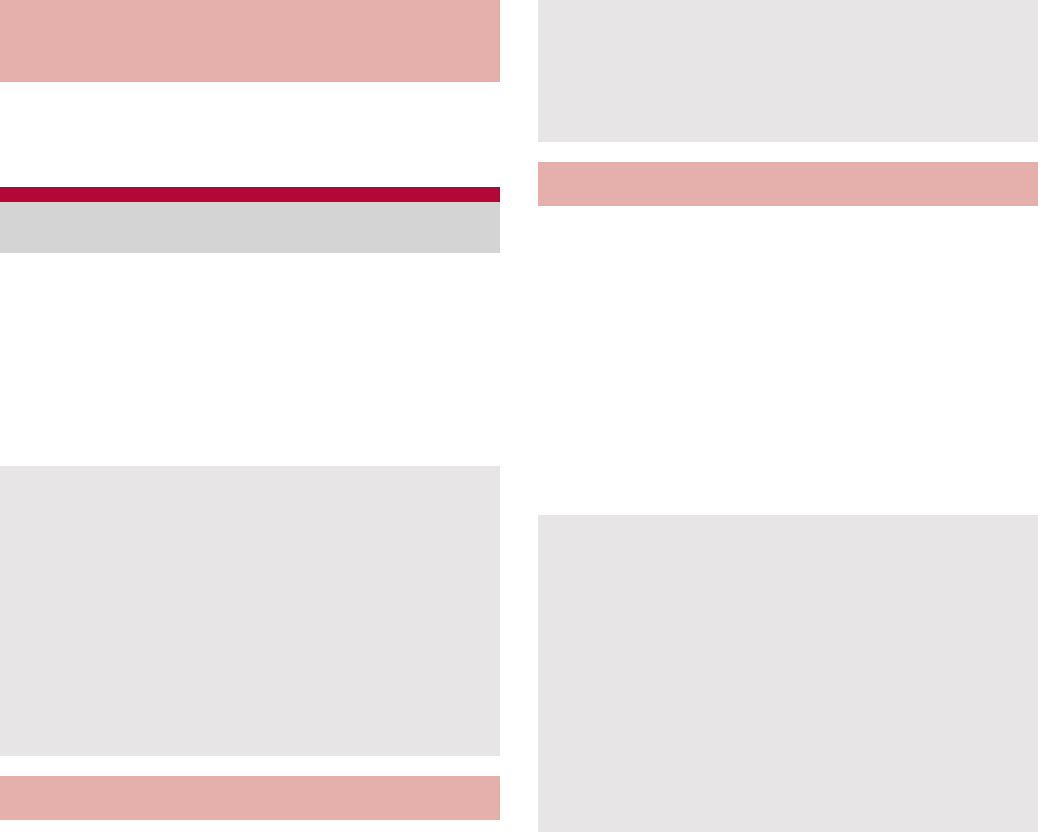
59
Before Using the Handset
1In the home screen, [R]/z/
[List view]/[Tile view]
By using Android Market, you can access to
useful applications or fun games directly, that
can be downloaded and installed to the FOMA
terminal.
Enable Background data (nP. 81) in advance.
1In the home screen, [R]/[Market]
1In the Android Market screen,
select an application to download/
[FREE]/[OK]
When downloading a charged application, you
need to create a Google Checkout account to
purchase the application.
1In the Android Market screen,
select an application to purchase/
touch the price/[OK]
:If you make a purchase for the first time, sign
in Google Checkout payment and billing
service.
Switching display of application
screen
Market
Be sure to check the security of application,
then install it at your own risk. The FOMA
terminal may be infected with a virus or data
may be damaged.
Note that DOCOMO shall not be liable for
malfunctions caused by the application you
installed.
Note that DOCOMO shall not be liable for any
disadvantage brought to you or any third party
due to the application you installed.
Installing application
Once you accept the installation of application,
you are responsible for the results of using the
application. Be very cautious about installation
of applications that have access to many
functions or a significant amount of data.
Purchasing application
You pay for the application only once.
Re-downloading applications which you
previously uninstalled after first downloading it
is not charged.
If you have multiple Android devices that use
the same Google account, you can download
the purchased application to all of them at no
additional cost.
DOCOMO holds no responsibility for
responding to purchase applications and get
refund from the Android Market.
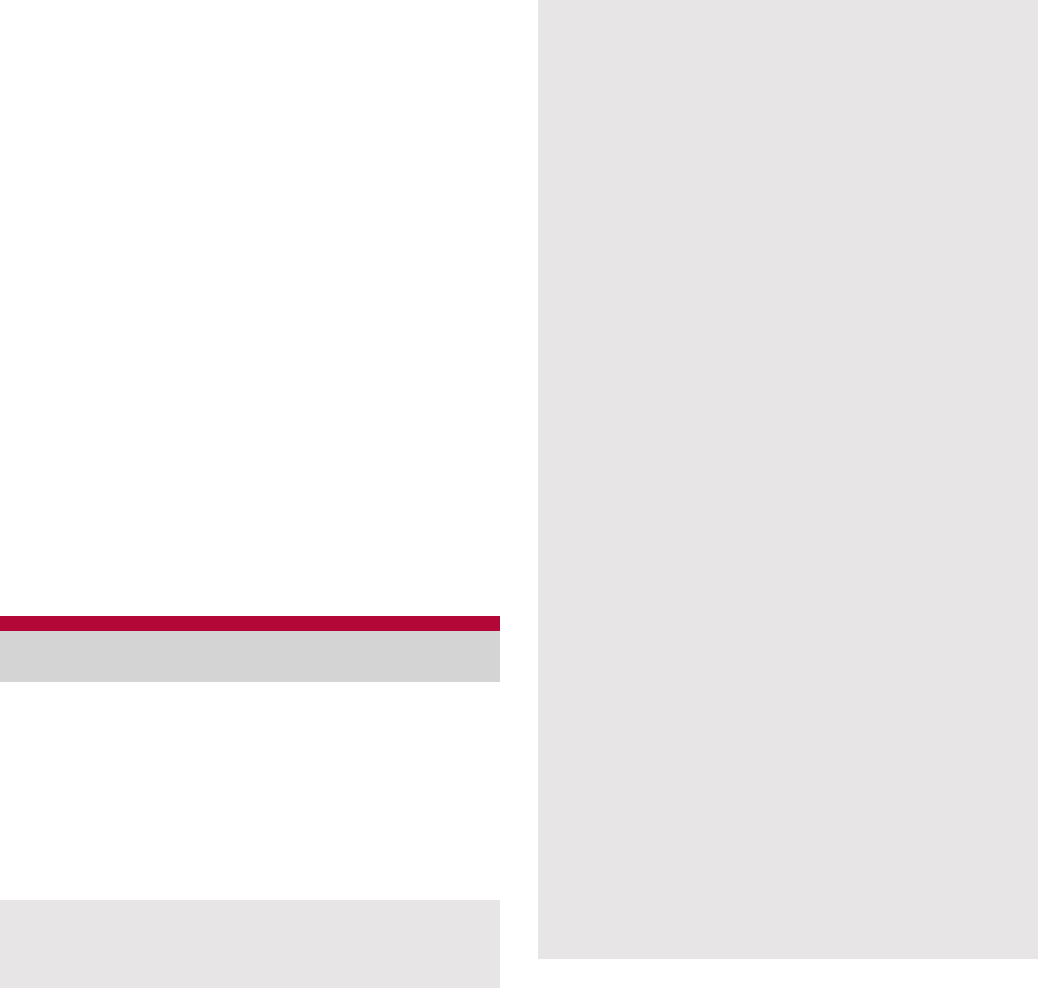
60 Before Using the Handset
ɡ
Uninstalling applications
You can ask for a refund within a specified time
after of the purchase of application. The application
is deleted and you are not charged. In addition,
note that a refund request is available for each
application only once. If you requested a refund for
the purchased application in the past and purchase
the same application again, a second refund
request is not available.
1In the Android Market screen,
[My apps]
:In the Android Market screen, z/
[Help]/[Android Apps]/each item of
[Buying apps] for details on the payment
method when purchasing an application, the
terms on the refund request, etc.
2Select an application to uninstall/
[Uninstall]/[OK]
3Answer the survey form/[OK]
In docomo market, you can quickly access
DOCOMO recommended sites and useful
applications.
ɦdocomo market is provided in Japanese.
1In the home screen, [R]/[docomo
market]
docomo market
Packet communication (3G/GPRS) or Internet
connection via Wi-Fi is required to use docomo
market.
Packet communication charge is incurred
separately for connecting to docomo market
and downloading applications introduced on
docomo market. Some downloaded
applications automatically perform packet
communication.
Applications introduced on docomo market
include charged ones.
DOCOMO shall not be liable for any
disadvantage caused by sites introduced on
docomo market or the information acquired
from the sites.
DOCOMO shall not be liable for contents,
adequateness to purpose of use, reliability, etc.
of applications introduced on docomo market.
Some applications that you perform installation
may give your FOMA terminal instability of the
operation or may send your location information
or personal information registered in the FOMA
terminal to outside via the Internet and the
information may be used improperly. Please
thoroughly check a provider and operation
condition of the application, etc. before using it.
The copyrights of materials (documents,
photographs, illustrations, animations, sounds,
software, etc.) on this site are owned by
DOCOMO or other third parties and are
protected by the Copyright Act as well as other
laws and agreements. Excluding the extent of
quotation and reproduction for private use that
is approved in the Copyright Act, the
reproduction, adapting or public transmission of
copyrighted material is prohibited without the
consent of the party owing the copyright.
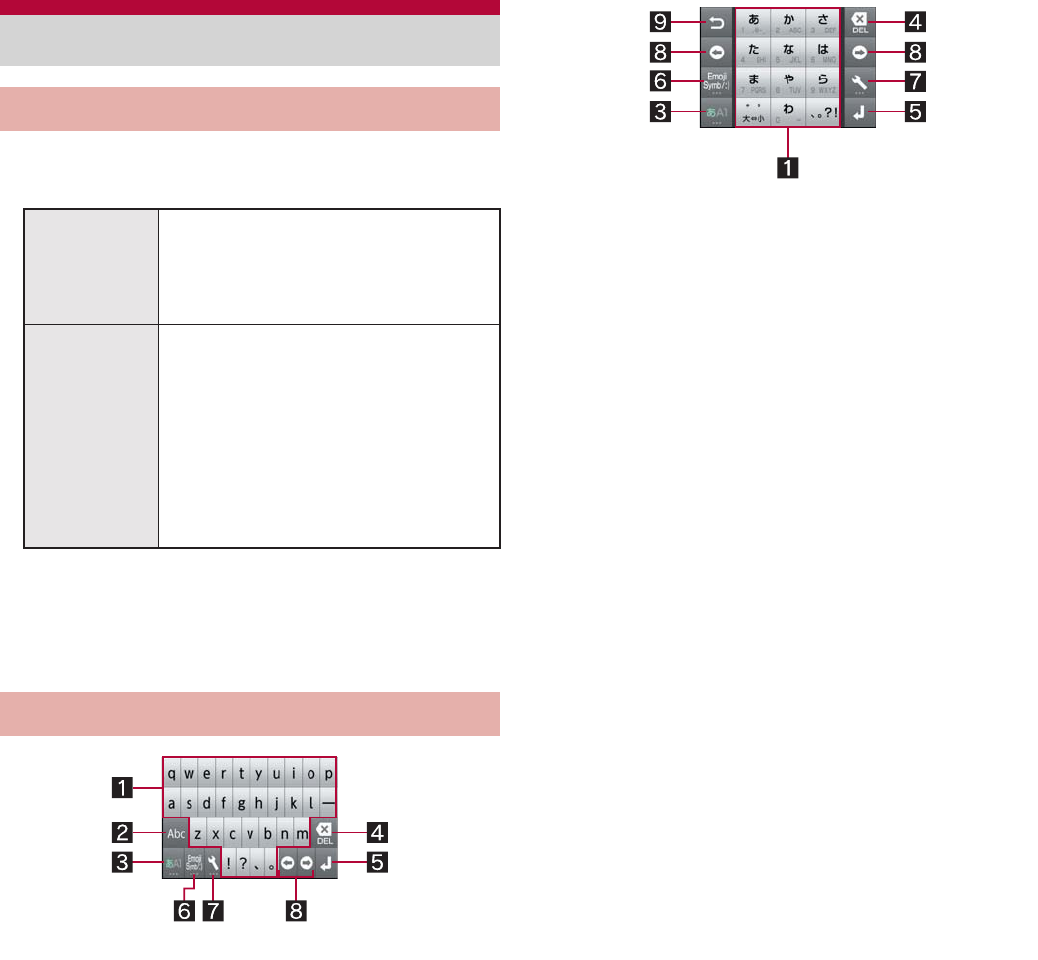
61
Before Using the Handset
You can use the following two types of the
keyboards.
1In the character entry screen, [T]/
[Change keyboard(Portrait)]/
[Change keyboard(Landscape)]
1Character entry keys
Use to enter characters or numbers.
The display of character entry keys changes
according to the input mode or the setting of
upper/lower case.
2Alphabet/Shift key
Touch to enter half-width alphabet in
Hiragana-Kanji entry mode.
Touch to switch between upper/lower case
letters. Symbols that can be entered changes
when you switch the upper/lower case letters.
3Character key
Touch to change input modes.
4Delete key
Use to delete a character on the left side of
the cursor. When the cursor is on the
beginning, delete a character on the right side
of the cursor. When the cursor is on a
character, delete the character.
5Enter key
Use to confirm the entered characters or
insert a line break.
6Symbol key
Use to display the pictogram/symbol/emoticon
list.
7Setting/Conversion key
Display setting menu.
Convert input characters.
8Cursor keys
Use to move the cursor or to change the
range of characters to be converted.
Character entry
Switching keyboards
QWERTY
keyboard
You can enter a displayed
character by touching the
character entry key. Use romaji
for entry.
12 keyboard Several characters are assigned
to one character entry key.
Characters are switched every
time the key is pressed.
You can enter characters
quickly by keeping touching a
character entry key and slide
up/down or to the left/right.
Keyboard layouts
QWERTY keyboard
12 keyboard
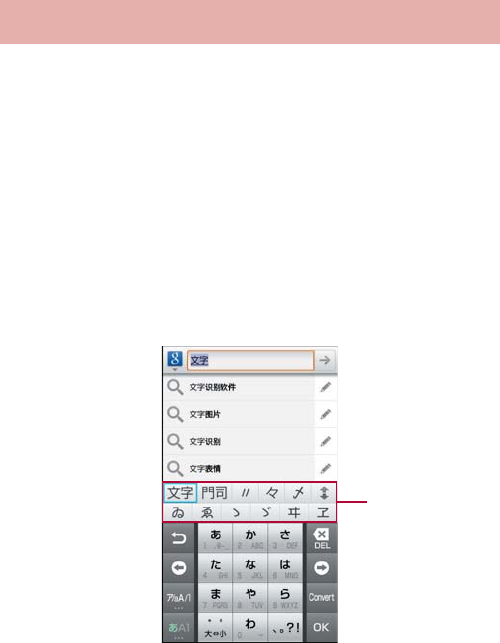
62 Before Using the Handset
9Riverse toggle/Undo key
Use to display characters assigned to the
same key in the inverse order.
Use to undo previous operation.
Example: When entering “
ল
”
1In the character entry screen, enter
“
̲͜
”
:To enter a displayed conversion candidate:
Touch the conversion candidate
:To confirm characters in hiragana: [OK]
2[
་۟
] (conversion)
:To broaden/restore the conversion
candidates field: [P]/[Q]
3Select “
ল
”
ɡ
Wildcard Prediction
Conversion candidates are predicted by the
number of the entered characters and appear.
Enable Wildcard Prediction of iWnn IME - SH
edition in advance (nP. 82).
This function is available in the Hiragana-Kanji
entry mode and the Half-width alphabet entry
mode.
Example: When entering “
ͺ;ϋΑ
”
1In the character entry screen, enter
“
̜̈́
”
2[S]/[S]/[S]
:Each time you touch [S], [ī] is entered and
the predictive conversion candidates appear
according to the number of characters.
3In the conversion candidates field,
select “
ͺ;ϋΑ
”
ɡ
Switching input modes
Switch input modes according to types of
characters to enter.
1In the character entry screen, touch
character key for a while
:Touch character key to switch input modes in
the order of Hiragana-Kanji b Half-width
alphabet b Half-width numeric.
2Select input mode
ɡ
Entering pictograms/symbols/
emoticons
Unavailable characters cannot be entered
depending on applications.
1In the character entry screen,
symbol key
2Select a pictogram/symbol/
emoticon
Entering characters
Conversion
candidates
field
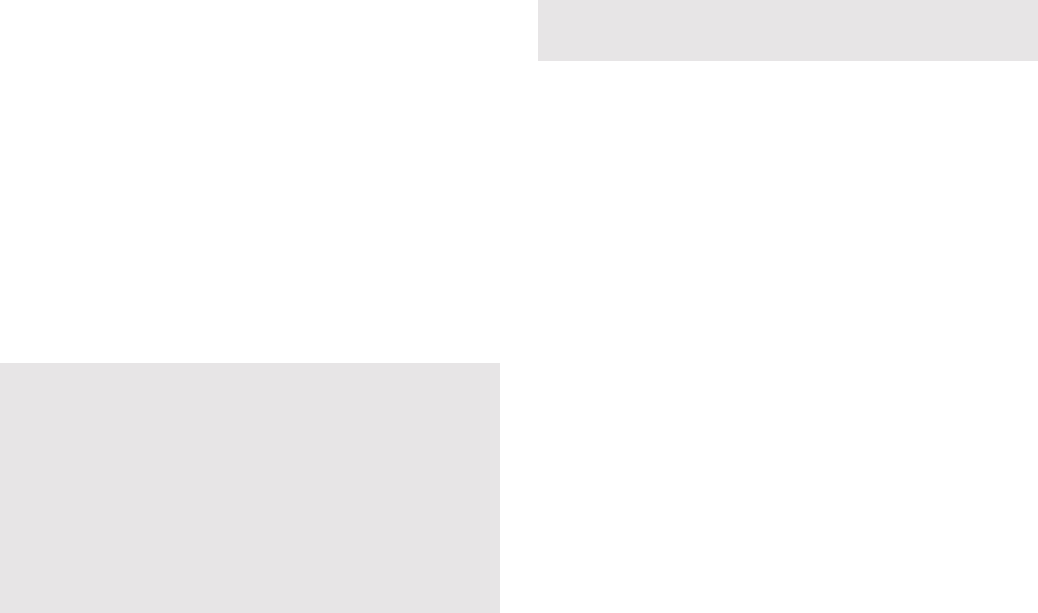
63
Before Using the Handset
ɡ
Inputting kuten codes
You can use four-digit kuten codes assigned to
each character for entering kanji, hiragana,
katakana, symbol or alphanumeric characters.
1In the character entry screen, touch
character key for a while/
[Character Code]
2Input a kuten code
:After the fourth digit is entered, the
corresponding character appears.
:After the fourth digit is entered, the entry
mode is switched to the previous entry mode.
ɡ
Inputting with voice
You can enter characters with voice.
Enable voice input of iWnn IME - SH edition in
advance (nP. 82).
1In the character entry screen, [T]/
[Voice Input]/[OK]
2Speak to the mouthpiece
ɡ
Entering by handwriting
You can enter characters by handwriting.
1In the character entry screen, [T]/
[Handwriting Input]
2Enter characters or symbols in the
character entry area by handwriting
:To enter a displayed conversion candidate:
Touch the conversion candidate
ɡ
Convenient functions in character
entry
You can cut, copy or paste the entered characters.
1Touch the character entry field for a
while
2Select a function to be used
In the following cases, Voice input may not
work properly.
When the voice is too loud
When the surrounding noise is big
When the phonation is not clear
When the phonation is not natural
When the pronunciation is too fast
When any key is pressed, the mouthpiece is
touched, etc.
When entering characters by handwriting, enter
slowly and legibly.
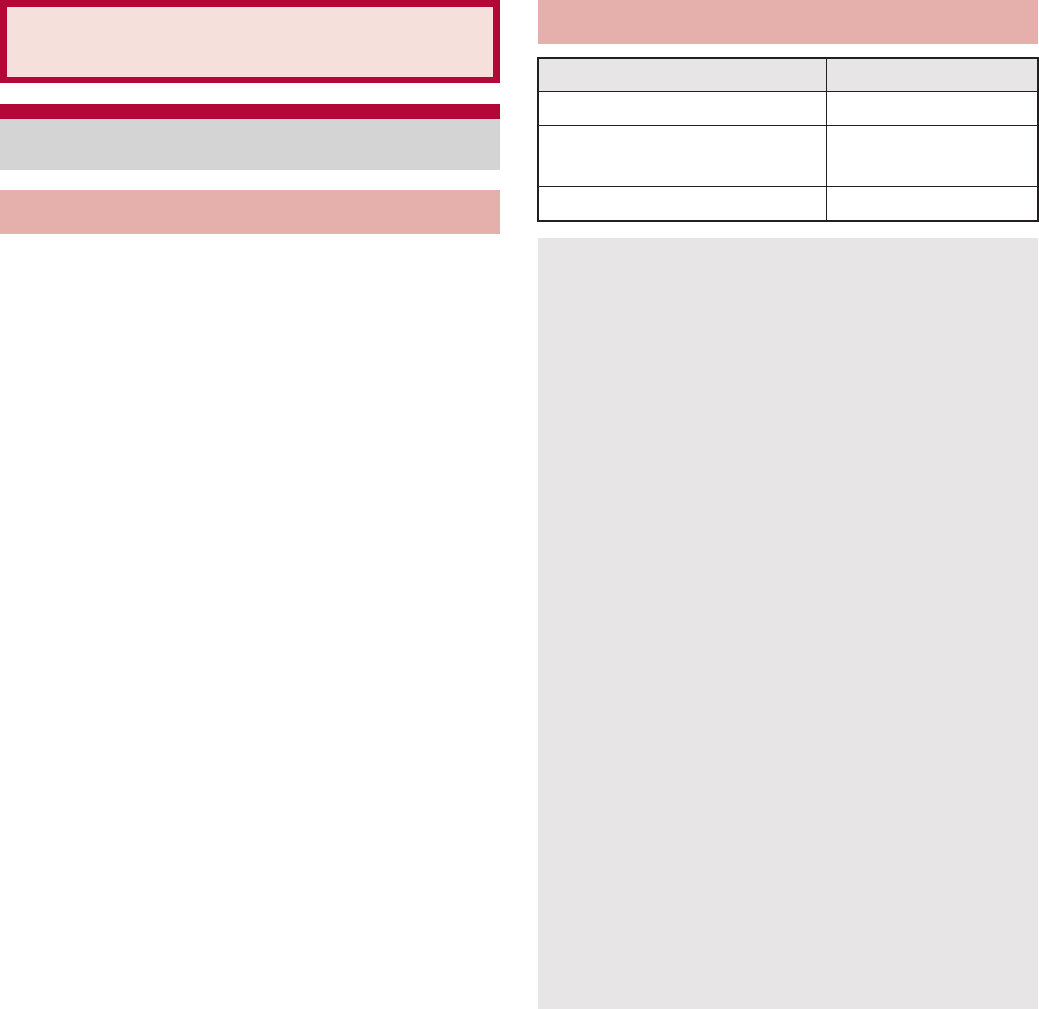
64 Call/Network Services
1In the home screen, [R]/[Phone]
2Enter a phone number
:Always dial the area code, even when the
number is of the same area.
:You can set to notify/not to notify the other
party of your phone number for each call by
adding “186”/“184” to the head of the phone
number.
3[Call]
4[End call] to end the call
Call/Network Services
Phone
Making a call
Emergency call
Emergency calls Phone number
Emergency call to police 110
Emergency call to fire
station/medical assistance 119
Emergency call at sea 118
This FOMA terminal supports “Location
notification of emergency call”.
When dialing an emergency number such as
110, 119, and 118, the information of your
location (location information) is automatically
notified to the agency that received the
emergency call (e.g. the police station).
Depending on your location and the reception
status of the signal, the agency that received
the emergency call may not be able to confirm
the exact location.
If you are not sending your caller ID by calling
with “184” added or other means, your location
information and phone number are not notified.
However, if the agency that received the
emergency call considers your location
information and phone number necessary for
important purposes, such as life saving, the
agency can retrieve them regardless of your
settings.
In addition, the area/timing to introduce
“Location notification of emergency call”
depends on the state of preparation in each
agency that receives emergency calls.
In Japan, you cannot call to the emergency
number (110, 119 or 118) from the PIN code
entry screen and PUK (PIN Unlock Key) entry
screen, with a miniUIM locked.
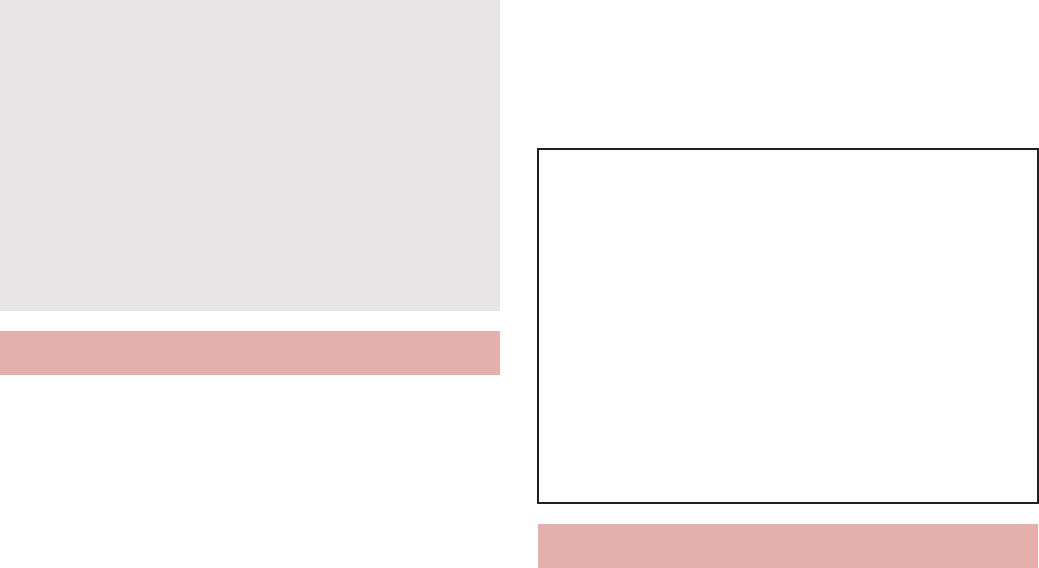
65
Call/Network Services
WORLD CALL is an international calling service
available from DOCOMO FOMA terminal in
Japan.
WORLD CALL is registered when FOMA
services are registered (excluding users who
did not apply for WORLD CALL).
You can call to about 240 countries and regions
worldwide. Calling to a fixed-phone and mobile
phone overseas is available.
For information on available countries and
telecommunications carriers, refer to “Mobile
Phone User’s Guide [International Services]” or
the DOCOMO International Services website.
WORLD CALL charges are billed with the
monthly FOMA service charges.
Commission and monthly usage fees are free.
Contact “General Inquiries” on the back of this
manual for details on WORLD CALL.
To make an international call through a company
other than DOCOMO, contact the representative
companies for instructions.
The caller ID may not be notified or displayed
correctly depending on some overseas
telecommunications carriers. In this case,
making a call with incoming call history is not
available.
1When a call is received, the ring
tone sounds and the incoming lamp
flashes
2Keep touching [2] and slide to the
right
:When call is received while the backlight is
illuminated (except while the touch panel
unlock screen is displayed), touch [Answer].
:To place a call on hold: Keep touching [4]
and slide to the left
3[End call] to end the call
When calling 110, 119, and 118 from your
FOMA terminal, the police or fire stations may
return your call for verification purposes. State
that you are calling from a mobile phone, and
give your phone number and exact location.
Remain stationary to ensure that you are not
disconnected while making an emergency call,
and keep handset turned on to receive calls for
approximately 10 minutes afterwards.
Depending on the region, calls to the police or
fire station may not be connected.
International call (WORLD CALL)
[Calling Method]
When calling to a fixed-line phone: 010/
country code/area code (city code)/the other
party’s phone number/[Call]
When calling to a mobile phone: 010/country
code/the other party’s phone number/[Call]
ƦFor the other parties’ phone numbers and area
codes (city codes) that begin with “0”, omit the
“0” when entering (except some countries or
regions such as Italy).
ƦAlternatively, enter “009130-010” as usual or “+”
instead of “010”.
Receiving a call
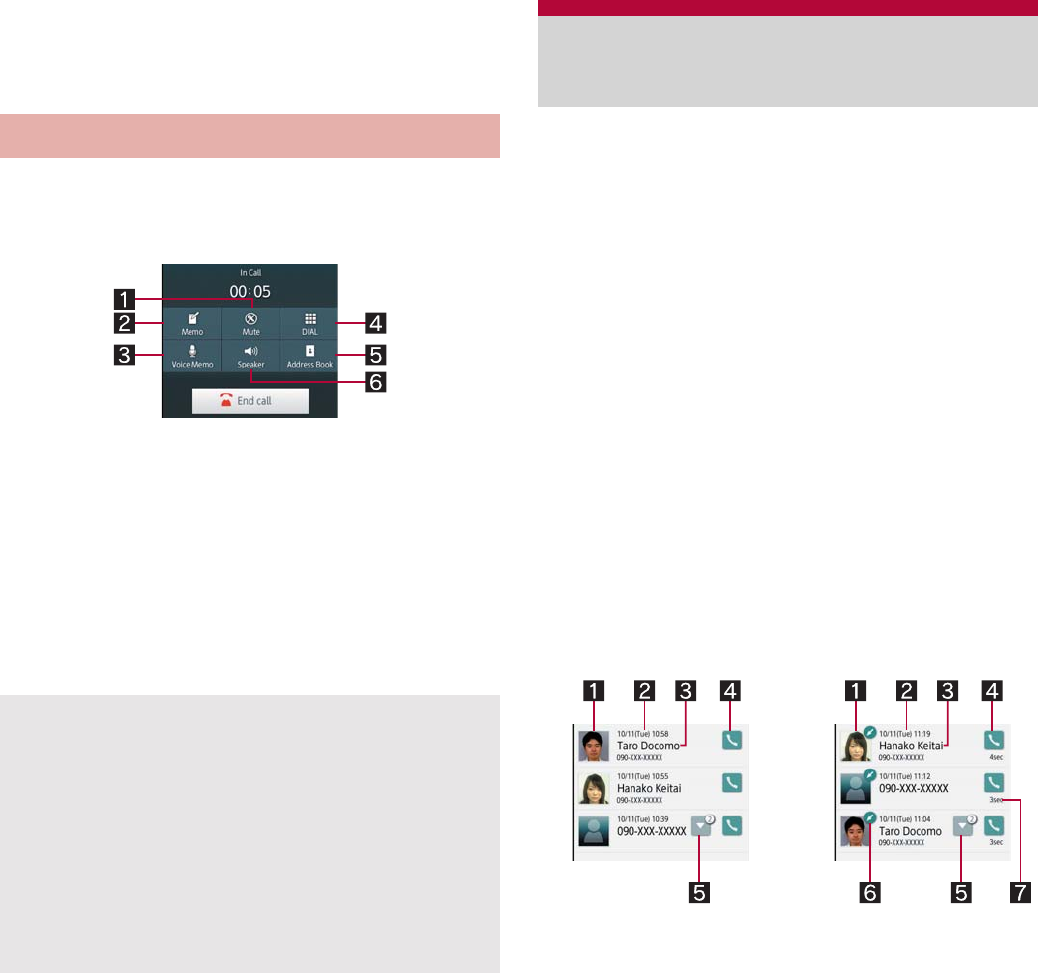
66 Call/Network Services
ɡ
Rejecting calls
1When call is received, the ring tone
sounds and the incoming LED
flashes
2z/[Reject]
You can carry out operations such as using a
hands-free call and adjusting the in-call volume
depending on the using condition during a call.
1Mute/Disable mute
Enables or disables mute setting on a current
call.
2Activate memo
3Activate voice memo
4Call by number key
5Display phonebook
6Speaker/Speaker off
You can talk with hands-free.
ɡ
Adjusting the in-call volume
1x/y during a call
The FOMA terminal keeps a record of the 100
most recent phone numbers to which calls were
made.
1In the home screen, [R]/
[Phone]/[Outgoing History]/
[Incoming History]
:To register an entry to the phonebook: Touch
a history for a while/[Add to Address
Book]/register it to the phonebook
:To delete all entries in the outgoing call
history/incoming call history: z/[Delete
All]/ Enter the Lock No./[OK]/[OK]
ƦYou can also delete the outgoing call
history/incoming call history in the
phonebook by enabling [With Address
Book’s call history].
:To delete one entry in the outgoing call
history/incoming call history: Touch a history
for a while/[Delete]/[OK]
Operation during a call
Note the following when using hands-free.
ƦSpeak approximately 20 to 40 cm away from
the mouthpiece. When the surroundings are
noisy, the sound may break up and the call
may not be satisfactory.
ƦWhen calling outdoors, in a location where
surroundings are noisy and where the sound
echoes loudly, use the earphone.
ƦIf the sound breaks up during a hands-free
call, lower the in-call volume.
Outgoing call history/
Incoming call history
Outgoing history list Incoming history list
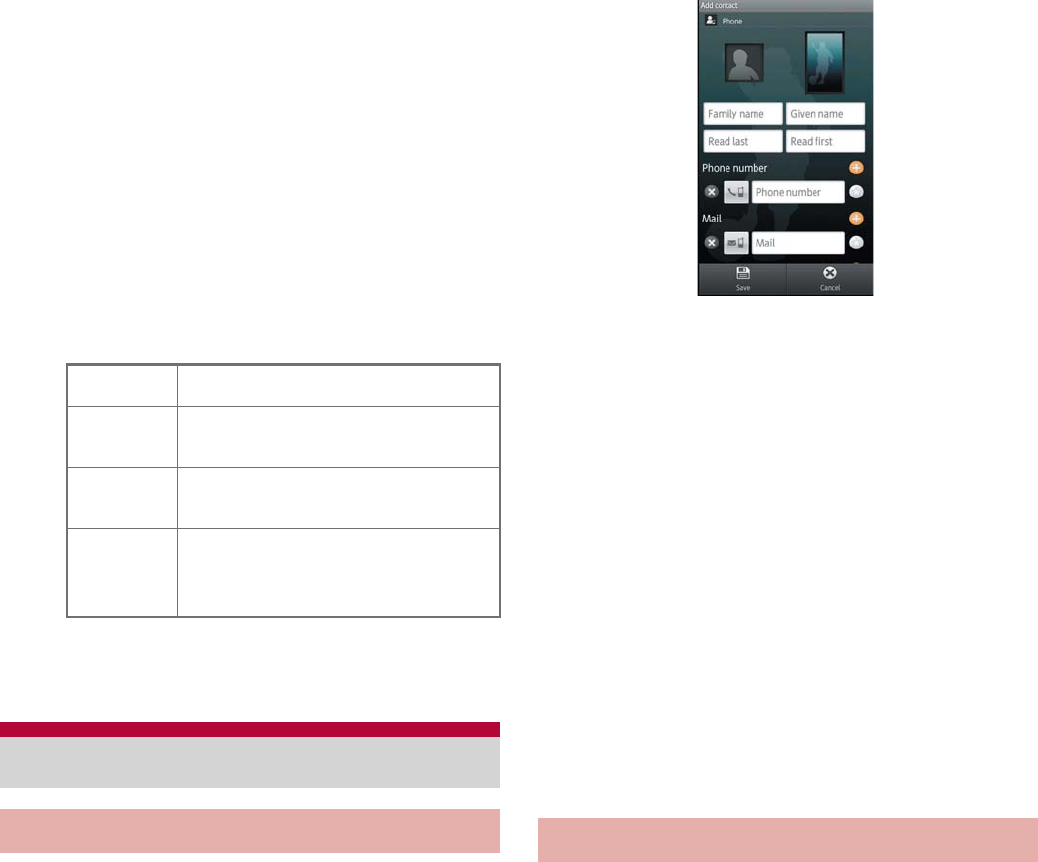
67
Call/Network Services
1Image
Appears when the other party’s image is
added to phonebook.
2Called/Received date and time
3The other party’s name/phone number
4Outgoing call icon
Touch to make a call.
5Group icon
Touch to display Collected histories. The
histories will be collected as the same
group even when “186” or “184” is added
to the phone numbers.
6Incoming call status icon
7Talk time/Incoming call ring time
2Select a history
1In the home screen, [R]/[Address
Book]/z/[Add new entry]
:When a confirmation screen for linking mixi
and Twitter appears, follow the instructions
on the screen and operate.
2Select the account to register
3Set each item/[Save]/[Yes]
Image (face), Image (full body): Save an
image to display when making and receiving
a call or confirming the phonebook.
Family name, Given name: Enter a name.
You can edit a reading.
Phone number: Save phone numbers.
Mail: Save mail addresses.
mixi: Register my mixi information.
Twitter: Register information of following
person on twitter.
Chat: Save chat addresses.
Group setting: Save a group.
Other: Save other information. Information
which can be saved differs depending on the
account type.
:Select [#] to specify a phone number/mail
address that is usually displayed.
You can retrieve phone numbers from the
phonebook to make calls and send mail.
H
(green)
Calls that were answered
FCalls that were not answered
within 3 seconds ring time
DIncoming calls that were
rejected
E(red)
Calls that were not answered,
calls that were forwarded or calls
with an Answering memo left
Phonebook
Adding entries to phonebook Checking phonebook
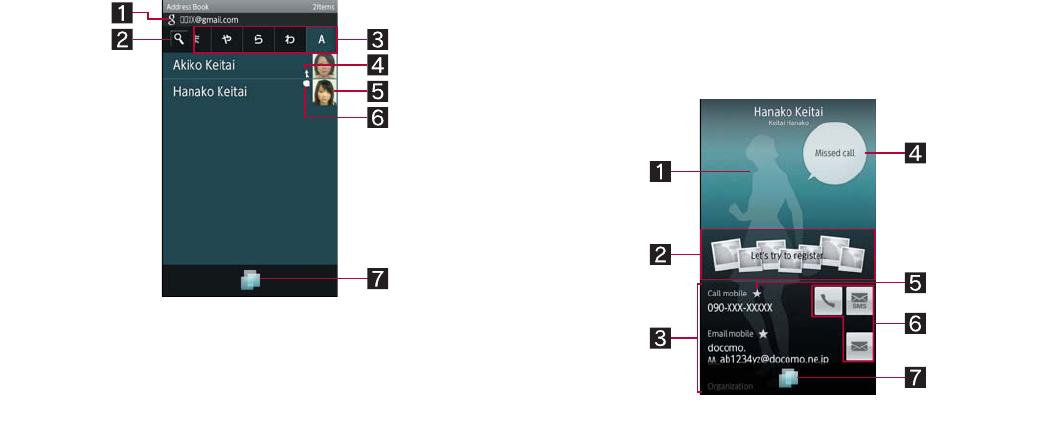
68 Call/Network Services
1In the home screen, [R]/[Address
Book]
:To switch account: z/[Setting]/[Switch
account]/select an account
:To delete a phonebook: Touch a phonebook
for a while/[Delete]/[Yes]
1Account
Display the account of retrieved
phonebook.
2Icon for searching
Enter characters one by one to display
the closest entries each time.
3Tab
The tabs of Japanese syllabary row,
alphabet and the others are displayed.
4Integrated icon
The integrated multiple phonebook is
displayed.
5Image (face)
6Speech bubble
Speech bubble icon appears when the
call, message of mixi/Twitter, etc. is
received within 24 hours. Touch it to
display the details of the notice in the
speech bubble. Touch the speech bubble
to check communications.
7TapFlow UI activation
Display TapFlow UI (nP. 40).
2Select a name
1Image (full body)
2Picture field
The data classified by people category
from Picture is displayed.
3Registered contents
Check or use all the registered contents.
4Speech bubble
Displays messages such as incoming call
and mixi/Twitter. Touch to check
communications.
5Priority icon
Displayed in a phone number/mail
address that is usually displayed.
6Action icons
Use to make a call or compose a mail.
Phonebook list screen
Phonebook detail screen
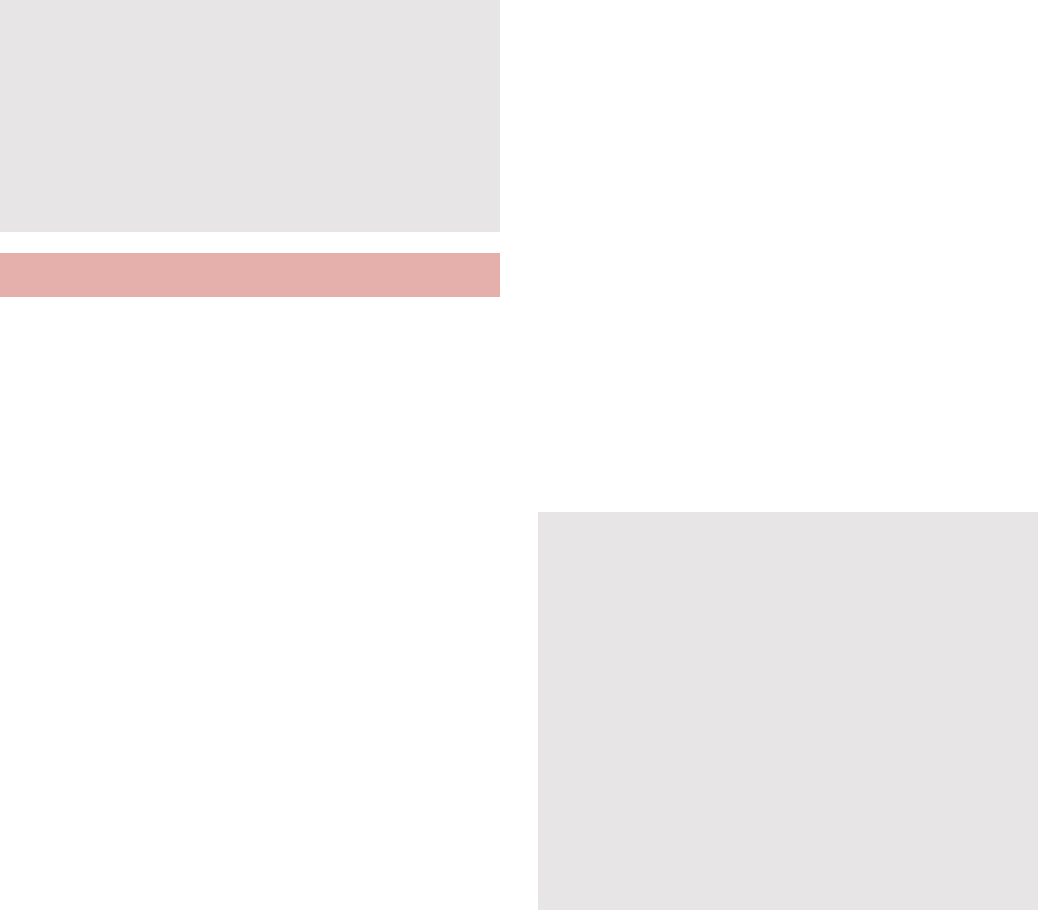
69
Call/Network Services
7TapFlow activation
Displays TapFlow UI (nP. 40).
You can copy phonebook data to/from other
FOMA terminals using microSD Card. Also, you
can copy phonebook data stored in Google
account to docomo account.
1In the home screen, [R]/
[PhoneBookCopy]
:When you use this for the first time, you must
agree with “license agreement”.
ɡ
Exporting phonebook to microSD Card
Insert microSD Card in advance.
1In the PhoneBookCopy screen, [
·ΑεȜΠ
] (Export)/[
ٳই
]
(Start)/[OK]
:Phonebook data stored in docomo account
are saved to microSD Card.
ɡ
Importing phonebook from microSD
Card
Insert microSD Card with phonebook data in
advance.
1In the PhoneBookCopy screen, [
ͼ
ϋεȜΠ
] (Import)
2Select a phonebook to import/[
ષ
̧
] (Overwrite)/[
ح
] (Add)/[OK]
:Imported phonebook data are saved in
docomo account.
ɡ
Copying contact information stored in
Google account to docomo account
1In the PhoneBookCopy screen,
[docomo
ͺ;ϋΠ͒άȜ
] (Copy
to docomo account)
2Select a Google account to copy/
[
ષ̧
] (Overwrite)/[
ح
] (Add)/
[OK]
:Copied phonebook data are saved in
docomo account.
:You can copy phonebook data stored in the
main body to docomo account in the same
way as Google account.
Integrated icon
When the same name, mail address, etc. as the
contact to import are saved in the phonebook,
they may be automatically integrated.
Speech bubble
The outgoing call history/incoming call history
can be deleted in the “Phone” application
(nP. 66).
Using PhoneBookCopy
When phonebook item names (phone number
etc.) stored in other FOMA terminals are
different from those of this FOMA terminal, the
item names may be changed or deleted. Also,
the characters that can be registered in contact
information are different in each FOMA
terminal, so they may be deleted in copy
destination.
When you export phonebook to microSD Card,
you cannot copy phonebook data without
name.
When you import phonebook from microSD
Card, you cannot read file which backed up
collectively.
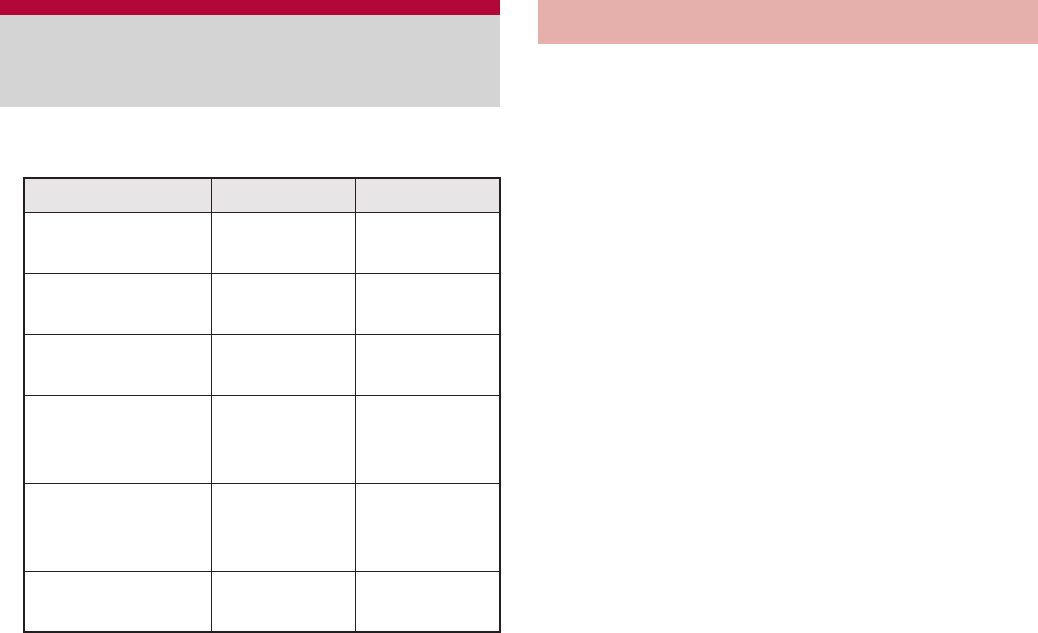
70 Call/Network Services
You can use the following DOCOMO network
services on the FOMA terminal.
“Deactivate” does not mean that the Voice Mail
Service, Call Forwarding Service or other
subscriptions are canceled.
Network services are not available outside the
service area or in a place with no signal.
This manual explains the outline of each network
service based on the operation using the FOMA
terminal menu. Refer to “Mobile Phone User’s
Guide [Network Services]” for details.
For subscription and inquiries, contact “General
Inquiries” on the back of this manual.
Voice Mail Service is a service for answering
calls with a reply message and recording
callers’ messages when the handset is outside
the service area or turned off or when you
cannot answer calls.
This FOMA terminal does not support Voice Mail
Service of videophone call. Call “1412” to disable
it.
To prioritize Voice Mail Service when Answering
Memo (nP. 77) is also set, set the ringing time
for Voice Mail Service shorter than the answering
duration for Answering Memo.
If a call is not answered when Voice Mail Service
is set to “Activate”, the call is saved as “Missed
Call” in “Incoming History” and the notification
icon [+] appears.
Basic flow
STEP 1 Activate Voice Mail Service.
STEP 2 Call is received.
STEP 3 Call is connected to Voice Mail Service
center if not answered.
STEP 4 Caller records a message.
To record a message immediately
without hearing a reply message when
you are in a hurry, press “#” when a
reply message is played.
STEP 5 Play message.
1In the home screen, [R]/
[Settings]/[Call settings]/
[NWService]/[Voice mail service]
2Select the service
Activate: Start Voice Mail Service.
Available network
services
Service name
Subscription
Monthly fee
Voice Mail
Service Necessary Fees apply
Call Waiting
Service Necessary Fees apply
Call Forwarding
Service Necessary Free
Nuisance Call
Blocking
Service
Not
necessary Free
Caller ID
Notification
Service
Not
necessary Free
Public mode
(Power off)
Not
necessary Free
Voice Mail Service
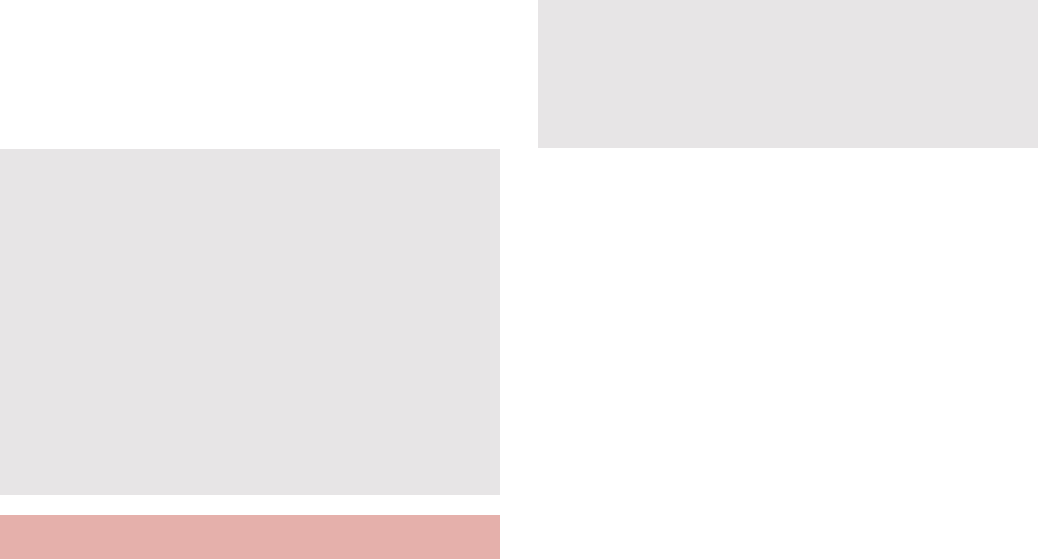
71
Call/Network Services
Ring time: Set time to connect to Voice Mail
Service.
Deactivate: Stop Voice Mail Service.
Check setting: Check current settings.
Play messages: Play new message.
Setting: Set Voice Mail Service.
Check messages: Check new message.
Notification setting: Set to notify when a
message is stored.
Missed call notification: If a call is received
while the handset is outside the service area
or turned off, SMS notifies the missed calls
received after the handset is turned on again
or returns to the service area.
Call Waiting Service is a service for placing the
current call on hold and answering a new
incoming call when the handset beeps during a
call to notify you of another call. In addition,
place the current call on hold and make a new
call.
When receiving another call during a call, a
beeping is heard.
1In the home screen, [R]/
[Settings]/[Call settings]/
[NWService]/[Call waiting]
2Select the service
Activate: Start Call Waiting Service.
Deactivate: Stop Call Waiting Service.
Check setting: Check current settings.
ɡ
Placing the current voice call on hold
and answering an incoming call
1When a beeping tone is heard
during a call, keep touching [2]
and slide to the right
:Alternatively, z/[Hold current call &
answer].
:The original call is automatically placed on
hold and an incoming call is connected.
:To switch between callers: [Swap calls]
ɡ
Disconnecting the current voice call to
answer an incoming call
1When a beeping tone is heard
during a call, keep touching [4]
and slide to the left/[Answer]
:Alternatively, z/[End current call &
answer].
:The voice call to the first person is
disconnected, and you can answer the new
incoming call.
You can record up to 20 messages with the
recording time per message up to
approximately 3 minutes. Messages are saved
for up to approximately 72 hours.
When Call Forwarding Service is set to
“Activate”, Voice Mail Service is stopped
automatically.
Ring time
If you set Ring time to “0 sec.”, an incoming call
is directly connected to Voice Mail Service
center without being registered in the incoming
call history.
Call Waiting Service
Charges are incurred by a caller even when the
call is on hold.
Placing the current call on hold and making a
call to another party are possible even when
Call Waiting Service is deactivated.
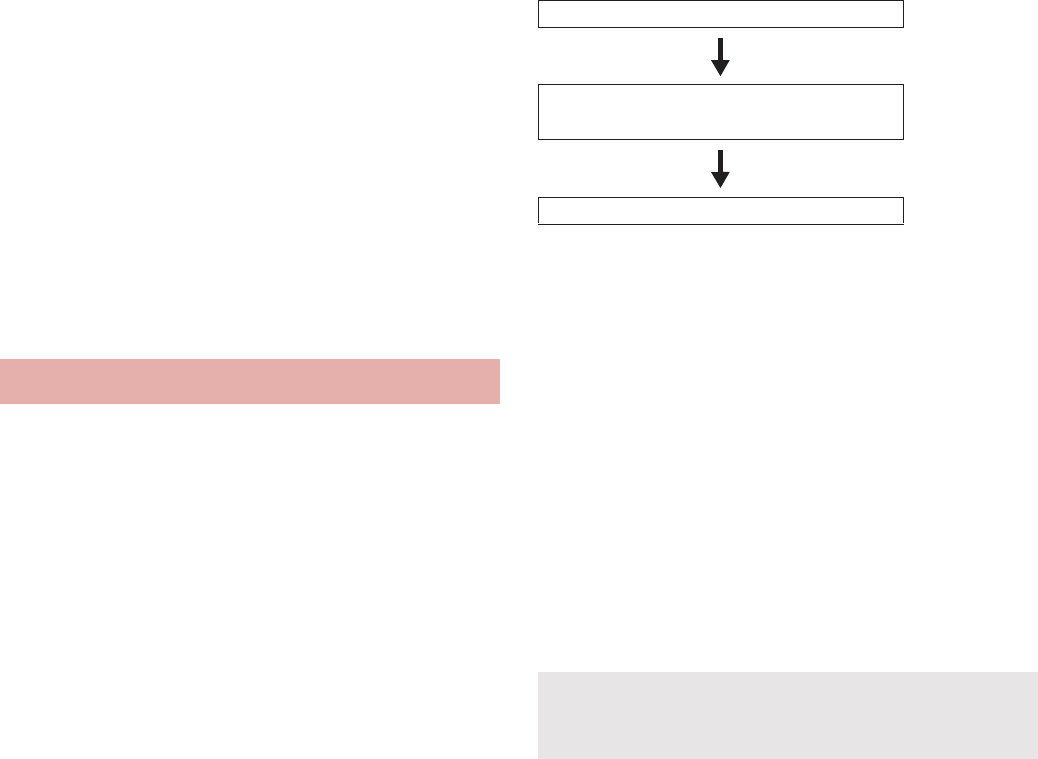
72 Call/Network Services
ɡ
Placing the current voice call on hold
and making a separate call
1During a call, z/[Add Call]/
enter a phone number/[Call]
:The original call is automatically placed on
hold.
:To switch between callers: [Swap calls]
ɡ
Rejecting an incoming call during a
call
1When a beeping tone is heard
during a call, z/[Reject]
Call Forwarding Service is a service for
forwarding calls when the handset is outside
the service area or turned off or when calls are
not answered within set ringing time.
To prioritize Call Forwarding Service when
Answering Memo (nP. 77) is also set, set the
ringing time for Call Forwarding Service shorter
than the answering duration for Answering
Memo.
If a call is not answered when Call Forwarding
Service is set to “Activate”, the call is saved as
“Missed Call” in “Incoming History” and the
notification icon [+] appears.
Basic flow
STEP 1 Register forwarding destination.
STEP 2 Activate Call Forwarding Service.
STEP 3 Call is received.
STEP 4 Call is automatically forwarded to the
registered destination if not answered.
Call Forwarding Service fees
1In the home screen, [R]/
[Settings]/[Call settings]/
[NWService]/[Call Forwarding]
2Select the service
Activate: Start Call Forwarding Service. Also,
the ringing time can be set and a phone
number to forward to can be entered.
Deactivate: Stop Call Forwarding Service.
Register number: Change phone number to
forward to.
Forwarding number busy: Set whether to
connect to Voice Mail Service center when
the forwarding destination is busy.
Check setting: Check current settings.
ɡ
Setting Call Forwarding guidance
1In the home screen, [R]/
[Phone]/enter “1429”/[Call]
:Set according to the voice guidance.
Call Forwarding Service
Caller
Charged to caller.
Call Forwarding Service
subscriber
Charged to Call Forwarding
Service subscriber.
Forwarding destination
When Voice Mail Service is set to “Activate”,
Call Forwarding Service is stopped
automatically.
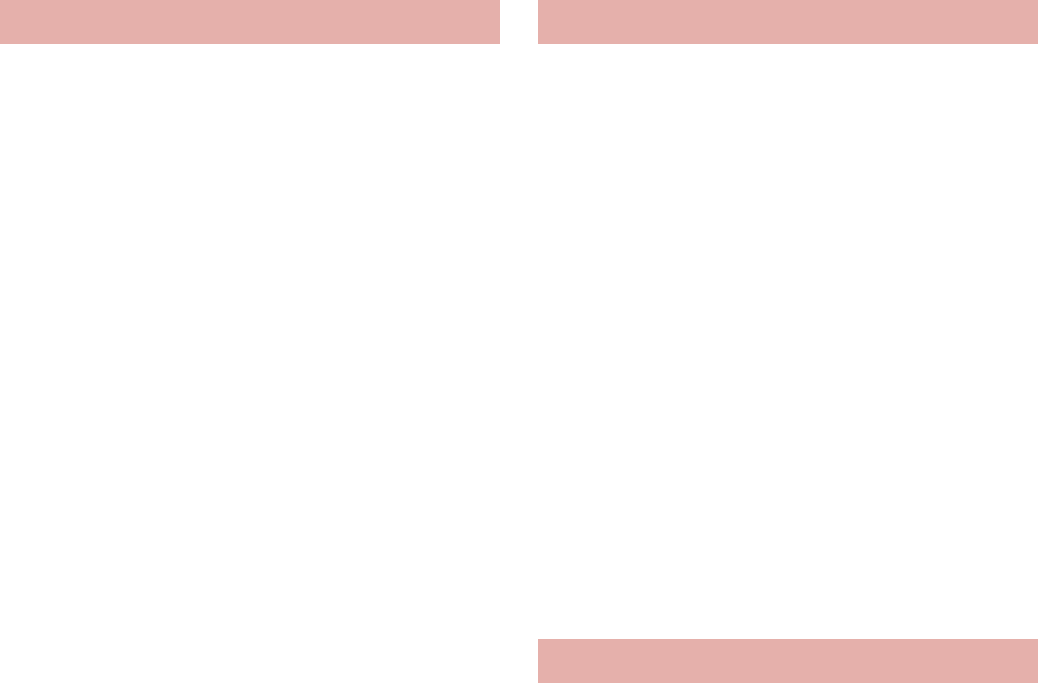
73
Call/Network Services
You can register phone numbers for “nuisance
calls” such as prank calls. When numbers are
registered for the Nuisance Call Blocking
Service, calls are automatically rejected and a
guidance answers them.
A ring tone does not sound when calls are
received from registered numbers. In addition,
the calls are not saved in the incoming call
history.
You can reject callers with no caller ID.
International calls may not be rejected.
1In the home screen, [R]/
[Settings]/[Call settings]/
[NWService]/[Nuisance call
blocking service]
2Select the service
Register nuisance caller: Register the last
caller.
Register selected No.: Register specified
caller.
Delete all entries: Delete all registered
numbers.
Delete last entry: Delete the last registered
number.
Check the number of entries: Check the
number of registered entries.
You can display your number (caller ID) on the
other party’s phone (display) when you make a
call.
Caller ID is important personal information. Be
very careful about your caller ID setting.
The caller ID notification function is available
only on compatible phone devices.
If you hear a message asking you to notify caller
ID, enable the caller ID notification function or
add “186” and call again.
1In the home screen, [R]/
[Settings]/[Call settings]/
[NWService]/[Caller ID
notification]
2Select the service
Check setting: Check current settings.
Setting: Activate/Deactivate Caller ID
Notification Service.
Save and use new DOCOMO network services
when they are added.
You can save command of new services to the
FOMA terminal. When there is a command, it is
saved as a “USSD” to the FOMA terminal.
Enter the “special number” or “service code”
notified from DOCOMO to use the service.
“Spacial number” is a number to connect to the
service center. “Service code” (USSD) is a code
number to notify the service center.
Nuisance Call Blocking Service Caller ID Notification Service
Additional service

74 Call/Network Services
1In the home screen, [R]/
[Settings]/[Call settings]/
[NWService]/[Additional service]
2Select the service
USSD: Register additional services.
ƦYou can register up to ten new network
services.
Reply message: Register reply message.
ƦYou can register up to ten reply messages.
Public mode (Power off) is an automatic
answering service used to ensure the proper
manners in public places. Set Public mode
(Power off) to play a message for the caller
stating that the power is off and you are unable
to answer because you are in a place that does
not allow the use of mobile phone (in a hospital,
on the airplane, near the priority seats on the
train, etc.), and the call is disconnected
automatically.
When Public mode and network services are set
simultaneously, Voice Mail Service*1, Call
Forwarding Service*1 and Caller ID Display
Request Service*2 are activated in priority to
Public mode (Power off).
*1 For calls whose ringing time is other than 0
seconds, the service is activated after the
Public mode (Power off) guidance.
*2 Public mode (Power off) is activated when
the caller notifies the ID.
For calls from callers rejected by Nuisance Call
Blocking Service, Public mode (Power off) is not
activated.
When a “User unset” call is received while Caller
ID Display Request Service is set to “Activate”,
Caller ID Display Request message is played
(Public mode (Power off) message is not
played).
1In the home screen, [R]/[Phone]
2Enter “b25251”/[Call]
:Public mode (Power off) is set (Nothing
changes in the home screen).
Disabling Public mode (Power off)
:In the home screen, [R]/[Phone]/enter
“b25250”/[Call]
Checking Public mode (Power off) setting
:In the home screen, [R]/[Phone]/enter
“b25259”/[Call]
ɡ
When Public mode (Power off) is set
Public mode (Power off) remains set until disabled.
The setting is not canceled just by turning on the
power. When a call is received, a message stating
that you are in a place that does not allow the use
of mobile phone is played and the call is
disconnected automatically. Public mode (Power
off) message is played when the handset is outside
the service area or in a place with no signal.
Public mode (Power off)
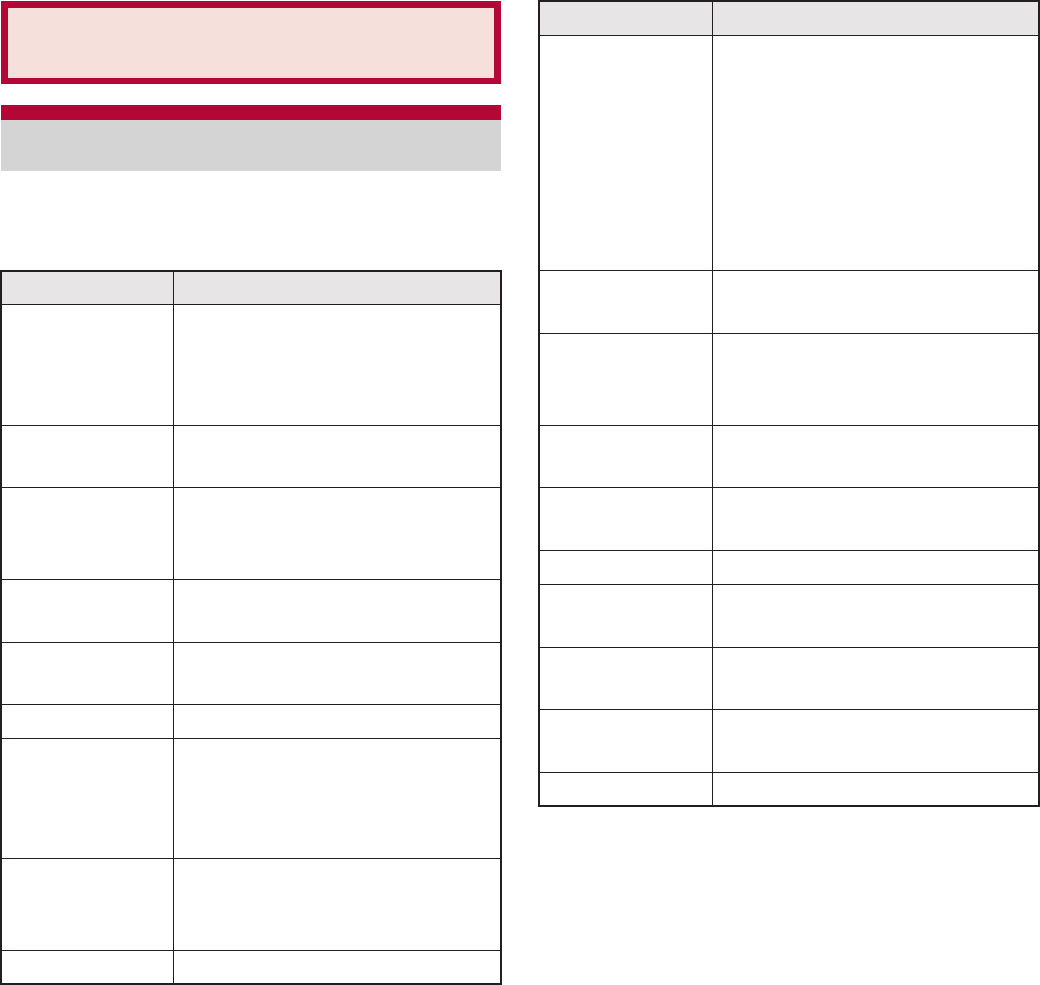
75
Various Settings
In the home screen, [R]/[Settings] to display
the menu and set various settings of the FOMA
terminal.
Various Settings
Setting menu
Setting Description
Profile You can display the phone
number registered in the
miniUIM and register a name,
mail address, etc.
Energy saving
settings
Set to conserve the battery
power.
Wireless &
networks
Set communication such as
Wi-Fi, Bluetooth function and
Wi-Fi tethering.
Call settings Set call such as voice mail,
reject calls, etc.
Sound settings Set manner mode, ring tone,
etc.
Display settings Set screen display etc.
USB connection Change the setting in
connecting the FOMA terminal
to PC using the microUSB cable
for PC (sample).
Location &
security
Set the security lock or the way
to retrieve information of the
present location.
Applications Manage applications.
Accounts &
sync
You can synchronize data
between the FOMA terminal
and online services. You can
access personal information
stored in online services from
the FOMA terminal and PC, and
you can use and update data by
synchronizing them.
Privacy Delete all of the data in the
FOMA terminal.
microSD &
phone storage
You can check the available
space in the microSD Card and
manage back up.
Language &
keyboard
Set the language displayed in
the screen or character entry.
Voice input &
output
Set Voice input & output and
text-to-speech.
Accessibility Set accessibility option.
Pedometer
setting
Set pedometer setting such as
User Information.
Date & time Set the date and time and the
date format.
About phone Check the information about
phone.
Default settings Change the initial setting.
Setting Description
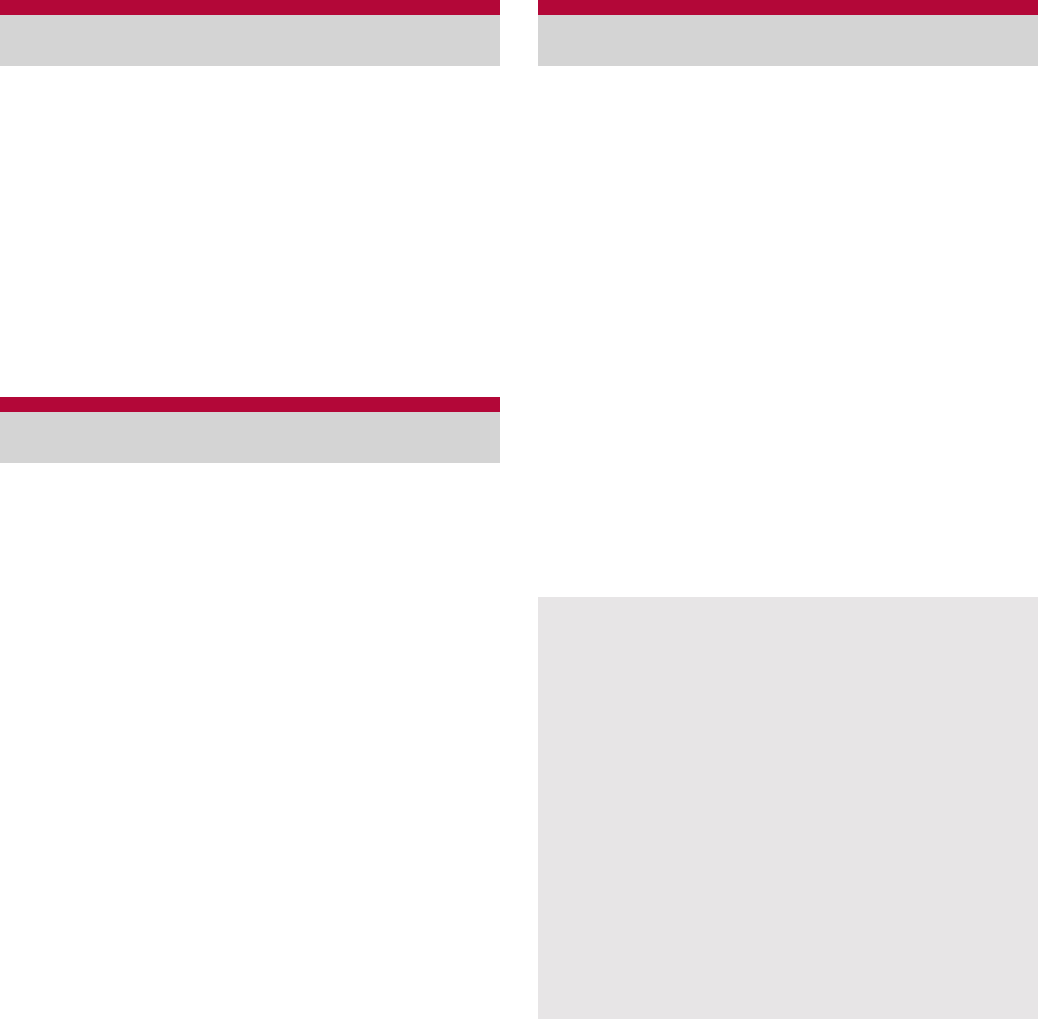
76 Various Settings
You can display the phone number registered in
the miniUIM and register a name, mail address,
etc.
1In the home screen, [R]/
[Settings]/[Profile]
2z/[Edit]/set each item/
z/[Save]/[Yes]
:For details on each item which can be set
nP. 67
Set to conserve the battery power.
1In the home screen, [R]/
[Settings]/[Energy saving
settings]
2Select an item
Quick energy saving: Set all the items
displayed in Energy saving settings to
conserve the battery power.
Energy saving rest mode: Set time and level
to conserve the battery power.
Wi-Fi, Bluetooth: For details nP. 76
Audible touch tones, Audible selection,
Screen lock sounds, Pulse notification light:
For details nP. 78
Auto-rotate screen, Brightness, Screen
timeout: For details nP. 79
Use GPS satellites: For details nP. 80
Background data: For details nP. 81
Set communication such as Wi-Fi, Bluetooth
function and Wi-Fi tethering.
1In the home screen, [R]/
[Settings]/[Wireless & networks]
2Select an item
Offline mode: Restrict the use of all functions
using communication such as call/mail
function.
Wi-Fi: Enable Wi-Fi function.
Wi-Fi settings: For details nP. 43
Home network settings: For details
nP. 110
Bluetooth: Activate Bluetooth function.
Bluetooth settings: For details nP. 107
Portable hotspot: For details nP. 77
VPN settings: Set and manage VPN.
Mobile networks: For details nP. 125
Profile
Energy saving settings
Wireless & networks
[Offline mode]
When the SIM card lock setting is enabled, you
cannot call to the emergency number (110, 119
or 118). When the SIM card lock setting is
disabled, you can call to the emergency
number (110, 119 or 118) in Offline mode. If
you call to the emergency number, Offline
mode is disabled and the call is made.
[VPN settings]
VPN (Virtual Private Network) is a connection
method to prepare for and connect safely to a
virtual dedicated line on the network at home or
in the office from outside the home, office, etc.
ƦPPTP is not available when ISP is set to
sp-mode.
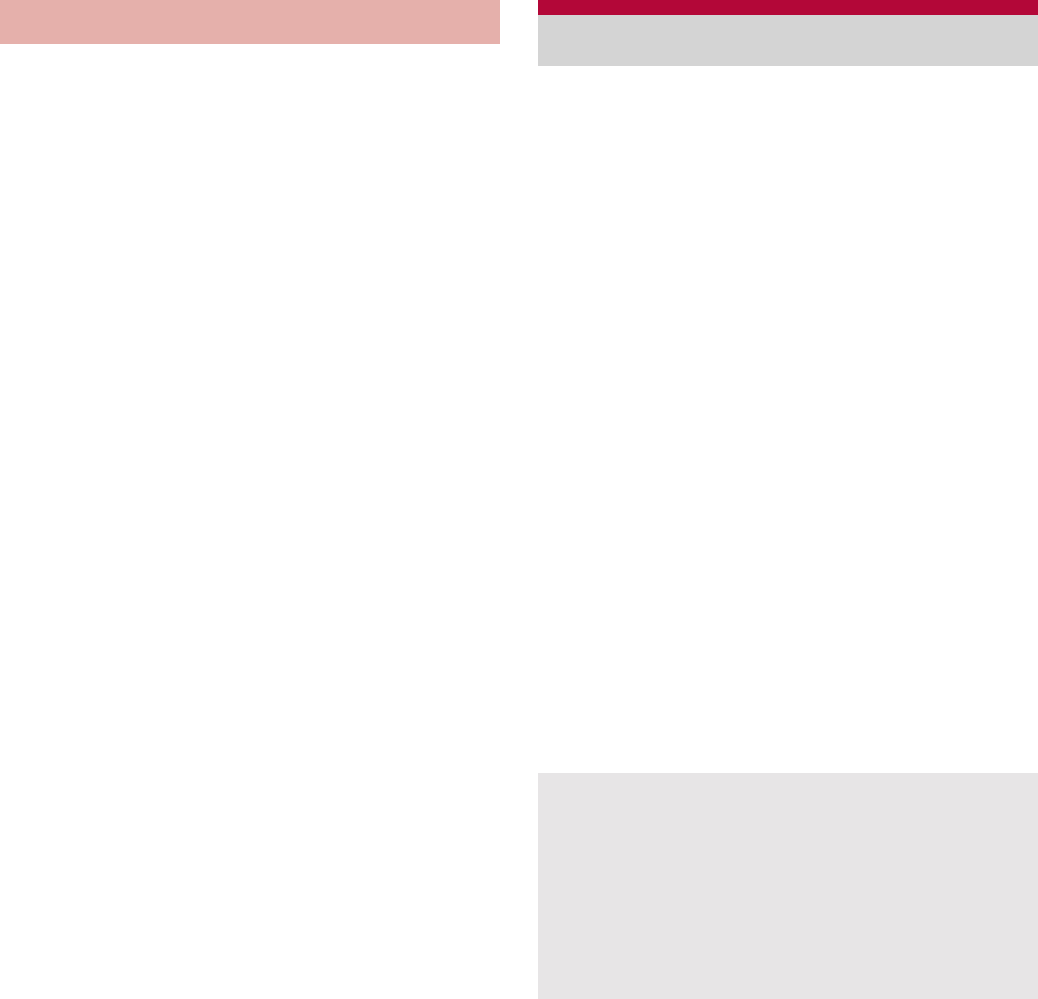
77
Various Settings
Tethering function that connects Wi-Fi
compatible devices to the Internet via networks
of this FOMA terminal by using the FOMA
terminal as a Wi-Fi access point is available.
You can connect to up to five Wi-Fi compatible
devices simultaneously.
This function is available inside the FOMA
service area. However, this function may be
interrupted depending on the conditions on
communications or on network congestion.
This function is not available when miniUIM is not
inserted or in cases in which the FOMA service is
canceled or stopped.
1In the home screen, [R]/
[Settings]/[Wireless &
ȁ
networks]/[Portable hotspot]
2Select an item
Portable Wi-Fi hotspot: Enable the Wi-Fi
tethering.
Portable Wi-Fi hotspot settings: Set the Wi-Fi
tethering settings such as network SSID and
security.
Ʀ[Configure Wi-Fi hotspot]/set each item/
[Save] to set Wi-Fi hotspot. Set security
setting if necessary. The security setting
supports WPA2 PSK.
Help: Display Help information.
Set call such as voice mail, reject calls, etc.
1In the home screen, [R]/
[Settings]/[Call settings]
2Select an item
Any key answer settings: Set an action when
you press | on receiving a call.
Auto answer: Set to answer a call
automatically when an earphone is
connected.
Calling display setting: Set the display in the
screen during a call.
Call/Ans Memo: Play or set Call/Answer
Memo. If you set Answering Memo, the
FOMA terminal answers a call and records
the caller’s message when you cannot
answer.
Int’l call settings: Check country codes.
Call blocking: Set Call blocking.
Ʀ[Specified numbers]/z/[Edit] to save
the specified phone number.
NWService: For details nP. 70
Accounts: Set an account of Internet call.
Use Internet calling: Set whether to use
Internet call.
Wi-Fi tethering Call settings
[Any key answer settings]
Following items can be set.
Answer: Press | on receiving a call to
answer it.
Quick silent: Press | on receiving a call to
temporarily stop the ring tone or vibration.
OFF: Operation is not available by pressing
| on receiving a call.
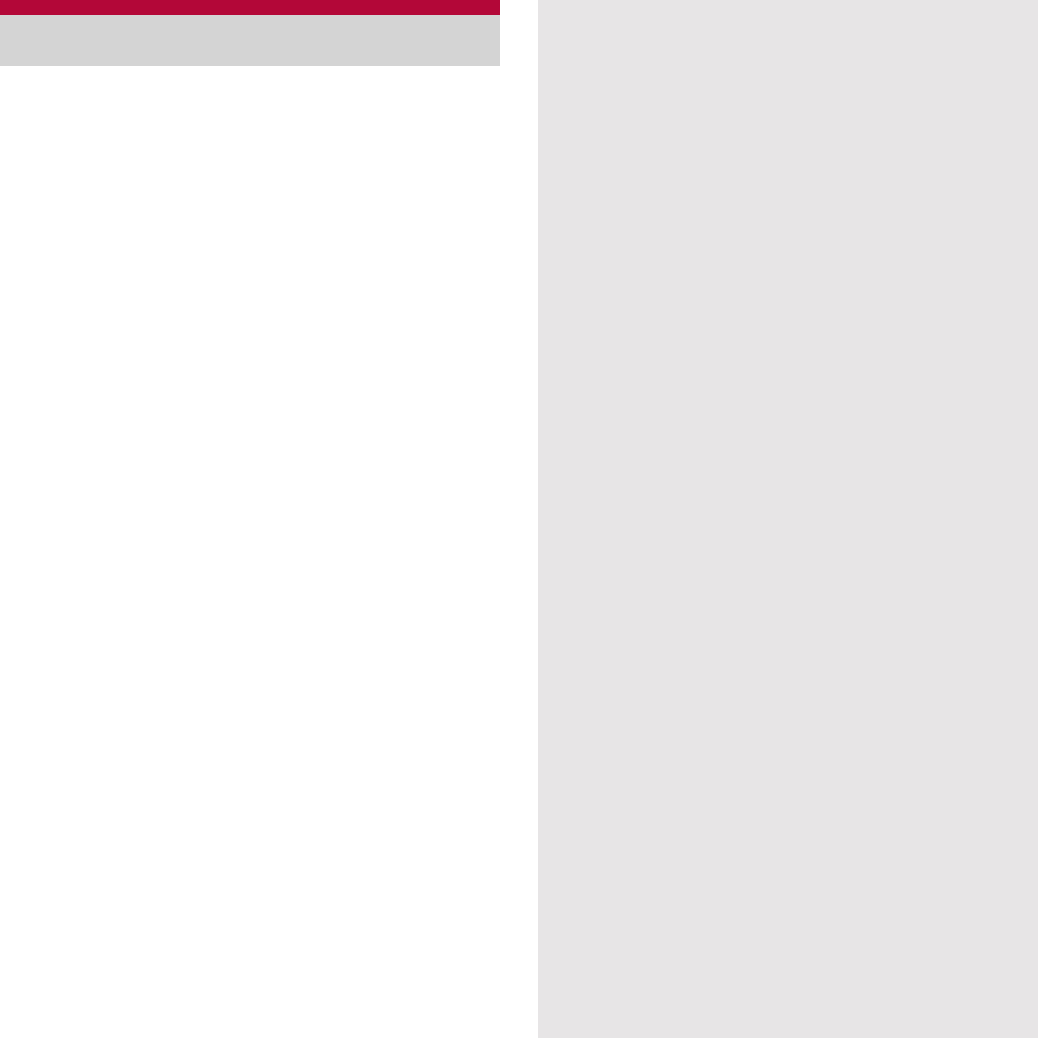
78 Various Settings
Set manner mode, ring tone, etc.
1In the home screen, [R]/
[Settings]/[Sound settings]
2Select an item
Manner mode: Set to avoid disturbing others
when in public.
Phone vibe: Set whether to enable the
vibrator for receiving a call.
Volume: Set the volume of ring tone, media
play sound, etc.
ƦAlternatively, press x/y to change the
volume.
Earphone type: Set the type of earphone
connected.
Melody: Set the ring tone.
Vibrator Pattern: Set the vibrator pattern.
Incoming lamp: Set the pattern of lamp when
receiving a call.
Notification sound: Set the sound for
receiving notification.
Ring duration: Set the ring duration.
Pulse notification light: Set whether to flash a
lamp for receiving a notification.
Audible touch tones: Set whether to enable
dial sound.
Audible selection: Set whether to enable
operation sound for selecting items.
Screen lock sounds: Set whether to enable
operation sound for locking or unlocking
screen.
Haptic feedback: Set whether to enable the
vibrator for specific key operation.
Sound settings
Note that if the vibrator is set to be enabled and
the FOMA terminal is left on a table, it may fall
due to vibration.
[Manner mode]
The following is not silenced even while Manner
mode is set.
Shutter sound of camera
Record start/end sound of video camera
Record start/end sound of voice recorder
The following manner mode can be set.
Standard manner mode: The ring tone and
operation sound are silenced, and the
vibrator is activated when receiving a call or
others. When Answering Memo setting is set
to [Mannermode], Answering Memo is
enabled and operated according to its
setting.
Drive manner mode: The ring tone and
operation sound are silenced, and the
vibrator is not activated even when receiving
a call or others. Answering Memo is enabled
and operated with the Answering message
setting of [Drive].
Silent manner mode: The ring tone and
operation sound are silenced, and the
vibrator is not activated even when receiving
a call or others. When Answering Memo
setting is set to [Mannermode], Answering
Memo is enabled and operated according to
its setting.
While manner mode is set, incoming call
volume cannot be changed by pressing x/y.
[Pulse notification light]
If no operations are performed for
approximately 24 hours after notification lamp
starts flashing, notification lamp will be turned
off.
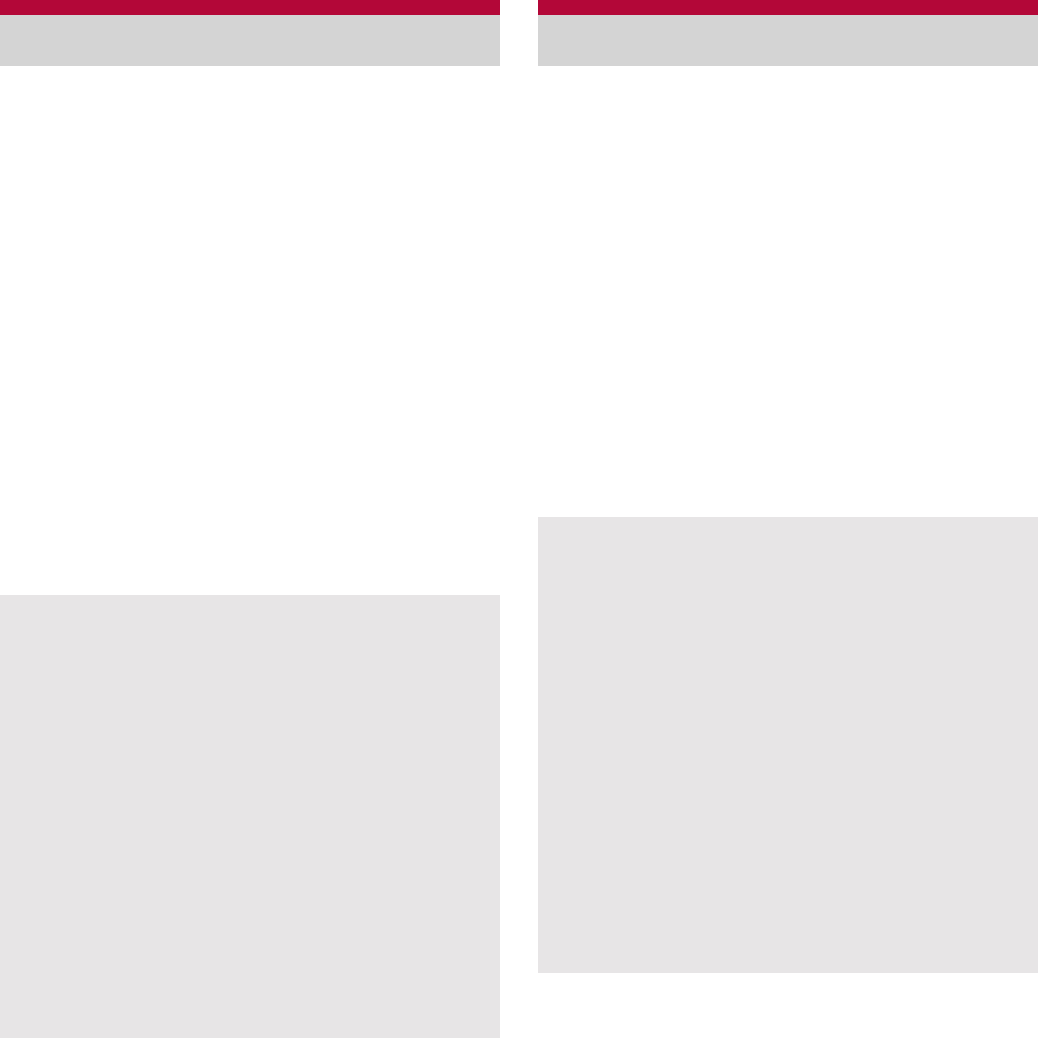
79
Various Settings
Set screen display etc.
1In the home screen, [R]/
[Settings]/[Display settings]
2Select an item
Brightness: Set the brightness of backlight.
Auto-rotate screen: Set whether to switch the
screen to horizontal/vertical display when
rotating the FOMA terminal 90° to the left/
right.
Animation: Express screen switch with
animation.
Screen timeout: Set the light duration of
backlight.
VeilView: Prevent others from seeing
display.
Text font: Set the text font.
Wallpaper: Set an image of home screen.
Change the setting in connecting the FOMA
terminal to PC using the microUSB cable for PC
(sample).
1In the home screen, [R]/
[Settings]/[USB connection]
2Select an item
USB battery charge: Charge the FOMA
terminal while it is connected to a PC via the
microUSB cable for PC.
USB connection mode: Change the mode
set when connecting the FOMA terminal to a
PC.
ƦConnect the FOMA terminal to a PC via the
microUSB cable for PC in advance.
Display settings
[Brightness], [Screen timeout]
Note that increasing the brightness level or the
light duration shortens the continuous stand-by
time.
[VeilView]
The effect of preventing others from seeing
differs depending on the selected patterns.
The intensity is more effective to prevent others
from seeing the display in order of [Dark],ȁ
[Medium], and [Light].
VeilView is disabled if the power is turned off.
[Text font]
Font may not appear correctly when activating
an application downloaded from Android
Market etc. depending on the selected font.
USB connection
[USB battery charge]
USB battery charge setting is enabled when a
USB is connected next time or the USB
connection mode is changed.
[USB connection mode]
The following modes can be set.
Card reader mode: Mode for using microSD
Card inserted to the FOMA terminal as an
external memory for a PC.
Fast transfer mode: Mode for upgrading OS
version.
MTP mode: Mode for transferring music/
video/still picture data to microSD Card using
Windows Media® Player 11/12.
While transferring data, Offline mode may be
enabled.
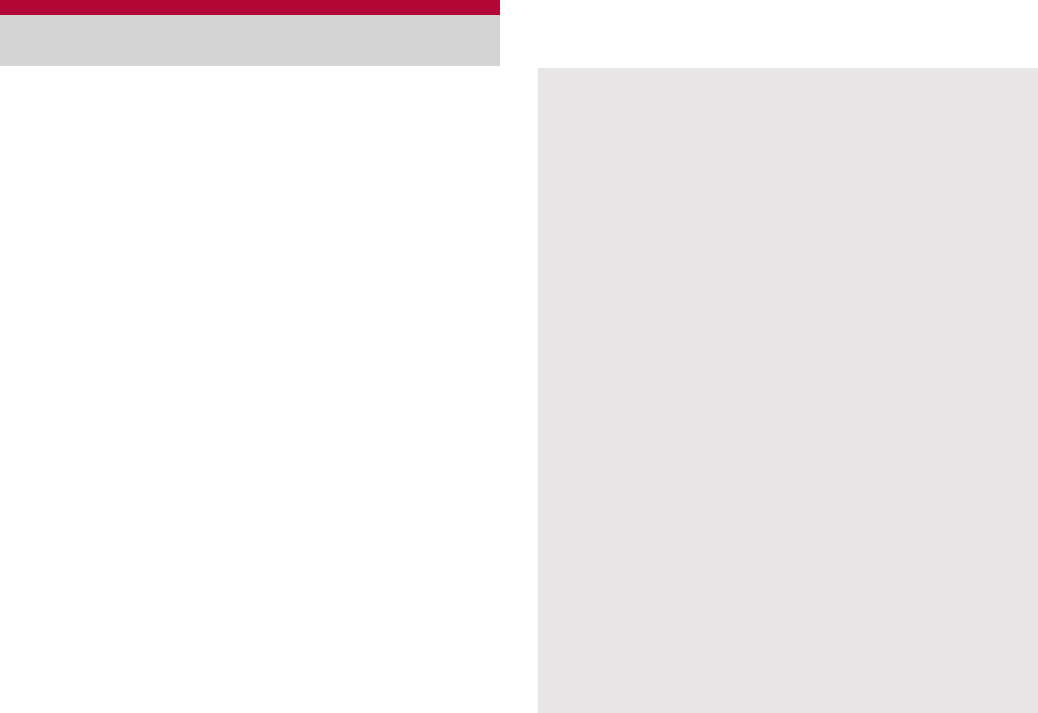
80 Various Settings
Set the security lock or the way to retrieve
information of the present location.
1In the home screen, [R]/
[Settings]/[Location & security]
2Select an item
Use wireless networks: Position location
information using wireless network.
Use GPS satellites: Position location
information with higher accuracy.
Lock Setting: Set the various locks.
Unlock method: Change the unlock method.
finger list, Lock No. or password can be used.
Change unlock pattern: Change the finger
list pattern, Lock No. or password set for
unlock method.
Use visible pattern: Display track for entering
finger list pattern with line.
Use tactile feedback: Activate vibration on
entering Lock No., finger list pattern and
password.
Set up SIM card lock: Set for the PIN code.
Visible passwords: When you enter the PIN
code etc., you can display the entered
characters before displaying [Ȇ].
Select device administrators: Set the device
administrators when the device
administrators is certificated.
Use secure credentials: Allow to access
secure certificates and other credentials.
ƦSet the credential storage password in
advance.
Install from microSD: Install encrypted
certificates from microSD.
Set password: Set the credential storage
password.
Clear storage: Delete all credentials and
reset the credential storage password.
Location & security
It is necessary to enable location information
services ([Use wireless networks] or [Use GPS
satellites]) to measure the present location.
[Use GPS satellites]
Power consumption of the FOMA terminal
increases.
[Lock Setting]
If you failed to enter finger list pattern five times
when disabling Screen lock, you cannot enter it
for 30 seconds. Disable the lock by signing in
with your Google account and enter new finger
list pattern.
You can call to the emergency number (110,
119 or 118) even when you set Restrict calls.
To use a function while it is restricted, enter the
Lock No. to temporarily disable the restriction.
[Set up SIM card lock]
In Japan, you cannot call to the emergency
number (110, 119 or 118) from the PIN code
entry screen and PUK (PIN Unlock Key) entry
screen, with a miniUIM locked.
The setting is saved in the miniUIM.
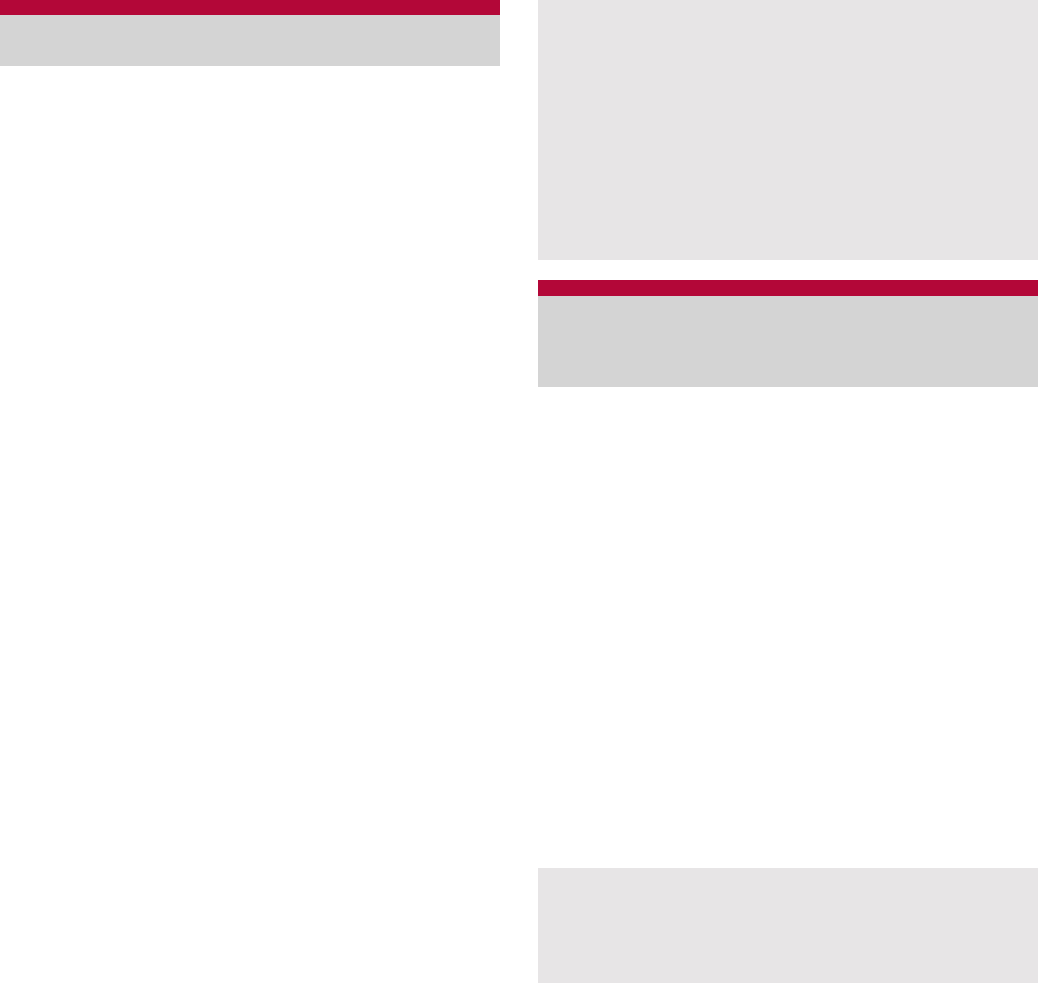
81
Various Settings
Manage applications.
If you delete the applications or widgets installed
by default, you can download them from the
manufacture’s site (http://galapagossquare.com/)
(in Japanese only).
1In the home screen, [R]/
[Settings]/[Applications]
2Select an item
Unknown sources: Allow installation of
application received via mail or site other
than Android Market.
Preferred install location: Set the preferred
location for installed applications.
File transfer mail software: Set a mail
software to be activated by attaching to mail
from another application.
Home applications: Switch the home
application to use.
Manage applications: Check application
names, their versions, the memory usage,
etc.
Running services: Display and control the
running services.
Storage use: Check storage usage per
application.
Battery use: Check battery usage per
application.
Development: Use application development
functions.
You can synchronize data between the FOMA
terminal and online services. You can access
personal information stored in online services
from the FOMA terminal and PC, and you can
use and update data by synchronizing them.
1In the home screen, [R]/
[Settings]/[Accounts & sync]
2Select an item
Background data: Allow all applications to
automatically perform data communication.
Auto-sync: Allow all applications to
automatically perform data synchronization.
:Accounts to be synchronized are displayed
as items in “Manage accounts”.
:For details on adding an account nP. 45
Applications [Unknown sources]
Applications you download from the sites may
be of unknown origin. To protect your FOMA
terminal and personal data, download
applications only from trusted sources such as
Android Market.
[Development]
Refer to http://developer.android.com/ for
details on development function.
Accounts &
synchronization
Register Google account in advance when you
synchronize phonebook of your FOMA terminal
with contacts on the online services even if you
synchronize with other than Google account.
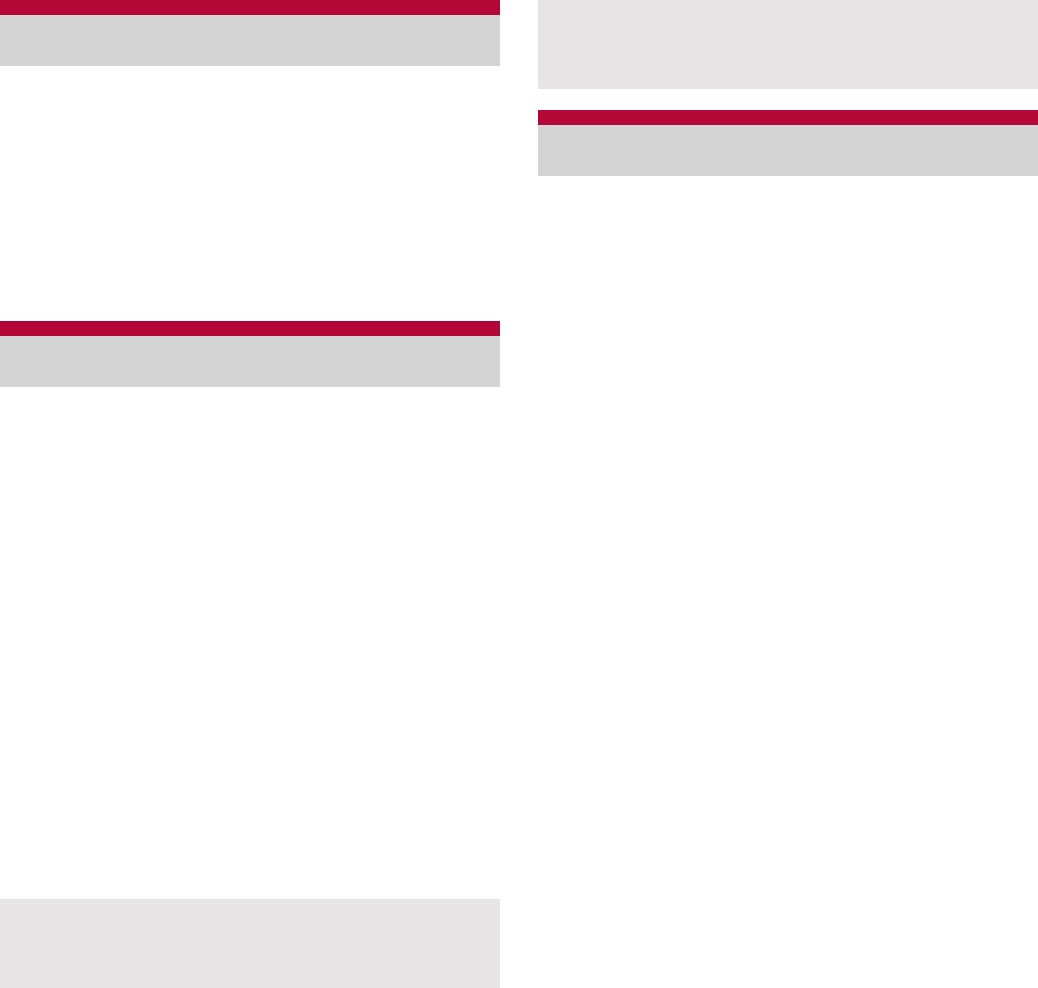
82 Various Settings
Delete all data in the FOMA terminal.
1In the home screen, [R]/
[Settings]/[Privacy]/[Reset all]/
[Reset phone]
2Enter the Lock No./[OK]/[Erase
everything]
You can check the available space in the
microSD Card, manage the backup, etc.
1In the home screen, [R]/
[Settings]/[microSD & phone
storage]
2Select an item
Total space: Check the microSD Card space.
Available space: Check the available space
in the microSD Card.
microSD backup: For details nP. 120
Mount microSD/Unmount microSD: Mount/
Unmount microSD Card.
Erase microSD: Format the microSD Card.
ƦUnmount the microSD Card in advance.
Available space: Check the available space
in the FOMA terminal.
Set the language displayed in the screen or
character entry.
1In the home screen, [R]/
[Settings]/[Language & keyboard]
2Select an item
Select language: Select Japanese/English.
User dictionary: Register any words in the
dictionary and display them as conversion
candidates when you enter the characters
with the Android keyboard.
iWnn IME - SH edition: Set iWnn IME - SH
edition.
Android keyboard: Set the Android keyboard.
Privacy
microSD & phone storage
[Mount microSD]/[Unmount microSD]
Turn off the power before mounting or
unmounting the microSD Card.
[Erase microSD]
Note that all the data on the microSD Card will
be deleted when formatted.
Language & keyboard
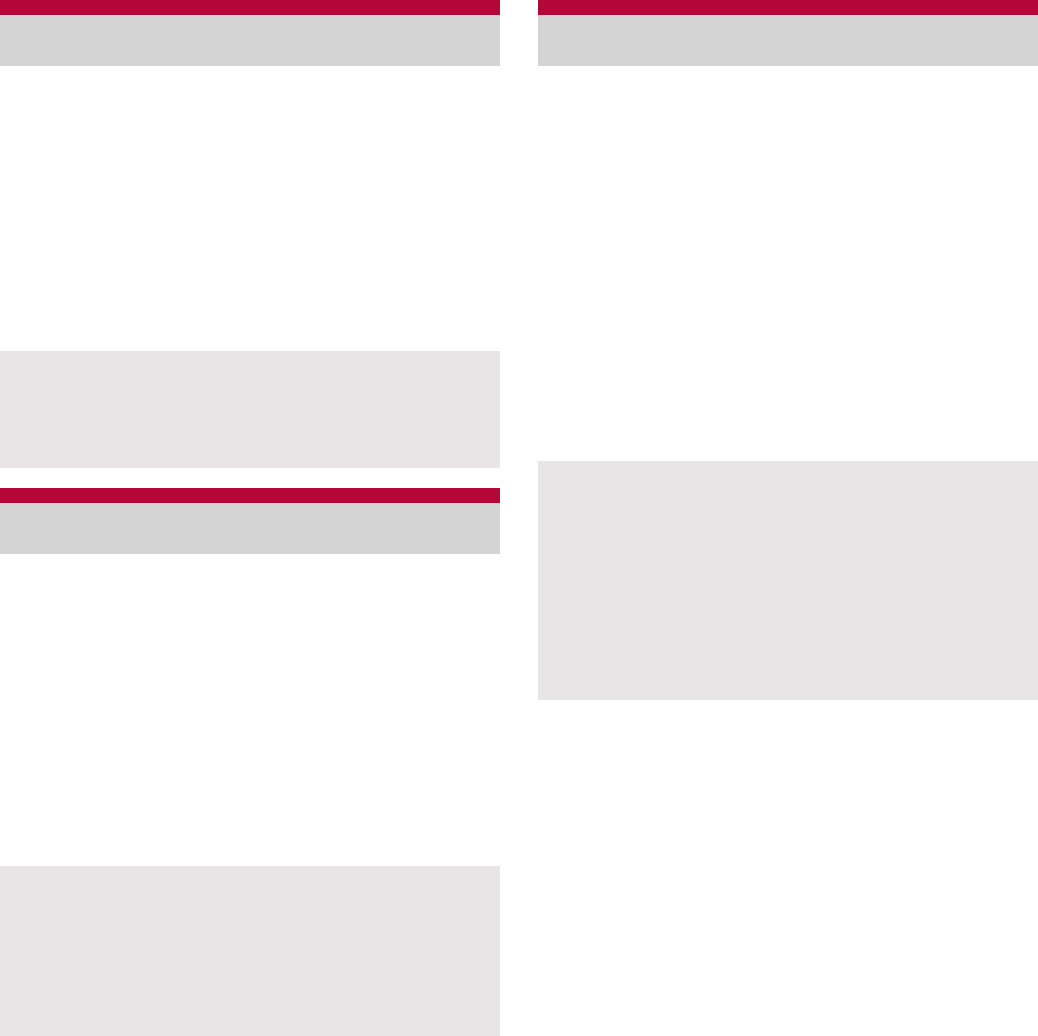
83
Various Settings
Set Voice input & output and text-to-speech.
1In the home screen, [R]/
[Settings]/[Voice input & output]
2Select an item
Voice recognizer settings: Set the voice input
method.
Text-to-speech settings: Set the voice for
text-to-speech.
Set accessibility option.
1In the home screen, [R]/
[Settings]/[Accessibility]
2Select an item
Accessibility: Set accessibility option which
responds to user’s operation with sound and
vibration is available.
Power key ends call: Set whether to end the
call by pressing H.
Set pedometer setting such as User
Information.
1In the home screen, [R]/
[Settings]/[Pedometer setting]
2Select an item
Pedometer On: Enable the pedometer.
User Information: Register height, weight
and stride.
Pedometer Reset Time: Set time to reset the
pedometer.
Walking Sensitivity: Set the sensitivity of the
pedometer.
Voice input & output
[Text-to-speech settings]
Text-to-speech settings is available only when
the screen of the FOMA terminal is set to the
English display (nP. 82).
Accessibility
[Accessibility]
By default, accessibility option is not registered.
Settings will be available by downloading
accessibility options such as “SoundBack”,
“KickBack” and “TalkBack” from Android
Market.
Pedometer setting
Pedometer On cannot be enabled without
inputting User Information.
When Pedometer On is enabled, the number of
steps is always counted while the power is
turned on.
The display of the pedometer is reset once a
day on the time set in the Pedometer Reset
Time.
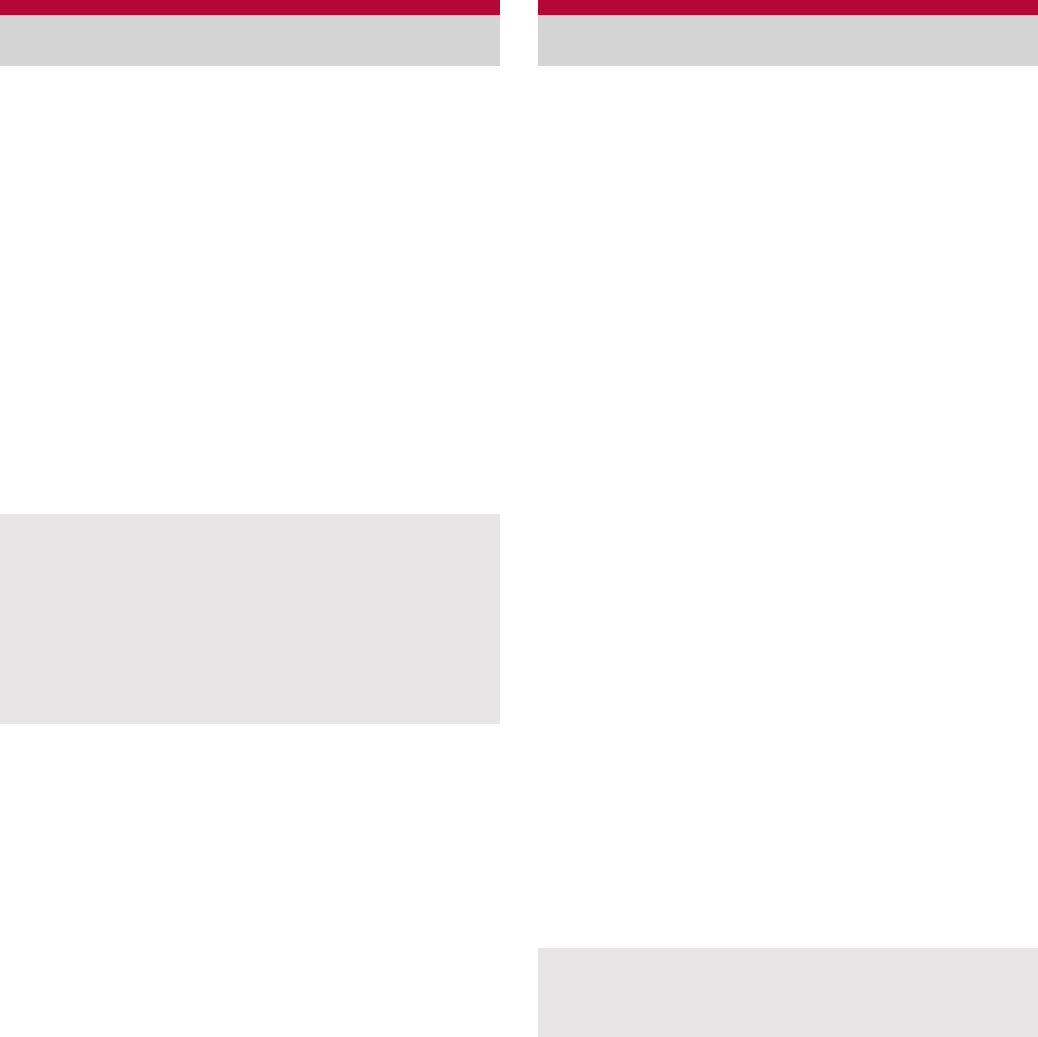
84 Various Settings
Set the date and time and the date format.
1In the home screen, [R]/
[Settings]/[Date & time]
2Select an item
Automatic: Set whether to adjust the date
and time automatically.
Set date: Set the date manually.
Select time zone: Set the time zone
manually.
Set time: Set the time manually.
Use 24-hour format: Switch 12-hour format/
24-hour format.
Select date format: Set the date format to
display.
Check the information about phone.
1In the home screen, [R]/
[Settings]/[About phone]
2Select an item
Status: You can check the battery level,
network in use, etc.
Battery use: You can check the battery
usage per application.
Adjust sensitivity of sensor: Adjust accuracy
of motion sensor and geomagnetic sensor.
Software Update: For details nP. 134
Major Update: Upgrade OS version of the
FOMA terminal by connecting the FOMA
terminal to your PC.
ƦFor details on upgrade nP. 141
Legal information: You can check copyright
notice, terms of service, etc.
Technical Regulations Conformity
Certification: You can check the certification
of conformity with technical regulations.
Model number: You can check the model
number.
Android version: You can check the Android
version.
Baseband version: You can check the
baseband version.
Kernel version: You can check the kernel
version.
Build number: You can check the build
number.
Date & time
When [Automatic] is enabled
If the FOMA terminal does not adjust the time
for a while after the power is turned on, turn off
the power and restart it.
Time may not be adjusted depending on the
signal status.
Time may be off by a few seconds.
About phone
[Adjust sensitivity of sensor]
Perform the adjustment approximately 10
seconds after the adjustment screen appears.
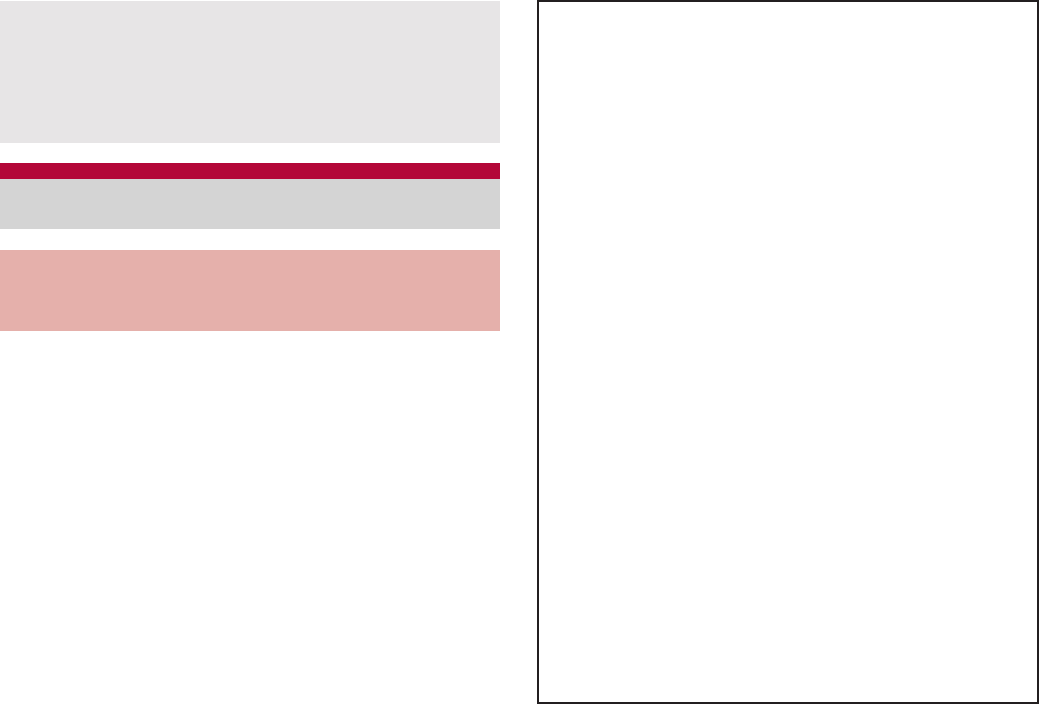
85
Various Settings
Some functions for convenient use of the FOMA
terminal require security codes. In addition to
the Lock No. used for various handset
operations, use security codes such as the
network security code when using network
services. Use security codes with various
functions to fully utilize the FOMA terminal.
Entered Lock No. (security code for each
function) and PIN code are marked with [Ȇ].
ɡ
Lock No. (for various functions)
Lock No. is set to [0000] by default but you can
change the number (nP. 80).
If you enter the wrong Lock No. five times
continuously, you cannot enter it for 30 seconds.
Adjustment may be failed depending on
surroundings or other simultaneously running
applications. Change the place where you
make adjustment, end running applications,
etc.
Security codes
Security codes used on the
FOMA terminal
Precautions for various security codes
Do not use easily estimated numbers for
security codes to be set such as “birthday”,
“part of a phone number”, “address or room
number”, “1111” or “1234”. Keep a separate
memo of security codes.
Keep security codes private. If the security
codes are found and improperly used by others,
DOCOMO shall not be liable for any loss of the
users.
If you forget your security codes, you are
required to bring your identification (a driver’s
license etc.), your FOMA terminal and your
miniUIM to a docomo Shop.
For details, contact “General Inquiries” on the
back of this manual.
PUK (PIN Unlock Key) is described in the
agreement form (customer copy) you received
at the time of subscription at a docomo Shop. If
you made a subscription outside a docomo
Shop, bring your identification (a driver’s
license etc.) and your miniUIM to a docomo
Shop or contact “General Inquiries” on the back
of this manual.

86 Various Settings
ɡ
Network security code
Network security code is a four-digit code required
for confirming the subscriber’s identity when an
order is received at a docomo Shop or docomo
Information center or used for accessing various
network services. You set arbitrary code at the time
of subscription but you can change the code.
For those with “docomo ID/password” of the
general support site “My docomo” designed for PC
(in Japanese only), the registration procedure for a
new network security code is available from PC.
Refer to the inside back cover of this manual for
details on “My docomo”.
ɡ
PIN code
A miniUIM has a security code called PIN code.
This security code is set to [0000] by default but
you can change the code (nP. 80).
The PIN code is a four- to eight-digit security code
that is entered when a miniUIM is inserted or when
the FOMA terminal is turned on to prevent
unauthorized use by a third party. Making/
Receiving a call and the terminal operation are
enabled by entering PIN code.
Use the previously set PIN code when inserting a
miniUIM that has been used in another FOMA
terminal. It is [0000] if the setting has not been
changed.
If you enter the wrong PIN code three times
continuously, it is locked. In this case, unlock
with “PUK” (PIN Unlock Key).
ɡ
PUK (PIN Unlock Key)
PUK (PIN Unlock Key) is an eight-digit number
used to disable the PIN code lock. You cannot
change the code.
If you enter the wrong code ten times
continuously, the miniUIM is completely locked.
In this case, contact a docomo Shop.
1In the PIN locking screen, enter
PUK (PIN Unlock Key)/[OK]
2Enter the new PIN code/[OK]
3Enter the new PIN code again/
[OK]
Disabling PIN lock
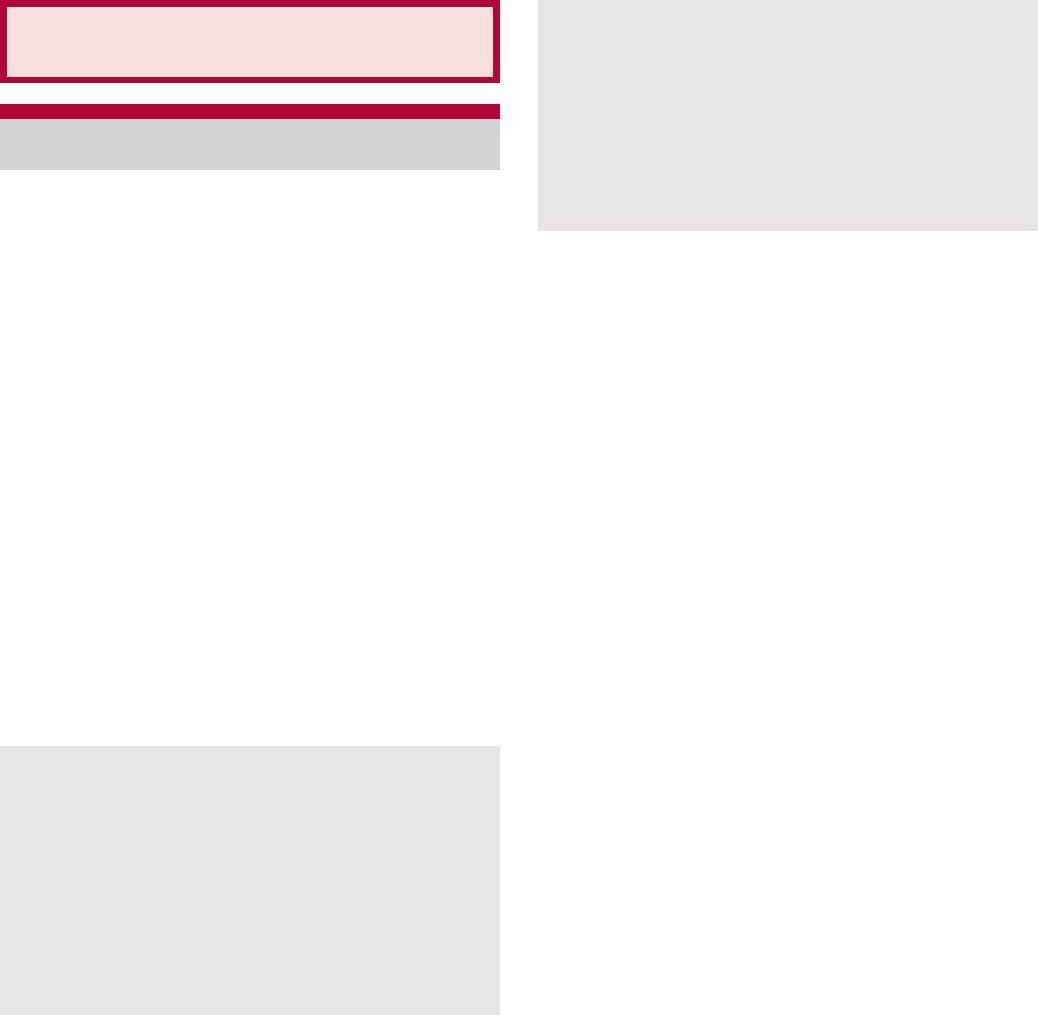
87
Mail/Internet
You can send and receive mail by setting a mail
account provided by service provider such as
mopera U.
Set the account in advance (nP. 45).
1In the home screen, [R]/[Email]
:The Inbox screen appears when an account
is registered.
ƦTo display the mail main screen: z/
[Accounts]
ƦTo display the mailbox screen: z/
[Folders]
:The mail main screen appears when multiple
accounts are registered.
2z/[Compose]
3Enter a destination, a subject, and a
message/[Send]
:To attach a file: z/[Add attachment]/
select a file
ɡ
Displaying mail
1In the home screen, [R]/[Email]
:To update Inbox: In the Inbox screen, z/
[Refresh]
ƦIncoming new mails are received and
displayed in the Inbox screen.
2Select a mail
ɡ
Replying mail
1In the home screen, [R]/[Email]
2Select a mail
3[Reply]/[Reply all]/compose and
send the mail
ɡ
Forwarding mail
1In the home screen, [R]/[Email]
2Select a mail
3z/[Forward]/enter the
destination and send
ɡ
Deleting mail
1In the home screen, [R]/[Email]
2Select a mail
:In the mail list screen, touch check boxes
and [Delete] to delete multiple mails.
Mail/Internet
Mail
Some receiving models may not be able to
receive the subject completely.
Mail sent from a Gmail account are treated as
one from a PC. When receiving models set
PC-mail rejection, mails cannot be sent.
Mail that could not be sent by some reason is
saved as unsent mail.
Text for recipient may not appear correctly
depending on signal status.
Attaching file
You can attach up to 5 MB by each file. There
are no limits for number of attaching data.
Depending on the receiving side terminal, files
may not be received, correctly displayed/played
etc. Also, the quality of videos may deteriorate,
videos may be converted to continuous still
pictures, etc.
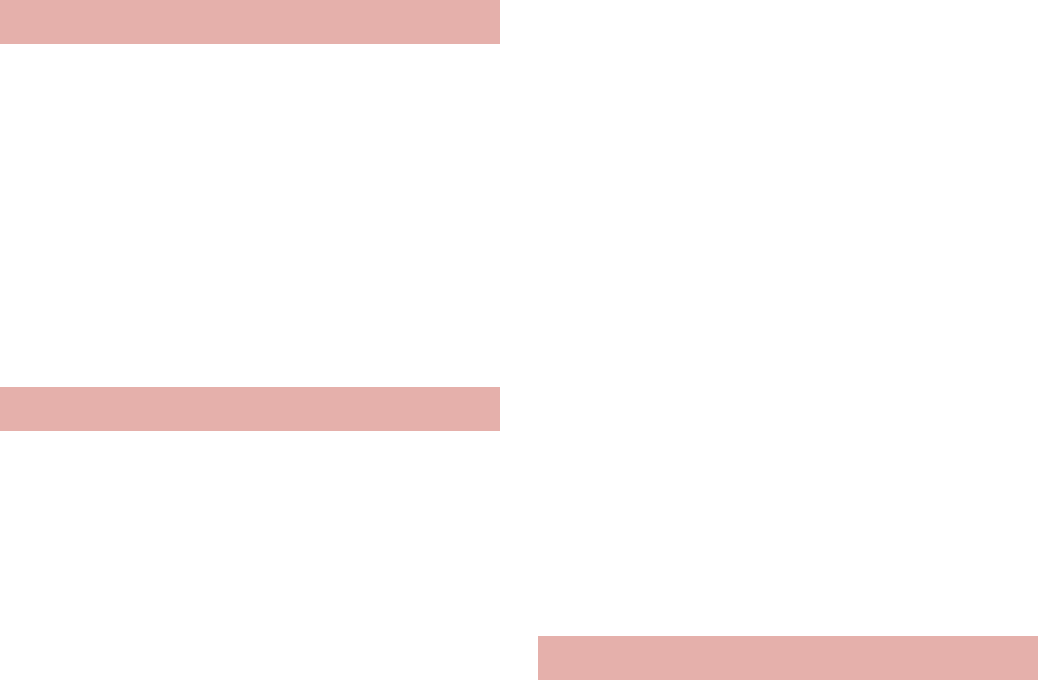
88 Mail/Internet
3[Delete]
You can send and receive mail using i-mode
mail address (@docomo.ne.jp).
Pictograms and Deco-mail are available.
Automatic reception is also supported.
For details on sp-mode mail, refer to “̮၌ဥ΄ͼ
ΡήΛ· (spκȜΡ<ΑζȜΠέϋ>༎)”
(Mobile Phone User’s Guide [sp-mode
<Smartphone>]) (in Japanese only).
1In the home screen, [R]/[sp
κȜΡ
ιȜσ
] (sp-mode mail)
Gmail is a mail service provided by Google.
Refer to Gmail website for details on Gmail.
1In the home screen, [R]/[Gmail]
2z/[Compose]
3Enter a destination, a subject, and a
message/[#]
ɡ
Displaying mail
1In the home screen, [R]/[Gmail]
:To update Inbox: z/[Refresh]
ƦIncoming new mails are received and
displayed in the Inbox screen.
2Select a mail
ɡ
Replying mail
1In the home screen, [R]/[Gmail]
2Select a mail
3[$]/compose and send the mail
:To reply to all: In the mail composition
screen, [%]/[Reply All]/compose and
send the mail
ɡ
Forwarding mail
1In the home screen, [R]/[Gmail]
2Select a mail
3[$]/[%]/[Forward]/enter the
destination and send
ɡ
Deleting mail
1In the home screen, [R]/[Gmail]
2Select a mail
:In the mail list screen, touch check boxes
and [Delete] to delete multiple mails.
3[Delete]
You can send and receive text messages that
include up to 70 double-byte characters (160
characters for single-byte characters only) to/
from other terminal using phone numbers.
You can also exchange messages with users of
non-DOCOMO overseas telecommunications
carriers. Refer to “Mobile Phone User’s Guide
[International Services]” or the DOCOMO
International Services website for information on
available countries and overseas
telecommunications carriers.
sp-mode mail
Gmail
SMS
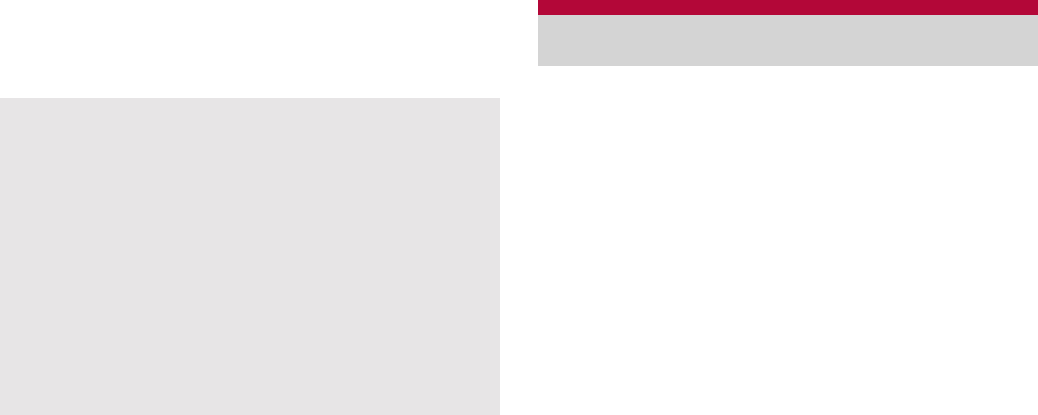
89
Mail/Internet
1In the home screen, [R]/
[Messaging]
:The thread list screen appears.
2[New message]/enter a
destination and a message/[Send]
ɡ
Displaying message
1In the home screen, [R]/
[Messaging]
2Select a thread
ɡ
Deleting message
1In the home screen, [R]/
[Messaging]
2Select a thread
3Touch a message for a while/
[Delete message]/[Delete]
ɡ
Deleting thread
1In the home screen, [R]/
[Messaging]
2Touch a thread for a while/[Delete
thread]/[Delete]
Area Mail is a service to receive the earthquake
early warning, etc. provided from the Japan
Meteorological Agency.
When an area mail is sent to you, it is
automatically received and the contents of it is
displayed whether or not sleep mode is set or
whether or not screen lock is set.
Area Mail may not be received or displayed
automatically depending on the condition of the
FOMA terminal.
ƦIn the following cases, you cannot receive Area
Mail.
While power is off
While out of service area
During international roaming
In Offline mode
ƦIn the following cases, you may not receive
Area Mail.
During packet communication (data
communication)
During Wi-Fi tethering
During software update
During OS version upgrade
ƦIn the following cases, you can receive Area
Mail but it may not be displayed automatically.
During a call
During packet communication (playing data by
streaming, data communication)
During software update
During OS version upgrade
Area Mail is a free service that does not require a
subscription.
For destinations of non-DOCOMO overseas
telecommunications carriers, enter “+”, the
country code, and the recipient’s mobile phone
number. If the phone number begins with “0”,
omit the “0”. Alternatively, enter “010”, the
country code and the phone number. Add “010”
to reply to SMS received from abroad.
Single-byte katakana and special symbols in
SMS text may not appear correctly for recipient.
SMS cannot be sent when “186” or “184” is
added.
Early warning “Area Mail”
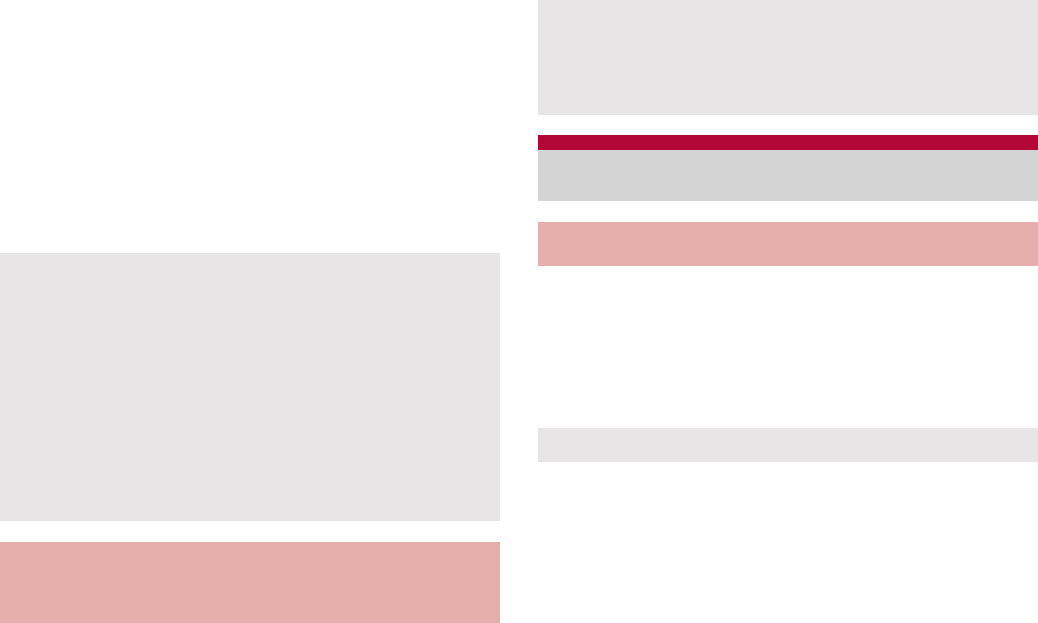
90 Mail/Internet
1Receive Area Mail automatically
2When Area Mail is received, the
Area Mail dedicated ring tone
sounds and the incoming lamp
flashes
ɡ
Checking received Area Mail later
1Touch the status bar/select
received Area Mail
:Alternatively, [R]/[Area Mail] in the home
screen.
Whether to receive Area Mail, operations on
receiving Area Mail, etc. is set.
1In the home screen, [R]/[Area
Mail]
2z/[Early warning “Area Mail”
setting]/select an item
Receive setting: Set whether to receive Area
Mail.
Beep time: Set the ring duration.
Manner mode setting: Set the operations
activated during manner mode.
Check display image and beep tone: Set the
incoming screen and ring tones.
This FOMA terminal can display sites over
packet communication or Wi-Fi connection.
1In the home screen, [R]/
[Browser]
ɡ
Searching sites
1In the browser screen, touch a
search box
2Enter the URL/keyword
:Display a list of URLs that start with the
entered characters or sites that include the
entered characters.
3Select the search result
:Alternatively, [I] after entering whole URL/
keyword.
You can receive Area Mail without subscription
to mopera U, Business mopera Internet (URL
restriction) and sp-mode.
You cannot receive the Area Mail that failed to
be received again.
You can save up to 50 Area Mails.
If the number of Area Mails saved in the FOMA
terminal exceeds the maximum number to be
saved, Area Mail is deleted from the oldest one.
Setting of early warning “Area
Mail”
Settings of the earthquake early warning alarm,
ring tone sounds dedicated to disaster and
evacuation information, ring tone volume,
vibrator cannot be changed.
Browser
Displaying sites
Some sites may not appear properly.

91
Mail/Internet
ɡ
Opening new window
1In the browser screen, z/[New
window]
:When multiple windows are opened: z/
[Windows]/[Open new window]
ɡ
Switching windows
1In the browser screen, z/
[Windows]
2Select a window
ɡ
Searching characters in the page
1In the browser screen, z/[Find
on page]
2Enter the keyword
3[a]/[b]
:To end searching: [c]
ɡ
Copying characters
1In the browser screen, z/
[More]/[Copy text]
2Keep touching the start position
and slide it to the end position
:To change the copy range: Keep touching
[d]/[e] and slide it
3Touch the copy range
ɡ
Convenient functions
You can display a link with a new window,
download data such as images, etc.
1In the browser screen, touch a link/
an image for a while
2Select a function to use
ɡ
Setting website
1In the browser screen, z/
[More]/[Settings]/[Home page
setting]
2Enter the URL
:To enter the URL of displaying site: [Use
current page]
3[OK]
ɡ
Saving bookmarks
1In the browser screen, z/
[Bookmarks]
2[Add]/[OK]
:When display is set to List view: [Bookmark
current page]/[OK]
ɡ
Displaying sites from bookmarks
1In the browser screen, z/
[Bookmarks]
2Select a bookmark
ɡ
Displaying sites from frequently used
sites/histories
1In the browser screen, z/
[Bookmarks]/[Most visited]/
[History]
2Select a frequently used site/history
Using bookmark and history
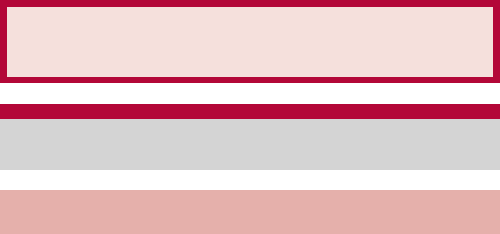
92 Multimedia
Fingerprints or oil on the lens may cause the
image to be out of focus. In addition, images may
blur, rays of light may appear in images when
shot near a strong light source, etc. Wipe the
lens with a soft cloth before shooting images.
You cannot shoot when battery level is
insufficient. Images may appear dark, distorted,
etc. when shot with insufficient battery power
even while the handset is charging. Do not shoot
images while charging.
Although the cameras are made with
high-precision technology, some pixels or lines
look constantly dark or bright. Further, white lines
and other noise may appear in images especially
when shooting images in dimly lit surroundings.
The quality of images may deteriorate when shot
or saved after the FOMA terminal has been left in
a warm location for a long time.
If the camera lens is exposed to direct sunlight
for a long time, the internal color filter may
discolor, creating a discoloration of shot images.
Images shot in shooting conditions which include
strong light source such as the sun or a lamp
may appear dark, distorted, etc.
Shooting the sun directly may damage the
performance of the CMOS.
In the following cases, the FOMA terminal may
become warm and the camera may end. This is
not a malfunction.
When shooting still pictures continuously
When shooting long moving pictures
When activating the camera for a long time
Use the camera again after a while.
When Focus settings is switched, sounds may
be heard from the camera lens. This is not a
malfunction.
Images are blurred when the FOMA terminal
moves while shooting images. Hold securely to
prevent blurring. Use Steady cam function when
shooting still pictures.
The color and brightness of the subject in images
shot with the camera may differ from the actual
color and brightness.
Make sure that your fingers, hair and handset
strap do not obscure the camera lens when
shooting images.
Because a larger picture size requires more
data, movement in the image on the FOMA
terminal display may appear slow.
Indoor fluorescent lighting may create flickering,
streaky shading on the screen, etc. This
flickering or shading may be reduced by
changing the lighting conditions, brightness,
adjusting the camera brightness and white
balance, etc.
Shot still pictures are saved in DCF1.0
(ExifVer.2.3, JPEG) format.
Multimedia
Camera
Before using camera
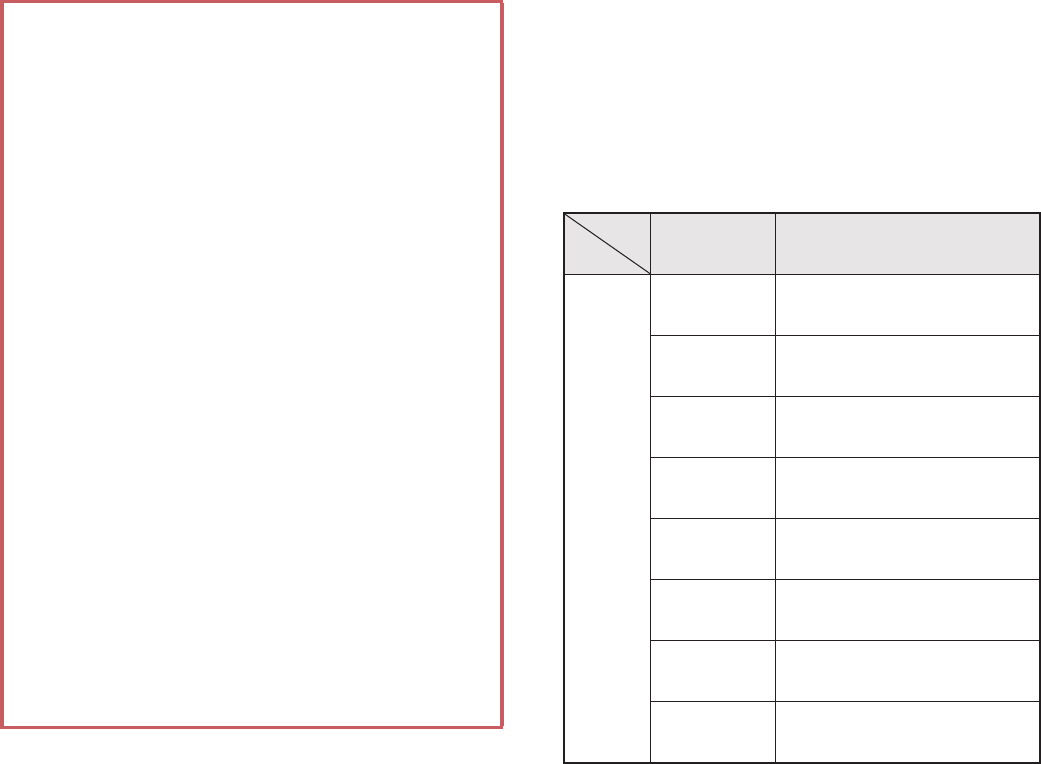
93
Multimedia
Ʀ
“DCF” (Design rule for Camera File system) is a
standard created mainly by JEITA (Japan
Electronics and Information Technology Industries
Association) for images from digital cameras and
other devices to be shared with related devices.
However, DCF standard does not guarantee the
entire compatibility of all devices.
Ʀ“Exif” is a file format established by JEITA
(Japan Electronics and Information
Technology Industries Association) for adding
supplementary information to the still picture.
ɡ
Performance while using camera
Shooting lamp flashes in each camera mode.
In each camera mode, if no operations are
performed for approximately 3 minutes, the
camera mode automatically ends. Unsaved data
is saved and the scanned result is deleted.
However, if you shoot still pictures and there is
unsaved data, the camera mode does not end.
In each camera mode, Mobile light cannot be on
after lighting on for 3 minutes in total. End each
camera mode and reactivate it to put Mobile light on.
The shutter sound volume cannot be changed.
ɡ
Picture size and magnification of
camera
Vertical display
The following picture size and magnification are
available.
Copyrights and rights of portrait
Images and audio recorded with the FOMA
terminal are for personal use and may not be
used for any other purposes without the consent
of the rightful person in accordance with
copyright laws. Please note that acts such as the
use or defacement of the likeness or name of
other individuals without their consent may
infringe on an individual’s rights of portrait.
Please be aware of copyrights and rights of
portrait when posting images and audio
recorded with the handset on the Internet or
similar media. The recording of images or audio
may be restricted at concerts, performances and
exhibits even when recorded for personal use.
Do not use this handset to send copyrighted
images for uses other than those permitted
under copyright laws.
If you cause the public any trouble using the
FOMA terminal, you may be punished under law
or regulations (for example, nuisance prevention
ordinance).
Please be considerate of the privacy of
individuals around you when shooting
and sending pictures using a
camera-enabled mobile phones.
t
Picture
size
Maximum magnification
(zoom step)
Shoot
still
picture
QVGA:
240×320
Approx. 1.9× (7 steps)
VGA:
480×640
Approx. 1.9× (7 steps)
QHD:
540×960
Approx. 1.5× (5 steps)
2M:
1200×1600
Approx. 1.9× (7 steps)
FullHD:
1080×1920
Approx. 1.7× (6 steps)
3M:
1536×2048
Approx. 1.5× (5 steps)
5M:
1944×2592
Approx. 1.2× (3 steps)
8M:
2448×3264
*
Approx. 1.9× (7 steps)
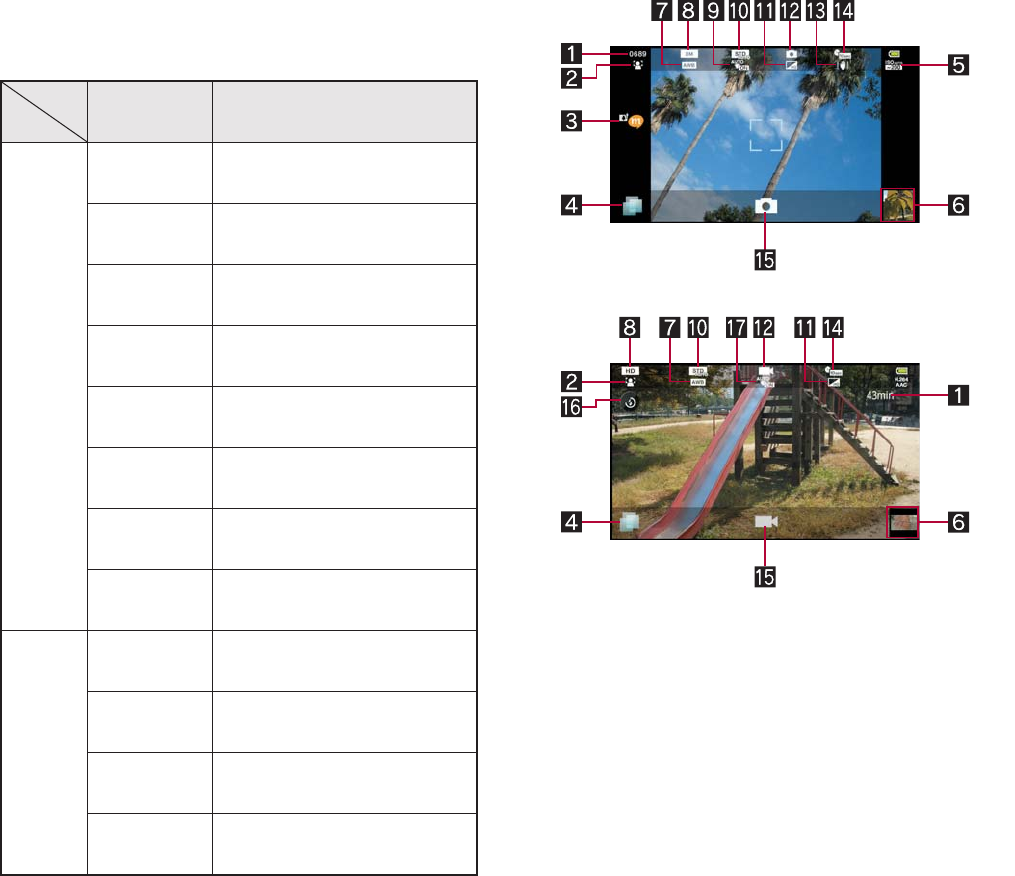
94 Multimedia
* If you use zoom, the suitable picture size is
automatically selected.
Horizontal display
The following picture size and magnification are
available.
* If you use zoom, the suitable picture size is
automatically selected.
ɡ
Shooting screen layout
Still picture shooting screen
Moving picture shooting screen
1Remaining number of pictures/time which
can be shot
Even after shooting a still picture, remaining
number of pictures/time which can be shot
may not be changed.
2Focus settings
3Blog mode
An application is activated by touching it when
the upload destination setting of the blog
mode setting is set to [Twitter] or [mixiSH].
4TapFlow activation
Displays TapFlow UI (nP. 40).
5ISO sensitivity
Picture
size
Maximum magnification
(zoom step)
Shoot
still
picture
QVGA:
240×320
Approx. 1.9× (7 steps)
VGA:
480×640
Approx. 1.9× (7 steps)
QHD:
540×960
Approx. 1.5× (5 steps)
2M:
1200×1600
Approx. 1.9× (7 steps)
FullHD:
1080×1920
Approx. 1.7× (6 steps)
3M:
1536×2048
Approx. 1.5× (5 steps)
5M:
1944×2592
Approx. 1.2× (3 steps)
8M:
2448×3264
*
Approx. 1.9× (7 steps)
Shoot
moving
picture
HD:
1280×720
Actual size (–)
QHD:
960×544
Approx. 1.5× (5 steps)
VGA:
640×480
Approx. 5.1× (14 steps)
QVGA:
320×240
Approx. 6.4× (15 steps)

95
Multimedia
6Thumbnail
Shoot when Auto Save is set to [ON].
Thumbnail appears. Touch to display the shot
still picture/moving picture.
7White balance
8Picture size
9Save settings
aScene settings
bImage quality
cCamera mode
dFix camera shake
eSelf-timer
fShutter
gMobile light
Switch ON/OFF of Mobile light.
hAuto save settings
Shoot a still picture.
1In the home screen, [R]/[Camera]
:To adjust the brightness: Slide up/down
:Zoom: Slide to the left/right
:Focus lock: Touch the subject
ƦTouch anywhere other than focus frame to
cancel the focus lock.
:To display All Menu: z
Switch camera: Switch camera mode.
Blog mode Settings: Set the blog mode.
Detect Personal: Set personal detection.
Self-timer: Set the use of self-timer.
Picture Size: Set the picture size.
Focus settings: Set the type of focus.
Shutter settings: Set the shutter.
ISO Sensitivity: Set ISO sensitivity.
Settings: Set each item of settings for
shooting.
Picture: Activate Picture.
D-Range: Set whether to use dynamic
range adjustment.
Save settings: Set saving method.
Scene: Set shooting mode.
Mobile light: Set the use of Mobile light.
Help: Display Help.
Reset usage history: Reset the TapFlow
UI history.
2[!]
:The shutter sounds.
:If Auto Save of Save settings is set to [ON],
this operation is completed.
3[Save]
Shoot a moving picture.
1In the home screen, [R]/[Video
Camera]
:To adjust the brightness: Slide up/down
:Zoom: Slide to the left/right
:To display All Menu: z
Switch camera: Switch camera mode.
Self-timer: Set the use of self-timer.
Picture Size: Set the picture size.
Focus settings: Set the type of focus.
Settings: Set each item of settings for
shooting.
Picture: Activate Picture.
Auto Save: For details nP. 96
Scene: Set shooting mode.
Mobile light: Set the use of Mobile light.
Help: Display Help.
Touch icon display area to switch display
range.
Camera
Video camera
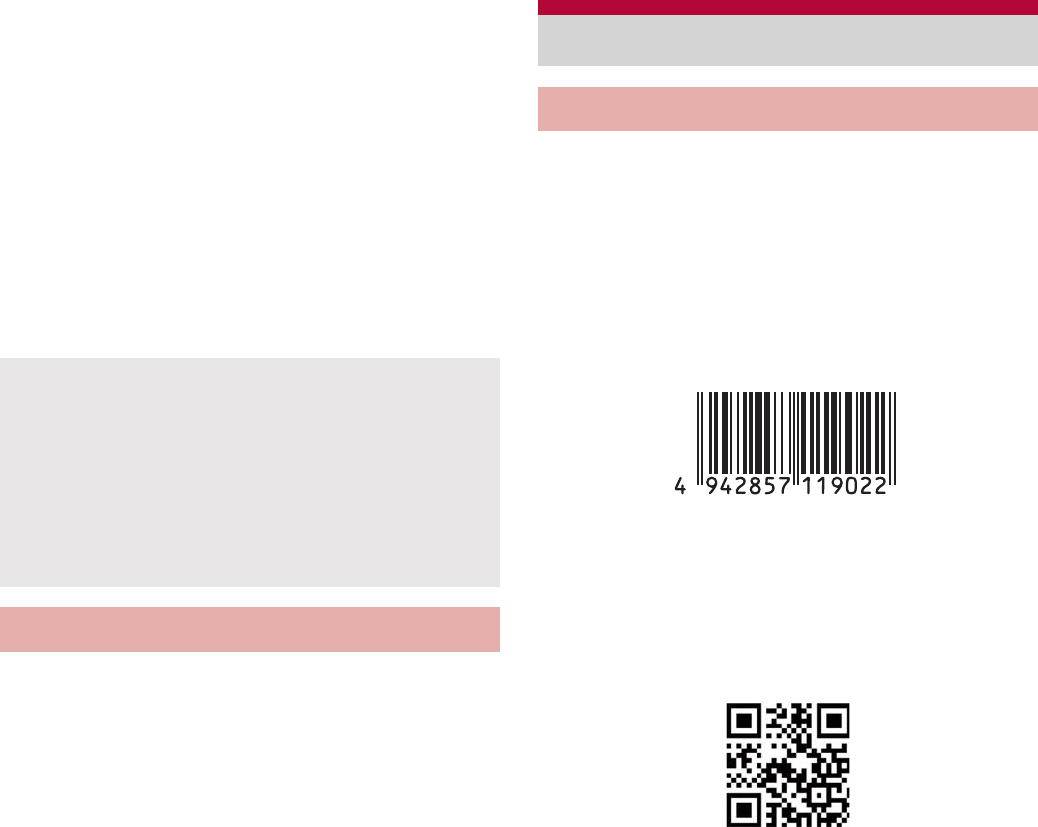
96 Multimedia
Reset usage history: Reset the TapFlow
UI history.
2[(]
:Shooting starts after the shooting start sound
is heard.
3[)] to end shooting
:After the shooting end sound, the shooting
stops.
:When Auto Save is set to [ON], this
operation is completed.
4[Save]
Set whether you save a shot still picture or a
shot moving picture automatically.
1In the still picture shooting screen,
z/[Save settings]/[Auto Save]
:When the video camera is on: In the moving
picture shooting screen, z/[Auto Save].
2Select the setting
You can use the camera to scan bar codes
(JAN/QR codes), and perform various
operations according to the contents of
scanned item.
JAN code
JAN code is a type of bar code using vertical
bars of varying width to express numbers.
The following code is read as [4942857119022].
JAN8 and JAN13 can be read.
QR code
QR code is a type of two-dimensional code
expressing data vertically and horizontally.
The following code is read as [ڼٛ২NTTΡ
κ].
1In the home screen, [R]/[Camera
Reader]/[Switch reader]/
[Barcode]
:To adjust the brightness: Slide up/down
2Scan the bar code
The remaining time indicator is an
approximation. Shooting may continue longer
than the remaining time indicated before the
start of shooting or may automatically stop even
when there is remaining time.
The remaining time indicator changes
according to the available space in the microSD
Card and battery level.
Auto save settings
Camera reader
Barcode reader
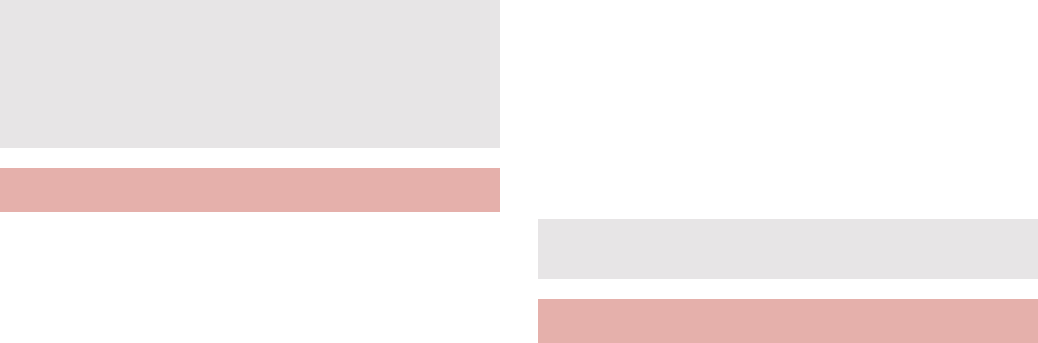
97
Multimedia
:The Barcode reader screen appears and
scanning starts. Display bar code to be
scanned in the center of the screen.
:Position the camera approximately 10 cm
right away from the bar code. Keep aligned
and do not move the FOMA terminal or code
while scanning.
:When scanning is complete, an end tone
sounds and the scan result screen appears.
Split data
:Some QR codes are consisted of single data
by scanning split multiple data (up to 16). If
split data is scanned, a message appears.
Select [Yes] to proceed to the next QR code
scanning screen. When the next QR code is
displayed in the center of the screen,
scanning starts automatically. Repeat until all
split data is scanned and the scan results
appear.
3Use the scan result
You can scan information such as name or
phone number from a business card (Japanese/
English) with the camera and save it to the
phonebook.
1In the home screen, [R]/[Camera
Reader]/[Switch reader]/[Card]
:To adjust the brightness: Slide up/down
2Display a business card in the
center of the screen/[Read]
:The shutter sounds.
:Hold the FOMA terminal securely to fit the
entire business card with the frame displayed
on the screen. Make sure that no other
objects, especially text-written objects, are
displayed on the screen.
:Keep the camera approximately 10 cm away
from the business card.
:For scanning, the direction of the business
card can be either vertical or horizontal on
the screen. Do not place the card obliquely.
3[Recognition]
4[Register]
:The shot card images are automatically
saved.
5Select an account to register
6Specify the register range of the
image/[Save]
:The specified range of the image is added to
the phonebook as an image.
7Add to the phonebook
:Scanned items are entered in the phonebook
editing screen.
You can scan kanji and English words with
camera and display readings or meanings. You
can also search the scanned characters in
dictionaries.
Some bar codes cannot be scanned depending
on types or sizes.
Bar codes may not be scanned due to
scratches, dirt, damage, poor print quality,
lighting conditions or QR code version.
Business card reader
Some business cards cannot be scanned or
recognized properly.
Kanji/English Grabber
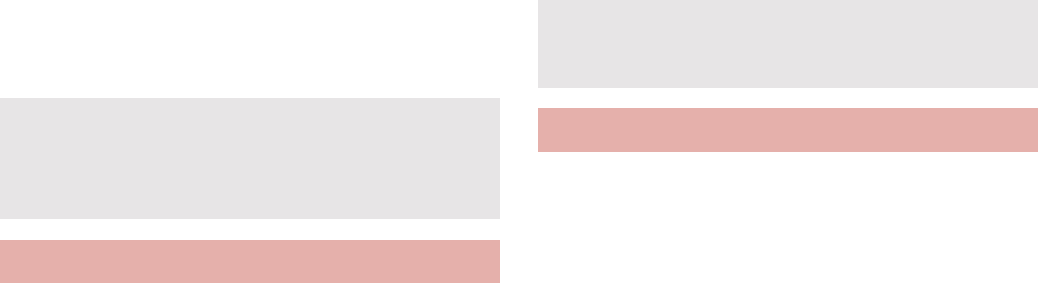
98 Multimedia
The readings or meanings displayed in Kanji/
English Grabber is based on “ྶޢ࣭ࢊৃങMX”
©KITAHARA Yasuo & Taishukan, 2009, “ΐȜΣ
ͺΑםგৃങMX” ©KONISHI Tomoshichi,
MINAMIDE Kosei & Taishukan, 2009.
1In the home screen, [R]/[Camera
Reader]/[Switch reader]/[Kanji/
English]
2Display the characters to scan in
the loupe frame of the screen
:The scanned results and readings or
meanings appear in a speech bubble.
ƦUp to two readings or meanings appear.
[̷͈ఈetc] appears when three or more.
:To search the scanned characters in
dictionaries: While displaying the scanned
results, [Select]/[Search]/search in
dictionaries
You can scan an article of newspaper,
magazines, etc. by using the camera, and
compose mail, notepad, etc.
1In the home screen, [R]/[Camera
Reader]/[Switch reader]/[Text]
:To adjust the brightness: Slide up/down
2Display the text to scan in the
screen/[Shoot]
:The shutter sounds.
3Point the cursor to the line to scan
with [#]/[$]/[Read]
:When letters written in vertical direction are
recognized: [%]/[&]
:The line to which the cursor is pointed is
displayed in light blue frame.
4[OK]
:To change scanning mode: z/select a
mode
5Use the scan result
:To register to notepad: [Register to
Notepad]/[Register]
:Touch the scan result to use after scanning
phone numbers, URLs and mail addresses.
:To display menu: z
You can scan information such as store name
or phone number from a magazine, etc. by
using the camera, and save it to the phonebook.
1In the home screen, [R]/[Camera
Reader]/[Switch reader]/[Info.]
:To adjust the brightness: Slide up/down
2Display information in the center of
the screen/[Read]
:The shutter sounds.
:Hold the FOMA terminal securely to fit
necessary information in the screen.
However, if the text gets too small, display a
phone number or address largely enough to
be scanned.
The scanned results are not saved.
The characters may not be scanned correctly
due to scratches, dirt, lighting conditions or text
size.
Text reader
Text may not be scanned correctly due to
scratches, dirt, damage, poor print quality,
lighting conditions or text size.
Information reader
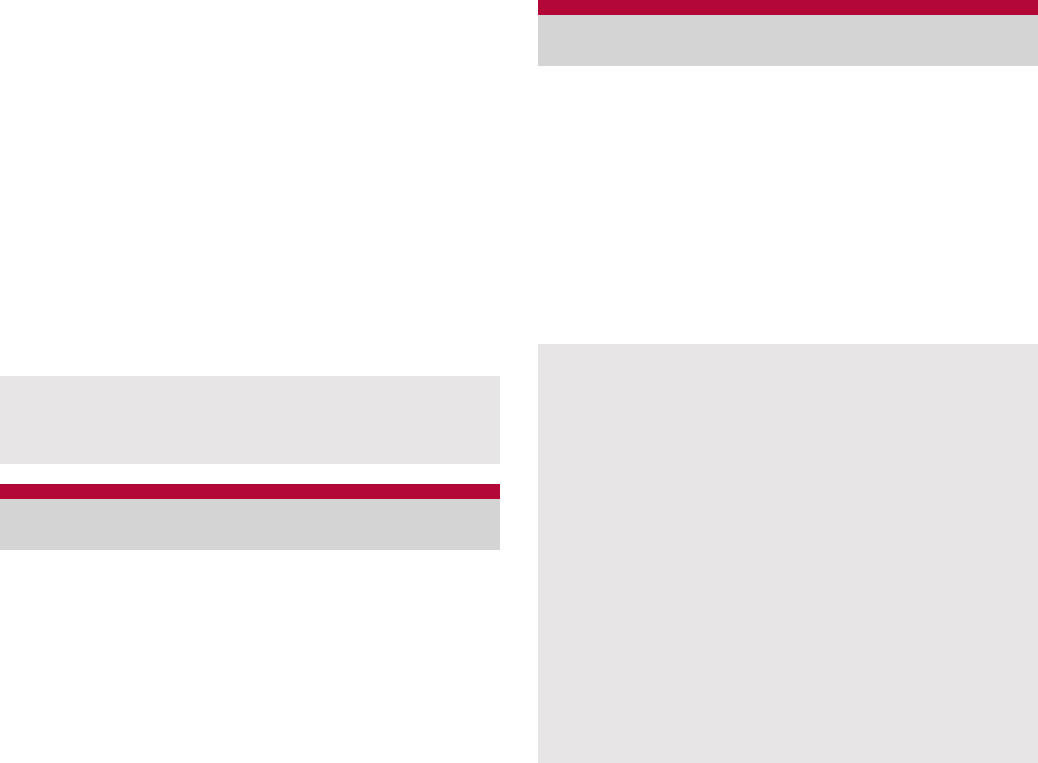
99
Multimedia
:Keep the camera approximately 10 cm away
from necessary information.
3[Recognition]
4[Register]
:The shot card images are automatically
saved.
5Select an account to register
6Specify the register range of the
image/[Save]
:The specified range of the image is saved to
the phonebook as an image.
7Add to the phonebook
:Scanned items are entered in the phonebook
editing screen.
Display still pictures or moving pictures.
1In the home screen, [R]/[Gallery]
2Select data
:To activate camera: In the album list screen,
[@]
:To switch data list display/date display: In the
data list screen, [A]
:To start slideshow: In the image display
screen, [Slideshow]
:To display menu: In the image display
screen, [Menu]
ƦSend, delete or edit data.
:If there are multiple players to play the data,
a player selection screen may appear. Select
a player to play the data.
You can sort images and moving pictures by
people, event and location and use them.
1In the home screen, [R]/[Picture]
:When a category at the top of the screen is
selected, images and moving pictures are
sorted and displayed by the selected
category.
2Select category/data
Some information cannot be scanned or
recognized properly depending on the
description of magazine, etc.
Gallery
Picture
If the file is not displayed, the file may be
displayed correctly by deleting a database file
of Picture. Connect the FOMA terminal with a
microSD card inserted to a PC using microUSB
cable for PC (sample) and delete
¥PRIVATE¥SHARP¥PM¥DATABASE folder in
the microSD card to use. If you delete the
database file, created information of people etc.
are also deleted. Take extra precautions and
check when deleting.
If you have any database file of previously
created Picture, a confirmation screen for
converting the database file appears. If you
convert the database file, the database file
created with SH-13C will be deleted.
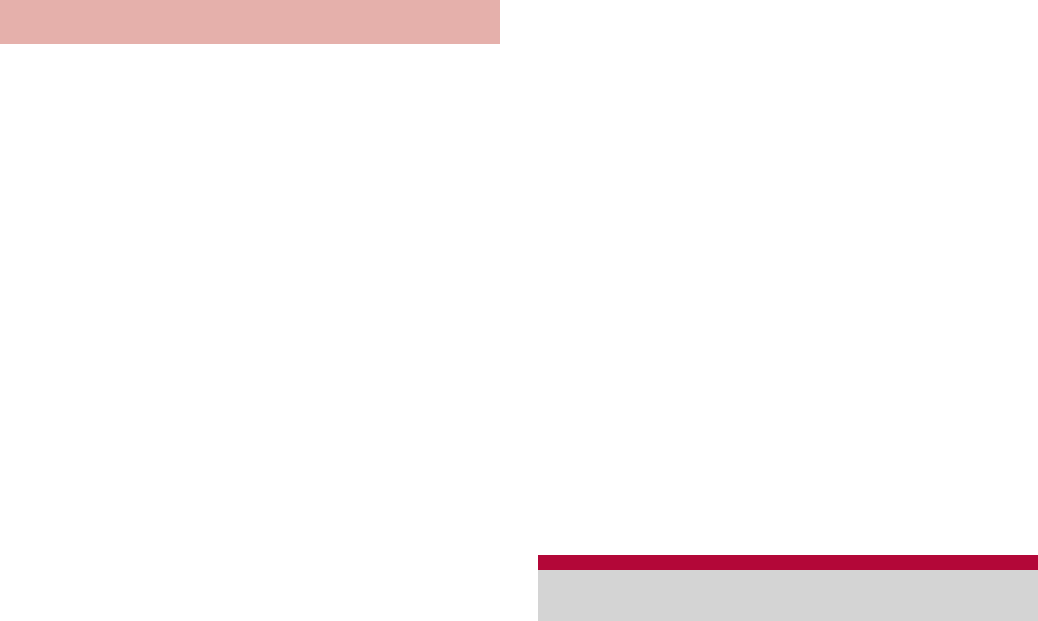
100 Multimedia
You can sort images and moving pictures by
created category.
ɡ
Sorting by people
1In the picture screen, [Portrait]
2[Create new portrait]/select data
to create a category
3Select the cutout range/[OK]
:Slide the orange frame border to enlarge/
narrow the frame.
4[Input new portrait.]/enter
person’s name/[OK]
:Select [Set from address book] to select and
enter the person’s name from the
phonebook.
5Touch the data to classify for a
while/keep touching the data and
slide to the category
6[Quit to register person.]
ɡ
Sorting by event
1In the picture screen, [Event]
2z/[Create new event]/select
data to create a category
3[Input new event.]/enter an event
name/[OK]
:Select [Enter date] to enter the date in the
event name.
4Touch the data to classify for a
while/keep touching the data and
slide to the category
5[Quit to register event setting.]
ɡ
Sorting by location
The data with location information attached is
sorted on a map automatically.
1In the picture screen, [Map]
2z/[No location list]
3z/[Location settings]
4Touch the data to classify for a
while/keep touching the data and
slide to the point to register/[OK]
5[Quit location settings]
Play music data and playlist saved in a microSD
Card. In addition, playing music in the
background is available while using mail,
browser, etc.
The following file formats of music data can be
played.
AAC LC/LTP (.3gp, .mp4, .m4a, .isma),
HE-AACv1 (AAC+), HE-AACv2 (enhanced
AAC+), AMR-NB (.3gp), AMR-WB (.3gp), MP3
(.mp3), MIDI (.mid, .imy, .rtttl, .rtx, .ota), Ogg
Vorbis (.ogg), PCM/WAVE (.wav), WMA (.wma,
.pya)
Sorting data
Music player
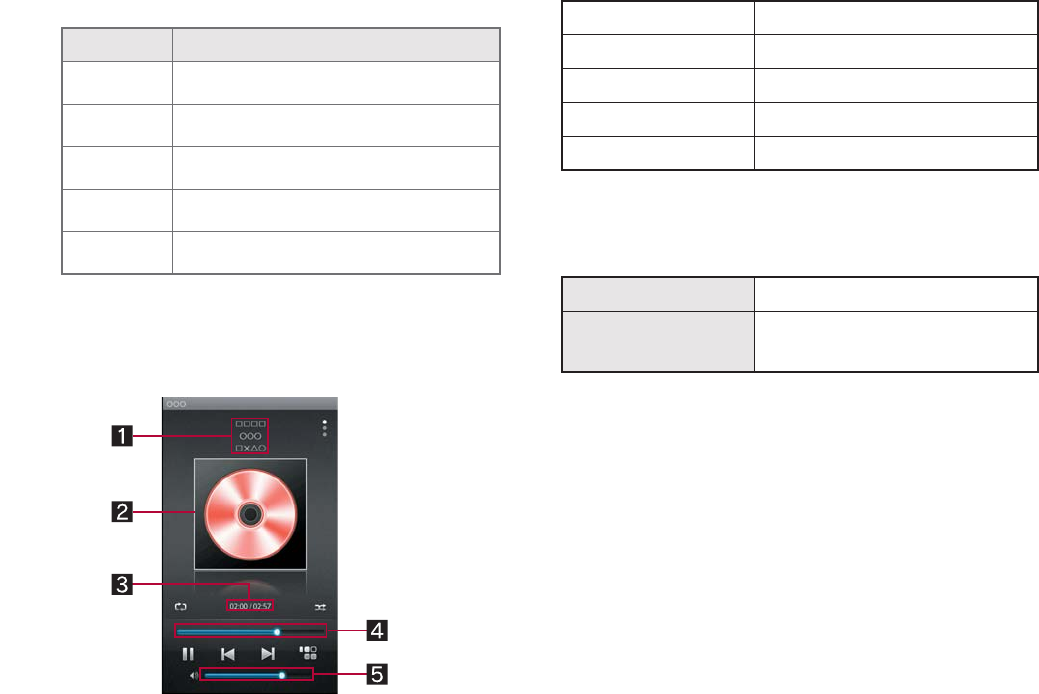
101
Multimedia
1In the home screen, [R]/
[MusicPlayer]
:Select the category on the bottom of the
screen to display the data of selected
category.
2Select data
:To adjust the volume of play sound: x/y
ɡ
Music playback screen layout
1Album title/Title/Artist’s name/Genre
2Jacket image
3Play time/Total time
4Seek bar
5Volume bar
ɡ
Main touch panel operation in music
playback screen
The following operations are available with
displayed keys.
* Return to beginning of the song if the
playback time is 1 second or more.
The following touch operations are available.
ɡ
Creating playlist
1In the home screen, [R]/
[MusicPlayer]
2[&]/[New playlist]
3Enter the playlist name/[OK]
4Select the created playlist
5[Add]/select the music data/
[Apply]
Icon Displayed data
!Display all music list
#Display music by album
$Display music by artist
%Display music by genre
&Display playlist
[9]*/[<] Play previous/next data
[:]/[;] Play/Pause
[8] Display music list screen
[6] Repeat
[7] Shuffle
To switch display Quickly slide up/down
To change
playback position
Touch seek bar
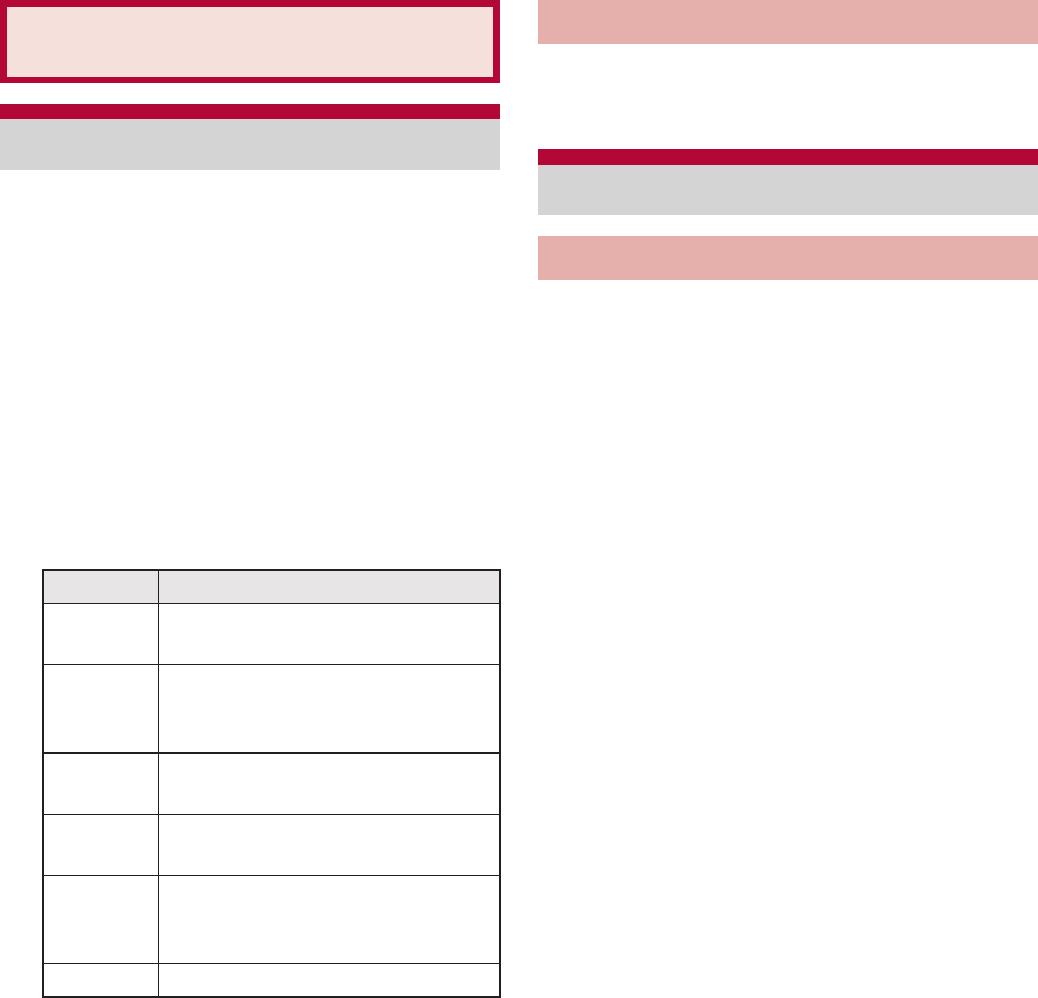
102 File Management
You can manage the data saved in the microSD
Card, classify the data by types and display it.
1In the home screen, [R]/
[Contents Manager]
:Select the category on the bottom of the
screen to display the data of selected
category. When a corresponding application
has already been downloaded, select the
data to display it.
:When there are multiple corresponding
applications, an application selection screen
may appear. Select an application to display
the data.
1In the Contents Manager screen,
[2]/select search criteria
Use infrared communication to send and
receive data to and from other FOMA terminals
which also support infrared communication.
Send and receive phonebook entries, profile,
notepad, bookmark, data shot by camera, data in
Gallery, data recorded with voice recorder, etc.
The FOMA terminal infrared communication
function complies with IrMC™ 1.1 standard.
However, depending on the data, some data
may not be sent or received even when the other
party’s terminal complies with IrMC™ 1.1
standard.
The FOMA terminal Ir send and receive functions
comply with IrSimple™ standard.
Infrared communication is not available in Offline
mode.
To enter Lock No. and authentication code are
required for sending and receiving all data items.
The authentication code is a password
exclusively for infrared communication. Before
starting data communication, the sender and
receiver must enter the same user-specified
four-digit code.
File Management
Contents manager
Category Displayed data
Photo Still pictures shot with the FOMA
terminal or downloaded images
Movie Moving pictures shot with the
FOMA terminal or downloaded
videos
Music Data recorded with the FOMA
terminal, melodies or WMA files
TV/
SD-Video
Recorder link data
Doc. Office type data (.doc, .xls, .ppt,
.docx, .xlsx, .pptx, .csv), PDF
data or Text file
Others Other data
Searching data
Infrared communication
Using infrared communication
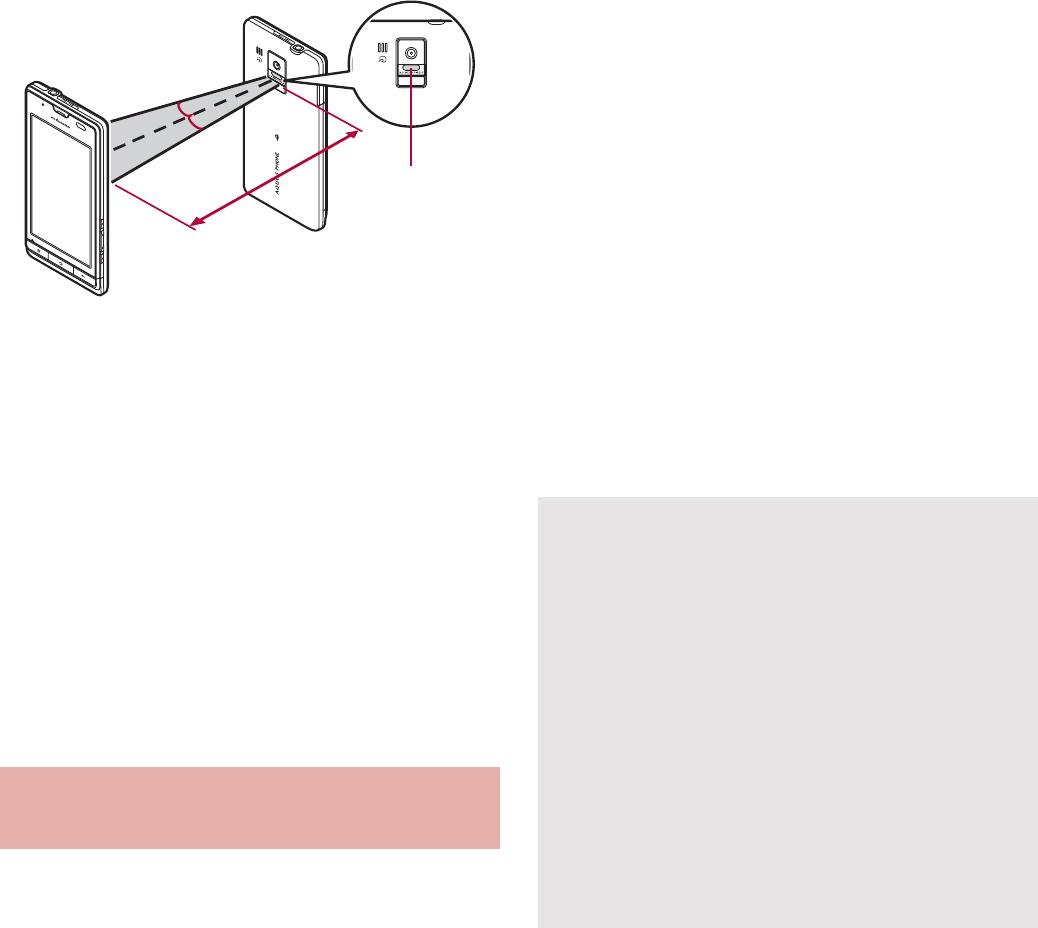
103
File Management
ɡ
When using infrared communication
Face the Infrared ports of the receiver’s and
sender’s FOMA terminal each other and set the
distance between them to approximately 20 cm
or less as shown.
While doing infrared communication, keep the
Infrared ports facing each other and do not move
them.
Infrared communication may not function
properly in areas of direct sunlight, directly under
fluorescent lights or near other equipment using
infrared signals.
If either of the Infrared ports is dirty, infrared
communication will become difficult. Take care
not to scratch the ports, and wipe off any dirt with
a soft cloth.
Insert a microSD Card in advance. However,
sending and receiving just single data may not
require the microSD Card.
When sending memos, bookmarks, etc., operate
from each function (menu).
1In the home screen, [R]/[Send
and Receive by]
2Select an item
Receive: Receive single data.
Receive all: Receive all data.
ƦData receiving begins if the entered
authentication code matches an
authentication code entered by the sender.
Send: Select data and send.
ƦSet the receiving FOMA terminal to receive
data.
:As you operate the handset for receiving, set
the sender’s FOMA terminal to send data.
:After the operation for receiving, the FOMA
terminal waits to receive data. Infrared
communication automatically begins when
data is sent from sender’s FOMA terminal
within 30 seconds.
Sending and receiving by
Infrared
Approx. 20 cm
or less
Infrared port
15°
15°
Note that if you select [Delete all before
registration] at receiving all data, all data
registered to the target function are deleted.
Receiving all data is not available depending on
the data type.
When available memory space in the save
destination becomes insufficient, the data being
received to that point are saved and receiving
ends.
IrSS™ communication performs
communication without confirming the response
of the receiver side, since it uses a simplex
communication. For this reason, the sender
side completes the communication normally
even if the receiver side does not.
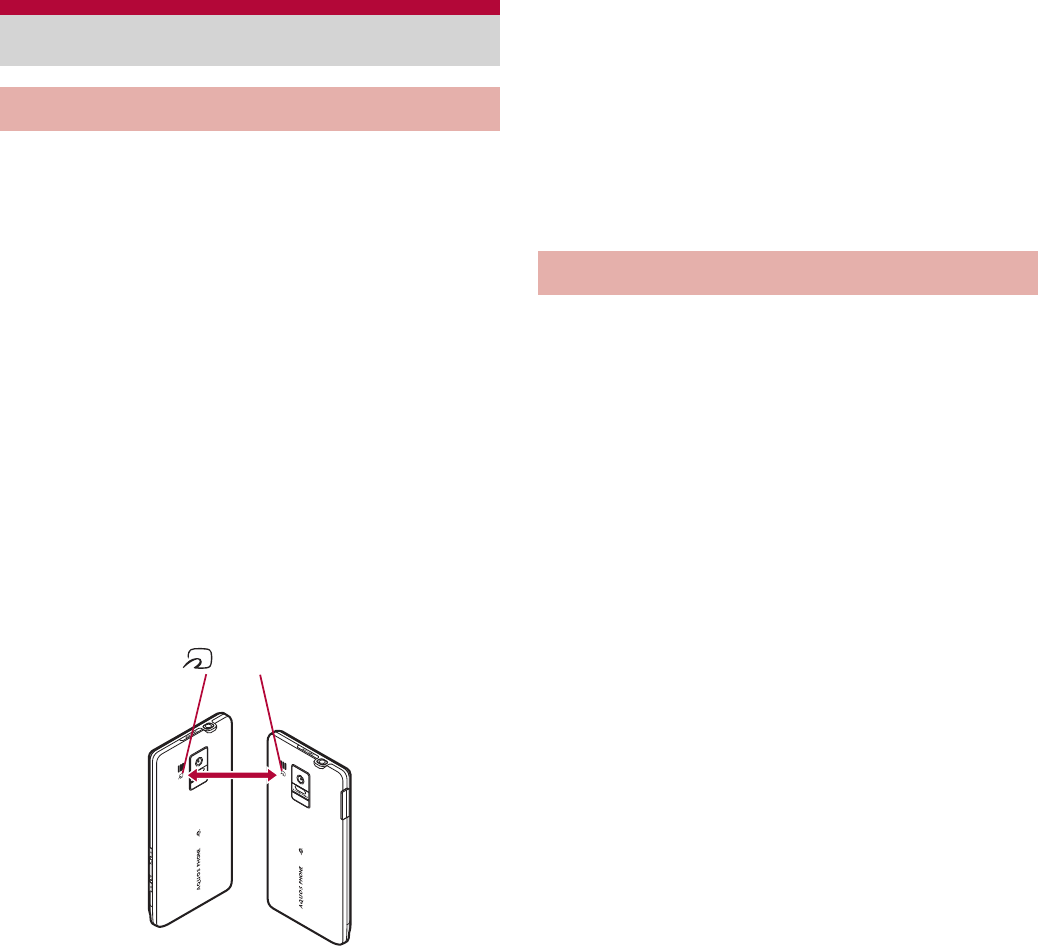
104 File Management
You can send and receive data with other FOMA
terminals equipped with iC communication function.
Make initial setting of Osaifu-Keitai in advance.
(nP. 115).
In the following cases, you cannot perform iC
communication.
During Offline mode
During Osaifu-Keitai lock
In the following cases, data may not be sent via
iC communication.
During a call During charging
During earphone connection
During USB connection
For details on other data that can be sent and
received or various locked operations, refer to
“Infrared communication” (nP. 102).
ɡ
When using iC communication
Use while placing the a mark of receiver’s
FOMA terminal on that of sender’s FOMA
terminal as shown.
Do not move the FOMA terminal until sending
and receiving of data is completed.
There may be some cases in which data are
poorly sent and received or the screen is off by
positioning FOMA terminal near depending on
the other party’s terminal. In that case, put a
distance between the a marks apart/closer or
slide them up/down or to the left/right.
To enter authentication code is required for sending
and receiving all data items. The authentication code
is a password exclusively for iC communication.
Before starting data communication, the sender and
receiver must enter the same user-specified
four-digit code. In addition, to enter Lock No. is
required for sending and receiving all data items.
Insert a microSD Card in advance. However,
sending and receiving just single data may not
require the microSD Card.
ɡ
Sending data
Example: Phonebook
1In the home screen, [R]/[Address
Book]
2Touch a phonebook for a while/
[Send IC]/[Yes]
3Place the a mark on that of the
other party’s FOMA terminal
4[OK]
ɡ
Receiving data
1Place the a mark on that of the
other party’s FOMA terminal
iC communication
Using iC communication
mark
Sending and receiving by iC
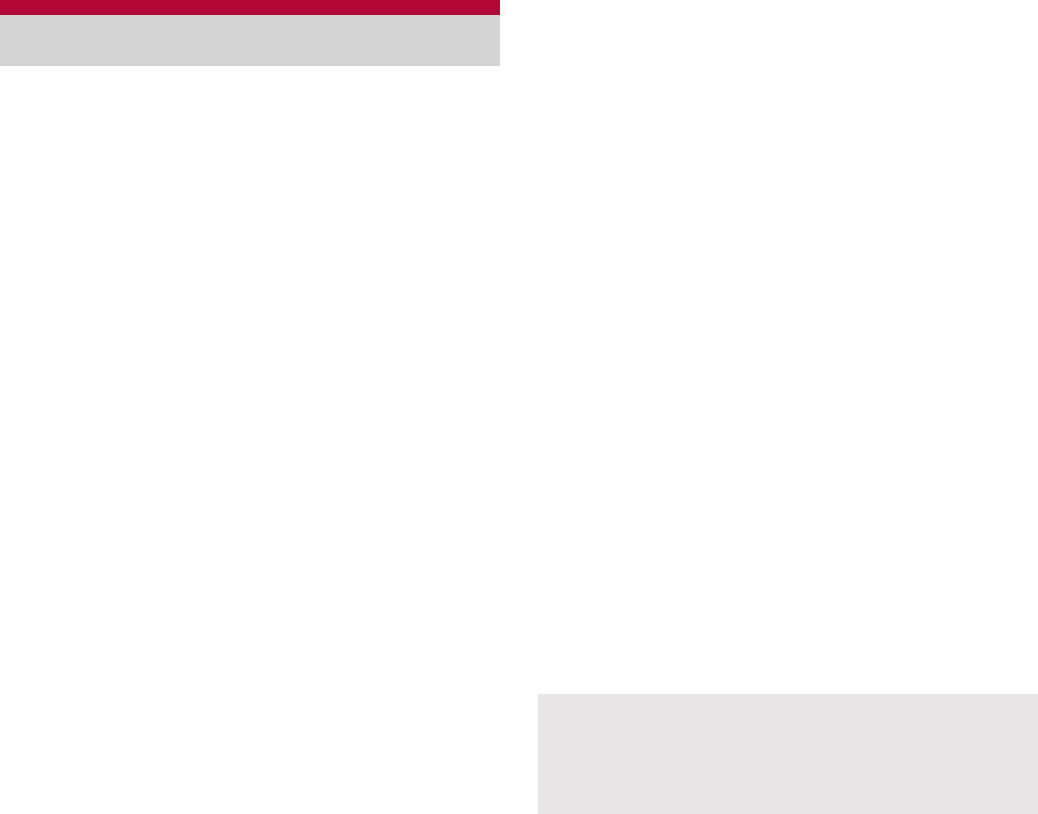
105
File Management
2[Accept]
3Touch the status bar/select
received data
You can connect the FOMA terminal to
Bluetooth devices wirelessly.
Wireless communications with all the Bluetooth
devices are not completely guaranteed.
Bluetooth function is not available in Offline
mode.
ɡ
Supported version and supported
profiles
Supported version
Bluetooth Specification Ver.3.0+EDR*1
Supported profiles*2 (Supported services)
HSP: Headset Profile*3
HFP: Hands Free Profile*4
A2DP: Advanced Audio Distribution Profile*5
AVRCP: Audio/Video Remote Control Profile*5
HID: Human Interface Device Profile*6
OPP: Object Push Profile*7
SPP: Serial Port Profile*8
PBAP: Phone Book Access Profile*9
*1 The FOMA terminal and all Bluetooth
function-installed devices have ensured that
they conform to the Bluetooth specification
according to the rules that the Bluetooth SIG
defines, and are all authenticated. However,
operating methods might differ or data might
not be exchanged even when they are
connected wirelessly, depending on the
features or specifications of connecting
devices.
*2 Standardizes the communication procedures of
Bluetooth device per feature of a device.
*3 Connect commercially available Bluetooth
compatible Headset to the FOMA terminal to
talk wirelessly.
*4 Connect a commercially available Bluetooth
compatible hands-free device such as a car
navigation system to the FOMA terminal to talk
during hands-free operation using the car
navigation system.
*5 Connect Wireless Earphone Set 02 (sold
separately) or commercially available Bluetooth
compatible audio device to the FOMA terminal
to play music wirelessly. Also, remote control
operation may be available from Bluetooth
devices. However, compatible devices are
limited depending on the data type.
*6 Connect commercially available Bluetooth
compatible keyboard to Bluetooth devices to
enable you to enter characters with a keyboard.
*7 Connect a Bluetooth device to the FOMA
terminal with the File transfer service to send
and receive data between them.
*8 Set the virtual connection with a serial cable
and interconnect between devices.
*9 Transfer phonebook data in the FOMA terminal
to a Bluetooth device. Data is not displayed
correctly on the other party’s device depending
on the contents of the transferred phonebook
data.
Bluetooth function
Refer to the manual for the Bluetooth device as
well.
When connecting the Wireless Earphone Set
02, connect it from the FOMA terminal.
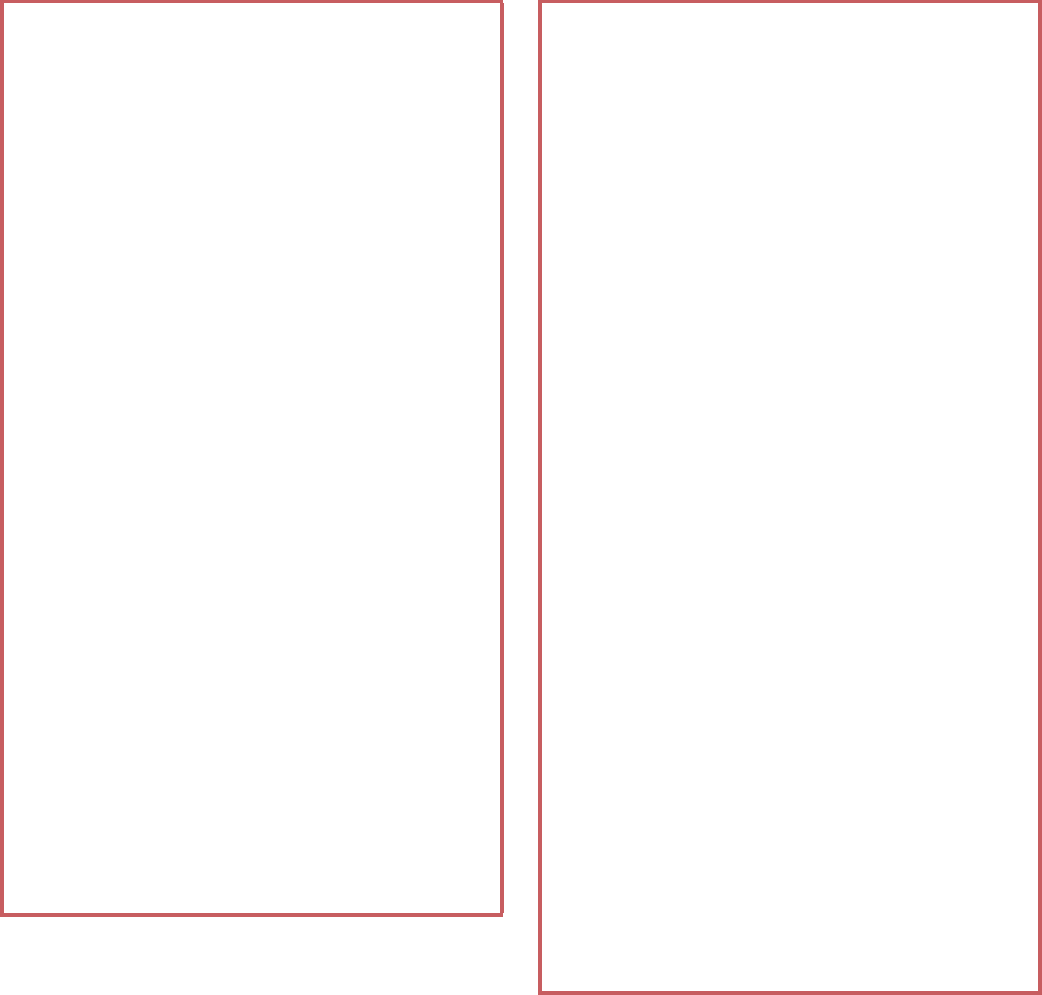
106 File Management
Precautions for handling the Bluetooth
device
Note the following when using the Bluetooth
device.
Note the following to make good connection.
Keep the distance between the FOMA
terminal and another Bluetooth device
within approximately 10 m with no
obstructions in sight. The distance that can
make connection may be shorter when
there are obstructions between them or
depending on the conditions of the
surroundings (such as walls or furniture)
and the structure of a building. Especially
when there is a wall or floor of reinforced
concrete between them, they may be
unable to connect with each other. Note the
above mentioned distance is not
guaranteed.
Move the FOMA terminal and another
Bluetooth device as far away as possible
from home electric appliances, AV devices,
OA devices, etc. before connection. The
Bluetooth device is liable to be adversely
affected by a microwave oven, so move it
as far away as possible from the microwave
oven while using it. Otherwise, normal
connection cannot be performed when
electric devices are powered on or
Bluetooth devices may cause noises or
reception failure on a TV or radio set (TV
images may degrade for specific channels
of UHF or satellite broadcasting).
Move the Bluetooth device to a place that
connection is possible when there is a
broadcast station or radio near the
Bluetooth device, and the FOMA terminal
cannot be connected to the device. Strong
radio waves may prevent connection
between Bluetooth devices.
Wireless connection is available with
Bluetooth device put in a bag or pocket.
However, lowering of communication speed
or noise may result when you are in
between the Bluetooth device and the
FOMA terminal.
Electromagnetic signals from the Bluetooth
device may affect the operation of electronic
medical equipment. As some cases may
result in accident, turn off the FOMA terminal
and other Bluetooth devices in the following
place.
On trains On airplanes In hospitals
Nearby automatic doors or fire alarms
In places such as gas stations where
flammable gas is generated
The radio interference with Wi-Fi
compatible devices
The Bluetooth devices use the same
frequency band (2.4 GHz) as wireless LANs
(IEEE 802.11b/g/n). Therefore, using the
Bluetooth device near a wireless LAN device
may cause the radio interference, lowering of
communication speed, noise or connection
fail. In this case, turn off the wireless LAN
device or keep the FOMA terminal and the
Bluetooth device at least approximately 10 m
away from the wireless LAN.
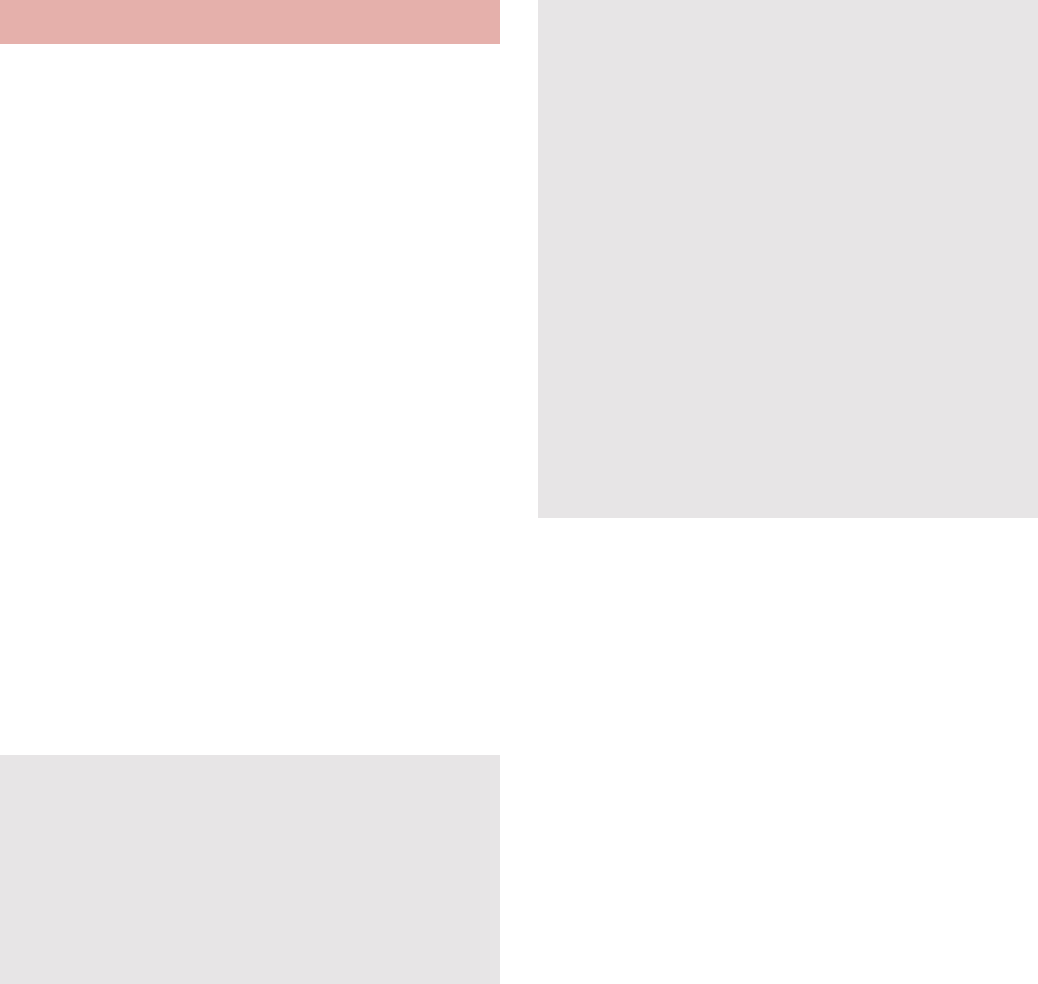
107
File Management
Enable Bluetooth function in advance (nP. 76).
To register/connect a Bluetooth device, the
Bluetooth passkey may need to be entered.
Before starting the registration, decide the 1- to
16-digit number. Enter the same number on the
FOMA terminal and the other party’s Bluetooth
device.
1In the home screen, [R]/
[Settings]/[Wireless &
networks]/[Bluetooth settings]
2Select an item
Bluetooth: Enable Bluetooth function.
Device name: Change the FOMA terminal’s
name.
Discoverable: Set whether to receive a
search request from other Bluetooth devices.
Detailed Bluetooth Settings: Set Bluetooth
function.
Scan for devices: Search for the Bluetooth
devices around the FOMA terminal and
register them in it.
ƦSet the other party’s Bluetooth device to the
registration stand-by status in advance.
ɡ
When receiving registration request
from Bluetooth device or connection
request from unregistered Bluetooth
device
1Registration request/Connection
request from Bluetooth device
2[Pair]
:Entering the Bluetooth passkey may be
necessary depending on the other party’s
Bluetooth device.
Bluetooth settings
You can connect more than two devices
simultaneously. However, when hands-free
(headset) and audio are connected with each
other, you cannot hear the audio sound during
a hands-free call.
If you fail to connect, connection may become
available after re-registration of Bluetooth
devices.
[Bluetooth]
When the Bluetooth function is enabled, the
FOMA terminal is set to receive a registration
request/connection request from other
Bluetooth devices. Enable Discoverable in
advance to allow the FOMA terminal to be
searched for by other Bluetooth devices.
While in connection stand-by, even if a
connection request from a Bluetooth device is
received, connection may not be made
depending on the signal strength etc.
[Discoverable]
Setting is disabled automatically when a certain
period of time passed after enabling.
[Scan for devices]
For details on the operations of the other party’s
Bluetooth device, refer to the manuals of the
Bluetooth device to be used.
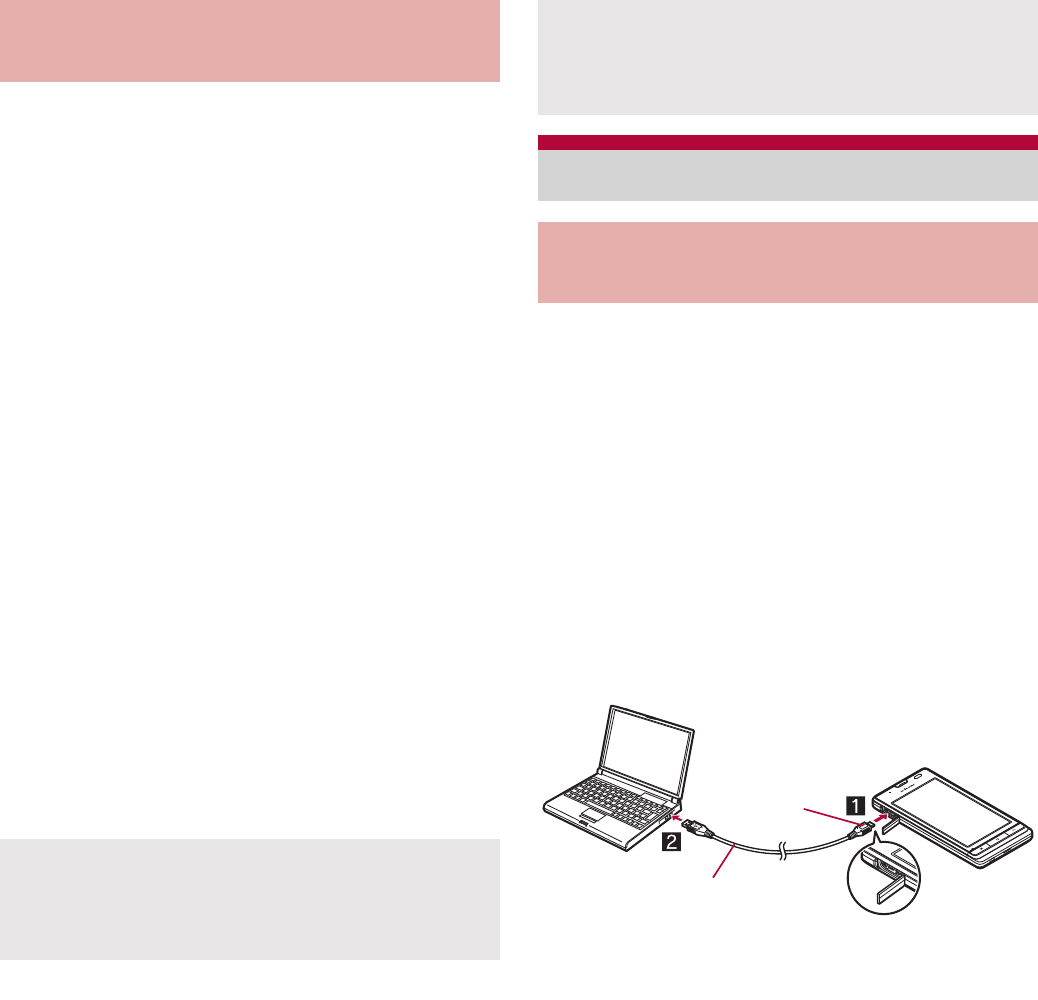
108 File Management
Insert a microSD Card in advance. However,
sending and receiving just single data may not
require the microSD Card.
ɡ
Sending data
Example: Still picture
1In the home screen, [R]/
[Contents Manager]
2Touch a still picture for a while/
[Share]/[Bluetooth]
:Set the receiving Bluetooth device to receive
data.
3Select a Bluetooth device to
connect to
ɡ
Receiving data
1Send data from the sender’s
Bluetooth device
2Touch the status bar/select data
to receive/[Accept]
3Touch the status bar/select data
to receive
1Insert the FOMA terminal side
connector of the microUSB cable
for PC (sample) horizontally into
the external connector terminal on
the FOMA terminal (1)
2Insert the PC side connector of the
microUSB cable for PC horizontally
into the USB connector on the PC
(2)
:For details on setting USB connection mode
nP. 79
Sending and receiving by
Bluetooth
Note that if you select [Delete all before
registration] at receiving all data, all data
registered to the target function are deleted.
Some data cannot be received all.
When available memory space in the save
destination becomes insufficient, the data being
received to that point are saved and receiving
ends.
External connector device
Connecting the FOMA terminal
and PC
Keep side
with the
characters
down
microUSB cable for PC
(sample) Open external
connector
terminal cover
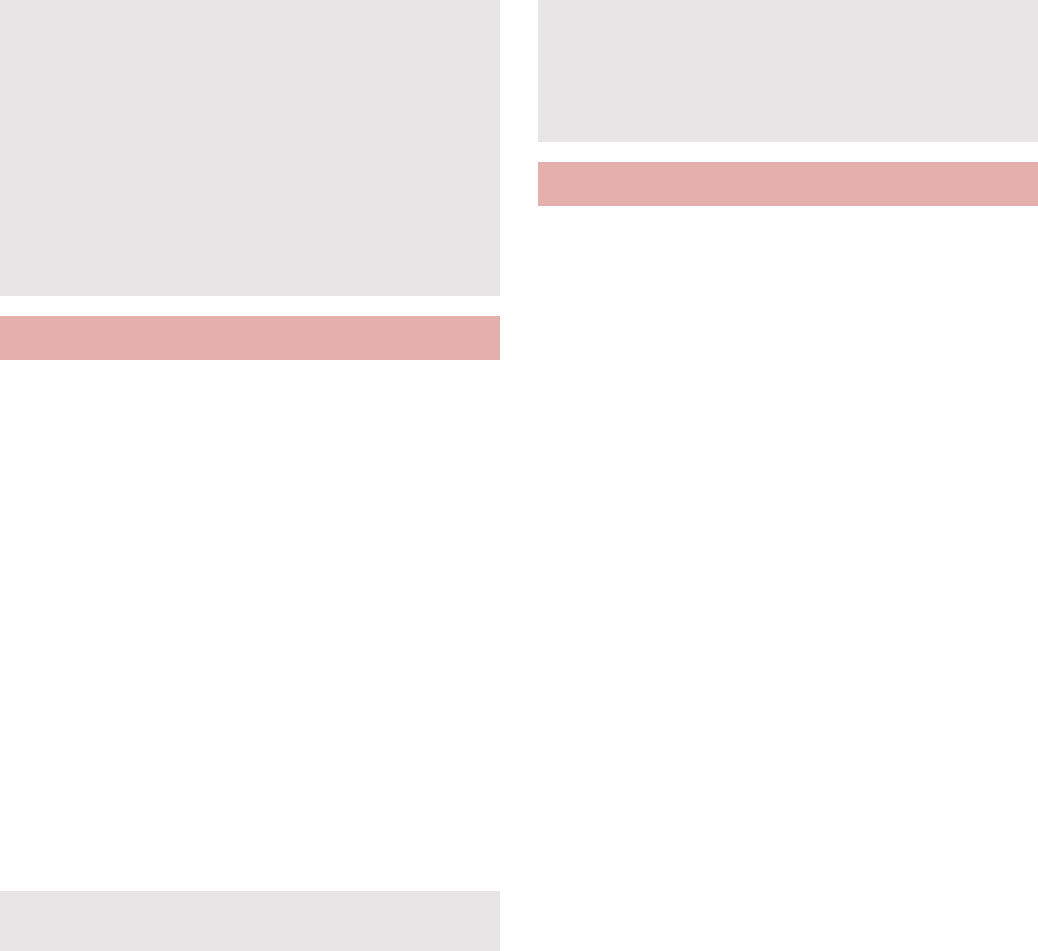
109
File Management
Insert a microSD Card in advance.
1Connect the FOMA terminal to a PC
via the microUSB cable for PC
(sample)
2Touch the status bar/[USB
connected]
3[Turn on USB storage.]/[OK]
4Use as a microSD reader/writer
5Perform secure hardware removal
after use
6[Turn off USB storage.]
7Disconnect the microUSB cable for
PC from the FOMA terminal
Transfer music data, video data, and still
picture data from a PC to a microSD Card.
Playing copyrighted data is only possible with the
FOMA terminal used for transfer from a PC.
Some data may not be played due to copyright.
Data saved on devices other than SH-13C
cannot be played even if they are data without
copyright.
1Activate Windows Media Player 11/
12 on a PC
2Connect the FOMA terminal to a PC
via the microUSB cable for PC
3Set the USB connection mode
(nP. 79) to [MTP mode] and
activate MTP application
4Add data to be saved to the
synchronization list in Windows
Media Player 11/12 and start
synchronization
5Exit the MTP application after
transfer
6Disconnect the microUSB cable for
PC from the FOMA terminal
Use a USB cable “microUSB cable for PC”.
USB cables for PC are not available, since the
connector shape is different.
The use of a USB HUB may not work correctly.
Do not remove the microUSB cable for PC
while exchanging data with PC. Data may be
damaged.
Windows XP, Windows Vista and Windows 7 all
of which are Japanese version are available OS
for the connection.
microSD reader/writer
While using as a microSD reader/writer, Offline
mode is enabled.
While using as a microSD reader/writer,
microSD Card cannot be used from other
applications. In addition, microSD Card may not
be used as a microSD reader/writer while it is
used from other applications.
Transferring data
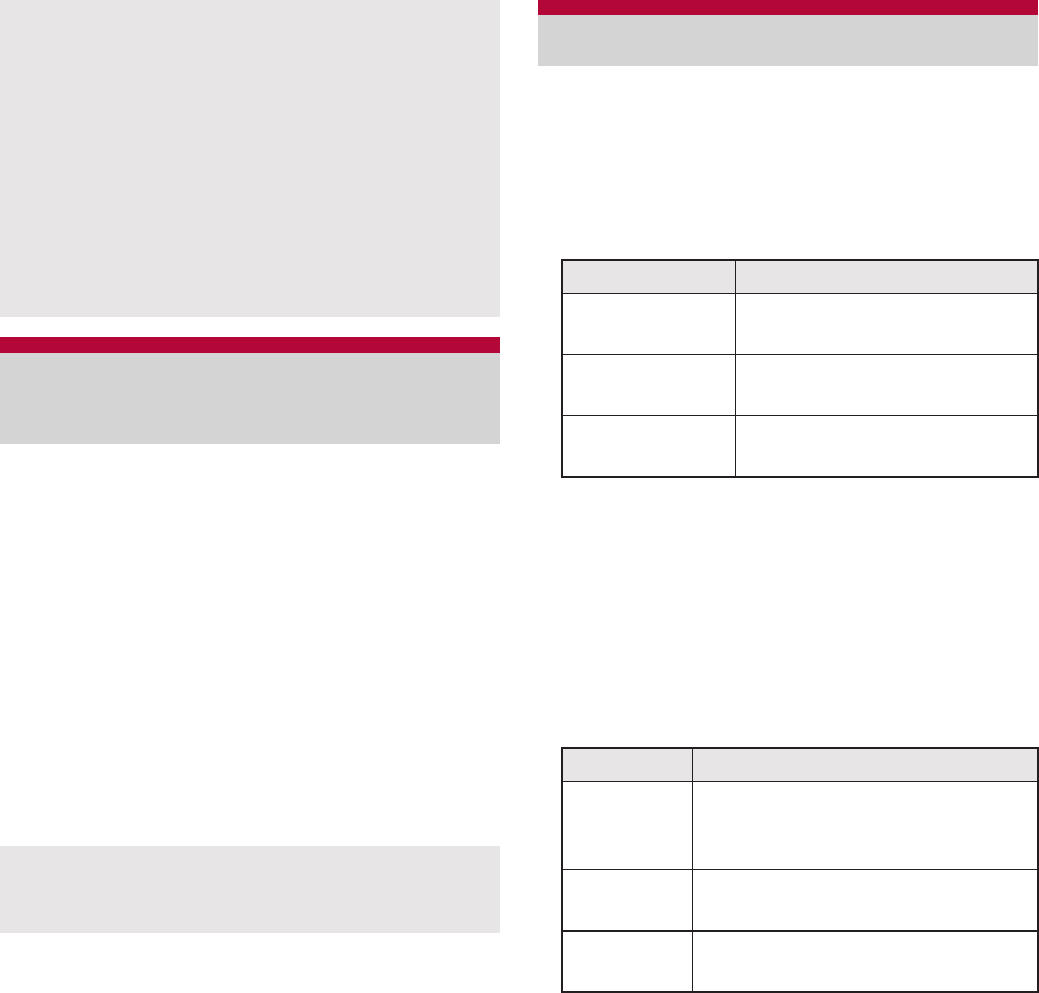
110 File Management
Transfer the videos that are recorded on Blu-ray
Disc recorder to a microSD Card and play them.
Connect Blu-ray Disc recorder to the FOMA
terminal using the microUSB cable for PC
(sample) to transfer videos. Connect to Blu-ray
Disc recorder and set the USB connection mode
(nP. 79) to [Card reader mode]. Connection
method is the same as for connecting the FOMA
terminal with PC or other devices (nP. 108).
For details on transferring videos, refer to the
manuals of the Blu-ray Disc recorder.
Refer to DOCOMO website for compatible
models.
Using Wi-Fi connection, you can watch the still
picture data and listen to the music data of the
FOMA terminal or microSD Card with TV
compliant to the home network.
You can make public the following data managed
by Contents Manager.
*1 Still picture data whose image size is larger
than “4096×4096” cannot be displayed.
*2 WAV files can be played only when their data
format is LPCM. Also, LPCM is not displayed
on the FOMA terminal.
ƦYou may not make data public when the
number of each data exceeds 1,000.
Store the data to make public in the following
folders on a microSD Card in advance.
Set the Wi-Fi connection before using home
network server. For details on Wi-Fi nP. 43
While activating MTP application, Offline mode
is enabled.
The old data is overwritten if the new data,
whose name is the same as old one in its first to
64th characters (including extensions), is
transferred.
The license information of copyrighted data is
saved in the microSD Card. If you perform
removing the microSD Card, deleting a license
information data or Reset all, the transferred
data cannot be played.
Cooperating with Blu-ray
Disc recorder
Display the home screen when connecting
Blu-ray Disc recorder to the FOMA terminal
using microUSB cable for PC.
Home network settings
Data type File format
Still picture
data*1
JPEG
Moving picture
data
MP4, 3GP (Video codecs:
H.264, Audio codecs: aac)
Music data*2 MP3, LPCM (44.1 kHz/2ch),
WAV (44.1 kHz/2ch)
Data type Folder location
Still picture
data
¥DCIM,
¥PRIVATE¥SHARP¥CM
¥PICTURE
Moving
picture data
¥DCIM,
¥PRIVATE¥SHARP¥CM¥MOVIE
Music data ¥
PRIVATE
¥SHARP¥
CM
¥
MUSIC,
¥
PRIVATE
¥
SHARP
¥
CM
¥
SOUND
111
File Management
Refer to the website (http://k-tai.sharp.co.jp/
peripherals/dlna/sh-13c.html) (in Japanese only)
for types of TV compliant to connection with this
FOMA terminal.
For the operation method of connecting to the
FOMA terminal from TV compliant to the home
network, refer to the manual of TV compliant to
the home network.
Connection may not be made properly or be
canceled while using depending on wireless LAN
access points or using condition. In this case,
disable home network server and then enable it
once again.
Check the following when you cannot connect
properly.
Access point setting
Wi-Fi connecting condition
Network setting of the home network
compatible device to connect
Security software/Firewall setting of the home
network compatible device
Home network settings of the FOMA terminal
1In the home screen, [R]/
[Settings]/[Wireless &
networks]/[Home network
settings]
2Select an item
Home network server: Enable home network
server.
Wi-Fi for home NW server: Set the network
to be used from the access points set for
Wi-Fi connection.
Home network server name: Register the
home network server name to be displayed
on TV compliant to the home network.
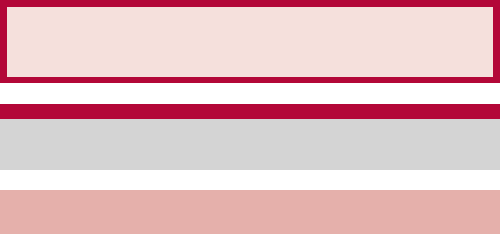
112 Applications
GPS is a function to retrieve location information of
the FOMA terminal by receiving radio wave from
GPS satellites. Enable location information services
([Use wireless networks] or [Use GPS satellites]) to
measure the present location (
n
P. 80).
You cannot use the FOMA terminal as navigation
system for professional use of aircrafts, vehicles,
person, etc. or surveying GPS of high accuracy.
Note that DOCOMO shall not be liable for the
pure economic loss caused by using for these
purposes or other purposes such as you cannot
confirm the positioning (communication) result
with the FOMA terminal failure, malfunction or
external factors such as power failure (including
battery exhaustion).
GPS is the service administered by Department
of Defense of USA. Therefore, GPS radio wave
condition may be controlled (accuracy
degradation, radio wave abort, etc.) for the US
national security reason. In addition, the same
results may not be retrieved even when
positioned in the same location and environment,
since the radio wave condition differs depending
on the location of satellites.
Note that GPS is using the radio wave from
satellites, and following conditions may cause
the radio wave abort or difficulty to receive
resulting in 300 m or more of the error of
retrieved location information.
In or under densely trees, in density area with
buildings or residence
In or under buildings
In basement, tunnel, ground or water
Near high-tension line
Inside cars or trains
In bad weather with heavy rain/snow
In bags or boxes
When people or objects are blocking the
FOMA terminal
When hands are covering camera, earpiece or
proximity sensor of the FOMA terminal
When using a map and GPS function overseas,
the displayed map based on the acquired
location information (latitude and longitude
information) may not be accurate because of the
legal system in each country and the area.
Packet communication charges may be incurred,
since assist data such as satellite information is
automatically retrieved when you position
present location.
Packet communication charges are incurred
when you display a map based on the location
information.
Applications
GPS/Navigation
Using GPS function
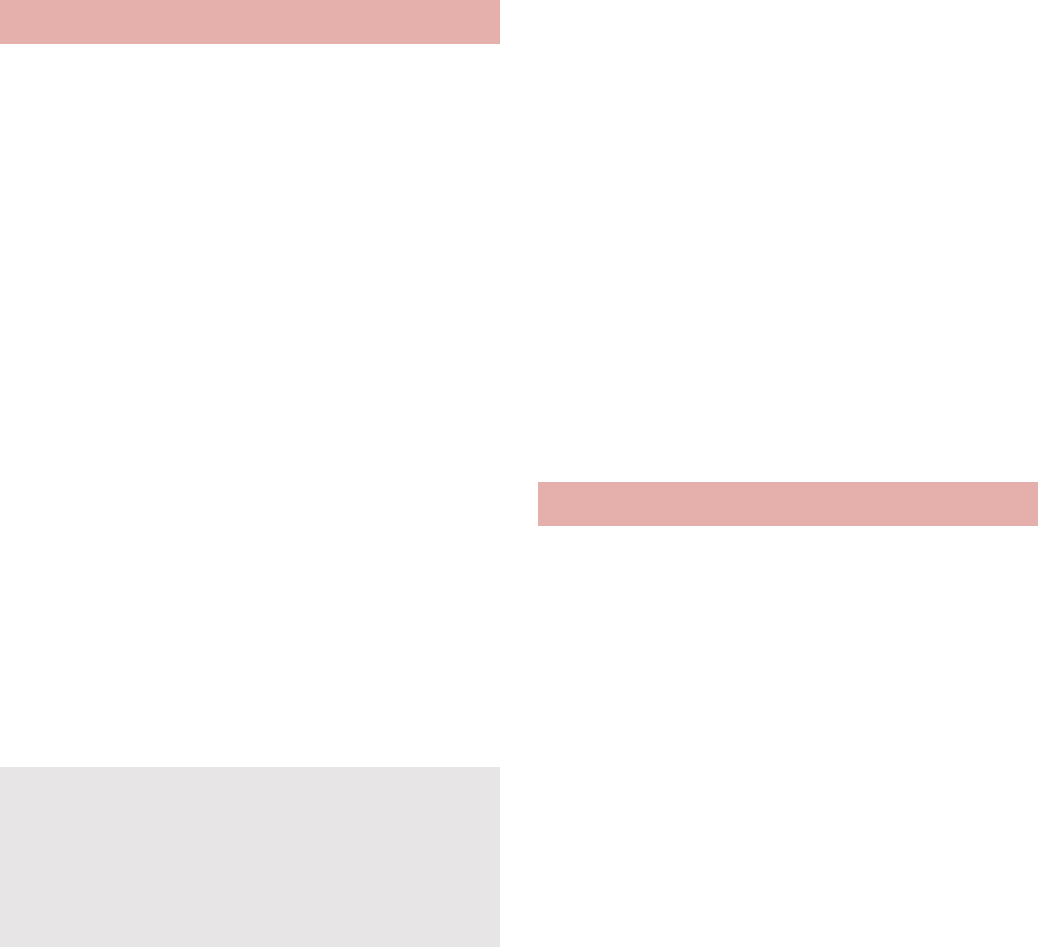
113
Applications
Use Google Maps. You can measure your
present location, and use the navigation
function to check how to get to your destination
in detail by using it.
It is necessary to enable location information
services ([Use wireless networks] or [Use GPS
satellites]) to measure the present location
(nP. 80).
1In the home screen, [R]/[Maps]
ɡ
Measuring present location
1In the map screen, [0]
ɡ
Street view
1In the map screen, touch any part of
which Street view you want to
display for a while
2Touch the speech bubble/[1]
:To change a displayed direction: Keep
touching the screen and slide
:To move a displayed place: Keep touching
[3] and slide
:Compass mode: z/[Compass mode]
ɡ
Searching place
1In the map screen, z/[Search]
2Enter a name of place to be
searched
:You can search by entering an address, a
name of place or facility, etc.
3[Go]/[4]
:A search results are displayed on the map by
a marker.
:If there are more than two search results,
touch [5] to display the search results as a
list.
4Touch a marker/touch the speech
bubble
Use Google Maps Navigation. You can search
for a route from the present location to the
destination by using it.
It is necessary to enable location information
services ([Use wireless networks] or [Use GPS
satellites]) to measure the present location
(nP. 80).
1In the home screen, [R]/
[Navigation]
2Select an item
Speak Destination: Search for the
destination by voice.
Type Destination: Search for the destination
by entering characters.
Contacts: Search for an address registered
in phonebook.
Maps
Some areas are not supported by Street view. If
not supported, [2 (grey)] is displayed.
When Compass mode is used, the
geomagnetic compass of the FOMA terminal
and the direction displayed by Street view are
associated with each other.
Navigation
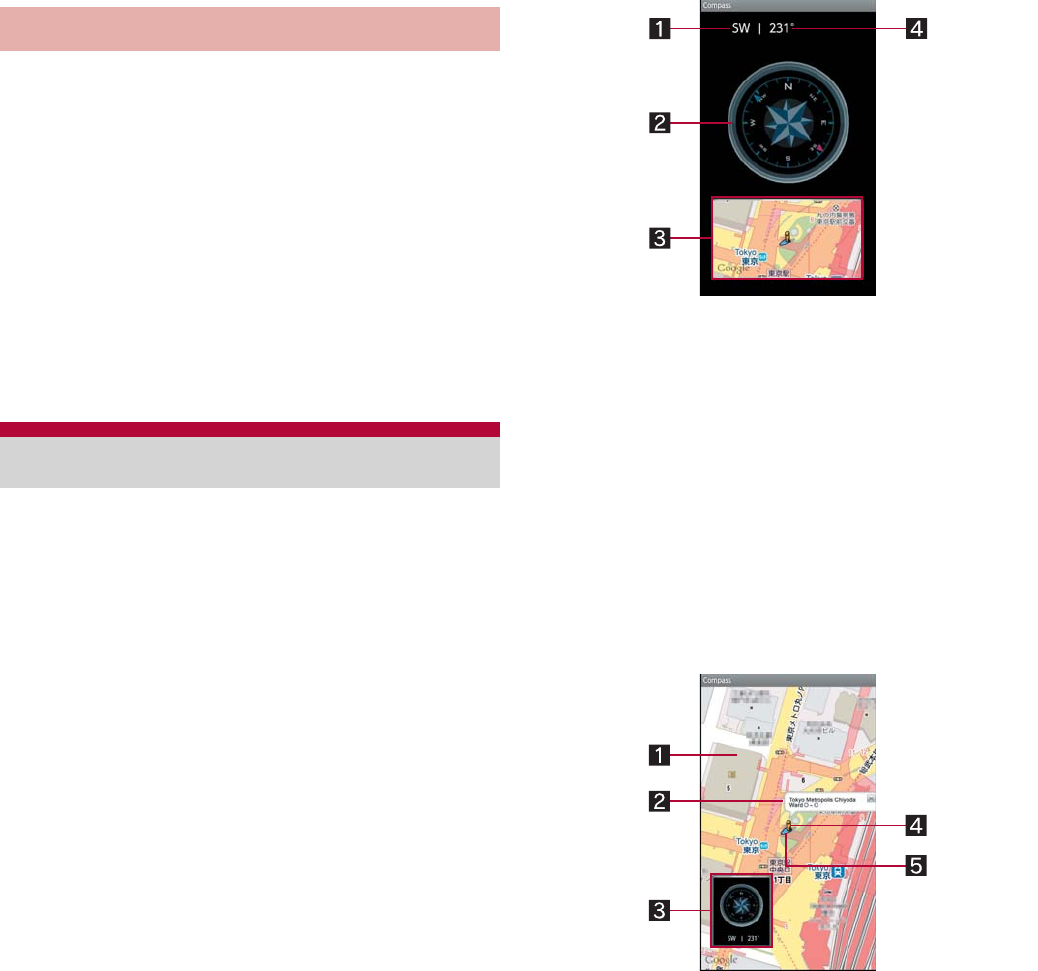
114 Applications
Starred Places: Search for a starred location
on the map.
“
౷ͺίς
” (Map appli) is an application of
docomo map navi service. You can use the
location information and view present location
or specified location, search for surrounding
information, navigate to the destination, etc.
It is necessary to enable location information
services ([Use wireless networks] or [Use GPS
satellites]) to measure the present location
(nP. 80).
1In the home screen, [R]/[
౷ͺί
ς
] (Map appli)
Display a map or compass to check your
location or the direction that the FOMA terminal
is headed to.
There are two modes for checking: a compass
mode which shows the direction of the FOMA
terminal with a compass and a map mode which
shows the direction of the FOMA terminal with an
azimuth icon on map.
To display maps, enable data connection or
connect to Wi-Fi.
Enable location information services ([Use
wireless networks] or [Use GPS satellites]) in
advance to measure the present location
(nP. 80).
1In the home screen, [R]/
[Compass]
ɡ
Compass screen layout
Compass mode
1Azimuth
2Compass
Needle rotates in accordance with the
direction of the FOMA terminal.
In accordance with the tilt of the FOMA terminal,
flat display and birds-eye display are switched.
3Map window
The way of reading the map is the same as in
the map mode screen.
Touch the map to switch to the map mode.
4Angle
Display the angle from North to the front of the
FOMA terminal.
Map mode
౷ͺίς
(Map appli)
Compass
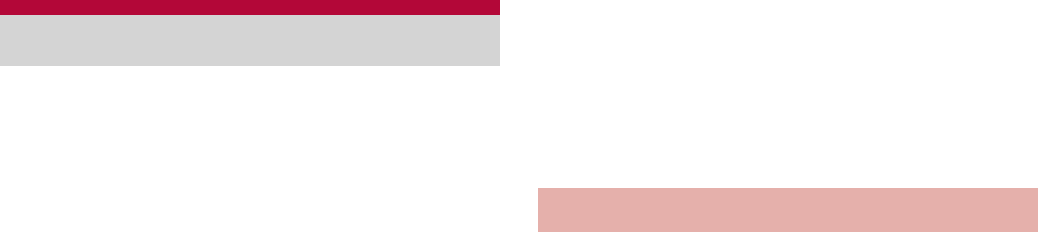
115
Applications
1Map
2Present location call-out
Display the address or street name of the
point on which a human icon is displayed.
3Compass window
The way of reading the compass is the same
as in the compass mode screen.
Touch the compass to switch to the compass
mode.
4Human icon
It is displayed on the present location.
5Azimuth icon
Display the direction of the FOMA terminal on
the map.
Osaifu-Keitai is a function which has built-in IC
card and allows you to pay, use as coupons or
collect stamps by simply holding the FOMA
terminal over the scanning device at stores.
Moreover, you can access sites and web pages
by holding the FOMA terminal over the
scanning device, and get the latest coupon,
deposit electronic money and check your usage
by using communication. In addition, for your
secure use, you can lock functions of
Osaifu-Keitai when you lost the FOMA terminal.
For details on Osaifu-Keitai, refer to “
̮၌ဥ΄ͼ
ΡήΛ·
(sp
κȜΡ
<
ΑζȜΠέϋ
>
༎
)” (Mobile
Phone User’s Guide [sp-mode <Smartphone>])
(in Japanese only) or docomo market.
ɦTo use Osaifu-Keitai compatible service, settings
are necessary on a website or an application.
FOMA terminal malfunctions may cause data
(including electronic money, points, etc.) saved
in the IC card to be lost or changed (Note that as
a rule, you will be asked to delete data when
leaving your FOMA terminal for repairs, etc.,
since we cannot keep your FOMA terminal with
such data still remaining in it). For the service
such as a reissue, restoration, temporary
keeping or transfer of the data, contact your
provider of Osaifu-Keitai compatible service. Be
sure to use the Osaifu-Keitai compatible service
including a backup service for important data.
DOCOMO shall not be liable for any loss or
change of data in the IC card or other damages
of Osaifu-Keitai service caused by any reason
such as malfunctions and upgrading.
When the FOMA terminal is stolen or lost,
immediately contact your provider of Osaifu-Keitai
compatible service for handling methods.
To use Osaifu-Keitai compatible services,
download the Osaifu-Keitai compatible application
from Osaifu-Keitai compatible sites and make the
setting. Some services do not need to download
the Osaifu-Keitai compatible application.
1In the home screen, [R]/
[Osaifu-Keitai]
:If the initial setting is not completed, the initial
setting screen appears.
2Select a service
Osaifu-Keitai
Using Osaifu-Keitai
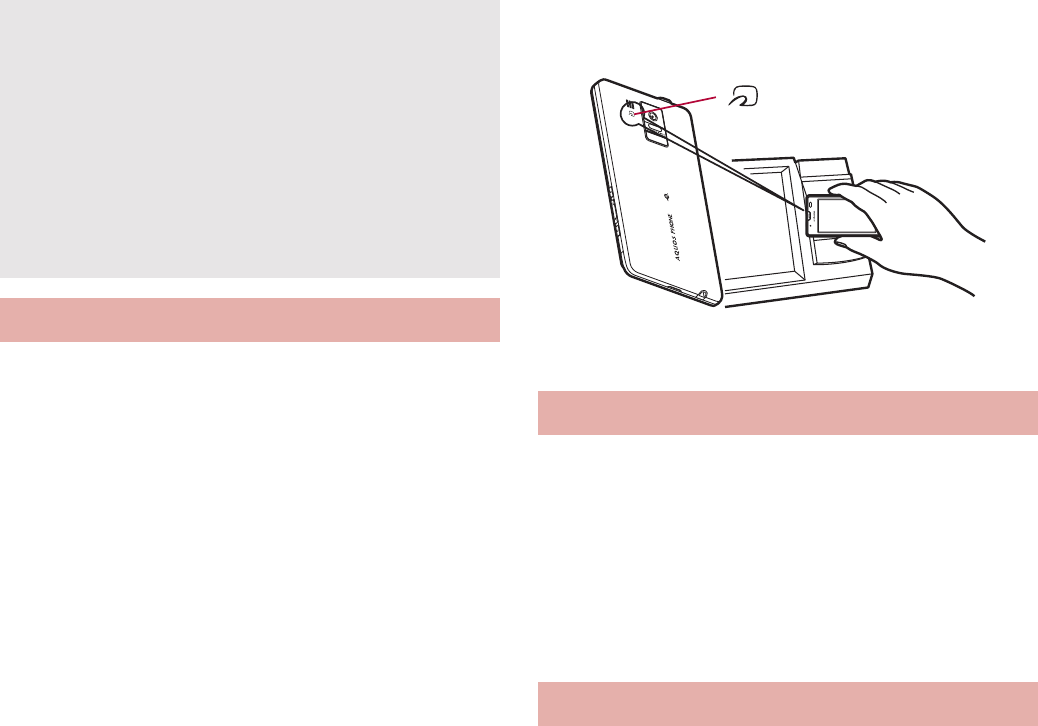
116 Applications
Hold the a mark of the FOMA terminal over
the scanning device to use as electronic money
or railway tickets, to retrieve ToruCa, etc.
Pay attention to the following points when
holding the a mark over the scanning device.
Pay attention to the position to hold over since
a mark is on near the camera, not the center of
the FOMA terminal.
Do not contact between the FOMA terminal
and the scanning device
Hold the a mark directly above the scanning
device
Slowly hold the a mark over the center of the
scanning device
If the scanning device does not recognize the
built-in IC card, hold the a mark over the
scanning device and move the handset
around
Do not attach a metallic substance on the a
mark side
1Hold the a mark over the
scanning device
2Confirm that the data is scanned
Lock the function of Osaifu-Keitai.
Perform the same operation to disable the lock.
1In the service list screen, z/[
̤
ͼέΉȜΗͼ
υΛ·୭
]
(Osaifu-Keitai lock setting)/[Next]
2Enter the Lock No./[OK]/[Next]
ToruCa is an electronic card that can be
imported to the FOMA terminal. You can
retrieve it as store information or a coupon from
a scanning device or sites. Retrieved ToruCa is
saved in the “ToruCa” application and you can
display/search/update it using the application.
For details on ToruCa, refer to “
̮၌ဥ΄ͼΡ
ήΛ·
(sp
κȜΡ
<
ΑζȜΠέϋ
>
༎
)” (Mobile
Phone User’s Guide [sp-mode <Smartphone>])
(in Japanese only) or docomo market.
1In the home screen, [R]/[ToruCa]
You cannot use Osaifu-Keitai in the following
situations. However, you can pay by holding the
FOMA terminal over a scanning device.
In Offline mode
When you are charging the FOMA terminal,
connecting a microUSB cable for PC
(sample) to it or connecting an earphone to it
while the miniUIM is not inserted/When the
FOMA terminal has never received radio
wave
Holding over scanning device
Osaifu-Keitai lock setting
ToruCa
mark
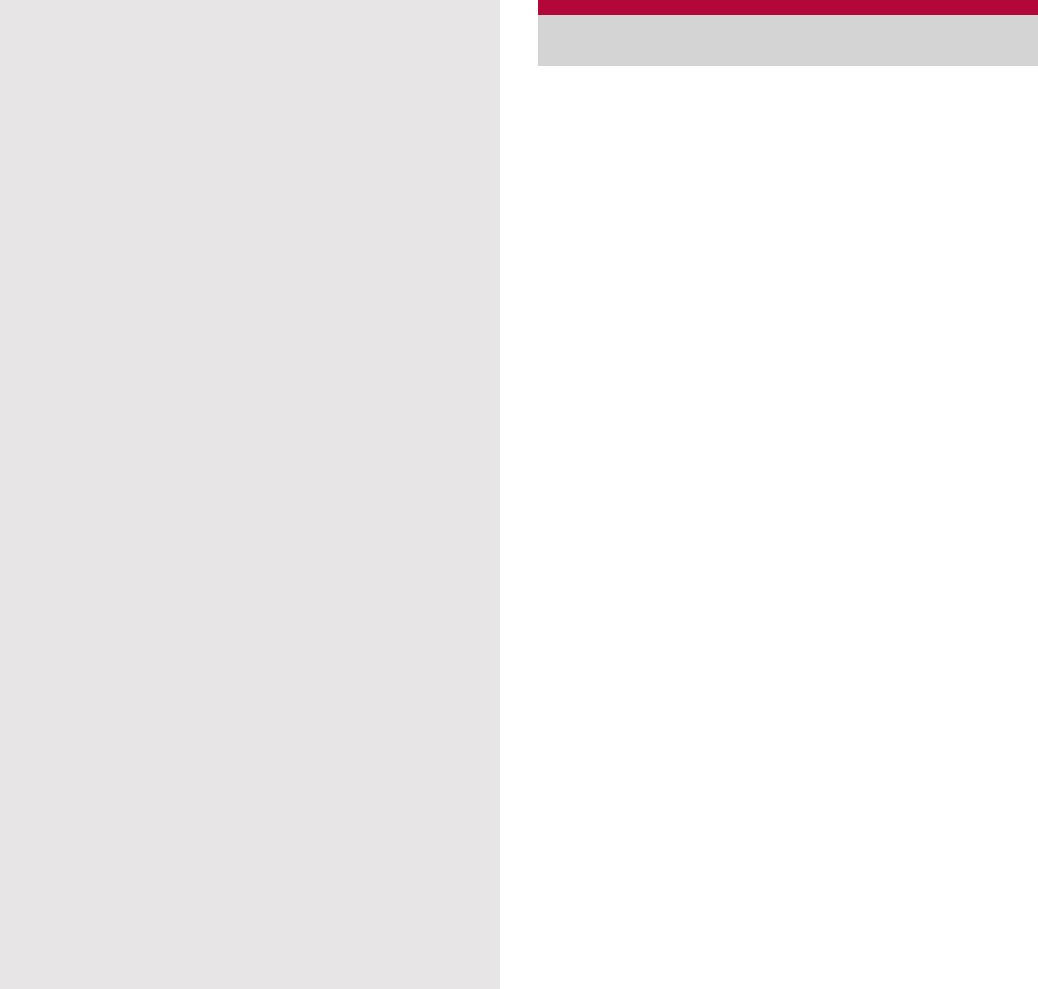
117
Applications
Manage schedules by using the calendar. Also,
synchronize calendar and that of Google
account by registering accounts such as
Google account.
Set the account in advance (nP. 45).
1In the home screen, [R]/
[Calendar]
2Select the date for which you
register a schedule
3Select the time for which you
register a schedule
4Set each item/[Done]
What: Enter the title.
From: Set the start date and time.
To: Set the end date and time.
Time zone: Set the time zone.
All day: Switching All day setting.
Where: Enter the place.
Description: Enter the details.
Calendar: Set the calendar sheet.
Guests: Enter the mail address of the guests
you invite.
Repetition: Set the repetition.
Reminders: Set how early the reminder
notifies you of the schedule before the set
start date and time.
Packet communication charges may be
incurred for retrieving, displaying or updating
ToruCa.
ToruCa provided for i-mode terminals may not
be retrieved/displayed/updated.
The following functions may not be used
depending on the settings of IP (Information
Provider).
Retrieving from a scanning device
Updating
Sending through mail
Moving or copying to a microSD Card
Displaying a map
A map may not be displayed from the ToruCa
list although it can be from ToruCa (details)
depending on the settings of IP.
When Osaifu-Keitai is locked, you cannot
retrieve ToruCa from a scanning device.
When duple check is set to “ON”, you cannot
retrieve the duplicate ToruCa. If you want to
retrieve it, set to “OFF” duple check.
When you send ToruCa through mail, it is sent
in the status that the ToruCa (details) has not
been retrieved.
ToruCa received through mail may not be
saved depending on the mail application.
ToruCa may not be retrieved depending on the
browser you use.
When you move or copy ToruCa to microSD
Card, it is sent in the status that the ToruCa
(details) has not been retrieved.
If the initial setting of Osaifu-Keitai has not
made, ToruCa may not be retrieved from a
scanning device.
Calendar
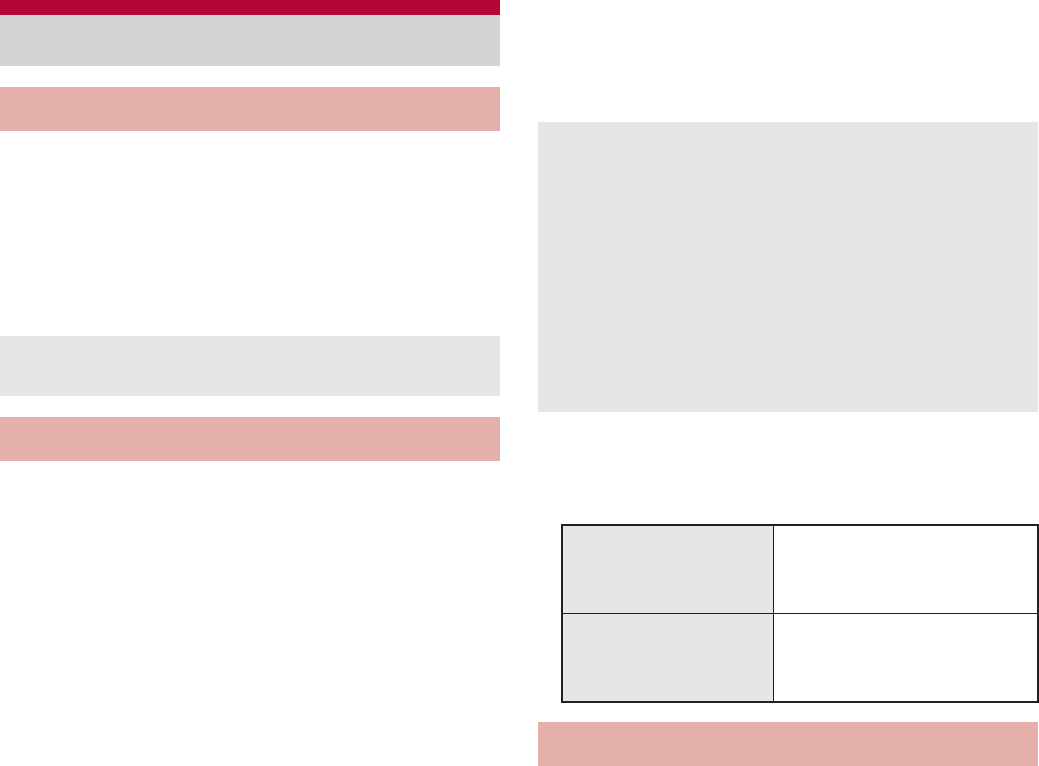
118 Applications
Display city time around the world.
World clock can be displayed up to ten city time.
1In the home screen, [R]/[Clock]/
[WorldClock]
2[Add]/select a city
Activate an alarm tone or vibrator at the
specified time/day of week.
You can save up to ten alarms.
1In the home screen, [R]/[Clock]/
[Alarm]
:To adjust alarm volume: z/[Setting]/
[Alarm volume]
2Select a register destination
3Set each item
Name: Enter the name.
Enable/disable alarm: Enable/Disable the
alarm settings.
Time: Set the time when the alarm rings.
Ring duration: Set the alarm duration.
Repeat: Set the repetition of the alarm.
Alarm sound: Set the alarm sound.
Enable/disable snooze: Enable/Disable the
snooze setting.
Snooze interval: Set the snooze interval.
Snooze repeat: Set the number of snooze
repeat.
Vibrator Setting: Enable/Disable the vibrator
setting.
ɡ
Touch panel operation when an alarm
sounds
The following touch operations are available.
1In the home screen, [R]/[Clock]/
[StopWatch]
2[Start]
:To record the lap time and split time: [Lap]
3[Stop]
:To reset measured time and history: [Reset]
Clock
World clock
[E] appears for cities displaying daylight
saving time.
Alarm
The alarm is not activated when the handset is
turned off at the alarm setting time.
The alarm is not activated when the set time
arrives during a call. Upon the end of the call,
the previously displayed screen or the home
screen is displayed, and the alarm is activated.
When a set time arrives during another alarm
sounding, the alarm is delayed. When the
former alarm stops or the alarm duration has
elapsed, the delayed alarm restarts.
End the alarm Keep touching [2] and
slide to the right along the
arrow on the screen
Stop the alarm
(Snooze works)
Keep touching [3] and
slide to the left along the
arrow on the screen
Stopwatch
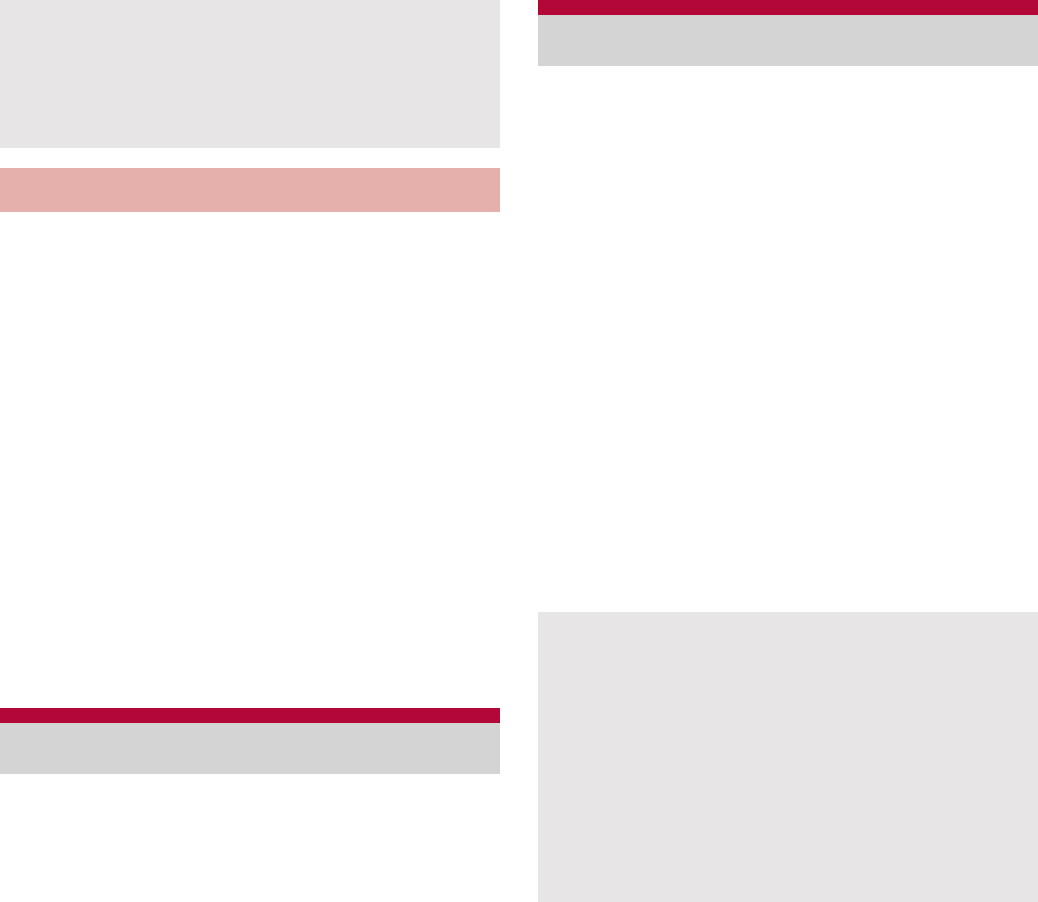
119
Applications
Activate an alarm tone or vibration after the
specified length of time passes.
1In the home screen, [R]/[Clock]/
[Timer]
2Touch the set time/enter the
time/[OK]
:Touch [10sec]/[1min]/[5min]/[10min] to plus
10 seconds/1 minute/5 minutes/10 minutes
to the set time.
:To reset the set time to 00 minute 00 second:
[Reset]
3[Start]
:To cancel the countdown: [Reset]
4[Stop]
Register frequently used phrases and use them.
1In the home screen, [R]/
[Notepad]/[Create]
2Enter the body text/[Save]
You cannot record when the available space of
the microSD Card is less than 300 KB.
1In the home screen, [R]/[Voice
Recorder]
:To switch recording mode: [Mode]
ƦWhen [Attach to Mail mode] is set, the limit
of the recording time is set to the size that
can be attached to mail. When [Long time
mode] is set, you can record up to 6 hours
per recording.
2[p]
:Recording start sound is heard and recording
starts. Incoming lamp flashes during
recording.
3[q]
:Recording stop sound is heard and recorded
data is saved.
ɡ
Playing recorded data
1In the Voice Recorder screen, [Play]
:Previously recorded data is played by
operating after recording.
You can record up to 99 histories of lap time
and split time. When the number exceeds 99,
they are deleted starting with the oldest.
Measured time and history are reset by ending
the Clock.
Timer
Notepad
Voice recorder
Recording start/stop sounds are activated
regardless of the setting of the FOMA terminal.
Recording stops automatically when recording
time reaches the maximum or when the
microSD Card has no available space.
When a call is received during recording,
recording automatically stops, recorded data is
saved, and the call can be answered. After the
call ends, the save completion notification
screen appears.
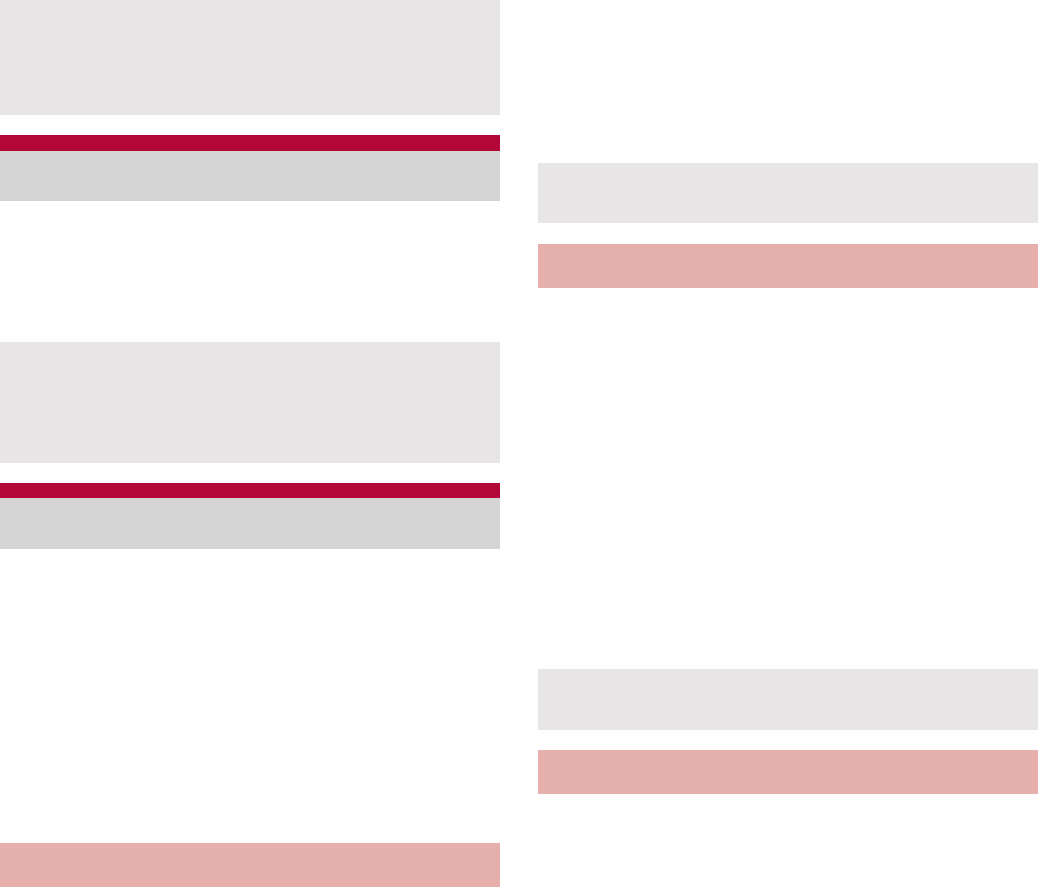
120 Applications
2Select recorded data
1In the home screen, [R]/
[Calculator]
2Calculate
You can collectively backup data, such as
phonebook or mail, and each setting
information.
While backing up microSD, Offline mode is
enabled.
When the available memory space of the FOMA
terminal is less than 11 MB, microSD backup is
not available.
Insert microSD Card in advance.
1In the home screen, [R]/
[Settings]/[microSD & phone
storage]/[microSD backup]
2[Backup]/enter the Lock No./
[OK]
3Select a data category to save
4[Start]/[Yes]
5[Complete]
1In the home screen, [R]/
[Settings]/[microSD & phone
storage]/[microSD backup]
2[Restore]/enter the Lock No./
[OK]
3Select a backup file to read
4[Start additional]/[Start overwrite]
5[Yes]/[Yes]
6[Complete]
1In the home screen, [R]/
[Settings]/[microSD & phone
storage]/[microSD backup]/
[Management/Settings]
2Select an item
When a call is received during playing, playing
is automatically paused and the call can be
answered. After the call ends, the play screen
appears while pausing data.
Calculator
When the calculator is ended, memories are
deleted.
Results or history information may be deleted
while it is active in the background.
microSD backup
Saving backup file
You cannot save the data when battery level is
insufficient.
Reading backup data
You cannot read the data when battery level is
insufficient.
Setting/Managing backup file
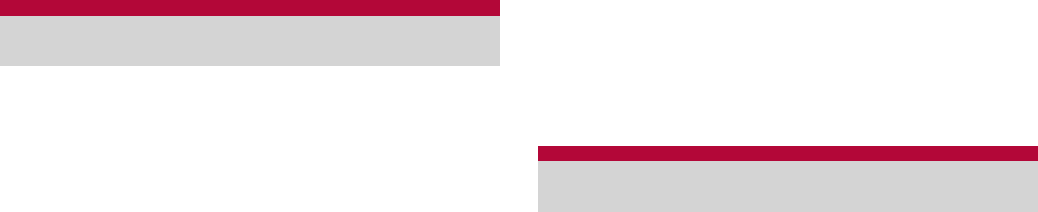
121
Applications
Organize backup files: You can delete saved
backup data.
Set image for address book: You can set
images to/not to be included when you
backup phonebook data.
View result screen: Display the latest result
of saving/reading the backup file.
Auto-backup recommended: You can set to/
not to automatically backup application
display order, status of TapFlow,
communication data, etc. when available
space in the FOMA terminal has run out.
Link to address book: Associate
communication data and phonebook.
Enter the keyword and search for it in the
Built-in or Net Dictionary.
The following e-dictionaries are preset on the
FOMA terminal (Part of the dictionary may differ
from printed version due to computerization).
ྶޢ࣭ࢊৃങMX
Containing approximately 58,000 words
centered around frequently used modern
language.
ΐȜΣͺΑםგৃങMX
An English-Japanese dictionary, which is
convenient for English conversation, reading
newspapers and novels. Containing
approximately 89,000 words.
ΐȜΣͺΑგםৃങMX
A full-fledged words Japanese-English
dictionary contains approximately 69,000
words centered around modern language.
(“
ྶޢ࣭ࢊৃങ
MX” ©KITAHARA Yasuo &
Taishukan, 2009, “
ΐȜΣͺΑםგৃങ
MX”,
“
ΐȜΣͺΑგםৃങ
MX” ©KONISHI Tomoshichi,
MINAMIDE Kosei & Taishukan, 2009)
Net Dictionary “ຐشমങ” (encyclopedia) is
available by default.
1In the home screen, [R]/
[Dictionary]
:To switch dictionaries: [Switch dictionary]/
select a dictionary to use
2Enter the keyword
:In the Built-in Dictionary, the search result
appears every time text is entered.
:In the Net Dictionary, the search result
appears after entering the keyword/
[Search].
3Select a search result
Support everyday walking and jogging with
pedometer.
The number of steps, calories burnt, etc. are
saved as history. You can check them as graph.
Input User Information and enable Pedometer
On of Pedometer setting in advance (nP. 83).
If vibration or shake was applied to the FOMA
terminal by the vibration of the FOMA terminal or
azimuth adjustment, the number of steps may
not be counted correctly.
Counted number of steps may not be displayed
correctly depending on how to put on, measure
or walk.
Dictionary
Pedometer
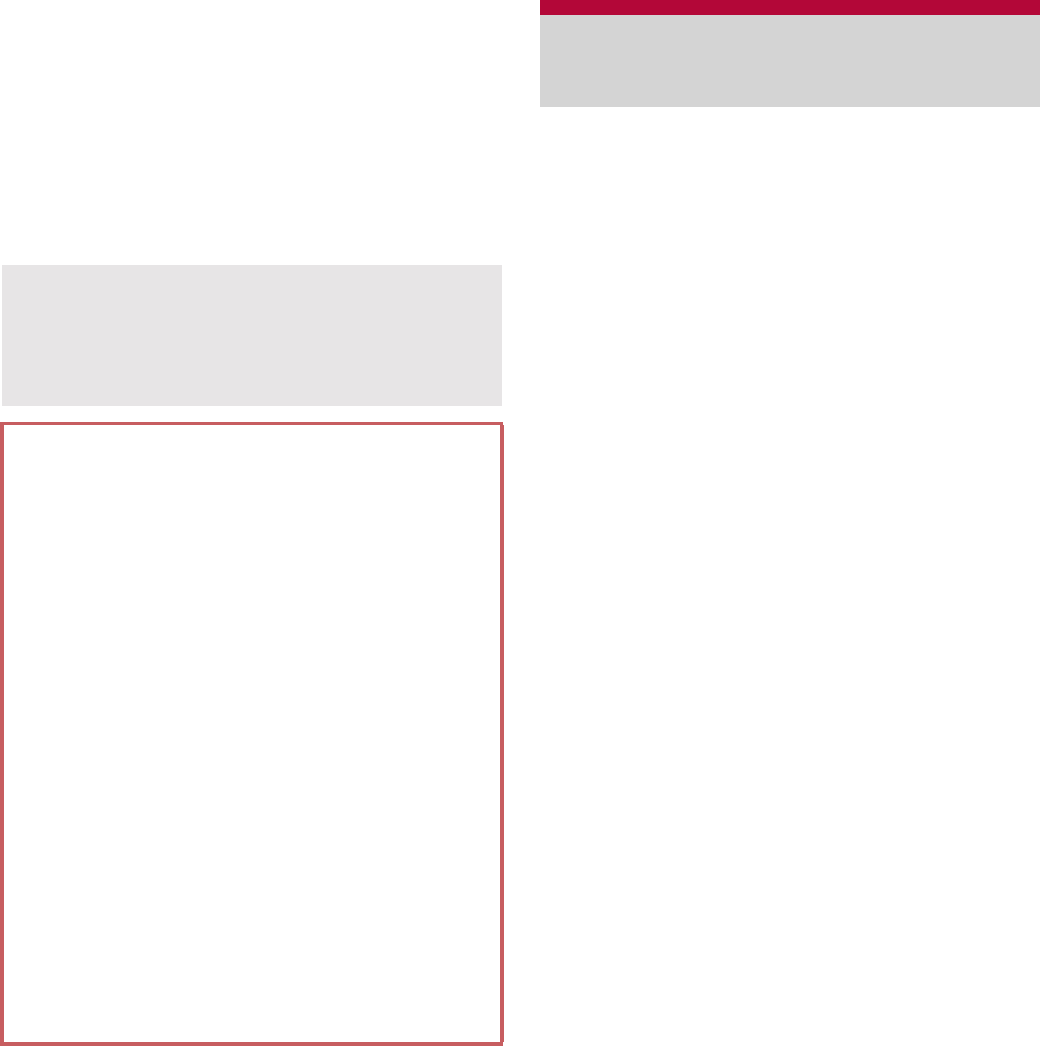
122 Applications
When carrying the FOMA terminal in Carry Case
02 (sold separately), put the Carry Case 02 on a
belt etc.
When carrying the FOMA terminal in a bag or
pouch, place it in a stable space such as in a
pocket or compartment.
1In the home screen, [R]/
[Pedometer]
“iD” is convenient electric money using
credit-card transactions. You can pay easily
and conveniently by simply holding an
Osaifu-Keitai which credit card information is
set or an iD compatible card over the scanning
device at stores etc. Osaifu-Keitai can register
two types of credit card information, and can be
used depending on the benefits. Some credit
card companies also provide cash advance.
For using iD with Osaifu-Keitai, subscription to
credit card company compatible with iD and
setting of iD setting appli are required.
Expense (annual fee etc.) for using iD service
varies depending on the credit card company.
For use overseas, packet communication
charges differ from those in Japan.
For information on iD, refer to iD website (http://
id-credit.com/) (in Japanese only).
The first number of steps for approximately 4
seconds is counted, but they will not be
displayed as counted steps. Keep walking, and
then the total number of steps including them
will be displayed as counted steps.
Cautions when counting the number of
steps
In the following cases, the number of steps may
not be counted correctly.
When the FOMA terminal shakes irregularly
When the bag which the FOMA terminal is
in shakes irregularly by hitting legs or hip
When dangling the FOMA terminal from
your waist, bag, etc.
When walked irregularly
When walked irregularly wearing sandals,
geta, slippers, etc.
When disarray of walk occurred such as
walking in the crowded place
When used in a place with up-and-down
movement or frequent vibration
When stood up or sit down
When played sports except walking
When walked up/down stairs or steep slope
When being wobbled in the vehicles
(bicycle, car, train, bus, etc.)
When walked extremely slowly
iD
୭ͺίς
(iD setting
appli)
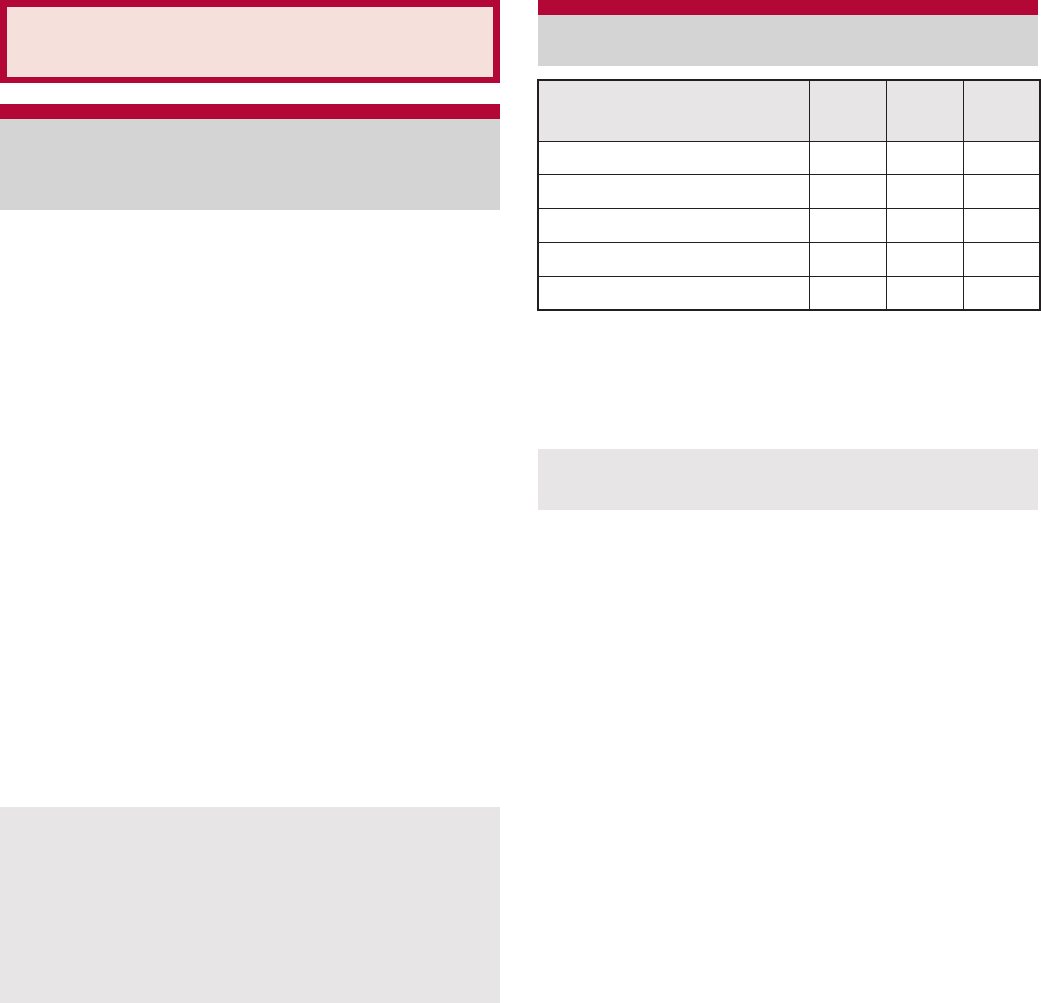
123
Overseas Use
International roaming (WORLD WING) is a
service that enables you to use the same FOMA
terminal as you use in Japan in the service area
of DOCOMO affiliated overseas
telecommunications carriers without changing
your phone number and mail address. You can
use calls and SMS without any changes in
settings.
Available area
You can use the FOMA terminal in the 3G network
and GSM/GPRS network service area. In addition,
this service is available in countries and regions
supporting 3G 850 MHz. Check the available area.
Refer to the following before using the
FOMA terminal overseas.
“Mobile Phone User’s Guide [International
Services]”
DOCOMO International Services website
Help by the application “Ρκ٬ٸ၌ဥ
(DOCOMO Roaming Utility)”
*1 Enable Data roaming to use data
communication when roaming (nP. 125).
*2 Packet communication charges are incurred for
GPS positioning (position location).
Overseas Use
Outline of international
roaming (WORLD WING)
For country codes, international call access
number, universal number international prefix
and information on available countries, regions,
and telecommunications carriers, refer to
“Mobile Phone User’s Guide [International
Services]” or the DOCOMO International
Services website.
Available services overseas
Main communication
service 3G GSM/
GPRS GSM
Call AAA
SMS AAA
Mail*1 AAB
Browser*1 AAB
GPS position location*2 AAB
Some services are not available depending on
the telecommunications carrier or network.
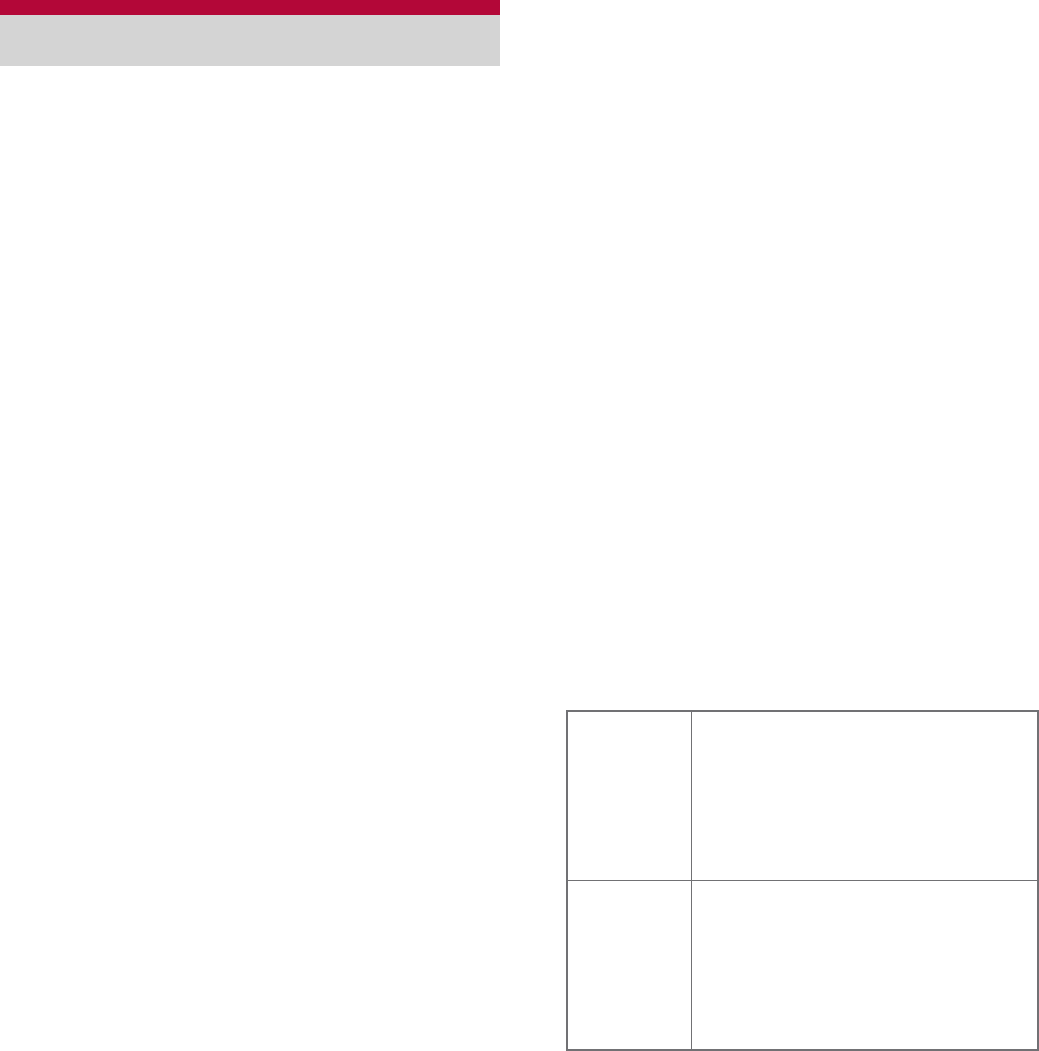
124 Overseas Use
ɡ
Check before departure
Check followings in Japan before using the FOMA
terminal overseas.
Subscription
Check the status of a subscription for WORLD
WING. For details, contact “General Inquiries” on
the back of this manual.
Charging battery
Use FOMA AC Adapter 01 for Global use (sold
separately) or FOMA AC Adapter 02 (sold
separately) as an AC adapter for charging while
traveling overseas.
Charge
Overseas charges (call charges, packet
communication charges) differ from those in
Japan.
Some FOMA terminal or applications
automatically perform packet communication.
Since packet communication charges may be
higher, contact an application provider for
operation of each application.
ɡ
Set before departure
Network service settings
If you subscribed to network services, network
services such as Voice Mail Service and Call
Forwarding Service are available from overseas.
However, some network services are not available.
To use network services overseas, setting
Remote operations to “Activate” is required.
Remote operations can be set in your country of
stay.
Some network services that can be set/disabled
etc. may not be available depending on overseas
telecommunications carriers.
ɡ
Check in your country of stay
The FOMA terminal automatically connects to the
available telecommunications carrier when you turn
the power on in your country of stay.
Connection
If the FOMA terminal is outsides the service area
when telecommunications carriers (nP. 125) is
set to [Select automatically], the suitable network is
automatically selected.
Overseas packet communication charges are
available with a fixed amount of charges as an
upper limit per day by connecting to a compatible
operator for telecommunications carriers manually.
To use this service, subscription to flat-rate packet
communication services is required. For details,
refer to “Mobile Phone User’s Guide [International
Services]” or the DOCOMO International Services
website.
Viewing the display
The type of network in use appears in the status
bar.
Before use overseas
012
3
3G data communication status
0: 3G available
1: Receiving 3G data
2: Sending 3G data
3: Sending and receiving 3G
data
PQR
S
GSM data communication status
P: GSM available
Q: Receiving GSM data
R: Sending GSM data
S: Sending and receiving GSM
data

125
Overseas Use
ƦWhile international roaming, [R] appears on the
upper left of the signal icon.
Connected operator can be checked in the status
panel.
Date & time
If [Automatic] of Date & time is enabled, the FOMA
terminal receives information with time and time
differences from overseas telecommunications
carrier, then time and time differences are
corrected.
Time differences may not be adjusted correctly
depending on overseas telecommunications
carrier. In such a case, set time zone manually.
The correction timing differs depending on the
telecommunications carrier.
For details on the Date & time nP. 84
Inquiries
When the FOMA terminal or the miniUIM is lost
or stolen overseas, promptly contact DOCOMO
and conduct a procedure for canceling the use of
service from your country of stay. Refer to the
back of this manual for inquiries. Note that
communication/calling charges after the FOMA
terminal or the miniUIM is lost or stolen are
incurred to the subscriber.
For land-line phone, etc., “International call
access number” of your country of stay or
“Universal number international prefix” is
required.
ɡ
Check after homecoming
The FOMA terminal automatically connects to the
FOMA network after homecoming. If it fails, perform
the following setting.
Set Network Mode to [3G/GSM(Auto)]
(nP. 125).
Set telecommunications carriers (nP. 125) to
[Select automatically].
1In the home screen, [R]/
[Settings]/[Wireless &
networks]/[Mobile networks]
2Select an item
Data transmission: Enable data
communication.
Data roaming: Set to use packet
communication overseas.
Network Mode: Set transmission method to
use.
Access Point Names: Set an access point.
Network operators: Search an available
network and set.
Settings to use overseas
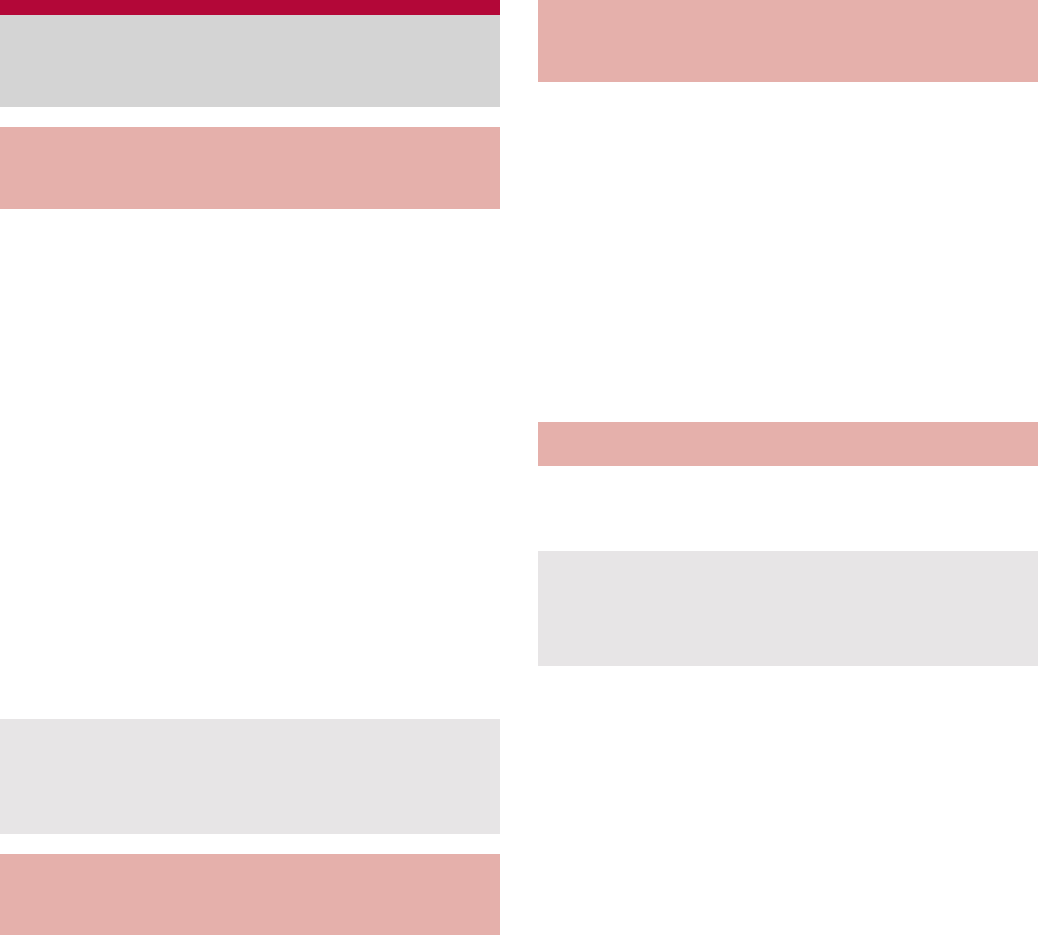
126 Overseas Use
1In the home screen, [R]/[Phone]
2“+” (touch “0” for a while)/enter
country code, area code (city code)
and the other party’s phone
number/[Call]
:Alternatively, in the phone number entering
screen, z/[Add Prefix]/[International
call]/select a country code to enter a
country code.
ƦThe first “0” of the area code (city code) will
be omitted if you operate the phone after
entering a phone number.
:When the area code (city code) begins with
“0”, omit the “0” when dialing (Include the “0”
when making a call to some countries or
regions such as Italy).
You can make a domestic call in your country of
stay in the same way as you do in Japan.
Always dial the area code (city code), even when
the number is in the same area.
When you make a call to a “WORLD WING”
subscriber overseas, the call is made as an
international call to Japan regardless of your
country of stay.
1In the home screen, [R]/[Phone]
2“+” (touch “0” for a while)/enter
country code “81” (Japan), the
other party’s mobile phone number
excluding the first “0”/[Call]
You can receive a call overseas in the same way
as you do in Japan.
ɡ
Having calls to your FOMA terminal
When having calls made to your FOMA terminal
from Japan, have your phone number dialed just as
a domestic call in Japan.
When having calls made to your FOMA terminal
from countries other than Japan, have the
international call access number and “81” (Japan)
added to the beginning of your phone number with
the first “0” excluded as an international call to
Japan regardless of your country of stay.
International call access number of the country of
the caller-81-90 (or 80)-XXXX-XXXX
Making/Receiving a call in
your country of stay
Making a call outside your
country of stay (including Japan)
Even if you notify the caller ID, [Unknown] or [ID
Unsent] appears depending on the
telecommunications carrier, and the caller ID
may not be displayed correctly.
Making a call in your country of
stay
Making a call to a WORLD WING
subscriber overseas
Receiving a call
When a call is received during international
roaming, the call is forwarded from Japan. Call
charges to Japan are incurred by the caller and
receiving charges by the receiver.
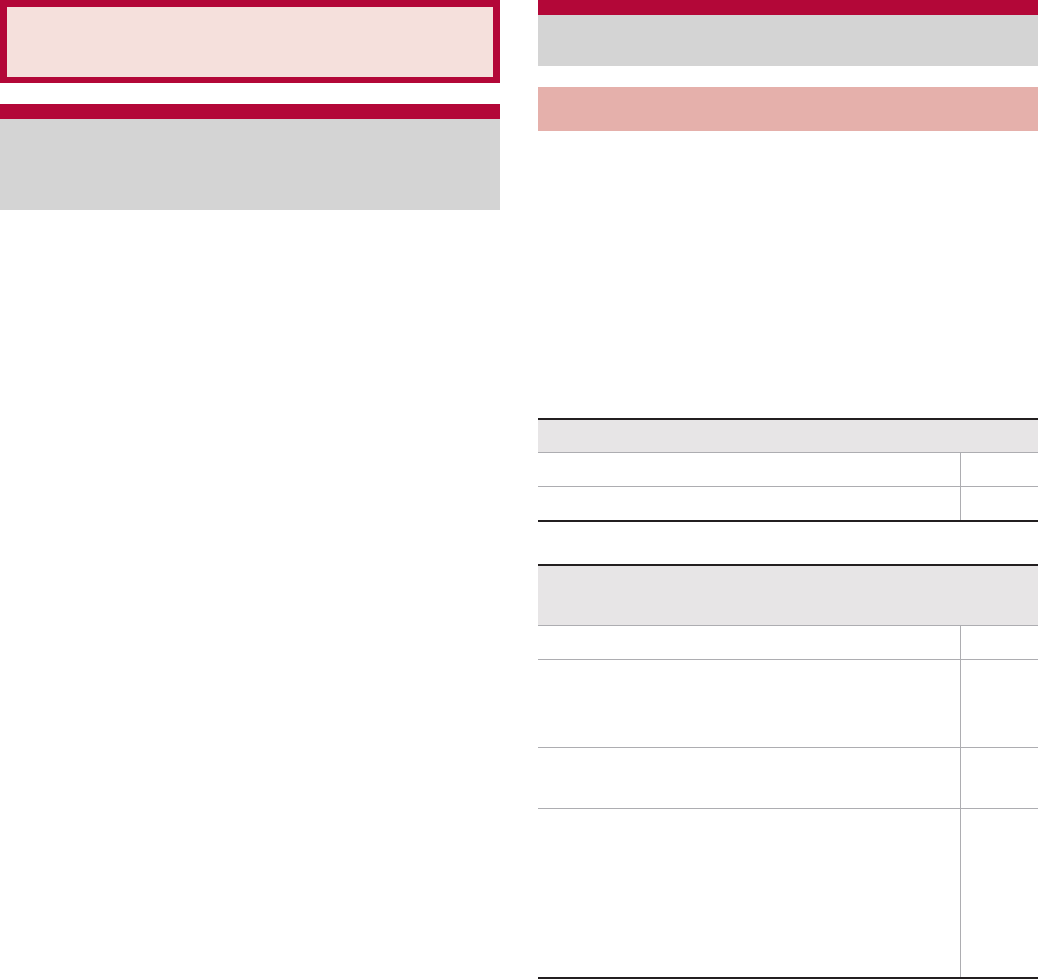
127
Appendix/Index
Combine the FOMA terminal with various
optional accessories (sold separately) for
expanded personal and business use.
Some products may not be available in certain
areas. Contact a docomo Shop or retailer for
details.
Refer to the user’s guide of each product for
more details on optional parts.
FOMA AC Adapter 01*1, 2/02*1, 2
Battery Pack SH29
Back Cover SH55
FOMA charger micro USB adapter SH01*3
FOMA charging micro USB adapter T01*3
Wireless Earphone Set 02
FOMA AC Adapter 01 for Global use*1, 2
FOMA DC Adapter 01*2/02*2
FOMA Dry Battery Adapter 01*2
Carry Case 02
Bone conduction microphone/receiver 02
FOMA Portable Charging Adapter 02*2
FOMA eco solar panel 01*2
Wireless Charger 01
*1 Refer to P. 33 for details on charging with an
AC adapter.
*2 Connect the FOMA charger micro USB adapter
SH01 to use these.
*3 Connect the FOMA AC Adapter 01/02 or FOMA
DC Adapter 01/02 to use these.
First, check whether the software update is
required. If it is required, update the software
(nP. 134).
If there is no improvement in problems even after
checking the following items, feel free to contact
the number listed in “Repairs” (in Japanese only)
on the back of this manual or a repair center that
DOCOMO specifies.
ɡ
Power
ɡ
Charging
Appendix/Index
Introduction of options
and related devices
Troubleshooting (FAQ)
Troubleshooting
The FOMA terminal is not turned on
Is the battery pack attached properly? P. 32
Make sure the battery has not run out. P. 33
Cannot charge the battery
Charging lamp does not illuminate or it flashes
Is the battery pack attached properly? P. 32
Is the power plug of the adapter
inserted into the outlet or cigarette
lighter socket properly?
P. 36
Are the adapter and the FOMA terminal
set properly? P. 36
When using the AC adapter (sold
separately), is the connector of the
FOMA charger micro USB adapter
SH01 (sold separately) properly
connected to the FOMA terminal and
AC adapter?
P. 36
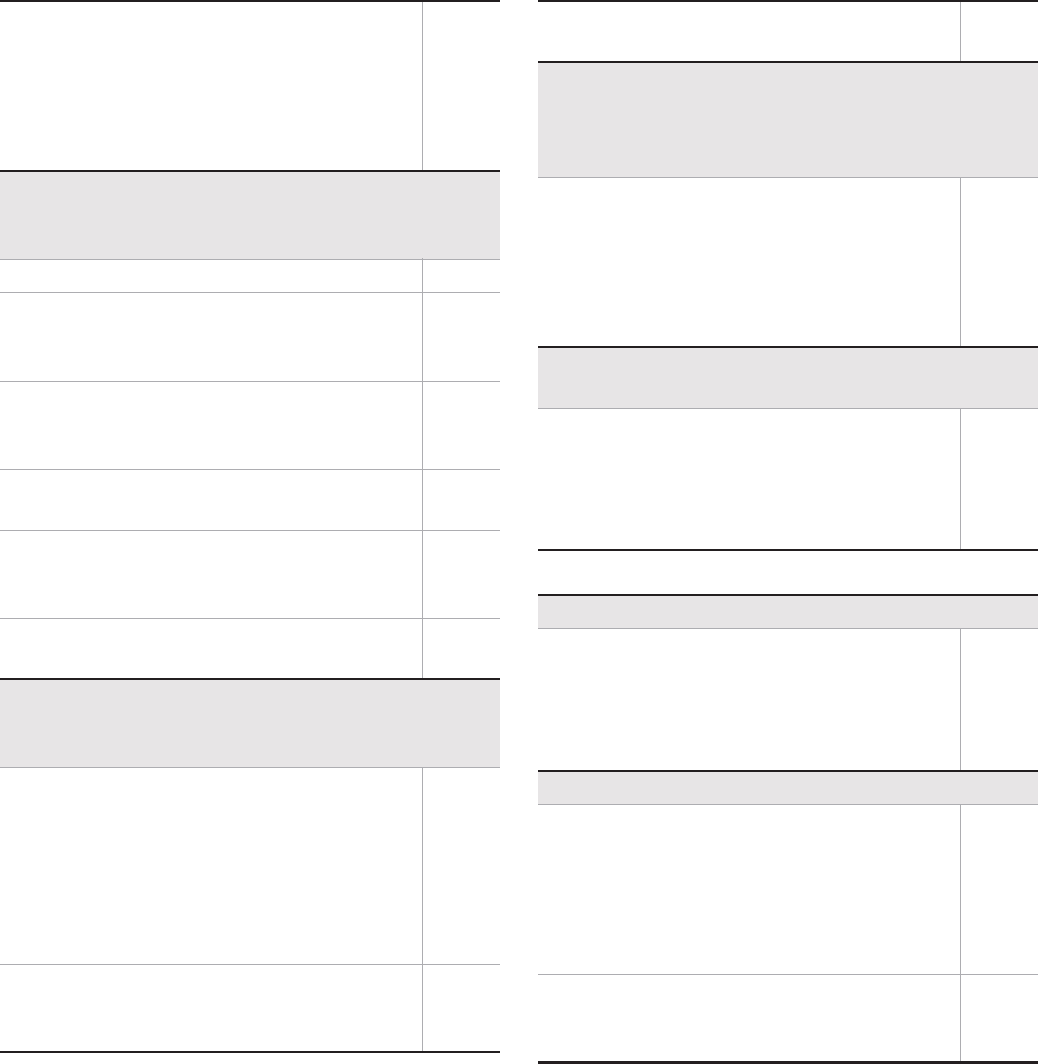
128 Appendix/Index
ɡ
Terminal operation
If calling, transmitting or another
function is performed for a long time
while charging, the FOMA terminal may
become warm and charging lamp may
flash. Charge again after the terminal
temperature lowers.
P. 33
Cannot charge with the accompanying
wireless charger (Charging information is not
illuminated)
Is the exclusive AC adapter used? P. 35
Are the power plug and connector of
the exclusive AC adapter securely
inserted?
P. 35
Make sure there is no foreign object
between the wireless charger and the
FOMA terminal or battery pack.
P. 35
Charging has been completed or nearly
completed. P. 35
Have you put the FOMA terminal or
battery pack around the center of the
charging area?
P. 35
Place the FOMA terminal or battery
pack in the right direction. P. 35
Cannot charge with the wireless charger
(Charging information flashes (approximately
0.25 seconds intervals))
Is the exclusive AC adapter used? Also,
make sure there is no malfunction. If
the situation has not improved even
after the exclusive AC adapter is
connected, unplug the power plug from
the outlet and insert it again a few
seconds later.
–
Make sure there is no foreign object
between the wireless charger and the
FOMA terminal or battery pack.
P. 35
Put the FOMA terminal or battery pack
around the center of the charging area. P. 35
Cannot charge with the wireless charger
(Charging information flashes slowly
(illuminates for approximately two seconds
b
turns off for approximately one second))
Make sure the temperature of the
FOMA terminal or battery pack is not
too high or too low. Put the FOMA
terminal or battery pack in a place
where the temperature is between 5°C
and 35°C for a while before charge.
–
Charging time with the wireless charger is
long
Make sure the temperature of the place
for charging the FOMA terminal/battery
pack is not too high or too low. Charge
in a place where the temperature is
between 5°C and 35°C.
–
Becomes hot while operating/charging
The FOMA terminal, battery pack or
adapter may become warm while
operating or charging or when shooting
moving pictures for a long time while
charging. There is no safety hazard.
P. 33
Battery usage time is short
Make sure the battery pack is not left
for a long time outside the service area.
Outside the service area, since electric
waves are searched to make
communication available, more electric
power than usual is used.
P. 34
The usage time for the battery pack
depends on the usage environment and
deterioration level.
P. 34
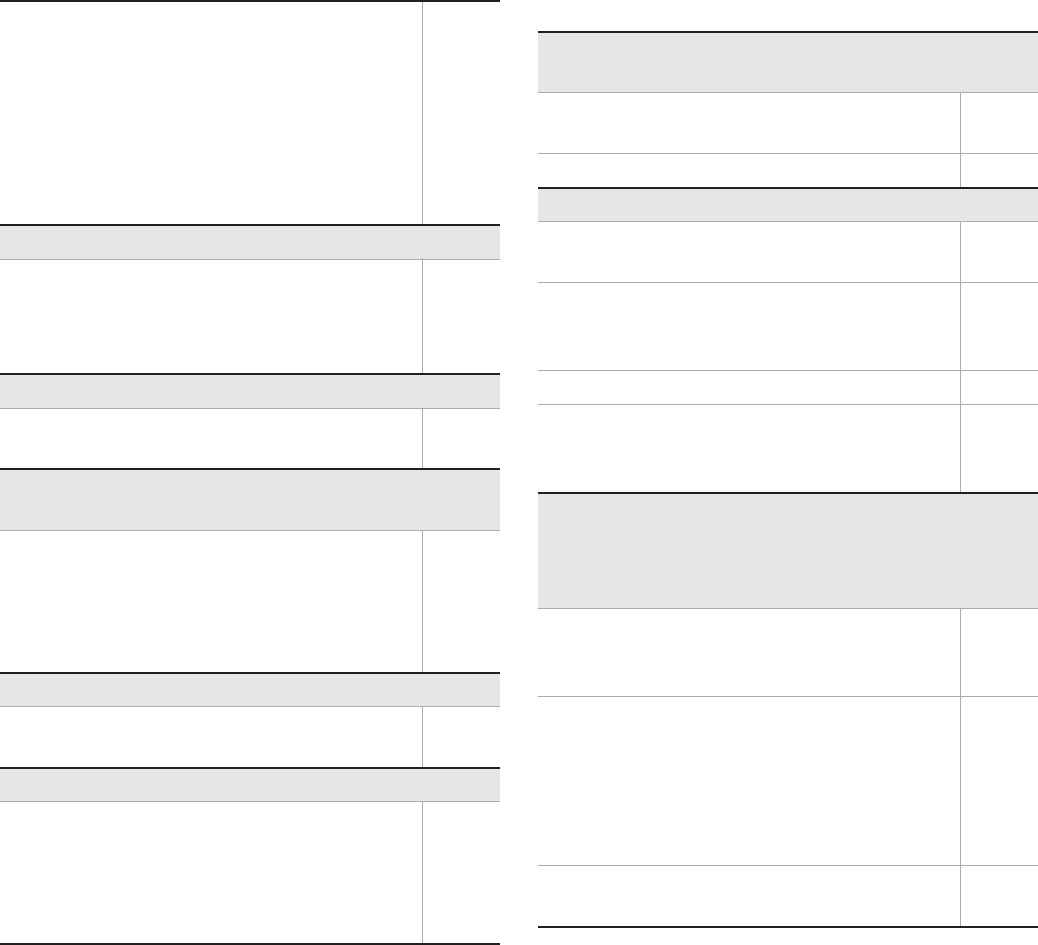
129
Appendix/Index
ɡ
Calling
Battery pack is a consumable product.
Service time per charge is gradually
reduced every time the battery is
charged.
Purchase a specified new battery pack
if the usage time becomes extremely
shorter than when the battery was
purchased even after fully charged.
P. 34
Power turns off/The FOMA terminal restarts
Unclean terminals for the battery pack
may result in poor connections and loss
of power. Wipe with a dry cloth or a
cotton swab.
–
Not activated by touching, pressing keys, etc.
Make sure the FOMA terminal is not
turned off. P. 38
Screen response is slow when touching,
pressing keys, etc.
This may happen when a great deal of
data is saved in the FOMA terminal or
when a large amount of data is
transferred between the FOMA terminal
and the microSD Card.
P. 82
miniUIM does not recognize
Is a miniUIM inserted facing right
direction? P. 30
Clock is incorrect
Clock may become incorrect if the power
is turned on for a long time.
Make sure the setting is set to adjust time
automatically and turn the power on again
in a location with good signal conditions.
P. 84
Calls cannot be made by touching, pressing
keys, etc.
Make sure Restrict calls of Lock Setting
is not set. P. 80
Make sure Offline mode is not set. P. 76
Ring tone does not sound
Make sure phone ring volume is not set
to [0]. P. 78
Make sure Public mode, Manner mode
or Offline mode is not activated.
P. 74
P. 76
P. 78
Make sure Call blocking is not set. P. 77
Make sure ringing time for Voice Mail
Service or Call Forwarding Service is
not set to “0 seconds”.
P. 70
P. 72
Connection cannot be made ([(] does not
disappear even after moving to another place
or calls cannot be made/received even though
signal status is not bad)
Turn the power on again or attach the
battery pack or miniUIM again.
P. 30
P. 32
P. 38
Depending on the signal type, even
though status is “inside the service
area” or “[!] (indicating signal status)
appears”, making/receiving a call may
not be available. Move to another place
and call again.
–
Make sure the call restriction such as
Call blocking, etc. is not set. P. 77
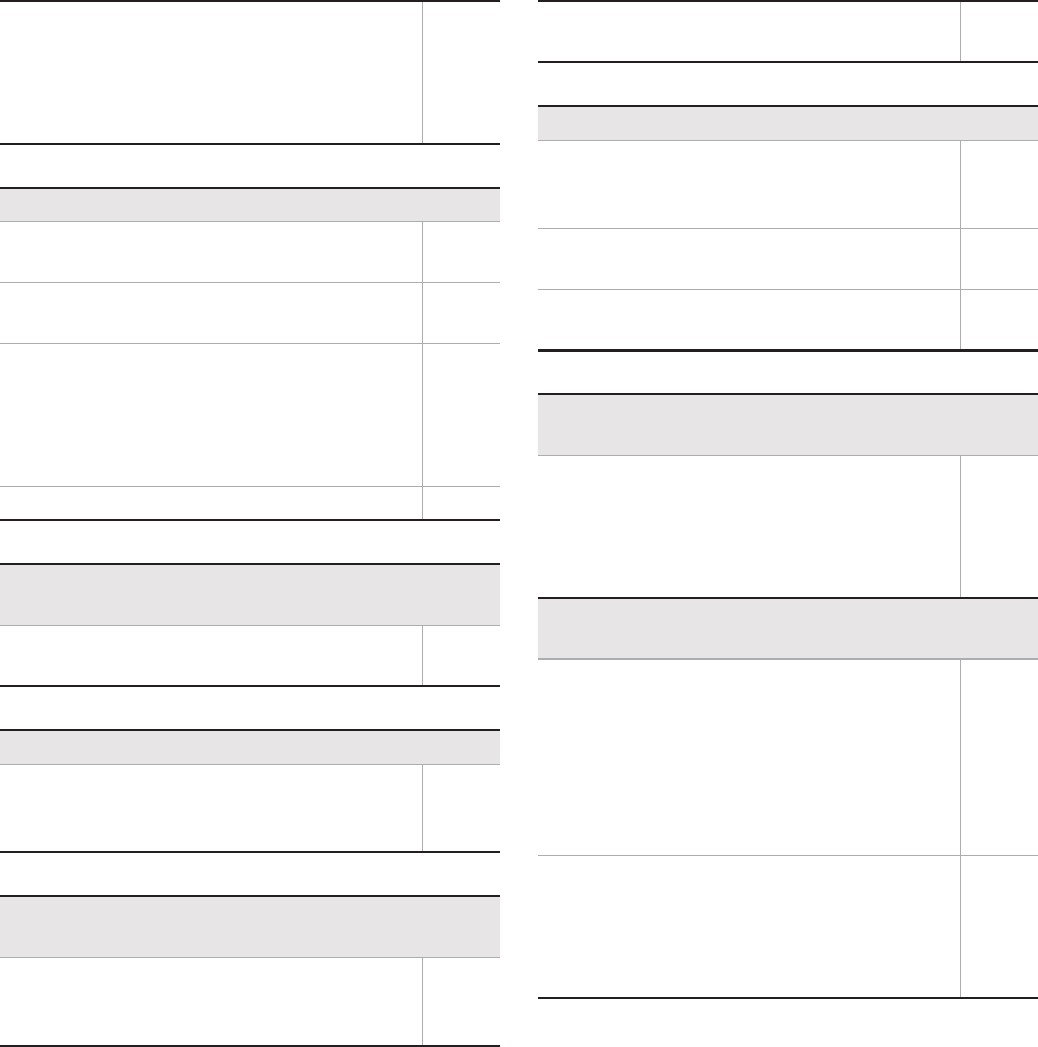
130 Appendix/Index
ɡ
Screen
ɡ
Sound
ɡ
Mail
ɡ
Camera
ɡ
Osaifu-Keitai
ɡ
Overseas use
In crowded place, heavy telephone/mail
traffic may be caused and makes it
difficult to get a connection. In such
case, a busy signal is played. Move to
another place or call again later.
–
Display is dark
Make sure Screen timeout is not set
short. P. 79
Make sure the setting of Brightness is
not changed. P. 79
Make sure Automatic brightness of
Brightness is not enabled. Brightness of
the screen varies depending on the
surrounding light if the setting is
enabled.
P. 79
Make sure VeilView is not set. P. 79
The other party’s voice is not heard well or is
too loud during phone call
Make sure you did not change the
in-call volume. P. 64
A mail is not automatically received
Make sure Inbox check frequency in
Account settings of Email is not set to
[Never].
P. 87
Still picture or moving picture shot by the
camera is blurred
Switch Focus settings to [Macro AF] or
[Macro Fixed] when shooting nearby
subject.
P. 95
Make sure the camera lens is neither
misted up nor exposed to dirt. P. 92
Cannot use Osaifu-Keitai
If the battery pack is removed, IC card
functions are not available regardless
of the Osaifu-Keitai lock setting.
P. 115
Make sure the Osaifu-Keitai lock setting
is not activated.
P. 116
Is the a mark of the FOMA terminal
held over the scanning device?
P. 116
Cannot use the FOMA terminal overseas (The
signal icon appears)
Make sure to subscribe to “International
roaming service (WORLD WING)”.
Check the status of a subscription for
“International roaming service (WORLD
WING)”.
P. 123
Cannot use the FOMA terminal overseas ([(]
appears)
Make sure the handset is not outside
the service area or in a place with weak
signal. Refer to “Mobile Phone User’s
Guide [International Services]” or the
DOCOMO International Services
website to check if the service area or
telecommunications carrier is available.
P. 123
Change the network setting or
telecommunications carrier setting.
Set Network Mode to [3G/GSM(Auto)].
Set telecommunications carriers to
[Select automatically].
P. 125
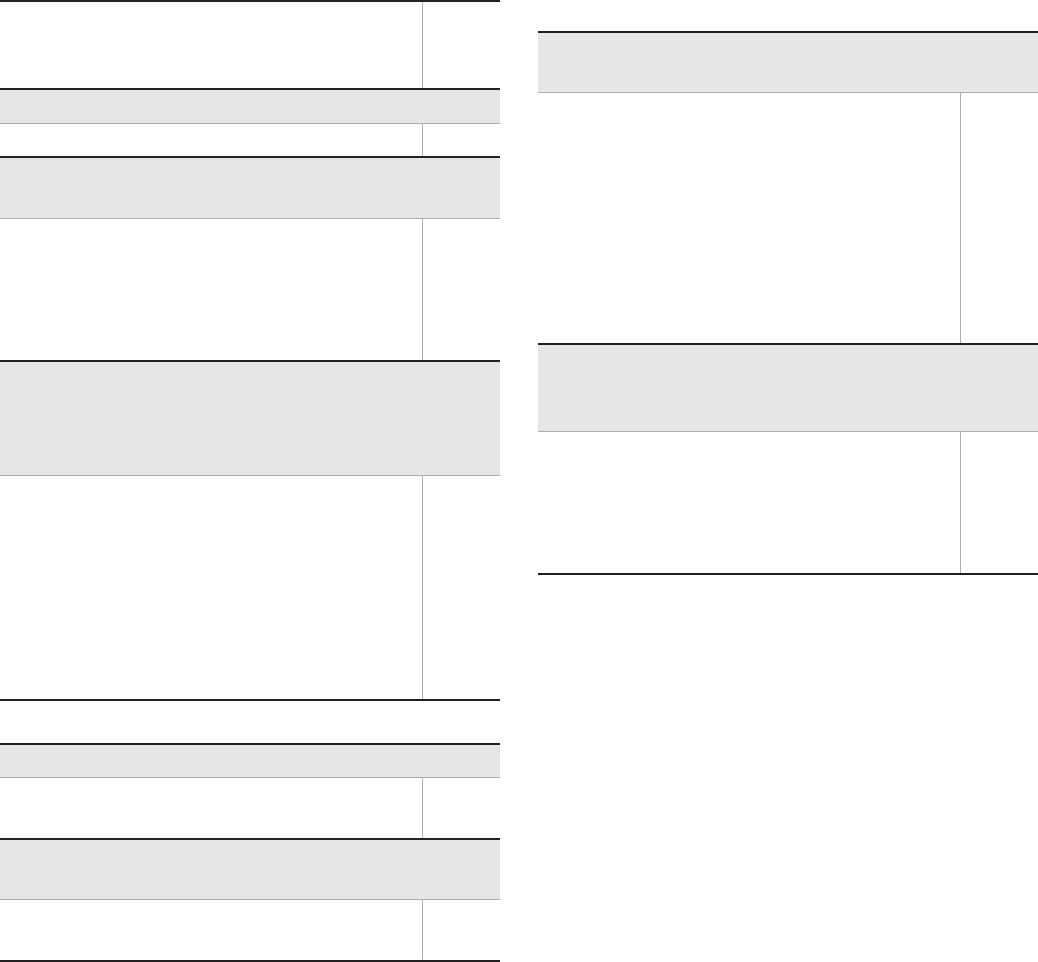
131
Appendix/Index
ɡ
Data management
ɡ
Bluetooth function
Turn off the FOMA terminal. Then turn
it on again. The FOMA terminal may
recover.
P. 38
Cannot use data communication overseas
Enable Data roaming.
P. 125
Suddenly the FOMA terminal becomes
unavailable during overseas use
For “International roaming service
(WORLD WING)”, the approximate limit
of usage fee is set in advance. Pay off
the usage fee to resume services if
usage fee exceeds the limit.
P. 123
The other party’s phone number is not notified/A
different phone number from that of the other
party is notified/Functions to use details saved in
phonebook or Notify caller ID are not activated
The caller ID is not displayed on the FOMA
terminal even though the other party makes
a call with notifying the caller ID if the used
network or telecommunications carrier does
not notify. In addition, a different phone
number from that of the other party is
notified depending on the used network or
telecommunications carrier.
P. 126
Data is not transferred
Make sure a USB HUB is not used. If used,
the operation may not work correctly.
P. 108
Data saved in the microSD Card is not
displayed
Remove the microSD Card and insert it
again.
P. 31
Cannot connect with Bluetooth connection
compatible device/Cannot find it even if searching
Set the Bluetooth connection
compatible device (sold commercially)
side to stand-by and register it from the
FOMA terminal side. To delete the
registered device once and register it
again, both the Bluetooth connection
compatible device (sold commercially)
and the FOMA terminal are required to
delete the registered devices.
P. 107
Calls cannot be made from the FOMA terminal
with the external device such as car
navigation or hands-free device connected
Call may not connect to the number if
making multiple calls in the condition that
the other party does not answer or
outside the service area. In this case, turn
off the FOMA terminal power and restart.
P. 38
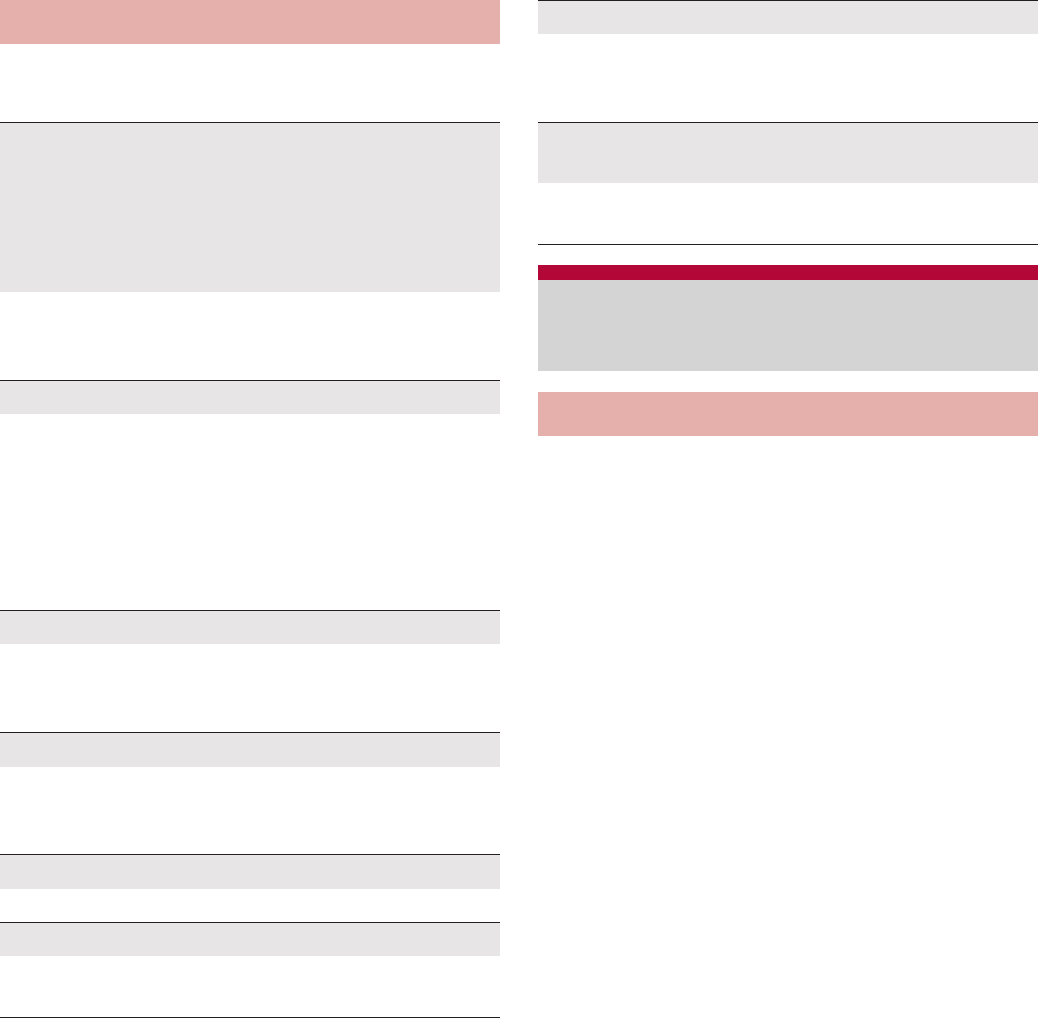
132 Appendix/Index
Major error messages displayed on the FOMA
terminal are shown in alphanumeric order.
Make sure that the warranty card is included with
your FOMA terminal at the time of purchase. Check
that the name of the retailer, the date of purchase,
and the necessary details have been filled in on the
warranty card. Be sure to keep it in a safe place.
Contact the retailer if any necessary details on the
warranty card are not completed.
The warranty period without charge is 1 year from
the date of purchase.
For the purpose of improvement, the specifications
for this product and its accessories are subject to
complete or partial change without prior notice.
Information registered in your FOMA terminal, such
as phonebook entries, may be lost or damaged if
your FOMA terminal is damaged, repaired or
mishandled. It is recommended that a memo be
kept of information such as phonebook entries, etc.
ɦThis FOMA terminal allows you to save
phonebook data to the microSD Card.
Error messages
[Connection error; failed to send]
[Connection has been interrupted due to no
answer]
[Server error; failed to send]
[The destination server is not supporting it.]
[Transmission error; try again in a while]
Appears when attempting to use mail or SMS
with the line system not in service or extremely
congested. Try again later.
[Enter lock no.]
Appears when an operation for the restricted
function was attempted while the FOMA terminal
lock is set. Enter the Lock No. to temporarily
disable FOMA terminal lock and continue
operation.
Appears when attempting to use a function that
requires the Lock No. to be entered.
[Failed to get license. Cannot play.]
Appears when failed to update a license of
copyrighted contents that has reached the
expiration date.
[Failed to send]
Appears when SMS was not sent properly.
Appears when mail was not sent properly. Try
again from a location with a strong signal.
[Insert/recheck SIM card.]
Make sure miniUIM is properly inserted. nP. 30
[Mobile network not available.]
Make sure a valid network mode is set.
nP. 125
[No permissions to play this content.]
Appears when there is no available license or
when attempting to play copyrighted contents
whose playable period or limit has expired.
[xx mails have been received, but some have
not been received.]
Appears when not all mail can be received for an
unspecified reason.
Warranty and After-Sales
Service
Warranty

133
Appendix/Index
ɡ
If you have problems with your FOMA
terminal
Refer to “Troubleshooting” on this manual before
requesting repairs.
Contact the number listed in “Repairs” (in Japanese
only) on the back of this manual if problems persist.
ɡ
If your FOMA terminal needs repairs
after contacting DOCOMO
Bring your FOMA terminal to a repair counter that
DOCOMO specifies. However, the repair shop is only
open during business hours. Make sure to bring your
warranty card with you. Note that it may take several
days to repair depending on the damaged condition.
During the warranty period
The FOMA terminal will be repaired without charge
in accordance with the terms of the warranty.
When bringing the FOMA terminal in for repairs,
be sure to bring the warranty card. Even during
the warranty period, a fee will be charged for
repairs of malfunctions or damage caused by your
improper handling (damage of liquid crystal and
connector) if no warranty certificate is presented.
Repairs for damages caused by the use of
devices and accessories other than those
specified by DOCOMO will also incur a fee, even
during the warranty period.
Repairs may not be possible in the following
circumstances.
When a repair counter considered water
exposure (Example: When the moisture
detection seal has reacted)
As a result of inspection, when damage from
water exposure, condensation, sweat or other
liquids are found or when the internal circuit
board is damaged or deformed (Repairs may not
be possible when external connector terminal
(earphone/microphone terminal), LCD, etc. is
damaged or when a housing is cracked)
ɦEven when repairs are possible, repair charges
will be incurred because the warranty does not
cover such damage.
After the warranty period has expired
Charged repairs will be carried out upon request.
Replacement parts
Replacement parts (required to maintain the
functionality of the FOMA terminal) will be kept in
stock basically for 6 years following production.
However, note that there may be a case when
repair is not possible for the shortage of
replacement parts depending on the faulty part.
Repairs may be possible even after this period has
passed, depending on the type of malfunction.
Contact the number listed in “Repairs” (in Japanese
only) on the back of this manual for details.
ɡ
IMPORTANT!
Never attempt to modify the FOMA terminal or its
accessories.
May cause fire, bodily injury or malfunction.
If your FOMA terminal has been modified
previously, it will only be accepted for the
repair as long as you agree that we restore the
FOMA terminal to its original state. However,
repairs may be refused depending on the
extent of the modification.
The following cases may be considered as a
modification.
ƦStickers are applied to the LCD or keys
After-Sales Services

134 Appendix/Index
ƦDecorations are made to the FOMA terminal
with adhesive agent
ƦExterior parts are replaced with those which
are not standard DOCOMO product
Repairs for any malfunction or damage
caused by such modifications will incur fees,
even during the warranty period.
Do not peel off the model nameplate attached to
the FOMA terminal.
If the nameplate seal does not function as a
certification, repairs may be refused because
conformity to the standards cannot be
determined.
Information stored in your FOMA terminal, such as
the settings of various functions, may be cleared
or reset if your FOMA terminal is damaged,
repaired or mishandled. If this occurs, please
re-enter the information or re-specify the settings.
When the FOMA terminal is repaired, MAC
address for Wi-Fi and Bluetooth address may be
changed regardless of the faulty part.
The following sections of the FOMA terminal
contain parts that generate magnetic waves.
Keep ATM cards and other objects likely to be
affected by magnetic waves away from the
FOMA terminal. Cards may become unusable.
Sections: speaker, earpiece
If the inside of the FOMA terminal gets wet or
becomes moist, immediately turn off the power
and remove the battery pack though SH-13C
provides waterproof performance. Then, visit a
repair counter. The FOMA terminal may not be
repaired depending on its condition.
ɡ
Memory dial (Phonebook) and
downloaded information
Created, imported or downloaded data may be
modified or deleted when upgrading or repairing
the FOMA terminal. DOCOMO shall not be liable
for any modification or deletion of content.
DOCOMO may, at our convenience, exchange
your FOMA terminal for a substitute in lieu of
repairs. However, in that case, we cannot
transfer these data to replaced products except
for some data.
Connect SH-13C to the network and check for
software update. If necessary, use packet
communication to download part of software
and update.
Check the DOCOMO website for updates.
When updating, select “Auto-update”, “Now
update” or “Reserve update”.
Auto-update : New software can be
downloaded automatically
and rewritten on time set in
advance.
Now update : Update immediately when you
want to do so.
Reserve update : Software is updated
automatically on set time if
you set the time of installing
update package.
ܿܖഐࣣબ Updating software
Software update
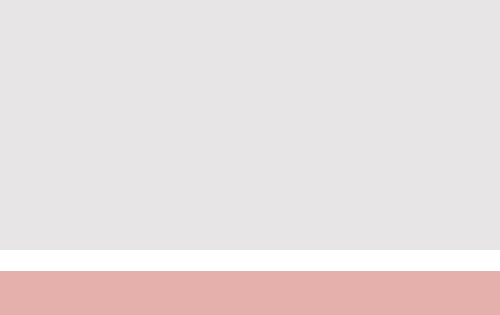
135
Appendix/Index
Do not remove the battery pack while updating
software. Failure to update software may occur.
Fully recharge battery before updating software.
Software cannot be updated in the following
cases.
During a call/Outside the service area
During International roaming
In Offline mode
While connecting to Wi-Fi network
While mounting with USB connection
During OS version upgrade
During MTP connection
When date and time are set incorrectly
When battery level is insufficient for software
update
When free space is insufficient for software
update
Updating (downloading and rewriting) software
may take time.
Making or receiving calls, each communication
function and other functions cannot be used
while updating software (Receiving voice calls is
possible during download).
During software update, the handset makes an
SSL/TLS connection with the server (DOCOMO
site).
It is recommended to update software at a
location with a strong signal (four bars for the
antenna icon) while you are not moving.
ɦIf signal status becomes weak and download
is interrupted when downloading software,
update software again in a location with good
signal conditions.
If software has already been updated, [No
update is needed.] appears when software
update is checked.
[Failed to start update. Due to no network or
roaming.] appears during International roaming
or outside the service area.
When the battery is not enough to update
software, [Failed to start update. Due to low
battery. Please recharge and retry later.]
appears.
While updating software, received SMS is held at
SMS center.
ɦWhile downloading software, receiving SMS is
available. However, if you activate the mail
application, download is interrupted.
When updating software, the information unique
to SH-13C (model, serial number, etc.) is
automatically sent to the server (DOCOMO
software update server). Sent information is only
used for software update.
If software update fails, [Rewrite failed] appears
and all operations may not be available. In this
case, visit a repair center that DOCOMO
specifies.
When PIN code is set, the PIN code entry screen
appears during restart after rewriting and you are
required to enter PIN code.
While updating software, do not activate other
applications.
You can update software even if SH-13C
contains phonebook, camera image, mail or
downloaded data. However, DOCOMO cannot
protect data that could be lost due to
malfunction, damage, water exposure and so
on. It is recommended that important data be
backed up before software update. Note that
some data, such as downloaded data, cannot
be backed up.
Using software update
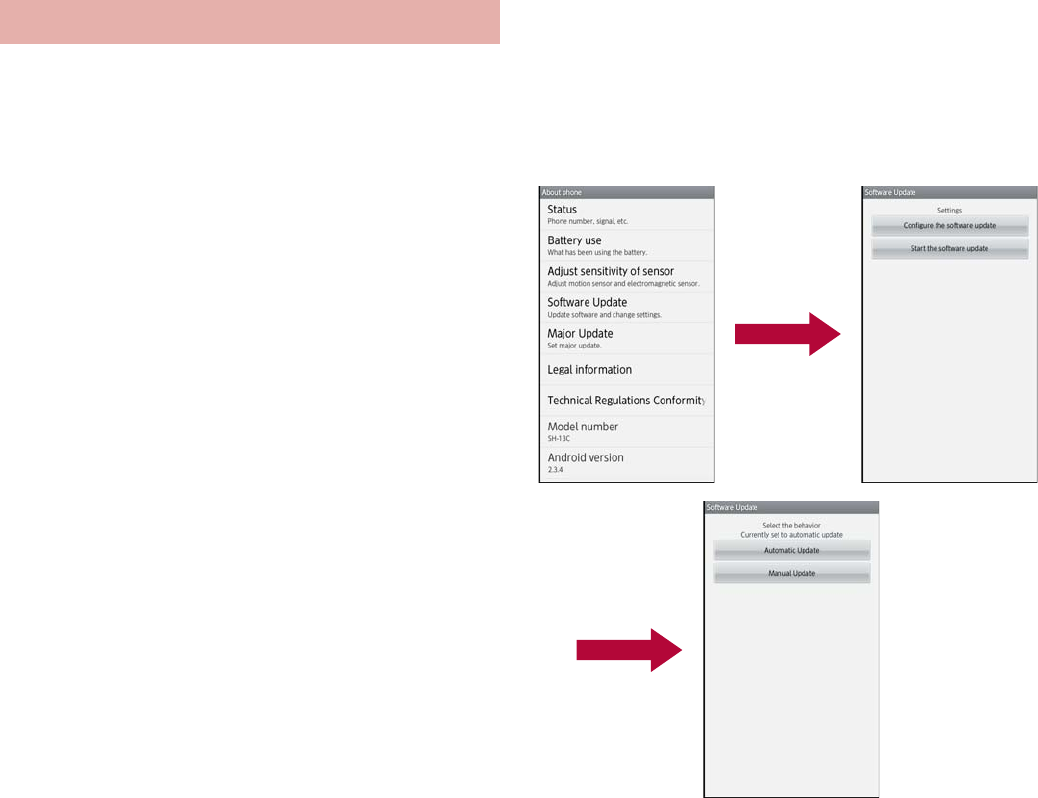
136 Appendix/Index
You can download new software automatically
and rewrite the software at the time set in
advance.
Automatic update setting is set to [Automatic
Update] by default.
When the rewrite is ready, the notification icon
[a] (Software update is available) appears.
Then you can confirm the time when the rewrite
starts, change the time, and select whether to
rewrite software now.
If the time when the rewrite starts arrives with
the notification icon [a] (Software update is
available) displayed, the software is
automatically rewritten and the notification icon
[a] (Software update is available) disappears.
If the time when the rewrite starts arrives with
the insufficient battery or during a voice call,
software update does not start and is
performed at the same time of the following
day.
Software cannot be updated automatically
when Automatic update setting is set to
[Manual Update] or while updating software by
Now update.
ɡ
Setting auto-update
1In the home screen, [R]/
[Settings]/[About phone]/
[Software Update]/[Configure the
software update]
2Select the operation performed
when update software notification
is received
:To update the software automatically:
[Automatic Update]
:To update the software not automatically:
[Manual Update]
Auto-update
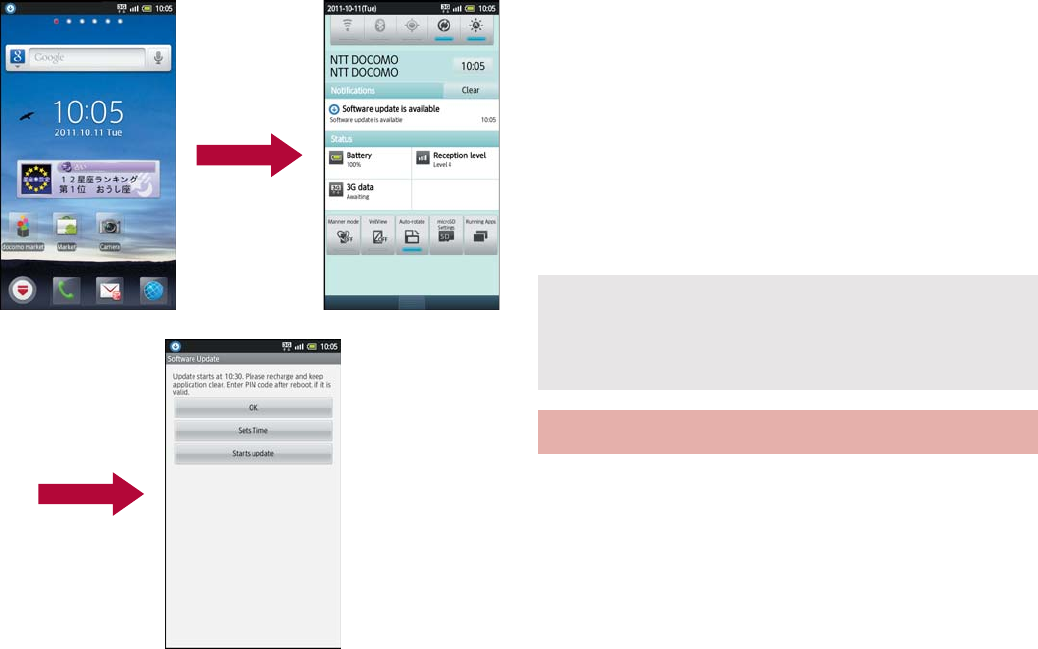
137
Appendix/Index
ɡ
Actions when software update is
required
When the software is automatically downloaded,
the notification icon [a] (Software update is
available) appears in the home screen.
1In the home screen, the notification
icon [a] (Software update is
available)
2Select the rewrite method
OK: The rewrite starts when the set time
arrives.
Sets Time: For subsequent operations
nstep 1 of “Reserve update” on P. 140
ƦSet a time to install update package.
Starts update: For subsequent operations
nstep 1 of “Updating software immediately”
on P. 139
ƦThe rewrite starts.
ƦWhen the rewrite is complete, the
notification icon [b] (Update completed)
appears.
:The notification icon disappears when you
check it once.
1In the home screen, [R]/
[Settings]/[About phone]/
[Software Update]/[Start the
software update]/[Yes]
:Once the download starts, software is
automatically updated.
:If you cancel downloading during the
download, data downloaded up to that point
is deleted.
If software update cannot be activated at the
auto-update time, the notification icon [a]
(Software update is available) appears in the
home screen.
Now update
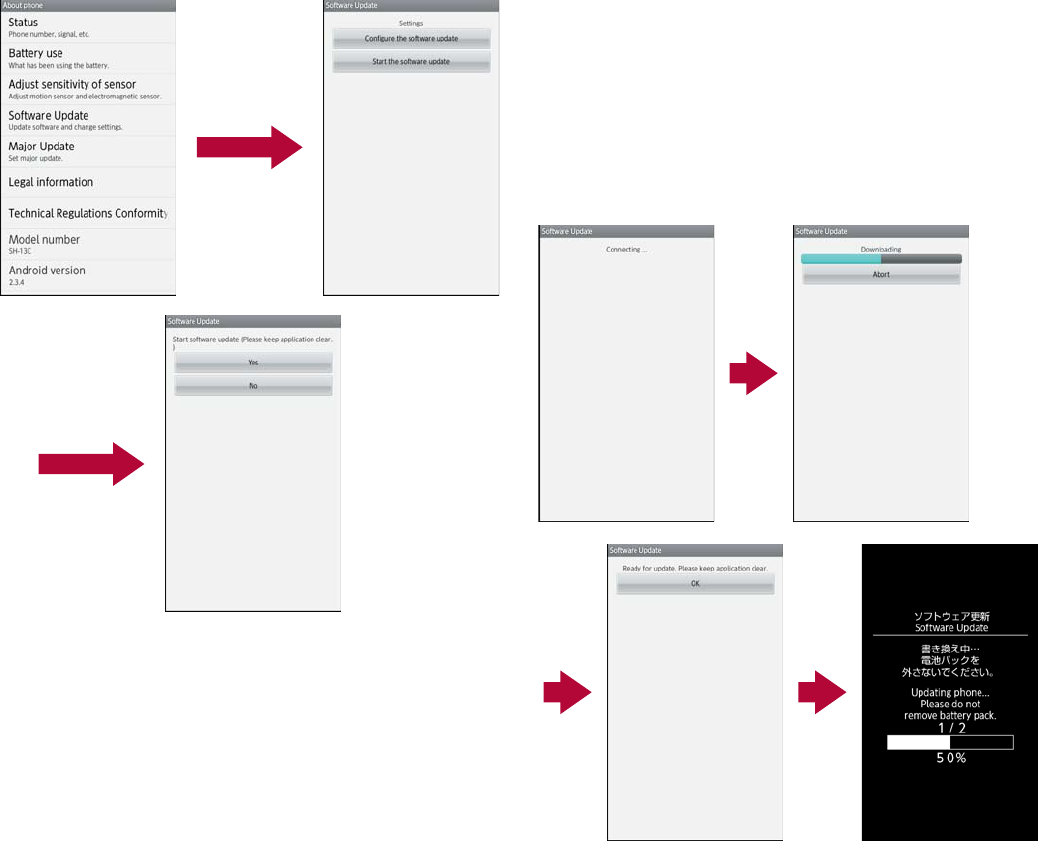
138 Appendix/Index
:When software update is not necessary, [No
update is needed.] appears.
2[OK]
:The FOMA terminal restarts and the update
starts.
:During update, all key operations are not
available. It is not possible to cancel
downloading.
:During update, the FOMA terminal restarts
automatically twice.
3The home screen appears
:[b] appears in the status bar. [b]
disappears if you check it once.
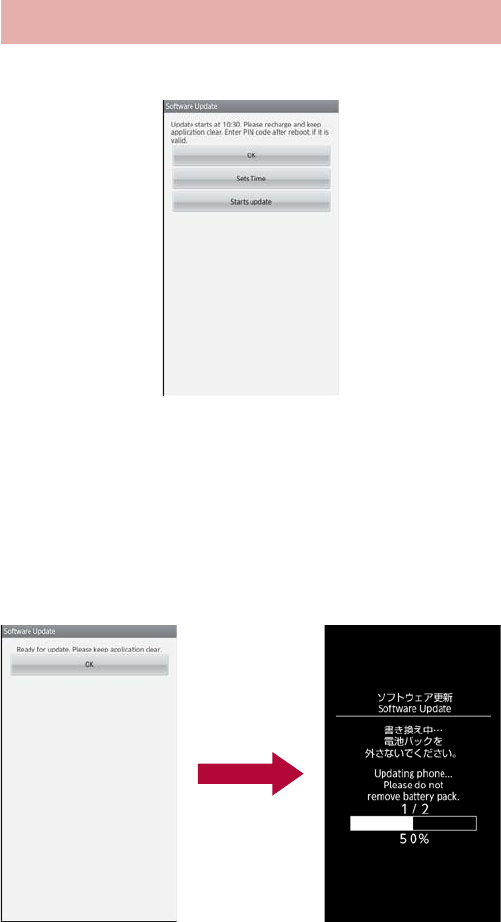
139
Appendix/Index
1[Starts update]
2[Ready for update.]/[OK]
:Approximately 3 seconds after [Ready for
update.] appears, rewriting starts
automatically.
:During rewriting, all of the keys are disabled.
It is not possible to cancel rewriting.
:The FOMA terminal restarts automatically.
3After restarting, software update
starts automatically
:During update, all of the keys are disabled. It
is not possible to cancel update.
:When update ends, the FOMA terminal
restarts automatically after approximately 5
seconds.
4The notification icon [b] (Update
completed)
:Software update ends and the home screen
appears.
:The notification icon [b] (Update completed)
that indicates updating is finished appears in
the home screen. Once the notification icon
[b] (Update completed) is confirmed, it
disappears.
Updating software immediately
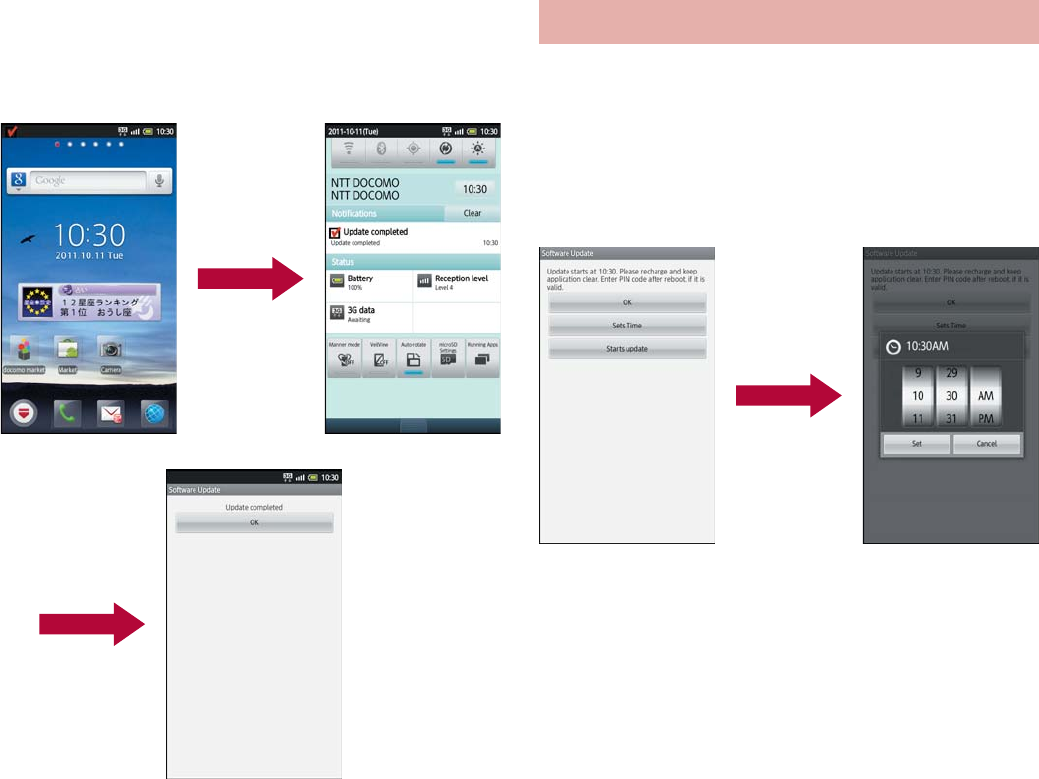
140 Appendix/Index
ɡ
Post-update display
[b] appears in the status bar. Touch [b] to display
the message stating that the software update is
complete.
You can change a time for software update if
you want to set a different time for update
package installation.
1[Sets Time]
:The sets time screen appears.
:The time is the same as the time of SH-13C.
2Enter the preferred time/[OK]
:Set a time.
Reserve update
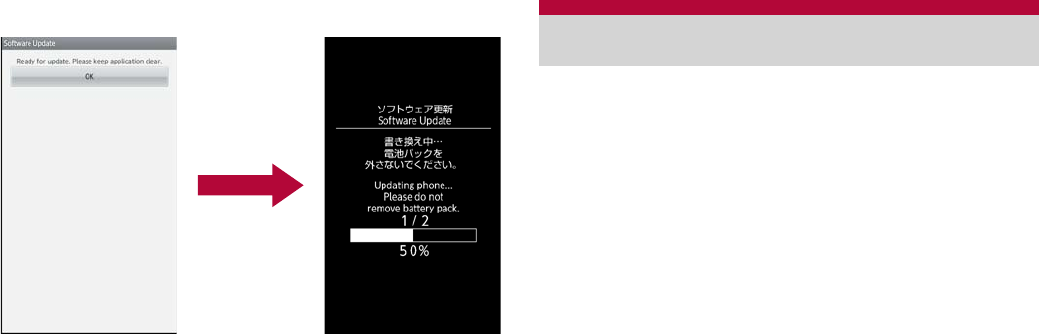
141
Appendix/Index
ɡ
When reserved time arrives
1[Ready for update.]/[OK]
:Approximately 3 seconds after [Ready for
update.] appears, software update
automatically starts.
:Before software updates, make sure that the
home screen is displayed and the handset is
in a place with a strong signal.
:Software update is performed at the same
time of the following day if the battery level is
below the necessary level to update software
at the reserved time.
:If the alarm or another function takes place at
the same time when the reserved time
arrives, software update is prioritized.
:When SH-13C is turned off at the reserved
time for software update, software update is
performed at the same time as reserved time
after turning on the power.
For the flow of OS version upgrade, refer to
“Manual for USB Driver Installation” in PDF
format on http://k-tai.sharp.co.jp/support/d/
sh-13c/download/usb/index.html (in Japanese
only).
Download the major update software and the
USB driver to a PC and connect up PC to the
FOMA terminal using the microUSB cable for PC
(sample) in advance. Also, set the USB
connection mode (nP. 79) to [Fast transfer
mode].
1Start [
ιΐλȜͺΛίΟȜΠΜȜσܳ
൲
] (Activate major update tool) on a
PC and click [
ষ͒
] (Next)
2Select [NTT DOCOMO] and
[SH-13C], and click [
ষ͒
] (Next)
:Download the latest major update file to a PC
as needed.
3When the latest version is
downloaded on the PC, click [
ΨȜ
ΐοϋͺΛί
] (version upgrade)/
[
ষ͒
] (Next)
4Check the time for update on the
PC and click [
ষ͒
] (Next)
5When the confirmation screen of
disclaimer appears on the PC,
check the content and click [
ষ͒
]
(Next) to agree
OS version upgrade
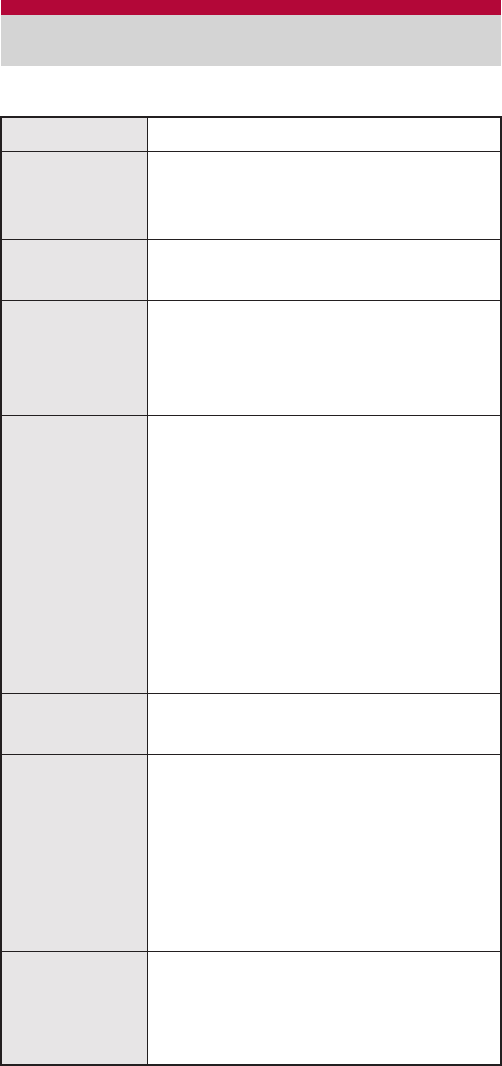
142 Appendix/Index
6In the home screen of the FOMA
terminal, [R]/[Settings]/[About
phone]/[Major Update]/[Start
update]/[Update via PC]
:When you update via Wi-Fi, select [Update
via Wi-Fi] and follow the instructions on the
screen.
ƦInsert the microSD Card and enable the
Wi-Fi function in advance. (nP. 76)
7Enter the Lock No. on the FOMA
terminal/[OK]
8Check the precautions on the
FOMA terminal and [Yes]
:The FOMA terminal restarts.
9When the update start screen
appears on the FOMA terminal,
click [
ষ͒
] (Next) on the PC
:Major update starts.
10
Click [
ਞၭ
] (Exit) on the PC
11
Perform Safely Remove Hardware
on the PC
12
Disconnect the microUSB cable for
PC from the FOMA terminal
ɡ
Package
Main specifications
Product name
SH-13C
Size
Approx. 119 (H) × Approx. 60 (W)
× Approx. 10.9 (D) mm (Approx.
11.5 mm at thickest point)
Weight Approx. $$ Ũ (with battery pack
attached)
Continuous
talk time
*1, 2, 3
FOMA/3G
Approx. 280 min
GSM
Approx. 310 min
Continuous
stand-by
time*2, 3, 4
FOMA/3G
When mobile: Approx. 420 hr
(Network Mode: 3G)*5
When mobile: Approx. 330 hr
(Network Mode: 3G/GSM(Auto))
*5
At rest: Approx. 500 hr (Network
Mode: 3G/GSM(Auto))*6
GSM
At rest: Approx. 400 hr (Network
Mode: 3G/GSM(Auto))*6
Charge time AC adapter: Approx. 220 min
DC adapter: Approx. 220 min
Display
Type
New Mobile ASV LCD
262,144 colors
Size
Approx. 3.7 inches
Pixels
518,400 pixels (540 × 960 dots)
Image pickup
device
Type
CMOS*7
Size
1/3.2 inches
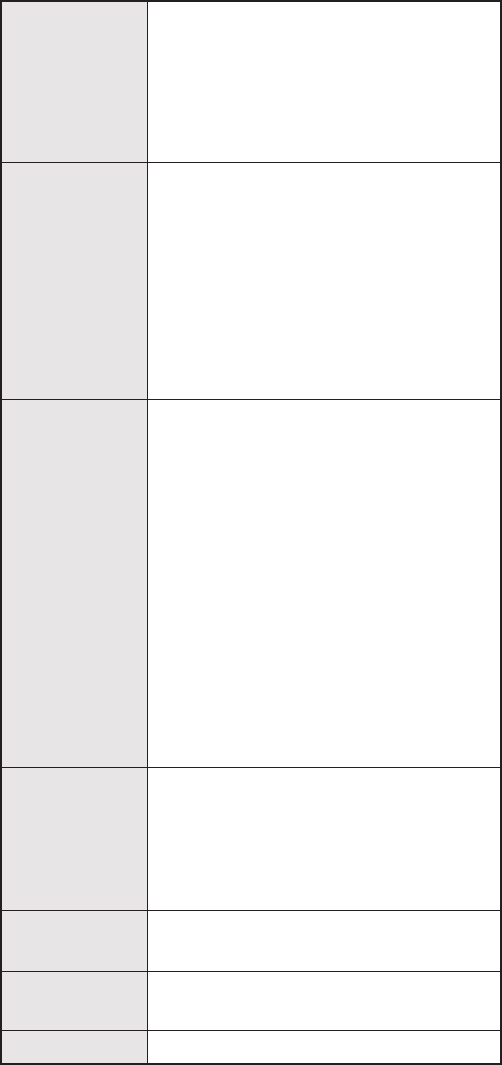
143
Appendix/Index
*1 Continuous talk time is an estimate of the time
during which you can communicate on a phone
in a location where the signal is normal.
*2 Talk (Communication)/Stand-by time is
shortened with the frequent use of each
functions such as data communications,
Multiaccess, camera function, Bluetooth
function, etc. Actual using time changes
depending on the combination of talk
(communication) and stand-by time. The longer
the talk time is, the shorter the stand-by time
becomes.
*3 Talk (Communication)/Stand-by time may be
reduced by about half depending on conditions
including battery level status, functions used,
temperature or other environmental conditions,
and signal strength (no signal or weak signal).
*4 Continuous stand-by time is an estimate of the
time when moving in a status where signals are
received normally.
*5 This is the average usage time during which the
FOMA terminal is in At rest, When mobile
inside the area where signals are received
normally or Outside the service area status.
*6 This is the average usage time during which
you are not moving and in a status where
signals are received normally.
*7 CMOS (Complementary metal-oxide
semiconductor) is an image device equivalent
to the film of silver salt cameras.
*8 Picture Size: QVGA (240 × 320 dots)/Picture
Quality: Normal/File size: 25 KB
*9 Picture Size: VGA (640 × 480 dots)/File size
limit: 2 GB/Type: Image + voice
*10 Depending on usage of applications which use
common memory, the saving capacity of each
data is reduced.
Camera
Effective pixels
Approx. 8.0 million pixels
Recorded pixels (Max.)
Approx. 8.0 million pixels
Zoom (Digital)
Up to approx. 6.4×
Mobile light
source LED
characteristics
a)Continuous illumination
b)Wavelength
White: 400-700 nm
Red: 600-670 nm
c) Maximum output
White: 409 ЂW (inside the main
body 1.21 mW)
Red: 140 ЂW (inside the main
body 884 ЂW)
Recording
Number of still pictures recorded
Approx. 83,000 shots (when
saved in 2 GB microSD Card)*8
Continuous shooting of still
pictures
QVGA: 100 shots/VGA: 30 shots/
QHD: 16 shots/HD: 10 shots
File format for still picture
JPEG
Recording time for moving picture
Approx. 90 min each (when
saved in 2 GB microSD Card)
*9
File format for moving picture
MP4
Music
playback
Continuous playback time
WMA (Compatible with background
playback): Approx. 1,960 min
MP3 (Compatible with background
playback): Approx. 1,940 min
Video
playback
Continuous playback time
WMV: Approx. $$ min
Memory
capacity Approx. $$ GB*10
Wireless LAN Meets IEEE 802.11b/g/n (2.4GHz)
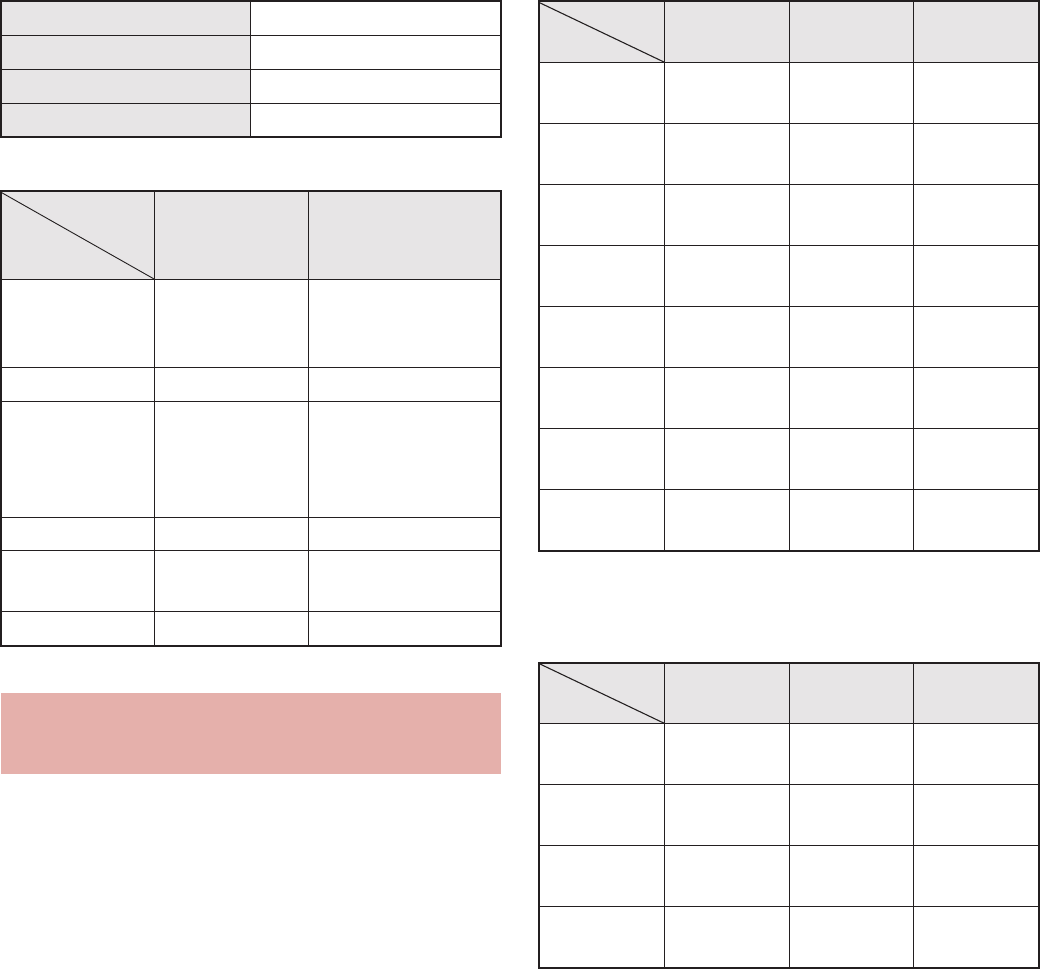
144 Appendix/Index
ɡ
Battery pack
ɡ
Wireless charger
This lists the approximate number of shot images
and recording times that can be saved in 2 GB
microSD Card. The number of images that can be
shot or recordable image lengths are fewer or
less when other images or other types of files are
saved in 2 GB microSD Card. Also, the number or
time may be fewer or less depending on the
shooting conditions and the subject.
ɡ
Number of still pictures that can be shot
ɡ
Recording time of moving picture
Continuous shooting time of 2 GB microSD
Card per shot
Product name Battery Pack SH29
Battery Lithium-ion
Nominal voltage 3.7V DC
Nominal capacity 1230 mAh
Wireless
Charger
SH01
Exclusive AC
adapter
Input 12V DC 600
mA
100 - 240V AC
50 - 60 Hz
18 - 24VA
Output Up to 5 W 12V DC 600 mA
Dimension 138 × 90 × 19
mm
70.5 × 30.5 × 45.0
mm (excluding
protrusion and
cord)
Weight Approx. 140 ŨApprox. 120 Ũ
Temperature
for usage
5Ɏ to 35Ɏ5Ɏ to 35Ɏ
Standard WPC Ƚ
Approximate storable number/
recordable time
Normal Fine High
Quality
QVGA:
240×320
Approx. $$
shots
Approx. $$
shots
Approx. $$
shots
VGA:
480×640
Approx. $$
shots
Approx. $$
shots
Approx. $$
shots
QHD:
540×960
Approx. $$
shots
Approx. $$
shots
Approx. $$
shots
2M:
1200×1600
Approx. $$
shots
Approx. $$
shots
Approx. $$
shots
FullHD:
1080×1920
Approx. $$
shots
Approx. $$
shots
Approx. $$
shots
3M:
1536×2048
Approx. $$
shots
Approx. $$
shots
Approx. $$
shots
5M:
1944×2592
Approx. $$
shots
Approx. $$
shots
Approx. $$
shots
8M:
2448×3264
Approx. $$
shots
Approx. $$
shots
Approx. $$
shots
Normal Fine High
Quality
HD:
1280×720
Approx.
$$ min
Approx.
$$ min
Approx.
$$ min
QHD:
960×544
Approx.
$$ min
Approx.
$$ min
Approx.
$$ min
VGA:
640×480
Approx.
$$ min
Approx.
$$ min
Approx.
$$ min
QVGA:
320×240
Approx.
$$ min
Approx.
$$ min
Approx.
$$ min
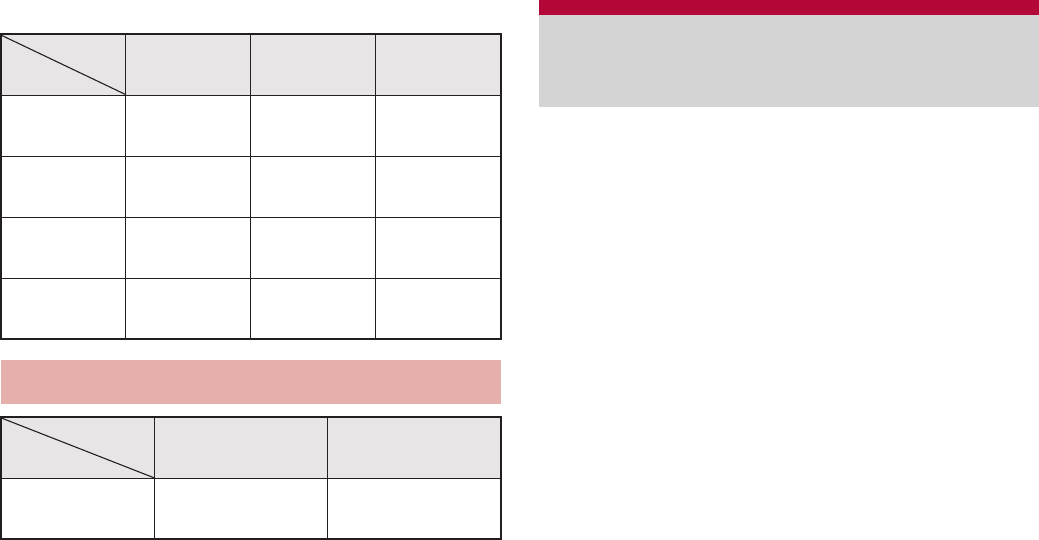
145
Appendix/Index
Total shooting time of 2 GB microSD Card
* Each recording time is up to approximately
$$ hours.
This model SH-13C mobile phone complies with
Japanese technical regulations and
international guidelines regarding exposure to
radio waves.
This mobile phone was designed in observance of
Japanese technical regulations regarding exposure
to radio waves (*1) and limits to exposure to radio
waves recommended by a set of equivalent
international guidelines. This set of international
guidelines was set out by the International
Commission on Non-Ionizing Radiation Protection
(ICNIRP), which is in collaboration with the World
Health Organization (WHO), and the permissible
limits include a substantial safety margin designed
to assure the safety of all persons, regardless of
age and health condition.
The technical regulations and international
guidelines set out limits for radio waves as the
Specific Absorption Rate, or SAR, which is the value
of absorbed energy in any 10 grams of tissue over a
6-minute period. The SAR limit for mobile phones is
2.0 W/k
Ũ
. The highest SAR value for this mobile
phone when tested for use at the ear is 0.799 W/k
Ũ
.
There may be slight differences between the SAR
levels for each product, but they all satisfy the limit.
The actual SAR of this mobile phone while
operating can be well below that indicated above.
This is due to automatic changes to the power level
of the device to ensure it only uses the minimum
required to reach the network. Therefore in general,
the closer you are to a base station, the lower the
power output of the device.
Normal Fine High
Quality
HD:
1280×720
Approx.
$$ min
Approx.
$$ min
Approx.
$$ min
QHD:
960×544
Approx.
$$ min
Approx.
$$ min
Approx.
$$ min
VGA:
640×480
Approx.
$$ min
Approx.
$$ min
Approx.
$$ min
QVGA:
320×240
Approx.
$$ min
Approx.
$$ min
Approx.
$$ min
Recording time of voice recorder
Number of
entries
Recording
time
microSD Card
(2 GB)*
Up to $$ Up to approx.
$$ hr
Specific Absorption Rate
(SAR) of Mobile Phone
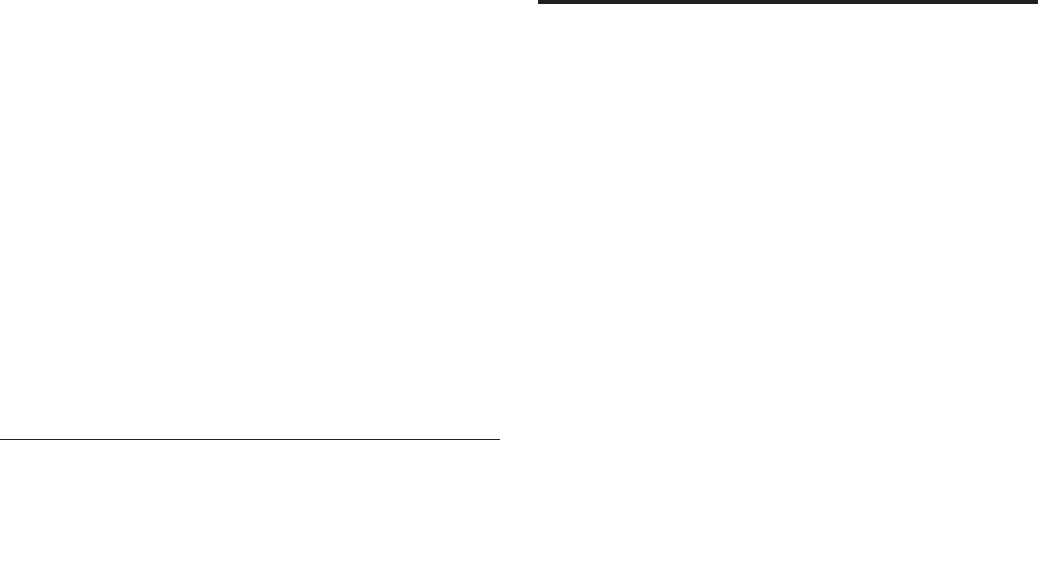
146 Appendix/Index
This mobile phone can be used in positions other
than against your ear. This mobile phone satisfies
the international guidelines when used with a
carrying case or a wearable accessory approved by
NTT DOCOMO, INC. (*2). In case you are not
using the approved accessory, please use a
product that does not contain any metals, and one
that positions the mobile phone at least 1.5 cm
away from your body.
The World Health Organization has stated that
present scientific information does not indicate that
there are harmful effects attributed to the use of
mobile devices. They recommend that if you are
worried about your exposure then you can limit
your usage or simply use a hands-free kit to keep
the mobile device away from the head and body.
Please refer to the WHO website if you would like
more detailed information.
http://www.who.int/docstore/peh-emf/publications/
facts_press/fact_english.htm
Please refer to the websites listed below if you
would like more detailed information regarding SAR.
Ministry of Internal Affairs and Communications
Website:
http://www.tele.soumu.go.jp/e/sys/ele/index.htm
Association of Radio Industries and Businesses
Website:
http://www.arib-emf.org/index02.html (in Japanese
only)
NTT DOCOMO, INC. Website:
http://www.nttdocomo.co.jp/english/product/sar/
SHARP Corporation Website:
http://www.sharp.co.jp/products/menu/phone/
cellular/sar/index.html (in Japanese only)
*1 Technical regulations are defined by the
Ministerial Ordinance Related to Radio Law
(Article 14-2 of Radio Equipment Regulations).
*2 Regarding the method of measuring SAR when
using mobile phones in positions other than
against the ear, international standards
(IEC62209-2) were set in March of 2010. On
the other hand, technical regulation is currently
being deliberated on by national council (As of
July, 2011).
European RF Exposure Information
Your mobile device is a radio transmitter and
receiver. It is designed not to exceed the limits for
exposure to radio waves recommended by
international guidelines. These guidelines were
developed by the independent scientific
organization ICNIRP and include safety margins
designed to assure the protection of all persons,
regardless of age and health.
The guidelines use a unit of measurement known
as the Specific Absorption Rate, or SAR. The SAR
limit for mobile devices is 2 W/kŨ and the highest
SAR value for this device when tested at the ear
was 0.660 W/kŨ*.
As SAR is measured utilizing the devices highest
transmitting power the actual SAR of this device
while operating is typically below that indicated
above. This is due to automatic changes to the
power level of the device to ensure it only uses the
minimum level required to reach the network.
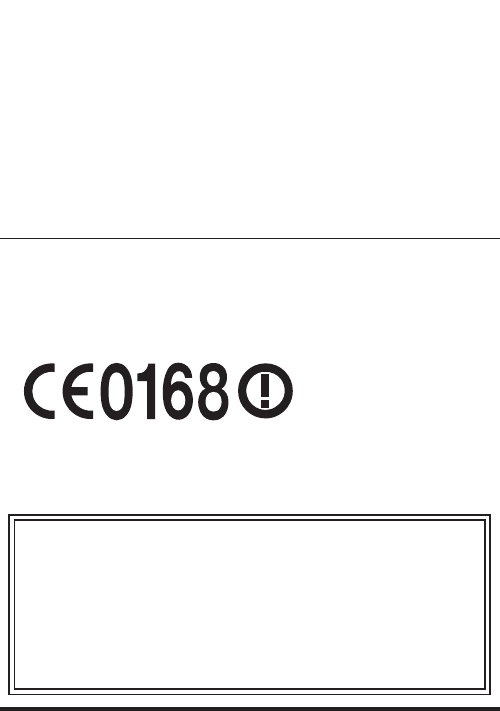
147
Appendix/Index
The World Health Organization has stated that
present scientific information does not indicate the
need for any special precautions for the use of
mobile devices. They note that if you want to
reduce your exposure then you can do so by
limiting the length of calls or using a hands-free
device to keep the mobile phone away from the
head.
* The tests are carried out in accordance with
international guidelines for testing.
Declaration of Conformity
This declaration relates to the handset only.
In some countries/regions, such as France, there are
restrictions on the use of Wi-Fi. If you intend to use Wi-Fi
on the handset abroad, check the local laws and
regulations beforehand.
Hereby, Sharp Telecommunications of Europe Ltd,
declares that this SH-13C is in compliance with the
essential requirements and other relevant provisions
of Directive 1999/5/EC.
A copy of the original declaration of conformity can be
found at the following Internet address:
http://www.sharp.co.jp/k-tai/ (in Japanese only)
FCC Notice
This device complies with part 15 of the FCC
Rules.
Operation is subject to the following two
conditions:
(1) This device may not cause harmful
interference, and (2) this device must accept any
interference received, including interference that
may cause undesired operation.
Changes or modifications not expressly
approved by the manufacturer responsible for
compliance could void the user’s authority to
operate the equipment.
Information to User
This equipment has been tested and found to
comply with the limits of a Class B digital device,
pursuant to Part 15 of the FCC Rules. These limits
are designed to provide reasonable protection
against harmful interference in a residential
installation. This equipment generates, uses and
can radiate radio frequency energy and, if not
installed and used in accordance with the
instructions, may cause harmful interference to
radio communications.
However, there is no guarantee that interference
will not occur in a particular installation; if this
equipment does cause harmful interference to radio
or television reception, which can be determined by
turning the equipment off and on, the user is
encouraged to try to correct the interference by one
or more of the following measures:
1. Reorient/relocate the receiving antenna.
2. Increase the separation between the equipment
and receiver.
3. Connect the equipment into an outlet on a circuit
different from that to which the receiver is
connected.
4. Consult the dealer or an experienced radio/TV
technician for help.
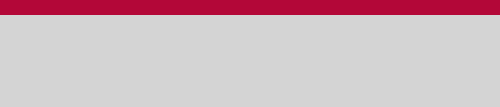
148 Appendix/Index
The Japan Export Administration Regulations
(“Foreign Exchange and International Trade
Law” and its related laws) will be applied to this
product and its accessories under certain
conditions. The Export Administration
Regulations are also applied. To export or
reexport this terminal and its accessories,
conduct all legally required procedures at your
own risk and expense. For details on the
procedures, contact the Ministry of Economy,
Trade and Industry or the US Department of
Commerce.
FCC RF Exposure Information
Your handset is a radio transmitter and receiver.
It is designed and manufactured not to exceed the
emission limits for exposure to radio frequency (RF)
energy set by the Federal Communications
Commission of the U.S. Government.
The guidelines are based on standards that were
developed by independent scientific organizations
through periodic and thorough evaluation of
scientific studies. The standards include a
substantial safety margin designed to assure the
safety of all persons, regardless of age and health.
The exposure standard for wireless handsets
employs a unit of measurement known as the
Specific Absorption Rate, or SAR. The SAR limit
set by the FCC is 1.6 W/kŨ.
The tests are performed in positions and locations
(e.g., at the ear and worn on the body) as required
by the FCC for each model. The highest SAR value
for this model handset when tested for use at the
ear is 1.07 W/kŨ and when worn on the body, as
described in this user guide, is 0.807 W/kŨ.
Body-worn Operation; This device was tested for
typical body-worn operations with the back of the
handset kept 1.0 cm from the body. To maintain
compliance with FCC RF exposure requirements,
use accessories that maintain a 1.0 cm separation
distance between the user’s body and the back of
the handset. The use of beltclips, holsters and
similar accessories should not contain metallic
components in its assembly.
The use of accessories that do not satisfy these
requirements may not comply with FCC RF
exposure requirements, and should be avoided.
The FCC has granted an Equipment Authorization
for this model handset with all reported SAR levels
evaluated as in compliance with the FCC RF
emission guidelines. SAR information on this model
handset is on file with the FCC and can be found
under the Display Grant section of http://
www.fcc.gov/oet/ea/fccid/ after searching on FCC
ID APYHRO00153.
Additional information on Specific Absorption Rates
(SAR) can be found on the Cellular
Telecommunications & Internet Association (CTIA)
Website at http://www.ctia.org/.
Export Administration
Regulations
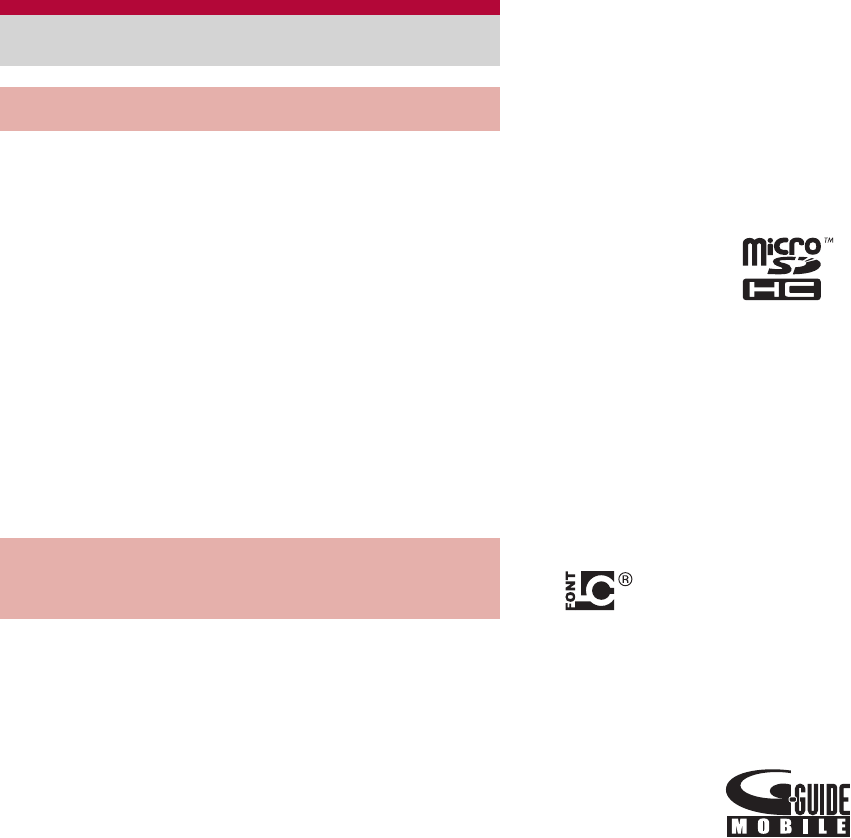
149
Appendix/Index
Data with third party copyrights such as text,
images, music and software that is downloaded
or acquired via Internet web pages or shot by the
FOMA terminal cannot be duplicated, altered or
publicly transmitted without rightful party’s
consent. Only duplicating, quoting, etc. for
personal use is permitted under copyright laws.
Even if for personal use, filming and recording
may be prohibited for demonstrations,
performances and exhibitions.
Also, shooting another’s image or posting
another’s image on Internet web pages without
their consent may constitute a violation of one’s
right to their image.
“FOMA”, “ToruCa”, “mopera”, “mopera U”,
“Deco-mail”, “i-appli”, “i-mode”, “i-Channel”, “iD”,
“WORLD WING”, “WORLD CALL”, “Melody call”,
“Area Mail”, “sp-mode”, “koe-no-takuhaibin”, are
trademarks or registered trademarks of NTT
DOCOMO, INC.
“Catch Phone (Call waiting service)” is a
registered trademark of Nippon Telegraph and
Telephone Corporation.
“Multitask” is a registered trademark of NEC
Corporation.
Microsoft®, Windows®, Windows Media®,
Windows Vista®, PowerPoint® and Exchange®
are trademarks or registered trademarks of
Microsoft Corporation in the United States and/or
other countries.
Microsoft Excel and Microsoft Word are product
names of Microsoft Corporation in the U.S.A.
Java and all Java based trademarks and logos
are trademarks or registered trademarks of Sun
Microsystems, Inc. in the U.S and other countries.
QR code is a registered trademark of Denso
Wave Inc.
microSDHC Logo is a trademark of SD-3C, LLC.
Included Document Viewer is Documents To Go
provided by DataViz,Inc.
© 2010 DataViz, Inc. and its licensors. All rights
reserved. DataViz, Documents To Go and InTact
Technology are trademarks or registered
trademarks of DataViz, Inc.
This handset features LCFONT, developed by
Sharp Corporation, to make the LCD easier to
view and read. LCέϋΠ/LCFONT and
are registered trademarks of Sharp
Corporation.
Rovi, G-GUIDE, G-GUIDE MOBILE and G-Guide
related logos are trademarks or registered
trademarks of Rovi Corporation and/or its
subsidiaries in Japan.
OBEX™, IrSimple™, IrSS™ or IrSimpleShot™
are trademarks of Infrared Data Association®.
a is a registered trademark of FeliCa
Networks, Inc.
PhotoSolid®, PhotoScouter® and TrackSolid®
are registered trademarks of Morpho, Inc.
Intellectual Property Right
Copyrights and rights of portrait
Registered trademarks and
trademarks
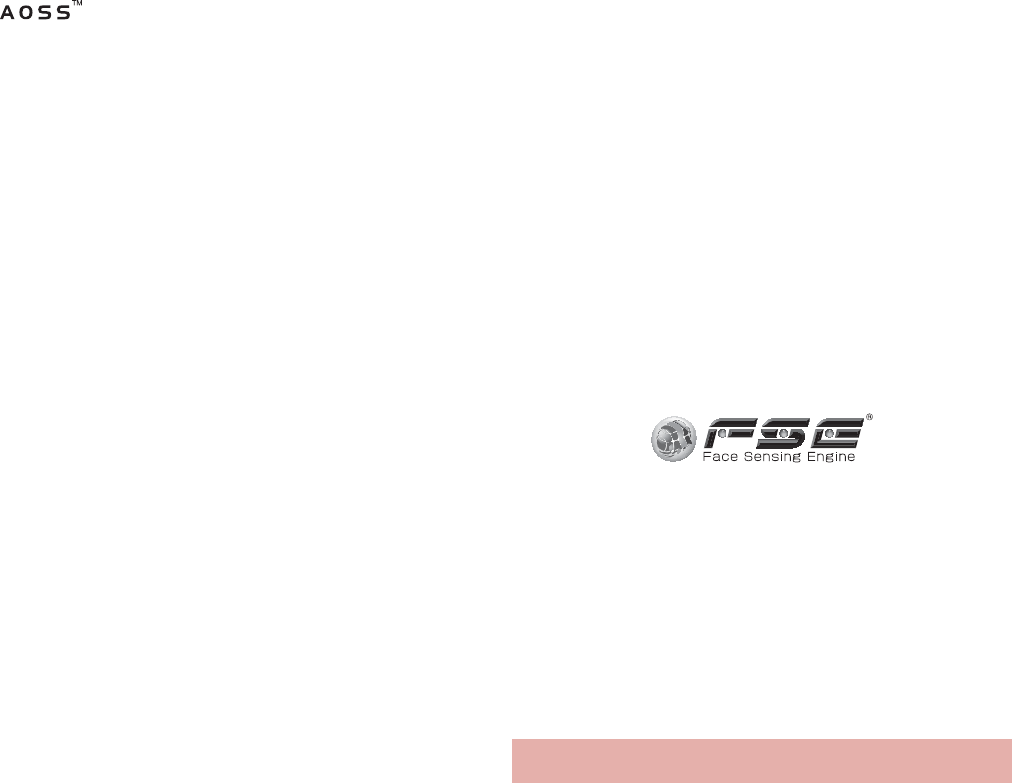
150 Appendix/Index
and AOSS™ are the trademarks of
BUFFARO INC.
Wi-Fi® is a registered trademark of Wi-Fi
Alliance®.
Wi-Fi Protected Setup™ and Wi-Fi Protected
Setup logo are trademarks of Wi-Fi Alliance®.
The Wi-Fi Protected Setup Mark is a mark of the
Wi-Fi Alliance.
“mixi” is a registered trademark of mixi, Inc.
“Twitter” is a registered trademark of Twitter, Inc.
“mosimo camera®” is a trademark of AITIA
Corporation.
DLNA®, the DLNA Logo and DLNA
CERTIFIED™ are trademarks, service marks, or
certification marks of the Digital Living Network
Alliance.
Sharp Corporation has acquired DLNA
certification for the device.
This product includes software developed by the
OpenSSL Project for use in the OpenSSL
Toolkit. (http://www.openssl.org/)
This product includes cryptographic software
written by Eric Young(eay@cryptsoft.com)
Portions Copyright © 2004 Intel Corporation
This product partly uses the software of Intel
Corporation.
iWnn of OMRON SOFTWARE Co., Ltd. is used
for conversion methods for Japanese language,
and for phrase prediction methods for English.
iWnn© OMRON SOFTWARE Co., Ltd.
2008-2011 All Rights Reserved.
iWnn IME © OMRON SOFTWARE Co., Ltd.
2009-2011 All Rights Reserved.
“̩̩ͣͣۧσȜβ®”, “ρ·ρ·םσȜβ®”
and “Household account Photo money™” are
trademarks or registered trademarks of
Information System Products Co., Ltd.
Powered by emblend™ Copyright 2010-2011
Aplix Corporation. All Rights Reserved.
Shin Go R, the font type installed in this product,
is provided by Morisawa & Company, Ltd.
* Shin Go R is a registered trademark of
Morisawa & Company, Ltd.
MyScript® Stylus Mobile is a trademark of
VISION OBJECTS.
‘Qi’ and the b symbol are trademarks of the
Wireless Power Consortium.
This product includes a face recognition engine
FSE (Face Sensing Engine) provided by Oki
Electric Industry Co., Ltd. FSE and the FSE Logo
are trademarks of Oki Electric Industry Co., Ltd.
“GALAPAGOS”, “GALAPAGOS SQUARE”,
“AQUOS”, “AQUOS PHONE”, “TapFlow”,
“VeilView”, “FAMILINK”, “Round Home” and
“AQUOS PHONE” logo are trademarks or
registered trademarks of Sharp Corporation.
All other company names and product names
are trademarks or registered trademarks of the
respective companies.
ˢ́̈̅˟˽ is a contactless IC card technology
developed by Sony Corporation. ˢ́̈̅˟˽ is
a registered trademark of Sony Corporation.
Under the MPEG-4 Visual Patent Portfolio
License, customers have licensed permission for
the following use of this product to engage in
non-profit personal use. Other uses are not
permitted.
Others
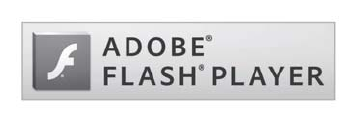
151
Appendix/Index
Encoding MPEG-4 standard video (henceforth
referred to as MPEG-4 video).
Decoding an MPEG-4 video that a customer
not engaged in personal commercial activities
has encoded.
Decoding an MPEG-4 video obtained from a
licensed provider.
For details on other intended uses, contact
MPEG LA, LLC.
This product is licensed under the MPEG-4
Systems Patent Portfolio License for encoding in
compliance with the MPEG-4 Systems Standard.
An additional license and payment of royalties
are necessary in the following cases.
Data stored or replicated in physical media
which is paid for on a title by title basis.
Data which is paid for on a title by title basis
and is transmitted to an end user for
permanent storage and/or use.
Such additional license may be obtained from
MPEG LA, LLC. Contact MPEG LA, LLC for
additional details.
This product is licensed under the AVC patent
portfolio license for the personal and
noncommercial use of a consumer to (i) encode
video in compliance with the AVC standard
(henceforth referred to as AVC video) and/or (ii)
decode AVC video that was encoded by a
consumer engaged in a personal and
noncommercial activity and/or was obtained from
a video provider licensed to provide AVC video.
No license is granted or shall be implied for any
other use. Additional information may be
obtained from MPEG LA, L.L.C.
See http://www.mpegla.com
This product is licensed under the VC-1 Patent
Portfolio License for the personal and
noncommercial use of a consumer to (i) encode
video in compliance with the VC-1 standard
(henceforth referred to as VC-1 video) and/or (ii)
decode VC-1 video that was encoded by a
consumer engaged in a personal and
noncommercial activity and/or was obtained from
a video provider licensed to provide VC-1 video.
No license is granted or shall be implied for any
other use. Additional information may be
obtained from MPEG LA, L.L.C.
See http://www.mpegla.com
Contains Adobe® Flash® Player and Adobe
Reader® Mobile technology by Adobe Systems
Incorporated. All rights reserved.
Adobe Flash Player Copyright © 1996-2011
Adobe Systems Incorporated. All rights reserved.
Adobe Reader Mobile Copyright © 1993-2011
Adobe Systems Incorporated. All rights reserved.
Adobe, Adobe Reader, Flash and Flash logo are
either registered trademarks or trademarks of
Adobe Systems Incorporated in the United
States and/or other countries.
Depending on the contents to play, the latest
version of Flash Player may be required.

152 Appendix/Index
When you use Flash Player, you shall agree with
following conditions:
(i) a prohibition against distribution and copying,
(ii) a prohibition against modifications and
derivative works,
(iii) a prohibition against decompiling, reverse
engineering, disassembling, and otherwise
reducing the software to a human-perceivable
form,
(iv) a provision indicating ownership of software
by Partner and its suppliers,
(v) a disclaimer of indirect, special, incidental,
punitive, and consequential damages, and
(vi) a disclaimer of all applicable statutory
warranties, to the full extent allowed by law.
Content owners use Microsoft PlayReady™
content access technology to protect their
intellectual property, including copyrighted
content. This device uses PlayReady technology
to access PlayReady-protected content and/or
WMDRM-protected content. If the device fails to
properly enforce restrictions on content usage,
content owners may require Microsoft to revoke
the device’s ability to consume
PlayReady-protected content. Revocation should
not affect unprotected content or content
protected by other content access technologies.
Content owners may require you to upgrade
PlayReady to access their content. If you decline
an upgrade, you will not be able to access
content that requires the upgrade.
CP8 PATENT
The abbreviations of operating systems
(Japanese versions) below are used in this
manual.
Windows 7 stands for Microsoft® Windows® 7
(Starter, Home Basic, Home Premium,
Professional, Enterprise and Ultimate).
Windows Vista stands for Windows Vista®
(Home Basic, Home Premium, Business,
Enterprise and Ultimate).
Windows XP indicates the Microsoft®
Windows® XP Professional operating system
or Microsoft® Windows® XP Home Edition
operating system.
The Bluetooth word mark and logos are owned
by the Bluetooth SIG, INC. and any use of such
marks by NTT DOCOMO, INC. is under license.
Other trademarks and trade names are those of
their respective owners.
Google, Google logo, Android, Android Market,
Gmail, Google Maps, Google Talk, Google Maps
Navigation, Google Latitude, Google Places,
Google Voice Search, YouTube, and YouTube
logo are trademarks or registered trademarks of
Google Inc.
EUPHONY™ is a trademark of DiMAGIC
Co.,Ltd.
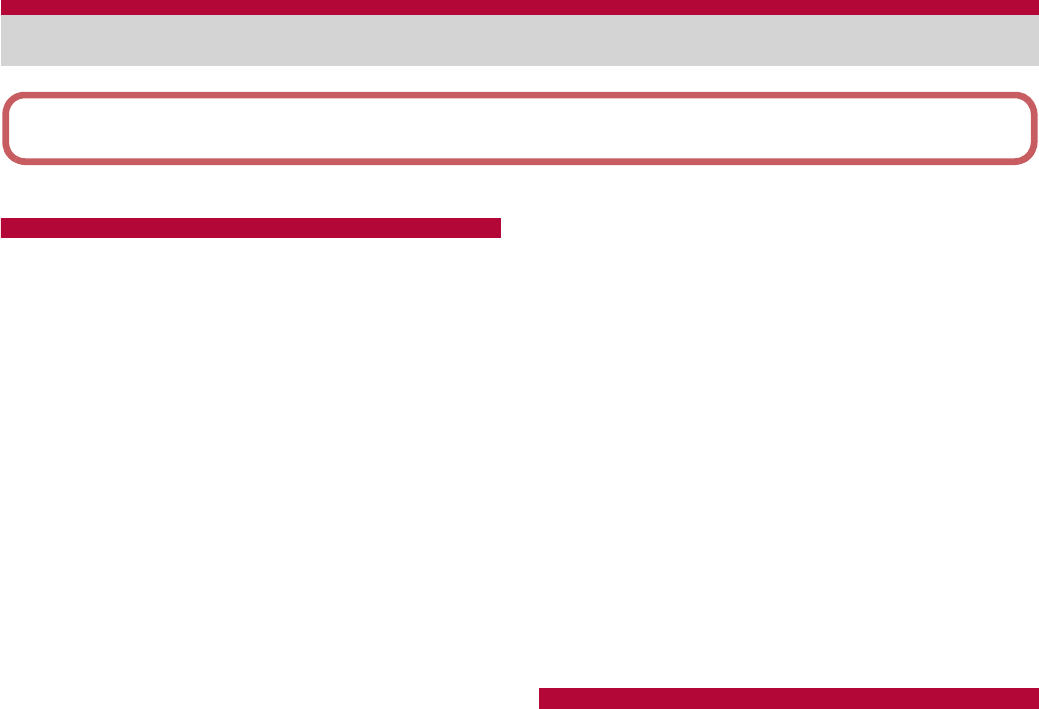
153
Appendix/Index
A
About phone . . . . . . . . . . . . . . . . . . . . . . . . . . . . 84
AC adapter . . . . . . . . . . . . . . . . . . . . . . . . . . . . . 36
Access Point Names. . . . . . . . . . . . . . . . . . . . . 125
Accessibility . . . . . . . . . . . . . . . . . . . . . . . . . . . . 83
Accounts . . . . . . . . . . . . . . . . . . . . . . . . . . . . . . . 77
Accounts & synchronization . . . . . . . . . . . . . . . . 81
Activate
Call Forwarding Service . . . . . . . . . . . . . . . . . 72
Call Waiting Service . . . . . . . . . . . . . . . . . . . . 71
Voice Mail Service . . . . . . . . . . . . . . . . . . . . . 70
Add entries to phonebook . . . . . . . . . . . . . . . . . . 67
Add Wi-Fi network. . . . . . . . . . . . . . . . . . . . . . . . 43
Additional service . . . . . . . . . . . . . . . . . . . . . . . . 73
Adjust sensitivity of sensor . . . . . . . . . . . . . . . . . 84
After-Sales Service . . . . . . . . . . . . . . . . . . . . . . 133
Alarm. . . . . . . . . . . . . . . . . . . . . . . . . . . . . . . . . 118
Alarm sound . . . . . . . . . . . . . . . . . . . . . . . . . . . 118
All day . . . . . . . . . . . . . . . . . . . . . . . . . . . . . . . . 117
Android keyboard . . . . . . . . . . . . . . . . . . . . . . . . 82
Android version . . . . . . . . . . . . . . . . . . . . . . . . . . 84
Animation . . . . . . . . . . . . . . . . . . . . . . . . . . . . . . 79
Any key answer settings . . . . . . . . . . . . . . . . . . . 77
Application list. . . . . . . . . . . . . . . . . . . . . . . . . . . 51
Application screen layout . . . . . . . . . . . . . . . . . . 51
Applications. . . . . . . . . . . . . . . . . . . . . . . . . . . . . 81
Approximate recordable time . . . . . . . . . . . . . . 144
Approximate storable number. . . . . . . . . . . . . . 144
Audible selection. . . . . . . . . . . . . . . . . . . . . . . . . 78
Audible touch tones . . . . . . . . . . . . . . . . . . . . . . 78
Auto answer . . . . . . . . . . . . . . . . . . . . . . . . . . . . 77
Auto login settings . . . . . . . . . . . . . . . . . . . . . . . 43
Auto save settings . . . . . . . . . . . . . . . . . . . . . . . 96
Auto-backup recommended . . . . . . . . . . . . . . . 120
Automatic . . . . . . . . . . . . . . . . . . . . . . . . . . . . . . 84
Auto-rotate screen . . . . . . . . . . . . . . . . . . . . . . . 79
Auto-sync . . . . . . . . . . . . . . . . . . . . . . . . . . . . . . 81
Auto-update . . . . . . . . . . . . . . . . . . . . . . . . . . . 136
Available services overseas . . . . . . . . . . . . . . . 123
Available space. . . . . . . . . . . . . . . . . . . . . . . . . . 82
B
Background data. . . . . . . . . . . . . . . . . . . . . . . . . 81
Barcode reader . . . . . . . . . . . . . . . . . . . . . . . . . . 96
Baseband version . . . . . . . . . . . . . . . . . . . . . . . . 84
Basic package and main optional parts . . . . . . . . 1
Battery pack . . . . . . . . . . . . . . . . . . . . . . . . . . . . 32
Battery use
About phone . . . . . . . . . . . . . . . . . . . . . . . . . . 84
Applications. . . . . . . . . . . . . . . . . . . . . . . . . . . 81
Beep time . . . . . . . . . . . . . . . . . . . . . . . . . . . . . . 90
Before use overseas. . . . . . . . . . . . . . . . . . . . . 124
Index
This index lists function names and words summarizing the description in alphanumeric
order.

154 Appendix/Index
Before using camera. . . . . . . . . . . . . . . . . . . . . . 92
Blog mode Settings. . . . . . . . . . . . . . . . . . . . . . . 95
Bluetooth
Bluetooth settings . . . . . . . . . . . . . . . . . . . . . 107
Wireless & networks . . . . . . . . . . . . . . . . . . . . 76
Bluetooth function . . . . . . . . . . . . . . . . . . . . . . . 105
Bluetooth settings . . . . . . . . . . . . . . . . . . . . . . . 107
Brightness. . . . . . . . . . . . . . . . . . . . . . . . . . . . . . 79
Browser. . . . . . . . . . . . . . . . . . . . . . . . . . . . . . . . 90
Build number. . . . . . . . . . . . . . . . . . . . . . . . . . . . 84
Business card reader . . . . . . . . . . . . . . . . . . . . . 97
C
Calculator . . . . . . . . . . . . . . . . . . . . . . . . . . . . . 120
Calendar . . . . . . . . . . . . . . . . . . . . . . . . . . . . . . 117
Call blocking . . . . . . . . . . . . . . . . . . . . . . . . . . . . 77
Call Forwarding Service . . . . . . . . . . . . . . . . . . . 72
Call settings . . . . . . . . . . . . . . . . . . . . . . . . . . . . 77
Call Waiting Service . . . . . . . . . . . . . . . . . . . . . . 71
Call/Ans Memo . . . . . . . . . . . . . . . . . . . . . . . . . . 77
Caller ID Notification Service . . . . . . . . . . . . . . . 73
Calling display setting . . . . . . . . . . . . . . . . . . . . . 77
Camera . . . . . . . . . . . . . . . . . . . . . . . . . . . . . . . . 95
Change unlock pattern . . . . . . . . . . . . . . . . . . . . 80
Charge . . . . . . . . . . . . . . . . . . . . . . . . . . . . . . . . 33
Chat . . . . . . . . . . . . . . . . . . . . . . . . . . . . . . . . . . 67
Check display image and beep tone. . . . . . . . . . 90
Check messages . . . . . . . . . . . . . . . . . . . . . . . . 70
Check phonebook . . . . . . . . . . . . . . . . . . . . . . . . 67
Check setting
Call Forwarding Service . . . . . . . . . . . . . . . . . 72
Call Waiting Service . . . . . . . . . . . . . . . . . . . . 71
Caller ID Notification Service . . . . . . . . . . . . . 73
Voice Mail Service . . . . . . . . . . . . . . . . . . . . . 70
Check the number of entries. . . . . . . . . . . . . . . . 73
Clear storage . . . . . . . . . . . . . . . . . . . . . . . . . . . 80
Compass. . . . . . . . . . . . . . . . . . . . . . . . . . . . . . 114
Connect the FOMA terminal and PC . . . . . . . . 108
Contacts . . . . . . . . . . . . . . . . . . . . . . . . . . . . . . 113
Contents . . . . . . . . . . . . . . . . . . . . . . . . . . . . . . . . 2
Contents Manager . . . . . . . . . . . . . . . . . . . . . . 102
Cooperate with Blu-ray Disc recorder . . . . . . . . 110
Copyrights. . . . . . . . . . . . . . . . . . . . . . . . . . . . . 149
D
Data roaming . . . . . . . . . . . . . . . . . . . . . . . . . . 125
Data transmission . . . . . . . . . . . . . . . . . . . . . . . 125
Date & time . . . . . . . . . . . . . . . . . . . . . . . . . . . . . 84
DC adapter . . . . . . . . . . . . . . . . . . . . . . . . . . . . . 36
Deactivate
Call Forwarding Service . . . . . . . . . . . . . . . . . 72
Call Waiting Service . . . . . . . . . . . . . . . . . . . . 71
Voice Mail Service . . . . . . . . . . . . . . . . . . . . . 70
Delete all entries . . . . . . . . . . . . . . . . . . . . . . . . . 73
Delete last entry . . . . . . . . . . . . . . . . . . . . . . . . . 73
Description . . . . . . . . . . . . . . . . . . . . . . . . . . . . 117
Detailed Bluetooth Settings . . . . . . . . . . . . . . . 107
Detect Personal . . . . . . . . . . . . . . . . . . . . . . . . . 95
Development. . . . . . . . . . . . . . . . . . . . . . . . . . . . 81
Device name. . . . . . . . . . . . . . . . . . . . . . . . . . . 107
Dictionary . . . . . . . . . . . . . . . . . . . . . . . . . . . . . 121
Disable PIN lock . . . . . . . . . . . . . . . . . . . . . . . . . 86
Discoverable . . . . . . . . . . . . . . . . . . . . . . . . . . . 107
docomo market . . . . . . . . . . . . . . . . . . . . . . . . . . 60
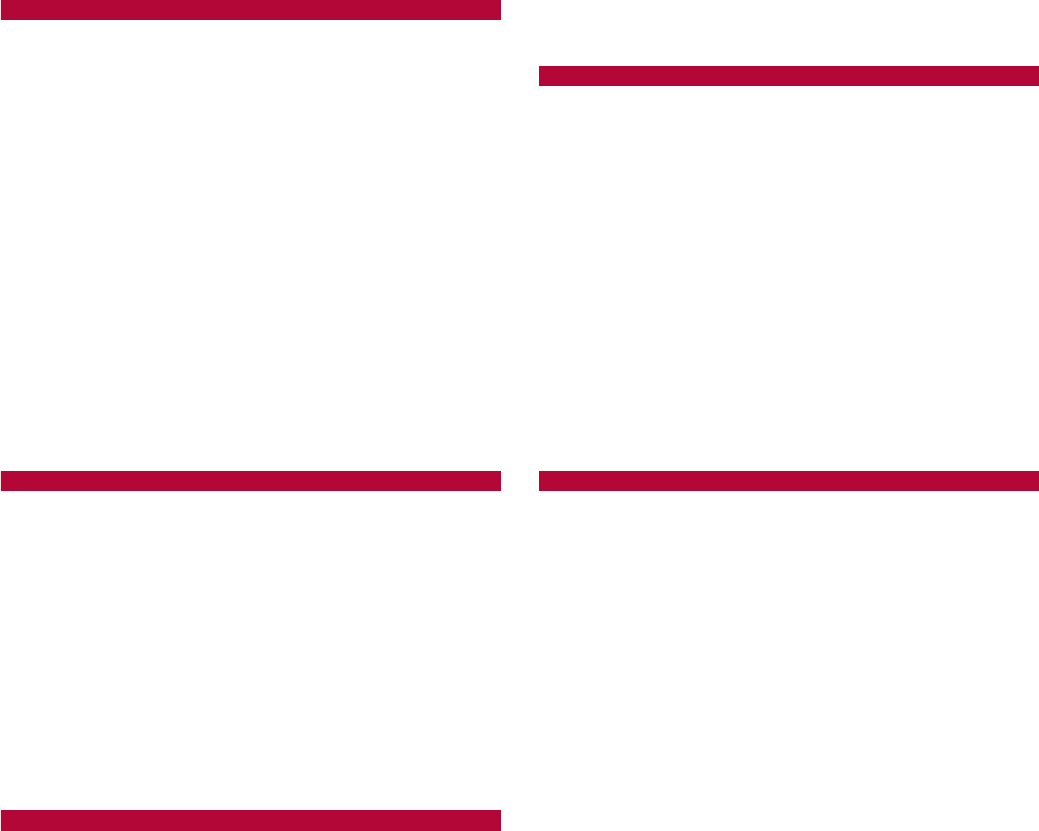
155
Appendix/Index
D-Range . . . . . . . . . . . . . . . . . . . . . . . . . . . . . . . 95
E
Early warning “Area Mail” . . . . . . . . . . . . . . . . . . 89
Earphone type. . . . . . . . . . . . . . . . . . . . . . . . . . . 78
Easy Wi-Fi registration . . . . . . . . . . . . . . . . . . . . 43
Emergency call . . . . . . . . . . . . . . . . . . . . . . . . . . 64
Enable/disable alarm . . . . . . . . . . . . . . . . . . . . 118
Enable/disable snooze . . . . . . . . . . . . . . . . . . . 118
Energy saving rest mode . . . . . . . . . . . . . . . . . . 76
Energy saving settings . . . . . . . . . . . . . . . . . . . . 76
Enter characters . . . . . . . . . . . . . . . . . . . . . . . . . 62
Erase microSD . . . . . . . . . . . . . . . . . . . . . . . . . . 82
Error messages. . . . . . . . . . . . . . . . . . . . . . . . . 132
Export Administration Regulations . . . . . . . . . . 148
F
Family name . . . . . . . . . . . . . . . . . . . . . . . . . . . . 67
File transfer mail software. . . . . . . . . . . . . . . . . . 81
Focus settings
Camera . . . . . . . . . . . . . . . . . . . . . . . . . . . . . . 95
Video camera . . . . . . . . . . . . . . . . . . . . . . . . . 95
Folder . . . . . . . . . . . . . . . . . . . . . . . . . . . . . . . . . 50
Forwarding number busy . . . . . . . . . . . . . . . . . . 72
From . . . . . . . . . . . . . . . . . . . . . . . . . . . . . . . . . 117
G
Gallery. . . . . . . . . . . . . . . . . . . . . . . . . . . . . . . . . 99
Given name. . . . . . . . . . . . . . . . . . . . . . . . . . . . . 67
Gmail. . . . . . . . . . . . . . . . . . . . . . . . . . . . . . . . . . 88
Google account setting . . . . . . . . . . . . . . . . . . . . 45
Group . . . . . . . . . . . . . . . . . . . . . . . . . . . . . . . . . 50
Group setting . . . . . . . . . . . . . . . . . . . . . . . . . . . 67
Guests . . . . . . . . . . . . . . . . . . . . . . . . . . . . . . . 117
H
Haptic feedback . . . . . . . . . . . . . . . . . . . . . . . . . 78
Help . . . . . . . . . . . . . . . . . . . . . . . . . . . . . . . . . . 77
Camera . . . . . . . . . . . . . . . . . . . . . . . . . . . . . . 95
Video camera . . . . . . . . . . . . . . . . . . . . . . . . . 95
Wi-Fi tethering. . . . . . . . . . . . . . . . . . . . . . . . . 77
Hold over scanning devices . . . . . . . . . . . . . . . 116
Home applications . . . . . . . . . . . . . . . . . . . . . . . 81
Home network server . . . . . . . . . . . . . . . . . . . . 110
Home network server name . . . . . . . . . . . . . . . 110
Home network settings . . . . . . . . . . . . . . . . . . . 110
I
iD setting appli . . . . . . . . . . . . . . . . . . . . . . . . . 122
Image (face) . . . . . . . . . . . . . . . . . . . . . . . . . . . . 67
Image (full body) . . . . . . . . . . . . . . . . . . . . . . . . . 67
Incoming call history . . . . . . . . . . . . . . . . . . . . . . 66
Incoming lamp . . . . . . . . . . . . . . . . . . . . . . . . . . 78
Information reader . . . . . . . . . . . . . . . . . . . . . . . 98
Initial setting . . . . . . . . . . . . . . . . . . . . . . . . . . . . 42
Install application . . . . . . . . . . . . . . . . . . . . . . . . 59
Install from microSD . . . . . . . . . . . . . . . . . . . . . . 80
Int’l call settings . . . . . . . . . . . . . . . . . . . . . . . . . 77
International roaming (WORLD WING). . . . . . . 123
ISO Sensitivity . . . . . . . . . . . . . . . . . . . . . . . . . . 95
iWnn IME - SH edition . . . . . . . . . . . . . . . . . . . . 82
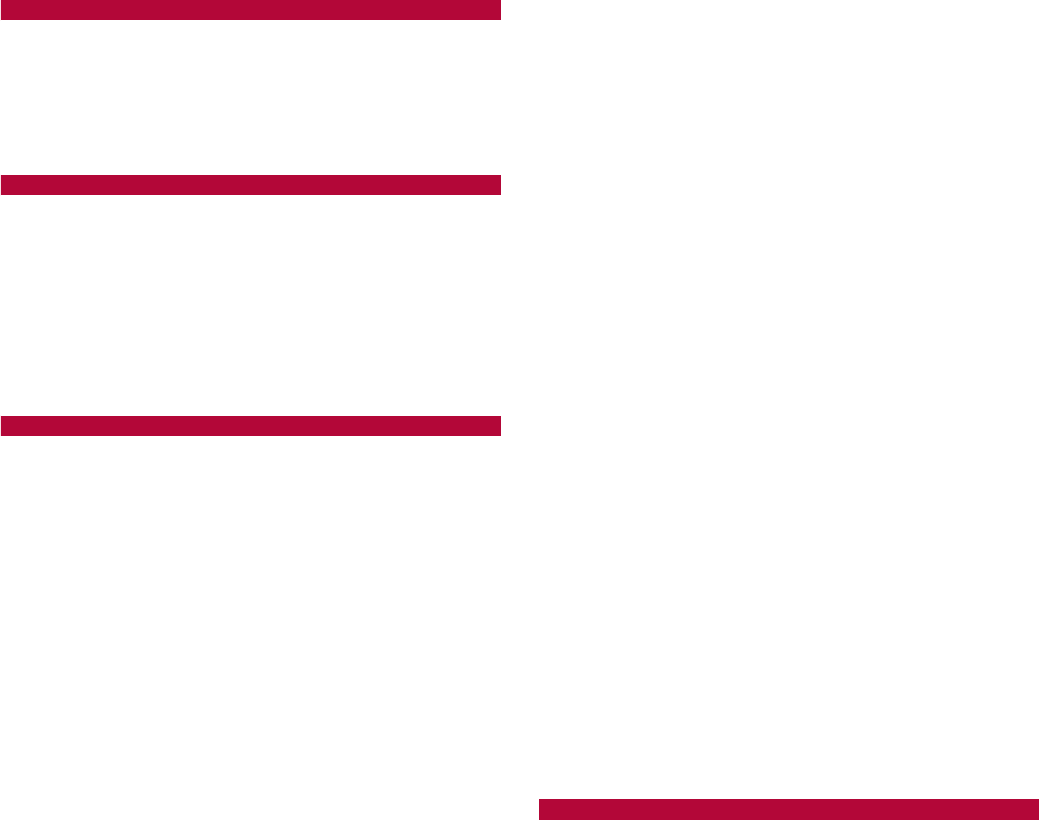
156 Appendix/Index
K
Kanji/English Grabber . . . . . . . . . . . . . . . . . . . . . 97
Kernel version. . . . . . . . . . . . . . . . . . . . . . . . . . . 84
Keyboard layouts . . . . . . . . . . . . . . . . . . . . . . . . 61
L
Language & keyboard. . . . . . . . . . . . . . . . . . . . . 82
Legal information . . . . . . . . . . . . . . . . . . . . . . . . 84
Link to address book. . . . . . . . . . . . . . . . . . . . . 120
Location & security . . . . . . . . . . . . . . . . . . . . . . . 80
Lock Settings . . . . . . . . . . . . . . . . . . . . . . . . . . . 80
M
Mail
Add entries to phonebook . . . . . . . . . . . . . . . . 67
Mail . . . . . . . . . . . . . . . . . . . . . . . . . . . . . . . . . 87
Mail account setting . . . . . . . . . . . . . . . . . . . . . . 45
Main specifications . . . . . . . . . . . . . . . . . . . . . . 142
Major Update . . . . . . . . . . . . . . . . . . . . . . . . . . . 84
Make a call . . . . . . . . . . . . . . . . . . . . . . . . . . . . . 64
Make a call in your country of stay . . . . . . . . . . 126
Make a call outside your country of stay (including
Japan). . . . . . . . . . . . . . . . . . . . . . . . . . . . . . . . 126
Make a call to a WORLD WING subscriber
overseas . . . . . . . . . . . . . . . . . . . . . . . . . . . . . . 126
Manage application icons . . . . . . . . . . . . . . . . . . 58
Manage applications . . . . . . . . . . . . . . . . . . . . . . 81
Manage groups . . . . . . . . . . . . . . . . . . . . . . . . . . 58
Manage home screen . . . . . . . . . . . . . . . . . . . . . 50
Manage pages . . . . . . . . . . . . . . . . . . . . . . . . . . 50
Manage quick menu . . . . . . . . . . . . . . . . . . . . . . 50
Management/Settings. . . . . . . . . . . . . . . . . . . . 120
Manner mode . . . . . . . . . . . . . . . . . . . . . . . . . . . 78
Manner mode setting . . . . . . . . . . . . . . . . . . . . . 90
Map appli . . . . . . . . . . . . . . . . . . . . . . . . . . . . . 114
Maps . . . . . . . . . . . . . . . . . . . . . . . . . . . . . . . . . 113
Market. . . . . . . . . . . . . . . . . . . . . . . . . . . . . . . . . 59
Melody . . . . . . . . . . . . . . . . . . . . . . . . . . . . . . . . 78
microSD & phone storage. . . . . . . . . . . . . . . . . . 82
microSD backup . . . . . . . . . . . . . . . . . . . . . . . . 120
microSD Card . . . . . . . . . . . . . . . . . . . . . . . . . . . 31
microSD reader/writer. . . . . . . . . . . . . . . . . . . . 109
microUSB cable for PC. . . . . . . . . . . . . . . . . . . . 38
miniUIM. . . . . . . . . . . . . . . . . . . . . . . . . . . . . . . . 30
Missed call notification . . . . . . . . . . . . . . . . . . . . 70
mixi . . . . . . . . . . . . . . . . . . . . . . . . . . . . . . . . . . . 67
Mobile light
Camera . . . . . . . . . . . . . . . . . . . . . . . . . . . . . . 95
Video camera . . . . . . . . . . . . . . . . . . . . . . . . . 95
Mobile networks . . . . . . . . . . . . . . . . . . . . . . . . 125
Model number. . . . . . . . . . . . . . . . . . . . . . . . . . . 84
mopera U . . . . . . . . . . . . . . . . . . . . . . . . . . . . . . 43
Mount microSD . . . . . . . . . . . . . . . . . . . . . . . . . . 82
MTP mode . . . . . . . . . . . . . . . . . . . . . . . . . . . . 109
Music player . . . . . . . . . . . . . . . . . . . . . . . . . . . 100
N
Name . . . . . . . . . . . . . . . . . . . . . . . . . . . . . . . . 118
Navigation. . . . . . . . . . . . . . . . . . . . . . . . . . . . . 113
Network Mode. . . . . . . . . . . . . . . . . . . . . . . . . . 125
Network notification . . . . . . . . . . . . . . . . . . . . . . 43
Network operators . . . . . . . . . . . . . . . . . . . . . . 125
Network services . . . . . . . . . . . . . . . . . . . . . . . . 70
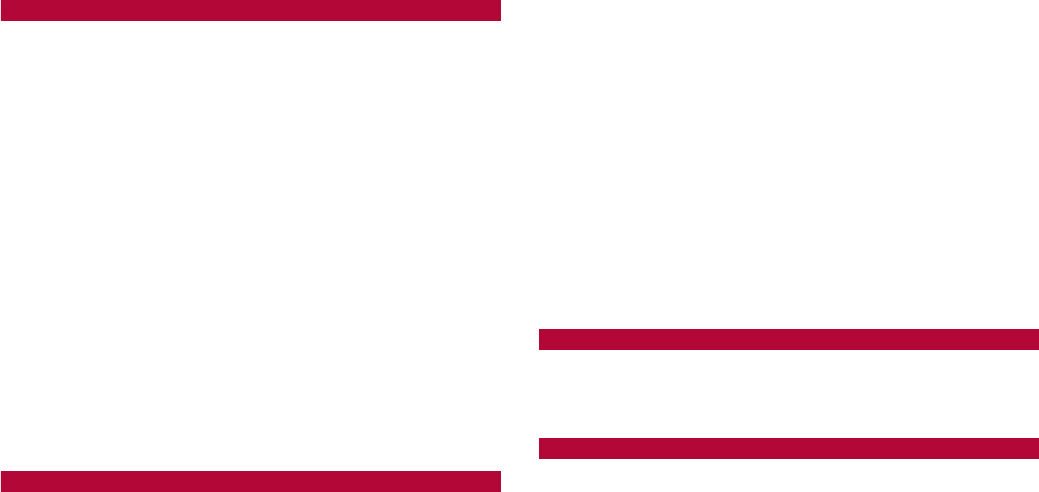
157
Appendix/Index
Notepad . . . . . . . . . . . . . . . . . . . . . . . . . . . . . . 119
Notes. . . . . . . . . . . . . . . . . . . . . . . . . . . . . . . . . . . 4
Notification setting. . . . . . . . . . . . . . . . . . . . . . . . 70
Notification sound . . . . . . . . . . . . . . . . . . . . . . . . 78
Now update. . . . . . . . . . . . . . . . . . . . . . . . . . . . 137
Nuisance Call Blocking Service . . . . . . . . . . . . . 73
NWService . . . . . . . . . . . . . . . . . . . . . . . . . . . . . 77
O
Offline mode . . . . . . . . . . . . . . . . . . . . . . . . . . . . 76
OK. . . . . . . . . . . . . . . . . . . . . . . . . . . . . . . . . . . 136
Operation during a call . . . . . . . . . . . . . . . . . . . . 66
Operation of touch panel. . . . . . . . . . . . . . . . . . . 39
Operation while using function . . . . . . . . . . . . . . 40
Options and related devices . . . . . . . . . . . . . . . 127
Organize backup files . . . . . . . . . . . . . . . . . . . . 120
OS version upgrade . . . . . . . . . . . . . . . . . . . . . 141
Osaifu-Keitai . . . . . . . . . . . . . . . . . . . . . . . . . . . 115
Osaifu-Keitai lock setting . . . . . . . . . . . . . . . . . 116
Other. . . . . . . . . . . . . . . . . . . . . . . . . . . . . . . . . . 67
Outgoing call history . . . . . . . . . . . . . . . . . . . . . . 66
P
Part names and functions . . . . . . . . . . . . . . . . . . 28
Pedometer . . . . . . . . . . . . . . . . . . . . . . . . . . . . 121
Pedometer On. . . . . . . . . . . . . . . . . . . . . . . . . . . 83
Pedometer Reset Time . . . . . . . . . . . . . . . . . . . . 83
Pedometer setting. . . . . . . . . . . . . . . . . . . . . . . . 83
Phone number . . . . . . . . . . . . . . . . . . . . . . . . . . 67
Phone vibe . . . . . . . . . . . . . . . . . . . . . . . . . . . . . 78
PhoneBookCopy . . . . . . . . . . . . . . . . . . . . . . . . . 69
Picture
Application . . . . . . . . . . . . . . . . . . . . . . . . . . . 99
Camera . . . . . . . . . . . . . . . . . . . . . . . . . . . . . . 95
Video camera . . . . . . . . . . . . . . . . . . . . . . . . . 95
Picture Size. . . . . . . . . . . . . . . . . . . . . . . . . . . . . 95
Play messages . . . . . . . . . . . . . . . . . . . . . . . . . . 70
Portable Wi-Fi hotspot . . . . . . . . . . . . . . . . . . . . 77
Portable Wi-Fi hotspot settings . . . . . . . . . . . . . . 77
Power key ends call . . . . . . . . . . . . . . . . . . . . . . 83
Power off. . . . . . . . . . . . . . . . . . . . . . . . . . . . . . . 38
Power on. . . . . . . . . . . . . . . . . . . . . . . . . . . . . . . 38
Precautions. . . . . . . . . . . . . . . . . . . . . . . . . . . . . . 5
Preferred install location . . . . . . . . . . . . . . . . . . . 81
Privacy . . . . . . . . . . . . . . . . . . . . . . . . . . . . . . . . 82
Profile . . . . . . . . . . . . . . . . . . . . . . . . . . . . . . . . . 76
Public mode (Power off) . . . . . . . . . . . . . . . . . . . 74
Pulse notification light . . . . . . . . . . . . . . . . . . . . . 78
Purchase application . . . . . . . . . . . . . . . . . . . . . 59
Q
Quick energy saving . . . . . . . . . . . . . . . . . . . . . . 76
R
Receive. . . . . . . . . . . . . . . . . . . . . . . . . . . . . . . 103
Receive a call . . . . . . . . . . . . . . . . . . . . . . . . . . . 65
Receive a call overseas . . . . . . . . . . . . . . . . . . 126
Receive all . . . . . . . . . . . . . . . . . . . . . . . . . . . . 103
Receive setting . . . . . . . . . . . . . . . . . . . . . . . . . . 90
Recording time . . . . . . . . . . . . . . . . . . . . . . . . . 145
Register nuisance caller . . . . . . . . . . . . . . . . . . . 73
Register number . . . . . . . . . . . . . . . . . . . . . . . . . 72
Register selected No. . . . . . . . . . . . . . . . . . . . . . 73
Reminders . . . . . . . . . . . . . . . . . . . . . . . . . . . . 117

158 Appendix/Index
Repeat . . . . . . . . . . . . . . . . . . . . . . . . . . . . . . . 118
Repetition . . . . . . . . . . . . . . . . . . . . . . . . . . . . . 117
Reply message . . . . . . . . . . . . . . . . . . . . . . . . . . 73
Reserve update. . . . . . . . . . . . . . . . . . . . . . . . . 140
Reset access point . . . . . . . . . . . . . . . . . . . . . . . 43
Reset usage history
Camera . . . . . . . . . . . . . . . . . . . . . . . . . . . . . . 95
Video camera . . . . . . . . . . . . . . . . . . . . . . . . . 95
Restore . . . . . . . . . . . . . . . . . . . . . . . . . . . . . . . 120
Rights of portrait . . . . . . . . . . . . . . . . . . . . . . . . 149
Ring duration
Alarm. . . . . . . . . . . . . . . . . . . . . . . . . . . . . . . 118
Sound settings . . . . . . . . . . . . . . . . . . . . . . . . 78
Ring time. . . . . . . . . . . . . . . . . . . . . . . . . . . . . . . 70
Running services . . . . . . . . . . . . . . . . . . . . . . . . 81
S
Save . . . . . . . . . . . . . . . . . . . . . . . . . . . . . . . . . 120
Save settings . . . . . . . . . . . . . . . . . . . . . . . . . . . 95
Scan for devices . . . . . . . . . . . . . . . . . . . . . . . . 107
Scene
Camera . . . . . . . . . . . . . . . . . . . . . . . . . . . . . . 95
Video camera . . . . . . . . . . . . . . . . . . . . . . . . . 95
Screen lock sounds. . . . . . . . . . . . . . . . . . . . . . . 78
Screen timeout . . . . . . . . . . . . . . . . . . . . . . . . . . 79
Search data. . . . . . . . . . . . . . . . . . . . . . . . . . . . 102
Search information . . . . . . . . . . . . . . . . . . . . . . . 41
Security code . . . . . . . . . . . . . . . . . . . . . . . . . . . 85
Select date format. . . . . . . . . . . . . . . . . . . . . . . . 84
Select device administrators . . . . . . . . . . . . . . . . 80
Select language . . . . . . . . . . . . . . . . . . . . . . 42, 82
Select time zone . . . . . . . . . . . . . . . . . . . . . . . . . 84
Self-timer
Camera . . . . . . . . . . . . . . . . . . . . . . . . . . . . . . 95
Video camera . . . . . . . . . . . . . . . . . . . . . . . . . 95
Send . . . . . . . . . . . . . . . . . . . . . . . . . . . . . . . . . 103
Send and receive by Bluetooth . . . . . . . . . . . . . 108
Send and receive by iC. . . . . . . . . . . . . . . . . . . 104
Send and receive by Infrared . . . . . . . . . . . . . . 103
Set access point . . . . . . . . . . . . . . . . . . . . . . . . . 42
Set date . . . . . . . . . . . . . . . . . . . . . . . . . . . . . . . 84
Set image for address book . . . . . . . . . . . . . . . 120
Set password . . . . . . . . . . . . . . . . . . . . . . . . . . . 80
Set time. . . . . . . . . . . . . . . . . . . . . . . . . . . . . . . . 84
Set up SIM card lock. . . . . . . . . . . . . . . . . . . . . . 80
Sets Time . . . . . . . . . . . . . . . . . . . . . . . . . . . . . 136
Setting
Caller ID Notification Service . . . . . . . . . . . . . 73
Voice Mail Service . . . . . . . . . . . . . . . . . . . . . 70
Setting menu. . . . . . . . . . . . . . . . . . . . . . . . . . . . 75
Setting of early warning “Area Mail” . . . . . . . . . . 90
Settings
Camera . . . . . . . . . . . . . . . . . . . . . . . . . . . . . . 95
Video camera . . . . . . . . . . . . . . . . . . . . . . . . . 95
Shortcut . . . . . . . . . . . . . . . . . . . . . . . . . . . . . . . 50
Shutter settings. . . . . . . . . . . . . . . . . . . . . . . . . . 95
SMS . . . . . . . . . . . . . . . . . . . . . . . . . . . . . . . . . . 88
Snooze interval . . . . . . . . . . . . . . . . . . . . . . . . . 118
Snooze repeat . . . . . . . . . . . . . . . . . . . . . . . . . 118
Software Update . . . . . . . . . . . . . . . . . . . . . 84, 134
Sort data . . . . . . . . . . . . . . . . . . . . . . . . . . . . . . 100
Sound settings . . . . . . . . . . . . . . . . . . . . . . . . . . 78
Speak Destination. . . . . . . . . . . . . . . . . . . . . . . 113
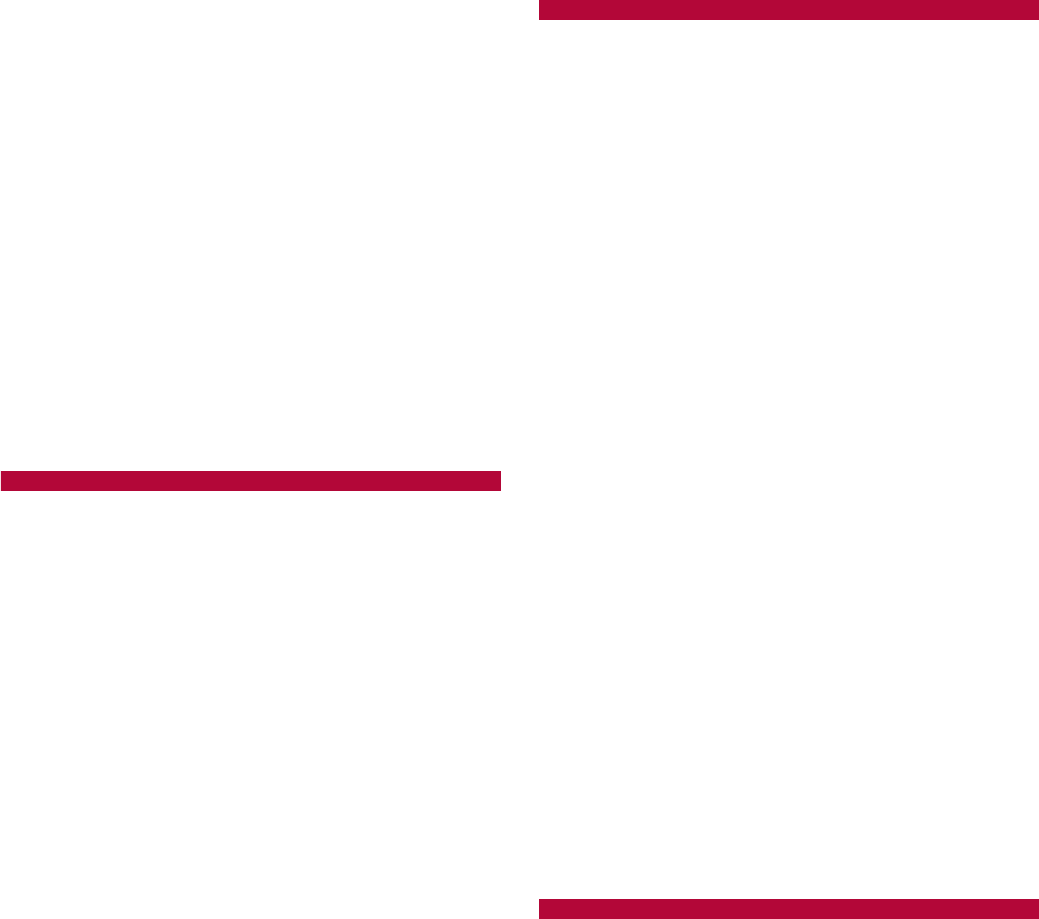
159
Appendix/Index
Specific Absorption Rate (SAR) of Mobile
Phones . . . . . . . . . . . . . . . . . . . . . . . . . . . . . . . 145
sp-mode . . . . . . . . . . . . . . . . . . . . . . . . . . . . . . . 43
sp-mode mail . . . . . . . . . . . . . . . . . . . . . . . . . . . 88
Starred Places . . . . . . . . . . . . . . . . . . . . . . . . . 113
Starts update. . . . . . . . . . . . . . . . . . . . . . . . . . . 136
Status . . . . . . . . . . . . . . . . . . . . . . . . . . . . . . . . . 84
Stopwatch . . . . . . . . . . . . . . . . . . . . . . . . . . . . . 118
Storage use. . . . . . . . . . . . . . . . . . . . . . . . . . . . . 81
Switch camera
Camera . . . . . . . . . . . . . . . . . . . . . . . . . . . . . . 95
Video camera . . . . . . . . . . . . . . . . . . . . . . . . . 95
Switch display . . . . . . . . . . . . . . . . . . . . . . . . . . . 59
Switch keyboards . . . . . . . . . . . . . . . . . . . . . . . . 61
T
Technical Regulations Conformity Certification
. . . . . . . . . . . . . . . . . . . . . . . . . . . . . . . . . . . . . . 84
Text font . . . . . . . . . . . . . . . . . . . . . . . . . . . . . . . 79
Text reader . . . . . . . . . . . . . . . . . . . . . . . . . . . . . 98
Text-to-speech settings. . . . . . . . . . . . . . . . . . . . 83
Time . . . . . . . . . . . . . . . . . . . . . . . . . . . . . . . . . 118
Time zone . . . . . . . . . . . . . . . . . . . . . . . . . . . . . 117
Timer. . . . . . . . . . . . . . . . . . . . . . . . . . . . . . . . . 119
To . . . . . . . . . . . . . . . . . . . . . . . . . . . . . . . . . . . 117
ToruCa . . . . . . . . . . . . . . . . . . . . . . . . . . . . . . . 116
Total space . . . . . . . . . . . . . . . . . . . . . . . . . . . . . 82
Trademarks. . . . . . . . . . . . . . . . . . . . . . . . . . . . 149
Transfer data. . . . . . . . . . . . . . . . . . . . . . . . . . . 109
Troubleshooting . . . . . . . . . . . . . . . . . . . . . . . . 127
Twitter . . . . . . . . . . . . . . . . . . . . . . . . . . . . . . . . . 67
Type Destination . . . . . . . . . . . . . . . . . . . . . . . . 113
U
Unknown sources . . . . . . . . . . . . . . . . . . . . . . . . 81
Unlock method . . . . . . . . . . . . . . . . . . . . . . . . . . 80
Unmount microSD . . . . . . . . . . . . . . . . . . . . . . . 82
Update software immediately . . . . . . . . . . . . . . 139
USB battery charge . . . . . . . . . . . . . . . . . . . . . . 79
USB connection . . . . . . . . . . . . . . . . . . . . . . . . . 79
USB connection mode . . . . . . . . . . . . . . . . . . . . 79
Use 24-hour format. . . . . . . . . . . . . . . . . . . . . . . 84
Use bookmark. . . . . . . . . . . . . . . . . . . . . . . . . . . 91
Use GPS function . . . . . . . . . . . . . . . . . . . . . . . 112
Use GPS satellites . . . . . . . . . . . . . . . . . . . . . . . 80
Use history . . . . . . . . . . . . . . . . . . . . . . . . . . . . . 91
Use iC communication function . . . . . . . . . . . . 104
Use infrared communication . . . . . . . . . . . . . . . 102
Use Internet calling . . . . . . . . . . . . . . . . . . . . . . . 77
Use Osaifu-Keitai . . . . . . . . . . . . . . . . . . . . . . . 115
Use secure credentials . . . . . . . . . . . . . . . . . . . . 80
Use software update. . . . . . . . . . . . . . . . . . . . . 135
Use status panel . . . . . . . . . . . . . . . . . . . . . . . . . 48
Use tactile feedback . . . . . . . . . . . . . . . . . . . . . . 80
Use visible pattern . . . . . . . . . . . . . . . . . . . . . . . 80
Use wireless networks . . . . . . . . . . . . . . . . . . . . 80
User dictionary . . . . . . . . . . . . . . . . . . . . . . . . . . 82
User Information . . . . . . . . . . . . . . . . . . . . . . . . . 83
USSD . . . . . . . . . . . . . . . . . . . . . . . . . . . . . . . . . 73
V
VeilView . . . . . . . . . . . . . . . . . . . . . . . . . . . . . . . 79
Vibrator Pattern. . . . . . . . . . . . . . . . . . . . . . . . . . 78
Vibrator Settings . . . . . . . . . . . . . . . . . . . . . . . . 118

160 Appendix/Index
Video Camera. . . . . . . . . . . . . . . . . . . . . . . . . . . 95
View home screen . . . . . . . . . . . . . . . . . . . . . . . 49
View icons. . . . . . . . . . . . . . . . . . . . . . . . . . . . . . 46
View result screen. . . . . . . . . . . . . . . . . . . . . . . 120
Visible passwords . . . . . . . . . . . . . . . . . . . . . . . . 80
Voice input & output . . . . . . . . . . . . . . . . . . . . . . 83
Voice Mail Service . . . . . . . . . . . . . . . . . . . . . . . 70
Voice recognizer settings . . . . . . . . . . . . . . . . . . 83
Voice Recorder . . . . . . . . . . . . . . . . . . . . . . . . . 119
Volume . . . . . . . . . . . . . . . . . . . . . . . . . . . . . . . . 78
VPN settings . . . . . . . . . . . . . . . . . . . . . . . . . . . . 76
W
Walking Sensitivity . . . . . . . . . . . . . . . . . . . . . . . 83
Wallpaper
Display settings. . . . . . . . . . . . . . . . . . . . . . . . 79
Home screen. . . . . . . . . . . . . . . . . . . . . . . . . . 50
Warranty . . . . . . . . . . . . . . . . . . . . . . . . . . . . . . 132
Waterproof/Dust-proof function. . . . . . . . . . . . . . 22
Web page . . . . . . . . . . . . . . . . . . . . . . . . . . . . . . 50
What . . . . . . . . . . . . . . . . . . . . . . . . . . . . . . . . . 117
Where . . . . . . . . . . . . . . . . . . . . . . . . . . . . . . . . 117
Widget. . . . . . . . . . . . . . . . . . . . . . . . . . . . . . . . . 50
Wi-Fi
Wi-Fi settings . . . . . . . . . . . . . . . . . . . . . . . . . 43
Wireless & networks . . . . . . . . . . . . . . . . . . . . 76
Wi-Fi for home NW server . . . . . . . . . . . . . . . . 110
Wi-Fi settings . . . . . . . . . . . . . . . . . . . . . . . . . . . 43
Wi-Fi sleep policy . . . . . . . . . . . . . . . . . . . . . . . . 43
Wireless & networks . . . . . . . . . . . . . . . . . . . . . . 76
Wireless charger . . . . . . . . . . . . . . . . . . . . . . . . . 35
WORLD CALL. . . . . . . . . . . . . . . . . . . . . . . . . . . 65
World clock . . . . . . . . . . . . . . . . . . . . . . . . . . . . 118
WORLD WING . . . . . . . . . . . . . . . . . . . . . . . . . 123
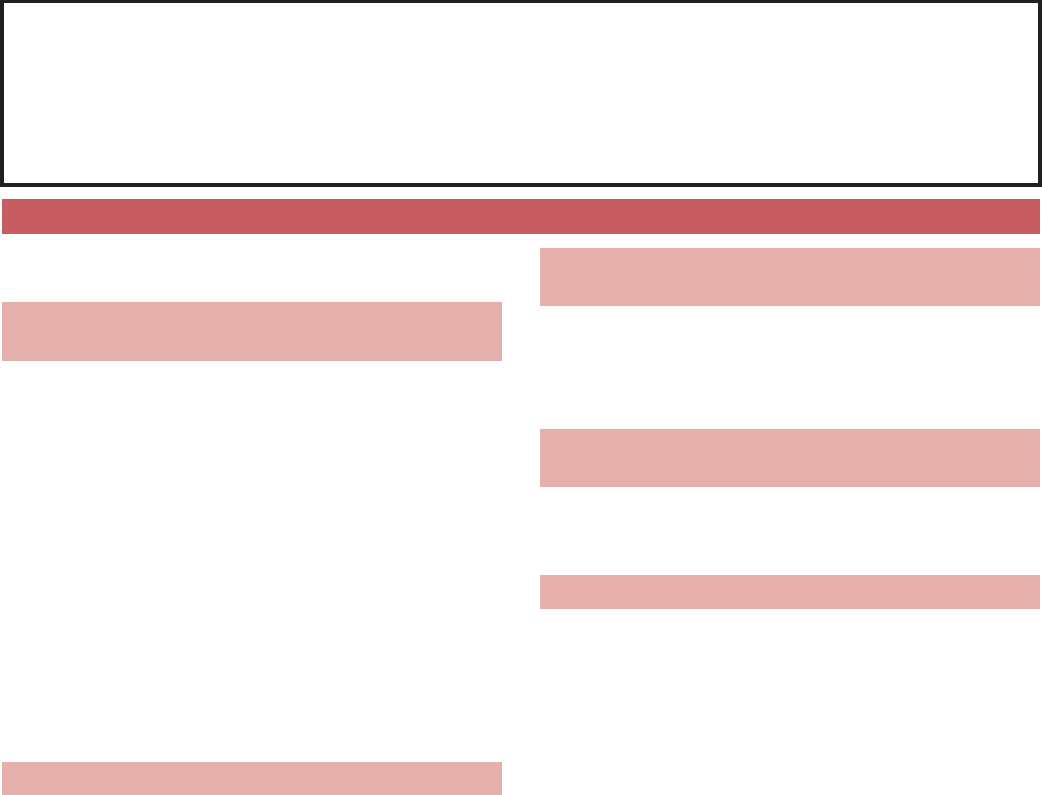
Please be considerate of those around you
when using the FOMA terminal.
When in an area where use is prohibited
Be sure to turn off the FOMA terminal on an
aircraft and in a hospital.
ɦThere are people who use electronic medical
equipment not only inside hospital wards but also
outside hospital wards. Be sure to turn off the
FOMA terminal even in hospital lobby, waiting
room, etc.
When in crowded places such as rush-hour
trains in case somebody nearby is using an
implanted cardiac pacemaker or implanted
cardioverter-defibrillator.
May have harmful effects on the operation of
implanted cardiac pacemakers and implanted
cardioverter-defibrillators.
While driving
Using a mobile phone in hand while driving is
regarded as a punishable act.
However, some cases such as when rescuing sick
and injured people or maintaining public safety are
exempted.
When in public places such as theaters,
movie theaters or museums
Using the FOMA terminal in public places where you
should be quiet results in disturbing others.
Be aware of the volume of your voice when
using the FOMA terminal in quiet places
such as restaurant and hotel lobby.
Use in places where you do not block a
passage in the town.
The FOMA terminal has convenient functions
such as setting not to answer a call and setting
to mute sound of the FOMA terminal.
Manner mode (nP. 78)
Mutes sound of the FOMA terminal
ɦHowever, the manner mode cannot mute camera
shutter sound.
Public mode (Power off) (nP. 74)
When a call is received, a message stating that you are
in a place that does not allow the use of mobile phone
is played and the call is disconnected automatically.
Phone vibe (nP. 78)
Notifies you of incoming call with vibration.
Answer Memo (nP. 77)
Records callers’ messages when you cannot answer
the call.
ɦAdditionally, optional services such as Voice Mail
Service (nP. 70) and Call Forwarding Service
(nP. 72) are available.
Check/Change the subscription, apply for various services, and request various information materials online.
My docomo (http://www.mydocomo.com/)
/
ڎਅ̤૭ࣺȨ̤̑
(Various Applications/Procedures) (in Japanese only)
ɦYou will need your “docomo ID/Password” to access the site.
ɦIf you do not have or you have forgotten your “Network Security Code” or “docomo ID/Password”, contact the number
listed in “General Inquiries” on the back of this manual.
ɦThe site may not be available depending upon the content of your subscription.
ɦYou may not be able to access some site services due to system maintenance, etc.
Using mobile phone with your manners!
Turn off your FOMA terminal in the
following places
Set the Public mode in the following places
Be aware of the place to use a mobile phone
and the volume of your voice and ring tone
Be considerate of the privacy of the
individuals around you
t
Please be considerate of the privacy of
individuals around you when taking and sending
photos using camera-equipped mobile phones.
These functions ensure the manner in public