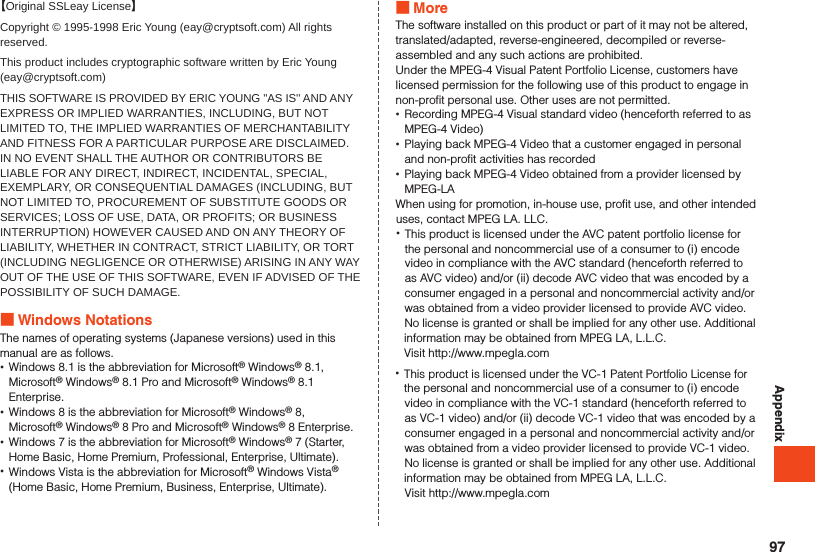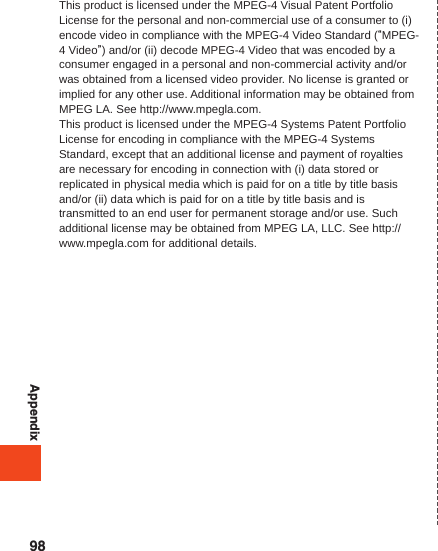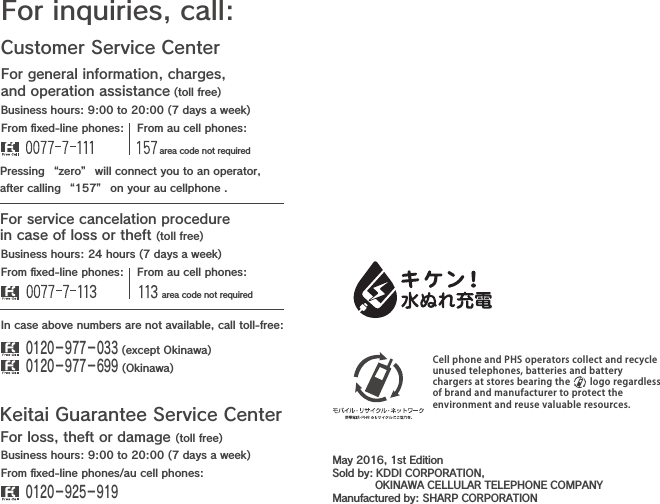Sharp HRO00236 WCDMA, GSM Smart phone with Bluetooth, WLAN, NFC and GPS User Manual 08 1 English Operation Manual APYHRO00236
Sharp Corporation WCDMA, GSM Smart phone with Bluetooth, WLAN, NFC and GPS 08 1 English Operation Manual APYHRO00236
Sharp >
08-1 English Operation Manual APYHRO00236
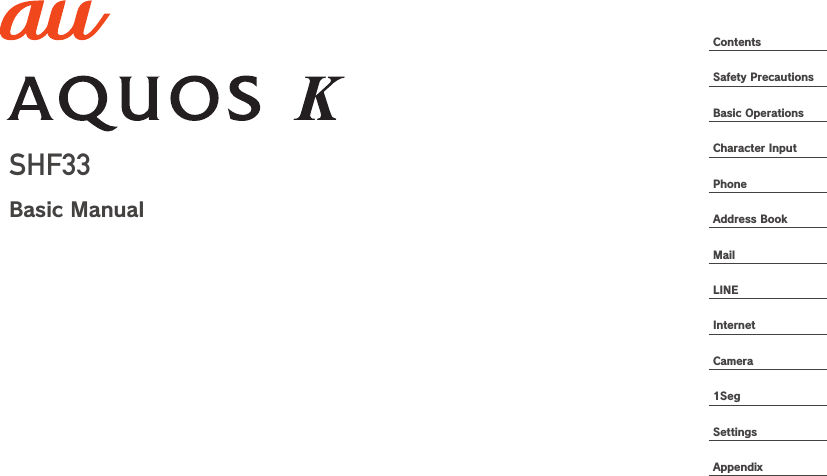
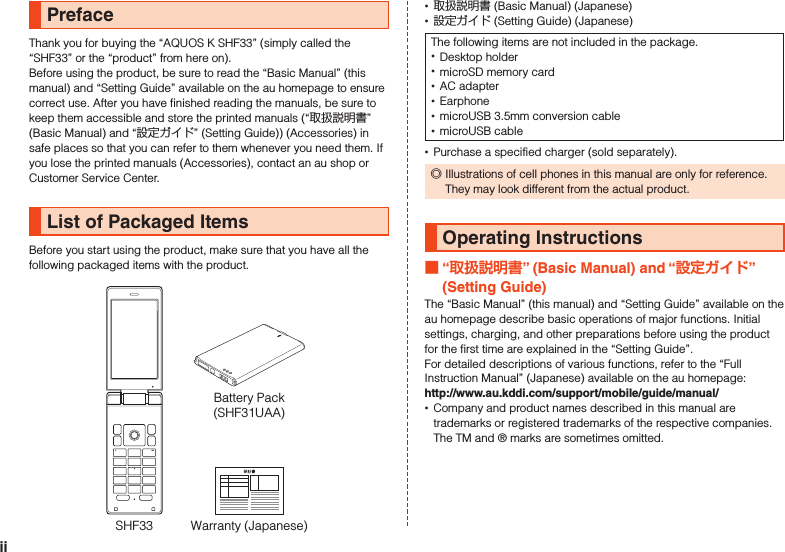
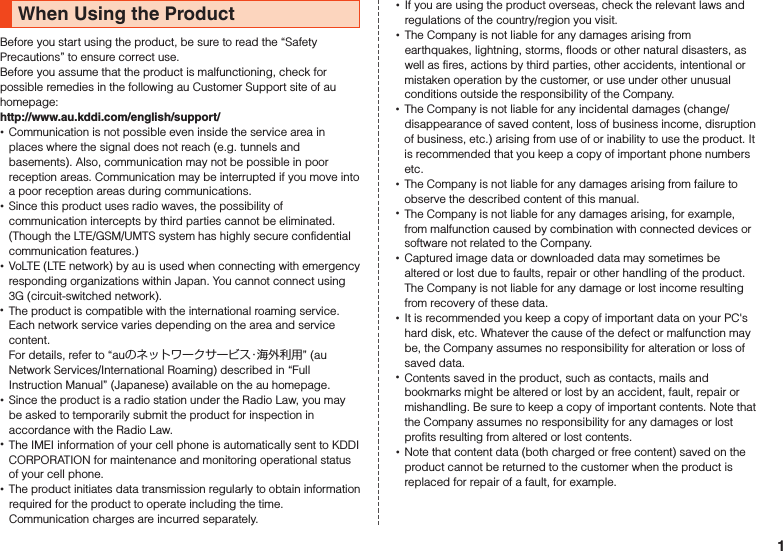
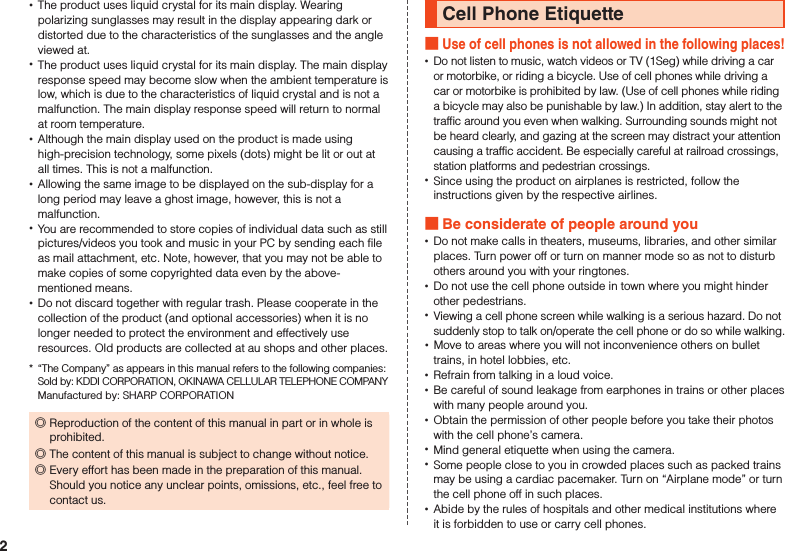
![Illustrations and Descriptions in This Manual Note on Key IllustrationsIn this manual, the key illustrations are simplified as shown below.uojlm,.123456789-0^b nzqvkPressing e or c ................wPressing s or f ................xPressing e, c, s, or f ...d Description of Operations for Selecting Item/Icon/Key etc.In this manual, descriptions enclosed in [ ] abbreviate the steps for selecting an item/icon/onscreen button/etc. in the w or d menu and then pressing k (OK/Check/Set/Commit/Done).Example: To edit address book contacts1 When the standby screen is displayed, press u Select contact to edit u (Submenu) [Edit].Indicates to select “Edit” with w and commit with k. ◎For details on key operation, refer to “Learn Basic Key Operations” (▶P. 47).3](https://usermanual.wiki/Sharp/HRO00236/User-Guide-3014571-Page-5.png)
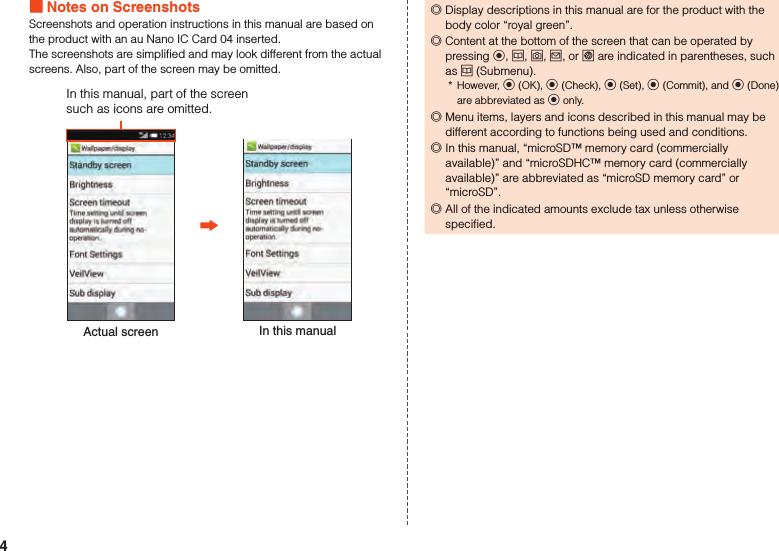
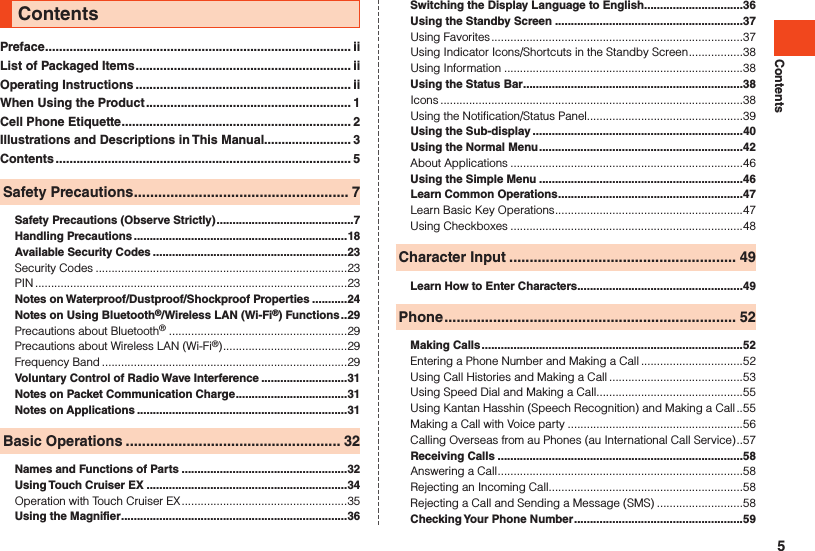
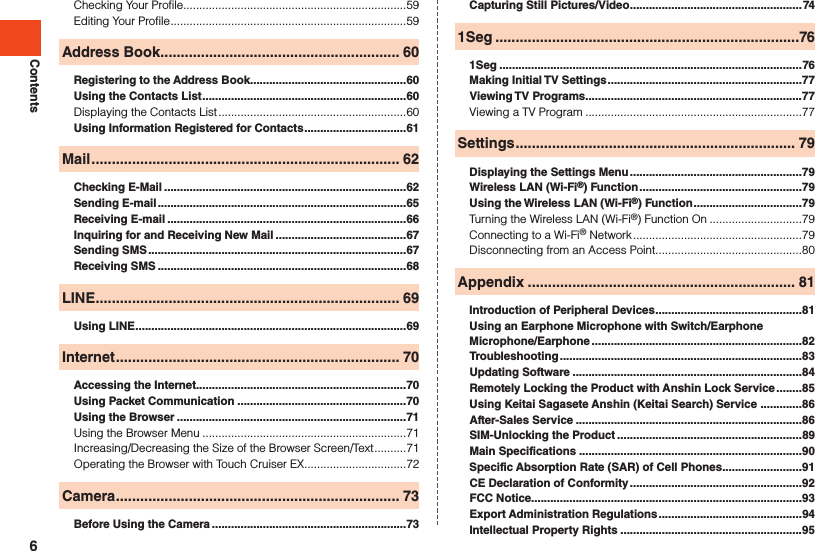
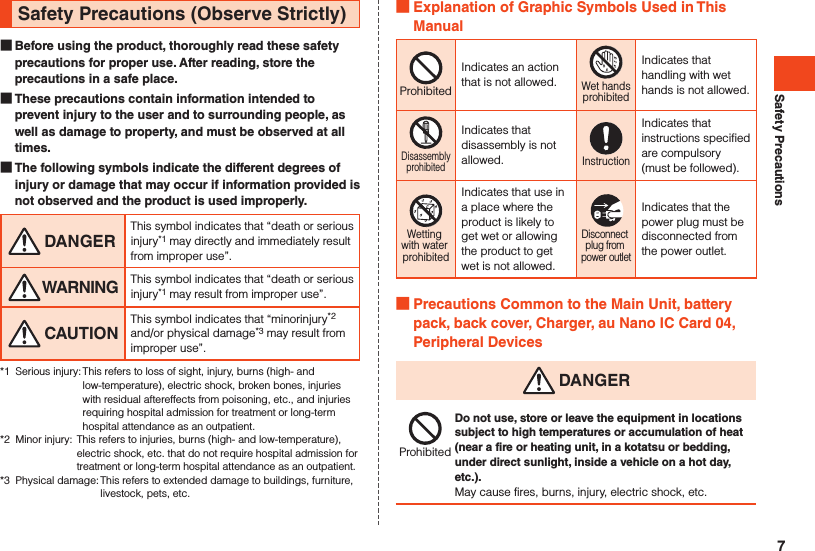
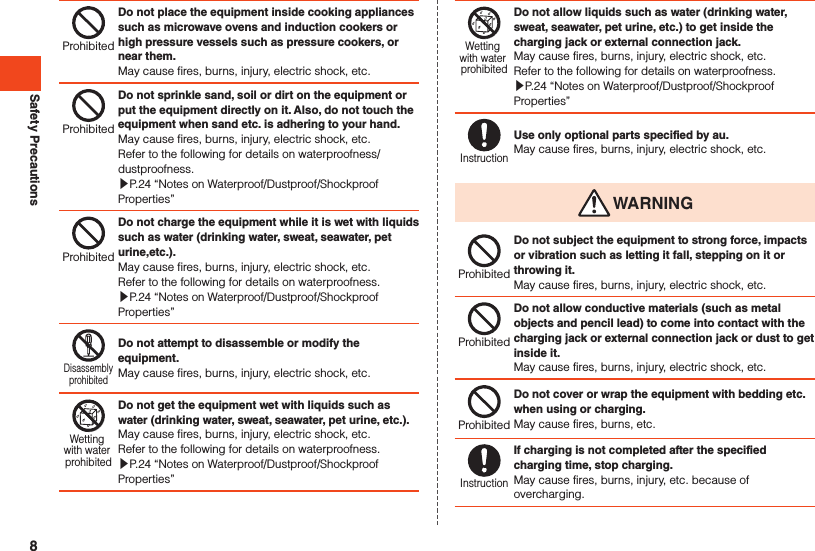
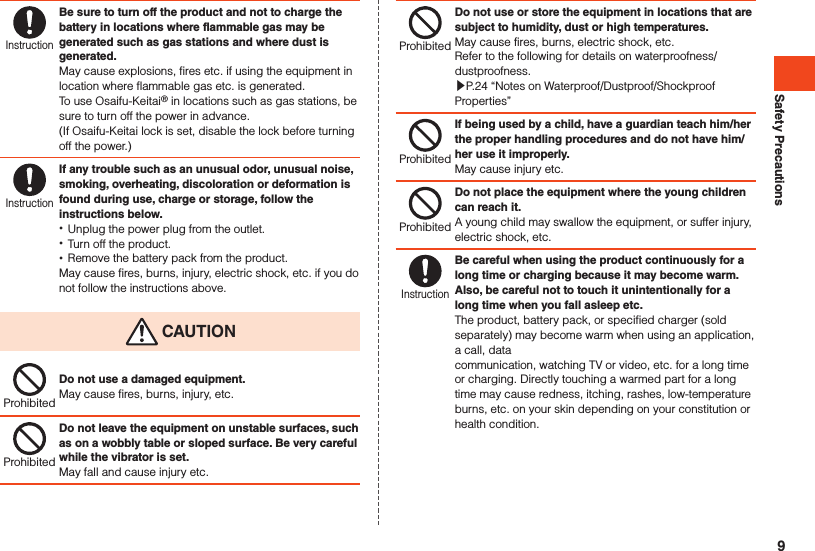
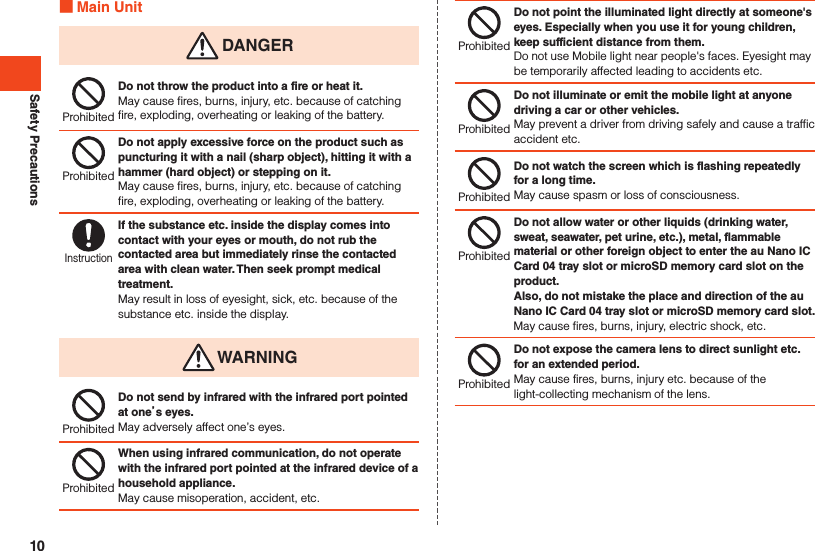
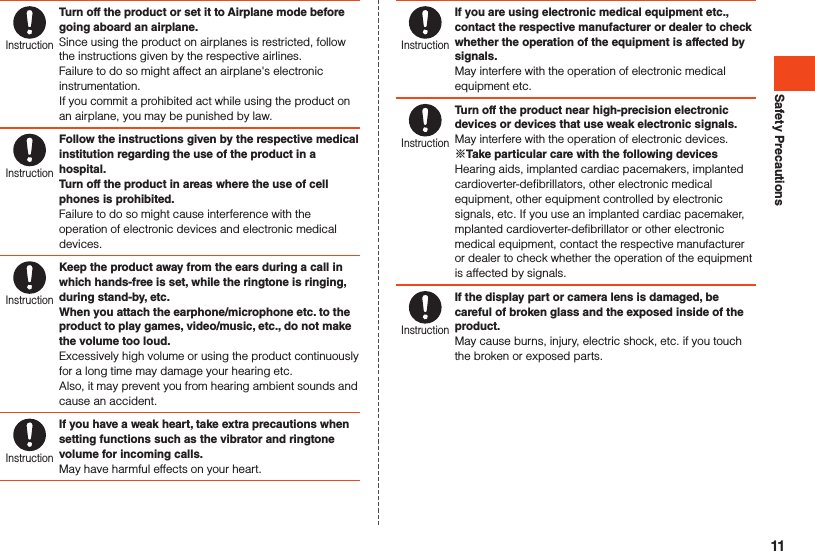
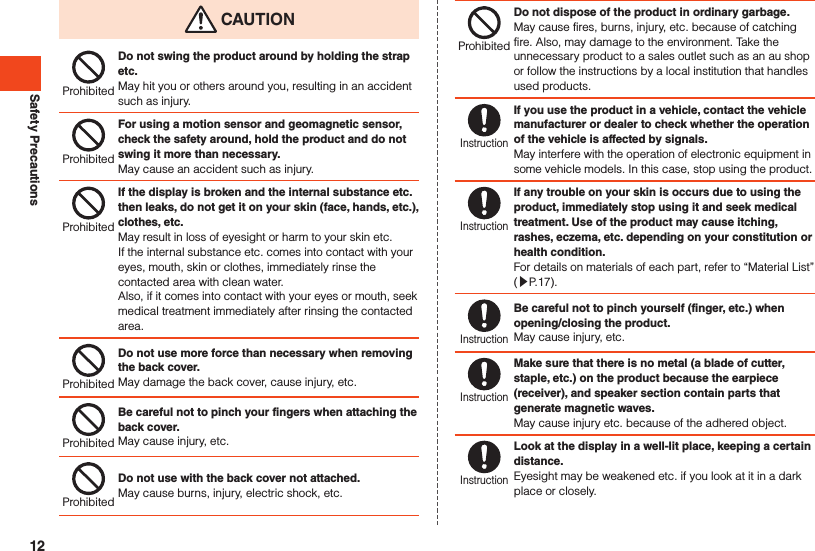
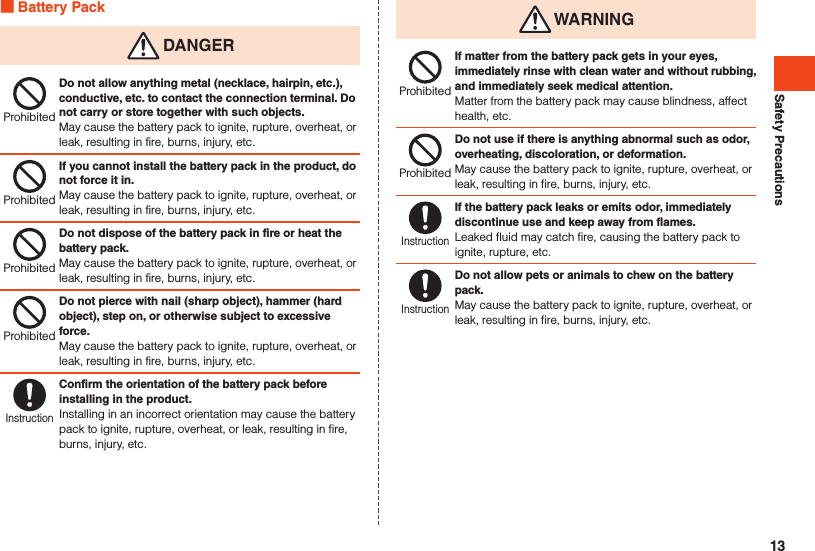
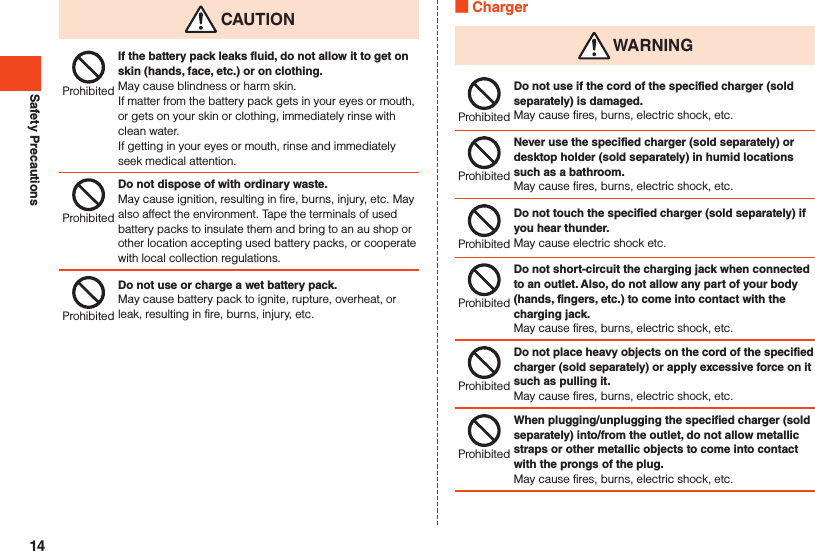
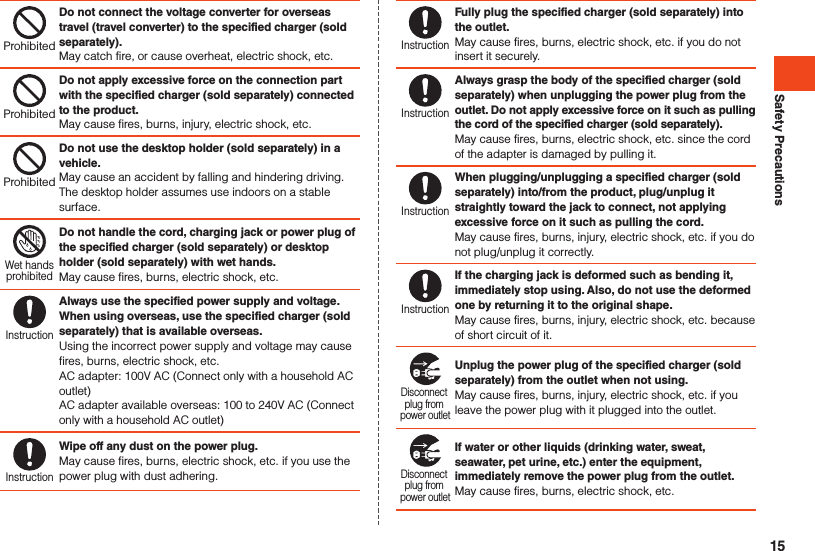
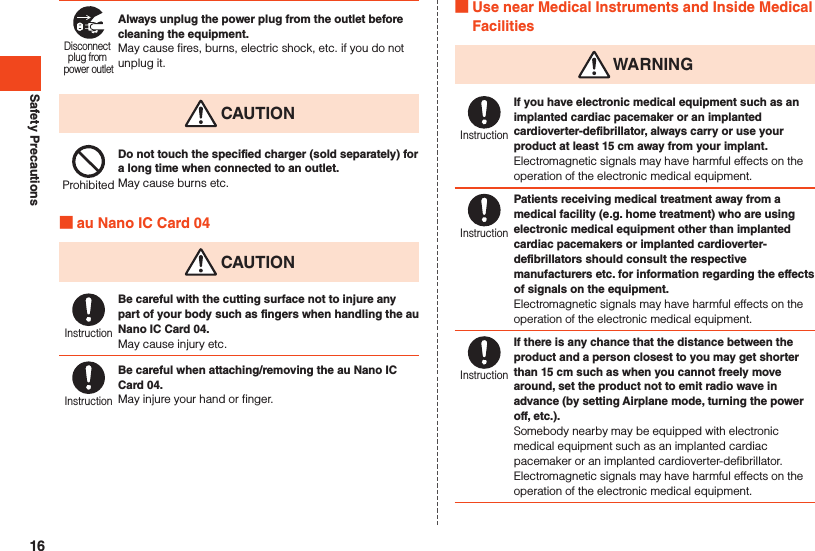
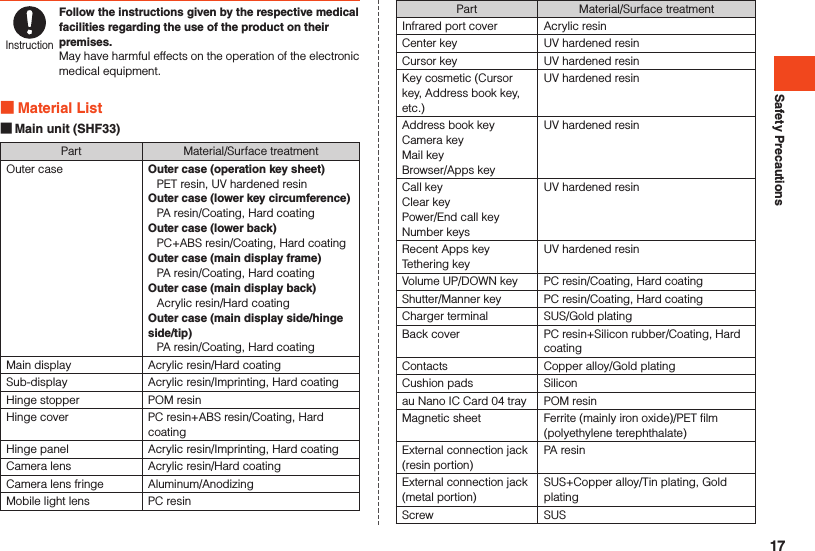
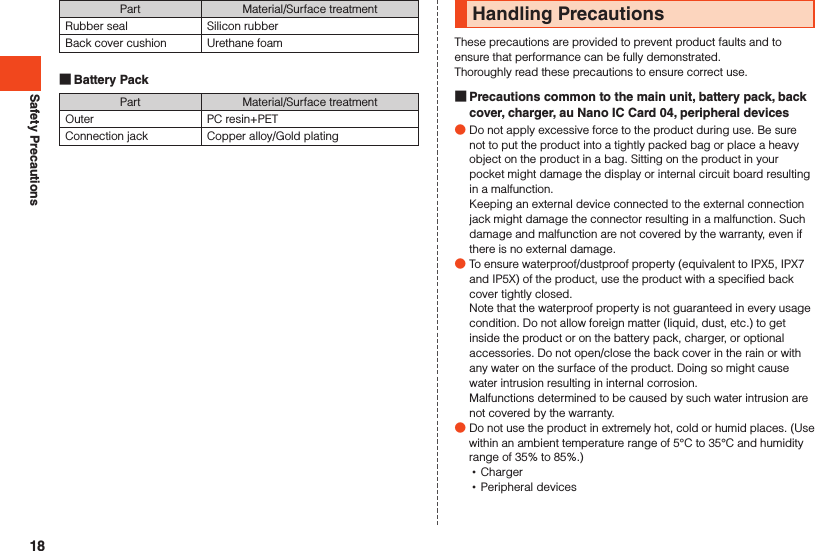
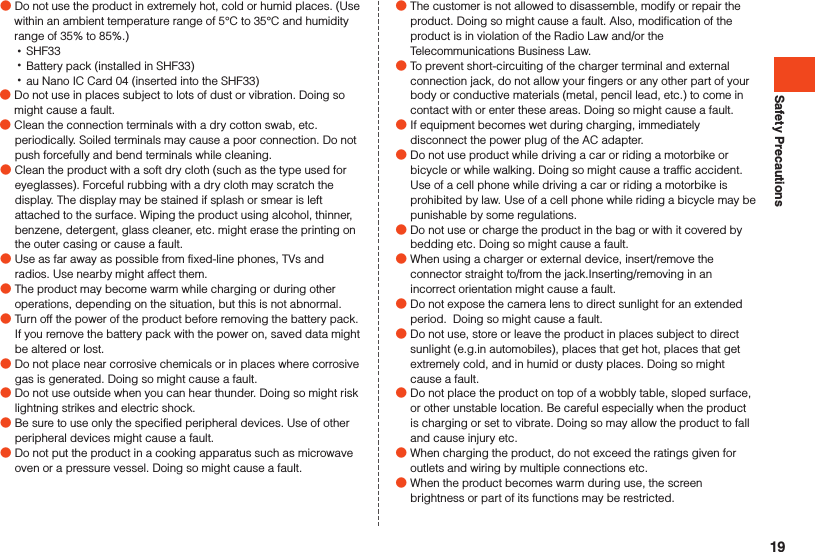
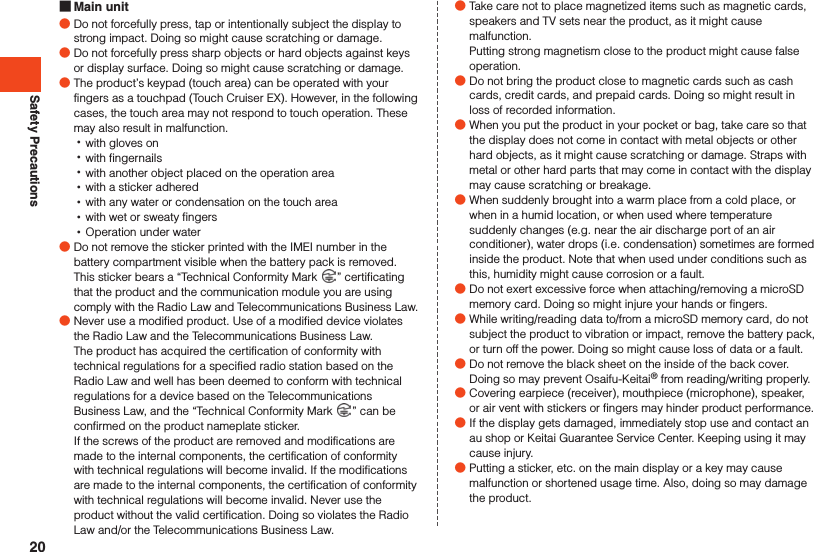
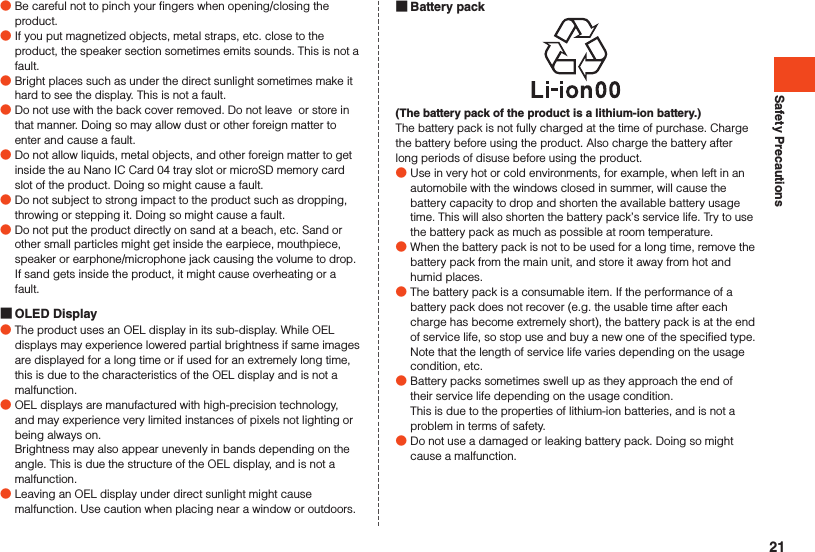
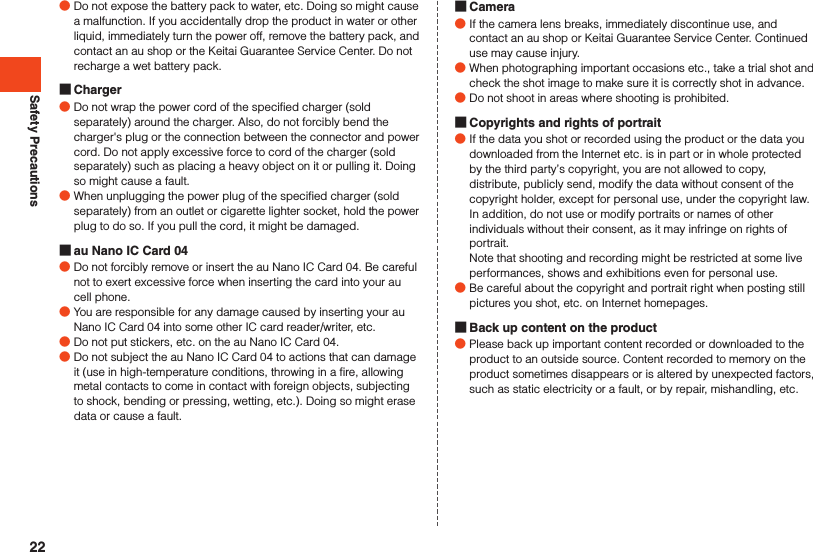
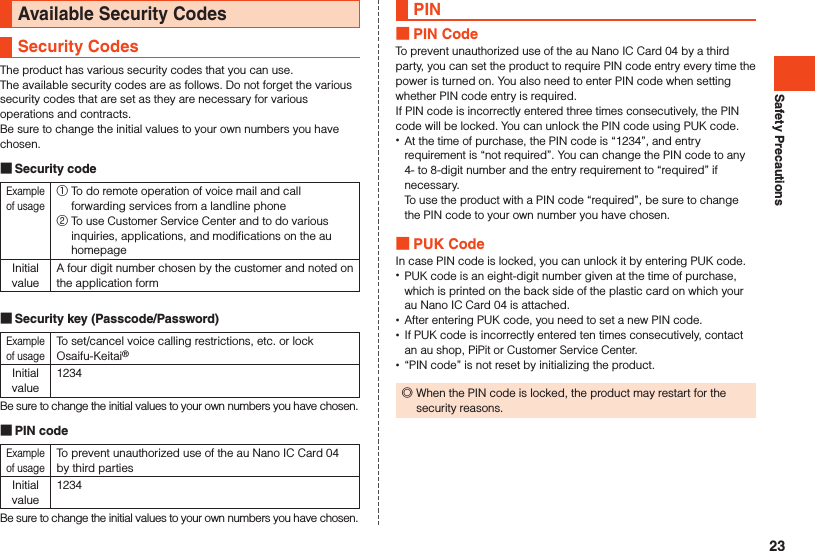
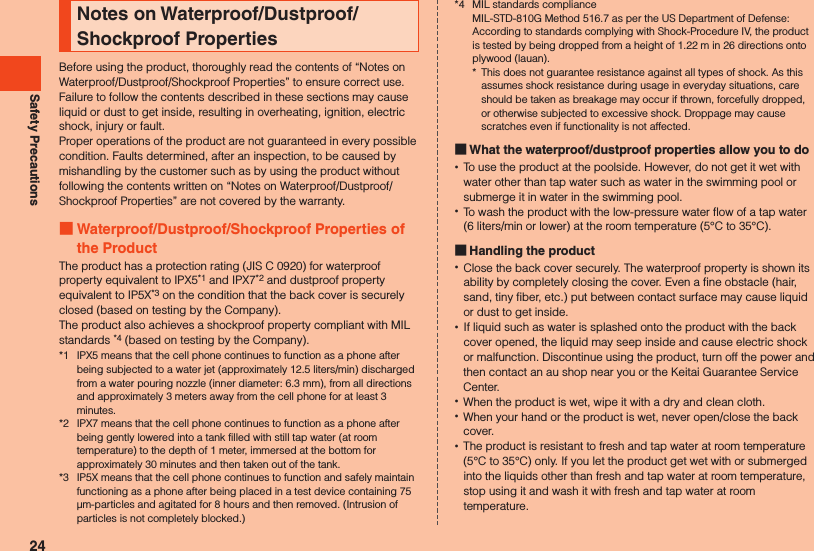
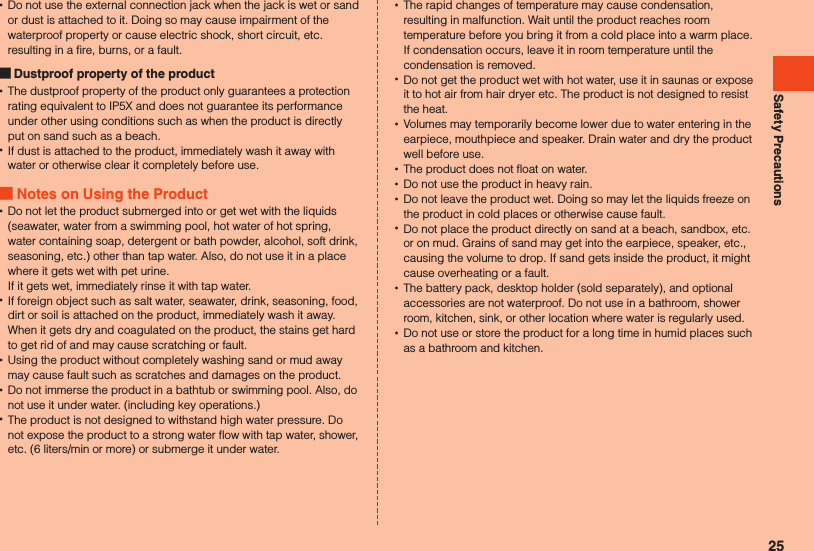
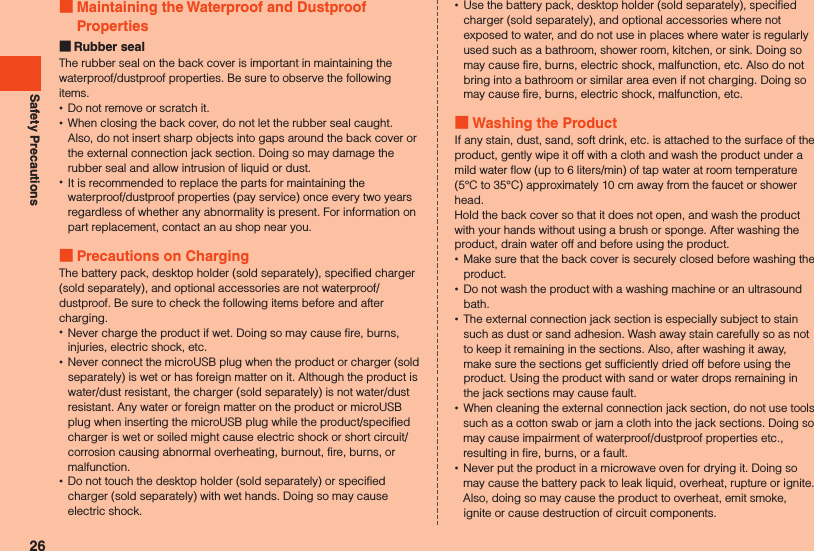
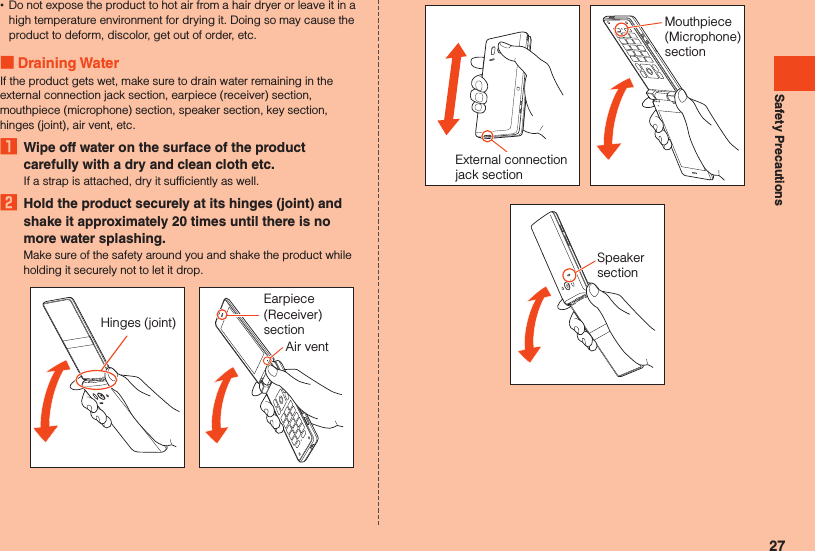
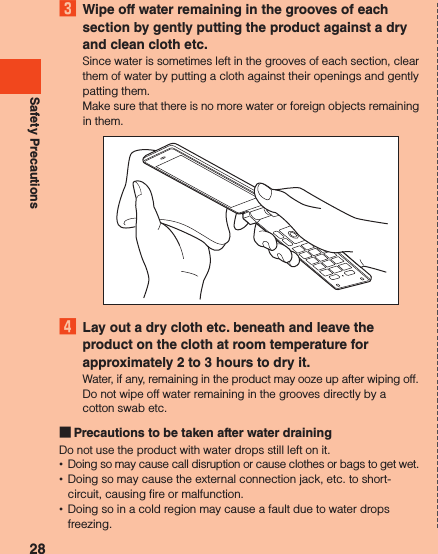
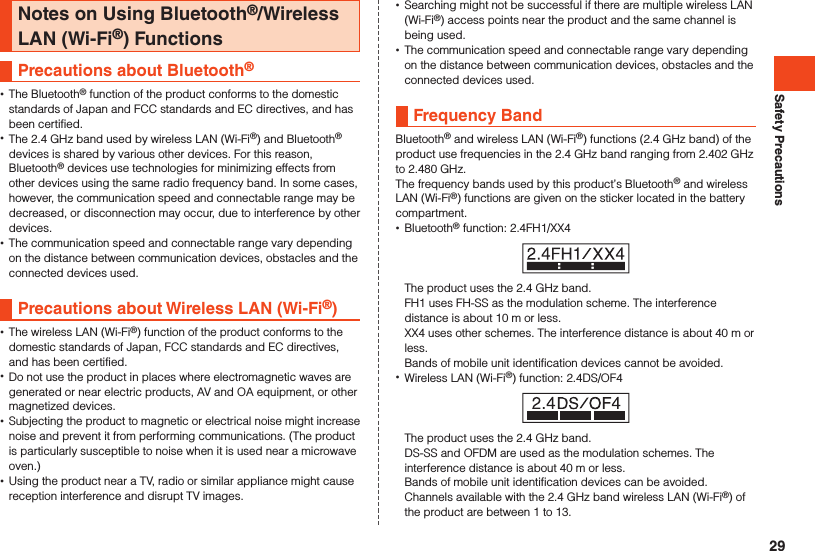
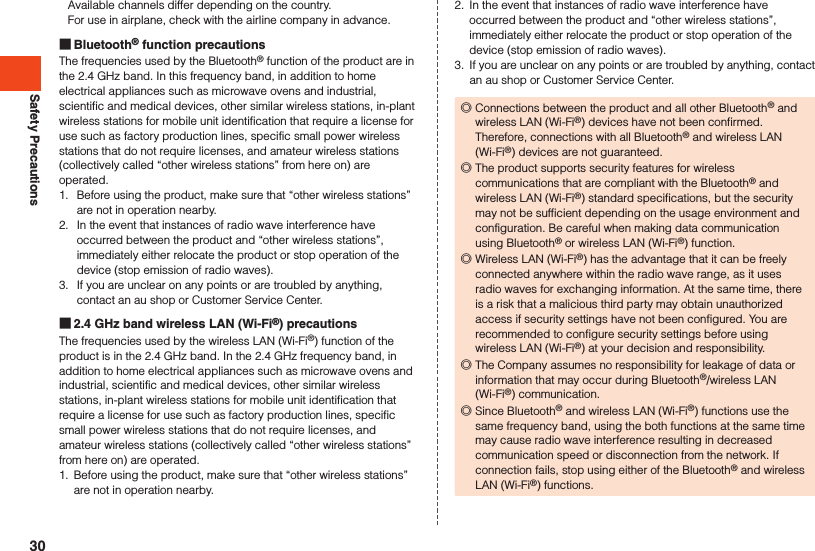
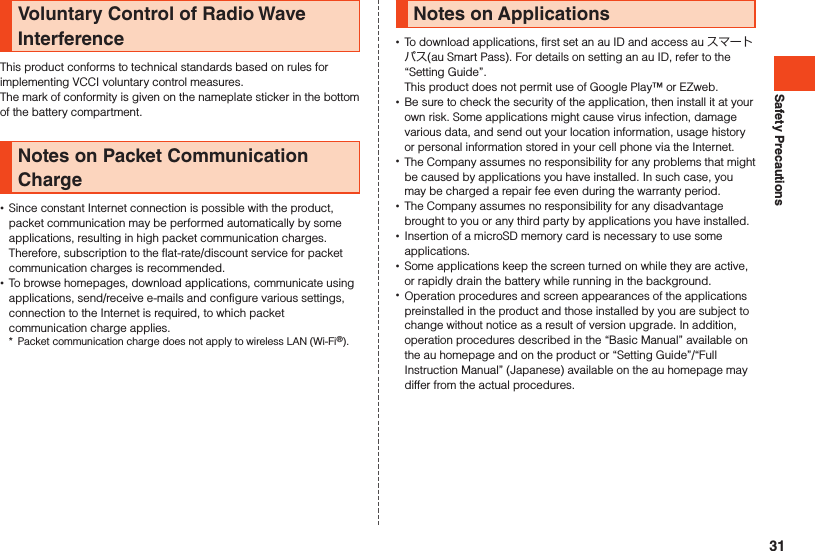
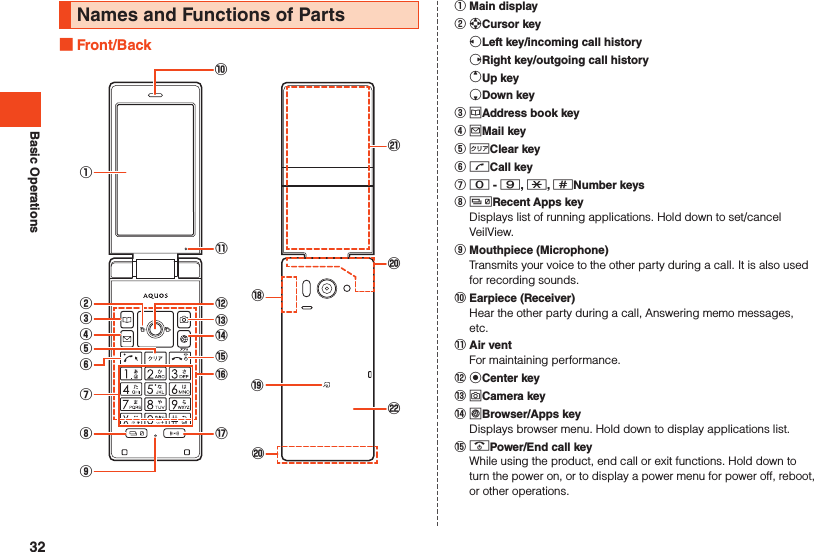
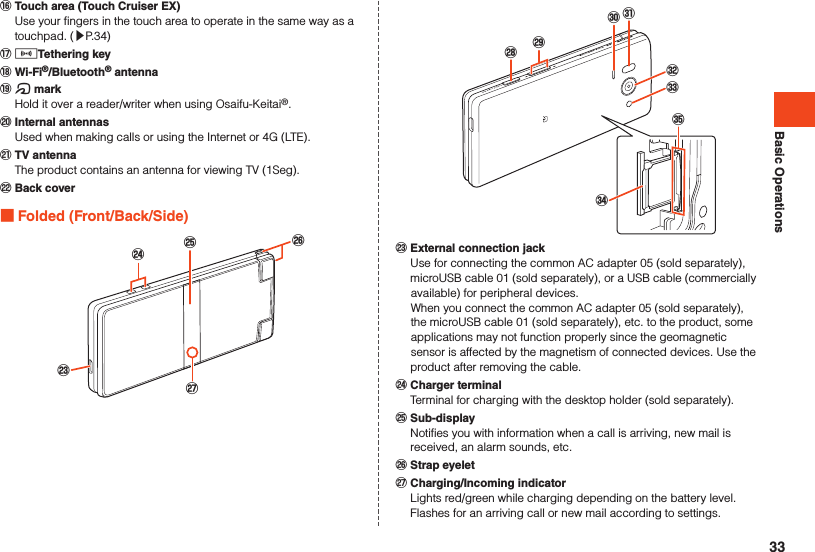
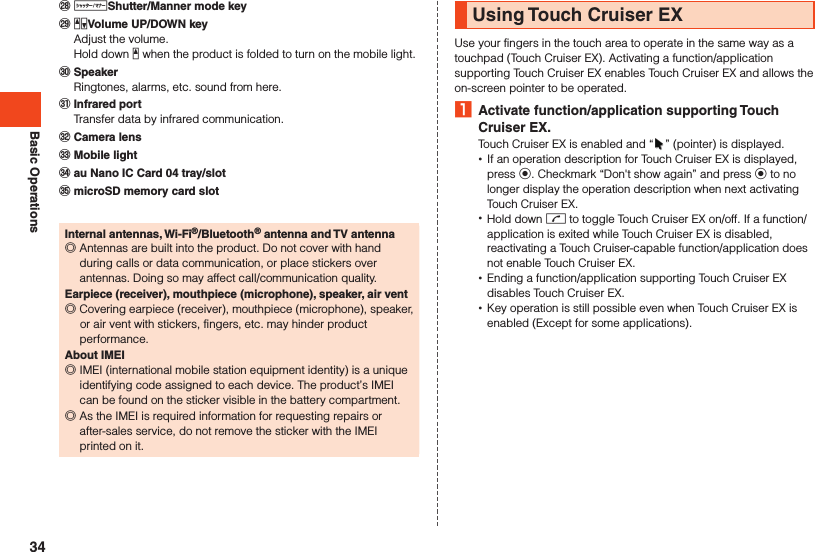
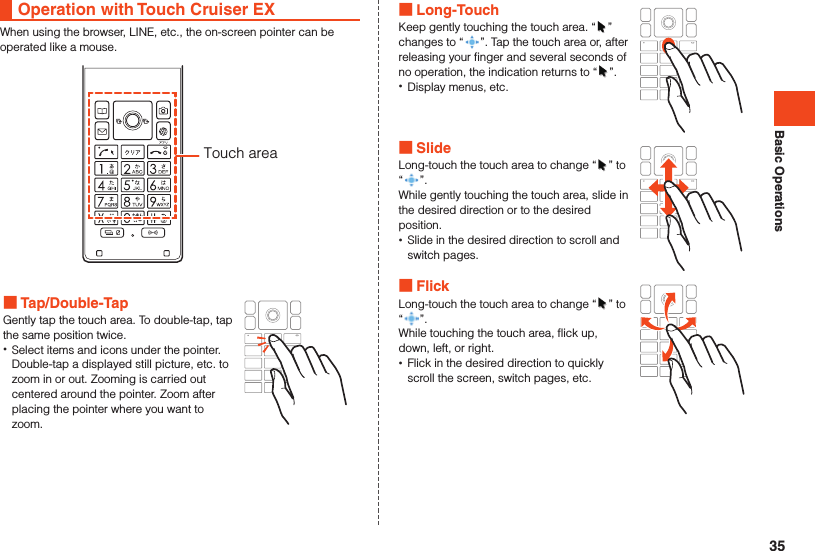
.2 [](Other settings) [(Language)](Select language).3 [English].36](https://usermanual.wiki/Sharp/HRO00236/User-Guide-3014571-Page-38.png)
![Basic OperationsUsing the Standby ScreenCheck the status of the product in the standby screen. Viewing the Standby Screen①③②⑤⑥⑦④《Standby Screen》 Status Bar Calendar Indicator icons Indicators for missed calls, unread e-mail/SMS, and notifications are displayed. Kantan Hasshin icon When displayed, you can use Kantan Hasshin (speech recognition) to make a call. (▶P. 55) Clock Steps walked Shortcuts Applications registered as Favorites 1 to 4 are displayed as shortcuts. (▶P. 37)Using FavoritesRegister frequently used applications and bookmarks for quick access from the standby screen. Register up to 10 favorites.1 When the standby screen is displayed, press w u (edit).Favorites are displayed.2 Select a favorite k.The selected application launches/bookmarked webpage opens. Registering to Favorites1 Select number to register in Favorites list. •Select “Not registered” to register a new favorite. If a favorite is already registered, it is replaced with the new favorite.2 u (Submenu) [Register].3 Select application or bookmark to register k. Deleting from Favorites1 Select application or bookmark to delete in Favorites list.2 u (Submenu) [Remove] [Yes].37](https://usermanual.wiki/Sharp/HRO00236/User-Guide-3014571-Page-39.png)
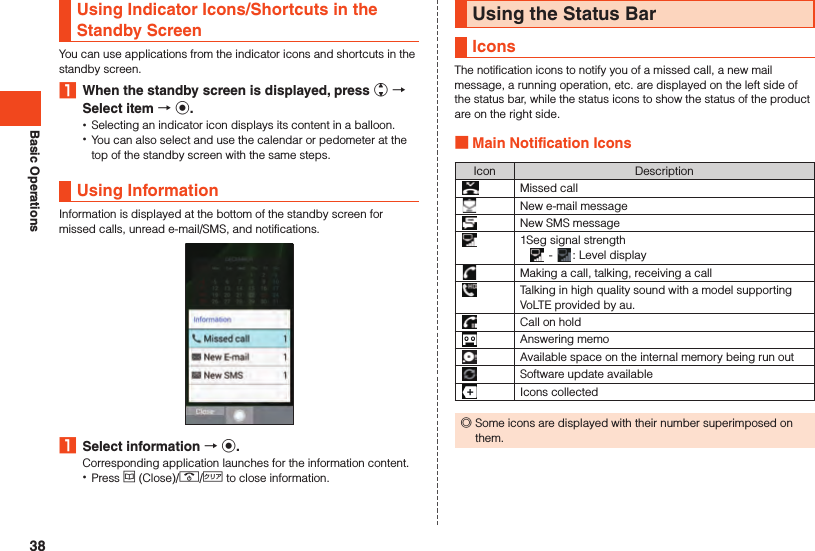
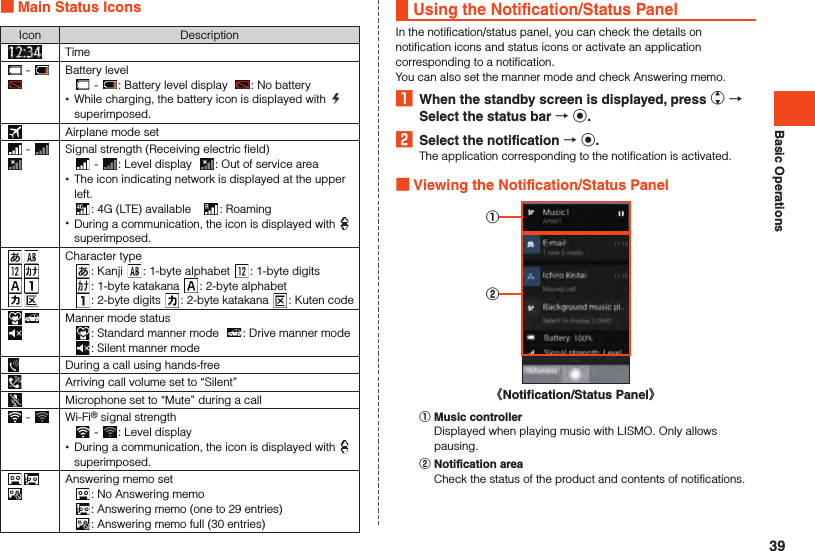
![Basic Operations Using notifications1 Select the desired notification in the notification/status panel o (Operate).Options corresponding to the content of the notification are displayed.2 Select an option k.You can activate a corresponding application, etc. Deleting 1 notification1 Select the notification to delete in the notification/status panel u (Submenu) [Delete one item]. Deleting all notifications1 u (Submenu) in the notification/status panel [Delete all]. •You may not be able to delete a notification, such as for battery level or signal strength.Using the Sub-displayThe sub-display shows information including manner mode, battery level, and other product status, the date and time, and caller and other information.Press z/q/v to switch displays. Viewing the Sub-display《time》《icon + time》z/q/v《icon + time + month/date/day》《steps + time》《information》** Displayed for notification of missed call, new mail, etc.40](https://usermanual.wiki/Sharp/HRO00236/User-Guide-3014571-Page-42.png)
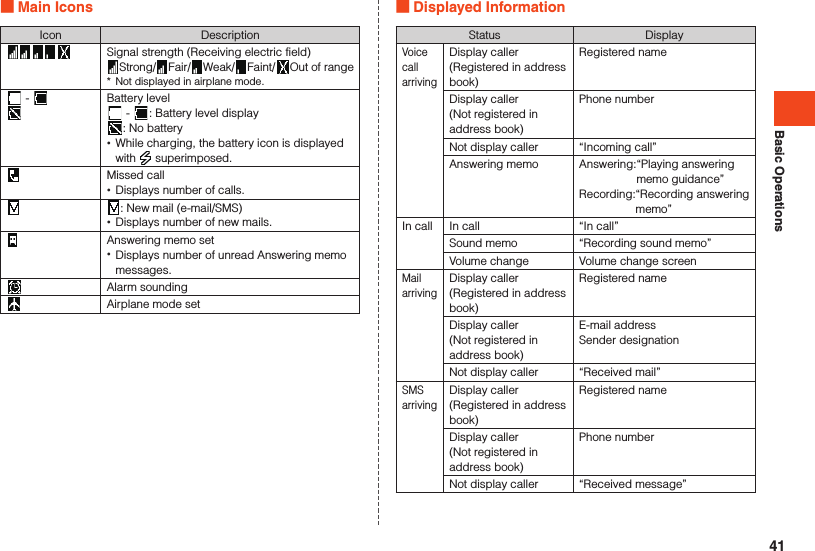
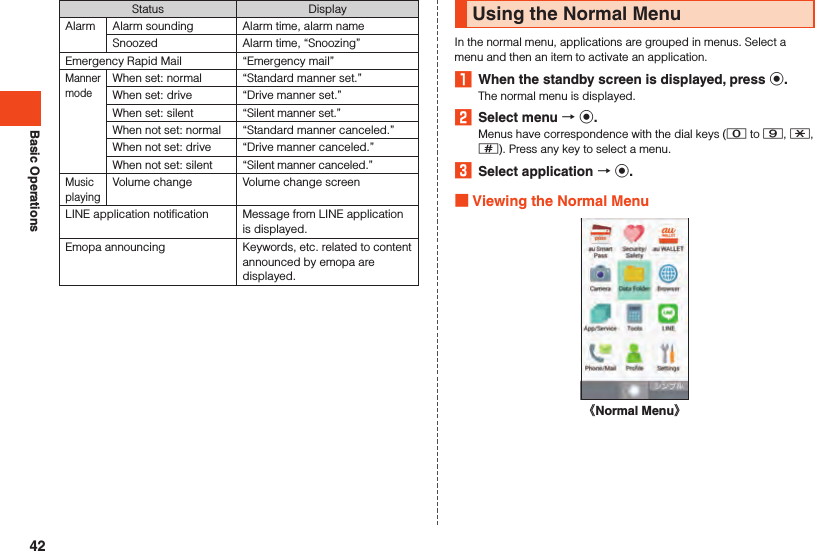
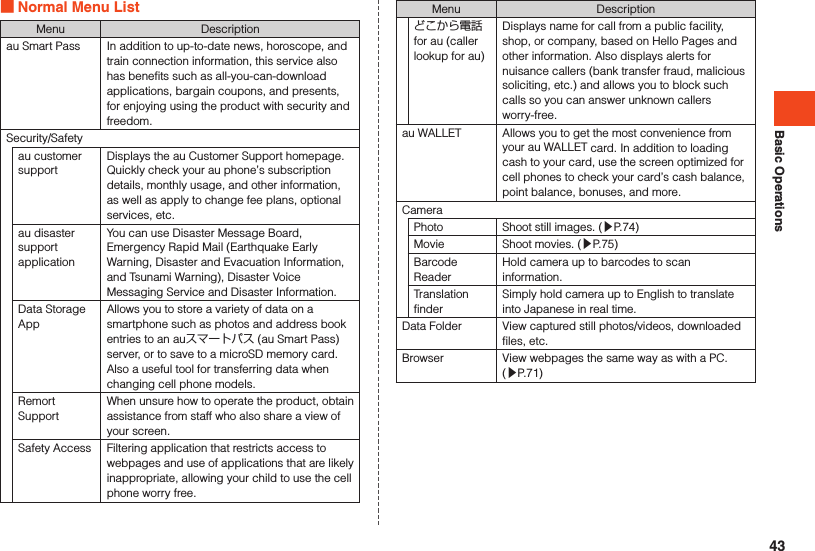
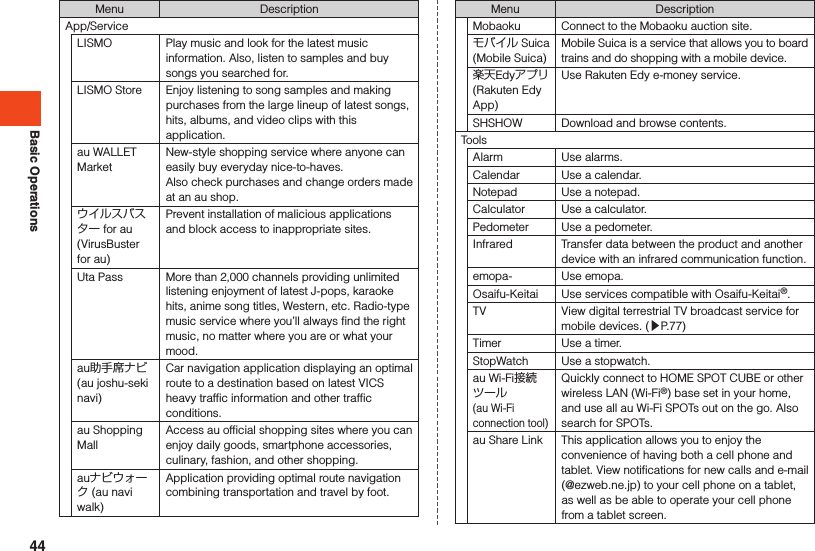
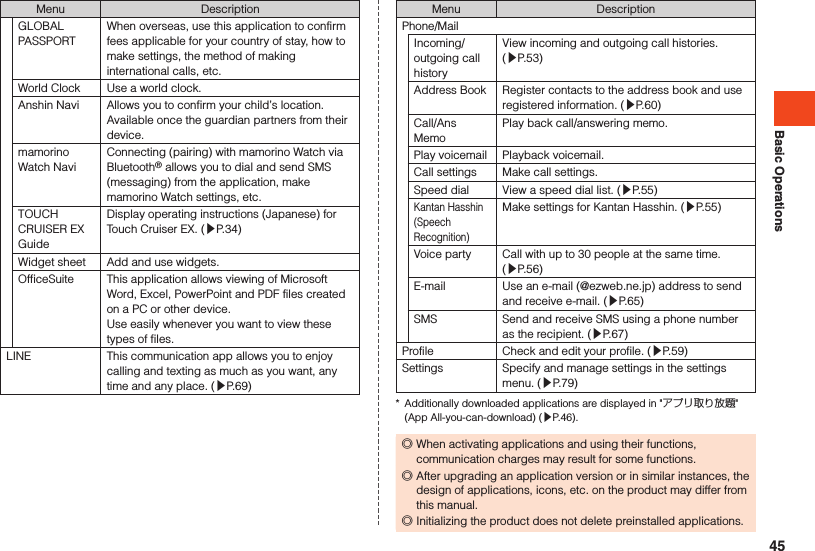
![Basic OperationsAbout Applications“Application” allows you to use applications pre-installed at time of purchase as well as additionally downloaded applications.1 When the standby screen is displayed, press k [App/Service].The app/service list is displayed. Switching tabs1 When the application list is displayed, press x.The “PRESET”/"アプリ取り放題" (App All-you-can-download) tabs switch. Searching for applications1 When the application list is displayed, press o (AppSearch).The auスマートパス(au Smart Pass) site is displayed. Follow the on-screen instructions to search for and download applications.Using the Simple MenuUse a menu of frequently used functions such as phone, mail, and camera.1 When the normal menu is displayed, press o ()(Simple) [](Yes) [](Yes).The screen changes to the simple menu. The size of text changes to “Huge”.2 Select the menu item k.3 Select the application k. To Return to the Normal Menu1 When the simple menu is displayed, press o ()(Normal) [](Yes) [](Yes).The screen changes to the normal menu. The size of text changes to “Normal”. Viewing the Simple Menu《Simple Menu》46](https://usermanual.wiki/Sharp/HRO00236/User-Guide-3014571-Page-48.png)
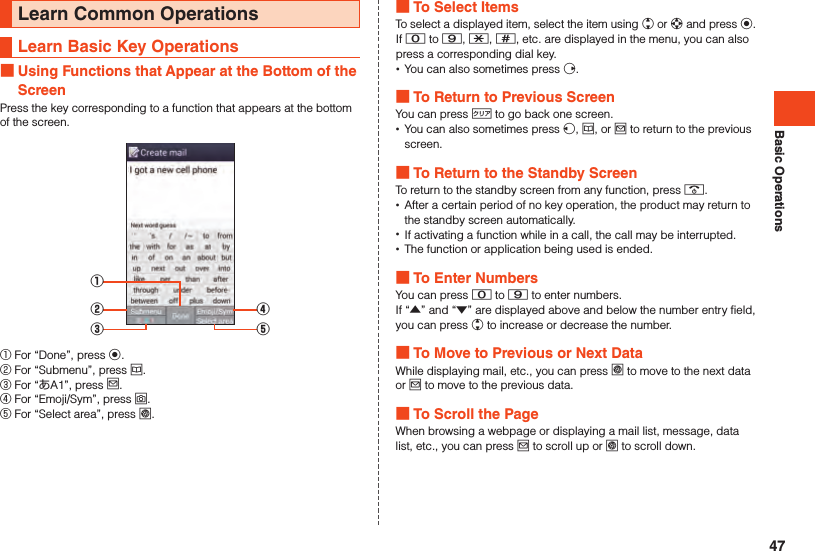
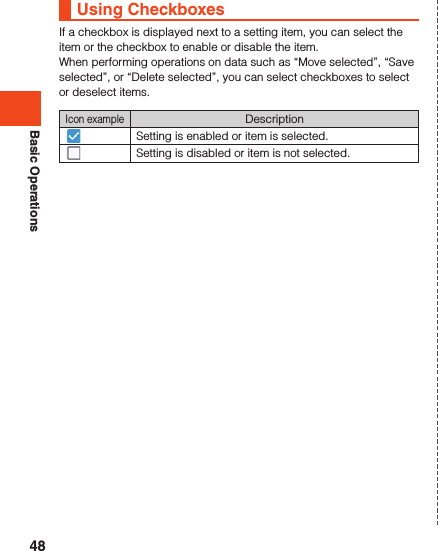
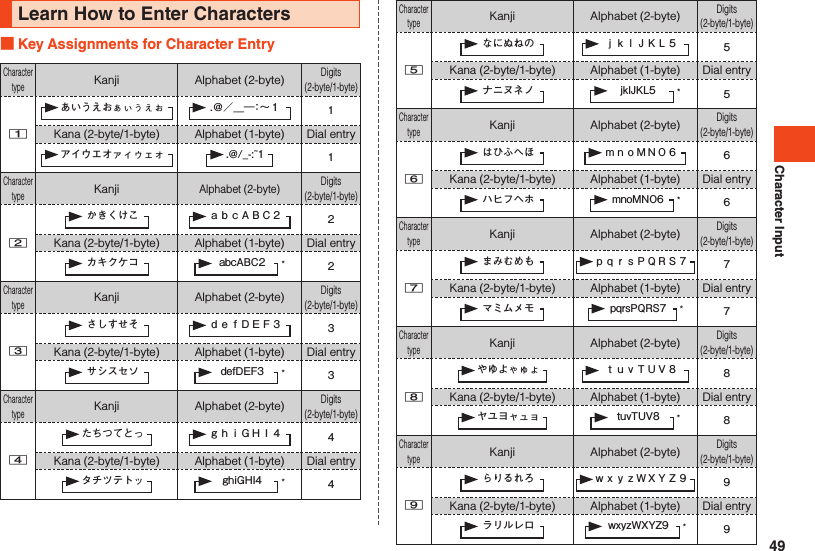
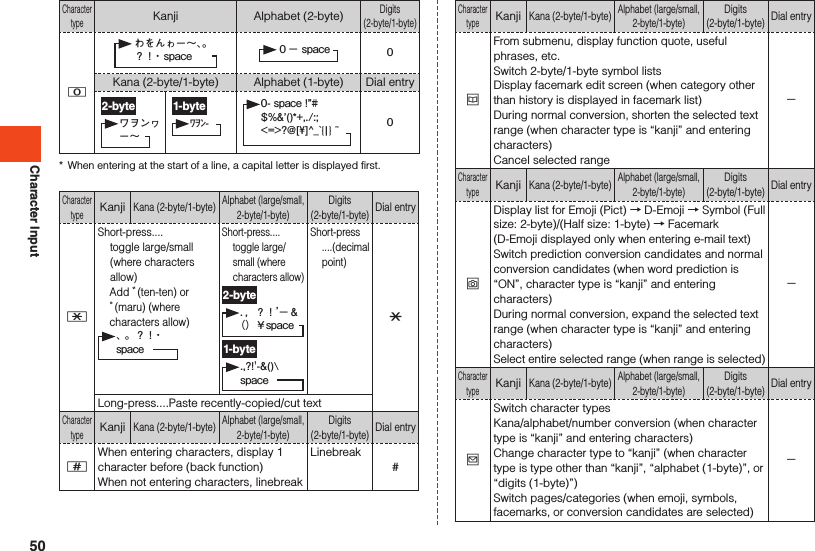
![Character InputCharacter typeKanjiKana (2-byte/1-byte)Alphabet (large/small, 2-byte/1-byte)Digits (2-byte/1-byte)Dial entrylStart range selectSwitch pages/categories (when emoji, symbols, facemarks, or conversion candidates are selected)-Character typeKanjiKana (2-byte/1-byte)Alphabet (large/small, 2-byte/1-byte)Digits (2-byte/1-byte)Dial entrymFinalize characters and return to preceding stateRestore deleted characters (up to 5 times in a row)Delete learned conversion candidates / search for conversion candidates in browser / search for and quote conversion candidates in other application (when character type is “kanji” or “alphabet (large/small, 1-byte)” and conversion candidates selected)-Character typeKanjiKana (2-byte/1-byte)Alphabet (large/small, 2-byte/1-byte)Digits (2-byte/1-byte)Dial entrysMove cursor leftSelect conversion candidateDuring prediction conversion, shorten the selected text rangeDelete 1 “*” character when entering ** (wild card)-Character typeKanjiKana (2-byte/1-byte)Alphabet (large/small, 2-byte/1-byte)Digits (2-byte/1-byte)Dial entryfMove cursor rightSelect conversion candidateDuring prediction conversion, enlarge the selected text rangeEnter 1 “*” character when entering ** (wild card) when unfinalized characters are entered (when character type is “kanji” or “alphabet (large/small, 1-byte)” and word prediction is “ON”)When cursor is at end of text string, enter 1-byte space-Character typeKanjiKana (2-byte/1-byte)Alphabet (large/small, 2-byte/1-byte)Digits (2-byte/1-byte)Dial entryeMove cursor upSelect conversion candidate -Character typeKanjiKana (2-byte/1-byte)Alphabet (large/small, 2-byte/1-byte)Digits (2-byte/1-byte)Dial entrycMove cursor downSelect conversion candidateWhen cursor is at end of text string, linebreak-Character typeKanjiKana (2-byte/1-byte)Alphabet (large/small, 2-byte/1-byte)Digits (2-byte/1-byte)Dial entry,Short-press.... Delete 1 character to right of cursorIf no characters are to right of cursor, delete 1 character to left of cursorStop conversion (return to character entry screen)S hort-press ....Delete 1 placeLong-press.... Delete all characters to right of cursorWhen cursor is at start or end of text string, delete all charactersL ong-press ....Delete all ◎When entering characters, in the standby screen, navigate k → [Settings] → [Other settings] → [Soft keyboard] and check that “S-Shoin” is selected in “Keyboard & input methods”. The Android keyboard (AOSP) does not support Japanese entry and it may not be possible to enter characters.51](https://usermanual.wiki/Sharp/HRO00236/User-Guide-3014571-Page-53.png)
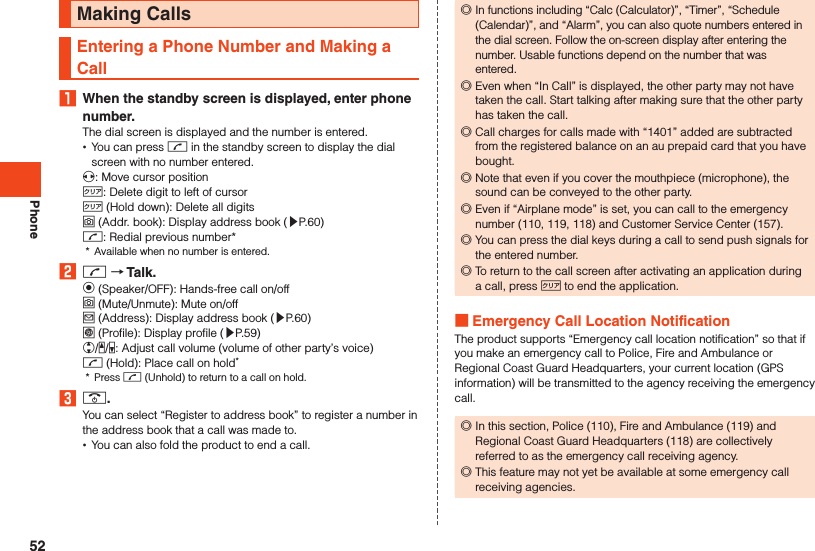
![Phone ◎If you add “184” before the Japan emergency call number 110/119/118, the emergency call responding agency will not be notified of your location and phone number. ◎VoLTE (LTE network) by au is used when connecting with emergency responding organizations within Japan. You cannot connect using 3G (circuit-switched network). ◎In places where signal reception from GPS satellites or a base station is relatively poor, such as in an underground mall, inside a building or behind a tall building, the emergency call receiving agency may be notified of some other place different from your actual location. ◎When GPS cannot be used to notify of your location, base station signal is used instead. ◎When making an emergency call to Police, Fire and Ambulance or Regional Coast Guard Headquarters, always confirm where you are, and tell them your exact location on the phone. Note that depending on the area where you are calling, your call may not be connected to the agency having jurisdiction over that area. ◎If the emergency call receiving agency determines that human lives and health are in danger, they will be able to acquire the caller’s location information during the call or within a certain period of time after the call. Using P (Pause) Dialing and Making a CallEnter the push signals to send beforehand and then select “Yes” during the call to send the push signals. This is a convenient feature when using information services and automatic reservation services.Example: To dial “03-0001-XXXX (bank phone number)” and send the branch “22X” and the account “123XX”1 Enter bank phone number “030001XXXX”.2 k (Call etc) [Add Prefix] [Add P] Enter the branch “22X”.3 k (Call etc) [Add Prefix] [Add P] Enter the account “123XX”.You can enter P (pause) between numbers to enter several push signals at the same time.4 m [Yes] [Yes].After the destination answers the call, a confirmation screen is displayed. A push signal is sent each time you select “Yes” and press k.Using Call Histories and Making a Call1 When the standby screen is displayed, press f (Outgoing)/ s (Incoming).Press x to toggle the outgoing and incoming call histories.2 Select contact to call from history k.The outgoing/incoming call history details screen is displayed. •When a history with the number of outgoing/incoming calls displayed is selected and o (Switch) is pressed, collected outgoing/incoming call history information is displayed.3 m.You can also dial by selecting the contact in the outgoing/incoming call history list and pressing m. ◎Up to 100 calls can be saved in the outgoing/incoming call histories. Once more than 100 calls are made/received, calls are deleted starting with the oldest. The number of calls that can be saved may be fewer depending on available memory.53](https://usermanual.wiki/Sharp/HRO00236/User-Guide-3014571-Page-55.png)
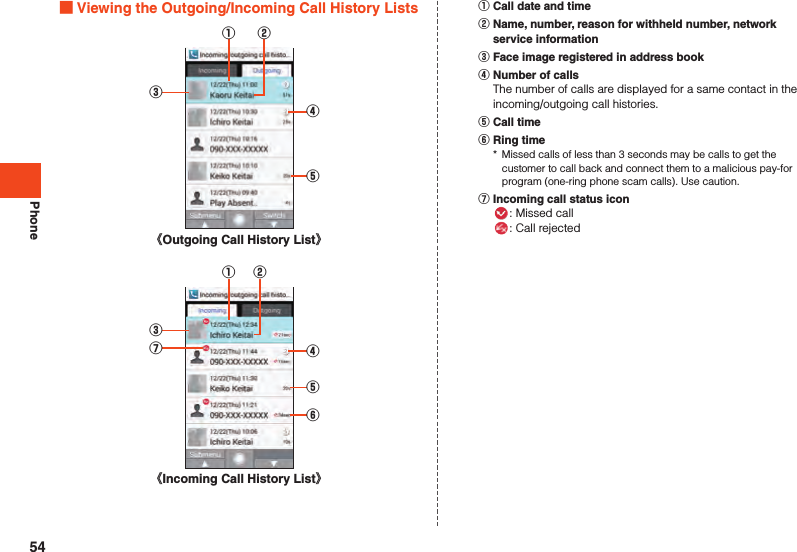
![PhoneUsing Speed Dial and Making a CallYou can make calls quickly to contacts registered to speed dial. Registering to Speed Dial1 When the standby screen is displayed, press k [Phone/Mail] [Speed dial].2 Select <Not registered> for the number to register k (Register). •If a number is selected with a destination already registered, operations such as dialing are available.3 Select the destination to register k. Dialing with Speed Dial1 When the standby screen is displayed, enter the speed dial number (0 to 99).2 m. ◎Entering an unregistered speed dial number and pressing m displays the speed dial list. From the list, you can dial or register a new speed dial. ◎If an e-mail address is registered to a destination registered in speed dial, you can enter the speed dial number and press j (Mail) to create e-mail.Using Kantan Hasshin (Speech Recognition) and Making a CallYou can use Kantan Hasshin (speech recognition) to make a call by voice command to a speed dial contact without using the dial keys. •For details on registering contacts to speed dial, refer to “Registering to Speed Dial” (▶P. 55).1 Open the product/In the standby screen, - (hold down).(音声で発信)(Dial by voice) is displayed in the main display.2 Say the information for the contact into the product.Say the name of the contact to call.3 Confirm the contact as displayed [Yes].55](https://usermanual.wiki/Sharp/HRO00236/User-Guide-3014571-Page-57.png)
![PhoneMaking a Call with Voice partyVoice party is a voice service that allows up to 30 people including the caller to call at the same time, regardless of the type of device the other parties may have.1 When the standby screen is displayed, press m u (Submenu) [Voice party].If a confirmation screen is displayed, confirm the content and follow the on-screen instructions.2 o (Create).Outgoing history → k (Call) to make a call from the history.3 u (Submenu).4Use address book Select phone number in address book to add to members.Use history Select phone number in outgoing/incoming call history to add to members.Direct entry Directly enter phone number to add to members.Delete one member Delete one member.Delete all Delete all members.5 o (Call) Talk.Select member who has not answered yet/you are talking with → k → [Yes] to end call.Select a non-present member → k to place a call/delete the member.6 .. ◎Voice party requires a subscription. ◎Call charges to the caller are according to the number of callees (number of people). ◎Calls with this feature cannot be made to emergency responders (110, 119, 118) or time information (117) and other special numbers. ◎When placing a call with Voice party, your phone number is sent regardless of the “Send caller ID” setting. ◎After the call is initiated, Voice party will end if there is no answer from any of the callees within 20 seconds. ◎The caller and callees cannot make a three-party call with Voice party at the same time. ◎The caller and callees cannot use call waiting during Voice party. ◎The caller and callees cannot send push-tones during Voice party. ◎Callees using call answering or call forwarding cannot participate in Voice party. ◎A device supporting au VoLTE and receiving a Voice party call cannot answer with Answering memo. ◎Callees can only see the name and phone number of the caller, and cannot see those of other members.56](https://usermanual.wiki/Sharp/HRO00236/User-Guide-3014571-Page-58.png)
![PhoneCalling Overseas from au Phones (au International Call Service)You can make international calls without any special procedure from the product.Example: To call “212-123-XXXX” in the USA from the product1 Enter the international access code “010”.Entering 0 (hold down) in the dial screen enters a “+” and adds “010” when the number is dialed.2 Enter the country code of the USA “1”.3 Enter the area code “212”.If the area code starts with “0”, dial it without including the “0” (There are some exceptions such as fixed-line phones in some countries or regions including Italy and Moscow).4 Enter the phone number of the other party “123XXXX” m. ◎You can also press u (Submenu) → [Add Prefix] → [International call] to enter the country code when entering a phone number. ◎The monthly limit fee is set for the au International Call Service. The au International Call Service is unavailable from when the limit fee is confirmed to be exceeded until the end of the same month. ◎Even if you cannot use the service by exceeding the limit fee, you can use from the first day of the next month. Also, you can use the domestic call as usual while the service is stopped. ◎International call charges are billed together with monthly local call charges. ◎If you do not wish to use the service, you can set not to use the au International Call Service. For au International Call Service: From au phones 157 (area code not required) (toll free) From fixed-line phones 0077-7-111 (toll free) Open 9:00 to 20:00 (everyday)57](https://usermanual.wiki/Sharp/HRO00236/User-Guide-3014571-Page-59.png)
![PhoneReceiving CallsAnswering a CallAt the time of purchase, the following information is displayed. •If a caller’s number is sent, it is displayed in the main display. If it is registered in the address book, their name is displayed. •If a caller’s number is not sent, the reason is displayed in the main display.“ID Unsent” “Pay Phone” “Not Support*”* When caller calls from phone unable to send number.1 When a call is arriving, m/k (Answer).Press o (Silent) to stop the ringtone.You can press w, z, or q to change the volume of the ringtone.2 Talk.Press . to end the call. ◎If you are not subscribed to LTE NET or LTE NET for DATA, disable “Data transmission” for “Mobile networks” and set “Network Mode” to “Japan(4G)” before using the product. ◎If a call arrives while using the address book, e-mail, etc., the call is given priority and the function can be used again once the call ends.Rejecting an Incoming CallOnce the call is rejected, it is disconnected. The other party will hear voice guidance.1 When a call is arriving, l (Reject).Rejecting a Call and Sending a Message (SMS)Once the Quick reply is sent, the incoming call is disconnected. The other party will hear voice guidance.1 When a call is arriving, u (Submenu) [Quick reply].2 Select a message to send k. ◎You can select “Write your own...” with the message to create and send an SMS. ◎You can edit the message to send beforehand with “Quick responses” in “Call settings”. ◎If the other party’s phone number is not notified, Quick reply is not available. Also, Quick reply may not be available depending on the communication condition. ◎A ring call is audible to the caller until a message to send is selected. Answering memo may answer the call before the SMS is sent.58](https://usermanual.wiki/Sharp/HRO00236/User-Guide-3014571-Page-60.png)
![PhoneChecking Your Phone NumberChecking Your Profile1 When the standby screen is displayed, press k [Profile].Editing Your Profile1 When the standby screen is displayed, press k [Profile] o (Edit).The profile edit screen is displayed.2 Enter required items.3 o (Save). ◎Items to note when editing your profile are the same as for editing the address book. For details, refer to “Registering to the Address Book” (▶P. 60).59](https://usermanual.wiki/Sharp/HRO00236/User-Guide-3014571-Page-61.png)
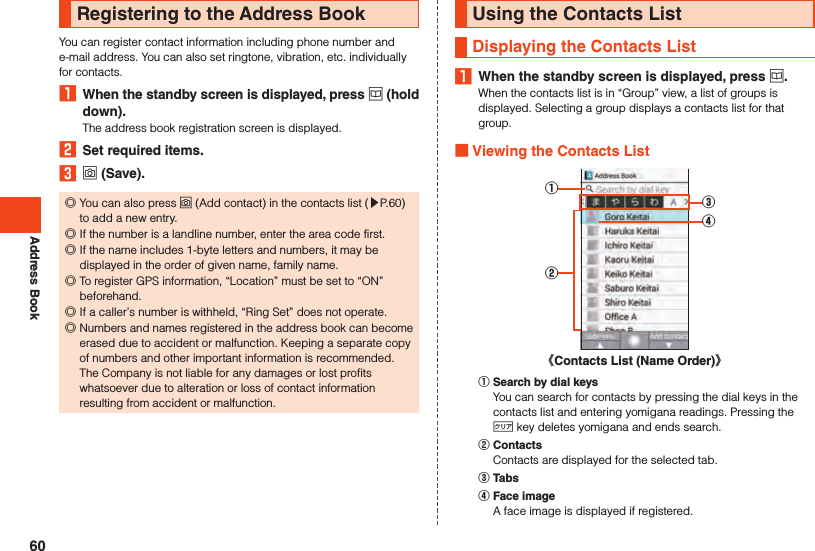
![Address Book ◎Press x to switch tabs.Using Information Registered for Contacts1 When the standby screen is displayed, press u Select the contact k. Viewing Address Book Details①②《Address Book Details》③④ Name Registered information Face image Main phone number/main e-mail address ◎You can make calls, create e-mail, etc. by selecting registered information and pressing k. ◎When several phone numbers or e-mail addresses are set, you can select a phone number/e-mail address and press k → [Set main phone number]/[Set main mail address] to set as the main phone number/e-mail address. ◎You can press o (Edit) to edit registered information.61](https://usermanual.wiki/Sharp/HRO00236/User-Guide-3014571-Page-63.png)
![MailChecking E-MailReceived e-mail is saved in the “Inbox”. Sent e-mail is saved in the “Outbox”. Received and sent e-mail that meets filtering criteria is saved in a designated folder.E-mail that was saved without being sent and send-failed e-mail is saved in the “Unsent” box.1 When the standby screen is displayed, press j.The folder list is displayed.2 [Inbox]/[Outbox]/[Unsent]/Select folder k.The e-mail list is displayed. •o (2Line/3Line): Switch mail list views.3 Select e-mail k.The e-mail message is displayed. •j (Prev): View previous e-mail •l (Next): View next e-mail ◎Once the capacity of the “Inbox” is exceeded, oldest read e-mail is automatically deleted. E-mail that is unread, protected, or for which the text body is unreceived is not deleted. ◎New e-mail cannot be received if the “Inbox” is full and it contains all unread e-mail. ◎Once the capacities of the “Outbox” and “Unsent” box are exceeded, oldest sent e-mail is automatically deleted. If there is no sent e-mail that can be deleted, send-failed e-mail is deleted, followed by unsent e-mail. Protected e-mail is not deleted. Viewing the Folder ListIn the folder list, the “Inbox”, “Outbox”, folders, etc. are displayed. Folders created by selecting “Create new folder” are displayed. • (red, number of e-mail) is displayed for new e-mail in the “Inbox”. After checking new mail in the received e-mail list, the icon turns (blue, number of unread e-mail). The icon is not displayed if there is no unread e-mail. • (blue, number of unread e-mail) is displayed for e-mail in the “Unsent” box. The icon is red if there is send-failed e-mail. 《Folder List》⑨ Create new Inbox InfoBox View InfoBox mail. Outbox Unsent Operation guide Folder Create new folder Number of unread/unsent e-mail62](https://usermanual.wiki/Sharp/HRO00236/User-Guide-3014571-Page-64.png)
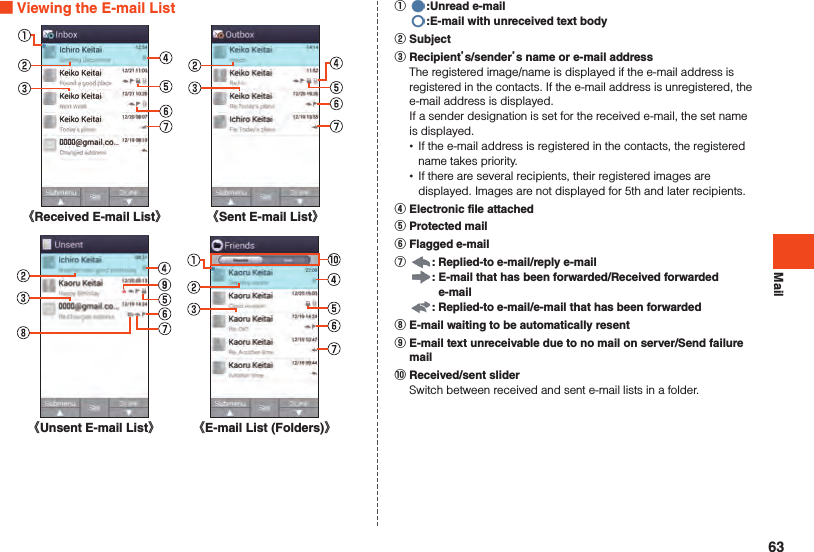
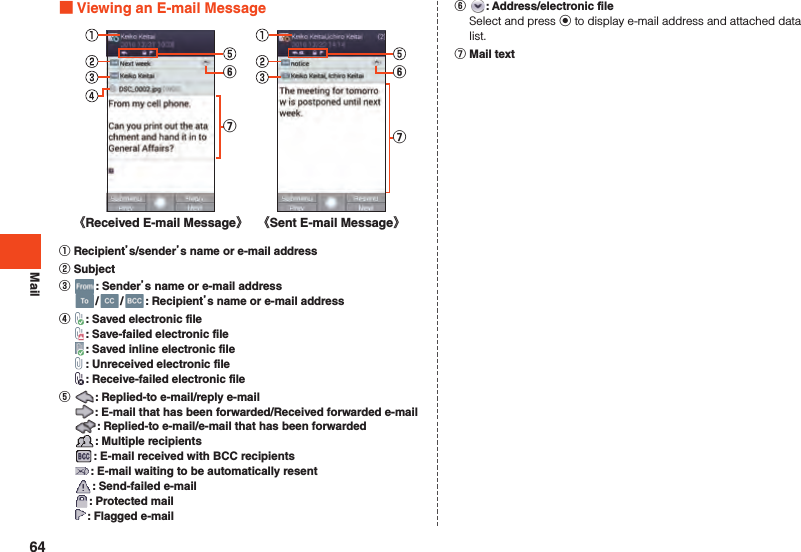
![MailSending E-mail1 When the standby screen is displayed, press j [Create new].The e-mail create screen is displayed.2 Select for the address entry field k.You can also enter the recipient directly in the address entry field.3* Menu items may depend on the function you are using, conditions of usage, etc.Address book Enter e-mail address from contacts as a recipient.Address group Enter all e-mail addresses registered to a contacts group as the recipients. •If the number of e-mail addresses in the group exceeds the limit available for recipients, addresses are entered up to the limit. •You can select “Add group by Friends Note” to create a group. Download the latest Friends Note app from auスマートパス(au Smart Pass) if it is uninstalled or if it is an older version.Receive history Select and enter an e-mail address from the received e-mail history. •u (Delete) → Select e-mail address → k → o (Delete) → [Delete] to delete the history.Send history Select and enter an e-mail address from the sent e-mail history. •u (Delete) → Select e-mail address → k → o (Delete) → [Delete] to delete the history.Profile Enter own e-mail address as recipient.Paste Paste copied e-mail address.4 Select subject field k Enter subject k (Done).5 Select text field k Enter text k (Done).6 o (Send) [Send]. ◎ デコレーションアニメ (decoration anime) is not supported. ◎In the subject or text, you cannot enter half size katakana or half size Japanese symbols (ー ゛゜、。・「」). ◎Up to 1000 e-mails as the total for all recipients can be sent in one day. ◎One e-mail can be sent to up to 30 recipients (including To, Cc, Bcc, up to 64 1-byte characters per e-mail) at a time. ◎Emoji sent to an other-brand cell phone, PC, etc. may sometimes be converted to the other-brand emoji or may not be displayed properly. Emoji sent to another au phone may sometimes be converted to an older-version au emoji. ◎The confirmation screen when sending an e-mail can be disabled with “Confirmation dialog before sending”. ◎You can press l (Save) in the e-mail create screen to save e-mail that is being created to the “Unsent” box. ◎By enabling “Automatic resend”, you can have failed e-mail automatically sent again later. ◎You can insert up to 20 (totaling up to 100 KB) decoration emoji in the mail text.* A same entered decoration emoji can be entered repeatedly any number of times.65](https://usermanual.wiki/Sharp/HRO00236/User-Guide-3014571-Page-67.png)
![Mail Adding/Deleting Recipients Adding a recipient1 E-mail create screen Select “ ” for empty address entry field k.A menu for selecting a recipient entry method is displayed. Refer to step 3 of “Sending E-mail”.You can also add recipients by entering them directly in the address entry field. Deleting a recipient1 E-mail create screen Select “ ” for recipient to delete k [Delete]. ◎You can change the recipient type by selecting “ ” → k. You cannot change the recipient type for the topmost recipient.Receiving E-mail1 Receive E-mail.Once an e-mail is received, you are notified of the new mail in the following ways. • is displayed in the status bar, and the ringtone sounds. •The e-mail address, name, and subject are displayed in the status bar. If a sender designation is set for the received e-mail, the set name is displayed. If the e-mail address is registered in the contacts, the registered name takes priority. •The charging/incoming indicator flashes blue. •If the product is folded, the e-mail address, or name if registered in the address book, is displayed in the sub-display. A mark is also displayed.2 When the standby screen is displayed, press j [Inbox].The e-mail list is displayed.3 Select a received e-mail k.The e-mail message is displayed. ◎E-mail is received in the background even while using e-mail or other functions. is displayed in the status bar and a ringtone sounds. However, e-mail is not received in the background if “Auto-receive” is disabled. ◎If “Auto-receive” is disabled or there is a receive failure, a ringtone sounds and is displayed. Use the procedure at “Inquiring for and Receiving New Mail” (▶P. 67) to receive the e-mail. ◎Packet fees may be incurred even if mail is not properly received due to reception conditions or the data being received.66](https://usermanual.wiki/Sharp/HRO00236/User-Guide-3014571-Page-68.png)
![Mail ◎The maximum size of mail text that can be received is 1 MB per e-mail. If a mail text exceeds that, a message appears at the end of the received portion indicating that it is truncated. ◎Received e-mail may not be correctly displayed depending on the content of the mail.Inquiring for and Receiving New MailYou can inquire for and receive new mail if “Auto-receive” is disabled or there was an e-mail receive failure.1 When the standby screen is displayed, press j.The folder list is displayed.2 l (Receive).Confirm whether there is new e-mail.Sending SMSSend messages (mail text body) with kanji, hiragana, katakana, alphabet and numbers, symbols, emoji, and facemarks.1 When the standby screen is displayed, press j (hold down).Alternatively, to access the screen from the standby screen, j → j (SMS).A thread list grouped by contact is displayed.2 o (New Msg).The SMS create screen is displayed. •When sending to a contact you have exchanged SMS with before, you can also select the thread to create SMS. In this instance, proceed to step 4 .3 Select the recipient entry field Enter the contacts phone number.You can also select from [ ] → contacts.Before sending SMS overseas, enter “010” and the “country code” at the start of the phone number for the recipient.“010” + “country code” + “phone number for recipient”* If quoting the cell phone number for the recipient from the address book, etc., select the recipient entry field again and enter “010” and the “country code”.* If the cell phone number for the recipient starts with a “0”, enter the number without the “0”.4 Select text field Enter text k (Done).You can enter up to 70 full size/160 half size characters in the mail text.5 o (Send).Select a sent message → u (Submenu) → [Result Delivery Report] to check the send result.67](https://usermanual.wiki/Sharp/HRO00236/User-Guide-3014571-Page-69.png)
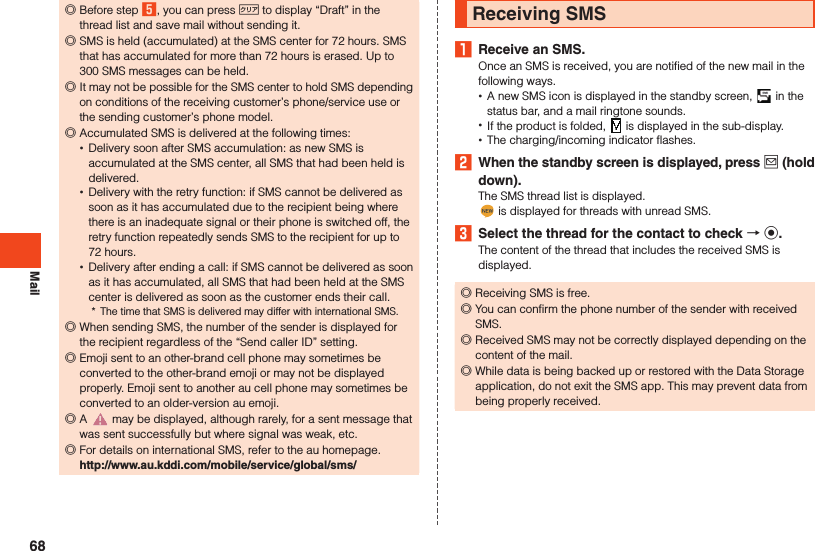
![LINEUsing LINEThis communication app allows you to enjoy calling and texting as much as you want, any time and any place. •Registration of an account is required for using LINE. For details on using LINE, visit the LINE website, or from the LINE screen → [ ] → [Settings] → [Help] and refer to the help.1 When the standby screen is displayed, press k [LINE].The LINE top page is displayed.Terms of use, login screen, etc. appear the first time using LINE. Confirm the content and follow the on-screen instructions.After activating LINE, Touch Cruiser EX is enabled. For details on operating Touch Cruiser EX, refer to “Using Touch Cruiser EX” (▶P. 34). ◎Games and some other functions cannot be used on the product. ◎By changing “KeyTranslator” in “Accessibility” to OFF, the key focus in LINE is no longer displayed. Please use “Accessibility” without changing the settings.69](https://usermanual.wiki/Sharp/HRO00236/User-Guide-3014571-Page-71.png)
![InternetAccessing the InternetYou can access the Internet by packet communication or the wireless LAN (Wi-Fi®) function. ◎Packet communication is available only with subscription to LTE NET or LTE NET for DATA.Using Packet CommunicationThis product provides easy access to the Internet for packet communication with use of “LTE NET” or “LTE NET for DATA”. Settings for connecting to the Internet with LTE NET are pre-installed on the product, and activating an application that requires an Internet connection automatically connects the product to the Internet.To access the Internet with LTE NET for DATA, in the standby screen, k → [Settings] → [Communication/network] → [Network settings] → [Mobile networks] → [Access Point Names] → [LTE NET for DATA]. ◎Subscription to LTEフラット (LTE flat) or other packet communication flat-rate/discount service allows you to use an Internet connection with flat-rate charges. For details on LTE NET, LTE NET for DATA, and packet communication flat-rate/discount services, refer to the latest au総合カタログ (au general catalog)/the au homepage. Precautions when Using Packet Communication •Using large-volume data communication, such as browsing websites containing images, downloading video and other data, and using applications that use data communication, results in high packet communication charges. Therefore, subscription to a flat-rate/discount service for packet communication charges is recommended. •To prevent excessive burdens on the network, communication speed is sometimes reduced due to continued large-volume data transfers, busy network conditions, etc. How to Confirm Your Packet Communication ChargesYou can confirm your packet communication charges at the following URL.https://cs.kddi.com/ (auお客さまサポート(au Customer Support)) •Subscription required for first-time use.70](https://usermanual.wiki/Sharp/HRO00236/User-Guide-3014571-Page-72.png)
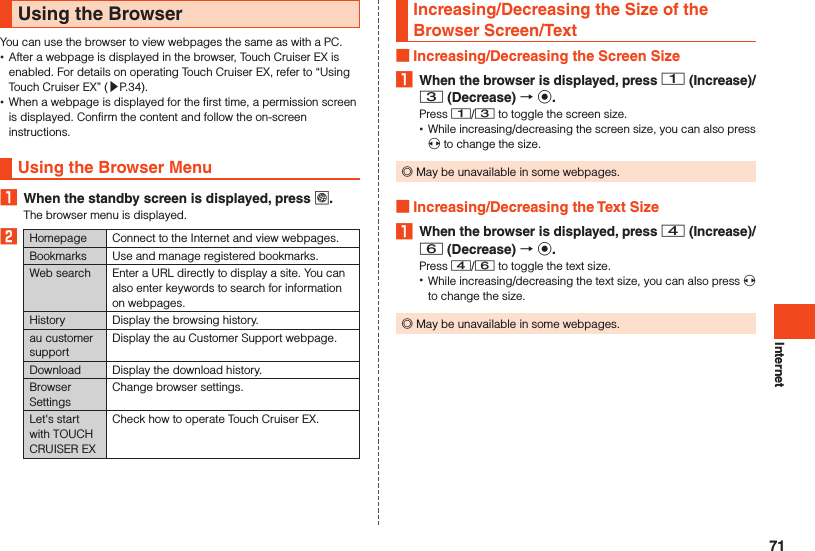
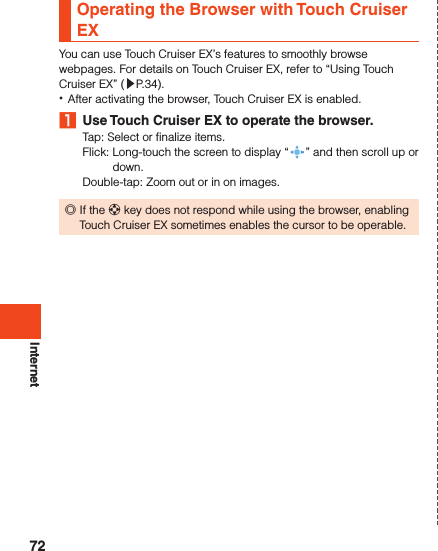
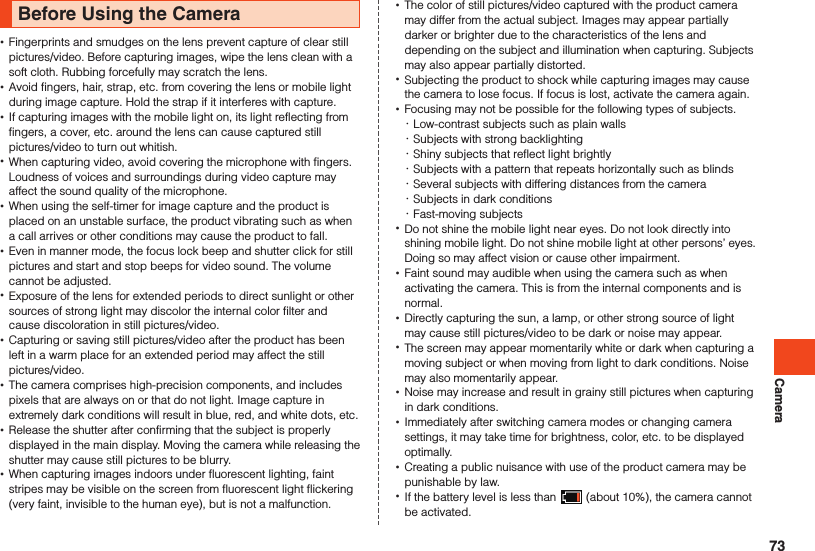
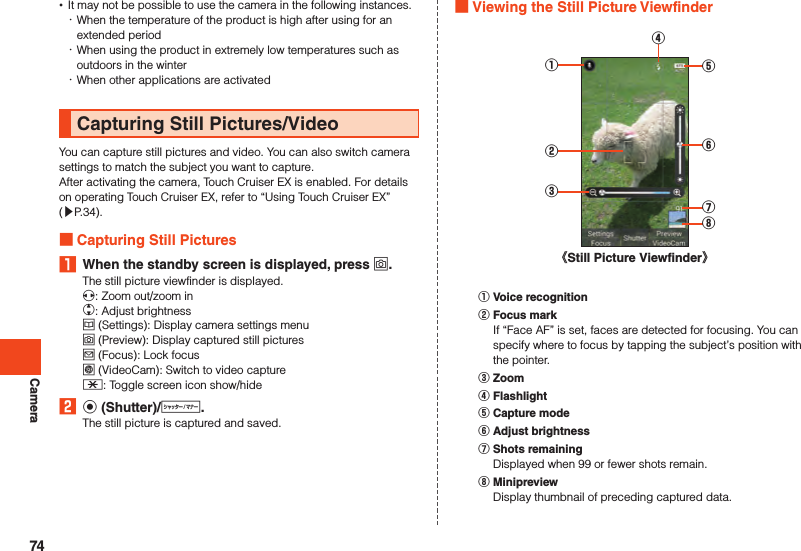
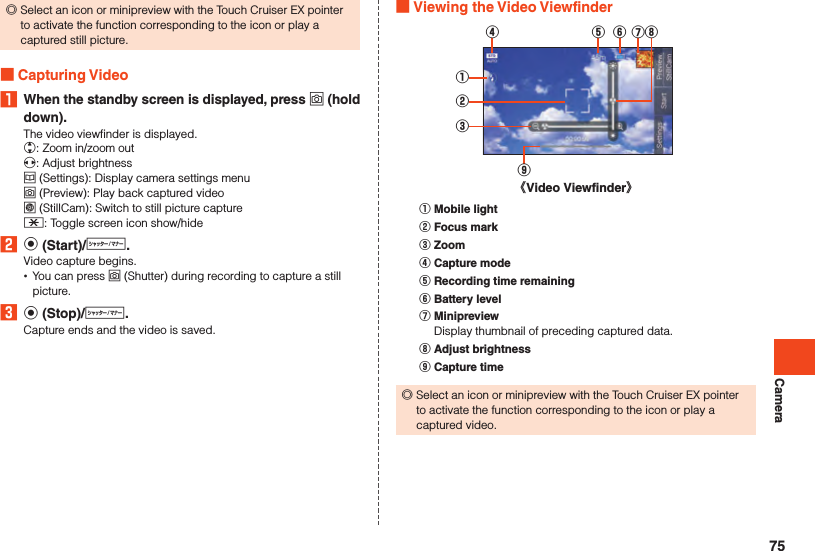
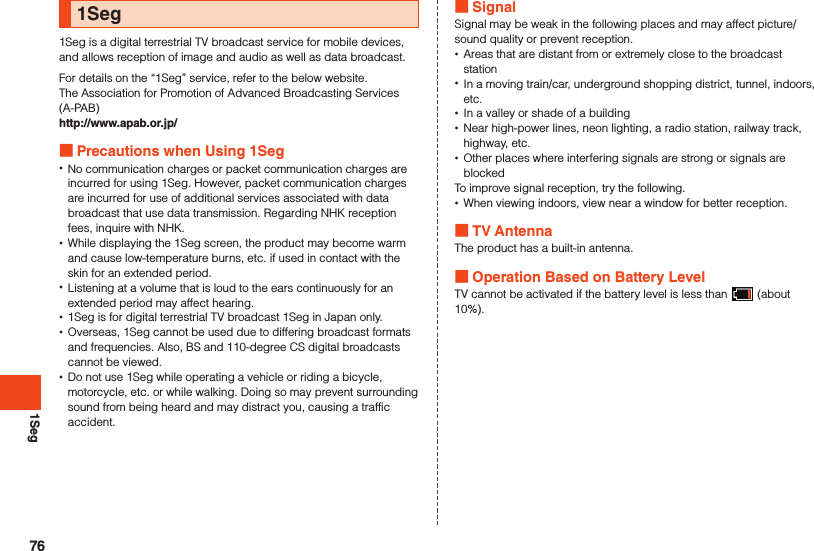
![1SegMaking Initial TV SettingsSet a channel list for viewing the first time activating TV. Once settings are complete, you can view TV programs.1 When the standby screen is displayed, press k [Tools] [TV].If a license screen is displayed, confirm the content and select “Agree”.2 [Create by selecting the area].If the area cannot be determined, select “Create by searching channels” and follow the on-screen instructions.3 Select the region k.4 Select the prefecture k.5 Select the area k.Scanning for broadcast stations starts.6 Confirm the channel list o (Set).Viewing TV ProgramsViewing a TV Program1 When the standby screen is displayed, press k [Tools] [TV].o (Data mode/TV mode): Switch data operation mode/TV viewing model (Rotate): Switch screen display between vertical and horizontal Key Operation in TV Viewing ModeYou can switch channels and adjust volume.w*1*2/z*2/q*2 : Adjust volume (volume at 15 levels or mute)x*1: Switch channels, hold down to search channels0 to 9 , - , ^: Switch channels.: End*1 Operation depends on the screen view.*2 While connected by Bluetooth®, volume adjustment from a Bluetooth® remote control is possible. However, may not be possible depending on the Bluetooth® device. Key Operation in Data Operation ModeYou can use information (data broadcast) in the information display area.w: Move cursor, scroll0 to 9 , - , ^: Select item as assigned by contentsk: Select item,: Go back one page in data broadcast77](https://usermanual.wiki/Sharp/HRO00236/User-Guide-3014571-Page-79.png)
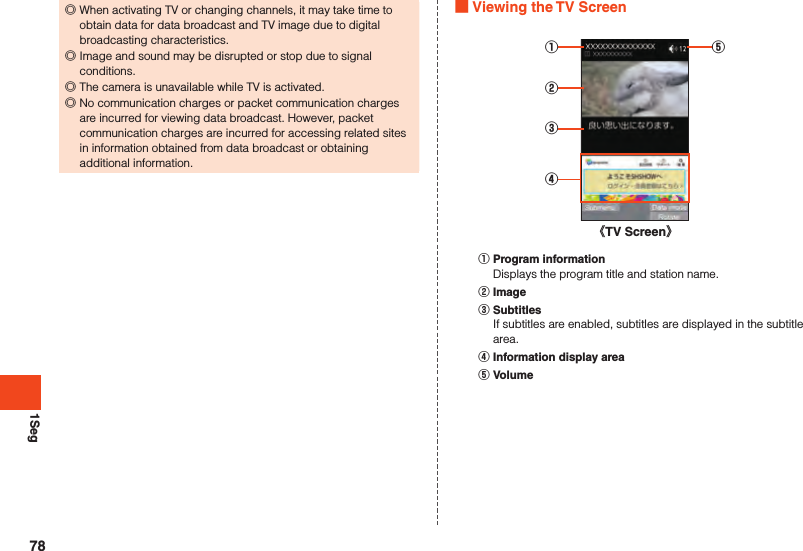
![SettingsDisplaying the Settings MenuSet and manage functions from the settings menu.1 When the standby screen is displayed, press k [Settings].Item DescriptionWallpaper/display Set wallpaper and screen brightness, change text fonts, etc.Sound/Vibration Change manner mode settings, volume and sound of ringtone, etc.au ID setting Set an au ID.Lock/Security Set product lock and security feature and secret mode.Energy saving/batterySet energy saving mode and check battery usage.Wi-Fi Set Wi-Fi® (▶P. 79).Bluetooth Set Bluetooth®.Communication/networkMake settings for airplane mode, tethering, VPN or other network, etc.Location Make settings for location information.Other settings Set the date and time, select language, screensaver, etc.Wireless LAN (Wi-Fi®) FunctionYou can use a household wireless LAN (Wi-Fi®) environment or a public wireless LAN environment when outside to connect to an Internet service.To connect to the Internet using Wi-Fi®, you must register an access point for connecting to beforehand.Using the Wireless LAN (Wi-Fi®) FunctionTurning the Wireless LAN (Wi-Fi®) Function On1 When the standby screen is displayed, press k [Settings] [Wi-Fi].The Wi-Fi® settings screen is displayed.2 [Wi-Fi settings].Wi-Fi® switches on.Connecting to a Wi-Fi® Network1 When the standby screen is displayed, press k [Settings] [Wi-Fi].If Wi-Fi® is activated, connectable access points are displayed in the Wi-Fi® settings screen.2 Select an access point k.3 Enter the password [Connect].Enable “Show password” to show passwords during entry.79](https://usermanual.wiki/Sharp/HRO00236/User-Guide-3014571-Page-81.png)
![Settings ◎Password entry may not be required by some access points. ◎Depending on your environment, there may be drops in connection speed or unavailability.Disconnecting from an Access Point1 When the standby screen is displayed, press k [Settings] [Wi-Fi].2 Select the connected access point k [Disconnect]. ◎After disconnecting from an access point, password entry may be required to reconnect.80](https://usermanual.wiki/Sharp/HRO00236/User-Guide-3014571-Page-82.png)
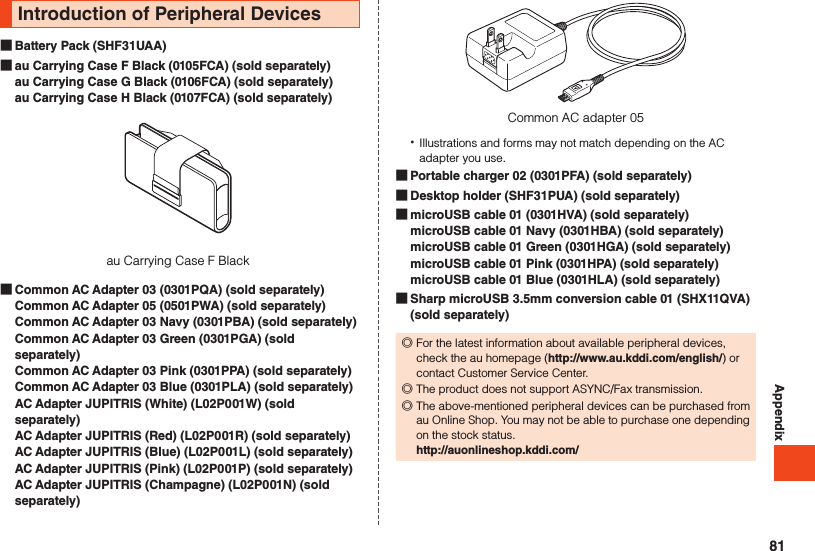
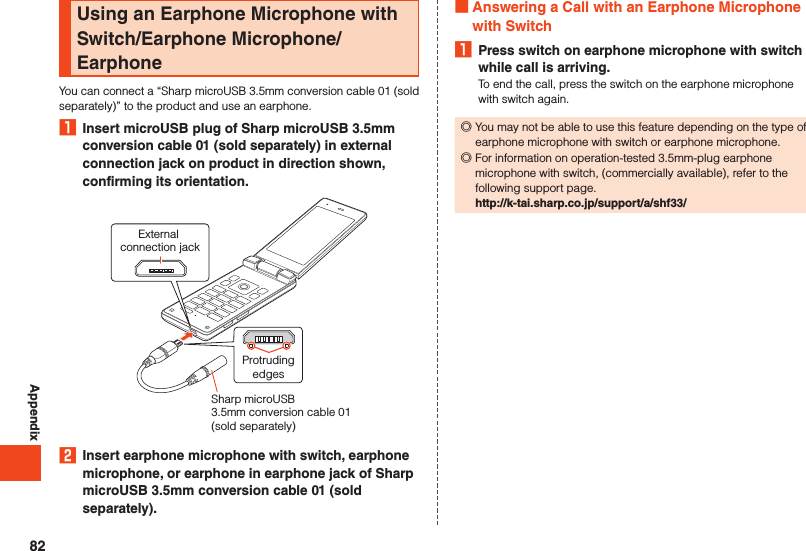
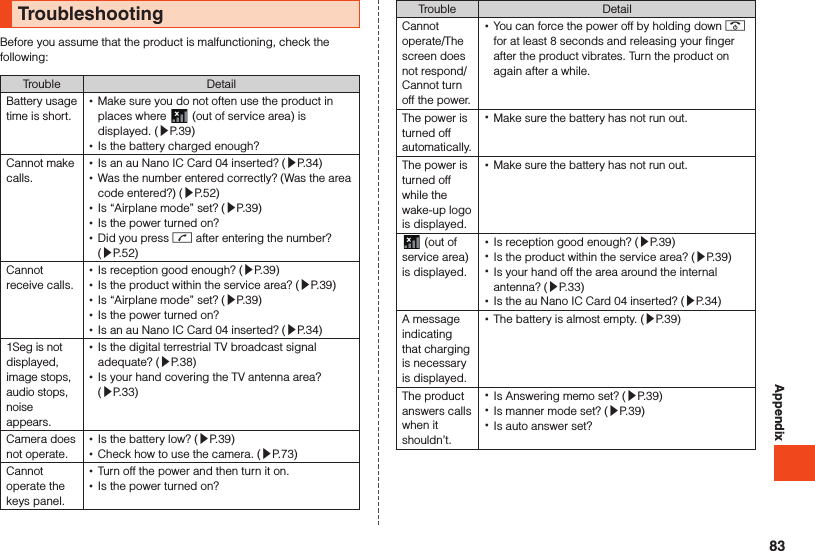
![AppendixTrouble DetailWhen making a call, a beeping sound is heard from the earpiece and a connection cannot be established. •Is reception good enough? (▶P. 39) •Is the product within the service area? (▶P. 39) •The line traffic is busy or the other party is in a call. Dial again.If symptoms do not improve after checking each of the above, information is provided through au Customer Support on the au homepage below.http://www.au.kddi.com/english/support/Updating SoftwareThe product supports the software update.1 When the standby screen is displayed, press k [Settings] [Other settings] [Device info] [Software update].2Software UpdateCheck whether a software update is necessary or not.Press k (Exec) to start a check. When an update is necessary, you can download data for a software update. •To update immediately, press k (Exec) and follow the on-screen instructions. •To update later, select “Later” to end the application, and “The install confirmation message will reappear in 24 hours” is displayed. Press “OK” and is displayed in the status bar.To update software, select “Software update” in the status bar and follow the on-screen instructions. •If a software update is possible, information on the software update to download is displayed.Notification Switch the notification on/off for indicating whether a software update is available. •If set to “ON”, information on the software update to download is displayed.84](https://usermanual.wiki/Sharp/HRO00236/User-Guide-3014571-Page-86.png)
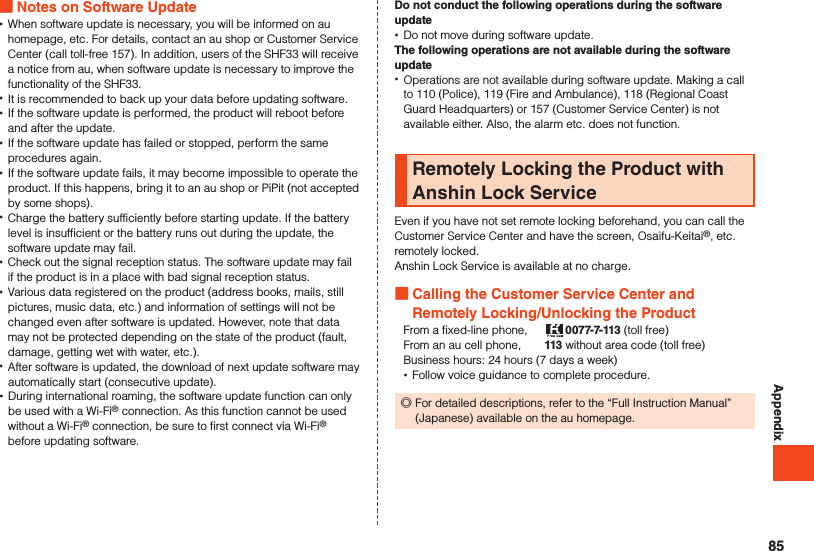
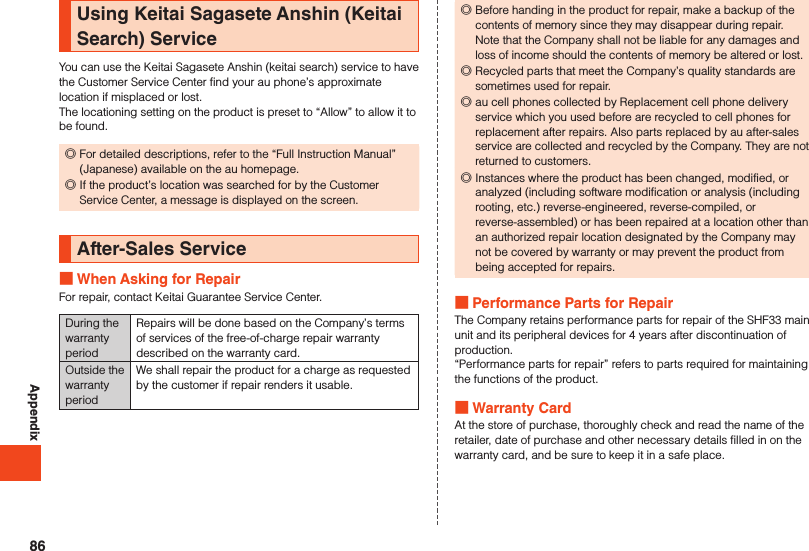
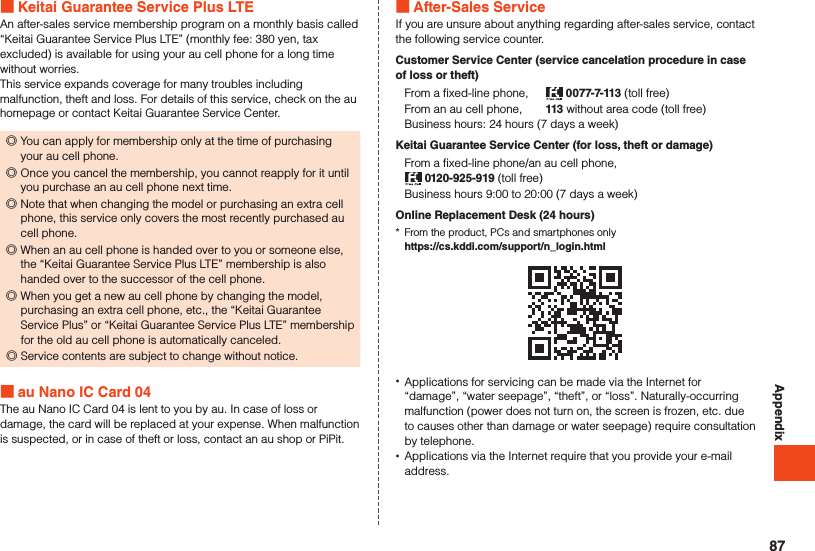
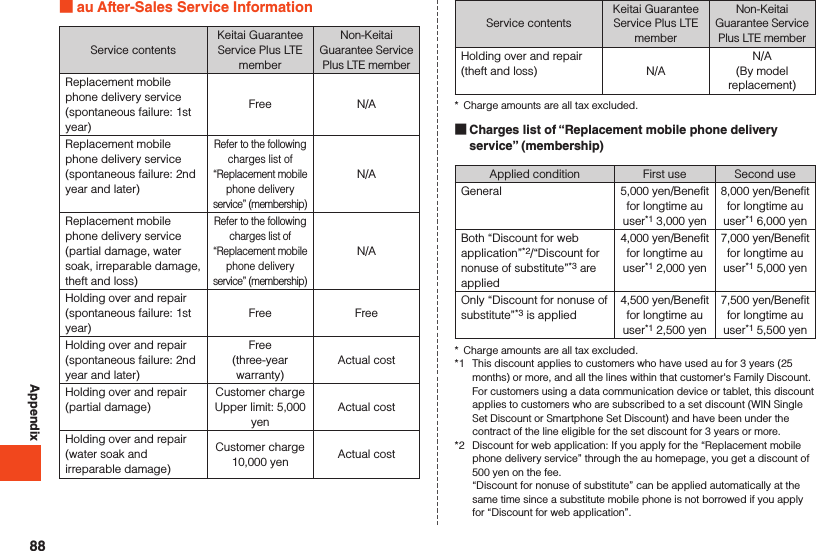
![Appendix*3 Discount for nonuse of substitute: When using the “Replacement mobile phone delivery service” and you do not borrow a substitute mobile phone, you get a discount of 500 yen on the fee. For details, check on the au homepage.Replacement mobile phone delivery service ◎When you have trouble with your au cell phone, you can have a cell phone for replacement (same model and color as your old one*) delivered to any destination that you specify by calling us. Please return your old faulty au cell phone within 14 days after the cell phone for replacement is delivered to you.* If the same model in the same color is difficult to provide, a replacement cell phone of a model and a color that are specified by KDDI is provided. ◎You can use this service up to twice within one year starting from the day when you first use this service. If you have not used this service over the past one year at the time of your application for this service, the application will be regarded as your first time. If you have, the application will be regarded as your second time.* For details, check on the au homepage. ◎In the event of theft or loss, an au IC card has to be reissued when using this service. In such a case, the au IC card reissue fee of 1,900 yen is separately required.Holding over and repair ◎Damages and malfunctions intentionally caused by the customer as well as those due to modification (e.g. disassembly, change of parts, painting, etc.) by the customer are not covered by this service. ◎You cannot receive a refund for replacement of the outer casing due to stains, scratches, paint removal, etc. on the outer casing.SIM-Unlocking the ProductThis product can be SIM-unlocked. SIM-unlocking the product allows other-carrier SIM cards to be used with it. •Requests can be made for SIM-unlocking on the au homepage or at an au shop. •Some services, functions, etc. may have restrictions when an other-carrier SIM card is used. The Company does not guarantee operation whatsoever. •To make settings after SIM-unlocking the product, when the standby screen is displayed, press k → [Settings] → [Other settings] → [Device info] → [Status] → [SIM card status]. •For details, refer to the au homepage. (https://cs.kddi.com/support/simcard/)89](https://usermanual.wiki/Sharp/HRO00236/User-Guide-3014571-Page-91.png)
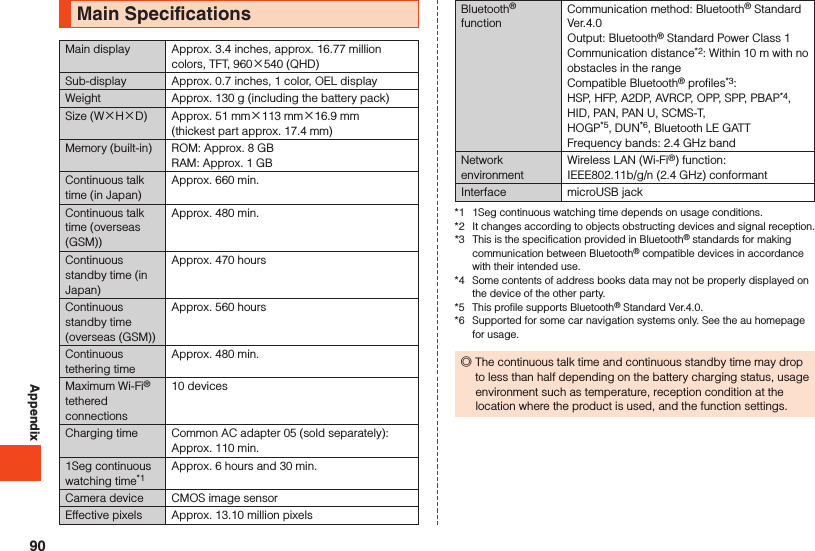
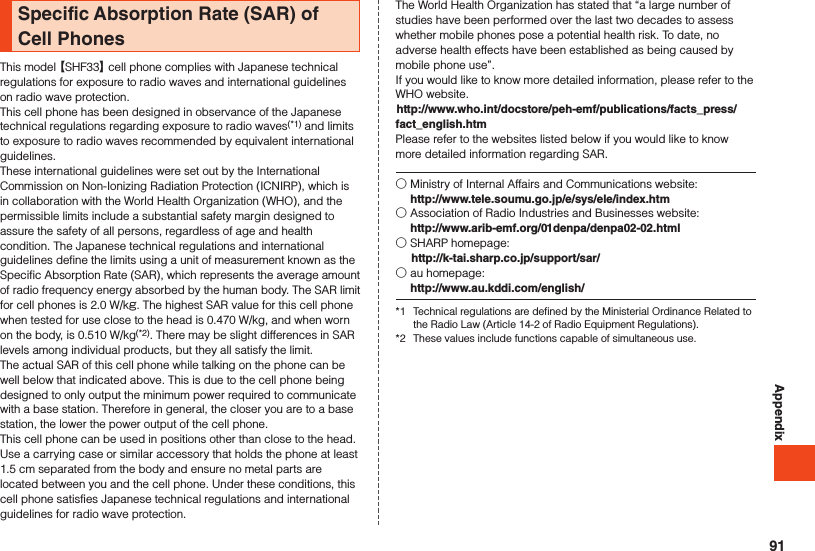
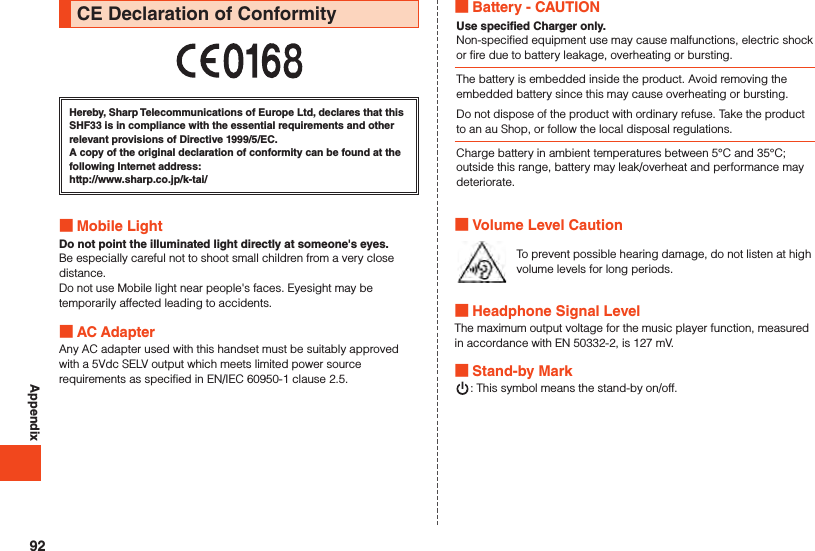
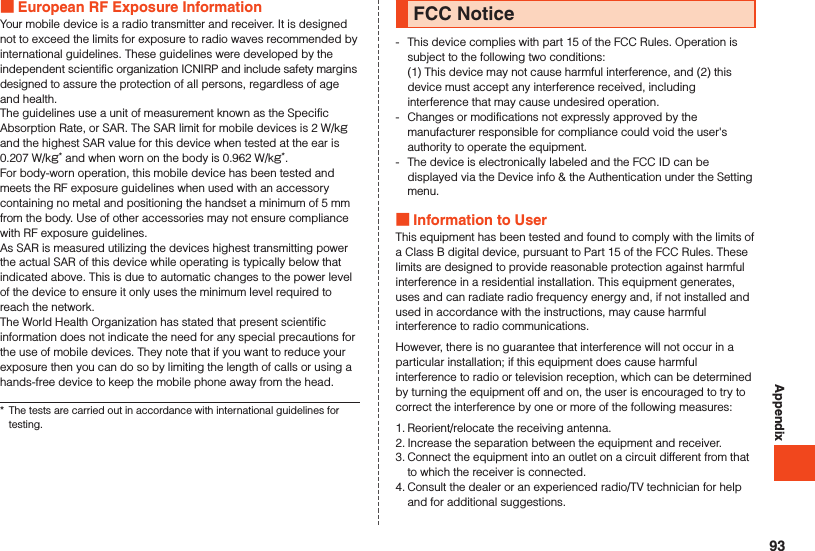
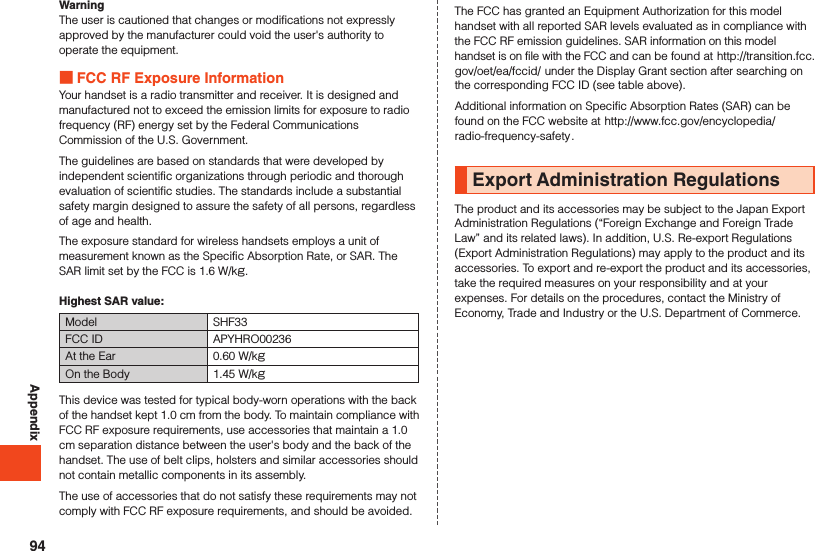
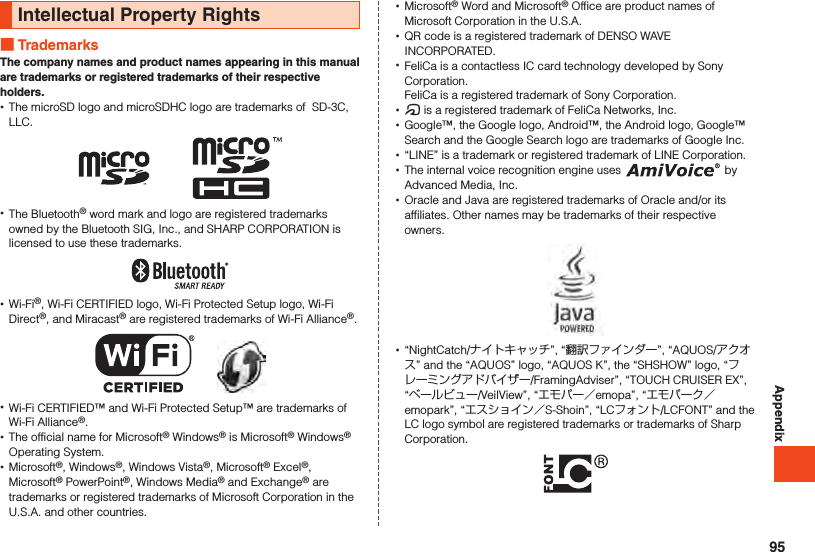
![Appendix •iWnn of OMRON SOFTWARE Co., Ltd. is used for conversion methods for Japanese language, and for phrase prediction methods for English.iWnn © OMRON SOFTWARE Co., Ltd. 2008-2016 All Rights Reserved.iWnn IME © OMRON SOFTWARE Co., Ltd. 2009-2016 All Rights Reserved. •Portions Copyright ©2004 Intel Corporation •The product includes pictograms that SHARP CORPORATION is licensed by NTT DOCOMO, INC. •TRENDMICRO and VirusBuster are registered trademarks of Trend Micro Incorporated. •“Suica” and “Mobile Suica” are registered trademarks of East Japan Railway Company. •“Rakuten Edy” is a trademark or registered trademark of Rakuten Edy, Inc. •Hello Pages is a registered trademark of NTT. •dokokara denwa for au is a trademark of SOURCENEXT. •VoiceText of HOYA Service Corporation is used for speech synthesis. VoiceText is a registered trademark of Voiceware co.,ltd. Open Source Software •The product includes software based on GNU General Public License (GPL), GNU Lesser General Public License (LGPL) and other licenses.For details on licenses of related software, in the standby screen, k → [Settings] → [Other settings] → [Device info] → [Legal information] → [Open source licenses]. •Source codes of software based on GPL, LGPL and Mozilla Public License (MPL) can be referred to on the following site for free. For details, refer to the following site.http://k-tai.sharp.co.jp/support/developers/oss/ OpenSSL License【OpenSSL License】Copyright © 1998-2009 The OpenSSL Project. All rights reserved.This product includes software developed by the OpenSSL Project for use in the OpenSSL Toolkit. (http://www.openssl.org/)THIS SOFTWARE IS PROVIDED BY THE OpenSSL PROJECT ''AS IS'' AND ANY EXPRESSED OR IMPLIED WARRANTIES, INCLUDING, BUT NOT LIMITED TO, THE IMPLIED WARRANTIES OF MERCHANTABILITY AND FITNESS FOR A PARTICULAR PURPOSE ARE DISCLAIMED. IN NO EVENT SHALL THE OpenSSL PROJECT OR ITS CONTRIBUTORS BE LIABLE FOR ANY DIRECT, INDIRECT, INCIDENTAL, SPECIAL, EXEMPLARY, OR CONSEQUENTIAL DAMAGES (INCLUDING, BUT NOT LIMITED TO, PROCUREMENT OF SUBSTITUTE GOODS OR SERVICES; LOSS OF USE, DATA, OR PROFITS; OR BUSINESS INTERRUPTION) HOWEVER CAUSED AND ON ANY THEORY OF LIABILITY, WHETHER IN CONTRACT, STRICT LIABILITY, OR TORT (INCLUDING NEGLIGENCE OR OTHERWISE) ARISING IN ANY WAY OUT OF THE USE OF THIS SOFTWARE, EVEN IF ADVISED OF THE POSSIBILITY OF SUCH DAMAGE.96](https://usermanual.wiki/Sharp/HRO00236/User-Guide-3014571-Page-98.png)