Sharp HRO00236 WCDMA, GSM Smart phone with Bluetooth, WLAN, NFC and GPS User Manual 08 1 English Operation Manual APYHRO00236
Sharp Corporation WCDMA, GSM Smart phone with Bluetooth, WLAN, NFC and GPS 08 1 English Operation Manual APYHRO00236
Sharp >
08-1 English Operation Manual APYHRO00236
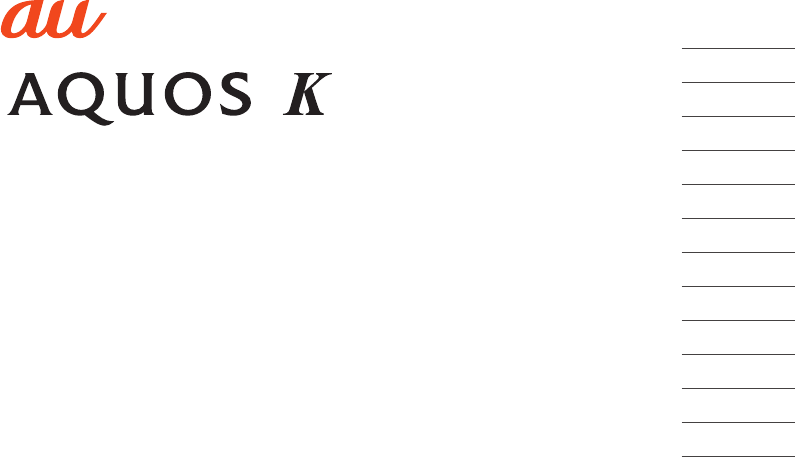
Contents
Safety Precautions
Basic Operations
Character Input
Phone
Address Book
Mail
LINE
Internet
Camera
1Seg
Settings
Appendix
Basic Manual
SHF33
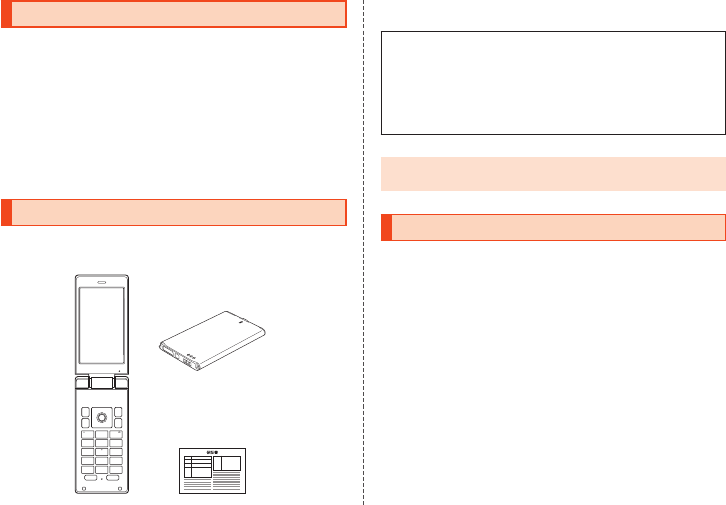
Preface
Thank you for buying the “AQUOS K SHF33” (simply called the
“SHF33” or the “product” from here on).
Before using the product, be sure to read the “Basic Manual” (this
manual) and “Setting Guide” available on the au homepage to ensure
correct use. After you have finished reading the manuals, be sure to
keep them accessible and store the printed manuals (“取扱説明書”
(Basic Manual) and “設定ガイド” (Setting Guide)) (Accessories) in
safe places so that you can refer to them whenever you need them. If
you lose the printed manuals (Accessories), contact an au shop or
Customer Service Center.
List of Packaged Items
Before you start using the product, make sure that you have all the
following packaged items with the product.
Warranty (Japanese)
SHF33
Battery Pack
(SHF31UAA)
•取扱説明書 (Basic Manual) (Japanese)
•設定ガイド (Setting Guide) (Japanese)
The following items are not included in the package.
•Desktop holder
•microSD memory card
•AC adapter
•Earphone
•microUSB 3.5mm conversion cable
•microUSB cable
•Purchase a specified charger (sold separately).
◎Illustrations of cell phones in this manual are only for reference.
They may look different from the actual product.
Operating Instructions
“” (Basic Manual) and “”
(Setting Guide)
The “Basic Manual” (this manual) and “Setting Guide” available on the
au homepage describe basic operations of major functions. Initial
settings, charging, and other preparations before using the product
for the first time are explained in the “Setting Guide”.
For detailed descriptions of various functions, refer to the “Full
Instruction Manual” (Japanese) available on the au homepage:
(http://www.au.kddi.com/support/mobile/guide/manual/)
•Company and product names described in this manual are
trademarks or registered trademarks of the respective companies.
The TM and ® marks are sometimes omitted.
ii
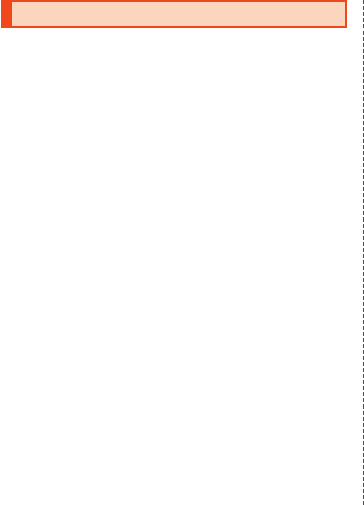
When Using the Product
Before you start using the product, be sure to read the “Safety
Precautions” to ensure correct use.
Before you assume that the product is malfunctioning, check for
possible remedies in the following au Customer Support site of au
homepage:
(http://www.au.kddi.com/english/support/)
•Communication is not possible even inside the service area in
places where the signal does not reach (e.g. tunnels and
basements). Also, communication may not be possible in poor
reception areas. Communication may be interrupted if you move into
a poor reception areas during communications.
•Since this product uses radio waves, the possibility of
communication intercepts by third parties cannot be eliminated.
(Though the LTE/GSM/UMTS system has highly secure confidential
communication features.)
•VoLTE (LTE network) by au is used when connecting with emergency
responding organizations within Japan. You cannot connect using
3G (circuit-switched network).
•The product is compatible with the international roaming service.
Each network service varies depending on the area and service
content.
For details, refer to “auのネットワークサービス・海外利用” (au
Network Services/International Roaming) described in “Full
Instruction Manual” (Japanese) available on the au homepage.
•Since the product is a radio station under the Radio Law, you may
be asked to temporarily submit the product for inspection in
accordance with the Radio Law.
•The IMEI information of your cell phone is automatically sent to KDDI
CORPORATION for maintenance and monitoring operational status
of your cell phone.
•The product initiates data transmission regularly to obtain information
required for the product to operate including the time.
Communication charges are incurred separately.
•If you are using the product overseas, check the relevant laws and
regulations of the country/region you visit.
•The Company is not liable for any damages arising from
earthquakes, lightning, storms, floods or other natural disasters, as
well as fires, actions by third parties, other accidents, intentional or
mistaken operation by the customer, or use under other unusual
conditions outside the responsibility of the Company.
•The Company is not liable for any incidental damages (change/
disappearance of saved content, loss of business income, disruption
of business, etc.) arising from use of or inability to use the product. It
is recommended that you keep a copy of important phone numbers
etc.
•The Company is not liable for any damages arising from failure to
observe the described content of this manual.
•The Company is not liable for any damages arising, for example,
from malfunction caused by combination with connected devices or
software not related to the Company.
•Captured image data or downloaded data may sometimes be
altered or lost due to faults, repair or other handling of the product.
The Company is not liable for any damage or lost income resulting
from recovery of these data.
•It is recommended you keep a copy of important data on your PC's
hard disk, etc. Whatever the cause of the defect or malfunction may
be, the Company assumes no responsibility for alteration or loss of
saved data.
•Contents saved in the product, such as contacts, mails and
bookmarks might be altered or lost by an accident, fault, repair or
mishandling. Be sure to keep a copy of important contents. Note that
the Company assumes no responsibility for any damages or lost
profits resulting from altered or lost contents.
•Note that content data (both charged or free content) saved on the
product cannot be returned to the customer when the product is
replaced for repair of a fault, for example.
1
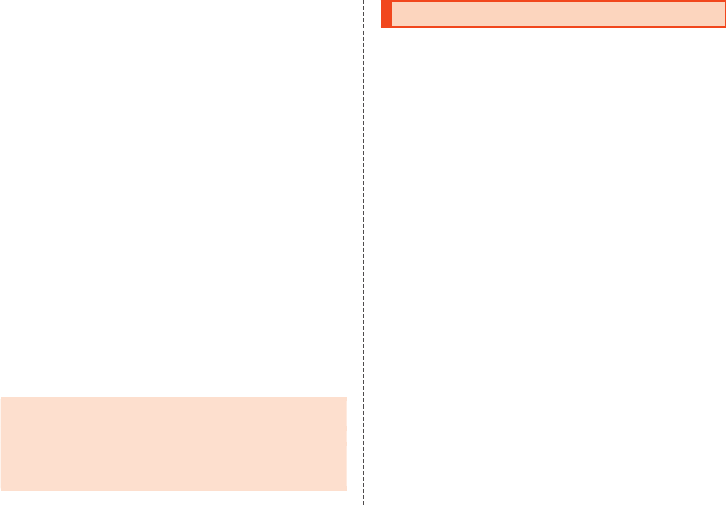
•The product uses liquid crystal for its main display. Wearing
polarizing sunglasses may result in the display appearing dark or
distorted due to the characteristics of the sunglasses and the angle
viewed at.
•The product uses liquid crystal for its main display. The main display
response speed may become slow when the ambient temperature is
low, which is due to the characteristics of liquid crystal and is not a
malfunction. The main display response speed will return to normal
at room temperature.
•Although the main display used on the product is made using
high-precision technology, some pixels (dots) might be lit or out at
all times. This is not a malfunction.
•Allowing the same image to be displayed on the sub-display for a
long period may leave a ghost image, however, this is not a
malfunction.
•You are recommended to store copies of individual data such as still
pictures/videos you took and music in your PC by sending each file
as mail attachment, etc. Note, however, that you may not be able to
make copies of some copyrighted data even by the above-
mentioned means.
•Do not discard together with regular trash. Please cooperate in the
collection of the product (and optional accessories) when it is no
longer needed to protect the environment and effectively use
resources. Old products are collected at au shops and other places.
* “The Company” as appears in this manual refers to the following companies:
Sold by: KDDI CORPORATION, OKINAWA CELLULAR TELEPHONE COMPANY
Manufactured by: SHARP CORPORATION
◎Reproduction of the content of this manual in part or in whole is
prohibited.
◎The content of this manual is subject to change without notice.
◎Every effort has been made in the preparation of this manual.
Should you notice any unclear points, omissions, etc., feel free to
contact us.
Cell Phone Etiquette
Use of cell phones is not allowed in the following places!
•Do not listen to music, watch videos or TV (1Seg) while driving a car
or motorbike, or riding a bicycle. Use of cell phones while driving a
car or motorbike is prohibited by law. (Use of cell phones while riding
a bicycle may also be punishable by law.) In addition, stay alert to the
traffic around you even when walking. Surrounding sounds might not
be heard clearly, and gazing at the screen may distract your attention
causing a traffic accident. Be especially careful at railroad crossings,
station platforms and pedestrian crossings.
•Since using the product on airplanes is restricted, follow the
instructions given by the respective airlines.
Be considerate of people around you
•Do not make calls in theaters, museums, libraries, and other similar
places. Turn power off or turn on manner mode so as not to disturb
others around you with your ringtones.
•Do not use the cell phone outside in town where you might hinder
other pedestrians.
•Viewing a cell phone screen while walking is a serious hazard. Do not
suddenly stop to talk on/operate the cell phone or do so while walking.
•Move to areas where you will not inconvenience others on bullet
trains, in hotel lobbies, etc.
•Refrain from talking in a loud voice.
•Be careful of sound leakage from earphones in trains or other places
with many people around you.
•Obtain the permission of other people before you take their photos
with the cell phone’s camera.
•Mind general etiquette when using the camera.
•Some people close to you in crowded places such as packed trains
may be using a cardiac pacemaker. Turn on “Airplane mode” or turn
the cell phone off in such places.
•Abide by the rules of hospitals and other medical institutions where
it is forbidden to use or carry cell phones.
2
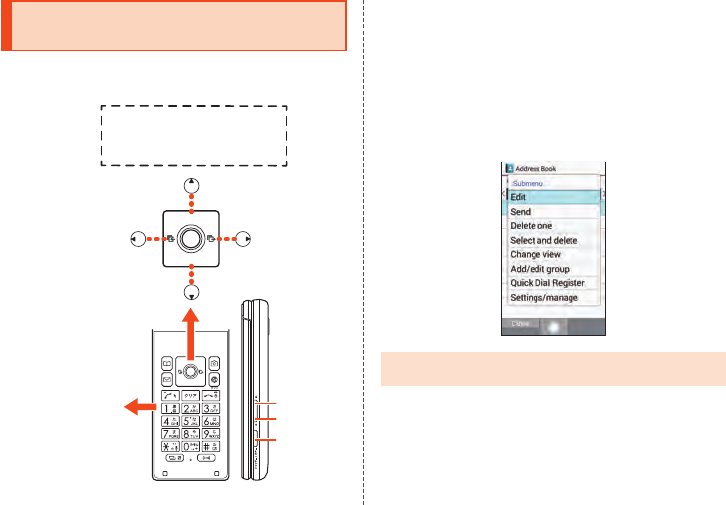
Illustrations and Descriptions in This
Manual
Note on Key Illustrations
In this manual, the key illustrations are simplified as shown below.
uo
jl
m,.
123
456
789
-0^
b n
z
q
v
k
Pressing e or c ................w
Pressing s or f ................x
Pressing e, c, s, or f ...d
Description of Operations for Selecting Item/Icon/
Key etc.
In this manual, descriptions enclosed in [ ] abbreviate the steps for
selecting an item/icon/onscreen button/etc. in the w or d menu and
then pressing k (OK/Check/Set/Commit/Done).
Example: To edit address book contacts
1 When the standby screen is displayed, press u
Select contact to edit u (Submenu) [Edit].
Indicates to select “Edit” with w and commit with k.
◎For details on key operation, refer to “Learn Basic Key
Operations” (▶P. 47).
3
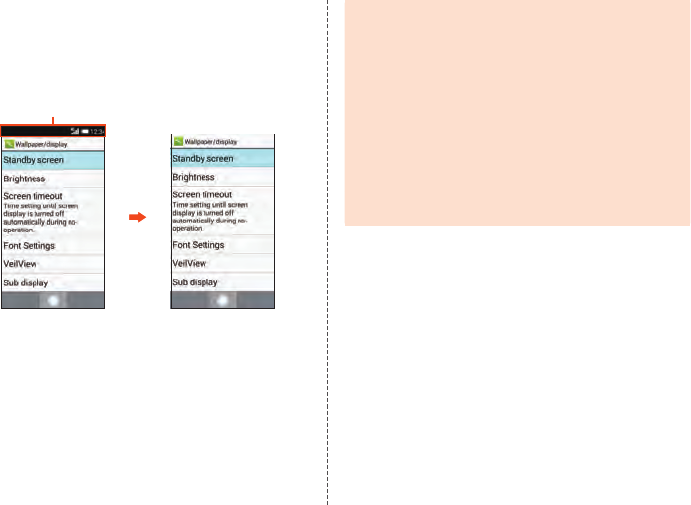
Notes on Screenshots
Screenshots and operation instructions in this manual are based on
the product with an au Nano IC Card 04 inserted.
The screenshots are simplified and may look different from the actual
screens. Also, part of the screen may be omitted.
Actual screen In this manual
In this manual, part of the screen
such as icons are omitted.
◎Display descriptions in this manual are for the product with the
body color “royal green”.
◎Content at the bottom of the screen that can be operated by
pressing k, u, o, j, or l are indicated in parentheses, such
as u (Submenu).
* However, k (OK), k (Check), k (Set), k (Commit), and k (Done)
are abbreviated as k only.
◎Menu items, layers and icons described in this manual may be
different according to functions being used and conditions.
◎In this manual, “microSD™ memory card (commercially
available)” and “microSDHC™ memory card (commercially
available)” are abbreviated as “microSD memory card” or
“microSD”.
◎All of the indicated amounts exclude tax unless otherwise
specified.
4
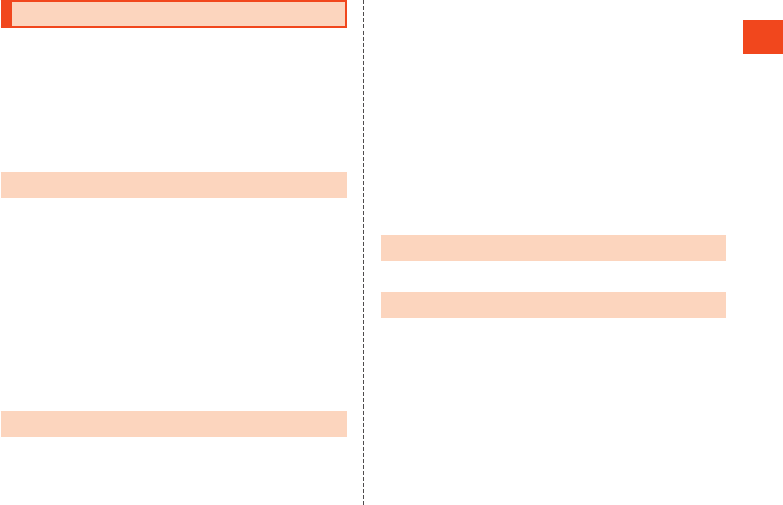
Contents
Preface ........................................................................................ ii
List of Packaged Items .............................................................. ii
Operating Instructions .............................................................. ii
When Using the Product ........................................................... 1
Cell Phone Etiquette .................................................................. 2
Illustrations and Descriptions in This Manual......................... 3
Contents ..................................................................................... 5
Safety Precautions ..................................................... 7
Safety Precautions (Observe Strictly) ...........................................7
Handling Precautions ...................................................................18
Available Security Codes .............................................................23
Security Codes ...............................................................................23
PIN ..................................................................................................23
Notes on Waterproof/Dustproof/Shockproof Properties ...........24
Notes on Using Bluetooth®/Wireless LAN (Wi-Fi®) Functions ..29
Precautions about Bluetooth® ........................................................29
Precautions about Wireless LAN (Wi-Fi®) .......................................29
Frequency Band .............................................................................29
Voluntary Control of Radio Wave Interference ...........................31
Notes on Packet Communication Charge ...................................31
Notes on Applications ..................................................................31
Basic Operations ..................................................... 32
Names and Functions of Parts ....................................................32
Using Touch Cruiser EX ...............................................................34
Operation with Touch Cruiser EX
....................................................35
Using the Magnifier .......................................................................36
Contents Switching the Display Language to English ...............................36
Using the Standby Screen ...........................................................37
Using Favorites ...............................................................................37
Using Indicator Icons/Shortcuts in the Standby Screen .................38
Using Information ...........................................................................38
Using the Status Bar
.....................................................................38
Icons ...............................................................................................38
Using the Notification/Status Panel.................................................39
Using the Sub-display ..................................................................40
Using the Normal Menu
................................................................42
About Applications .........................................................................46
Using the Simple Menu ................................................................46
Learn Common Operations ..........................................................47
Learn Basic Key Operations ...........................................................47
Using Checkboxes .........................................................................48
Character Input ........................................................ 49
Learn How to Enter Characters ....................................................49
Phone ........................................................................ 52
Making Calls ..................................................................................52
Entering a Phone Number and Making a Call ................................52
Using Call Histories and Making a Call ..........................................53
Using Speed Dial and Making a Call ..............................................55
Using Kantan Hasshin (Speech Recognition) and Making a Call ..55
Making a Call with Voice party .......................................................56
Calling Overseas from au Phones (au International Call Service) ..57
Receiving Calls .............................................................................58
Answering a Call .............................................................................58
Rejecting an Incoming Call.............................................................58
Rejecting a Call and Sending a Message (SMS) ...........................58
Checking Your Phone Number .....................................................59
5
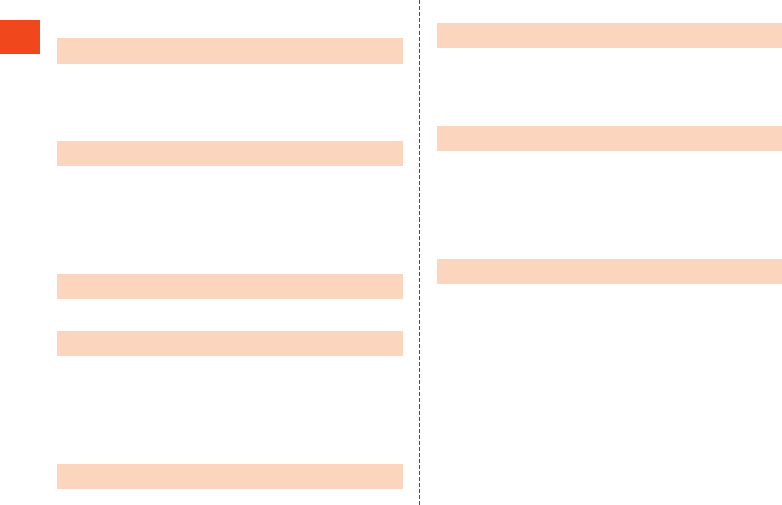
Contents
Checking Your Profile......................................................................59
Editing Your Profile ..........................................................................59
Address Book ........................................................... 60
Registering to the Address Book .................................................60
Using the Contacts List ................................................................60
Displaying the Contacts List ...........................................................60
Using Information Registered for Contacts ................................61
Mail ............................................................................ 62
Checking E-Mail ............................................................................62
Sending E-mail ..............................................................................65
Receiving E-mail ...........................................................................66
Inquiring for and Receiving New Mail .........................................67
Sending SMS .................................................................................67
Receiving SMS ..............................................................................68
LINE ........................................................................... 69
Using LINE .....................................................................................69
Internet ...................................................................... 70
Accessing the Internet..................................................................70
Using Packet Communication .....................................................70
Using the Browser ........................................................................71
Using the Browser Menu ................................................................71
Increasing/Decreasing the Size of the Browser Screen/Text ..........71
Operating the Browser with Touch Cruiser EX ................................72
Camera ...................................................................... 73
Before Using the Camera .............................................................73
Capturing Still Pictures/Video ......................................................74
1Seg ...........................................................................76
1Seg ...............................................................................................76
Making Initial TV Settings .............................................................77
Viewing TV Programs ....................................................................77
Viewing a TV Program ....................................................................77
Settings ..................................................................... 79
Displaying the Settings Menu ......................................................79
Wireless LAN (Wi-Fi®) Function ...................................................79
Using the Wireless LAN (Wi-Fi®) Function ..................................79
Turning the Wireless LAN (Wi-Fi®) Function On .............................79
Connecting to a Wi-Fi® Network .....................................................79
Disconnecting from an Access Point ..............................................80
Appendix .................................................................. 81
Introduction of Peripheral Devices ..............................................81
Using an Earphone Microphone with Switch/Earphone
Microphone/Earphone ..................................................................82
Troubleshooting ............................................................................83
Updating Software ........................................................................84
Remotely Locking the Product with Anshin Lock Service ........85
Using Keitai Sagasete Anshin (Keitai Search) Service .............86
After-Sales Service .......................................................................86
SIM-Unlocking the Product ..........................................................89
Main Specifications ......................................................................90
Specific Absorption Rate (SAR) of Cell Phones .........................91
CE Declaration of Conformity ......................................................92
FCC Notice.....................................................................................93
Export Administration Regulations .............................................94
Intellectual Property Rights .........................................................95
6
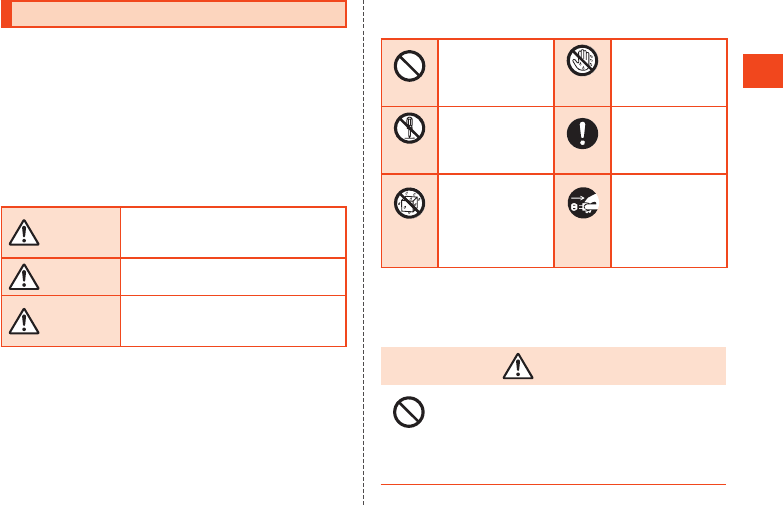
Safety Precautions
Safety Precautions (Observe Strictly)
Before using the product, thoroughly read these safety
precautions for proper use. After reading, store the
precautions in a safe place.
These precautions contain information intended to
prevent injury to the user and to surrounding people, as
well as damage to property, and must be observed at all
times.
The following symbols indicate the different degrees of
injury or damage that may occur if information provided is
not observed and the product is used improperly.
DANGER
This symbol indicates that “death or serious
injury*1 may directly and immediately result
from improper use”.
WARNING This symbol indicates that “death or serious
injury*1 may result from improper use”.
CAUTION
This symbol indicates that “minorinjury*2
and/or physical damage*3 may result from
improper use”.
*1 Serious injury: This refers to loss of sight, injury, burns (high- and
low-temperature), electric shock, broken bones, injuries
with residual aftereffects from poisoning, etc., and injuries
requiring hospital admission for treatment or long-term
hospital attendance as an outpatient.
*2 Minor injury: This refers to injuries, burns (high- and low-temperature),
electric shock, etc. that do not require hospital admission for
treatment or long-term hospital attendance as an outpatient.
*3 Physical damage: This refers to extended damage to buildings, furniture,
livestock, pets, etc.
Explanation of Graphic Symbols Used in This
Manual
Prohibited
Indicates an action
that is not allowed.
Wet hands
prohibited
Indicates that
handling with wet
hands is not allowed.
Disassembly
prohibited
Indicates that
disassembly is not
allowed.
Instruction
Indicates that
instructions specified
are compulsory
(must be followed).
Wetting
with water
prohibited
Indicates that use in
a place where the
product is likely to
get wet or allowing
the product to get
wet is not allowed.
Disconnect
plug from
power outlet
Indicates that the
power plug must be
disconnected from
the power outlet.
Precautions Common to the Main Unit, battery
pack, back cover, Charger, au Nano IC Card 04,
Peripheral Devices
DANGER
Prohibited
Do not use, store or leave the equipment in locations
subject to high temperatures or accumulation of heat
(near a fire or heating unit, in a kotatsu or bedding,
under direct sunlight, inside a vehicle on a hot day,
etc.).
May cause fires, burns, injury, electric shock, etc.
7
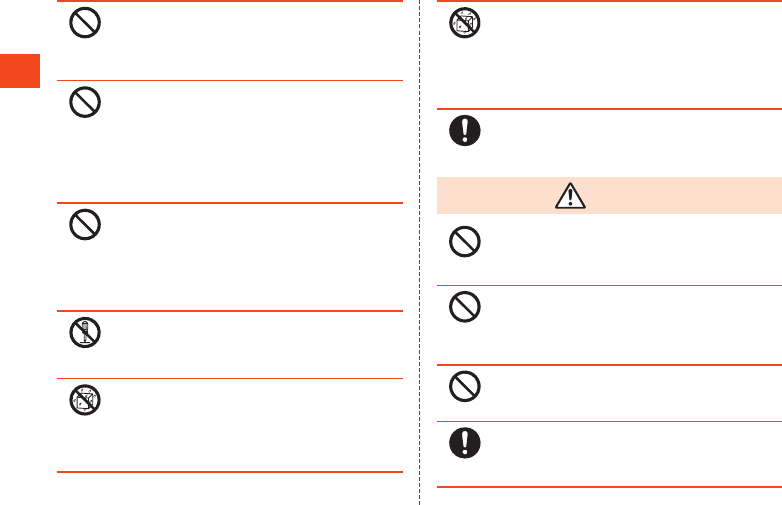
Safety Precautions
Prohibited
Do not place the equipment inside cooking appliances
such as microwave ovens and induction cookers or
high pressure vessels such as pressure cookers, or
near them.
May cause fires, burns, injury, electric shock, etc.
Prohibited
Do not sprinkle sand, soil or dirt on the equipment or
put the equipment directly on it. Also, do not touch the
equipment when sand etc. is adhering to your hand.
May cause fires, burns, injury, electric shock, etc.
Refer to the following for details on waterproofness/
dustproofness.
▶P. 24 “Notes on Waterproof/Dustproof/Shockproof
Properties”
Prohibited
Do not charge the equipment while it is wet with liquids
such as water (drinking water, sweat, seawater, pet
urine,etc.).
May cause fires, burns, injury, electric shock, etc.
Refer to the following for details on waterproofness.
▶P. 24 “Notes on Waterproof/Dustproof/Shockproof
Properties”
Disassembly
prohibited
Do not attempt to disassemble or modify the
equipment.
May cause fires, burns, injury, electric shock, etc.
Wetting
with water
prohibited
Do not get the equipment wet with liquids such as
water (drinking water, sweat, seawater, pet urine, etc.).
May cause fires, burns, injury, electric shock, etc.
Refer to the following for details on waterproofness.
▶P. 24 “Notes on Waterproof/Dustproof/Shockproof
Properties”
Wetting
with water
prohibited
Do not allow liquids such as water (drinking water,
sweat, seawater, pet urine, etc.) to get inside the
charging jack or external connection jack.
May cause fires, burns, injury, electric shock, etc.
Refer to the following for details on waterproofness.
▶P. 24 “Notes on Waterproof/Dustproof/Shockproof
Properties”
Instruction
Use only optional parts specified by au.
May cause fires, burns, injury, electric shock, etc.
WARNING
Prohibited
Do not subject the equipment to strong force, impacts
or vibration such as letting it fall, stepping on it or
throwing it.
May cause fires, burns, injury, electric shock, etc.
Prohibited
Do not allow conductive materials (such as metal
objects and pencil lead) to come into contact with the
charging jack or external connection jack or dust to get
inside it.
May cause fires, burns, injury, electric shock, etc.
Prohibited
Do not cover or wrap the equipment with bedding etc.
when using or charging.
May cause fires, burns, etc.
Instruction
If charging is not completed after the specified
charging time, stop charging.
May cause fires, burns, injury, etc. because of
overcharging.
8
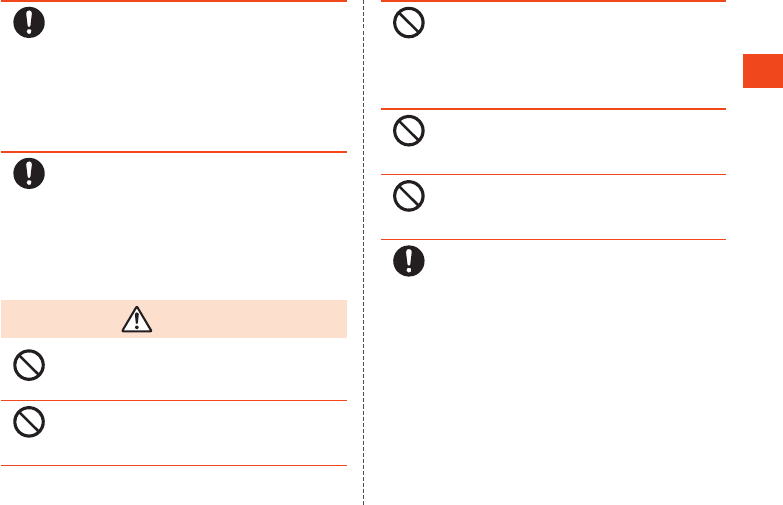
Safety Precautions
Instruction
Be sure to turn off the product and not to charge the
battery in locations where flammable gas may be
generated such as gas stations and where dust is
generated.
May cause explosions, fires etc. if using the equipment in
location where flammable gas etc. is generated.
To use Osaifu-Keitai® in locations such as gas stations, be
sure to turn off the power in advance.
(If Osaifu-Keitai lock is set, disable the lock before turning
off the power.)
Instruction
If any trouble such as an unusual odor, unusual noise,
smoking, overheating, discoloration or deformation is
found during use, charge or storage, follow the
instructions below.
•Unplug the power plug from the outlet.
•Turn off the product.
•Remove the battery pack from the product.
May cause fires, burns, injury, electric shock, etc. if you do
not follow the instructions above.
CAUTION
Prohibited
Do not use a damaged equipment.
May cause fires, burns, injury, etc.
Prohibited
Do not leave the equipment on unstable surfaces, such
as on a wobbly table or sloped surface. Be very careful
while the vibrator is set.
May fall and cause injury etc.
Prohibited
Do not use or store the equipment in locations that are
subject to humidity, dust or high temperatures.
May cause fires, burns, electric shock, etc.
Refer to the following for details on waterproofness/
dustproofness.
▶P. 24 “Notes on Waterproof/Dustproof/Shockproof
Properties”
Prohibited
If being used by a child, have a guardian teach him/her
the proper handling procedures and do not have him/
her use it improperly.
May cause injury etc.
Prohibited
Do not place the equipment where the young children
can reach it.
A young child may swallow the equipment, or suffer injury,
electric shock, etc.
Instruction
Be careful when using the product continuously for a
long time or charging because it may become warm.
Also, be careful not to touch it unintentionally for a
long time when you fall asleep etc.
The product, battery pack, or specified charger (sold
separately) may become warm when using an application,
a call, data
communication, watching TV or video, etc. for a long time
or charging. Directly touching a warmed part for a long
time may cause redness, itching, rashes, low-temperature
burns, etc. on your skin depending on your constitution or
health condition.
9
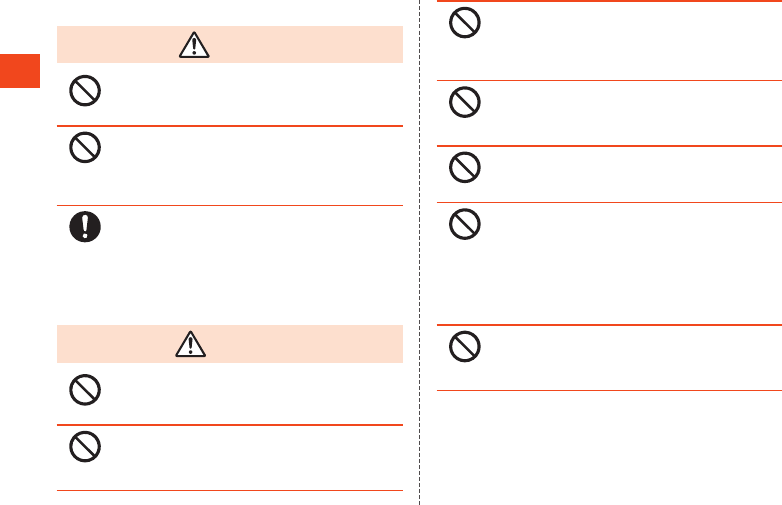
Safety Precautions
Main Unit
DANGER
Prohibited
Do not throw the product into a fire or heat it.
May cause fires, burns, injury, etc. because of catching
fire, exploding, overheating or leaking of the battery.
Prohibited
Do not apply excessive force on the product such as
puncturing it with a nail (sharp object), hitting it with a
hammer (hard object) or stepping on it.
May cause fires, burns, injury, etc. because of catching
fire, exploding, overheating or leaking of the battery.
Instruction
If the substance etc. inside the display comes into
contact with your eyes or mouth, do not rub the
contacted area but immediately rinse the contacted
area with clean water. Then seek prompt medical
treatment.
May result in loss of eyesight, sick, etc. because of the
substance etc. inside the display.
WARNING
Prohibited
Do not send by infrared with the infrared port pointed
at ones eyes.
May adversely affect one’s eyes.
Prohibited
When using infrared communication, do not operate
with the infrared port pointed at the infrared device of a
household appliance.
May cause misoperation, accident, etc.
Prohibited
Do not point the illuminated light directly at someone's
eyes. Especially when you use it for young children,
keep sufficient distance from them.
Do not use Mobile light near people's faces. Eyesight may
be temporarily affected leading to accidents etc.
Prohibited
Do not illuminate or emit the mobile light at anyone
driving a car or other vehicles.
May prevent a driver from driving safely and cause a traffic
accident etc.
Prohibited
Do not watch the screen which is flashing repeatedly
for a long time.
May cause spasm or loss of consciousness.
Prohibited
Do not allow water or other liquids (drinking water,
sweat, seawater, pet urine, etc.), metal, flammable
material or other foreign object to enter the au Nano IC
Card 04 tray slot or microSD memory card slot on the
product.
Also, do not mistake the place and direction of the au
Nano IC Card 04 tray slot or microSD memory card slot.
May cause fires, burns, injury, electric shock, etc.
Prohibited
Do not expose the camera lens to direct sunlight etc.
for an extended period.
May cause fires, burns, injury etc. because of the
light-collecting mechanism of the lens.
10
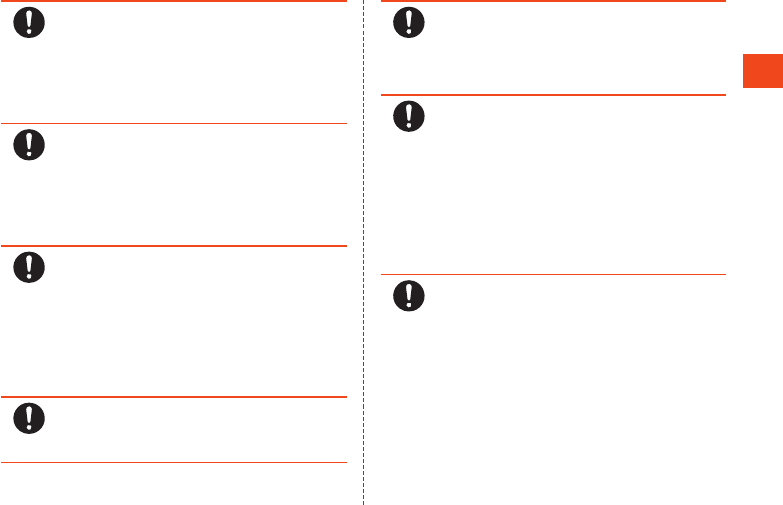
Safety Precautions
Instruction
Turn off the product or set it to Airplane mode before
going aboard an airplane.
Since using the product on airplanes is restricted, follow
the instructions given by the respective airlines.
Failure to do so might affect an airplane's electronic
instrumentation.
If you commit a prohibited act while using the product on
an airplane, you may be punished by law.
Instruction
Follow the instructions given by the respective medical
institution regarding the use of the product in a
hospital.
Turn off the product in areas where the use of cell
phones is prohibited.
Failure to do so might cause interference with the
operation of electronic devices and electronic medical
devices.
Instruction
Keep the product away from the ears during a call in
which hands-free is set, while the ringtone is ringing,
during stand-by, etc.
When you attach the earphone/microphone etc. to the
product to play games, video/music, etc., do not make
the volume too loud.
Excessively high volume or using the product continuously
for a long time may damage your hearing etc.
Also, it may prevent you from hearing ambient sounds and
cause an accident.
Instruction
If you have a weak heart, take extra precautions when
setting functions such as the vibrator and ringtone
volume for incoming calls.
May have harmful effects on your heart.
Instruction
If you are using electronic medical equipment etc.,
contact the respective manufacturer or dealer to check
whether the operation of the equipment is affected by
signals.
May interfere with the operation of electronic medical
equipment etc.
Instruction
Turn off the product near high-precision electronic
devices or devices that use weak electronic signals.
May interfere with the operation of electronic devices.
Take particular care with the following devices
Hearing aids, implanted cardiac pacemakers, implanted
cardioverter-defibrillators, other electronic medical
equipment, other equipment controlled by electronic
signals, etc. If you use an implanted cardiac pacemaker,
mplanted cardioverter-defibrillator or other electronic
medical equipment, contact the respective manufacturer
or dealer to check whether the operation of the equipment
is affected by signals.
Instruction
If the display part or camera lens is damaged, be
careful of broken glass and the exposed inside of the
product.
May cause burns, injury, electric shock, etc. if you touch
the broken or exposed parts.
11
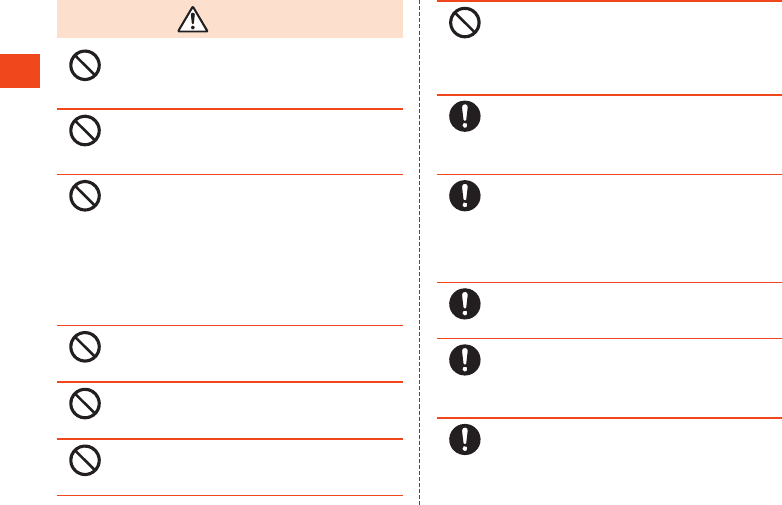
Safety Precautions
CAUTION
Prohibited
Do not swing the product around by holding the strap
etc.
May hit you or others around you, resulting in an accident
such as injury.
Prohibited
For using a motion sensor and geomagnetic sensor,
check the safety around, hold the product and do not
swing it more than necessary.
May cause an accident such as injury.
Prohibited
If the display is broken and the internal substance etc.
then leaks, do not get it on your skin (face, hands, etc.),
clothes, etc.
May result in loss of eyesight or harm to your skin etc.
If the internal substance etc. comes into contact with your
eyes, mouth, skin or clothes, immediately rinse the
contacted area with clean water.
Also, if it comes into contact with your eyes or mouth, seek
medical treatment immediately after rinsing the contacted
area.
Prohibited
Do not use more force than necessary when removing
the back cover.
May damage the back cover, cause injury, etc.
Prohibited
Be careful not to pinch your fingers when attaching the
back cover.
May cause injury, etc.
Prohibited
Do not use with the back cover not attached.
May cause burns, injury, electric shock, etc.
Prohibited
Do not dispose of the product in ordinary garbage.
May cause fires, burns, injury, etc. because of catching
fire. Also, may damage to the environment. Take the
unnecessary product to a sales outlet such as an au shop
or follow the instructions by a local institution that handles
used products.
Instruction
If you use the product in a vehicle, contact the vehicle
manufacturer or dealer to check whether the operation
of the vehicle is affected by signals.
May interfere with the operation of electronic equipment in
some vehicle models. In this case, stop using the product.
Instruction
If any trouble on your skin is occurs due to using the
product, immediately stop using it and seek medical
treatment. Use of the product may cause itching,
rashes, eczema, etc. depending on your constitution or
health condition.
For details on materials of each part, refer to “Material List”
(▶P. 17).
Instruction
Be careful not to pinch yourself (finger, etc.) when
opening/closing the product.
May cause injury, etc.
Instruction
Make sure that there is no metal (a blade of cutter,
staple, etc.) on the product because the earpiece
(receiver), and speaker section contain parts that
generate magnetic waves.
May cause injury etc. because of the adhered object.
Instruction
Look at the display in a well-lit place, keeping a certain
distance.
Eyesight may be weakened etc. if you look at it in a dark
place or closely.
12
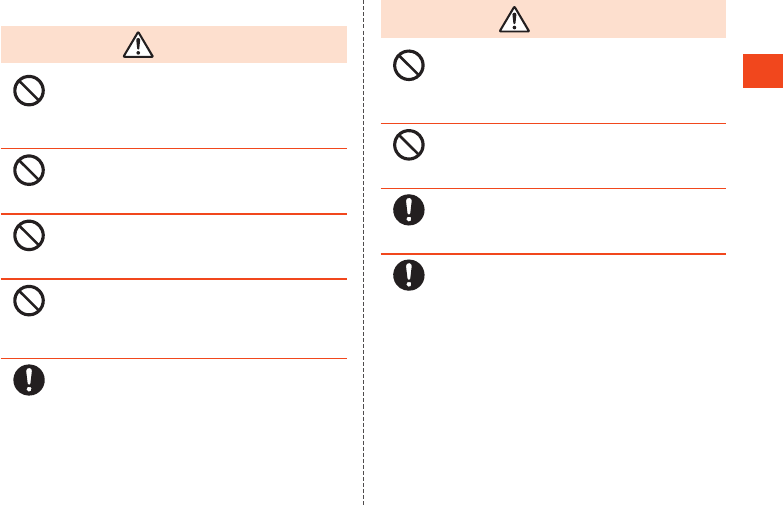
Safety Precautions
Battery Pack
DANGER
Prohibited
Do not allow anything metal (necklace, hairpin, etc.),
conductive, etc. to contact the connection terminal. Do
not carry or store together with such objects.
May cause the battery pack to ignite, rupture, overheat, or
leak, resulting in fire, burns, injury, etc.
Prohibited
If you cannot install the battery pack in the product, do
not force it in.
May cause the battery pack to ignite, rupture, overheat, or
leak, resulting in fire, burns, injury, etc.
Prohibited
Do not dispose of the battery pack in fire or heat the
battery pack.
May cause the battery pack to ignite, rupture, overheat, or
leak, resulting in fire, burns, injury, etc.
Prohibited
Do not pierce with nail (sharp object), hammer (hard
object), step on, or otherwise subject to excessive
force.
May cause the battery pack to ignite, rupture, overheat, or
leak, resulting in fire, burns, injury, etc.
Instruction
Confirm the orientation of the battery pack before
installing in the product.
Installing in an incorrect orientation may cause the battery
pack to ignite, rupture, overheat, or leak, resulting in fire,
burns, injury, etc.
WARNING
Prohibited
If matter from the battery pack gets in your eyes,
immediately rinse with clean water and without rubbing,
and immediately seek medical attention.
Matter from the battery pack may cause blindness, affect
health, etc.
Prohibited
Do not use if there is anything abnormal such as odor,
overheating, discoloration, or deformation.
May cause the battery pack to ignite, rupture, overheat, or
leak, resulting in fire, burns, injury, etc.
Instruction
If the battery pack leaks or emits odor, immediately
discontinue use and keep away from flames.
Leaked fluid may catch fire, causing the battery pack to
ignite, rupture, etc.
Instruction
Do not allow pets or animals to chew on the battery
pack.
May cause the battery pack to ignite, rupture, overheat, or
leak, resulting in fire, burns, injury, etc.
13
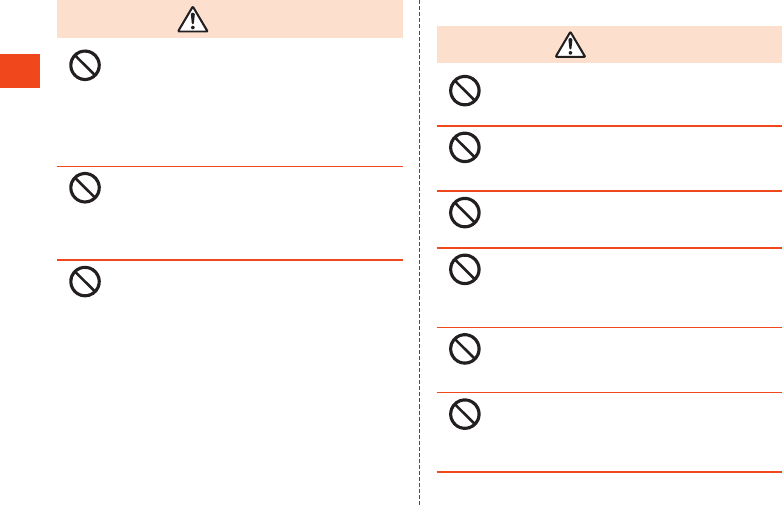
Safety Precautions
CAUTION
Prohibited
If the battery pack leaks fluid, do not allow it to get on
skin (hands, face, etc.) or on clothing.
May cause blindness or harm skin.
If matter from the battery pack gets in your eyes or mouth,
or gets on your skin or clothing, immediately rinse with
clean water.
If getting in your eyes or mouth, rinse and immediately
seek medical attention.
Prohibited
Do not dispose of with ordinary waste.
May cause ignition, resulting in fire, burns, injury, etc. May
also affect the environment. Tape the terminals of used
battery packs to insulate them and bring to an au shop or
other location accepting used battery packs, or cooperate
with local collection regulations.
Prohibited
Do not use or charge a wet battery pack.
May cause battery pack to ignite, rupture, overheat, or
leak, resulting in fire, burns, injury, etc.
Charger
WARNING
Prohibited
Do not use if the cord of the specified charger (sold
separately) is damaged.
May cause fires, burns, electric shock, etc.
Prohibited
Never use the specified charger (sold separately) or
desktop holder (sold separately) in humid locations
such as a bathroom.
May cause fires, burns, electric shock, etc.
Prohibited
Do not touch the specified charger (sold separately) if
you hear thunder.
May cause electric shock etc.
Prohibited
Do not short-circuit the charging jack when connected
to an outlet. Also, do not allow any part of your body
(hands, fingers, etc.) to come into contact with the
charging jack.
May cause fires, burns, electric shock, etc.
Prohibited
Do not place heavy objects on the cord of the specified
charger (sold separately) or apply excessive force on it
such as pulling it.
May cause fires, burns, electric shock, etc.
Prohibited
When plugging/unplugging the specified charger (sold
separately) into/from the outlet, do not allow metallic
straps or other metallic objects to come into contact
with the prongs of the plug.
May cause fires, burns, electric shock, etc.
14
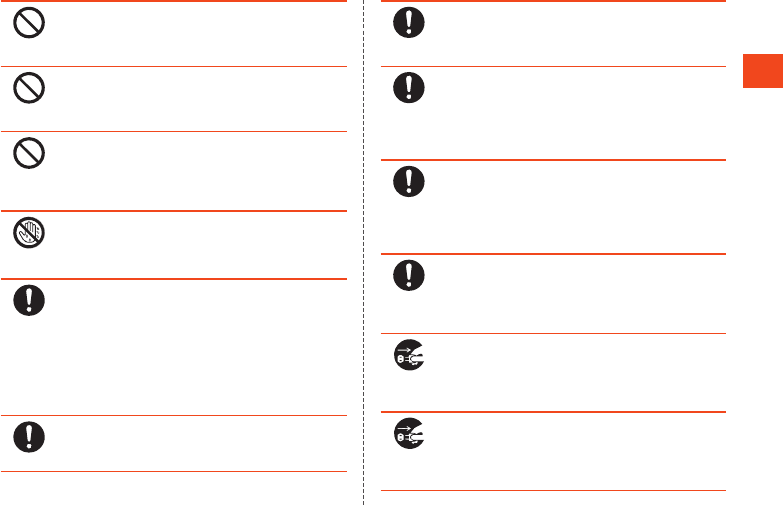
Safety Precautions
Prohibited
Do not connect the voltage converter for overseas
travel (travel converter) to the specified charger (sold
separately).
May catch fire, or cause overheat, electric shock, etc.
Prohibited
Do not apply excessive force on the connection part
with the specified charger (sold separately) connected
to the product.
May cause fires, burns, injury, electric shock, etc.
Prohibited
Do not use the desktop holder (sold separately) in a
vehicle.
May cause an accident by falling and hindering driving.
The desktop holder assumes use indoors on a stable
surface.
Wet hands
prohibited
Do not handle the cord, charging jack or power plug of
the specified charger (sold separately) or desktop
holder (sold separately) with wet hands.
May cause fires, burns, electric shock, etc.
Instruction
Always use the specified power supply and voltage.
When using overseas, use the specified charger (sold
separately) that is available overseas.
Using the incorrect power supply and voltage may cause
fires, burns, electric shock, etc.
AC adapter: 100V AC (Connect only with a household AC
outlet)
AC adapter available overseas: 100 to 240V AC (Connect
only with a household AC outlet)
Instruction
Wipe off any dust on the power plug.
May cause fires, burns, electric shock, etc. if you use the
power plug with dust adhering.
Instruction
Fully plug the specified charger (sold separately) into
the outlet.
May cause fires, burns, electric shock, etc. if you do not
insert it securely.
Instruction
Always grasp the body of the specified charger (sold
separately) when unplugging the power plug from the
outlet. Do not apply excessive force on it such as pulling
the cord of the specified charger (sold separately).
May cause fires, burns, electric shock, etc. since the cord
of the adapter is damaged by pulling it.
Instruction
When plugging/unplugging a specified charger (sold
separately) into/from the product, plug/unplug it
straightly toward the jack to connect, not applying
excessive force on it such as pulling the cord.
May cause fires, burns, injury, electric shock, etc. if you do
not plug/unplug it correctly.
Instruction
If the charging jack is deformed such as bending it,
immediately stop using. Also, do not use the deformed
one by returning it to the original shape.
May cause fires, burns, injury, electric shock, etc. because
of short circuit of it.
Disconnect
plug from
power outlet
Unplug the power plug of the specified charger (sold
separately) from the outlet when not using.
May cause fires, burns, injury, electric shock, etc. if you
leave the power plug with it plugged into the outlet.
Disconnect
plug from
power outlet
If water or other liquids (drinking water, sweat,
seawater, pet urine, etc.) enter the equipment,
immediately remove the power plug from the outlet.
May cause fires, burns, electric shock, etc.
15
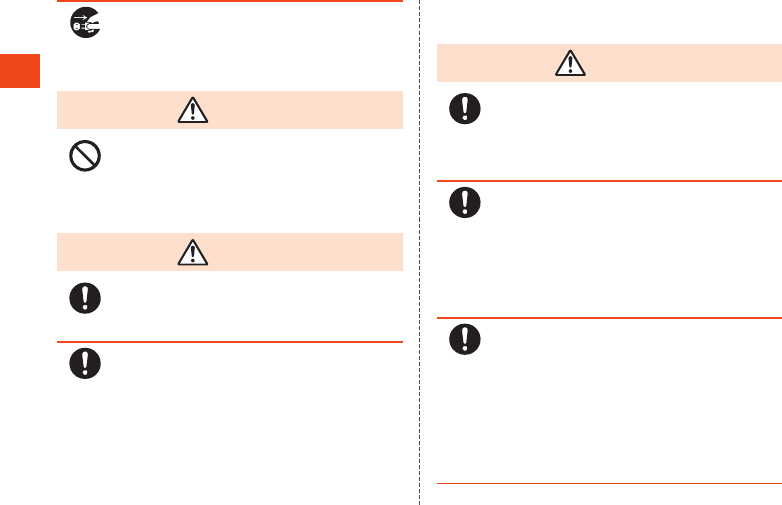
Safety Precautions
Disconnect
plug from
power outlet
Always unplug the power plug from the outlet before
cleaning the equipment.
May cause fires, burns, electric shock, etc. if you do not
unplug it.
CAUTION
Prohibited
Do not touch the specified charger (sold separately) for
a long time when connected to an outlet.
May cause burns etc.
au Nano IC Card 04
CAUTION
Instruction
Be careful with the cutting surface not to injure any
part of your body such as fingers when handling the au
Nano IC Card 04.
May cause injury etc.
Instruction
Be careful when attaching/removing the au Nano IC
Card 04.
May injure your hand or finger.
Use near Medical Instruments and Inside Medical
Facilities
WARNING
Instruction
If you have electronic medical equipment such as an
implanted cardiac pacemaker or an implanted
cardioverter-defibrillator, always carry or use your
product at least 15 cm away from your implant.
Electromagnetic signals may have harmful effects on the
operation of the electronic medical equipment.
Instruction
Patients receiving medical treatment away from a
medical facility (e.g. home treatment) who are using
electronic medical equipment other than implanted
cardiac pacemakers or implanted cardioverter-
defibrillators should consult the respective
manufacturers etc. for information regarding the effects
of signals on the equipment.
Electromagnetic signals may have harmful effects on the
operation of the electronic medical equipment.
Instruction
If there is any chance that the distance between the
product and a person closest to you may get shorter
than 15 cm such as when you cannot freely move
around, set the product not to emit radio wave in
advance (by setting Airplane mode, turning the power
off, etc.).
Somebody nearby may be equipped with electronic
medical equipment such as an implanted cardiac
pacemaker or an implanted cardioverter-defibrillator.
Electromagnetic signals may have harmful effects on the
operation of the electronic medical equipment.
16
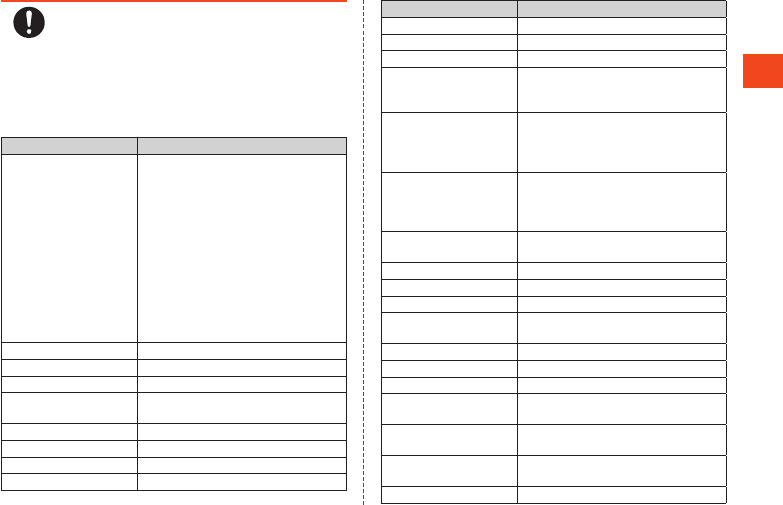
Safety Precautions
Instruction
Follow the instructions given by the respective medical
facilities regarding the use of the product on their
premises.
May have harmful effects on the operation of the electronic
medical equipment.
Material List
Main unit (SHF33)
Part Material/Surface treatment
Outer case Outer case (operation key sheet)
PET resin, UV hardened resin
Outer case (lower key circumference)
PA resin/Coating, Hard coating
Outer case (lower back)
PC+ABS resin/Coating, Hard coating
Outer case (main display frame)
PA resin/Coating, Hard coating
Outer case (main display back)
Acrylic resin/Hard coating
Outer case (main display side/hinge
side/tip)
PA resin/Coating, Hard coating
Main display Acrylic resin/Hard coating
Sub-display Acrylic resin/Imprinting, Hard coating
Hinge stopper POM resin
Hinge cover PC resin+ABS resin/Coating, Hard
coating
Hinge panel Acrylic resin/Imprinting, Hard coating
Camera lens Acrylic resin/Hard coating
Camera lens fringe Aluminum/Anodizing
Mobile light lens PC resin
Part Material/Surface treatment
Infrared port cover Acrylic resin
Center key UV hardened resin
Cursor key UV hardened resin
Key cosmetic (Cursor
key, Address book key,
etc.)
UV hardened resin
Address book key
Camera key
Mail key
Browser/Apps key
UV hardened resin
Call key
Clear key
Power/End call key
Number keys
UV hardened resin
Recent Apps key
Tethering key
UV hardened resin
Volume UP/DOWN key PC resin/Coating, Hard coating
Shutter/Manner key PC resin/Coating, Hard coating
Charger terminal SUS/Gold plating
Back cover PC resin+Silicon rubber/Coating, Hard
coating
Contacts Copper alloy/Gold plating
Cushion pads Silicon
au Nano IC Card 04 tray POM resin
Magnetic sheet Ferrite (mainly iron oxide)/PET film
(polyethylene terephthalate)
External connection jack
(resin portion)
PA resin
External connection jack
(metal portion)
SUS+Copper alloy/Tin plating, Gold
plating
Screw SUS
17
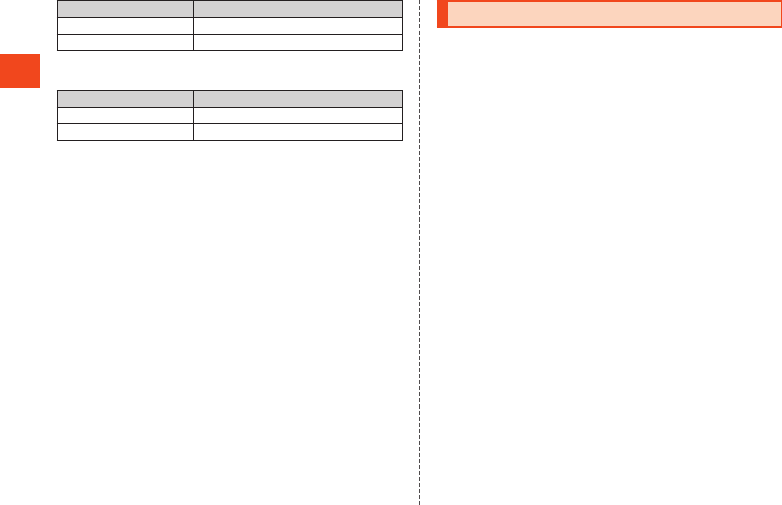
Safety Precautions
Part Material/Surface treatment
Rubber seal Silicon rubber
Back cover cushion Urethane foam
Battery Pack
Part Material/Surface treatment
Outer PC resin+PET
Connection jack Copper alloy/Gold plating
Handling Precautions
These precautions are provided to prevent product faults and to
ensure that performance can be fully demonstrated.
Thoroughly read these precautions to ensure correct use.
Precautions common to the main unit, battery pack, back
cover, charger, au Nano IC Card 04, peripheral devices
●Do not apply excessive force to the product during use. Be sure
not to put the product into a tightly packed bag or place a heavy
object on the product in a bag. Sitting on the product in your
pocket might damage the display or internal circuit board resulting
in a malfunction.
Keeping an external device connected to the external connection
jack might damage the connector resulting in a malfunction. Such
damage and malfunction are not covered by the warranty, even if
there is no external damage.
●To ensure waterproof/dustproof property (equivalent to IPX5, IPX7
and IP5X) of the product, use the product with a specified back
cover tightly closed.
Note that the waterproof property is not guaranteed in every usage
condition. Do not allow foreign matter (liquid, dust, etc.) to get
inside the product or on the battery pack, charger, or optional
accessories. Do not open/close the back cover in the rain or with
any water on the surface of the product. Doing so might cause
water intrusion resulting in internal corrosion.
Malfunctions determined to be caused by such water intrusion are
not covered by the warranty.
●Do not use the product in extremely hot, cold or humid places. (Use
within an ambient temperature range of 5°C to 35°C and humidity
range of 35% to 85%.)
•Charger
•Peripheral devices
18
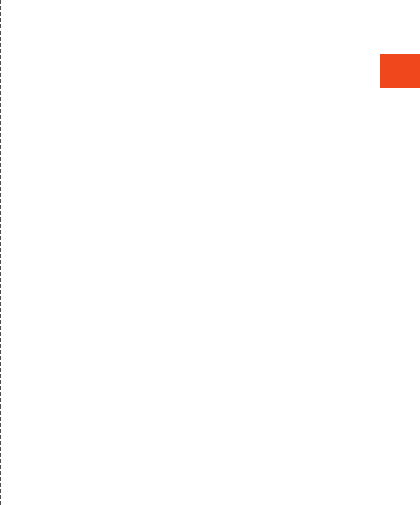
Safety Precautions
●Do not use the product in extremely hot, cold or humid places. (Use
within an ambient temperature range of 5°C to 35°C and humidity
range of 35% to 85%.)
•SHF33
•Battery pack (installed in SHF33)
•au Nano IC Card 04 (inserted into the SHF33)
●Do not use in places subject to lots of dust or vibration. Doing so
might cause a fault.
●Clean the connection terminals with a dry cotton swab, etc.
periodically. Soiled terminals may cause a poor connection. Do not
push forcefully and bend terminals while cleaning.
●Clean the product with a soft dry cloth (such as the type used for
eyeglasses). Forceful rubbing with a dry cloth may scratch the
display. The display may be stained if splash or smear is left
attached to the surface. Wiping the product using alcohol, thinner,
benzene, detergent, glass cleaner, etc. might erase the printing on
the outer casing or cause a fault.
●Use as far away as possible from fixed-line phones, TVs and
radios. Use nearby might affect them.
●The product may become warm while charging or during other
operations, depending on the situation, but this is not abnormal.
●Turn off the power of the product before removing the battery pack.
If you remove the battery pack with the power on, saved data might
be altered or lost.
●Do not place near corrosive chemicals or in places where corrosive
gas is generated. Doing so might cause a fault.
●Do not use outside when you can hear thunder. Doing so might risk
lightning strikes and electric shock.
●Be sure to use only the specified peripheral devices. Use of other
peripheral devices might cause a fault.
●Do not put the product in a cooking apparatus such as microwave
oven or a pressure vessel. Doing so might cause a fault.
●The customer is not allowed to disassemble, modify or repair the
product. Doing so might cause a fault. Also, modification of the
product is in violation of the Radio Law and/or the
Telecommunications Business Law.
●To prevent short-circuiting of the charger terminal and external
connection jack, do not allow your fingers or any other part of your
body or conductive materials (metal, pencil lead, etc.) to come in
contact with or enter these areas. Doing so might cause a fault.
●If equipment becomes wet during charging, immediately
disconnect the power plug of the AC adapter.
●Do not use product while driving a car or riding a motorbike or
bicycle or while walking. Doing so might cause a traffic accident.
Use of a cell phone while driving a car or riding a motorbike is
prohibited by law. Use of a cell phone while riding a bicycle may be
punishable by some regulations.
●Do not use or charge the product in the bag or with it covered by
bedding etc. Doing so might cause a fault.
●When using a charger or external device, insert/remove the
connector straight to/from the jack.Inserting/removing in an
incorrect orientation might cause a fault.
●Do not expose the camera lens to direct sunlight for an extended
period. Doing so might cause a fault.
●Do not use, store or leave the product in places subject to direct
sunlight (e.g.in automobiles), places that get hot, places that get
extremely cold, and in humid or dusty places. Doing so might
cause a fault.
●Do not place the product on top of a wobbly table, sloped surface,
or other unstable location. Be careful especially when the product
is charging or set to vibrate. Doing so may allow the product to fall
and cause injury etc.
●When charging the product, do not exceed the ratings given for
outlets and wiring by multiple connections etc.
●When the product becomes warm during use, the screen
brightness or part of its functions may be restricted.
19
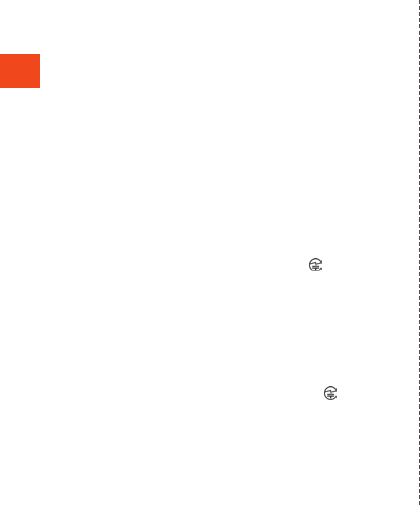
Safety Precautions
Main unit
●Do not forcefully press, tap or intentionally subject the display to
strong impact. Doing so might cause scratching or damage.
●Do not forcefully press sharp objects or hard objects against keys
or display surface. Doing so might cause scratching or damage.
●The product’s keypad (touch area) can be operated with your
fingers as a touchpad (Touch Cruiser EX). However, in the following
cases, the touch area may not respond to touch operation. These
may also result in malfunction.
•with gloves on
•with fingernails
•with another object placed on the operation area
•with a sticker adhered
•with any water or condensation on the touch area
•with wet or sweaty fingers
•Operation under water
●Do not remove the sticker printed with the IMEI number in the
battery compartment visible when the battery pack is removed.
This sticker bears a “Technical Conformity Mark ” certificating
that the product and the communication module you are using
comply with the Radio Law and Telecommunications Business Law.
●Never use a modified product. Use of a modified device violates
the Radio Law and the Telecommunications Business Law.
The product has acquired the certification of conformity with
technical regulations for a specified radio station based on the
Radio Law and well has been deemed to conform with technical
regulations for a device based on the Telecommunications
Business Law, and the “Technical Conformity Mark ” can be
confirmed on the product nameplate sticker.
If the screws of the product are removed and modifications are
made to the internal components, the certification of conformity
with technical regulations will become invalid. If the modifications
are made to the internal components, the certification of conformity
with technical regulations will become invalid. Never use the
product without the valid certification. Doing so violates the Radio
Law and/or the Telecommunications Business Law.
●Take care not to place magnetized items such as magnetic cards,
speakers and TV sets near the product, as it might cause
malfunction.
Putting strong magnetism close to the product might cause false
operation.
●Do not bring the product close to magnetic cards such as cash
cards, credit cards, and prepaid cards. Doing so might result in
loss of recorded information.
●When you put the product in your pocket or bag, take care so that
the display does not come in contact with metal objects or other
hard objects, as it might cause scratching or damage. Straps with
metal or other hard parts that may come in contact with the display
may cause scratching or breakage.
●When suddenly brought into a warm place from a cold place, or
when in a humid location, or when used where temperature
suddenly changes (e.g. near the air discharge port of an air
conditioner), water drops (i.e. condensation) sometimes are formed
inside the product. Note that when used under conditions such as
this, humidity might cause corrosion or a fault.
●Do not exert excessive force when attaching/removing a microSD
memory card. Doing so might injure your hands or fingers.
●While writing/reading data to/from a microSD memory card, do not
subject the product to vibration or impact, remove the battery pack,
or turn off the power. Doing so might cause loss of data or a fault.
●Do not remove the black sheet on the inside of the back cover.
Doing so may prevent Osaifu-Keitai® from reading/writing properly.
●Covering earpiece (receiver), mouthpiece (microphone), speaker,
or air vent with stickers or fingers may hinder product performance.
●If the display gets damaged, immediately stop use and contact an
au shop or Keitai Guarantee Service Center. Keeping using it may
cause injury.
●Putting a sticker, etc. on the main display or a key may cause
malfunction or shortened usage time. Also, doing so may damage
the product.
20
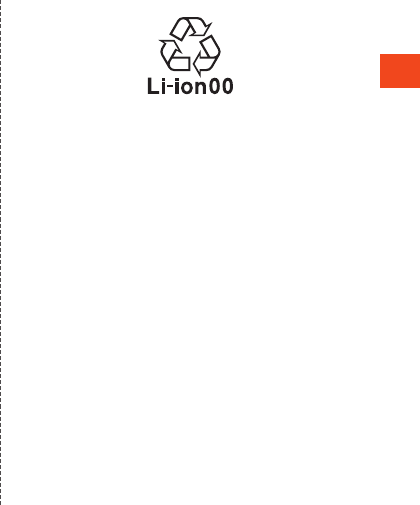
Safety Precautions
Battery pack
(The battery pack of the product is a lithium-ion battery.)
The battery pack is not fully charged at the time of purchase. Charge
the battery before using the product. Also charge the battery after
long periods of disuse before using the product.
●Use in very hot or cold environments, for example, when left in an
automobile with the windows closed in summer, will cause the
battery capacity to drop and shorten the available battery usage
time. This will also shorten the battery pack’s service life. Try to use
the battery pack as much as possible at room temperature.
●When the battery pack is not to be used for a long time, remove the
battery pack from the main unit, and store it away from hot and
humid places.
●The battery pack is a consumable item. If the performance of a
battery pack does not recover (e.g. the usable time after each
charge has become extremely short), the battery pack is at the end
of service life, so stop use and buy a new one of the specified type.
Note that the length of service life varies depending on the usage
condition, etc.
●Battery packs sometimes swell up as they approach the end of
their service life depending on the usage condition.
This is due to the properties of lithium-ion batteries, and is not a
problem in terms of safety.
●Do not use a damaged or leaking battery pack. Doing so might
cause a malfunction.
●Be careful not to pinch your fingers when opening/closing the
product.
●If you put magnetized objects, metal straps, etc. close to the
product, the speaker section sometimes emits sounds. This is not a
fault.
●Bright places such as under the direct sunlight sometimes make it
hard to see the display. This is not a fault.
●Do not use with the back cover removed. Do not leave or store in
that manner. Doing so may allow dust or other foreign matter to
enter and cause a fault.
●Do not allow liquids, metal objects, and other foreign matter to get
inside the au Nano IC Card 04 tray slot or microSD memory card
slot of the product. Doing so might cause a fault.
●Do not subject to strong impact to the product such as dropping,
throwing or stepping it. Doing so might cause a fault.
●Do not put the product directly on sand at a beach, etc. Sand or
other small particles might get inside the earpiece, mouthpiece,
speaker or earphone/microphone jack causing the volume to drop.
If sand gets inside the product, it might cause overheating or a
fault.
OLED Display
●The product uses an OEL display in its sub-display. While OEL
displays may experience lowered partial brightness if same images
are displayed for a long time or if used for an extremely long time,
this is due to the characteristics of the OEL display and is not a
malfunction.
●OEL displays are manufactured with high-precision technology,
and may experience very limited instances of pixels not lighting or
being always on.
Brightness may also appear unevenly in bands depending on the
angle. This is due the structure of the OEL display, and is not a
malfunction.
●Leaving an OEL display under direct sunlight might cause
malfunction. Use caution when placing near a window or outdoors.
21
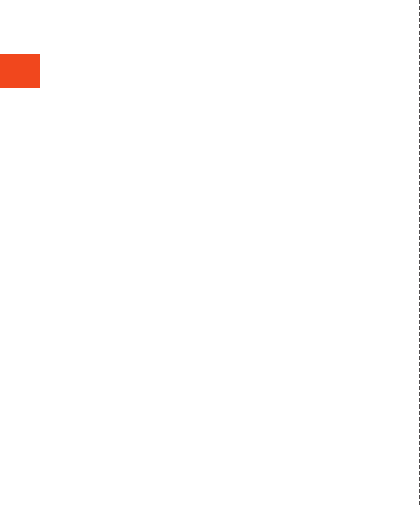
Safety Precautions
●Do not expose the battery pack to water, etc. Doing so might cause
a malfunction. If you accidentally drop the product in water or other
liquid, immediately turn the power off, remove the battery pack, and
contact an au shop or the Keitai Guarantee Service Center. Do not
recharge a wet battery pack.
Charger
●Do not wrap the power cord of the specified charger (sold
separately) around the charger. Also, do not forcibly bend the
charger's plug or the connection between the connector and power
cord. Do not apply excessive force to cord of the charger (sold
separately) such as placing a heavy object on it or pulling it. Doing
so might cause a fault.
●When unplugging the power plug of the specified charger (sold
separately) from an outlet or cigarette lighter socket, hold the power
plug to do so. If you pull the cord, it might be damaged.
au Nano IC Card 04
●Do not forcibly remove or insert the au Nano IC Card 04. Be careful
not to exert excessive force when inserting the card into your au
cell phone.
●You are responsible for any damage caused by inserting your au
Nano IC Card 04 into some other IC card reader/writer, etc.
●Do not put stickers, etc. on the au Nano IC Card 04.
●Do not subject the au Nano IC Card 04 to actions that can damage
it (use in high-temperature conditions, throwing in a fire, allowing
metal contacts to come in contact with foreign objects, subjecting
to shock, bending or pressing, wetting, etc.). Doing so might erase
data or cause a fault.
Camera
●If the camera lens breaks, immediately discontinue use, and
contact an au shop or Keitai Guarantee Service Center. Continued
use may cause injury.
●When photographing important occasions etc., take a trial shot and
check the shot image to make sure it is correctly shot in advance.
●Do not shoot in areas where shooting is prohibited.
Copyrights and rights of portrait
●If the data you shot or recorded using the product or the data you
downloaded from the Internet etc. is in part or in whole protected
by the third party’s copyright, you are not allowed to copy,
distribute, publicly send, modify the data without consent of the
copyright holder, except for personal use, under the copyright law.
In addition, do not use or modify portraits or names of other
individuals without their consent, as it may infringe on rights of
portrait.
Note that shooting and recording might be restricted at some live
performances, shows and exhibitions even for personal use.
●Be careful about the copyright and portrait right when posting still
pictures you shot, etc. on Internet homepages.
Back up content on the product
●Please back up important content recorded or downloaded to the
product to an outside source. Content recorded to memory on the
product sometimes disappears or is altered by unexpected factors,
such as static electricity or a fault, or by repair, mishandling, etc.
22
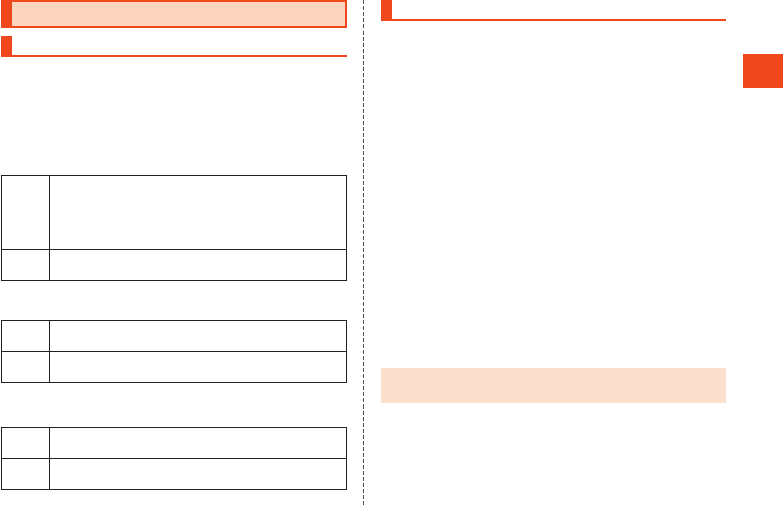
Safety Precautions
Available Security Codes
Security Codes
The product has various security codes that you can use.
The available security codes are as follows. Do not forget the various
security codes that are set as they are necessary for various
operations and contracts.
Be sure to change the initial values to your own numbers you have
chosen.
Security code
Example
of usage
① To do remote operation of voice mail and call
forwarding services from a landline phone
② To use Customer Service Center and to do various
inquiries, applications, and modifications on the au
homepage
Initial
value
A four digit number chosen by the customer and noted on
the application form
Security key (Passcode/Password)
Example
of usage
To set/cancel voice calling restrictions, etc. or lock
Osaifu-Keitai®
Initial
value
1234
Be sure to change the initial values to your own numbers you have chosen.
PIN code
Example
of usage
To prevent unauthorized use of the au Nano IC Card 04
by third parties
Initial
value
1234
Be sure to change the initial values to your own numbers you have chosen.
PIN
PIN Code
To prevent unauthorized use of the au Nano IC Card 04 by a third
party, you can set the product to require PIN code entry every time the
power is turned on. You also need to enter PIN code when setting
whether PIN code entry is required.
If PIN code is incorrectly entered three times consecutively, the PIN
code will be locked. You can unlock the PIN code using PUK code.
•At the time of purchase, the PIN code is “1234”, and entry
requirement is “not required”. You can change the PIN code to any
4- to 8-digit number and the entry requirement to “required” if
necessary.
To use the product with a PIN code “required”, be sure to change
the PIN code to your own number you have chosen.
PUK Code
In case PIN code is locked, you can unlock it by entering PUK code.
•PUK code is an eight-digit number given at the time of purchase,
which is printed on the back side of the plastic card on which your
au Nano IC Card 04 is attached.
•After entering PUK code, you need to set a new PIN code.
•If PUK code is incorrectly entered ten times consecutively, contact
an au shop, PiPit or Customer Service Center.
•“PIN code” is not reset by initializing the product.
◎When the PIN code is locked, the product may restart for the
security reasons.
23
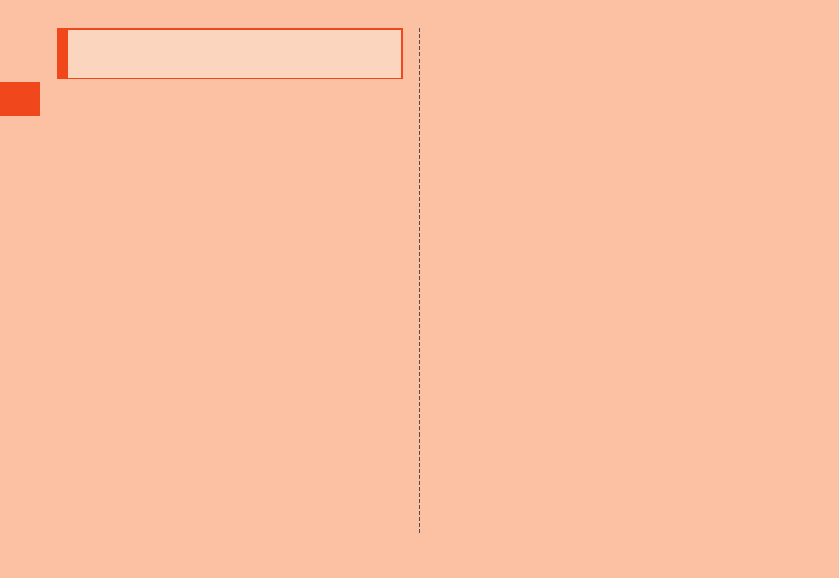
Safety Precautions
Notes on Waterproof/Dustproof/
Shockproof Properties
Before using the product, thoroughly read the contents of “Notes on
Waterproof/Dustproof/Shockproof Properties” to ensure correct use.
Failure to follow the contents described in these sections may cause
liquid or dust to get inside, resulting in overheating, ignition, electric
shock, injury or fault.
Proper operations of the product are not guaranteed in every possible
condition. Faults determined, after an inspection, to be caused by
mishandling by the customer such as by using the product without
following the contents written on “Notes on Waterproof/Dustproof/
Shockproof Properties” are not covered by the warranty.
Waterproof/Dustproof/Shockproof Properties of
the Product
The product has a protection rating (JIS C 0920) for waterproof
property equivalent to IPX5*1 and IPX7*2 and dustproof property
equivalent to IP5X*3 on the condition that the back cover is securely
closed (based on testing by the Company).
The product also achieves a shockproof property compliant with MIL
standards *4 (based on testing by the Company).
*1 IPX5 means that the cell phone continues to function as a phone after
being subjected to a water jet (approximately 12.5 liters/min) discharged
from a water pouring nozzle (inner diameter: 6.3 mm), from all directions
and approximately 3 meters away from the cell phone for at least 3
minutes.
*2 IPX7 means that the cell phone continues to function as a phone after
being gently lowered into a tank filled with still tap water (at room
temperature) to the depth of 1 meter, immersed at the bottom for
approximately 30 minutes and then taken out of the tank.
*3 IP5X means that the cell phone continues to function and safely maintain
functioning as a phone after being placed in a test device containing 75
µm-particles and agitated for 8 hours and then removed. (Intrusion of
particles is not completely blocked.)
*4 MIL standards compliance
MIL-STD-810G Method 516.7 as per the US Department of Defense:
According to standards complying with Shock-Procedure IV, the product
is tested by being dropped from a height of 1.22 m in 26 directions onto
plywood (lauan).
* This does not guarantee resistance against all types of shock. As this
assumes shock resistance during usage in everyday situations, care
should be taken as breakage may occur if thrown, forcefully dropped,
or otherwise subjected to excessive shock. Droppage may cause
scratches even if functionality is not affected.
What the waterproof/dustproof properties allow you to do
•To use the product at the poolside. However, do not get it wet with
water other than tap water such as water in the swimming pool or
submerge it in water in the swimming pool.
•To wash the product with the low-pressure water flow of a tap water
(6 liters/min or lower) at the room temperature (5°C to 35°C).
Handling the product
•Close the back cover securely. The waterproof property is shown its
ability by completely closing the cover. Even a fine obstacle (hair,
sand, tiny fiber, etc.) put between contact surface may cause liquid
or dust to get inside.
•If liquid such as water is splashed onto the product with the back
cover opened, the liquid may seep inside and cause electric shock
or malfunction. Discontinue using the product, turn off the power and
then contact an au shop near you or the Keitai Guarantee Service
Center.
•When the product is wet, wipe it with a dry and clean cloth.
•When your hand or the product is wet, never open/close the back
cover.
•The product is resistant to fresh and tap water at room temperature
(5°C to 35°C) only. If you let the product get wet with or submerged
into the liquids other than fresh and tap water at room temperature,
stop using it and wash it with fresh and tap water at room
temperature.
24
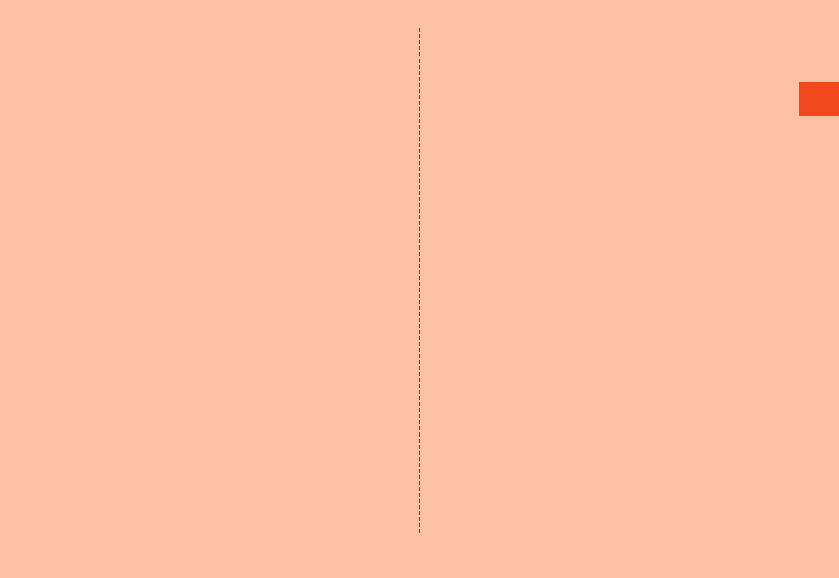
Safety Precautions
•Do not use the external connection jack when the jack is wet or sand
or dust is attached to it. Doing so may cause impairment of the
waterproof property or cause electric shock, short circuit, etc.
resulting in a fire, burns, or a fault.
Dustproof property of the product
•The dustproof property of the product only guarantees a protection
rating equivalent to IP5X and does not guarantee its performance
under other using conditions such as when the product is directly
put on sand such as a beach.
•If dust is attached to the product, immediately wash it away with
water or otherwise clear it completely before use.
Notes on Using the Product
•Do not let the product submerged into or get wet with the liquids
(seawater, water from a swimming pool, hot water of hot spring,
water containing soap, detergent or bath powder, alcohol, soft drink,
seasoning, etc.) other than tap water. Also, do not use it in a place
where it gets wet with pet urine.
If it gets wet, immediately rinse it with tap water.
•If foreign object such as salt water, seawater, drink, seasoning, food,
dirt or soil is attached on the product, immediately wash it away.
When it gets dry and coagulated on the product, the stains get hard
to get rid of and may cause scratching or fault.
•Using the product without completely washing sand or mud away
may cause fault such as scratches and damages on the product.
•Do not immerse the product in a bathtub or swimming pool. Also, do
not use it under water. (including key operations.)
•The product is not designed to withstand high water pressure. Do
not expose the product to a strong water flow with tap water, shower,
etc. (6 liters/min or more) or submerge it under water.
•The rapid changes of temperature may cause condensation,
resulting in malfunction. Wait until the product reaches room
temperature before you bring it from a cold place into a warm place.
If condensation occurs, leave it in room temperature until the
condensation is removed.
•Do not get the product wet with hot water, use it in saunas or expose
it to hot air from hair dryer etc. The product is not designed to resist
the heat.
•Volumes may temporarily become lower due to water entering in the
earpiece, mouthpiece and speaker. Drain water and dry the product
well before use.
•The product does not float on water.
•Do not use the product in heavy rain.
•Do not leave the product wet. Doing so may let the liquids freeze on
the product in cold places or otherwise cause fault.
•Do not place the product directly on sand at a beach, sandbox, etc.
or on mud. Grains of sand may get into the earpiece, speaker, etc.,
causing the volume to drop. If sand gets inside the product, it might
cause overheating or a fault.
•The battery pack, desktop holder (sold separately), and optional
accessories are not waterproof. Do not use in a bathroom, shower
room, kitchen, sink, or other location where water is regularly used.
•Do not use or store the product for a long time in humid places such
as a bathroom and kitchen.
25
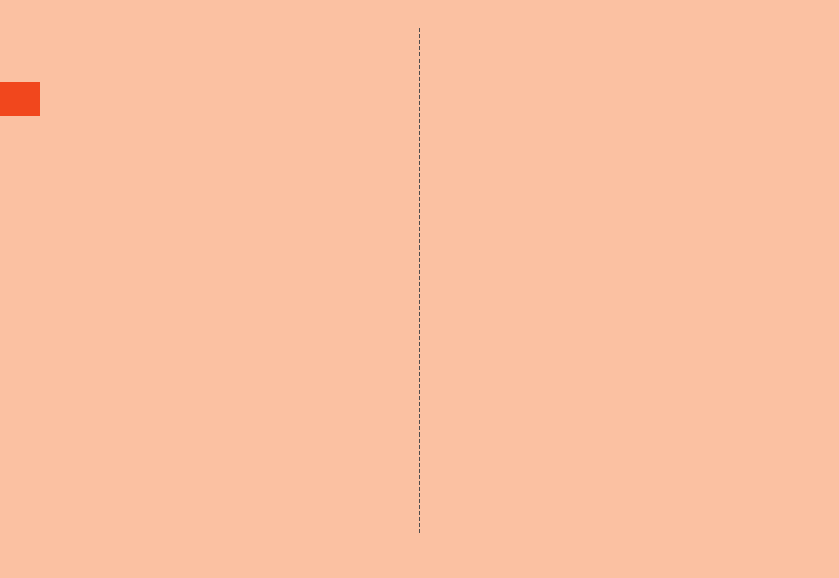
Safety Precautions
Maintaining the Waterproof and Dustproof
Properties
Rubber seal
The rubber seal on the back cover is important in maintaining the
waterproof/dustproof properties. Be sure to observe the following
items.
•Do not remove or scratch it.
•When closing the back cover, do not let the rubber seal caught.
Also, do not insert sharp objects into gaps around the back cover or
the external connection jack section. Doing so may damage the
rubber seal and allow intrusion of liquid or dust.
•It is recommended to replace the parts for maintaining the
waterproof/dustproof properties (pay service) once every two years
regardless of whether any abnormality is present. For information on
part replacement, contact an au shop near you.
Precautions on Charging
The battery pack, desktop holder (sold separately), specified charger
(sold separately), and optional accessories are not waterproof/
dustproof. Be sure to check the following items before and after
charging.
•Never charge the product if wet. Doing so may cause fire, burns,
injuries, electric shock, etc.
•Never connect the microUSB plug when the product or charger (sold
separately) is wet or has foreign matter on it. Although the product is
water/dust resistant, the charger (sold separately) is not water/dust
resistant. Any water or foreign matter on the product or microUSB
plug when inserting the microUSB plug while the product/specified
charger is wet or soiled might cause electric shock or short circuit/
corrosion causing abnormal overheating, burnout, fire, burns, or
malfunction.
•Do not touch the desktop holder (sold separately) or specified
charger (sold separately) with wet hands. Doing so may cause
electric shock.
•Use the battery pack, desktop holder (sold separately), specified
charger (sold separately), and optional accessories where not
exposed to water, and do not use in places where water is regularly
used such as a bathroom, shower room, kitchen, or sink. Doing so
may cause fire, burns, electric shock, malfunction, etc. Also do not
bring into a bathroom or similar area even if not charging. Doing so
may cause fire, burns, electric shock, malfunction, etc.
Washing the Product
If any stain, dust, sand, soft drink, etc. is attached to the surface of the
product, gently wipe it off with a cloth and wash the product under a
mild water flow (up to 6 liters/min) of tap water at room temperature
(5°C to 35°C) approximately 10 cm away from the faucet or shower
head.
Hold the back cover so that it does not open, and wash the product
with your hands without using a brush or sponge. After washing the
product, drain water off and before using the product.
•Make sure that the back cover is securely closed before washing the
product.
•Do not wash the product with a washing machine or an ultrasound
bath.
•The external connection jack section is especially subject to stain
such as dust or sand adhesion. Wash away stain carefully so as not
to keep it remaining in the sections. Also, after washing it away,
make sure the sections get sufficiently dried off before using the
product. Using the product with sand or water drops remaining in
the jack sections may cause fault.
•When cleaning the external connection jack section, do not use tools
such as a cotton swab or jam a cloth into the jack sections. Doing so
may cause impairment of waterproof/dustproof properties etc.,
resulting in fire, burns, or a fault.
•Never put the product in a microwave oven for drying it. Doing so
may cause the battery pack to leak liquid, overheat, rupture or ignite.
Also, doing so may cause the product to overheat, emit smoke,
ignite or cause destruction of circuit components.
26
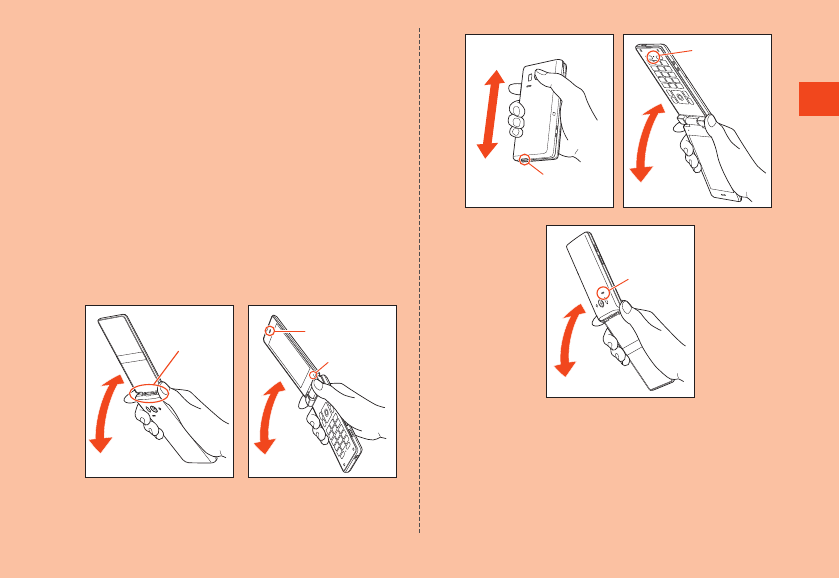
Safety Precautions
•Do not expose the product to hot air from a hair dryer or leave it in a
high temperature environment for drying it. Doing so may cause the
product to deform, discolor, get out of order, etc.
Draining Water
If the product gets wet, make sure to drain water remaining in the
external connection jack section, earpiece (receiver) section,
mouthpiece (microphone) section, speaker section, key section,
hinges (joint), air vent, etc.
1 Wipe off water on the surface of the product
carefully with a dry and clean cloth etc.
If a strap is attached, dry it sufficiently as well.
2 Hold the product securely at its hinges (joint) and
shake it approximately 20 times until there is no
more water splashing.
Make sure of the safety around you and shake the product while
holding it securely not to let it drop.
Hinges (joint)
Earpiece
(Receiver)
section
Air vent
External connection
jack section
Mouthpiece
(Microphone)
section
Speaker
section
27
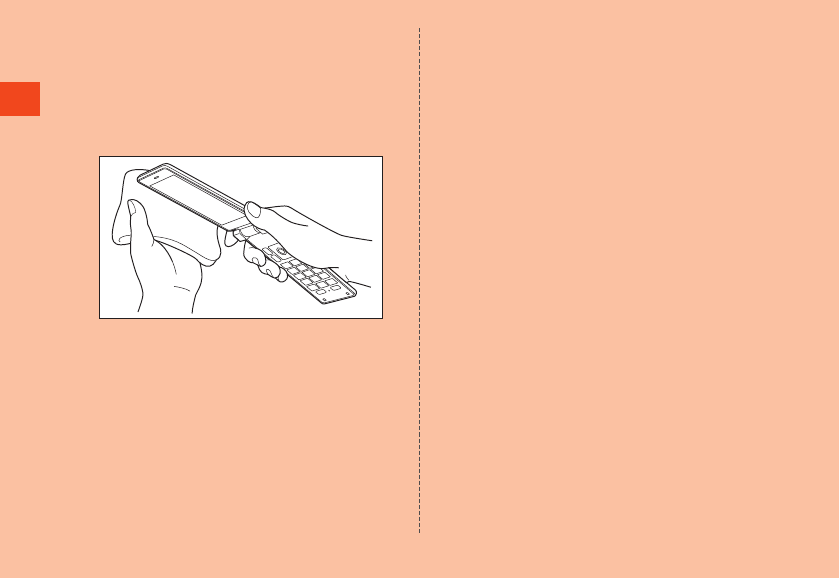
Safety Precautions
3 Wipe off water remaining in the grooves of each
section by gently putting the product against a dry
and clean cloth etc.
Since water is sometimes left in the grooves of each section, clear
them of water by putting a cloth against their openings and gently
patting them.
Make sure that there is no more water or foreign objects remaining
in them.
4 Lay out a dry cloth etc. beneath and leave the
product on the cloth at room temperature for
approximately 2 to 3 hours to dry it.
Water, if any, remaining in the product may ooze up after wiping off.
Do not wipe off water remaining in the grooves directly by a
cotton swab etc.
Precautions to be taken after water draining
Do not use the product with water drops still left on it.
•Doing so may cause call disruption or cause clothes or bags to get wet.
•Doing so may cause the external connection jack, etc. to short-
circuit, causing fire or malfunction.
•Doing so in a cold region may cause a fault due to water drops
freezing.
28
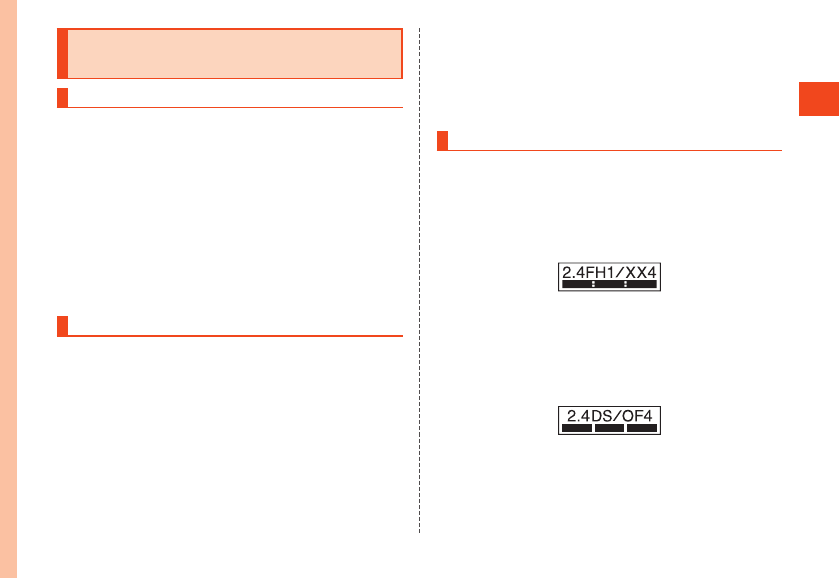
Safety Precautions
Notes on Using Bluetooth®/Wireless
LAN (Wi-Fi®) Functions
Precautions about Bluetooth®
•The Bluetooth® function of the product conforms to the domestic
standards of Japan and FCC standards and EC directives, and has
been certified.
•The 2.4 GHz band used by wireless LAN (Wi-Fi®) and Bluetooth®
devices is shared by various other devices. For this reason,
Bluetooth® devices use technologies for minimizing effects from
other devices using the same radio frequency band. In some cases,
however, the communication speed and connectable range may be
decreased, or disconnection may occur, due to interference by other
devices.
•The communication speed and connectable range vary depending
on the distance between communication devices, obstacles and the
connected devices used.
Precautions about Wireless LAN (Wi-Fi®)
•The wireless LAN (Wi-Fi®) function of the product conforms to the
domestic standards of Japan, FCC standards and EC directives,
and has been certified.
•Do not use the product in places where electromagnetic waves are
generated or near electric products, AV and OA equipment, or other
magnetized devices.
•Subjecting the product to magnetic or electrical noise might increase
noise and prevent it from performing communications. (The product
is particularly susceptible to noise when it is used near a microwave
oven.)
•Using the product near a TV, radio or similar appliance might cause
reception interference and disrupt TV images.
•Searching might not be successful if there are multiple wireless LAN
(Wi-Fi®) access points near the product and the same channel is
being used.
•The communication speed and connectable range vary depending
on the distance between communication devices, obstacles and the
connected devices used.
Frequency Band
Bluetooth® and wireless LAN (Wi-Fi®) functions (2.4 GHz band) of the
product use frequencies in the 2.4 GHz band ranging from 2.402 GHz
to 2.480 GHz.
The frequency bands used by this product’s Bluetooth® and wireless
LAN (Wi-Fi®) functions are given on the sticker located in the battery
compartment.
•Bluetooth® function: 2.4FH1/XX4
The product uses the 2.4 GHz band.
FH1 uses FH-SS as the modulation scheme. The interference
distance is about 10 m or less.
XX4 uses other schemes. The interference distance is about 40 m or
less.
Bands of mobile unit identification devices cannot be avoided.
•Wireless LAN (Wi-Fi®) function: 2.4DS/OF4
The product uses the 2.4 GHz band.
DS-SS and OFDM are used as the modulation schemes. The
interference distance is about 40 m or less.
Bands of mobile unit identification devices can be avoided.
Channels available with the 2.4 GHz band wireless LAN (Wi-Fi®) of
the product are between 1 to 13.
29
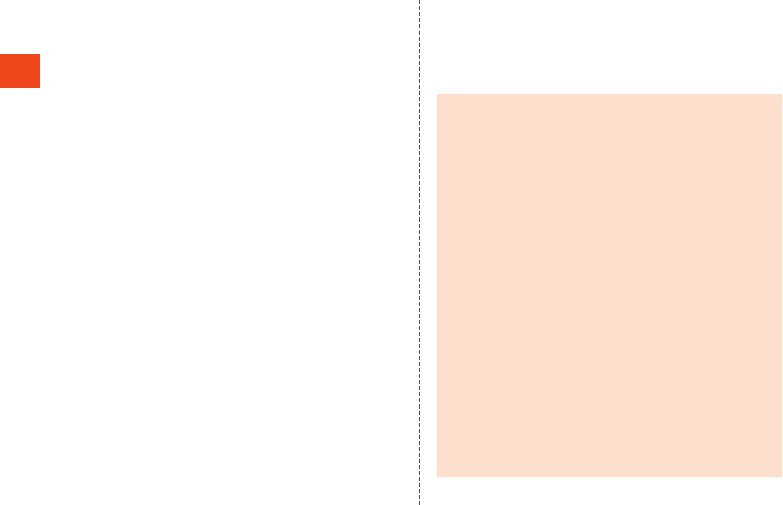
Safety Precautions
Available channels differ depending on the country.
For use in airplane, check with the airline company in advance.
Bluetooth® function precautions
The frequencies used by the Bluetooth® function of the product are in
the 2.4 GHz band. In this frequency band, in addition to home
electrical appliances such as microwave ovens and industrial,
scientific and medical devices, other similar wireless stations, in-plant
wireless stations for mobile unit identification that require a license for
use such as factory production lines, specific small power wireless
stations that do not require licenses, and amateur wireless stations
(collectively called “other wireless stations” from here on) are
operated.
1. Before using the product, make sure that “other wireless stations”
are not in operation nearby.
2. In the event that instances of radio wave interference have
occurred between the product and “other wireless stations”,
immediately either relocate the product or stop operation of the
device (stop emission of radio waves).
3. If you are unclear on any points or are troubled by anything,
contact an au shop or Customer Service Center.
2.4 GHz band wireless LAN (Wi-Fi®) precautions
The frequencies used by the wireless LAN (Wi-Fi®) function of the
product is in the 2.4 GHz band. In the 2.4 GHz frequency band, in
addition to home electrical appliances such as microwave ovens and
industrial, scientific and medical devices, other similar wireless
stations, in-plant wireless stations for mobile unit identification that
require a license for use such as factory production lines, specific
small power wireless stations that do not require licenses, and
amateur wireless stations (collectively called “other wireless stations”
from here on) are operated.
1. Before using the product, make sure that “other wireless stations”
are not in operation nearby.
2. In the event that instances of radio wave interference have
occurred between the product and “other wireless stations”,
immediately either relocate the product or stop operation of the
device (stop emission of radio waves).
3. If you are unclear on any points or are troubled by anything, contact
an au shop or Customer Service Center.
◎Connections between the product and all other Bluetooth® and
wireless LAN (Wi-Fi®) devices have not been confirmed.
Therefore, connections with all Bluetooth® and wireless LAN
(Wi-Fi®) devices are not guaranteed.
◎The product supports security features for wireless
communications that are compliant with the Bluetooth® and
wireless LAN (Wi-Fi®) standard specifications, but the security
may not be sufficient depending on the usage environment and
configuration. Be careful when making data communication
using Bluetooth® or wireless LAN (Wi-Fi®) function.
◎Wireless LAN (Wi-Fi®) has the advantage that it can be freely
connected anywhere within the radio wave range, as it uses
radio waves for exchanging information. At the same time, there
is a risk that a malicious third party may obtain unauthorized
access if security settings have not been configured. You are
recommended to configure security settings before using
wireless LAN (Wi-Fi®) at your decision and responsibility.
◎The Company assumes no responsibility for leakage of data or
information that may occur during Bluetooth®/wireless LAN
(Wi-Fi®) communication.
◎Since Bluetooth® and wireless LAN (Wi-Fi®) functions use the
same frequency band, using the both functions at the same time
may cause radio wave interference resulting in decreased
communication speed or disconnection from the network. If
connection fails, stop using either of the Bluetooth® and wireless
LAN (Wi-Fi®) functions.
30
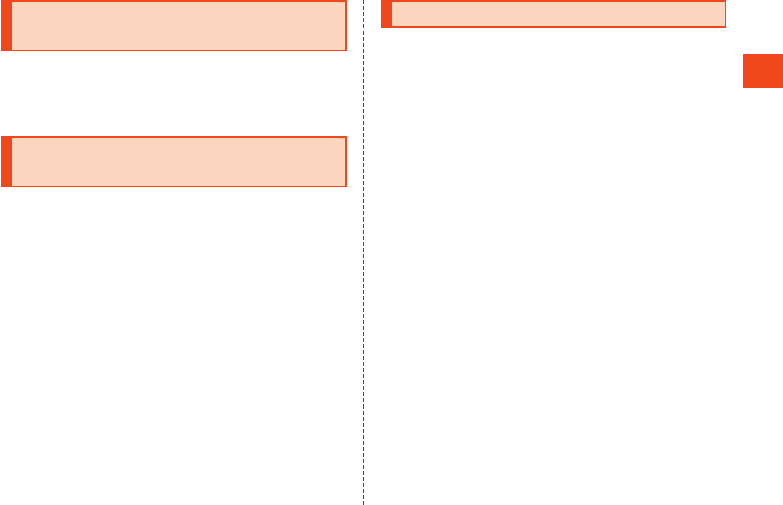
Safety Precautions
Voluntary Control of Radio Wave
Interference
This product conforms to technical standards based on rules for
implementing VCCI voluntary control measures.
The mark of conformity is given on the nameplate sticker in the bottom
of the battery compartment.
Notes on Packet Communication
Charge
•Since constant Internet connection is possible with the product,
packet communication may be performed automatically by some
applications, resulting in high packet communication charges.
Therefore, subscription to the flat-rate/discount service for packet
communication charges is recommended.
•To browse homepages, download applications, communicate using
applications, send/receive e-mails and configure various settings,
connection to the Internet is required, to which packet
communication charge applies.
* Packet communication charge does not apply to wireless LAN (Wi-Fi®).
Notes on Applications
•To download applications, first set an au ID and access au スマート
パス(au Smart Pass). For details on setting an au ID, refer to the
“Setting Guide”.
This product does not permit use of Google Play™ or EZweb.
•Be sure to check the security of the application, then install it at your
own risk. Some applications might cause virus infection, damage
various data, and send out your location information, usage history
or personal information stored in your cell phone via the Internet.
•The Company assumes no responsibility for any problems that might
be caused by applications you have installed. In such case, you
may be charged a repair fee even during the warranty period.
•The Company assumes no responsibility for any disadvantage
brought to you or any third party by applications you have installed.
•Insertion of a microSD memory card is necessary to use some
applications.
•Some applications keep the screen turned on while they are active,
or rapidly drain the battery while running in the background.
•Operation procedures and screen appearances of the applications
preinstalled in the product and those installed by you are subject to
change without notice as a result of version upgrade. In addition,
operation procedures described in the “Basic Manual” available on
the au homepage and on the product or “Setting Guide”/“Full
Instruction Manual” (Japanese) available on the au homepage may
differ from the actual procedures.
31
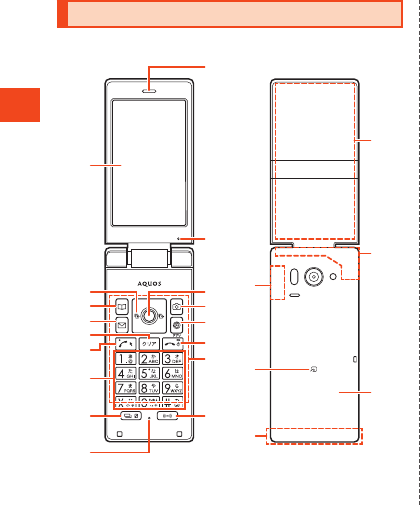
Basic Operations
Names and Functions of Parts
Front/Back
⑫
⑬
⑪
⑭
⑮
⑰
⑯
⑩
①
②
③
④
⑤
⑦
⑧
⑨
⑥
⑲
⑱
⑳
⑳
Main display
dCursor key
sLeft key/incoming call history
fRight key/outgoing call history
eUp key
cDown key
uAddress book key
jMail key
,Clear key
mCall key
0 - 9, -, ^Number keys
bRecent Apps key
Displays list of running applications. Hold down to set/cancel
VeilView.
Mouthpiece (Microphone)
Transmits your voice to the other party during a call. It is also used
for recording sounds.
Earpiece (Receiver)
Hear the other party during a call, Answering memo messages,
etc.
Air vent
For maintaining performance.
kCenter key
oCamera key
lBrowser/Apps key
Displays browser menu. Hold down to display applications list.
.Power/End call key
While using the product, end call or exit functions. Hold down to
turn the power on, or to display a power menu for power off, reboot,
or other operations.
32
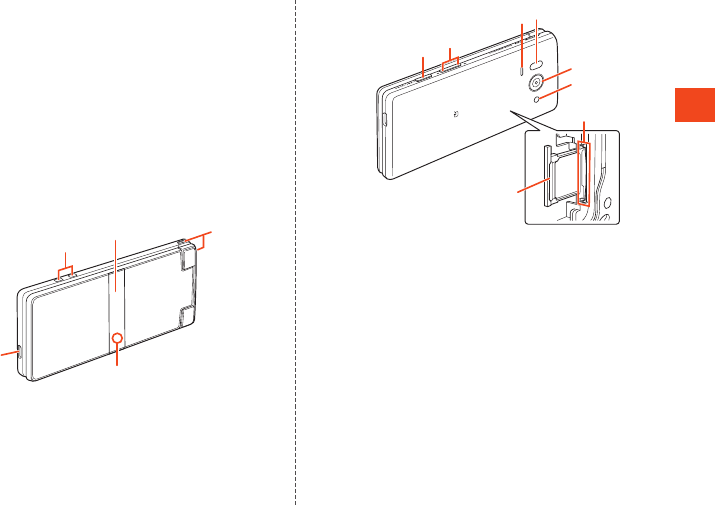
Basic Operations
Touch area (Touch Cruiser EX)
Use your fingers in the touch area to operate in the same way as a
touchpad. (▶P. 34)
nTethering key
Wi-Fi®/Bluetooth® antenna
@ mark
Hold it over a reader/writer when using Osaifu-Keitai®.
Internal antennas
Used when making calls or using the Internet or 4G (LTE).
TV antenna
The product contains an antenna for viewing TV (1Seg).
Back cover
Folded (Front/Back/Side)
External connection jack
Use for connecting the common AC adapter 05 (sold separately),
microUSB cable 01 (sold separately), or a USB cable (commercially
available) for peripheral devices.
When you connect the common AC adapter 05 (sold separately),
the microUSB cable 01 (sold separately), etc. to the product, some
applications may not function properly since the geomagnetic
sensor is affected by the magnetism of connected devices. Use the
product after removing the cable.
Charger terminal
Terminal for charging with the desktop holder (sold separately).
Sub-display
Notifies you with information when a call is arriving, new mail is
received, an alarm sounds, etc.
Strap eyelet
Charging/Incoming indicator
Lights red/green while charging depending on the battery level.
Flashes for an arriving call or new mail according to settings.
33
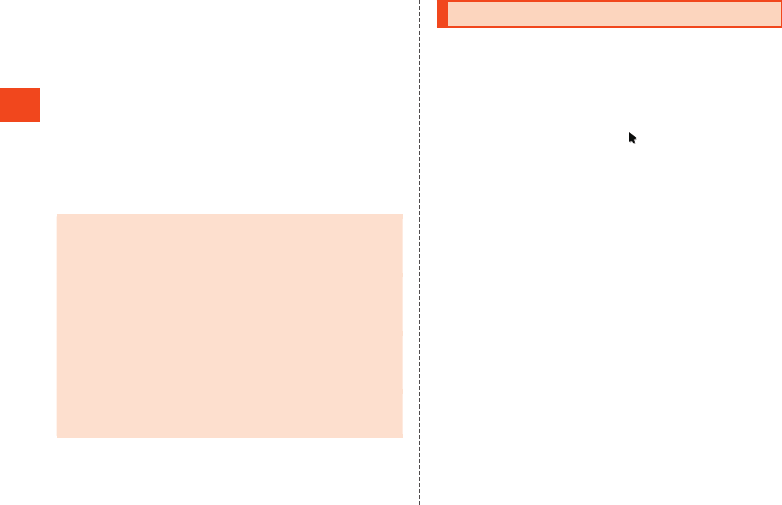
Basic Operations
vShutter/Manner mode key
zqVolume UP/DOWN key
Adjust the volume.
Hold down z when the product is folded to turn on the mobile light.
Speaker
Ringtones, alarms, etc. sound from here.
Infrared port
Transfer data by infrared communication.
Camera lens
Mobile light
au Nano IC Card 04 tray/slot
microSD memory card slot
Internal antennas, Wi-Fi®/Bluetooth® antenna and TV antenna
◎Antennas are built into the product. Do not cover with hand
during calls or data communication, or place stickers over
antennas. Doing so may affect call/communication quality.
Earpiece (receiver), mouthpiece (microphone), speaker, air vent
◎Covering earpiece (receiver), mouthpiece (microphone), speaker,
or air vent with stickers, fingers, etc. may hinder product
performance.
About IMEI
◎IMEI (international mobile station equipment identity) is a unique
identifying code assigned to each device. The product’s IMEI
can be found on the sticker visible in the battery compartment.
◎As the IMEI is required information for requesting repairs or
after-sales service, do not remove the sticker with the IMEI
printed on it.
Using Touch Cruiser EX
Use your fingers in the touch area to operate in the same way as a
touchpad (Touch Cruiser EX). Activating a function/application
supporting Touch Cruiser EX enables Touch Cruiser EX and allows the
on-screen pointer to be operated.
1 Activate function/application supporting Touch
Cruiser EX.
Touch Cruiser EX is enabled and “ ” (pointer) is displayed.
•If an operation description for Touch Cruiser EX is displayed,
press k. Checkmark “Don't show again” and press k to no
longer display the operation description when next activating
Touch Cruiser EX.
•Hold down m to toggle Touch Cruiser EX on/off. If a function/
application is exited while Touch Cruiser EX is disabled,
reactivating a Touch Cruiser-capable function/application does
not enable Touch Cruiser EX.
•Ending a function/application supporting Touch Cruiser EX
disables Touch Cruiser EX.
•Key operation is still possible even when Touch Cruiser EX is
enabled (Except for some applications).
34
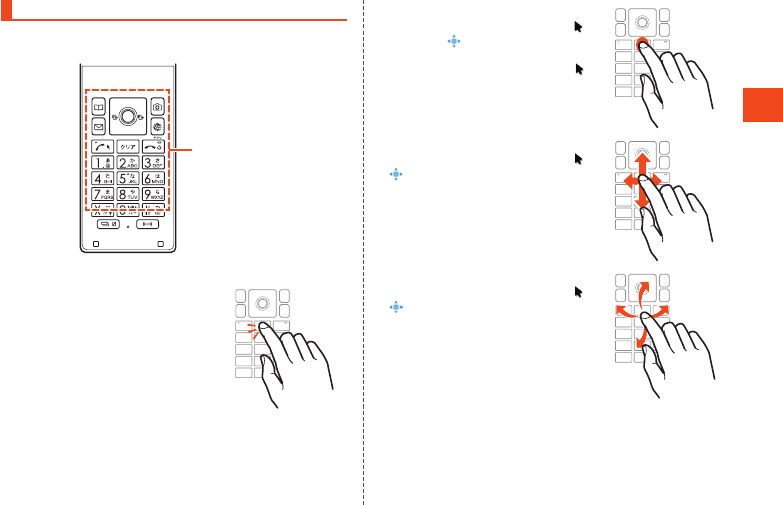
Basic Operations
Operation with Touch Cruiser EX
When using the browser, LINE, etc., the on-screen pointer can be
operated like a mouse.
Touch area
Tap/Double-Tap
Gently tap the touch area. To double-tap, tap
the same position twice.
•Select items and icons under the pointer.
Double-tap a displayed still picture, etc. to
zoom in or out. Zooming is carried out
centered around the pointer. Zoom after
placing the pointer where you want to
zoom.
Long-Touch
Keep gently touching the touch area. “ ”
changes to “ ”. Tap the touch area or, after
releasing your finger and several seconds of
no operation, the indication returns to “ ”.
•Display menus, etc.
Slide
Long-touch the touch area to change “ ” to
“ ”.
While gently touching the touch area, slide in
the desired direction or to the desired
position.
•Slide in the desired direction to scroll and
switch pages.
Flick
Long-touch the touch area to change “ ” to
“”.
While touching the touch area, flick up,
down, left, or right.
•Flick in the desired direction to quickly
scroll the screen, switch pages, etc.
35
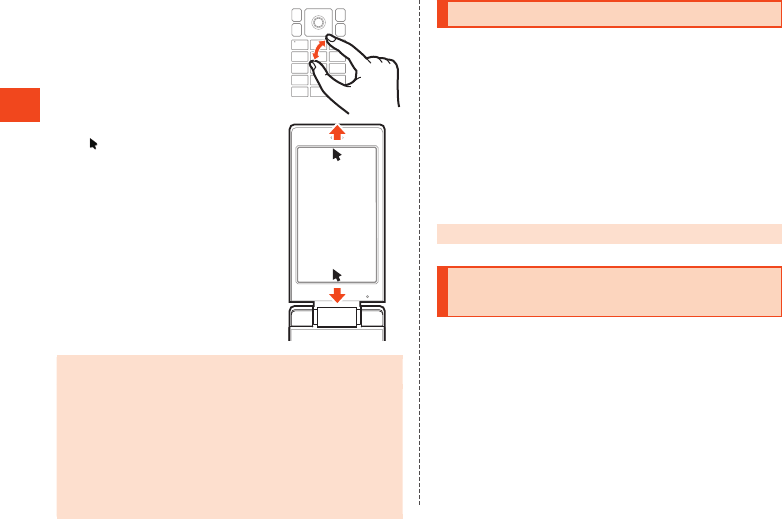
Basic Operations
Pinch
While touching the touch area with two fingers,
widen (pinch out) or close (pinch in) your fingers.
•Zoom in or out on the browser, etc.
Zooming is carried out centered around
the pointer. Zoom after placing the pointer
where you want to zoom.
Auto scrolling
With “ ” moved to the edge of the screen,
slide your finger toward off the screen to
scroll. Release your finger to stop scrolling.
Slide your finger in the scrolling direction to
scroll faster.
◎The touch area is designed to be touched gently. Avoid pressing
forcefully or using sharp objects (ballpen, pin, etc.).
◎The touch area might not respond to the following types of
operation, and may also cause malfunction.
•with gloves on
•with fingernails
•with another object placed on the operation area
•with a sticker adhered
•with any water or condensation on the touch area
•with wet or sweaty fingers
•under water
Using the Magnifier
Enlarge a portion of the screen.
1 When an application screen is displayed, press
v Slide finger in the touch area to move the
magnifier.
•If an operation description for the magnifier is displayed, press
k. Checkmark “Don't show again” and press k to no longer
display the operation description when next activating the
magnifier.
Exiting the magnifier
1 When using the magnifier, press v.
◎Unavailable in the standby screen and some applications.
Switching the Display Language to
English
You can switch the display language for function names and other
items to English.
1 When the standby screen is displayed, press k
[](Settings).
2 [](Other settings) [(Language)]
(Select language).
3 [English].
36
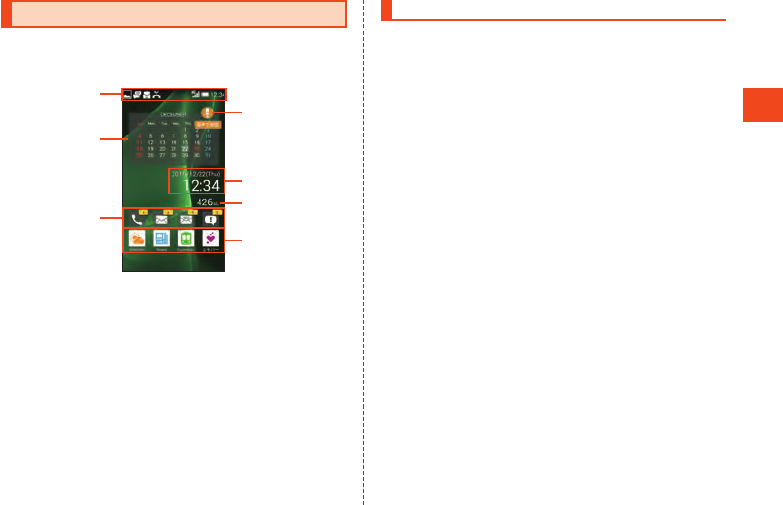
Basic Operations
Using the Standby Screen
Check the status of the product in the standby screen.
Viewing the Standby Screen
①
③
②
⑤
⑥
⑦
④
《Standby Screen》
Status Bar
Calendar
Indicator icons
Indicators for missed calls, unread e-mail/SMS, and notifications
are displayed.
Kantan Hasshin icon
When displayed, you can use Kantan Hasshin (speech recognition)
to make a call. (▶P. 55)
Clock
Steps walked
Shortcuts
Applications registered as Favorites 1 to 4 are displayed as
shortcuts. (▶P. 37)
Using Favorites
Register frequently used applications and bookmarks for quick access
from the standby screen. Register up to 10 favorites.
1 When the standby screen is displayed, press w
u (edit).
Favorites are displayed.
2 Select a favorite k.
The selected application launches/bookmarked webpage opens.
Registering to Favorites
1 Select number to register in Favorites list.
•Select “Not registered” to register a new favorite. If a favorite is
already registered, it is replaced with the new favorite.
2 u (Submenu) [Register].
3 Select application or bookmark to register k.
Deleting from Favorites
1 Select application or bookmark to delete in Favorites
list.
2 u (Submenu) [Remove] [Yes].
37
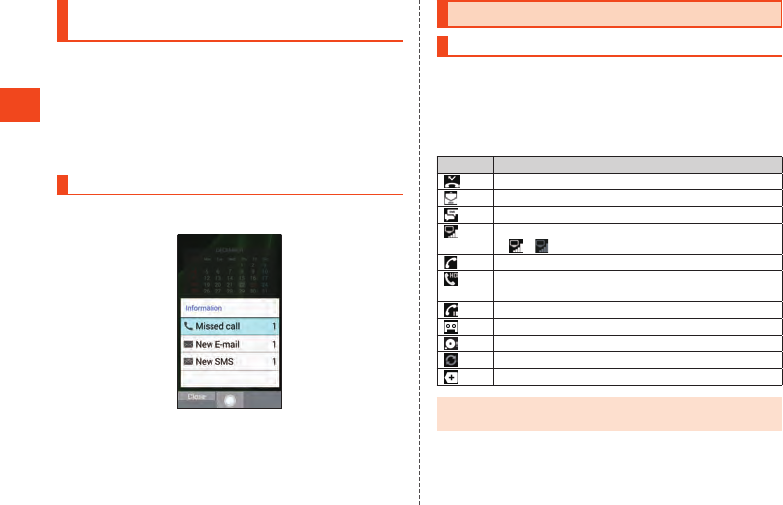
Basic Operations
Using Indicator Icons/Shortcuts in the
Standby Screen
You can use applications from the indicator icons and shortcuts in the
standby screen.
1 When the standby screen is displayed, press w
Select item k.
•Selecting an indicator icon displays its content in a balloon.
•You can also select and use the calendar or pedometer at the
top of the standby screen with the same steps.
Using Information
Information is displayed at the bottom of the standby screen for
missed calls, unread e-mail/SMS, and notifications.
1 Select information k.
Corresponding application launches for the information content.
•Press u (Close)/./, to close information.
Using the Status Bar
Icons
The notification icons to notify you of a missed call, a new mail
message, a running operation, etc. are displayed on the left side of
the status bar, while the status icons to show the status of the product
are on the right side.
Main Notification Icons
Icon Description
Missed call
New e-mail message
New SMS message
1Seg signal strength
- : Level display
Making a call, talking, receiving a call
Talking in high quality sound with a model supporting
VoLTE provided by au.
Call on hold
Answering memo
Available space on the internal memory being run out
Software update available
Icons collected
◎Some icons are displayed with their number superimposed on
them.
38
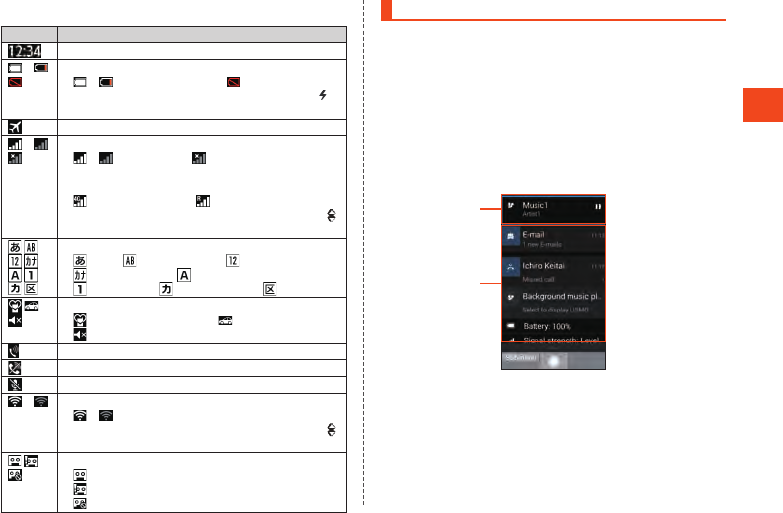
Basic Operations
Main Status Icons
Icon Description
Time
- Battery level
- : Battery level display : No battery
•While charging, the battery icon is displayed with
superimposed.
Airplane mode set
- Signal strength (Receiving electric field)
- : Level display : Out of service area
•The icon indicating network is displayed at the upper
left.
: 4G (LTE) available : Roaming
•During a communication, the icon is displayed with
superimposed.
Character type
: Kanji : 1-byte alphabet : 1-byte digits
: 1-byte katakana : 2-byte alphabet
: 2-byte digits : 2-byte katakana : Kuten code
Manner mode status
: Standard manner mode : Drive manner mode
: Silent manner mode
During a call using hands-free
Arriving call volume set to “Silent”
Microphone set to “Mute” during a call
- Wi-Fi® signal strength
- : Level display
•During a communication, the icon is displayed with
superimposed.
Answering memo set
: No Answering memo
: Answering memo (one to 29 entries)
: Answering memo full (30 entries)
Using the Notification/Status Panel
In the notification/status panel, you can check the details on
notification icons and status icons or activate an application
corresponding to a notification.
You can also set the manner mode and check Answering memo.
1 When the standby screen is displayed, press w
Select the status bar k.
2 Select the notification k.
The application corresponding to the notification is activated.
Viewing the Notification/Status Panel
《Notification/Status Panel》
①
②
Music controller
Displayed when playing music with LISMO. Only allows
pausing.
Notification area
Check the status of the product and contents of notifications.
39
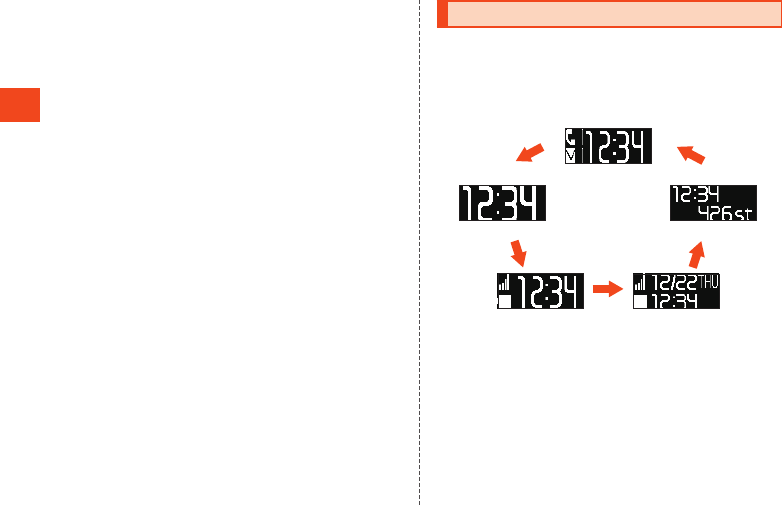
Basic Operations
Using notifications
1 Select the desired notification in the notification/
status panel o (Operate).
Options corresponding to the content of the notification are
displayed.
2 Select an option k.
You can activate a corresponding application, etc.
Deleting 1 notification
1 Select the notification to delete in the notification/
status panel u (Submenu) [Delete one item].
Deleting all notifications
1 u (Submenu) in the notification/status panel
[Delete all].
•You may not be able to delete a notification, such as for battery
level or signal strength.
Using the Sub-display
The sub-display shows information including manner mode, battery
level, and other product status, the date and time, and caller and other
information.
Press z/q/v to switch displays.
Viewing the Sub-display
《time》
《icon + time》
z/q/v
《icon + time +
month/date/day》
《steps + time》
《information》*
* Displayed for notification of missed call, new mail, etc.
40
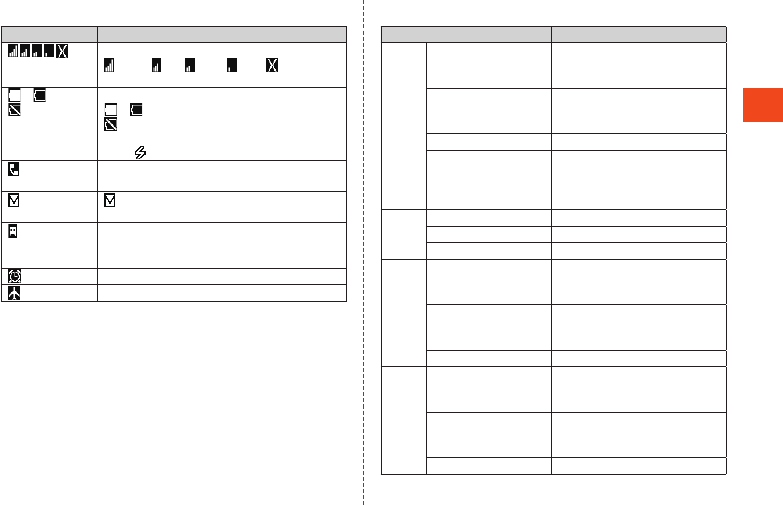
Basic Operations
Main Icons
Icon Description
Signal strength (Receiving electric field)
Strong/ Fair/ Weak/ Faint/ Out of range
* Not displayed in airplane mode.
- Battery level
- : Battery level display
: No battery
•While charging, the battery icon is displayed
with superimposed.
Missed call
•Displays number of calls.
: New mail (e-mail/SMS)
•Displays number of new mails.
Answering memo set
•Displays number of unread Answering memo
messages.
Alarm sounding
Airplane mode set
Displayed Information
Status Display
Voice
call
arriving
Display caller
(Registered in address
book)
Registered name
Display caller
(Not registered in
address book)
Phone number
Not display caller “Incoming call”
Answering memo Answering: “Playing answering
memo guidance”
Recording: “Recording answering
memo”
In call In call “In call”
Sound memo “Recording sound memo”
Volume change Volume change screen
Mail
arriving
Display caller
(Registered in address
book)
Registered name
Display caller
(Not registered in
address book)
E-mail address
Sender designation
Not display caller “Received mail”
SMS
arriving
Display caller
(Registered in address
book)
Registered name
Display caller
(Not registered in
address book)
Phone number
Not display caller “Received message”
41
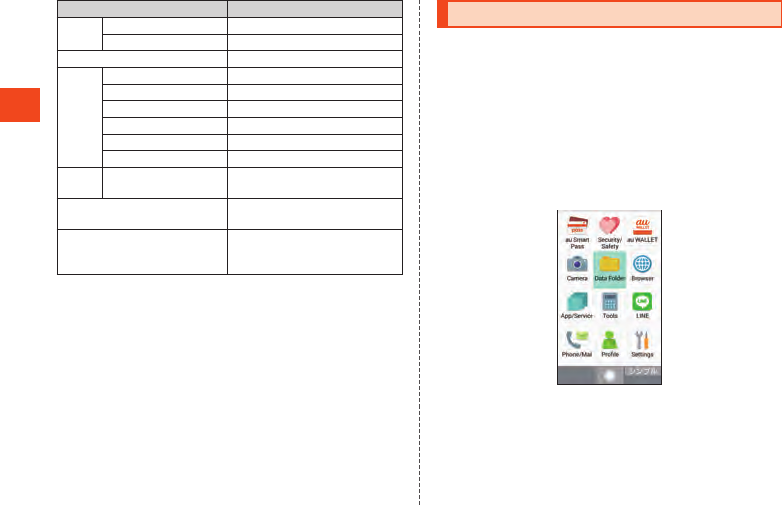
Basic Operations
Status Display
Alarm Alarm sounding Alarm time, alarm name
Snoozed Alarm time, “Snoozing”
Emergency Rapid Mail “Emergency mail”
Manner
mode
When set: normal “Standard manner set.”
When set: drive “Drive manner set.”
When set: silent “Silent manner set.”
When not set: normal “Standard manner canceled.”
When not set: drive “Drive manner canceled.”
When not set: silent “Silent manner canceled.”
Music
playing
Volume change Volume change screen
LINE application notification Message from LINE application
is displayed.
Emopa announcing Keywords, etc. related to content
announced by emopa are
displayed.
Using the Normal Menu
In the normal menu, applications are grouped in menus. Select a
menu and then an item to activate an application.
1 When the standby screen is displayed, press k.
The normal menu is displayed.
2 Select menu k.
Menus have correspondence with the dial keys (0 to 9, -,
^). Press any key to select a menu.
3 Select application k.
Viewing the Normal Menu
《Normal Menu》
42
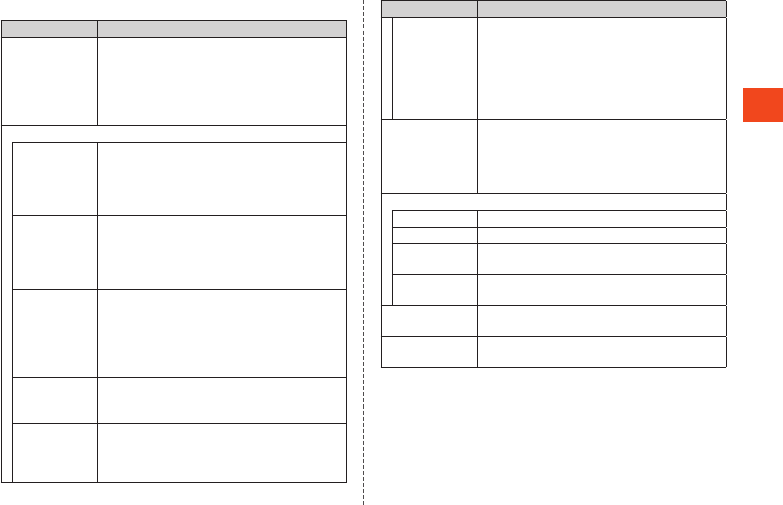
Basic Operations
Normal Menu List
Menu Description
au Smart Pass In addition to up-to-date news, horoscope, and
train connection information, this service also
has benefits such as all-you-can-download
applications, bargain coupons, and presents,
for enjoying using the product with security and
freedom.
Security/Safety
au customer
support
Displays the au Customer Support homepage.
Quickly check your au phone’s subscription
details, monthly usage, and other information,
as well as apply to change fee plans, optional
services, etc.
au disaster
support
application
You can use Disaster Message Board,
Emergency Rapid Mail (Earthquake Early
Warning, Disaster and Evacuation Information,
and Tsunami Warning), Disaster Voice
Messaging Service and Disaster Information.
Data Storage
App
Allows you to store a variety of data on a
smartphone such as photos and address book
entries to an auスマートパス (au Smart Pass)
server, or to save to a microSD memory card.
Also a useful tool for transferring data when
changing cell phone models.
Remort
Support
When unsure how to operate the product, obtain
assistance from staff who also share a view of
your screen.
Safety Access Filtering application that restricts access to
webpages and use of applications that are likely
inappropriate, allowing your child to use the cell
phone worry free.
Menu Description
どこから電話
for au (caller
lookup for au)
Displays name for call from a public facility,
shop, or company, based on Hello Pages and
other information. Also displays alerts for
nuisance callers (bank transfer fraud, malicious
soliciting, etc.) and allows you to block such
calls so you can answer unknown callers
worry-free.
au WALLET Allows you to get the most convenience from
your au WALLET card. In addition to loading
cash to your card, use the screen optimized for
cell phones to check your card’s cash balance,
point balance, bonuses, and more.
Camera
Photo Shoot still images. (▶P. 74)
Movie Shoot movies. (▶P. 75)
Barcode
Reader
Hold camera up to barcodes to scan
information.
Translation
finder
Simply hold camera up to English to translate
into Japanese in real time.
Data Folder View captured still photos/videos, downloaded
files, etc.
Browser View webpages the same way as with a PC.
(▶P. 71)
43
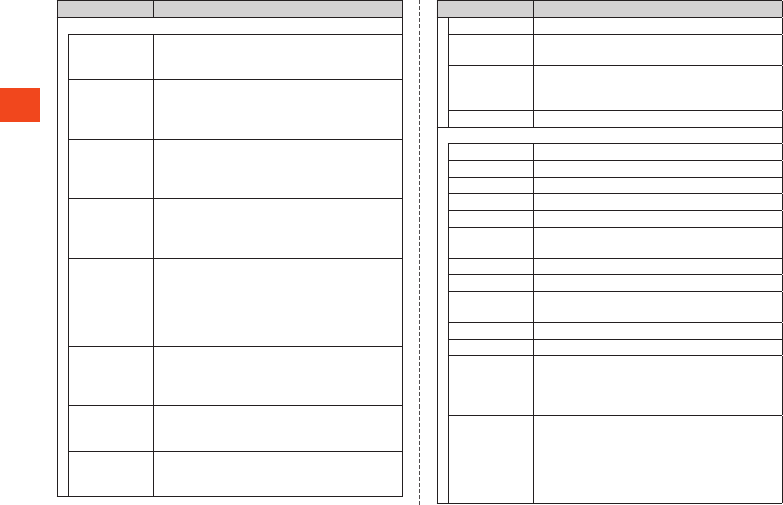
Basic Operations
Menu Description
App/Service
LISMO Play music and look for the latest music
information. Also, listen to samples and buy
songs you searched for.
LISMO Store Enjoy listening to song samples and making
purchases from the large lineup of latest songs,
hits, albums, and video clips with this
application.
au WALLET
Market
New-style shopping service where anyone can
easily buy everyday nice-to-haves.
Also check purchases and change orders made
at an au shop.
ウイルスバス
ター for au
(VirusBuster
for au)
Prevent installation of malicious applications
and block access to inappropriate sites.
Uta Pass More than 2,000 channels providing unlimited
listening enjoyment of latest J-pops, karaoke
hits, anime song titles, Western, etc. Radio-type
music service where you’ll always find the right
music, no matter where you are or what your
mood.
au助手席ナビ
(au joshu-seki
navi)
Car navigation application displaying an optimal
route to a destination based on latest VICS
heavy traffic information and other traffic
conditions.
au Shopping
Mall
Access au official shopping sites where you can
enjoy daily goods, smartphone accessories,
culinary, fashion, and other shopping.
auナビウォー
ク (au navi
walk)
Application providing optimal route navigation
combining transportation and travel by foot.
Menu Description
Mobaoku Connect to the Mobaoku auction site.
モバイル Suica
(Mobile Suica)
Mobile Suica is a service that allows you to board
trains and do shopping with a mobile device.
楽天Edyアプリ
(Rakuten Edy
App)
Use Rakuten Edy e-money service.
SHSHOW Download and browse contents.
Tools
Alarm Use alarms.
Calendar Use a calendar.
Notepad Use a notepad.
Calculator Use a calculator.
Pedometer Use a pedometer.
Infrared Transfer data between the product and another
device with an infrared communication function.
emopa- Use emopa.
Osaifu-Keitai Use services compatible with Osaifu-Keitai®.
TV View digital terrestrial TV broadcast service for
mobile devices. (▶P. 77)
Timer Use a timer.
StopWatch Use a stopwatch.
au Wi-Fi接続
ツール
(au Wi-Fi
connection tool)
Quickly connect to HOME SPOT CUBE or other
wireless LAN (Wi-Fi®) base set in your home,
and use all au Wi-Fi SPOTs out on the go. Also
search for SPOTs.
au Share Link This application allows you to enjoy the
convenience of having both a cell phone and
tablet. View notifications for new calls and e-mail
(@ezweb.ne.jp) to your cell phone on a tablet,
as well as be able to operate your cell phone
from a tablet screen.
44
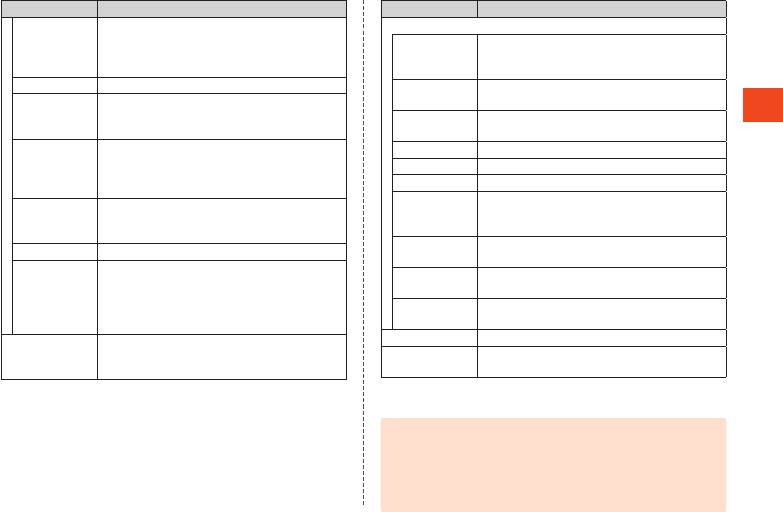
Basic Operations
Menu Description
GLOBAL
PASSPORT
When overseas, use this application to confirm
fees applicable for your country of stay, how to
make settings, the method of making
international calls, etc.
World Clock Use a world clock.
Anshin Navi Allows you to confirm your child’s location.
Available once the guardian partners from their
device.
mamorino
Watch Navi
Connecting (pairing) with mamorino Watch via
Bluetooth® allows you to dial and send SMS
(messaging) from the application, make
mamorino Watch settings, etc.
TOUCH
CRUISER EX
Guide
Display operating instructions (Japanese) for
Touch Cruiser EX. (▶P. 34)
Widget sheet Add and use widgets.
OfficeSuite This application allows viewing of Microsoft
Word, Excel, PowerPoint and PDF files created
on a PC or other device.
Use easily whenever you want to view these
types of files.
LINE This communication app allows you to enjoy
calling and texting as much as you want, any
time and any place. (▶P. 69)
Menu Description
Phone/Mail
Incoming/
outgoing call
history
View incoming and outgoing call histories.
(▶P. 53)
Address Book Register contacts to the address book and use
registered information. (▶P. 60)
Call/Ans
Memo
Play back call/answering memo.
Play voicemail Playback voicemail.
Call settings Make call settings.
Speed dial View a speed dial list. (▶P. 55)
Kantan Hasshin
(Speech
Recognition)
Make settings for Kantan Hasshin. (▶P. 55)
Voice party Call with up to 30 people at the same time.
(▶P. 56)
E-mail Use an e-mail (@ezweb.ne.jp) address to send
and receive e-mail. (▶P. 65)
SMS Send and receive SMS using a phone number
as the recipient. (▶P. 67)
Profile Check and edit your profile. (▶P. 59)
Settings Specify and manage settings in the settings
menu. (▶P. 79)
* Additionally downloaded applications are displayed in "アプリ取り放題"
(App All-you-can-download) (▶P. 46).
◎When activating applications and using their functions,
communication charges may result for some functions.
◎After upgrading an application version or in similar instances, the
design of applications, icons, etc. on the product may differ from
this manual.
◎Initializing the product does not delete preinstalled applications.
45
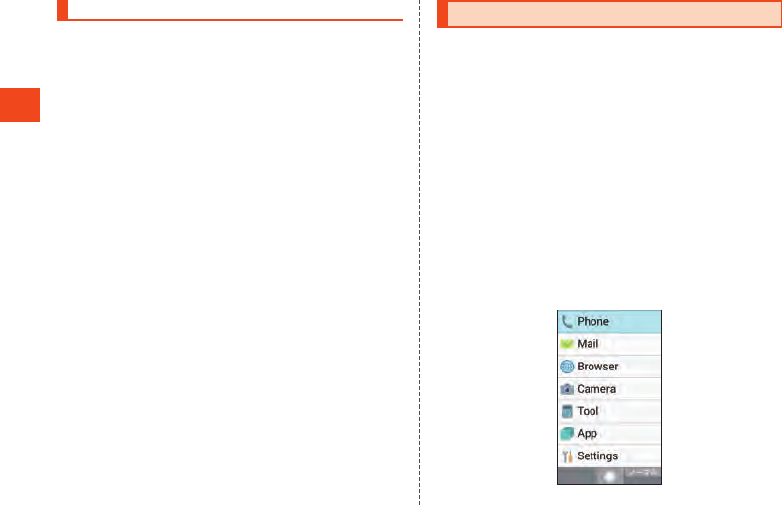
Basic Operations
About Applications
“Application” allows you to use applications pre-installed at time of
purchase as well as additionally downloaded applications.
1 When the standby screen is displayed, press k
[App/Service].
The app/service list is displayed.
Switching tabs
1 When the application list is displayed, press x.
The “PRESET”/"アプリ取り放題" (App All-you-can-download) tabs
switch.
Searching for applications
1 When the application list is displayed, press o
(AppSearch).
The auスマートパス(au Smart Pass) site is displayed. Follow the
on-screen instructions to search for and download applications.
Using the Simple Menu
Use a menu of frequently used functions such as phone, mail, and
camera.
1 When the normal menu is displayed, press o (
)(Simple) [](Yes) [](Yes).
The screen changes to the simple menu. The size of text changes
to “Huge”.
2 Select the menu item k.
3 Select the application k.
To Return to the Normal Menu
1 When the simple menu is displayed, press o (
)(Normal) [](Yes) [](Yes).
The screen changes to the normal menu. The size of text changes
to “Normal”.
Viewing the Simple Menu
《Simple Menu》
46
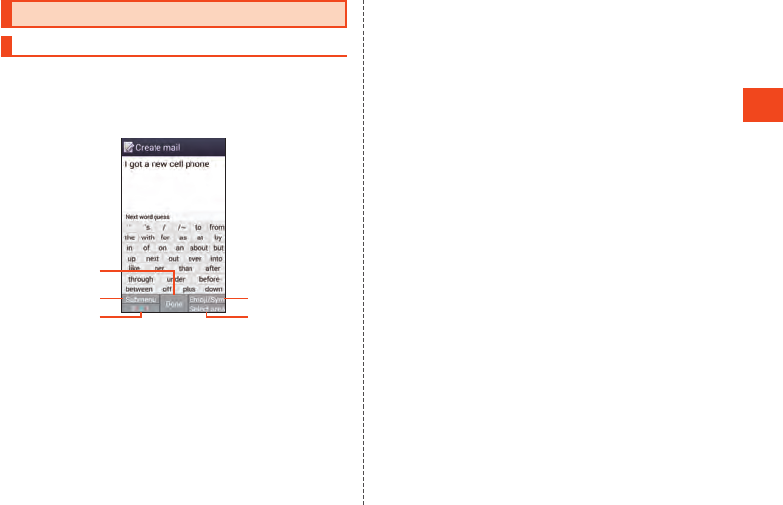
Basic Operations
Learn Common Operations
Learn Basic Key Operations
Using Functions that Appear at the Bottom of the
Screen
Press the key corresponding to a function that appears at the bottom
of the screen.
①
②
③
④
⑤
① For “Done”, press k.
② For “Submenu”, press u.
③ For “あA1”, press j.
④ For “Emoji/Sym”, press o.
⑤ For “Select area”, press l.
To Select Items
To select a displayed item, select the item using w or d and press k.
If 0 to 9, -, ^, etc. are displayed in the menu, you can also
press a corresponding dial key.
•You can also sometimes press f.
To Return to Previous Screen
You can press , to go back one screen.
•You can also sometimes press s, u, or j to return to the previous
screen.
To Return to the Standby Screen
To return to the standby screen from any function, press ..
•After a certain period of no key operation, the product may return to
the standby screen automatically.
•If activating a function while in a call, the call may be interrupted.
•The function or application being used is ended.
To Enter Numbers
You can press 0 to 9 to enter numbers.
If “▲” and “▼” are displayed above and below the number entry field,
you can press w to increase or decrease the number.
To Move to Previous or Next Data
While displaying mail, etc., you can press l to move to the next data
or j to move to the previous data.
To Scroll the Page
When browsing a webpage or displaying a mail list, message, data
list, etc., you can press j to scroll up or l to scroll down.
47
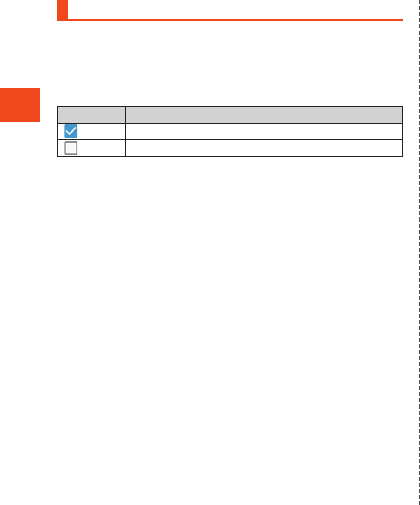
Basic Operations
Using Checkboxes
If a checkbox is displayed next to a setting item, you can select the
item or the checkbox to enable or disable the item.
When performing operations on data such as “Move selected”, “Save
selected”, or “Delete selected”, you can select checkboxes to select
or deselect items.
Icon example
Description
Setting is enabled or item is selected.
Setting is disabled or item is not selected.
48
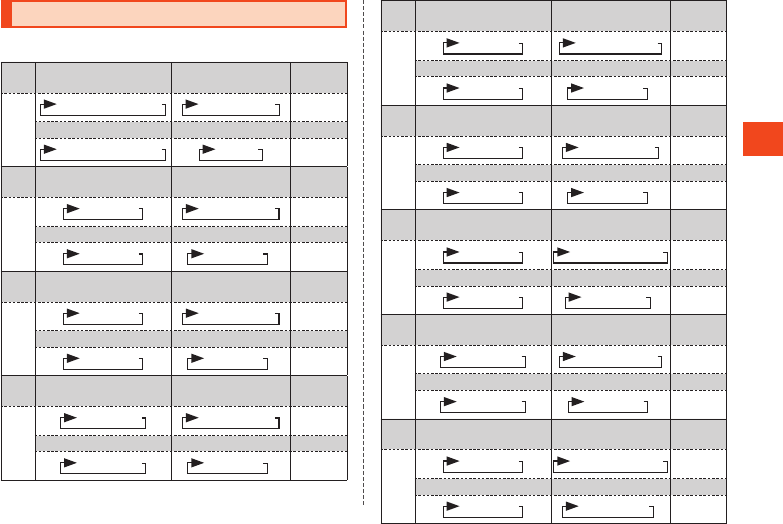
Character Input
Learn How to Enter Characters
Key Assignments for Character Entry
Character
type
Kanji Alphabet (2-byte)
Digits
(2-byte/1-byte)
1
Kana (2-byte/1-byte) Alphabet (1-byte) Dial entry
Character
type
Kanji
Alphabet (2-byte)
Digits
(2-byte/1-byte)
2
Kana (2-byte/1-byte) Alphabet (1-byte) Dial entry
*
Character
type
Kanji Alphabet (2-byte)
Digits
(2-byte/1-byte)
3
Kana (2-byte/1-byte) Alphabet (1-byte) Dial entry
*
Character
type
Kanji Alphabet (2-byte)
Digits
(2-byte/1-byte)
4
Kana (2-byte/1-byte) Alphabet (1-byte) Dial entry
*
Character
type
Kanji Alphabet (2-byte)
Digits
(2-byte/1-byte)
5
Kana (2-byte/1-byte) Alphabet (1-byte) Dial entry
*
Character
type
Kanji Alphabet (2-byte)
Digits
(2-byte/1-byte)
6
Kana (2-byte/1-byte) Alphabet (1-byte) Dial entry
*
Character
type
Kanji Alphabet (2-byte)
Digits
(2-byte/1-byte)
7
Kana (2-byte/1-byte) Alphabet (1-byte) Dial entry
*
Character
type
Kanji Alphabet (2-byte)
Digits
(2-byte/1-byte)
8
Kana (2-byte/1-byte) Alphabet (1-byte) Dial entry
*
Character
type
Kanji Alphabet (2-byte)
Digits
(2-byte/1-byte)
9
Kana (2-byte/1-byte) Alphabet (1-byte) Dial entry
*
49
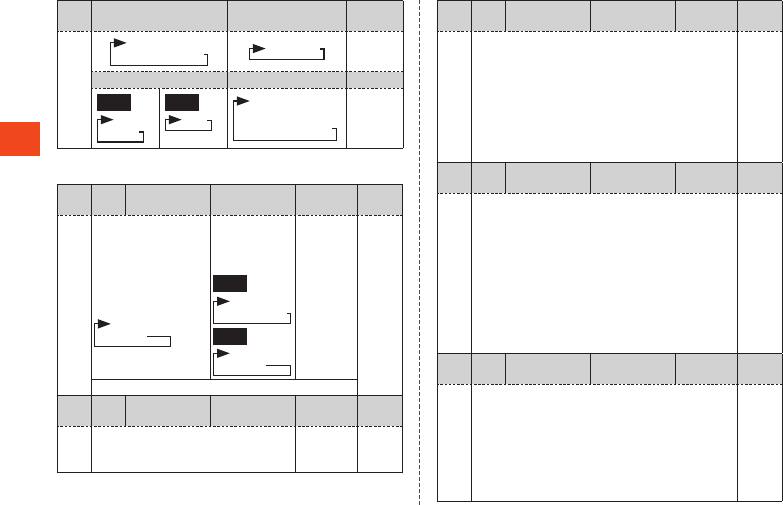
Character Input
Character
type
Kanji Alphabet (2-byte)
Digits
(2-byte/1-byte)
0
Kana (2-byte/1-byte) Alphabet (1-byte) Dial entry
2-byte
1-byte
* When entering at the start of a line, a capital letter is displayed first.
Character
type
Kanji
Kana (2-byte/1-byte)
Alphabet (large/small,
2-byte/1-byte)
Digits
(2-byte/1-byte)
Dial entry
-
Sh ort-press....
toggle large/small
(where characters
allow)
Add ゛(ten-ten) or
゜(maru) (where
characters allow)
Sh ort-press....
toggle large/
small (where
characters allow)
2-byte
1-byte
Sh ort-press
....(decimal
point)
:
Long-press....Paste recently-copied/cut text
Character
type
Kanji
Kana (2-byte/1-byte)
Alphabet (large/small,
2-byte/1-byte)
Digits
(2-byte/1-byte)
Dial entry
^
When entering characters, display 1
character before (back function)
When not entering characters, linebreak
Linebreak
#
Character
type
Kanji
Kana (2-byte/1-byte)
Alphabet (large/small,
2-byte/1-byte)
Digits
(2-byte/1-byte)
Dial entry
u
From submenu, display function quote, useful
phrases, etc.
Switch 2-byte/1-byte symbol lists
Display facemark edit screen (when category other
than history is displayed in facemark list)
During normal conversion, shorten the selected text
range (when character type is “kanji” and entering
characters)
Cancel selected range
-
Character
type
Kanji
Kana (2-byte/1-byte)
Alphabet (large/small,
2-byte/1-byte)
Digits
(2-byte/1-byte)
Dial entry
o
Display list for Emoji (Pict) → D-Emoji → Symbol (Full
size: 2-byte)/(Half size: 1-byte) → Facemark
(D-Emoji displayed only when entering e-mail text)
Switch prediction conversion candidates and normal
conversion candidates (when word prediction is
“ON”, character type is “kanji” and entering
characters)
During normal conversion, expand the selected text
range (when character type is “kanji” and entering
characters)
Select entire selected range (when range is selected)
-
Character
type
Kanji
Kana (2-byte/1-byte)
Alphabet (large/small,
2-byte/1-byte)
Digits
(2-byte/1-byte)
Dial entry
j
Switch character types
Kana/alphabet/number conversion (when character
type is “kanji” and entering characters)
Change character type to “kanji” (when character
type is type other than “kanji”, “alphabet (1-byte)”, or
“digits (1-byte)”)
Switch pages/categories (when emoji, symbols,
facemarks, or conversion candidates are selected)
-
50
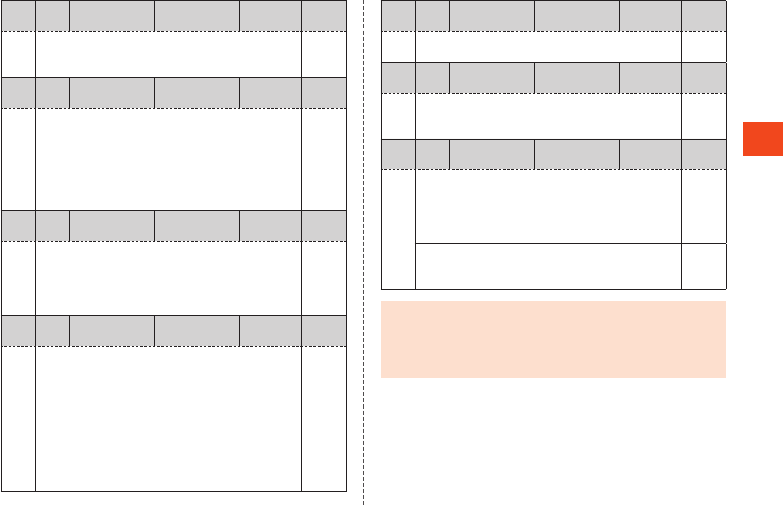
Character Input
Character
type
Kanji
Kana (2-byte/1-byte)
Alphabet (large/small,
2-byte/1-byte)
Digits
(2-byte/1-byte)
Dial entry
l
Start range select
Switch pages/categories (when emoji, symbols,
facemarks, or conversion candidates are selected)
-
Character
type
Kanji
Kana (2-byte/1-byte)
Alphabet (large/small,
2-byte/1-byte)
Digits
(2-byte/1-byte)
Dial entry
m
Finalize characters and return to preceding state
Restore deleted characters (up to 5 times in a row)
Delete learned conversion candidates / search for
conversion candidates in browser / search for and
quote conversion candidates in other application
(when character type is “kanji” or “alphabet (large/
small, 1-byte)” and conversion candidates selected)
-
Character
type
Kanji
Kana (2-byte/1-byte)
Alphabet (large/small,
2-byte/1-byte)
Digits
(2-byte/1-byte)
Dial entry
s
Move cursor left
Select conversion candidate
During prediction conversion, shorten the selected
text range
Delete 1 “*” character when entering ** (wild card)
-
Character
type
Kanji
Kana (2-byte/1-byte)
Alphabet (large/small,
2-byte/1-byte)
Digits
(2-byte/1-byte)
Dial entry
f
Move cursor right
Select conversion candidate
During prediction conversion, enlarge the selected
text range
Enter 1 “*” character when entering ** (wild card)
when unfinalized characters are entered (when
character type is “kanji” or “alphabet (large/small,
1-byte)” and word prediction is “ON”)
When cursor is at end of text string, enter 1-byte
space
-
Character
type
Kanji
Kana (2-byte/1-byte)
Alphabet (large/small,
2-byte/1-byte)
Digits
(2-byte/1-byte)
Dial entry
eMove cursor up
Select conversion candidate -
Character
type
Kanji
Kana (2-byte/1-byte)
Alphabet (large/small,
2-byte/1-byte)
Digits
(2-byte/1-byte)
Dial entry
c
Move cursor down
Select conversion candidate
When cursor is at end of text string, linebreak
-
Character
type
Kanji
Kana (2-byte/1-byte)
Alphabet (large/small,
2-byte/1-byte)
Digits
(2-byte/1-byte)
Dial entry
,
Short-press.... Delete 1 character to right of cursor
If no characters are to right of cursor,
delete 1 character to left of cursor
Stop conversion (return to character
entry screen)
S hort-press
....Delete
1 place
Long-press.... Delete all characters to right of cursor
When cursor is at start or end of text
string, delete all characters
L ong-press
....Delete
all
◎When entering characters, in the standby screen, navigate k →
[Settings] → [Other settings] → [Soft keyboard] and check that
“S-Shoin” is selected in “Keyboard & input methods”. The
Android keyboard (AOSP) does not support Japanese entry and
it may not be possible to enter characters.
51
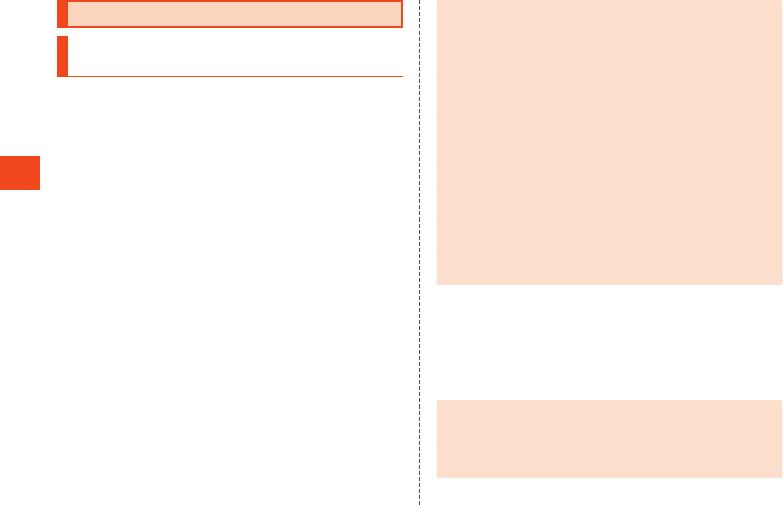
Phone
Making Calls
Entering a Phone Number and Making a
Call
1 When the standby screen is displayed, enter phone
number.
The dial screen is displayed and the number is entered.
•You can press m in the standby screen to display the dial
screen with no number entered.
x: Move cursor position
,: Delete digit to left of cursor
, (Hold down): Delete all digits
o (Addr. book): Display address book (▶P. 60)
m: Redial previous number*
* Available when no number is entered.
2 m Talk.
k (Speaker/OFF): Hands-free call on/off
o (Mute/Unmute): Mute on/off
j (Address): Display address book (▶P. 60)
l (Profile): Display profile (▶P. 59)
w/z/q: Adjust call volume (volume of other party’s voice)
m (Hold): Place call on hold*
* Press m (Unhold) to return to a call on hold.
3 ..
You can select “Register to address book” to register a number in
the address book that a call was made to.
•You can also fold the product to end a call.
◎In functions including “Calc (Calculator)”, “Timer”, “Schedule
(Calendar)”, and “Alarm”, you can also quote numbers entered in
the dial screen. Follow the on-screen display after entering the
number. Usable functions depend on the number that was
entered.
◎Even when “In Call” is displayed, the other party may not have
taken the call. Start talking after making sure that the other party
has taken the call.
◎Call charges for calls made with “1401” added are subtracted
from the registered balance on an au prepaid card that you have
bought.
◎Note that even if you cover the mouthpiece (microphone), the
sound can be conveyed to the other party.
◎Even if “Airplane mode” is set, you can call to the emergency
number (110, 119, 118) and Customer Service Center (157).
◎You can press the dial keys during a call to send push signals for
the entered number.
◎To return to the call screen after activating an application during
a call, press , to end the application.
Emergency Call Location Notification
The product supports “Emergency call location notification” so that if
you make an emergency call to Police, Fire and Ambulance or
Regional Coast Guard Headquarters, your current location (GPS
information) will be transmitted to the agency receiving the emergency
call.
◎In this section, Police (110), Fire and Ambulance (119) and
Regional Coast Guard Headquarters (118) are collectively
referred to as the emergency call receiving agency.
◎This feature may not yet be available at some emergency call
receiving agencies.
52
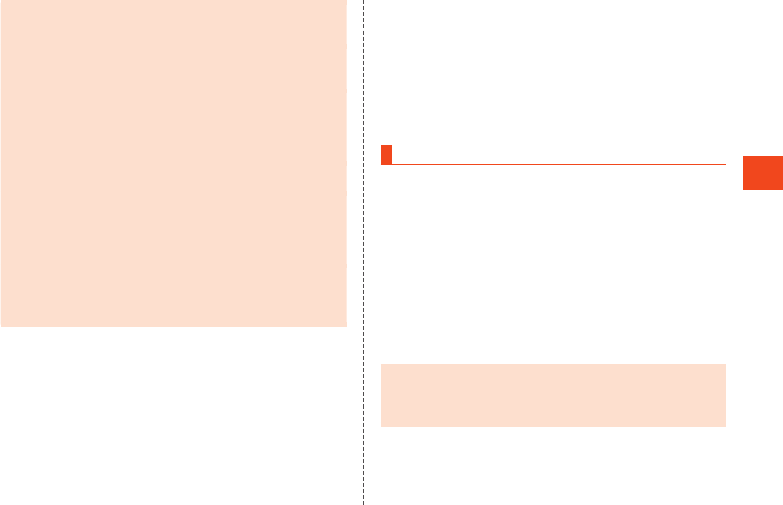
Phone
◎If you add “184” before the Japan emergency call number
110/119/118, the emergency call responding agency will not be
notified of your location and phone number.
◎VoLTE (LTE network) by au is used when connecting with
emergency responding organizations within Japan. You cannot
connect using 3G (circuit-switched network).
◎In places where signal reception from GPS satellites or a base
station is relatively poor, such as in an underground mall, inside
a building or behind a tall building, the emergency call receiving
agency may be notified of some other place different from your
actual location.
◎When GPS cannot be used to notify of your location, base station
signal is used instead.
◎When making an emergency call to Police, Fire and Ambulance
or Regional Coast Guard Headquarters, always confirm where
you are, and tell them your exact location on the phone. Note that
depending on the area where you are calling, your call may not
be connected to the agency having jurisdiction over that area.
◎If the emergency call receiving agency determines that human
lives and health are in danger, they will be able to acquire the
caller’s location information during the call or within a certain
period of time after the call.
Using P (Pause) Dialing and Making a Call
Enter the push signals to send beforehand and then select “Yes”
during the call to send the push signals. This is a convenient feature
when using information services and automatic reservation services.
Example: To dial “03-0001-XXXX (bank phone number)” and send
the branch “22X” and the account “123XX”
1 Enter bank phone number “030001XXXX”.
2 k (Call etc) [Add Prefix] [Add P] Enter the
branch “22X”.
3 k (Call etc) [Add Prefix] [Add P] Enter the
account “123XX”.
You can enter P (pause) between numbers to enter several push
signals at the same time.
4 m [Yes] [Yes].
After the destination answers the call, a confirmation screen is
displayed. A push signal is sent each time you select “Yes” and
press k.
Using Call Histories and Making a Call
1 When the standby screen is displayed, press f
(Outgoing)/ s (Incoming).
Press x to toggle the outgoing and incoming call histories.
2 Select contact to call from history k.
The outgoing/incoming call history details screen is displayed.
•When a history with the number of outgoing/incoming calls
displayed is selected and o (Switch) is pressed, collected
outgoing/incoming call history information is displayed.
3 m.
You can also dial by selecting the contact in the outgoing/
incoming call history list and pressing m.
◎Up to 100 calls can be saved in the outgoing/incoming call
histories. Once more than 100 calls are made/received, calls are
deleted starting with the oldest. The number of calls that can be
saved may be fewer depending on available memory.
53
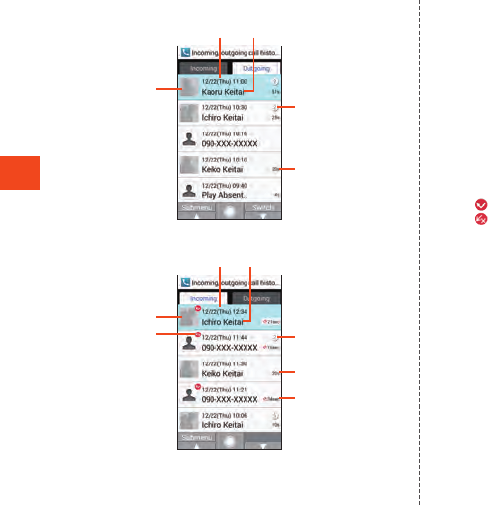
Phone
Viewing the Outgoing/Incoming Call History Lists
③
① ②
《Outgoing Call History List》
④
⑤
《Incoming Call History List》
③
⑦
⑤
⑥
① ②
④
Call date and time
Name, number, reason for withheld number, network
service information
Face image registered in address book
Number of calls
The number of calls are displayed for a same contact in the
incoming/outgoing call histories.
Call time
Ring time
* Missed calls of less than 3 seconds may be calls to get the
customer to call back and connect them to a malicious pay-for
program (one-ring phone scam calls). Use caution.
Incoming call status icon
: Missed call
: Call rejected
54
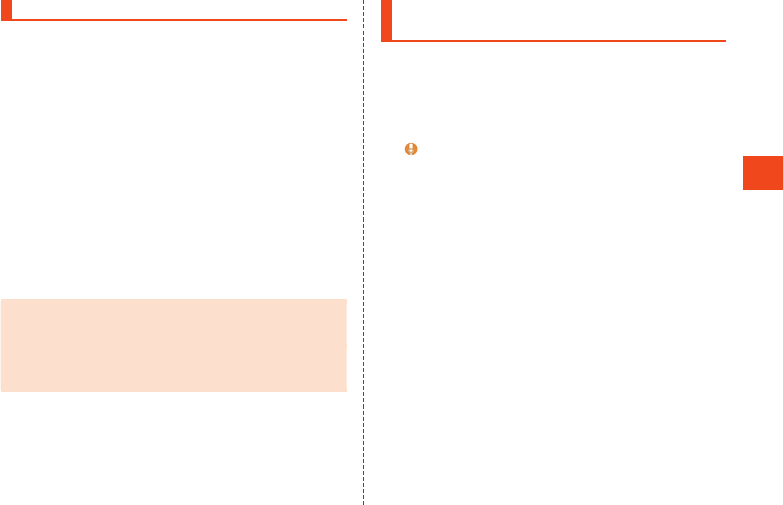
Phone
Using Speed Dial and Making a Call
You can make calls quickly to contacts registered to speed dial.
Registering to Speed Dial
1 When the standby screen is displayed, press k
[Phone/Mail] [Speed dial].
2 Select <Not registered> for the number to register
k (Register).
•If a number is selected with a destination already registered,
operations such as dialing are available.
3 Select the destination to register k.
Dialing with Speed Dial
1 When the standby screen is displayed, enter the
speed dial number (0 to 99).
2 m.
◎Entering an unregistered speed dial number and pressing m
displays the speed dial list. From the list, you can dial or register
a new speed dial.
◎If an e-mail address is registered to a destination registered in
speed dial, you can enter the speed dial number and press j
(Mail) to create e-mail.
Using Kantan Hasshin (Speech
Recognition) and Making a Call
You can use Kantan Hasshin (speech recognition) to make a call by
voice command to a speed dial contact without using the dial keys.
•For details on registering contacts to speed dial, refer to “Registering
to Speed Dial” (▶P. 55).
1 Open the product/In the standby screen, - (hold
down).
(音声で発信)(Dial by voice) is displayed in the main display.
2 Say the information for the contact into the product.
Say the name of the contact to call.
3 Confirm the contact as displayed [Yes].
55
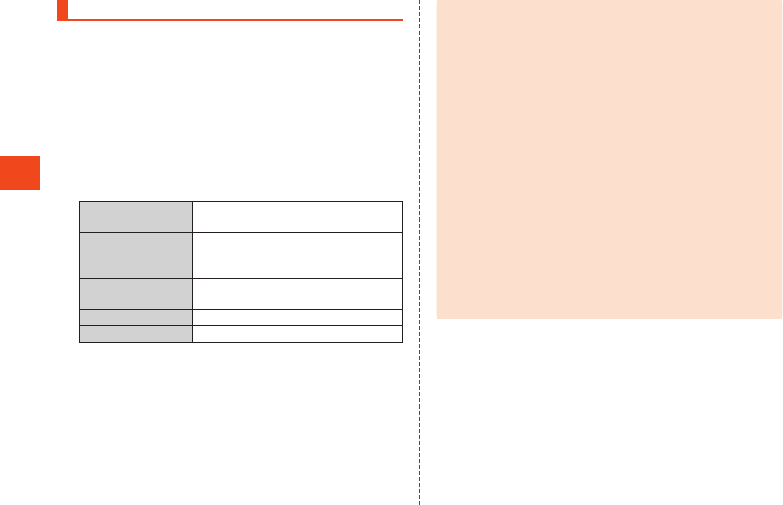
Phone
Making a Call with Voice party
Voice party is a voice service that allows up to 30 people including the
caller to call at the same time, regardless of the type of device the
other parties may have.
1 When the standby screen is displayed, press m
u (Submenu) [Voice party].
If a confirmation screen is displayed, confirm the content and
follow the on-screen instructions.
2 o (Create).
Outgoing history → k (Call) to make a call from the history.
3 u (Submenu).
4Use address book Select phone number in address book
to add to members.
Use history Select phone number in outgoing/
incoming call history to add to
members.
Direct entry Directly enter phone number to add to
members.
Delete one member Delete one member.
Delete all Delete all members.
5 o (Call) Talk.
Select member who has not answered yet/you are talking with →
k → [Yes] to end call.
Select a non-present member → k to place a call/delete the
member.
6 ..
◎Voice party requires a subscription.
◎Call charges to the caller are according to the number of callees
(number of people).
◎Calls with this feature cannot be made to emergency responders
(110, 119, 118) or time information (117) and other special
numbers.
◎When placing a call with Voice party, your phone number is sent
regardless of the “Send caller ID” setting.
◎After the call is initiated, Voice party will end if there is no answer
from any of the callees within 20 seconds.
◎The caller and callees cannot make a three-party call with Voice
party at the same time.
◎The caller and callees cannot use call waiting during Voice party.
◎The caller and callees cannot send push-tones during Voice
party.
◎Callees using call answering or call forwarding cannot participate
in Voice party.
◎A device supporting au VoLTE and receiving a Voice party call
cannot answer with Answering memo.
◎Callees can only see the name and phone number of the caller,
and cannot see those of other members.
56
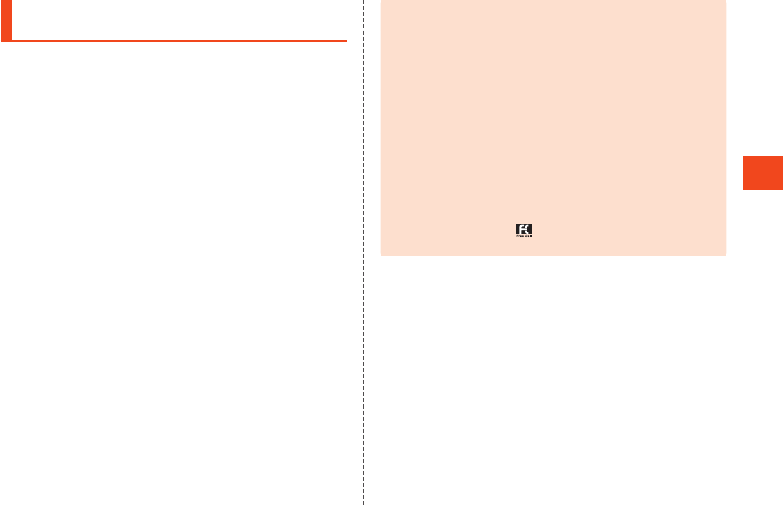
Phone
Calling Overseas from au Phones (au
International Call Service)
You can make international calls without any special procedure from
the product.
Example: To call “212-123-XXXX” in the USA from the product
1 Enter the international access code “010”.
Entering 0 (hold down) in the dial screen enters a “+” and
adds “010” when the number is dialed.
2 Enter the country code of the USA “1”.
3 Enter the area code “212”.
If the area code starts with “0”, dial it without including the “0”
(There are some exceptions such as fixed-line phones in some
countries or regions including Italy and Moscow).
4 Enter the phone number of the other party
“123XXXX” m.
◎You can also press u (Submenu) → [Add Prefix] → [International
call] to enter the country code when entering a phone number.
◎The monthly limit fee is set for the au International Call Service.
The au International Call Service is unavailable from when the
limit fee is confirmed to be exceeded until the end of the same
month.
◎Even if you cannot use the service by exceeding the limit fee,
you can use from the first day of the next month. Also, you can
use the domestic call as usual while the service is stopped.
◎International call charges are billed together with monthly local
call charges.
◎If you do not wish to use the service, you can set not to use the
au International Call Service.
For au International Call Service:
From au phones 157 (area code not required) (toll free)
From fixed-line phones 0077-7-111 (toll free)
Open 9:00 to 20:00 (everyday)
57
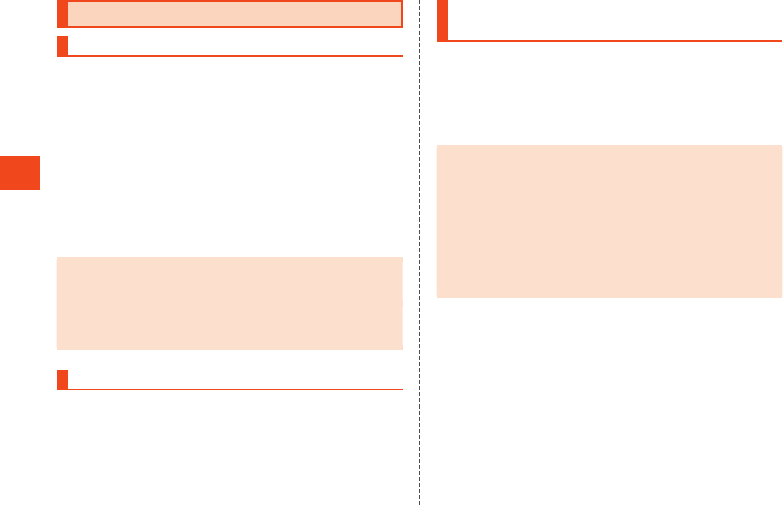
Phone
Receiving Calls
Answering a Call
At the time of purchase, the following information is displayed.
•If a caller’s number is sent, it is displayed in the main display. If it is
registered in the address book, their name is displayed.
•If a caller’s number is not sent, the reason is displayed in the main
display.
“ID Unsent” “Pay Phone” “Not Support*”
* When caller calls from phone unable to send number.
1 When a call is arriving, m/k (Answer).
Press o (Silent) to stop the ringtone.
You can press w, z, or q to change the volume of the ringtone.
2 Talk.
Press . to end the call.
◎If you are not subscribed to LTE NET or LTE NET for DATA,
disable “Data transmission” for “Mobile networks” and set
“Network Mode” to “Japan(4G)” before using the product.
◎If a call arrives while using the address book, e-mail, etc., the call
is given priority and the function can be used again once the call
ends.
Rejecting an Incoming Call
Once the call is rejected, it is disconnected. The other party will hear
voice guidance.
1 When a call is arriving, l (Reject).
Rejecting a Call and Sending a Message
(SMS)
Once the Quick reply is sent, the incoming call is disconnected. The
other party will hear voice guidance.
1 When a call is arriving, u (Submenu) [Quick
reply].
2 Select a message to send k.
◎You can select “Write your own...” with the message to create
and send an SMS.
◎You can edit the message to send beforehand with “Quick
responses” in “Call settings”.
◎If the other party’s phone number is not notified, Quick reply is
not available. Also, Quick reply may not be available depending
on the communication condition.
◎A ring call is audible to the caller until a message to send is
selected. Answering memo may answer the call before the SMS
is sent.
58
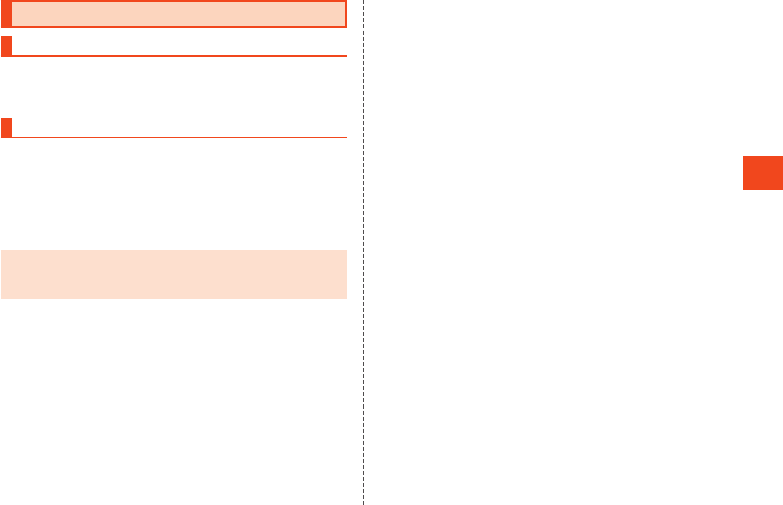
Phone
Checking Your Phone Number
Checking Your Profile
1 When the standby screen is displayed, press k
[Profile].
Editing Your Profile
1 When the standby screen is displayed, press k
[Profile] o (Edit).
The profile edit screen is displayed.
2 Enter required items.
3 o (Save).
◎Items to note when editing your profile are the same as for editing
the address book. For details, refer to “Registering to the
Address Book” (▶P. 60).
59
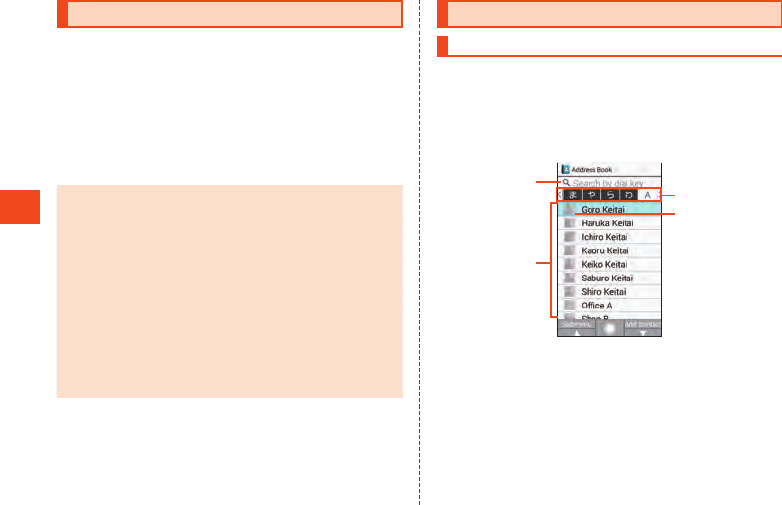
Address Book
Registering to the Address Book
You can register contact information including phone number and
e-mail address. You can also set ringtone, vibration, etc. individually
for contacts.
1 When the standby screen is displayed, press u (hold
down).
The address book registration screen is displayed.
2 Set required items.
3 o (Save).
◎You can also press o (Add contact) in the contacts list (▶P. 60)
to add a new entry.
◎If the number is a landline number, enter the area code first.
◎If the name includes 1-byte letters and numbers, it may be
displayed in the order of given name, family name.
◎To register GPS information, “Location” must be set to “ON”
beforehand.
◎If a caller’s number is withheld, “Ring Set” does not operate.
◎Numbers and names registered in the address book can become
erased due to accident or malfunction. Keeping a separate copy
of numbers and other important information is recommended.
The Company is not liable for any damages or lost profits
whatsoever due to alteration or loss of contact information
resulting from accident or malfunction.
Using the Contacts List
Displaying the Contacts List
1 When the standby screen is displayed, press u.
When the contacts list is in “Group” view, a list of groups is
displayed. Selecting a group displays a contacts list for that
group.
Viewing the Contacts List
《Contacts List (Name Order)》
③
④
①
②
Search by dial keys
You can search for contacts by pressing the dial keys in the
contacts list and entering yomigana readings. Pressing the
, key deletes yomigana and ends search.
Contacts
Contacts are displayed for the selected tab.
Tabs
Face image
A face image is displayed if registered.
60
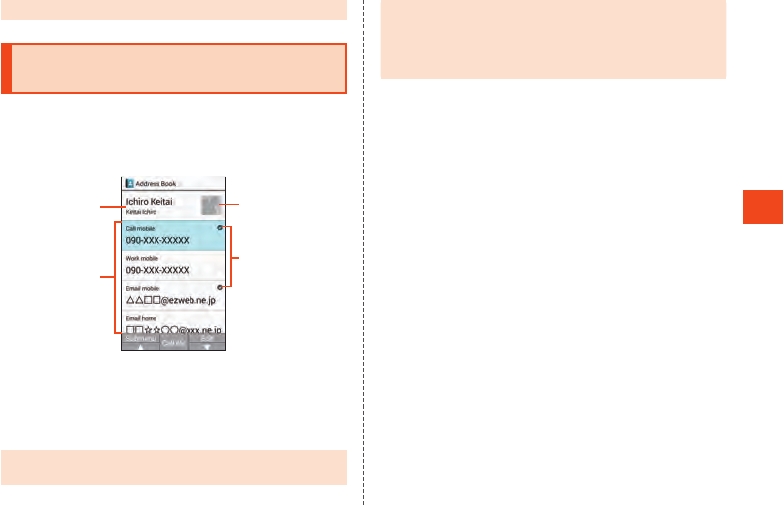
Address Book
◎Press x to switch tabs.
Using Information Registered for
Contacts
1 When the standby screen is displayed, press u
Select the contact k.
Viewing Address Book Details
①
②
《Address Book Details》
③
④
Name
Registered information
Face image
Main phone number/main e-mail address
◎You can make calls, create e-mail, etc. by selecting registered
information and pressing k.
◎When several phone numbers or e-mail addresses are set, you
can select a phone number/e-mail address and press k → [Set
main phone number]/[Set main mail address] to set as the main
phone number/e-mail address.
◎You can press o (Edit) to edit registered information.
61
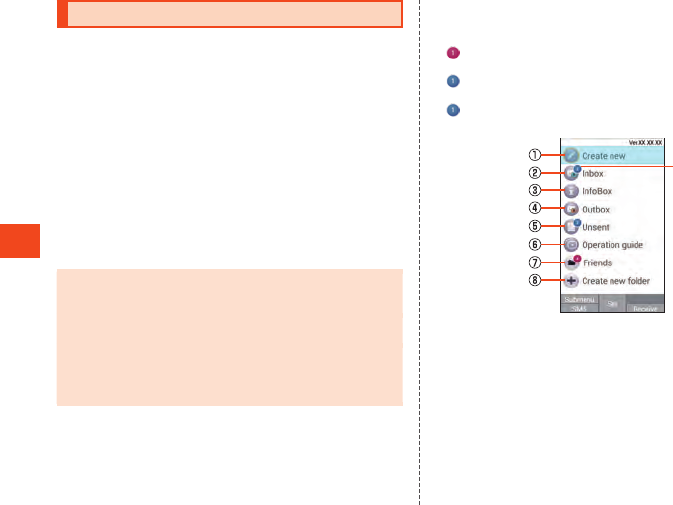
Mail
Checking E-Mail
Received e-mail is saved in the “Inbox”. Sent e-mail is saved in the
“Outbox”. Received and sent e-mail that meets filtering criteria is
saved in a designated folder.
E-mail that was saved without being sent and send-failed e-mail is
saved in the “Unsent” box.
1 When the standby screen is displayed, press j.
The folder list is displayed.
2 [Inbox]/[Outbox]/[Unsent]/Select folder k.
The e-mail list is displayed.
•o (2Line/3Line): Switch mail list views.
3 Select e-mail k.
The e-mail message is displayed.
•j (Prev): View previous e-mail
•l (Next): View next e-mail
◎Once the capacity of the “Inbox” is exceeded, oldest read e-mail
is automatically deleted. E-mail that is unread, protected, or for
which the text body is unreceived is not deleted.
◎New e-mail cannot be received if the “Inbox” is full and it
contains all unread e-mail.
◎Once the capacities of the “Outbox” and “Unsent” box are
exceeded, oldest sent e-mail is automatically deleted. If there is
no sent e-mail that can be deleted, send-failed e-mail is deleted,
followed by unsent e-mail. Protected e-mail is not deleted.
Viewing the Folder List
In the folder list, the “Inbox”, “Outbox”, folders, etc. are displayed.
Folders created by selecting “Create new folder” are displayed.
• (red, number of e-mail) is displayed for new e-mail in the “Inbox”.
After checking new mail in the received e-mail list, the icon turns
(blue, number of unread e-mail). The icon is not displayed if
there is no unread e-mail.
• (blue, number of unread e-mail) is displayed for e-mail in the
“Unsent” box. The icon is red if there is send-failed e-mail.
《Folder List》
⑨
Create new
Inbox
InfoBox
View InfoBox mail.
Outbox
Unsent
Operation guide
Folder
Create new folder
Number of unread/unsent e-mail
62
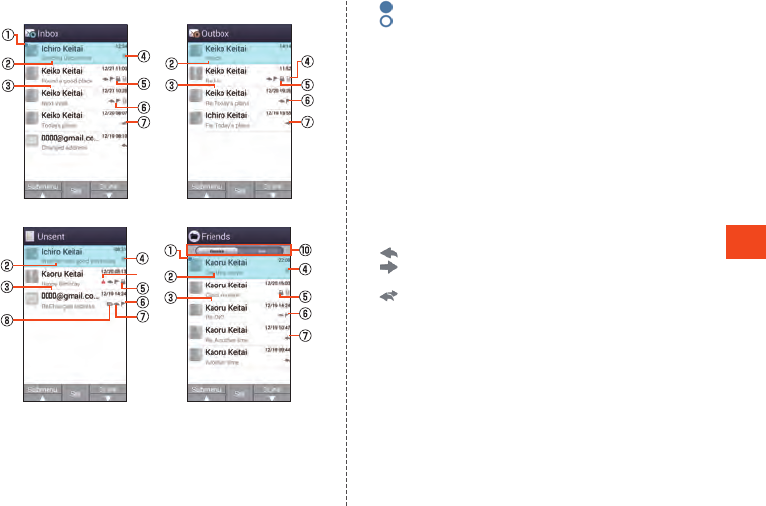
Mail
Viewing the E-mail List
《Received E-mail List》 《Sent E-mail List》
《Unsent E-mail List》 《E-mail List (Folders)》
⑨
:Unread e-mail
:E-mail with unreceived text body
Subject
Recipients/senders name or e-mail address
The registered image/name is displayed if the e-mail address is
registered in the contacts. If the e-mail address is unregistered, the
e-mail address is displayed.
If a sender designation is set for the received e-mail, the set name
is displayed.
•If the e-mail address is registered in the contacts, the registered
name takes priority.
•If there are several recipients, their registered images are
displayed. Images are not displayed for 5th and later recipients.
Electronic file attached
Protected mail
Flagged e-mail
: Replied-to e-mail/reply e-mail
: E-mail that has been forwarded/Received forwarded
e-mail
: Replied-to e-mail/e-mail that has been forwarded
E-mail waiting to be automatically resent
E-mail text unreceivable due to no mail on server/Send failure
mail
Received/sent slider
Switch between received and sent e-mail lists in a folder.
63
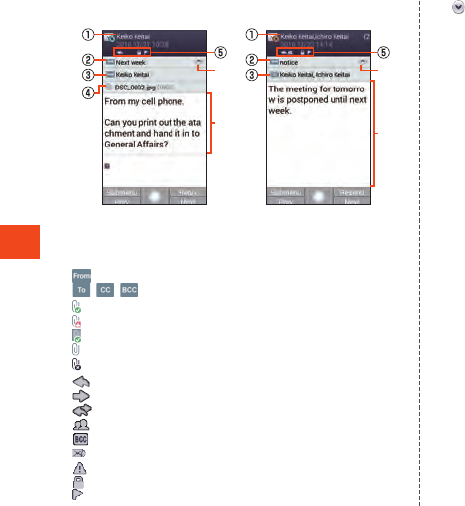
Mail
Viewing an E-mail Message
《Received E-mail Message》 《Sent E-mail Message》
⑥
⑦
⑥
⑦
Recipients/senders name or e-mail address
Subject
: Senders name or e-mail address
/ / : Recipients name or e-mail address
: Saved electronic file
: Save-failed electronic file
: Saved inline electronic file
: Unreceived electronic file
: Receive-failed electronic file
: Replied-to e-mail/reply e-mail
: E-mail that has been forwarded/Received forwarded e-mail
: Replied-to e-mail/e-mail that has been forwarded
: Multiple recipients
: E-mail received with BCC recipients
: E-mail waiting to be automatically resent
: Send-failed e-mail
: Protected mail
: Flagged e-mail
: Address/electronic file
Select and press k to display e-mail address and attached data
list.
Mail text
64
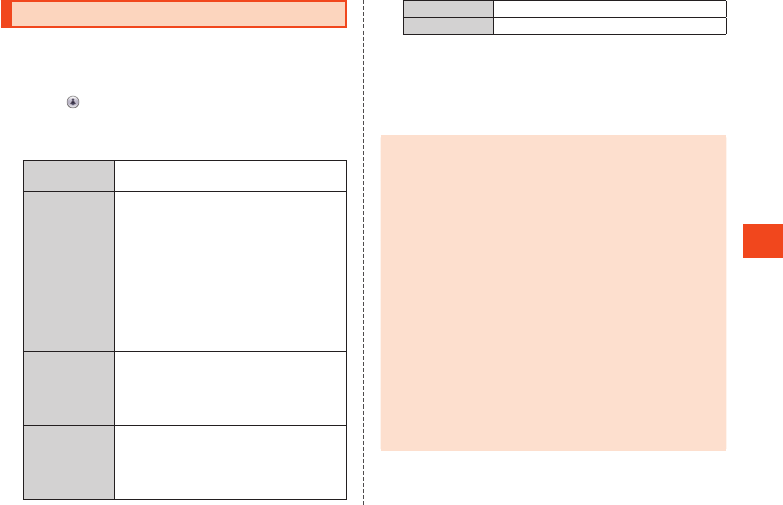
Mail
Sending E-mail
1 When the standby screen is displayed, press j
[Create new].
The e-mail create screen is displayed.
2 Select for the address entry field k.
You can also enter the recipient directly in the address entry field.
3* Menu items may depend on the function you are using, conditions of
usage, etc.
Address book Enter e-mail address from contacts as a
recipient.
Address group Enter all e-mail addresses registered to a
contacts group as the recipients.
•If the number of e-mail addresses in the
group exceeds the limit available for
recipients, addresses are entered up to the
limit.
•You can select “Add group by Friends
Note” to create a group. Download the
latest Friends Note app from auスマートパ
ス(au Smart Pass) if it is uninstalled or if it
is an older version.
Receive history Select and enter an e-mail address from the
received e-mail history.
•u (Delete) → Select e-mail address → k
→ o (Delete) → [Delete] to delete the
history.
Send history Select and enter an e-mail address from the
sent e-mail history.
•u (Delete) → Select e-mail address → k
→ o (Delete) → [Delete] to delete the
history.
Profile Enter own e-mail address as recipient.
Paste Paste copied e-mail address.
4 Select subject field k Enter subject k
(Done).
5 Select text field k Enter text k (Done).
6 o (Send) [Send].
◎ デコレーションアニメ (decoration anime) is not supported.
◎In the subject or text, you cannot enter half size katakana or half
size Japanese symbols (ー ゛゜、。・「」).
◎Up to 1000 e-mails as the total for all recipients can be sent in
one day.
◎One e-mail can be sent to up to 30 recipients (including To, Cc,
Bcc, up to 64 1-byte characters per e-mail) at a time.
◎Emoji sent to an other-brand cell phone, PC, etc. may sometimes
be converted to the other-brand emoji or may not be displayed
properly. Emoji sent to another au phone may sometimes be
converted to an older-version au emoji.
◎The confirmation screen when sending an e-mail can be disabled
with “Confirmation dialog before sending”.
◎You can press l (Save) in the e-mail create screen to save
e-mail that is being created to the “Unsent” box.
◎By enabling “Automatic resend”, you can have failed e-mail
automatically sent again later.
◎You can insert up to 20 (totaling up to 100 KB) decoration emoji
in the mail text.
* A same entered decoration emoji can be entered repeatedly
any number of times.
65
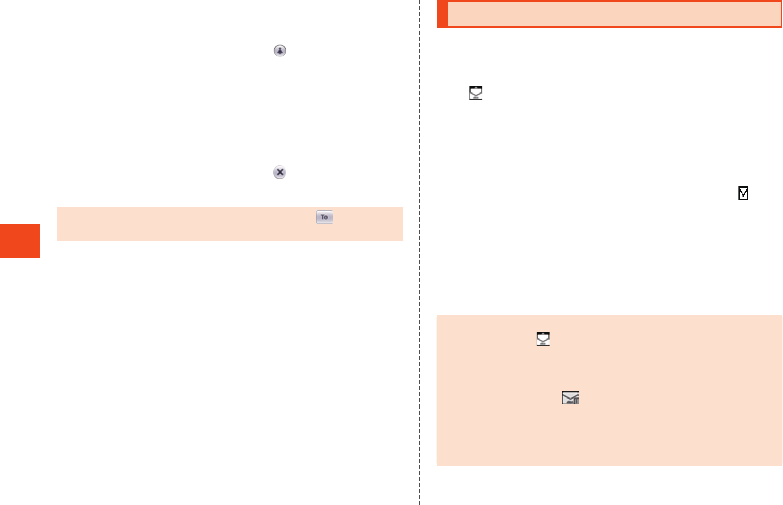
Mail
Adding/Deleting Recipients
Adding a recipient
1 E-mail create screen Select “ ” for empty
address entry field k.
A menu for selecting a recipient entry method is displayed. Refer
to step 3 of “Sending E-mail”.
You can also add recipients by entering them directly in the
address entry field.
Deleting a recipient
1 E-mail create screen Select “ ” for recipient to
delete k [Delete].
◎You can change the recipient type by selecting “ ” → k. You
cannot change the recipient type for the topmost recipient.
Receiving E-mail
1 Receive E-mail.
Once an e-mail is received, you are notified of the new mail in the
following ways.
• is displayed in the status bar, and the ringtone sounds.
•The e-mail address, name, and subject are displayed in the
status bar. If a sender designation is set for the received e-mail,
the set name is displayed. If the e-mail address is registered in
the contacts, the registered name takes priority.
•The charging/incoming indicator flashes blue.
•If the product is folded, the e-mail address, or name if registered
in the address book, is displayed in the sub-display. A mark
is also displayed.
2 When the standby screen is displayed, press j
[Inbox].
The e-mail list is displayed.
3 Select a received e-mail k.
The e-mail message is displayed.
◎E-mail is received in the background even while using e-mail or
other functions. is displayed in the status bar and a ringtone
sounds. However, e-mail is not received in the background if
“Auto-receive” is disabled.
◎If “Auto-receive” is disabled or there is a receive failure, a
ringtone sounds and is displayed. Use the procedure at
“Inquiring for and Receiving New Mail” (▶P. 67) to receive the
e-mail.
◎Packet fees may be incurred even if mail is not properly received
due to reception conditions or the data being received.
66
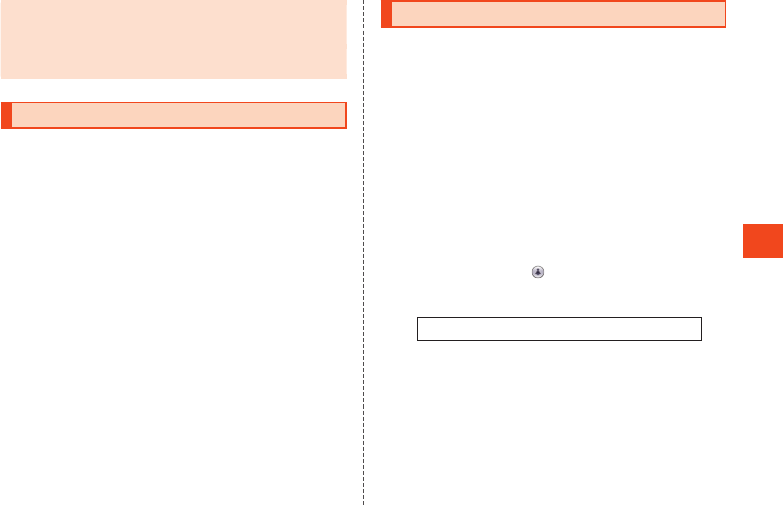
Mail
◎The maximum size of mail text that can be received is 1 MB per
e-mail. If a mail text exceeds that, a message appears at the end
of the received portion indicating that it is truncated.
◎Received e-mail may not be correctly displayed depending on
the content of the mail.
Inquiring for and Receiving New Mail
You can inquire for and receive new mail if “Auto-receive” is disabled
or there was an e-mail receive failure.
1 When the standby screen is displayed, press j.
The folder list is displayed.
2 l (Receive).
Confirm whether there is new e-mail.
Sending SMS
Send messages (mail text body) with kanji, hiragana, katakana,
alphabet and numbers, symbols, emoji, and facemarks.
1 When the standby screen is displayed, press j (hold
down).
Alternatively, to access the screen from the standby screen, j →
j (SMS).
A thread list grouped by contact is displayed.
2 o (New Msg).
The SMS create screen is displayed.
•When sending to a contact you have exchanged SMS with
before, you can also select the thread to create SMS. In this
instance, proceed to step
4 .
3 Select the recipient entry field Enter the contacts
phone number.
You can also select from [ ] → contacts.
Before sending SMS overseas, enter “010” and the “country
code” at the start of the phone number for the recipient.
“010” + “country code” + “phone number for recipient”
* If quoting the cell phone number for the recipient from the address
book, etc., select the recipient entry field again and enter “010” and
the “country code”.
* If the cell phone number for the recipient starts with a “0”, enter the
number without the “0”.
4 Select text field Enter text k (Done).
You can enter up to 70 full size/160 half size characters in the
mail text.
5 o (Send).
Select a sent message → u (Submenu) → [Result Delivery
Report] to check the send result.
67
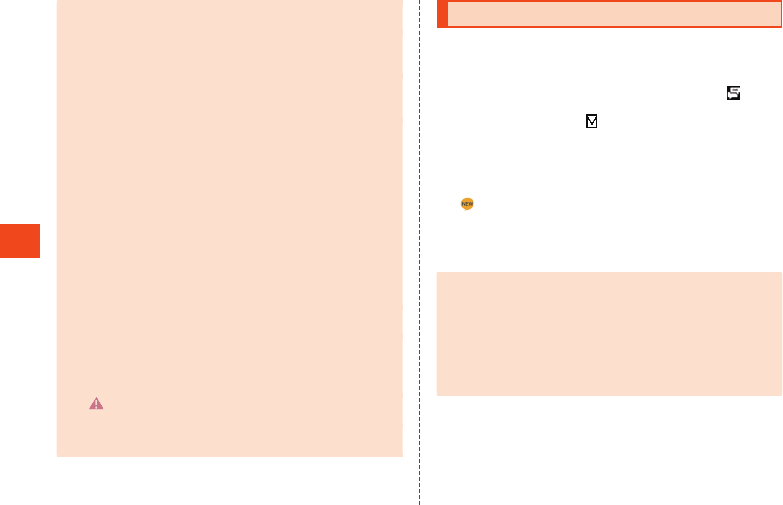
Mail
◎Before step 5, you can press , to display “Draft” in the
thread list and save mail without sending it.
◎SMS is held (accumulated) at the SMS center for 72 hours. SMS
that has accumulated for more than 72 hours is erased. Up to
300 SMS messages can be held.
◎It may not be possible for the SMS center to hold SMS depending
on conditions of the receiving customer’s phone/service use or
the sending customer’s phone model.
◎Accumulated SMS is delivered at the following times:
•Delivery soon after SMS accumulation: as new SMS is
accumulated at the SMS center, all SMS that had been held is
delivered.
•Delivery with the retry function: if SMS cannot be delivered as
soon as it has accumulated due to the recipient being where
there is an inadequate signal or their phone is switched off, the
retry function repeatedly sends SMS to the recipient for up to
72 hours.
•Delivery after ending a call: if SMS cannot be delivered as soon
as it has accumulated, all SMS that had been held at the SMS
center is delivered as soon as the customer ends their call.
* The time that SMS is delivered may differ with international SMS.
◎When sending SMS, the number of the sender is displayed for
the recipient regardless of the “Send caller ID” setting.
◎Emoji sent to an other-brand cell phone may sometimes be
converted to the other-brand emoji or may not be displayed
properly. Emoji sent to another au cell phone may sometimes be
converted to an older-version au emoji.
◎A may be displayed, although rarely, for a sent message that
was sent successfully but where signal was weak, etc.
◎For details on international SMS, refer to the au homepage.
(http://www.au.kddi.com/mobile/service/global/sms/)
Receiving SMS
1 Receive an SMS.
Once an SMS is received, you are notified of the new mail in the
following ways.
•A new SMS icon is displayed in the standby screen, in the
status bar, and a mail ringtone sounds.
•If the product is folded, is displayed in the sub-display.
•The charging/incoming indicator flashes.
2 When the standby screen is displayed, press j (hold
down).
The SMS thread list is displayed.
is displayed for threads with unread SMS.
3 Select the thread for the contact to check k.
The content of the thread that includes the received SMS is
displayed.
◎Receiving SMS is free.
◎You can confirm the phone number of the sender with received
SMS.
◎Received SMS may not be correctly displayed depending on the
content of the mail.
◎While data is being backed up or restored with the Data Storage
application, do not exit the SMS app. This may prevent data from
being properly received.
68
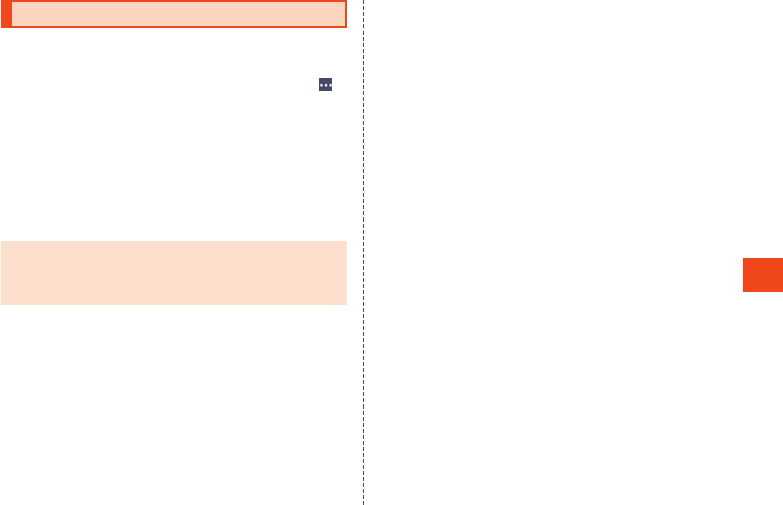
LINE
Using LINE
This communication app allows you to enjoy calling and texting as
much as you want, any time and any place.
•Registration of an account is required for using LINE. For details on
using LINE, visit the LINE website, or from the LINE screen → [ ]
→ [Settings] → [Help] and refer to the help.
1 When the standby screen is displayed, press k
[LINE].
The LINE top page is displayed.
Terms of use, login screen, etc. appear the first time using LINE.
Confirm the content and follow the on-screen instructions.
After activating LINE, Touch Cruiser EX is enabled. For details on
operating Touch Cruiser EX, refer to “Using Touch Cruiser EX”
(▶P. 34).
◎Games and some other functions cannot be used on the product.
◎By changing “KeyTranslator” in “Accessibility” to OFF, the key
focus in LINE is no longer displayed. Please use “Accessibility”
without changing the settings.
69
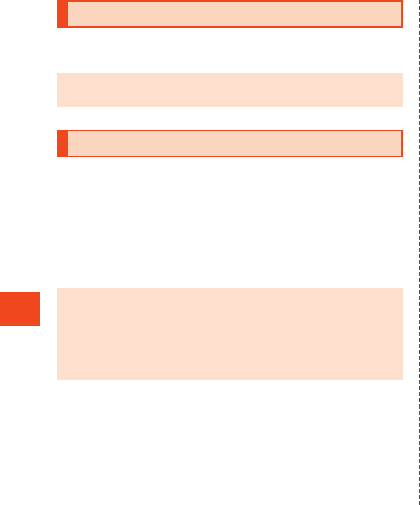
Internet
Accessing the Internet
You can access the Internet by packet communication or the wireless
LAN (Wi-Fi®) function.
◎Packet communication is available only with subscription to LTE
NET or LTE NET for DATA.
Using Packet Communication
This product provides easy access to the Internet for packet
communication with use of “LTE NET” or “LTE NET for DATA”. Settings
for connecting to the Internet with LTE NET are pre-installed on the
product, and activating an application that requires an Internet
connection automatically connects the product to the Internet.
To access the Internet with LTE NET for DATA, in the standby screen,
k → [Settings] → [Communication/network] → [Network settings] →
[Mobile networks] → [Access Point Names] → [LTE NET for DATA].
◎Subscription to LTEフラット (LTE flat) or other packet
communication flat-rate/discount service allows you to use an
Internet connection with flat-rate charges.
For details on LTE NET, LTE NET for DATA, and packet
communication flat-rate/discount services, refer to the latest au総
合カタログ (au general catalog)/the au homepage.
Precautions when Using Packet Communication
•Using large-volume data communication, such as browsing websites
containing images, downloading video and other data, and using
applications that use data communication, results in high packet
communication charges. Therefore, subscription to a flat-rate/
discount service for packet communication charges is
recommended.
•To prevent excessive burdens on the network, communication speed
is sometimes reduced due to continued large-volume data transfers,
busy network conditions, etc.
How to Confirm Your Packet Communication
Charges
You can confirm your packet communication charges at the following
URL.
https://cs.kddi.com/ (auお客さまサポート(au Customer Support))
•Subscription required for first-time use.
70
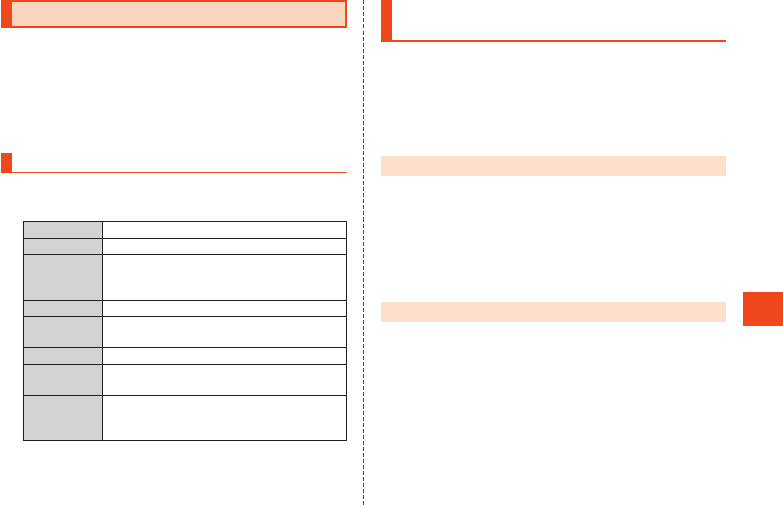
Internet
Using the Browser
You can use the browser to view webpages the same as with a PC.
•After a webpage is displayed in the browser, Touch Cruiser EX is
enabled. For details on operating Touch Cruiser EX, refer to “Using
Touch Cruiser EX” (▶P. 34).
•When a webpage is displayed for the first time, a permission screen
is displayed. Confirm the content and follow the on-screen
instructions.
Using the Browser Menu
1 When the standby screen is displayed, press l.
The browser menu is displayed.
2Homepage Connect to the Internet and view webpages.
Bookmarks Use and manage registered bookmarks.
Web search Enter a URL directly to display a site. You can
also enter keywords to search for information
on webpages.
History Display the browsing history.
au customer
support
Display the au Customer Support webpage.
Download Display the download history.
Browser
Settings
Change browser settings.
Let's start
with TOUCH
CRUISER EX
Check how to operate Touch Cruiser EX.
Increasing/Decreasing the Size of the
Browser Screen/Text
Increasing/Decreasing the Screen Size
1 When the browser is displayed, press 1 (Increase)/
3 (Decrease) k.
Press 1/3 to toggle the screen size.
•While increasing/decreasing the screen size, you can also press
x to change the size.
◎May be unavailable in some webpages.
Increasing/Decreasing the Text Size
1 When the browser is displayed, press 4 (Increase)/
6 (Decrease) k.
Press 4/6 to toggle the text size.
•While increasing/decreasing the text size, you can also press x
to change the size.
◎May be unavailable in some webpages.
71
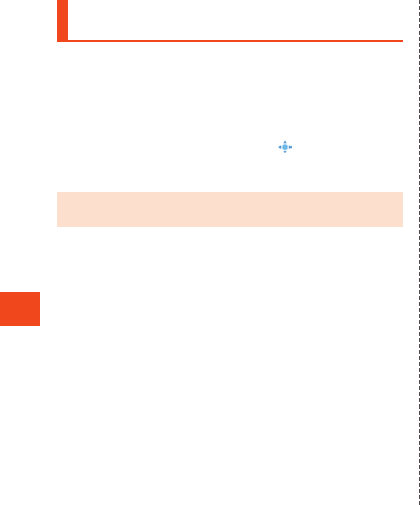
Internet
Operating the Browser with Touch Cruiser
EX
You can use Touch Cruiser EX’s features to smoothly browse
webpages. For details on Touch Cruiser EX, refer to “Using Touch
Cruiser EX” (▶P. 34).
•After activating the browser, Touch Cruiser EX is enabled.
1 Use Touch Cruiser EX to operate the browser.
Tap: Select or finalize items.
Flick: Long-touch the screen to display “ ” and then scroll up or
down.
Double-tap: Zoom out or in on images.
◎If the d key does not respond while using the browser, enabling
Touch Cruiser EX sometimes enables the cursor to be operable.
72
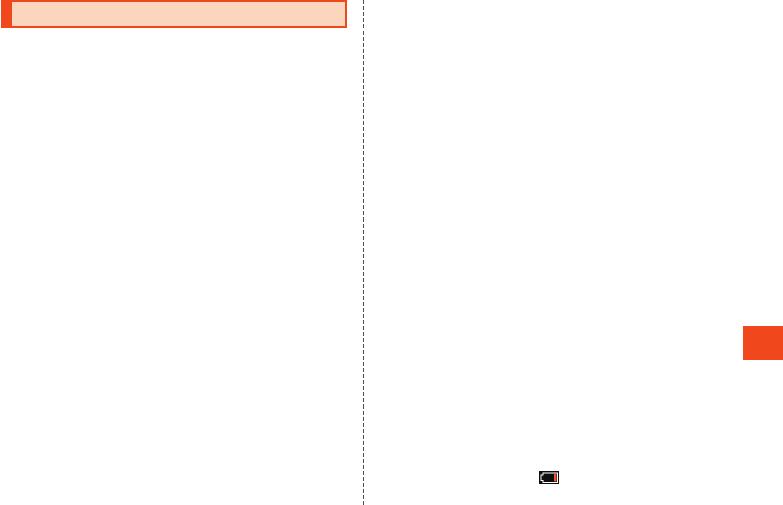
Camera
Before Using the Camera
•Fingerprints and smudges on the lens prevent capture of clear still
pictures/video. Before capturing images, wipe the lens clean with a
soft cloth. Rubbing forcefully may scratch the lens.
•Avoid fingers, hair, strap, etc. from covering the lens or mobile light
during image capture. Hold the strap if it interferes with capture.
•If capturing images with the mobile light on, its light reflecting from
fingers, a cover, etc. around the lens can cause captured still
pictures/video to turn out whitish.
•When capturing video, avoid covering the microphone with fingers.
Loudness of voices and surroundings during video capture may
affect the sound quality of the microphone.
•When using the self-timer for image capture and the product is
placed on an unstable surface, the product vibrating such as when
a call arrives or other conditions may cause the product to fall.
•Even in manner mode, the focus lock beep and shutter click for still
pictures and start and stop beeps for video sound. The volume
cannot be adjusted.
•Exposure of the lens for extended periods to direct sunlight or other
sources of strong light may discolor the internal color filter and
cause discoloration in still pictures/video.
•Capturing or saving still pictures/video after the product has been
left in a warm place for an extended period may affect the still
pictures/video.
•The camera comprises high-precision components, and includes
pixels that are always on or that do not light. Image capture in
extremely dark conditions will result in blue, red, and white dots, etc.
•Release the shutter after confirming that the subject is properly
displayed in the main display. Moving the camera while releasing the
shutter may cause still pictures to be blurry.
•When capturing images indoors under fluorescent lighting, faint
stripes may be visible on the screen from fluorescent light flickering
(very faint, invisible to the human eye), but is not a malfunction.
•The color of still pictures/video captured with the product camera
may differ from the actual subject. Images may appear partially
darker or brighter due to the characteristics of the lens and
depending on the subject and illumination when capturing. Subjects
may also appear partially distorted.
•Subjecting the product to shock while capturing images may cause
the camera to lose focus. If focus is lost, activate the camera again.
•Focusing may not be possible for the following types of subjects.
・Low-contrast subjects such as plain walls
・Subjects with strong backlighting
・Shiny subjects that reflect light brightly
・Subjects with a pattern that repeats horizontally such as blinds
・Several subjects with differing distances from the camera
・Subjects in dark conditions
・Fast-moving subjects
•Do not shine the mobile light near eyes. Do not look directly into
shining mobile light. Do not shine mobile light at other persons’ eyes.
Doing so may affect vision or cause other impairment.
•Faint sound may audible when using the camera such as when
activating the camera. This is from the internal components and is
normal.
•Directly capturing the sun, a lamp, or other strong source of light
may cause still pictures/video to be dark or noise may appear.
•The screen may appear momentarily white or dark when capturing a
moving subject or when moving from light to dark conditions. Noise
may also momentarily appear.
•Noise may increase and result in grainy still pictures when capturing
in dark conditions.
•Immediately after switching camera modes or changing camera
settings, it may take time for brightness, color, etc. to be displayed
optimally.
•Creating a public nuisance with use of the product camera may be
punishable by law.
•If the battery level is less than (about 10%), the camera cannot
be activated.
73
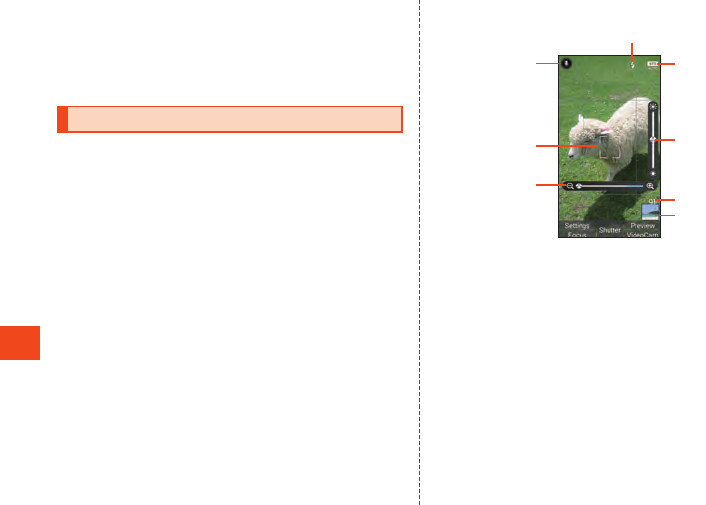
Camera
•It may not be possible to use the camera in the following instances.
・When the temperature of the product is high after using for an
extended period
・When using the product in extremely low temperatures such as
outdoors in the winter
・When other applications are activated
Capturing Still Pictures/Video
You can capture still pictures and video. You can also switch camera
settings to match the subject you want to capture.
After activating the camera, Touch Cruiser EX is enabled. For details
on operating Touch Cruiser EX, refer to “Using Touch Cruiser EX”
(▶P. 34).
Capturing Still Pictures
1 When the standby screen is displayed, press o.
The still picture viewfinder is displayed.
x: Zoom out/zoom in
w: Adjust brightness
u (Settings): Display camera settings menu
o (Preview): Display captured still pictures
j (Focus): Lock focus
l (VideoCam): Switch to video capture
-: Toggle screen icon show/hide
2 k (Shutter)/v.
The still picture is captured and saved.
Viewing the Still Picture Viewfinder
《Still Picture Viewfinder》
④
⑥
⑤
⑦
⑧
②
③
①
Voice recognition
Focus mark
If “Face AF” is set, faces are detected for focusing. You can
specify where to focus by tapping the subject’s position with
the pointer.
Zoom
Flashlight
Capture mode
Adjust brightness
Shots remaining
Displayed when 99 or fewer shots remain.
Minipreview
Display thumbnail of preceding captured data.
74
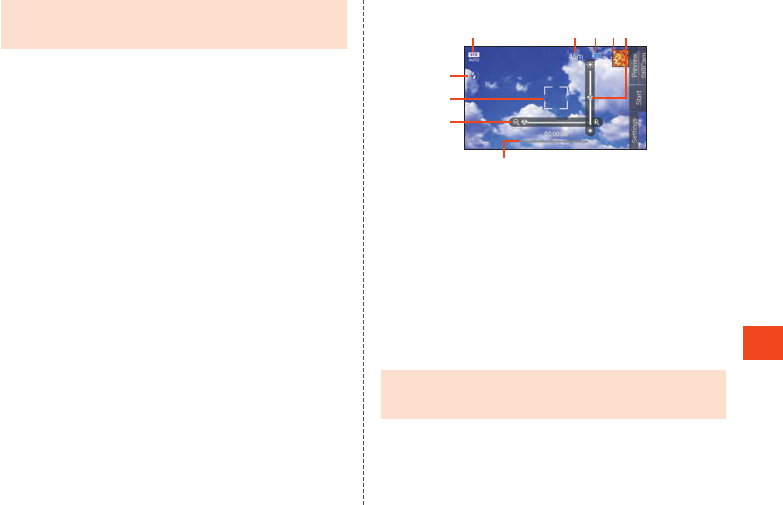
Camera
◎Select an icon or minipreview with the Touch Cruiser EX pointer
to activate the function corresponding to the icon or play a
captured still picture.
Capturing Video
1 When the standby screen is displayed, press o (hold
down).
The video viewfinder is displayed.
w: Zoom in/zoom out
x: Adjust brightness
u (Settings): Display camera settings menu
o (Preview): Play back captured video
l (StillCam): Switch to still picture capture
-: Toggle screen icon show/hide
2 k (Start)/v.
Video capture begins.
•You can press o (Shutter) during recording to capture a still
picture.
3 k (Stop)/v.
Capture ends and the video is saved.
Viewing the Video Viewfinder
《Video Viewfinder》
①
②
③
④ ⑤ ⑥ ⑦⑧
⑨
Mobile light
Focus mark
Zoom
Capture mode
Recording time remaining
Battery level
Minipreview
Display thumbnail of preceding captured data.
Adjust brightness
Capture time
◎Select an icon or minipreview with the Touch Cruiser EX pointer
to activate the function corresponding to the icon or play a
captured video.
75
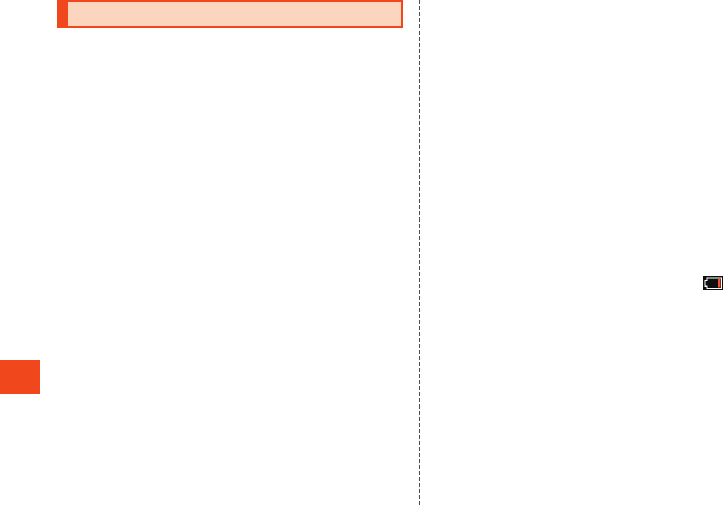
1Seg
1Seg
1Seg is a digital terrestrial TV broadcast service for mobile devices,
and allows reception of image and audio as well as data broadcast.
For details on the “1Seg” service, refer to the below website.
The Association for Promotion of Advanced Broadcasting Services
(A-PAB)
http://www.apab.or.jp/
Precautions when Using 1Seg
•No communication charges or packet communication charges are
incurred for using 1Seg. However, packet communication charges
are incurred for use of additional services associated with data
broadcast that use data transmission. Regarding NHK reception
fees, inquire with NHK.
•While displaying the 1Seg screen, the product may become warm
and cause low-temperature burns, etc. if used in contact with the
skin for an extended period.
•Listening at a volume that is loud to the ears continuously for an
extended period may affect hearing.
•1Seg is for digital terrestrial TV broadcast 1Seg in Japan only.
•Overseas, 1Seg cannot be used due to differing broadcast formats
and frequencies. Also, BS and 110-degree CS digital broadcasts
cannot be viewed.
•Do not use 1Seg while operating a vehicle or riding a bicycle,
motorcycle, etc. or while walking. Doing so may prevent surrounding
sound from being heard and may distract you, causing a traffic
accident.
Signal
Signal may be weak in the following places and may affect picture/
sound quality or prevent reception.
•Areas that are distant from or extremely close to the broadcast
station
•In a moving train/car, underground shopping district, tunnel, indoors,
etc.
•In a valley or shade of a building
•Near high-power lines, neon lighting, a radio station, railway track,
highway, etc.
•Other places where interfering signals are strong or signals are
blocked
To improve signal reception, try the following.
•When viewing indoors, view near a window for better reception.
TV Antenna
The product has a built-in antenna.
Operation Based on Battery Level
TV cannot be activated if the battery level is less than (about
10%).
76
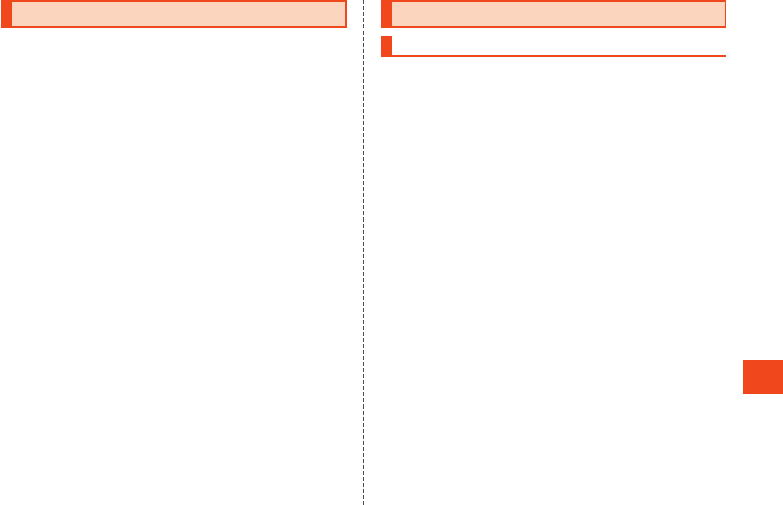
1Seg
Making Initial TV Settings
Set a channel list for viewing the first time activating TV. Once settings
are complete, you can view TV programs.
1 When the standby screen is displayed, press k
[Tools] [TV].
If a license screen is displayed, confirm the content and select
“Agree”.
2 [Create by selecting the area].
If the area cannot be determined, select “Create by searching
channels” and follow the on-screen instructions.
3 Select the region k.
4 Select the prefecture k.
5 Select the area k.
Scanning for broadcast stations starts.
6 Confirm the channel list o (Set).
Viewing TV Programs
Viewing a TV Program
1 When the standby screen is displayed, press k
[Tools] [TV].
o (Data mode/TV mode): Switch data operation mode/TV viewing
mode
l (Rotate): Switch screen display between vertical and horizontal
Key Operation in TV Viewing Mode
You can switch channels and adjust volume.
w*1*2/z*2/q*2 : Adjust volume (volume at 15 levels or mute)
x*1: Switch channels, hold down to search channels
0 to 9 , - , ^: Switch channels
.: End
*1 Operation depends on the screen view.
*2 While connected by Bluetooth®, volume adjustment from a Bluetooth®
remote control is possible.
However, may not be possible depending on the Bluetooth® device.
Key Operation in Data Operation Mode
You can use information (data broadcast) in the information display
area.
w: Move cursor, scroll
0 to 9 , - , ^: Select item as assigned by contents
k: Select item
,: Go back one page in data broadcast
77
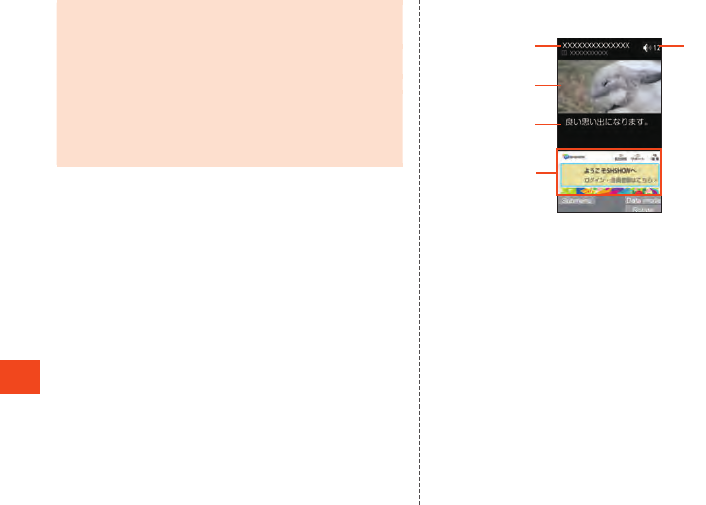
1Seg
◎When activating TV or changing channels, it may take time to
obtain data for data broadcast and TV image due to digital
broadcasting characteristics.
◎Image and sound may be disrupted or stop due to signal
conditions.
◎The camera is unavailable while TV is activated.
◎No communication charges or packet communication charges
are incurred for viewing data broadcast. However, packet
communication charges are incurred for accessing related sites
in information obtained from data broadcast or obtaining
additional information.
Viewing the TV Screen
《TV Screen》
①
②
③
④
⑤
Program information
Displays the program title and station name.
Image
Subtitles
If subtitles are enabled, subtitles are displayed in the subtitle
area.
Information display area
Volume
78
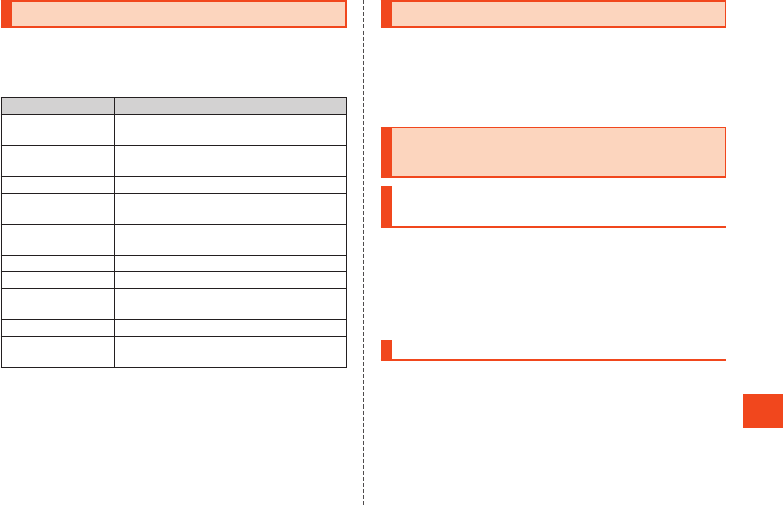
Settings
Displaying the Settings Menu
Set and manage functions from the settings menu.
1 When the standby screen is displayed, press k
[Settings].
Item Description
Wallpaper/display Set wallpaper and screen brightness,
change text fonts, etc.
Sound/Vibration Change manner mode settings, volume and
sound of ringtone, etc.
au ID setting Set an au ID.
Lock/Security Set product lock and security feature and
secret mode.
Energy saving/
battery
Set energy saving mode and check battery
usage.
Wi-Fi Set Wi-Fi® (▶P. 79).
Bluetooth Set Bluetooth®.
Communication/
network
Make settings for airplane mode, tethering,
VPN or other network, etc.
Location Make settings for location information.
Other settings Set the date and time, select language,
screensaver, etc.
Wireless LAN (Wi-Fi®) Function
You can use a household wireless LAN (Wi-Fi®) environment or a
public wireless LAN environment when outside to connect to an
Internet service.
To connect to the Internet using Wi-Fi®, you must register an access
point for connecting to beforehand.
Using the Wireless LAN (Wi-Fi®)
Function
Turning the Wireless LAN (Wi-Fi®) Function
On
1 When the standby screen is displayed, press k
[Settings] [Wi-Fi].
The Wi-Fi® settings screen is displayed.
2 [Wi-Fi settings].
Wi-Fi® switches on.
Connecting to a Wi-Fi® Network
1 When the standby screen is displayed, press k
[Settings] [Wi-Fi].
If Wi-Fi® is activated, connectable access points are displayed in
the Wi-Fi® settings screen.
2 Select an access point k.
3 Enter the password [Connect].
Enable “Show password” to show passwords during entry.
79
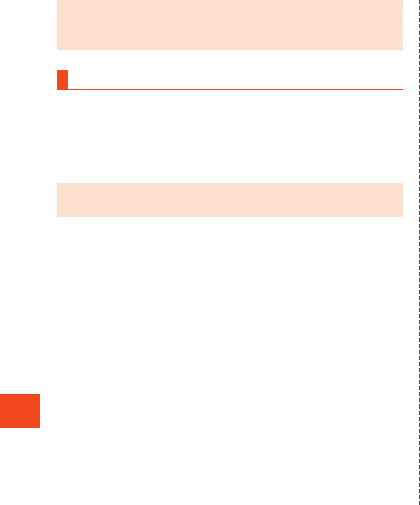
Settings
◎Password entry may not be required by some access points.
◎Depending on your environment, there may be drops in
connection speed or unavailability.
Disconnecting from an Access Point
1 When the standby screen is displayed, press k
[Settings] [Wi-Fi].
2 Select the connected access point k
[Disconnect].
◎After disconnecting from an access point, password entry may
be required to reconnect.
80
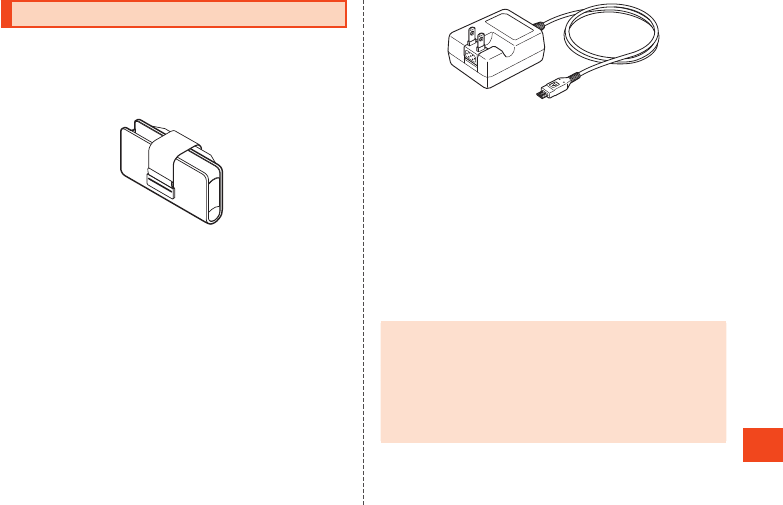
Appendix
Introduction of Peripheral Devices
Battery Pack (SHF31UAA)
au Carrying Case F Black (0105FCA) (sold separately)
au Carrying Case G Black (0106FCA) (sold separately)
au Carrying Case H Black (0107FCA) (sold separately)
au Carrying Case F Black
Common AC Adapter 03 (0301PQA) (sold separately)
Common AC Adapter 05 (0501PWA) (sold separately)
Common AC Adapter 03 Navy (0301PBA) (sold separately)
Common AC Adapter 03 Green (0301PGA) (sold
separately)
Common AC Adapter 03 Pink (0301PPA) (sold separately)
Common AC Adapter 03 Blue (0301PLA) (sold separately)
AC Adapter JUPITRIS (White) (L02P001W) (sold
separately)
AC Adapter JUPITRIS (Red) (L02P001R) (sold separately)
AC Adapter JUPITRIS (Blue) (L02P001L) (sold separately)
AC Adapter JUPITRIS (Pink) (L02P001P) (sold separately)
AC Adapter JUPITRIS (Champagne) (L02P001N) (sold
separately)
Common AC adapter 05
•Illustrations and forms may not match depending on the AC
adapter you use.
Portable charger 02 (0301PFA) (sold separately)
Desktop holder (SHF31PUA) (sold separately)
microUSB cable 01 (0301HVA) (sold separately)
microUSB cable 01 Navy (0301HBA) (sold separately)
microUSB cable 01 Green (0301HGA) (sold separately)
microUSB cable 01 Pink (0301HPA) (sold separately)
microUSB cable 01 Blue (0301HLA) (sold separately)
Sharp microUSB 3.5mm conversion cable 01 (SHX11QVA)
(sold separately)
◎For the latest information about available peripheral devices,
check the au homepage (http://www.au.kddi.com/english/) or
contact Customer Service Center.
◎The product does not support ASYNC/Fax transmission.
◎The above-mentioned peripheral devices can be purchased from
au Online Shop. You may not be able to purchase one depending
on the stock status.
http://auonlineshop.kddi.com/
81
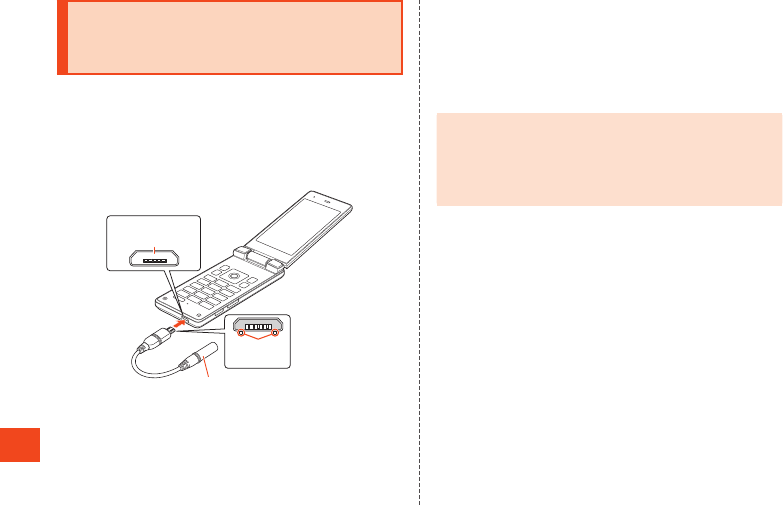
Appendix
Using an Earphone Microphone with
Switch/Earphone Microphone/
Earphone
You can connect a “Sharp microUSB 3.5mm conversion cable 01 (sold
separately)” to the product and use an earphone.
1 Insert microUSB plug of Sharp microUSB 3.5mm
conversion cable 01 (sold separately) in external
connection jack on product in direction shown,
confirming its orientation.
External
connection jack
Protruding
edges
Sharp microUSB
3.5mm conversion cable 01
(sold separately)
2 Insert earphone microphone with switch, earphone
microphone, or earphone in earphone jack of Sharp
microUSB 3.5mm conversion cable 01 (sold
separately).
Answering a Call with an Earphone Microphone
with Switch
1 Press switch on earphone microphone with switch
while call is arriving.
To end the call, press the switch on the earphone microphone
with switch again.
◎You may not be able to use this feature depending on the type of
earphone microphone with switch or earphone microphone.
◎For information on operation-tested 3.5mm-plug earphone
microphone with switch, (commercially available), refer to the
following support page.
http://k-tai.sharp.co.jp/support/a/shf33/
82
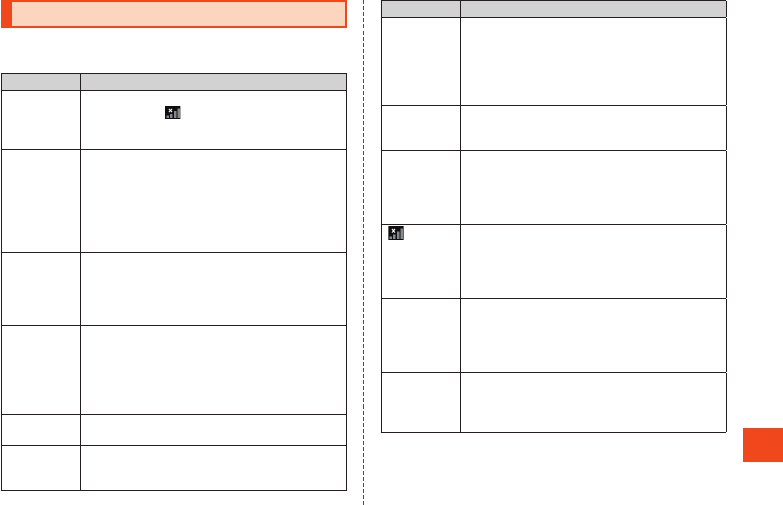
Appendix
Troubleshooting
Before you assume that the product is malfunctioning, check the
following:
Trouble Detail
Battery usage
time is short.
•Make sure you do not often use the product in
places where (out of service area) is
displayed. (▶P. 39)
•Is the battery charged enough?
Cannot make
calls.
•Is an au Nano IC Card 04 inserted? (▶P. 34)
•Was the number entered correctly? (Was the area
code entered?) (▶P. 52)
•Is “Airplane mode” set? (▶P. 39)
•Is the power turned on?
•Did you press m after entering the number?
(▶P. 52)
Cannot
receive calls.
•Is reception good enough? (▶P. 39)
•Is the product within the service area? (▶P. 39)
•Is “Airplane mode” set? (▶P. 39)
•Is the power turned on?
•Is an au Nano IC Card 04 inserted? (▶P. 34)
1Seg is not
displayed,
image stops,
audio stops,
noise
appears.
•Is the digital terrestrial TV broadcast signal
adequate? (▶P. 38)
•Is your hand covering the TV antenna area?
(▶P. 33)
Camera does
not operate.
•Is the battery low? (▶P. 39)
•Check how to use the camera. (▶P. 73)
Cannot
operate the
keys panel.
•Turn off the power and then turn it on.
•Is the power turned on?
Trouble Detail
Cannot
operate/The
screen does
not respond/
Cannot turn
off the power.
•You can force the power off by holding down .
for at least 8 seconds and releasing your finger
after the product vibrates. Turn the product on
again after a while.
The power is
turned off
automatically.
•Make sure the battery has not run out.
The power is
turned off
while the
wake-up logo
is displayed.
•Make sure the battery has not run out.
(out of
service area)
is displayed.
•Is reception good enough? (▶P. 39)
•Is the product within the service area? (▶P. 39)
•Is your hand off the area around the internal
antenna? (▶P. 33)
•Is the au Nano IC Card 04 inserted? (▶P. 34)
A message
indicating
that charging
is necessary
is displayed.
•The battery is almost empty. (▶P. 39)
The product
answers calls
when it
shouldn’t.
•Is Answering memo set? (▶P. 39)
•Is manner mode set? (▶P. 39)
•Is auto answer set?
83
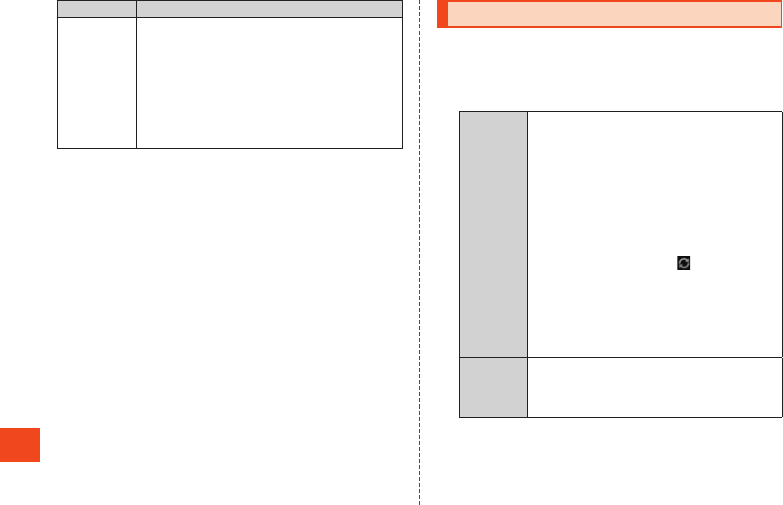
Appendix
Trouble Detail
When making
a call, a
beeping
sound is
heard from the
earpiece and
a connection
cannot be
established.
•Is reception good enough? (▶P. 39)
•Is the product within the service area? (▶P. 39)
•The line traffic is busy or the other party is in a
call. Dial again.
If symptoms do not improve after checking each of the above,
information is provided through au Customer Support on the au
homepage below.
http://www.au.kddi.com/english/support/
Updating Software
The product supports the software update.
1 When the standby screen is displayed, press k
[Settings] [Other settings] [Device info]
[Software update].
2Software
Update
Check whether a software update is necessary or
not.
Press k (Exec) to start a check. When an update
is necessary, you can download data for a
software update.
•To update immediately, press k (Exec) and
follow the on-screen instructions.
•To update later, select “Later” to end the
application, and “The install confirmation
message will reappear in 24 hours” is
displayed. Press “OK” and is displayed in
the status bar.
To update software, select “Software update” in
the status bar and follow the on-screen
instructions.
•If a software update is possible, information on
the software update to download is displayed.
Notification Switch the notification on/off for indicating
whether a software update is available.
•If set to “ON”, information on the software
update to download is displayed.
84
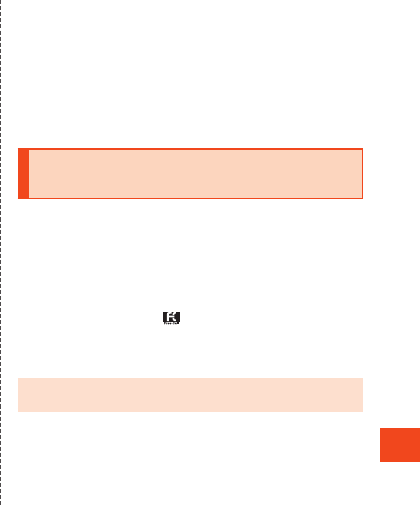
Appendix
Notes on Software Update
•When software update is necessary, you will be informed on au
homepage, etc. For details, contact an au shop or Customer Service
Center (call toll-free 157). In addition, users of the SHF33 will receive
a notice from au, when software update is necessary to improve the
functionality of the SHF33.
•It is recommended to back up your data before updating software.
•If the software update is performed, the product will reboot before
and after the update.
•If the software update has failed or stopped, perform the same
procedures again.
•If the software update fails, it may become impossible to operate the
product. If this happens, bring it to an au shop or PiPit (not accepted
by some shops).
•Charge the battery sufficiently before starting update. If the battery
level is insufficient or the battery runs out during the update, the
software update may fail.
•Check out the signal reception status. The software update may fail
if the product is in a place with bad signal reception status.
•Various data registered on the product (address books, mails, still
pictures, music data, etc.) and information of settings will not be
changed even after software is updated. However, note that data
may not be protected depending on the state of the product (fault,
damage, getting wet with water, etc.).
•After software is updated, the download of next update software may
automatically start (consecutive update).
•During international roaming, the software update function can only
be used with a Wi-Fi® connection. As this function cannot be used
without a Wi-Fi® connection, be sure to first connect via Wi-Fi®
before updating software.
Do not conduct the following operations during the software
update
•Do not move during software update.
The following operations are not available during the software
update
•Operations are not available during software update. Making a call
to 110 (Police), 119 (Fire and Ambulance), 118 (Regional Coast
Guard Headquarters) or 157 (Customer Service Center) is not
available either. Also, the alarm etc. does not function.
Remotely Locking the Product with
Anshin Lock Service
Even if you have not set remote locking beforehand, you can call the
Customer Service Center and have the screen, Osaifu-Keitai®, etc.
remotely locked.
Anshin Lock Service is available at no charge.
Calling the Customer Service Center and
Remotely Locking/Unlocking the Product
From a fixed-line phone, 0077-7-113 (toll free)
From an au cell phone, 113 without area code (toll free)
Business hours: 24 hours (7 days a week)
•Follow voice guidance to complete procedure.
◎For detailed descriptions, refer to the “Full Instruction Manual”
(Japanese) available on the au homepage.
85
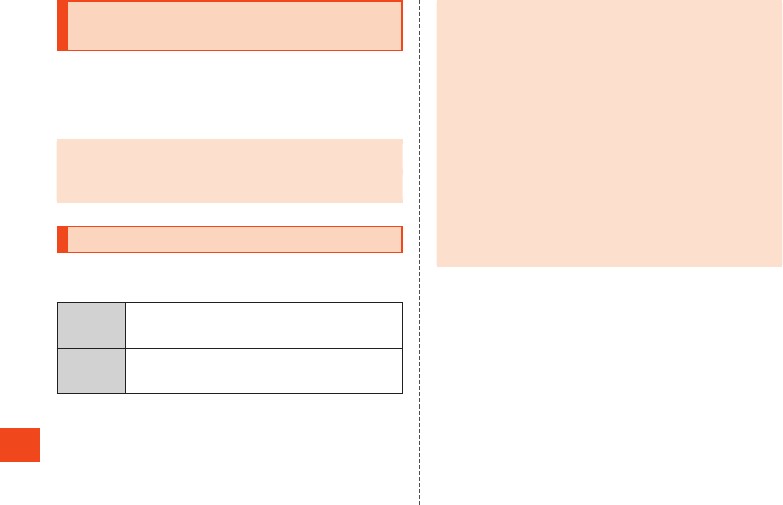
Appendix
Using Keitai Sagasete Anshin (Keitai
Search) Service
You can use the Keitai Sagasete Anshin (keitai search) service to have
the Customer Service Center find your au phone’s approximate
location if misplaced or lost.
The locationing setting on the product is preset to “Allow” to allow it to
be found.
◎For detailed descriptions, refer to the “Full Instruction Manual”
(Japanese) available on the au homepage.
◎If the product’s location was searched for by the Customer
Service Center, a message is displayed on the screen.
After-Sales Service
When Asking for Repair
For repair, contact Keitai Guarantee Service Center.
During the
warranty
period
Repairs will be done based on the Company’s terms
of services of the free-of-charge repair warranty
described on the warranty card.
Outside the
warranty
period
We shall repair the product for a charge as requested
by the customer if repair renders it usable.
◎Before handing in the product for repair, make a backup of the
contents of memory since they may disappear during repair.
Note that the Company shall not be liable for any damages and
loss of income should the contents of memory be altered or lost.
◎Recycled parts that meet the Company’s quality standards are
sometimes used for repair.
◎au cell phones collected by Replacement cell phone delivery
service which you used before are recycled to cell phones for
replacement after repairs. Also parts replaced by au after-sales
service are collected and recycled by the Company. They are not
returned to customers.
◎Instances where the product has been changed, modified, or
analyzed (including software modification or analysis (including
rooting, etc.) reverse-engineered, reverse-compiled, or
reverse-assembled) or has been repaired at a location other than
an authorized repair location designated by the Company may
not be covered by warranty or may prevent the product from
being accepted for repairs.
Performance Parts for Repair
The Company retains performance parts for repair of the SHF33 main
unit and its peripheral devices for 4 years after discontinuation of
production.
“Performance parts for repair” refers to parts required for maintaining
the functions of the product.
Warranty Card
At the store of purchase, thoroughly check and read the name of the
retailer, date of purchase and other necessary details filled in on the
warranty card, and be sure to keep it in a safe place.
86
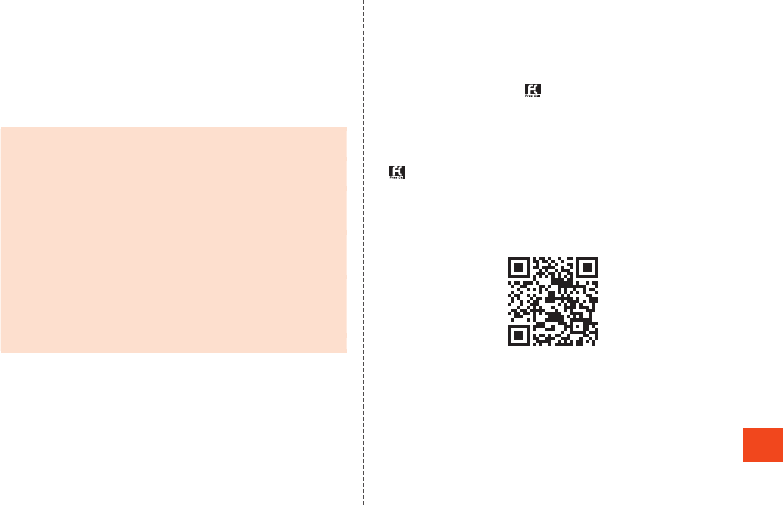
Appendix
Keitai Guarantee Service Plus LTE
An after-sales service membership program on a monthly basis called
“Keitai Guarantee Service Plus LTE” (monthly fee: 380 yen, tax
excluded) is available for using your au cell phone for a long time
without worries.
This service expands coverage for many troubles including
malfunction, theft and loss. For details of this service, check on the au
homepage or contact Keitai Guarantee Service Center.
◎You can apply for membership only at the time of purchasing
your au cell phone.
◎Once you cancel the membership, you cannot reapply for it until
you purchase an au cell phone next time.
◎Note that when changing the model or purchasing an extra cell
phone, this service only covers the most recently purchased au
cell phone.
◎When an au cell phone is handed over to you or someone else,
the “Keitai Guarantee Service Plus LTE” membership is also
handed over to the successor of the cell phone.
◎When you get a new au cell phone by changing the model,
purchasing an extra cell phone, etc., the “Keitai Guarantee
Service Plus” or “Keitai Guarantee Service Plus LTE” membership
for the old au cell phone is automatically canceled.
◎Service contents are subject to change without notice.
au Nano IC Card 04
The au Nano IC Card 04 is lent to you by au. In case of loss or
damage, the card will be replaced at your expense. When malfunction
is suspected, or in case of theft or loss, contact an au shop or PiPit.
After-Sales Service
If you are unsure about anything regarding after-sales service, contact
the following service counter.
Customer Service Center (service cancelation procedure in case
of loss or theft)
From a fixed-line phone, 0077-7-113 (toll free)
From an au cell phone, 113 without area code (toll free)
Business hours: 24 hours (7 days a week)
Keitai Guarantee Service Center (for loss, theft or damage)
From a fixed-line phone/an au cell phone,
0120-925-919 (toll free)
Business hours 9:00 to 20:00 (7 days a week)
Online Replacement Desk (24 hours)
* From the product, PCs and smartphones only
https://cs.kddi.com/support/n_login.html
•Applications for servicing can be made via the Internet for
“damage”, “water seepage”, “theft”, or “loss”. Naturally-occurring
malfunction (power does not turn on, the screen is frozen, etc. due
to causes other than damage or water seepage) require consultation
by telephone.
•Applications via the Internet require that you provide your e-mail
address.
87
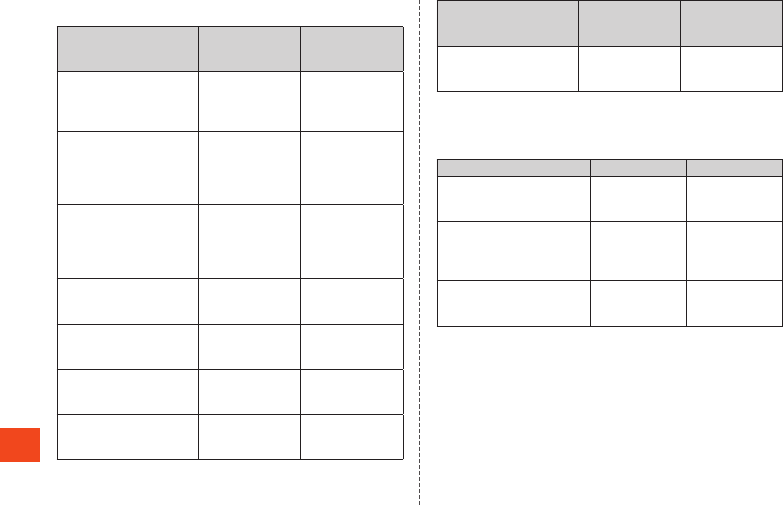
Appendix
au After-Sales Service Information
Service contents
Keitai Guarantee
Service Plus LTE
member
Non-Keitai
Guarantee Service
Plus LTE member
Replacement mobile
phone delivery service
(spontaneous failure: 1st
year)
Free N/A
Replacement mobile
phone delivery service
(spontaneous failure: 2nd
year and later)
Refer to the following
charges list of
“Replacement mobile
phone delivery
service” (membership)
N/A
Replacement mobile
phone delivery service
(partial damage, water
soak, irreparable damage,
theft and loss)
Refer to the following
charges list of
“Replacement mobile
phone delivery
service” (membership)
N/A
Holding over and repair
(spontaneous failure: 1st
year)
Free Free
Holding over and repair
(spontaneous failure: 2nd
year and later)
Free
(three-year
warranty)
Actual cost
Holding over and repair
(partial damage)
Customer charge
Upper limit: 5,000
yen
Actual cost
Holding over and repair
(water soak and
irreparable damage)
Customer charge
10,000 yen Actual cost
Service contents
Keitai Guarantee
Service Plus LTE
member
Non-Keitai
Guarantee Service
Plus LTE member
Holding over and repair
(theft and loss) N/A
N/A
(By model
replacement)
* Charge amounts are all tax excluded.
Charges list of “Replacement mobile phone delivery
service” (membership)
Applied condition First use Second use
General 5,000 yen/Benefit
for longtime au
user*1 3,000 yen
8,000 yen/Benefit
for longtime au
user*1 6,000 yen
Both “Discount for web
application”*2/“Discount for
nonuse of substitute”*3 are
applied
4,000 yen/Benefit
for longtime au
user*1 2,000 yen
7,000 yen/Benefit
for longtime au
user*1 5,000 yen
Only “Discount for nonuse of
substitute”*3 is applied
4,500 yen/Benefit
for longtime au
user*1 2,500 yen
7,500 yen/Benefit
for longtime au
user*1 5,500 yen
* Charge amounts are all tax excluded.
*1 This discount applies to customers who have used au for 3 years (25
months) or more, and all the lines within that customer's Family Discount.
For customers using a data communication device or tablet, this discount
applies to customers who are subscribed to a set discount (WIN Single
Set Discount or Smartphone Set Discount) and have been under the
contract of the line eligible for the set discount for 3 years or more.
*2 Discount for web application: If you apply for the “Replacement mobile
phone delivery service” through the au homepage, you get a discount of
500 yen on the fee.
“Discount for nonuse of substitute” can be applied automatically at the
same time since a substitute mobile phone is not borrowed if you apply
for “Discount for web application”.
88
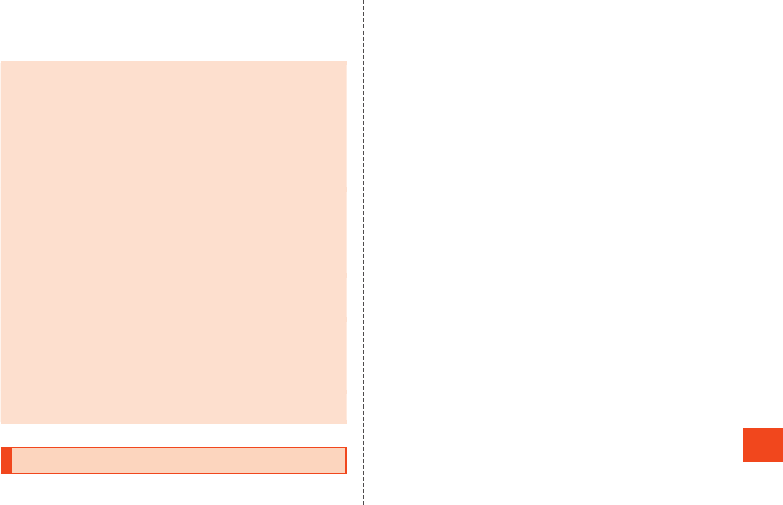
Appendix
*3 Discount for nonuse of substitute: When using the “Replacement mobile
phone delivery service” and you do not borrow a substitute mobile phone,
you get a discount of 500 yen on the fee.
For details, check on the au homepage.
Replacement mobile phone delivery service
◎When you have trouble with your au cell phone, you can have a
cell phone for replacement (same model and color as your old
one*) delivered to any destination that you specify by calling us.
Please return your old faulty au cell phone within 14 days after
the cell phone for replacement is delivered to you.
* If the same model in the same color is difficult to provide, a
replacement cell phone of a model and a color that are specified by
KDDI is provided.
◎You can use this service up to twice within one year starting from
the day when you first use this service. If you have not used this
service over the past one year at the time of your application for
this service, the application will be regarded as your first time. If
you have, the application will be regarded as your second time.
* For details, check on the au homepage.
◎In the event of theft or loss, an au IC card has to be reissued
when using this service. In such a case, the au IC card reissue
fee of 1,900 yen is separately required.
Holding over and repair
◎Damages and malfunctions intentionally caused by the customer
as well as those due to modification (e.g. disassembly, change of
parts, painting, etc.) by the customer are not covered by this
service.
◎You cannot receive a refund for replacement of the outer casing
due to stains, scratches, paint removal, etc. on the outer casing.
SIM-Unlocking the Product
This product can be SIM-unlocked. SIM-unlocking the product allows
other-carrier SIM cards to be used with it.
•Requests can be made for SIM-unlocking on the au homepage or at
an au shop.
•Some services, functions, etc. may have restrictions when an
other-carrier SIM card is used. The Company does not guarantee
operation whatsoever.
•To make settings after SIM-unlocking the product, when the standby
screen is displayed, press k → [Settings] → [Other settings] →
[Device info] → [Status] → [SIM card status].
•For details, refer to the au homepage.
(https://cs.kddi.com/support/simcard/)
89
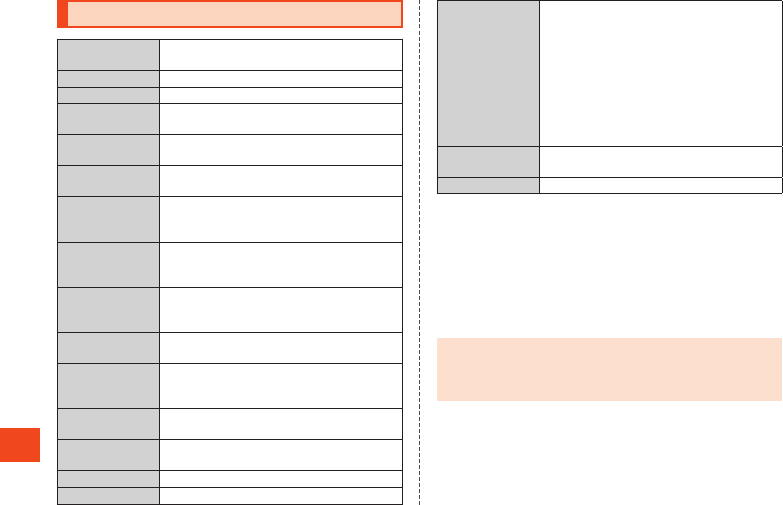
Appendix
Main Specifications
Main display Approx. 3.4 inches, approx. 16.77 million
colors, TFT, 960×540 (QHD)
Sub-display Approx. 0.7 inches, 1 color, OEL display
Weight Approx. 130 g (including the battery pack)
Size (W×H×D) Approx. 51 mm×113 mm×16.9 mm
(thickest part approx. 17.4 mm)
Memory (built-in) ROM: Approx. 8 GB
RAM: Approx. 1 GB
Continuous talk
time (in Japan)
Approx. 660 min.
Continuous talk
time (overseas
(GSM))
Approx. 480 min.
Continuous
standby time (in
Japan)
Approx. 470 hours
Continuous
standby time
(overseas (GSM))
Approx. 560 hours
Continuous
tethering time
Approx. 480 min.
Maximum Wi-Fi®
tethered
connections
10 devices
Charging time Common AC adapter 05 (sold separately):
Approx. 110 min.
1Seg continuous
watching time*1
Approx. 6 hours and 30 min.
Camera device CMOS image sensor
Effective pixels Approx. 13.10 million pixels
Bluetooth®
function
Communication method: Bluetooth® Standard
Ver.4.0
Output: Bluetooth® Standard Power Class 1
Communication distance*2: Within 10 m with no
obstacles in the range
Compatible Bluetooth® profiles*3:
HSP, HFP, A2DP, AVRCP, OPP, SPP, PBAP*4,
HID, PAN, PAN U, SCMS-T,
HOGP*5, DUN*6, Bluetooth LE GATT
Frequency bands: 2.4 GHz band
Network
environment
Wireless LAN (Wi-Fi®) function:
IEEE802.11b/g/n (2.4 GHz) conformant
Interface microUSB jack
*1 1Seg continuous watching time depends on usage conditions.
*2 It changes according to objects obstructing devices and signal reception.
*3 This is the specification provided in Bluetooth® standards for making
communication between Bluetooth® compatible devices in accordance
with their intended use.
*4 Some contents of address books data may not be properly displayed on
the device of the other party.
*5 This profile supports Bluetooth® Standard Ver.4.0.
*6 Supported for some car navigation systems only. See the au homepage
for usage.
◎The continuous talk time and continuous standby time may drop
to less than half depending on the battery charging status, usage
environment such as temperature, reception condition at the
location where the product is used, and the function settings.
90
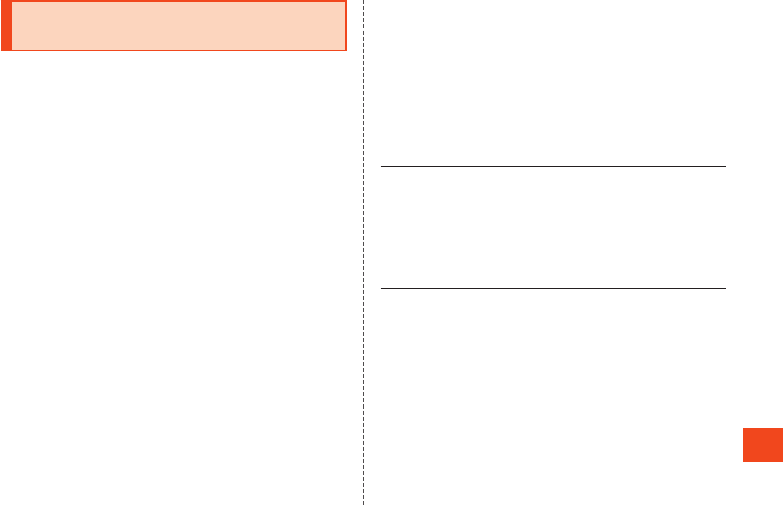
Appendix
Specific Absorption Rate (SAR) of
Cell Phones
This model 【SHF33】 cell phone complies with Japanese technical
regulations for exposure to radio waves and international guidelines
on radio wave protection.
This cell phone has been designed in observance of the Japanese
technical regulations regarding exposure to radio waves(*1) and limits
to exposure to radio waves recommended by equivalent international
guidelines.
These international guidelines were set out by the International
Commission on Non-Ionizing Radiation Protection (ICNIRP), which is
in collaboration with the World Health Organization (WHO), and the
permissible limits include a substantial safety margin designed to
assure the safety of all persons, regardless of age and health
condition. The Japanese technical regulations and international
guidelines define the limits using a unit of measurement known as the
Specific Absorption Rate (SAR), which represents the average amount
of radio frequency energy absorbed by the human body. The SAR limit
for cell phones is 2.0 W/kg. The highest SAR value for this cell phone
when tested for use close to the head is 0.470 W/kg, and when worn
on the body, is 0.510 W/kg(*2). There may be slight differences in SAR
levels among individual products, but they all satisfy the limit.
The actual SAR of this cell phone while talking on the phone can be
well below that indicated above. This is due to the cell phone being
designed to only output the minimum power required to communicate
with a base station. Therefore in general, the closer you are to a base
station, the lower the power output of the cell phone.
This cell phone can be used in positions other than close to the head.
Use a carrying case or similar accessory that holds the phone at least
1.5 cm separated from the body and ensure no metal parts are
located between you and the cell phone. Under these conditions, this
cell phone satisfies Japanese technical regulations and international
guidelines for radio wave protection.
The World Health Organization has stated that “a large number of
studies have been performed over the last two decades to assess
whether mobile phones pose a potential health risk. To date, no
adverse health effects have been established as being caused by
mobile phone use”.
If you would like to know more detailed information, please refer to the
WHO website.
(http://www.who.int/docstore/peh-emf/publications/facts_press/
fact_english.htm)
Please refer to the websites listed below if you would like to know
more detailed information regarding SAR.
○ Ministry of Internal Affairs and Communications website:
http://www.tele.soumu.go.jp/e/sys/ele/index.htm
○ Association of Radio Industries and Businesses website:
http://www.arib-emf.org/01denpa/denpa02-02.html
○ SHARP homepage:
(http://k-tai.sharp.co.jp/support/sar/)
○ au homepage:
http://www.au.kddi.com/english/
*1 Technical regulations are defined by the Ministerial Ordinance Related to
the Radio Law (Article 14-2 of Radio Equipment Regulations).
*2 These values include functions capable of simultaneous use.
91
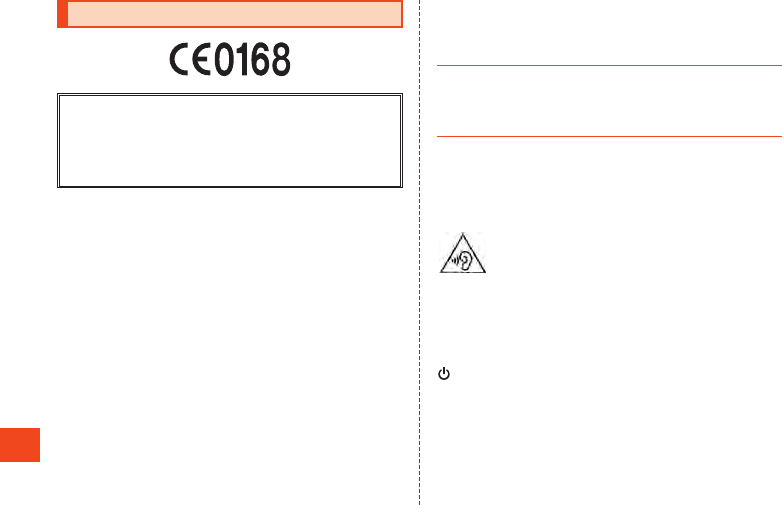
Appendix
CE Declaration of Conformity
Hereby, Sharp Telecommunications of Europe Ltd, declares that this
SHF33 is in compliance with the essential requirements and other
relevant provisions of Directive 1999/5/EC.
A copy of the original declaration of conformity can be found at the
following Internet address:
(http://www.sharp.co.jp/k-tai/)
Mobile Light
Do not point the illuminated light directly at someone's eyes.
Be especially careful not to shoot small children from a very close
distance.
Do not use Mobile light near people's faces. Eyesight may be
temporarily affected leading to accidents.
AC Adapter
Any AC adapter used with this handset must be suitably approved
with a 5Vdc SELV output which meets limited power source
requirements as specified in EN/IEC 60950-1 clause 2.5.
Battery - CAUTION
Use specified Charger only.
Non-specified equipment use may cause malfunctions, electric shock
or fire due to battery leakage, overheating or bursting.
The battery is embedded inside the product. Avoid removing the
embedded battery since this may cause overheating or bursting.
Do not dispose of the product with ordinary refuse. Take the product
to an au Shop, or follow the local disposal regulations.
Charge battery in ambient temperatures between 5°C and 35°C;
outside this range, battery may leak/overheat and performance may
deteriorate.
Volume Level Caution
To prevent possible hearing damage, do not listen at high
volume levels for long periods.
Headphone Signal Level
The maximum output voltage for the music player function, measured
in accordance with EN 50332-2, is 127 mV.
Stand-by Mark
: This symbol means the stand-by on/off.
92
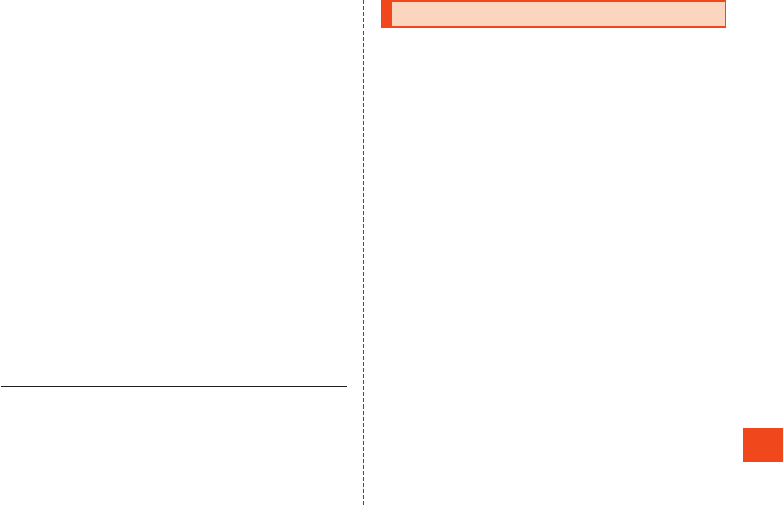
Appendix
European RF Exposure Information
Your mobile device is a radio transmitter and receiver. It is designed
not to exceed the limits for exposure to radio waves recommended by
international guidelines. These guidelines were developed by the
independent scientific organization ICNIRP and include safety margins
designed to assure the protection of all persons, regardless of age
and health.
The guidelines use a unit of measurement known as the Specific
Absorption Rate, or SAR. The SAR limit for mobile devices is 2 W/kg
and the highest SAR value for this device when tested at the ear is
0.207 W/kg* and when worn on the body is 0.962 W/kg*.
For body-worn operation, this mobile device has been tested and
meets the RF exposure guidelines when used with an accessory
containing no metal and positioning the handset a minimum of 5 mm
from the body. Use of other accessories may not ensure compliance
with RF exposure guidelines.
As SAR is measured utilizing the devices highest transmitting power
the actual SAR of this device while operating is typically below that
indicated above. This is due to automatic changes to the power level
of the device to ensure it only uses the minimum level required to
reach the network.
The World Health Organization has stated that present scientific
information does not indicate the need for any special precautions for
the use of mobile devices. They note that if you want to reduce your
exposure then you can do so by limiting the length of calls or using a
hands-free device to keep the mobile phone away from the head.
* The tests are carried out in accordance with international guidelines for
testing.
FCC Notice
- This device complies with part 15 of the FCC Rules. Operation is
subject to the following two conditions:
(1) This device may not cause harmful interference, and (2) this
device must accept any interference received, including
interference that may cause undesired operation.
- Changes or modifications not expressly approved by the
manufacturer responsible for compliance could void the user's
authority to operate the equipment.
- The device is electronically labeled and the FCC ID can be
displayed via the Device info & the Authentication under the Setting
menu.
Information to User
This equipment has been tested and found to comply with the limits of
a Class B digital device, pursuant to Part 15 of the FCC Rules. These
limits are designed to provide reasonable protection against harmful
interference in a residential installation. This equipment generates,
uses and can radiate radio frequency energy and, if not installed and
used in accordance with the instructions, may cause harmful
interference to radio communications.
However, there is no guarantee that interference will not occur in a
particular installation; if this equipment does cause harmful
interference to radio or television reception, which can be determined
by turning the equipment off and on, the user is encouraged to try to
correct the interference by one or more of the following measures:
1. Reorient/relocate the receiving antenna.
2. Increase the separation between the equipment and receiver.
3. Connect the equipment into an outlet on a circuit different from that
to which the receiver is connected.
4. Consult the dealer or an experienced radio/TV technician for help
and for additional suggestions.
93
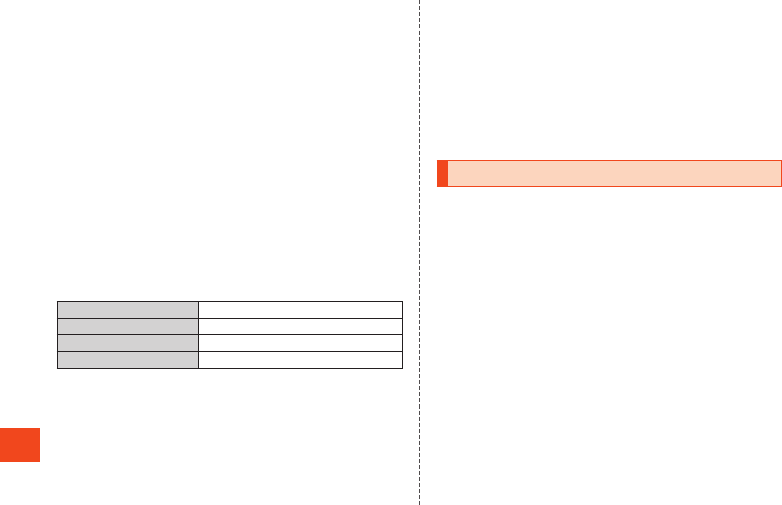
Appendix
Warning
The user is cautioned that changes or modifications not expressly
approved by the manufacturer could void the user's authority to
operate the equipment.
FCC RF Exposure Information
Your handset is a radio transmitter and receiver. It is designed and
manufactured not to exceed the emission limits for exposure to radio
frequency (RF) energy set by the Federal Communications
Commission of the U.S. Government.
The guidelines are based on standards that were developed by
independent scientific organizations through periodic and thorough
evaluation of scientific studies. The standards include a substantial
safety margin designed to assure the safety of all persons, regardless
of age and health.
The exposure standard for wireless handsets employs a unit of
measurement known as the Specific Absorption Rate, or SAR. The
SAR limit set by the FCC is 1.6 W/kg.
Highest SAR value:
Model SHF33
FCC ID APYHRO00236
At the Ear 0.60 W/kg
On the Body 1.45 W/kg
This device was tested for typical body-worn operations with the back
of the handset kept 1.0 cm from the body. To maintain compliance with
FCC RF exposure requirements, use accessories that maintain a 1.0
cm separation distance between the user's body and the back of the
handset. The use of belt clips, holsters and similar accessories should
not contain metallic components in its assembly.
The use of accessories that do not satisfy these requirements may not
comply with FCC RF exposure requirements, and should be avoided.
The FCC has granted an Equipment Authorization for this model
handset with all reported SAR levels evaluated as in compliance with
the FCC RF emission guidelines. SAR information on this model
handset is on file with the FCC and can be found at (http://transition.fcc.
gov/oet/ea/fccid/) under the Display Grant section after searching on
the corresponding FCC ID (see table above).
Additional information on Specific Absorption Rates (SAR) can be
found on the FCC website at (http://www.fcc.gov/encyclopedia/
radio-frequency-safety).
Export Administration Regulations
The product and its accessories may be subject to the Japan Export
Administration Regulations (“Foreign Exchange and Foreign Trade
Law” and its related laws). In addition, U.S. Re-export Regulations
(Export Administration Regulations) may apply to the product and its
accessories. To export and re-export the product and its accessories,
take the required measures on your responsibility and at your
expenses. For details on the procedures, contact the Ministry of
Economy, Trade and Industry or the U.S. Department of Commerce.
94
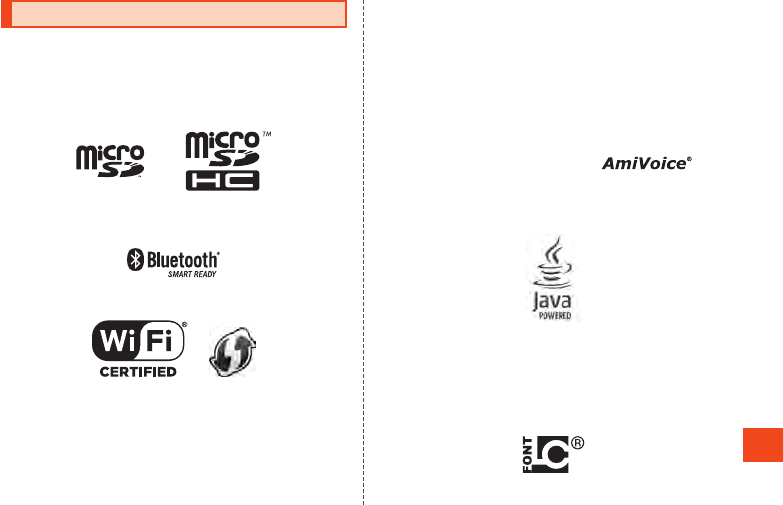
Appendix
Intellectual Property Rights
Trademarks
The company names and product names appearing in this manual
are trademarks or registered trademarks of their respective
holders.
•The microSD logo and microSDHC logo are trademarks of SD-3C,
LLC.
•The Bluetooth® word mark and logo are registered trademarks
owned by the Bluetooth SIG, Inc., and SHARP CORPORATION is
licensed to use these trademarks.
•Wi-Fi®, Wi-Fi CERTIFIED logo, Wi-Fi Protected Setup logo, Wi-Fi
Direct®, and Miracast® are registered trademarks of Wi-Fi Alliance®.
•Wi-Fi CERTIFIED™ and Wi-Fi Protected Setup™ are trademarks of
Wi-Fi Alliance®.
•The official name for Microsoft® Windows® is Microsoft® Windows®
Operating System.
•Microsoft®, Windows®, Windows Vista®, Microsoft® Excel®,
Microsoft® PowerPoint®, Windows Media® and Exchange® are
trademarks or registered trademarks of Microsoft Corporation in the
U.S.A. and other countries.
•Microsoft® Word and Microsoft® Office are product names of
Microsoft Corporation in the U.S.A.
•QR code is a registered trademark of DENSO WAVE
INCORPORATED.
•FeliCa is a contactless IC card technology developed by Sony
Corporation.
FeliCa is a registered trademark of Sony Corporation.
•@ is a registered trademark of FeliCa Networks, Inc.
•Google™, the Google logo, Android™, the Android logo, Google™
Search and the Google Search logo are trademarks of Google Inc.
•“LINE” is a trademark or registered trademark of LINE Corporation.
•The internal voice recognition engine uses by
Advanced Media, Inc.
•Oracle and Java are registered trademarks of Oracle and/or its
affiliates. Other names may be trademarks of their respective
owners.
•“NightCatch/ナイトキャッチ”, “翻訳ファインダー”, “AQUOS/アクオ
ス” and the “AQUOS” logo, “AQUOS K”, the “SHSHOW” logo, “フ
レーミングアドバイザー/FramingAdviser”, “TOUCH CRUISER EX”,
“ベールビュー/VeilView”, “エモパー/emopa”, “エモパーク/
emopark”, “エスショイン/S-Shoin”, “LCフォント/LCFONT” and the
LC logo symbol are registered trademarks or trademarks of Sharp
Corporation.
95
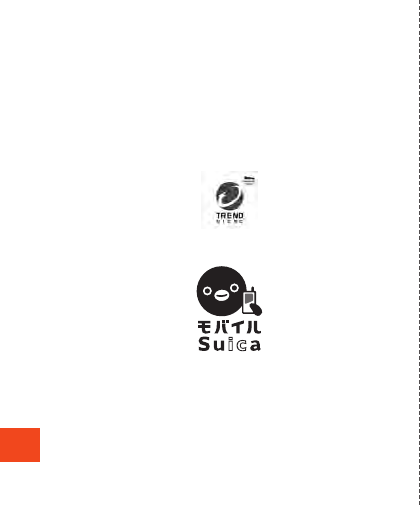
Appendix
•iWnn of OMRON SOFTWARE Co., Ltd. is used for conversion
methods for Japanese language, and for phrase prediction methods
for English.
iWnn © OMRON SOFTWARE Co., Ltd. 2008-2016 All Rights
Reserved.
iWnn IME © OMRON SOFTWARE Co., Ltd. 2009-2016 All Rights
Reserved.
•Portions Copyright ©2004 Intel Corporation
•The product includes pictograms that SHARP CORPORATION is
licensed by NTT DOCOMO, INC.
•TRENDMICRO and VirusBuster are registered trademarks of Trend
Micro Incorporated.
•“Suica” and “Mobile Suica” are registered trademarks of East Japan
Railway Company.
•“Rakuten Edy” is a trademark or registered trademark of Rakuten
Edy, Inc.
•Hello Pages is a registered trademark of NTT.
•dokokara denwa for au is a trademark of SOURCENEXT.
•VoiceText of HOYA Service Corporation is used for speech synthesis.
VoiceText is a registered trademark of Voiceware co.,ltd.
Open Source Software
•The product includes software based on GNU General Public
License (GPL), GNU Lesser General Public License (LGPL) and
other licenses.
For details on licenses of related software, in the standby screen, k
→ [Settings] → [Other settings] → [Device info] → [Legal
information] → [Open source licenses].
•Source codes of software based on GPL, LGPL and Mozilla Public
License (MPL) can be referred to on the following site for free. For
details, refer to the following site.
http://k-tai.sharp.co.jp/support/developers/oss/
OpenSSL License
【OpenSSL License】
Copyright © 1998-2009 The OpenSSL Project. All rights reserved.
This product includes software developed by the OpenSSL Project for
use in the OpenSSL Toolkit. (http://www.openssl.org/)
THIS SOFTWARE IS PROVIDED BY THE OpenSSL PROJECT ''AS
IS'' AND ANY EXPRESSED OR IMPLIED WARRANTIES, INCLUDING,
BUT NOT LIMITED TO, THE IMPLIED WARRANTIES OF
MERCHANTABILITY AND FITNESS FOR A PARTICULAR PURPOSE
ARE DISCLAIMED. IN NO EVENT SHALL THE OpenSSL PROJECT
OR ITS CONTRIBUTORS BE LIABLE FOR ANY DIRECT, INDIRECT,
INCIDENTAL, SPECIAL, EXEMPLARY, OR CONSEQUENTIAL
DAMAGES (INCLUDING, BUT NOT LIMITED TO, PROCUREMENT
OF SUBSTITUTE GOODS OR SERVICES; LOSS OF USE, DATA, OR
PROFITS; OR BUSINESS INTERRUPTION) HOWEVER CAUSED
AND ON ANY THEORY OF LIABILITY, WHETHER IN CONTRACT,
STRICT LIABILITY, OR TORT (INCLUDING NEGLIGENCE OR
OTHERWISE) ARISING IN ANY WAY OUT OF THE USE OF THIS
SOFTWARE, EVEN IF ADVISED OF THE POSSIBILITY OF SUCH
DAMAGE.
96
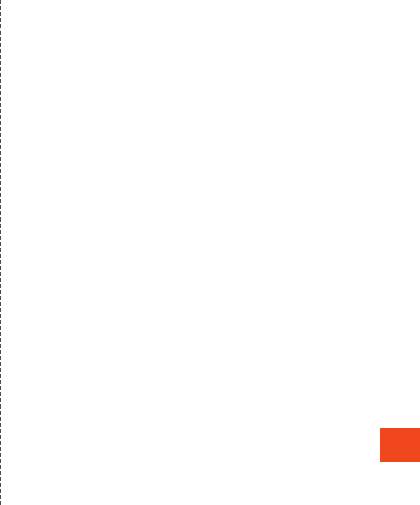
Appendix
【Original SSLeay License】
Copyright © 1995-1998 Eric Young (eay@cryptsoft.com) All rights
reserved.
This product includes cryptographic software written by Eric Young
(eay@cryptsoft.com)
THIS SOFTWARE IS PROVIDED BY ERIC YOUNG ''AS IS'' AND ANY
EXPRESS OR IMPLIED WARRANTIES, INCLUDING, BUT NOT
LIMITED TO, THE IMPLIED WARRANTIES OF MERCHANTABILITY
AND FITNESS FOR A PARTICULAR PURPOSE ARE DISCLAIMED.
IN NO EVENT SHALL THE AUTHOR OR CONTRIBUTORS BE
LIABLE FOR ANY DIRECT, INDIRECT, INCIDENTAL, SPECIAL,
EXEMPLARY, OR CONSEQUENTIAL DAMAGES (INCLUDING, BUT
NOT LIMITED TO, PROCUREMENT OF SUBSTITUTE GOODS OR
SERVICES; LOSS OF USE, DATA, OR PROFITS; OR BUSINESS
INTERRUPTION) HOWEVER CAUSED AND ON ANY THEORY OF
LIABILITY, WHETHER IN CONTRACT, STRICT LIABILITY, OR TORT
(INCLUDING NEGLIGENCE OR OTHERWISE) ARISING IN ANY WAY
OUT OF THE USE OF THIS SOFTWARE, EVEN IF ADVISED OF THE
POSSIBILITY OF SUCH DAMAGE.
Windows Notations
The names of operating systems (Japanese versions) used in this
manual are as follows.
•Windows 8.1 is the abbreviation for Microsoft® Windows® 8.1,
Microsoft® Windows® 8.1 Pro and Microsoft® Windows® 8.1
Enterprise.
•Windows 8 is the abbreviation for Microsoft® Windows® 8,
Microsoft® Windows® 8 Pro and Microsoft® Windows® 8 Enterprise.
•Windows 7 is the abbreviation for Microsoft® Windows® 7 (Starter,
Home Basic, Home Premium, Professional, Enterprise, Ultimate).
•Windows Vista is the abbreviation for Microsoft® Windows Vista®
(Home Basic, Home Premium, Business, Enterprise, Ultimate).
More
The software installed on this product or part of it may not be altered,
translated/adapted, reverse-engineered, decompiled or reverse-
assembled and any such actions are prohibited.
Under the MPEG-4 Visual Patent Portfolio License, customers have
licensed permission for the following use of this product to engage in
non-profit personal use. Other uses are not permitted.
•Recording MPEG-4 Visual standard video (henceforth referred to as
MPEG-4 Video)
•Playing back MPEG-4 Video that a customer engaged in personal
and non-profit activities has recorded
•Playing back MPEG-4 Video obtained from a provider licensed by
MPEG-LA
When using for promotion, in-house use, profit use, and other intended
uses, contact MPEG LA. LLC.
•This product is licensed under the AVC patent portfolio license for
the personal and noncommercial use of a consumer to (i) encode
video in compliance with the AVC standard (henceforth referred to
as AVC video) and/or (ii) decode AVC video that was encoded by a
consumer engaged in a personal and noncommercial activity and/or
was obtained from a video provider licensed to provide AVC video.
No license is granted or shall be implied for any other use. Additional
information may be obtained from MPEG LA, L.L.C.
Visit http://www.mpegla.com
•This product is licensed under the VC-1 Patent Portfolio License for
the personal and noncommercial use of a consumer to (i) encode
video in compliance with the VC-1 standard (henceforth referred to
as VC-1 video) and/or (ii) decode VC-1 video that was encoded by a
consumer engaged in a personal and noncommercial activity and/or
was obtained from a video provider licensed to provide VC-1 video.
No license is granted or shall be implied for any other use. Additional
information may be obtained from MPEG LA, L.L.C.
Visit http://www.mpegla.com
97
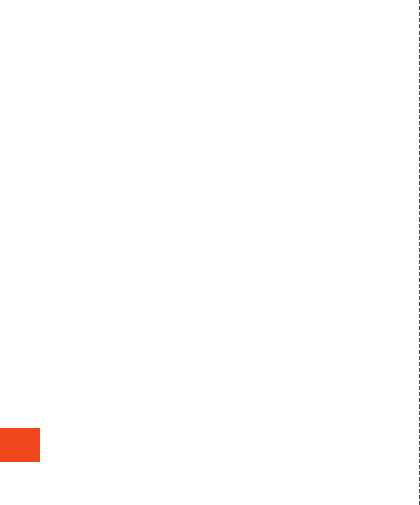
Appendix
This product is licensed under the MPEG-4 Visual Patent Portfolio
License for the personal and non-commercial use of a consumer to (i)
encode video in compliance with the MPEG-4 Video Standard (“MPEG-
4 Video”) and/or (ii) decode MPEG-4 Video that was encoded by a
consumer engaged in a personal and non-commercial activity and/or
was obtained from a licensed video provider. No license is granted or
implied for any other use. Additional information may be obtained from
MPEG LA. See http://www.mpegla.com.
This product is licensed under the MPEG-4 Systems Patent Portfolio
License for encoding in compliance with the MPEG-4 Systems
Standard, except that an additional license and payment of royalties
are necessary for encoding in connection with (i) data stored or
replicated in physical media which is paid for on a title by title basis
and/or (ii) data which is paid for on a title by title basis and is
transmitted to an end user for permanent storage and/or use. Such
additional license may be obtained from MPEG LA, LLC. See http://
www.mpegla.com for additional details.
98
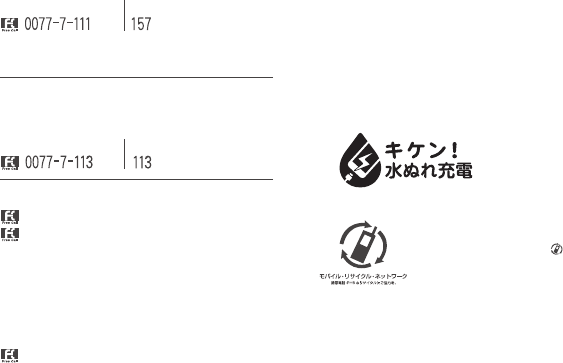
Customer Service Center
For general information, charges,
and operation assistance (toll free)
For inquiries, call:
From fixed-line phones: From au cell phones:
From fixed-line phones: From au cell phones:
In case above numbers are not available, call toll-free:
0120−977−033
(except Okinawa)
0120−977−699
(Okinawa)
For service cancelation procedure
in case of loss or theft (toll free)
Pressing “zero” will connect you to an operator,
after calling “157” on your au cellphone .
Keitai Guarantee Service Center
For loss, theft or damage (toll free)
From fixed-line phones/au cell phones:
Business hours: 9:00 to 20:00 (7 days a week)
Business hours: 24 hours (7 days a week)
Business hours: 9:00 to 20:00 (7 days a week)
0120−925−919
area code not required
area code not required
Cell phone and PHS operators collect and recycle
unused telephones, batteries and battery
chargers at stores bearing the logo regardless
of brand and manufacturer to protect the
environment and reuse valuable resources.
May 2016, 1st Edition
Sold by: KDDI CORPORATION,
OKINAWA CELLULAR TELEPHONE COMPANY
Manufactured by: SHARP CORPORATION