Sharp MX M503N M283N/M363N/M453N/M503N Operation Manual Quick Start Guide GB User To The Faad9dfa 6454 47e0 8deb 6ea702c63f0e
User Manual: Sharp MX-M503N to the manual
Open the PDF directly: View PDF ![]() .
.
Page Count: 116 [warning: Documents this large are best viewed by clicking the View PDF Link!]
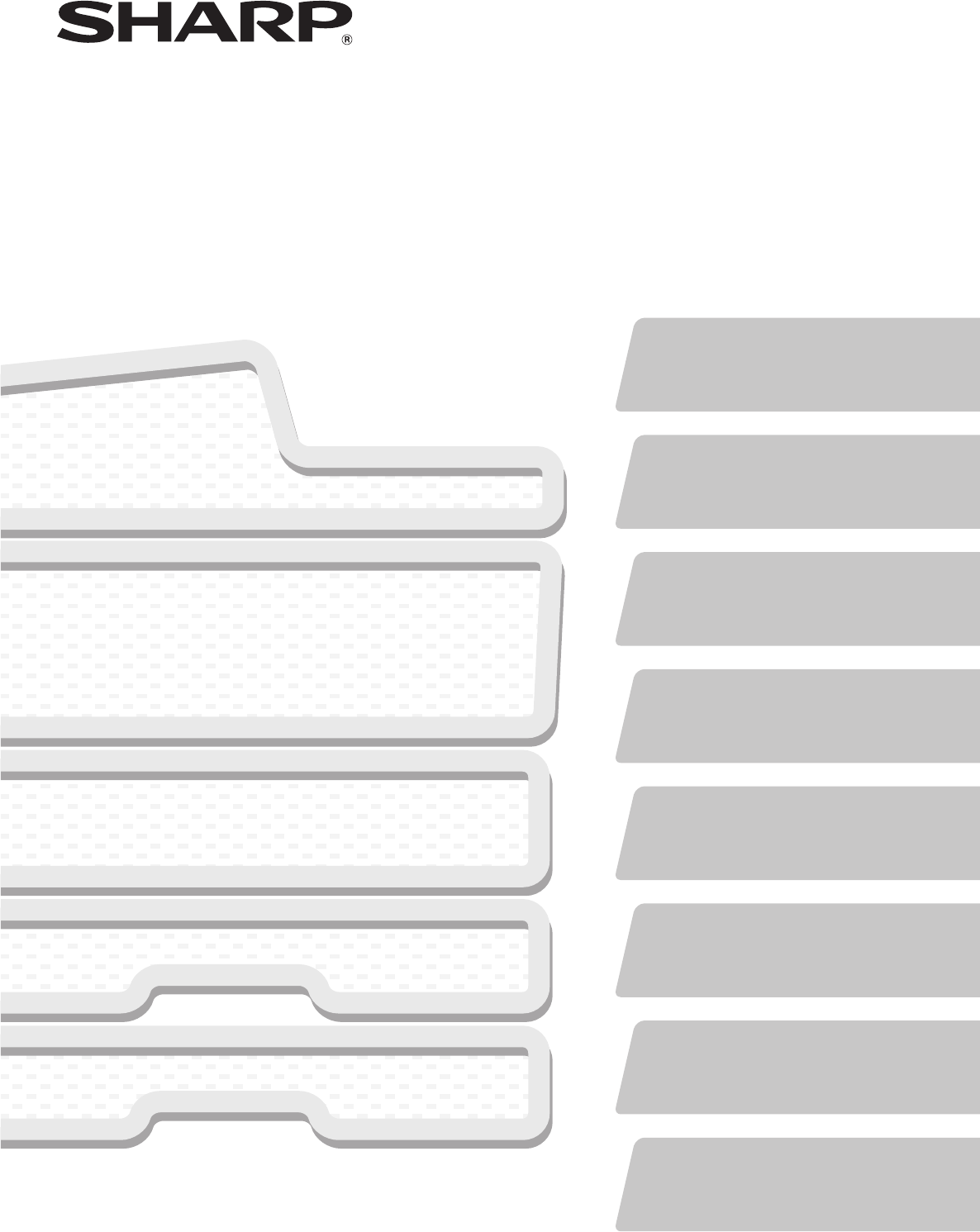
INA
KS1
CZZ
MODEL:
MX-M283N/MX-M363N/MX-M453N/MX-M503N Quick Start Guide
Faxing
Using the fax function.
Before using the machine
Functions of the machine and
procedures for placing originals and
loading paper.
Copying
Using the copy function.
Printing
Using the printer function.
Scanning
Using the scan function.
Document filing
Storing jobs as files on the hard
drive.
System settings
Configuring settings to make the
machine easier to use.
Troubleshooting
Frequently asked questions and
how to clear paper misfeeds.
MX-M283N
MX-M363N
MX-M453N
MX-M503N
DIGITAL MULTIFUNCTIONAL SYSTEM
Quick Start GuideQuick Start GuideQuick Start Guide
Keep this manual close at hand for reference
whenever needed.
mxm503_ex_qck.book 0 ページ 2009年3月6日 金曜日 午前11時40分
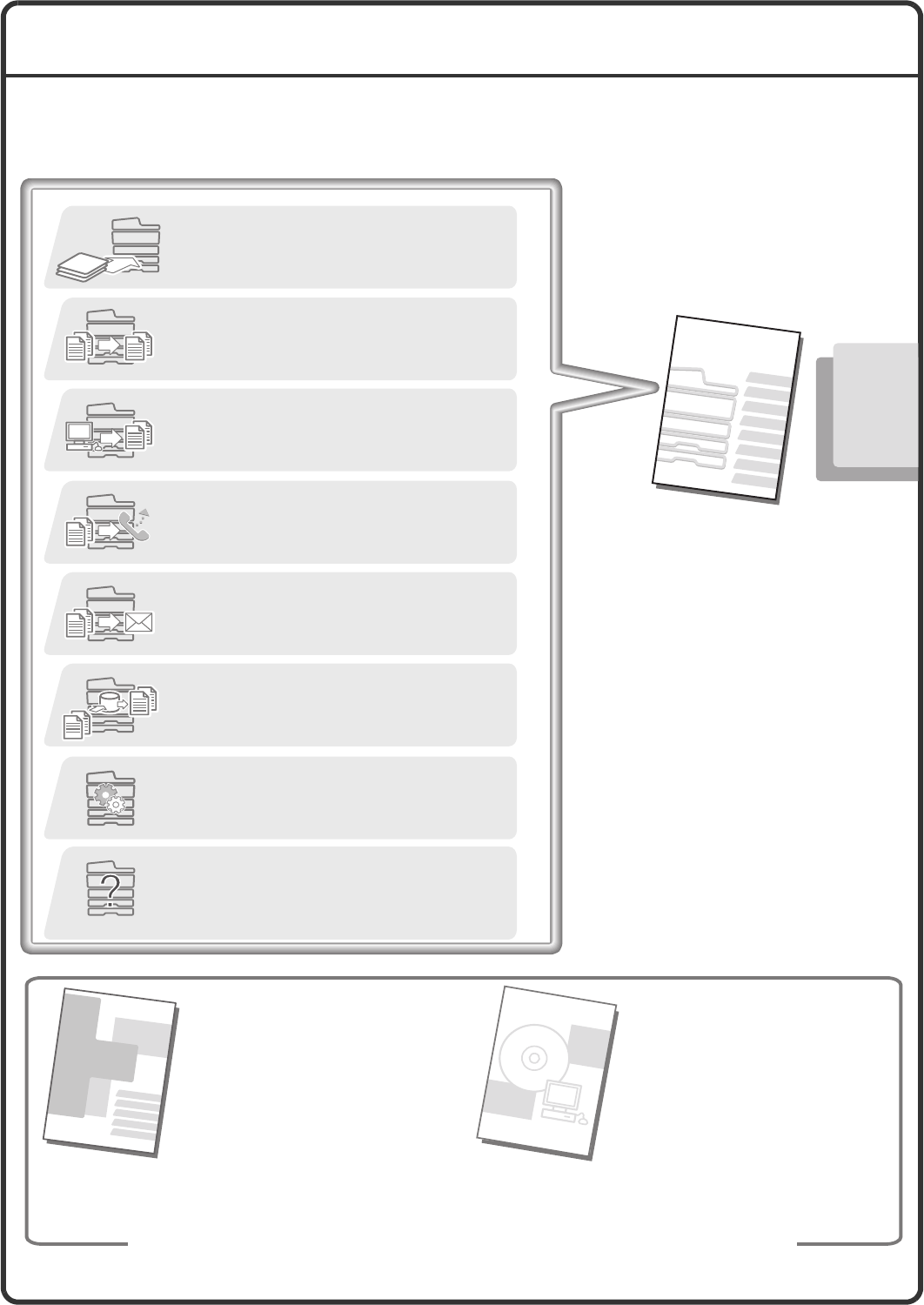
OPERATION MANUALS AND HOW TO USE THEM
2 printed manuals and a manual in PDF format are provided with the machine.
Printed manuals
Quick Start Guide
(this manual)
To learn the parts of the machine and how to use them
To load paper
Before using the machine (page 7)
To make a copy
Copying (page 23)
What is document filing?
What is it used for?
Document filing (page 93)
To print a file
Printing (page 45)
To send a fax
Faxing (page 57)
What are the system settings?
System settings (page 101)
Frequently asked questions and how to
clear paper misfeeds
Troubleshooting (page 107)
This manual provides
easy-to-understand
explanations of the functions of
the machine in a single
manual.
The explanations in this manual
focus on frequently used
functions. For special functions,
troubleshooting, and detailed
procedures for using the
machine, see the manuals in
PDF format.
Software Setup
Guide / Sharpdesk
Installation Guide
Explains the procedures for installing the
printer driver and scanner driver.
Please read before
using the machine.
Safety Guide
Contains important safety information
and the specifications of the machine.
These manuals are combined for environmental
p
rotection.
To send a scanned image
To use Internet fax
Scanning (page 77)
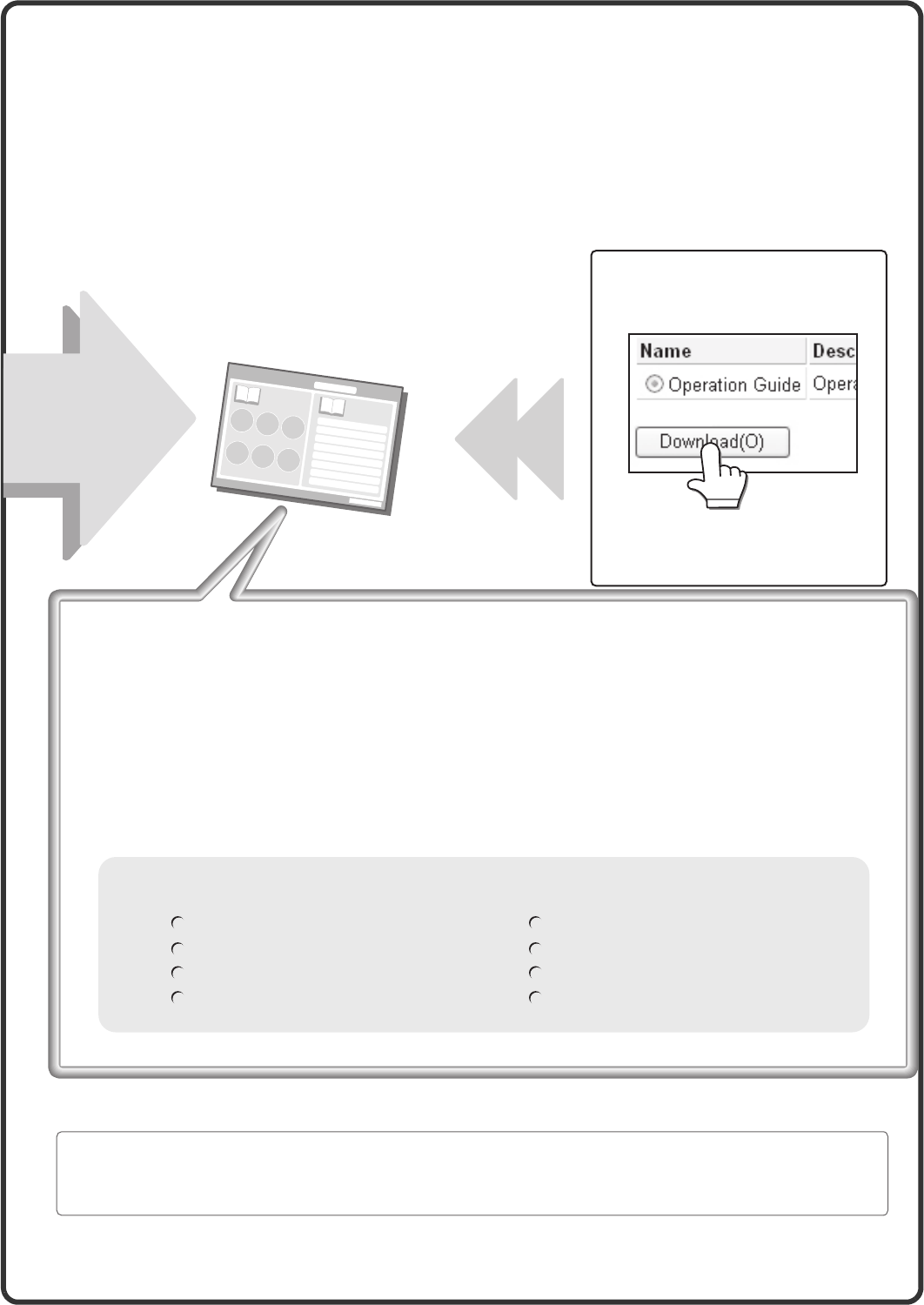
1
Manuals in PDF format
Convenient methods for using the Operation Guide
The first page contains a regular table of contents as well as an "I want to..." table of
contents.
"I want to..." lets you jump to an explanation based on what you want to do. For
example, "I use the copier function often, so I'd like to save paper".
Use either table of contents as appropriate based on what you want to know.
BEFORE USING THE MACHINE
COPIER
PRINTER
FACSIMILE
SCANNER / INTERNET FAX
DOCUMENT FILING
SYSTEM SETTINGS
TROUBLESHOOTING
For detailed
information
* To view the Operation Guide in PDF format, Adobe® Reader® or Acrobat® Reader® of Adobe Systems
Incorporated is required. Adobe® Reader® can be downloaded from the following URL:
http://www.adobe.com/
Detailed explanations of the functions that can be used on the machine are provided in the Operation Guide
in PDF format. The Operation Guide can be downloaded from the Web pages in the machine.
Download the Operation Guide
from the Web pages in the
machine.
For the downloading procedure,
see "Downloading the Operation
Guide" (page 3).
The contents of the Operation Guide are as follows:
Operation Guide
mxm503_ex_qck.book 1 ページ 2009年3月6日 金曜日 午前11時40分
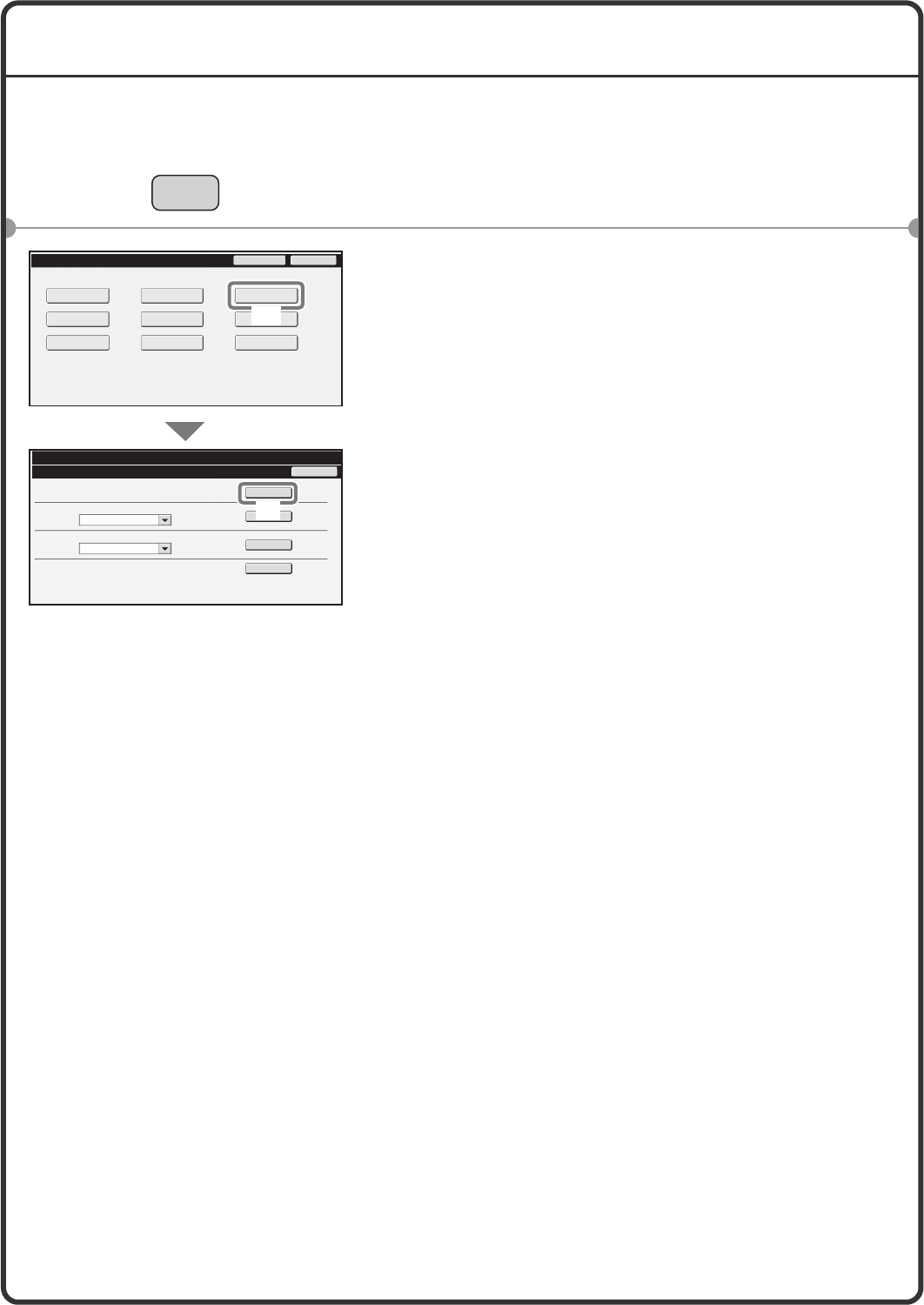
2
CHECKING THE IP ADDRESS
To check the IP address of the machine, print out the all custom setting list in the system settings.
1Press the [SYSTEM SETTINGS] key.
2Select the all custom setting list in the touch
panel.
(1) Touch the [List Print (User)] key.
(2) Touch the [Print] key to the right of "All
Custom Setting List".
The IP address is shown in the list that is printed.
SYSTEM
SETTINGS
Print
Print
Print
Print
System Settings
List Print (User)
All Custom Setting List:
Sending Address List:
Printer Test Page:
Document Filling Folder List:
PCL Symbol Set List
Individual List
Back
System Settings
Admin Password Exit
Total Count
Paper Tray
Settings
Printer Condition
Settings Document Filing
Control
Address Control Fax Data
Receive/Forward
USB-Device Check
Default Settings List Print
(User)
(1)
(2)
mxm503_ex_qck.book 2 ページ 2009年3月6日 金曜日 午前11時40分
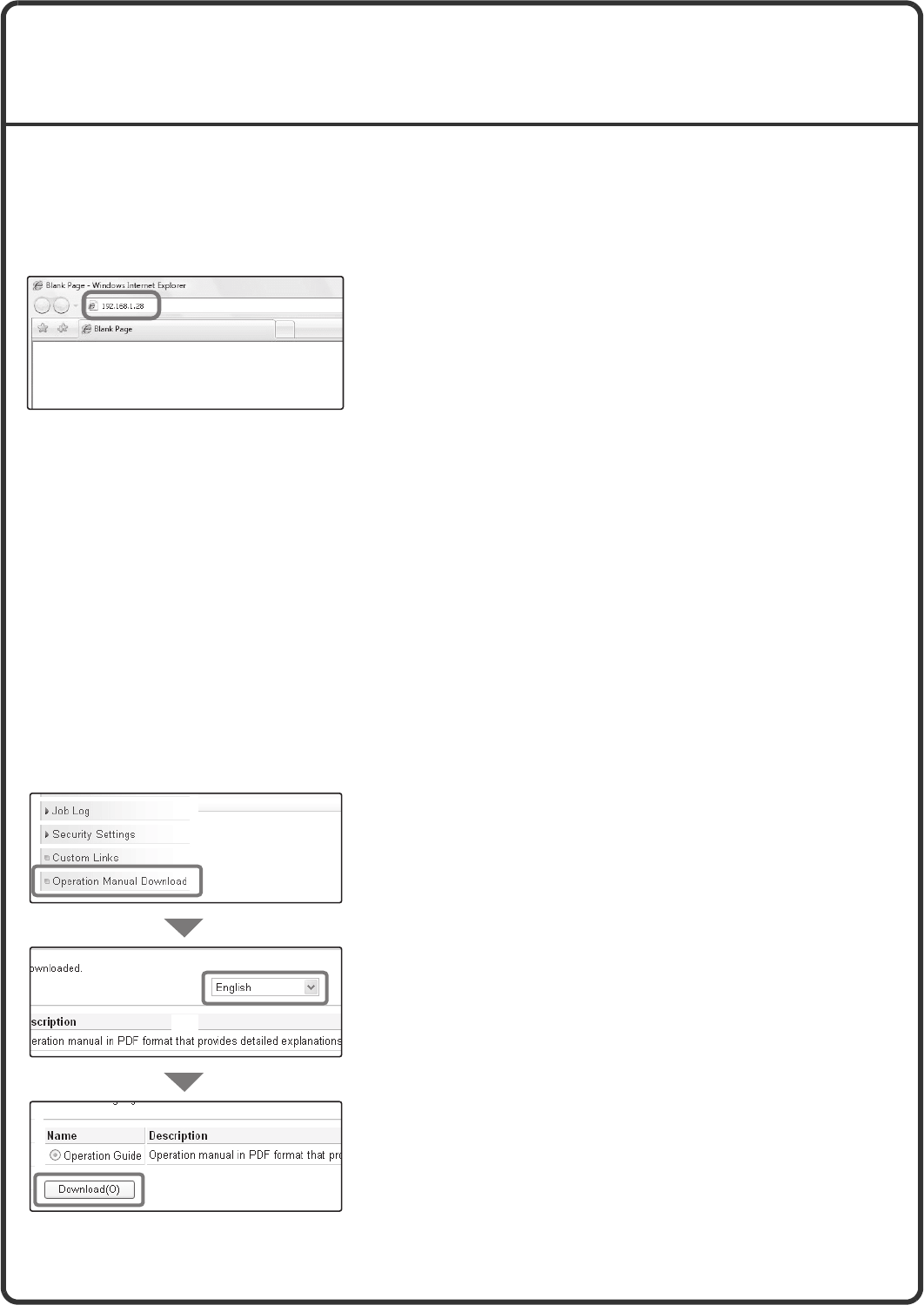
3
ACCESSING THE WEB SERVER IN THE
MACHINE
When the machine is connected to a network, the machine's built-in Web server can be accessed from a Web
browser on your computer.
Opening the Web pages
Downloading the Operation Guide
The Operation Guide, which is a more detailed manual, can be downloaded from the machine's Web pages.
Access the Web server in the machine to open
the Web pages.
Start a Web browser on a computer that is
connected to the same network as the machine
and enter the IP address of the machine.
Recommended Web browsers
Internet Explorer: 6.0 or higher (Windows®)
Netscape Navigator: 9 (Windows®)
Firefox: 2.0 or higher (Windows®)
Safari: 1.5 or higher (Macintosh)
The Web page will appear.
The machine settings may require that user
authentication be performed in order to open the Web
page. Please ask the administrator of the machine for
the password that is required for user authentication.
Downloading the Operation Guide.
(1) Click [Operation Manual Download] in the
menu of the Web page.
(2) Select the desired language.
(3) Click the [Download] button.
The Operation Guide is downloaded.
(1)
(2)
(3)
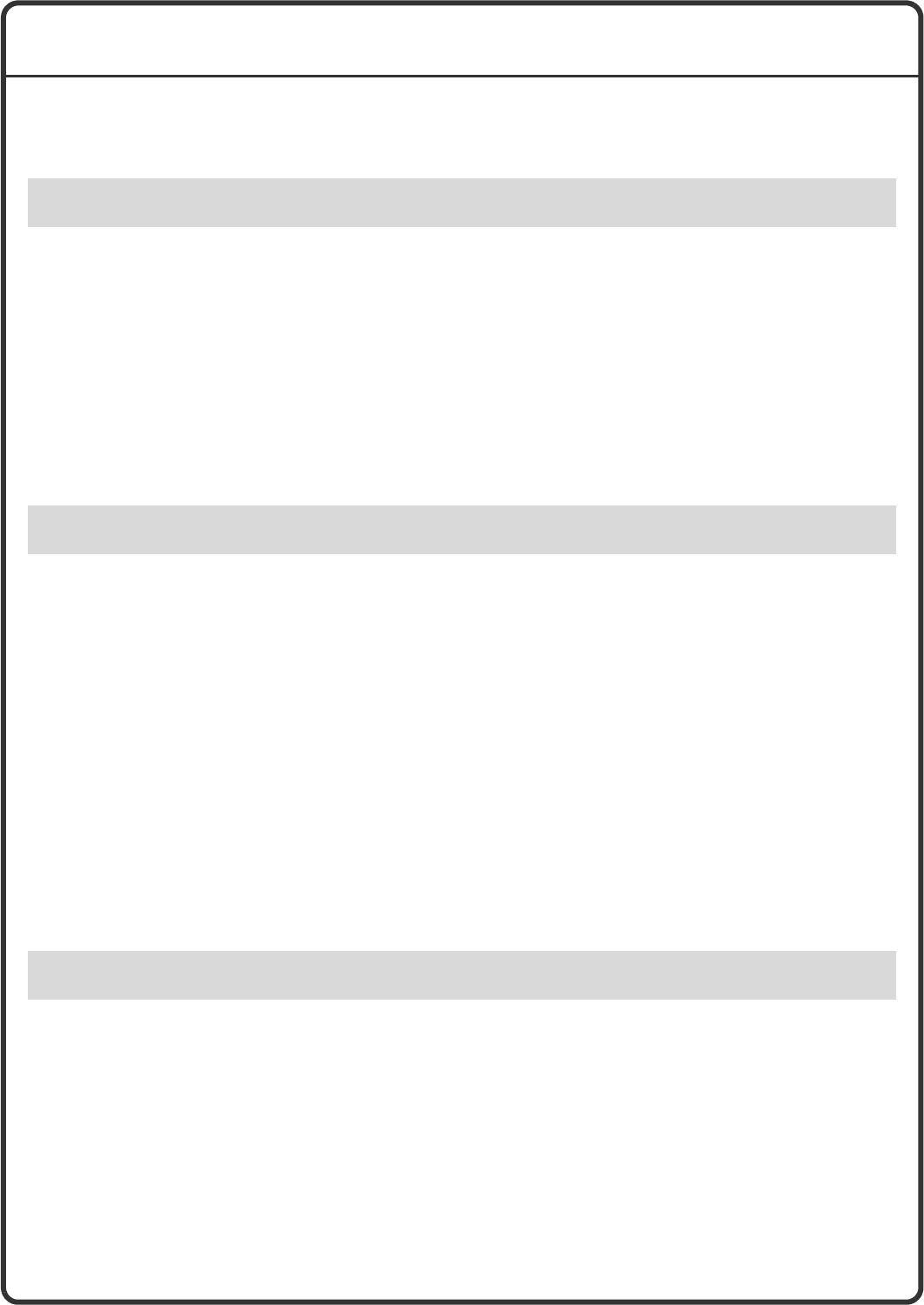
4
TABLE OF CONTENTS
CHECKING THE IP ADDRESS. . . . . . . . . . . . . . . . . . . . . . . . . . . . . . . . . . . . . . . . . . . . . . . . . . . . . .2
ACCESSING THE WEB SERVER IN THE MACHINE . . . . . . . . . . . . . . . . . . . . . . . . . . . . . . . . . . . .3
PART NAMES AND FUNCTIONS . . . . . . . . . . . . . . . . . . . . . . . . . . . . . . . . . . . . . . . . . . . . . . . . . . .8
OPERATION PANEL . . . . . . . . . . . . . . . . . . . . . . . . . . . . . . . . . . . . . . . . . . . . . . . . . . . . . . . . . . . .10
USING THE TOUCH PANEL . . . . . . . . . . . . . . . . . . . . . . . . . . . . . . . . . . . . . . . . . . . . . . . . . . . . . .12
USER AUTHENTICATION . . . . . . . . . . . . . . . . . . . . . . . . . . . . . . . . . . . . . . . . . . . . . . . . . . . . . . . .14
HOME SCREEN . . . . . . . . . . . . . . . . . . . . . . . . . . . . . . . . . . . . . . . . . . . . . . . . . . . . . . . . . . . . . . . .15
IMAGE CHECK FUNCTION (PREVIEW) . . . . . . . . . . . . . . . . . . . . . . . . . . . . . . . . . . . . . . . . . . . . .16
PLACING ORIGINALS . . . . . . . . . . . . . . . . . . . . . . . . . . . . . . . . . . . . . . . . . . . . . . . . . . . . . . . . . . .17
CHANGING PAPER IN A TRAY . . . . . . . . . . . . . . . . . . . . . . . . . . . . . . . . . . . . . . . . . . . . . . . . . . . .18
BASE SCREEN OF COPY MODE . . . . . . . . . . . . . . . . . . . . . . . . . . . . . . . . . . . . . . . . . . . . . . . . . .24
MAKING COPIES . . . . . . . . . . . . . . . . . . . . . . . . . . . . . . . . . . . . . . . . . . . . . . . . . . . . . . . . . . . . . . .25
2-SIDED COPYING (Automatic Document Feeder). . . . . . . . . . . . . . . . . . . . . . . . . . . . . . . . . . . .26
COPYING ON SPECIAL PAPER (Bypass Copy) . . . . . . . . . . . . . . . . . . . . . . . . . . . . . . . . . . . . . .27
SELECTING THE EXPOSURE AND IMAGE TYPE . . . . . . . . . . . . . . . . . . . . . . . . . . . . . . . . . . . . .29
FITTING THE COPY IMAGE TO THE PAPER (Automatic Ratio Selection) . . . . . . . . . . . . . . . . .30
ENLARGEMENT/REDUCTION (Preset Ratios / Zoom) . . . . . . . . . . . . . . . . . . . . . . . . . . . . . . . . .32
INTERRUPTING A COPY RUN (Interrupt Copy) . . . . . . . . . . . . . . . . . . . . . . . . . . . . . . . . . . . . . .34
STORING COPY OPERATIONS (Job Programs). . . . . . . . . . . . . . . . . . . . . . . . . . . . . . . . . . . . . .35
SPECIAL MODES . . . . . . . . . . . . . . . . . . . . . . . . . . . . . . . . . . . . . . . . . . . . . . . . . . . . . . . . . . . . . . .37
SELECTING A SPECIAL MODE . . . . . . . . . . . . . . . . . . . . . . . . . . . . . . . . . . . . . . . . . . . . . . . . . . .38
CONVENIENT COPY FUNCTIONS . . . . . . . . . . . . . . . . . . . . . . . . . . . . . . . . . . . . . . . . . . . . . . . . .39
PRINTING . . . . . . . . . . . . . . . . . . . . . . . . . . . . . . . . . . . . . . . . . . . . . . . . . . . . . . . . . . . . . . . . . . . . .46
CANCELLING PRINTING (AT THE MACHINE) . . . . . . . . . . . . . . . . . . . . . . . . . . . . . . . . . . . . . . . .51
SELECTING PRINT SETTINGS . . . . . . . . . . . . . . . . . . . . . . . . . . . . . . . . . . . . . . . . . . . . . . . . . . . .52
CONVENIENT PRINTER FUNCTIONS. . . . . . . . . . . . . . . . . . . . . . . . . . . . . . . . . . . . . . . . . . . . . . .54
Before using the machine
Copying
Printing
mxm503_ex_qck.book 4 ページ 2009年3月6日 金曜日 午前11時40分
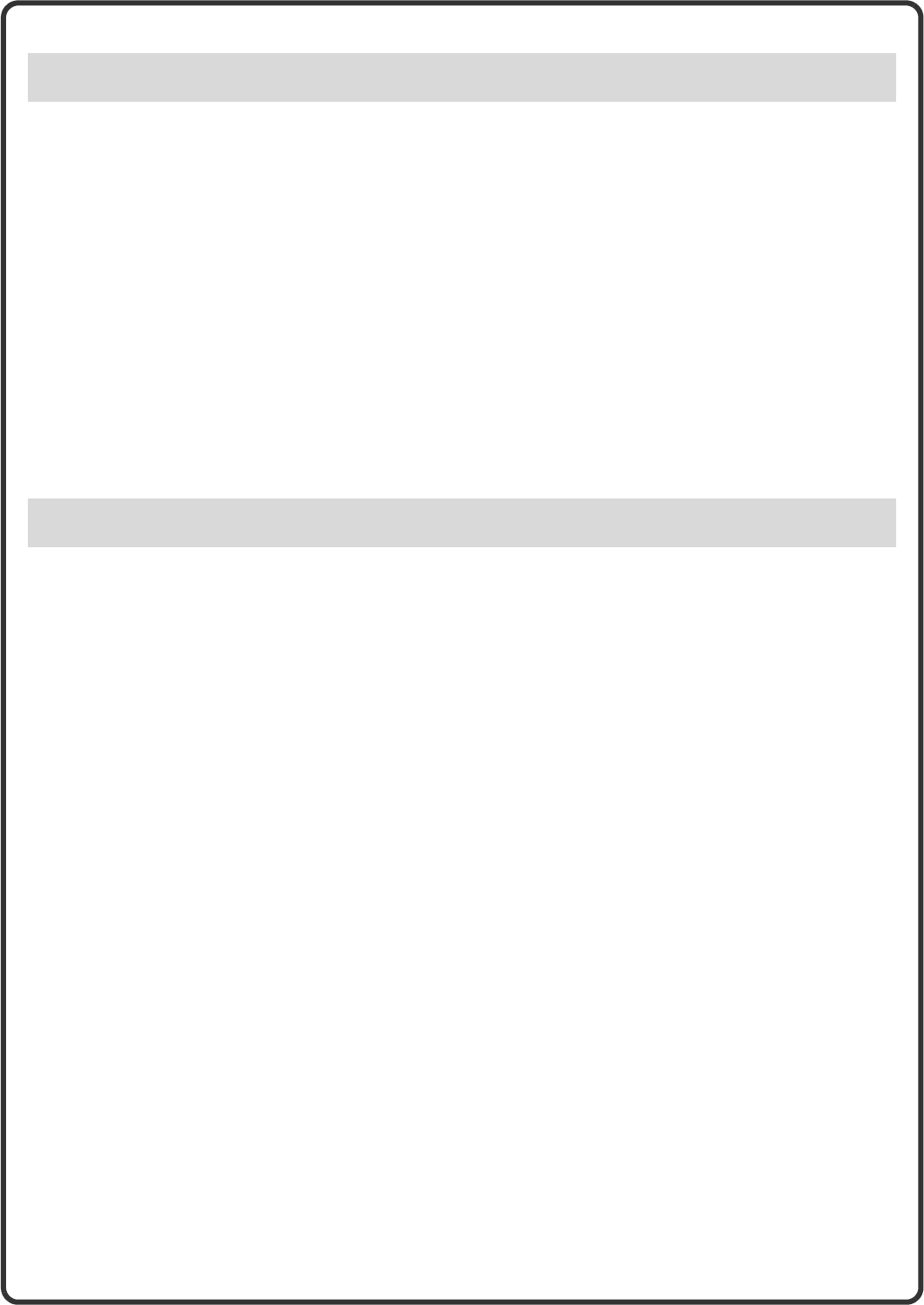
5
BASE SCREEN OF FAX MODE. . . . . . . . . . . . . . . . . . . . . . . . . . . . . . . . . . . . . . . . . . . . . . . . . . . .58
SENDING A FAX. . . . . . . . . . . . . . . . . . . . . . . . . . . . . . . . . . . . . . . . . . . . . . . . . . . . . . . . . . . . . . . .59
CHANGING THE SIZE OF A FAX . . . . . . . . . . . . . . . . . . . . . . . . . . . . . . . . . . . . . . . . . . . . . . . . . .60
CHANGING THE EXPOSURE . . . . . . . . . . . . . . . . . . . . . . . . . . . . . . . . . . . . . . . . . . . . . . . . . . . . .62
CHANGING THE RESOLUTION. . . . . . . . . . . . . . . . . . . . . . . . . . . . . . . . . . . . . . . . . . . . . . . . . . . .63
STORING A FAX NUMBER . . . . . . . . . . . . . . . . . . . . . . . . . . . . . . . . . . . . . . . . . . . . . . . . . . . . . . .64
FORWARDING RECEIVED FAXES (Fax Data Forward) . . . . . . . . . . . . . . . . . . . . . . . . . . . . . . . .66
CONVENIENT DIALLING METHODS . . . . . . . . . . . . . . . . . . . . . . . . . . . . . . . . . . . . . . . . . . . . . . .67
SENDING THE SAME FAX TO MULTIPLE DESTINATIONS (Broadcast Transmission). . . . . . .70
SPECIAL FAX MODES. . . . . . . . . . . . . . . . . . . . . . . . . . . . . . . . . . . . . . . . . . . . . . . . . . . . . . . . . . .72
SELECTING A SPECIAL MODE . . . . . . . . . . . . . . . . . . . . . . . . . . . . . . . . . . . . . . . . . . . . . . . . . . .73
CONVENIENT FAX FUNCTIONS . . . . . . . . . . . . . . . . . . . . . . . . . . . . . . . . . . . . . . . . . . . . . . . . . . .74
NETWORK SCANNER FUNCTION . . . . . . . . . . . . . . . . . . . . . . . . . . . . . . . . . . . . . . . . . . . . . . . . .78
BASE SCREEN OF SCAN MODE . . . . . . . . . . . . . . . . . . . . . . . . . . . . . . . . . . . . . . . . . . . . . . . . . .79
SCANNING AN ORIGINAL. . . . . . . . . . . . . . . . . . . . . . . . . . . . . . . . . . . . . . . . . . . . . . . . . . . . . . . .80
CHANGING THE EXPOSURE AND ORIGINAL IMAGE TYPE . . . . . . . . . . . . . . . . . . . . . . . . . . . .81
CHANGING THE RESOLUTION. . . . . . . . . . . . . . . . . . . . . . . . . . . . . . . . . . . . . . . . . . . . . . . . . . . .82
CHANGING THE FILE FORMAT . . . . . . . . . . . . . . . . . . . . . . . . . . . . . . . . . . . . . . . . . . . . . . . . . . .83
STORING A DESTINATION . . . . . . . . . . . . . . . . . . . . . . . . . . . . . . . . . . . . . . . . . . . . . . . . . . . . . . .84
CONVENIENT TRANSMISSION METHODS . . . . . . . . . . . . . . . . . . . . . . . . . . . . . . . . . . . . . . . . . .86
SENDING THE SAME IMAGE TO MULTIPLE DESTINATIONS (Broadcast Transmission) . . . .88
SPECIAL SCAN MODES . . . . . . . . . . . . . . . . . . . . . . . . . . . . . . . . . . . . . . . . . . . . . . . . . . . . . . . . .89
SELECTING A SPECIAL MODE . . . . . . . . . . . . . . . . . . . . . . . . . . . . . . . . . . . . . . . . . . . . . . . . . . .90
CONVENIENT SCANNER FUNCTIONS. . . . . . . . . . . . . . . . . . . . . . . . . . . . . . . . . . . . . . . . . . . . . .91
Faxing
Scanning
mxm503_ex_qck.book 5 ページ 2009年3月6日 金曜日 午前11時40分
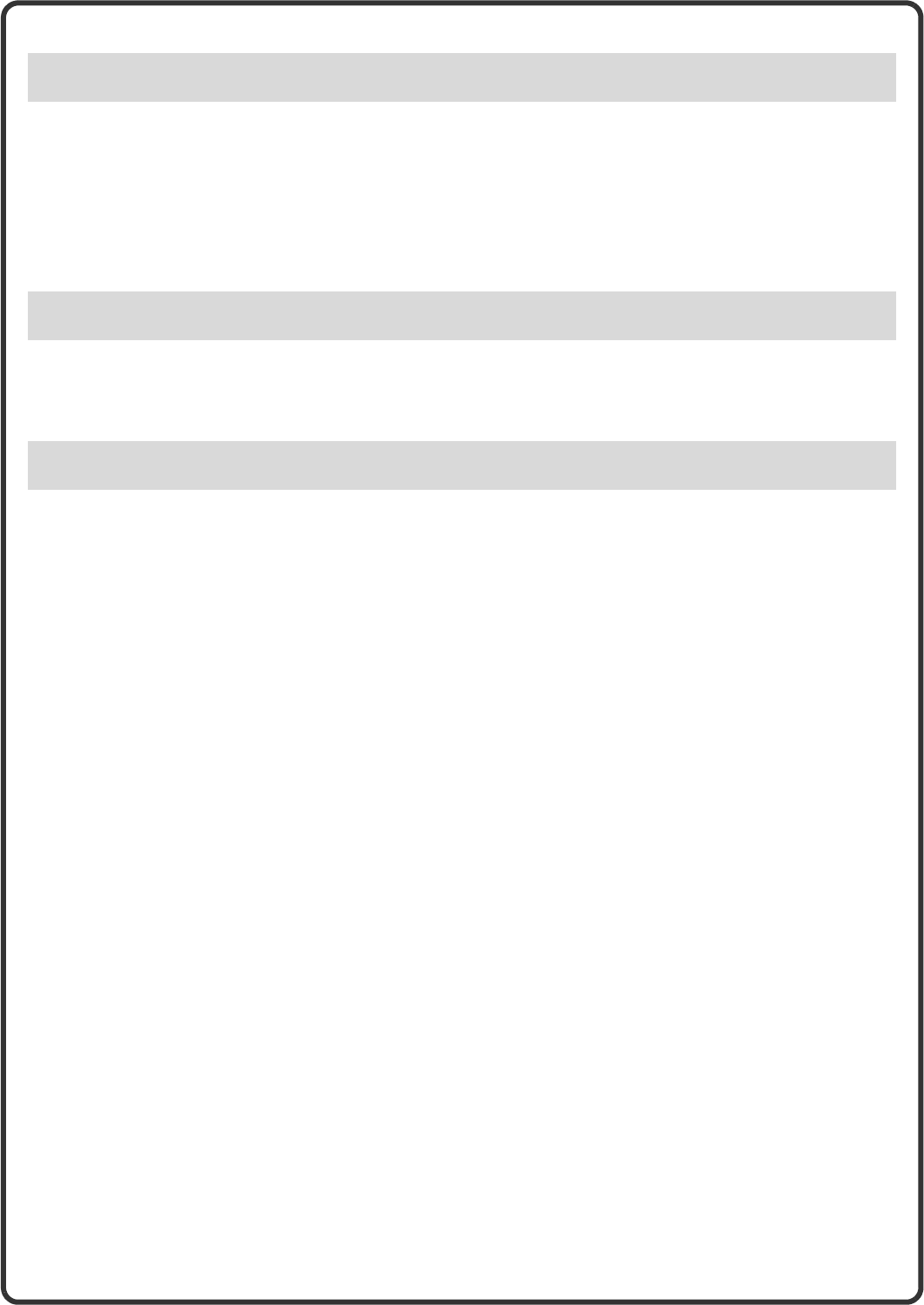
6
DOCUMENT FILING . . . . . . . . . . . . . . . . . . . . . . . . . . . . . . . . . . . . . . . . . . . . . . . . . . . . . . . . . . . . .94
QUICKLY SAVING A JOB (Quick File) . . . . . . . . . . . . . . . . . . . . . . . . . . . . . . . . . . . . . . . . . . . . . .96
APPENDING INFORMATION WHEN STORING A FILE (File) . . . . . . . . . . . . . . . . . . . . . . . . . . . .97
SAVING A DOCUMENT ONLY (Scan to HDD) . . . . . . . . . . . . . . . . . . . . . . . . . . . . . . . . . . . . . . . .99
PRINTING A SAVED FILE . . . . . . . . . . . . . . . . . . . . . . . . . . . . . . . . . . . . . . . . . . . . . . . . . . . . . . .100
SYSTEM SETTINGS . . . . . . . . . . . . . . . . . . . . . . . . . . . . . . . . . . . . . . . . . . . . . . . . . . . . . . . . . . . .102
SYSTEM SETTINGS MENU . . . . . . . . . . . . . . . . . . . . . . . . . . . . . . . . . . . . . . . . . . . . . . . . . . . . . .104
FREQUENTLY ASKED QUESTIONS. . . . . . . . . . . . . . . . . . . . . . . . . . . . . . . . . . . . . . . . . . . . . . .108
REMOVING MISFEEDS . . . . . . . . . . . . . . . . . . . . . . . . . . . . . . . . . . . . . . . . . . . . . . . . . . . . . . . . .112
Document filing
System settings
Troubleshooting
mxm503_ex_qck.book 6 ページ 2009年3月6日 金曜日 午前11時40分
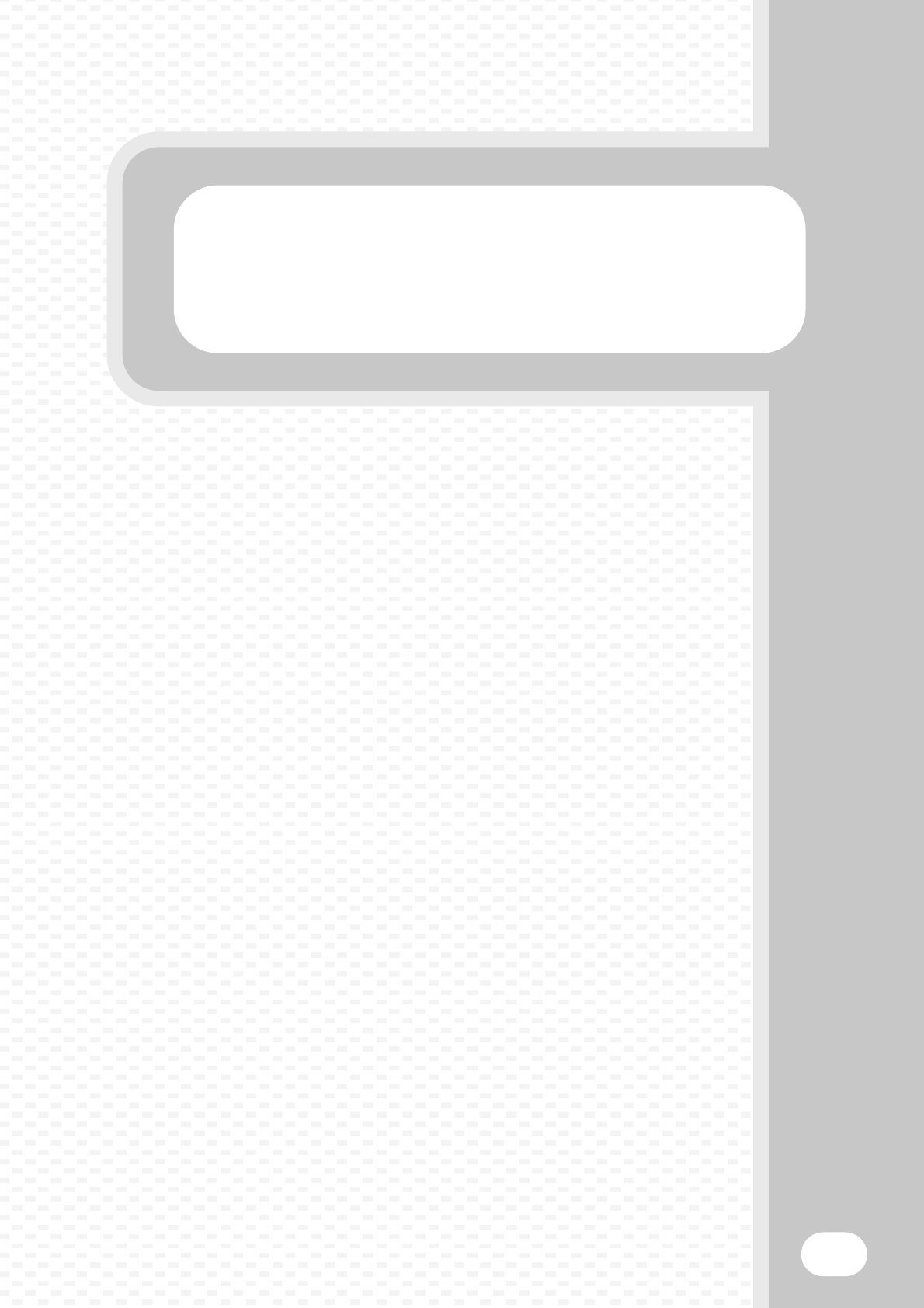
Before using the machine
Before using the machine
7
This section provides general information about the machine, including the
names and functions of the parts of the machine and its peripheral devices,
and the procedures for placing originals and loading paper.
XPART NAMES AND FUNCTIONS . . . . . . . . . . . . . . . . . . 8
XOPERATION PANEL . . . . . . . . . . . . . . . . . . . . . . . . . . . 10
XUSING THE TOUCH PANEL . . . . . . . . . . . . . . . . . . . . . 12
XUSER AUTHENTICATION . . . . . . . . . . . . . . . . . . . . . . . 14
XHOME SCREEN . . . . . . . . . . . . . . . . . . . . . . . . . . . . . . . 15
XIMAGE CHECK FUNCTION (PREVIEW). . . . . . . . . . . . 16
XPLACING ORIGINALS. . . . . . . . . . . . . . . . . . . . . . . . . . 17
XCHANGING PAPER IN A TRAY . . . . . . . . . . . . . . . . . . 18
mxm503_ex_qck.book 7 ページ 2009年3月6日 金曜日 午前11時40分
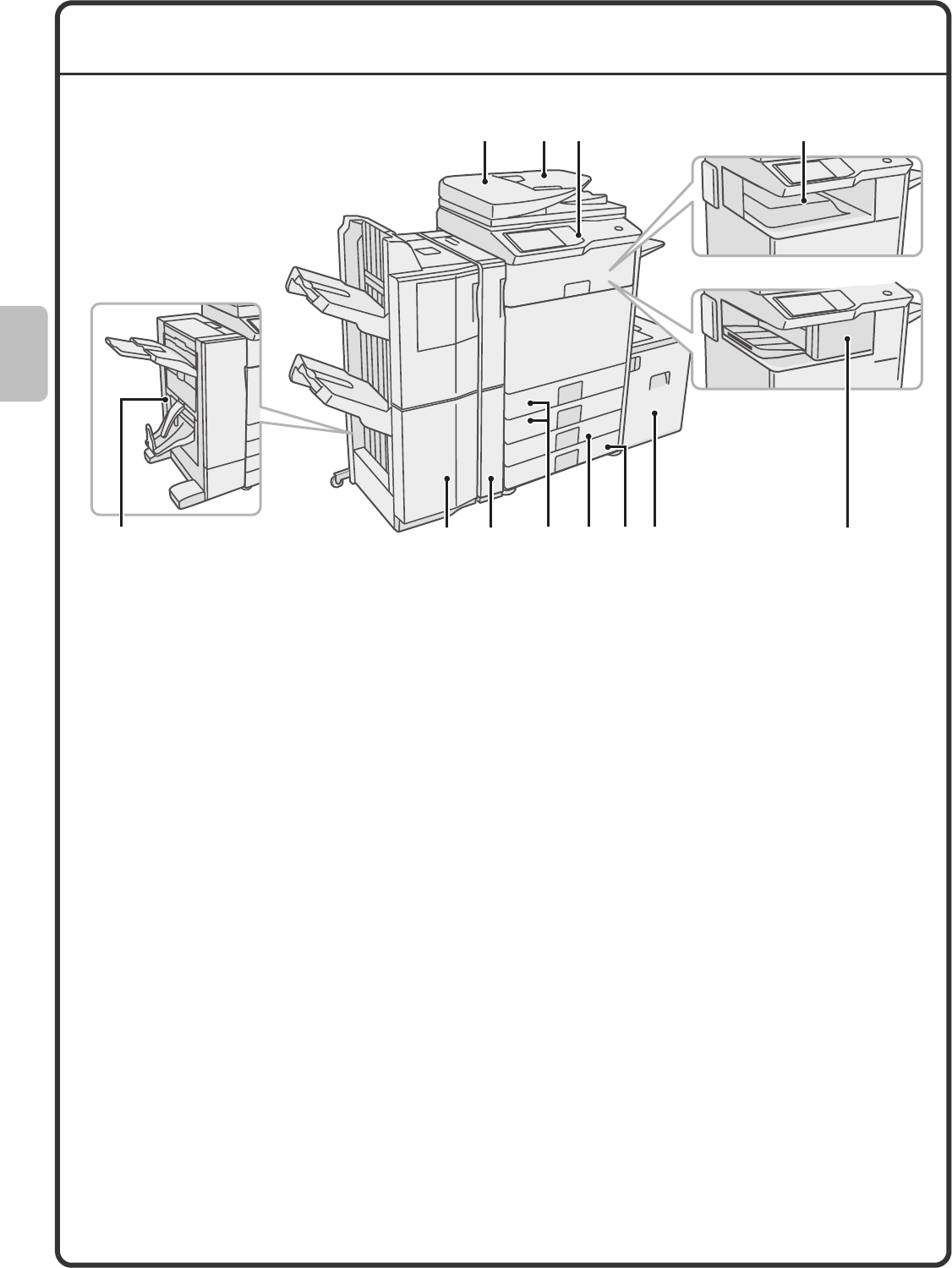
8
PART NAMES AND FUNCTIONS
(1) Automatic document feeder
This automatically feeds and scans multiple originals.
Both sides of 2-sided originals can be scanned at
once.
(2) Document feeder tray
Place the originals in this tray when using the
automatic document feeder.
(3) Operation panel
(4) Output tray (centre tray)
Copy jobs and print jobs are delivered to this tray.
(When a finisher or saddle stitch finisher is installed,
the output tray (centre tray) cannot be used.)
(5) Saddle Stitch Finisher*
This can be used to staple output. The machine is
also equipped with the staple function, which folds
paper and staples it at the centre, and the fold
function, which folds paper in half. A punch module
can be installed to punch holes in output.
(6) Finisher (large stacker)*
This can be used to staple output.
(7) Punch module*
This is used to punch holes in output.
(8) Tray 1 / Tray 2
Up to 500 sheets of paper (80 g/m2 (21 lbs.)) can be
loaded in each tray.
(9) Tray 3 (when a stand/1 x 500 sheet paper drawer
or stand/2 x 500 sheet paper drawer is installed)*
This holds paper. Up to 500 sheets (80 g/m2 (21 lbs.))
of paper can be loaded.
(10) Tray 4 (when a stand/2 x 500 sheet paper drawer
is installed)*
This holds paper. Up to 500 sheets (80 g/m2 (21 lbs.))
of paper can be loaded.
(11) Tray 5 (when a large capacity tray is installed)*
Up to 3500 sheets (80 g/m2 (21 lbs.)) of paper can be
loaded. When a stand/1 x 500 sheet paper drawer is
installed, this is tray 4.
(12) Finisher*
This can be used to staple output. A punch module
can be installed to punch holes in output.
* Peripheral device. For more information, see "PERIPHERAL DEVICES" in "1. BEFORE USING THE
MACHINE" in the Operation Guide.
(1) (2) (3) (4)
(8)(6) (7) (11)(9) (12)
(10)(5)
mxm503_ex_qck.book 8 ページ 2009年3月6日 金曜日 午前11時40分
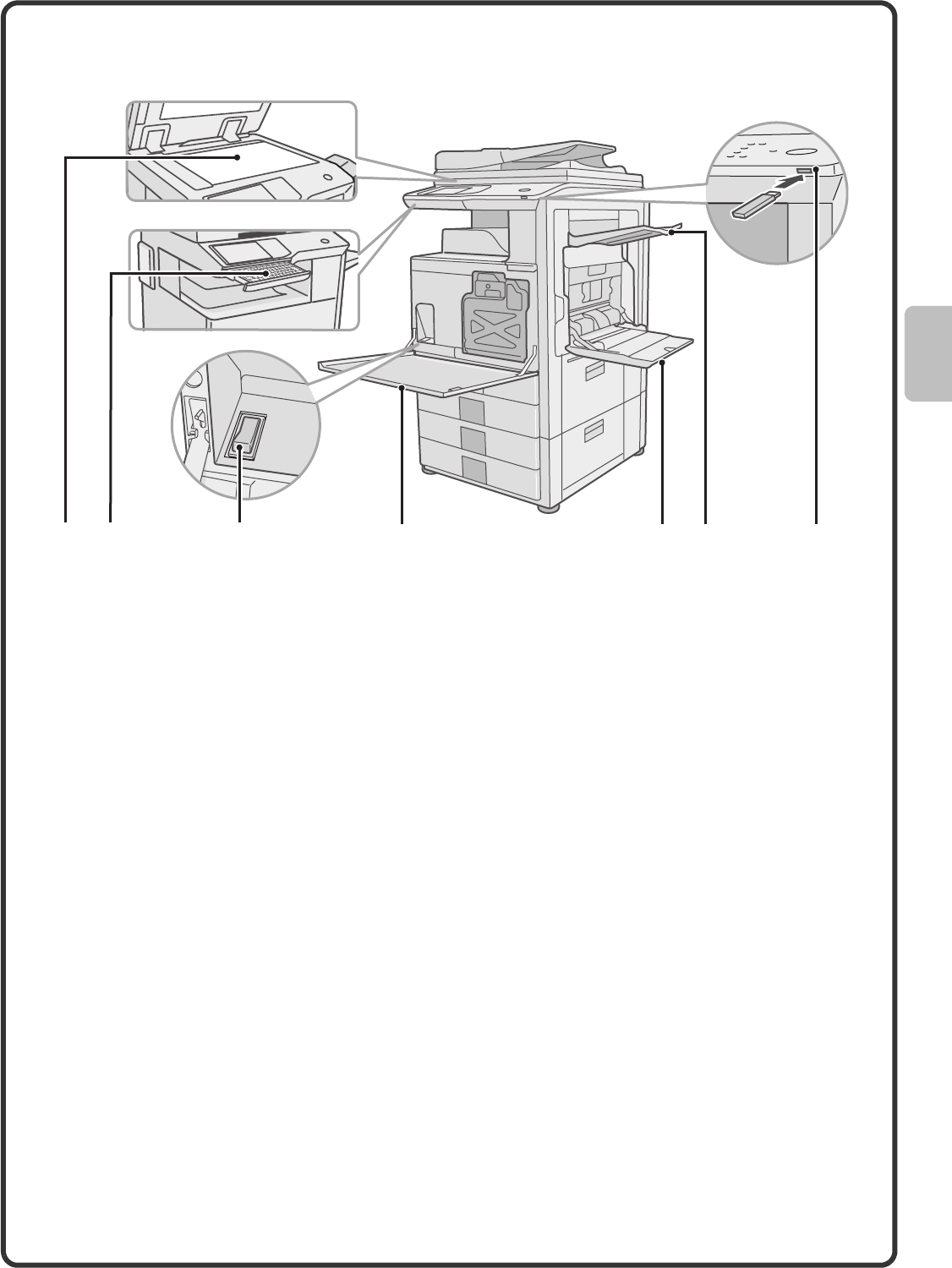
9
(13) Document glass
This is used to scan books and other originals that
cannot be scanned using the automatic document
feeder.
(14) Keyboard
This is a keyboard that is incorporated into the machine.
When not used, it can be stored under the operation
panel.
Use the keyboard to enter a password, file name, or
other text.
(15) Main power switch
This is used to power on the machine.
When using the fax or Internet fax functions, keep this
switch in the "on" position.
(16) Front cover
Open to replace a toner cartridge.
(17) Bypass tray
Special types of paper can be fed from the bypass
tray.
(18) Exit tray unit (right tray)*
When installed, output can be delivered to this tray.
(19) USB connector (type A)
This is used to connect a USB memory or other USB
device to the machine.
* Peripheral device. For more information, see "PERIPHERAL DEVICES" in "1. BEFORE USING THE
MACHINE" in the Operation Guide.
(15) (16) (17) (18) (19)(13) (14)
mxm503_ex_qck.book 9 ページ 2009年3月6日 金曜日 午前11時40分
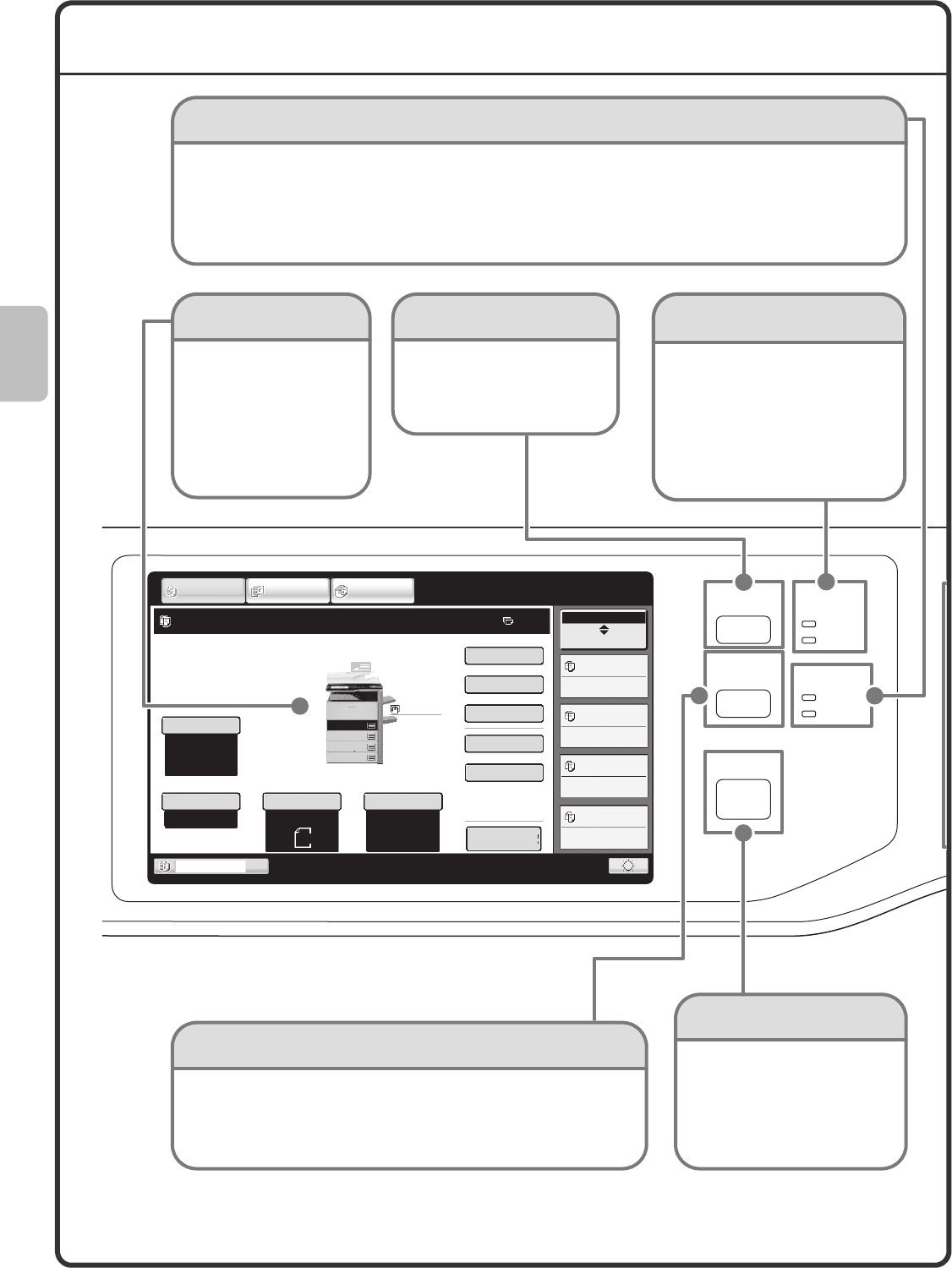
10
OPERATION PANEL
HOME
IMAGE SEND
JOB STATUS
PRINT
READY
DATA
DATA
LINE
SYSTEM
SETTINGS
Job Status
MFP Status
020/015
005/000
010/000
010/000
Copying
Waiting
Waiting
Waiting
Special Modes
Plain
2-Sided Copy
Output
File
Copy Ratio
Tray1
100%
1.
2.
3.
4.
Original Paper Select
Auto
A4
Exposure
Auto
IMAGE SEND DOCUMENT
FILING
COPY
Ready to scan for copy.
0
Preview
Quick File
A4
A4R
B4
A3
Auto
A4
Plain
A4
Touch panel
Messages and keys
appear in the LCD
display.
Operations are
performed by touching
the keys with your
fingers.
[HOME] key
Touch this key to display the
home screen.
Keys of frequently used functions
can be registered in this screen
for quick access, making the
machine easier to use.
Print mode indicators
READY indicator
Print data can be received when
this indicator is lit.
DATA indicator
This blinks while print data is
being received and lights steadily
while printing is taking place.
[SYSTEM SETTINGS] key
Press this key to display the system settings screen. The system
settings can be adjusted to make the machine easier to use, such
as configuring paper tray settings and storing addresses.
Image send indicators
LINE indicator
This lights up during transmission or reception in fax mode. The indicator also lights up during transmission in scan mode.
DATA indicator
When a received fax cannot be printed because of a problem such as out of paper, the indicator blinks.
The indicator lights steadily when there is data that is waiting to be transmitted.
[JOB STATUS] key
Press this key to view the job
status screen. You can check
the status of jobs and cancel
jobs in the job status screen.
01-1_Quick(General).fm 10 ページ 2009年3月6日 金曜日 午後12時0分
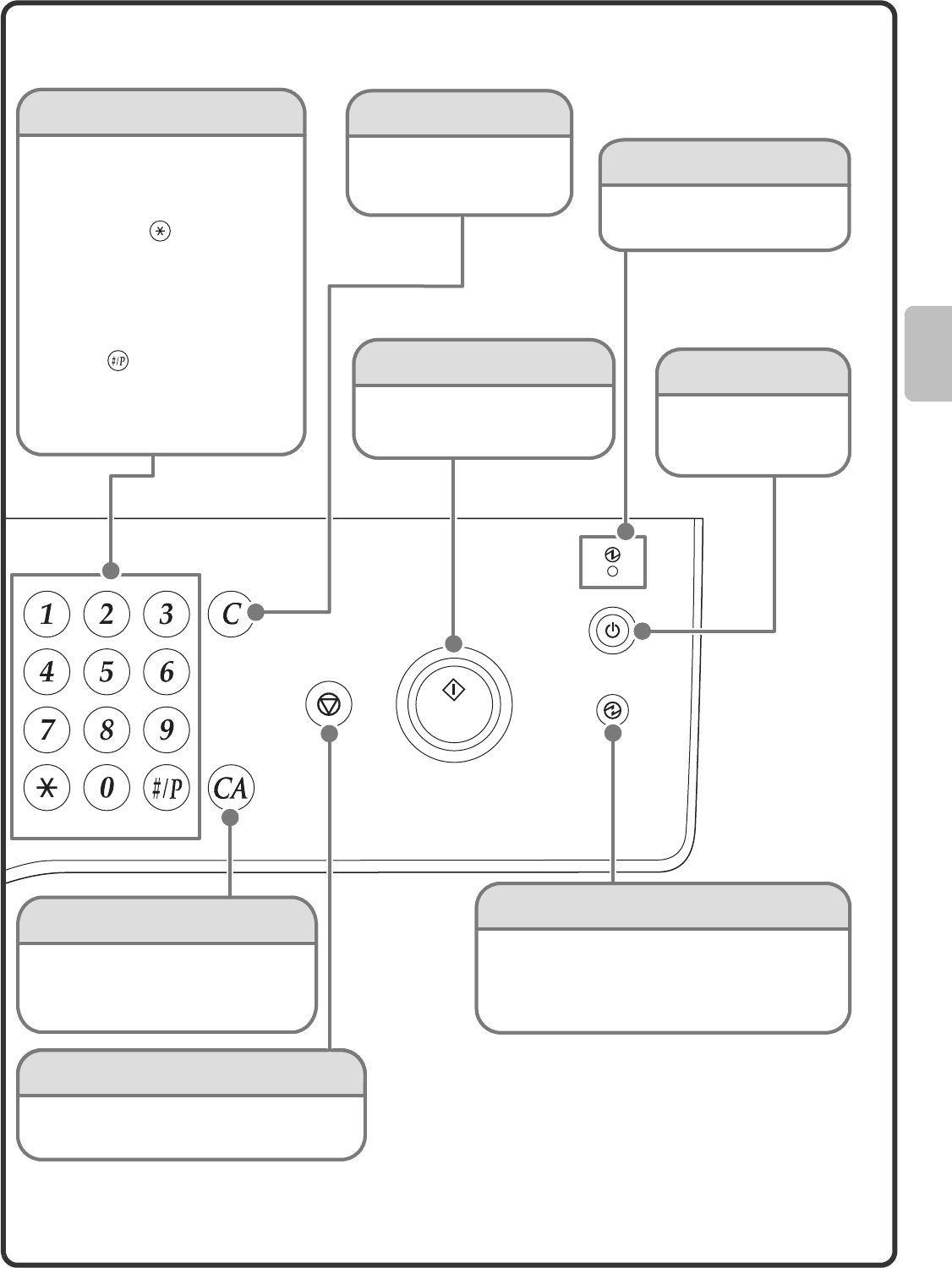
11
LOGOUT
Main power indicator
[CLEAR ALL] key
Press this key to redo an operation from
the beginning.
All settings will be cleared and operation
will return to the initial state.
[STOP] key
Press this key to stop a copy job or scanning of
an original.
Numeric keys
These are used to enter the number of
copies, fax numbers, and other
numbers.
[LOGOUT] key ( )
When user authentication is enabled,
press this key to log out after using
the machine. When using the fax
function, this key can be pressed to
send tone signals on a pulse dial line.
[#/P] key ( )
Press this key to use a job program
when using the copier function. When
using the fax function, press this key
to dial using a program.
Use this key to activate power save mode. The
[POWER SAVE] key blinks when the machine is in
power save mode. This key is also used to
deactivate power save mode.
This indicator lights when the
main power is switched on.
[POWER SAVE] key
[CLEAR] key
Press this key to return
settings such as the number
of copies to "0".
[POWER] key
Use this key to turn the
machine power on and
off.
Main power indicator
[CLEAR ALL] key
Press this key to redo an operation from
the beginning.
All settings will be cleared and operation
will return to the initial state.
[STOP] key
Press this key to stop a copy job or scanning of
an original.
Numeric keys
These are used to enter the number of
copies, fax numbers, and other
numbers.
[LOGOUT] key ( )
When user authentication is enabled,
press this key to log out after using
the machine. When using the fax
function, this key can be pressed to
send tone signals on a pulse dial line.
[#/P] key ( )
Press this key to use a job program
when using the copier function. When
using the fax function, press this key
to dial using a program.
Use this key to activate power save mode. The
[POWER SAVE] key blinks when the machine is in
power save mode. This key is also used to
deactivate power save mode.
This indicator lights when the
main power is switched on.
[POWER SAVE] key
[CLEAR] key
Press this key to return
settings such as the number
of copies to "0".
[POWER] key
Use this key to turn the
machine power on and
off.
Use this key to copy or scan an
original. This key is also used to
send a fax in fax mode.
[START] key
mxm503_ex_qck.book 11 ページ 2009年3月6日 金曜日 午前11時40分
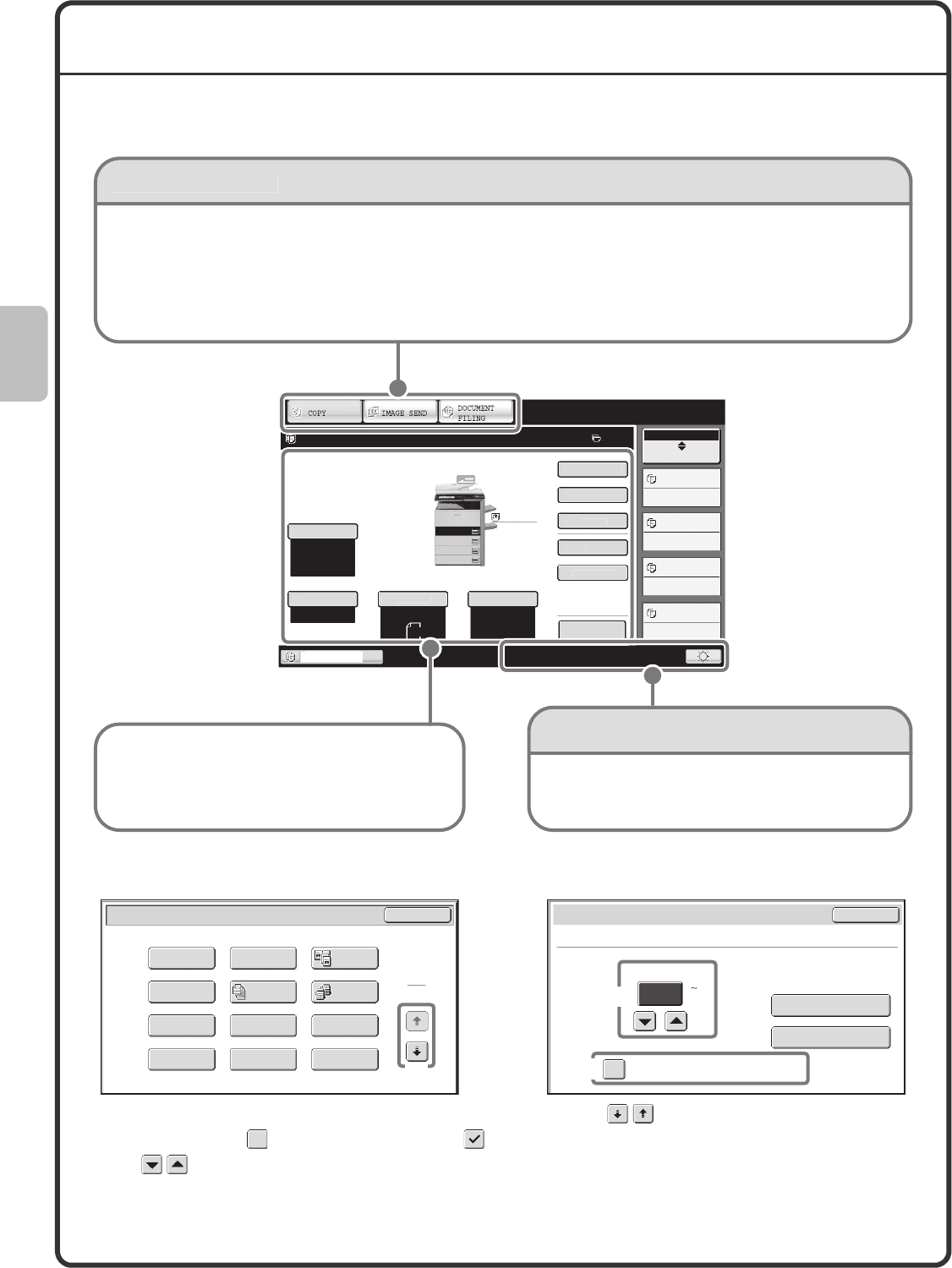
12
USING THE TOUCH PANEL
The touch keys that appear in the touch panel are grouped for easy operation. The layout and functions of the
touch keys are explained below.
Using general keys
(1) When the displayed screen is one of two or more screens, use the keys to switch through the screens.
(2) When a checkbox is touched, a checkmark will appear to indicate that the setting is enabled.
(3) The keys can be used to increase or decrease a value. To make a value change quickly, keep your
finger on the key. You can also directly touch a numeric value display key to change a number with the
numeric keys.
S
p
ec
i
al Modes
P
lai
n
2-S
i
ded Co
py
O
utput
Fi
l
e
Co
py
Rat
io
Tray
1
100%
1.
A4
2.
A4R
3.
B4
4.
A3
O
rigina
l
Pa
p
er Selec
t
Auto
A4
Plain
Auto
A4
E
x
p
osur
e
Auto
A4
Ready to scan for copy.
0Job Status
MFP Status
020/015
005/000
010/000
010/000
Copying
Waiting
Waiting
Waiting
Preview
This shows the bri
g
htness adjustment key for the touch
pane
l
, t
h
e entry mo
d
e w
h
en text
i
s entere
d
, an
d
ot
h
er
i
t
e
m
s
.
When the mode of the machine is chan
g
ed, the
base screen o
f
the newly selected mode appears
.
Functions can be selected and settings checked in
th
e
base
sc
r
ee
n
.
[CO
PY] key
T
o use the copy function, touch this key
t
o switch to copy mode. Keep your fin
g
er
o
n the [COPY] ke
y
to view the machine's
t
otal page use count and amount o
f
toner
r
ema
i
n
i
ng.
[
IMA
G
E
S
END] key
T
o
use
th
e
sca
n or f
a
x
f
unction, touch this ke
y
to
s
w
i
tc
h
to
i
ma
g
e sen
d
mo
d
e.
[D
OC
UMENT FILIN
G
] ke
y
When
y
ou wish to print or send a file
stored on the hard drive
,
touch this
key to switch to document filin
g
mo
d
e
.
M
ode select ke
ys
S
y
stem displa
y
Q
uick File
Special Modes
1
2
Card Shot
Multi Shot
OK
Dual Page
Copy
Tandem
Copy
Tab Copy
Transparency
Inserts
Erase
Job
Build
Book Copy
Covers/Inserts
Margin Shift
Pamphlet Copy
(1)
Number of Selected Files: 5
Job Settings / Print Cancel
Apply the Number from Stored Setting of
Each Job.
1
(1 999)
Number of Prints
Print and Delete the Data
Print and Save the Data
(3)
(2)
mxm503_ex_qck.book 12 ページ 2009年3月6日 金曜日 午前11時40分
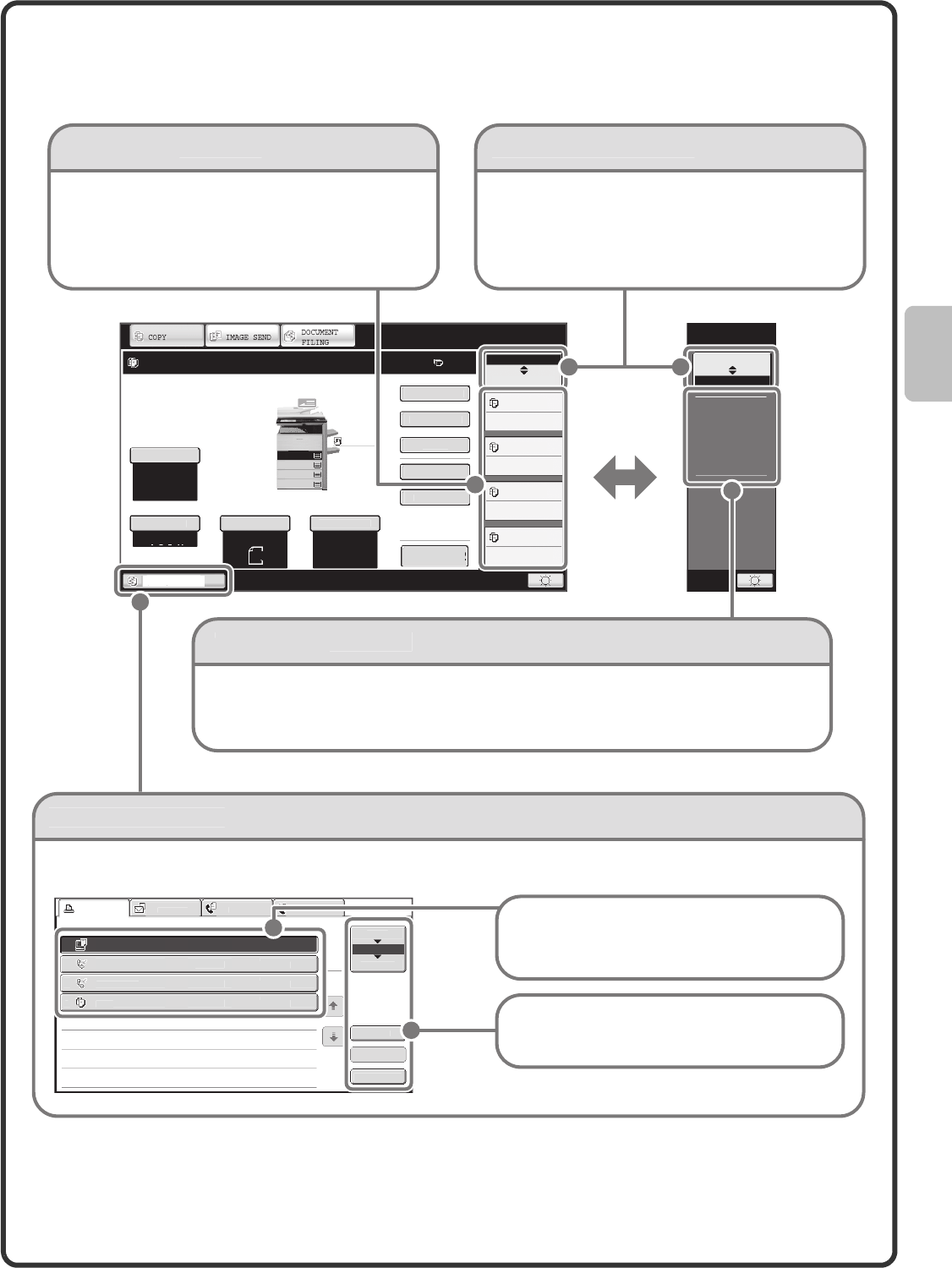
13
Checking the status of the machine
The touch panel has a key for checking the status of the machine.
Special Modes
P
lain
2-Sided Copy
O
ut
p
ut
Fil
e
Co
py
Rat
io
Tray
1
100%
1.
A4
2.
A4R
3.
B4
4.
A3
O
r
igi
na
l
P
a
p
er Select
Auto
A4
Plain
Auto
A4
E
x
p
osur
e
Auto
A4
Ready to scan for copy.
0Job Status
MFP Status
020/015
005/000
010/000
010/000
Copying
Waiting
Waiting
Waiting
Preview
Job Status
MFP Status
DC DC DC
Maintenance
infomation
Qu
i
ck F
i
le
Job status d
i
splay
"
MFP Status
"
d
i
spla
y
D
i
splay select
i
on ke
y
"
Job Status
"
d
i
spla
y
P
r
i
n
t
Job
Sca
n
to
F
a
x
Job
In
te
rn
et
F
a
x
Computer01 002/001 Printing
0
312345
6
7
8
0
02
/
000
W
aitin
g
0
31234567
8
0
02
/
000
W
a
i
t
i
n
g
Co
py
0
02
/
000
W
aitin
g
S
p
oo
l
Job Queue
Complet
e
Jo
b
Queue
S
ets
/
Pro
g
ress
Status
1
1
D
etai
l
Sto
p
/Delete
Priority
1
2
3
4
This shows machine s
y
stem information.
"Maintenance In
f
ormation
"
T
his shows machine maintenance information b
y
means of codes
.
T
he status displa
y
can be switched between "Job
S
tatus" and "MFP
S
tatus".
If
the job status screen is displayed, the status
d
isplay automatically chan
g
es to the "MFP Status"
.
This shows the first 4 print
j
obs in the print queue (the
j
ob in pro
g
ress and jobs waitin
g
to be printed)
.
The type o
f
job, the set number o
f
copies, the number o
f
c
opies completed, and the
j
ob status appear.
The mode icon of the reserved job or job in pro
g
ress, the tray bein
g
used to feed paper, and the job status appear. This
can
b
e touc
h
e
d
to s
h
ow t
h
e
j
o
b
status screen
.
A
se
l
ecte
d
j
o
b
can
b
e g
i
ven pr
i
or
i
ty an
d
run
a
head of other jobs, or a job waitin
g
in the
q
ueue can
b
e cance
ll
e
d
.
Jobs are displa
y
ed as a list of touch ke
y
s. The
job ke
y
s appear in the order that the
y
will be
run.
A
j
o
b
k
ey can
b
e touc
h
e
d
to se
l
ect
i
t
.
mxm503_ex_qck.book 13 ページ 2009年3月6日 金曜日 午前11時40分
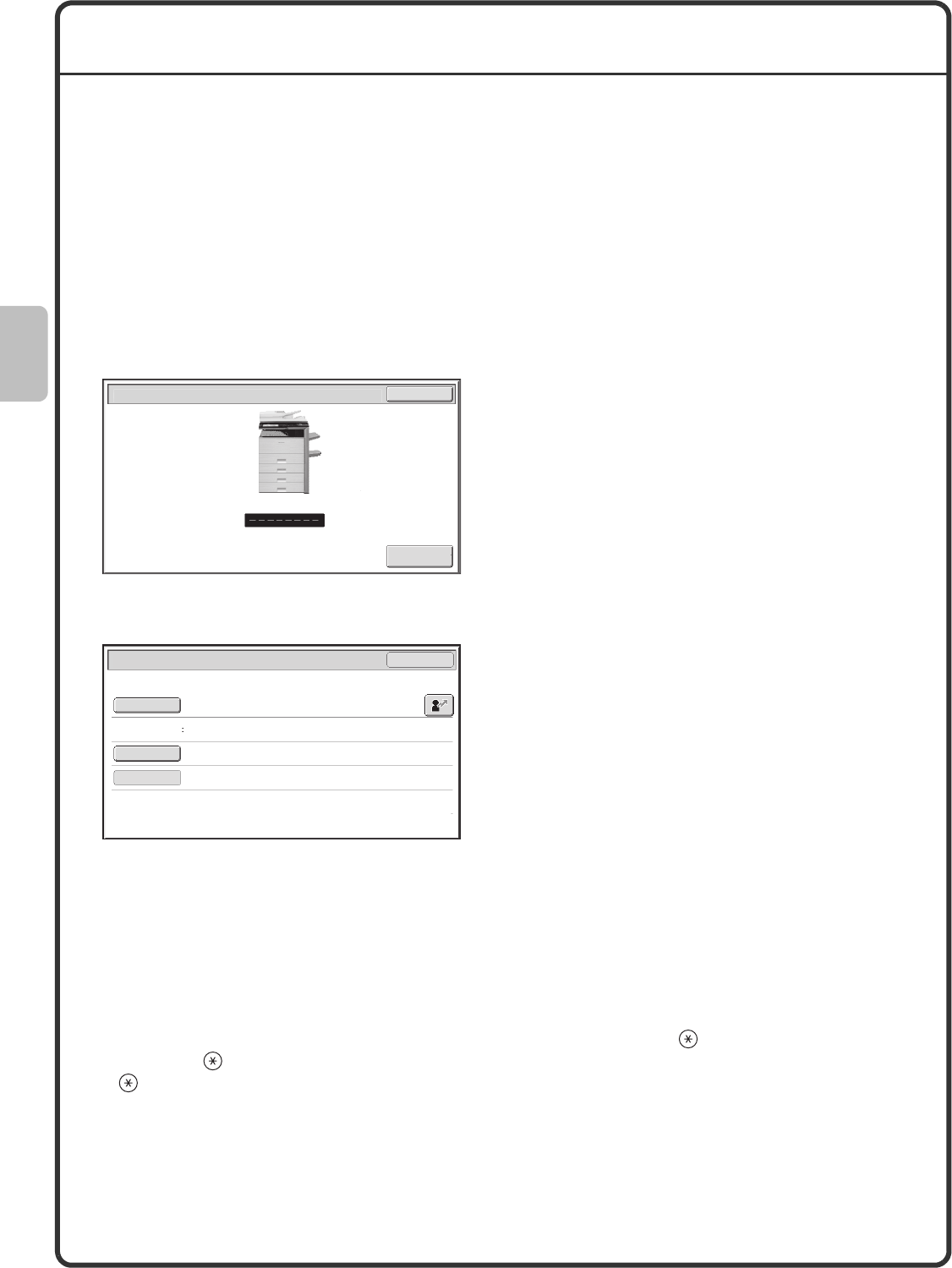
14
USER AUTHENTICATION
When user authentication is enabled in the system settings, you must log in before using the machine. User
authentication is initially disabled.
When you have finished using the machine, log out.
User authentication methods
There are two methods for performing user authentication: login by user number and login by login name and
password. Ask the administrator of the machine for the information that is required to log in.
For details on user authentication, see "USER AUTHENTICATION" in "1. BEFORE USING THE MACHINE" in
the Operation Guide.
Login by user number
Login by login name and password
Logging out
When you have finished using the machine, log out. Logging out prevents unauthorised use of the machine.
How to log out
You can log out from any mode of the machine by pressing the [LOGOUT] key ( ). However, note that the
[LOGOUT] key ( ) cannot be used to log out when a fax number is being entered in fax mode, as the [LOGOUT]
key ( ) functions as a numeric key at this time.
If a preset duration of time elapses after the machine is last used, the auto clear function will activate. When auto
clear activates, logout automatically takes place.
This method requires that you log in by entering your
user number (5 to 8 digits), which is stored in the
system settings of the machine.
This method requires that you log in by entering your
login name, password, and the login destination,
which are stored in the system settings of the
machine. Depending on how the machine
administrator has configured the system settings, an
e-mail address may also be used for authentication.
Use
r A
ut
h
e
n
ticatio
nOK
Adm
i
n Log
i
n
User Authentication OK
Login Name
User Name
Password
Auth to: Login Locally
mxm503_ex_qck.book 14 ページ 2009年3月6日 金曜日 午前11時40分
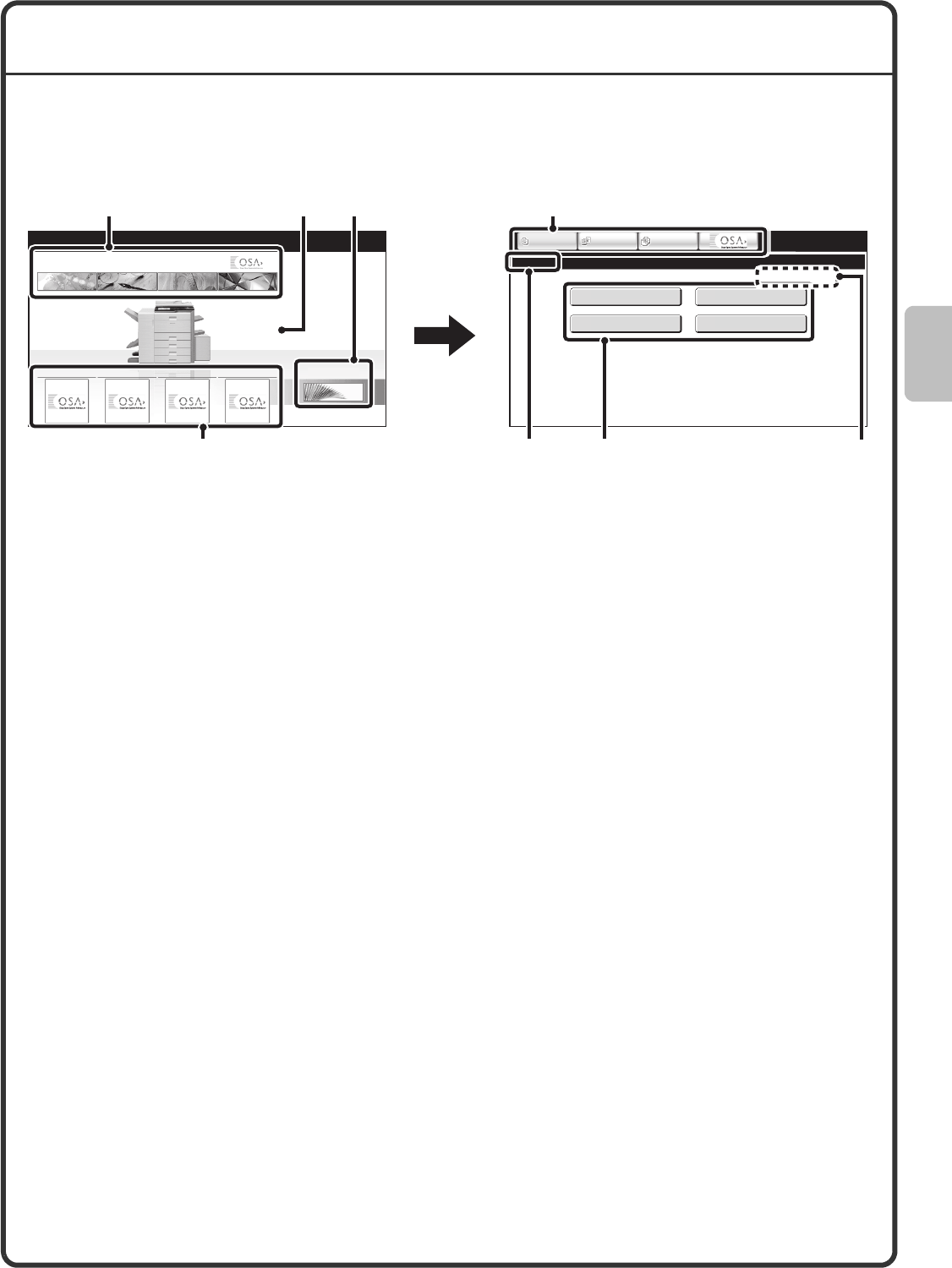
15
HOME SCREEN
When the [HOME] key is pressed on the operation panel, the home screen appears in the touch panel. Mode
selection keys appear in the home screen. These keys can be touched to open the base screen of each mode.
The [My Menu] key can be touched to display shortcuts to functions stored in "My Menu".
1st screen 2nd screen
(1) Mode select keys
Use these keys to switch between copy, image send,
document filing, and Sharp OSA modes. Key names
and images can be changed. (1st screen only)
(2) Background Image
Background image of the home screen. The
background image can be changed.
(3) [My Menu] key
Touch to go to your my menu screen. Key names and
images can be changed.
(4) Application Keys
Up to four shortcuts to Sharp OSA applications can
be displayed.
(5) Title
This shows the title of the my menu screen.
(6) Shortcut key
A registered function appears as a shortcut key.
The key can be touched to select the registered
function.
(7) User name
This shows the name of the logged in user.
The user name appears when user authentication is
enabled on the machine.
Shortcuts to functions can be registered as keys in the my menu screen. When a shortcut key is touched, the
screen for that function appears. Register frequently used functions in the my menu screen to quickly and
conveniently access those functions. When user authentication is used, the my menu screen of "Favourite
Operation Group" can be displayed.
Use the Web page to configure the following settings:
• Changing the name of the home screen key, changing the image, storing an application key
• Storing keys that appear in the my menu screen.
04/04/2010 11:40
My Menu
Total Count
Document Filing
Control
Address Control
Paper Tray Settings
IMAGE SEND DOCUMENT
FILING
COPY
IMAGE SEND DOCUMENT
FILING
COPY
My Menu
App 01 App 02 App 03 App 04
(3)(2)
(1) (1)
(6)(4) (7)
(5)
mxm503_ex_qck.book 15 ページ 2009年3月6日 金曜日 午前11時40分
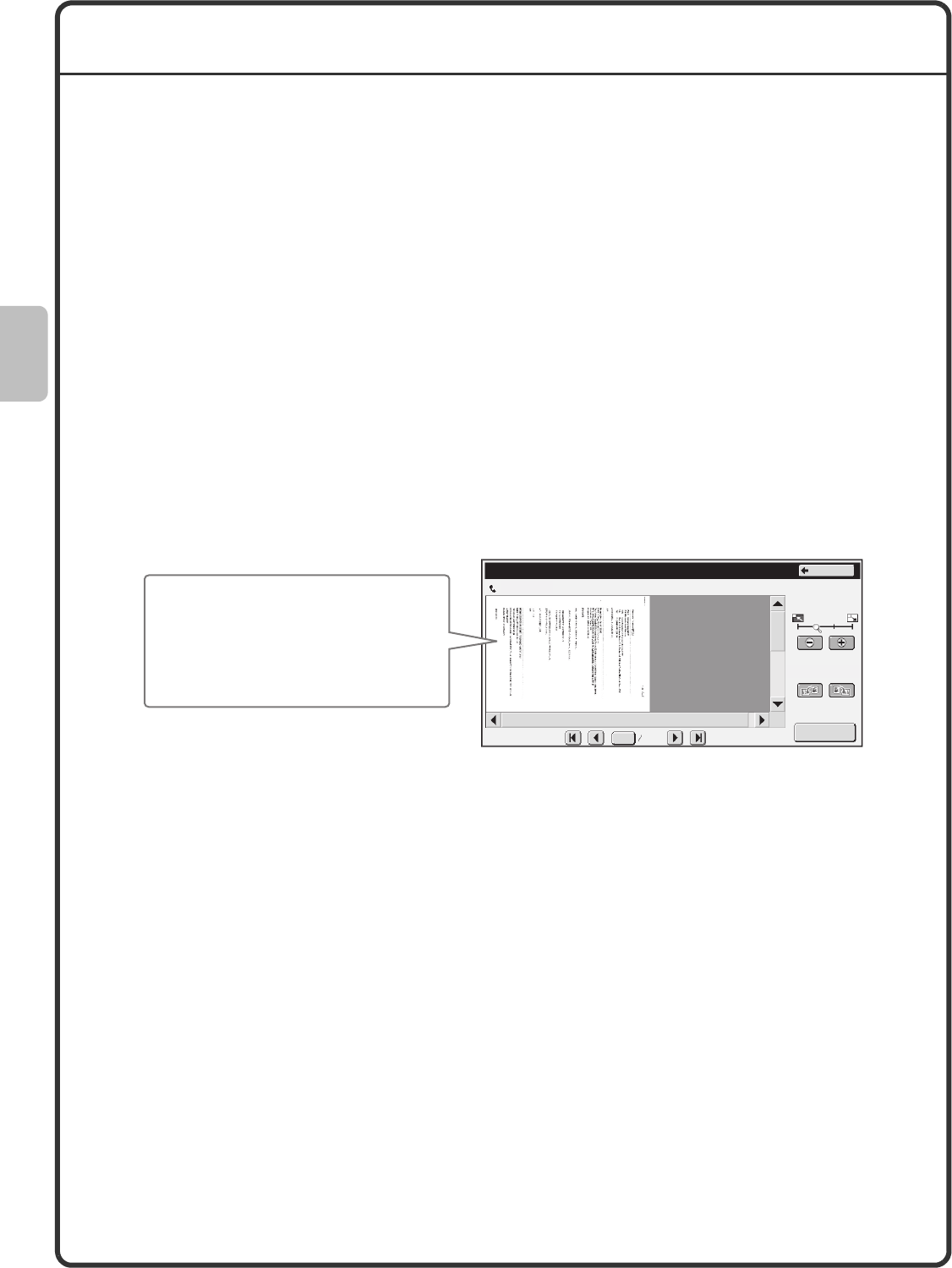
16
IMAGE CHECK FUNCTION (PREVIEW)
The image check function allows you to view scanned images and received faxes on the touch panel.
Convenient uses of image check
You can view images scanned for copying, fax/image send, and Scan to HDD of document filing. This allows you
to check the effect of special modes and correct problems before copying or transmission takes place.
"Printing only faxes that are needed"
You can check a received fax before printing it. If you don't need the fax, you can delete it without printing it,
allowing you to save paper and toner.
"Checking the content of a file stored in the machine"
Before printing or sending a file stored using the document filing function, you can check the content of the file. A
preview can be displayed directly from the Job Settings menu, making it easy to move from image preview to
execution of the job.
When the image check function is used, a screen similar to the following screen appears.
The key names in the image check screen and the procedures for using the screen vary depending on the image
type.
For details on the image check function, see each of the modes in the Operation Guide.
* A preview image is an image for display on the touch panel. It will differ from the actual print result.
Public Box
Image Check
Display Rotation
Print
Back
0001 0010
Example: The image check screen for a received fax
The content of the data appears here
In the touch panel, you can
• Scroll the display
• Change pages
• Change the display magnification
mxm503_ex_qck.book 16 ページ 2009年3月6日 金曜日 午前11時40分
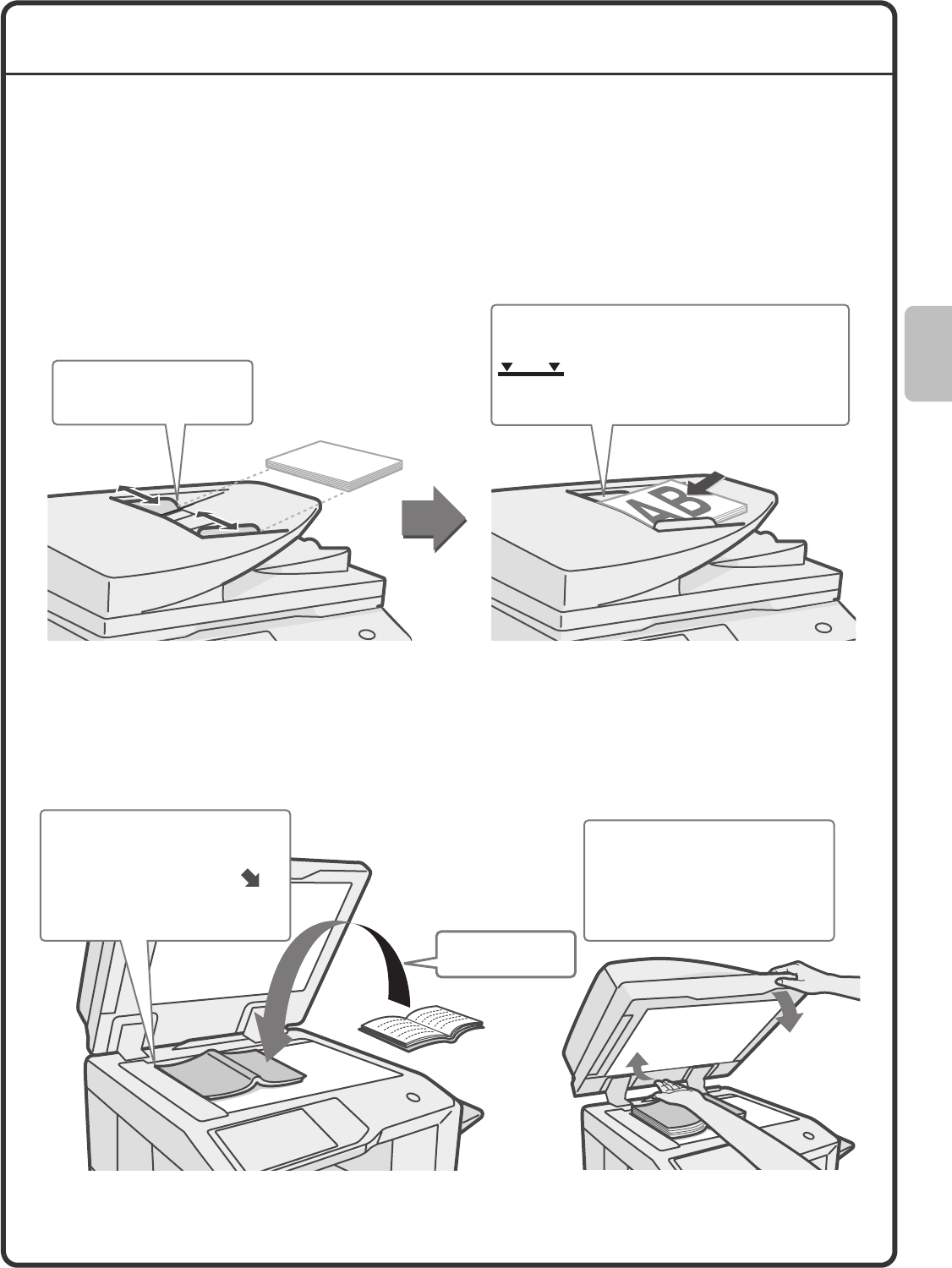
17
PLACING ORIGINALS
The automatic document feeder can be used to automatically scan many originals at once. This saves you the
trouble of manually feeding each original.
For originals that cannot be scanned using the automatic document feeder, such as a book or a document with
notes attached, use the document glass.
Using the automatic document feeder
When using the automatic document feeder, place the originals in the document feeder tray.
Make sure an original has not been placed on the document glass.
Using the document glass
Take care that your fingers are not pinched when closing the automatic document feeder.
After placing the original, be sure to close the automatic document feeder. If left open, parts outside of the original
will be copied black, causing excessive use of toner.
Place the originals face up with the edges
aligned evenly.
The indicator line indicates approximately
how many originals can be placed. The placed
originals must not be higher than this line.
Adjust the original guides
to the width of the originals.
Place the original
face down.
Place the original face down.
Align the top left corner of the
original with the tip of the
mark in the far left corner of the
glass.
To place a thick original such as
a book, push up the far edge of
the automatic document feeder
and then close the automatic
document feeder slowly.
mxm503_ex_qck.book 17 ページ 2009年3月6日 金曜日 午前11時40分
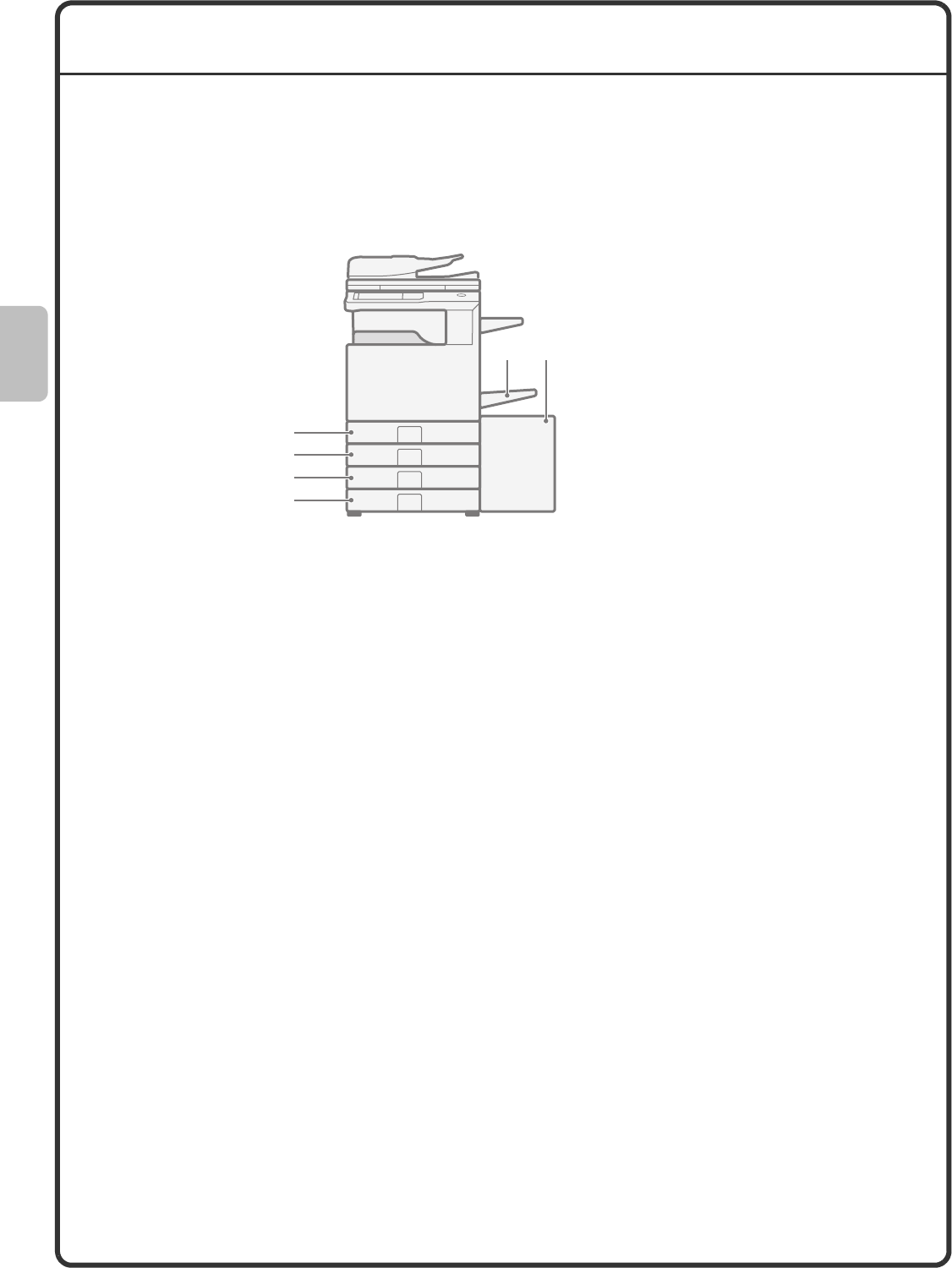
18
CHANGING PAPER IN A TRAY
Names of the trays
The names of the trays are shown below.
For the number of sheets of paper that can be loaded in each tray, see the following manuals:
• Operation Guide, "Paper Tray Settings" in "7. SYSTEM SETTINGS"
• Safety Guide, "SPECIFICATIONS"
Print side face up or face down
Paper is loaded with the print side face up or face down depending on the paper type and tray.
Trays 1 to 4
Load the paper with the print side face up.
However, if the paper type is "Pre-Printed" or "Letter Head", load the paper with the print side face down*.
Bypass tray and tray 5
Load the paper with the print side face down.
However, if the paper type is "Pre-Printed" or "Letter Head", load the paper with the print side face up*.
* If "Disabling of Duplex" is enabled in the system settings (administrator), load the paper in the normal way (face
up in trays 1 to 4; face down in the bypass tray and tray 5).
(6)
(1)
(2)
(3)
(4)
(5) (1) Tray 1
(2) Tray 2
(3) Tray 3
(4) Tray 4
(5) Tray 5 (large capacity tray)
(6) Bypass tray
mxm503_ex_qck.book 18 ページ 2009年3月6日 金曜日 午前11時40分
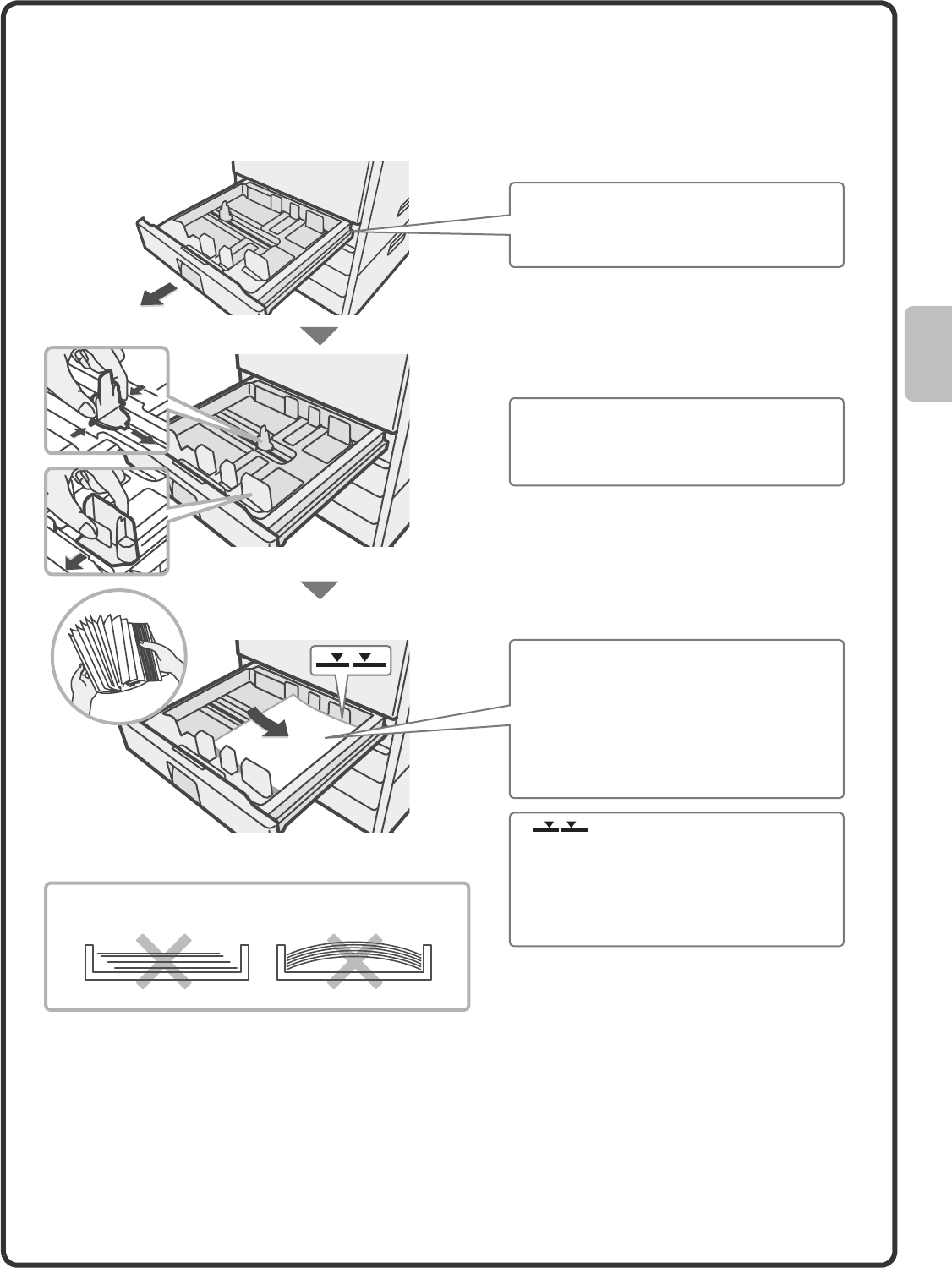
19
Loading paper in a tray
To change the paper in a tray, load the desired paper in the tray and then change the tray settings in the machine
to specify the loaded paper. The procedure for changing the tray paper size is explained below. As an example,
the paper in tray 1 is changed from B4 (8-1/2" x 14") size plain paper to A4 (8-1/2" x 11") size recycled paper.
Gently pull out the paper tray.
If paper remains in the tray, remove it.
Insert the paper with the print side face
up.
Fan the paper well before inserting it.
Otherwise, multiple sheets may feed at
once and cause a misfeed.
Insert the paper and then gently push the
tray into the machine.
Move the two guides on the tray. For
example, move the guides from
B4 (8-1/2" x 14") to A4 (8-1/2" x 11").
Indicator line
The indicator line indicates the maximum
height of the paper that can be loaded in
the tray. When loading paper, make sure
that the stack is not higher than the
indicator line.
Do not load as shown below.
mxm503_ex_qck.book 19 ページ 2009年3月6日 金曜日 午前11時40分
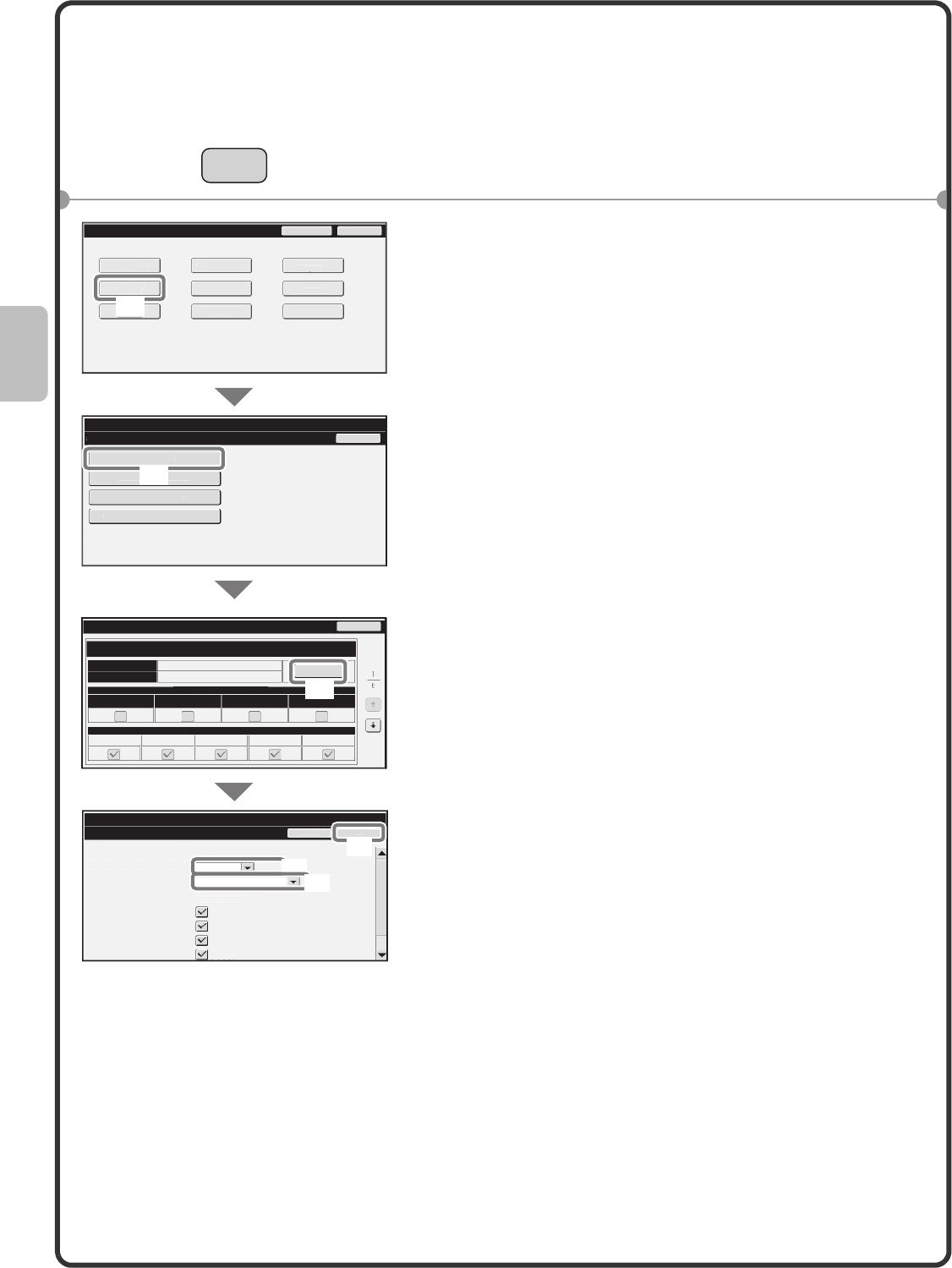
20
Changing the tray settings
When you change the paper in a tray, the tray settings in the system settings must also be changed.
1Press the [SYSTEM SETTINGS] key.
2Configure the tray settings in the touch panel.
(1) Touch the [Paper Tray Settings] key.
(2) Touch the [Tray Settings] key.
(3) Touch the [Change] key in "Tray 1".
(4) Select [Recycled] from the "Type" select box.
(5) Make sure that [Auto-AB] is selected in the
"Size" select box.
For more information, see "Paper Tray Settings" in
"7. SYSTEM SETTINGS" in the Operation Guide.
(6) Touch the [OK] key.
The above steps change the paper settings for tray 1 to
A4 recycled paper.
SYSTEM
SETTINGS
System Settings
Paper Tray Settings
B
ac
k
T
ray Settings
P
a
p
er T
yp
e Re
g
istration
Auto Tra
y
Switchin
g
C
ustom S
i
ze Reg
i
strat
i
on (Bypass)
O
K
C
ancel
System Settings
Tray Settings
T
ra
y
:
T
ype:
Si
ze:
Paper Property:
Tra
y
1
Recyc
l
e
d
Ad
m
i
n P
ass
w
o
r
d
E
x
it
Tota
l
Count
Paper Tray
Sett
i
ngs
p
Pr
i
nter Cond
i
t
i
on
Settin
gs
Document Filin
g
C
ontro
l
A
dd
ress Contro
l
Fa
x
Data
R
eceive/Forward
U
SB-Device Check
D
efault Settin
g
sL
ist
Pr
i
n
t
(
User
)
System Settings
Back
Change
Fixed Paper Side Disable Duplex Disable Staple Disable Punch
Type
Paper Property
Feeding Approved Job
Plain
Tray Settings
Size
Tray 1
Copy Print Fax I-Fax Doc. Filing
Print
Copy
I-Fax
Fax
B4
Auto
-AB
A3,
A4
,
A4R
,
B4
,
B5
,
B5R
,
216x330(8 1
/
2x13)
(1)
(2)
(3)
(6)
(4)
(5)
mxm503_ex_qck.book 20 ページ 2009年3月6日 金曜日 午前11時40分
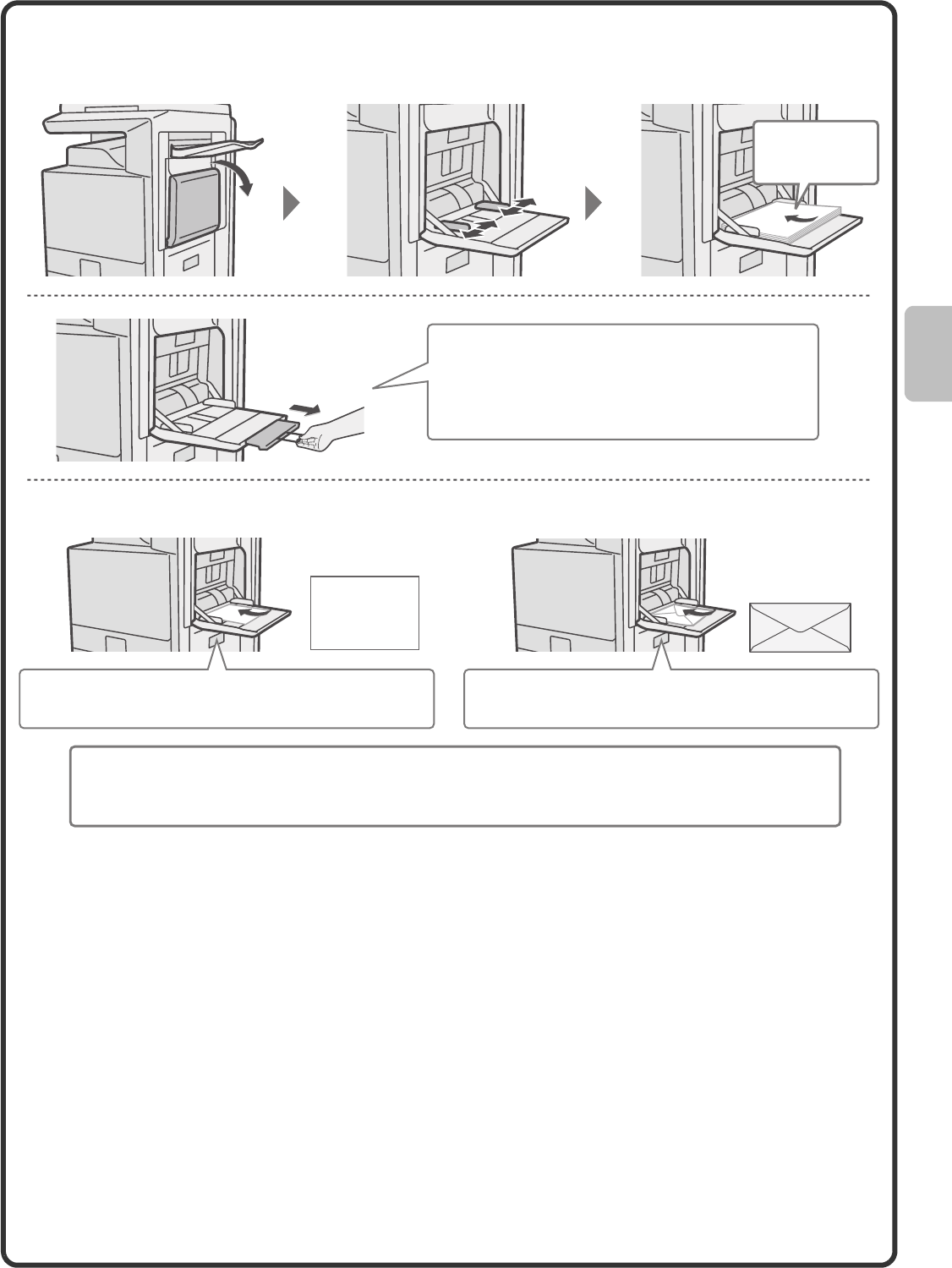
21
Loading paper in other trays
Bypass tray
Place paper that is A5 (7-1/4" x 10-1/2") or smaller
in the horizontal orientation.
Only the address side of envelopes can be printed on.
Place envelopes with the address side face down.
Special types of paper that cannot be loaded in other trays can be loaded in the bypass tray.
For detailed information on the bypass tray, see "LOADING PAPER IN THE BYPASS TRAY" in "1. BEFORE
USING THE MACHINE" in the Operation Guide.
When loading A3W, A3 or B4 size paper, pull out
the tray extension.
The maximum number of sheets that can be loaded
in the bypass tray is approximately 100 for plain
paper and approximately 20 for envelopes.
The side to be
copied on must
be face down!
Example: Loading an envelope
mxm503_ex_qck.book 21 ページ 2009年3月6日 金曜日 午前11時40分
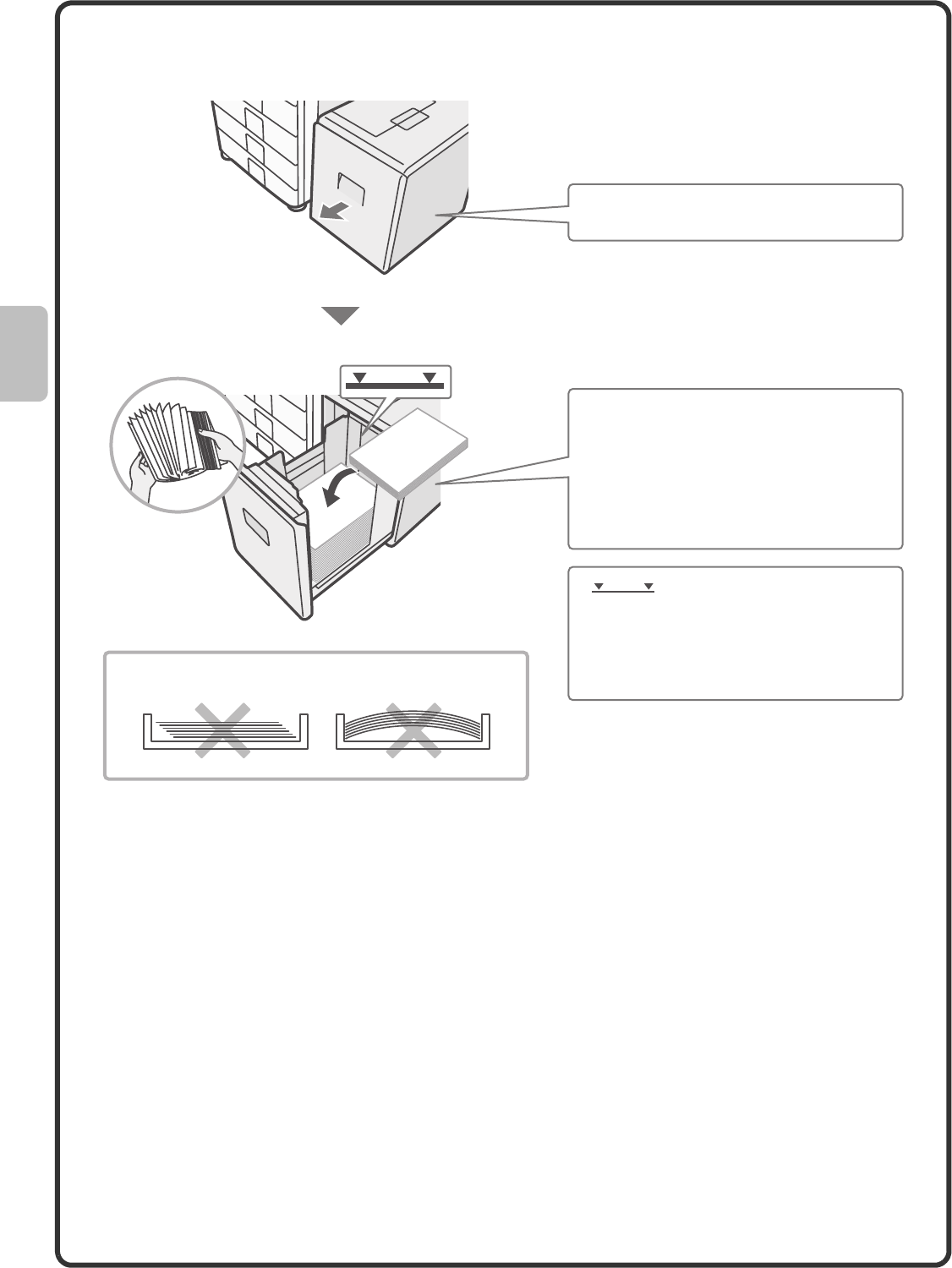
22
Large capacity tray
The paper size of tray 5 can only be changed by a service technician.
Gently pull out the paper tray.
Insert the paper with the print side face
down.
Fan the paper well before inserting it.
Otherwise, multiple sheets may feed at
once and cause a misfeed.
Insert the paper and then gently push the
tray into the machine.
Indicator line
The indicator line indicates the maximum
height of the paper that can be loaded in
the tray. When loading paper, make sure
that the stack is not higher than the
indicator line.
Do not load as shown below.
mxm503_ex_qck.book 22 ページ 2009年3月6日 金曜日 午前11時40分
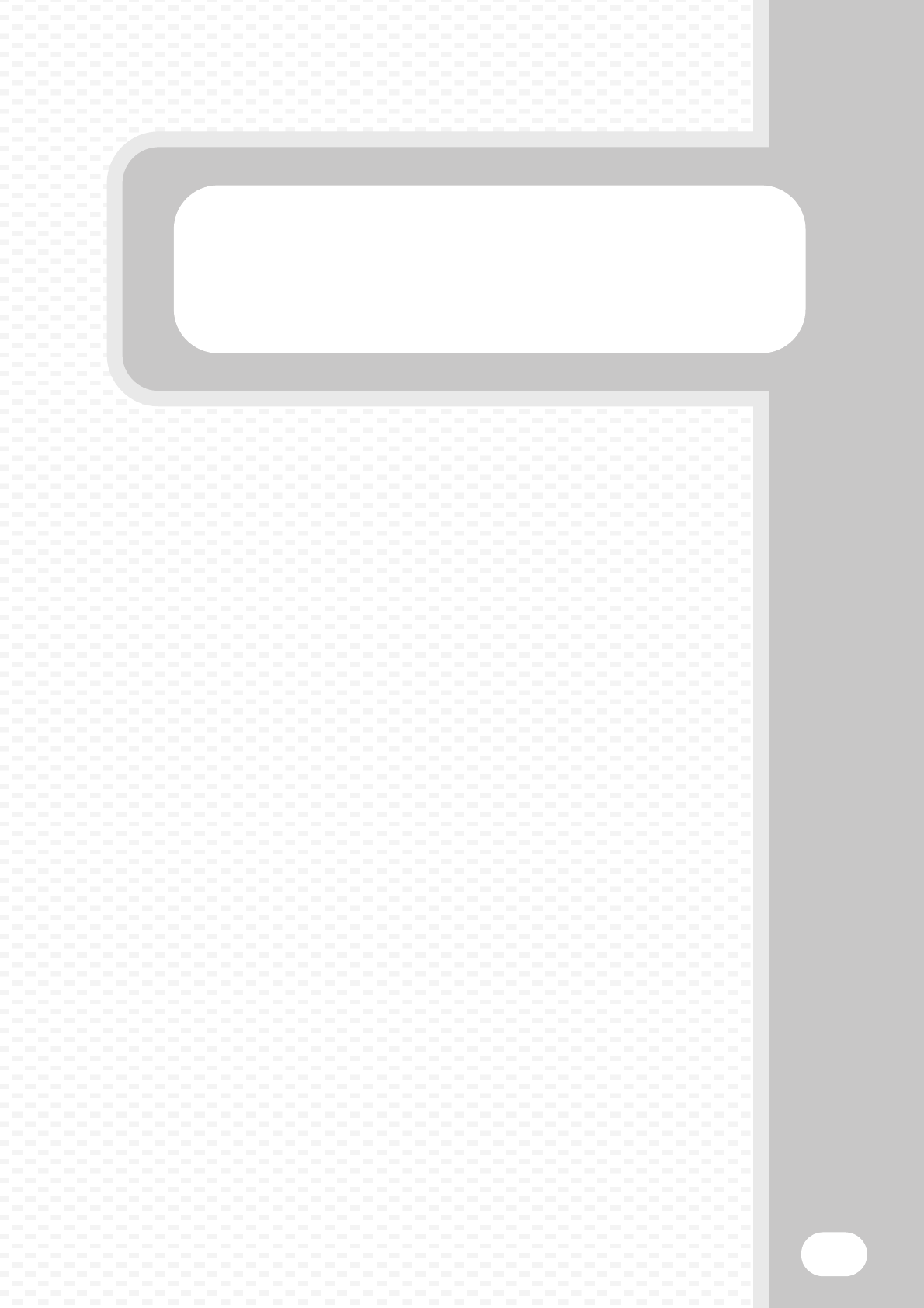
Copying
Copying
23
This section explains the basic procedures for using the copier function.
This section also introduces the various types of copying that can be
performed using the special modes.
XBASE SCREEN OF COPY MODE . . . . . . . . . . . . . . . . . 24
XMAKING COPIES. . . . . . . . . . . . . . . . . . . . . . . . . . . . . . 25
X2-SIDED COPYING (Automatic Document Feeder) . . 26
XCOPYING ON SPECIAL PAPER (Bypass Copy). . . . . 27
XSELECTING THE EXPOSURE AND IMAGE TYPE . . . 29
XFITTING THE COPY IMAGE TO THE PAPER
(Automatic Ratio Selection) . . . . . . . . . . . . . . . . . . . . . 30
XENLARGEMENT/REDUCTION (Preset Ratios /
Zoom). . . . . . . . . . . . . . . . . . . . . . . . . . . . . . . . . . . . . . . 32
XINTERRUPTING A COPY RUN (Interrupt Copy) . . . . . 34
XSTORING COPY OPERATIONS (Job Programs) . . . . 35
XSPECIAL MODES . . . . . . . . . . . . . . . . . . . . . . . . . . . . . 37
XSELECTING A SPECIAL MODE . . . . . . . . . . . . . . . . . . 38
XCONVENIENT COPY FUNCTIONS . . . . . . . . . . . . . . . . 39
mxm503_ex_qck.book 23 ページ 2009年3月6日 金曜日 午前11時40分
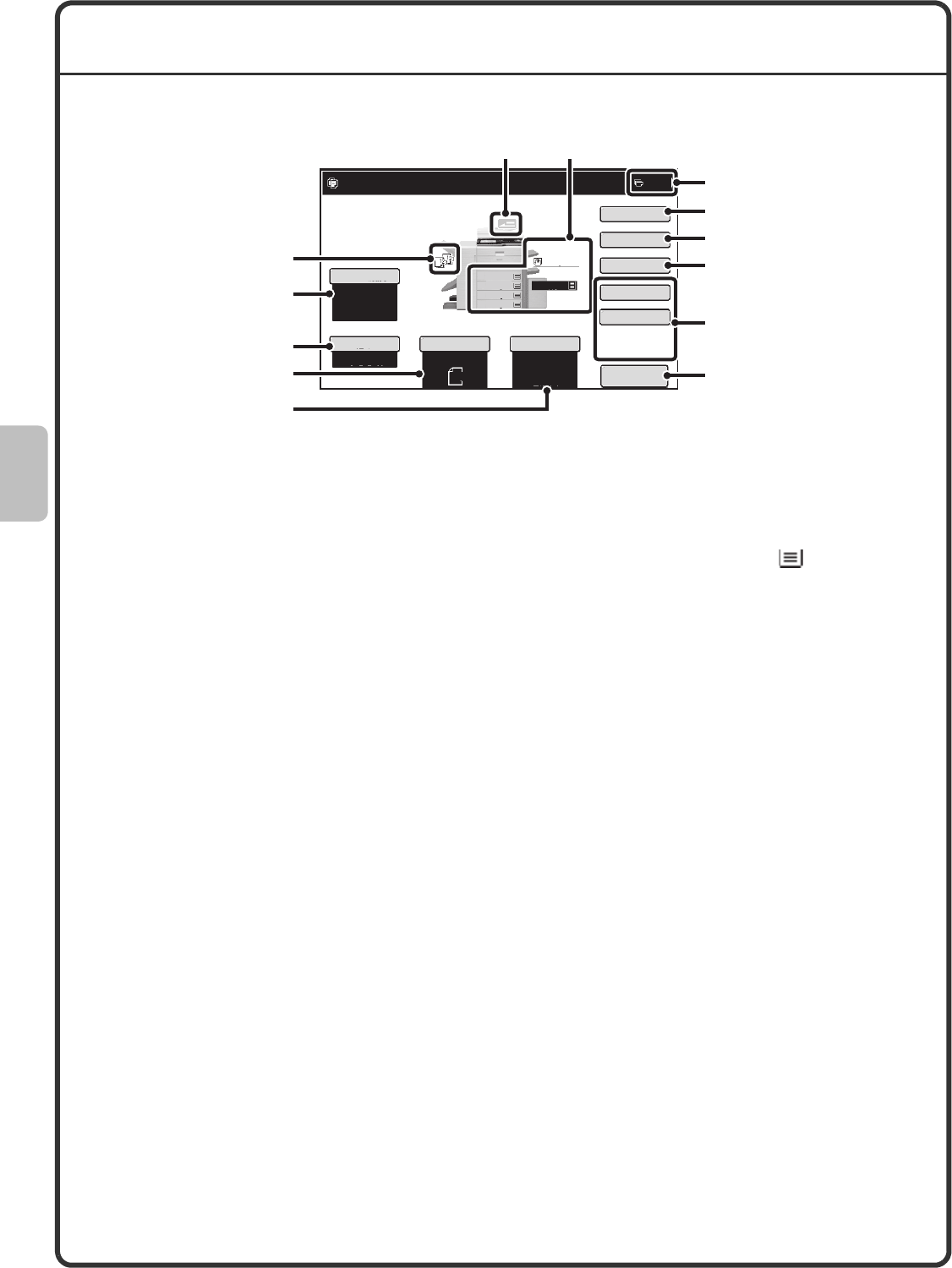
24
BASE SCREEN OF COPY MODE
Touch the [COPY] key in the touch panel to open the base screen of copy mode.
Select copy settings in the base screen.
(1) Output display
When one or more output functions such as sort,
group, staple sort, or saddle stitch have been
selected, this shows the icons of the selected
functions.
(2) [Exposure] key
This shows the current copy exposure and exposure
mode settings. Touch this key to change the
exposure or exposure mode setting.
(3) [Copy Ratio] key
This shows the current copy ratio. Touch this key to
adjust the copy ratio.
(4) [Original] key
Touch this key to enter the original size manually.
When an original is placed, this key shows the
automatically detected original size. If the original size
is set manually, the set size appears.
(5) [Paper Select] key
Touch this key to change the paper (tray) that is used.
The tray, paper size, and paper type will appear. The
tray images in the paper size display can be touched
to open the same screen.
(6) Original feed display
This appears when an original is inserted in the
automatic document feeder.
(7) Paper select display
This shows the size of paper loaded in each tray and
the amount of paper remaining .
The selected tray is highlighted.
The tray that is feeding paper is indicated in green.
Do not pull out a tray while paper is being fed from the
tray. This will cause a paper misfeed.
(8) Number of copies display
This shows the number of copies set.
(9) [Special Modes] key
Touch this key to select special modes such as
Margin Shift, Erase, and Dual Page Copy.
(10) [2-Sided Copy] key
Touch this key to select the 2-sided copying function.
(11) [Output] key
Touch this to select an output function such as sort,
group, offset, staple sort, saddle stitch, punch, or fold.
(12) Customized keys
The keys that appear here can be changed to show
settings or functions that you prefer.
(13) [Preview] key
Touch to view a preview image of a copy in the touch
panel before printing the copy.
Preview
Plain
Ready to scan for copy.
Copy Ratio
0
A4R
2.
B4
3.
A3
4.
1.
5.
A4
Original Paper Select
Auto
A4
Plain
Auto
A4
Exposure
Auto
A4
A4
100%
Special Modes
2-Sided Copy
Output
File
Quick File
(7)
(5)
(2)
(3)
(4)
(8)
(12)
(9)
(10)
(1)
(6)
(11)
(13)
mxm503_ex_qck.book 24 ページ 2009年3月6日 金曜日 午前11時40分
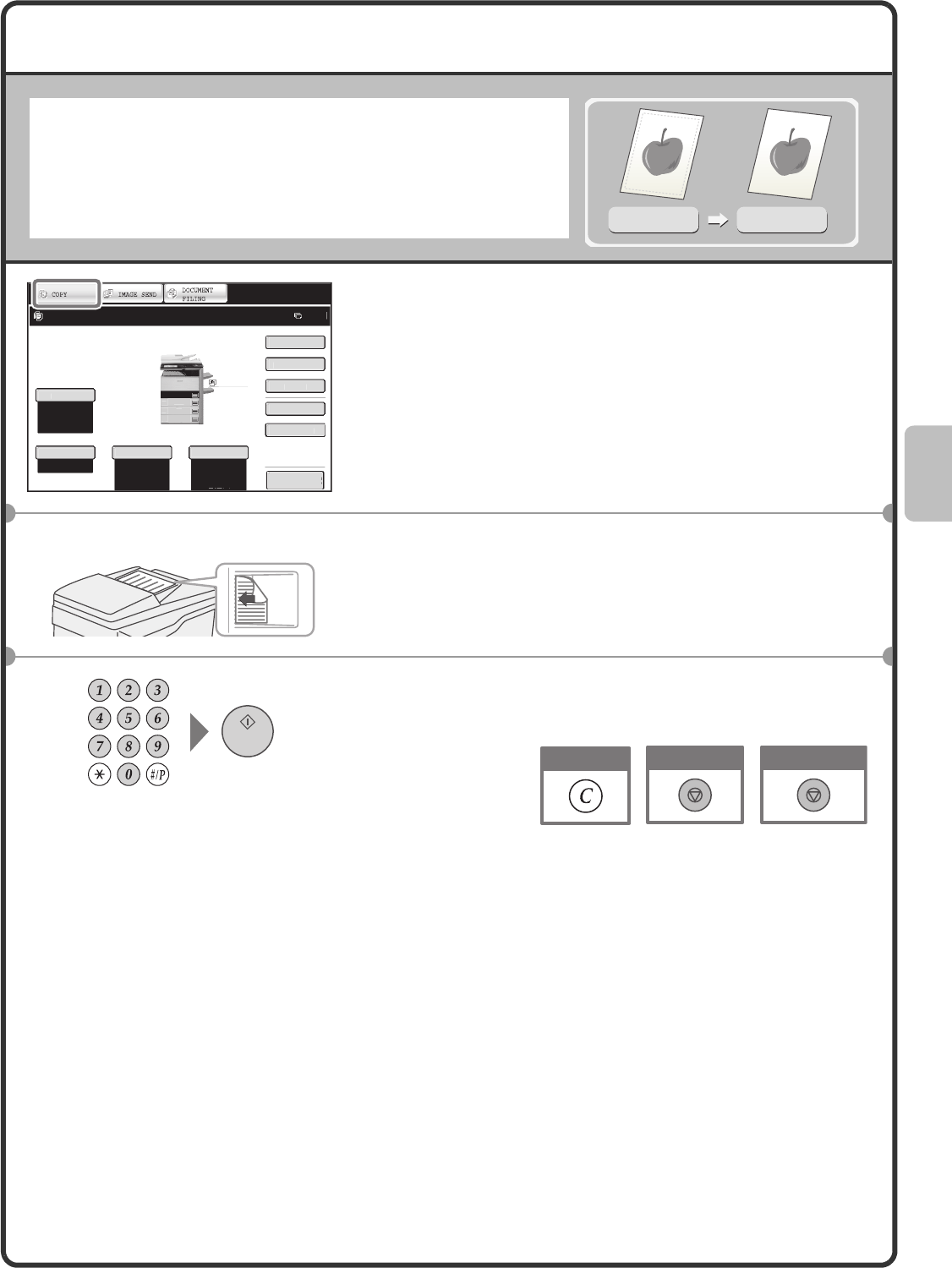
25
MAKING COPIES
This is the most basic procedure for making copies.
1Touch the [COPY] key.
The base screen of copy mode appears.
2Place the originals.
When using the document glass, place the original with the
side to be scanned face down.
3Set the number of copies and then press the
[START] key.
1-sided original
1-sided copy
Preview
S
p
ec
i
al Modes
P
l
ain
2-Sided Cop
y
Out
p
u
t
F
i
l
e
Qu
i
ck F
i
l
e
C
o
py
Rat
i
o
100%
A4
1.
A4R
2
.
B4
3.
A
3
4.
O
riginal Paper Selec
t
Auto
A4
Plain
Auto
Ex
p
osure
Auto
A4
Ready to scan for copy.
0
The side to be scanned must be face up!
Cancel copying
Cancel scanning
Correct sets
mxm503_ex_qck.book 25 ページ 2009年3月6日 金曜日 午前11時40分
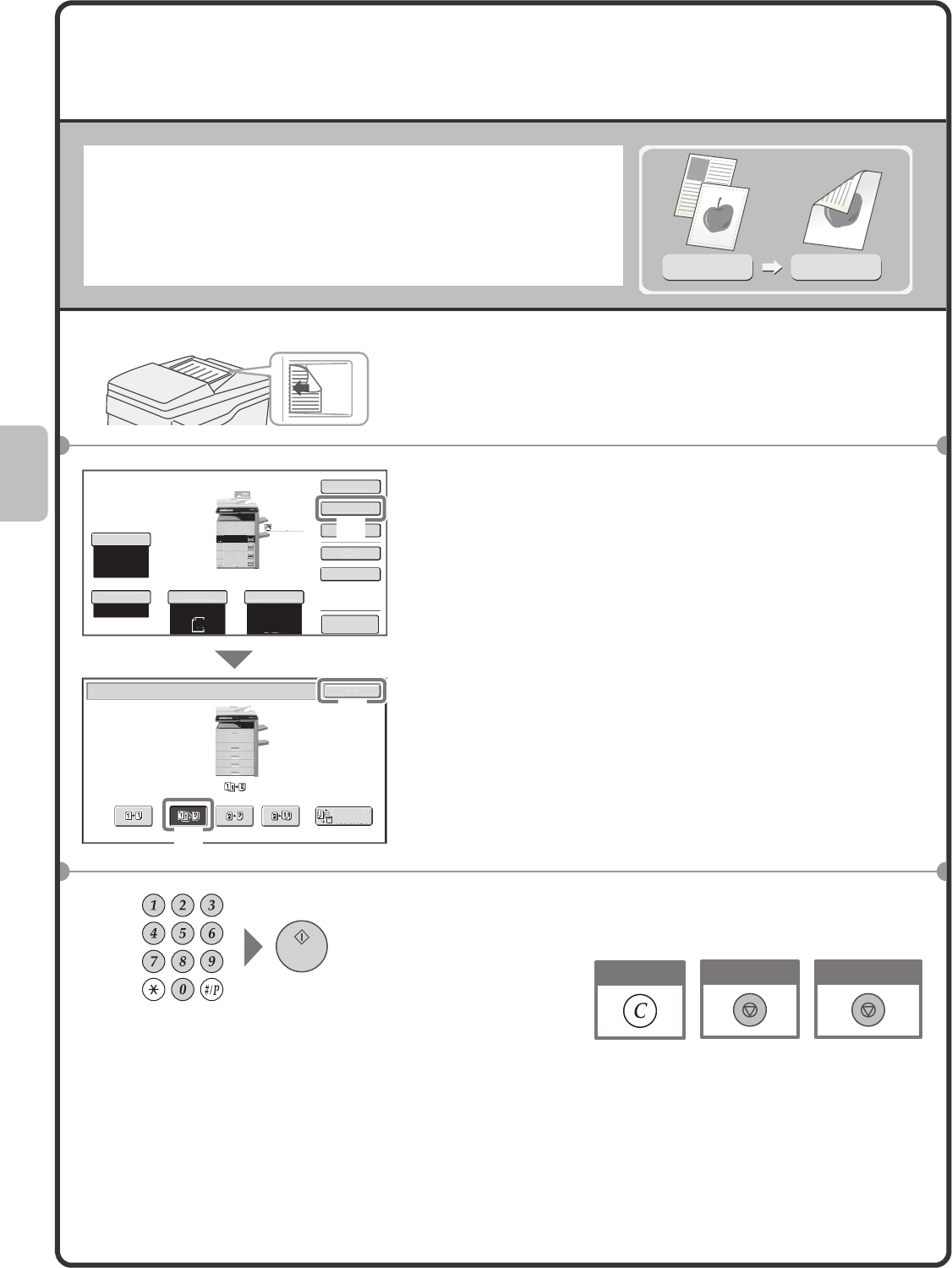
26
2-SIDED COPYING
(Automatic Document Feeder)
You can use the automatic document feeder to make automatic
2-sided copies without the bother of manually turning the originals over
and re-inserting them.
This section explains how to copy 1-sided originals onto both sides of
the paper.
1Place the originals.
2Select settings in the touch panel.
(1) Touch the [2-Sided Copy] key.
(2) Touch the [1-Sided to 2-Sided] key.
(3) Touch the [OK] key.
3Set the number of copies and then press the
[START] key.
1-sided original
2-sided copy
The side to be scanned must be face up!
Preview
Co
py
Rat
io
100%
O
r
i
g
i
nal Paper Se
l
ec
t
Auto
A4
Plain
Auto
A4
E
xposur
e
Auto
OK
2-Sided Cop
y
Bi
nd
i
n
g
Change
P
la
in
A4
1.
A4R
2
.
B4
3
.
A3
4
.
A4
S
p
ec
i
al Modes
2-S
i
ded Co
py
O
ut
p
ut
F
i
l
e
Q
u
i
ck F
i
le
(1)
(2)
(3)
Cancel copying
Cancel scanning
Correct sets
mxm503_ex_qck.book 26 ページ 2009年3月6日 金曜日 午前11時40分
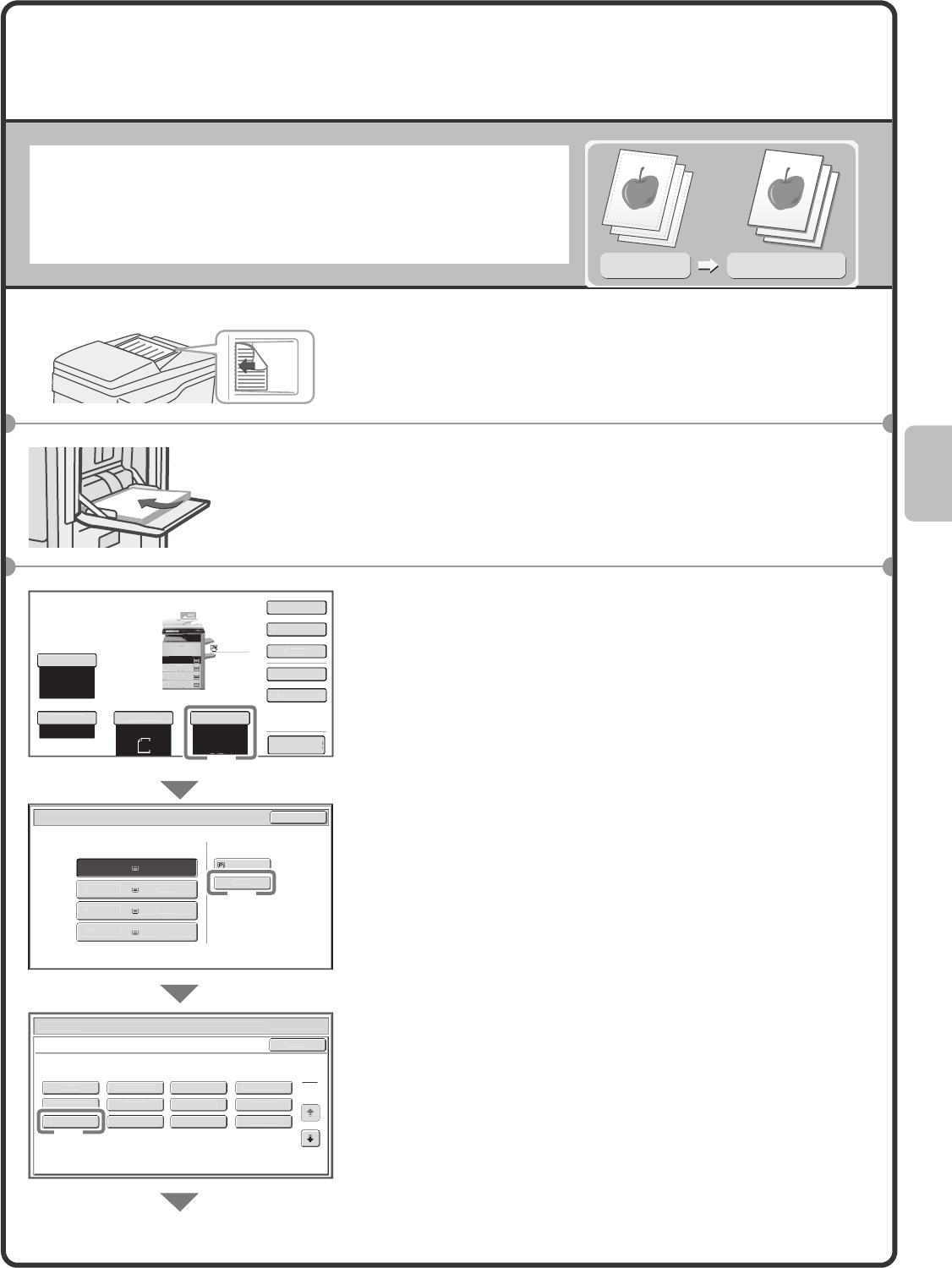
27
COPYING ON SPECIAL PAPER
(Bypass Copy)
Use the bypass tray to copy on special media such as heavy paper,
envelopes, and tab paper.
This section explains how to load A4 heavy paper in the bypass tray.
1Place the originals.
When using the document glass, place the original with the
side to be scanned face down.
2Insert paper in the bypass tray.
3Select settings in the touch panel.
(1) Touch the [Paper Select] key.
(2) Touch the paper type key of the bypass tray.
Here the [Plain] key has been touched.
(3) Touch the [Heavy Paper] key .
Original
Copy on heavy paper
The side to be scanned must be face up!
The side to be
copied on must
be face down!
Preview
C
o
py
Rat
io
100%
Or
i
g
i
na
l
P
aper Select
Auto
A4
Plain
Auto
A4
E
xposure
Auto
A4
3.
B4
4.
A3
Paper Selec
t
O
K
Plain
P
lai
n
2
.
A
4
R
P
l
a
i
n
1. A4 Plain
P
la
in
P
aper
T
ray
B
ypass
T
ra
y
P
a
p
er Se
l
ect
C
ance
l
P
la
in
P
r
e
-P
u
n
ched
H
eavy
P
aper
P
re-Pr
i
nte
d
C
o
l
our
Rec
y
c
l
e
d
Th
i
n Pa
p
e
r
T
ransparenc
y
Letter Hea
d
La
b
e
ls
T
ab Pape
r
Envelope
Bypass Tray Type
/
Size Settin
g
S
elect the paper type
.
1
2
P
lai
n
A4
1.
A4
R
2.
B4
3.
A3
4.
A4
Sp
ec
i
al Mode
s
2
-Sided Cop
y
Out
p
u
t
Fi
l
e
Q
u
i
ck F
i
l
e
H
eav
y
Pa
p
er:
106
-
209
g
/m
2
(28 lbs.bond, 110 lbs.
i
ndex
)
(1)
(2)
(3)
02-1_Quick(Copy).fm 27 ページ 2009年3月6日 金曜日 午後4時37分
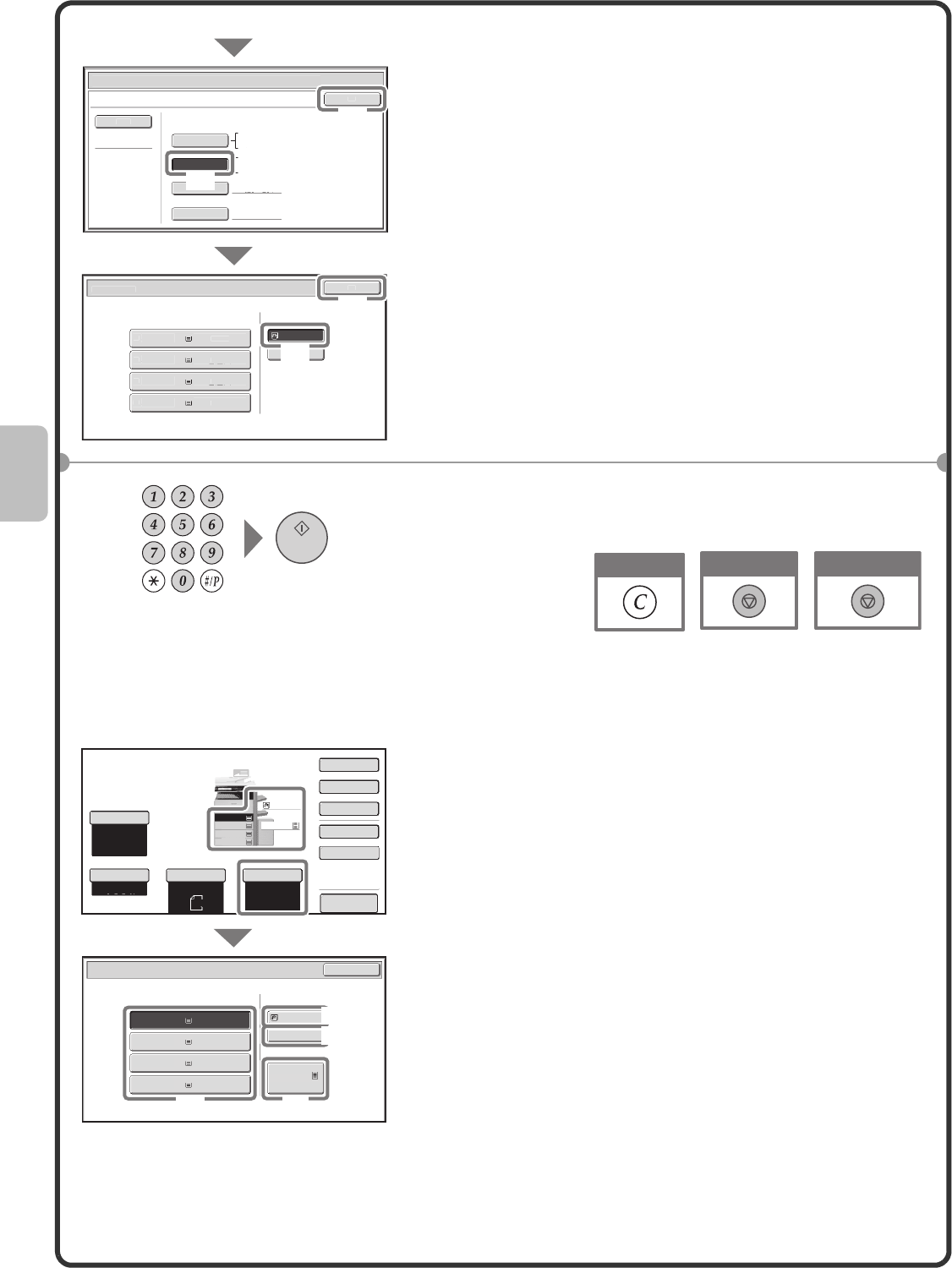
28
Selecting a tray
Select settings in the touch panel. (Continued)
(4) Touch the [Auto-AB] key.
(5) Touch the [OK] key.
(6) Touch the bypass tray key.
(7) Touch the [OK] key.
4Set the number of copies and then press the
[START] key.
To select paper, touch the [Paper Select] key or the image of the
machine in the base screen of copy mode.
Touch a key to select a tray.
(A) Touch to select one of trays 1 to 4.
(B) Touch to select the bypass tray.
(C) Touch to set the type of paper in the bypass tray.
(D) Touch to select tray 5 (large capacity tray).
A4
3.
B
4
4.
A3
Pl
ai
n
P
l
ain
2.
A4R
P
la
in
1
.
A4
P
lai
n
P
l
a
i
n
Pa
p
er Tra
y
Byp
ass Tra
y
Pa
p
er Se
l
ec
t
Bypass Tray Type
/
Size Settin
g
O
K
Typ
e
Auto-Inch
H
eavy
P
aper
C
ustom S
i
z
e
Ma
n
ua
l
X4
20
Y
297
Auto-AB
Si
z
e
1
2x18
(
A3W
)
,11x17,
8
½
x14
8
½
x11
,8
½
x
11
R
,
5
½
x8
½
R
7
¼
x
1
0
¼
¼
½
R,A3,A4,B4,B
5
A
3W
(
12x18
)
,A3,A4,A4R,A5R,B
4
B5
,
B5R
,
216x330
(8
½
x
13
)
1
1x17,
8
½
x11
Paper Selec
t
OK
(4)
(7)
(5)
(6)
Cancel copying
Cancel scanning
Correct sets
Preview
Copy Ratio Original Paper Select
Auto
A4
Plain
Auto
A4
Exposure
Auto
100%
Paper Select
Paper Tray Bypass Tray
Large Capacity Tray
OK
Plain
Plain
A4
3. B4
Plain
2. A4R
Plain
1. A4
4. A3 Plain
5. A4
Plain
Plain
A4
1.
A4R
2.
B4
3.
A3
4.
A4
A4
2.
Special Modes
2-Sided Copy
Output
File
Quick File
(B)
(C)
(D)
(A)
02-1_Quick(Copy).fm 28 ページ 2009年3月17日 火曜日 午後2時58分
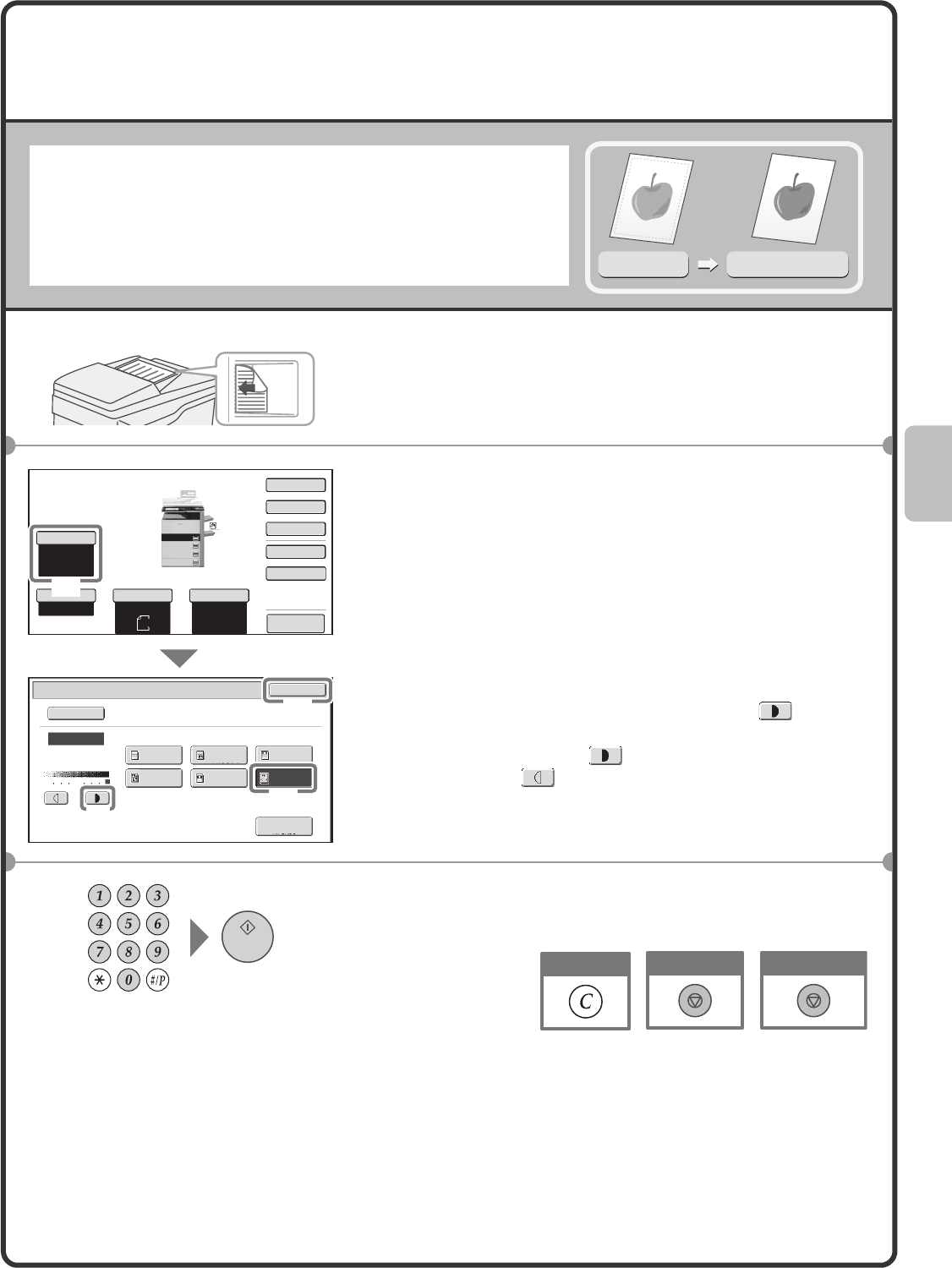
29
SELECTING THE EXPOSURE AND IMAGE
TYPE
You can specify the original image type to obtain a clearer copy.
The example of making a copy of a map is explained below.
1Place the originals.
When using the document glass, place the original with the
side to be scanned face down.
2Select settings in the touch panel.
(1) Touch the [Exposure] key.
(2) Touch the [Map] key.
(3) Darken the printed result with the key.
Nine levels are available for the exposure. Darken light
originals with the key, and lighten dark originals
with the key.
(4) Touch the [OK] key.
3Set the number of copies and then press the
[START] key.
Light original
Exposure adjustment
The side to be scanned must be face up!
Copy Ratio
100%
Original Paper Select
Auto
Exposure
Auto
153
Exposure OK
Manual
Text/
Prtd.Photo
Photo
Text/Photo
Text
Printed
Photo Map
Auto
Original Image Type
Plain
Scan
Resolution
1.
2.
3.
4.
Special Modes
2-Sided Copy
Output
File
Quick File
Preview
Auto
A4
Plain
A4
A4
A4R
B4
A3
A4
(1)
(4)
(3)
(2)
Cancel copying
Cancel scanning
Correct sets
mxm503_ex_qck.book 29 ページ 2009年3月6日 金曜日 午前11時40分
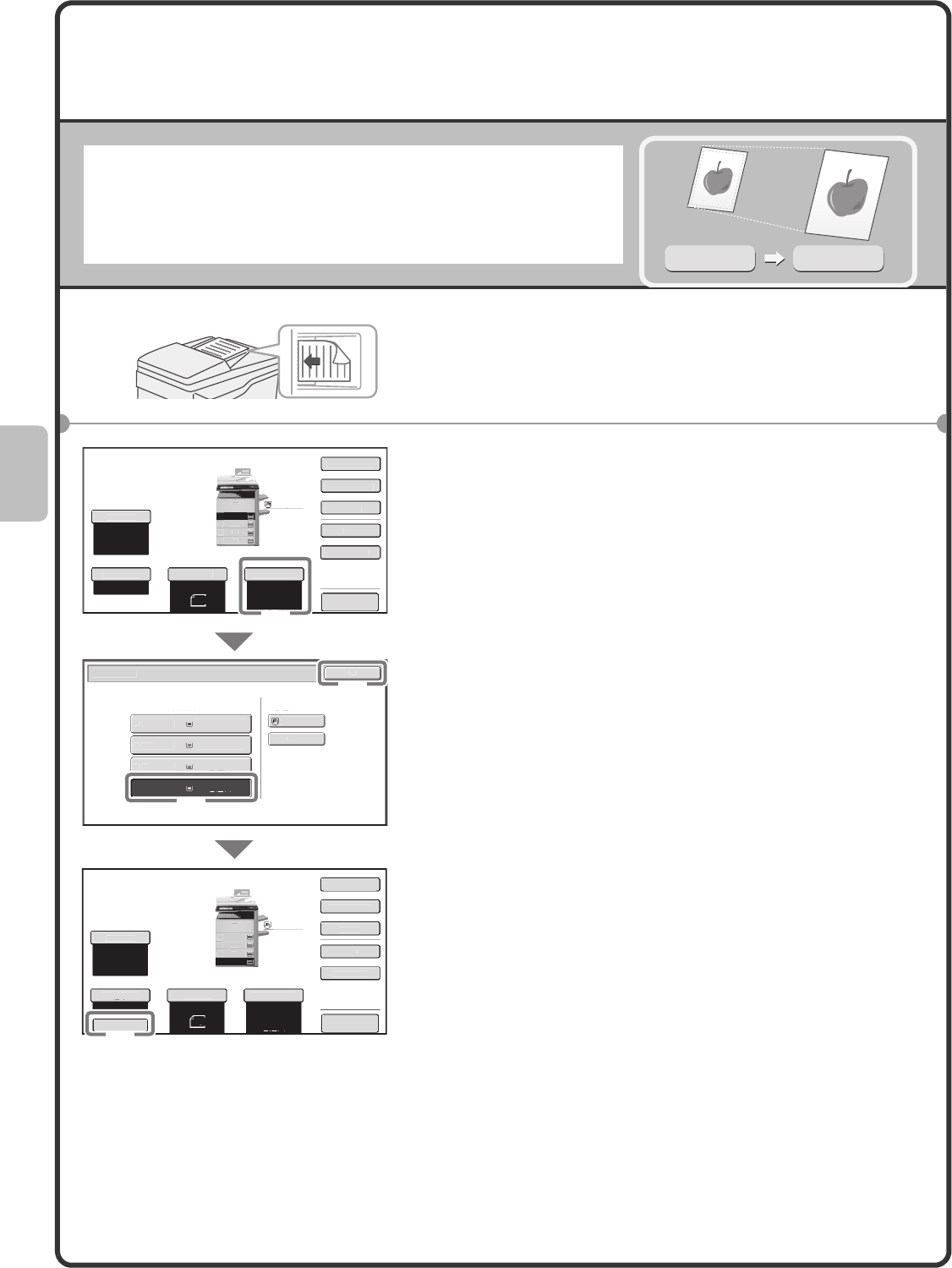
30
FITTING THE COPY IMAGE TO THE
PAPER (Automatic Ratio Selection)
You can copy an original onto any size of paper using automatic
enlargement/reduction.
This section explains how to copy an A4 original onto A3 paper.
1Place the originals.
When using the document glass, place the original with the
side to be scanned face down.
2Select settings in the touch panel.
(1) Touch the [Paper Select] key.
(2) Touch the tray that has the desired paper size.
(3) Touch the [OK] key.
(4) Touch the [Auto Image] key.
A4
A3
The side to be scanned must be face up!
Preview
Preview
C
o
py
Rat
io
100%
Or
i
g
i
na
l
Paper Selec
t
Auto
A4
Plain
Auto
A4
E
xposure
Auto
Paper Selec
t
Pa
p
er Tra
y
B
ypass Tray
O
K
P
l
ain
Plain
A4
4. A3
3.
B4
Pl
a
in
2.
A4R
Pl
a
in
1
.
A4
Pla
i
n
Co
py
Rat
io
100%
O
r
igi
nal
P
aper Selec
t
A3
Plain
Auto
A4
E
xposur
e
Auto
A
uto
I
mage
P
la
in
A4
1.
A4R
2.
B4
3.
A
3
4
.
A4
P
la
in
A4
1.
A4R
2.
B4
3.
A3
4.
A4
Sp
ecial Mode
s
2
-S
i
ded Co
py
O
utpu
t
Fil
e
Q
uick Fil
e
Special Mode
s
2-Sided Cop
y
O
ut
p
ut
F
i
le
Q
u
i
ck F
i
le
(1)
(4)
(3)
(2)
mxm503_ex_qck.book 30 ページ 2009年3月6日 金曜日 午前11時40分
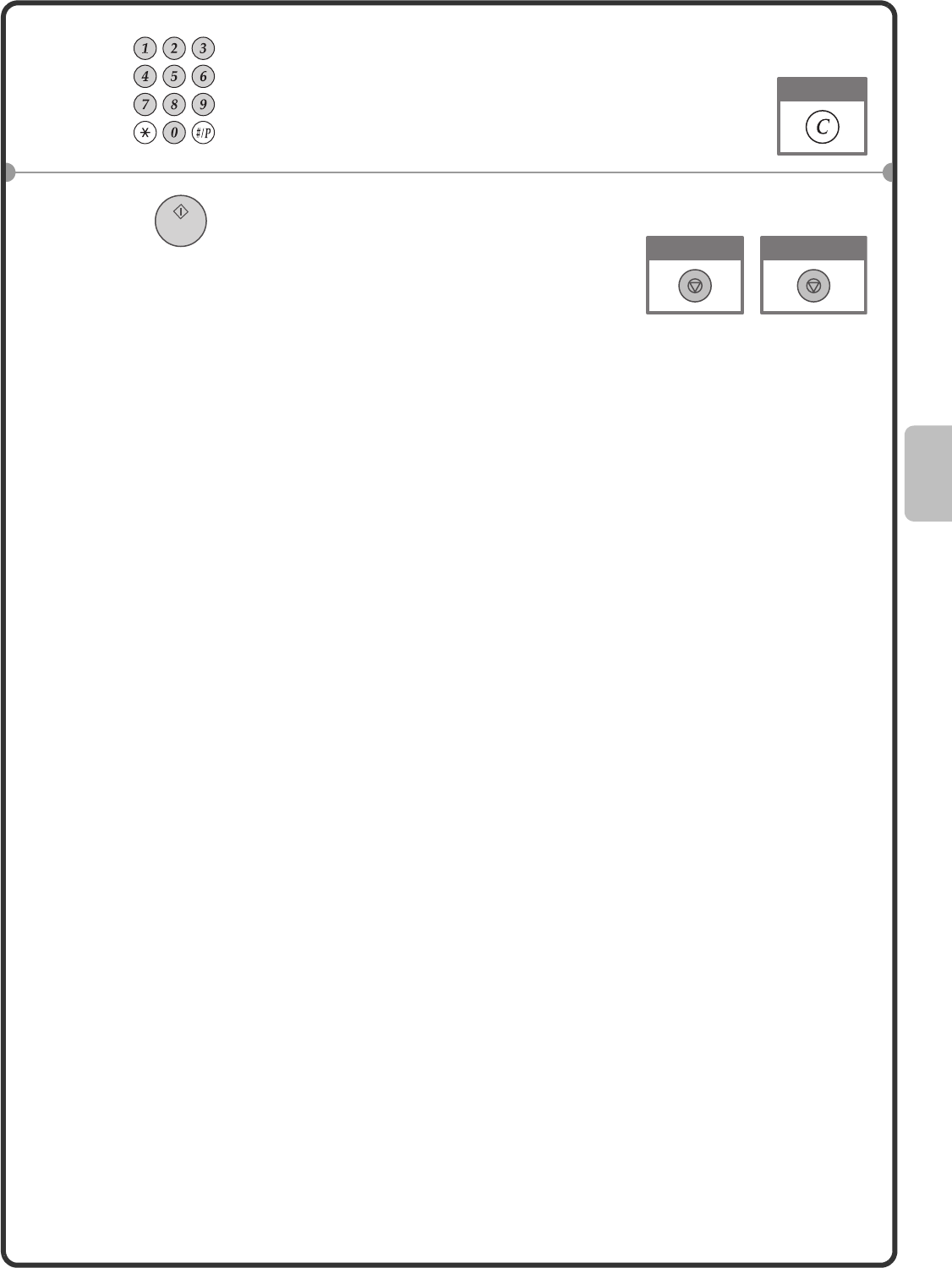
31
3Set the number of copies.
4Press the [START] key.
Correct sets
Cancel copying
Cancel scanning
mxm503_ex_qck.book 31 ページ 2009年3月6日 金曜日 午前11時40分
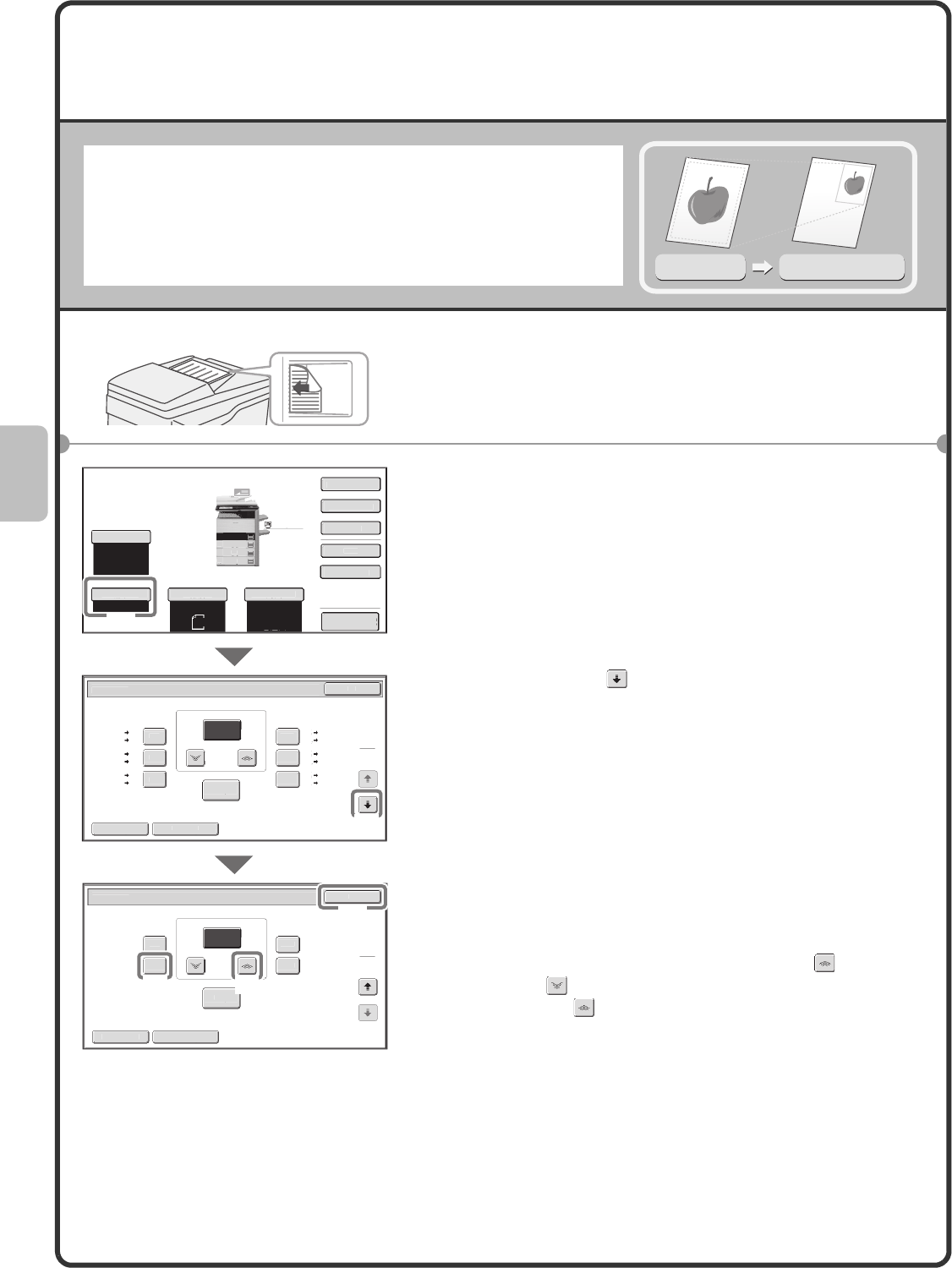
32
ENLARGEMENT/REDUCTION
(Preset Ratios / Zoom)
For precise adjustment of the copy size, you can select a preset ratio
and/or adjust the ratio in increments of 1%.
As an example, this section explains how to reduce the image to 55%.
1Place the originals.
When using the document glass, place the original with the
side to be scanned face down.
2Select settings in the touch panel.
(1) Touch the [Copy Ratio] key.
(2) Touch the key.
(3) Touch the [50%] key.
Touch the preset ratio key that is closest to 55% (the
desired ratio).
(4) Set the copy ratio to 55% with the key.
The key decreases the ratio in increments of 1%,
and the key increases the ratio in increments of
1%.
(5) Touch the [OK] key.
Original
Ratio-specified copy
55%
The side to be scanned must be face up!
Preview
C
opy Rati
o
100%
O
r
i
g
i
nal Paper Se
l
ec
t
Auto
A4
Plain
Auto
A4
E
xposure
Auto
Co
py
Rat
i
o
O
K
A
uto
I
mage
XY
Zoom
1
15
%
1
22
%
1
41
%
70
%
8
1
%
86%
1
00%
%
Zoo
m
100
B4
B5
A
3
A4
B5
A5
B4
A
4
A
4
B5
A
3
B4
B
5
A
4
B4
A3
A5
B5
A
4 B4
B
5
B4
A4
A3
1
2
Copy Rat
i
o
2
00
%
4
00%
2
5
%
50%
1
00%
%
55
O
K
A
uto
I
ma
ge
XY
Z
oo
m
Zoo
m
2
2
Pl
a
in
A4
1.
A4R
2.
B4
3.
A
3
4
.
A4
S
pec
i
al Mode
s
2
-Sided Copy
O
ut
p
u
t
Fi
l
e
Q
u
i
ck F
i
l
e
(1)
(3)
(5)
(4)
(2)
mxm503_ex_qck.book 32 ページ 2009年3月6日 金曜日 午前11時40分
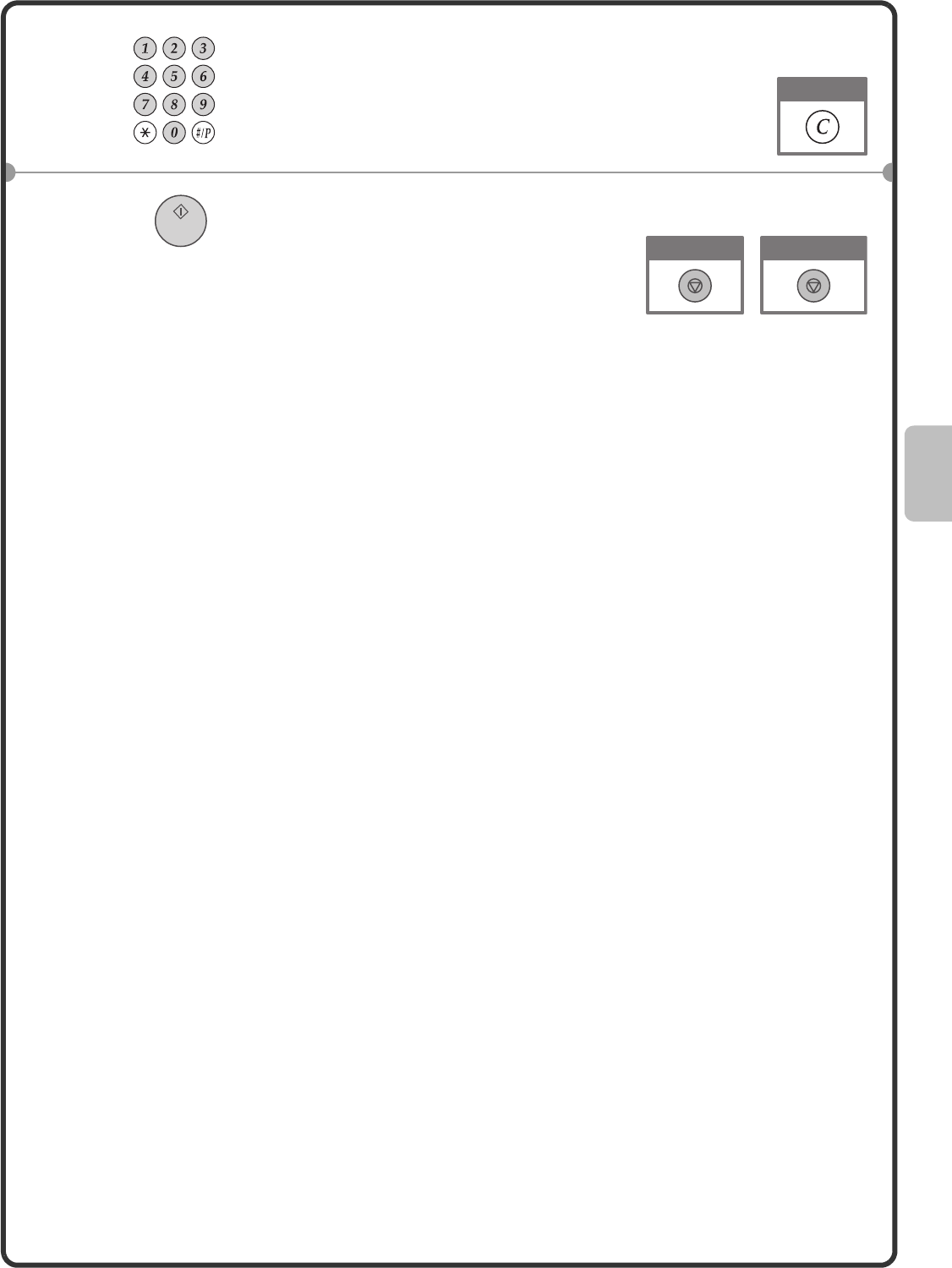
33
3Set the number of copies.
4Press the [START] key.
Correct sets
Cancel copying
Cancel scanning
mxm503_ex_qck.book 33 ページ 2009年3月6日 金曜日 午前11時40分
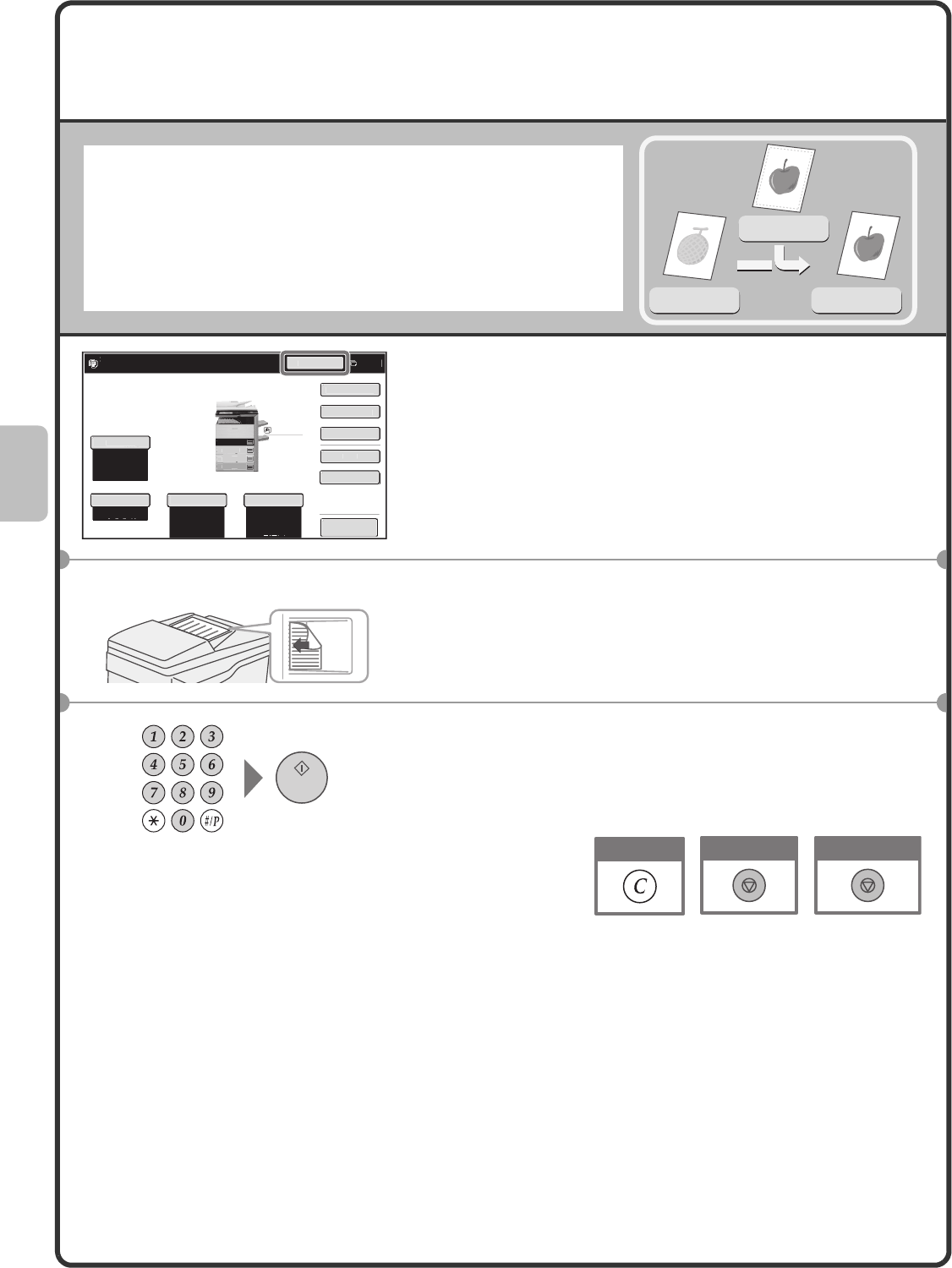
34
INTERRUPTING A COPY RUN
(Interrupt Copy)
When the machine is printing, you can temporarily interrupt the job and
perform a copy job that you wish to prioritize.
This feature is useful when you need to make an urgent copy during a
long copy run.
1Touch the [Interrupt] key while the machine is
printing.
The [Interrupt] key appears in the base screen while the
machine is printing.
2Place the originals.
When using the document glass, place the original with the
side to be scanned face down.
3Set the number of copies and then press the
[START] key.
The interrupted copy job will resume when the copy job is
finished.
Printing Interrupt
Original
Preview
Copy Rati
o
100%
O
r
igi
nal Pa
p
er Se
l
ec
t
Auto
A4
Plain
Auto
E
xposure
Auto
Copies in progress from tray 4.
Ready to scan for next copy job.
7
Interru
p
t
Pl
ai
n
A4
1.
A4R
2.
B4
3.
A3
4
.
A4
S
pecial Mode
s
2
-S
i
ded Co
py
O
ut
p
u
t
F
il
e
Q
uick Fil
e
The side to be scanned must be face up!
Cancel copying
Cancel scanning
Correct sets
mxm503_ex_qck.book 34 ページ 2009年3月6日 金曜日 午前11時40分
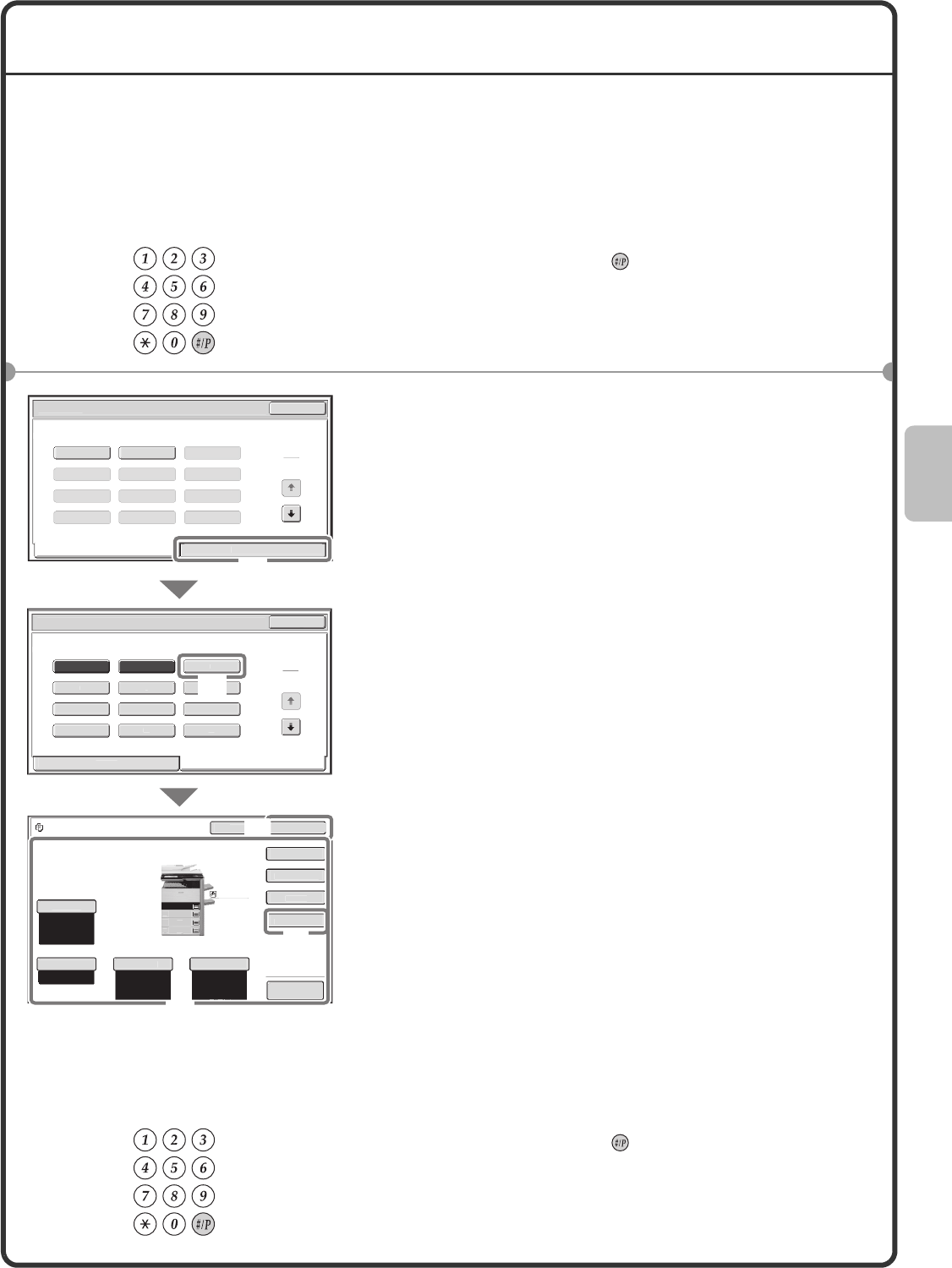
35
STORING COPY OPERATIONS (Job Programs)
You can store a group of copy settings. The settings can be retrieved and used whenever needed.
When you frequently use the same group of settings, this saves you the trouble of manually selecting the settings
each time you need to use them.
Storing a job program
Using a job program
1Press the [#/P] key ( ).
2Select settings in the touch panel.
(1) Touch the [Store/Delete] tab.
(2) Touch the key in which you want to store a job
program.
Touch any key that is not highlighted.
Keys that have a job program stored are highlighted.
(3) Select the copy settings that you wish to store.
(4) Touch the [Program Name] key.
A text entry screen appears. Enter a name for the
program.
(5) Touch the [OK] key.
1Press the [#/P] key ( ).
Place the original.
Preview
1
2
3
4
1
4
5 6
7 8 9
10 11 12
Exi
t
Jo
b
Pro
g
rams
P
ress
p
ro
g
ram number
.
Reca
ll Store
/
Delet
e
1 2
3
Reca
l
l
S
tore
/
Delet
e
4
7
10
11
12
8
9
5
6
1
4
E
xi
t
J
ob Program
s
Press program number.
C
opy Rati
o
100%
O
r
igi
na
l
P
a
p
er Se
l
ect
Auto
A4
Plain
Auto
E
xposur
e
Auto
T
o store, make selections and pres
s
[
OK
]
, to delete, press
[
Cancel
].
C
ance
l
OK
Pla
i
n
A4
1.
A4R
2
.
B4
3
.
A3
4.
A4
S
p
ec
i
al Mode
s
2-S
i
ded Cop
y
O
ut
p
ut
P
ro
g
ram Nam
e
(1)
(2)
(5)
(3)
(4)
mxm503_ex_qck.book 35 ページ 2009年3月6日 金曜日 午前11時40分
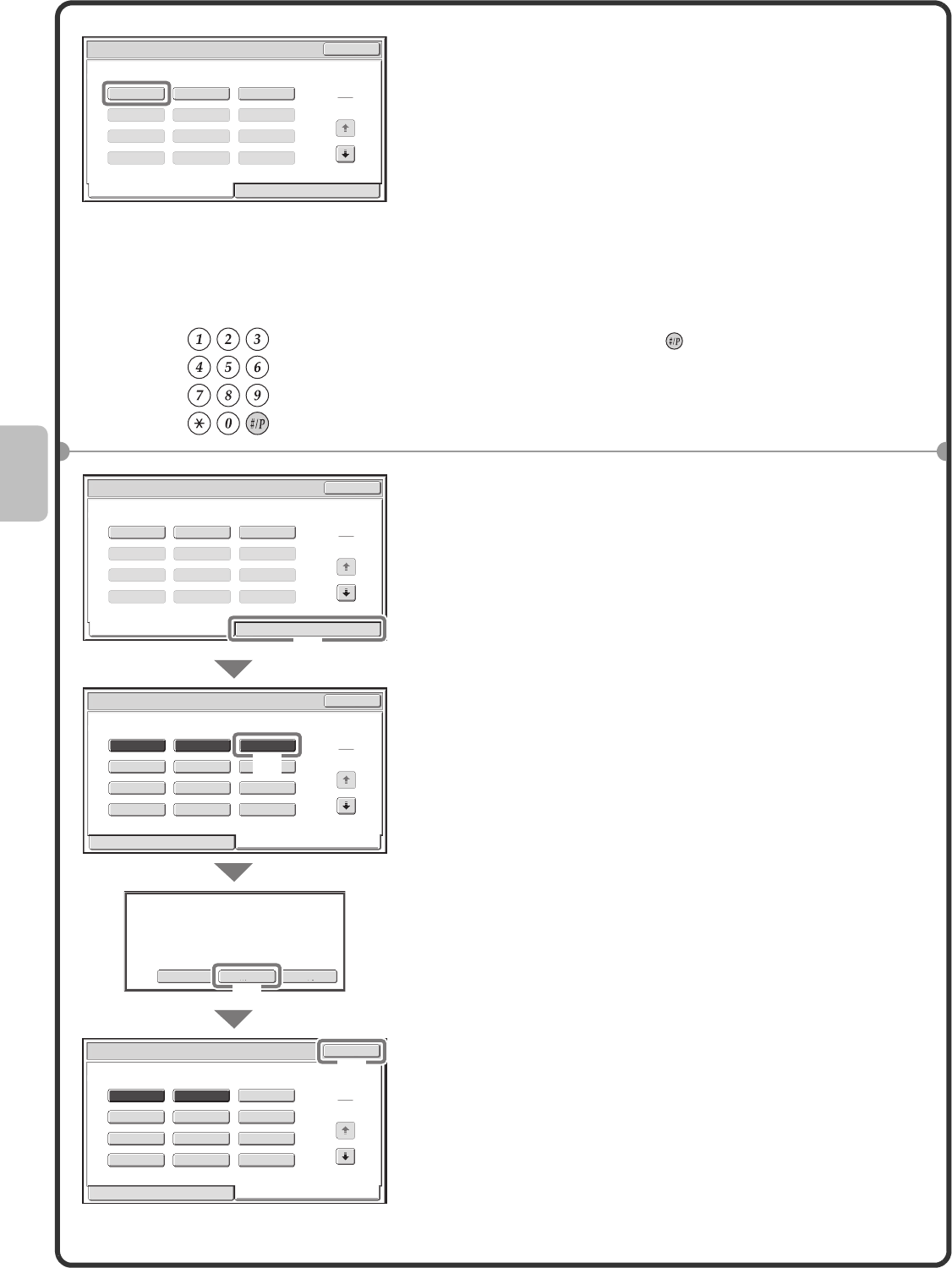
36
Deleting a job program
2Touch the key of the desired job program.
After selecting the job program, set the number of copies
and press the [START] key to begin copying.
1Press the [#/P] key ( ).
2Select settings in the touch panel.
(1) Touch the [Store/Delete] tab.
(2) Touch the key of the job program that you
wish to delete.
Touch a key that is highlighted.
Keys that have a job program stored are highlighted.
(3) Read the displayed message and touch the
[Delete] key.
(4) Touch the [Exit] key.
1 2 3
4
1
4
5 6
7 8 9
10 11 12
Exit
Job Programs
Press program number.
Recall Store/Delete
1 2 3
4
1
4
5 6
7 8 9
10 11 12
Exit
Job Programs
Press program number.
Recall Store/Delete
1 2 3
Recall Store/Delete
4
7
10 11 12
8 9
5 6
1
4
Exit
Job Programs
Press program number.
StoreDeleteCancel
A job program has been already stored
in this location.
1 2 3
Recall Store/Delete
4
7
10 11 12
8 9
5 6
1
4
Exit
Job Programs
Press program number.
(1)
(2)
(3)
(4)
mxm503_ex_qck.book 36 ページ 2009年3月6日 金曜日 午前11時40分
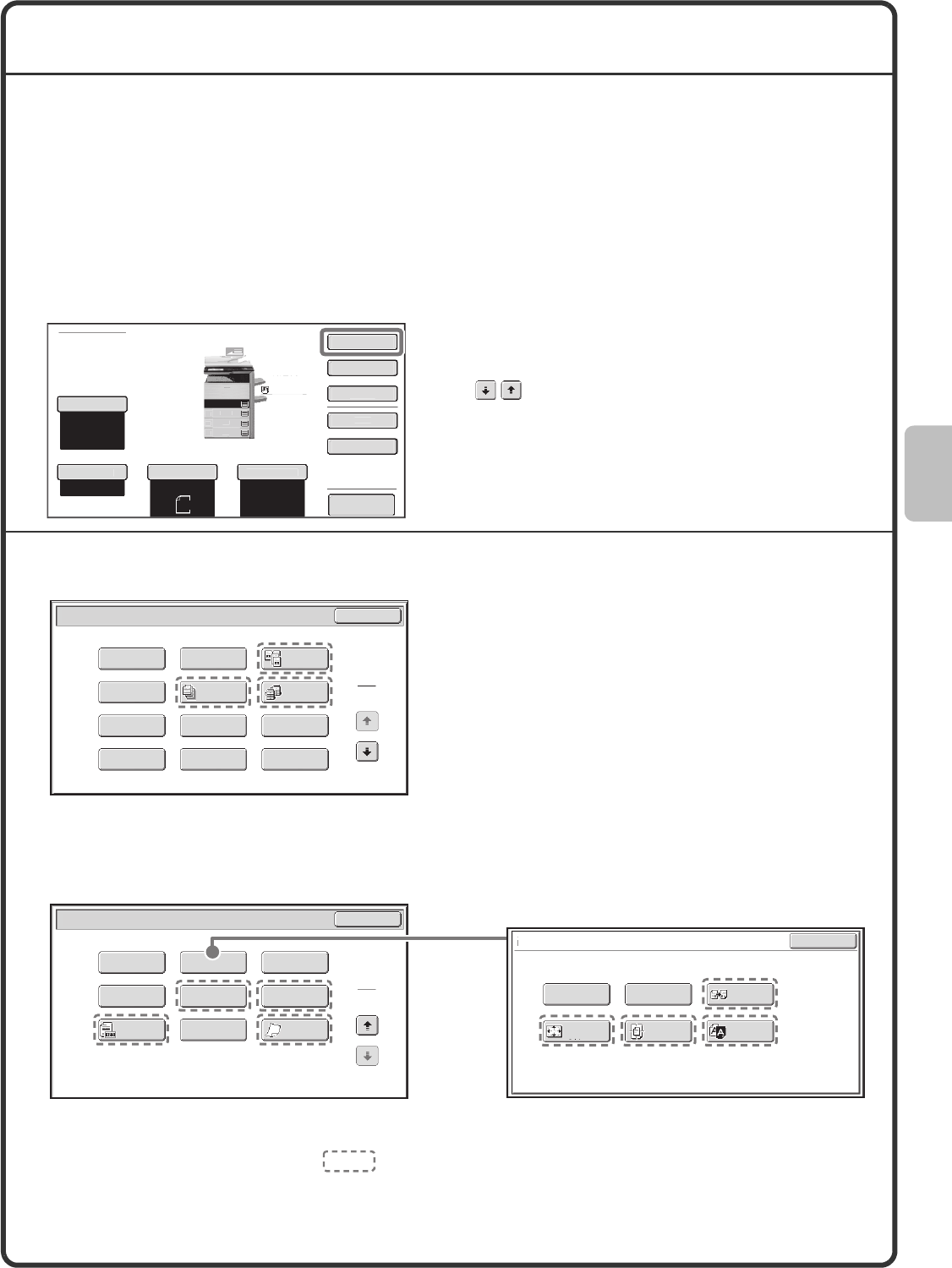
37
SPECIAL MODES
The special modes can be used for a variety of special-purpose copy jobs.
This section introduces the types of copies that can be made with the special modes. (The procedures for using
each special mode are not explained.)
Each special mode has its own settings and steps, however, the basic procedure is the same for all modes. The
basic procedure for selecting a special mode is explained on the next page using "Margin Shift" as an example.
For the procedures for using the special modes, see "SPECIAL MODES" in "2. COPIER" in the Operation
Guide.
Special modes
To use a special mode, open the special modes
menu and touch the key of mode that you wish to
use. The menu consists of two screens. Use the
keys to switch between the screens.
Touch the [Special Modes] key in the base screen to
open the special modes menu.
When a special mode key encircled by is touched, the key is highlighted and the setting is completed.
When any other special mode key is touched, a screen appears to let you select settings for that mode.
Note that the keys that appear will vary depending on what peripheral devices are installed.
Preview
Pl
ai
n
Co
py
Rat
io
100%
A4R
2
.
A4
1.
B4
3.
A
3
4
.
O
rigina
l
P
aper Select
Auto
A4
Plain
Auto
A4
E
xposur
e
Auto
A4
S
pecial Mode
s
2
-Sided Copy
O
ut
p
u
t
F
il
e
Q
uick File
Special Modes
2
2
OK
Image Edit
File Proof Copy
Sharpness
Slow Scan
Mode
Original
Count
Mixed Size
Original
Stamp
Quick File
Special Modes
1
2
Card Shot
Multi Shot
OK
Dual Page
Copy
Tandem
Copy
Tab Copy
Transparency
Inserts
Erase
Job
Build
Book Copy
Covers/Inserts
Margin Shift
Pamphlet Copy
OK
Mirror
Image
B/W
Reverse
Multi-Page
Enlargement
Photo Repeat
Image Edit
Centring
A3
Full Bleed
1st screen
2nd screen
Image edit menu screen
mxm503_ex_qck.book 37 ページ 2009年3月6日 金曜日 午前11時40分
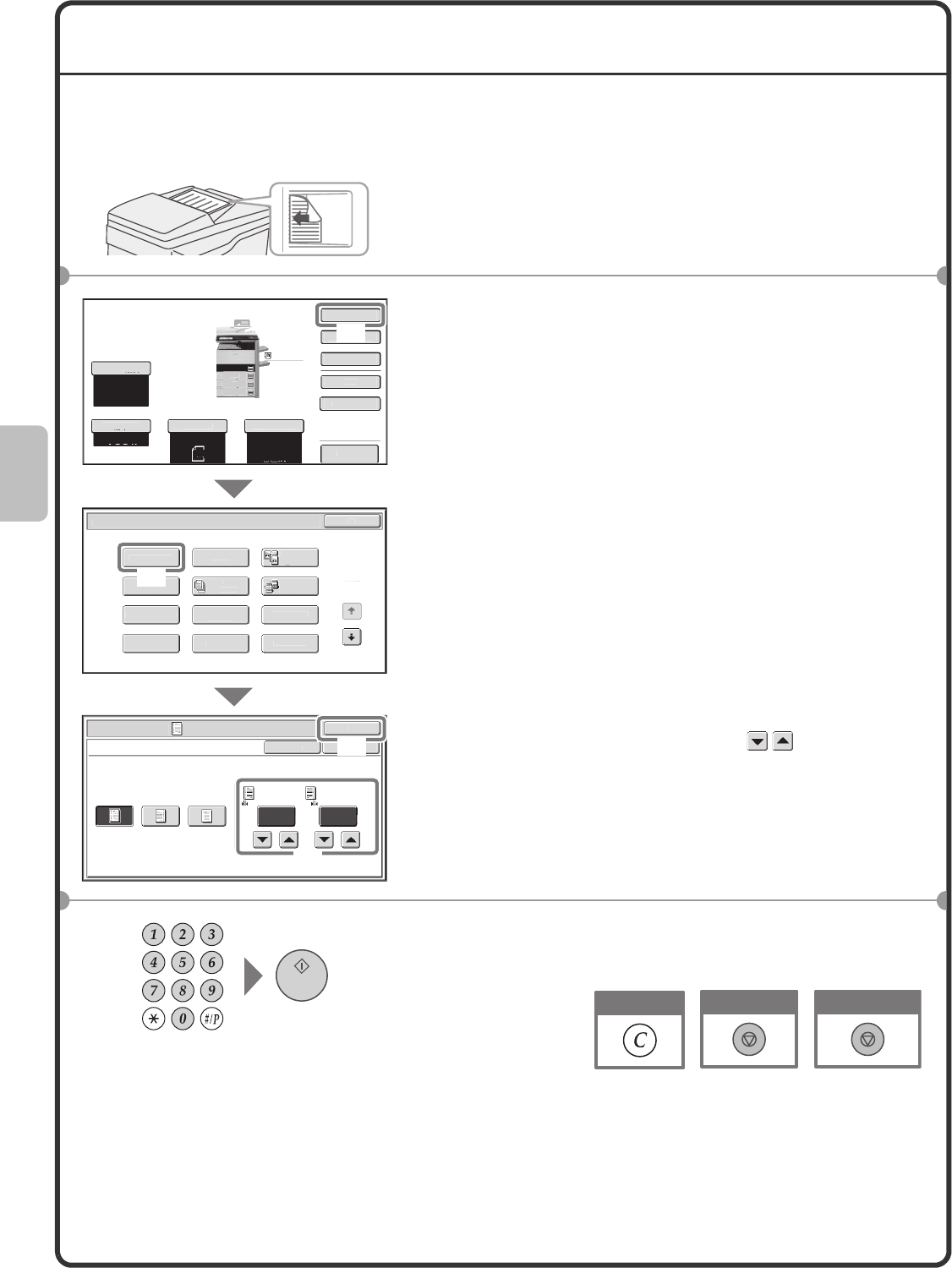
38
SELECTING A SPECIAL MODE
The procedure for selecting settings for "Adding margins (Margin Shift)" is explained below as an example.
Although the specific settings for each special mode vary, the general procedure is the same.
1Place the originals.
When using the document glass, place the original with the
side to be scanned face down.
2Select settings in the touch panel.
(1) Touch the [Special Modes] key.
(2) Touch the [Margin Shift] key.
Shifting the left margin by 15 mm will be explained as
an example.
(3) Select 15 mm for the front side and 15 mm for
the reverse side using the keys.
The margin shift position is initially set to "Right".
To change the position to "Left" or "Down", touch the
corresponding key.
(4) Touch the [OK] key.
3Set the number of copies and then press the
[START] key.
The side to be scanned must be face up!
Pr
e
vi
ew
Copy Ratio
100%
O
riginal
P
aper Selec
t
Auto
A4
Plain
Auto
A4
E
x
p
osur
e
Auto
S
p
ec
i
al Modes
1
2
C
ar
d
S
h
ot
M
ult
i
Shot
O
K
Dual Pag
e
Co
py
T
a
n
de
m
C
o
py
T
a
b
Co
py
Trans
p
arenc
y
I
n
se
r
ts
E
r
ase
Jo
b
B
ui
l
d
B
oo
k
Co
py
C
overs/Insert
s
M
argin Shif
t
Pamp
hl
et Copy
S
pecial Mode
s
OK
15
M
argin Shif
t
Rig
ht
L
ef
t
Dow
n
S
i
de 1
(
0~20
)
mm
15
S
i
de 2
(
0~20
)
mm
OK
C
ancel
Pla
in
A4
1.
A4R
2.
B
4
3.
A3
4.
A4
Special Mode
s
2-S
i
ded Co
py
O
ut
p
ut
F
i
l
e
Q
u
i
ck F
i
le
(4)
(2)
(1)
(3)
Cancel copying
Cancel scanning
Correct sets
02-1_Quick(Copy).fm 38 ページ 2009年3月11日 水曜日 午後1時44分
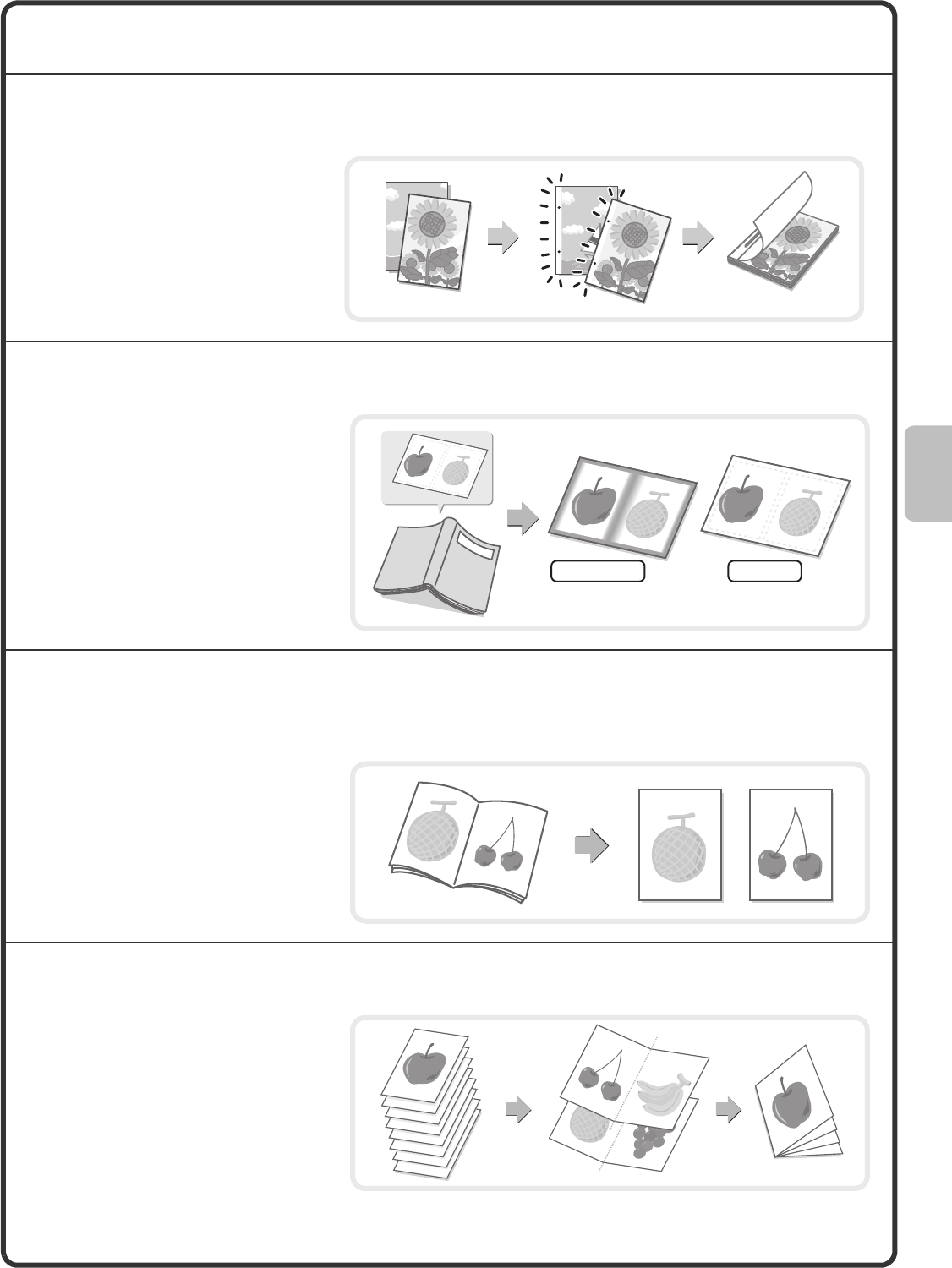
39
CONVENIENT COPY FUNCTIONS
Adding margins (Margin Shift)
Erasing peripheral shadows (Erase)
Copying each facing page of a bound document
(Dual Page Copy)
Making copies in pamphlet format (Pamphlet Copy)
Use this function to shift the image on
the copy to create binding margins.
This function is convenient when you
will be binding the copies with a string
or placing them in a binder.
Use this function to erase peripheral
shadows that occur when making
copies of books and other thick
originals.
Use this function to make separate
copies of the left and right pages of a
bound document such as a pamphlet.
In addition, two facing pages can be
copied to each side of one sheet of
paper.
Use this function to make copies that
can be folded into a pamphlet.
Pamphlet copy makes it easy to create
pamphlets.
When a saddle stitch finisher is
installed, the output is automatically
folded at the centre and stapled.
Without erase With erase
2
7
1
3
5
7
7
5
8
3
6
2
1
4
4
5
mxm503_ex_qck.book 39 ページ 2009年3月6日 金曜日 午前11時40分
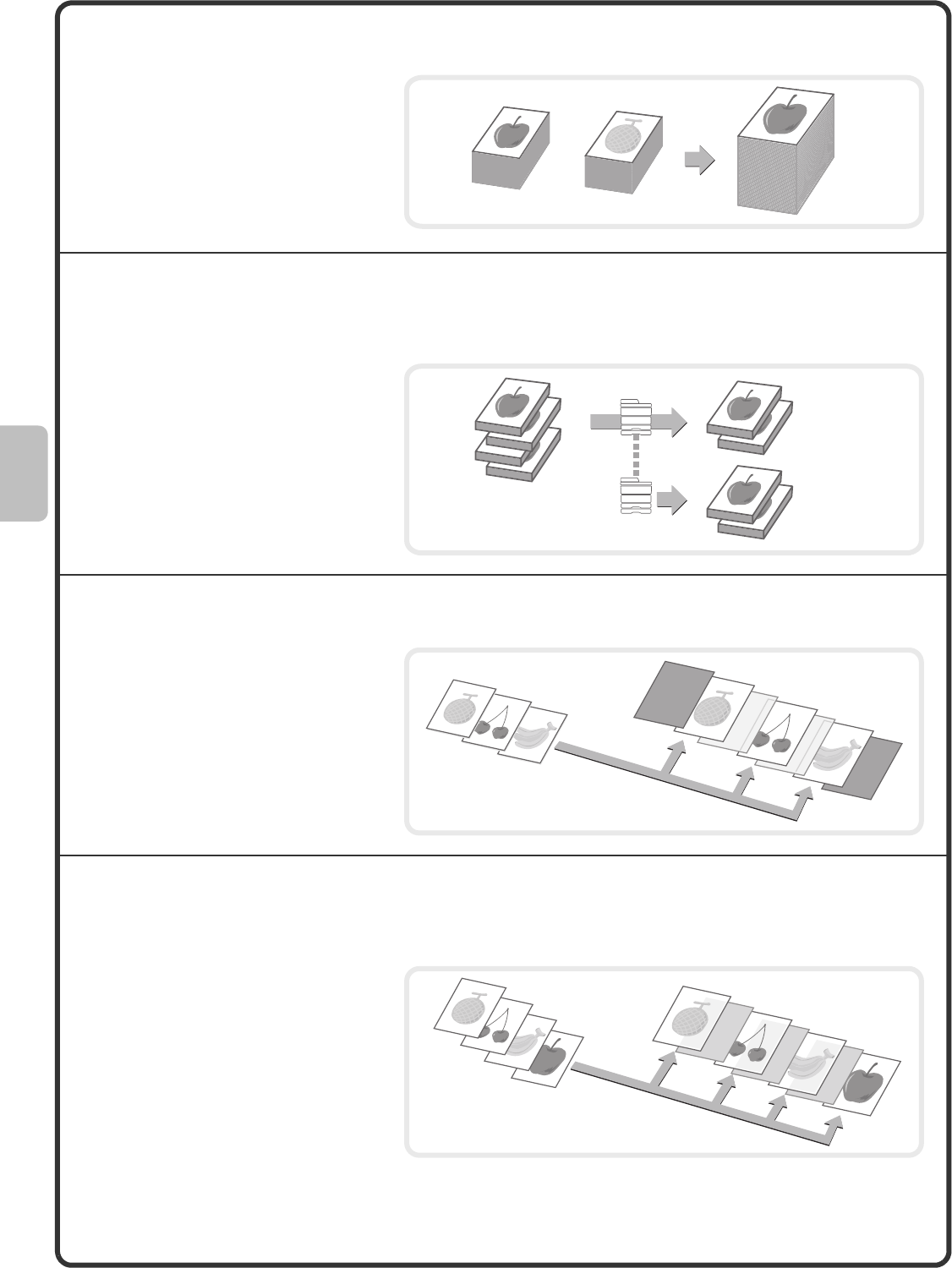
40
Copying a large number of originals at once (Job Build)
Using two machines to make a large number of
copies (Tandem Copy)
Using a different paper type for covers (Covers/Inserts)
Adding inserts when copying on transparency film
(Transparency Inserts)
A stack of originals higher than the
indicator line on the automatic
document feeder cannot be fed through
the feeder.
The job build function lets you divide
the stack of originals into sets, feed
each set, and copy the sets as a single
job.
You can divide a copy job between two
machines connected to the same
network.
This saves considerable time when
running a large copy job.
To use this function, the tandem
connection setting must be configured
in the system settings.
This function enables you to use a
different type of paper for the front and
back covers of a set of copies.
A different type of paper can also be
added as an insert at specified pages.
When copying onto transparency film,
this function inserts sheets of paper
between the sheets of transparency film
to keep them from sticking together.
4 sets
2 sets
2 sets
Back cover
Cover
Insert
Insert
Paper insert
Paper insert
Paper insert
mxm503_ex_qck.book 40 ページ 2009年3月6日 金曜日 午前11時40分
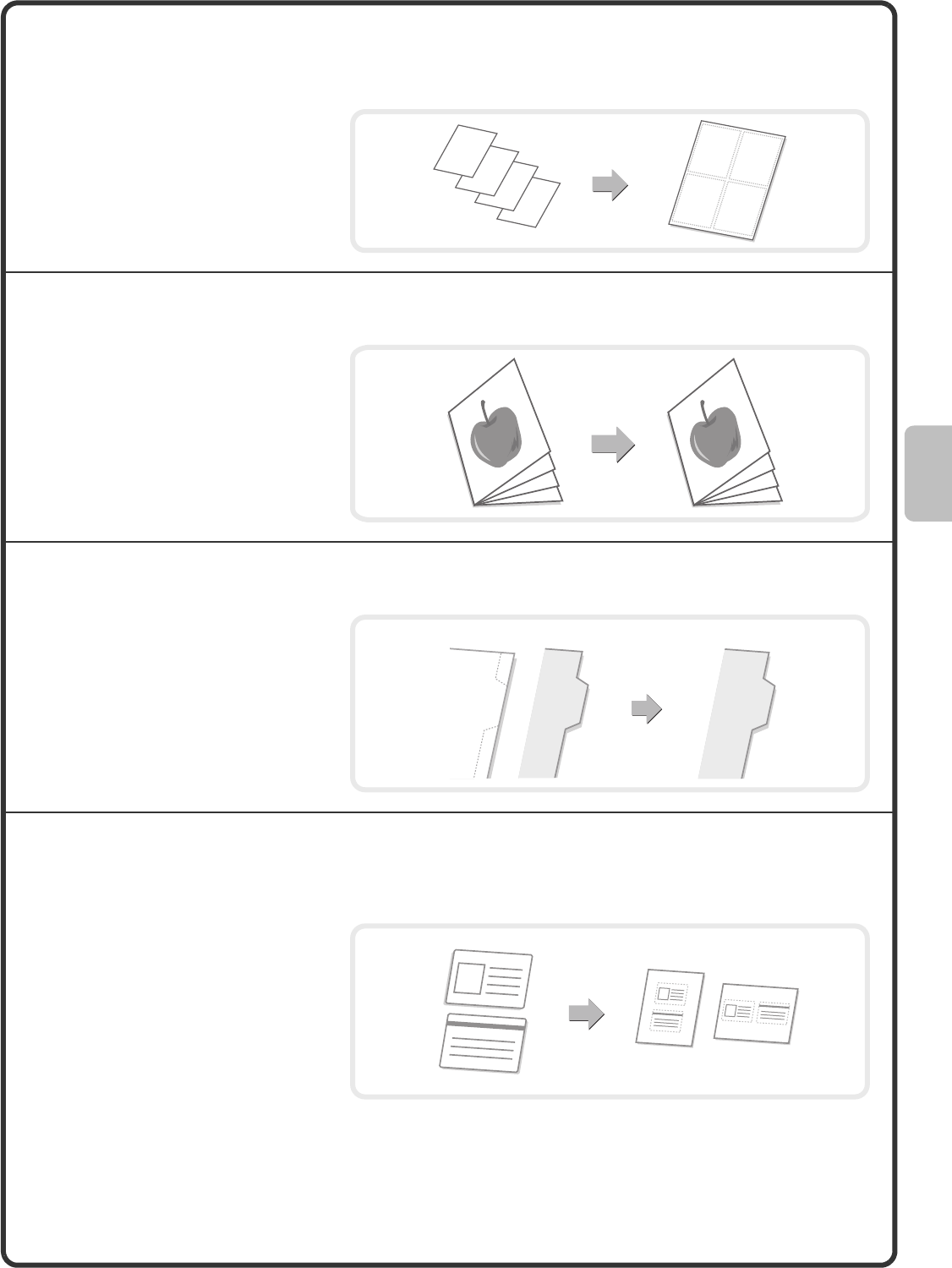
41
Copying multiple pages onto one sheet of paper
(Multi Shot)
Copying a pamphlet (Book Copy)
Copying captions onto tab paper (Tab Copy)
Copying both sides of a card onto one sheet of
paper (Card Shot)
Use this function to copy two or four
original pages onto one sheet of paper.
Use this function to copy a book,
pamphlet, or other bound original. The
copies will be arranged in the same
pamphlet-style layout.
When a saddle stitch finisher is
installed, the output is automatically
folded at the centre and stapled.
Use this function to copy captions onto
the tabs of tab paper.
Use this function to copy the front and
reverse side of a card onto one sheet of
paper.
4
3
2
1
12
34
1
3
5
7
1
3
5
7
INDEX
INDEX
INDEX
Original Tab paper
Front
Back
mxm503_ex_qck.book 41 ページ 2009年3月6日 金曜日 午前11時40分
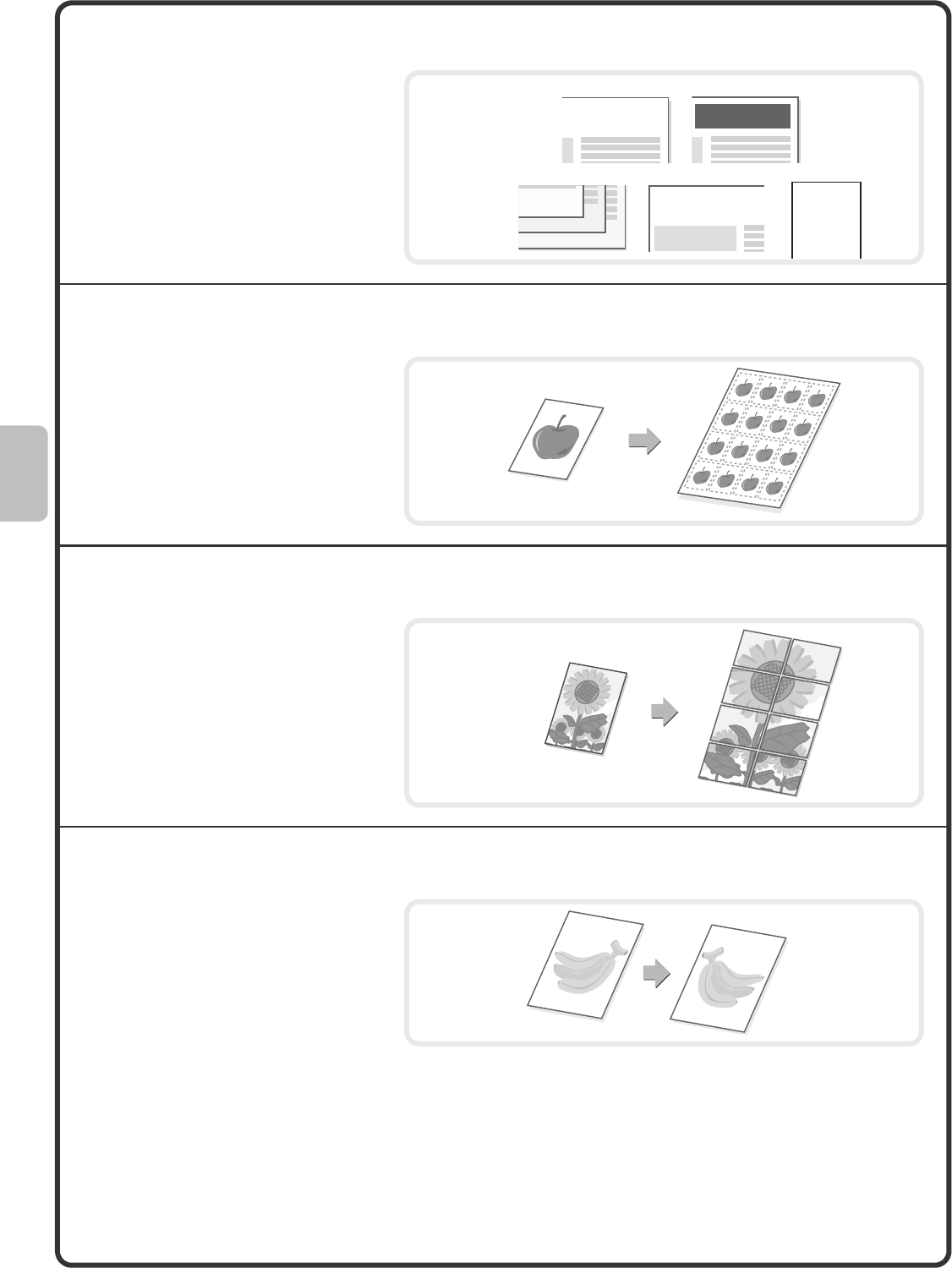
42
Printing the date or a stamp on copies (Stamp)
Repeating photos on a copy (Photo Repeat)
Creating a large poster (Multi-Page Enlargement)
Inverting the image (Mirror Image)
Use this function to print the date, a
stamp, the page number, or text on
copies.
In addition, specific text can be added
to a copy as a watermark.
Use this function to print up to 24
copies of one photo on one sheet of
paper.
Use this function to enlarge a copy
image and print it using multiple sheets
of paper. The sheets of paper can be
attached together to form one large
copy.
Use this function to make a copy that is
a mirror image of the original.
04/04/2010
Date print Stamp
3
2
1
Planning Meeting
Page number Text
CONFIDENTIAL
Water mark
CONFIDENTIAL
mxm503_ex_qck.book 42 ページ 2009年3月6日 金曜日 午前11時40分
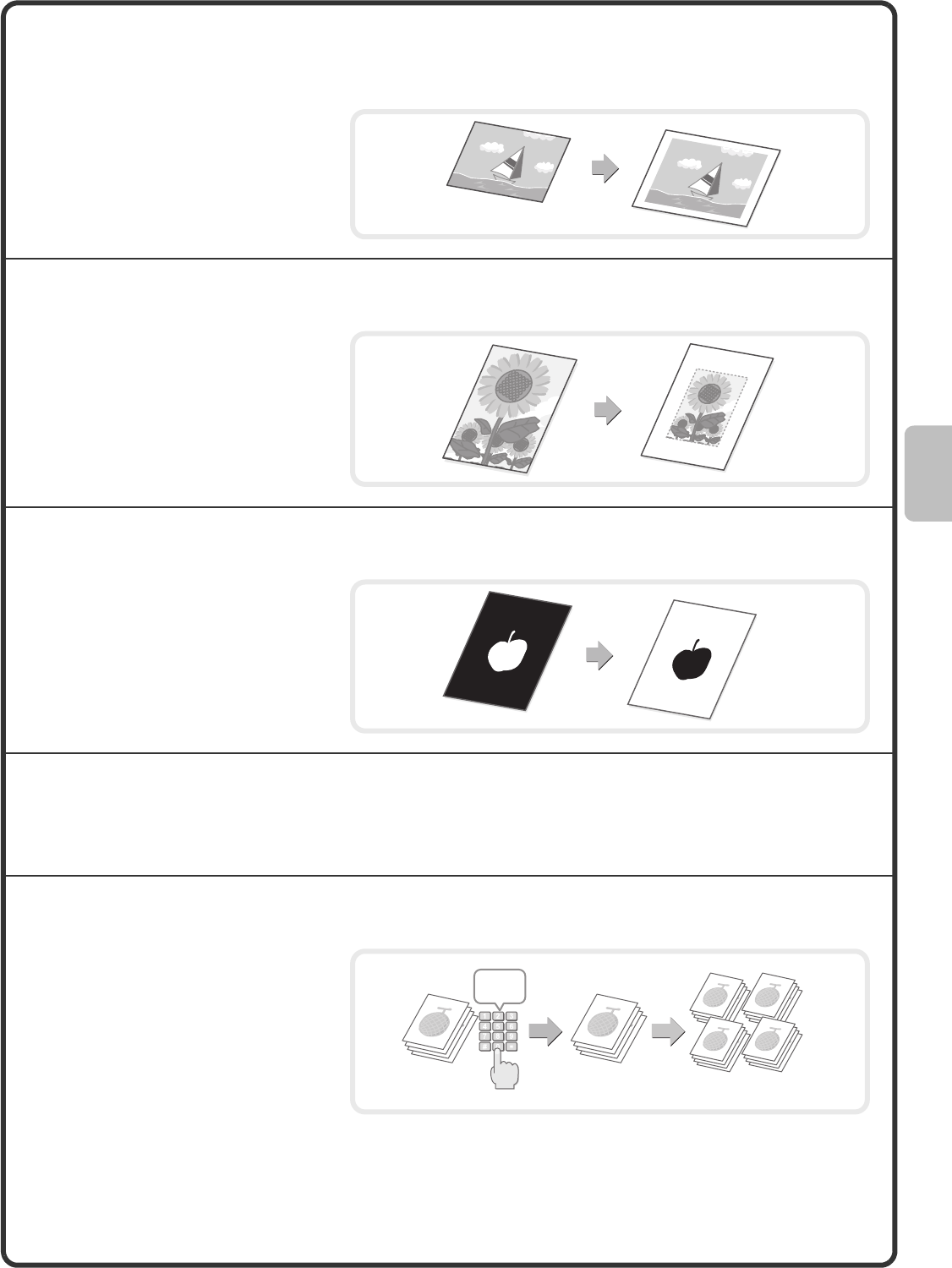
43
Copying an A3 size original without cutting off the
edges (A3 Full Bleed)
Copying in the centre of the paper (Centring)
Reversing white and black in a copy (B/W Reverse)
Adjusting the sharpness of an image (Sharpness)
Checking copies before printing (Proof Copy)
Use this feature to make a full-size copy
of an A3 original on A3W paper so that
the edges are not cut off.
The original must be placed on the
document glass.
Use this function to position the copy
image at the centre of the paper.
This is convenient when the image is
reduced or copied onto paper that is
larger than the original.
This function reverses black and white
in a copy to create a negative image.
Use this function to save toner when
copying an original with large black
areas.
Use this function to sharpen or soften a copy image.
Regardless of the number of copies
specified, this function initially prints
only the first set. After you have
checked the first set, the remaining sets
are printed.
5 sets
1 set 4 sets
Check
mxm503_ex_qck.book 43 ページ 2009年3月6日 金曜日 午前11時40分
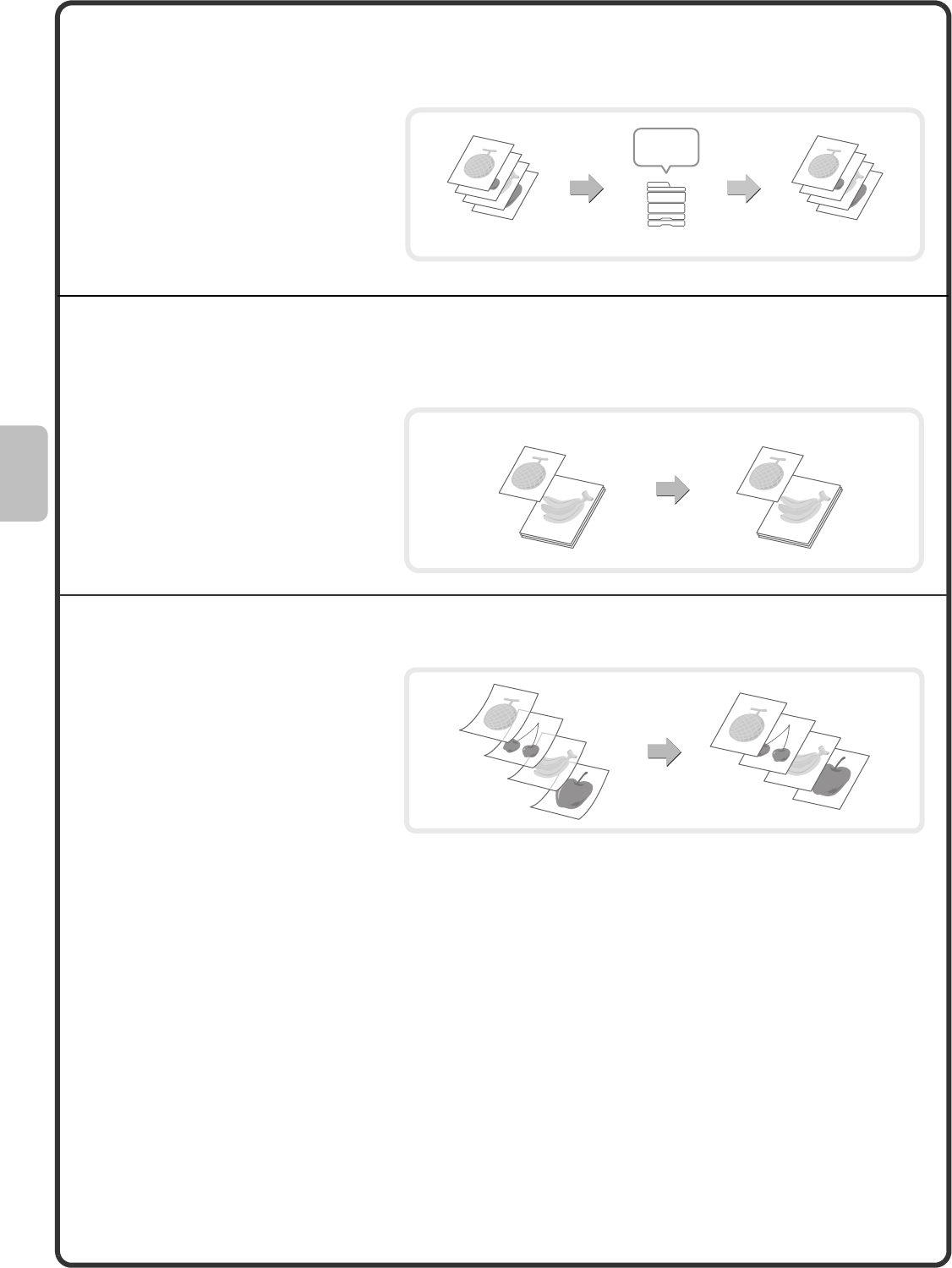
44
Checking the number of scanned original sheets
before copying (Original Count)
Copying originals that are different sizes (Mixed Size
Original)
Copying thin originals (Slow Scan Mode)
The number of scanned original sheets
can be counted and displayed before
copying is executed. By allowing you to
check the number of original sheets
that were scanned, this helps reduce
the occurrence of copy mistakes.
For example, even when a B5 original
is mixed in with A4 originals, this
function lets you copy all originals at
once.
When used in combination with the
auto image function, the copies can all
be printed on the same size of paper.
This function lets you scan thin
originals, which are normally difficult to
handle, in the automatic document
feeder.
4 sheets
4
sheets
4 sheets
Check
Scan
originals
A4
B5
A4
B5
mxm503_ex_qck.book 44 ページ 2009年3月6日 金曜日 午前11時40分
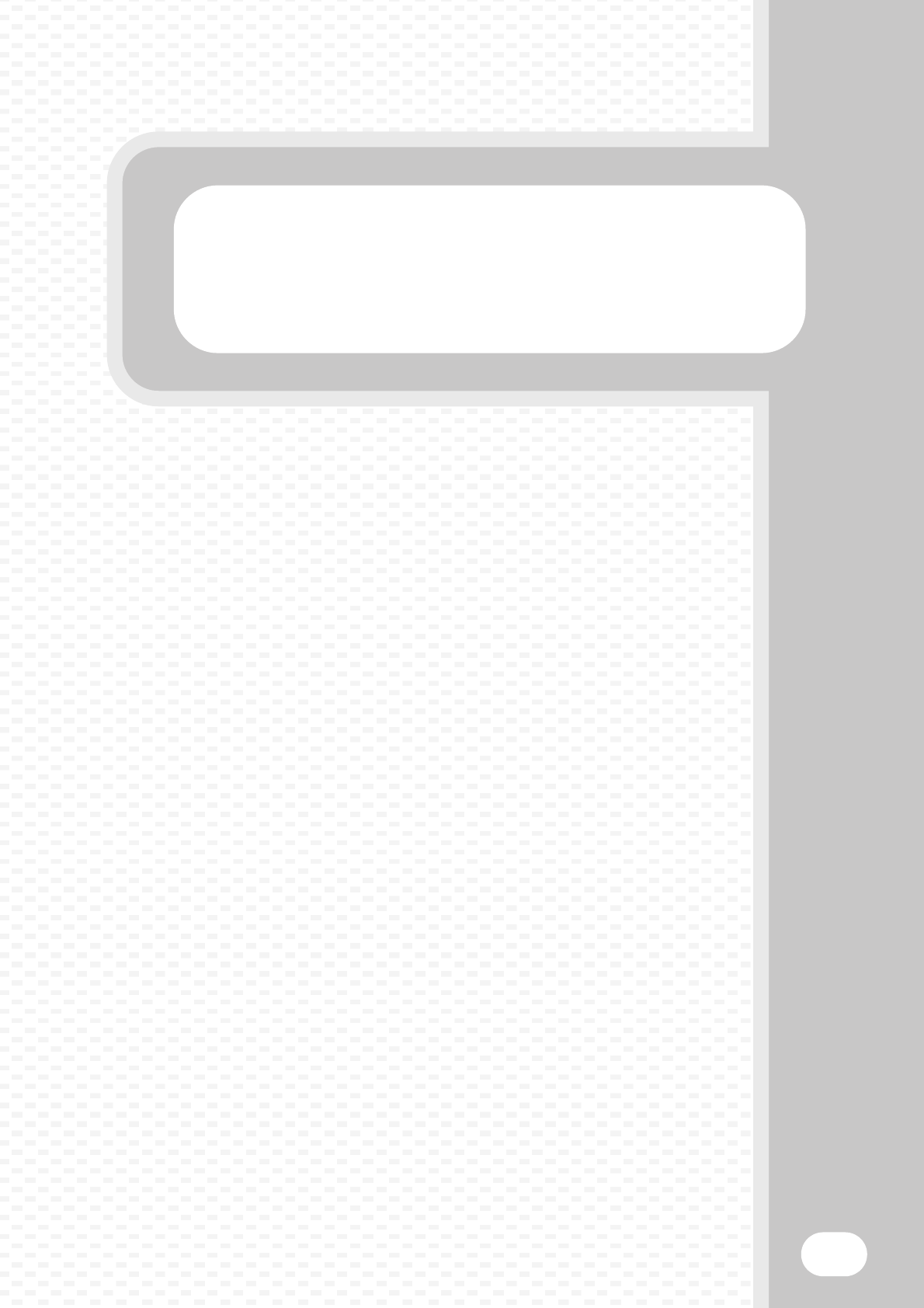
Printing
Printing
45
This section explains the basic procedure for printing using the printer
driver of the machine. The settings that can be selected in the printer driver
are also introduced.
The explanations of screens and procedures are primarily for Windows
Vista® in Windows® environments, and Mac OS X v10.4 in Macintosh
environments. The window varies depending on the operating system
version, the printer driver version, and the application.
XPRINTING. . . . . . . . . . . . . . . . . . . . . . . . . . . . . . . . . . . . 46
XCANCELLING PRINTING (AT THE MACHINE) . . . . . . 51
XSELECTING PRINT SETTINGS. . . . . . . . . . . . . . . . . . . 52
XCONVENIENT PRINTER FUNCTIONS . . . . . . . . . . . . . 54
mxm503_ex_qck.book 45 ページ 2009年3月6日 金曜日 午前11時40分
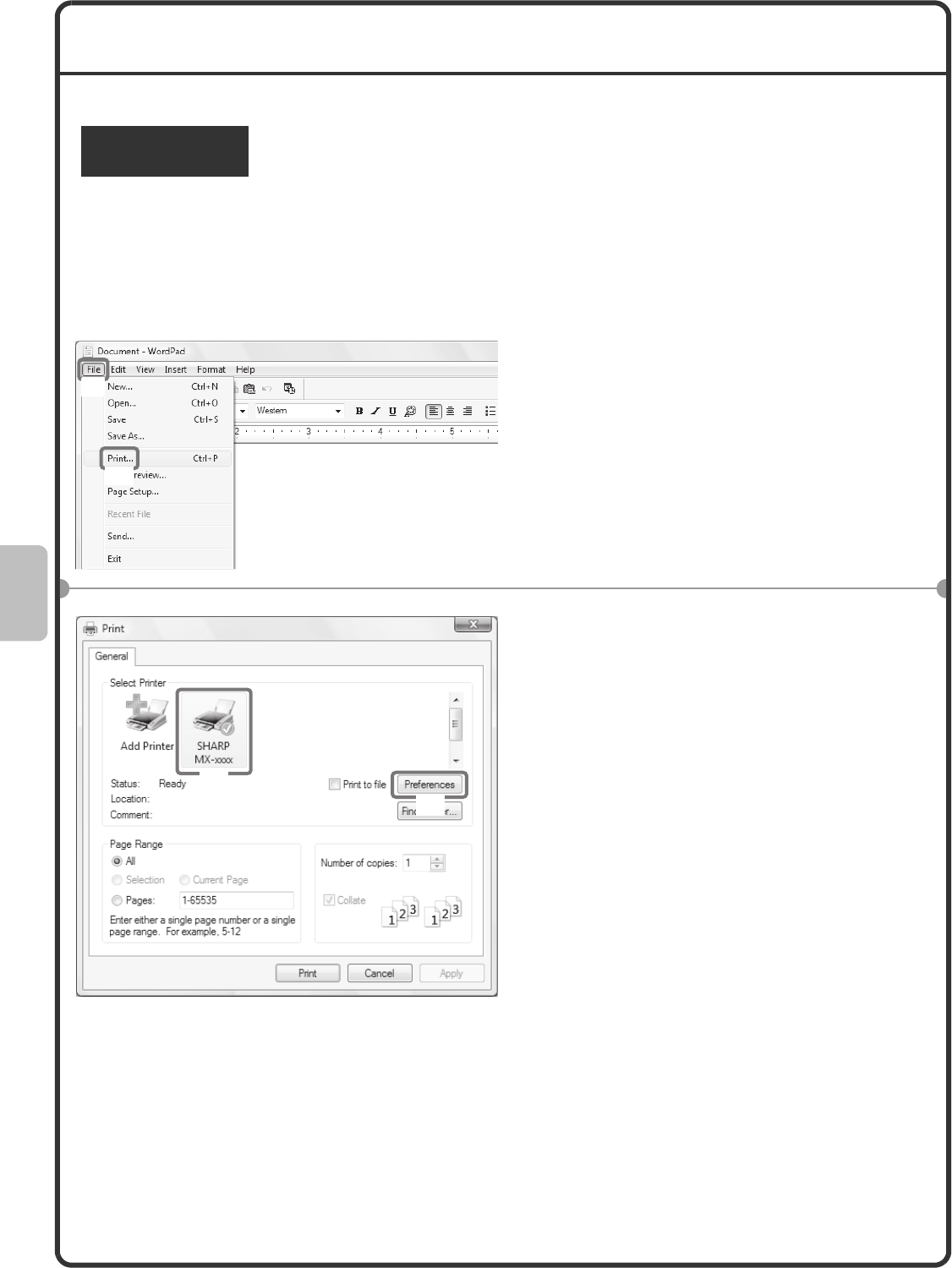
46
PRINTING
This section explains the basic procedures for printing.
The following example explains how to print an A4 size document from WordPad, which is a standard accessory
program in Windows.
To install the printer driver and configure settings in a Windows environment, see "2. SETUP IN A WINDOWS
ENVIRONMENT" in the Software Setup Guide / Sharpdesk Installation Guide.
For information on the available printer drivers and the requirements for their use, see "PRINTER FUNCTION OF
THE MACHINE" in "3. PRINTER" in the Operation Guide.
Windows
1Select the print command in the
application.
(1) Open the [File] menu.
(2) Select [Print].
2Open the printer driver properties
window.
(1) Select the printer driver of the
machine.
(2) Click the [Preferences] button.
In Windows 2000, the [Preferences]
button does not appear. Click the tabs in
the "Print" dialog box to adjust the
settings on the tabs.
In Windows 98/Me/NT 4.0, click the
[Properties] button.
(1)
(2)
(1)
(2)
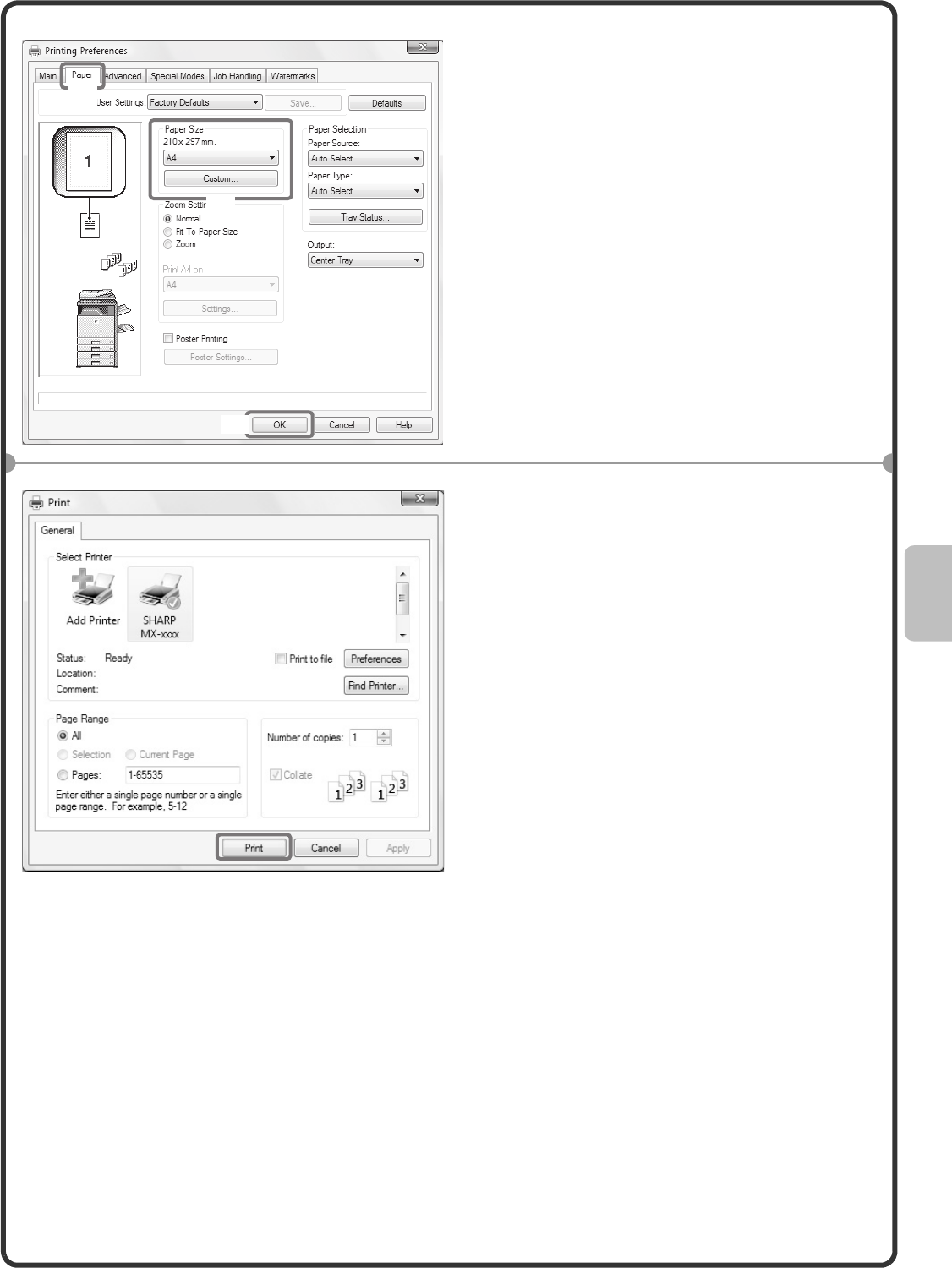
47
3Select print settings.
(1) Click the [Paper] tab.
(2) Select [A4].
(3) Click the [OK] button.
4Click the [Print] button.
Printing begins.
In Windows 98/Me/NT 4.0, click the [OK]
button.
(1)
(3)
(2)
mxm503_ex_qck.book 47 ページ 2009年3月6日 金曜日 午前11時40分

48
Using printer driver help
When selecting settings in the printer driver properties window, you can display Help to view explanations of the
settings. (Only in Windows)
1Open the printer driver properties
window.
(1) Select the printer driver of the
machine.
(2) Click the [Preferences] button.
In Windows 2000, the [Preferences]
button does not appear. Click the tabs in
the "Print" dialog box to adjust the
settings on the tabs.
In Windows 98/Me/NT 4.0, click the
[Properties] button.
2Click the [Help] button.
The Help window will open to let you view
explanations of the settings on the tab.
To view Help for settings in a dialog box, click
the green text at the top of the Help window.
To view Help for a specific setting
Click the setting that you wish to learn about
and press the [F1] key. Help for that setting
will appear.
* To view Help for a particular setting in
Windows 98/Me/NT 4.0/2000/XP/
Server 2003, click the button in the
upper right-hand corner of the printer driver
window and then click the setting.
When the information icon ( ) appears
The icon can be clicked to show prohibited
combinations of functions and other
information.
(1)
(2)
mxm503_ex_qck.book 48 ページ 2009年3月6日 金曜日 午前11時40分
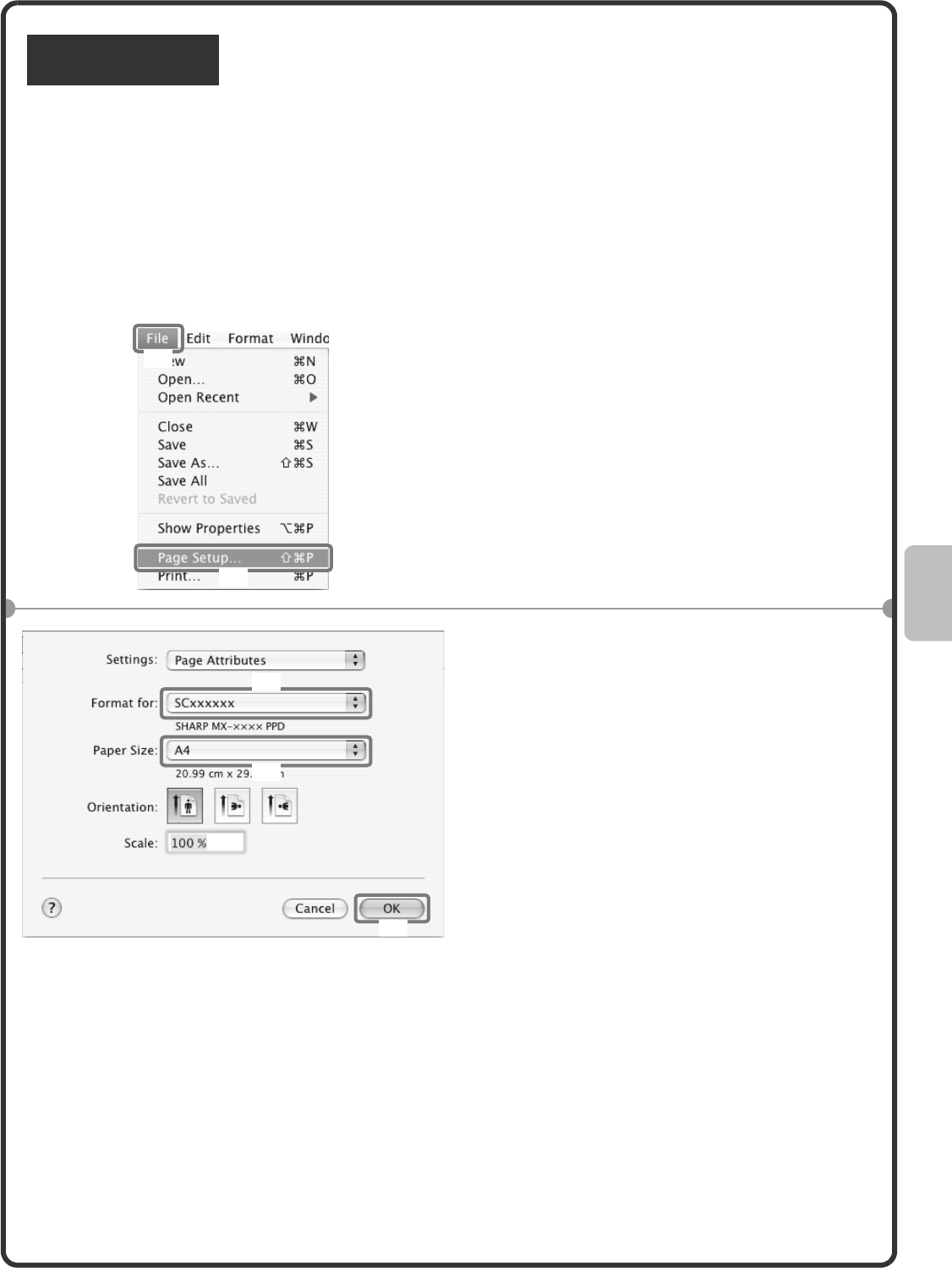
49
The following example explains how to print an A4 size document from "TextEdit" ("SimpleText" in Mac OS 9),
which is a standard accessory program on Macintosh computers.
In a Macintosh environment, the PS3 expansion kit must be installed to use the machine as a network printer.
To install the printer driver and configure settings in a Macintosh environment, see "3. SETUP IN A MACINTOSH
ENVIRONMENT" in the Software Setup Guide / Sharpdesk Installation Guide.
Setting the paper size
Select paper settings in the printer driver before selecting the print command.
Macintosh
1Open the page setup window in
TextEdit.
(1) Open the [File] menu.
(2) Select [Page Setup].
In Mac OS 9, select [Print] from the [File]
menu of SimpleText.
2Select paper settings.
(1) Make sure the correct printer is
selected.
The machine name that appears in the
"Format for" menu is normally
[SCxxxxxx]. ("xxxxxx" is a sequence of
characters that varies depending on your
machine model.)
(2) Select [A4].
(3) Click the [OK] button.
(1)
(2)
(1)
(2)
(3)
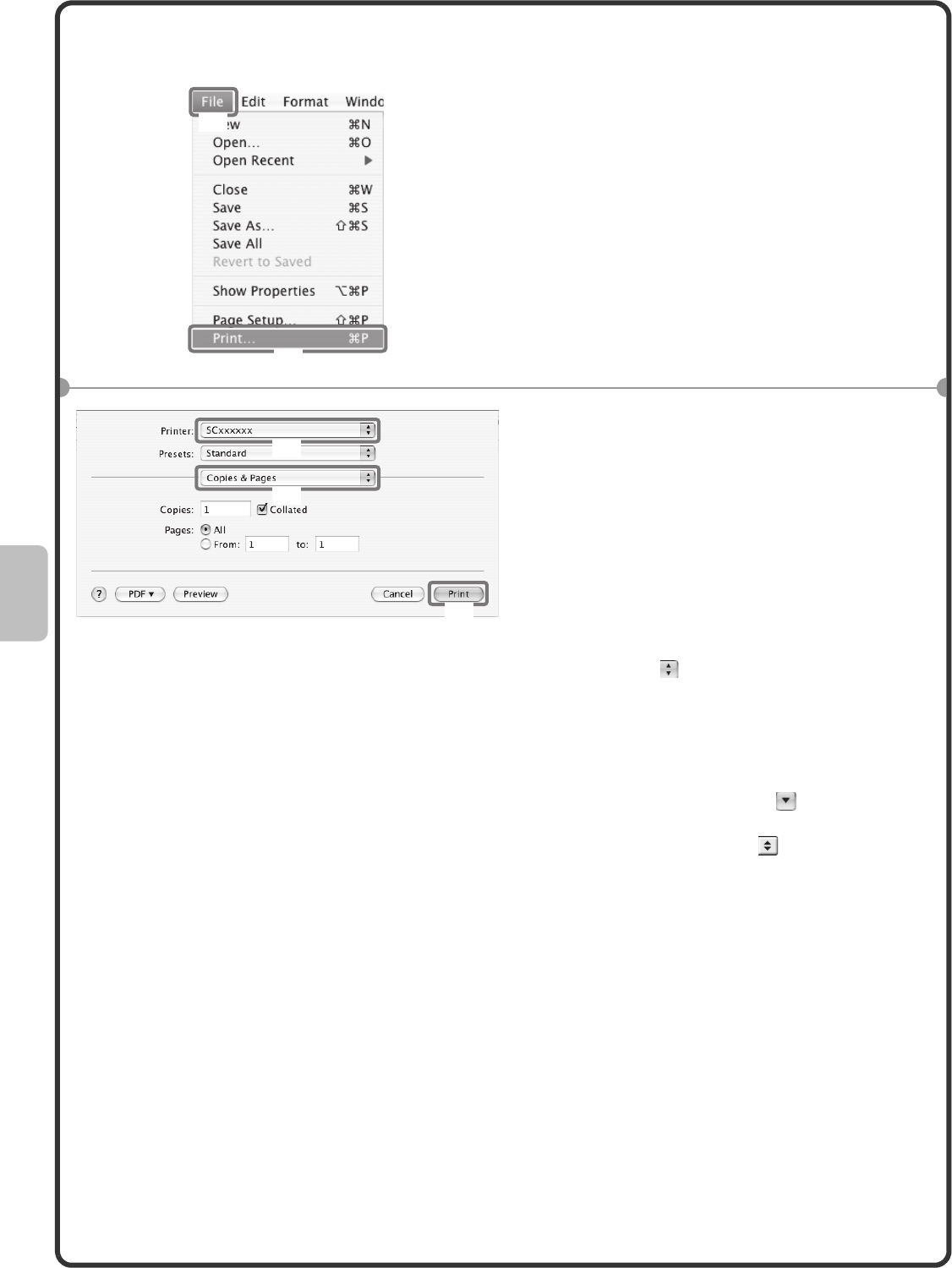
50
Printing a file
1Execute printing from TextEdit.
(1) Open the [File] menu.
(2) Select [Print].
In Mac OS 9, select [Print] from the [File]
menu of SimpleText.
2Select print settings and click the
[Print] button.
(1) Make sure the correct printer is
selected.
The machine name that appears in the
"Printer" menu is normally [SCxxxxxx].
("xxxxxx" is a sequence of characters
that varies depending on your machine
model.)
(2) Select print settings.
Click next to [Copies & Pages] and
select each setting that you wish to
configure from the pull-down menu. The
screen for the selected setting will
appear.
If the settings do not appear in Mac OS X
v10.5 to 10.5.5, click next to the
printer name.
In Mac OS 9, click next to [General]
and select a setting from the pull-down
menu. The screen for the selected
setting will appear.
(3) Click the [Print] button.
Printing begins.
(1)
(2)
(1)
(2)
(3)
mxm503_ex_qck.book 50 ページ 2009年3月6日 金曜日 午前11時40分
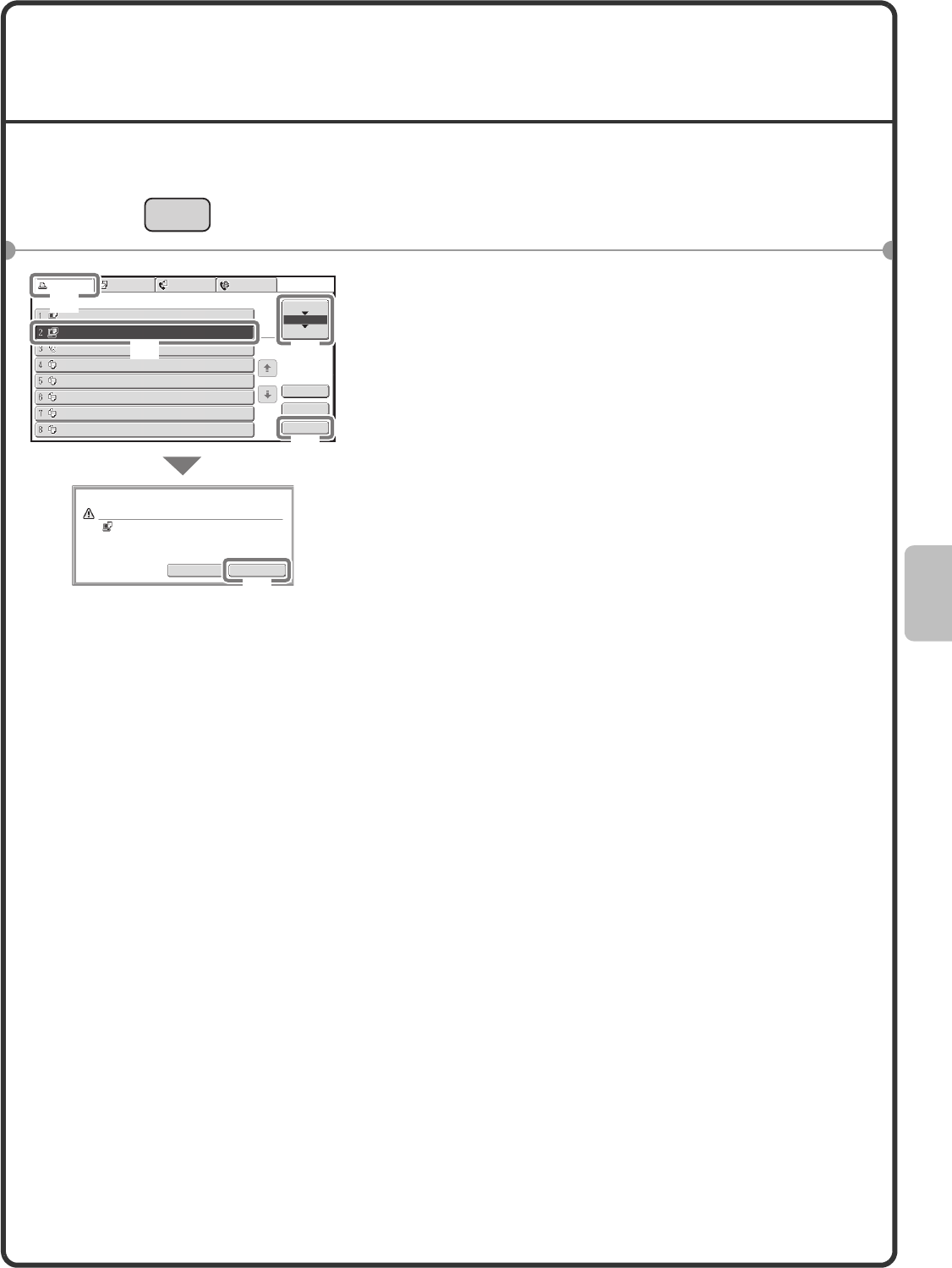
51
CANCELLING PRINTING
(AT THE MACHINE)
You can cancel a print job if you cancel before printing actually begins.
1Press the [JOB STATUS] key.
2Select settings in the touch panel.
(1) Touch the [Print Job] tab.
(2) Change the print job status mode to [Spool] or
[Job Queue].
Touch this key to change modes. The selected mode
will be highlighted.
(3) Touch the key of the print job that you wish to
cancel.
(4) Touch the [Stop/Delete] key.
(5) Touch the [Yes] key.
JOB STATU
S
No Yes
Delete the job?
Computer02
Computer01
Computer02
0312345678
Copy
020 / 001
020 / 000
002 / 000
002 / 000
Printing
Waiting
Waiting
Waiting
Copy 002 / 000 Waiting
Copy 002 / 000 Waiting
Copy 002 / 000 Waiting
Copy 002 / 000 Waiting
Spool
Job Queue
Complete
Detail
Priority
Stop/Delete
1
1
Print Job Scan to Fax Job Internet Fax
Job Queue Sets / Progress Status
(5)
(4)
(1)
(3) (2)
mxm503_ex_qck.book 51 ページ 2009年3月6日 金曜日 午前11時40分
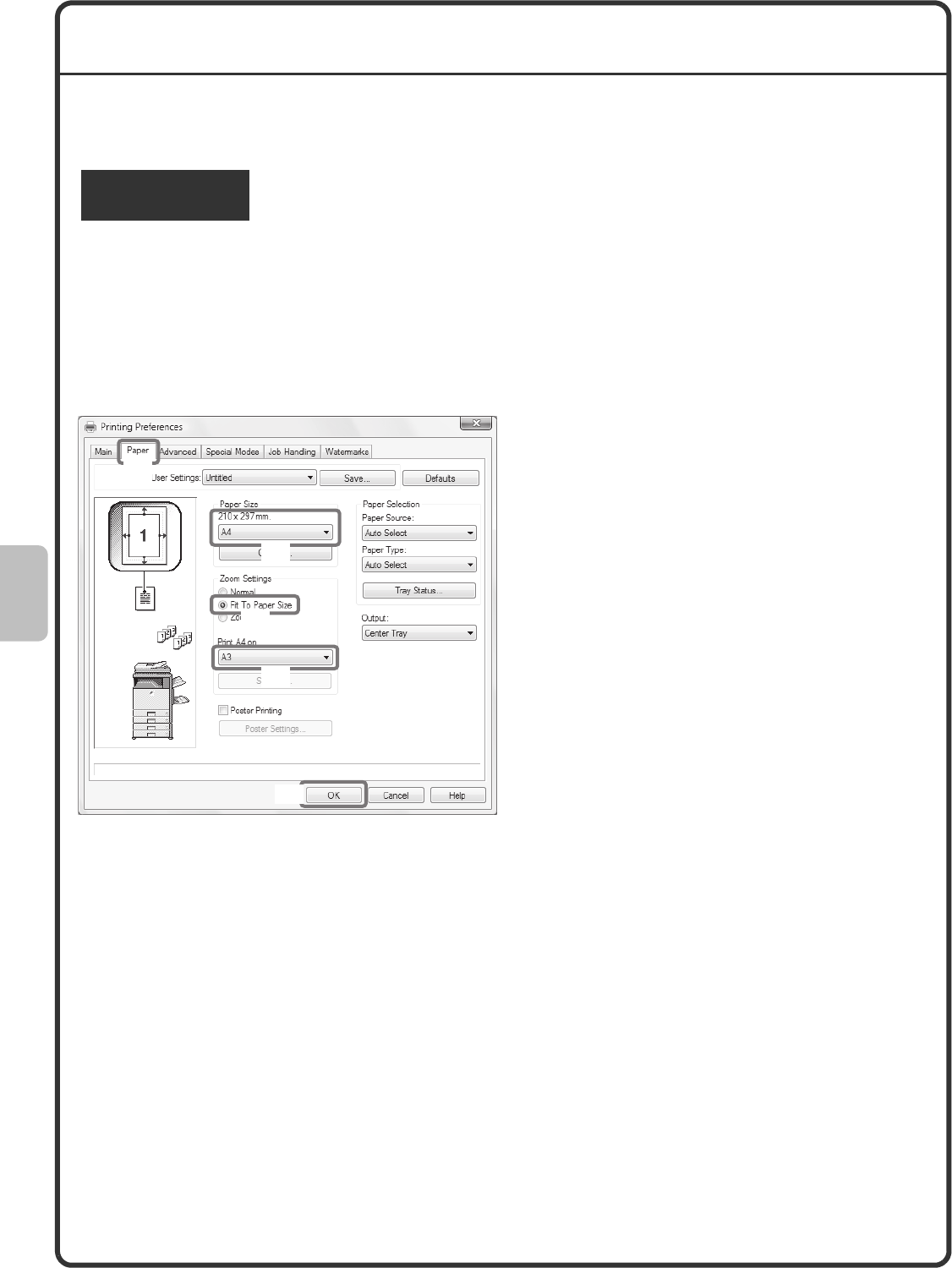
52
SELECTING PRINT SETTINGS
To use the print function of the machine, the settings in the printer driver properties window must be configured.
See "PRINTING" (page 46) for the procedure for opening the printer driver properties window and the basic
procedure for printing.
The procedure for selecting settings in the printer driver is explained below using "Fitting the print image to the
paper (Fit To Paper Size)" as an example.
The Fit To Paper Size function is used to automatically enlarge or reduce the print image to fit the selected paper
size. In this example, an A4 size image will be printed on A3 size paper.
The procedures for configuring printer driver settings vary by setting. For more information on each setting,
see "FREQUENTLY USED FUNCTIONS" and "CONVENIENT PRINTING FUNCTIONS" in "3. PRINTER" in
the Operation Guide.
Windows
Select print settings.
(1) Click the [Paper] tab.
(2) Select [A4].
Select the size of the print image.
(3) Select [Fit To Paper Size].
(4) Select [A3].
Select the size of paper that you want to
print on.
(5) Click the [OK] button.
This completes the settings. Start printing.
(1)
(5)
(2)
(4)
(3)
mxm503_ex_qck.book 52 ページ 2009年3月6日 金曜日 午前11時40分
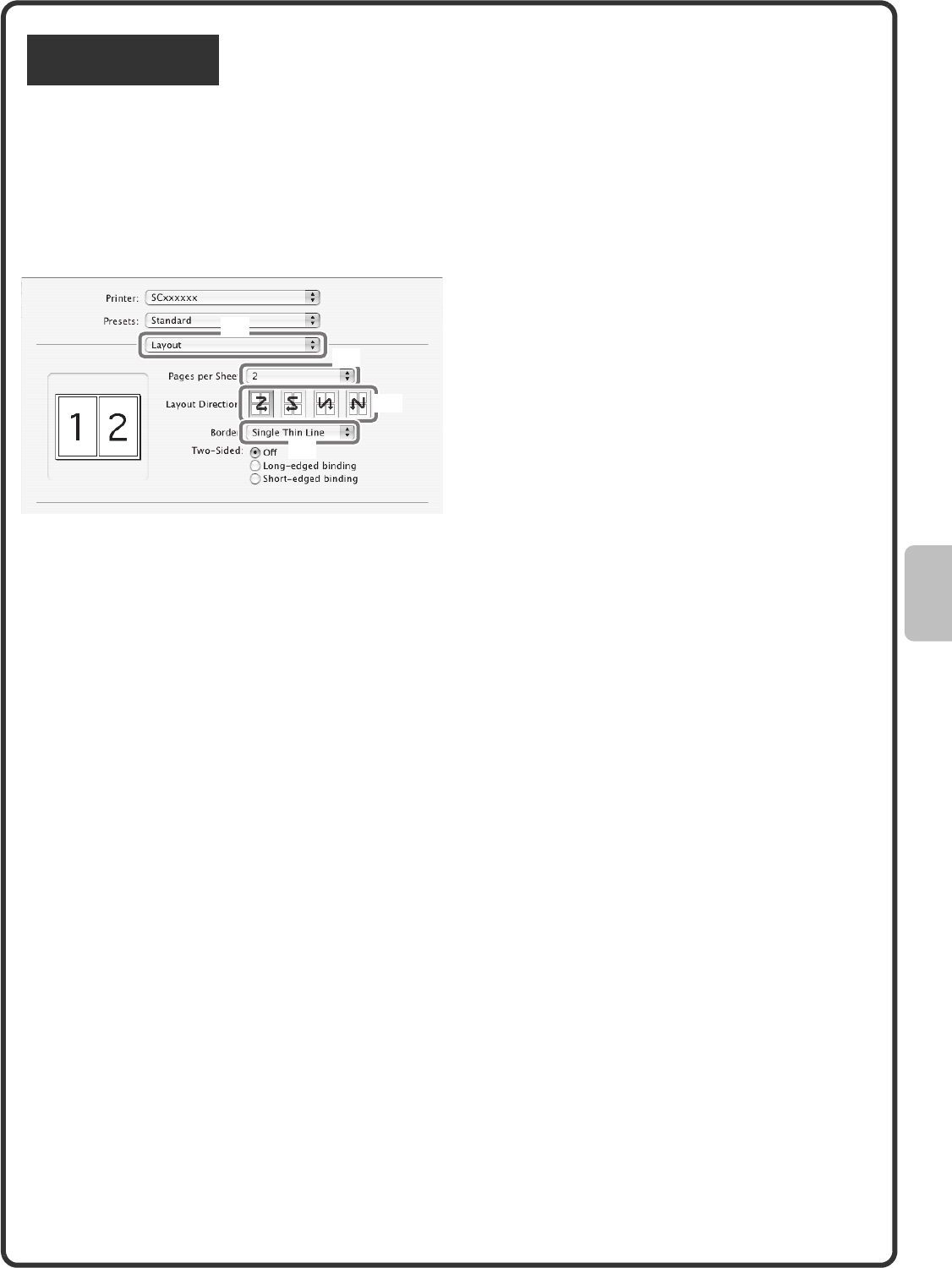
53
The procedure for selecting printer driver settings is explained below using "Printing multiple images on one page
(N-Up Printing)" as an example.
This function reduces the size of each page to let you print multiple pages on one sheet of paper. The example of
printing two pages on one sheet of paper with borderlines is explained.
The procedures for configuring printer driver settings vary by setting. For more information on each setting,
see "FREQUENTLY USED FUNCTIONS" and "CONVENIENT PRINTING FUNCTIONS" in "3. PRINTER" in
the Operation Guide.
Macintosh
Select print settings.
(1) Select [Layout].
(2) Select [2].
(3) Select the order of the pages.
(4) Select the desired type of
borderline.
(1)
(2)
(3)
(4)
mxm503_ex_qck.book 53 ページ 2009年3月6日 金曜日 午前11時40分
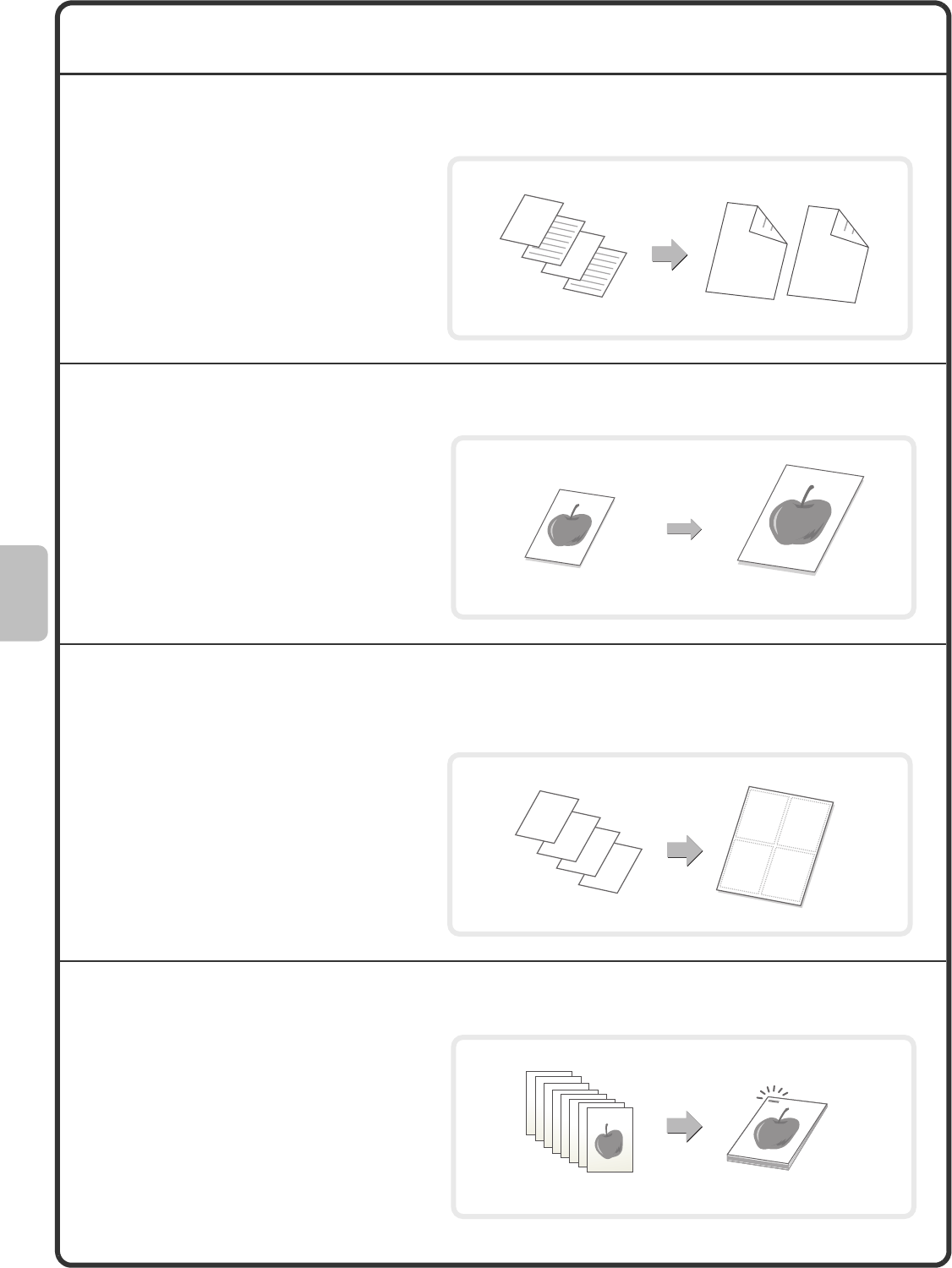
54
CONVENIENT PRINTER FUNCTIONS
Printing on both sides of the paper (2-sided printing)
Fitting the print image to the paper (Fit To Paper Size)
Printing multiple images on one page
(N-Up Printing)
Stapling printed pages (Staple)
Use this function to print on both sides of
the paper. You can use 2-sided printing to
reduce the number of printed sheets when
you are printing a large number of pages
or when you wish to conserve paper.
Use this function to enlarge or reduce the
print image to fit the paper size.
This is convenient for such purposes as
enlarging an A4 or letter size document to
A3 or ledger size paper to make it easier
to view, and to print when the same size of
paper as the print image is not loaded in
the machine.
Use this function to print multiple pages on
a single sheet of paper by reducing the
size of the print images.
This is convenient when you wish to show
an overall view of multiple pages or
conserve paper.
Use this function to staple printed output.
(When a saddle stitch finisher or finisher is
installed.)
4
3
2
1
13
A4 A3
4
3
2
1
12
34
mxm503_ex_qck.book 54 ページ 2009年3月6日 金曜日 午前11時40分
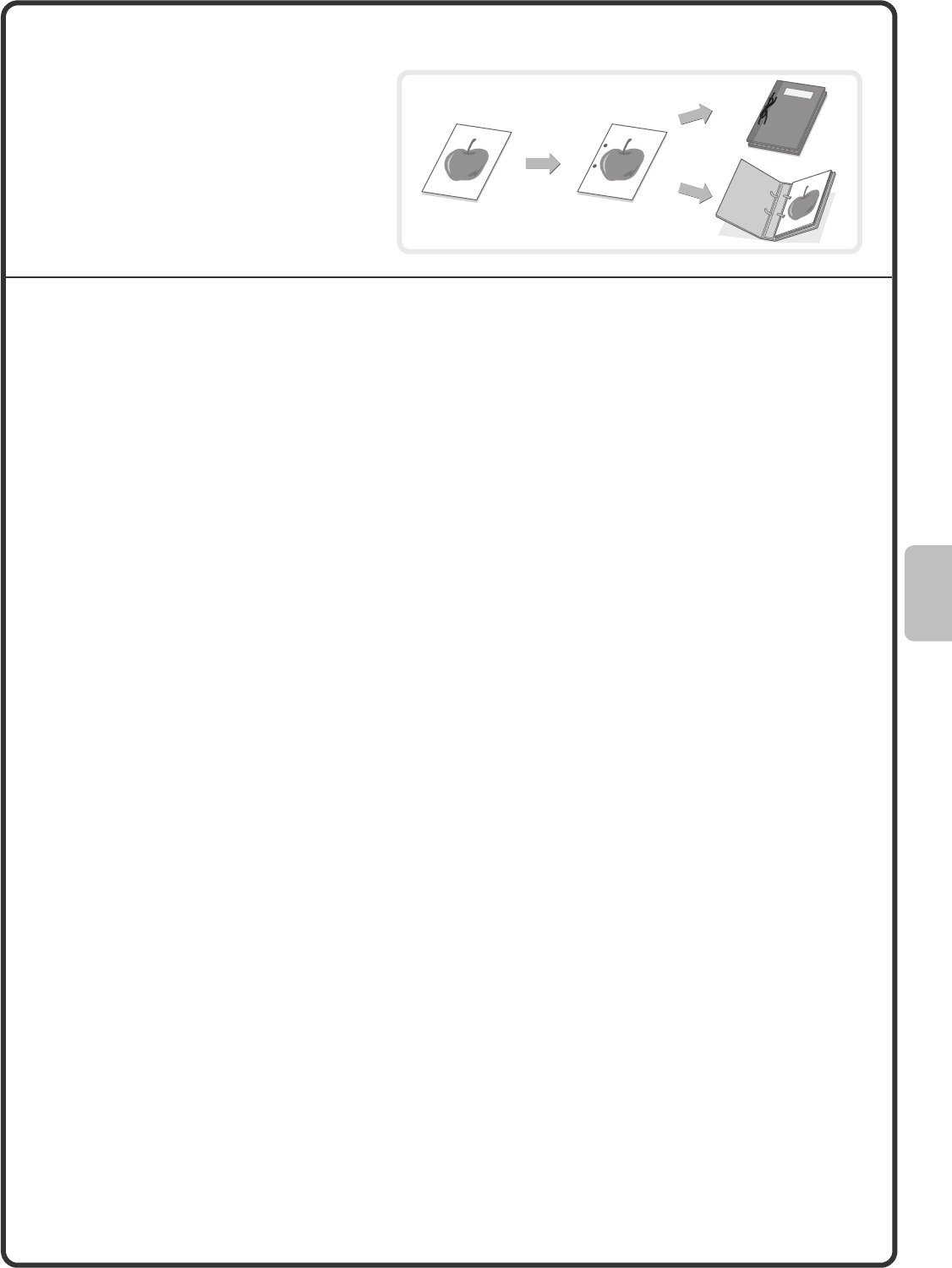
55
Punching holes in output (Punch)
The machine also has these functions
For information on each of these functions, see "CONVENIENT PRINTING FUNCTIONS" in "3. PRINTER" in the
Operation Guide.
Convenient functions for creating pamphlets and posters
• Creating a pamphlet (Pamphlet/Pamphlet Staple)
• Increasing margin (Margin Shift)
• Creating a large poster (Poster Printing)
Functions to adjust the size and orientation of the image
• Rotating the image 180 degrees (Rotate 180 degrees)
• Enlarging/reducing the print image (Zoom / XY-Zoom)
• Adjusting line widths when printing (Line Width Settings)
• Reversing the image (Mirror Image)
Image adjustment function
• Adjusting the brightness and contrast of the image (Image Adjustment)
• Printing faint text or lines in black (Text To Black/Vector To Black)
Functions to combine text and images
• Adding a watermark to printed pages (Watermark)
• Printing an image over the print data (Image Stamp)
• Creating overlays for print data (Overlays)
Print functions for special purposes
• Printing specified pages on different paper (Different Paper)
• Adding inserts when printing on transparency film (Transparency Inserts)
• Printing a carbon copy (Carbon Copy)
• Printing text on tabs of tab paper (Tab Printing)
• Printing so that a specific page is the front page when using two-sided printing (Chapter Inserts)
• Printing with the output folded in half (Fold)
Convenient printer functions
• Using two machines to print a large print job (Tandem Print)
• Saving and using print files (Retention/Document Filing)
Use this function to punch holes in output.
(When a punch module and saddle stitch
finisher or finisher are installed.)
mxm503_ex_qck.book 55 ページ 2009年3月6日 金曜日 午前11時40分
mxm503_ex_qck.book 56 ページ 2009年3月6日 金曜日 午前11時40分

Faxing
Faxing
57
This section explains the basic procedures for using the fax function of the
machine. In addition, special modes that can be used with the fax function
are introduced.
The facsimile expansion kit is required to use the fax function.
XBASE SCREEN OF FAX MODE . . . . . . . . . . . . . . . . 58
XSENDING A FAX . . . . . . . . . . . . . . . . . . . . . . . . . . . . 59
XCHANGING THE SIZE OF A FAX . . . . . . . . . . . . . . . 60
XCHANGING THE EXPOSURE . . . . . . . . . . . . . . . . . . 62
XCHANGING THE RESOLUTION . . . . . . . . . . . . . . . . 63
XSTORING A FAX NUMBER . . . . . . . . . . . . . . . . . . . . 64
XFORWARDING RECEIVED FAXES (Fax Data
Forward). . . . . . . . . . . . . . . . . . . . . . . . . . . . . . . . . . . 66
XCONVENIENT DIALLING METHODS . . . . . . . . . . . . 67
XSENDING THE SAME FAX TO MULTIPLE
DESTINATIONS
(Broadcast Transmission) . . . . . . . . . . . . . . . . . . . . 70
XSPECIAL FAX MODES . . . . . . . . . . . . . . . . . . . . . . . 72
XSELECTING A SPECIAL MODE . . . . . . . . . . . . . . . . 73
XCONVENIENT FAX FUNCTIONS . . . . . . . . . . . . . . . 74
mxm503_ex_qck.book 57 ページ 2009年3月6日 金曜日 午前11時40分
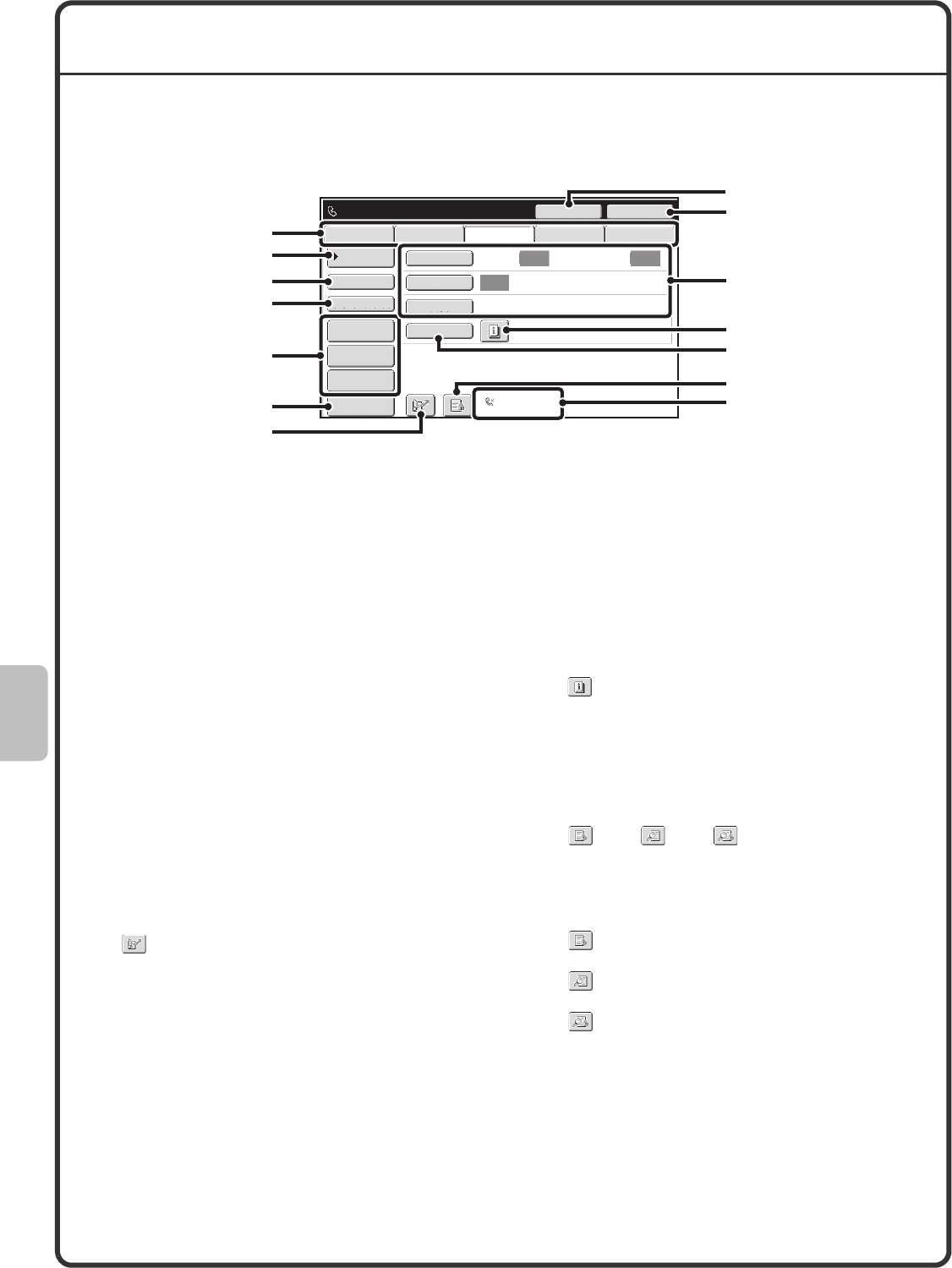
58
BASE SCREEN OF FAX MODE
Touch the [IMAGE SEND] key in the touch panel to open the base screen of fax mode. If the fax screen does not
appear, touch the [Fax] tab.
Select fax settings in the base screen.
(1) Send mode tabs
Use these tabs to change the mode of the image send
function. To switch to fax mode, touch the [Fax] tab.
(2) [Address Book] key
Touch this key to dial using a one-touch key or group
key. When the key is touched, the address book
screen appears.
(3) [Direct TX] key
Touch this key to send a fax by direct transmission.
When the [Direct TX] key is not highlighted, normal
transmission (memory TX mode) is selected.
(4) [Sub Address] key
Touch this key to enter a sub-address and passcode
for F-code transmission.
(5) Customized keys
The keys that appear here can be changed to show
settings or functions that you prefer.
(6) [Preview] key
Touch to check the image that will be sent in the
touch panel before transmission.
(7) key
Touch this key to retrieve a destination using a search
number.*
* 4-digit number assigned to a destination when it is stored.
(8) [Speaker] key / [Pause] key / [Space] key
Touch this key to dial using the speaker.
When entering a fax number to be dialled, the key
changes to the [Pause] key. When entering a
sub-address, the key changes to the [Space] key.
(9) [Resend] key / [Next Address] key
The destinations of the most recent eight
transmissions by Scan to E-mail, fax and/or Internet
fax (including Direct SMTP addresses) are stored. To
select one of these destinations, touch the desired
destination. After a destination is selected, this key
changes to the [Next Address] key.
(10) Image settings
Image settings (original size, exposure, resolution)
can be selected.
(11) key
This key appears when a special mode or 2-sided
scanning is selected. Touch the key to display the
selected special modes.
(12) [Special Modes] key
Touch this key to use a special mode.
(13) key / key / key
When "Hold Setting for Received Data Print" or
"Received Data Image Check Setting" is enabled in
the system settings (administrator), this will appear
when a fax is received.
: Only "Hold Setting for Received Data Print" is
enabled
: Only "Received Data Image Check Setting" is
enabled
: Both settings are enabled
(14) This shows the currently selected fax reception
mode and the amount of free memory remaining.
Auto Auto
Auto
File
Quick File
Address Review
Direct TX
Sub Address
Address Book
USB Mem. ScanFaxInternet Fax PC Scan
Special Modes
Resolution
Exposure
Original Scan:
Scan
Send:
Standard
Auto Reception
Fax Memory:100%
Speaker
Ready to send. Resend
Preview
(8)
(9)
(10)
(1)
(2)
(3)
(4)
(13)
(5)
(6) (14)
(12)
(11)
(7)
mxm503_ex_qck.book 58 ページ 2009年3月6日 金曜日 午前11時40分
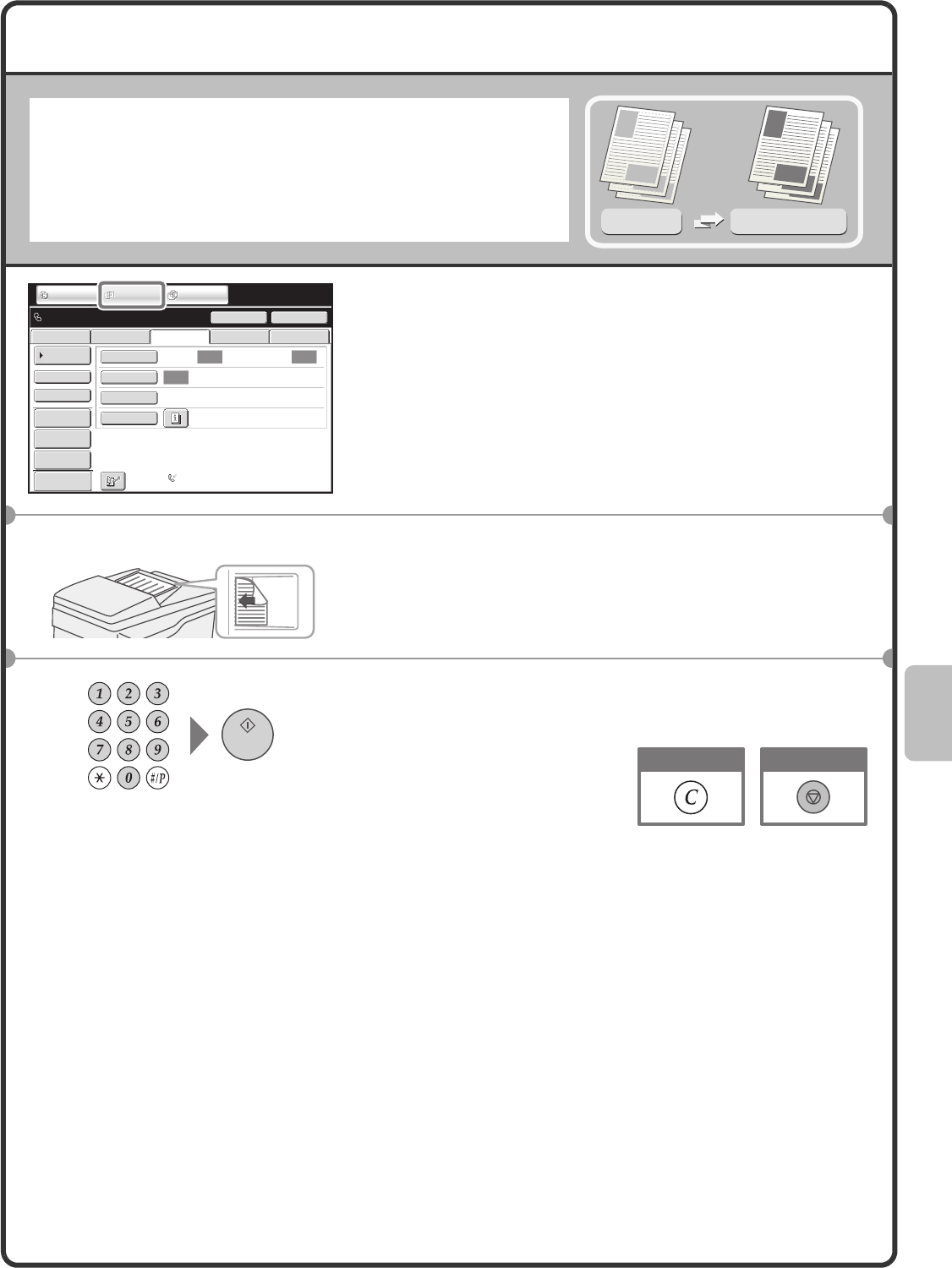
59
SENDING A FAX
The basic procedure for sending faxes is explained below.
In fax mode, colour originals are sent as black and white images.
1Touch the [IMAGE SEND] key.
The base screen of fax mode appears.
If the fax screen does not appear, touch the [Fax] tab.
2Place the originals.
When using the document glass, place the original with the
side to be scanned face down.
3Enter the fax number of the receiving fax
machine and press the [START] key.
Original
Transmission result
Transmission
Preview
Auto Auto
Auto
File
Quick File
Address Review
Direct TX
Sub Address
Address Book
USB Mem. ScanFaxInternet Fax PC Scan
Special Modes
Resolution
Exposure
Original Scan:
Scan
Send:
Standard
Auto Reception
Fax Memory:100%
Speaker
Ready to send. Resend
IMAGE SEND DOCUMENT
FILING
COPY
The side to be scanned must be face up!
Cancel scanningCorrect a mistake
mxm503_ex_qck.book 59 ページ 2009年3月6日 金曜日 午前11時40分
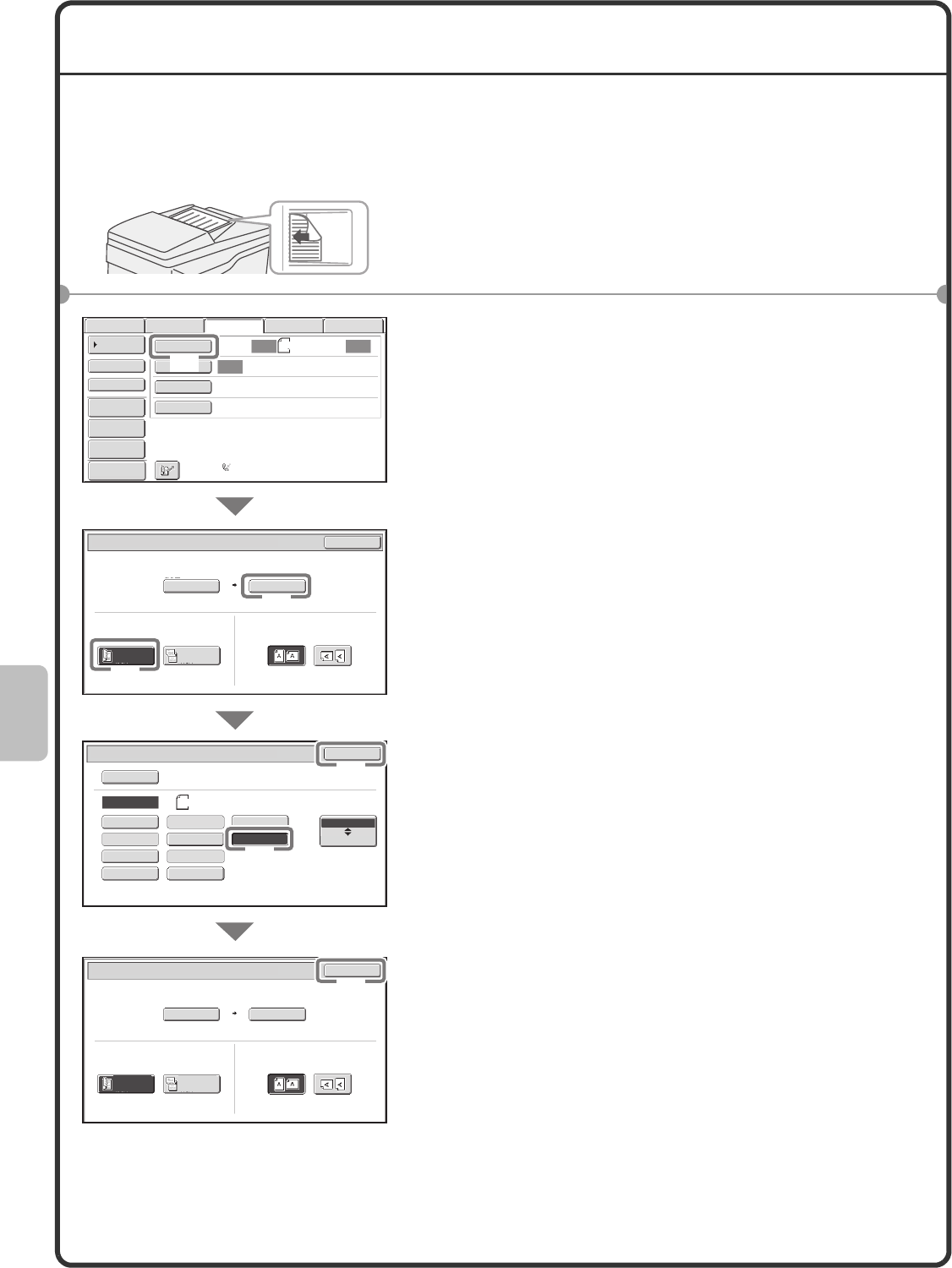
60
CHANGING THE SIZE OF A FAX
The size of the original and the transmission size can be specified before transmission.
This is convenient when faxing an original that is small and difficult to read.
The procedure for faxing both sides of an A4 original at A3 size is explained below.
1Place the originals.
When using the document glass, place the original with the
side to be scanned face down.
2Select settings in the touch panel.
(1) Touch the [Original] key.
(2) Touch the [2-Sided Booklet] key.
This key is used to send a 2-sided original.
(3) Touch the [Send Size] key.
(4) Touch the desired send size key (example:
A3).
(5) Touch the [OK] key.
(6) Touch the [OK] key.
The side to be scanned must be face up!
Preview
Auto
Auto
Auto
USB Mem. Scan
FaxScan
Standard
Auto Reception
Fax Memory:100%
Internet Fax PC Scan
Scan: Send:
A4
File
Quick File
Address Review
Direct TX
Sub Address
Address Book
Special Modes
Resolution
Exposure
Original
Auto
Auto A4
Scan Size Send Size100%
Fax/Original OK
2-Sided
Booklet
2-Sided
Tablet
Image Orientation
Auto
Fax/Original
Manual
OK
Inch
AB
B5RA5
A5R
B4
A4 A3
A4RB5
216x343216x340
Manual
A3
Auto A4
Scan Size Send Size141%
Fax/Original OK
2-Sided
Booklet
2-Sided
Tablet
Image Orientation
(1)
(3)
(5)
(6)
(2)
(4)
mxm503_ex_qck.book 60 ページ 2009年3月6日 金曜日 午前11時40分
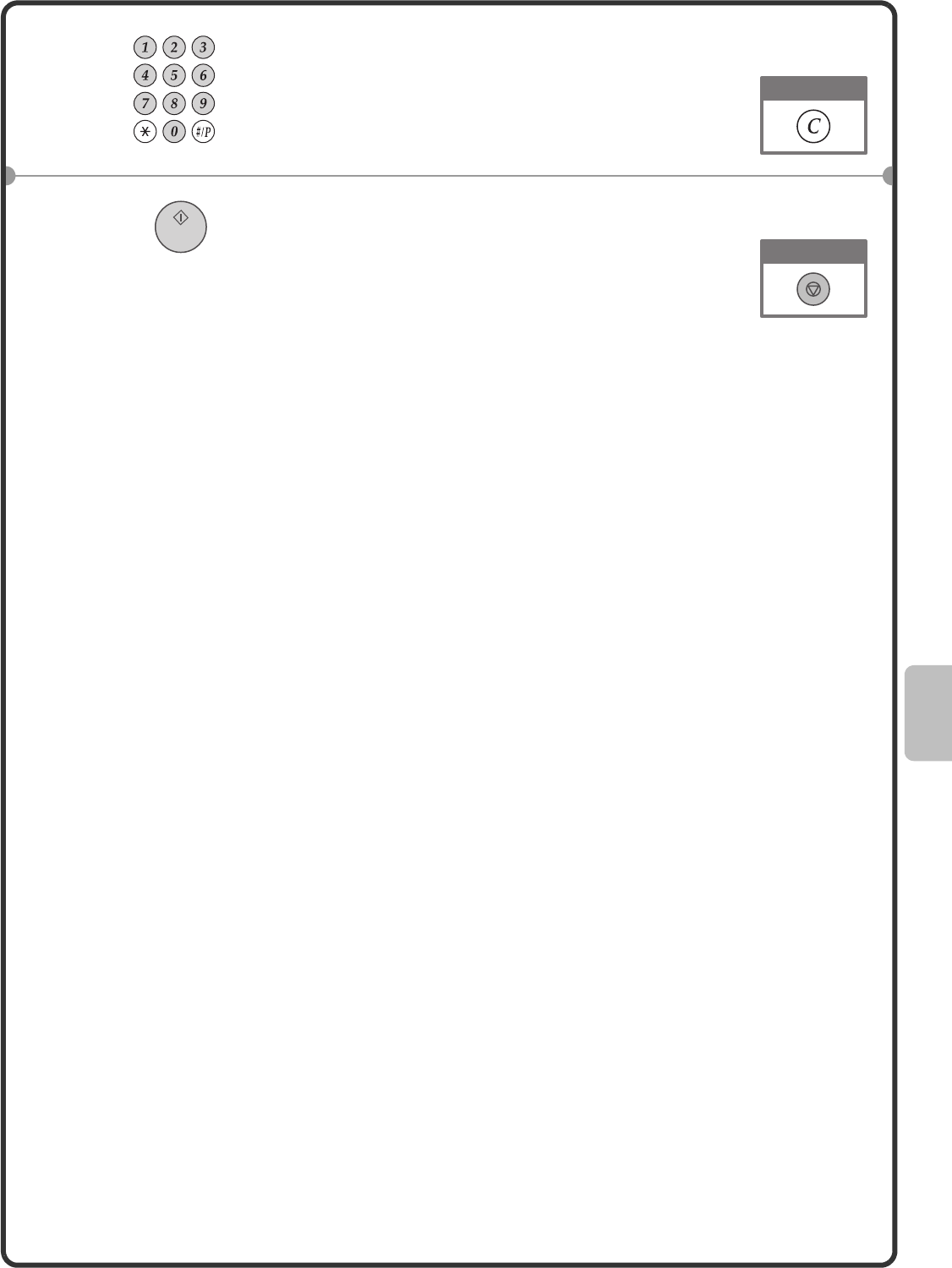
61
3Enter the fax number of the first destination.
4Press the [START] key.
Correct a mistake
Cancel scanning
mxm503_ex_qck.book 61 ページ 2009年3月6日 金曜日 午前11時40分
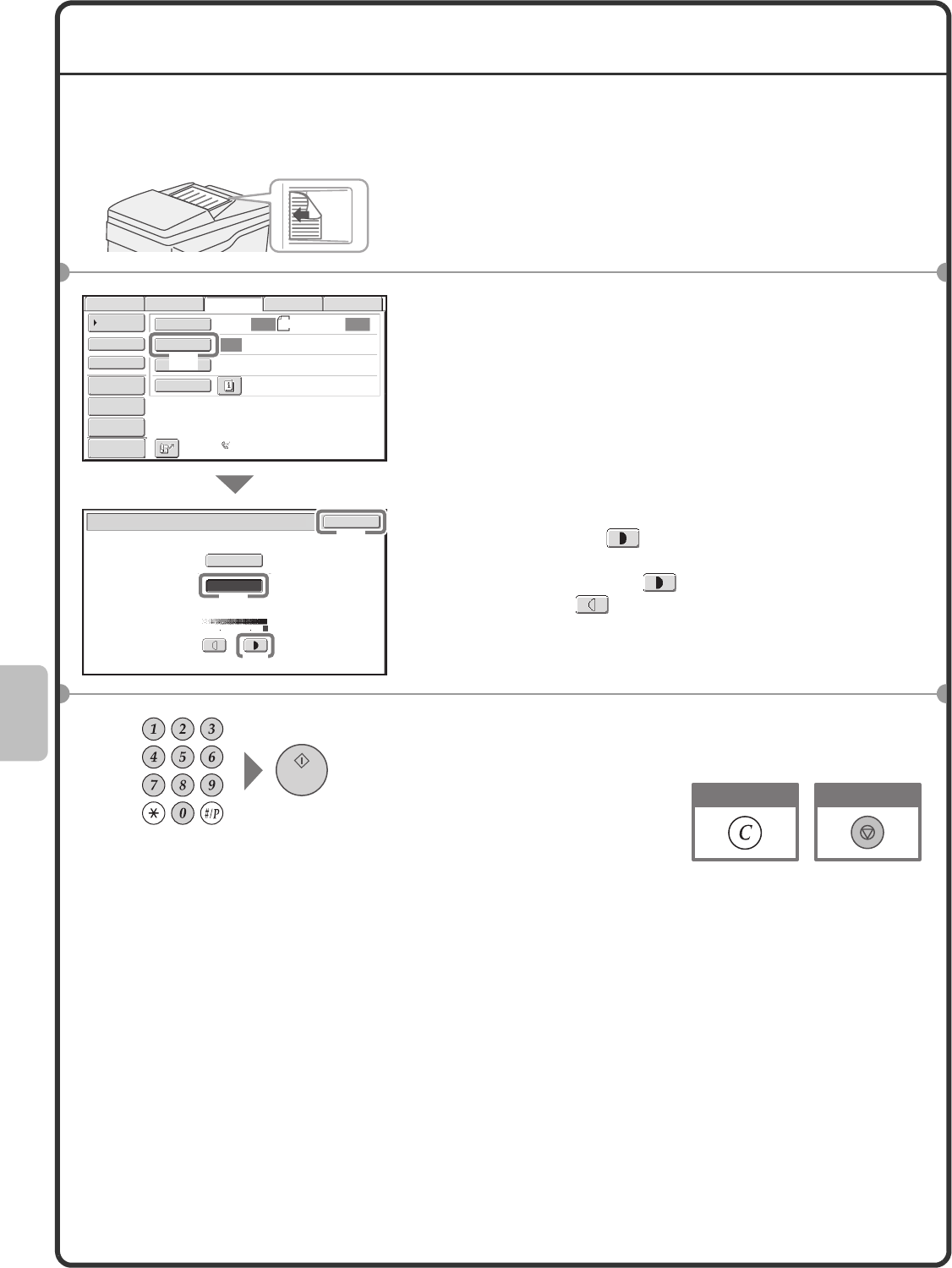
62
CHANGING THE EXPOSURE
The exposure can be changed as appropriate for the darkness or lightness of the original.
The following example explains how to darken light colours in an original to make the image clearer.
1Place the originals.
When using the document glass, place the original with the
side to be scanned face down.
2Select settings in the touch panel.
(1) Touch the [Exposure] key.
(2) Touch the [Manual] key.
(3) Touch the key to darken the exposure.
5 levels are available for the exposure. Darken light
originals with the key, and lighten dark originals
with the key.
(4) Touch the [OK] key.
3Enter the fax number of the receiving fax
machine and press the [START] key.
The side to be scanned must be face up!
Auto
Auto
Auto
USB Mem. Scan
FaxScan
Standard
Auto Reception
Fax Memory:100%
Internet Fax PC Scan
Scan: Send:
A4
File
Quick File
Address Review
Direct TX
Sub Address
Address Book
Special Modes
Resolution
Exposure
Original
Fax/Exposure OK
Auto
Manual
153
(1)
(2)
(3)
(4)
Preview
Cancel scanningCorrect a mistake
mxm503_ex_qck.book 62 ページ 2009年3月6日 金曜日 午前11時40分
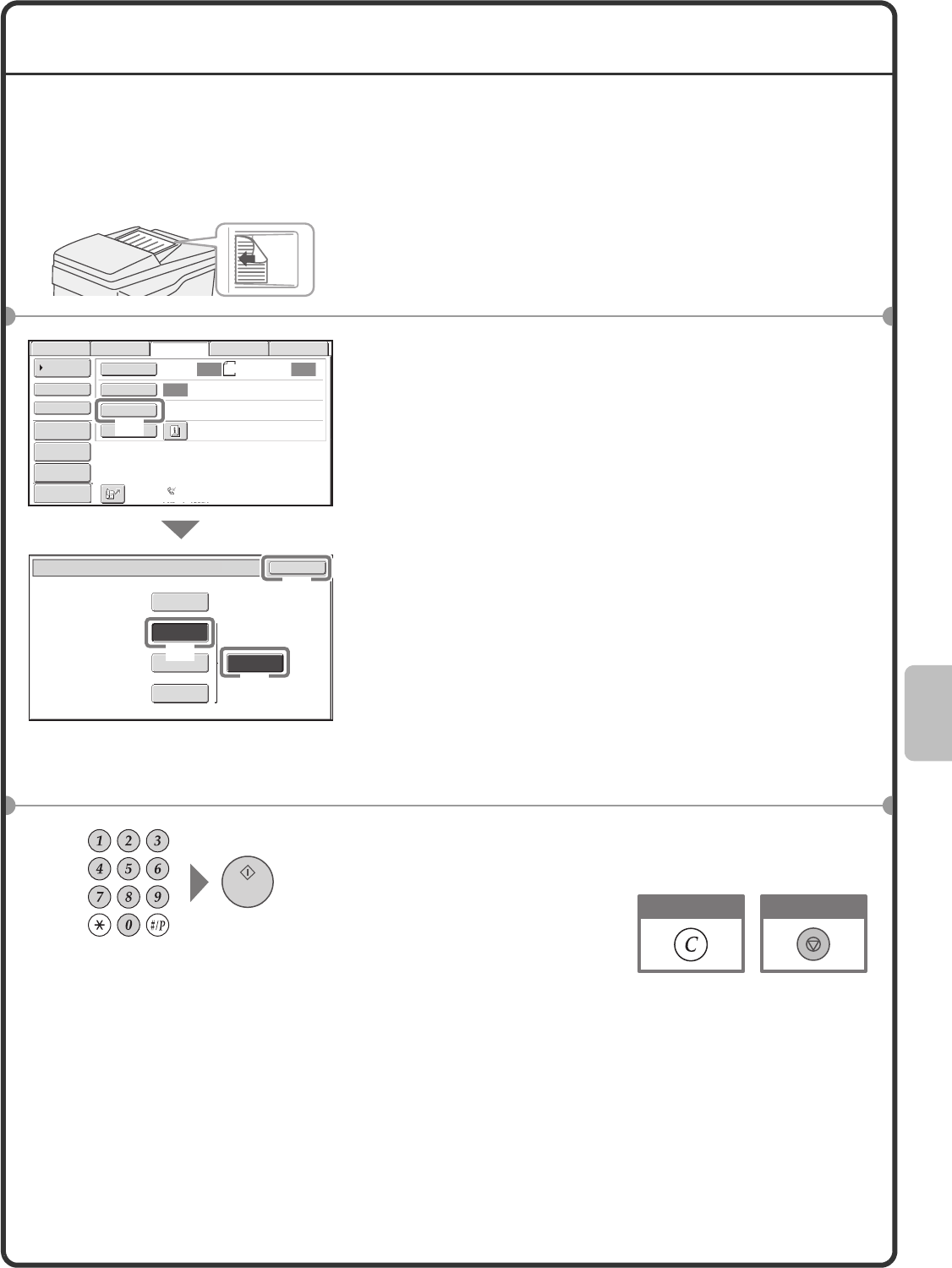
63
CHANGING THE RESOLUTION
The resolution can be selected to match the characteristics of the original, such as text or photo, the size of the
text, and the darkness of the image.
The following example explains how to set the resolution to [Fine] and [Half Tone] when sending an original with
small text.
1Place the originals.
When using the document glass, place the original with the
side to be scanned face down.
2Select settings in the touch panel.
(1) Touch the [Resolution] key.
(2) Touch the [Fine] key.
The resolution increases (producing a clearer image) in
the following order: [Standard], [Fine], [Super Fine],
[Ultra Fine].
(3) Touch the [Half Tone] key.
Select [Half Tone] for a photo or illustration with
shading to further improve the image.
[Half Tone] cannot be selected when [Standard] is
selected.
(4) Touch the [OK] key.
3Enter the fax number of the receiving fax
machine and press the [START] key.
The side to be scanned must be face up!
Auto
Auto
Auto
USB Mem. Scan
FaxScan
Standard
Auto Reception
Fax Memory:100%
Internet Fax PC Scan
Scan: Send:
A4
File
Quick File
Address Review
Direct TX
Sub Address
Address Book
Special Modes
Resolution
Exposure
Original
Fax/Resolution OK
Standard
Super Fine Half Tone
Fine
Ultra Fine
Preview
(1)
(2)
(3)
(4)
Cancel scanningCorrect a mistake
mxm503_ex_qck.book 63 ページ 2009年3月6日 金曜日 午前11時40分
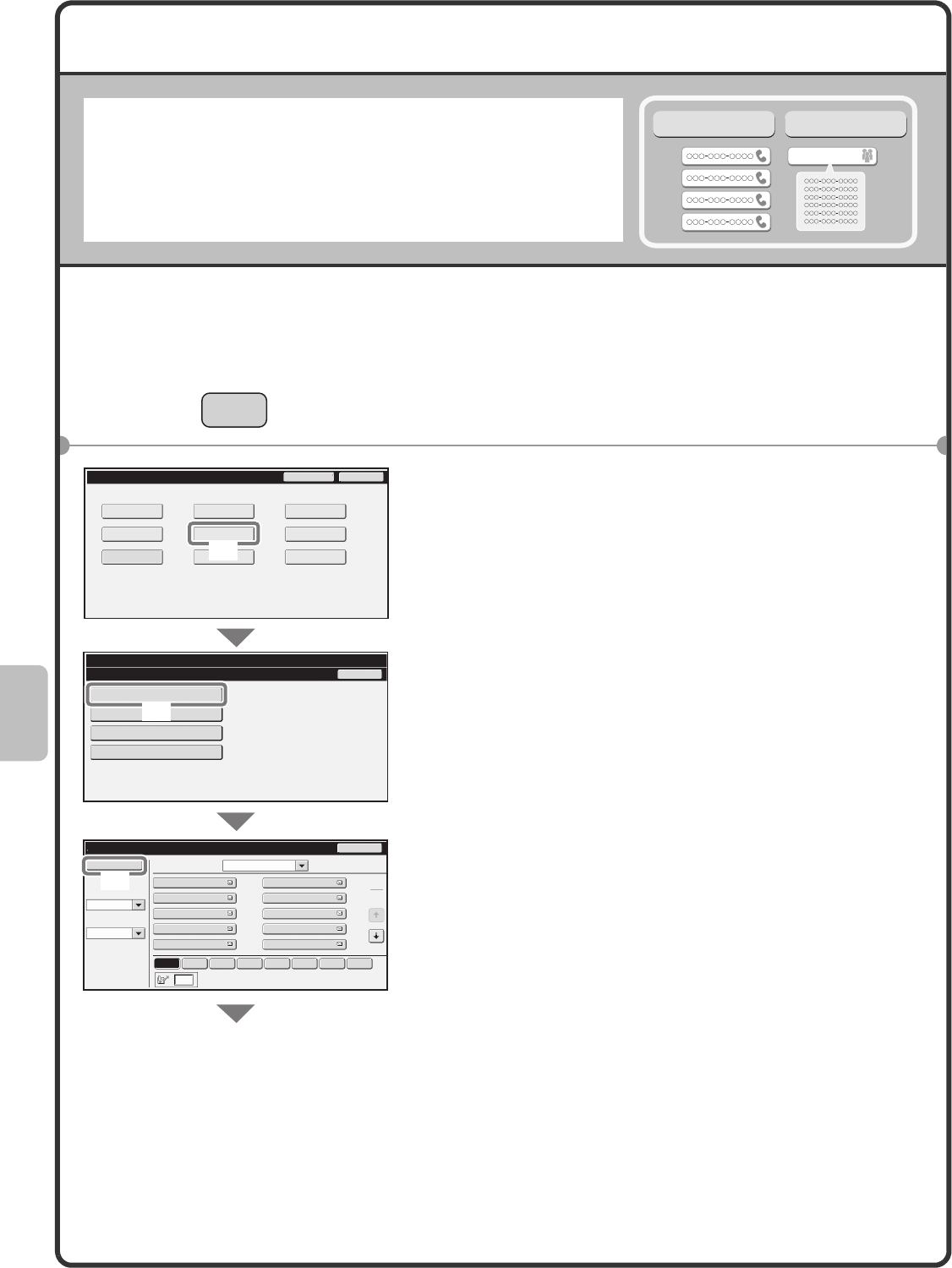
64
STORING A FAX NUMBER
Storing an individual key
You can store fax numbers in one-touch keys.
Stored fax numbers can be retrieved quickly and easily.
If you frequently send faxes to the same group of fax machines, the
numbers of those fax machines can be stored as a group (multiple fax
numbers can be stored in one key).
1Press the [SYSTEM SETTINGS] key.
2Select settings in the touch panel.
(1) Touch the [Address Control] key.
(2) Touch the [Address Book] key.
(3) Touch the [Add New] key.
A Corp.
One-touch keys Group key
SYSTEM
SETTINGS
System Settings
Address Control
Address Book
Custom Index
Program
F-Code Memory Box
Back
Address Book
AAA AAA
CCC CCC
EEE EEE
GGG GGG
III III
BBB BBB
DDD DDD
FFF FFF
HHH HHH
JJJ JJJ
Index Switch
Sorting Order
All
2
1
Back
System Settings
Admin Password Exit
Total Count
Paper Tray
Settings
Printer Condition
Settings Document Filing
Control
Address Control Fax Data
Receive/Forward
USB-Device Check
Default Settings List Print
(User)
Add New Sort Address
ABC
Search Number
Freq. ABCD EFGH IJKL MNOP QRSTU VWXYZ etc.
(3)
(1)
(2)
mxm503_ex_qck.book 64 ページ 2009年3月6日 金曜日 午前11時40分
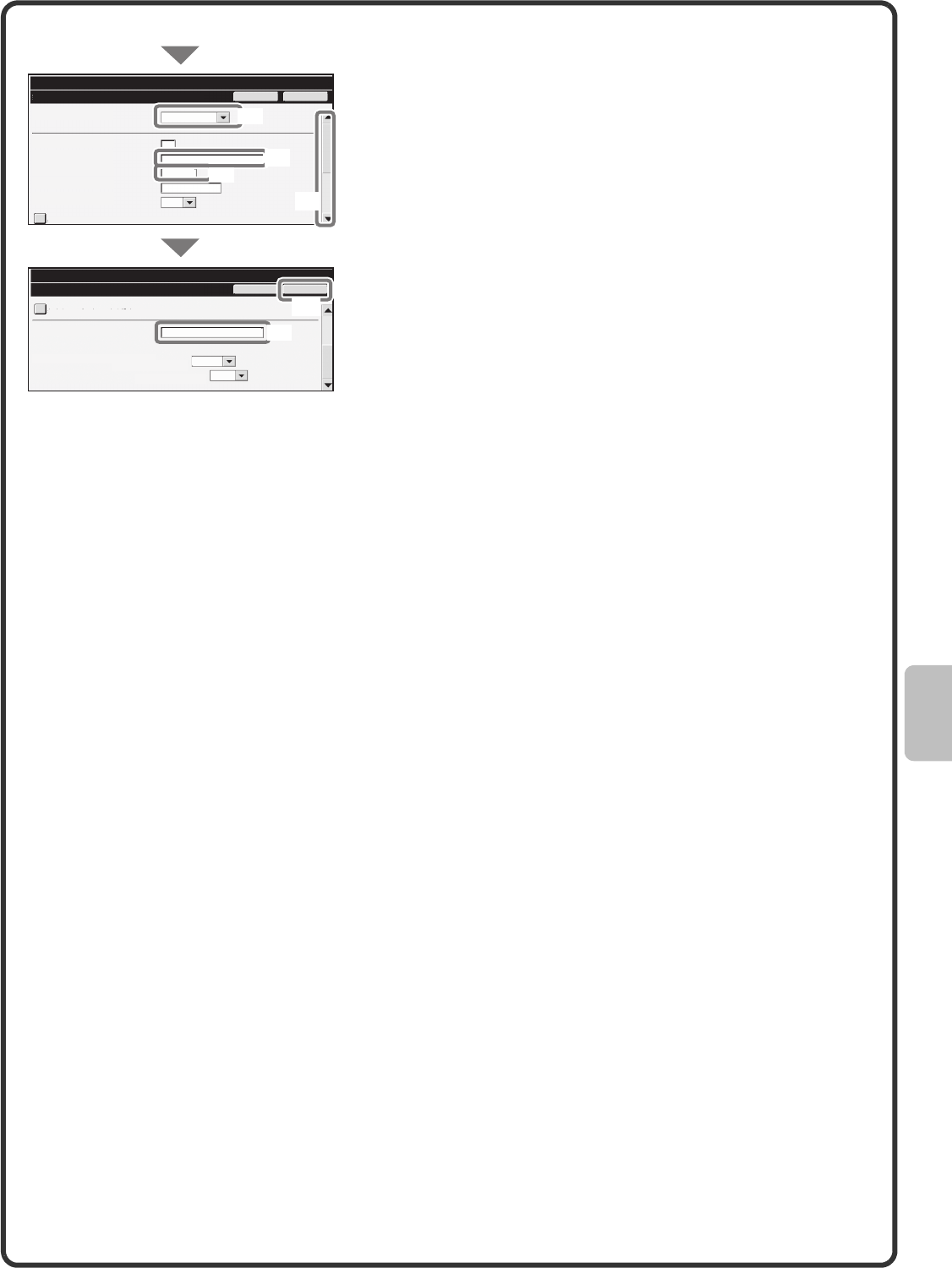
65
The items in the above step must be entered. For details on items entered, see "7. SYSTEM SETTINGS" in the
Operation Guide.
When sending the same document or image to multiple destinations, it is convenient to store a destination group.
For details on storing groups, see "7. SYSTEM SETTINGS" in the Operation Guide.
Select settings in the touch panel. (Continued)
(4) Select [Fax] from the "Address Type" select
box.
(5) Touch the "Address Name" text box.
A text entry screen appears. Enter the name of the
destination.
(6) Touch the "Initial" text box.
A text entry screen appears. Enter search characters
for the destination.
(7) Touch the scroll bar to move the screen.
(8) Touch the "Fax Number" text box.
A text entry screen appears. Enter the fax number that
you wish to store.
(9) Touch the [OK] key.
Cancel
System Settings
Address Control
System Settings
Address Control
Address Type:
Address Name
(Required):
Search Number:
Initial (Optional):
Key Name:
Custom Index:
Register this Address to be added to the [Frequent Use] index.
Register this Address to be added to the [Frequent Use] index.
Fax
1
K
KKK KKK
User 1
(1-999)
OK
Cancel OK
Fax Number (Required):
Transmission Mode: 33.6 kbps
0123456789
None
Transmission Speed:
Transmission Mode:
(7)
(4)
(8)
(9)
(6)
(5)
mxm503_ex_qck.book 65 ページ 2009年3月6日 金曜日 午前11時40分
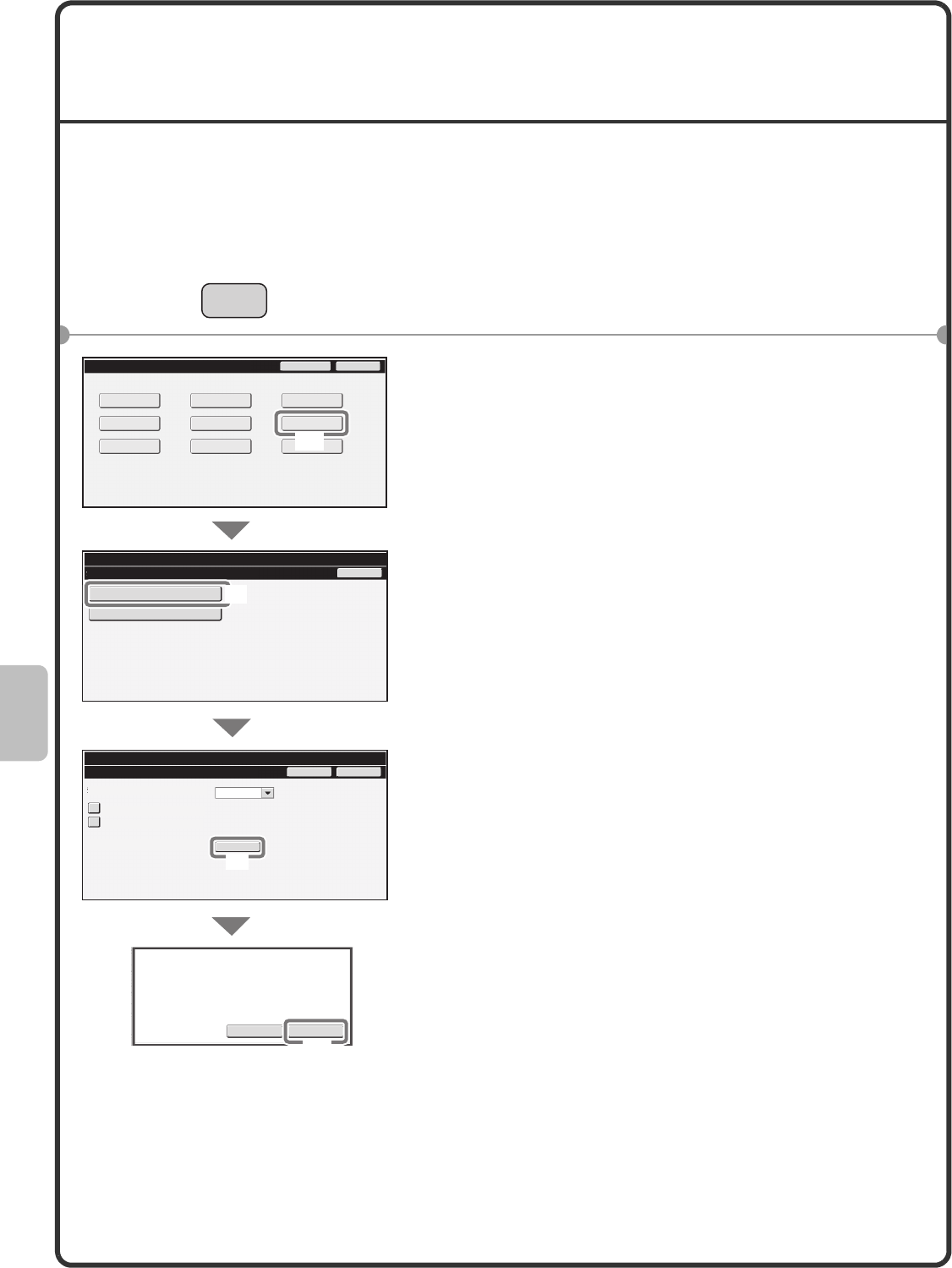
66
FORWARDING RECEIVED FAXES
(Fax Data Forward)
When the machine cannot print because it is out of paper or out of toner, received faxes can be forwarded to
another fax machine.
To use this function, the fax number of the destination machine must be stored in "Set the Telephone Number for
Data Forwarding" in the system settings (administrator).
1Press the [SYSTEM SETTINGS] key.
2Select settings in the touch panel.
(1) Touch the [Fax Data Receive/Forward] key.
(2) Touch the [Fax Settings] key.
(3) Touch the [Execute] key in "Forward Received
Data".
(4) Touch the [OK] key.
SYSTEM
SETTINGS
Fax Settings
I-Fax Settings
System Settings
Fax Data Receive/Forward Back
Multiple Set Print
Staple
Receive Setting: Auto Reception
Forward Received Data:
System Settings
Fax Settings OK
Cancel
Execute
OKCancel
Transfer the received data to another device?
System Settings
Admin Password Exit
Total Count
Paper Tray
Settings
Printer Condition
Settings Document Filing
Control
Address Control Fax Data
Receive/Forward
USB-Device Check
Default Settings List Print
(User)
(2)
(3)
(4)
(1)
mxm503_ex_qck.book 66 ページ 2009年3月6日 金曜日 午前11時40分
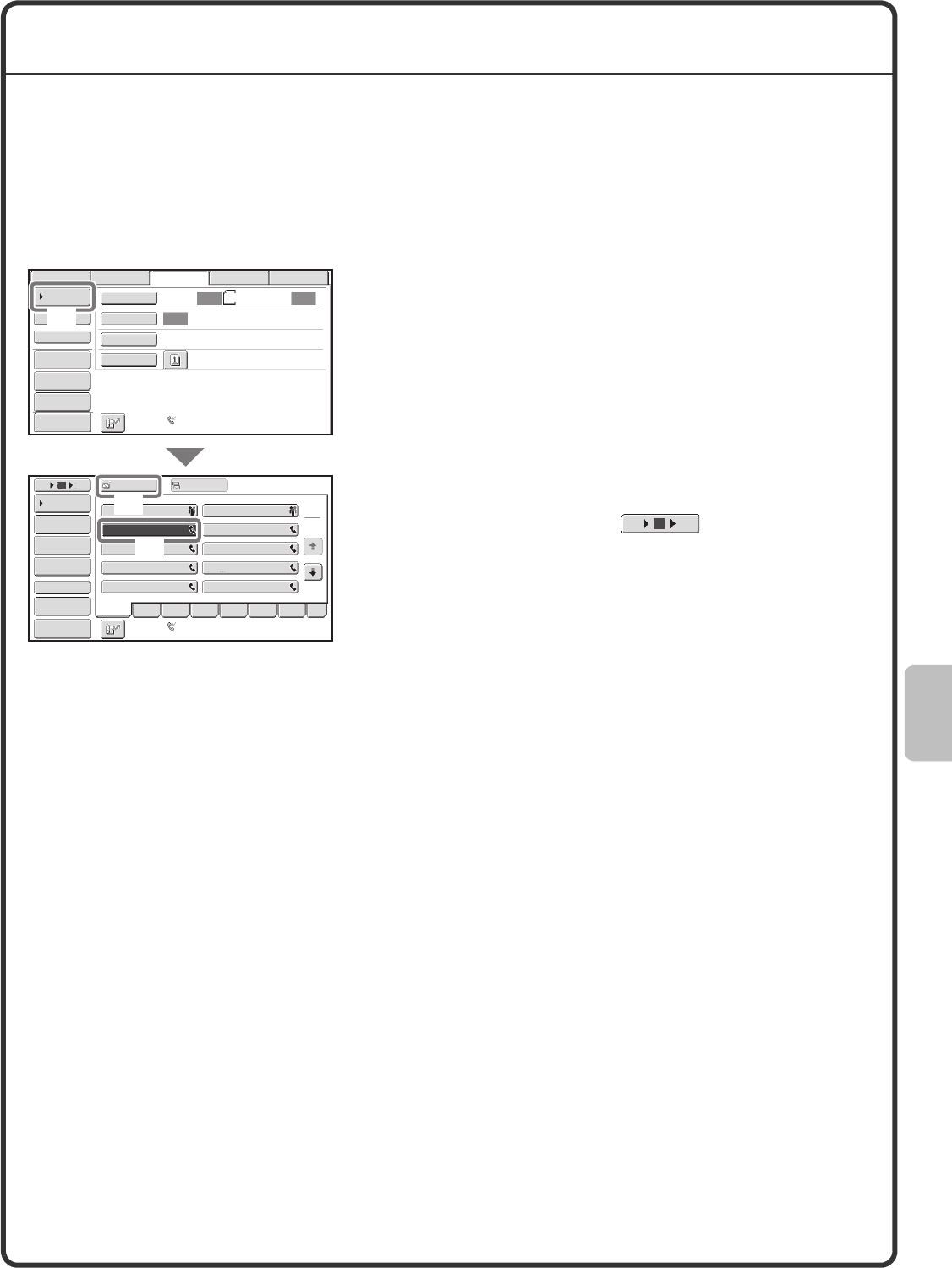
67
CONVENIENT DIALLING METHODS
Easy to use one-touch keys and the resend function can be used to prevent dialling errors and save time.
One-touch keys
A fax number stored in a one-touch key can be retrieved by a simple touch of the key.
A one-touch key for a group can be selected to automatically transmit to each of the destinations stored in the
group.
(1) Touch the [Address Book] key.
(2) Touch the key of the desired destination.
To change the number of one-touch keys displayed in
the screen, touch the key. Select 5, 10, or
15 keys.
(3) Touch the [To] key.
Auto
Auto
Auto
USB Mem. Scan
FaxScan
Standard
Auto Reception
Fax Memory:100%
Internet Fax PC Scan
Scan: Send:
A4
File
Quick File
Address Review
Direct TX
Sub Address
Address Book
Special Modes
Resolution
Exposure
Original
Freq. ABCD EFGH IJKL MNOP QRSTU VWXYZ etc.
1
2
10
5 15 To Cc
III III
GGG GGG
EEE EEE
CCC CCC
AAA AAA
JJJ JJJ
HHH HHH
FFF FFF
DDD DDD
BBB BBB
Global
Address Search
Address Entry
Sort Address
Sub Address
Address Review
Condition
Settings
Preview
Preview Auto Reception
Fax Memory:100%
(2)
(3)
(1)
10 155
mxm503_ex_qck.book 67 ページ 2009年3月6日 金曜日 午前11時40分
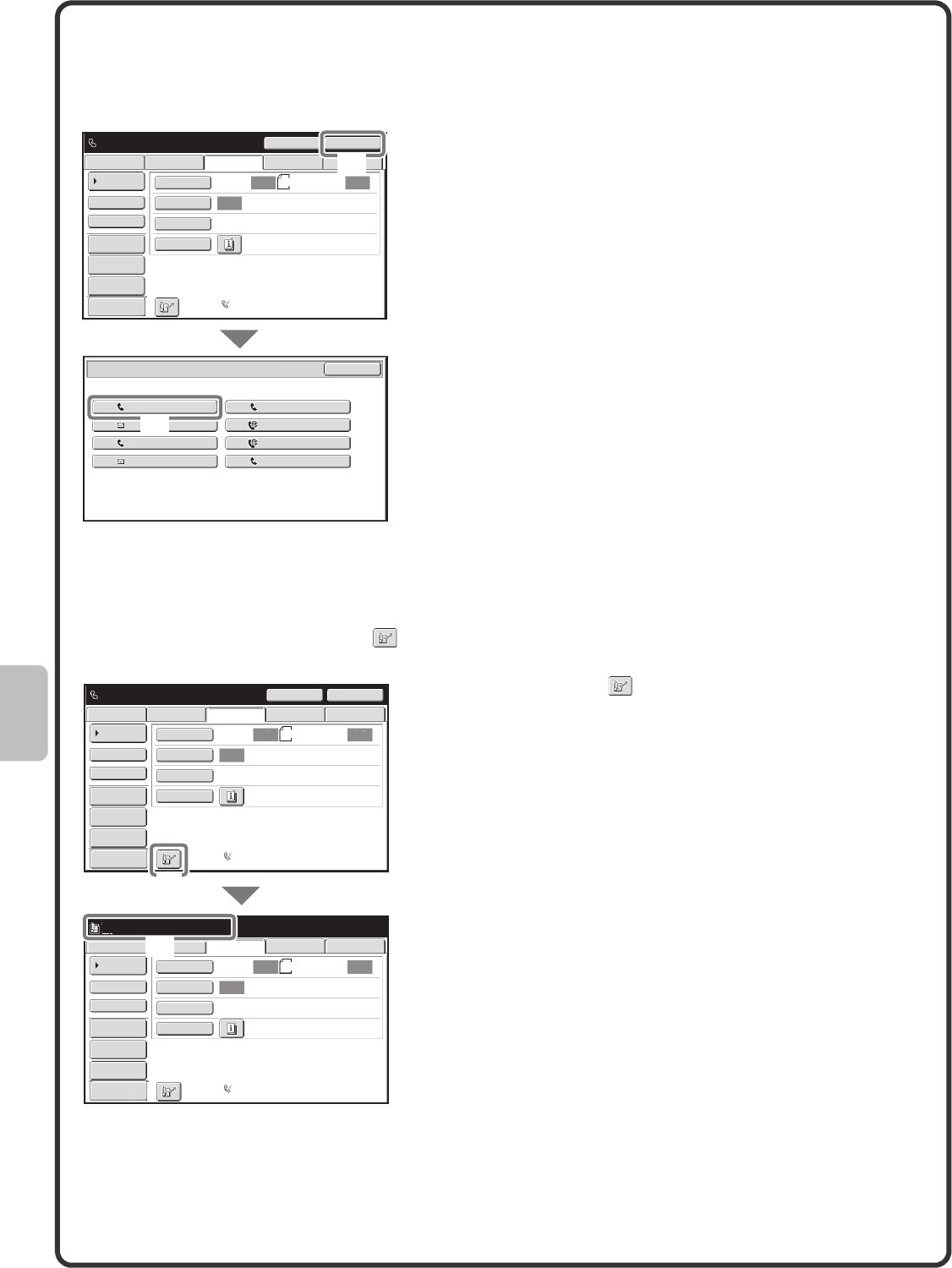
68
Resending
The [Resend] key can be touched to transmit to one of the eight most recent destinations used for transmission.
Resending is not possible in some cases, such as when an image is sent using a one-touch key for a group.
Speed dialling
When you store an individual key or a group key, a 4-digit search number is assigned to the key.
You can select a destination using the key and the 4-digit search number.
To check a search number, print the appropriate list in the sending address list menu in the system settings.
(1) Touch the [Resend] key.
(2) Touch the key of the desired destination.
The destinations that appear also include Scan to
E-mail and Internet fax destinations.
(1) Touch the key.
(2) Enter the 4-digit search number with the
numeric keys.
Auto Auto
Auto
USB Mem. ScanFax
Internet Fax PC Scan
Scan:
Scan
Send:
Standard
Auto Reception
Fax Memory:100%
Speaker
Ready to send. Resend
A4
File
Quick File
Address Review
Direct TX
Sub Address
Address Book
Special Modes
Resolution
Exposure
Original
Cancel
Resend
EEE EEE
AAA AAANo.01
No.03
No.05
No.07
CCC CCC
GGG GGG
FFF FFF
BBB BBB
DDD DDD
HHH HHH
No.02
No.04
No.06
No.08
(2)
(1)
Preview
Auto Auto
Auto
USB Mem. ScanFax
Internet Fax PC Scan
Scan:
Scan
Send:
Standard
Auto Reception
Fax Memory:100%
Speaker
Ready to send. Resend
A4
File
Quick File
Address Review
Direct TX
Sub Address
Address Book
Special Modes
Resolution
Exposure
Original
Auto Auto
Auto
USB Mem. ScanFax
Internet Fax PC Scan
Scan:
Scan
Send:
Standard
Auto Reception
Fax Memory:100%
Enter search number.(0001-1000)
A4
File
Quick File
Address Review
Direct TX
Sub Address
Address Book
Special Modes
Resolution
Exposure
Original
(2)
(1)
Preview
Preview
mxm503_ex_qck.book 68 ページ 2009年3月6日 金曜日 午前11時40分
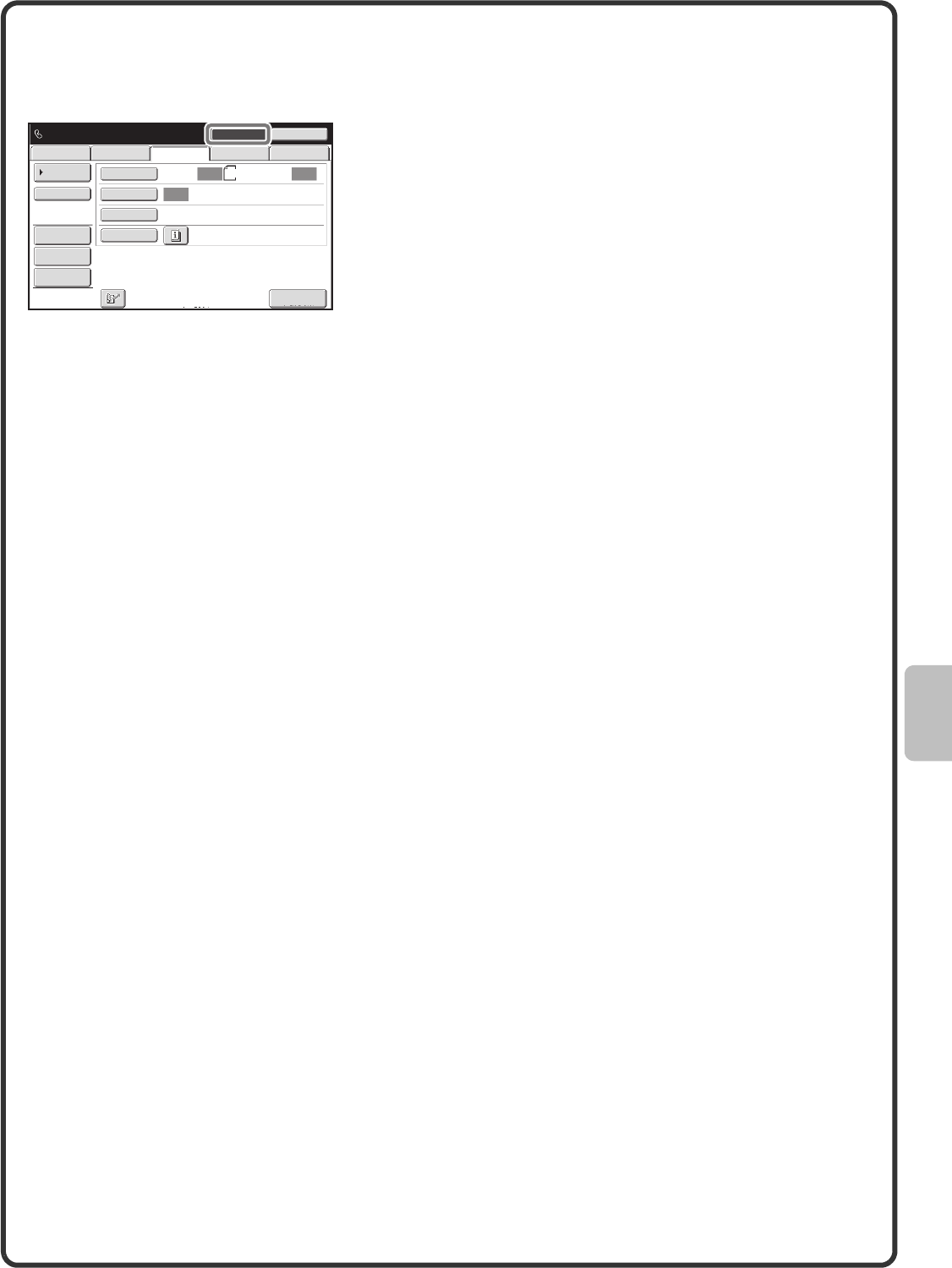
69
Dialling using the speaker
When the speaker is used to dial, fax transmission is started after the number is dialled and the connection is
established. If a person answers, you will be able to hear his or her voice, but you will not be able to speak.
Touch the [Speaker] key.
You will hear the dial tone through the machine's speaker.
Dial the fax number of the destination with the numeric keys
or with the [Address Book] key.
When the connection is established, press the [START] key
to send the fax.
Auto Auto
Auto
Speaker Volume
USB Mem. ScanFax
Special Modes
Resolution
Exposure
Original
Scan
Standard
Fax Memory:100%
Speaker
Telephone mode. Resend
Fax Manual
Reception
Internet Fax PC Scan
Scan: Send:
Address Book
Address Review
File
Quick File
A4
mxm503_ex_qck.book 69 ページ 2009年3月6日 金曜日 午前11時40分
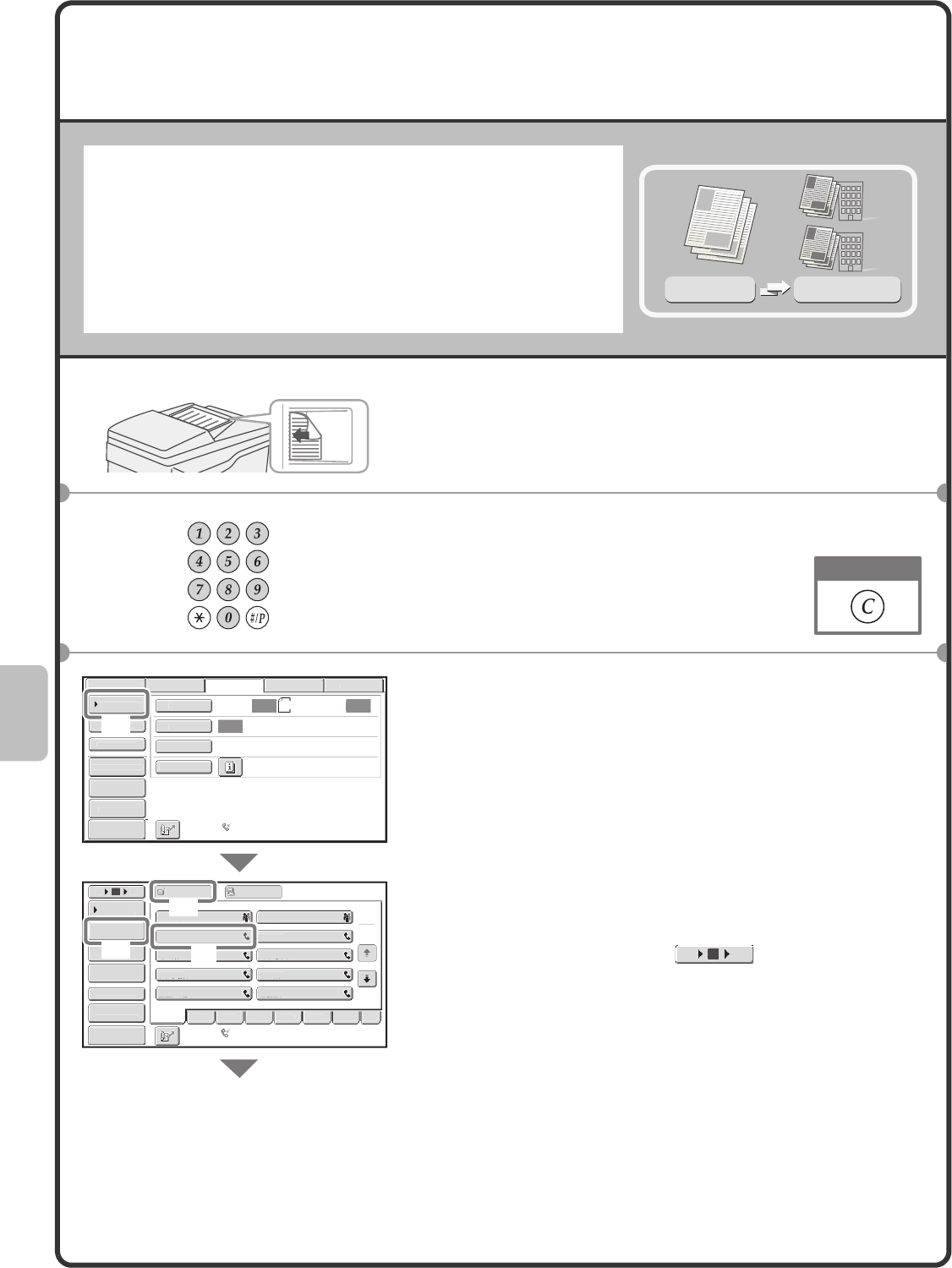
70
SENDING THE SAME FAX TO MULTIPLE
DESTINATIONS (Broadcast Transmission)
The same document/image can be sent to multiple fax mode, scan
mode, and Internet fax mode destinations in a single operation. If you
frequently send documents/images to the same group of destinations,
it is recommended that you store those destinations as a group in a
one-touch key.
The following procedure explains how to enter a fax number with the
numeric keys and then select a destination that is stored in a
one-touch key.
1Place the originals.
When using the document glass, place the original with the
side to be scanned face down.
2Enter the fax number of the first destination.
3Select settings in the touch panel.
(1) Touch the [Address Book] key.
(2) Touch the one-touch key in which the desired
destination is stored.
To change the number of one-touch keys displayed in
the screen, touch the key. Select 5, 10, or
15 keys.
(3) Touch the [To] key.
(4) Touch the [Address Review] key.
Original Broadcast
Transmission
The side to be scanned must be face up!
Correct a mistake
Auto
Auto
Auto
U
SB Mem. Sca
n
F
ax
S
ca
n
Sta
n
da
r
d
A
uto Rece
p
t
i
on
F
ax Memory:100
%
Internet Fax
PC
S
can
S
can
:
S
en
d
:
A4
File
Q
uick File
A
dd
r
ess
R
e
vi
ew
Di
r
ect
T
X
Sub
A
dd
r
ess
Add
r
ess
B
ook
S
pec
i
al Mode
s
Resolut
i
o
n
E
xposure
Origina
l
Fre
q.
AB
C
D EF
G
H
I
JK
L
MNOP
Q
R
S
T
U
VWXY
Z
e
t
c.
1
2
10
5
1
5To Cc
I
II II
I
GGG
GGG
E
EE EE
E
CCC CCC
AAA AAA
JJJ
JJJ
HHH HHH
F
FF FF
F
DDD DDD
BBB BBB
Gl
o
b
a
l
A
dd
r
ess
Sea
r
ch
Add
ress Entr
y
Sort Addres
s
Sub
A
dd
r
ess
A
ddress Review
C
ondition
Sett
i
n
gs
Auto Reception
Fax Memory:100%
(1)
(4)
(3)
(2)
Preview
Preview
10 155
mxm503_ex_qck.book 70 ページ 2009年3月6日 金曜日 午前11時40分
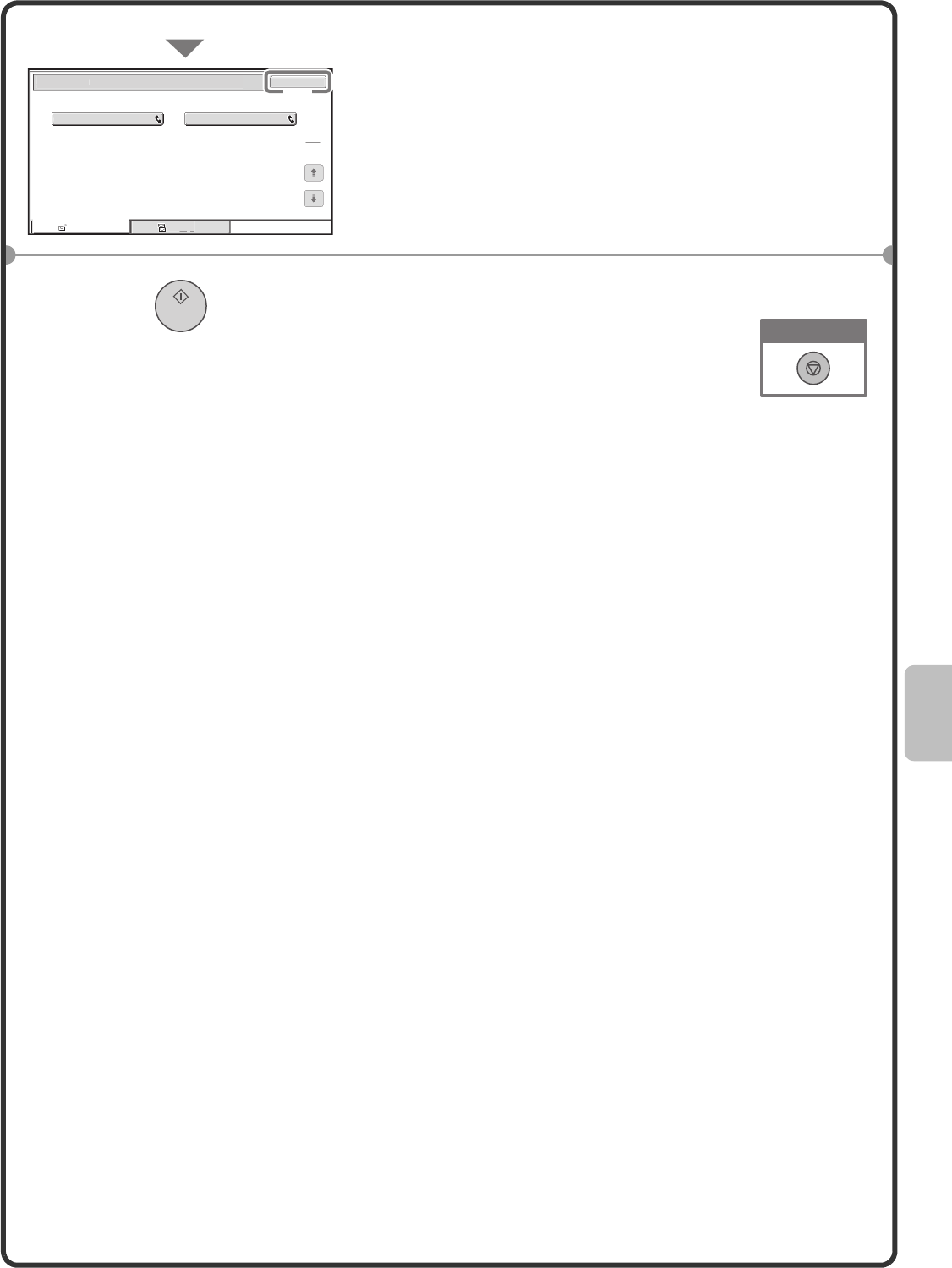
71
Select settings in the touch panel. (Continued)
(5) Check the destinations and then touch the
[OK] key.
To delete a destination, touch the key of the destination
that you wish to delete. A message will appear to
confirm the deletion. Touch the [Yes] key.
4Press the [START] key.
To
1
1
012345678
9
CCC
CCC
C
c
Add
r
ess
R
e
vi
ew
OK
001
002
(5)
Cancel scanning
mxm503_ex_qck.book 71 ページ 2009年3月6日 金曜日 午前11時40分
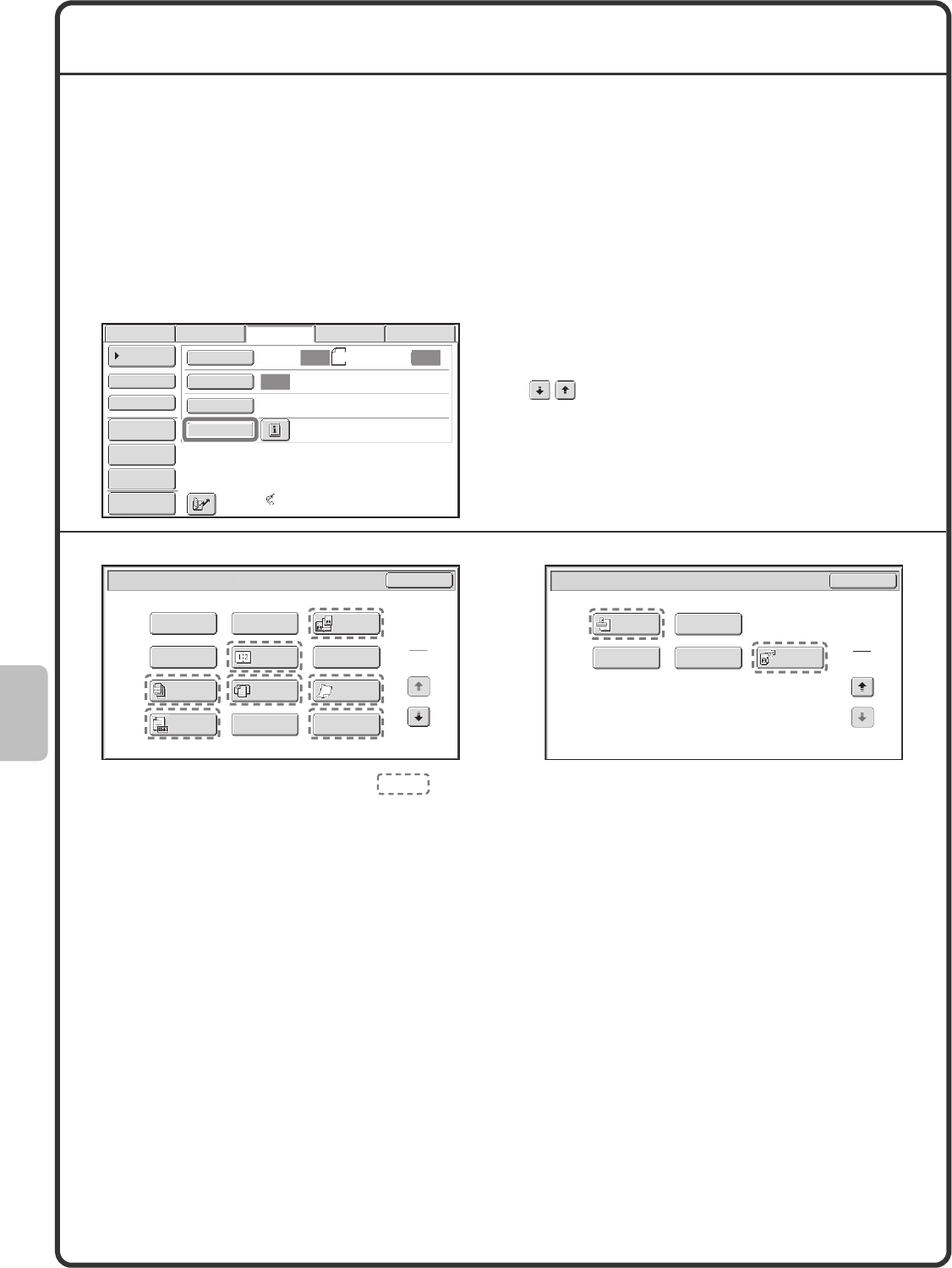
72
SPECIAL FAX MODES
The special modes can be used for a variety of special-purpose fax transmission jobs.
The following pages show the types of fax transmissions that can be performed. (The procedures for using each
special mode are not explained.)
Each special mode has its own settings and steps, however, the basic procedure is the same for all modes. The
basic procedure for selecting a special mode is explained on the next page using "Erase" as an example.
For the procedures for using the special modes, see "SPECIAL MODES" in "4. FACSIMILE" in the
Operation Guide.
Special modes
To use a special mode, open the special modes
menu and touch the key of mode that you wish to
use. The menu consists of two screens. Use the
keys to switch between the screens.
Touch the [Special Modes] key in the base screen to
open the special modes menu.
When a special mode key encircled by is touched, the key is highlighted and the setting is completed.
When any other special mode key is touched, a screen appears to let you select settings for that mode.
The keys that appear will vary depending on what peripheral devices are installed.
Auto Auto
Auto
USB Mem. ScanFaxScan
Standard
Auto Reception
Fax Memory:100%
Internet Fax PC Scan
Scan: Send:
A4
File
Quick File
Address Review
Direct TX
Sub Address
Address Book
Special Modes
Resolution
Exposure
Original
Preview
1st screen 2nd screen
1
2
Fax/Special Modes
Card Shot
Slow Scan
Mode
OK
Dual Page
Scan
Quick File
Mixed Size
Original
Erase
File
Job
Build
Original
Count
2in1
Program
Timer
Transaction
Report
Own Name
Select Memory Box Polling
OK
Fax/Special Modes
2
2
Verif.
Stamp
mxm503_ex_qck.book 72 ページ 2009年3月6日 金曜日 午前11時40分
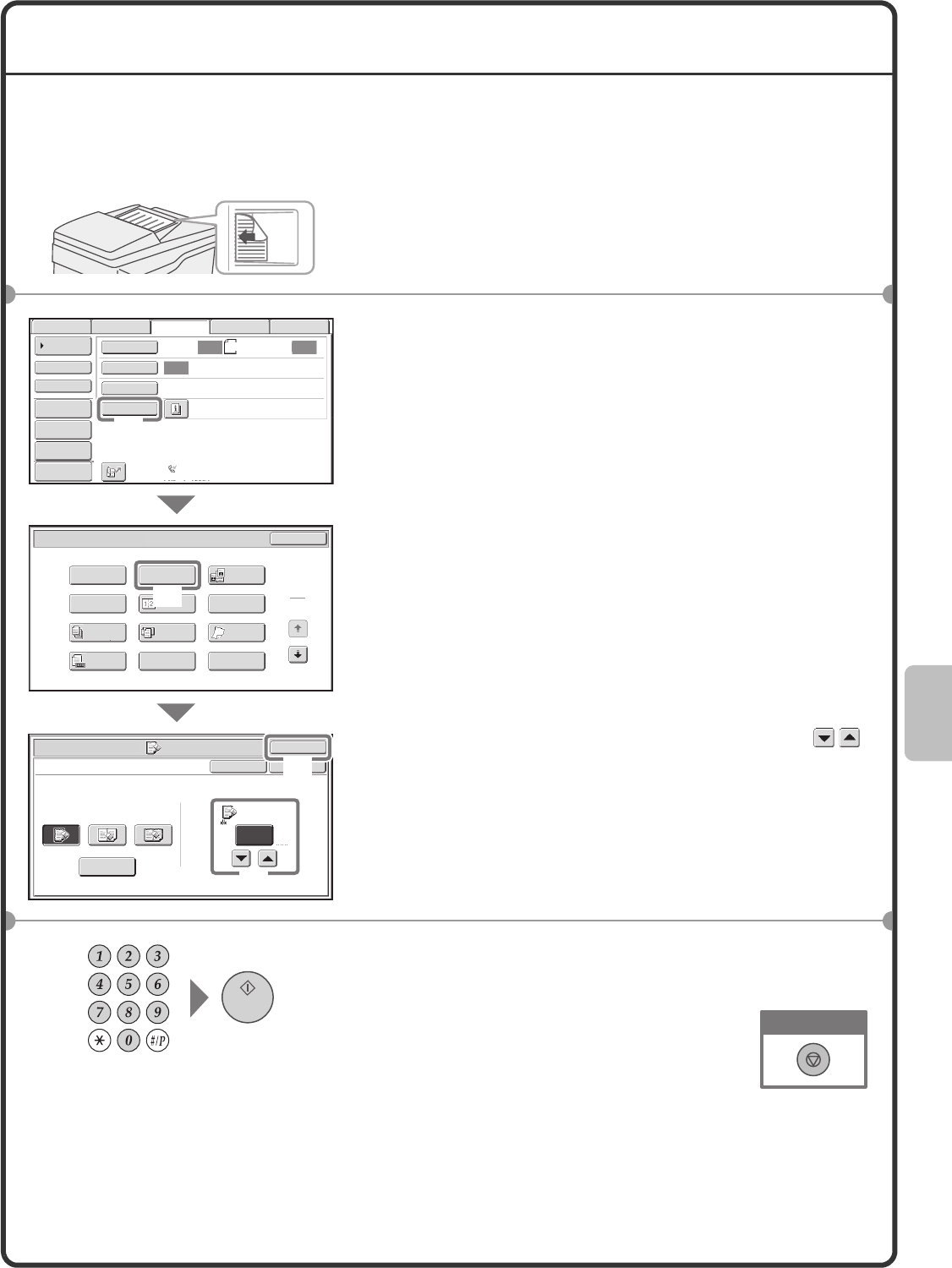
73
SELECTING A SPECIAL MODE
The procedure for selecting a special mode for fax is explained below.
The settings that must be selected vary for each special mode, however, the general procedure is the same. The
procedure for erasing shadows at the edges of the image when sending a fax is explained below as an example.
1Place the originals.
When using the document glass, place the original with the
side to be scanned face down.
2Select settings in the touch panel.
(1) Touch the [Special Modes] key.
(2) Touch the [Erase] key.
The erase settings will be configured to erase a width
of 15 mm around the edges of the original.
(3) Set the erasure width to 15 mm with the
keys.
The erase area is set to "Edge Erase" by default.
To select "Centre Erase", "Edge+Centre Erase", or
"Side Erase", touch the appropriate key.
(4) Touch the [OK] key.
3Enter the fax number of the receiving fax
machine and press the [START] key.
The side to be scanned must be face up!
Auto
Auto
Auto
USB Mem. Scan
FaxScan
Standard
Auto Reception
Fax Memory:100%
Internet Fax PC Scan
Scan: Send:
A4
File
Quick File
Address Review
Direct TX
Sub Address
Address Book
Special Modes
Resolution
Exposure
Original
1
2
Fax/Special Modes
Card Shot
Slow Scan
Mode
OK
Dual Page
Scan
Quick File
Mixed Size
Original
Erase
File
Job
Build
Original
Count
2in1
Program
Timer
Fax/Special Modes
Erase
Edge
Erase Edge
Cancel OK
OK
Side Erase
Centre
Erase
Edge+Centre
Erase
15 (0~20)
mm
(1)
(2)
(4)
(3)
Preview
Cancel scanning
04-1_Quick(Fax).fm 73 ページ 2009年3月11日 水曜日 午後1時47分
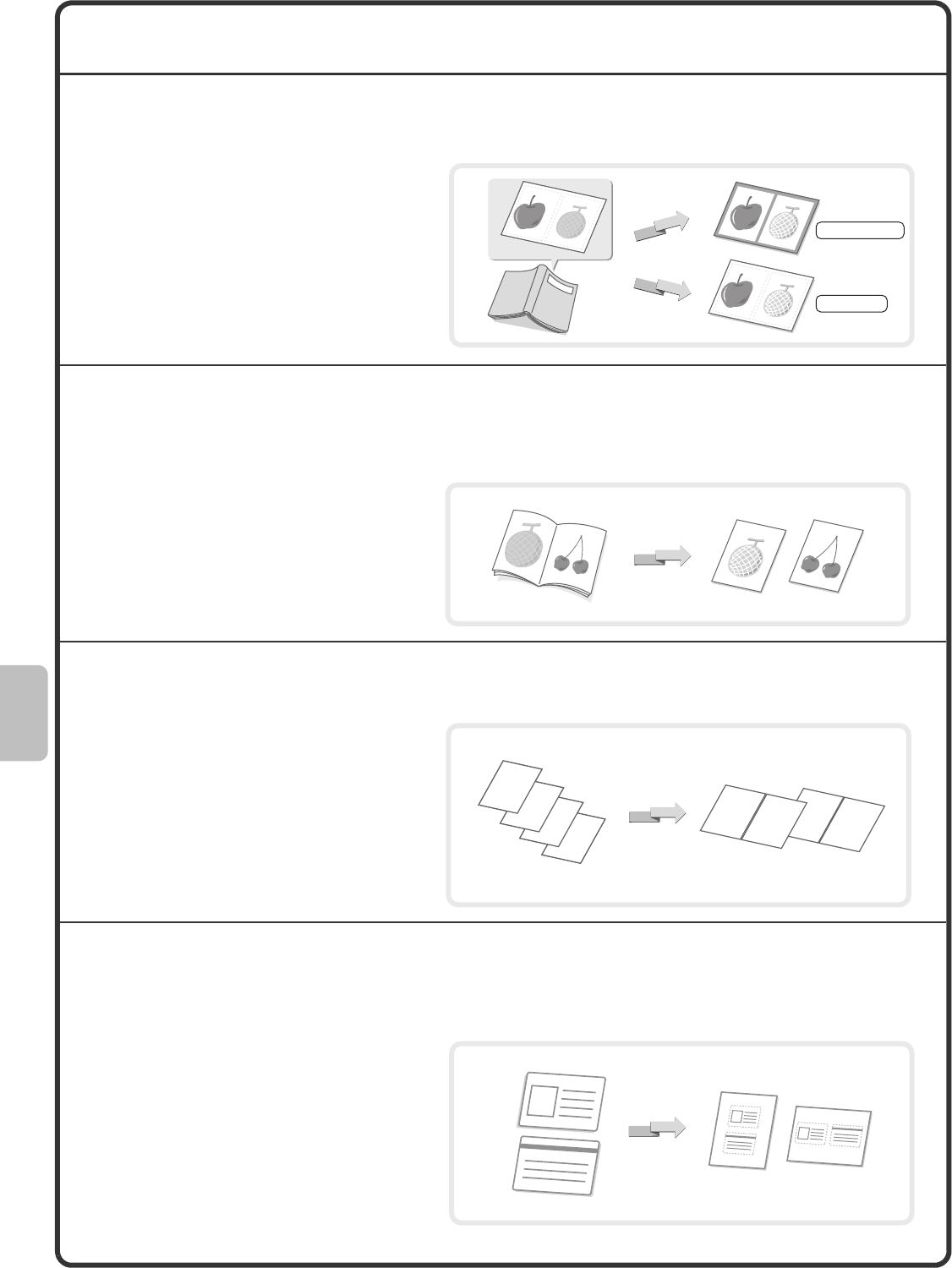
74
CONVENIENT FAX FUNCTIONS
Erasing peripheral shadows (Erase)
Sending the left and right pages of a bound
document as two separate pages (Dual Page Scan)
Sending two original pages as a single page (2in1)
Sending the front and reverse sides of a card as a
single page (Card Shot)
Use this function to erase peripheral
shadows that occur when faxing books
and other thick originals.
Use this function to send the left and right
pages of a pamphlet or other bound
document as two separate pages.
Use this function to reduce two original
pages to half their size and send them as
a single page.
Use this function to send the front and
reverse sides of a card as a single page in
a single transmission.
Transmission
Transmission
Without erase
With erase
Transmission
4
3
2
14
3
2
14
3
2
1
Transmission
Front
Back
Transmission
mxm503_ex_qck.book 74 ページ 2009年3月6日 金曜日 午前11時40分
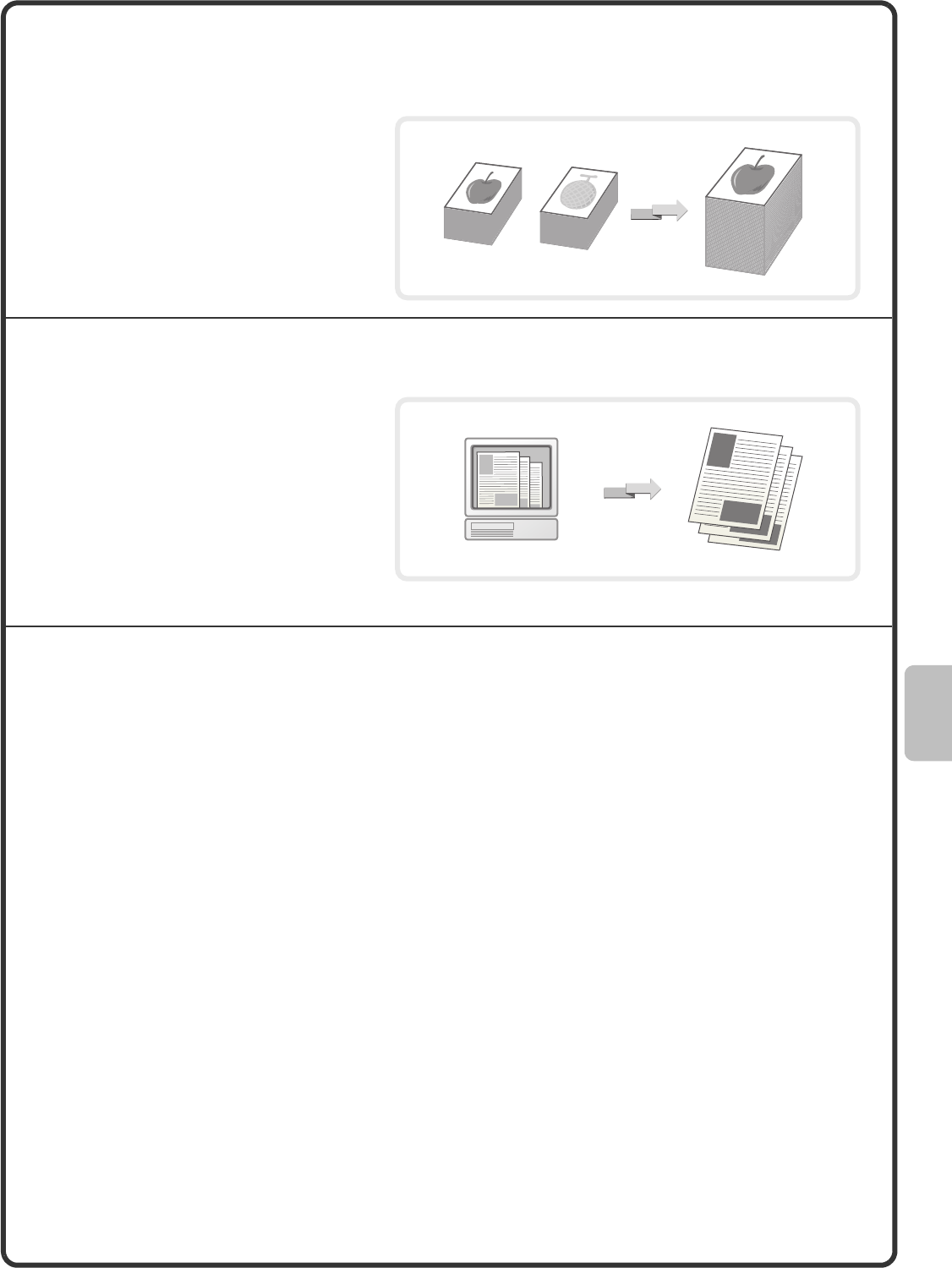
75
Sending a large number of pages as a single
transmission job (Job Build)
Sending a fax directly from a computer (PC-Fax)
The machine also has these functions
• Forwarding a received fax to a network address (Inbound Routing Settings)
☞Operation Guide "FAX RECEPTION" in "4. FACSIMILE"
• Sending a fax at a specified time (Timer)
• Storing fax operations (Program)
• Changing the print settings for the transaction report (Transaction Report)
• Temporarily changing the sender information (Own Name Select)
• Transmitting originals of different sizes (Mixed Size Original)
• Faxing thin originals (Slow Scan Mode)
• Checking the number of scanned original sheets before transmission (Original Count)
• Calling a fax machine and initiating fax reception (Polling)
• Sending a fax when another machine polls your machine (Polling Memory)
• Stamping scanned originals (Verification Stamp)
☞Operation Guide "SPECIAL MODES" in "4. FACSIMILE"
• Performing F-code communication
☞Operation Guide "PERFORMING F-CODE COMMUNICATION" in "4. FACSIMILE"
• Connecting and using an existing phone (Extension Phone Connection)
☞Operation Guide "USING AN EXTENSION PHONE" in "4. FACSIMILE"
A stack of originals higher than the
indicator line on the automatic document
feeder cannot be fed through the feeder.
The job build function lets you divide the
stack of originals into sets, feed each set,
and send the sets as a single
transmission.
A document on a computer can be sent
via the machine as a fax. Select the
PC-Fax driver as the printer driver on your
computer and then select the Print
command in the software application.
Image data for transmission will be
created and sent as a fax.
This function can only be used on a
Windows computer.
For more information, see the Help file for the PC-Fax driver.
Transmission
Transmission
mxm503_ex_qck.book 75 ページ 2009年3月6日 金曜日 午前11時40分
mxm503_ex_qck.book 76 ページ 2009年3月6日 金曜日 午前11時40分
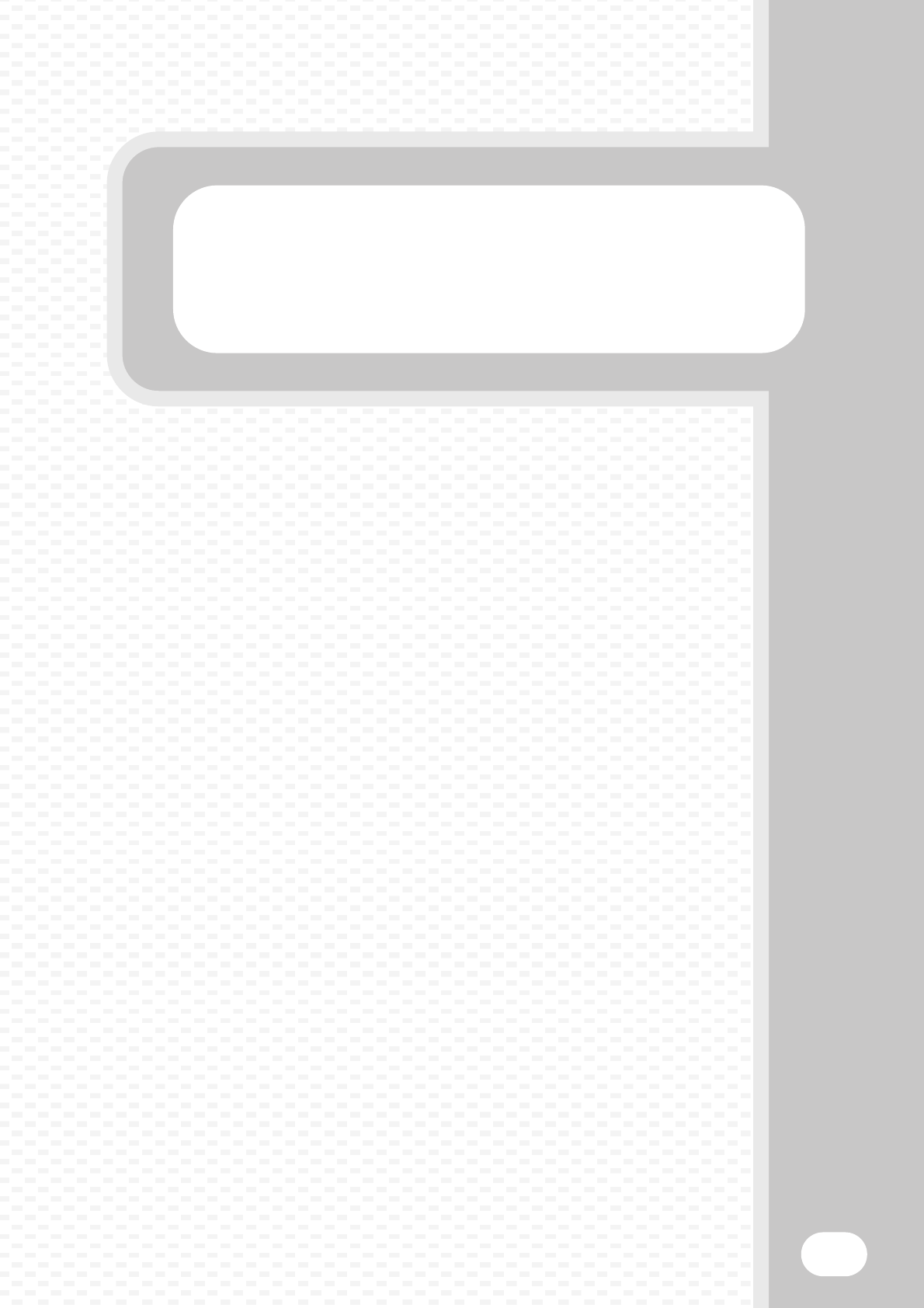
Scanning
Scanning
77
This section explains the uses of the network scanner function and the
basic procedure for using scan mode. In addition, special modes that can
be used with the network scanner function are introduced.
The Internet fax expansion kit is required to use the Internet fax function.
XNETWORK SCANNER FUNCTION . . . . . . . . . . . . . . . . 78
XBASE SCREEN OF SCAN MODE . . . . . . . . . . . . . . . . . 79
XSCANNING AN ORIGINAL . . . . . . . . . . . . . . . . . . . . . . 80
XCHANGING THE EXPOSURE AND ORIGINAL IMAGE
TYPE. . . . . . . . . . . . . . . . . . . . . . . . . . . . . . . . . . . . . . . . 81
XCHANGING THE RESOLUTION . . . . . . . . . . . . . . . . . . 82
XCHANGING THE FILE FORMAT . . . . . . . . . . . . . . . . . . 83
XSTORING A DESTINATION. . . . . . . . . . . . . . . . . . . . . . 84
XCONVENIENT TRANSMISSION METHODS. . . . . . . . . 86
XSENDING THE SAME IMAGE TO MULTIPLE
DESTINATIONS (Broadcast Transmission) . . . . . . . . 88
XSPECIAL SCAN MODES . . . . . . . . . . . . . . . . . . . . . . . . 89
XSELECTING A SPECIAL MODE . . . . . . . . . . . . . . . . . . 90
XCONVENIENT SCANNER FUNCTIONS . . . . . . . . . . . . 91
mxm503_ex_qck.book 77 ページ 2009年3月6日 金曜日 午前11時40分

78
NETWORK SCANNER FUNCTION
The network scanner function of the machine can be used to transmit scanned images by a variety of methods.
The network scanner function has the following modes.
• Modes that can be used will vary depending on your model and the expansion kits that are installed.
• The explanations in this manual are centred on the Scan to E-mail function of scan mode.
☞Operation Guide "5. SCANNER / INTERNET FAX"
Scan modes
Scan to E-mail
To send an image to
an e-mail address, use
To upload an image to an FTP server, use
To send an image to a
shared folder on your
computer, use
To process an image in a
specific application, use
Use this mode to send a fax via
the Internet
Use this mode to save an
image to USB memory
Use this mode to scan a
photo while making
corrections on your computer
A TWAIN-compliant software
application can be used.
The machine supports Direct SMTP.
USB memory mode
Internet fax mode
PC scan mode
Scan to FTP
Scan to Network Folder
Scan to Desktop
Scan the original,
Scan the original,
and then...
and then...
Scan the original,
and then...
Use this mode for an application-
linked document solution
Data entry mode
mxm503_ex_qck.book 78 ページ 2009年3月6日 金曜日 午前11時40分
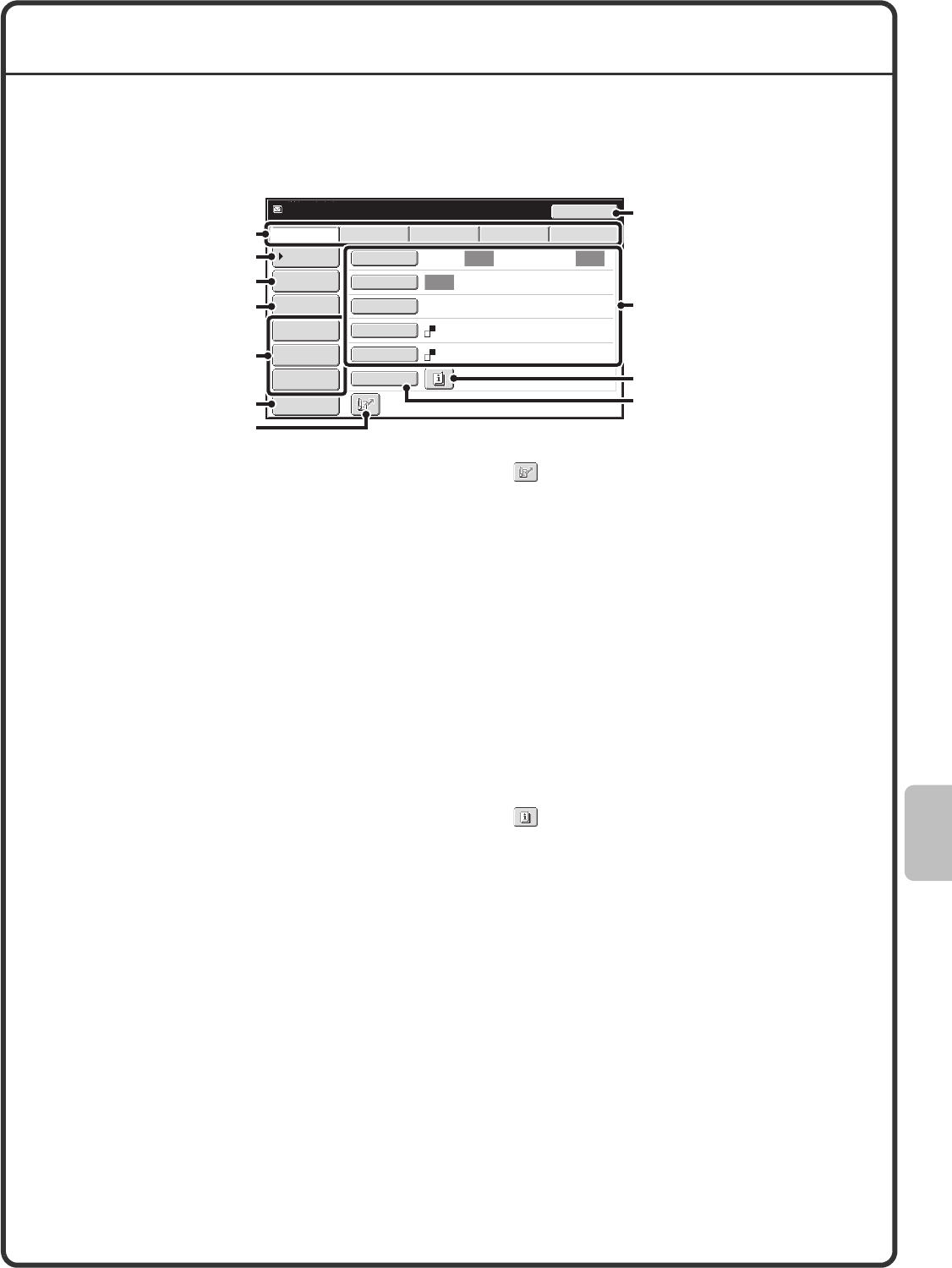
79
BASE SCREEN OF SCAN MODE
Touch the [IMAGE SEND] key in the touch panel to open the base screen of scan mode. If the scan screen does
not appear, touch the [Scan] tab.
Select various scan settings in the base screen.
(1) Send mode tabs
Use these keys to change the mode of the image
send function. To switch to scan mode, touch the
[Scan] tab.
(2) [Address Book] key
Touch this key to use a one-touch key or a group key.
When the key is touched, the address book screen
appears.
(3) [Address Entry] key
Touch this key to manually enter a destination
address instead of using a one-touch key.
(4) [Send Settings] key
Touch this key to select or enter the subject, file
name, sender name, or message text, which have
been previously stored in the Web page.
(5) Customized keys
The keys that appear here can be changed to show
settings or functions that you prefer.
(6) [Preview] key
Touch to check the image that will be sent in the
touch panel before transmission.
(7) key
Touch this key to specify a destination using a search
number*.
* 4-digit number assigned to a destination when it is
stored.
(8) [Resend] key / [Next Address] key
The destinations of the most recent eight
transmissions by Scan to E-mail, fax and/or Internet
fax (including Direct SMTP addresses) are stored. To
select one of these destinations, touch the desired
destination. After a destination is selected, this key
changes to the [Next Address] key.
(9) Image settings
Image settings (original size, exposure, resolution, file
format, and colour mode) can be selected.
(10) key
This key appears when a special mode or 2-sided
scanning is selected. Touch the key to display the
selected special modes.
(11) [Special Modes] key
Touch this key to use a special mode.
Auto Auto
Auto
File
Quick File
Address Review
Send Settings
Address Entry
Address Book
USB Mem. ScanFaxInternet Fax PC Scan
Resend
Special Modes
Colour Mode
File Format PDF
Mono2
Resolution
Exposure
Original Scan:
Scan
Send:
200X200dpi
Ready to send.
Preview
(1)
(5)
(7)
(2)
(3)
(4)
(8)
(9)
(10)
(11)
(6)
mxm503_ex_qck.book 79 ページ 2009年3月6日 金曜日 午前11時40分
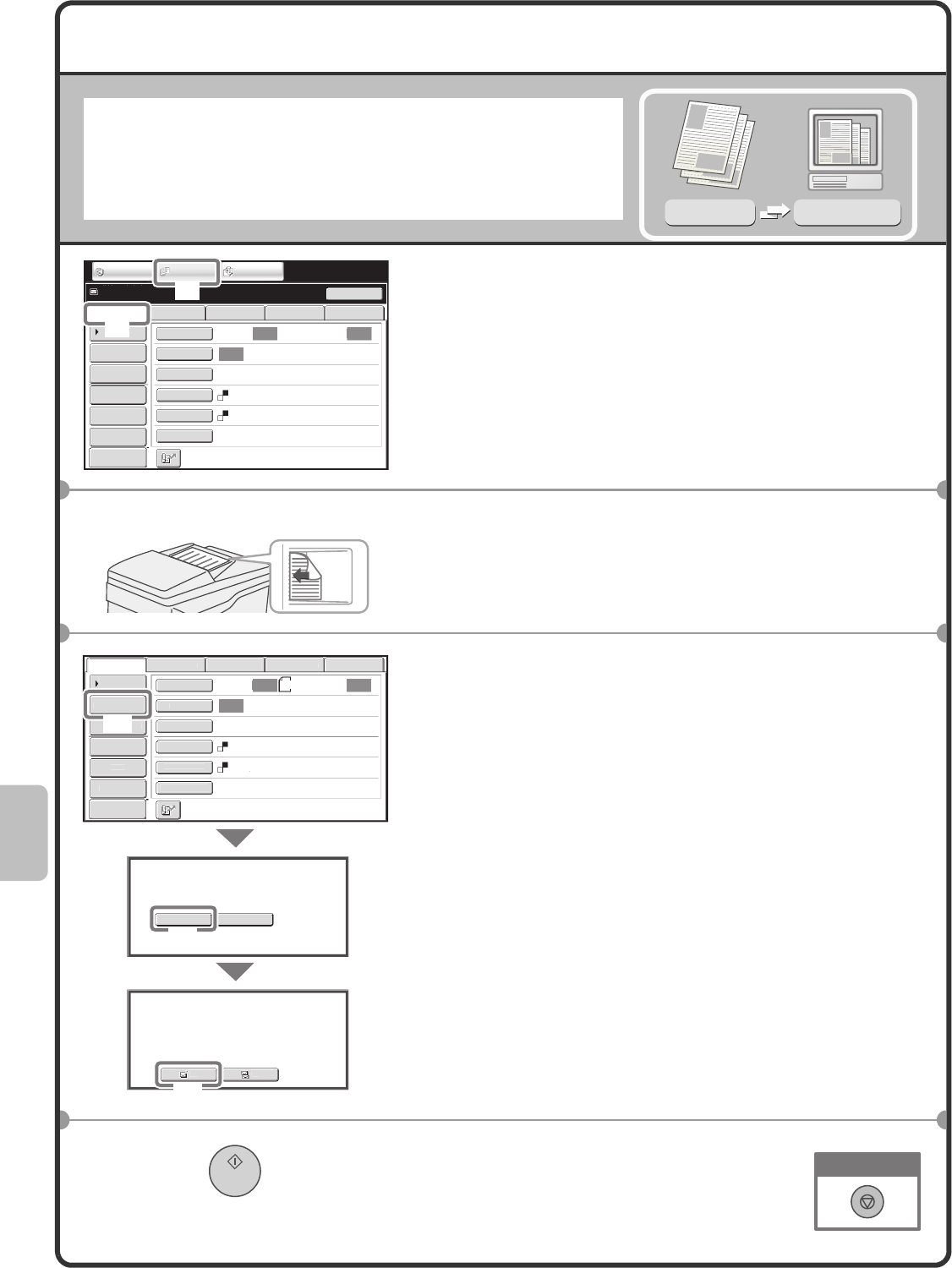
80
SCANNING AN ORIGINAL
The basic operation for scanning is explained below.
This section explains how to send a scanned file by e-mail.
In scan mode, originals can be scanned in full colour or greyscale.
1Select settings in the touch panel.
(1) Touch the [IMAGE SEND] key.
(2) Touch the [Scan] tab.
The base screen of scan mode appears.
2Place the originals.
When using the document glass, place the original with the
side to be scanned face down.
3Select settings in the touch panel.
(1) Touch the [Address Entry] key.
(2) Touch the [E-mail] key.
(3) Touch the [To] key.
A text entry screen will appear. Enter the e-mail
address of the recipient and touch the [OK] key.
4Press the [START] key.
Scanned image
Original
Scan
transmission
Auto Auto
Auto
File
Quick File
Address Review
Send Settings
Address Entry
Address Book
USB Mem. ScanFaxInternet Fax PC Scan
Resend
Special Modes
Colour Mode
File Format
Resolution
Exposure
Original Scan:
Scan
Send:
200X200dpi
PDF
Mono2
Ready to send.
IMAGE SEND DOCUMENT
FILING
COPY
Preview
(2)
(1)
The side to be scanned must be face up!
A4
Auto Auto
Auto
Fi
l
e
Q
uick File
Address Rev
i
e
w
S
end Sett
i
n
g
s
Address Entr
y
Add
ress Boo
k
US
B M
e
m
.
Scan
Fax
I
n
te
rn
et
Fax
PC Scan
S
pecial Mode
s
C
olour Mod
e
File Forma
t
R
eso
l
ut
i
on
E
xposur
e
Or
igi
na
l
S
can:
Sca
n
Sen
d:
200X200dp
i
PDF
Mono2
Select addressee type
.
Cc
To
E-mail
Select the destination type.
Network Folder
(1)
(3)
Preview
(2)
Cancel scanning
mxm503_ex_qck.book 80 ページ 2009年3月6日 金曜日 午前11時40分
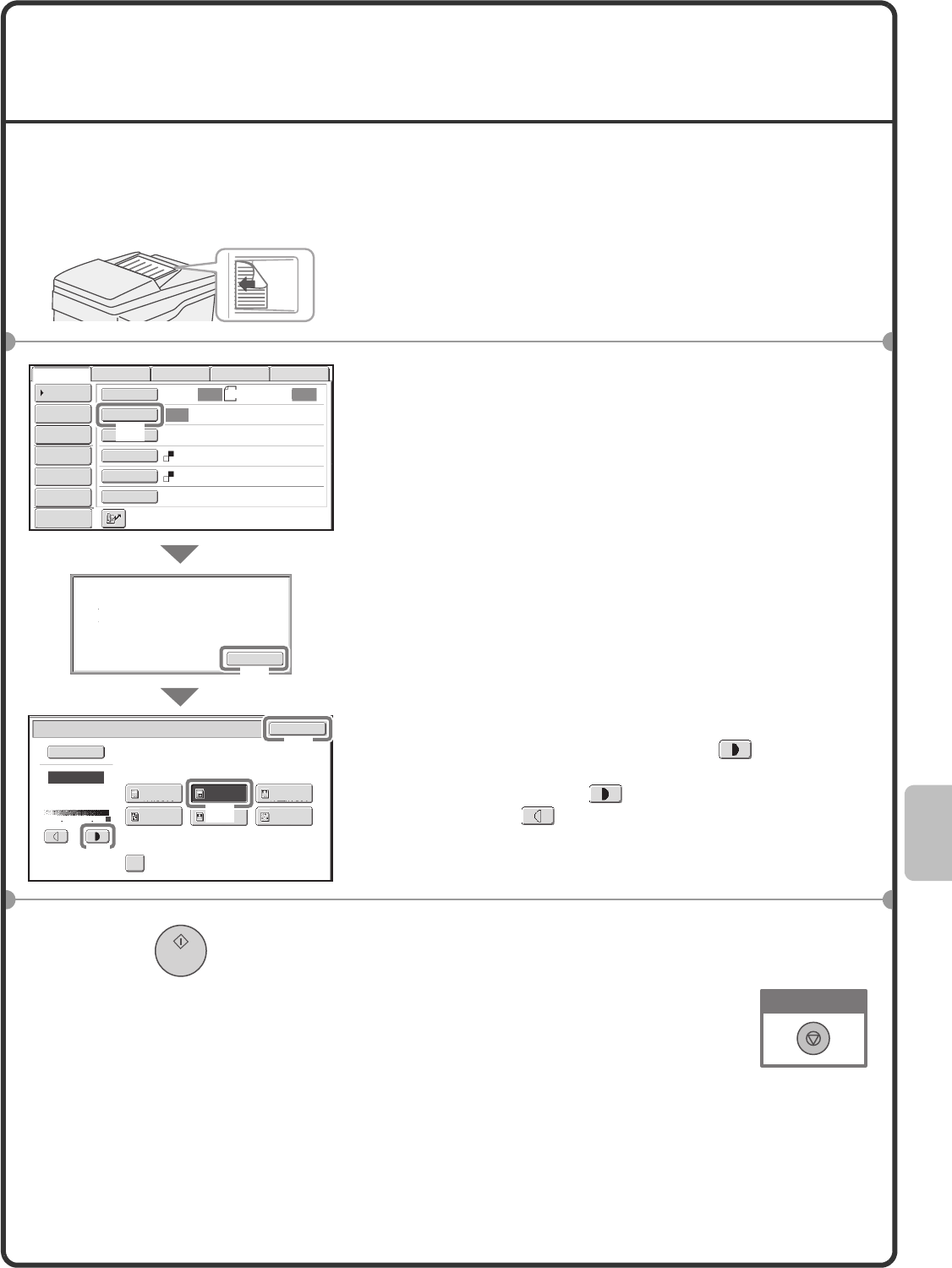
81
CHANGING THE EXPOSURE AND
ORIGINAL IMAGE TYPE
Exposure and original image type settings can be selected as appropriate for the original.
The procedure for darkening the exposure and setting the original image type to "Text/Prtd. Photo" is explained
below.
1Place the originals.
When using the document glass, place the original with the
side to be scanned face down.
2Select settings in the touch panel.
(1) Touch the [Exposure] key.
(2) Read the displayed message and touch the
[OK] key.
(3) Touch the [Text/Prtd. Photo] key.
(4) Darken light colours with the key.
5 levels are available for the exposure. Darken light
originals with the key, and lighten dark originals
with the key.
(5) Touch the [OK] key.
3Select the destination and then press the
[START] key.
The side to be scanned must be face up!
When Fax/I-Fax address is included,
exposure setting shared among Fax/
I-Fax/ Scanner mode is selected.
A4
Auto Auto
Auto
File
Quick File
Address Review
Send Settings
Address Entry
Address Book
USB Mem. ScanFaxInternet Fax PC Scan
Special Modes
Colour Mode
File Format
Resolution
Exposure
Original Scan:
Scan
Send:
200X200dpi
PDF
Mono2
Moiré Reduction
Scan/Exposure OK
Original Image Type
Text/
Prtd.Photo Text/Photo
Photo
Printed
Photo
Text
Map
Auto
Manual
3
15
Preview
OK
(1)
(2)
(5)
(4)
(3)
Cancel scanning
mxm503_ex_qck.book 81 ページ 2009年3月6日 金曜日 午前11時40分
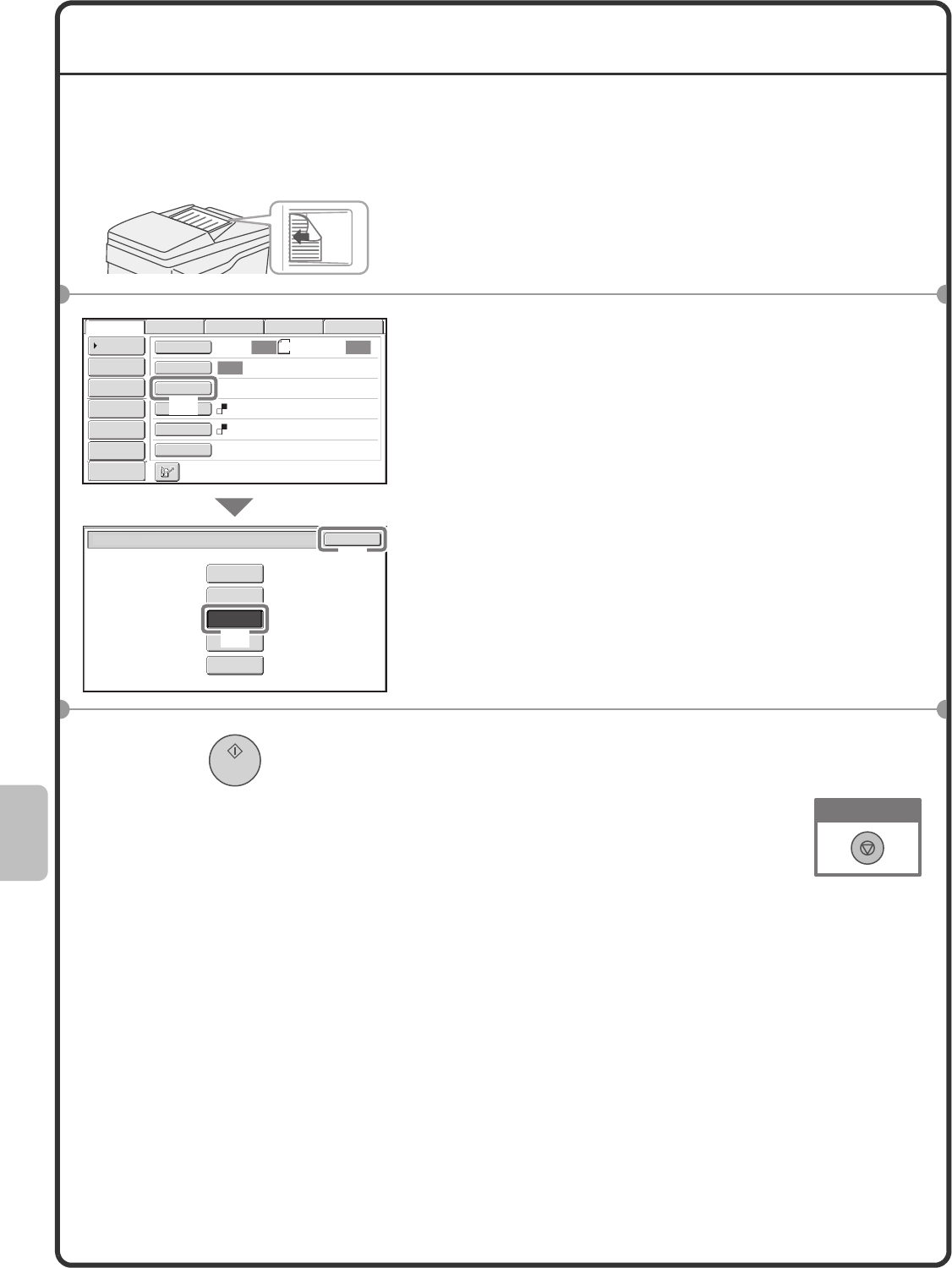
82
CHANGING THE RESOLUTION
You can select the resolution as appropriate for the original type.
This section explains how to set the resolution to "300X300dpi", which creates a clearer image than the default
resolution.
1Place the originals.
When using the document glass, place the original with the
side to be scanned face down.
2Select settings in the touch panel.
(1) Touch the [Resolution] key.
(2) Touch the [300X300dpi] key.
(3) Touch the [OK] key.
3Select the destination and then press the
[START] key.
The side to be scanned must be face up!
A4
Auto Auto
Auto
File
Quick File
Address Review
Send Settings
Address Entry
Address Book
USB Mem. ScanFaxInternet Fax PC Scan
Special Modes
Colour Mode
File Format
PDF
Mono2
Resolution
Exposure
Original Scan:
Scan
Send:
200X200dpi
Scan/Resolution OK
300X300dpi
200X200dpi
100X100dpi
400X400dpi
600X600dpi
Preview
(1)
(3)
(2)
Cancel scanning
mxm503_ex_qck.book 82 ページ 2009年3月6日 金曜日 午前11時40分
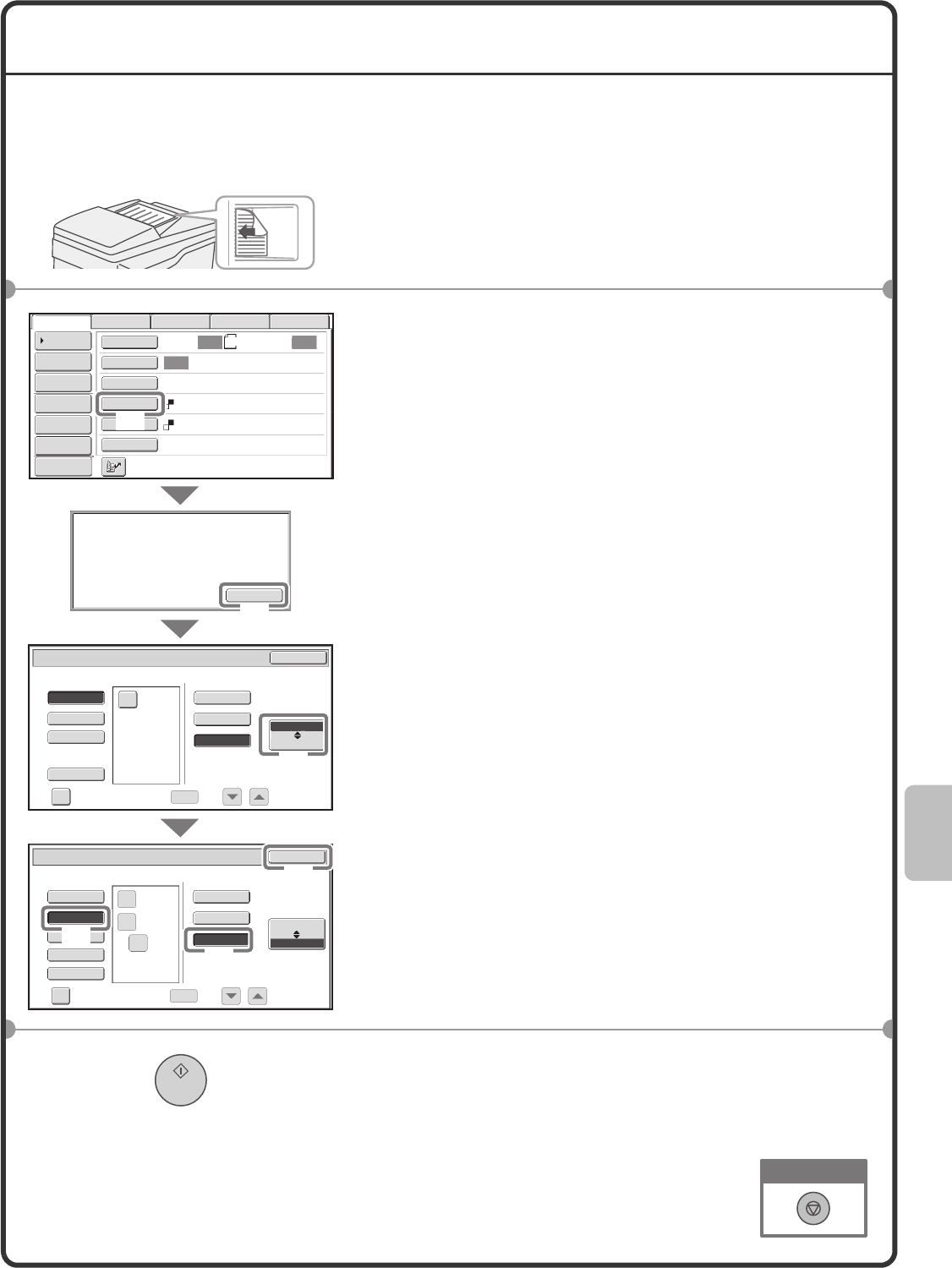
83
CHANGING THE FILE FORMAT
The file format (file type and compression method) for sending a scanned image is specified when the destination
is stored in a one-touch key; however, you can change the format at the time of transmission.
The procedure for sending a scanned image in TIFF format is explained below.
1Place the originals.
When using the document glass, place the original with the
side to be scanned face down.
2Select settings in the touch panel.
(1) Touch the [File Format] key.
(2) Read the displayed message and touch the
[OK] key.
(3) Change the mode to Colour/Greyscale mode.
(4) Touch the [TIFF] key.
(5) Touch the [High] key.
This sets the compression to high.
A higher compression ratio creates a smaller file size.
(6) Touch the [OK] key.
3Select the destination and press the [START]
key.
If the file type is set to [Encrypt PDF], you will be prompted to
enter a password when you start transmission.
The side to be scanned must be face up!
A4
Auto Auto
Auto
File
Quick File
Address Review
Send Settings
Address Entry
Address Book
USB Mem. ScanFaxInternet Fax PC Scan
Special Modes
Colour Mode
File Format
Resolution
Exposure
Original Scan:
Scan
Send:
200X200dpi
PDF
Mono2
Select a file format to apply it to
all scan destinations.
OK
Scan/File Format OK
PDF
MMR (G4)
B/W
TIFF
XPS
TIFF
XPS
None
MH (G3)
Colour/Grey
Specified Pages per File
Specified Pages per File
File Type
(1-99)
Compression Mode
Medium
B/W
High Colour/Grey
Scan/File Format OK
PDF
TIFF
XPS
JPEG
Low
File Type
(1-99)
Compression Ratio
Programmed
Programmed
Encry.
Encry.
High
U-Fine
Preview
(6)
(1)
(2)
(3)
(4)
(5)
Cancel scanning
mxm503_ex_qck.book 83 ページ 2009年3月6日 金曜日 午前11時40分
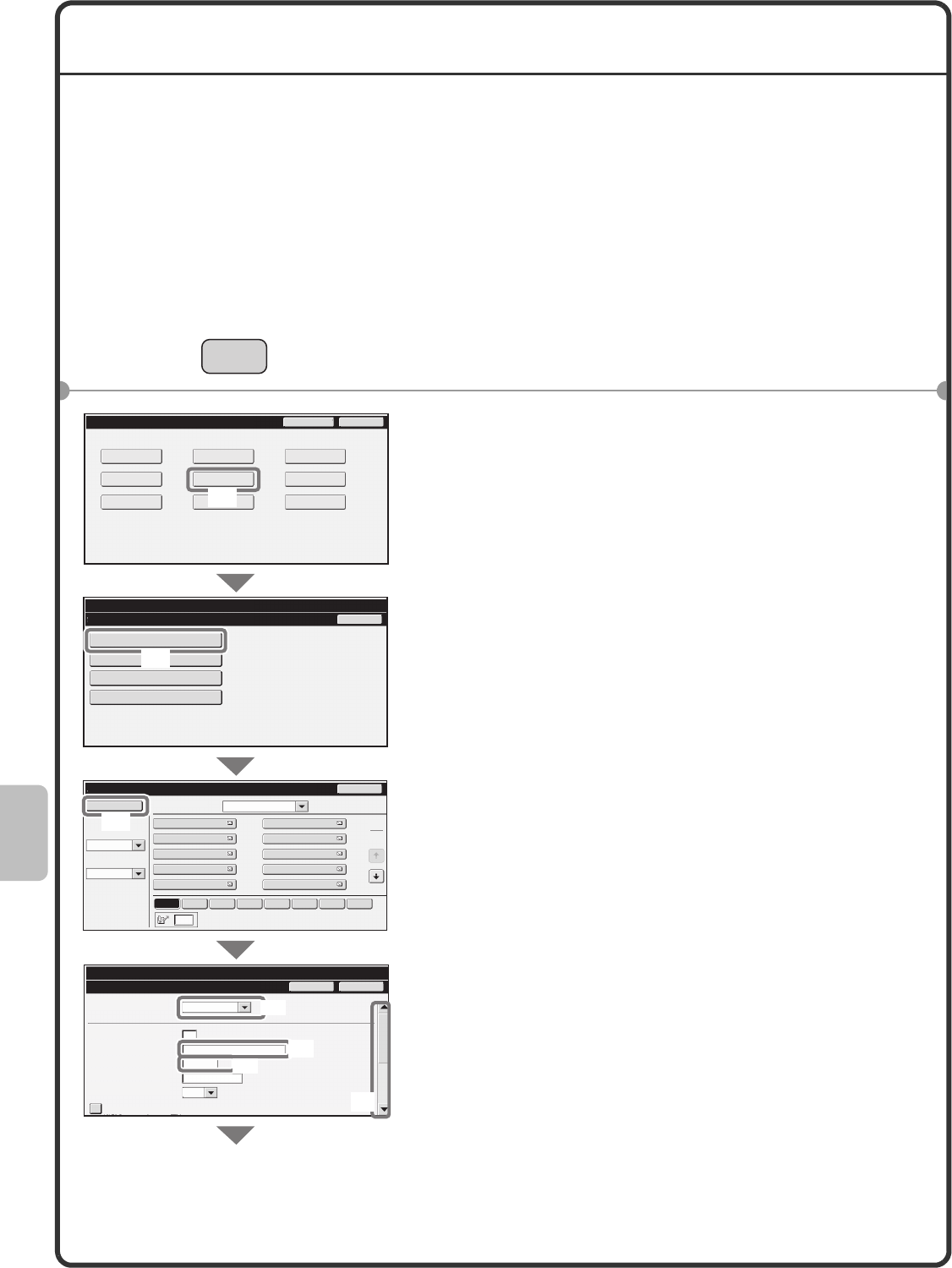
84
STORING A DESTINATION
The procedure for storing e-mail addresses in one-touch keys for Scan to E-mail is explained below.
Stored e-mail addresses can be retrieved quickly and easily.
If you frequently send images to the same group of destinations, those destinations can be stored as a group.
To store destinations for the other modes of the network scanner function, see "STORING DESTINATION
ADDRESSES FOR EACH SCAN MODE IN THE ADDRESS BOOK" in "5. SCANNER / INTERNET FAX" in the
Operation Guide.
Storing an individual key
1Press the [SYSTEM SETTINGS] key.
2Select settings in the touch panel.
(1) Touch the [Address Control] key.
(2) Touch the [Address Book] key.
(3) Touch the [Add New] key.
(4) Select [E-mail] from the "Address Type" select
box.
(5) Touch the "Address Name" text box.
A text entry screen appears. Enter the name of the
destination.
(6) Touch the "Initial" text box.
A text entry screen appears. Enter search characters
for the destination.
(7) Touch the scroll bar to move the screen.
SYSTEM
SETTINGS
Address Book
Custom Index
Program
F-Code Memory Box
Back
System Settings
System Settings
Address Control
Admin Password Exit
Total Count
Paper Tray
Settings
Printer Condition
Settings Document Filing
Control
Address Control Fax Data
Receive/Forward
USB-Device Check
Default Settings List Print
(User)
Address Book
AAA AAA
CCC CCC
EEE EEE
GGG GGG
III III
BBB BBB
DDD DDD
FFF FFF
HHH HHH
JJJ JJJ
Index Switch
Sorting Order
All
2
1
Back
Add New Sort Address
ABC
Search Number
Cancel
System Settings
Address Control
Address Type:
Address Name
(Required):
Search Number:
Initial (Optional):
Key Name:
Custom Index:
Register this Address to be added to the [Frequent Use] index.
E-mail
1
K
KKK KKK
User 1
(1-999)
OK
Freq. ABCD EFGH IJKL MNOP QRSTU VWXYZ etc.
(7)
(4)
(6)
(5)
(3)
(1)
(2)
mxm503_ex_qck.book 84 ページ 2009年3月6日 金曜日 午前11時40分

85
The items in the above step must be entered. For details on items entered, see "7. SYSTEM SETTINGS" in the
Operation Guide.
When sending the same document or image to multiple destinations, it is convenient to store a destination group.
For details on storing groups, see "7. SYSTEM SETTINGS" in the Operation Guide.
Select settings in the touch panel. (Continued)
(8) Touch the "E-mail Address" text box.
A text entry screen appears. Enter the E-mail address
that you want to store.
(9) Touch the [OK] key.
Black & White:
Colour/Greyscale:
MMR(G4)
PDF
Medium
Compression Ratio
Compression Mode
E-mail Address
(Required):
System Settings
Address Control Cancel OK
File Format: File Type:
AAA@xx.xxx.com
(8)
(9)
mxm503_ex_qck.book 85 ページ 2009年3月6日 金曜日 午前11時40分
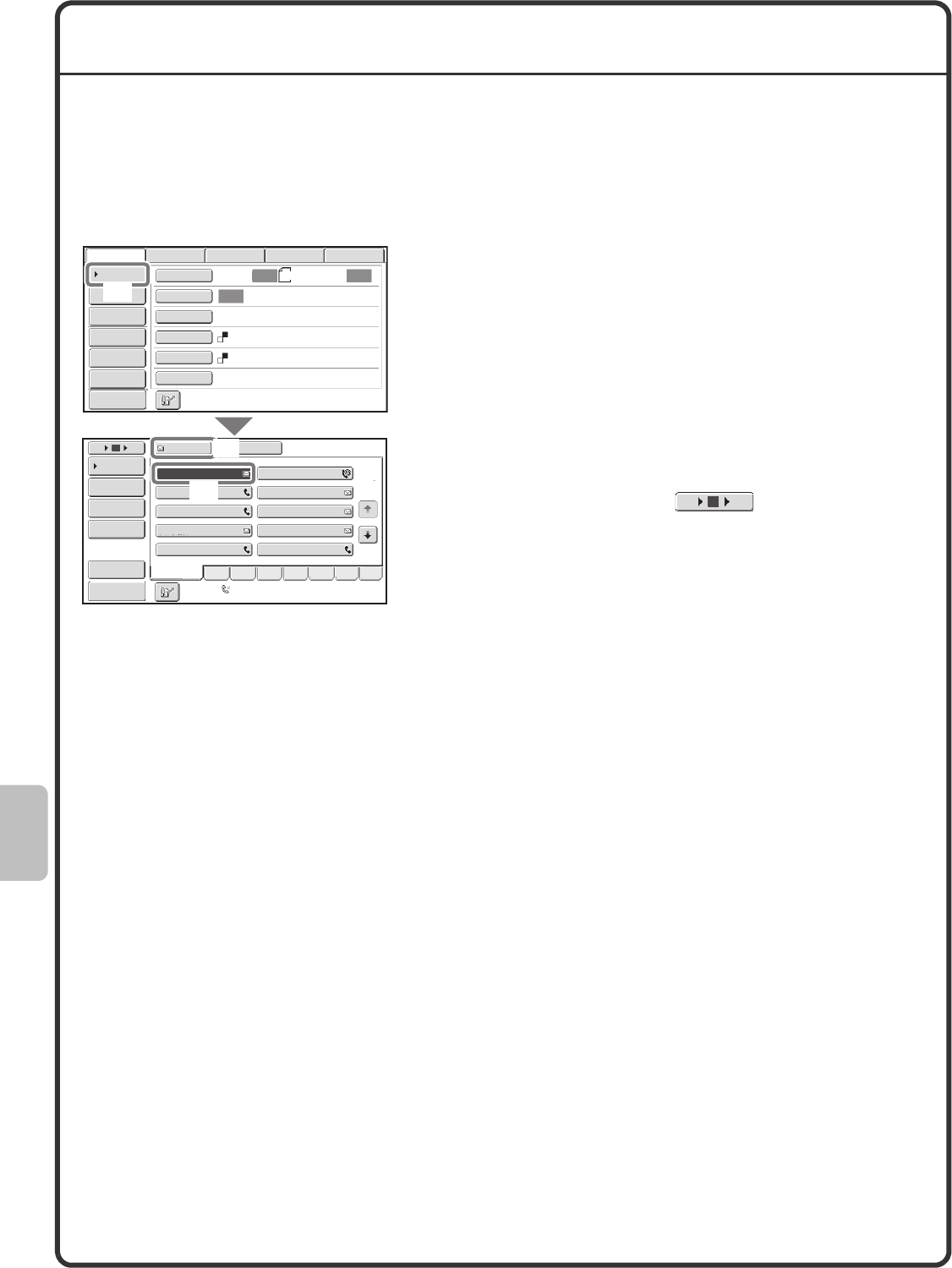
86
CONVENIENT TRANSMISSION METHODS
One-touch sending, resending, and other convenient transmission functions that make it easy to send an image
are available.
One-touch key
A destination stored in a one-touch key can be retrieved by a simple touch of the key.
(1) Touch the [Address Book] key.
(2) Touch the key in which the desired destination
is stored.
To change the number of one-touch keys displayed in
the screen, touch the key. Select 5, 10, or
15 keys.
(3) Touch the [To] key.
If an e-mail address is stored in the one-touch key,
select [To] or [Cc] to specify the type of recipient after
selecting the key.
A4
Auto Auto
Auto
File
Quick File
Address Review
Send Settings
Address Entry
Address Book
USB Mem. ScanFaxInternet Fax PC Scan
Special Modes
Colour Mode
File Format PDF
Mono2
Resolution
Exposure
Original Scan:
Scan
Send:
200X200dpi
AAA AAA BBB BBB
To Cc
1
2
515
10
Global
Address Search
Address Entry
Sort Address
Address Review
Condition
Settings
III III
GGG GGG
EEE EEE
CCC CCC
JJJ JJJ
HHH HHH
DDD DDD
FFF FFF
Freq. ABCD EFGH IJKL MNOP QRSTU VWXYZ etc.
Preview
Preview Auto Reception
Fax Memory:100%
(1)
(2)
(3)
10 155
mxm503_ex_qck.book 86 ページ 2009年3月6日 金曜日 午前11時40分
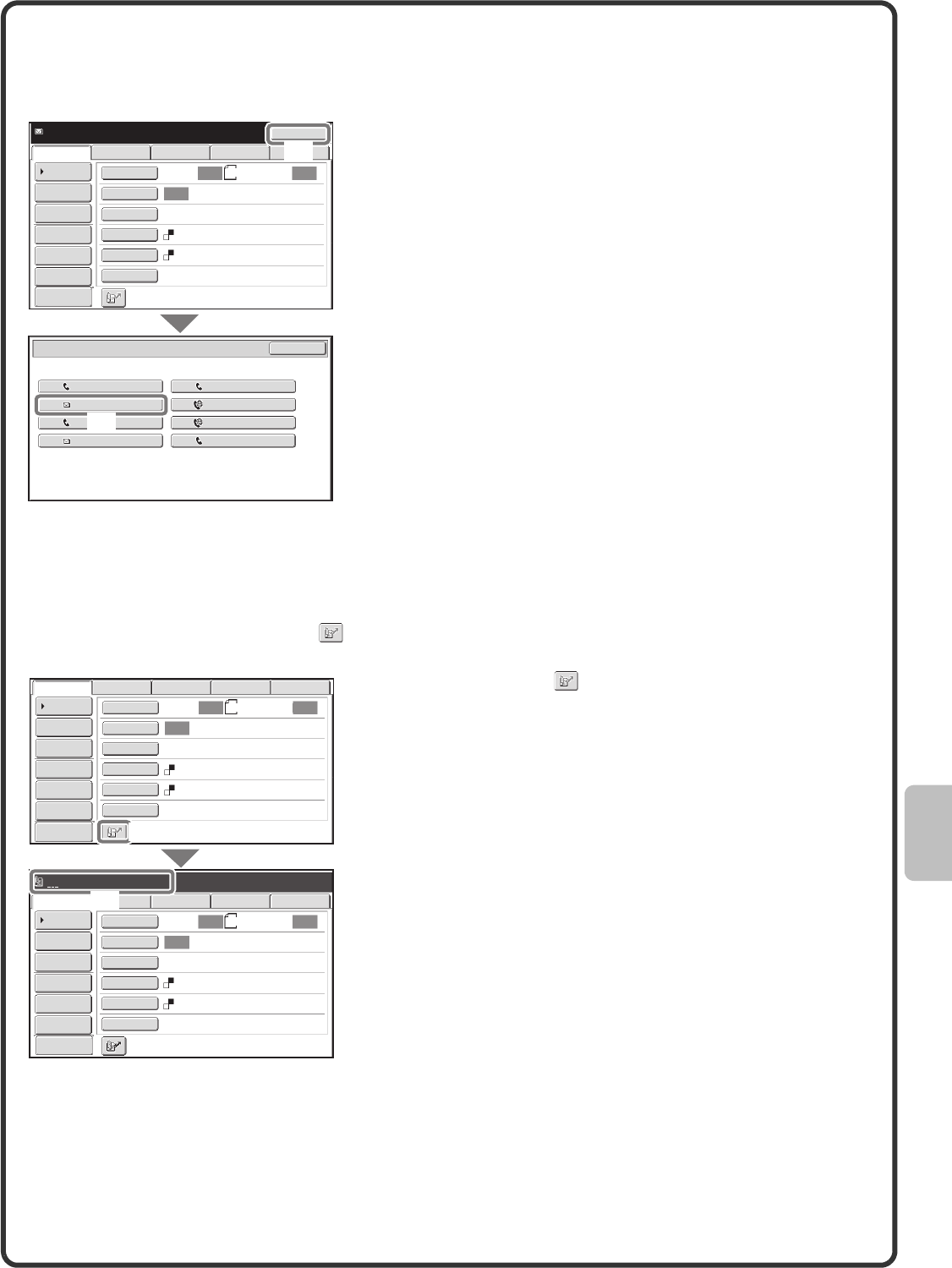
87
Resending
The [Resend] key can be touched to send an image to one of the most recent 8 transmission destinations.
Resending is not possible in some cases, such as when an image is sent using a one-touch key for a group.
Search number sending
When you store an individual key or a group key, a 4-digit search number is assigned to the key.
You can select a destination using the key and the 4-digit search number.
To check a search number, print the appropriate list in the sending address list menu in the system settings.
(1) Touch the [Resend] key.
(2) Touch the key in which the desired destination
is stored.
The destinations that appear also include fax and
Internet fax destinations.
(1) Touch the key.
(2) Enter the 4-digit search number with the
numeric keys.
Resend
Scan
Ready to send.
A4
USB Mem. ScanFaxInternet Fax PC Scan
File
Quick File
Address Review
Send Settings
Address Entry
Address Book Auto Auto
Auto
Special Modes
Colour Mode
File Format
PDF
Mono2
Resolution
Exposure
Original Scan: Send:
200X200dpi
Resend Cancel
No.01
No.03
No.05
No.07
EEE EEE
CCC CCC
AAA AAA
GGG GGG
No.02
No.04
No.06
No.08
FFF FFF
DDD DDD
BBB BBB
HHH HHH
Preview
(1)
(2)
A4
Auto Auto
Auto
File
Quick File
Address Review
Send Settings
Address Entry
Address Book
USB Mem. ScanFaxInternet Fax PC Scan
Special Modes
Colour Mode
File Format
PDF
Mono2
Resolution
Exposure
Original Scan:
Scan
Send:
200X200dpi
A4
Auto Auto
Auto
File
Quick File
Address Review
Send Settings
Address Entry
Address Book
USB Mem. ScanFaxInternet Fax PC Scan
Special Modes
Colour Mode
File Format
Resolution
Exposure
Original Scan:
Scan
Send:
200X200dpi
PDF
Mono2
Enter search number.(0001-1000)
Preview
Preview
(2)
(1)
mxm503_ex_qck.book 87 ページ 2009年3月6日 金曜日 午前11時40分
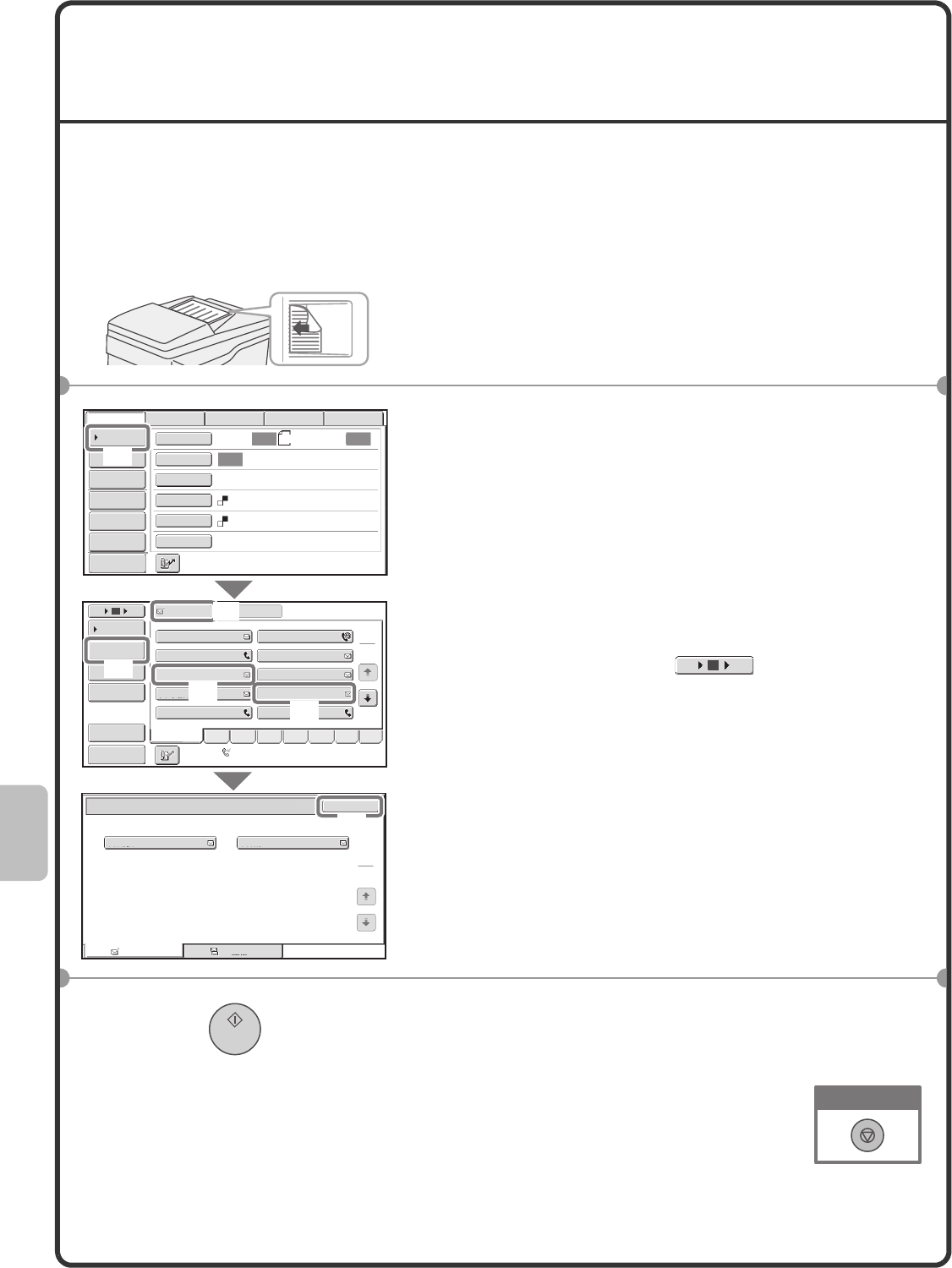
88
SENDING THE SAME IMAGE TO MULTIPLE
DESTINATIONS (Broadcast Transmission)
The same image can be sent to multiple scan mode, Internet fax mode, and fax mode destinations in a single
operation. If you frequently send images to the same group of destinations, it is recommended that you store
those destinations as a group in a one-touch key.
The procedure for selecting multiple destinations stored in one-touch keys and sending an image to those
destinations is explained below.
1Place the originals.
When using the document glass, place the original with the
side to be scanned face down.
2Select settings in the touch panel.
(1) Touch the [Address Book] key.
(2) Touch the one-touch key in which the desired
destination is stored.
To change the number of one-touch keys displayed in
the screen, touch the key. Select 5, 10, or
15 keys.
(3) Touch the one-touch keys of the additional
destinations to which you want to send the
image.
(4) Touch the [To] key.
(5) Touch the [Address Review] key.
(6) Check the destinations and then touch the
[OK] key.
To delete a destination, touch the key of the destination
that you wish to delete. A message will appear to
confirm the deletion. Touch the [Yes] key.
3Press the [START] key.
If fax or Internet fax destinations are included in the
broadcast transmission, scanning will take place in [Mono2].
The side to be scanned must be face up!
A4
Auto Auto
Auto
File
Quick File
Address Review
Send Settings
Address Entry
Address Book
USB Mem. ScanFaxInternet Fax PC Scan
Special Modes
Colour Mode
File Format
PDF
Mono2
Resolution
Exposure
Original Scan:
Scan
Send:
200X200dpi
AAA AAA BBB BBB
To Cc
ABCD
Freq. EFGH IJKL MNOP QRSTU VWXYZ etc.
1
2
515
10
Global
Address Search
Address Entry
Sort Address
Address Review
Condition
Settings
III III
GGG GGG
EEE EEE
CCC CCC
JJJ JJJ
HHH HHH
DDD DDD
FFF FFF
1
1
EEE EEE HHH HHH
Address Review OK
001 002
To Cc
Auto Reception
Fax Memory:100%
(4)
(6)
(5)
(1)
(3)
(2)
Preview
Preview
10 155
Cancel scanning
mxm503_ex_qck.book 88 ページ 2009年3月6日 金曜日 午前11時40分
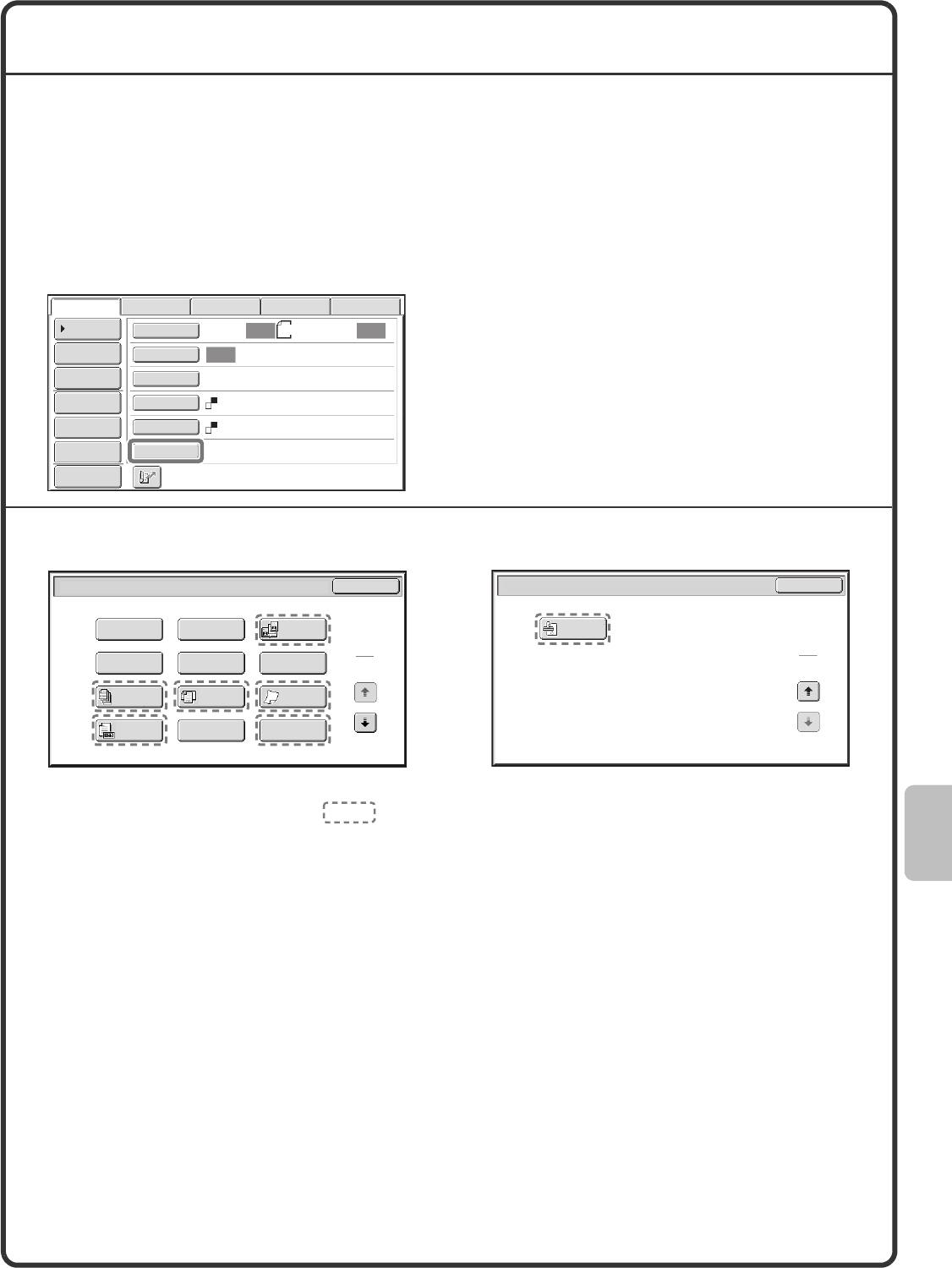
89
SPECIAL SCAN MODES
The special modes can be used for a variety of special-purpose scan send jobs.
The following pages show the types of scan send jobs that can be performed. (The procedures for using each
special mode are not explained.)
Each special mode has its own settings and steps, however, the basic procedure is the same for all modes. The
basic procedure for selecting a special mode is explained on the next page using "Suppress Background" as an
example.
For the procedures for using the special modes, see "SPECIAL MODES" in "5. SCANNER / INTERNET
FAX" in the Operation Guide.
To use a special mode, open the special modes
menu and touch the key of mode that you wish to
use. The menu varies depending on whether scan
mode, Internet fax mode, or USB memory mode is
selected.
Touch the [Special Modes] key in the base screen to
open the special modes menu.
When a special mode key encircled by is touched, the key is highlighted and the setting is completed.
When any other special mode key is touched, a screen appears to let you select settings for that mode.
The keys that appear will vary depending on what peripheral devices are installed.
A4
Auto Auto
Auto
File
Quick File
Address Review
Send Settings
Address Entry
Address Book
USB Mem. ScanFaxInternet Fax PC Scan
Special Modes
Colour Mode
File Format PDF
Mono2
Resolution
Exposure
Original Scan:
Scan
Send:
200X200dpi
Preview
Scan mode
1st screen 2nd screen
Scan/Special Modes
Card Shot
OK
Dual Page
Scan
Slow Scan
Mode
Quick File
Mixed Size
Original
Erase
Job
Build
Original
Count File
Suppress
Background
Program
Timer
1
2
Scan/Special Modes OK
Verif.
Stamp
2
2
mxm503_ex_qck.book 89 ページ 2009年3月6日 金曜日 午前11時40分
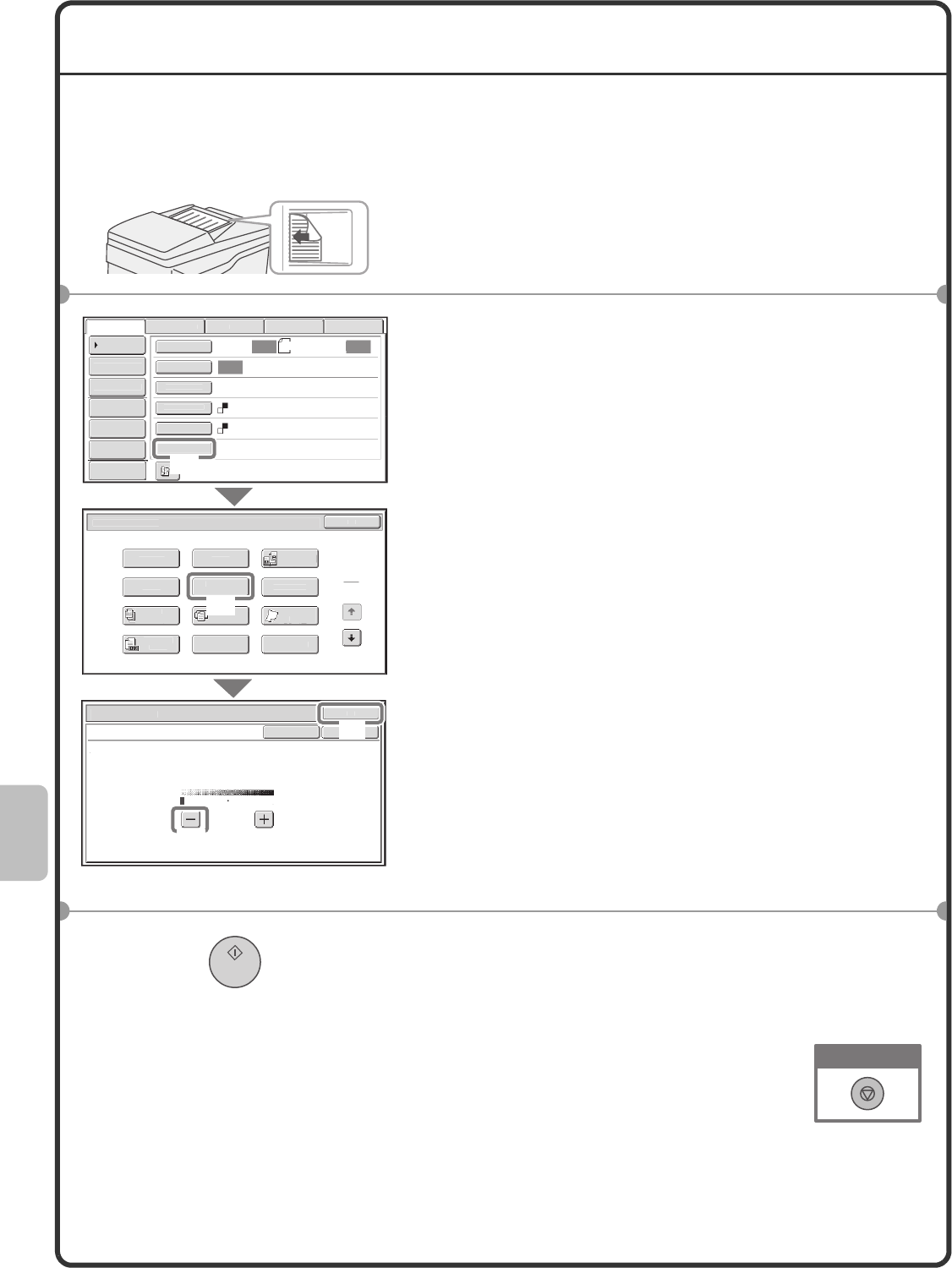
90
SELECTING A SPECIAL MODE
The procedure for selecting a special mode for the scanner function is explained below.
The settings that must be selected vary for each special mode, however, the general procedure is the same. The
procedure for selecting "Whitening faint colours in the image (Suppress Background)" is explained here as an example.
1Place the originals.
When using the document glass, place the original with the
side to be scanned face down.
2Select settings in the touch panel.
(1) Touch the [Special Modes] key.
(2) Touch the [Suppress Background] key.
Read the message that appears and then touch the
[OK] key.
(3) Set the darkness of the background that will
remain with the [-] [+] keys.
3 levels are available. Touch the [-] key for a lighter
background. Touch the [+] key for a darker
background.
Here "1" is set for the lightest background.
(4) Touch the [OK] key.
3Select the destination and press the [START]
key.
This function cannot be used when the colour mode is set to
[Mono2].
The side to be scanned must be face up!
A4
Auto Auto
Auto
Fi
l
e
Q
uick File
A
dd
r
ess
R
e
v
iew
Send Sett
i
n
g
s
Address Entr
y
Add
r
ess
B
ook
US
B M
e
m
.
Scan
Fa
x
I
n
te
rn
et
Fa
x
PC
Scan
S
pecial Modes
C
olour Mod
e
F
i
le Forma
t
PDF
Mono2
R
esolut
i
on
Ex
p
osure
O
rigina
l
S
can
:
Sca
n
Sen
d:
200X200dp
i
S
can/S
p
ecial Modes
Ca
r
d
S
h
ot
O
K
D
ua
l
Pa
g
e
Sca
n
S
l
o
w
Sca
n
Mo
de
Q
uick Fil
e
Mix
ed
S
iz
e
Or
igi
na
l
E
ras
e
Job
B
u
i
ld
Original
C
oun
t
Fil
e
S
uppres
s
Bac
kg
roun
d
P
ro
g
ram
Tim
er
Scan/S
p
ecial Mode
s
O
K
S
u
pp
ress Bac
kg
roun
d
L
ight areas of the original may be suppressed as background.
O
K
Ca
n
cel
1
3
1
2
Preview
(1)
(2)
(3)
(4)
Cancel scanning
mxm503_ex_qck.book 90 ページ 2009年3月6日 金曜日 午前11時40分
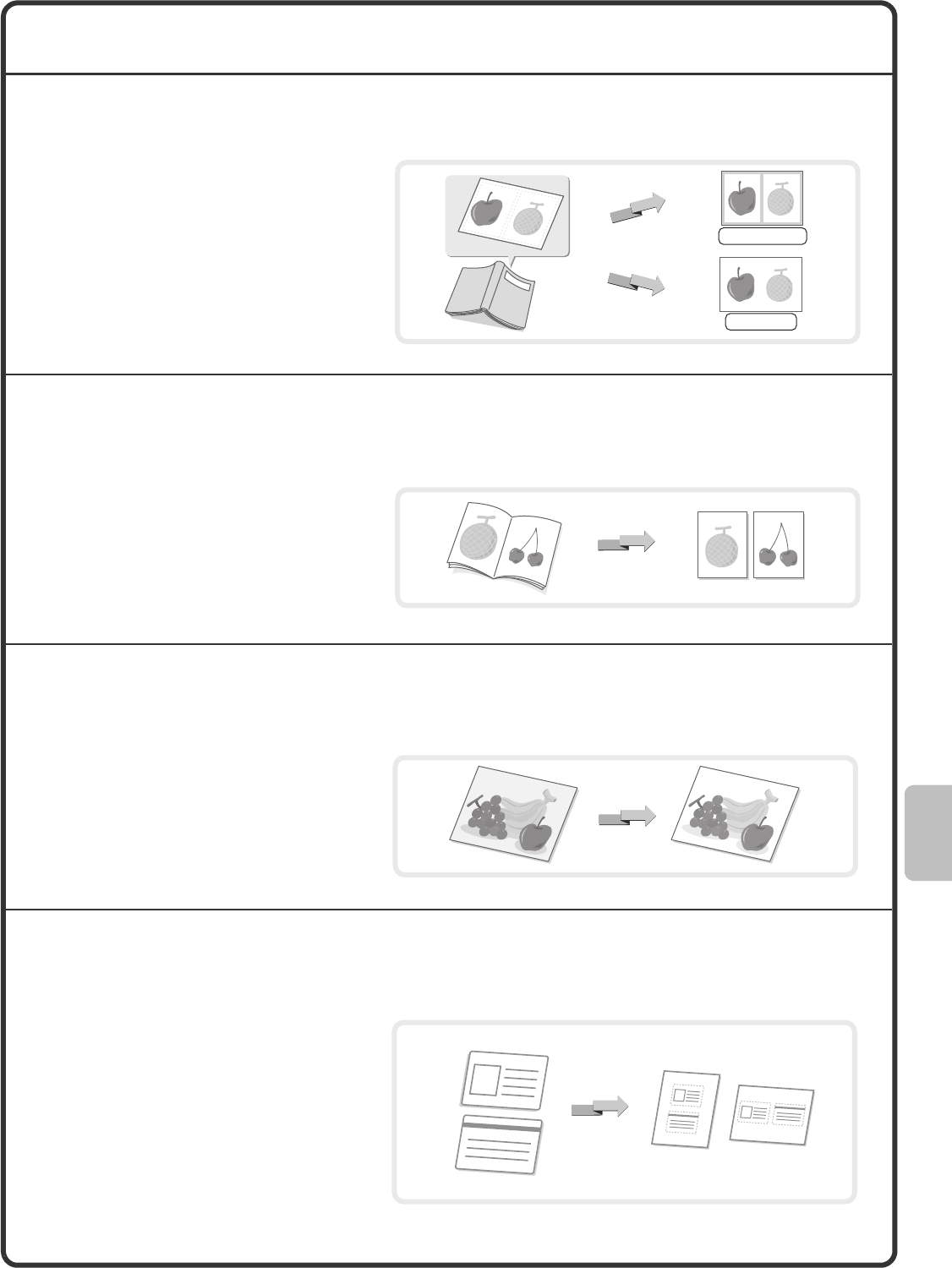
91
CONVENIENT SCANNER FUNCTIONS
Erasing peripheral shadows on the image (Erase)
Scanning an original as two separate pages
(Dual Page Scan)
Whitening faint colours in the image
(Suppress Background)
Scanning both sides of a card onto a single page
(Card Shot)
Use this function to erase peripheral
shadows that occur when scanning books
and other thick originals.
Use this function to scan the left and right
pages of an open pamphlet or other
bound document as separate pages.
Use this function to suppress light
background areas in the scanned image.
This is convenient for scanning an original
that is printed on coloured paper.
This function does not operate when the
original is scanned in Mono2.
Use this function to scan the front and
back of a card as a single image.
Scan
Scan
Without erase
With erase
Scan
Scan
Front
Back
Scan
mxm503_ex_qck.book 91 ページ 2009年3月6日 金曜日 午前11時40分
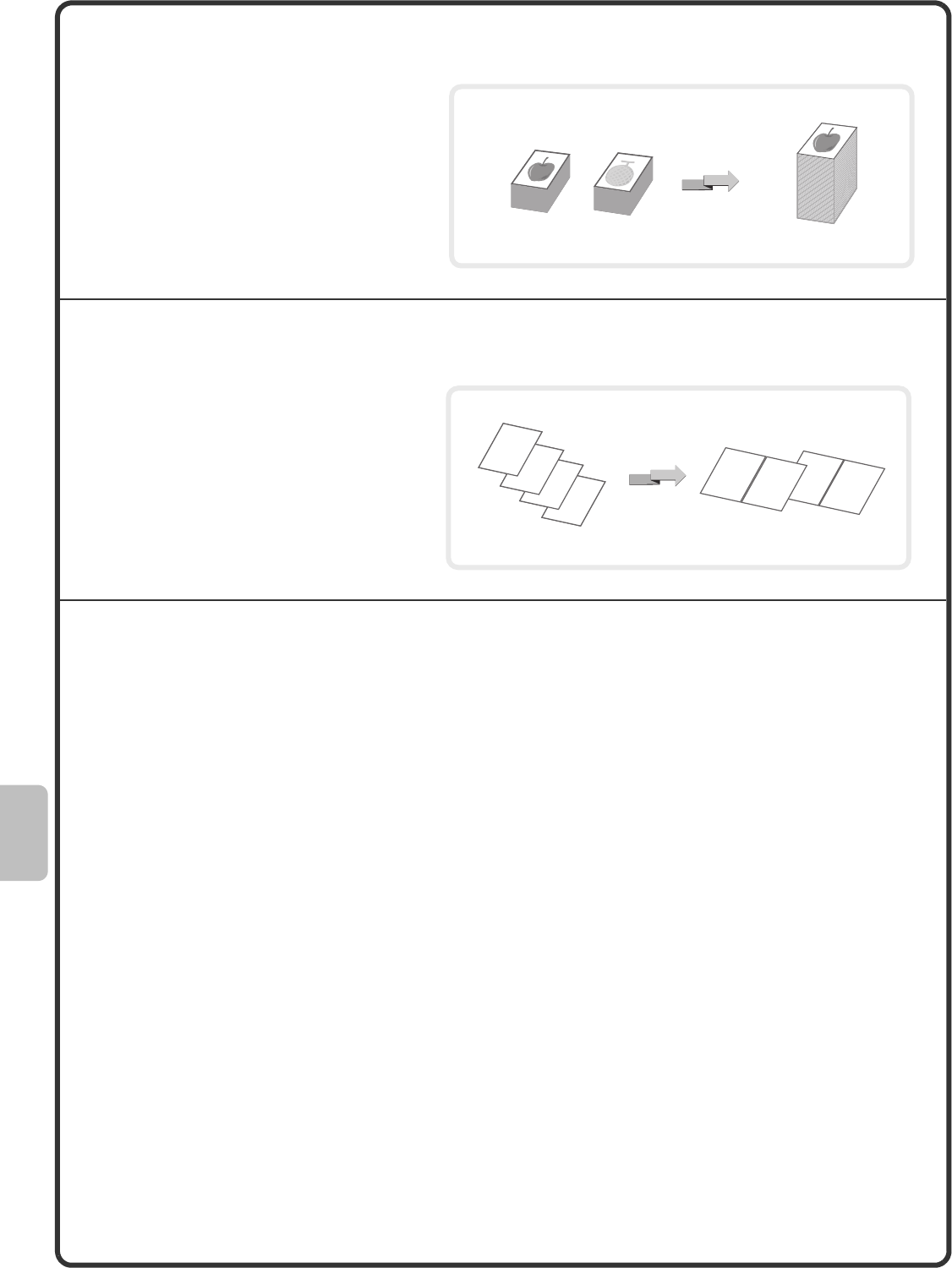
92
Scanning many originals at once (Job Build)
Sending two pages as a single page (2in1)
The machine also has these functions
For detailed information on each of these functions, see "SPECIAL MODES" and "INTERNET FAX RECEPTION
FUNCTIONS" in "5. SCANNER / INTERNET FAX" in the Operation Guide.
• Sending an image at a specified time (Timer Transmission)
• Storing scan operations (Program)
• Scanning thin originals (Slow Scan Mode)
• Scanning originals of different sizes (Mixed Size Original)
• Checking the number of scanned original sheets before transmission (Original Count)
• Stamping scanned originals (Verification Stamp)
• Changing the print settings for the transaction report (Transaction Report)
• Forwarding a received Internet fax to a network address (Inbound Routing Settings)
A stack of originals higher than the
indicator line on the automatic document
feeder cannot be fed through the feeder.
The job build function lets you divide the
stack of originals into sets, feed each set,
and send the sets as a single
transmission.
Use this function to reduce two original
pages to half their size and send them as
a single page.
This is a special function in Internet fax
mode.
Scan
4
3
2
14
3
2
14
3
2
1
Scan
mxm503_ex_qck.book 92 ページ 2009年3月6日 金曜日 午前11時40分
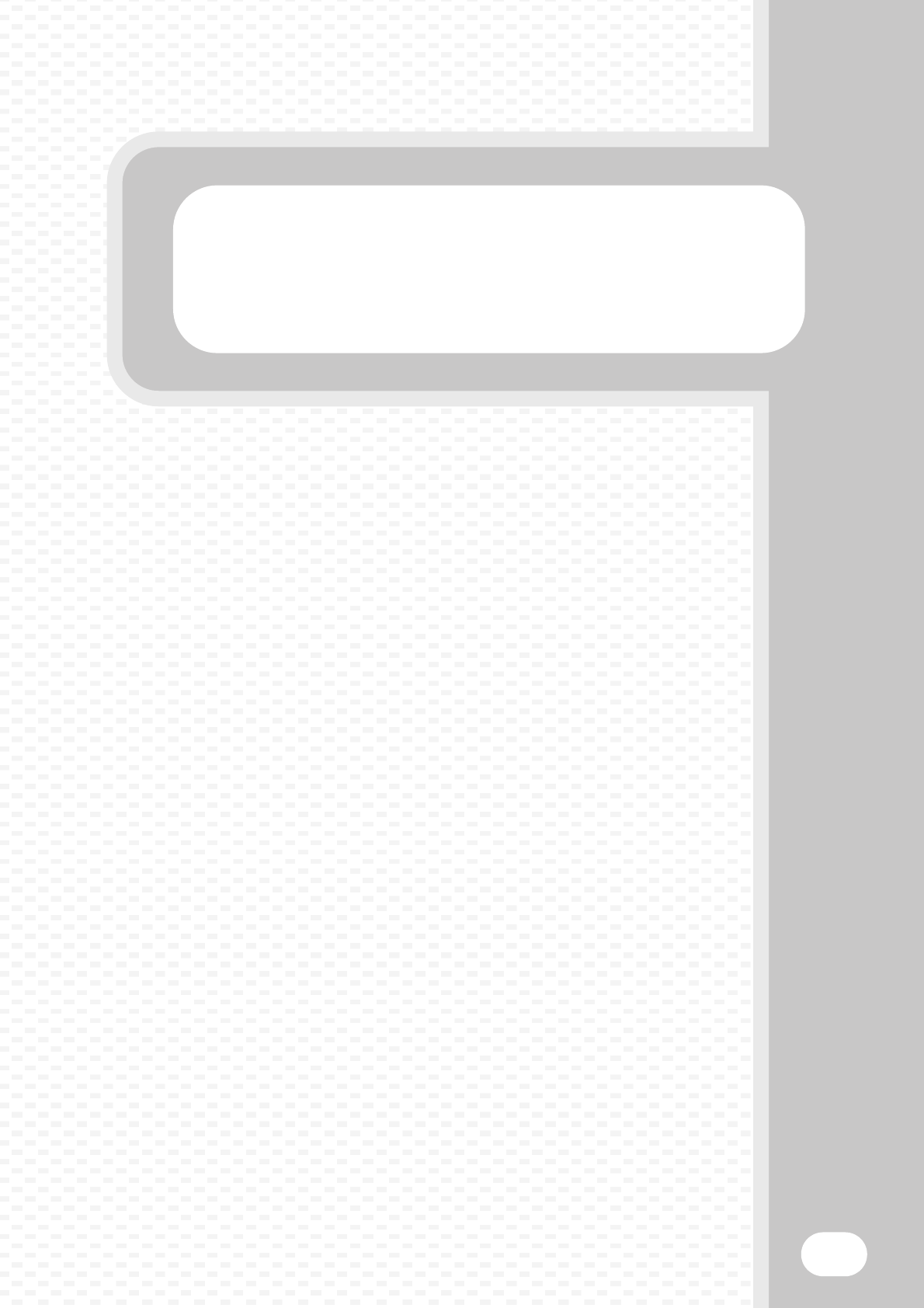
Document filing
Document filing
93
The document filing function is used to store the document or print image
on the hard drive when performing a copy, print, or other job. A stored file
can be called up and used whenever needed.
This section introduces several of the document filing functions.
XDOCUMENT FILING . . . . . . . . . . . . . . . . . . . . . . . . . . . . 94
XQUICKLY SAVING A JOB (Quick File) . . . . . . . . . . . . . 96
XAPPENDING INFORMATION WHEN STORING A
FILE (File). . . . . . . . . . . . . . . . . . . . . . . . . . . . . . . . . . . . . 97
XSAVING A DOCUMENT ONLY (Scan to HDD). . . . . . . . 99
XPRINTING A SAVED FILE . . . . . . . . . . . . . . . . . . . . . . . 100
mxm503_ex_qck.book 93 ページ 2009年3月6日 金曜日 午前11時40分
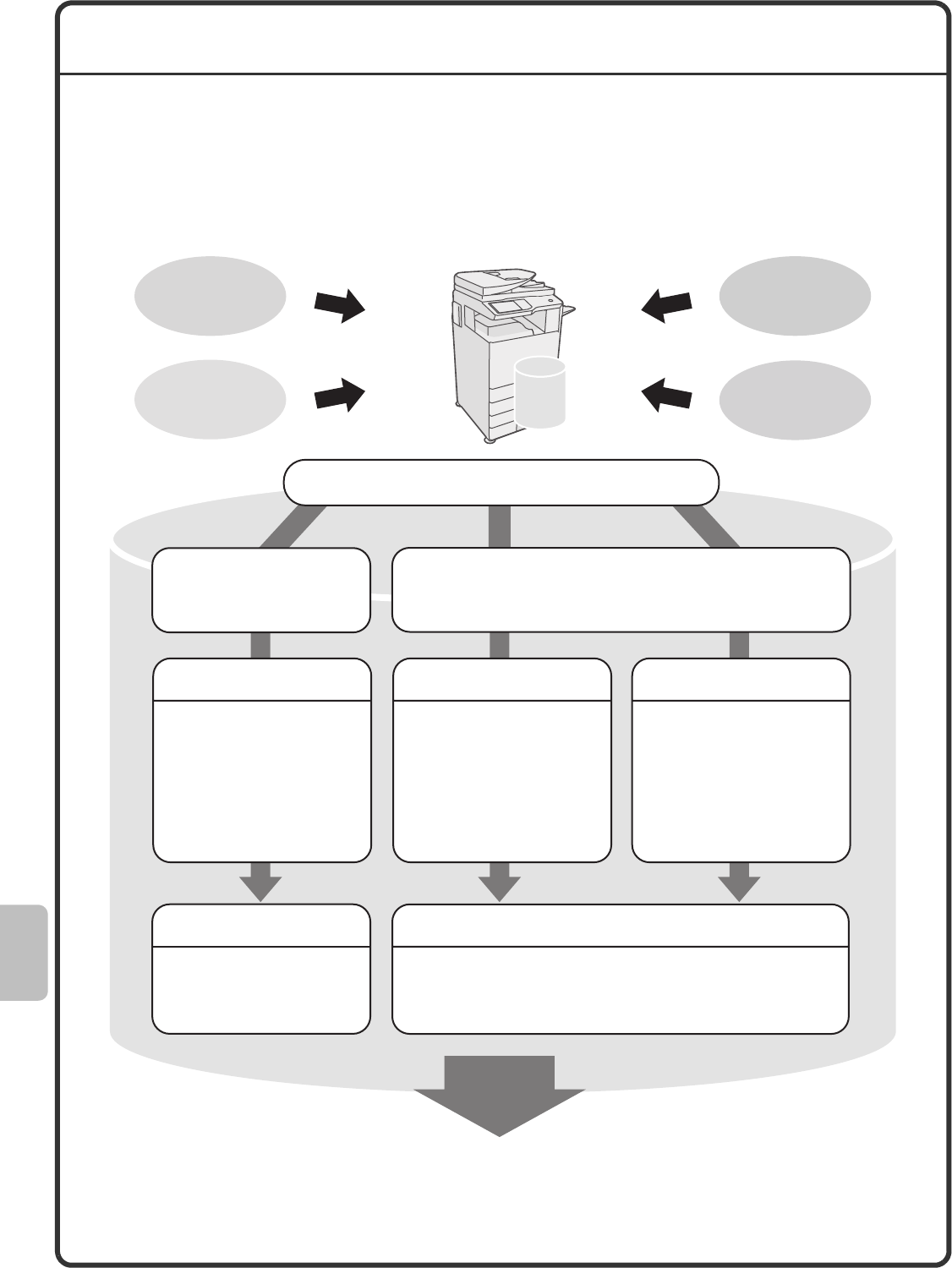
94
DOCUMENT FILING
The document filing function allows you to save the document image of a copy or image send job, or the data of a
print job, as a file on the machine's hard drive.
The stored file can be retrieved and printed or transmitted as needed.
Uses of the document filing function
Files that you want to store for later use
Store quickly
and easily Store and manage
If a folder is not specified when a file is saved with File or Scan to HDD,
the file is stored in the main folder. In addition to the main folder, files
can be saved in custom folders. Custom folders are created in the
system settings.
Main Folder / Custom FolderQuick File Folder
Files saved with Quick File are
stored in this folder.
Using Quick File, you can easily
copy or send a document and
store the document data on the
hard drive at the same time.
When File is used, a user name
and file name can be appended
to the stored file. You can also
select which folder the file is
stored in, for easy file
management.
Use Scan to HDD to store a
document on the hard drive
without performing printing or
transmission. Like File, a user
name, file name, and folder can
be specified.
Stored files can be printed or transmitted whenever needed.
A file that has been stored using the printer driver cannot be transmitted.
Scan to HDDFileQuick File
Copy
Print
Fax
Scan
mxm503_ex_qck.book 94 ページ 2009年3月6日 金曜日 午前11時40分
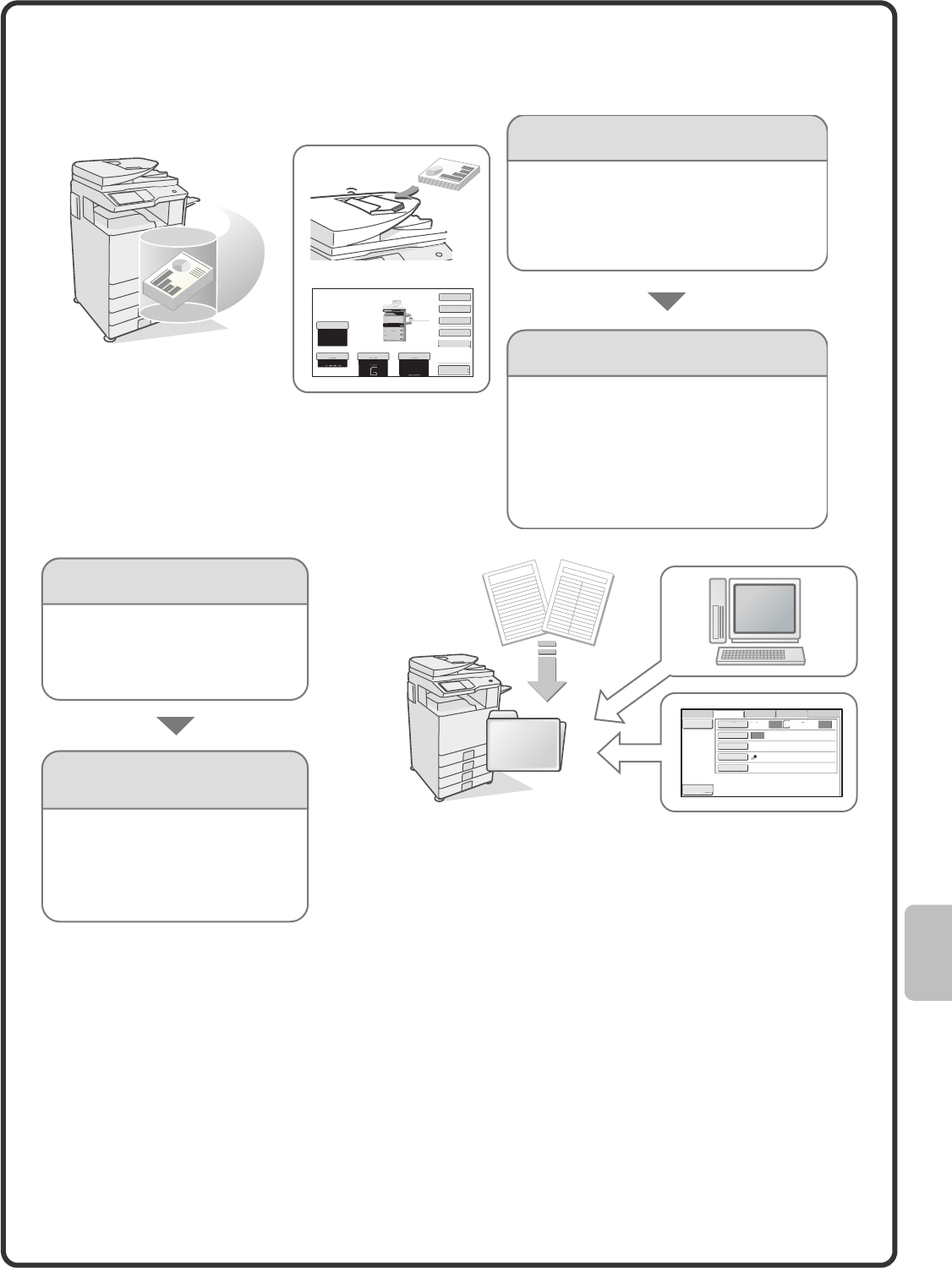
95
The document filing function is convenient in these
situations
Features that make the document filing function even more convenient
When user authentication is enabled, "My Folder" can be specified in the user information of the users. When a
user retrieves a stored file, "My Folder" appears first, saving the user the trouble of selecting the folder.
For information on setting up "My Folder", see "User List" in "7. SYSTEM SETTINGS" in the Operation Guide.
A4
1.
A4R
2.
B4
3.
A3
4.
A4
Special Modes
2-Sided Copy
Output
File
Quick File
Copy Ratio
100%
Original Paper Select
Auto
A4
Plain
Auto
A4
Plain
Preview
Exposure
Auto
Document filing is convenient
In this situation...
You prepared copies of a many-page
handout for a meeting, but the number of
participants suddenly increases and you
need to quickly prepare more copies of the
handout.
It takes time to scan all of the pages of the
handout. And the copy settings must be
selected again. In this situation, there is no
need to panic. Simply print the file that you
stored using document filing. There is no
need to scan the originals or select the
copy settings again.
File Retrieve Scan to HDD HDD Status Ex Data Access
File
Information Original
Exposure
Resolution
Colour Mode
Special Modes
Scan:
600X600dpi
Store: Auto
Auto
Mono2
Preview
Auto A4
Document filing is
convenient
In this situation...
Forms for daily or weekly reports
are kept in the office, but they are
often used up and you have to
print more using the original file.
If you store the forms for daily or
weekly reports together in a folder,
users can obtain a form using the
Web page or the operation panel
of the machine.
06-1_Quick(DocumentFilling).fm 95 ページ 2009年3月6日 金曜日 午後4時24分
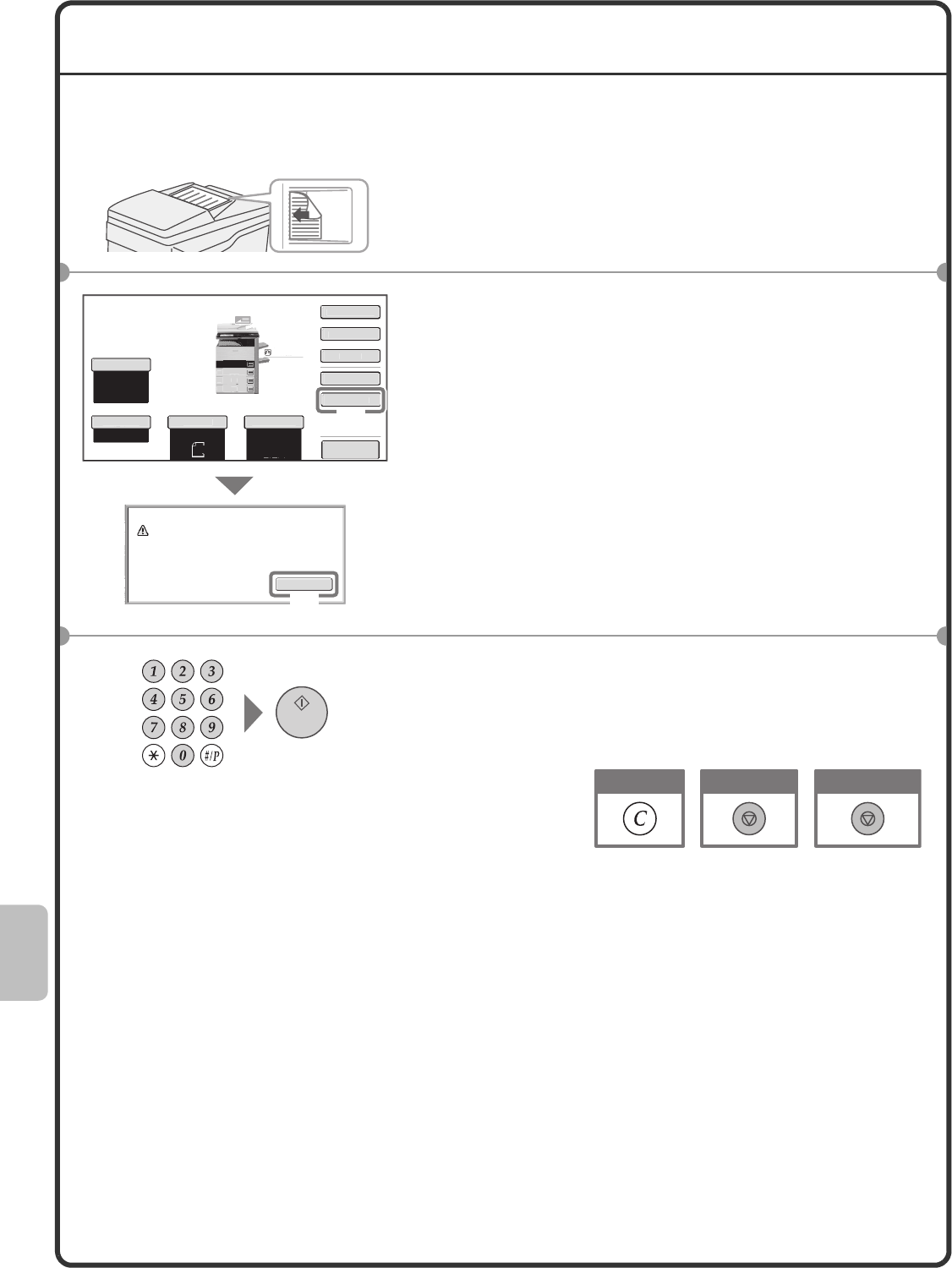
96
QUICKLY SAVING A JOB (Quick File)
As an example, the procedure for using "Quick File" while copying is explained below.
Quick File is the easiest way to save a file using the document filing function.
1Place the originals.
When using the document glass, place the original with the
side to be scanned face down.
2Select settings in the touch panel.
Select settings in the same way as when making a regular
copy.
(1) Touch the [Quick File] key.
(2) Touch the [OK] key.
3Set the number of copies and then press the
[START] key.
The file is stored on the hard drive at the same time as the
copy is made.
The side to be scanned must be face up!
Preview
OK
S
canned data
i
s automat
i
call
y
stored
i
n the
q
u
i
ck f
i
le folder. Do not stor
e
c
onfidential data to the folder.
Copy Rati
o
100%
O
r
igi
nal Pa
p
er Se
l
ec
t
Auto
A4
Plain
Auto
A4
E
xposur
e
Auto
P
la
in
A4
1.
A4R
2
.
B4
3.
A3
4.
A4
S
p
ec
i
al Modes
2-Sided Cop
y
Out
p
u
t
F
i
l
e
Qu
i
ck F
i
l
e
(2)
(1)
Cancel copying
Correct sets
Cancel scanning
mxm503_ex_qck.book 96 ページ 2009年3月6日 金曜日 午前11時40分
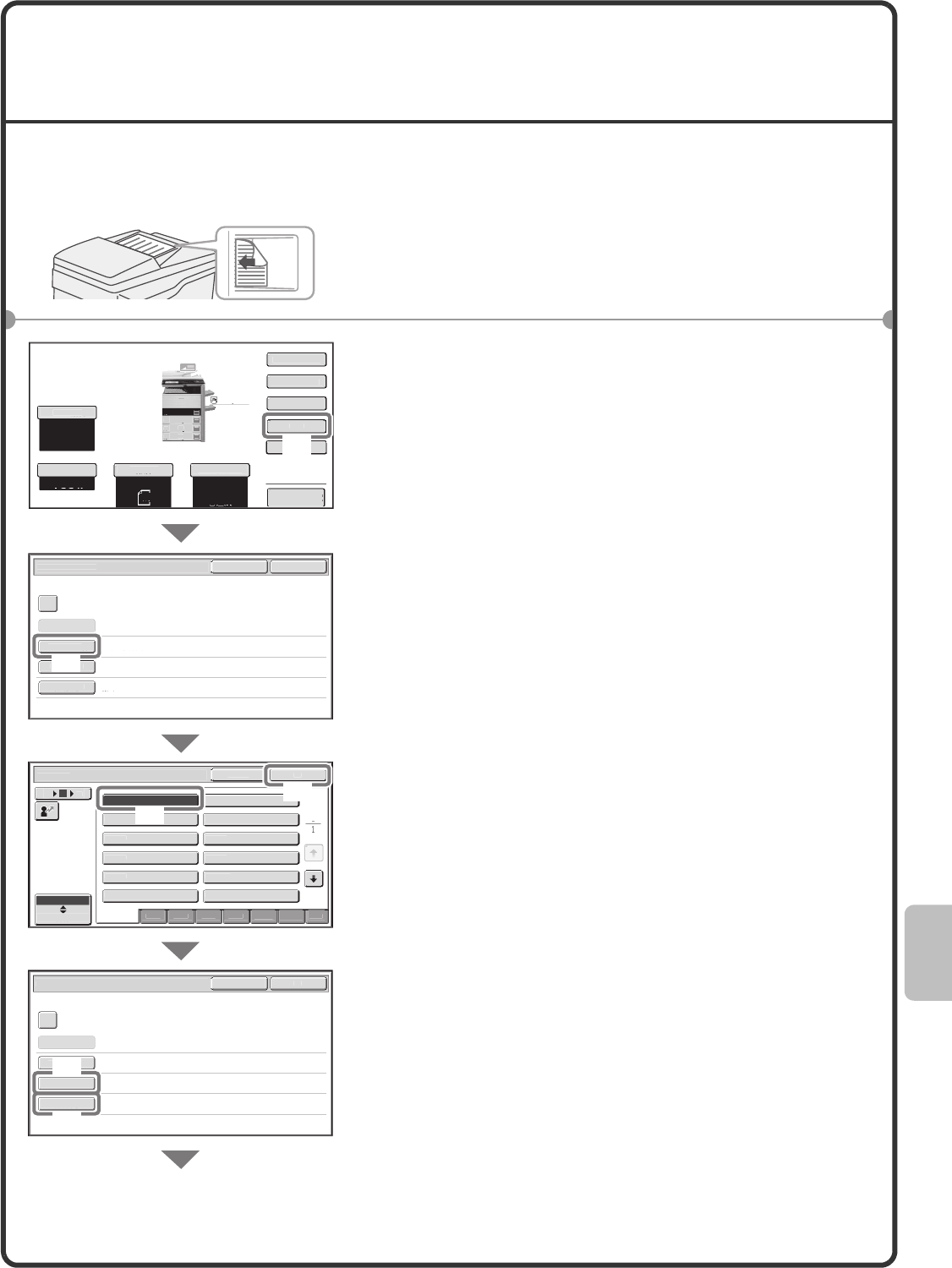
97
APPENDING INFORMATION WHEN
STORING A FILE (File)
As an example, the procedure for using "File" while copying is explained below. Unlike Quick File, a file name,
user name, and folder can be specified when saving a file.
1Place the originals.
When using the document glass, place the original with the
side to be scanned face down.
2Select settings in the touch panel.
Select settings in the same way as when making a regular
copy.
(1) Touch the [File] key.
(2) Touch the [User Name] key.
(3) Touch the [Name 1] key.
(4) Touch the [OK] key.
(5) Touch the [File Name] key.
A text entry screen appears. Enter a file name.
(6) Touch the [Stored to:] key.
The side to be scanned must be face up!
Preview
F
i
l
e
Inf
o
rm
ation
OK
C
ance
l
Conf
i
dent
i
a
l
Use
r
Na
m
e
Use
r
U
nkn
o
w
n
C
opy_
0
4
0
4
2010
_
112030
Mai
n F
o
l
der
F
i
le Name
S
tore
d
to:
Password
U
ser
N
ame
C
ance
l
OK
6
18
ABC
U
ser
Name 1
N
a
m
e
3
Na
m
e
5
N
ame
7
Name
9
Na
m
e
11
N
a
m
e
2
Na
m
e
4
N
a
m
e
6
Name
8
N
a
m
e
10
N
a
m
e
1
2
1
2
A
ll
AB
CD
E
F
GH
IJKL
Q
R
S
TU
M
NOP
VWXYZ
et
c
.
12
F
i
le Informat
i
on
O
K
C
ance
l
C
onf
i
dent
i
a
l
User Name
N
ame
1
f
il
e
-
01
Main Folder
File Name
S
tored to
:
Password
P
la
in
C
opy Ratio
100%
A4
A4
1.
A4R
2.
B4
3.
A3
4.
O
rigina
l
P
a
p
er Se
l
ect
Auto
A4
Plain
Auto
E
x
p
osur
e
Auto
A4
S
p
ec
i
al Modes
2-Sided Cop
y
Output
F
i
l
e
Qu
i
ck F
i
l
e
(6)
(5)
(4)
(2)
(3)
(1)
mxm503_ex_qck.book 97 ページ 2009年3月6日 金曜日 午前11時40分
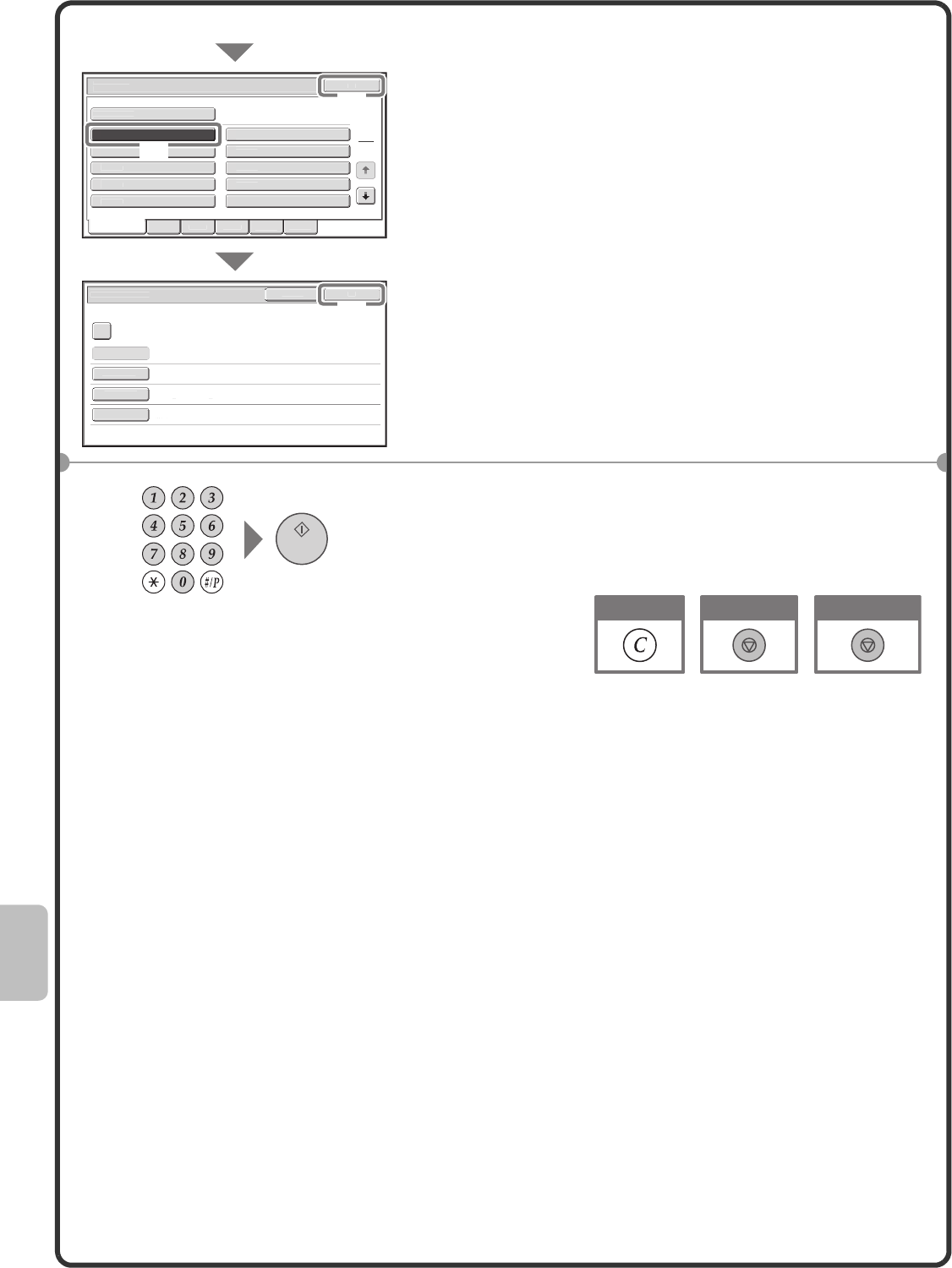
98
Select settings in the touch panel. (Continued)
(7) Touch the [User 1] key.
(8) Touch the [OK] key.
(9) Touch the [OK] key.
3Set the number of copies and then press the
[START] key.
The file is stored on the hard drive at the same time as the
copy is made.
Mai
n F
o
l
der
User 1
U
ser
3
U
ser
5
U
ser
7
U
ser 9
U
ser
2
User
4
User
6
U
ser
8
Use
r 1
0
OK
Stored to:
1
2
All
F
olde
r
s
ABC
D
EF
G
H
I
J
KLM
N
O
P
Q
RS
T
U
VWXYZ
F
i
le Informat
i
on OK
C
ance
l
C
onfidentia
l
Use
r N
a
m
e
N
ame 1
f
ile-0
1
User
1
F
i
le Name
S
tore
d
to
:
Password
(9)
(8)
(7)
Cancel copying
Correct sets
Cancel scanning
mxm503_ex_qck.book 98 ページ 2009年3月6日 金曜日 午前11時40分
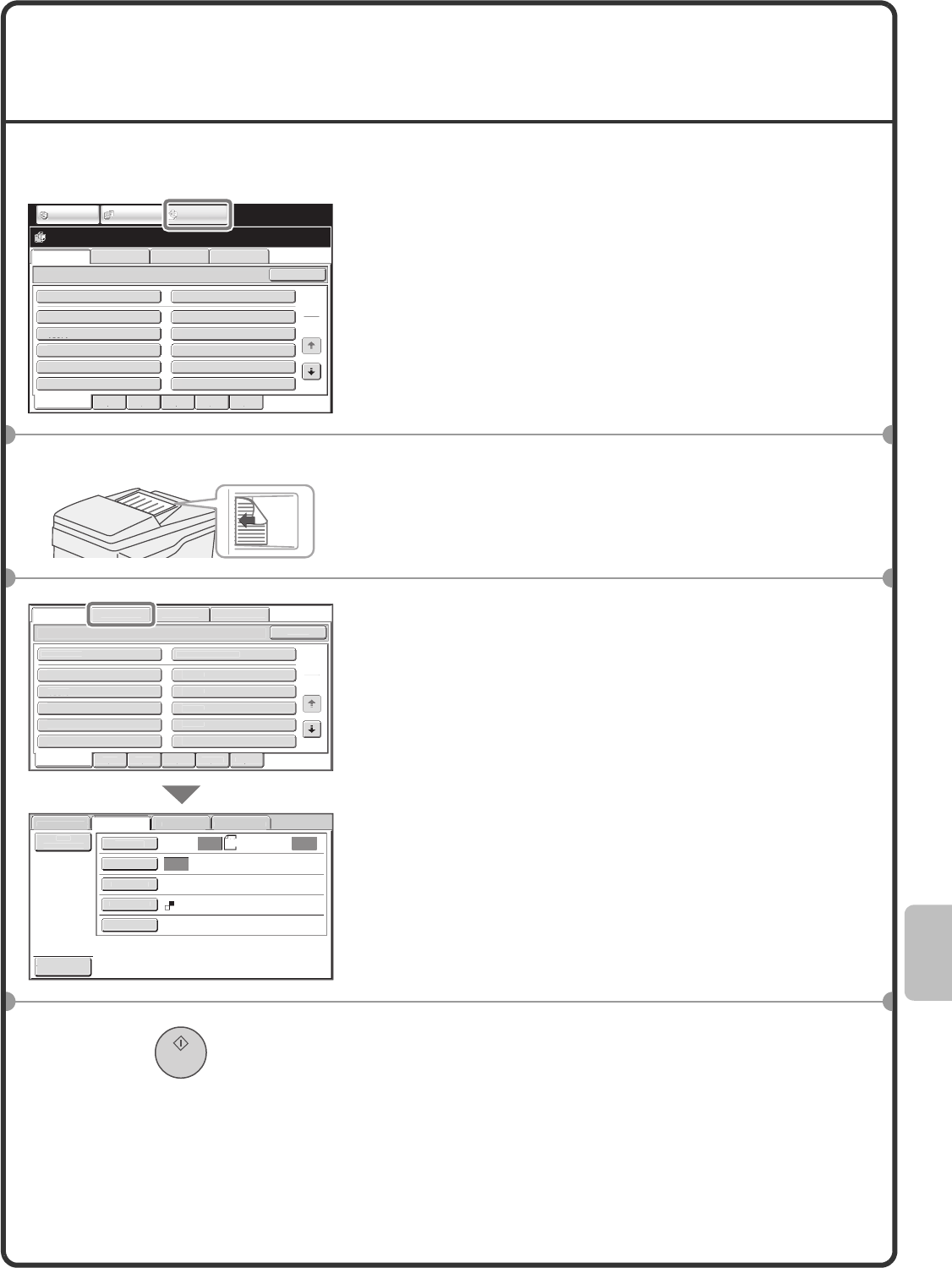
99
SAVING A DOCUMENT ONLY
(Scan to HDD)
You can save a document without performing a copy, print, or send job.
The procedure for storing a document in the main folder is explained below.
1Touch the [DOCUMENT FILING] key.
The base screen of document filing mode appears.
2Place the originals.
When using the document glass, place the original with the
side to be scanned face down.
3Touch the [Scan to HDD] tab.
The Scan to HDD base screen appears.
To specify a user name, file name, and folder, touch the [File
Information] key.
4Press the [START] key.
File Retrieve Scan to HDD HDD Status Ex Data Access
Main Folder
User 1
User 3
User 5
User 7
User 9
User 2
User 4
User 6
User 8
User 10
Quick File Folder
Search
Folder Select
1
2
All Folders ABCD EFGHI JKLMN OPQRST UVWXYZ
IMAGE SEND DOCUMENT
FILING
COPY
The side to be scanned must be face up!
F
ile Retriev
e
S
can to HDD
H
DD
S
tatus
E
x Data Access
Main Folder
Use
r
1
Use
r
3
Use
r
5
Use
r 7
U
ser
9
User
2
User
4
User
6
User
8
Use
r
10
Quick File Folde
r
Searc
h
F
o
ld
er Se
l
ec
t
1
2
All
Fo
ld
er
s
A
B
C
D EF
G
HI
J
KLM
N
OPQRS
T
UVWXY
Z
F
il
e
R
et
ri
e
v
e
Sca
n
to
HD
D
HDD
Status
Ex Data Acces
s
F
i
le
Informat
i
on
O
r
igi
na
l
E
x
p
osure
Reso
l
ut
i
o
n
C
o
l
our Mo
de
S
p
ec
i
al Modes
S
can
:
600X600d
pi
Auto
S
tore
:
Auto
Auto
A4
Mo
n
o2
Preview
mxm503_ex_qck.book 99 ページ 2009年3月6日 金曜日 午前11時40分
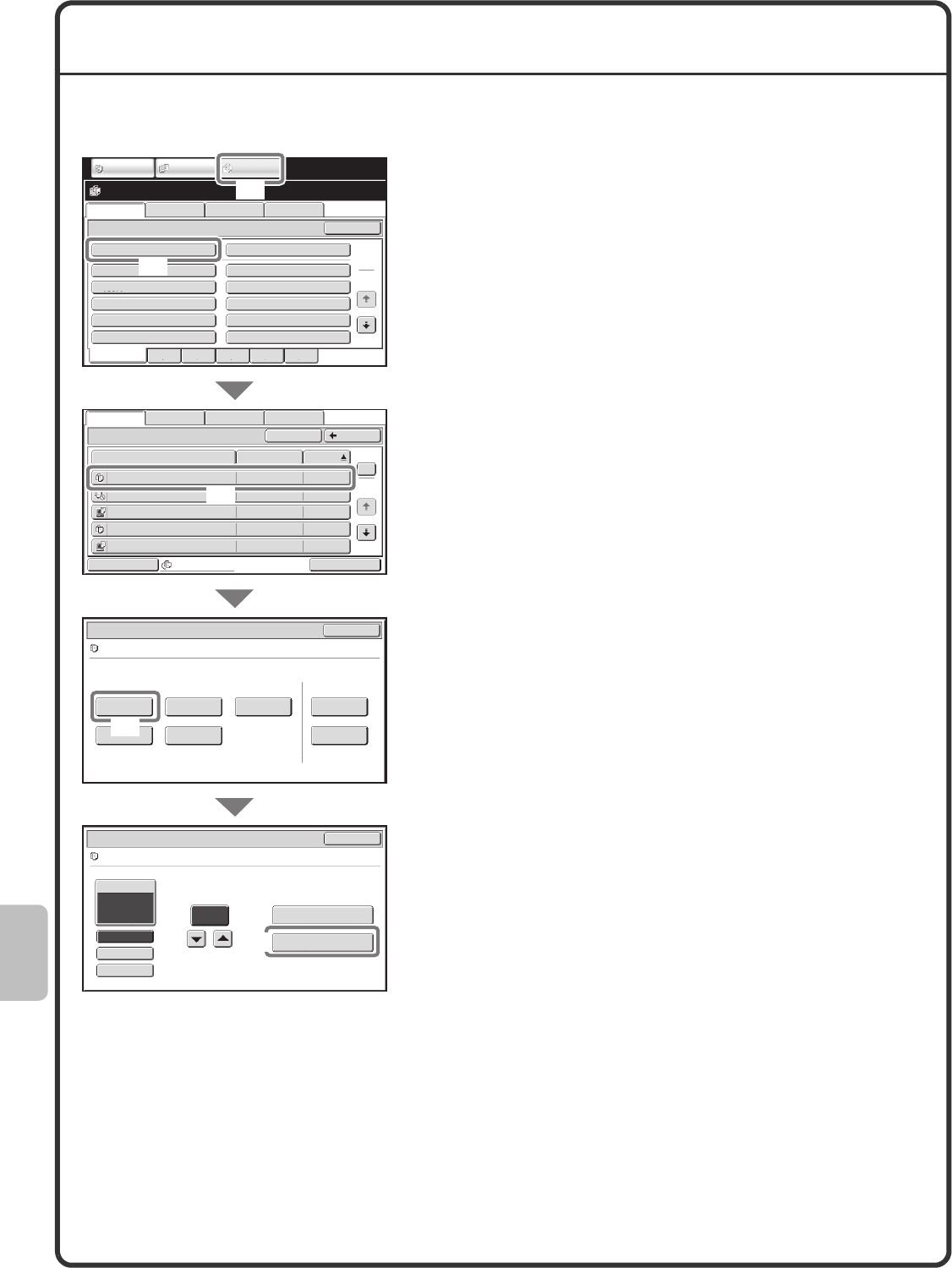
100
PRINTING A SAVED FILE
You can retrieve a file stored by document filing and print or transmit the file.
This section explains how to retrieve and print a file stored in the main folder.
Select the file and print it.
(1) Touch the [DOCUMENT FILING] key.
(2) Touch the [Main Folder] key.
(3) Touch the key of the file that you wish to
retrieve.
Touch the [Switch Display] key to display the switch
display screen. Touch the [Thumbnail] key in the switch
display screen to display thumbnail images in the file
keys.
(4) Touch the [Print] key.
Touch the [Image Check] key to check the content of a
file.
(5) Touch the [Print and Save the Data] key.
When [Print and Save the Data] is selected, the file is
saved after printing.
To delete the file after printing it, select [Print and
Delete the Data].
File Retrieve Scan to HDD HDD Status Ex Data Access
Main Folder
User 1
User 3
User 5
User 7
User 9
User 2
User 4
User 6
User 8
User 10
Quick File Folder
Search
Folder Select
1
2
All Folders ABCD EFGHI JKLMN OPQRST UVWXYZ
IMAGE SEND DOCUMENT
FILING
COPY
Main Folder
File Name
file-01 Name 1 04/04/2010
file-02 Name 2 04/04/2010
file-03 Name 3 04/04/2010
file-04 Name 4 04/04/2010
file-05 Name 5 04/04/2010
User Name Date
Switch Display All Files
1
2
BackSearch
Multi-File Print
File Retrieve Scan to HDD HDD Status Ex Data Access
Job Settings Cancel
file-01 Name 1 A4 B/W
Print Send Image Check
Property
Change
Move Delete Detail
Select the job.
Output
2-Sided
Special Modes
Paper Select
Auto
file-01 Name 1 A4 B/W
Job Settings / Print Cancel
Number of Prints
1(1~999)
Print and Delete the Data
Print and Save the Data
(3)
(4)
(5)
(1)
(2)
mxm503_ex_qck.book 100 ページ 2009年3月6日 金曜日 午前11時40分
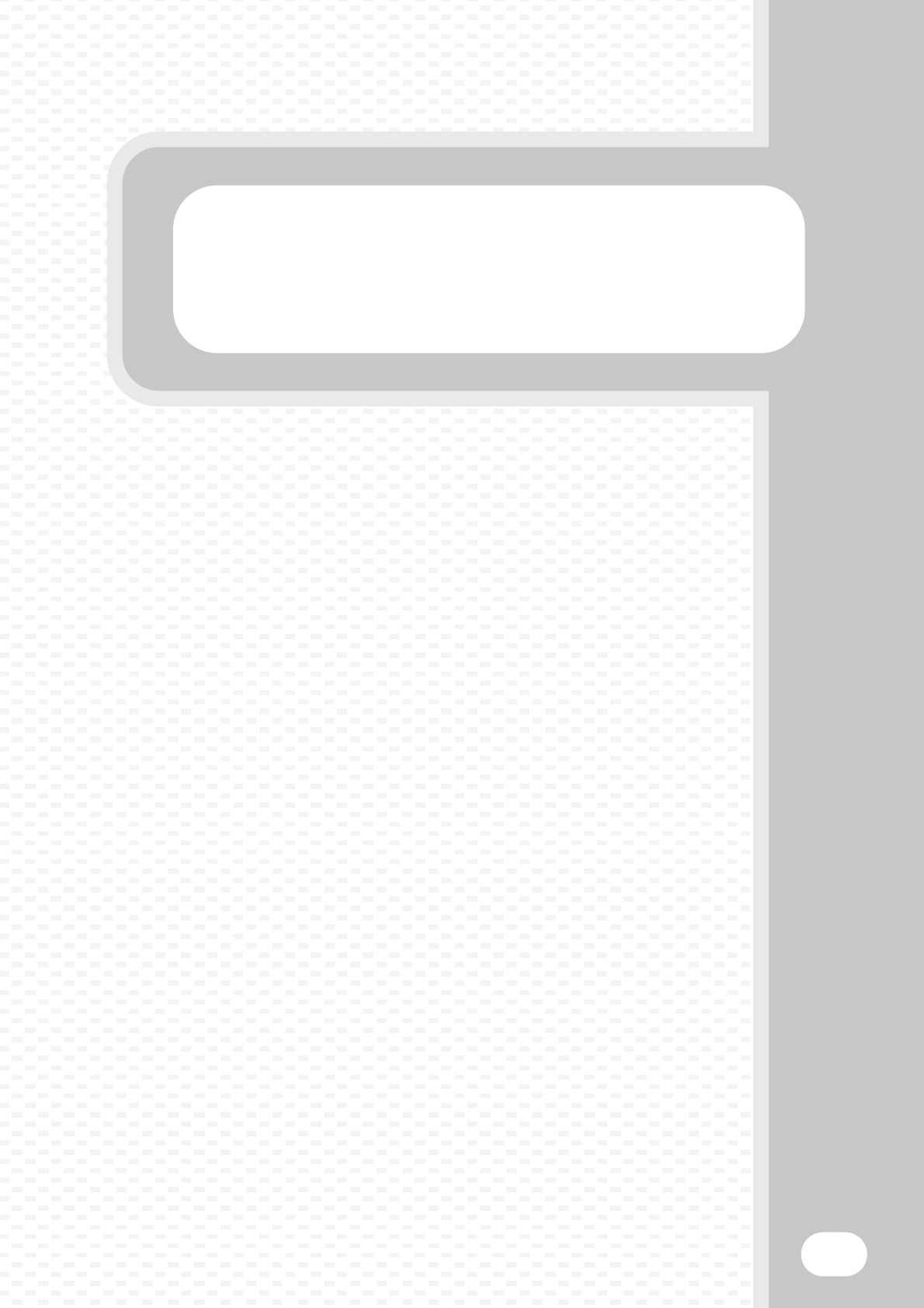
System settings
System settings
101
The system settings let you adjust the operation of the machine to suit the
needs of your workplace. This section briefly introduces several of the
system settings.
For detailed explanations of the system settings, see "7. SYSTEM
SETTINGS" in the Operation Guide.
XSYSTEM SETTINGS . . . . . . . . . . . . . . . . . . . . . . . . . . . 102
XSYSTEM SETTINGS MENU. . . . . . . . . . . . . . . . . . . . . . 104
mxm503_ex_qck.book 101 ページ 2009年3月6日 金曜日 午前11時40分
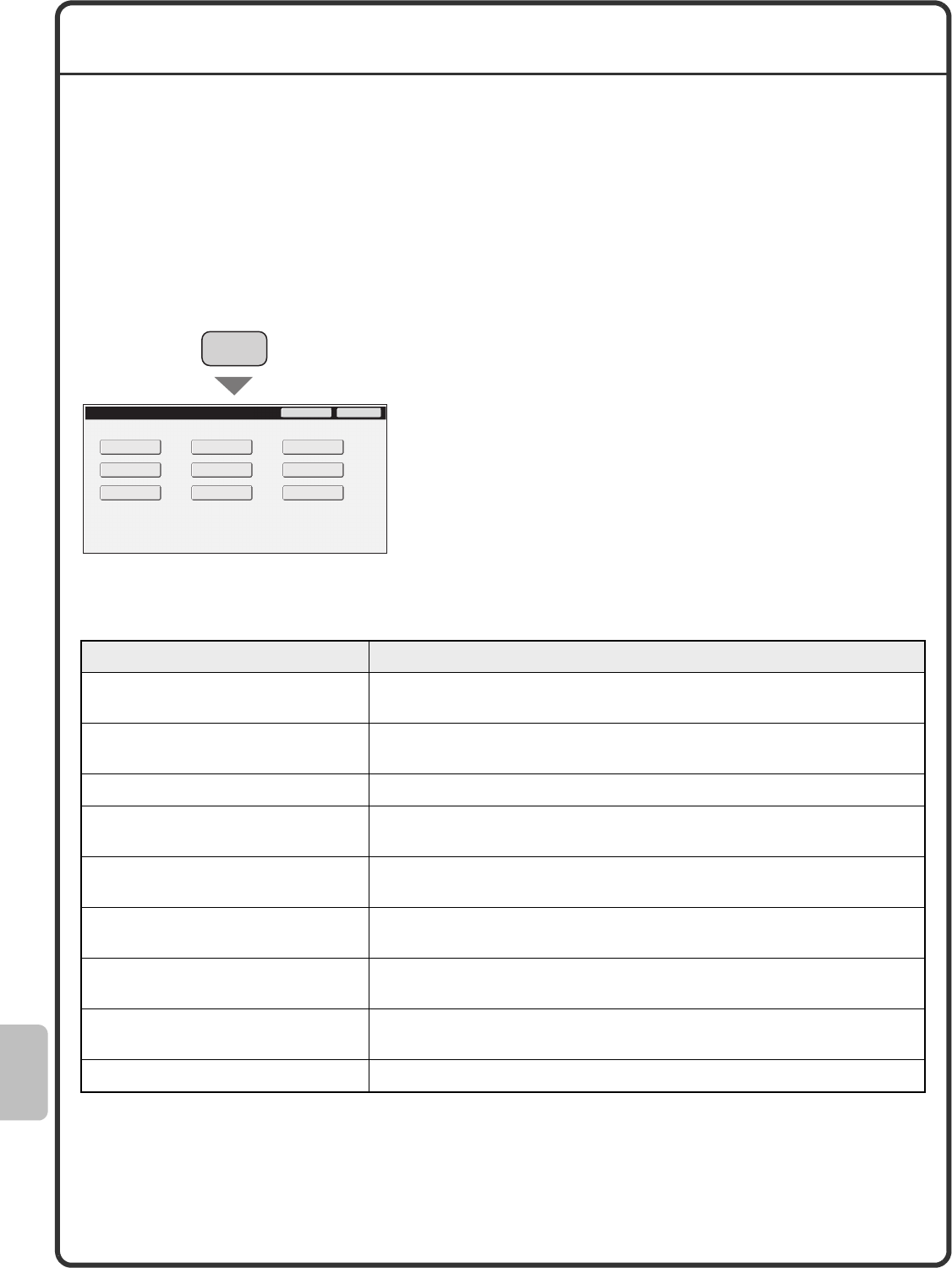
102
SYSTEM SETTINGS
The date and time can be set, fax and scan destinations can be stored, document filing folders can be created,
and various other settings related to the operation of the machine can be configured in the system settings
screen.
The procedure for opening the system settings screen and the items in the screen are explained below.
For detailed explanations of the system settings, see "7. SYSTEM SETTINGS" in the Operation Guide.
Displaying the system settings screen
What you can do in the system settings
Press the [SYSTEM SETTINGS] key.
The system settings screen will appear.
The keys that appear will vary depending on what peripheral
devices are installed.
Settings Description
Total Count This displays the total number of pages printed by job type such as copy jobs
and print jobs.
Default Settings This lets you set the clock and change the software keyboard used for text
entry.
List Print (User) This lets you print lists showing the machine status and settings.
Paper Tray Settings This is used to set the type and size of paper used in each tray, and to store
new paper types.
Address Control Destinations for the image send function can be stored in one-touch keys, and
settings can be stored in program keys.
Fax Data Receive/Forward This is used to configure settings for receiving faxes and Internet faxes, and
settings for forwarding received faxes and Internet faxes.
Printer Condition Settings This is used to configure settings for printing without using the printer driver
and settings for the printer function.
Document Filing Control This is used to store, edit, and delete custom folders for the document filing
function.
USB-Device Check This is used to check the connection status of a USB device.
System Settings Admin Password Exit
Default Settings List Print
(User)
Address Control Fax Data
Receive/Forward
Printer Condition
Settings
Document Filing
Control USB-Device Check
Total Count
Paper Tray
Settings
SYSTEM
SETTINGS
mxm503_ex_qck.book 102 ページ 2009年3月6日 金曜日 午前11時40分
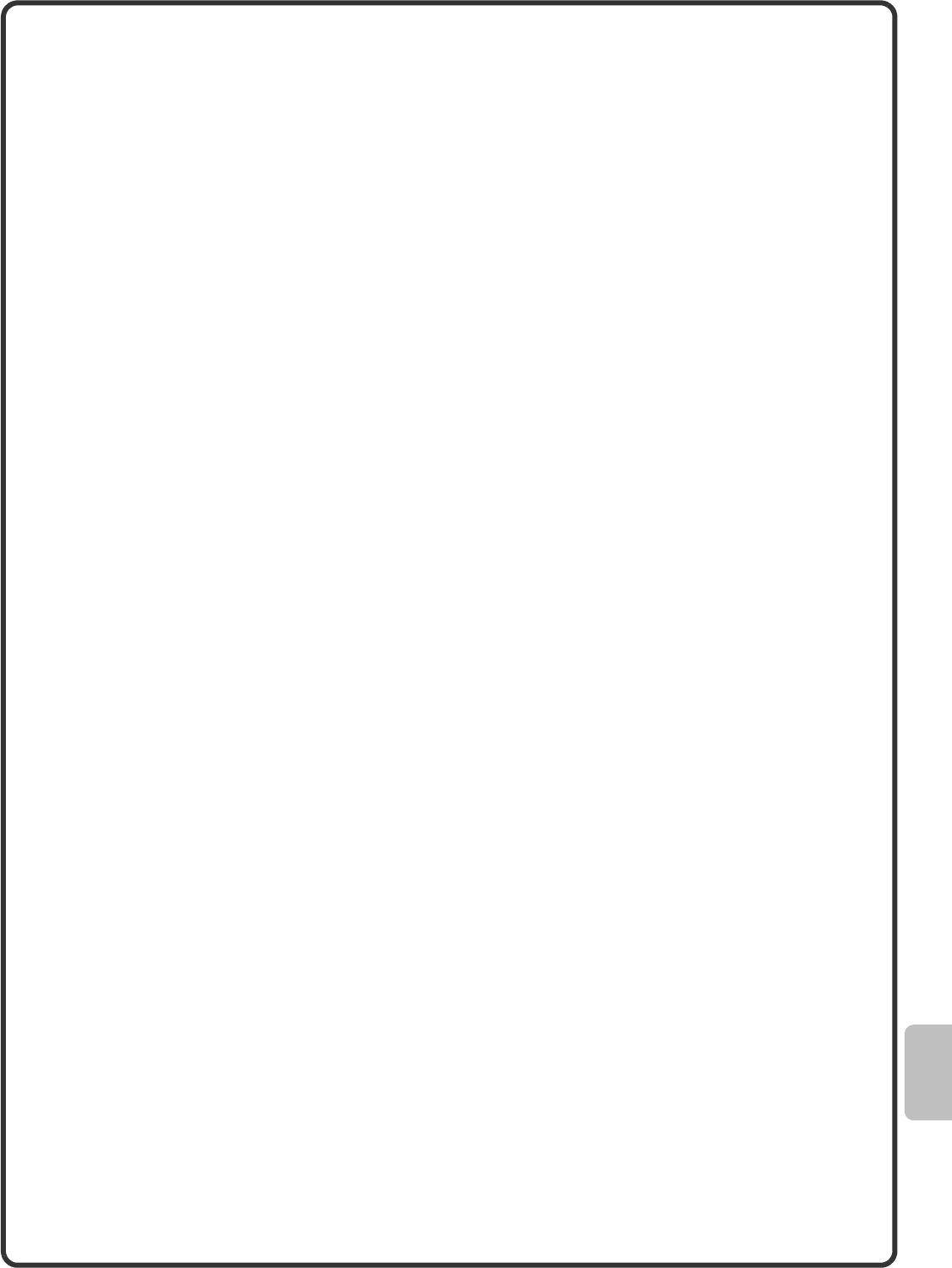
103
System settings (administrator)
The system settings (administrator)* are system settings that can only be configured by the administrator of the
machine. To configure these settings, the administrator password must be entered.
However, when user authentication is enabled, users who log in with certain user rights may be able to configure
these settings without entering the administrator password. Check with your administrator.
* Although the manuals for the machine indicate system settings that require administrator rights as "system
settings (administrator)", this is only for convenience in explaining the settings. The word "administrator" does
not appear in the touch panel or elsewhere on the machine.
For the items of the system settings (administrator), see "7. SYSTEM SETTINGS" in the Operation Guide. (You
can also refer to the "SYSTEM SETTINGS MENU" on the next page.)
mxm503_ex_qck.book 103 ページ 2009年3月6日 金曜日 午前11時40分
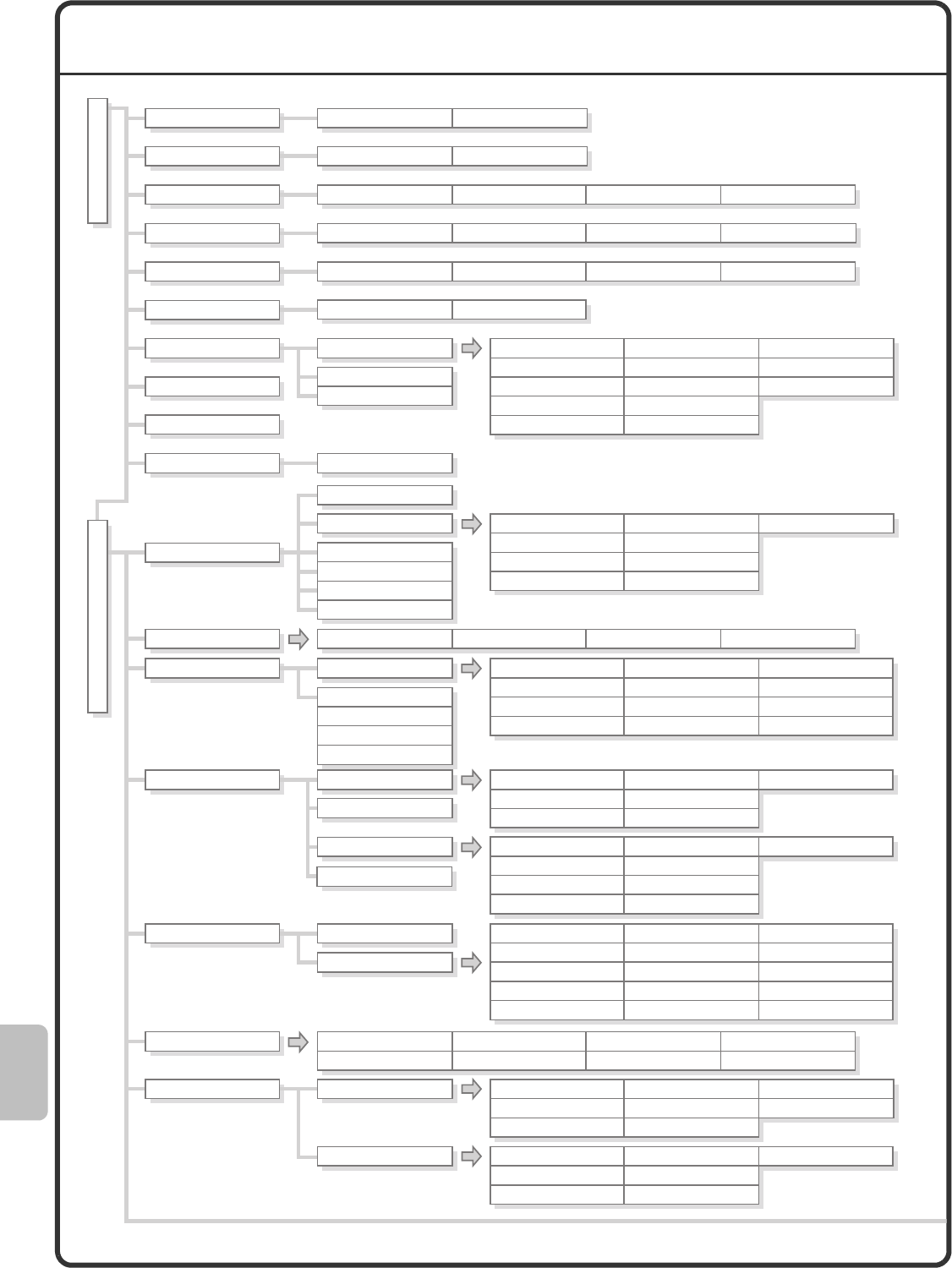
104
SYSTEM SETTINGS MENU
Disabling of USB Memory Direct Print
Disabling of Network Folder Direct Print
Total Count
System Settings Entering Administrator's Password
Keyboard SelectClock Adjust
Device CountJob Count
All Custom Setting List Printer Test Page Sending Address List Document Filing Folder List
Tray Settings Paper Type Registration Auto Tray Switching
Custom Size Registration (Bypass)
Address Book Custom Index Program F-Code Memory Box
Fax Settings I-Fax Settings
Printer Default Settings
Modify User Information
User Authentication Setting
Other Settings
Toner Save Mode Auto Power Shut-Off Auto Power Shut-Off Timer Preheat Mode Setting
Other Settings
MFP Display Pattern Setting
Preview Setting
Remote Operation Settings
Soft Keyboard Template Setting
Other Settings
Original Size Detector Setting
Disabling of Devices
Initial Status Settings
Other Settings
Default Settings
Fusing Control Settings
Interface Settings Port Switching Method
IPv4 Settings
IPv6 Settings
Enable TCP/IP
Enable NetWare
Enable EtherTalk
Enable NetBEUI
Reset the NIC
Ping Command
Prohibit Notice Page Printing
Prohibit Test Page Printing
A4/Letter Size Auto Change
Hexadecimal Dump Mode
I/O Timeout
Enable USB Port
USB Port Emulation Switching
Enable Network Port
Network Port Emulation Switching
Print Density Level
Bypass Tray Settings
Job Spool Queuing
User List
Page Limit Group List
Authority Group List
User Count
PCL Settings
PostScript Settings
Copies
Orientation
Default Paper Size
Default Output Tray
Default Paper Type
Actions when the Limit of Pages
for Output Jobs
The Number of User Name
Displayed Setting
A Warning when Login Fails
Disabling of Printing by Invalid User
Keys Touch Sound
Auto Clear Setting
Message Time Setting
MFP Display Language Setting
Original Feeding Mode
Saddle Stitch Position Adjust
Auto Paper Selection Setting
Tandem Connection Setting
Auto Switching of Finisher Trays
Optimization of a Hard Disk
Clear All Job Log Data
Disabling of Document Feeder
Disabling of Duplex
Disabling of Large Capacity Cassette
Disabling of Optional Paper Drawer
Copy Exposure Adjustment
Rotation Copy Setting
Add or Change Extra Preset Ratios
Setting a Maximum Number of Copies
Initial Margin Shift Setting
Default Display Settings
Disabling of Job Priority Operation
Disabling of Bypass Printing
Key Operation Setting
Disabling of Tray Settings
Disabling of Finisher
Disabling of Offset
Disabling of Stapler
Erase Width Adjustment
Card Shot Settings
Automatic Saddle Stitch
Initial Tab Copy Setting
Disabling Deletion of Job Programs
Disabling of Clock Adjustment
Disabling of Covers/Inserts Mode
Set Keyboard Priority
Initial Original Count Setting
Disabling of Punch
Disabling of Bypass-Tray in Duplex Copy
Disabling of Auto Paper Selection
Auto Selection Setting of Tray that is
Supplied the Paper
600dpiX600dpi Scanning Mode for
Document Feeder
Quick Scan from Document Glass
Automatically print stored jobs
after login
Default Network Authentication
Server Setting
Control Access in LDAP Server
Display Usage Status after Login
Initial Resolution Setting
Disable Blank Page Print
Line Thickness
2-Sided Print
N-Up Print
Fit To Page
Output
Quick File
Default Settings
List Print (User)
Paper Tray Settings
Address Control
Fax Data Receive/Forward
Printer Condition Settings
Document Filing Control
USB-Device Check
User Control
User Control
Energy Save
Operation Settings
Device Control
Copy Settings
Network Settings
Printer Settings
User Information Print
mxm503_ex_qck.book 104 ページ 2009年3月6日 金曜日 午前11時40分
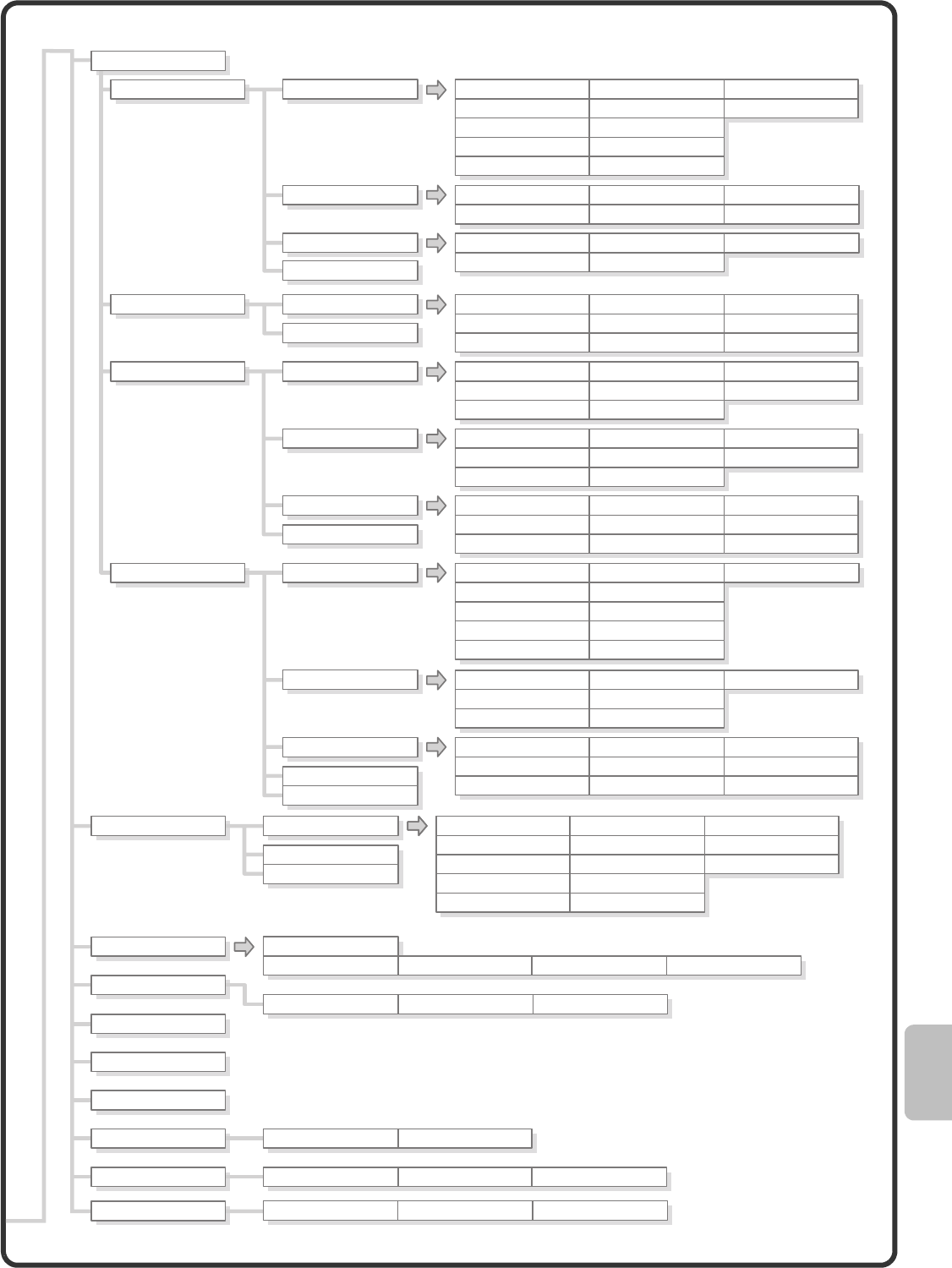
105
Image Send Settings
Operation Settings Other Settings Default Display Settings
Address Book Default Selection
Initial Resolution Setting
Default Exposure Settings
Must Input Next Address Key at
Broadcast Setting
Scan Complete Sound Setting
The Number of File Name/Subject/Body
Keys Displayed Setting
The Number of Direct Address Keys
Displayed Setting
Disable Switching of Display Order
Hold Setting for Received Data Print
Default Verification Stamp
Erase Width Adjustment
Default Sender Set
Default Colour Mode Settings
Initial File Format Setting
Compression Mode at Broadcasting
Maximum Size of E-mail
Attachments (E-mail)
Maximum Size of Data Attachments
(FTP/Desktop/Network Folder)
Bcc Setting
Disable Scan Function
Pre-Setting Mail Signature
Auto Wake Up Print
Compression Setting
Speaker Volume Setting
Original Print on Transaction Report
Transaction Report Print Select Setting
Activity Report Print Select Setting
Body Text Print Select Setting
Pre-Setting Mail Signature
Recall in Case of Line Busy
Recall in Case of Communication
Error
I-Fax Reception Report On/Off Setting
I-Fax Reception Report Request
Timeout Setting
Number of Resend Times at
Reception Error
Maximum Size of E-mail Attachments
Rotation Sending Setting
Printing Page Number at Receiver
Auto Receive Reduce Setting
Duplex Reception Setting
Set Address for Data Forwarding
Letter Size RX Reduce Print
Receiving Date & Time Print
A3 RX Reduce
POP3 Communication Timeout Setting
Reception Check Interval Setting
I-Fax Output Setting
Distinctive Ring Detection
Auto Reduction Sending Setting
Rotation Sending Setting
Quick On Line Sending
Printing Page Number at Receiver
Date/Own Number Print Position Setting
Recall in Case of Line Busy
Recall in Case of Communication Error
Number of Calls in Auto Reception
Duplex Reception Setting
Auto Receive Reduce Setting
Print Style Setting
Set the Telephone Number for
Data Forwarding
Letter Size RX Reduce Print
Batch Print Settings
Erase Width Adjustment
Card Shot Settings
Default Mode Settings
Sort Method Setting
Administrator Authority Setting
Delete All Quick Files
Default Colour Mode Settings
Default Exposure Settings
Initial Resolution Settings
Scan Complete Sound Setting
Default Output Tray
Disable Stamp for Reprinting
Receiving Date & Time Print
A3 RX Reduce
Fax Output Settings
Dial Mode Setting
Auto Wake Up Print
Pause Time Setting
Fax Dest. Confirmation Mode
Speaker Settings
Remote Reception Number Setting
Original Print on Transaction Report
Transaction Report Print Select
Setting
Activity Report Print Select Setting
ECM
Settings to Disable Registration
Disable Registering Destination
from Operation Panel
Disable Registering Destination
on Web Page
Disable Registration of Program
Disable Registration of Memory Box
Disable Destination Registration
Using Global Address Search
Disable Registration Using
Network Scanner Tool
Disable [Resend] on Image Send Mode
Disable Direct Entry
Disable Selection from Address Book
Disable PC-I-Fax Transmission
Disable PC-Fax Transmission
Settings to Disable Transmission
Own Name and Destination Set
Other Settings
Default Address Setting
I-Fax Default Settings
I-Fax Send Settings
I-Fax Receive Settings
Anti Junk Mail/Domain Name
Setting
Fax Default Settings
Fax Send Settings
Fax Receive Settings
Allow/Reject Number Setting
Fax Polling Security
Other Settings
SSL Settings IPsec Settings IEEE802.1X Setting
Data Receive/Forward List Metadata Set List
Web Settings List
Storage Backup Device Cloning
Restore Factory Defaults
Store Current Configuration
Restore Configuration
Document Output Options
Automatic Deletion of File Settings
Administrator Settings List
Image Sending Activity Report
Scan Settings
I-Fax Settings
Fax Settings
Document Filing Settings
List Print (Administrator)
Security Settings
Enable/Disable Settings
Change Administrator Password
Product Key
Data Backup
Storing/Calling of System Settings
External Account Setting USB Driver Settings Job Priority Preference
Sharp OSA Settings
* This menu shows the overall structure of the
system settings. For detailed setting items, see
"7. SYSTEM SETTINGS" in the Operation
Guide.
mxm503_ex_qck.book 105 ページ 2009年3月6日 金曜日 午前11時40分
mxm503_ex_qck.book 106 ページ 2009年3月6日 金曜日 午前11時40分
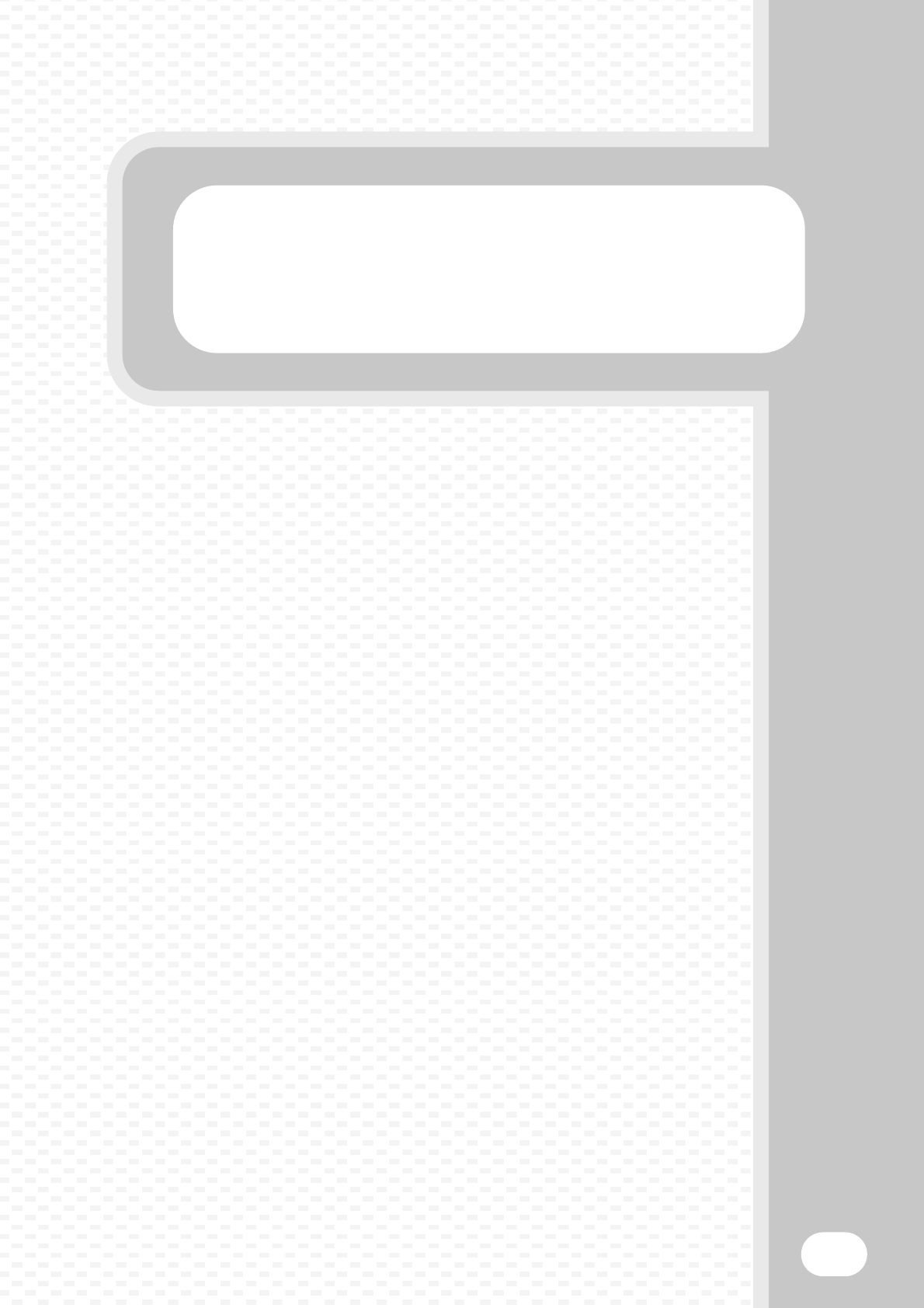
Troubleshooting
Troubleshooting
107
This sections contains answers to frequently asked questions and explains
how to remove paper misfeeds.
XFREQUENTLY ASKED QUESTIONS . . . . . . . . . . . . . . 108
XREMOVING MISFEEDS . . . . . . . . . . . . . . . . . . . . . . . . . 112
mxm503_ex_qck.book 107 ページ 2009年3月6日 金曜日 午前11時40分
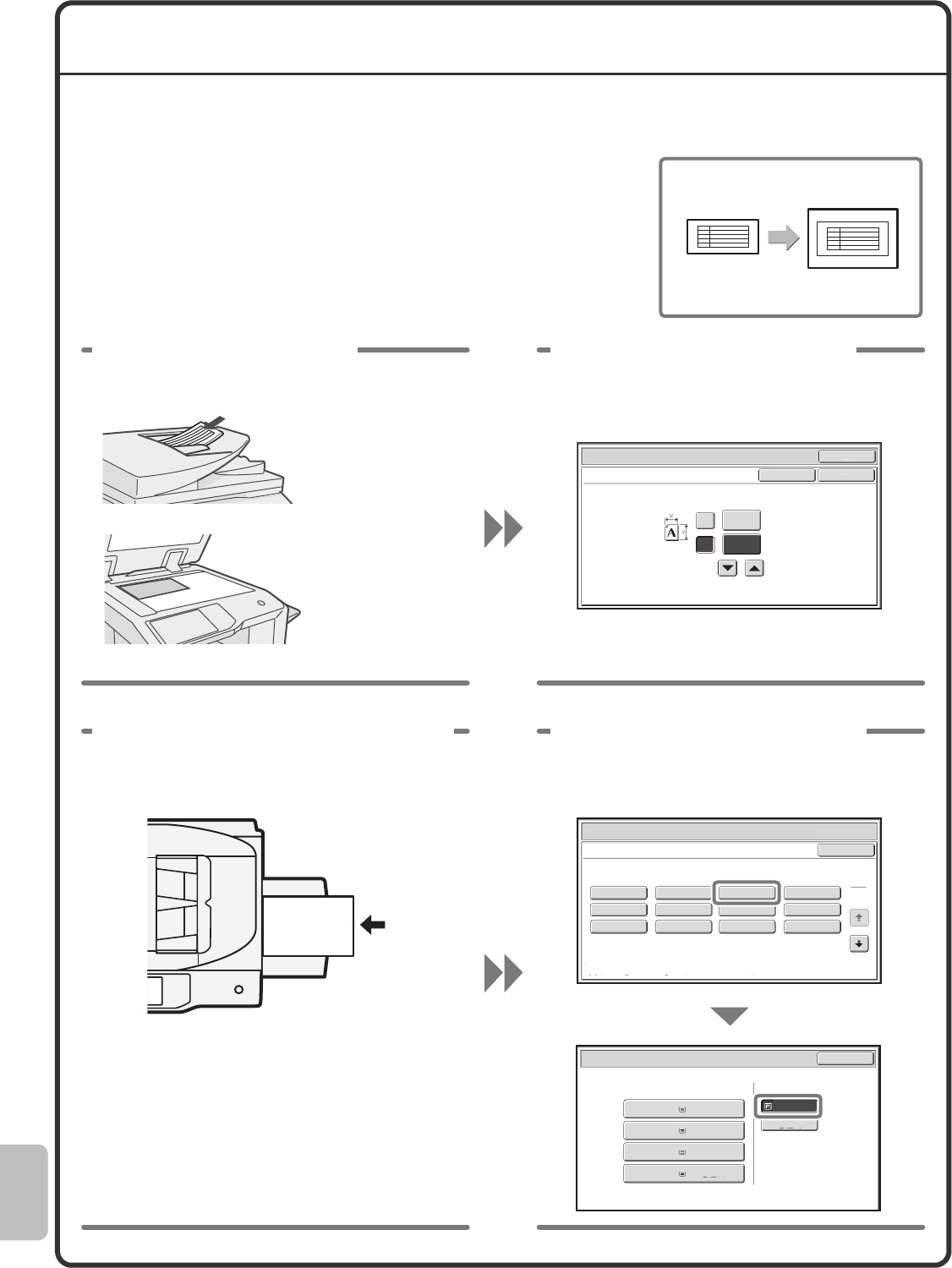
108
FREQUENTLY ASKED QUESTIONS
Making a copy of a non-standard size original
The procedure for making a copy of a payment slip or other non-standard
size original is explained below.
The "Centring" special mode of copy mode can be selected to position the
copied image in the centre of the paper.
X
Y
Or
i
g
i
na
l
Si
ze Inpu
t
O
K
O
K
Ca
n
cel
(25-432)
mm
200
150
(25-297)
mm
1 Place the originals. 2 Enter the original size.
From the base screen of copy mode,
touch [Original] then [Size Input].
If the X dimension
(width) of the
document is less than
140 mm (5-1/2") or
the Y dimension
(height) is less than
131 mm (5-5/32"),
place the original on
the document glass.
For a thin original,
use "Slow Scan
Mode".
Paper Select
Cancel
Plain
Pre-Punched
Heavy Paper
Pre-Printed
Colour
Transparency
Recycled
Thin Paper
Tab Paper
Letter Head
Labels
Envelope
Heavy Paper: 106 - 209 g/m
2
(28 lbs.bond, 110 lbs.index)
Bypass Tray Type/Size Setting
Select the paper type.
1
2
Paper Select
Paper Tray Bypass Tray
OK
Recycled
Plain
Plain
2. A4R
A4
3. B4
4. A3
1.
Plain
A4 Plain
3 Place paper in the bypass tray.
4 Select the bypass tray.
From the base screen of copy mode,
touch [Paper Select] and then "Bypass
tray paper type".
Type : Recycled
Size : A4
The bypass tray is used here to copy
onto paper that is not loaded in any of
the paper trays of the machine.
08-1_Quick(Trouble).fm 108 ページ 2009年3月11日 水曜日 午後3時35分
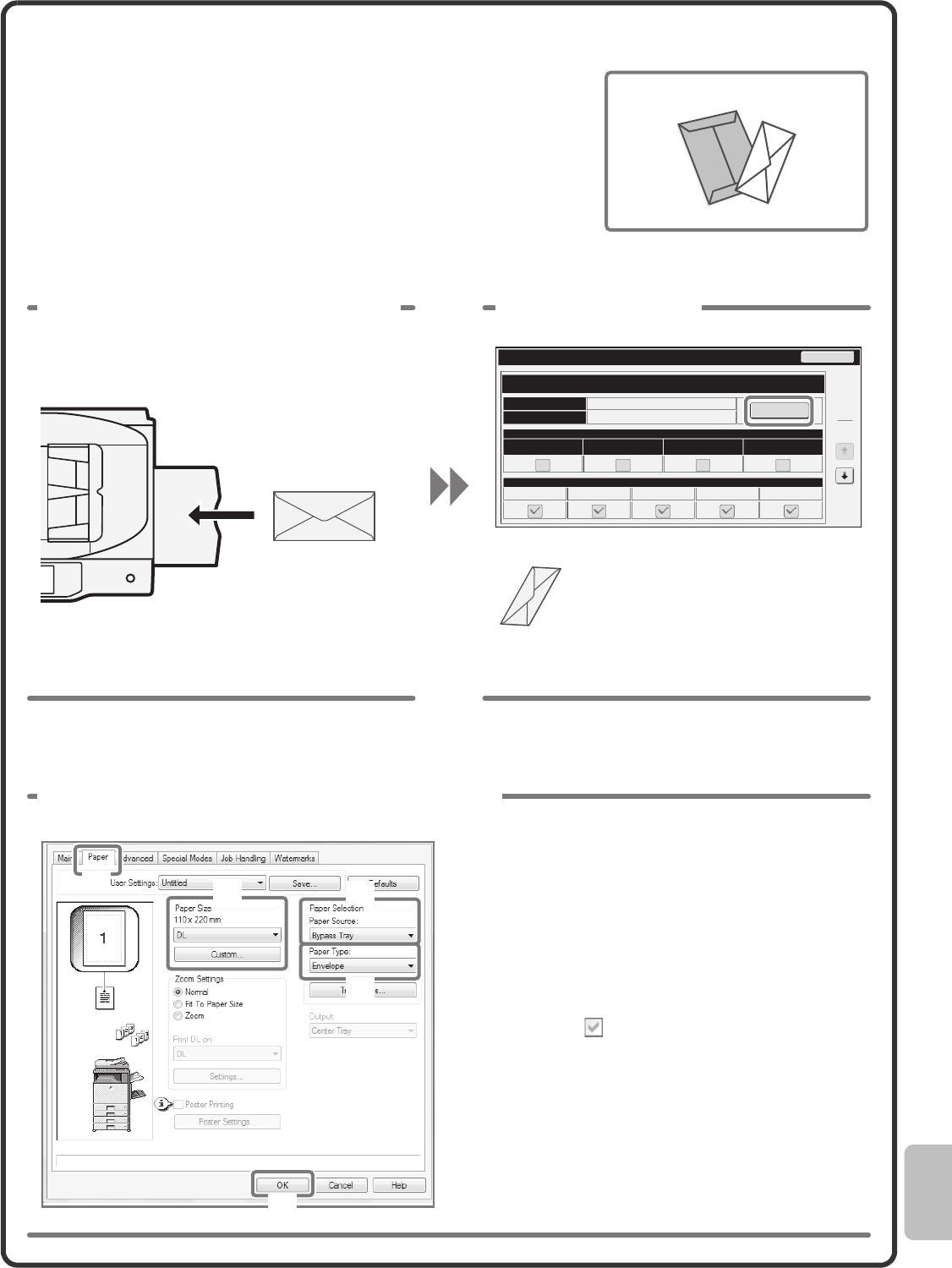
109
Printing on an envelopes
The procedure for printing on an envelope is explained below. Only the
name and address side of an envelope can be printed on.
It is recommended that you do a test print to check the print result before
using an envelope.
For detailed information on how to set paper in the bypass tray, see
"LOADING PAPER IN THE BYPASS TRAY" in "1. BEFORE USING THE
MACHINE" in the Operation Guide.
Type
Size
Fixed Paper Side Disable Duplex
Paper Property
Bypass
Feeding Approved Job
Disable Staple Disable Punch
Envelope
DL
Tray Settings
Copy Print Fax I-Fax Doc. Filing
5
5
Change
Back
1 Place paper in the bypass tray.
2 Tray Settings.
Type : Envelope
Size : Select the envelope size
Print on the name
and address side
(1) (2) (3)
(4)
(5)
3 Select settings in the printer driver.
(1) Click the [Paper] tab.
(2) Select the size of the envelope in
"Paper Size".
(3) Select "Bypass Tray" from "Paper
Source" in "Paper Selection".
(4) Select [Envelope] in "Paper Type".
If needed, select the "Rotate 180 degrees"
checkbox ( ) in "Image Orientation" on the
[Main] tab.
(5) Click on [OK].
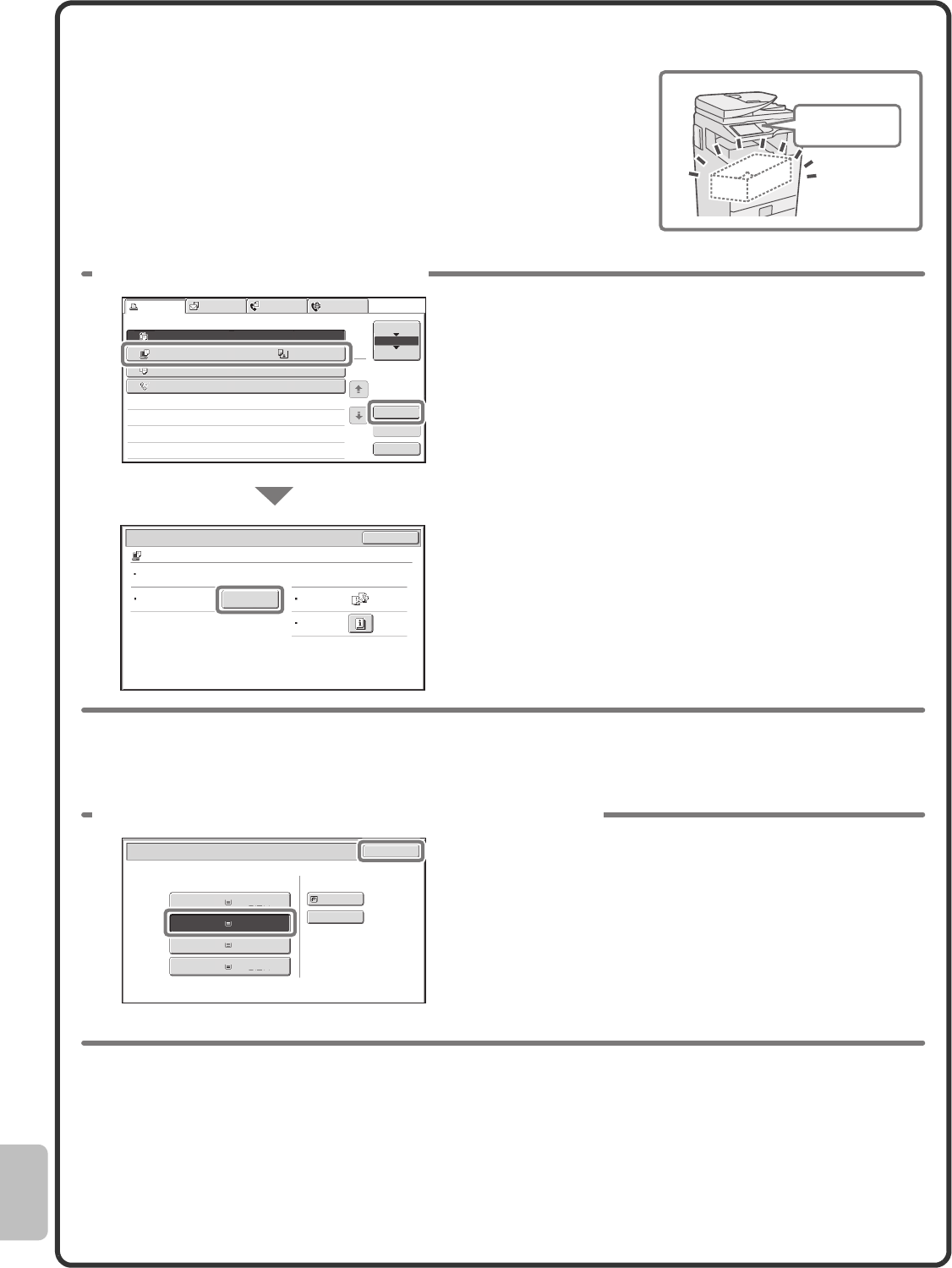
110
Changing the paper size used for a print job
When the size of paper specified for a print job is not loaded in any of the
machine's paper trays, follow the steps below to change the paper size.
Paper Empty
Computer01 020 / 000 Paper Empty
Copy 002 / 000 Waiting
1234567890 001 / 000 Waiting
Detail
Spool
Complete
Stop/Delete
Print Job
Job Queue Sets / Progress Status
Scan to Fax Job
Priority
Job Queue
Copy
Internet Fax
1
1
020 / 001 Copying
2
3
4
1
OK
Detail
Computer01 020 / 000 Paper Empty
Colour / B/W: B/W
Output:
Paper: A5
Plain
Special
Modes:
Paper Select
1 Check details on the job.
Press the [JOB STATUS] key on the operation panel to
display the job status screen.
Select the job whose status is [Paper Empty] and touch
the [Detail] key.
To delete the job, you can press the [Stop/Delete] key.
Check the paper size specified for the job in the detail
screen, and touch the [Paper Select] key.
Paper Select
Paper Tray Bypass Tray
OK
Plain
Plain
Plain
2. A4R
3. B4
4. A3
1.
Plain
A4 Plain
2 Change the paper size used for the job.
Select the paper size on which you wish to print the job
from the set paper sizes.
To avoid cutting off part of the image, select a paper size
that is larger than the paper size specified for the job.
mxm503_ex_qck.book 110 ページ 2009年3月6日 金曜日 午前11時40分
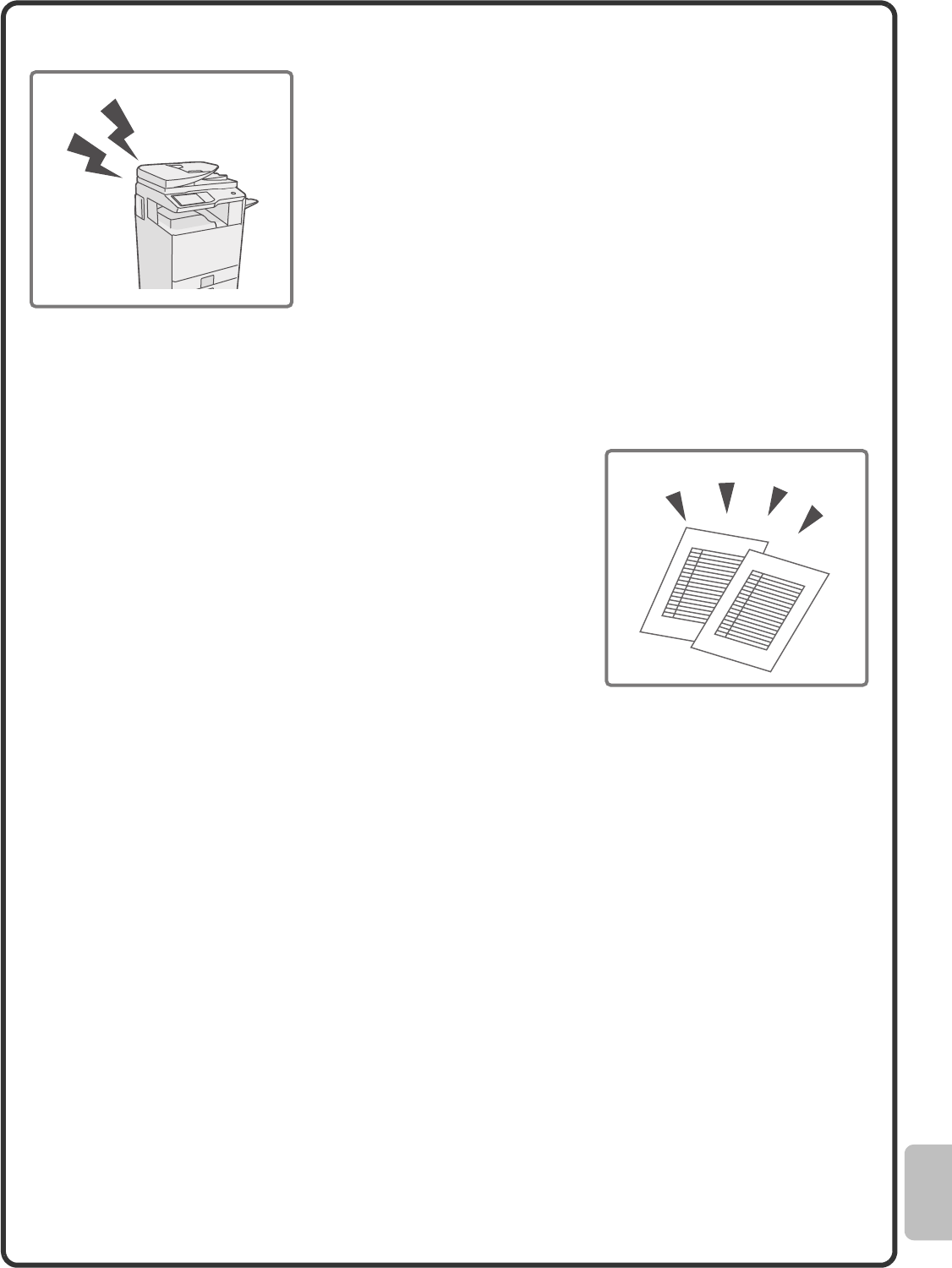
111
Adjusting the volume of the ringer
If the ringing sound made when the machine receives a fax is too loud or too
soft, follow the steps below to adjust the volume.
The fax ringer volume is adjusted in the system settings (administrator).
Press the [SYSTEM SETTINGS] key on the operation panel,
touch [Image Send Settings] - [Fax Settings] - [Fax Default Settings] -
[Speaker Settings] - [Ringer Volume] in that order, and then select the
desired volume.
Checking the machine's communication record
To check the machine's record of communication using the image send
function, follow the steps below to print the image sending activity report.
The image sending activity report is printed from the system settings
(administrator).
Press the [SYSTEM SETTINGS] key on the operation panel,
and then touch [List Print (Administrator)] - [Image Sending Activity
Report] to print the report.
mxm503_ex_qck.book 111 ページ 2009年3月6日 金曜日 午前11時40分
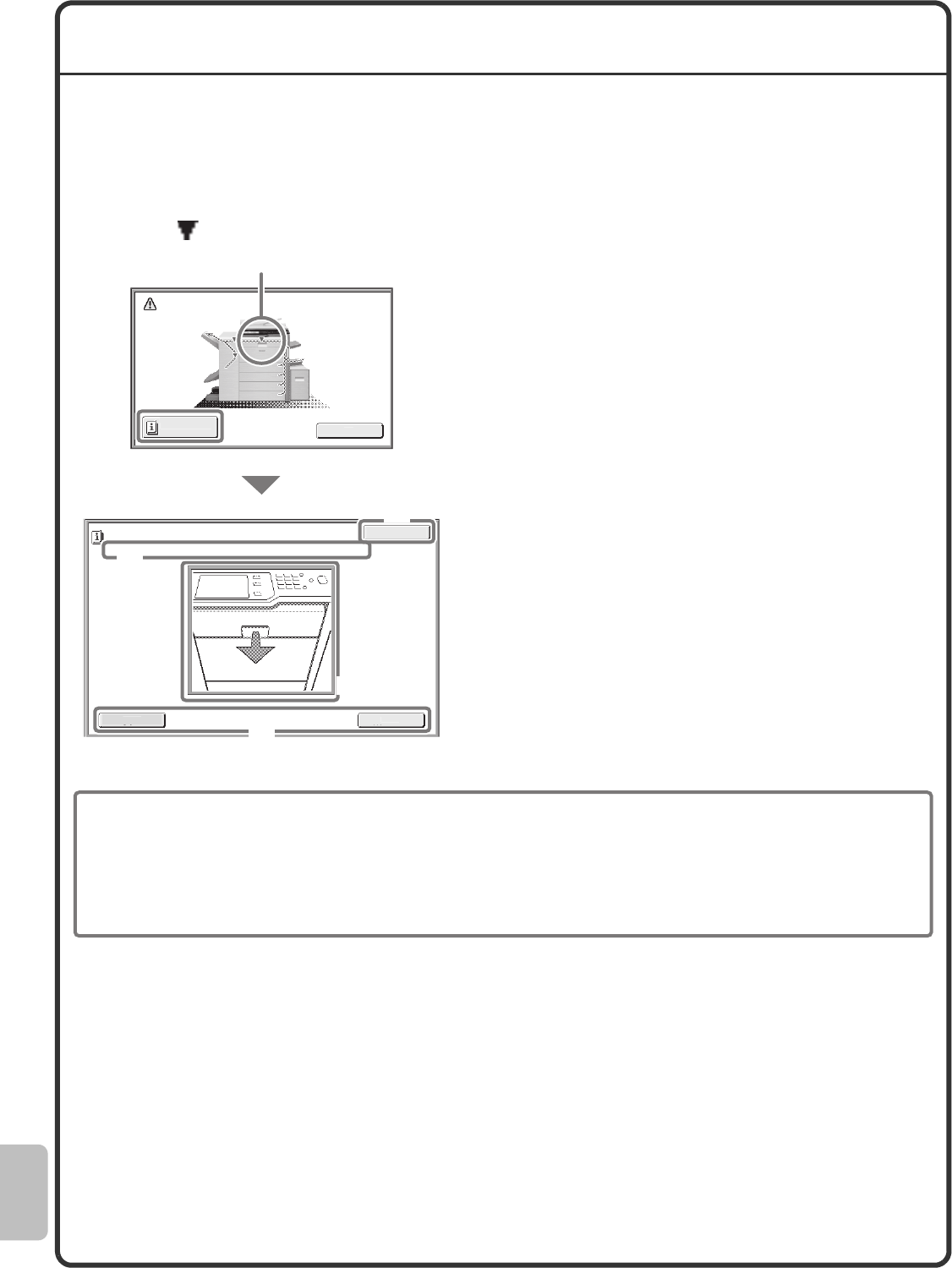
112
REMOVING MISFEEDS
When a paper misfeed occurs, the message "A misfeed has occurred." will appear in the touch panel and printing
and scanning will stop. In this event, touch the [Information] key in the touch panel. When the key is touched,
instructions for removing the misfeed will appear. Follow the instructions. When the misfeed is cleared, the
message will automatically clear.
The blinking mark in the image at left indicates the approximate position of the misfeed.
Touch the [Information] key to display the following
screen.
(A) Instructions for removing the misfeed appear
here.
(B) Animation showing what to do.
(C) Display the previous screen or the next screen.
(D) This closes the information screen.
The information screen cannot be closed until the
misfeed is removed.
For detailed procedures for removing misfeeds, see "REMOVING MISFEEDS" in "8. TROUBLESHOOTING" in
the Operation Guide.
I
nformat
i
o
n
O
K
Exi
t
Open the centre cover and remove the m
i
sfed or
i
g
i
nals
.
Mi
s
f
eed
R
e
m
o
v
al
Bac
k
N
ex
t
A misfeed has occurred.
Turning M/C off now causes data loss.
(C)
(B)
(A)
(D)
Misfeed location
• While the message appears, printing and scanning cannot be resumed.
• If the message does not clear even after the misfeed has been removed, the causes below are possible. Check
once again.
- The misfeed was not correctly removed.
- A torn piece of paper remains in the machine.
- A cover or unit that was opened or moved to remove the misfeed was not returned to its original position.
08-1_Quick(Trouble).fm 112 ページ 2009年3月10日 火曜日 午前11時33分
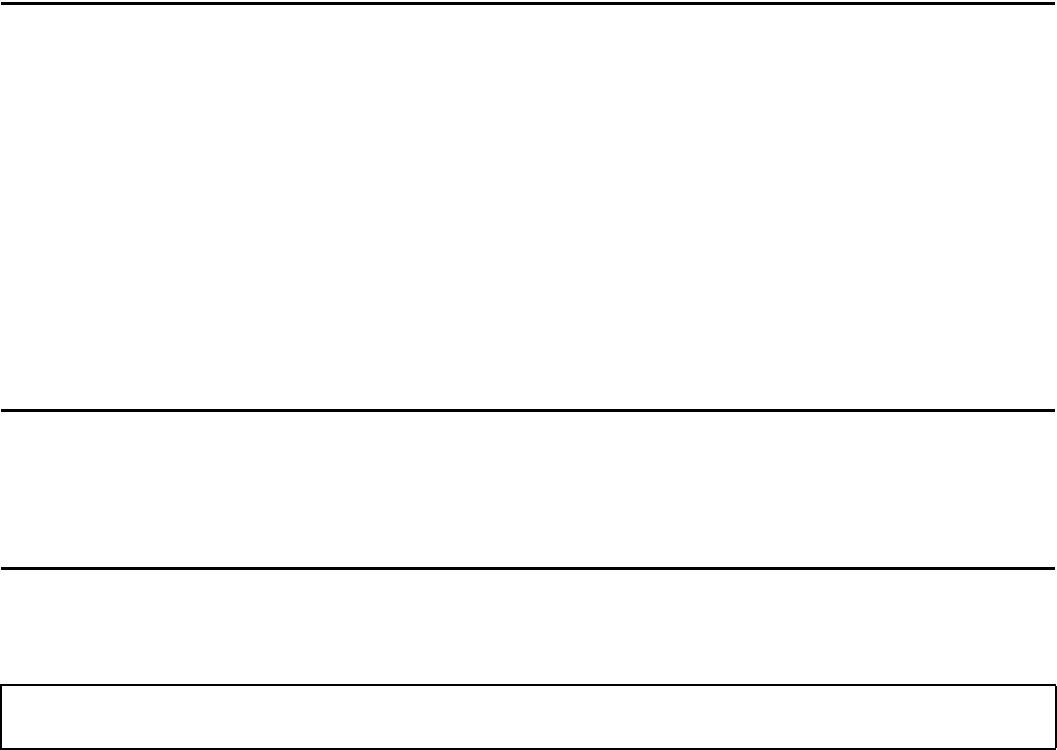
Please note
• For information on your operating system, please refer to your operating system manual or the online Help function.
• The explanations of screens and procedures in a Windows environment are primarily for Windows Vista®. The screens may
vary depending on the version of the operating system or the software application.
• The explanations of screens and procedures in a Macintosh environment are based on Mac OS X v10.4 in the case of Mac OS
X. The screens may vary depending on the version of the operating system or the software application.
• Wherever "MX-xxxx" appears in this manual, please substitute your model name for "xxxx".
• Considerable care has been taken in preparing this manual. If you have any comments or concerns about the manual, please
contact your dealer or nearest SHARP Service Department.
• This product has undergone strict quality control and inspection procedures. In the unlikely event that a defect or other problem
is discovered, please contact your dealer or nearest SHARP Service Department.
• Aside from instances provided for by law, SHARP is not responsible for failures occurring during the use of the product or its
options, or failures due to incorrect operation of the product and its options, or other failures, or for any damage that occurs due
to use of the product.
Warning
• Reproduction, adaptation or translation of the contents of the manual without prior written permission is prohibited, except as
allowed under copyright laws.
• All information in this manual is subject to change without notice.
Illustrations and the operation panel and touch panel shown in this manual
The peripheral devices are generally optional, however, some models include certain peripheral devices as standard equipment.
The explanations in this manual assume that a right tray and stand/2x500 sheet paper drawer are installed on the MX-M503N.
For some functions and procedures, the explanations assume that devices other than the above are installed.
The display screens, messages, and key names shown in the manual may differ from those on the actual
machine due to product improvements and modifications.
mxm503_ex_qck.book 113 ページ 2009年3月6日 金曜日 午前11時40分
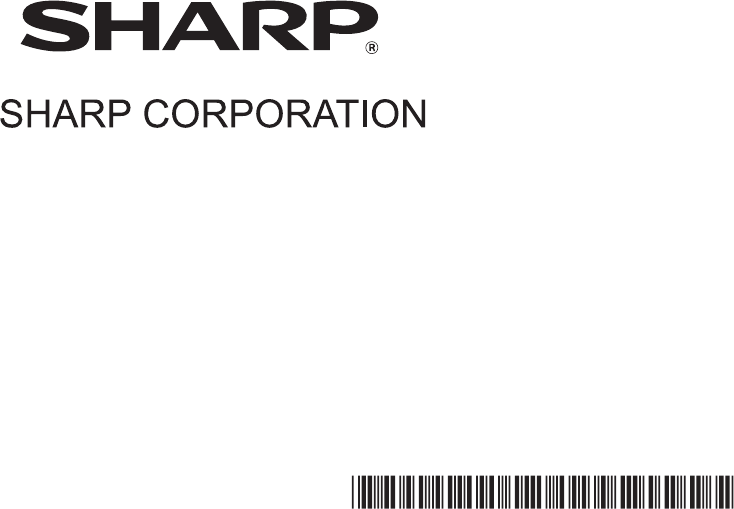
PRINTED IN FRANCE
TINSE4391GHZZ
MX-M283N/MX-M363N/MX-M453N/MX-M503N Quick Start Guide
Quick Start Guide