Operation manual
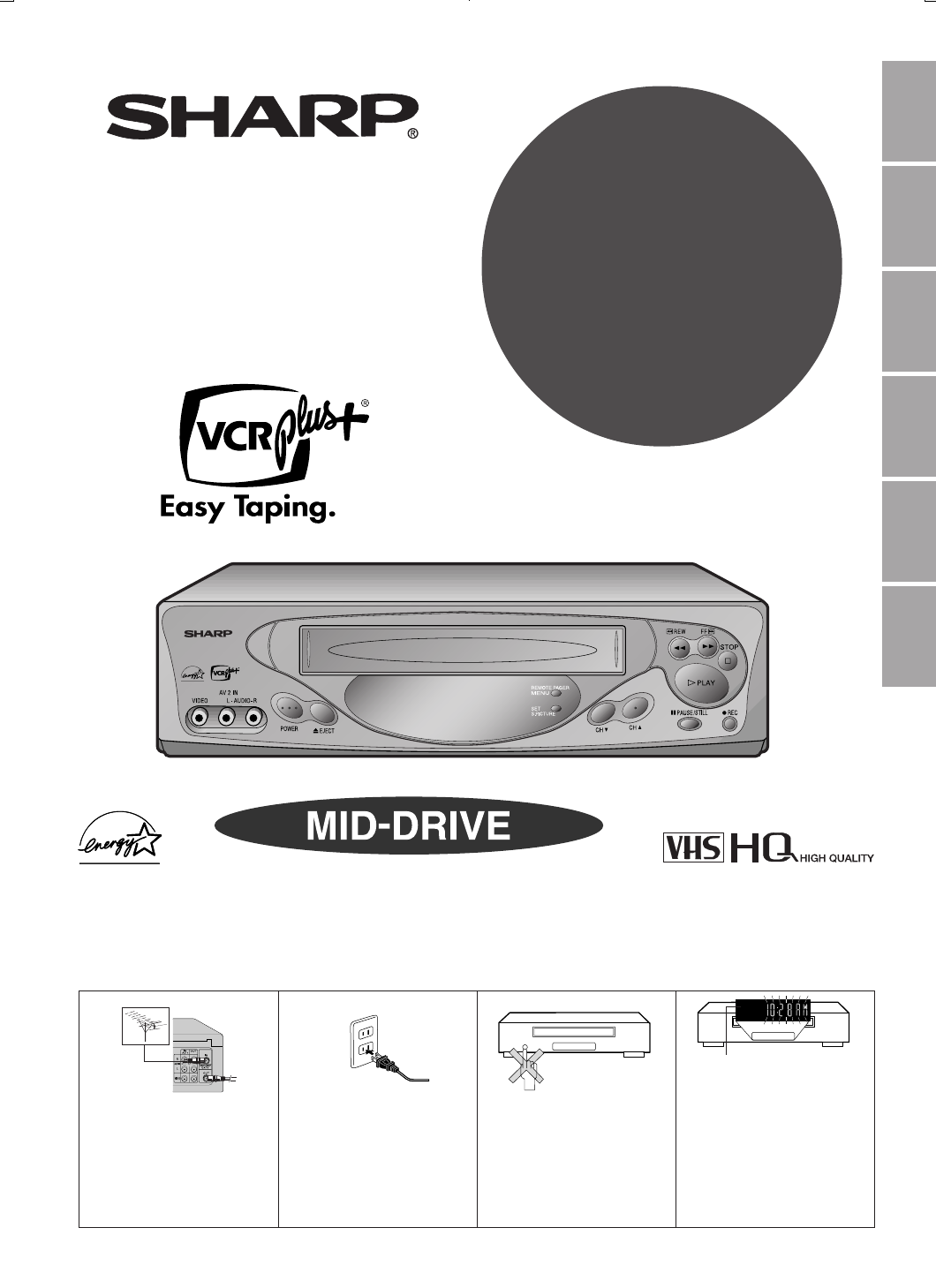
1
Dimensions: 257 ן 182 mm
Printelligence (Malaysia) Sdn. Bhd.VC-H818U (01-10)
VIDEO CASSETTE RECORDER
OPERATION MANUAL
Please read this operation manual carefully
before using the VCR.
General
Information Setting Up Basic
Operations Special
Functions Helpful
Hints
Recording
MODEL
VC-H818U
[IMPORTANT] /
[IMPORTANTE]
EZ SET UP (AUTO CHANNEL /CLOCK SET UP)
EZ SET UP
(PROGRAMACIÓN AUTOMÁTICA DE CANAL/PUESTA EN HORA DEL RELOJ)
!Connect Antenna/Cable
to VCR first.
En primer lugar conecte
la antena/el cable a la
videograbadora.
@Then, plug into AC
Power Outlet.
A continuación,
enchúfelos al
tomacorriente de CA.
#Do not press the POWER
button until completion of
EZ SET UP.
No pulse el botón de
ALIMENTACIÓN
(POWER) hasta haber
terminado la EZ SET UP.
$EZ SET UP complete.
EZ SET UP completo.
Detail: Please see page 16
Detalle: véase la página 16
Current time will be displayed
and flashing.
La hora actual aparecerá
parpadeando en el visor.
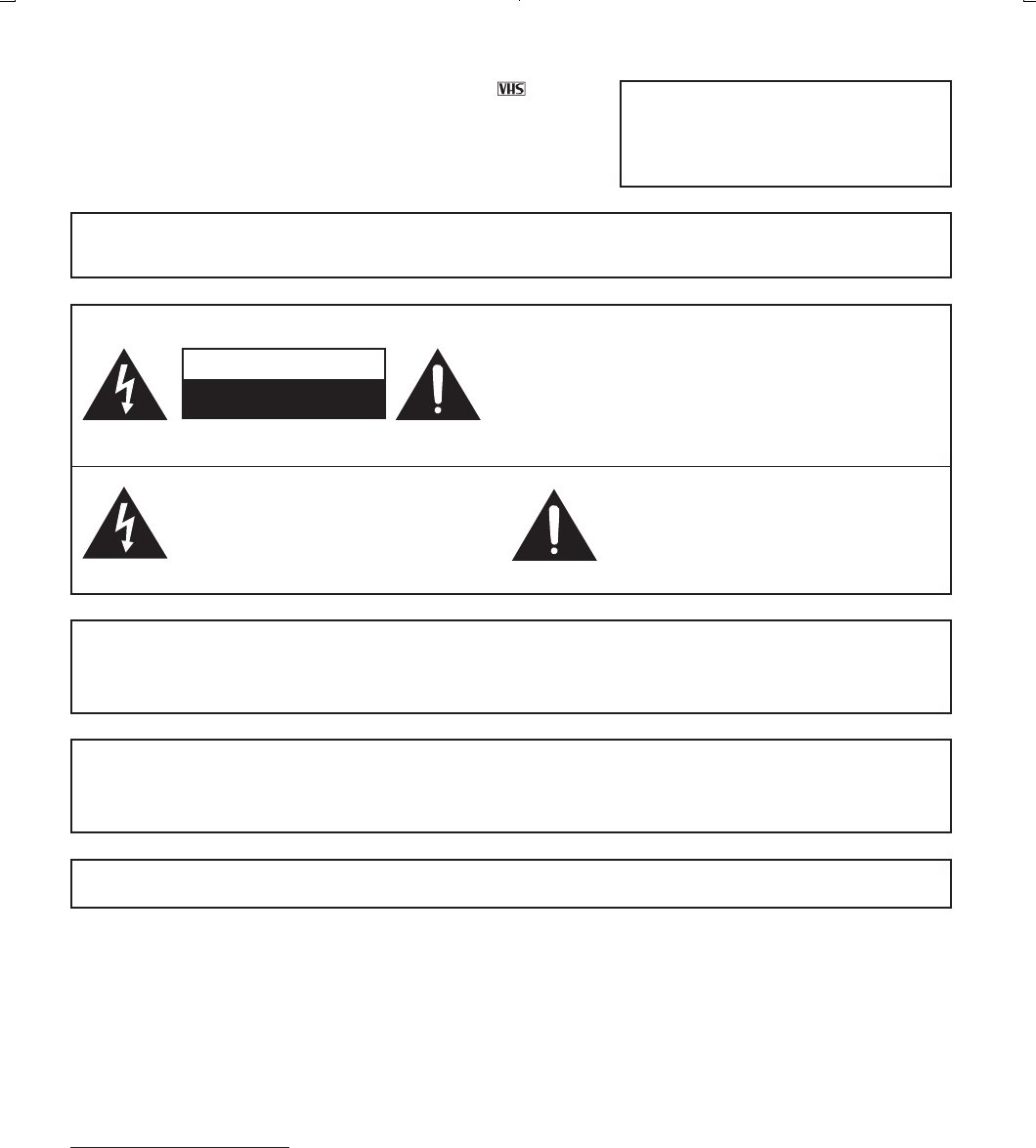
Printelligence (Malaysia) Sdn. Bhd.
2
VC-H818U (01-10)
Dimensions: 257 ן 182 mm
This video cassette recorder (VCR) uses “ONLY” cassette
tapes, NTSC video signals (standard in US), and 120 V AC, 60 Hz
(standard US household current).
For future reference, record the model and serial number (located
on the rear of the VCR) in the space provided.
Model No.:—————————
Serial No.:—————————
WARNING:TO REDUCE THE RISK OF FIRE OR ELECTRIC SHOCK, DO NOT
EXPOSE THIS APPLIANCE TO RAIN OR MOISTURE.
RISK OF ELECTRIC SHOCK
DO NOT OPEN
CAUTION
This symbol warns the user of
uninsulated voltage within the
unit that can cause dangerous
electric shocks.
“WARNING—FCC Regulations state that any unauthorized changes or
modifications to this equipment not expressly approved by the manufacturer
could void the user’s authority to operate this equipment.”
Note to CATV system installer:
This reminder is provided to call the CATV system installer’s attention to Article 820-40 of the National
Electrical Code that provides guidelines for proper grounding and, in particular, specifies that the cable ground
shall be connected to the grounding system of the building, as close to the point of cable entry as practical.
CAUTION: TO REDUCE THE RISK OF
ELECTRIC SHOCK, DO NOT
REMOVE COVER. NO USER-
SERVICEABLE PARTS INSIDE.
REFER SERVICING TO
QUALIFIED SERVICE
PERSONNEL.
This symbol alerts the user that
there are important operating
and maintenance instructions in
the literature accompanying this
unit.
As an ENERGY STAR® Partner, SHARP has determined that this product meets the ENERGY STAR®
guidelines for energy efficiency. ENERGY STAR is a U.S. registered mark.
WHAT IS ENERGY STAR®
TVs and VCRs use energy both when they are on and when they are off. Americans spend more than $1 billion
a year on energy consumed by TVs and VCRs when they are not in use. The new ENERGY STAR® models will
reduce that energy "leakage" by up to 75 percent. Ultimately, this will mean more than $500 million a year in
energy savings for consumers.
The energy savings will help reduce the burning of fossil fuels and the related carbon dioxide pollution that
contributes to global warming. If every American family replaced their TVs and VCRs with ENERGY STAR®
models, it would reduce carbon dioxide emissions by five million tons every year -- equivalent to eliminating the
pollution from more than one million cars.
By using ENERGY STAR® products, you will save money on your electric bills and use less energy. That
makes good economic sense and its good for our environment.
WARNING OF DEW FORMATION
Whenever your VCR is moved from a cold to a warm environment, it is important that you plug the unit in, turn
the power on and allow it to sit for about 2 hours before attempting to play a tape. This period will allow any dew
formation to evaporate. Failure to do so may result in tape and/or video head damage.
After the 2 hour evaporation period, you may witness a “snowy” picture for the first few minutes of VCR
operation. This picture noise will disappear shortly thereafter.
WARNING—Keep your VCR away from electrical and magnetic appliances which could impair performance.
Be sure to position your VCR away from your TV or video monitor by at least 8؆.
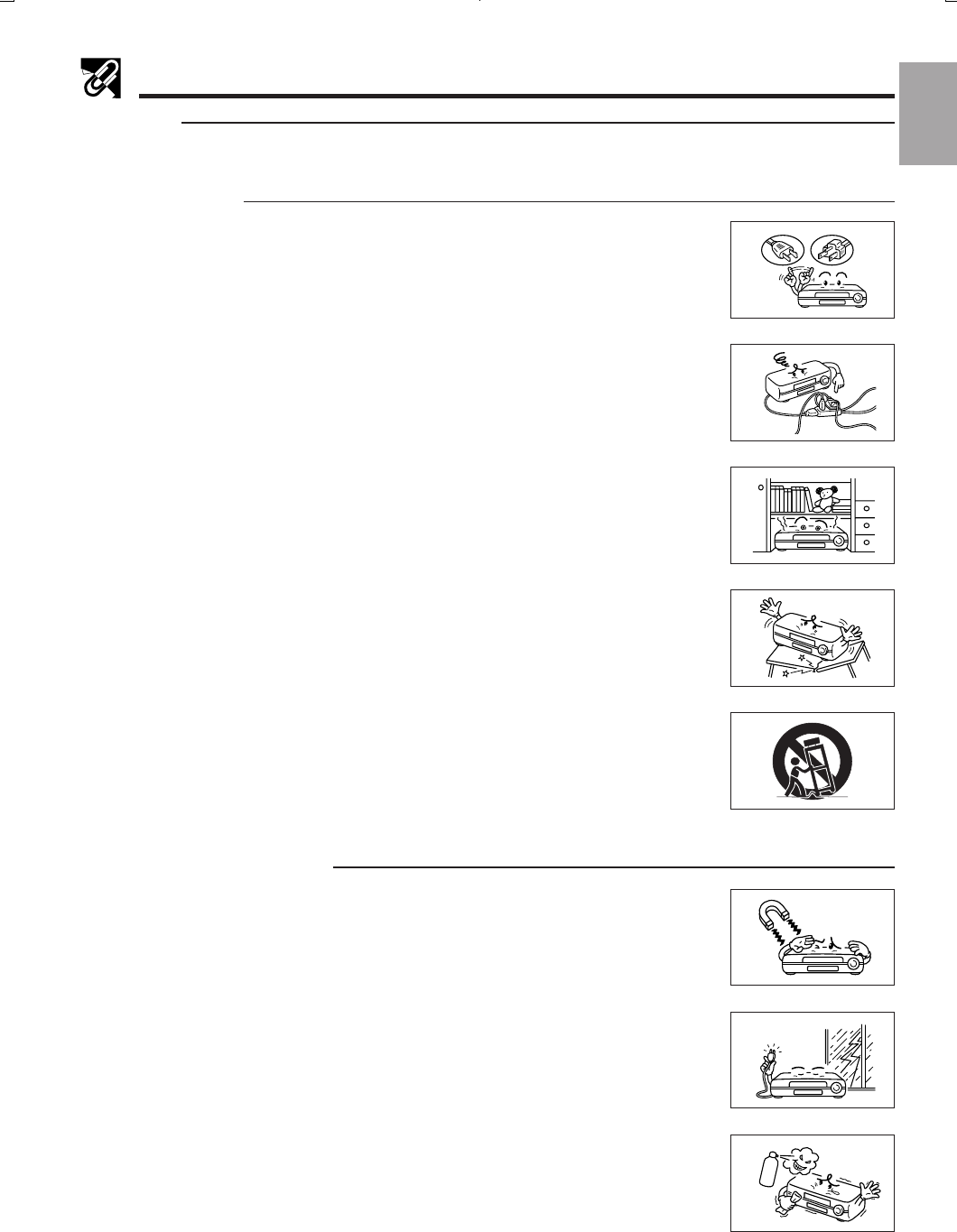
3
Dimensions: 257 ן 182 mm
Printelligence (Malaysia) Sdn. Bhd.VC-H818U (01-10)
IMPORTANT SAFEGUARDS AND PRECAUTIONS
CAUTION
READ THE SAFETY AND OPERATING INSTRUCTIONS before operating your VCR.
FOLLOW INSTRUCTIONS AND HEED ALL WARNINGS on your VCR and in this manual.
INSTALLATION
1. Operate only from a power source indicated on your VCR or in this manual. If you are
unsure of your power supply, ask your local power company.
2. As a safety feature, your VCR is equipped with either a 2-wire polarized plug (one
plug blade bigger than the other) or a 3-wire grounded plug (a third pin for
grounding). The 2-wire polarized plug will fit only one way into the power outlet. The
3-wire grounded plug will fit only into a grounding-type power outlet.
If the plug does not fit, ask your electrician to replace your obsolete outlet. Do not
modify the plug. To do so will void the safety feature.
3. Protect and route power cords so they will not be stepped on or pinched by anything
placed on or against them. Be especially careful at plug-ins, convenience
receptacles, or cord exit points from the VCR. Frayed power cords or damaged plugs
are hazardous. Have them replaced by a qualified service technician.
Overloaded wall outlets and extension cords may cause fire or electrical shock
hazards.
4. Do not cover or block ventilation holes in the VCR cabinet. Doing so may damage the
VCR or cassette, or cause fire.
Do not place your VCR on a soft surface which could block ventilation holes on the
bottom. Avoid enclosed installations such as bookshelves or racks unless ventilation
is adequate.
5. Avoid excessive humidity, sudden temperature changes, or temperature extremes.
Dew may form inside your VCR or on the cassette.
6. To avoid costly damage or injury, place your VCR flat on a solid, stable surface free
from vibrations; do not place any heavy objects on top of it. Use only a cart, stand,
tripod, bracket, or table recommended by the manufacturer; follow all instructions
regarding their use exactly.
7. An appliance and cart combination should be moved with care. Quick stops,
excessive force, and uneven surfaces may cause the appliance and cart combination
to overturn.
OPERATION/CLEANING
1. Keep your VCR away from electrical and magnetic appliances which could impair
performance. Be sure to position your VCR away from your TV or video monitor by at
least 8؆.
2. Keep your VCR away from wet locations such as bathtubs, sinks, laundries, wet
basements, and swimming pools.
3. Use only accessories recommended by the manufacturer to avoid fire, shock or other
hazards.
4. If your VCR has been exposed to rain, moisture or strong impact, unplug it and have
it inspected by a qualified service technician before resuming use.
5. Unplug your VCR and disconnect it from the antenna and/or cable system during a
lightning storm or an extended period of discontinued use.
6. Unplug your VCR before cleaning. Use a damp cloth for cleaning. Do not use
cleaning fluids or aerosols which could enter the unit and cause damage, fire, or
electrical shock. These substances may also mar the finish of your VCR.
7. Never open or remove covers or make any adjustments not described in this manual.
Attempting to do so could expose you to dangerous electrical shock or other hazards.
It may also cause serious damage to your VCR.
2
3
4
6
7
6
5
1
General
Information
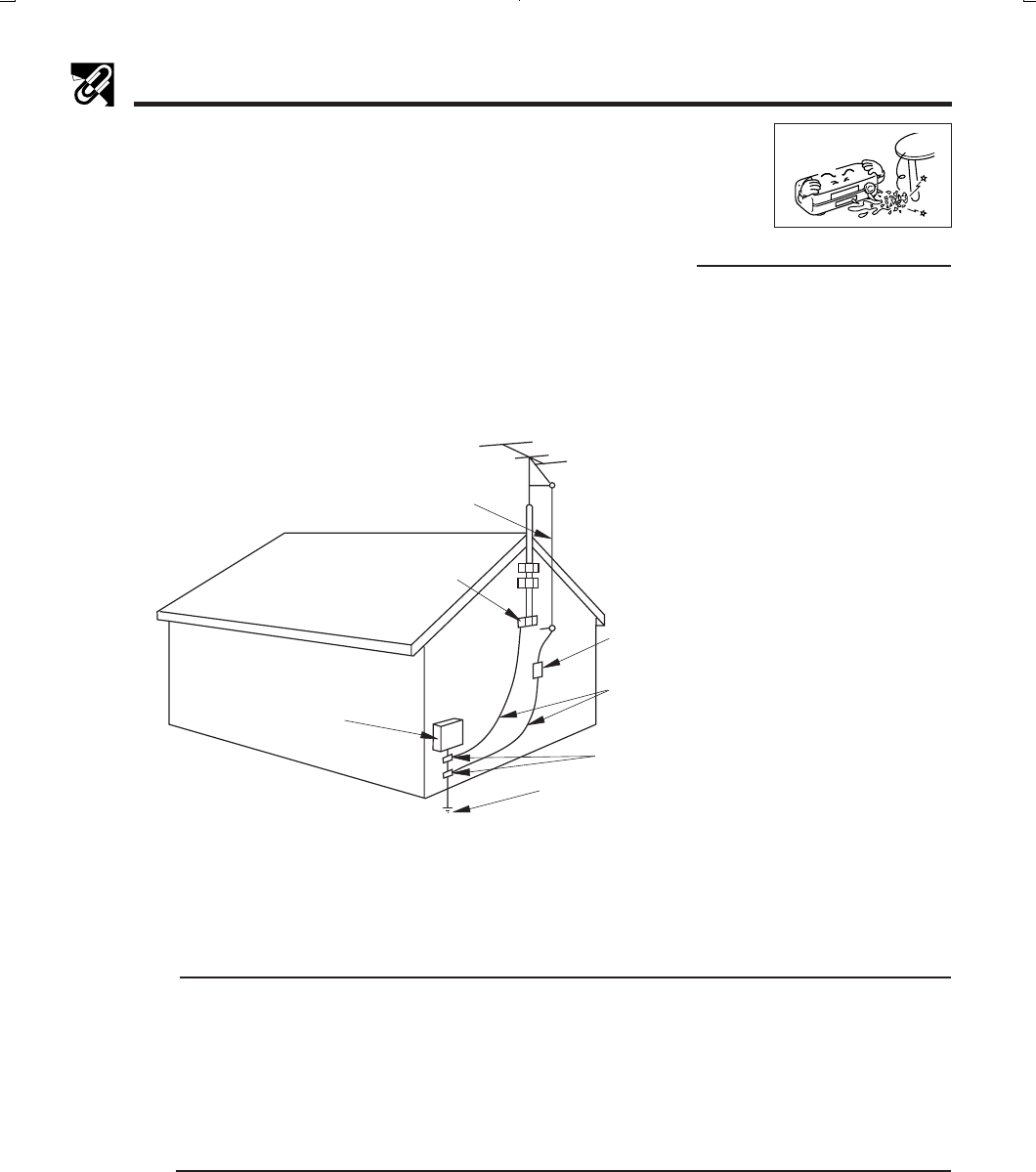
Printelligence (Malaysia) Sdn. Bhd.
4
VC-H818U (01-10)
Dimensions: 257 ן 182 mm
SERVICE
1. Do not attempt to service this VCR yourself. Instead, unplug it and contact a qualified service technician. (See
LIMITED WARRANTY at the end of this manual.)
2. Be sure the service technician uses authorized replacement parts or their equivalents. Unauthorized parts
may cause fire, electrical shock, or other hazards.
3. Following any service or repair, be sure the service technician performs safety checks to certify that your VCR
is in safe operating order.
OTHERS
1. It is the intent of Sharp that this product be used in full compliance with the copyright laws of the United States
and that prior permission be obtained from copyright owners whenever necessary.
2. Normally, your VCR does not require head cleaning. However, the heads may become clogged when an old
or damaged tape is used. If the playback picture becomes blurred, the heads may need cleaning. Head
cleaning should be performed by a qualified technician. Contact the nearest Sharp Factory Service Center or
Authorized Service Station. Do not use a cleaning tape unless it is new and of high quality. Excessive use of
cleaning tapes may also damage the heads.
8
8. Keep liquids and foreign objects away from your VCR. Never operate your VCR if
any liquid or foreign object has entered it. Electrical shorts could result and possibly
cause fire or shock hazards. Unplug your VCR immediately and have it inspected by
a qualified service technician.
IMPORTANT SAFEGUARDS AND PRECAUTIONS
OUTDOOR ANTENNA GROUNDING AND POWER LINES
1. If an outside antenna or cable system is connected to your VCR, be sure the antenna or cable system is
grounded, thus providing some protection against voltage surges and built-up static charges. Section 810 of
the National Electrical Code, ANSI/NFPA No.70-1984, provides information regarding proper grounding of the
mast and supporting structure, grounding of the lead-in wire to an antenna discharge unit, size of grounding
conductors, location of antenna-discharge unit, connection to grounding electrodes, and requirements for the
grounding electrode. See diagram below.
EXAMPLE OF ANTENNA
GROUNDING AS PER NATIONAL
ELECTRICAL CODE
NEC—NATIONAL ELECTRICAL CODE
ANTENNA LEAD-IN
WIRE
ELECTRIC
SERVICE
EQUIPMENT
ANTENNA
DISCHARGE
UNIT
(NEC SECTION
810–20)
GROUNDING
CONDUCTORS
(NEC SECTION
810–21)
GROUND CLAMPS
POWER SERVICE GROUNDING
ELECTRODE SYSTEM
(NEC ART 250, PART H)
GROUND CLAMP
2. An outside antenna system should not be located in the vicinity of overhead power lines or other electric light
or power circuits, or where it can come into contact with power lines or circuits. When installing an outside
antenna system, extreme care should be taken to keep from coming into contact with power lines or circuits;
contact with them might be fatal.
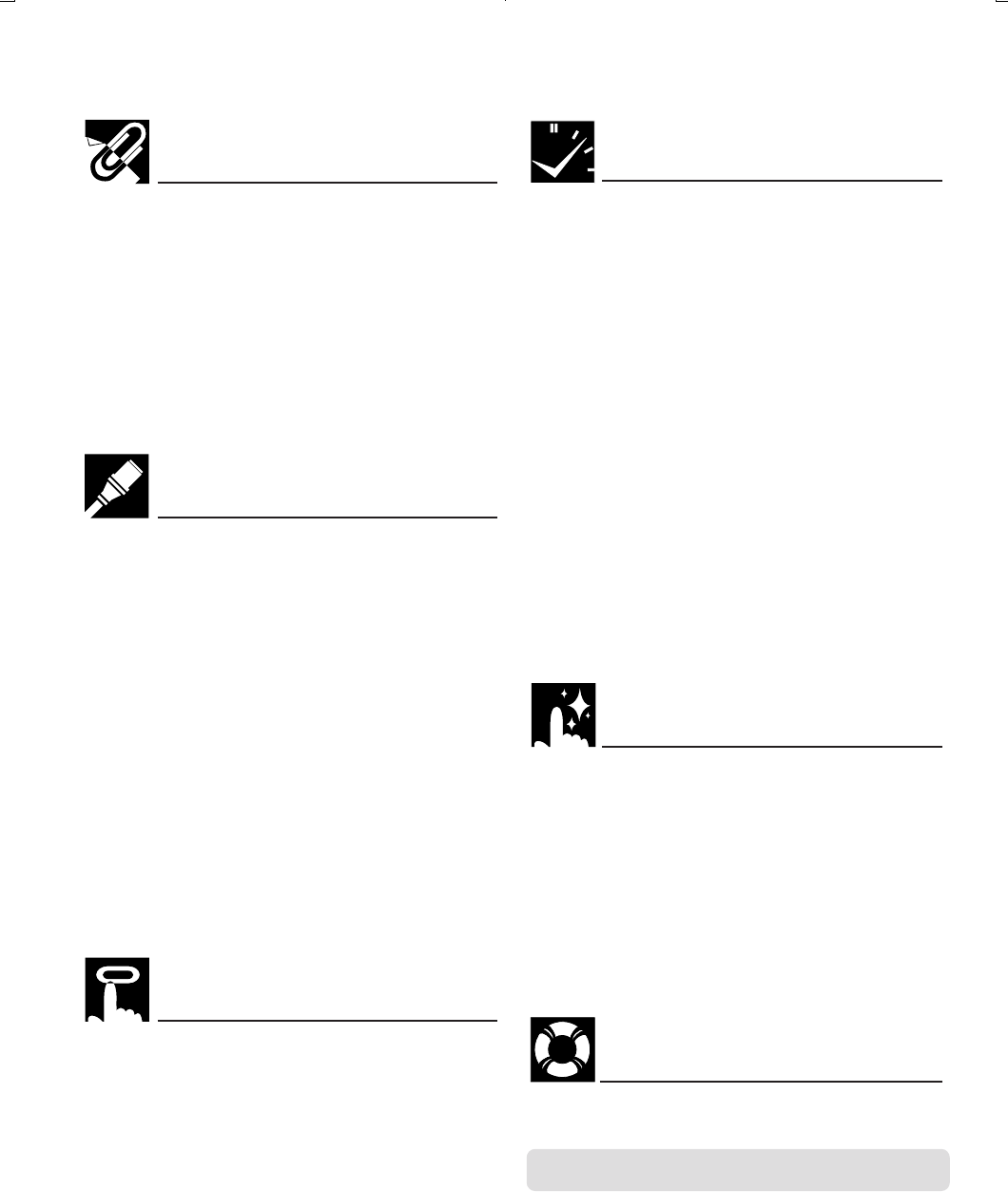
5
Dimensions: 257 ן 182 mm
Printelligence (Malaysia) Sdn. Bhd.VC-H818U (01-10)
CONTENTS
General Information
IMPORTANT SAFEGUARDS AND
PRECAUTIONS.................................................... 3
Features ................................................................. 6
Accessories ........................................................... 6
Major Components of Your VCR ......................... 7
Remote Control ..................................................... 8
•Inserting the Batteries
Using the Universal Remote Control................... 9
•How to set the Universal Remote Control code
•How to operate the VCR, TV, Cable Box or
Digital Satellite Receiver
Recording a TV Program ...................................... 26
•Without a Cable Box or Digital Satellite
Receiver
•With a Cable Box or Digital Satellite Receiver
•To Watch Another TV Program While
Recording
•Cassette Erase Protection
•Recording Speeds
•Recording Hi-Fi Stereo Sound
•Recording MTS (Multi-channel TV Sound)
Broadcasts
•Monitor Output When Receiving a SAP
Broadcast
•Tape Dubbing Connection Instructions
Simple Recording Timer ....................................... 29
•Changing the Contents of the Simple
Recording Timer
•Cancelling the Simple Recording Timer
Timer Recording with VCR Plus+ System .......... 30
Timer Recording
(without VCR Plus+ System) ................................ 32
•Confirming Timer Programs
•Cancelling Timer Programs
Recording
Connecting the VCR ............................................. 10
•RF Connection
•AV Connection
•After the Connection
•Setting the 3 ↔ 4 Output Channel Selector
Cable TV Connections .......................................... 11
Menu Screen .......................................................... 15
OSD (On Screen Display) ..................................... 15
•How to Display Indicators
EZ Set Up (With Auto Clock Setting) ................... 16
Setting the Language............................................ 17
Setting the Clock ................................................... 17
•Auto Clock Setting
•Manual Clock Setting
•Automatic Daylight Saving-Time (D.S.T.)
Adjustment
Setting the Channels ............................................ 20
•Adding Channel Memory/Erasing Channel
Memory
Mode Selection ...................................................... 22
Setting up
Playback................................................................. 23
•Inserting a Video Cassette
•Playback
•Fast Forward and Rewind
•Video Search
•Slow Motion Playback (only with the remote
control)
•Still Picture and Frame Advance
•Automatic Tracking Control System
•Manual Tracking Control
•Blue Screen Noise Elimination
•Quick Start with Full Loading Mechanism
•Full Automatic Playback
•Automatic Head Cleaning System
•Audio Output Mode
Basic Operations
Special Functions
Helpful Hints
Remote Pager ........................................................ 35
Sharp Super Picture.............................................. 35
Exact Rec ............................................................... 35
Tape Remaining .................................................... 36
Recorded Section Auto Repeat ........................... 36
Auto Zero Back...................................................... 36
DPSS (Digital Program Search System) ............. 37
Skip Search............................................................ 37
Instant Replay........................................................ 37
One-Touch Rental Rewind ................................... 38
Tamper Proof ......................................................... 38
Specifications ........................................................ 39
Troubleshooting .................................................... 40
Service Information (For the U.S.) ....................... 40
Quick Operation Guide for Spanish/
Guía de operación rápida en español .............. 41
CONSUMER LIMITED WARRANTY ...................... 44
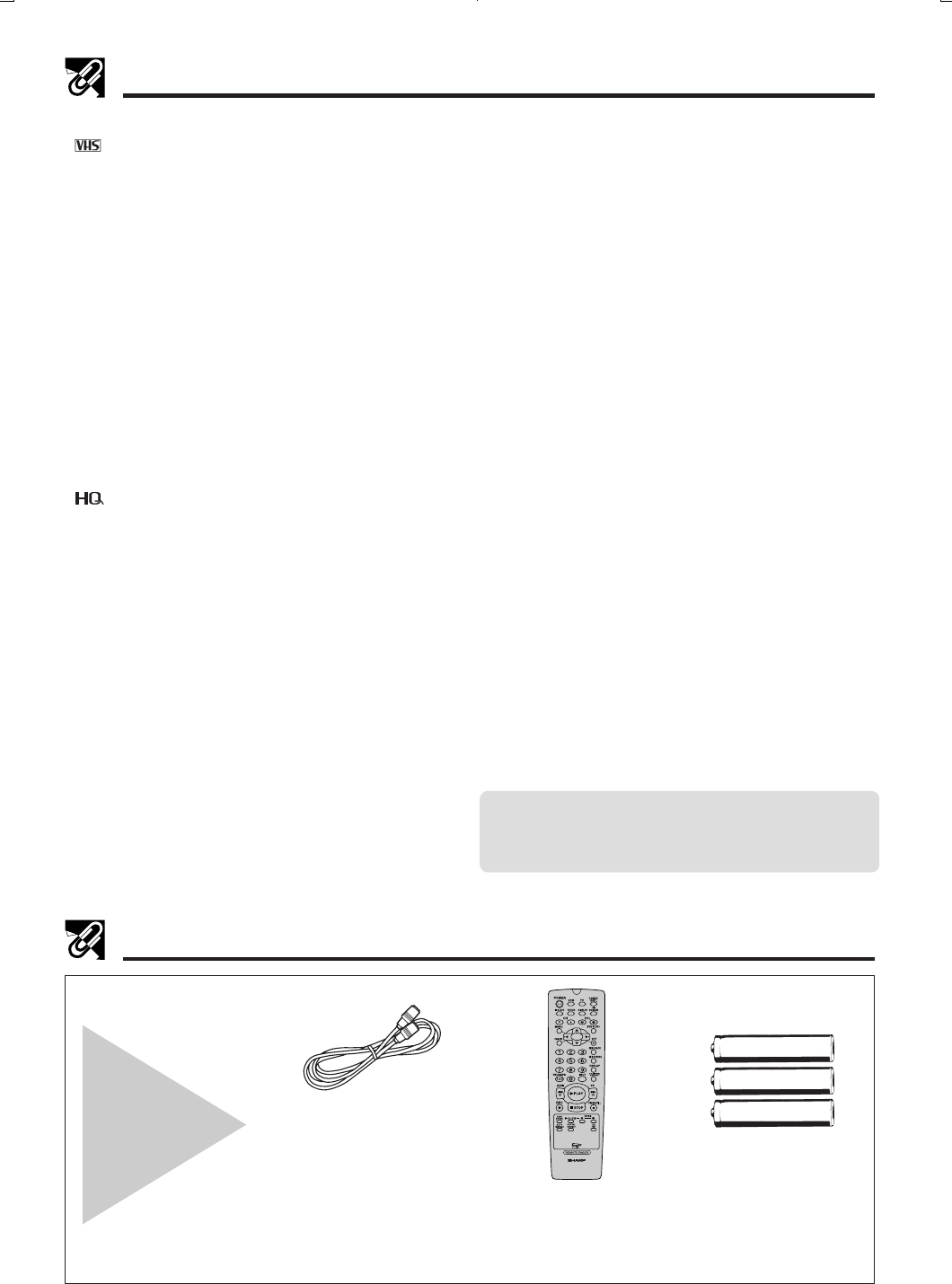
Printelligence (Malaysia) Sdn. Bhd.
6
VC-H818U (01-10)
Dimensions: 257 ן 182 mm
Features
Common Features
• Hi-Fi Stereo Sound
• Built-in MTS (Multi-channel TV Sound) Decoder
— Lets you record stereo or SAP (Separate Audio
Program) broadcasts.
•*The VCR Plus+ Programming System
• 400 Times Rewind Speed to Fast Forward and
Rewind.
• EZ Set Up — VCR tuner channels and clock are
automatically set for both Air and Cable channels.
• S-VHS Quasi Playback
Notes for S-VHS tape
• Playing back with S-VHS high quality picture is not
available.
• Picture noise or distortion may appear on the screen
during playback in the SLOW or STILL mode.
• S-VHS recording is not available.
• Double-Azimuth 4-Heads
•19
µ
Clear Picture System (in EP mode) — For
enhanced picture quality in EP (Extended Play)
mode.
• System for Better Resolution and Color Re-
production
• Multi-Language (English/Spanish/French) OSD
(On Screen Display) with Menu Screen Guidance
— On-screen setting and recording instructions.
• 181-channel PLL Quartz Synthesized Random
Access Tuner with Automatic Channel Setting
• Quick Start with Full Loading Mechanism
• 1-Year, 8-Event Programmable Timer
• Simple Recording Timer
• Universal Remote Control
— Operates the VCR and basic functions of various
TVs, Cable Boxes, and some Digital Satellite Re-
ceivers.
• Sharp Super Picture — Enhances picture quality
during playback.
• 60 seconds Timer Backup
• Field-Still/Variable Slow/Frame Advance
• Real-Time Counter — Displays accurate tape time
in hours, minutes and seconds.
• Automatic Daylight Saving-Time (D.S.T.) Ad-
justment — Automatically adjusts VCR clock to
daylight saving-time.
Be sure that the
following
accessories are
all included with
your VCR.
Accessories
Round coaxial cable
(75 Ohm, 1 m [3-1/4 ft.])
QCNW-0262AJZZ
or
QCNW-0298AJZZ
or
QCNW-0322AJZZ
or
QCNW-8115AJZZ
• Blue Screen Noise Elimination
• Auto Tracking Control System — Automatically
adjusts tracking during playback.
• Digital Program Search System (DPSS) — Quickly
locates the beginning of a specific recording.
• Skip Search — Quickly operates a forward video
search in 30 second intervals, then resumes play-
back.
• Instant Replay — Quickly operates a reverse video
search in 20 second intervals, then resumes
playback.
• Exact Rec — Automatically change from SP
(Standard Play) mode to EP (Extended Play) mode
to prevent termination of recording.
• Tape Remaining — Display the remaining amount
of tape.
• One-Touch Rental Rewind — Perform stop,
rewind, eject the tape then turn off the power
automatically.
• Auto Zero Back — Quickly finds “0:00.00” point
and stops there.
• Recorded Section Auto Repeat — Continually
plays back a recorded section of the tape.
• Full Automatic Playback
• Tamper Proof — Prevents accidental change of the
operation mode.
• Up to 8 Hours of Recording and Playback (with
T-160 cassette)
• Automatic Head Cleaning System — Cleans the
VCR video heads each time you insert and eject a
tape.
• Built-in Front AV Jacks — For easy connection of
audio/video equipment such as the Sharp Viewcam.
• Universal Remote Control with light up buttons
— Equipped with the light up buttons for easy
operation in the dark
— Remote Pager function
* VCR Plus+® and PlusCode® are registered
trademarks of Gemstar Development Corporation.
The VCR Plus+® system is manufactured under
license from Gemstar Development Corporation.
AA batteries for
the remote control unit
VIDEO CASSETTE RECORDER
Remote control unit
RRMCG1240AJSA
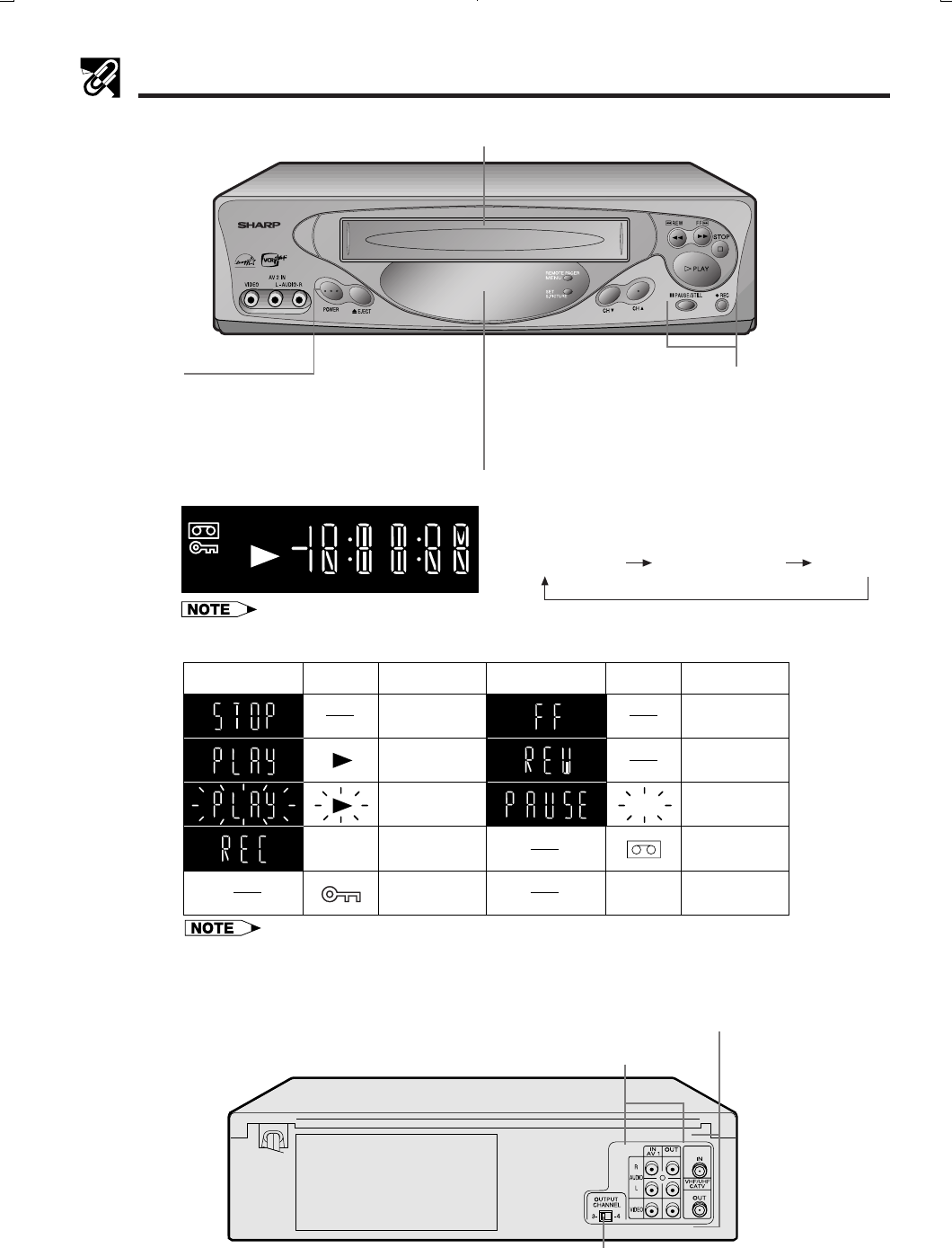
7
Dimensions: 257 ן 182 mm
Printelligence (Malaysia) Sdn. Bhd.VC-H818U (01-10)
POWER button
(When pressed to turn on the VCR, some indicators
on the Multi-Function display light up, and the Multi-
Function display brightens. When the power is turned off,
the Multi-Function display dims.)
Major Components of Your VCR
[Front]
Multi-Function Display (explained throughout the operation instructions)
Cassette compartment (see Playback/Recording)
Basic function controls
(see Playback/Recording)
TIMER
REC
VCR
SPEP
Display Symbol Function Status
Stop
Play
Fast forward
Rewind
Cassette-in
Video Search, Slow,
Still, Frame Advance
Tamper Proof
Active Unit in
VCR mode
Record
VCR
Display Symbol Function Status
REC
REC
Rec Pause
• The display will return to the original mode (counter or clock display) 3 seconds after the
VCR enters the operation mode.
[Rear]
3 ↔ 4 OUTPUT CHANNEL selector
(see Setting the 3 ↔ 4 Output Channel Selector)
Connection terminals (see Tape Dubbing)
Connection terminals (see Connecting the VCR and
Cable TV Connections)
• Tape counter is displayed during playback, fast forward or rewind operation.
• When the power is turned off, the clock is displayed and the Multi-Function display becomes darker.
!Channel setting @Tape counter #Clock
When the power is on, each time DISPLAY is pressed,
the Multi-Function display changes as follows:
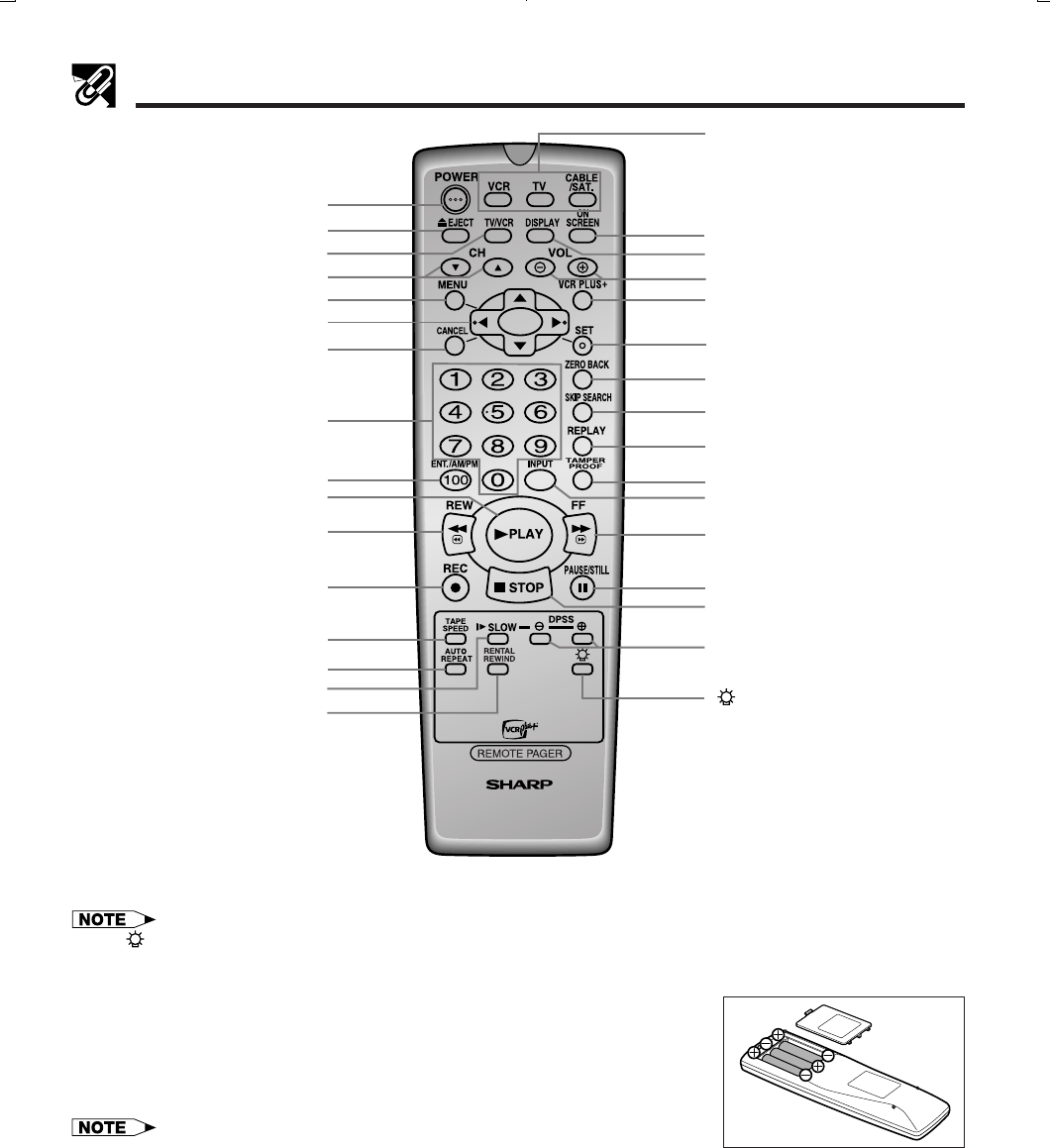
Printelligence (Malaysia) Sdn. Bhd.
8
VC-H818U (01-10)
Dimensions: 257 ן 182 mm
VIDEO CASSETTE RECORDER
Remote Control
MENU button (p. 15)
Remote Control Mode Select
buttons (VCR, TV, CABLE/SAT.)
• USED TO SELECT THE
COMPONENT (VCR, TV, CABLE
BOX/SAT.) TO BE OPERATED.
DISPLAY button (p. 7)
ON SCREEN button (p. 15)
SET button (p. 17)
VOL (VOLUME) j/k buttons
VCR Plus+ button (p. 30)
ZERO BACK button (p. 36)
SKIP SEARCH button (p. 37)
REPLAY button (p. 37)
PAUSE/STILL button (p. 24)
TAMPER PROOF button (p. 38)
*STOP button (p. 23)
*FF button (p. 24)
POWER button (p. 17)
EJECT button (p. 23)
TV/VCR button (p. 17)
CH (CHANNEL) ∂/ƒ buttons (p. 29)
∂/ƒ/ß/© button (p. 17)
*REW button (p. 24)
REC button (p. 26)
TAPE SPEED button (p. 26)
*Numbered buttons (p. 19)
*PLAY button (p. 23)
j/k buttons
(SLOW j/k, DPSS j/k) (p. 37)
*100, ENT. /AM/PM button (p. 19)
AUTO REPEAT button (p. 36)
CANCEL button (p. 30)
INPUT button (p. 28)
SLOW button (p. 24)
Inserting the Batteries
Make sure that the batteries have been properly installed first. Fit three
batteries type “AA”. If the remote control stops working, fit new batteries.
Ensure the batteries are fitted correctly, matching the polarities (j/k) indicated
in the remote control.
• After changing the batteries in the remote control, the code settings for the TV,
cable box and Digital Satellite Receiver must be re-entered.
• The operating life of the batteries will shorten if the Light Up function is frequently used.
• The operating life of the batteries will shorten if the Remote Pager function is frequently used.
• Do not subject the remote control to shock, water or excessive humidity.
• The remote control may not function if the VCR sensor is in direct sunlight or any other strong light.
• Incorrect use of batteries may cause them to leak or burst. Read the battery warnings and use the batteries properly.
• Do not mix old and new batteries, or mix brands in use.
• Remove the batteries if the remote control will not be operated for an extended period of time.
• If the remote control does not function properly when new batteries are installed, remove the batteries and keep pressing
any button for 10 seconds before re-installing them.
RENTAL REWIND button (p. 38) button
• Press the button to illuminate
the light up buttons (indicated
with the * mark) for 10
seconds
• If the button is pressed while the light up buttons are illuminated, they will remain illuminated for an additional 10
seconds.
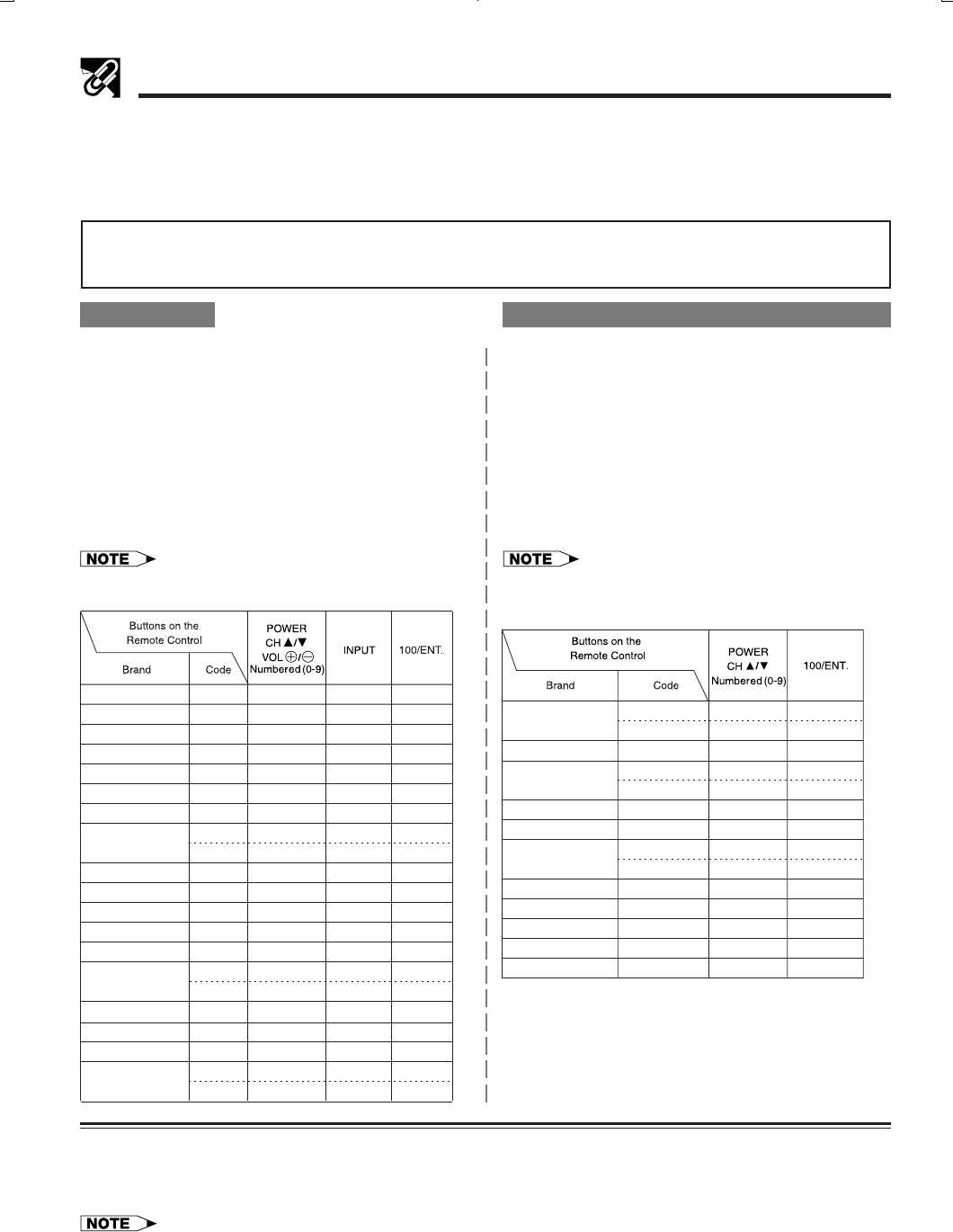
9
Dimensions: 257 ן 182 mm
Printelligence (Malaysia) Sdn. Bhd.VC-H818U (01-10)
Using the Universal Remote Control
How to set the Universal Remote Control code
The Universal Remote Control may operate the basic functions of 20 different types of TVs, 18 different types of
Cable Boxes and 2 different types of Digital Satellite Receivers.
To enter the Universal Remote Control code for your TV, Cable Box or Digital Satellite Receiver, follow the in-
structions below.
For Cable Box or Digital Satellite Receiver Setting
Setting the Manufacturer’s Code Directly
!Press CABLE/SAT. and CH ∂ on the remote
control simultaneously.
@Enter the 2-digit manufacturer’s code with the
numbered buttons (Ex. 02 ס “0”, “2”) on the
remote control within 10 seconds after releasing
CABLE/SAT. and CH ∂.
#Point the remote control towards the device.
Press CABLE/SAT. and release. Press POWER.
If the device turns on/off, setup was successful.
If not, repeat the procedure using another code.
• Refer to the code list for the buttons which work with each
brand.
• SAT. stands for Digital Satellite Receiver.
There is no guarantee that the universal remote control will func-
tion with your TV, cable box or digital satellite receiver.
For TV Setting
Setting the Manufacturer’s Code Directly
!Press TV and CH ∂ on the remote control
simultaneously.
@Enter the 2-digit manufacturer’s code with the
numbered buttons (Ex. 02 ס “0”, “2”) on the
remote control within 10 seconds after releasing
TV and CH ∂.
#Point the remote control towards the TV. Press TV
and release. Press POWER. If the TV turns on/off,
setup was successful. If not, repeat the
procedure using another code.
• Refer to the code list for the buttons which work with each
brand.
How to operate the VCR, TV, Cable Box or Digital Satellite Receiver
To operate the VCR, TV, Cable Box or Digital Satellite Receiver, first press VCR, TV or CABLE/SAT. to switch to
the desired mode, then press the button for the feature you wish to use.
• If the batteries in the remote control are changed, the code settings must be re-entered.
• Some brands have more than one remote code listed, due to changes in the remote codes. In such cases, try more than
one code to find the code that operates your TV, Cable Box or Digital Satellite Receiver.
EMERSON
FISHER
FUNAI
GE
GOLDSTAR
HITACHI
JVC
MAGNAVOX
MITSUBISHI
PANASONIC
RCA
SAMSUNG
SANYO
SHARP
SONY
TOSHIBA
ZENITH
18
16
05
06, 08
17
14
15
08
10
13
12, 20
06, 08
19
16
01
02
09
11
04
07
–
100
100
100
–
100
100
100
–
–
–
100
–
100
100
–
100/ENT.
100
ENT.
100/ENT.
X
X
X
X
X
X
X
X
X
X
X
X
X
X
X
X
X
TECHNOL ACE 03 –
X
X
X
–
–
X
X
–
X
X
X
–
X
X
X
X
X
X
X
–
XX
X
X
X
01, 04, 05, 06, 07
02, 03, 08
16
13
14
18
15
13
14
19
17
09, 10, 11
20
12
ENT.
–
ENT.
–
ENT.
–
ENT.
–
ENT.
–
–
–
ENT.
ENT.
X
X
X
X
X
X
X
X
X
X
X
X
X
X
JERROLD
OAK
PANASONIC
PHILIPS
PIONEER
RCA
*RCA (SAT.)
REGAL
SCIENTIFIC ATLANTA
SONY (SAT.)
ZENITH
* Only for RCA (SAT.)
POWER ON–CABLE/SAT. button
POWER OFF–POWER button
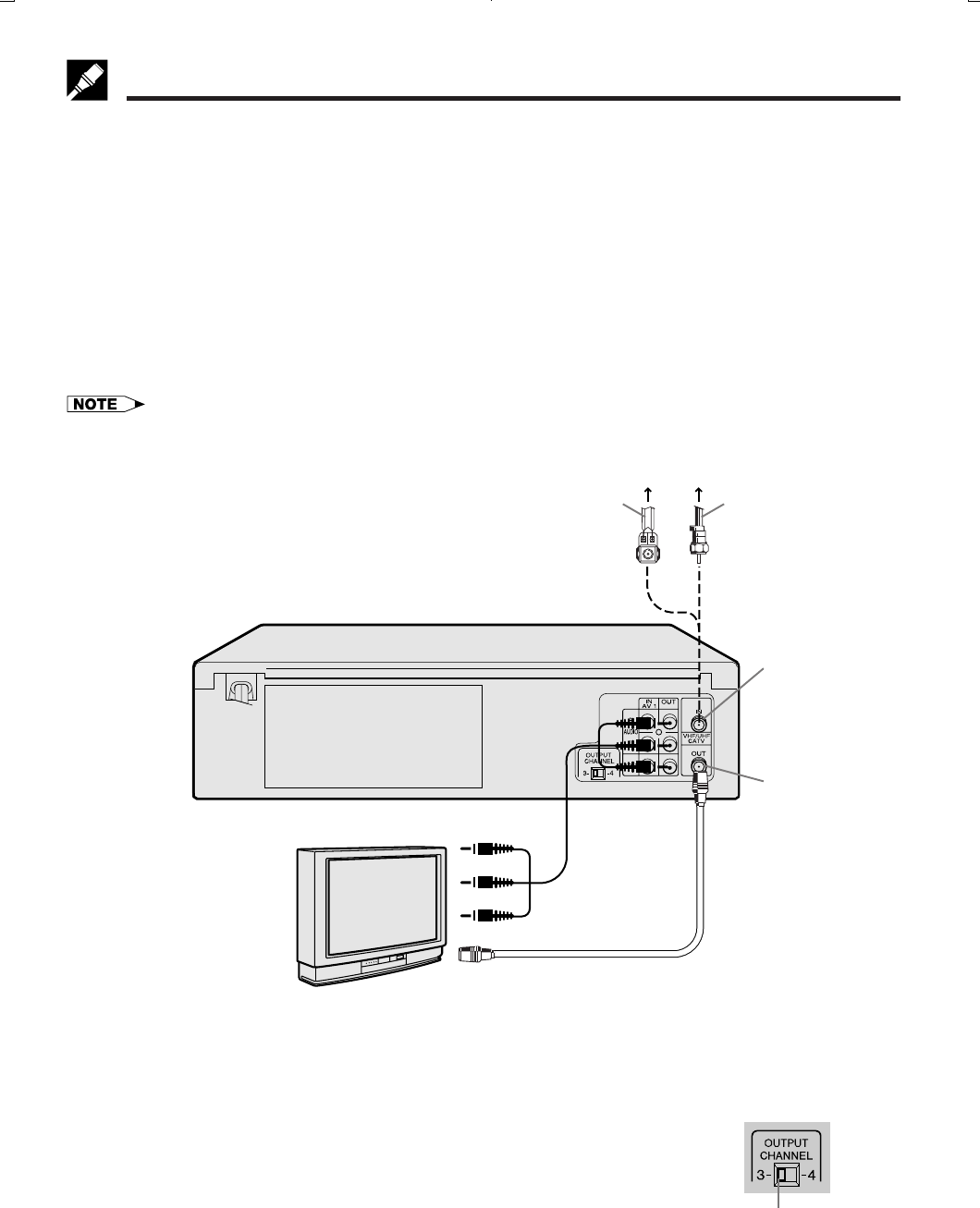
Printelligence (Malaysia) Sdn. Bhd.
10
VC-H818U (01-10)
Dimensions: 257 ן 182 mm
Connecting the VCR
The connection method differs depending on the type of TV.
If you have cable TV (CATV), see Cable TV Connections.
RF Connection (for connection to a TV without AV terminals)
!Disconnect the TV antenna from the TV.
@Connect the TV antenna cable to the ANTENNA IN terminal on the rear of the VCR.
#Connect the TV OUT terminal on the rear of the VCR with the antenna terminal on the TV using a coaxial
cable. Select the TV channel 3 or 4 corresponding to the 3 ↔ 4 output channel selector of the VCR. (See
Setting the 3 ↔ 4 Output Channel Selector below.)
AV Connection (for connection to a TV with AV terminals)
!Disconnect the TV antenna from the TV.
@Connect the antenna, VCR, and TV using the Audio/Video cable and coaxial cable (supplied) as shown.
#Select the video input mode or A/V input mode on your TV. (See the TV operation manual for details.)
•If your VCR is a monaural model, connect the audio cable to “AUDIO OUT” on the VCR.
Coaxial cable
Antenna
ANTENNA IN
(antenna or
cable input)
TV OUT
Coaxial cable (supplied)
Audio/Video
cable (not
supplied)
VCR Rear
TV
Setting the 3 ↔ 4 Output Channel Selector
The 3 ↔ 4 OUTPUT CHANNEL selector changes the VCR OUTPUT to standard
TV broadcasting signals. Both your TV and VCR must be set to the same
channel (i.e. TV on channel 3 and VCR OUTPUT CHANNEL selector on 3).
Your VCR is set to channel 3 at the factory, so your TV should be tuned to
channel 3 as well. If channel 3 is an active broadcast channel in your area, set
the VCR 3 ↔ 4 OUTPUT CHANNEL selector to 4 and tune your TV to channel 4.
After the Connection
Plug in the power cord of the TV. Then go to EZ Set Up.
3 ↔ 4 OUTPUT CHANNEL
selector
Rear of Your VCR
Connect the flat twin lead cable
to a transformer
(300 ohm to 75 ohm, not
supplied)
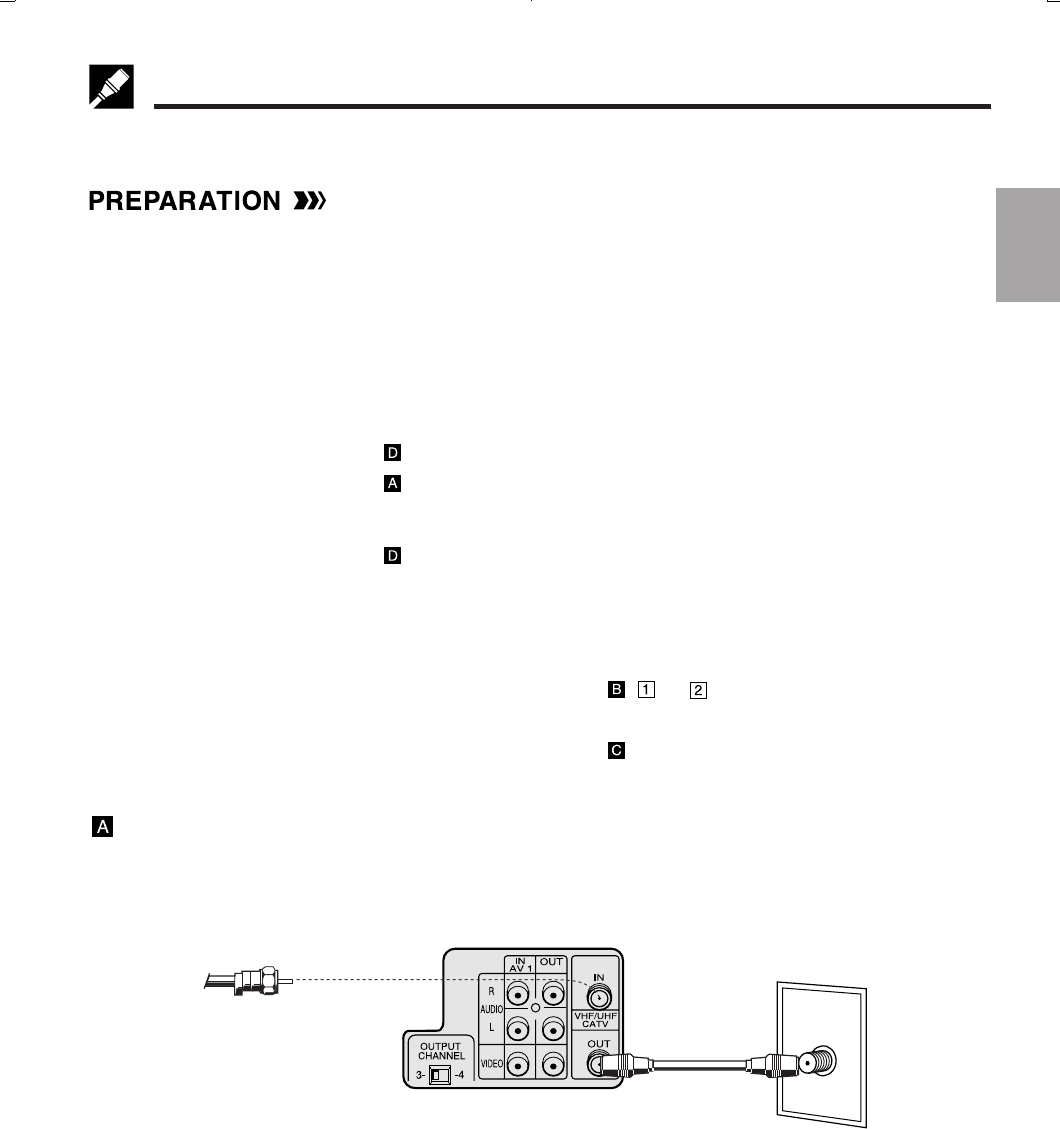
11
Dimensions: 257 ן 182 mm
Printelligence (Malaysia) Sdn. Bhd.VC-H818U (11-20)
Cable TV Connections
Your VCR is capable of receiving the following non-scrambled channels.
•Scrambled channels can be received with the cable box supplied by your cable TV company.
Set the 3 ↔ 4 OUTPUT CHANNEL selector on the rear of the VCR to 3 or 4. (Factory preset: 3)
First check your TV/CATV system
Step QIs your TV cable compatible with the VCR?
•YES →Go to Step W
•NO →Go to Step E
Step WDoes your CATV system have some or all channels scrambled?
•YES →Go to
•NO →Go to
Step EDoes your CATV system have some or all channels scrambled?
•YES →Go to
•NO →Go to Step R
Step RChoose the type below.
•Basic connection (only for
descrambled CATV signals.) →Go to - or
•To watch a CATV program while recording a TV program
by using the A/B switch. →Go to
Connection without a cable box
•Connect as shown. Then go to “After the Connection”.
Coaxial
cable
(Supplied)
ANT/CABLE
VCR Rear
TV Rear
From CATV system
Setting Up
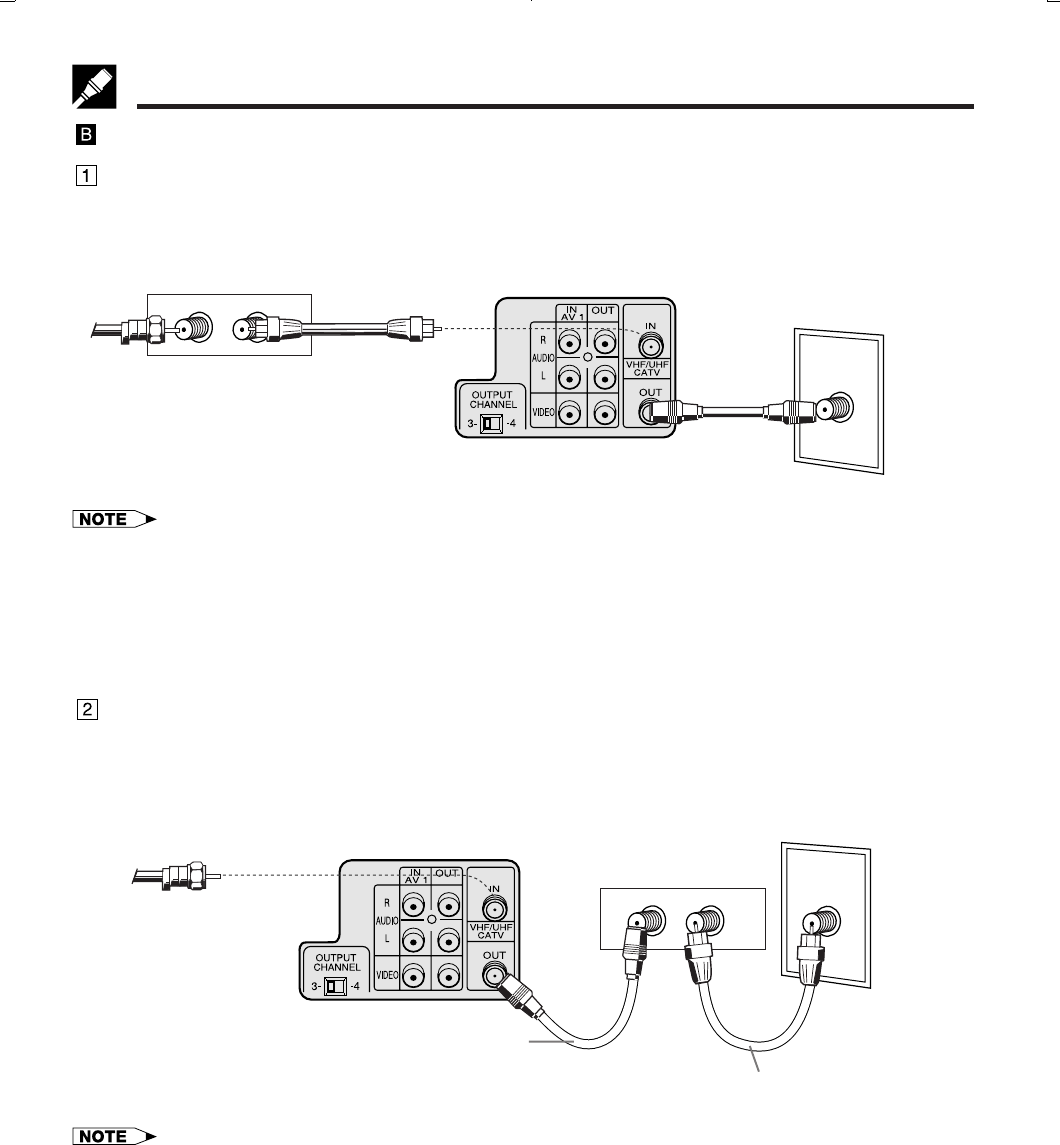
Printelligence (Malaysia) Sdn. Bhd.
12
VC-H818U (11-20)
Dimensions: 257 ן 182 mm
Cable TV Connections
Connection with cable box
•Connect as shown. With this connection, it is possible to record descrambled CATV signals. Then go to “After
the Connection”.
ANT/CABLE
VCR Rear
From CATV system TV Rear
OUTIN
Cable Box
• If the cable box is turned off, it will not output any signals, thus making it impossible to record or view a program from the
CATV system.
• In the case of the above connections, it is not possible to change channels using the VCR remote control. Only the cable
box can be used to change channels.
• Only one channel at a time can be programmed for recording programs with the timer. It is not possible to watch a TV
program different from the one being recorded.
• Depending on which terminals the TV has, a separate combiner (mixer) or separator (splitter) may be necessary.
•Connect as shown. With this connection, it is not possible to record CATV programs which have been
scrambled, but is possible to record one channel and watch the other one. Then go to “After the
Connection”.
Coaxial cable
(Not supplied)
Coaxial cable
(Supplied)
Coaxial
cable
(Supplied)
• With the above connection, ∂/ƒ of the VCR or the numbered buttons on the remote control can be used to select channels.
• Depending on which terminals the TV has, a combiner (mixer) or separator (splitter) may be necessary.
• To record one channel and watch another, the VCR must be set to the TV mode.
ANT/CABLE
VCR Rear
Cable Box
TV Rear
OUTIN
From
CATV
system
Coaxial cable
(Not supplied)
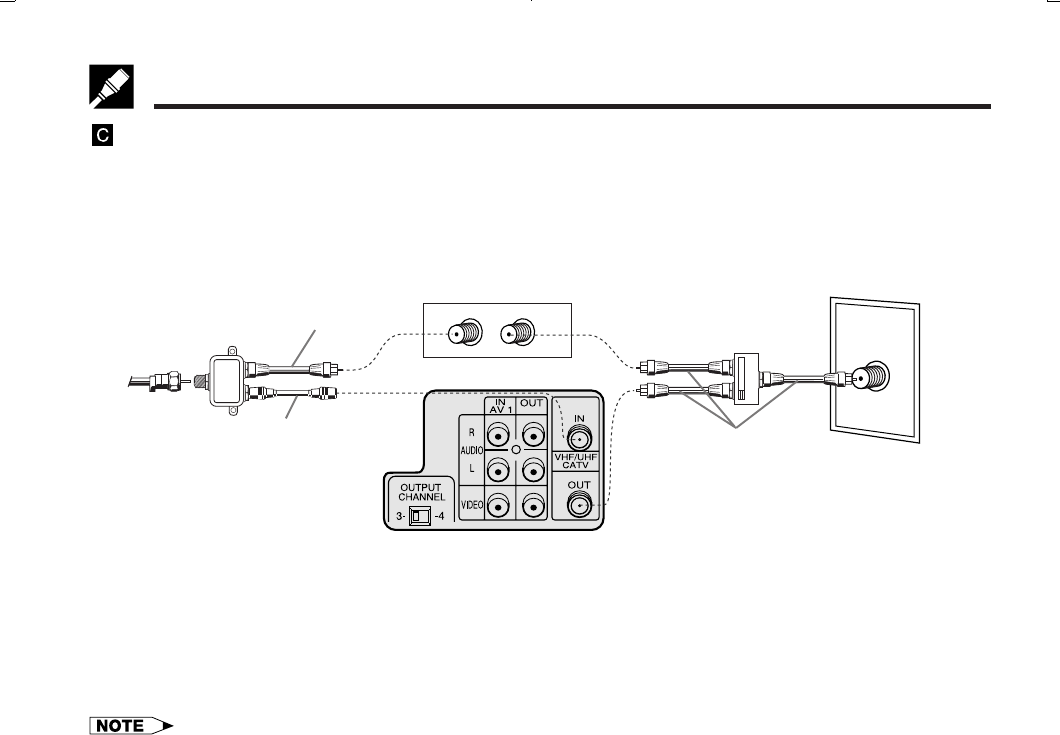
13
Dimensions: 257 ן 182 mm
Printelligence (Malaysia) Sdn. Bhd.VC-H818U (11-20)
ANT/CABLE
VCR Rear
From
CATV
system
A
B
OUTIN
Cable Box
Cable TV Connections
Connection with cable box, A/B switch and splitter
By using an A/B switch or splitter, it is possible to switch between the cable box and the VCR output.
For example, while recording a TV program with the VCR, it is possible to watch a CATV program (including
descrambled programs) using the A/B switch.
•Connect as shown. Then go to “After the Connection”.
Splitter
(Not supplied)
Coaxial cable
(Not supplied)
Coaxial cable
(Supplied)
TV Rear
Using the A/B Switch
1. Set the A/B switch to the “A” position in the following situations.
!To watch a cable TV program while recording another program.
@To watch a scrambled cable TV program.
#To watch a cable TV program when the VCR is turned off.
• Use the cable box to change channels.
• If you turn off the cable box, you cannot watch a CATV program.
2. Set the A/B switch to the “B” position in the following situations.
!To play back a cassette on the VCR.
@To watch a program which is being recorded with the VCR tuner.
#To watch a program using the VCR tuner.
A/B switch
(Not supplied)
Coaxial cable
(Not supplied)
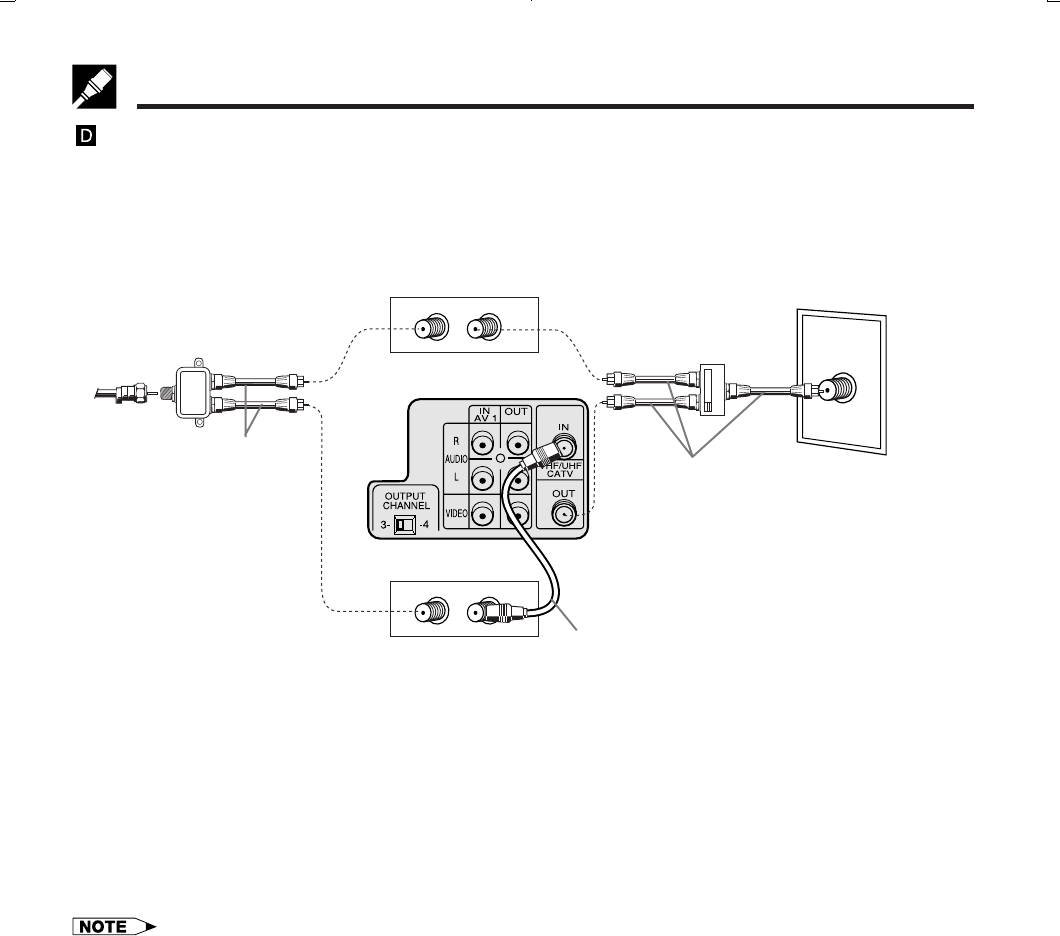
Printelligence (Malaysia) Sdn. Bhd.
14
VC-H818U (11-20)
Dimensions: 257 ן 182 mm
VCR Rear
OUTIN
Cable Box 2
ANT/CABLE
From
CATV
system
A
B
OUTIN
Cable Box 1
Cable TV Connections
Connection with two cable boxes, A/B switch and splitter
The following connection is necessary to record a cable TV program (even those scrambled by a cable
company) while watching another cable TV program. The following connection requires two cable boxes, a 2-
way splitter and an A/B switch.
•Connect as shown. Then go to “After the Connection”.
Splitter
(Not supplied)
Coaxial cable
(Not supplied)
A/B switch
(Not supplied)
Coaxial cable
(Not supplied)
Coaxial cable
(Supplied)
TV Rear
Using the A/B Switch
1. Set the A/B switch to the “A” position in the following situations.
!To watch a cable TV program while recording another program.
@To watch a cable TV program when the VCR is turned off.
2. Set the A/B switch to the “B” position in the following situations.
!To play back a cassette on the VCR.
@To watch a program being recorded, or to change (or watch) channels with the cable box 2. The output
channel of the cable box 2 and the VCR must be the same.
• If you turn off the cable box, you cannot record or view a CATV program.
• If you have questions regarding any connection procedure, please contact your cable company or the nearest Sharp
Authorized Service.
After the Connection
Plug in the power cords of the TV and cable box.
Then go to EZ Set Up.
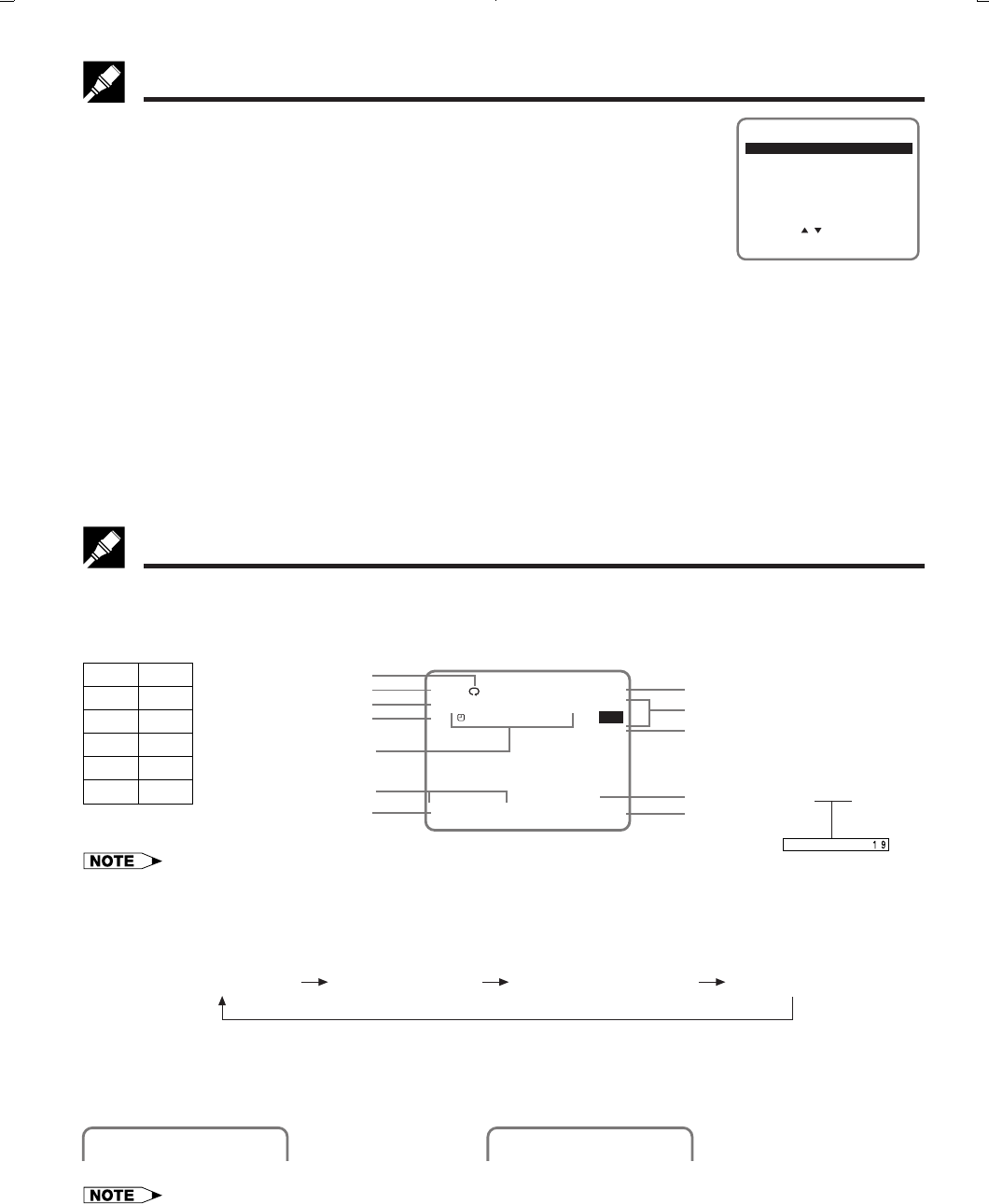
15
Dimensions: 257 ן 182 mm
Printelligence (Malaysia) Sdn. Bhd.VC-H818U (11-20)
• If the clock is not set, the time and date will not be displayed.
How to Display Indicators
Each time ON SCREEN is pressed, the screen changes as follows:
AUTO Display
When an operation button, numbered button, or CH ∂/ƒ is pressed, the current function status or the number
of the channel will be displayed in the upper section of the TV screen for about 3 seconds.
• When the VCR power is turned off, the display mode is retained in memory.
• When you record a video signal output from this VCR on another VCR, press ON SCREEN to select Display Off. (If the
function status is displayed on the screen, it is also recorded on the tape.)
MENU screen is a home screen used to select various screen functions. A sub-
menu will appear once you select an item for the menu.
!Turn on the TV and select the video channel. (See Setting the 3 ↔ 4
Output Channel Selector on page 10.)
@Press POWER, and then TV/VCR to select “VCR” (“VCR” will light on the
multi-function display).
#Press MENU to display the MENU screen.
The following 6 items can be set by using the MENU screen.
VCR PLUS+...................... Setting a timer recording using VCR PLUS+ programming system. (see page 30)
TIMER............................... Setting a timer recording (and checking it). (See page 32.)
SET UP ............................. VCR operating conditions are set according to the broadcast reception and tape
playback conditions. (See page 22.)
CHANNEL PRESET .......... Setting the channels. (See page␣ 20.)
CLOCK ............................. Setting the present time. (See pages 17–19.)
LANGUAGE ..................... Selection of language to be used for the MENU screen. (See page 17.)
$Press ∂/ƒ and then SET. The screen changes to the one which you have selected.
%To cancel the MENU screen, press MENU.
Menu Screen
To facilitate the operation and check the current VCR mode information, the following OSD (On Screen Display)
will appear on the TV screen when using this VCR.
OSD (On Screen Display)
Program channel position
Real time counter
Tape speed
Clock display
Calendar display
Simple Recording Timer
Display example
Sharp Super Picture
Tape remaining or DPSS
Audio Output mode
Stereo/SAP mode
- - - - - - - Function status
PLAY
FF
REW
STOP
REC
PAUSE
Play
Fast
forward
Rewind
Stop
Rec
Rec
pause
Recorded Section
Auto Repeat
PLAY
REC 09
(When you press
REC while you are
receiving CH 9.)
(When you press
PLAY)
! AUTO Display @ FULL Display # COUNTER Display $ Display off
SET UP
MENU
ENTER :SET EXIT :MENU
CHANNEL PRESET
SELECT :
CLOCK
LANGUAGE
TIMER
VCR PLUS+
STOP 123
S. PICTURE ON STEREO
10:00AM -1:59.59
SP STOP 11:30AM SAPSAP
L R
TUE 4/25 REM. 1:00
DPSS
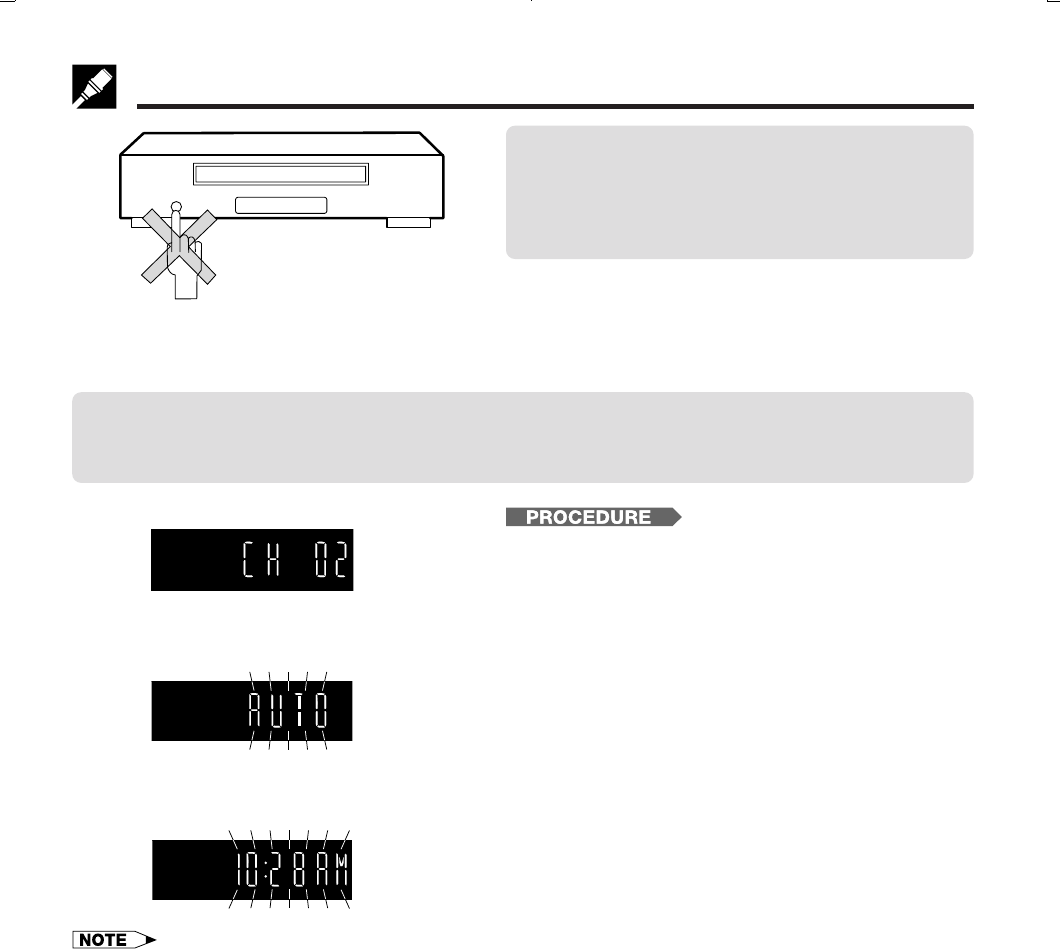
Printelligence (Malaysia) Sdn. Bhd.
16
VC-H818U (11-20)
Dimensions: 257 ן 182 mm
EZ Set Up (With Auto Clock Setting)
The EZ Set Up function automatically sets the tuner channels and clock when the antenna cable is connected to
the rear of the VCR and the power plug is then connected to an AC outlet.
IMPORTANT:
When using a cable box:
• See Cable TV Connections.
• Leave POWER on the cable box turned on and select a channel that carries EDS signals.
IMPORTANT (Caution during EZ Set Up):
• Do not press the POWER button on the
VCR or remote control.
• Do not insert a video cassette into the VCR.
During Auto Channel Setting
EZ Set Up complete
!Make sure that the antenna cable is connected. For
connection configuration, refer to Connecting the
VCR.
@Connect the VCR power plug to an AC outlet.
#The tuner channels and clock will automatically be
set.
•This VCR can monitor and use time-signals (EDS
signals), which are provided by some TV stations, to
automatically adjust the VCR clock. This VCR
automatically searches EDS signals, but if you are in
a hurry to use timer recording or know the channel
of the EDS signal carrier in your area, follow the
procedure in Auto Clock Setting or Manual Clock
Setting.
• If power is supplied to the VCR before the cable is connected, EZ Set Up will not be able to preset the channels into
memory. If this occurs unplug the VCR from the power source and wait a few minutes. Check the cable/antenna connection
and supply power to the VCR. EZ Set Up will automatically begin again.
• If the power is turned on during EZ Set Up, the Auto Channel setting will be interrupted and the tuner channels will not be
able to be preset.
• Auto Clock Setting may take several minutes.
• If the Auto Clock Setting is not completed within 30 minutes, there may be no channels with EDS signals. In this case, set the
clock manually. (See Manual Clock Setting.)
• If the antenna signal is weak, the Auto Clock Setting function may not operate.
• During initial channel setting, the channels are set into the AIR channel setting. To watch a cable TV channel, select “CATV”
on the CHANNEL PRESET screen. (See Setting the Channels.)
During Auto Clock Setting
Ń
Ń
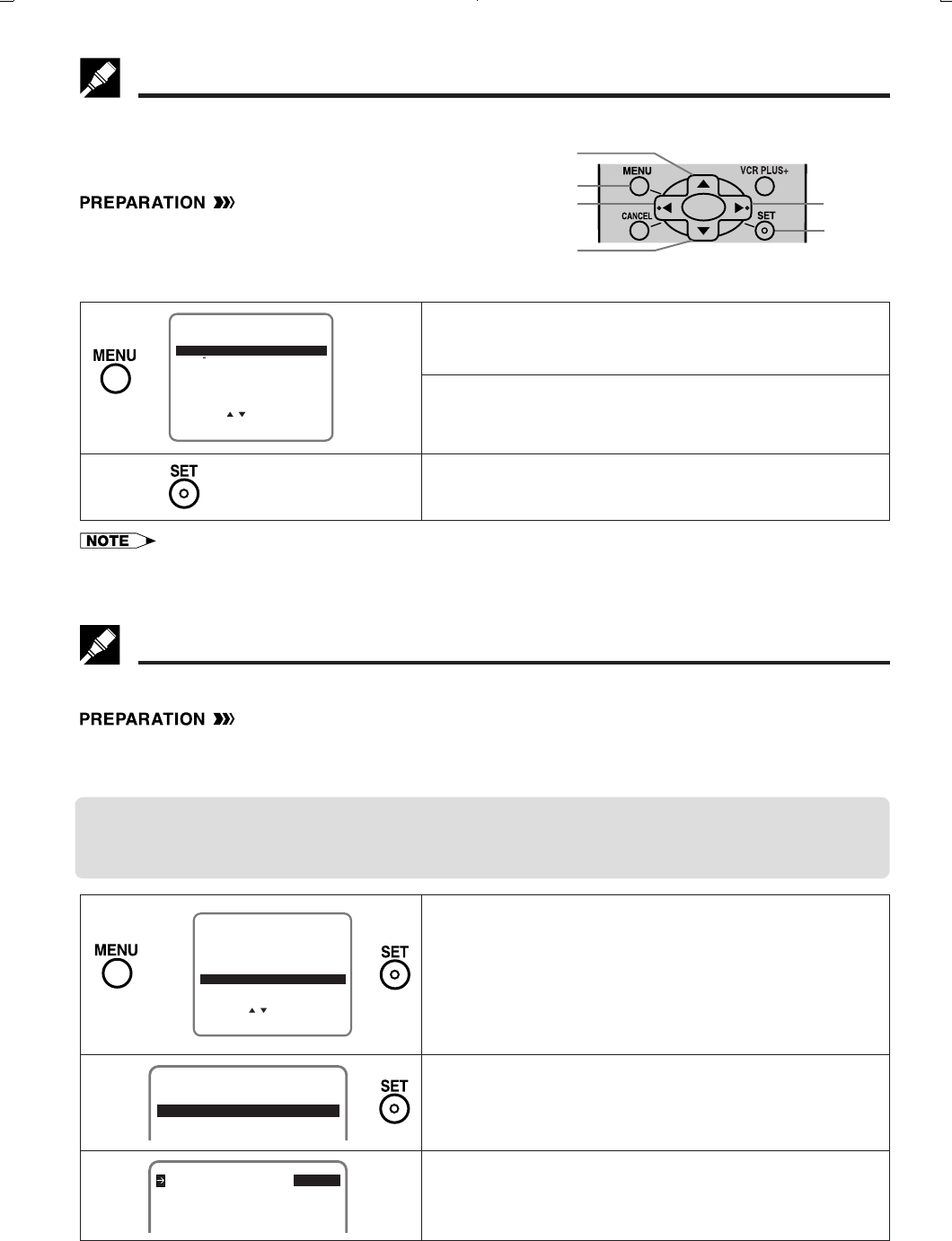
17
Dimensions: 257 ן 182 mm
Printelligence (Malaysia) Sdn. Bhd.VC-H818U (11-20)
Setting the Language
When you use the VCR for the first time or the power is
interrupted for more than 60 seconds (power failure, etc.),
you should set the language to be used for the MENU
screen.
•Turn on your TV and select the video channel.
(See Setting the 3 ↔ 4 Output Channel Selector.)
•Press POWER and then TV/VCR to select “VCR”.
(“VCR” will light on the multi-function display.)
Ł
!Press MENU.
LANGUAGE screen will appear.
@Select the language with ∂/ƒ.
Ex.: ENGLISH
#Press SET to enter. The screen returns to normal.
ESPANOL
LANGUAGE
ENTER :SET EXIT :MENU
FRANÇAIS
SELECT :
ENGLISH ∂
ƒ
Normal
Screen
Ł
Setting the Clock
Auto Clock Setting (If you DO know a channel that carries EDS signals)
•Make sure that the antenna cable is connected and connect the power cord.
•Turn on your TV and select the video channel. (See Setting the 3 ↔ 4 Output Channel Selector.)
•Press POWER and then TV/VCR to select “VCR”. (“VCR” will light on the multi-function display.)
IMPORTANT:
When using a cable box:
• See Cable TV Connections.
• Leave POWER on the cable box turned on and select a channel that carries EDS signals.
!Press MENU.
Select “CLOCK” with ∂/ƒ and then press SET.
@Select “AUTO” with ∂/ƒ and then press SET.
#Set EDS CH SET mode to “MANUAL” with ß/© and
then press ƒ.
MANUAL
CLOCK
AUTO
∂
ƒ
EDS CH SET AUTO MANUAL
EDS CH 02
AL
ß
©Ł
Ł
ƒ
ƒ
∂
MENU
©
ß
SET
• If you press MENU to exit the LANGUAGE screen in Step #, the data will not be stored.
• You can also use the ∂ (CHANNEL ∂), ƒ (CHANNEL ƒ), © (FF è), ß (REW È), MENU or SET buttons on the VCR to
set the On Screen Display (OSD).
(Remote Control)
Ł
∂
ƒ
Ł
SET UP
MENU
ENTER :SET EXIT :MENU
CHANNEL PRESET
SELECT :
CLOCK
LANGUAGE
TIMER
VCR PLUS+
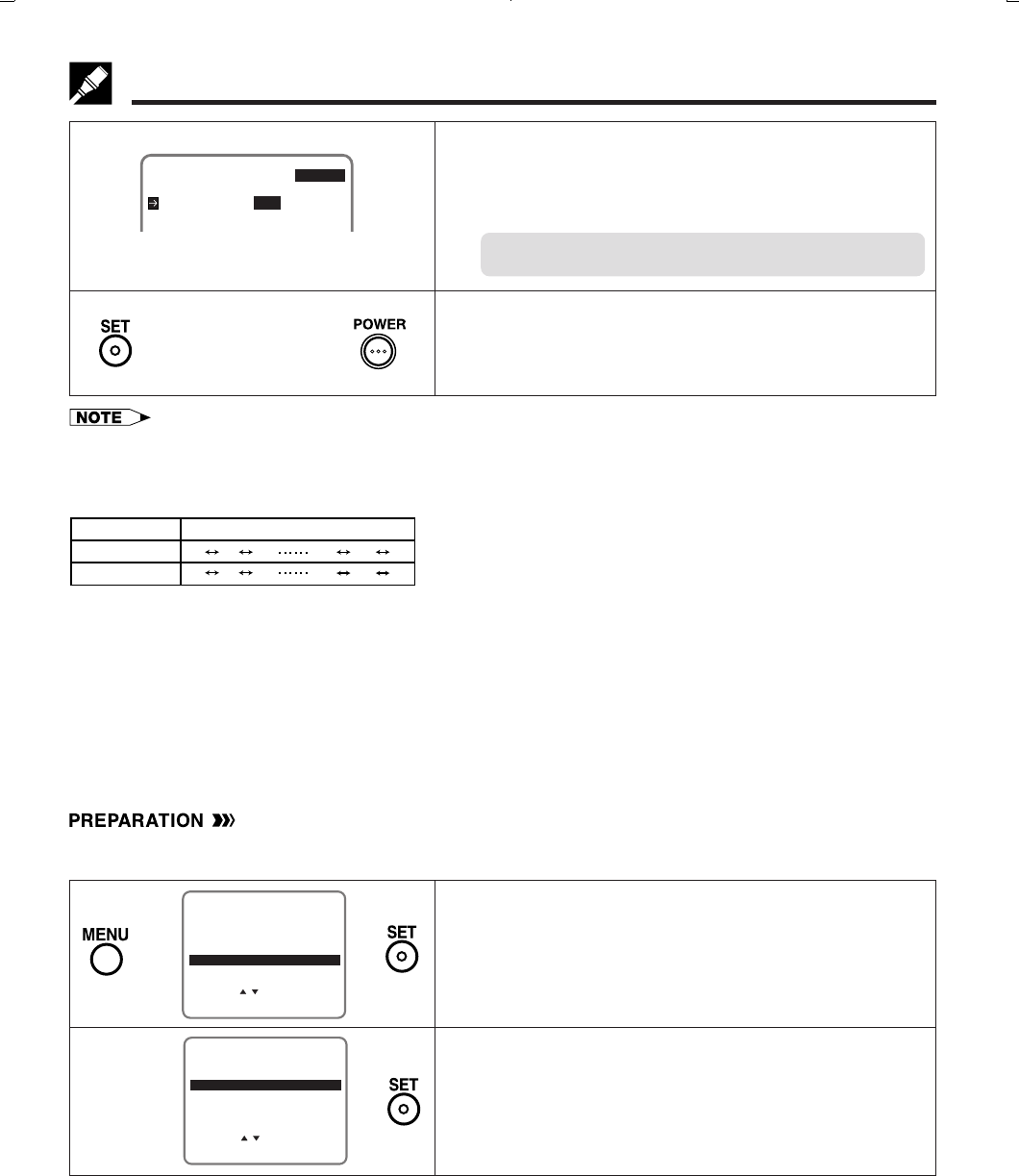
Printelligence (Malaysia) Sdn. Bhd.
18
VC-H818U (11-20)
Dimensions: 257 ן 182 mm
Setting the Clock
$Select a channel that carries EDS signals with ß/©.
Ex.: 07
•The number of channels that can be selected depends
on the mode setting on the CHANNEL PRESET screen.
See NOTE.
When using a cable box:
Input the output channel (02, 03 or 04) of the cable box.
%Press SET to enter. The screen returns to normal.
Press POWER to turn off the VCR.
The Auto Clock Setting function will automatically set the
clock.
Normal
Screen
ŁŁ
• If the EDS CH SET mode is set to MANUAL mode in Step # and a channel that does not carry EDS signal is selected in
Step $, the Auto Clock Setting function will not operate.
• In Step $, the number of channels that can be selected depends on the mode setting on the CHANNEL PRESET screen.
See the table below.
• In Step !, if you press MENU when operating the screen setting for the first time or after a power failure of more than 60
seconds, the LANGUAGE screen will appear.
• If you entered incorrect data during the setting procedure, re-enter the correct data in the following manner:
1Use ß/© to select the data to be corrected.
2Set the correct data with ∂/ƒ.
3After correcting the data in Step 2, press SET to enter.
• If you press MENU in Step %, the data will not be stored.
• If a button is not pressed within 3 minutes during the setting procedure, the screen will return to the normal screen.
Manual Clock Setting
•Turn on your TV and select the video channel. (See Setting the 3 ↔ 4 Output Channel Selector.)
•Press POWER and then TV/VCR to select “VCR”. (“VCR” will light on the multi-function display.)
EDS CH SET AUTO MANUAL
EDS CH 07
ß
©
!Press MENU.
Select “CLOCK” with ∂/ƒ and then press SET.
@Select “MANUAL” with ∂/ƒ and then press SET.
∂
ƒ
Ł
SET UP
MENU
ENTER :SET EXIT :MENU
CHANNEL PRESET
SELECT :
CLOCK
LANGUAGE
TIMER
VCR PLUS+
Ł
∂
ƒŁ
SELECT :
MANUAL
CLOCK
ENTER :SET EXIT :MENU
AUTO
AIR/CATV Channels to be selected
AIR
CATV
02 03 04 68 69 02
01 02 03 124 125 01
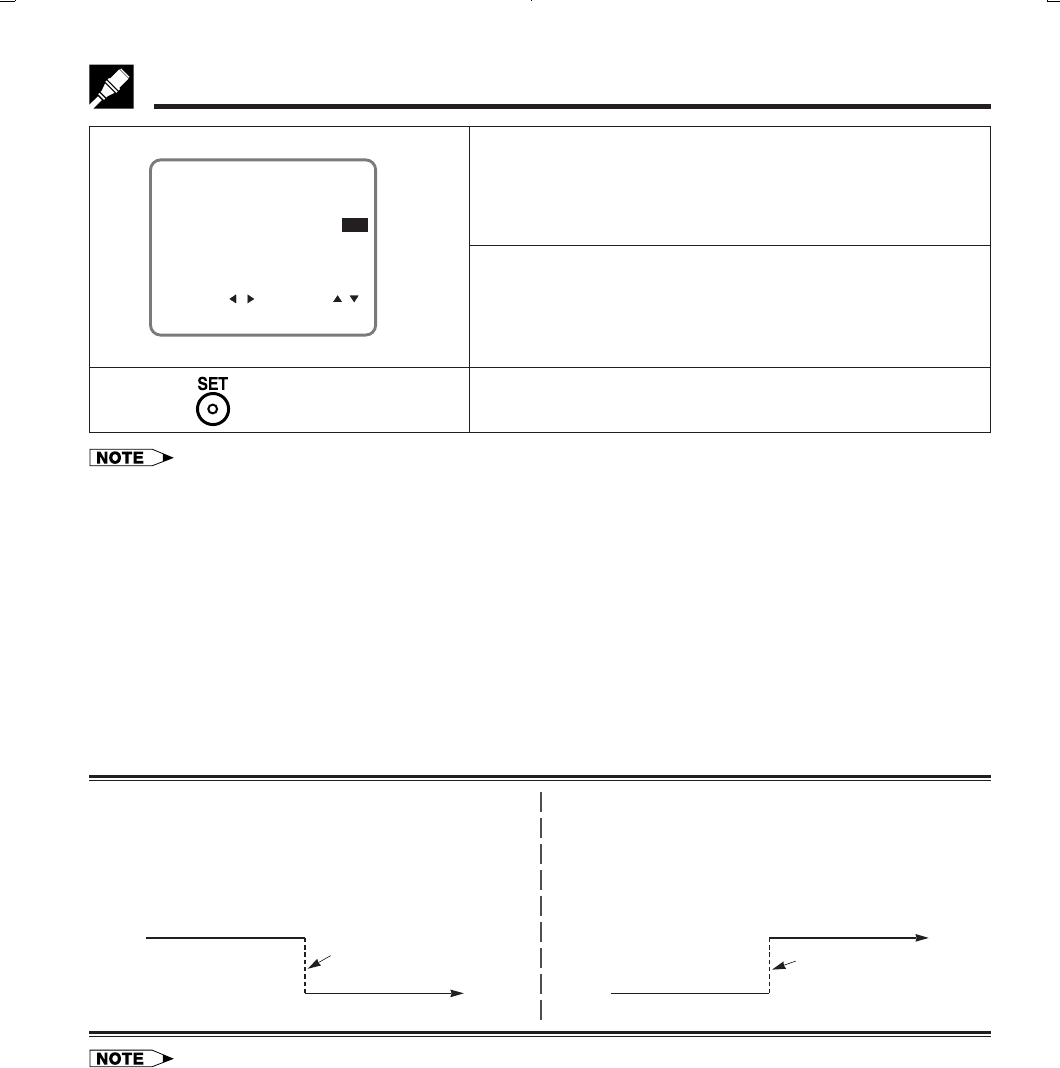
19
Dimensions: 257 ן 182 mm
Printelligence (Malaysia) Sdn. Bhd.VC-H818U (11-20)
Setting the Clock
Automatic Daylight Saving-Time (D.S.T.) Adjustment
This VCR is equipped with an internal Automatic Daylight Saving-Time Adjustment function. In spring (first
Sunday in April) and autumn (last Sunday in October), the time is adjusted as shown below. This function has
been preset to ON at the factory. Set the D.S.T. mode in the clock setting screen.
Spring
Programmed timer recording set within this time frame (2:00
AM to 3:00 AM) will not be carried out.
First Sunday in April (D.S.T. is ON)
Autumn
Because there will be two time frames from 1:00 AM to 2:00
AM, timer programming set between these times will be
influenced by the time change.
Last Sunday in October (D.S.T. is ON)
The clock is automatically
advanced 1 hour.
ⅷ
ⅷⅷ
ⅷ
3:00 AM
1:00 AM 2:00 AM
4:00 AM
The clock is automatically
set back 1 hour.
ⅷ
ⅷⅷ
ⅷ
2:00 AM
2:00 AM1:00 AM
1:00 AM
• If the timer recording program is affected by the D.S.T. time change, check your TV listing and find out when it reflects the
time change. Some TV listings will indicate the time change in the same manner as is programmed in this VCR, but others
do not show the time change until the next morning. In that case, when programming a timer, use the CLOCK screen to set
the D.S.T. mode to OFF so the time change will not be carried out.
• In Step !, if you press MENU when operating the screen setting for the first time or after the power is interrupted for more
than 60 seconds, the LANGUAGE screen will appear.
• If you entered incorrect data during the setting procedure, re-enter the correct data in the following manner:
1Use ß/© to select the data to be corrected.
2Set the correct data with ∂/ƒ.
3After correcting the data in Step 2, press SET to enter.
• If you press MENU to exit the CLOCK screen in Step %, the data will not be stored.
• If a button is not pressed within 3 minutes during the setting procedure, the screen will return to the normal screen.
%If the data is correct, press SET to enter.
The screen returns to normal.
Normal
Screen
Ł
SELECT : CHANGE:
10:28AM 7/04TUE 00 ON
CLOCK
ENTER :SET EXIT :MENU
TIME DATE YEAR DST ß/©
and
∂/ƒ
#Select “TIME” with ß/© and set time by holding ∂/ƒ.
Ex.: 10:28 AM
Numbered buttons can be used instead of ∂/ƒ to set
time and date. Press ENT./AM/PM (100) to select AM or
PM during time setting.
$Select and set “DATE”, “YEAR” and “DST” in turn, in the
same manner as in Step #.
• See Automatic Daylight Saving-Time (D.S.T.) Adjust-
ment.
Ex.: Jul. 4, 2000, DST: ON
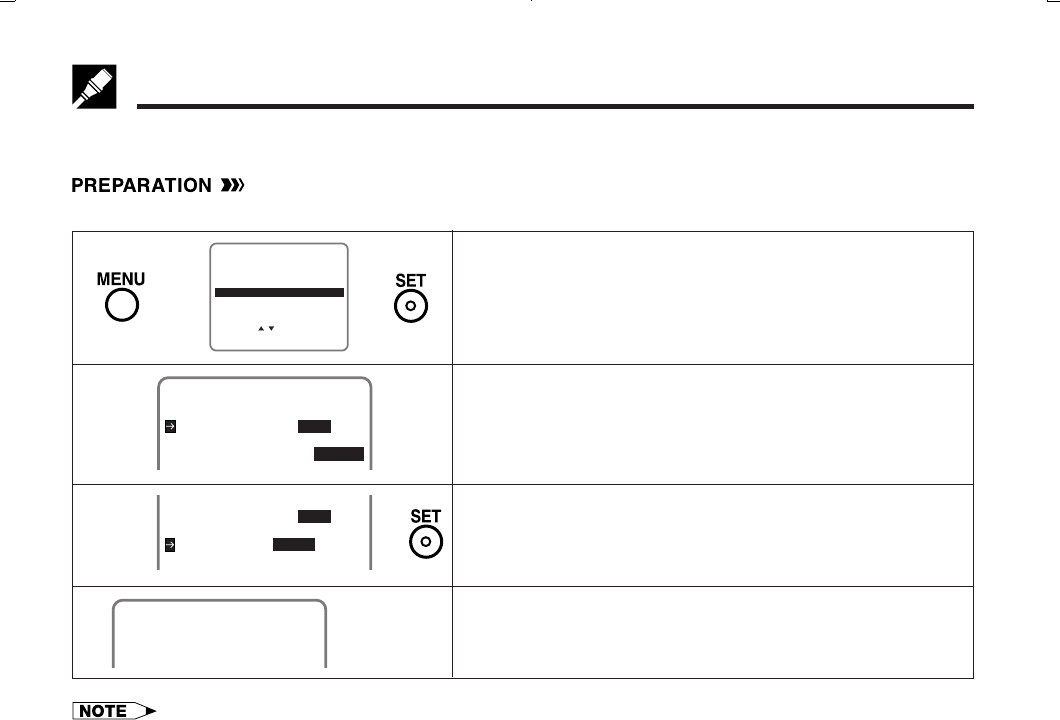
Printelligence (Malaysia) Sdn. Bhd.
20
VC-H818U (11-20)
Dimensions: 257 ן 182 mm
Your VCR can receive a maximum of 181 channels as shown below by presetting the channels into memory.
(VHF: 2 to 13, UHF: 14 to 69, CATV: 1 to 125)
•Make sure that the cable (antenna or CATV) is connected to the IN terminal on the rear of the VCR.
Setting the Channels
SET UP
MENU
ENTER :SET EXIT :MENU
CHANNEL PRESET
SELECT :
CLOCK
LANGUAGE
TIMER
VCR PLUS+
Ł
∂
ƒ
Ł
!Press MENU.
Select “CHANNEL PRESET” with ∂/ƒ and then press
SET.
@Select “AIR” or “CATV” with ß/© and then press ƒ.
Ex.: AIR
• To watch cable TV after EZ Set Up, select “CATV”,
press SET.
#Set “CH SET” to “AUTO” with ß/© and then press SET.
$The auto tuning will start.
The channel display will count up, and when finished, the
screen returns to normal.
AIR/CATV AIR CATV
CHANNEL PRESET
CHANNEL PRESET
CH SET AUTO MANUAL
ß
©Łƒ
Ł
AIR/CATV AIR CATV
CH SET AUTO MANUAL
ß
©
ŁNormal
Screen
AUTOMATIC TUNING.
02
PLEASE WAIT.
• Automatic tuning will not start unless the arrow is at “CH SET-AUTO” position.
• If a button is not pressed within 3 minutes during the setting procedure, the screen will return to normal.
• If the power is interrupted for more than 60 seconds, AIR / CATV selection must be set again.
• Automatic tuning will be interrupted if PLAY, REC, MENU or DPSS j/k buttons are pressed before the screen returns to
normal.
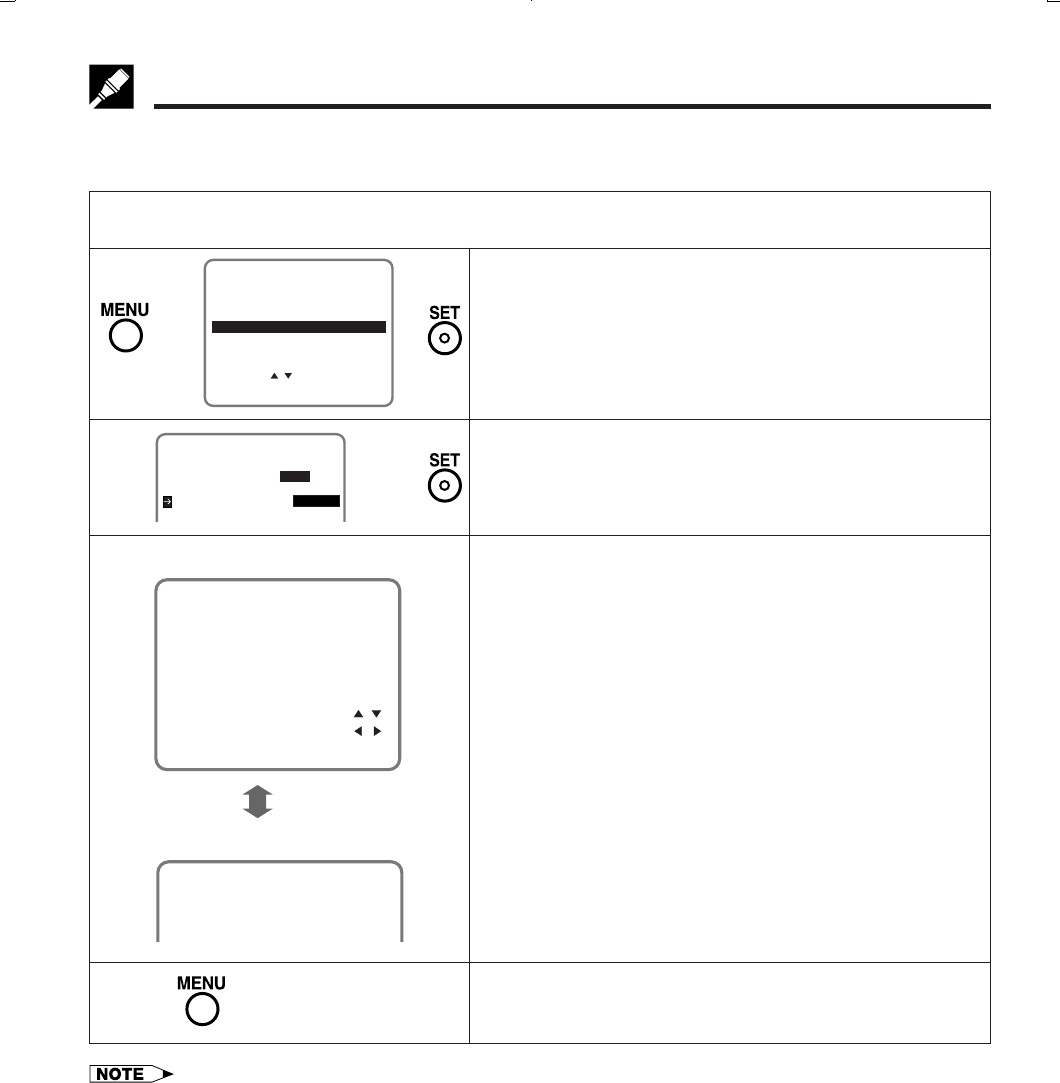
21
Dimensions: 257 ן 182 mm
Printelligence (Malaysia) Sdn. Bhd.VC-H818U (21-24)
ß /©
Adding Channel Memory/Erasing Channel Memory
Use this function to manually add or erase channels to/from the memory.
Setting the Channels
SET UP
MENU
ENTER :SET EXIT :MENU
CHANNEL PRESET
SELECT :
CLOCK
LANGUAGE
TIMER
VCR PLUS+
Ł
∂
ƒ
Ł
!Select the channel to be added with the numbered buttons and the channel to be erased with
the CH ∂/ƒ or numbered buttons.
@Press MENU. Select “CHANNEL PRESET” with ∂/ƒ and
press SET.
#Select “CH SET” with ∂/ƒ and then select “MANUAL”
with ß/©. Then press SET.
$Select “ADD” if you want to add the channel memory or
“ERASE” if you want to erase the channel memory with
ß/©.
%Press MENU to return to the normal screen.
AIR/CATV AIR CATV
CHANNEL PRESET
CH SET AUTO MANUAL
∂
ƒ
ß
©Ł
CHANNEL SELECT :
ADD 03
ADD/ERASE :
EXIT :MENU
[ADD]
[ERASE]
ERASE 03
Normal
Screen
Ł
• If the power is interrupted for more than 60 seconds, the channel memory may be erased. If this happens, reset the
channels again and reset AIR/CATV selection.
• If a button is not pressed within 3 minutes during the setting procedure, the screen will return to normal.
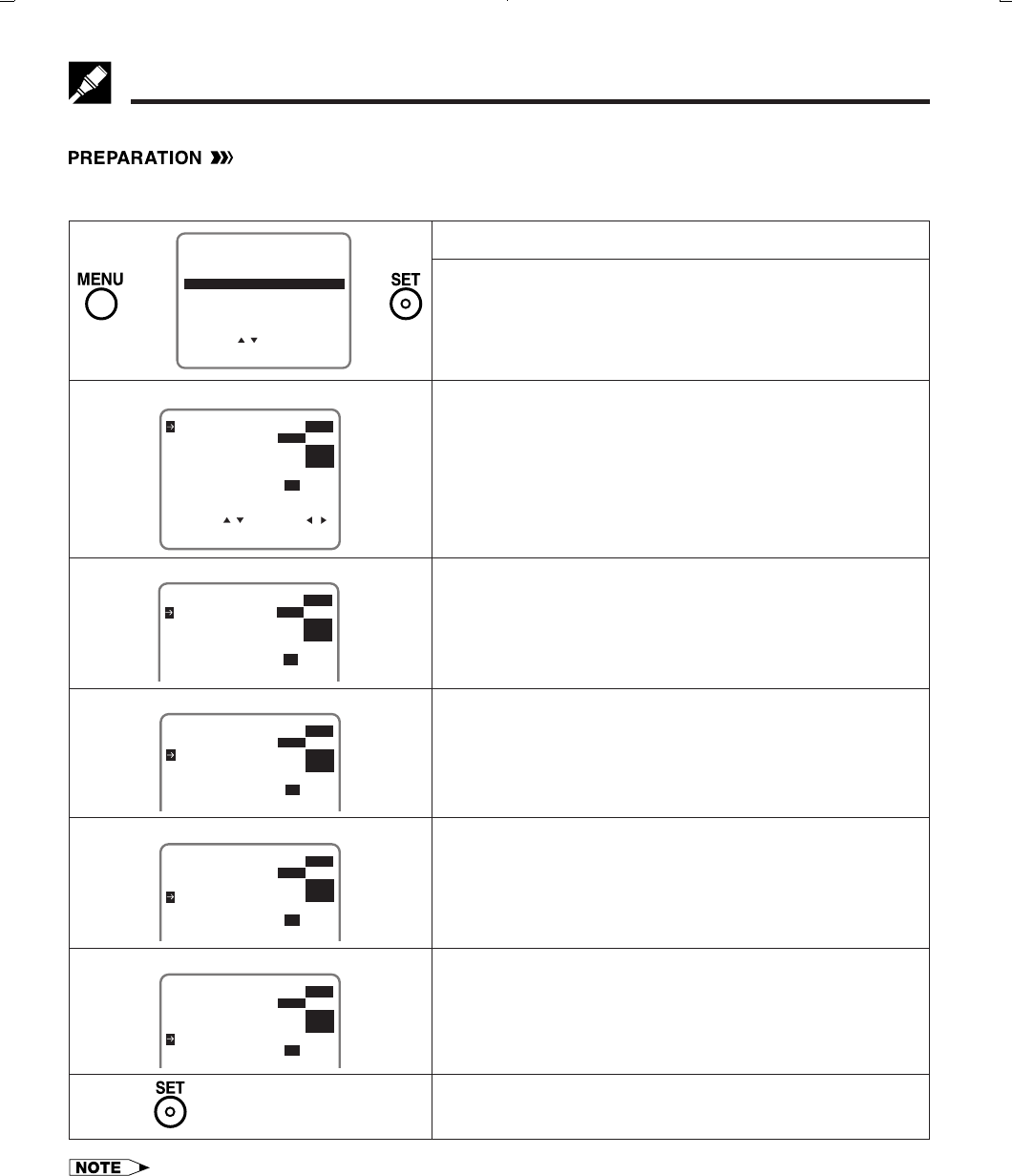
Printelligence (Malaysia) Sdn. Bhd.
22
VC-H818U (21-24)
Dimensions: 257 ן 182 mm
MODE SELECTION
Mode Selection
You can use the SET UP–selection screen to select the mode for basic features.
•Turn on the TV and select the video channel. Press POWER and then TV/VCR to select “VCR” (“VCR” will light
on the multi-function display).
!Press MENU.
@Select “SET UP” with ∂/ƒ and then press SET.
#Set AUTO REPEAT mode to ON or OFF with ß/©. Then
press ƒ.
(See Recorded Section Auto Repeat.)
$Set BLUE SCREEN mode to ON or OFF with ß/©. Then
press ƒ.
(See Blue Screen Noise Elimination.)
%Set EXACT REC mode to ON or OFF with ß/©. Then
press ƒ.
(See Exact Rec.)
^Set SAP (Separate Audio Program) mode to ON or OFF
with ß/©. Then press ƒ.
(See Recording MTS (Multi-channel TV sound)
Broadcasts.)
&Set AUDIO OUTPUT mode to MONO, LR, L or R with
ß/©.
(See Audio Output Mode.)
*Press SET to enter.
The screen returns to normal.
ƒ
SELECT : CHANGE:
BLUE SCREEN ON OFF
AUTO REPEAT ON OFF
ENTER :SET EXIT :MENU
EXACT REC ON OFF
AUDIO OUTPUT
SAP ON OFF
MONO LR L R
SET UP
MENU
ENTER :SET EXIT :MENU
CHANNEL PRESET
SELECT :
CLOCK
LANGUAGE
TIMER
VCR PLUS+
BLUE SCREEN ON OFF
AUTO REPEAT ON OFF
EXACT REC ON OFF
AUDIO OUTPUT
SAP ON OFF
MONO LR L R
BLUE SCREEN ON OFF
AUTO REPEAT ON OFF
EXACT REC ON OFF
AUDIO OUTPUT
SAP ON OFF
MONO LR L R
BLUE SCREEN ON OFF
AUTO REPEAT ON OFF
EXACT REC ON OFF
AUDIO OUTPUT
SAP ON OFF
MONO LR L R
∂
ƒ
Ł
Ł
Ł
ƒ
Ł
ß
©
ƒ
Ł
ß
©
ß
©
[AUTO REPEAT]
[BLUE SCREEN]
[SAP]
[AUDIO OUTPUT]
ß
©
Normal
Screen
Ł
• If you press MENU to exit the mode selection screen in Step *, the data will not be stored. Be sure to press SET to store
the data.
• SAP is used for bilingual broadcasting. Check your local broadcast station or cable company.
BLUE SCREEN ON OFF
AUTO REPEAT ON OFF
EXACT REC ON OFF
AUDIO OUTPUT
SAP ON OFF
MONO LR L R
Ł
ß
©
[EXACT REC]
ƒ
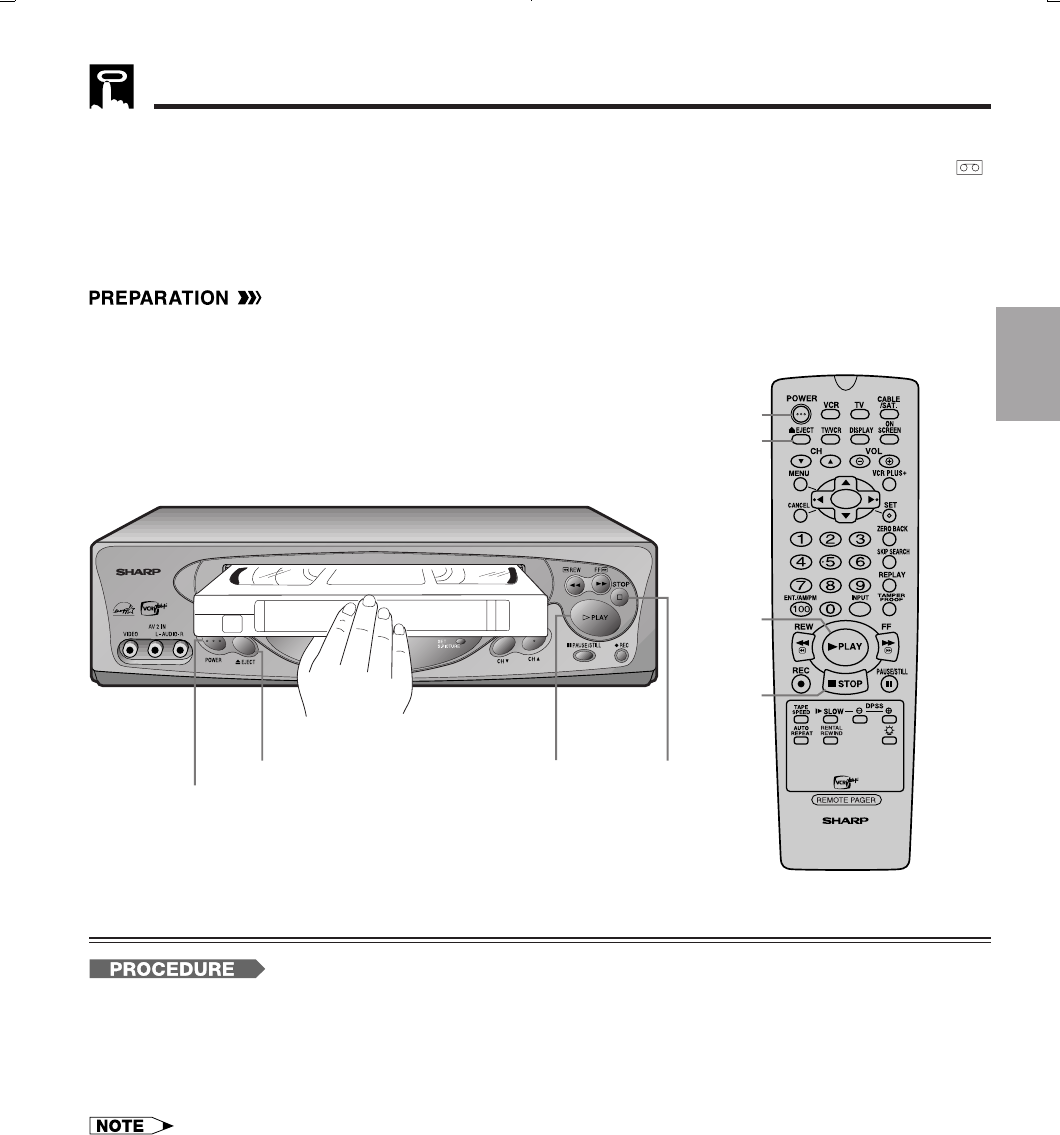
23
Dimensions: 257 ן 182 mm
Printelligence (Malaysia) Sdn. Bhd.VC-H818U (21-24)
VIDEO CASSETTE RECORDER
Playback
Inserting a Video Cassette
Gently insert the video cassette into the cassette compartment. The VCR turns on automatically and “ ”
appears on the multi-function display. If the cassette is inserted incorrectly, the loading system will not function.
Do not force the cassette into the VCR.
To remove the cassette, press EJECT during stop mode.
Playback
•Turn on the TV and select the video channel. (See Setting the 3 ↔ 4 Output Channel Selector.)
!Press POWER to turn on the VCR.
@Insert a cassette.
#Press PLAY. (The automatic tracking control system engages and “PLAY” flashes on the TV screen for a
few seconds. See Automatic Tracking Control System.)
$To stop playback, press STOP. (If the tape reaches its end, the VCR will automatically rewind the tape to
the beginning, eject the cassette, and turn off the power.)
• If noise should remain on the TV screen after tracking adjustment has been completed by the Automatic Tracking Control
System, use the manual tracking mode.
• Press CH ∂/ƒ during playback mode to change to manual tracking mode. Adjust the tracking using CH ∂/ƒ until the
noise is minimized or eliminated.
• For tapes recorded in EP on another VCR that still have vertical jitter even after manual adjustment, hold down PLAY for
about 2 seconds. (On screen display may be blurred.) Ejecting the tape or turning off the power will return playback to its
normal mode.
Notes for S-VHS tape
• Playing back with S-VHS high quality picture is not available.
• Picture noise or distortion may appear on the screen during playback in the SLOW or STILL mode.
• S-VHS recording is not available.
PLAY
STOP
POWER
EJECT STOP
PLAY
POWER
EJECT
Basic
Operations
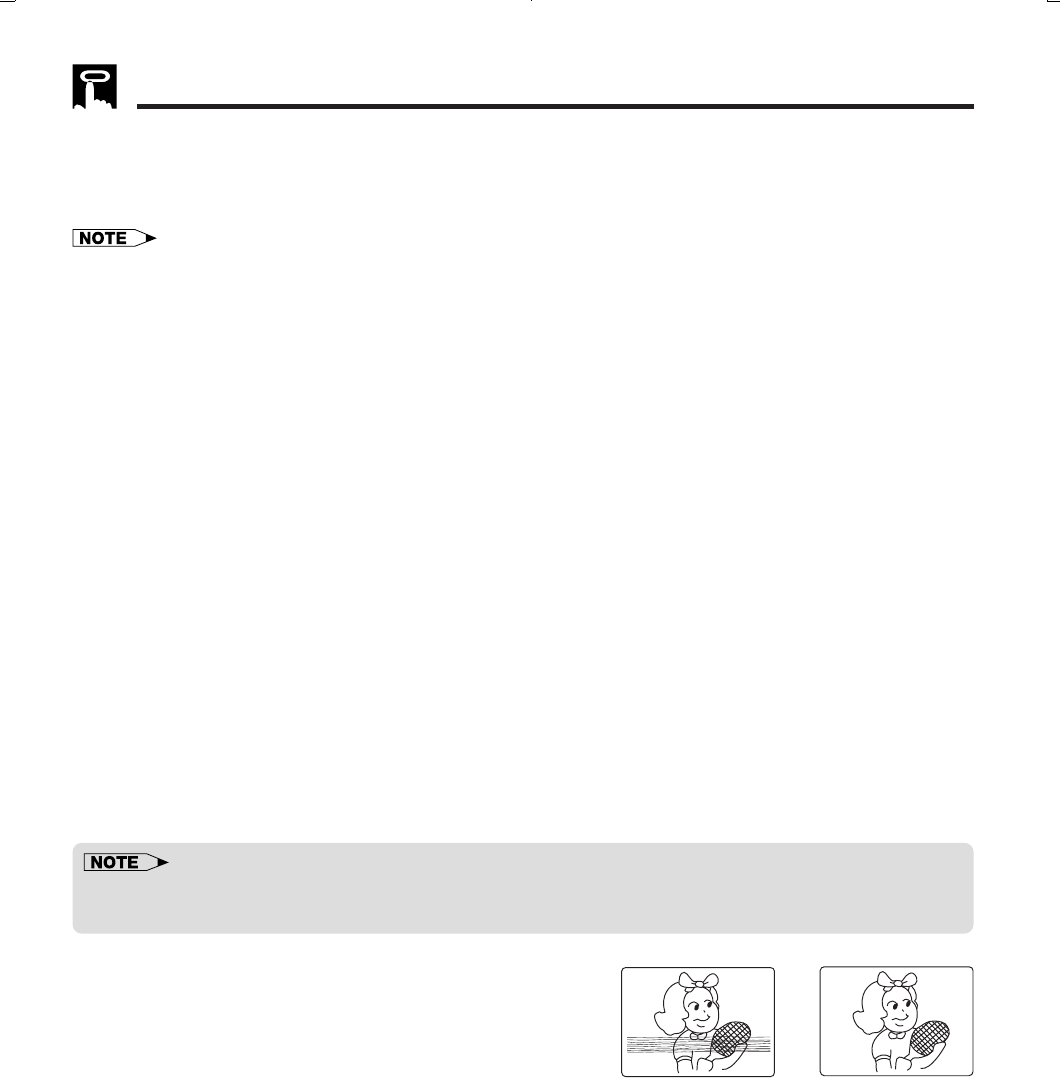
Printelligence (Malaysia) Sdn. Bhd.
24
VC-H818U (21-24)
Dimensions: 257 ן 182 mm
Playback
Fast Forward and Rewind
!When the VCR is in stop mode, press FF or REW to fast forward or rewind the cassette. (The picture cannot
be viewed in this mode.)
@Press STOP to halt fast forward or rewind.
• The FF and REW speeds may be slower for cassette tapes other than T-60, T-90, or T-120.
• After rewinding the T-120 cassette tape for about 60 seconds, you can fast forward the cassette tape.
Video Search
Use the following procedure to quickly find the section you want, while viewing the picture.
!During playback, press FF for forward video search, or REW for reverse video search.
There are 2 search speeds in each direction. The VCR switches between them each time the button is
pressed.
@Press PLAY to resume normal playback.
Slow Motion Playback (only with the remote control)
!Press SLOW during playback.
@Press SLOW j/k (to the right of SLOW) to vary the slow motion playback speed between 1⁄5 and 1⁄30 of the
normal playback speed.
If noise bars appear on the screen, use CH ∂/ƒ.
If the picture experiences vertical jitter during the slow mode, set your VCR to the still mode and press CH
∂/ƒ to stabilize the picture. Then press SLOW again.
#Press PLAY to resume normal playback.
Still Picture and Frame Advance
!Press PAUSE/STILL during playback. This will freeze the picture on your TV.
@If the picture vibrates vertically during still mode, use CH ∂/ƒ to adjust for minimum distortion. If noise bars
appear on the screen during still mode, set your VCR to the slow mode and press CH ∂/ƒ to make the
noise disappear. Then press PAUSE/ STILL again.
#Press PAUSE/STILL during still mode for frame advance.
$Press PLAY again to resume normal playback.
•Sound is muted during still picture, video search, frame advance, and variable slow motion.
•The picture quality in still picture, video search, frame advance, and variable slow motion is best with tapes recorded in SP
or EP mode.
Automatic Tracking Control System
This function automatically adjusts the tracking to match the
recorded tape. Auto tracking engages in the following cases:
•When you insert the cassette and begin playback.
•When you press CH ∂/ƒ at the same time.
•When the VCR has been playing back an unrecorded
section of tape, and then reaches a recorded tape segment.
When auto tracking engages, “PLAY” on the TV screen flashes for a few seconds.
Manual Tracking Control
When a poorly recorded tape is played back or the VCR is near an electrical or magnetic field, auto tracking
may not operate normally. In this event, manually adjust the tracking with CH ∂/ƒ to make any noise
disappear.
Ł
Poor Tracking Normal Picture
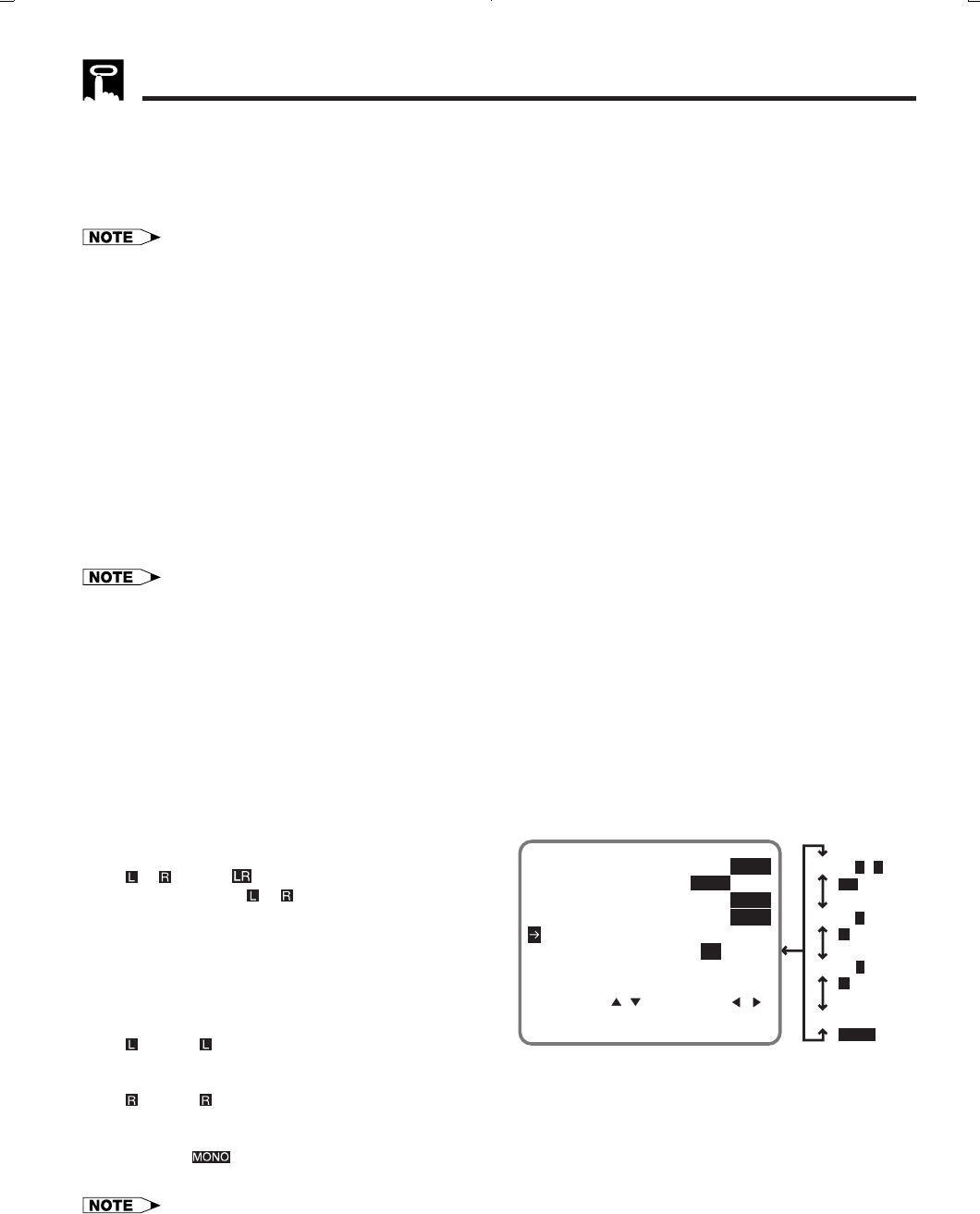
25
Dimensions: 257 ן 182 mm
Printelligence (Malaysia) Sdn. Bhd.VC-H818U (25-30)
Blue Screen Noise Elimination
Set the BLUE SCREEN mode to ON on the SET UP–selection screen. (See Mode Selection.) This function
eliminates monitor noise and mutes sound during playback of unrecorded portions of a tape, and when
receiving a non-broadcasting channel. Blue Screen will also appear if the VCR is set to the Auxiliary mode but
no video signal is fed to the VCR. (The BLUE SCREEN mode is set to ON at the factory.)
• Blue Screen does not function during still picture, variable slow motion and video search.
• Blue Screen may not function properly if the broadcast signal is too strong or too weak.
• Blue Screen does not function during playback of a tape with noise recorded.
• If the antenna signal is weak while recording a TV program, or if the input signal is weak while tape dubbing, the monitor
screen may turn blue since the unit may not recognize whether or not a proper signal is being received. In this event, set the
BLUE SCREEN mode to OFF.
Quick Start with Full Loading Mechanism
Your VCR has a standby function (Full Loading Mechanism) to allow immediate recording and playback.
After pressing REC or PLAY, it takes about 2 seconds until recording or playback is engaged when in the
standby mode.
Full Automatic Playback
The Full Automatic Playback lets you enjoy playback with ease. When you insert a cassette with the erasure
protection tab removed, your VCR automatically turns on the power and plays back the tape. When the tape
reaches its end, the VCR automatically rewinds the tape, ejects it and turns off the power.
• If the erasure protection hole is covered, press PLAY after the power turns on automatically.
Automatic Head Cleaning System
When the tape is inserted, or ejected, this system automatically cleans the drum and heads with a special
roller before recording or playback begins, protecting the heads and drum from dirt and preserving beautiful
sound and picture quality.
Audio Output Mode
Your VCR has 3 channels for audio recording (2 on the Hi-Fi track and 1 on the linear track). You can select the
audio output channels in playback mode on the SET UP–selection screen. The following shows which audio
channels will be heard when a stereo Hi-Fi video cassette is played back while a stereo system is properly
connected to the VCR.
(See Mode Selection.)
Hi-Fi ם mode:
Normally, select Hi-Fi ם mode on the SET UP–se-
lection screen: both the left (L) and right (R) audio
channels will be taken from the Hi-Fi audio track.
Normally you will not have to change to another
mode.
(See Recording MTS (Multi-channel TV Sound)
Broadcasts.)
Hi-Fi mode:
The left channel of the Hi-Fi audio track will be played back through both speakers.
Hi-Fi mode:
The right channel of the Hi-Fi audio track will be played back through both speakers.
Linear mode:
The audio signal recorded on the linear audio track will be played back through both speakers.
• When video cassettes recorded on a non-Hi-Fi VCR are played back or the Hi-Fi audio output level is poor, the audio signal
recorded on the linear audio track will automatically be played back regardless of the audio output mode.
Playback
Hi-FiL+Rmode
Hi-FiLmode
LR
L
R
Linear mode
MONO
Hi-FiRmode
SELECT : CHANGE:
BLUE SCREEN ON OFF
AUTO REPEAT ON OFF
ENTER :SET EXIT :MENU
EXACT REC ON OFF
AUDIO OUTPUT
SAP ON OFF
MONO LR L R
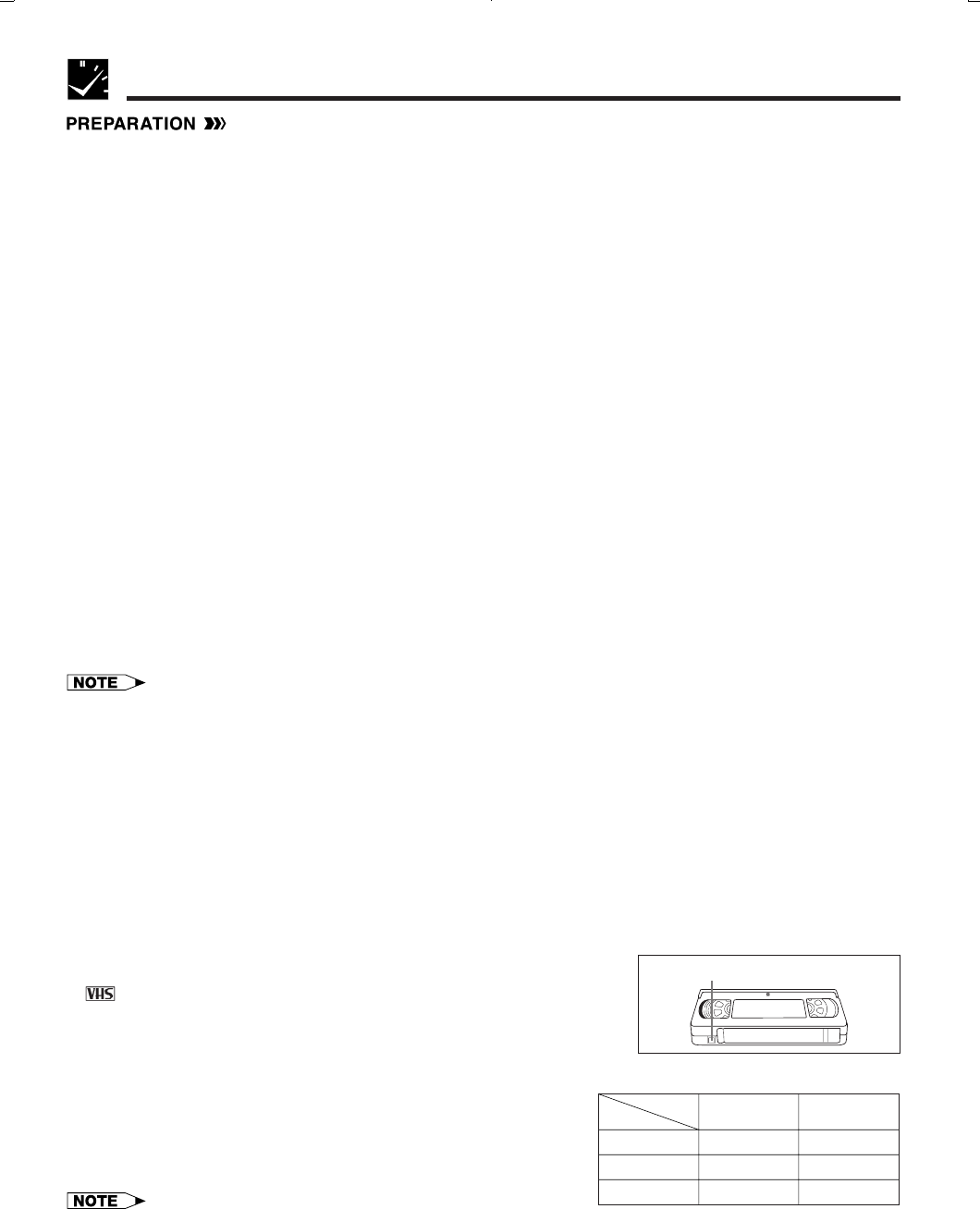
Printelligence (Malaysia) Sdn. Bhd.
26
VC-H818U (25-30)
Dimensions: 257 ן 182 mm
•Turn on the TV and select the video channel. (See Setting the 3 ↔ 4 Output Channel Selector.)
•Press POWER and then TV/VCR to select “VCR” (“VCR” will light on the multi-function display).
•If necessary, set “SAP” on the SET UP-selection screen (See Mode Selection).
Without a Cable Box or Digital Satellite Receiver
!Insert the cassette, with the erasure protection tab covered. (See Cassette Erase Protection below.)
@Press TAPE SPEED on the remote control to set the recording speed (SP or EP). (See Recording Speeds
below.)
SP or EP will appear in the multi-function display.
#Select the desired channel with CH ∂/ƒ or the numbered buttons on the remote control.
$Press REC. (If the erasure protection tab has been removed, the cassette will be ejected.)
%To stop recording, press STOP.
* To pause recording during the REC mode, press PAUSE/STILL on the remote control. To resume recording, press PAUSE/
STILL or REC. (Pause disengages automatically after about 5 minutes to avoid damage to the tape and the VCR, and stop
mode is engaged.)
With a Cable Box or Digital Satellite Receiver
!Insert the cassette, with the erasure protection tab covered. (See Cassette Erase Protection below.)
@Press TAPE SPEED on the remote control to set the recording speed (SP or EP). (See Recording Speeds
below.)
SP or EP will appear in the multi-function display.
#Set the TV and VCR channels to output CH of cable box or digital satellite receiver.
$Set the cable box or digital satellite receiver to the desired channel to record.
%Press REC. (If the erasure protection tab has been removed, the cassette will be ejected.)
^To stop recording, press STOP.
• You will be unable to watch a scrambled channel while recording.
• It is not necessary to set the clock to use this recording operation.
• “PAUSE” will flash on the TV screen if PAUSE/STILL is pressed in stop mode. Press STOP to disengage the pause mode or
press REC to enter the record standby mode.
• The VCR can record a TV program even with the TV turned off.
To Watch Another TV Program While Recording
While recording, press TV/VCR to select “TV” (the “VCR” indicator will disappear), then select the program you
wish to view using the TV tuner.
At the end of the tape, your VCR will automatically stop recording, rewind the tape, eject it and turn off the
power.
Cassette Erase Protection
A cassette has a removable tab to prevent accidental erasure of
recorded material. Removing the tab prevents recording. To record on a
video cassette with the tab removed, place adhesive tape over the tab
opening.
Recording Speeds
This VCR lets you select a recording speed (SP or EP). SP provides
a better picture, although the recording time is shorter. Select the
tape speed that best suits your needs.
• This VCR can play back tapes recorded in LP (Long Play) mode.
Recording a TV Program
ERASURE PROTECTION TAB
T-60
T-120
T-160
CASSETTE
MODE SP
(Standard Play)
1 hr.
2 hrs.
2 hrs. & 40 min.
EP
(Extended Play)
3 hrs.
6 hrs.
8 hrs.
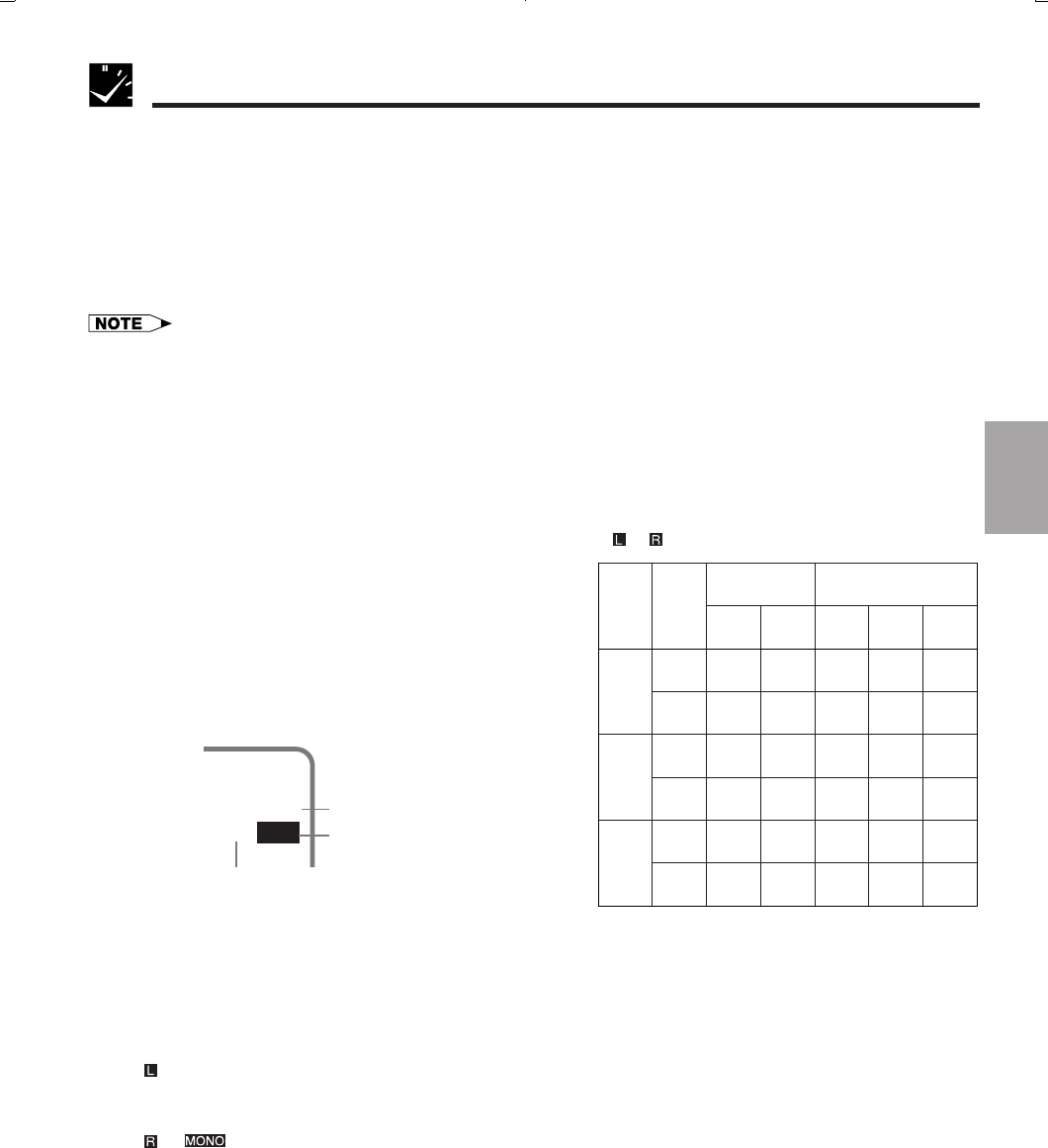
27
Dimensions: 257 ן 182 mm
Printelligence (Malaysia) Sdn. Bhd.VC-H818U (25-30)
Recording a TV Program
Recording Hi-Fi Stereo Sound
Your VCR records AUDIO signals on two types of audio tracks.
Hi-Fi:
Using specialized rotary heads, audio signals are recorded on the video track in FM format.
Multi-sound broadcasts (Stereo or SAP [Separate Audio Program]) are recorded on two channels.
Linear:
All audio signals are recorded in mono on the linear audio track.
• Video cassettes recorded on a non-Hi-Fi VCR can also be played back. However, if the audio signals are recorded on two
linear channels, stereo programs will be played back in monaural and SAP (Separate Audio Program) will be played back
with both the MAIN and SAP audio mixed together.
• Video cassettes recorded on this VCR can be played back on a non-Hi-Fi VCR. However, only the linear track will be played
back.
Recording MTS (Multi-channel TV Sound) Broadcasts
Your VCR can record stereo or SAP (Separate Audio
Program) broadcasts, where available.
If the broadcast is in stereo, the VCR automatically
records the stereo sound in dynamic Hi-Fi. If the broad-
cast is in SAP, you can record both the MAIN and the
SAP sound by using the SET UP–selection screen to set
the SAP mode to ON. If the broadcast is in stereo/SAP,
you can record either the SAP sound by using the SET
UP–selection screen to set the SAP mode to ON, or stereo
sound by setting the SAP mode to OFF. (See Mode
Selection.)
MTS/SAP RECORDING
* The monitor output listed in the table shows
that the audio output mode is in the Hi-Fi
ם mode.
*Monitor Output Recording
Broad-
cast Re-
ceived
SAP
Mode
Posi-
tion L-
Speaker R-
Speaker Hi-Fi
L-CH Hi-Fi
R-CH Linear
Track
Stereo
SAP
Stereo/
SAP
OFF
OFF
OFF
ON
ON
ON
LR
LR
MAIN
MAIN
MAIN
SAP
LR
L + R SAP
L
L
MAIN
MAIN
L
L + R
R
R
MAIN
SAP
R
SAP
MAIN
SAP
L + R
SAP
L + R
L + R
On the TV screen
33
STEREO
SAPSAP
L R
Shown while receiving
SAP broadcast.
Shown while receiving
stereo broadcast.
Shown when SAP
mode is on.
Monitor Output When Receiving a SAP Broadcast
When receiving a SAP broadcast, if the SAP position is set to ON, change the audio output mode to select
Monitor Output (MAIN or SAP) with the SET UP–selection screen.
(See Mode Selection.)
When enjoying a TV program with MAIN sound:
Select on the SET UP–selection screen.
(See Audio Output Mode.)
When enjoying a TV program with SAP sound:
Select or on the SET UP–selection screen.
(See Audio Output Mode.)
Recording

Printelligence (Malaysia) Sdn. Bhd.
28
VC-H818U (25-30)
Dimensions: 257 ן 182 mm
Recording a TV Program
Tape Dubbing Connection Instructions
Your VCR can dub (copy) video material from another video device. It can also output video and audio signals
for recording on other video or audio equipment. Audio/Video dubbing cannot be done separately.
!Switch your VCR to the auxiliary input by pressing INPUT on the remote control. lights up on the
multi-function display. (You can also use CHANNEL ∂/ƒ on the VCR or CH ∂/ƒ on the remote control.)
@Begin recording on the dubbing VCR and playback on the source VCR simultaneously.
• When using special playback functions (still picture, video search, frame advance, and variable slow motion) during
dubbing, a blue screen may appear.
Set BLUE SCREEN mode on the dubbing VCR (for recording) to OFF. (See Mode Selection.)
• To use the TV as a monitor while dubbing, press TV/VCR to “VCR” on the dubbing VCR.
• Use an RCA pin–type connection cable (not supplied with VCR, but supplied with VIEWCAM) to connect source VCR to
dubbing VCR.
• Refer to the manual of the VCR connected to this unit when dubbing a tape.
• You can also use the front AV jacks. Select “ ” (Aux. 2 input) by pressing INPUT twice.
• If source VCR is a monaural mode, connect the audio cable to “AUDIO-L” of the dubbing VCR.
ANT/CABLE
TV Rear
Source VCR
(for playback) Sharp Viewcam
(for playback)
To Front
Dubbing VCR
(for recording)
or
Audio/Video
cable (supplied
with Viewcam)
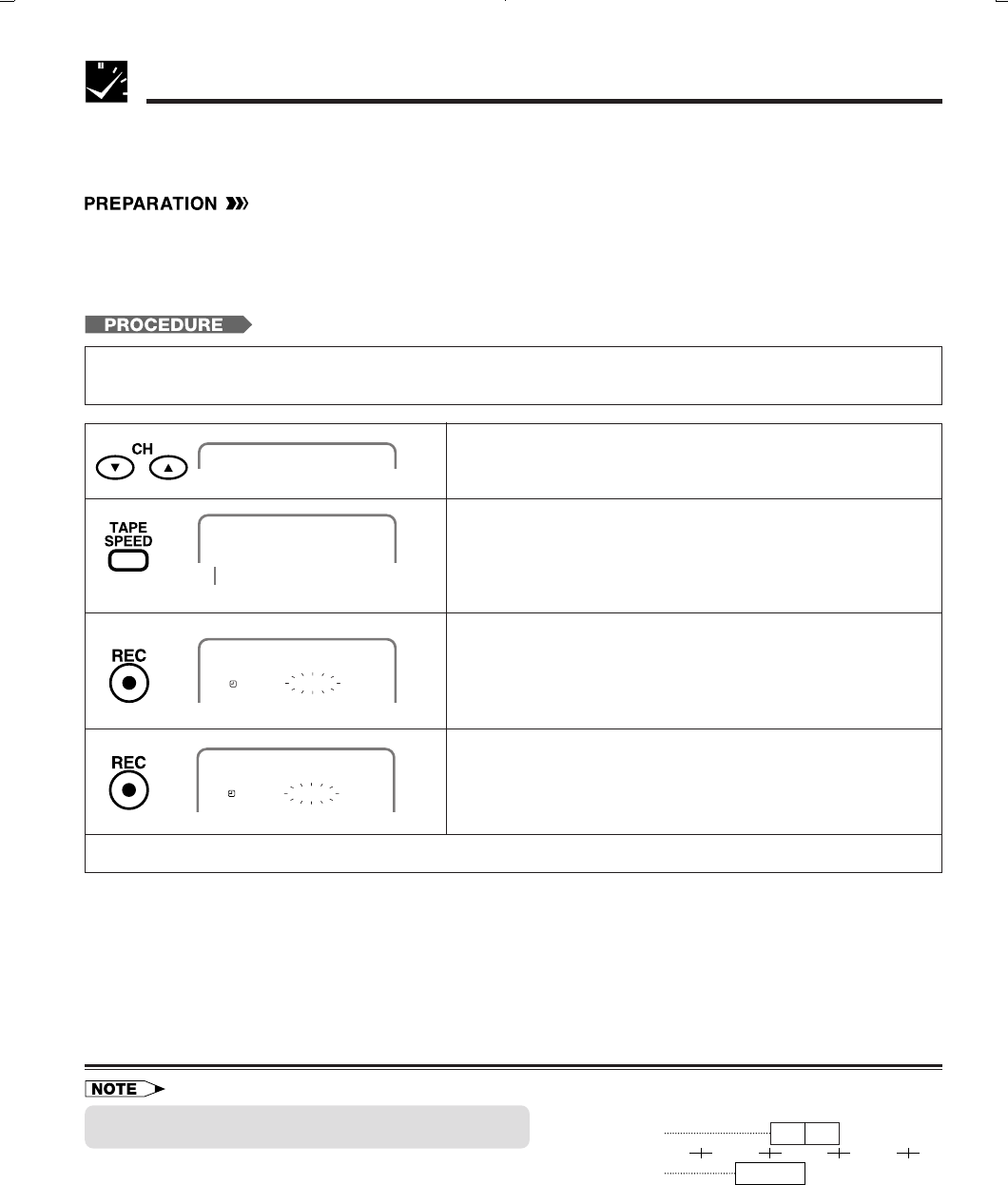
29
Dimensions: 257 ן 182 mm
Printelligence (Malaysia) Sdn. Bhd.VC-H818U (25-30)
The Simple Recording Timer (SRT) enables you to set the recording stop time. The SRT can be set on the TV
screen by using the remote control.
The SRT cannot be set if the clock has not been set. Make sure the clock is set before setting the SRT.
•Turn on the TV and select the video channel. (See Setting the 3 ↔ 4 Output Channel Selector.)
•Insert a cassette with the erasure protection tab opening covered. Power will turn on automatically.
•Press TV/VCR to select “VCR” (“VCR” will light on the multi-function display).
•If necessary, set “SAP” on the SET UP–selection screen. (See Mode Selection.)
SIMPLE RECORDING TIMER
Simple Recording Timer
Example: Recording a TV program in the SP mode. The program is on Channel 2, ending at 9:50 AM. The
present time is 8:43 AM.
!Select the desired channel with the numbered buttons or
CH ∂/ƒ.
Ex.: Channel
→
02
@Set the recording speed (SP or EP) with TAPE SPEED on
the remote control.
Ex.: SP
#Press REC to enter the recording mode.
Then, press REC again to enter the simple recording
timer mode. The recording stop time is displayed.
Ex.: 8:50 AM
$Each press of REC increases the stop time by 10
minutes.
Ex.: 9:50 AM
%When the stop time comes, recording is finished, and the power turns off.
02
Recording Speed
S
P
SP STOP 8:50AM
02
02
SP STOP 9:50AM
•The Simple Recording Timer has priority over other
recordings.
• Ordinary timer programs will not be recorded when portions of
the time setting of the simple recording timer and of the time
setting of the ordinary timer recording overlap.
Changing the Contents of the Simple Recording Timer
!Press REC. The stop time flashes on the TV screen.
@Change the stop time as desired using REC.
Cancelling the Simple Recording Timer
!Press STOP.
Example:
9:00 10:00
Ordinary timer recording
(9:30 AM to 10:30 AM)
Simple Recording Timer
(9:00 AM to 10:00 AM)
NOT
recorded Record-
ed
Recorded
11:00 12:00
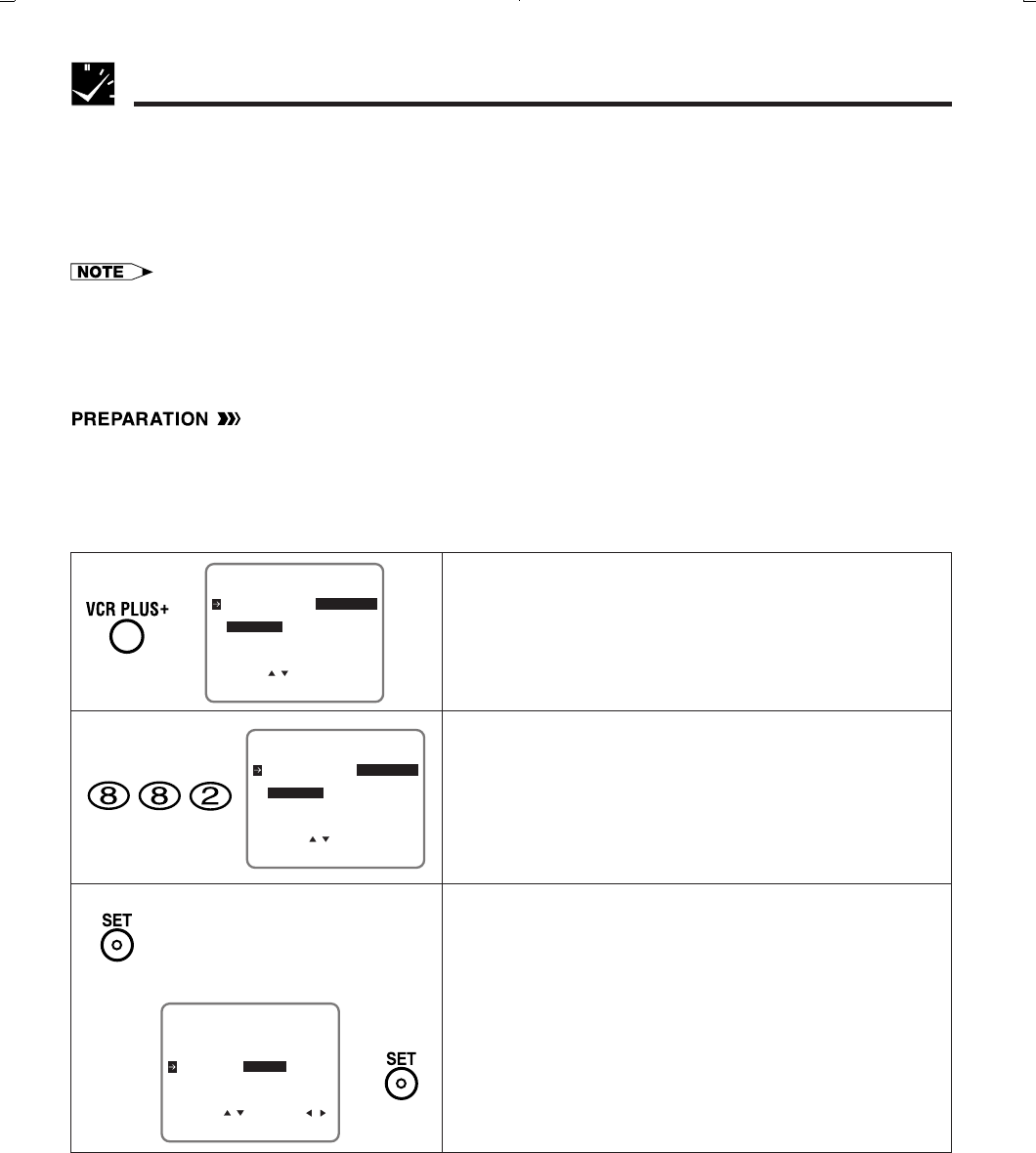
Printelligence (Malaysia) Sdn. Bhd.
30
VC-H818U (25-30)
Dimensions: 257 ן 182 mm
Procedure for Setting a Timer with the VCR Plus+ System
•Turn on the TV and select the video channel.
•Insert a cassette with the erasure protection tab opening covered. Power will turn on automatically.
•Press TV/VCR to select “VCR” (“VCR” will light on the multi-function display).
•Check that the clock is displaying the correct time.
•If necessary, set “SAP” on the SET UP-selection screen. (See Mode Selection.)
Timer Recording with VCR Plus+ System
*The VCR Plus+ Programming System
The VCR Plusם Programming System allows you to program your VCR for timer recording simply by inputting
the PlusCode Programming number.
The PlusCode numbers are listed in most newspaper, TV Guide®, and local cable TV listings. Simply by in-
putting this PlusCode number, you can program your VCR for timer recording, eliminating the need to input
program start time, stop time, channel, date, and other information necessary for timer recording.
• If PlusCode numbers are not published in the listings for your area, they are sure to be introduced in the near future, so
please contact your local newspaper or cable TV station for further details.
• *VCR Plusם® and PlusCode® are registered trademarks of Gemstar Development Corporation. The VCR Plusם system is
manufactured under license from Gemstar Development Corporation.
!Press VCR PLUS+.
The VCR PLUS+ system setting screen will appear.
@Enter the PlusCode number shown in your TV listings with
the numbered buttons.
Ex.: PlusCode number is 882
• If you make a mistake in entering the numbers, press
CANCEL to erase the PlusCode numbers one by one,
then re-enter the correct PlusCode numbers.
#If you want to record only once, press SET and go to
Step␣ $.
Otherwise, press ƒ and select “WEEKLY” or “DAILY” with
ß/©. Then press SET to enter.
• ONCE: To record only once.
• WEEKLY:
To record every week at the same time.
• DAILY: To record everyday at the same time.
[ONCE]
[WEEKLY/DAILY]
ŁStep $
PLUSCODE NO. -
USE NUMBER KEYS
ONCE WEEKLY DAILY
SELECT :
ENTER :SET EXIT :MENU
Ł
PLUSCODE NO. 882
ONCE WEEKLY DAILY
SELECT : CHANGE:
ENTER :SET EXIT :MENU
ƒŁß
©
PLUSCODE NO. 882
USE NUMBER KEYS
ONCE WEEKLY DAILY
SELECT :
ENTER :SET EXIT :MENU
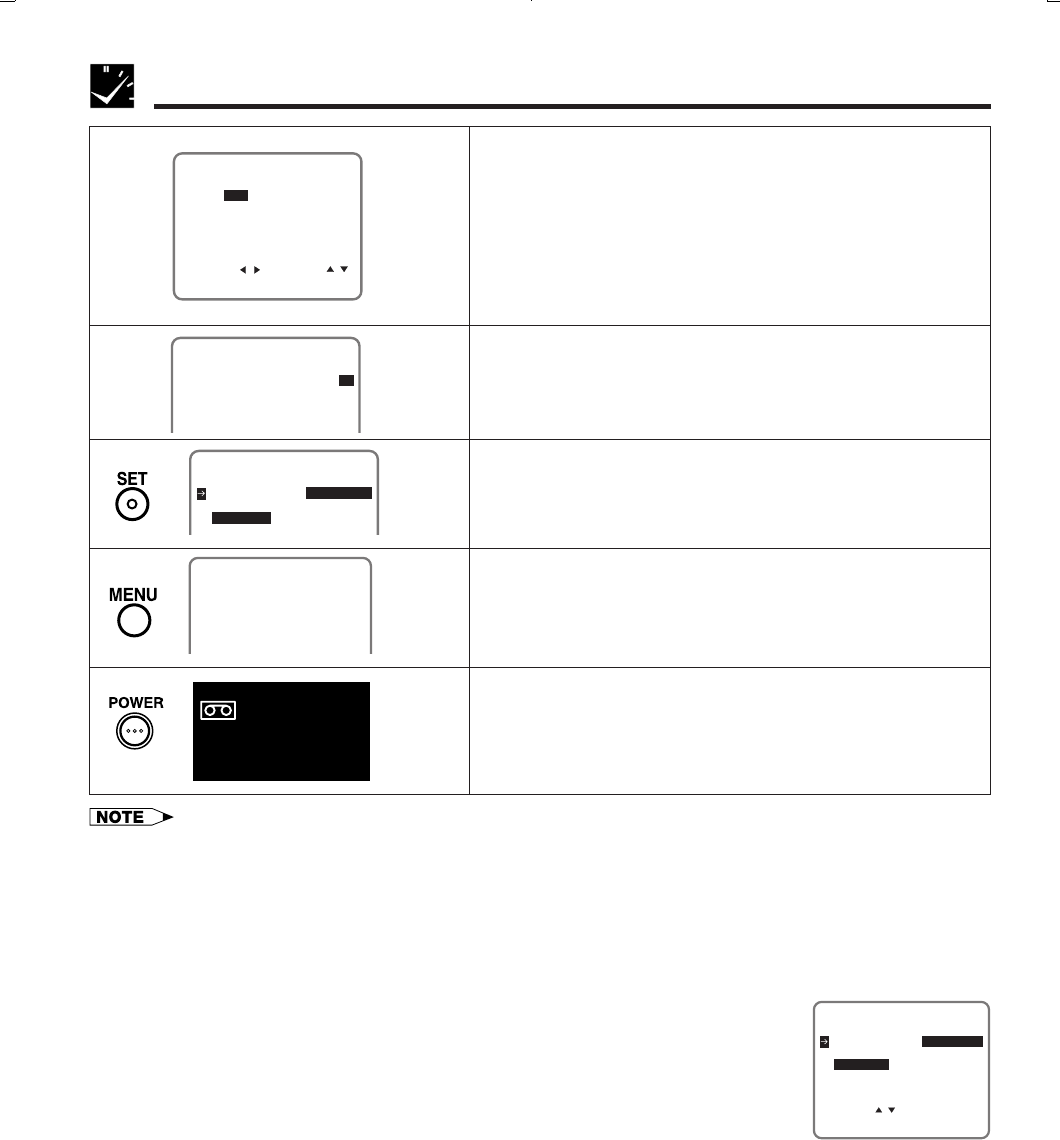
31
Dimensions: 257 ן 182 mm
Printelligence (Malaysia) Sdn. Bhd.VC-H818U (31-34)
Timer Recording with VCR Plus+ System
TURN VCR POWER OFF
FOR TIMER RECORDING.
8/01 02 12:00A12:30SP
1/2
-/-- --- --:-- --:----
-/-- --- --:-- --:----
-/-- --- --:-- --:----
DATE CH START STOP
∂
ƒ
$The timer program information is shown on the TV screen.
Check the contents.
• If the channel displayed is incorrect, select the CH
position with ß/© and correct it with ∂/ƒ.
• When recording a program on a channel for the first
time, you must enter the correct channel number on the
screen, otherwise the PlusCode number will not be
successfully decoded.
%Select the tape speed with ∂/ƒ if necessary.
Ex.: SP
^Press SET. To program additional timer settings, repeat
Steps @ to ^.
&Press MENU.
The display shown to the left appears on the screen for 5
seconds, then the normal screen returns.
*Press POWER to enter the timer standby mode.
Be sure that “TIMER” is lit up on the multi-function display.
PLUSCODE NO. -
ONCE WEEKLY DAILY
ŁNormal
Screen
Ł
• If you select “DAILY” in Step #, the VCR will record the program Monday–Sunday at the same time.
If you want to record Monday–Friday or Monday–Saturday, select “DATE” with ß/© and change it to “MO-FR” or “MO-SA”
with ∂/ƒ in Step $.
• In Step $, input the channel number you want to record. Once the preset channel has been input, you will not need to set
the preset channel for that station again.
• In Step #, if the VCR cannot decode the PlusCode number, or if the combination of PlusCode number and Program mode
does not exist, then “ERROR” will appear as shown below. To correct, press CANCEL and re-enter the PlusCode number.
Reasons for Error Message
1: PlusCode number entered is invalid.
2: Channel number is invalid.
(Used in cases when, even though the VCR TV mode on the CHANNEL PRESET screen is
set to AIR, the decoded channel number is greater than 69.)
3: PlusCode number entered for a program that has already been shown.
•You can also enter the VCR Plus+ system setting screen by selecting “VCR PLUS+” on
MENU screen.
•If you press VCR PLUS+ or select “VCR PLUS+” on MENU screen when the VCR clock
has not been set, the CLOCK screen will initially appear.
Checking/Cancelling the VCR Plus+ Programs System
Use the method described in Confirming/Cancelling Timer Programs to confirm or cancel program data.
PLUSCODE NO. 123
USE NUMBER KEYS
ONCE WEEKLY DAILY
SELECT :
ENTER :SET EXIT :MENU
ERROR
Ł
Ł
TIMER
SELECT : CHANGE:
PLEASE CHECK CHANNEL
8/01 02 12:00A12:30EP
1/2
ENTER :SET EXIT :MENU
-/-- --- --:-- --:----
-/-- --- --:-- --:----
-/-- --- --:-- --:----
DATE CH START STOP
Ł©
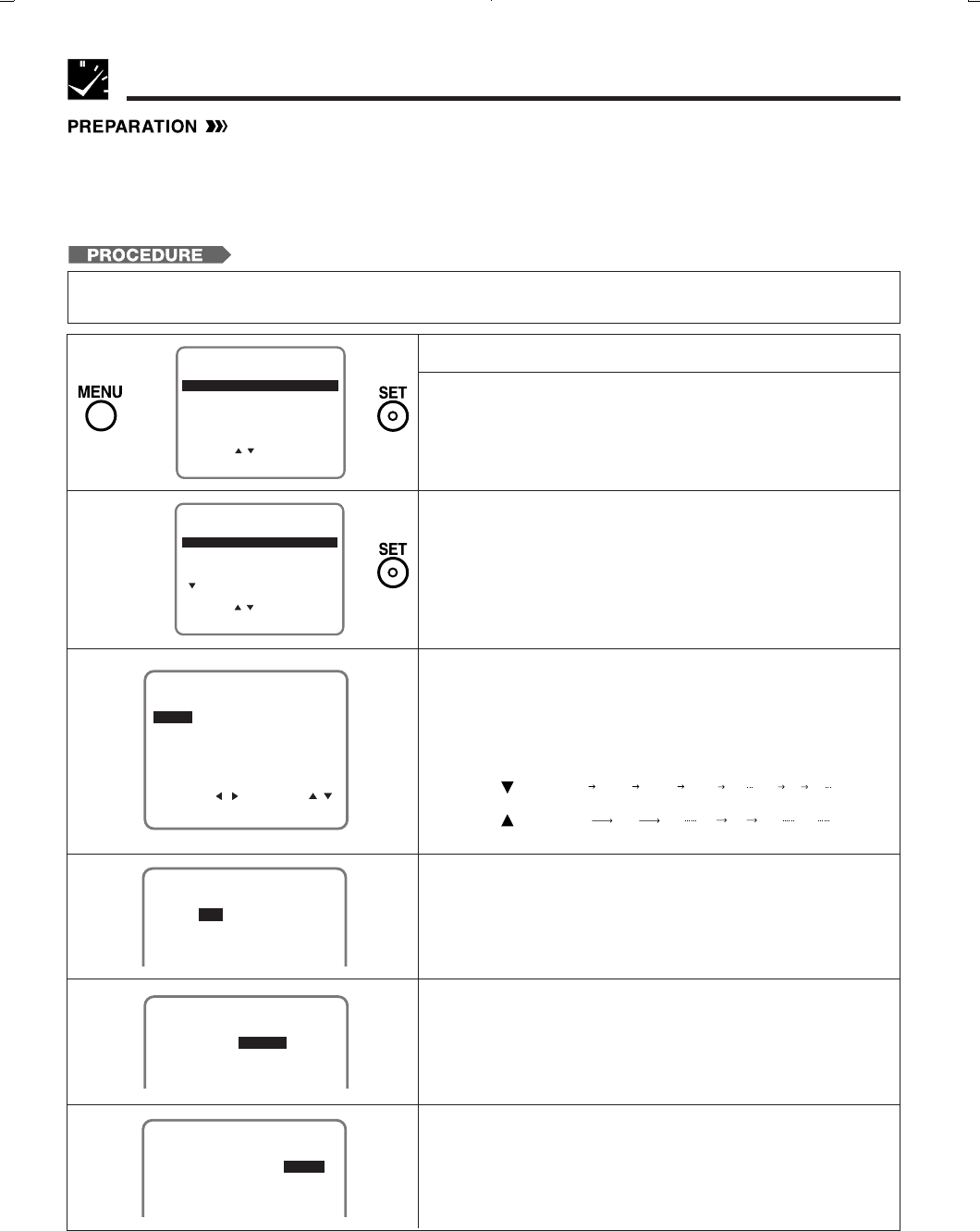
Printelligence (Malaysia) Sdn. Bhd.
32
VC-H818U (31-34)
Dimensions: 257 ן 182 mm
•Turn on the TV and select the video channel.
•Insert a cassette with the erasure protection tab opening covered. Power will turn on automatically.
•Press TV/VCR to select “VCR” (“VCR” will light on the multi-function display).
•Check that the clock is displaying the correct time.
•If necessary, set “SAP” on the SET UP–selection screen. (See Mode Selection.)
Timer Recording (without VCR Plus+ System)
Example: Recording a TV program in the SP mode: the TV program is on channel 7 starting at 9:05 PM and
stopping at 10:35 PM on August 10th. The present time is 6:35 PM on August 10th.
2/2
1/2
ENTER :SET EXIT :MENU
-/-- --- --:-- --:----
SELECT :
-/-- --- --:-- --:----
-/-- --- --:-- --:----
DATE CH START STOP
CLEAR :CANCEL
-/-- --- --:-- --:----
Ł©
∂
ƒ
1/2
8/10 07 --:-- --:--SP
-/-- --- --:-- --:----
DATE CH START STOP
-/-- --- --:-- --:----
-/-- --- --:-- --:----
Ł©
∂
ƒ
!Press MENU.
@Select “TIMER” with ∂/ƒ and then press SET.
#Press SET.
$Select the desired month/day (DATE) with ∂/ƒ and then
press ©. The cursor will move to the next column.
Ex.: August 10th
•If you want to record every day or week at the same
time, hold ƒ when you select the date.
%Select the desired channel with ∂/ƒ and then press ©.
Ex.: Channel 07
^Set the recording start time (hour digits and minute digits)
with ∂/ƒ and then press ©.
Ex.: 9:05 PM
Press the ENT./AM/PM (100) to select AM or PM.
&Set the recording stop time with ∂/ƒ and then press ©.
Ex.: 10:35 PM
It is not necessary to select AM or PM.
When pressing: The recording date changes in this sequence:
8/10 MO-FR MO-SA DAILY SAT SUN 8/9 8/8
8/10 8/11 8/12 8/8 8/9 SUN SAT
(next year)
(next year)(present) (tomorrow)
SELECT : CHANGE:
8/10 --- --:-- --:--SP
1/2
ENTER :SET EXIT :MENU
-/-- --- --:-- --:----
-/-- --- --:-- --:----
-/-- --- --:-- --:----
DATE CH START STOP
1/2
8/10 07 9:05P 10:35SP
-/-- --- --:-- --:----
DATE CH START STOP
-/-- --- --:-- --:----
-/-- --- --:-- --:----
Ł©
∂
ƒ
1/2
8/10 07 --:--SP
-/-- --- --:-- --:----
DATE CH START STOP
-/-- --- --:-- --:----
-/-- --- --:-- --:----
9:05P
Ł
∂
ƒ
©
ŁŁ
∂
ƒ
Ł
SET UP
MENU
ENTER :SET EXIT :MENU
CHANNEL PRESET
SELECT :
CLOCK
LANGUAGE
TIMER
VCR PLUS+
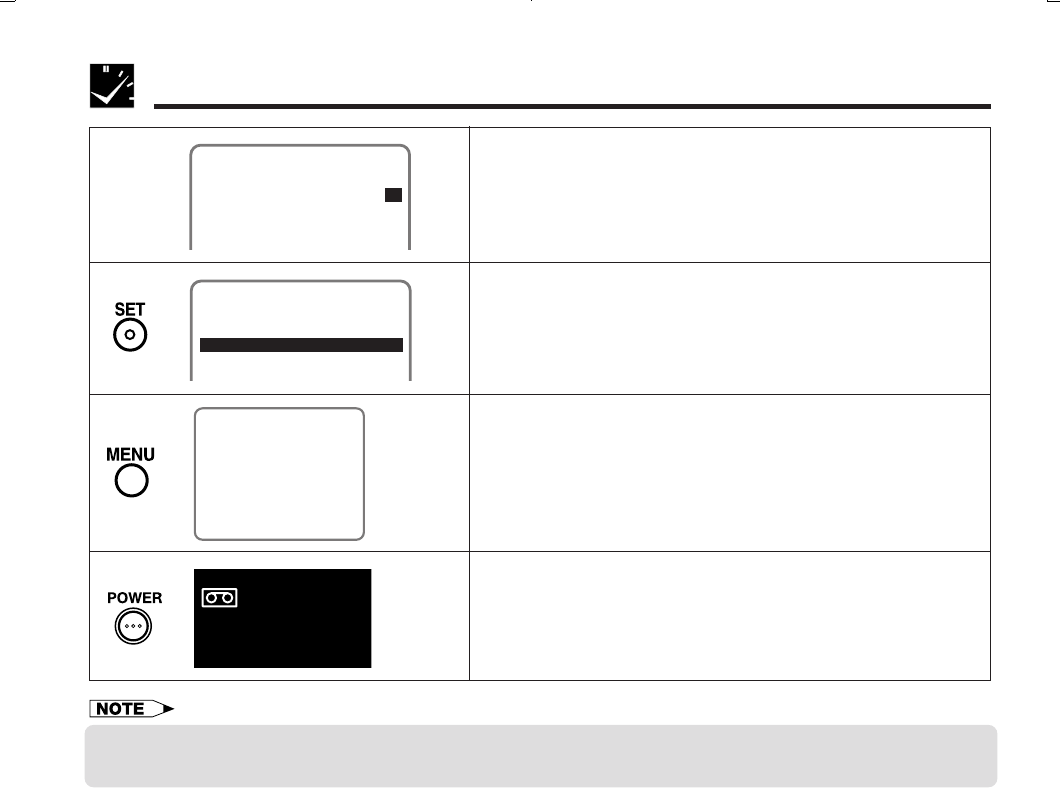
33
Dimensions: 257 ן 182 mm
Printelligence (Malaysia) Sdn. Bhd.VC-H818U (31-34)
Timer Recording (without VCR Plus+ System)
*Select the tape speed with ∂/ƒ.
Ex.: SP
(Press SET.
•To program the additional timer settings, press SET and
repeat steps #–(.
)Press MENU to finish settings.
The display shown to the left appears on the screen for 5
seconds, after which the normal screen returns.
QPress POWER to enter the timer standby mode. Be sure
that “TIMER” is lit up on the multi-function display.
TURN VCR POWER OFF
FOR TIMER RECORDING.
ŁNormal
Screen
Ł
Ł
1/2
8/10 07 9:05P10:35SP
-/-- --- --:-- --:----
-/-- --- --:-- --:----
DATE CH START STOP
-/-- --- --:-- --:----
Ł
TIMER
• If the power is interrupted for more than 60 seconds (power failure, etc.) during timer recording, the Auto Clock Setting will
reset the time after the power is returned (the timer indicator on the multi-function display will flash.) but the timer settings will
be cancelled.
• Numbered buttons can be used instead of ∂/ƒ to set the data.
• If the cassette ends before recording all the programs, the VCR will stop, eject the cassette, and turn the power off
automatically.
• In Step Q, if POWER is pressed with no cassette inserted, the TIMER indicator flashes for 5 seconds indicating that timer
recording is not possible.
• In Step Q, if the inserted cassette is without the erasure protection tab, TIMER indicator flashes and the cassette is ejected.
• To stop timer recording, press STOP.
• If a button is not pressed within 3 minutes during the setting procedure, the screen will return to the normal screen.
• There are two timer setting screens (1/2, 2/2).
1/2
8/10 07 9:05P10:35SP
-/-- --- --:-- --:----
DATE CH START STOP
-/-- --- --:-- --:----
-/-- --- --:-- --:----
∂
ƒ
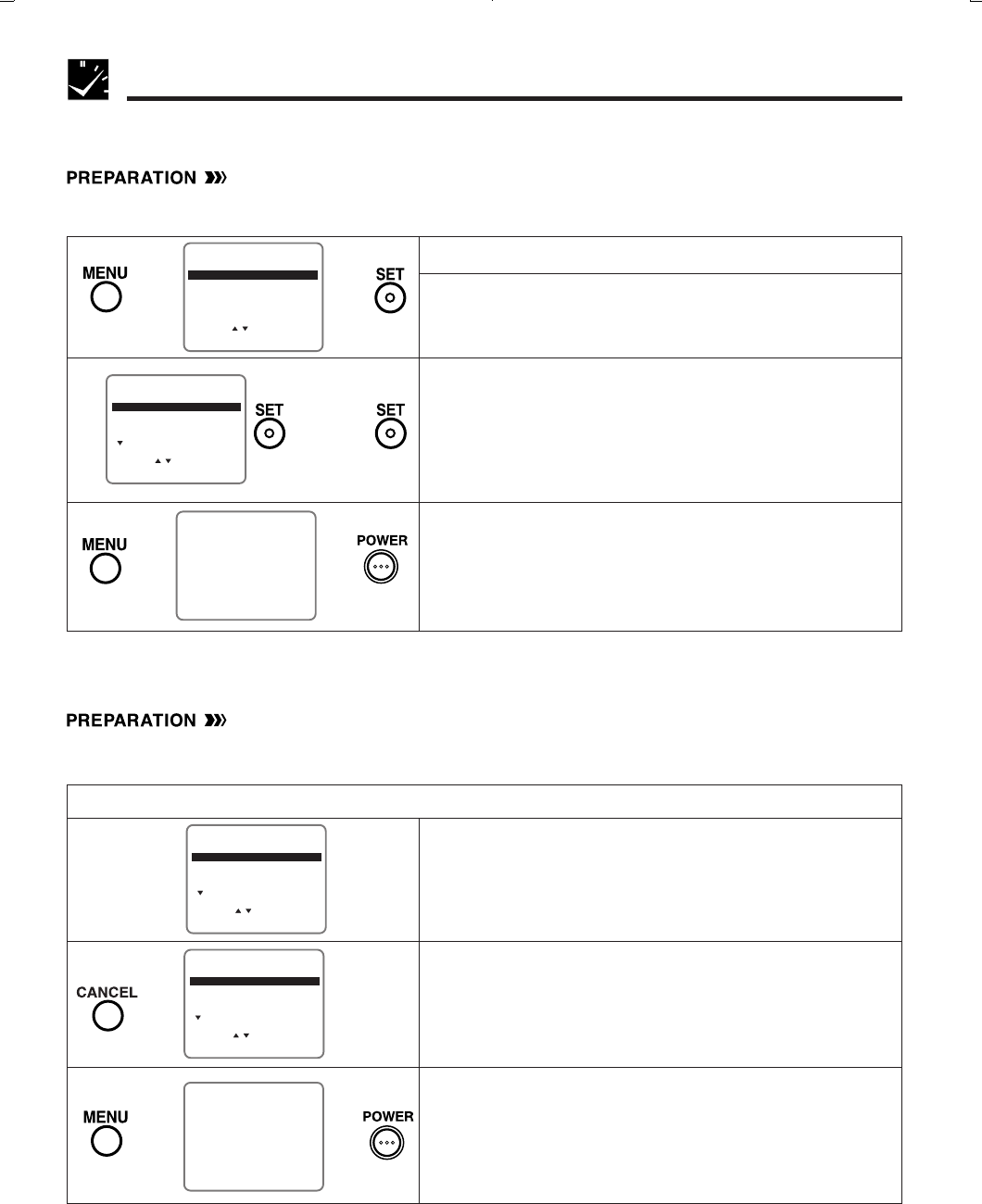
Printelligence (Malaysia) Sdn. Bhd.
34
VC-H818U (31-34)
Dimensions: 257 ן 182 mm
Ł TURN VCR POWER OFF
FOR TIMER RECORDING. Ł
2/2
SELECT :
-/-- --- --:-- --:----
1/2
ENTER :SET EXIT :MENU
8/10 07 9:05P10:35SP
DAILY 88 10:03P10:30EP
-/-- --- --:-- --:----
DATE CH START STOP
CLEAR :CANCEL
TURN VCR POWER OFF
FOR TIMER RECORDING.
Ł
Ł
Ł
∂
ƒ
Confirming Timer Programs
You can see on the Timer setting screen a list of all timer programs that are already set.
•Turn on the TV and select the video channel.
•Press POWER and then TV/VCR to select “VCR” (“VCR” will light on the multi-function display).
!Press MENU.
@Select “TIMER” with ∂/ƒ and then press SET.
#TIMER screen will appear.
•Check the information displayed.
•If you want to correct the data, select the data to be
changed with ∂/ƒ and then press SET. Correct the
data as desired using ∂/ƒ/ß / ©. Then press SET.
See 2/2 screen also.
$Pressing MENU will clear the screen.
The display shown to the left appears for 5 seconds, after
which the normal screen returns.
•After checking or correcting the program contents,
press POWER to enter the Timer Standby mode.
Timer Recording (without VCR Plus+ System)
Ł
∂
ƒ
SET UP
MENU
ENTER :SET EXIT :MENU
CHANNEL PRESET
SELECT :
CLOCK
LANGUAGE
TIMER
VCR PLUS+
Ł
2/2
SELECT :
8/01 125 12:00A12:30EP
1/2
ENTER :SET EXIT :MENU
8/10 07 9:05P10:35SP
DAILY 88 10:03P10:30EP
-/-- --- --:-- --:----
DATE CH START STOP
CLEAR :CANCEL
∂/ƒ
and
ß/©
Ł
2/2
SELECT :
8/01 125 12:00A12:30EP
1/2
ENTER :SET EXIT :MENU
8/10 07 9:05P10:35SP
DAILY 88 10:03P10:30EP
-/-- --- --:-- --:----
DATE CH START STOP
CLEAR :CANCEL
∂
ƒ
@TIMER screen will appear.
•Select the program you wish to cancel with ∂/ƒ.
#Double-check that it is the program you wish to cancel,
and press CANCEL. It will be cleared on the screen.
$Pressing MENU will clear the screen.
The display shown to the left appears for 5 seconds, after
which the normal screen returns.
• If there are still some programs set, press POWER to enter the
Timer Standby mode.
• If you press MENU when all of the timer programs are
cancelled, the screen will return to normal.
!Follow the same procedure in Confirming Timer Programs ! @ above.
Ł
Cancelling Timer Programs
Perform the following procedure to cancel timer programs that have already been set.
•Turn on the TV and select the video channel.
•Press POWER and then TV/VCR to select “VCR” (“VCR” will light on the multi-function display).
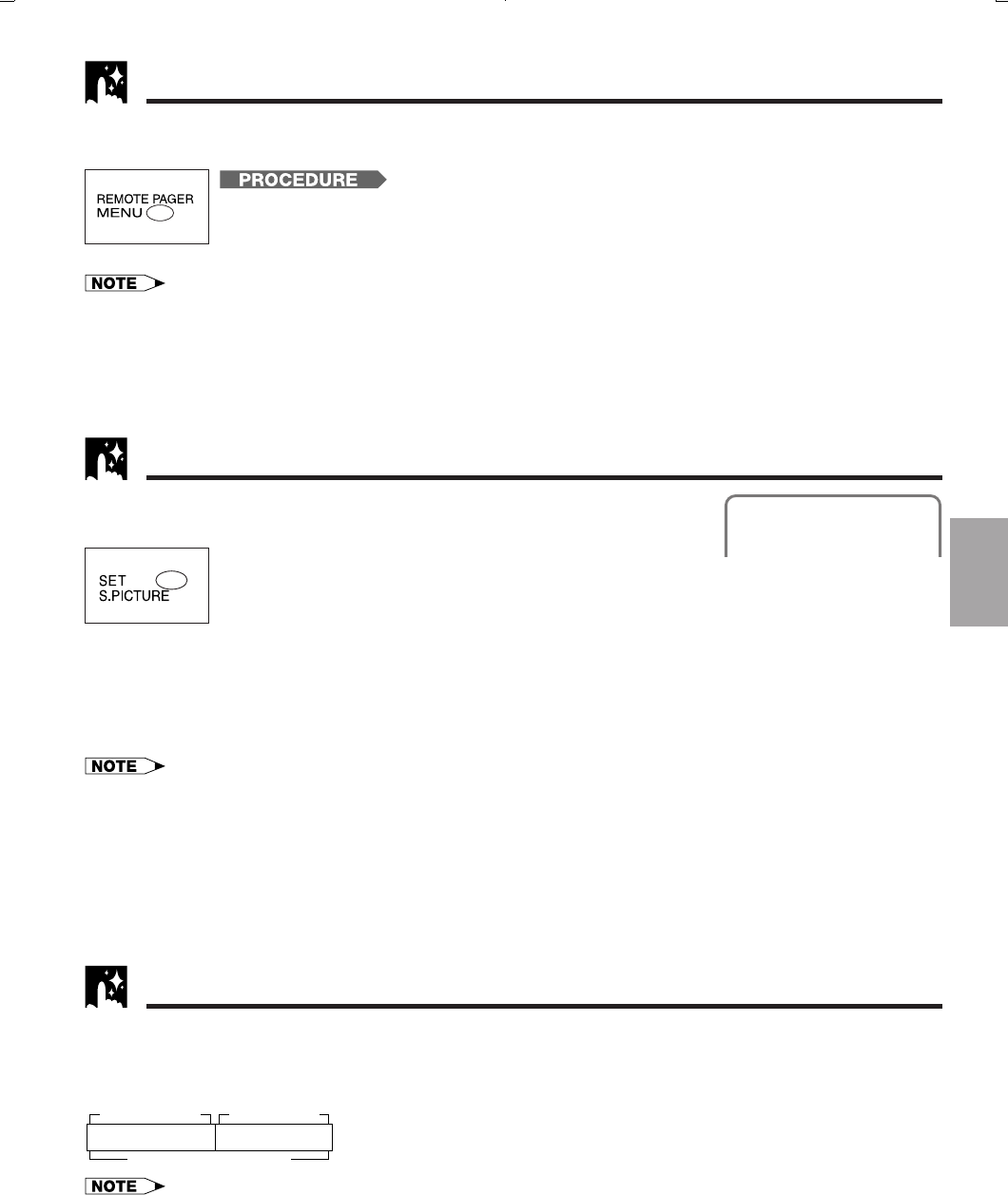
35
Dimensions: 257 ן 182 mm
Printelligence (Malaysia) Sdn. Bhd.VCH818U (35-39)
Sharp Super Picture
Remote Pager
Press S. PICTURE on the VCR.
“S.PICTURE ON (or OFF)” will appear on the TV screen for a few seconds. Each time the
button is pressed, the mode switches between ON and OFF. (The Sharp Super Picture is
preset to ON at the factory.)
ON:
Normally leave the mode set to ON. This high picture quality function will create a clearer image during
playback.
OFF:
Set to OFF when playing back a tape on the VCR while editing or when strong noise appears on the screen.
• This function only operates during playback. It will not operate when recording or watching a TV program with the VCR
tuner.
•When playing S-VHS tape
1. Sharp Super Picture is set to off automatically. When finished playback, the setting will return to the previous setting.
2. You cannot change ON/OFF setting manually.
• The ON/OFF status of the Sharp Super Picture can be checked when ON SCREEN is pressed to display OSD.
• This function can not be set to ON/OFF with the MENU screen displayed. First close the MENU screen before operating this
function.
• When the VCR power is turned off, the Sharp Super Picture setting is retained in memory.
• If power is interrupted for more than 60 seconds (power failure, etc.), the setting will return to ON.
This function creates clearer picture quality only during playback.
S. PICTURE ON
!Turn OFF the power on the VCR.
@Press REMOTE PAGER on the VCR.
The remote control will soon begin beeping for about 20 seconds, or until a button on the
remote control is pressed.
Special
Functions
This function is handy for finding the remote control if it is misplaced. Press REMOTE PAGER on the VCR, and
the remote control will beep to reveal its location.
• The Remote Pager function operates on radio waves. The effective range of radio waves sent from the VCR is a radius of 7
meters (in a straight unobstructed line), however, this may vary depending on the surrounding environment.
• The remote control may not beep in the following situations.
- When the remote control is in a different room from the VCR.
- When the remote control is placed on a metal surface.
- When the remote control is obstructed by a large object (i.e. wall, furniture).
• After REMOTE PAGER is pressed, it may take up to five seconds before the remote control beeps.
Exact Rec
• This function may not properly work for video tapes other than T-30, T-60, T-90 and T-120.
• This tape may not be completely used up.
• When more than one program is set on the timer, the automatic recording function will work for the length of each timer-set
program, but not for the total length of all programs.
• When the EP mode is initially used for timer-recording a program, if the tape is not long enough to record the entire length of
the program, the program will not be entirely recorded.
• During a tape recorded using Exact Rec is playback, when the tape switch from SP (Standard Play) mode to
EP (Extended Play) mode, noise may appear.
When the tape is expected to run out halfway during timer recording (except for the Simple Recording Timer) in
the SP (Standard Play) mode, the mode will automatically change to the EP (Extended Play) mode to prevent
termination of recording.
Set the Exact Rec mode to ON on the SET UP-selection screen. (See Mode Selection)
About 90 minutes About 90 minutes
Total: 180 minutes
SP (Standard Play) mode
EP (Extended Play) mode
For example:
•When a 180-minute program is timer-recorded with a 120-minute tape while
the automatic select is set to EP mode as shown on left.
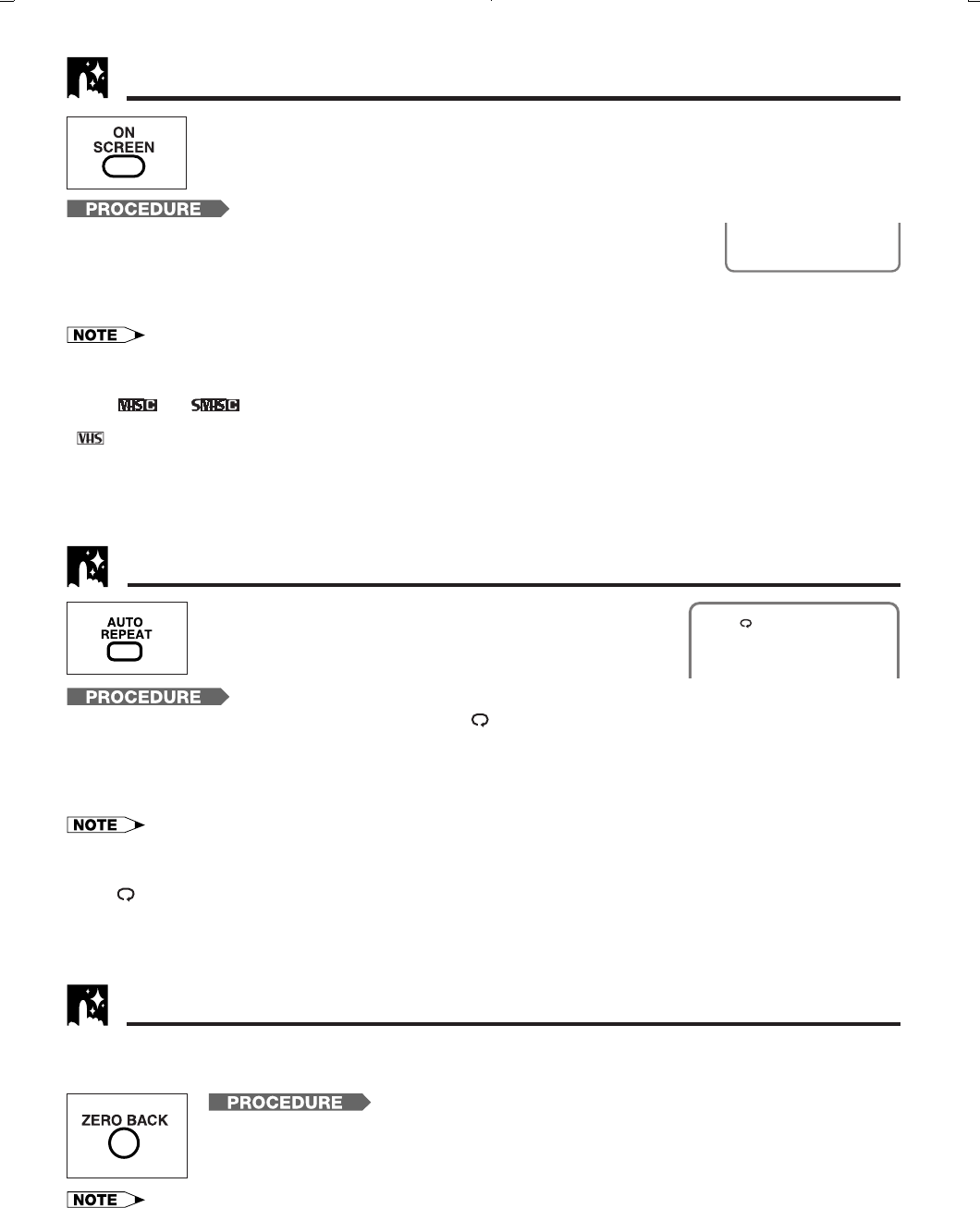
Printelligence (Malaysia) Sdn. Bhd.
36
VC-H818U (35-39)
Dimensions: 257 ן 182 mm
Auto Zero Back
• During Auto Zero Back, if the VCR rewinds (or fast forwards) the tape all the way without finding the “0:00.00” point, it will
stop at the beginning (or end) of the tape.
• The counter start point “0:00.00” may differ slightly from the starting point on the tape.
• This function is not operable during recording, recording pause, simple recording timer or timer recording.
This function automatically forwards or rewinds the cassette to the “0:00.00” point. Use this function to return to
a recording start point.
!Reset the counter to “0:00.00” with CANCEL before recording.
@Press REC to start recording.
#After recording the desired program, press STOP to stop recording.
$Press ZERO BACK to return to the recording start point (0:00.00).
Recorded Section Auto Repeat
PLAY
With this feature, if the recorded portion has finished and non-
recorded portion has continued for 15 seconds, the tape will
automatically stop, rewind to the beginning and repeat
playback.
!
Press AUTO REPEAT on the remote control. The “ ” mark will appear on the screen for 3 seconds.
@When a non-recorded portion has continued for 15 seconds after the recorded portion has finished, the
tape will stop and begin rewinding.
#The tape will rewind to the beginning and repeat playback.
$To turn off the Recorded Section Auto Repeat function, press AUTO REPEAT once more.
• You can also set the Recorded Section Auto Repeat mode by selecting “ON” on the SET UP-selection screen. (The AUTO
REPEAT mode is preset to OFF at the factory.)
• The ON/OFF status of the Recorded Section Auto Repeat can be checked when ON SCREEN is pressed to display OSD.
(The “ ” mark lights when the Recorded Section Auto Repeat is on.)
• If the Recorded Section Auto Repeat is on and the tape is rewound to the beginning with rewind or reverse video search, the
tape will automatically start playback.
Tape Remaining
!
Insert tape.
@
Press ON SCREEN on the remote control until the tape is running. The tape
remaining counter will display on the TV screen after few seconds as shown on
right.
The tape remaining computation will not be performed, if no tape is inserted to the VCR.
• If a tape with erasure protection tab removed is inserted, the tape remaining will display automatically after few seconds.
• During computation, REC will not functioning
• During recording, if a tape is remain 5 minutes, the tape remaining will display in flashing.
• When and tapes are used with a cassette adapter, the indication may not be correct.
• This function may not work properly for video tapes other than T-30, T-60, T-90 and T-120 or video tapes other than standard
tapes.
• The tape remaining does not operate when EJECT is pressed.
• During Fast Forward (FF) or Rewind (REW), the tape remaining calculation displayed may be different.
• The indicated lenght of tape remaining is only an approximate guide.
With this feature, you can display the remaining amount of tape on the TV screen, during
Recording or Playback a tape.
0:60.0
REM. 1:00
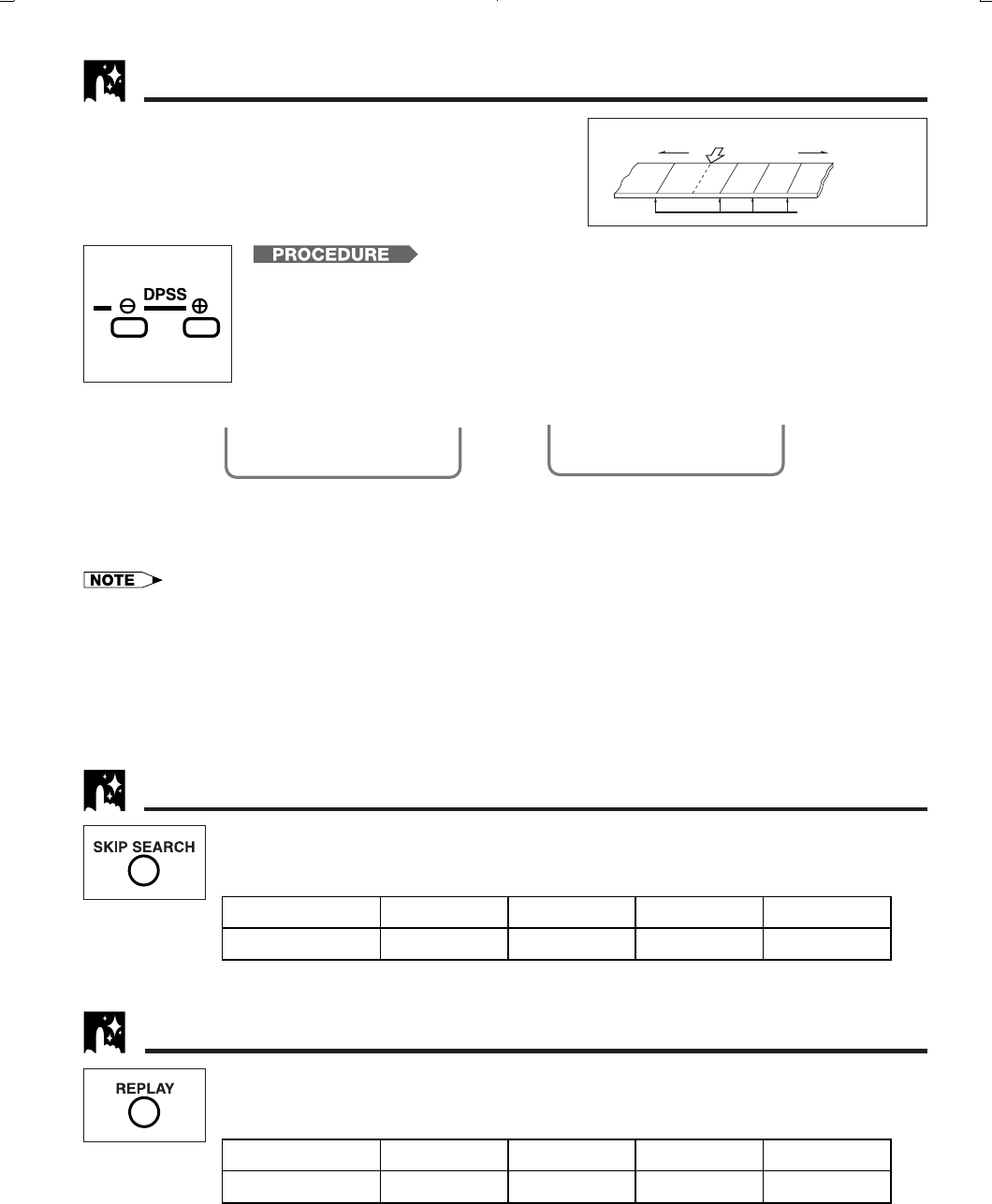
37
Dimensions: 257 ן 182 mm
Printelligence (Malaysia) Sdn. Bhd.VCH818U (35-39)
DPSS (Digital Program Search System)
You can quickly locate a desired section of the tape with this
feature.
Index Signal
An index signal is automatically recorded on the tape at the start
of ordinary recording, simple recording timer and timer
recording.
Rewind Fast forward
1
–1 2 3
Index signals
Current tape position
!Insert a tape containing index signals.
@Select the index number of the desired program with DPSS k/j on the remote
control.
•With each press of the button, the number changes. One of 19 programs can be
selected in either direction (one of up to 38 programs).
(Ex.: DPSS 3=Third program after the current one.)
#Search starts immediately when you press DPSS k/j. (When a signal is located, the displayed number
decreases.)
$When the selected section is found, playback begins automatically.
• DPSS may not work if recordings are too close (within 3 minutes of each other).
• Press PLAY or STOP to cancel DPSS.
• If the tape reaches its end or beginning before locating the desired point, DPSS is cancelled.
• DPSS may not function for damaged or worn tapes.
• DPSS cannot be used with tapes that contain no index signals.
• The starting point of a program may vary slightly.
• DPSS does not operate during the slow, record, timer stand-by, and timer recording modes, or when there is no cassette loaded.
• Index signals for DPSS cannot be entered manually.
On the TV screen
Ł
DPSS 3 DPSS 2
With this feature, you can set a forward video search time to approx. 30, 60, 90 or 120
seconds of recorded material. After searching, normal playback will resume automatically.
•Press SKIP SEARCH on the remote control during playback (ex. during commercials).
Skip Search
Number of Times Pressed 1 Time 2 Times 3 Times 4 Times
Video Search Time Approx. 30 sec. Approx. 60 sec. Approx. 90 sec. Approx. 120 sec.
With this feature, you can set a reverse video search time to approx. 20, 40, 60, or 80
seconds of recorded material. After searching, normal playback will resume automatically.
•Press REPLAY on the remote control during playback.
Instant Replay
Number of Times Pressed 1 Time 2 Times 3 Times 4 Times
Video Search Time Approx. 20 sec. Approx. 40 sec. Approx. 60 sec. Approx. 80 sec.
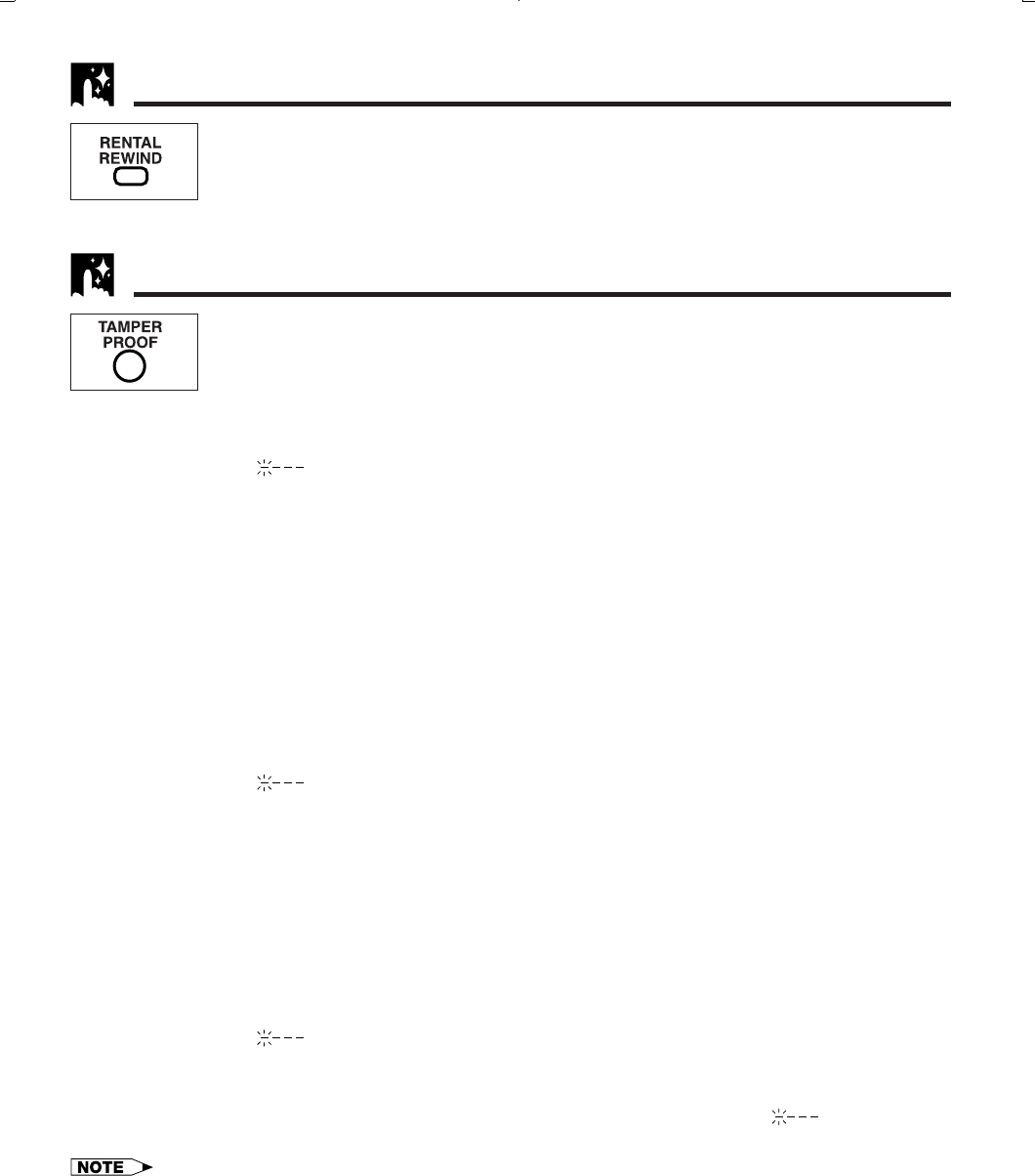
Printelligence (Malaysia) Sdn. Bhd.
38
VC-H818U (35-39)
Dimensions: 257 ן 182 mm
Tamper Proof
With this feature, you can lock all VCR modes to prevent accidental change.
This function works even when the VCR power is off, thus preventing children from operating
the VCR or viewing select programs while you are away from home.
Tamper Proof
!Press TAMPER PROOF on the remote control for about 2 seconds.
“ÿ” flashes and “ ” lights on the multi-function display.
@Press TAMPER PROOF again.
“ÿ” remains lit on the multi-function display confirming that Tamper Proof has been activated.
#Now regardless of what other operating buttons are touched, the VCR will continue to operate in the present
mode.
(If Tamper Proof is activated during playback, recording, fast forward or video search forward, once the
tape reaches its end, the VCR automatically rewinds the tape, turns the power off and ejects the tape.)
Disengaging Tamper Proof
•Press TAMPER PROOF for about 2 seconds.
“ÿ” starts flashing and then disappears. Now, Tamper Proof is disengaged.
Advanced Tamper Proof
!Press TAMPER PROOF on the remote control for about 2 seconds.
“ÿ” flashes and “ ” lights on the multi-function display.
@Input the personal code number (4 digit code) with the numbered buttons. The personal code number you
have input is displayed on the multi-function display.
#Press TAMPER PROOF again.
“ÿ” remains lit on the multi-function display confirming that Tamper Proof has been activated.
$Now regardless of what other operating buttons are touched, the VCR will continue to operate in the present
mode.
(If Tamper Proof is activated during playback, recording, fast forward or video search forward, once the
tape reaches its end, the VCR automatically rewinds the tape, turns the power off and ejects the tape.)
Disengaging Advanced Tamper Proof
!Press TAMPER PROOF for about 2 seconds.
“ÿ” flashes and “ ” lights on the multi-function display.
@Input the personal code number (4 digit code) you used to activate Advanced Tamper Proof with the
numbered buttons. The personal code number you have input is displayed on the multi-function display.
#Press TAMPER PROOF again.
“ÿ” disappears. Now, Tamper Proof is disengaged. If the code number is wrong, “ ” is displayed on
the multi-function display. Retry to input the right code number. Press TAMPER PROOF again.
• If power is interrupted for more than 60 seconds (power failure, etc.), Tamper Proof may disengage.
• If, Tamper Proof is on, you attempt to change modes by pressing any button, the “ÿ” indicator will flash on the multi-
function display.
With this feature, you can set your VCR to perform stop, rewind, eject the tape then turn off
the power automatically by just one touch.
•Press RENTAL REWIND on the remote control during playback.
One-Touch Rental Rewind
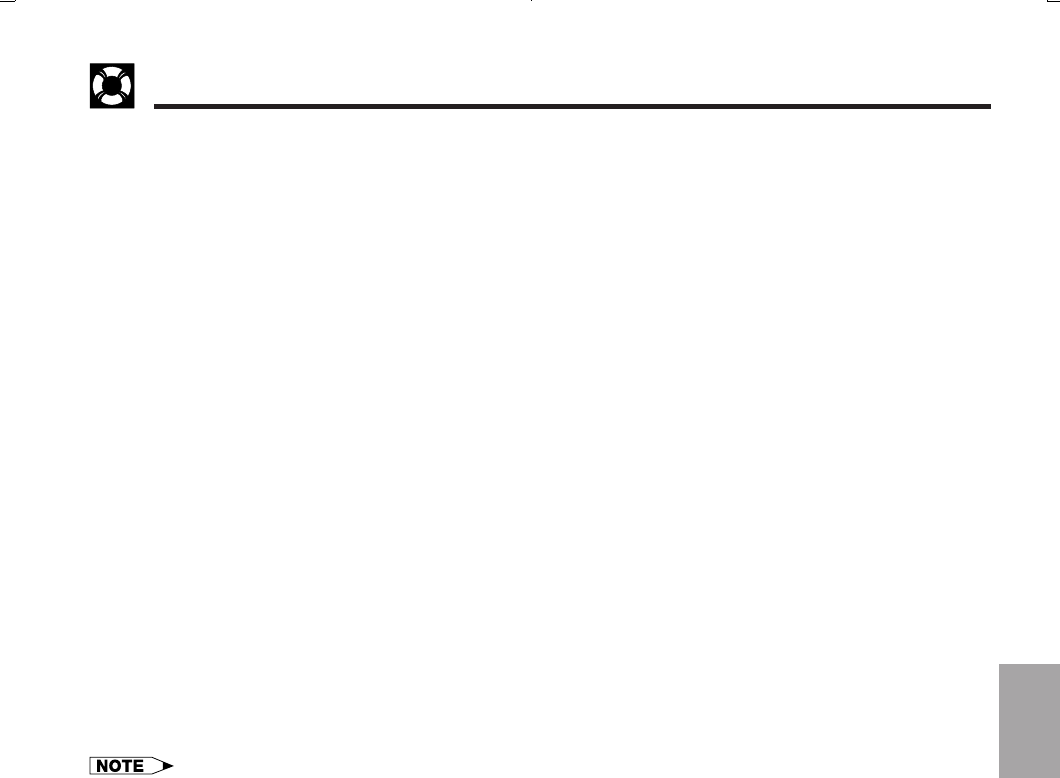
39
Dimensions: 257 ן 182 mm
Printelligence (Malaysia) Sdn. Bhd.VCH818U (35-39)
Specifications
Format: VHS NTSC Standard
Video Recording System: Rotary Two-Head Helical Scanning
Number of Video Heads: 4
Video Signal Standard: NTSC Color System
Audio Recording System: 1 Stationary Head for Linear Audio
2 Rotary Heads for Hi-Fi stereo
Tape Width: 12.7 mm (1/2 inch)
Tape Speed: (SP) 33.35 mm/sec (1.31 i.p.s.)
(LP) 16.67 mm/sec (0.66 i.p.s.) (playback only)
(EP) 11.12␣ mm/sec (0.44 i.p.s.)
Maximum Recording Time: (SP) 160 min (T-160)
(EP) 480 min (T-160)
Channel Coverage: VHF 2–13
UHF 14–69
CATV 1–125
Antenna Input: 75 Ohm
Video Input: 0.5 to 2.0 Vp-p, 75 Ohm unbalanced
Video Output: 1.0 Vp-p, 75 Ohm unbalanced
Audio Input: מ8 dBs, 47 kOhm unbalanced (0 dBs ס 0.775 Vrms)
Audio Output: מ8 dBs, 1 kOhm unbalanced (0 dBs ס 0.775 Vrms)
Hi-Fi Audio :
Dynamic Range: 90 dB
Frequency Response: 20 Hz–20 kHz
Memory Backup: 60 seconds
Operating Temperature: 5؇C to 40 ؇C (41؇F to 104؇F)
Storage Temperature: מ20؇C to 60؇C (מ4؇F to 140؇F)
Power Source: 120 V AC, 60 Hz
Power Consumption: 18 W
Dimensions (approx.): 360 (W) ן 92.5 (H) ן 254.5 (D) mm
(14-3/16؆ ן 3-41/64؆ ן 10-1/32؆)
Weight (approx.): 2.8 kg (6.2 lbs)
• Specifications are subject to change without notice.
Helpful
Hints
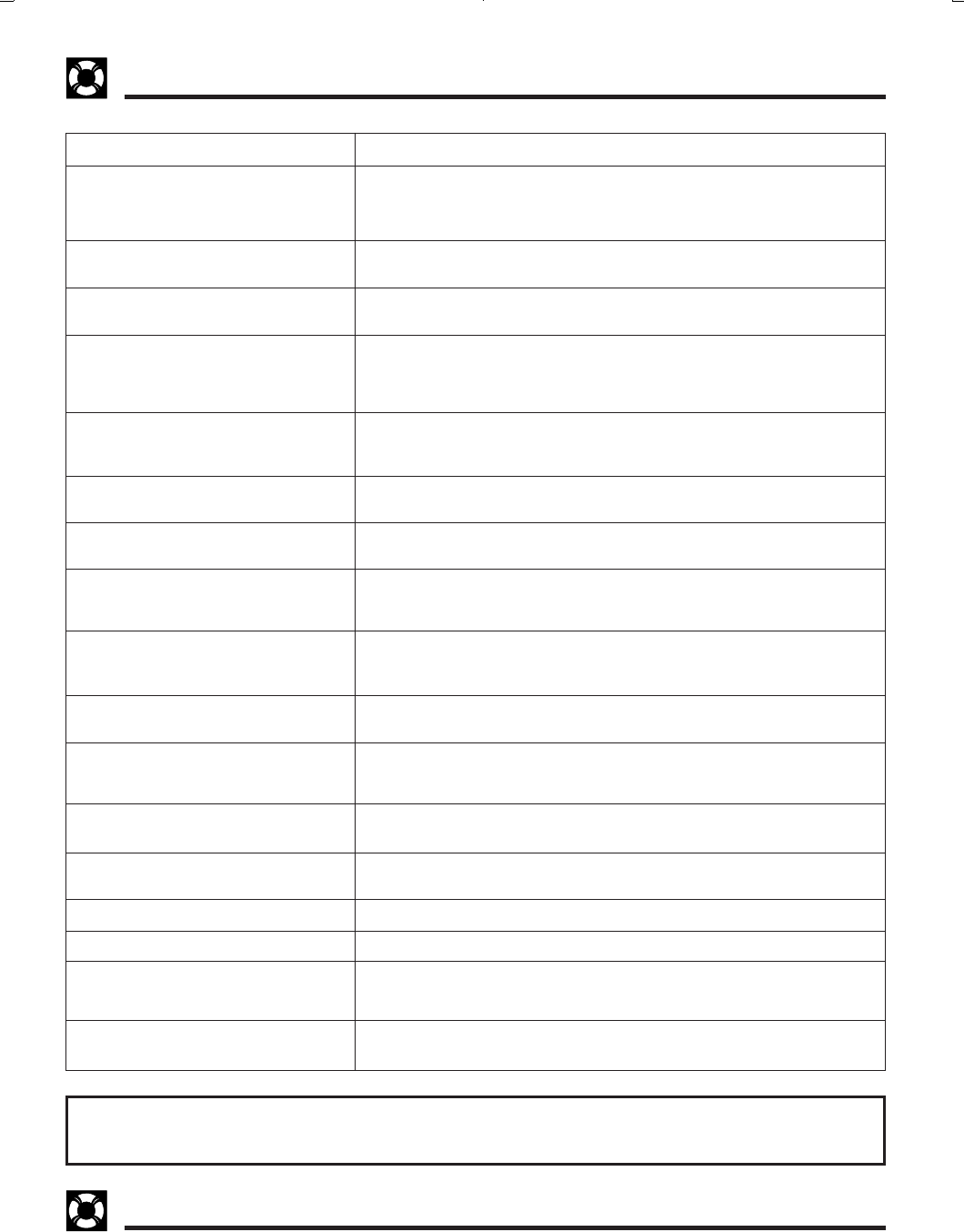
Printelligence (Malaysia) Sdn. Bhd.
40
VC-H818U (40-44)
Dimensions: 257 ן 182 mm
Check this list before calling for service.
Troubleshooting
For the location of the nearest Sharp Authorized Service Center, or to obtain product literature, accessories,
supplies or customer assistance, please call 1-800-BE-SHARP (1-800-237-4277) or visit SHARP’s website
(http://www.sharp-usa.com).
Service Information (For the U.S.)
Possible Cause/Solutions
• MAKE SURE THAT THE “TAMPER PROOF” MODE IS NOT ENGAGED (A “ÿ”
will appear in the multi-function display.).
• If you forget the personal code number you have input with Advanced Tamper
Proof, input “0000” (four zeros) to disengage it.
• Make sure the power cord is plugged in.
• Check the outlet, fuse or circuit breaker.
• Use the CHANNEL PRESET screen to change from AIR mode to CATV. (See
Setting the Channels.)
• Turn on the power.
• Press EJECT several times.
• Safety device in VCR is functioning. Unplug VCR and plug it in again after a few
minutes.
• Cassette erasure protection tab is removed. Use a different cassette or place
adhesive tape over the tab opening.
• Check for a cassette loaded in the unit.
• Make sure the “TV” has been selected by pressing TV/VCR.
• Make sure all cables are connected properly.
• Make sure the VCR is not in PAUSE/STILL mode.
• Make sure the tape has not reached the end or beginning.
• Make sure the TV is set to the same channel as the VCR’s 3 ↔ 4 OUTPUT
CHANNEL selector.
• Check all connecting cables.
• Make sure there is no other cassette inside.
• Make sure the cassette is properly positioned and reinsert.
• Make sure the “TAMPER PROOF” mode is not engaged.
• Power failure may have occurred.
• If the clock display is blinking, set the clock and try again.
• Adjust the tracking manually by pressing CH ∂/ƒ.
• In some cases, with a worn or damaged tape, noise cannot be eliminated
completely.
• The VCR may not be set to external input mode.
Press INPUT to set the VCR to external input mode. (See Tape Dubbing.)
• Keep your VCR away from electrical and magnetic appliances. Be sure to
position your VCR at least 8Љ away from your TV or video monitor.
• See page 2 for information.
• See page 8 for information.
• Use RCA pin type connection cables (not the supplied coaxial cable) to connect
the TV to the VCR, and set the TV to external video input mode.
• Adjust the tracking, or try another Hi-Fi stereo cassette.
• Make sure the sound was recorded in Hi-Fi stereo. (Any stereo signals recorded
on the linear track will not be played back in stereo.)
Problem
• NO OPERATION WHEN ANY BUTTON IS
PRESSED.
• No power. (Nothing on the multi-function
display.)
• VCR does not receive CATV channels.
• VCR does not operate.
• VCR does not record.
• No color or poor TV picture during normal
viewing.
• No tape movement.
• No picture appears during playback.
• Cassette cannot be loaded.
• Timer recording does not work.
• Noise appears on the screen when the
automatic tracking control system is oper-
ating.
• Cannot record a signal through the rear
external input jack.
• Picture or sound is not stable during
playback.
• “DEW”
• If remote control fails to operate.
• Stereo TV puts out monaural sound only,
even when cassettes recorded in Hi-Fi
stereo are played back.
• Cassettes recorded in stereo mode are
not played back in stereo.
This unit is equipped with a microprocessor. Its performance could be adversely affected by external
electrical noise or interference. If this should happen, unplug the VCR and plug it in again after a few
minutes and reset EZ Set Up for AIR/CATV operation.

41
Dimensions: 257 ן 182 mm
Printelligence (Malaysia) Sdn. Bhd.VC-H818U (40-44)
Esta es una breve guía de operación rápida preparada para ayudarle a utilizar las funciones básicas de su videograbadora.
Después de prender su videograbadora a la antena apropiada, televisor o caja de televisón por cable, utilícela siguiendo las
explicaciones dadas a continuación.
Para ver en la pantalla de su televisor lo que su videograbadora está reproduciendo o grabando, ajuste el selector 3 ↔ 4
OUTPUT CHANNEL y el canal de TV siguiendo el método descrito a continuación.
Guía de operación rápida en español
Ajuste del selector 3 ↔ 4 Output Channel
El selector 3 ↔ 4 OUTPUT CHANNEL de la parte trasera de su videograbadora cambia la salida
de la videograbadora a las señales estándar de emisión de TV. Su televisor y su videograbadora
deben estar ajustados al mismo canal (por ejemplo, el televisor en el canal 3 y el selector
OUTPUT CHANNEL de la videograbadora en el canal 3).
Parte trasera de
su videograbadora
Preparación del EZ
IMPORTANTE (Precaución durante EZ Set Up):
• No pulse el botón POWER de la videograbadora ni del control remoto.
• No inserte un videocasete en la videograbadora.
La función de EZ Set Up ajusta automáticamente el canal del sintonizador y el reloj cuando el cable de la antena está
conectado al panel trasero de la videograbadora y la clavija de alimentación se conecta luego a una toma de CA.
IMPORTANTE:
Cuando se utilice un sintonizador de TV por cable:
•Consulte Conexiones de TV por cable
•
Deje conectada la alimentación del sintonizador de TV por cable y seleccione un canal que lleve señales EDS.
!Asegúrese de que el cable de la antena esté conectado. Para conocer la
configuración de la conexión, consulte Conexión del vídeo.
@Conecte la clavija del cable de alimentación del vídeo a una toma de CA.
#El canal del sintonizador y el reloj se ajustarán automáticamente.
• Esta videograbadora puede monitorear y utilizar señales de tiempo
(señales EDS), proporcionadas por algunas emisoras de TV, para ajustar
automáticamente el reloj de la videograbadora. Esta videograbadora
busca automáticamente las señales EDS, pero si usted tiene prisa para
utilizar la grabación con temporizador o conocer el canal de la portadora
de señal EDS en su área, siga el procedimiento de Ajuste automático
del reloj o Ajuste manual del reloj.
Durante el ajuste automático de canales
• Si se suministra alimentación a la videograbadora nates de conectar el cable EZ Set Up no podrá preajustar canales en la
memoria. Si ocure esto, desenchufe la videograbadora de la toma e corriente y espere unos pocos minutos. Compruebe la
conexión del cable/antena y suministre alimentación a la videograbadora. EZ Set Up empezara de nuevo automáticamente.
• Si se conecta la alimentación durante EZ Set Up, el ajuste automático de los canales se interrumpirá y los canales del
sintonizador no podrán ser preajustados.
• El ajuste automático del reloj puede tardar varios minutos.
• Si el ajuste automático del reloj no se completa antes de 30 minutos, puede que no haya canales con señales EDS. En este
caso, ajuste el reloj manualmente. (Consulte Ajuste manual del reloj.)
• Si la señal de la antena es débil, la función del ajuste automático del reloj no funcionará.
• Durante el ajuste inicial de los canales, éstos se ajustarán en el canal AIR. Para ver un canal de TV por cable, seleccione
“CATV” en la pantalla PREAJ. CANAL. (Consulte Adjuste de canales.)
Cuando utilice la videograbadora por primera vez, o después de
producirse un fallo en la alimentación de más de 60 segundos,
tendrá que ajustar el idioma que vaya a utilizar en la pantalla de
visualización.
!Conecte la alimentación de su televisor y seleccione el
canal de vídeo.
(Consulte Ajuste del selector 3 ↔ 4 Output Channel.)
@Pulse POWER y luego TV/VCR para seleccionar “VCR”.
(“VCR” se encenderá en el visualizador multifuncional.)
Ajuste de idioma
Selector 3 ↔ 4
OUTPUT CHANNEL
MENU
ß©
SET
∂
ƒ
Ń
Ń
Puesta en hora automático del reloj
EZ Set Up completo
Español
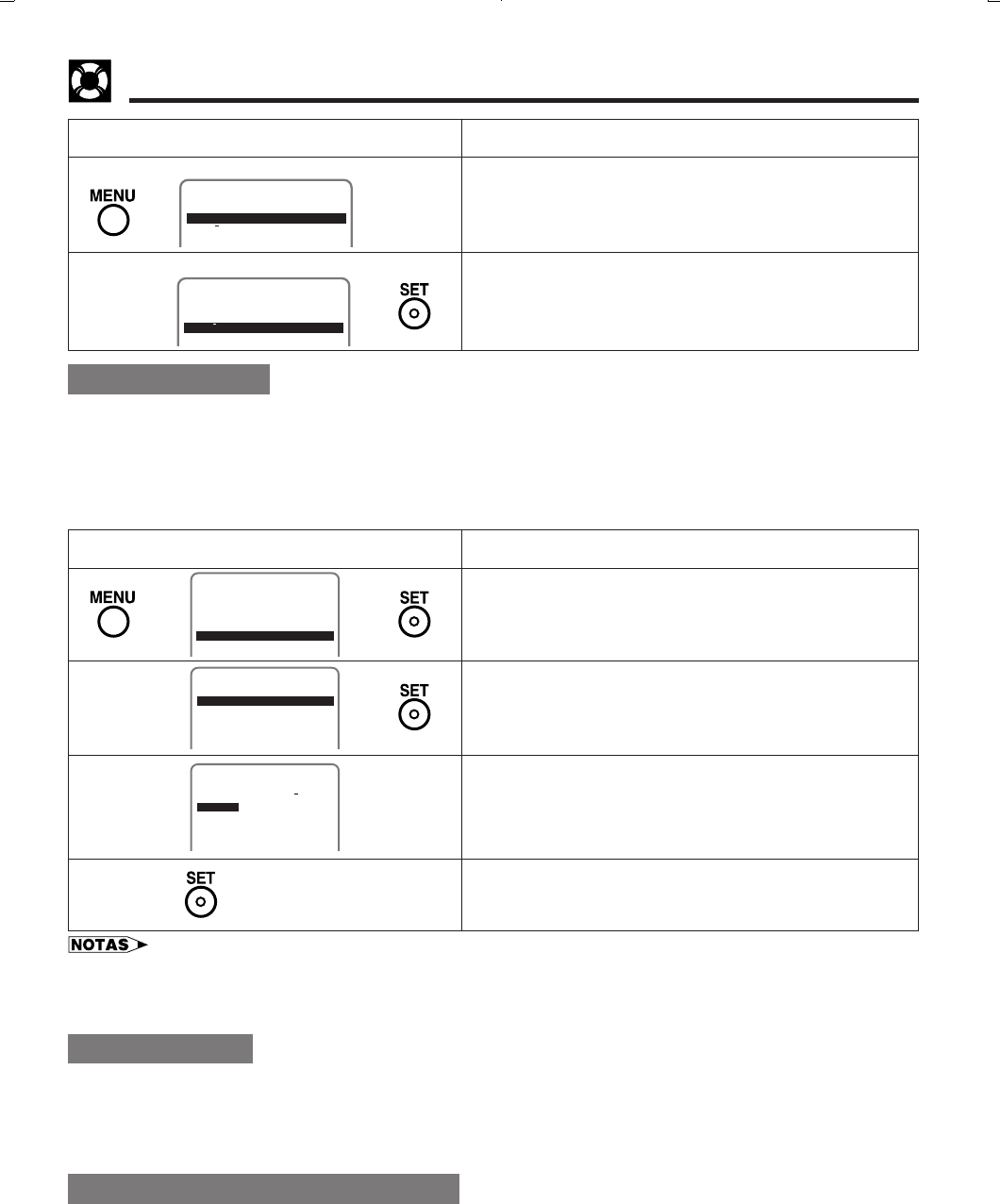
Printelligence (Malaysia) Sdn. Bhd.
42
VC-H818U (40-44)
Dimensions: 257 ן 182 mm
Guía de operación rápida en español
Ajuste del reloj
#Pulse MENU.
La pantalla IDIOMA aparecerá.
$Seleccione el idioma con los botones ∂/ƒ y pulse SET.
La pantalla volverá al modo normal.
Ejemplo: ESPAÑOL
EN LA PANTALLA DEL TELEVISOR OPERACION
(PANTALLA EN INGLES)
ESPANOL
LANGUAGE
FRANÇAIS
ENGLISH
ESPANOL
IDIOMA
FRANÇAIS
ENGLISH
∂
ƒŁ
(PANTALLA EN ESPAÑOL)
Deberá poner en hora el reloj si desea utilizar las funciones del temporizador. De otra forma, este ajuste no será necesario.
Cuando la videograbadora se enchufe por primera vez a una toma de corriente, el reloj del visualizador multifuncional (--:--)
parpadeará. Lo mismo ocurrirá si la alimentación se interrumpe durante más de 60 segundos (fallo en la alimentación, etc.).
!Conecte la alimentación de su televisor y seleccione el canal de vídeo.
(Consulte Ajuste del selector 3 ↔ 4 Output Channel.)
@Pulse POWER y luego TV/VCR para seleccionar “VCR”.
(“VCR” se encenderá en el visualizador multifuncional.)
#Pulse MENU. Seleccione el item “RELOJ” con los botones
∂/ƒ y pulse SET.
$Seleccione “MANUAL” con los botones ∂/ƒ y pulse SET.
%Siga las instrucciones mostradas en la pantalla e
introduzca los datos del calendario y del reloj utilizando los
botones ∂/ƒ/ß/© del control remoto.
^Si los datos introducidos son correctos, pulse SET del
control remoto para volver a la pantalla normal, y luego el
reloj empezará a funcionar.
EN LA PANTALLA DEL TELEVISOR OPERACION
PREPARAR
MENU
PREAJ. CANAL
RELOJ
IDIOMA
TEMP
VCR PLUS+
Ł∂
ƒŁ
10:28AM 7/04MAR 00 ENC
RELOJ
HORA FECHA ANO DST
∂/ƒ
Ń
ß/©
Ł
Reproducción
!Conecte la alimentación de su televisor y seleccione el canal de vídeo. (Consulte Ajuste del selector 3 ↔ 4 Output
Channel.)
@Pulse POWER para conectar la alimentación de la videograbadora.
#Insertando un casete, pulse PLAY.
$Para parar la reproducción, pulse STOP.
Grabación de un programa de TV
!Conecte la alimentación de su televisor y seleccione el canal de vídeo. (Consulte Ajuste del selector 3 ↔ 4 Output
Channel.)
@Pulse POWER y luego TV/VCR para seleccionar “VCR”.
(“VCR” se encenderá en el visualizador multifuncional.)
#Inserte el casete con lengüeta de protección contra borrado intacta.
$Pulse TAPE SPEED del control remoto para ajustar la velocidad de grabación (SP o EP).
%Seleccione el canal deseado con CH ∂ o ƒ, o con los botones numéricos del control remoto.
^Pulse REC.
• En el paso #, si pulsa MENU cuando opere la pantalla de visualización por primera vez, o después de producirse un fallo
en la alimentación de más de 60 segundos, la pantalla del idioma aparecerá.
• Si no se pulsa un botón antes de que pasen 3 minutos durante el procedimiento de ajuste, la pantalla volverá a la pantalla
normal.
Ł
Ł
∂
ƒ
MANUAL
RELOJ
AUTO
PANTALLA
NORMAL
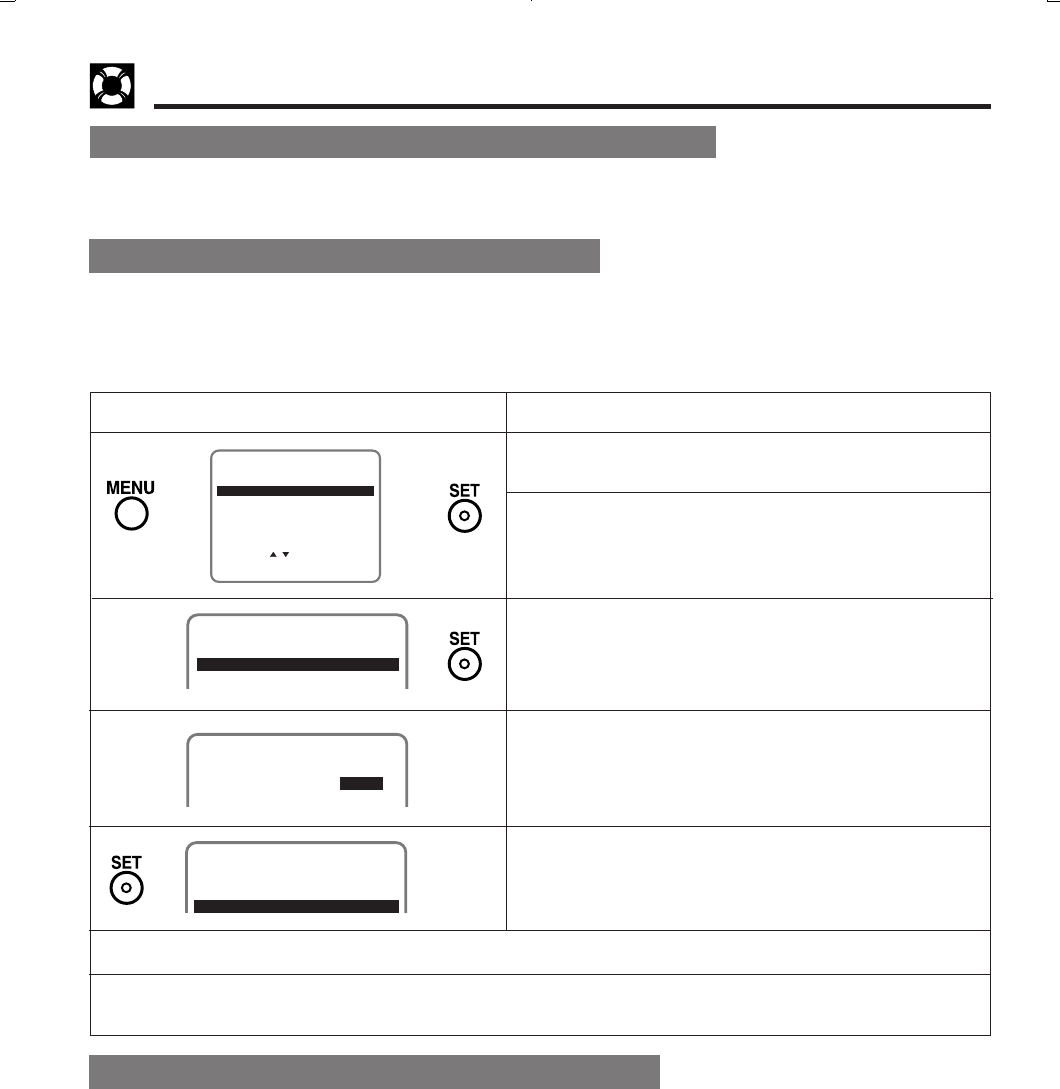
43
Dimensions: 257 ן 182 mm
Printelligence (Malaysia) Sdn. Bhd.VC-H818U (40-44)
Guía de operación rápida en español
Para ver un programa de TV mientras se graba otro
!Siga los pasos ! a ^ de arriba.
@Pulse TV/VCR para seleccionar “TV” (el indicador “VCR” se apagará).
#Sintonice el canal de TV deseado.
%Pulse MENU del control remoto.
^Seleccione el modo de ajuste TEMP con los botones ∂/ƒ
y pulse SET.
&Pulse SET.
*Siga las instrucciones mostradas en la pantalla e
introduzca los datos utilizando los botones ∂/ƒ/ß/© del
control remoto.
(Pulse SET del control remoto.
Todos los datos introducidos aparecerán en la pantalla del
televisor.
EN LA PANTALLA DEL TELEVISOR OPERACION
PREPARAR
MENU
ENTRAR :SET SALIR :MENU
PREAJ. CANAL
SELEC. :
RELOJ
IDIOMA
TEMP
VCR PLUS+
Ł∂
ƒŁ
1/2
8/10 07 9:05P 10:35SP
FECHA CA INICIO PARADA
-/-- --- --:-- --:----
∂/ƒ
Ń
ß/©
1/2
FECHA CA INICIO PARADA
8/10 07 9:05P10:35SP
-/-- --- --:-- --:----
Ł
)Pulse MENU para terminar de hacer los ajustes.
QPulse POWER para entrar en el modo de espera del temporizador. Asegurese de que “TIMER” esté encendido en el
visualizador multifuncional.
!Conecte la alimentación de su televisor y seleccione el canal de vídeo.
@Inserte un casete con la abertura de la lengüeta de protección contra borrado tapada. La alimentación se conectará
automáticamente.
#Pulse TV/VCR para seleccionar “VCR”. (“VCR” se encenderá en el visualizador multifuncional.)
$Seleccione el canal deseado con los botones numéricos o con CH ∂ o ƒ.
%Ajuste la velocidad de grabación (SP o EP) con TAPE SPEED del control remoto.
^Pulse REC para entrar en el modo de grabación.
&Luego, pulse REC para entrar en el modo de grabación sencilla con temporizador. La hora de parada de grabación se
visualiza.
*Cada vez que pulsa REC, la hora de parada aumenta en 10 minutos. Si fuese necesario, pulse CH ∂ o ƒ para cambiar
el ajuste de los minutos.
(Cuando llegue la hora de parada, la grabación terminará y la alimentación se desconectará.
!Conecte la alimentación de su televisor y seleccione el canal de vídeo.
@Inserte un casete con la abertura de la lengüeta de protección contra borrado tapada. La alimentación se conectará
automáticamente.
#Pulse TV/VCR para seleccionar “VCR”. (“VCR” se encenderá en el visualizador multifuncional.)
$Compruebe si el reloj muestra la hora correcta.
Ł
Ajuste de la grabación con temporizador
Ajuste del temporizador de grabación sencilla
1/2
-/-- --- --:-- --:----
FECHA CA INICIO PARADA
-/-- --- --:-- --:----
/
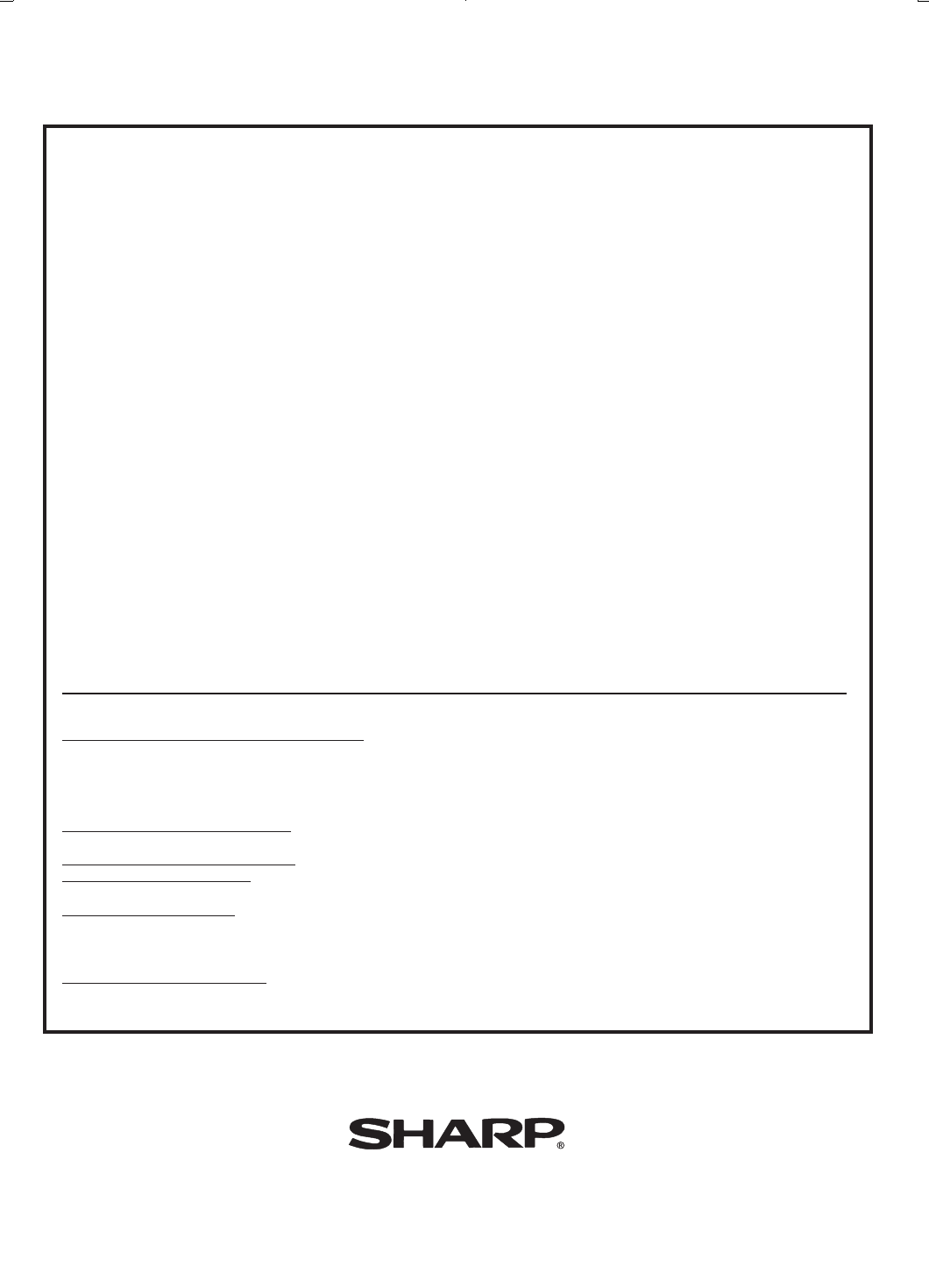
Printelligence (Malaysia) Sdn. Bhd.
44
VC-H818U (40-44)
Dimensions: 257 ן 182 mm
CONSUMER LIMITED WARRANTY
SHARP ELECTRONICS CORPORATION warrants to the first consumer purchaser that this Sharp brand product (the
“Product”), when shipped in its original container, will be free from defective workmanship and materials, and agrees
that it will, at its option, either repair the defect or replace the defective Product or part thereof with a new or
remanufactured equivalent at no charge to the purchaser for parts or labor for the period(s) set forth below.
This warranty does not apply to any appearance items of the Product nor to the additional excluded item(s) set forth
below nor to any Product the exterior of which has been damaged or defaced, which has been subjected to improper
voltage or other misuse, abnormal service or handling, or which has been altered or modified in design or
construction.
In order to enforce the rights under this limited warranty, the purchaser should follow the steps set forth below and
provide proof of purchase to the servicer.
The limited warranty described herein is in addition to whatever implied warranties may be granted to purchasers by
law. ALL IMPLIED WARRANTIES INCLUDING THE WARRANTIES OF MERCHANTABILITY AND FITNESS FOR USE
ARE LIMITED TO THE PERIOD(S) FROM THE DATE OF PURCHASE SET FORTH BELOW. Some states do not allow
limitations on how long an implied warranty lasts, so the above limitation may not apply to you.
Neither the sales personnel of the seller nor any other person is authorized to make any warranties other than those
described herein, or to extend the duration of any warranties beyond the time period described herein on behalf of
Sharp.
The warranties described herein shall be the sole and exclusive warranties granted by Sharp and shall be the sole
and exclusive remedy available to the purchaser. Correction of defects, in the manner and for the period of time
described herein, shall constitute complete fulfillment of all liabilities and responsibilities of Sharp to the purchaser
with respect to the Product, and shall constitute full satisfaction of all claims, whether based on contract, negligence,
strict liability or otherwise. In no event shall Sharp be liable, or in any way responsible, for any damages or defects in
the Product which were caused by repairs or attempted repairs performed by anyone other than an authorized
servicer. Nor shall Sharp be liable or in any way responsible for any incidental or consequential economic or property
damage. Some states do not allow the exclusion of incidental or consequential damages, so the above exclusion may
not apply to you.
THIS WARRANTY GIVES YOU SPECIFIC LEGAL RIGHTS. YOU MAY ALSO HAVE OTHER RIGHTS WHICH VARY
FROM STATE TO STATE.
SHARP ELECTRONICS CORPORATION
Sharp Plaza, Mahwah, New Jersey 07430-2135
SHARP CORPORATION
Osaka, Japan
CONSUMER LIMITED WARRANTY
(Valid for warranty service in the U.S. only)
TO OBTAIN SUPPLY, ACCESSORY OR PRODUCT INFORMATION, GO TO OUR WEBSITE AT www.sharp-usa.com
OR CALL 1-800-BE-SHARP.
Model Specific Section
Your Product Model Number & Description:
Warranty Period for this Product:
Additional Item(s) Excluded from
Warranty Coverage (if any):
Where to Obtain Service:
What to do to Obtain Service:
VC-H818U
Video Cassette Recorder (VCR)
(Be sure to have this information available when you need service
for your Product.)
One (1) year parts and ninety (90) days labor from date of purchase.
Non-rechargeable batteries.
From a Sharp Authorized Servicer located in the United States. To
find the location of the nearest Sharp Authorized Servicer, call Sharp
toll free at 1-800-BE-SHARP.
Ship prepaid or carry in your Product to a Sharp Authorized Servicer.
Be sure to have Proof of Purchase available. If you ship the Prod-
uct, be sure it is insured and packaged securely.
Printed in Malaysia
TINS-3764AJZZ
Txxxx-A
0P02-MSP