Shen Zhen WFLY Technology Development WFT07 RADIO CONTROL SYSTEM User Manual
Shen Zhen WFLY Technology Development Co., Ltd. RADIO CONTROL SYSTEM Users Manual
User Manual

www
.
wflysz
.
com
CHANNELS
7
INSTRUCTION
MANUAL
V1
WFT07 2.4GHZ MULTI-LANGUAGE REMOTE CONTROL DEVICE
▲ pls read the instruction before using the product
▲ Please keep this manual
Attention

WFT07
INSTRUCTION MANUAL
WFT07 REMOTE CONTROL DEVICE
Thank you for purchasing the WFLY product
Features
1.The large dot matrix LCD display: multi-language, graphical display. simple design, easy operation.
2.Original 2.4G technology : use of data transfer, greatly improve the handling agility. fully express
the fast Lightning : (Note: is WFLY exclusive technology).
3.Low-voltage design, lower battery consumption, a variety of battery available:such as 4S alkaline batteries ,
4S NiMH(Nickel Metal Hydride),1S lithium-ion battery ,1S lithium polymer battery . Voltage range 3.7V-6V.
4.Super anti-interference: the high spread spectrum (DSSS) + frequency hopping, can boot the 60 sets
at same time without interfere.
5.Optimization features into the design, operation .
Service
1.The WFLY warranty the quality of science and technology within a year (WFLY technology to bear the
postage, the user must provide a warranty card and proof of purchase,Indispensable).
2.Warranty card and proof of purchase effective by signed and sealed by the seller , and the information
must be completed.
3.Artificially damaged and over one year after the warranty period, the WFLY provide life long science
and technology service,only the users pay return postage, materials fees and maintenance costs.
4.This warranty is limited to China's remote control and accessories sales .
5.Seller does not give warranty card or do not fill out required from the seller to bear all the after-sales service.
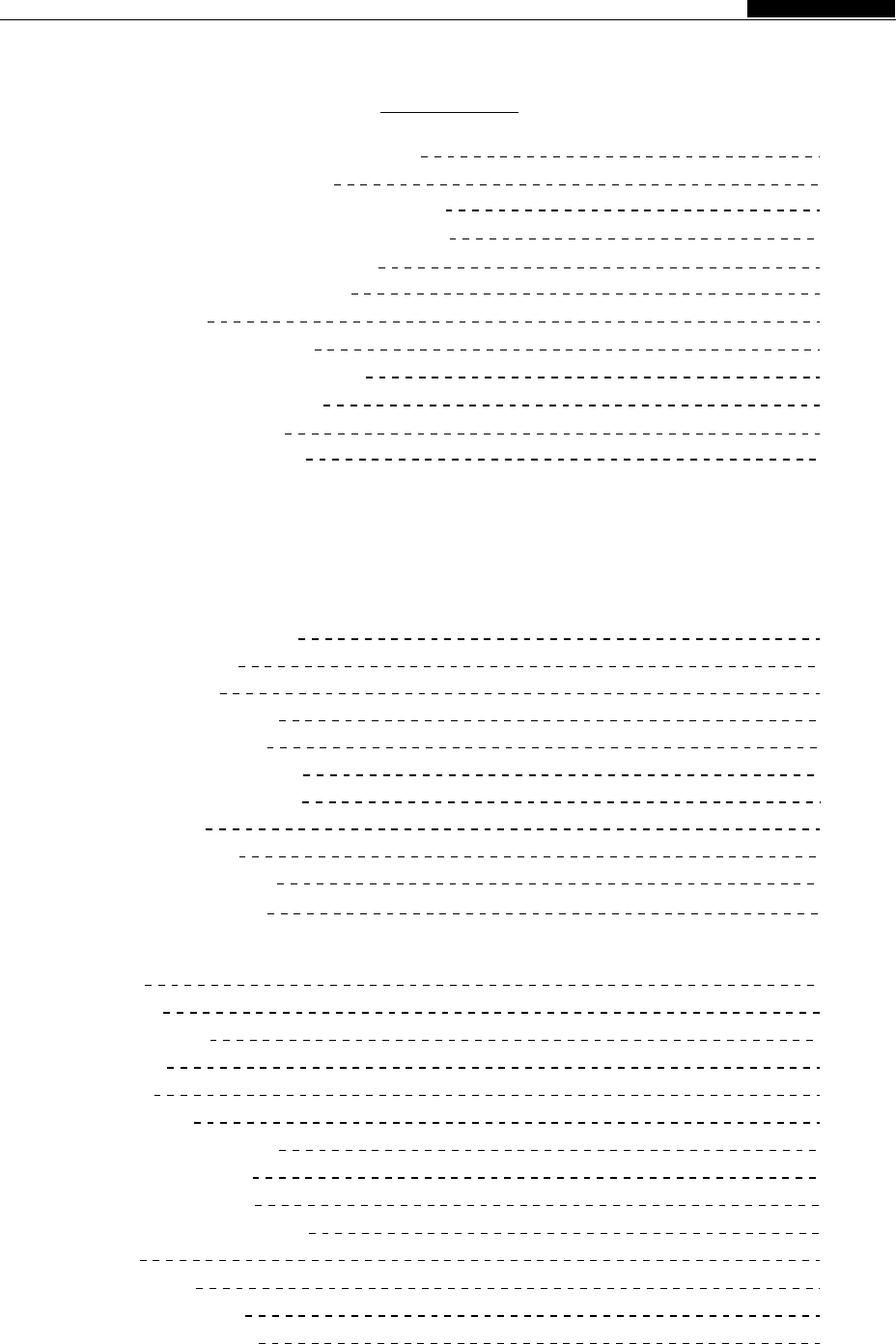
1
1
2
3
4
5
6
7
8
9
9
10
11
13
13
13
14
14
15
15
15
16
16
17
17
18
18
19
19
19
20
20
21
21
22
23
23
Ⅰ
WFT07 Remote control device contents
WFT07 Remote control device
WFT07 RC device parts of the name(front)
WFT07 RC device parts of the name( back)
Instructions of the 2.4Ghz receiver
WFT07 code match instructions
Trainer function
Special symbal instructions
WFT07 RC device characteristics
Express of input and buttons
Adjustment of stick head
Replacement throttle hand
Helicopter Functions
System Settings
Input mode and Functions
1.Model parameters
2.Model Settings
3.
4.Control stick settings
5.Control stick Calibration
6.
7.Tone settings
8.Contrast settings
9.Power supply scheme
10.Version information
Coaching / Simulation
Restore factory settings
Preferences
1.Monitor
2.Dual Rate
3.Servo Reverse
4.End point
5.Sub trim
6.Trim settings
7.Throttle curve settings
8.Pitch curve settings
9.Throttle cut settings
10.Throttle holding settings
11.Timer
12.Swashplate
13.Gyro sens mixing
14.Advanced settings
CONTENTS
INSTRUCTION MANUAL
WFT07 REMOTE CONTROL DEVICE
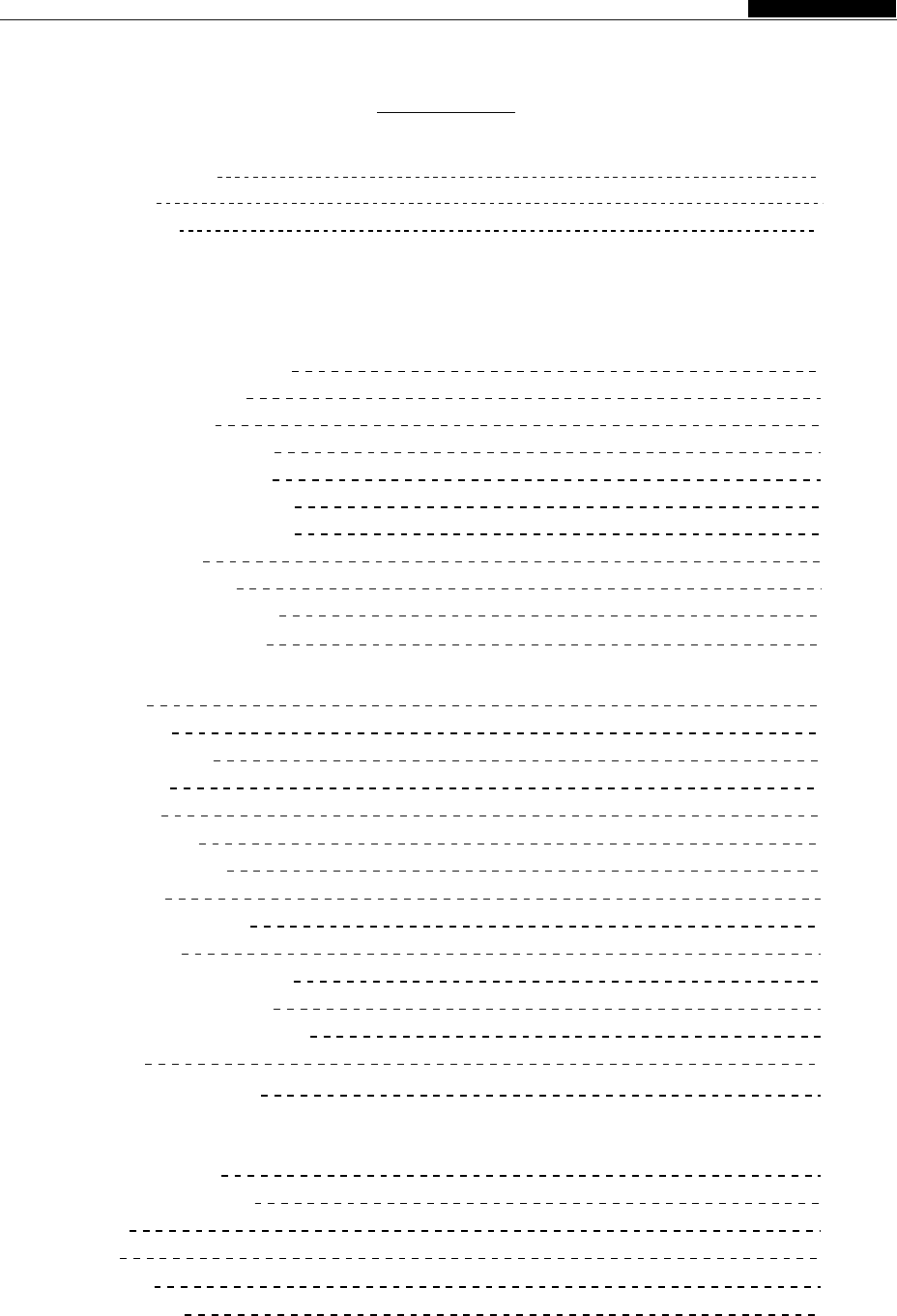
26
27
27
27
27
27
27
27
27
27
27
27
27
27
27
27
27
27
28
28
28
29
29
29
29
29
29
30
30
30
31
31
Ⅱ
24
24
25
CONTENTS
Advanced settings
1.Speeder mixing
2.Fail safe
3.code match
system settings
Airplane Functions
Input mode and functions
1.Model parameters
2.Model settings
3.
4.Control stick settings
5.Control stick calibration
6.
7.Tone settings
8.Contrast settings
9.Power supply scheme
10.Version information
Coaching / Simulation
Restore factory settings
Preferences
1.Monitor
2.Dual Rate
3.Servo Reverse
4.End point
5.Sub trim
6.Trim settings
7.Flaperon mixing
8.Flap trim
9.Aileron diff control
10.Elev-flap
11.Throttle curve settings
12.Throttle cut settings
13.Throttle holding settings
14.Timer
15.Advanced settings
Advanced Settings
1.Elevator mixing
2.Ele-Aileron mixing
3.V-tail
5.Ail-2
6.Fail safe
7.Code match
INSTRUCTION MANUAL
WFT07 REMOTE CONTROL DEVICE

1
1.WFT07 remote control device 2. WFR07S 2.4Ghz rece ive
3.Simulat or switch cable 4.Transmitter 4cell battery case
5.Manual 6.WFLY neck strap
1.WFT07 remot e control device 2.WFR0 7S 2.4Ghz receive 3.Si mul ator switch cable Man ual
4.Transmitter 4cell battery case 6.WFLY neck strap
WFT07 Remote control device contents
WFT07 remote control device diagram
INSTRUCTION MANUAL
WFT07 REMOTE CONTROL DEVICE
www
.
wflysz
.
com
CHANNELS
7
INSTRUCTION
MANUAL
V1
WFT07 2.4GHZ MULTI-LANGUAGE REMOTE CONTROL DEVICE
▲ pls r ead the in struction befo re using the product
▲ Ple ase keep this manu al
Attentio n
5.Man ual/CD- ROM
1 set
1 Root
1 This/zhang
1 Only
1 A
1 Article

K1 K2 K3 K4
V1
2
Antenna(rotatable)
Power light RF light
Buzzer
Elevator trim
Rudder/
elevator stick
Rudder trim
Throttle trim
Aileron/
throttle stick
Power switch
Neckstrap
attachment
Aileron trim
Left
Up
Right
Down
Menu
Exit
Add
Reduce
LCD OK
K1: 2 stalls. Throttle holding and throttle cut K2: 3 stalls. Timer , airplane 5channel and airplane Elev-flap mixing.
K3: 2 stalls. Dual rate, Fight mode (normal,special IDLE) K4: Trainer. 7channels
WFT07 RC device parts of name
INSTRUCTION MANUAL
WFT07 REMOTE CONTROL DEVICE
WFT07 RC device Positive
(Right hand throttle)

3
WFT07 RC device back
WFT07 RC device parts of name
Trainer/DSC
Handle
Battery cover
INSTRUCTION MANUAL
WFT07 REMOTE CONTROL DEVICE

4
Instruction of 2.4Ghz receiver
Model:WFR07S
Type: 7channel 2.4Ghz receiver,4096 resulotion(in the PCMS 4096 resolution)
(Adaptation WFLY 2.4Ghz series),ORGANIC 2.4G
Voltage :4.8V-6V
Current:30mA
Weight:9.6g
Size: 40.42mm x27.27mm x11.88mm
Frequency: 2.400GHz-2.483GHz
1.AIL:Aileron
2.ELE:Elevator
3.THR:Throttle
4.RUD:Rudder
5.GRY: Landing Gear/Gyro
6.PIT: Pitch
7.Auxiliary channel
(Channel 1)----------
(Channel 2)----------
(Channel 3----------
(Channel 4)----------
(Channel 5)----------
(Channel 6)----------
(Channel 7)----------
WFLY PCMS receiver cam compatible with PCMS 4096, PCMS 1024 and PPM modulation
(Adaptive), and have fail safe function.ORGANIC 2.4G
(Note: Any channel can be used as power input)
INSTRUCTION MANUAL
WFT07 REMOTE CONTROL DEVICE

5
WFT07 instructions of the code match
1.Remote control device settings
●unction instruction:
The remote control for the 2.4G spread spectrum, address identification code information, Before
frequency hopping systems, have high anti- use the remote control,pls match the code with the
interference. The remote control has unique 2.4Ghz receiver.
●Settings
Into the "Advanced Settings" menu item under the process needs within a short distance. 2.4G
"Preferences" . Press confirm button to enter the module system in the closed state is not available,
"code" interface in the "Advanced Settings" . As please refer to “ Once Code
above. The specific settings as follows: 1. The successfully will return to the menu. Also can press
first use the button to select on the code, the code "exit”button to return.
Coaching / Simulation”
Warning
When using this function, please ensure that no other remote control operating!
2.Receiver Settings
Remote control device into this interface:
Then going receiver settings: receiver hold "SET" button until the STATUS indicator light flashes slowly, waiting for
the transmitter of the code instructions.
(WFR07S/WFRO9S operating are same)
LED Slow flashing
After the success of the code ,the LED light is off, you can normally using.
Note: The code required in a short distance.
INSTRUCTION MANUAL
WFT07 REMOTE CONTROL DEVICE
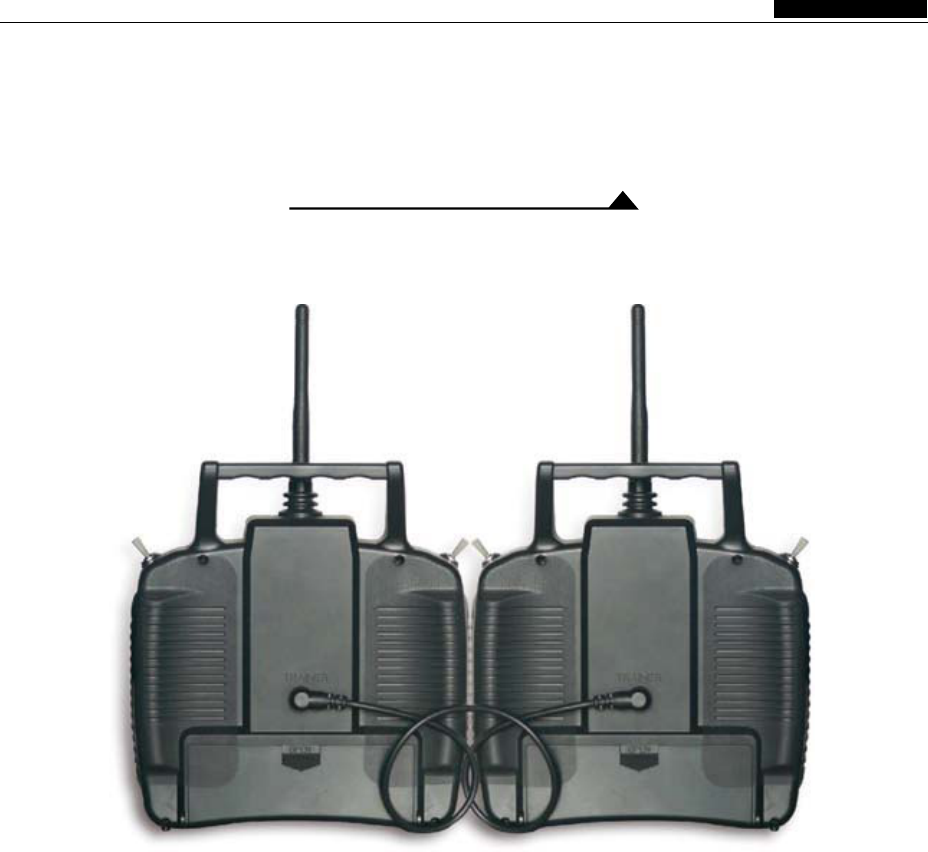
6
Trainer Function
Instruction of the Training function
The same two re mote contro l devices WFT07 can do the Trai ner functio n:
INSTRUCTION MANUAL
WFT07 REMOTE CONTROL DEVICE
1. Using the simulator cable to connect two WFLY equipment.
2. Trainer settings: Press MENU key to boot into the "System Settings" function, enter "
Training / simulation "menu,selected the" trainer mode ", (effect after re-boot ).
3. Student machine setting: Press MENU key of the another radio into the "System Settings" function,
entry "Training / simulation "menu,selected the " Simulator Mode ", (effect after re-boot ).
4. Release Trainer switch K4, this time the student machine does not sending signal, the operation
completed by the trainer.Advance push the trainer switch K4, then operation completed by the
Student machines now.
Settings:
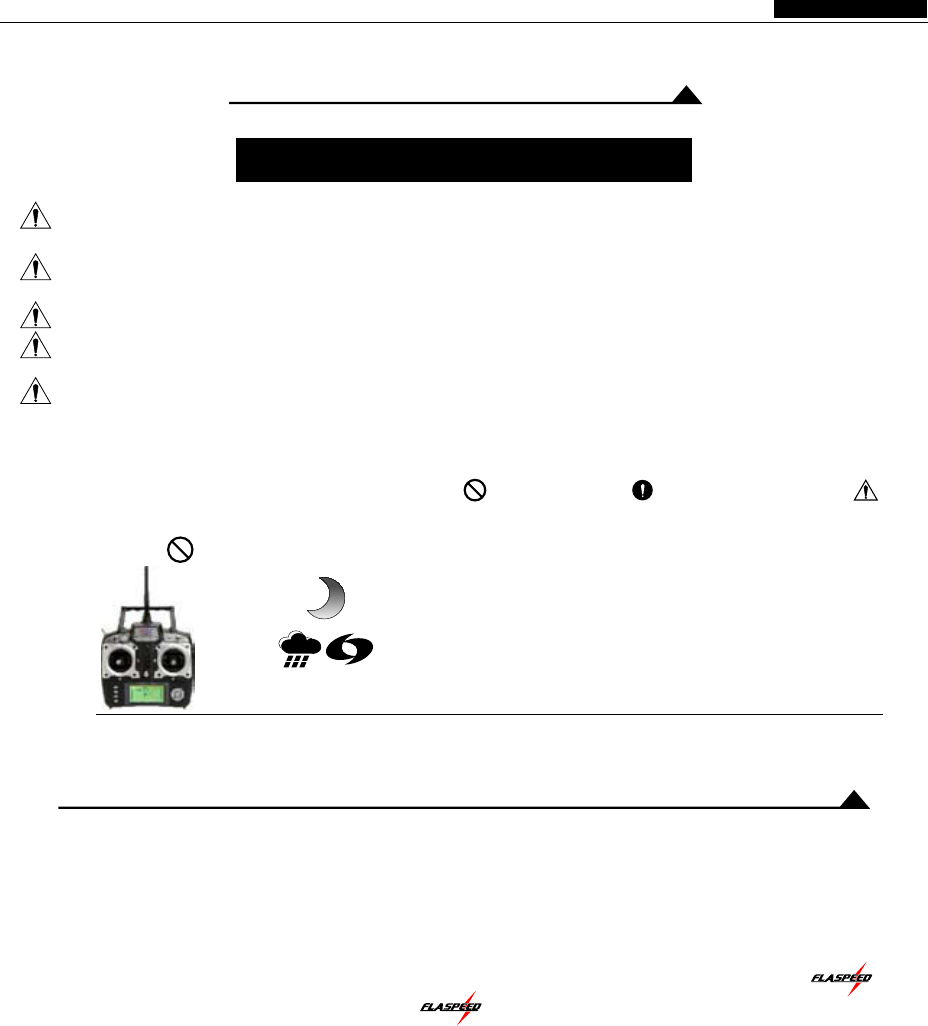
● Large graphic dot matrix LCD display, easy to operate.
● Multi-language
● WFT07 RC device is the multi-function proportion of 7ch remote control .
● The original 2.4G technology , with data transfer , which greatly improve the handling agility
Fully explain the fast as lightning. (Note: The is the WFLY exclusive technology).
● Low-voltage design, lower battery consumption, a variety of battery available:such as 4S alkaline batteries ,
4S NiMH(Nickel Metal Hydride),1S lithium-ion battery ,1S lithium polymer battery . Voltage range 3.7V-6V.
● joystick of elastic, are free to adjust the hength of the head. The new shape of the head makes a good Feel.
● Digital electronic tuning, 250 steps adjustable.
● Complete the timer function to ensure flight foolproof
● Monitor function can more intuitive operation.
● Training function
● Perfect timing function
● Up to 11 groups of curves, easy to deal with difficult moving actions.
● Multiple mixing control system , adjustable 9 point of the curve .
● A variety of flight patterns,ease flight.
7
Note the special symbol
For the safe use of this product, pls pay attention to
The marks have the following description of symbols.
Dangers:
Warnings:
Warning:
Notices:
Note:
If you use in without a proper operation,it is possible to hurt user seriously injury or may even
cause death .
If you use it without proper operation, it may make the user or others to hurt badly or may even
cause death,and it may cause slight hurt or damage to things
Children under 14 must be accompanied by an adult using
If you use it without a proper operation, it may cause user to hurt slightly or damage things,but
it won't hurt you seriourly normally.
Turn on theTransmitter first, then turn on the receiver; after play pls turn off the Receiver first, then
the Transmitter
Flight Precautions Prohibitions Compulsory Items Warning
※
Do not fly in the evening, rain,or strong wind.
Possible damage to equipment or aircraft accidents.
The Feature of WFT07 Remote control device
INSTRUCTION MANUAL
WFT07 REMOTE CONTROL DEVICE

8
1
5
8
2
4
7
10
63
9
11
11 11
11
Instruction of the input function
MENU:
After booting, press the menu button to enter the function menu - Preferences. In addition, if
the in the function interface, press this key will be Back to the menu.
EXIT:
Press this key, you can return to the previous menu level, or exit the edit state.
Add/Reduce Key:
Can be used to adjust values. Also set numerical value, press + / -, can accelerated settings the
functions.
Arrow Keys:
Arrow keys are divided into upper and lower, left and right keys, can be used to switch the set up
Or edit the item.
Confirm key:OK key ( this machine confirm key have three kinds of function )
※. With the menu to access the item.
※. To enter the edit mode.
※. Press this button long time, the selected item restore the default value
1.WFLY LOGO
2.2.4G RF circuit directed: shown 2.4G under work, closed wothout the logo.
3. Aircraft models: helicopter mode, shows the helicopter LOGO, airplane mode, shows the airplane LOGO.
4. Accumulative used time: to display the cumulative duration of the using, can also be reset clear.
5. Battery voltage display.
6. Model data file shows: 1,2,3 ... and so on.
7. Mixing status shows: mixing state (throttle holding, throttle cut, stunt mode) display MIX.
8. Helicopter swashplate shows: If you set a non-normal mode of swashplate, will show CCPM.
9. Trainer function display: Trainer mode will show "T",with flashing.
10. Timer display.
11. Digital electronic tuning: graphics + value dual display,and with tone reminder.
INSTRUCTION MANUAL
WFT07 REMOTE CONTROL DEVICE
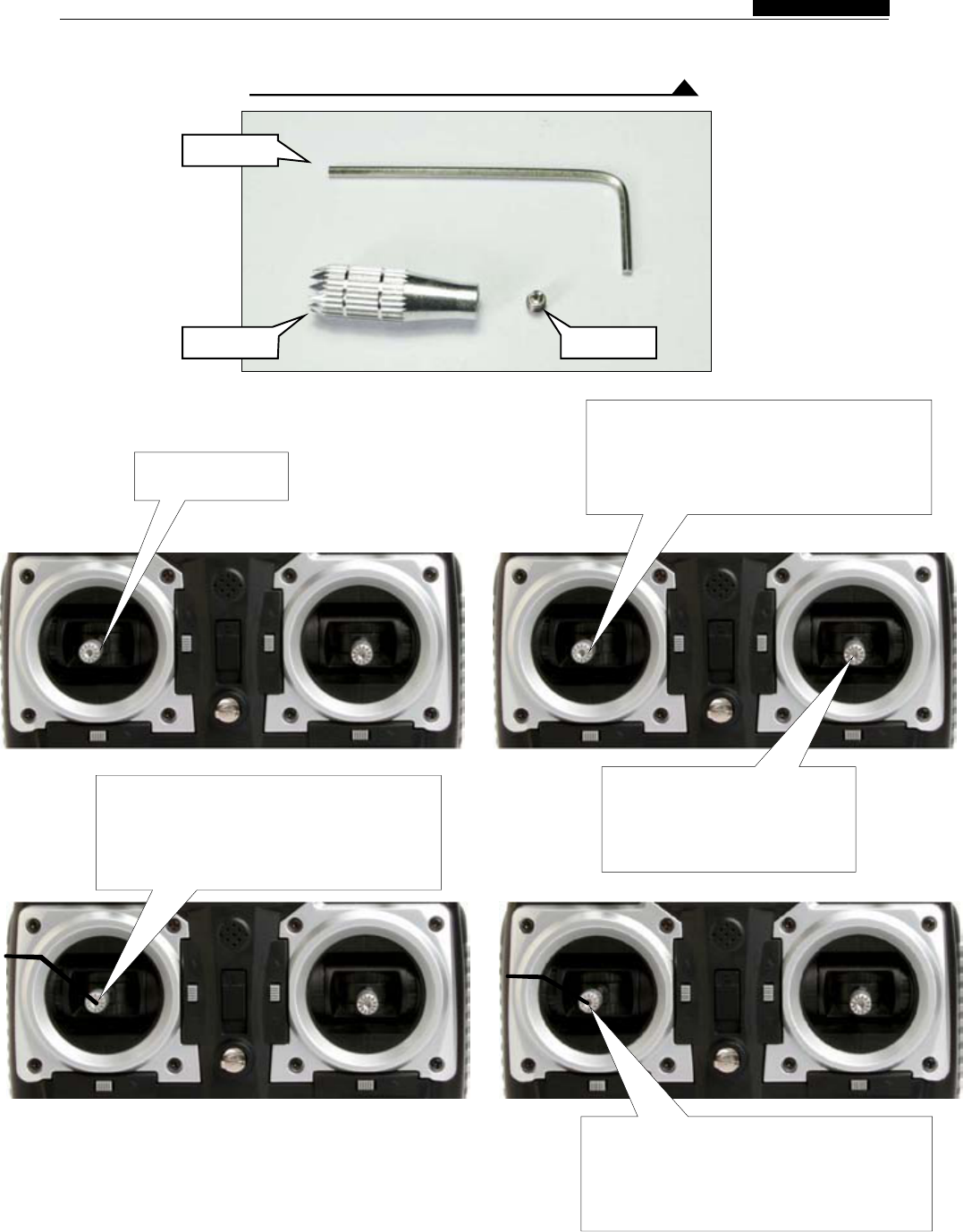
9
Stick
Adjust the height higher:First make the top
thread loose with the allen key,then twist
the stick head up,then make the top head
tighten with allen key.the stick head was
turned up.
Put the stick head cover the control rod on
the left and right sides,don't twist down the
stick head to the bottom,and then put top
thread with allen key to adjust the height
you needed.
Adjust the height lower:First make the top
thread loose with the allen key,then twist
the stick head down,then make the top
head tighten with allen key.the stick head
was turned down.
Twist the top thread down from
here,the height of the stick head
depends on the depth of the top
thread.
Steps:
1.Put the stick head on the stick.
2.Put the top thread in the stick head with allen key.
3.Addjust top thread in the stick head with allen key to fix the height of the
stick head.
Allen Key
Top thread
Stick Head
INSTRUCTION MANUAL
WFT07 REMOTE CONTROL DEVICE
Adjustment of stick head

10
Replacement the throttle of mode 1 or 2
Bolt 1.
Bolt 2.
Bolt 3.
Bolt 4.
Set up release link and
springer,according your habit
to adjust the tightness of screw
2 to adjust the control felling.
Put on the matel
chip,according your habit to
adjust the elasticity of screw 3
and screw 4 to adjust the damp
of throttle control felling.
Tak e the metal chip and
screw down,and put it on
the similar position of the
right side.
Tak e release link and spring
Down,and put it on the left side of the
location of corresponding,then twist
bolt1 down until withstand the adjust
nail ,in case adjust nsil will move away.
INSTRUCTION MANUAL
WFT07 REMOTE CONTROL DEVICE
Right-hand man will lose their own free replacement warranty program
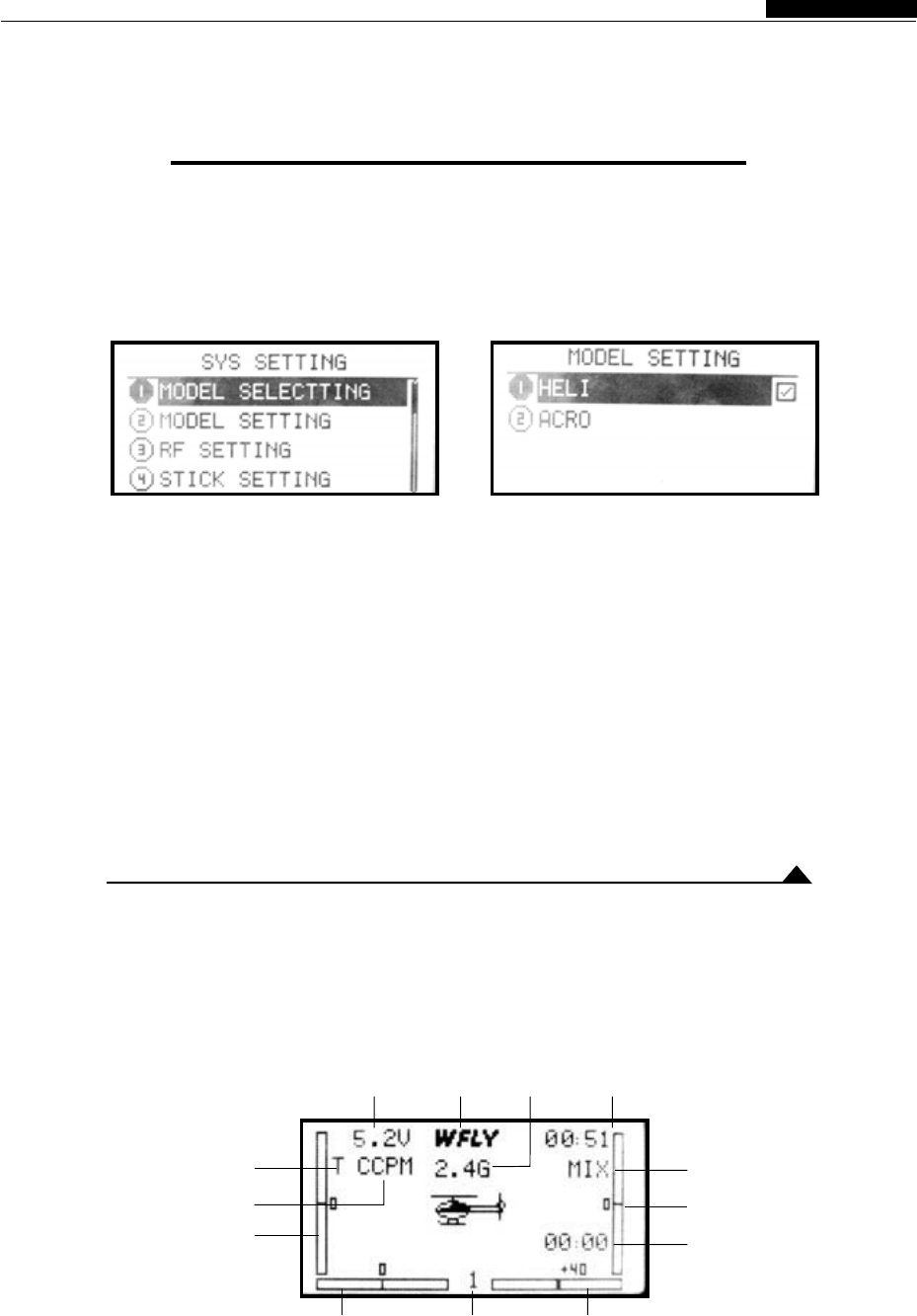
11
CCPM
Helicopter Functions
Introduction
This section are mainly introduces the helicopter functions. Please press the MENU button to turning on the
radio in turing off state, you can enter the "System setting” menu, Up / Down arrow keys to select" Model
Settings ", press the Enter key to enter the function setting interface, (as above). Please choose the model,
re-boot, then the transmitter can display the functions of the helicopter with the detailed description of each
function
Input mode and function introduction
1.The main interface
When the power turned on, the interface as shown. In this state, the user can view the machine voltage,
time display, model type and aileron, Throttle, elevator, rudder and so on trim state
Voltage WFLY Logo RF modulation Time display
Trainer function
display
Elevator
trim display
Special mixing
Throttle trim
display
Timer
Rudder trim
display
Model parameters
display
Aileron trim
display
Helicopter Functions
INSTRUCTION MANUAL
WFT07 REMOTE CONTROL DEVICE
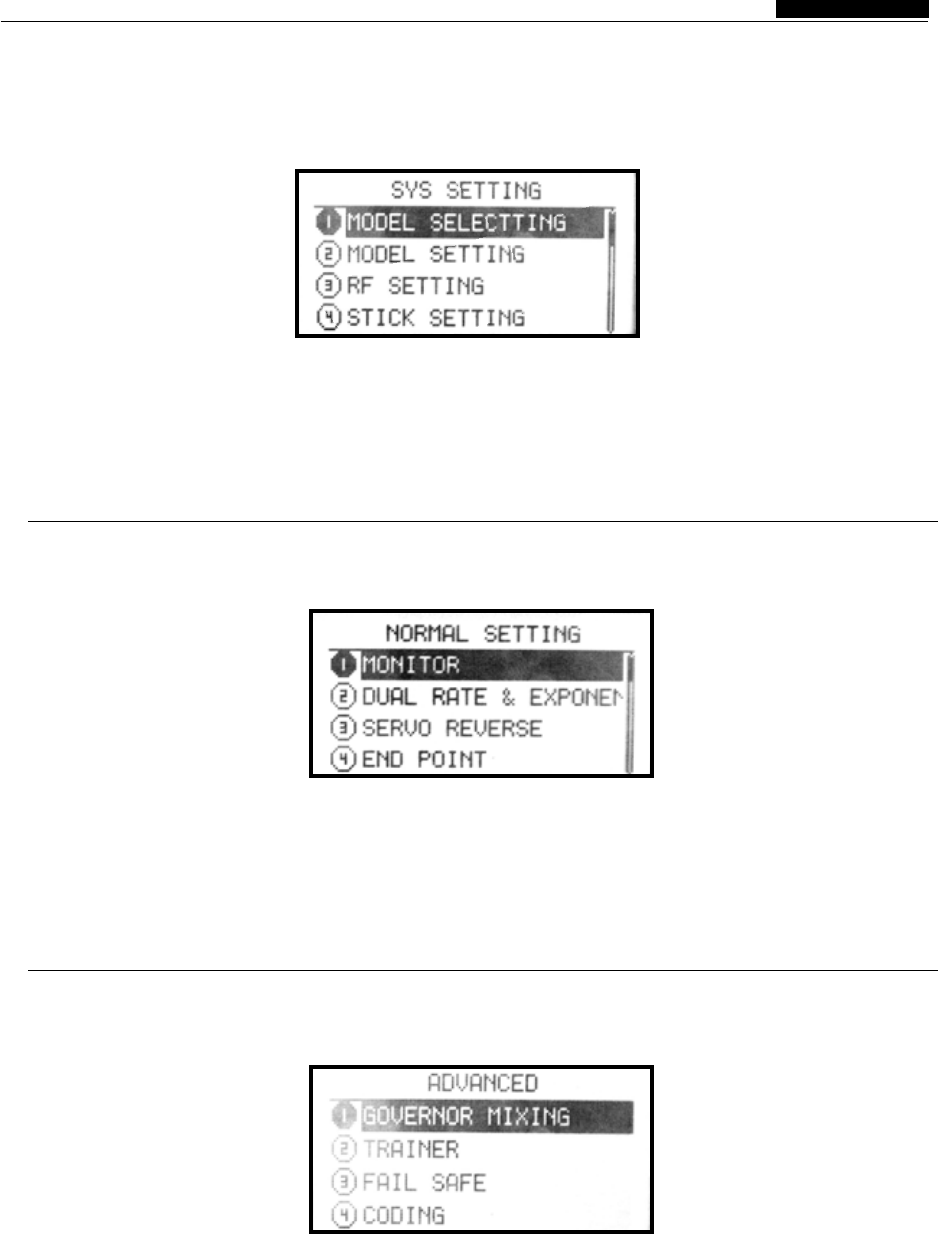
12
2.Function Menu-There are “System settings”,”Preferences”and “Adcanced settings”
A. System Settings
In close state, hold down the MENU key, then turning on the power, you can enter the "System Settings"
menu page, the interface as shown.
In this state, all functions can be set one by one. As follows:
1. Use the arrow keys on the screen to select the functions you needed, use up and down keys to select
function items. With the left and right arrow keys to flip.
2. In the functional state ,press OK key to enter sub-menu of the function. The function of specific
configuration, please refer the next chapter.
3. When Settings finished, press EXIT key to return to superior menu,it will automatically store the Settings
value.
B. Parameter Settings
In the boot screen, press the MENU button on the left screen, you can enter the "settings" menu page, the
interface as shown.
In this state, the machine can be set one by one the various functions. As follows:
1. Use the arrow keys on the screen to select the functions you needed, use up and down arrow keys to
select function items. With the left and right arrow keys to flip.
2. In the functional state ,press OK key to enter sub-menu of the function. The function of specific
configuration, please refer the next chapter.
3.When Settings finished, press EXIT key to return to superior menu,it will automatically store settings
Value.
C. Advanced Settings
Into the "Preferences" menu, use the left and right arrow keys to flip, can see the "Advanced Settings"
function key. Click OK key to enter.
In this state, the machine can be set one by one the various functions. As follows:
1. Use the arrow keys on the screen to select the functions you needed, use up and down arrow keys to
select function items. With the left and right arrow keys to flip.
2. In the functional state , press OK key to enter sub-menu of the function. The function of specific
configuration, please refer the next chapter.
3.When Settings finished, press EXIT key to return to superior menu, it will automatically store settings
Value.
Helicopter Functions
INSTRUCTION MANUAL
WFT07 REMOTE CONTROL DEVICE
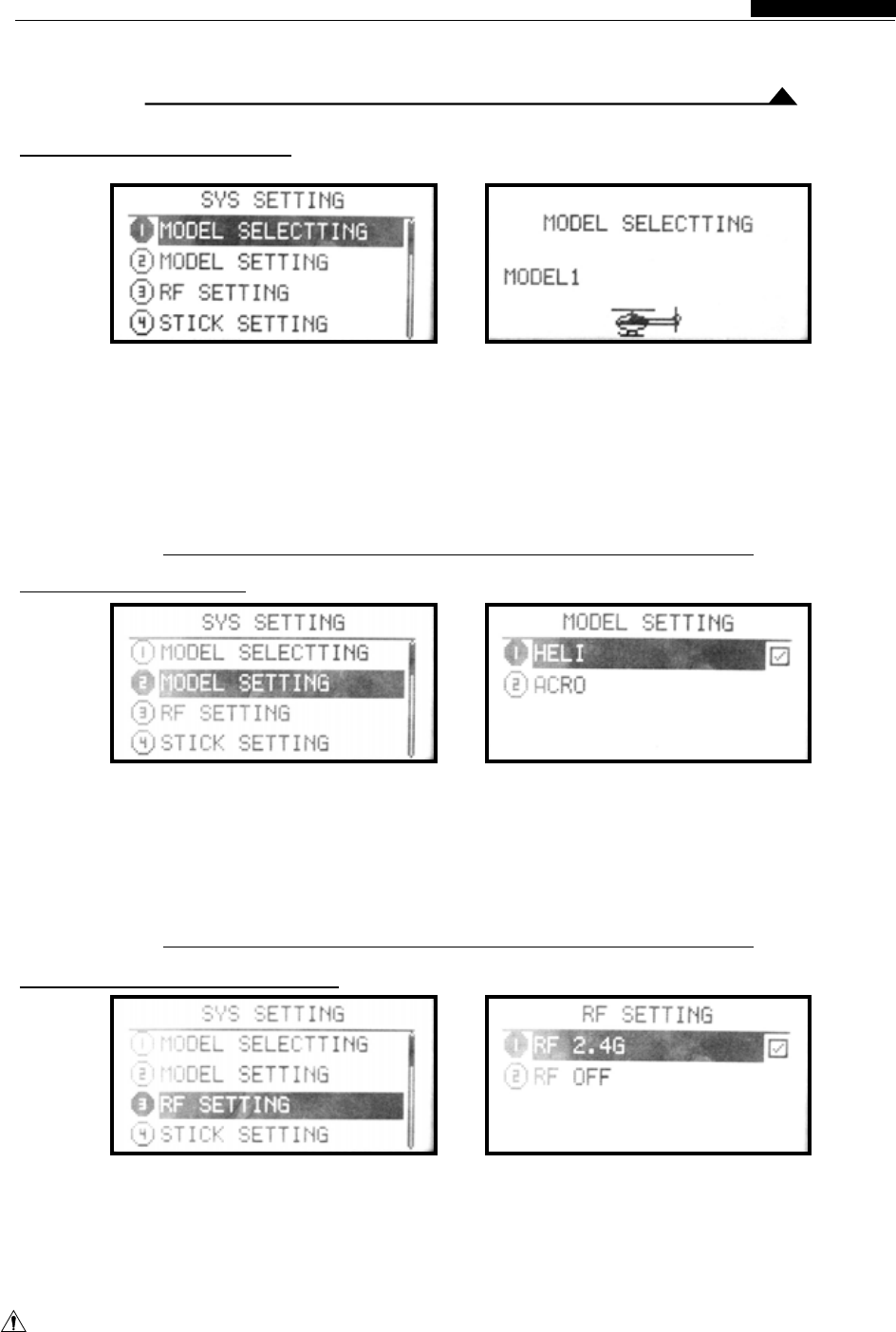
13
System Settings Menu Introduction
1.Model Parameters
●Function
Model parameters function totally have three any of them model to settings.
machines for the user to choose, you can select
●Settings
Press the MENU button to boot into the “System The steps of setting is as follows:
Settings" menu, use Up / Down keys to 1. Using the up / down keys to select different
select the "model parameter settings", and models.
press the “OK ” key into the function interface, 2. Selected the options, press OK key to select .
as shown above. 3. Settings successfully, press EXIT key to exit.
2.Model Settings
Model settings can be used to set to the helicopters, airplane as you needed.
●Function
●Settings
Press the MENU button to boot into the "System The steps of setting is as follows:
Settings" menu, use Up / Down keys to select 1. Up / Down keys to select the model.
"Model Settings", press the OK key into this 2. Click OK key to confirm.
function interface, as shown above. 3. Settings finished, press EXIT key to return to
3.Coaching / Simulation
◆Normal: normally use the model, RF 2.4GHz the switch K4 is sending the student machine
work, do not support the trainer. signal.
◆Trainer mode: use the unit as a trainer, use the ◆Simulator Mode: This mode will turn off RF 2.4G
training cable connect the other one as a student in order to facilitate learning with other remote
machine. through the unit RF 2.4G machine control. Or connect with the computer to simulate
control,with the K4 switch. Not switch K4 is the flight to reduce power consumption to increase
sending the trainer machine signal, when push the use of time.
●Function
Note: For security, the above mode switch to take e ffect after reboot.
Helicopter Functions
INSTRUCTION MANUAL
WFT07 REMOTE CONTROL DEVICE
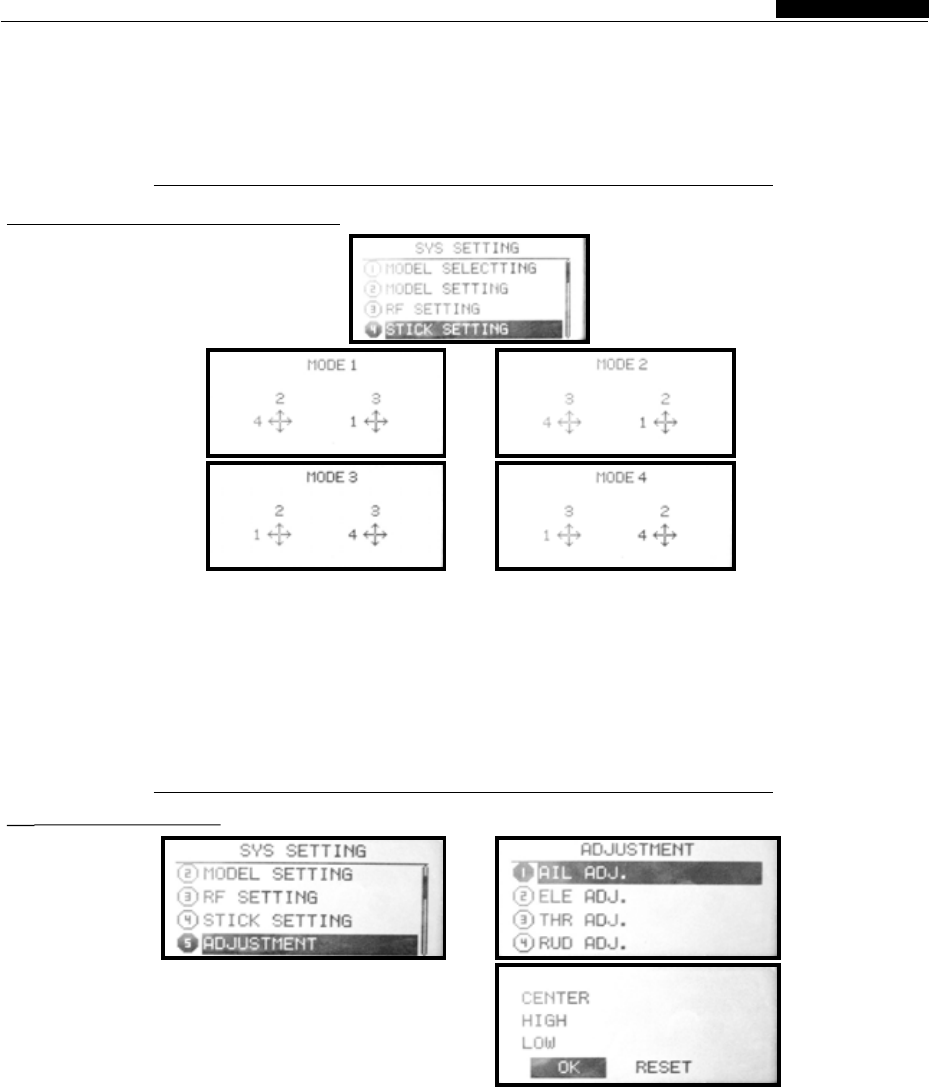
14
图3
●Settings
Press the MENU key to boot into the "System 1, first to use the up / down arrow keys to edit the
Settings" menu,use Up / Down arrow keys to selected item.
select the "trainer / Simulator", press OK key to 2. Press OK button to confirm, then press the right
enter the function interfacet, as shown above. arrow keys to determine. Reboot to take effect.
The steps of setting is as follows:
4.Control Stick Settings
●Function
●Settings
Control stick settings function allows users Totally have four models to choose .
to freely setting the higher of the stick according
to personal preferences . As shown. This machine
Press the MENU key to boot into the "System 1. First to use the arrow keys to select the edited
Settings" menu,use Up / Down keys item .
to select the "stick settings" and press OK key to 2 Use Up / Down key to implementation Stick Mode .
enter this function interface, as shown above 3. Set successfully, press EXIT key to exit.
The steps of settings is as follows:
5.Stick Calibration
Joystick calibration function allows users to preferences .
change the throttle side according to personal
●Function
●Settings
Press the MENU key to boot into the "System (throttle /elevator on the top edge, aileron / rudder on the
Settings" menu,use Up / Down keys to select right edge), press the OK key (in this case the maximum
"Stick calibration" and press OK key to enter the value has been calibrated), into the stick minimum (low)
function interface, as Shown above. Specific calibration. 5.When the "low" highlighted, put the stick
settings, follow these steps: 1.First to use the arrow gently leaned on the left (throttle / elevator on the lowest,
keys to select the edited item, (example aileron Aileron / rudder on the left edge), press the OK key (while
calibration). 2.Put the calibrate joystick placed in the the stick minimum calibrated OK). 6.At this memont the
midpoint of the channel position, options Up / Down - bottom of the screen displays "confirmation / reset" and
key implementation the control calibration . 3.Selection press to OK key ,all the calibration is completed,
into the Figure 3. When the "middle" highlighted, press automatically return to the superior menu, use the
OK key (this time the Point calibrated is OK), into the arrow keys selected to re-enter Calibration
stickmaximum (high) calibration. 4.When the "high" Procedures.
highlighted, put the stick gently leaned on the right
1---ileron
2---evator
3---hrottle
4---Rudder
Helicopter Functions
INSTRUCTION MANUAL
WFT07 REMOTE CONTROL DEVICE
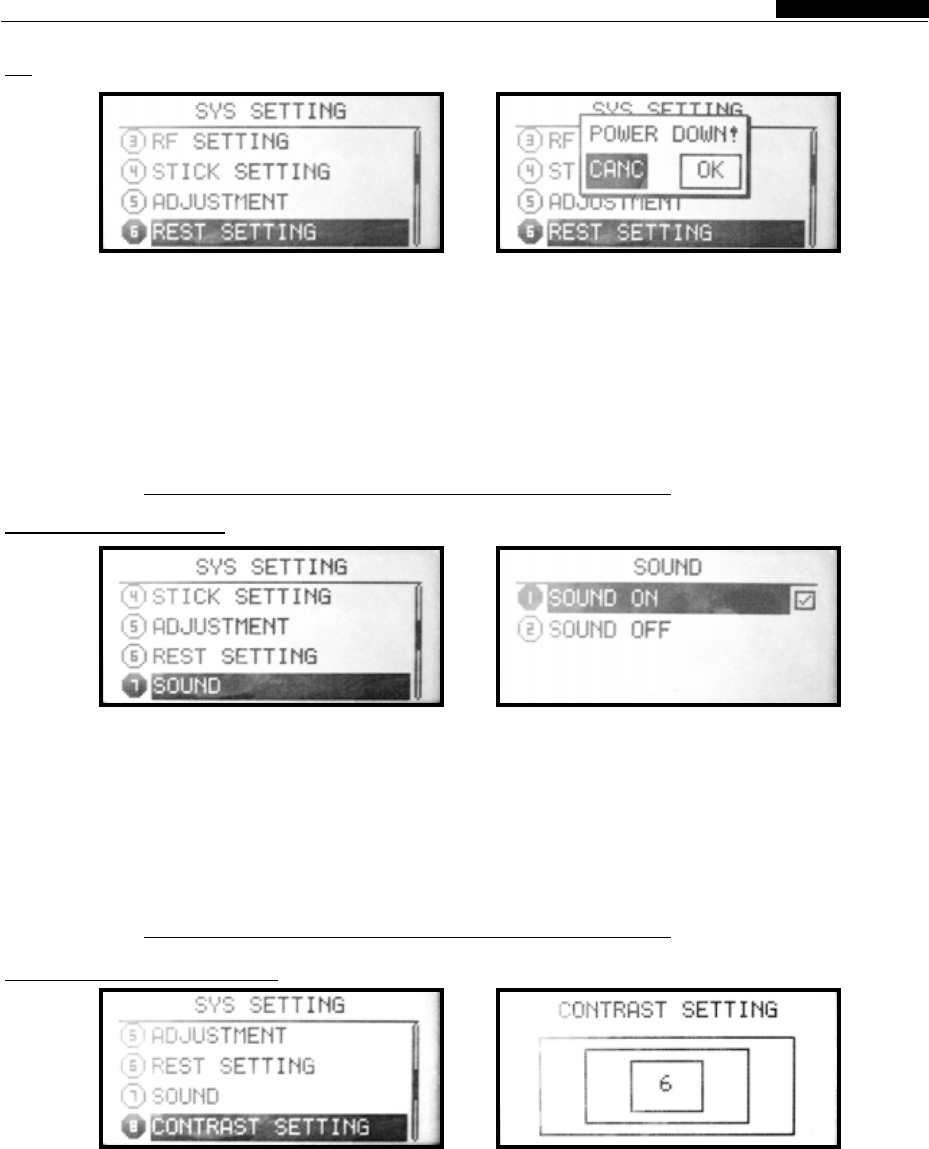
15
6.Restore factory settings
●Function
●Settings
Reset function is to present the model all the Comprehensive settings of re-work.
data back to the initial default settings, so can do Procedures.
Press the MENU key to boot into the "System 1. First to use the arrow keys to select the
Settings" menu, use Up / Down keys to select Edited item.
"reset ", press Confirm key into the function 2. With + / - key to implementation the reset.
interface.As above: 3. Set successfully, press EXIT key to return.
The steps of settings is as follows:
7.Tone Settings
●Function
●Settings
Tone settings allows users to freely set all the Preference.
sounds on or off according to personal
Press the MENU key to boot into the "System The steps of settings is as follows:
Settings" menu, use Up / Down keys to select 1. Into the items, press OK key to select the sound
"Sound", press the OK key to enter the function on or off.
interface, as above. 2. Automatically saved after confirmation.
8.Contrast Settings
●Function
●Settings
The contrast setting function can increase or decrease the contrast value to
adjust the brightness of the display , change the brightness of the screen.
Press the MENU key to boot into the 1. Using the + / - keys to set the value of
"System Settings" menu,use Up / Down increase / decrease.
keys to select "Contrast settings" and 2.Long time press OK key restore the default
press OK key to enter the function value.
interface ,as above. 3. Set successfully, press EXIT key to return.
The steps of settings is as follows:
Helicopter Functions
INSTRUCTION MANUAL
WFT07 REMOTE CONTROL DEVICE
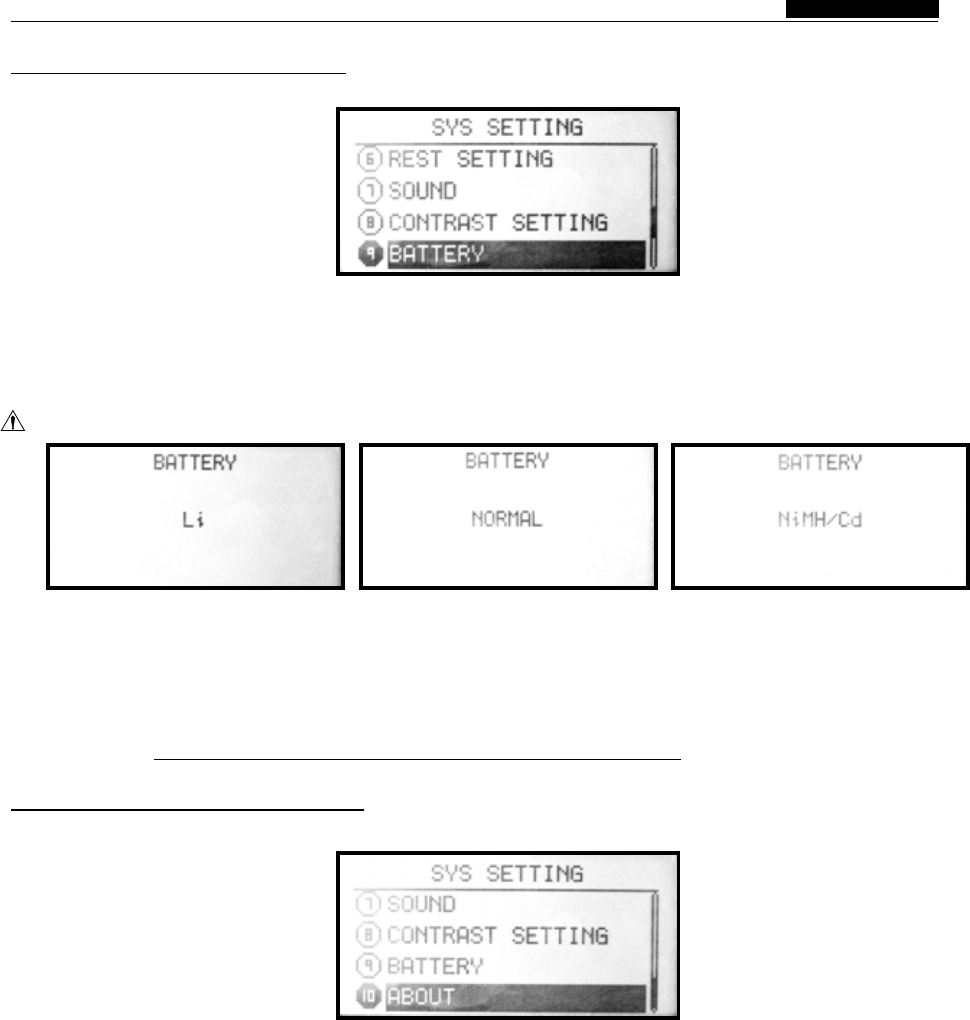
16
9.Power supply scheme
●Function
●Settings
The machine can use a variety of power options:
If ordinary alkaline AA batteries 4S, Ni-MH / Ni-Cd
battery 4S, Li-Ion / Li-polymer battery 1S.
Different battery in different low-battery voltage
alarm, in order to extend battery life, select the
corresponding power supply plan.
Press the MENU key to boot into the "System 1. The first to use the arrow keys to edit the selected
Settings" menu,use Up / Down arrow keys to item.
select "Power Information", press OK button to 2. Select the power scheme with the + / - key to
enter the function interface. As shown above. The implementation.
steps of setting is as follows: 3. Set successfully, press EXIT key to exit.
10.Power supply scheme
Note:Voltage range 3.7V-6V.
Helicopter Functions
INSTRUCTION MANUAL
WFT07 REMOTE CONTROL DEVICE
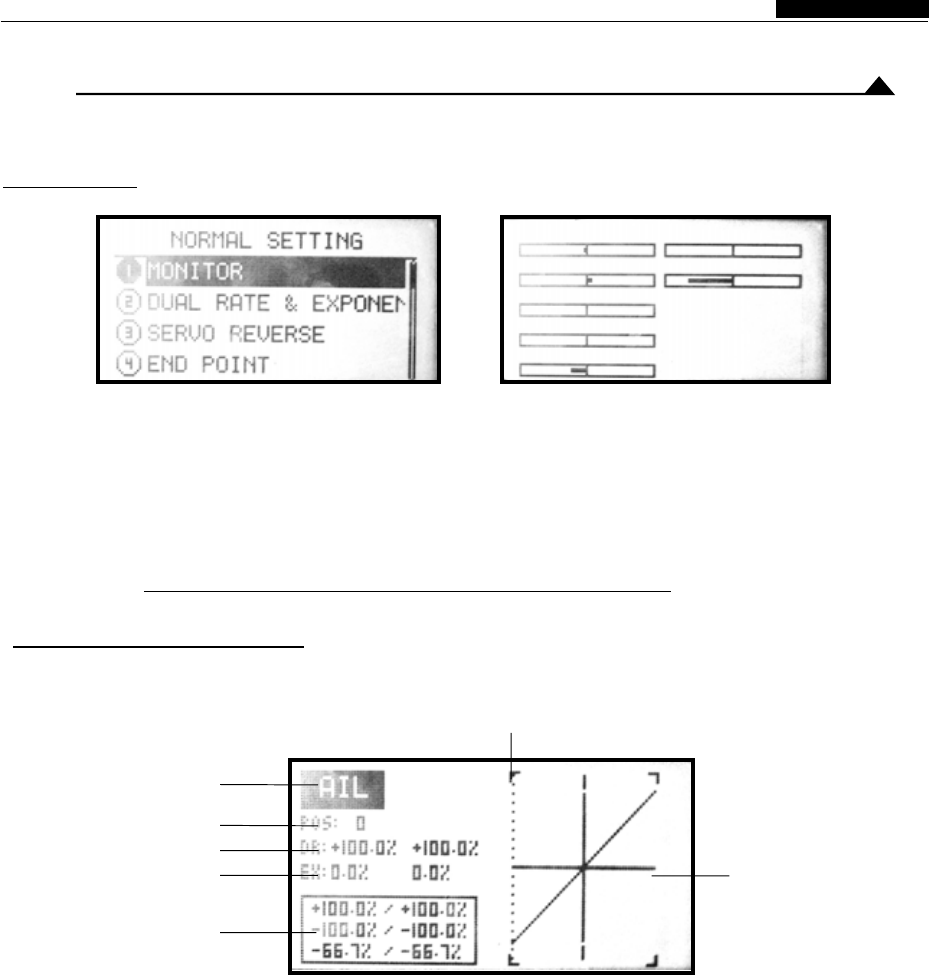
Introduction of the Parameters Settings Menu
1.Monitor
●Function
●Settings
The monitor function is to monitor and confirm the channel operation state.
In the "Preferences" interface, use Up / down keys each channel action condition
to select the "Monitor", press OK key to enter the
function interface, as above.Then can monitor
2.Dual Rate Settings
●Function
●Settings
Dual Rate function is by setting the switch to control rate.
change the aileron, elevator, and rudder of the
In the "Preferences" interface, use Up / down keys 3. Settings the D / R, Use the arrow keys to select
to select the "Dual rate ", press OK key to enter the the "D / R 'in screen, when the screen light off,
the function interface . As above.then enter the edit mode of this function.
The steps of settings is as follows (You can choose settings single parameter or two
1. Select the required channel (eg, aileron, parameters at the same time ), then press + / - keys
elevator etc.). Use the + / - key to select the to change the values ,long press OK key can be
required channel, confirmed with OK key. recovered to the default value.
2. Select the K3 switch position (position 0 or
position 2). Use the + / - button to select the
required location .
Cur ve poi nt and Cur so r line
Sel ec t ac tion
(Ai leron, Elevator,Rudder )
Switch K3
End poi nt
Expon ent ial
Cur ve poi nt display
Cur ve
17
CH 1
CH 2
CH 3
CH 4
CH 5
CH 6
CH 7
Helicopter Functions
INSTRUCTION MANUAL
WFT07 REMOTE CONTROL DEVICE
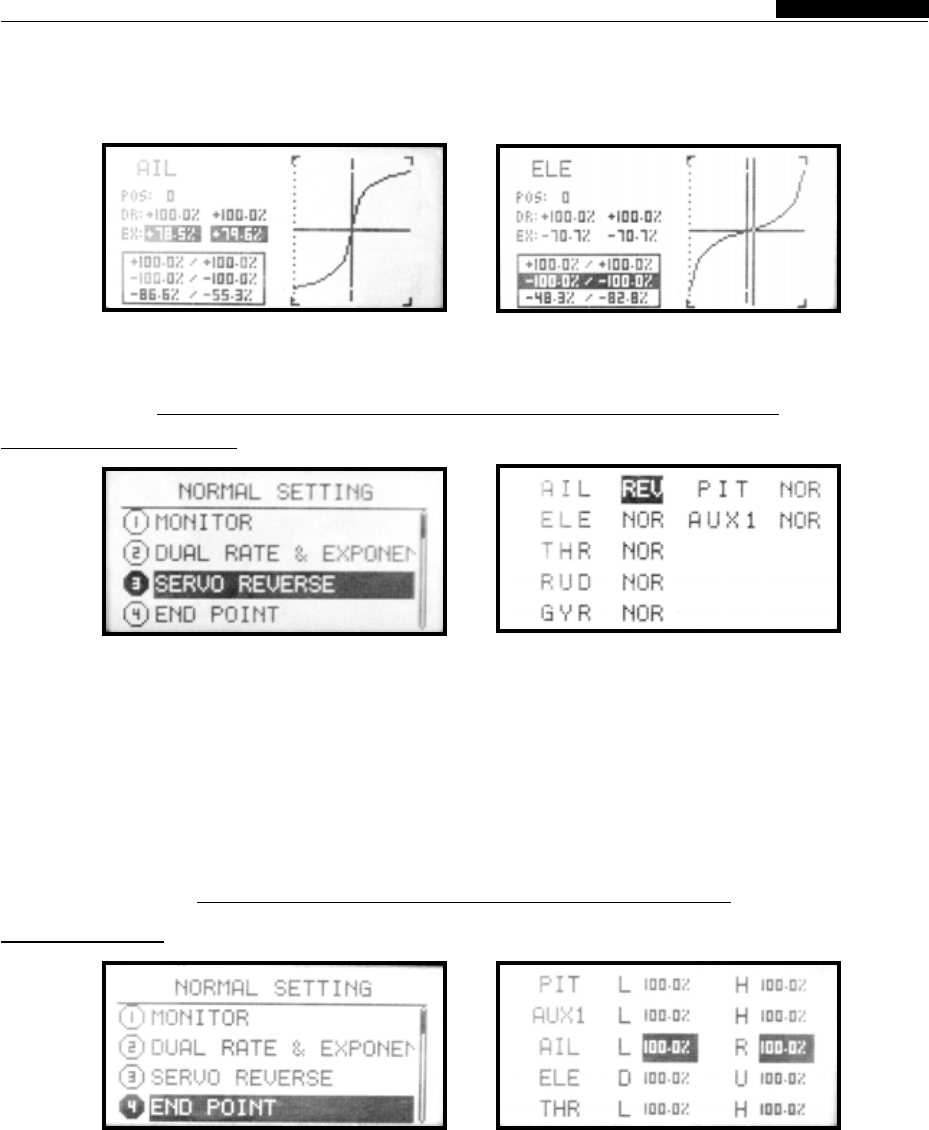
18
5. Use the arrow keys to select the curve point, + / 6. Set successfully, you can press EXIT key to
- key to changing the value of curves point. return.
4. Settings exponential EX, can change the combinations and settings, with the arrow keys to
aileron, throttle and rudder these three channels' select the "EX" in the screen, settings way are same
joystick sensitivity near the neutral. Dual rate and as "D / R" .
curve exponential are match, will have a lot of
3.Servo Reverse
●Function
●Settings
Servo reverse function can adjust the direction of movement is normal or reversed.
the servo moves to make the direction of servo
In the "Preferences" interface,use Up / Down keys item.
to choose "Servo reverse", press OK key to 2. with + / - keys to switch the action is normal or
confirm enter the function interface.As above.The reverse and use the OK keys to implement.
steps of settings is as follows: 3. Set successfully, press EXIT key to return.
1. First to use the arrow keys to select the edited
4.End Point
●Function
●Settings
End point function can determine the end point of route of servo movements, the adjustment range is
the servo's initial value, adjusting the largest between 0% -120%.
In the "Preferences" interface,use up / down keys keys to select the edited items.
to select the "End point" and press OK key to enter 2.Set the value of the route with + / - key. Long press
the function interface, as above. The steps of OK key to restore the default values.
3. Set successfully, press EXIT key to return.
settings is as follows: 1.First use the arrow
Helicopter Functions
INSTRUCTION MANUAL
WFT07 REMOTE CONTROL DEVICE
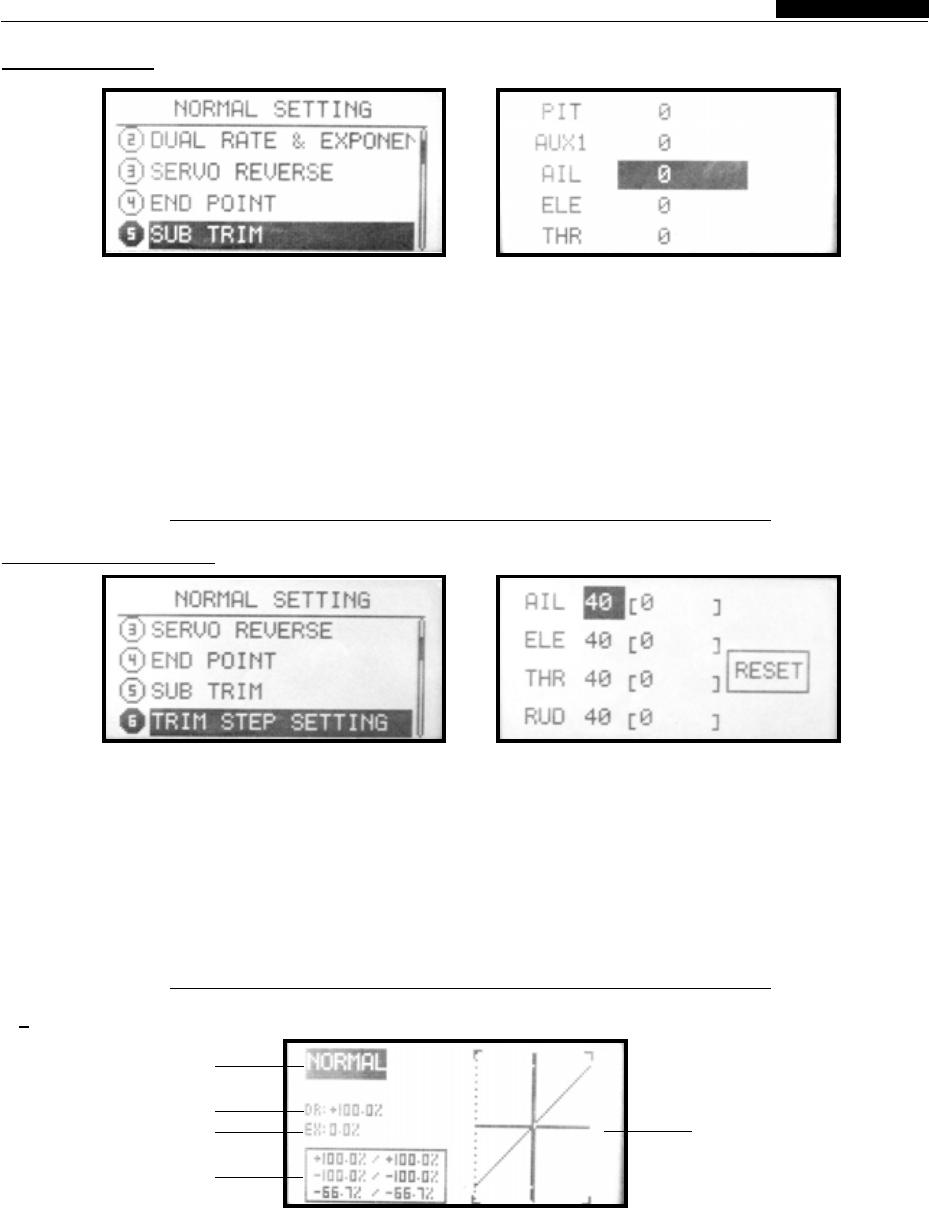
●Function
Throttle curve with the throttle stick position to with the pitch can achieve the best effect. Stunt
adjusted the engine flight in the best state. This Curve is maintaining a certain engine speed,make
throttle curve can set to normal and stunt curves the throttle with the pitch to complete the stunts in
and so on.The operation of those curves can the flying .
carried out by the switch.The throttle curve of
normal curve is basic on hovering, the engine rpm
19
5.Sub Trim
●Function
●Settings
When the electronic trim can not make the servo ideal angle which user wanted. When set this
to achieve a satisfactory angle, be corrected by function , please place the trim in the central
the function, can make the servo to reached a location, then start setting
In the "Preferences" interface,use Up / Down keys 2. Set the amount of the sub trim of movement with
to select the "Sub trim", press the OK key to the + / - keys or used the OK key to implement, long
confirm you access in this interface, as above. press the OK kay can restore the default value.
The steps of settings is as follows: 3. Set successfully, press EXIT key to return.
1. First to use the arrow keys to select the edited
item.
6.Trim Settings
●Function
●Settings
Trim settings function is adjustment for each trim be 1-250.
to change the trim sensitivity, settings amount can
In the "Preferences" interface, use Up / Down item.
keys to select the "Trim" and press OK key to 2. Set the amount of Trim with the + / - key,use OK
confirm access in this function interface, as key to implement. If "reset", can set the trim location
above The steps of settings is as follows: value to zero.
1. First to use the arrow keys to select the Edited 3. Set successfully, press EXIT key to return.
7.Throttle Curve Settings
Curve picture
Flight Mode
Dual rate
Exponentia
Curve point
Helicopter Functions
INSTRUCTION MANUAL
WFT07 REMOTE CONTROL DEVICE
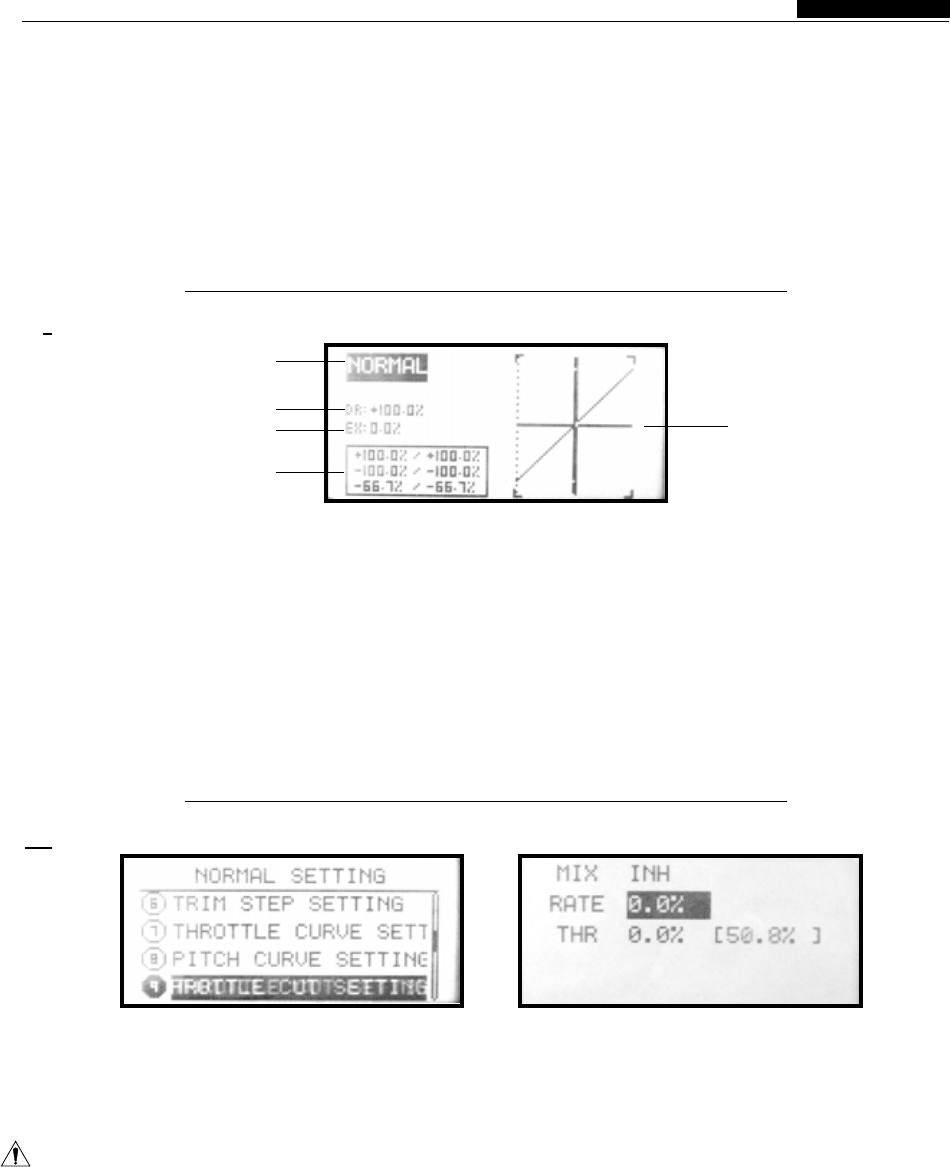
20
●Settings
In the "Preferences" interface,use Up / Down keys choose individual settings on one or setting on both
to select the "throttle curve settings", press OK sides ), Press the + / - keys to set the values,long
key to confirm enter the function interface, as press the OK key to return to the default value.
above. 3. Use left and right arrow keys to select curve
The steps of settings is as follows: points, + / - keys to change the value of curve points.
1. Flight status (normal or stunt). Use the arrow 4. Set successful, you can press EXIT key to return.
keys to enter edit state, you use + / - keys to select
one of the curve, then enter the following settings.
2. Set the D / R, Use the arrow keys to select the
"D / R"in the screen, when the screen light off,
then enter the edit state of this function(you can
8.Pitch Curve Settings
Curve picture
Flight Mode
Dual rate
Exponentia
Curve point
●Function
●Settings
Pitch curve with the throttle stick position can curve is based on hovering, as a certain engine rpm
adjusted the engine rpm flight in the best state, to adjust the pitch to the best place . Stunt pitch
This pitch curve can be set normal, stunt and lock curve is maintaining a certain engine rpm, make the
curve and so on. The operation of those curve can pitch with the throttle to complete stunts in flying.
carried out by the switch.Pitch curve of normal
Pitch curve with the throttle stick position can curve is based on hovering, as a certain engine rpm
adjusted the engine rpm flight in the best state, to adjust the pitch to the best place . Stunt pitch
This pitch curve can be set normal, stunt and lock curve is maintaining a certain engine rpm, make the
curve and so on. The operation of those curve can pitch with the throttle to complete stunts in flying.
carried out by the switch.Pitch curve of normal
9.Throttle Cut Settings
●Function
Throttle cut settings function is to make the when implement the action. So when moving the
engine off when the flight finished. Switch K1 is for throttle trim,have to check the throttle closed action
opening and closing the throttle. Throttle trim position .
adjustment will affect the throttle closed position
Settings and Notes:When the throttle closed the throttle turn off the function of the best range of
switch move to open, can adjust the value until the motion is to set near the engine speed .
carburetor valve fully closed (engine shutdown).
To prevent the error in the adjustment operation,
Warning:
●Settings
In the "Preferences" interface,use Up / Down keys a + / - key to implement.3.Under the throttle cut
to select the "throttle cut settings", press OK key condition, the rate of value and trim amount can
to confirm enter the function interface, as above. settings with + / - key to the implement (adjustable
The steps of settings is as follows: range of ± 45%).4. Set successfully, press EXIT key
1, the first to use the arrow keys to select Edit to return.
Item2. Throttle cut settings function on or off with
Helicopter Functions
INSTRUCTION MANUAL
WFT07 REMOTE CONTROL DEVICE
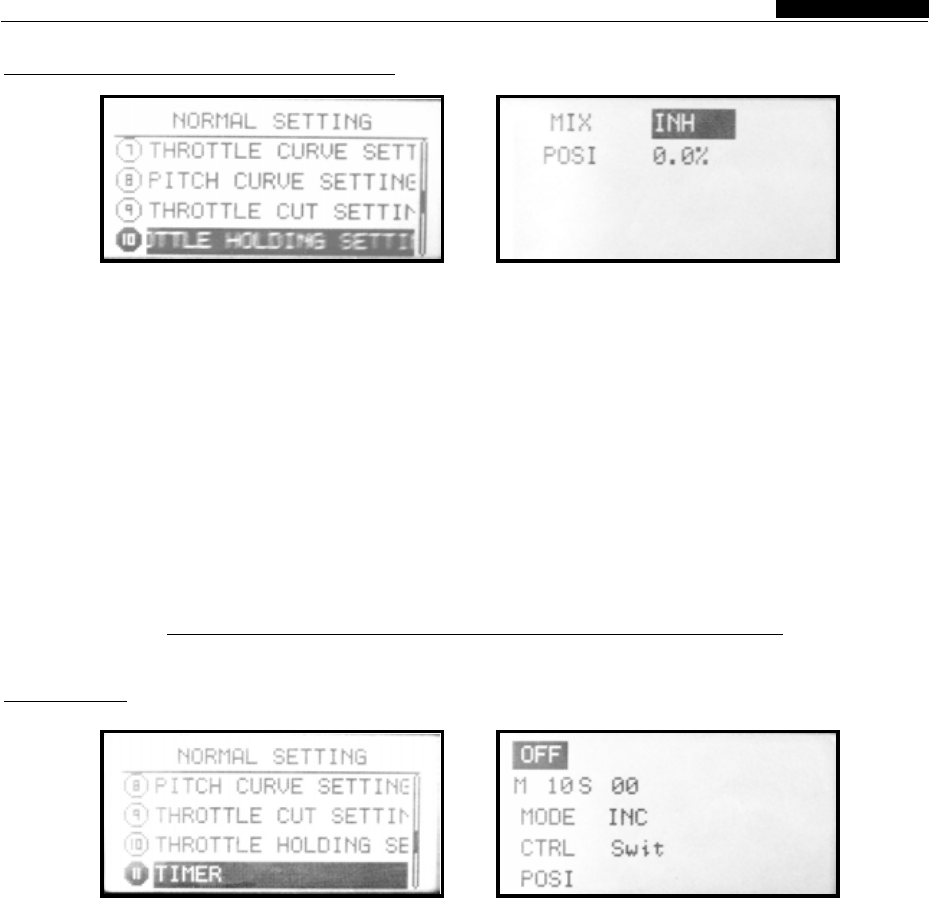
21
10.Throttle holding Settings
●Function
●Settings
Throttle holding settings can set in when throttle adjustment within ± 75% .
cut landing , fixed the throttle servo in the a low Switch K1 work for this function.
speed position , throttle holding position can be
In the "Preferences" interface,use Up / Down keys function , with + / - keys to implement.. 3. In the
to select the "throttle holding settings", press OK "Location" item to set the throttle holding location,
key to confirm enter the function interface, as with a + / - key to implement. Long press OK key to
above. The steps of settings is as follows:1, the restore the default values. 4. Set successfully, press
first to use the arrow keys to select Edited Item.2. EXIT key to return.
. In the "mixing" item to set on or off this mixing
11.Timer
●Function
●Settings
As the different of each Helicopter fuel tank size alert with short-ring ,when from 10 seconds to the
and engine speed, will lead to vary different flight time,each second alert with long-ring, regular
time.The Timer function can alert you in warning arrival will blew tips.
tone landed the plane safely on the ground before ◆ can set the timing and countdown.
you used up the fuel . ◆ Control way : K2 switch control, throttle control,
◆The maximum time of the timer is 99 minutes automaticel work after boot.
and 59 seconds. In the work every 1 minute to tips
time, from 20 seconds to the time, each second
In the "Preferences" interface,use Up / Down key to restore the default value.
keys to select the "Timer", press OK key to 4. In the "mode" item set mode. With a + / - key to
confirm enter the function interface, as above. implement.
The steps of settings is as follows: 5. In the "Control"item set the control switch, with + /
1, First to use the arrow keys to select Edited - key to implement.
Item. 6. In the "position" item set the throttle control
2. In the "Timer" item set the timer. location. With a + / - key to implement.
3. In the "minutes ..seconds .. " option to set the 7. Set successfully, press EXIT key to return.
time, with a + / - key to implement. Long press OK
Helicopter Functions
INSTRUCTION MANUAL
WFT07 REMOTE CONTROL DEVICE
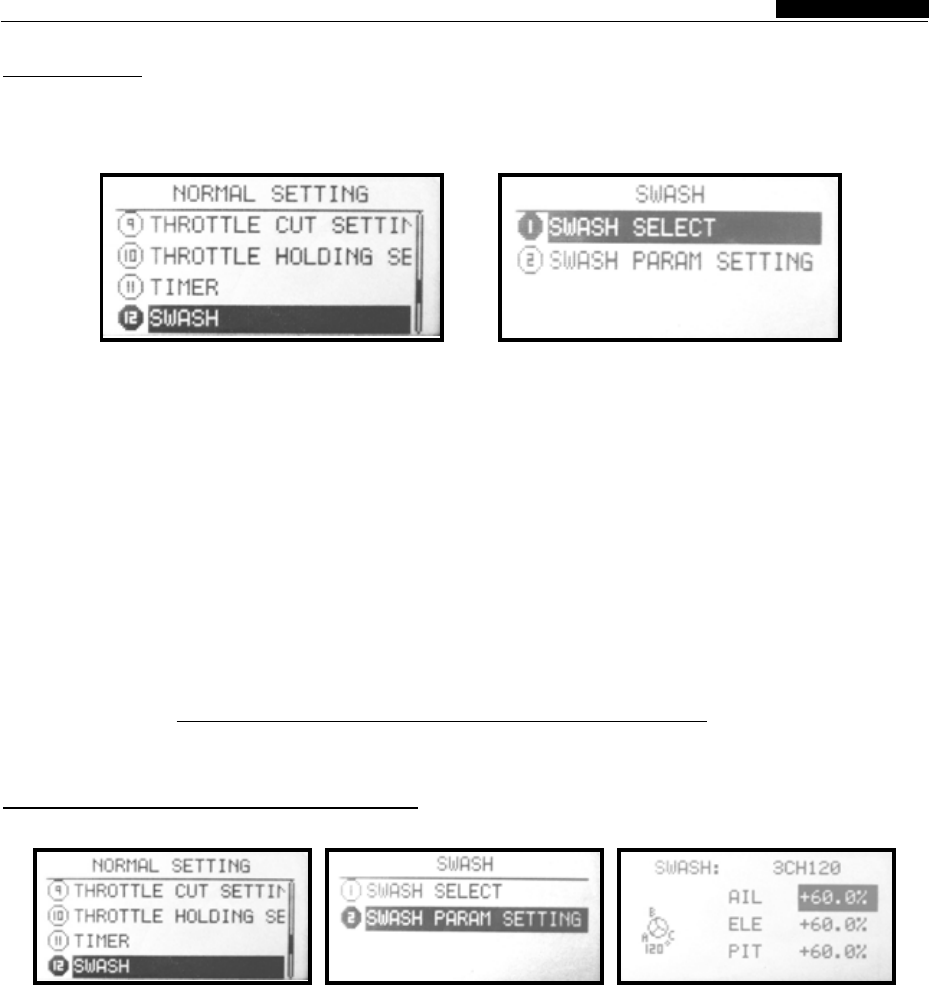
22
12.Swash
Swash type selection
●Function
●Settings
If using a helicopter with CCPM, connecting a remote control device offers two modes: normal,
cross-shaped piece of servo will automatic going and 3CH120 (CCPM) mode. As above
the mixing action. Please use the helicopter
swash according to the type of choice. This
In the "Preferences" interface,use Up / Down keys press OK key to enter.
to select the "Swash", press OK key to confirm 2. Selected swash type selection press OK key to
enter the “Swash type selection “interface, as enter, with + / - key to implement the selection mode.
above. 3.. Set successfully, press EXIT key to return.
The steps of settings is as follows:
1. First to use the arrow keys to select the Swash,
Swash Parameter adjustment
●Function
●Settings
Swash parameter adjustment function is selected pitch three parts .
the swash type for adaptation the aileron elevator,
In the "Preferences" interface,use Up / Down keys to enter.
to select the "Swash", press OK key to confirm 2. Selected the swash parameter adjustion press
enter the “Swash type Adjustment“interface, as OK key to enter, with Up/down key to implement the
above. selection.use +/ -- Key to adjust the parameters.
The steps of settings is as follows:1. First to use 3.. Set successfully, press EXIT key to return.
the arrow keys to select the Swash, press OK key
Helicopter Functions
INSTRUCTION MANUAL
WFT07 REMOTE CONTROL DEVICE
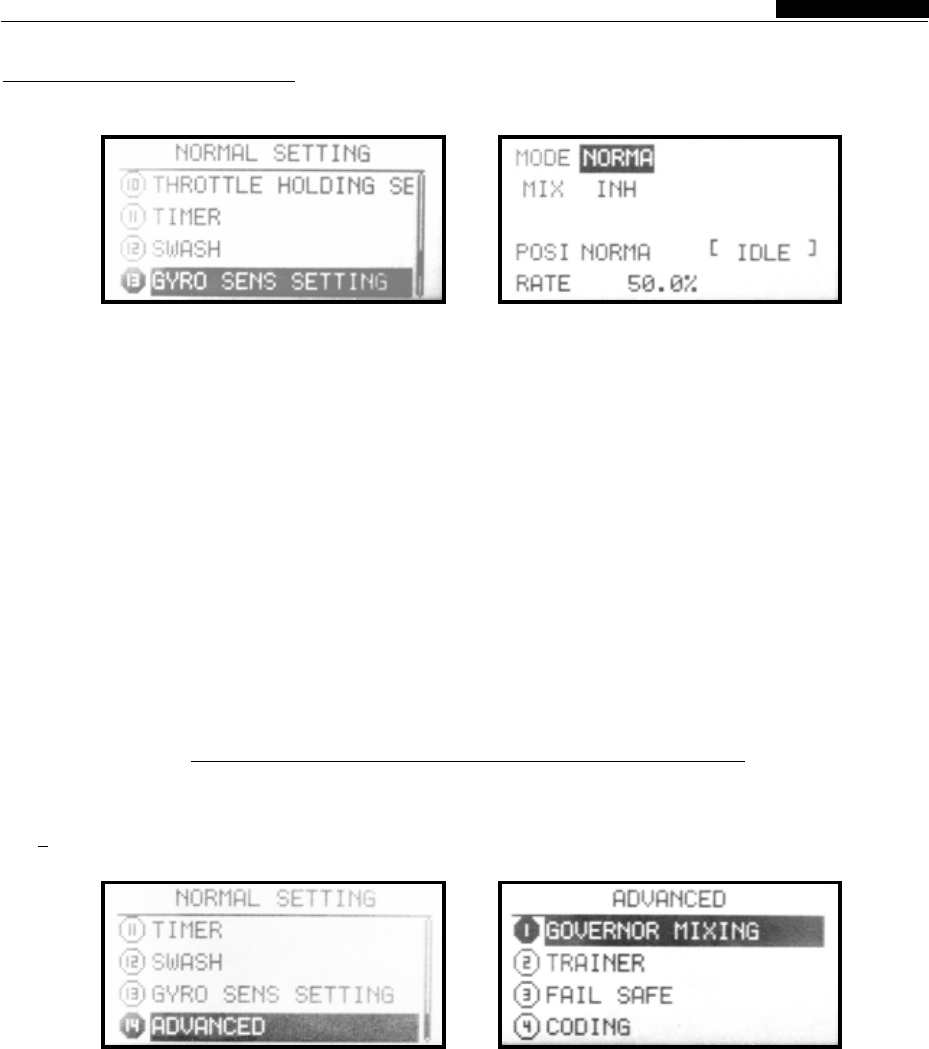
23
13.Gyro Sens Mixing
●Function
●Settings
Can adjust the gyro sensitivity directly from the 5channel in front of the auxiliary channel setting is
transmitter, you can choose AVCS gyro (GY) and temporarily non-functional,switch sensitivity by
ordinary gyro (STD). Gyroscope sensitivity switch flight mode (Normal stunt lock) .
plugs into the 5 channel of the receiver. This time
Into the "Preferences" under the”Advanced function, use + / - key to implement. Long press OK
Settings” menu,use Up / Down keys to select the" key to restore default.
gyro sens mixing "function , press the OK key to 4. In the "position" option to set the control position
enter the function interface. As above. Specific on or off this function, with a + / - key to implement.
settings steps are as follows:1. First to use arrow 5. In the "ratio" option set the mixing value, with + / -
keys to enter the edit mode. key to implement. Long press OK key to restore the
2. In the "mode" option set flight mode, With a + / - default value.
key to implement. 4. Set successfully, press EXIT key to return.
3. In the "mixing" options settings on or off this
14.Advanced Settings
●Function
●Settings
This machine for allowing users to achieve more Interface as shown. The purpose of each function
satisfactory flight effect, added some special will be introduced in the following
features in the "Advanced Settings" function.
In the "Preferences"interface,use Up / Down turn the pages, press the + / - keys to select the
keys to select "Advanced Settings" and press OK function item. The specific function and setting
key to enter the function interface, as above. method. Please refer below.
In this state, press left and right arrow keys can
Helicopter Functions
INSTRUCTION MANUAL
WFT07 REMOTE CONTROL DEVICE

24
Introduction of Advanced Setting Menu
1.Speeder Mixing Settings
●Function
●Settings
Speeder mixing settings is under the case have state can set the output action servo.
the speeder, uses and settings the speeder . In the
Into the "Preferences" under the Advanced 2. In the "mixing" option to set the on/off of the
Settings "menu.use Up / Down keys to select the" mixing functions, with + / - key to implement.
Speeder mixing settings ", press the OK key to 3. In the "ratio" option set the mixing value, with + / -
confirm enter the interface. The steps of settings key to implement. Long press OK key to restore the
is as follows: default value.
1. First to use the arrow keys to enter the edit 4. Set successfully, press EXIT key to return.
mode.
2.Fail Safe
●Function
●Settings
Fail safe function is used for various reasons automatically return to the default values position or
(such as interference,long distance), the receiver maintain the current value of the function.
will lost the transmitter signal,and the receiver will
Press the MENU key to boot into the item .
"Preferences" menu, use Up / Down keys to 2. With a + / - key to maintain the settings / specific
choose "Fail safe" and press OK key to enter the position.
function interface, as above . Can not use this 3. Click OK key, can be deposited the current actual
feature when the 2.4 G module in close state. channel parameters.
The steps of settings is as follows: 4. Set successfully, press EXIT key to return.
1.First to use the arrow keys to select the edited
Warning :
When using this feature, please ensure that no operation of other remote control!
Helicopter Functions
INSTRUCTION MANUAL
WFT07 REMOTE CONTROL DEVICE
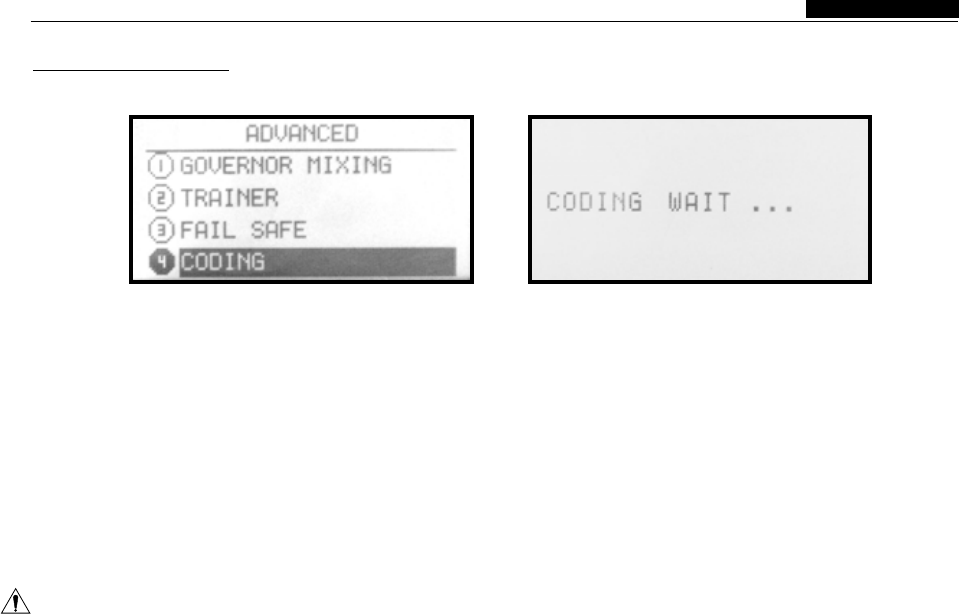
25
3.Code Match
●Function
●Settings
This remote control are the 2.4G spread identification code information, before you use the
spectrum, frequency hopping systems, with a high remote control system pls matched with the 2.4G
anti-interference. Each remote control only has an receiver which including in this device.
Into the "Preferences" under "Advanced settings" the process of the code needed within a short
menu. Press OK key to enter the “Code “interface distance. 2.4G module system in the closed state is
under the "Advanced Settings" . As above. not available, please refer to "modulation type."
Specific settings following these steps: Once the code successfully will initiative to return to
1. First to use the arrow keys to select the” code”, the menu. also can press "exit” Key to Quit.
Warning
When using this feature, please ensure that no operation of other remote control!
Helicopter Functions
INSTRUCTION MANUAL
WFT07 REMOTE CONTROL DEVICE

Voltage WFLY Logo RF modulation Time display
Trainer function
display
Elevator
trim display
Special mixing
Throttle trim
display
Timer
Rudder trim
display
Model parameters
display
Aileron trim
display
26
Airplane Function
Introduction
This section are mainly introduces the airplane Shown). Please choose the model, re-boot, the
functions. Please press the MENU key to boot, transmitter can display the functions of airplane.
you can enter the "System settings”item,use Up / Following description the details of each function.
Down keys to select" Model Settings ", press the
OK key to enter the function interface, (as
Input mode and Functions
1.The main interface
When the power switch turned ON, the interface Voltage, Time, Models and Aileron, Throttle,
as shown. In this state, the user can view the Elevator, Rudder and other state
2.Function Menu refer the instructions on page 12Selection
INSTRUCTION MANUAL
WFT07 REMOTE CONTROL DEVICE
Airplane Function
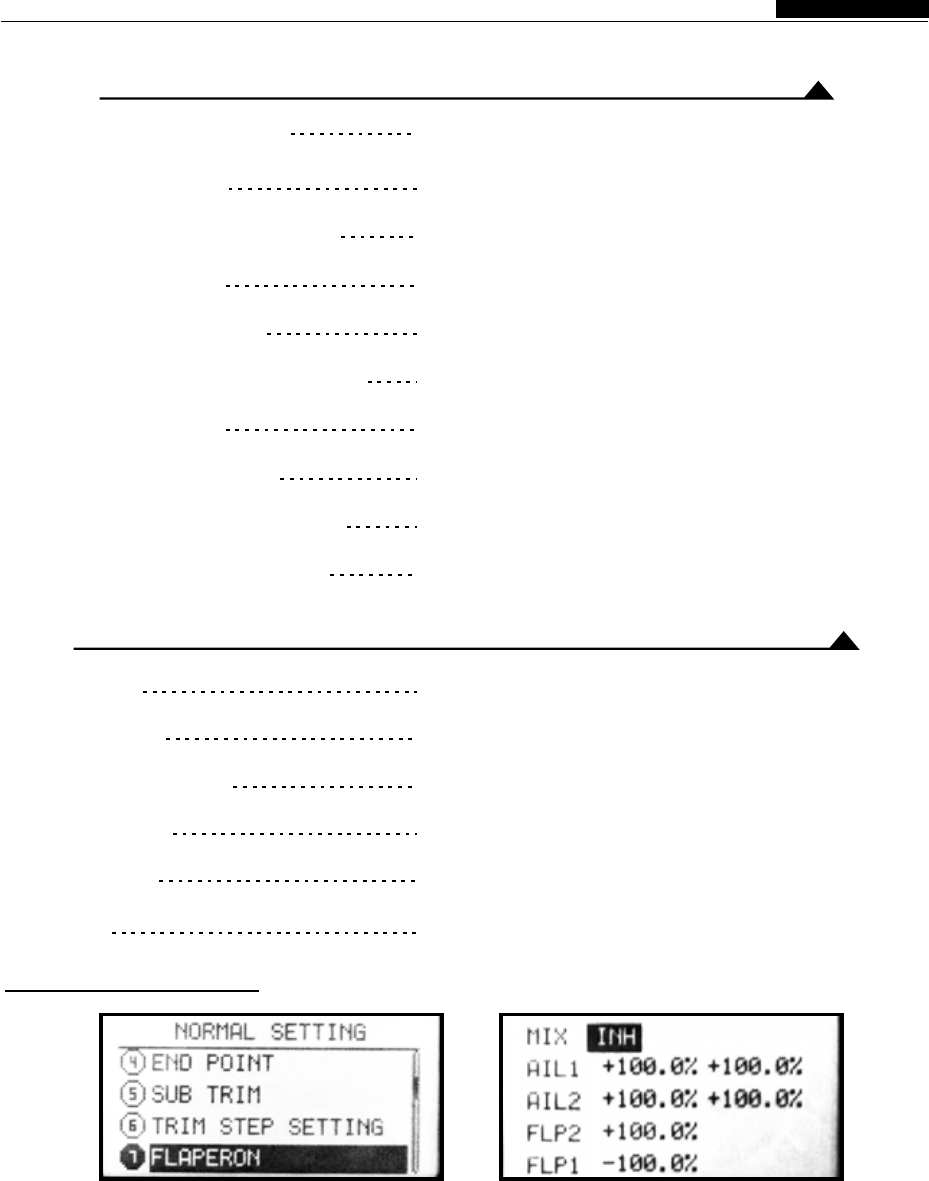
Selection Refer the instroduction on page 17
Selection Refer the instroduction on page 17
Selection Refer the instroduction on page 18
Selection Refer the instroduction on page 18
Selection Refer the instroduction on page 19
Selection Refer the instroduction on page 19
1 Monitor
2 Dual rate
3 Servo reverse
4 End point
5 Sub trim
6 Trim
27
7.Flaperon mixing
●Function
●Settings
This feature is to use two mixers in the aileron, to make aileron have a mixer like flap function.
Press the power button to boot into the / down keys can choose to the edit item.
"Preferences" menu,use Up / Down arrow to 2. Selected the options, press the + / - key to edit the
select the "Flaperon mixing", press OK key to data. Long press OK key to restore the default
enter the function interface, as above. values.
The steps of settings is as follows:1. Using the up 3. Set successfully, press EXIT key to retrun.
Introduction of System Settings Menu
Introduction of Parameter Settings Menu
1.Model parameters
2.Model Setting
3.
4.Stick settings
5.Stick calibration
6.
7.Tone settings
8.Contrast settings
9.Power supply scheme
10.Version Information
Coaching / Simulation
Restore factory settings
Selection Refer the instroduction on page 16
Selection Refer the instroduction on page 16
Selection Refer the instroduction on page 15
Selection Refer the instroduction on page 15
Selection Refer the instroduction on page 15
Selection Refer the instroduction on page 14
Selection Refer the instroduction on page 14
Selection Refer the instroduction on page 13
Selection Refer the instroduction on page 13
Selection Refer the instroduction on page 13
INSTRUCTION MANUAL
WFT07 REMOTE CONTROL DEVICE
Airplane Function
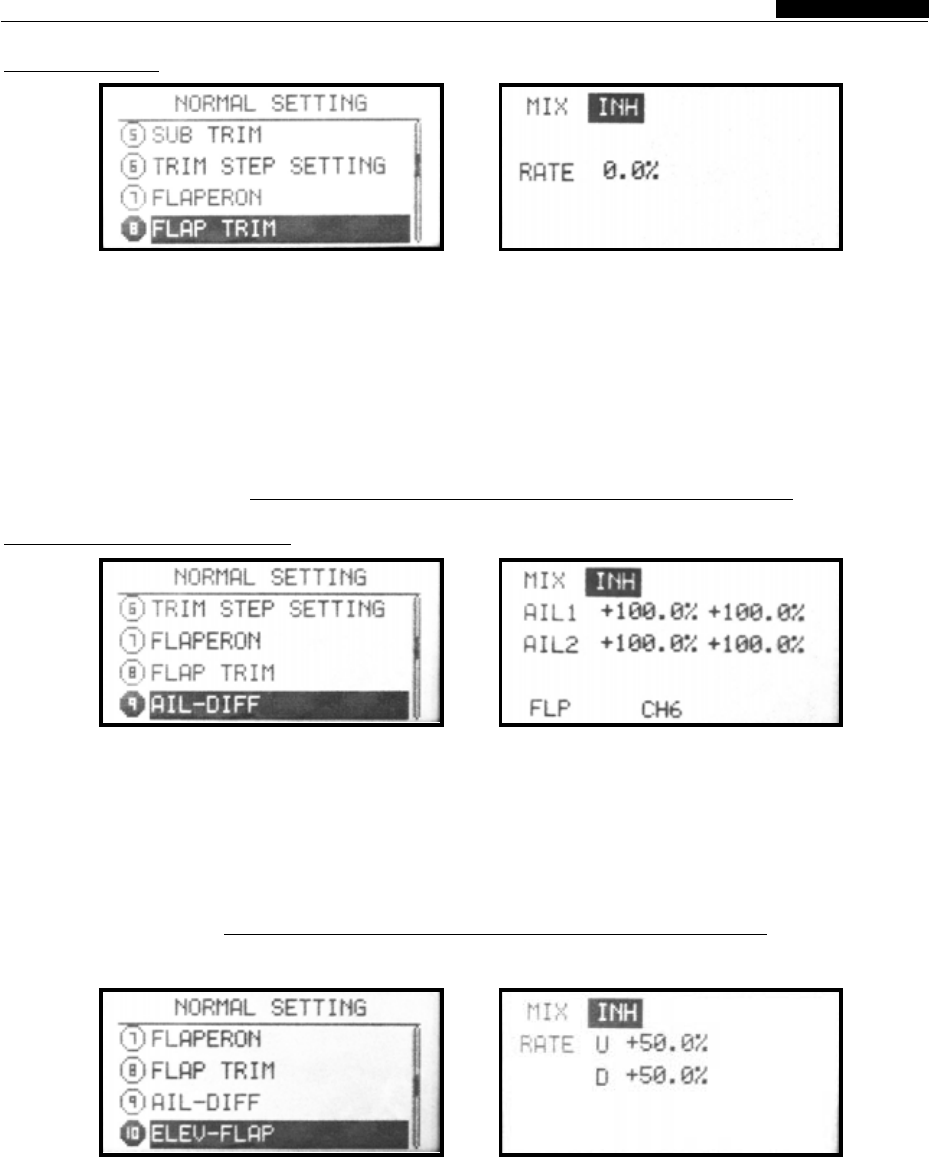
28
8 Flap trim
●Function
●Settings
This feature is for 6 channels to do the trim stick action.
Press the power key to boot into the "parameter item.
settings" menu, use Up / Down keys to select the 2. Selected the options, press the + / - key to edit the
"Flap trim", press OK key to enter the function data. Long press OK key to restore the default
interface, as above. The steps of settings is as values.
follows: 3. Set successfully, press EXIT key to return.
1. Using the up / down keys can choose to the edit
9 Aileron diff control
●Function
●Settings
This feature is used in have two aileron servo, you can create the differential aileron movement.
Press the power button to boot into the "parameter 1. Use the up / down key to select the Edit Item
settings" menu,use Up / Down keys to select the 2. Selected the options, press the + / - key to edit the
"Aileron diff control", press OK key to enter the data. Long press OK kry to restore the default value.
function interface, as above. The step of settings 3. Set successfully, press EXIT key to return.
is as follows:
10 Ele-Flap Mixing
●Function
●Settings
This feature is to make the flap, elevator doing the make the stunt movement more fluid . K2 controls
corresponding action. Flap down, elevator up, the switch.
Press the power button to boot into the 1. Using the up / down keys to choose the edit item.
"Parameter setting" menu, use Up / Down keys to 2. Selected the options, press the + / - key to edit the
select the "Ele-flap mixing", press OK key to enter data. Long press OK key to restore the default
the function interface. As above. values.
The step of settings is as follows: 4. Set successfully, press EXIT key to return.
INSTRUCTION MANUAL
WFT07 REMOTE CONTROL DEVICE
Airplane Function
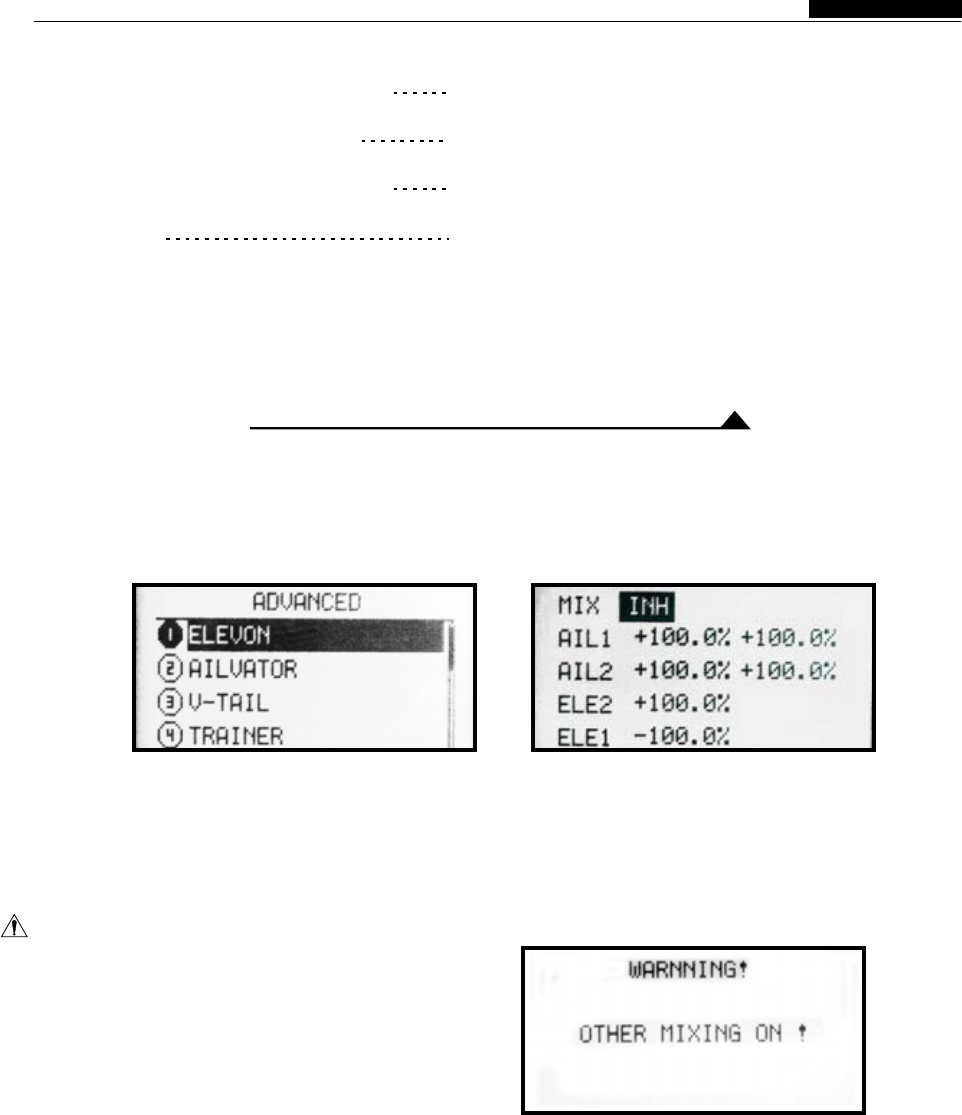
29
Advanced Settings Menu
1.Elevator Mixing
●Function
This feature is generally applicable to the Elevon aileron, elevator action volume independently.
mixed by aileron and elevator , Can adjust the
Notes:
The three of Elevon, V tail, elevator function can
not be open simultaneously. Also Ele --Aileron,
flaps, aileron diff is also only can use one function,
can not be open when the other functions working,
this feature will show " warning "Please forbid the
other mixing, and then turn on this feature. As
shown on the right
●Settings
Into the "Preference Settings" under "Advanced 1. Using the up / down keys to choose the edit item.
Settings" menu , use up / down keys to select the 2. Selected the options, press the + / - key to edit the
"Elevator mixing", press OK key to enter the data. Long press OK key to restore the default
function interface, as above. values.
The step of settings is as follows: 2. Set successfully, press EXIT to return.
11 Throttle Curve Settings
12 Throttle Cut Settings
13 Throttle Holding Settings
14 Timer
Selection Refer the instroduction on page 19
Selection Refer the instroduction on page 20
Selection Refer the instroduction on page 21
Selection Refer the instroduction on page 21
INSTRUCTION MANUAL
WFT07 REMOTE CONTROL DEVICE
Airplane Function
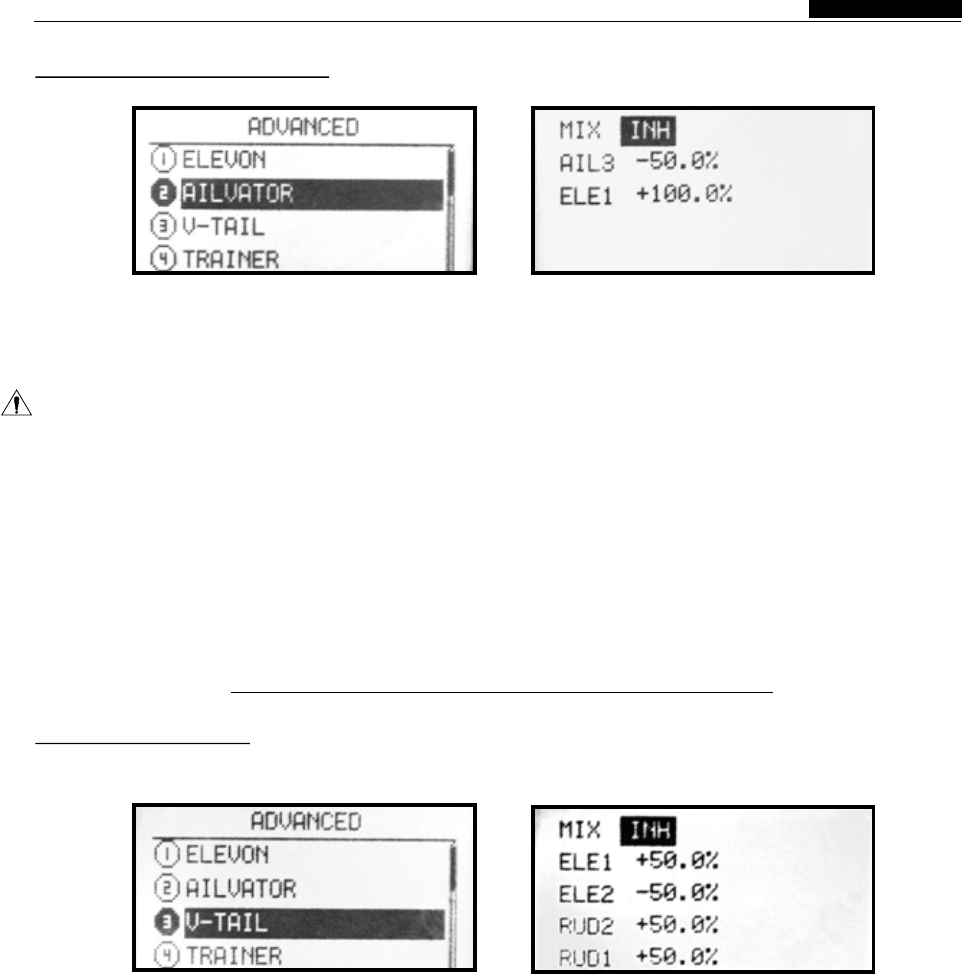
30
2.Ele-Aileron Mixing
●Function
This feature is to allow elevator to work in the aileron mixing function.
Notes:
Ele--aileron mixing, V-tail , Ele- flaps can not be "warning", please forbid the other mixing functions,
opened simultaneously, if the screen displays then turn on this function.
●Settings
Into the "Preferences settings" under "Advanced item.
Settings" menu .use Up / Down keys to select "Ele 2. Selected the options, press the + / - key to edit the
- aileron mixing", press OK key to enter the data. Long press OK key to restore the default
function interface . As above. values.
The steo of settings is as follows: 4. Set successfully, press EXIT key to return.
1. Using the up / down keys to choose the edit
3.V-Tail Mixing
●Function
●Settings
This feature is use for V-tail aircraft the elevator and rudder mixing function.
Into the "Preferences Settings" under "Advanced down keys to choose the edit item.
Settings" menu.use Up / Down keys to select "V- 2. Selected the options, press the + / - key to edit the
tail mixing" and press OK key to enter the function data. Long press OK key to restore the default
interface. As above. values.
The step of settings is as follows:1. Using the up / 3. Set successfully, press EXIT key to return.
INSTRUCTION MANUAL
WFT07 REMOTE CONTROL DEVICE
Airplane Function
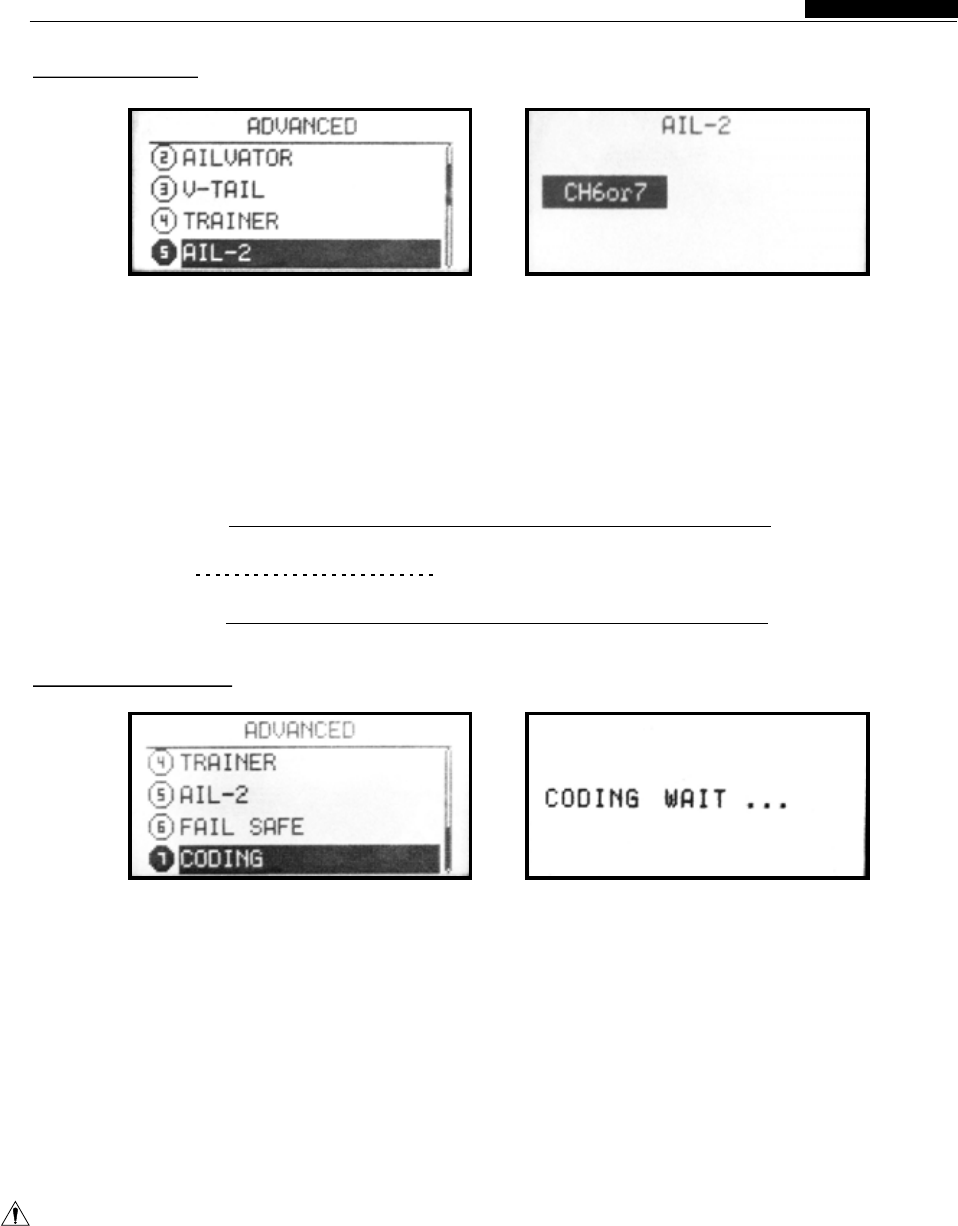
31
4.Aileron-2
●Function
●Settings
Aileron -2 is aileron another channel 's distribution.
Press the MENU key to boot into the "System The step of settings is as follows
Settings" menu, use Up / Down keys to select the 1. Using the + / - keys to choose different models.
"aileron -2", press the OK key to enter this function 2. Selected the options, press OK key to confirm.
interface, as above. 3. Set successfully, press EXIT key to return.
6 Code Match
●Function
●Settings
This remote control is the 2.4G spread spectrum, identification code information, before you use the
frequency hopping systems, with a high anti- remote control system pls matched with the 2.4G
interference. Each remote control has unique receiver including in the device.
Into the "Preference Settings" under "code" menu short distance. 2.4G module system can not use this
. Click OK key to enter the state of the coding. As function in the closed state, please refer to
above “" Once the code successfully
The step of settings is as follows: will initiative to return the menu. Also Can press
1. First to use the arrow keys to select on the "Exit"key to quit.
code, the process of the code needed within a
Coaching / Simulation
Warning :
When using this function, please ensure that no other operation of remote control!
5 Fail Safe Selection Refer the instroduction on page 24
INSTRUCTION MANUAL
WFT07 REMOTE CONTROL DEVICE
Airplane Function
FCC WARNNING
Changes or modifications not expressly approved by the party responsible for compliance could void the
user's authority to operate the equipment..
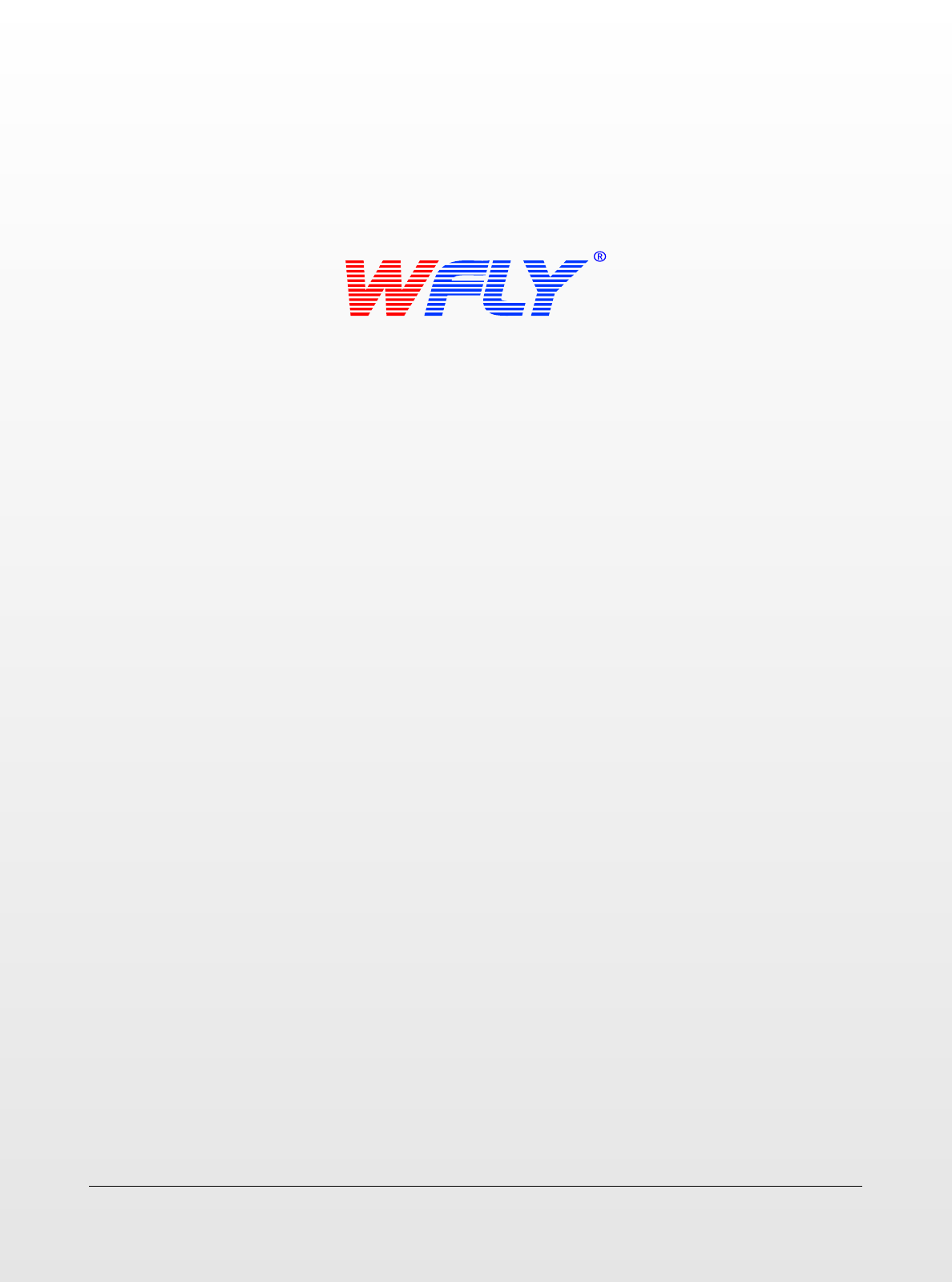
SHENZHEN WFLY TECHNOLOGY DEVELOPMENT CO.,LTD
Thank you for purchasing WFT07 remote control device, pls read the instructions carefully before use it.
Room 618-619,6/F Chuangye Building, No.1 Qilin Road, Nanshan District, Shenzhen 518052, P.R.China
Tel:+0755-26581815 Fax:+86-755--26585126 http:// www.wflysz.com Email:sale2@wflysz.com