Shure orporated QLXD2V50 Wireless Microphone Transmitter User Manual Exhibit D Users Manual per 2 1033 c3
Shure Incorporated Wireless Microphone Transmitter Exhibit D Users Manual per 2 1033 c3
Exhibit D Users Manual per 2 1033 c3

© 2015 Shure Incorporated
27A29879 (Rev. 1)
WIRELESS SYSTEM
QLX-D®
USER GUIDE
Le Guide de l’Utilisateur
Guia del Usuario
Manual do Usuário
Bedienungsanleitung
Manuale d’uso
Руководство пользователя
Gebruikershandleiding
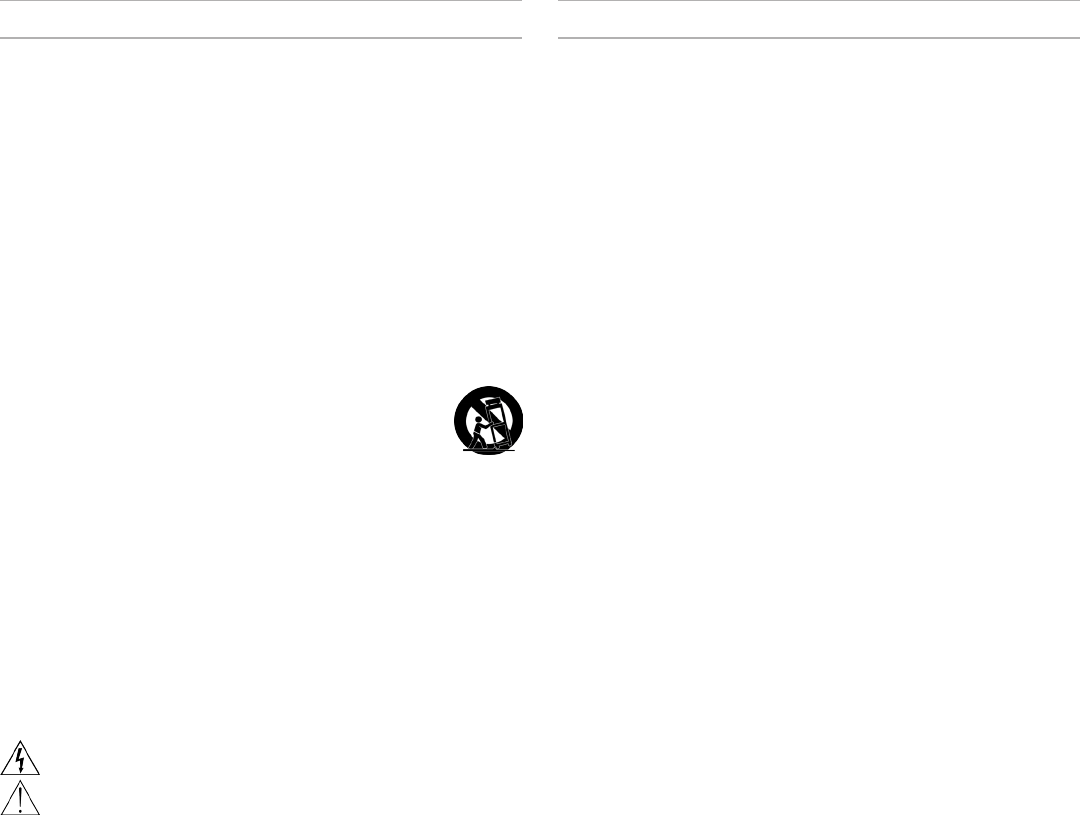
3
IMPORTANT SAFETY INSTRUCTIONS
1. READ these instructions.
2. KEEP these instructions.
3. HEED all warnings.
4. FOLLOW all instructions.
5. DO NOT use this apparatus near water.
6. CLEAN ONLY with dry cloth.
7. DO NOT block any ventilation openings. Allow sufficient distances for adequate
ventilation and install in accordance with the manufacturer’s instructions.
8. DO NOT install near any heat sources such as open flames, radiators,
heat registers, stoves, or other apparatus (including amplifiers) that pro-
duce heat. Do not place any open flame sources on the product.
9. DO NOT defeat the safety purpose of the polarized or grounding type plug.
A polarized plug has two blades with one wider than the other. A ground-
ing type plug has two blades and a third grounding prong. The wider blade or
the third prong are provided for your safety. If the provided plug does not fit into
your outlet, consult an electrician for replacement of the obsolete outlet.
10. PROTECT the power cord from being walked on or pinched, particularly at plugs,
convenience receptacles, and the point where they exit from the apparatus.
11. ONLY USE attachments/accessories specified by the manufacturer.
12. USE only with a cart, stand, tripod, bracket, or table specified by the manu-
facturer, or sold with the apparatus. When a cart is used, use caution when
moving the cart/apparatus combination to avoid injury from tip-over.
13. UNPLUG this apparatus during lightning storms or
when unused for long periods of time.
14. REFER all servicing to qualified service personnel. Servicing is required when the ap-
paratus has been damaged in any way, such as power supply cord or plug is damaged,
liquid has been spilled or objects have fallen into the apparatus, the apparatus has
been exposed to rain or moisture, does not operate normally, or has been dropped.
15. DO NOT expose the apparatus to dripping and splashing. DO NOT put ob-
jects filled with liquids, such as vases, on the apparatus.
16. The MAINS plug or an appliance coupler shall remain readily operable.
17. The airborne noise of the Apparatus does not exceed 70dB (A).
18. Apparatus with CLASS I construction shall be connected to a MAINS
socket outlet with a protective earthing connection.
19. To reduce the risk of fire or electric shock, do not expose this apparatus to rain or moisture.
20. Do not attempt to modify this product. Doing so could re-
sult in personal injury and/or product failure.
21. Operate this product within its specified operating temperature range.
This symbol indicates that dangerous voltage constituting a risk
of electric shock is present within this unit.
This symbol indicates that there are important operating and
maintenance instructions in the literature accompanying this
unit.
WARNING: Voltages in this equipment are hazardous to life. No user-serviceable parts inside.
Refer all servicing to qualified service personnel. The safety certifications do not apply when the
operating voltage is changed from the factory setting.
Important Product Information
LICENSING INFORMATION
Licensing: A ministerial license to operate this equipment may be required in certain
areas. Consult your national authority for possible requirements. Changes or modi-
fications not expressly approved by Shure Incorporated could void your authority to
operate the equipment. Licensing of Shure wireless microphone equipment is the
user’s responsibility, and licensability depends on the user’s classification and appli-
cation, and on the selected frequency. Shure strongly urges the user to contact the
appropriate telecommunications authority concerning proper licensing, and before
choosing and ordering frequencies.
Information to the user
This equipment has been tested and found to comply with the limits for a Class B
digital device, pursuant to Part 15 of the FCC Rules. These limits are designed to
provide reasonable protection against harmful interference in a residential installa-
tion. This equipment generates uses and can radiate radio frequency energy and,
if not installed and used in accordance with the instructions, may cause harmful
interference to radio communications. However, there is no guarantee that interfer-
ence will not occur in a particular installation. If this equipment does cause harmful
interference to radio or television reception, which can be determined by turning the
equipment off and on, the user is encouraged to try to correct the interference by
one or more of the following measures:
• Reorient or relocate the receiving antenna.
• Increase the separation between the equipment and the receiver.
• Connect the equipment to an outlet on a circuit different from that to which the receiver is
connected.
• Consult the dealer or an experienced radio/TV technician for help.
This device complies with Industry Canada licence-exempt RSS standard(s).
Operation of this device is subject to the following two conditions: (1) this device
may not cause interference, and (2) this device must accept any interference, in-
cluding interference that may cause undesired operation of the device.
Le présent appareil est conforme aux CNR d'Industrie Canada applicables aux
appareils radio exempts de licence. L'exploitation est autorisée aux deux conditions
suivantes : (1) l'appareil ne doit pas produire de brouillage, et (2) l'utilisateur de
l'appareil doit accepter tout brouillage radioélectrique subi, même si le brouillage est
susceptible d'en compromettre le fonctionnement.
WARNING: Danger of explosion if battery incorrectly replaced. Operate only with
Shure compatible batteries.
Note: Use only with the included power supply or a Shure-approved
equivalent.
WARNING
• Battery packs may explode or release toxic materials. Risk of fire or burns. Do not open, crush,
modify, disassemble, heat above 140°F (60°C), or incinerate.
• Follow instructions from manufacturer
• Only use Shure charger to recharge Shure rechargeable batteries
• WARNING: Danger of explosion if battery incorrectly replaced. Replace only with same or
equivalent type.
• Never put batteries in mouth. If swallowed, contact your physician or local poison control
center
• Do not short circuit; may cause burns or catch fire
• Do not charge or use battery packs other than Shure rechargeable batteries
• Dispose of battery packs properly. Check with local vendor for proper disposal of used battery
packs.
• Batteries (battery pack or batteries installed) shall not be exposed to excessive heat such as
sunshine, fire or the like
Australia Warning for Wireless
This device operates under an ACMA class licence and must comply with all the
conditions of that licence including operating frequencies. Before 31 December
2014, this device will comply if it is operated in the 520-820 MHz frequency band.
WARNING: After 31 December 2014, in order to comply, this device must not be
operated in the 694-820 MHz band.
Caution: Avoid operating mobile phones and mobile broadband devices near your
wireless system to prevent the possibility of interference.
WARNING: This product contains a chemical known to the State of Cali-
fornia to cause cancer and birth defects or other reproductive harm.
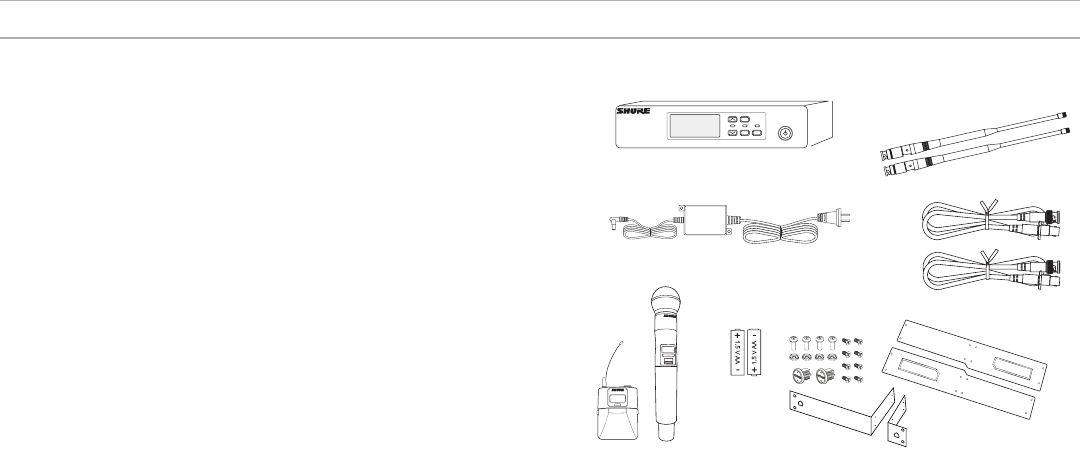
4
System Overview
QLX-D® Digital Wireless delivers defined, streamlined performance with transparent 24-bit digital
audio. Combining professional features with simplified setup and operation, QLX-D offers outstand-
ing wireless functionality for demanding live sound events and installations.
Shure digital wireless technology enables QLX-D to transmit clearly detailed audio with extended,
virtually flat frequency response. Designed to be highly RF spectrum efficient, QLX-D can operate
more than 60 compatible channels simultaneously in a single frequency band. Automatic chan-
nel scan and IR sync make finding and assigning an open frequency quick and easy. Ethernet
connection provides networked channel scanning across multiple receivers and Shure Wireless
Workbench® control software compatibility for advanced frequency coordination. AES-256 encryp-
tion comes standard and can be easily enabled for secure wireless transmission.
QLX-D also adds Shure rechargeable power options to provide dramatic long-term cost savings
and extended transmitter battery life over alkaline batteries, and battery metering that reports
remaining runtime in hours and minutes. With clearly defined performance and innovation, QLX-D
delivers the very latest in digital wireless technology from Shure.
Features
• Transparent 24-bit digital audio
• Extended 20 Hz to 20 kHz frequency range (microphone dependent)
• 120 dB dynamic range
• Digital predictive switching diversity
• 64 MHz tuning bandwidth (region dependent)
• More than 60 available channels per frequency band (region dependent)
• Up to 17 compatible systems per 6MHz TV band; 22 systems per 8 MHz band
• Easy pairing of transmitters and receivers over IR scan and sync
• Automatic channel scan
• Ethernet networking for multiple receiver systems
• Network channel scanning configures open frequencies for networked receivers
• Compatible with Shure Wireless Workbench® 6 control software
• Remote control from a mobile device or tablet via ShurePlus™ Channels app
• AES-256 encryption for secure wireless transmission
• Elegant and easy-to-use interface with high-contrast LCD menu
• Compatible with external control systems such as AMX or Crestron
• Professional-grade all-metal construction
• Transmitters use 2 AA batteries or Shure SB900 rechargeable battery
Full Manual Online
This guide is a quick reference covering the essential features and functions of the QLX-D system.
A comprehensive version of the guide covering the following topics is available online by visiting
www.shure.com
• Encryption
• Network Scan
• Networking
• Firmware Updates
• Wireless Workbench 6
• Setting IP Addresses and Subnet Masks
• Connecting to External Controls Systems (AMX/Crestron)
• Transmitter RF Power
• Selecting Regional TV Bandwidth
• Combo Systems
• Custom Groups
• Optional Accessories
System Components
menu
enter sync
ௗ
on
① QLXD4 Receiver
② PS23 Power Supply
③ 1/2 Wave Antennas (2)
④ 2 ft. BNC Cables with Bulkhead Adapters (2)
⑤ Choice of QLXD1 Bodypack Transmitter or QLXD2 Handheld Transmitter
⑥ AA Alkaline Batteries (not included in Argentina)
⑦ Rackmount Hardware
Model Variations
Model variations with additional components are available to meet specific performance situations.
QLXD2 Handheld Transmitter
Includes QLXD2 Handheld, available with any of the following microphone cartridges:
• SM58
• Beta 58A
• SM86
• Beta 87A
• SM87A
• Beta 87C
• KSM9
• KSM9HS (black)
Microphone Clip
Battery Contact Cover
Zipper Bag
QLXD1 Bodypack Guitar System
Includes QLXD1 bodypack transmitter
WA305 Premium instrument cable
Zipper Bag
QLXD1 Bodypack Headworn or Lavalier
Includes QLXD1 bodypack, available with any of the following microphone cartridges:
• Beta 98H/C
• WL93
• WL183
• WL184
• WL185
• MX150 (omni)
• MX150 (cardioid)
• MX153 (black or tan)
• SM35
Zipper Bag
Bodypack and Handheld Combo System
• QLXD1 bodypack transmitter with WL185 Microflex cardioid lavalier microphone
• QLXD2 handheld transmitter with Shure SM58 microphone cartridge
• Battery Contact Cover
• Zipper Bag (2)
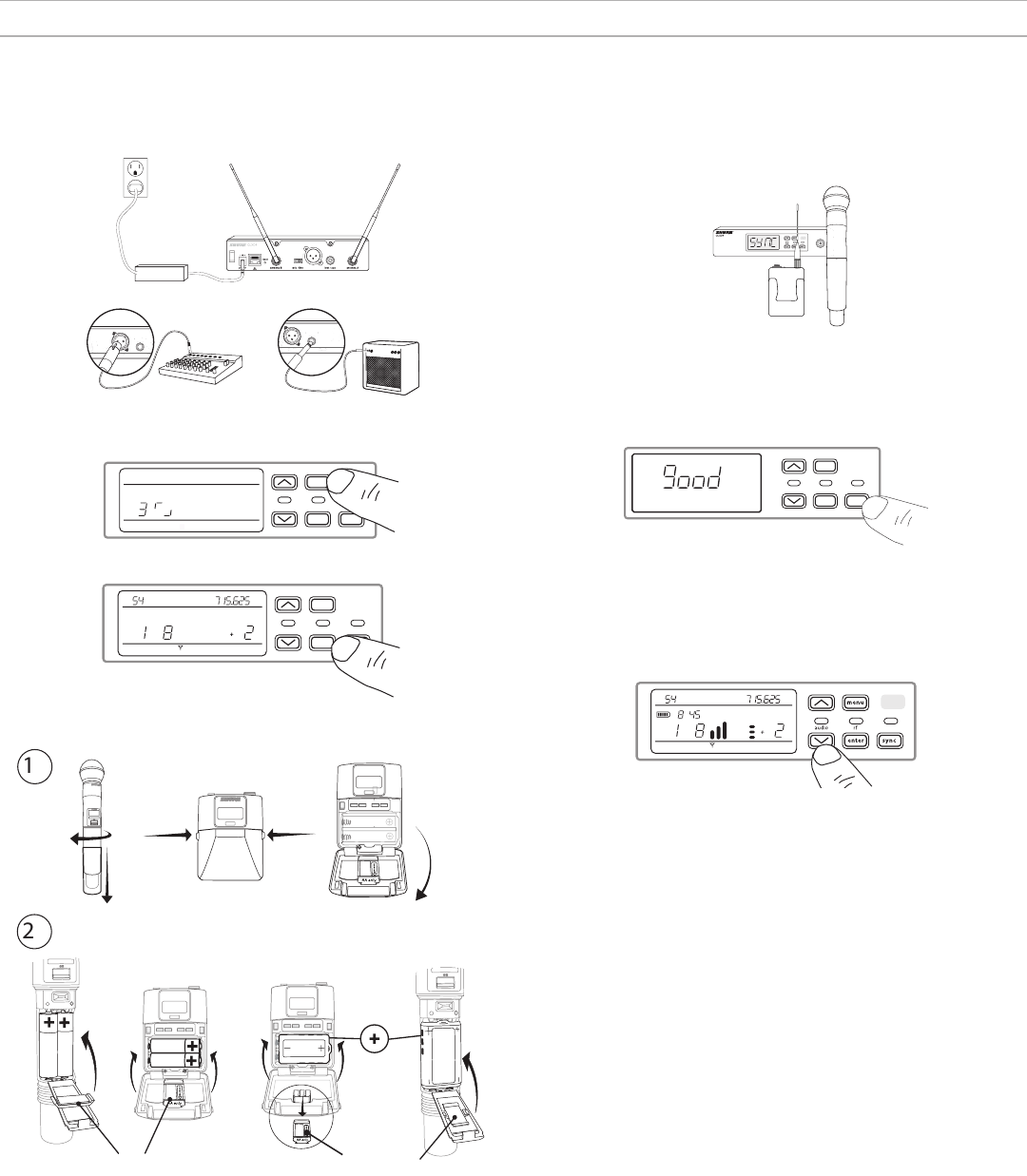
5
Quick Start
Step 1: Power and Antenna Connection
① Connect an antenna to each of the antenna connectors.
② Connect the power supply to the receiver and plug into an AC power source.
③ Connect the receiver audio output to a mixer or amplifier.
④ Press and hold the power button to turn on the receiver.
INSTRUMENT OUT
INSTRUMENT OUT
PS23
Step 2: Scanning for the Best Available Channel
1. Press the menu button on the receiver to access the scan function.
menu
enter
audio rf ir
sync
I
I
I
I
I
I
I
I
I
I
I
I
I
I
I
I
I
I
I
I
I
I
I
I
I
I
I
I
I
I
I
I
I
I
I
I
I
I
I
I
I
I
I
I
I
I
I
group channel
scan
2. Press the enter button to start a frequency scan. The scan icon will flash while in scan
mode. When the scan is complete, the selected group and channel appear on the display.
menu
enter
audio rf ir
sync
group channel rf audio gain
dB
TV MHz
Step 3: Install Batteries into Transmitter
AA Batteries Shure SB900
on
no
2D
X
LU
on
AA Adapter AA Adapter
① Accessing the Battery Compartment
Press the side tabs on the bodypack or unscrew the cover on the handheld as shown to
access the battery compartment.
② Installing Batteries
- AA Batteries: Place batteries (note polarity markings) and AA Adaptor as
shown
- Shure SB900 Battery: Place battery as shown (note polarity markings),
remove AA Adaptor from bodypack transmitter, stow AA Adaptor in door for
handheld transmitter
Note: If using AA batteries, select a battery type from the transmitter menu to ensure accurate
battery metering.
Step 4: IR Sync to Create an Audio Channel
1. Turn on the transmitter.
2. Press the sync button on the receiver. The red ir LED
will blink indicating that sync mode is active.
3. Align the IR sync windows of the transmitter and receiver at a dis-
tance of <15 cm (6 in.). When the transmitter and receiver are aligned,
the red ir LED remains on and the sync will automatically occur.
< 15 cm (6 in.)
4. sync good appears on the display when IR sync is complete. The blue rf LED
will illuminate indicating that the transmitter is within range of the receiver.
Note: If the IR sync fails, repeat the IR sync procedure, carefully maintaining
alignment between the IR windows of the transmitter and receiver.
menu
enter
audio rf ir
sync
l
l
l
l
l
l
l
l
l
l
l
l
l
l
l
l
l
l
l
l
l
l
l
l
l
l
l
l
l
l
l
l
l
l
l
l
l
l
l
l
l
l
l
l
l
l
l
l
l
l
l
l
l
l
l
l
l
l
l
l
l
l
l
l
l
l
l
l
l
l
Step 5: Sound Check and Gain Adjustment
1. Test the transmitter at performance levels while monitoring the audio meter and
the audio LED. The audio meter should display at least 3 bars and the audio LED
should be green. Reduce the gain if there is audible distortion of the audio.
2. Increase or decrease the gain if necessary by pressing the ar-
row buttons on the receiver front panel.
group channel rf audio gain
dB
TV MHz
hr mn
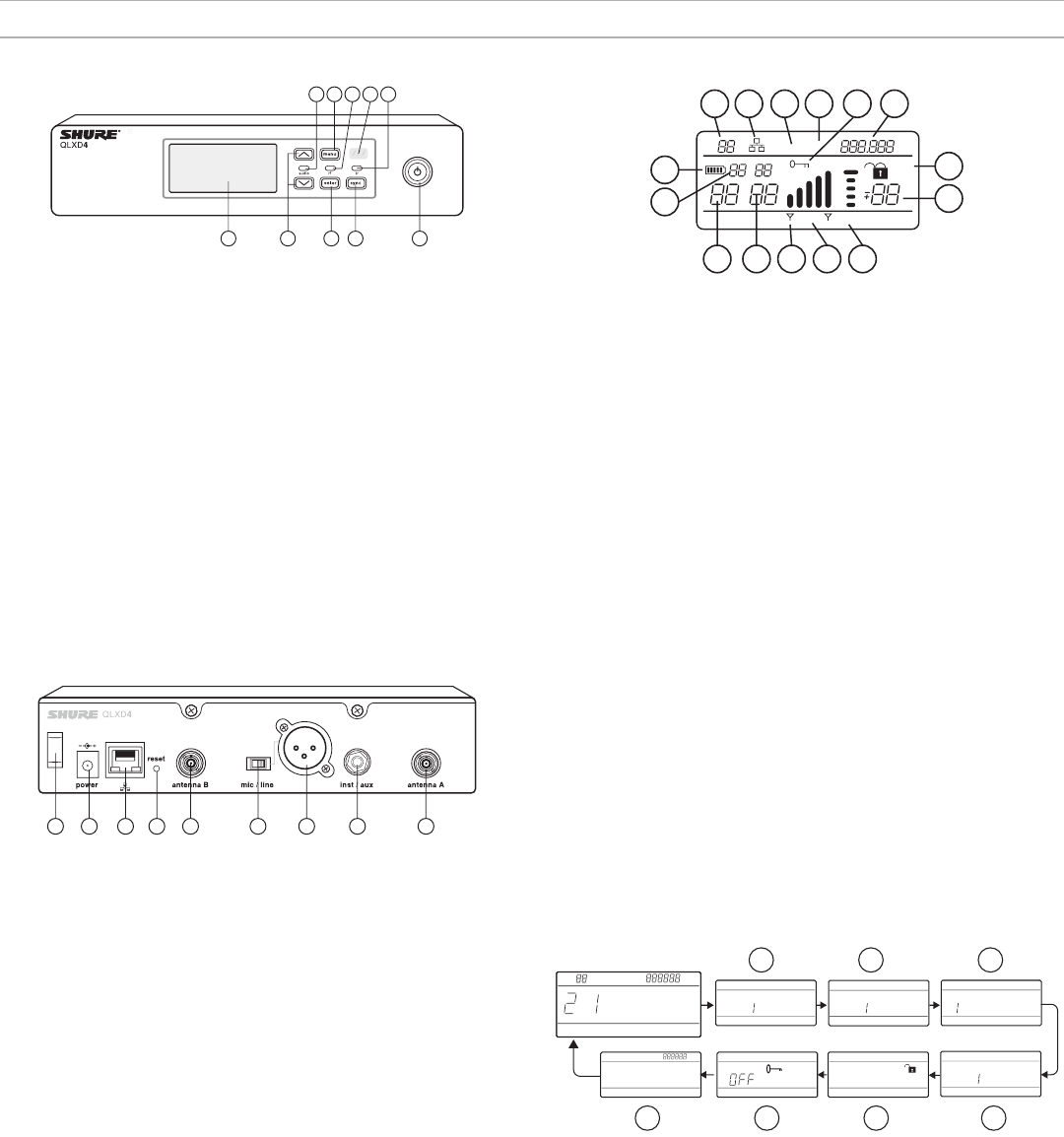
6
Receiver Front and Back Panels
1 2 3 4 5
6 7 8 9 10
Receiver Display
group channel rf audio gain
scan
network
menu
power
gain
dB
TV
OL TxOL
MHz
hr mn
1 2 3 4 5
6
7
8910111213
14
15
Hardware Interface
① Group
Displays group setting.
② Channel
Displays channel setting.
③ Active Antenna Indicator
Illuminates to indicate which antenna is
active.
④ RF Signal Meter
Number of bars displayed corresponds to
RF signal level - OL = overload.
⑤ Audio Meter
Number of bars displayed corresponds to
audio level.
- OL = Illuminates when receiver
audio limiter is active to prevent
clipping
- TxOL = Illuminates when transmit-
ter input is overloaded. Reduce
input from microphone or instru-
ment to prevent clipping.
⑥ Gain Level
Displays receiver gain setting in 1 dB
increments.
⑦ Receiver Lock Status
Lock icon and name of locked control:
- menu
- power
- gain
⑧ Frequency Setting
Selected frequency (MHz).
⑨ Encryption Status
Illuminates when encryption is enabled.
⑩ Scan
Displayed when scan function is active.
⑪ Network Scan
Displayed when network scan function is
active in multi-receiver systems.
⑫ Network Connection Indicator
Illuminates when additional Shure
components are detected on the network.
⑬ TV Channel
Displays the number of the TV channel
containing the selected frequency.
⑭ Transmitter Battery Icon
Indicates remaining battery life.
⑮ SB900 Battery Runtime
When the transmitter is powered by
a Shure SB900 rechargeable battery,
remaining runtime is displayed in
hours:minutes.
① Display
Shows menu options, receiver and
transmitter settings.
② Arrow Buttons
Adjust gain setting or change menu
parameters.
③ Enter Button
Press to save menu or parameter
changes.
④ Sync Button
Press to activate IR sync.
⑤ Power Switch
Powers receiver on or off.
⑥ Audio LED
- Green = normal
- Yellow = signal approaching
limiter threshold
- Red = limiter engaged to pre-
vent clipping
⑦ Menu Button
- Press to access or select menu
screens
- Press to cancel pending changes
- Press and hold to return to the home
screen
⑧ RF LED
Illuminates when RF link with transmitter is
active.
⑨ IR Window
Align with the transmitter IR window during
an IR sync to automatically program
transmitters.
⑩ Sync LED
- Blinking: IR sync mode is enabled
- On: Receiver and transmitter aligned
for IR sync
11 12 13 14 15 16 17 1518
⑪ Power Cord Strain Relief
Secures power cord.
⑫ Power Supply Jack
Connection point for DC power supply.
⑬ Ethernet Port
For network connection.
- Amber LED (network speed):
off = 10 Mbps, on = 100 Mbps
- Green LED (network status):
off = no network link, on = network link
active
flashing = rate corresponds to traffic
volume
⑭ Receiver Reset
Press to restore receiver default settings.
⑮ Antenna Connectors
BNC connector for receiver antennas
⑯ Mic/Line Switch
Sets output level to microphone or line.
⑰ XLR Audio Output
Balanced (1: ground, 2: audio +, 3:
audio - )
⑱ 1/4" Instrument/Auxiliary Output
Impedance Balanced (Tip: audio, Ring:
no audio, Sleeve: ground)
Navigating the Receiver Menus
The receiver has a main menu for setup and configuration and an advanced menu to access addi-
tional receiver functions.
Main Menu
Press the menu button to access the menu. Each additional press of the menu button advances to
the next menu screen in the following order:
MH z
T V M Hz
group channe l
T V M Hz
audi or f gain
I
I
I
I
I
I
I
I
I
I
I
I
I
I
I
I
I
I
I
I
I
I
I
gr ou p
I
I
I
I
I
I
I
I
I
I
I
I
I
I
I
channel
scan
I
I
I
I
I
I
I
I
I
I
I
I
I
I
I
channel
network scan
I
I
I
I
I
I
I
I
I
I
I
I
I
I
I
channel
I
I
I
I
I
I
I
I
I
I
I
I
I
I
I
1 2 3
4567
① Scan
Receiver automatically scans for the best available frequency
② Network Scan
Scans to find frequencies for networked receivers operating in the same frequency band
③ Group
Edit the receiver group settings
④ Channel
Edit the receiver channel settings
⑤ Lock
Choose a control lock option
⑥ Encryption
Use the arrow buttons to enable encryption (on) or disable encryption (off)
⑦ Frequency
Use the arrow buttons to edit the frequency value
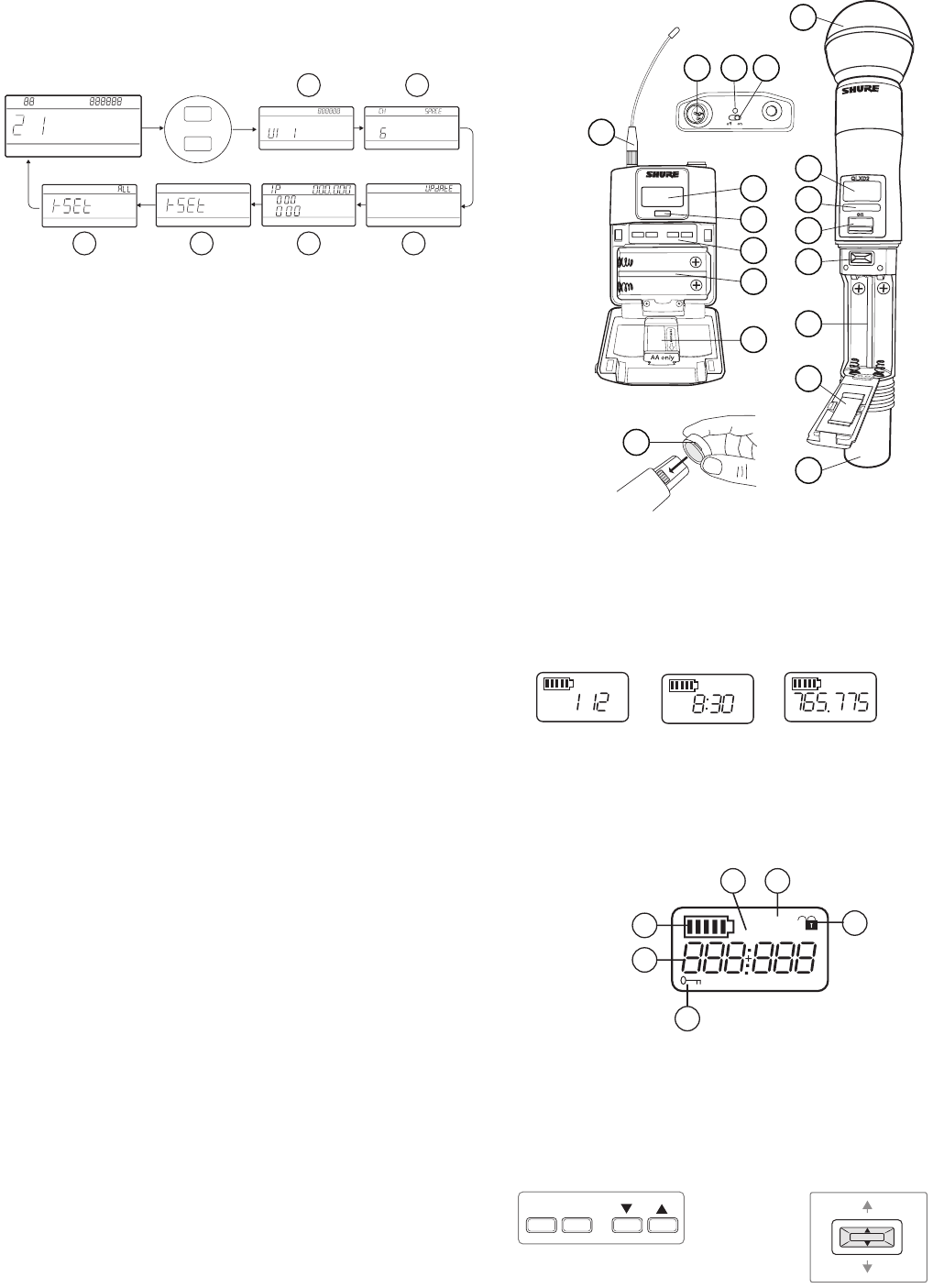
7
Advanced Menu
Starting from the main menu home screen, press menu while holding the enter button to access
the advanced menu. Each additional press of the menu button advances to the next menu screen
in the following order.
T V M Hz
gro up channel
T V M Hz
aud ior f gain
MH z
group channel
I
I
I
I
I
I
I
I
I
I
I
I
I
I
I
ne tw or k
menu
enter
+
T V MH z
1 2
3456
① Custom Groups
Use to add channels and frequencies to Custom Groups
② TV Channel Spacing
Selects the regional bandwidth for TV channel display
③ Firmware Update
Use to update the transmitter firmware
④ IP Settings
Use to select and edit IP settings and subnet masks
⑤ Network Reset
Returns network settings and IP address to default setting
⑥ Factory Reset
Restores factory settings
For application and configuration details, see the related guide topic for each advanced feature.
Tips for Editing Menu Parameters
• To increase, decrease or change a parameter, use the arrow buttons
• A menu setting will blink when editing is enabled
• To save a menu change, press enter
• To exit a menu without saving a change, press menu
• To access the advanced menu, press menu while holding the enter button from the home
screen
• To return to the home screen from any menu without saving changes, press and hold the menu
button.
Transmitters
① Power LED
- Green = unit is powered on
- Red = low battery
② On/Off Switch
Powers the transmitter on or off.
③ Display:
View menu screens and settings. Press any control button to activate the backlight.
④ IR window
Align with the receiver IR window during an IR sync for automated transmitter programming.
⑤ Menu Navigation Buttons
menu = Use to navigate between menu screens.
▼▲ = Use to select menu screens, edit menu parameters, or choose a home screen display
option.
enter = Press to confirm and save parameter changes.
Tip: Press the menu button to exit without saving parameter changes.
⑥ Battery Compartment
Requires 2 AA batteries or a Shure SB900 rechargeable battery.
⑦ AA Battery Adapter
Secures batteries when powering transmitter with AA batteries instead of Shure SB900
battery.
⑧ Bodypack Antenna
For RF signal transmission.
⑨ Handheld Integrated Antenna
For RF signal transmission.
⑩ Microphone Cartridge
See Optional Accessories for a list of compatible cartridges.
⑪ TA4M Input Jack
Connects to a 4-Pin Mini Connector (TA4F) microphone or instrument cable.
⑫ Battery Contact Cover
Align the cover as shown to prevent reflections from the battery contacts during broadcasts
or performances.
on
QLXD2
QLXD1
1 2
2
3
4
3
4
55
6
6
7
7
8
9
10
11
12
Transmitter Display
① Battery Indicator
Bars displayed indicate remaining battery life.
② Home Screen Display: Group and Channel/Frequency/SB900 Battery
Runtime
Use the arrow keys to select one of the following home screen displays:
Group and
Channel
SB900 battery
runtime
Frequency
group channel MHz
③ Encryption Status
Icon displayed when encryption is enabled.
④ Lock
Displayed when transmitter controls are locked.
⑤ RF Power
RF power setting (Lo or Hi).
⑥ Mic Offset
Displays mic offset level in 3 dB increments.
group channel
rf power
mic oset
MHz
dB
1
2
3
4
56
Transmitter controls
• To increase, decrease or change a parameter, use the ▼▲ buttons
• To save a menu change, press enter
• To exit a menu without saving a change, press the menu button
menu enter
Bodypack
menu
enter
Handheld
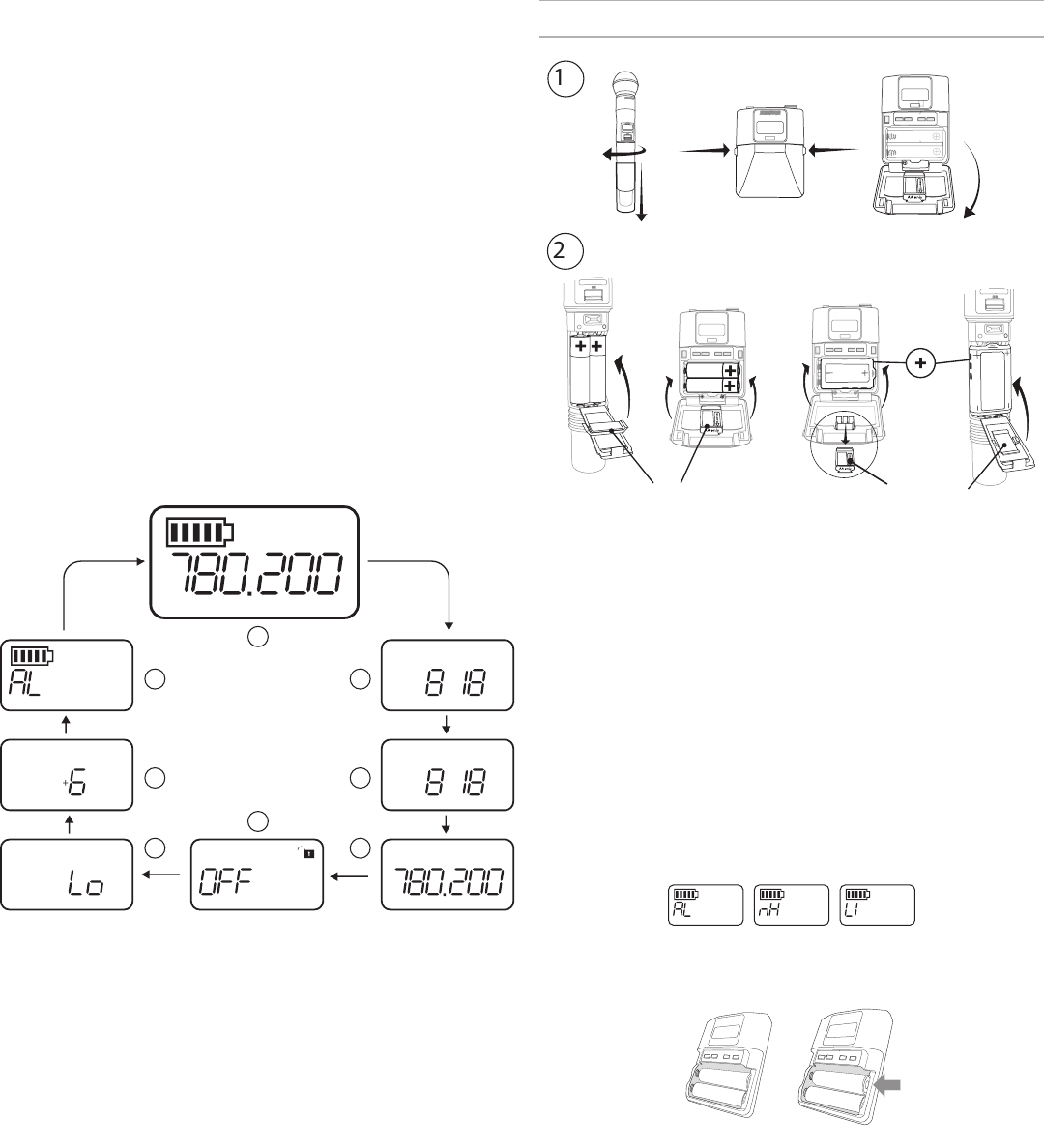
8
Battery Installation
AA Batteries Shure SB900
on
no
2D
X
LU
on
AA Adapter AA Adapter
① Accessing the Battery Compartment
Press the side tabs on the bodypack or unscrew the cover on the handheld as shown to
access the battery compartment.
② Installing Batteries
- AA Batteries: Place batteries (note polarity markings) and AA Adaptor as
shown
- Shure SB900 Battery: Place battery as shown (note polarity markings),
remove AA Adaptor from bodypack transmitter, stow AA Adaptor in door for
handheld transmitter
Note: If using AA batteries, set the battery type using the transmitter menu.
Setting the AA Battery Type
To ensure accurate display of transmitter runtime, set the battery type in the transmitter menu to
match the installed AA battery type. If a Shure SB900 rechargeable battery is installed, selecting a
battery type is not necessary and the battery type menu will not be displayed.
1. Press the menu button to navigate to the battery icon.
2. Use the ▼▲ buttons to select the installed battery type:
- AL = Alkaline
- nH = Nickel Metal Hydride
- Li = Lithium Primary
3. Press enter to save.
AA Battery Installation
Fully insert the batteries as shown to ensure proper battery contact and to allow the door to latch
securely.
Correct
Incorrect
Transmitter Menu Options and Navigation
The transmitter features individual menu screens for setting up and adjusting the transmitter. To
access the menu options from the home screen, press the menu button. Each additional press of
the menu button advances to the next menu screen.
① Home Screen
Use the arrow keys to select one of the following home screen displays:
- Battery Icon/group and channel
- Battery Icon/frequency
- Battery Icon/Battery Runtime (SB900 installed)
② group
Use the arrow buttons to scroll through the groups.
③ channel
Use the arrow buttons to scroll through the channels.
④ frequency
Use the arrow buttons to adjust the frequency. Press and hold for faster scrolling.
⑤ lock
Select a lock option:
- On = controls locked
- OFF = controls unlocked
⑥ rf power
Select an rf power setting:
- Lo = 1 mW
- Hi = 10 mW
⑦ mic offset dB
Use to match audio levels between two transmitters used in a combo system. Range is 0 to
21 dB (3 dB increments). Adjustments occur in realtime.
⑧ battery type
Use to set the battery type to match the installed AA battery type to ensure accurate battery
metering. Menu is not displayed when Shure SB900 batteries are installed.
group channel
group channel
MHz
MHz
rf power
mic oset dB
1
2
3
4
5
6
7
8
I
I
I
I
I
I
I
I
I
I
I
I
I
I
I
I
I
I
I
I
I
I
I
I
I
I
I
I
I
I
I
I
I
I
I
I
I
I
I
I
I
I
I
I
I
I
I
I
I
I
Tips for Editing Menu Parameters
• To access the menu options from the home screen, press the menu button. Each additional
press of the menu button advances to the next menu screen.
• A menu parameter will blink when editing is enabled
• To increase, decrease or change a parameter, use the arrow buttons
• To save a menu change, press enter
• To exit a menu without saving a change, press menu
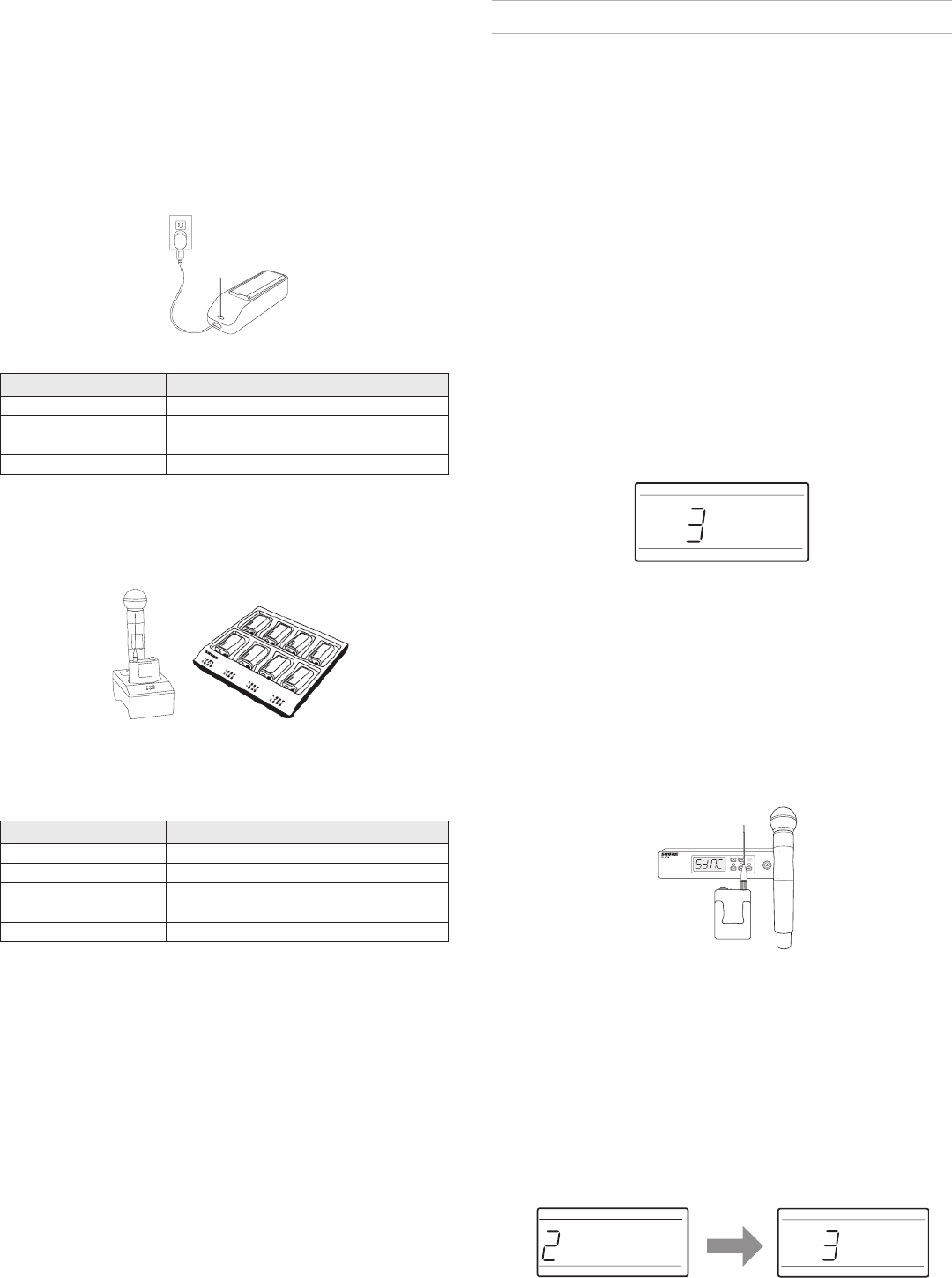
9
Shure SB900 Rechargeable Battery
Shure SB900 lithium-ion batteries offer a rechargeable option for powering the QLX-D transmit-
ters. Batteries quickly charge to 50% capacity in one hour and reach full charge within three hours.
Single chargers and multiple bay chargers are available to recharge the Shure batteries.
Caution: Only charge Shure rechargeable batteries with a Shure battery charger.
Single Bay Charger
The single bay charger offers a compact charging solution.
1. Plug the charger into an AC power source or USB port.
2. Insert a battery into the charging bay.
3. Monitor the charging status LEDs until charging is complete.
LED
Charging Status LED
Color Status
Red Charging
Green Charging Complete
Amber Flashing Fault: check connections and battery
Off No battery in bay
Multiple Bay Chargers
Shure offers two models of multiple bay chargers:
• SBC-200 two bay charger
• SBC-800 eight bay charger
Multiple bay chargers can charge individual batteries or batteries installed in transmitters.
1. Plug the charger into an AC power source.
2. Insert batteries or transmitters into the charging bay.
3. Monitor the charging status LEDs until charging is complete.
Charging Status LED
Color Status
Green Charging Complete
Green/Red Charge level above 90%
Red Charging
Amber Flashing Fault: check connections and battery
Off No battery in bay
Important Tips for Care and Storage of Shure Rechargeable
Batteries
Proper care and storage of Shure batteries results in reliable performance and ensures a long
lifetime.
• Always store batteries and transmitters at room temperature
• Ideally, batteries should be charged to approximately 40% of capacity for long-term storage
• During storage, check batteries every 6 months and recharge to 40% of capacity as needed
Creating Audio Channels
A wireless audio channel is formed when a receiver and transmitter are tuned to the same fre-
quency. To ease setup, frequencies available to the QLX-D system are organized into groups and
channels. Each group contains a number of channels, and each channel is assigned to a specific
preset frequency.
The QLX-D system provides 3 methods for tuning the receiver and transmitter to the same
frequency:
• Scan and IR Sync: The receiver scans the RF spectrum for the best available frequency and
an IR sync automatically tunes the transmitter to the receiver frequency
• Manual Group and Channel Assignment: Manually setting the receiver and transmitter to
the same group and channel number forms an audio channel
• Manual Frequency Assignment: Manually setting the receiver and transmitter to the same
frequency rather than using groups and channels forms an audio channel
Important: Before you begin a scan or frequency assignment:
• Turn off: All transmitters for system you are setting up to prevent interference with frequency
scans.
• Turn on: The following potential sources of interference including other wireless systems,
computers, CD players, large LED panels, and effects processors to prevent selection of occu-
pied frequencies.
Scan and IR Sync
The simplest way to create an audio channel is to use the scan function to find the best available
receiver channel, and then use the IR sync feature to automatically tune the transmitter to the
receiver channel.
Step 1: Scanning to Find the Best Channel
The Scan function automatically selects the best available receiver channel.
1. Navigate to the Scan menu option.
2. Press enter to start the scan.
3. When the scan is complete, the channel will appear on the display.
channel
I
I
I
I
I
I
I
I
I
I
I
I
I
I
I
I
I
I
I
I
I
I
I
I
I
I
I
I
I
I
I
I
I
I
I
I
I
I
I
I
I
I
I
I
I
I
I
I
I
I
I
I
I
I
scan
Step 2: IR Sync for Automatic Transmitter Set Up
Performing an IR Sync automatically tunes the transmitter to match the receiver frequency, form-
ing a wireless audio channel.
1. Turn on the transmitter.
2. Press the sync button on the receiver. The red ir LED
will blink indicating that sync mode is active.
3. Align the IR sync windows of the transmitter and receiver at a dis-
tance of <15 cm (6 in.). When the transmitter and receiver are aligned,
the red ir LED remains on and the sync will automatically occur.
4. sync good appears on the display when IR sync is complete. The blue rf LED
will illuminate indicating that the transmitter is within range of the receiver.
Note: If the IR sync fails, repeat the IR sync procedure, carefully maintaining
alignment between the IR windows of the transmitter and receiver.
< 15 cm (6 in.)
Manual Group and Channel Assignment
An audio channel can be manually created by simply setting the receiver and transmitter to the
same group number and channel number. For example, a receiver set to Group 2, Channel 3 and
a transmitter set to Group 2, Channel 3 would form an audio channel.
Use manual group and channel configuration to assign specific groups and channels to receivers
and transmitters as an alternative method to automatically creating channels with IR sync.
Use the following steps to set the group and channel in the receiver and transmitter:
1. Navigate to the group setting.
2. Use the arrow buttons to scroll through the groups.
3. Press enter to select a group.
4. Next, use the arrow buttons to select a channel.
5. Press enter to save.
group
I
I
I
I
I
I
I
I
I
I
I
I
I
I
I
I
I
I
I
I
I
I
I
I
I
I
I
I
I
I
I
I
I
I
I
I
I
I
I
I
I
I
I
I
I
I
I
I
I
I
I
I
I
I
I
I
I
I
I
I
I
I
I
I
I
I
I
I
I
I
I
I
I
I
I
I
I
I
channel
I
I
I
I
I
I
I
I
I
I
I
I
I
I
I
I
I
I
I
I
I
I
I
I
I
I
I
I
I
I
I
I
I
I
I
I
I
I
I
I
I
I
I
I
I
I
I
I
I
I
I
I
I
I
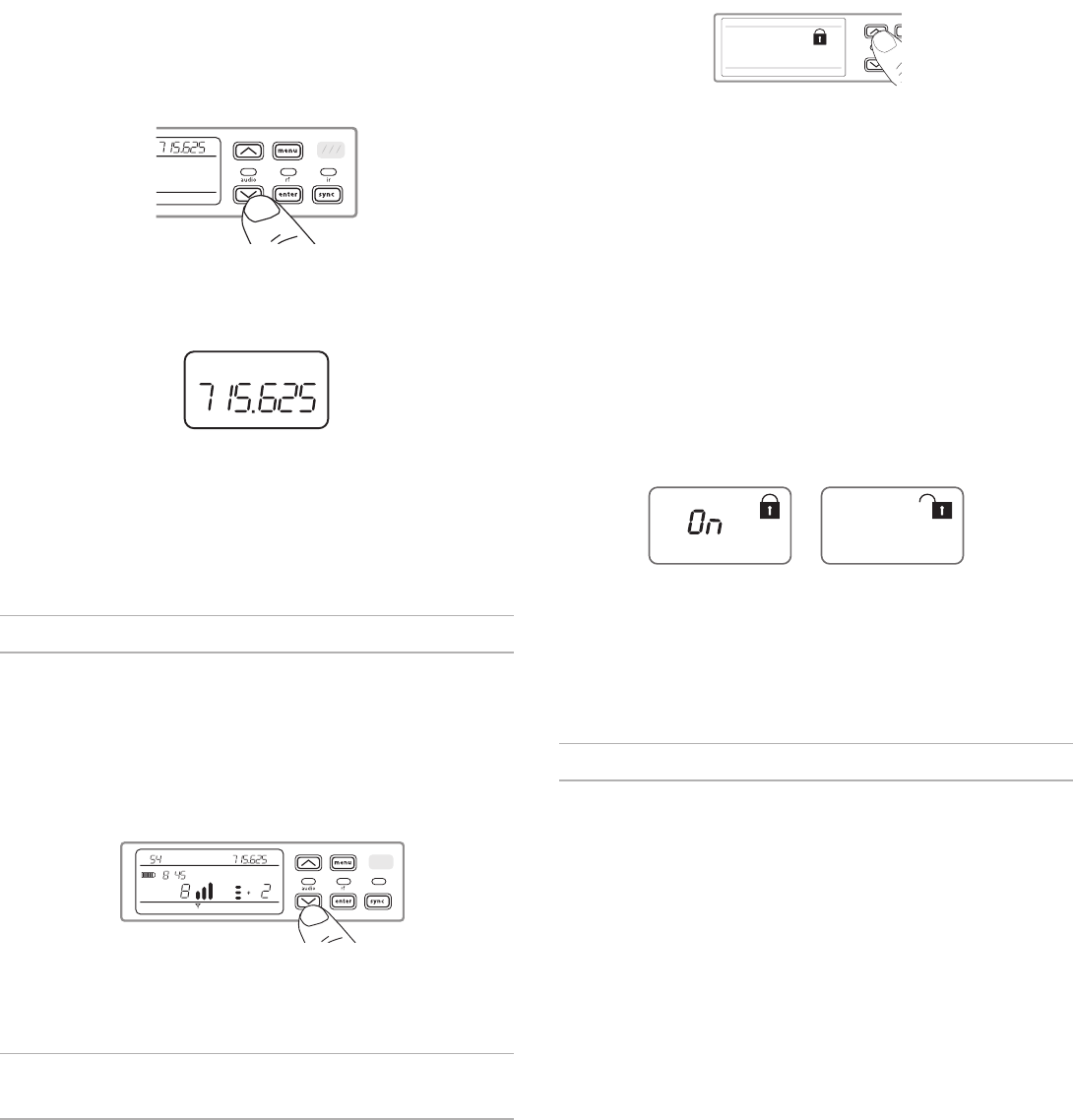
10
Manual Frequency Selection
Manual frequency selection can be used instead of groups and channels to set the transmitter
and receiver to a specific frequency. For example, an audio channel can be created by setting the
receiver and transmitter to same frequency.
Setting the Receiver Frequency
1. Press menu to navigate to the frequency setting option.
2. Use the arrow buttons to adjust the frequency. Press and hold for faster scrolling.
3. Press enter to save.
MHz
Setting the Transmitter Frequency
1. Press menu to navigate to the frequency setting option.
2. Use the arrow buttons to adjust the frequency. Press and hold for faster scrolling.
3. Press enter to save.
MHz
2. Use the arrow buttons to add or remove the lock options shown next to the lock icon.
3. Press enter to save the lock settings.
men
u
ente
r
gain
To unlock a receiver:
Tip: To unlock the menu and clear all locks, press and hold the menu button while in the home
screen until the unlock icon appears. Press enter to confirm and save change.
1. To unlock gain or power settings, navigate to the lock settings by pressing the menu button.
2. Press the arrow buttons to de-select a lock option.
3. Press enter to confirm and save change.
Locking and Unlocking Transmitter Controls
The transmitter controls can be locked or unlocked by selecting On (locked) or OFF (unlocked)
from the transmitter lock menu.
If an attempt is made to access a locked control, the lock icon will flash, indicating that the trans-
mitter controls are locked.
To set a transmitter lock:
1. Press the menu button to navigate to the lock settings.
2. Use the arrow buttons to select on.
3. Press enter to save. The lock icon appears on the dis-
play to confirm that the control locks are enabled.
To unlock the transmitter:
1. Press and hold the menu button until OFF and the unlock icon appear on the display.
2. Press enter to save changes.
OFF
Receiver Gain Adjustment
The gain control sets the overall signal level for the system. The default gain level is 12 dB and
the available gain range is -18 to 42 dB, in 1 dB increments.
Set the gain to a level where the audio LED appears green or yellow, with only the highest audio
peaks causing the LED to occasionally turn red and engage the limiter. Reduce the gain if there is
audible distortion of the audio.
From the receiver home screen, use the arrow buttons to increase or decrease the gain:
• A single button press adjusts the gain in 1 dB increments
• Press and hold the button for larger adjustments
Test the transmitter at performance levels when adjusting the gain. Monitor the audio meter and
the audio LED to prevent overloads.
channel rf audio gain
dB
TV MHz
hr mn
Network Scan
The Network Scan feature automates frequency assignment by using a single receiver to scan
and deploy frequencies to all networked receiver within the same frequency band.
Network Scanning and Frequency Deployment
1. Connect receivers to an active Ethernet network. All receivers must be on the same subnet.
2. Prior to performing a network scan, turn on all receivers and al-
low 60 seconds for all receivers to join the network.
3. Choose a group or custom group for deployment on the receiv-
er that will be used to initiate the network scan.
4. To start a network scan, press the menu button and navi-
gate to the network scan menu. Press enter.
5. When the scan is complete, the displays of receivers waiting for frequencies will flash.
6. Press enter to deploy the frequencies or press menu to cancel the deployment.
7. The front panel LEDs on each receiver will blink when a de-
ployed frequency has been assigned.
Note: Full frequency deployment may not occur if the number of receivers in the network exceeds
the number of available frequencies in the selected group. Try another group or rescan after turn-
ing off unused receivers.
Control Lock Options for the Receiver and
Transmitter
Control lock options are available for both the receiver and the transmitter to protect against acci-
dental or unauthorized changes. Locks can be directly set from the component menu, or remotely
set from WWB6. To maintain protection, controls remain locked when the transmitter is turned off
and turned on.
Locking and Unlocking the Receiver Controls
The receiver has the following control lock options which can be used separately or in any
combination:
• gain: locks the arrow buttons to prevent changes to the audio gain settings
• menu: prevents access to menu items and IR sync (gain controls and power switch remain
active)
• power: disables power switch (gain and menu controls remain active)
To lock a receiver control:
1. Press the menu button to navigate to the lock settings.
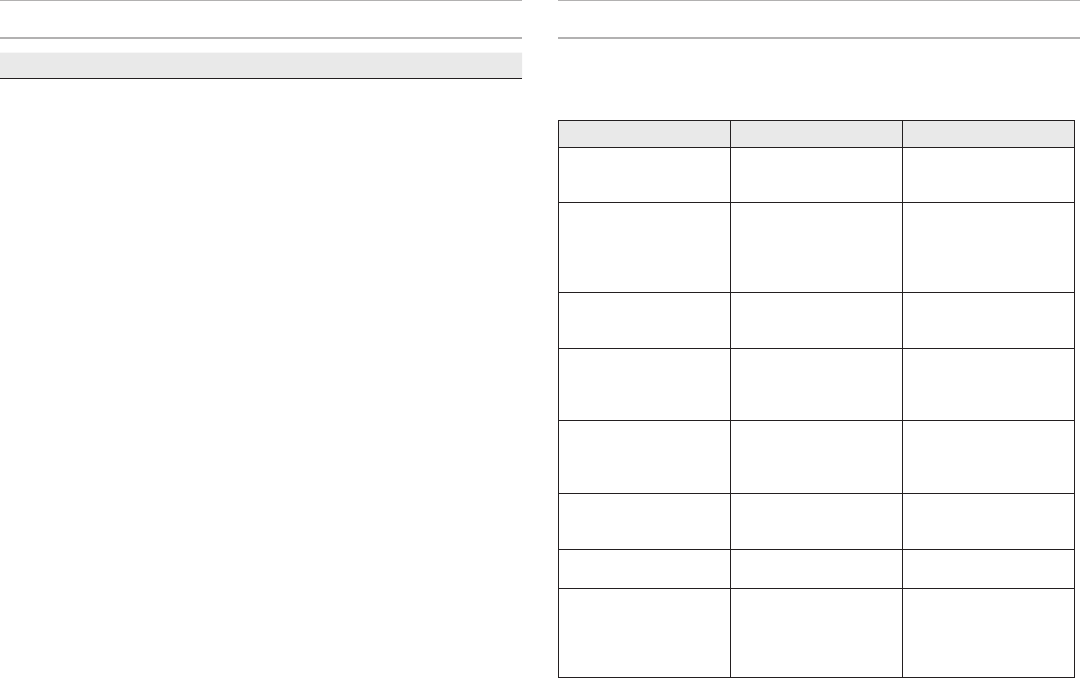
11
Troubleshooting
Issue See Solution...
No Sound Power, Cables, or Radio Frequency
Faint sound or distortion Gain, Cables, Reducing Interference or
Radio Frequency
Lack of range, unwanted noise bursts,
or dropouts
RF
Cannot turn transmitter off or change
frequency settings, or can't program
receiver
Interface Locks
Receiver display shows FAIL after en-
cryption is disable
Encryption Mismatch
Group and Channel display shows "--" Custom Group IR Sync
Power
Make sure that the receiver and transmitter are receiving sufficient voltage. Check the battery
indicators. Replace or recharge the batteries if necessary.
Gain
Adjust the system gain on the front of the receiver. Ensure the mic/line switch setting
(XLR output only) on the back of the receiver corresponds to the input of the mixing console,
amplifier, or processor.
Cables
Check that all cables and connectors are fully engaged or locked into position. Inspect cables
for damage. Replace if necessary.
Interface Locks
The transmitter and the receiver can be locked to prevent accidental or unauthorized
changes. If a locked control is accessed, the lock icon on the display will flash. Follow the
instructions to unlock the receiver or transmitter.
Firmware Mismatch
Paired transmitters and receivers must have the same firmware version installed to ensure
consistent operation. See Firmware Updates topic for firmware update procedure.
Encryption Mismatch
Indicates an encryption key mismatch has been detected. Perform an IR sync between the
receiver and transmitter to clear the error.
Custom Group IR Sync
When using Custom Groups, always perform an IR sync from the Custom Groups
menu in the receiver to ensure accurate display of group and channel information. See
Custom Groups topic for additional details.
Radio Frequency (RF)
The blue RF LED will illuminate when a linked transmitter is within range of the receiver.
Measure the transmitter range before a performance to avoid operating beyond the specified
transmitter range.
The RF meter bars indicate amount of RF power being received. This signal could be from the
transmitter, or it could be from an interfering source, such as a television broadcast. If
the meter shows a signal level when the transmitter is off, then that channel may have interfer-
ence. Check the surrounding area for sources of interference or change the receiver to a clear
frequency.
A red RF LED indicates RF overload. Avoid operating multiple systems in close proximity.
Frequency Compatibility
- Perform a Scan and Sync to ensure the transmitter and receiver are set to the
same channel or frequency
- Look at the label on the transmitter and receiver to make sure they are in the
same band (G50, J50, L50, etc...).
Reducing Interference
- Perform a scan to find the best open frequency. Perform an IR sync to transfer
the settings to the transmitter.
- For multiple systems, make sure that each receiver is assigned to a unique
channel. Interference will occur if two transmitters are set to the same
channel.
- Maintain a line of sight between transmitter and receiver antennas.
- Move receiver antennas away from metal objects or other sources of RF in-
terference (such as CD players, computers, digital effects, network switches,
network cables and Personal Stereo Monitor (PSM) wireless systems).
- Eliminate RF overload (see below).
Increasing Range
- Increase transmitter RF power level to Hi
- Use an active directional antenna, antenna distribution system, or other anten-
na accessory to increase RF range
Eliminating RF Overload
If the RF OL icon appears on the RF meter, try the following:
- Reduce the transmitter RF power level from Hi to Lo
- Move the transmitter further away from the receiver—at least 6 m (20 ft)
- If you are using active antennas, reduce antenna or amplifier gain.
- Use omnidirectional antennas
Error Codes and Solutions
Error codes are generated when the receiver detects a condition that can potentially affect system
performance.
If an error is displayed on the receiver, use the following table to identify the problem and find the
corresponding solution.
Error Code Description Solutions
Err.001 Audio Compatibility Update transmitter and
receiver firmware to the
latest version.
Err.002 Encryption Mismatch
between Shure product
lines
Set encryption to off
for components from
different Shure products
lines, such as QLX-D and
ULX-D.
Err.003 Encryption Mode
Mismatch
Perform an IR sync be-
tween the transmitter and
receiver to clear the error.
Err.004 Band Mismatch Receiver and transmitter
are operating in overlap-
ping frequencies from
different bands.
Err.005 Frequency Mismatch Receiver and transmitter
are from bands that do
not share compatible
frequencies.
Err.006 No Frequencies Found Rescan, select a different
group, or use WWB to
find a frequency.
Err.007 Firmware Mismatch Update firmware on the
transmitter and receiver.
Err.008 Shure SB900 battery
runtime does not appear
on display
Check that battery is
firmly installed into the
battery compartment. If
condition persists, re-
place the battery.
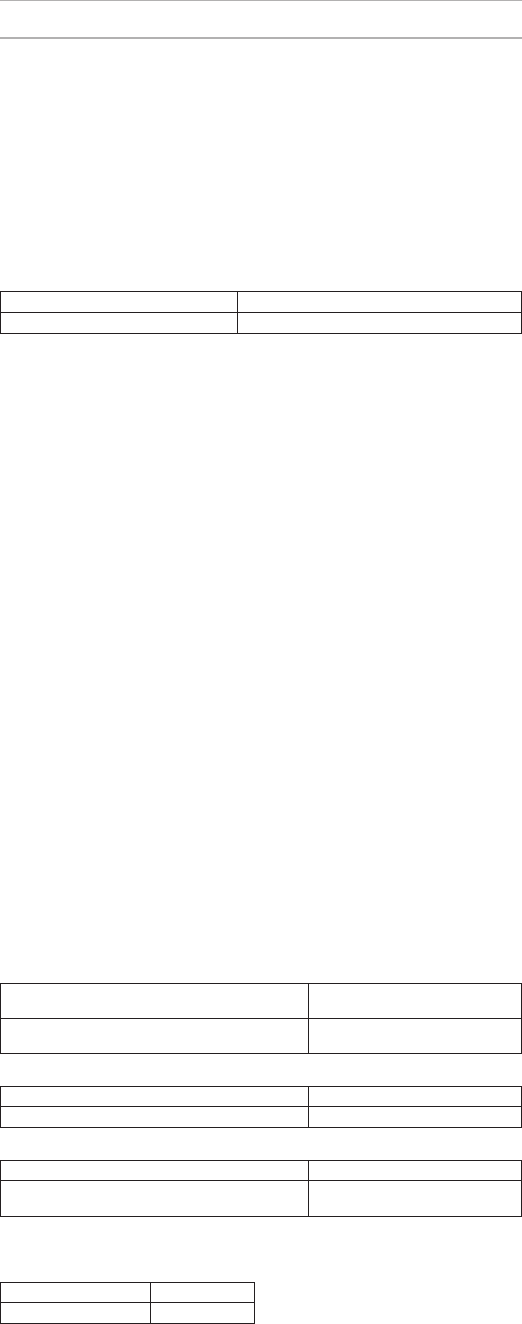
12
Networking
Network Interface
Single Port Ethernet 10/100 Mbps
Network Addressing Capability
DHCP or Manual IP address
Maximum Cable Length
100 m (328 ft)
QLXD1
Mic Offset Range
0 to 21 dB (in 3 dB steps)
Battery Type
Shure SB900 Rechargeable Li-Ion or AA batteries 1.5 V
Dimensions
86 mm x 65 mm x 23 mm (3.38in. x 2.57 in. x 0.92 in.) H x W x D,without antenna
Weight
138 g (4.9 oz.), without batteries
Housing
Cast aluminum
Audio Input
Connector
4-Pin male mini connector (TA4M), See drawing for details
Configuration
Unbalanced
Impedance
1 MΩ, See drawing for details
Maximum Input Level
1 kHz at 1% THD
8.5 dBV (7.5 Vpp)
Preamplifier Equivalent Input Noise (EIN)
System Gain Setting ≥ +20
-120 dBV, A-weighted, typical
RF Output
Connector
SMA
Antenna Type
1/4 wave
Impedance
50 Ω
Occupied Bandwidth
<200 kHz
Modulation Type
Shure proprietary digital
Power
1 mW or 10 mW
See Frequency Range and Output Power table, varies by region
QLXD2
Mic Offset Range
0 to 21 dB (in 3 dB steps)
Battery Type
Shure SB900 Rechargeable Li-Ion or AA batteries 1.5 V
Dimensions
269 mm x 51 mm (10.6 in. x 2.0 in.) L x Dia.
Weight
307 g (12.1 oz.), without batteries
Housing
Machined aluminum
Audio Input
Configuration
Unbalanced
Maximum Input Level
1 kHz at 1% THD
145 dB SPL (SM58), typical
Note: Dependent on microphone type
RF Output
Antenna Type
Integrated Single Band Helical
Occupied Bandwidth
<200 kHz
Modulation Type
Shure proprietary digital
Power
1 mW or 10 mW
See Frequency Range and Output Power table, varies by region
Specifications
RF Carrier Frequency Range
470–937.5 MHz, varies by region (See Frequency Range and Output Power table)
Working Range
100 m (328 ft)
Note: Actual range depends on RF signal absorption, reflection and interference.
RF Tuning Step Size
25 kHz, varies by region
Image Rejection
>70 dB, typical
RF Sensitivity
-97 dBm at 10-5 BER
Latency
<2.9 ms
Audio Frequency Response
QLXD1 20 – 20 kHz (±1 dB)
QLXD2 Note: Dependent on microphone type
Audio Dynamic Range
System Gain @ +10
>120 dB, A-weighted, typical
Total Harmonic Distortion
−12 dBFS input, System Gain @ +10
<0.1%
System Audio Polarity
Positive pressure on microphone diaphragm produces positive voltage on pin 2 (with respect to
pin 3 of XLR output) and the tip of the 6.35 mm (1/4-inch) output.
Operating Temperature Range
-18°C (0°F) to 50°C (122°F)
Note: Battery characteristics may limit this range.
Storage Temperature Range
-29°C (-20°F) to 74°C (165°F)
Note: Battery characteristics may limit this range.
QLXD4
Dimensions
41 mm x 197 mm x 151 mm (1.63 in. x 7.75 in. x 5.94 in.), H x W x D
Weight
777 g (1.71 lbs), without antennas
Housing
steel
Power Requirements
12 V DC @ 0.4 A, supplied by external power supply (tip positive)
RF Input
Spurious Rejection
>80 dB, typical
Connector Type
BNC
Impedance
50 Ω
Audio Output
Gain Adjustment Range
-18 to +42 dB in 1 dB steps
Configuration
1/4" (6.35 mm) Impedance balanced (Tip=audio,
Ring=no audio, Sleeve=ground)
XLR balanced (1=ground, 2=audio +,
3=audio −)
Impedance
1/4" (6.35 mm) 100 Ω (50 Ω Unbalanced)
XLR 100 Ω
Full Scale Output
1/4" (6.35 mm) +12 dBV
XLR LINE setting= +18 dBV, MIC setting=
-12 dBV
Mic/Line Switch
30 dB pad
Phantom Power Protection
1/4" (6.35 mm) Yes
XLR Yes
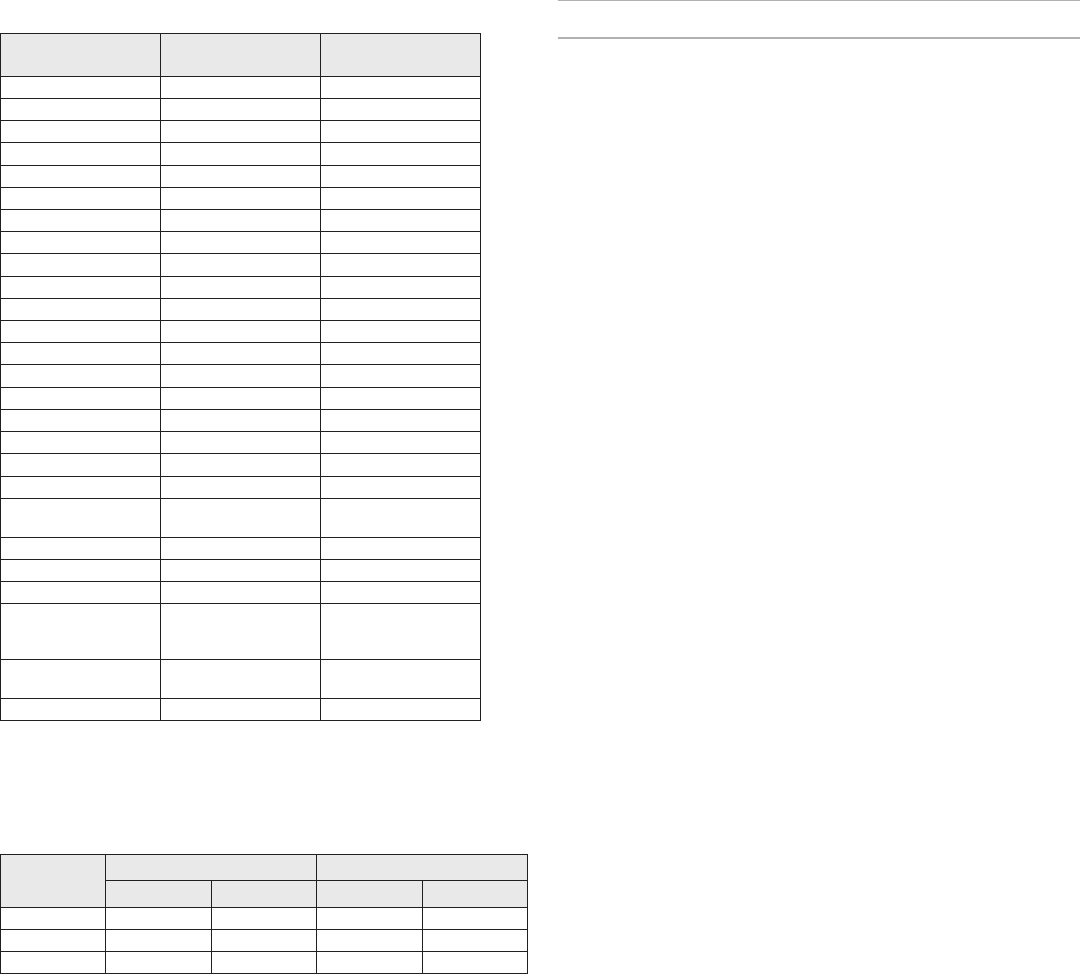
13
Frequency Range and Transmitter Output Power
Band Frequency Range
(MHz)
Power ( mW RMS)
(Lo/Nm/Hi)*
G50 470 to 534 1 / 10
G51 470 to 534 1 / 10
G52 479 to 534 1 / 10
H50 534 to 598 1 / 10
H51 534 to 598 1 / 10
H52 534 to 565 1 / 10
H53 534 to 598 1 / 10
J50 572 to 636 1 / 10
J51 572 to 636 1 / 10
JB 806 to 810 1 / 10
K51 606 to 670 1 / 10
K52 606 to 670 1 / 10
L50 632 to 696 1 / 10
L51 632 to 696 1 / 10
L52 632 to 694 1 / 10
L53 632 to 714 1 / 10
P51 710 to 782 1 / 10
P52 710 to 782 1 / 10
Q51 794 to 806 1 / 10
S50 (823 to 832) (863 to
865)
1 / 10
V50 174 to 216 1 / 10
V51 174 to 216 1 / 10
X51 925 -937.5 1 / 10
X52 902 to 928 (All
America's except
Brazil)
1 / 10
X53 902 to 907.500, 915 to
928 (Brazil)
1 / 10
X54 915 to 928 (Australia) 1 / 10
Note: Frequency bands might not be available for sale or authorized for use in all countries or
regions.
*Note: Power delivered to the antenna port.
Battery Life
SB900 alkaline
1/10 mW 20 mW 1/10 mW 20 mW
470 to 940 11 hours 7 hours 11 hours 5:30 hours
174 to 216 9:50 hours 7 hours 9 hours 5:45 hours
1240 to 1260 8:40 hours 6:45 hours 7:30 hours 5:30 hours
The values in this table are typical of fresh, high quality batteries. Battery runtime varies depend-
ing on the manufacturer and age of the battery.
Certifications
QLXD1, QLXD2, QLXD4
This product meets the Essential Requirements of all relevant European directives and is eligible
for CE marking.
Industry Canada ICES-003 Compliance Label: CAN ICES-3 (B)/NMB-3(B)
QLXD1, QLXD2
Certified under FCC Part 74.
Certified by IC in Canada under RSS-102 and RSS-210.
IC: 616A-QLXD1G50, 616A-QLXD1H50, 616A-QLXD1J50, 616A-QLXD1L50, 616A-QLXD2G50,
616A-QLXD2H50, 616A-QLXD2J50, 616A-QLXD2L50.
FCC: DD4QLXD1G50, DD4QLXD1H50, DD4QLXD1J50, DD4QLXD1L50, DD4QLXD2G50,
DD4QLXD2H50, DD4QLXD2J50, DD4QLXD2L50.
IC: 616A-QLXD1X52, 616A-QLXD2X52
FCC: DD4QLXD1X52, DD4QLXD2X52
IC: 616A-QLXD1V50, 616A-QLXD2V50
FCC: DD4QLXD1V50, DD4QLXD2V50
Note: For transmitters operating in the V50 and V51 bands: nominal free space antenna gain at
middle of the band is typically -6 dBi, and rolls off at the band edges an additional -4 dB.
QLXD4
Approved under the Declaration of Conformity (DoC) provision of FCC Part 15.
Conforms to electrical safety requirements based on IEC 60065.
The CE Declaration of Conformity can be obtained from: www.shure.com/europe/compliance
Authorized European representative:
Shure Europe GmbH
Headquarters Europe, Middle East & Africa
Department: EMEA Approval
Jakob-Dieffenbacher-Str. 12
75031 Eppingen, Germany
Phone: 49-7262-92 49 0
Fax: 49-7262-92 49 11 4
Email: info@shure.de
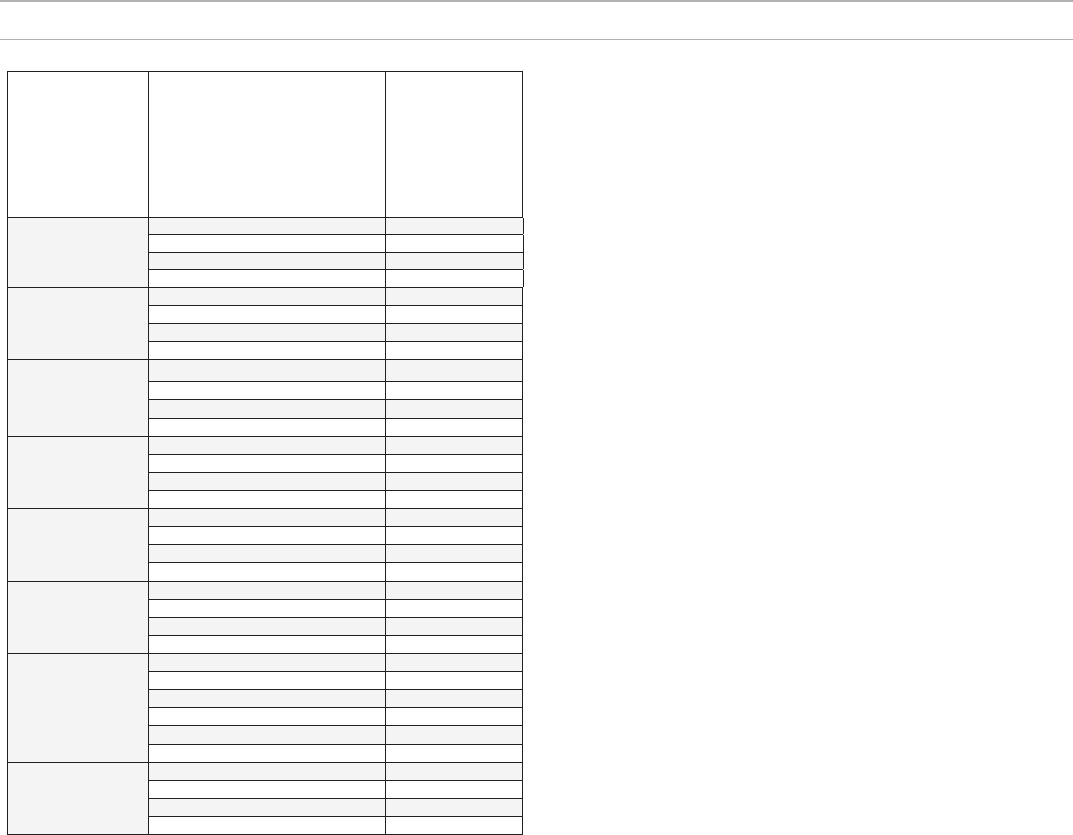
Country Code
Code de Pays
Codice di paese
Código de país
Länder-Kürzel
Frequency Range
Gamme de
frequences
Gamme di fre-
quenza
Gama de fre-
quencias
Frequenzbereich
QLXD-G51
470 - 534 MHz
1 or 10 mW
A, B, BG, CH, CY, CZ, D, DK, EST, F, *
FIN, GB, GR, H, HR, I, IRL, IS, L, LT, *
M, N, NL, P, PL RO, S, SK, SLO, TR, *
all other countries *
QLXD-H51
534 - 598 MHz
1 or 10 mW
A, B, BG, CH, CY, CZ, D, DK, EST, F, *
FIN, GB, GR, H, HR, I, IRL, IS, L, LT, *
M, N, NL, P, PL RO, S, SK, SLO, TR, *
all other countries *
QLXD-K51
606 - 670 MHz
1 or 10 mW
A, B, BG, CH, CY, CZ, D, DK, EST, F, *
FIN, GB, GR, H, HR, I, IRL, IS, L, LT, *
M, N, NL, P, PL RO, S, SK, SLO, TR, *
all other countries *
QLXD-L52
632 - 694 MHz
1 or 10 mW
A, B, BG, CH, CY, CZ, D, DK, EST, F, *
FIN, GB, GR, H, HR, I, IRL, IS, L, LT, *
M, N, NL, P, PL RO, S, SK, SLO, TR, *
all other countries *
QLXD-P51
710 - 782 MHz
1 or 10 mW
A, B, BG, CH, CY, CZ, D, DK, EST, F, *
FIN, GB, GR, H, HR, I, IRL, IS, L, LT, *
M, N, NL, P, PL RO, S, SK, SLO, TR, *
all other countries *
QLXD-Q51
794 - 806 MHz
1 or 10 mW
A, B, BG, CH, CY, CZ, D, DK, EST, F, *
FIN, GB, GR, H, HR, I, IRL, IS, L, LT, *
M, N, NL, P, PL RO, S, SK, SLO, TR, *
All other countries *
QLXD-S50
823 - 832 MHz
863 - 865 MHz
1 or 10 mW
D license free
A, B, BG, CH, CY, CZ, D, DK, EST, F, *
FIN, GB, GR, H, HR, I, IRL, IS, L, LT, *
M, N, NL, P, PL RO, S, SK, SLO, TR, *
863 - 865 MHz EU: license free
all other countries *
QLXD-V51
174 - 216 MHz,
1 or 10 mW
A, B, BG, CH, CY, CZ, D, DK, EST, F, *
FIN, GB, GR, H, HR, I, IRL, IS, L, LT, *
M, N, NL, P, PL RO, S, SK, SLO, TR, *
all other countries *
FREQUENCIES FOR EUROPEAN COUNTRIES
REMARQUE : Ce matériel radio est prévu pour une utilisation en spectacles musicaux
professionnels et applications similaires. Il est possible que cet appareil radio soit capable de
fonctionner sur certaines fréquences non autorisées localement. Se mettre en rapport avec
les autorités compétentes pour obtenir les informations sur les fréquences et niveaux de
puissance HF autorisés pour les systèmes de microphones sans l.
*
HINWEIS: Diese Funkausrüstung ist zum Gebrauch bei professionellen Musikveranstal-
tungen und ähnlichen Anwendungen vorgesehen. Dieses Gerät kann möglicherweise auf
einigen Funkfrequenzen arbeiten, die in Ihrem Gebiet nicht zugelassen sind. Wenden Sie
sich bitte an die zuständige Behörde, um Informationen über zugelassene Frequenzen und
erlaubte Sendeleistungen für drahtlose Mikrofonprodukte zu erhalten.
*
NOTA: Este equipo de radio está destinado para uso en presentaciones musicales profe-
sionales y usos similares. Este aparato de radio puede ser capaz de funcionar en algunas
frecuencias no autorizadas en su región. Por favor comuníquese con las autoridades
nacionales para información sobre las frecuencias autorizadas y los niveles de potencia de
radiofrecuencia para micrófonos inalámbricos.
*
NOTA: questo apparecchio radio è concepito per l'intrattenimento musicale a livello
professionale ed applicazioni simili. Questo apparecchio radio può essere in grado di funzi-
onare a frequenze non autorizzate nel Paese in cui si trova l'utente. Rivolgetevi alle autorità
competenti per ottenere le informazioni relative alle frequenze ed ai livelli di potenza RF
autorizzati nella vostra regione per i prodotti radiomicrofonici.
*
OPMERKING: Deze radioapparatuur is bedoeld voor gebruik bij professionele muzikale
amusementsproducties en soortgelijke toepassingen. Dit radioapparaat kan mogelijk
werken op bepaalde frequenties die niet zijn toegestaan in uw regio. Raadpleeg de autorite-
iten in uw land voor informatie over goedgekeurde frequenties en RF-vermogensniveaus
voor draadloze microfoons.
*
ПРИМЕЧАНИЕ. Данная радиоаппаратура предназначается для использования в
профессиональных музыкальных представлениях и аналогичных приложениях.
Может оказаться, что эта радиоаппаратура в состоянии работать на некоторых
частотах, не разрешенных в вашем регионе. За информацией о разрешенных частотах
и уровнях РЧ мощности для беспроводных микрофонных систем обращайтесь в
национальные органы власти.
*
NOTE: is Radio equipment is intended for use in musical professional entertainment and
similar applications. is Radio apparatus may be capable of operating on some frequencies
not authorized in your region. Please contact your national authority to obtain information
on authorized frequencies and RF power levels for wireless microphone products.
*
