Siemens Information and Communication Mobile BIRD 2.4 GHz DECT Cordless Telephone System User Manual engl
Siemens Information and Communication Mobile LLC 2.4 GHz DECT Cordless Telephone System engl
Users Manual


II
Congratulations
Congratulations on your purchase of the Siemens Gigaset 4210 telephone system!
This phone´s 2.4 GHz frequency and high-speed digital voice encoding provide re-
ception and voice clarity that is superior to other cordless phones. And, its digital
spread spectrum technology will provide you with secure, private conversations.
Please read the following important information.
For Siemens Customer Care, product operation
information, or for problem resolution, call toll-free
1-888-777-0211
7 a.m. to 10 p.m. Central Standard Time EVERY DAY
s
www.icm.siemens.com
DO NOT RETURN
THIS PRODUCT TO THE
STORE!
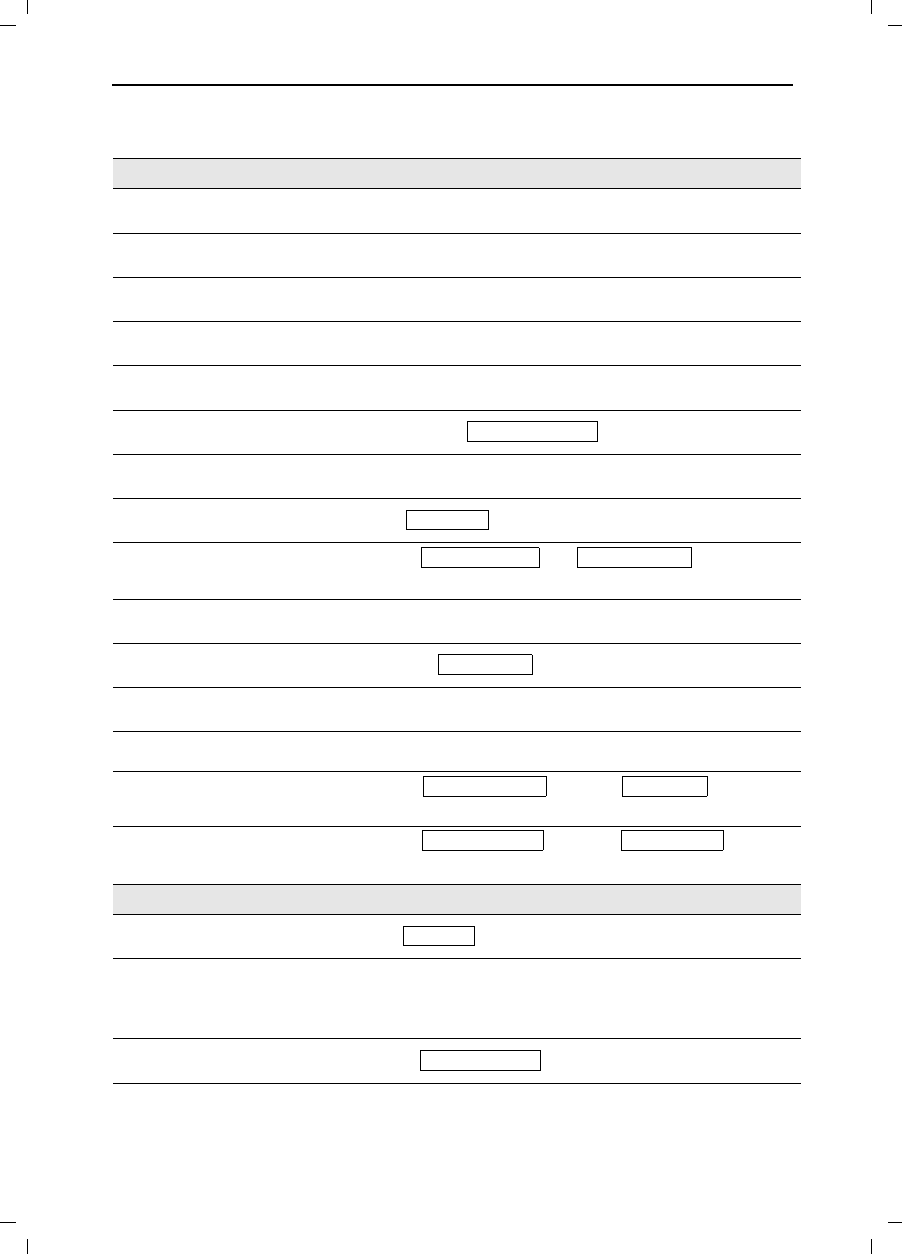
III
General
Gigaset 4015 Comfort, USA, A31008-G4015-U102-1-6019 umschl_v.fm 24.09.0
Quick Reference
Handset
Turning on/off the handset
(see page 5) hold down
Turning keypad protection on/
off (see page 6) hold downB
Turning tones on/off
(see page 68) hold downC
Making an external call
(see page 9) ) !
Redialing a number
(see page 16) /if necessary select entry !
Saving a called number
in the directory (see page 22) /0(18
Dialing from the directory
(see page 23) )[Name] if necessary ! or !
Dialing from the call log
(see page 37) if necessary entry !
Setting the handset volume
(see page 68)
0(18
or 6DYH
Making an Internal call to a spe-
cific handset and to select internal user!
Making an Internal call to a all
handsets (see page 9) and
!
Transferring a call to another
handset and to select internal user
Making a consultation call and to select internal user ; end: (QG
Setting the date and time
(see page 7)
0(18
Set date and time 6DYH
Setting the alarm clock
(see page 18)
0(18
Enter settings 6DYH
Answering machine
Playing back messages
(see page 45) or hold down
Skipping to the next message:
(see page 46)
Repeating the message
or
or
Deleting messages
(see page 47) 0(18
or press'HOHWH
Skipping to the previous mes-
sage (see page 46) 2 x
Send to Dir
Call Log
Sound Settings Handset Volume
Intercom Call
Appoint./Clock Date/Time
Appoint./Clock Alarm Clock
Ans Msg.:
Delete Old Msg.
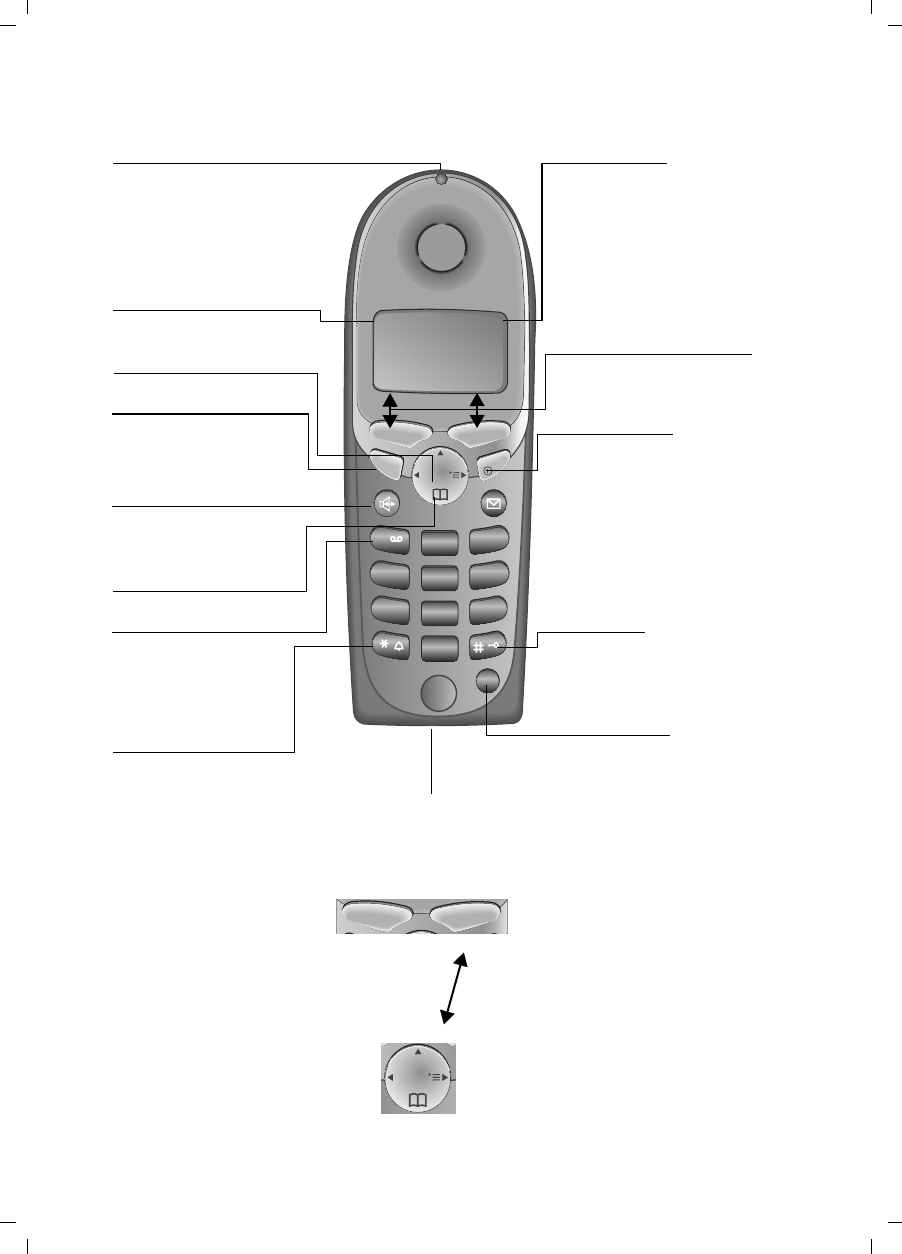
IV
Gigaset 4015 Comfort, USA, A31008-G4015-U102-1-6019 umschl_v.fm 24.09.0
Handset Diagram
Using the Navi Key and Soft Keys
123
ABC DEF
INT
456
JKL MNOGHI
789
TUV WXYZPQRS
00
TALK
OPER
MEM
END
Open directory
End call and On/
Off key
Talk key
Memory key
Accesses speed dial
numbers
–end call
–cancel function
–back one menu level
(press briefly)
–return to idle state
(hold down)
–on/off in idle status
(hold down)
Speakerphone key
S"
Annabella
07.19.01 13:13
00(18
–Accept call
–Dial number
Star key (*)
Hold down to turn on
and off the ringer
Charging status
empty "1/3
full 2/
3
Signal strength
(strong, medium, weak)
Navi key
Status LED (light)
Soft keys
The soft keys give you access to
the function shown in the dis-
play.
Lights up during a call;
Flashes for:
–Incoming calls
–New messages
–Alarm calls, appoint-
ments, anniversaries
Key 1
(Programmable) Hold
down to select Answ.
machine/telco voice
mailbox
Microphone
Pound key
Hold down to turn on and
off the keypad protection
INT
With the right soft keys you
can carry out functions that
can also be partly controlled
with the navi key.
The side of the navi key
which you must press is indi-
cated in the operating instruc-
tions by arrows:
/ (left/right)
/ (top/bottom)
Navi key
Soft keys
Switch from handset to
speakerphone.
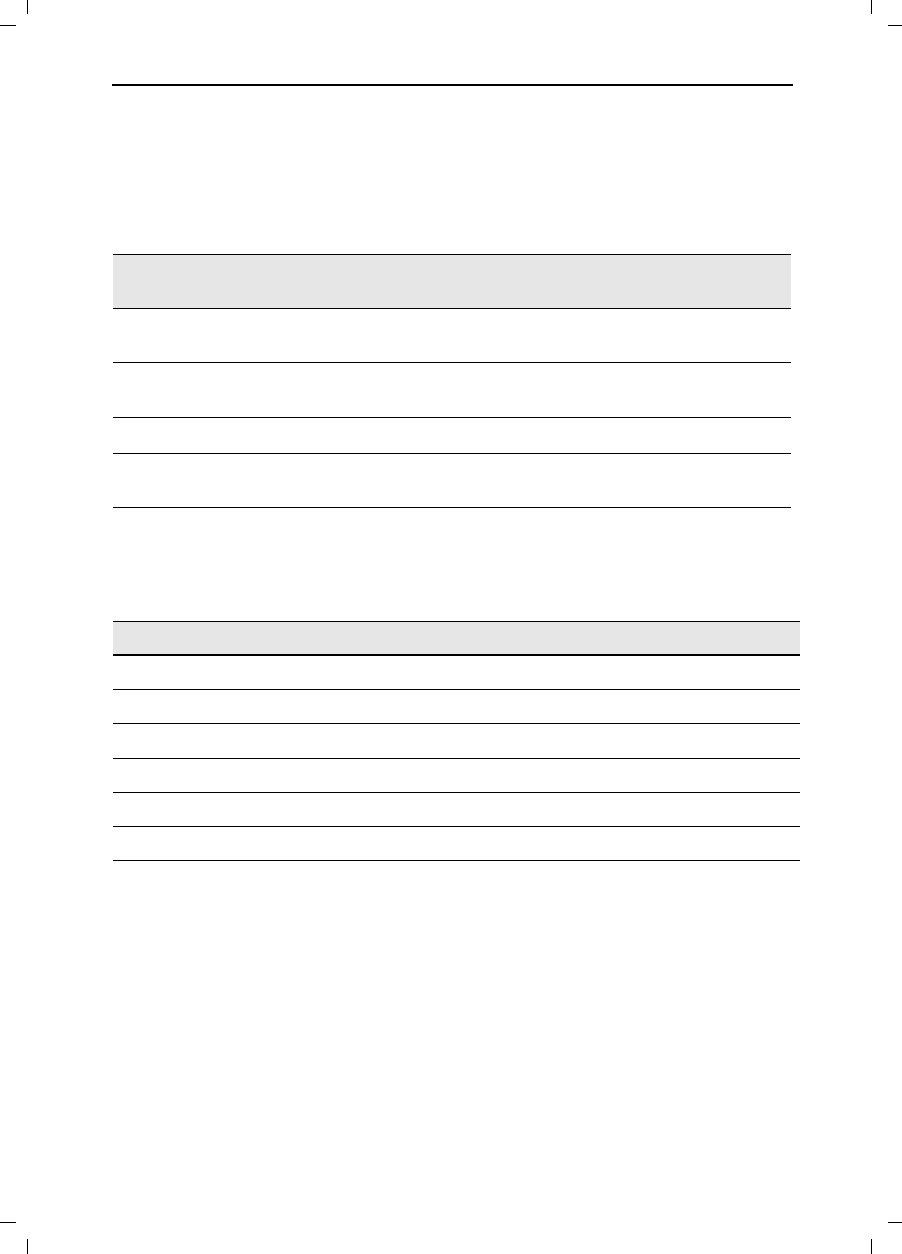
V
General
Gigaset 4015 Comfort, USA, A31008-G4015-U102-1-6019 umschl_v.fm 24.09.0
Functions of the Navi Key
The navi key has different functions in specific operating situations.
Displays
The following symbols appear in the display, depending on the operating situation:
Example for Menu Operation: Setting the Volume for the
Speakerphone
Navi key When the tele-
phone is idle In lists and menus In an entry field
Upward Cursor one
line up
Open directory Downward Cursor one
line down
Open menu Select entry (OK) Cursor to the right
Open the list of inter-
nal users One menu level
back (cancel) Cursor to the left
Soft keys Meaning
0(18 Menu button: Activate the general menu when telephone is idle.
Confirm menu function and select. End and save the setting.
Delete key (Backspace): Delete entries from right to left.
0Automatic redial key: Open the list of the last 5 numbers dialed.
Displays if answering machine, telco voice mail or call log is active
POne menu level back, cancel
1. 0(18 Press or the right soft key K.
2. Scroll to Sound Settings.
3. Select Sound Settings.
4. Select Handset Volume.
5. or Select the required volume for speakerphone.
6. 6DYH Store the required volume for speakerphone.
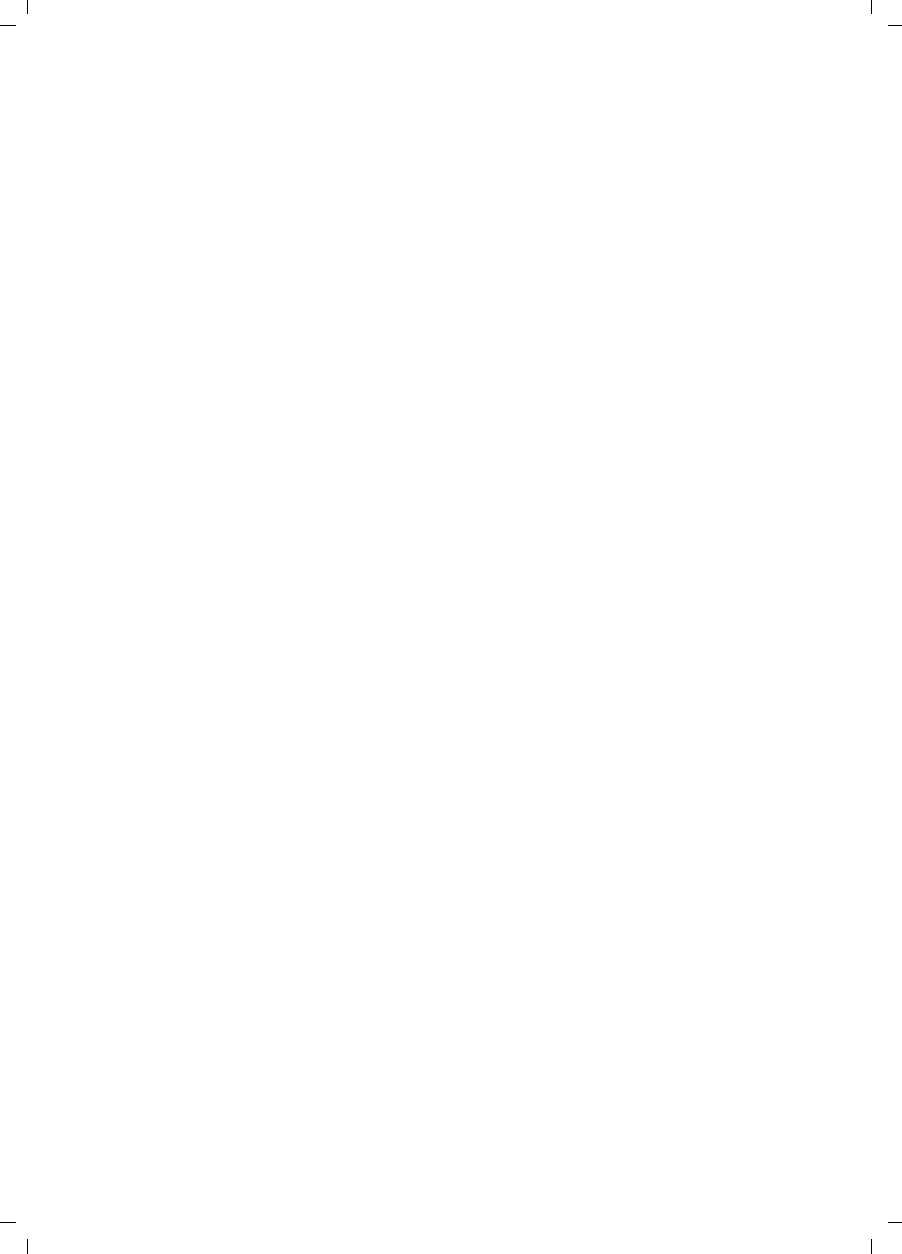
VI
Gigaset 4015 Comfort, USA, A31008-G4015-U102-1-6019 umschl_v.fm 24.09.0
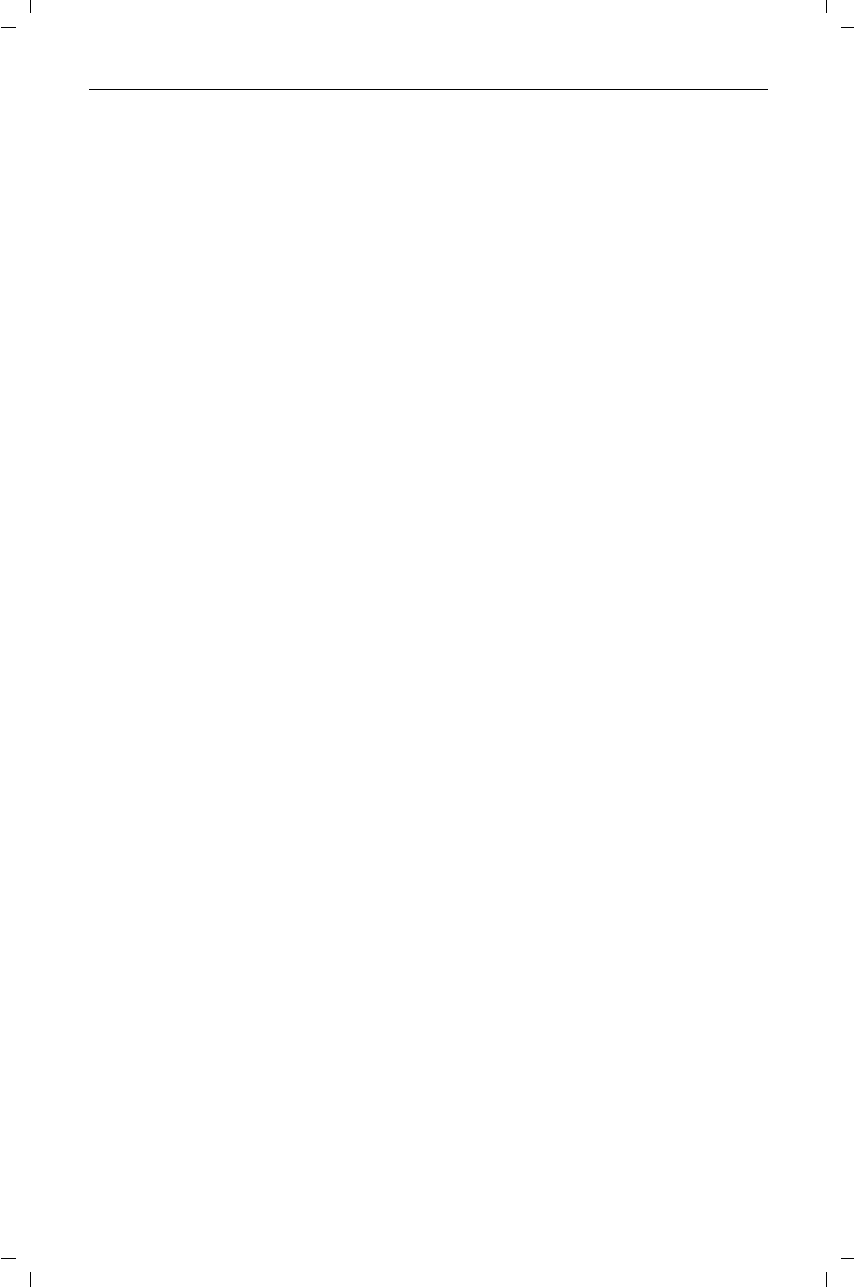
1
Gigaset 4015 Comfort, USA, A31008-G4015-U102-1-6019 4015coivz.fm 24.09.01
Contents
Setting Up the Telephone . . . . . . . . . . . . . . . . . . . . . . . . . . . . . . . . 2
Date and Time . . . . . . . . . . . . . . . . . . . . . . . . . . . . . . . . . . . . . . . . . . 7
Making Calls . . . . . . . . . . . . . . . . . . . . . . . . . . . . . . . . . . . . . . . . . . . 9
Enhanced Telephone Features . . . . . . . . . . . . . . . . . . . . . . . . . . 16
Operating the Answering Machine . . . . . . . . . . . . . . . . . . . . . . . 40
Customizing the Answering Machine Settings . . . . . . . . . . . . . 52
Handset Operation . . . . . . . . . . . . . . . . . . . . . . . . . . . . . . . . . . . . . 55
Customizing Handset Settings . . . . . . . . . . . . . . . . . . . . . . . . . . . 68
Base Station Settings . . . . . . . . . . . . . . . . . . . . . . . . . . . . . . . . . . 72
Advanced Settings . . . . . . . . . . . . . . . . . . . . . . . . . . . . . . . . . . . . . 74
Appendix . . . . . . . . . . . . . . . . . . . . . . . . . . . . . . . . . . . . . . . . . . . . . 77
Customer Care Warranty for Cordless Products . . . . . . . . . . . 80
Safety Precautions . . . . . . . . . . . . . . . . . . . . . . . . . . . . . . . . . . . . 82
Limited Warranty . . . . . . . . . . . . . . . . . . . . . . . . . . . . . . . . . . . . . . 83
Menu table . . . . . . . . . . . . . . . . . . . . . . . . . . . . . . . . . . . . . . . . . . . 85
Index . . . . . . . . . . . . . . . . . . . . . . . . . . . . . . . . . . . . . . . . . . . . . . . . . 88
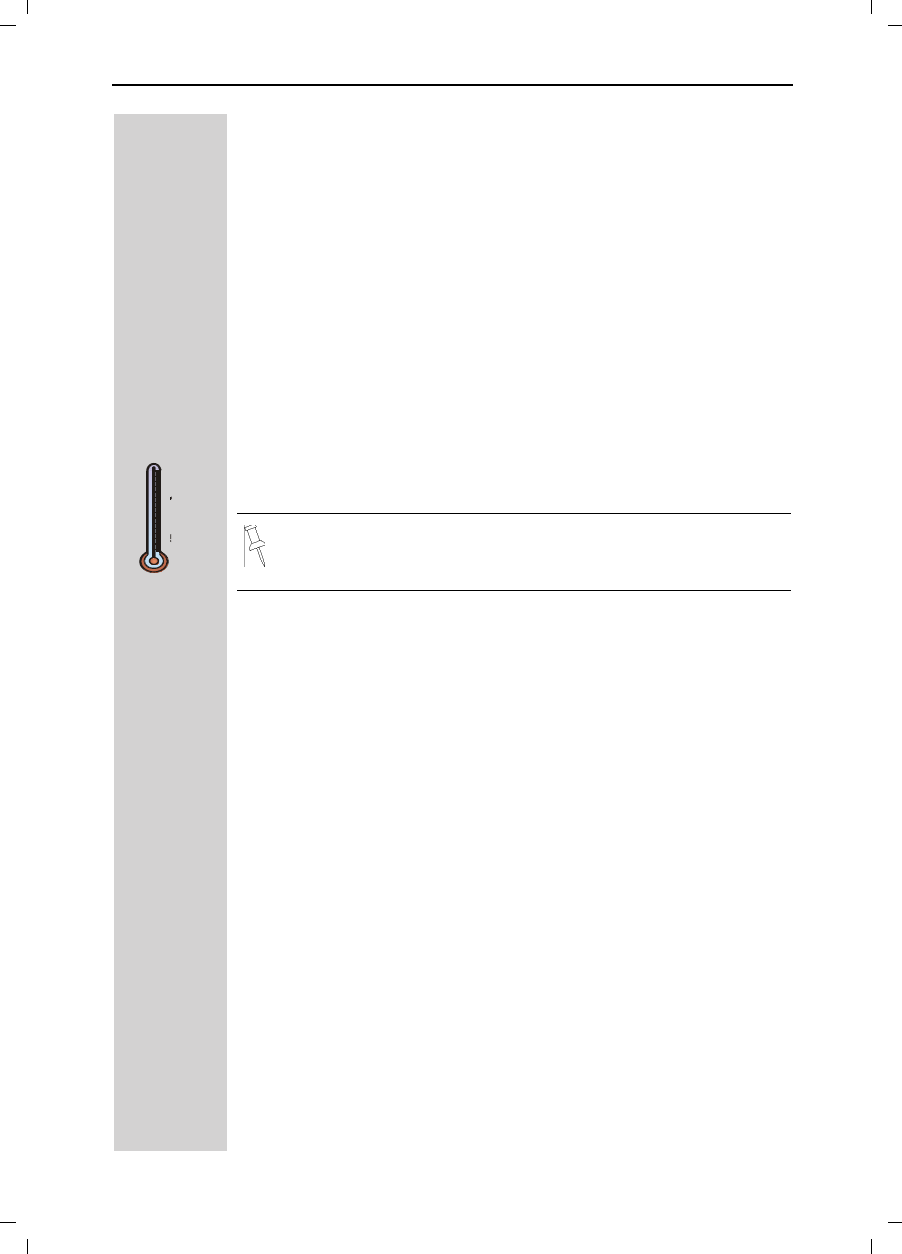
2
Setting Up the Telephone
Gigaset 4015 Comfort, USA, A31008-G4015-B102-1-7619 vorberei.fm 24.09.01
Setting Up the Telephone
This delivery units contains:
•1 Gigaset 4215 base station
•1 Gigaset 4200 handset
•1 power supply unit
•1 telephone cord
•1 belt clip
•2 AA rechargeable NiCd batteries
•1 user manual
•1 Quick Start Guide
Installing the Base Station
The base station is designed for operation in protected rooms with a
temperature range from +40°F to +100°F.
IMPORTANT! For best reception, place the base in a high cen-
tral location, away from other electrical devices.
100° F
40° F
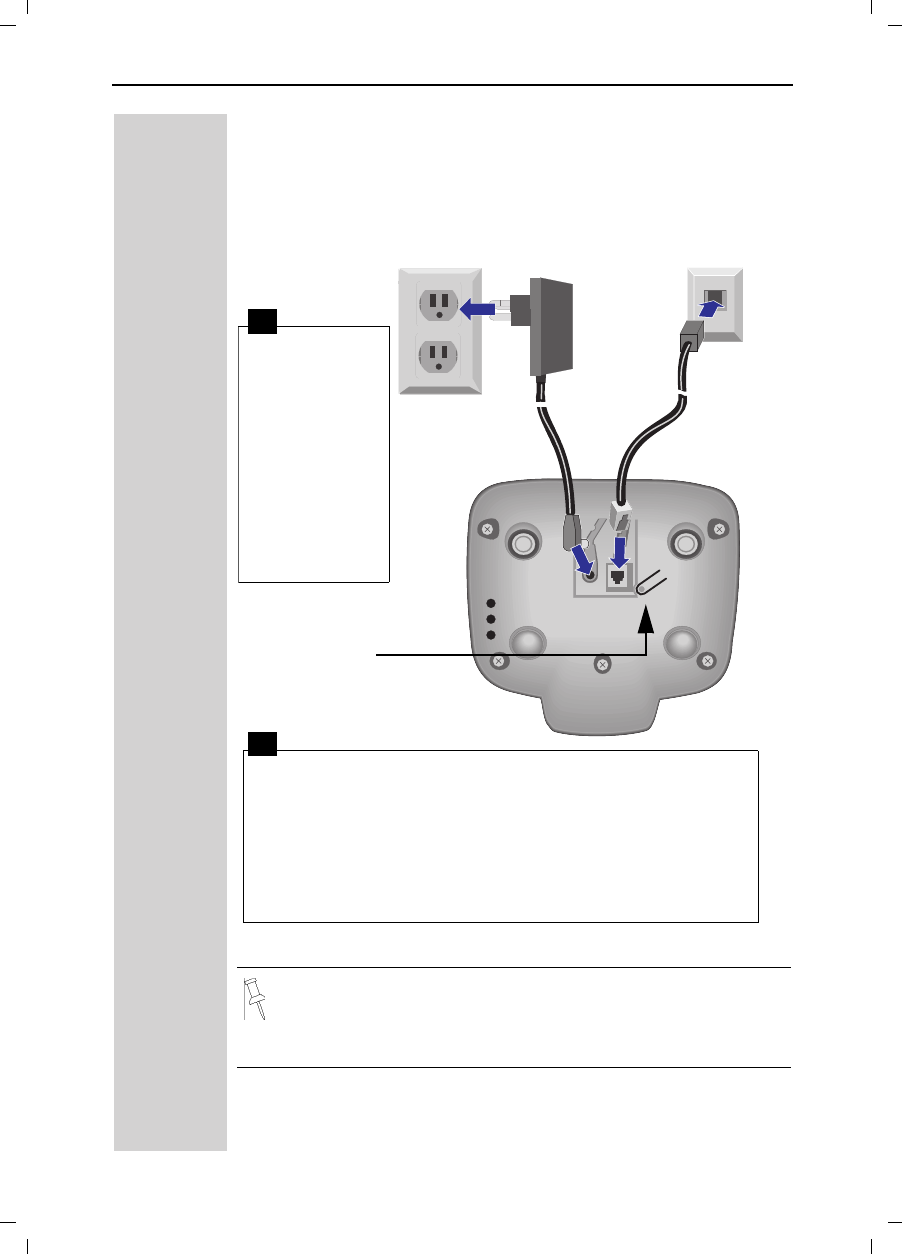
3
Setting Up the Telephone
Gigaset 4015 Comfort, USA, A31008-G4015-B102-1- vorberei.fm 24.09.0
Connecting the Base Station
●Only use the power supply unit included as indicated on the
underside of the base.
●Use the telephone cord supplied. Do not use any old cords.
●Do not use an outlet controlled by a wall switch.
Power supply unit
with cord
(110 VAC/60 Hz)
●Insert the
small plug on
cord into pho-
ne jack
●Place cord in
the base cable
channel,
●insert power
supply unit
into wall out-
let.
●Insert plug on the telephone cord into telephone jack on
base unit (clicks into place),
●Place cord in cable channel on the bottom of the base,
●Insert other end of plug into telephone jack on the wall.
●The installation of the base unit should allow at least 8 inches
between the base and persons to be in compliance with FCC
RF exposure guidelines
Telephone jack with telephone cord
Key to register
additional
handsets/Page
handsets.
1
2
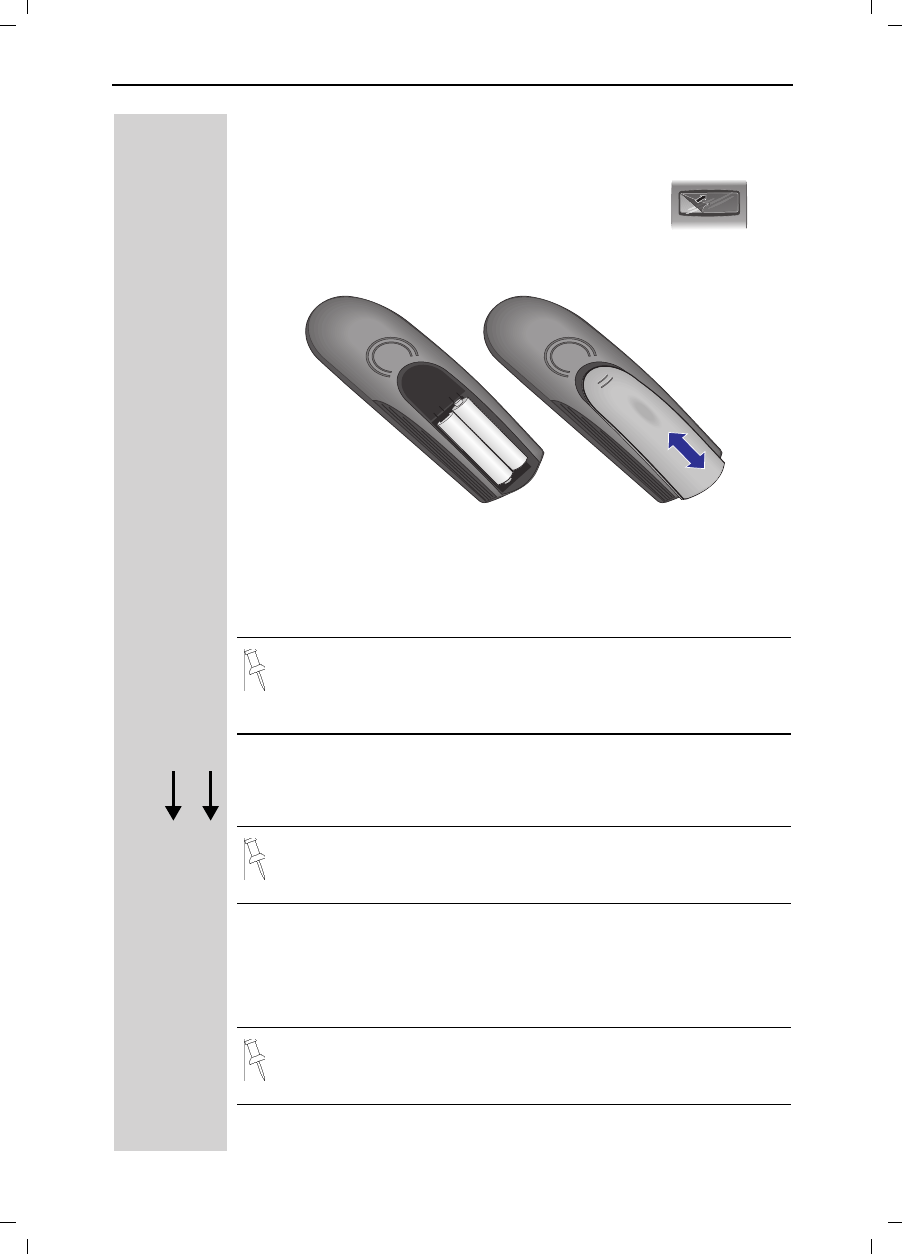
4
Setting Up the Telephone
Gigaset 4015 Comfort, USA, A31008-G4015-B102-1-7619 vorberei.fm 24.09.01
Operating the Handset
Inserting the Batteries
●Insert the batteries, as shown above.
●Place cover and push gently upward until it clicks into place (the unit
is shipped with the battery cover off).
●To open, press the grooved area on the cover and slide back.
Placing Handset into the Base Station and Charging the
Batteries
Turn the handset off by holding down the END key then place it in the
base station with the display facing upward toward you. After about
one minute, the handset's internal number will appear on the display
(for example“INT 1”). Successful registration is signaled by a confir-
mation beep (crescendo tone sequence).
The display is protected by a plastic film.
Remove the protective plastic film!
●Use only “AA” rechargeable NiCd or NiMH batteries. Do not
use Alkaline, Lithium or non-rechargeable batteries.
●Never use non-Siemens charging units as these can damage
the batteries.
IMPORTANT! Before using your handset, you must register it
first.
For information on how to register additional handsets (bought
separately), see page 55.
+
–+
–
G
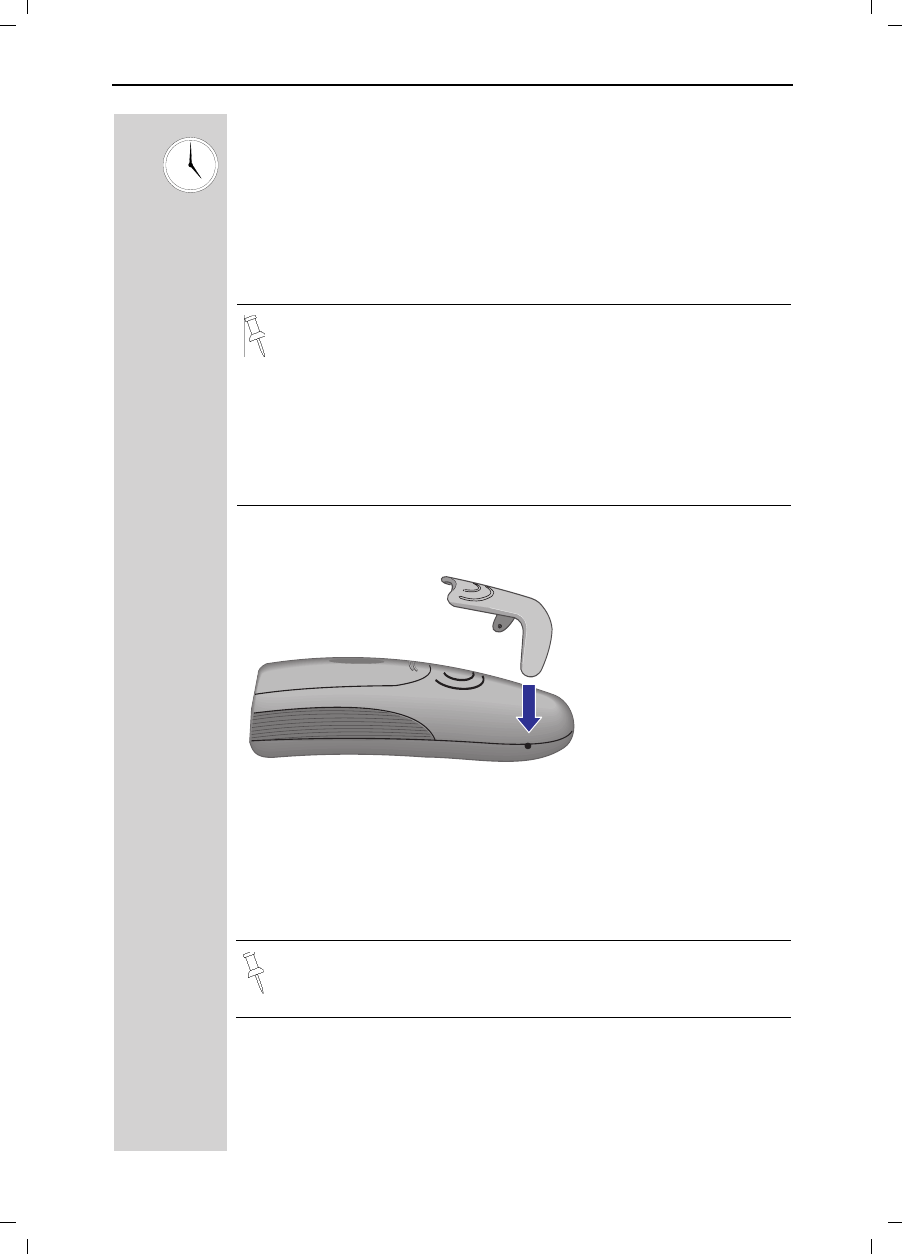
5
Setting Up the Telephone
Gigaset 4015 Comfort, USA, A31008-G4015-B102-1- vorberei.fm 24.09.0
Leave the handset in the base station for about 12–14 hours the first
time the batteries are charged. The charging status symbol flashes on
the handset, indicating that the batteries are being charged:
Attaching the Belt Clip
Push the belt clip onto the back of the handset until the tabs click into
place.
Turning Handset On/Off
To turn handset on/off, hold down the End key – you will hear a con-
firmation beep.
KBatteries empty (symbol
flashes) IBatteries 2/3 charged
JBatteries 1/3 charged HBatteries fully charged
●Once the initial charging operation is completed, you can re-
place your handset into the base station or charger after each
call. Charging is controlled electronically. This ensures opti-
mum charging and prolongs battery life.
●The batteries heat up during charging. This is normal and not
dangerous.
●The battery charging status is correctly displayed only after
uninterrupted charging/discharging. You should therefore avo-
id opening the battery compartment unnecessarily.
The handset is turned on as soon as you insert the batteries and
place the handset in the base station.
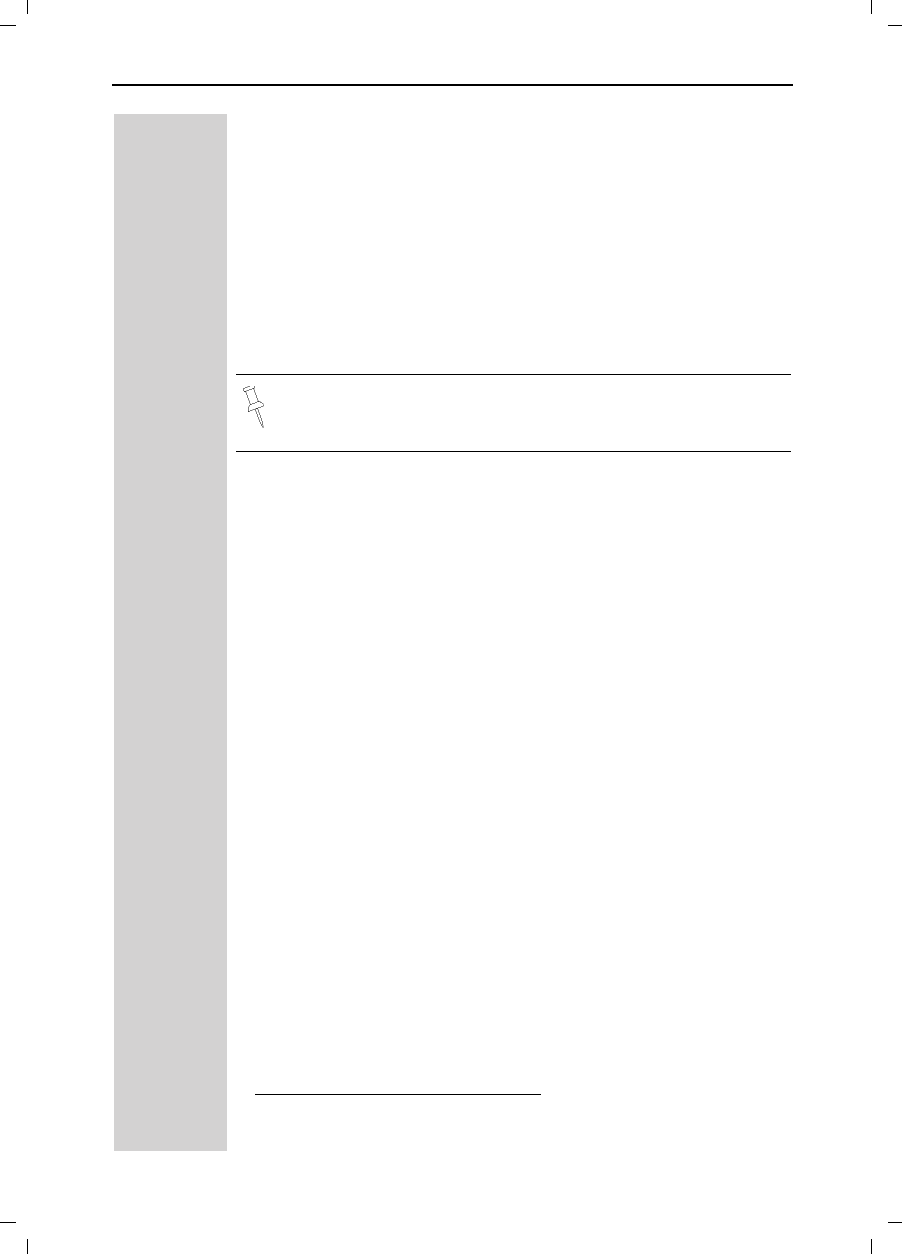
6
Setting Up the Telephone
Gigaset 4015 Comfort, USA, A31008-G4015-B102-1-7619 vorberei.fm 24.09.01
Turning Keypad Lock On/Off
You can disable the handset keys when carrying the unit in your pocket
or bag. This protects from accidental key presses. If there is an incom-
ing call, the key lock is automatically turned off and turned back on af-
ter the call has ended.
!Accepting a call: Press the Talk key.
ATo turn on/off, hold down the keypad lock, hold down the pound key –
you will hear the confirmation beep1!
1. Confirmation beep = rising tone sequence,
Error beep = falling tone sequence.
Note: 911/Emergency calls can not be made when the key pad
is locked.
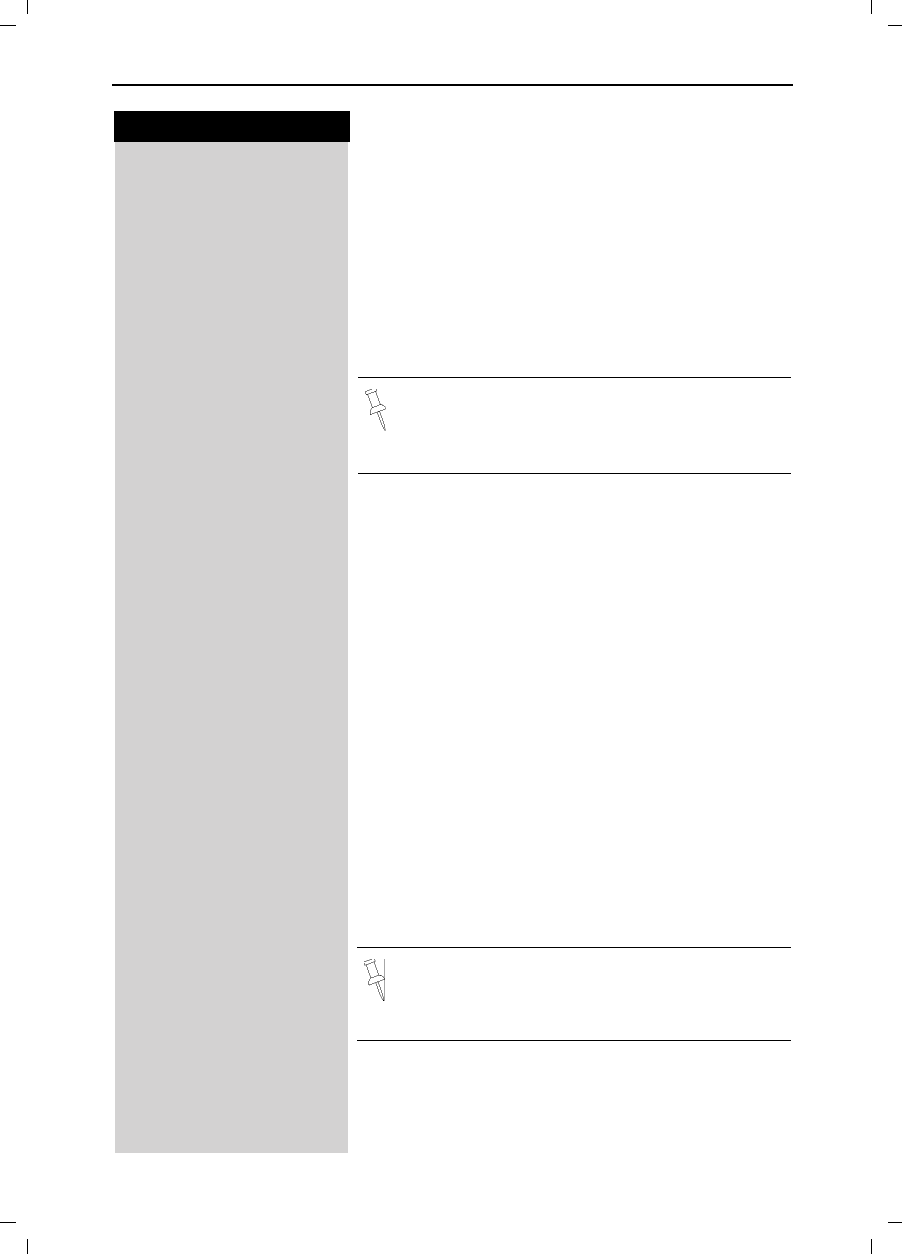
7
Press keys:
Date and Time
Gigaset 4015 Comfort, USA, A31008-G4015-B102-1-7619 uhrzeit.fm 24.09.01
Date and Time
Setting the Date and the Time
The date and time settings are necessary in order for
the date and time of the arriving of messages/incoming
calls to be displayed correctly.
You can also set the clock mode, to the 12 hour mode
(AM and PM) or 24 hour mode. If you subscribe the
Caller ID the date and time are automatically set. If you
do not subscribe to Caller ID follow the steps below to
set the date and time.
Date
0(18 Press Menu.
]]]]]]]]]]]]]]]]]]]]]]]]]]]]]]]]
Appoint./Clock Scroll to Appoint/Clock and press OK.
]]]]]]]]]]]]]]]]]]]]]]]]]]]]]]]]
Date/Time Scroll to Date/Time and press OK.
The current setting is displayed in the MM-DD-YY
mode.
For example:
Y<9YY Enter the month/day/year (for example: 05-20-01, as
shown).
Time
Scroll down one line.
CY< Enter the hours/minutes (for example: 10.05, as
shown).
Factory default: 12 hour mode. If am or pm is displayed
next to the time, 12 hour mode is activated. If you
move the cursor to the time field, you can change from
am to pm using the left display key.
Clock Mode (12 or 24 Hours)
Scroll down one line to set mode.
If necessary, select either 24 hour or 12 hour display
mode.
6DYH Save the settings.
•The default setting is 12 hour mode.
•If you subscribe to Caller ID, the date and time
may be sent from your telephone service and
will be automatically set.
By default, the clock is set to the 12 hour mode
and am or pm is displayed next to the time. If
you move the cursor to the time field, you can
change from am to pm using the left soft key.
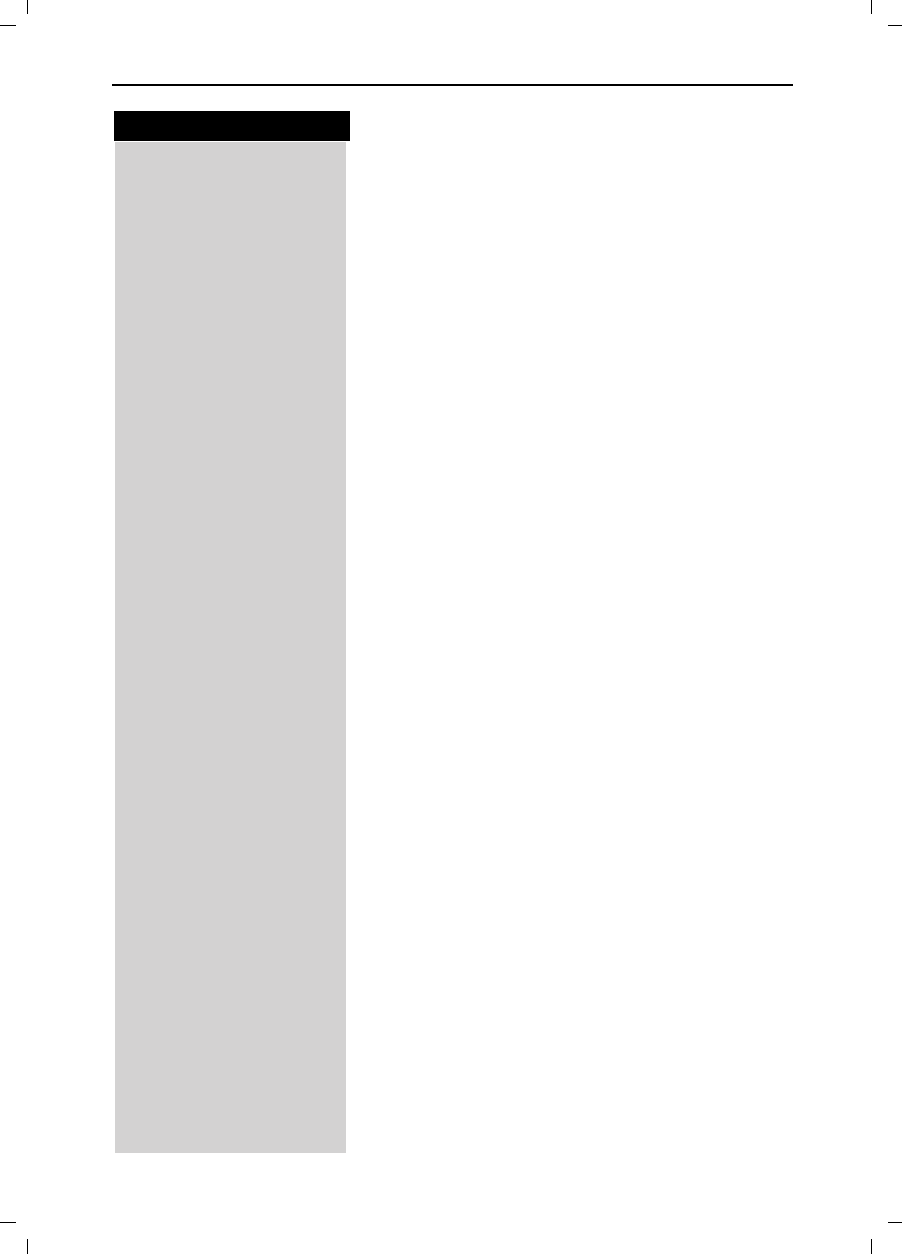
8
Press keys:
Date and Time
Gigaset 4015 Comfort, USA, A31008-G4015-B102-1-7619 uhrzeit.fm 24.09.01
Area Codes
To conveniently call back a user from the call log (see
page 37) you will need to key in and store the area code
where your telephone is installed (Local Area Code). If
it is installed in a Multiple Area Code Area you will also
have to key in and store the Extra Codes for that area.
Local Area Code
0(18 Press Menu.
]]]]]]]]]]]]]]]]]]]]]]]]]]]]]]]]
Base Settings Scroll to Base Settings and press OK.
]]]]]]]]]]]]]]]]]]]]]]]]]]]]]]]]
Area Codes Scroll to Area Codes and press OK.
]]]]]]]]]]]]]]]]]]]]]]]]]]]]]]]]
Local Area Code Scroll to Local Area Code and press OK.
Key in your Local Area Code.
0(18 Press Menu.
]]]]]]]]]]]]]]]]]]]]]]]]]]]]]]]]
Save Entry Scroll to Save Entry and press OK.
Extra Codes
0(18 Press Menu.
]]]]]]]]]]]]]]]]]]]]]]]]]]]]]]]]
Base Settings Scroll to Base Settings and press OK.
]]]]]]]]]]]]]]]]]]]]]]]]]]]]]]]]
Area Codes Scroll to Area Codes and press OK.
]]]]]]]]]]]]]]]]]]]]]]]]]]]]]]]]
Extra Codes Scroll to Extra Codes and press OK. The first entry of
list of codes will be displayed.
To add or change a code:
Scroll down using navi key desired code location.
(GLW Press Edit.
Key in the Extra Code.
0(18 Press Menu.
]]]]]]]]]]]]]]]]]]]]]]]]]]]]]]]]
Save Entry Scroll to Save Entry and press OK.
Repeat the last steps until all the Extra Codes for your
area have been keyed in.
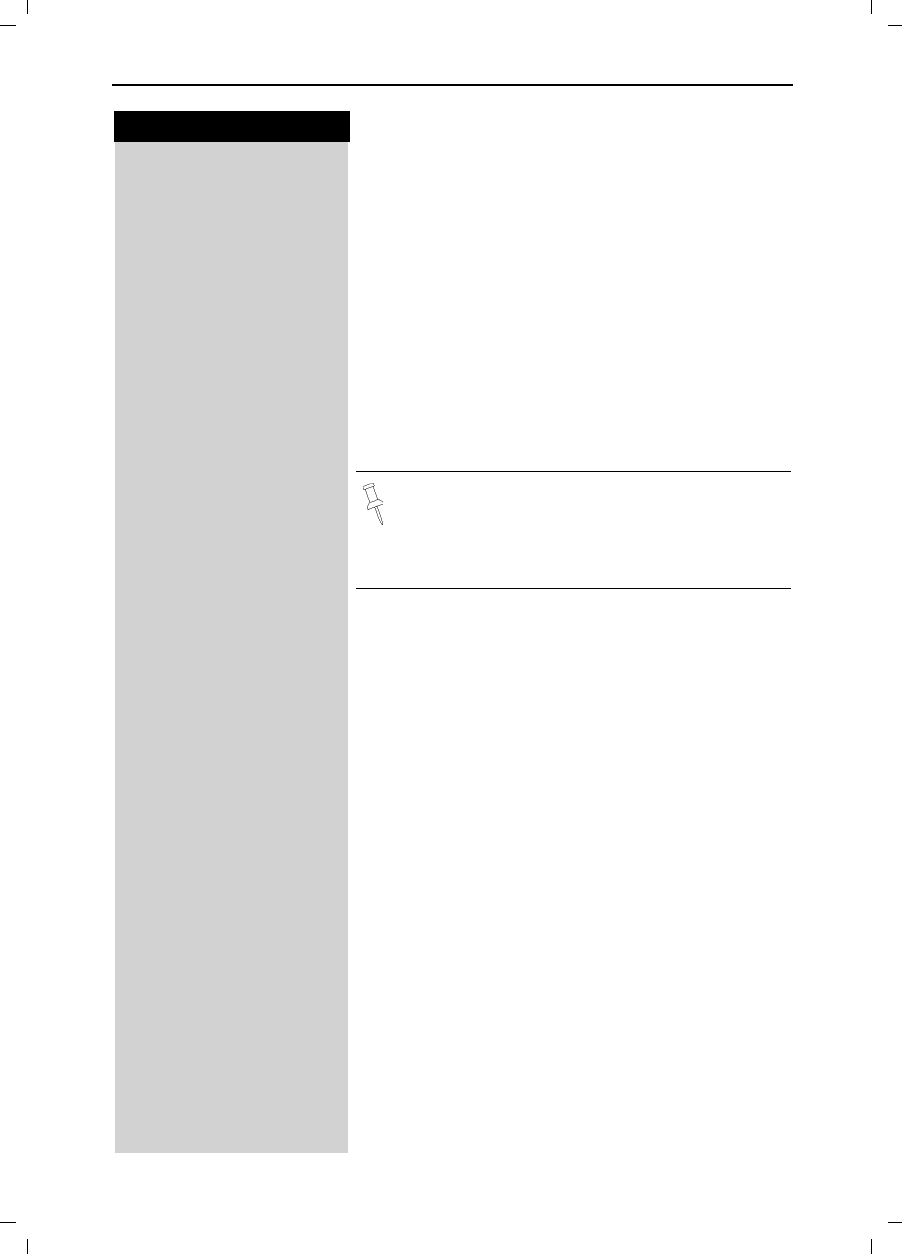
9
Press keys:
Making Calls
Gigaset 4015 Comfort, USA, A31008-G4015-B102-1-7619 telef.fm 24.09.01
Making Calls
Making an External Call
QDial the telephone number. If necessary use the back-
space key to correct mistakes.
!Press the Talk key.
To end the call, press the End key.
To insert a pause when dialing a number:
0(18 Press Menu.
]]]]]]]]]]]]]]]]]]]]]]]]]]]]]]]]
Insert Pause Scroll to Insert Pause and press Ok.
Making an Intercom Call
Intercom calls are calls to other registered handsets
and do not tie up your telephone line (for example, calls
within your home from the kitchen to the living room).
For example:
Press INT on the navi key. Your own handset is identi-
fied by “<”.
!Scroll to the handset you want to call and press the Talk
key.
or
e.g. 9Simply enter the number of the handset you want to
call.
Paging All Handsets
Press INT on the navi key.Your own handset is identi-
fied by “<”.
BPress the C key
•You can also press the Talk key firstand then
enter the telephone number – each digit is di-
aled immediately.
•You can cancel the dialing operation with the
End key.
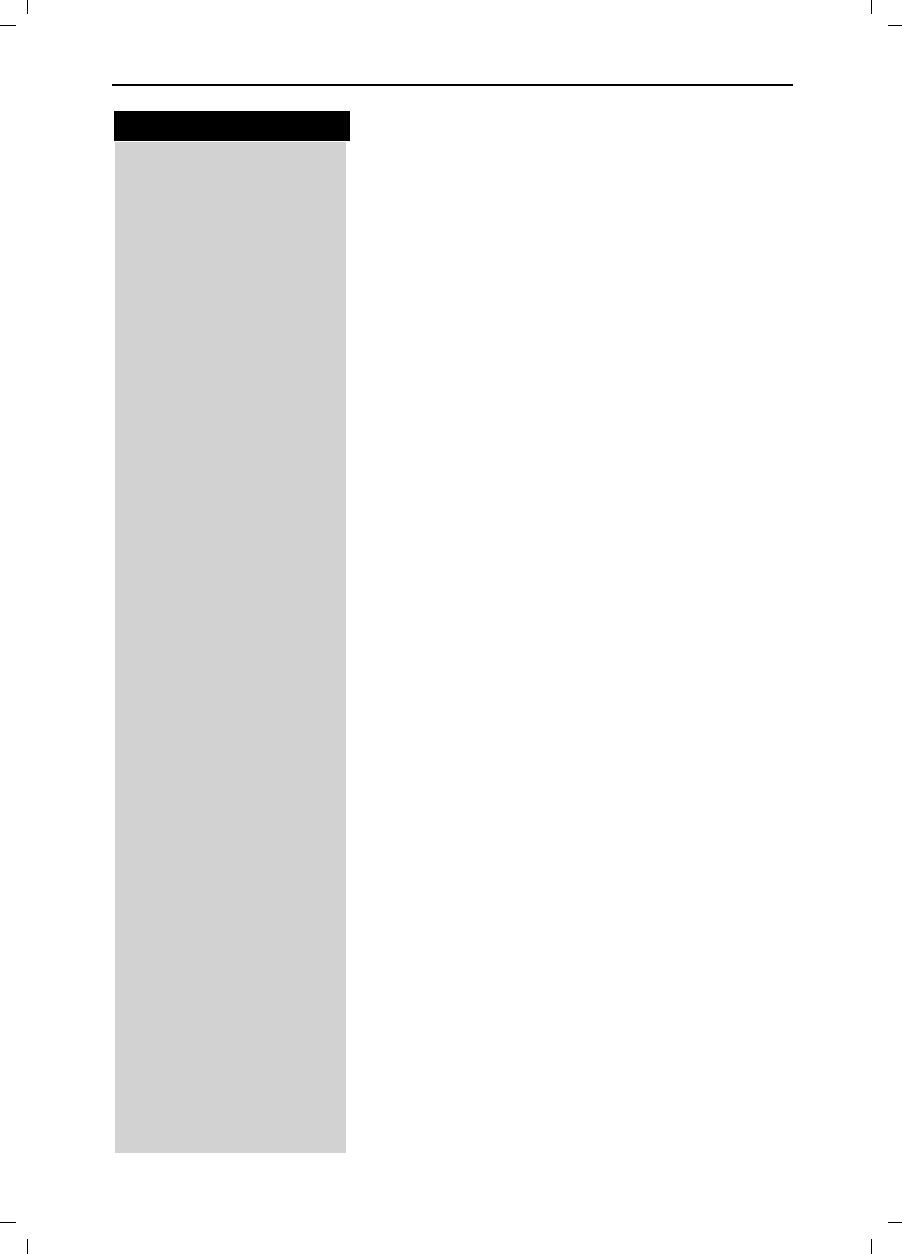
10
Press keys:
Making Calls
Gigaset 4015 Comfort, USA, A31008-G4015-B102-1-7619 telef.fm 24.09.01
Ending an Internal Call
Press the END key to end the call.
Answering a Call
Your handset rings (ringer) and the status LED flashes.
!/,Press the TALK or speakerphone , key.
or
With the “Auto Answer” feature you may answer a call
by simply removing the handset from the base station
or charger (for instructions on how to turn on the “Auto
Answer” feature see page 71).
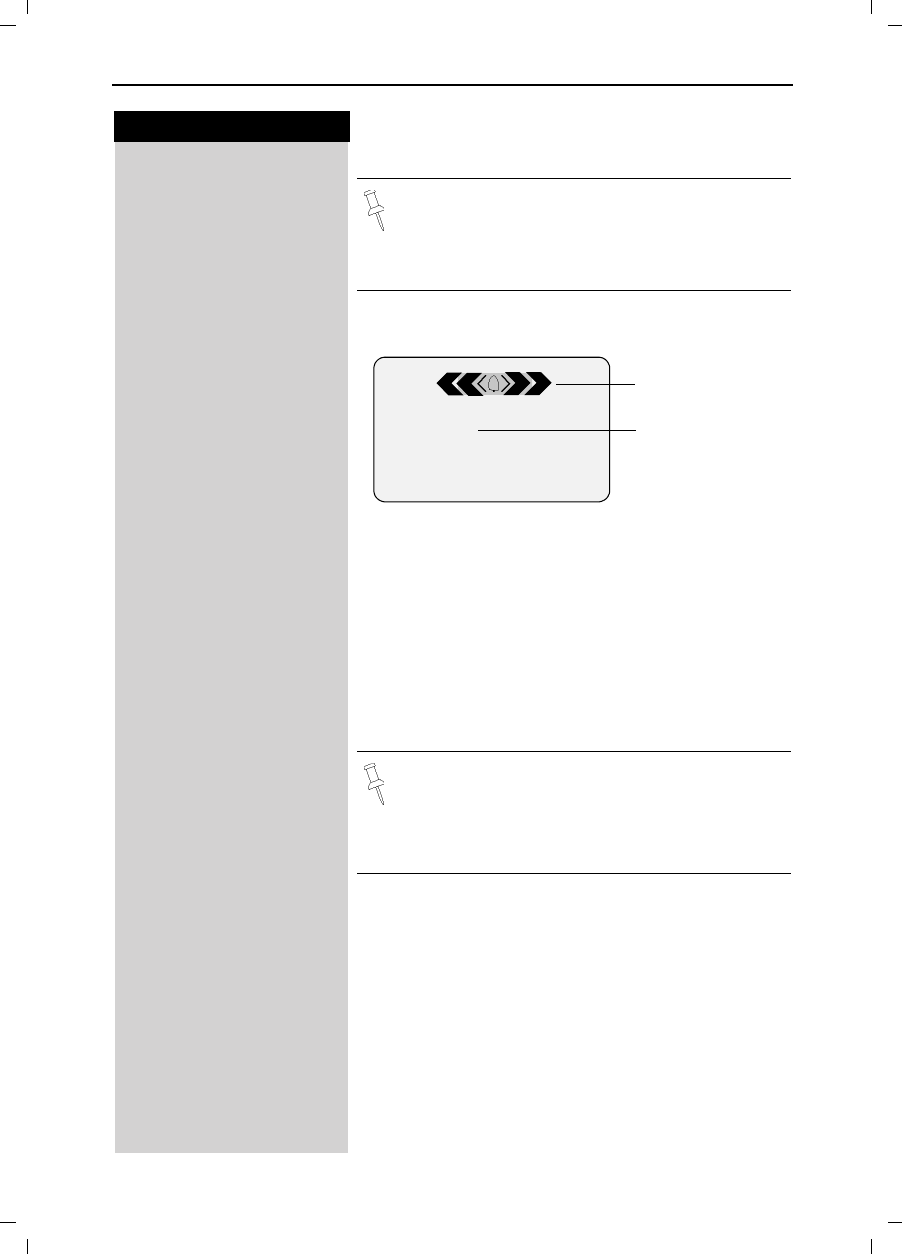
11
Press keys:
Making Calls
Gigaset 4015 Comfort, USA, A31008-G4015-B102-1-7619 telef.fm 24.09.01
Answering Caller ID Calls
An incoming call is displayed as follows:
]]]]]]]]]]]]]]]]]]]]]]]]]]]]
5125551234 If both number and name were transmitted, then
]]]]]]]]]]]]]]]]]]]]]]]]]]]]
John Smith both will be shown. If the number is stored in the tele-
phone book, only the name stored will appear.
]]]]]]]]]]]]]]]]]]]]]]]]]]]]]]]
External If you have not applied for Caller ID service.
]]]]]]]]]]]]]]]]]]]]]]]]]]]]
Private Call The caller has chosen to block his or her number.
]]]]]]]]]]]]]]]]]]]]]]]]]]]]
Out of Area If the number is not available to your telephone compa-
ny, Out of Area will be displayed instead.
]]]]]]]]]]]]]]]]]]]]]]]]]]]]
Unknown If the caller is unknown or no available Caller ID infor-
mation is received by the local telephone company.
Caller ID is a service provided by the local tele-
phone company which allows your Gigaset to
display the name and number of the person who
is calling you. Contact your local telephone com-
pany to subscribe to Caller ID service.
5JU2II $FFHSW
0891234567 Telephone
number
Bell Icon
In the first displayline you see a bell:
●if you have not applied for Caller ID Service,
●if the caller has chosen to block his or her name,
●if the name is not available to your telephone com-
pany.
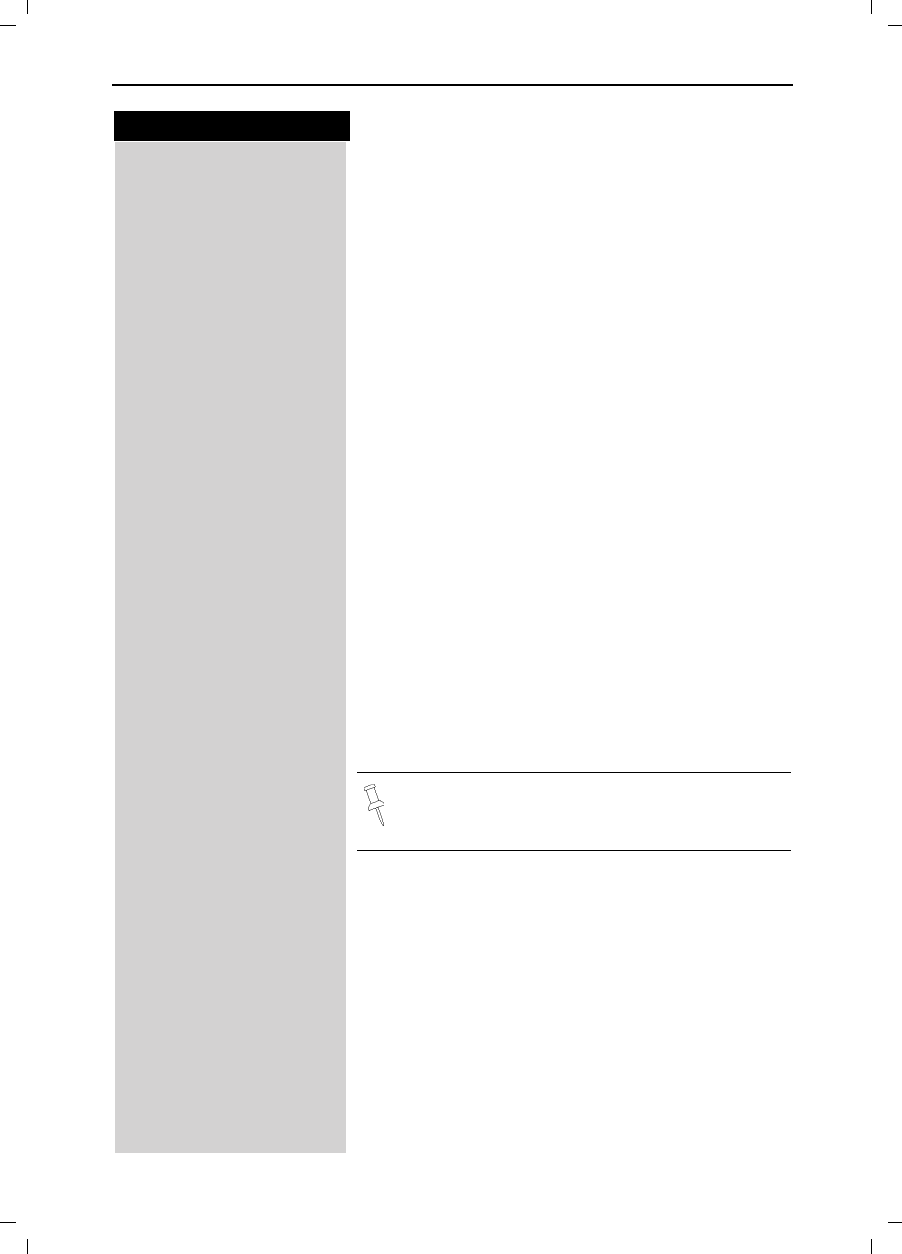
12
Press keys:
Making Calls
Gigaset 4015 Comfort, USA, A31008-G4015-B102-1-7619 telef.fm 24.09.01
Handset Speakerphone
Using your handset speakerphone offers the following
advantages:
●Before dialing, you hear the dial tone without having
to lift the handset to your ear.
●Other people can listen in and join on the call.
●Leaves your hands free, for example to take notes.
Dialing with the Speakerphone
QDial the desired number.
,Press the speakerphone key ,.
Using the Handset Speakerphone During a Call
,Press to turn on the handset speakerphone.
To set the volume during a call, press the speakerpho-
ne key ,again.
Raise or lower the volume using the navi key.
6DYH Save the volume level.
!To change from speakerphone to the handset, press
Talk to end the call, press End or replace the handset in
base or charger.
End the call.
Muting the Handset
You can mute your handset during an external call to
talk privately to another person in the room. The exter-
nal caller cannot hear your conversation. You cannot
hear your caller either.
While on an active call, Press Int on the navi key to
mute the microphone – the call is placed on hold and
the external caller will hear music.
QTo return to the external caller, press the escape key.
If you want to replace the handset in the base
station during a call (if for example the battery is
low), hold down the speakerphone key ,.
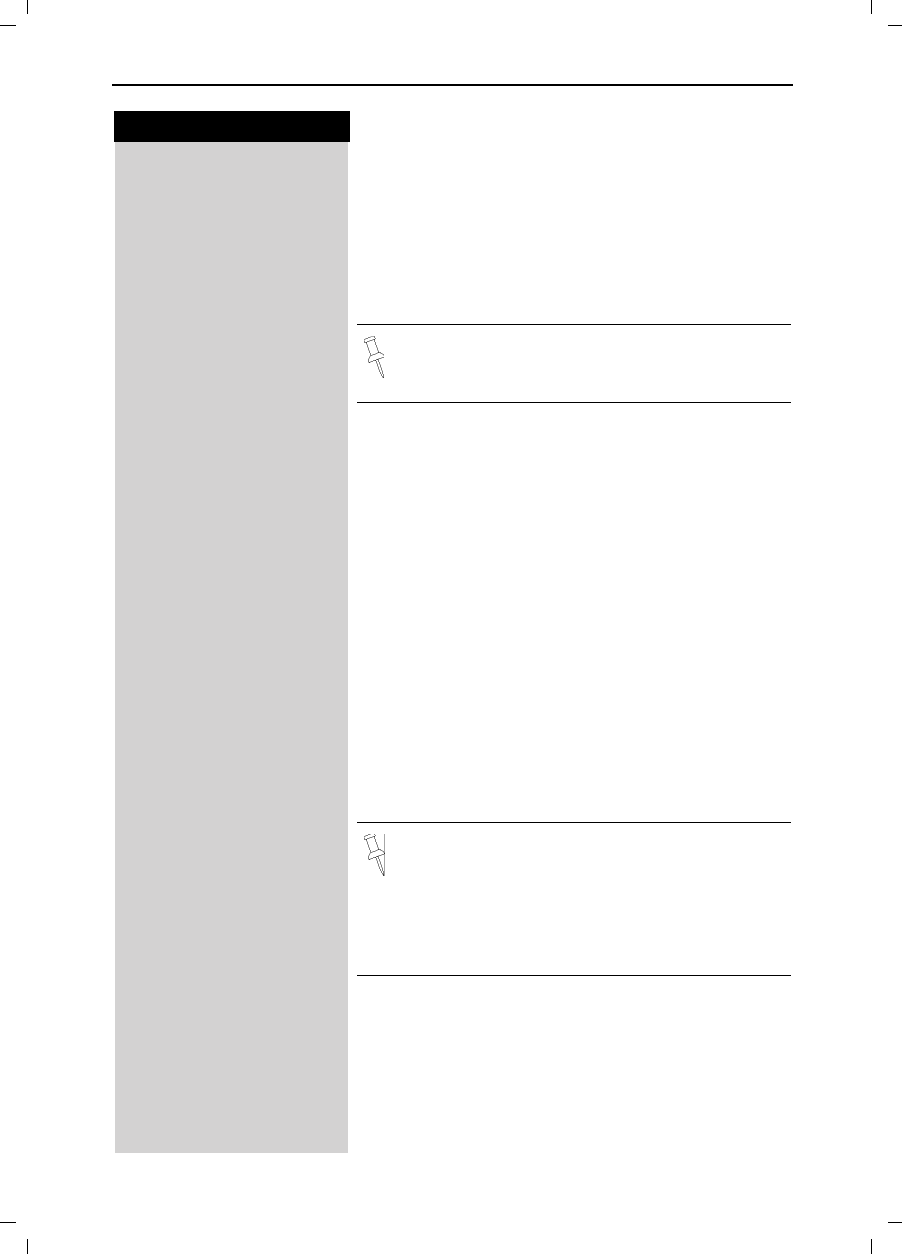
13
Press keys:
Making Calls
Gigaset 4015 Comfort, USA, A31008-G4015-B102-1-7619 telef.fm 24.09.01
Picking up a Call from the Answering
Machine
While the answering machine is recording a message
(status LED lights up), you can still pick up the call if you
want to talk to the caller.
!Press the Talk key.
The recording will end and you can talk to the caller.
Recording a call
You can use the answering machine to record an exter-
nal call.
To start the recording while you are on an external call:
To start the recording
0(18 Open the menu.
]]]]]]]]]]]]]]]]]]]]]]]]]]]]]]]]
Call Record Scroll to Call Record and press OK.
The option is marked as active (').
The answering machine symbol Hflashes to indicate
that call is being recorded.
To end the recording
You are recording a call.
0(18 Press Menu.
]]]]]]]]]]]]]]]]]]]]]]]]]]]]]]]]
Call Record End call recording.
The marker (') is deleted.
If the handset speakerphone is on, the speaker-
phone key ,flashes during recording. You can
listen in on the recording on up to four handsets.
The recorded call is stored in the message list of
the answering machine.
In some states it may be illegal to record the per-
son on the other end of a phone conversation
without their expressed permission. Please
obey your local laws and regulations. Always ask
the other party whether recording the call is OK.
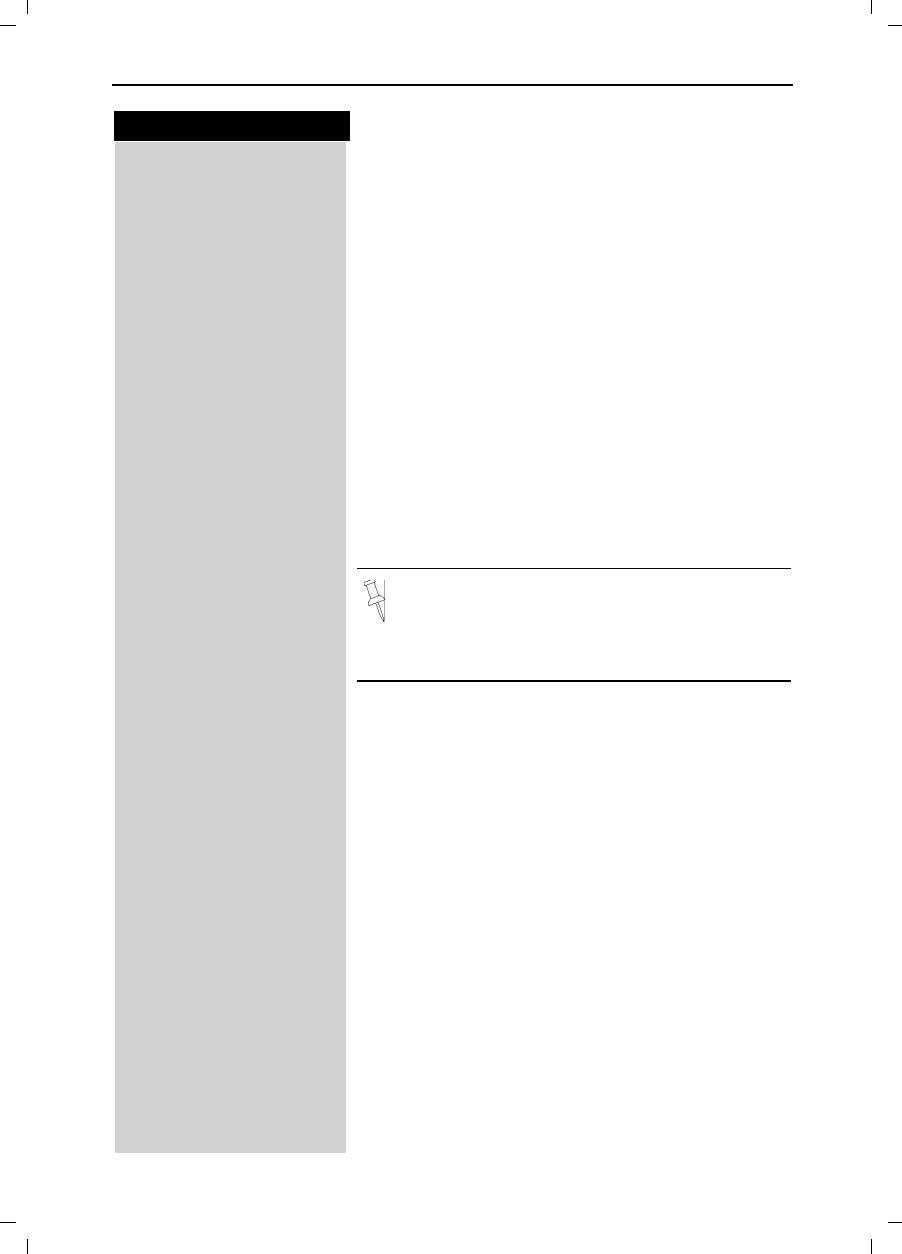
14
Press keys:
Making Calls
Gigaset 4015 Comfort, USA, A31008-G4015-B102-1-7619 telef.fm 24.09.01
Telco Voice Mail
If you subscribe to voice mail from your local telephone
company, you may use your Gigaset handset to re-
trieve messages. It is recommended you store the ac-
cess number in the "1" key.
Storing Access Number for Retrieving Voice
Mail
0(18 Press Menu.
]]]]]]]]]]]]]]]]]]]]]]]]]]]]]]]]
Answering M. Scroll to Ans Machine and press OK.
]]]]]]]]]]]]]]]]]]]]]]]]]]]]]]]]
Set Key 1 Select to Set Key 1 and press OK.
]]]]]]]]]]]]]]]]]]]]]]]]]]]]]]]]
Voice Mail Set the Voice Mail.
)Dial the voice mail access number.
0(18 Press Menu.
]]]]]]]]]]]]]]]]]]]]]]]]]]]]]]]]
Save Entry Scroll to Save Entry and press OK.
Once you have entered the voice mail access
number, simply hold down the key on the
handset and you are directly connected to the
Telco voice mail system. Follow the Telco instruc-
tions.
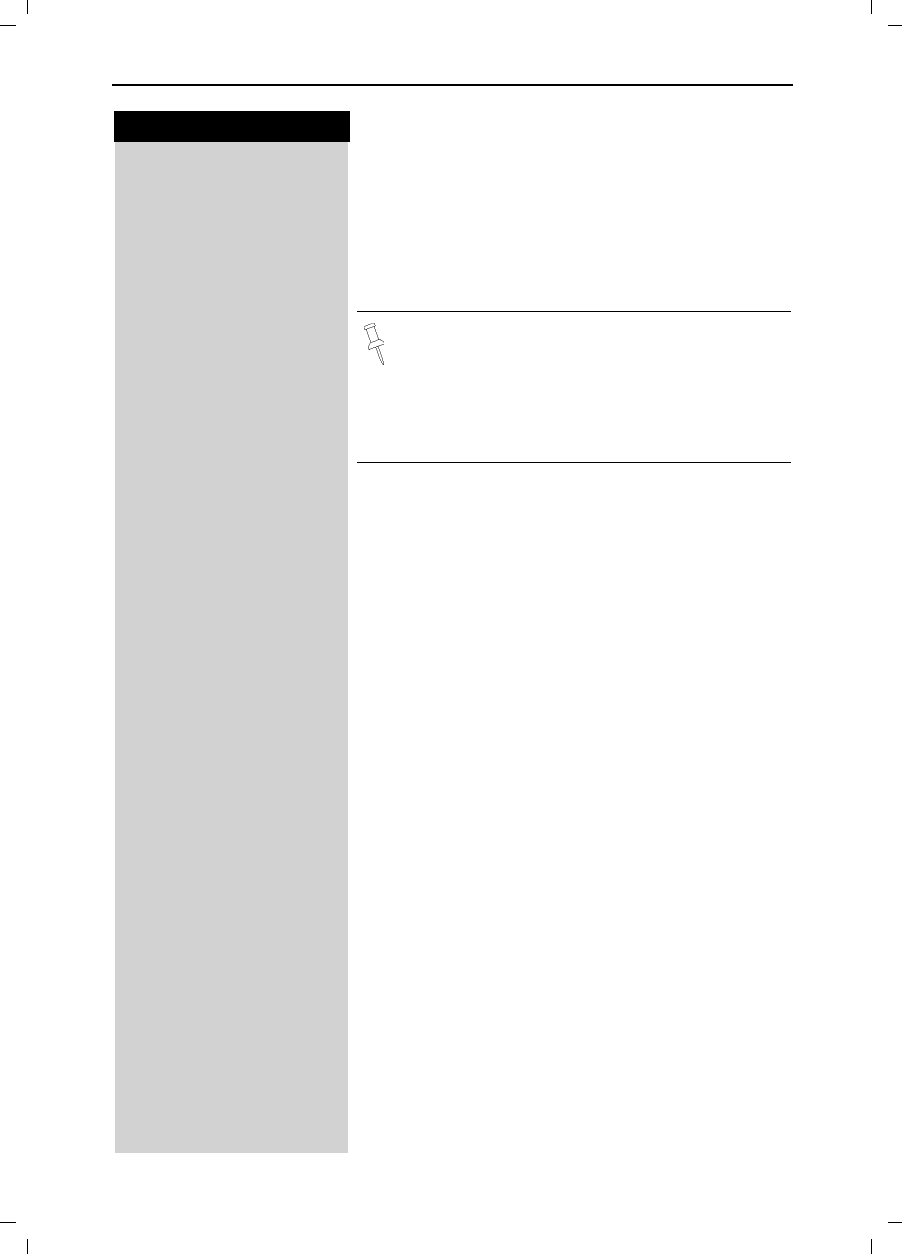
15
Press keys:
Making Calls
Gigaset 4015 Comfort, USA, A31008-G4015-B102-1-7619 telef.fm 24.09.01
Direct Inward Dialing
With direct inward dialing, an external caller can direct-
ly call an internal number (see page 91). To use this fea-
ture the answering machine must be turned on.
After dialing your telephone number, the caller hears
the standard announcement or the direct inward
dialing announcement as recorded.
The call will not be answered by the answering machi-
ne if the standard announcement is set.
The caller then has five seconds in which to dial a hand-
set's internal number.
If there is still nobody to answer the call, the answering
machine (see page 52) will pick up the call.
Picking up a Call
If direct inward dialing is on and if a call is not answered
on a certain handset, you can pick up the call on your
handset.
!Press the Talk key
or
$FFHSW Accept the call.
An example for a direct inward dialing an-
nouncement:
“Hello this is the Smiths. To talk to John press 1.
To talk to Mary press 2. To talk to Jimmy press 3.
Press the star button if you don’t mind who you
talk to.“
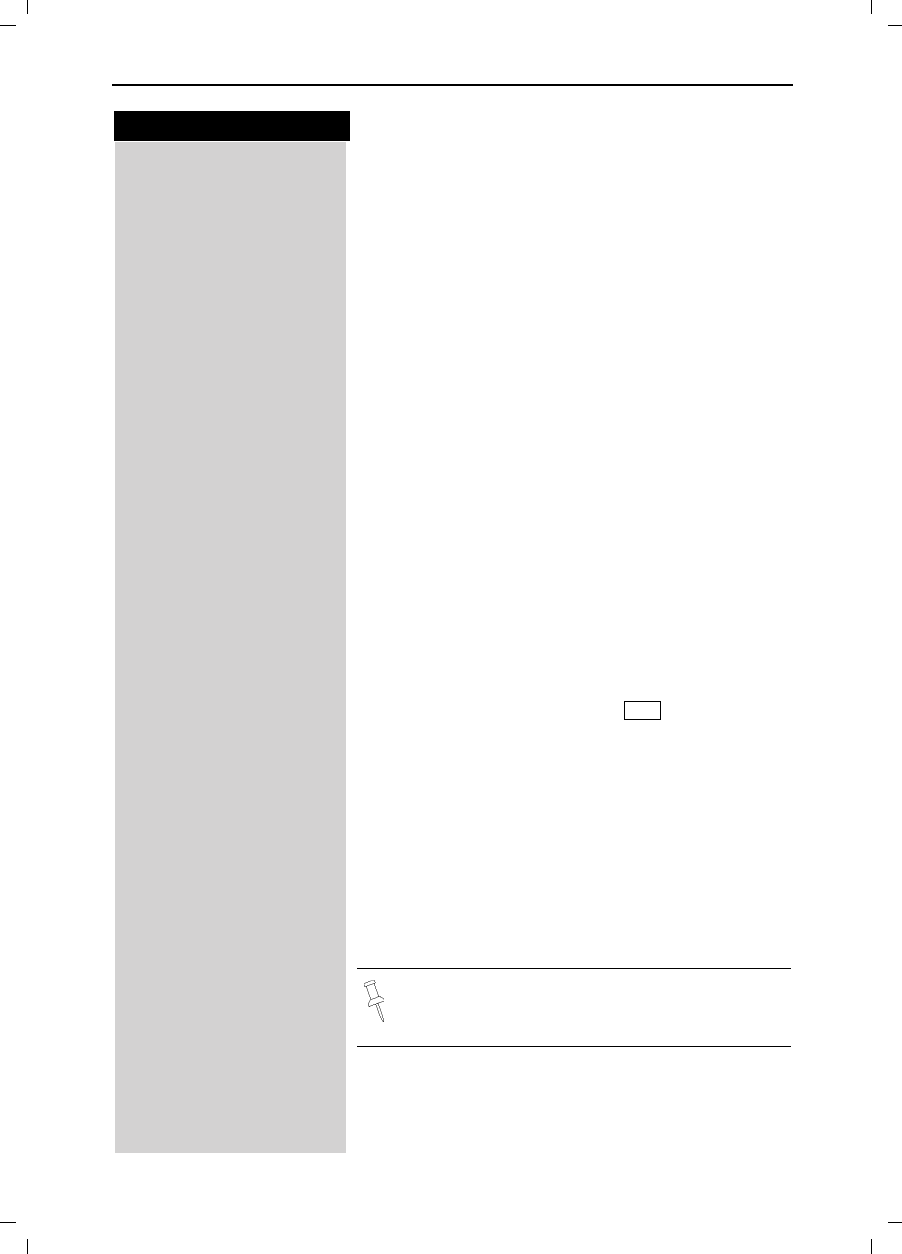
16
Press keys:
Enhanced Telephone Features
Gigaset 4015 Comfort, USA, A31008-G4015-B102-1-7619 komfort.fm 24.09.01
Enhanced Telephone Features
In addition to its standard features, your Gigaset offers
a number of other fast, convenient, enhanced features.
Redial
Your handset automatically saves the last five telepho-
ne numbers dialed (see page 28).
Manual Redial
/Press the Redial soft key.
Select the desired telephone number/name using the
navi key.
!Press the Talk or Speakerphone key – the telephone num-
ber is dialed.
Automatic Redial
The Gigaset can automatically redial a telephone num-
ber ten times (with an interval of 20 seconds in each
case.) The speakerphone key flashes and the speaker
is active during this operation.
This function turns itself off after 10 unsuccessful
tries.
To cancel automatic redial, press or any key.
The person you called is not available:
/Press the Redial soft key.
Scroll to the desired telephone number/name.
0(18 Press Menu.
]]]]]]]]]]]]]]]]]]]]]]]]]]]]]]]]
Auto Redial Scroll to Auto Redial and press OK – After a few mo-
ments the phone will start redialing the number.
When the user answers:
!Press the Talk or Speakerphone key.
Off
Automatic redialing is turned off if you subse-
quently make a call. You must turn it back on af-
terwards.
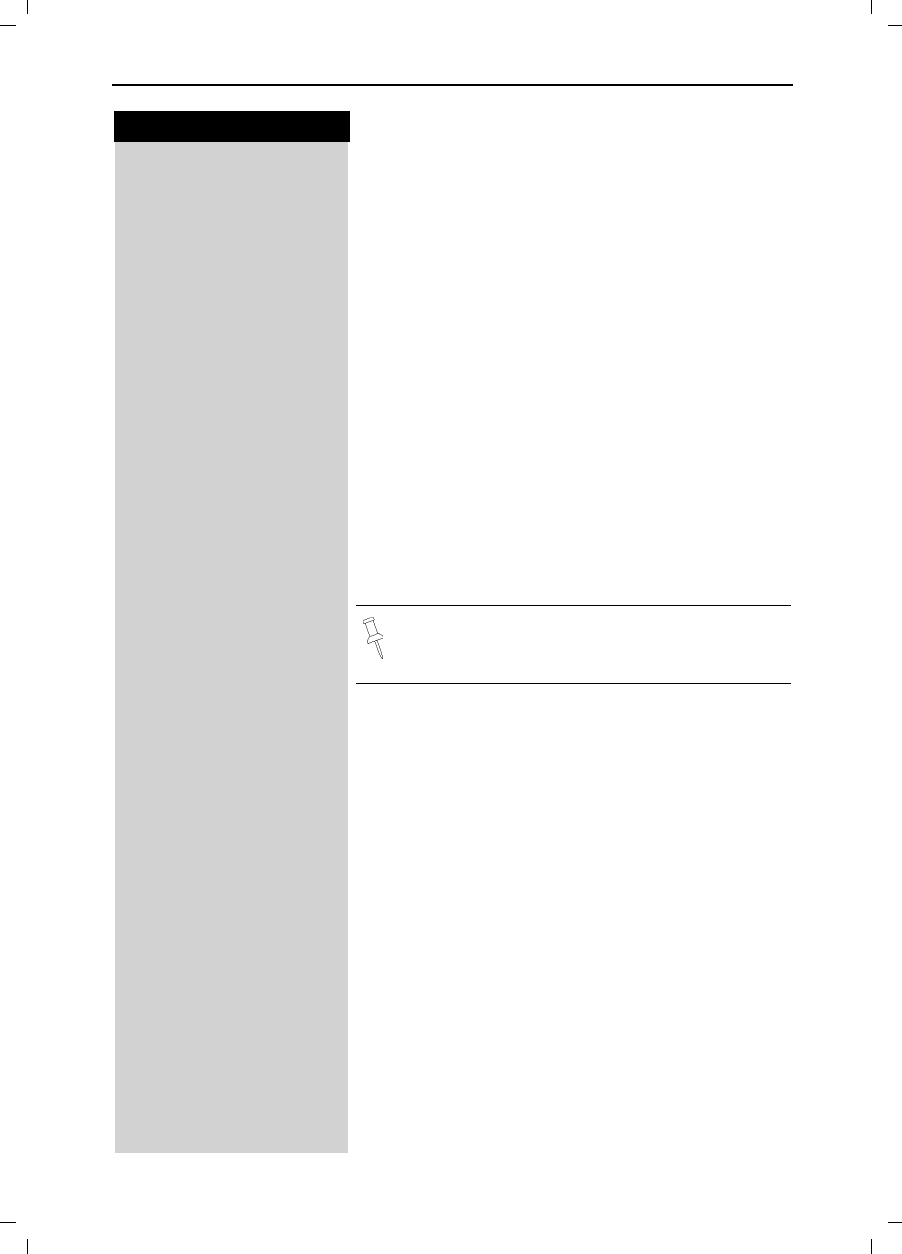
17
Press keys:
Enhanced Telephone Features
Gigaset 4015 Comfort, USA, A31008-G4015-B102-1-7619 komfort.fm 24.09.01
Delete Entry from Redialing List
/Press the Redial soft key.
Scroll to desired telephone number.
0(18 Press Menu.
]]]]]]]]]]]]]]]]]]]]]]]]]]]]]]]]
Delete Entry Scroll to Delete Entry and press OK.
Copying the Redial Number to the Directory
/Press the Redial soft key.
Scroll to desired telephone number.
0(18 Press Menu.
]]]]]]]]]]]]]]]]]]]]]]]]]]]]]]]]
Send to Dir Scroll to Send to Dir and press OK.
The telephone number is already entered.
)If desired, edit the name and number (and, if appropria-
te, an anniversary, (see page 27)).
0(18 Press Menu.
]]]]]]]]]]]]]]]]]]]]]]]]]]]]]]]]
Save Entry Save the entry by pressing OK.
For more information about editing letters and
characters (see page 77).
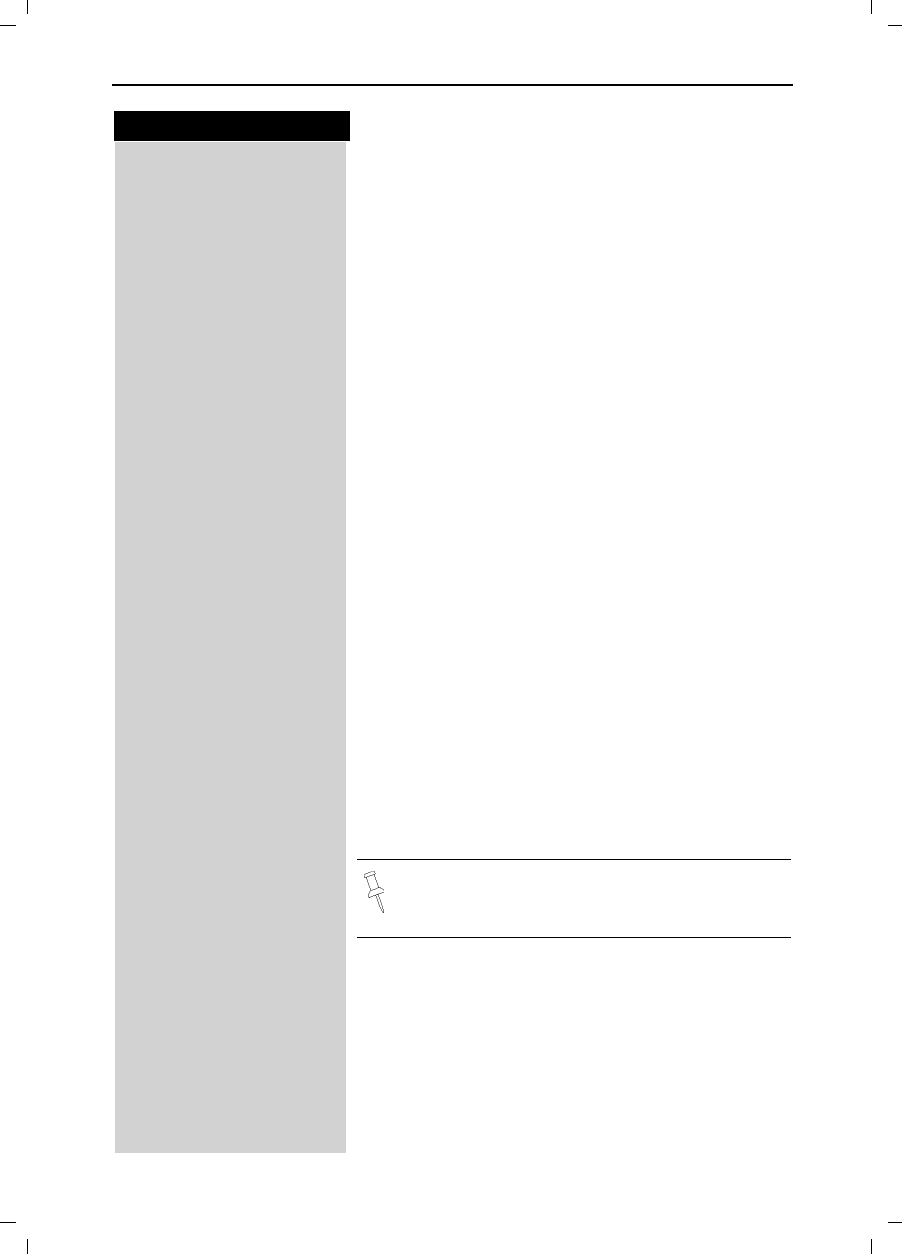
18
Press keys:
Enhanced Telephone Features
Gigaset 4015 Comfort, USA, A31008-G4015-B102-1-7619 komfort.fm 24.09.01
Setting the Alarm
Your Gigaset has an alarm function to help you keep
track of your schedule. You must set the time and date
first (see page 8) in order for the alarm to work.
Turning the Alarm On
The active alarm clock rings every day at the set time.
If you have set a time for the alarm call, this is indicated
by the Hicon in the display.
The telephone is idle:
0(18 Open the menu.
]]]]]]]]]]]]]]]]]]]]]]]]]]]]]]]]
Appoint./Clock Scroll to Appoint./Clock and press OK.
]]]]]]]]]]]]]]]]]]]]]]]]]]]]]]]]
Alarm Clock Scroll to Alarm Clock and press OK.
The current setting is displayed.
Scroll right (on) or left (off) with the navi key to turn
alarm on or off.
Scroll down one line to enter time.
Entering the time for the alarm
for example
Y=YY Enter the hours/minutes. The example here is 6.00.
Scroll down one line.
Choosing the ringer melody for the alarm
Scroll left or right to choose the ringer melody.
6DYH Save the settings.
When the handset is idle, a stored time for the alarm
call is indicated by the Hicon.
Alarm will not sound if the room monitor is on or
during automatic redial.
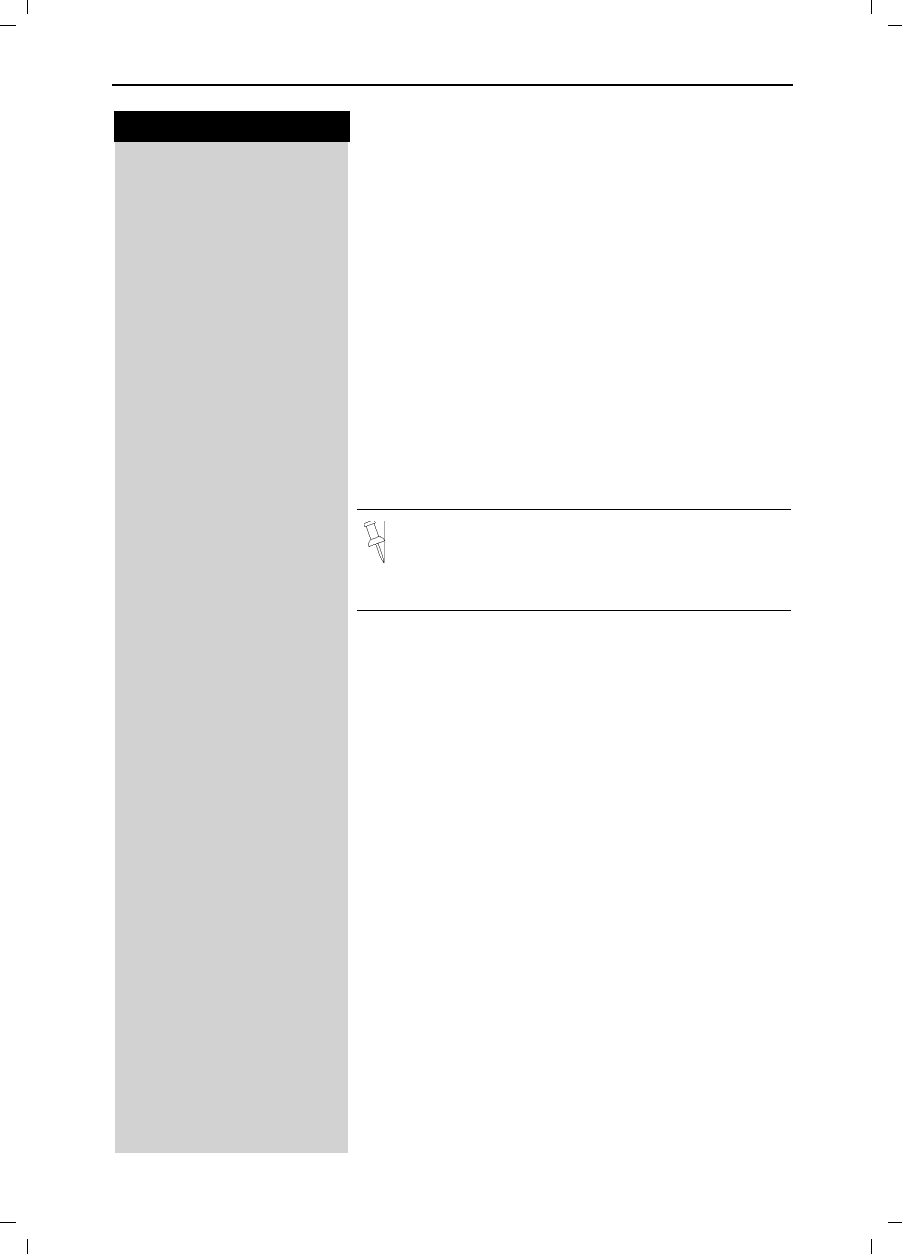
19
Press keys:
Enhanced Telephone Features
Gigaset 4015 Comfort, USA, A31008-G4015-B102-1-7619 komfort.fm 24.09.01
Turning the Alarm Off
When the alarm rings and the LED flashes (about 30
seconds) press any key on the handset to turn off the
alarm sound.
0(18 Press Menu.
]]]]]]]]]]]]]]]]]]]]]]]]]]]]]]]]
Appoint./Clock Scroll to Appoint./Clock and press OK.
]]]]]]]]]]]]]]]]]]]]]]]]]]]]]]]]
Alarm Clock Scroll to Alarm Clock and press OK.
Scroll left with the navi key to turn the alarm off.
6DYH Save the settings.
Stopping the Alarm Sound
An alarm clock rings and the LED flashes (about 30
seconds). Press any key on the handset to turn off the
alarm sound.
Schedule
Your handset is able to remind you of one appoint-
ment. You need to store the date and time of this ap-
pointment. You may only set one appointment at a
time.
If you have set an appointment, this is indicated by the
Hiconin the display.
Setting an Appointment
0(18 Press Menu.
]]]]]]]]]]]]]]]]]]]]]]]]]]]]]]]]
Appoint./Clock Scroll to Appoint./Clock and press OK.
]]]]]]]]]]]]]]]]]]]]]]]]]]]]]]]]
Set Appointment Scroll to Set Appointment and press OK.
Activating the appointment alarm
Scroll right on the navi key to turn on.
Scroll down one line to enter date.
Entering the date
for exampleY<9Y Enter month/day (for example: 05.20 as shown).
Scroll down one line to enter time.
There is no snooze setting. The alarm will sound
until turned off.
The alarm will sound daily at the set time until
you turn it off through the menu.
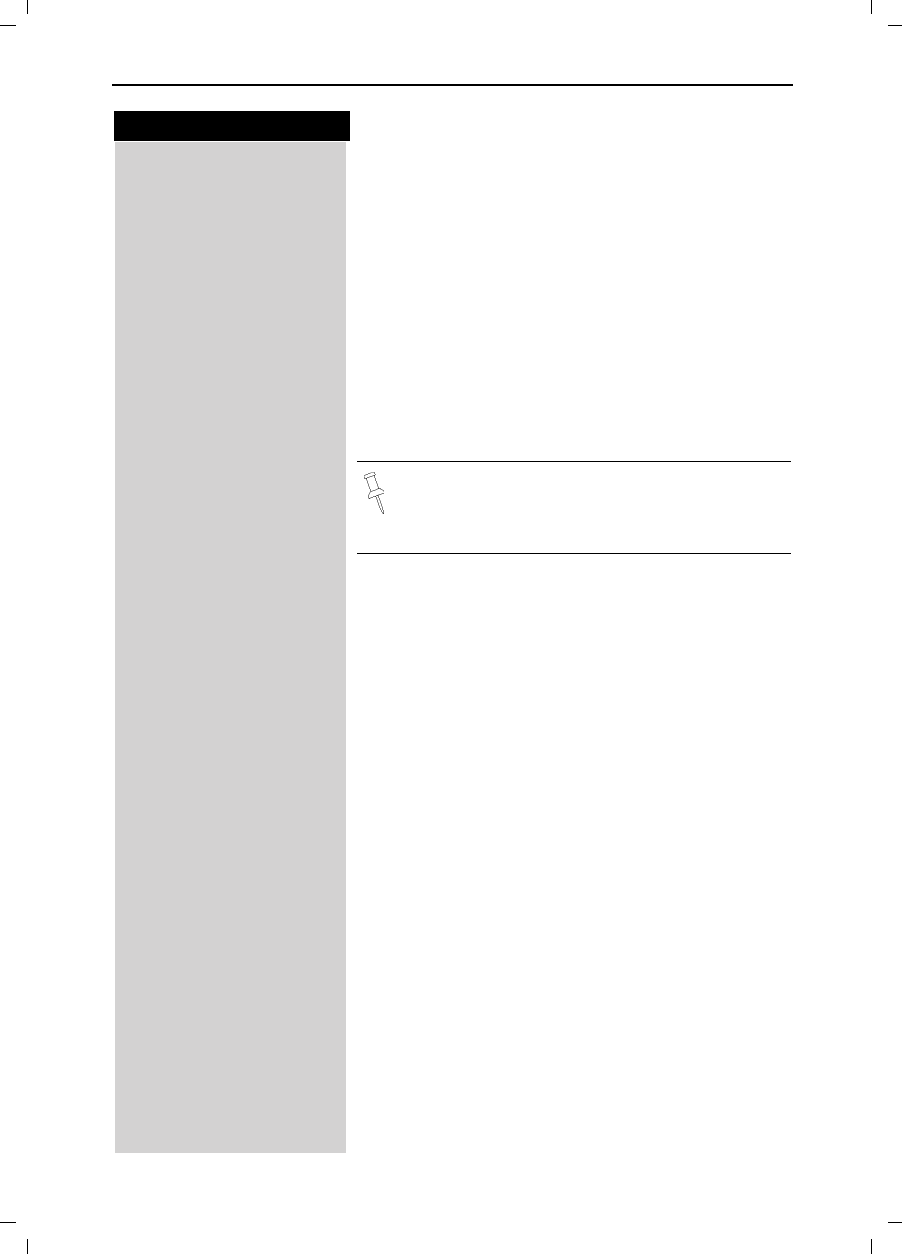
20
Press keys:
Enhanced Telephone Features
Gigaset 4015 Comfort, USA, A31008-G4015-B102-1-7619 komfort.fm 24.09.01
Entering the time
for example YCY< Enter the hours/minutes (for example: 9.05 am as
shown).
Factory setting: 12 h mode. If am or pm is displayed
next to the time, the 12 h format is active.
If you move the cursor into the time field, you can use
the left display key to change from am to pm.
Scroll down one line to choose ringer melody.
Choosing the ringer melody for the appointment
alarm
Scroll with the navi key to choose the ringer melody.
6DYH Save the settings.
Turning off the Appointment Alarm
An appointment alarm sounds the same way as an in-
coming call. The handset rings and the status LED flas-
hes (approx. 30 sec).
Press any key to turn off the appointment alarm.
An appointment alarm will ring only if the hand-
set is idle. An appointment alarm can not ring if
the room monitor is on or during automatic redi-
al.
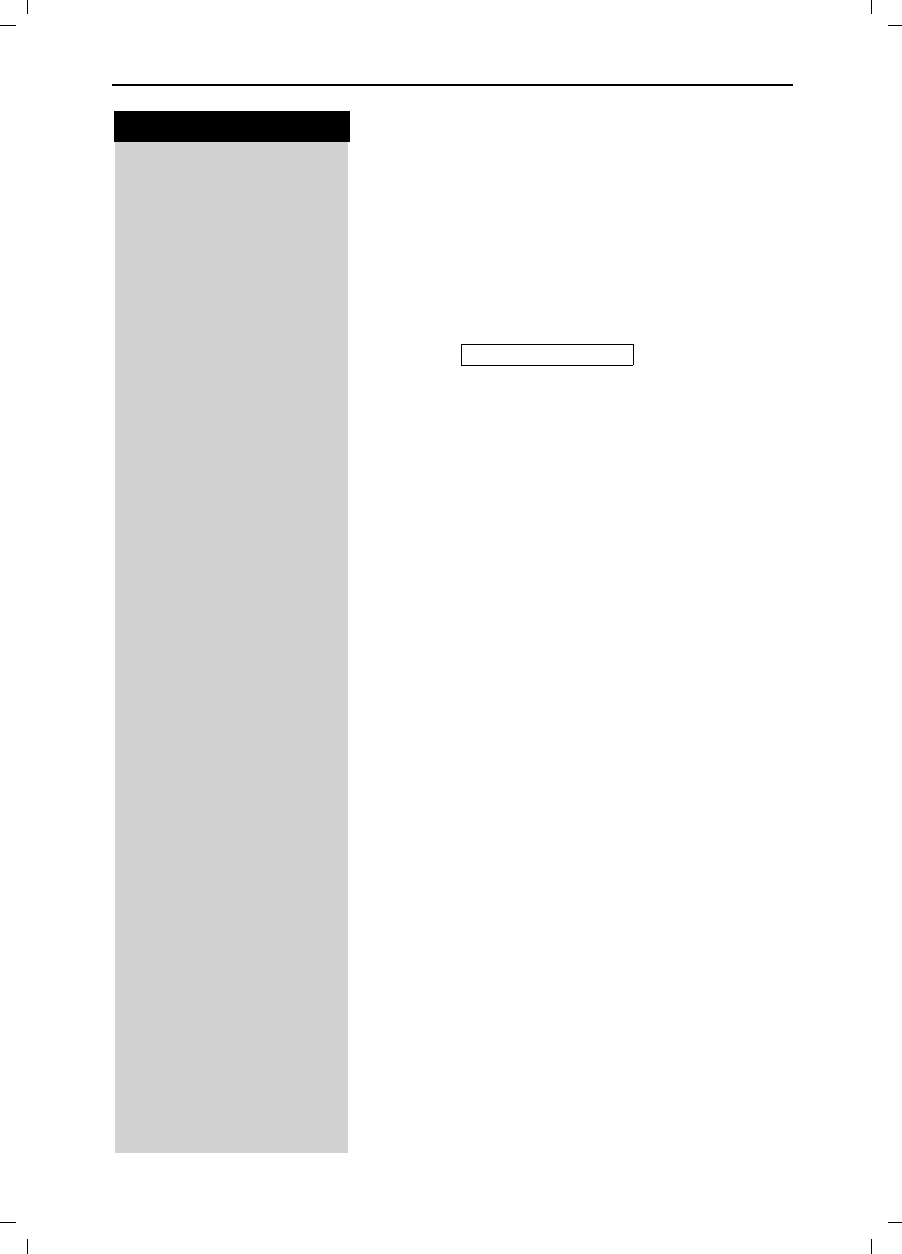
21
Press keys:
Enhanced Telephone Features
Gigaset 4015 Comfort, USA, A31008-G4015-B102-1-7619 komfort.fm 24.09.01
Display Missed Appointments and
Anniversaries
If you do not answer an appointment call after nine
rings, it will automatically turn off. The calls are then sa-
ved in an appointment list.
The display will show date in lower right hand corner of
the display to show an new, unanswered appointment.
Press the right soft key to show the list of events.
Then select OK.
Proceed as follows to display the appointment:
0(18 Press Menu.
]]]]]]]]]]]]]]]]]]]]]]]]]]]]]]]]
Appoint./Clock Scroll to Appoint./Clock and press OK.
]]]]]]]]]]]]]]]]]]]]]]]]]]]]]]]]
Dates Scroll to Dates and press OK.
Select a missed appointment. The information on the
missed appointment is displayed.
A missed appointment is identified by H.
A missed anniversary (see page 27) is identified by
4.
Press 'HOHWH to delete a missed appointment/anni-
versary.
Go back to the list.
Missed Appt. H
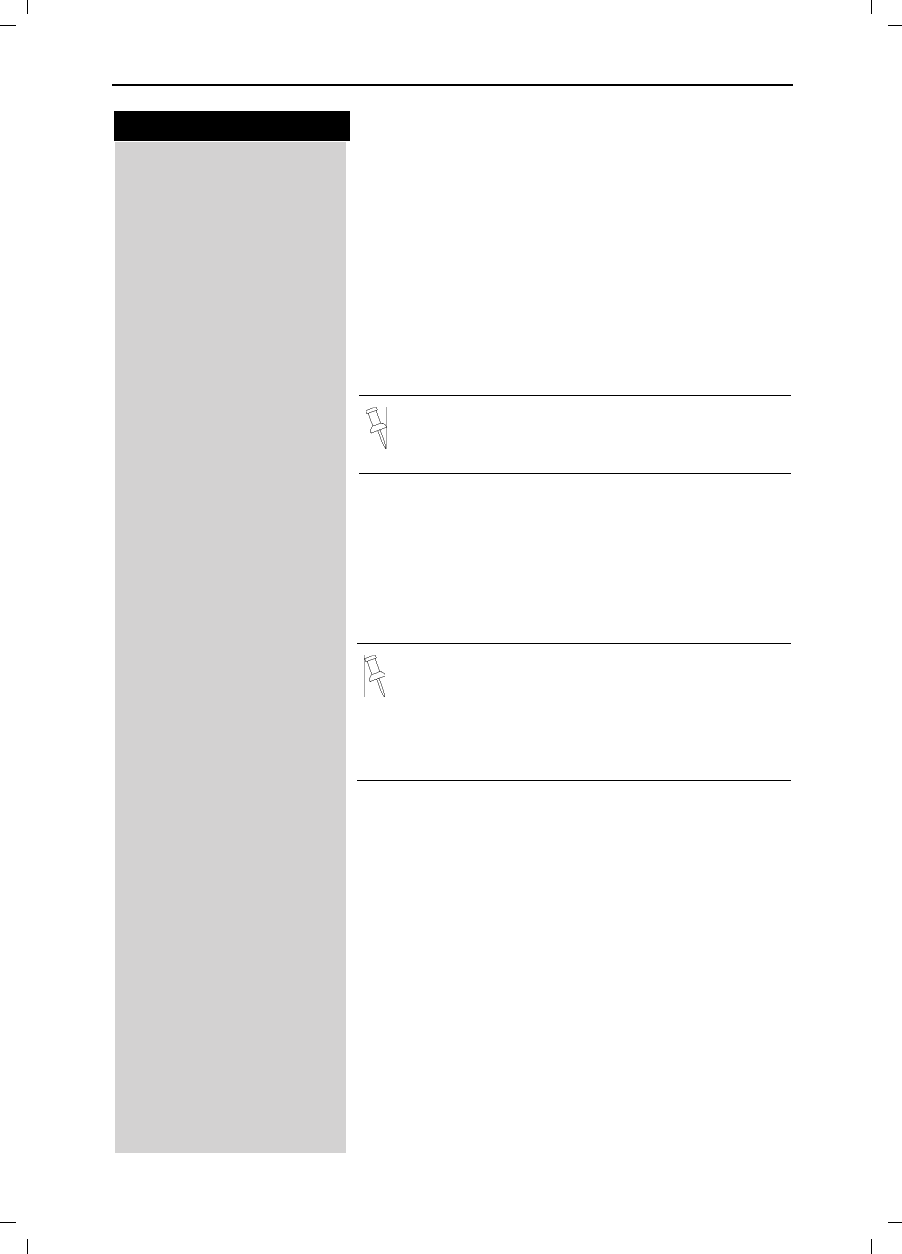
22
Press keys:
Enhanced Telephone Features
Gigaset 4015 Comfort, USA, A31008-G4015-B102-1-7619 komfort.fm 24.09.01
Directory
The Directory allows you to store up to 200 tele-
phone numbers.
Storing a Directory Entry
Open the Directory list by pressing the bottom of the
navi key.
]]]]]]]]]]]]]]]]]]]]]]]]]]]]]]]]
New Entry Scroll to New Entry and press OK.
QEnter the telephone number (max. 32 digits).
QScroll to the name field and enter the name (max. 16
characters)
(Optionally you can also enter the anniversary, (see
page 27) ).
0(18 Press the menu.
]]]]]]]]]]]]]]]]]]]]]]]]]]]]]]]]
Save Entry Save the entry by pressing OK.
Copying a Telephone Number to the Directory
During a Call
You are conducting an external call:
0(18 Press Menu
]]]]]]]]]]]]]]]]]]]]]]]]]]]]]]]]
Send to Dir Scroll to Save to Dir and press OK.
A menu opens in which you can enter the telephone
number and the name of the caller. If the number has
been transmitted it automatically appears in the menu.
QEnter the name of the caller if desired.
0(18 Press the menu.
]]]]]]]]]]]]]]]]]]]]]]]]]]]]]]]]
Save Entry Save the entry by pressing OK.
Follow all local telephone company dialing re-
quirements, such as 7-digit, 10-digit or 11-digit di-
aling.
●Refer to character map in the Appendix
(page 77) for using the keypad to enter names
and numbers.
●Control the cursor with or . Delete a
character with . Characters are always in-
serted to the left of the cursor.
Voice Dialing”
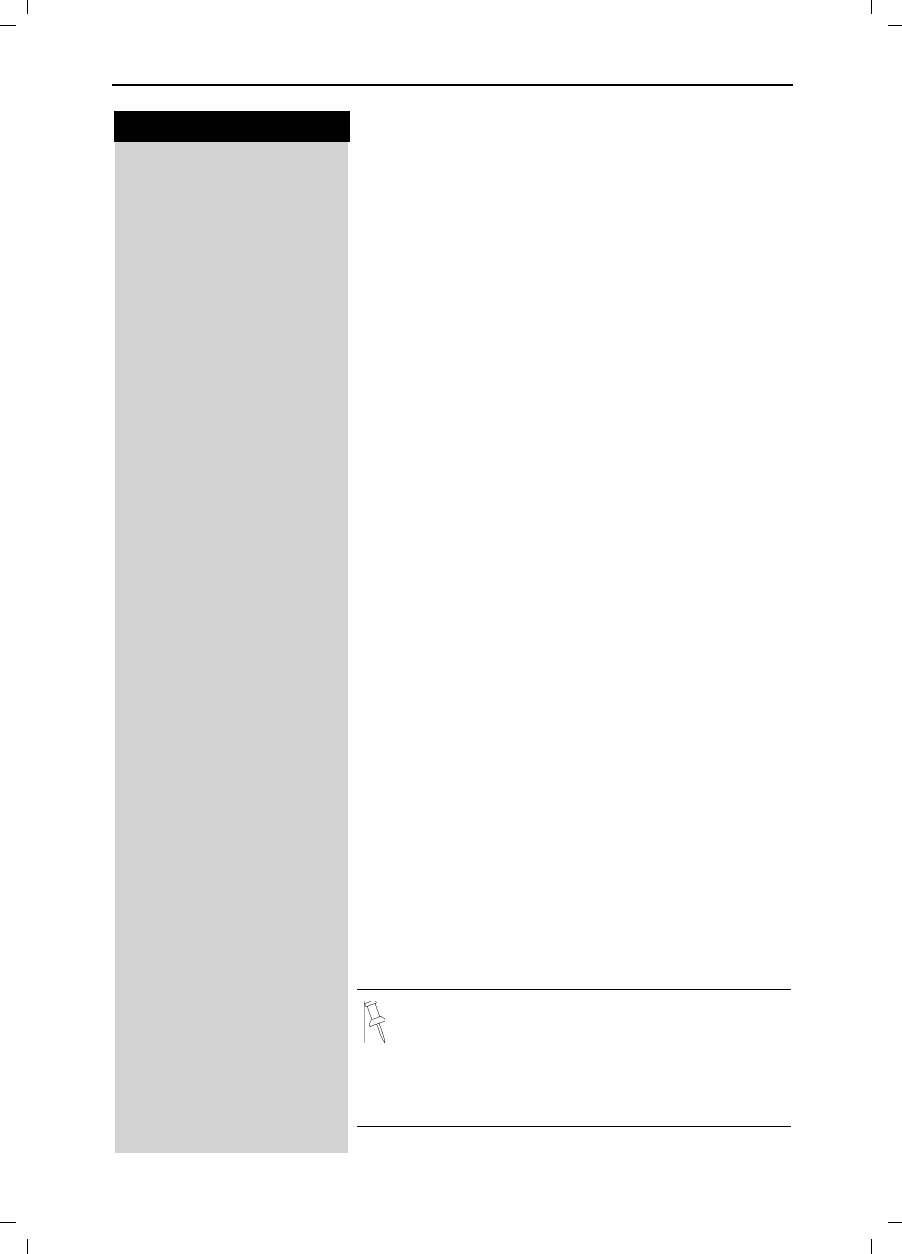
23
Press keys:
Enhanced Telephone Features
Gigaset 4015 Comfort, USA, A31008-G4015-B102-1-7619 komfort.fm 24.09.01
Dialing a Number from the Directory
Open the directory by pressing the bottom of the navi
key.
The names are listed in alphabetical order.
Scroll to the desired name.
or You may enter the first letter of the desired name using
the keypad to jump ahead in the list.
For example:
Press the 3 keyonce for David.
Press the 3 keytwice for Eric.
Press the 3key three times for Frank.
!Press the Talk or Speakerphone key. The telephone
number is dialed.
Displaying and Editing a Directory Entry
Open the Directory list by pressing the bottom of the
navi key.
Scroll to desired name.
'LVSOD\ Press Display.
If desired, you can change the telephone number/
name:
(GLW Press Edit to open the menu for making changes.
QIf desired change the telephone number.
QScroll to the name field and, if desired, change the
name.
QScroll to the anniversary field and, if desired, change
the date and time of the anniversary (see page 27).
0(18 Press the menu.
]]]]]]]]]]]]]]]]]]]]]]]]]]]]]]]]
Save Entry Confirm changes by selecting Save Entry and pressing
OK.
●Refer to character map in the Appendix
(page 77) for using the keypad to enter names
and numbers.
●Control the cursor with or . Delete a
character with . Characters are always in-
serted to the left of the cursor.
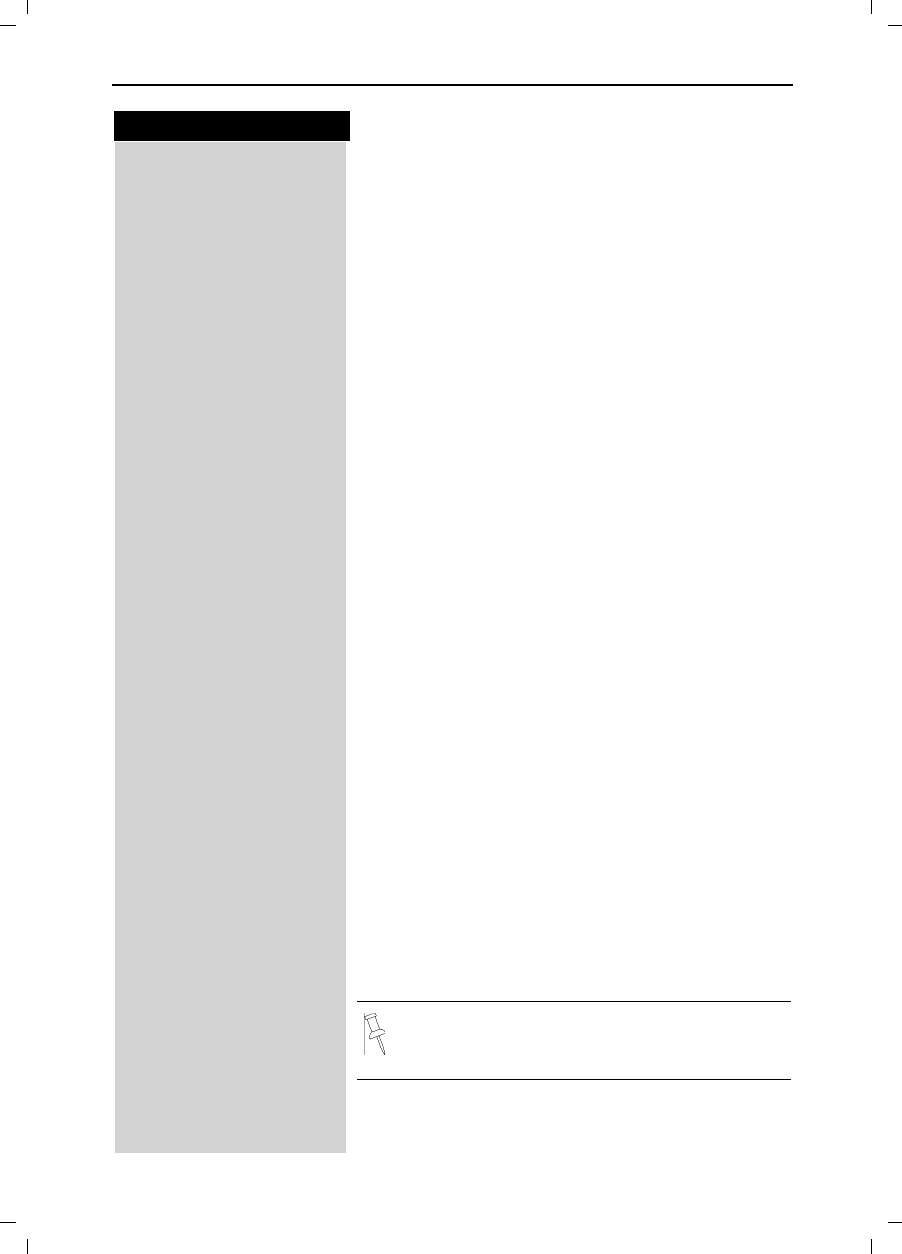
24
Press keys:
Enhanced Telephone Features
Gigaset 4015 Comfort, USA, A31008-G4015-B102-1-7619 komfort.fm 24.09.01
Deleting a Single Entry from the Directory
Open the Directory list by pressing the bottom of the
navi key.
Scroll to desired name.
0(18 Press Menu.
]]]]]]]]]]]]]]]]]]]]]]]]]]]]]]]]
Delete Entry Scroll to Delete Entry and press OK - A confirmation
beep sounds as the entry is deleted.
Deleting All Numbers in the Directory
Open the Directory list by pressing the bottom of the
navi key.
Scroll to any name.
0(18 Press Menu.
]]]]]]]]]]]]]]]]]]]]]]]]]]]]]]]]
Delete Log Scroll to Delete Log and press OK.
<HV Confirm to delete all entries by pressing Yes - A confir-
mation beep sounds as the log is deleted.
Copying an Entry to Another Handset
You can copy an entry to another Gigaset 4200 handset to
save yourself time and effort.
Open the Directory list by pressing the bottom of the
navi key.
Scroll to desired name.
0(18 Press Menu.
]]]]]]]]]]]]]]]]]]]]]]]]]]]]]]]]
Send Entry Scroll to Send Entry and press OK.
Scroll to handset number where entry is to be sent and
press OK - A confirmation beep sounds as the entry is
sent.
<HV You may copy further entries by pressing Yes and follo-
wing the same steps above.
or
1R Exit by pressing No
You can not send an entry from a 4200 handset
to a 4000 handset.
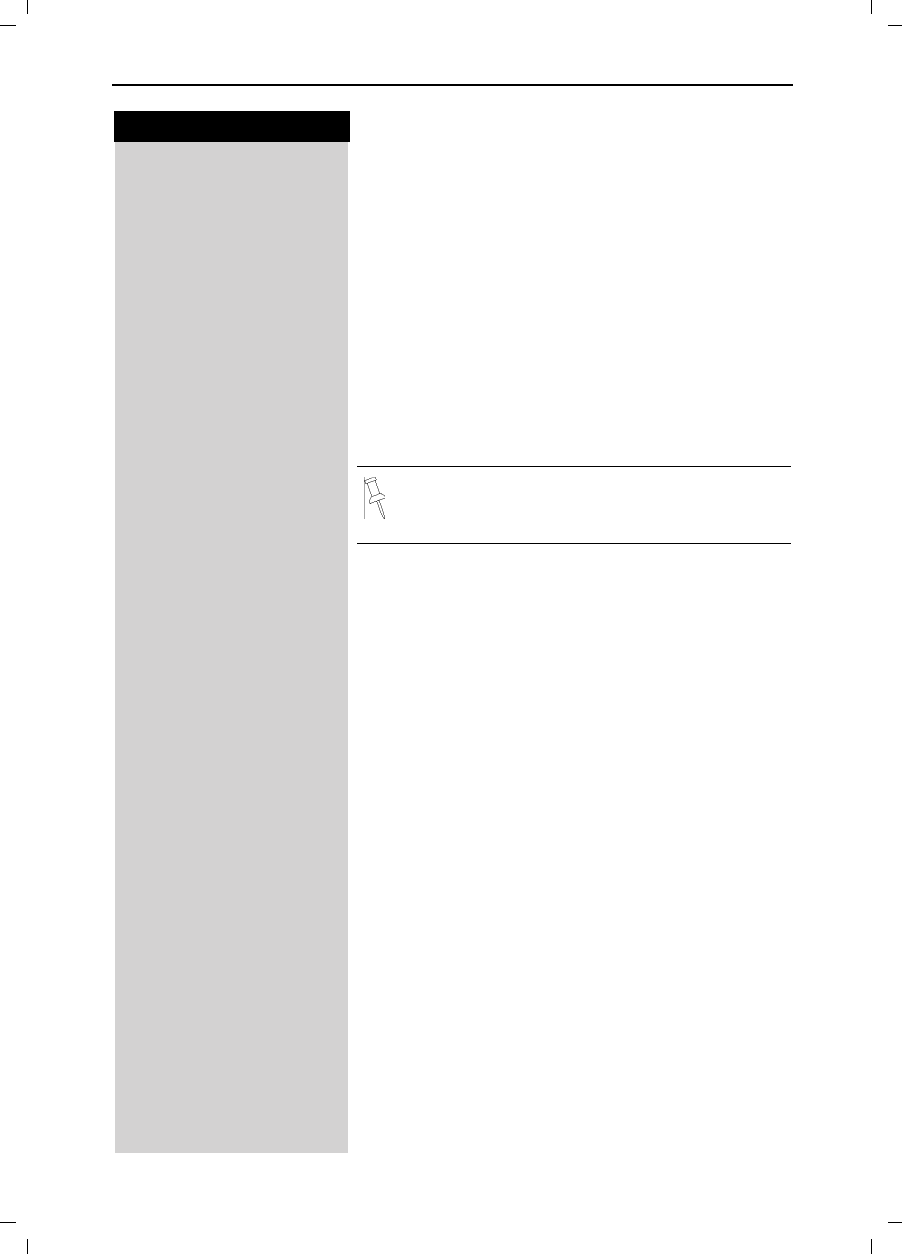
25
Press keys:
Enhanced Telephone Features
Gigaset 4015 Comfort, USA, A31008-G4015-B102-1-7619 komfort.fm 24.09.01
Copying the Directory
You can copy the entire directory to another
Gigaset 4200 handset to save yourself time and effort.
Open the Directory list by pressing the bottom of the
navi key.
Scroll to any name.
0(18 Press Menu.
]]]]]]]]]]]]]]]]]]]]]]]]]]]]]]]]
Send Log Scroll to Send Log and press OK.
The list of internal users is displayed.
Scroll to handset number where log is to be sent and
press OK - A confirmation beep sounds as the log is
sent.
Receiving the Telephone Book
Once a log has been sent the display shows how many
entries have been received by the telephone. Entries
with identical numbers are not overwritten. For this re-
ason the number of stored entries can differ from the
number of transmitted entries.
The transmission will be interrupted:
●if the memory of the receiving handset is full (the
last entry is displayed)
●if you are called
You can not send the directory from a 4200 hand-
set to a 4000 handset.
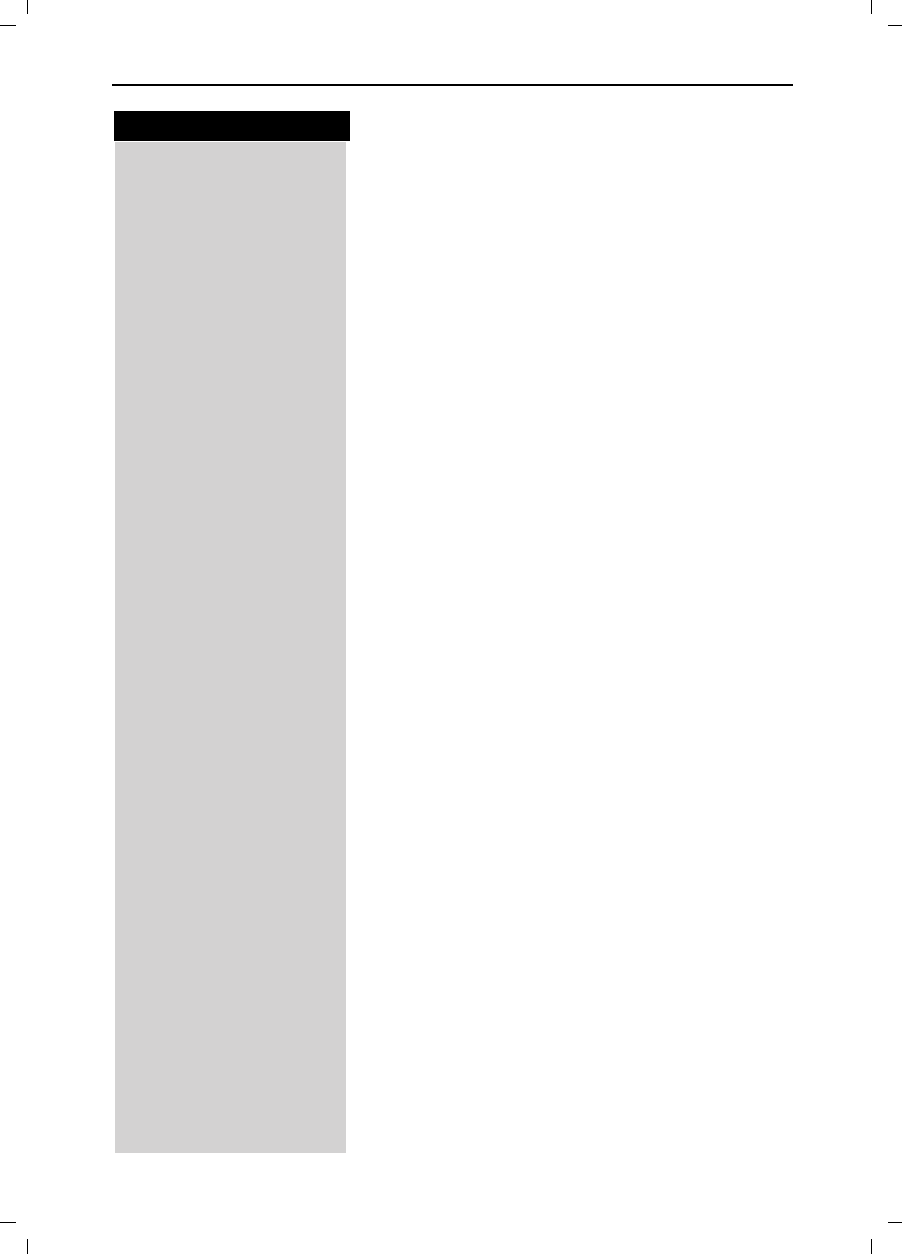
26
Press keys:
Enhanced Telephone Features
Gigaset 4015 Comfort, USA, A31008-G4015-B102-1-7619 komfort.fm 24.09.01
Copying a Directory Entry to the “Directory with
Voice Dialing”
You can copy an entry from the local directory to the
voice directory and record a voice pattern (see
page 35).
Open the Directory list by pressing the bottom of the
navi key.
Scroll to desired name.
0(18 Press Menu.
]]]]]]]]]]]]]]]]]]]]]]]]]]]]]]]]
Send Voice Ent. Scroll to Send Voice Ent. and press OK.
In the directory with voice dialing the fields for phone
number and name are already preset with the data
from the telephone directory.
To record the voice pattern for this entry please refer to
"Directory with voice dialing – Recording a new entry
and voice pattern" (see page 35).
Displaying Available Memory
Open the Directory list by pressing the bottom of the
navi key.
Scroll to any name.
0(18 Press Menu.
]]]]]]]]]]]]]]]]]]]]]]]]]]]]]]]]
Available Memory: Scroll to Available Memory and press OK - The memory
available is displayed.
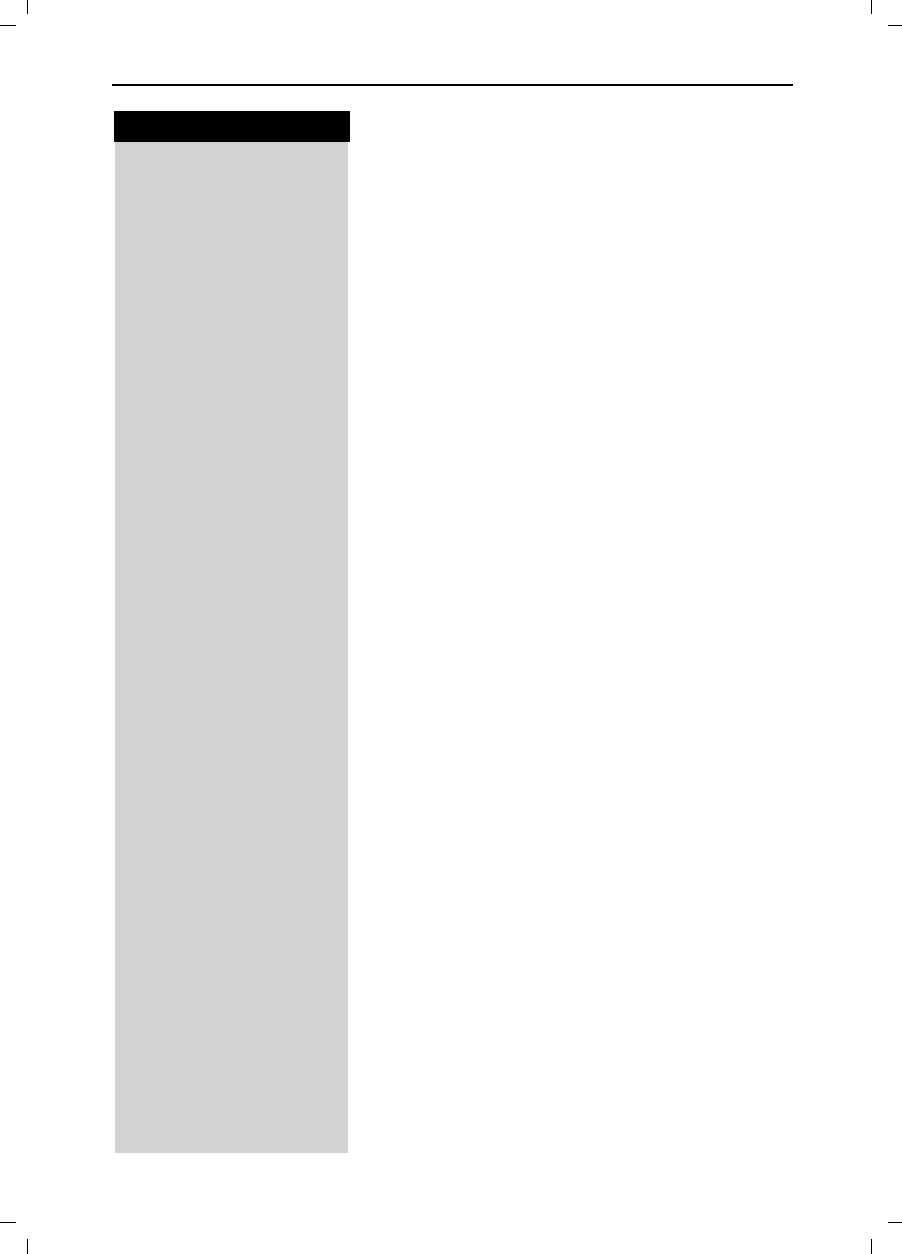
27
Press keys:
Enhanced Telephone Features
Gigaset 4015 Comfort, USA, A31008-G4015-B102-1-7619 komfort.fm 24.09.01
Entering Birthdays or Anniversaries
You can store the date and time for birthday or anni-
versary reminders.
Open the Directory list by pressing the bottom of the
navi key.
Scroll to desired name.
'LVSOD\ Press Display.
(GLW Press Edit.
Scroll to birthday/annivers. field.
(GLW Press Edit.
QEnter or change the date (month/day).
QScroll down one line and enter the time and select am/
pm.
If am or pm is displayed in addition to the time the 12
hour mode is on. If you move the cursor into this field
you can use the left display key to toggle between 12
hour mode and 24 hour mode.
Scroll down one line and choose a visual reminder or
melody.
Choosing the indicator for the alarm.
You can choose from 10 ringer melodies in combination
with a visual indicator or a visual indicator without a rin-
ger.
Press OK to return to the display menu.
Press OK again to save entry.
Use the delete key 'HOHWH to delete the anniversary
alarm.
If you do not answer an anniversary call after nine rings,
it will automatically turn off. The reminders are then sa-
ved in a list.
The display will show date in lower right hand corner of
the display to show a new, unanswered anniversary.
Press the right soft key to show the list of events.
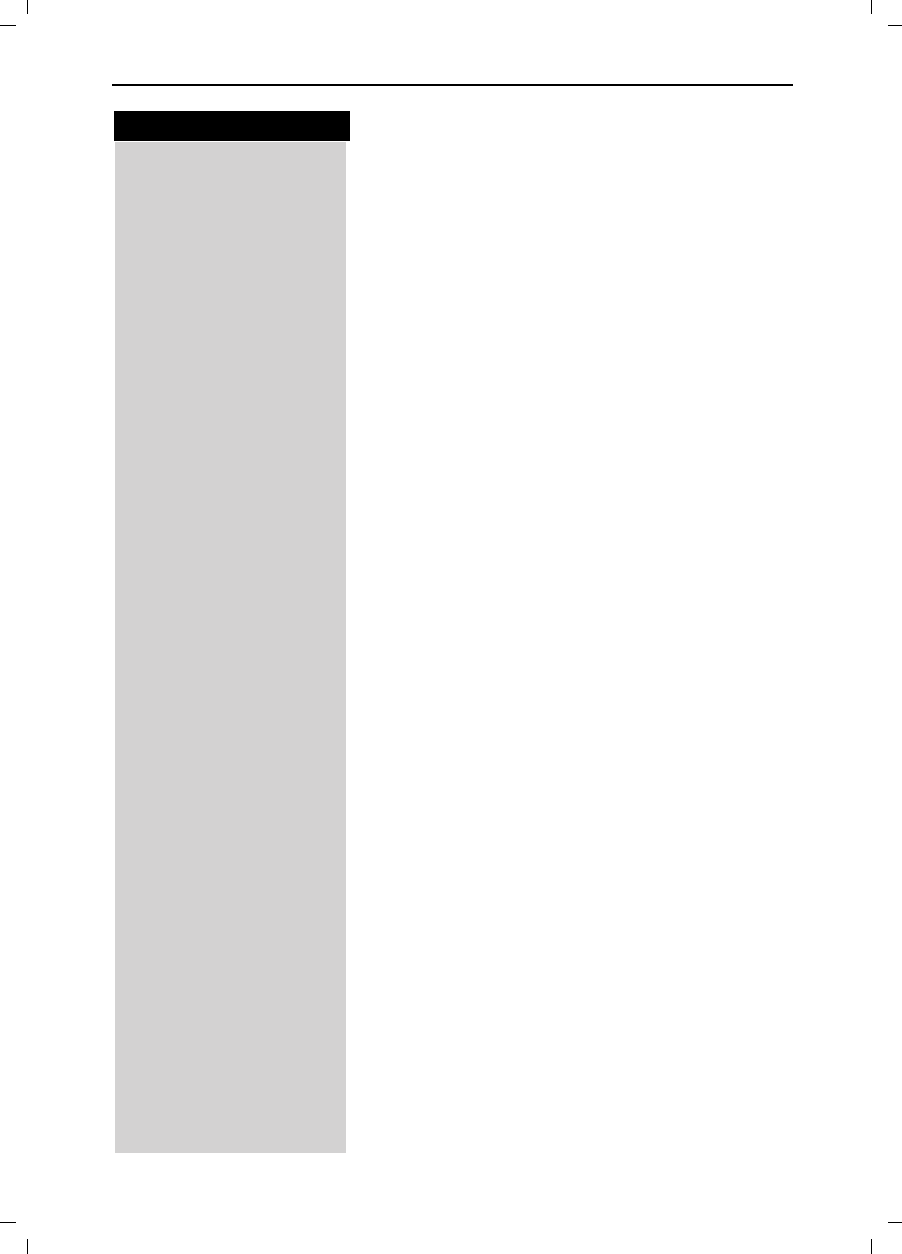
28
Press keys:
Enhanced Telephone Features
Gigaset 4015 Comfort, USA, A31008-G4015-B102-1-7619 komfort.fm 24.09.01
Memory Dial List
The Memory Dial allows you to store up to 9 frequently
dialed numbers for quick access using the 1–9 keys. It
is recommended that you use the "1" for answering
machine or voice mail from the telephone company.
Storing a Memory Dial Entry
Press the MEM key.
]]]]]]]]]]]]]]]]]]]]]]]]]]]]]]]]
New Entry Scroll to New Entry and press OK.
QEnter the telephone number (max. 32 digits).
QScroll to the name field and use the keypad to first sel-
ect a quick access key then enter the name.
Example: 3 ERIC
4x = 3;
2x = E,
3x 2= R,
3x / = I,
3x - = C).
(Optionally you can: enter the anniversary, where appli-
cable, (see page 27) ).
0(18 Press Menu.
]]]]]]]]]]]]]]]]]]]]]]]]]]]]]]]]
Save Entry Scroll to Save Entry and press OK.
Dialing a Number from the Memory List
Long press will display Eric.
!Press Talk to connect.
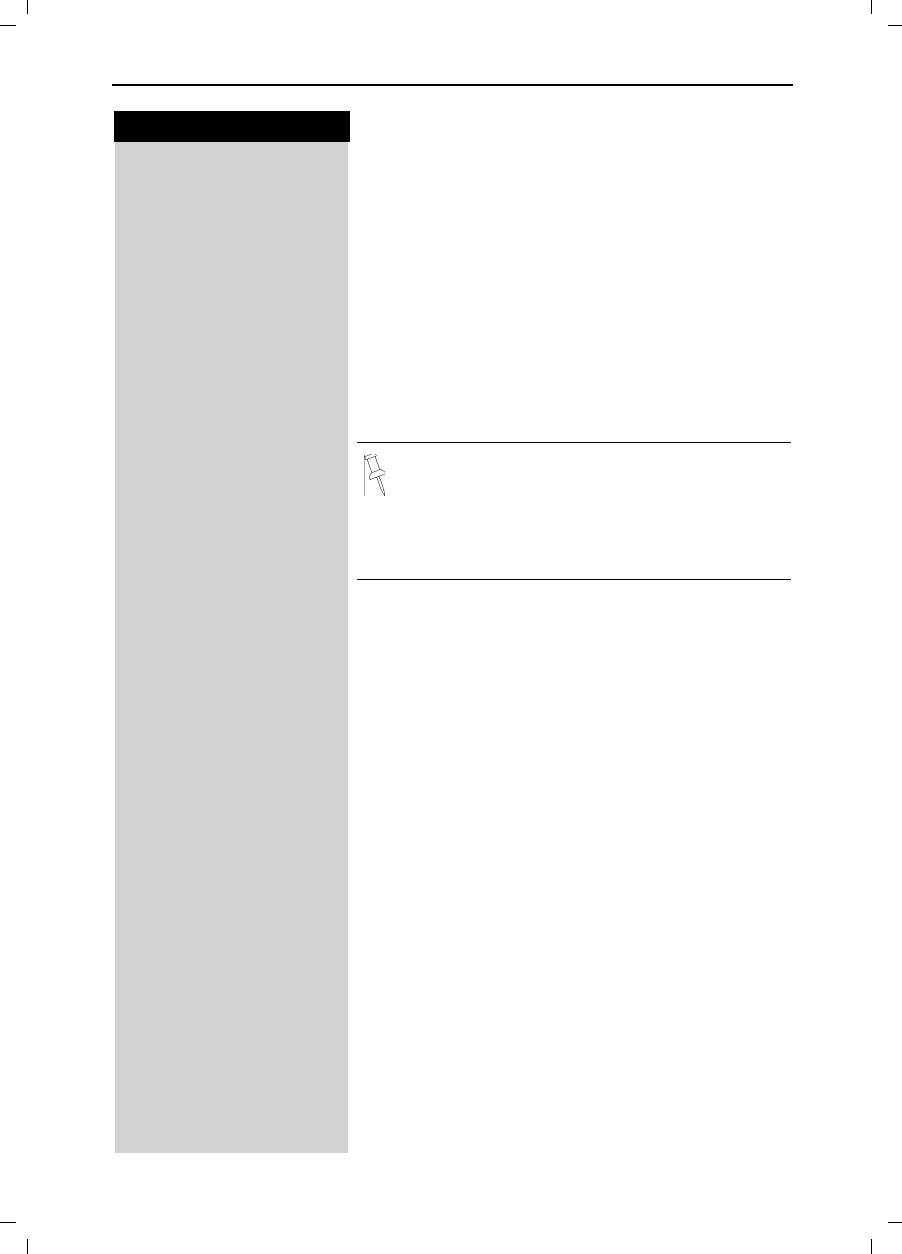
29
Press keys:
Enhanced Telephone Features
Gigaset 4015 Comfort, USA, A31008-G4015-B102-1-7619 komfort.fm 24.09.01
Displaying and Editing a Memory Dial Number
Press the MEM key.
Scroll to desired number.
'LVSOD\ Press Display to see the number and name.
(GLW Press Edit.
Scroll to the name or number field and use the keypad
to make the desired changes.
QIf necessary change the telephone number.
QScroll to the name field and, if necessary, change the
name.
0(18 Press Menu.
]]]]]]]]]]]]]]]]]]]]]]]]]]]]]]]]
Save Entry Scroll to Save Entry and press OK.
Deleting a Single Entry from the Memory Dial
List
Press the MEM key.
Scroll to desired number.
0(18 Press Menu.
]]]]]]]]]]]]]]]]]]]]]]]]]]]]]]]]
Delete Entry Scroll to Delete Entry and press OK - A confirmation
beep sounds as the entry is deleted.
●Refer to character map in the Appendix
(page 77) for using the keypad to enter names
and numbers.
●Controlling the cursor with or . Dele-
ting a character with . Characters are al-
ways inserted to the left of the cursor.
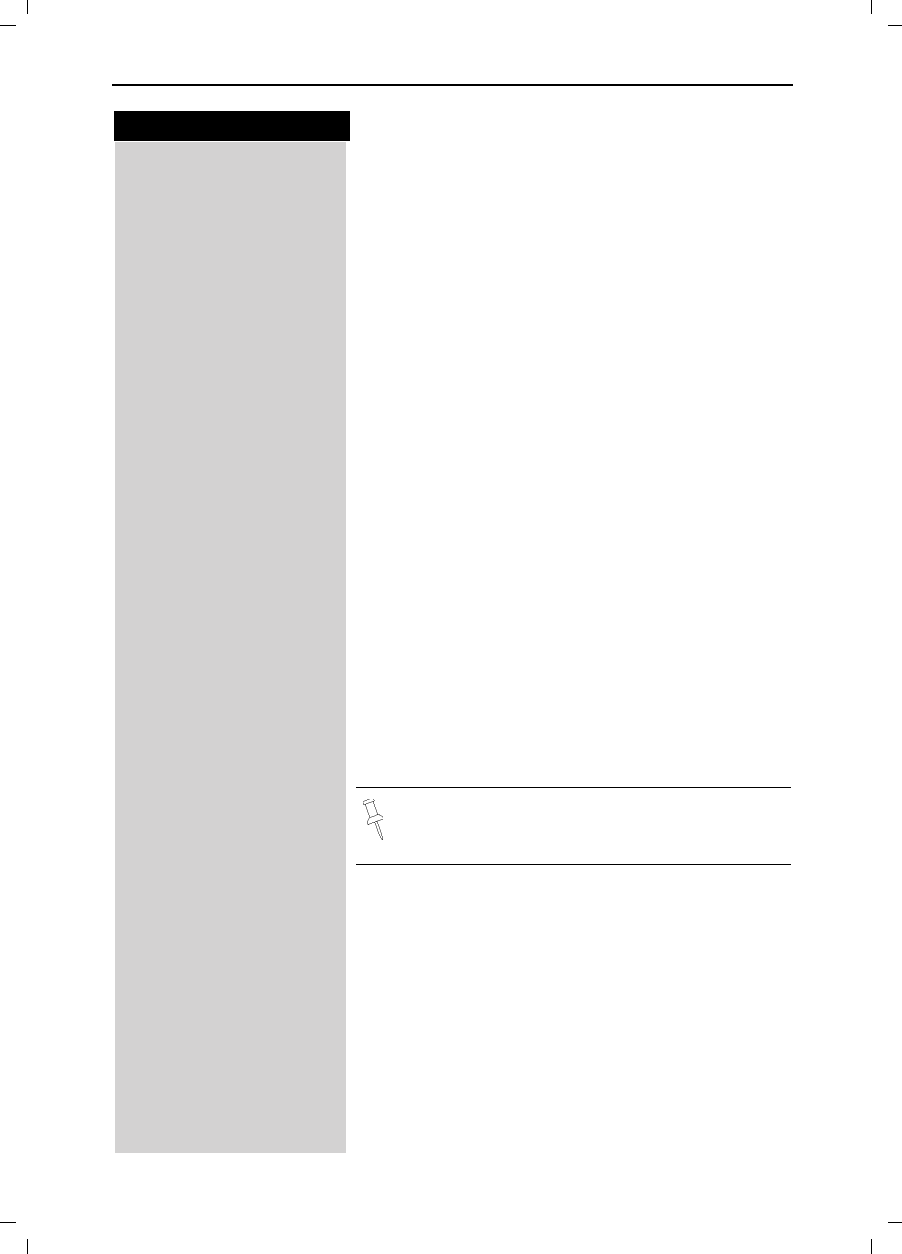
30
Press keys:
Enhanced Telephone Features
Gigaset 4015 Comfort, USA, A31008-G4015-B102-1-7619 komfort.fm 24.09.01
Directory with Voice Dialing
You can use your voice to dial the telephone numbers
of this special directory. Each user must store a voice
pattern for each entry of this directory. Up to four users
can share this directory.
The voice dialing directory can contain a total of 20
voice patterns. Up to four voice patterns can be stored
for one entry.
Example: There are two users. Each user records a
voice pattern for each entry. They can therefore each
put 10 entries in the directory.
When you open this directory all the entries are display-
ed. If a voice pattern for the current user is stored the
entry is identified by the Eicon.
Recording a New Entry and Voice Pattern
Step 1:
Enter the telephone number and name
Open the directory by pressing the bottom of the navi
key
6SHHFK Press Speech.
Select user 1-4 and press OK.
]]]]]]]]]]]]]]]]]]]]]]]]]]]]]]]]
New Entry Scroll to New Entry and press OK.
2Enter the telephone number.
2Scroll to the name field and enter the name.
Step 2:
Recording a voice pattern
5HFRUG Press Record.
%HJLQ Press begin to start voice recording and speak the
name of the required entry – for example Anne John-
son.
Repeat the name – for example Anne Johnson.
6DYH Press Save.
If the directory contains an entry with an identical tele-
phone number, a check prompt is displayed. If you ans-
wer it with:
For more information about the input of letters
and characters (see page 77).
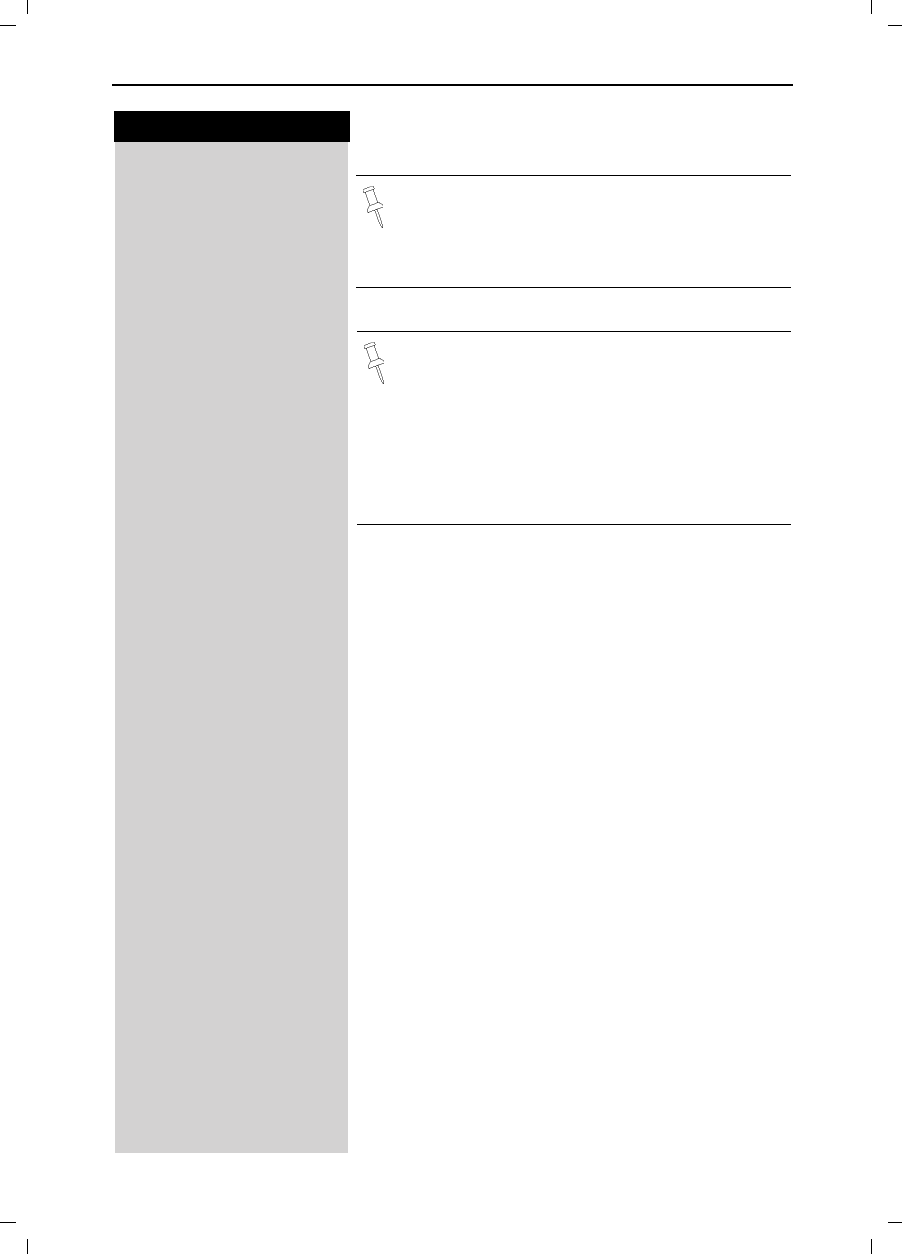
31
Press keys:
Enhanced Telephone Features
Gigaset 4015 Comfort, USA, A31008-G4015-B102-1-7619 komfort.fm 24.09.01
<HV the changed number is stored
or 1R the changes are not saved.
Dialing with your Voice
You can activate your own voice dialing entry on any
handset (Gigaset 4200).
Hold down the top of the navi key.
You are prompted to speak and the ready tone is gene-
rated.
Speak the voice pattern you recorded – for example
Anne. If your telephone was able to recognize the
voice pattern, it is repeated. The number linked to the
voice pattern is dialed.
Playing Back a Voice Pattern
Open the directory by pressing the bottom of the navi
key.
6SHHFK Press Speech.
Scroll to desired user and press OK.
Scroll to desired entry.
0(18 Press Menu.
]]]]]]]]]]]]]]]]]]]]]]]]]]]]]]]]
Play Voice Entry Scroll to Play Voice Entry and press OK.
When recording a voice pattern it is recommen-
ded that you use longer names rather than shor-
ter ones. For example, the person’s first and last
name. The entire voice pattern can not be longer
than 1.5 seconds.
You are prompted to repeat the entry if your re-
cordings are too different. After four seconds
you are returned to the start of the voice recor-
ding and can begin once more.
If your voice pattern is too similar to another
user's voice pattern, you get a message. If you
end this message with Qyou return to the
start of the voice recording and can begin once
more.
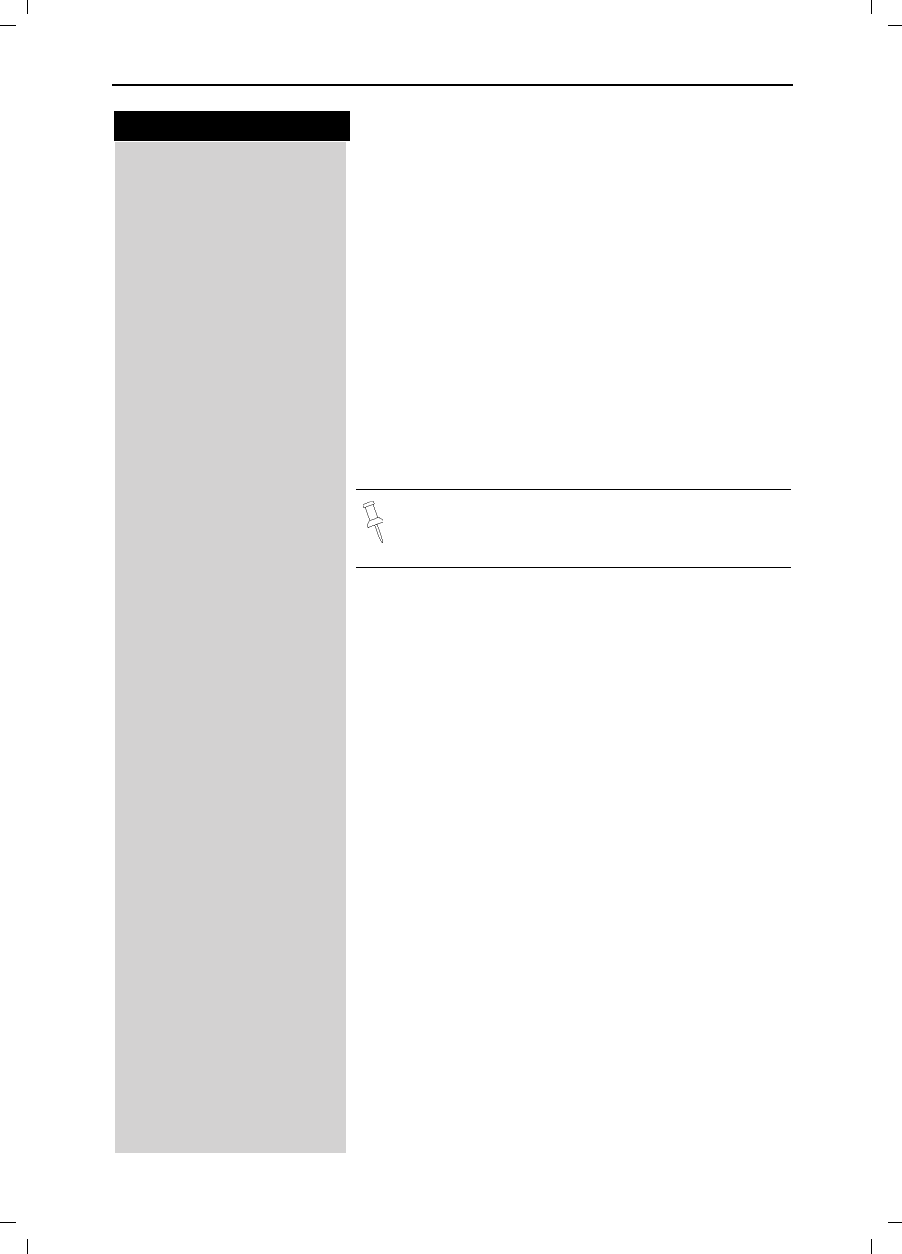
32
Press keys:
Enhanced Telephone Features
Gigaset 4015 Comfort, USA, A31008-G4015-B102-1-7619 komfort.fm 24.09.01
Changing an Entry
Open the directory by pressing the bottom of the navi
key.
6SHHFK Press Speech.
Scroll to desired user and press OK.
Scroll to desired entry.
'LVSOD\ Press Display.
(GLW Press Edit.
Step 1:
Change the telephone number and name
QEnter the telephone number.
QScroll to the name field and enter the name.
Step 2:
Change the voice pattern
(GLW Scroll to the voice field and press Edit.
%HJLQ Press Begin and record the name.
Repeat the name.
6DYH Press Save.
If the same telephone number exists already and you
answer the check prompt with:
<HV the changed entry is stored
or 1R the changes are not saved.
Displaying an Entry
Open the directory by pressing on the bottom of the
navi key.
6SHHFK Press Speech.
Scroll to desired user and press OK.
Scroll to desired entry.
'LVSOD\ Press Display.
Press OK to return to the list.
For more information about the input of letters
and characters (see page 77).
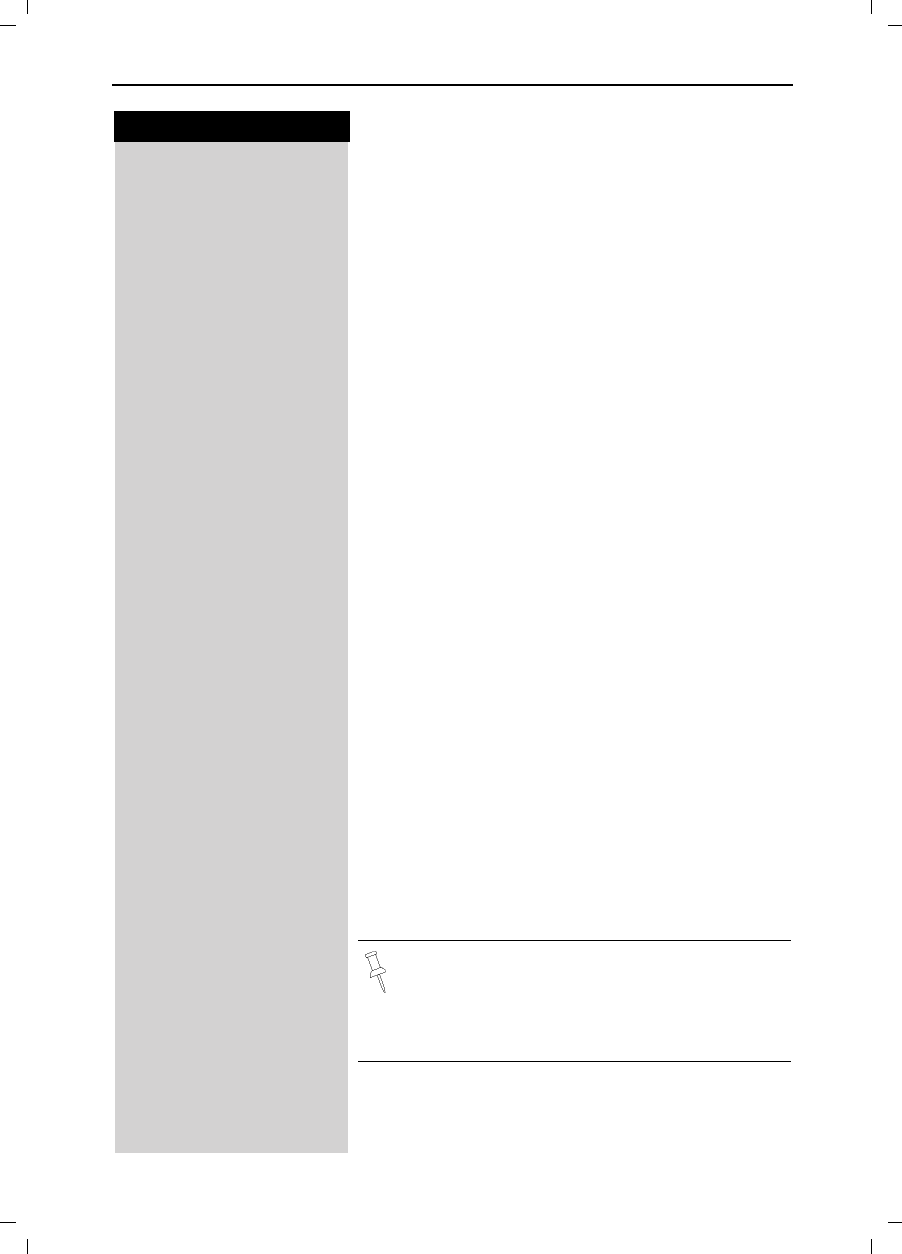
33
Press keys:
Enhanced Telephone Features
Gigaset 4015 Comfort, USA, A31008-G4015-B102-1-7619 komfort.fm 24.09.01
Deleting an Entry
Open the directory by pressing on the bottom of the
navi key.
6SHHFK Press Speech.
Scroll to desired user and press OK.
Scroll to desired entry.
0(18 Press Menu.
]]]]]]]]]]]]]]]]]]]]]]]]]]]]]]]]
Delete Entry Scroll to Delete Entry and press OK.
If you answer the check prompt with:
Press <HV to confirm - a confirmation beep is genera-
ted.
The entry and all its voice patterns are deleted.
Deleting a Voice Pattern
For an entry you can delete the voice pattern of a spe-
cific user. The voice patterns of all other users are not
affected.
Open the directory by pressing on the bottom of the
navi key.
6SHHFK Press Speech.
Scroll to desired user and press OK.
Scroll to desired entry.
0(18 Open the menu.
]]]]]]]]]]]]]]]]]]]]]]]]]]]]]]]]
Del Voice Entry Scroll to Del Voice Entry and press OK - A confirmation
beep sounds. The voice pattern is deleted.
Delete the last voice pattern (of four possible voice pat-
terns) and answer the check prompt with:
<HV if the voice pattern and the entry are to be deleted
or 1R if the voice pattern and the entry are not to be dele-
ted.
If you delete the voice pattern of an entry the te-
lephone number and the relevant name are not
affected.
Prerequisite: Voice patterns of other users are
still available for this entry.

34
Press keys:
Enhanced Telephone Features
Gigaset 4015 Comfort, USA, A31008-G4015-B102-1-7619 komfort.fm 24.09.01
Copying an Entry to the Local Handset Directory
You can copy the telephone number and the name of
an entry in the voice directory to the local directory (see
page 28).
Open the directory by pressing on the bottom of the
navi key.
6SHHFK Press Speech.
Scroll to desired user and press OK.
Scroll to desired entry.
0(18 Press Menu.
]]]]]]]]]]]]]]]]]]]]]]]]]]]]]]]]
Transfer Entry Scroll to Transfer Entry and press OK.
Changing a User Name
To change a voice pattern, a speaker must be selected
(see page 30). There are four speakers. Factory default:
user 1 - 4. You can rename these entries.
Open the directory by pressing on the bottom of the
navi key.
6SHHFK Press Speech.
Scroll to desired user.
(GLW Press Edit.
QRename the user (for example user 1 as "Eric").
6DYH Press save.
Turning On and Off the Playback of a Voice
Pattern for an Incoming Call
If the telephone number (Caller ID) transmitted for an
incoming call corresponds to an entry with a voice pat-
tern this pattern is played back on the loudspeakers of
the handset and the base station.
0(18 Press Menu.
]]]]]]]]]]]]]]]]]]]]]]]]]]]]]]]]
Base Settings Scroll to Base Settings and press OK.
]]]]]]]]]]]]]]]]]]]]]]]]]]]]]]]]
Spec.Functions Scroll to Spec. Functions and press OK.
]]]]]]]]]]]]]]]]]]]]]]]]]]]]]]]]
Caller ID Scroll to Caller ID and press OK to switch between on
and off – a check indicates the feature is on.
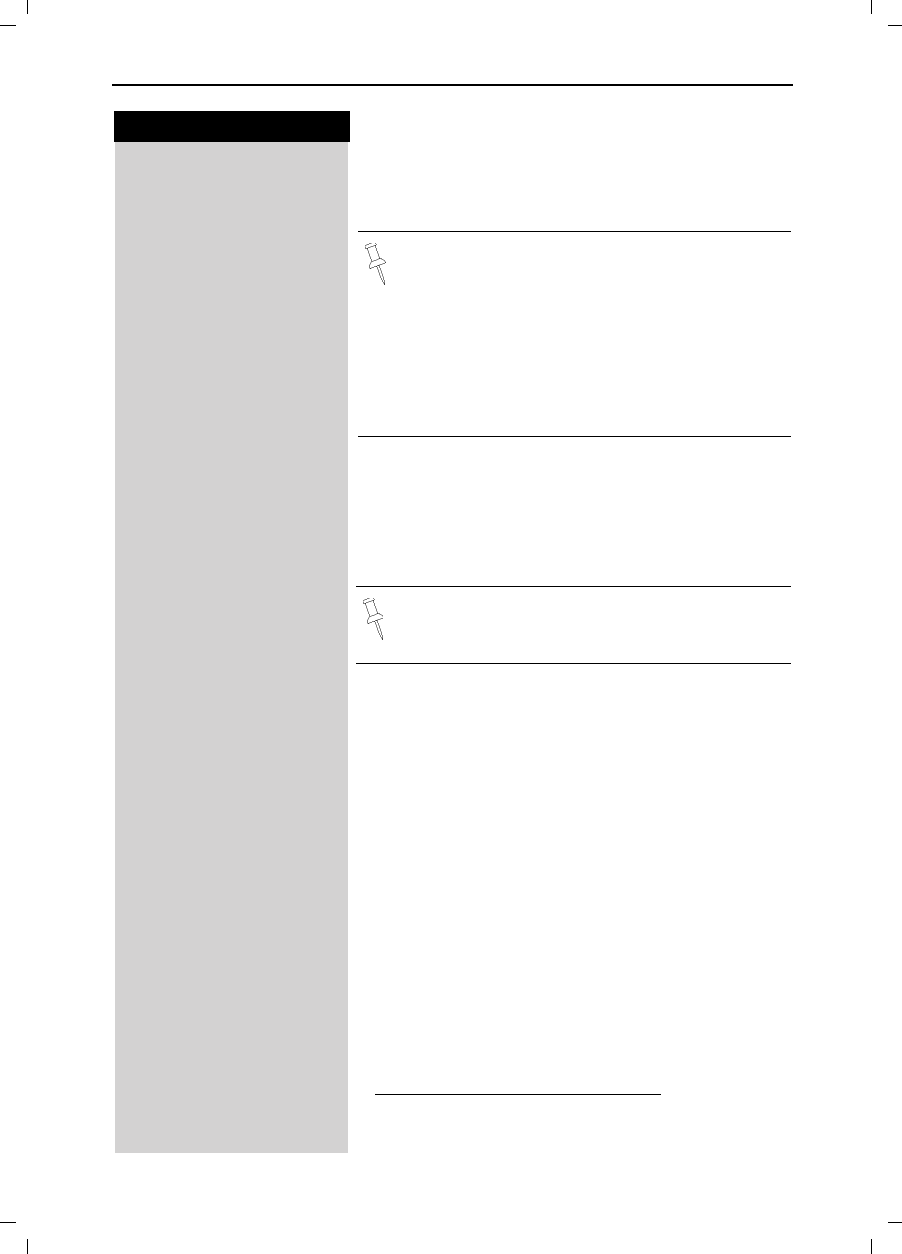
35
Press keys:
Enhanced Telephone Features
Gigaset 4015 Comfort, USA, A31008-G4015-B102-1-7619 komfort.fm 24.09.01
Call Log *
The numbers of the last 30 calls are saved in the Call
Log.
Call Log Settings
You can set the following options:
●only store missed calls
●store all incoming calls
Press the Mailbox key.
]]]]]]]]]]]]]]]]]]]]]]]]]]]]]]]]
Calls: Scroll to Calls: and press OK.
0(18 Press Menu.
]]]]]]]]]]]]]]]]]]]]]]]]]]]]]]]]
Call Log Scroll to Call Log and press OK.
]]]]]]]]]]]]]]]]]]]]]]]]]]]]]]]]
Missed Calls Scroll to Missed calls and press OK
or
]]]]]]]]]]]]]]]]]]]]]]]]]]]]]]]]
All Calls Scroll to All Calls and press OK.
* Requires a subscription to Caller ID from your local telephone com-
pany
•Calls picked up on the first ring will not be
saved in the Call Log.
•Call Waiting calls are included in the Call Log if
you have subscribed to Caller ID with Call
Waiting from your local telephone company.
•If several calls are received under the same
number, only the last call is recorded.
•You must subscribe to Caller ID for the Call
Log to record numbers.
Default setting of Call Log is all incoming calls.
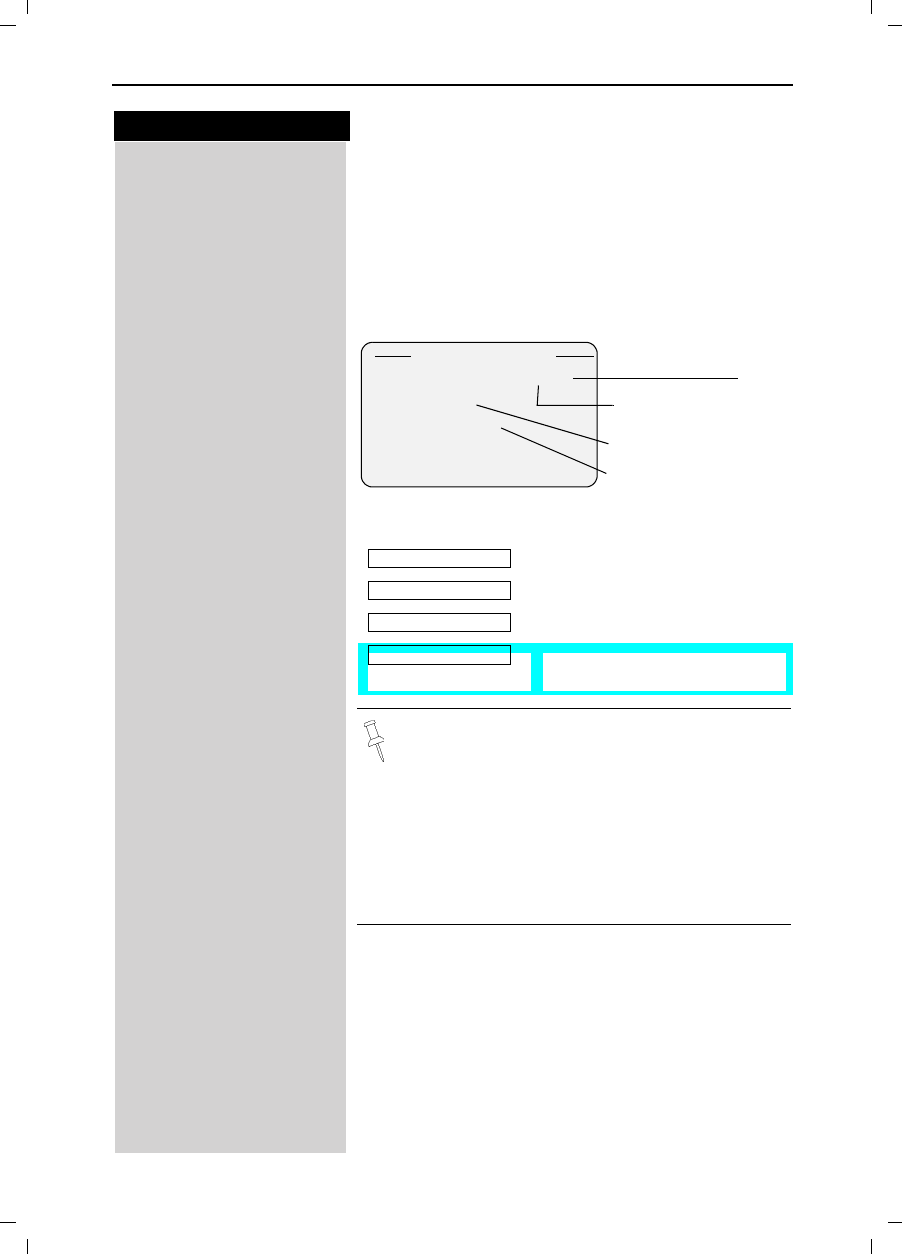
36
Press keys:
Enhanced Telephone Features
Gigaset 4015 Comfort, USA, A31008-G4015-B102-1-7619 komfort.fm 24.09.01
New Call and Message Alert
If you have received new calls or messages, the alert
symbol will be displayed and the light on top of the
handset will flash.
If the light does not flash, no new calls or messages
have been saved.
Example of a display for an entry from the missed calls
list:
Status of the entry
The call is new in the list.
The call is old in the list.
The call has been answered.
The answering machine has
picked up the call.
With the keyyou can open the following lists:
●Message list of the Telco Voice Mail
●Call Log
●Message list of the answering machine
If there is only one list that contains new messa-
ges or calls you are taken directly to this listafter
pressing.
If there are several lists with new messages or
calls you can select one by pressing .
Missed Calls
New Call 02/04
51212345678
07.09.2000 03:35
AM
'HOHWH 0(18
Total number of
new calls
Number of this particu-
lar new call
Date and time of the call
Call number or name
New Call
Old Call
Calls answ.
Answering M.
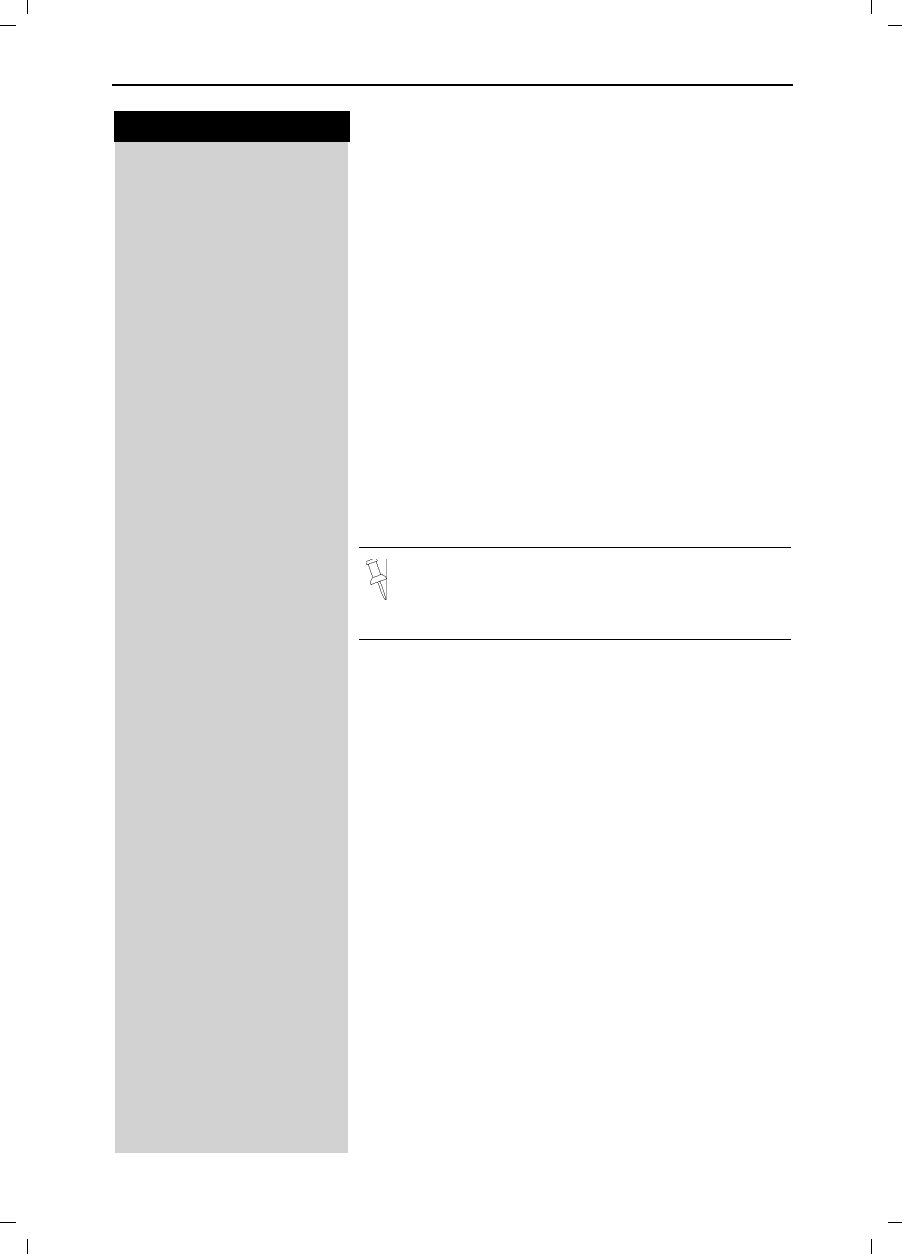
37
Press keys:
Enhanced Telephone Features
Gigaset 4015 Comfort, USA, A31008-G4015-B102-1-7619 komfort.fm 24.09.01
Dialing from the Call Log
If you subscribe to Caller ID and your Local Area Code
and any Extra Codes have been stored in your tele-
phone, it will behave as described below in the exam-
ple of dialing from the call log list:
Single Area Code Area (Local Area Code and no
Extra Code are stored)
If the Area Code of the call log entry is identical to the
stored Local Area Code, only the 7digit number will be
dialed. Otherwise a "1" will automatically be placed in
front of the number.
Multiple Area Code Area (Local Area Code and
Extra Code(s) are stored)
If the Area Code of the call log entry is identical to the
stored Local Area Code or one of the Extra Codes, the
call log entry will be dialed as displayed. Otherwise a
"1" will automatically be placed in front of the number.
Press the Mailbox Key.
]]]]]]]]]]]]]]]]]]]]]]]]]]]]]]]]
Calls: Scroll to Calls: and press OK
Scroll to the desired number.
!Press Talk to dial the number - The number is copied to
the redialing list.
Deleting a Number from the Call Log
If there are new calls a prompt appears on the display
and the status LED flashes.
Press the Mailbox Key.
]]]]]]]]]]]]]]]]]]]]]]]]]]]]]]]]
Calls: Scroll to Calls: and press OK
/Scroll to the desired number. Press 'HOHWH to remove
the number from the Call Log.
Important: There are certain cases (such as a
long distance call within the same Area Code)
which are not supported by this feature. In these
cases please dial the number manually.
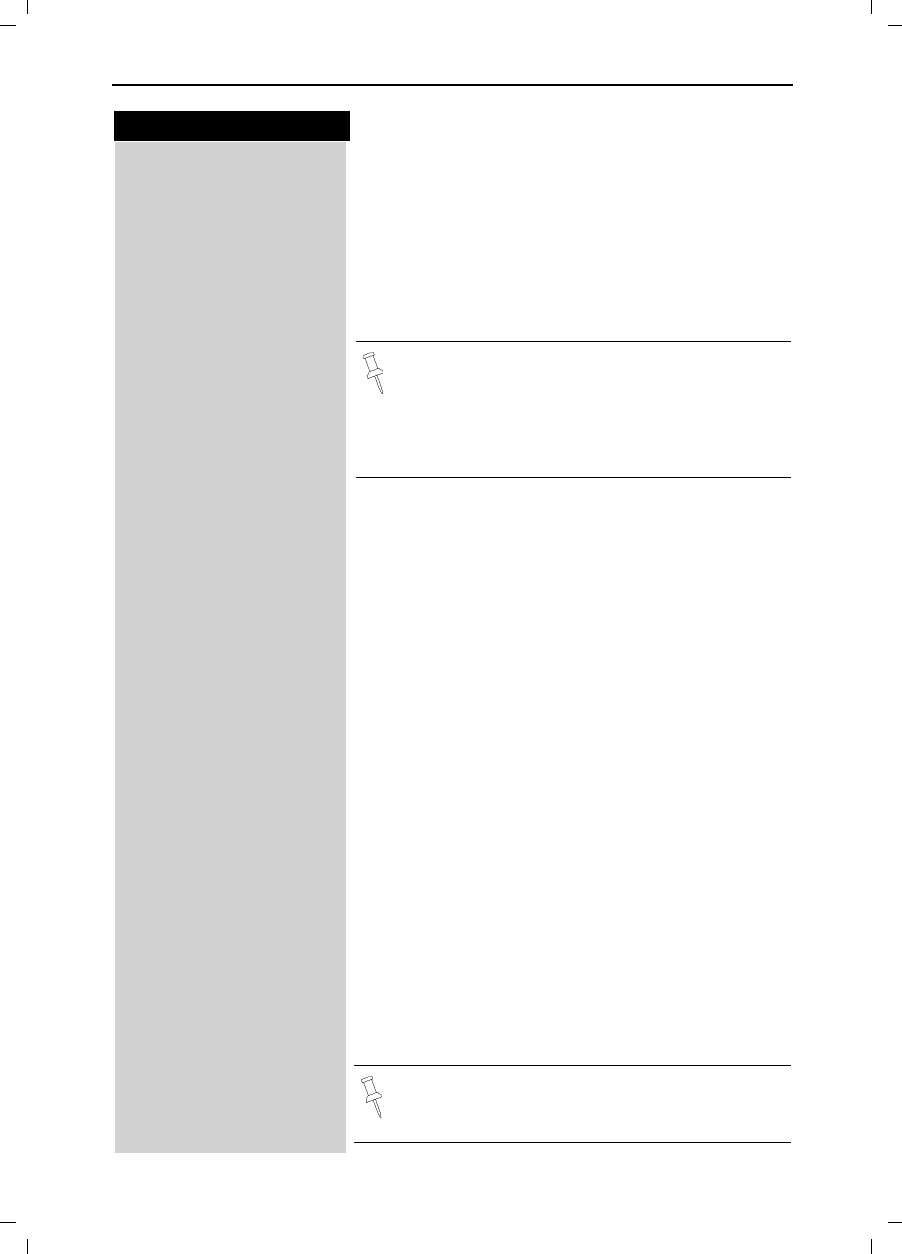
38
Press keys:
Enhanced Telephone Features
Gigaset 4015 Comfort, USA, A31008-G4015-B102-1-7619 komfort.fm 24.09.01
Copying a Call Log Number to the Directory
Press the Mailbox Key.
]]]]]]]]]]]]]]]]]]]]]]]]]]]]]]]]
Calls: Scroll to Calls: and press OK.
Scroll to the desired number.
0(18 Press Menu.
]]]]]]]]]]]]]]]]]]]]]]]]]]]]]]]]
Send to Dir Scroll to Send to Dir and press OK.
QScroll to the name field and enter a name.
0(18 Press Menu.
]]]]]]]]]]]]]]]]]]]]]]]]]]]]]]]]
Save Entry Scroll to Save Entry and press OK.
Deleting the Call Log
Press the Mailbox Key.
]]]]]]]]]]]]]]]]]]]]]]]]]]]]]]]]
Calls: Scroll to Calls: and press OK.
0(18 Press Menu.
]]]]]]]]]]]]]]]]]]]]]]]]]]]]]]]]
Delete Log Scroll to Delete Log and press OK.
Displaying the Name of the Caller in the Call
Log
If your local telephone company transmits the name of
the person who called it can be displayed.
Press the Mailbox Key.
]]]]]]]]]]]]]]]]]]]]]]]]]]]]]]]]
Call Log Scroll to Calls: and press OK.
Scroll to desired entry.
0(18 Press Menu.
]]]]]]]]]]]]]]]]]]]]]]]]]]]]]]]]
Name/Text Msg. Scroll to Name/Text Msg. and press OK.
Q/Press OK to end.
●For more information about the input of letters
and characters (see page 77).
●Please note that numbers copied from the call
log list to the telephone book may require ed-
iting, for example adding a "1" or removing the
Area Code.
Depending on your choice of Caller ID Service the
name of the caller may be transmitted and dis-
played on the handset when the call is received.
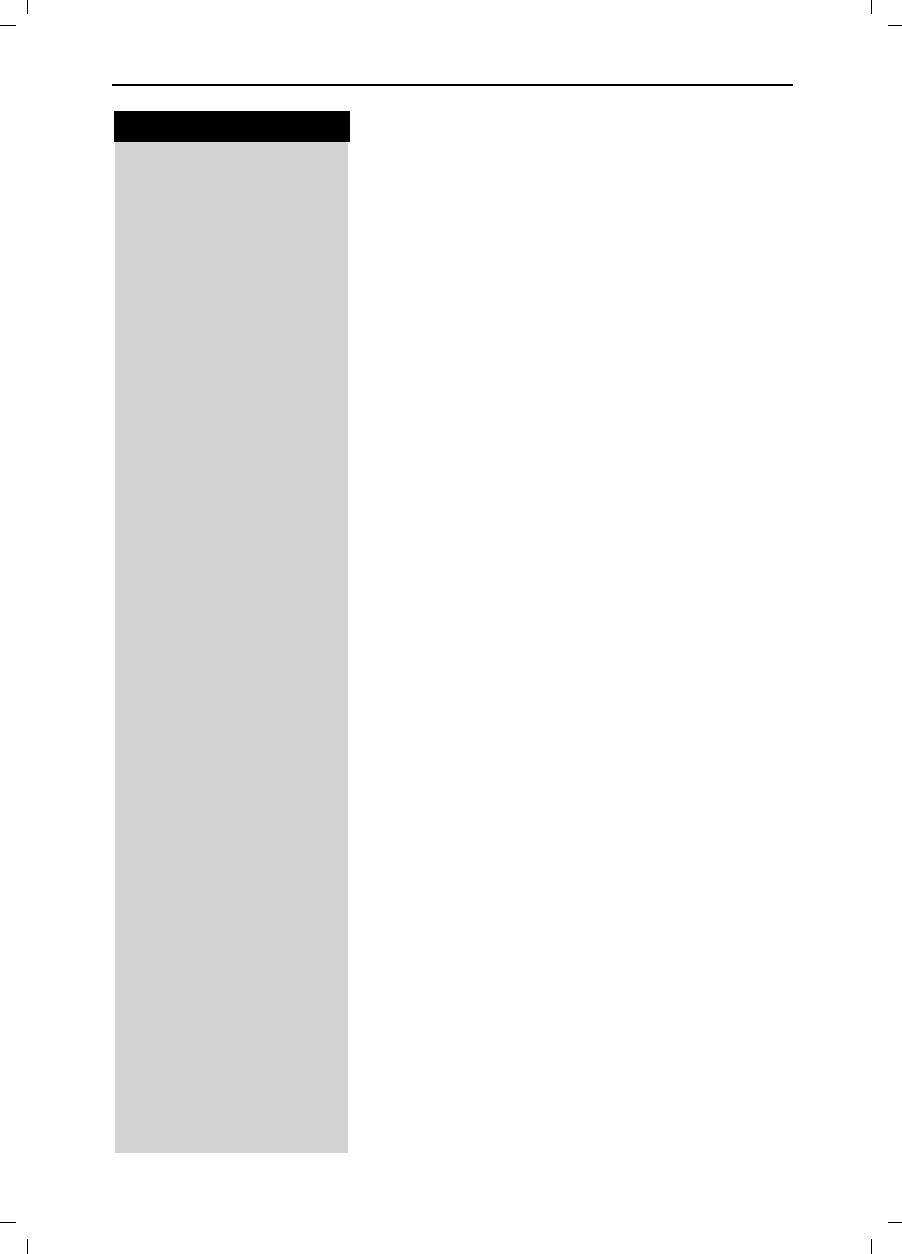
39
Press keys:
Gigaset 4015 Comfort, USA, A31008-G4015-B102-1-7619 tnet.fm 24.09.01
Using Advanced Caller ID on Call
Waiting
In many areas Advanced Caller ID on Call Waiting (Cal-
ler ID 2.5) service is available through your local tele-
phone provider. The service allows you to select from
a series of options if you are on a call and receive
another call with Call Waiting ID. The Gigaset 4215 ful-
ly supports this convenient telephone company fea-
ture. Please contact your local telephone provider for a
subscription or more details on this service.
While on a call, a second call comes in and the inco-
ming number is displayed. For the next 8 seconds you
may do one of the following:
0(18 Press Menu.
]]]]]]]]]]]]]]]]]]]]]]]]]]]]]]]]
TAKE MSG Scroll to TAKE MSG and press OK – Forwards second
caller to telephone company voice mail.
or
]]]]]]]]]]]]]]]]]]]]]]]]]]]]]]]]
HOLD MSG Scroll to HOLD MSG and press OK – Informs the se-
cond caller to hold.
or
]]]]]]]]]]]]]]]]]]]]]]]]]]]]]]]]
CALL BACK Scroll to CALL BACK and press OK – Informs the se-
cond caller to call back at a later time.
or
]]]]]]]]]]]]]]]]]]]]]]]]]]]]]]]]
ADD 2ND Scroll to ADD 2ND and press OK – Initiates a 3-way call
and adds second caller to current call
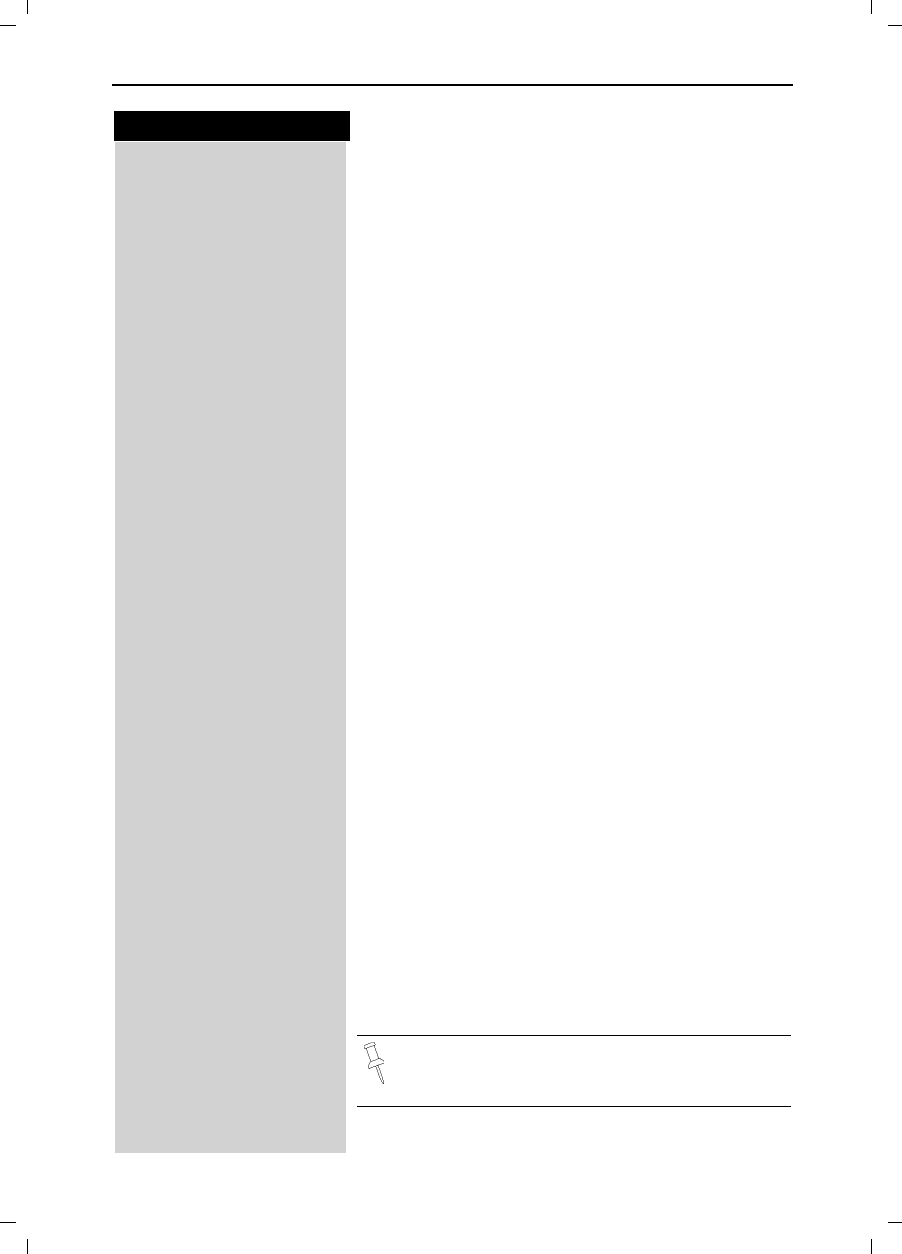
40
Press keys:
Operating the Answering Machine
Gigaset 4015 Comfort, USA, A31008-G4015-B102-1-7619 anrufb_comfort.fm 24.09.01
Operating the Answering
Machine
Your Gigaset 4215 is equipped with an answering ma-
chine that will record messages in your absence or al-
low you to screen calls and answer them selectively.
The answering machine in the Gigaset 4215 is automa-
tically turned on when you install your phone and com-
pletely operated through any registered 4200 handset.
Operating the answering machine is made easier by
menus and displays on the handset and by announce-
ments that you can hear on the handset.
Unless you set the date and time (see page 7), recor-
ded messages will not be “time stamped”.
In addition to the telephone's answering machine, you
can use an “voice mail service” offered by your local
network provider (e.g. telco voice). None of the follo-
wing functions relates to the network provider's voice
mail service. Check with your network provider for the-
se services.
Turning On and Off the Answering
Machine
Your answering machine is automatically turned on and
ready for operation once your base station has been in-
stalled. For recording messages with a time stamp,
you need to set the date and time (see page 7). The
answering machine is set to use the standard an-
nouncement until you record your own announcement
of your own.
0(18 Press Menu.
]]]]]]]]]]]]]]]]]]]]]]]]]]]]]]]]
Ans Machine Scroll to Ans Machine and press OK.
]]]]]]]]]]]]]]]]]]]]]]]]]]]]]]]]
Answering M. Scroll to Answering M. – A check indicates the ans-
wering machine is on (no check indicates off).
Press OK to add or remove the check – pressing OK
will toggle between the on and off settings.
(QG Press End or (back arrow) to return to the previous
menu.
If the answering machine's memory is full it swit-
ches itself off. To delete old messages (see
page 47).
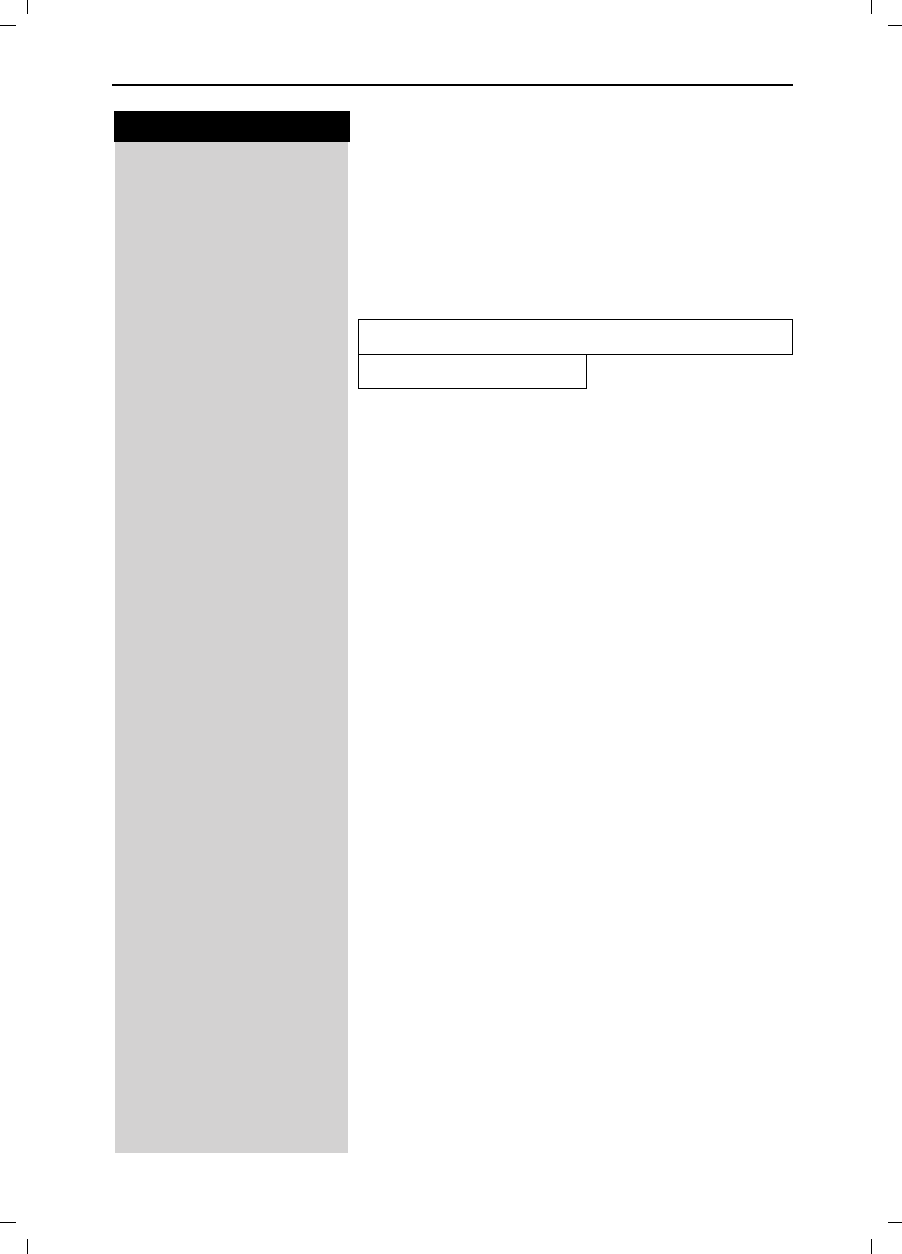
41
Press keys:
Operating the Answering Machine
Gigaset 4015 Comfort, USA, A31008-G4015-B102-1-7619 anrufb_comfort.fm 24.09.01
Setting a Different Language
You may change the language for the voice prompts
and for the standard announcement.
0(18 Press Menu.
36- From the keypad enter 8, 9, 2 then the number of the
desired language from the table below.
For example to set the language to English you would
press Menu then enter 8, 9, 2, 1.
Selecting an Announcement
A standard announcement is already preset: “
There
is nobody available to take your call right now. Please
leave a message after the tone.”
This announcement is used until you record your own
announcement, or after you have deleted your own an-
nouncement.
When selecting an announcement you may choose
from the following two options:
●Announcement – Plays the announcement and re-
cords messages
●Announcement Only – Plays the announcement
but does not record messages
You can only select the Announcement Only if you
have already recorded an Announcement Only mes-
sage (see page 42).
0(18 Press Menu.
]]]]]]]]]]]]]]]]]]]]]]]]]]]]]]]]
Ans Machine Scroll to Ans Machine and press OK.
]]]]]]]]]]]]]]]]]]]]]]]]]]]]]]]]
Announcements Scroll to Announcements and press OK.
]]]]]]]]]]]]]]]]]]]]]]]]]]]]]]]]
Mode Scroll to Mode and press OK.
]]]]]]]]]]]]]]]]]]]]]]]]]]]]]]]]
Annc Scroll to Annc and press OK to activate the Announce-
ment (A check mark indicates option is selected) .
An announcement can be recorded.
or
]]]]]]]]]]]]]]]]]]]]]]]]]]]]]]]]
Annc Only Scroll to Annc Only and press OK to activate the An-
nouncement Only (A check mark indicates option is
selected).
The announcement you selected is available even after
the answering machine has been switched off.
English Spanish
-French
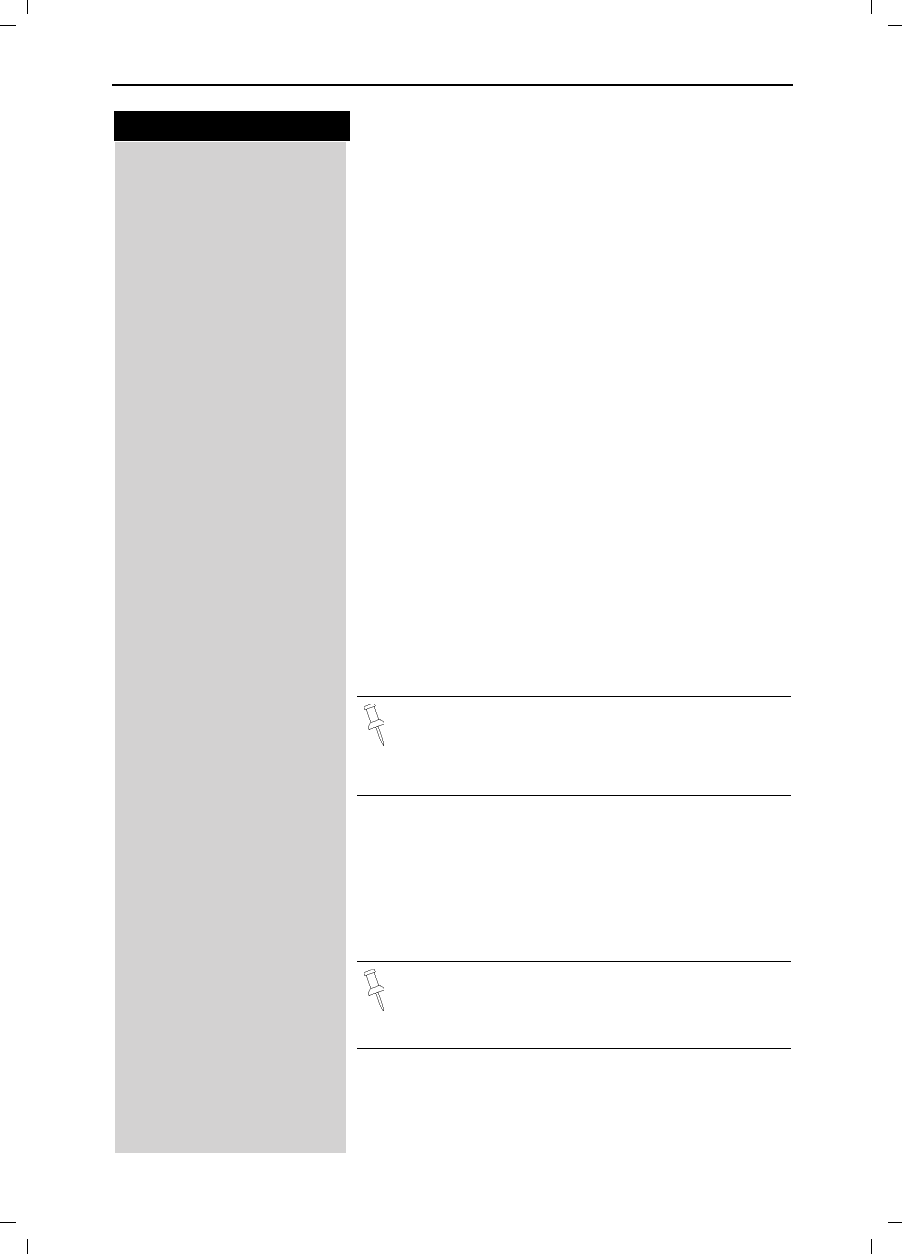
42
Press keys:
Operating the Answering Machine
Gigaset 4015 Comfort, USA, A31008-G4015-B102-1-7619 anrufb_comfort.fm 24.09.01
Recording Your Announcement/
Announcement Only Greeting
0(18 Press Menu.
]]]]]]]]]]]]]]]]]]]]]]]]]]]]]]]]
Ans Machine Scroll to Ans Machine and press OK.
]]]]]]]]]]]]]]]]]]]]]]]]]]]]]]]]
Announcements Sroll to Announcements and press OK.
]]]]]]]]]]]]]]]]]]]]]]]]]]]]]]]]
Record Annc Scroll to Record Annc and press OK.
or
]]]]]]]]]]]]]]]]]]]]]]]]]]]]]]]]
Rec Annc Only Scroll to Rec Annc Only and press OK.
Quickly place the handset to your ear and you will hear
a notification of the recording and then the ready tone
(short beep). After the tone speak your announcement
or announcement only greeting clearly into the hand-
set.
Example of a typical announcement greeting:
“
I cannot take your call right now. Please leave a mes-
sage after the tone
.”
Example of a typical announcement only greeting:
“
Our offices are closed. Please call back during busi-
ness hours between 9 a.m. and 5 p.m. on weekdays.
”
(QG Press End to stop the recording.
Your greeting is then automatically played back to you.
If you press Qor during the recording, the recor-
ding will be terminated and the current announcement
will be deleted.
●If Annc mode is set the standard announcement is
used.
●If Annc Only mode is set the answering machine is
automatically turned off.
Recording is automatically terminated:
●if you exceed the maximum recording time of
170 seconds
●if you pause for more than two seconds
If the memory of the answering machine is full
and an announcement only greeting is available
the answering machine automatically switches
itself to the announcement only setting.
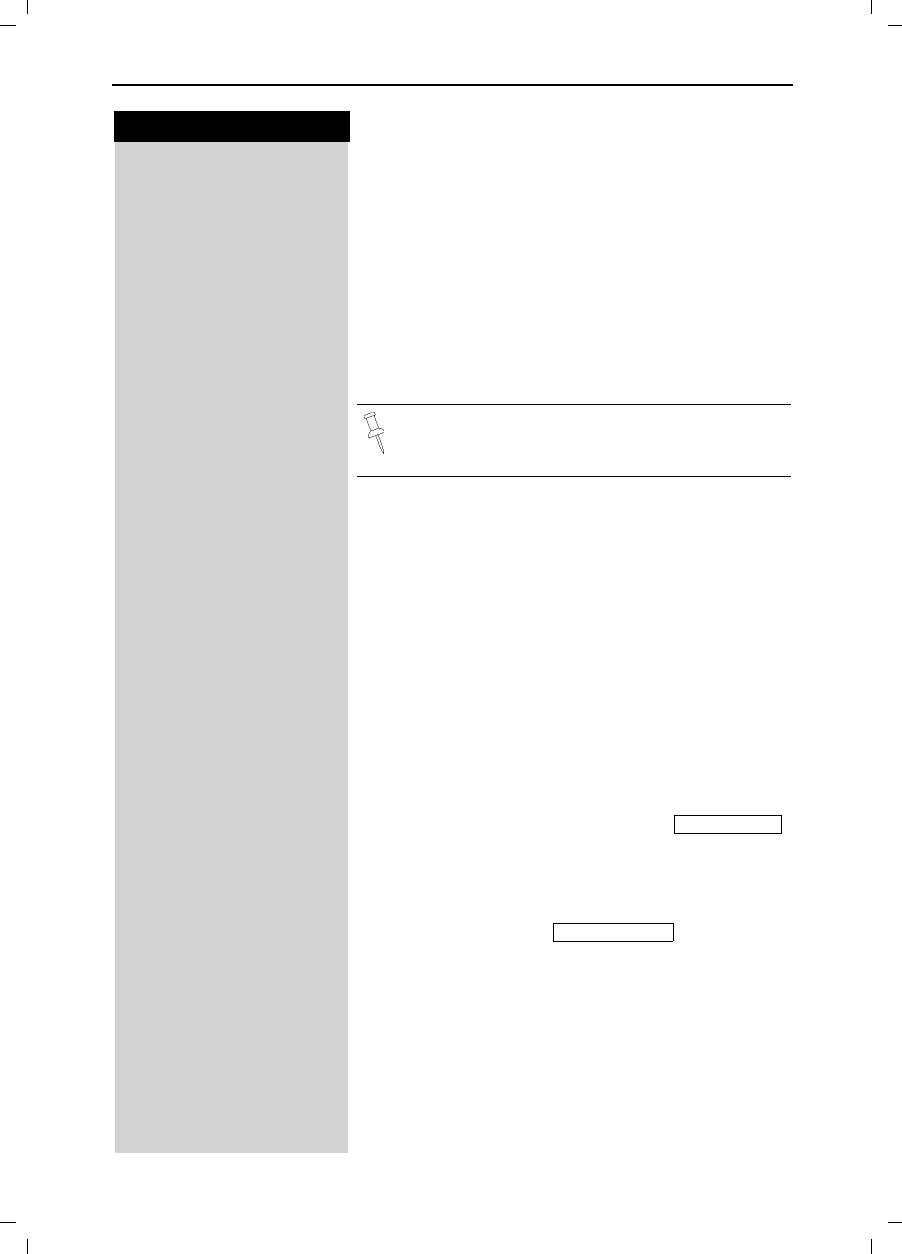
43
Press keys:
Operating the Answering Machine
Gigaset 4015 Comfort, USA, A31008-G4015-B102-1-7619 anrufb_comfort.fm 24.09.01
Checking an Announcement
0(18 Press Menu.
]]]]]]]]]]]]]]]]]]]]]]]]]]]]]]]]
Ans Machine Scroll to Ans Machine and press OK.
]]]]]]]]]]]]]]]]]]]]]]]]]]]]]]]]
Announcements Scroll to Announcements and press OK.
]]]]]]]]]]]]]]]]]]]]]]]]]]]]]]]]
Play Annc Scroll to Play Annc and press OK.
or
]]]]]]]]]]]]]]]]]]]]]]]]]]]]]]]]
Play Annc Only Scroll to Play Annc Only and Press OK.
The current announcement or announcement only
greeting is played back.
Deleting an Announcement
0(18 Press Menu.
]]]]]]]]]]]]]]]]]]]]]]]]]]]]]]]]
Ans Machine Scroll to Ans Machine and press OK.
]]]]]]]]]]]]]]]]]]]]]]]]]]]]]]]]
Announcements Scroll to Announcements and press OK.
]]]]]]]]]]]]]]]]]]]]]]]]]]]]]]]]
Play Annc Scroll to Play Annc and press OK.
or
]]]]]]]]]]]]]]]]]]]]]]]]]]]]]]]]
Play Annc Only Scroll to Play Annc Only and Press OK.
The current announcement or announcement only
greeting is played back.
or
]]]]]]]]]]]]]]]]]]]]]]]]]]]]]]]]
Delete Annc Scroll to Delete Annc and press OK.
After confirmation of the check prompt ,
the standard announcement is active again.
or
]]]]]]]]]]]]]]]]]]]]]]]]]]]]]]]]
Del Annc Only Scroll to Del Annc Only and Press OK.
After confirmation of the check prompt,
the current announcement is deleted.
<HV Press Yes to confirm.
While playing back an announcement or an an-
nouncement only greeting you can record a new
one by pressing the 5HFRUG soft key.
Delete Annc
Del Annc Only
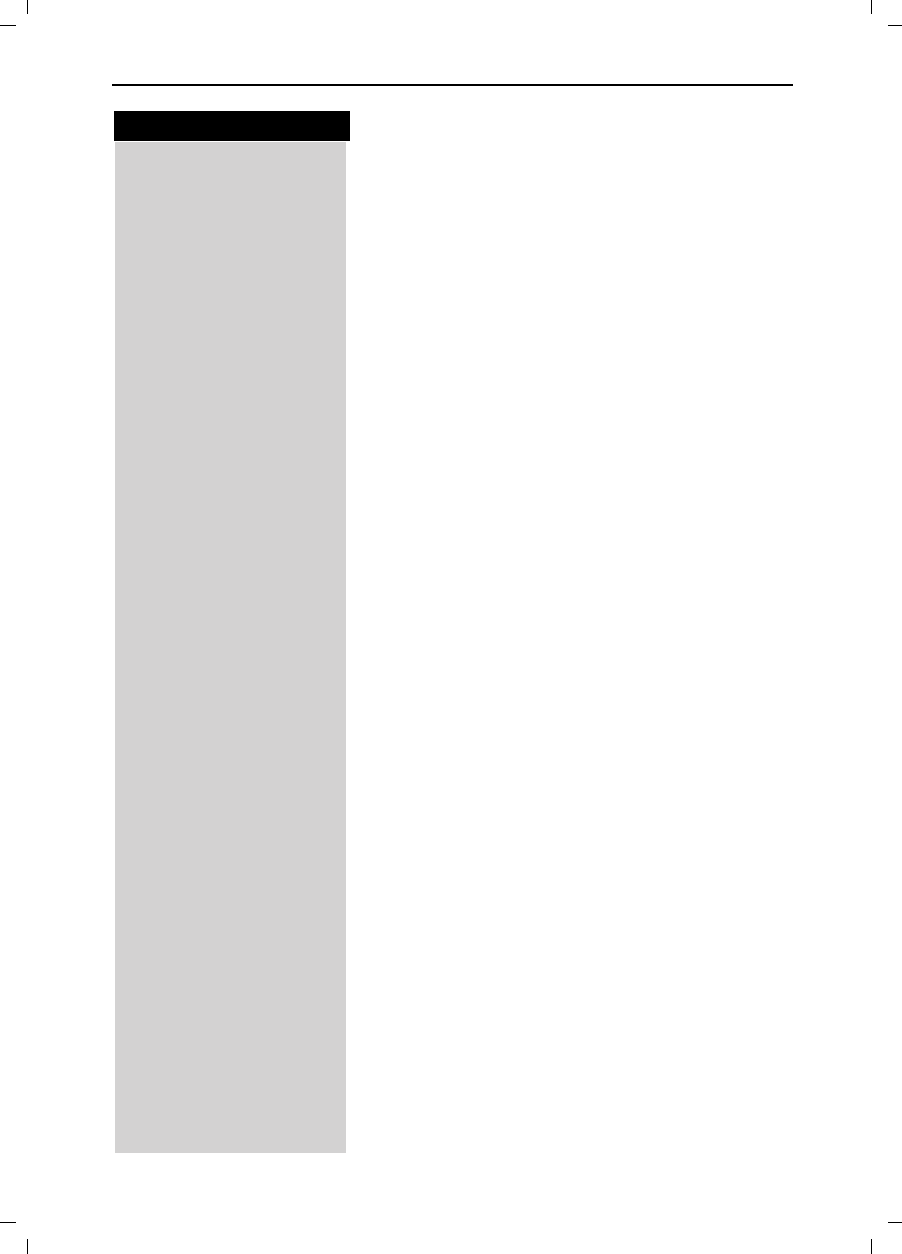
44
Press keys:
Operating the Answering Machine
Gigaset 4015 Comfort, USA, A31008-G4015-B102-1-7619 anrufb_comfort.fm 24.09.01
Training voice control
You can use your voice to assiust in operating the an-
swering machine.
Four different users can record the
commands FORWARD, DELETE and BACK. The an-
swering machine will recognizes these commands and
acts accordingly.
But you have to train the answering machine to recognize
your voice first.
Storing voice commands
The telephone is idle:
APress menu.
]]]]]]]]]]]]]]]]]]]]]]]]]]]]]]]]
Answering M. Scroll to Answering M. and press OK.
]]]]]]]]]]]]]]]]]]]]]]]]]]]]]]]]
Voice Prompts Scroll to Voice Prompts and press OK.
]]]]]]]]]]]]]]]]]]]]]]]]]]]]]]]]
Rec Prompt Scroll to Rec Prompt and press OK.
Select the user and press OK.
Put the handset to your ear and follow the commands.
You are prompted to record the commands FOR-
WARD, DELETE and BACK.
For DELETE, for example:
●“Please, say the word DELETE”
●“Please, repeat the word DELETE”
Activating voice control
APress menu.
]]]]]]]]]]]]]]]]]]]]]]]]]]]]]]]]
Answering M. Scroll to Answering M. and press OK.
]]]]]]]]]]]]]]]]]]]]]]]]]]]]]]]]
Voice Prompts Scroll to Voice Prompts and press OK.
]]]]]]]]]]]]]]]]]]]]]]]]]]]]]]]]
Voice Prompts Scroll to Voice Prompts and press OK (a check mark in-
dicates the feature is on).
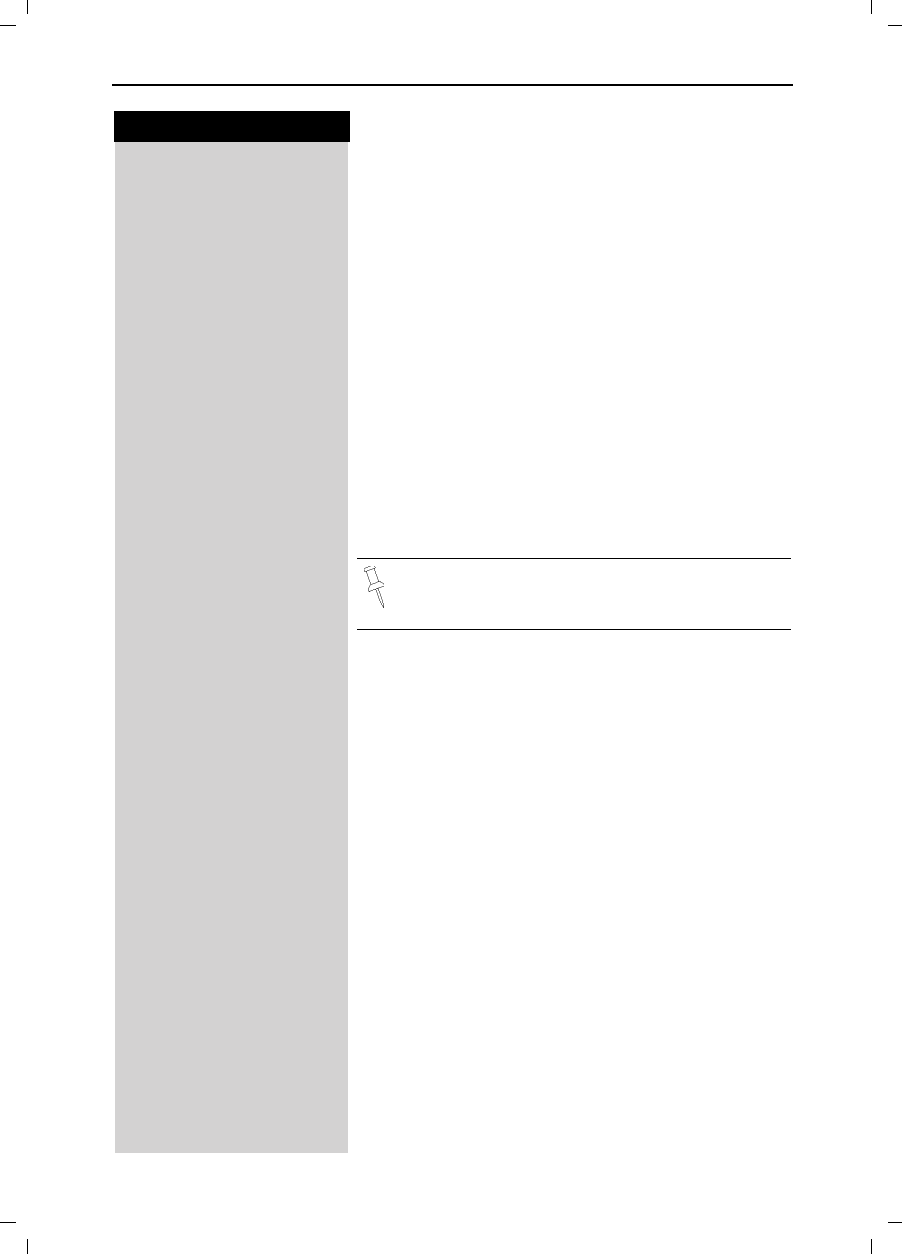
45
Press keys:
Operating the Answering Machine
Gigaset 4015 Comfort, USA, A31008-G4015-B102-1-7619 anrufb_comfort.fm 24.09.01
Playing Back Messages
When new messages have been received a prompt
and the icon appear on the display and the status
light on the handset flashes. If there are no new mes-
sages or calls, you can listen to old messages.
Press the Mailbox Key.
]]]]]]]]]]]]]]]]]]]]]]]]]]]]]]]]
Ans Msg.: Scroll to Ans Msg. and press OK.
The playback begins immediately with the first new
message. After the last new message, the old messa-
ges are played back. After the last message, you hear
the end tone.
Pause During the Playback
Press downward on the navi key to pause.
Press downward once more on the navi key to conti-
nue.
If playback is paused for more than a minute the
answering machine goes back to idle status.
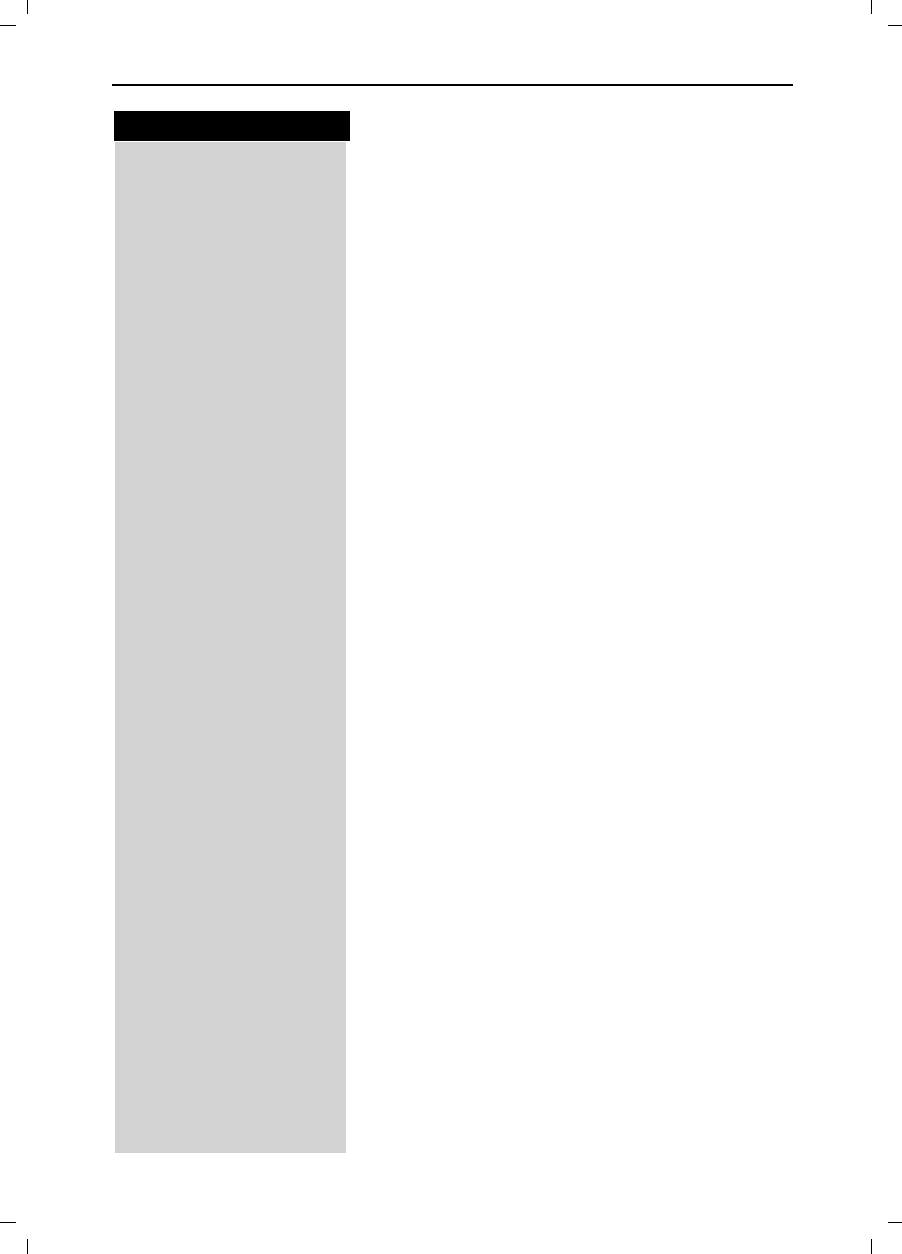
46
Press keys:
Operating the Answering Machine
Gigaset 4015 Comfort, USA, A31008-G4015-B102-1-7619 anrufb_comfort.fm 24.09.01
Skipping Forward and Back while Playing
Messages
You have two options to jump between messages
while playing them back.
1st option via keypad
Press the left side of the Navi key once to return to the
start of the current message
2 xPress the left side of the navi key twice to skip back to
the previous message.
Press the right side of the navi key once to skip forward
to the next message.
2 xPress the right side of the navi key once to skip forward
to the next message.
2nd option via voice control
Hold down,
to interrupt playback of the message for voice control.
Speak into the handset: BACK.
The AM jumps to the start of the current message.
or Speak into the handset: FORWARD.
The AM jumps to the next message.
Marking an Old Message as “New”
New messages are placed at the beginning of the mes-
sage list before old messages which have been played
back already. You can put an “old message” to the top
of this list by marking it as “new” (the light on the
handset will start to flash.).
1st option via the * key
CPress the star key - The current message is marked as
“new” and the AM will skip forward to the next mes-
sage.
2nd option via the menu
0(18 Press Menu.
]]]]]]]]]]]]]]]]]]]]]]]]]]]]]]]]
Mark As New Scroll to Mark As New and press OK - the current mes-
sage is marked as “new” and the AM will skip forward
to the next message.
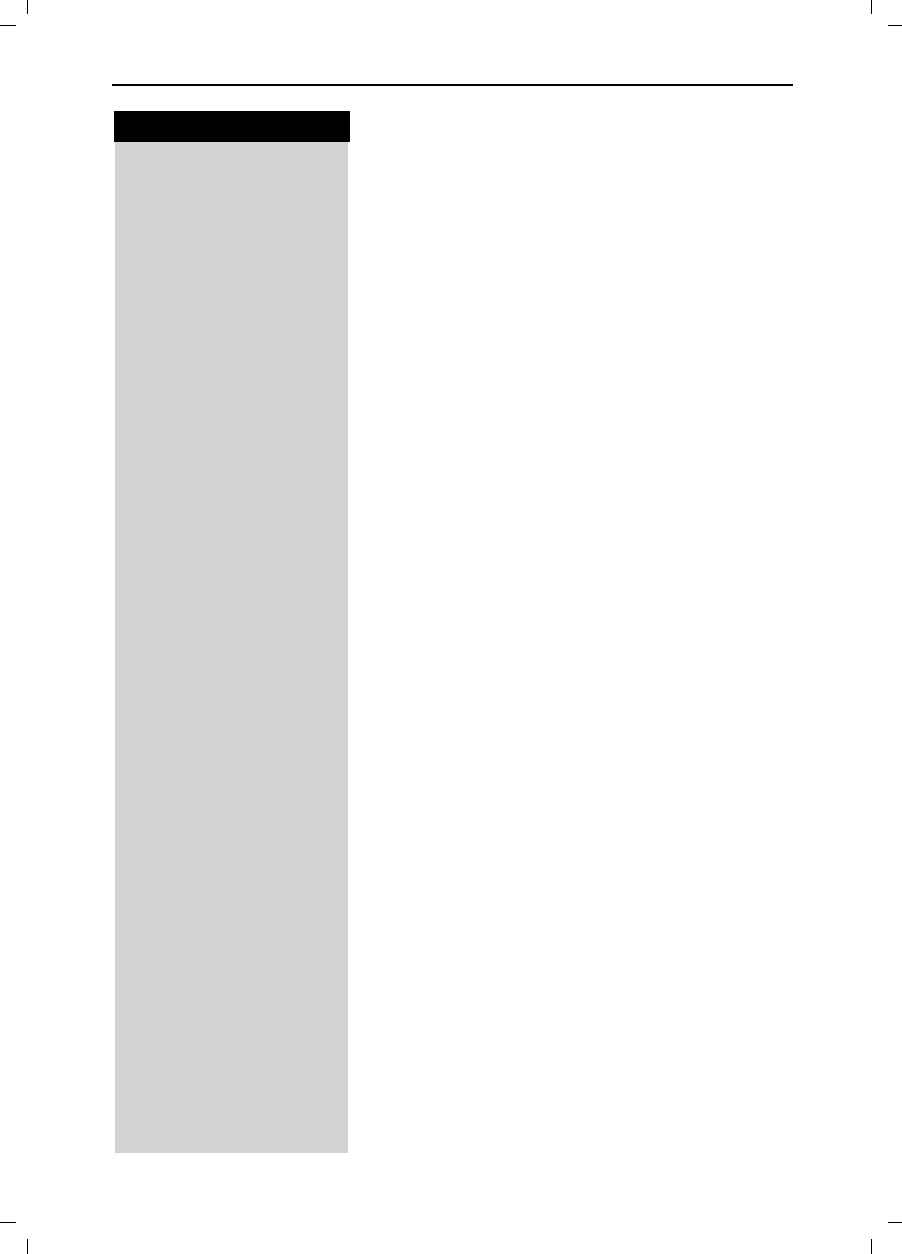
47
Press keys:
Operating the Answering Machine
Gigaset 4015 Comfort, USA, A31008-G4015-B102-1-7619 anrufb_comfort.fm 24.09.01
Deleting Messages
You can either delete individual messages or all old
messages.
Deleting Individual Messages
While playing back the message to be deleted:
1st option via keypad
'HOHWH Press Delete.
2nd option via voice control
Hold down,
to interrupt playback of the message for voice control.
Speak into the handset: DELETE.
The message is deleted.
Deleting all Old Messages
During playback or a pause:
0(18 Press Menu.
]]]]]]]]]]]]]]]]]]]]]]]]]]]]]]]]
Delete Old Msg. Scroll to Delete Old Msg. and press OK.
<HV Press Yes to confirm.
Recording Memos
Memos are “audible notes” that you can record with
the answering machine for members of your family, for
example. The memos are played back, stored and de-
leted in the same way as announcements. New me-
mos are signaled on the handset (light flashes).
You can record multiple memos.
0(18 Press Menu.
]]]]]]]]]]]]]]]]]]]]]]]]]]]]]]]]
Ans Machine Scroll to Ans Machine and press OK.
]]]]]]]]]]]]]]]]]]]]]]]]]]]]]]]]
Record Memo Scroll to Record Memo and press OK - You will hear the
notification for recording then the ready tone
Record your memo.
(QG Press End when finished.
If you press Q or while recording the memo it
will stop the recording and nothing will be saved.
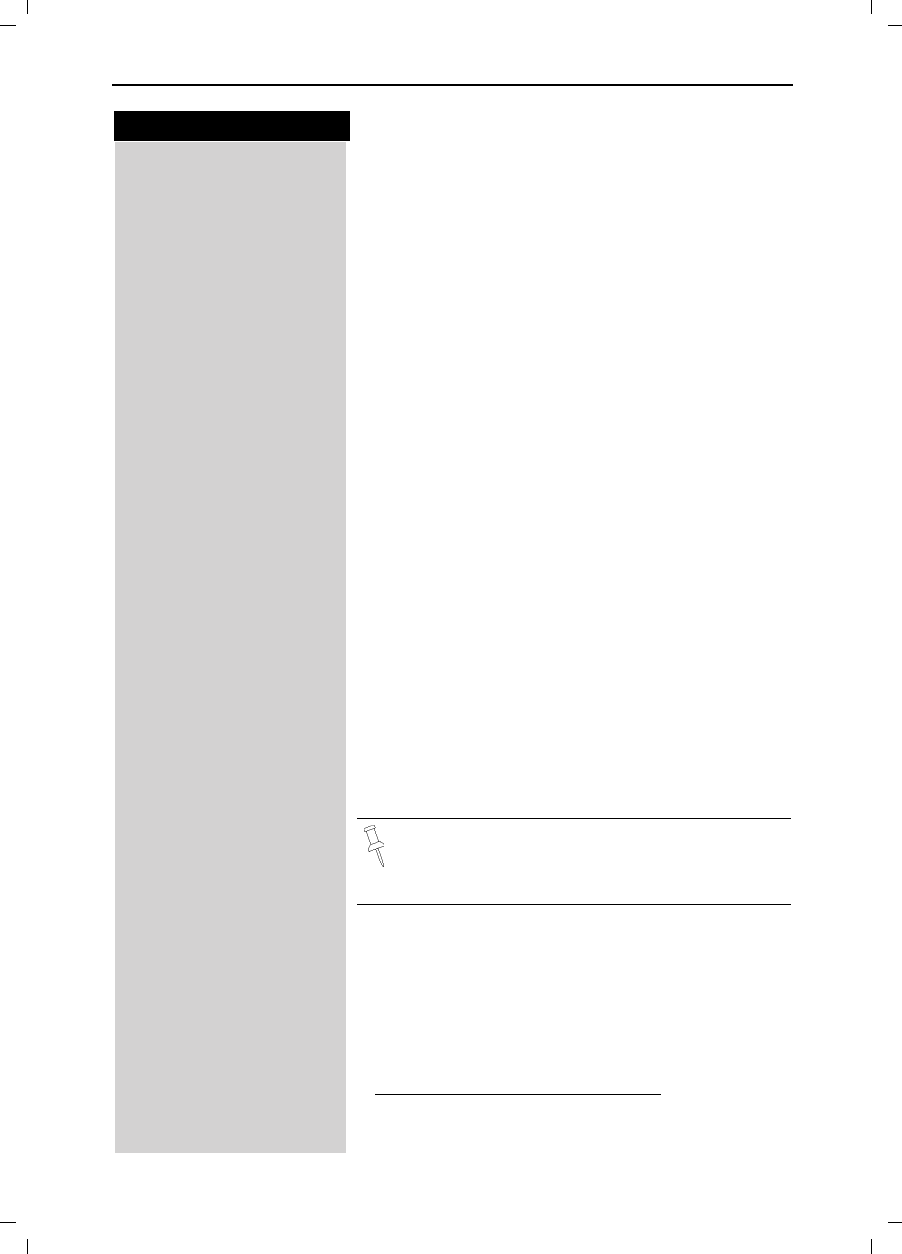
48
Press keys:
Operating the Answering Machine
Gigaset 4015 Comfort, USA, A31008-G4015-B102-1-7619 anrufb_comfort.fm 24.09.01
Picking up a Call from the Answering
Machine
While the answering machine is recording a message
(status light is on) you can still pick up the call if you
want to talk to the caller.
!Press Talk – The recording ends and you can talk to the
caller.
Setting Instant Access to the Answering
Machine or Voice Mail*
You can set your telephone to instantly access the ans-
wering machine or to dial your voice mail
0(18 Press Menu.
]]]]]]]]]]]]]]]]]]]]]]]]]]]]]]]]
Ans Machine Scroll to Ans Machine and press OK.
]]]]]]]]]]]]]]]]]]]]]]]]]]]]]]]]
Set Key 1 Scroll to Set Key 1 and press OK.
]]]]]]]]]]]]]]]]]]]]]]]]]]]]]]]]
Answering M. Scroll to Answering M. and press OK - You now have
instant access to the answering machine by holding
down the 1 key
or
]]]]]]]]]]]]]]]]]]]]]]]]]]]]]]]]
Voice Mail Scroll to voice mailbox and press OK.
)Enter your voice mail number.
0(18 Press Menu.
]]]]]]]]]]]]]]]]]]]]]]]]]]]]]]]]
Save Scroll to Save and press OK – You now have instant ac-
cess to your voice mail by holding down the 1 key.
*. Voice Mail requires a subscription from you local telephone compa-
ny.
After you have selected the answering machine,
you simply need to hold down the key on
the handset. You are then connected directly to
the selected answering machine.
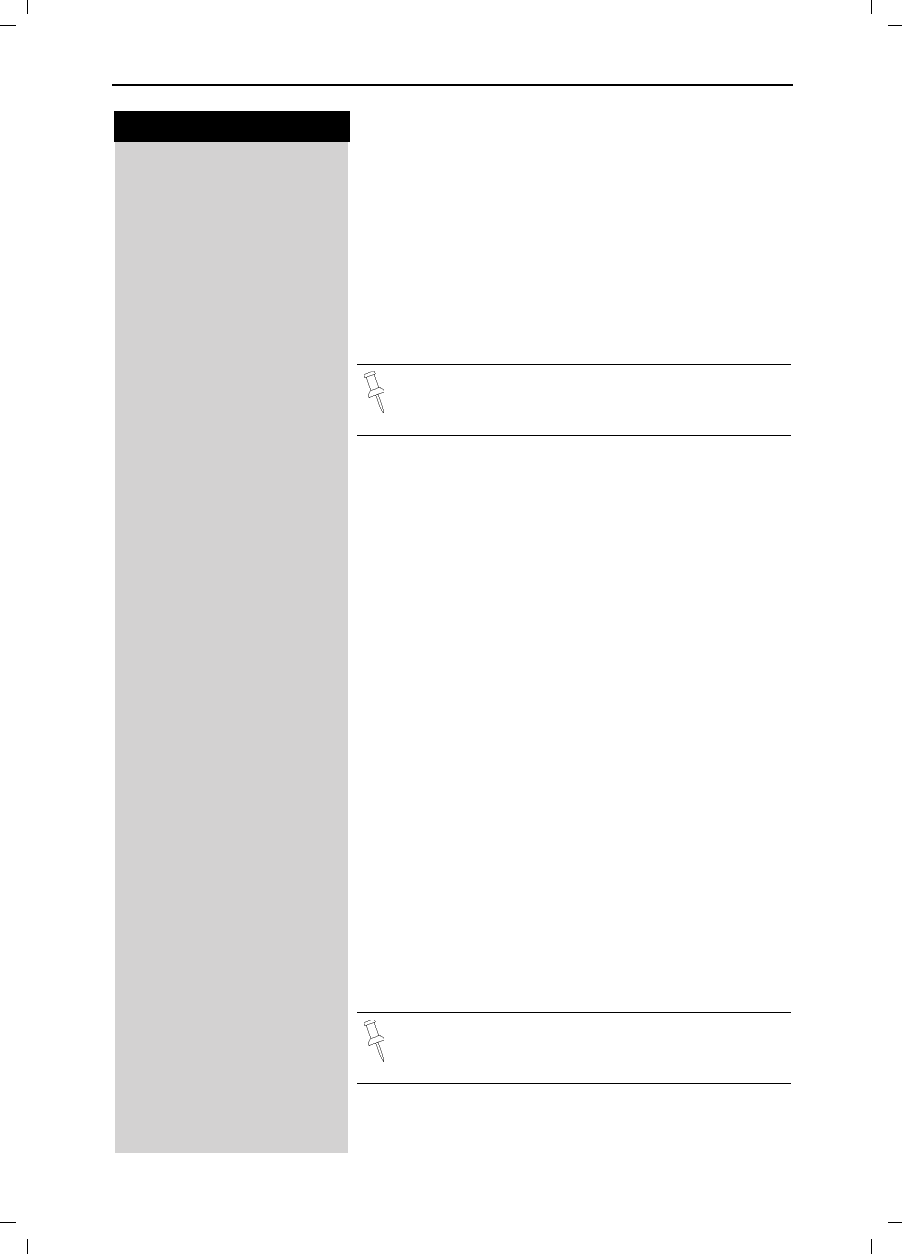
49
Press keys:
Operating the Answering Machine
Gigaset 4015 Comfort, USA, A31008-G4015-B102-1-7619 anrufb_comfort.fm 24.09.01
Operating the Answering Machine
Remotely
You can check your answering machine from any other
telephone (e.g. hotel phone, pay phone).
Prerequisite:
You can only operate your answering machine remotely
if you have already changed the factory default PIN
(0000) from home (see page 72).
You have two options for checking the answering ma-
chine remotely.
1st option from a telephone with tone dialing
)Dial your own telephone number.
When you hear your announcement:
)Press the 9 key then enter PIN. You are informed whe-
ther new messages have been recorded.
When you hear the new messages you have the follo-
wing options:
Go to the start of the current message.
To go to back to previous messages (press repeatedly).
or Pause.
Continue (press once more).
or Go to the next message.
To go to forward to subsequent messages (press re-
peatedly).
or Mark the message as “new”.
or Delete the current message.
You will find instructions for this in credit card for-
mat in the appendix.
For remote operation, your telephone must sup-
port tone dialing (DTMF dialing).This means you
can hear a tone when you press a key.
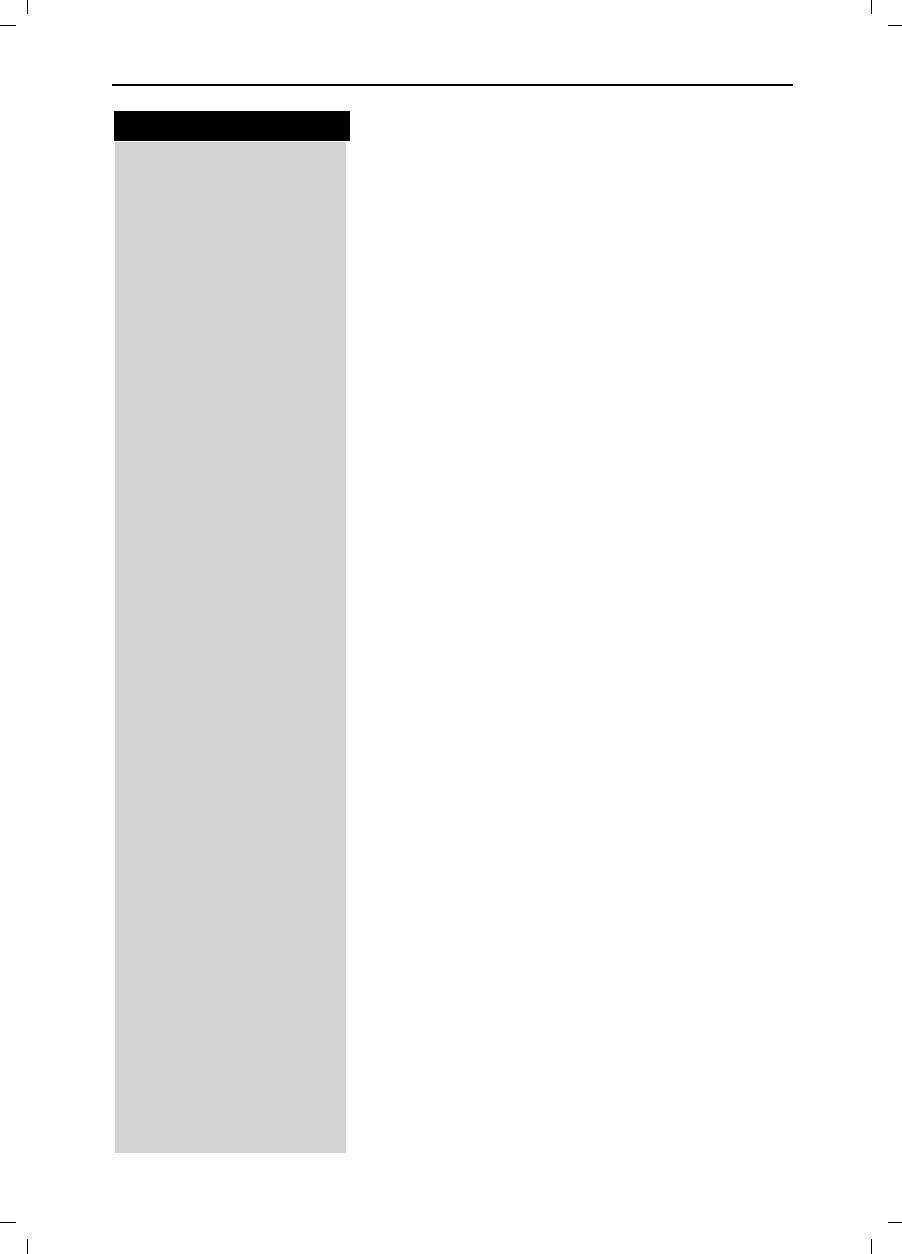
50
Press keys:
Operating the Answering Machine
Gigaset 4015 Comfort, USA, A31008-G4015-B102-1-7619 anrufb_comfort.fm 24.09.01
2nd option via voice control
You must already have activated voice control (see
page 44).
)Dial your own telephone number.
When you hear your announcement:
)press key and enter PIN. You are informed whether
new messages have been recorded.
You will hear the new messages. You have the follow-
ing options:
Forward and Back while playing back messages
Press the key.
Speak: BACK.
Go to the start of the current message.
or Speak: FORWARD.
Go to the next message.
Delete the message
Press the key.
Speak: DELETE.
The message is deleted.
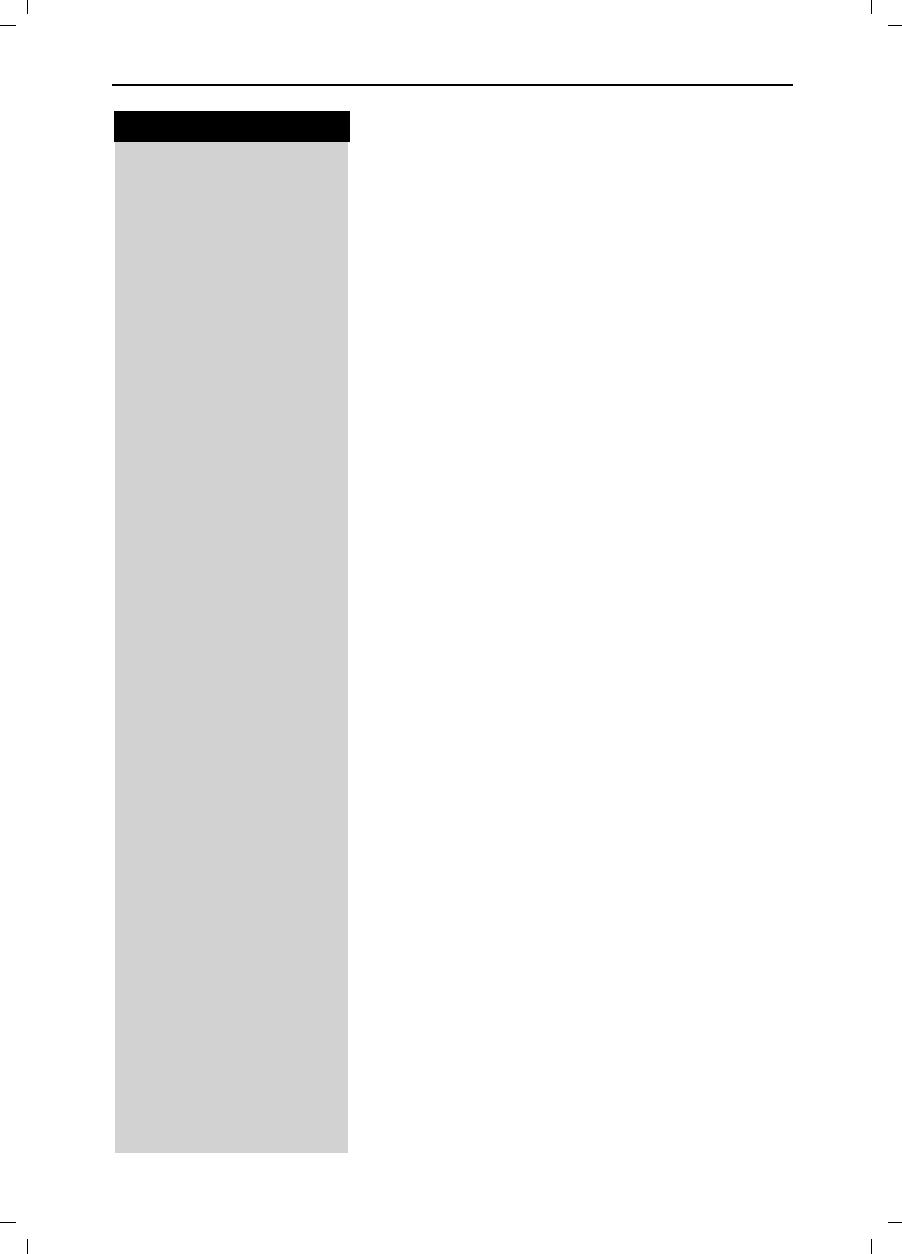
51
Press keys:
Operating the Answering Machine
Gigaset 4015 Comfort, USA, A31008-G4015-B102-1-7619 anrufb_comfort.fm 24.09.01
Turning on the answering machine remotely
If you forgot to turn on your answering machine, you
may switch it on remotely.
Dial your telephone number
Let your telephone ring for approximately one minute.
You will hear: “Please enter PIN”.
)Enter PIN (must not be 0000, page 49).
Your answering machine is now activated.
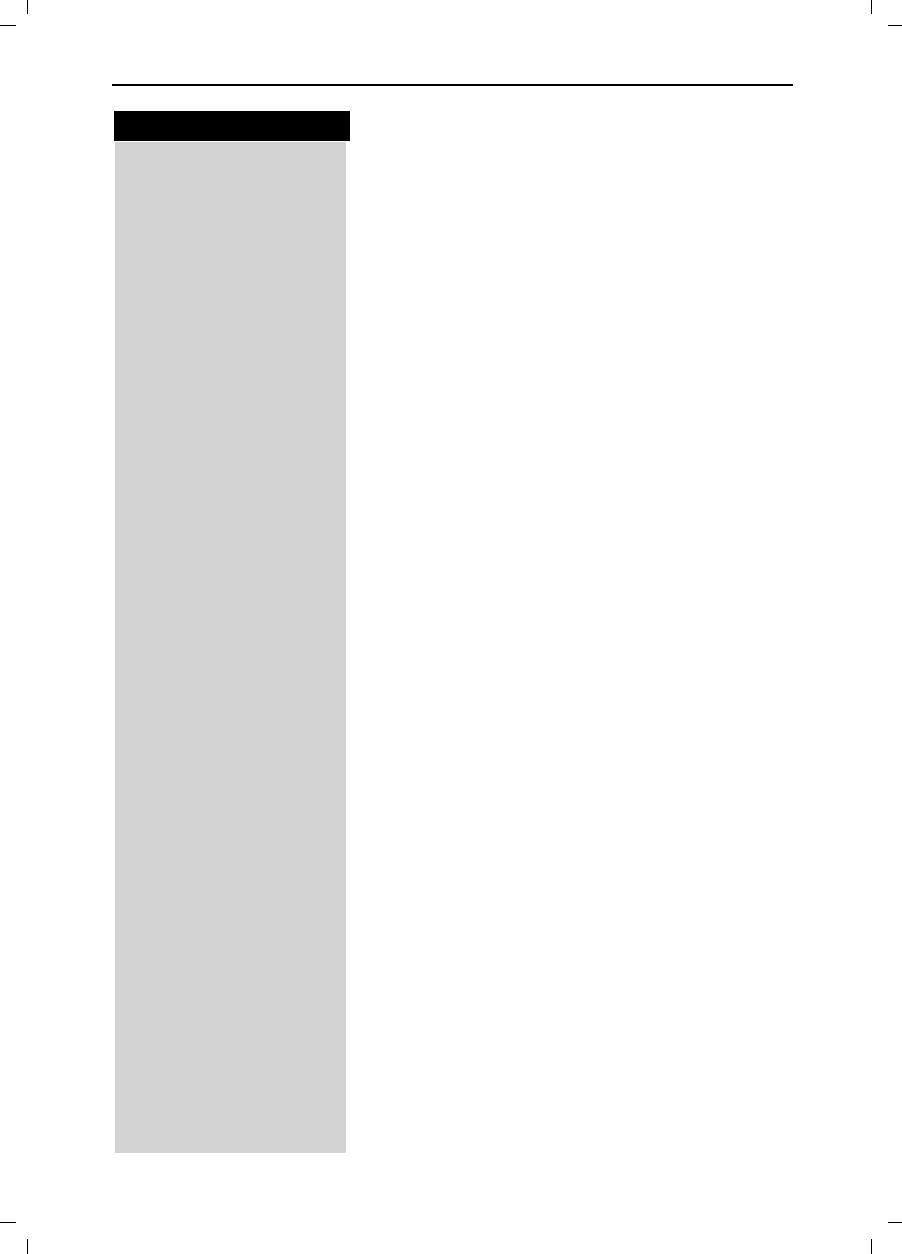
52
Press keys:
Customizing the Answering Machine Settings
Gigaset 4015 Comfort, USA, A31008-G4015-B102-1-7619 abeinst_comfort.fm 24.09.01
Customizing the Answering
Machine Settings
The answering machine has already been preset for
you at the factory. However, you may customize the
settings using the handset.
Setting the Number of Rings and the Toll
Saving Function
For remote operation you can set how many times the
telephone rings before the answering machine picks
up the call. You can choose between two to nine rings
and an automatic toll saving function.
With the automatic toll saving function (factory default)
the answering machine picks up after:
●2 rings: there are new messages.
●4 rings: no new messages have been received.
You then know that if the telephone rings three times
there are no new messages – if you end the call now,
you will not incur any call charges.
0(18 Press Menu.
]]]]]]]]]]]]]]]]]]]]]]]]]]]]]]]]
Ans Machine Scroll to Ans Machine and press OK.
]]]]]]]]]]]]]]]]]]]]]]]]]]]]]]]]
No. of Rings Scroll to No. of Rings and press OK.
Set the number of rings (or "auto" to set to toll saver) by
pressing left or right on the navi key.
6DYH Press Save.
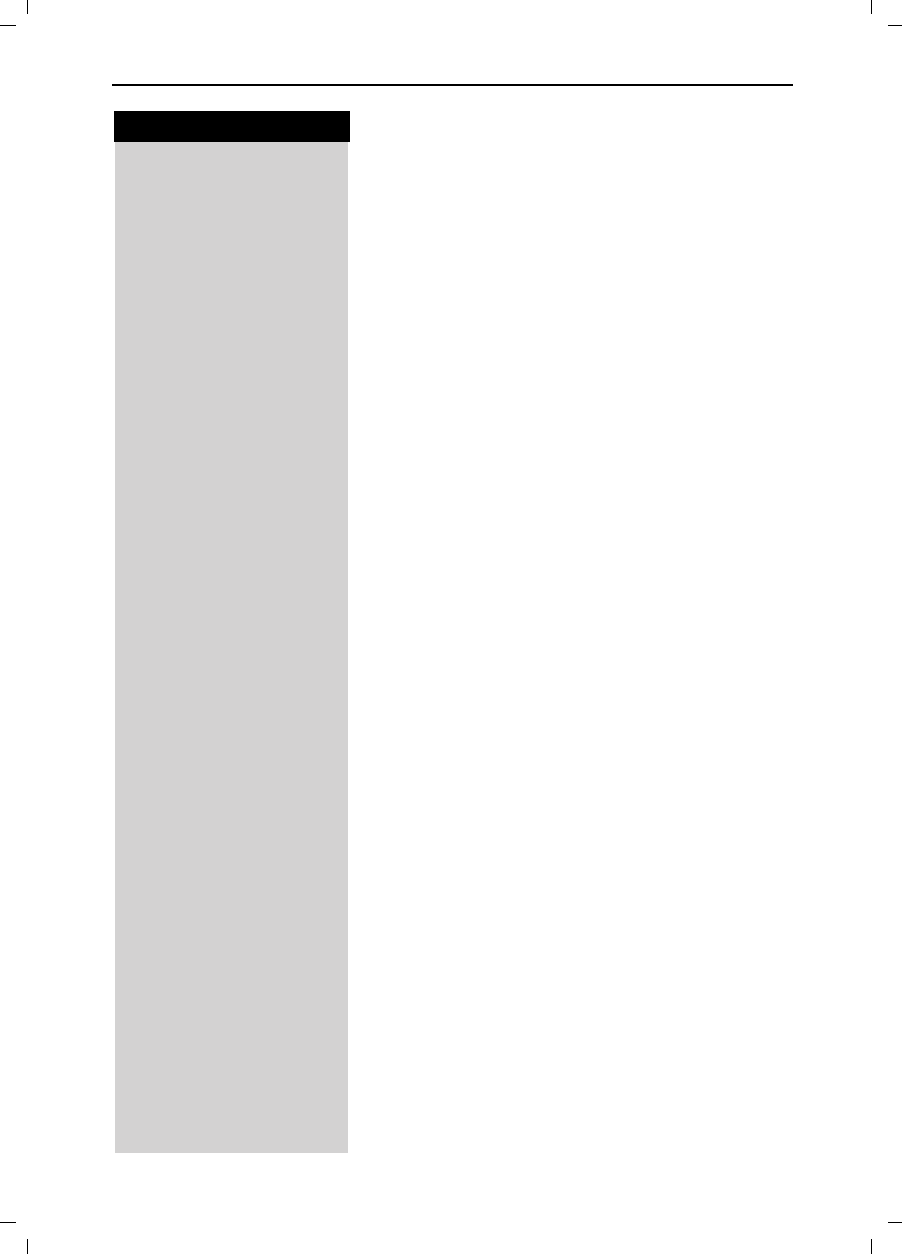
53
Press keys:
Customizing the Answering Machine Settings
Gigaset 4015 Comfort, USA, A31008-G4015-B102-1-7619 abeinst_comfort.fm 24.09.01
Setting Message Length
You can set the length of message recording time for
your answering machine if desired. The factory default
setting is 120 seconds.
0(18 Press Menu.
]]]]]]]]]]]]]]]]]]]]]]]]]]]]]]]]
Ans Machine Scroll to Ans Machine and press OK.
]]]]]]]]]]]]]]]]]]]]]]]]]]]]]]]]
Msg. Settings Scroll to Msg. Settings and press OK.
]]]]]]]]]]]]]]]]]]]]]]]]]]]]]]]]
Msg. Length Scroll to Msg. Length and press OK.
Select 30, 60, or 120 seconds by pressing left or right
on the navi key.
6DYH Press Save.
Setting Recording Quality
You can set the quality of recorded messages if desi-
red. The factory default setting is Long Play (max. re-
cording time: 30 min). If you improve the recording
quality to High Quality, the recording time will be cut
to approx. 15 minutes.
0(18 Press Menu.
]]]]]]]]]]]]]]]]]]]]]]]]]]]]]]]]
Ans Machine Scroll to Ans Machine and press OK.
]]]]]]]]]]]]]]]]]]]]]]]]]]]]]]]]
Msg. Settings Scroll to Msg. Settings and press OK.
]]]]]]]]]]]]]]]]]]]]]]]]]]]]]]]]
Msg. Quality Scroll to Msg. Quality and press OK.
Select Longplay (approximately 30 minutes) or High-
quality (approximately 15 minutes) recording by pres-
sing left or right on the navi key.
6DYH Press Save.
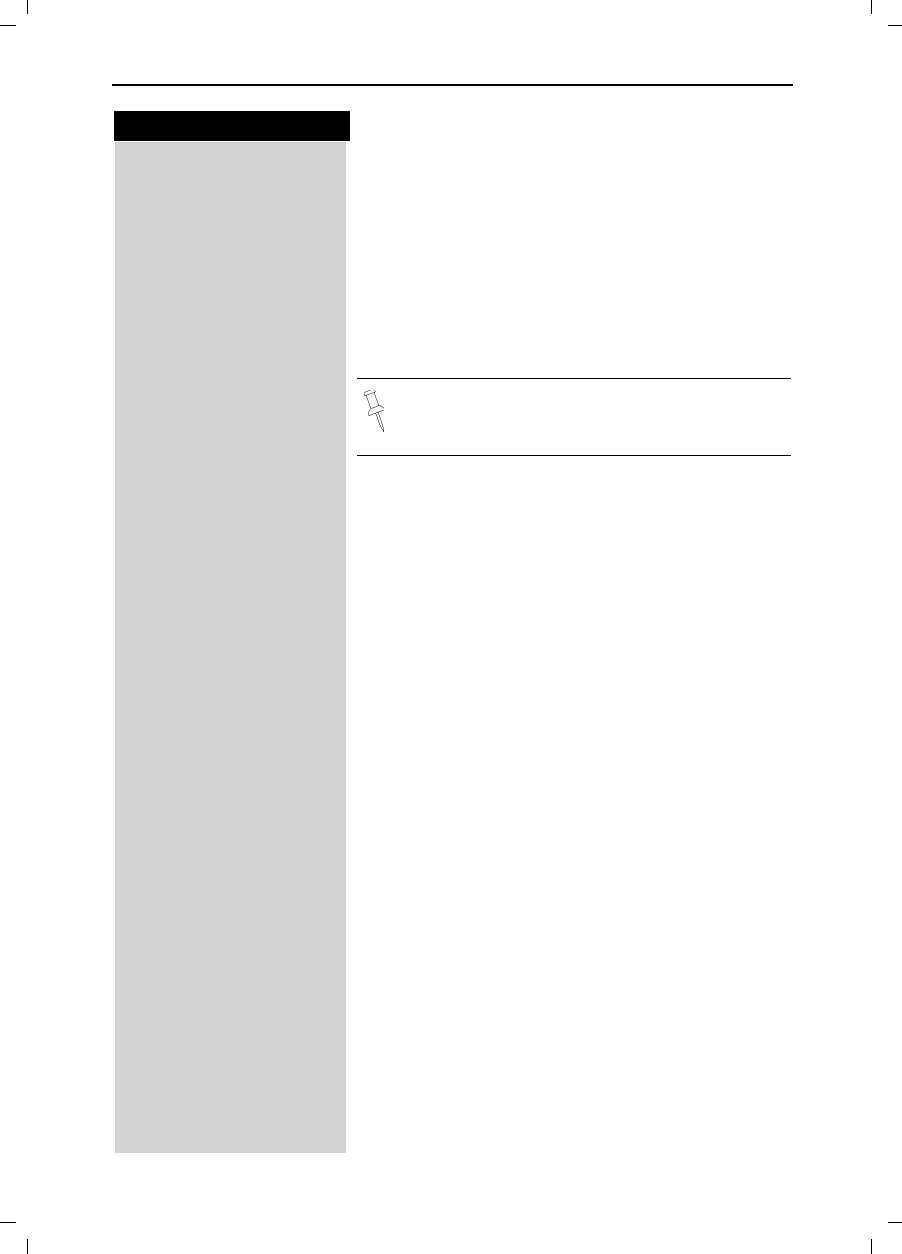
54
Press keys:
Customizing the Answering Machine Settings
Gigaset 4015 Comfort, USA, A31008-G4015-B102-1-7619 abeinst_comfort.fm 24.09.01
Call Screening
While a message is being recorded you can listen in
and screen calls on the loudspeaker of any handset.
Factory default is call screening on.
0(18 Press Menu.
]]]]]]]]]]]]]]]]]]]]]]]]]]]]]]]]
Ans Machine Scroll to Ans Machine and press OK.
]]]]]]]]]]]]]]]]]]]]]]]]]]]]]]]]
Call Screen Scroll to Call Screen and press OK to switch between
on and off – A check mark indicate the feature is on.
You can also turn call screening off from on a
handset by pressing while the message is
recording.
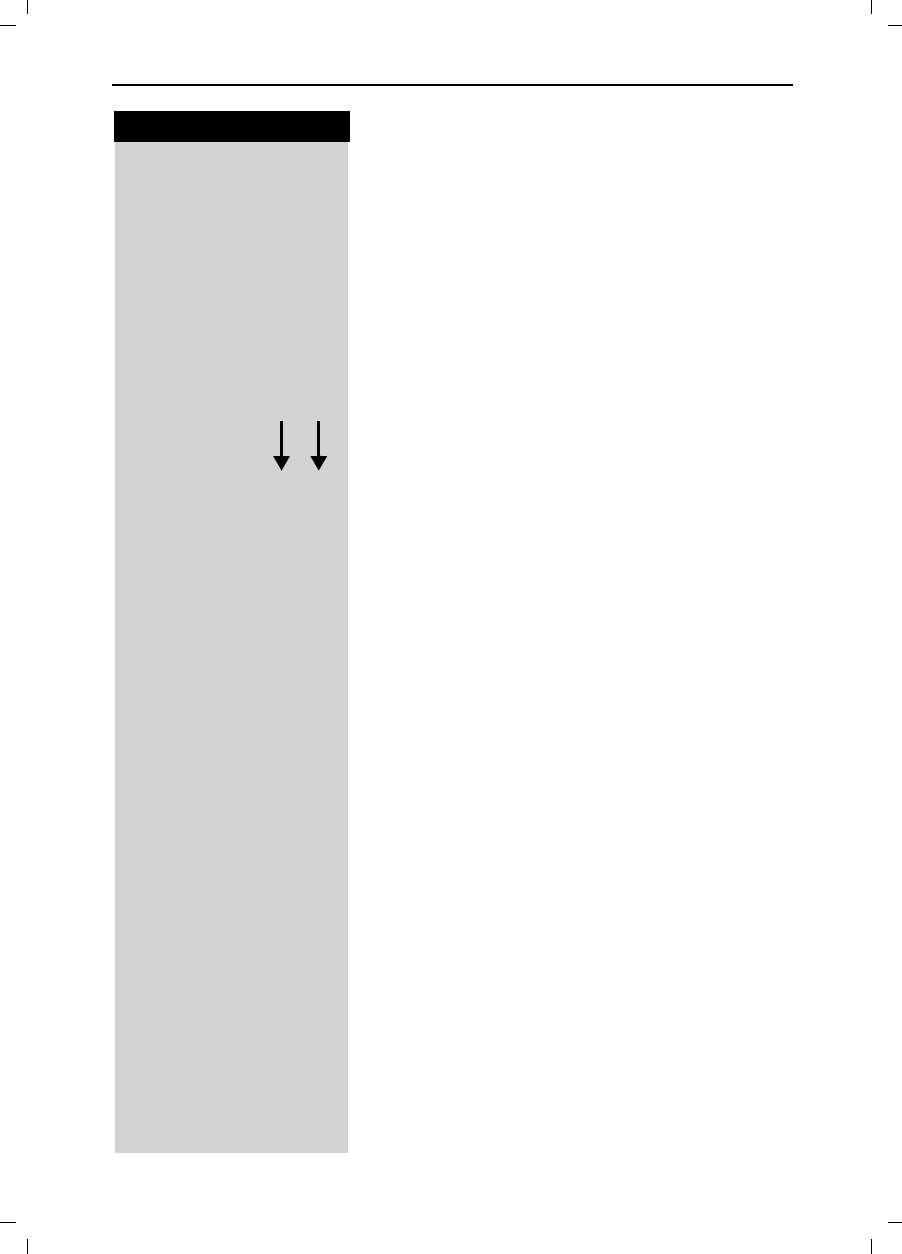
55
Press keys:
Handset Operation
Gigaset 4015 Comfort, USA, A31008-G4015-B102-1-7619 mobilt_an.fm 24.09.01
Handset Operation
You can register and operate up to four handsets at
your Gigaset 4215 base station.
Registering Handsets
In order for a handset to work it must be registered to
your base. Handsets can either be registered automa-
tically or manually. The handset that comes with
your Gigaset 4215 needs to be first registered to
the base in order for it to work.
Automatic Registration
To automatically register a handset:
Turn the handset off by holding down the End key
Place the handset in the base station with the display
facing toward you.
The handset will turn on once it is placed into the base.
After approximately one minute, the handset's inter-
com number is shown (for example, “INT1”).
The handset is now registered and ready for use.
Up to three additional handsets may be added to the
system for a total of four handsets.
The next unassigned intercom number (2 through 4) is
automatically assigned to each handset as it is regis-
tered. If all numbers are assigned, the intercom num-
ber 4 is automatically reassigned.
It is possible to assign a different intercom number
(see page 85) or a different intercom name (see
page 85) to a handset.
'
1
. . .
'
2
'
4
G
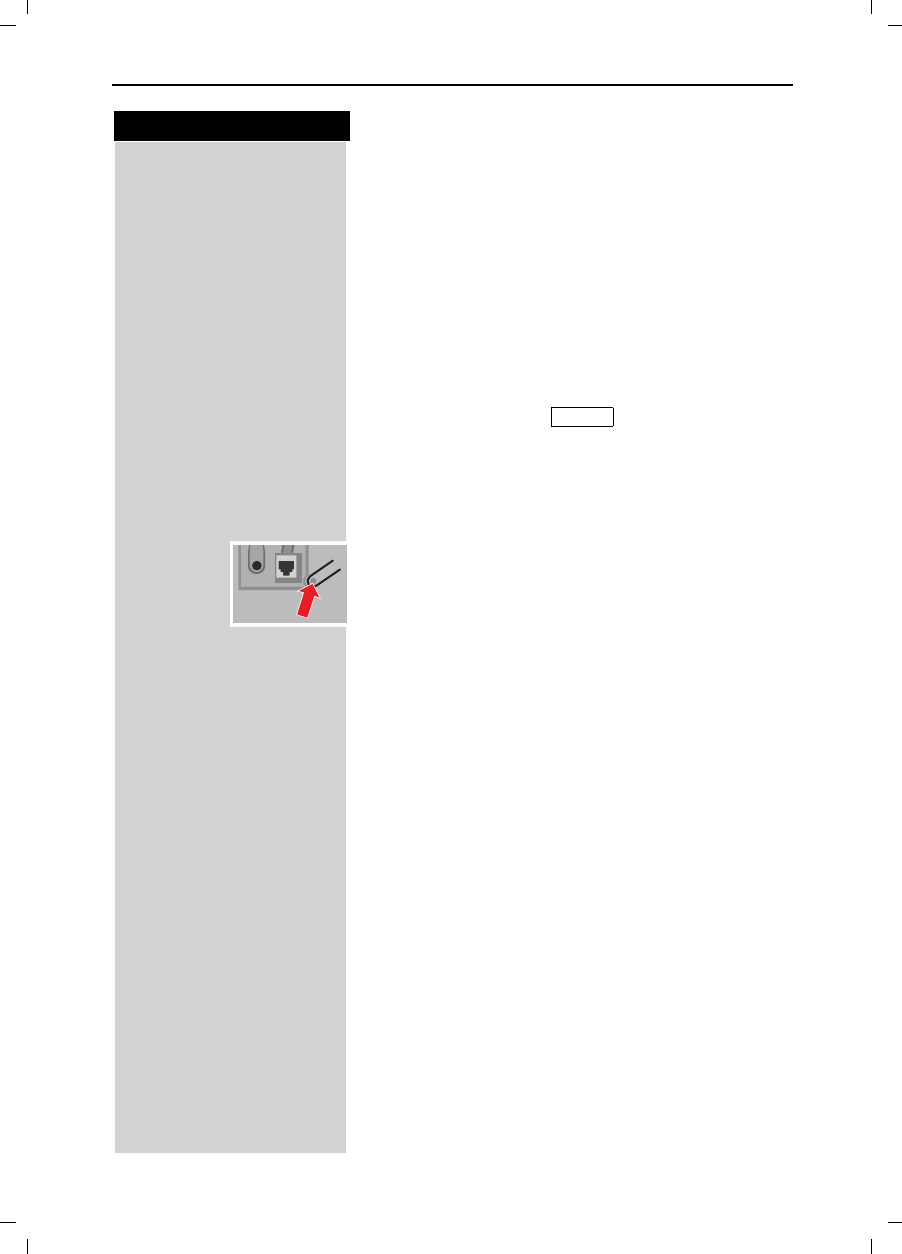
56
Press keys:
Handset Operation
Gigaset 4015 Comfort, USA, A31008-G4015-B102-1-7619 mobilt_an.fm 24.09.01
Manual Registration
If automatic registration does not work properly, or you
wish to register your handset to another base station
you may manually register a handset. A handset can
only be registered to one Gigaset base station at a
time.
Step 1: On the Handset
0(18 Press Menu.
]]]]]]]]]]]]]]]]]]]]]]]]]]]]]]]]
H/Set Settings Scroll to H/Set Settings and press OK.
]]]]]]]]]]]]]]]]]]]]]]]]]]]]]]]]
Reg. Handset Scroll to Reg. Handset and press OK.
Select the base station ( is recommended un-
less you are registering your handset to an additional
base).
)Enter the PIN (factory setting: 0000).
Step 2: Underside of the base station
Hold down the Page/Registration key on the underside
of the base station for approximately 10 seconds until
a signal tone is heard at the base station.
When the handset has been successfully registered,
the intercom number is shown (for example, “INT1”).
If all internal handset numbers are assigned, the inter-
com number 4 is reassigned. The handset that has
been registered under number 4 will be deregistered.
Base 1
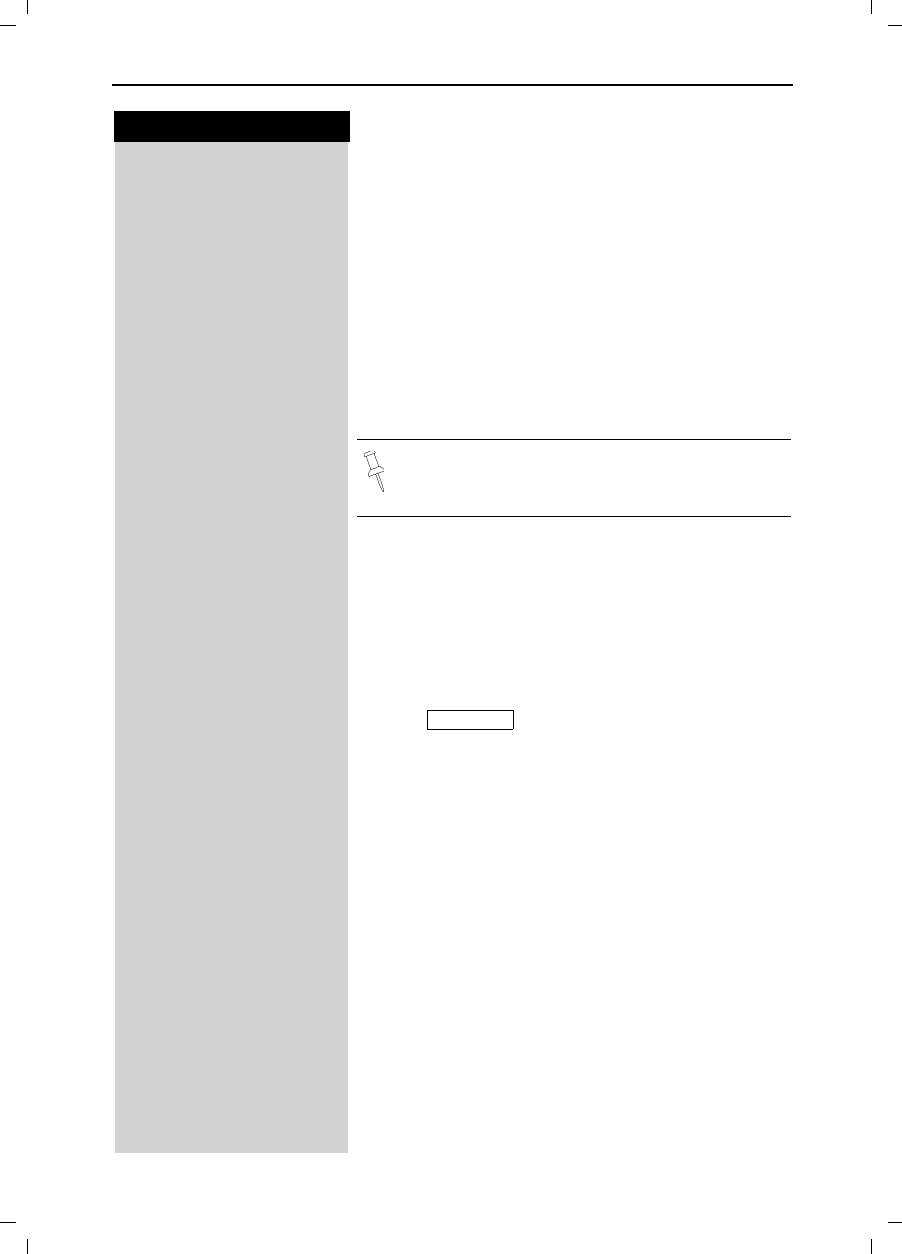
57
Press keys:
Handset Operation
Gigaset 4015 Comfort, USA, A31008-G4015-B102-1-7619 mobilt_an.fm 24.09.01
Deregistering Handsets
Prerequisite:
You can only deregister Gigaset 4200 handsets.
Press left on the navi key (INT) and the list of handsets
is displayed.
Scroll to the handset that is to be deregistered.
0(18 Press Menu.
]]]]]]]]]]]]]]]]]]]]]]]]]]]]]]]]
Dereg. Handset Scroll to Dereg. Handset and press OK.
PINEnter the PIN (factory setting 0000) and press OK.
<HVConfirm by pressing Yes.
Switching Base Stations
Prerequisite: The handset is registered at more than
one base stations.
The handset can be
●set to a certain base station (e.g. at home or in the
office)
or ●set to and it is automatically switched to
the base station with the best reception.
0(18 Press Menu.
]]]]]]]]]]]]]]]]]]]]]]]]]]]]]]]]
H/Set Settings Scroll to H/Set Settings and press OK.
]]]]]]]]]]]]]]]]]]]]]]]]]]]]]]]]
Select Base Scroll to Select Base and press OK.
Scroll to the desired base or select Best Base and
press OK.
You can only deregister handsets with a Gigaset
4200.
Best Base
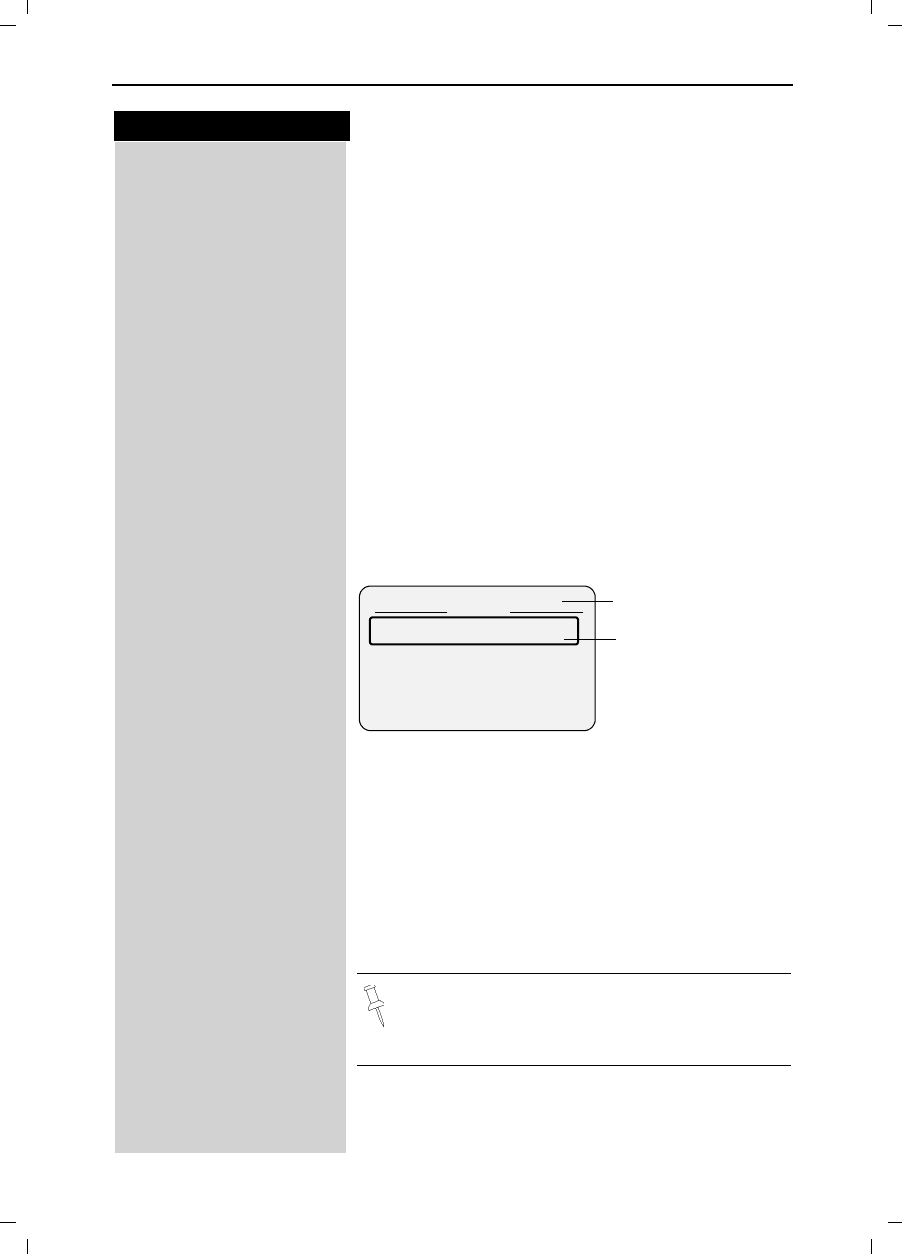
58
Press keys:
Handset Operation
Gigaset 4015 Comfort, USA, A31008-G4015-B102-1-7619 mobilt_an.fm 24.09.01
Changing the Name of a Handset
The names INT 1, INT 2, and so on are assigned auto-
matically. However, you can change these names, for
example, to ANNE or OFFICE (10 characters maxi-
mum).
Press left on the navi key (INT) and the list of handsets
is displayed.
Scroll to the desired handset
(GLW Press Edit.
)Enter the new name.
6DYH Press Save.
Changing a Handset's Intercom Number
You can change the number of a handset.
Press left on the navi key (INT) and the list of handsets
is displayed.
0(18 Press Menu.
]]]]]]]]]]]]]]]]]]]]]]]]]]]]]]]]
Assign Number Scroll to Assign Number and press OK. All registered
handsets are displayed.
Select the desired handset
)
Enter an available intercom number.
If necessary:
Q Scroll to a different intercom and change it first.
Press OK to save changes.
Intercom 4
Intercom Call
INT <
Eric
Four handsets are
registered already.
“Intercom Call” is
only displayed if
more than one user
is registered.
Q0(18
If the selected intercom telephone number has
already been assigned to a different handset, you
will hear an error tone (descending tone se-
quence).
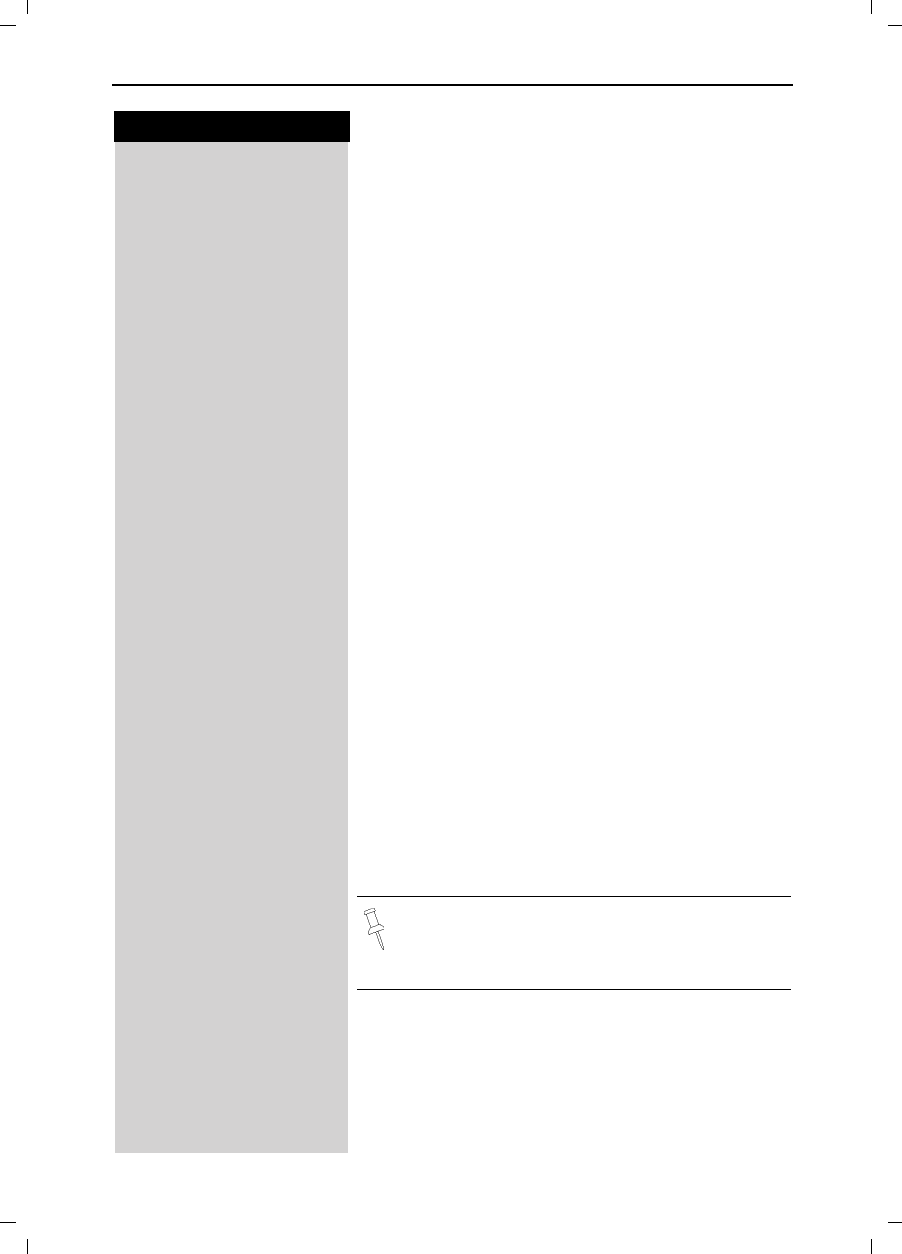
59
Press keys:
Handset Operation
Gigaset 4015 Comfort, USA, A31008-G4015-B102-1-7619 mobilt_an.fm 24.09.01
Making Internal Calls
Internal calls are calls to other registered handsets;
they do not require an outside line.
For example:
Press INT on the navi key (left side) and the list of hand-
sets is displayed – Your own handset is identified by
“<”.
Scroll to the handset you wish to call.
!Press Talk.
or
e.g. 9Simply enter the number of the handset you wish to
call and you are automatically connected.
End the call:
Press End.
Call Forwarding
You can forward an external call to another handset.
Press INT on the navi key (left side) and the list of hand-
sets is displayed – Your own handset is identified by
“<”
Scroll to the handset you wish to call.
!Press Talk.
When the other handset answers, announce the exter-
nal call then:
Press End.
Instead of announcing the call, you can immedia-
tely press the End key.
If the internal user does not answer or if the line
is busy the call goes automatically back to you.
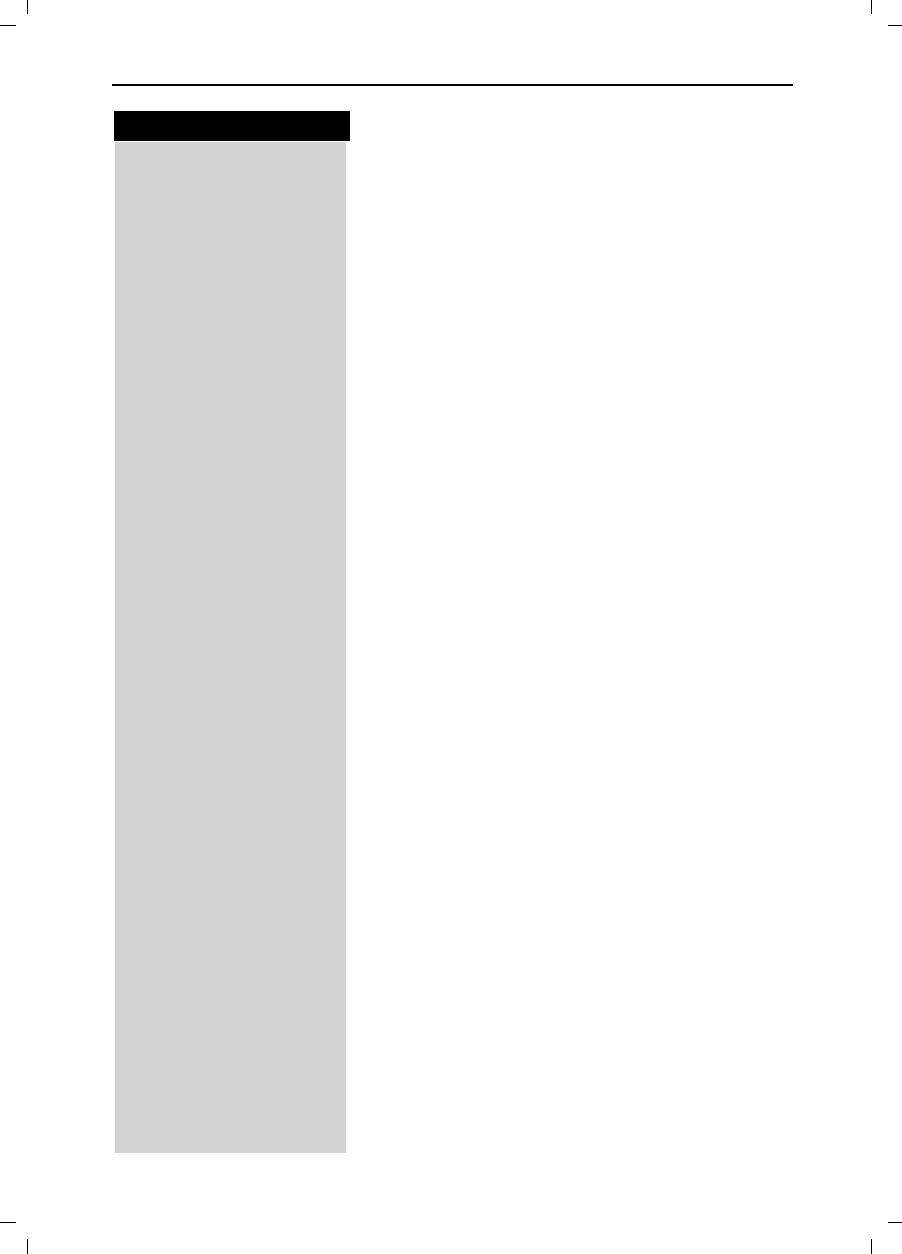
60
Press keys:
Handset Operation
Gigaset 4015 Comfort, USA, A31008-G4015-B102-1-7619 mobilt_an.fm 24.09.01
Consultation Call
If you are on an external call you can call another inter-
nal handset and conduct a consultation call without
hanging up on the external caller. You are automatically
reconnected to the external caller when you end the
consultation call.
Press INT on the navi key (left side) and the list of hand-
sets is displayed – Your own handset is identified by <.
The external caller is put on hold.
!Scroll to the handset you wish to call and press Talk.
Ending the Consultation Call:
(QG Press the End softkey - You are now reconnected to the
external call.
or
Press the End key and the call is transferred to the con-
sulted handset.
Accepting or Rejecting a Waiting Call
If you receive an external call during an internal call you
will hear the call waiting tone if you subscribe to this
feature from your local telephone company.
$FFHSW Press Accept - The internal call is ended; you are con-
nected to the external call.
or
5HMHFW Press Reject –You stay connected to the internal user.
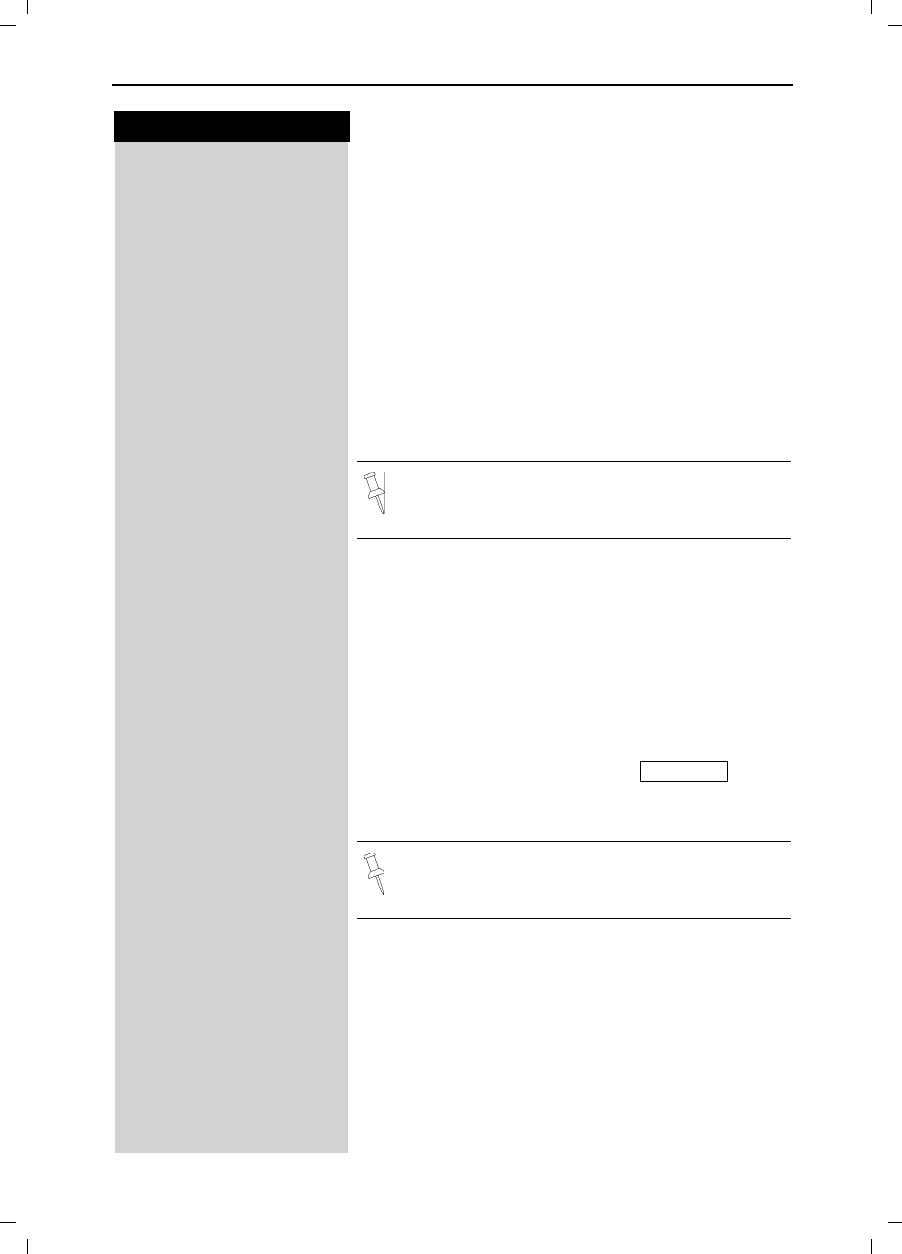
61
Press keys:
Handset Operation
Gigaset 4015 Comfort, USA, A31008-G4015-B102-1-7619 mobilt_an.fm 24.09.01
Joining a Call ("Barging In")
Under normal circumstances if an internal user is con-
ducting an external call a second internal user can join
in. However, the Gigaset 4215 allows you to turn this
feature off if privacy is desired.
Turning this Function On/Off
0(18 Press Menu.
]]]]]]]]]]]]]]]]]]]]]]]]]]]]]]]]
Base Settings Scroll to Base Settings and press OK.
]]]]]]]]]]]]]]]]]]]]]]]]]]]]]]]]
Spec.Functions Scroll to Spec. Functions and press OK.
]]]]]]]]]]]]]]]]]]]]]]]]]]]]]]]]
Barge In Scroll to Barge In and press to switch between on
and off – A check mark indicate the feature is on.
Barging In
You want to barge into an active call.
Prerequisite: this function has to be activated at the
base station previously.
You see on the display that the line is in use and want
to join the call.
!Press Talk.
During the call you see this display .
Hang up or press End to exit the call.
Turning the Ringer Off
You may turn off the ringer on any handset.
BHold down the star key until the handset does not ring
any more.
The ringer is permanently off until until you turn it back
on. To turn the ringer back on press the star key.
The default is On.
Int Conf
The conference cannot be initiated if recording is
active during the external call.
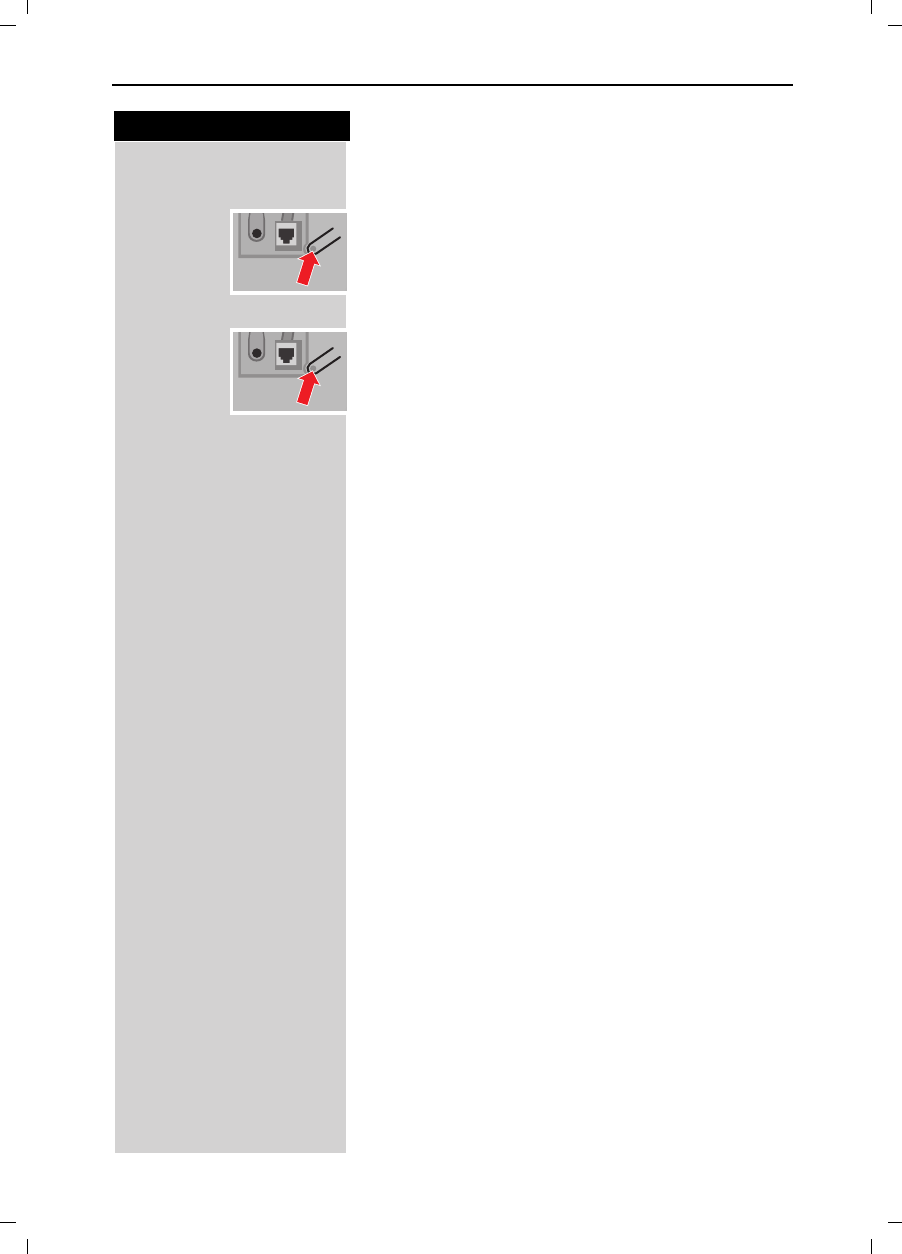
62
Press keys:
Handset Operation
Gigaset 4015 Comfort, USA, A31008-G4015-B102-1-7619 mobilt_an.fm 24.09.01
Paging all Handsets from the Base (Locating
Handsets)
Press the Page/Registration buttons on the bottom
side of the base station very briefly.
All handsets ring at the same time.
To End Paging
Press the Page/Registration button again.
or
!Press the Talk key on a handset.
Setting Direct Inward Dialing
Direct inward dialing allows an external caller to directly
call one handset on the system. This feature is especi-
ally convenient if the caller is looking for a specific per-
son in the home or business.
Turning On and Off Direct Inward Dialing
0(18 Press Menu.
]]]]]]]]]]]]]]]]]]]]]]]]]]]]]]]]
Base Settings Scroll to Base Settings and press OK.
]]]]]]]]]]]]]]]]]]]]]]]]]]]]]]]]
DID Settings Scroll to DID Settings and press OK.
]]]]]]]]]]]]]]]]]]]]]]]]]]]]]]]]
Dir.Inward Dial Scroll to Dir. Inward Dial and press OK to switch bet-
ween on and off – A check mark indicates the feature
is turned on.
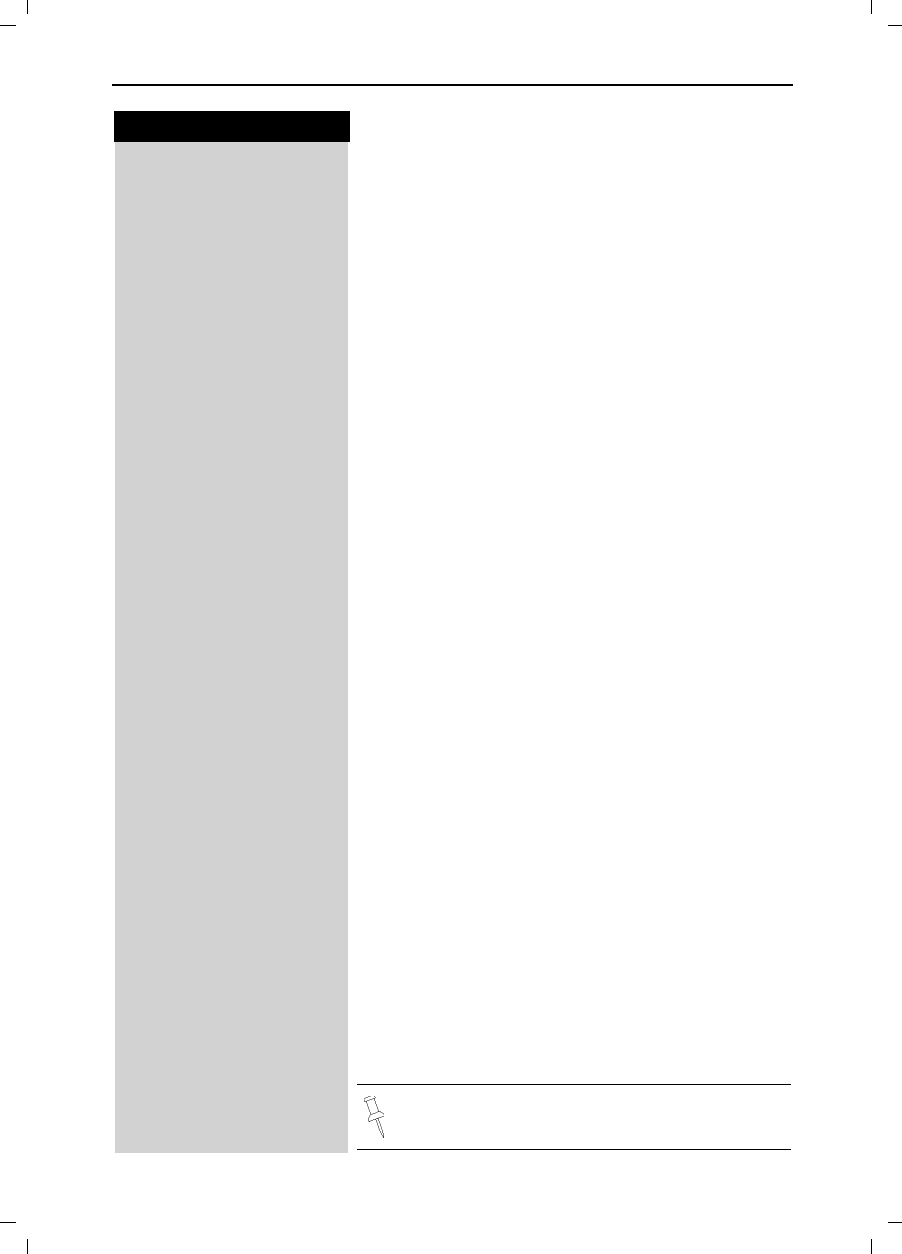
63
Press keys:
Handset Operation
Gigaset 4015 Comfort, USA, A31008-G4015-B102-1-7619 mobilt_an.fm 24.09.01
Recording the Direct Inward Dialing
Announcement
The key to getting direct inward dialing to work correct-
ly is the announcement. It should be simple and clearly
direct the caller to the appropriate handset. An examp-
le of a good direct inward dialing announcement is:
“Hello you have reached the Smith’s. To speak with
John press 1, to speak with Mary press 2, to speak
with Jimmy press 3.”
0(18 Press Menu.
]]]]]]]]]]]]]]]]]]]]]]]]]]]]]]]]
Base Settings Scroll to Base Settings and press OK.
]]]]]]]]]]]]]]]]]]]]]]]]]]]]]]]]
DID Settings Scroll to DID Settings and press OK.
]]]]]]]]]]]]]]]]]]]]]]]]]]]]]]]]
Rec.DID Annc Scroll to Rec. DID Annc and press.OK.
You hear notification of the recording and then the rea-
dy tone.
Record your announcement for direct inward dialing.
(QG Press End when finished recording - The recorded an-
nouncement is repeated for review.
The recorded announcement is repeated for review.
If you press Qor during recording, the recording
will be terminated and the current announcement will
be deleted.
Recording is automatically terminated:
●if you exceed the maximum recording time of 170
seconds
●if you pause for longer than 2 seconds
Playing Back or Deleting a Direct Inward
Dialing Announcement
0(18 Press Menu.
]]]]]]]]]]]]]]]]]]]]]]]]]]]]]]]]
Base Settings Scroll to Base Settings and press OK.
]]]]]]]]]]]]]]]]]]]]]]]]]]]]]]]]
DID Settings Scroll to DID Settings and press OK.
]]]]]]]]]]]]]]]]]]]]]]]]]]]]]]]]
Play Annc Scroll to Play Annc and press OK – The direct inward
dialing announcement is played back.
or
]]]]]]]]]]]]]]]]]]]]]]]]]]]]]]]]
Delete Annc Scroll to Delete Annc and press OK.
<HV Confirm by pressing Yes – The direct inward dialing an-
nouncement is deleted.
While playing back your announcement you can
re-record it by pressing the soft key 5HFRUG.
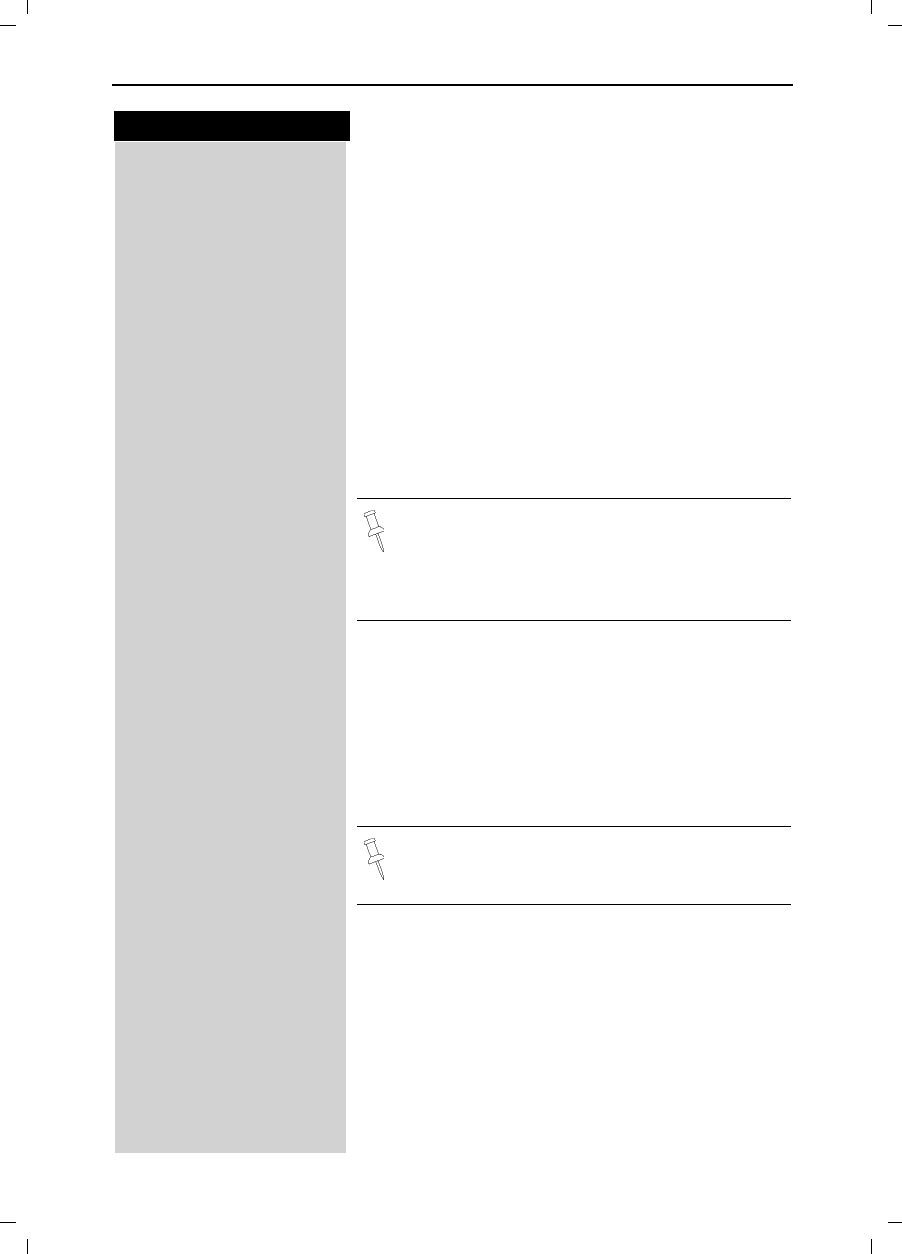
64
Press keys:
Handset Operation
Gigaset 4015 Comfort, USA, A31008-G4015-B102-1-7619 mobilt_an.fm 24.09.01
Room Monitor
You can use any Gigaset 4200 handset to monitor a
room. If a certain noise level is reached (for example
a baby crying or a door opening) the handset will auto-
matically dial the number you stored. When you ans-
wer the call you will hear the noises in the room being
monitored. The distance from the handset to the ob-
ject or space being monitored should be at least 3–6 ft.
The number you store can be:
●An internal number - An additional registered hand-
set required.
●An external number - A cell phone number or
another fixed network number where you can be
contacted (i.e. your neighbor’s home number.).
Incoming Calls on the Handset Set to Room
Monitor
Incoming calls on the handset being used as the room
monitor:
●Signaled without the ringer
●The call is only displayed.
●The keypad and display are not illuminated.
If you use an external telephone number for the
room monitor you should inform the owner of the
telephone so that the call from the room monitor
is answered.
This feature considerably reduces the operating
time of the handset being used as the room mo-
nitor.
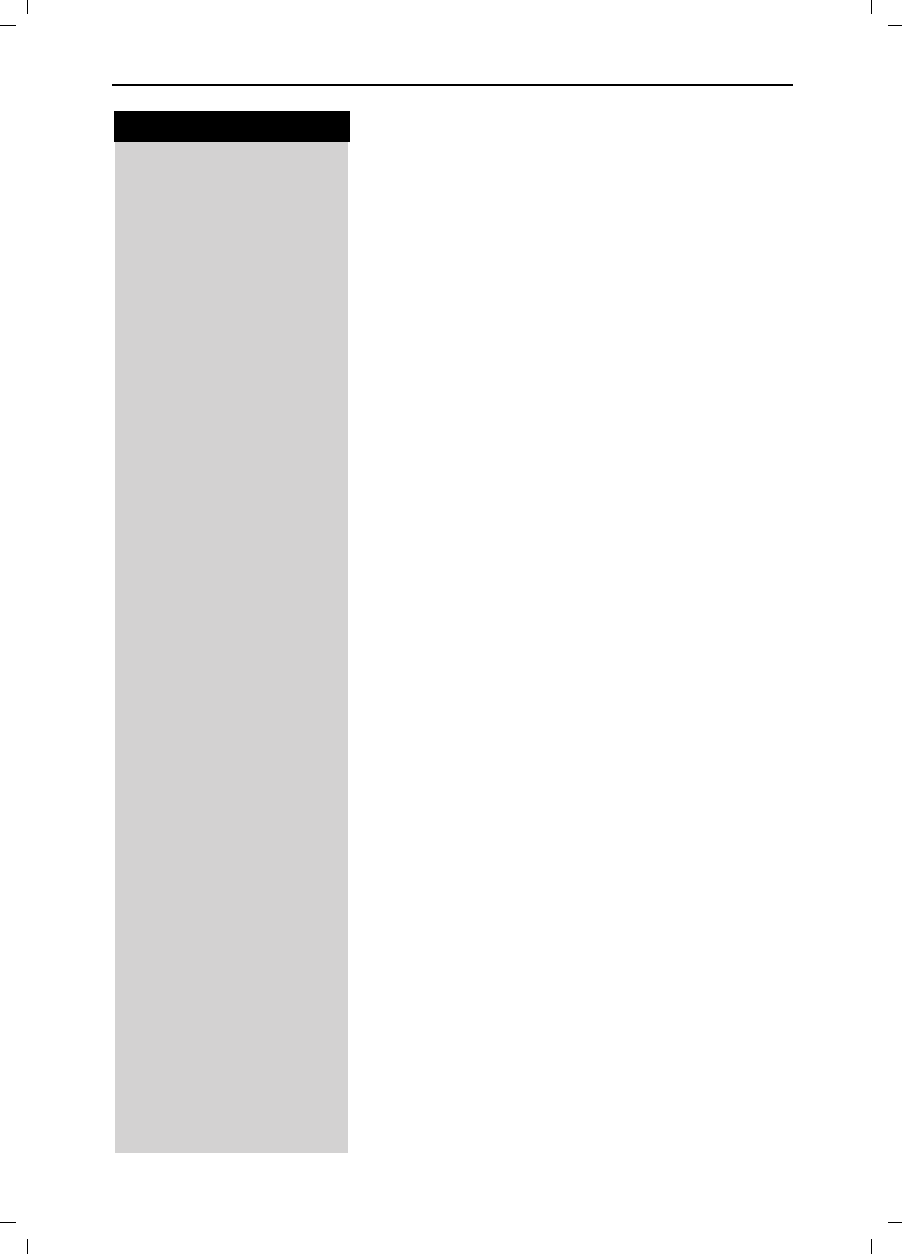
65
Press keys:
Handset Operation
Gigaset 4015 Comfort, USA, A31008-G4015-B102-1-7619 mobilt_an.fm 24.09.01
Storing the Internal Number for the Room
Monitor
0(18 Press Menu.
]]]]]]]]]]]]]]]]]]]]]]]]]]]]]]]]
Room Mon. Scroll to Room Mon. and press OK.
]]]]]]]]]]]]]]]]]]]]]]]]]]]]]]]]
Room Monitor. Scroll to Room Monitor and press OK.
Press left or right on the navi key to turn On and Off the
room monitor feature.
(GLW Scroll down one line to Set No. and press Edit.
If the Set No. line has an existing external number you
can overwrite it with first.
You can delete a preset internal telephone number
with <HV.
Press (GLW and enter the required telephone number.
Press INT.
>Scroll to desired internal number and press OK.
Scroll down one line to Set Level.
Press left or right on the navi key to set the sensitivity
level to “high” or “low”
6DYH Press Save.
The room monitor is now on. It can be turned off by
pressing the soft key marked Off on the handset set to
monitor.
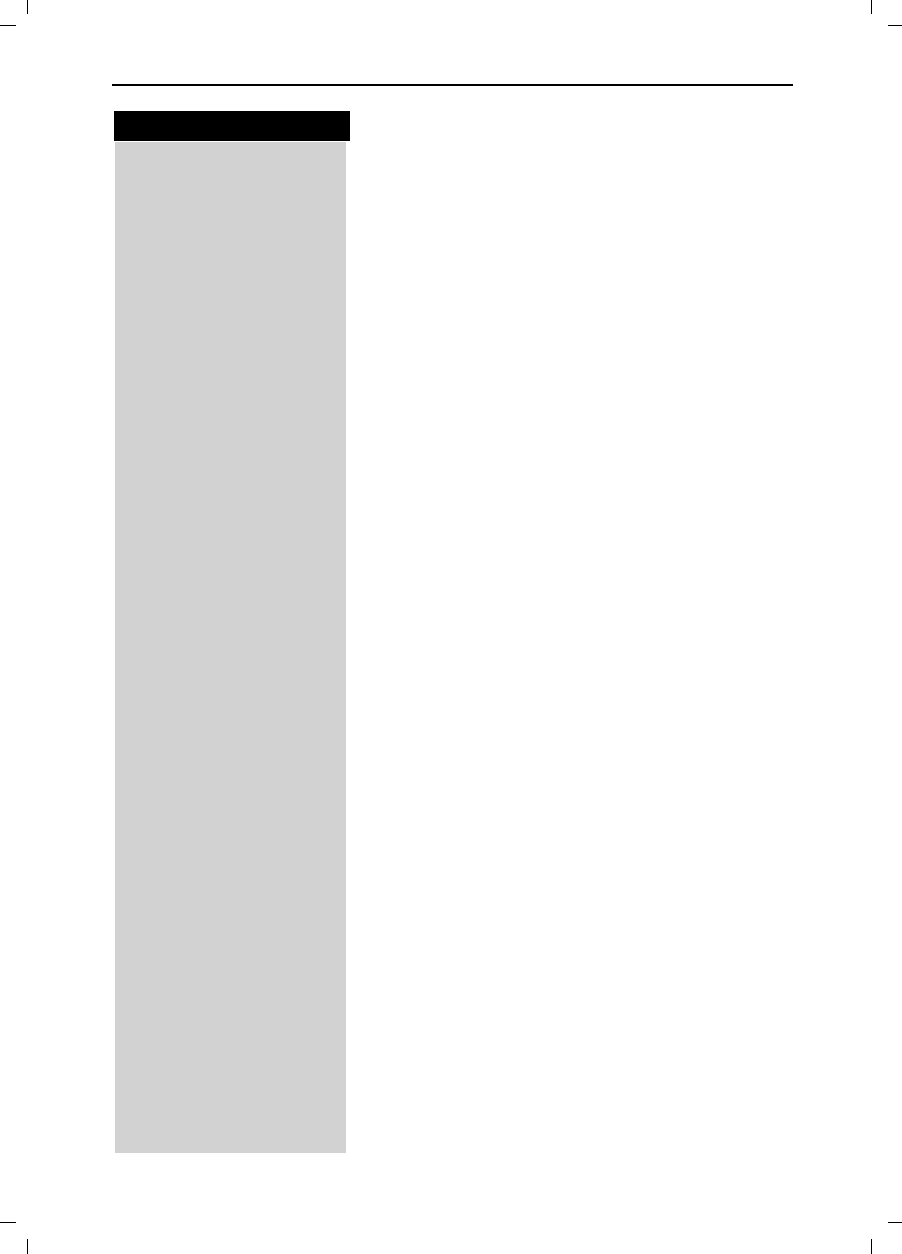
66
Press keys:
Handset Operation
Gigaset 4015 Comfort, USA, A31008-G4015-B102-1-7619 mobilt_an.fm 24.09.01
Storing an External Number for Room
Monitoring
0(18 Press Menu.
]]]]]]]]]]]]]]]]]]]]]]]]]]]]]]]]
Room Mon. Scroll to Room Mon. and press OK.
]]]]]]]]]]]]]]]]]]]]]]]]]]]]]]]]
Room Monitor. Scroll to Room Monitor and press OK.
Press left or right on the navi key to turn On and Off the
room monitor feature.
Scroll down one line to Set No. and press Edit.
(GLW If the Set No. line has an existing external number you
can overwrite it with first.
You can delete a preset internal number with <HV.
Press (GLW and enter the required telephone number.
)Enter the desired external phone number.
or
Open the directory.
>Select the desired number.
0(18 Press Menu.
]]]]]]]]]]]]]]]]]]]]]]]]]]]]]]]]
Save Entry Scroll to Save Entry and press OK.
Scroll down one line to Set Level.
Press left or right on the navi key to set the sensitivity
level to “high” or “low”.
6DYH Press Save.
The room monitor is now on. It can be turned off by
pressing the soft key marked Off on the handset set to
monitor.
Turning off the room monitor remotely
You can turn off the room monitor remotely (e.g. from
a cell phone) during a room monitor call.
Accept the call from the room monitor.
CandAEnter 9 and # - The room monitor is now deactivated.
A room monitor call will no longer be from the handset
set to monitor.
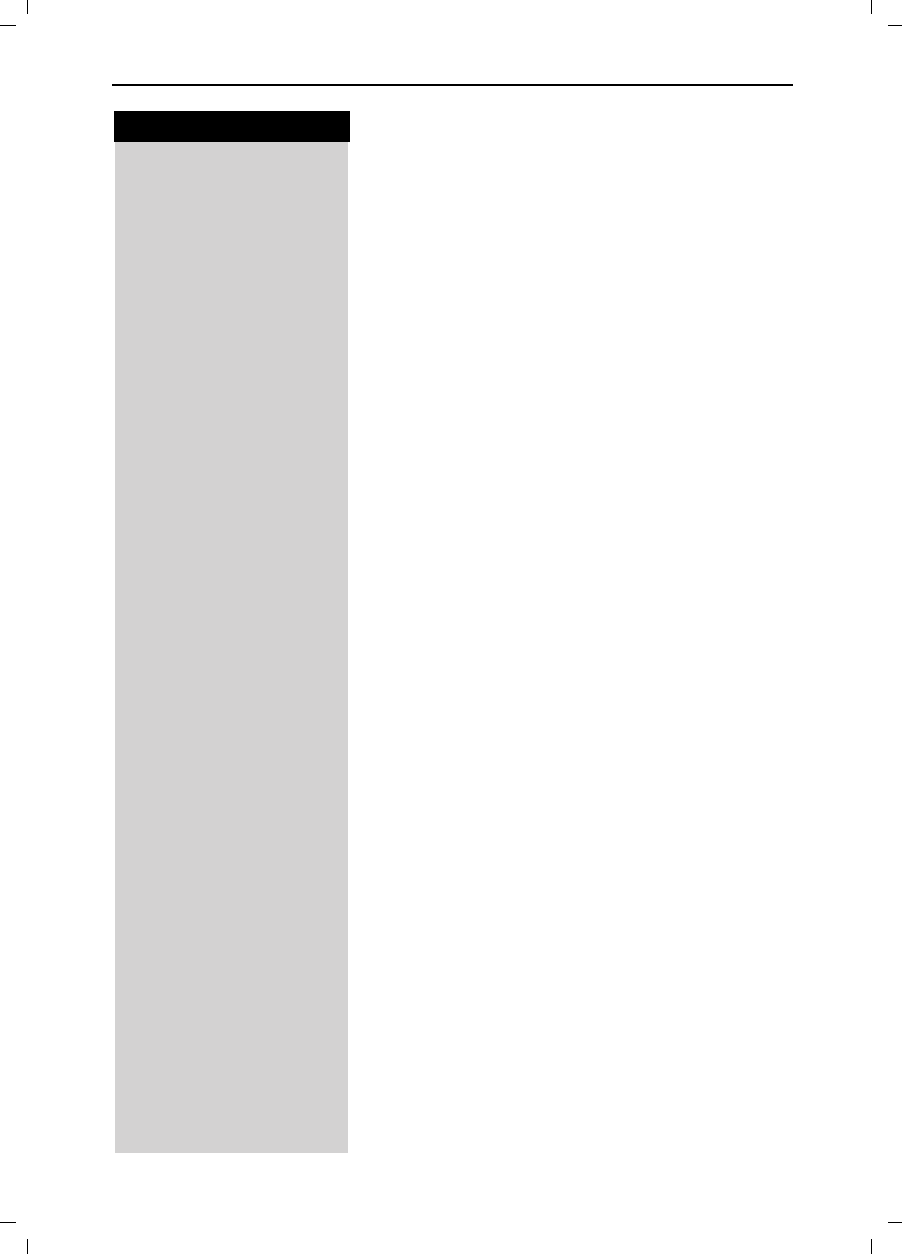
67
Press keys:
Handset Operation
Gigaset 4015 Comfort, USA, A31008-G4015-B102-1-7619 mobilt_an.fm 24.09.01
Resetting the Handset to the Default
Settings
At some point you may want to reset your handset to
its factory default settings. The Directory, the Memory
Dial list, and the Call Log are not deleted when you re-
set the handset. Registration at the base station is not
affected either.
0(18 Press Menu.
]]]]]]]]]]]]]]]]]]]]]]]]]]]]]]]]
H/Set Settings Scroll to H/Set Settings and press OK.
]]]]]]]]]]]]]]]]]]]]]]]]]]]]]]]]
Default Sett. Scroll to Default Sett. and press OK.
<HV Press Yes to confirm.
'
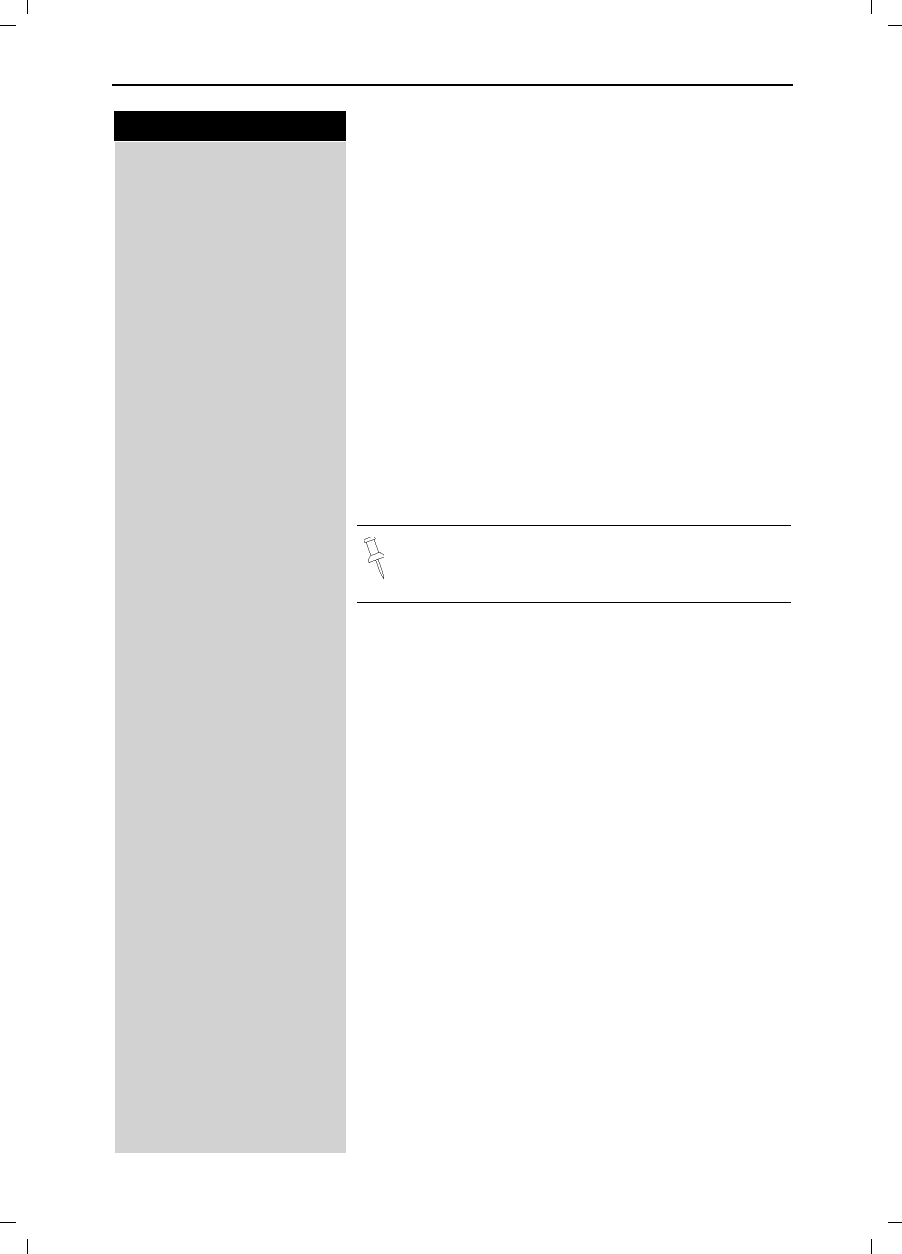
68
Press keys:
Customizing Handset Settings
Gigaset 4015 Comfort, USA, A31008-G4015-B102-1-7619 mobilt.fm 24.09.01
Customizing Handset Settings
You can customize each handset to distinguish it from
the other handsets or to best suit your needs.
Changing the Display Language of a
Handset
The Gigaset 4215 offers you the choice of 3 different
menu languages (English, French, and Spanish).
0(18 Press Menu.
]]]]]]]]]]]]]]]]]]]]]]]]]]]]]]]]
H/Set Settings Scroll to H/Set Settings and press OK.
]]]]]]]]]]]]]]]]]]]]]]]]]]]]]]]]
Language Scroll to Language and press OK – the current langua-
ge is marked with a check '.
Scroll to the desired language and press OK.
Changing Volumes, Melodies and Tones
Handset and Speakerphone Volume
You can set the handset volume to one of three levels
and you can set the speakerphone to one of five levels.
0(18 Press Menu.
]]]]]]]]]]]]]]]]]]]]]]]]]]]]]]]]
Sound Settings Scroll to Sound Settings and press OK.
]]]]]]]]]]]]]]]]]]]]]]]]]]]]]]]]
Handset Volume Scroll to Handset Volume and press OK.
Press left or right on the navi key to turn the volume of
the speakerphone up or down.
Scroll down one line.
6DYH Press left or right on the navi key to turn the volume of
the earpiece up or down and press Save.
'
English is the factory default setting.
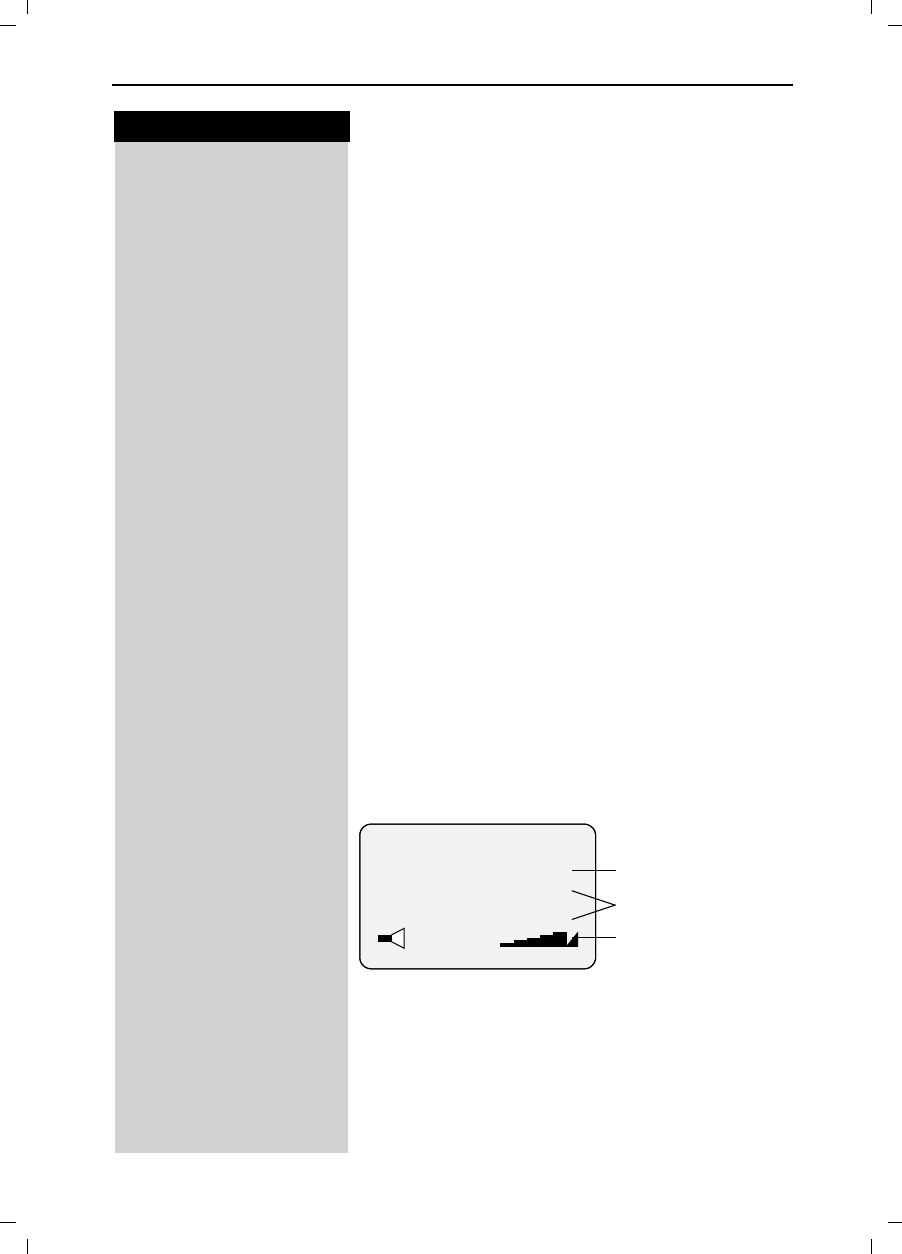
69
Press keys:
Customizing Handset Settings
Gigaset 4015 Comfort, USA, A31008-G4015-B102-1-7619 mobilt.fm 24.09.01
Ringer Volume and Melody
You can choose from a number of options:
●Five ringer volumes (the factory setting is volume 2)
●“Crescendo” ring (increasing volume)
●Ringer off
●Any of ten ringer melodies
0(18 Press Menu.
]]]]]]]]]]]]]]]]]]]]]]]]]]]]]]]]
Sound Settings Scroll to Sound Settings and press OK.
]]]]]]]]]]]]]]]]]]]]]]]]]]]]]]]]
Set Ring Tone Scroll to Set Ring Tone and press OK – You will hear the
current ringer volume and its level will be displayed.
Press left or right on the navi key to turn the volume of
the ringer up or down.
Scroll down one line.
Press left or right on the navi key to chose the ringer
melody.
6DYH Press Save
Setting the Time for Ringer Volume
You can set a different ringer volume for a certain peri-
ods of time (e.g. lower volume at night time).
0(18 Press Menu.
]]]]]]]]]]]]]]]]]]]]]]]]]]]]]]]]
Sound Settings Scroll to Sound Settings and press OK.
]]]]]]]]]]]]]]]]]]]]]]]]]]]]]]]]
Set Ring Tone Scroll to Set Ring Tone and press OK – You will hear the
current ringer volume and its level will be displayed.
1LWH6Y Press Nite Sv.
Press left or right on the navi key to turn the time con-
trol on or off.
Scroll down one line.
----------time control---------
Nite Sv Status: <On>
From: 06:00 AM
Until: 08:00 AM
Status ON or OFF
Period
Ringer volume
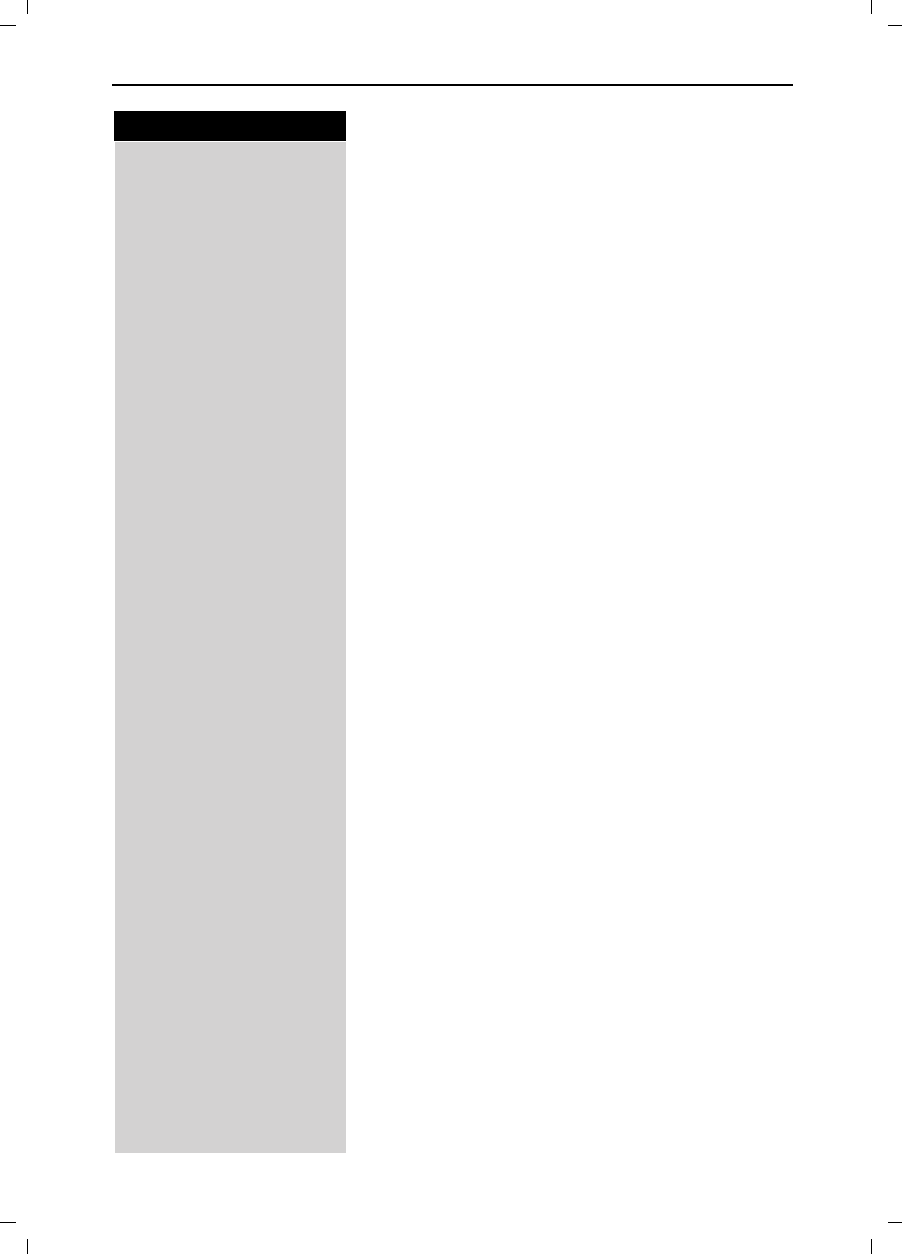
70
Press keys:
Customizing Handset Settings
Gigaset 4015 Comfort, USA, A31008-G4015-B102-1-7619 mobilt.fm 24.09.01
)Enter the start time (From:).
Scroll down one line.
)Enter the end time (Until:)
Scroll down one line.
Press left or right on the navi key to turn the volume up
or down.
6DYH Press Save
6DYH Store the time control settings.
6DYH or Press Save.
Attention Tone
All tones are turned off if you activate the attention to-
ne. If there is an incoming call a short tone (attention
tone) is generated and the status light and the speaker-
phone key flash to signal a call.
To turn on the attention tone:
BHold down the * key.
To turn off the attention tone:
BHold down the * key – all tones are turned back on.
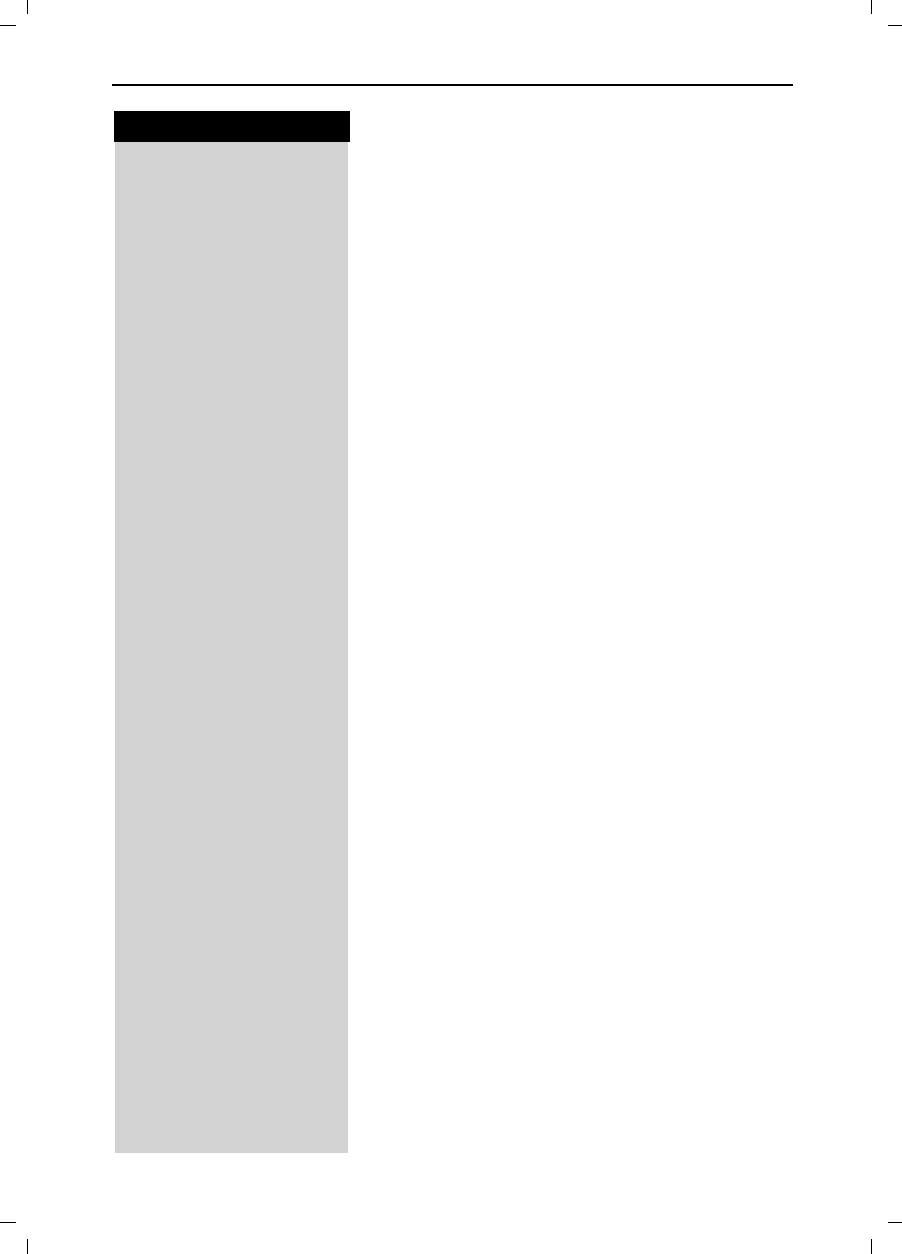
71
Press keys:
Customizing Handset Settings
Gigaset 4015 Comfort, USA, A31008-G4015-B102-1-7619 mobilt.fm 24.09.01
Turning On and Off the Warning and Signal
Tones
●Key tones: Every keystroke is confirmed with a
click.
●Confirm.: Sets confirmation tones (a rising tone se-
quence) when you make entries/settings and when
you replace the handset in the base station; error
tones (a descending tone sequence) when you
make an incorrect entry; menu end tone at the end
of the menu.
●Battery: Low battery tone when battery must be re-
charged.
0(18 Press Menu.
]]]]]]]]]]]]]]]]]]]]]]]]]]]]]]]]
Sound Settings Scroll to Sound Settings and press OK.
]]]]]]]]]]]]]]]]]]]]]]]]]]]]]]]]
Alarm Tones Scroll to Alarm Tones and press OK.
Press left or right on the navi key to turn the key tones
on or off.
Scroll down one line.
Press left or right on the navi key to turn the confirma-
tion tones on or off.
Scroll down one line.
Press left or right on the navi key to turn the low battery
tone on, off or Dur. Call only.
6DYH Press Save.
Turning On and Off Auto Answer
When Auto Answer is turned on you can answer a call
by simply removing the handset from the base or char-
ger. Pressing ! is not necessary.
Voice Announced Caller ID calls must always be ans-
wered by pressing Talk !.
0(18 Press Menu.
]]]]]]]]]]]]]]]]]]]]]]]]]]]]]]]]
H/Set Settings Scroll to H/Set Settings and press OK.
]]]]]]]]]]]]]]]]]]]]]]]]]]]]]]]]
Auto Answer Scroll to Auto Answer and press OK to switch between
on and off – A check mark indicates the feature is on.
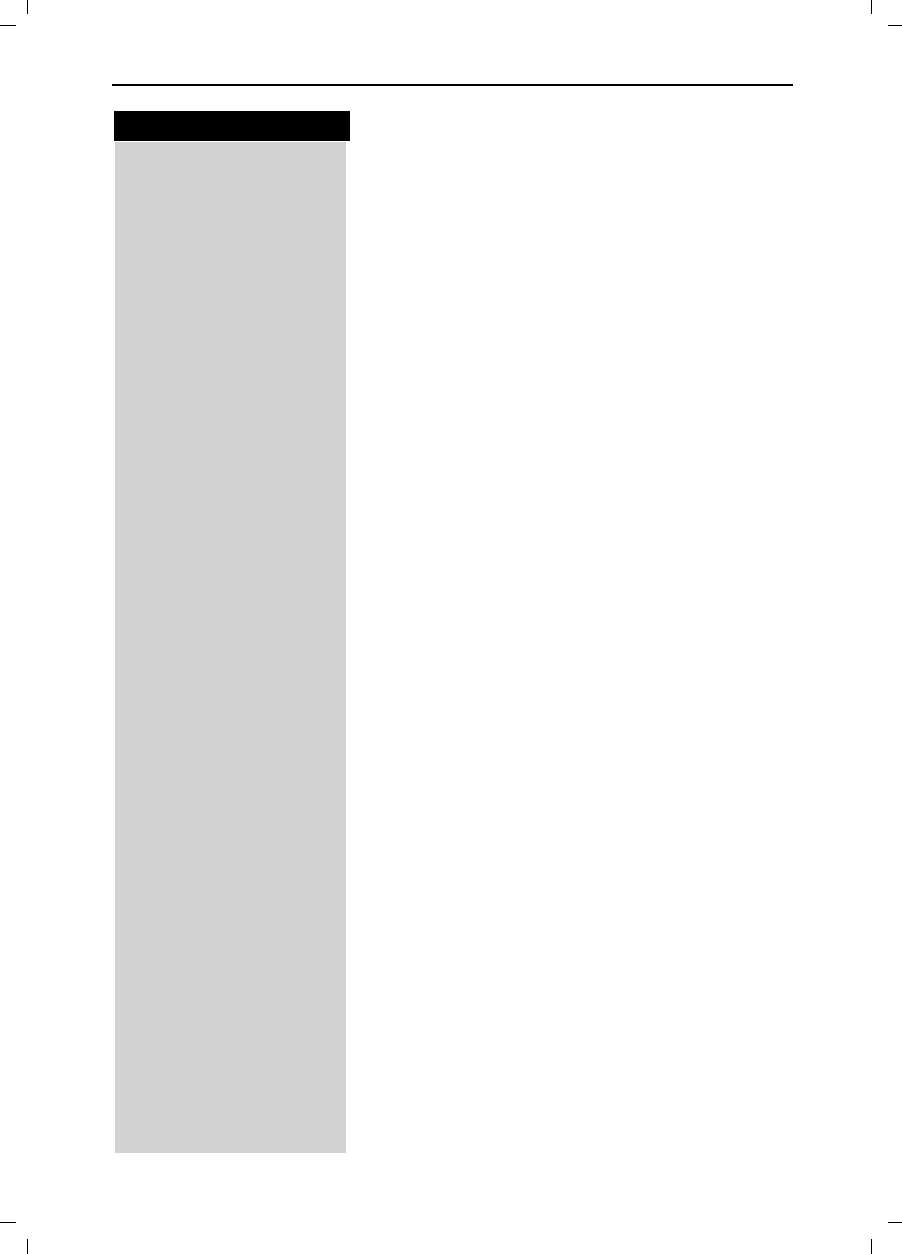
72
Press keys:
Base Station Settings
Gigaset 4015 Comfort, USA, A31008-G4015-B102-1-7619 basisst.fm 24.09.01
Base Station Settings
All base station settings are conveniently made using
the handset!
Changing the System PIN
To protect the system settings from unauthorized ac-
cess you should change the system PIN (default: 0000)
to a PIN that only you know. This also enables remote
operation (answering machine).
0(18 Press Menu.
]]]]]]]]]]]]]]]]]]]]]]]]]]]]]]]]
Base Settings Scroll to Base Settings and press OK.
]]]]]]]]]]]]]]]]]]]]]]]]]]]]]]]]
System-PIN Scroll to System-PIN and press OK.
System PINEnter the current system PIN and press OK
(default: 0000).
QEnter the new system PIN (4 digits).
Scroll down one line.
QRe-Enter the new system PIN.
Press OK to save the new PIN.
Resetting the Base Station to the Default
Settings
Resetting the base station does not affect the system
PIN or handset registration. Voice patterns are deleted.
0(18 Press Menu.
]]]]]]]]]]]]]]]]]]]]]]]]]]]]]]]]
Base Settings Scroll to Base Settings and press OK.
]]]]]]]]]]]]]]]]]]]]]]]]]]]]]]]]
Default Settings Scroll to Default Settings and press OK.
PINEnter the system PIN and press OK (default 0000).
Press Yes to confirm.
Y
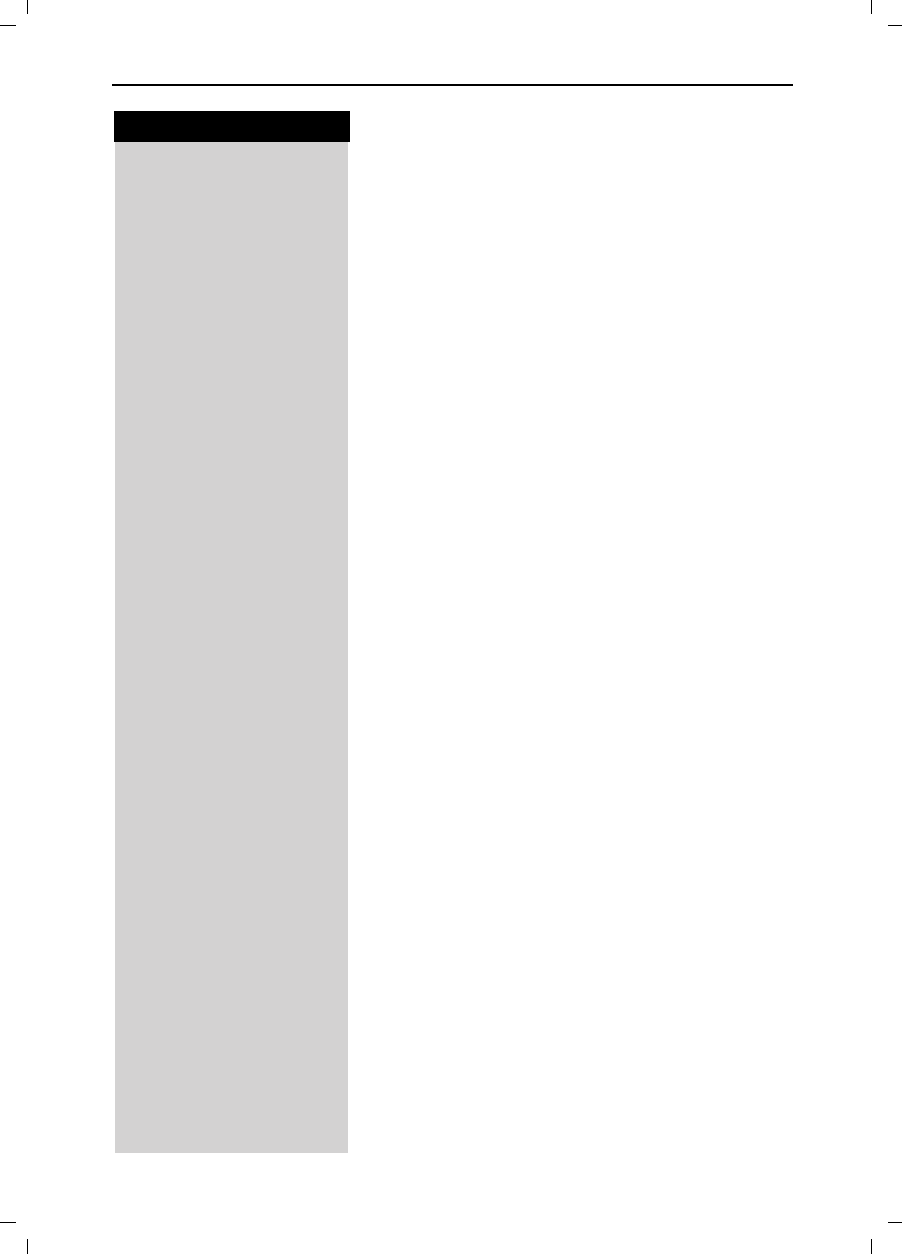
73
Press keys:
Base Station Settings
Gigaset 4015 Comfort, USA, A31008-G4015-B102-1-7619 basisst.fm 24.09.01
Saving and Changing the Emergency
Number
Emergency numbers are set to 911 (default). You can
save an additional emergency number if desired. The
emergency numbers are valid for all handsets.
0(18 Press Menu.
]]]]]]]]]]]]]]]]]]]]]]]]]]]]]]]]
Base Settings Scroll to Base Settings and press OK.
]]]]]]]]]]]]]]]]]]]]]]]]]]]]]]]]
Spec.Functions Scroll to Spec. Functions and press OK.
]]]]]]]]]]]]]]]]]]]]]]]]]]]]]]]]
Emergency No. Scroll to Emergency No and press OK.
System PINEnter the system PIN and press OK - If an emergency
number is already saved it is displayed and can be
changed
QEnter desired emergency number.
0(18 Press Menu.
]]]]]]]]]]]]]]]]]]]]]]]]]]]]]]]]
Save Entry Scroll to Save Entry and press OK.
Displaying and Dialing the Emergency
Number
!Press the talk key.
" Press the display key. Local emergency numbers and
the emergency numbers you saved are displayed.
Select the emergency number you want.
The connection is set up.
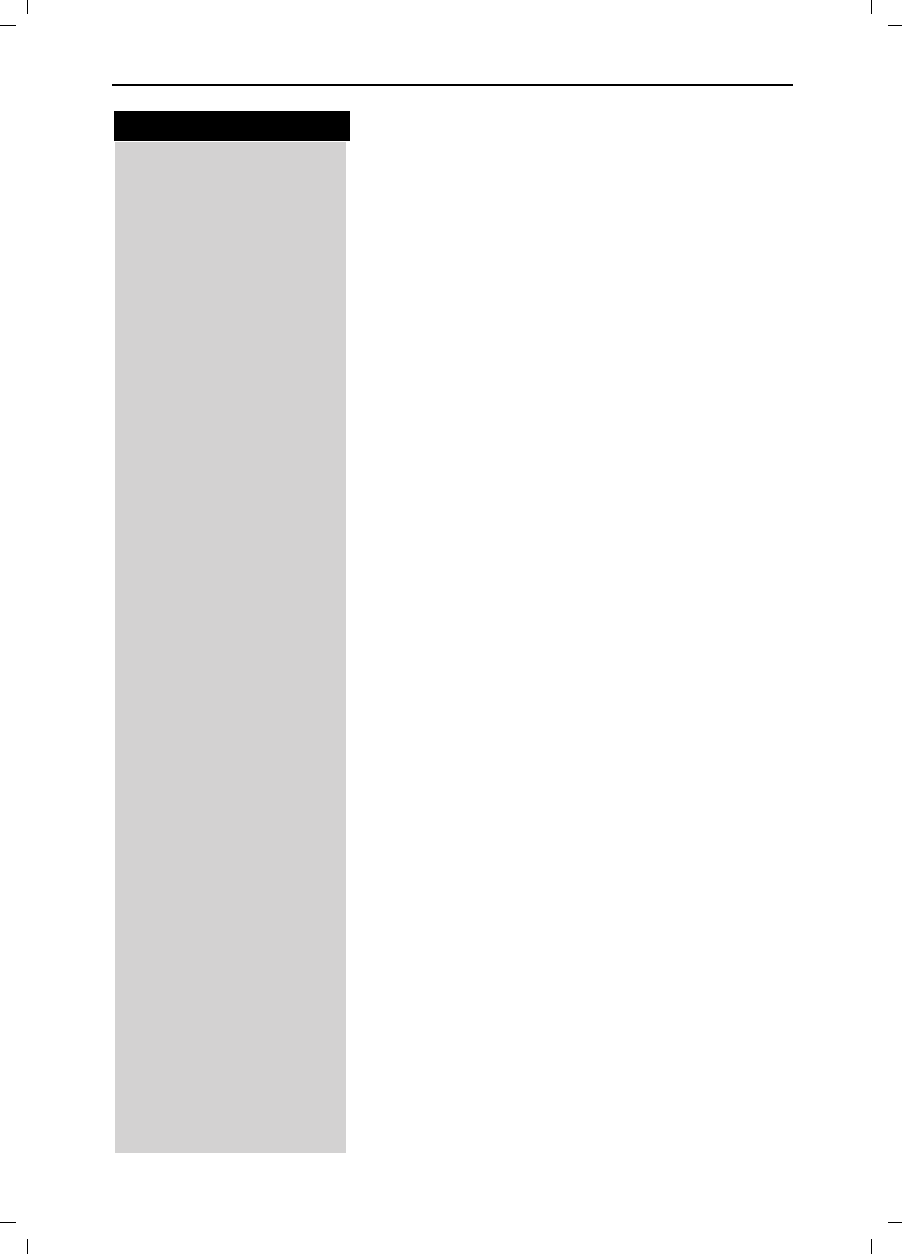
74
Press keys:
Advanced Settings
Gigaset 4015 Comfort, USA, A31008-G4015-B102-1-7619 anlagen.fm 24.09.01
Advanced Settings
In certain cases you may be required to change some
of the advanced settings in order for your phone to
work on your particular network. One example is if you
connect your Gigaset to a PBX.
Changing the Dialing Mode
It may be necessary to change the dialing mode if your
network does not operate with tone dialing (DTMF)
Options:
•Tone dialing (DTMF),
•Pulse dialing (P).
0(18 Press Menu.
]]]]]]]]]]]]]]]]]]]]]]]]]]]]]]]]
Base Settings Scroll to Base Settings and press OK.
]]]]]]]]]]]]]]]]]]]]]]]]]]]]]]]]
Spec.Functions Scroll to Spec. Functions and press OK.
]]]]]]]]]]]]]]]]]]]]]]]]]]]]]]]]
Dial Mode Scroll to Dial Mode and press OK.
Press up or down on the navi key to select desired
mode and press OK – selected mode is marked with a
check.
Setting the Flash Time
Certain networks may require a flash time different
from the factory default setting.
0(18 Press Menu.
]]]]]]]]]]]]]]]]]]]]]]]]]]]]]]]]
Base Settings Scroll to Base Settings and press OK.
]]]]]]]]]]]]]]]]]]]]]]]]]]]]]]]]
Spec.Functions Scroll to Spec. Functions and press OK.
]]]]]]]]]]]]]]]]]]]]]]]]]]]]]]]]
Flash Time Scroll to Flash Time and press OK.
Press up or down on the navi key to select desired
flash time and press OK – selected time is marked with
a check.
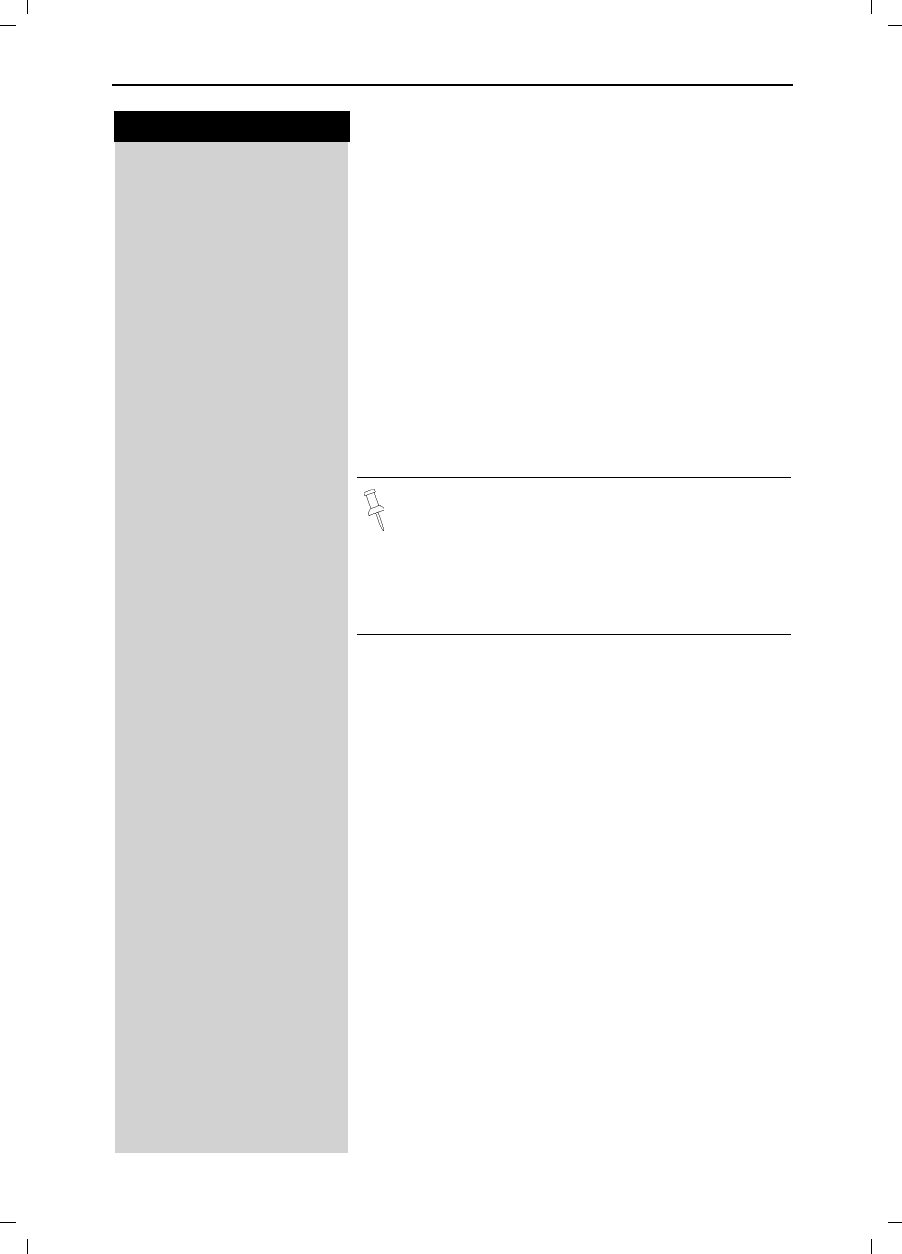
75
Press keys:
Advanced Settings
Gigaset 4015 Comfort, USA, A31008-G4015-B102-1-7619 anlagen.fm 24.09.01
Saving an Access Code
On some networks it may be necessary to add a prefix,
such as “9”, before the telephone numbers for external
calls.
0(18 Press Menu.
]]]]]]]]]]]]]]]]]]]]]]]]]]]]]]]]
Base Settings Scroll to Base Settings and press OK.
]]]]]]]]]]]]]]]]]]]]]]]]]]]]]]]]
Spec.Functions Scroll to Spec. Functions and press OK.
]]]]]]]]]]]]]]]]]]]]]]]]]]]]]]]]
Access Code Scroll to Access Code and press OK.
e.g.YEnter the number (up to 3 digits).
0(18 Press Menu.
]]]]]]]]]]]]]]]]]]]]]]]]]]]]]]]]
Save Entry Scroll to Save Entry and press OK.
Switching To Temporary Tone Dialing
If your network operates with pulse dialing but tone di-
aling (DTMF) is required (for example, to check the
mailbox), you must switch to tone dialing (DTMF) dur-
ing the call.
Prerequisite: You are conducting a call!
0(18 Press Menu.
]]]]]]]]]]]]]]]]]]]]]]]]]]]]]]]]
Tone Dialing Scroll to Tone Dialing and press OK – tone dialing is
now on.
●When storing numbers in the directory (see
page 28) you must enter the prefix.
For example: 9 555 2222.
●The code that you store here is always inser-
ted and dialed automatically before the tele-
phone numbers in the caller list and the emer-
gency numbers.
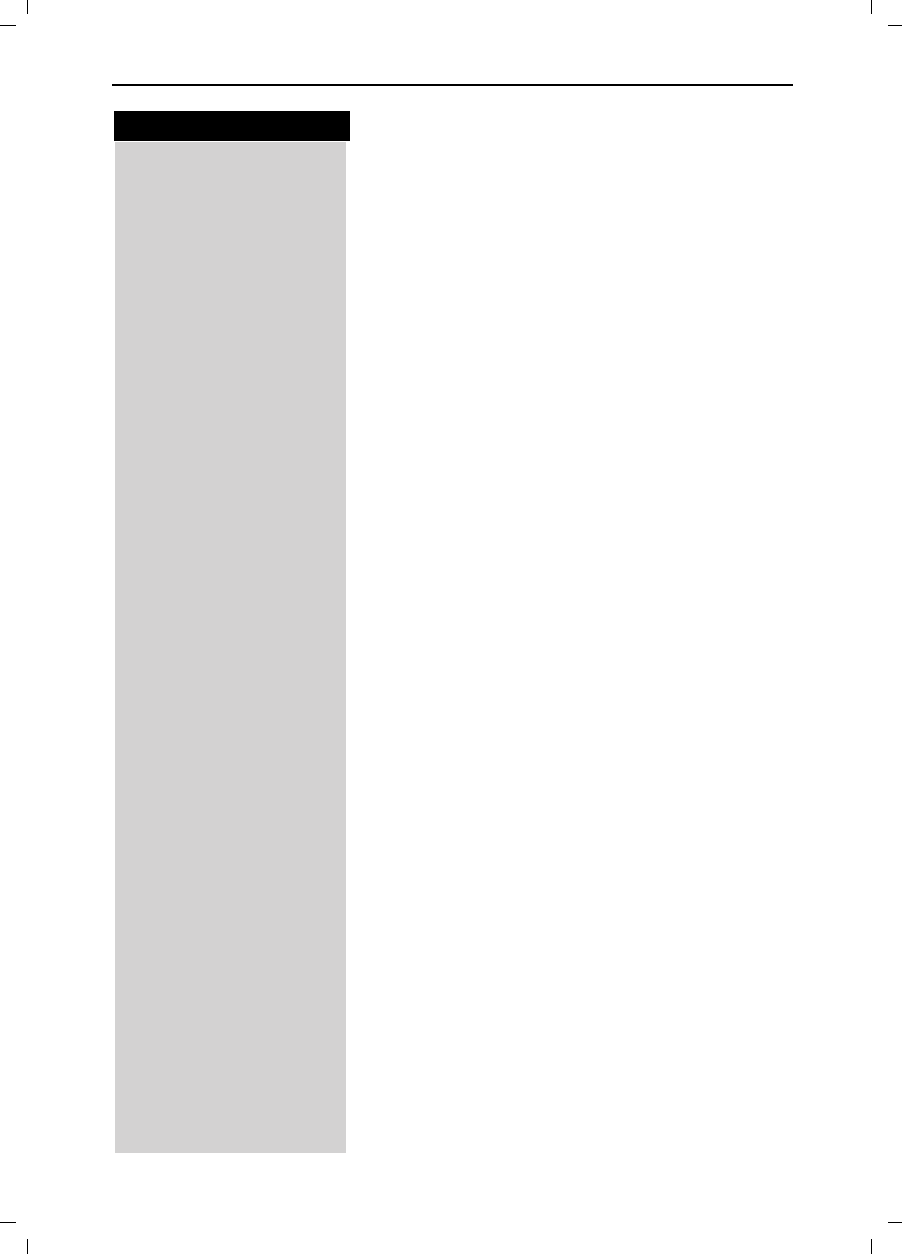
76
Press keys:
Advanced Settings
Gigaset 4015 Comfort, USA, A31008-G4015-B102-1-7619 anlagen.fm 24.09.01
Setting Pauses
!With this feature you can set the length of the pause
inserted automatically after pressing the Talk key but
before transmitting the telephone number.
Pause after Line Seizure
0(18 Press Menu.
?C= Enter 8,9,1,6.
e.g.Enter the pause length.
Enter the pause length -1 second = 1; 3 seconds = 2;
7 seconds = 3; 3.2 seconds = 4
Press OK to save.
Pause for the MEM Key
With this feature you can set the length of the pause
that is inserted after holding down the key.
0(18 Press Menu.
?C9 Enter 8,9,1,2.
e.g.Enter the pause length - None = 1; 800 ms = 2;
1600 ms = 3; 3200 ms = 4
The setting is saved
Pause after Access Code
Prerequisite: you have saved an access code and
want to change the pause.
The base station always automatically inserts this pau-
se after the prefix. Please refer to the operating instruc-
tions for your network to see whether there has to be
a pause and how long it must be.
0(18 Press Menu.
?CEnter 8,9,1,1.
e.g.Enter the pause length - 1 second = 1; 2 seconds = 2;
3 seconds = 3; 3.2 seconds = 4
Press OK to save
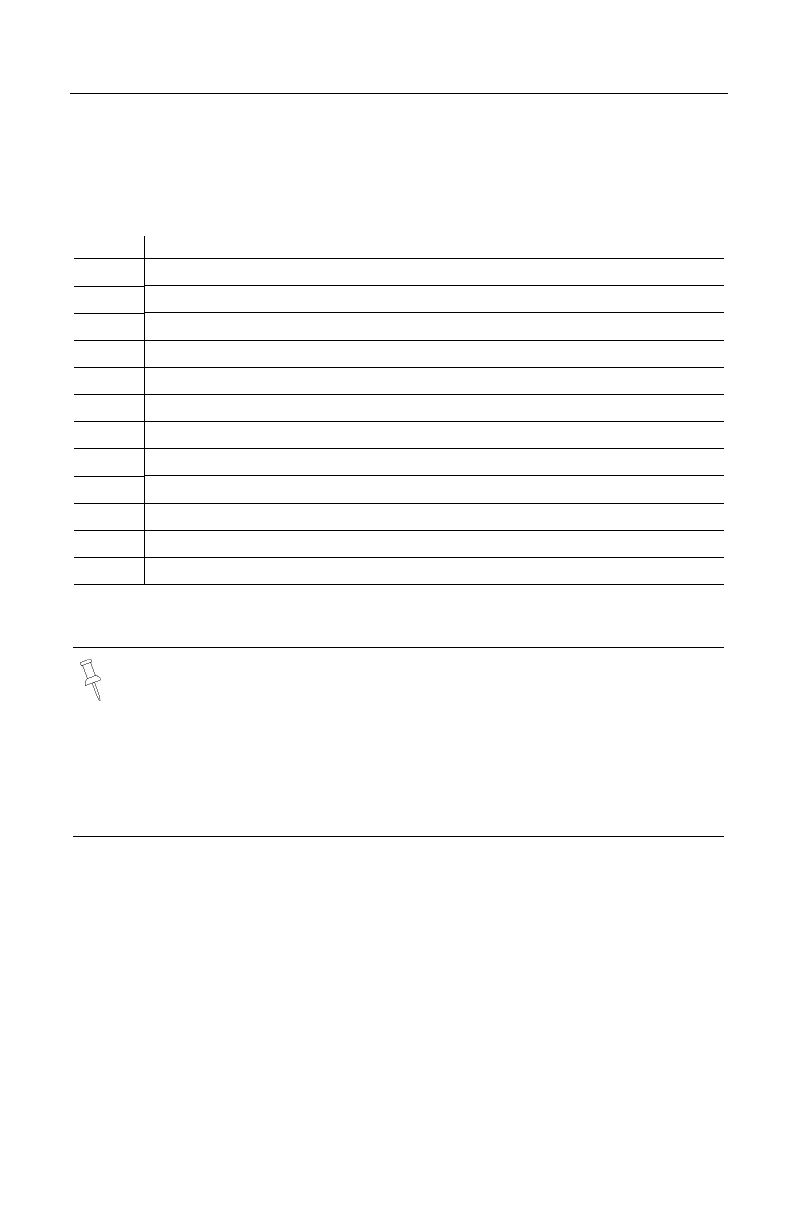
77
Appendix
Appendix
Character Map
*Blank
Press the relevant key repeatedly or hold it down.
The entries are sorted in the following sequence:
1. Blank: *
2.Digits: (0 - 9)
3.Letters (alphabetical)
4.Other characters
To bypass the alphabetical sequence of entries in the directory, enter a blank before
the name. This entry then goes to the start of the directory (for example, “*Eric”).
1 x 2 x3 x4 x5 x6 x7 x8 x9 x10 x11x12x13x14x
**1 Z£$¥¤
9abc2äáàâãç
def3ëéèê
;gh i4ïíìî
<jkl5
=mno6öñóòôõ
>pqrs7ß
?tuv8üúùû
Cwxyz9ÿýæøå
Ba→A* /()<=>%
Y.,?!0+-:¿¡“‘;_
A#@\&§
The first letter of the name is automatically written in upper case (also af-
ter punctuation marks), the letters immediately afterwards are written in lo-
wer case.
To change a letter from upper case to lower case or vice versa press B.
Control the cursor with .
The letter to the left of the cursor is deleted with .
Letters are always inserted to the left of the cursor.
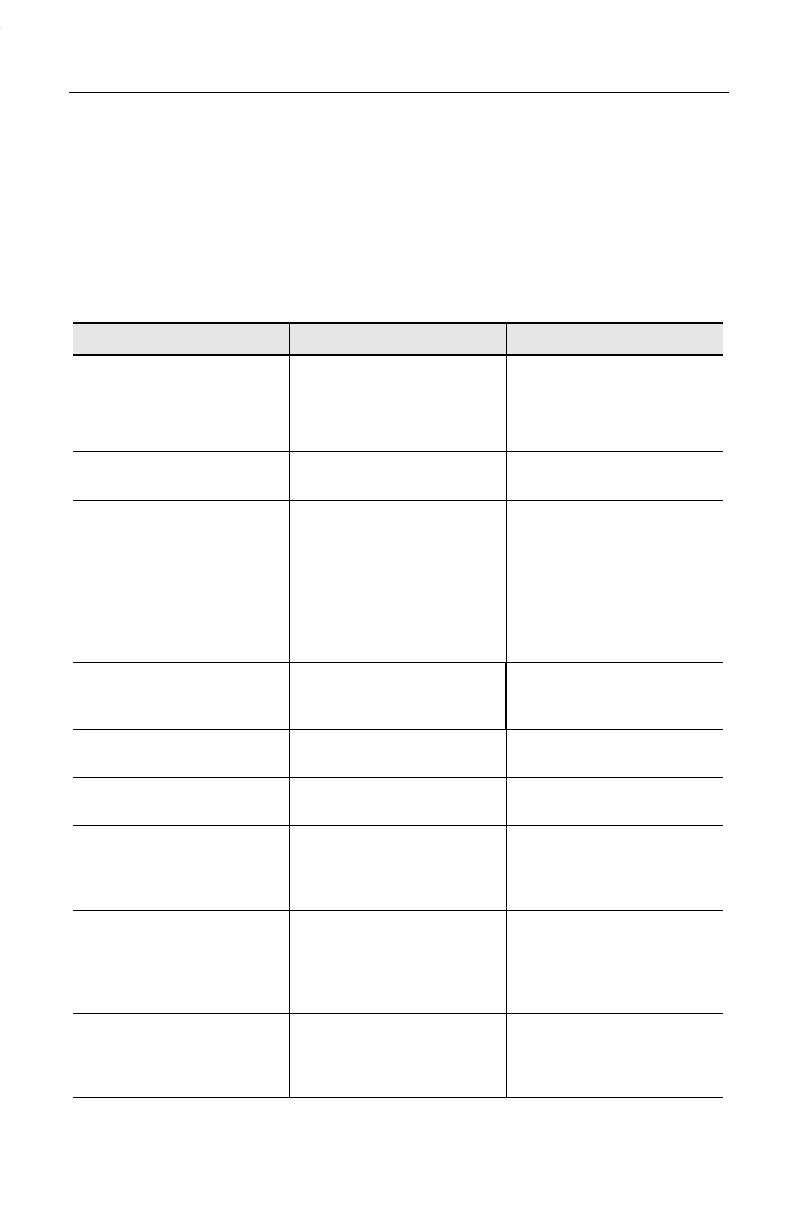
78
Appendix
Maintenance
Simply wipe the base station and handset with a damp cloth or an antistatic wipe.
Never use a dry cloth as this can cause static discharge.
Troubleshooting
If your telephone does not behave the way you want it to, first try to solve the prob-
lem using the following list.
Fault Possible cause Solution
No display Handset not activated Hold down end call key
for 1 second
Batteries empty Charge or replace the batte-
ries (page 4)
No reaction to keystroke Keypad protection activated Hold down the Akey for
1 second
No radio connection to the
base station – E.g. base sta-
tion 1 is flashing
Handset outside the base
station range Move closer to the base sta-
tion
Handset not registered Register the handset
(page 55)
Base station not activated Check the connector at base
station (page 3)
Handset that is in the base
station is not charging Line seized by a second
handset for a long period Maximum charging power is
only possible while nobody
is making calls
Handset does not ring Ringer off Activate the ringer
Hold down the Bkey
You cannot hear The key was pressed –
the microphone is “muted”Press Q, to activate the
microphone
The incoming call number is
not displayed although Cal-
ler ID is set.
The telephone number
transmission is blocked The callers must permit the
transmission of their tele-
phone numbers at their net-
work provider
The ringer/dialing tone
cannot be heard. You have changed the tele-
phone cord on your Gigaset. Ensure, when purchasing a
new cord, that it has the cor-
rect pin assignment (3-4 as-
signment of the telephone
leads/EURO CTR37).
Error beep is generated (de-
scending tone sequence) Wrong input Repeat the procedure; note
the display and, if necessary,
refer to the operating in-
structions
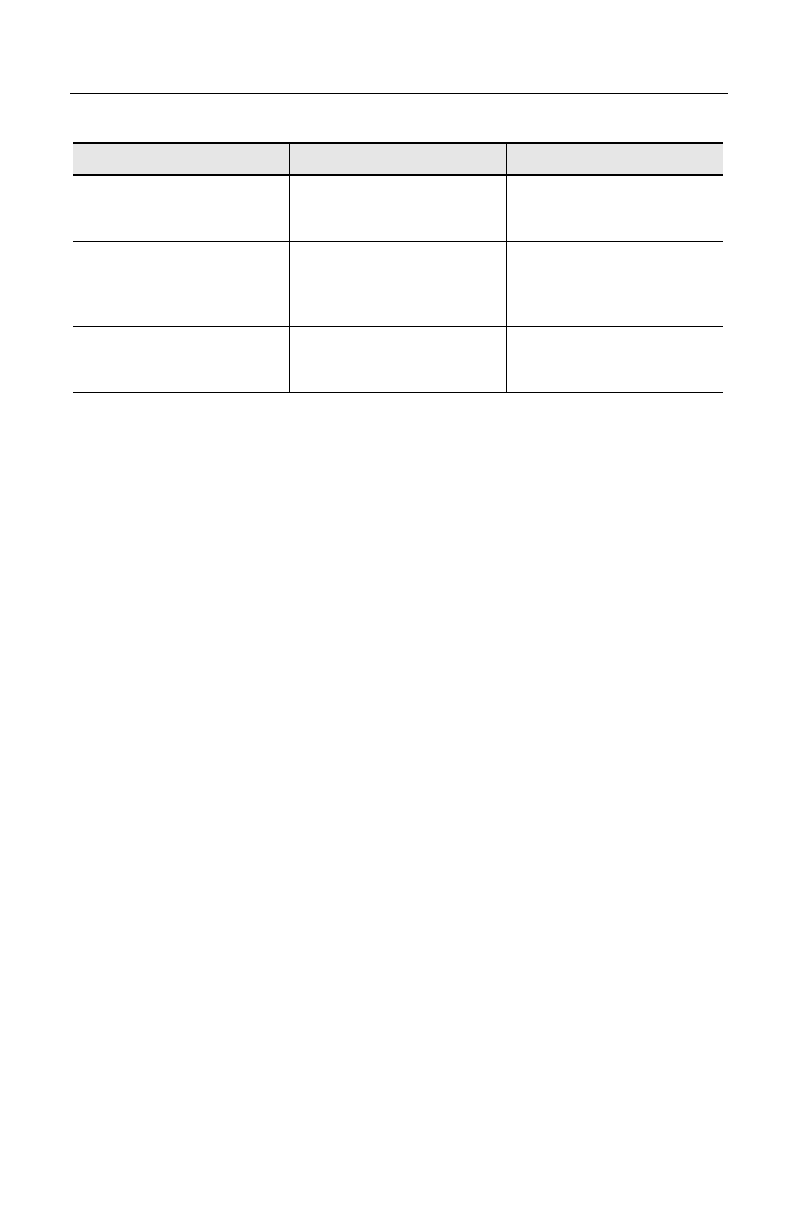
79
Appendix
The answering machine an-
nounces “PIN is incorrect”
during remote operation
The system PIN entered is
incorrect or set to 0000 Re-enter the system PIN or
set a PIN other than 0000
The answering machine
does not record any messa-
ges, announcements or info-
texts
Memory is full Delete old messages
Play back and delete new
messages
An answering machine mes-
sage does not have a time
stamp
Date/time not set Set date/time
Fault Possible cause Solution
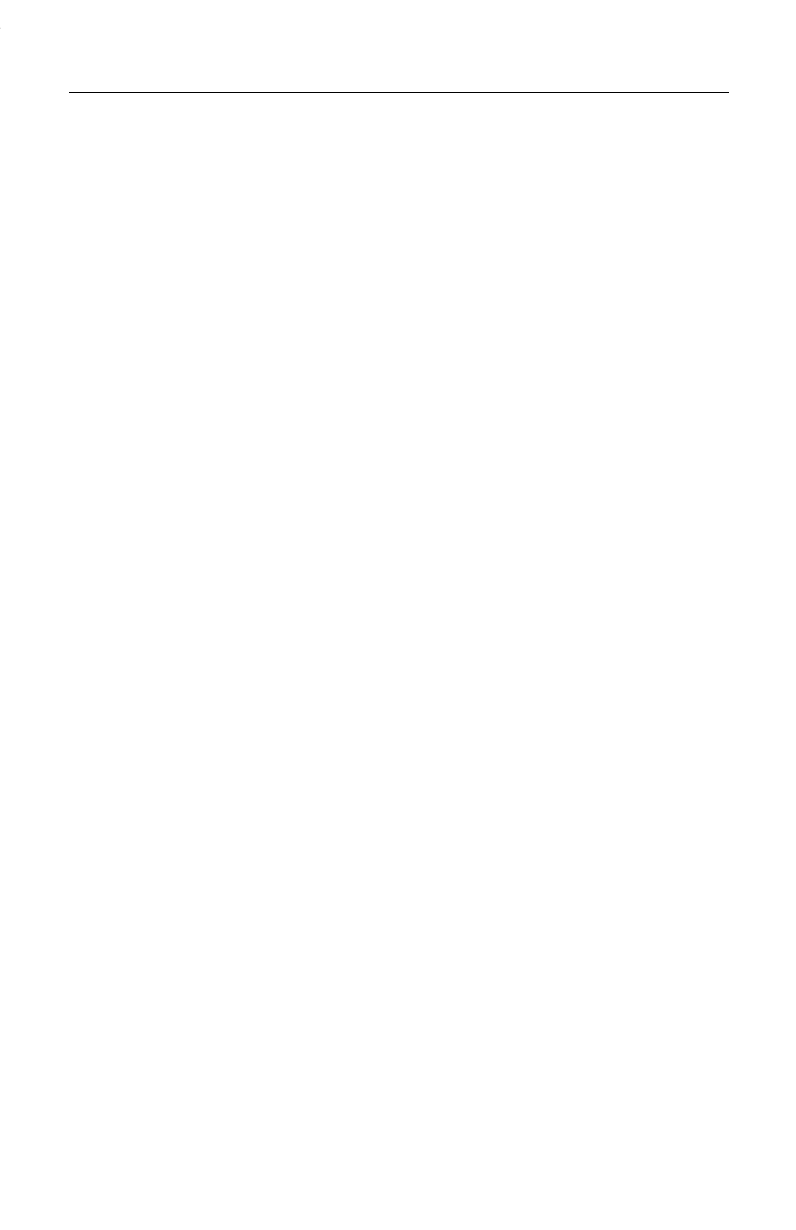
80
Customer Care Warranty for Cordless Products
Customer Care Warranty for Cordless Products
To obtain Siemens Customer Care Warranty service,
product operation information, or for problem resolution, call:
Toll Free: 1-888-777-0211
7:00 a.m. – 10:00 p.m. Central Standard Time EVERY DAY
THIS WARRANTY IS VALID ONLY ON SIEMENS CORDLESS PRODUCTS PURCHASED AND USED IN THE
UNITED STATES OF AMERICA, EXCLUDING ALL U.S. TERRITORIES AND PROTECTORATES. IT IS ALSO
VALID IN CANADA AND ITS TERRITORIES. THIS WARRANTY APPLIES ONLY TO THE ORIGINAL RETAIL
USER, AND DOES NOT APPLY TO PRODUCTS USED FOR ANY INDUSTRIAL, PROFESSIONAL, OR
COMMERCIAL PURPOSE. THE ORIGINAL DATED BILL OF SALE OR SALES SLIP MUST BE SUBMITTED AT
THE TIME WARRANTY SERVICE IS REQUESTED.
Subject to the OBLIGATIONS above and EXCLUSIONS at right, Siemens Customer Care (SCC) warrants this
Siemens Cordless Product against defects in materials and workmanship for the periods of PARTS and
LABOR specified at right. SCC will, at its option, within 48 hours after its receipt of a Siemens Cordless
Product that fails to conform to this warranty at SCC’s designated facility, either (a) repair such product or
any of its parts which fail to conform to this warranty, or (b) ship a replacement product. The warranty period
commences on the date the product was first purchased at retail.
1 YEAR PARTS & LABOR
EXCLUSIONS: This warranty does not cover (a) the adjustment of customer-operated controls as explained
in the appropriate model’s instruction manual, or (b) the repair of any product which has been altered or
defaced. This warranty shall not apply to the cabinet or cosmetic parts, antenna, buttons, batteries, or
routine maintenance. This warranty does not apply to repairs or replacements necessitated by any cause
beyond the control of SCC including, but not limited to, any malfunction, defect or failure caused by or
resulting from unauthorized service or parts, improper maintenance, damage from leaking batteries,
operation contrary to furnished instructions, shipping or transit accidents, modification or repair by the user,
abuse, misuse, neglect, accident, incorrect line voltage, fire, floor or other Acts of God, or normal wear and
tear.
The foregoing is in lieu of all other expressed warranties and SCC does not assume or authorize any party
to assume for it any other obligation or liability.
THE DURATION OF ANY WARRANTIES WHICH MAY BE IMPLIED BY LAW (INCLUDING THE WARRANTIES
OF MERCHANTABILITY AND FITNESS) IS LIMITED TO THE TERM OF THIS WARRANTY. IN NO EVENT
SHALL SCC BE LIABLE FOR SPECIAL, INCIDENTAL OR CONSEQUENTIAL DAMAGES ARISING FROM
OWNERSHIP OR USE OF THIS PRODUCT, OR FOR ANY DELAY IN THE PERFORMANCE OF ITS
OBLIGATIONS UNDER THIS WARRANTY DUE TO CAUSES BEYOND ITS CONTROL. SOME STATES DO NOT
ALLOW LIMITATIONS ON HOW LONG AN IMPLIED WARRANTY LASTS AND/OR DO NOT ALLOW THE
EXCLUSION OR LIMITATION OF CONSEQUENTIAL DAMAGES, SO THE ABOVE LIMITATIONS AND
EXCLUSIONS MAY NOT APPLY TO YOU. THIS WARRANTY GIVES YOU SPECIFIC LEGAL RIGHTS. YOU MAY
HAVE OTHER RIGHTS, WHICH VARY FROM STATE TO STATE.
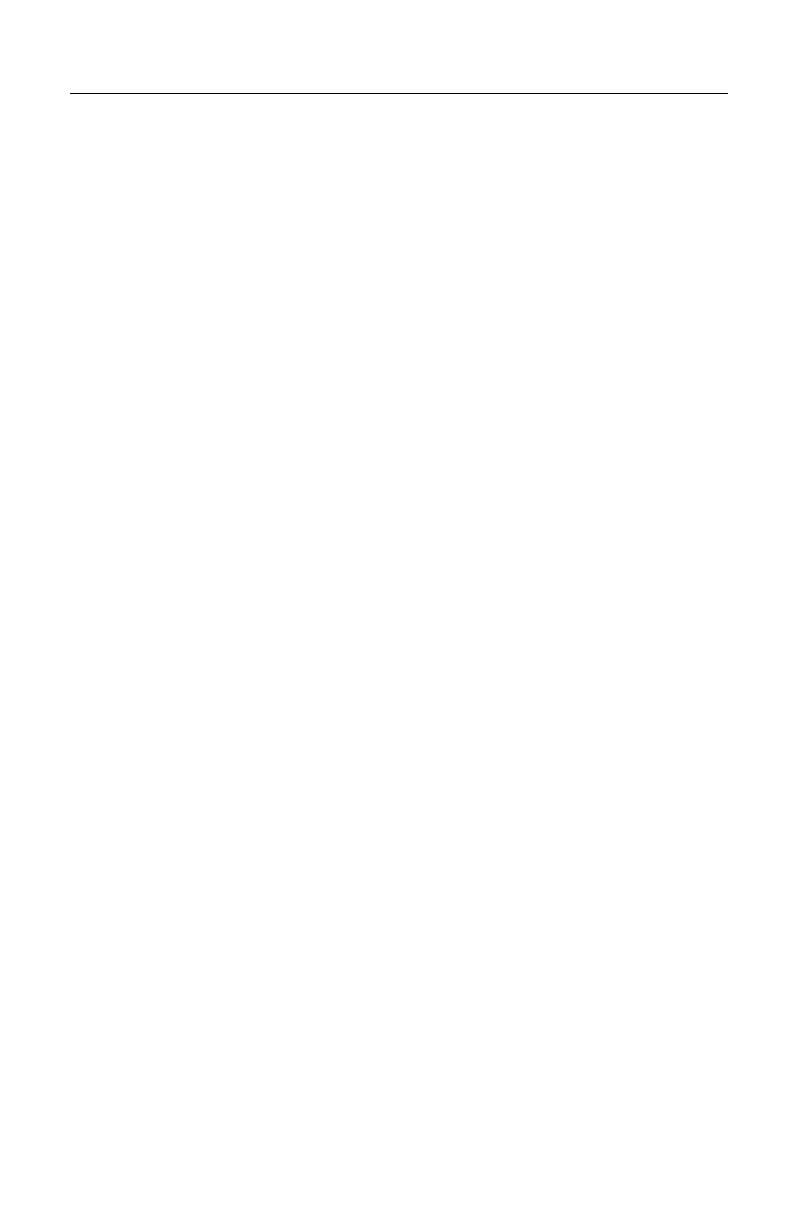
81
Customer Care Warranty for Cordless Products
FCC Information
:DUQLQJChanges or modifications to this unit not expressly approved by Siemens Cordless Products could
void the FCC authority to operate the equipment. This includes the addition of any external antenna device.
This telephone system complies with Part 68 of the FCC rules. On the bottom of the base station is labeling
that contains, among other information the FCC Registration Number and the Ringer Equivalence number
(REN). You must, upon request, provide this information to your telephone company.
The REN is useful in determining the quantity of devices you may connect to your telephone line and still
have all of those devices ring when your telephone number is called. In most, but not all areas, the sum of
the RENs of all devices connected to one line should not exceed five (5.0). To be certain of the number of
devices you may connect to your line, as determined by the REN, you should contact your local telephone
company to determine the maximum REN for your calling area.
If your telephone equipment causes harm to the telephone network, the telephone company may ask you
to disconnect the system from the line until the problem has been corrected or they may discontinue your
service temporarily. If possible, they will notify you in advance. But if advance notice isn’t practical, you will
be notified as soon as possible. You will be informed of your right to file a complaint with FCC.
Your telephone company may make changes in its facilities, equipment, operations, or procedures that
could affect the proper functioning of your telephone system. If they do, you will be notified in advance to
give you an opportunity to maintain uninterrupted telephone service. If you experience trouble with this
telephone system, disconnect it from the network until the problem has been corrected or until you are sure
that the equipment is not malfunctioning.
This telephone system may not be used on coin service provided by the telephone company. Connection to
party lines is subject to state tariffs. Privacy of communications may not be ensured when using this phone.
This telephone system equipment has been tested and found to comply with the limits for Class B digital
device, pursuant to Part 15 of the FCC Rules. Operation is subject to the following two conditions: (1) This
device may not cause harmful interference, and (2) This device must accept any interference received,
including interference that may cause undesired operation. These limits are designed to provide
reasonable protection against harmful interference in a residential installation. Some cordless telephones
operate at frequencies that may cause interference to nearby TV’s and VCR’s; to minimize or prevent such
interference, the system base should not be placed near or on top of a TV or VCR; and, if interference is
experienced, moving the base farther away from the TV or VCR will often reduce or eliminate the
interference.
However, there is no guarantee that interference will not occur in a particular installation. If this telephone
system does cause harmful interference to radio or television reception, which can be determined by
turning the system off and on, the user is encouraged to try to correct the interference by one or more of
the following measures:
1. Increase the separation between the base station and receiver.
2. Connect the base station into an outlet on a circuit different from that to which the receiver is connected.
3. Consult the dealer or an experienced radio TV technician for help.
1RWLFHWR+HDULQJ$LG:HDUHUVThis phone system is compatible with inductively coupled hearing aids.
3RZHU2XWDJH In the event of a power outage, your cordless telephone will not operate. The cordless
telephone requires electricity for operation. You should have a telephone that does not require electricity
available for use during power outages.
1RWLFHThe installation of the base unit should allow at least 8 inches between the base and persons to be
in compliance with FCC RF exposure guidelines.
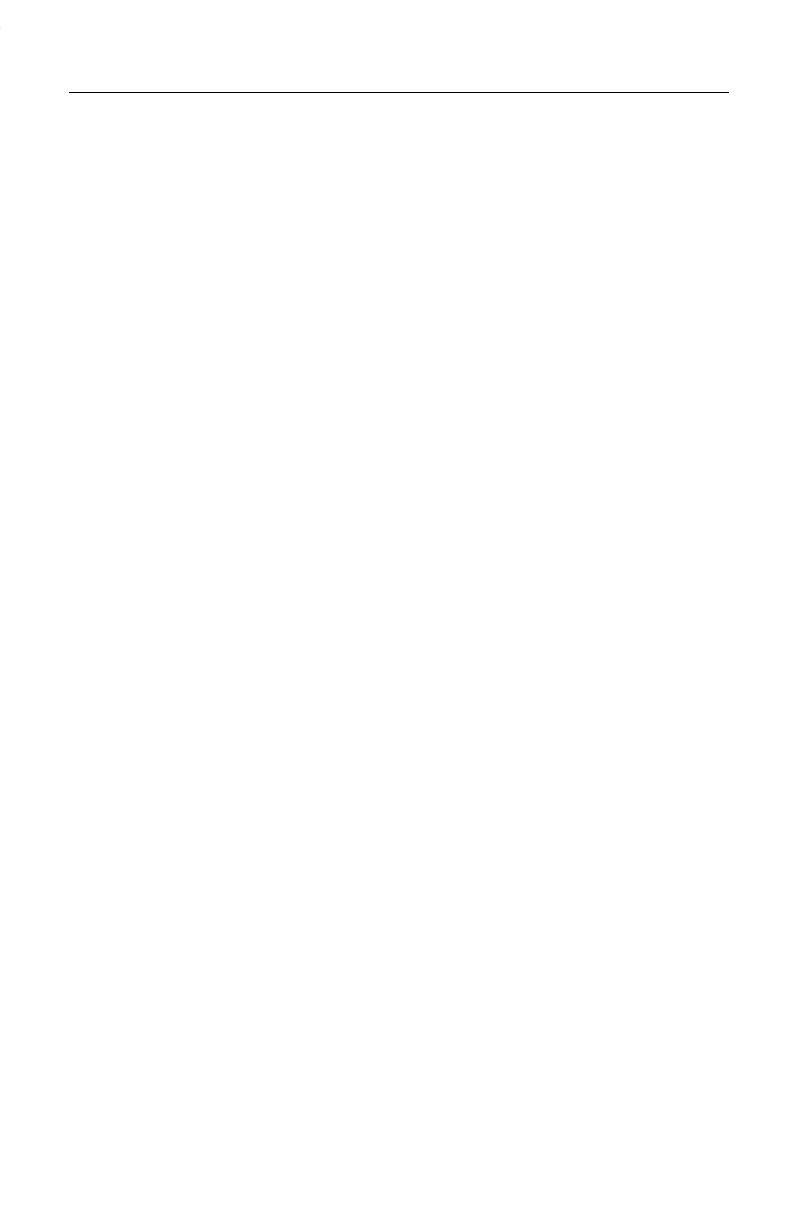
82
Safety Precautions
Industry Canada Certification
NOTICE: The Industry Canada label identifies certified equipment. This certification means that the
equipment meets certain telecommunications network, protective, operational and safety requirements as
prescribed in the appropriate Terminal Equipment Technical Requirements document(s). The Department
does not guarantee the equipment will operate to the user’s satisfaction.
Before installing this equipment, users should ensure that it is permissible to be connected to the facilities
of the local telecommunications company. The equipment must also be installed using an acceptable
method of connection. The customer should be aware that compliance with the above conditions may not
prevent degradation of service in some situations.
Repairs to certified equipment should be coordinated by a representative designated by the supplier. Any
repairs or alterations made by the user to this equipment, or equipment malfunctions, may give the
telecommunications company cause to request the user to disconnect the equipment.
Users should ensure for their own protection that the electrical ground connections of the power utility,
telephone lines and internal metallic water pipe system, if present, are connected together.
This precaution may be particularly important in rural areas
NOTE: Users should not attempt to make such connections themselves, but should contact the appropriate
electric inspection authority, or electrician, as appropriate.
Safety Precautions
Before using your telephone equipment, basic safety instructions should always be followed to reduce the
risk of fire, electric shock and injury to persons.
1. Read and understand all instructions.
2. Follow all warnings and instructions marked on the product.
3. Unplug this product from the wall telephone jack and power outlet before cleaning. Do not use liquid
cleaners or aerosol cleaners. Use damp cloth for cleaning.
4. Do not use this product near water, for example, near a bathtub, wash bowl, kitchen sink, or laundry tub,
in a wet basement or near a swimming pool.
5. Place this product securely on a stable surface. Serious damage and/or injury may result if the unit falls.
6. Slots or openings in the cabinet and the back and bottom are provided for ventilation, to protect it from
overheating. These openings must not be blocked or covered. This product should never be placed near or
over a radiator or heat register, or in a place where proper ventilation is not provided.
7. This product should be operated only from the type of power source indicated on the marking label. If you
are not sure of the type of power supply to your home, consult your dealer or local power company.
8. Do not place objects on the power cord. Install the unit where no one can step or trip on the cord.
9. Do not overload wall outlets and extension cords as this can result in the risk of fire or electric shock.
10. Never push objects of any kind into this product through cabinet slots as they may touch dangerous
voltage points or short out parts that could result in the risk of fire or electric shock. Never spill liquid of any
kind on this product.
11. To reduce the risk of electric shock or burns, do not disassemble this product. Take it to a qualified
service center when service is required. Opening or removing covers may expose you to dangerous
voltages, dangerous electrical current or other risks. Incorrect reassembly can cause electric shock when
the appliance is subsequently used.
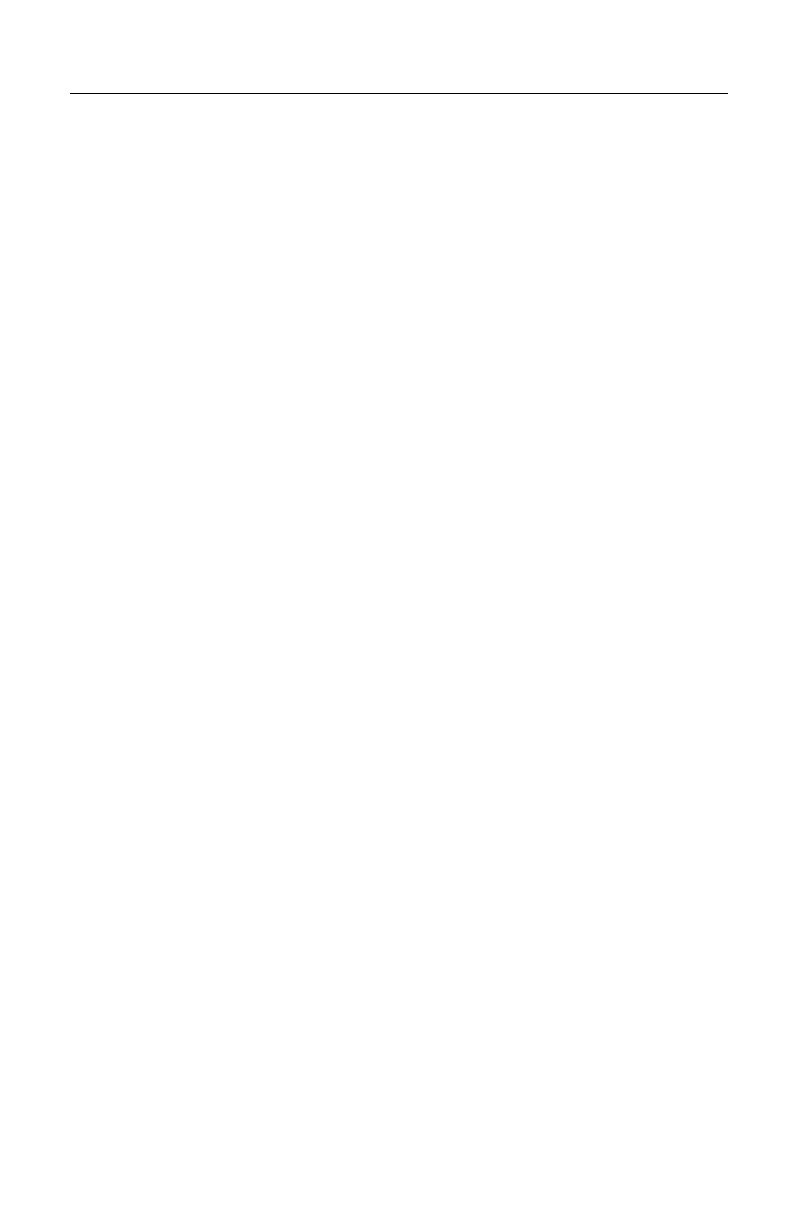
83
Limited Warranty
12. Unplug the product from the wall outlet and refer servicing to qualified service personnel under the
following conditions:
a.) When the power cord is damaged or frayed. b.) If liquid has been spilled into the product. c.) If the product
has been exposed to rain or water. d.) If the product does not operate normally by following the operating
instructions. Adjust only those controls that are covered by the operating instructions because improper
adjustment of other controls may result in damage and may require extensive work by a qualified technician
to restore the product to normal operation. e.) If the product has been dropped or physically has been
damaged. f.) If the product exhibits a distinct change in performance.
13. Avoid using a telephone (other than a cordless type) during a thunderstorm. There may be a remote risk
of electrical shock from lightning.
14. Do not use the telephone to report a gas leak in the vicinity of the leak.
15. Emergency/911 numbers may not be dialed if the keypad is locked.
%$77(5<6$)(7<35(&$87,216To reduce the risk of fire, injury or electric shock, and to properly
dispose of batteries, please read and understand the following instructions.
CONTAINS NICKEL CADMIUM BATTERY. BATTERY MUST BE RECYCLED OR DISPOSED OF PROPERLY. DO
NOT DISPOSE OF IN MUNICIPAL WASTE.
1. Only use the batteries specified for use with this product.
2. DO NOT USE ALKALINE OR LITHIUM BATTERIES, or mix batteries of different sizes or from different
manufacturers in this product. DO NOT USE NONRECHARGEABLE BATTERIES.
3. Do not dispose of the batteries in a fire; the cells may explode. Do not expose batteries to water. Check
with local codes for special disposal instructions.
4. Do not open or mutilate the batteries. Released electrolyte is corrosive and may cause damage to the
eyes or skin. The electrolyte may be toxic if swallowed.
5. Exercise care in handling the batteries in order not to short the batteries with conducting materials such
as rings, bracelets, and keys. The batteries or conducting material may overheat and cause burns or fire.
6. Charge the batteries provided with, or identified for use with, this product only in accordance with the
instructions and limitations specified in the user’s manual. Do not attempt to charge the batteries with any
means other than that specified in the user’s manual.
7. Periodically clean the charge contacts on both the charger and handset.
Limited Warranty
This limited, non-transferable warranty is provided to the original purchaser. The product is warranted to
be free from defects in materials and workmanship under normal installation, use, and service for period of
one (1) year from the date of purchase as shown on the purchaser’s receipt.
Our obligation under this warranty is limited to repair or replacement (at our option) of the product or any
part(s) which are defective provided that the product is returned to Siemens Customer Care during the
warranty period. A copy of the purchase receipt must accompany products returned. In the absence of a
purchase receipt, the warranty period shall be one (1) year from the date of manufacture. Repair or
replacement of the product is your sole and exclusive remedy.
If the product is repaired, reconditioned component parts or materials may be used. If the product is
replaced, we may choose to replace it with a new or reconditioned product of the same or similar design.
The repaired or replacement product will be warranted for either (a) 90 days or (b) the remainder of the
original one (1) year warranty period, whichever is longer. Batteries are warranted to be free from defects
at the time of purchase.
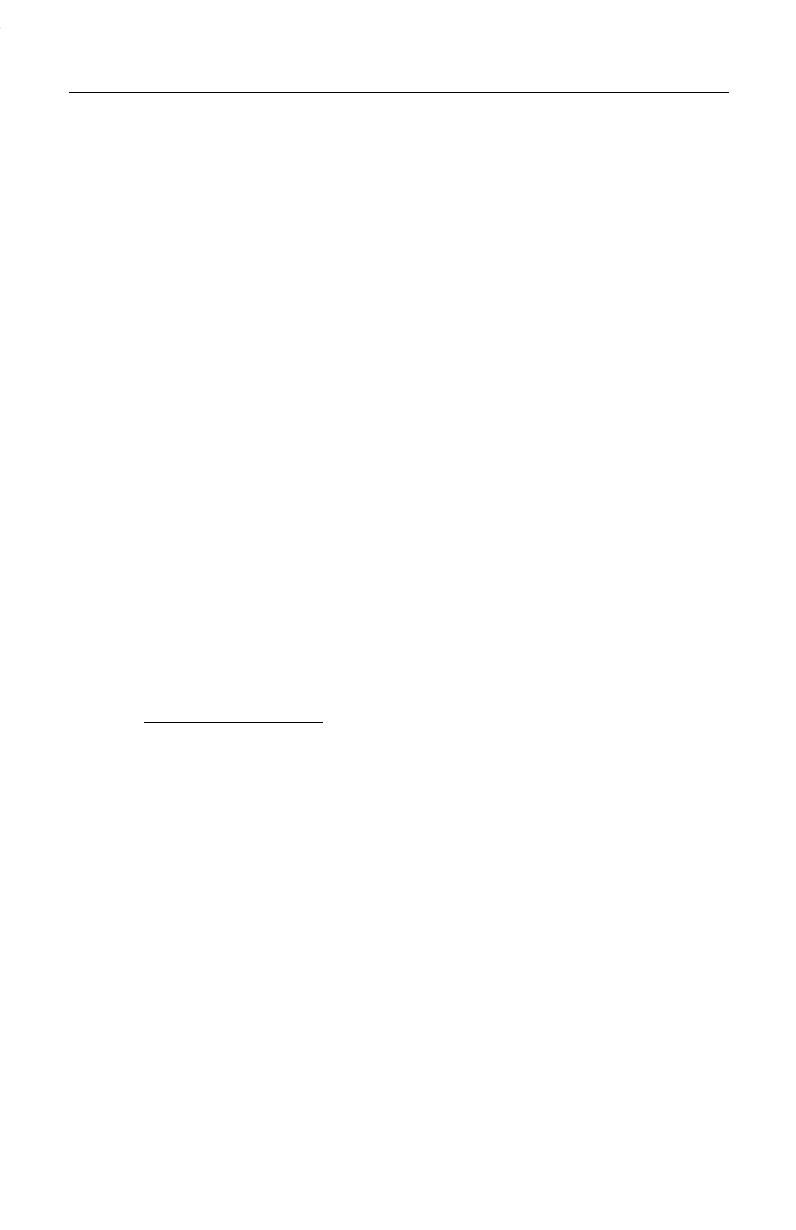
84
Limited Warranty
This warranty does not apply to defects outside of our control, including but not limited to acts of God, fire,
flood, damage while in transit to service facility. We do not warranty that the product will be compatible
with any telephone equipment or systems or party lines.
This warranty shall be void if the product is damaged as a result of defacement, misuse, abuse, neglect,
accidents, destruction, or alteration of the serial number, improper electrical voltages or currents, repair,
alteration or maintenance by any person or party other than our authorized service facility or any violation
of instructions furnished by us.
This warranty is also void if this product is removed from the country in which the original purchaser
purchased it, if it is used in a country, which it not registered for use, or if it is used in a country for which it
was not designed. Due to variations in telephone systems and communications laws, this product may be
illegal for use in some countries. We assume no responsibility for damages or penalties incurred resulting
from the use of this product in a manner or location other than that for which it is intended.
THIS ONE-YEAR LIMITED WARRANTY IS IN LIEU OF ALL OTHER WARRANTIES EXPRESS OR IMPLIED.
ANY IMPLIED WARRANTIES, INCLUDING BUT NOT LIMITED TO THE IMPLIED WARRANTIES OF
MERCHANTABILITY AND FITNESS FOR A PARTICULAR PURPOSE, SHALL BE LIMITED IN DURATION TO
THE ONE-YEAR DURATION OF THIS WRITTEN LIMITED WARRANTY. WE DISCLAIM ANY LIABILITY FOR
DAMAGES FOR LOSS OF USE OF THE PRODUCTS, LOSS OF TIME, INCONVENIENCE, INJURY TO
CUSTOMER OR ANY OTHER PERSON, OR DAMAGE TO CUSTOMER PROPERTY CAUSED BY THE PRODUCT,
LOSS OF REVENUE OR PROFIT, OR DAMAGES FOR ANY FAILURE TO PERFORM. IN NO EVENT SHALL WE
BE LIABLE FOR ANY SPECIAL, INCIDENTAL, PUNITIVE OR CONSEQUENTIAL DAMAGES EVEN IF WE ARE
ADVISED OF THE POSSIBILITY OF SUCH DAMAGES.
Some states do not allow limitations on how long an implied warranty lasts, so the above limitations may
not apply to you.
This warranty is the sole and exclusive warranty provided for the product. There are no other express
warranties. This warranty gives you specific legal rights, and you may also have other rights, which vary
from state to state.
If you want to learn more about Siemens Gigasets, or for technical assistance with your Gigaset, visit our
web site at http://www.icm.siemens.com or, please call (888) 777.0211, or for TDD access (888) 777.0209.
Siemens Cordless Products
Siemens is a registered trademark of Siemens AG.
Siemens Cordless Products is a division of Siemens Information and Communication Mobile, LLC.
Information subject to change since Siemens reserves the right, without notice, to make changes in
equipment design or components as progress in engineering or manufacturing methods warrant.
Order Number: PB4215UM Part Number: A31008-G4215-U102-1-6019
© Copyright June 2001
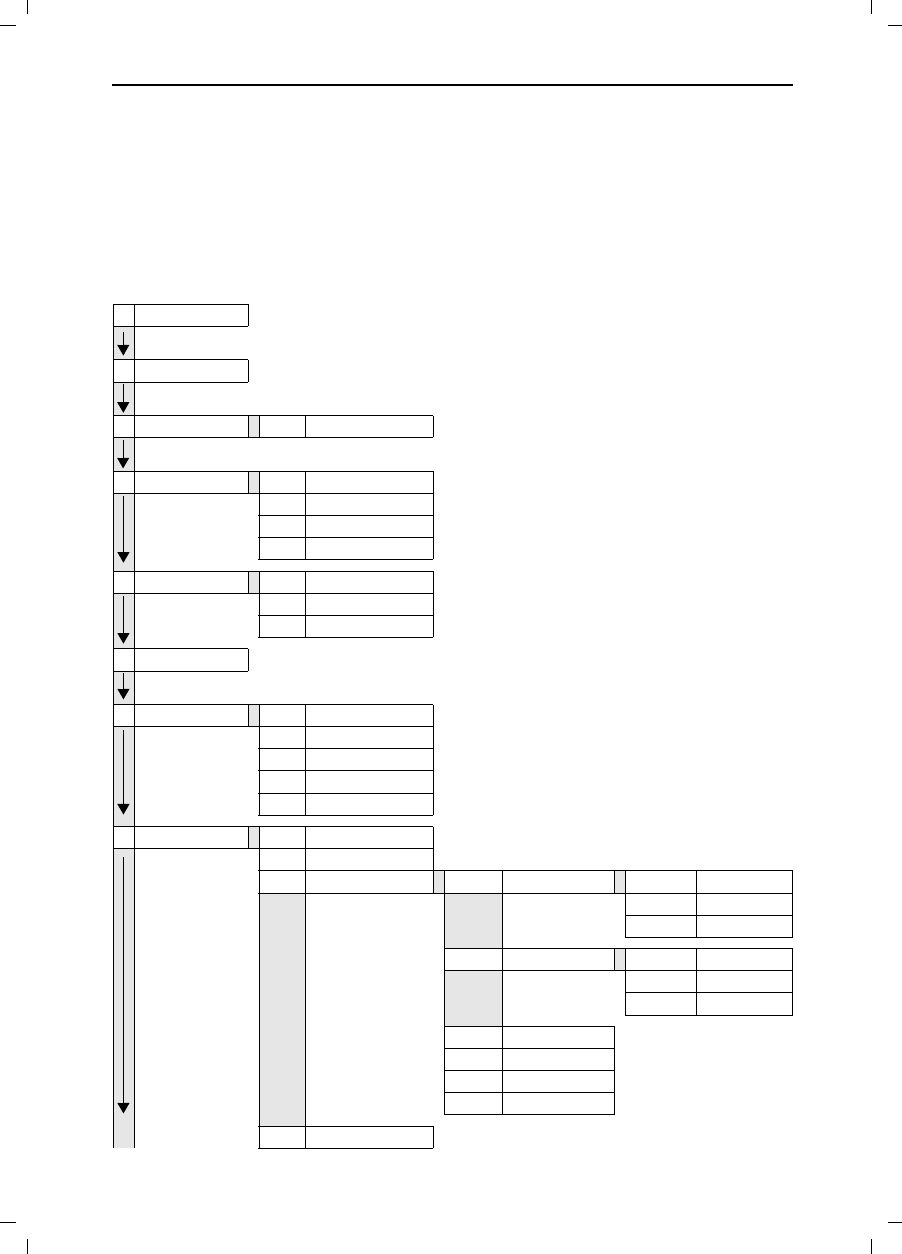
Menu table
Gigaset 4015 Comfort, USA, A31008-G4015-B102-1- menu.fm 24.09.0
85
Menu table
It is faster to select a menu function by pressing 0(18 than selecting the digit com-
binations by scrolling! For example: ;;= 4-4 to set the date.
Main menu
0(18 when the telephone is idle, press:
1Not Available
2Not Available
3Room Mon. 3-1 Room Monitor. [entry]
4Appoint./Clock 4-1 Set Appointment [entry]
4-2 Alarm Clock [entry]
4-3 Dates [entry]
4-4 Date/Time [entry]
5Sound Settings 5-1 Handset Volume [entry]
5-2 Set Ring Tone [entry]
5-3 Alarm Tones [entry]
6Not Available
7H/Set Settings 7-1 Auto Answer
7-2 Language [list]
7-3 Reg. Handset [list]
7-4 Select Base [list]
7-5 Default Sett.
8Base Settings 8-2 System-PIN [entry]
8-3 Default Settings
8-4 Spec.Functions 8-4-1 Dial Mode 8-4-1-1 Tone
8-4-1-2 Pulse
8-4-1-3 DTMF-Earth
8-4-2 Flash Time 8-4-2-1 80 ms
8-4-2-[...] [etc. until]
8-4-2-8 800 ms
8-4-4 Access Code [entry]
8-4-5 Emergency No. [entry]
8-4-6 Barge In
8-4-7 Caller ID
8-5 Not Available
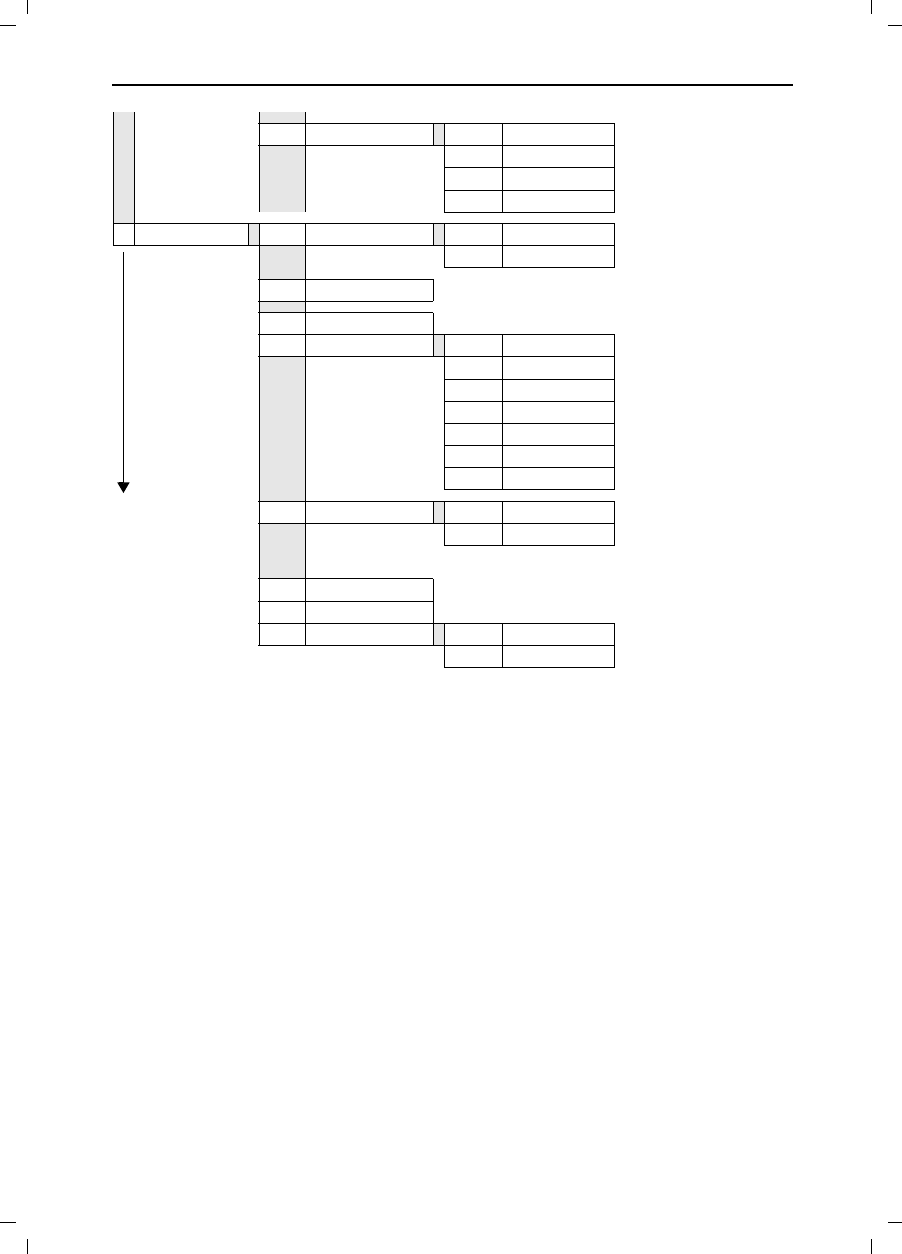
Menu table
Gigaset 4015 Comfort, USA, A31008-G4015-B102-1- menu.fm 24.09.0
86
8-6 DID Settings 8-6-1 Dir.Inward Dial
8-6-2 Rec.DID Annc
8-6-3 Play Annc
8-6-4 Delete Annc
9Answering M. 9-1 Set Key 1 9-1-1 Voice Mail
9-1-2 Answering M.
9-2 Answering M.
9-4 Record Memo
9-5 Announcements 9-5-1 Record Annc
9-5-2 Play Annc
9-5-3 Delete Annc
9-5-4 Rec Annc Only
9-5-5 Play Annc Only
9-5-6 Del Annc Only
9-5-7 Mode [list]
9-6 Msg. Settings 9-6-1 Msg. Length
9-6-2 Msg. Quality
9-7 Call Screen
9-8 No. of Rings
9-9 Voice Prompts 9-9-1 Rec Prompt
9-9-2 Voice Prompts
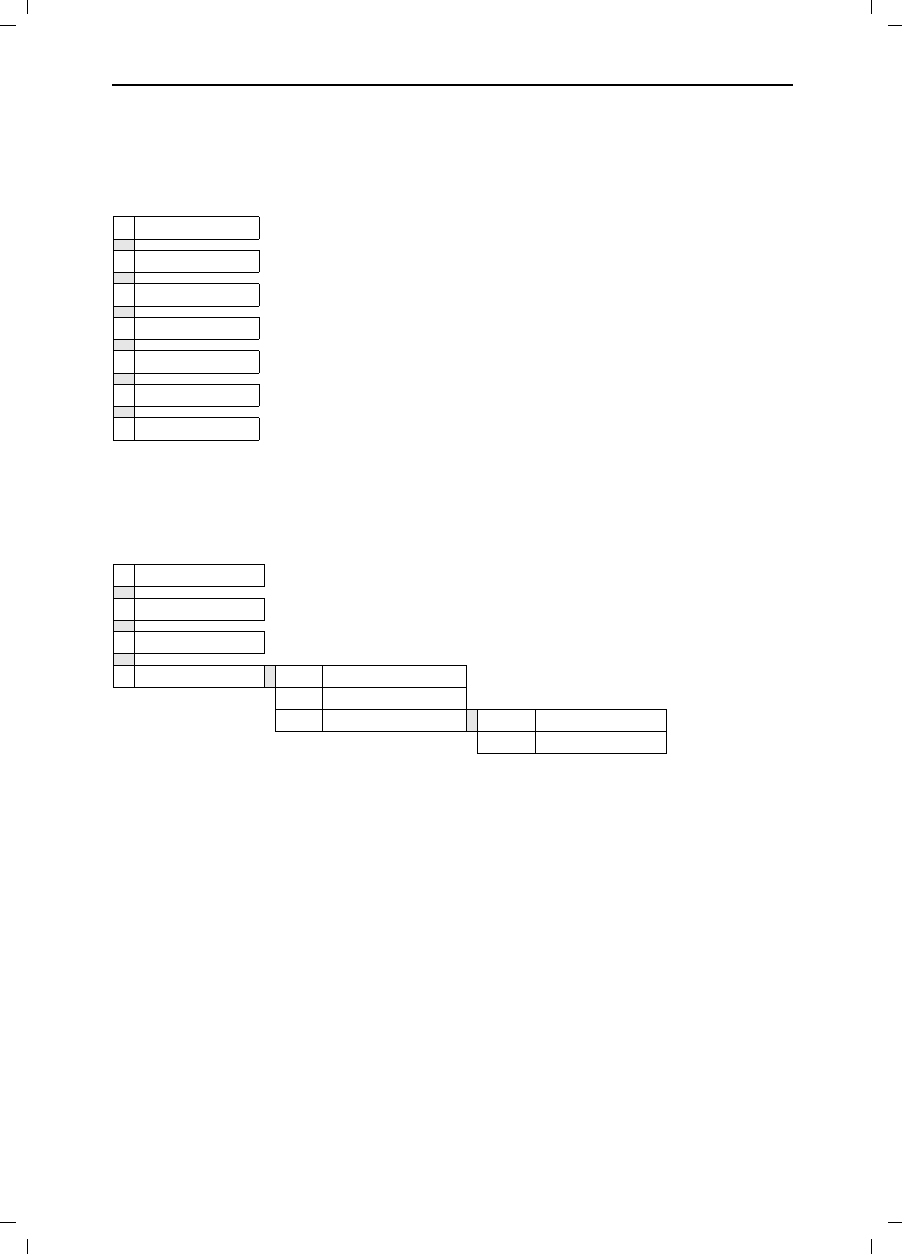
Menu table
Gigaset 4015 Comfort, USA, A31008-G4015-B102-1- menu.fm 24.09.0
87
Directory/Memory Dial List
Press / to open the corresponding list.
After selecting an entry and pressing 0(18 the following menu functions are available
Messages
Pressto open the list with the messages.
The following menu functions are now available:
1Edit Entry
2Delete Entry
3Send Entry
4Send Voice Ent.
5Delete Log
6Send Log
7Available Memory
1Not Available
2Ans Msg.:
3VM:
4Calls: 4-1 Save to Dir.
4-2 Del Call Log
4-3 Call Log 4-3-1 Missed Calls
4-3-2 All Calls
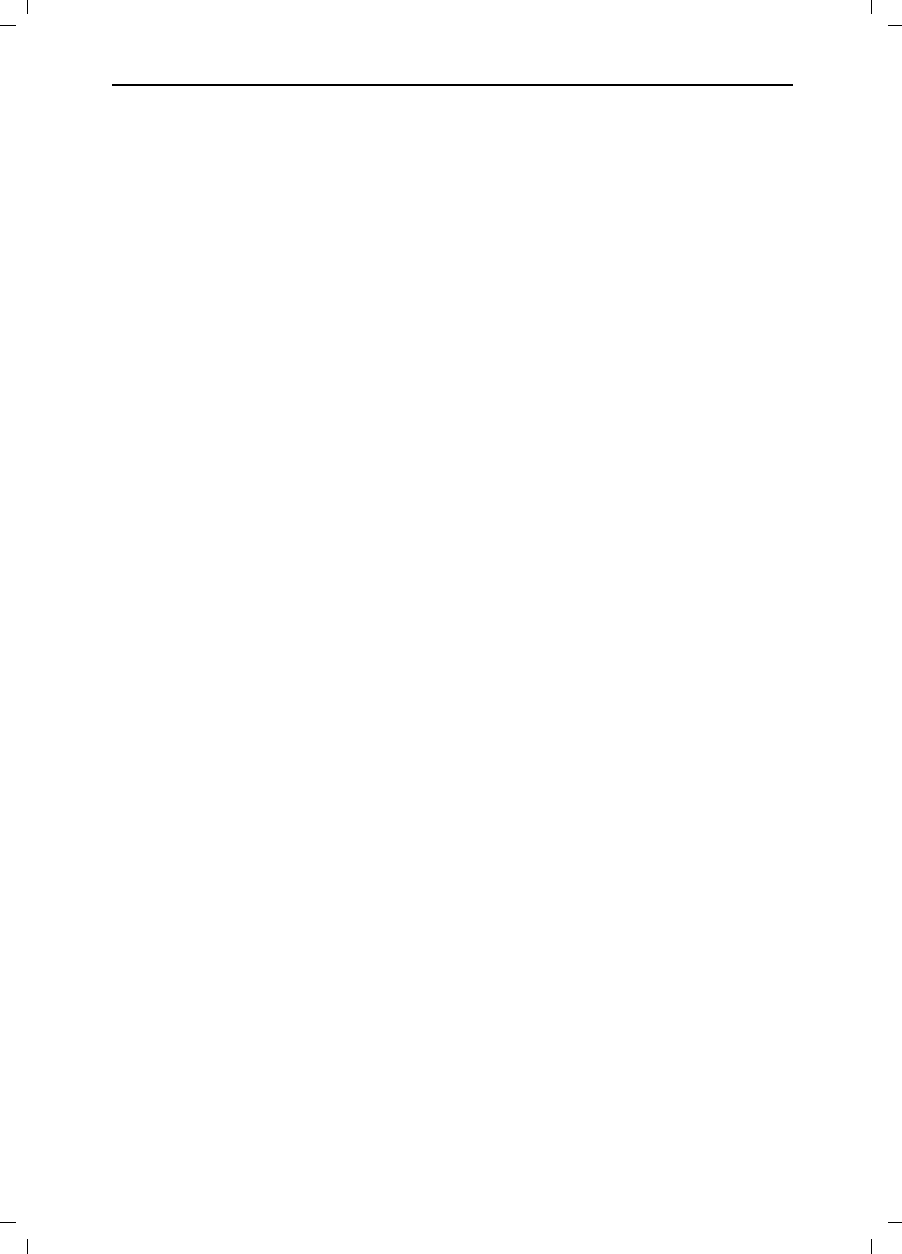
88
Index
Gigaset 4015 Comfort, USA, A31008-G4015-U102-1- 4015cosix.fm 24.09.0
Index
A
Activating
handset 5
keypad protection 6
warning and signal tones 71
Advisory announcement 41
deleting 43
listening to 43
recording 42
Alarm call 19
Alarm clock 18
activating 18
deactivating 19
Announcement (AM)
deleting 43
listening to 43
recording 42
selecting 41
Answering machine
picking up a call 48
playing back messages 45
Appointment alarm turning off 20
Appointments (missed) 21
Area Codes 8
Auto Talk 71
B
Barging in (joining a call) 61
Base station
connecting 3
resetting to the factory setting 72
setting pauses 76
Batteries
charging 4
inserting 4
Battery low beep 71
Belt clip 5
C
Call
ending 9
Call director
picking up a call 15
Call waiting 60
Caller ID Calls 11
Caller list 35
Calls
connecting 59
picking up from AM 13
recording 13
Character map 23, 77
Charge saving function 52
Charging status icon 5
Collective call (making internal calls) 59
Confirmation beeps activating/
deactivating 71
Connecting 59
D
Date setting 7
Deactivating
handset 5
keypad protection 6
warning and signal tones 71
De-registering handsets 57
Dialing modes 74
Direct Inward Dialing 15
Directory 22, 28
changing an entry 23
copying an entry 24
copying the directory 25
deleting all entries 24
deleting an entry 24
dialing a number 23
displaying an entry 23
entering names 77
storing a telephone number 28
storing an entry 22
Display keys IV
Display language changing 68
DP (Dial pulsing) 74
E
Emergency number
saving 73
Enquiry call (internal) 60
Error beep 6
Error tones 71
Extra Codes 8
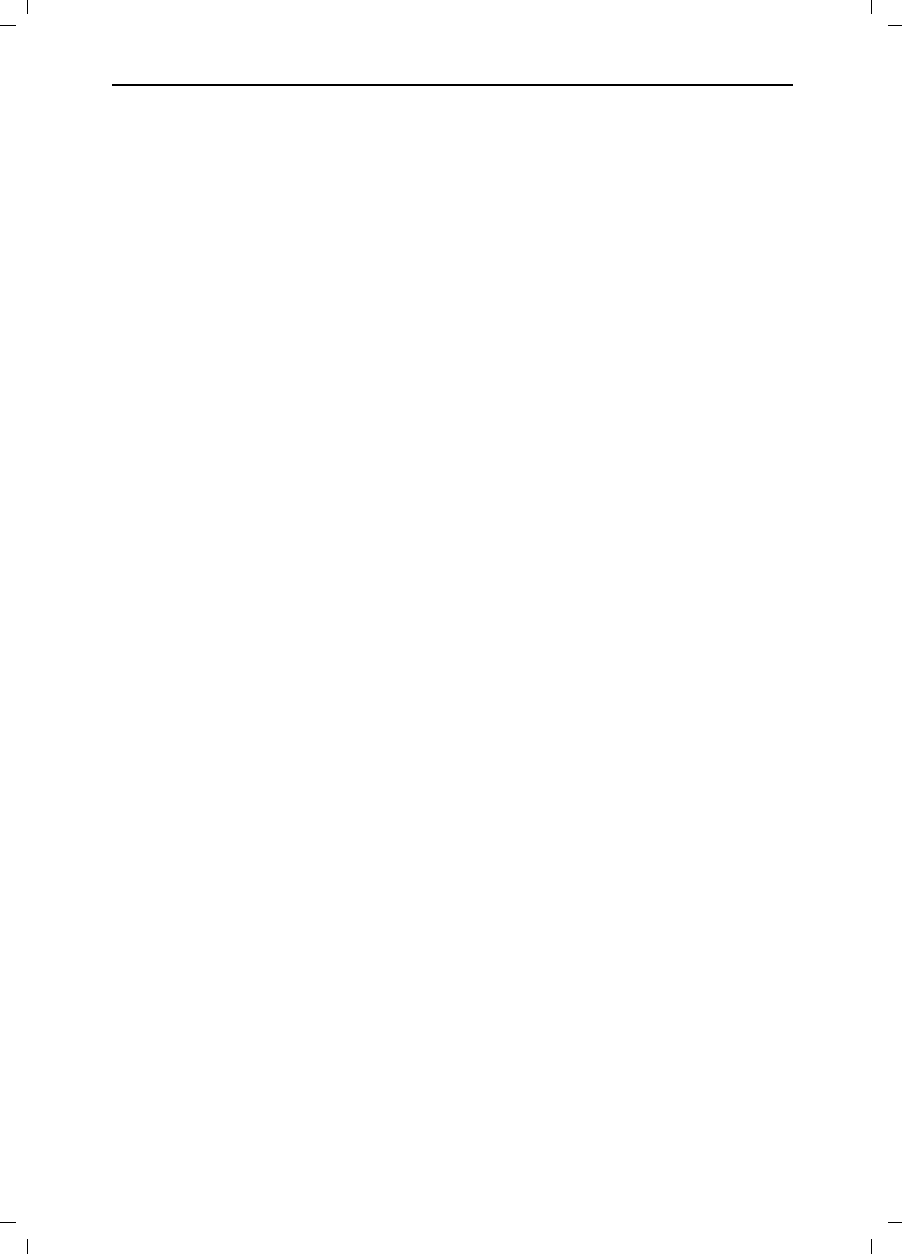
89
Index
Gigaset 4015 Comfort, USA, A31008-G4015-U102-1- 4015cosix.fm 24.09.0
F
Factory setting
handset 67
Flash time 74
H
Handset
automatic registration 55
changing the display language 68
changing the name 58
de-registering 57
registration 55
resetting to the factory setting 67
switching the base station 57
turning on/off 5
Handset volume 68
Handsfree talking 12
volume setting 12
I
Infotext (AM) recording 47
J
Joining a call (barging in) 61
K
Key beeps activating/deactivating 71
Keypad protection 6
L
Local Area Code 8
Loudspeaker volume setting 68
M
Mailbox 14
Maintenance 78
Making calls
answering a call 10
external 9
internal 9
Memory Dial List 28
Message (AM)
deleting 47
playback 45
Microphone muting 12
Multiple Area Code Area 37
N
Network access list
copying an entry 24
copying the entire list 25
deleting a single entry 29
deleting all entries 24
dialing a number 23
entering names 77
storing a number 28
Network access list (call-by-call)
displaying and changing an entry 23
storing an entry 22
P
Paging 62
Pause during playback 45
PBX
storing the pause after the prefix 76
storing the prefix 75
switching to tone dialing 75
Picking up a call 14
PIN changing 72
Preparing the telephone 2
Protective plastic film 4
R
Recording a call 13
Redial
automatic 16
manual 16
Registering handsets 55
Ringer volume setting 69
Room monitor 64
S
Saving
emergency numbers 73
system -PIN 72
Schedule 19
Settings 68
display language 68
handset volume 68
loudspeaker volume 68
ringer volume 69

90
Index
Gigaset 4015 Comfort, USA, A31008-G4015-U102-1- 4015cosix.fm 24.09.0
Single Area Code Area 37
Speed dialing
assigning key 1 IV
Standard announcement 41
Storing
telephone numbers 28
System PIN changing 72
T
Telco voice mailbox 14
Telephone number 22
Time setting 7
Tone dialing 75
Tones 71
Troubleshooting 78
Turning off the alarm call 19
V
Voice command storing 44
Voice control
activating 44
W
warranty 83
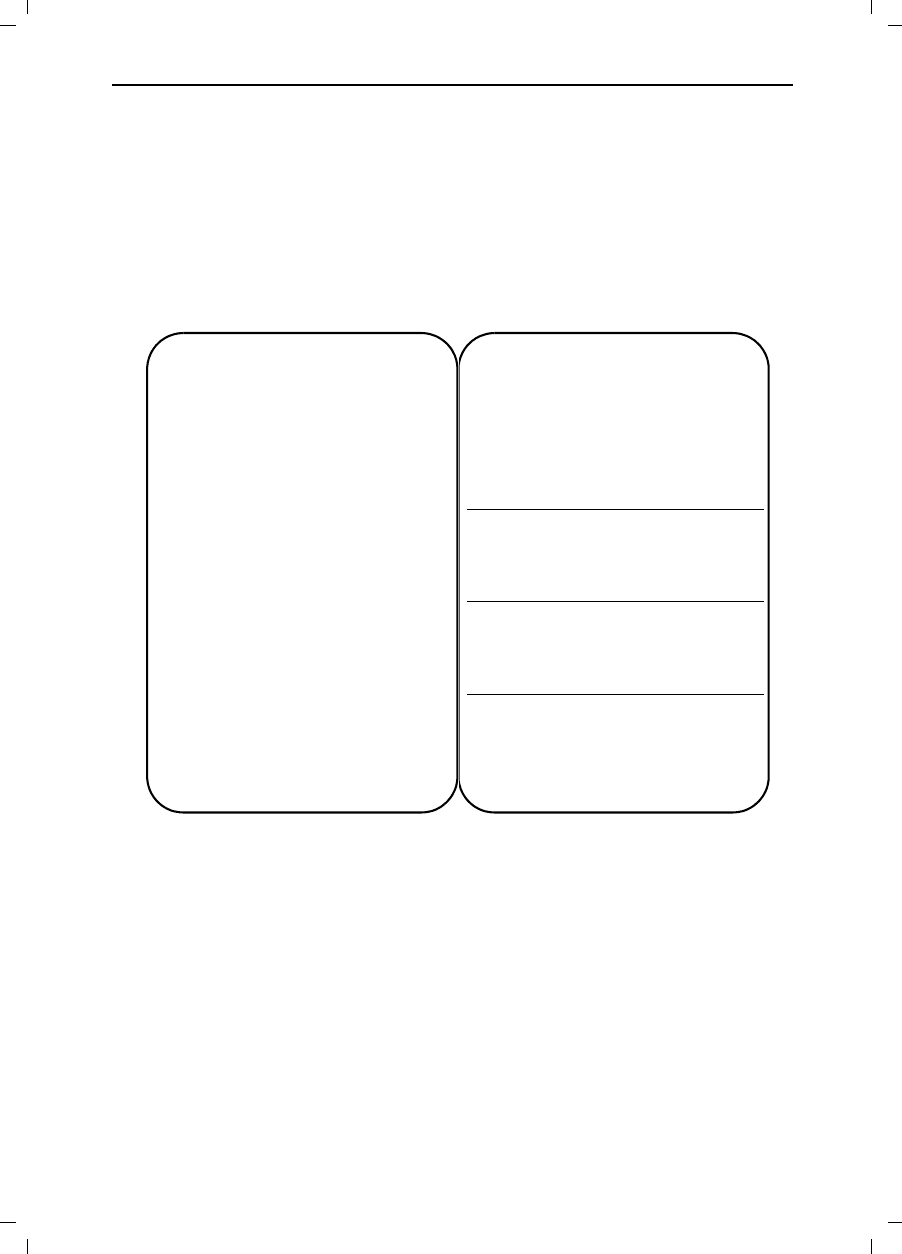
Gigaset 4015 Comfort, USA, A31008-G4015-B102-1-7619 fernbedien.fm 24.09.01
Answering machine remote operation
The functions of the keys for operating the answering machine remotely are the same
for all telephones, handsets and tone transmitters. This “credit card” shows you how
to perform remote operations on an external telephone (for example from a pay phone
or a hotel phone) and shows you the meanings of the keys.
s Gigaset 4215
Initiating remote operation:
)Dial your own telephone
number.
You will hear your answer-
ing machine.
+)Press the key and enter
the system PIN.
Use digit keys to control
the answering machine.
Activating the answering machine:
Let the telephone ring for approx. one
minute.
)Enter the system PIN.
The answering machine is
activated.
s Gigaset 4215
Back Pause/
Continue Next
New Delete