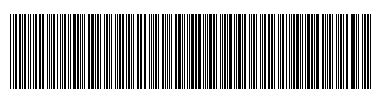Siemens Information and Communication Mobile SL3501 Spread Spectrum Cordless Phone System User Manual 4015co
Siemens Information and Communication Mobile LLC Spread Spectrum Cordless Phone System 4015co
Users Manual
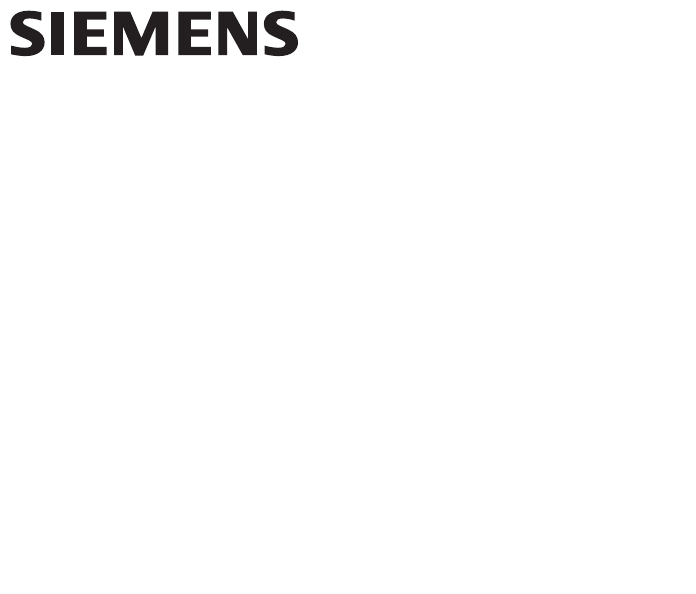
Gigaset SL3501

II
Gigaset SL 3501, USA, A31008-L350-U122-1-7619 congratulation.fm 06.02.0
Congratulations
Congratulations on your purchase of the Siemens Gigaset SL 3501 telephone sys-
tem! This phone´s 2.4 GHz frequency and high-speed digital voice encoding provide
reception and voice clarity that is superior to other cordless phones. And, its digital
spread spectrum technology will provide you with secure, private conversations.
Please read the following important information.
For Siemens Customer Care, product operation
information, or for problem resolution, call toll-free
1-888-777-0211
9 a.m. to 8 p.m. Central Standard Time EVERY DAY
s
ss
s
www.my-siemens.com
Register now!
It’s fast progress in the world of communication. Register today for the world of Siemens mo-
bile on „my-siemens.com“ and stay current with customized information on Siemens latest
products and applications.
Please go to: www.icm.siemens.com/register
DO NOT RETURN
THIS PRODUCT TO THE
STORE!
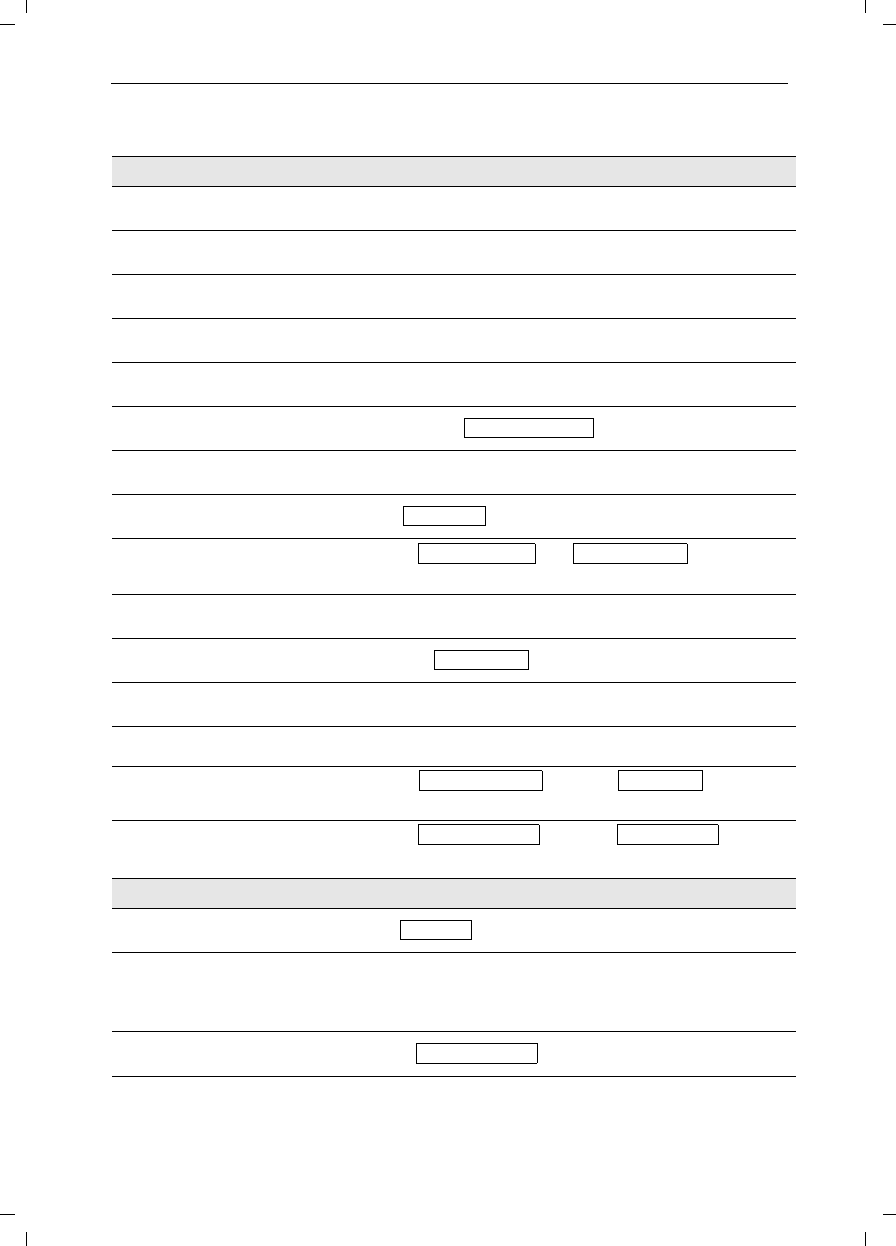
III
General
Gigaset SL 3501, USA, A31008-L350-B102-1-7619 umschl_v.fm 06.02.0
Quick Reference
Handset
Turning on/off the handset
(see page 6) hold down a
Turning keypad protection on/
off (see page 7) hold down ª
Turning tones on/off
(see page 68) hold down «
Making an external call
(see page 10) o c
Redialing a number
(see page 17) z if necessary D select entry c
Saving a called number
in the directory (see page 23) zMENU D [
Dialing from the directory
(see page 24) D o[Name] if necessary D c or D c
Dialing from the call log
(see page 38) ? D [ if necessary F G entry c
Setting the handset volume
(see page 68)
MENU D [ [
DF or G Save
Making an Internal call to a spe-
cific handset F and D to select internal user c
Making an Internal call to a all
handsets (see page 10) F and D c
Transferring a call to another
handset F and D to select internal user [ a
Making a consultation call F and D to select internal user [ ; end: End
Setting the date and time
(see page 8)
MENU D[D[
Set date and time F G D Save
Setting the alarm clock
(see page 19)
MENU D[D[
Enter settings F G D Save
Answering machine
Playing back messages
(see page 45) ? D [ or hold down]
Skipping to the next message:
(see page 46)
Repeating the message
G or ^
F or ]
Deleting messages
(see page 47) MENU D [ or press Delete
Skipping to the previous mes-
sage (see page 46) 2 x F
Send to Dir
Call Log
Sound Settings Handset Volume
Intercom Call
Appoint./Clock Date/Time
Appoint./Clock Alarm Clock
Ans Msg.:
Delete Old Msg.
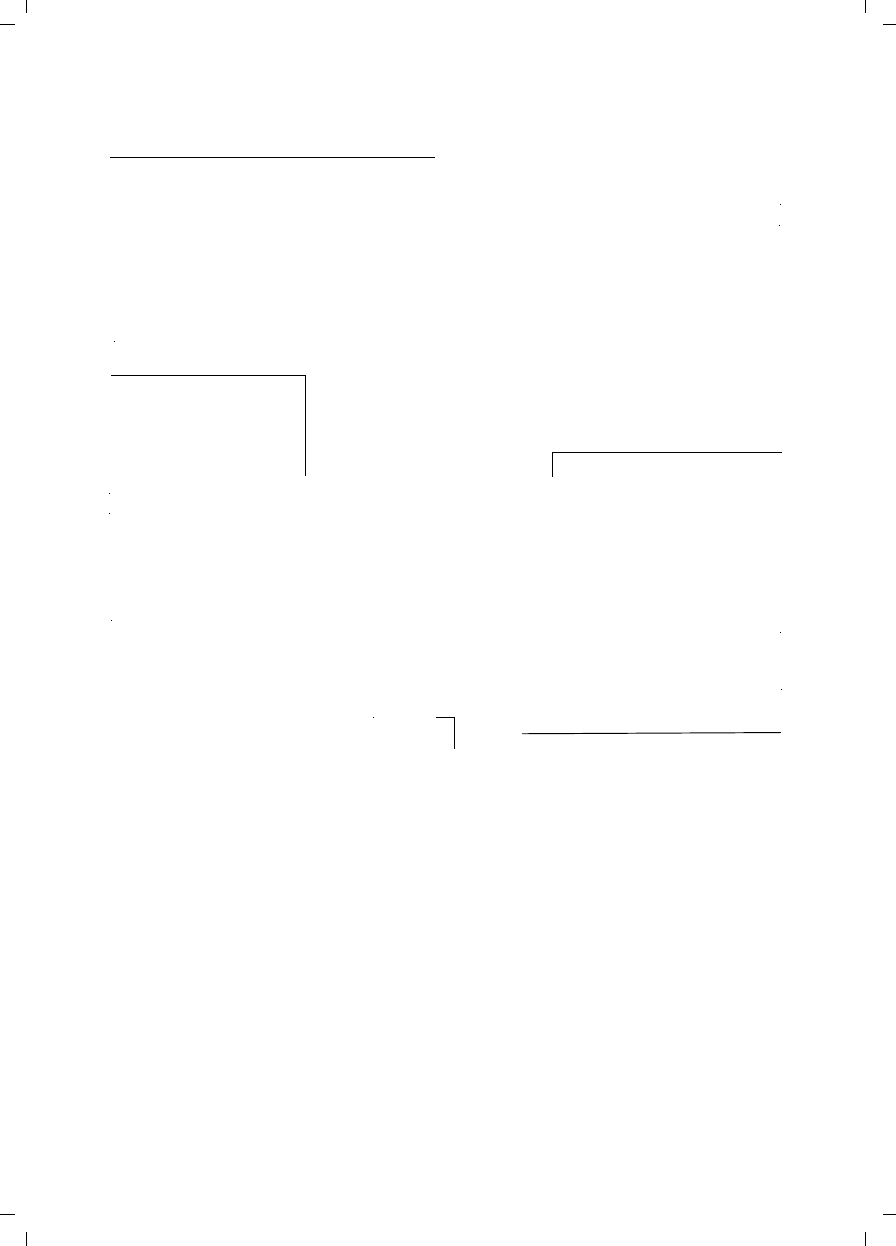
IV
Gigaset SL 3501, USA, A31008-L350-B102-1-7619 umschl_v.fm 06.02.0
Handset Diagram
Using the Navi Key and Soft Keys
Open directory
End call and On/
Off key
Ta l k key
Memory key
Accesses speed dial
numbers
– end call
– cancel function
– back one menu level
(press briefly)
– return to idle state
(hold down)
– on/off in idle status
(hold down)
–
Accept call
–
Dial number
–
Switch from handset to
speakerphone.
Star key (*)
Hold down to turn on
a
nd off the ringer
Charging status
= empty
U full
flashes: Battery low
Signal strength
Navi key
Status LED (light)
Lights up during a call;
Flashes for:
– Incoming calls
– New messages
– Alarm calls, appoint-
ments, anniversaries
Key 1
(Programmable) Hold
down to select Answ.
machine/telco voice
mailbox
Microphone
Pound key
Hold down to turn on and off
the keypad protection
Handsfree key Caller list
Access to message lists
S
witch from handset to
h
andsfree talking.
With the soft keys you can
carry out functions that can
also be partly controlled with
the navi key.
The side of the navi key
which you must press is indi-
cated in the operating instruc-
tions by arrows:
F/ G (left/right)
E/ D (top/bottom)
Navi key
Soft keys
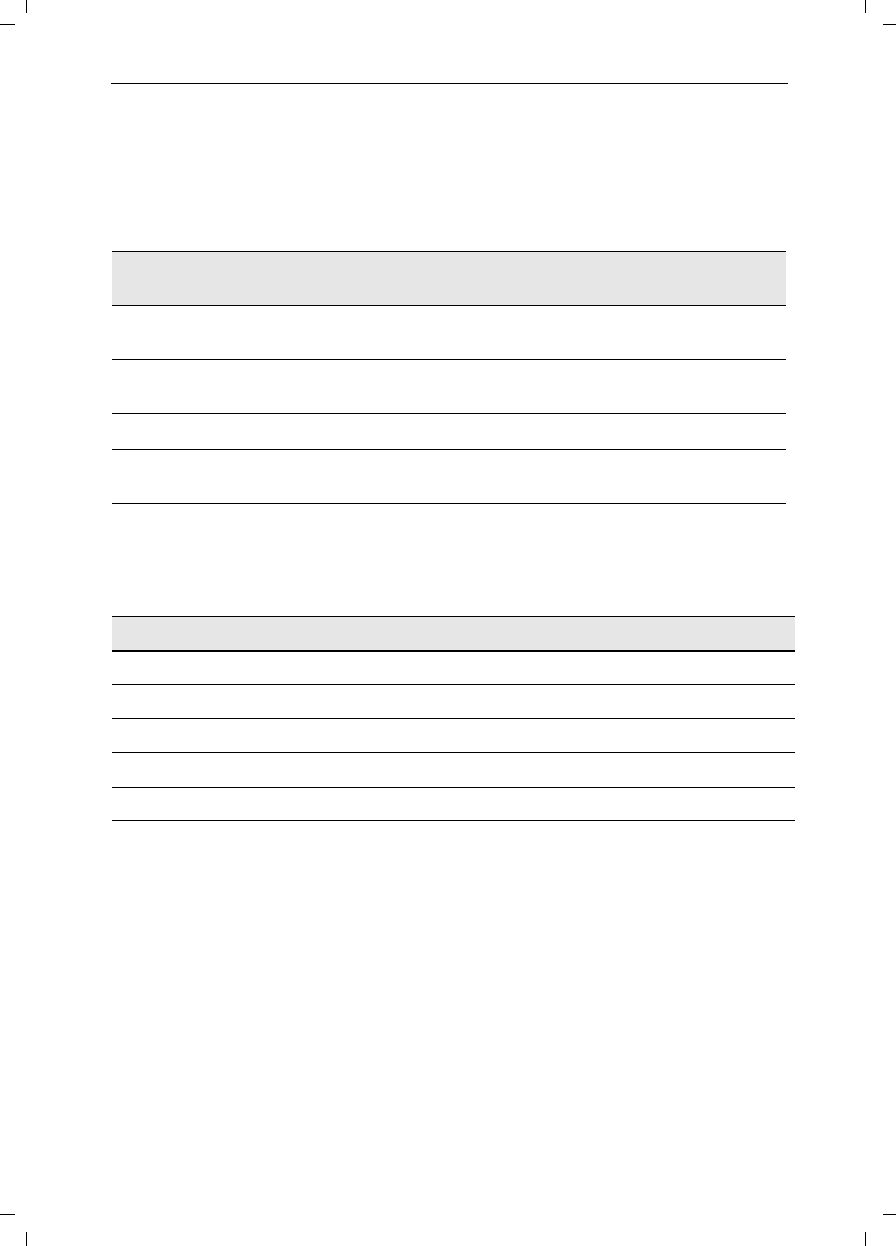
V
General
Gigaset SL 3501, USA, A31008-L350-B102-1-7619 umschl_v.fm 06.02.0
Functions of the Navi Key
The Navi key has different functions in specific operating situations.
Displays
The following symbols appear in the display, depending on the operating situation:
Example for Menu Operation: Setting the Volume for the
Speakerphone
Navi key When the tele-
phone is idle
In lists and menus In an entry field
EUpward Cursor one
line up
DOpen directory Downward Cursor one
line down
GOpen menu Select entry (OK) Cursor to the right
FOpen the list of inter-
nal users
One menu level
back (cancel)
Cursor to the left
Soft keys Meaning
MENU Menu button: Activate the general menu when telephone is idle
ZConfirm menu function and select. End and save the setting
WDelete key (Backspace): Delete entries from right to left
{Automatic redial key: Open the list of the last 5 numbers dialed
ÍOne menu level back, cancel
1. MENU Press G or the right soft key ¿.
2. DScroll to Sound Settings.
3. ZSelect Sound Settings.
4. ZSelect Handset Volume.
5. G or FSelect the required volume for speakerphone.
6. Save Store the required volume for speakerphone.
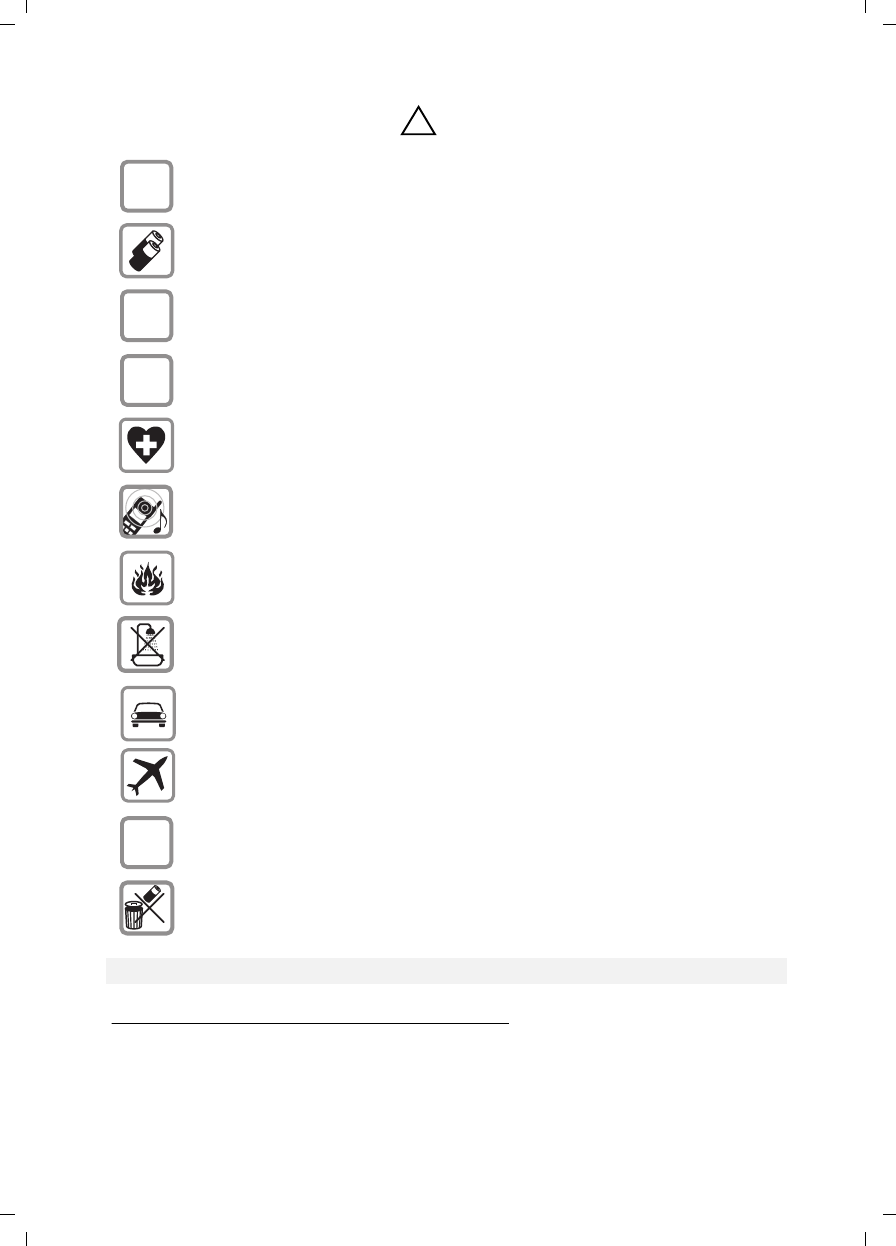
VI
Gigaset SL 3501, USA, A31008-L350-B102-1-7619 umschl_v.fm 06.02.0
Safety precautions*
Only use the power supply unit supplied as indicated on the underside of the
device.
Only insert approved rechargeable batteries of the same type. Never use ordi-
nary (non-rechargeable) batteries as they may pose a health hazard or cause injury.
Make sure the rechargeable battery is inserted the right way round
Use the battery specified in these operating instructions
The phone may affect medical equipment so always switch your phone off before
entering hospitals or doctors’ practices.
The handset may cause an unpleasant humming noise in hearing aids.
Do not operate the phone in places where there is a risk of explosion (such as paint
workshops).
The handset is not splash-proof (see page 33).
Drivers must not use the phone while driving.
The phone must be switched off at all times in an aircraft. Make sure it cannot be
switched on accidentally.
If you give your Gigaset to someone else you should also give them the operating
instructions.
Dispose of batteries and the phone carefully. Do not pollute the environment.
Emergency numbers cannot be dialed if the keypad lock is activated!
*. see also page 86
!
$
‹
Œ
ƒ
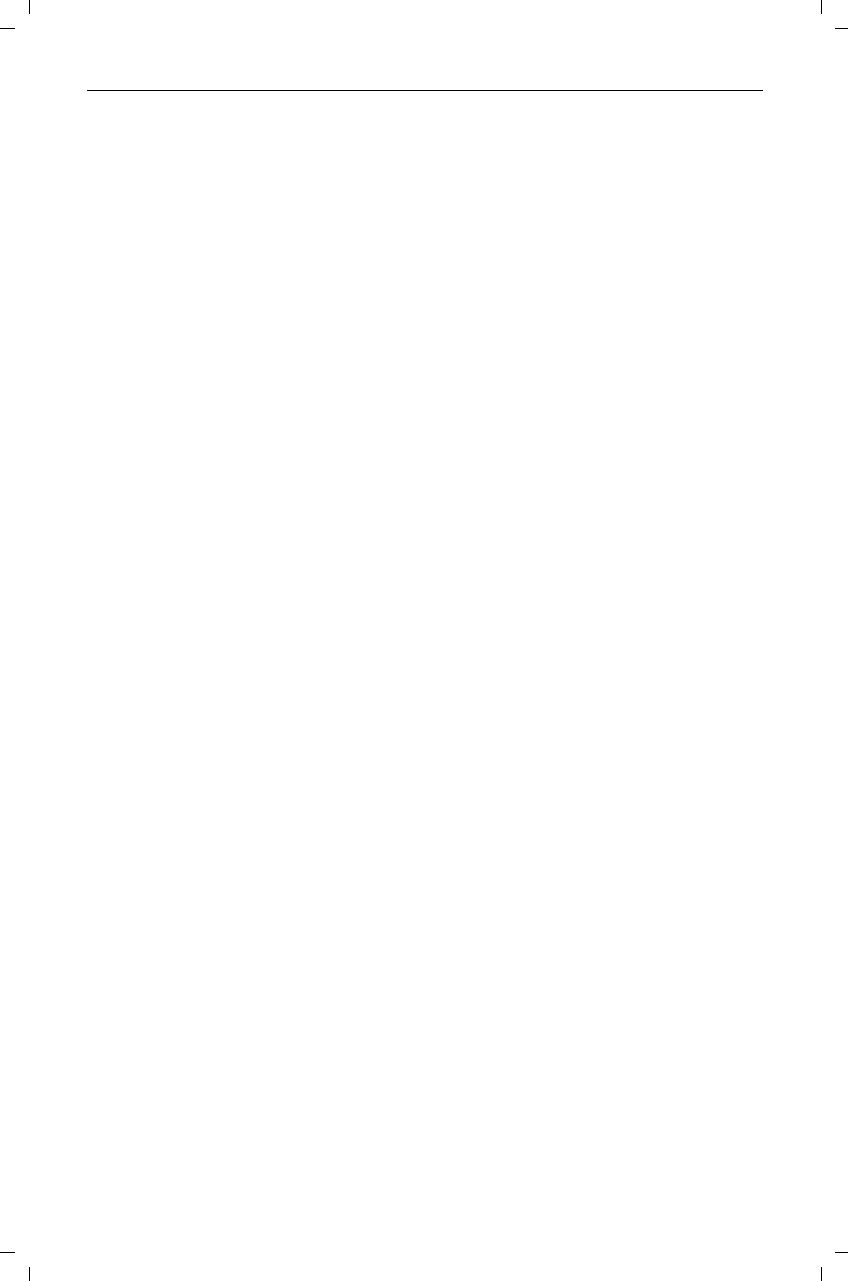
1
Gigaset SL 3501, USA, A31008-L350-B102-1-7619 4015coivz.fm 06.02.03
Contents
Safety precautions . . . . . . . . . . . . . . . . . . . . . . . . . . . . . . . . . . . . VI
Telephone Set up . . . . . . . . . . . . . . . . . . . . . . . . . . . . . . . . . . . . . . . 2
Date and Time . . . . . . . . . . . . . . . . . . . . . . . . . . . . . . . . . . . . . . . . . . 8
Making Calls . . . . . . . . . . . . . . . . . . . . . . . . . . . . . . . . . . . . . . . . . . 10
Enhanced Telephone Features . . . . . . . . . . . . . . . . . . . . . . . . . . 17
Operating the Answering Machine . . . . . . . . . . . . . . . . . . . . . . . 41
Customizing the Answering Machine Settings . . . . . . . . . . . . . 51
Handset Operation . . . . . . . . . . . . . . . . . . . . . . . . . . . . . . . . . . . . . 54
Customizing Handset Settings . . . . . . . . . . . . . . . . . . . . . . . . . . . 68
Base Station Settings . . . . . . . . . . . . . . . . . . . . . . . . . . . . . . . . . . 73
Advanced Settings . . . . . . . . . . . . . . . . . . . . . . . . . . . . . . . . . . . . . 75
Appendix . . . . . . . . . . . . . . . . . . . . . . . . . . . . . . . . . . . . . . . . . . . . . 78
Safety Precautions . . . . . . . . . . . . . . . . . . . . . . . . . . . . . . . . . . . . 86
Menu table . . . . . . . . . . . . . . . . . . . . . . . . . . . . . . . . . . . . . . . . . . . 89
Index . . . . . . . . . . . . . . . . . . . . . . . . . . . . . . . . . . . . . . . . . . . . . . . . . 92
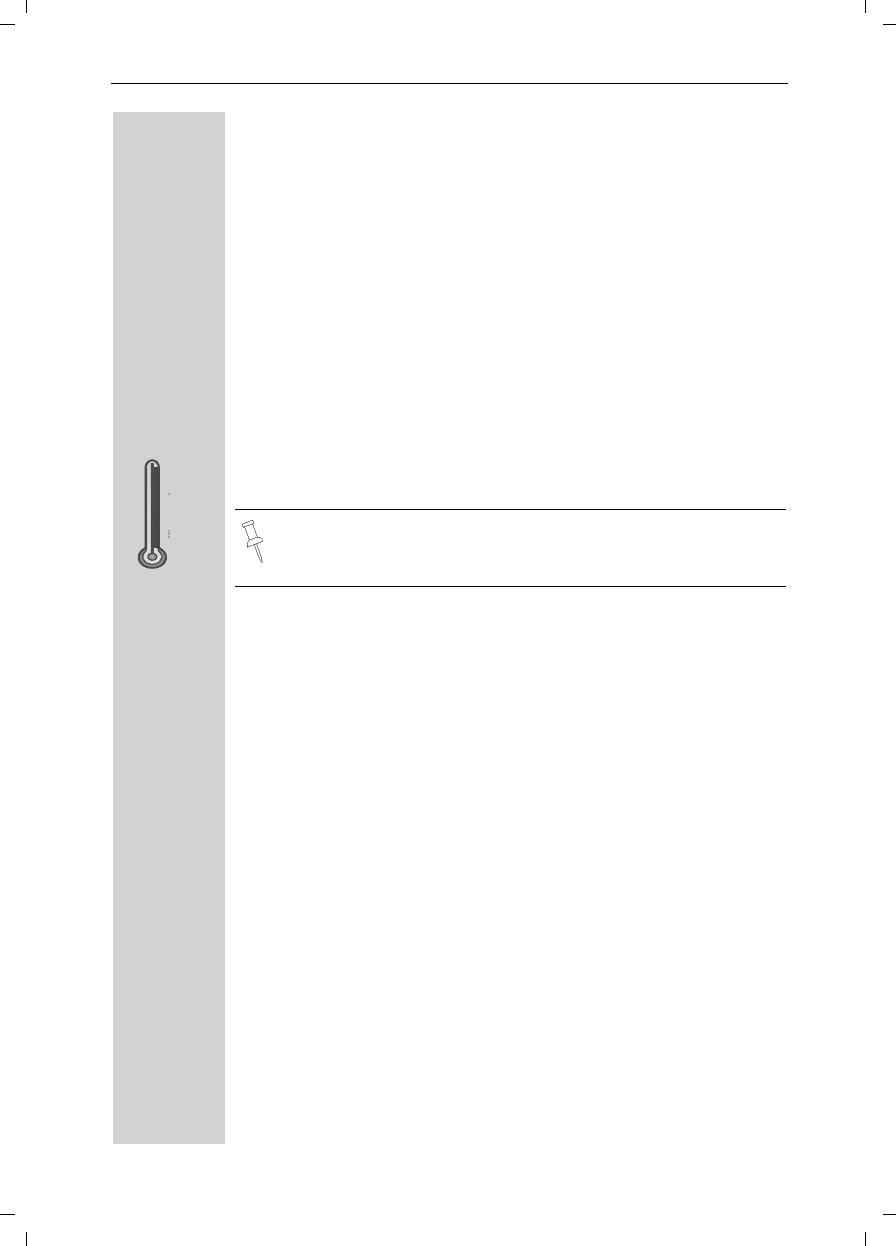
2
Telephone Set up
Gigaset SL 3501, USA, A31008-L350-B102-1-7619 vorberei.fm 06.02.03
Telephone Set up
This delivery units contains:
• 1 Gigaset SL 3501base station
• 1 Gigaset SL 30 handset
• 1 power supply unit
• 1 telephone cord
• 1 belt clip
• 1 rechargeable NiMh battery
• 1 user manual
• 1 Quick Start Guide
Installing the Base Station
The base station is designed for operation in protected rooms with a
temperature range from +40°F to +100°F.
Range and reception strength
The base station range is approx. 1000 feet outdoors and up to
150 feet indoors. The receive strength display shows the quality of the
radio contact between the base station and the handset:
IMPORTANT! For best reception, place the base in a high cen-
tral location, away from other electrical devices.
Ðreceive strength 100%
ireceive strength 75%
Ñreceive strength 50%
Òlow receive strength
|no reception (flashes)
100° F
40° F
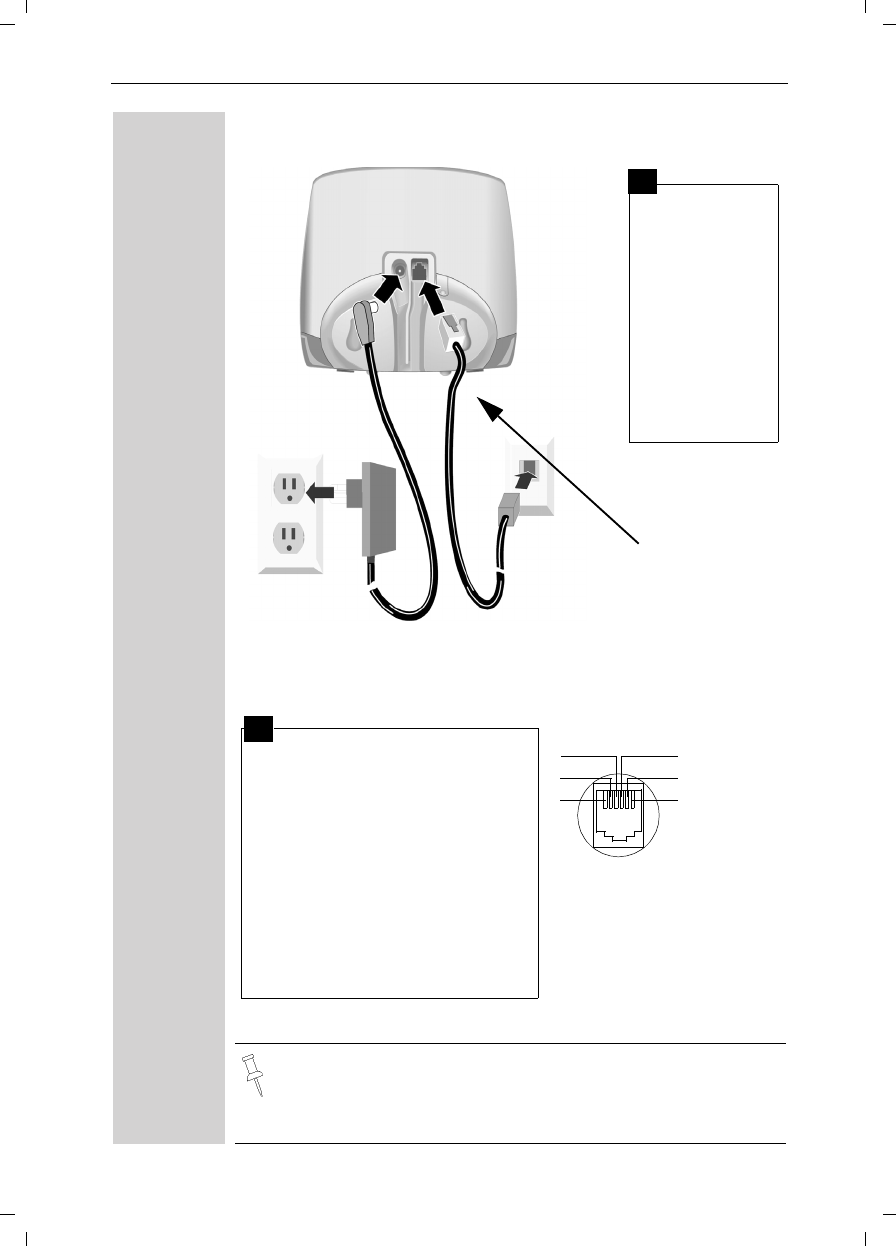
3
Telephone Set up
Gigaset SL 3501, USA, A31008-L350-B102-1-7619 vorberei.fm 06.02.0
Connecting the Base Station
●Only use the power supply unit included as indicated on the
rear side of the base.
●Use the telephone cord supplied. Do not use any old cords.
●Do not use an outlet controlled by a wall switch.
●Insert the
small plug on
cord into
phone jack
●Place cord in
the base ca-
ble channel,
●insert power
supply unit
into wall out-
let.
●Insert plug on the telephone cord
into telephone jack on base unit
(clicks into place),
●Place cord in cable channel on
the bottom of the base,
●Insert other end of plug into tele-
phone jack on the wall.
●The installation of the base unit
should allow at least 8 inches
between the base and persons
to be in compliance with FCC RF
exposure guidelines
Telephone jack with te-
lephone cord
RJ11C
Key to register
additional
handsets/Page
handsets.
1
2
1
3
2
1
4
5
6
1
2
3
4
5
6
free
free
a
b
free
free
Power supply unit with
cord (110 VAC/60 Hz)
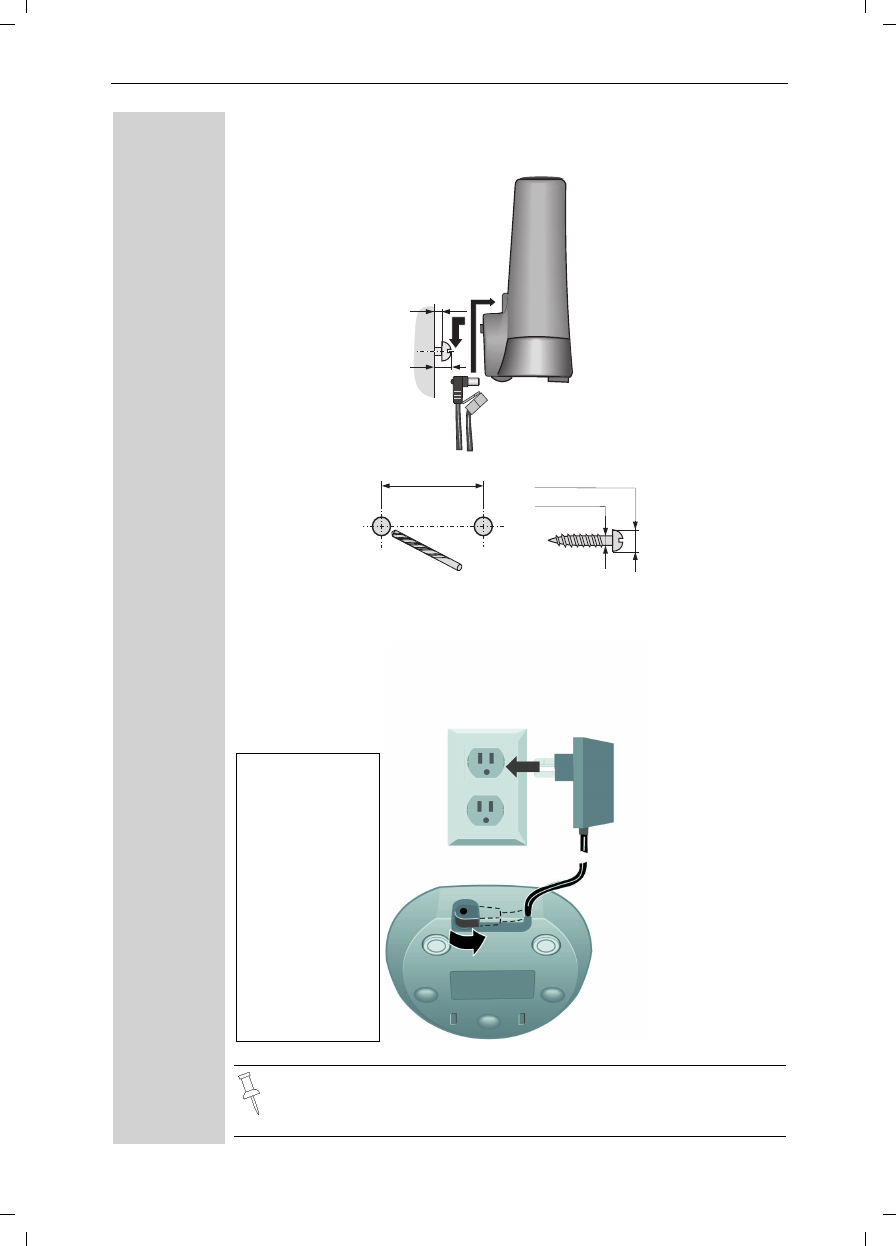
4
Telephone Set up
Gigaset SL 3501, USA, A31008-L350-B102-1-7619 vorberei.fm 06.02.03
Wall-mounting the base
Connecting the charging unit
Only use the plug-in power supply unit supplied
(as identified under the charging unit).
max. ø 7,9 mm
max. ø 4 mm
2x
69,6 mm
2,5 mm
max.
5,3 mm
Plug-in power
supply unit
(110 VAC/60Hz)
with mains ca-
ble
●Insert the
small con-
nector of the
mains cable
into the jack,
●Turn the con-
nector in the
direction of
the arrow,
●Plug the
power supply
unit into the
socket.
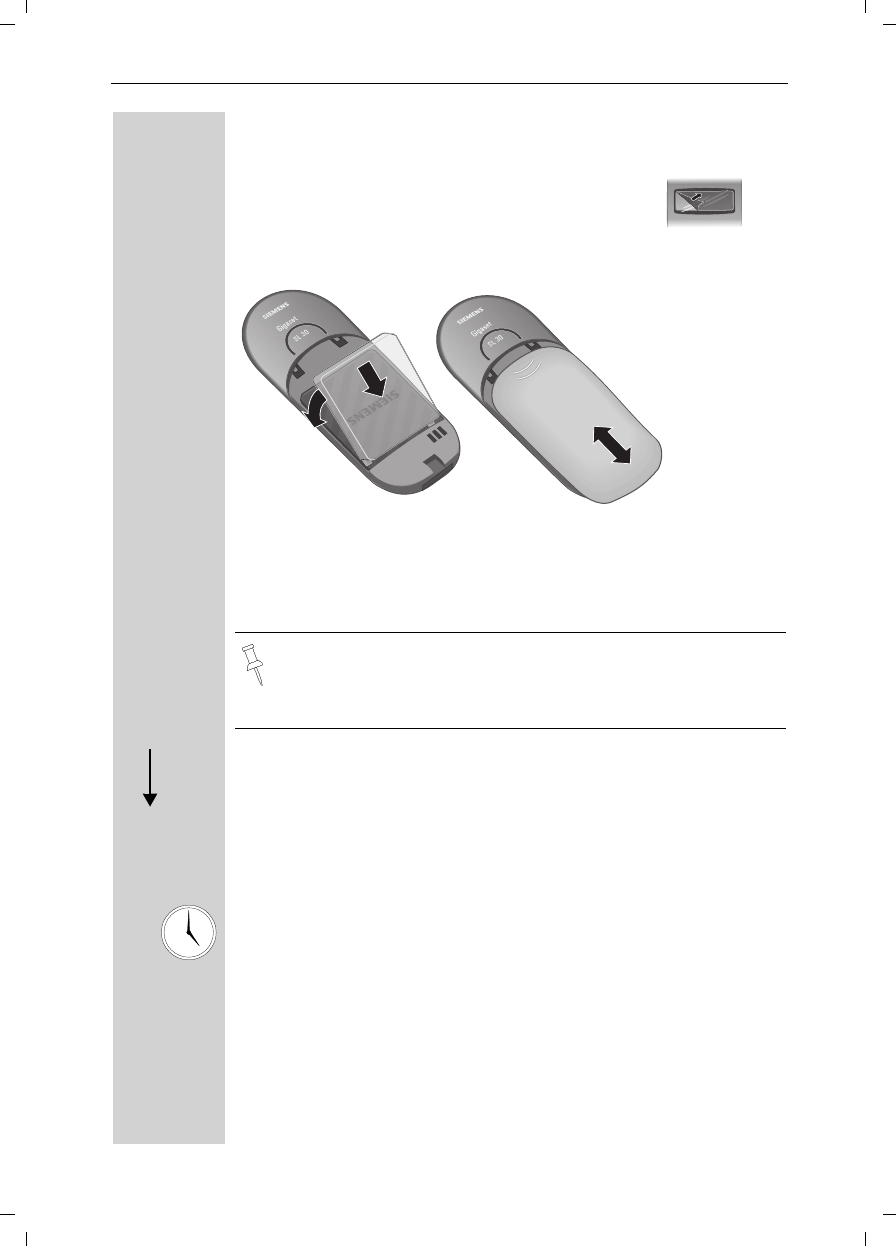
5
Telephone Set up
Gigaset SL 3501, USA, A31008-L350-B102-1-7619 vorberei.fm 06.02.0
Operating the Handset
Inserting the Battery pack
●Insert the battery, as shown above.
●Place cover and push gently upward until it clicks into place (the unit
is shipped with the battery cover off).
●To open, press the grooved area on the cover and slide back.
Placing Handset into the charging unit and charging the
Battery
Leave the handset in the charger for about 5.5 hours the first time the
battery is charged. The charging status symbol flashes on the handset,
indicating that the battery is being charged:
The display is protected by a plastic film.
Remove the protective plastic film!
●Use only a rechargeable NiMH battery. Do not use Lithium or
non-rechargeable battery.
●Never use non-Siemens charging units as these can damage
the battery.
Ýbattery empty (symbol
flashes) Ûbattery 2/3 charged
Übattery 1/3 charged Úbattery fully charged
k
Ö
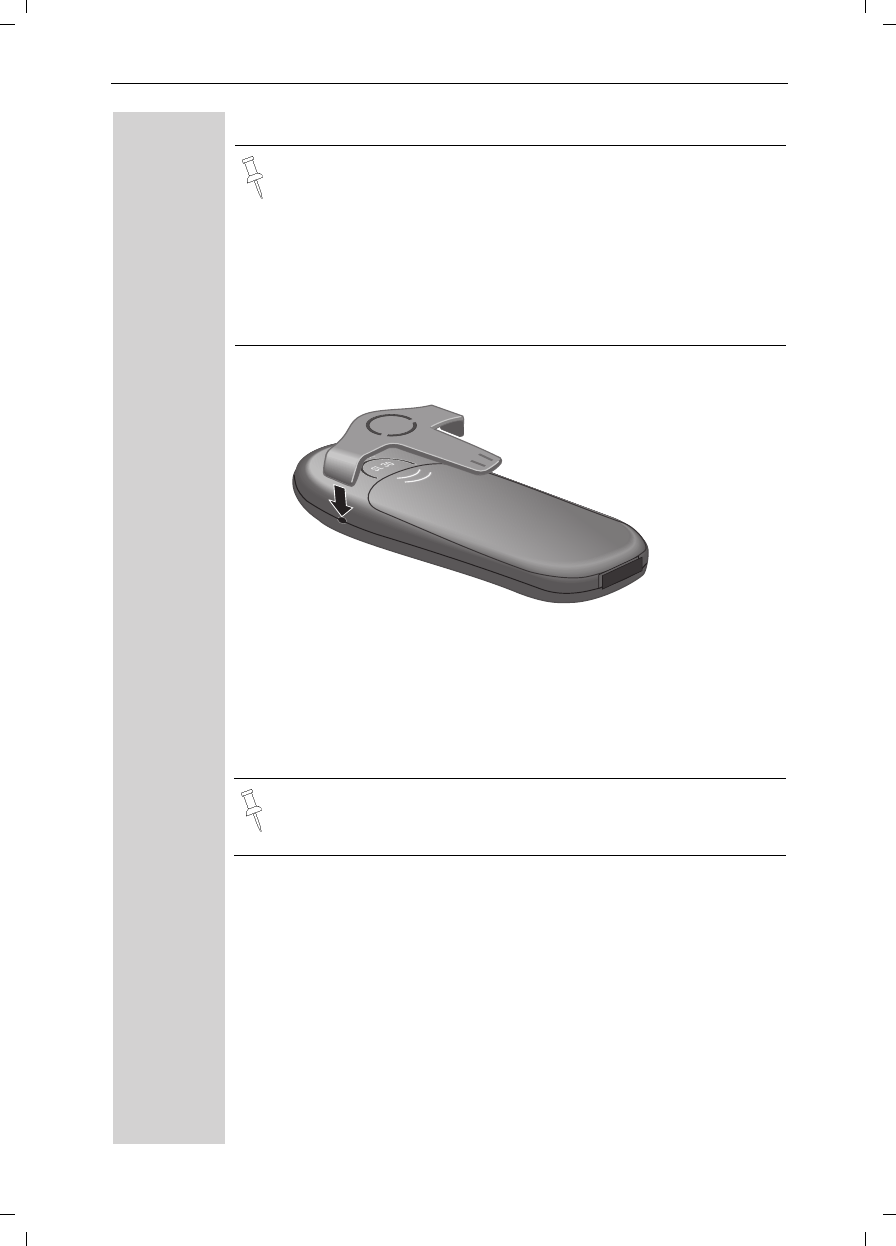
6
Telephone Set up
Gigaset SL 3501, USA, A31008-L350-B102-1-7619 vorberei.fm 06.02.03
Attaching the Belt Clip
Push the belt clip onto the back of the handset until the tabs click into
place.
Turning Handset On/Off
aTo turn handset on/off, hold down the End key – you will hear a con-
firmation beep.
●Once the initial charging operation is completed, you can pla-
ce your handset into the charger after each call. Charging is
controlled electronically. This ensures optimum charging and
prolongs battery life.
●The battery heats up during charging. This is normal and not
dangerous.
●The battery charging status is correctly displayed only after
uninterrupted charging/discharging. You should therefore avo-
id removing the battery unnecessarily.
The handset is turned on as soon as you insert the battery and
place the handset in the charging unit.
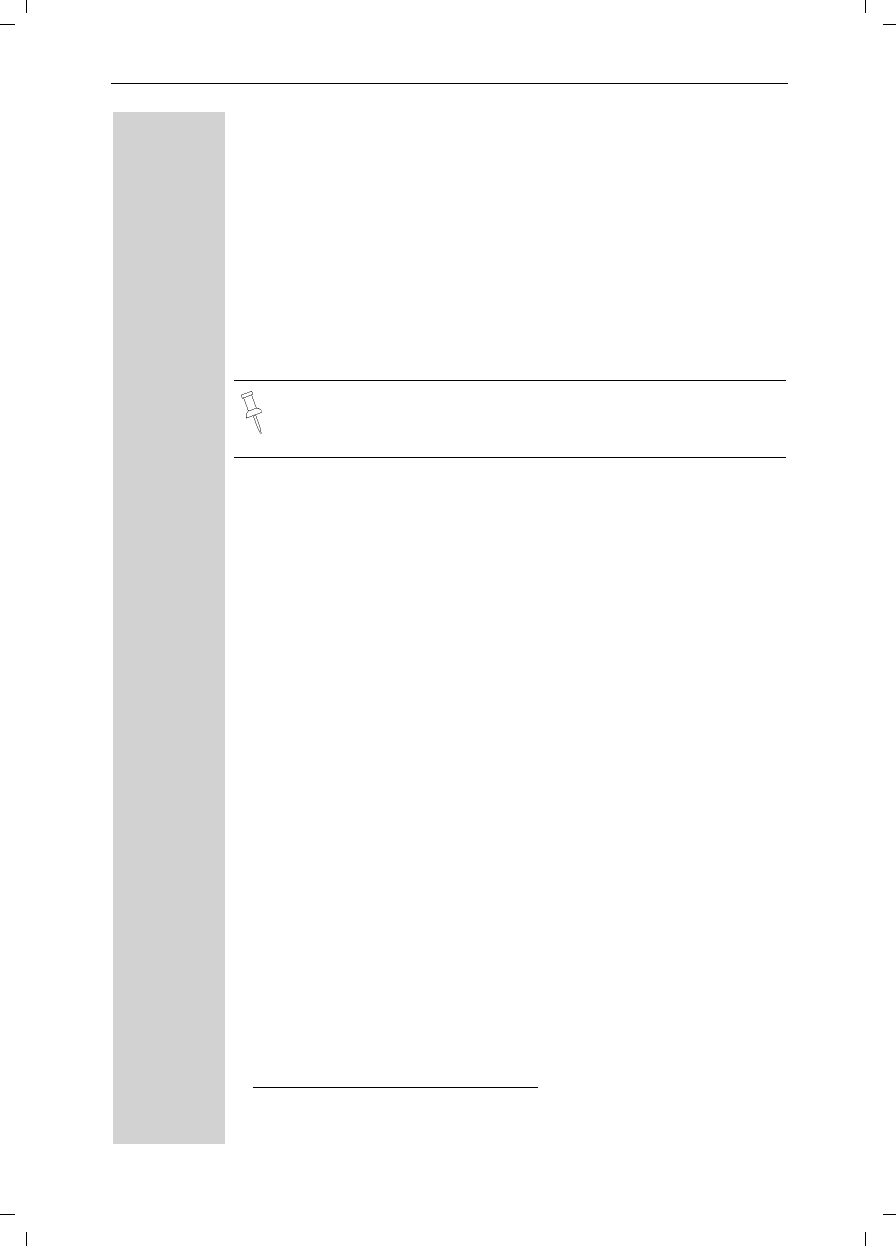
7
Telephone Set up
Gigaset SL 3501, USA, A31008-L350-B102-1-7619 vorberei.fm 06.02.0
Turning Keypad Lock On/Off
You can disable the handset keys when carrying the unit in your pocket
or bag. This protects from accidental key presses. If there is an incom-
ing call, the key lock is automatically turned off and turned back on af-
ter the call has ended.
cAccepting a call: Press the Talk key.
ªTo turn on/off, hold down the keypad lock/the pound key – you will
hear the confirmation beep*!
*. Confirmation beep = rising tone sequence,
Error beep = falling tone sequence.
Note: 911/Emergency calls can not be made when the key pad
is locked.
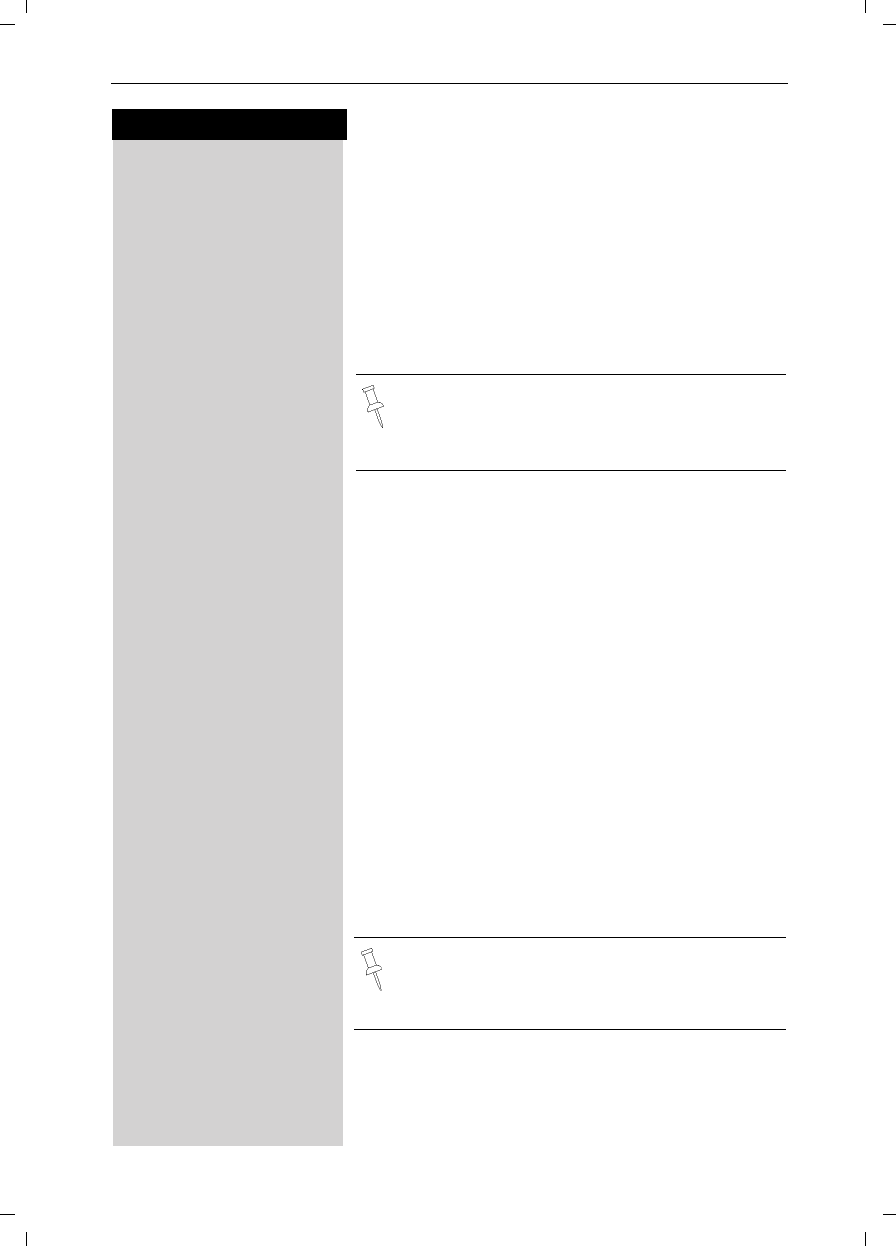
8
Press keys:
Date and Time
Gigaset SL 3501, USA, A31008-L350-B102-1-7619 uhrzeit.fm 06.02.03
Date and Time
Setting the Date and the Time
The date and time settings are necessary in order for
the date and time of the arriving of messages/incoming
calls to be displayed correctly.
You can also set the clock mode, to the 12 hour mode
(AM and PM) or 24 hour mode. If you subscribe the
Caller ID the date and time are automatically set. If you
do not subscribe to Caller ID follow the steps below to
set the date and time.
Date
MENU Press Menu.
åååååååååååååååååååååååååååååååå
DAppoint./Clock [Scroll to Appoint/Clock and confirm.
åååååååååååååååååååååååååååååååå
DDate/Time [Scroll to Date/Time and confirm.
The current setting is displayed in the MM-DD-YY
mode.
For example:
Þ¢ŸÞÞ] Enter the month/day/year (for example: 05-20-01, as
shown).
Time
DScroll down one line.
] Þ Þ ¢ Enter the hours/minutes (for example: 10.05 am, as
shown).
Factory default: 12 hour mode. If am or pm is displayed
next to the time, 12 hour mode is activated. If you
move the cursor to the time field, you can change from
am to pm using the left display key.
Clock Mode (12 or 24 Hours)
DScroll down one line to set mode.
F G If necessary, select either 24 hour or 12 hour display
mode.
Save Save the settings.
• The default setting is 12 hour mode.
• If you subscribe to Caller ID, the date and time
may be sent from your telephone service and
will be automatically set.
By default, the clock is set to the 12 hour mode
and am or pm is displayed next to the time. If
you move the cursor to the time field, you can
change from am to pm using the left soft key.
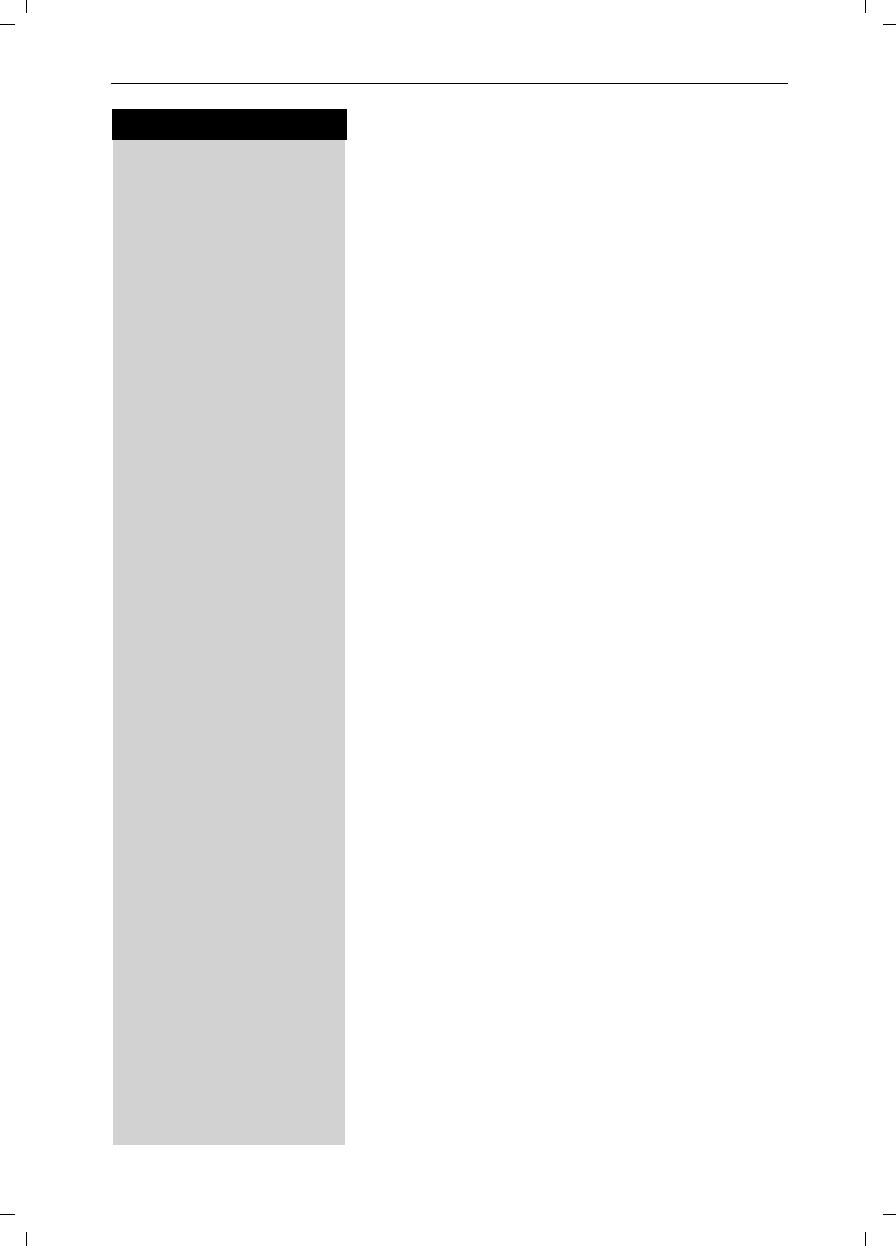
9
Press keys:
Date and Time
Gigaset SL 3501, USA, A31008-L350-B102-1-7619 uhrzeit.fm 06.02.03
Area Codes
To conveniently call back a user from the call log (see
page 38) you will need to key in and store the area code
where your telephone is installed (Local Area Code). If
it is installed in a Multiple Area Code Area you will also
have to key in and store the Extra Codes for that area.
Local Area Code
MENU Press Menu.
åååååååååååååååååååååååååååååååå
DBase Settings [ Scroll to Base Settings and confirm.
åååååååååååååååååååååååååååååååå
DArea Codes [ Scroll to Area Codes and confirm.
åååååååååååååååååååååååååååååååå
DLocal Area Code [ Scroll to Local Area Code and confirm.
oKey in your Local Area Code.
MENU Press Menu.
åååååååååååååååååååååååååååååååå
Save Entry [Scroll to Save Entry and confirm.
Extra Codes
MENU Press Menu.
åååååååååååååååååååååååååååååååå
DBase Settings [ Scroll to Base Settings and confirm.
åååååååååååååååååååååååååååååååå
DArea Codes [ Scroll to Area Codes and confirm.
åååååååååååååååååååååååååååååååå
DExtra Codes [ Scroll to Extra Codes and confirm. The first entry of list
of codes will be displayed.
To add or change a code:
DScroll down using navi key desired code location.
Edit Press Edit.
oKey in the Extra Code.
MENU Press Menu.
åååååååååååååååååååååååååååååååå
Save Entry [Scroll to Save Entry and confirm.
Repeat the last steps until all the Extra Codes for your
area have been keyed in.
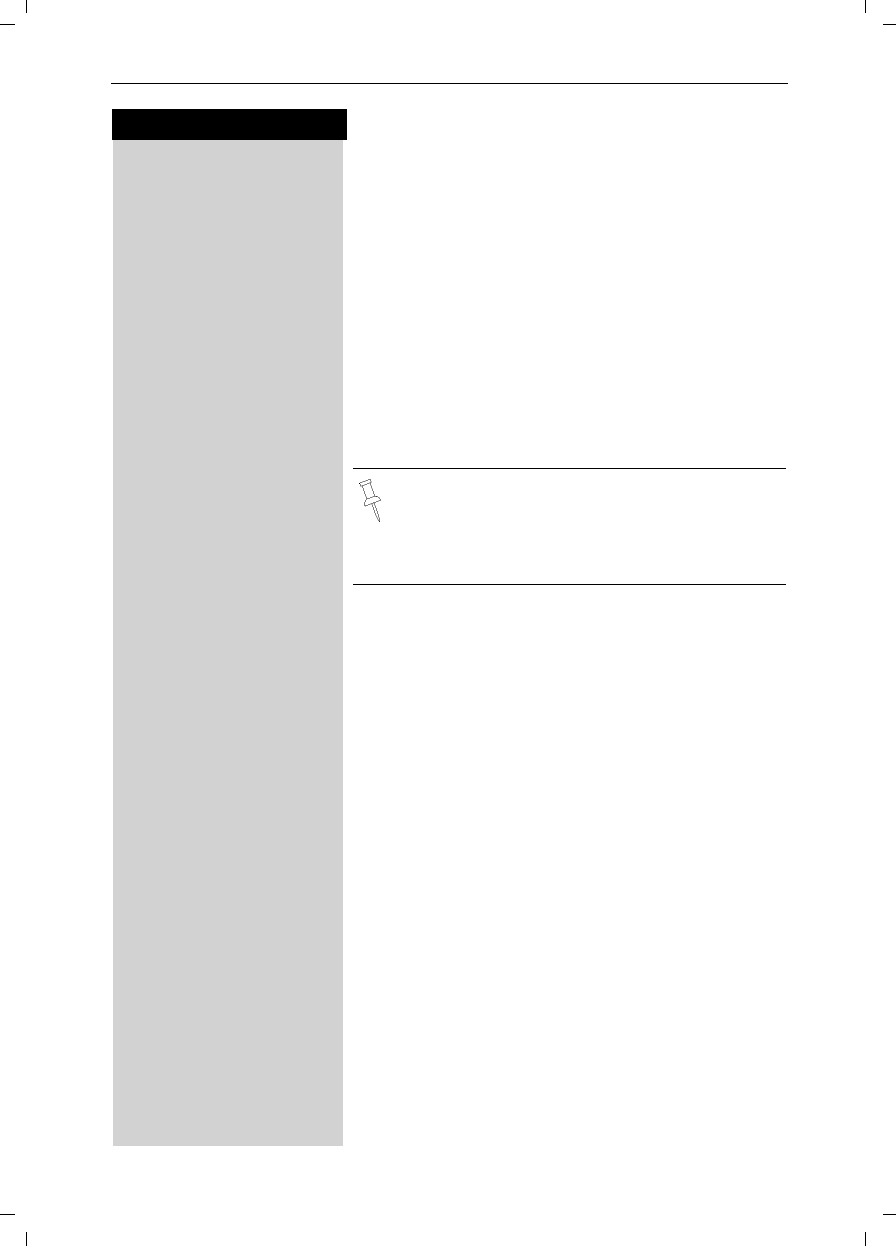
10
Press keys:
Making Calls
Gigaset SL 3501, USA, A31008-L350-B102-1-7619 telef.fm 06.02.03
Making Calls
Making an External Call
o XDial the telephone number. If necessary use the back-
space key to correct mistakes.
cPress the Talk key.
aTo end the call, press the End key.
To insert a pause when dialing a number:
MENU Press Menu.
åååååååååååååååååååååååååååååååå
DInsert Pause [ Scroll to Insert Pause and confirm.
Making an Intercom Call
Intercom calls are calls to other registered handsets
and do not tie up your telephone line (for example, calls
within your home from the kitchen to the living room).
For example:
FPress INT on the navi key. Your own handset is identi-
fied by “<”.
D E cScroll to the handset you want to call and press the Talk
key.
or
e.g. ŸSimply enter the number of the handset you want to
call.
Paging All Handsets
FPress INT on the navi key.Your own handset is identi-
fied by “<”.
«Press the « key
• You can also press the Talk key first
and then
enter the telephone number – each digit is di-
aled immediately.
• You can cancel the dialing operation with the
End key.
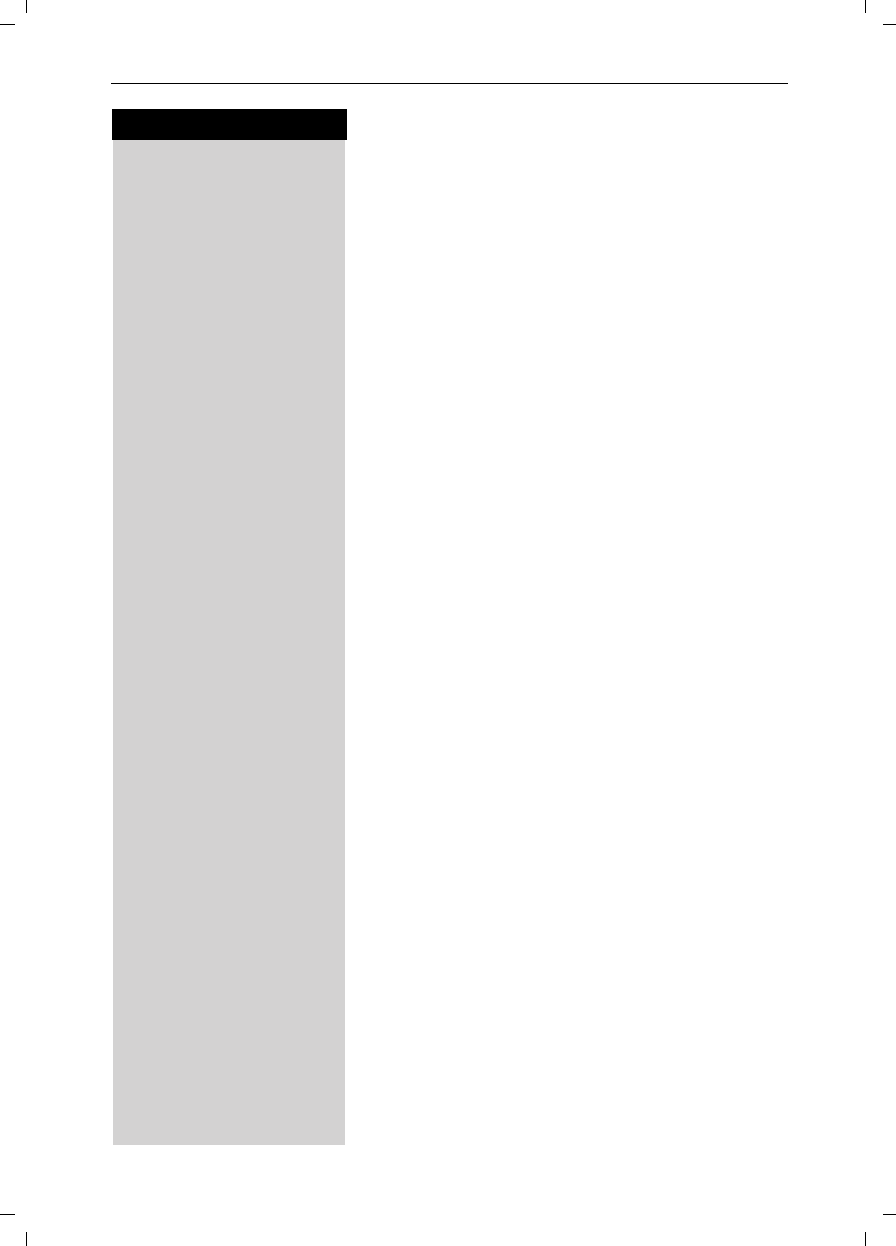
11
Press keys:
Making Calls
Gigaset SL 3501, USA, A31008-L350-B102-1-7619 telef.fm 06.02.03
Ending an Internal Call
aPress the END key to end the call.
Answering a Call
Your handset rings (ringer) and the status LED flashes.
c/uPress the TALK or speakerphone u key.
or
With the “Auto Answer” feature you may answer a call
by simply removing the handset from the charger (for
instructions on how to turn on the “Auto Answer” fea-
ture see page 71).
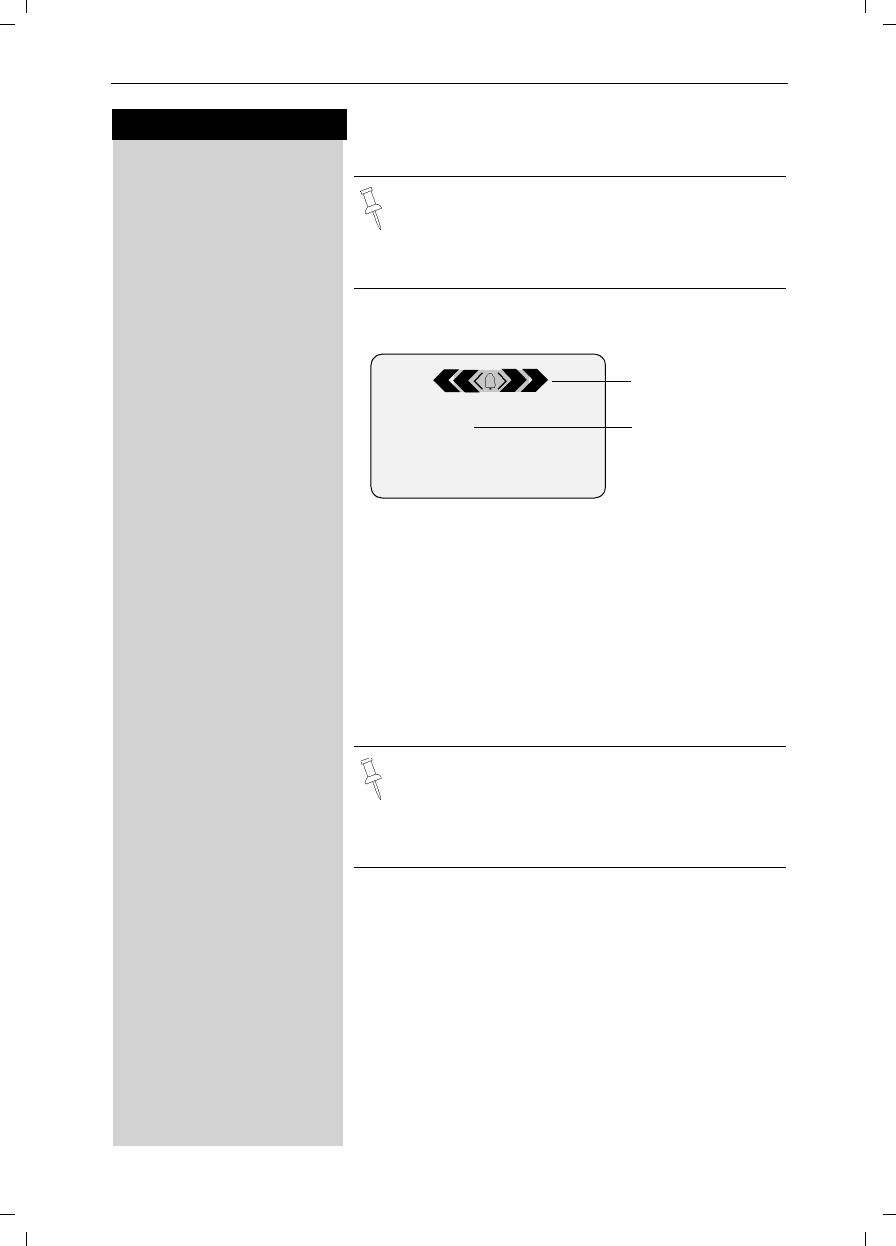
12
Press keys:
Making Calls
Gigaset SL 3501, USA, A31008-L350-B102-1-7619 telef.fm 06.02.03
Answering Caller ID Calls
An incoming call is displayed as follows:
åååååååååååååååååååååååååååå
5125551234 If both number and name were transmitted, then
åååååååååååååååååååååååååååå
John Smith both will be shown. If the number is stored in the tele-
phone book, only the name stored will appear.
ååååååååååååååååååååååååååååååå
External If you have not applied for Caller ID service.
åååååååååååååååååååååååååååå
Private Call The caller has chosen to block his or her number.
åååååååååååååååååååååååååååå
Out of Area If the number is not available to your telephone compa-
ny, Out of Area will be displayed instead.
åååååååååååååååååååååååååååå
Unknown If the caller is unknown or no available Caller ID infor-
mation is received by the local telephone company.
Caller ID is a service provided by the local tele-
phone company which allows your Gigaset to
display the name and number of the person who
is calling you. Contact your local telephone com-
pany to subscribe to Caller ID service.
Rgr Off Accept
0891234567 Telephone
number
Bell Icon
In the first displayline you see a bell:
●if you have not applied for Caller ID Service,
●if the caller has chosen to block his or her name,
●if the name is not available to your telephone com-
pany.
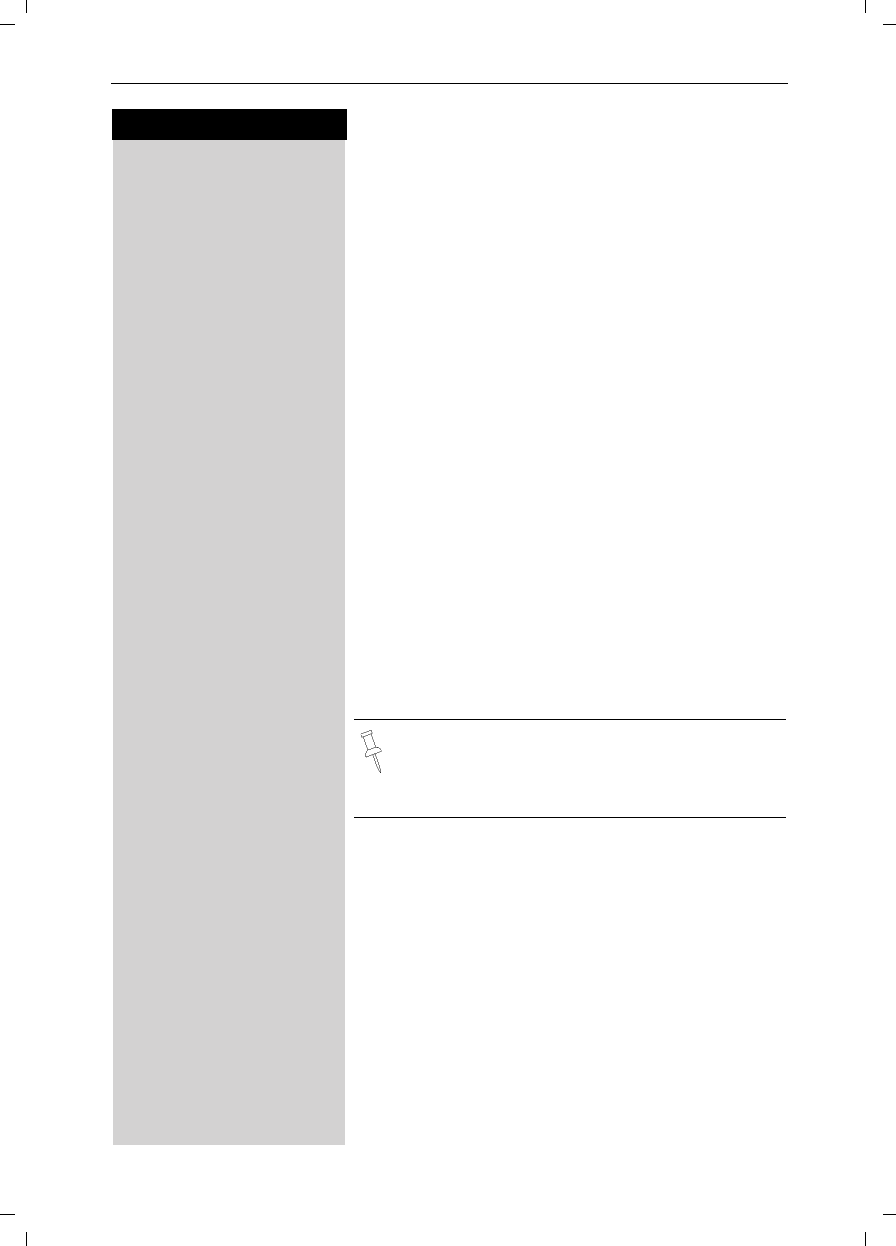
13
Press keys:
Making Calls
Gigaset SL 3501, USA, A31008-L350-B102-1-7619 telef.fm 06.02.03
Handset Speakerphone
Using your handset speakerphone offers the following
advantages:
●Before dialing, you hear the dial tone without having
to lift the handset to your ear.
●Other people can listen in and join on the call.
●Leaves your hands free, for example to take notes.
oDial the desired number.
uPress the speakerphone key u.
Using the Handset Speakerphone During a Call
uPress to turn on the handset speakerphone.
To set the volume during a call, press the speakerpho-
ne key u again.
F G Raise or lower the volume using the navi key.
Save Save the volume level.
cTo change from speakerphone to the handset, press
Talk. To end the call, press End or place the handset in
the charger.
aEnd the call.
Muting the Handset
You can mute your handset during an external call to
talk privately to another person in the room. The exter-
nal caller cannot hear your conversation. You cannot
hear your caller either.
FWhile on an active call, Press Int on the navi key to
mute the microphone – the call is placed on hold and
the external caller will hear music.
ÎTo return to the external caller, press the escape key.
If you want to place the handset in the charging
unit during a call (if for example the battery is
low), keep the speakerphone key u pressed
while placing it in the charger.
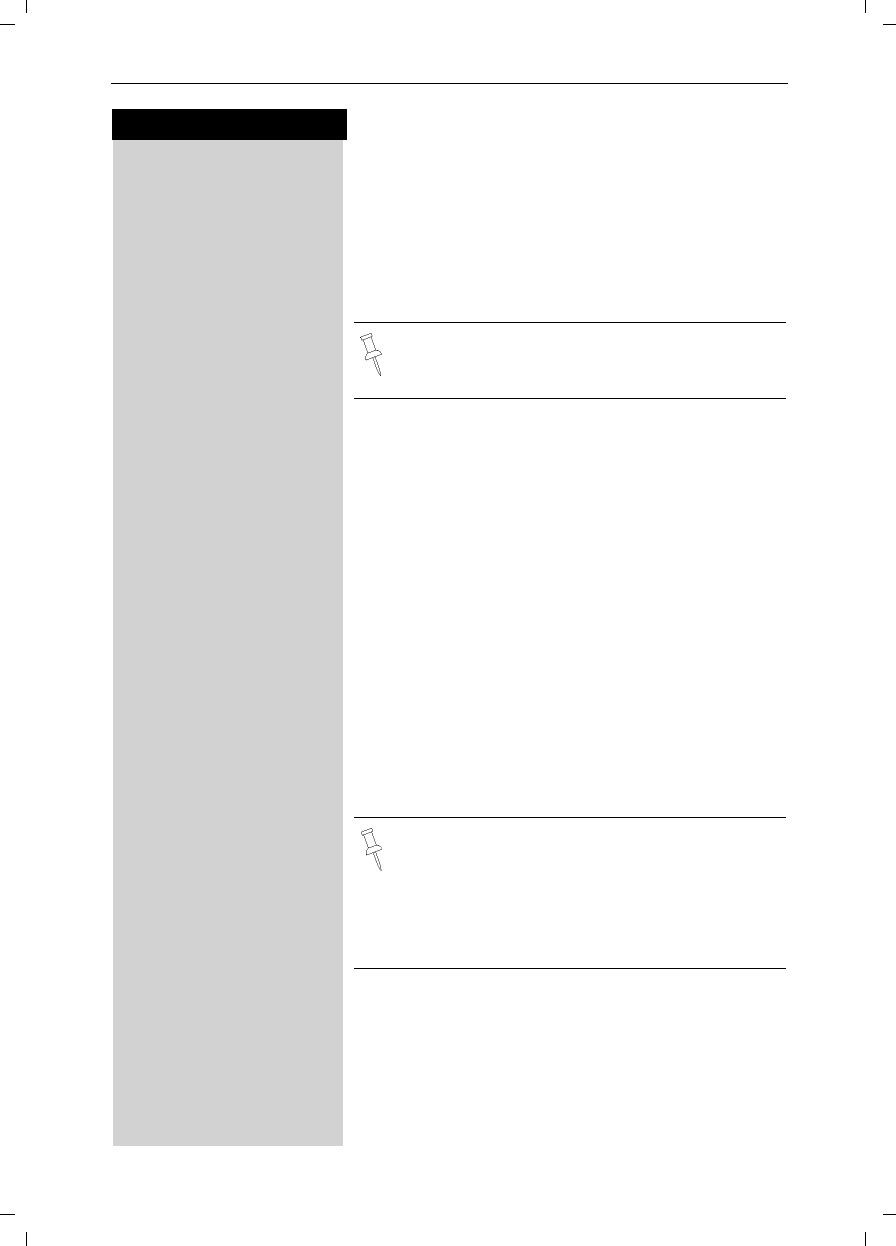
14
Press keys:
Making Calls
Gigaset SL 3501, USA, A31008-L350-B102-1-7619 telef.fm 06.02.03
Picking up a Call from the Answering
Machine
While the answering machine is recording a message
(status LED lights up), you can still pick up the call if you
want to talk to the caller.
cPress the Talk key.
The recording will end and you can talk to the caller.
Recording a call
You can use the answering machine to record an exter-
nal call.
To start the recording while you are on an external call:
To start the recording
MENU Open the menu.
åååååååååååååååååååååååååååååååå
DCall Record [Scroll to Call Record and confirm.
The option is marked as active (9).
The answering machine symbol ¸ flashes to indicate
that call is being recorded.
To e n d t h e r e c o r d i n g
MENU Press Menu.
åååååååååååååååååååååååååååååååå
DCall Record [End call recording.
The marker (9) is deleted.
If the handset speakerphone is on, the speaker-
phone key u flashes during recording. You can
listen in on the recording on up to four handsets.
The recorded call is stored in the message list of
the answering machine.
In some states it may be illegal to record the per-
son on the other end of a phone conversation
without their expressed permission. Please
obey your local laws and regulations. Always ask
the other party whether recording the call is OK.
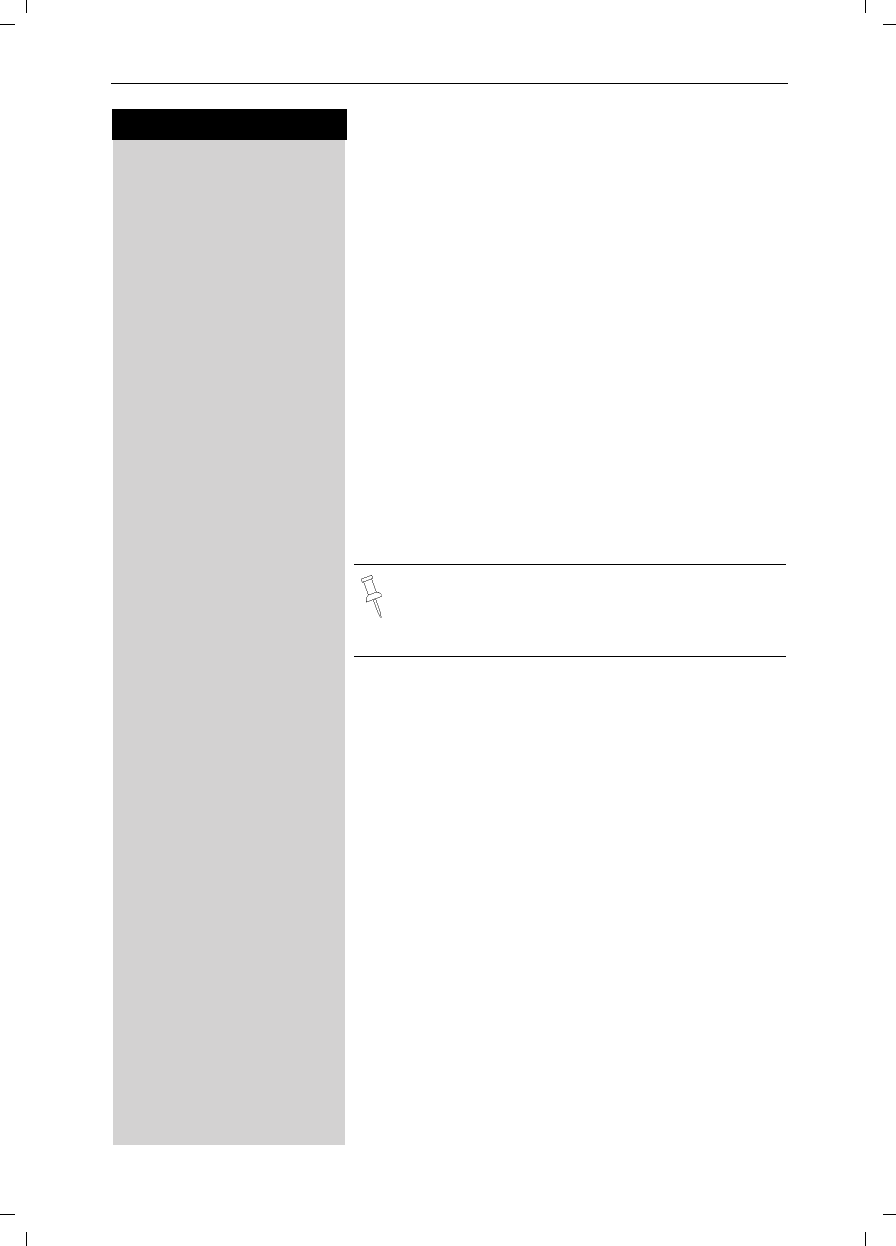
15
Press keys:
Making Calls
Gigaset SL 3501, USA, A31008-L350-B102-1-7619 telef.fm 06.02.03
Telco Voice Mail
If you subscribe to voice mail from your local telephone
company, you may use your Gigaset handset to re-
trieve messages. It is recommended you store the ac-
cess number in the "1" key.
Storing Access Number for Retrieving Voice
Mail
MENU Press Menu.
åååååååååååååååååååååååååååååååå
DAnswering M. [ Scroll to Ans Machine and confirm.
åååååååååååååååååååååååååååååååå
DSet Key 1 [ Select to Set Key 1 and confirm.
åååååååååååååååååååååååååååååååå
DVoice Mail [ Set the Voice Mail.
oDial the voice mail access number.
MENU Press Menu.
åååååååååååååååååååååååååååååååå
Save Entry [Scroll to Save Entry and confirm.
Once you have saved the voice mail access num-
ber, simply hold down the ] key on the hand-
set and you are directly connected to the Telco
voice mail system. Follow the Telco instructions.
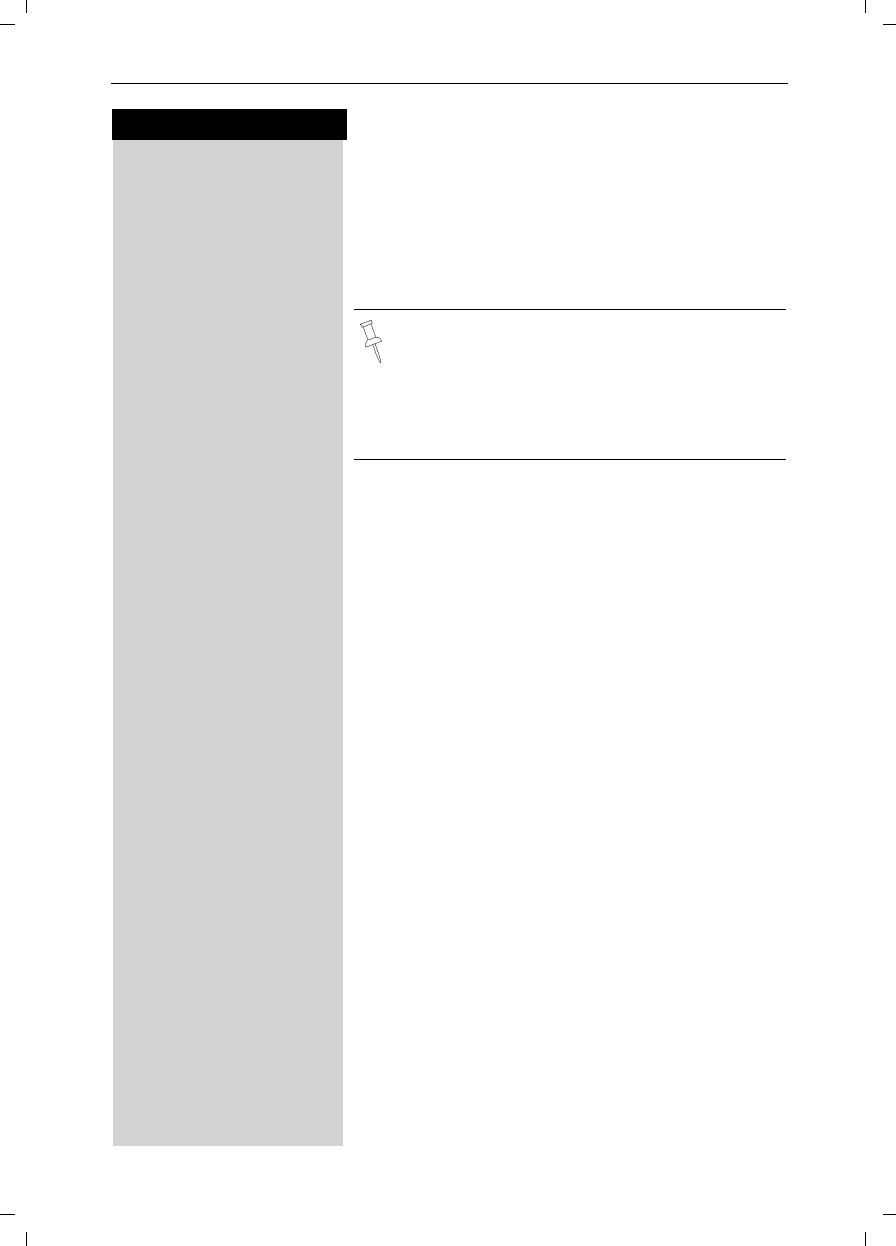
16
Press keys:
Making Calls
Gigaset SL 3501, USA, A31008-L350-B102-1-7619 telef.fm 06.02.03
Direct Inward Dialing
With direct inward dialing, an external caller can direct-
ly call an internal number (see page 91). To use this fea-
ture the answering machine must be turned on.
After dialing your telephone number, the caller hears
the standard announcement or the direct inward
dialing announcement as recorded.
The call will not be answered by the answering machi-
ne if the standard announcement is set.
The caller then has five seconds in which to dial a hand-
set's internal number.
If there is still nobody to answer the call, the answering
machine (see page 51) will pick up the call.
Setting direct inward dialing
When direct-inward-dialing is set an external caller can
call the internal number of your handset directly.
Activate or deactivate direct inward dialing
MENU Open the menu.
åååååååååååååååååååååååååååååååå
DBase Settings [Select the menu item and confirm.
åååååååååååååååååååååååååååååååå
DDID Settings [Select the menu item and confirm.
åååååååååååååååååååååååååååååååå
DDir.Inward Dial [Direct inward dialing is activated and marked with 9.
To deactivate, confirm the marked function with [ .
The marker is deleted.
Picking up a Call
If direct inward dialing is on and if a call is not answered
on a certain handset, you can pick up the call on your
handset.
cPress the Talk key
or
Accept Accept the call.
An example for a direct inward dialing an-
nouncement:
“Hello this is the Smiths. To talk to John press 1.
To talk to Mary press 2. To talk to Jimmy press 3.
Press the star button if you don’t mind who you
talk to.“
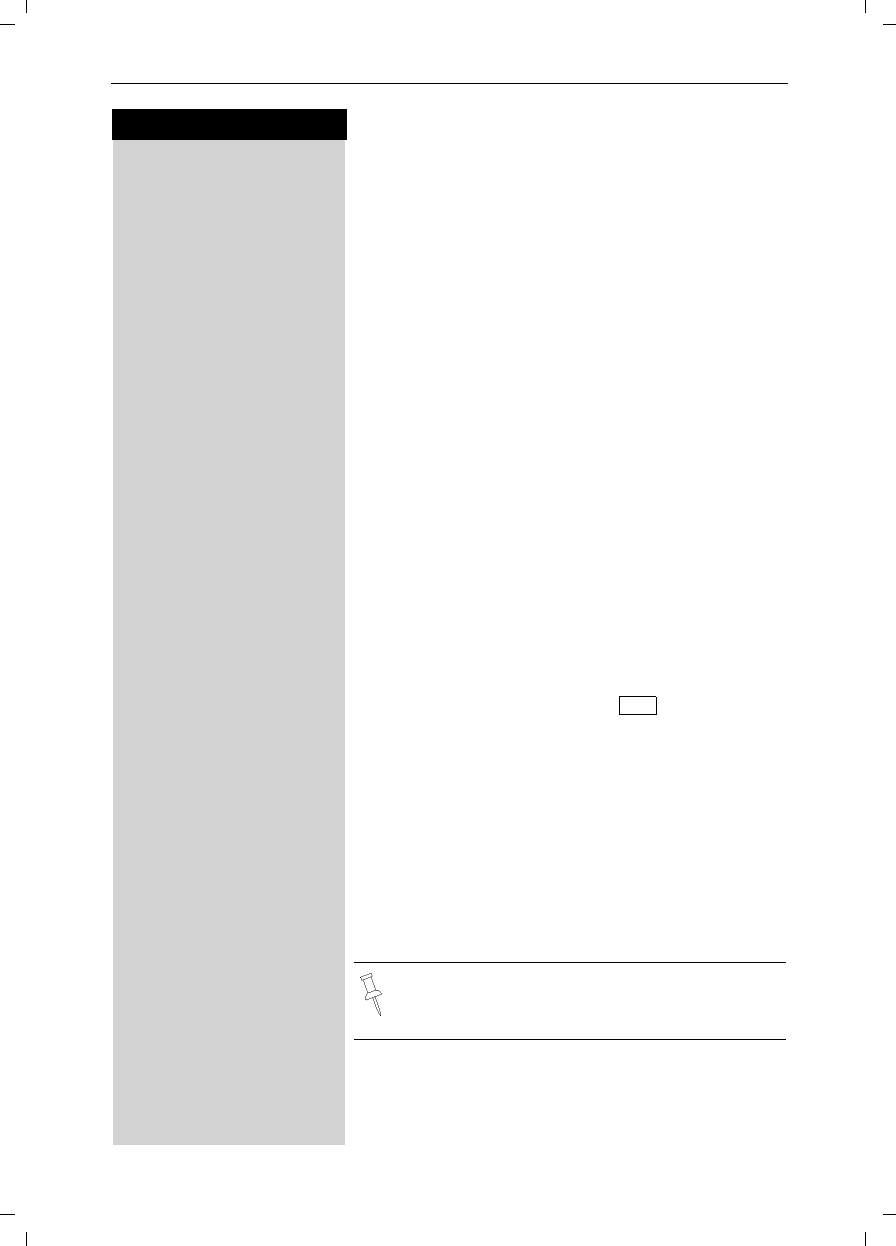
17
Press keys:
Enhanced Telephone Features
Gigaset SL 3501, USA, A31008-L350-B102-1-7619 komfort.fm 06.02.03
Enhanced Telephone Features
In addition to its standard features, your Gigaset offers
a number of other fast, convenient, enhanced features.
Redial
Your handset automatically saves the last five telepho-
ne numbers dialed (see page 29).
Manual Redial
zPress the Redial soft key.
DSelect the desired telephone number/name using the
navi key.
cPress the Talk or Speakerphone key – the telephone num-
ber is dialed.
Automatic Redial
The Gigaset can automatically redial a telephone num-
ber ten times (with an interval of 20 seconds in each
case). The speakerphone key flashes and the speaker
is active during this operation.
This function turns itself off after 10 unsuccessful
tries.
To cancel automatic redial, press or any key.
The person you called is not available:
zPress the Redial soft key.
DScroll to the desired telephone number/name.
MENU Press Menu.
åååååååååååååååååååååååååååååååå
DAuto Redial [Scroll to Auto Redial and confirm – After a few mo-
ments the phone will start redialing the number.
When the user answers:
cPress the Talk or Speakerphone key.
Off
Automatic redialing is turned off if you subse-
quently make a call. You must turn it back on af-
terwards if still desired.
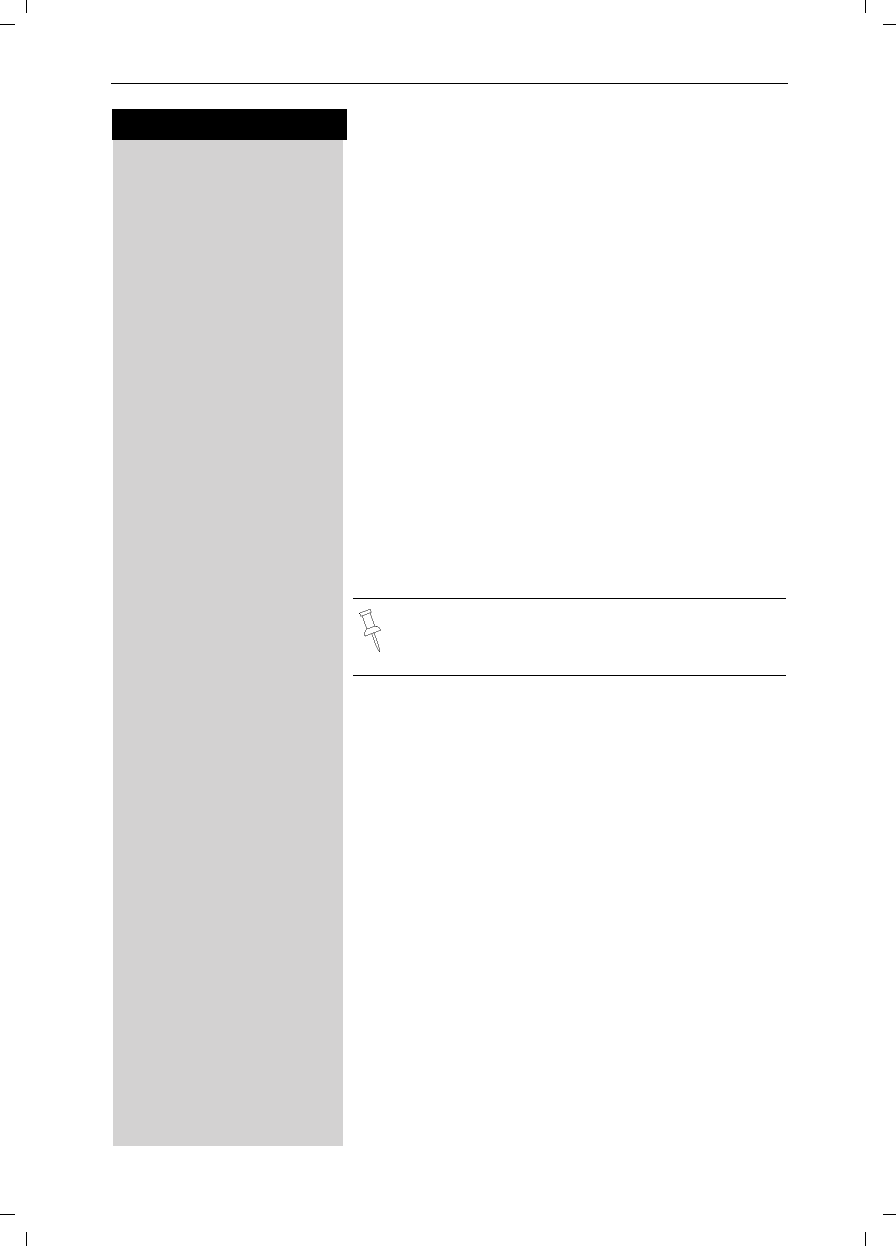
18
Press keys:
Enhanced Telephone Features
Gigaset SL 3501, USA, A31008-L350-B102-1-7619 komfort.fm 06.02.03
Delete Entry from Redialing List
zPress the Redial soft key.
DScroll to desired telephone number.
MENU Press Menu.
åååååååååååååååååååååååååååååååå
DDelete Entry [Scroll to Delete Entry and confirm.
Copying the Redial Number to the Directory
zPress the Redial soft key.
DScroll to desired telephone number.
MENU Press Menu.
åååååååååååååååååååååååååååååååå
DSend to Dir [Scroll to Send to Dir and confirm.
The telephone number is entered in the directory.
oIf desired, edit the name and number (and, if appropria-
te, an anniversary, (see page 28)).
MENU Press Menu.
åååååååååååååååååååååååååååååååå
Save Entry [Save the entry by confirming.
For more information about editing letters and
characters (see page 78).
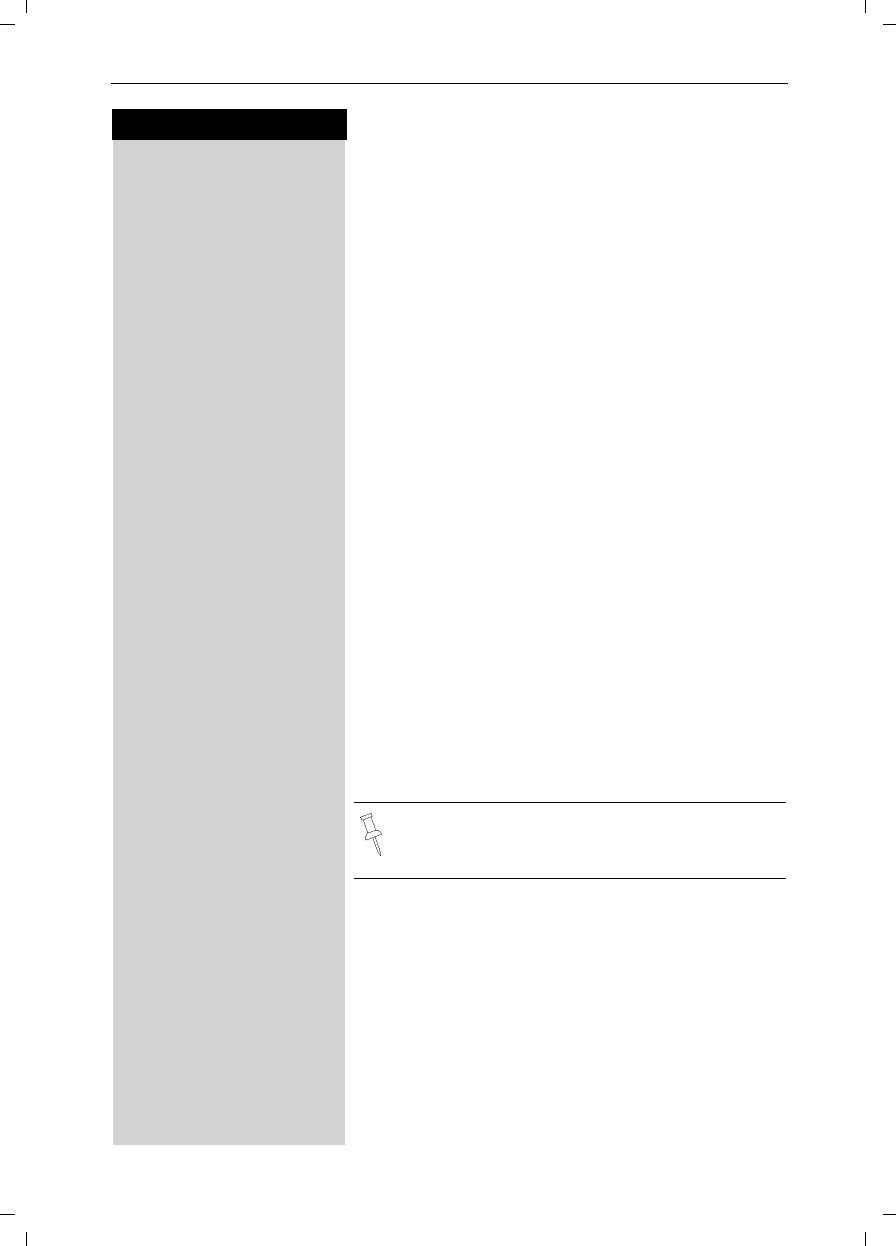
19
Press keys:
Enhanced Telephone Features
Gigaset SL 3501, USA, A31008-L350-B102-1-7619 komfort.fm 06.02.03
Setting the Alarm
Your Gigaset has an alarm function to help you keep
track of your schedule. You must set the time and date
first (see page 8) in order for the alarm to work.
Turning the Alarm On
The active alarm clock rings every day at the set time.
If you have set a time for the alarm call, this is indicated
by the ¼ icon in the display.
The telephone is idle:
MENU Open the menu.
åååååååååååååååååååååååååååååååå
DAppoint./Clock [ Scroll to Appoint./Clock and confirm.
åååååååååååååååååååååååååååååååå
DAlarm Clock [ Scroll to Alarm Clock and confirm.
The current setting is displayed.
F G Scroll right (on) or left (off) with the navi key to turn
alarm on or off.
DScroll down one line to enter time.
Entering the time for the alarm
for example
Þ £Þ Þ Enter the hours/minutes. The example here is 6.00 am.
DScroll down one line.
Choosing the ringer melody for the alarm
F G Scroll left or right to choose the ringer melody.
Save Save the settings.
Alarm will not sound if the room monitor is on or
during automatic redial.
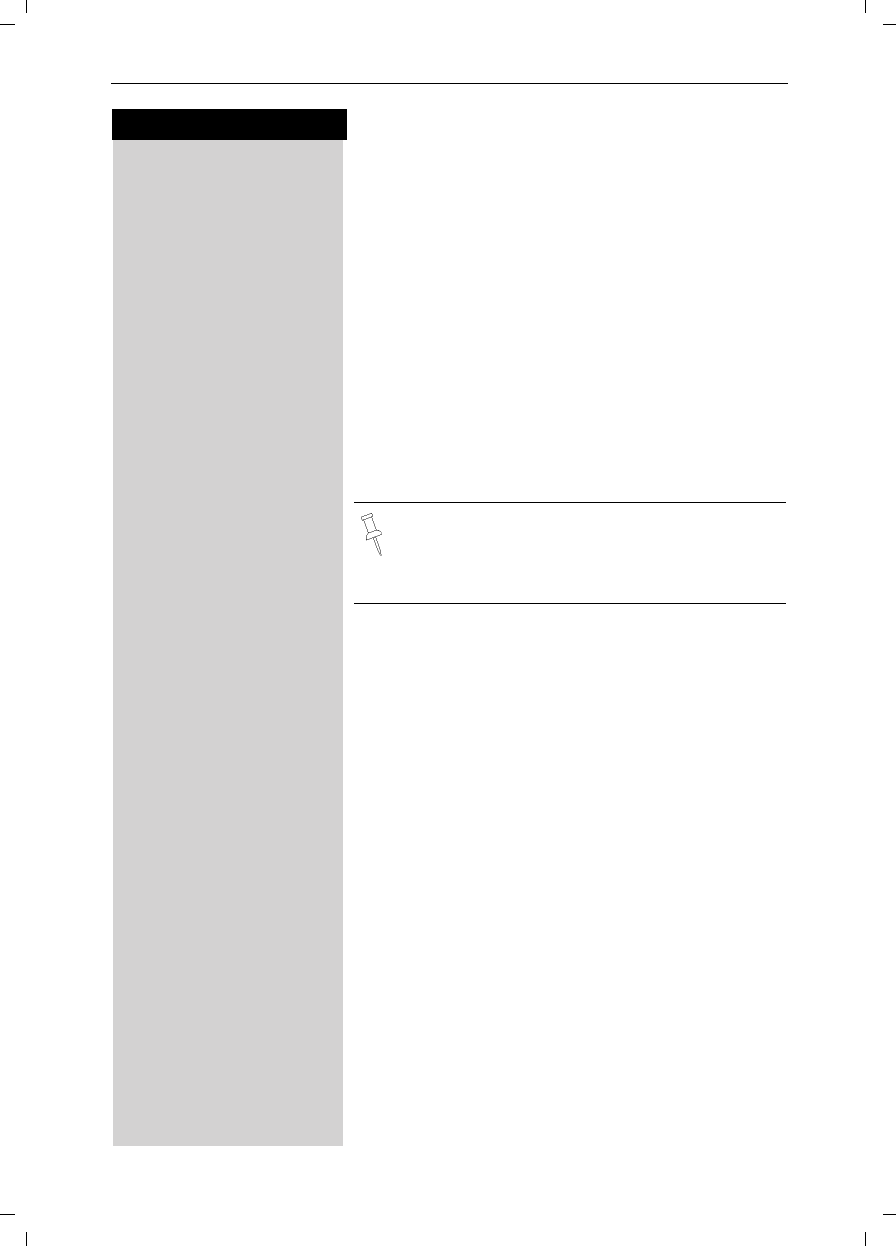
20
Press keys:
Enhanced Telephone Features
Gigaset SL 3501, USA, A31008-L350-B102-1-7619 komfort.fm 06.02.03
Turning the Alarm Off
When the alarm rings and the LED flashes (about 30
seconds) press any key on the handset to turn off the
alarm sound.
MENU Press Menu.
åååååååååååååååååååååååååååååååå
DAppoint./Clock [ Scroll to Appoint./Clock and confirm.
åååååååååååååååååååååååååååååååå
DAlarm Clock [ Scroll to Alarm Clock and confirm.
F G Scroll left with the navi key to turn the alarm off.
Save Save the settings.
Stopping the Alarm Sound
An alarm clock rings and the LED flashes (about 30
seconds). Press any key on the handset to turn off the
alarm sound.
Schedule
Your handset is able to remind you of one appoint-
ment. You need to store the date and time of this ap-
pointment. You may only set one appointment at a
time.
If you have set an appointment, this is indicated by the
¼ icon in the display.
Setting an Appointment
MENU Press Menu.
åååååååååååååååååååååååååååååååå
DAppoint./Clock [ Scroll to Appoint./Clock and confirm.
åååååååååååååååååååååååååååååååå
Set Appointment [Scroll to Set Appointment and confirm.
Activating the appointment alarm
F G Scroll right on the navi key to turn on.
DScroll down one line to enter date.
Entering the date
for exampleÞ¢ŸÞ Enter month/day (for example: 05.20 am as shown).
DScroll down one line to enter time.
There is no snooze setting. The alarm will sound
until turned off.
The alarm will sound daily at the set time until
you turn it off through the menu.
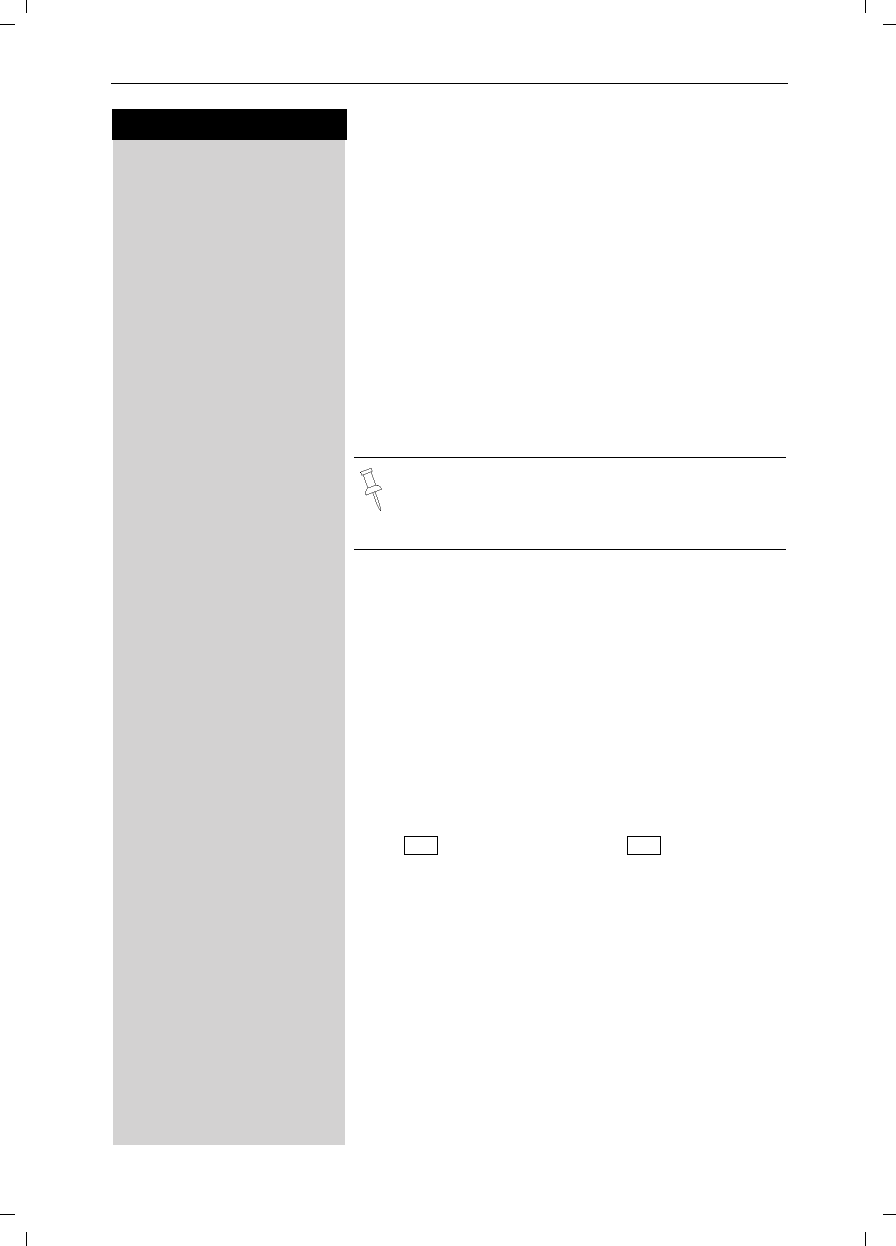
21
Press keys:
Enhanced Telephone Features
Gigaset SL 3501, USA, A31008-L350-B102-1-7619 komfort.fm 06.02.03
Entering the time
for example Þ¬Þ¢ Enter the hours/minutes (for example: 9.05 am as
shown).
Factory setting: 12 h mode. If am or pm is displayed
next to the time, the 12 h format is active.
If you move the cursor into the time field, you can use
the left display key to change from am to pm.
DScroll down one line to choose ringer melody.
Choosing the ringer melody for the appointment
alarm
F G Scroll with the navi key to choose the ringer melody.
Save Save the settings.
Turning off the Appointment Alarm
An appointment alarm sounds the same way as an in-
coming call. The handset rings and the status LED flas-
hes (approx. 30 sec).
Press any key to turn off the appointment alarm.
Turning off the appointment function
MENU Open the menu.
åååååååååååååååååååååååååååååååå
DAppoint./Clock [Select Appoint./Clock and confirm.
åååååååååååååååååååååååååååååååå
Set Appointment [Select Set Appointment and confirm.
F G Select if the current setting is .
Save Save the settings.
An appointment alarm will ring only if the hand-
set is idle. An appointment alarm can not ring if
the room monitor is on or during automatic redi-
al.
Off On
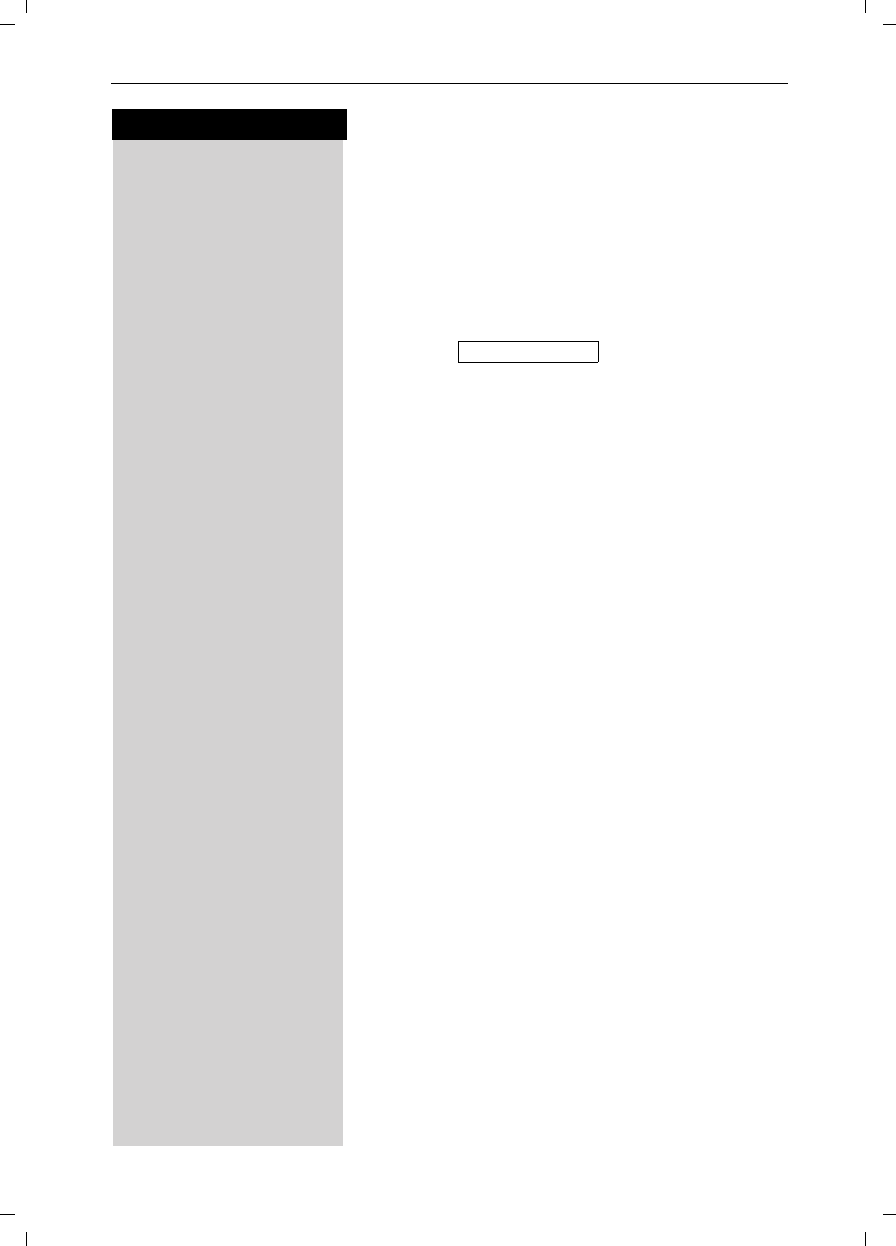
22
Press keys:
Enhanced Telephone Features
Gigaset SL 3501, USA, A31008-L350-B102-1-7619 komfort.fm 06.02.03
Display Missed Appointments and
Anniversaries
If you do not answer an appointment call after nine
rings, it will automatically turn off. The calls are then sa-
ved in an appointment list.
The display will show date in lower right hand corner of
the display to show an new, unanswered appointment.
Press the right soft key to show the list of events.
Then select OK.
Proceed as follows to display the appointment:
MENU Press Menu.
åååååååååååååååååååååååååååååååå
DAppoint./Clock [ Scroll to Appoint./Clock and confirm.
åååååååååååååååååååååååååååååååå
DDates [ Scroll to Dates and confirm.
D [ Select a missed appointment. The information on the
missed appointment is displayed.
A missed appointment is identified by ¼.
A missed anniversary (see page 28) is identified by
‚.
Press Delete to delete a missed appointment/anni-
versary.
[Go back to the list.
Missed Appt. ¼
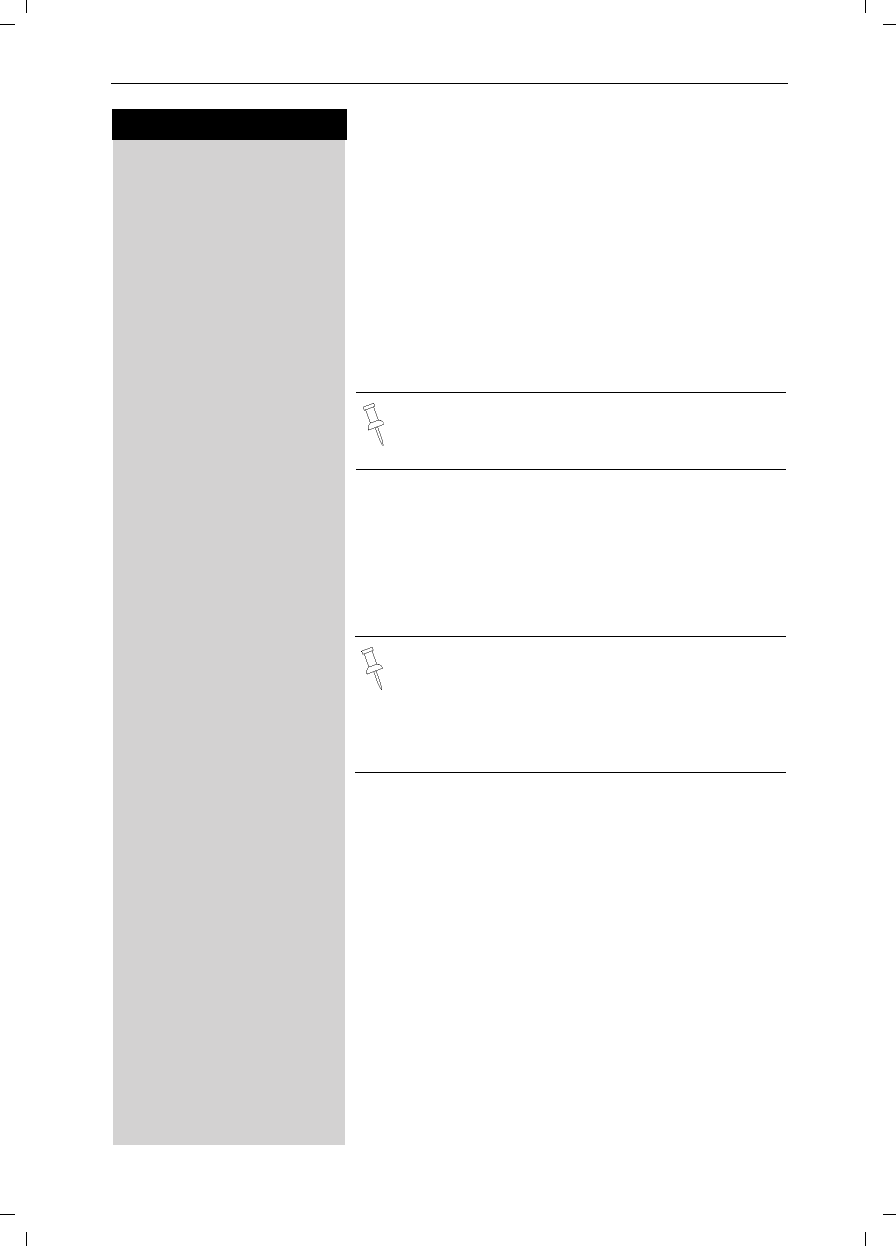
23
Press keys:
Enhanced Telephone Features
Gigaset SL 3501, USA, A31008-L350-B102-1-7619 komfort.fm 06.02.03
Directory
The Directory D allows you to store up to 200 tele-
phone numbers.
Storing a Directory Entry
DOpen the Directory list by pressing the bottom of the
navi key.
åååååååååååååååååååååååååååååååå
DNew Entry [Scroll to New Entry and confirm.
oEnter the telephone number (max. 32 digits).
D oScroll to the name field and enter the name (max. 16
characters)
(Optionally you can also enter the anniversary, (see
page 28) ).
MENU Press the menu.
åååååååååååååååååååååååååååååååå
Save Entry [Save the entry by pressing OK.
Copying a Telephone Number to the Directory
During a Call
You are conducting an external call:
MENU Press Menu
åååååååååååååååååååååååååååååååå
DSave to Dir [Scroll to Save to Dir and confirm.
A menu opens in which you can enter the telephone
number and the name of the caller. If the number has
been transmitted it automatically appears in the menu.
oEnter the name of the caller if desired.
MENU Press the menu.
åååååååååååååååååååååååååååååååå
Save Entry [Save the entry by pressing OK.
Follow all local telephone company dialing re-
quirements, such as 7-digit, 10-digit or 11-digit di-
aling.
●Refer to character map in the Appendix
(page 78) for using the keypad to enter names
and numbers.
●Control the cursor with Gor F. Delete a
character with X. Characters are always in-
serted to the left of the cursor.
Voice Dialing”
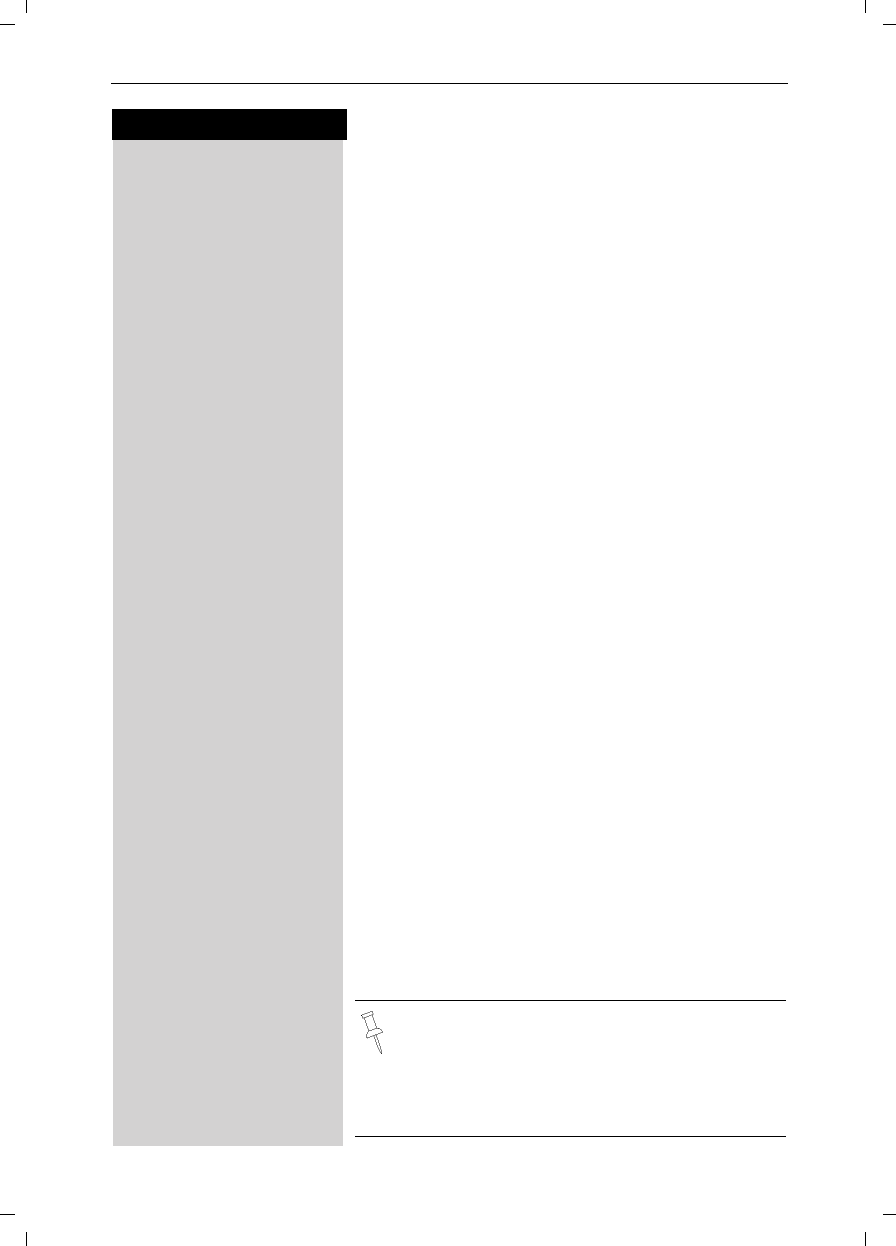
24
Press keys:
Enhanced Telephone Features
Gigaset SL 3501, USA, A31008-L350-B102-1-7619 komfort.fm 06.02.03
Dialing a Number from the Directory
DOpen the directory by pressing the bottom of the navi
key.
The names are listed in alphabetical order.
DScroll to the desired name.
or You may enter the first letter of the desired name using
the keypad to jump ahead in the list. The letters of the
alphabet are shown on the keypad.
For example:
^Press the 3 key once for David.
^^ Press the 3 key twice for Eric.
^^^ Press the 3 key three times for Frank.
cPress the Talk or Speakerphone key. The telephone
number is dialed.
Displaying and Editing a Directory Entry
DOpen the Directory list by pressing the bottom of the
navi key.
DScroll to desired name.
Display Press Display.
If desired, you can change the telephone number/
name:
Edit Press Edit to open the menu for making changes.
oIf desired change the telephone number.
D oScroll to the name field and, if desired, change the
name.
D oScroll to the anniversary field and, if desired, change
the date and time of the anniversary (see page 28).
MENU Press the menu.
åååååååååååååååååååååååååååååååå
Save Entry [Confirm changes by selecting Save Entry and pressing
OK.
●Refer to character map in the Appendix
(page 78) for using the keypad to enter names
and numbers.
●Control the cursor with Gor F. Delete a
character with X. Characters are always in-
serted to the left of the cursor.
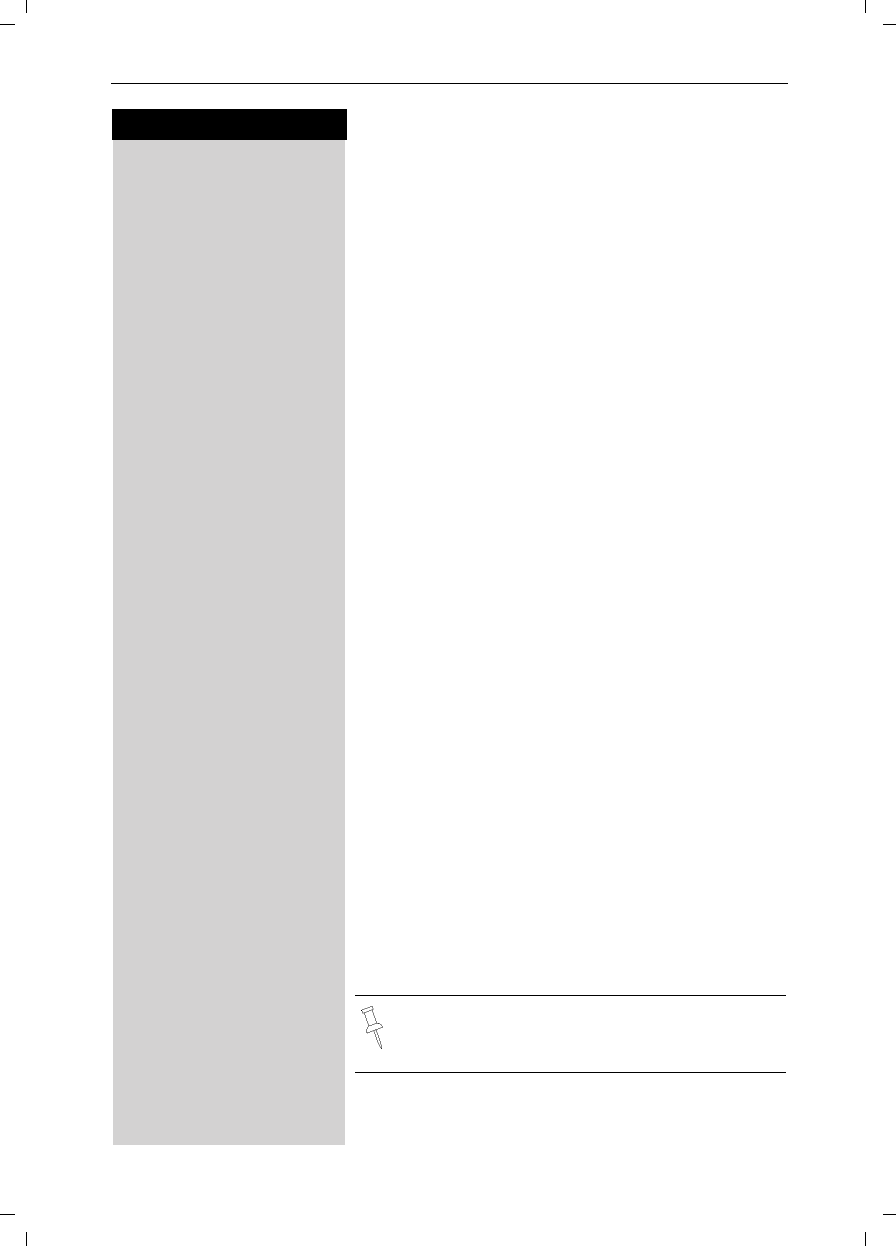
25
Press keys:
Enhanced Telephone Features
Gigaset SL 3501, USA, A31008-L350-B102-1-7619 komfort.fm 06.02.03
Deleting a Single Entry from the Directory
DOpen the Directory list by pressing the bottom of the
navi key.
DScroll to desired name.
MENU Press Menu.
åååååååååååååååååååååååååååååååå
DDelete Entry [Scroll to Delete Entry and confirm - A confirmation
beep sounds as the entry is deleted.
Deleting All Numbers in the Directory
DOpen the Directory list by pressing the bottom of the
navi key.
DScroll to any name.
MENU Press Menu.
åååååååååååååååååååååååååååååååå
DDelete Log [Scroll to Delete Log and confirm.
Yes Confirm to delete all entries by pressing Yes - A confir-
mation beep sounds as the log is deleted.
Copying an Entry to Another Handset
You can copy an entry to another Gigaset handset to save
yourself time and effort.
DOpen the Directory list by pressing the bottom of the
navi key.
DScroll to desired name.
MENU Press Menu.
åååååååååååååååååååååååååååååååå
DSend Entry [Scroll to Send Entry and confirm.
D[Scroll to handset number where entry is to be sent and
confirm - A confirmation beep sounds as the entry is
sent.
Yes You may copy further entries by pressing Yes and follo-
wing the same steps above.
or
No Exit by pressing No
You can not send an entry from a Gigaset SL 30
handset to a Gigaset 4000 handset.
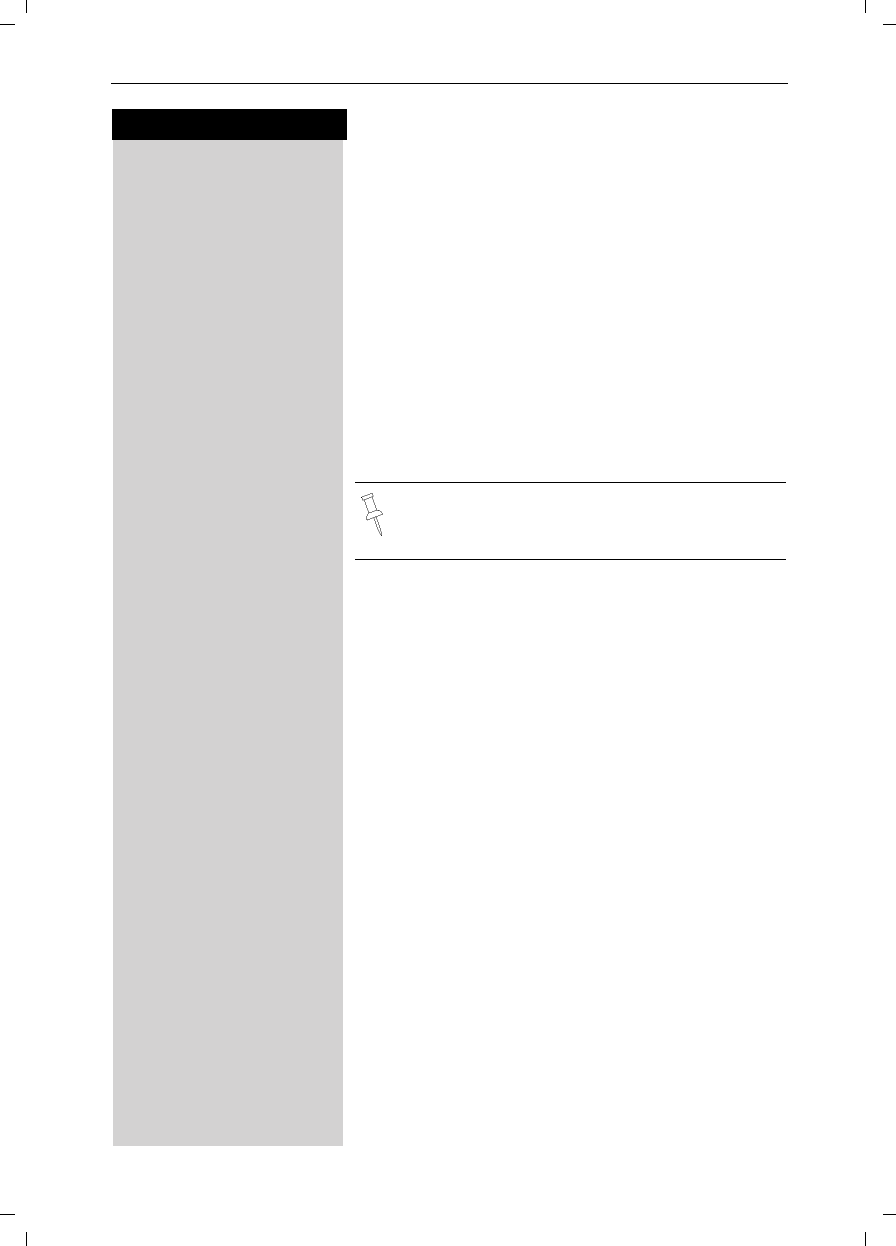
26
Press keys:
Enhanced Telephone Features
Gigaset SL 3501, USA, A31008-L350-B102-1-7619 komfort.fm 06.02.03
Copying the Directory and Memory Dial List
You can copy the entire directory/memory dial list to
another Gigaset SL 30 handset to save yourself time
and effort.
D /COpen the Directory list/memory dial list by pressing the
bottom of the navi key.
Scroll to any name.
MENU Press Menu.
åååååååååååååååååååååååååååååååå
DSend Log [Scroll to Send Log and confirm.
The list of internal users is displayed.
D[Scroll to handset number where log is to be sent and
confirm - A confirmation beep sounds as the log is
sent.
Receiving the Telephone Book
Once a log has been sent the display shows how many
entries have been received by the telephone. Entries
with identical numbers are not overwritten. For this re-
ason the number of stored entries can differ from the
number of transmitted entries.
The transmission will be interrupted:
●if the memory of the receiving handset is full (the
last entry is displayed)
●if you are called
You can not send the directory/memory dial list
from a Gigaset SL 30 handset to a Gigaset 4000
handset.
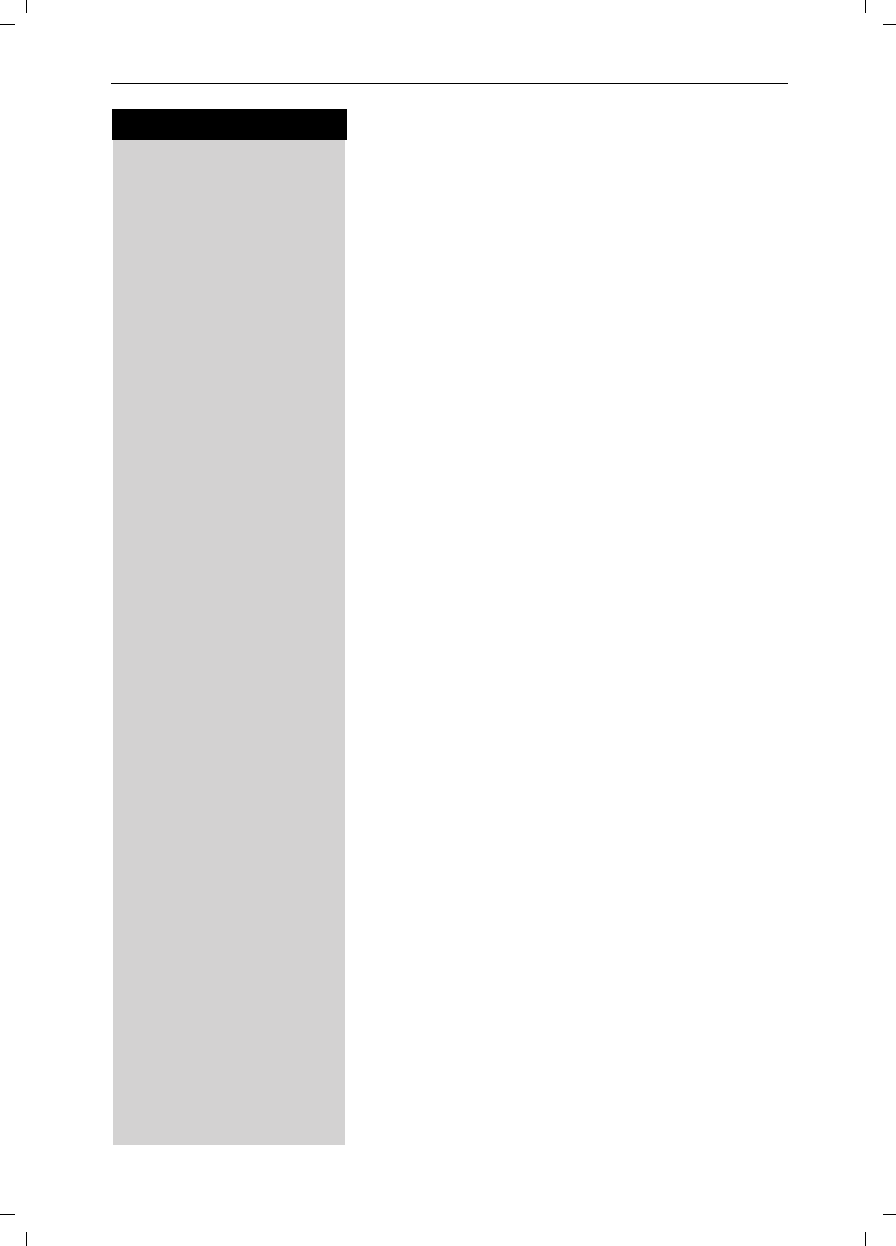
27
Press keys:
Enhanced Telephone Features
Gigaset SL 3501, USA, A31008-L350-B102-1-7619 komfort.fm 06.02.03
Copying a Directory Entry to the “Directory with
Voice Dialing”
You can copy an entry from the local directory to the
voice directory and record a voice pattern (see
page 31).
DOpen the Directory list by pressing the bottom of the
navi key.
DScroll to desired name.
MENU Press Menu.
åååååååååååååååååååååååååååååååå
DSend Voice Ent. [Scroll to Send Voice Ent. and confirm.
In the directory with voice dialing the fields for phone
number and name are already preset with the data
from the telephone directory.
To record the voice pattern for this entry please refer to
"Directory with voice dialing – Recording a new entry
and voice pattern" (see page 31).
Displaying Available Memory
DOpen the Directory list by pressing the bottom of the
navi key.
DScroll to any name.
MENU Press Menu.
åååååååååååååååååååååååååååååååå
DAvailable Memory: [Scroll to Available Memory and confirm - The memory
available is displayed.
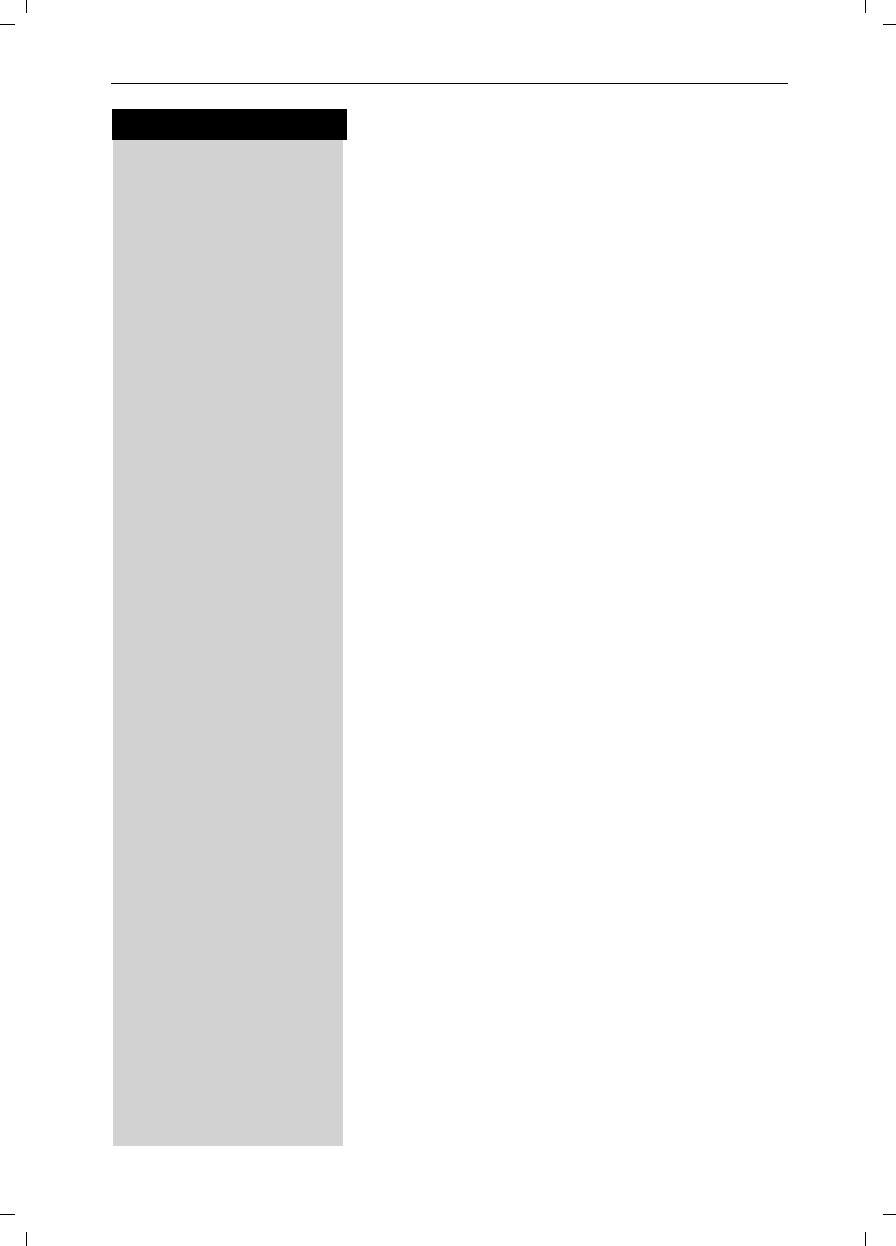
28
Press keys:
Enhanced Telephone Features
Gigaset SL 3501, USA, A31008-L350-B102-1-7619 komfort.fm 06.02.03
Entering Birthdays or Anniversaries
You can store the date and time for birthday or anni-
versary reminders.
DOpen the Directory list by pressing the bottom of the
navi key.
DScroll to desired name.
Display Press Display.
Edit Press Edit.
DScroll to birthday/annivers. field.
Edit Press Edit.
oEnter or change the date (month/day).
DoScroll down one line and enter the time and select am/
pm.
If am or pm is displayed in addition to the time the 12
hour mode is on. If you move the cursor into this field
you can use the left display key to toggle between 12
hour mode and 24 hour mode.
DScroll down one line and choose a visual reminder or
melody.
F G Choosing the indicator for the alarm.
You can choose from 10 ringer melodies in combination
with a visual indicator or a visual indicator without a rin-
ger.
[Press OK to return to the display menu.
[Press OK again to save entry.
Use the delete key Delete to delete the anniversary
alarm.
If you do not answer an anniversary call after nine rings,
it will automatically turn off. The reminders are then sa-
ved in a list.
The display will show date in lower right hand corner of
the display to show a new, unanswered anniversary.
Press the right soft key to show the list of events.
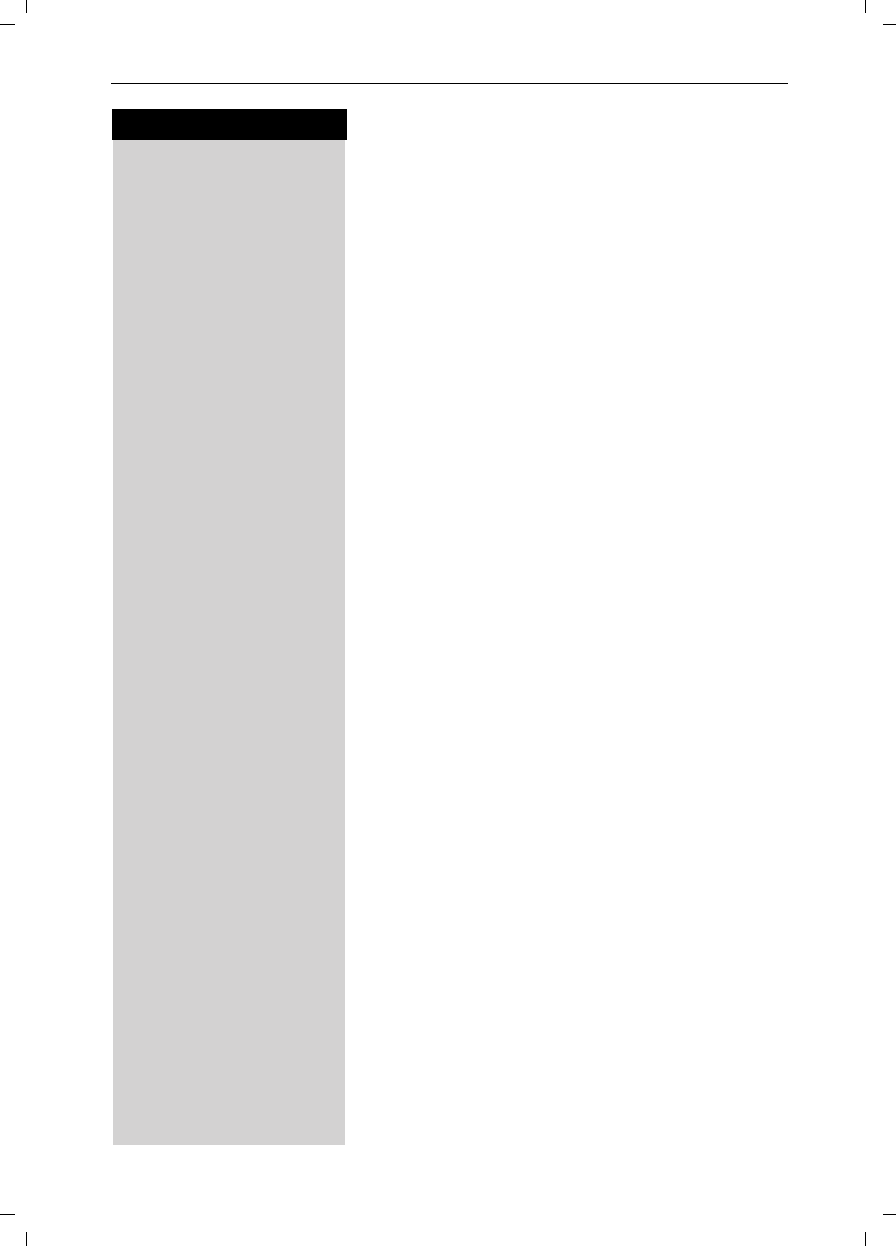
29
Press keys:
Enhanced Telephone Features
Gigaset SL 3501, USA, A31008-L350-B102-1-7619 komfort.fm 06.02.03
Memory Dial List
C
CC
CThe Memory Dial allows you to store up to 9 frequently
dialed numbers for quick access using the 1–9 keys. It
is recommended that you use the "1" for answering
machine or voice mail from the telephone company.
Storing a Memory Dial Entry
CPress the MEM key.
åååååååååååååååååååååååååååååååå
New Entry [Scroll to New Entry and confirm.
oEnter the telephone number (max. 32 digits).
D oScroll to the name field and use the keypad to first sel-
ect a quick access key then enter the name.
Example: 3 ERIC
4x ^ = 3,
2x ^= E,
3x ¤ = R,
3x ¡ = I,
3x Ÿ = C.
(Optionally you can: enter the anniversary, where appli-
cable, (see page 28) ).
MENU Press Menu.
åååååååååååååååååååååååååååååååå
Save Entry [Scroll to Save Entry and confirm.
Dialing a Number from the Memory List
CPress the MEM key.
The names are listed in alphabetical order.
DScroll to the desired name.
or You may enter the first letter of the desired name using
the keypad to jump ahead in the list. The letters of the
alphabet are shown on the keypad.
For example:
^Press the 3 key once for David.
^^ Press the 3 key twice for Eric.
^^^ Press the 3 key three times for Frank.
cPress the Talk or Speakerphone key. The telephone
number is dialed.
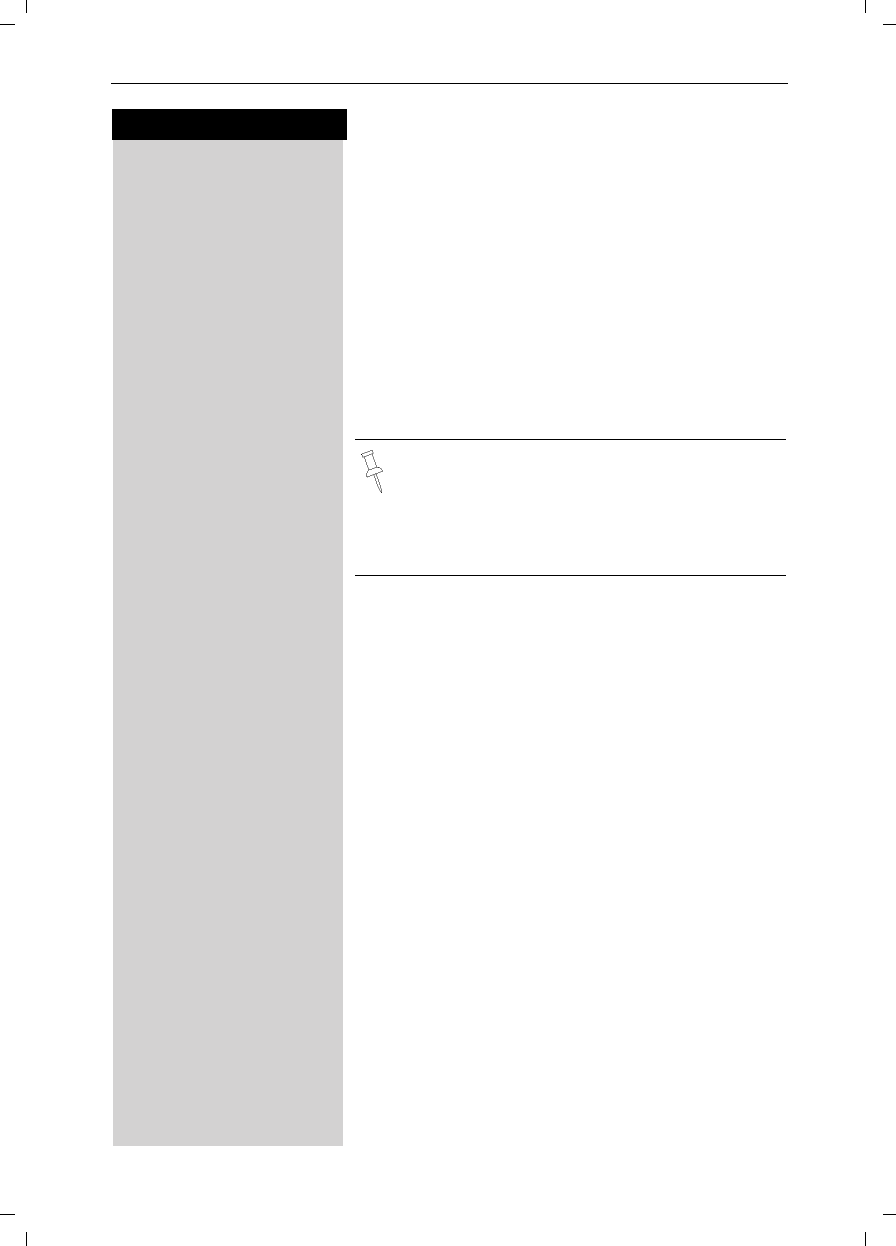
30
Press keys:
Enhanced Telephone Features
Gigaset SL 3501, USA, A31008-L350-B102-1-7619 komfort.fm 06.02.03
Displaying and Editing a Memory Dial Number
CPress the MEM key.
DScroll to desired number.
Display Press Display to see the number and name.
Edit Press Edit.
ED Scroll to the number field and use the keypad to make
the desired changes.
oIf necessary change the telephone number.
DoScroll to the name field and, if necessary, change the
name.
MENU Press Menu.
åååååååååååååååååååååååååååååååå
Save Entry [Scroll to Save Entry and confirm.
Deleting a Single Entry from the Memory Dial
List
C
CC
CPress the MEM key.
DScroll to desired number.
MENU Press Menu.
åååååååååååååååååååååååååååååååå
DDelete Entry [Scroll to Delete Entry and confirm - A confirmation
beep sounds as the entry is deleted.
Deleting All Numbers in the Memory Dial List
C
CC
CPress the MEM key.
DScroll to a number.
MENU Press Menu.
åååååååååååååååååååååååååååååååå
DDelete Log [Scroll to Delete Log and confirm.
Yes Confirm to delete all entries by pressing Yes - A confir-
mation beep sounds as the log is deleted.
●Refer to character map in the Appendix
(page 78) for using the keypad to enter names
and numbers.
●Controlling the cursor with Gor F. Dele-
ting a character with X. Characters are al-
ways inserted to the left of the cursor.
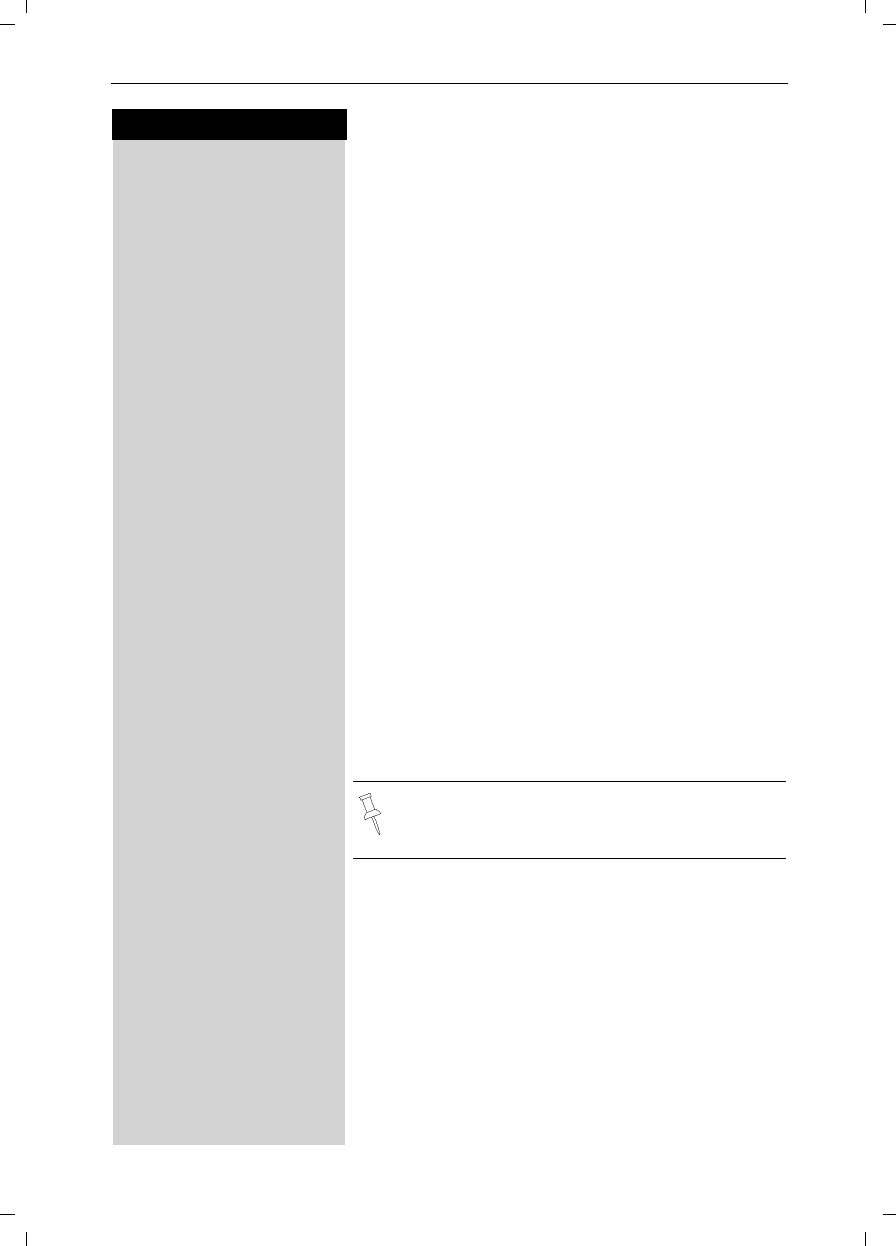
31
Press keys:
Enhanced Telephone Features
Gigaset SL 3501, USA, A31008-L350-B102-1-7619 komfort.fm 06.02.03
Directory with Voice Dialing
You can use your voice to dial the telephone numbers
of this special directory. Up to four users can share this
directory. Each user must store a voice pattern for each
entry of this directory.
The voice dialing directory can contain a total of 20
voice patterns. Up to four voice patterns can be stored
for one entry.
Example: There are two users. Each user records a
voice pattern for each entry. They can therefore each
put 10 entries in the directory.
When you open this directory all the entries are display-
ed. If a voice pattern for the current user is stored the
entry is identified by the ´ icon.
Recording a New Entry and Voice Pattern
Step 1:
Enter the telephone number and name
DOpen the directory by pressing the bottom of the navi
key
Speech Press Speech.
D E [ Select user 1-4 and confirm.
åååååååååååååååååååååååååååååååå
DNew Entry [Scroll to New Entry and confirm.
oEnter the telephone number.
D oScroll to the name field and enter the name.
Step 2:
Recording a voice pattern
D Record Press Record.
Begin Press begin to start voice recording and speak the
name of the required entry – for example Anne John-
son.
Repeat the name – for example Anne Johnson.
Save Press Save.
If the directory contains an entry with an identical tele-
phone number, a check prompt is displayed. If you ans-
wer it with:
For more information about the input of letters
and characters (see page 78).
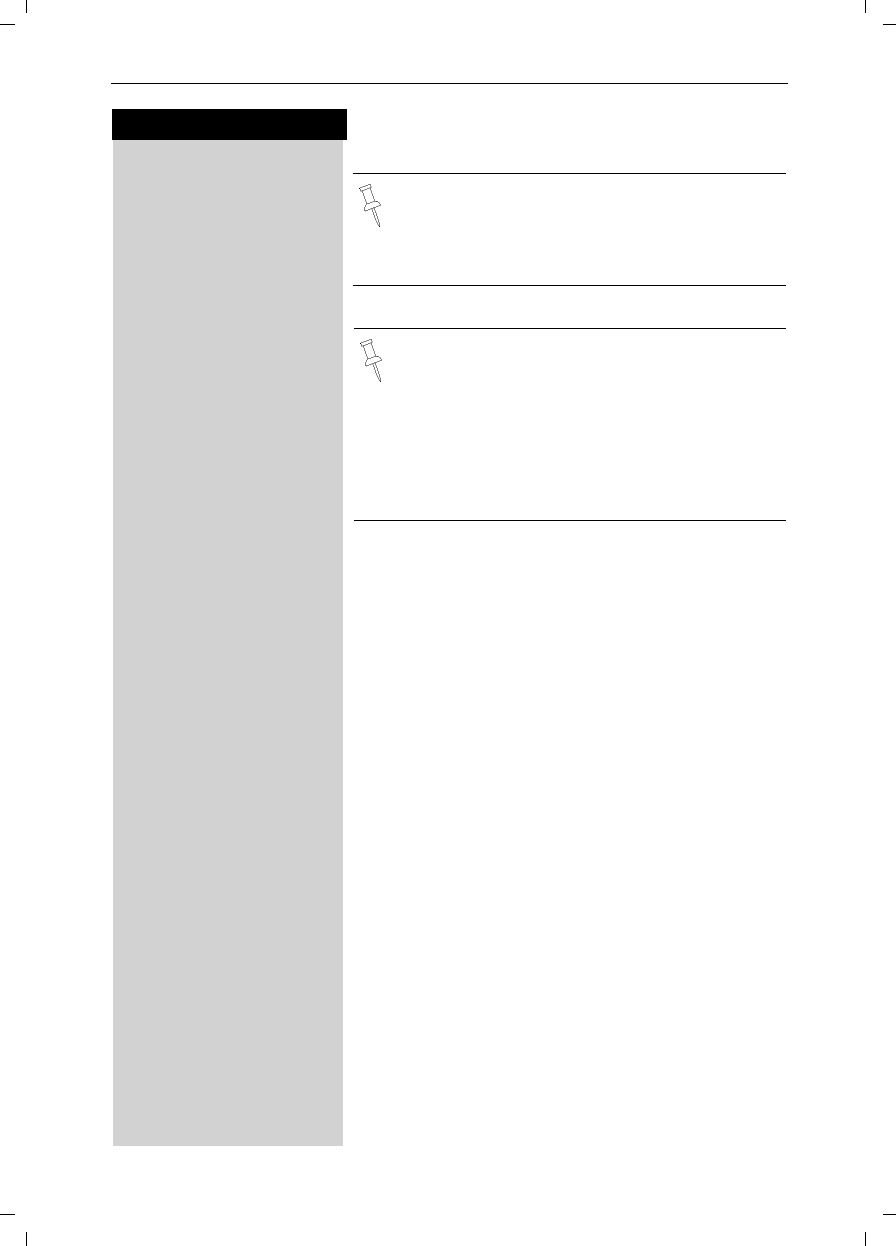
32
Press keys:
Enhanced Telephone Features
Gigaset SL 3501, USA, A31008-L350-B102-1-7619 komfort.fm 06.02.03
Yes the changed number is stored
or No the changes are not saved.
Dialing with your Voice
You can activate your own voice dialing entry on any
handset (Gigaset SL 3501).
EHold down the top of the navi key.
You are prompted to speak and the ready tone is gene-
rated.
Speak the voice pattern you recorded – for example
Anne. If your telephone was able to recognize the
voice pattern, it is repeated. The number linked to the
voice pattern is dialed.
Playing Back a Voice Pattern
DOpen the directory by pressing the bottom of the navi
key.
Speech Press Speech.
D E [ Scroll to desired user and confirm.
DScroll to desired entry.
MENU Press Menu.
åååååååååååååååååååååååååååååååå
DPlay Voice Entry [Scroll to Play Voice Entry and confirm.
When recording a voice pattern it is recommen-
ded that you use longer names rather than shor-
ter ones. For example, the person’s first and last
name. The entire voice pattern can not be longer
than 1.5 seconds.
You are prompted to repeat the entry if your re-
cordings are too different. After four seconds
you are returned to the start of the voice recor-
ding and can begin once more.
If your voice pattern is too similar to another
user's voice pattern, you get a message. If you
end this message with Î you return to the
start of the voice recording and can retry once
more.
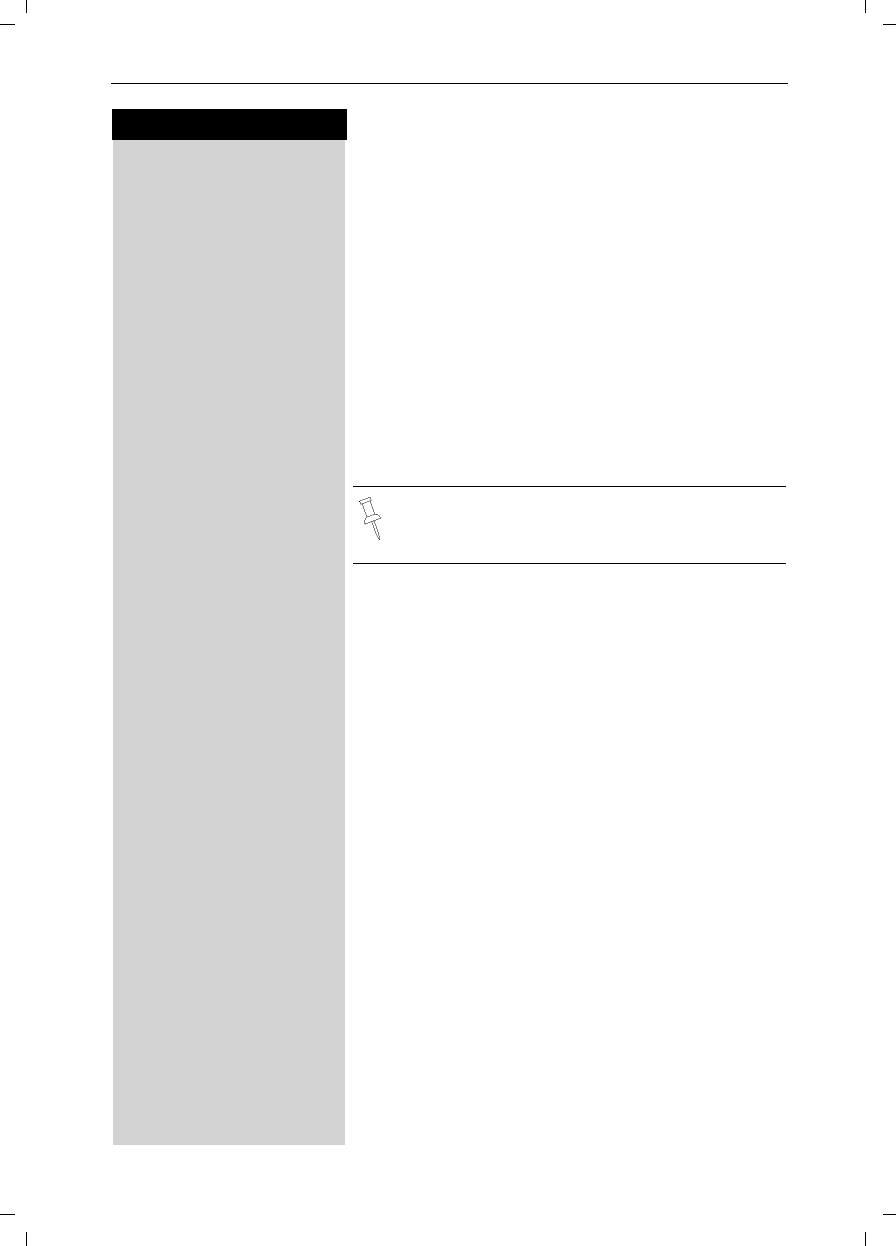
33
Press keys:
Enhanced Telephone Features
Gigaset SL 3501, USA, A31008-L350-B102-1-7619 komfort.fm 06.02.03
Changing an Entry
DOpen the directory by pressing the bottom of the navi
key.
Speech Press Speech.
D E [ Scroll to desired user and confirm.
DScroll to desired entry.
Display Press Display to display the entry.
Edit Press Edit.
Step 1:
Change the telephone number and name
oEnter the telephone number.
D oScroll to the name field and enter the name.
Step 2:
Change the voice pattern
D Edit Scroll to the voice field and press Edit.
Begin Press Begin and record the name.
Repeat the name.
Save Press Save.
If the same telephone number exists already and you
answer the check prompt with:
Yes the changed entry is stored
or No the changes are not saved.
Displaying an Entry
DOpen the directory by pressing on the bottom of the
navi key.
Speech Press Speech.
D E [ Scroll to desired user and confirm.
DScroll to desired entry.
Display Press Display to display the entry.
[Press OK to return to the list.
For more information about the input of letters
and characters (see page 78).
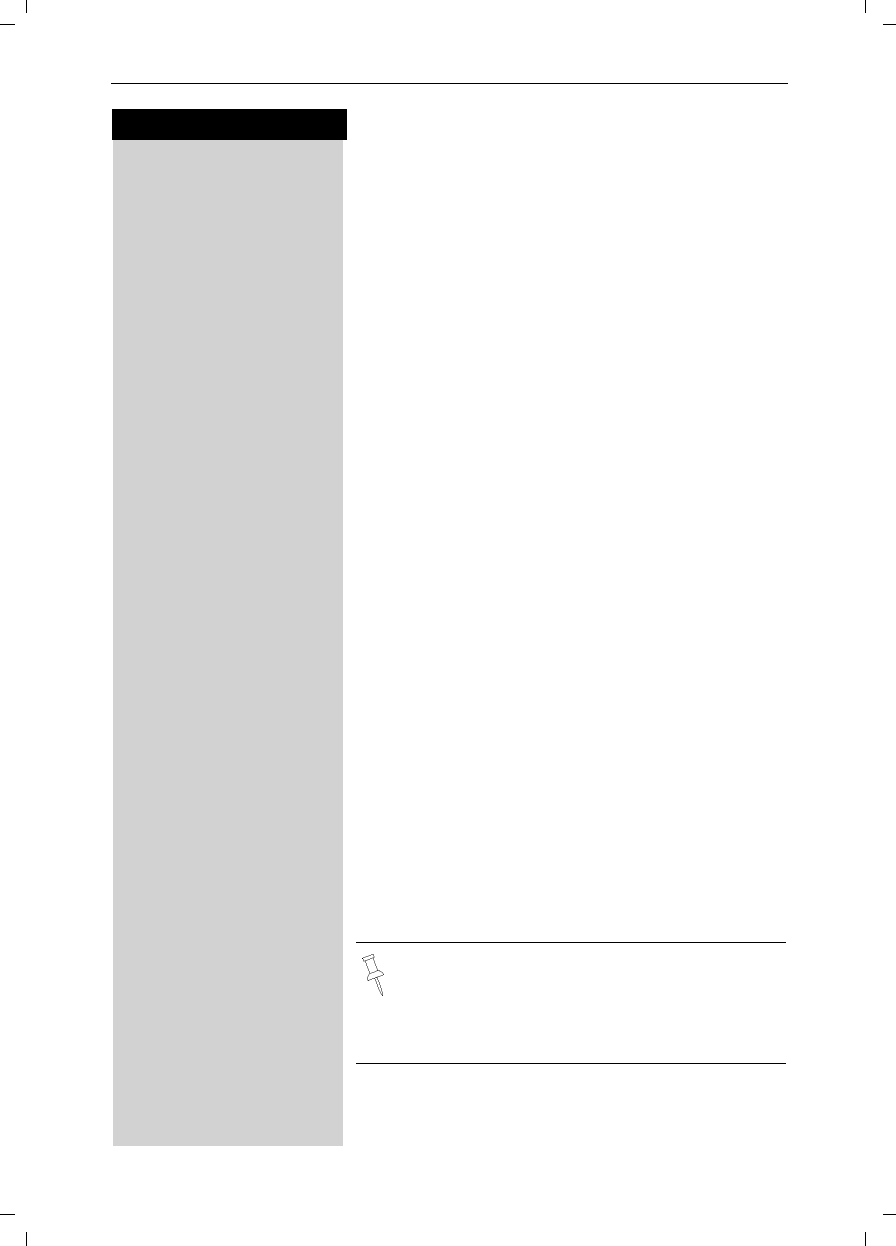
34
Press keys:
Enhanced Telephone Features
Gigaset SL 3501, USA, A31008-L350-B102-1-7619 komfort.fm 06.02.03
Deleting an Entry
DOpen the directory by pressing on the bottom of the
navi key.
Speech Press Speech.
D E [ Scroll to desired user and confirm.
DScroll to desired entry.
MENU Press Menu.
åååååååååååååååååååååååååååååååå
DDelete Entry [Scroll to Delete Entry and confirm.
A check prompt will be shown.
If you answer it with:
Yes the entry and all its voice patterns are deleted -
a confirmation beep is generated.
Deleting a Voice Pattern
For an entry you can delete the voice pattern of a spe-
cific user. The voice patterns of all other users are not
affected.
DOpen the directory by pressing on the bottom of the
navi key.
Speech Press Speech.
D E [ Scroll to desired user and confirm.
DScroll to desired entry.
MENU Open the menu.
åååååååååååååååååååååååååååååååå
DDel Voice Entry [Scroll to Del Voice Entry and confirm - A confirmation
beep sounds. The voice pattern is deleted.
If you are deleting the last voice pattern (of four possi-
ble voice patterns), answer the check prompt with:
Yes if the voice pattern and the entry are to be deleted
or No if the voice pattern and the entry are not to be dele-
ted.
If you delete the voice pattern of an entry the te-
lephone number and the relevant name are not
affected.
Prerequisite: Voice patterns of other users are
still available for this entry.
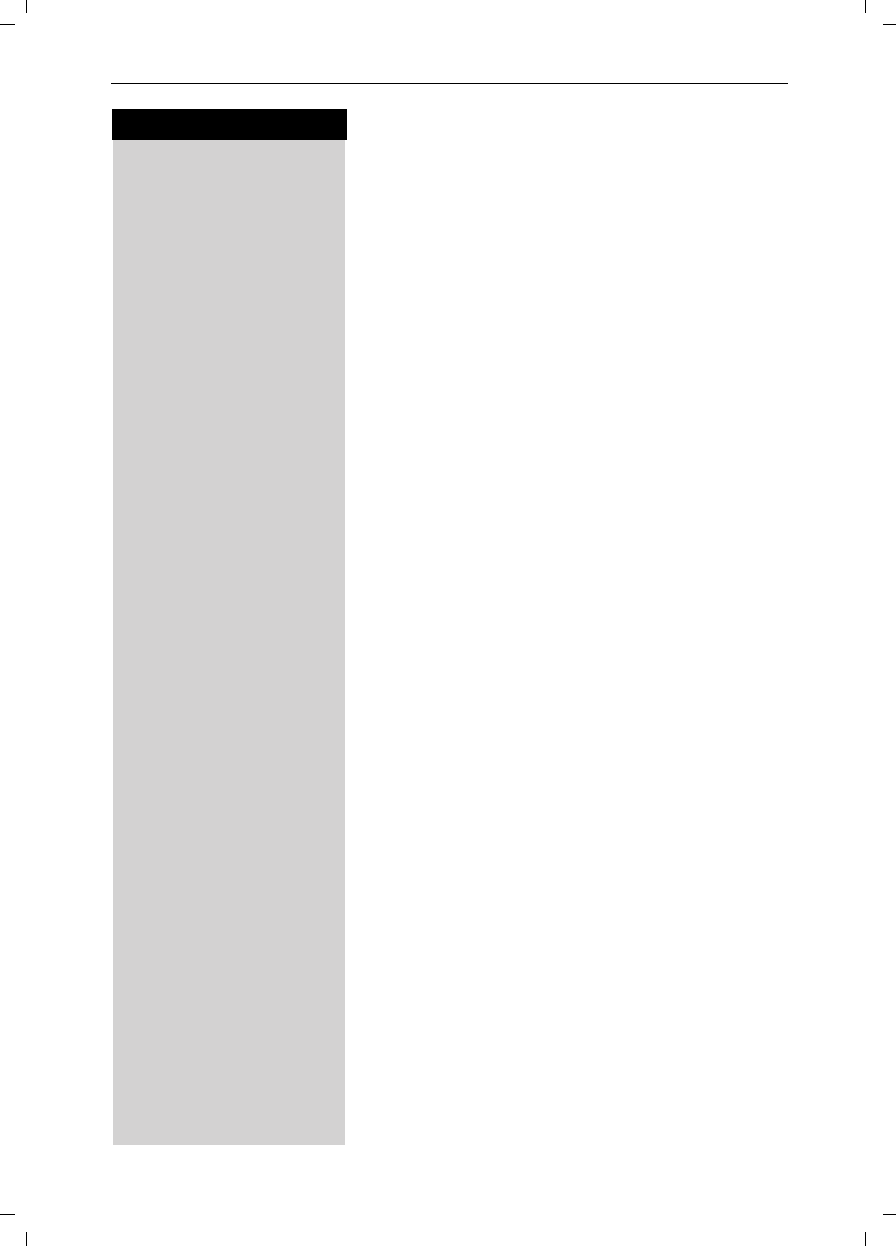
35
Press keys:
Enhanced Telephone Features
Gigaset SL 3501, USA, A31008-L350-B102-1-7619 komfort.fm 06.02.03
Copying an Entry to the Local Handset Directory
You can copy the telephone number and the name of
an entry in the voice directory to the local directory (see
page 29).
DOpen the directory by pressing on the bottom of the
navi key.
Speech Press Speech.
D E [ Scroll to desired user and confirm.
DScroll to desired entry.
MENU Press Menu.
åååååååååååååååååååååååååååååååå
DTransfer Entry [Scroll to Transfer Entry and confirm.
Changing a User Name
To change the user name of a voice pattern a speaker
must be selected (see page 31). There are four spea-
kers. Factory default: user 1 - 4. You can rename these
entries.
DOpen the directory by pressing on the bottom of the
navi key.
Speech Press Speech.
E D Scroll to desired user.
Edit Press Edit.
oChange the name of the user from for example "user 1"
to "Eric".
Save Press save.
Turning On and Off the Playback of a Voice
Pattern for an Incoming Call (voice
announcement)
If the telephone number (Caller ID) transmitted for an
incoming call corresponds to an entry with a voice pat-
tern this pattern is played back on the loudspeakers of
the handset and the base station.
MENU Press Menu.
åååååååååååååååååååååååååååååååå
DBase Settings [Scroll to Base Settings and confirm.
åååååååååååååååååååååååååååååååå
DSpec.Functions [Scroll to Spec. Functions and confirm.
åååååååååååååååååååååååååååååååå
DCaller ID [Scroll to Caller ID and confirm to switch between on
and off – a check indicates the feature is on.
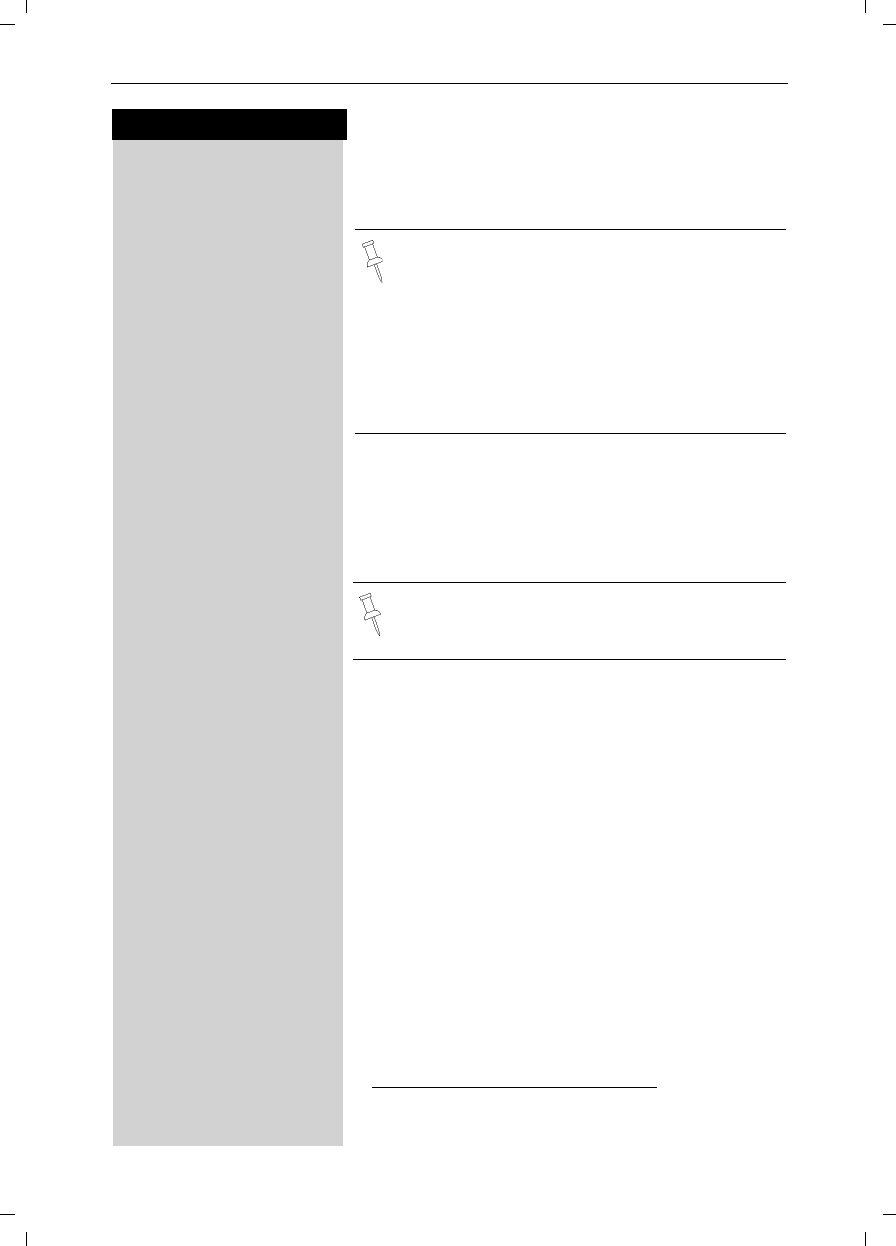
36
Press keys:
Enhanced Telephone Features
Gigaset SL 3501, USA, A31008-L350-B102-1-7619 komfort.fm 06.02.03
Call Log *
The numbers of the last 30 calls are saved in the Call
Log.
Call Log Settings
You can set the following options:
●only store missed calls
●store all incoming calls
?Press the Mailbox key.
åååååååååååååååååååååååååååååååå
DCalls: [Scroll to Calls: and confirm.
MENU Press Menu.
åååååååååååååååååååååååååååååååå
Call Log [Scroll to Call Log and confirm.
åååååååååååååååååååååååååååååååå
Missed Calls [Scroll to Missed calls and confirm
or
åååååååååååååååååååååååååååååååå
DAll Calls [Scroll to All Calls and confirm.
* Requires a subscription to Caller ID from your local telephone com-
pany
• Calls picked up on the first ring will not be
saved in the Call Log.
• Call Waiting calls are included in the Call Log if
you have subscribed to Caller ID with Call
Waiting from your local telephone company.
• If several calls are received under the same
number, only the last call is recorded.
• You must subscribe to Caller ID for the Call
Log to record numbers.
Default setting of Call Log is all incoming calls.
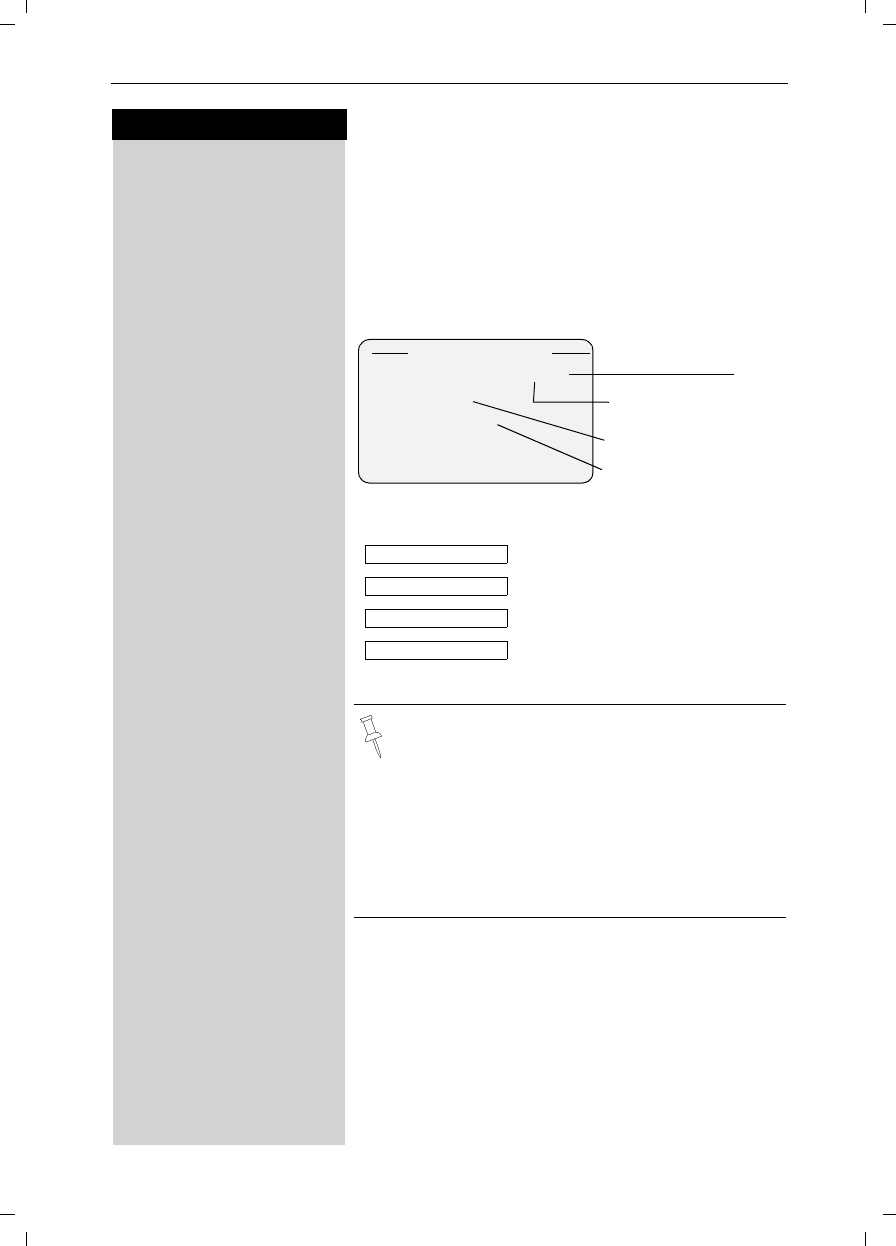
37
Press keys:
Enhanced Telephone Features
Gigaset SL 3501, USA, A31008-L350-B102-1-7619 komfort.fm 06.02.03
New Call and Message Alert
If you have received new calls or messages, the alert
symbol will be displayed and the light on top of the
handset will flash.
If the light does not flash, no new calls or messages
have been saved.
Example of a display for an entry from the missed calls
list:
Status of the entry
The call is new in the list.
The call is old in the list.
The call has been answered.
The answering machine has
picked up the call.
With the key? you can open the following lists:
●Message list of the Telco Voice Mail
●Call Log
●Message list of the answering machine
If there is only one list that contains new messa-
ges or calls you are taken directly to this list after
pressing ?.
If there are several lists with new messages or
calls you can select one by pressing ?.
Missed Calls
New Call 02/04
51212345678
07.05.2003 03:35AM
Delete MENU
Total number of
new calls
Number of this particu-
lar new call
Date and time of the call
Call number or name
New Call
Old Call
Calls answ.
Answering M.
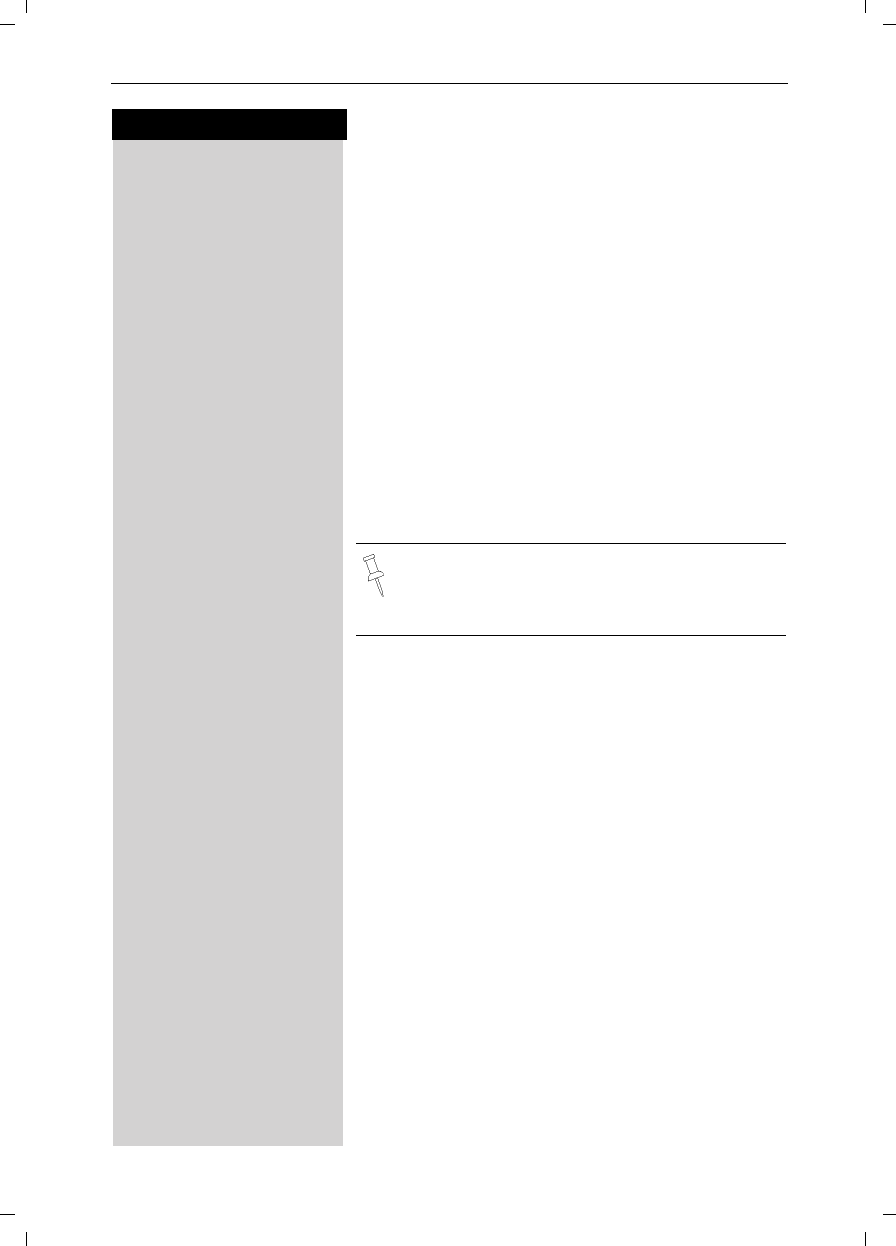
38
Press keys:
Enhanced Telephone Features
Gigaset SL 3501, USA, A31008-L350-B102-1-7619 komfort.fm 06.02.03
Dialing from the Call Log
If you subscribe to Caller ID and your Local Area Code
and any Extra Codes have been stored in your tele-
phone, it will behave as described below in the exam-
ple of dialing from the call log list:
Single Area Code Area (Local Area Code and no
Extra Code are stored)
If the Area Code of the call log entry is identical to the
stored Local Area Code, only the 7digit number will be
dialed. Otherwise a "1" will automatically be placed in
front of the number.
Multiple Area Code Area (Local Area Code and
Extra Code(s) are stored)
If the Area Code of the call log entry is identical to the
stored Local Area Code or one of the Extra Codes, the
call log entry will be dialed as displayed. Otherwise a
"1" will automatically be placed in front of the number.
?Press the Mailbox Key.
åååååååååååååååååååååååååååååååå
DCalls: [Scroll to Calls: and confirm
E DScroll to the desired number.
cPress Talk to dial the number - The number is copied to
the redialing list.
Deleting a Number from the Call Log
If there are new calls a prompt appears on the display
and the status LED flashes.
?Press the Mailbox Key.
åååååååååååååååååååååååååååååååå
DCalls: [Scroll to Calls: and confirm
E/DScroll to the desired number. Press Delete to remove
the number from the Call Log.
Important: There are certain cases (such as a
long distance call within the same Area Code)
which are not supported by this feature. In these
cases please dial the number manually.
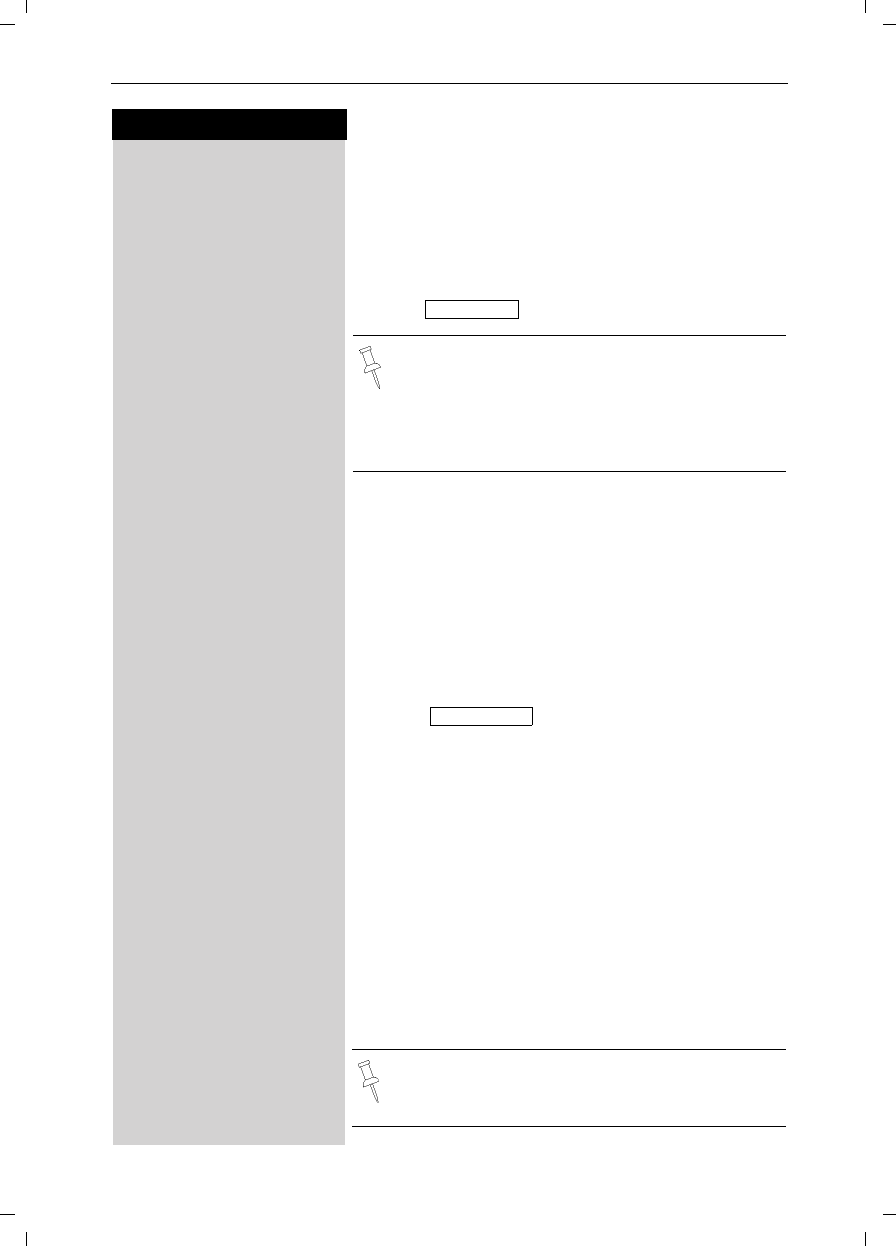
39
Press keys:
Enhanced Telephone Features
Gigaset SL 3501, USA, A31008-L350-B102-1-7619 komfort.fm 06.02.03
Copying a Call Log Number to the Directory
?Press the Mailbox Key.
åååååååååååååååååååååååååååååååå
DCalls: [Scroll to Calls: and confirm.
E DScroll to the desired number.
MENU Press Menu.
åååååååååååååååååååååååååååååååå
DSave to Dir [Scroll to and confirm.
D oScroll to the name field and enter a name.
MENU Press Menu.
åååååååååååååååååååååååååååååååå
Save Entry [Scroll to Save Entry and confirm.
Deleting the Call Log
?Press the Mailbox Key.
åååååååååååååååååååååååååååååååå
DCalls: [Scroll to Calls: and confirm.
MENU Press Menu.
åååååååååååååååååååååååååååååååå
DDelete Log [Scroll to and confirm.
Displaying the Name of the Caller in the Call
Log
If your local telephone company transmits the name of
the person who called it can be displayed.
?Press the Mailbox Key.
åååååååååååååååååååååååååååååååå
DCalls: [Scroll to Calls: and confirm.
E DScroll to desired entry.
MENU Press Menu.
åååååååååååååååååååååååååååååååå
DName/Text Msg. [Scroll to Name/Text Msg. and confirm.
Î / [Press OK to end.
●For more information about the input of letters
and characters (see page 78).
●Please note that numbers copied from the call
log list to the telephone book may require ed-
iting, for example adding a "1" or removing the
Area Code.
Save to Dir
Delete Log
Depending on your choice of Caller ID Service the
name of the caller may be transmitted and dis-
played on the handset when the call is received.
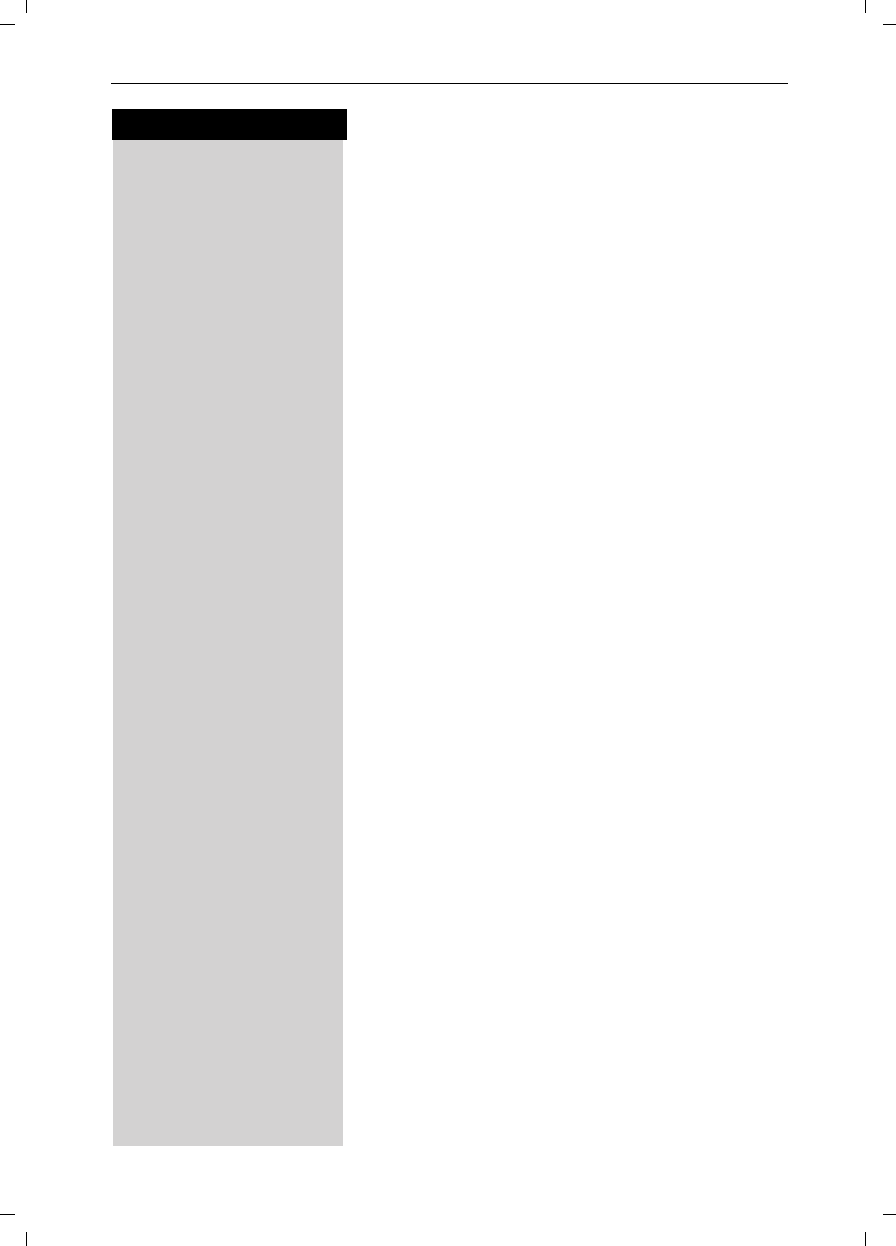
40
Press keys:
Gigaset SL 3501, USA, A31008-L350-B102-1-7619 TNet.fm 06.02.03
Using Advanced Caller ID on Call
Waiting
In many areas Advanced Caller ID on Call Waiting (Cal-
ler ID 2.5) service is available through your local tele-
phone provider. The service allows you to select from
a series of options if you are on a call and receive
another call with Call Waiting ID. The Gigaset SL 3501
fully supports this convenient telephone company fea-
ture. Please contact your local telephone provider for a
subscription or more details on this service.
Situation: While on a call, a second call comes in and
the incoming number is displayed. For the next 8 se-
conds you may do one of the following:
MENU Press Menu.
åååååååååååååååååååååååååååååååå
DTAKE MSG [Scroll to TAKE MSG and confirm – Forwards second
caller to telephone company voice mail.
or confirm
åååååååååååååååååååååååååååååååå
DHOLD MSG [Scroll to HOLD MSG and confirm – Informs the second
caller to hold.
or
åååååååååååååååååååååååååååååååå
DCALL BACK [Scroll to CALL BACK and confirm – Informs the second
caller to call back at a later time.
or
åååååååååååååååååååååååååååååååå
DADD 2ND [Scroll to ADD 2ND and confirm – Initiates a 3-way call
and adds second caller to current call
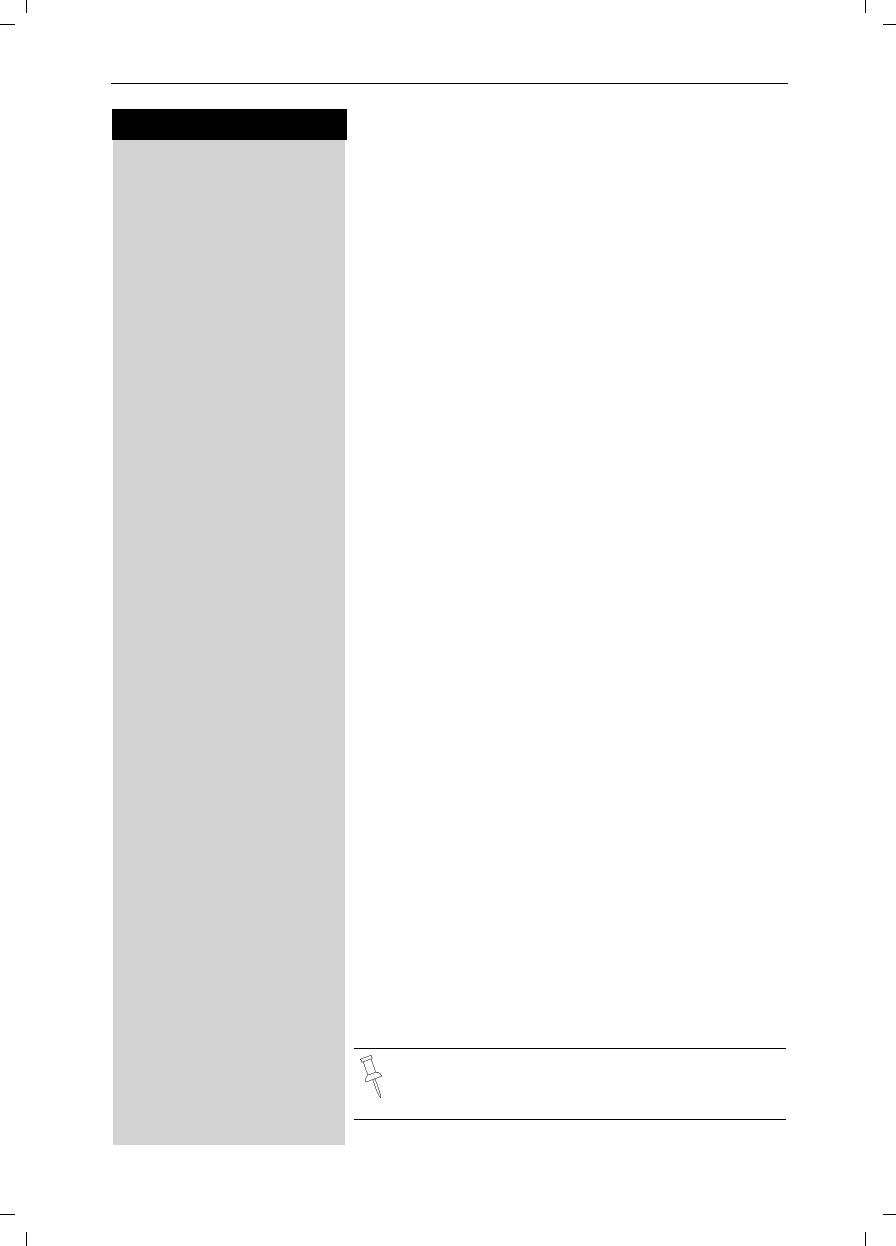
41
Press keys:
Operating the Answering Machine
Gigaset SL 3501, USA, A31008-L350-B102-1-7619 anrufb_comfort.fm 06.02.03
Operating the Answering
Machine
Your Gigaset SL 3501 is equipped with an answering
machine that will record messages in your absence or
allow you to screen calls and answer them selectively.
The answering machine in the Gigaset SL 3501 is auto-
matically turned on when you install your phone and
completely operated through any registered SL 30
handset.
Operating the answering machine is made easier by
menus and displays on the handset and by announce-
ments that you can hear on the handset.
Unless you set the date and time (see page 8), recor-
ded messages will not be “time stamped”.
In addition to the telephone's answering machine, you
can use an “voice mail service” offered by your local
network provider (e.g. telco voice). None of the follo-
wing functions relates to the network provider's voice
mail service. Check with your network provider for the-
se services.
Turning On and Off the Answering
Machine
Your answering machine is automatically turned on and
ready for operation once your base station has been in-
stalled. For recording messages with a time stamp,
you need to set the date and time (see page 8). The
answering machine is set to use the standard an-
nouncement until you record your own announcement
of your own.
MENU Press Menu.
åååååååååååååååååååååååååååååååå
DAns Machine [ Scroll to Ans Machine and confirm.
åååååååååååååååååååååååååååååååå
DAnswering M. [ Scroll to Answering M. – A check indicates the ans-
wering machine is on (no check indicates off).
[Press OK to add or remove the check – confirmin will
toggle between the on and off settings.
End Press End or (back arrow) to return to the previous
menu.
If the answering machine's memory is full it swit-
ches itself off. To delete old messages (see
page 47).
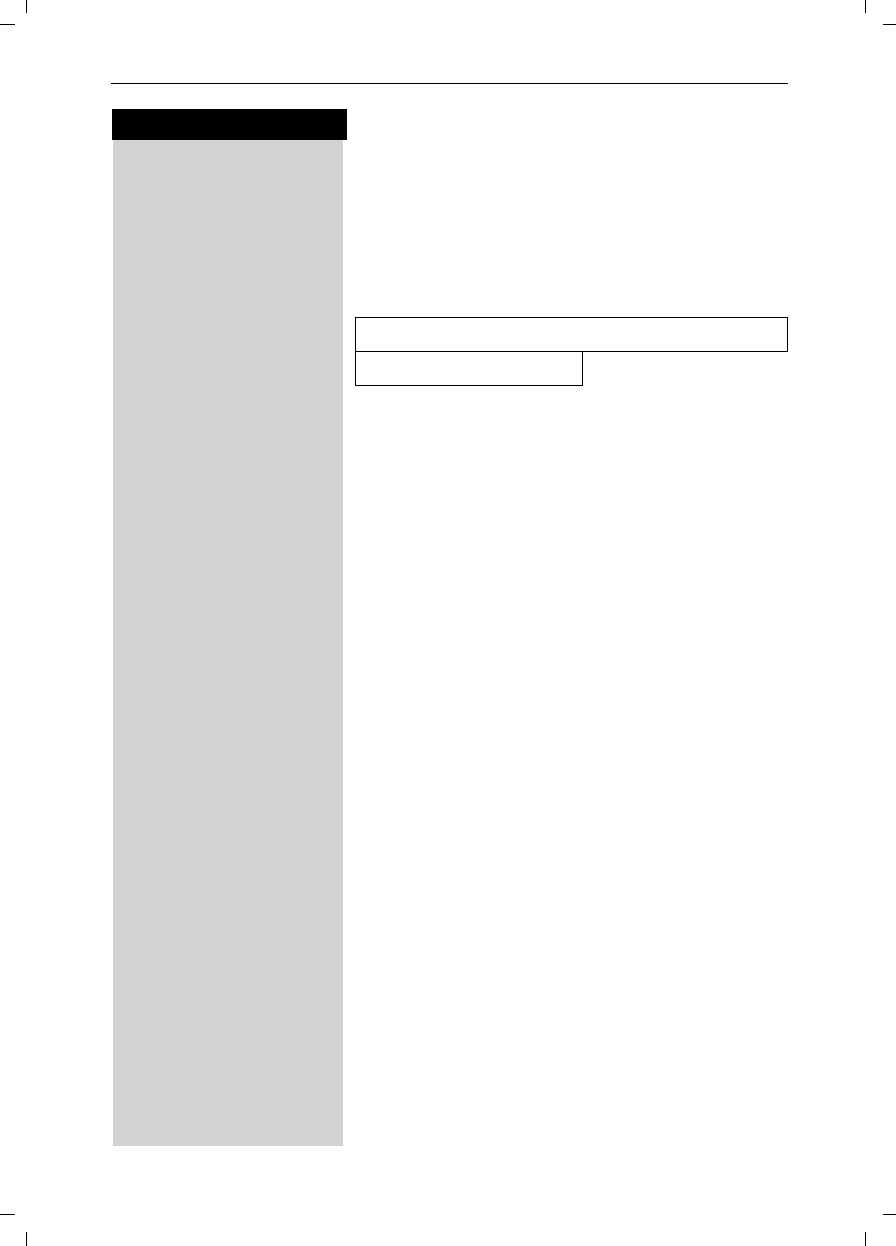
42
Press keys:
Operating the Answering Machine
Gigaset SL 3501, USA, A31008-L350-B102-1-7619 anrufb_comfort.fm 06.02.03
Setting a Different Language
You may change the language for the voice prompts
and for the standard announcement.
MENU Press Menu.
¥ ¬ Ÿ From the keypad enter 8, 9, 2 then the number of the
desired language from the table below.
For example to set the language to English you would
press Menu then enter 8, 9, 2, 1.
Selecting an Announcement
A standard announcement is already preset: “There
is nobody available to take your call. Please leave a
message after the beep.”
This announcement is used until you record your own
announcement, or after you have deleted your own an-
nouncement.
When selecting an announcement you may choose
from the following two options:
●Announcement – Plays the announcement and re-
cords messages
●Announcement Only – Plays the announcement
but does not record messages
You can only select the Announcement Only if you
have already recorded an Announcement Only mes-
sage (see page 43).
MENU Press Menu.
åååååååååååååååååååååååååååååååå
DAns Machine [ Scroll to Ans Machine and confirm.
åååååååååååååååååååååååååååååååå
DAnnouncements [ Scroll to Announcements and confirm.
åååååååååååååååååååååååååååååååå
DMode [ Scroll to Mode and confirm.
åååååååååååååååååååååååååååååååå
DAnnc [ Scroll to Annc and confirm to activate the Announce-
ment (A check mark indicates option is selected) .
An announcement can be recorded.
or
åååååååååååååååååååååååååååååååå
DAnnc Only [ Scroll to Annc Only and confirm to activate the An-
nouncement Only (A check mark indicates option is
selected).
The announcement you selected is available even after
the answering machine has been switched off.
]English ^Spanish
ŸFrench
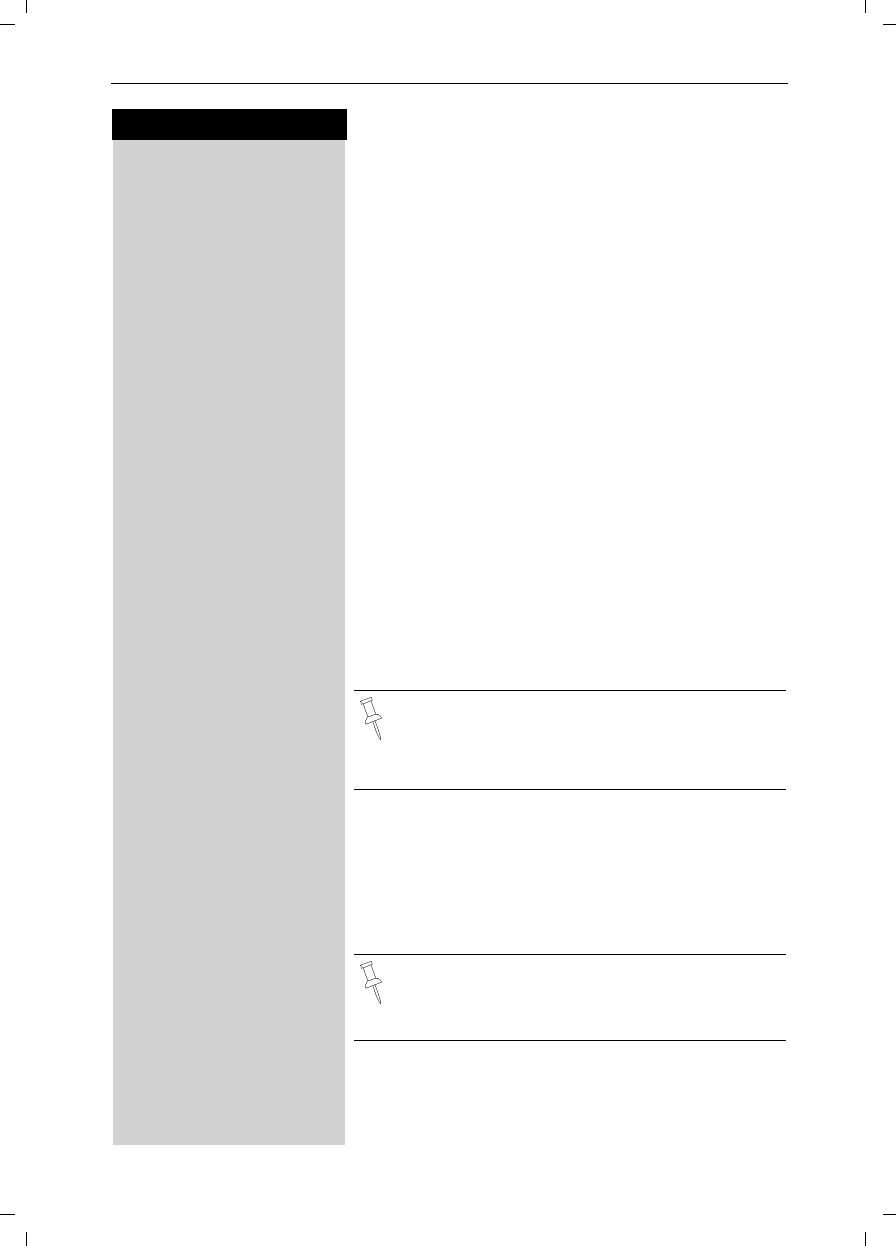
43
Press keys:
Operating the Answering Machine
Gigaset SL 3501, USA, A31008-L350-B102-1-7619 anrufb_comfort.fm 06.02.03
Recording Your Announcement/
Announcement Only Greeting
MENU Press Menu.
åååååååååååååååååååååååååååååååå
DAns Machine [ Scroll to Ans Machine and confirm.
åååååååååååååååååååååååååååååååå
DAnnouncements [ Sroll to Announcements and confirm.
åååååååååååååååååååååååååååååååå
DRecord Annc [ Scroll to Record Annc and confirm.
or
åååååååååååååååååååååååååååååååå
DRec Annc Only [ Scroll to Rec Annc Only and confirm.
Quickly place the handset to your ear and you will hear
a notification of the recording and then the ready tone
(short beep). After the tone speak your announcement
or announcement only greeting clearly into the hand-
set.
Example of a typical announcement greeting:
“I cannot take your call right now. Please leave a mes-
sage after the tone.”
Example of a typical announcement only greeting:
“Our offices are closed. Please call back during busi-
ness hours between 9 a.m. and 5 p.m. on weekdays.”
End Press End to stop the recording.
Your greeting is then automatically played back to you.
If you press Î or aduring the recording, the recor-
ding will be terminated and the current announcement
will be deleted.
●If Annc mode is set the standard announcement is
used.
●If Annc Only mode is set the answering machine is
automatically turned off.
Recording is automatically terminated:
●if you exceed the maximum recording time of
170 seconds
●if you pause for more than two seconds
If the memory of the answering machine is full
and an announcement only greeting is available
the answering machine automatically switches
itself to the announcement only setting.
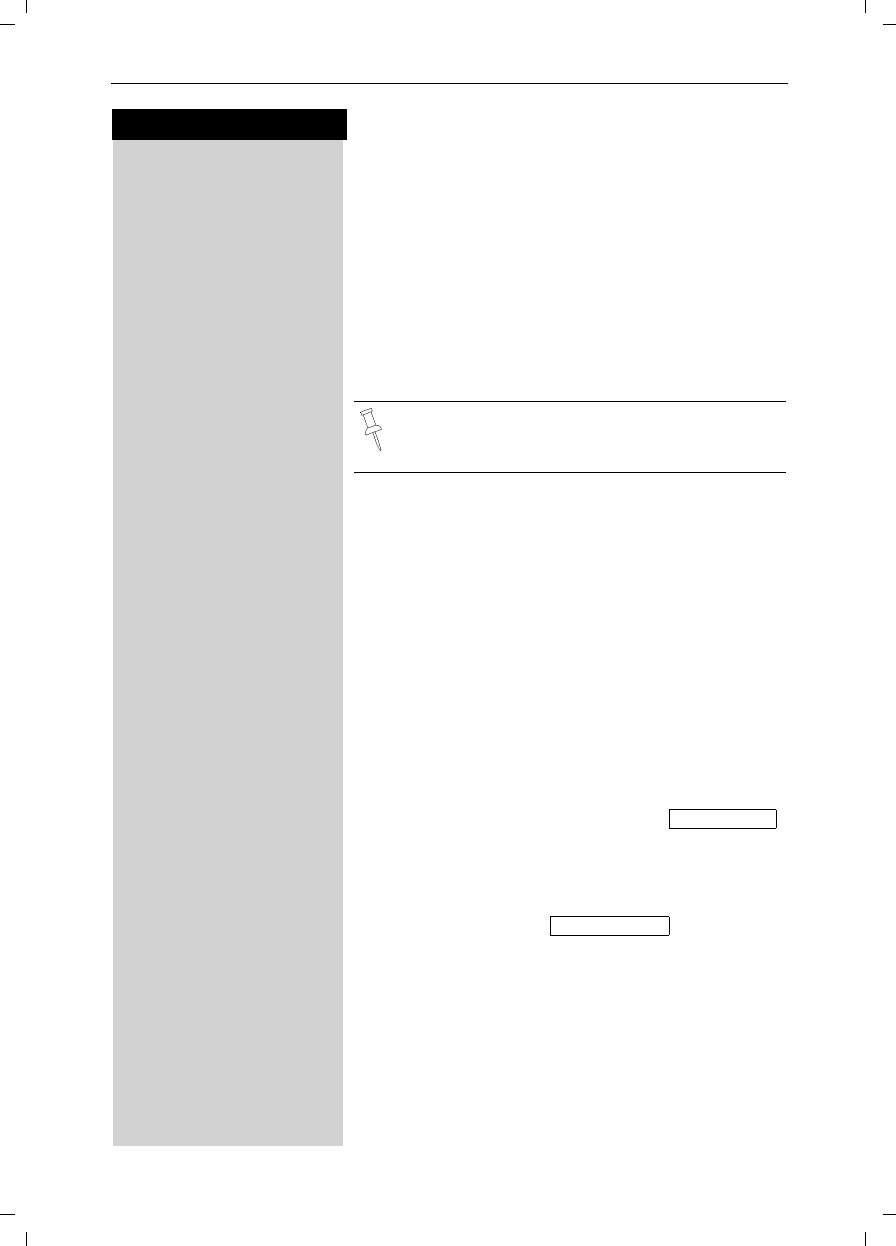
44
Press keys:
Operating the Answering Machine
Gigaset SL 3501, USA, A31008-L350-B102-1-7619 anrufb_comfort.fm 06.02.03
Checking an Announcement
MENU Press Menu.
åååååååååååååååååååååååååååååååå
DAns Machine [ Scroll to Ans Machine and confirm.
åååååååååååååååååååååååååååååååå
DAnnouncements [ Scroll to Announcements and confirm.
åååååååååååååååååååååååååååååååå
DPlay Annc [ Scroll to Play Annc and confirm.
or
åååååååååååååååååååååååååååååååå
DPlay Annc Only [ Scroll to Play Annc Only and confirm.
The current announcement or announcement only
greeting is played back.
Playing/Deleting an Announcement
MENU Press Menu.
åååååååååååååååååååååååååååååååå
DAns Machine [ Scroll to Ans Machine and confirm.
åååååååååååååååååååååååååååååååå
DAnnouncements [ Scroll to Announcements and confirm.
åååååååååååååååååååååååååååååååå
DPlay Annc [ Scroll to Play Annc and confirm.
or
åååååååååååååååååååååååååååååååå
DPlay Annc Only [ Scroll to Play Annc Only and confirm.
The current announcement or announcement only
greeting is played back.
or
åååååååååååååååååååååååååååååååå
DDelete Annc [ Scroll to Delete Annc and confirm.
After confirmation of the check prompt ,
the standard announcement is active again.
or
åååååååååååååååååååååååååååååååå
DDel Annc Only [ Scroll to Del Annc Only and confirm.
After confirmation of the check prompt,
the current announcement is deleted.
Yes Press Yes to confirm.
While playing back an announcement or an an-
nouncement only greeting you can record a new
one by pressing the Record soft key.
Delete Annc
Del Annc Only
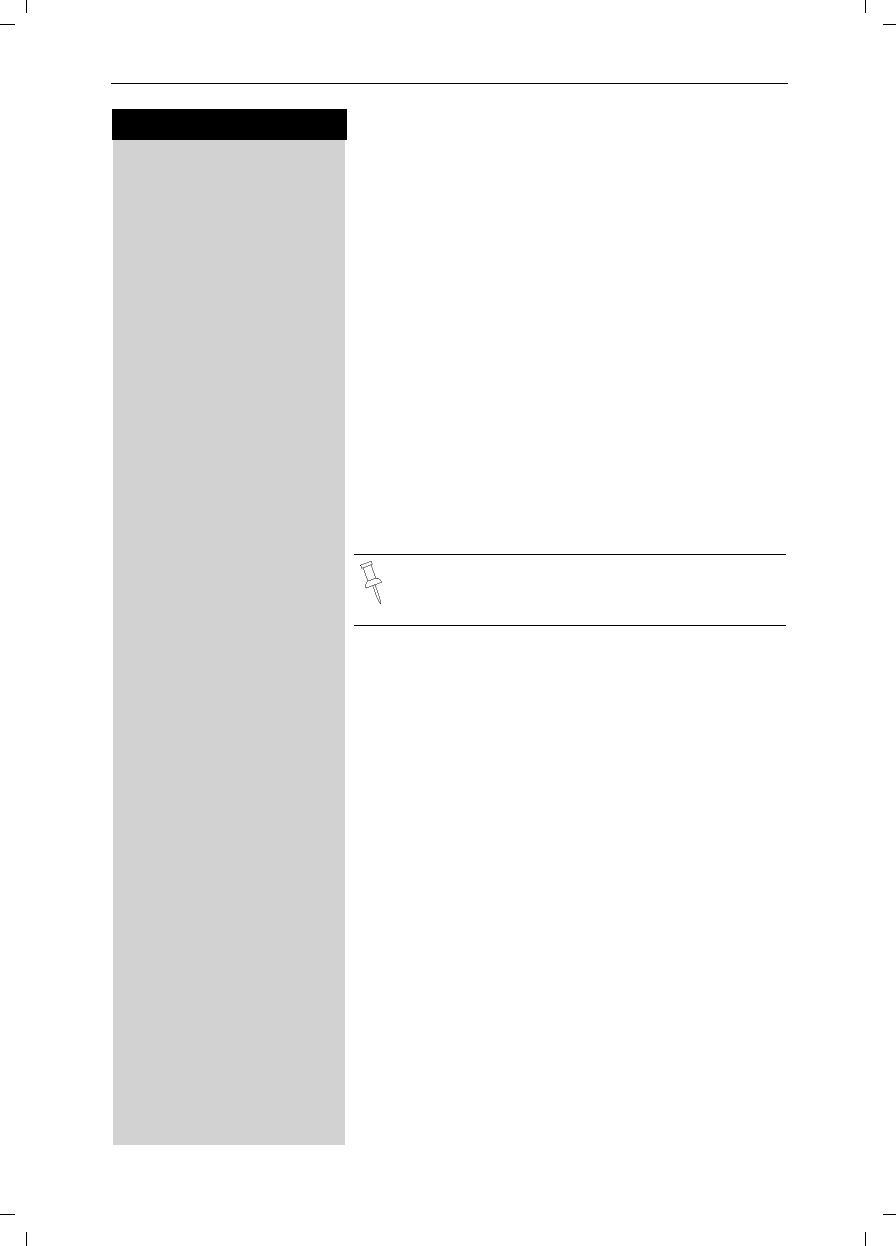
45
Press keys:
Operating the Answering Machine
Gigaset SL 3501, USA, A31008-L350-B102-1-7619 anrufb_comfort.fm 06.02.03
Playing Back Messages
When new messages have been received a prompt
and the J icon appear on the display and the status
light on the handset flashes. If there are no new mes-
sages or calls, you can listen to old messages.
?Press the Mailbox Key.
åååååååååååååååååååååååååååååååå
DAns Msg.: [ Scroll to Ans Msg. and confirm.
The playback begins immediately with the first new
message. After the last new message, the old messa-
ges are played back. After the last message, you hear
the end tone.
Pause During the Playback
DPress downward on the navi key to pause.
DPress downward once more on the navi key to conti-
nue.
If playback is paused for more than a minute the
answering machine falls back to idle status.
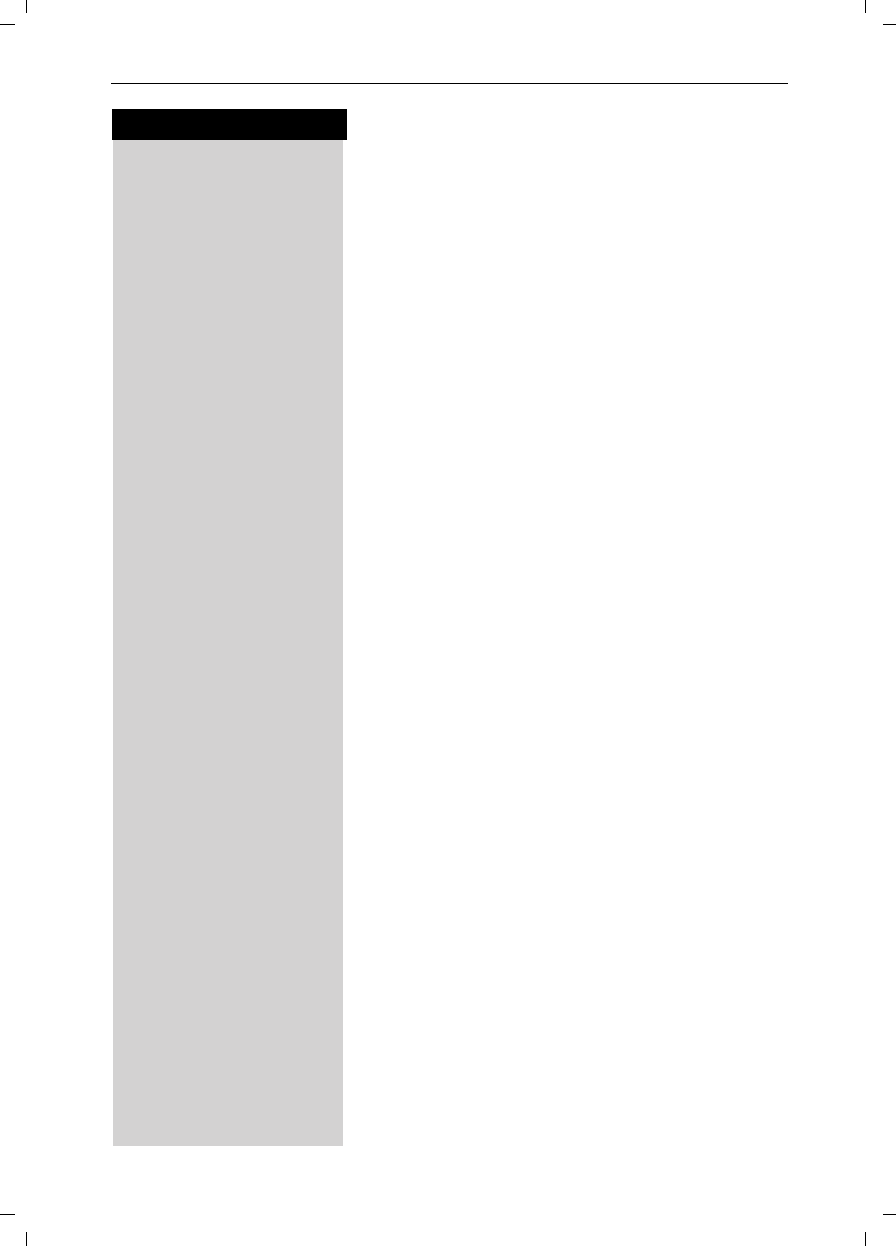
46
Press keys:
Operating the Answering Machine
Gigaset SL 3501, USA, A31008-L350-B102-1-7619 anrufb_comfort.fm 06.02.03
Skipping Forward and Back while Playing
Messages
You have the option to skip between messages while
playing them back.
FPress the left side of the Navi key once to return to the
start of the current message
2 x FPress the left side of the navi key twice to skip back to
the previous message.
GPress the right side of the navi key once to skip forward
to the next message.
2 x GPress the right side of the navi key twice to skip for-
ward to the next message.
Marking an Old Message as “New”
New messages are placed at the beginning of the mes-
sage list before old messages which have been played
back already. You can put an “old message” to the top
of this list by marking it as “new” (the light on the
handset will start to flash).
1st option via the * key
«Press the star key - The current message is marked as
“new” and the AM will skip forward to the next mes-
sage.
2nd option via the menu
MENU Press Menu.
åååååååååååååååååååååååååååååååå
DMark As New [Scroll to Mark As New and confirm - the current mes-
sage is marked as “new” and the AM will skip forward
to the next message.
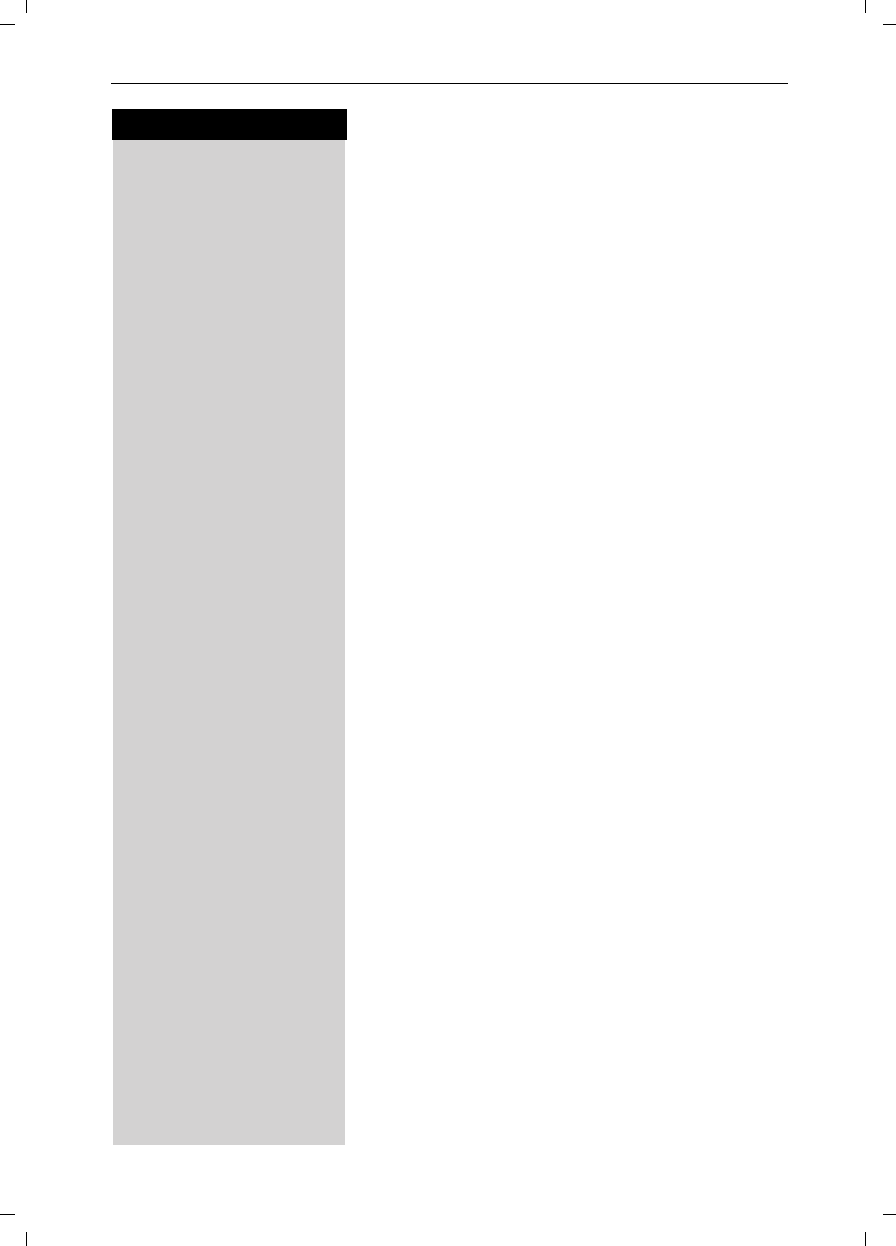
47
Press keys:
Operating the Answering Machine
Gigaset SL 3501, USA, A31008-L350-B102-1-7619 anrufb_comfort.fm 06.02.03
Deleting Messages
You can either delete individual messages or all old
messages.
Deleting Individual Messages
While playing back the message to be deleted:
Delete Press Delete.
Deleting all Old Messages
During playback or a pause:
MENU Press Menu.
åååååååååååååååååååååååååååååååå
DDelete Old Msg. [Scroll to Delete Old Msg. and confirm.
Yes Press Yes to confirm.
Recording Memos
Memos are “audible notes” that you can record with
the answering machine for members of your family, for
example. The memos are played back, stored and de-
leted in the same way as announcements. New me-
mos are signaled on the handset (light flashes).
You can record multiple memos.
MENU Press Menu.
åååååååååååååååååååååååååååååååå
DAns Machine [ Scroll to Ans Machine and confirm.
åååååååååååååååååååååååååååååååå
DRecord Memo [ Scroll to Record Memo and confirm - You will hear the
notification for recording then the ready tone
Record your memo.
End Press End when finished.
If you press Î or a while recording the memo the
recording will stop and nothing will be saved.
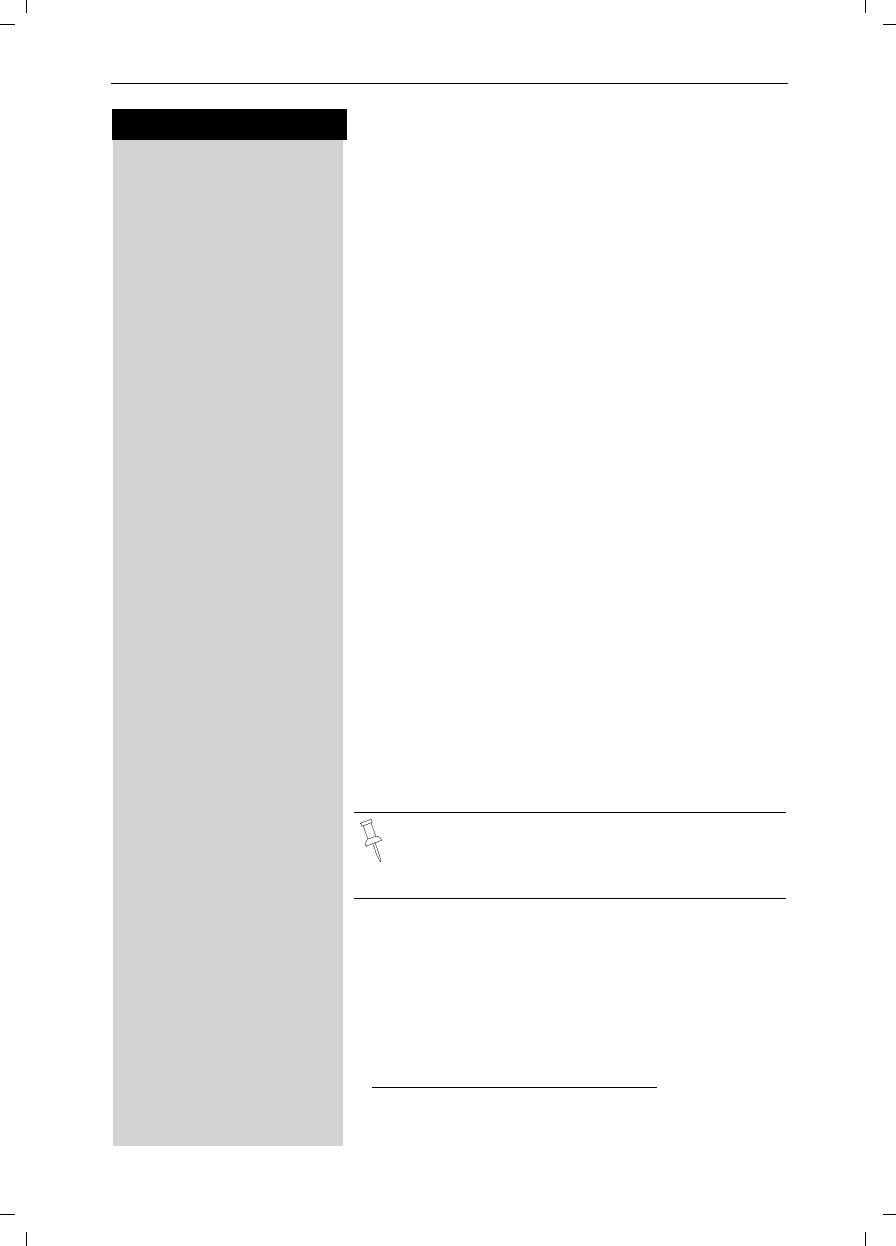
48
Press keys:
Operating the Answering Machine
Gigaset SL 3501, USA, A31008-L350-B102-1-7619 anrufb_comfort.fm 06.02.03
Picking up a Call from the Answering
Machine
While the answering machine is recording a message
(status light is on) you can still pick up the call if you
want to talk to the caller.
cPress Talk – The recording ends and you can talk to the
caller.
Setting Instant Access to the Answering
Machine or Voice Mail*
You can set your telephone to instantly access the ans-
wering machine or to dial your voice mail
MENU Press Menu.
åååååååååååååååååååååååååååååååå
DAns Machine [ Scroll to Ans Machine and confirm.
åååååååååååååååååååååååååååååååå
DSet Key 1 [ Scroll to Set Key 1 and confirm.
åååååååååååååååååååååååååååååååå
DAnswering M. [ Scroll to Answering M. and confirm - You now have in-
stant access to the answering machine by holding
down the 1 key
or
åååååååååååååååååååååååååååååååå
DVoice Mail [ Scroll to voice mailbox and confirm.
oEnter your voice mail number.
MENU Press Menu.
åååååååååååååååååååååååååååååååå
DSave Entry [ Scroll to Save and confirm – You now have instant ac-
cess to your voice mail by holding down the 1 key.
*. Voice Mail requires a subscription from you local telephone compa-
ny.
After you have selected the answering machine
or voice mail, you simply need to hold down the
] key on the handset to connect yourself di-
rectly to the selected answering machine.
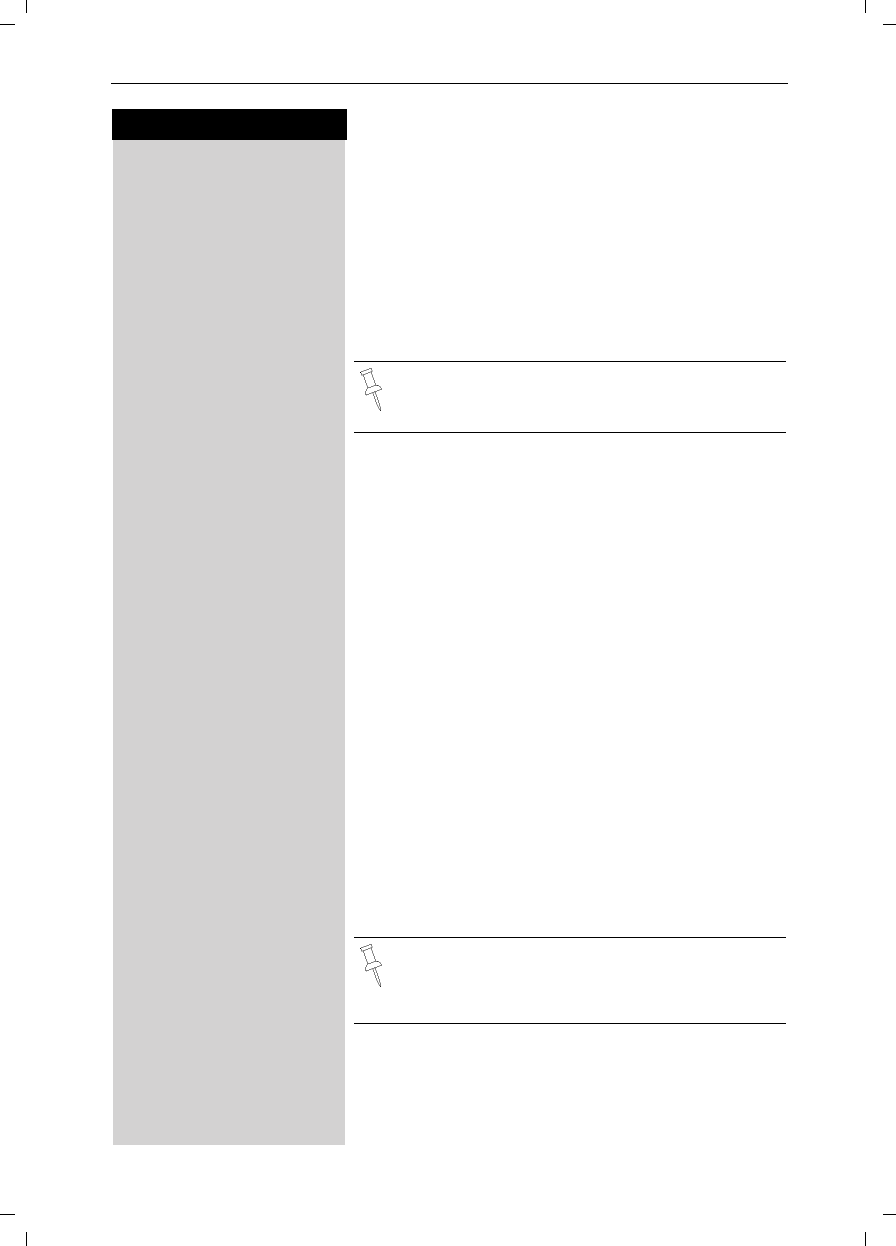
49
Press keys:
Operating the Answering Machine
Gigaset SL 3501, USA, A31008-L350-B102-1-7619 anrufb_comfort.fm 06.02.03
Operating the Answering Machine
Remotely
You can check your answering machine from any other
telephone (e.g. hotel phone, pay phone).
Prerequisite:
You can only operate your answering machine remotely
if you have already changed the factory default PIN
(0000) from home (see page 73).
oDial your own telephone number.
When you hear your announcement:
9 oPress the 9 key then enter PIN. You are informed whe-
ther new messages have been recorded.
When you hear the new messages you have the follo-
wing options:
1Go to the start of the current message.
To go to back to previous messages (press repeatedly).
or 2Pause.
Continue (press once more).
or 3Go to the next message.
To go to forward to subsequent messages (press re-
peatedly).
or :Mark the message as “new”.
or 0Delete the current message.
You will find instructions for this in credit card for-
mat in the appendix.
For remote operation, the telephone you are cal-
ling from must support tone dialing (DTMF
dialing).This means you can hear a tone when
you press a key.
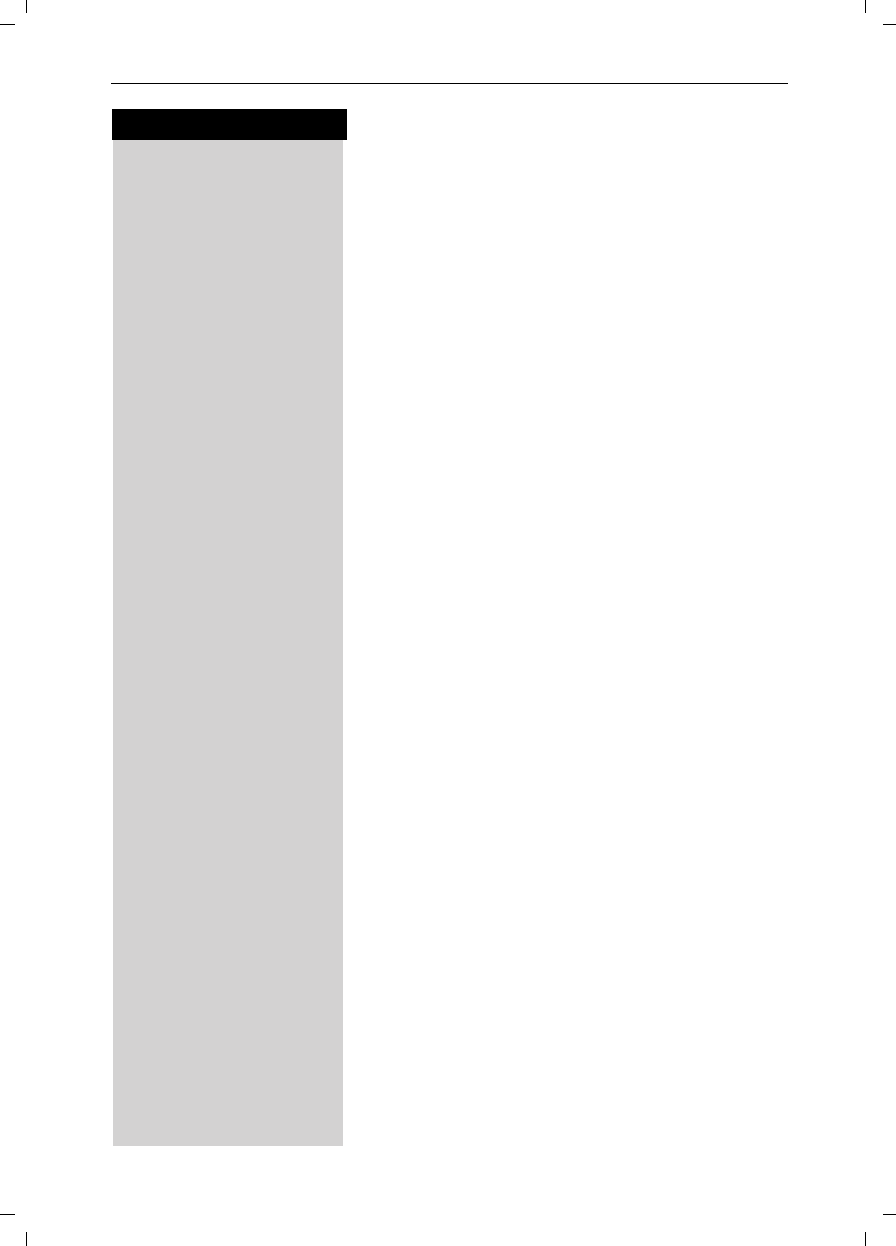
50
Press keys:
Operating the Answering Machine
Gigaset SL 3501, USA, A31008-L350-B102-1-7619 anrufb_comfort.fm 06.02.03
Turning on the answering machine remotely
If you forgot to turn on your answering machine, you
may switch it on remotely.
Dial your telephone number
Let your telephone ring for approximately one minute.
You will hear: “Please enter PIN”.
oEnter PIN (must not be 0000, page 49).
Your answering machine is now activated.
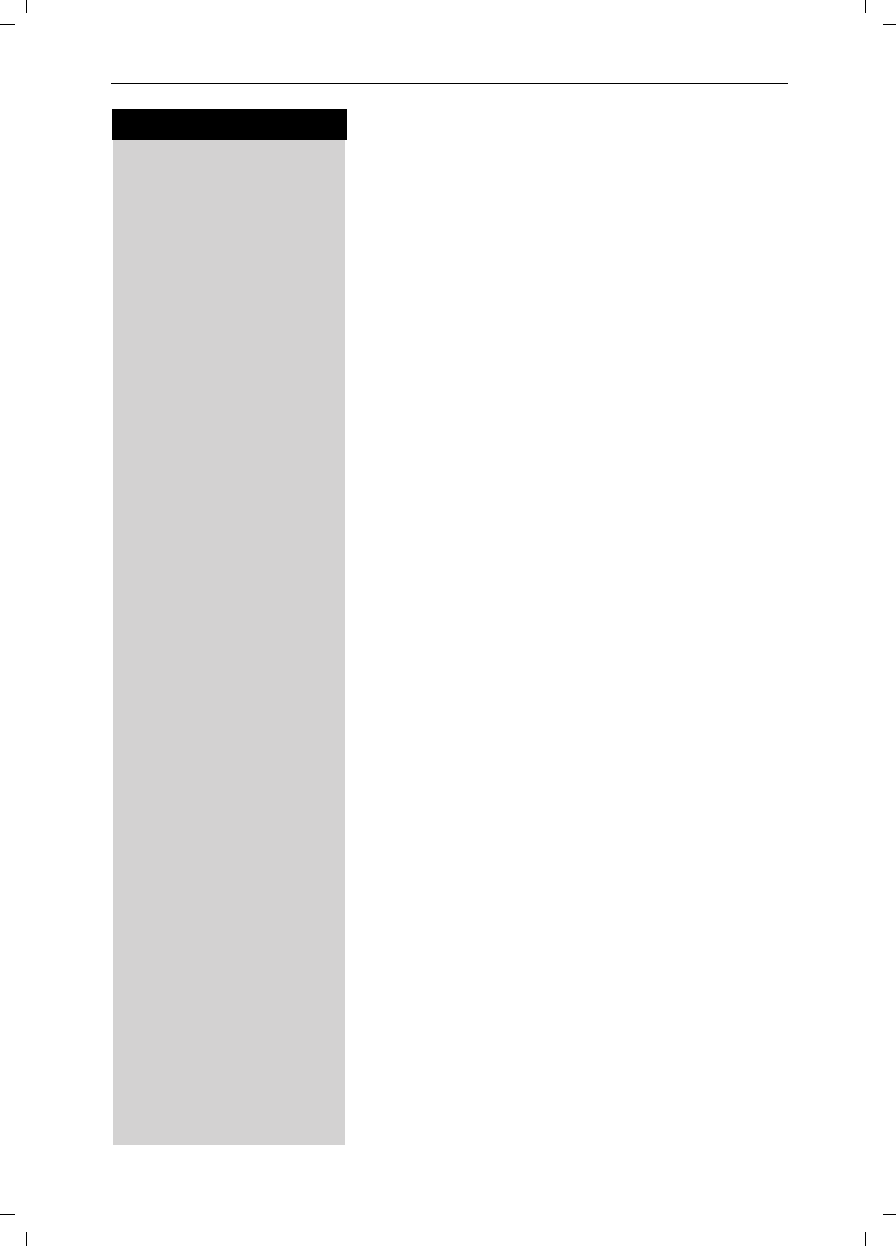
51
Press keys:
Customizing the Answering Machine Settings
Gigaset SL 3501, USA, A31008-L350-B102-1-7619 abeinst_comfort.fm 06.02.03
Customizing the Answering
Machine Settings
The answering machine has already been preset for
you at the factory. However, you may customize the
settings using the handset.
Setting the Number of Rings and the Toll
Saving Function
For remote operation you can set how many times the
telephone rings before the answering machine picks
up the call. You can choose between two to nine rings
and an automatic toll saving function.
With the automatic toll saving function (factory default)
the answering machine picks up after:
●2 rings: there are new messages.
●4 rings: no new messages have been received.
You then know that if the telephone rings three times
there are no new messages – if you end the call now,
you will not incur any call charges.
MENU Press Menu.
åååååååååååååååååååååååååååååååå
DAns Machine [ Scroll to Ans Machine and confirm.
åååååååååååååååååååååååååååååååå
DNo. of Rings [ Scroll to No. of Rings and confirm.
F G Set the number of rings (or "auto" to set to toll saver) by
pressing left or right on the navi key.
Save Press Save.
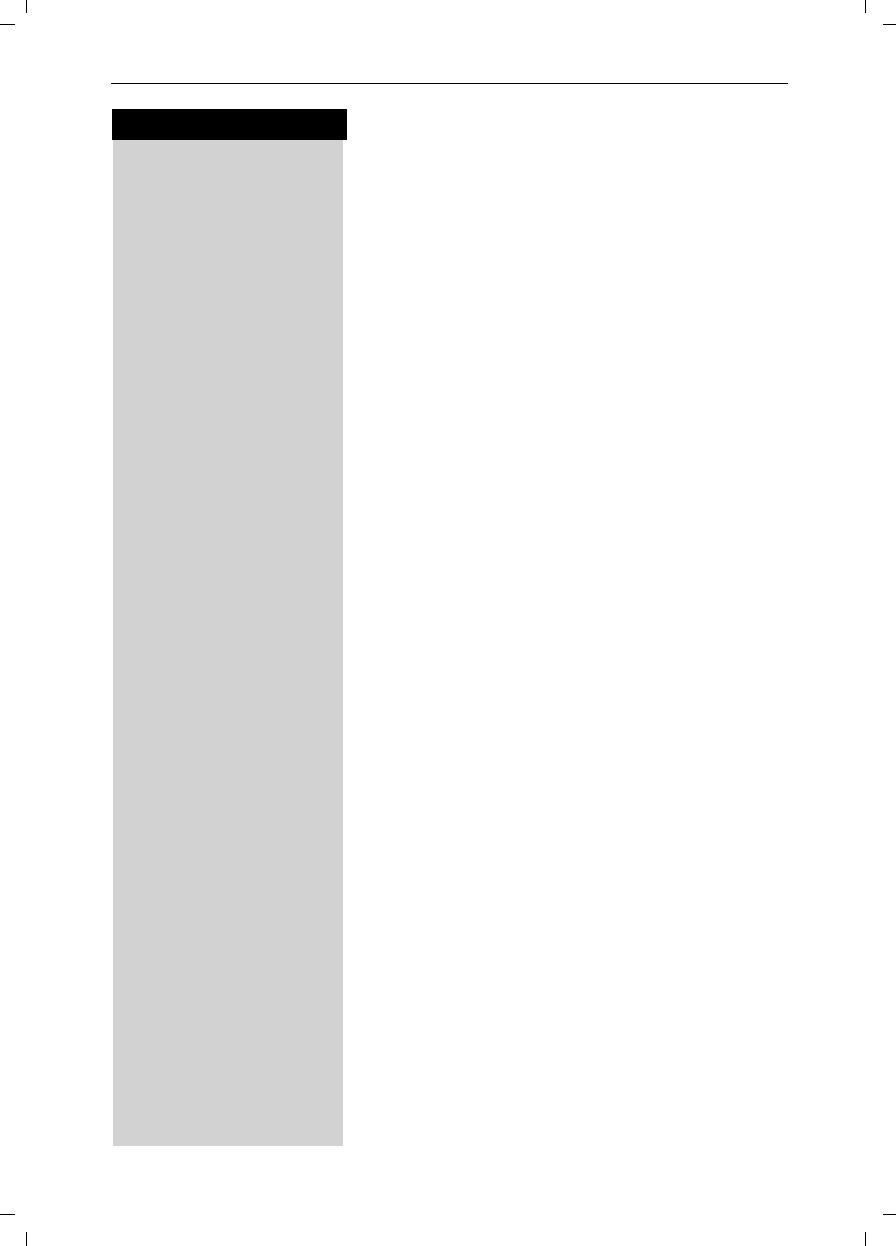
52
Press keys:
Customizing the Answering Machine Settings
Gigaset SL 3501, USA, A31008-L350-B102-1-7619 abeinst_comfort.fm 06.02.03
Setting Message Length
You can set the length of message recording time for
your answering machine if desired. The factory default
setting is 120 seconds.
MENU Press Menu.
åååååååååååååååååååååååååååååååå
DAns Machine [ Scroll to Ans Machine and confirm.
åååååååååååååååååååååååååååååååå
DMsg. Settings [ Scroll to Msg. Settings and confirm.
åååååååååååååååååååååååååååååååå
DMsg. Length [ Scroll to Msg. Length and confirm.
F G Select 30, 60, 120 seconds or unlimited by pressing left
or right on the navi key.
Save Press Save.
Setting Recording Quality
You can set the quality of recorded messages if desi-
red. The factory default setting is Long Play (max. re-
cording time: 30 min). If you improve the recording
quality to High Quality, the recording time is reduced
to approx. 15 minutes.
MENU Press Menu.
åååååååååååååååååååååååååååååååå
DAns Machine [ Scroll to Ans Machine and confirm.
åååååååååååååååååååååååååååååååå
DMsg. Settings [ Scroll to Msg. Settings and confirm.
åååååååååååååååååååååååååååååååå
DMsg. Quality [ Scroll to Msg. Quality and confirm.
F G Select Longplay (approximately 30 minutes) or High-
quality (approximately 15 minutes) recording by pres-
sing left or right on the navi key.
Save Press Save.
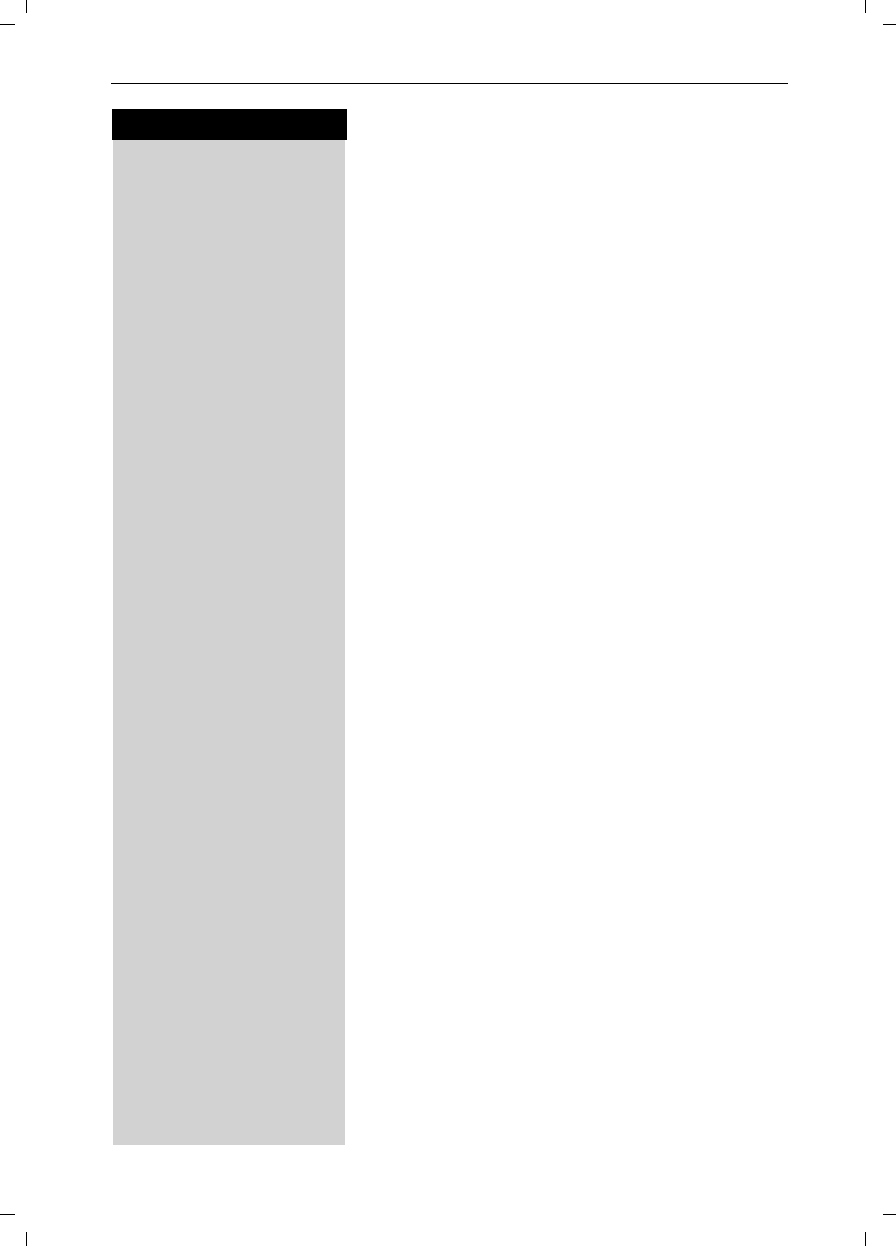
53
Press keys:
Customizing the Answering Machine Settings
Gigaset SL 3501, USA, A31008-L350-B102-1-7619 abeinst_comfort.fm 06.02.03
Call Screening
While a message is being recorded you can listen in
and screen calls on the loudspeaker of any registered
handset. Factory default is call screening on.
MENU Press Menu.
åååååååååååååååååååååååååååååååå
DAns Machine [ Scroll to Ans Machine and confirm.
åååååååååååååååååååååååååååååååå
DCall Screen [ Scroll to Call Screen and confirm to switch between on
and off – A check mark indicate the feature is on.
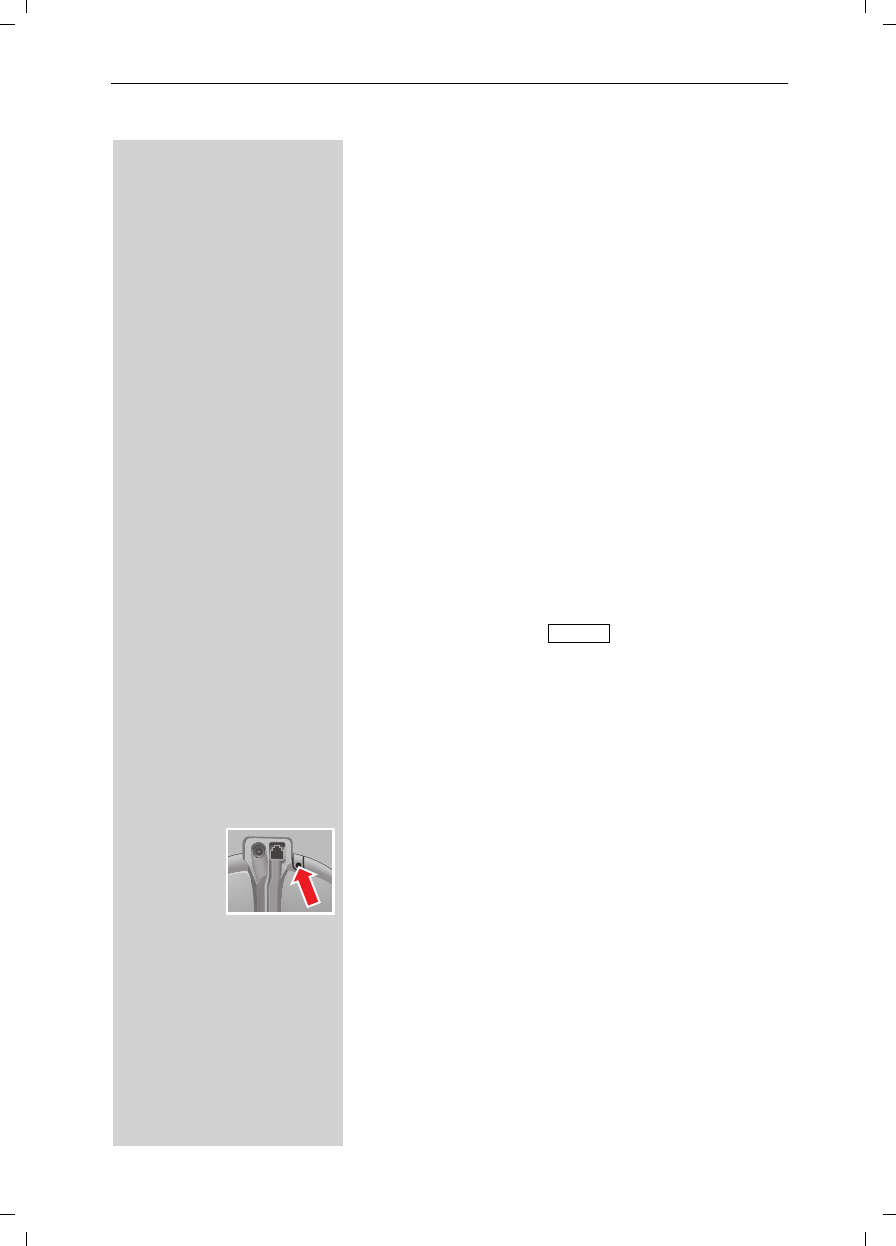
54
Handset Operation
Gigaset SL 3501, USA, A31008-L350-B102-1-7619 mobilt_an.fm 06.02.03
Handset Operation
You can register and operate up to four handsets at
your Gigaset SL 3501 base station.
Registering Handsets
In order for a handset to work it must be registered to
your base. Handsets must be registered manually. The
handset that comes with your Gigaset SL 3501 is
already registered to the base in order to guaran-
tee immediate operation.
Manual Registration
A handset can only be registered to one Gigaset base
station at a time.
Step 1: On the Handset
MENU Press Menu.
åååååååååååååååååååååååååååååååå
DH/Set Settings [Scroll to H/Set Settings and confirm.
åååååååååååååååååååååååååååååååå
DReg. Handset [Scroll to Reg. Handset and confirm.
D [Select the base station ( is recommended un-
less you are registering your handset to an additional
base).
o [Enter the PIN (factory setting: 0000).
Step 2: Rear side of the base station
Hold down the Page/Registration key on the back side
of the base station for approximately 10 seconds.
When the handset has been successfully registered,
the intercom number is shown (for example, “INT1”).
If all internal handset numbers are assigned, the inter-
com number 4 is reassigned. The handset that has
been registered under number 4 will be deregistered.
It is possible to assign a different internal number (see
page 56) or a different internal name (see page 56) to a
handset later.
k
1
. . .
k
2
k
4
Base 1
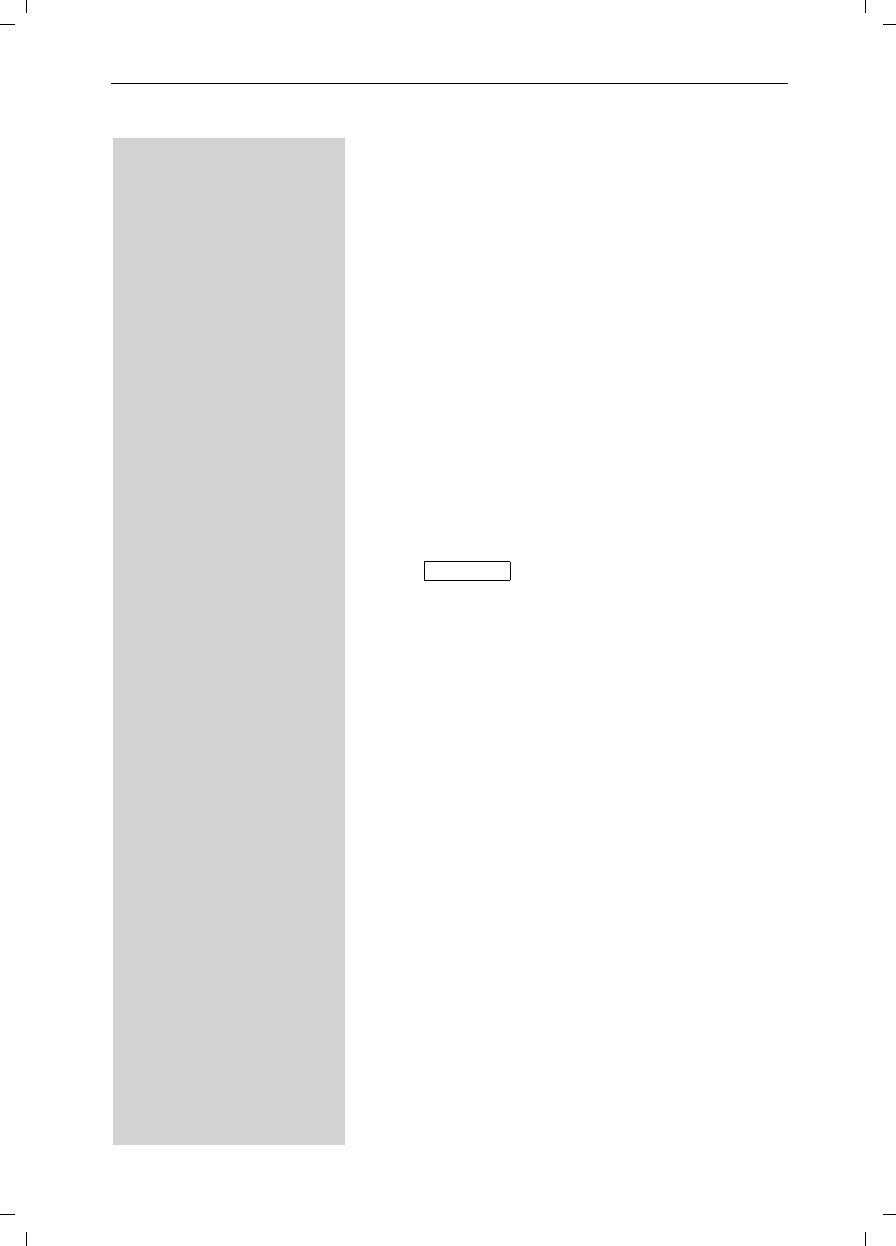
55
Handset Operation
Gigaset SL 3501, USA, A31008-L350-B102-1-7619 mobilt_an.fm 06.02.03
Deregistering Handsets
FPress left on the navi key (INT) and the list of handsets
is displayed.
E D Scroll to the handset that is to be deregistered.
MENU Press Menu.
åååååååååååååååååååååååååååååååå
DDereg. Handset [Scroll to Dereg. Handset and confirm.
PIN [Enter the PIN (factory setting 0000) and confirm.
Yes aConfirm by pressing Yes.
Switching Base Stations
Prerequisite: The handset is registered at more than
one base stations.
The handset can be
●set to a certain base station (e.g. at home or in the
office)
or ●set to and it is automatically switched to
the base station with the best reception.
MENU Press Menu.
åååååååååååååååååååååååååååååååå
DH/Set Settings [Scroll to H/Set Settings and confirm.
åååååååååååååååååååååååååååååååå
DSelect Base [Scroll to Select Base and confirm.
D [Scroll to the desired base or select Best Base and con-
firm.
Best Base
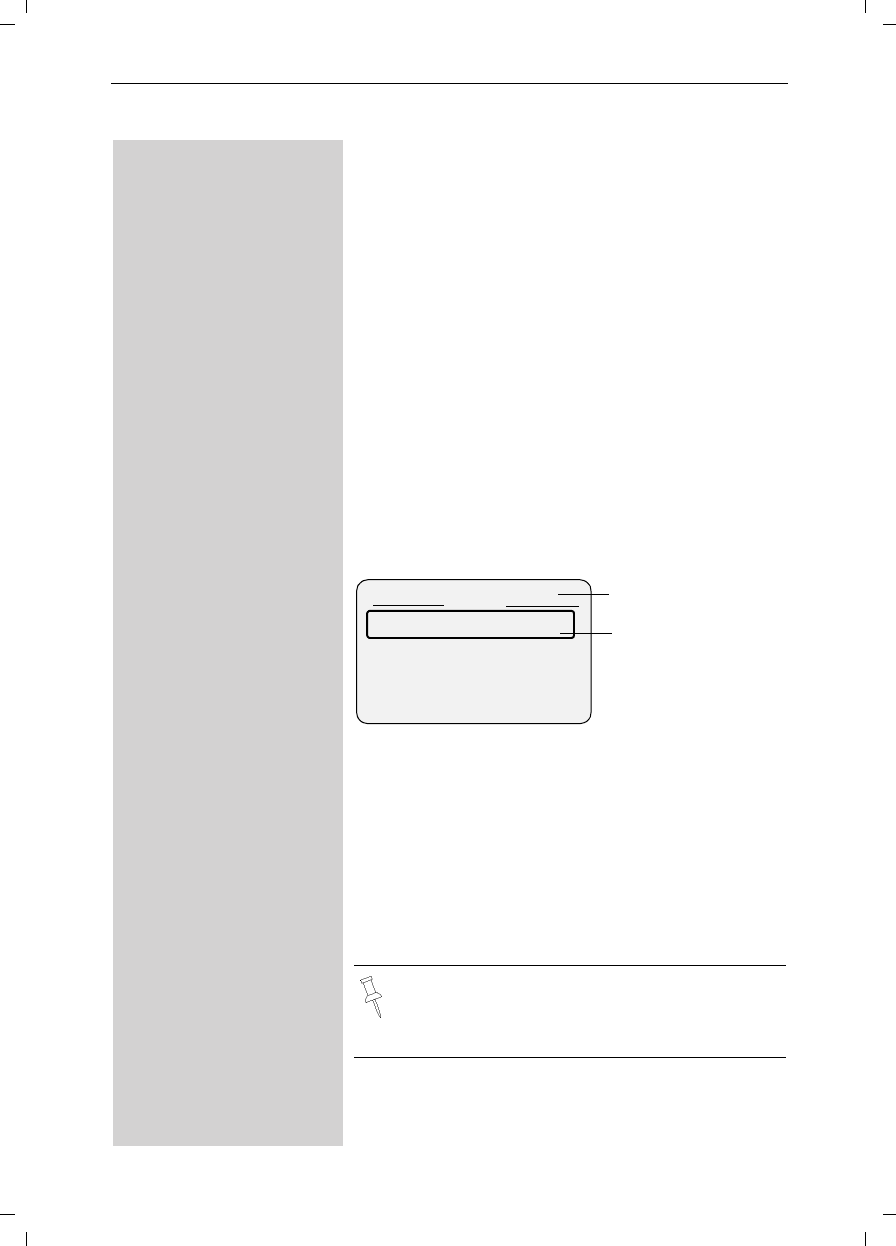
56
Handset Operation
Gigaset SL 3501, USA, A31008-L350-B102-1-7619 mobilt_an.fm 06.02.03
Changing the Name of a Handset
The names INT 1, INT 2, and so on are assigned auto-
matically. However, you can change these names, for
example, to ANNE or OFFICE (10 characters maxi-
mum).
FPress left on the navi key (INT) and the list of handsets
is displayed.
E D Scroll to the desired handset
Edit Press Edit.
oEnter the new name.
Save Press Save.
Changing a Handset's Intercom Number
You can change the number of a handset.
FPress left on the navi key (INT) and the list of handsets
is displayed.
MENU Press Menu.
åååååååååååååååååååååååååååååååå
Assign Number [Scroll to Assign Number and confirm. All registered
handsets are displayed.
E D Select the desired handset
oEnter an available intercom number.
If necessary:
E D o Scroll to a different intercom and change it first.
[confirm to save changes.
Intercom 4
Intercom Call
INT <
Eric
Four handsets are
registered already.
“Intercom Call” is
only displayed if
more than one user
is registered.
ÎMENU
If the selected intercom telephone number has
already been assigned to a different handset, you
will hear an error tone (descending tone se-
quence).
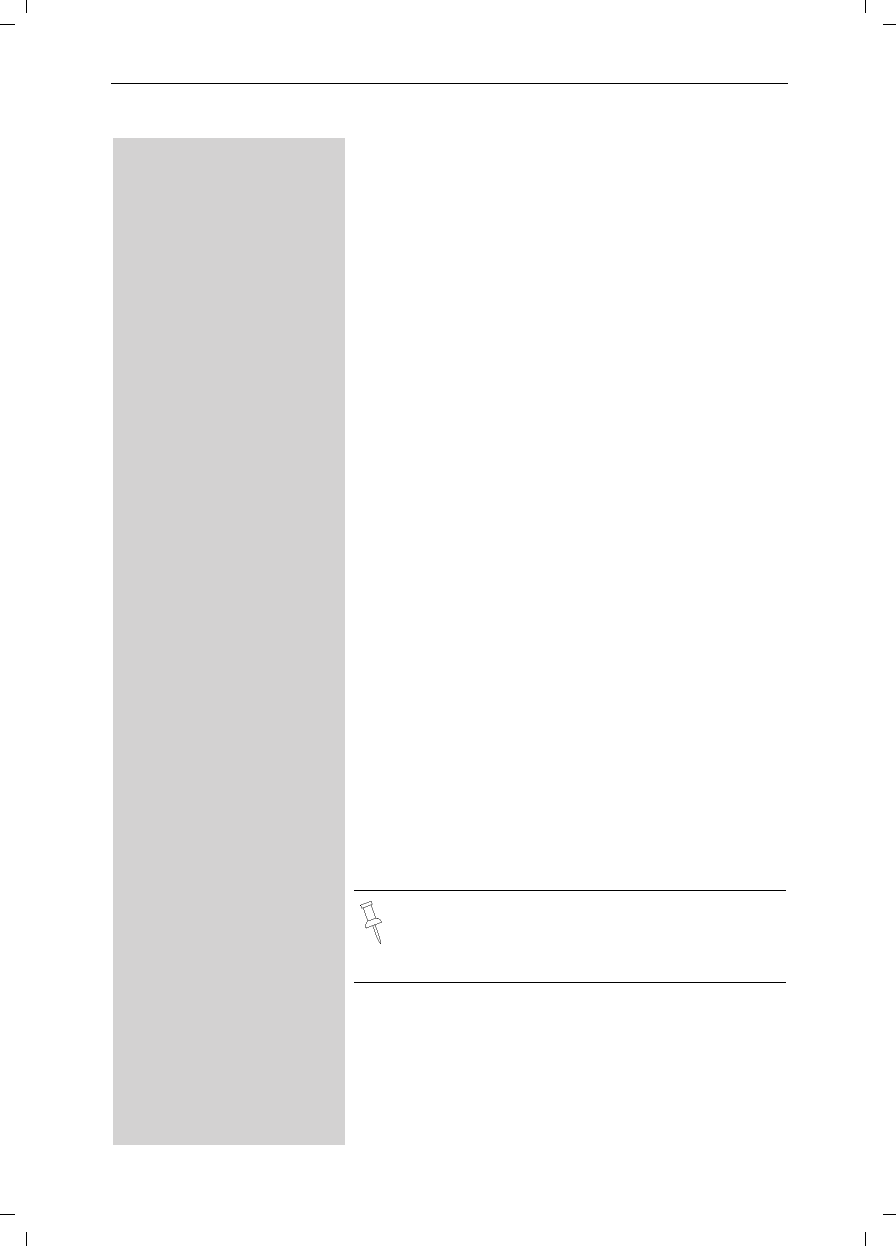
57
Handset Operation
Gigaset SL 3501, USA, A31008-L350-B102-1-7619 mobilt_an.fm 06.02.03
Making Internal Calls
Internal calls are calls to other registered handsets;
they do not require an outside line.
For example:
FPress INT on the navi key (left side) and the list of hand-
sets is displayed – Your own handset is identified by
“<”.
D E Scroll to the handset you wish to call.
cPress Talk.
or
e.g. ŸSimply enter the number of the handset you wish to
call and you are automatically connected.
End the call:
aPress End.
Call Forwarding
You can forward an external call to another handset.
FPress INT on the navi key (left side) and the list of hand-
sets is displayed – Your own handset is identified by
“<”
E D Scroll to the handset you wish to call.
cPress Talk.
When the other handset answers, announce the exter-
nal call then:
aPress End.
Instead of announcing the call, you can immedia-
tely press the End key.
If the internal user does not answer or if the line
is busy the call comes automatically back to you.

58
Handset Operation
Gigaset SL 3501, USA, A31008-L350-B102-1-7619 mobilt_an.fm 06.02.03
Consultation Call
If you are on an external call you can call another inter-
nal handset and conduct a consultation call without
hanging up on the external caller. You are automatically
reconnected to the external caller when you end the
consultation call.
FPress INT on the navi key (left side) and the list of hand-
sets is displayed – Your own handset is identified by <.
The external caller is put on hold.
E D cScroll to the handset you wish to call and press Talk.
Ending the Consultation Call:
End Press the End softkey - You are now reconnected to the
external call.
or
aPress the End key and the call is transferred to the con-
sulted handset.
Accepting or Rejecting a Waiting Call
If you receive an external call during an internal call you
will hear the call waiting tone if you subscribe to this
feature from your local telephone company.
Accept Press Accept - The internal call is ended; you are con-
nected to the external call.
or
Reject Press Reject –You stay connected to the internal user.
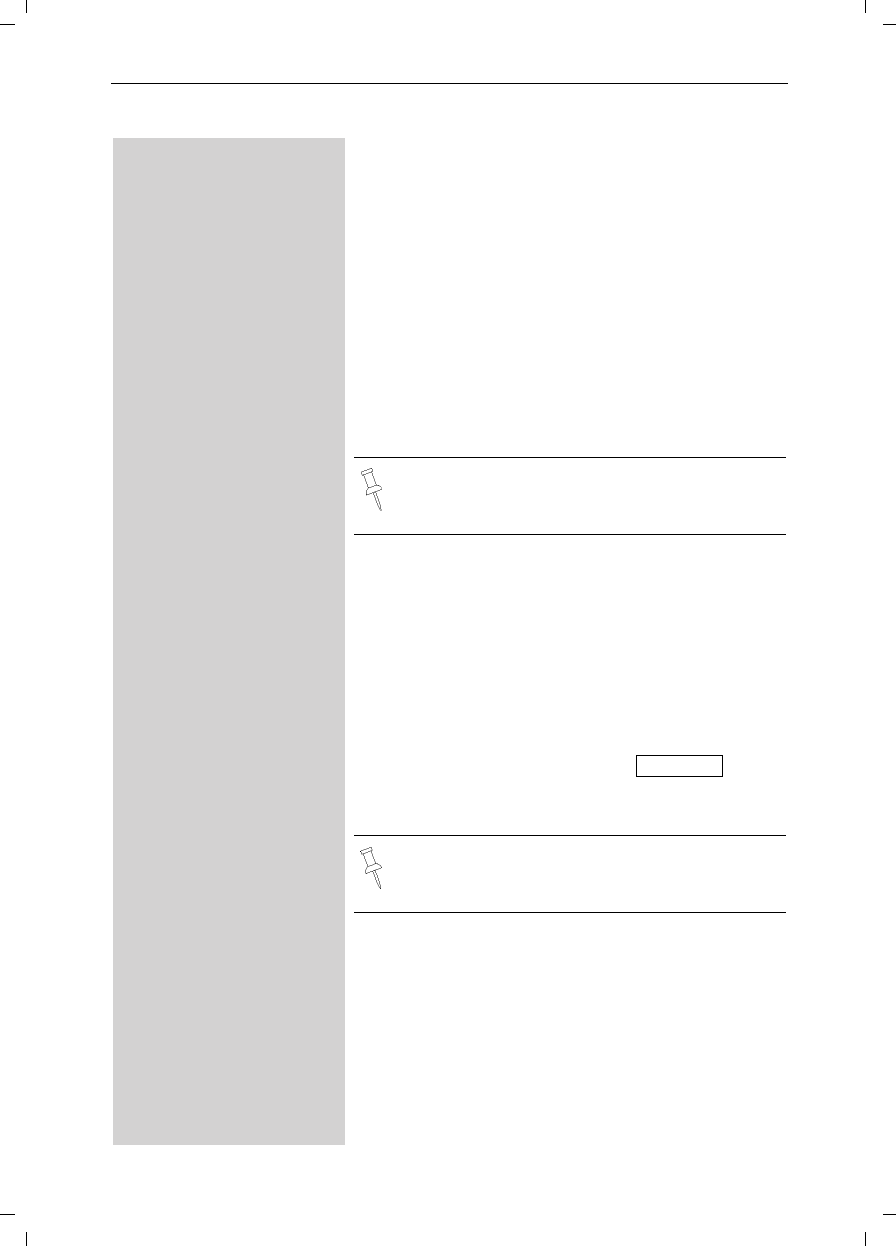
59
Handset Operation
Gigaset SL 3501, USA, A31008-L350-B102-1-7619 mobilt_an.fm 06.02.03
Joining a Call ("Barging In")
Under normal circumstances if an internal user is con-
ducting an external call a second internal user can join
in. However, the Gigaset SL 3501 allows you to turn
this feature off if privacy is desired.
Turning this Function On/Off
MENU Press Menu.
åååååååååååååååååååååååååååååååå
DBase Settings [Scroll to Base Settings and confirm.
åååååååååååååååååååååååååååååååå
DSpec.Functions [Scroll to Spec. Functions and confirm.
åååååååååååååååååååååååååååååååå
DBarge In [Scroll to Barge In and press [ to switch between on
and off – A check mark indicate the feature is on.
Barging In
You want to barge into an active call.
Prerequisite: this function has to be activated pre-
viously.
You see on the display that the line is in use and want
to join the call.
cPress Talk.
During the call you see this display .
aHang up or press End to exit the call.
Turning the Ringer Off
You may turn off the ringer on any handset.
«Hold down the star key until the handset does not ring
any more.
The ringer is permanently off until you turn it back on.
To turn the ringer back on press the star key.
The default is On.
Int Conf
The conference cannot be initiated if recording is
active during the external call.

60
Handset Operation
Gigaset SL 3501, USA, A31008-L350-B102-1-7619 mobilt_an.fm 06.02.03
Paging all Handsets from the Base (Locating
Handsets)
Press the Page/Registration buttons on the rear side of
the base station very briefly.
All handsets ring at the same time.
To End Paging
Press the Page/Registration button again.
or
cPress the Talk key on a handset.
Setting Direct Inward Dialing
Direct inward dialing allows an external caller to directly
call one handset on the system. This feature is especi-
ally convenient if the caller is looking for a specific per-
son in the home or business.
Turning On and Off Direct Inward Dialing
MENU Press Menu.
åååååååååååååååååååååååååååååååå
DBase Settings [Scroll to Base Settings and confirm.
åååååååååååååååååååååååååååååååå
DDID Settings [Scroll to DID (Direct Inward Dialing) Settings and con-
firm.
åååååååååååååååååååååååååååååååå
DDir.Inward Dial [Scroll to Dir. Inward Dial and confirm to switch bet-
ween on and off – A check mark indicates the feature
is turned on.
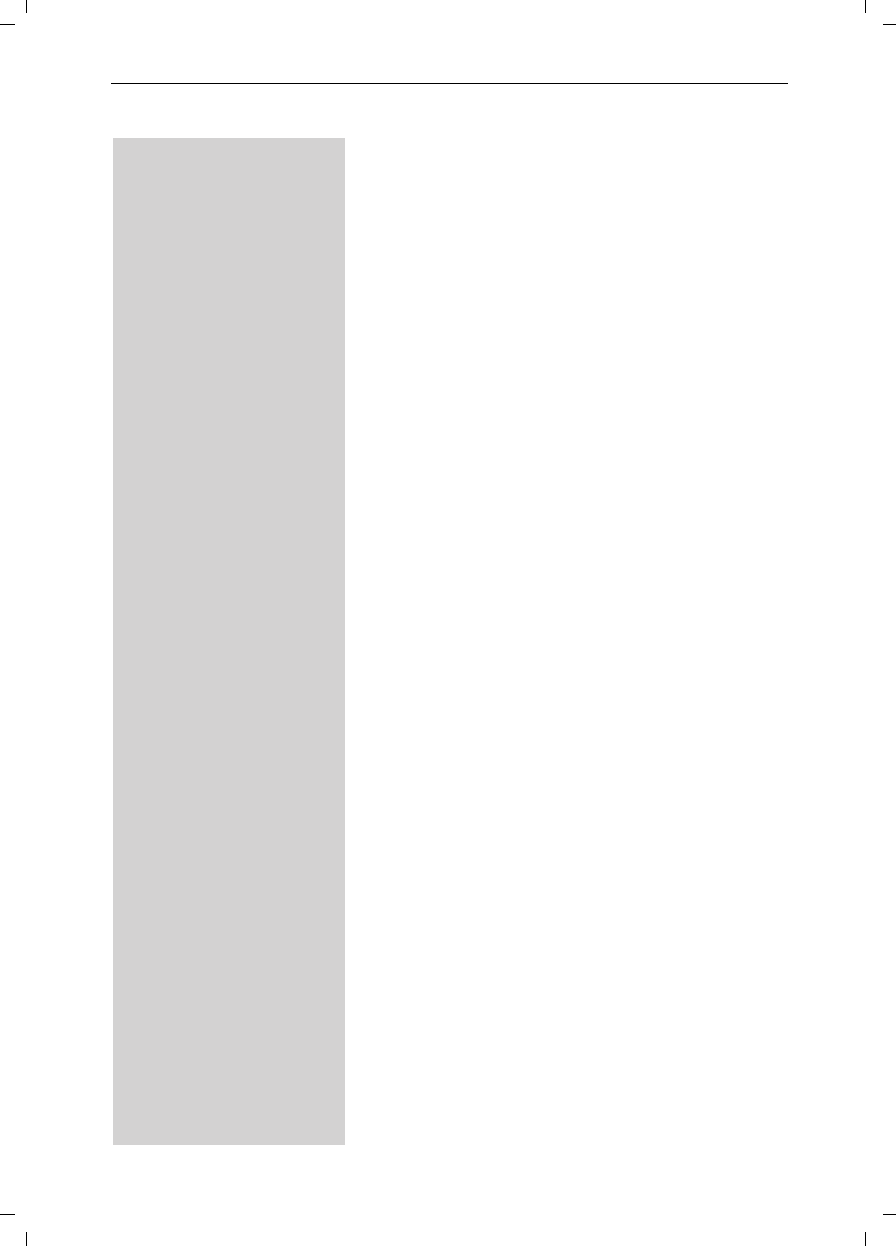
61
Handset Operation
Gigaset SL 3501, USA, A31008-L350-B102-1-7619 mobilt_an.fm 06.02.03
Recording the Direct Inward Dialing
Announcement
The key to getting direct inward dialing (DID) to work
correctly is the announcement. It should be simple and
clearly direct the caller to the appropriate handset. An
example of a good direct inward dialing announcement
is:
“Hello you have reached the Smith’s. To speak with
John press 1, to speak with Mary press 2, to speak
with Jimmy press 3.”
MENU Press Menu.
åååååååååååååååååååååååååååååååå
DBase Settings [Scroll to Base Settings and confirm.
åååååååååååååååååååååååååååååååå
DDID Settings [Scroll to DID Settings and confirm.
åååååååååååååååååååååååååååååååå
DRec.DID Annc [Scroll to Rec. DID Annc and confirm.
You hear notification of the recording and then the rea-
dy tone.
Record your announcement for direct inward dialing.
End Press End when finished recording - The recorded an-
nouncement is repeated for review.
The recorded announcement is repeated for review.
If you press Î or a during recording, the recor-
ding will be terminated and the current announcement
will be deleted.
Recording is automatically terminated:
●if you exceed the maximum recording time of 170
seconds
●if you pause for longer than 2 seconds

62
Handset Operation
Gigaset SL 3501, USA, A31008-L350-B102-1-7619 mobilt_an.fm 06.02.03
Playing Back or Deleting a Direct Inward
Dialing Announcement
MENU Press Menu.
åååååååååååååååååååååååååååååååå
DBase Settings [Scroll to Base Settings and confirm.
åååååååååååååååååååååååååååååååå
DDID Settings [Scroll to DID Settings and confirm.
åååååååååååååååååååååååååååååååå
DPlay Annc [Scroll to Play Annc and confirm – The direct inward
dialing announcement is played back.
or
åååååååååååååååååååååååååååååååå
DDelete Annc [Scroll to Delete Annc and confirm.
Yes Confirm by pressing Yes – The direct inward dialing an-
nouncement is deleted.
While playing back your announcement you can
re-record it by pressing the soft key Record.
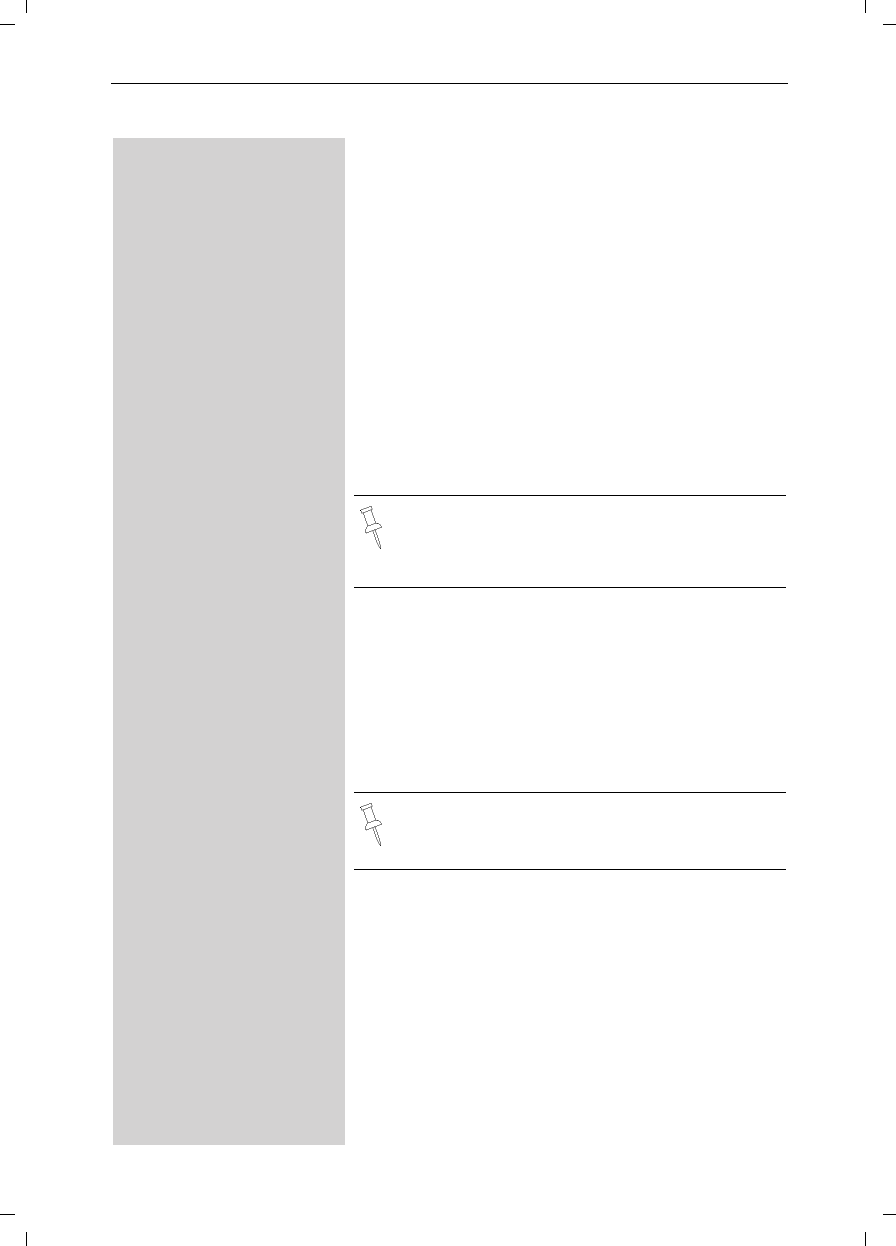
63
Handset Operation
Gigaset SL 3501, USA, A31008-L350-B102-1-7619 mobilt_an.fm 06.02.03
Room Monitor
You can use any Gigaset SL 30 handset to monitor a
room. If a certain noise level is reached (for example a
baby crying or a door opening) the handset will automa-
tically dial the number you stored. When you answer
the call you will hear the noises in the room being mo-
nitored. The distance from the handset to the object or
space being monitored should be at least 3–6 ft.
The number you store can be:
●An internal number - An additional registered hand-
set required.
●An external number - A cell phone number or
another fixed network number where you can be
contacted (i.e. your neighbor’s home number).
Incoming Calls on the Handset Set to Room
Monitor
Incoming calls on the handset being used as the room
monitor:
●Signaled without the ringer
●The call is only displayed.
●The keypad and display are not illuminated.
If you use an external telephone number for the
room monitor you should inform the owner of the
telephone so that the call from the room monitor
is answered.
This feature considerably reduces the operating
time of the handset being used as the room mo-
nitor.
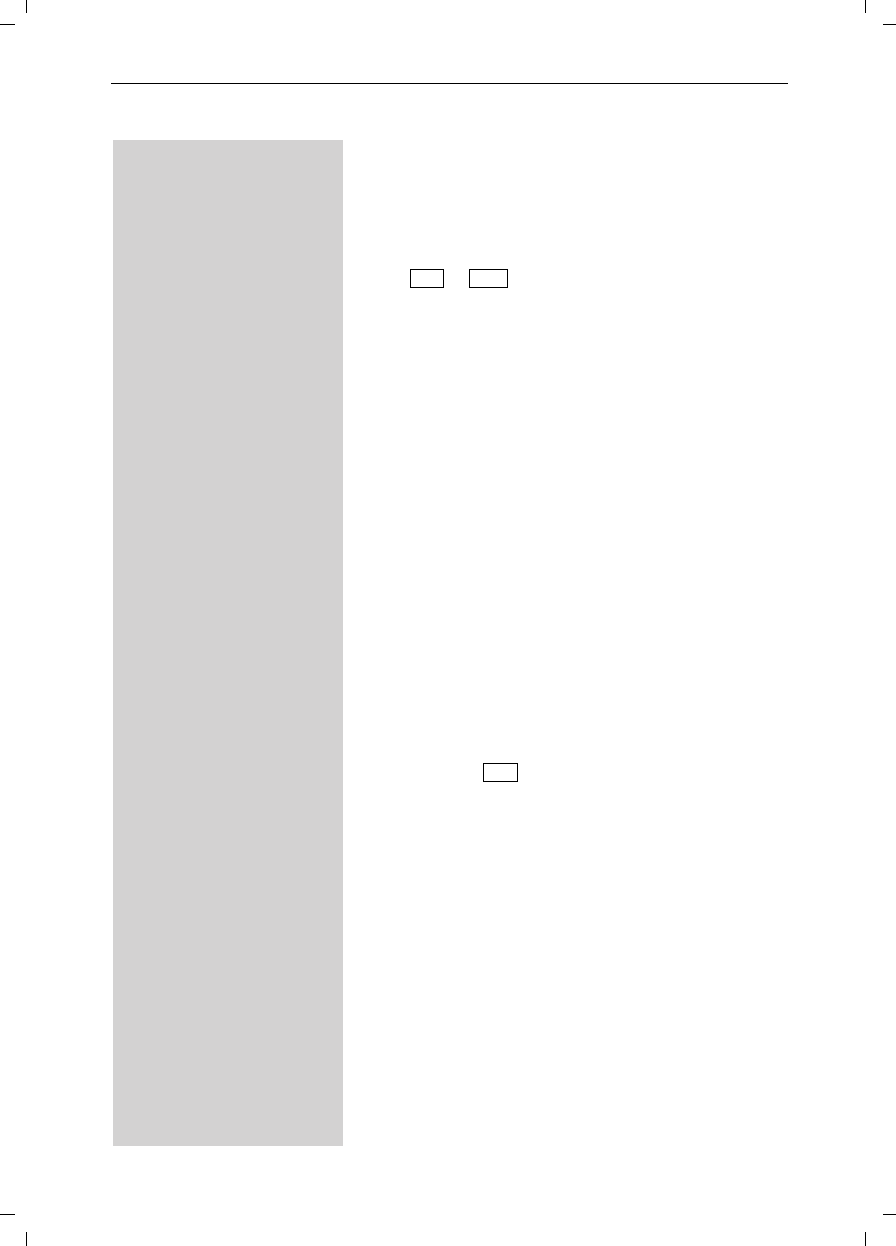
64
Handset Operation
Gigaset SL 3501, USA, A31008-L350-B102-1-7619 mobilt_an.fm 06.02.03
Setting the room monitor
MENU Open the menu.
åååååååååååååååååååååååååååååååå
DRoom Mon. [Select Room Mon. and confirm.
åååååååååååååååååååååååååååååååå
DRoom Monitor. [Select Room Monitor. and confirm.
F G Select or .
DScroll forward one line.
Edit Open the entry field for the telephone number.
Delete an existing external number with X.
Delete an existing internal number with Yes (you will
be asked to confirm).
F oOpen the list of internal users and select the internal
number.
[Save the number.
or
DOpen the directory.
D [Select an external user.
MENU Open the menu.
åååååååååååååååååååååååååååååååå
Save Entry [Confirm the setting.
DGo down one line.
F G Set sensitivity to “high” or “low”.
Save Save the setting.
An activated room monitoring can be deactivated with
the display key .
On Off
Off
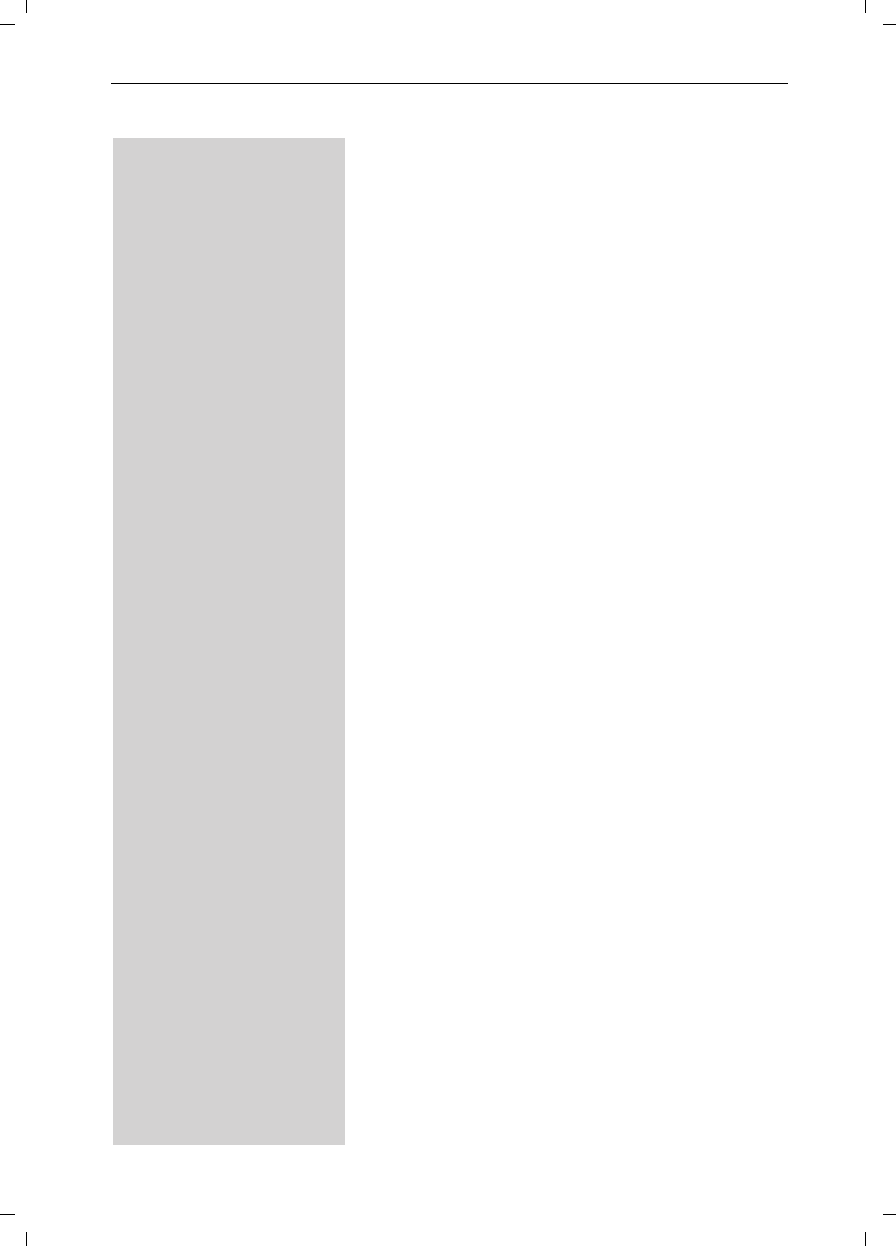
65
Handset Operation
Gigaset SL 3501, USA, A31008-L350-B102-1-7619 mobilt_an.fm 06.02.03
Storing the Internal Number for the Room
Monitor
MENU Press Menu.
åååååååååååååååååååååååååååååååå
DRoom Mon. [Scroll to Room Mon. and confirm.
åååååååååååååååååååååååååååååååå
DRoom Monitor. [Scroll to Room Monitor and confirm.
F G Press left or right on the navi key to turn On and Off the
room monitor feature.
D Edit Scroll down one line to Set No. and press Edit.
If the Set No. line has an existing external number you
can overwrite it with X first.
You can delete a preset internal telephone number
with Yes.
Press Edit and enter the required telephone number.
FPress INT.
D E [Scroll to desired internal number and confirm.
DScroll down one line to Set Level.
F G Press left or right on the navi key to set the sensitivity
level to “high” or “low”
Save Press Save.
The room monitor is now on. It can be turned off by
pressing the soft key marked Off on the handset set to
monitor.
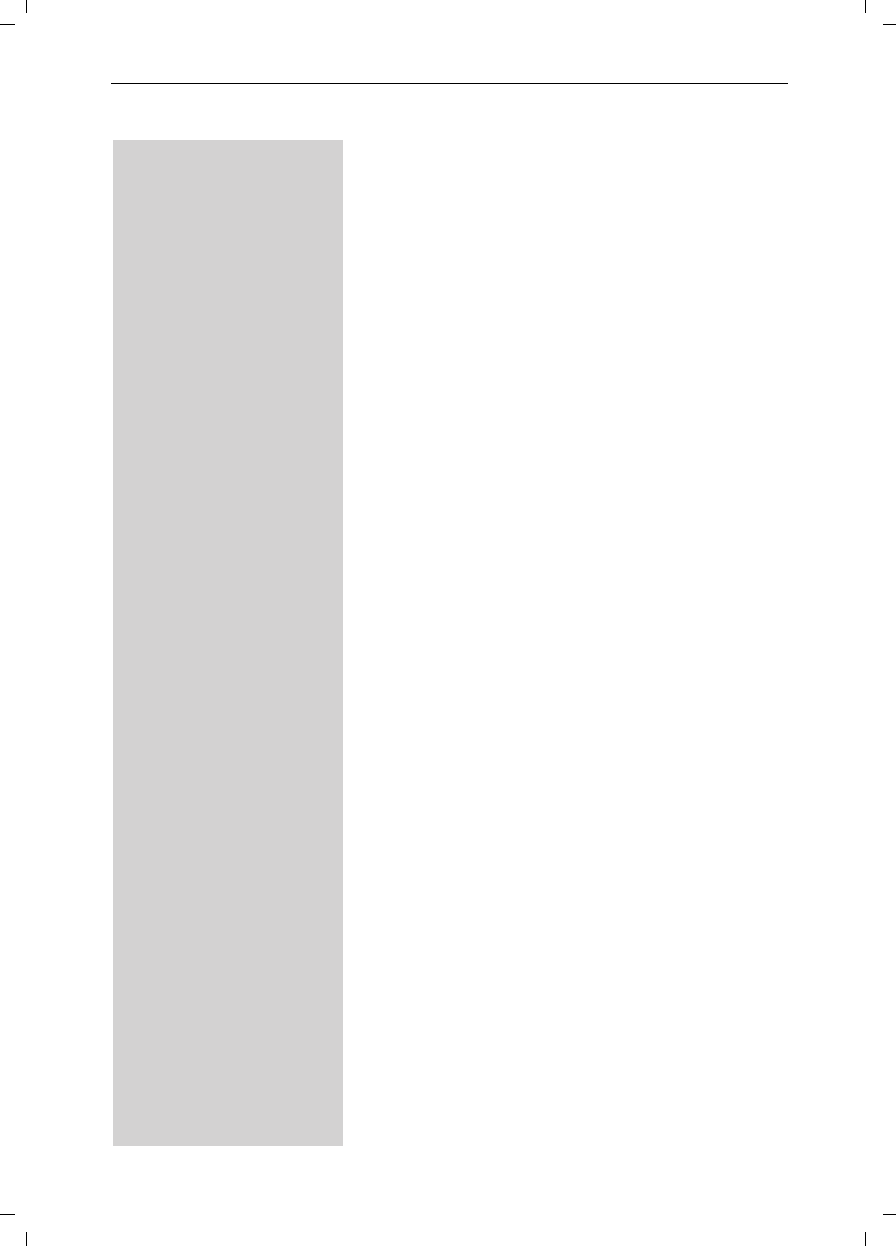
66
Handset Operation
Gigaset SL 3501, USA, A31008-L350-B102-1-7619 mobilt_an.fm 06.02.03
Storing an External Number for Room
Monitoring
MENU Press Menu.
åååååååååååååååååååååååååååååååå
DRoom Mon. [Scroll to Room Mon. and confirm.
åååååååååååååååååååååååååååååååå
DRoom Monitor. [Scroll to Room Monitor and confirm.
F G Press left or right on the navi key to turn On and Off the
room monitor feature.
DScroll down one line to Set No. and press Edit.
Edit If the Set No. line has an existing external number you
can overwrite it with X first.
You can delete a preset internal number with Yes.
Press Edit and enter the required telephone number.
oEnter the desired external phone number.
or
DOpen the directory.
D [ Select the desired number.
MENU Press Menu.
åååååååååååååååååååååååååååååååå
Save Entry [Scroll to Save Entry and confirm.
DScroll down one line to Set Level.
F G Press left or right on the navi key to set the sensitivity
level to “high” or “low”.
Save Press Save.
The room monitor is now on. It can be turned off by
pressing the soft key marked Off on the handset set to
monitor.
Turning off the room monitor remotely
You can turn off the room monitor remotely (e.g. from
a cell phone) during a room monitor call.
Accept the call from the room monitor.
¬andªEnter 9 and # - The room monitor is now deactivated.
The handset will no longer be set to monitor.
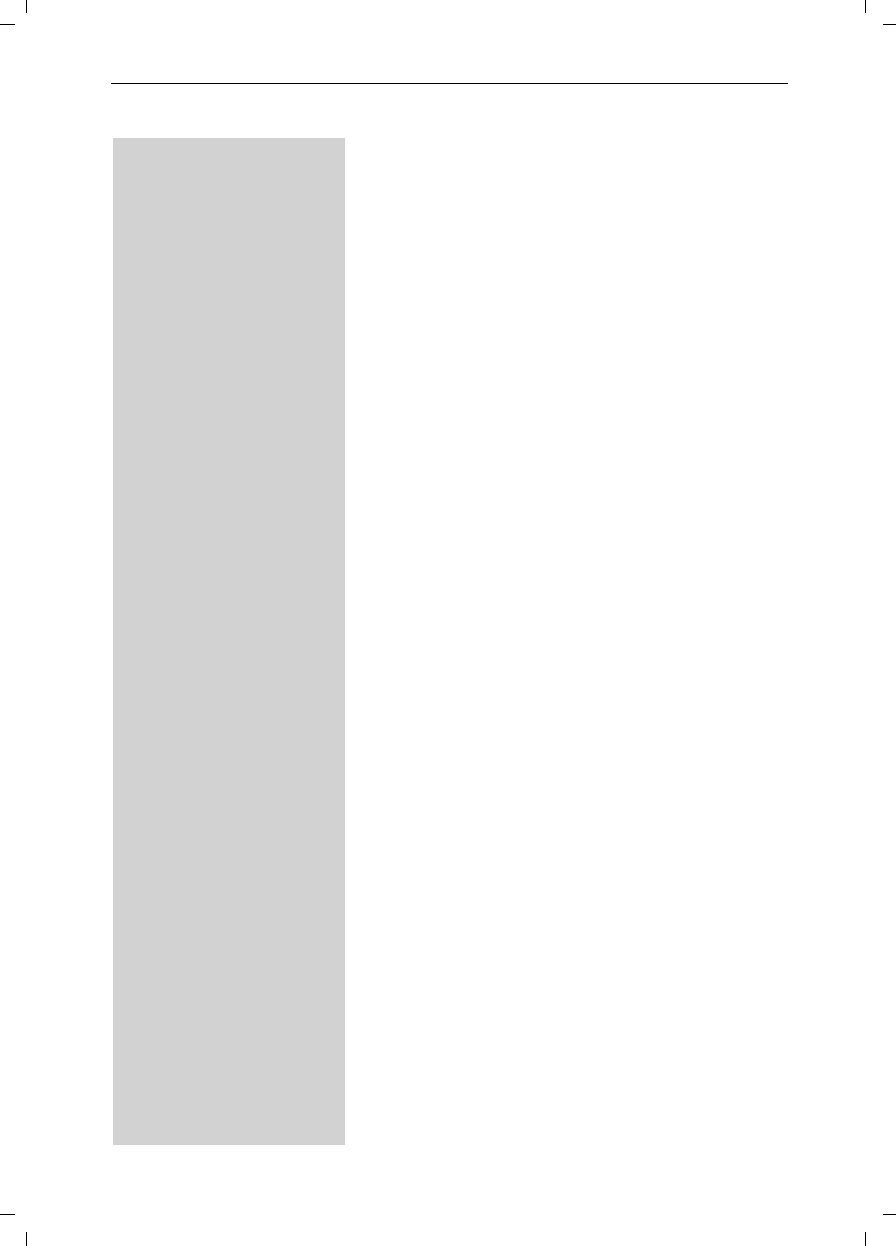
67
Handset Operation
Gigaset SL 3501, USA, A31008-L350-B102-1-7619 mobilt_an.fm 06.02.03
Resetting the Handset to the Default
Settings
At some point you may want to reset your handset to
its factory default settings. The Directory, the Memory
Dial list, and the Call Log are not deleted when you re-
set the handset. Registration at the base station is not
affected either.
MENU Press Menu.
åååååååååååååååååååååååååååååååå
DH/Set Settings [Scroll to H/Set Settings and confirm.
åååååååååååååååååååååååååååååååå
DDefault Sett. [Scroll to Default Sett. and confirm.
Yes Press Yes to confirm.
k
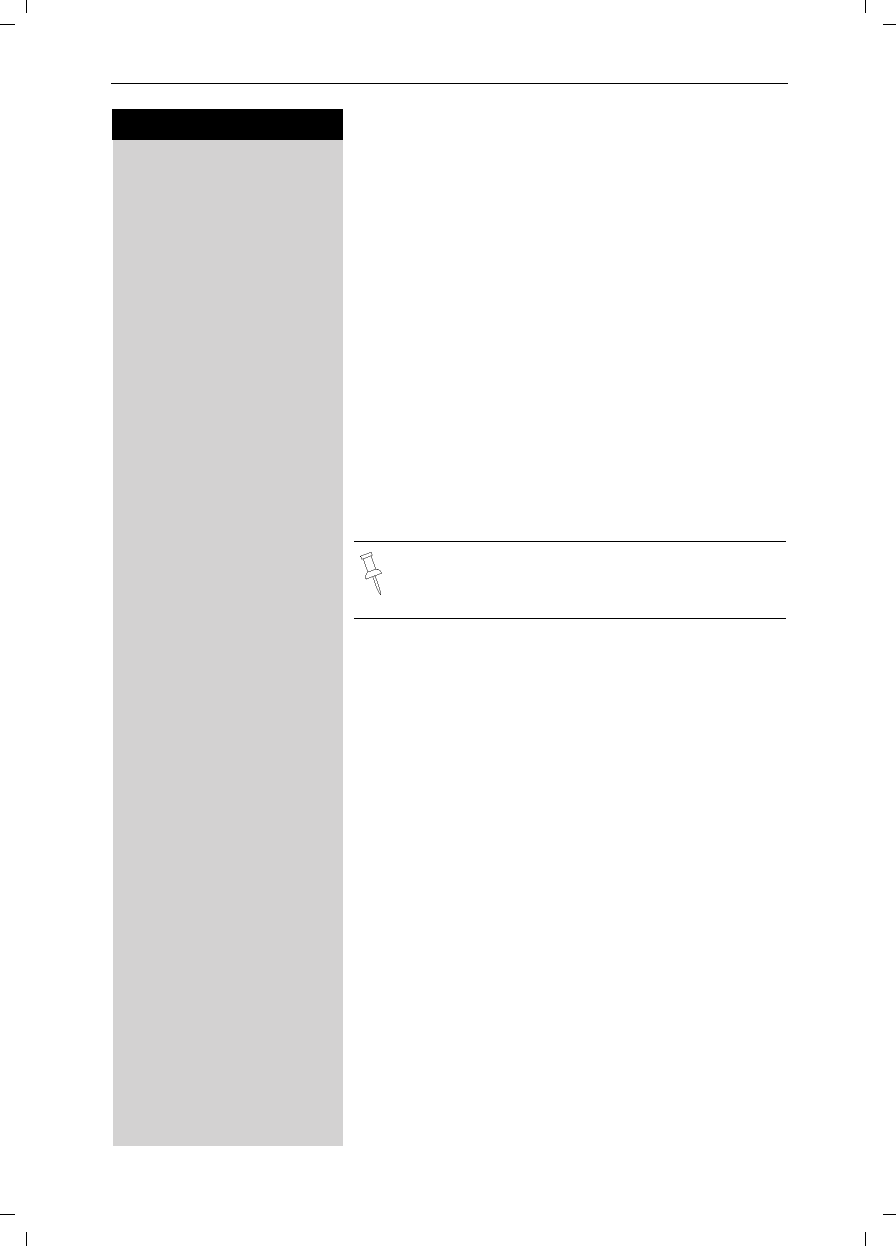
68
Press keys:
Customizing Handset Settings
Gigaset SL 3501, USA, A31008-L350-B102-1-7619 mobilt.fm 06.02.03
Customizing Handset Settings
You can customize each handset to distinguish it from
the other handsets or to best suit your needs.
Changing the Display Language of a
Handset
The Gigaset SL3501 offers you the choice of 4 different
menu languages (English, French, Spanish and Portu-
guese).
MENU Press Menu.
åååååååååååååååååååååååååååååååå
DH/Set Settings [Scroll to H/Set Settings and confirm.
åååååååååååååååååååååååååååååååå
DLanguage [Scroll to Language and confirm – the current language
is marked with a check 9.
D [ Scroll to the desired language and confirm.
Changing Volumes, Melodies and Tones
Handset and Speakerphone Volume
You can set the handset volume to one of three levels
and you can set the speakerphone to one of five levels.
MENU Press Menu.
åååååååååååååååååååååååååååååååå
DSound Settings [Scroll to Sound Settings and confirm.
åååååååååååååååååååååååååååååååå
DHandset Volume [Scroll to Handset Volume and confirm.
F G Press left or right on the navi key to turn the volume of
the speakerphone up or down.
DScroll down one line.
F G Save Press left or right on the navi key to turn the volume of
the earpiece up or down and press Save.
k
English is the factory default setting.
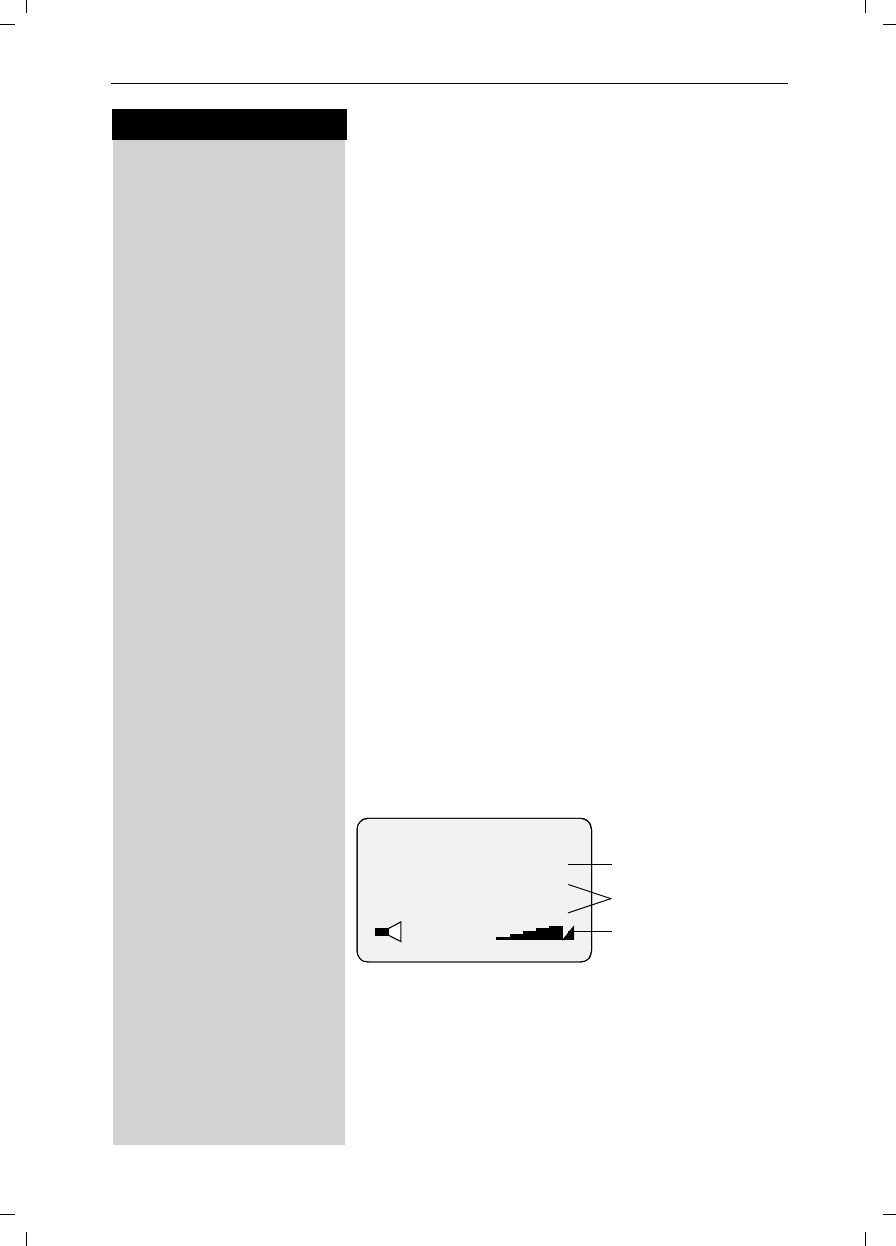
69
Press keys:
Customizing Handset Settings
Gigaset SL 3501, USA, A31008-L350-B102-1-7619 mobilt.fm 06.02.03
Ringer Volume and Melody
You can choose from a number of options:
●Five ringer volumes (the factory setting is volume 2)
●“Crescendo” ring (increasing volume)
●Ringer off
●Any of ten ringer melodies
MENU Press Menu.
åååååååååååååååååååååååååååååååå
DSound Settings [Scroll to Sound Settings and confirm.
åååååååååååååååååååååååååååååååå
DSet Ring Tone [Scroll to Set Ring Tone and confirm – You will hear the
current ringer volume and its level will be displayed.
F G Press left or right on the navi key to turn the volume of
the ringer up or down.
DScroll down one line.
F G Press left or right on the navi key to chose the ringer
melody.
Save Press Save
Setting the Time for Ringer Volume
You can set a different ringer volume for a certain peri-
ods of time (e.g. lower volume at night time).
MENU Press Menu.
åååååååååååååååååååååååååååååååå
DSound Settings [Scroll to Sound Settings and confirm.
åååååååååååååååååååååååååååååååå
DSet Ring Tone [Scroll to Set Ring Tone and confirm – You will hear the
current ringer volume and its level will be displayed.
Nite SV Press Nite Sv.
F G Press left or right on the navi key to turn the time con-
trol on or off.
DScroll down one line.
Timectrl: <On>
From: 06:00 AM
Until: 08:00 AM
Status ON or OFF
Period
Ringer volume
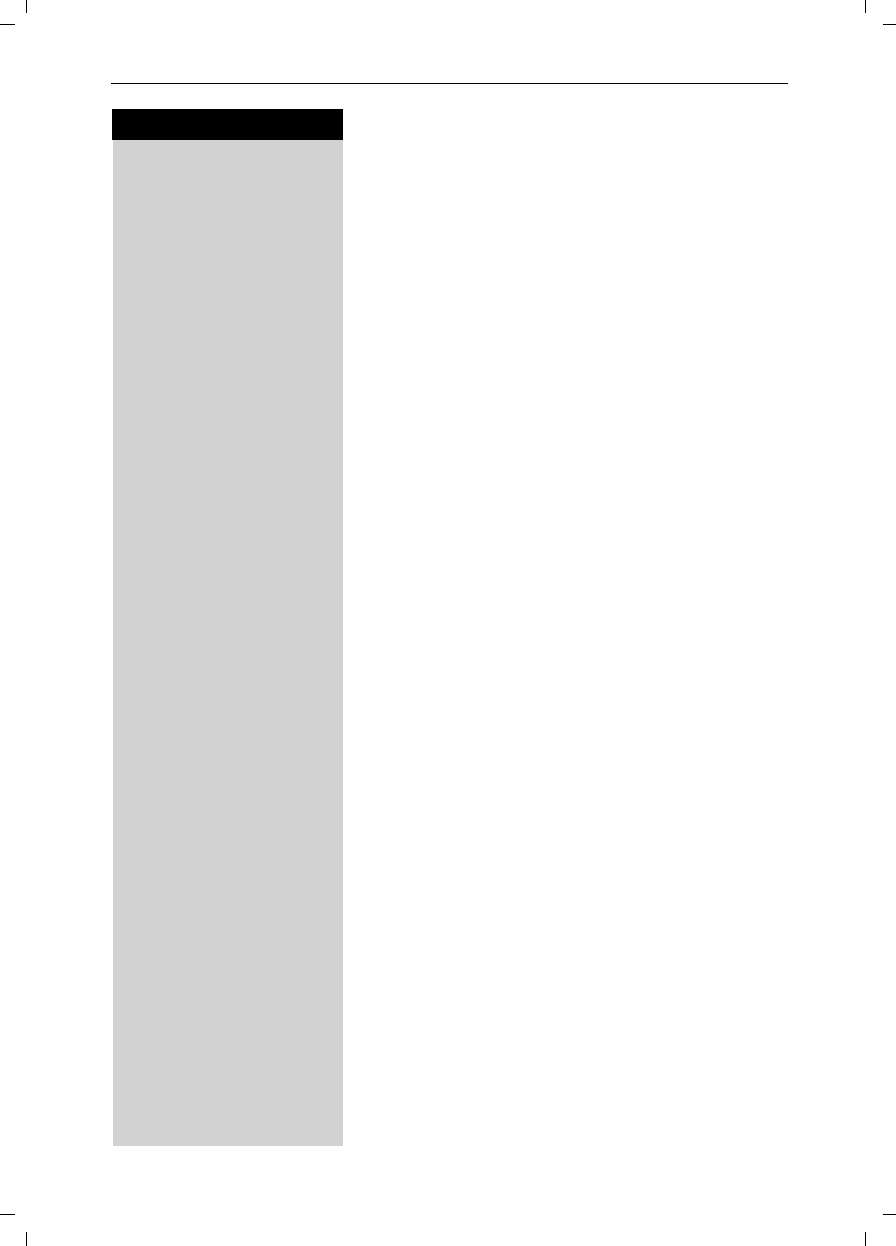
70
Press keys:
Customizing Handset Settings
Gigaset SL 3501, USA, A31008-L350-B102-1-7619 mobilt.fm 06.02.03
oEnter the start time (From:).
D Scroll down one line.
oEnter the end time (Until:)
DScroll down one line.
F G Press left or right on the navi key to turn the volume up
or down.
Save Press Save
D Save Store the time control settings.
Save or aPress Save.
Attention Tone
All tones are turned off if you activate the attention to-
ne. If there is an incoming call a short tone (attention
tone) is generated and the status light and the speaker-
phone key flash to signal a call.
To turn on the attention tone:
«Hold down the * key and press BEEP to confirm.
To turn off the attention tone:
«Hold down the * key – all tones are turned back on.
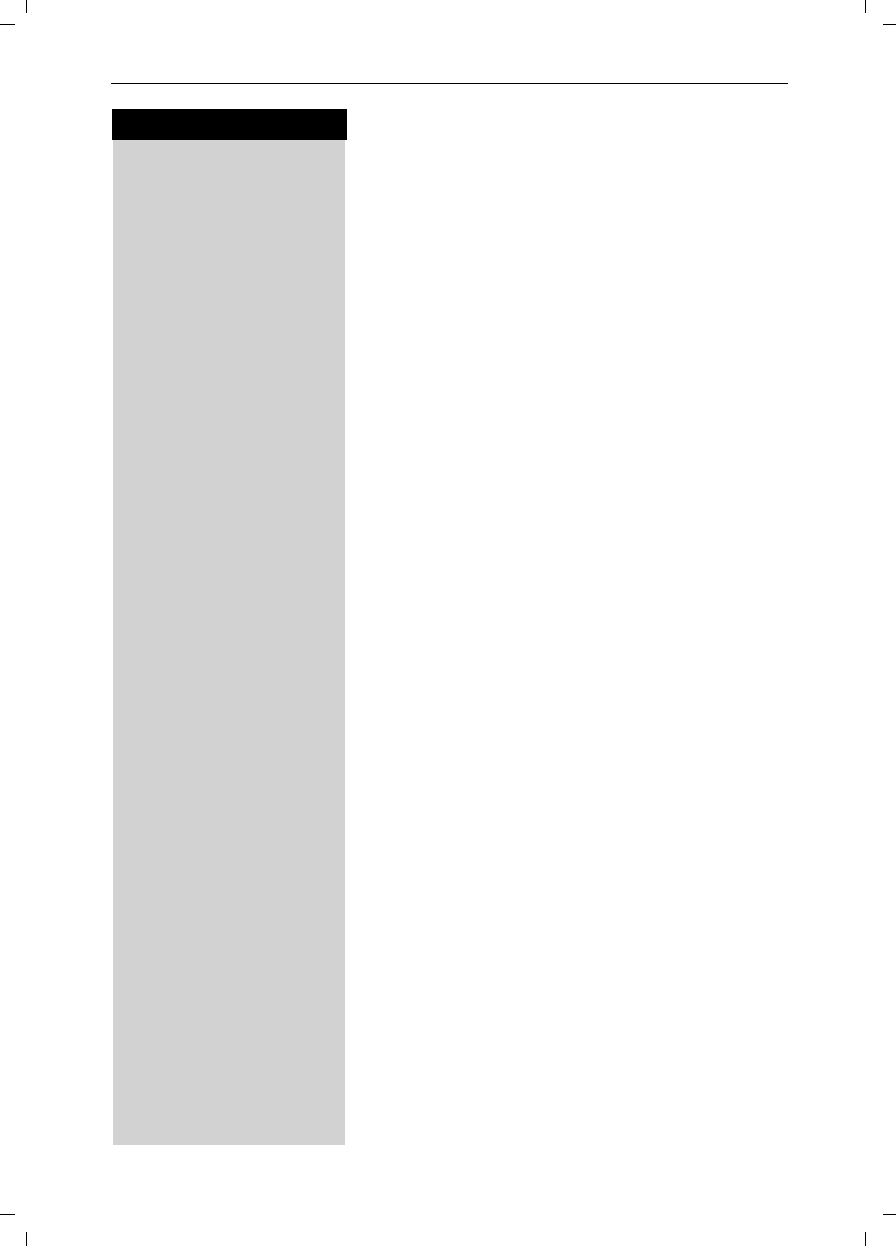
71
Press keys:
Customizing Handset Settings
Gigaset SL 3501, USA, A31008-L350-B102-1-7619 mobilt.fm 06.02.03
Turning On and Off the Warning and Signal
Tones
●Key tones: Every keystroke is confirmed with a
click.
●Confirm.: Sets confirmation tones (a rising tone se-
quence) when you make correct entries/settings and
when you place the handset in the charging unit; er-
ror tones (a descending tone sequence) when you
make an incorrect entry; menu end tone at the end
of the menu.
●Battery: Low battery tone when battery is about
empty and must be recharged.
MENU Press Menu.
åååååååååååååååååååååååååååååååå
DSound Settings [Scroll to Sound Settings and confirm.
åååååååååååååååååååååååååååååååå
DAlarm Tones [Scroll to Alarm Tones and confirm.
F G Press left or right on the navi key to turn the key tones
on or off.
DScroll down one line.
F G Press left or right on the navi key to turn the confirma-
tion tones on or off.
DScroll down one line.
F G Press left or right on the navi key to turn the low battery
tone on, off or Dur. Call only.
Save Press Save.
Turning On and Off Auto Answer
When Auto Answer is turned on you can answer a call
by simply taking out the handset from the charger.
Pressing c is not necessary.
Voice Announced Caller ID calls must always be ans-
wered by pressing Talk c.
MENU Press Menu.
åååååååååååååååååååååååååååååååå
DH/Set Settings [Scroll to H/Set Settings and confirm.
åååååååååååååååååååååååååååååååå
Auto Answer [Scroll to Auto Answer and press ok to switch between
on and off – A check mark indicates the feature is on.
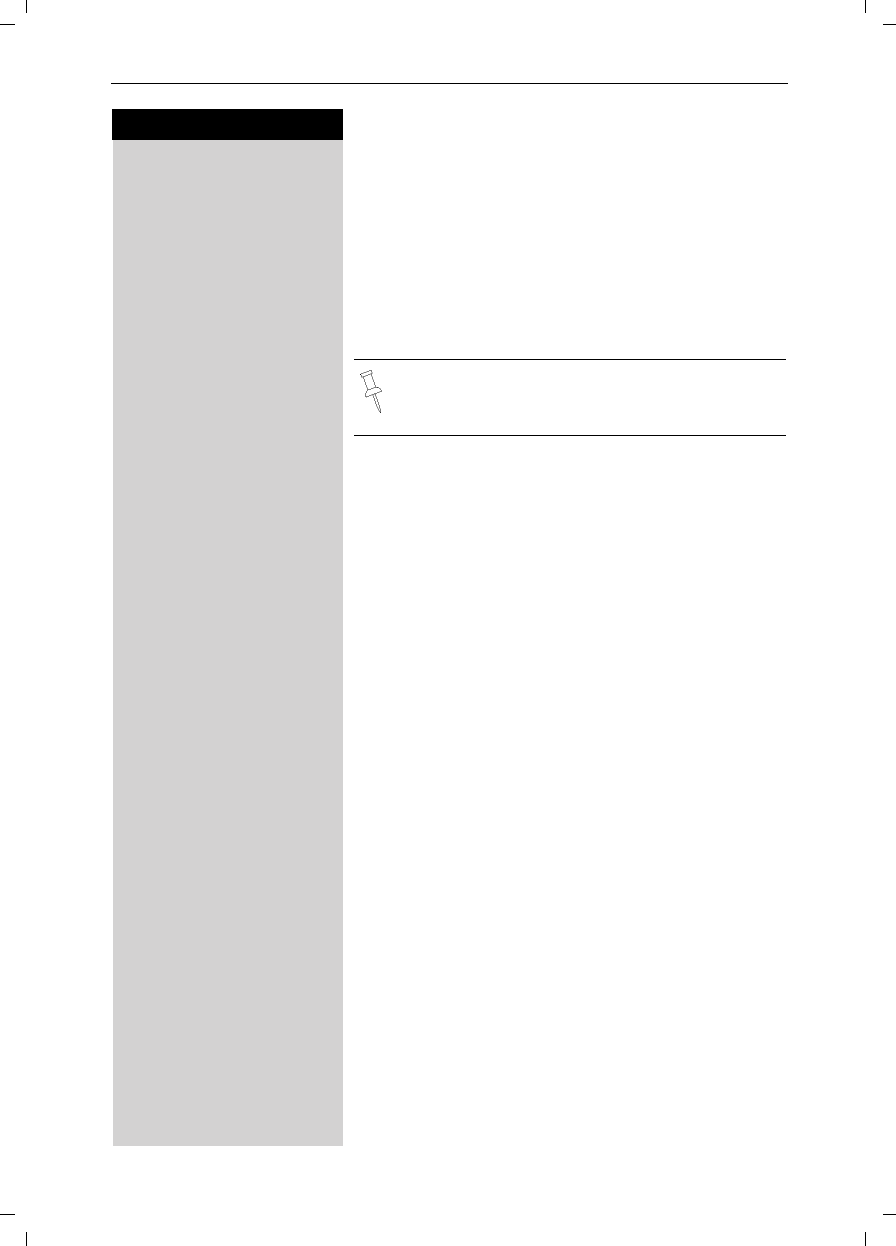
72
Press keys:
Customizing Handset Settings
Gigaset SL 3501, USA, A31008-L350-B102-1-7619 mobilt.fm 06.02.03
Activating/deactivating the vibra alarm
If you do not wish to be disturbed by the ringing tone
you can activate the handset’s vibra alarm instead. This
can also be activated in addition to the ringing tone (in
noisy surroundings, for instance).
MENU Open the menu.
åååååååååååååååååååååååååååååååå
DSound Settings [Select and confirm.
åååååååååååååååååååååååååååååååå
DSilent alert [Select and confirm..
You can deactivate the ringing tone by keeping the «
key pressed down for a while. Only the vibra alarm will
then be active.
The current setting is marked with a
.
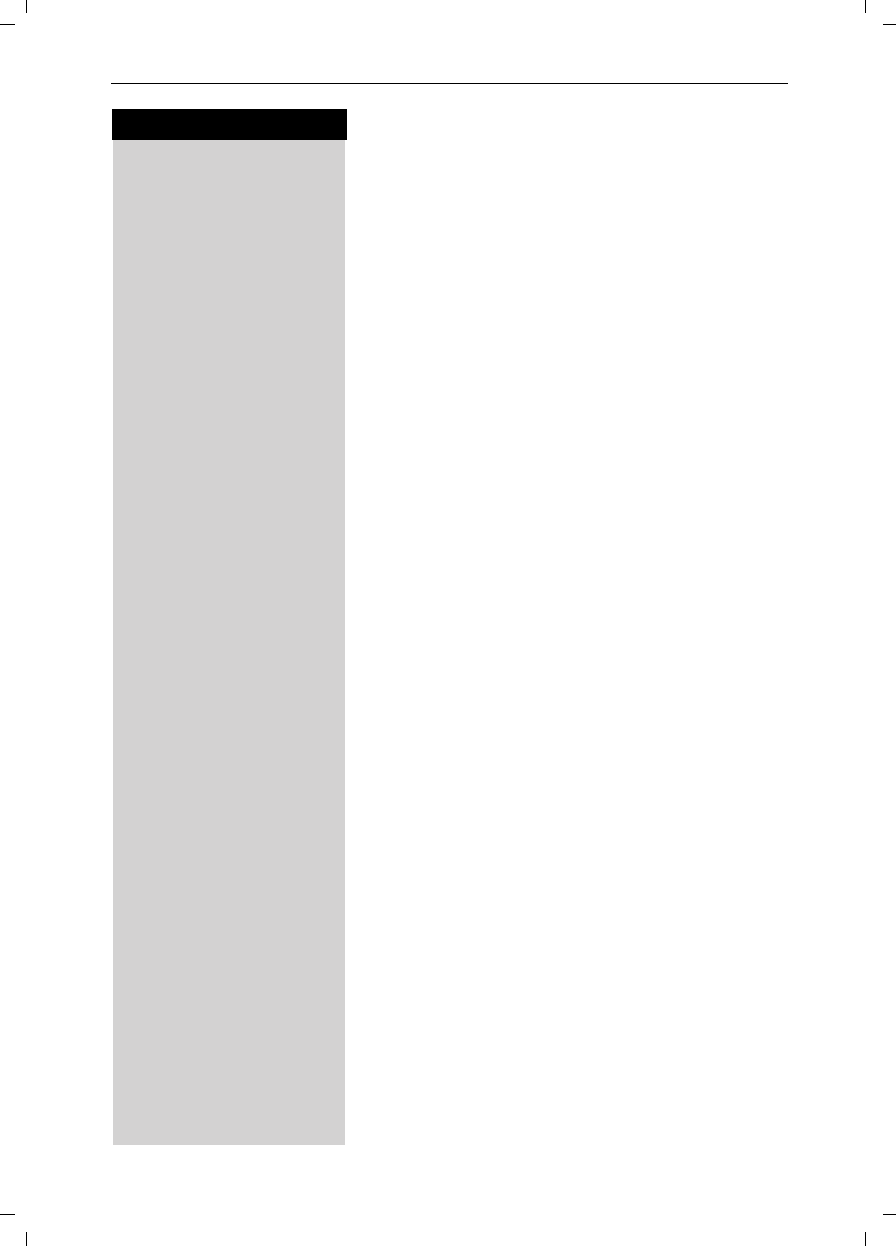
73
Press keys:
Base Station Settings
Gigaset SL 3501, USA, A31008-L350-B102-1-7619 basisst.fm 06.02.03
Base Station Settings
All base station settings are conveniently made using
the handset!
Changing the System PIN
To protect the system settings from unauthorized ac-
cess you should change the system PIN (default: 0000)
to a PIN that only you know. This also enables remote
operation (answering machine).
MENU Press Menu.
åååååååååååååååååååååååååååååååå
DBase Settings [Scroll to Base Settings and confirm.
åååååååååååååååååååååååååååååååå
System-PIN [Scroll to System-PIN and confirm.
System PIN [Enter the current system PIN and confirm
(default: 0000).
oEnter the new system PIN (4 digits).
DScroll down one line.
oRe-Enter the new system PIN.
[Press OK to save the new PIN.
Resetting the Base Station to the Default
Settings
Resetting the base station does not affect the system
PIN or handset registration. Voice patterns and memo-
ry list entries are deleted.
MENU Press Menu.
åååååååååååååååååååååååååååååååå
DBase Settings [Scroll to Base Settings and confirm.
åååååååååååååååååååååååååååååååå
DDefault Settings [Scroll to Default Settings and confirm.
PIN [Enter the system PIN and confirm (default 0000).
[Press Yes to confirm.
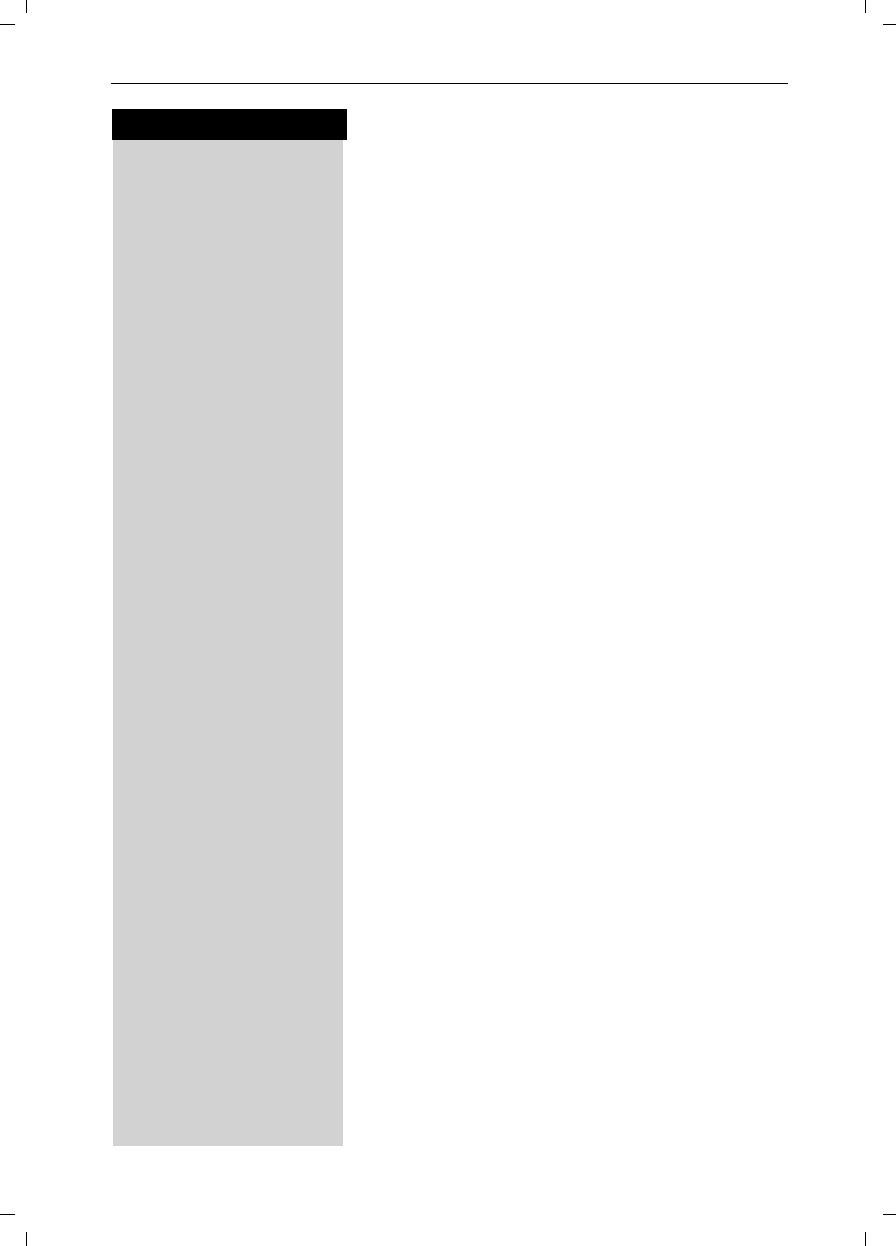
74
Press keys:
Base Station Settings
Gigaset SL 3501, USA, A31008-L350-B102-1-7619 basisst.fm 06.02.03
Saving and Changing the Emergency
Number
Emergency numbers are set to 911(default). You can
save an additional emergency number if desired. The
emergency numbers are valid for all handsets.
MENU Press Menu.
åååååååååååååååååååååååååååååååå
DBase Settings [Scroll to Base Settings and confirm.
åååååååååååååååååååååååååååååååå
DSpec.Functions [Scroll to Spec. Functions and confirm.
åååååååååååååååååååååååååååååååå
DEmergency No. [Scroll to Emergency No and confirm.
System PIN [Enter the system PIN and confirm - If an emergency
number is already saved it is displayed and can be
changed
oEnter desired emergency number.
MENU Press Menu.
åååååååååååååååååååååååååååååååå
Save Entry [ Scroll to Save Entry and confirm.
Displaying and Dialing the Emergency
Number
cPress the talk key.
EmerCall Press the display key. Local emergency numbers and
the emergency numbers you saved are displayed.
D E [ Select the emergency number you want.
The connection is set up.
The emergency number is saved in the base station
and can also be dialed from a handset if it is locked for
external calls.
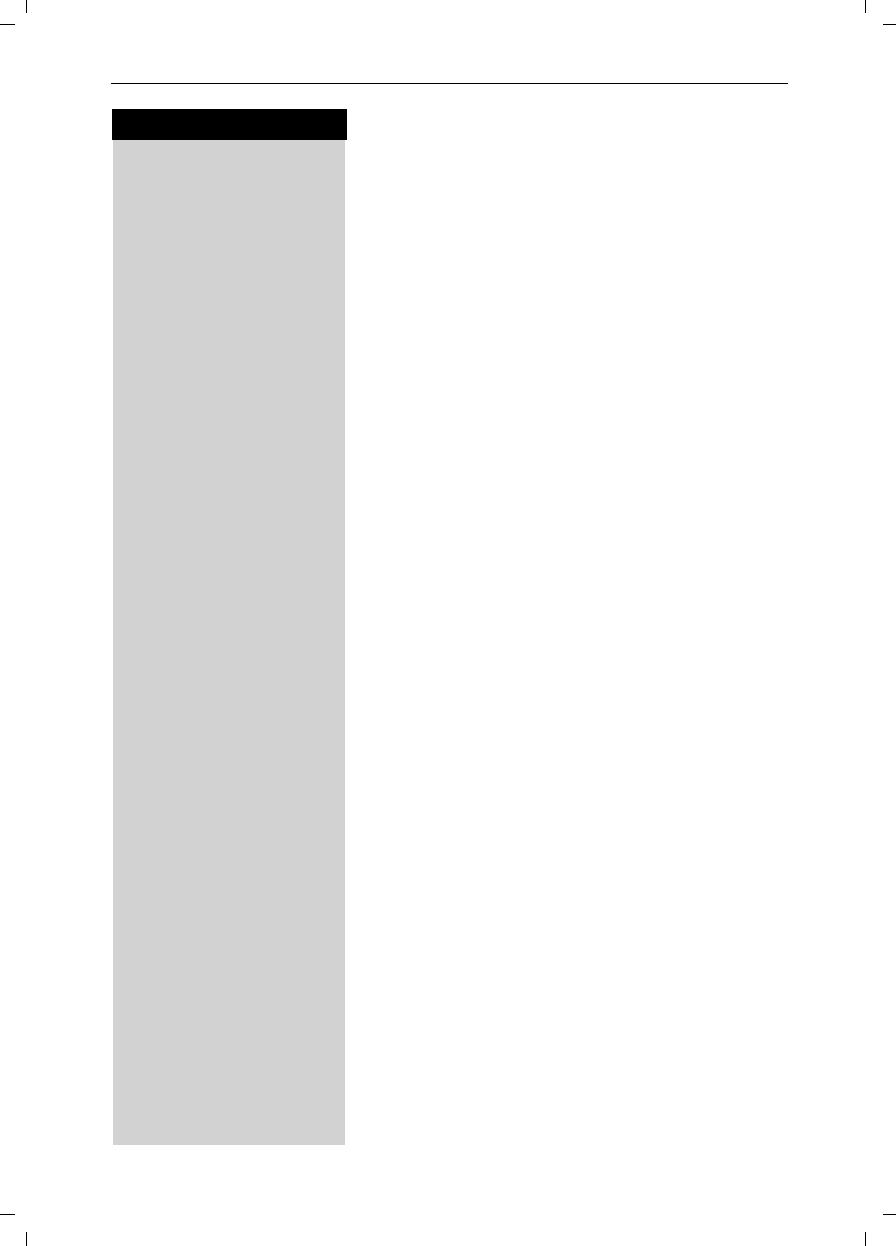
75
Press keys:
Advanced Settings
Gigaset SL 3501, USA, A31008-L350-B102-1-7619 anlagen.fm 06.02.03
Advanced Settings
In certain cases it may be required to change some of
the advanced settings in order for your phone to work
on your particular network. One example is if you con-
nect your Gigaset to a PBX.
Changing the Dialing Mode
It may be necessary to change the dialing mode if your
network does not operate with tone dialing (DTMF)
Options:
• Tone dialing (DTMF),
• Pulse dialing (P).
MENU Press Menu.
åååååååååååååååååååååååååååååååå
DBase Settings [Scroll to Base Settings and confirm.
åååååååååååååååååååååååååååååååå
DSpec.Functions [Scroll to Spec. Functions and confirm.
åååååååååååååååååååååååååååååååå
Dial Mode [Scroll to Dial Mode and confirm.
E D [ Press up or down on the navi key to select desired
mode and confirm – selected mode is marked with a
check.
Setting the Flash Time
Certain networks may require a flash time different
from the factory default setting.
MENU Press Menu.
åååååååååååååååååååååååååååååååå
DBase Settings [Scroll to Base Settings and confirm.
åååååååååååååååååååååååååååååååå
DSpec.Functions [Scroll to Spec. Functions and confirm.
åååååååååååååååååååååååååååååååå
DFlash Time [Scroll to Flash Time and confirm.
E D [ Press up or down on the navi key to select desired
flash time and confirm – selected time is marked with
a check.
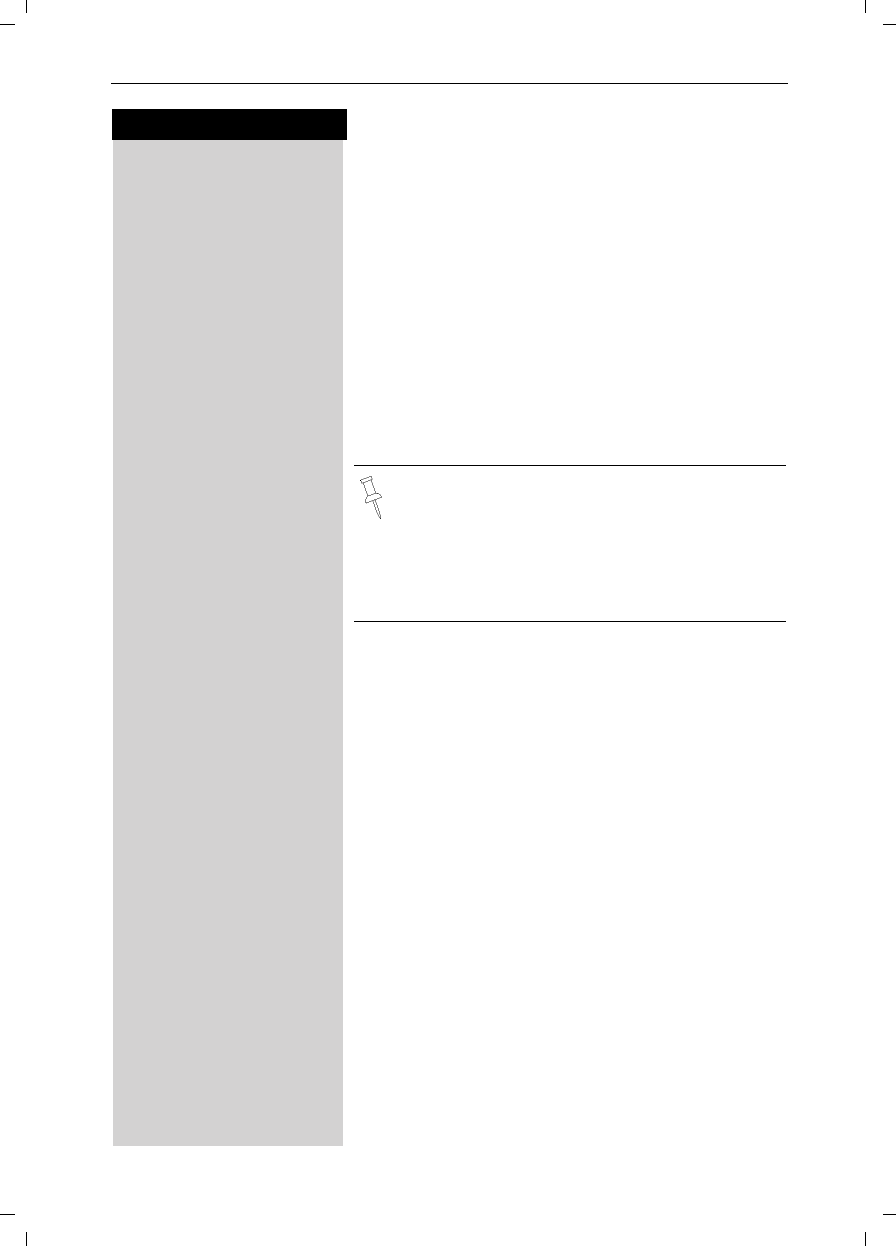
76
Press keys:
Advanced Settings
Gigaset SL 3501, USA, A31008-L350-B102-1-7619 anlagen.fm 06.02.03
Saving an Access Code
On some networks it may be necessary to add a prefix,
such as “9”, before the telephone numbers for external
calls.
MENU Press Menu.
åååååååååååååååååååååååååååååååå
DBase Settings [Scroll to Base Settings and confirm.
åååååååååååååååååååååååååååååååå
DSpec.Functions [Scroll to Spec. Functions and confirm.
åååååååååååååååååååååååååååååååå
DAccess Code [Scroll to Access Code and confirm.
e.g. ÞEnter the number (up to 3 digits).
MENU Press Menu.
åååååååååååååååååååååååååååååååå
Save Entry [Scroll to Save Entry and confirm.
Switching To Temporary Tone Dialing
If your network operates with pulse dialing but tone di-
aling (DTMF) is required (for example, to check the
mailbox), you must switch to tone dialing (DTMF) dur-
ing the call.
Prerequisite: You are conducting a call!
MENU Press Menu.
åååååååååååååååååååååååååååååååå
DTone Dialing [Scroll to Tone Dialing and confirm – tone dialing is now
activated.
●When storing numbers in the directory (see
page 29) you must enter the prefix.
For example: 9 555 2222.
●The code that you store here is always inser-
ted and dialed automatically before the tele-
phone numbers in the caller list and the emer-
gency numbers.
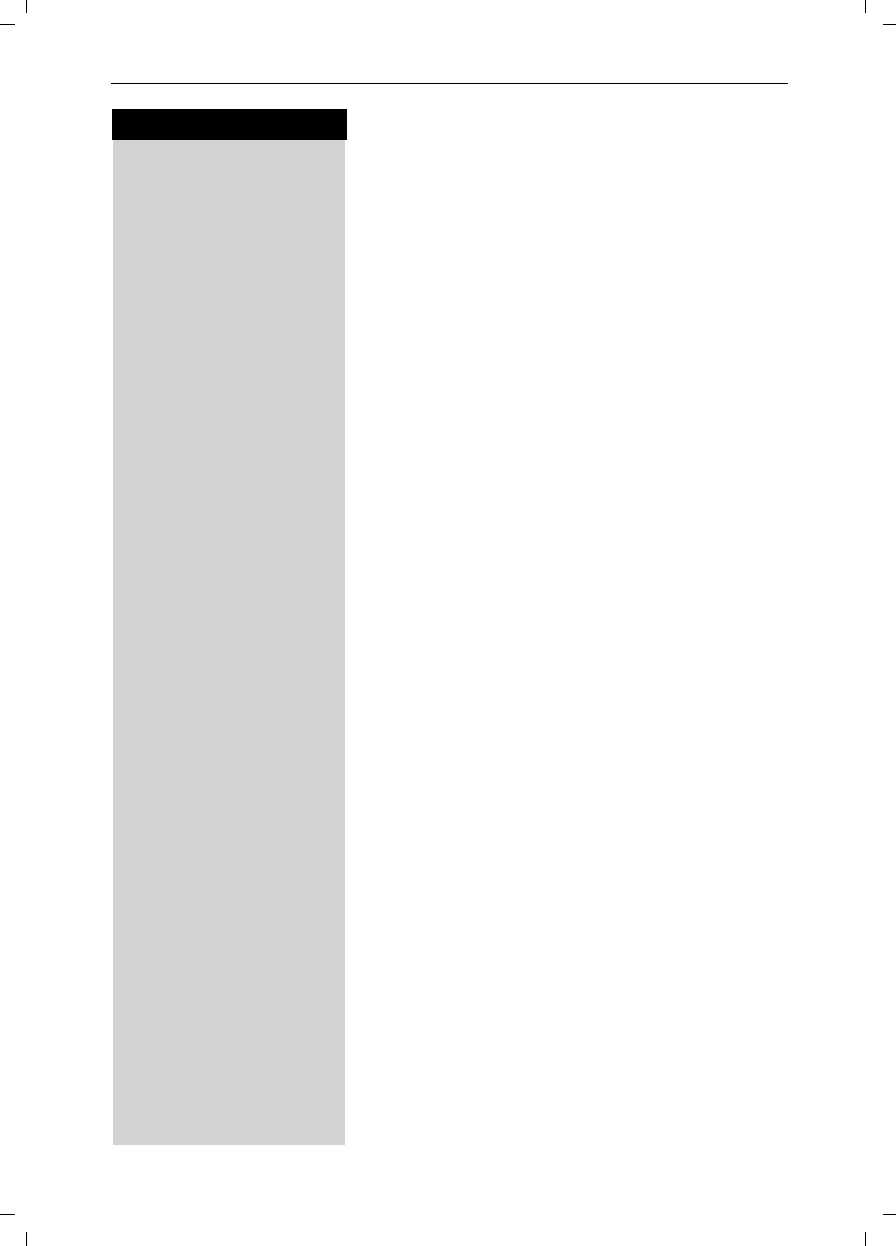
77
Press keys:
Advanced Settings
Gigaset SL 3501, USA, A31008-L350-B102-1-7619 anlagen.fm 06.02.03
Setting Pauses
cWith this feature you can set the length of the pause
inserted automatically after pressing the Talk key but
before transmitting the telephone number.
Pause after Line Seizure
MENU Press Menu.
¥ ¬]£ Enter 8,9,1,6.
e.g. ]Enter the pause length.
Enter the pause length -1 second = 1; 3 seconds = 2;
7 seconds = 3; 3.2 seconds = 4
[Press OK to save.
Pause for the MEM Key
With this feature you can set the length of the pause
that is inserted after holding down the C key.
MENU Press Menu.
¥ ¬]Ÿ Enter 8,9,1,2.
e.g. ]Enter the pause length - None = 1; 800 ms = 2;
1600 ms = 3; 3200 ms = 4
[The setting is saved
Pause after Access Code
Prerequisite: you have saved an access code and
want to change the pause.
The base station always automatically inserts this pau-
se after the prefix. Please refer to the operating instruc-
tions for your network to see whether there has to be
a pause and how long it must be.
MENU Press Menu.
¥ ¬]] [Enter 8,9,1,1.
e.g. ]Enter the pause length - 1 second = 1; 2 seconds = 2;
3 seconds = 3; 3.2 seconds = 4
[Press OK to save
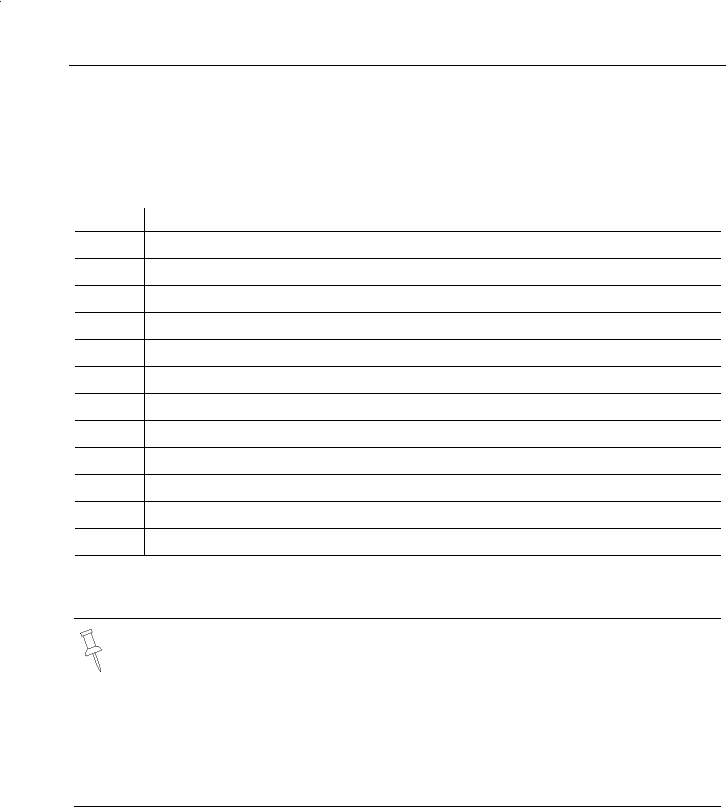
78
Appendix
Appendix
Character Map
*Blank
Press the relevant key repeatedly or hold it down.
The entries are sorted in the following sequence:
1. Blank: s
2.Digits: (0 - 9)
3. Letters (alphabetical)
4. Other characters
To bypass the alphabetical sequence of entries in the directory, enter a blank before
the name. This entry then goes to the start of the directory (for example, “sEric”).
1 x 2 x 3 x 4 x 5 x 6 x 7 x 8 x 9 x 10 x 11x 12x 13x 14x
]s*1â£$¥¤
Ÿa bc2äáàâãç
^d ef 3ëéèê
¡gh i4ïíìî
¢jkl5
£mno6öñóòôõ
¤pqrs7ß
¥t uv8üúùû
¬wxyz9ÿýæøå
«a→A*
/()<=>%
Þ.,?!0+-:¿¡“‘ ;_
ª#@\&§
The first letter of the name is automatically written in upper case (also af-
ter punctuation marks), the letters immediately afterwards are written in lo-
wer case.
To change a letter from upper case to lower case or vice versa press «.
Control the cursor with F G E D.
The letter to the left of the cursor is deleted with X.
Letters are always inserted to the left of the cursor.
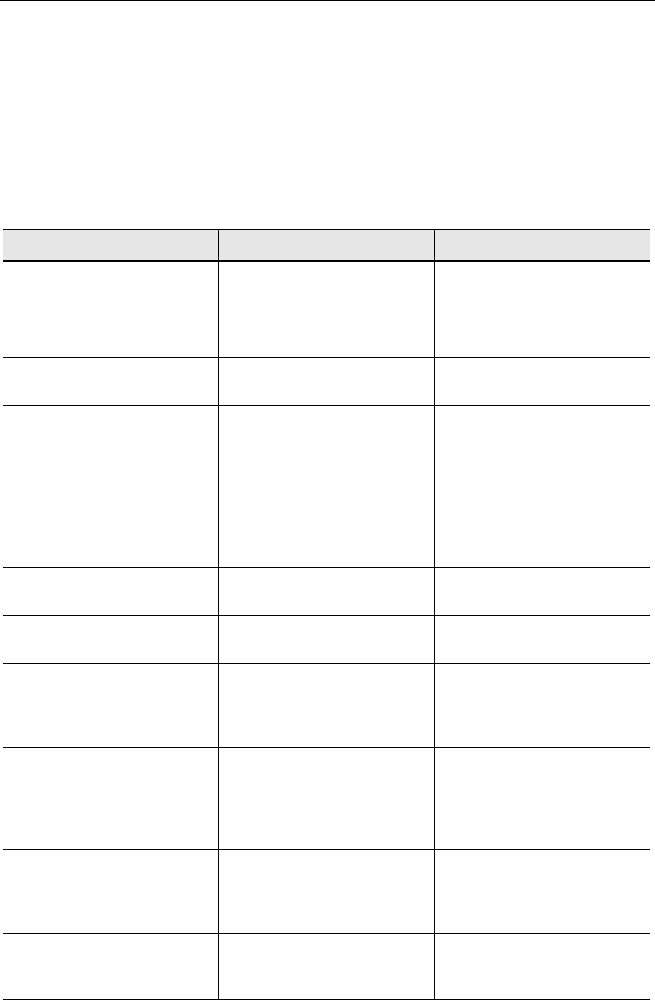
79
Appendix
Gigaset SL 3501, USA, A31008-L350-B102-1-7619 anha.fm 06.02.03
Maintenance
Simply wipe the base station and handset with a damp cloth or an antistatic wipe.
Never
Never Never
Never use a dry cloth as this can cause static discharge.
Troubleshooting
If your telephone does not behave the way you want it to, first try to solve the prob-
lem using the following list.
Fault Possible cause Solution
No display Handset not activated Hold down end call key a
for 1 second
battery empty Charge or replace the batte-
ry (page 5)
No reaction to keystroke Keypad protection activated Hold down the ª key for
1 second
No radio connection to the
base station – E.g. base sta-
tion 1 is flashing
Handset outside the base
station range
Move closer to the base sta-
tion
Handset not registered Register the handset
(page 54)
Base station not connected Check the connector at base
station (page 3)
Handset does not ring Ringer off Activate the ringer
Hold down the « key
You cannot hear The key F was pressed –
the microphone is “muted”
Press Î, to activate the
microphone
The incoming call number is
not displayed although Cal-
ler ID is set.
The telephone number
transmission is blocked or
not available
The callers must permit the
transmission of their tele-
phone numbers at their net-
work provider
The ringer/dialing tone
cannot be heard.
You have changed the tele-
phone cord on your Gigaset
Ensure, when purchasing a
new cord, that it has the cor-
rect pin assignment (3-4 as-
signment of the telephone
leads).
Error beep is generated (de-
scending tone sequence)
Wrong input Repeat the procedure; note
the display and, if necessary,
refer to the operating in-
structions
The answering machine an-
nounces “PIN is incorrect”
during remote operation
The system PIN entered is
incorrect or set to 0000
Re-enter the system PIN or
set a PIN other than 0000
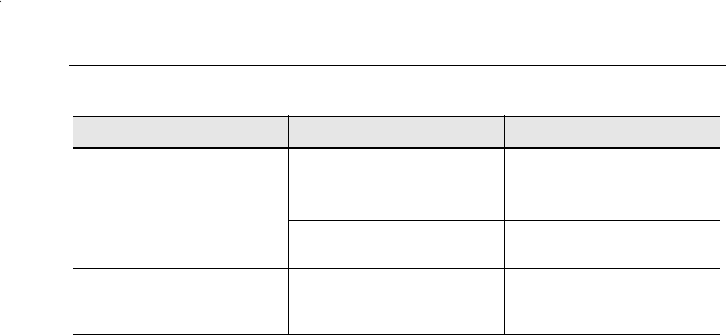
80
Appendix
The answering machine
does not record any messa-
ges, announcements or info-
texts
Memory is full Delete old messages
Play back and delete new
messages
Answering machine is not
activated
Activate answering machine
An answering machine mes-
sage does not have a time
stamp
Date/time not set Set date/time
Fault Possible cause Solution

81
Appendix
Gigaset SL 3501, USA, A31008-L350-B102-1-7619 anha.fm 06.02.03
Connecting the Siemens MP3 player (optional)
You can also use the MP3 player available as an accessory for Siemens mobile
phones with your Gigaset Micro handset. It is powered from the handset; no addi-
tional batteries are required.
Calls can be taken via the headset.
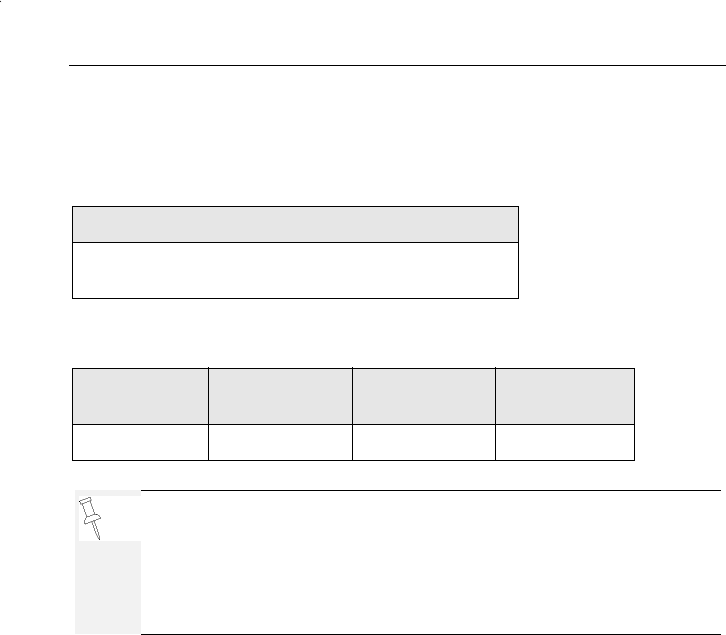
82
Appendix
Technical data
Recommended battery:
The handset’s operating times/charging time :
Power consumption:
– In standby mode (without charging) approx 2,3 Watt.
– During conversation (without charging) approx 2,5Watt
Nickel-Metal-Hydride (NiMH), 500 mAh.
Please visit our website at www.my-siemens.com or
contact Customer Care
Capacity
(mAh)
Standby time
(hours)
Ta l k t i m e
(hours)
Charging time
(hours)
500 up to 250 up to 15 approx. 5,5
We recommend initially charging the battery for the entire charging time
without interruption (see table) – irrespective of the charging status icon.
Battery charging capacity falls after a number of years.
The standby time, talktime and charging time quoted as well as the char-
ging status icon are only valid for operation with the recommended batte-
ry.
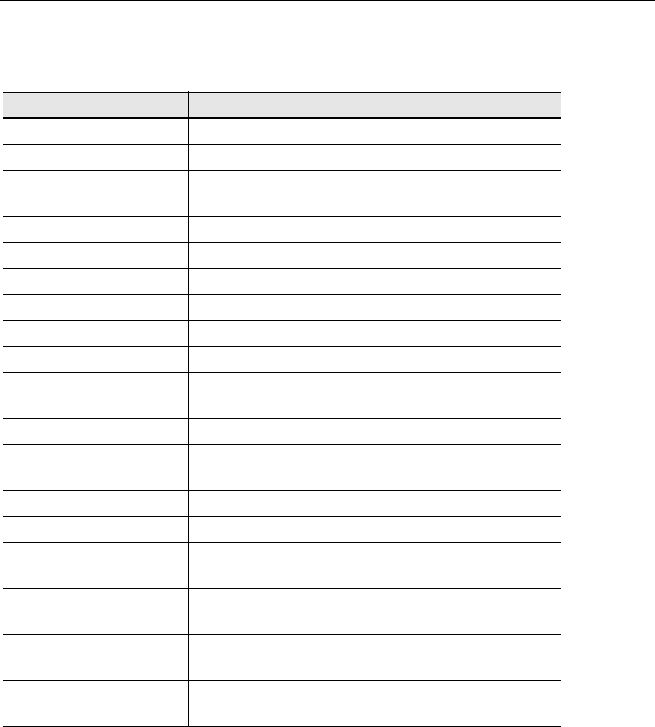
83
Appendix
Gigaset SL 3501, USA, A31008-L350-B102-1-7619 anha.fm 06.02.03
General technical data
Feature Value
WDCT standard supported
No. of channels 95
Radio frequency
range
2400 MHz - 2483,5 MHz
Duplex procedure Time multiplex, 10 ms frame length
Channel grid 864 kHz
Bit rate 576 kbit/s
Modulation GFSK
Language coding 32 kbit/s
Transmission power 10 mW, average power per channel
Range up to 1000 feet outdoors,
up to 150 feet indoors
Power supply Base station 110 V ~/ 60 Hz
Environmental condi-
tions for operation
+5 °C to +45 °C
20% to 75% relative humidity
Dialing mode DTMF (tone dialing)/DP (dial pulsing)
Flash time 100 ms
Dimensions
Base station
approx. 65 x 166 x 124mm (L x W x H)
Dimensions
Handset
approx. 112,5 × 45,1 × 24,7 mm (L × W × H)
Weight Base station 195 g
Handset with battery < 103 g
Length of the cords Telephone connecting cord approx. 3 m
Mains cable approx. 3 m

84
Appendix
FCC ACTA Information
Warning: Changes or modifications to this unit not expressly approved by Siemens Cordless Products
could void the FCC authority to operate the equipment. This includes the addition of any external antenna
device.
This equipment complies with Part 68 of the FCC rules and the requirements adopted by the ACTA. On the
bottom of the base station is a label that contains, among other information, a product identifier in the
format US:AAAEQ##TXXXX. If requested, this number must be provided to the telephone company.
A plug and jack used to connect this equipment to the premises wiring and telephone network nust comply
with the applicable FCC Part 68 rules and requirements adopted by the ACTA. A compliant telephone cord
and modular plug is provided with this product. It is designed to be connected to a compatible modular jack
that is also compliant. See installation instructions for details.
The REN is used to determine the number of devices that may be connected to a telephone line. Excessive
RENs on a telephone line may result in the devices not ringing in response to an incoming call. In most but
no all areas, the sum of RENs should not exceed five (5.0). To be certain of the number of devices that may
be connected to a line, as determined by the total RENs, contact the local telephone company. For products
approved after July 23, 2001, the REN for this product is part of the product identifier that has the format
US:AAAEQ##TXXXX. The digits represented by ## are the REN without a decimal point (
e.g.
, 03 is a REN of
0.3). For earlier products, the REN is separately shown on the label.
If this equipment causes harm to the telephone network, the telephone company will notify you in advance,
that temporary discontinuance of service may be required. But if advance notice isn’t practical, the
telephone company will notify the customer as soon as possible. Also, you will be advised of your right to
file a complaint with the FCC if you belive it is necessary.
The telephone company may make changes in its facilities, equipment, operations or procedures that could
affect the operation of the equipment. If this happens the telephone company will provide advance notice
in order for you to make necessary modifications to maintain uninterrupted service. If you experience
trouble with this telephone system, disconnect it from the network until the problem has been corrected or
until you are sure that the equipment is not malfunctioning.
If trouble is experienced with this equipment, for repair or warranty information, please contact Siemens
Customer Care, Tel. 1-888-777-0211. If the equipment is causing harm to the telephone network, the
telephone company may request that you disconnect the equipment until the problem is resolved. This
equipment is of a type that is not intented be repaired by the Customer (user).
This telephone system may not be used on coin service provided by the telephone company. Connection to
party line service is subject to state tariffs. Contact the state public utility commission, public service
commission or corporation commission for information. Privacy of communications may not be ensured
when using this phone.
If your home has specially wired alarm equipment connected to the telephone line, ensure the installation
of this equipment does not disable your alarm equipment. If you have questions about what will disable
alarm equipment, consult your telephone company or a qualified installer.
This telephone system equipment has been tested and found to comply with the limits for Class B digital
device, pursuant to Part 15 of the FCC Rules. Operation is subject to the following two conditions: (1) This
device may not cause harmful interference, and (2) This device must accept any interference received,
including interference that may cause undesired operation. These limits are designed to provide
reasonable protection against harmful interference in a residential installation. Some cordless telephones
operate at frequencies that may cause interference to nearby TV’s and VCR’s; to minimize or prevent such
interference, the system base should not be placed near or on top of a TV or VCR; and, if interference is
experienced, moving the base farther away from the TV or VCR will often reduce or eliminate the
interference.

85
Appendix
Gigaset SL 3501, USA, A31008-L350-B102-1-7619 anha.fm 06.02.03
However, there is no guarantee that interference will not occur in a particular installation. If this telephone
system does cause harmful interference to radio or television reception, which can be determined by
turning the system off and on, the user is encouraged to try to correct the interference by one or more of
the following measures:
1. Increase the separation between the base station and receiver.
2. Connect the base station into an outlet on a circuit different from that to which the receiver is connected.
3. Consult the dealer or an experienced radio TV technician for help.
Notice for Direct Inward Dialing („DID“)
ALLOWING THIS EQUIPMENT TO BE OPERATED IN SUCH A MANNER AS TO NOT PROVIDE FOR PROPER
ANSWER SUPERVISION AS A VIOLATION OF PART 68 OF THE FCC‘S RULES.
Notice to Hearing Aid Wearers: This phone system is compatible with inductively coupled hearing
aids.
Power Outage: In the event of a power outage, your cordless telephone will not operate. The cordless
telephone requires electricity for operation. You should have a telephone that does not require electricity
available for use during power outages.
Notice: The installation of the base unit should allow at least 8 inches between the base and persons to
be in compliance with FCC RF exposure guidelines.
For body worn operation, this phone is has been tested and meets FCC RF exposure guidelines when used
with an accessory that contains no metal and that positions the handset a minimum of (4mm) from the body.
Use of other accessories may not ensure compliance with FCC RF exposure guidelines.
Notice to telephone company service:
If you need service from your telephone company, please provide them with the information
●Facility interface Code (FIC)
●Service Order Code (SOC)
●Universal Service Order Code (USOC) Jack
as indicated on the label on the bottom side of the base station.
Industry Canada Certification
Operation is subject to the folowing two conditions (1) this device may not cause interference, and (2) this
device must accept any interference, including interference that may cause undesired operation of the
device.
NOTICE: The Industry Canada label identifies certified equipment. This certification means that the
equipment meets certain telecommunications network, protective, operational and safety requirements as
prescribed in the appropriate Terminal Equipment Technical Requirements document(s). The Department
does not guarantee the equipment will operate to the user’s satisfaction.
Before installing this equipment, users should ensure that it is permissible to be connected to the facilities
of the local telecommunications company. The equipment must also be installed using an acceptable
method of connection. The customer should be aware that compliance with the above conditions may not
prevent degradation of service in some situations.
Repairs to certified equipment should be coordinated by a representative designated by the supplier. Any
repairs or alterations made by the user to this equipment, or equipment malfunctions, may give the
telecommunications company cause to request the user to disconnect the equipment.
Users should ensure for their own protection that the electrical ground connections of the power utility,
telephone lines and internal metallic water pipe system, if present, are connected together.

86
Safety Precautions
This precaution may be particularly important in rural areas
NOTE: Users should not attempt to make such connections themselves, but should contact the appropriate
electric inspection authority, or electrician, as appropriate.
This product meets the applicable Industry Canada technical specifications.
The Ringer Equivalence Number is an indication of the maximum number of devices allowed to be
connected to a telephone interface. The termination of an interface may consist of any combination of
devices subject only to the requirement that the sum of the RENs of all devices does not exceed five.
Safety Precautions
Before using your telephone equipment, basic safety instructions should always be followed to reduce the
risk of fire, electric shock and injury to persons.
1. Read and understand all instructions.
2. Follow all warnings and instructions marked on the product.
3. Unplug this product from the wall telephone jack and power outlet before cleaning. Do not use liquid
cleaners or aerosol cleaners. Use damp cloth for cleaning.
4. Do not use this product near water, for example, near a bathtub, wash bowl, kitchen sink, or laundry tub,
in a wet basement or near a swimming pool.
5. Place this product securely on a stable surface. Serious damage and/or injury may result if the unit falls.
6. Slots or openings in the cabinet and the back and bottom are provided for ventilation, to protect it from
overheating. These openings must not be blocked or covered. This product should never be placed near or
over a radiator or heat register, or in a place where proper ventilation is not provided.
7. This product should be operated only from the type of power source indicated on the marking label. If you
are not sure of the type of power supply to your home, consult your dealer or local power company.
8. Do not place objects on the power cord. Install the unit where no one can step or trip on the cord.
9. Do not overload wall outlets and extension cords as this can result in the risk of fire or electric shock.
10. Never push objects of any kind into this product through cabinet slots as they may touch dangerous
voltage points or short out parts that could result in the risk of fire or electric shock. Never spill liquid of any
kind on this product.
11. To reduce the risk of electric shock or burns, do not disassemble this product. Take it to a qualified
service center when service is required. Opening or removing covers may expose you to dangerous
voltages, dangerous electrical current or other risks. Incorrect reassembly can cause electric shock when
the appliance is subsequently used.
12. Unplug the product from the wall outlet and refer servicing to qualified service personnel under the
following conditions:
a.) When the power cord is damaged or frayed. b.) If liquid has been spilled into the product. c.) If the product
has been exposed to rain or water. d.) If the product does not operate normally by following the operating
instructions. Adjust only those controls that are covered by the operating instructions because improper
adjustment of other controls may result in damage and may require extensive work by a qualified technician
to restore the product to normal operation. e.) If the product has been dropped or physically has been
damaged. f.) If the product exhibits a distinct change in performance.
13. Avoid using a telephone (other than a cordless type) during a thunderstorm. There may be a remote risk
of electrical shock from lightning. Therefore we suggest a surge arrestor.

87
Safety Precautions
Gigaset SL 3501, USA, A31008-L350-B102-1-7619 anha.fm 06.02.03
14. Do not use the telephone to report a gas leak in the vicinity of the leak.
15. Emergency/911 numbers may not be dialed if the keypad is locked.
BATTERY SAFETY PRECAUTIONS: To reduce the risk of fire, injury or electric shock, and
to properly dispose of batteries, please read and understand the following instructions.
CONTAINS ALKALINE NICKEL METAL HYDRIDE BATTERY. BATTERY MUST BE RECYCLED OR DISPOSED OF
PROPERLY. DO NOT DISPOSE OF IN MUNICIPAL WASTE.
1. Only use the batteries specified for use with this product.
2. DO NOT USE ALKALINE NICKEL CADMIUM OR ALKALINE LITHIUM BATTERIES, or mix batteries of
different sizes or from different manufacturers in this product. DO NOT USE NONRECHARGEABLE
BATTERIES.
3. Do not dispose of the batteries in a fire; the cells may explode. Do not expose batteries to water. Check
with local codes for special disposal instructions.
4. Do not open or mutilate the batteries. Released electrolyte is corrosive and may cause damage to the
eyes or skin. The electrolyte may be toxic if swallowed.
5. Exercise care in handling the batteries in order not to short the batteries with conducting materials such
as rings, bracelets, and keys. The batteries or conducting material may overheat and cause burns or fire.
6. Charge the batteries provided with, or identified for use with, this product only in accordance with the
instructions and limitations specified in the user’s manual. Do not attempt to charge the batteries with any
means other than that specified in the users manual.
7. Periodically clean the charge contacts on both the charger and handset.
Customer Care Warranty for Cordless Products
To obtain Siemens Customer Care Warranty service,
product operation information, or for problem resolution, call:
Toll Free: 1-888-777-0211
9:00 a.m. – 8:00 p.m. Central Standard Time EVERY DAY
Limited Warranty
This limited, non-transferable warranty is provided to the original purchaser. The product is warranted to be
free from defects in materials and workmanship under normal installation, use, and service for period of
one (1) year from the date of purchase as shown on the purchaser’s receipt.
Our obligation under this warranty is limited to repair or replacement (at our option) of the product or any
part(s), that are defective, provided that the product is returned to Siemens during the warranty period. A
copy of the dated purchase receipt must accompany products returned. In the absence of a purchase
receipt, the warranty period shall be one (1) year from the date of manufacture. Repair or replacement of
the product is your sole and exclusive remedy.
If the product is repaired, reconditioned component parts or materials may be used. If the product is
replaced, we may choose to replace it with a new or reconditioned product of the same or similar design.
The repaired or replacement product will be warranted for either (a) 90 days or (b) the remainder of the
original one (1) year warranty period, whichever is longer. Batteries are warranted to be free from defects
at the time of purchase.
EXCLUSIONS: This warranty does not cover (a) the adjustment of customer-operated controls as explained
in the appropriate model’s instruction manual, or (b) the repair of any product, which has been altered or

88
Safety Precautions
defaced. This warranty shall not apply to the cabinet or cosmetic parts, antenna, buttons, batteries, or
routine maintenance. This warranty does not apply to repairs or replacements necessitated by any cause
beyond the control of SIEMENS including, but not limited to, any malfunction, defect or failure caused by or
resulting from unauthorized service or parts, improper maintenance, damage from leaking batteries,
operation contrary to furnished instructions, shipping or transit accidents, modification or repair by the user,
abuse, misuse, neglect, accident, incorrect line voltage, fire, floor or other Acts of God, or normal wear and
tear.
This warranty shall be void if the product is damaged as a result of defacement, misuse, abuse, neglect,
accidents, destruction, or alteration of the serial number, improper electrical voltages or currents, repair,
alteration or maintenance by any person or party other than our authorized service facility or any violation
of instructions furnished by us.
This warranty is also void if this product is removed from the country in which the original purchaser
purchased it, if it is used in a country, which it not registered for use, or if it is used in a country for which it
was not designed. Due to variations in telephone systems and communications laws, this product may be
illegal for use in some countries. We assume no responsibility for damages or penalties incurred resulting
from the use of this product in a manner or location other than that for which it is intended.
THIS ONE-YEAR LIMITED WARRANTY IS IN LIEU OF ALL OTHER WARRANTIES EXPRESS OR IMPLIED. ANY
IMPLIED WARRANTIES, INCLUDING BUT NOT LIMITED TO THE IMPLIED WARRANTIES OF
MERCHANTABILITY AND FITNESS FOR A PARTICULAR
PURPOSE, SHALL BE LIMITED IN DURATION TO THE ONE-YEAR DURATION OF THIS WRITTEN LIMITED
WARRANTY. EXCEPT AS EXPRESSLY SET FORTH HEREIN, WE DISCLAIM ANY LIABILITY FOR DAMAGES
ARISING FROM OWNERSHIP, USE, OR LOSS OF USE
OF THE PRODUCTS, LOSS OF TIME, INCONVENIENCE, INJURY TO CUSTOMER OR ANY OTHER PERSON,
OR DAMAGE TO CUSTOMER PROPERTY CAUSED BY THE PRODUCT, LOSS OF REVENUE OR PROFIT, OR
DAMAGES FOR ANY FAILURE TO PERFORM. IN NO EVENT SHALL WE BE LIABLE FOR ANY SPECIAL,
INCIDENTAL, PUNITIVE OR CONSEQUENTIAL DAMAGES EVEN IF WE ARE ADVISED OF THE POSSIBILITY
OF SUCH DAMAGES. IN NO EVENT SHALL SIEMENS’ LIABILITY EXCEED THE COST OF REPAIRING OR
REPLACING THE DEFECTIVE PRODUCT AS PROVIDED HEREIN, AND ANY SUCH LIABILITIES WILL
TERMINATE UPON EXPIRATION OF THE WARRANTY PERIOD.
Some states do not allow limitations on how long an implied warranty lasts, or the exclusion or limitation
of incidental or consequential damages, so the above limitations may not apply to you.
This limited warranty is the sole and exclusive warranty provided for the product. This limited warranty is
valid only in Canada and the United States (excluding all U.S. territories and protectorates). This limited
warranty gives you specific legal rights, and you may also have other rights, which vary from state to state
or province to province.
If you want to learn more about Siemens Gigasets, or for technical assistance with your Gigaset, visit our
web site at http://www.my-siemens.com or, please call (888) 777-0211, or for TDD access (888) 777-0209.
Issued by Siemens Cordless Products
Siemens and Gigaset are registered trademarks of Siemens AG.
Siemens Cordless Products is a division of Siemens AG.
Product attributes subject to change. Siemens reserves the right, to make changes without notice in
equipment design and/or components.
Part Number: A31008-L350-B102-1-7619
© Copyright 2003 Siemens AG. All rights reserved.
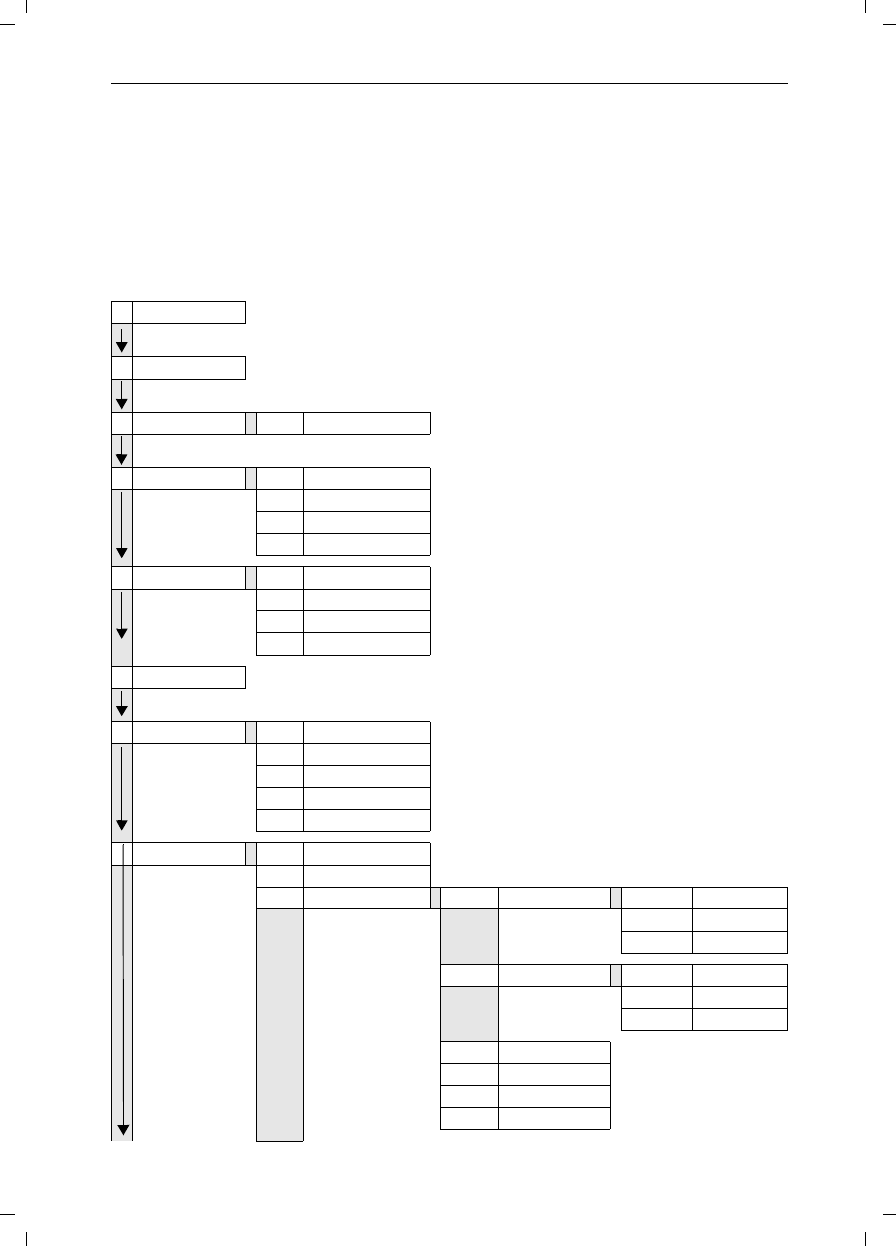
Menu table
Gigaset SL 3501, USA, A31008-L350-B102-1-7619 menu.fm 06.02.0
89
Menu table
It is faster to select a menu function by pressing MENU than selecting the digit com-
binations by scrolling! For example: ¡¡= 4-4 to set the date.
Main menu
MENU when the telephone is idle, press:
1Not Available
2Not Available
3Room Mon. 3-1 Room Monitor. [entry]
4Appoint./Clock 4-1 Set Appointment [entry]
4-2 Alarm Clock [entry]
4-3 Dates [entry]
4-4 Date/Time [entry]
5Sound Settings 5-1 Handset Volume [entry]
5-2 Set Ring Tone [entry]
5-3 Alarm Tones [entry]
5-4 Vibration
6Not Available
7H/Set Settings 7-1 Auto Answer
7-2 Language [list]
7-3 Reg. Handset [list]
7-4 Select Base [list]
7-5 Default Sett.
8Base Settings 8-2 System-PIN [entry]
8-3 Default Settings
8-4 Spec.Functions 8-4-1 Dial Mode 8-4-1-1 To n e
8-4-1-2 Pulse
8-4-1-3 DTMF-Earth
8-4-2 Flash Time 8-4-2-1 80 ms
8-4-2-[...] [etc. until]
8-4-2-7 800 ms
8-4-4 Access Code [entry]
8-4-5 Emergency No. [entry]
8-4-6 Barge In
8-4-7 Caller ID
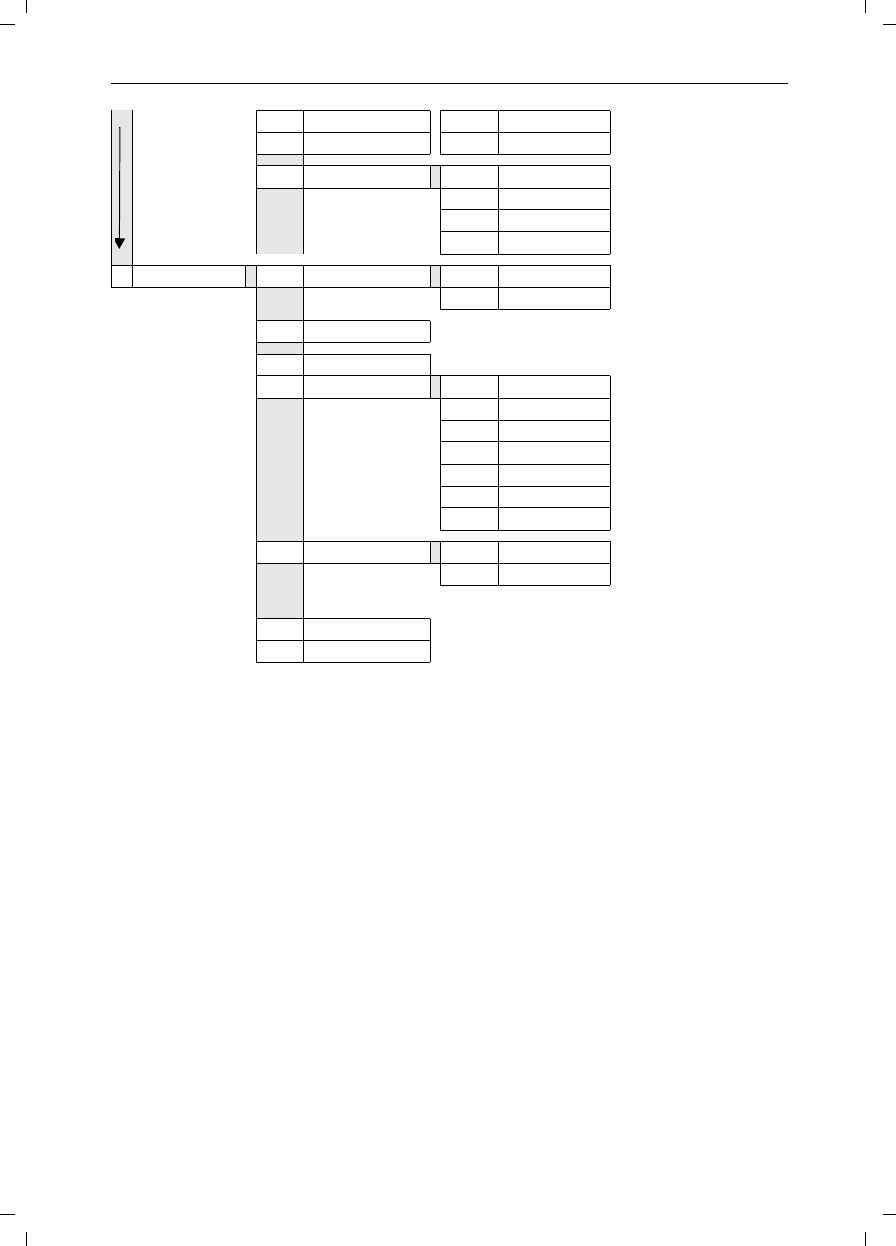
Menu table
Gigaset SL 3501, USA, A31008-L350-B102-1-7619 menu.fm 06.02.0
90
8-5 Area Codes 8-5-1 Local Area Code
8-5-2 Extra Codes
8-6 DID Settings 8-6-1 Dir.Inward Dial
8-6-2 Rec.DID Annc
8-6-3 Play Annc
8-6-4 Delete Annc
9Answering M. 9-1 Set Key 1 9-1-1 Voice Mail
9-1-2 Answering M.
9-2 Answering M.
9-4 Record Memo
9-5 Announcements 9-5-1 Record Annc
9-5-2 Play Annc
9-5-3 Delete Annc
9-5-4 Rec Annc Only
9-5-5 Play Annc Only
9-5-6 Del Annc Only
9-5-7 Mode [list]
9-6 Msg. Settings 9-6-1 Msg. Length
9-6-2 Msg. Quality
9-7 Call Screen
9-8 No. of Rings
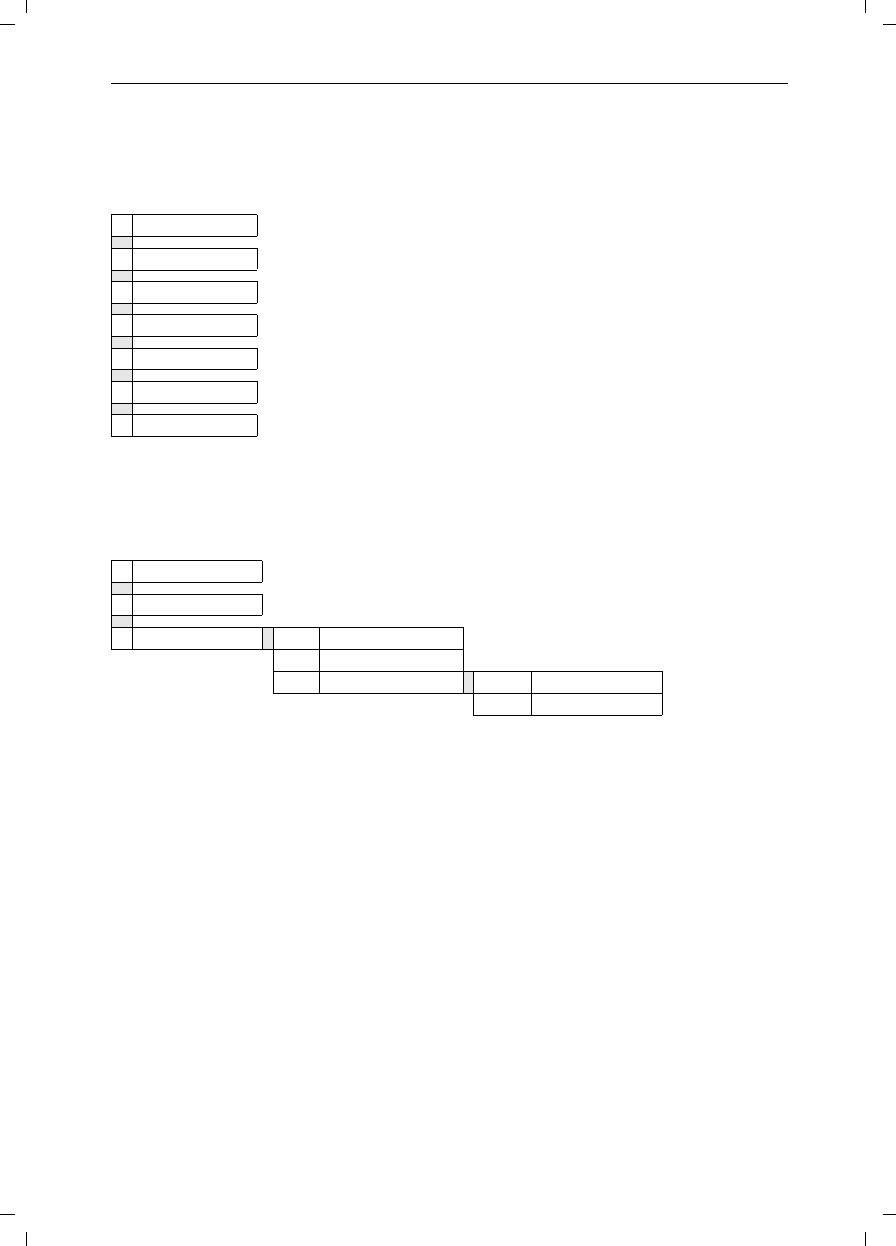
Menu table
Gigaset SL 3501, USA, A31008-L350-B102-1-7619 menu.fm 06.02.0
91
Directory/Memory Dial List
Press D / C to open the corresponding list.
After selecting an entry and pressing MENU the following menu functions are available
Messages
Press? to open the list with the messages.
The following menu functions are now available:
1Edit Entry
2Delete Entry
3Send Entry
4Send Voice Ent.
5Delete Log
6Send Log
7Available Memory
1Ans Msg.:
2VM:
3Calls: 3-1 Save to Dir.
3-2 Del Call Log
3-3 Call Log 3-3-1 Missed Calls
3-3-2 All Calls
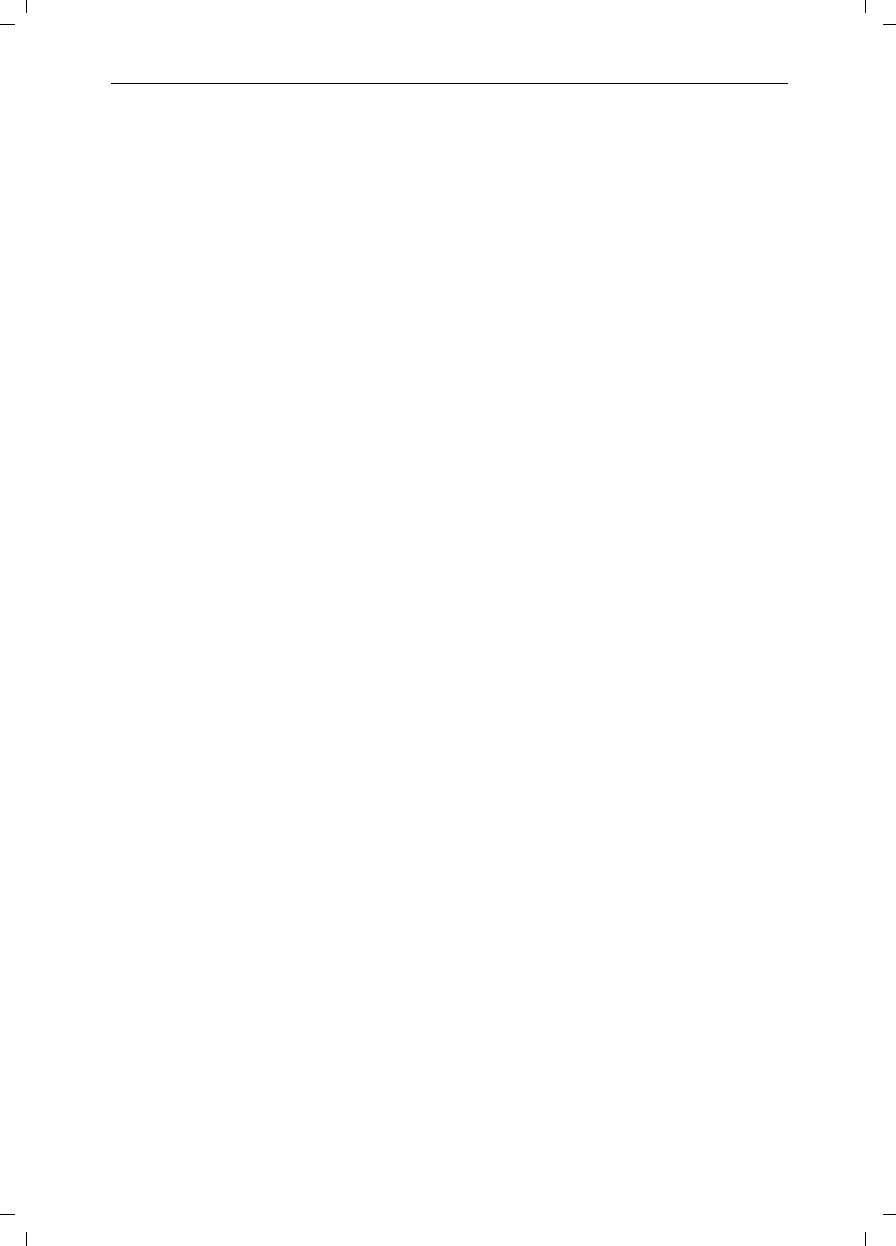
92
Index
Gigaset SL 3501, USA, A31008-L350-B102-1-7619 4015cosix.fm 06.02.0
Index
A
Activating
handset 6
keypad protection 7
warning and signal tones 71
Advisory announcement 42
deleting 44
listening to 44
recording 43
Alarm call 20
Alarm clock 19
activating 19
deactivating 20
Announcement (AM)
deleting 44
listening to 44
recording 43
selecting 42
Answering machine
picking up a call 48
playing back messages 45
Appointment alarm turning off 21
Appointments (missed) 22
Area Codes 9
Auto Answer 71
B
Barging in (joining a call) 59
Base station
connecting 3
resetting to the factory setting 73
setting pauses 77
Batteries
charging 5
inserting 5
low beep 71
recommended 82
Belt clip 6
C
Call
ending 10
Call director
picking up a call 16
Call waiting 58
Caller ID Calls 12
Caller list 36
Calls
connecting 57
picking up from AM 14
recording 14
Character map 24, 78
Charge saving function 51
Charging status icon 5
Collective call (making internal calls) 57
Confirmation beeps activating/
deactivating 71
Connecting 57
Connecting the Siemens MP3 player 81
D
Date setting 8
Deactivating
handset 6
keypad protection 7
warning and signal tones 71
De-registering handsets 55
Dialing modes 75
Direct Inward Dialing 16
Directory 23, 29
changing an entry 24
copying an entry 25
copying the directory 26
deleting all entries 25
deleting an entry 25
dialing a number 24
displaying an entry 24
entering names 78
storing a telephone number 29
storing an entry 23
Display keys IV
Display language changing 68
DP (pulse dialing) 75
E
Emergency number
saving 74
Enquiry call (internal) 58
Error beep 7
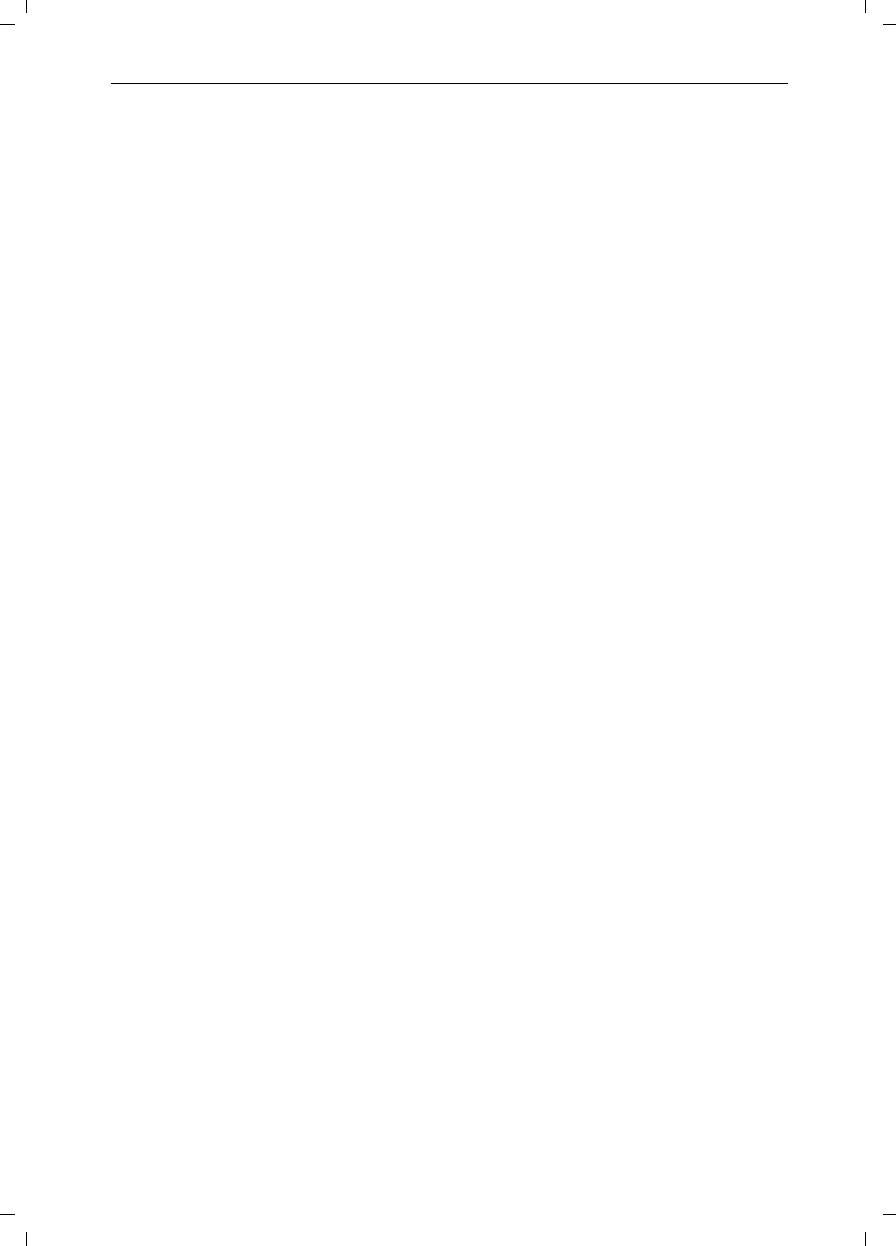
93
Index
Gigaset SL 3501, USA, A31008-L350-B102-1-7619 4015cosix.fm 06.02.0
Error tones 71
Extra Codes 9
F
Factory setting
handset 67
Flash time 75
H
Handset
changing the display language 68
changing the name 56
de-registering 55
operating and charging times 82
registration 54
resetting to the factory setting 67
switching the base station 55
turning on/off 6
volume 68
Handsfree talking 13
volume setting 13
Headset 81
Hearing aids VI
I
Infotext (AM) recording 47
J
Joining a call (barging in) 59
K
Key beeps activating/deactivating 71
Keypad protection 7
L
Local Area Code 9
Loudspeaker volume setting 68
M
Mailbox 15
Maintenance 79
Making calls
answering a call 11
external 10
internal 10
Medical equipment VI
Memory Dial List 29
copying the directory 26
deleting a single entry 30
deleting all entries 30
Message (AM)
deleting 47
playback 45
Microphone muting 13
MP3 player 81
Multiple Area Code Area 38
N
Network access list
copying an entry 25
copying the entire list 26
deleting all entries 25, 30
dialing a number 24
entering names 78
storing a number 29
Network access list (call-by-call)
displaying and changing an entry 24
storing an entry 23
O
Operating times of the handset 82
P
Paging 60
Pause during playback 45
PBX
storing the pause after the prefix 77
storing the prefix 76
switching to tone dialing 76
Picking up a call 15
PIN changing 73
Power supply unit VI
Preparing the telephone 2
Protective plastic film 5
R
Recording a call 14
Redial
automatic 17
manual 17
Registering handsets 54
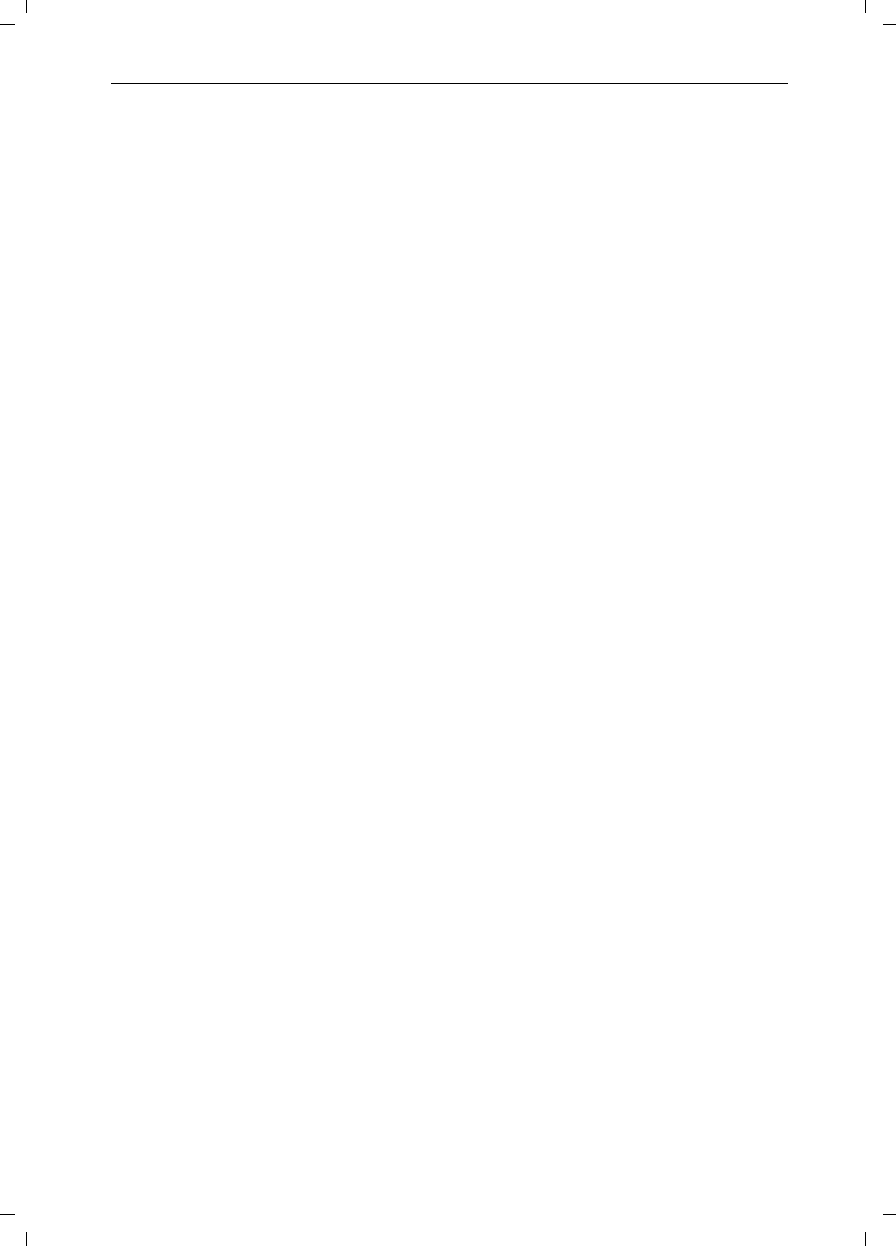
94
Index
Gigaset SL 3501, USA, A31008-L350-B102-1-7619 4015cosix.fm 06.02.0
Ringer volume setting 69
Room monitor 63
S
Saving
emergency numbers 74
system -PIN 73
Schedule 20
Settings 68
display language 68
handset volume 68
loudspeaker volume 68
ringer volume 69
Single Area Code Area 38
Speed dialing
assigning key 1 IV
Standard announcement 42
Storing
telephone numbers 29
System PIN changing 73
T
Telco voice mailbox 15
Telephone number 23
Time setting 8
Tone dialing 76
Tones 71
Troubleshooting 79
Turning off the alarm call 20
V
Vibration alarm 72
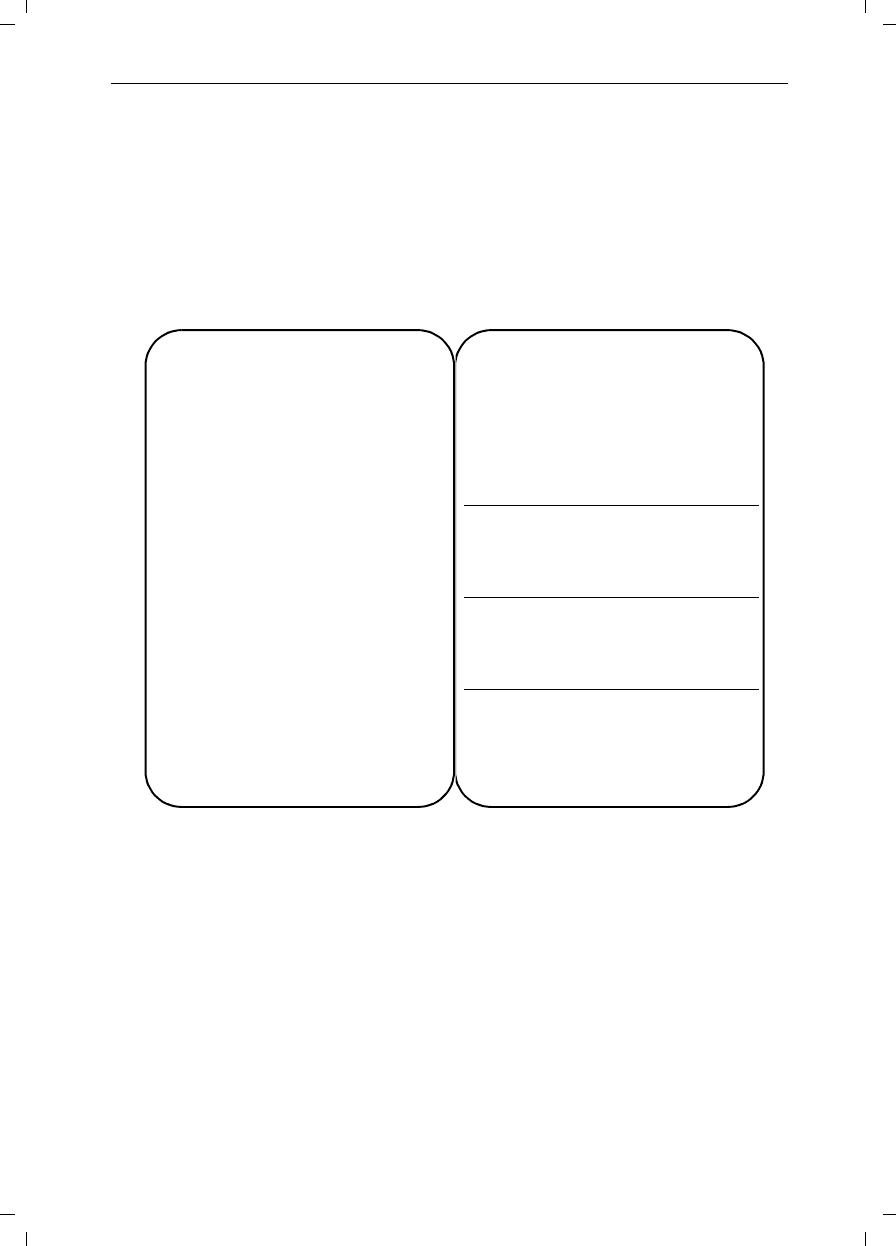
Gigaset SL 3501, USA, A31008-L350-B102-1-7619 fernbedien.fm 06.02.03
Answering machine remote operation
The functions of the keys for operating the answering machine remotely are the same
for all telephones, handsets and tone transmitters. This “credit card” shows you how
to perform remote operations on an external telephone (for example from a pay phone
or a hotel phone) and shows you the meanings of the keys.
s Gigaset SL 3501
Initiating remote operation:
oDial your own telephone
number.
You will hear your answer-
ing machine.
9+oPress the key and enter
the system PIN.
Use digit keys to control
the answering machine.
Activating the answering machine:
Let the telephone ring for approx. one
minute.
oEnter the system PIN.
The answering machine is
activated.
s Gigaset SL 3501
Back Pause/
Continue Next
123
456
789
New Delete
:0;