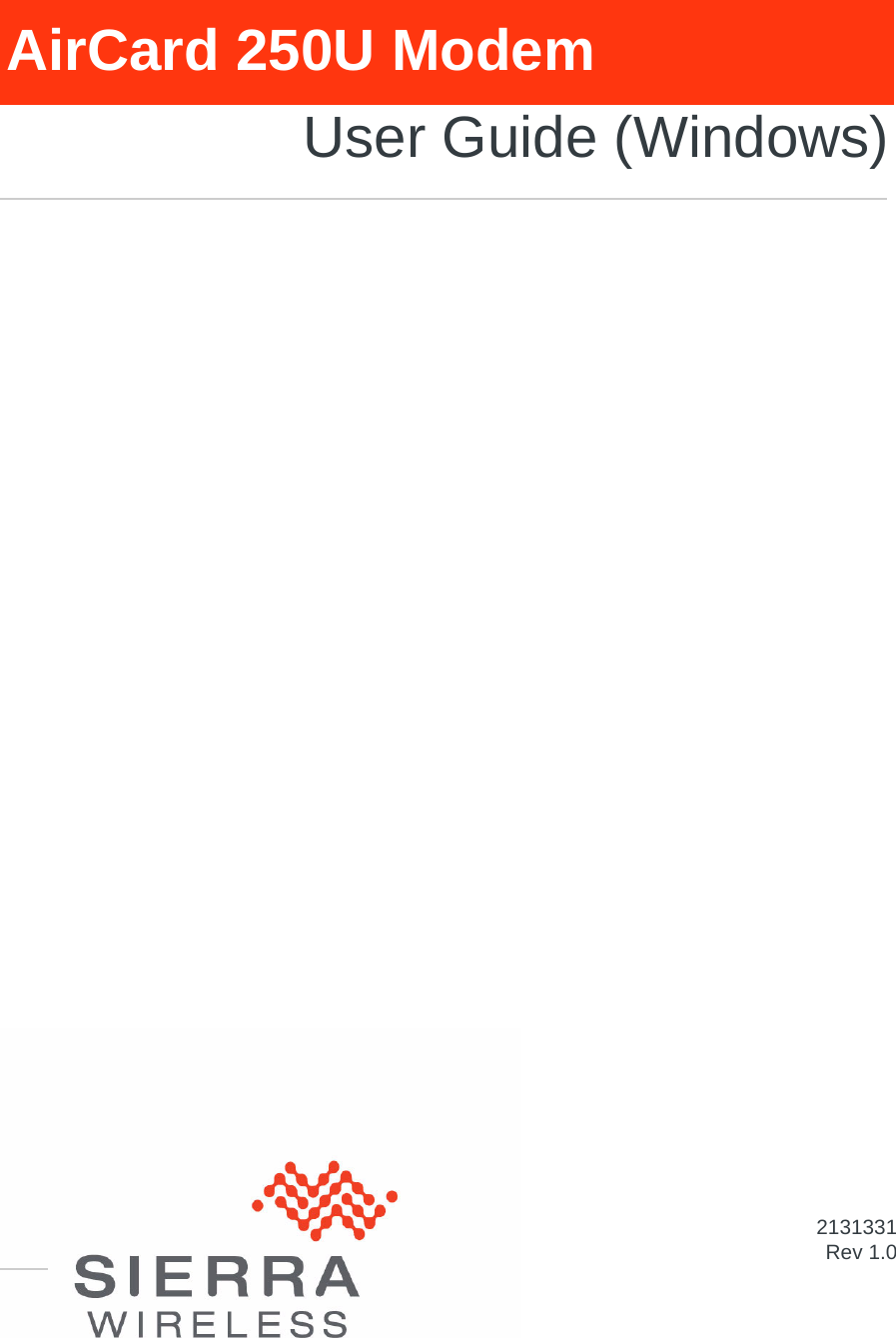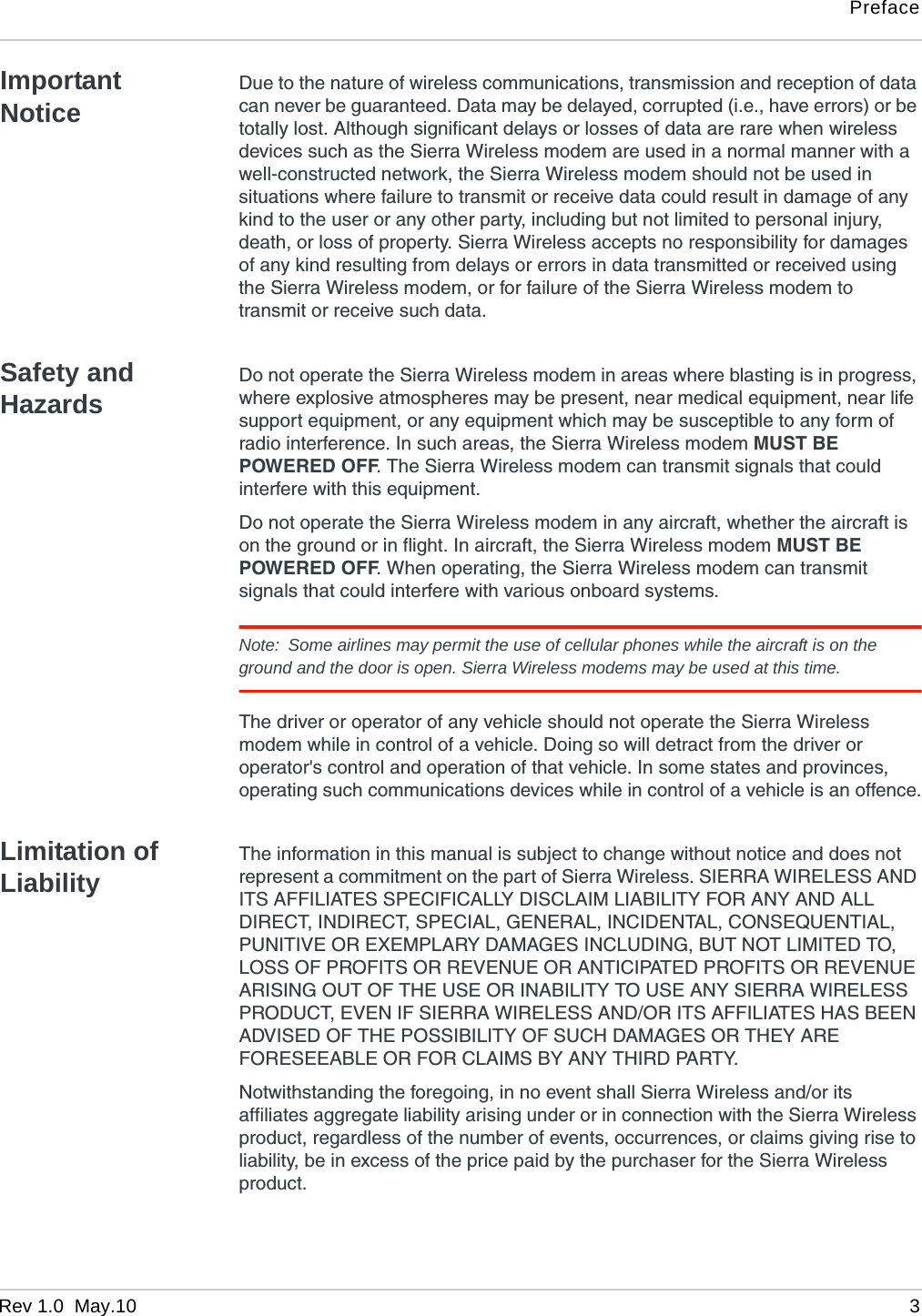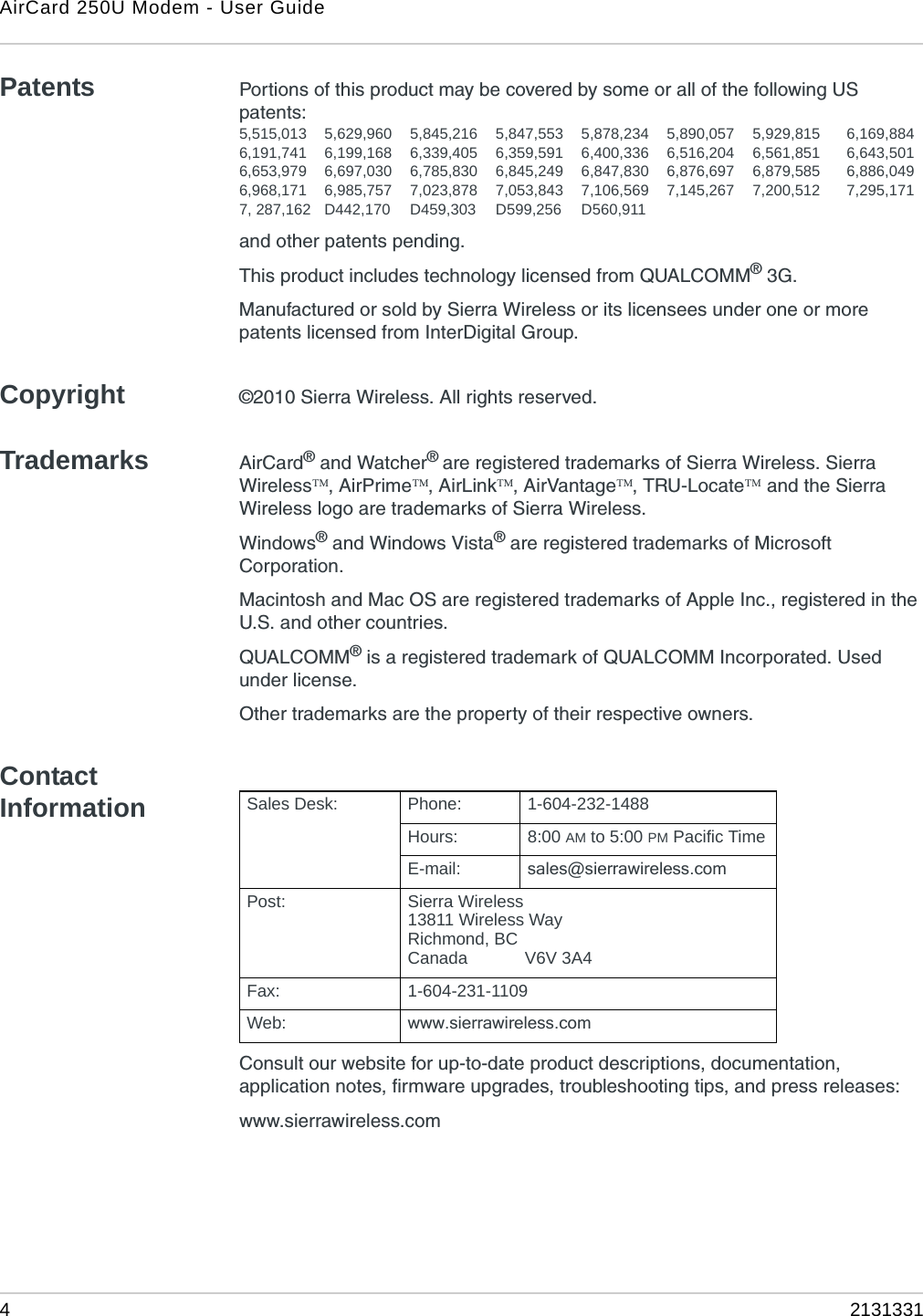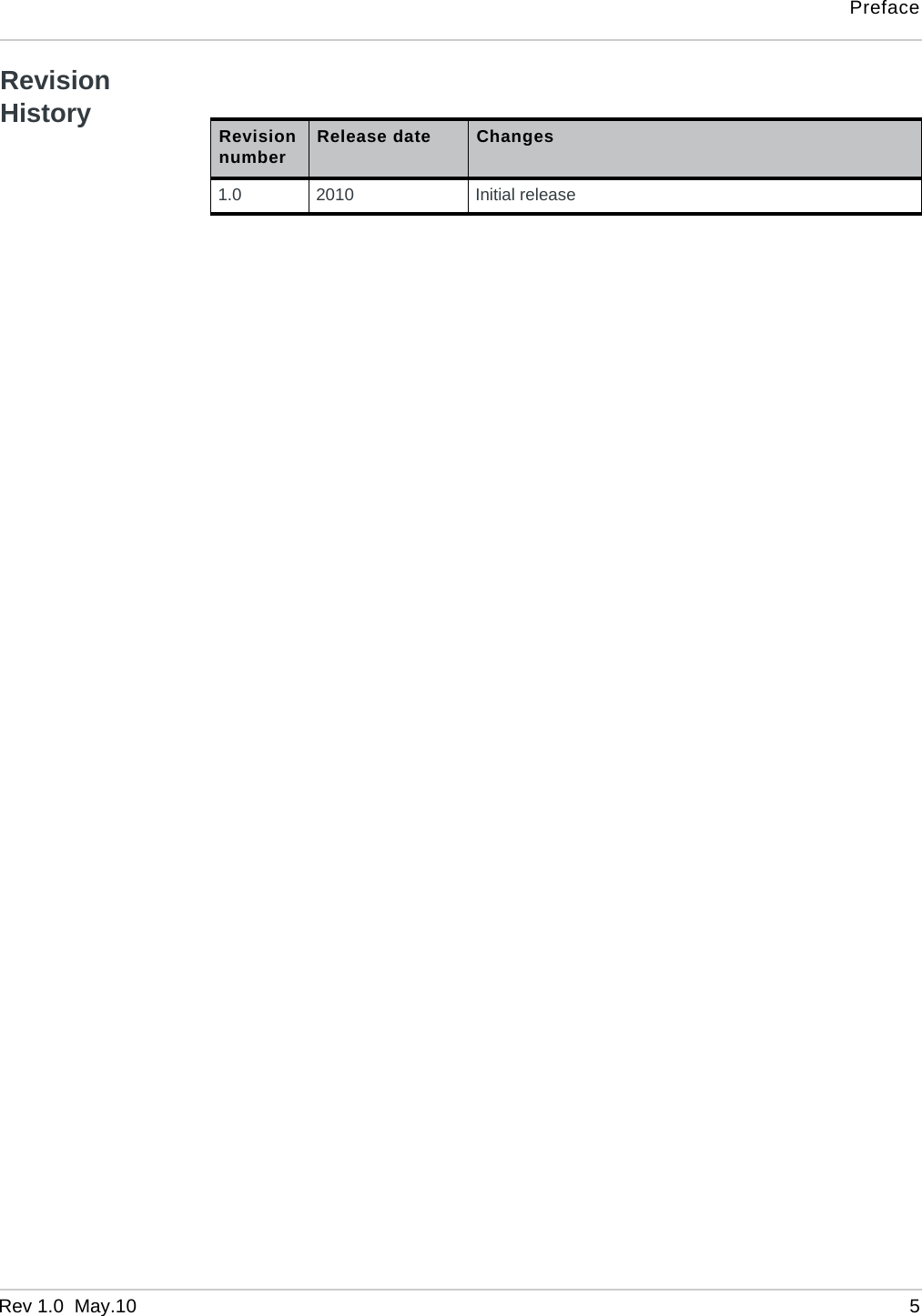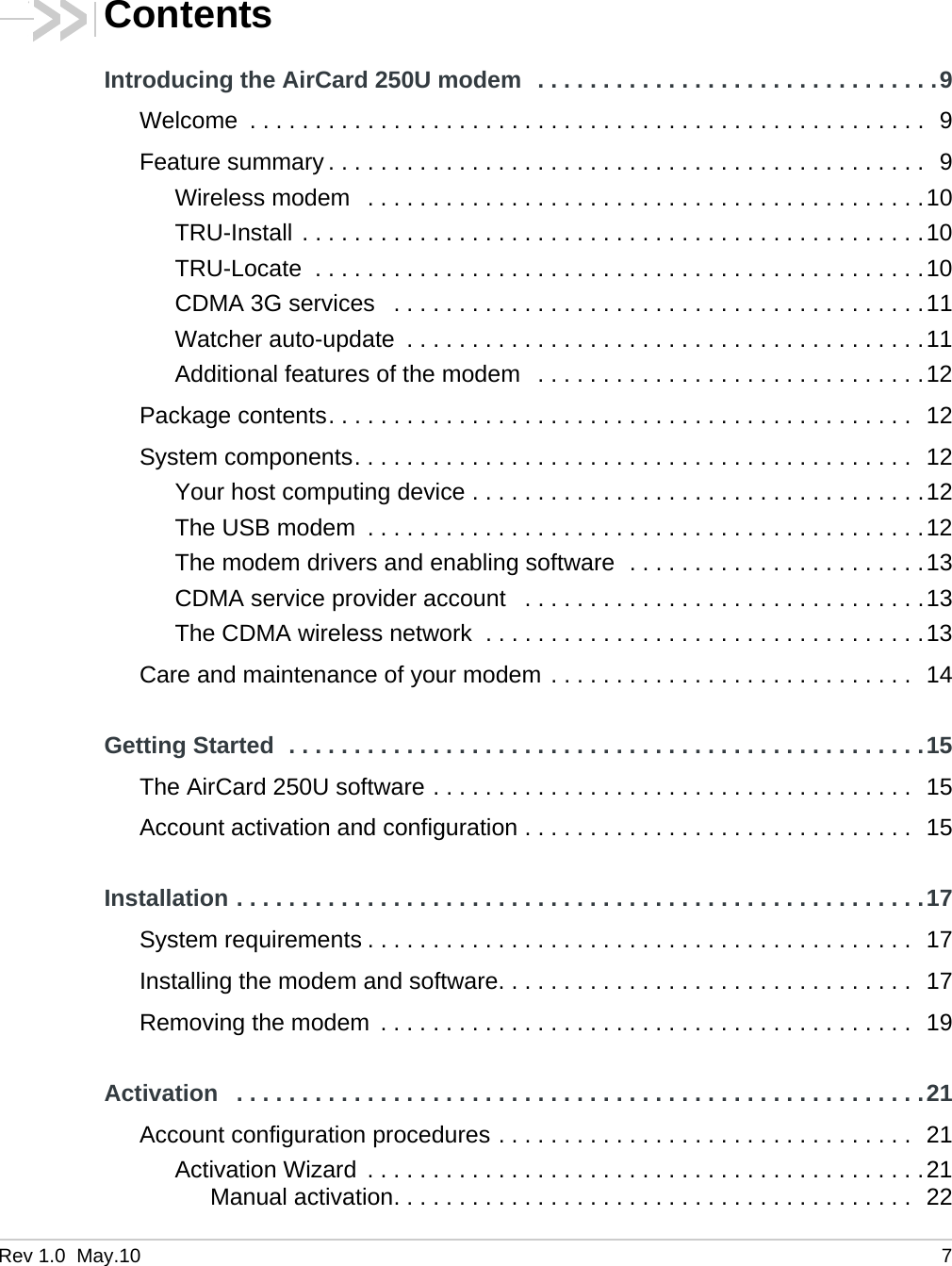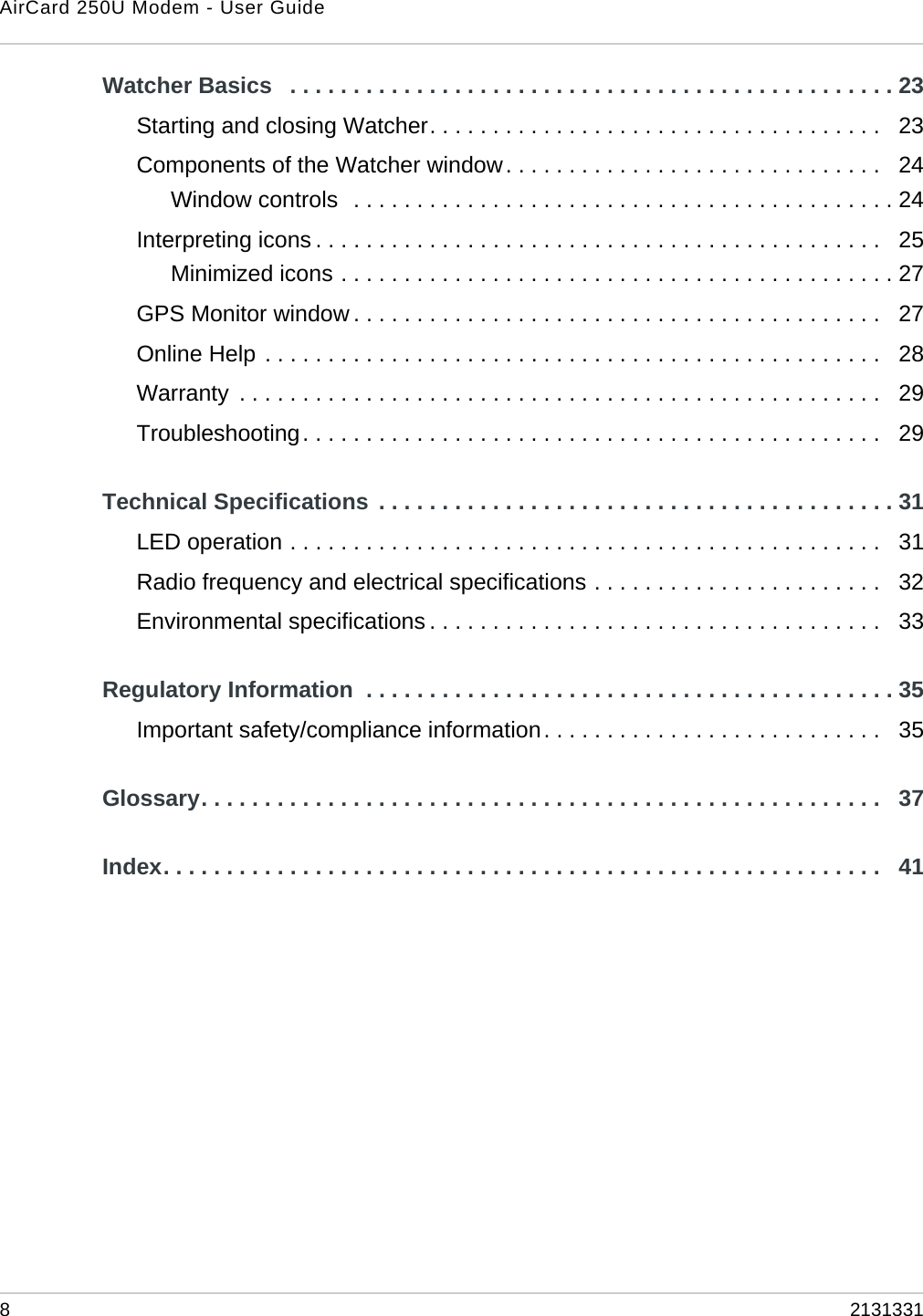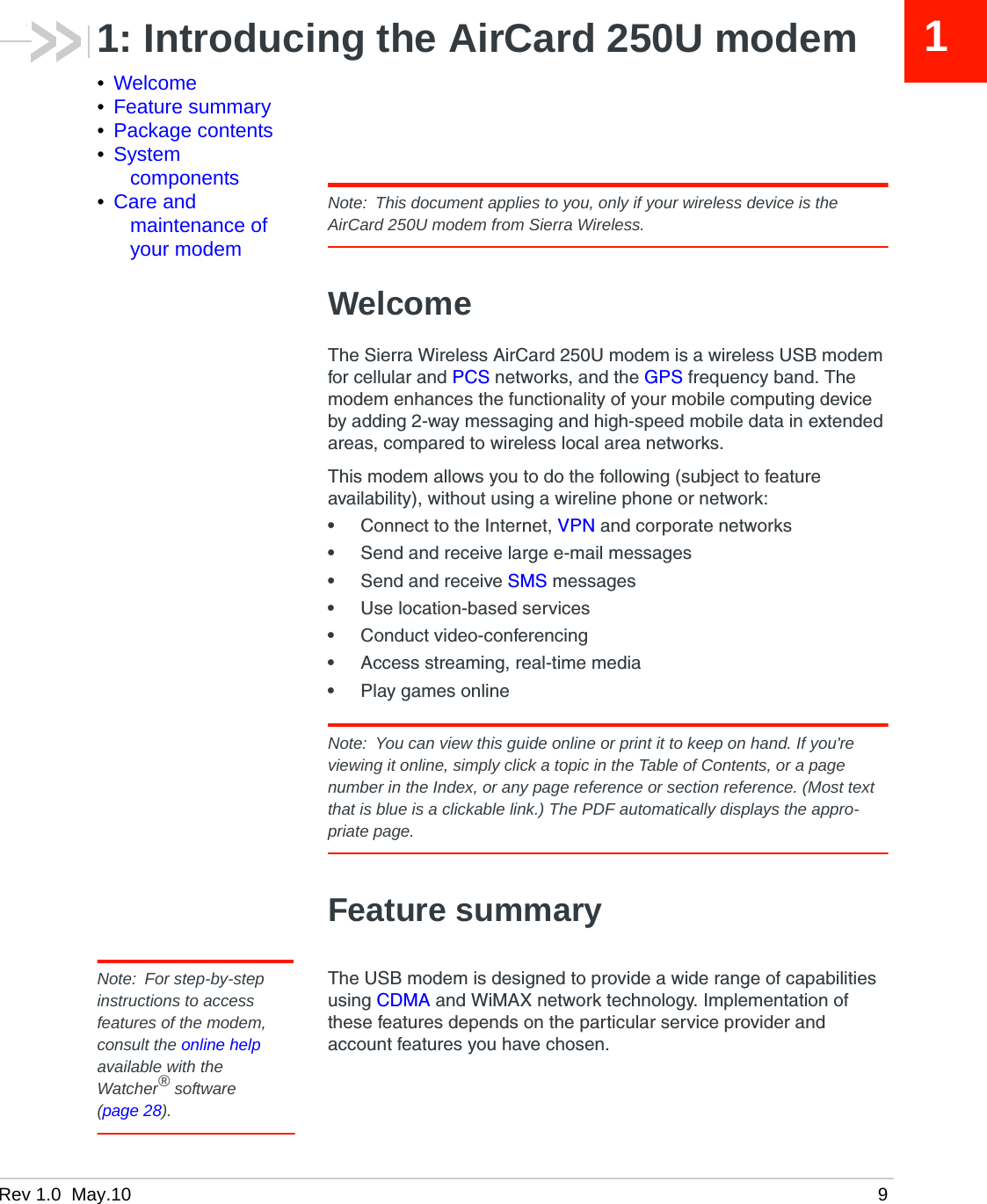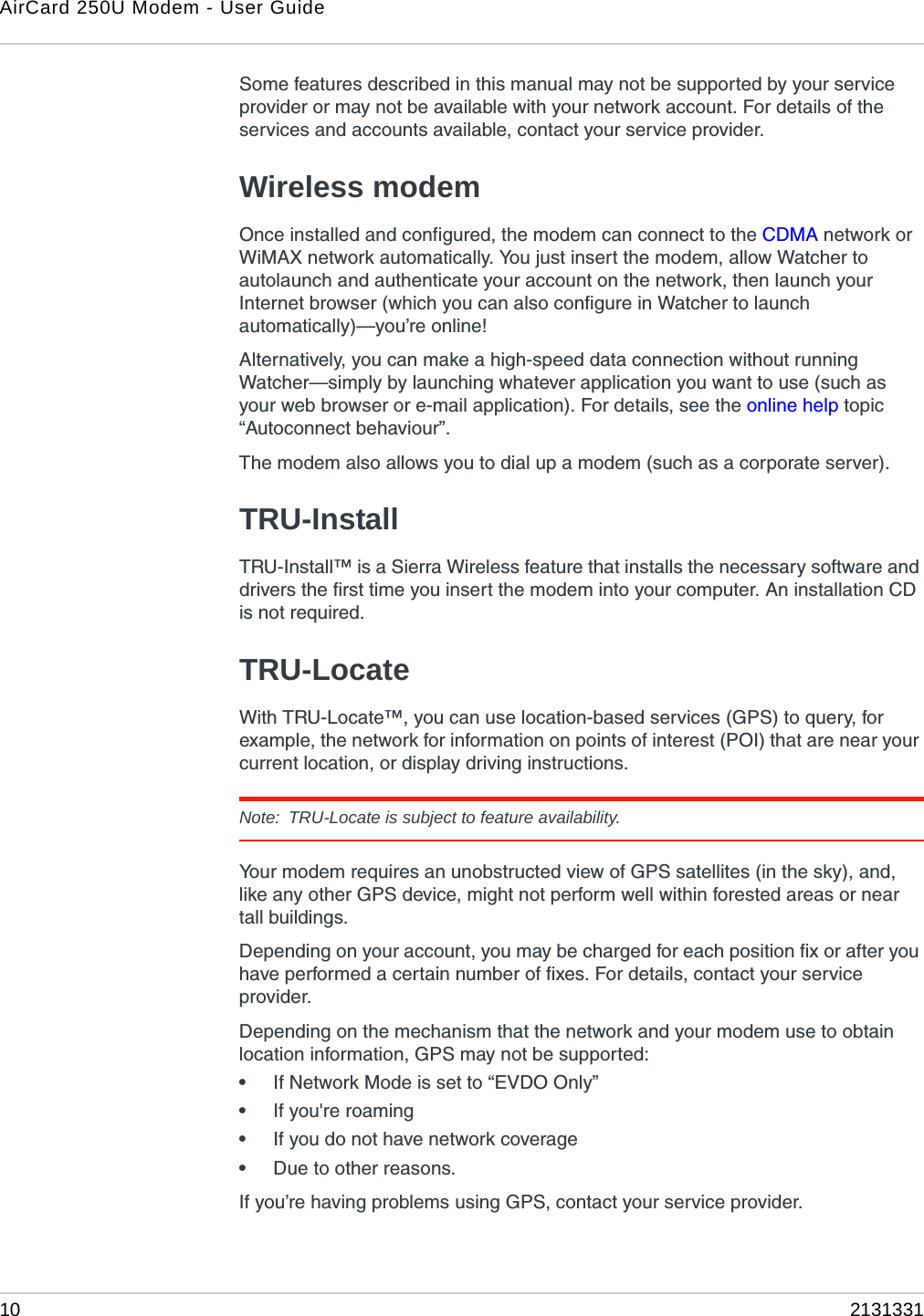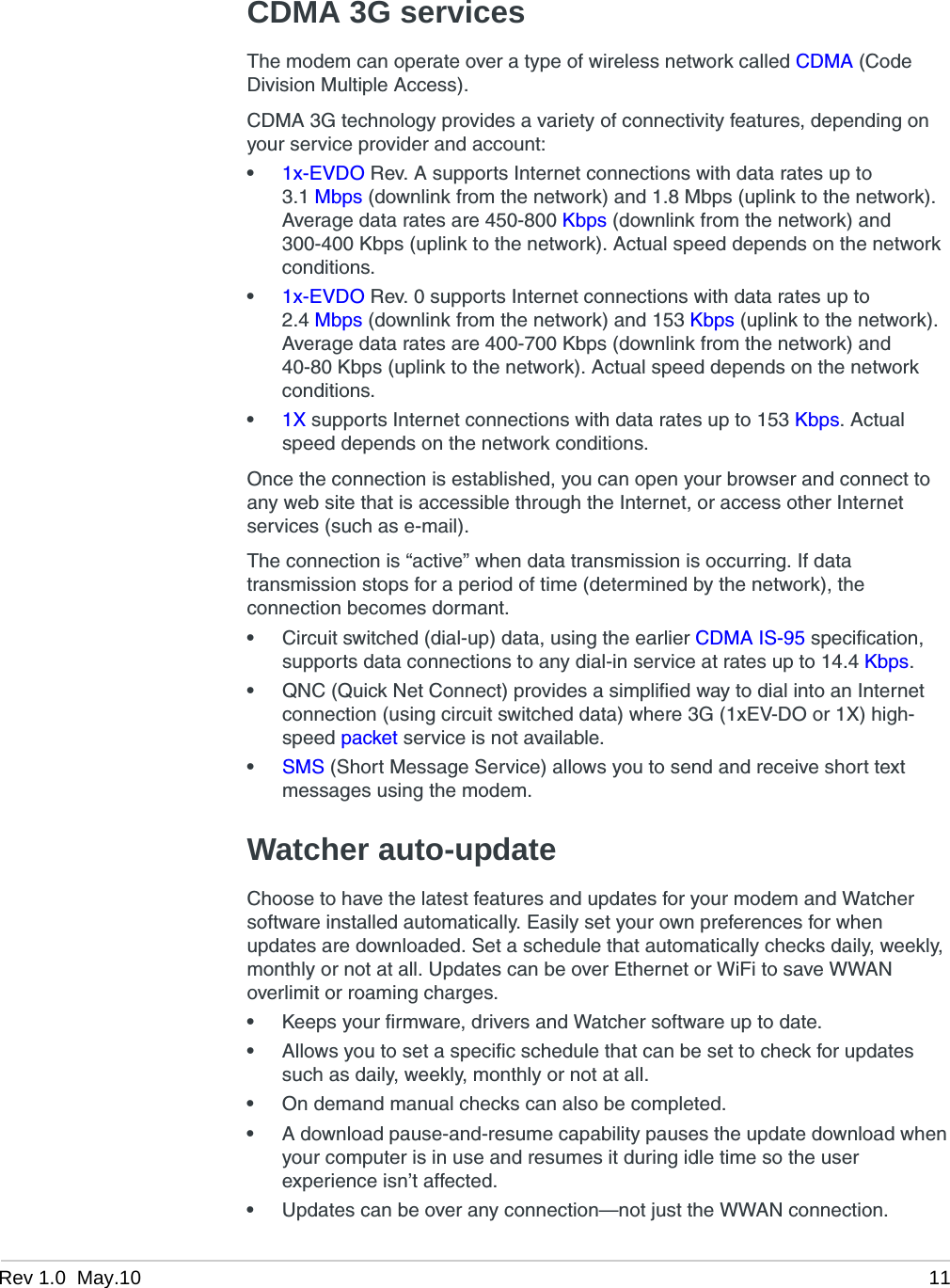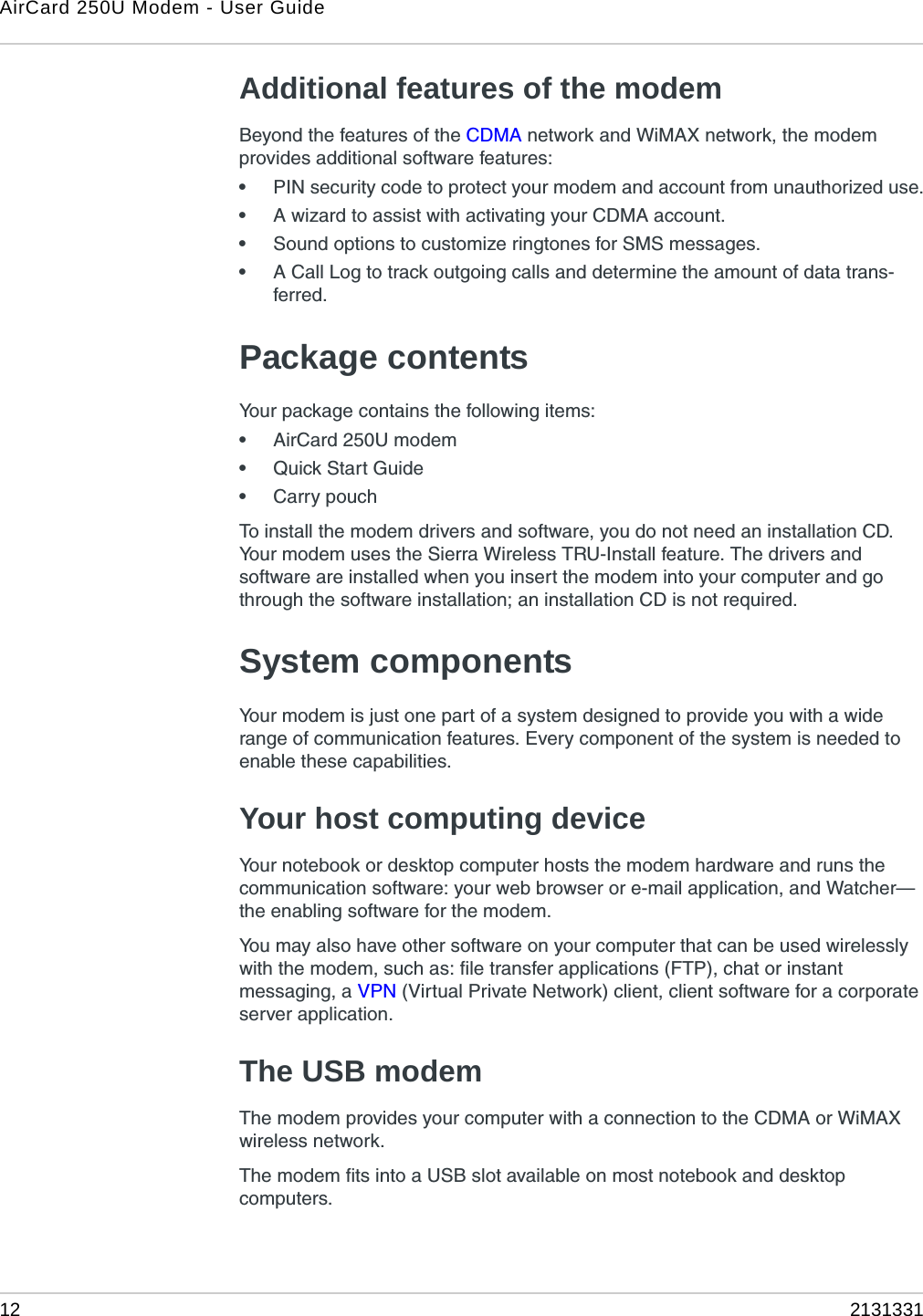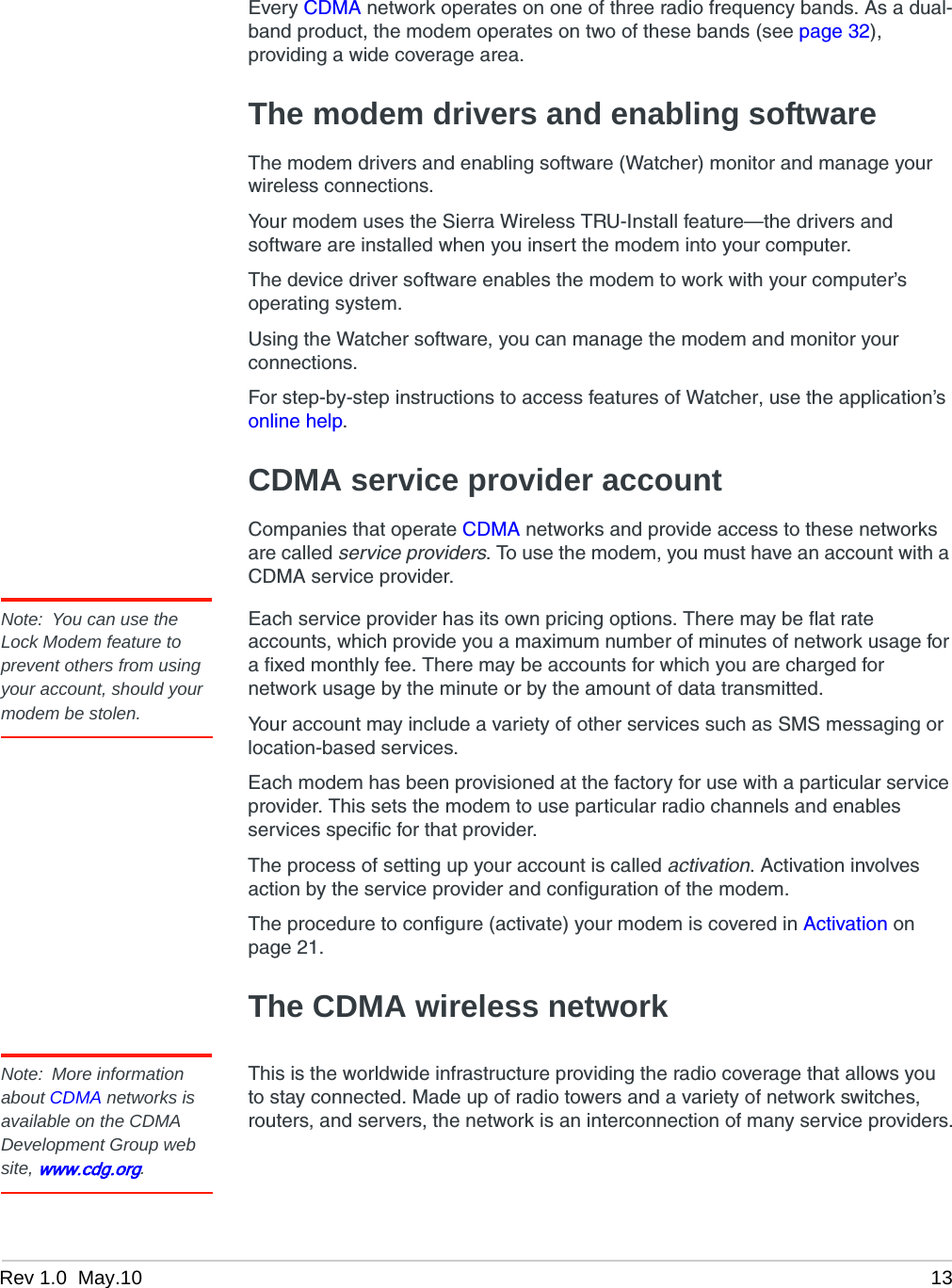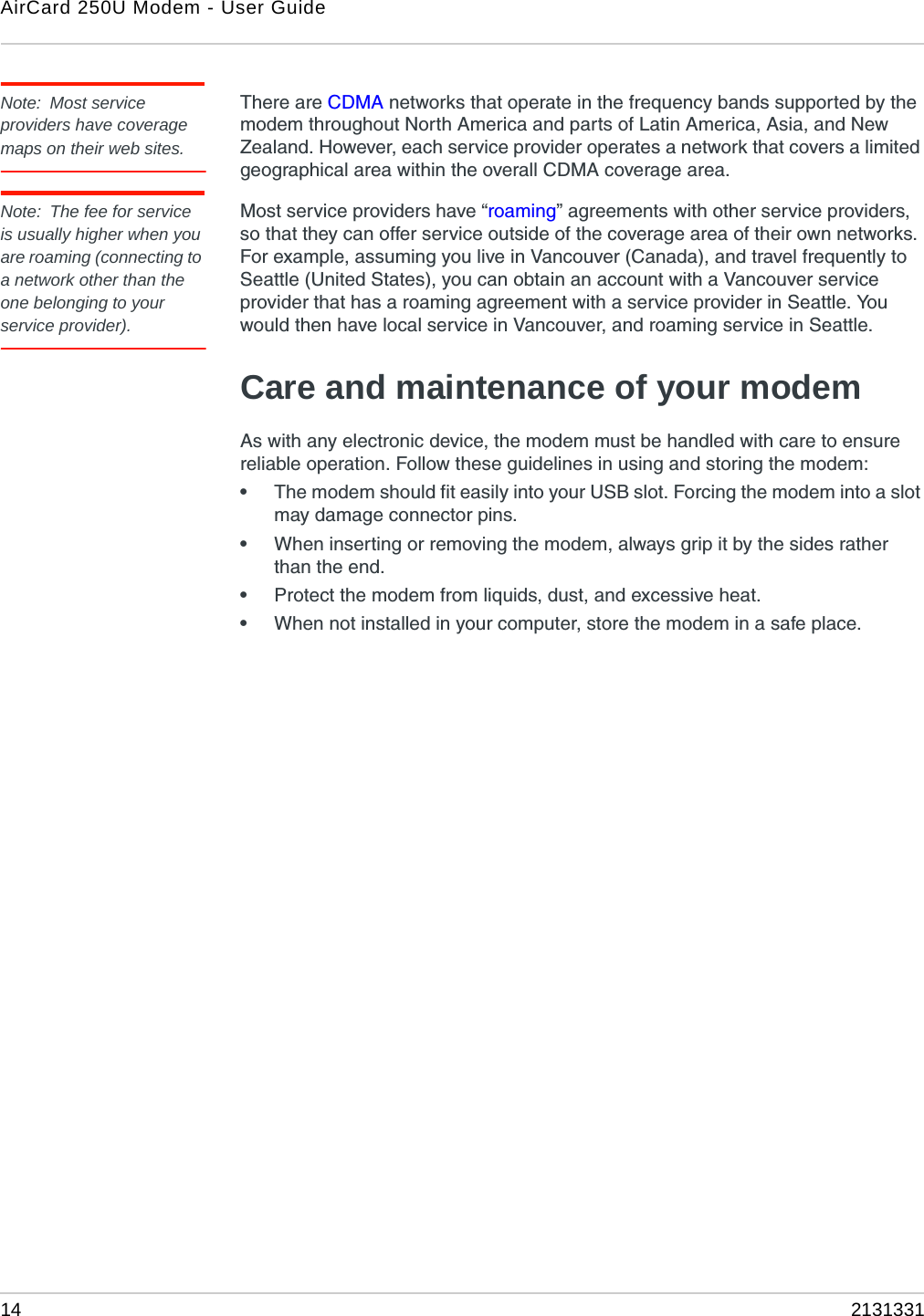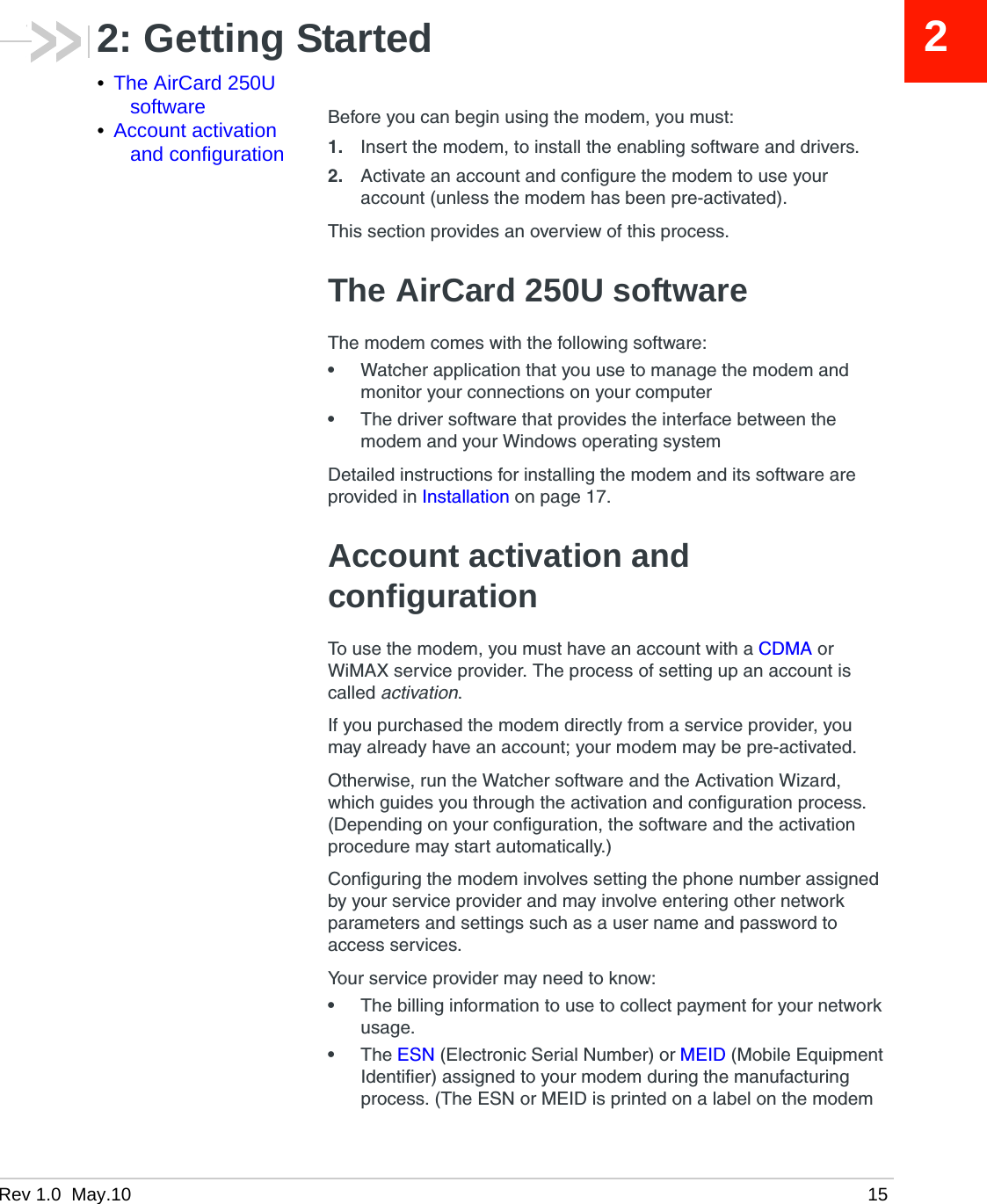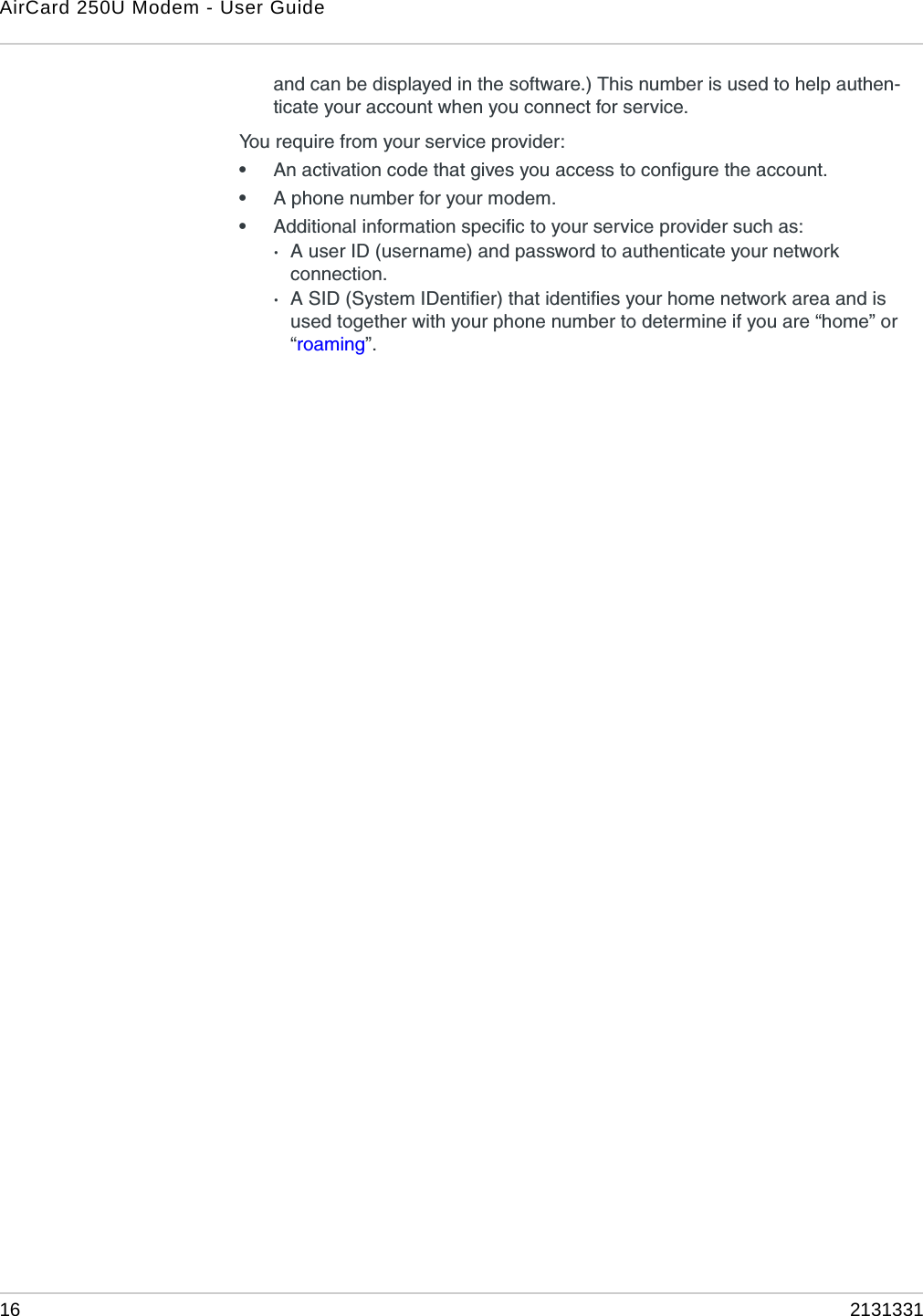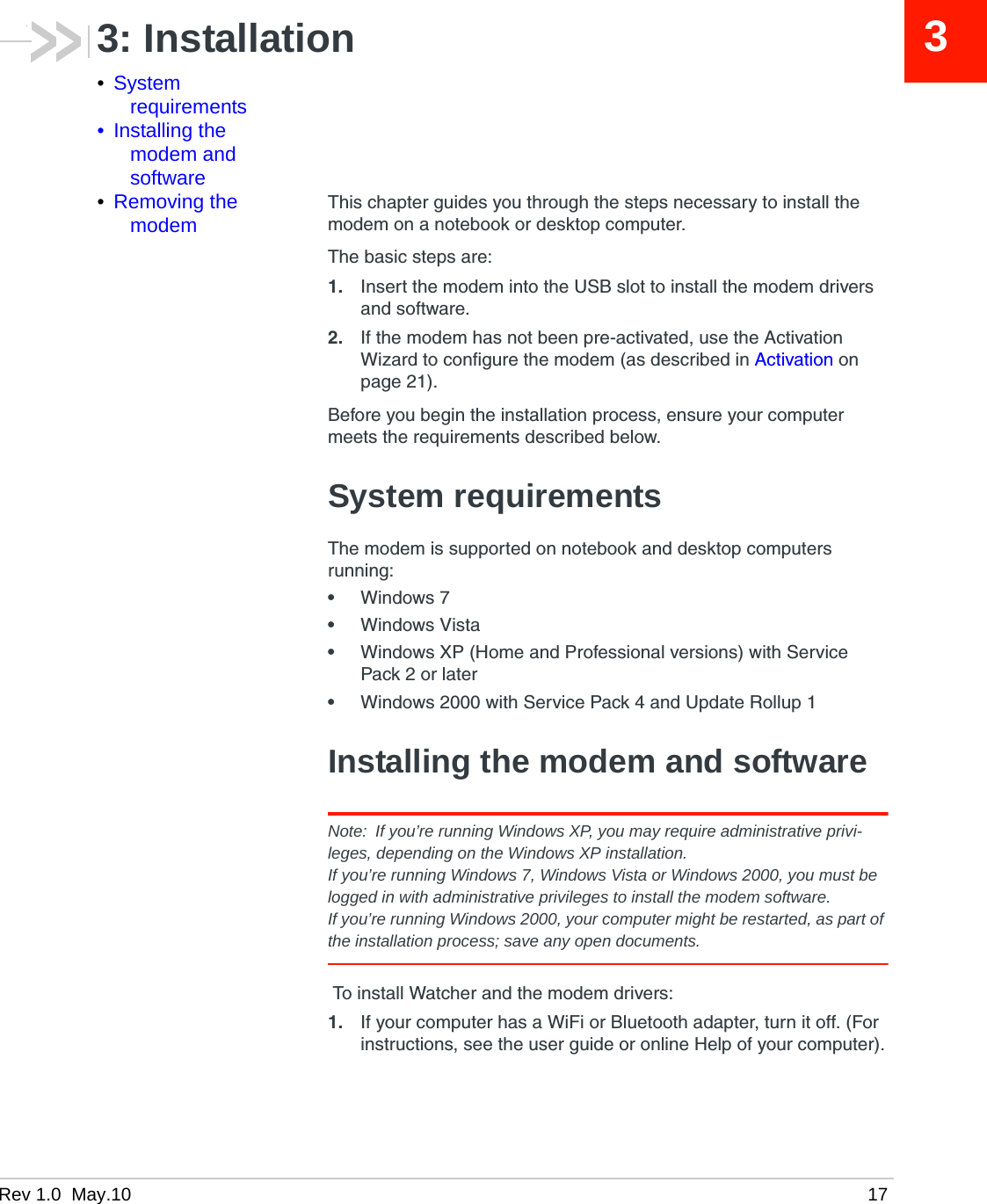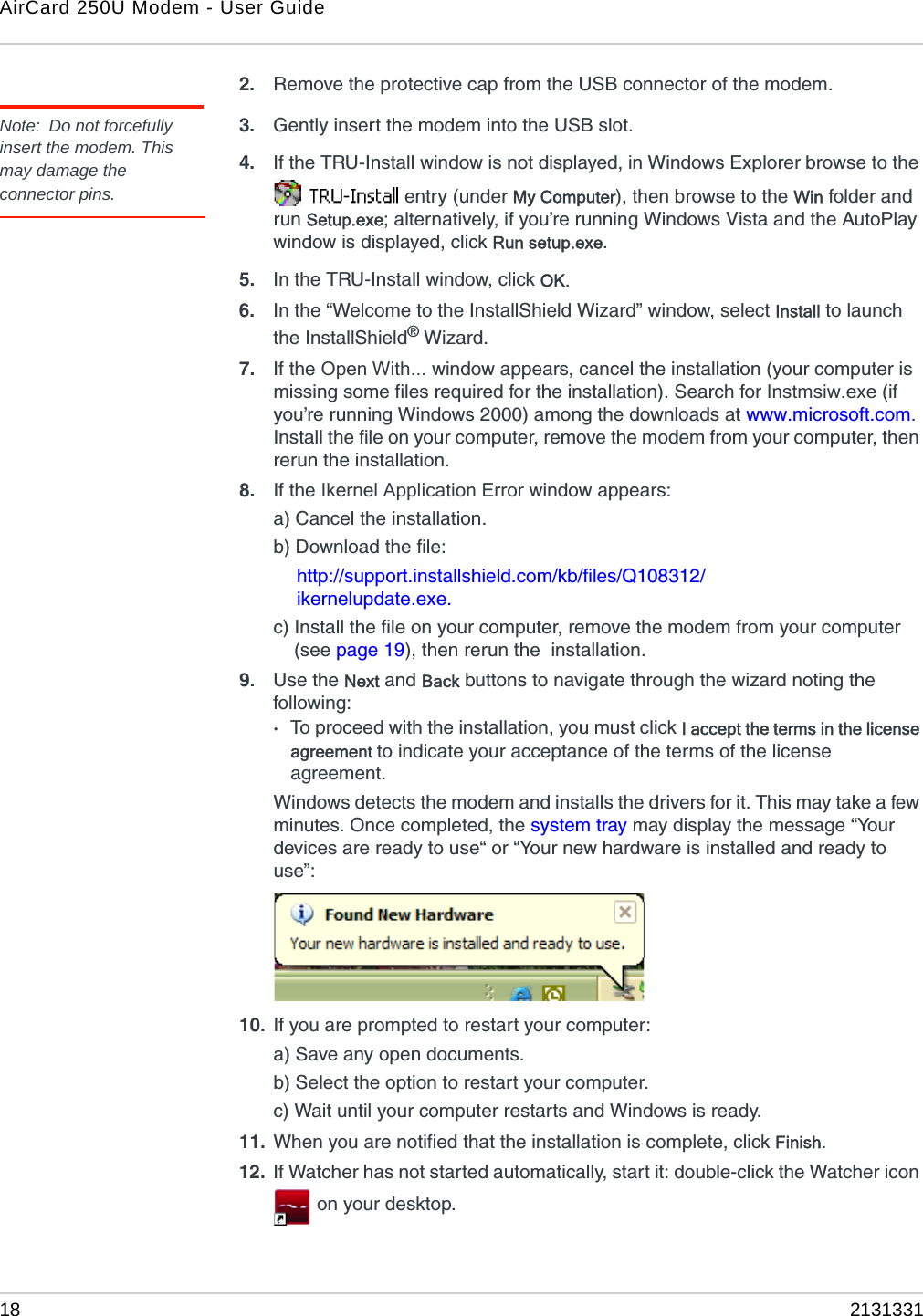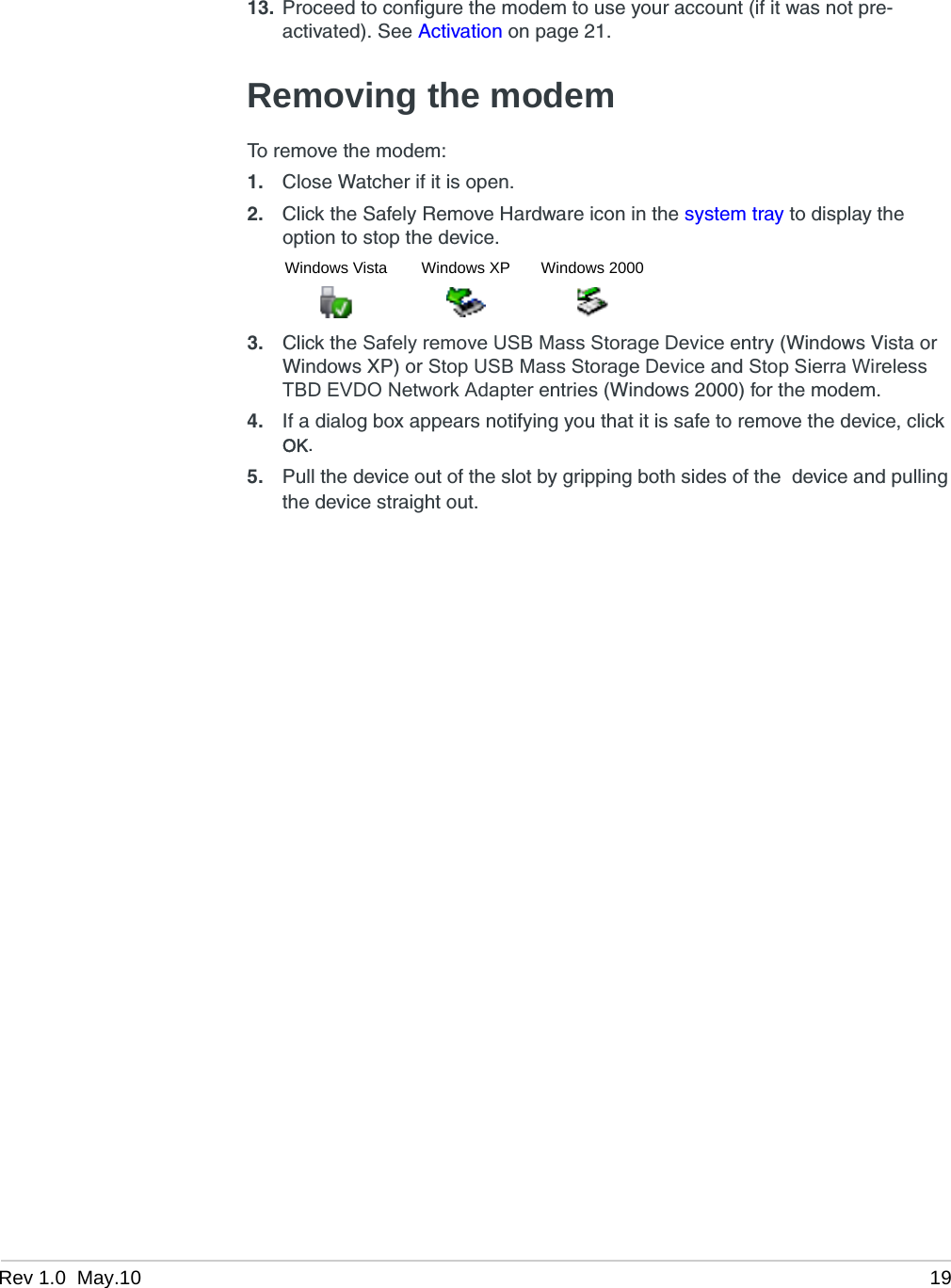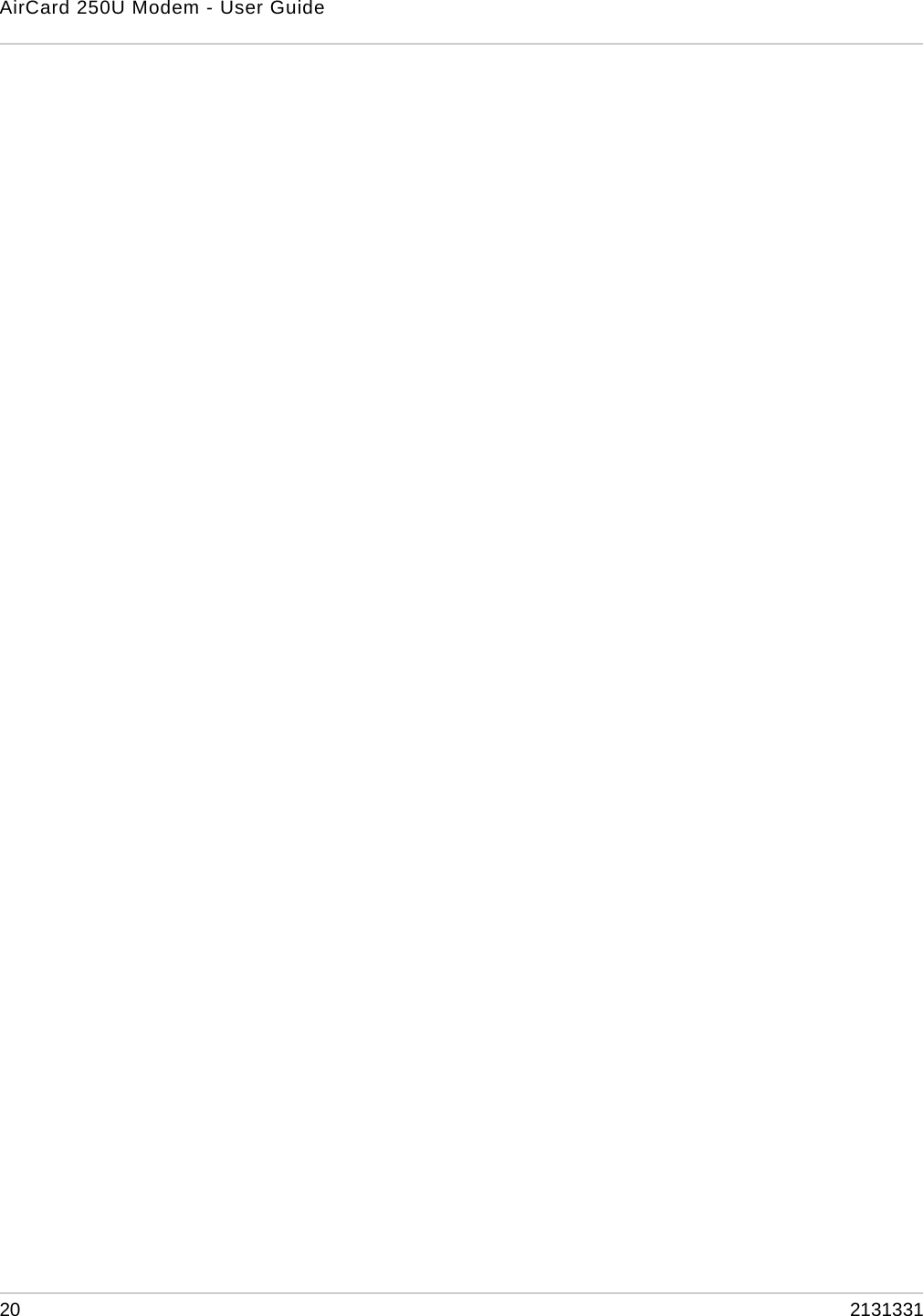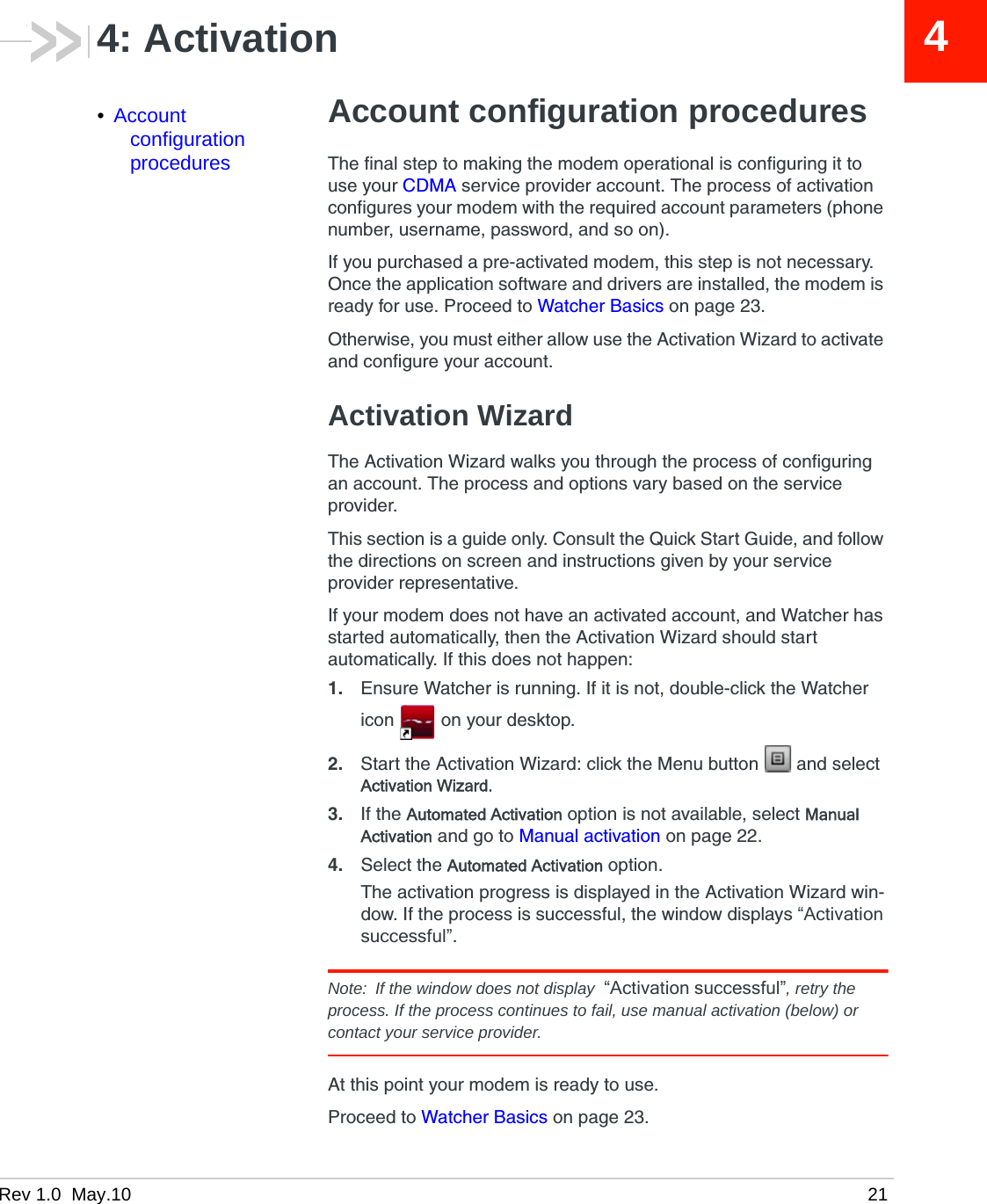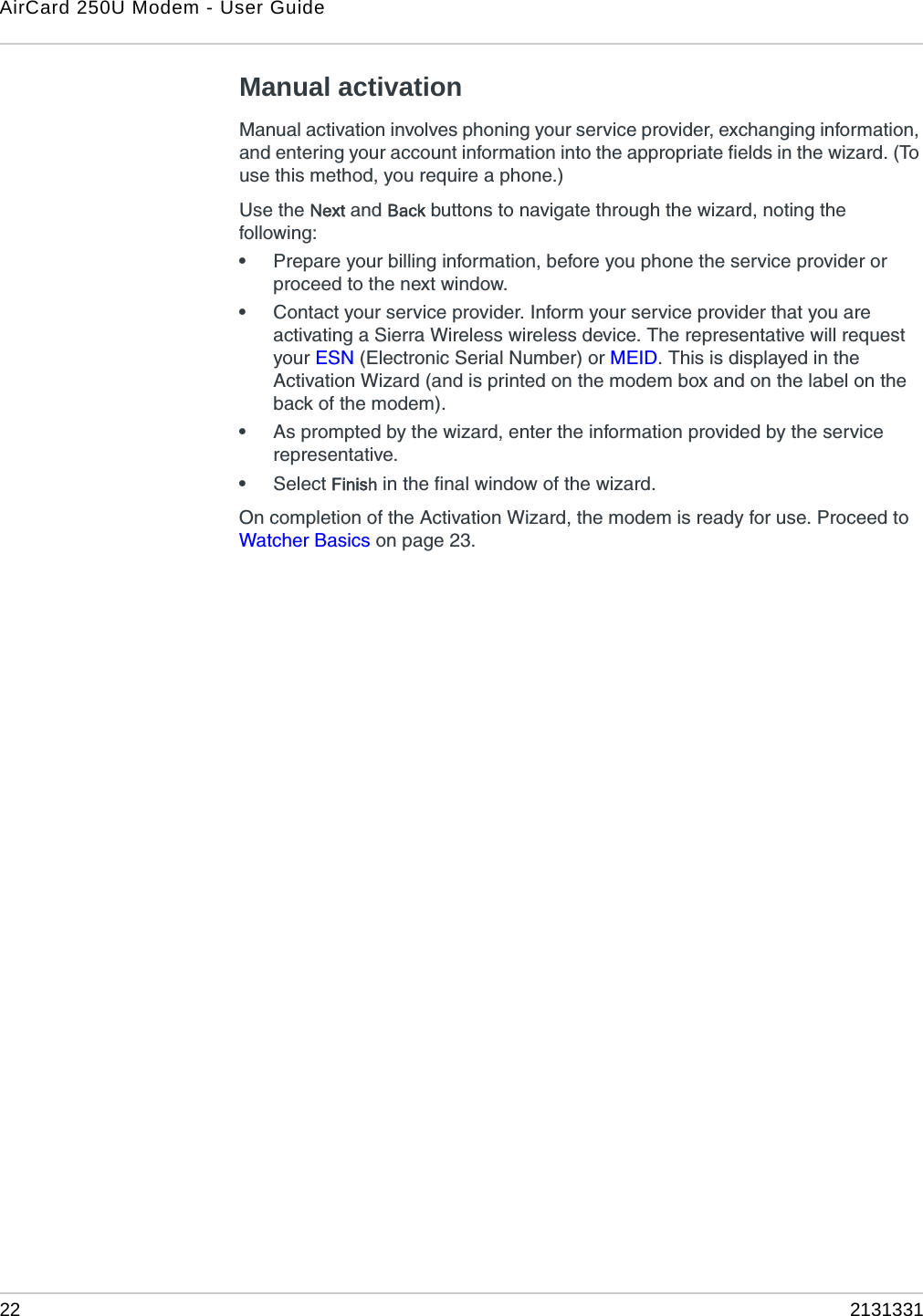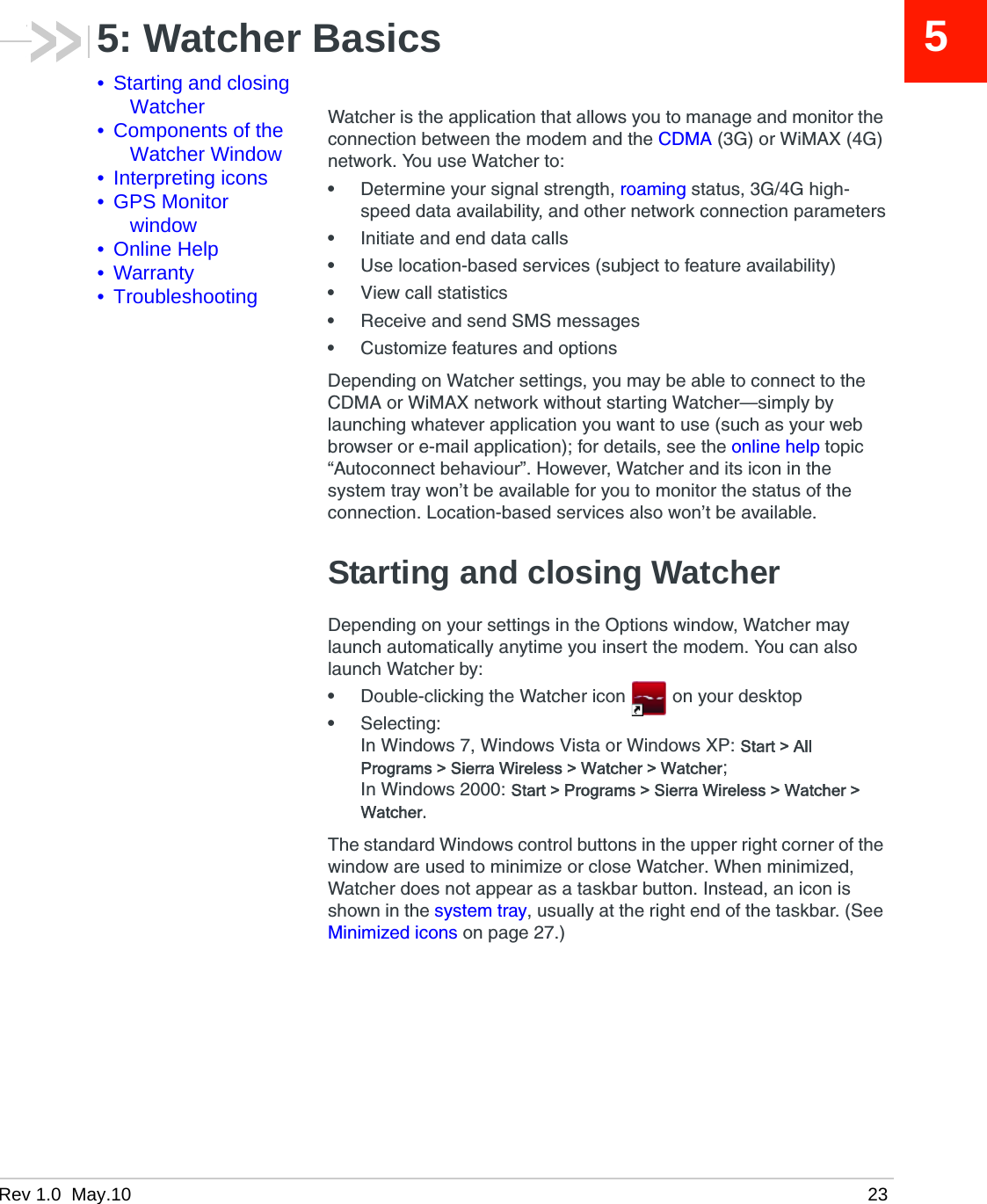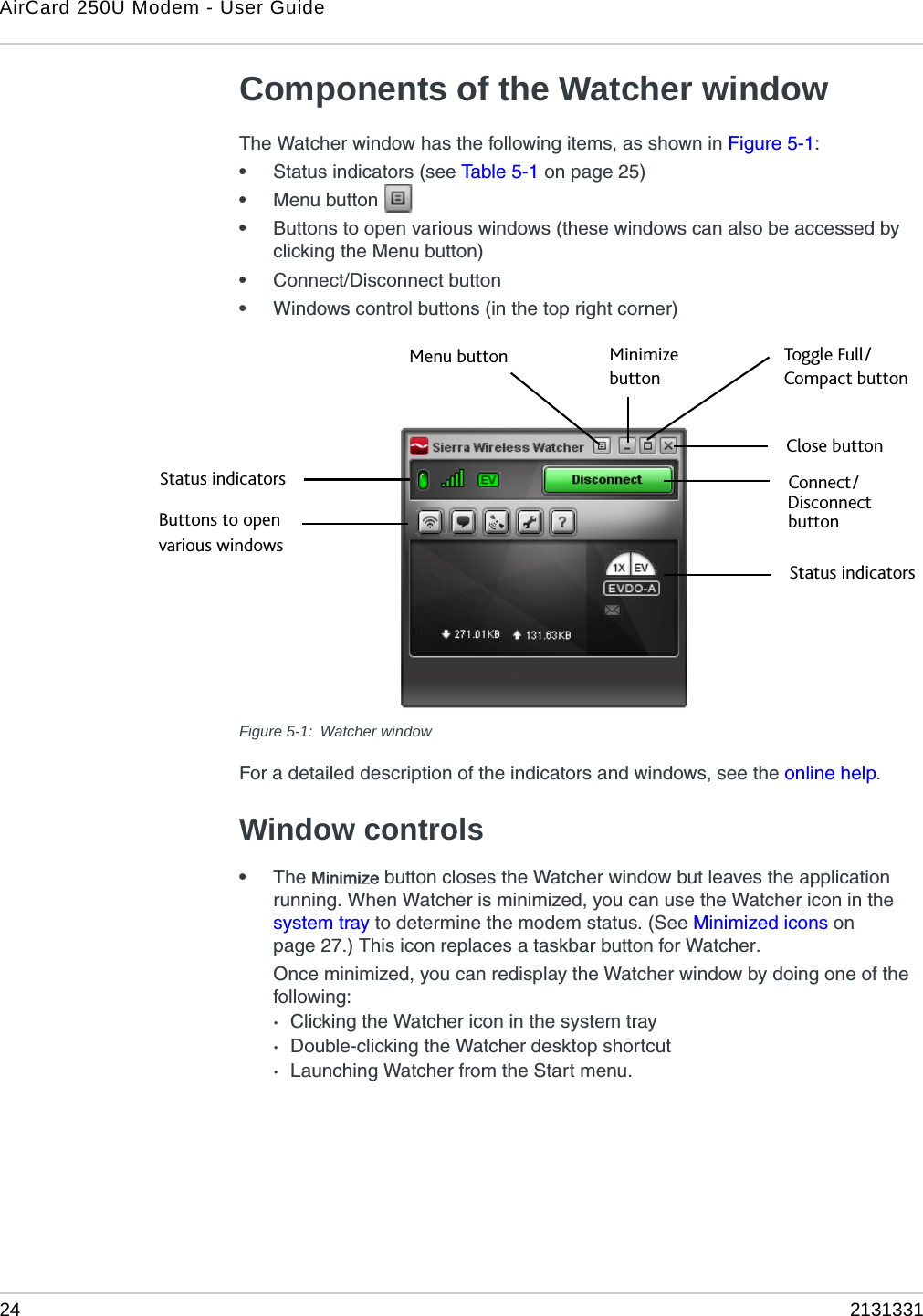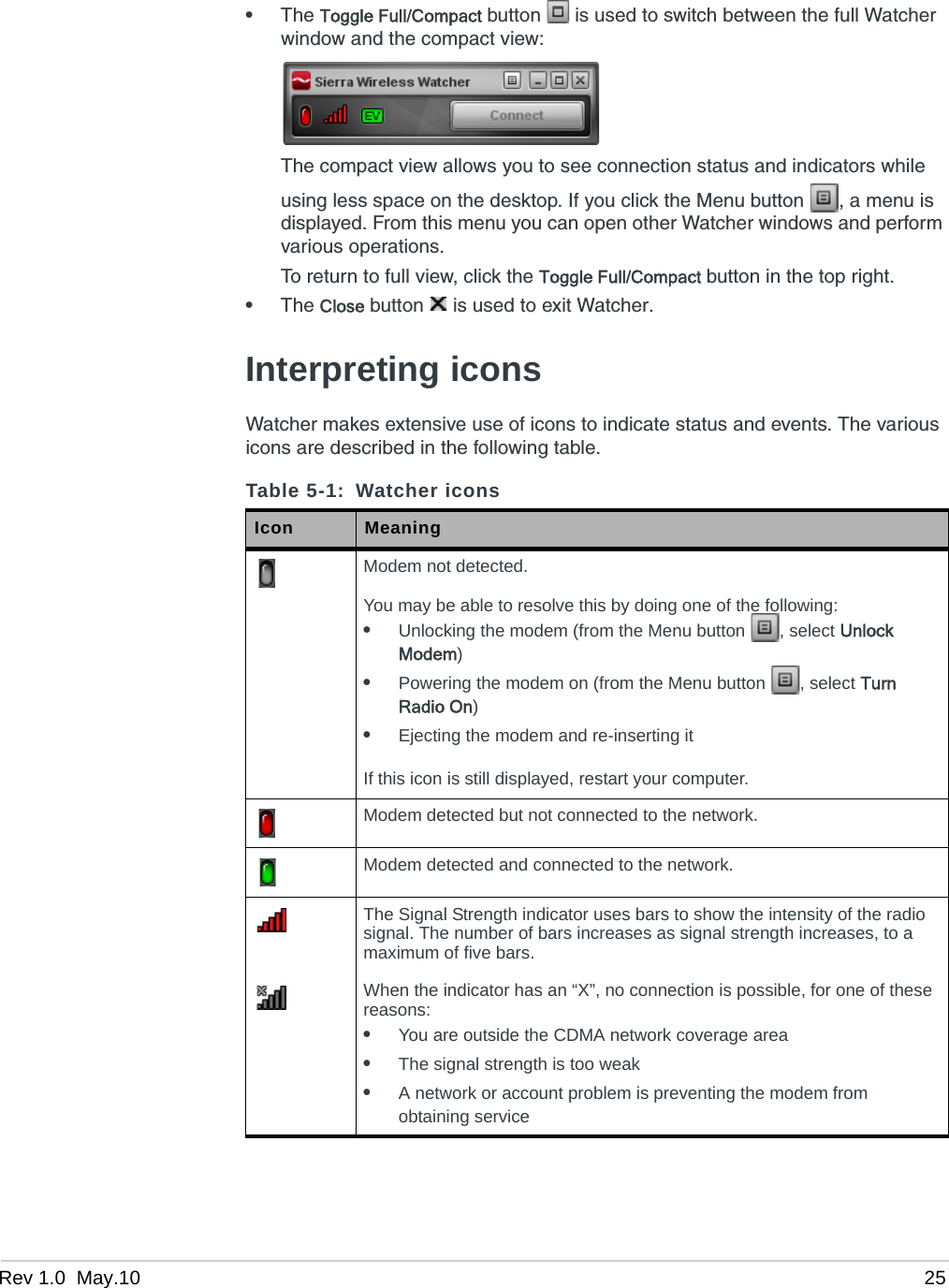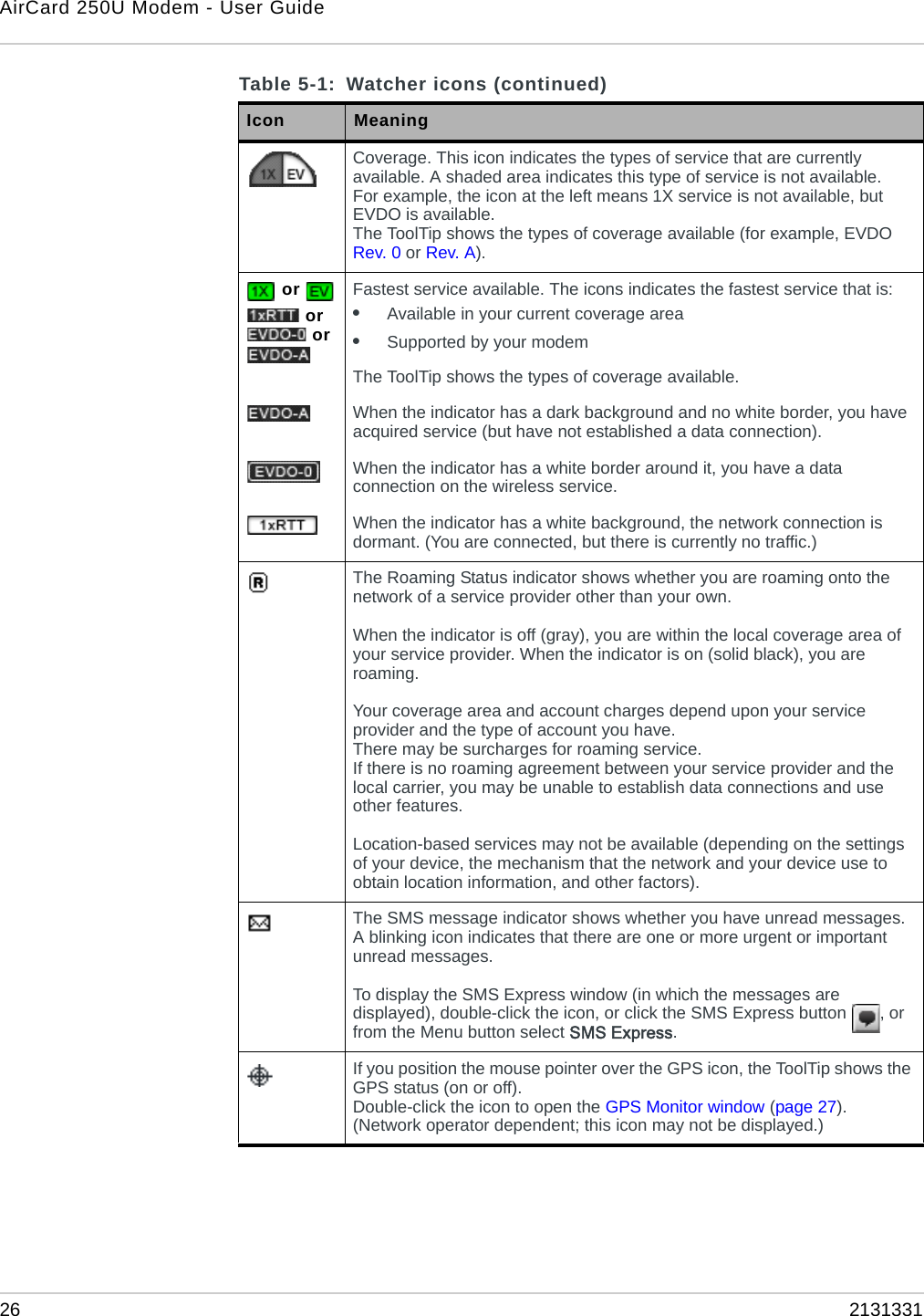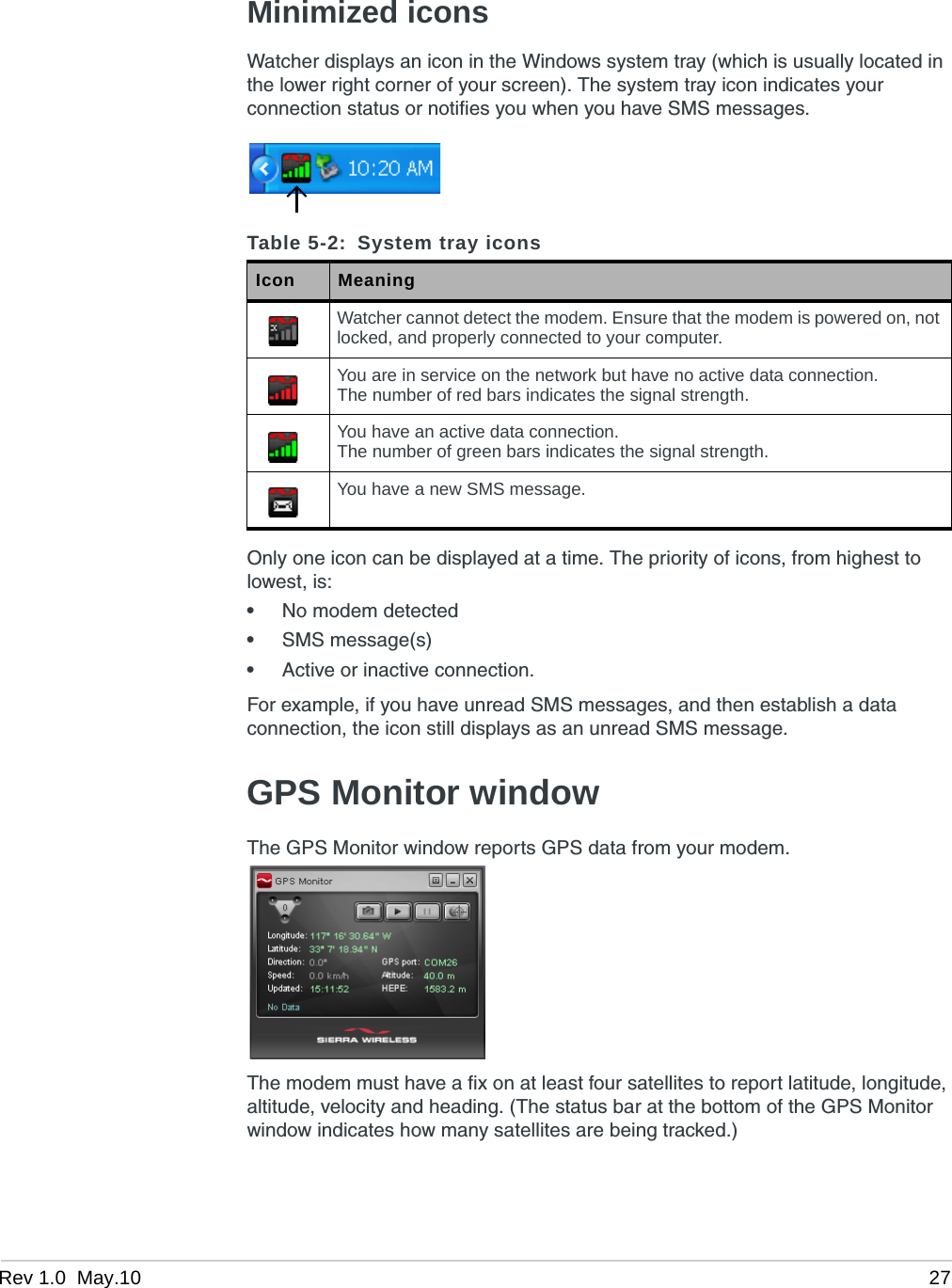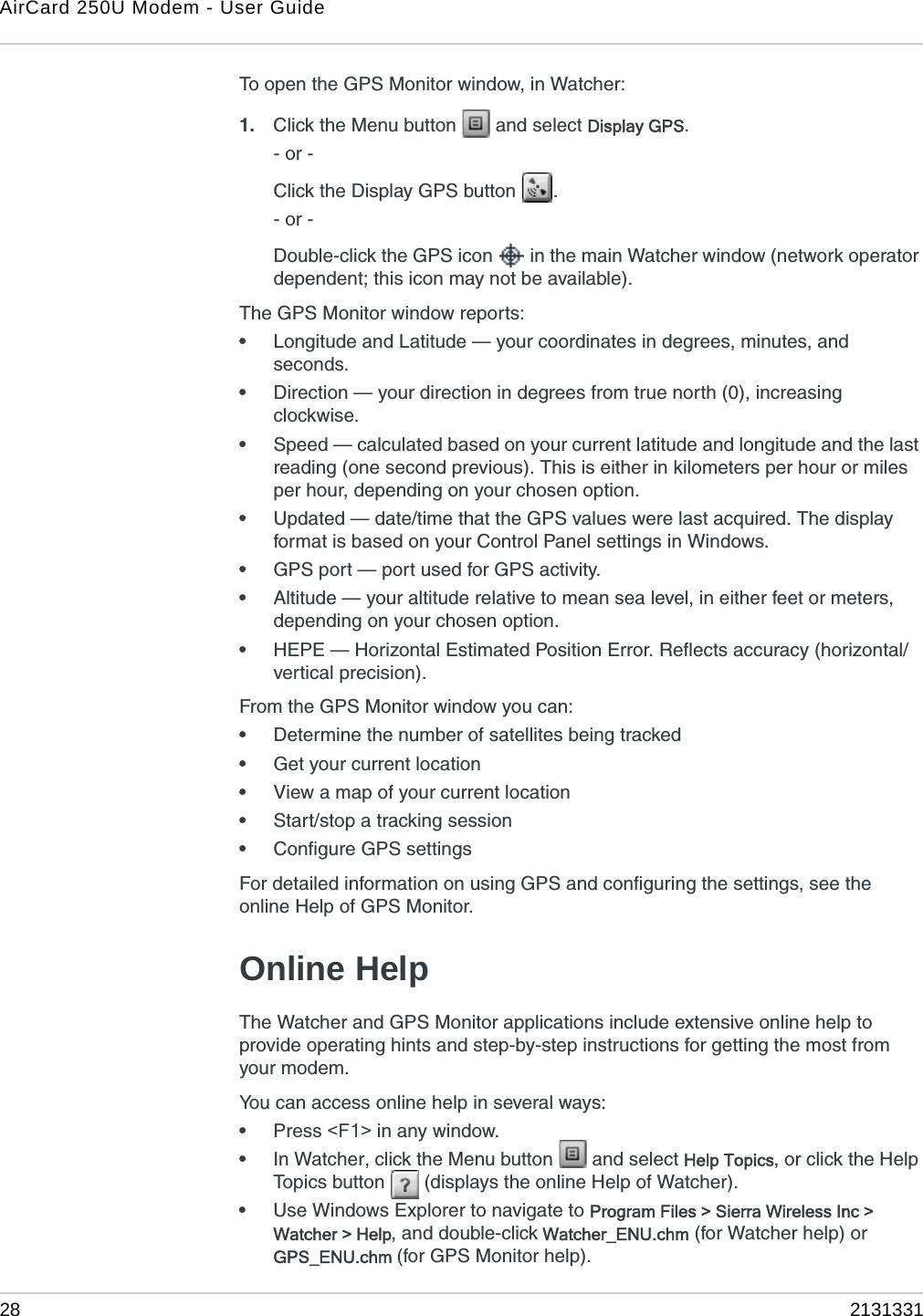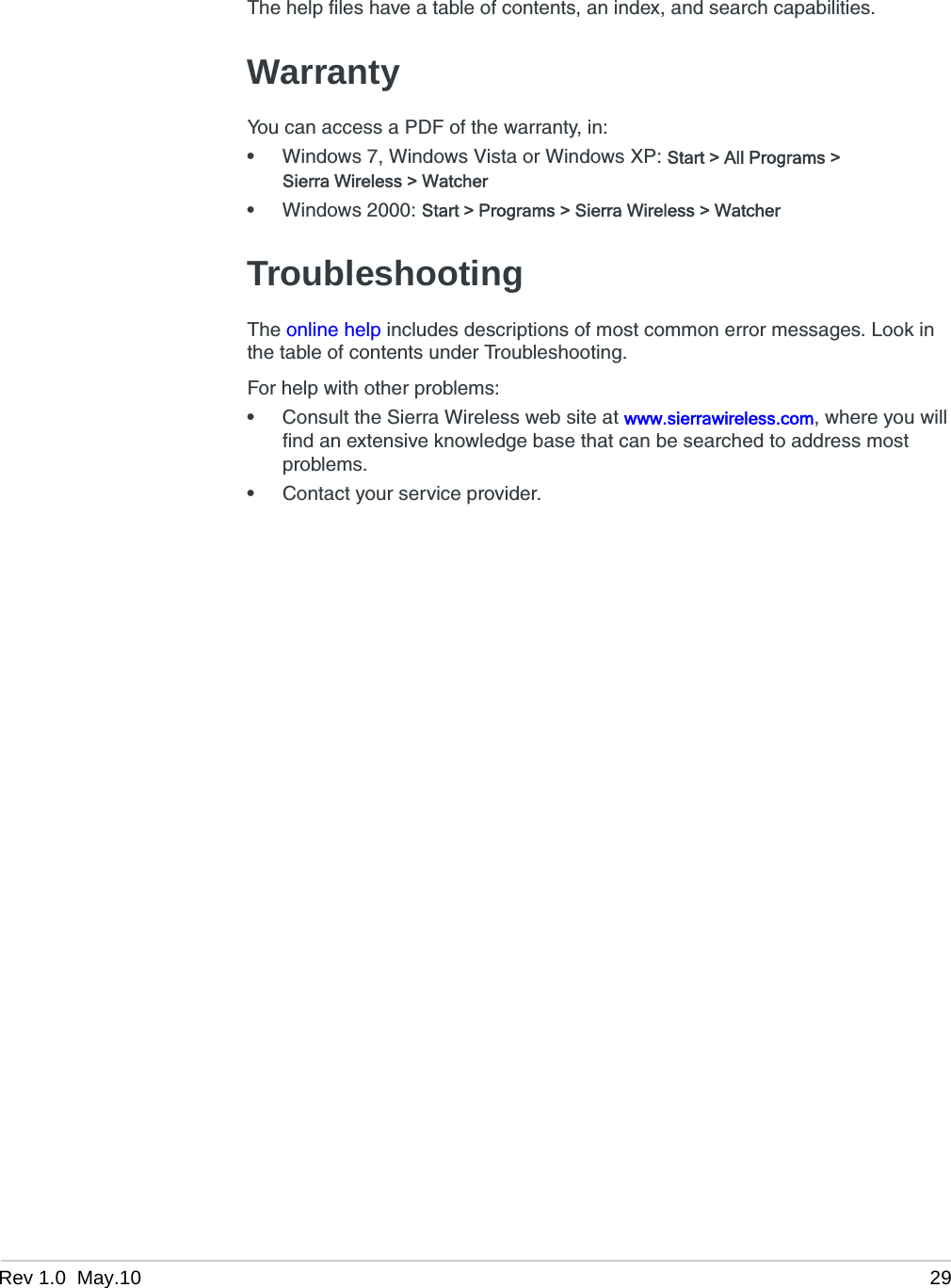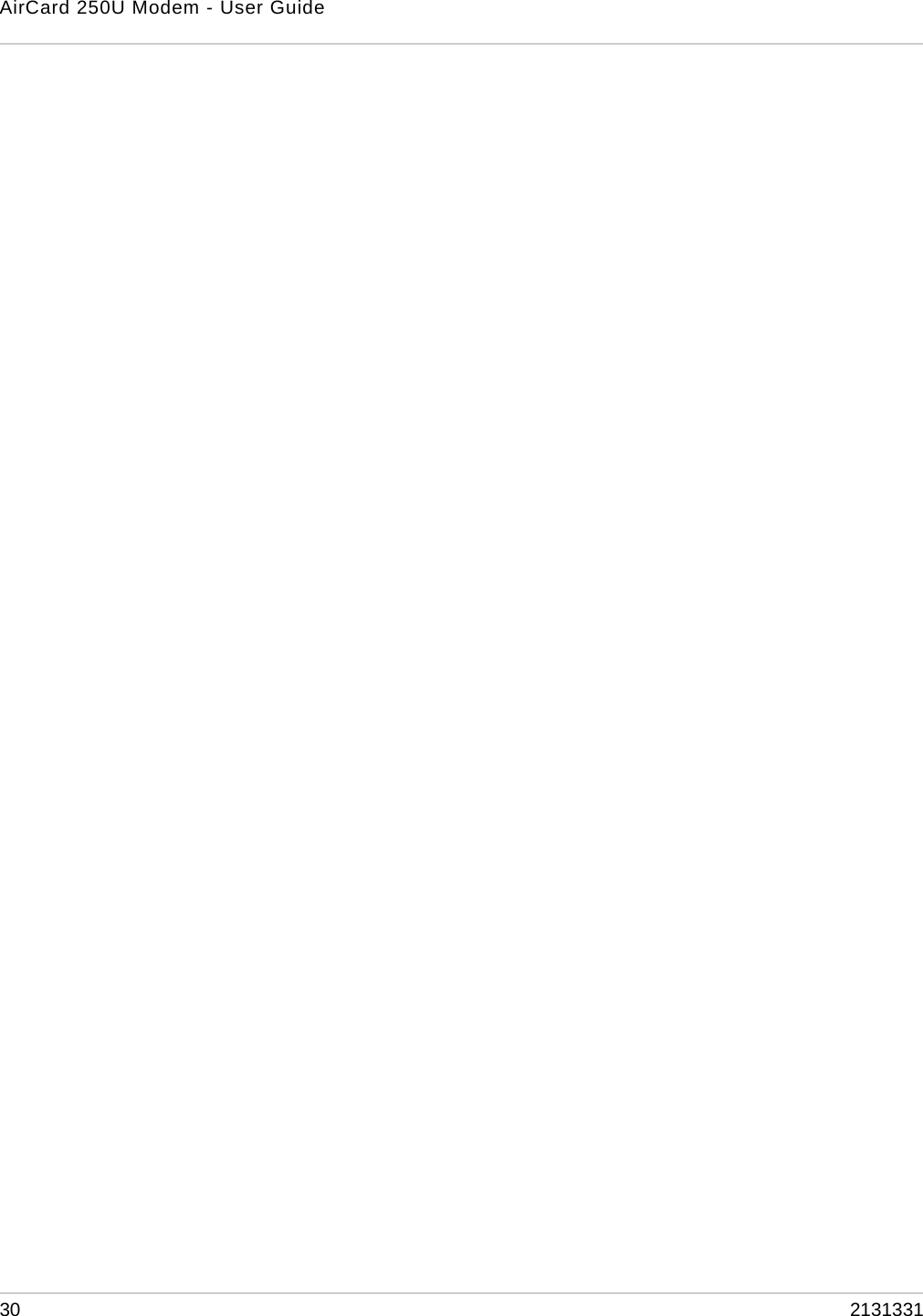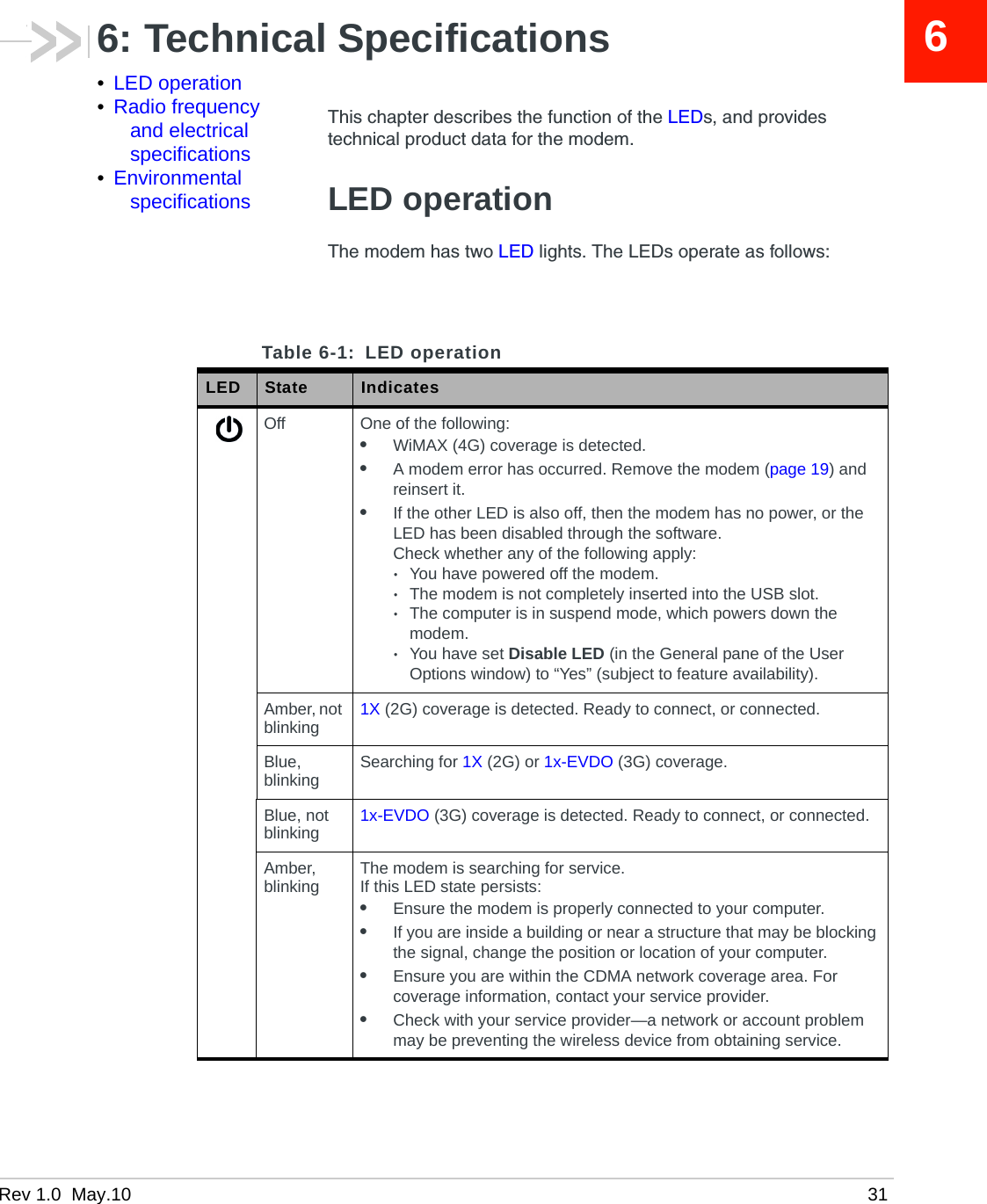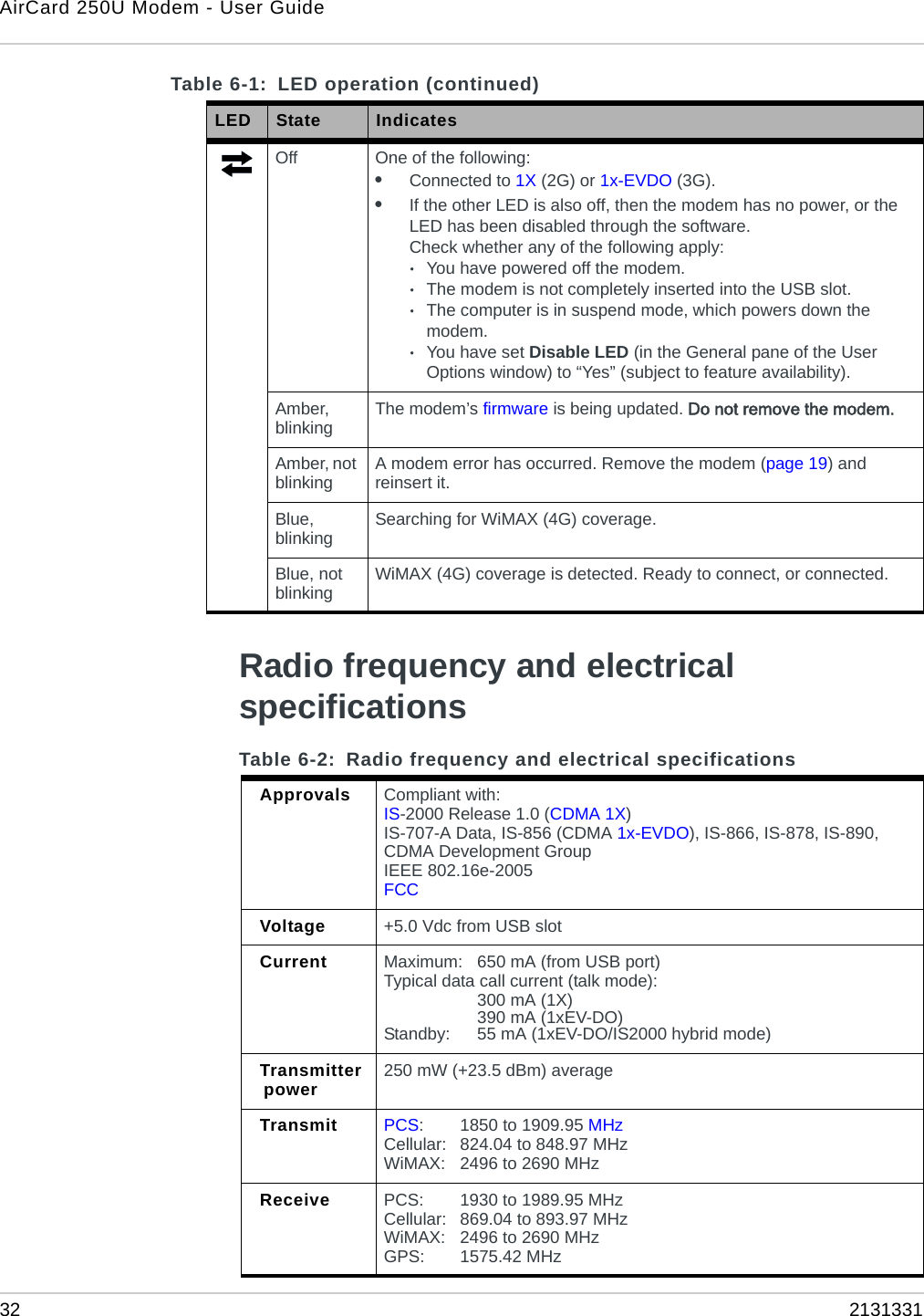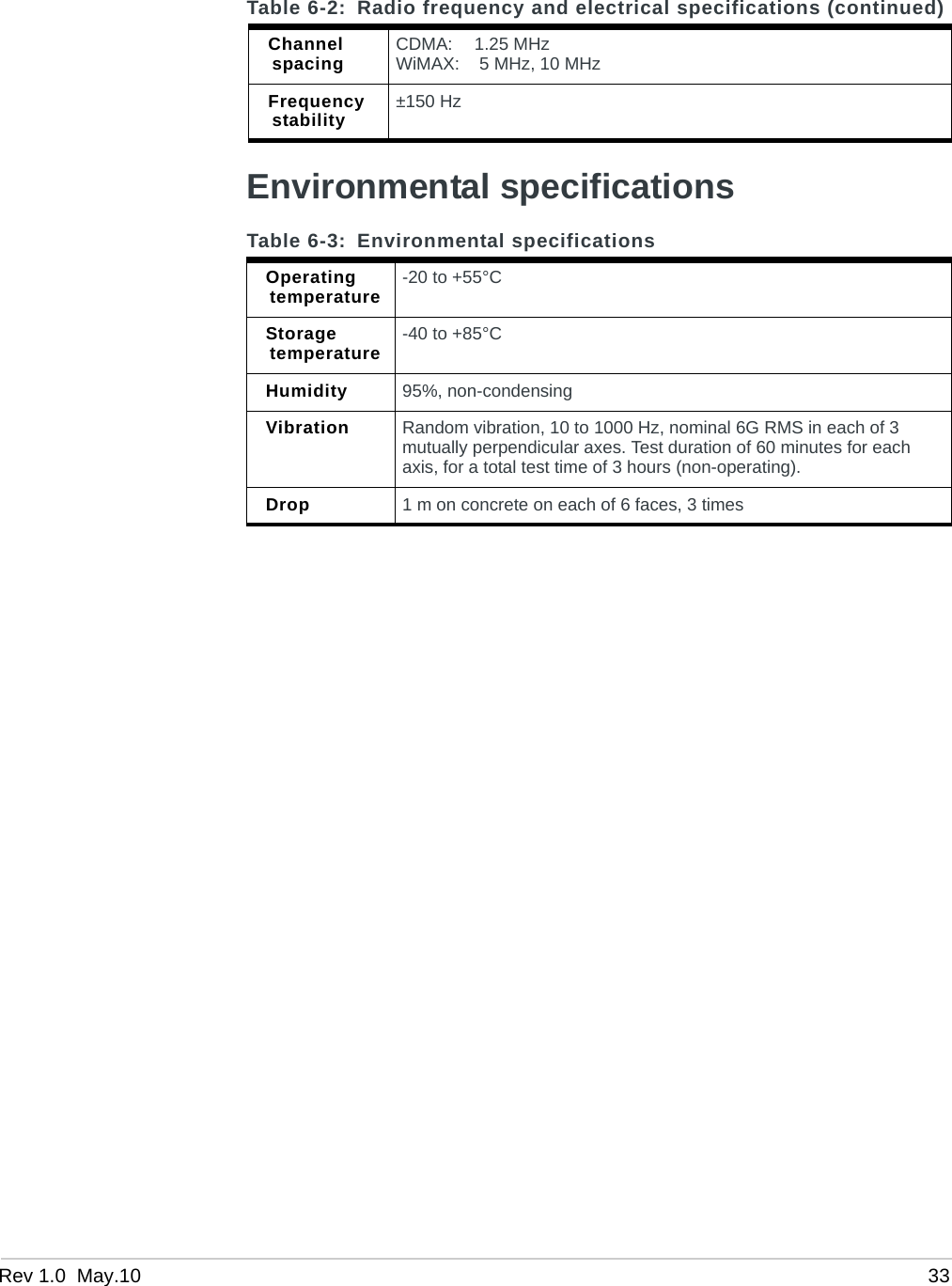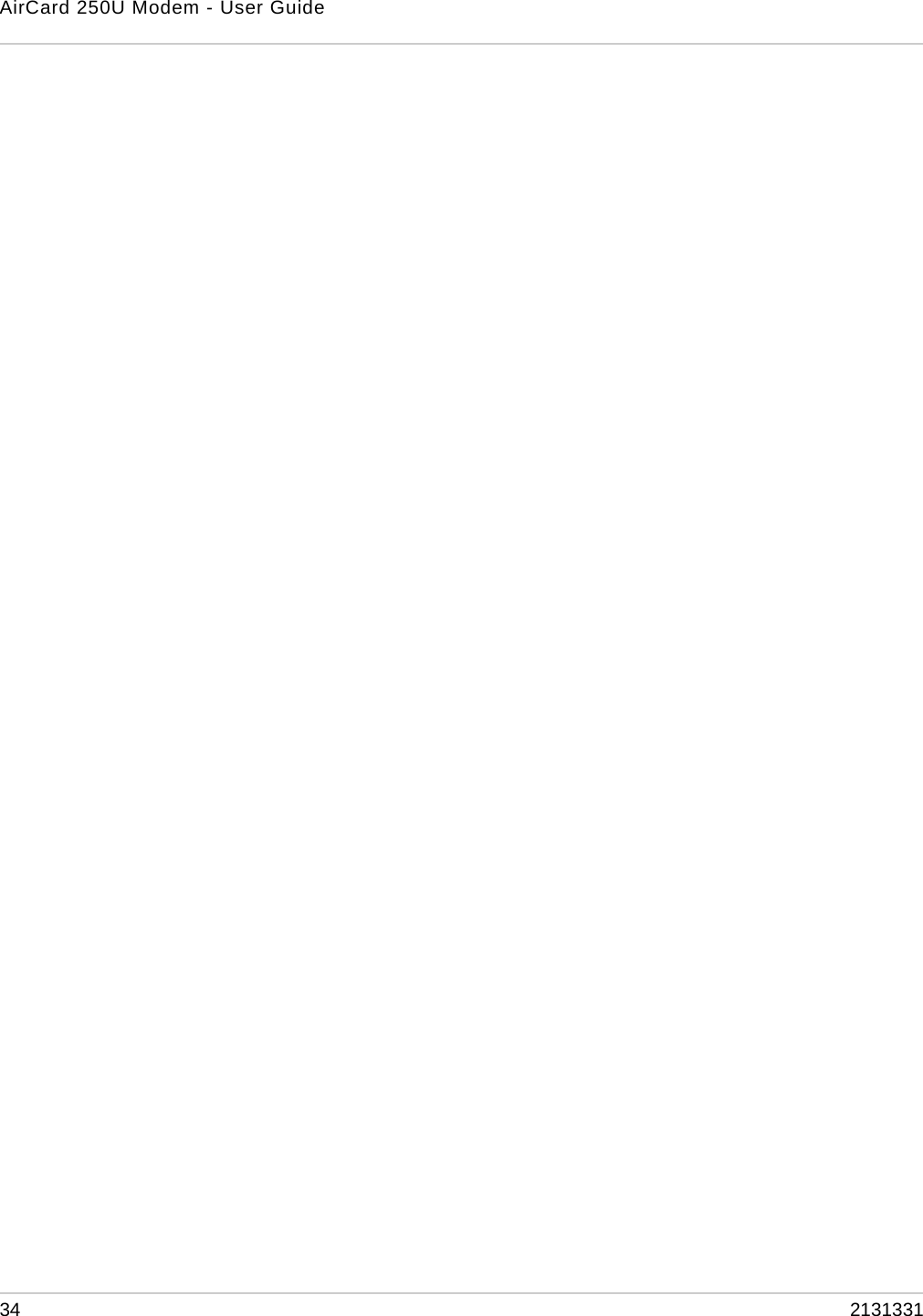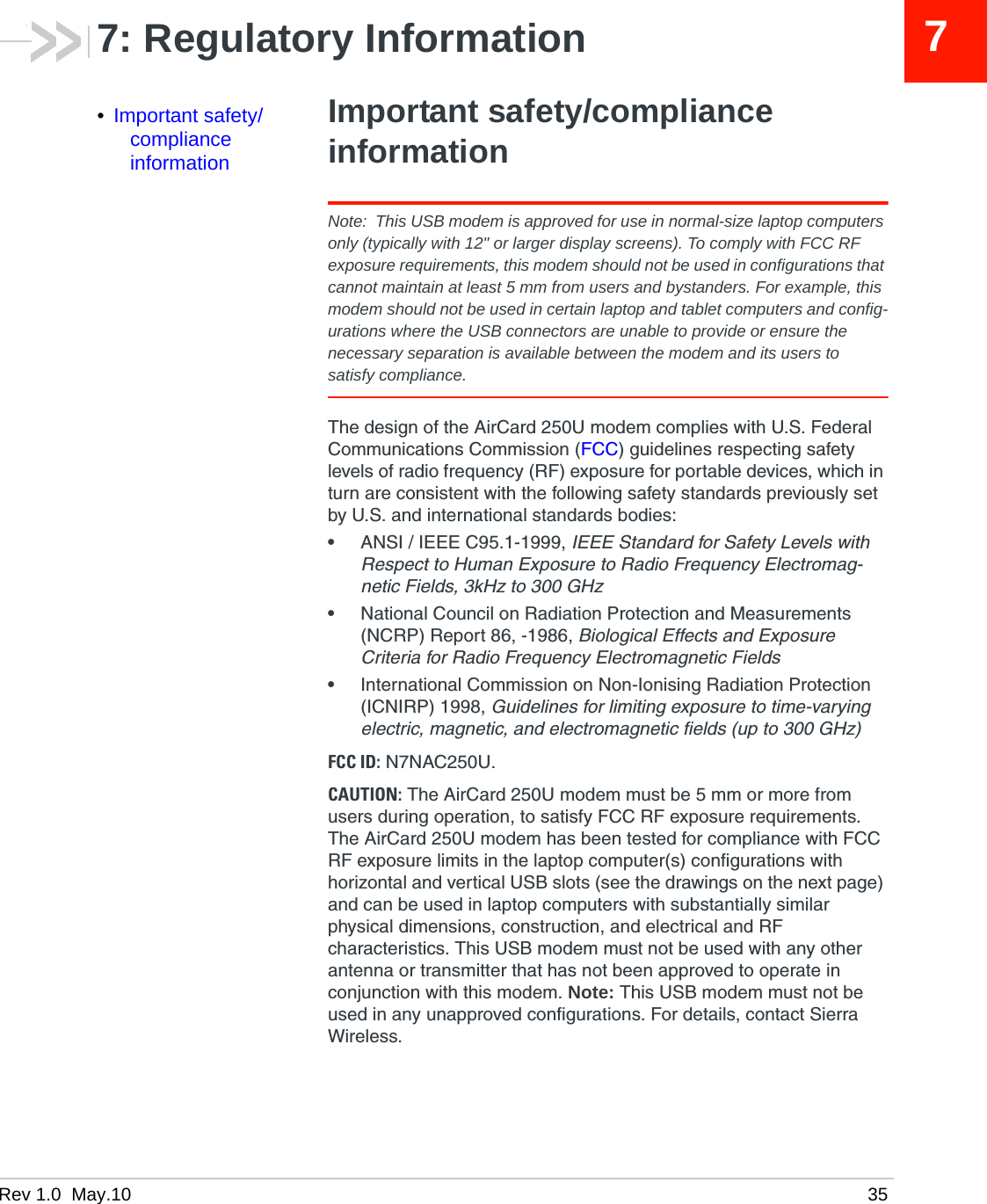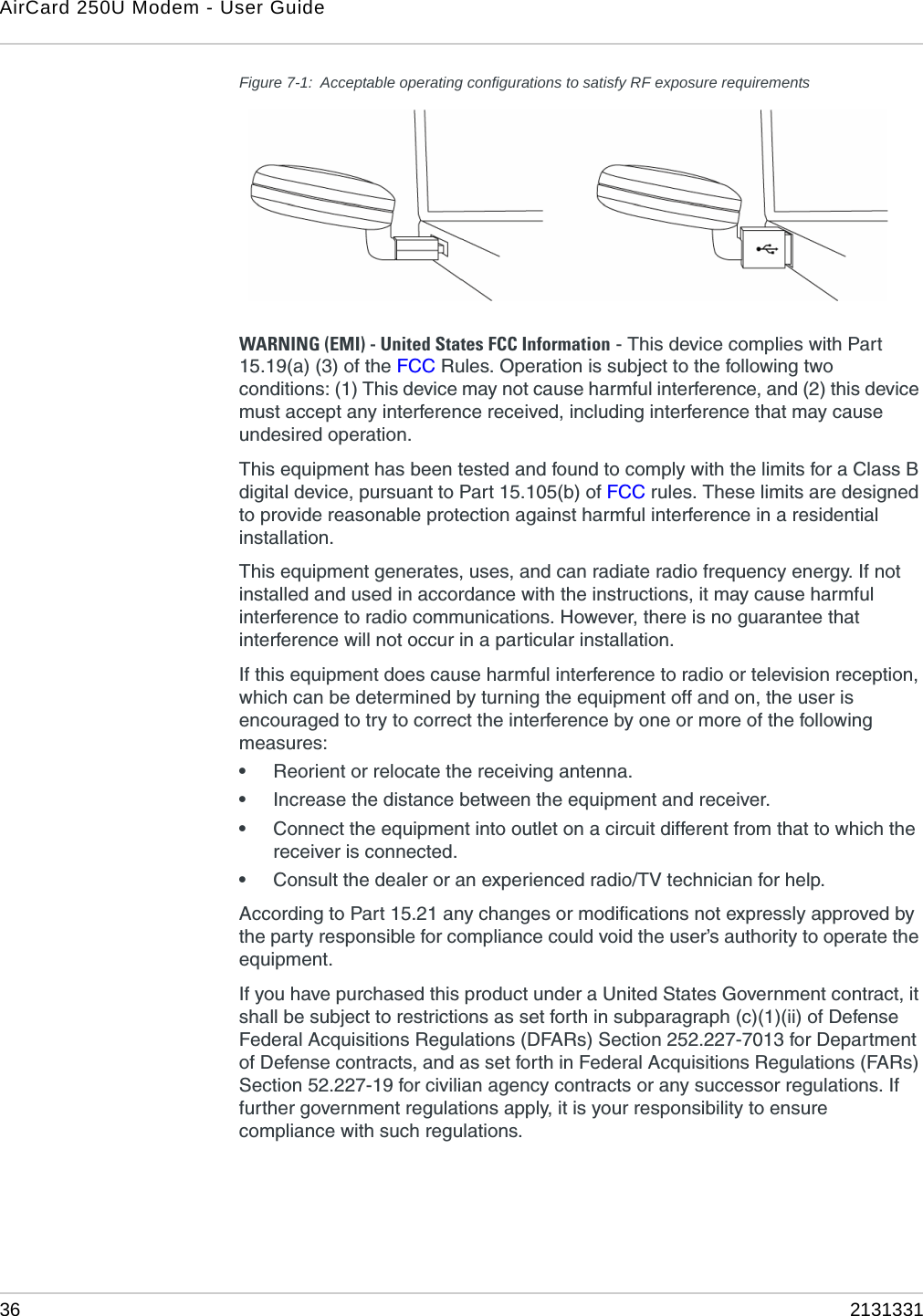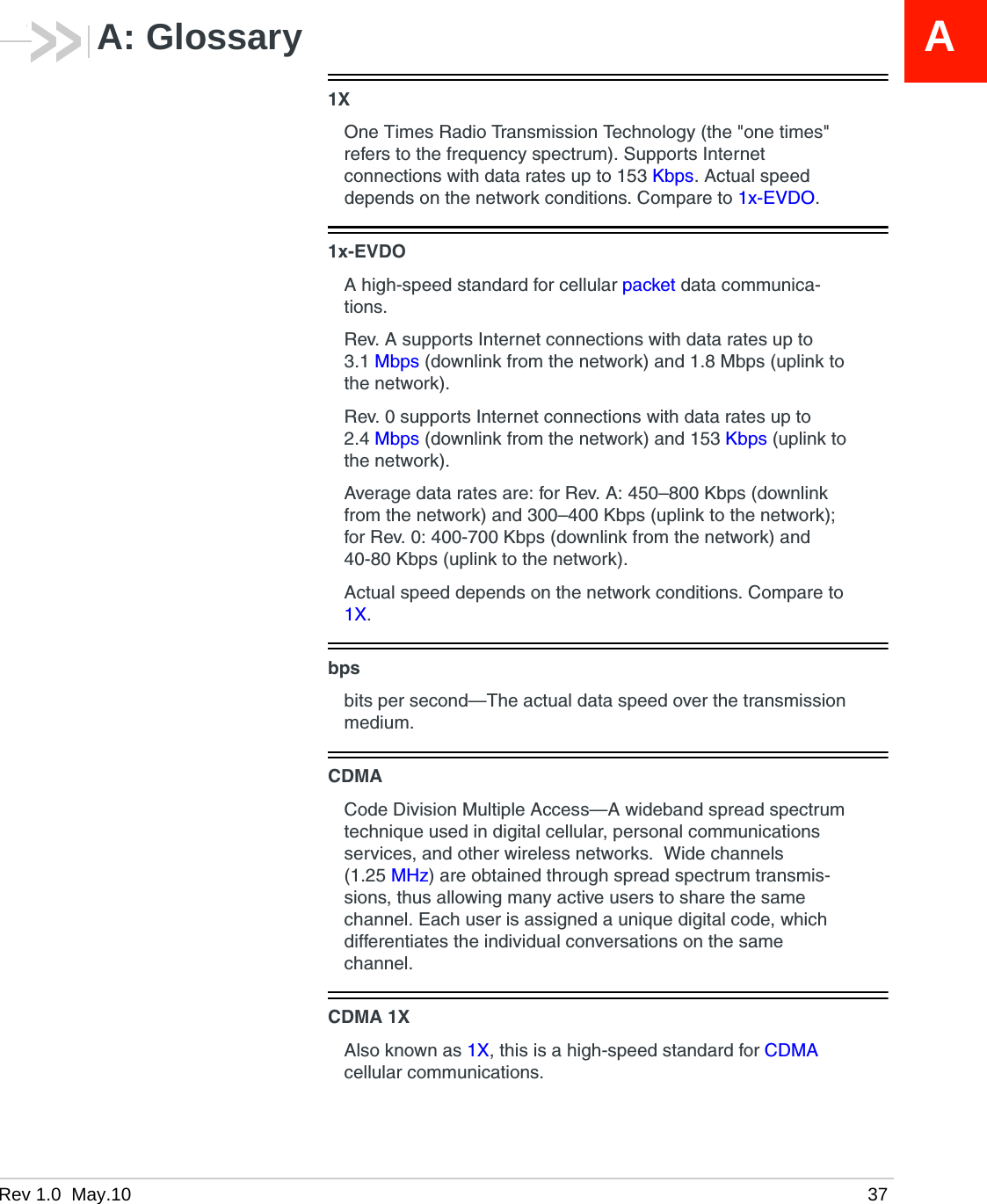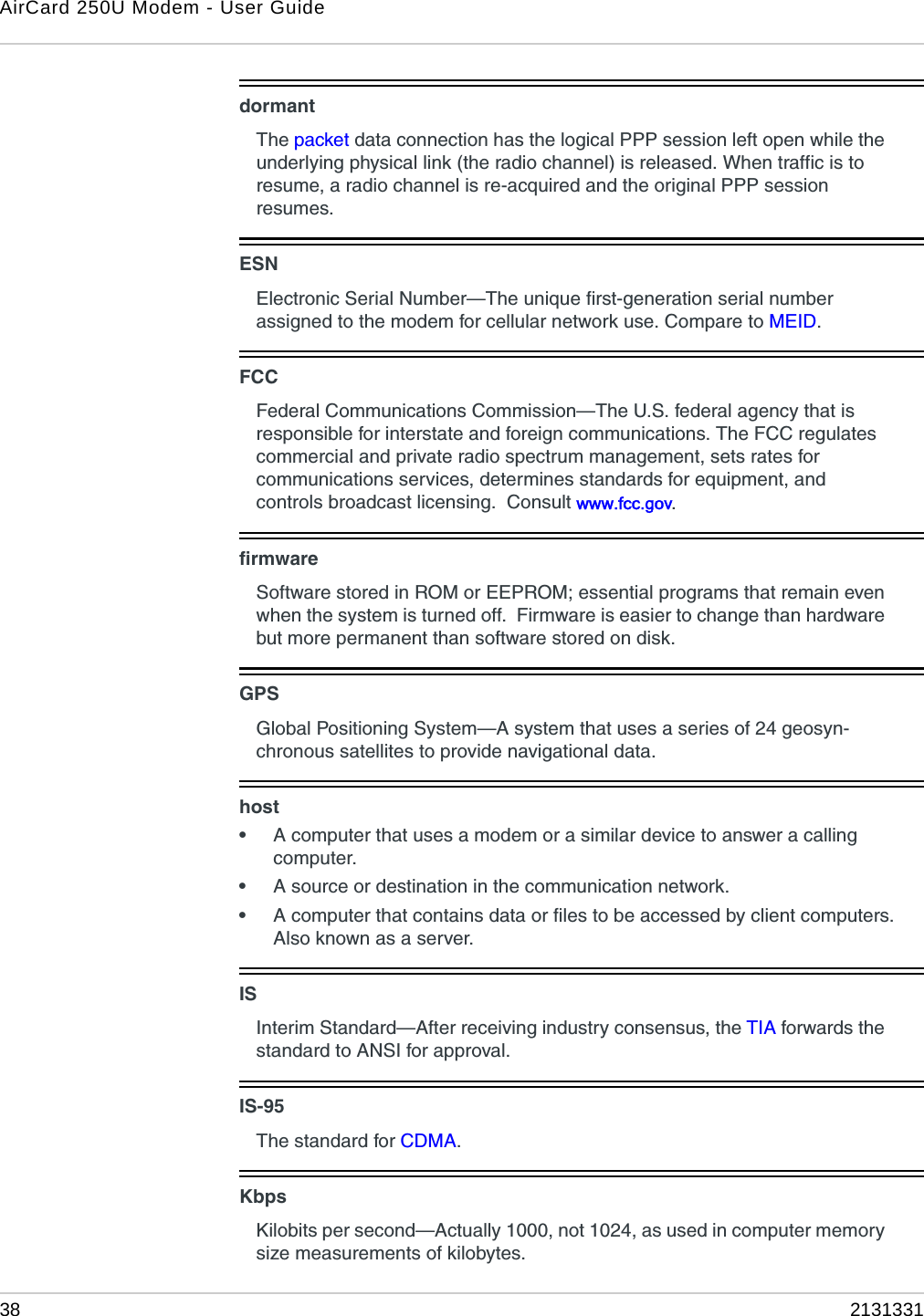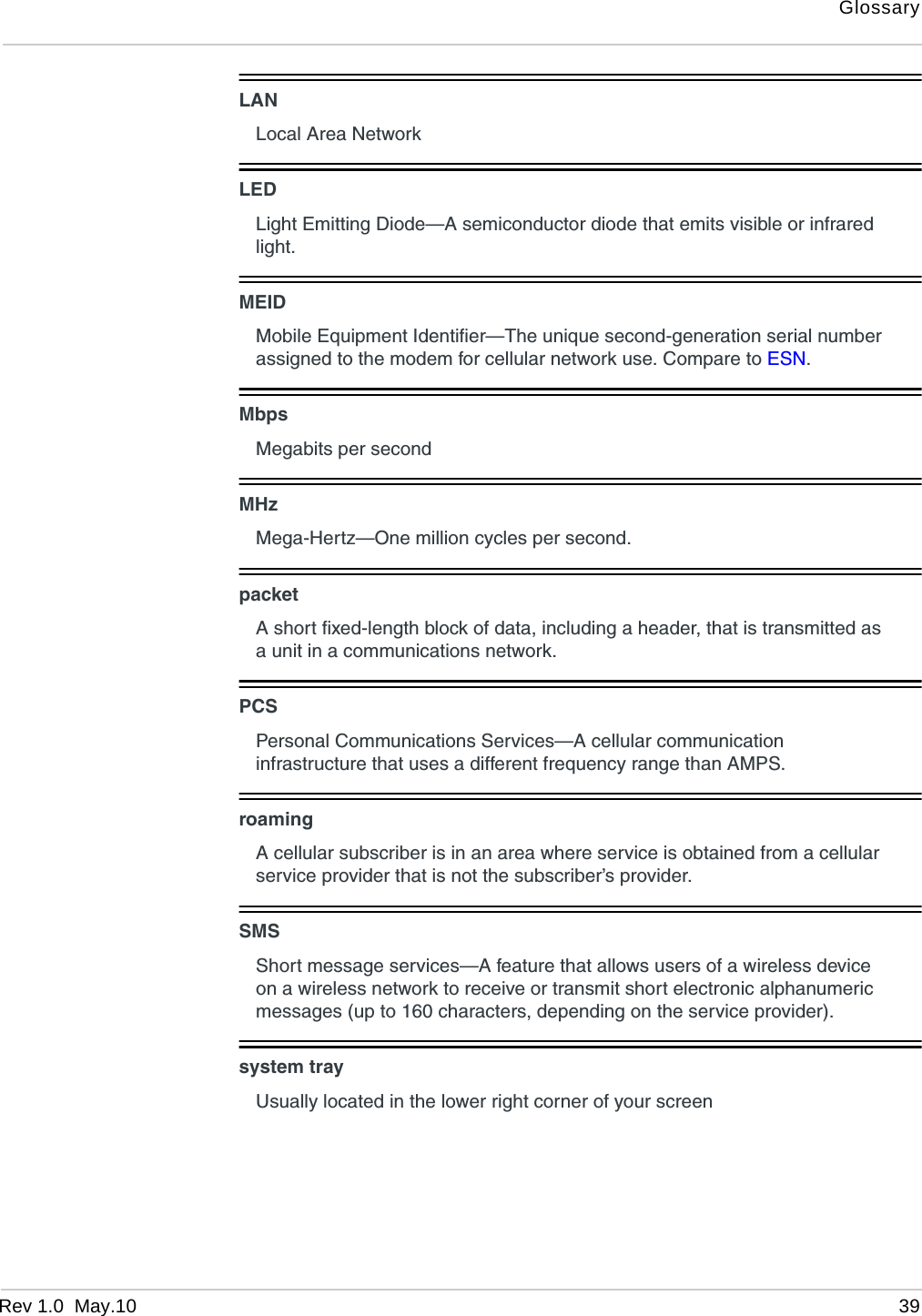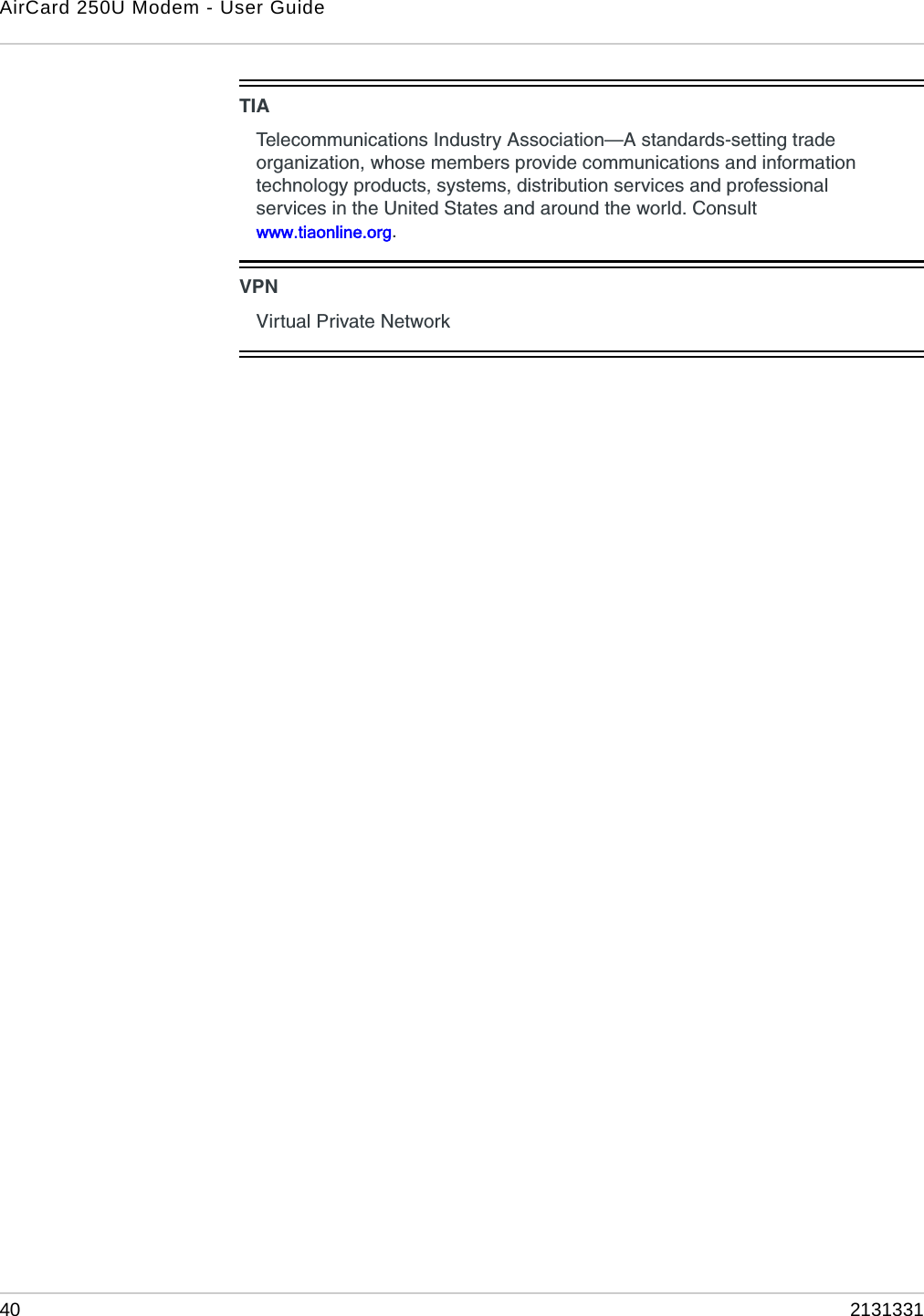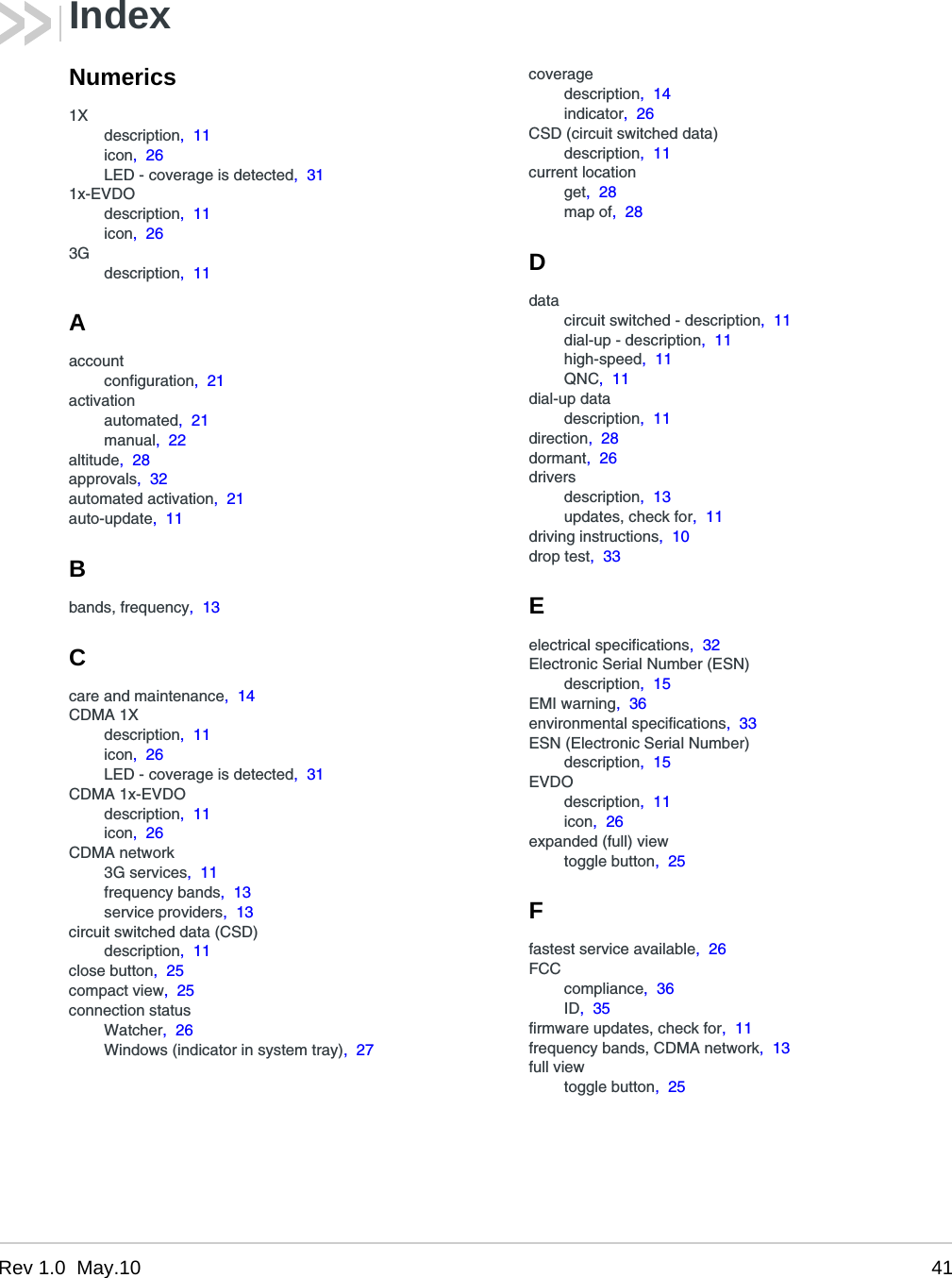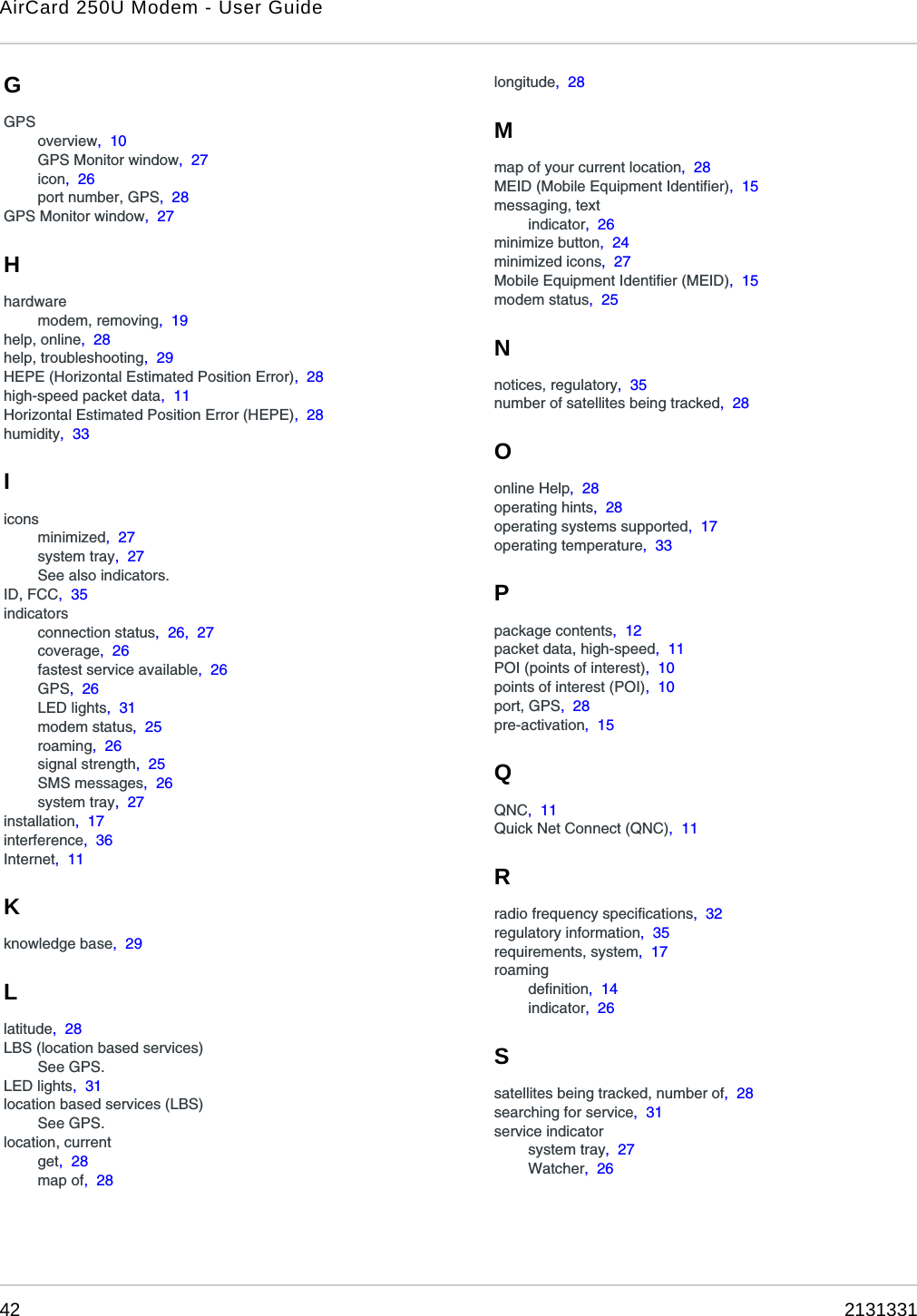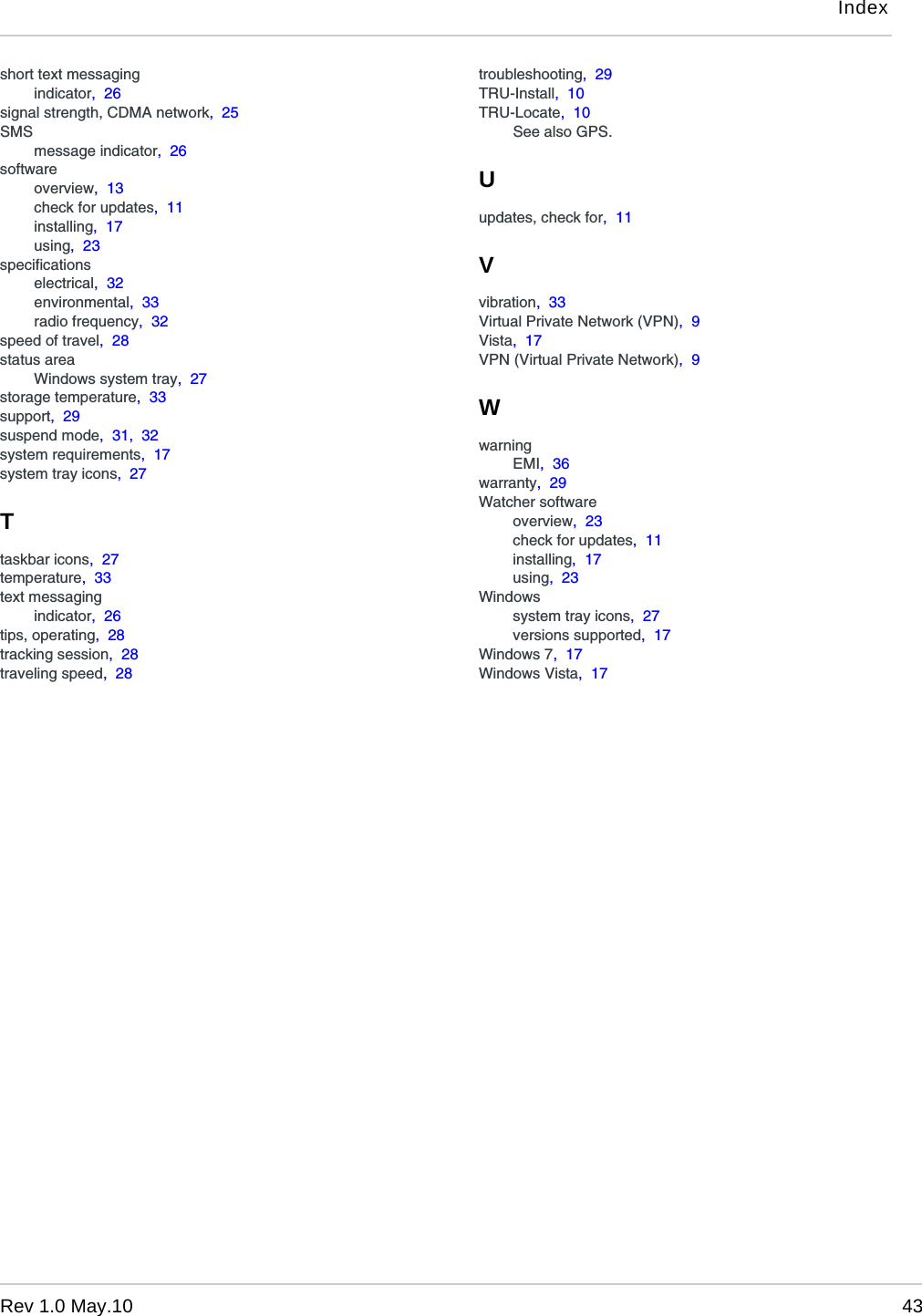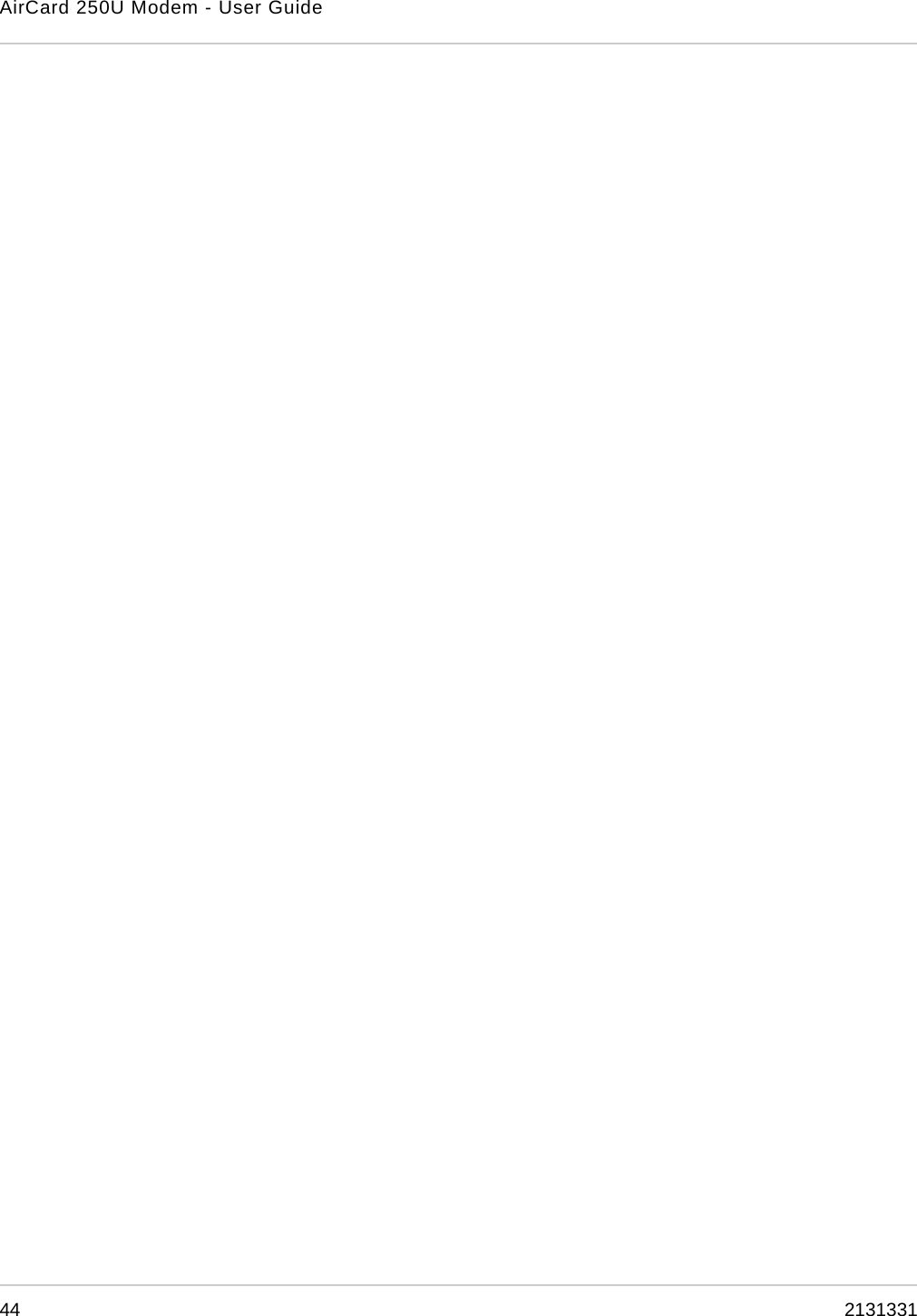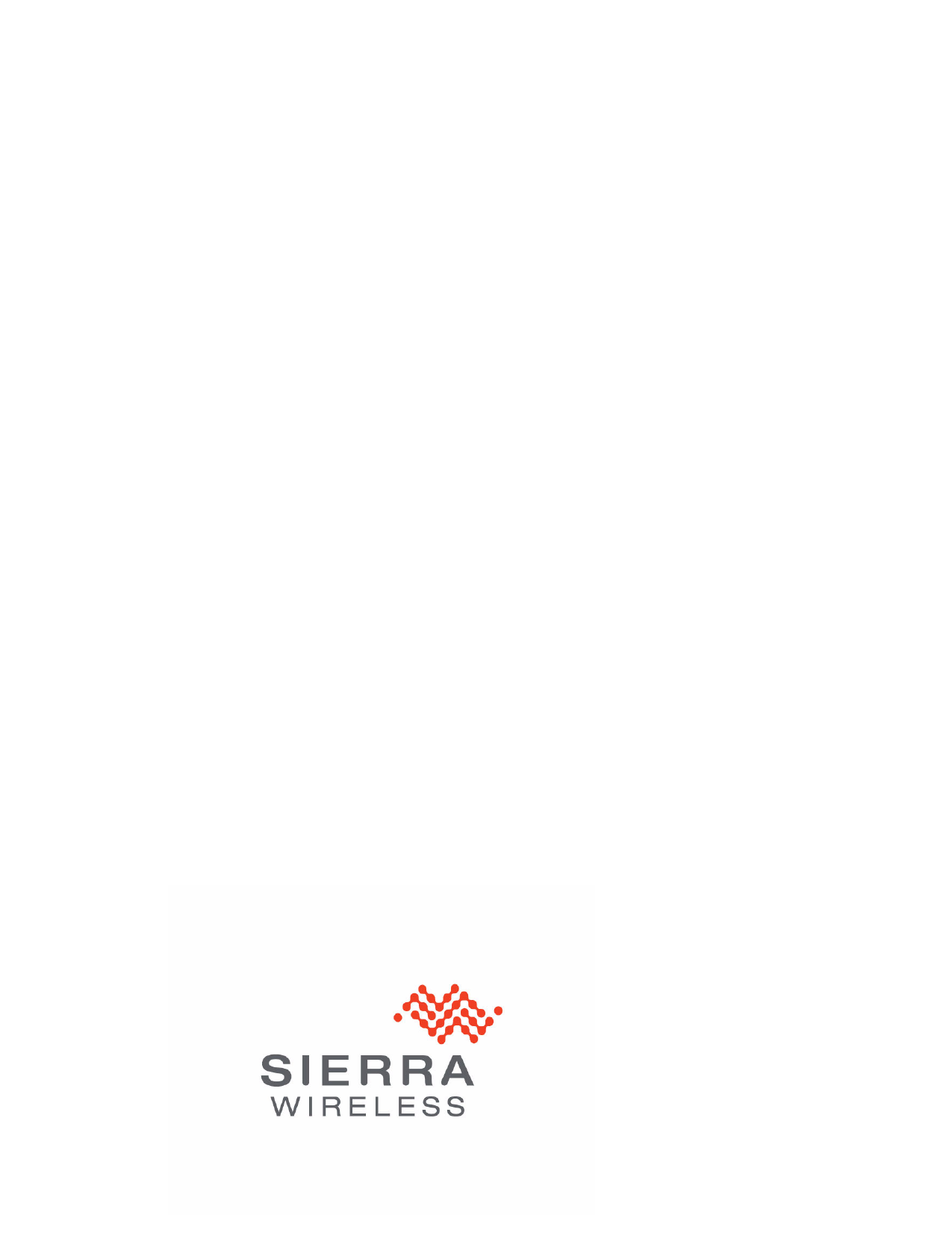Sierra Wireless AC250U USB Modem User Manual AirCard 595U User Guide rev 1 0
Sierra Wireless Inc. USB Modem AirCard 595U User Guide rev 1 0
Contents
- 1. Single page insert in the packaging RF exposure caution statement
- 2. Revised User Manual
- 3. Manual Supplement
Revised User Manual