Sierra Wireless AC250U USB Modem User Manual AirCard 595U User Guide rev 1 0
Sierra Wireless Inc. USB Modem AirCard 595U User Guide rev 1 0
Contents
- 1. Single page insert in the packaging RF exposure caution statement
- 2. Revised User Manual
- 3. Manual Supplement
Revised User Manual
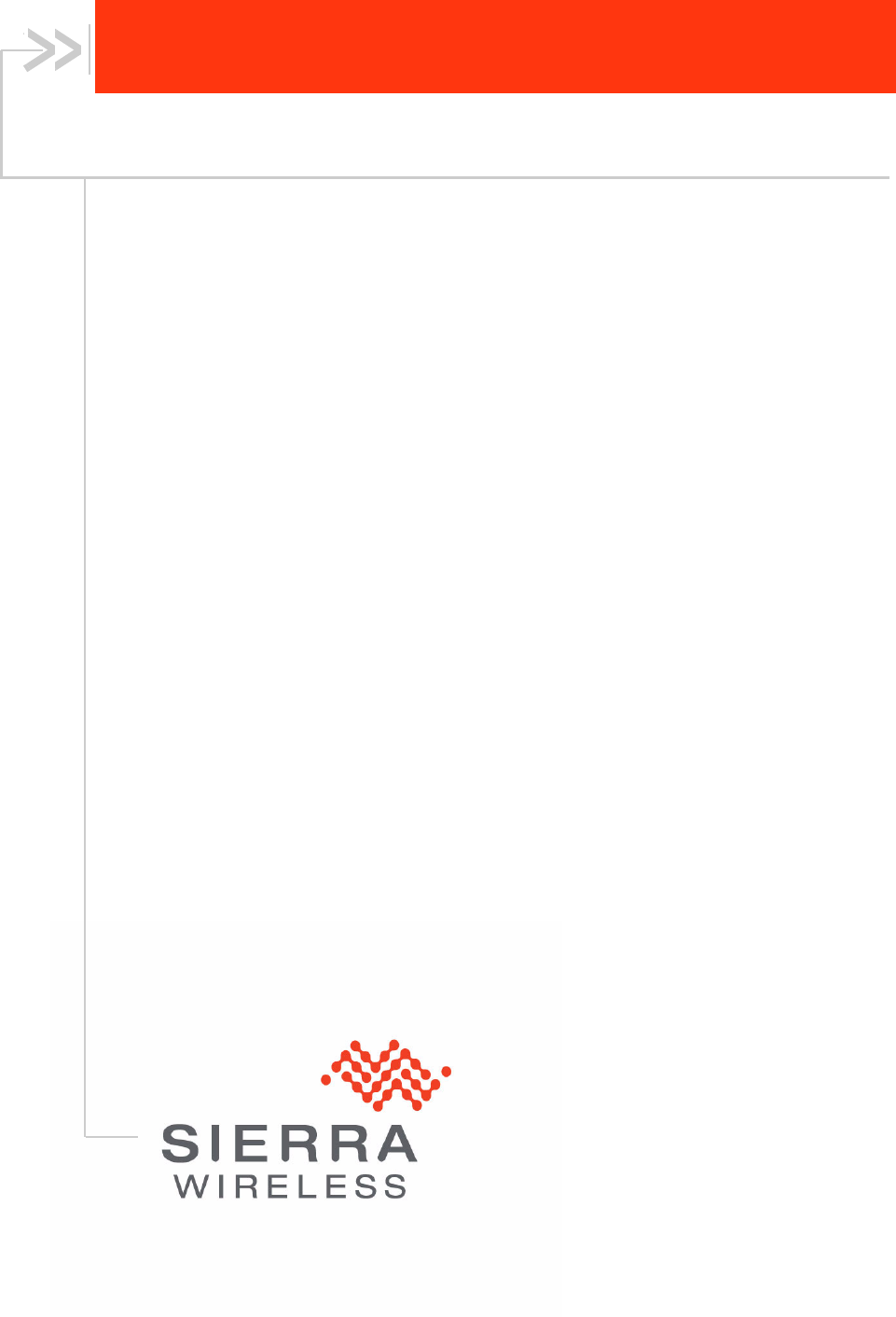
AirCard 250U Modem
User Guide (Windows)
2131331
Rev 1.0
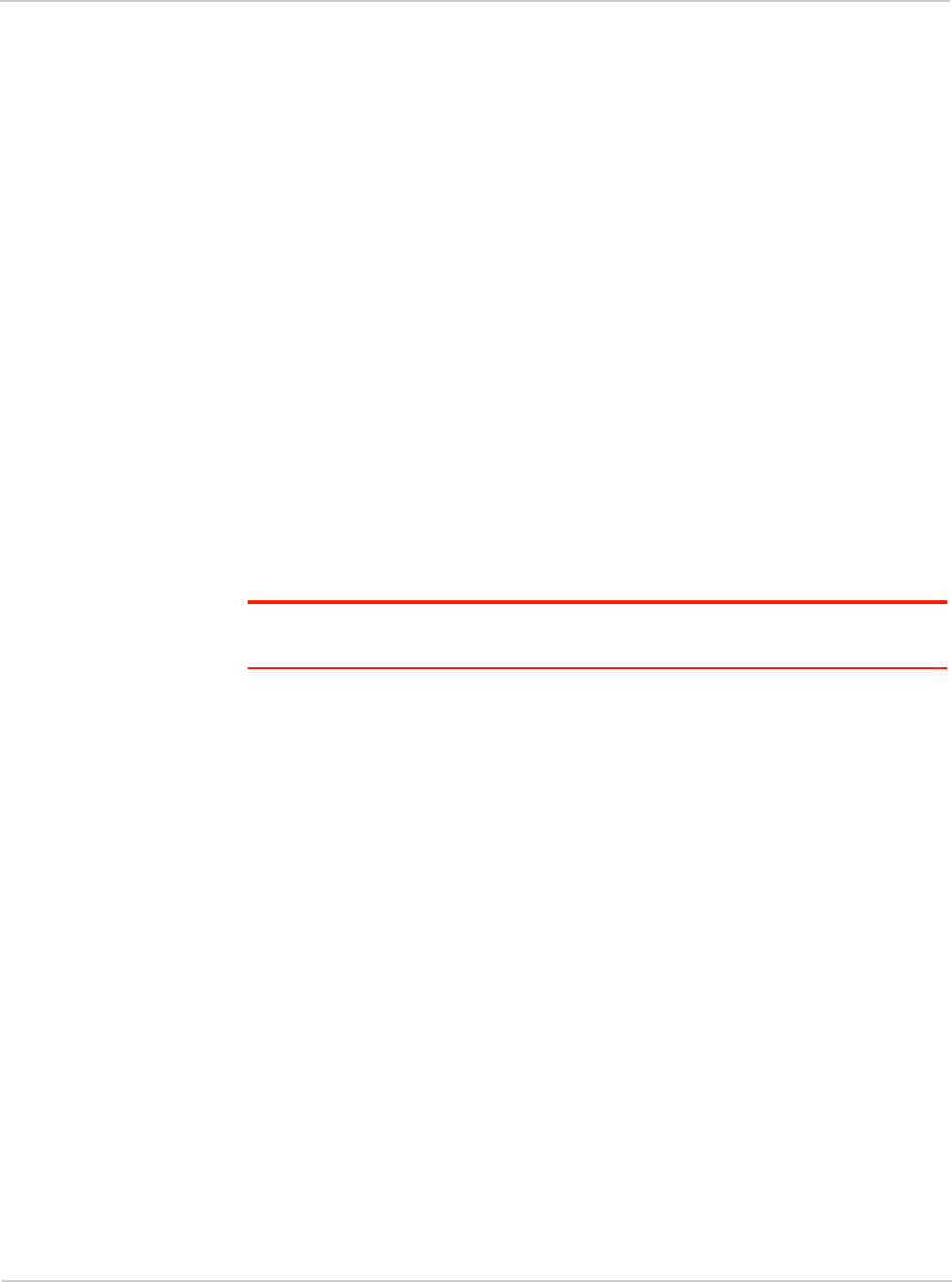
Preface
Rev 1.0 May.10 3
Important
Notice
Due to the nature of wireless communications, transmission and reception of data
can never be guaranteed. Data may be delayed, corrupted (i.e., have errors) or be
totally lost. Although significant delays or losses of data are rare when wireless
devices such as the Sierra Wireless modem are used in a normal manner with a
well-constructed network, the Sierra Wireless modem should not be used in
situations where failure to transmit or receive data could result in damage of any
kind to the user or any other party, including but not limited to personal injury,
death, or loss of property. Sierra Wireless accepts no responsibility for damages
of any kind resulting from delays or errors in data transmitted or received using
the Sierra Wireless modem, or for failure of the Sierra Wireless modem to
transmit or receive such data.
Safety and
Hazards
Do not operate the Sierra Wireless modem in areas where blasting is in progress,
where explosive atmospheres may be present, near medical equipment, near life
support equipment, or any equipment which may be susceptible to any form of
radio interference. In such areas, the Sierra Wireless modem MUST BE
POWERED OFF. The Sierra Wireless modem can transmit signals that could
interfere with this equipment.
Do not operate the Sierra Wireless modem in any aircraft, whether the aircraft is
on the ground or in flight. In aircraft, the Sierra Wireless modem MUST BE
POWERED OFF. When operating, the Sierra Wireless modem can transmit
signals that could interfere with various onboard systems.
Note: Some airlines may permit the use of cellular phones while the aircraft is on the
ground and the door is open. Sierra Wireless modems may be used at this time.
The driver or operator of any vehicle should not operate the Sierra Wireless
modem while in control of a vehicle. Doing so will detract from the driver or
operator's control and operation of that vehicle. In some states and provinces,
operating such communications devices while in control of a vehicle is an offence.
Limitation of
Liability
The information in this manual is subject to change without notice and does not
represent a commitment on the part of Sierra Wireless. SIERRA WIRELESS AND
ITS AFFILIATES SPECIFICALLY DISCLAIM LIABILITY FOR ANY AND ALL
DIRECT, INDIRECT, SPECIAL, GENERAL, INCIDENTAL, CONSEQUENTIAL,
PUNITIVE OR EXEMPLARY DAMAGES INCLUDING, BUT NOT LIMITED TO,
LOSS OF PROFITS OR REVENUE OR ANTICIPATED PROFITS OR REVENUE
ARISING OUT OF THE USE OR INABILITY TO USE ANY SIERRA WIRELESS
PRODUCT, EVEN IF SIERRA WIRELESS AND/OR ITS AFFILIATES HAS BEEN
ADVISED OF THE POSSIBILITY OF SUCH DAMAGES OR THEY ARE
FORESEEABLE OR FOR CLAIMS BY ANY THIRD PARTY.
Notwithstanding the foregoing, in no event shall Sierra Wireless and/or its
affiliates aggregate liability arising under or in connection with the Sierra Wireless
product, regardless of the number of events, occurrences, or claims giving rise to
liability, be in excess of the price paid by the purchaser for the Sierra Wireless
product.
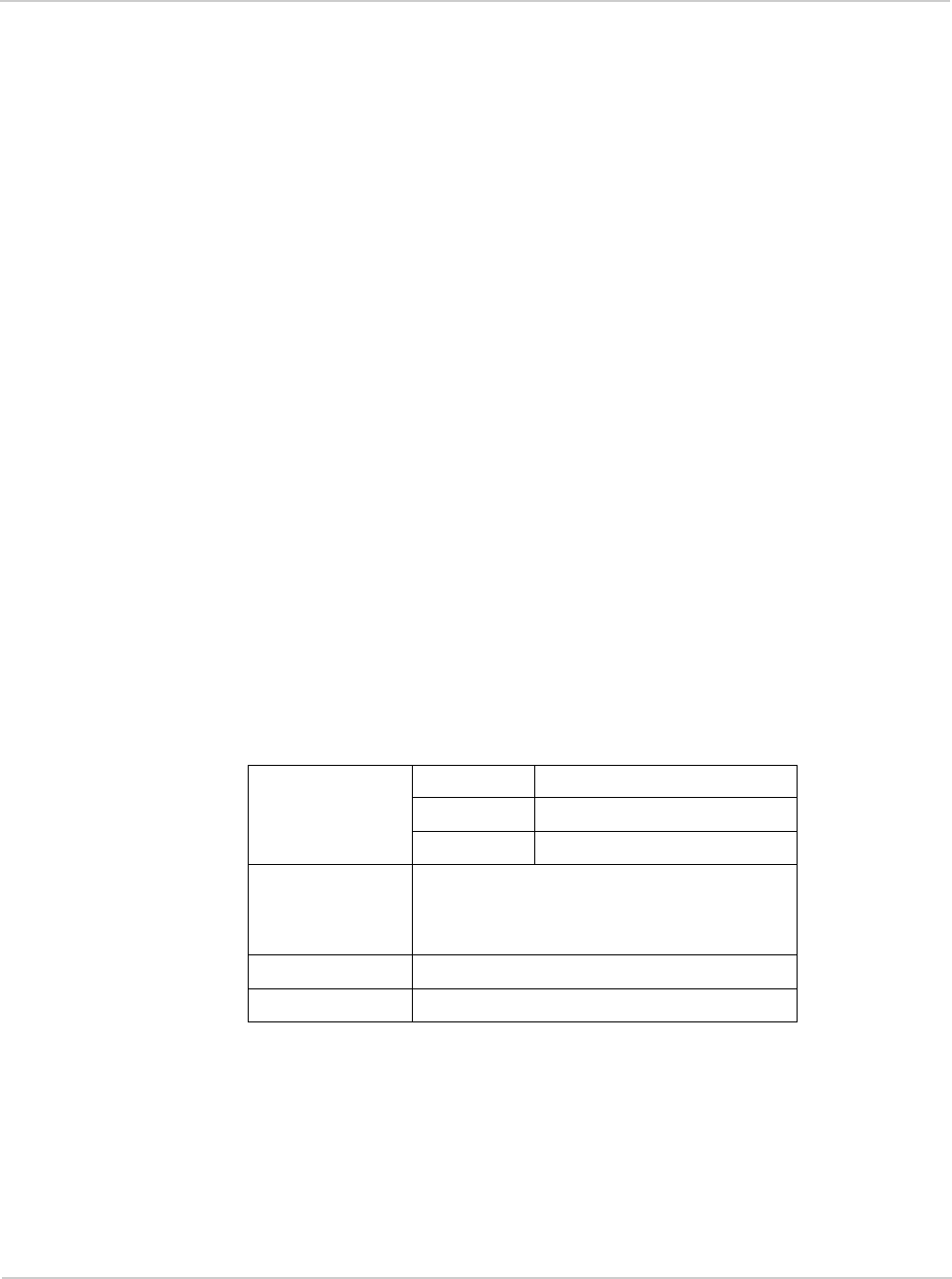
AirCard 250U Modem - User Guide
42131331
Patents Portions of this product may be covered by some or all of the following US
patents:
5,515,013 5,629,960 5,845,216 5,847,553 5,878,234 5,890,057 5,929,815 6,169,884
6,191,741 6,199,168 6,339,405 6,359,591 6,400,336 6,516,204 6,561,851 6,643,501
6,653,979 6,697,030 6,785,830 6,845,249 6,847,830 6,876,697 6,879,585 6,886,049
6,968,171 6,985,757 7,023,878 7,053,843 7,106,569 7,145,267 7,200,512 7,295,171
7, 287,162 D442,170 D459,303 D599,256 D560,911
and other patents pending.
This product includes technology licensed from QUALCOMM® 3G.
Manufactured or sold by Sierra Wireless or its licensees under one or more
patents licensed from InterDigital Group.
Copyright ©2010 Sierra Wireless. All rights reserved.
Trademarks AirCard® and Watcher® are registered trademarks of Sierra Wireless. Sierra
Wireless, AirPrime, AirLink, AirVantage, TRU-Locate and the Sierra
Wireless logo are trademarks of Sierra Wireless.
Windows® and Windows Vista® are registered trademarks of Microsoft
Corporation.
Macintosh and Mac OS are registered trademarks of Apple Inc., registered in the
U.S. and other countries.
QUALCOMM® is a registered trademark of QUALCOMM Incorporated. Used
under license.
Other trademarks are the property of their respective owners.
Contact
Information
Consult our website for up-to-date product descriptions, documentation,
application notes, firmware upgrades, troubleshooting tips, and press releases:
www.sierrawireless.com
Sales Desk: Phone: 1-604-232-1488
Hours: 8:00 AM to 5:00 PM Pacific Time
E-mail: sales@sierrawireless.com
Post: Sierra Wireless
13811 Wireless Way
Richmond, BC
Canada V6V 3A4
Fax: 1-604-231-1109
Web: www.sierrawireless.com
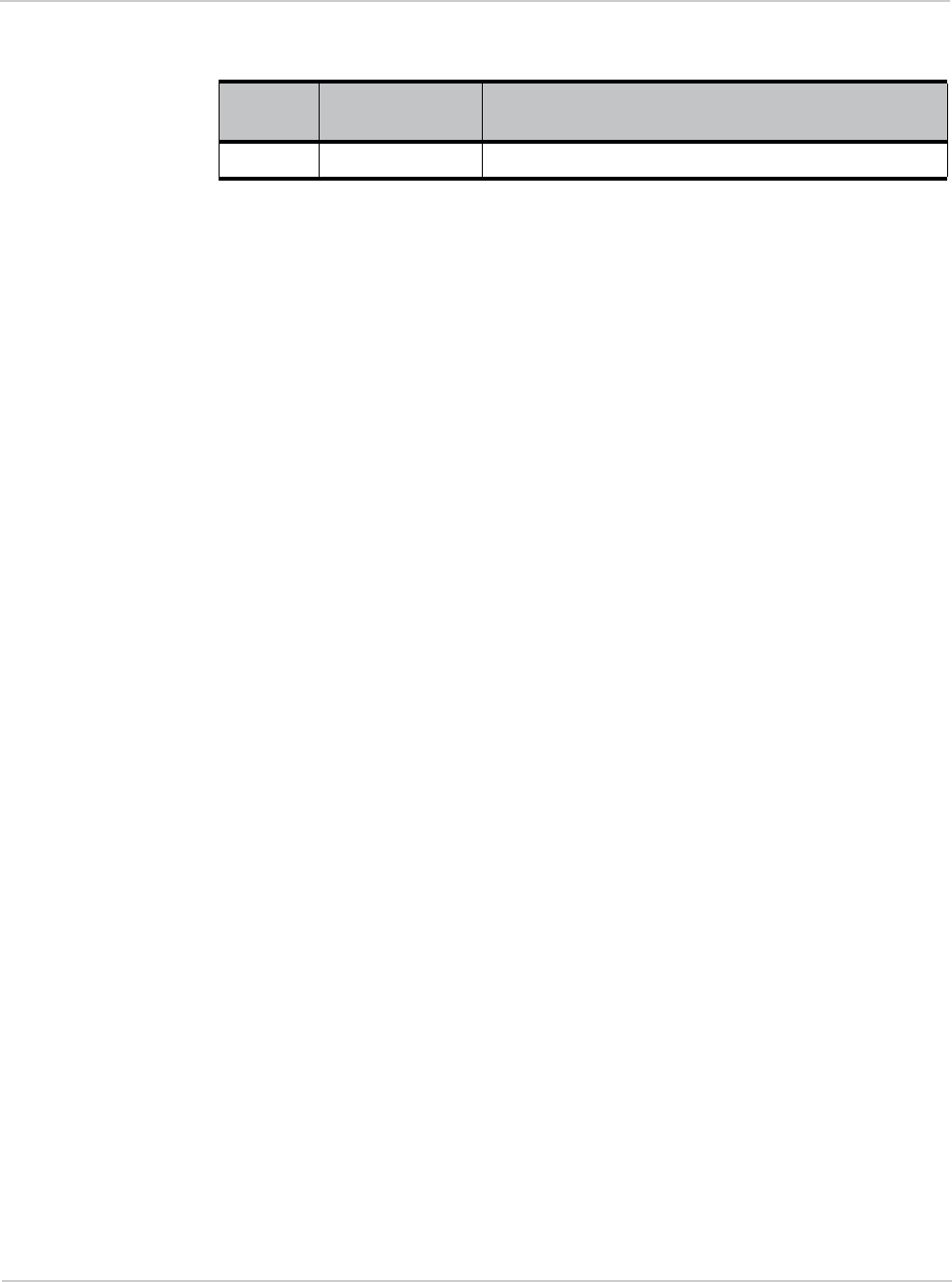
Preface
Rev 1.0 May.10 5
Revision
History Revision
number Release date Changes
1.0 2010 Initial release
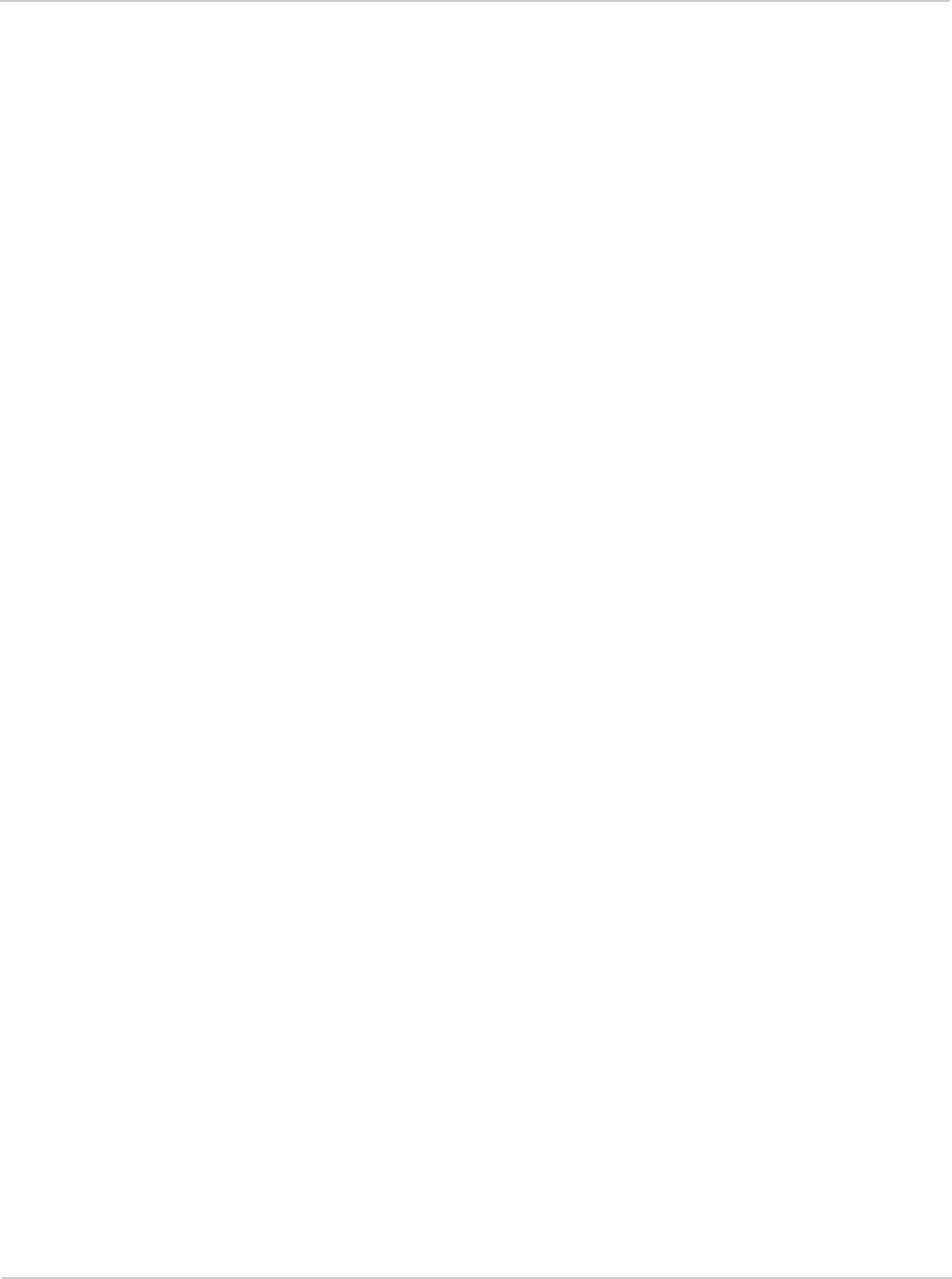
AirCard 250U Modem - User Guide
62131331
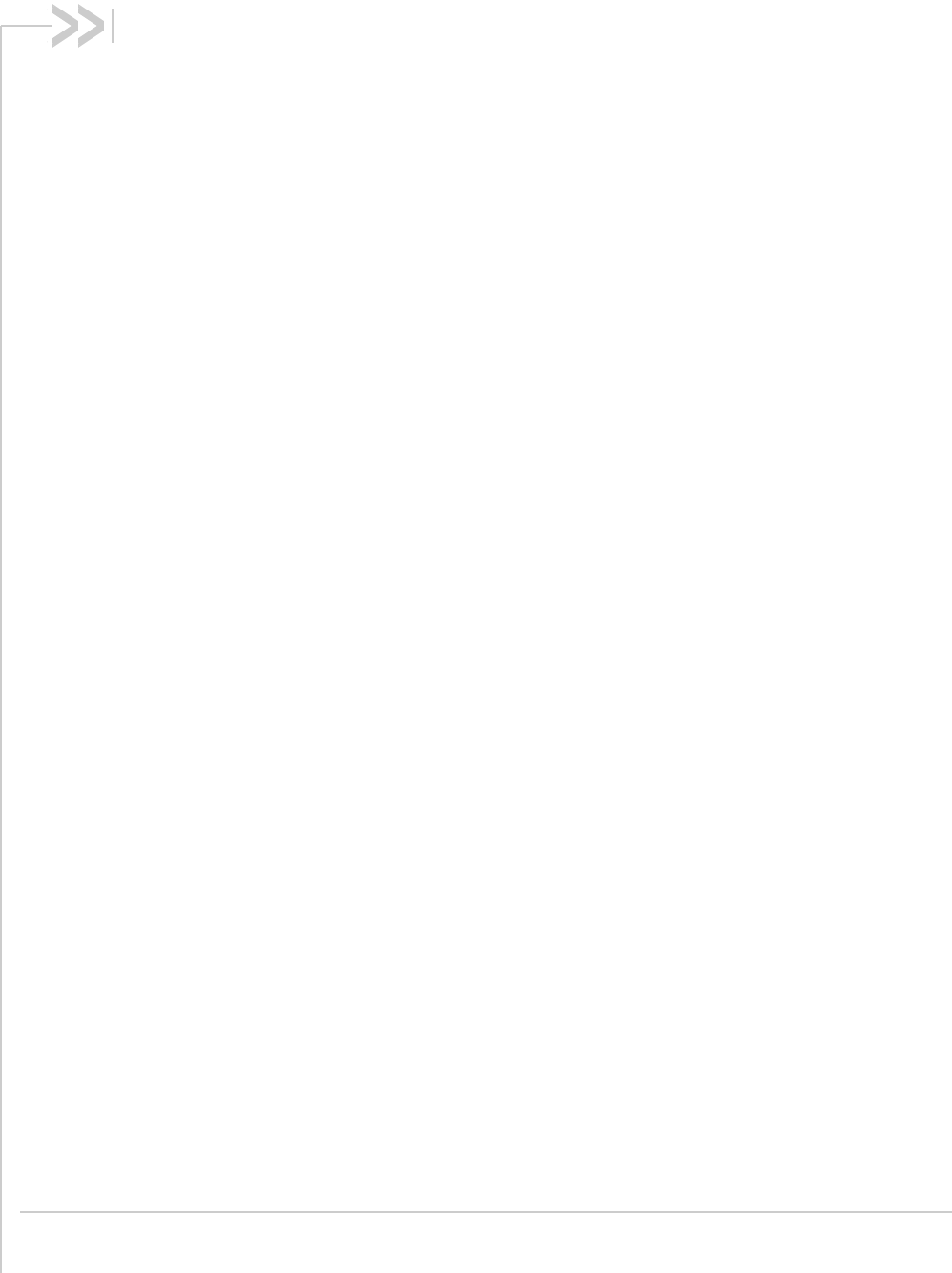
Rev 1.0 May.10 7
Contents
Introducing the AirCard 250U modem . . . . . . . . . . . . . . . . . . . . . . . . . . . . . . .9
Welcome . . . . . . . . . . . . . . . . . . . . . . . . . . . . . . . . . . . . . . . . . . . . . . . . . . . . 9
Feature summary . . . . . . . . . . . . . . . . . . . . . . . . . . . . . . . . . . . . . . . . . . . . . . 9
Wireless modem . . . . . . . . . . . . . . . . . . . . . . . . . . . . . . . . . . . . . . . . . . .10
TRU-Install . . . . . . . . . . . . . . . . . . . . . . . . . . . . . . . . . . . . . . . . . . . . . . . .10
TRU-Locate . . . . . . . . . . . . . . . . . . . . . . . . . . . . . . . . . . . . . . . . . . . . . . .10
CDMA 3G services . . . . . . . . . . . . . . . . . . . . . . . . . . . . . . . . . . . . . . . . .11
Watcher auto-update . . . . . . . . . . . . . . . . . . . . . . . . . . . . . . . . . . . . . . . .11
Additional features of the modem . . . . . . . . . . . . . . . . . . . . . . . . . . . . . .12
Package contents. . . . . . . . . . . . . . . . . . . . . . . . . . . . . . . . . . . . . . . . . . . . . 12
System components. . . . . . . . . . . . . . . . . . . . . . . . . . . . . . . . . . . . . . . . . . . 12
Your host computing device . . . . . . . . . . . . . . . . . . . . . . . . . . . . . . . . . . .12
The USB modem . . . . . . . . . . . . . . . . . . . . . . . . . . . . . . . . . . . . . . . . . . .12
The modem drivers and enabling software . . . . . . . . . . . . . . . . . . . . . . .13
CDMA service provider account . . . . . . . . . . . . . . . . . . . . . . . . . . . . . . .13
The CDMA wireless network . . . . . . . . . . . . . . . . . . . . . . . . . . . . . . . . . .13
Care and maintenance of your modem . . . . . . . . . . . . . . . . . . . . . . . . . . . . 14
Getting Started . . . . . . . . . . . . . . . . . . . . . . . . . . . . . . . . . . . . . . . . . . . . . . . . .15
The AirCard 250U software . . . . . . . . . . . . . . . . . . . . . . . . . . . . . . . . . . . . . 15
Account activation and configuration . . . . . . . . . . . . . . . . . . . . . . . . . . . . . . 15
Installation . . . . . . . . . . . . . . . . . . . . . . . . . . . . . . . . . . . . . . . . . . . . . . . . . . . . .17
System requirements . . . . . . . . . . . . . . . . . . . . . . . . . . . . . . . . . . . . . . . . . . 17
Installing the modem and software. . . . . . . . . . . . . . . . . . . . . . . . . . . . . . . . 17
Removing the modem . . . . . . . . . . . . . . . . . . . . . . . . . . . . . . . . . . . . . . . . . 19
Activation . . . . . . . . . . . . . . . . . . . . . . . . . . . . . . . . . . . . . . . . . . . . . . . . . . . . .21
Account configuration procedures . . . . . . . . . . . . . . . . . . . . . . . . . . . . . . . . 21
Activation Wizard . . . . . . . . . . . . . . . . . . . . . . . . . . . . . . . . . . . . . . . . . . .21
Manual activation. . . . . . . . . . . . . . . . . . . . . . . . . . . . . . . . . . . . . . . . 22
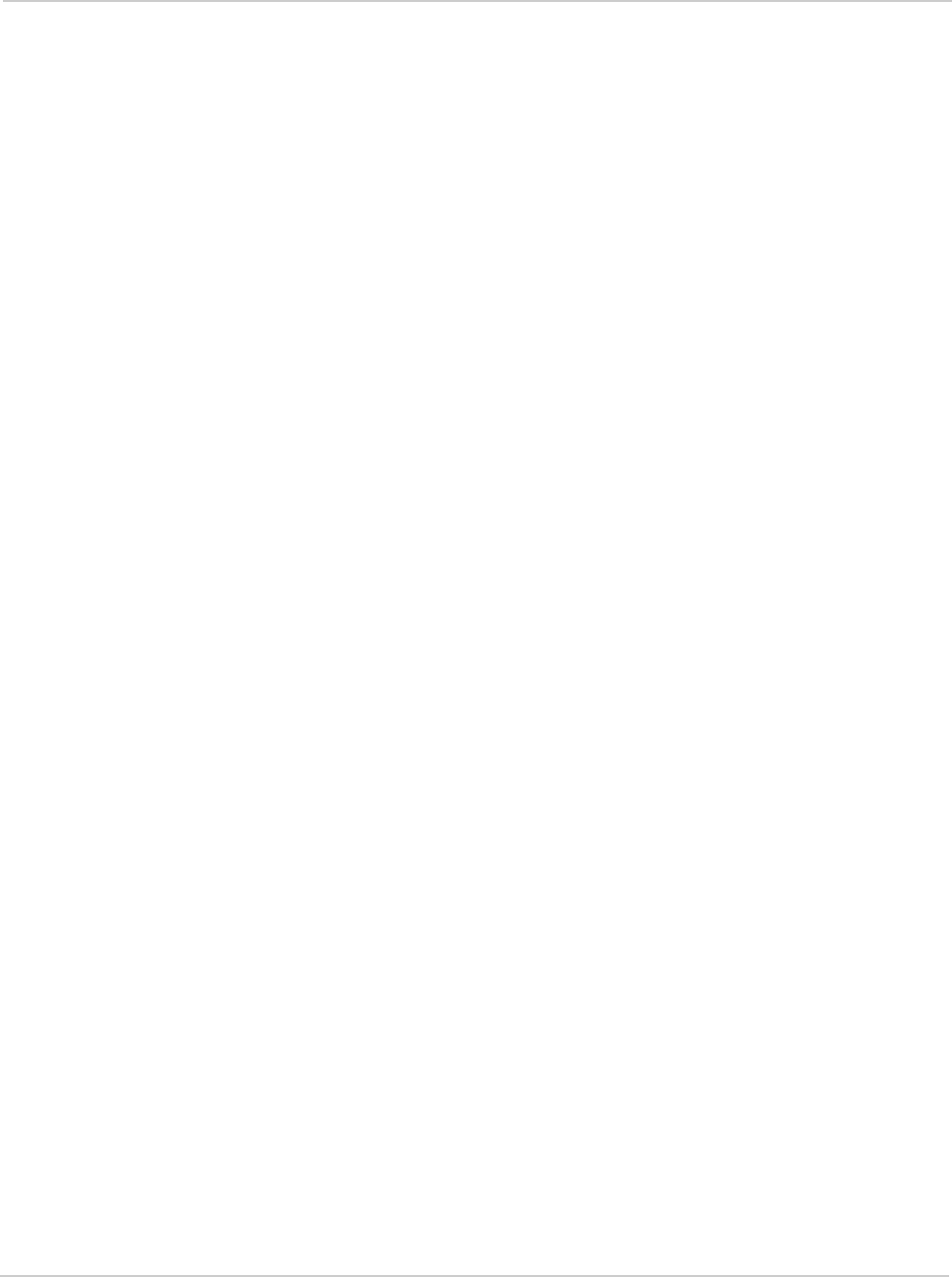
AirCard 250U Modem - User Guide
82131331
Watcher Basics . . . . . . . . . . . . . . . . . . . . . . . . . . . . . . . . . . . . . . . . . . . . . . . . 23
Starting and closing Watcher. . . . . . . . . . . . . . . . . . . . . . . . . . . . . . . . . . . . 23
Components of the Watcher window. . . . . . . . . . . . . . . . . . . . . . . . . . . . . . 24
Window controls . . . . . . . . . . . . . . . . . . . . . . . . . . . . . . . . . . . . . . . . . . . 24
Interpreting icons . . . . . . . . . . . . . . . . . . . . . . . . . . . . . . . . . . . . . . . . . . . . . 25
Minimized icons . . . . . . . . . . . . . . . . . . . . . . . . . . . . . . . . . . . . . . . . . . . . 27
GPS Monitor window . . . . . . . . . . . . . . . . . . . . . . . . . . . . . . . . . . . . . . . . . . 27
Online Help . . . . . . . . . . . . . . . . . . . . . . . . . . . . . . . . . . . . . . . . . . . . . . . . . 28
Warranty . . . . . . . . . . . . . . . . . . . . . . . . . . . . . . . . . . . . . . . . . . . . . . . . . . . 29
Troubleshooting. . . . . . . . . . . . . . . . . . . . . . . . . . . . . . . . . . . . . . . . . . . . . . 29
Technical Specifications . . . . . . . . . . . . . . . . . . . . . . . . . . . . . . . . . . . . . . . . . 31
LED operation . . . . . . . . . . . . . . . . . . . . . . . . . . . . . . . . . . . . . . . . . . . . . . . 31
Radio frequency and electrical specifications . . . . . . . . . . . . . . . . . . . . . . . 32
Environmental specifications . . . . . . . . . . . . . . . . . . . . . . . . . . . . . . . . . . . . 33
Regulatory Information . . . . . . . . . . . . . . . . . . . . . . . . . . . . . . . . . . . . . . . . . . 35
Important safety/compliance information. . . . . . . . . . . . . . . . . . . . . . . . . . . 35
Glossary. . . . . . . . . . . . . . . . . . . . . . . . . . . . . . . . . . . . . . . . . . . . . . . . . . . . . . 37
Index. . . . . . . . . . . . . . . . . . . . . . . . . . . . . . . . . . . . . . . . . . . . . . . . . . . . . . . . . 41
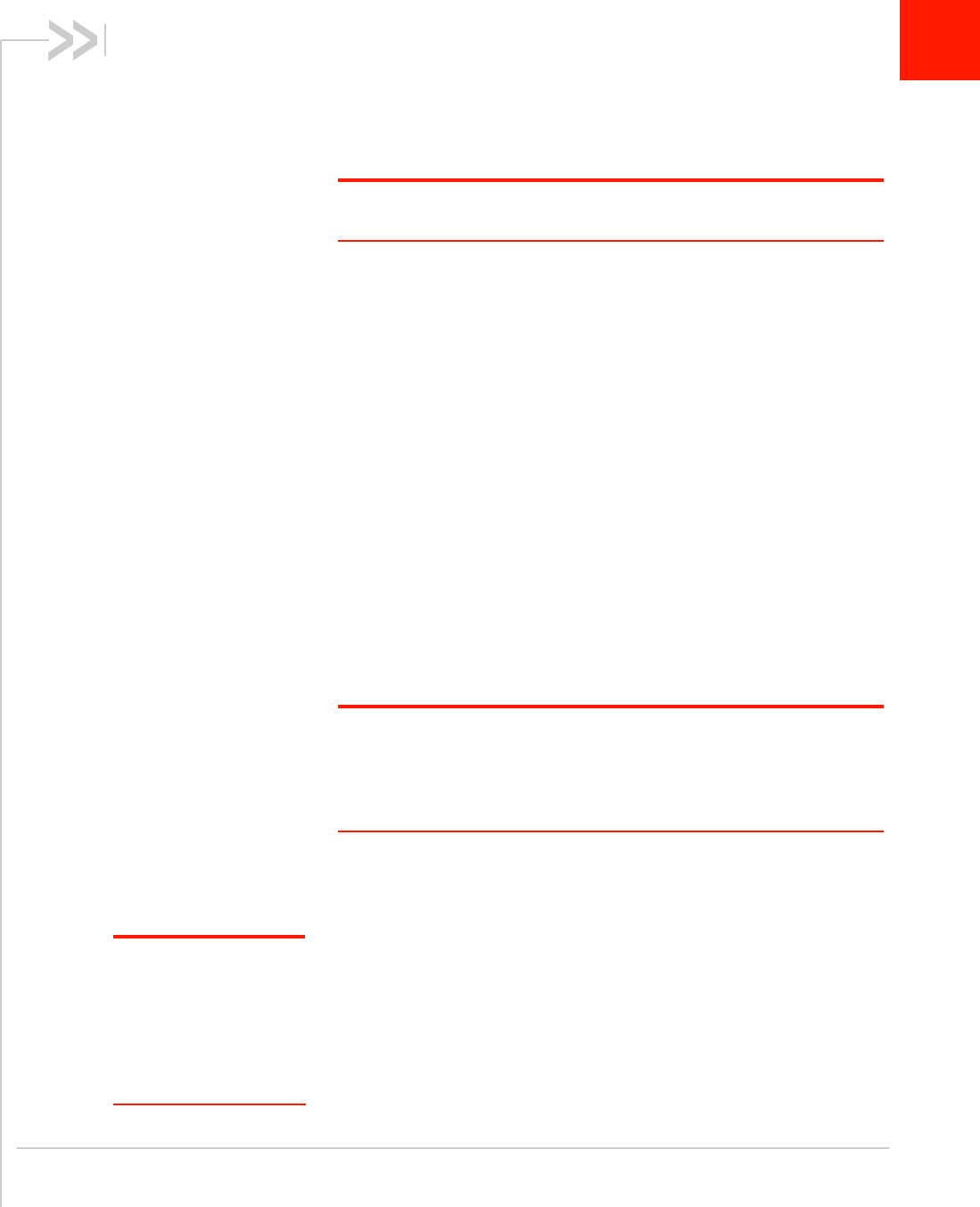
Rev 1.0 May.10 9
1
1: Introducing the AirCard 250U modem
•Welcome
•Feature summary
•Package contents
•System
components
•Care and
maintenance of
your modem
Note: This document applies to you, only if your wireless device is the
AirCard 250U modem from Sierra Wireless.
Welcome
The Sierra Wireless AirCard 250U modem is a wireless USB modem
for cellular and PCS networks, and the GPS frequency band. The
modem enhances the functionality of your mobile computing device
by adding 2-way messaging and high-speed mobile data in extended
areas, compared to wireless local area networks.
This modem allows you to do the following (subject to feature
availability), without using a wireline phone or network:
•Connect to the Internet, VPN and corporate networks
•Send and receive large e-mail messages
•Send and receive SMS messages
•Use location-based services
•Conduct video-conferencing
•Access streaming, real-time media
•Play games online
Note: You can view this guide online or print it to keep on hand. If you're
viewing it online, simply click a topic in the Table of Contents, or a page
number in the Index, or any page reference or section reference. (Most text
that is blue is a clickable link.) The PDF automatically displays the appro-
priate page.
Feature summary
Note: For step-by-step
instructions to access
features of the modem,
consult the online help
available with the
Watcher® software
(page 28).
The USB modem is designed to provide a wide range of capabilities
using CDMA and WiMAX network technology. Implementation of
these features depends on the particular service provider and
account features you have chosen.
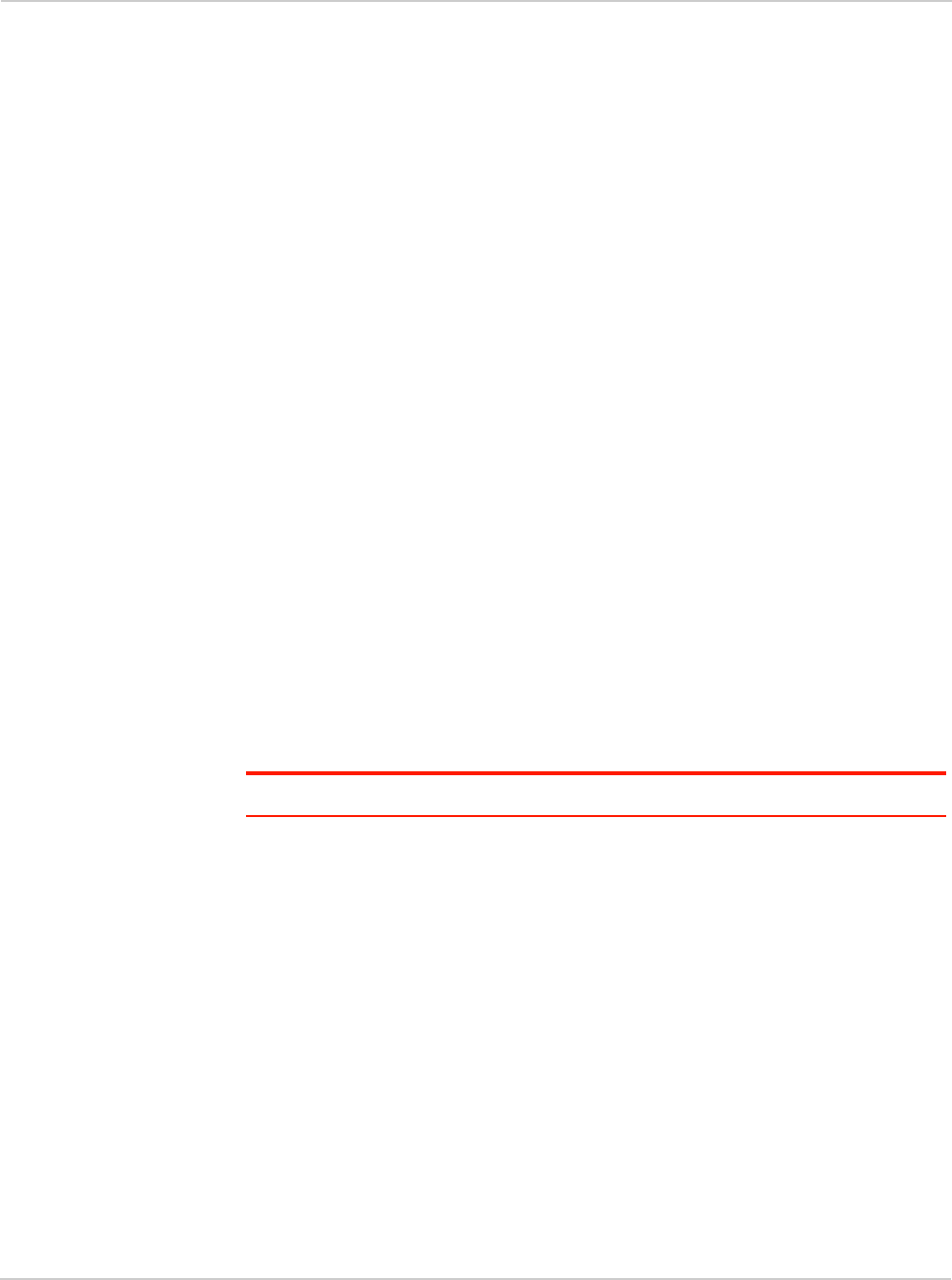
AirCard 250U Modem - User Guide
10 2131331
Some features described in this manual may not be supported by your service
provider or may not be available with your network account. For details of the
services and accounts available, contact your service provider.
Wireless modem
Once installed and configured, the modem can connect to the CDMA network or
WiMAX network automatically. You just insert the modem, allow Watcher to
autolaunch and authenticate your account on the network, then launch your
Internet browser (which you can also configure in Watcher to launch
automatically)—you’re online!
Alternatively, you can make a high-speed data connection without running
Watcher—simply by launching whatever application you want to use (such as
your web browser or e-mail application). For details, see the online help topic
“Autoconnect behaviour”.
The modem also allows you to dial up a modem (such as a corporate server).
TRU-Install
TRU-Install™ is a Sierra Wireless feature that installs the necessary software and
drivers the first time you insert the modem into your computer. An installation CD
is not required.
TRU-Locate
With TRU-Locate™, you can use location-based services (GPS) to query, for
example, the network for information on points of interest (POI) that are near your
current location, or display driving instructions.
Note: TRU-Locate is subject to feature availability.
Your modem requires an unobstructed view of GPS satellites (in the sky), and,
like any other GPS device, might not perform well within forested areas or near
tall buildings.
Depending on your account, you may be charged for each position fix or after you
have performed a certain number of fixes. For details, contact your service
provider.
Depending on the mechanism that the network and your modem use to obtain
location information, GPS may not be supported:
•If Network Mode is set to “EVDO Only”
•If you're roaming
•If you do not have network coverage
•Due to other reasons.
If you’re having problems using GPS, contact your service provider.
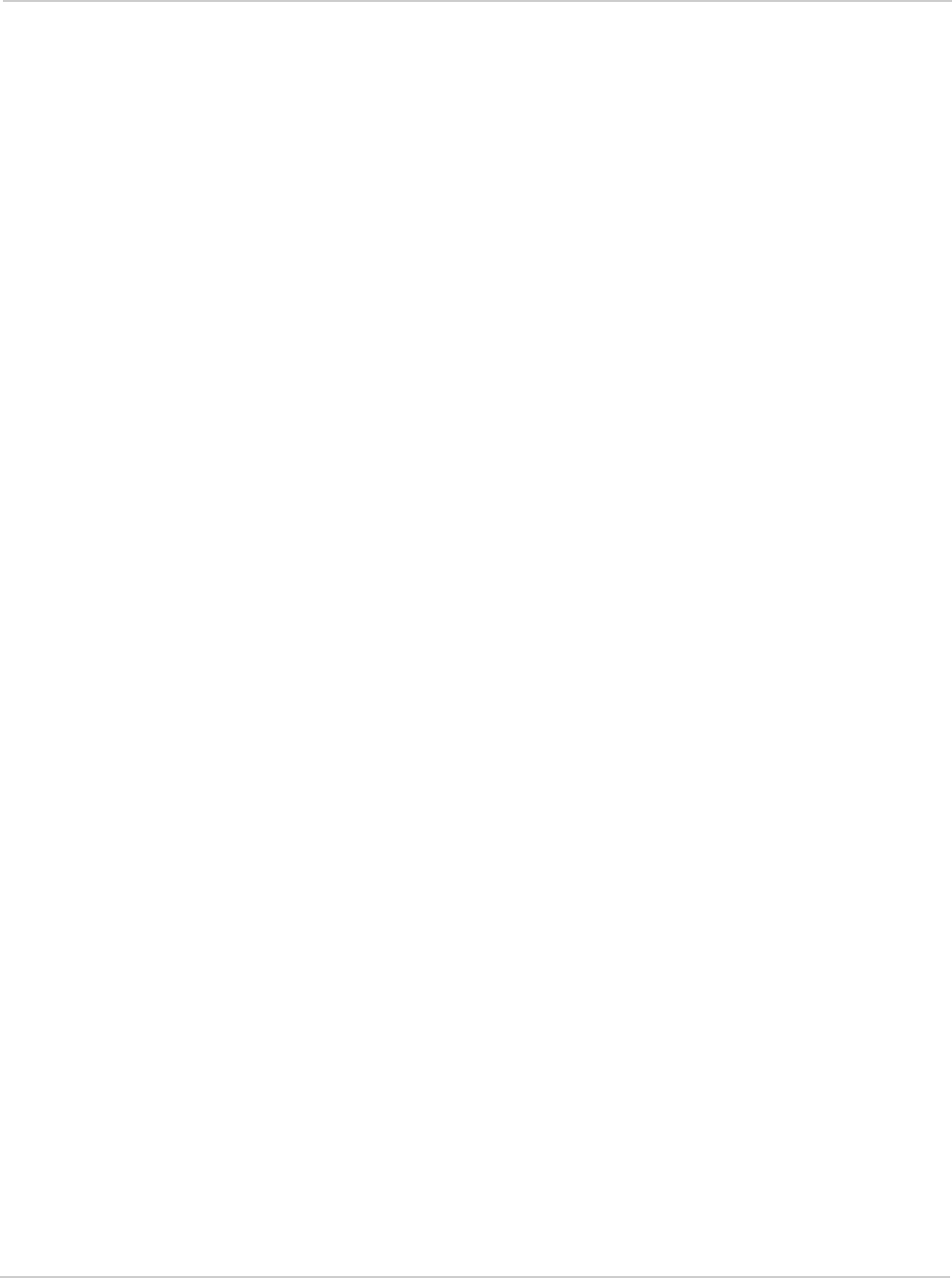
Rev 1.0 May.10 11
CDMA 3G services
The modem can operate over a type of wireless network called CDMA (Code
Division Multiple Access).
CDMA 3G technology provides a variety of connectivity features, depending on
your service provider and account:
•1x-EVDO Rev. A supports Internet connections with data rates up to
3.1 Mbps (downlink from the network) and 1.8 Mbps (uplink to the network).
Average data rates are 450-800 Kbps (downlink from the network) and
300-400 Kbps (uplink to the network). Actual speed depends on the network
conditions.
•1x-EVDO Rev. 0 supports Internet connections with data rates up to
2.4 Mbps (downlink from the network) and 153 Kbps (uplink to the network).
Average data rates are 400-700 Kbps (downlink from the network) and
40-80 Kbps (uplink to the network). Actual speed depends on the network
conditions.
•1X supports Internet connections with data rates up to 153 Kbps. Actual
speed depends on the network conditions.
Once the connection is established, you can open your browser and connect to
any web site that is accessible through the Internet, or access other Internet
services (such as e-mail).
The connection is “active” when data transmission is occurring. If data
transmission stops for a period of time (determined by the network), the
connection becomes dormant.
•Circuit switched (dial-up) data, using the earlier CDMA IS-95 specification,
supports data connections to any dial-in service at rates up to 14.4 Kbps.
•QNC (Quick Net Connect) provides a simplified way to dial into an Internet
connection (using circuit switched data) where 3G (1xEV-DO or 1X) high-
speed packet service is not available.
•SMS (Short Message Service) allows you to send and receive short text
messages using the modem.
Watcher auto-update
Choose to have the latest features and updates for your modem and Watcher
software installed automatically. Easily set your own preferences for when
updates are downloaded. Set a schedule that automatically checks daily, weekly,
monthly or not at all. Updates can be over Ethernet or WiFi to save WWAN
overlimit or roaming charges.
•Keeps your firmware, drivers and Watcher software up to date.
•Allows you to set a specific schedule that can be set to check for updates
such as daily, weekly, monthly or not at all.
•On demand manual checks can also be completed.
•A download pause-and-resume capability pauses the update download when
your computer is in use and resumes it during idle time so the user
experience isn’t affected.
•Updates can be over any connection—not just the WWAN connection.
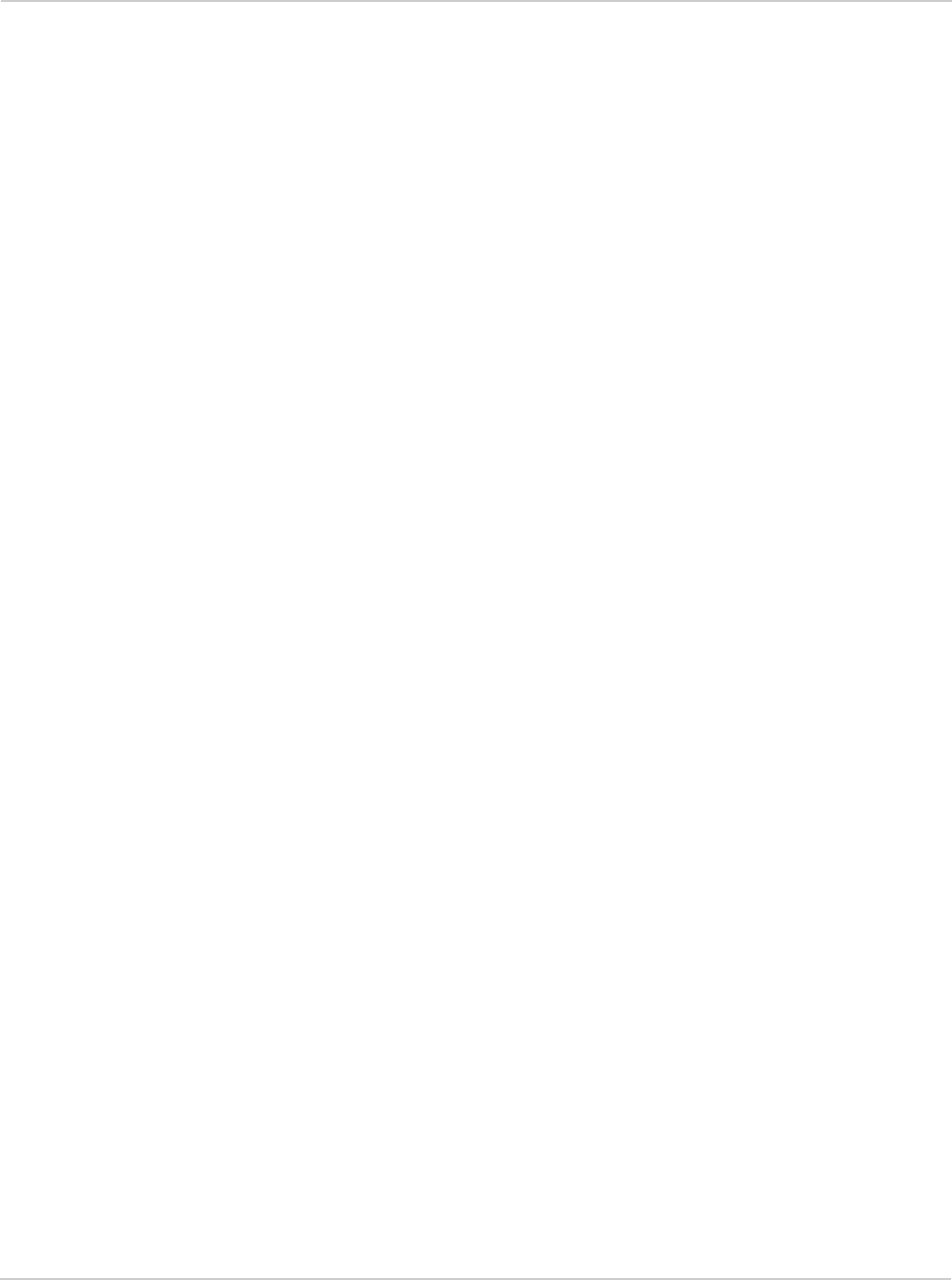
AirCard 250U Modem - User Guide
12 2131331
Additional features of the modem
Beyond the features of the CDMA network and WiMAX network, the modem
provides additional software features:
•PIN security code to protect your modem and account from unauthorized use.
•A wizard to assist with activating your CDMA account.
•Sound options to customize ringtones for SMS messages.
•A Call Log to track outgoing calls and determine the amount of data trans-
ferred.
Package contents
Your package contains the following items:
•AirCard 250U modem
•Quick Start Guide
•Carry pouch
To install the modem drivers and software, you do not need an installation CD.
Your modem uses the Sierra Wireless TRU-Install feature. The drivers and
software are installed when you insert the modem into your computer and go
through the software installation; an installation CD is not required.
System components
Your modem is just one part of a system designed to provide you with a wide
range of communication features. Every component of the system is needed to
enable these capabilities.
Your host computing device
Your notebook or desktop computer hosts the modem hardware and runs the
communication software: your web browser or e-mail application, and Watcher—
the enabling software for the modem.
You may also have other software on your computer that can be used wirelessly
with the modem, such as: file transfer applications (FTP), chat or instant
messaging, a VPN (Virtual Private Network) client, client software for a corporate
server application.
The USB modem
The modem provides your computer with a connection to the CDMA or WiMAX
wireless network.
The modem fits into a USB slot available on most notebook and desktop
computers.
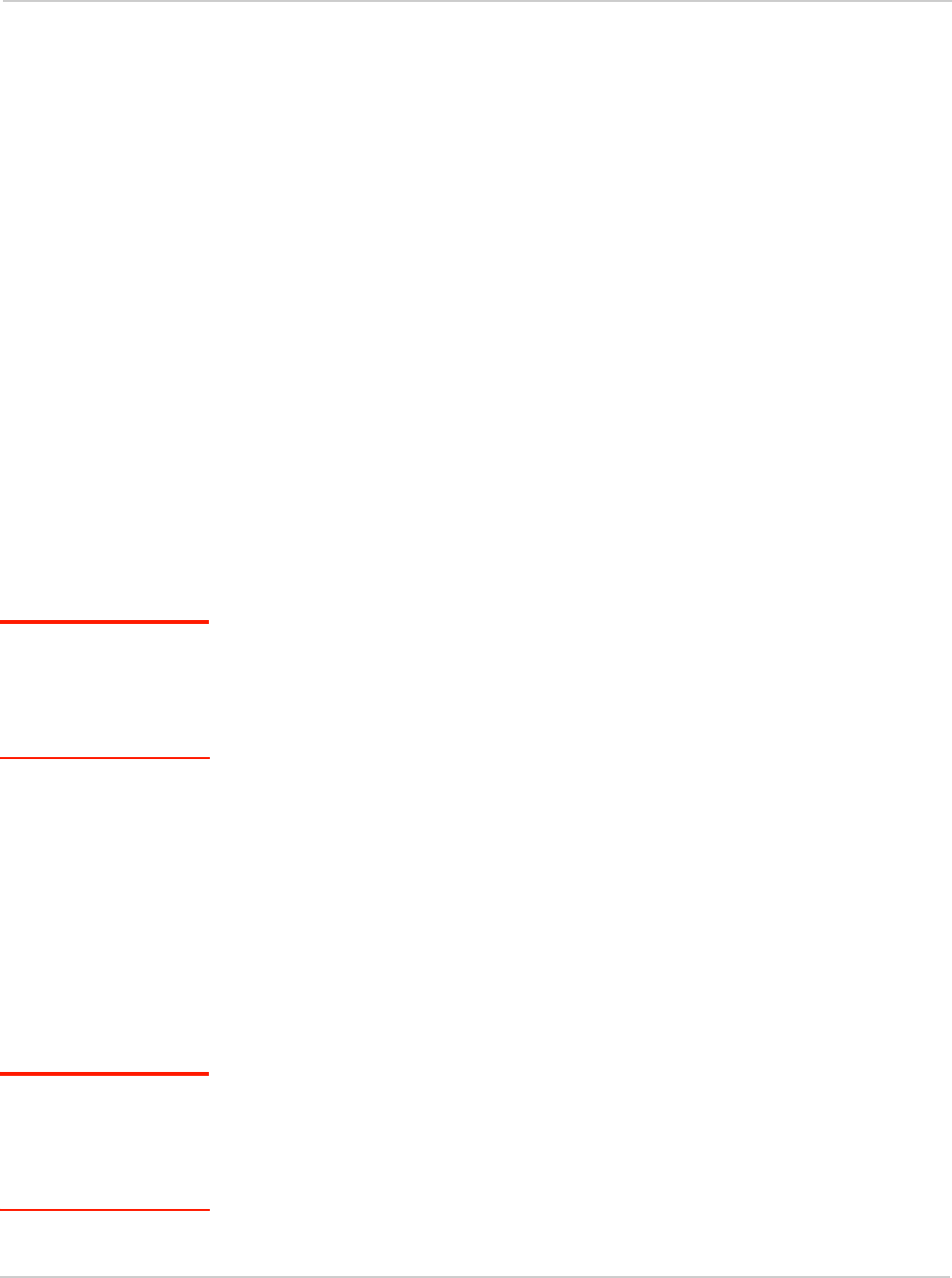
Rev 1.0 May.10 13
Every CDMA network operates on one of three radio frequency bands. As a dual-
band product, the modem operates on two of these bands (see page 32),
providing a wide coverage area.
The modem drivers and enabling software
The modem drivers and enabling software (Watcher) monitor and manage your
wireless connections.
Your modem uses the Sierra Wireless TRU-Install feature—the drivers and
software are installed when you insert the modem into your computer.
The device driver software enables the modem to work with your computer’s
operating system.
Using the Watcher software, you can manage the modem and monitor your
connections.
For step-by-step instructions to access features of Watcher, use the application’s
online help.
CDMA service provider account
Companies that operate CDMA networks and provide access to these networks
are called service providers. To use the modem, you must have an account with a
CDMA service provider.
Note: You can use the
Lock Modem feature to
prevent others from using
your account, should your
modem be stolen.
Each service provider has its own pricing options. There may be flat rate
accounts, which provide you a maximum number of minutes of network usage for
a fixed monthly fee. There may be accounts for which you are charged for
network usage by the minute or by the amount of data transmitted.
Your account may include a variety of other services such as SMS messaging or
location-based services.
Each modem has been provisioned at the factory for use with a particular service
provider. This sets the modem to use particular radio channels and enables
services specific for that provider.
The process of setting up your account is called activation. Activation involves
action by the service provider and configuration of the modem.
The procedure to configure (activate) your modem is covered in Activation on
page 21.
The CDMA wireless network
Note: More information
about CDMA networks is
available on the CDMA
Development Group web
site,
www.cdg.org
.
This is the worldwide infrastructure providing the radio coverage that allows you
to stay connected. Made up of radio towers and a variety of network switches,
routers, and servers, the network is an interconnection of many service providers.
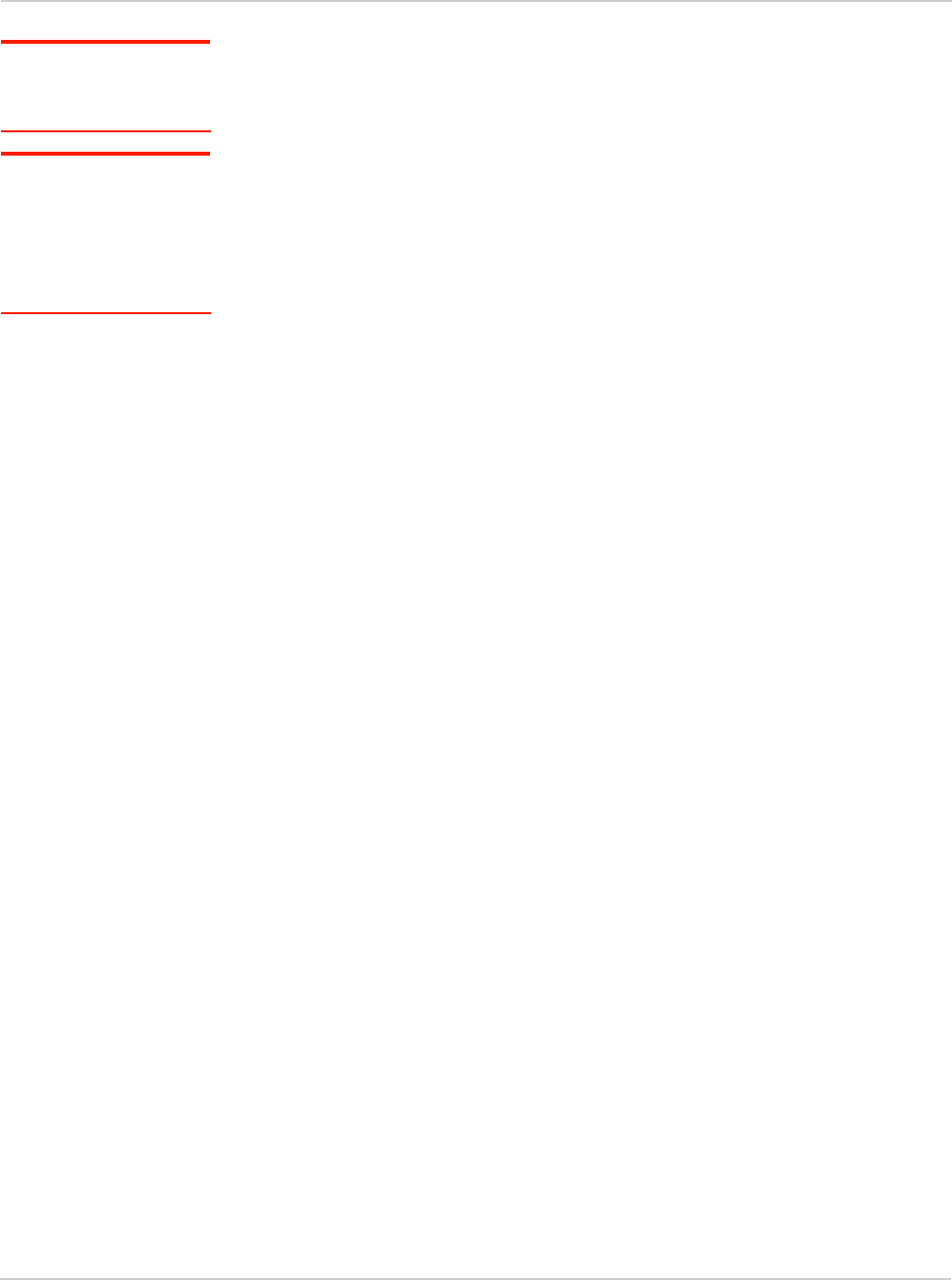
AirCard 250U Modem - User Guide
14 2131331
Note: Most service
providers have coverage
maps on their web sites.
There are CDMA networks that operate in the frequency bands supported by the
modem throughout North America and parts of Latin America, Asia, and New
Zealand. However, each service provider operates a network that covers a limited
geographical area within the overall CDMA coverage area.
Note: The fee for service
is usually higher when you
are roaming (connecting to
a network other than the
one belonging to your
service provider).
Most service providers have “roaming” agreements with other service providers,
so that they can offer service outside of the coverage area of their own networks.
For example, assuming you live in Vancouver (Canada), and travel frequently to
Seattle (United States), you can obtain an account with a Vancouver service
provider that has a roaming agreement with a service provider in Seattle. You
would then have local service in Vancouver, and roaming service in Seattle.
Care and maintenance of your modem
As with any electronic device, the modem must be handled with care to ensure
reliable operation. Follow these guidelines in using and storing the modem:
•The modem should fit easily into your USB slot. Forcing the modem into a slot
may damage connector pins.
•When inserting or removing the modem, always grip it by the sides rather
than the end.
•Protect the modem from liquids, dust, and excessive heat.
•When not installed in your computer, store the modem in a safe place.
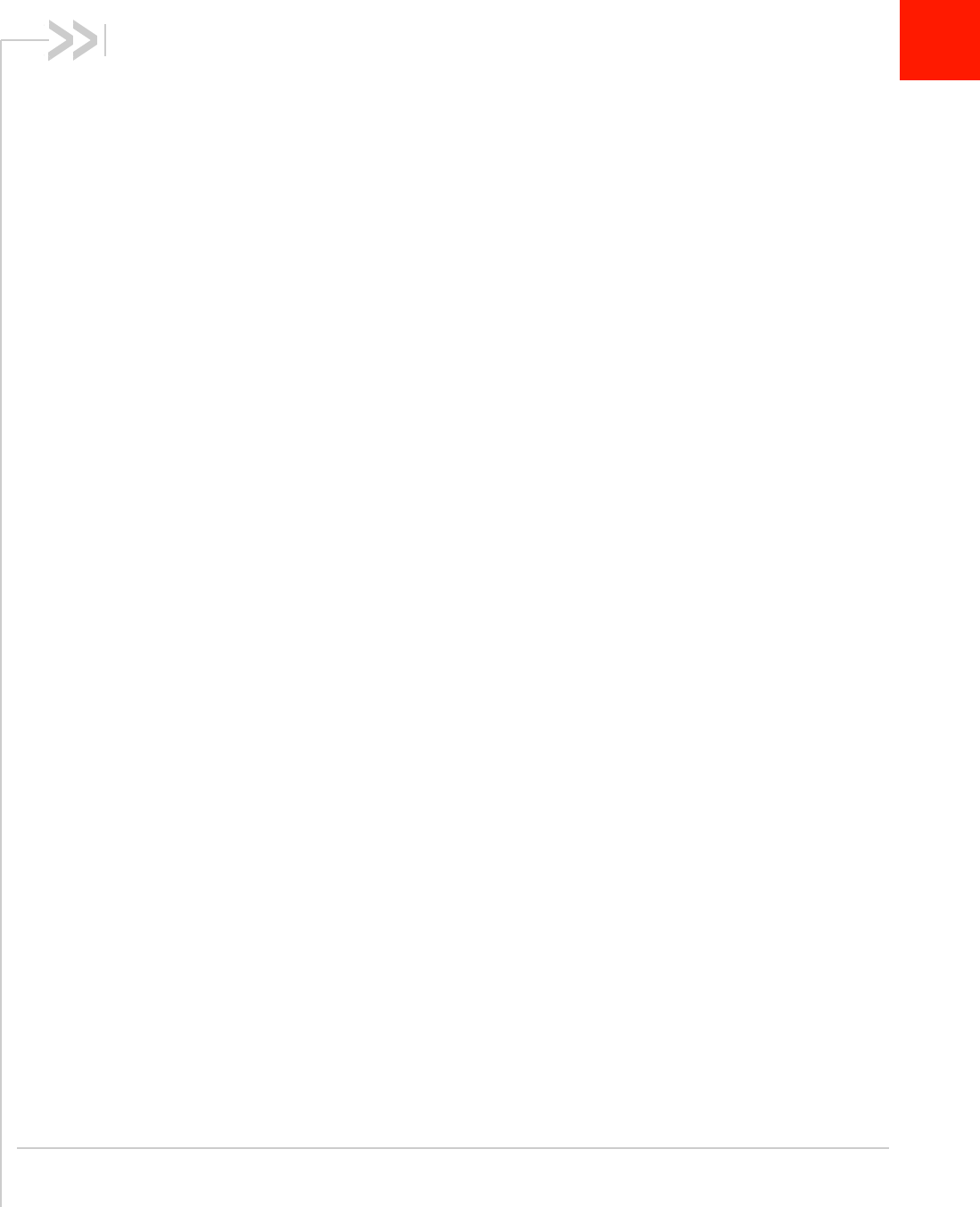
Rev 1.0 May.10 15
2
2: Getting Started
•The AirCard 250U
software
•Account activation
and configuration
Before you can begin using the modem, you must:
1. Insert the modem, to install the enabling software and drivers.
2. Activate an account and configure the modem to use your
account (unless the modem has been pre-activated).
This section provides an overview of this process.
The AirCard 250U software
The modem comes with the following software:
•Watcher application that you use to manage the modem and
monitor your connections on your computer
•The driver software that provides the interface between the
modem and your Windows operating system
Detailed instructions for installing the modem and its software are
provided in Installation on page 17.
Account activation and
configuration
To use the modem, you must have an account with a CDMA or
WiMAX service provider. The process of setting up an account is
called activation.
If you purchased the modem directly from a service provider, you
may already have an account; your modem may be pre-activated.
Otherwise, run the Watcher software and the Activation Wizard,
which guides you through the activation and configuration process.
(Depending on your configuration, the software and the activation
procedure may start automatically.)
Configuring the modem involves setting the phone number assigned
by your service provider and may involve entering other network
parameters and settings such as a user name and password to
access services.
Your service provider may need to know:
•The billing information to use to collect payment for your network
usage.
•The ESN (Electronic Serial Number) or MEID (Mobile Equipment
Identifier) assigned to your modem during the manufacturing
process. (The ESN or MEID is printed on a label on the modem
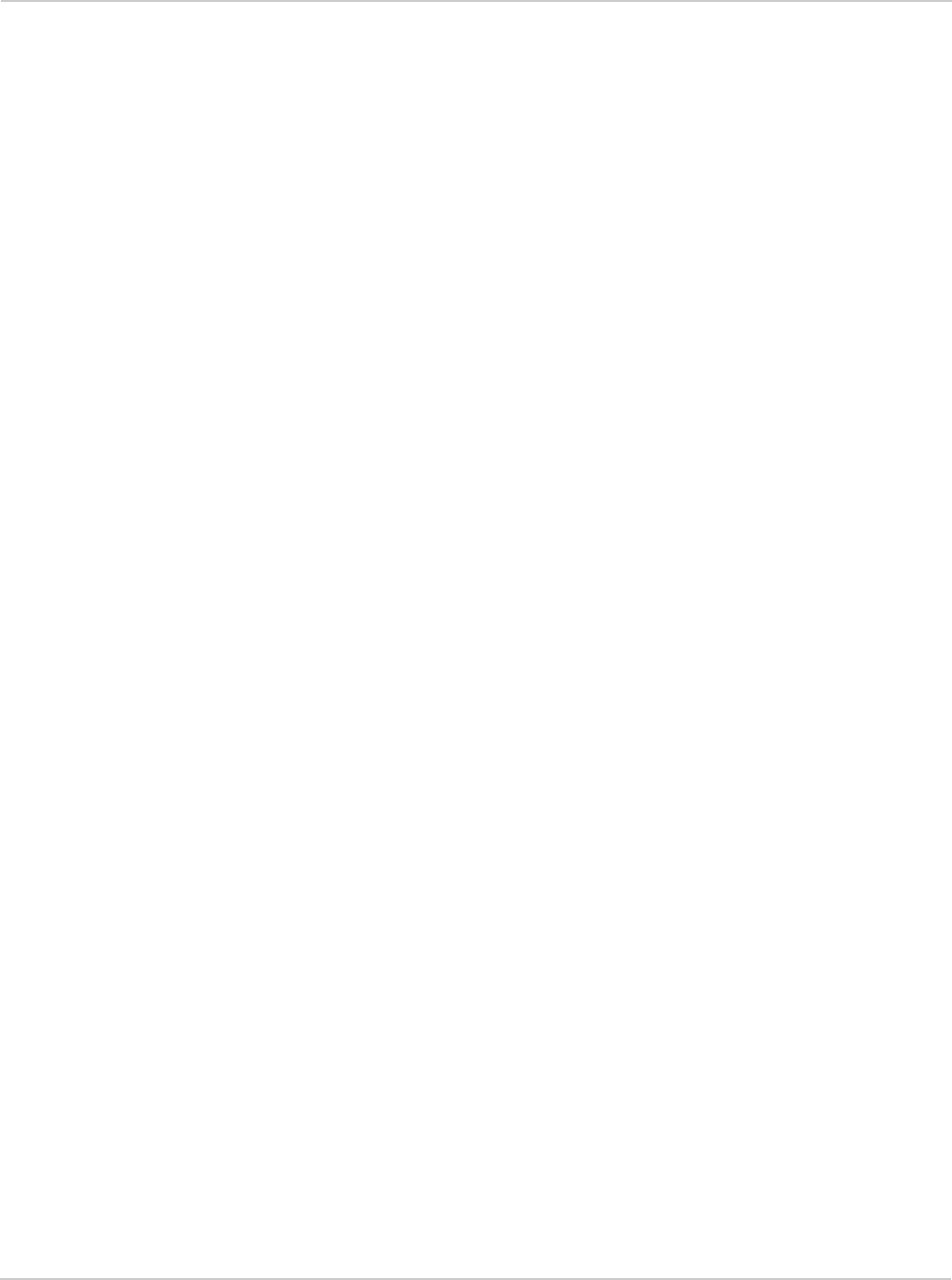
AirCard 250U Modem - User Guide
16 2131331
and can be displayed in the software.) This number is used to help authen-
ticate your account when you connect for service.
You require from your service provider:
•An activation code that gives you access to configure the account.
•A phone number for your modem.
•Additional information specific to your service provider such as:
·A user ID (username) and password to authenticate your network
connection.
·A SID (System IDentifier) that identifies your home network area and is
used together with your phone number to determine if you are “home” or
“roaming”.
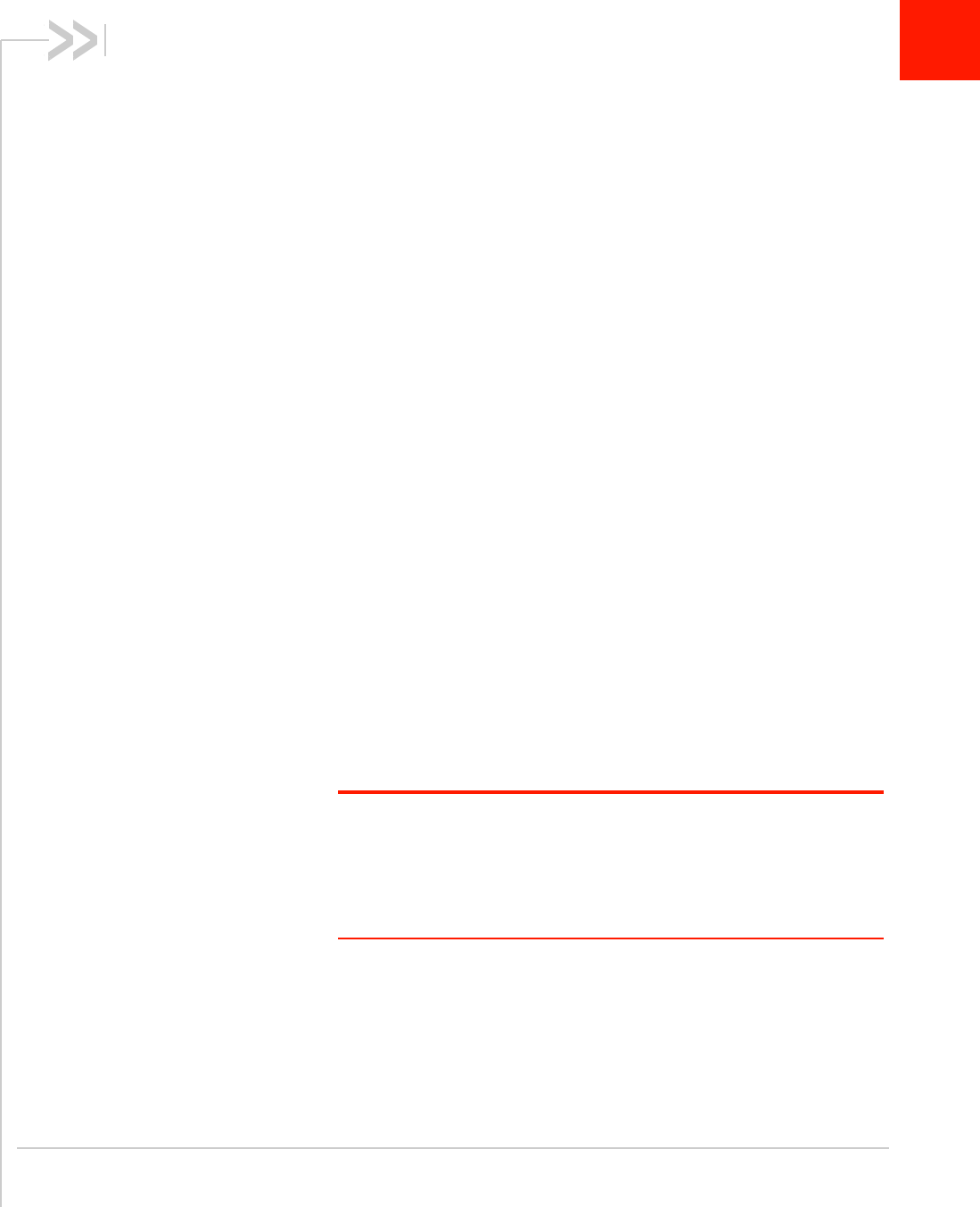
Rev 1.0 May.10 17
3
3: Installation
•System
requirements
• Installing the
modem and
software
•Removing the
modem
This chapter guides you through the steps necessary to install the
modem on a notebook or desktop computer.
The basic steps are:
1. Insert the modem into the USB slot to install the modem drivers
and software.
2. If the modem has not been pre-activated, use the Activation
Wizard to configure the modem (as described in Activation on
page 21).
Before you begin the installation process, ensure your computer
meets the requirements described below.
System requirements
The modem is supported on notebook and desktop computers
running:
•Windows 7
•Windows Vista
•Windows XP (Home and Professional versions) with Service
Pack 2 or later
•Windows 2000 with Service Pack 4 and Update Rollup 1
Installing the modem and software
Note: If you’re running Windows XP, you may require administrative privi-
leges, depending on the Windows XP installation.
If you’re running Windows 7, Windows Vista or Windows 2000, you must be
logged in with administrative privileges to install the modem software.
If you’re running Windows 2000, your computer might be restarted, as part of
the installation process; save any open documents.
To install Watcher and the modem drivers:
1. If your computer has a WiFi or Bluetooth adapter, turn it off. (For
instructions, see the user guide or online Help of your computer).
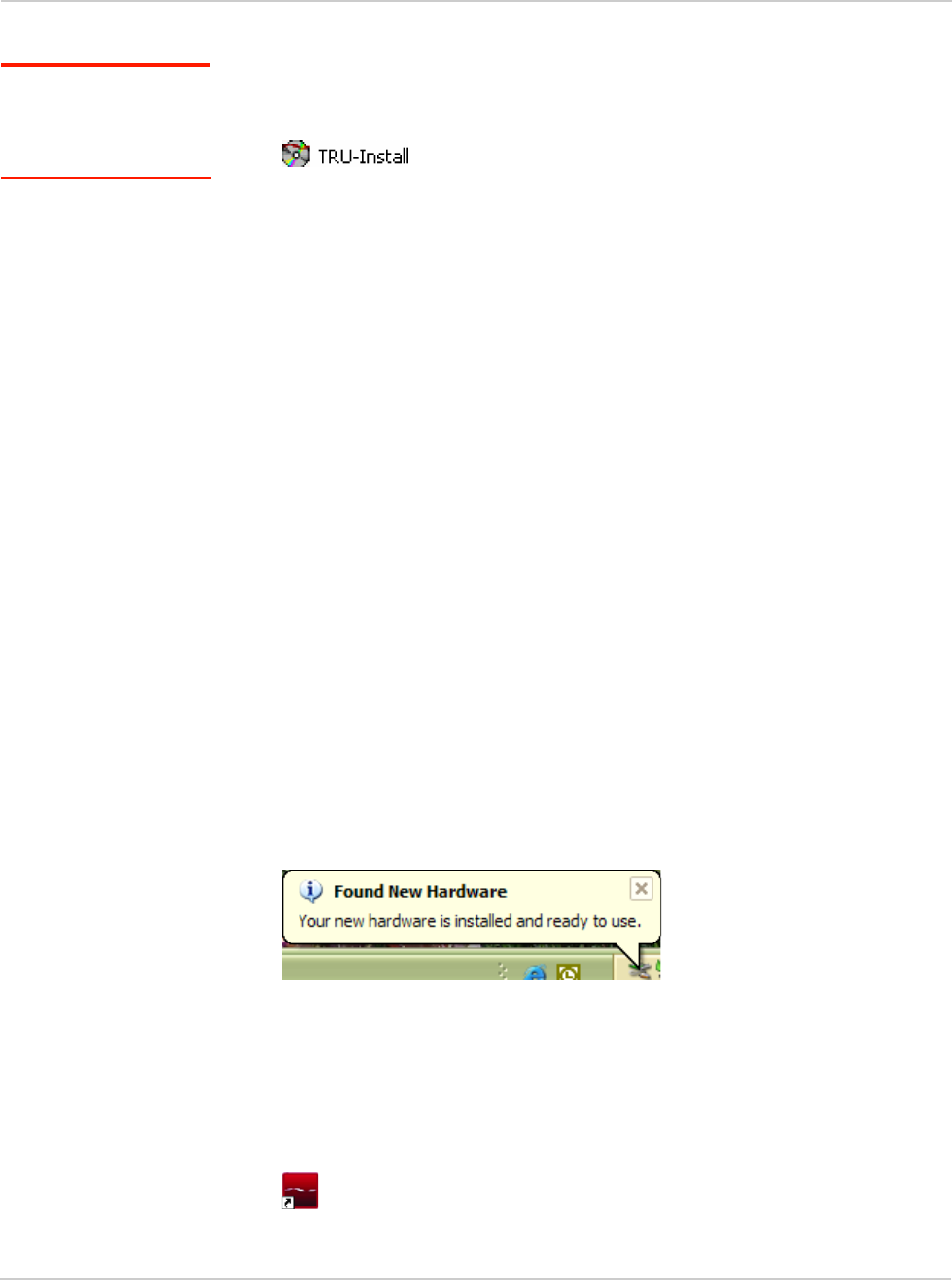
AirCard 250U Modem - User Guide
18 2131331
2. Remove the protective cap from the USB connector of the modem.
Note: Do not forcefully
insert the modem. This
may damage the
connector pins.
3. Gently insert the modem into the USB slot.
4. If the TRU-Install window is not displayed, in Windows Explorer browse to the
entry (under My Computer), then browse to the Win folder and
run Setup.exe; alternatively, if you’re running Windows Vista and the AutoPlay
window is displayed, click Run setup.exe.
5. In the TRU-Install window, click OK.
6. In the “Welcome to the InstallShield Wizard” window, select Install to launch
the InstallShield® Wizard.
7. If the Open With... window appears, cancel the installation (your computer is
missing some files required for the installation). Search for Instmsiw.exe (if
you’re running Windows 2000) among the downloads at www.microsoft.com.
Install the file on your computer, remove the modem from your computer, then
rerun the installation.
8. If the Ikernel Application Error window appears:
a) Cancel the installation.
b) Download the file:
http://support.installshield.com/kb/files/Q108312/
ikernelupdate.exe.
c) Install the file on your computer, remove the modem from your computer
(see page 19), then rerun the installation.
9. Use the Next and Back buttons to navigate through the wizard noting the
following:
·To proceed with the installation, you must click I accept the terms in the license
agreement to indicate your acceptance of the terms of the license
agreement.
Windows detects the modem and installs the drivers for it. This may take a few
minutes. Once completed, the system tray may display the message “Your
devices are ready to use“ or “Your new hardware is installed and ready to
use”:
10. If you are prompted to restart your computer:
a) Save any open documents.
b) Select the option to restart your computer.
c) Wait until your computer restarts and Windows is ready.
11. When you are notified that the installation is complete, click Finish.
12. If Watcher has not started automatically, start it: double-click the Watcher icon
on your desktop.
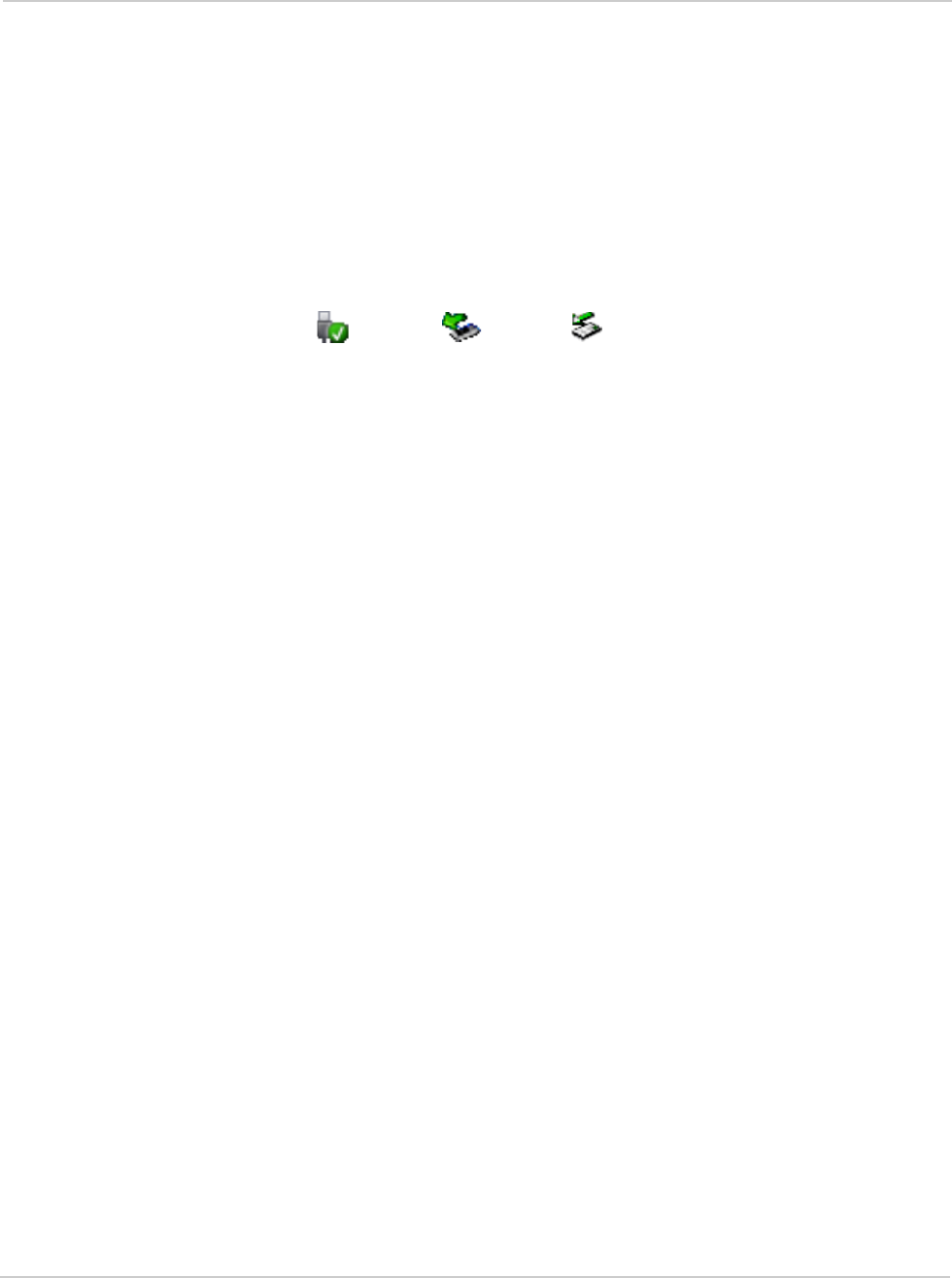
Rev 1.0 May.10 19
13. Proceed to configure the modem to use your account (if it was not pre-
activated). See Activation on page 21.
Removing the modem
To remove the modem:
1. Close Watcher if it is open.
2. Click the Safely Remove Hardware icon in the system tray to display the
option to stop the device.
3. Click the Safely remove USB Mass Storage Device entry (Windows Vista or
Windows XP) or Stop USB Mass Storage Device and Stop Sierra Wireless
TBD EVDO Network Adapter entries (Windows 2000) for the modem.
4. If a dialog box appears notifying you that it is safe to remove the device, click
OK.
5. Pull the device out of the slot by gripping both sides of the device and pulling
the device straight out.
Windows Vista Windows XP Windows 2000
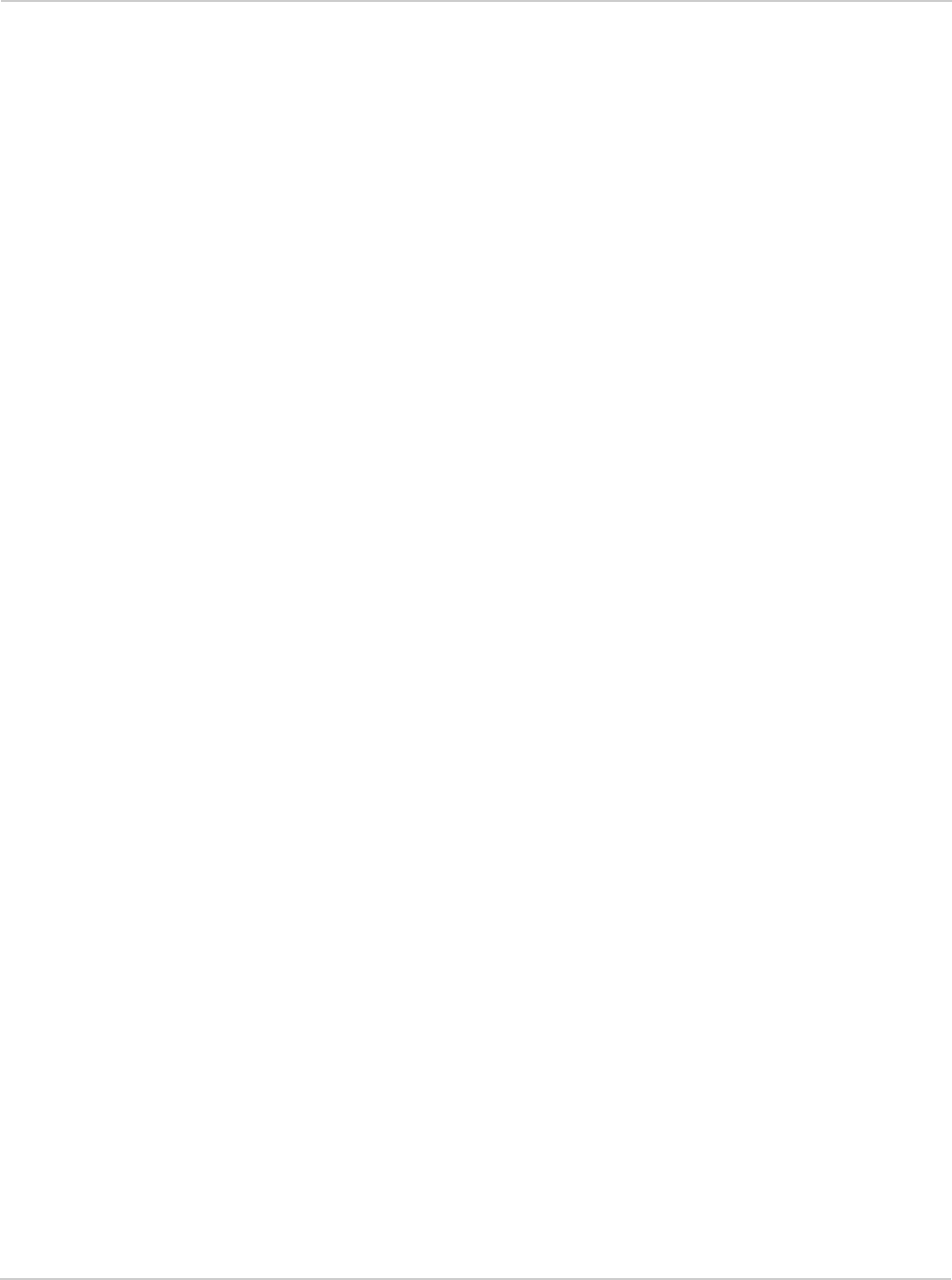
AirCard 250U Modem - User Guide
20 2131331
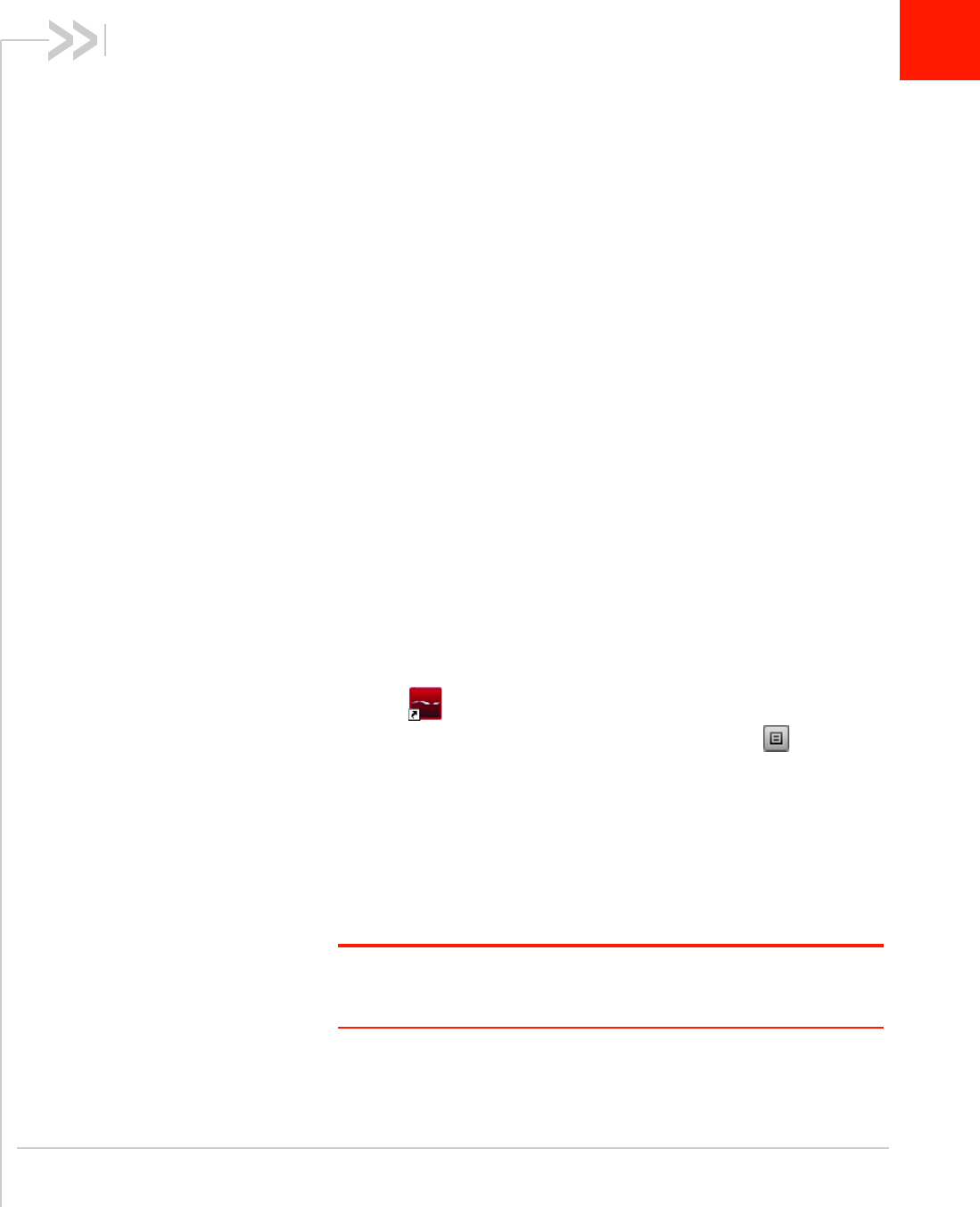
Rev 1.0 May.10 21
4
4: Activation
•Account
configuration
procedures
Account configuration procedures
The final step to making the modem operational is configuring it to
use your CDMA service provider account. The process of activation
configures your modem with the required account parameters (phone
number, username, password, and so on).
If you purchased a pre-activated modem, this step is not necessary.
Once the application software and drivers are installed, the modem is
ready for use. Proceed to Watcher Basics on page 23.
Otherwise, you must either allow use the Activation Wizard to activate
and configure your account.
Activation Wizard
The Activation Wizard walks you through the process of configuring
an account. The process and options vary based on the service
provider.
This section is a guide only. Consult the Quick Start Guide, and follow
the directions on screen and instructions given by your service
provider representative.
If your modem does not have an activated account, and Watcher has
started automatically, then the Activation Wizard should start
automatically. If this does not happen:
1. Ensure Watcher is running. If it is not, double-click the Watcher
icon on your desktop.
2. Start the Activation Wizard: click the Menu button and select
Activation Wizard.
3. If the Automated Activation option is not available, select Manual
Activation and go to Manual activation on page 22.
4. Select the Automated Activation option.
The activation progress is displayed in the Activation Wizard win-
dow. If the process is successful, the window displays “Activation
successful”.
Note: If the window does not display “Activation successful”, retry the
process. If the process continues to fail, use manual activation (below) or
contact your service provider.
At this point your modem is ready to use.
Proceed to Watcher Basics on page 23.
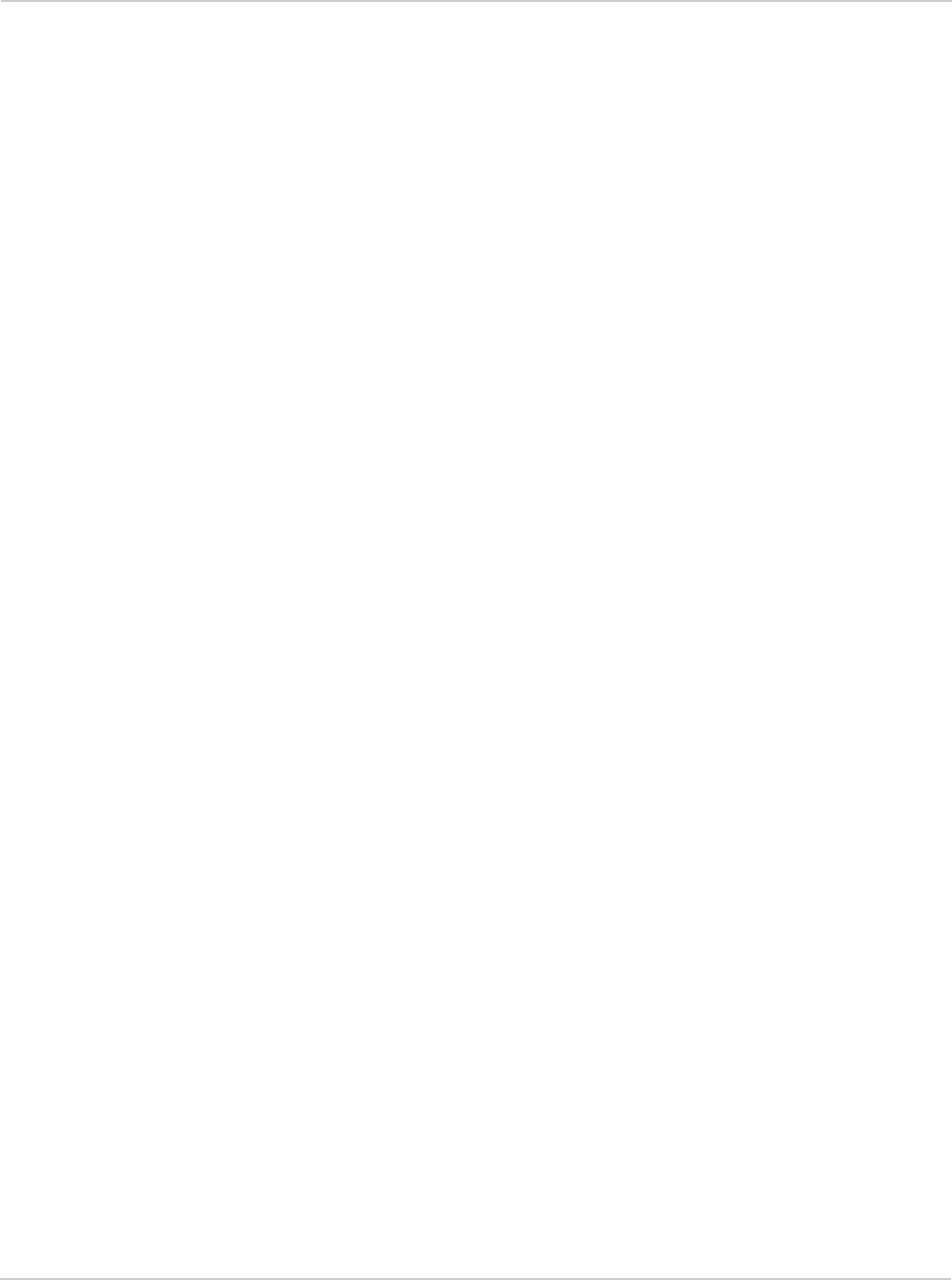
AirCard 250U Modem - User Guide
22 2131331
Manual activation
Manual activation involves phoning your service provider, exchanging information,
and entering your account information into the appropriate fields in the wizard. (To
use this method, you require a phone.)
Use the Next and Back buttons to navigate through the wizard, noting the
following:
•Prepare your billing information, before you phone the service provider or
proceed to the next window.
•Contact your service provider. Inform your service provider that you are
activating a Sierra Wireless wireless device. The representative will request
your ESN (Electronic Serial Number) or MEID. This is displayed in the
Activation Wizard (and is printed on the modem box and on the label on the
back of the modem).
•As prompted by the wizard, enter the information provided by the service
representative.
•Select Finish in the final window of the wizard.
On completion of the Activation Wizard, the modem is ready for use. Proceed to
Watcher Basics on page 23.
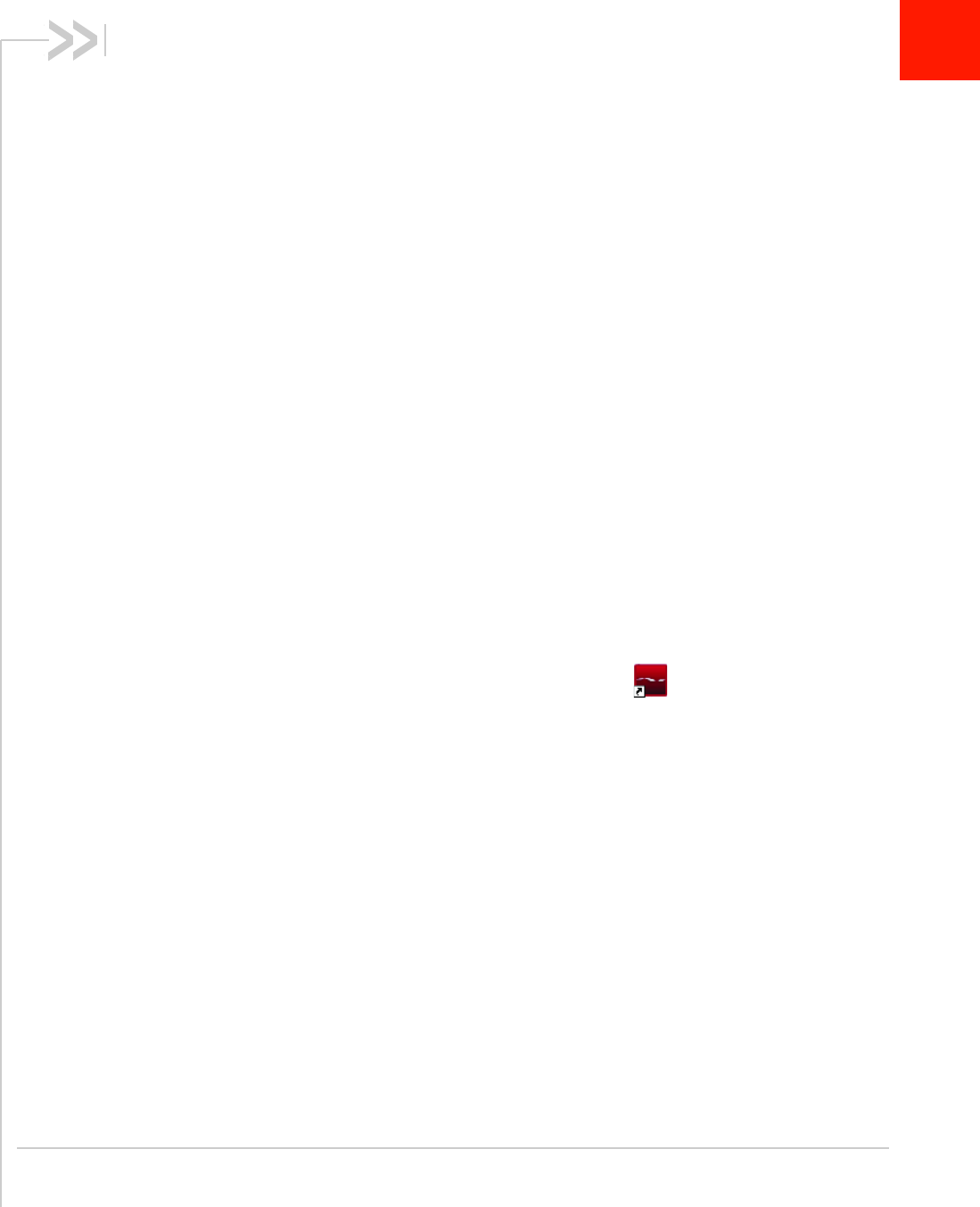
Rev 1.0 May.10 23
5
5: Watcher Basics
• Starting and closing
Watcher
• Components of the
Watcher Window
• Interpreting icons
• GPS Monitor
window
• Online Help
• Warranty
• Troubleshooting
Watcher is the application that allows you to manage and monitor the
connection between the modem and the CDMA (3G) or WiMAX (4G)
network. You use Watcher to:
•Determine your signal strength, roaming status, 3G/4G high-
speed data availability, and other network connection parameters
•Initiate and end data calls
•Use location-based services (subject to feature availability)
•View call statistics
•Receive and send SMS messages
•Customize features and options
Depending on Watcher settings, you may be able to connect to the
CDMA or WiMAX network without starting Watcher—simply by
launching whatever application you want to use (such as your web
browser or e-mail application); for details, see the online help topic
“Autoconnect behaviour”. However, Watcher and its icon in the
system tray won’t be available for you to monitor the status of the
connection. Location-based services also won’t be available.
Starting and closing Watcher
Depending on your settings in the Options window, Watcher may
launch automatically anytime you insert the modem. You can also
launch Watcher by:
•Double-clicking the Watcher icon on your desktop
•Selecting:
In Windows 7, Windows Vista or Windows XP: Start > All
Programs > Sierra Wireless > Watcher > Watcher;
In Windows 2000: Start > Programs > Sierra Wireless > Watcher >
Watcher.
The standard Windows control buttons in the upper right corner of the
window are used to minimize or close Watcher. When minimized,
Watcher does not appear as a taskbar button. Instead, an icon is
shown in the system tray, usually at the right end of the taskbar. (See
Minimized icons on page 27.)
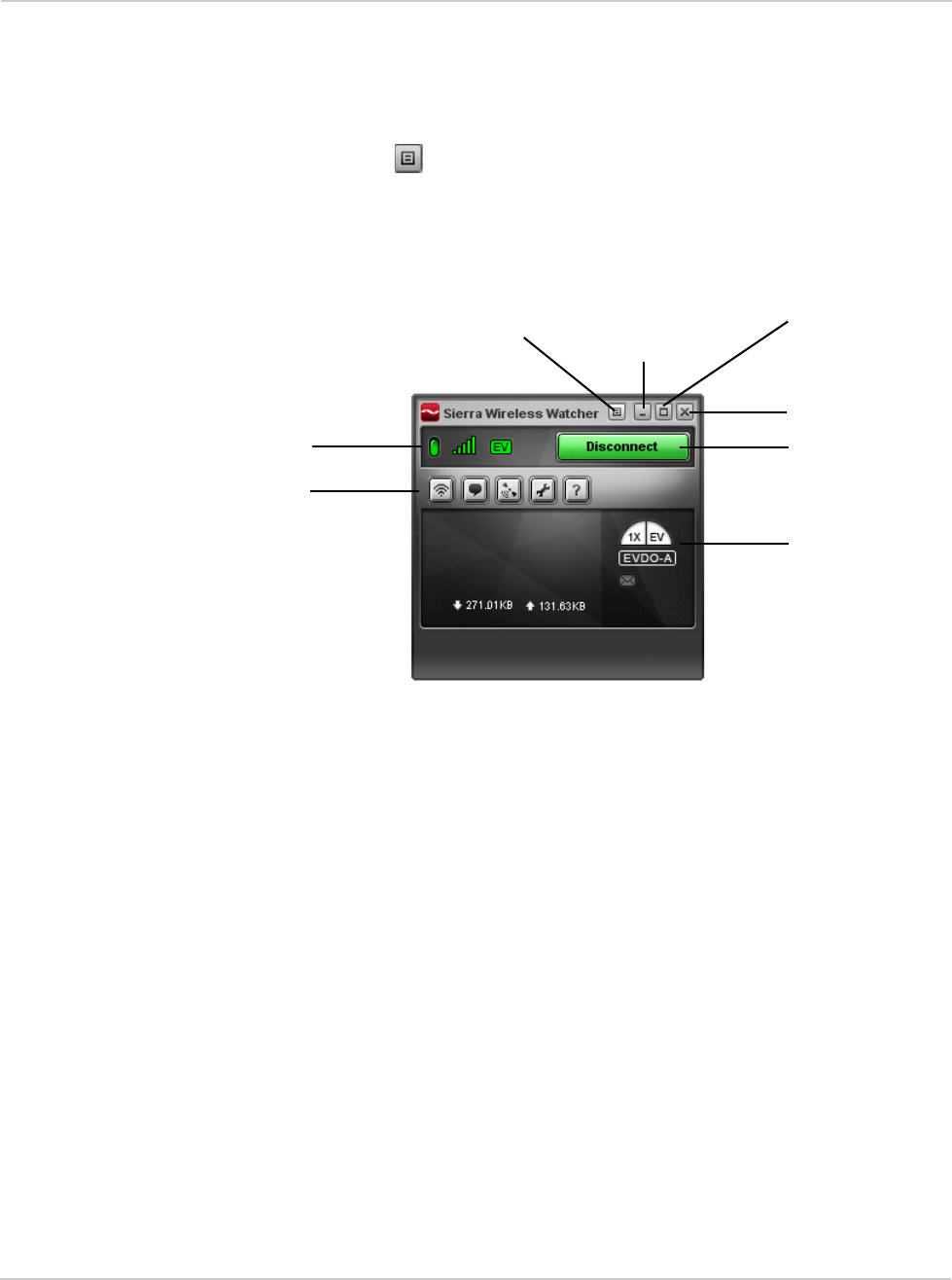
AirCard 250U Modem - User Guide
24 2131331
Components of the Watcher window
The Watcher window has the following items, as shown in Figure 5-1:
•Status indicators (see Tabl e 5 - 1 on page 25)
•Menu button
•Buttons to open various windows (these windows can also be accessed by
clicking the Menu button)
•Connect/Disconnect button
•Windows control buttons (in the top right corner)
Figure 5-1: Watcher window
For a detailed description of the indicators and windows, see the online help.
Window controls
•The Minimize button closes the Watcher window but leaves the application
running. When Watcher is minimized, you can use the Watcher icon in the
system tray to determine the modem status. (See Minimized icons on
page 27.) This icon replaces a taskbar button for Watcher.
Once minimized, you can redisplay the Watcher window by doing one of the
following:
·Clicking the Watcher icon in the system tray
·Double-clicking the Watcher desktop shortcut
·Launching Watcher from the Start menu.
Toggle Full/
Close button
Minimize
Menu button
button
Disconnect
Connect/
button Compact button
Buttons to open
various windows
Status indicators
Status indicators
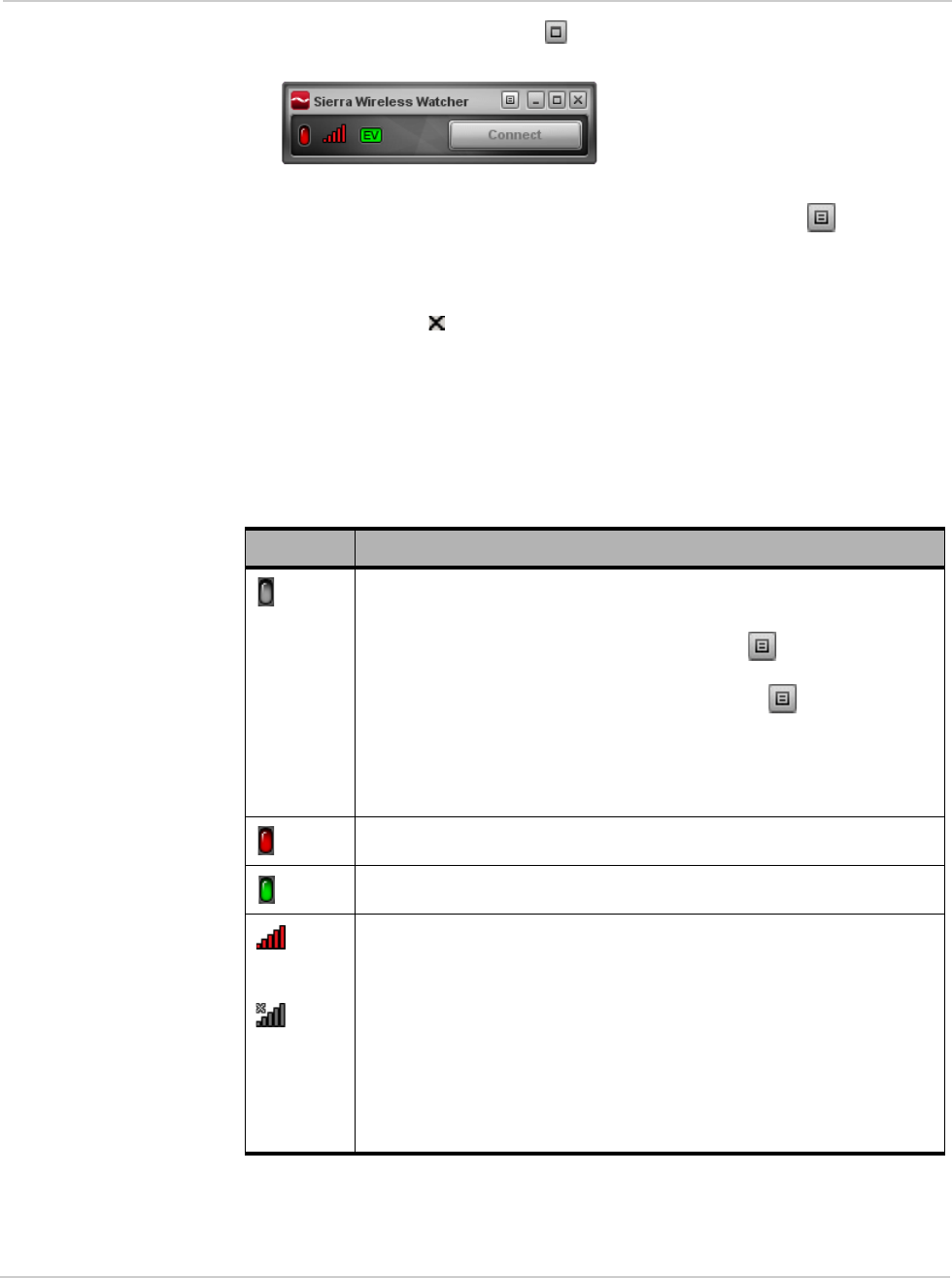
Rev 1.0 May.10 25
•The Toggle Full/Compact button is used to switch between the full Watcher
window and the compact view:
The compact view allows you to see connection status and indicators while
using less space on the desktop. If you click the Menu button , a menu is
displayed. From this menu you can open other Watcher windows and perform
various operations.
To return to full view, click the Toggle Full/Compact button in the top right.
•The Close button is used to exit Watcher.
Interpreting icons
Watcher makes extensive use of icons to indicate status and events. The various
icons are described in the following table.
Table 5-1: Watcher icons
Icon Meaning
Modem not detected.
You may be able to resolve this by doing one of the following:
•Unlocking the modem (from the Menu button , select Unlock
Modem)
•Powering the modem on (from the Menu button , select Turn
Radio On)
•Ejecting the modem and re-inserting it
If this icon is still displayed, restart your computer.
Modem detected but not connected to the network.
Modem detected and connected to the network.
The Signal Strength indicator uses bars to show the intensity of the radio
signal. The number of bars increases as signal strength increases, to a
maximum of five bars.
When the indicator has an “X”, no connection is possible, for one of these
reasons:
•You are outside the CDMA network coverage area
•The signal strength is too weak
•A network or account problem is preventing the modem from
obtaining service
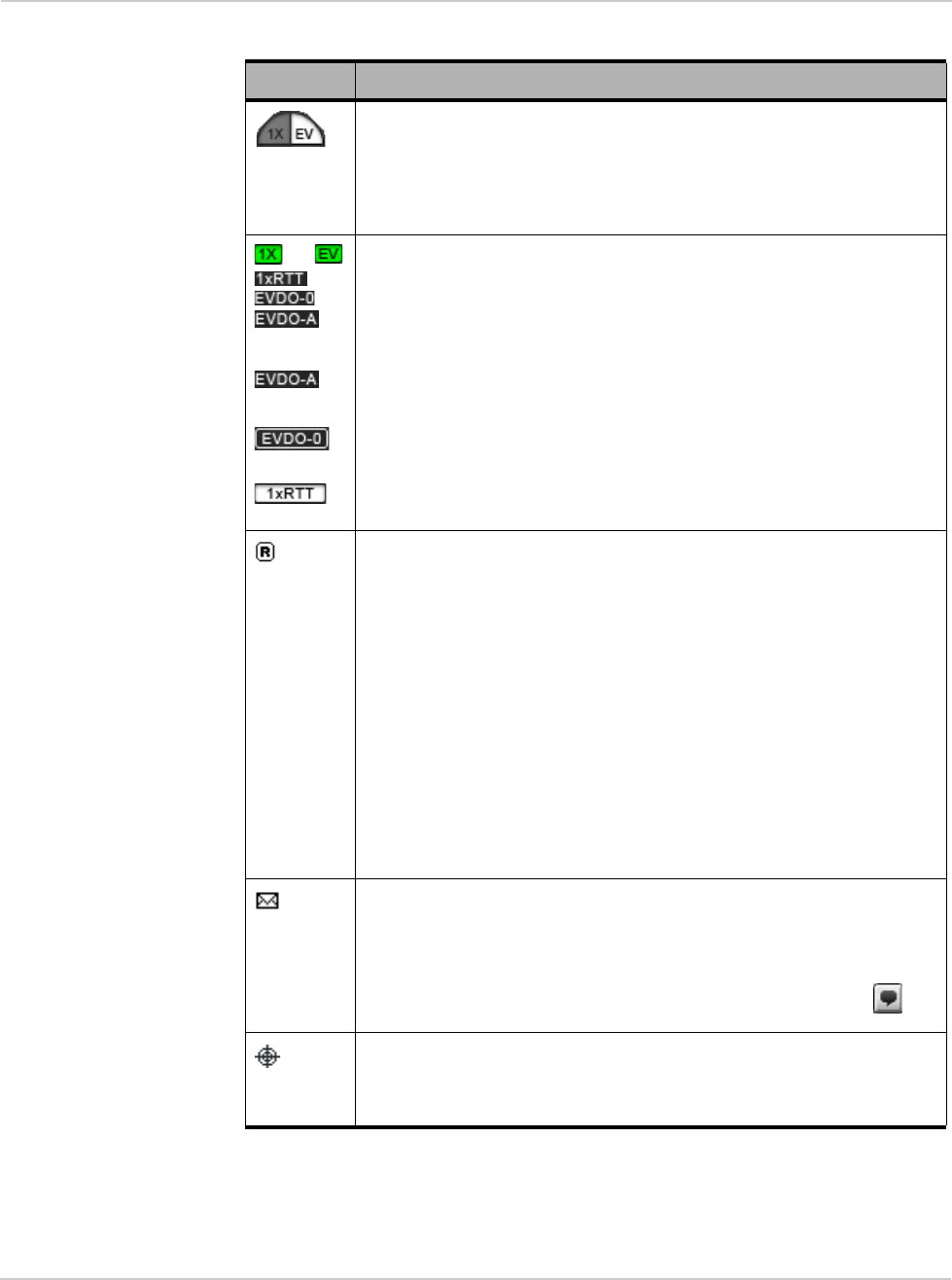
AirCard 250U Modem - User Guide
26 2131331
Coverage. This icon indicates the types of service that are currently
available. A shaded area indicates this type of service is not available.
For example, the icon at the left means 1X service is not available, but
EVDO is available.
The ToolTip shows the types of coverage available (for example, EVDO
Rev. 0 or Rev. A).
or
or
or
Fastest service available. The icons indicates the fastest service that is:
•Available in your current coverage area
•Supported by your modem
The ToolTip shows the types of coverage available.
When the indicator has a dark background and no white border, you have
acquired service (but have not established a data connection).
When the indicator has a white border around it, you have a data
connection on the wireless service.
When the indicator has a white background, the network connection is
dormant. (You are connected, but there is currently no traffic.)
The Roaming Status indicator shows whether you are roaming onto the
network of a service provider other than your own.
When the indicator is off (gray), you are within the local coverage area of
your service provider. When the indicator is on (solid black), you are
roaming.
Your coverage area and account charges depend upon your service
provider and the type of account you have.
There may be surcharges for roaming service.
If there is no roaming agreement between your service provider and the
local carrier, you may be unable to establish data connections and use
other features.
Location-based services may not be available (depending on the settings
of your device, the mechanism that the network and your device use to
obtain location information, and other factors).
The SMS message indicator shows whether you have unread messages.
A blinking icon indicates that there are one or more urgent or important
unread messages.
To display the SMS Express window (in which the messages are
displayed), double-click the icon, or click the SMS Express button , or
from the Menu button select SMS Express.
If you position the mouse pointer over the GPS icon, the ToolTip shows the
GPS status (on or off).
Double-click the icon to open the GPS Monitor window (page 27).
(Network operator dependent; this icon may not be displayed.)
Table 5-1: Watcher icons (continued)
Icon Meaning
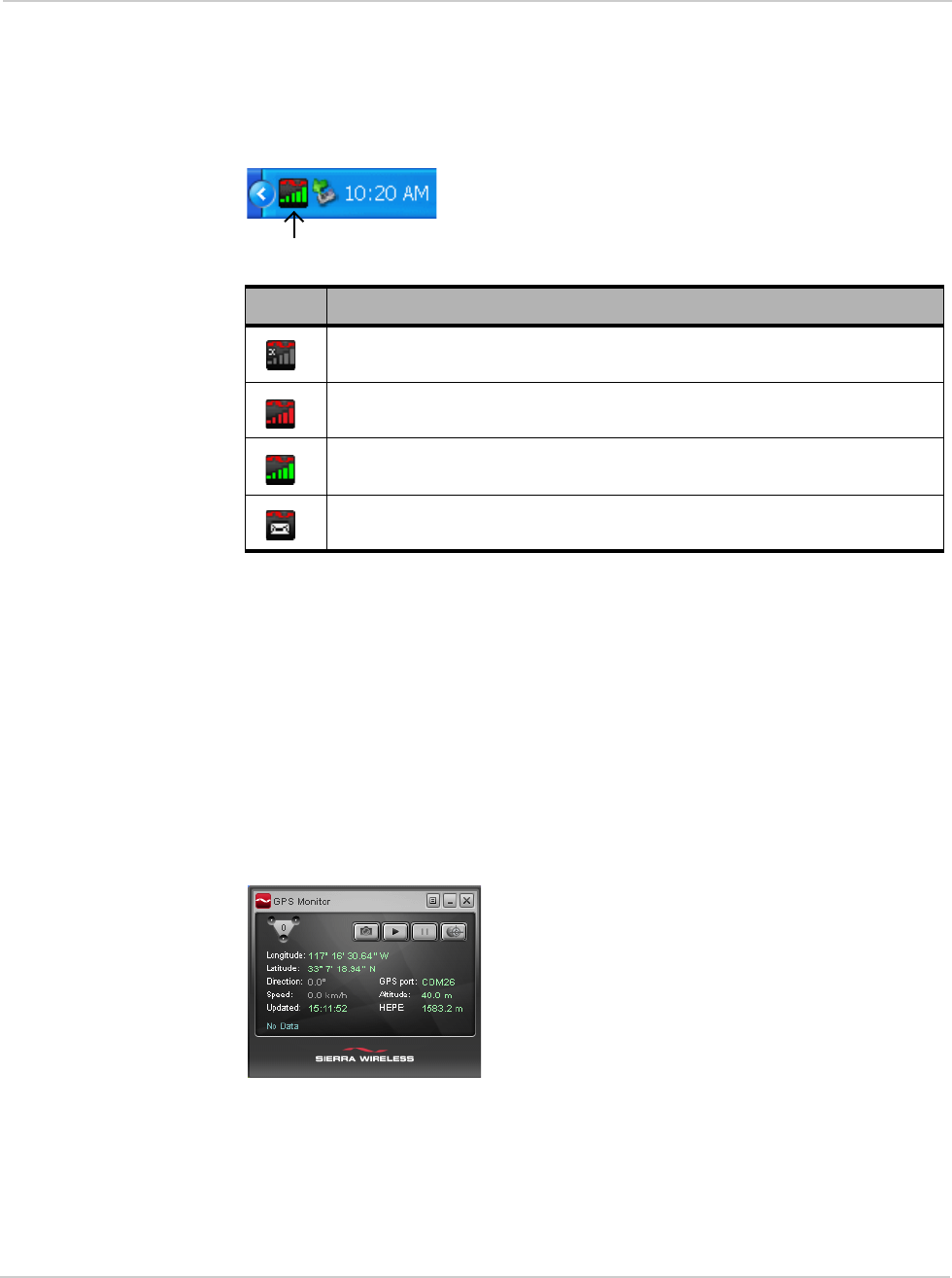
Rev 1.0 May.10 27
Minimized icons
Watcher displays an icon in the Windows system tray (which is usually located in
the lower right corner of your screen). The system tray icon indicates your
connection status or notifies you when you have SMS messages.
Only one icon can be displayed at a time. The priority of icons, from highest to
lowest, is:
•No modem detected
•SMS message(s)
•Active or inactive connection.
For example, if you have unread SMS messages, and then establish a data
connection, the icon still displays as an unread SMS message.
GPS Monitor window
The GPS Monitor window reports GPS data from your modem.
The modem must have a fix on at least four satellites to report latitude, longitude,
altitude, velocity and heading. (The status bar at the bottom of the GPS Monitor
window indicates how many satellites are being tracked.)
Table 5-2: System tray icons
Icon Meaning
Watcher cannot detect the modem. Ensure that the modem is powered on, not
locked, and properly connected to your computer.
You are in service on the network but have no active data connection.
The number of red bars indicates the signal strength.
You have an active data connection.
The number of green bars indicates the signal strength.
You have a new SMS message.
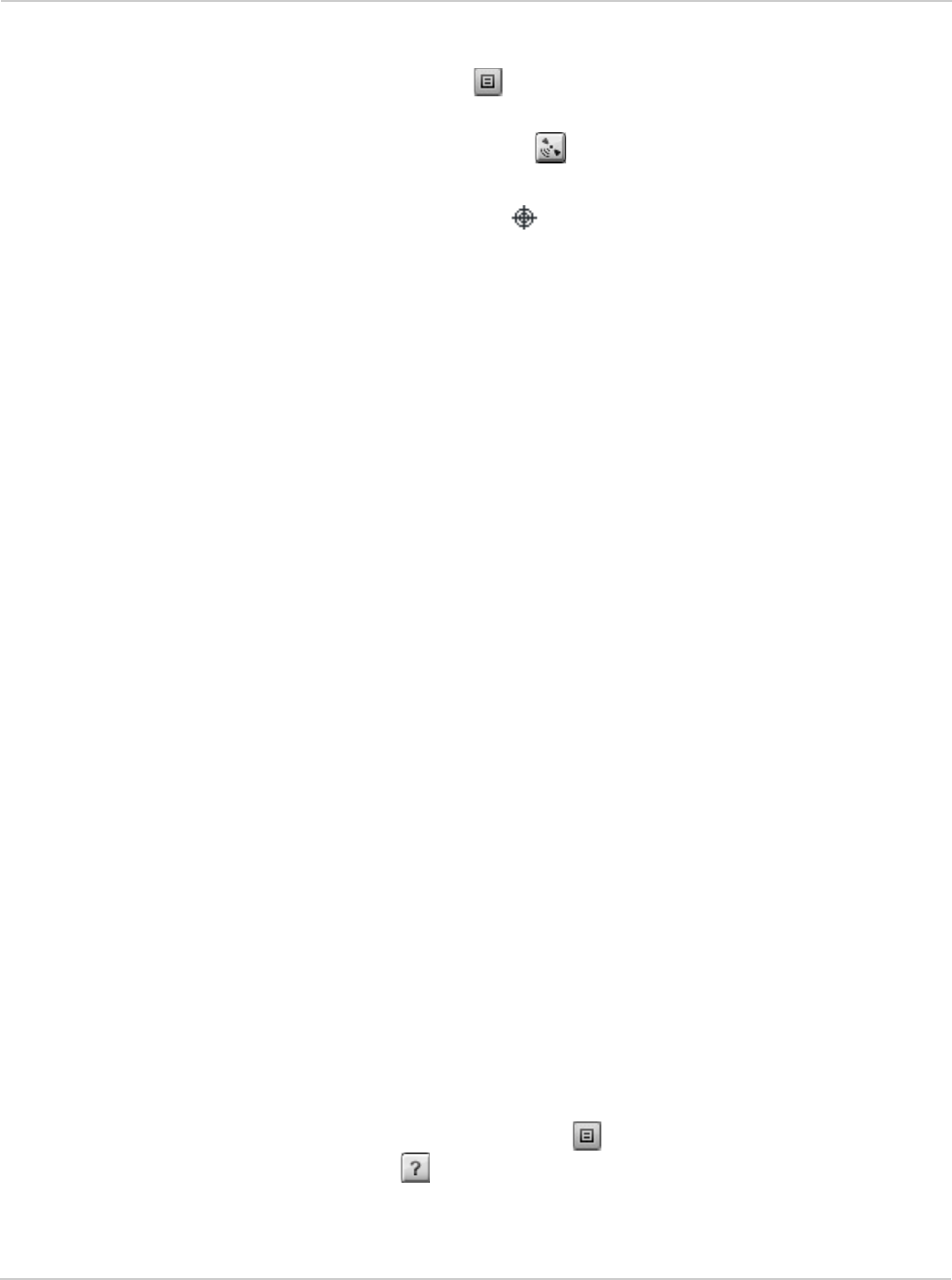
AirCard 250U Modem - User Guide
28 2131331
To open the GPS Monitor window, in Watcher:
1. Click the Menu button and select Display GPS.
- or -
Click the Display GPS button .
- or -
Double-click the GPS icon in the main Watcher window (network operator
dependent; this icon may not be available).
The GPS Monitor window reports:
•Longitude and Latitude — your coordinates in degrees, minutes, and
seconds.
•Direction — your direction in degrees from true north (0), increasing
clockwise.
•Speed — calculated based on your current latitude and longitude and the last
reading (one second previous). This is either in kilometers per hour or miles
per hour, depending on your chosen option.
•Updated — date/time that the GPS values were last acquired. The display
format is based on your Control Panel settings in Windows.
•GPS port — port used for GPS activity.
•Altitude — your altitude relative to mean sea level, in either feet or meters,
depending on your chosen option.
•HEPE — Horizontal Estimated Position Error. Reflects accuracy (horizontal/
vertical precision).
From the GPS Monitor window you can:
•Determine the number of satellites being tracked
•Get your current location
•View a map of your current location
•Start/stop a tracking session
•Configure GPS settings
For detailed information on using GPS and configuring the settings, see the
online Help of GPS Monitor.
Online Help
The Watcher and GPS Monitor applications include extensive online help to
provide operating hints and step-by-step instructions for getting the most from
your modem.
You can access online help in several ways:
•Press <F1> in any window.
•In Watcher, click the Menu button and select Help Topics, or click the Help
Topics button (displays the online Help of Watcher).
•Use Windows Explorer to navigate to Program Files > Sierra Wireless Inc >
Watcher > Help, and double-click Watcher_ENU.chm (for Watcher help) or
GPS_ENU.chm (for GPS Monitor help).
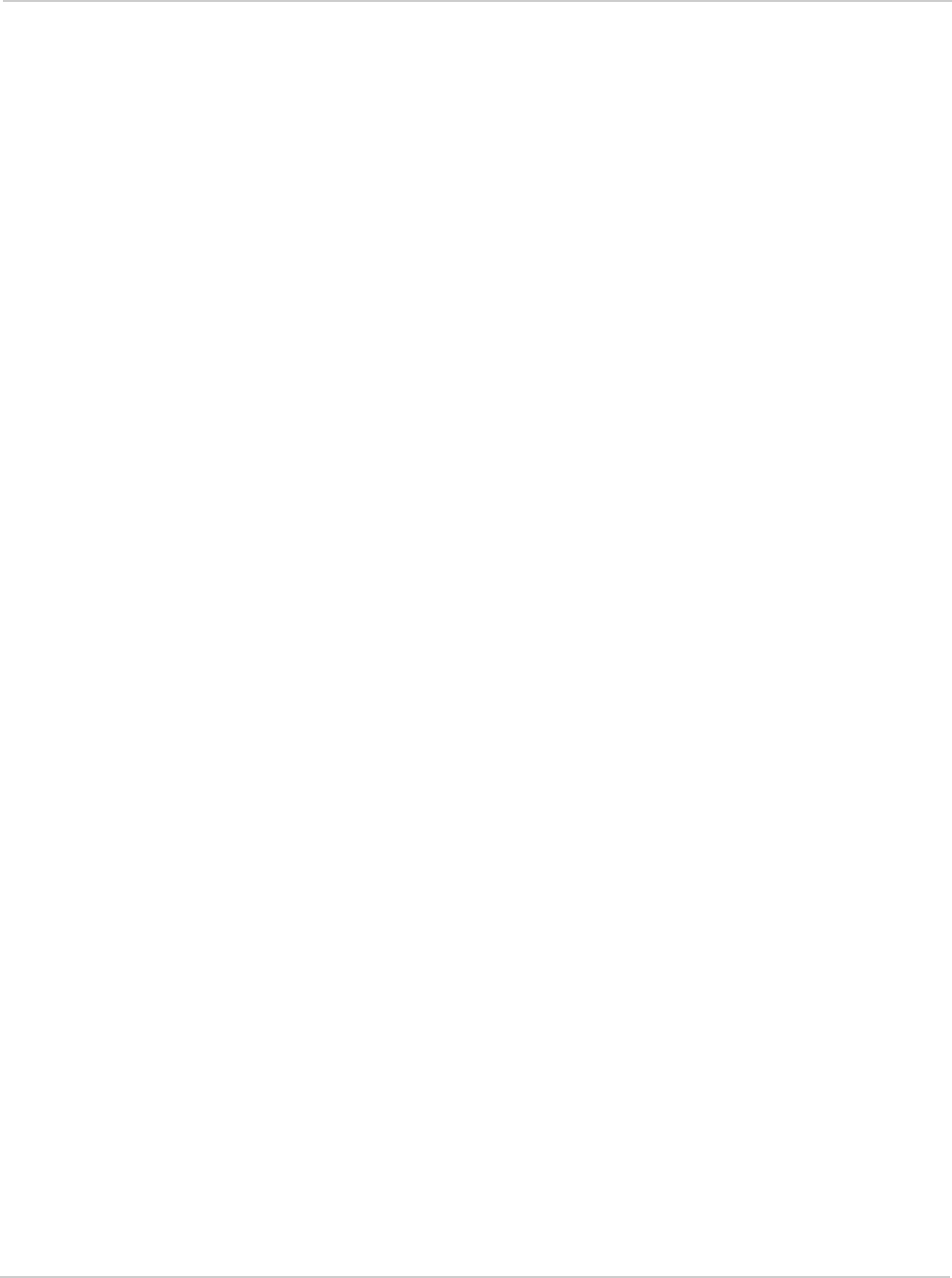
Rev 1.0 May.10 29
The help files have a table of contents, an index, and search capabilities.
Warranty
You can access a PDF of the warranty, in:
•Windows 7, Windows Vista or Windows XP: Start > All Programs >
Sierra Wireless > Watcher
•Windows 2000: Start > Programs > Sierra Wireless > Watcher
Troubleshooting
The online help includes descriptions of most common error messages. Look in
the table of contents under Troubleshooting.
For help with other problems:
•Consult the Sierra Wireless web site at www.sierrawireless.com, where you will
find an extensive knowledge base that can be searched to address most
problems.
•Contact your service provider.
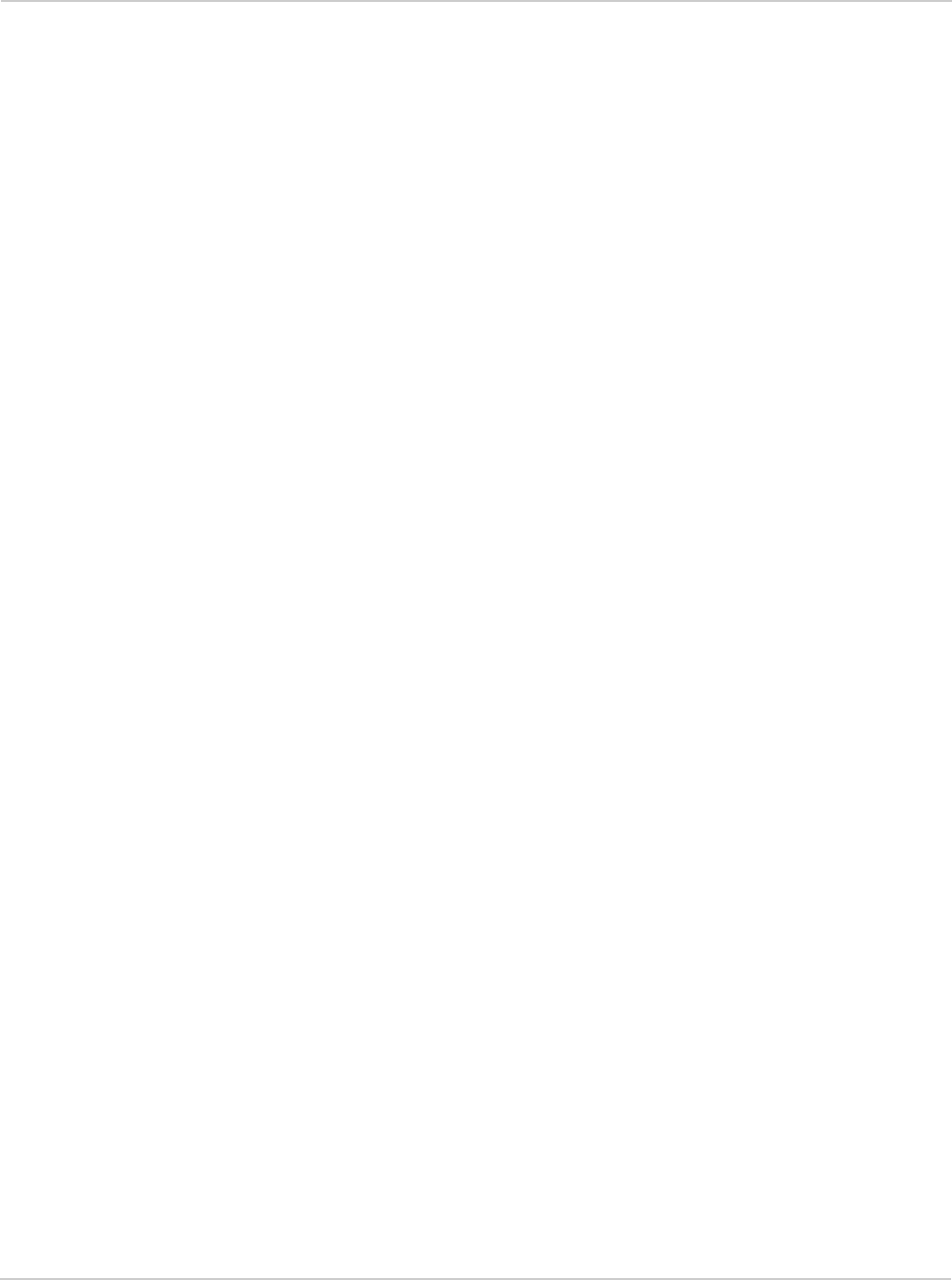
AirCard 250U Modem - User Guide
30 2131331
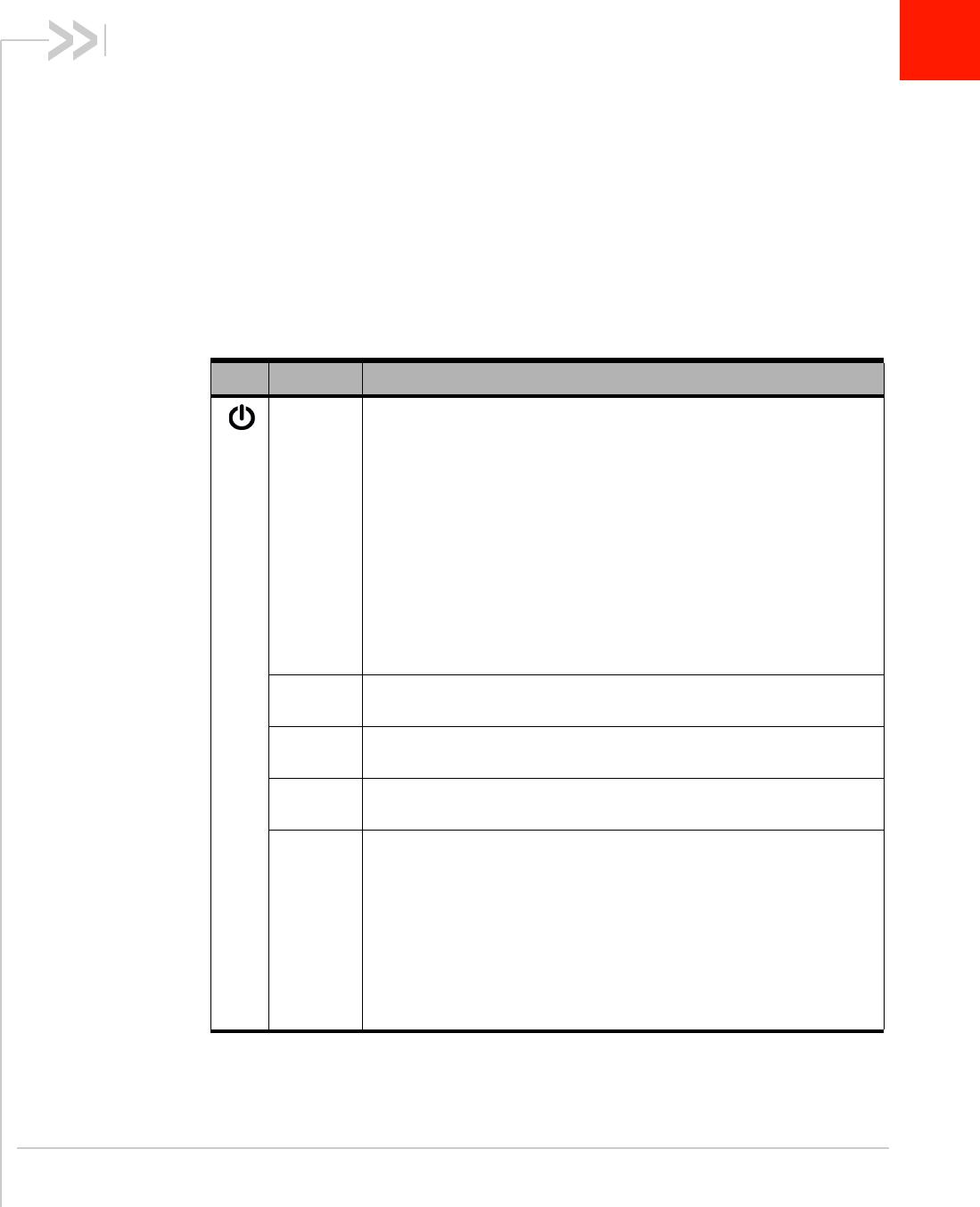
Rev 1.0 May.10 31
6
6: Technical Specifications
•LED operation
•Radio frequency
and electrical
specifications
•Environmental
specifications
This chapter describes the function of the LEDs, and provides
technical product data for the modem.
LED operation
The modem has two LED lights. The LEDs operate as follows:
Table 6-1: LED operation
LED State Indicates
Off One of the following:
•WiMAX (4G) coverage is detected.
•A modem error has occurred. Remove the modem (page 19) and
reinsert it.
•If the other LED is also off, then the modem has no power, or the
LED has been disabled through the software.
Check whether any of the following apply:
·You have powered off the modem.
·The modem is not completely inserted into the USB slot.
·The computer is in suspend mode, which powers down the
modem.
·You have set Disable LED (in the General pane of the User
Options window) to “Yes” (subject to feature availability).
Amber, not
blinking 1X (2G) coverage is detected. Ready to connect, or connected.
Blue,
blinking Searching for 1X (2G) or 1x-EVDO (3G) coverage.
Blue, not
blinking 1x-EVDO (3G) coverage is detected. Ready to connect, or connected.
Amber,
blinking The modem is searching for service.
If this LED state persists:
•Ensure the modem is properly connected to your computer.
•If you are inside a building or near a structure that may be blocking
the signal, change the position or location of your computer.
•Ensure you are within the CDMA network coverage area. For
coverage information, contact your service provider.
•Check with your service provider—a network or account problem
may be preventing the wireless device from obtaining service.
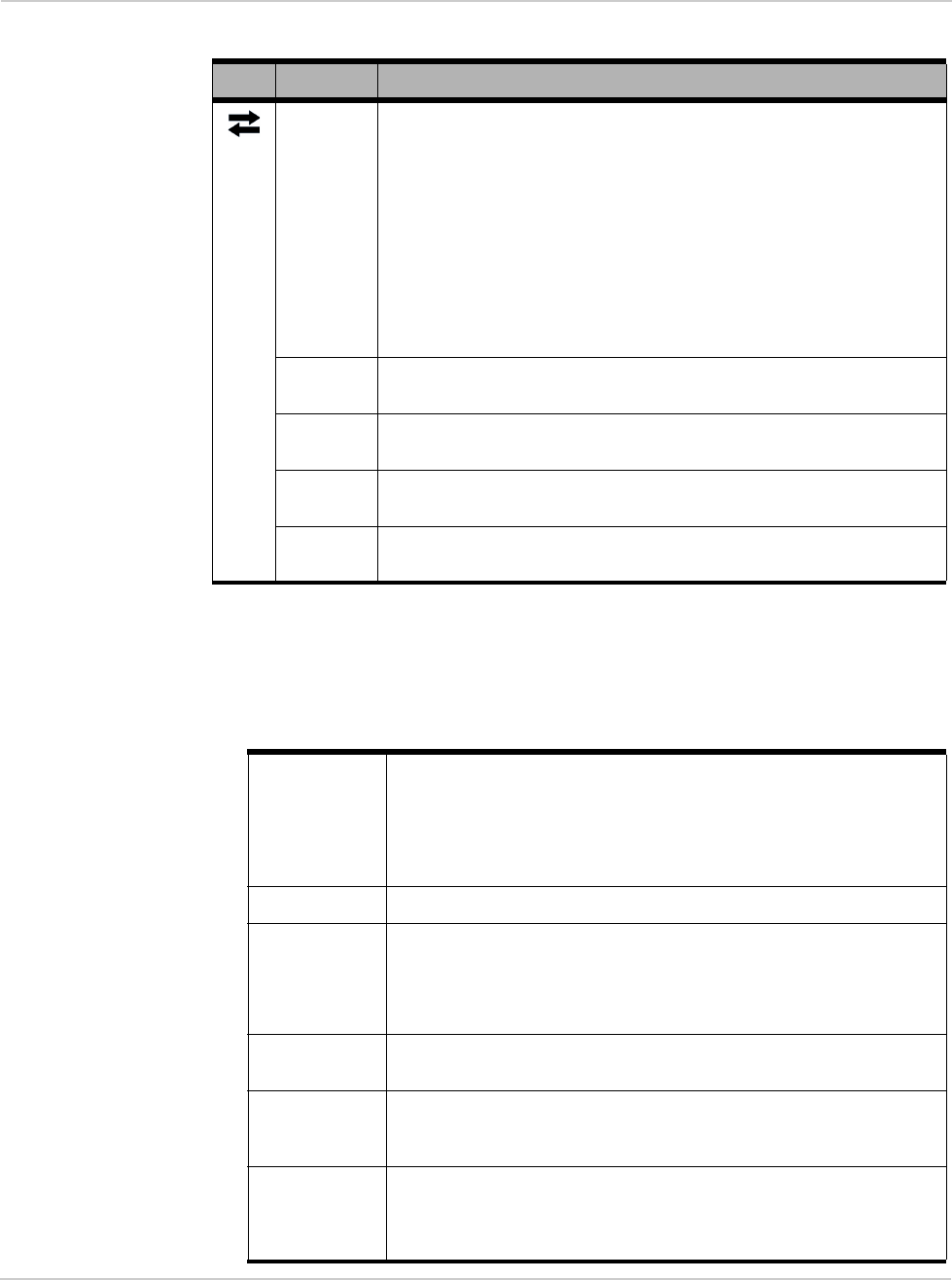
AirCard 250U Modem - User Guide
32 2131331
Radio frequency and electrical
specifications
Off One of the following:
•Connected to 1X (2G) or 1x-EVDO (3G).
•If the other LED is also off, then the modem has no power, or the
LED has been disabled through the software.
Check whether any of the following apply:
·You have powered off the modem.
·The modem is not completely inserted into the USB slot.
·The computer is in suspend mode, which powers down the
modem.
·You have set Disable LED (in the General pane of the User
Options window) to “Yes” (subject to feature availability).
Amber,
blinking The modem’s firmware is being updated. Do not remove the modem.
Amber, not
blinking A modem error has occurred. Remove the modem (page 19) and
reinsert it.
Blue,
blinking Searching for WiMAX (4G) coverage.
Blue, not
blinking WiMAX (4G) coverage is detected. Ready to connect, or connected.
Table 6-1: LED operation (continued)
LED State Indicates
Table 6-2: Radio frequency and electrical specifications
Approvals Compliant with:
IS-2000 Release 1.0 (CDMA 1X)
IS-707-A Data, IS-856 (CDMA 1x-EVDO), IS-866, IS-878, IS-890,
CDMA Development Group
IEEE 802.16e-2005
FCC
Voltage +5.0 Vdc from USB slot
Current Maximum: 650 mA (from USB port)
Typical data call current (talk mode):
300 mA (1X)
390 mA (1xEV-DO)
Standby: 55 mA (1xEV-DO/IS2000 hybrid mode)
Transmitter
power 250 mW (+23.5 dBm) average
Transmit PCS: 1850 to 1909.95 MHz
Cellular: 824.04 to 848.97 MHz
WiMAX: 2496 to 2690 MHz
Receive PCS: 1930 to 1989.95 MHz
Cellular: 869.04 to 893.97 MHz
WiMAX: 2496 to 2690 MHz
GPS: 1575.42 MHz
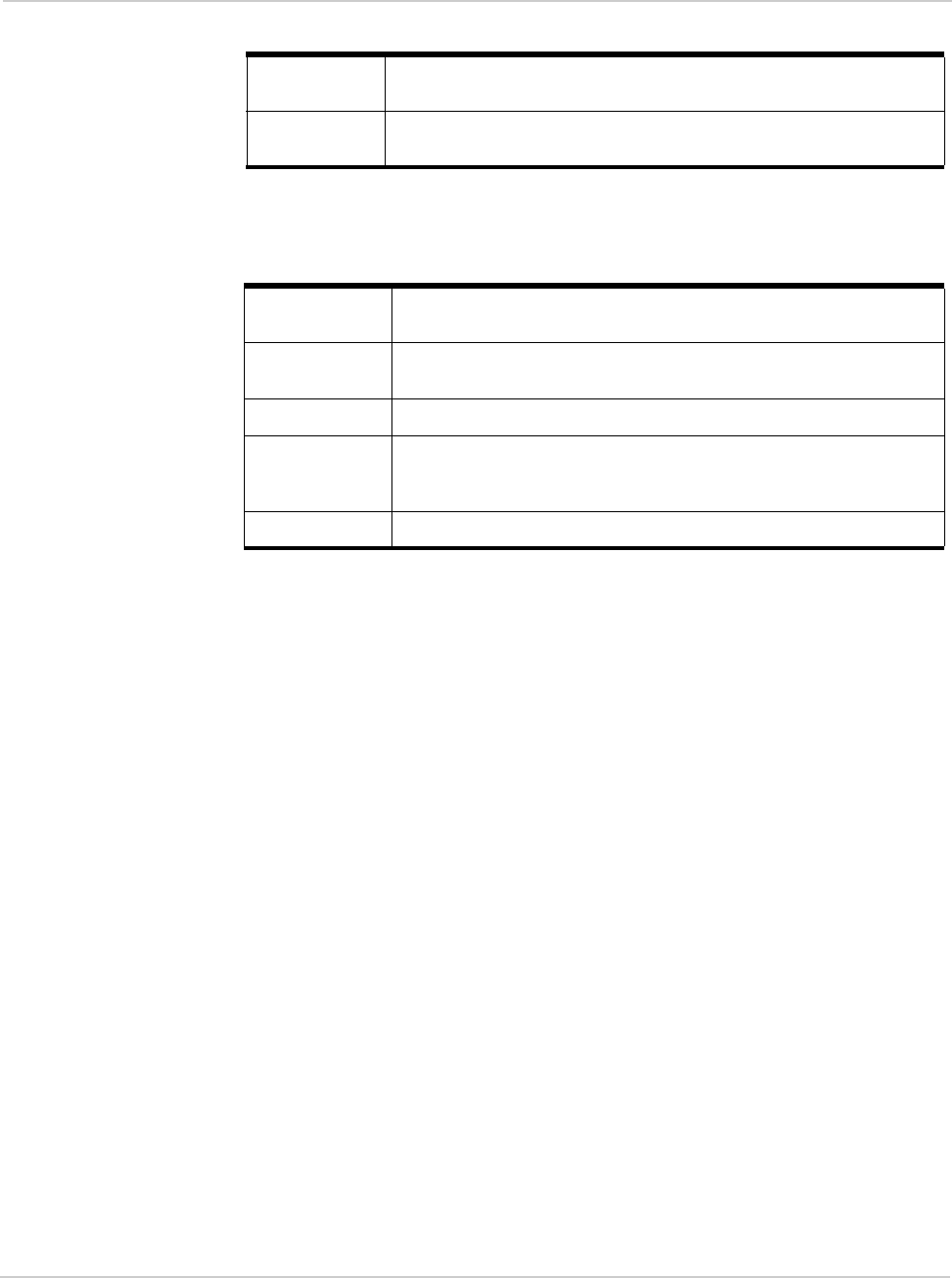
Rev 1.0 May.10 33
Environmental specifications
Channel
spacing CDMA: 1.25 MHz
WiMAX: 5 MHz, 10 MHz
Frequency
stability ±150 Hz
Table 6-3: Environmental specifications
Operating
temperature -20 to +55°C
Storage
temperature -40 to +85°C
Humidity 95%, non-condensing
Vibration Random vibration, 10 to 1000 Hz, nominal 6G RMS in each of 3
mutually perpendicular axes. Test duration of 60 minutes for each
axis, for a total test time of 3 hours (non-operating).
Drop 1 m on concrete on each of 6 faces, 3 times
Table 6-2: Radio frequency and electrical specifications (continued)
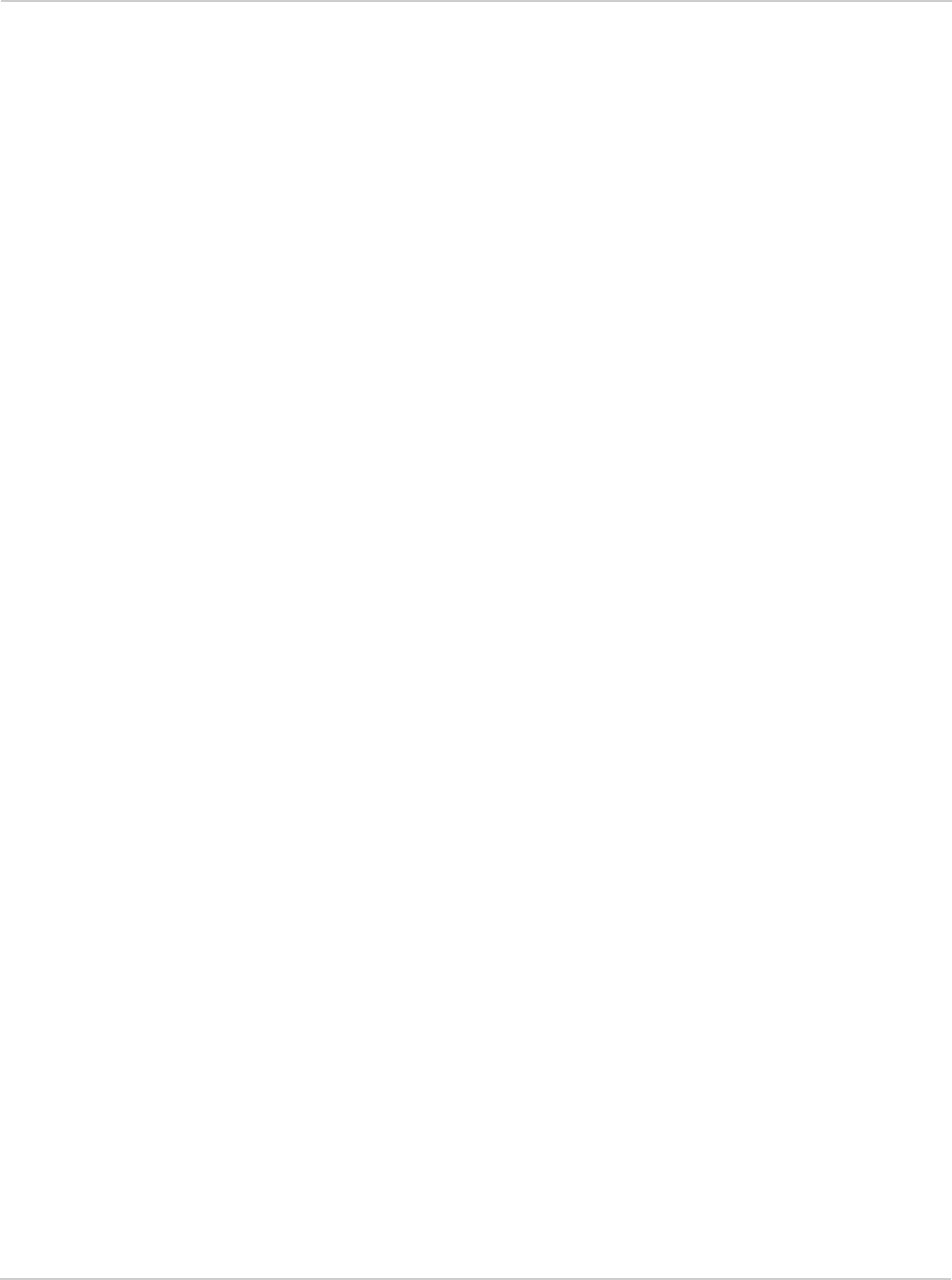
AirCard 250U Modem - User Guide
34 2131331
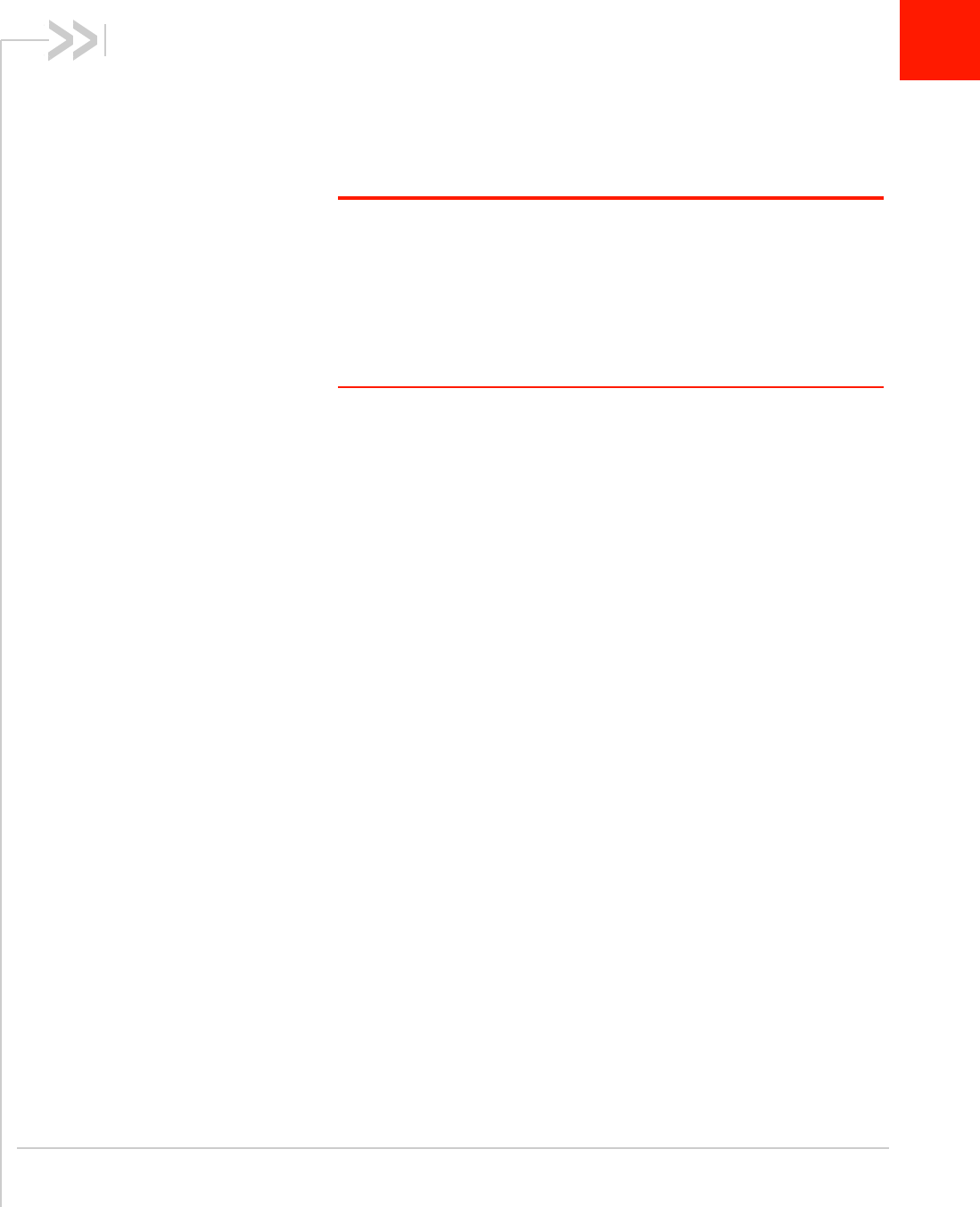
Rev 1.0 May.10 35
7
7: Regulatory Information
•Important safety/
compliance
information
Important safety/compliance
information
Note: This USB modem is approved for use in normal-size laptop computers
only (typically with 12" or larger display screens). To comply with FCC RF
exposure requirements, this modem should not be used in configurations that
cannot maintain at least 5 mm from users and bystanders. For example, this
modem should not be used in certain laptop and tablet computers and config-
urations where the USB connectors are unable to provide or ensure the
necessary separation is available between the modem and its users to
satisfy compliance.
The design of the AirCard 250U modem complies with U.S. Federal
Communications Commission (FCC) guidelines respecting safety
levels of radio frequency (RF) exposure for portable devices, which in
turn are consistent with the following safety standards previously set
by U.S. and international standards bodies:
•ANSI / IEEE C95.1-1999, IEEE Standard for Safety Levels with
Respect to Human Exposure to Radio Frequency Electromag-
netic Fields, 3kHz to 300 GHz
•National Council on Radiation Protection and Measurements
(NCRP) Report 86, -1986, Biological Effects and Exposure
Criteria for Radio Frequency Electromagnetic Fields
•International Commission on Non-Ionising Radiation Protection
(ICNIRP) 1998, Guidelines for limiting exposure to time-varying
electric, magnetic, and electromagnetic fields (up to 300 GHz)
FCC ID: N7NAC250U.
CAUTION: The AirCard 250U modem must be 5 mm or more from
users during operation, to satisfy FCC RF exposure requirements.
The AirCard 250U modem has been tested for compliance with FCC
RF exposure limits in the laptop computer(s) configurations with
horizontal and vertical USB slots (see the drawings on the next page)
and can be used in laptop computers with substantially similar
physical dimensions, construction, and electrical and RF
characteristics. This USB modem must not be used with any other
antenna or transmitter that has not been approved to operate in
conjunction with this modem. Note: This USB modem must not be
used in any unapproved configurations. For details, contact Sierra
Wireless.
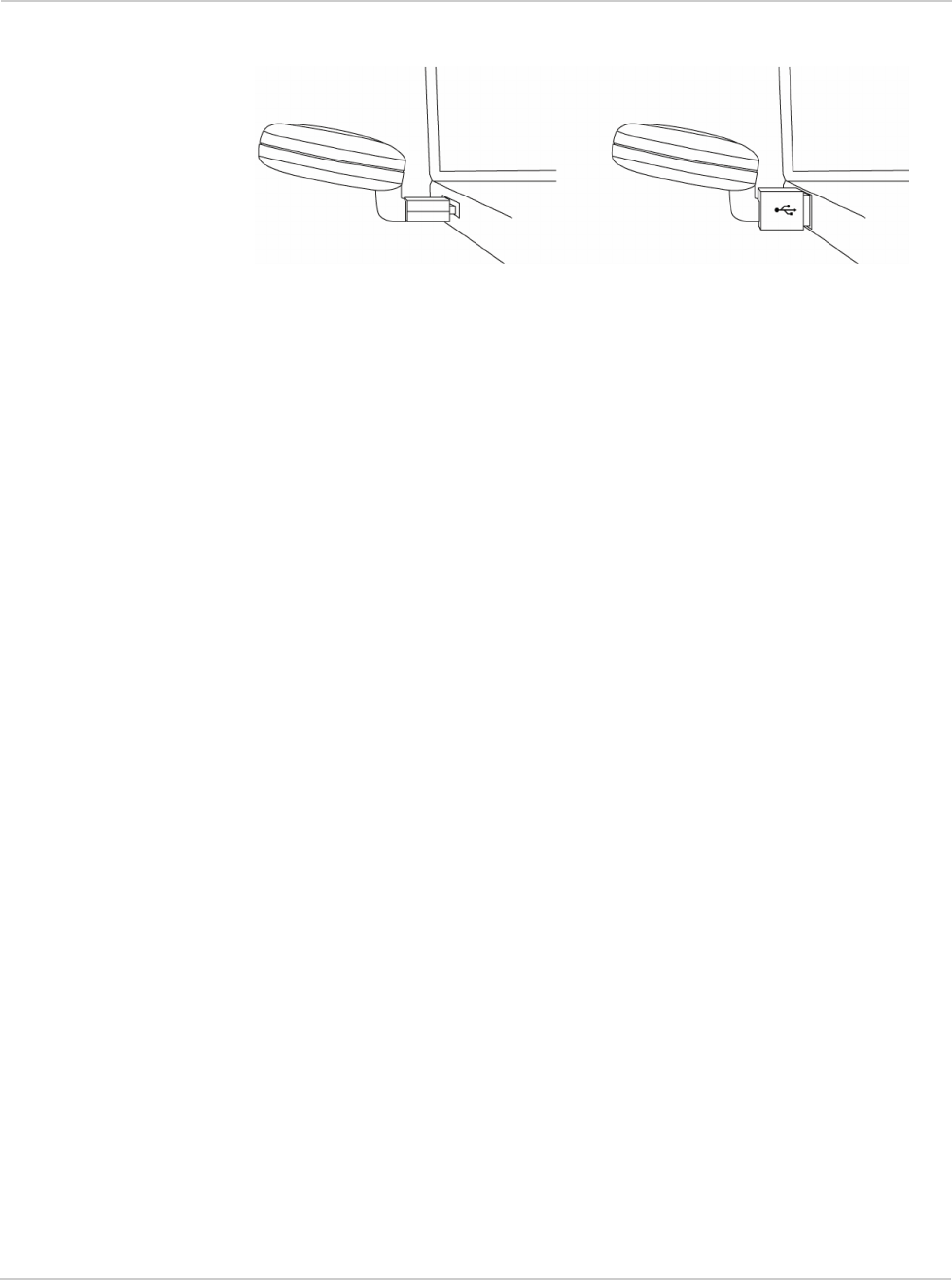
AirCard 250U Modem - User Guide
36 2131331
Figure 7-1: Acceptable operating configurations to satisfy RF exposure requirements
WARNING (EMI) - United States FCC Information - This device complies with Part
15.19(a) (3) of the FCC Rules. Operation is subject to the following two
conditions: (1) This device may not cause harmful interference, and (2) this device
must accept any interference received, including interference that may cause
undesired operation.
This equipment has been tested and found to comply with the limits for a Class B
digital device, pursuant to Part 15.105(b) of FCC rules. These limits are designed
to provide reasonable protection against harmful interference in a residential
installation.
This equipment generates, uses, and can radiate radio frequency energy. If not
installed and used in accordance with the instructions, it may cause harmful
interference to radio communications. However, there is no guarantee that
interference will not occur in a particular installation.
If this equipment does cause harmful interference to radio or television reception,
which can be determined by turning the equipment off and on, the user is
encouraged to try to correct the interference by one or more of the following
measures:
•Reorient or relocate the receiving antenna.
•Increase the distance between the equipment and receiver.
•Connect the equipment into outlet on a circuit different from that to which the
receiver is connected.
•Consult the dealer or an experienced radio/TV technician for help.
According to Part 15.21 any changes or modifications not expressly approved by
the party responsible for compliance could void the user’s authority to operate the
equipment.
If you have purchased this product under a United States Government contract, it
shall be subject to restrictions as set forth in subparagraph (c)(1)(ii) of Defense
Federal Acquisitions Regulations (DFARs) Section 252.227-7013 for Department
of Defense contracts, and as set forth in Federal Acquisitions Regulations (FARs)
Section 52.227-19 for civilian agency contracts or any successor regulations. If
further government regulations apply, it is your responsibility to ensure
compliance with such regulations.
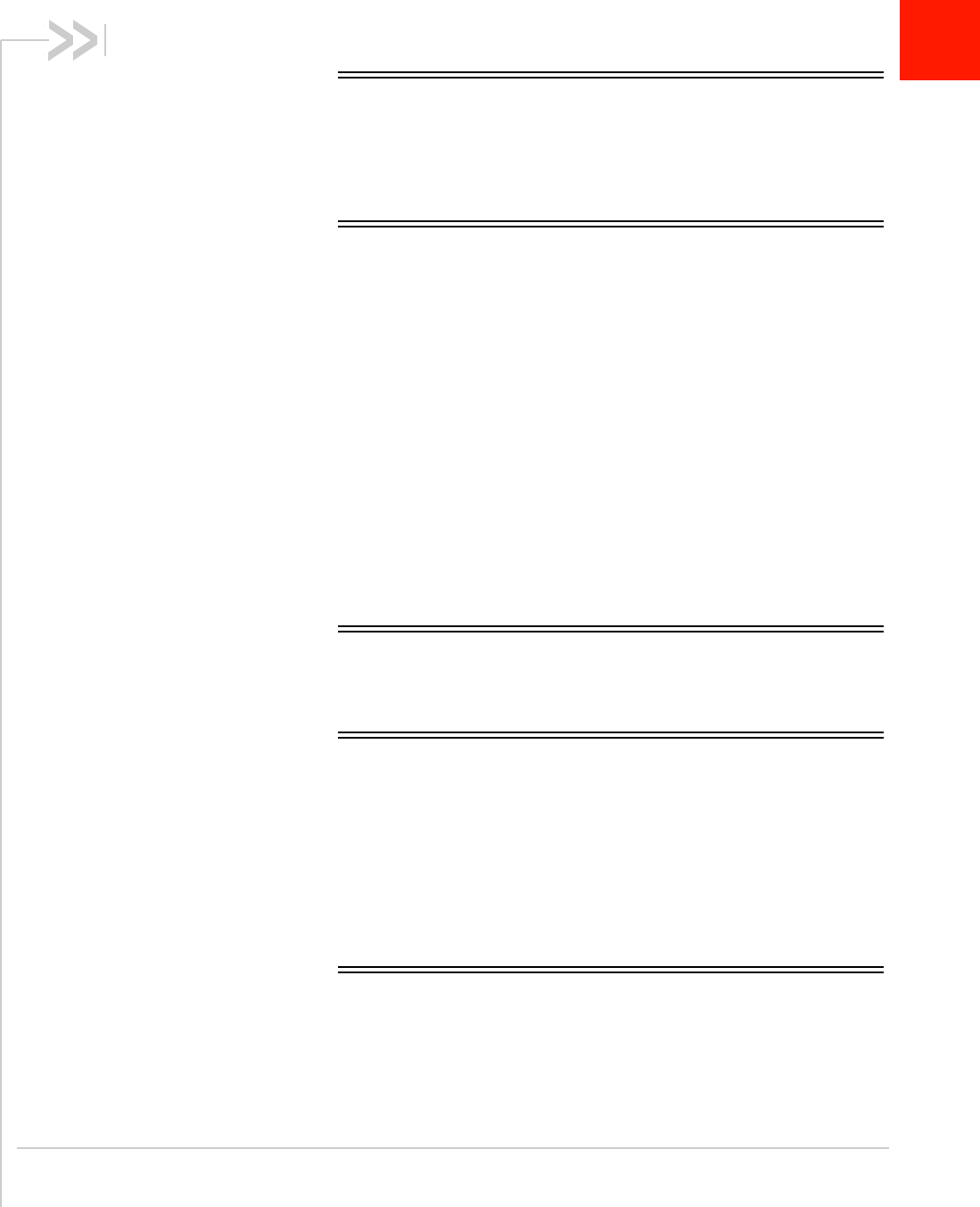
Rev 1.0 May.10 37
A
A: Glossary
1X
One Times Radio Transmission Technology (the "one times"
refers to the frequency spectrum). Supports Internet
connections with data rates up to 153 Kbps. Actual speed
depends on the network conditions. Compare to 1x-EVDO.
1x-EVDO
A high-speed standard for cellular packet data communica-
tions.
Rev. A supports Internet connections with data rates up to
3.1 Mbps (downlink from the network) and 1.8 Mbps (uplink to
the network).
Rev. 0 supports Internet connections with data rates up to
2.4 Mbps (downlink from the network) and 153 Kbps (uplink to
the network).
Average data rates are: for Rev. A: 450–800 Kbps (downlink
from the network) and 300–400 Kbps (uplink to the network);
for Rev. 0: 400-700 Kbps (downlink from the network) and
40-80 Kbps (uplink to the network).
Actual speed depends on the network conditions. Compare to
1X.
bps
bits per second—The actual data speed over the transmission
medium.
CDMA
Code Division Multiple Access—A wideband spread spectrum
technique used in digital cellular, personal communications
services, and other wireless networks. Wide channels
(1.25 MHz) are obtained through spread spectrum transmis-
sions, thus allowing many active users to share the same
channel. Each user is assigned a unique digital code, which
differentiates the individual conversations on the same
channel.
CDMA 1X
Also known as 1X, this is a high-speed standard for CDMA
cellular communications.
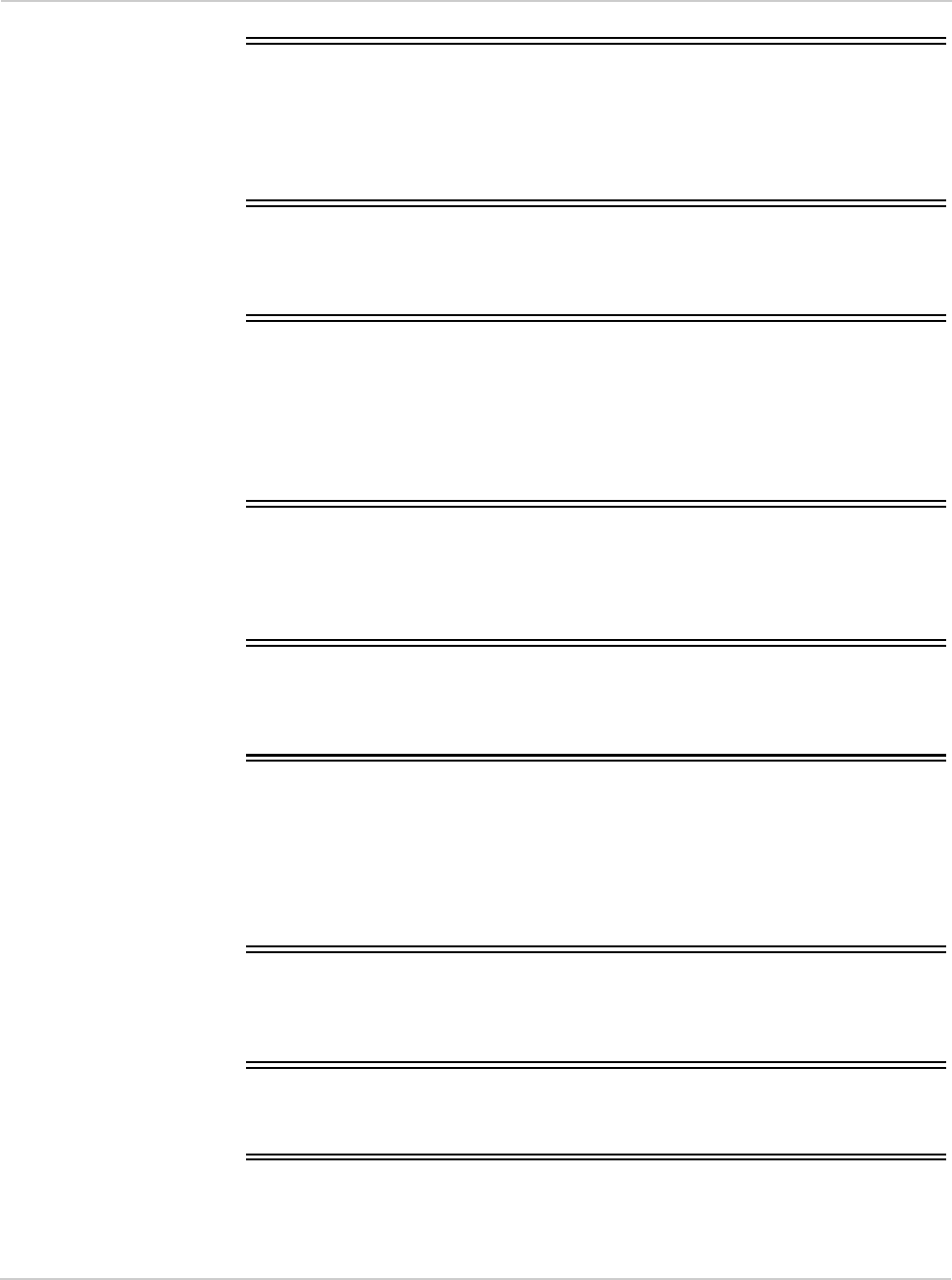
AirCard 250U Modem - User Guide
38 2131331
dormant
The packet data connection has the logical PPP session left open while the
underlying physical link (the radio channel) is released. When traffic is to
resume, a radio channel is re-acquired and the original PPP session
resumes.
ESN
Electronic Serial Number—The unique first-generation serial number
assigned to the modem for cellular network use. Compare to MEID.
FCC
Federal Communications Commission—The U.S. federal agency that is
responsible for interstate and foreign communications. The FCC regulates
commercial and private radio spectrum management, sets rates for
communications services, determines standards for equipment, and
controls broadcast licensing. Consult www.fcc.gov.
firmware
Software stored in ROM or EEPROM; essential programs that remain even
when the system is turned off. Firmware is easier to change than hardware
but more permanent than software stored on disk.
GPS
Global Positioning System—A system that uses a series of 24 geosyn-
chronous satellites to provide navigational data.
host
•A computer that uses a modem or a similar device to answer a calling
computer.
•A source or destination in the communication network.
•A computer that contains data or files to be accessed by client computers.
Also known as a server.
IS
Interim Standard—After receiving industry consensus, the TIA forwards the
standard to ANSI for approval.
IS-95
The standard for CDMA.
Kbps
Kilobits per second—Actually 1000, not 1024, as used in computer memory
size measurements of kilobytes.
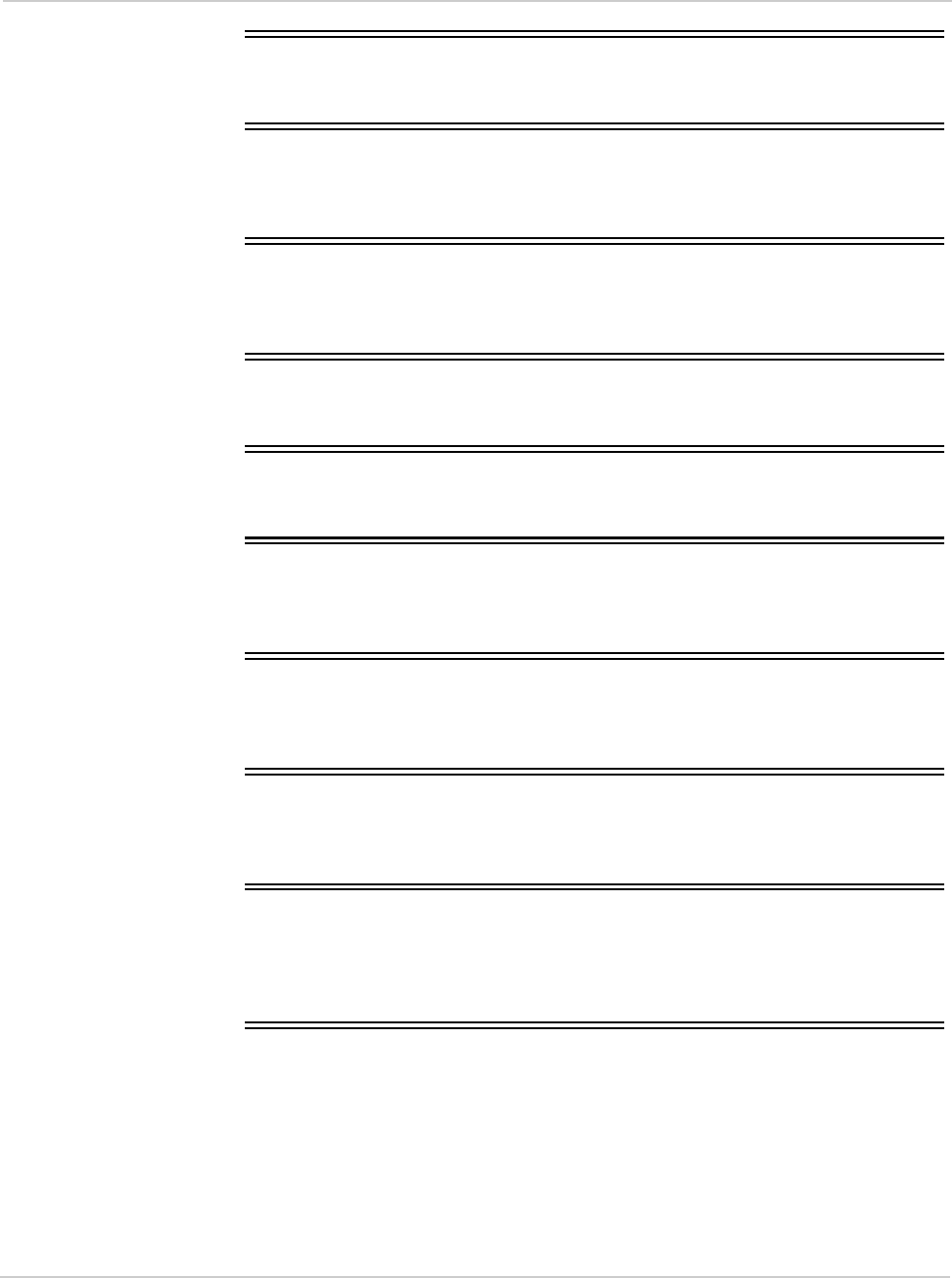
Glossary
Rev 1.0 May.10 39
LAN
Local Area Network
LED
Light Emitting Diode—A semiconductor diode that emits visible or infrared
light.
MEID
Mobile Equipment Identifier—The unique second-generation serial number
assigned to the modem for cellular network use. Compare to ESN.
Mbps
Megabits per second
MHz
Mega-Hertz—One million cycles per second.
packet
A short fixed-length block of data, including a header, that is transmitted as
a unit in a communications network.
PCS
Personal Communications Services—A cellular communication
infrastructure that uses a different frequency range than AMPS.
roaming
A cellular subscriber is in an area where service is obtained from a cellular
service provider that is not the subscriber’s provider.
SMS
Short message services—A feature that allows users of a wireless device
on a wireless network to receive or transmit short electronic alphanumeric
messages (up to 160 characters, depending on the service provider).
system tray
Usually located in the lower right corner of your screen
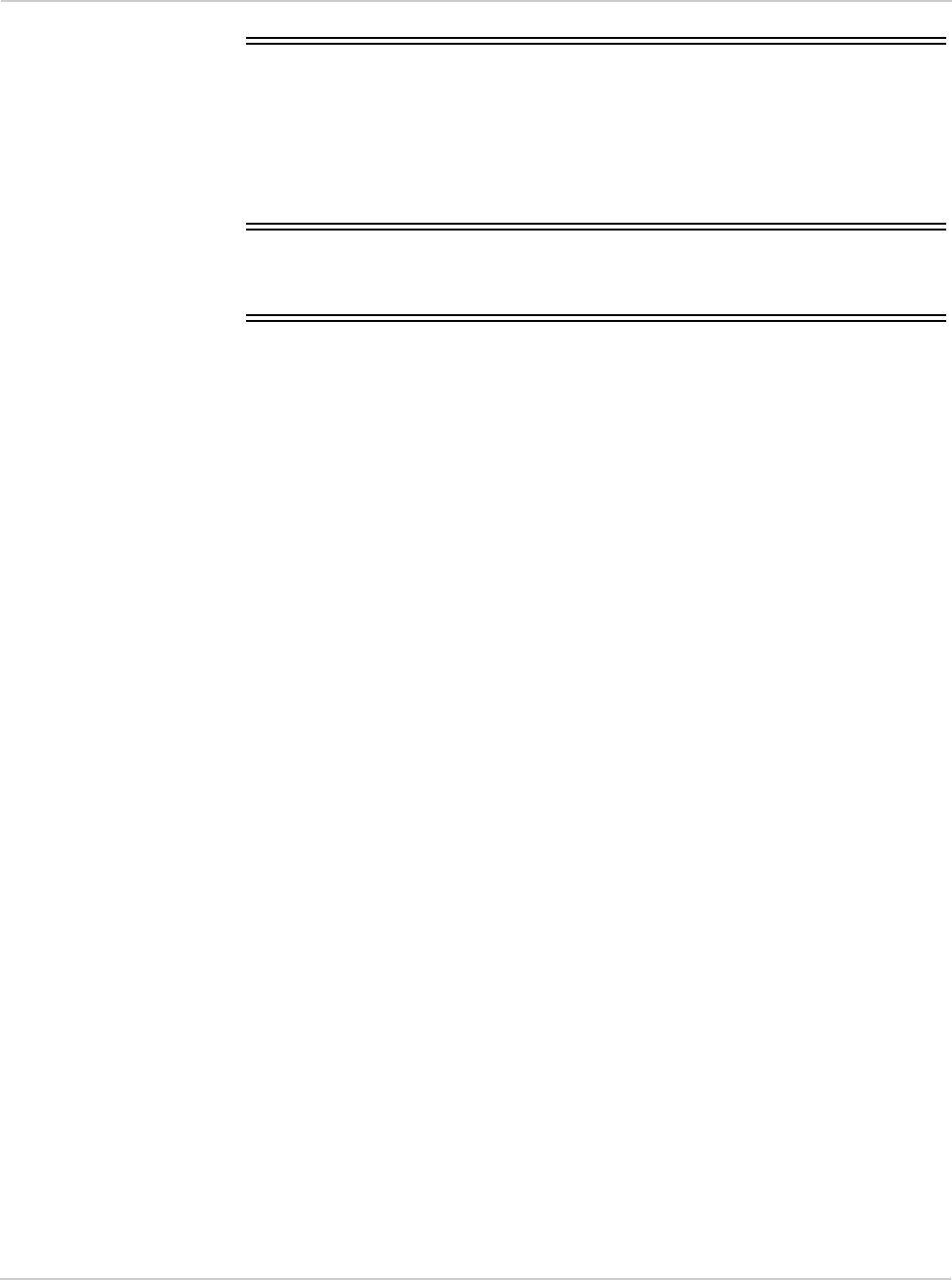
AirCard 250U Modem - User Guide
40 2131331
TIA
Telecommunications Industry Association—A standards-setting trade
organization, whose members provide communications and information
technology products, systems, distribution services and professional
services in the United States and around the world. Consult
www.tiaonline.org.
VPN
Virtual Private Network
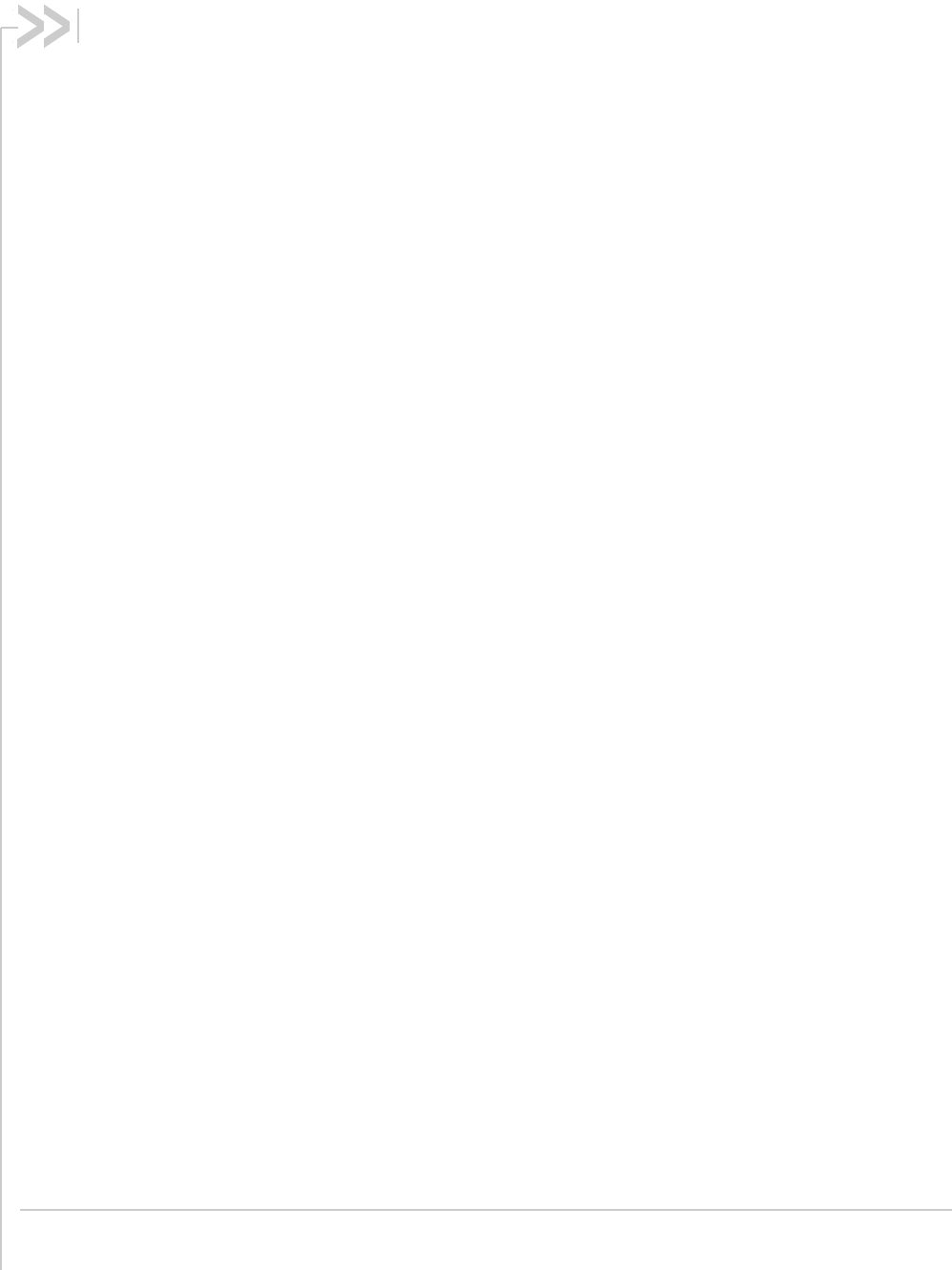
Rev 1.0 May.10 41
Index
Numerics
1X
description, 11
icon, 26
LED - coverage is detected, 31
1x-EVDO
description, 11
icon, 26
3G
description, 11
A
account
configuration, 21
activation
automated, 21
manual, 22
altitude, 28
approvals, 32
automated activation, 21
auto-update, 11
B
bands, frequency, 13
C
care and maintenance, 14
CDMA 1X
description, 11
icon, 26
LED - coverage is detected, 31
CDMA 1x-EVDO
description, 11
icon, 26
CDMA network
3G services, 11
frequency bands, 13
service providers, 13
circuit switched data (CSD)
description, 11
close button, 25
compact view, 25
connection status
Watcher, 26
Windows (indicator in system tray), 27
coverage
description, 14
indicator, 26
CSD (circuit switched data)
description, 11
current location
get, 28
map of, 28
D
data
circuit switched - description, 11
dial-up - description, 11
high-speed, 11
QNC, 11
dial-up data
description, 11
direction, 28
dormant, 26
drivers
description, 13
updates, check for, 11
driving instructions, 10
drop test, 33
E
electrical specifications, 32
Electronic Serial Number (ESN)
description, 15
EMI warning, 36
environmental specifications, 33
ESN (Electronic Serial Number)
description, 15
EVDO
description, 11
icon, 26
expanded (full) view
toggle button, 25
F
fastest service available, 26
FCC
compliance, 36
ID, 35
firmware updates, check for, 11
frequency bands, CDMA network, 13
full view
toggle button, 25
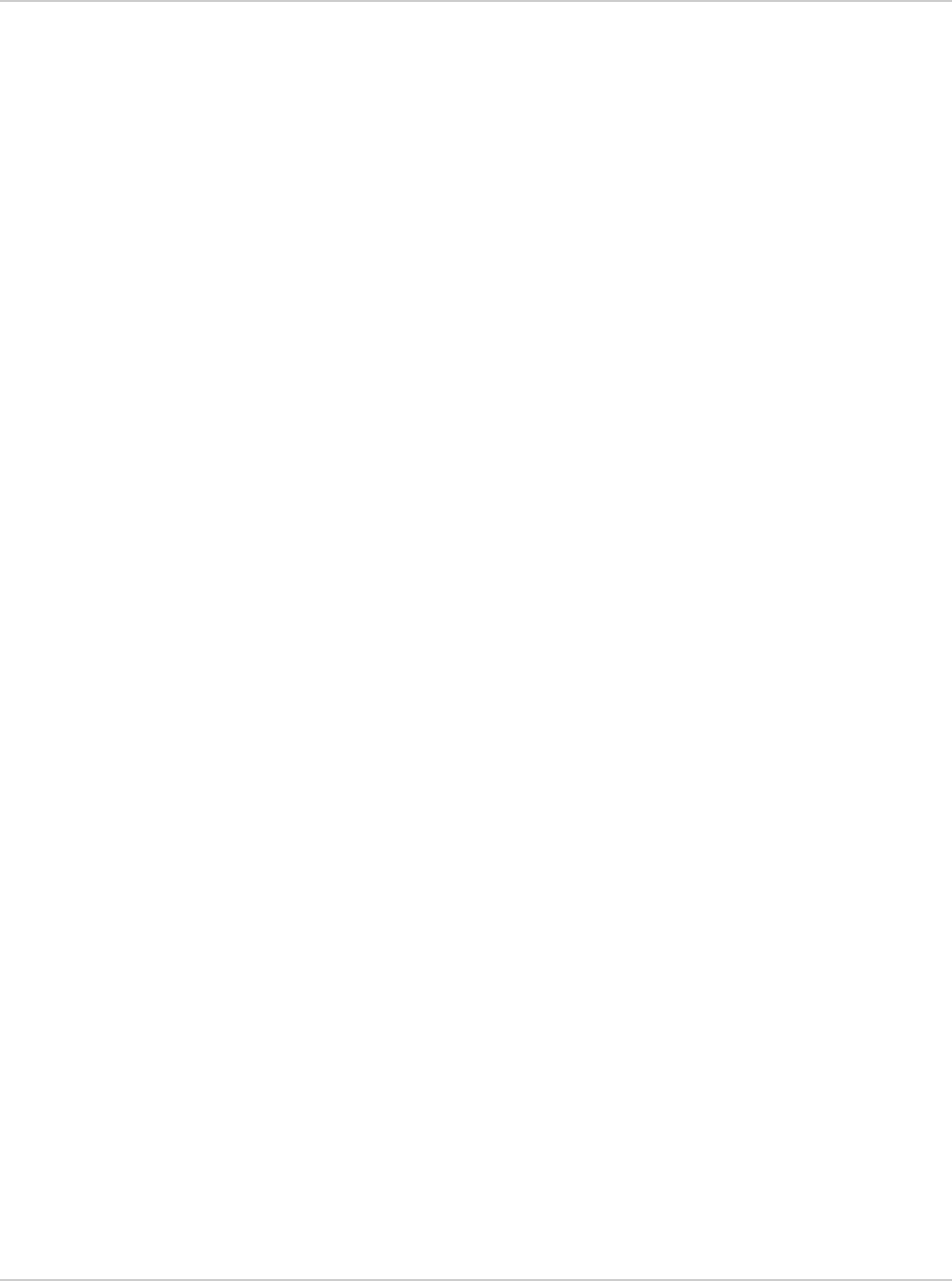
AirCard 250U Modem - User Guide
42 2131331
G
GPS
overview, 10
GPS Monitor window, 27
icon, 26
port number, GPS, 28
GPS Monitor window, 27
H
hardware
modem, removing, 19
help, online, 28
help, troubleshooting, 29
HEPE (Horizontal Estimated Position Error), 28
high-speed packet data, 11
Horizontal Estimated Position Error (HEPE), 28
humidity, 33
I
icons
minimized, 27
system tray, 27
See also indicators.
ID, FCC, 35
indicators
connection status, 26, 27
coverage, 26
fastest service available, 26
GPS, 26
LED lights, 31
modem status, 25
roaming, 26
signal strength, 25
SMS messages, 26
system tray, 27
installation, 17
interference, 36
Internet, 11
K
knowledge base, 29
L
latitude, 28
LBS (location based services)
See GPS.
LED lights, 31
location based services (LBS)
See GPS.
location, current
get, 28
map of, 28
longitude, 28
M
map of your current location, 28
MEID (Mobile Equipment Identifier), 15
messaging, text
indicator, 26
minimize button, 24
minimized icons, 27
Mobile Equipment Identifier (MEID), 15
modem status, 25
N
notices, regulatory, 35
number of satellites being tracked, 28
O
online Help, 28
operating hints, 28
operating systems supported, 17
operating temperature, 33
P
package contents, 12
packet data, high-speed, 11
POI (points of interest), 10
points of interest (POI), 10
port, GPS, 28
pre-activation, 15
Q
QNC, 11
Quick Net Connect (QNC), 11
R
radio frequency specifications, 32
regulatory information, 35
requirements, system, 17
roaming
definition, 14
indicator, 26
S
satellites being tracked, number of, 28
searching for service, 31
service indicator
system tray, 27
Watcher, 26
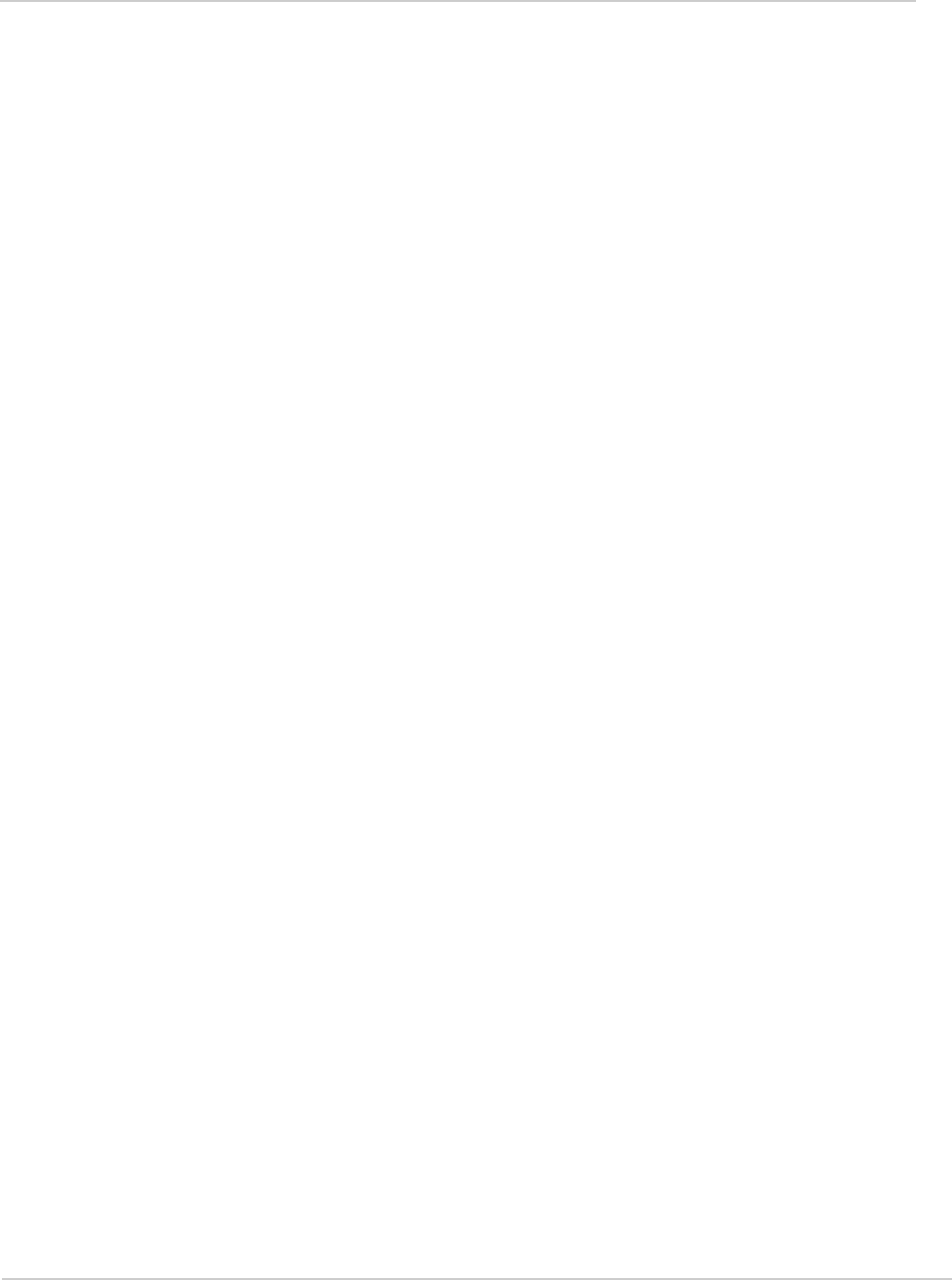
Index
Rev 1.0 May.10 43
short text messaging
indicator, 26
signal strength, CDMA network, 25
SMS
message indicator, 26
software
overview, 13
check for updates, 11
installing, 17
using, 23
specifications
electrical, 32
environmental, 33
radio frequency, 32
speed of travel, 28
status area
Windows system tray, 27
storage temperature, 33
support, 29
suspend mode, 31, 32
system requirements, 17
system tray icons, 27
T
taskbar icons, 27
temperature, 33
text messaging
indicator, 26
tips, operating, 28
tracking session, 28
traveling speed, 28
troubleshooting, 29
TRU-Install, 10
TRU-Locate, 10
See also GPS.
U
updates, check for, 11
V
vibration, 33
Virtual Private Network (VPN), 9
Vista, 17
VPN (Virtual Private Network), 9
W
warning
EMI, 36
warranty, 29
Watcher software
overview, 23
check for updates, 11
installing, 17
using, 23
Windows
system tray icons, 27
versions supported, 17
Windows 7, 17
Windows Vista, 17
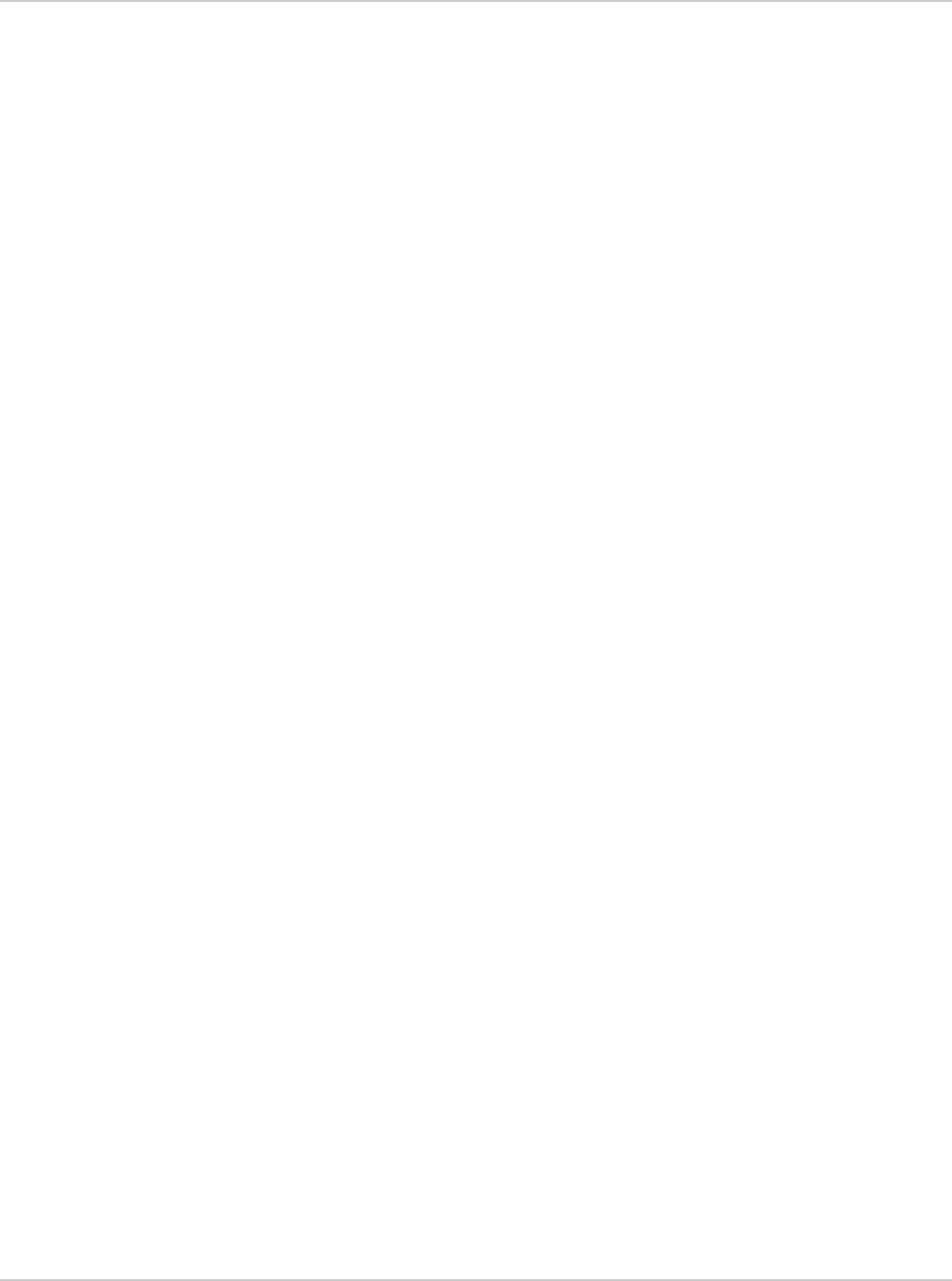
AirCard 250U Modem - User Guide
44 2131331
