Sierra Wireless AC500 ExpressCard Wireless Modem User Manual
Sierra Wireless Inc. ExpressCard Wireless Modem
Contents
- 1. Users Manual
- 2. Manaul
Users Manual
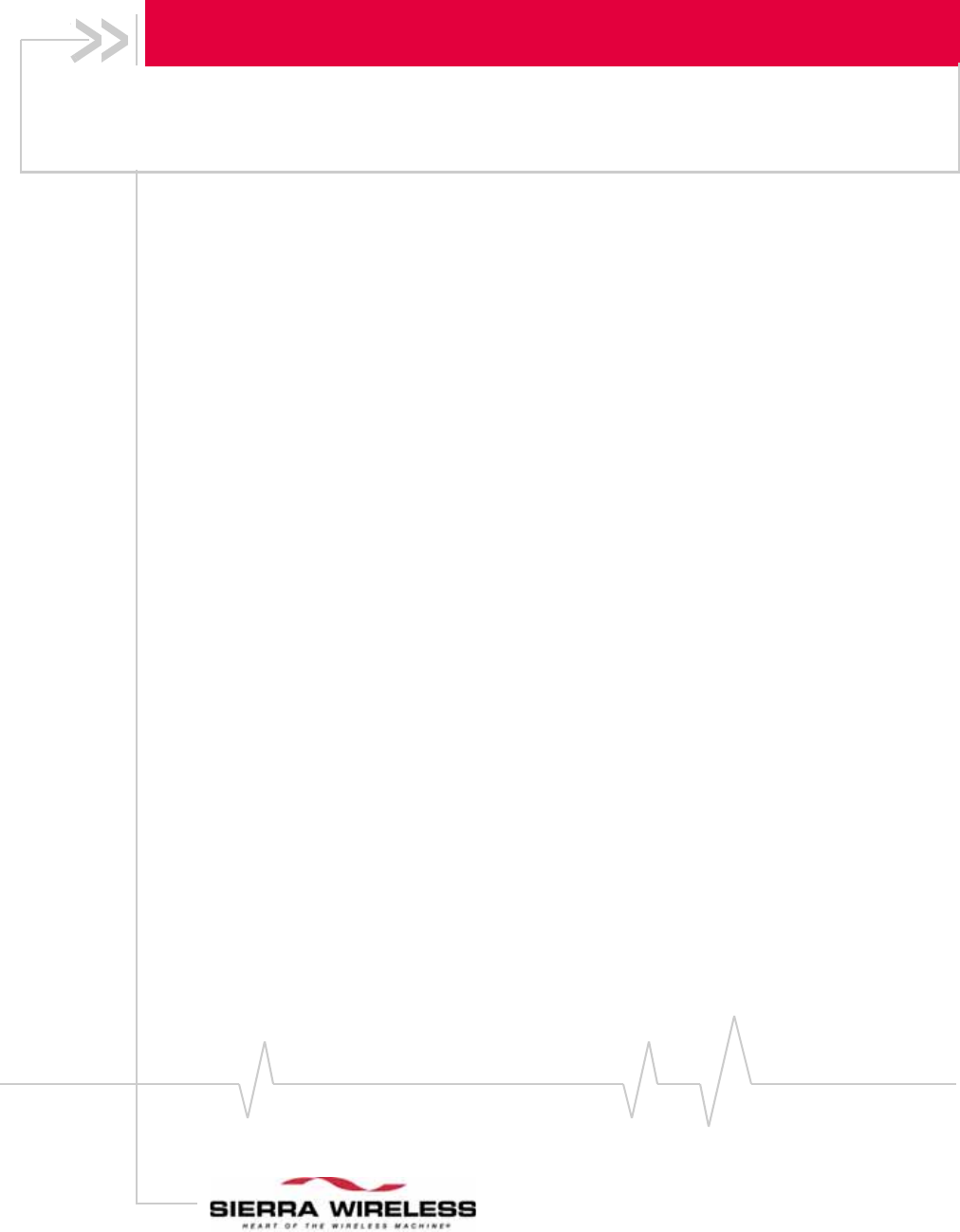
Sierra Wireless AirCard Modem
User Guide
2131233
Rev 1.0
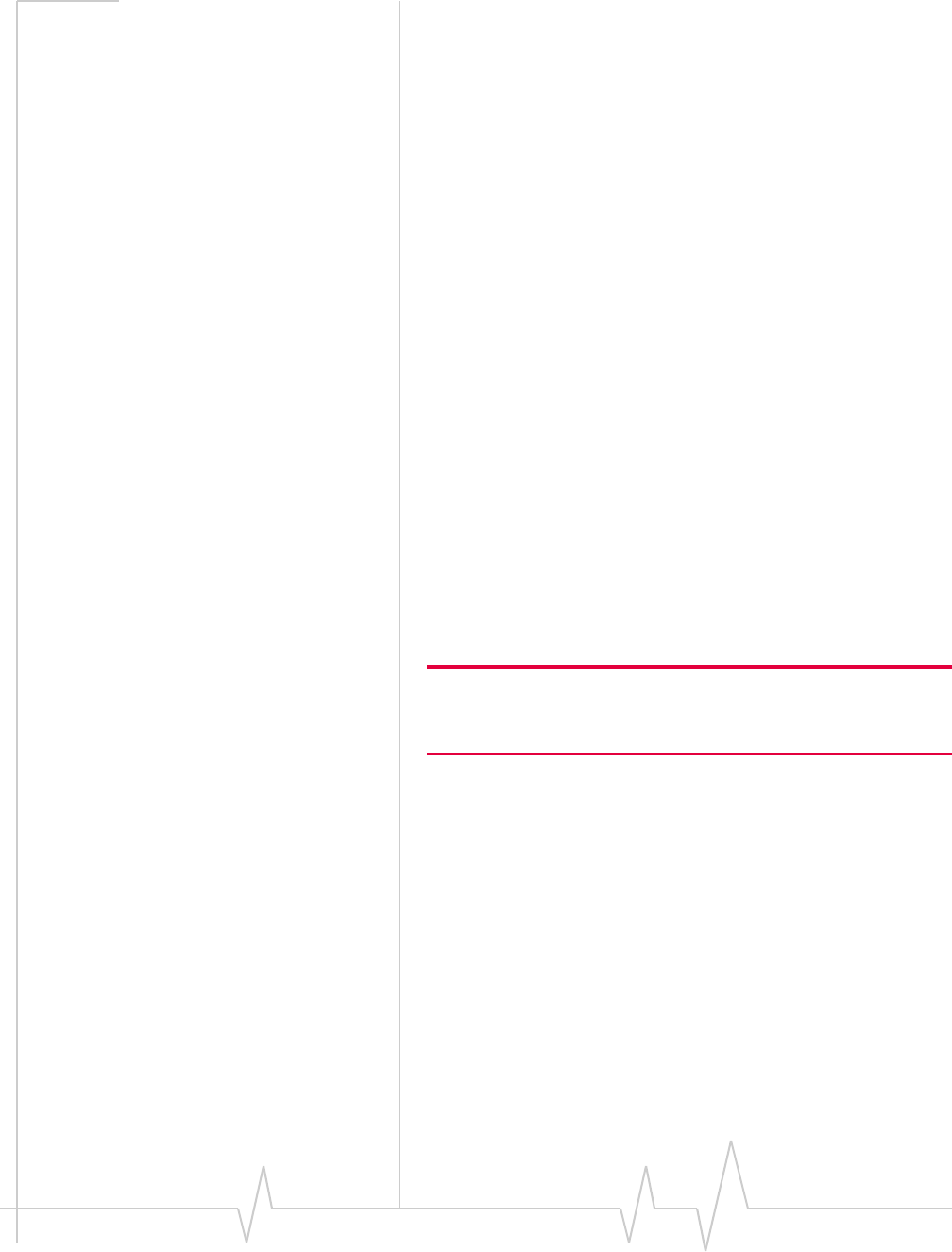
Rev 1.0 Nov. 09 3
Important Notice Duetothenatureofwirelesscommunications,transmission
andreceptionofdatacanneverbeguaranteed.Datamaybe
delayed,corrupted(thatis,haveerrors)orbetotallylost.
Althoughsignificantdelaysorlossesofdataarerarewhen
wirelessdevicessuchastheSierraWirelessmodemareusedin
anormalmannerwithawell‐constructednetwork,theSierra
Wirelessmodemshouldnotbeusedinsituationswherefailure
totransmitorreceivedatacouldresultindamageofanykind
totheuseroranyotherparty,includingbutnotlimitedto
personalinjury,death,orlossofproperty.SierraWireless
acceptsnoresponsibilityfordamagesofanykindresulting
fromdelaysorerrorsindatatransmittedorreceivedusingthe
SierraWirelessmodem,orforfailureoftheSierraWireless
modemtotransmitorreceivesuchdata.
Safety and Hazards DonotoperatetheSierraWirelessmodeminareaswhere
blastingisinprogress,whereexplosiveatmospheresmaybe
present,nearmedicalequipment,nearlifesupportequipment,
oranyequipmentwhichmaybesusceptibletoanyformof
radiointerference.Insuchareas,theSierraWirelessmodem
MUSTBEPOWEREDOFF.TheSierraWirelessmodemcan
transmitsignalsthatcouldinterferewiththisequipment.
DonotoperatetheSierraWirelessmodeminanyaircraft,
whethertheaircraftisonthegroundorinflight.Inaircraft,the
SierraWirelessmodemMUSTBEPOWEREDOFF.When
operating,theSierraWirelessmodemcantransmitsignalsthat
couldinterferewithvariousonboardsystems.
Note: Some airlines may permit the use of cellular phones while the
aircraft is on the ground and the door is open. Sierra Wireless
modems may be used at this time.
Thedriveroroperatorofanyvehicleshouldnotoperatethe
SierraWirelessmodemwhileincontrolofavehicle.Doingso
willdetractfromthedriveroroperatorʹscontrolandoperation
ofthatvehicle.Insomestatesandprovinces,operatingsuch
communicationsdeviceswhileincontrolofavehicleisan
offence.
Limitation of
Liability Theinformationinthismanualissubjecttochangewithout
noticeanddoesnotrepresentacommitmentonthepartof
SierraWireless.SIERRAWIRELESSANDITSAFFILIATES
SPECIFICALLYDISCLAIMLIABILITYFORANYANDALL
DIRECT,INDIRECT,SPECIAL,GENERAL,INCIDENTAL,
CONSEQUENTIAL,PUNITIVEOREXEMPLARYDAMAGES
INCLUDING,BUTNOTLIMITEDTO,LOSSOFPROFITSOR
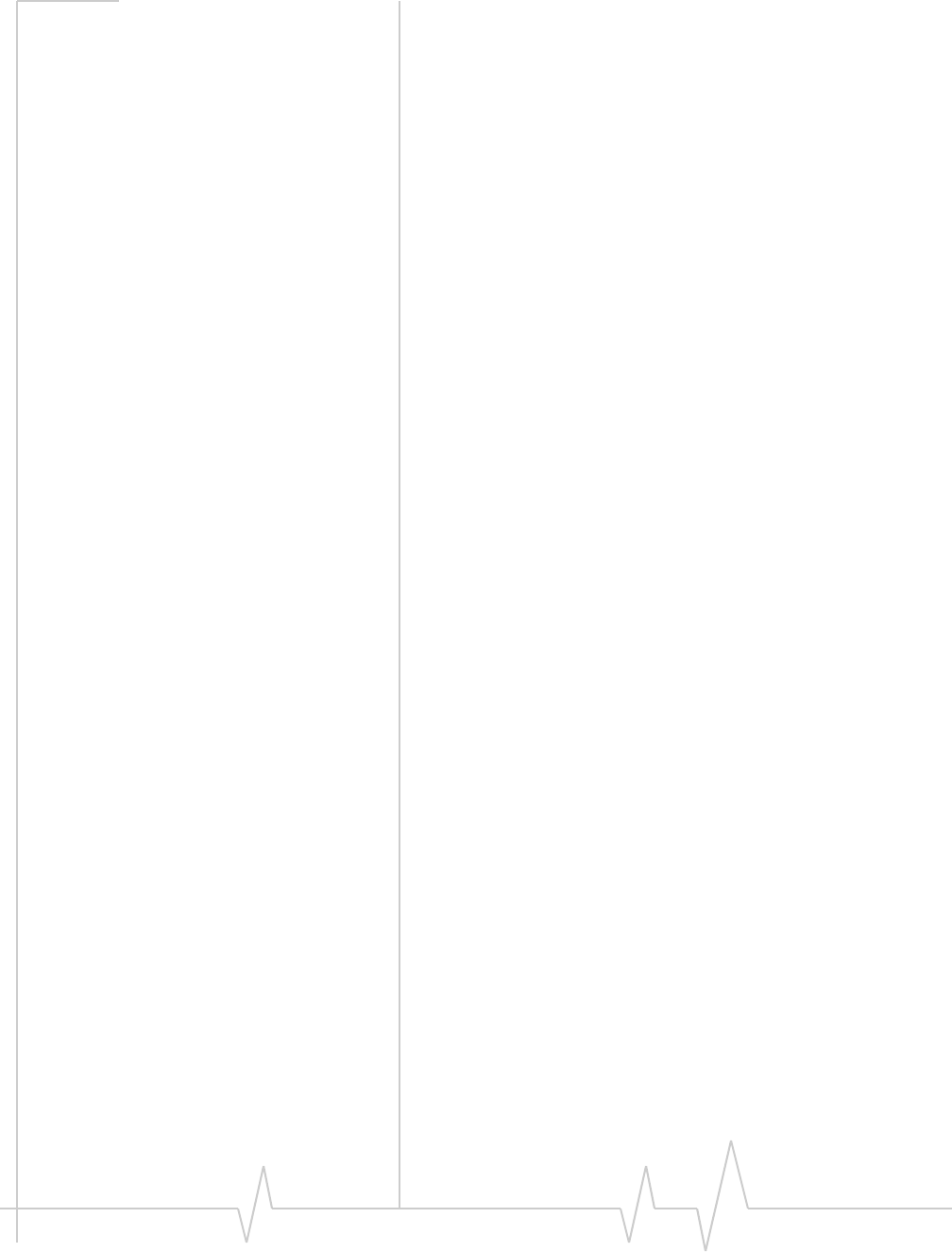
AirCard Modem User Guide
42131233
REVENUEORANTICIPATEDPROFITSORREVENUE
ARISINGOUTOFTHEUSEORINABILITYTOUSEANY
SIERRAWIRELESSPRODUCT,EVENIFSIERRAWIRELESS
AND/ORITSAFFILIATESHASBEENADVISEDOFTHE
POSSIBILITYOFSUCHDAMAGESORTHEYARE
FORESEEABLEORFORCLAIMSBYANYTHIRDPARTY.
Notwithstandingtheforegoing,innoeventshallSierra
Wirelessand/oritsaffiliatesaggregateliabilityarisingunderor
inconnectionwiththeSierraWirelessproduct,regardlessof
thenumberofevents,occurrences,orclaimsgivingriseto
liability,beinexcessofthepricepaidbythepurchaserforthe
SierraWirelessproduct.
Patents Portionsofthisproductmaybecoveredbysomeorallofthe
followingUSpatents:
5,515,013 5,629,960 5,845,216 5,847,553 5,878,234
5,890,057 5,929,815 6,169,884 6,191,741 6,199,168
6,339,405 6,359,591 6,400,336 6,516,204 6,561,851
6,643,501 6,653,979 6,697,030 6,785,830 6,845,249
6,847,830 6,876,697 6,879,585 6,886,049 6,968,171
6,985,757 7,023,878 7,053,843 7,106,569 7,145,267
7,200,512 7,295,171 7,287,162 D442,170 D459,303
D599,256 D560,911
andotherpatentspending.
Thisproductincludes
technologylicensedfrom:
ManufacturedorsoldbySierraWirelessoritslicenseesunder
oneormorepatentslicensedfromInterDigitalGroup.
Copyright ©2009SierraWireless.Allrightsreserved.
Trademarks “HeartoftheWirelessMachine®”isaregisteredtrademarkof
SierraWireless.Watcher®isatrademarkofSierraWireless,
registeredintheEuropeanCommunity.
SierraWireless,theSierraWirelesslogo,theredwavedesign,
thered‐tippedantenna,andTRU‐Installaretrademarksof
SierraWireless.
Windows®isaregisteredtrademarkofMicrosoftCorporation.
QUALCOMM®isaregisteredtrademarkofQUALCOMM
Incorporated.Usedunderlicense.
Macintosh®isatrademarkofAppleInc.,registeredintheU.S.
andothercountries.
Othertrademarksarethepropertyoftherespectiveowners.
QUALCOMM
®
3G
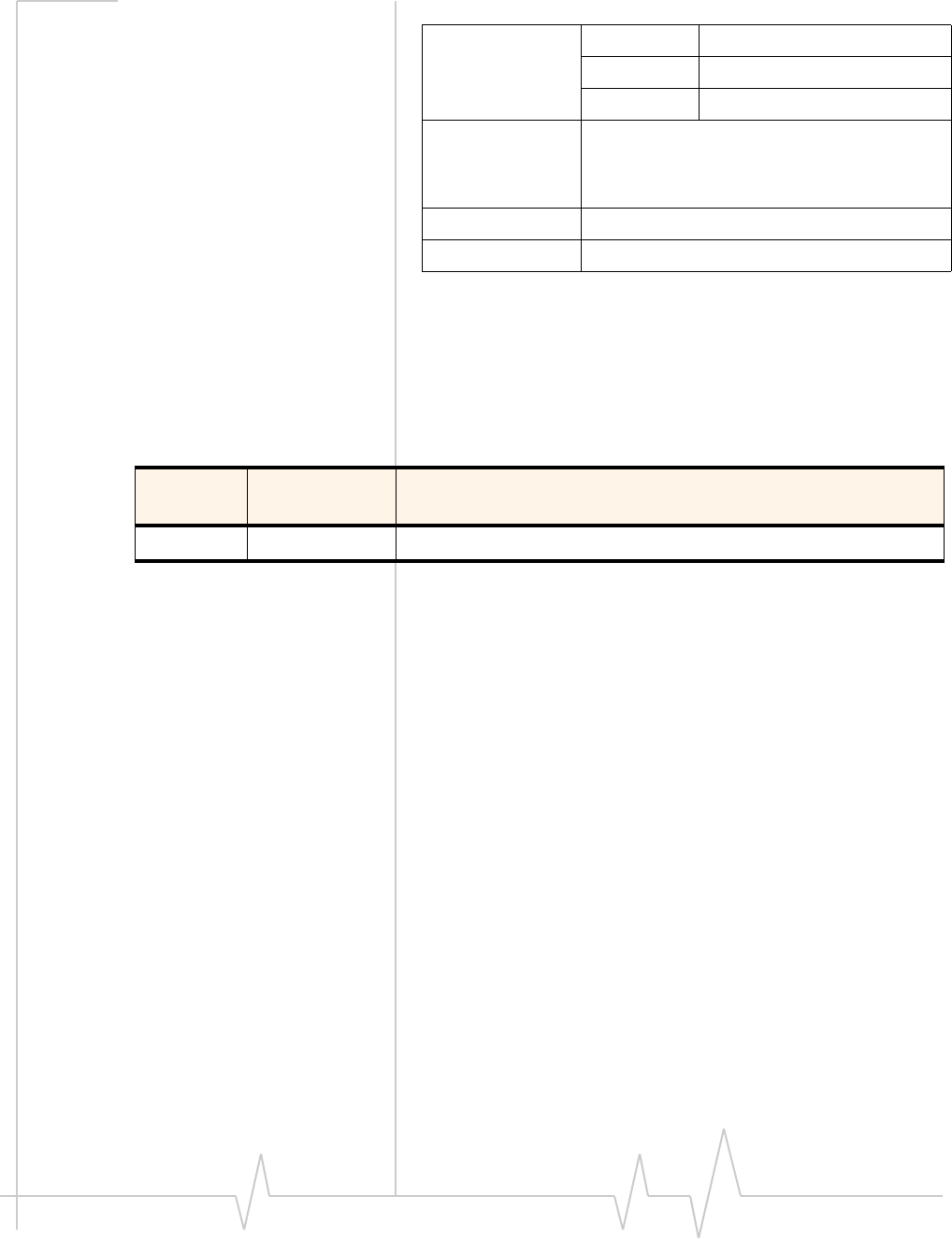
Rev 1.0 Nov. 09 5
Contact
Information
ConsultourWebsiteforup‐to‐dateproductdescriptions,
documentation,applicationnotes,firmwareupgrades,trouble‐
shootingtips,andpressreleases:
www.sierrawireless.com
Revision History
Sales Desk: Phone: 1-604-232-1488
Hours: 8:00 AM to 5:00 PM Pacific Time
E-mail: sales@sierrawireless.com
Post: Sierra Wireless
13811 Wireless Way
Richmond, BC
Canada V6V 3A4
Fax: 1-604-231-1109
Web: www.sierrawireless.com
Revision
number Release date Changes
1.0 November 2009 New document
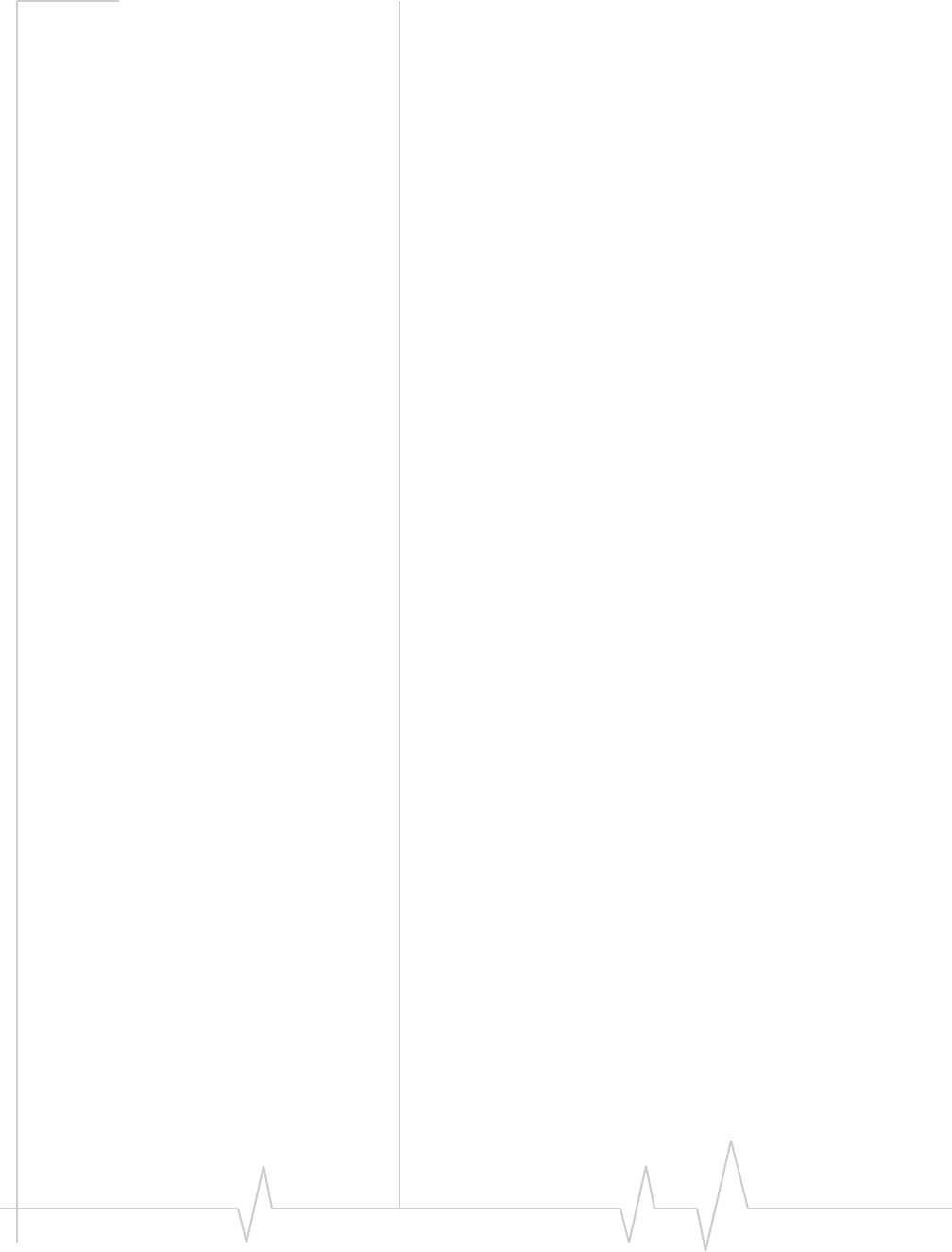
AirCard Modem User Guide
62131233
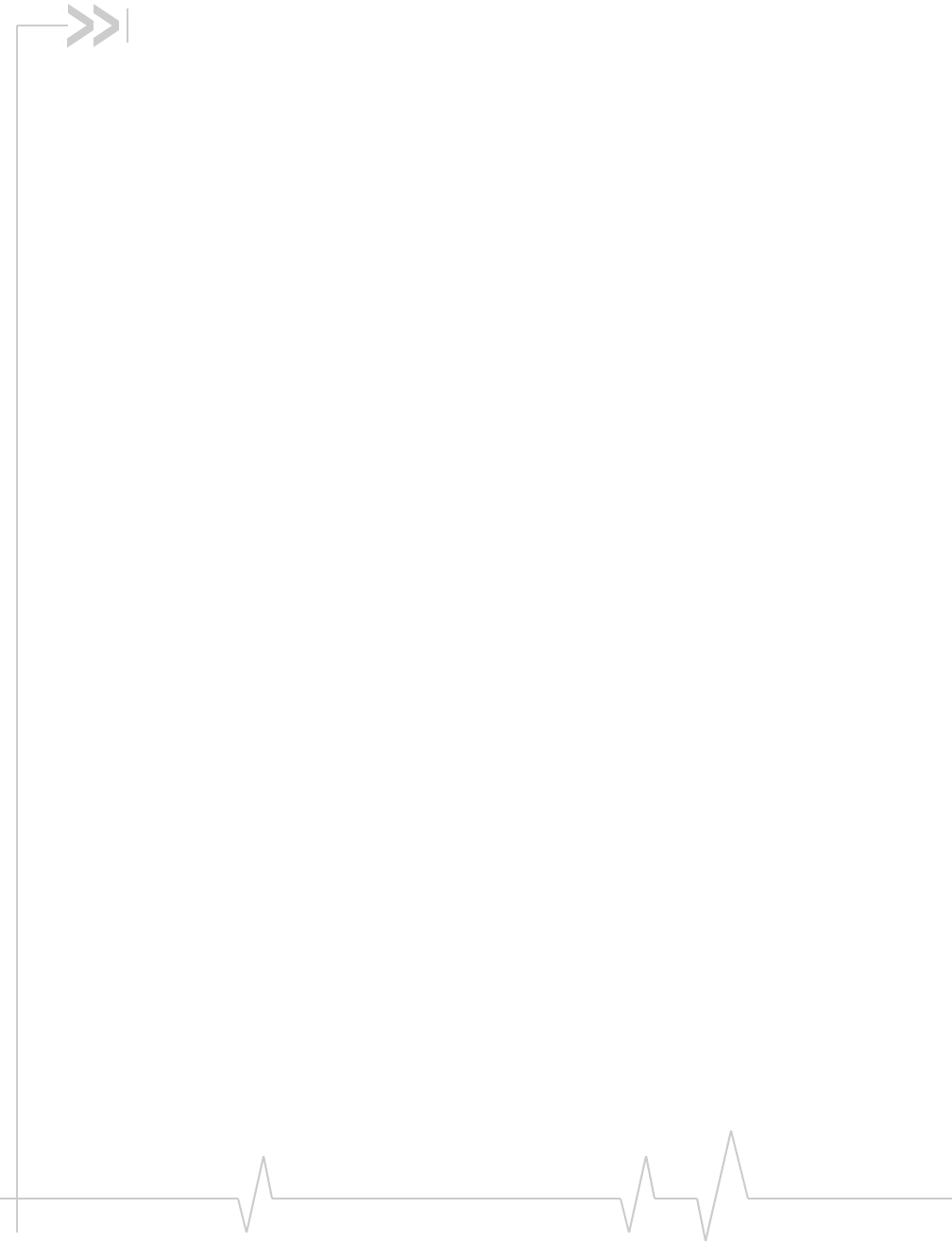
Rev 1.0 Nov. 09 7
Contents
AirCard Modem User Guide . . . . . . . . . . . . . . . . . . . . . . . . . . . . . . . . . . . . . . . . . . 9
About the AirCard modem. . . . . . . . . . . . . . . . . . . . . . . . . . . . . . . . . . . . . . . . . . . 9
Services supported . . . . . . . . . . . . . . . . . . . . . . . . . . . . . . . . . . . . . . . . . . . . . 9
Your account and coverage area. . . . . . . . . . . . . . . . . . . . . . . . . . . . . . . . . . . . . 10
AirCard modem features . . . . . . . . . . . . . . . . . . . . . . . . . . . . . . . . . . . . . . . . . . . 11
LED operation . . . . . . . . . . . . . . . . . . . . . . . . . . . . . . . . . . . . . . . . . . . . . . . . . 11
Connection management software . . . . . . . . . . . . . . . . . . . . . . . . . . . . . . . . . . 13
Launching Watcher (Windows) . . . . . . . . . . . . . . . . . . . . . . . . . . . . . . . . . . 14
Launching Watcher (Mac) . . . . . . . . . . . . . . . . . . . . . . . . . . . . . . . . . . . . . . 14
Reinstalling the software . . . . . . . . . . . . . . . . . . . . . . . . . . . . . . . . . . . . . . . 14
Connect to the network . . . . . . . . . . . . . . . . . . . . . . . . . . . . . . . . . . . . . . . . . . . . 15
Windows . . . . . . . . . . . . . . . . . . . . . . . . . . . . . . . . . . . . . . . . . . . . . . . . . . . . . 15
Mac . . . . . . . . . . . . . . . . . . . . . . . . . . . . . . . . . . . . . . . . . . . . . . . . . . . . . . . . . . 16
Removing the SIM card . . . . . . . . . . . . . . . . . . . . . . . . . . . . . . . . . . . . . . . . . . . . 17
Care and maintenance. . . . . . . . . . . . . . . . . . . . . . . . . . . . . . . . . . . . . . . . . . . . . 17
Troubleshooting . . . . . . . . . . . . . . . . . . . . . . . . . . . . . . . . . . . . . . . . . . . . . . . . . . 18
Technical specifications . . . . . . . . . . . . . . . . . . . . . . . . . . . . . . . . . . . . . . . . . . . 20
Radio frequency and electrical specifications . . . . . . . . . . . . . . . . . . . . . . 20
Frequency band support . . . . . . . . . . . . . . . . . . . . . . . . . . . . . . . . . . . . . . . . 20
Environmental specifications . . . . . . . . . . . . . . . . . . . . . . . . . . . . . . . . . . . . 21
Regulatory and safety information. . . . . . . . . . . . . . . . . . . . . . . . . . . . . . . . . . . 22
Safety and hazards . . . . . . . . . . . . . . . . . . . . . . . . . . . . . . . . . . . . . . . . . . . . . 22
Regulatory information for North America . . . . . . . . . . . . . . . . . . . . . . . . . 23
Regulatory information for EU countries . . . . . . . . . . . . . . . . . . . . . . . . . . 25
Index. . . . . . . . . . . . . . . . . . . . . . . . . . . . . . . . . . . . . . . . . . . . . . . . . . . . . . . . . . . . . . 27
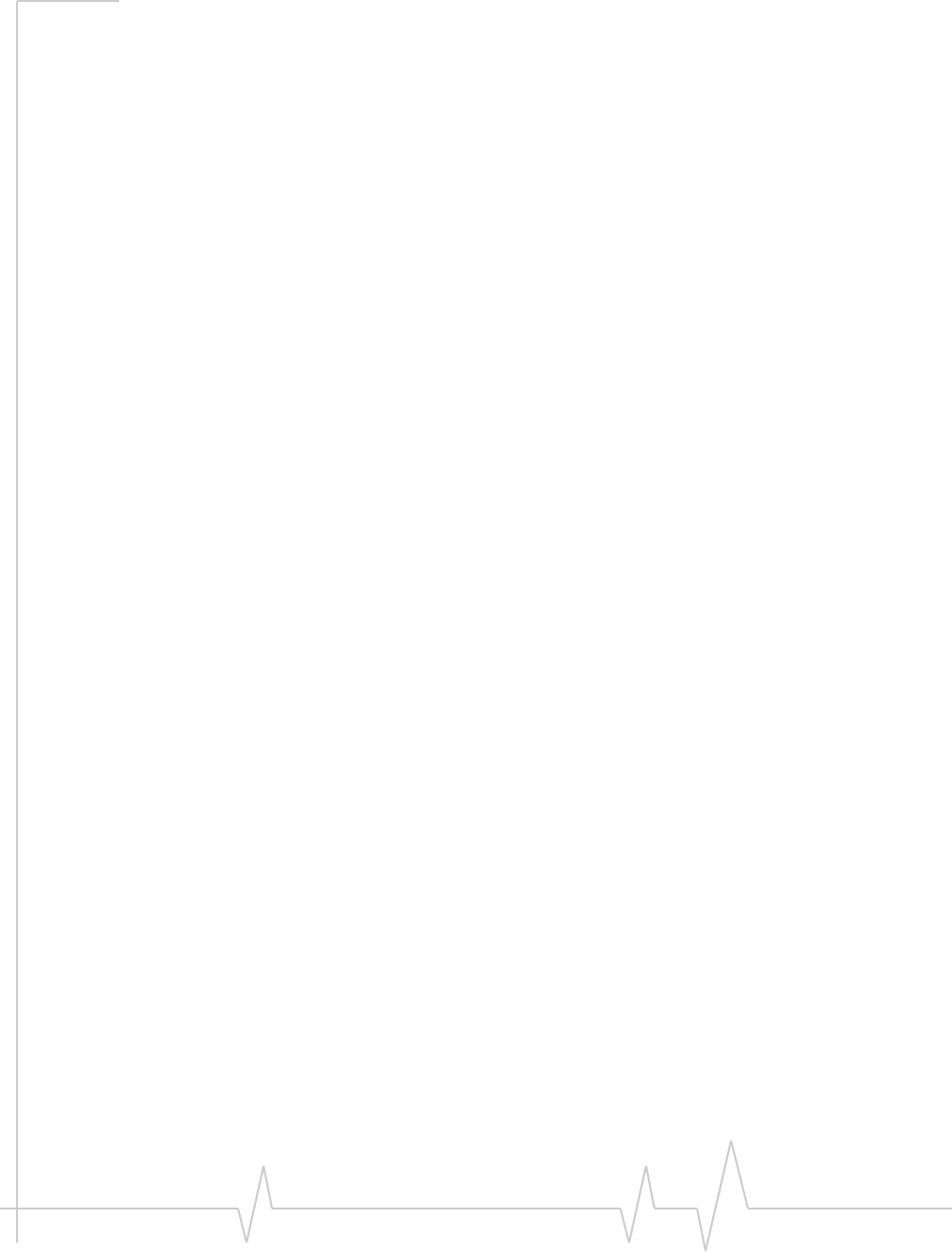
AirCard Modem User Guide
82131233
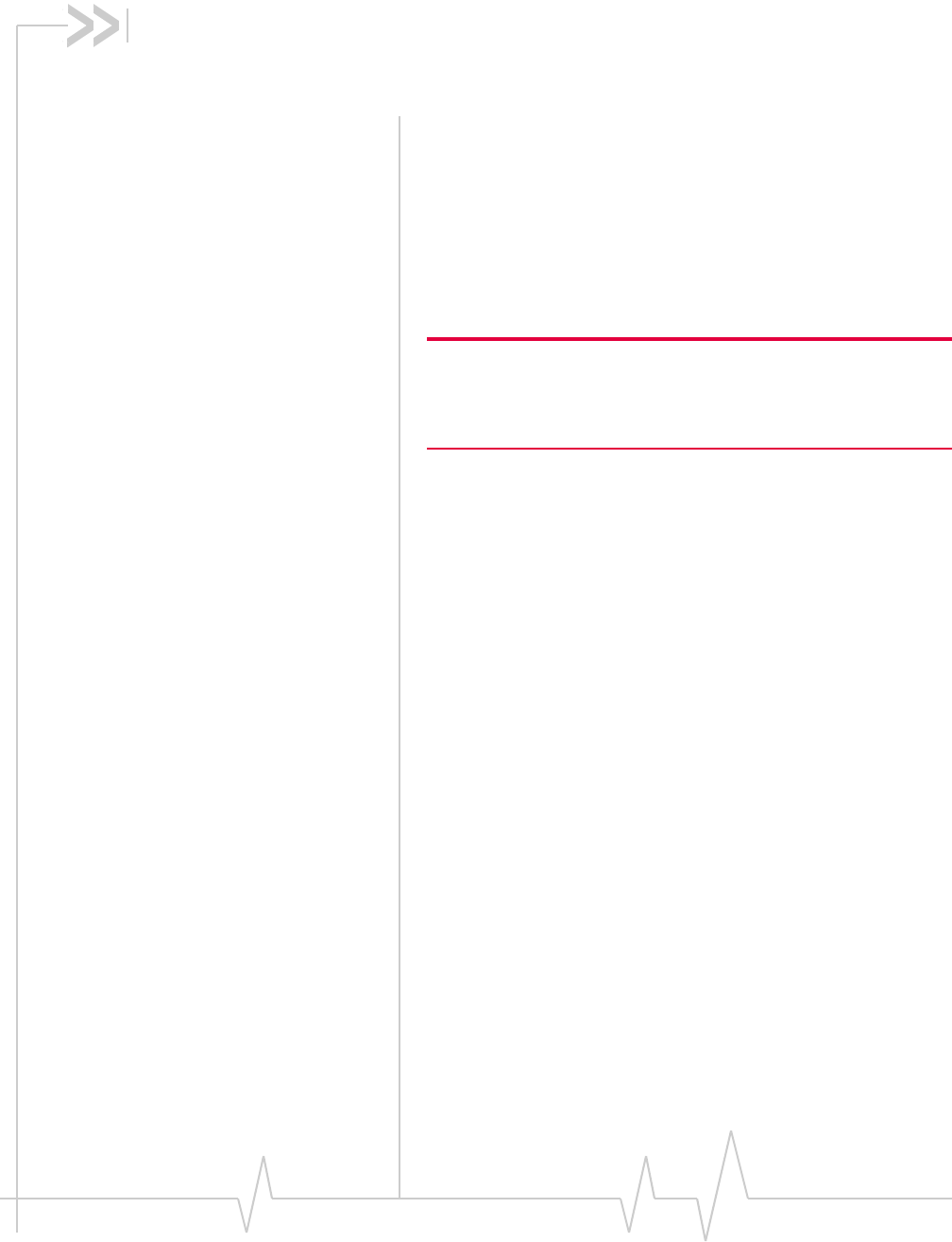
Rev 1.0 Nov. 09 9
AirCard Modem User Guide
About the AirCard modem
TheAirCard®thirdgeneration(3G)wirelessmodemenables
youtoconnecttotheInternet,sendandreceiveemail,connect
toacorporatenetworkorvirtualprivatenetwork(VPN),or
viewstreamingvideo,withouttheneedforacable.
Dependingonthemodel,theAirCardmodemcanconnect
eithertoaPCMCIA(PCCard)slotoranExpressCard®slot
onyourcomputer.
Note: When using the AirCard modem with a PC Card adapter, use
only the PC Card adapter that came with your modem. Your modem
may not work properly with adapters that are not specifically designed
for your product.
IfthemodemisTRU‐Installenabled,alltherequired
softwareisavailableonthemodem.Whenyousetupyour
modem,thesoftwareisinstalledonyourcomputer.Youdonot
needaninstallationCD.(Dependingonyourserviceprovider,
yourmodemmayincludeaninstallationCD.)
Services supported
Dependingonthemodel,yourmodemsupportsspeedsofup
to21Mbps(Megabitspersecond).However,actualspeed
dependsonnetworkconditionsandtheservicesthatyour
serviceprovideroffers.Contactyourserviceproviderandvisit
www.sierrawireless.comfordetails.
Maximumtheoreticaldataspeedsare:
•EvolvedHighSpeedPacketAccess(EvolvedHSPAor
HSPA+)—upto21 Mbps
•HighSpeedDownloadPacketAccess(HSDPA)—upto
7.2 Mbps
•HighSpeedUploadPacketAccess(HSUPA)—upto
5.76 Mbps
•ConcurrentHSDPA/HSUPA(HSPA)—upto3.6Mbps
downloadandupto1.5Mbpsupload
•UniversalMobileTelecommunicationsSystem(UMTS)—
384 kbps(kilobitspersecond)
•EnhancedDataratesforGSMEvolution(EDGE)—
236 kbps
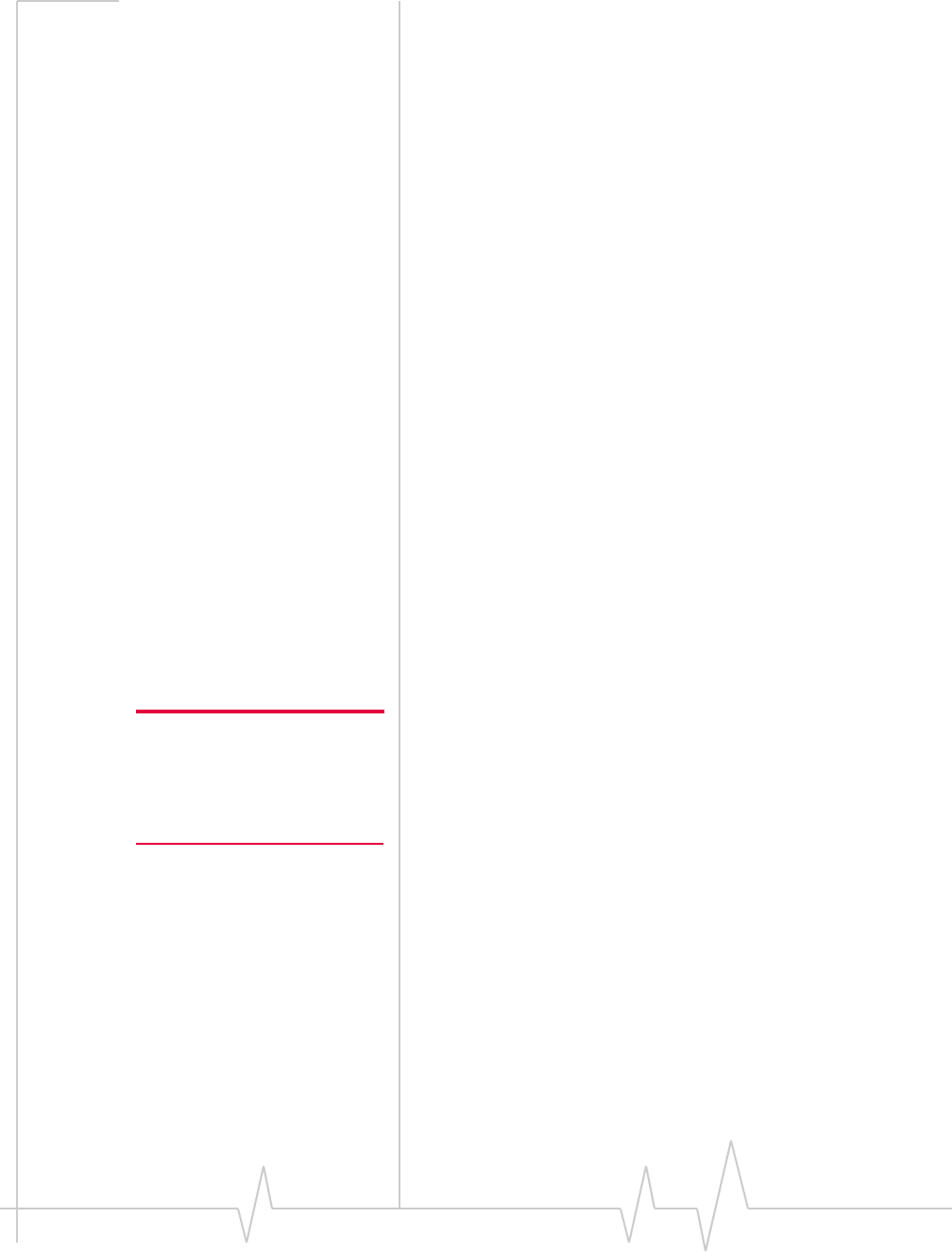
AirCard Modem User Guide
10 2131233
•GeneralPacketRadioService(GPRS)—56 kbps
GPRSandEDGEaresecondgeneration(2G)dataservices.
UMTS,HSDPA/HSUPA,andHSPA+are3Gdataservices.
Whenestablishingaconnection,yourmodemusesthefastest
availableservice.If,forexample,youareusingthemodemin
anareathathasEDGEservicebutnotUMTSorHSDPA/
HSUPAservice,themodemconnectsusingEDGEservice.
Oncetheconnectionisestablished,youhaveaccesstoall
Internetservices.
Your account and coverage area
IfyoupurchasedthemodemfromaGSMserviceprovider,
youmayalreadyhaveanaccountandaSIMcard.Otherwise,
yourretailershouldbeabletogiveyouthenamesof
companiesthatprovidetheseitems.
YoumusthaveanaccountwithaGSMserviceprovidertouse
themodem.Tousethemodem’s3Gcapability,youraccount
mustbewithaserviceproviderthatoffersHSDPA/HSUPAor
UMTSservice.(Themodemisbackwardscompatiblewith2G
service.)
Whenyouobtainyouraccount,youaregivenaSubscriber
IdentityModule(SIM)cardcontainingaccountinformation.
Beforeyouusethemodem,youmustinserttheSIMcardinto
it.(Dependingonyourserviceprovider,theSIMcardmay
alreadybeinserted.)
Yourabilitytoobtainservicedependsonthesefactors:
Note: The fee for service is
usually higher when you are
roaming (connected to a network
other than the one belonging to
your service provider).
•Networkcoverage — Youmustbewithinthenetwork
coveragearea.
•Serviceprovider — Ifyouarewithinthecoverageareaof
anetworkthatisnotoperatedbyyourownservice
provider,youcanobtainserviceonlyifthereisaroaming
agreementbetweenyourserviceproviderandthenetwork
operator.
•Accountprovisions — Youraccountmayrestrictyour
usagetocertainnetworksorlimittheamountoftimeyou
canusethenetwork.
•Frequencyband — Youcannotconnecttonetworks
operatinginbandsnotsupportedbyyourmodem,
regardlessofroamingagreementsoraccountprovisions.
MostserviceprovidershavecoveragemapsontheirWebsites.
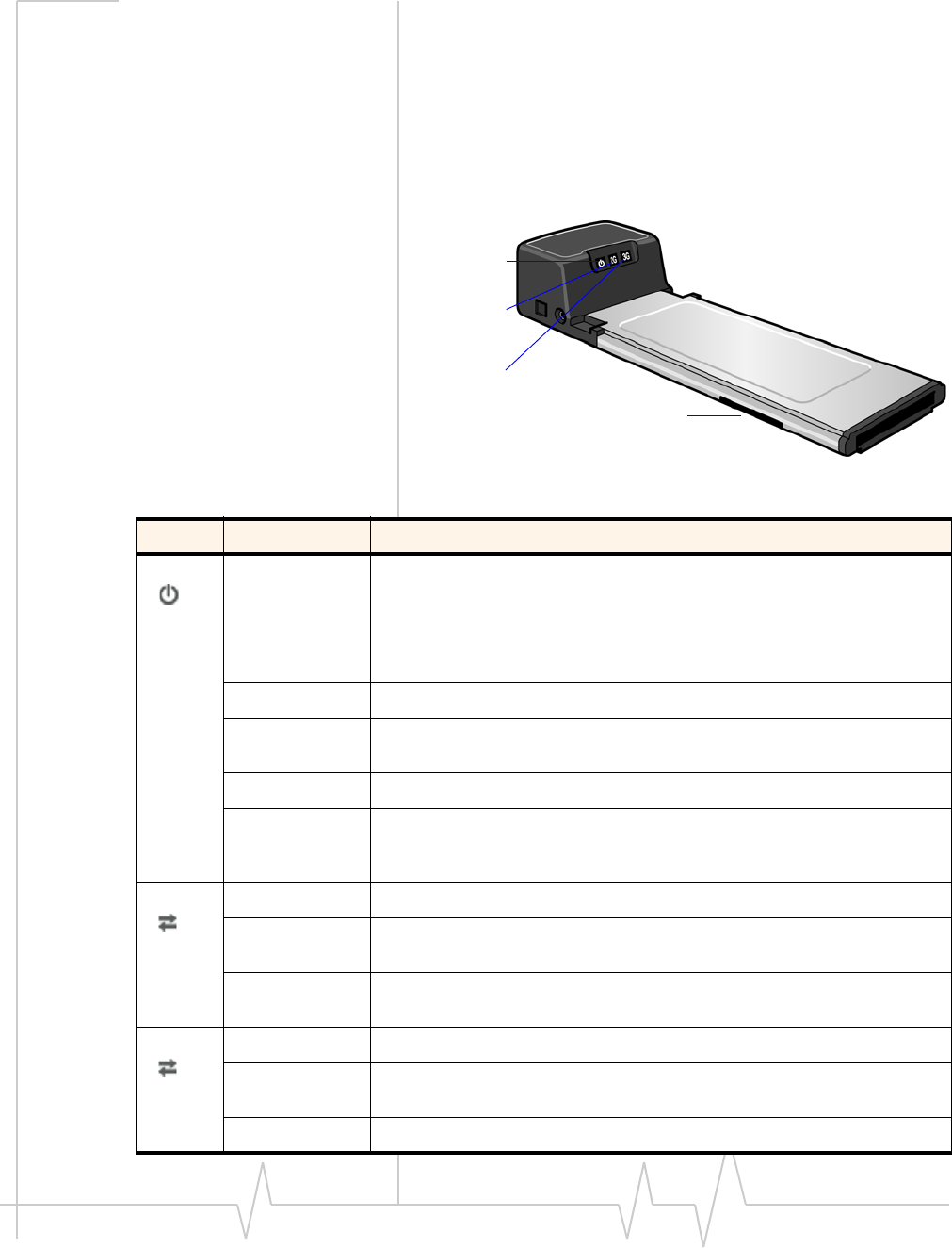
Rev 1.0 Nov. 09 11
AirCard modem features
LED operation
Dependingonthemodel,themodemhasthreeortwoLEDs
thatshowthecurrentstatusofthemodem.
Three status LEDs
2G LED
Power LED
3G LED
SIM card slot
LED State Indicates
Power Off Indicates one of the following states:
•The modem is not inserted in the computer.
•The computer is off or in “suspend and resume” mode.
•The modem radio has been turned off using Watcher or another
connection client.
Solid Blue The power is on, the modem is working normally.
Blinking Blue The firmware is being updated.
Do not remove the modem from the computer.
Blinking Amber The modem is searching for service (initializing).
Solid Amber Modem error—either the modem is having a problem initializing (searching
for service) or is offline because of a failure.
Contact your service provider.
2G Off The modem is unable to detect 2G service.
Blinking Amber The modem has detected a 2G network (EDGE, GPRS, GSM) and is ready
to connect.
Solid Amber The modem is connected to a 2G network and is able to send and receive
data.
3G Off The modem is unable to detect 3G service.
Blinking Blue The modem has detected a 3G network (UMTS, HSPA) and is ready to
connect.
Solid Blue The modem is connected to a 3G network and can send and receive data.
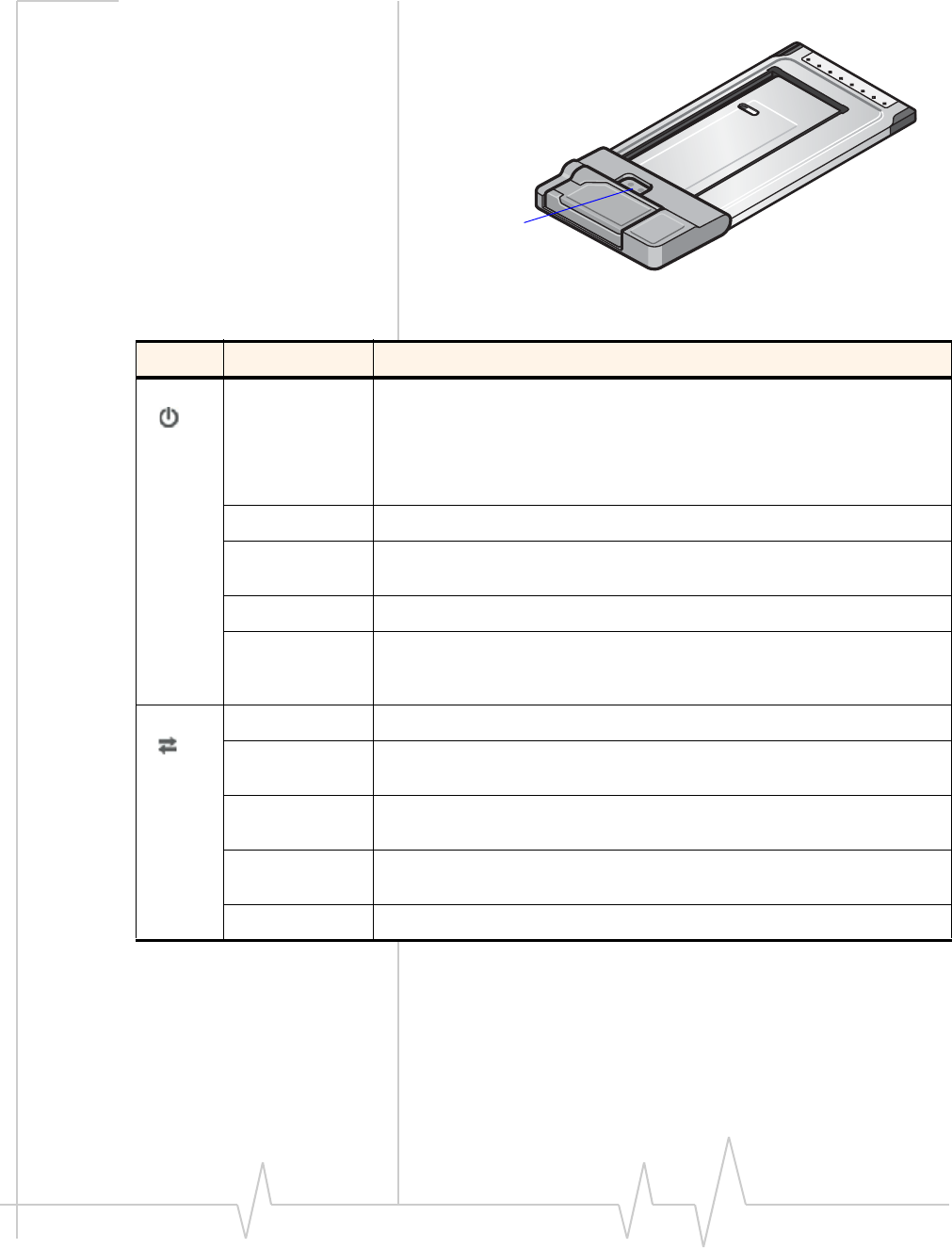
AirCard Modem User Guide
12 2131233
Two status LEDs
Status LEDs
Modem shown inserted
in PC Card adapter
LED State Indicates
Power Off Indicates one of the following states:
•The modem is not inserted in the computer.
•The computer is off or in “suspend and resume” mode.
•The modem radio has been turned off using Watcher or another
connection client.
Solid Blue The power is on, the modem is working normally.
Blinking Blue The firmware is being updated.
Do not remove the modem from the computer.
Blinking Amber The modem is searching for service (initializing).
Solid Amber Modem error—either the modem is having a problem initializing (searching
for service) or is offline because of a failure.
Contact your service provider.
Data Off The modem is unable to detect 2G or 3G service.
Blinking Amber The modem has detected a 2G network (EDGE, GPRS, GSM) and is ready
to connect.
Solid Amber The modem is connected to a 2G network and is able to send and receive
data.
Blinking Blue The modem has detected a 3G network (UMTS, HSPA, HSPA+) and is
ready to connect.
Solid Blue The modem is connected to a 3G network and can send and receive data.
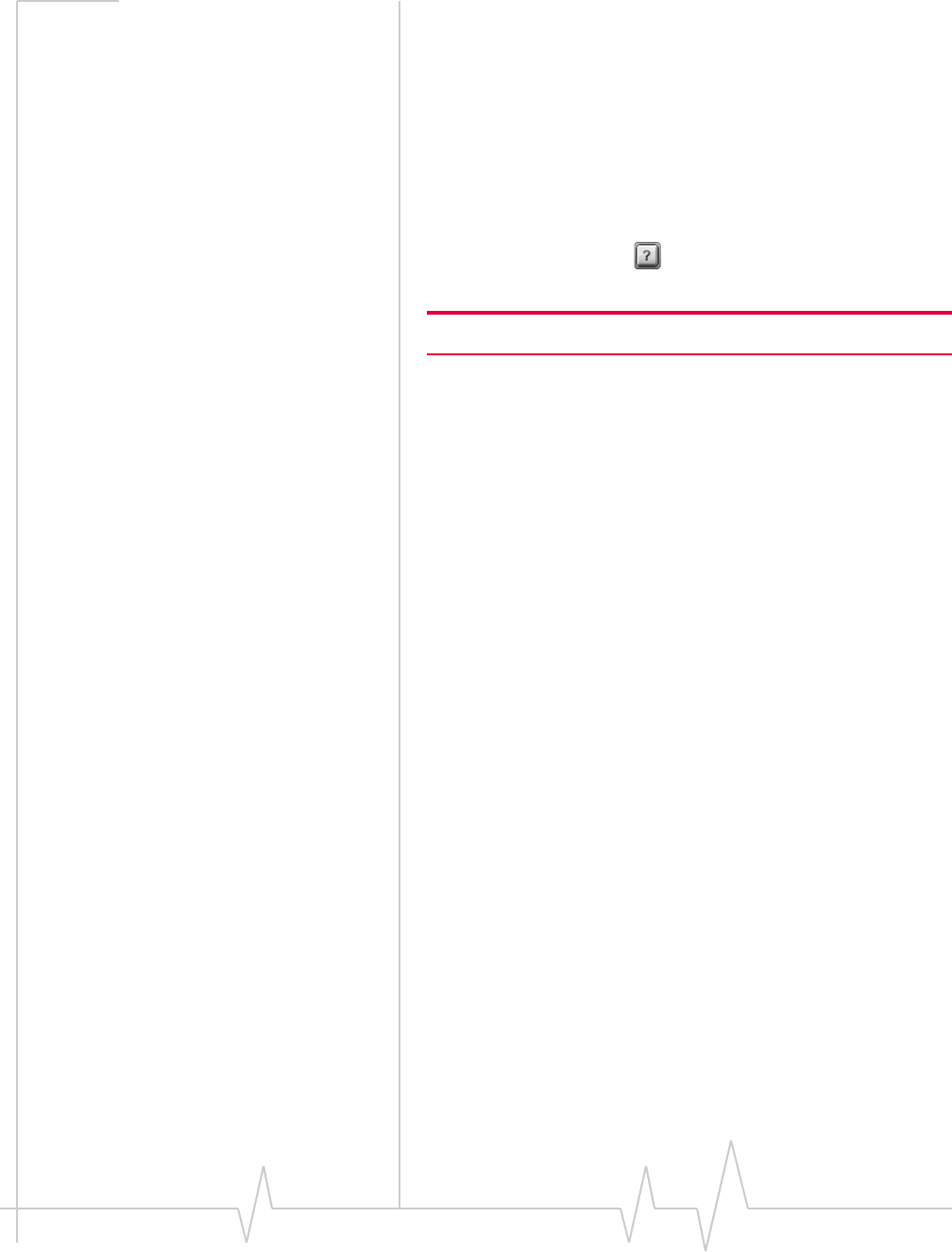
Rev 1.0 Nov. 09 13
Connection management
software
YourmodemcomeswithWatcher®softwareforWindows®or
Mac®,orotherconnectionmanagementsoftware,depending
onyourserviceprovider.Usethissoftwaretomanagethe
modemandmonitoryourconnections.
ForinformationonWatcherfeaturesandusingWatcher,refer
totheonlineHelp.FromthemainWatcherwindow,selectHelp
> Help Topicsorclickthebutton(Windows)orHelp > Sierra
Wireless 3G Watcher Help(Mac).
Note: Watcher is compatible with earlier Sierra Wireless modems.
Watcherenablesyouto:
•Initiatedataconnections
•Determinesignalstrength,roamingstatus,GPRS,EDGE,
UMTS,orHSDPA/HSUPAavailability,andothernetwork
connectionparameters
•MonitorthestatusofthemodemandGSMservice
•SendandreceiveSMSmessages
•EnableordisableSIMsecuritythatpreventsothersfrom
usingyourSIMcardifitislostorstolen
•ConfigurestartupandexitactionsforWatcherandthe
modem
•Createormodifyaconnectionprofile
YoudonotneedtorunWatcherwhenyouusethemodem,but
Watcherdoesprovideusefulstatusinformation.
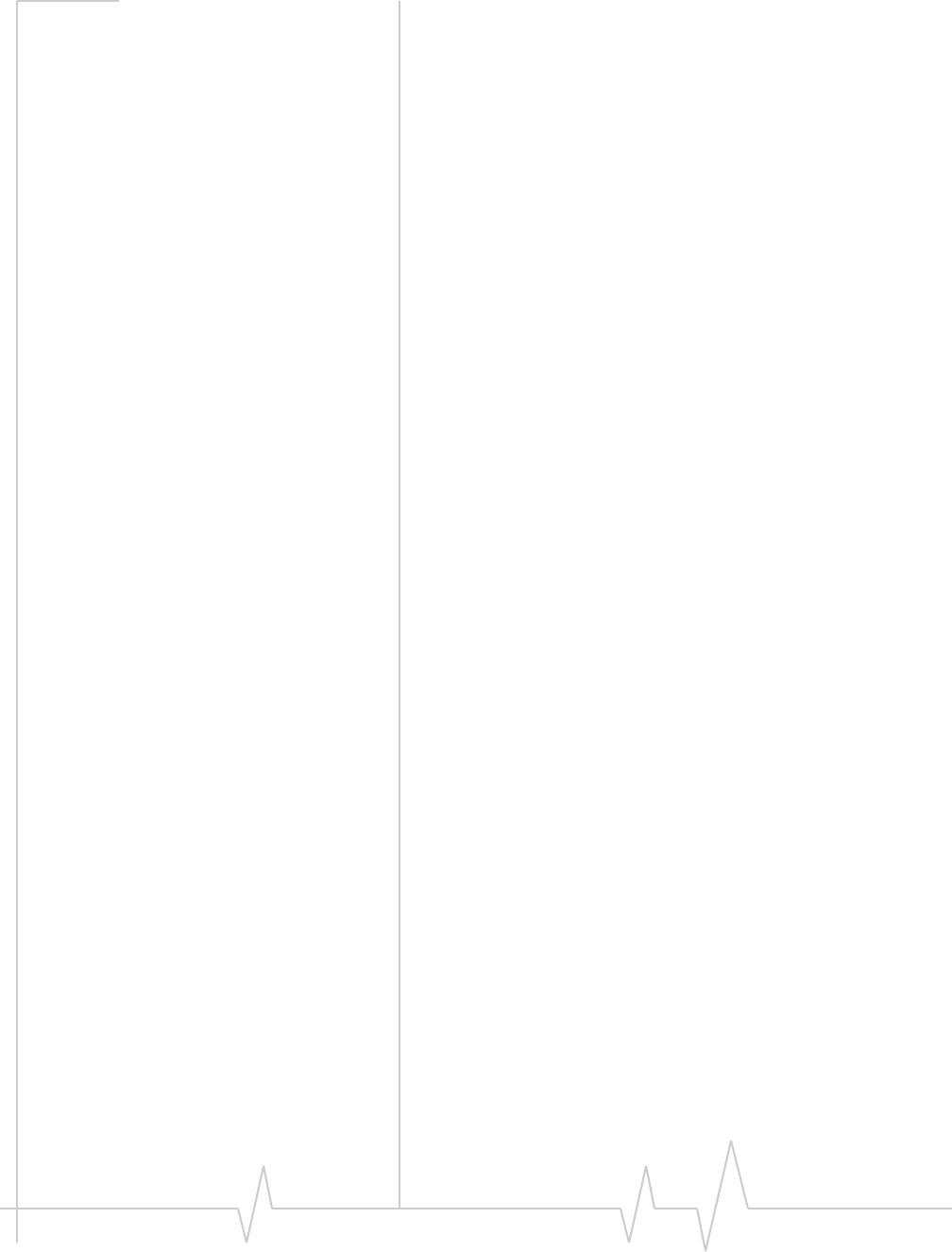
AirCard Modem User Guide
14 2131233
Launching Watcher (Windows)
Unlessthisfeaturehasbeendisabled,Watcherlaunches
automaticallywhenyouinsertthemodem.Youcanalso
launchWatcherby:
•Double‐clickingthedesktopshortcut,or
•SelectingStart > Programs > Sierra Wireless > Sierra Wireless
Watcher.
Dependingonhowyourprofileisconfigured,yourbrowser,
VPN,orotherprogrammaylaunchautomaticallyanytimeyou
launchWatcher.
Launching Watcher (Mac)
Watcherstartsautomaticallyatlogin.Todisablethisfeature,
goto3G Watcher > Preferences.
YoucanalsostartWatcherbynavigatingtotheApplications >
3G Watcherfolderanddouble‐clicking3G Watcher.
Tip
TokeeptheWatchericoninthedock:
1. LaunchWatcher.
2. ClickandholdtheWatchericoninthedock.
3. Fromthepop‐upmenu,selectKeep in Dock.
Reinstalling the software
Windows
IfyouneedtoreinstallorrepairtheWatchersoftware:
1. GotoStart > Control Panel > Add or Remove Programs.
2. UninstallWatcher.
3. Insertthemodemintoyourcomputer.
4. Followtheon‐screeninstructions.
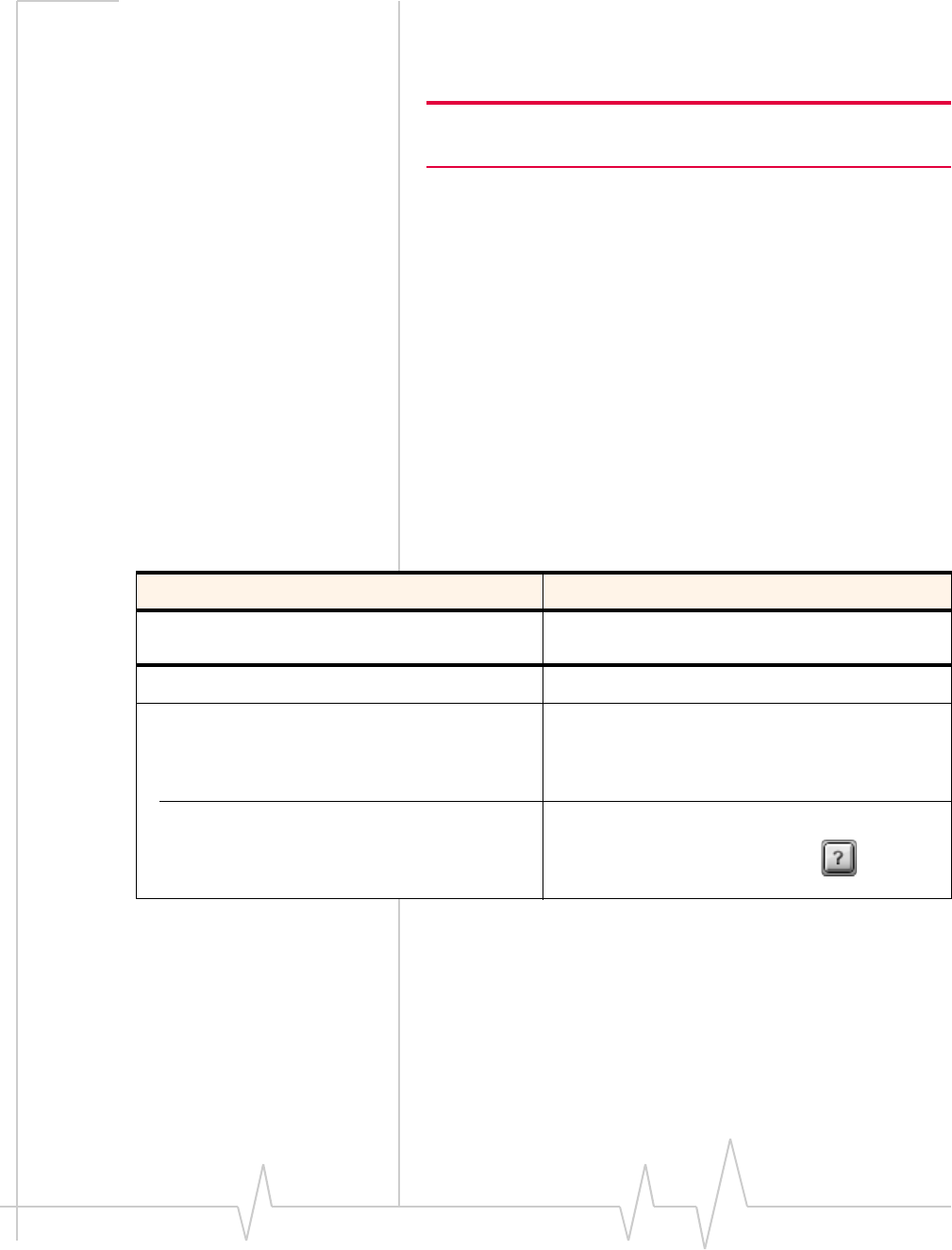
Rev 1.0 Nov. 09 15
Or,inWatcher:
1. SelectTools > Software Installation Mode.
2. Followtheon‐screeninstructions.
Note: Do not remove the modem until the software installation
process is complete.
Mac
TouninstallWatcher:
1. Select3G Watcher > Uninstall 3G Watcher.
2. Followtheon‐screeninstructions.
Connect to the network
Windows
Touseyouraccount(andconnecttoyourserviceprovider’s
network),youneedtohaveatleastoneprofilesetuponyour
modem.Dependingonhowyourmodemisconfigured,the
profilemayalreadybesetuporyoumayneedtocreateone.
Oncethesoftwareissuccessfullyinstalledandtheprofileisset
up,themodemisreadytouse.
Anytimeyouusethemodemwiththesamecomputer,TRU‐
Installverifiesthatthecorrectsoftwareisalreadyinstalled.
Thisprocessmaytakeafewseconds.
Ifyouneedtore‐installthesoftware,seepage 14.
Scenario Required action
Watcher automatically detects or creates a default
profile. Click Connecta.
Watcher prompts you to create a data profile. 1. Click Yes, then....
•If Watcher opens the Options window Profile
pane and pre-selects an appropriate profile
(normally the name of your service provider)
from the drop-down list...
a. Click OK to accept that profile (or choose
another from the drop-down list).
b. Click Connecta.
•If Watcher opens the Options window Profile
pane, the Profile name field is blank, and
your service provider is not included in the
drop-down list...
You need to create a profile manually. Refer to the
Watcher online help for details.
Click Help > Help topics or click the button.
a. The first time you insert the modem in the computer, it takes a few seconds for the modem to locate the net-
work. While it is scanning for a network, the Connect button is unavailable.
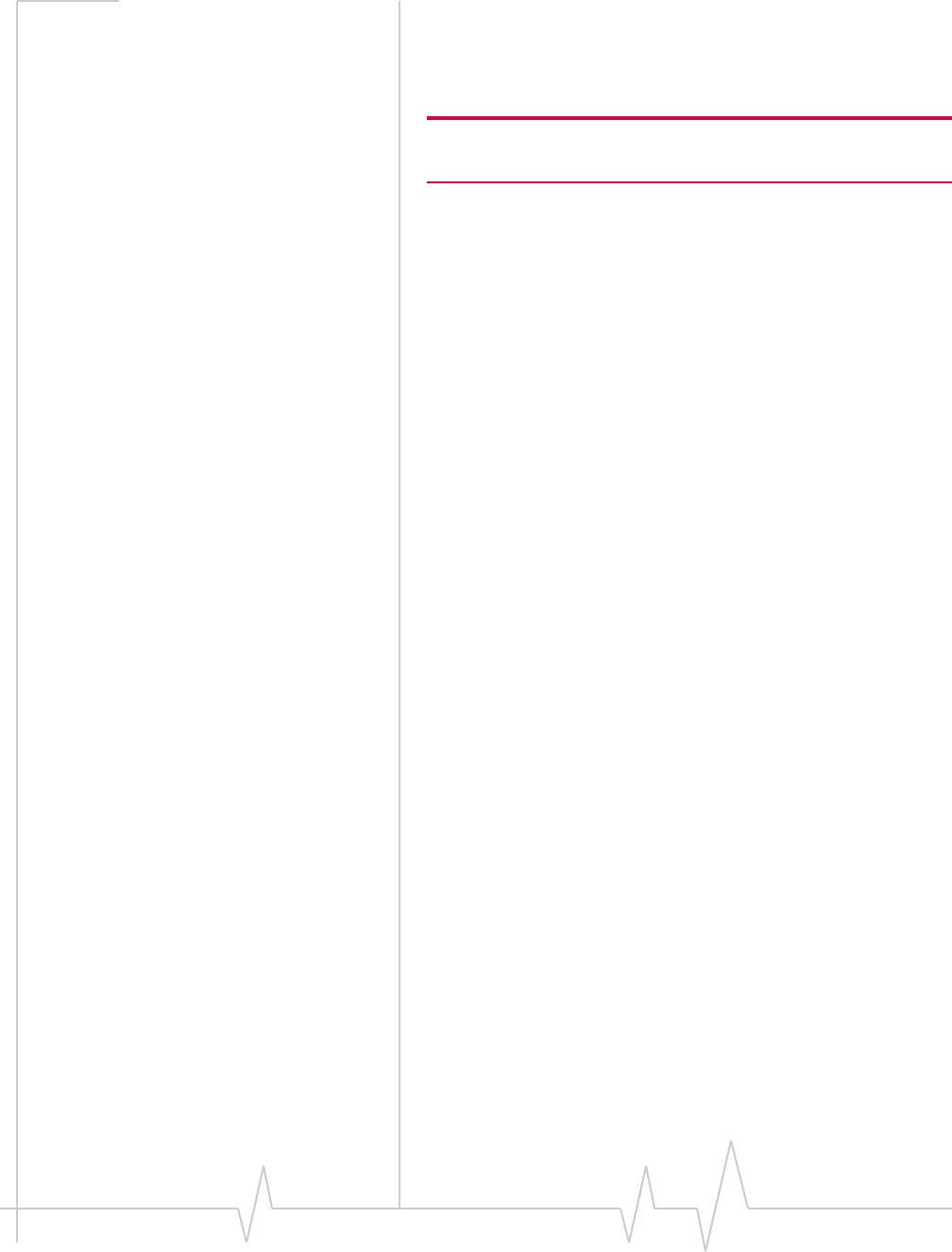
AirCard Modem User Guide
16 2131233
Mac
ToconnecttothenetworkusingWatcher:
1. Selectaprofilefromthedrop‐downlistandclickConnect.
Note: If you have a pre-paid wireless account, you’ll need to have
credit in your account before you can connect.
Toendahigh‐speedconnection,clickDisconnect.
The first time you run Watcher
Dependingonyourdevice,youmayhaveanadditionalstep
thefirsttimeyourunWatcher.
MacOSX10.5.xandlater
1. ThefirsttimeyouclickConnect,themessage“A new
networkinterfacehasbeendetected.”ClicktheNetwork
Preferencesbutton.
2. IntheNetworkwindow,clickApply.Yourmodemconnects
tothenetwork.
MacOSX10.4.11
1. AfterclickingConnect,openSystem Preferencesandselect
Network.
2. WhentheʺNewPortDetectedʺmessageappears,clickOK.
3. ClickApply Now.Yourmodemconnectstothenetwork.
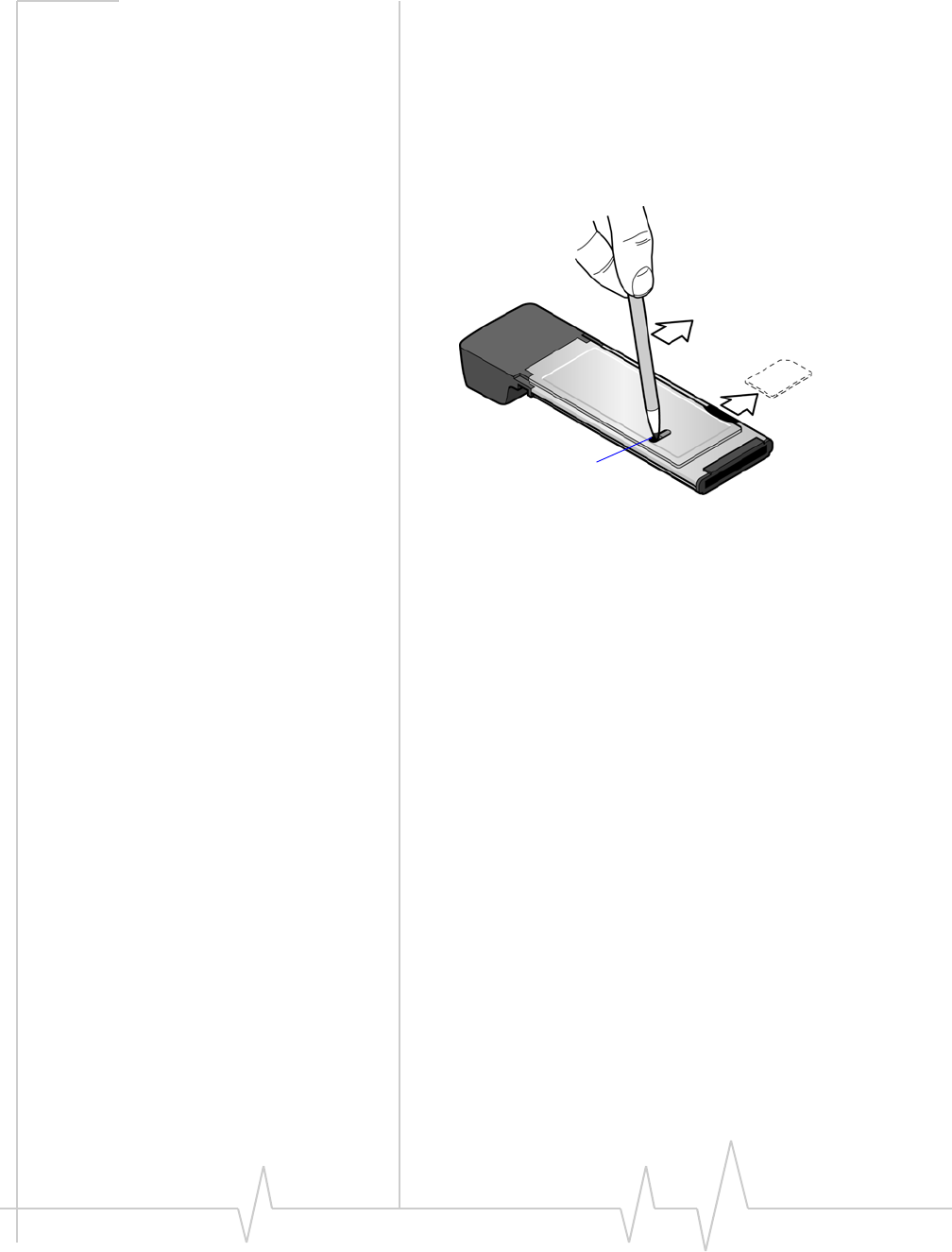
Rev 1.0 Nov. 09 17
Removing the SIM card
ToremovetheSIMcard,youneedapen.
1. Placethemodemonasmooth,hardsurface.
2. Gentlyinsertthepenintotheendoftheejectslotfarthest
fromtheSIMslot.SlidethepentowardstheSIMslot.The
SIMcardpopsoutofitsslot.SeeFigure 1.
Figure 1: Removing the SIM card from the modem
3. GentlypulltheSIMcardfromtheslotuntilitslidesfree.
Care and maintenance
Aswithanyelectronicdevice,themodemmustbehandled
withcaretoensurereliableoperation.Followtheseguidelines
whenyouuseandstoreyourmodem:
•DonotapplyadhesivelabelstotheSIMcard.Thismay
causeittojaminsidetheslot,orpreventitfrombeing
insertedproperly.
•Whennotinstalledinyourcomputer,storethemodem
andSIMcardinasafeplace.
•Protectthemodemfromliquids,dust,andexcessiveheat.
(Seethe“Environmentalspecifications”onpage 21for
maximumtolerances.)
Eject slot
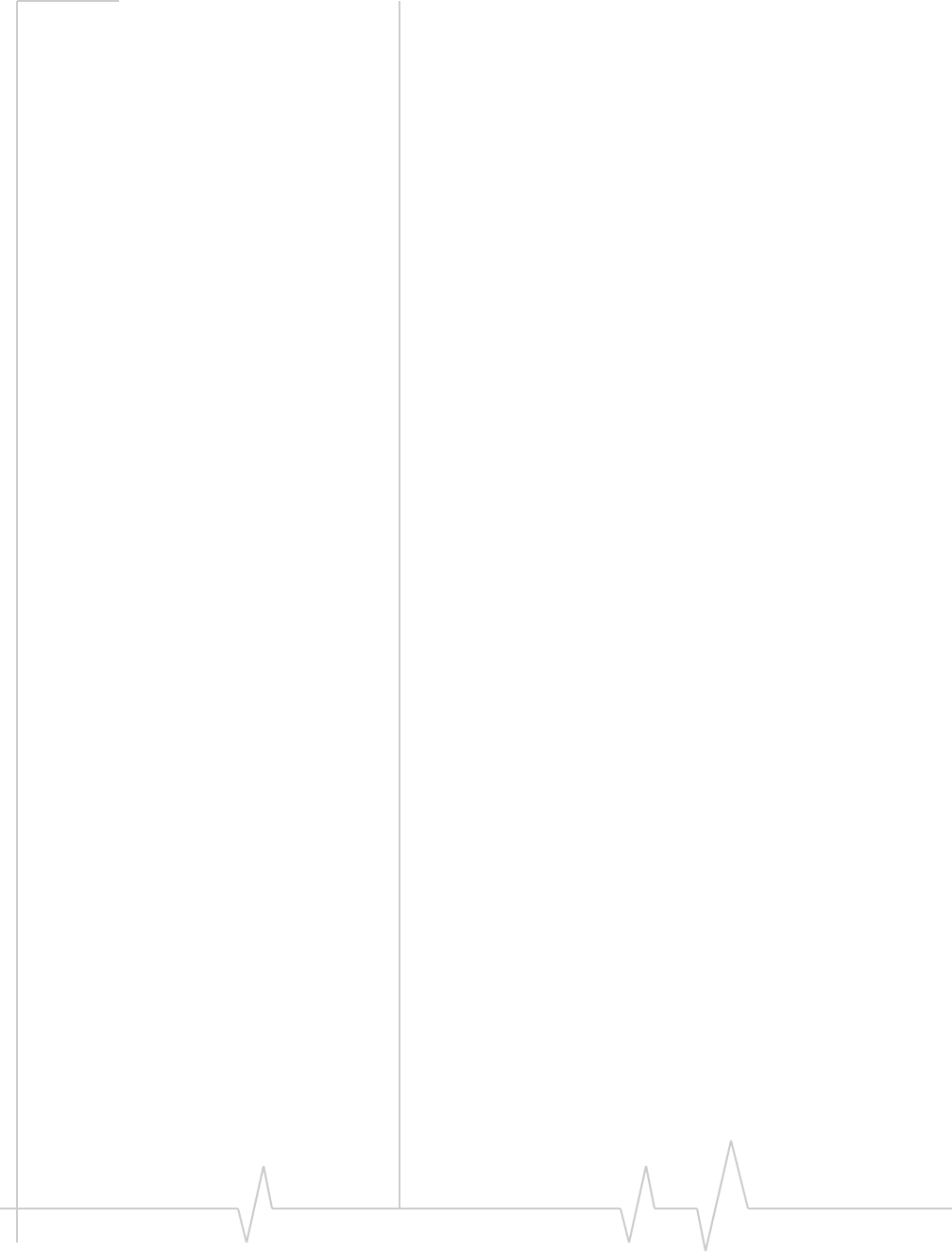
AirCard Modem User Guide
18 2131233
Troubleshooting
Thissectiondescribespossibleproblemsandsolutionsfor
Windowsusers.Ifyouhaveaproblemthatisnotdescribedin
thissection,visittheSierraWirelesssupportpageat
www.sierrawireless.com/support.
TRU-Install software installation does not start
automatically
IfWatcherinstallationdoesnotstartafteryouinsertthe
modem:
1. Double‐clickMy Computer(WindowsXP)orComputer
(WindowsVista,Windows7)onyourdesktop.
2. ClicktheTRU-Installdrive.
3. UndertheTRU-Installdrive,opentheWinfolderand
double‐clickSetup.exe.Followtheon‐screenpromptsto
installthesoftware.
PC Card slot no longer works after you remove the
AirCard modem (with PC Card adapter) from the laptop
Ifyourlaptopdoesnotrecognizethatyouhaveremovedthe
modemwithPCCardadapter,youmayhavetorestartyour
laptoptorestorePCCardslotoperation.
Inthefuture,beforeyouremovethemodemwithPCCard
adapter,clicktheSafely Remove HardwareiconintheWindows
systemtray,thenselectthemodem.
Modem is not detected after TRU-Install installation
completes
YousuccessfullycompletetheTRU‐Installinstallationprocess,
butWatcherdoesnotdetectthemodem:
1. ClickStart,andthenclickControl Panel.
2. Double‐clickTRU-Install.
3. Whenyouarepromptedtoswitchtomodemmode,click
OK.
4. WaitforWatchertodetectthemodem.
5. Ifthemodemstillisnotdetected,connecttotheInternet
usinganothermethodandgoto
www.sierrawireless.com/supportforassistance.
The Windows Installer fails
WhenyoutrytoinstalloruninstallWatcher,themessage
Windows Installer is not accessible(forexample,Errorcode:1601)
appears.
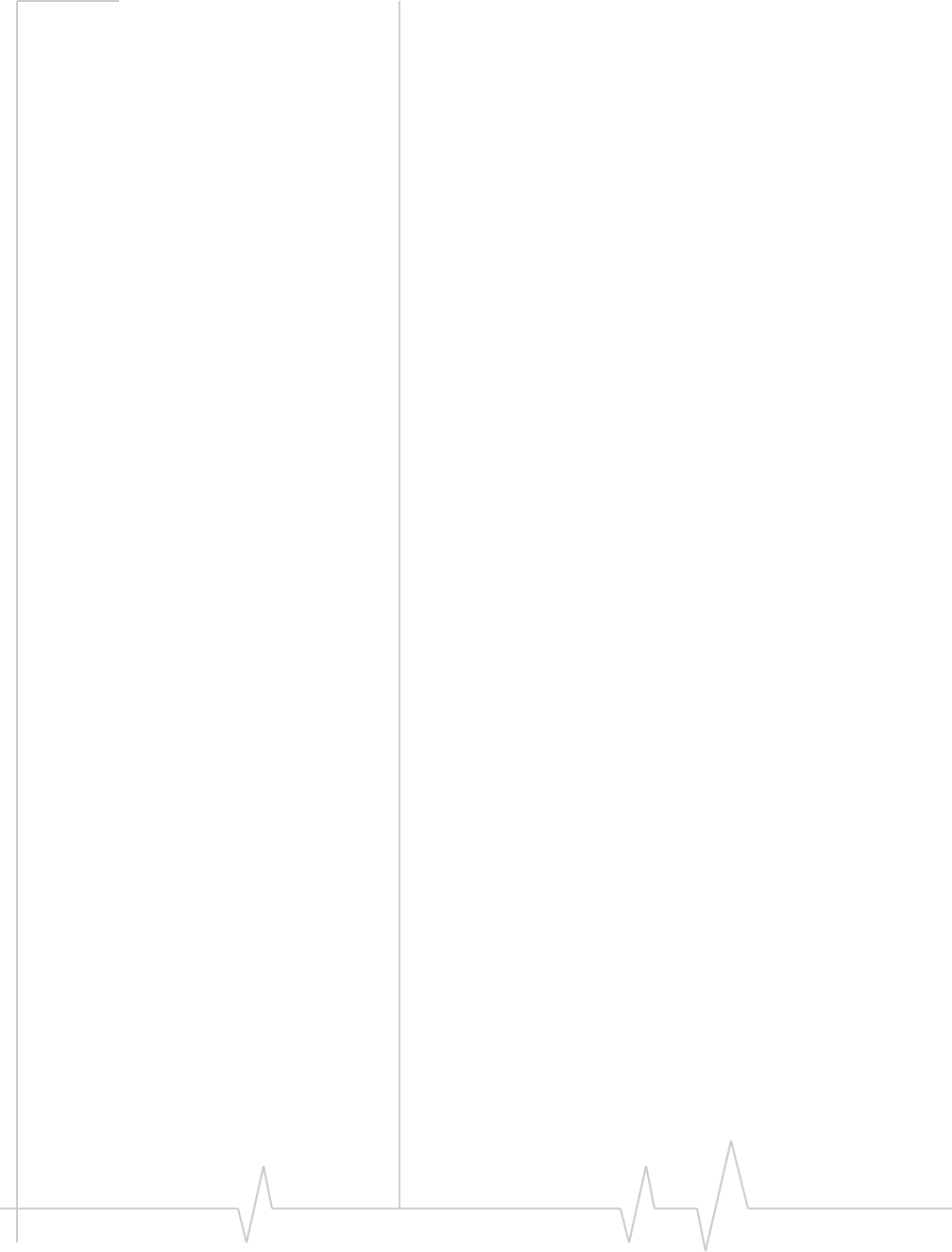
Rev 1.0 Nov. 09 19
TofixError1601,firstseeifanotherinstallationprocessis
running.
1. PressCtrl + Alt + DelandselectTaskManager.
2. GototheProcessestab.
3. Checktherunningprocessesforanyofthesenames:
·setup.exe
·isetup.exe
·ikernel.exe
·msiexec.exe
·idriver.exe
·IsUninst.exe
·IsUninst.exe
·Uninst.exe
Ifanyoftheseprocessesarerunningonthesystem:
1. Selecteachprocess.
2. ClickEnd Process.
3. TrytoruntheWatcherinstallationagain.
Iftheinstallationisnotsuccessful,connecttotheInternet
usinganothermethodandcheckSierraWirelessKnowledge
Basearticlesathttp://sierrawireless.custhelp.com.
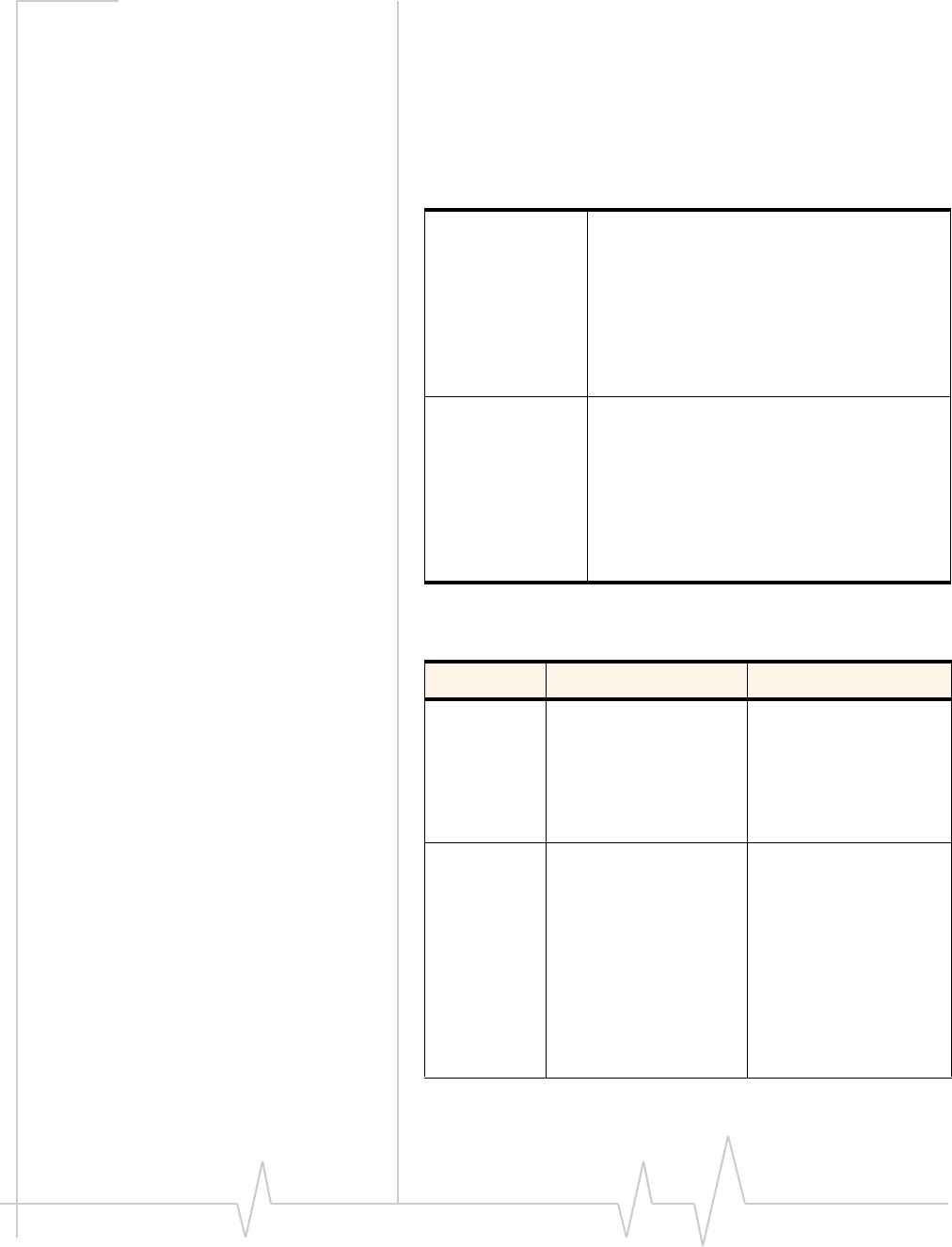
AirCard Modem User Guide
20 2131233
Technical specifications
Radio frequency and electrical
specifications
Theradiofrequencybandsthatyourmodemsupportswill
varydependingonyourregionandyourmodemmodel.
Frequency band support
Transmit GSM 1900 (PCS): 1850 – 1910 MHz
GSM 1800 (DCS):1710 – 1785 MHz
EGSM 900: 880 – 915 MHz
GSM 850: 824 – 849 MHz
WCDMA 2100 (Band I): 1920 – 1980 MHz
WCDMA 1900 (Band II): 1850 – 1910 MHz
WCDMA 850 (Band V): 824 – 849 MHz
WCDMA 800 (Band VI): 830 – 840 MHz
WCDMA 900 (Band VIII) 880 - 915 MHz
Receive GSM 1900 (PCS): 1930 – 1990 MHz
GSM 1800 (DCS): 1805 – 1880 MHz
EGSM 900: 925 – 960 MHz
GSM 850: 869 – 894 MHz
WCDMA 2100 (Band I): 2110 – 2170 MHz
WCDMA 1900 (Band II): 1930 – 1990 MHz
WCDMA 850 (Band V): 869 – 894 MHz
WCDMA 800 (Band VI): 875 – 885 MHz
WCDMA 900 (Band VIII) 925 – 960 MHz
Technology Bands Location
2G 850 MHz (cellular band) North America
900 MHz (EGSM band) Europe
1800 MHz (DCS band) Europe and Asia
1900 MHz (PCS band) North America
3G WCDMA 850 (band V) North America and
Australia
WCDMA 800 (band VI) Japan
WCDMA 900 (band VIII) Europe, Asia, and
Australia
WCDMA 1900 (band II) North America
WCDMA 2100 (band I) Europe, Asia, and
Australia
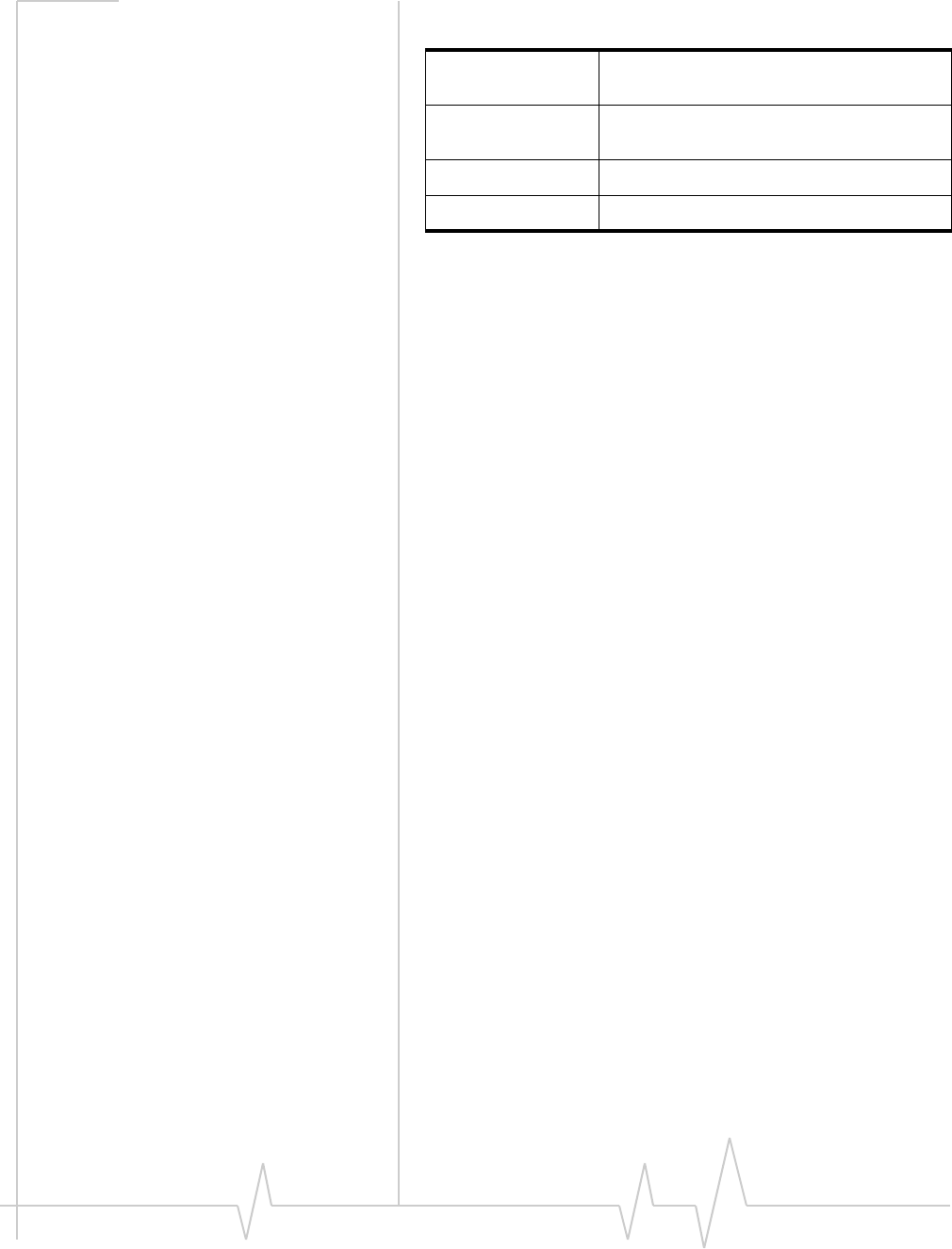
Rev 1.0 Nov. 09 21
Environmental specifications
Operating
temperature 0°C to 45°C (32°F to 113°F)
Storage
temperature -20°C to 85°C (-4°F to 185°F)
Humidity 95%, non-condensing
Vibration 15 g peak 10 to 2000 Hz (non-operating)
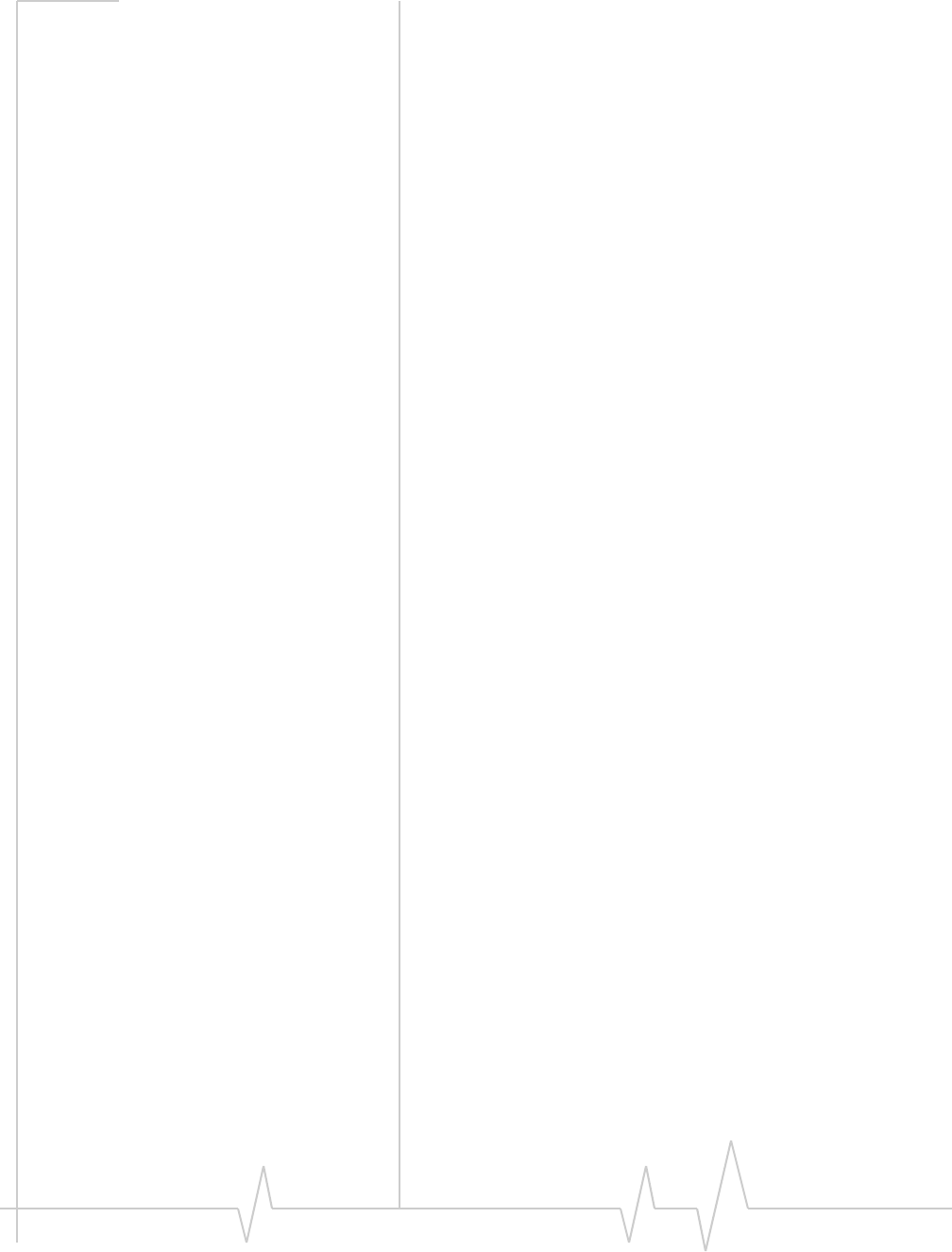
AirCard Modem User Guide
22 2131233
Regulatory and safety
information
Notice
Becauseofthenatureofwirelesscommunications,trans‐
missionandreceptionofdatacanneverbeguaranteed.Data
maybedelayed,corrupted(thatis,haveerrors),orbetotally
lost.Althoughsignificantdelaysorlossesofdataarerare
whenwirelessdevicessuchastheSierraWirelessmodemare
usedinanormalmannerwithawell‐constructednetwork,the
SierraWirelessmodemshouldnotbeusedinsituationswhere
failuretotransmitorreceivedatacouldresultindamageof
anykindtotheuseroranyotherparty,includingbutnot
limitedtopersonalinjury,death,orlossofproperty.Sierra
Wirelessanditsaffiliatesacceptnoresponsibilityfordamages
ofanykindresultingfromdelaysorerrorsindatatransmitted
orreceivedusingtheSierraWirelessmodem,orforfailureof
theSierraWirelessmodemtotransmitorreceivesuchdata.
Safety and hazards
ThemodemMUSTBEPOWEREDOFFinallareasthatmay
besusceptibletoradiointerference,inparticular:
•Prohibitedareas
Obeyallsignsandnoticesandfollowallrulesandregula‐
tions.Poweroffthemodemwheninstructedtodosoor
whenyoususpectthatitmaycauseinterferenceordanger.
•Inareaswhereblastingisinprogress
•Whereexplosiveatmospheresmaybepresent
Areaswithapotentiallyexplosiveatmospherearenot
alwaysclearlymarked.Suchareasincludegasstations,
fueldepots,chemicaltransferorstoragefacilities,areas
whereblastingisinprogress,areaswheretheaircontains
chemicalsorparticlessuchasgrain,dust,ormetalpow‐
ders,andanyotherareawhereyouwouldnormallybe
advisedtoturnoffyourcellularphoneorvehicleengine.
•Nearmedicalorlife‐supportequipment
Medicalequipmentmaybesusceptibletoanyformof
radiointerference.Insuchareasthemodemcantransmit
signalsthatcouldinterferewiththisequipment.
•Onboardaircraft
InadditiontoFederalAviationAuthority(FAA)require‐
ments,manyairlineregulationsstatethatyoumustsus‐
pendwirelessoperationsbeforeboardinganaircraft.The
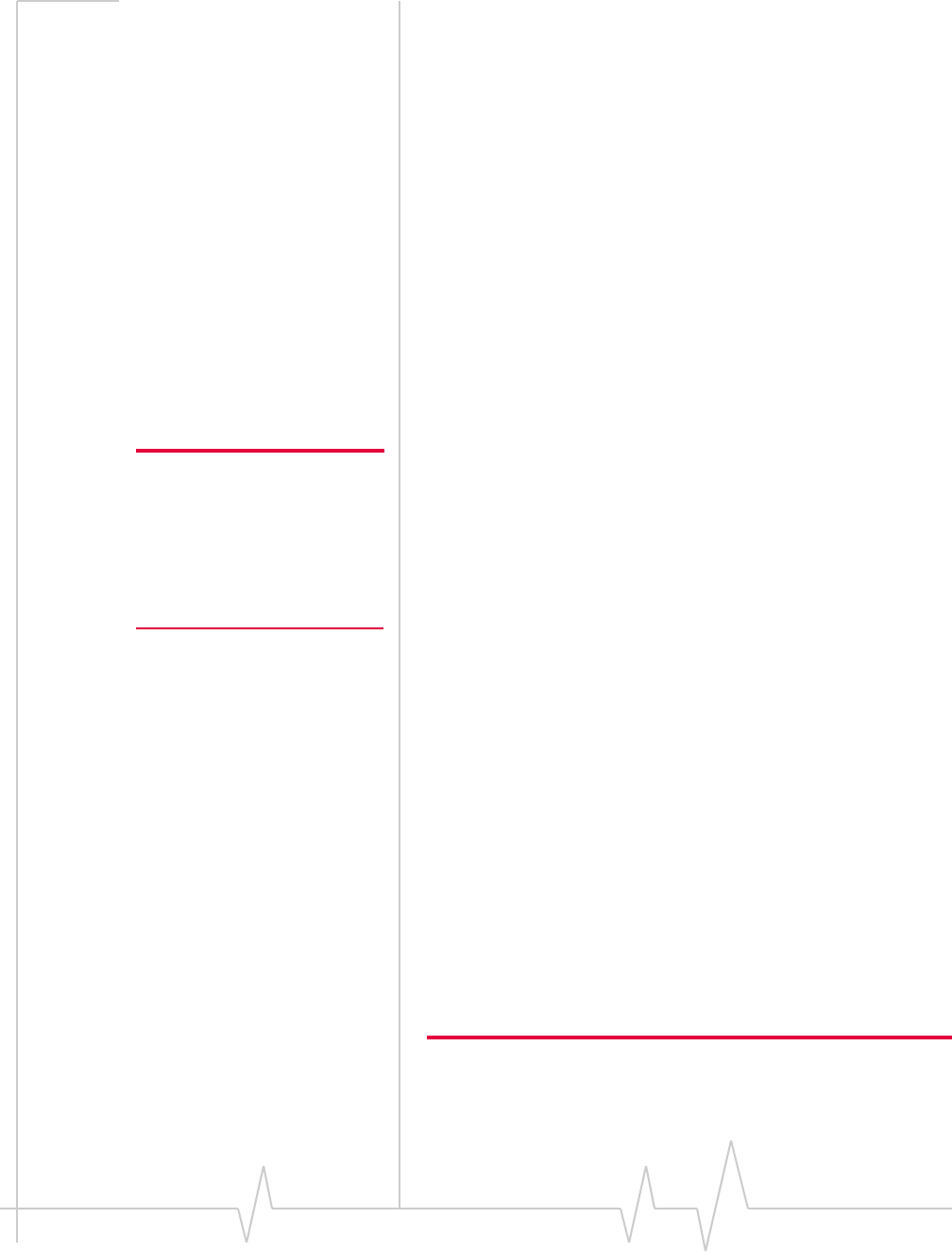
Rev 1.0 Nov. 09 23
modemiscapableoftransmittingsignalsthatcouldinter‐
ferewithvariousonboardsystemsandcontrols.
Failuretoobservethisinstructionmayleadtosuspension
ordenialofcellulartelephoneservicestotheoffender,
legalaction,orboth.
Someairlinesmaypermittheuseofcellularphoneswhile
theaircraftisonthegroundandthedoorisopen.The
modemmaybeusednormallyatthistime.
•Whileoperatingavehicle
Thedriveroroperatorofanyvehicleshouldnotusea
wirelessdatadevicewhileincontrolofavehicle.Doingso
detractsfromthedriveroroperatorʹsabilitytocontroland
operatethevehicle.Insomecountries,usingsuchcommu‐
nicationsdeviceswhileincontrolofavehicleisanoffence.
Regulatory information for North
America
Note: Regulatory information in
this section applies to these
models:
AirCard 880E
AirCard 881
AirCard 881E (Canada only)
AirCard 504
CAUTION:Unauthorizedmodificationsorchangesnot
expresslyapprovedbySierraWireless,Inc.couldvoid
compliancewithregulatoryrules,andtherebyyourauthority
tousethisequipment.
ThedesignofthemodemcomplieswithU.S.FederalCommu‐
nicationsCommission(FCC)andIndustryCanada(IC)guide‐
linesrespectingsafetylevelsofradiofrequency(RF)exposure
forportabledevices,whichinturnareconsistentwiththe
followingsafetystandardspreviouslysetbyCanadian,U.S.
andinternationalstandardsbodies:
•ANSI/IEEEC95.1‐2005,IEEEStandardforSafetyLevelswith
RespecttoHumanExposuretoRadioFrequencyElectromag‐
neticFields,3kHzto300GHz
•NationalCouncilonRadiationProtectionandMeasure‐
ments(NCRP)Report86,‐1986,BiologicalEffectsand
ExposureCriteriaforRadioFrequencyElectromagneticFields
•HealthCanada,SafetyCode6,1999,LimitsofHuman
ExposuretoRadiofrequencyElectromagneticFieldsinthe
FrequencyRangefrom3kHzto300GHz
•InternationalCommissiononNon‐IonisingRadiation
Protection(ICNIRP)1998,Guidelinesforlimitingexposureto
time‐varyingelectric,magnetic,andelectromagneticfields(up
to300GHz)
Caution: The modem must be 1.0 cm or more from users during
operation, to satisfy FCC / IC RF exposure requirements. This modem
must not be used with any other antenna or transmitter that has not
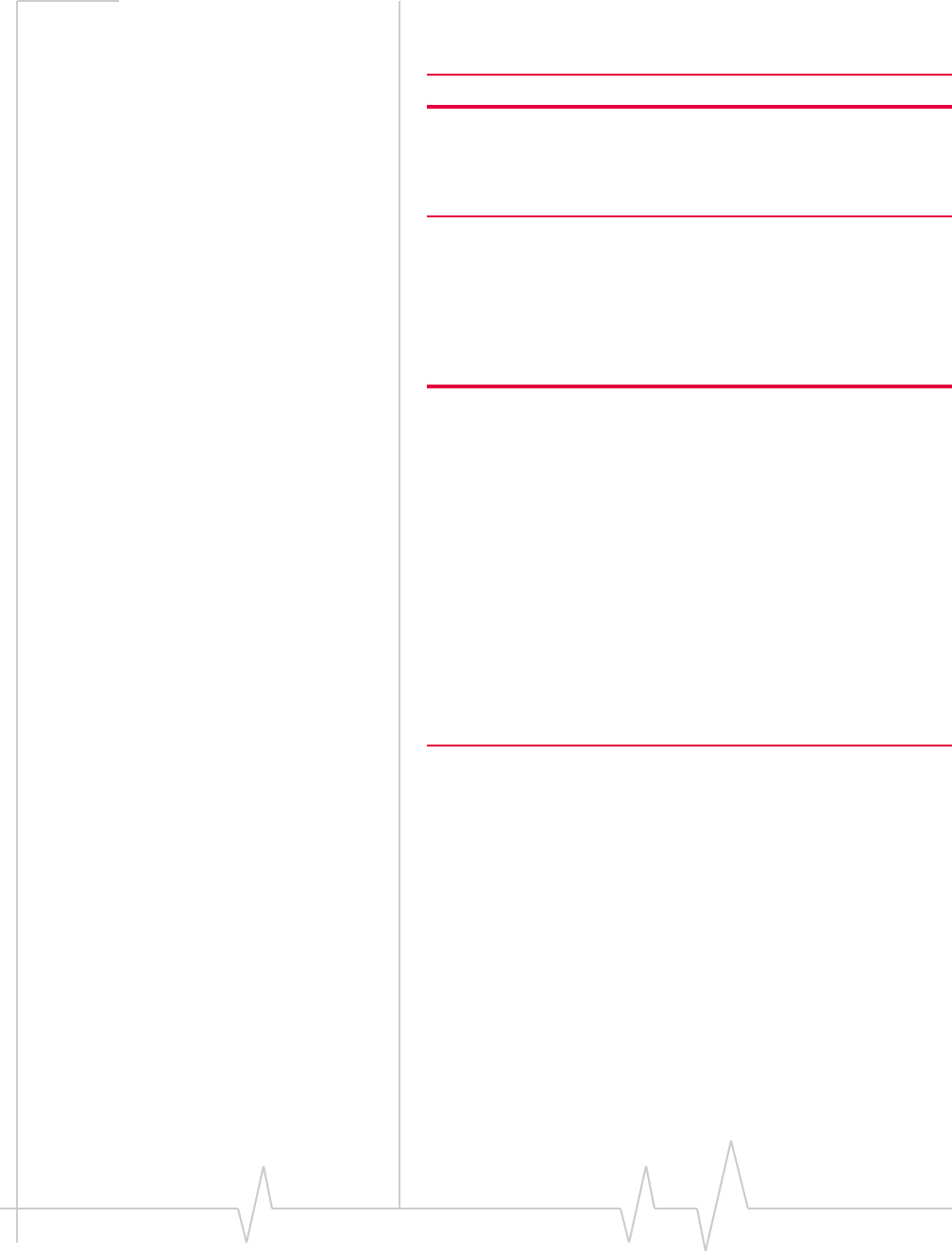
AirCard Modem User Guide
24 2131233
been approved to operate in conjunction with this modem. Note: This
modem must not be used in any unapproved configurations. For
details, contact Sierra Wireless.
Note: The modem is approved for normal-size notebook computers
only (typically with 12 inches or larger display screens). For notebook
computers with a display screen smaller than 12 inches, ensure a
safe distance between the modem antenna and users or bystanders.
ThesedevicescomplywithPart15oftheFCCRules.
Operationissubjecttotheconditionthatthesedevicesdonot
causeharmfulinterference.
Whereappropriate,theuseoftheequipmentissubjecttothe
followingconditions:
Warning: (EMI) – United States FCC Information –
This equipment has been tested and found to
comply with the limits pursuant to Part 15 of the
FCC Rules. These limits are designed to provide
reasonable protection against harmful interference
in an appropriate installation. This equipment
generates, uses, and can radiate radio frequency
energy and, if not installed and used in accordance
with the instructions, may cause harmful inter-
ference to radio communication. However, there is
no guarantee that interference will not occur in a
particular installation.
Ifthisequipmentdoescauseharmfulinterferencetoradioor
televisionreception,whichcanbedeterminedbyturningthe
equipmentoffandon,theuserisencouragedtotrytocorrect
theinterferencebyoneormoreofthefollowingmeasures:
•Increasetheseparationbetweentheequipmentand
receiver
•Connecttheequipmentintoanoutletonacircuitdifferent
fromthattowhichthereceiverisconnected
•Consultthedealeroranexperiencedradio/TVtechnician
forhelp
IfyouhavepurchasedthisproductunderaUnitedStates
Governmentcontract,itshallbesubjecttorestrictionsasset
forthinsubparagraph(c)(1)(ii)ofDefenseFederalAcquisitions
Regulations(DFARs)Section252.227‐7013forDepartmentof
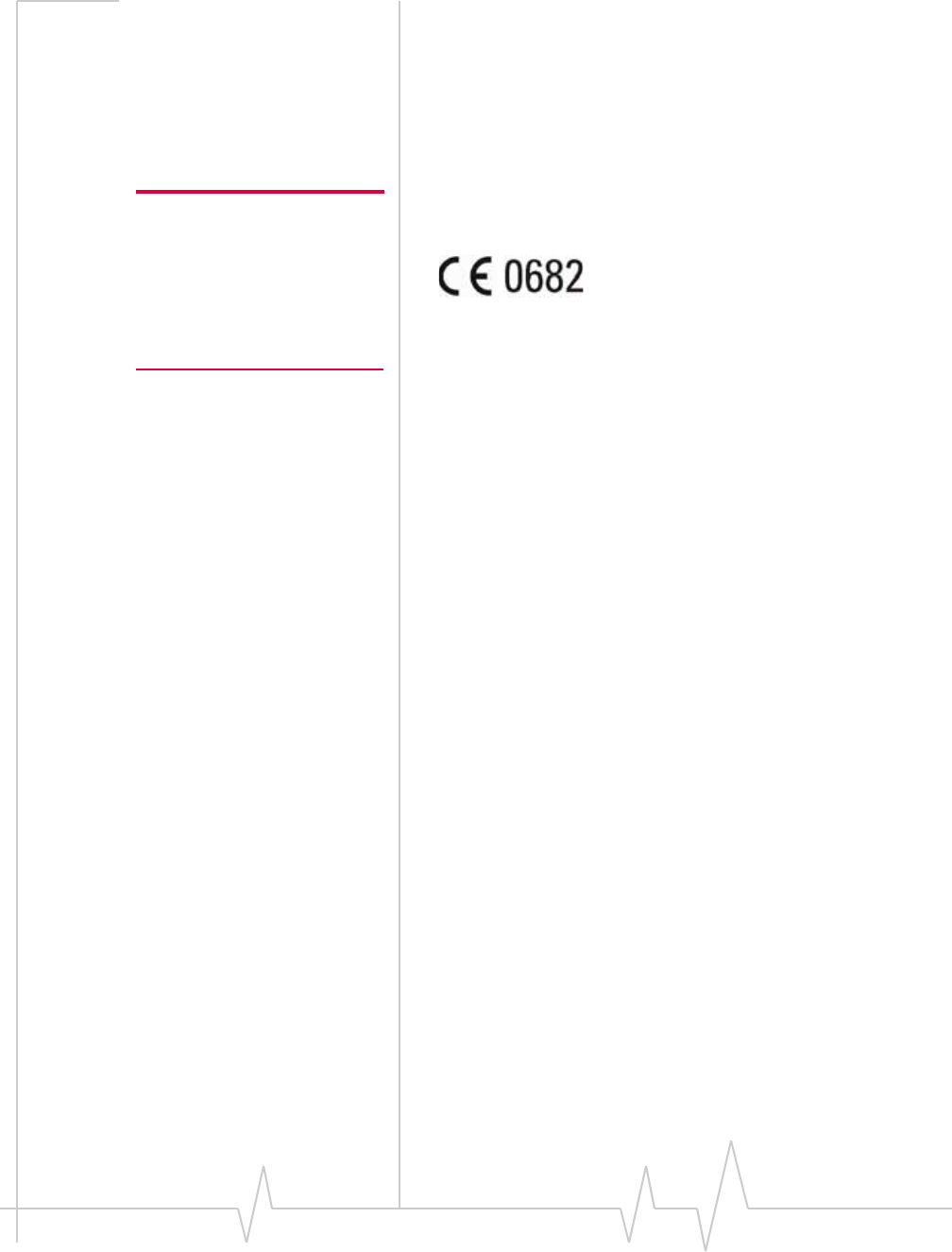
Rev 1.0 Nov. 09 25
Defensecontracts,andassetforthinFederalAcquisitions
Regulations(FARs)Section52.227‐19forcivilianagency
contractsoranysuccessorregulations.Iffurthergovernment
regulationsapply,itisyourresponsibilitytoensure
compliancewithsuchregulations.
Regulatory information for EU countries
Note: Regulatory information in
this section applies to these
models:
AirCard 880
AirCard 880E
AirCard 501
AirCard 503
SierraWirelessherebydeclaresthatthemodemconformstoall
theessentialrequirementsofDirective1999/5/EC:
TheDeclarationofConformitymadeunderDirective1999/5/
ECisavailableforviewingatthefollowinglocationintheEU
community:
SierraWireless(UK),Limited
LakesideHouse
1FurzegroundWay,StockleyParkEast
Uxbridge,Middlesex
UB111BD
England
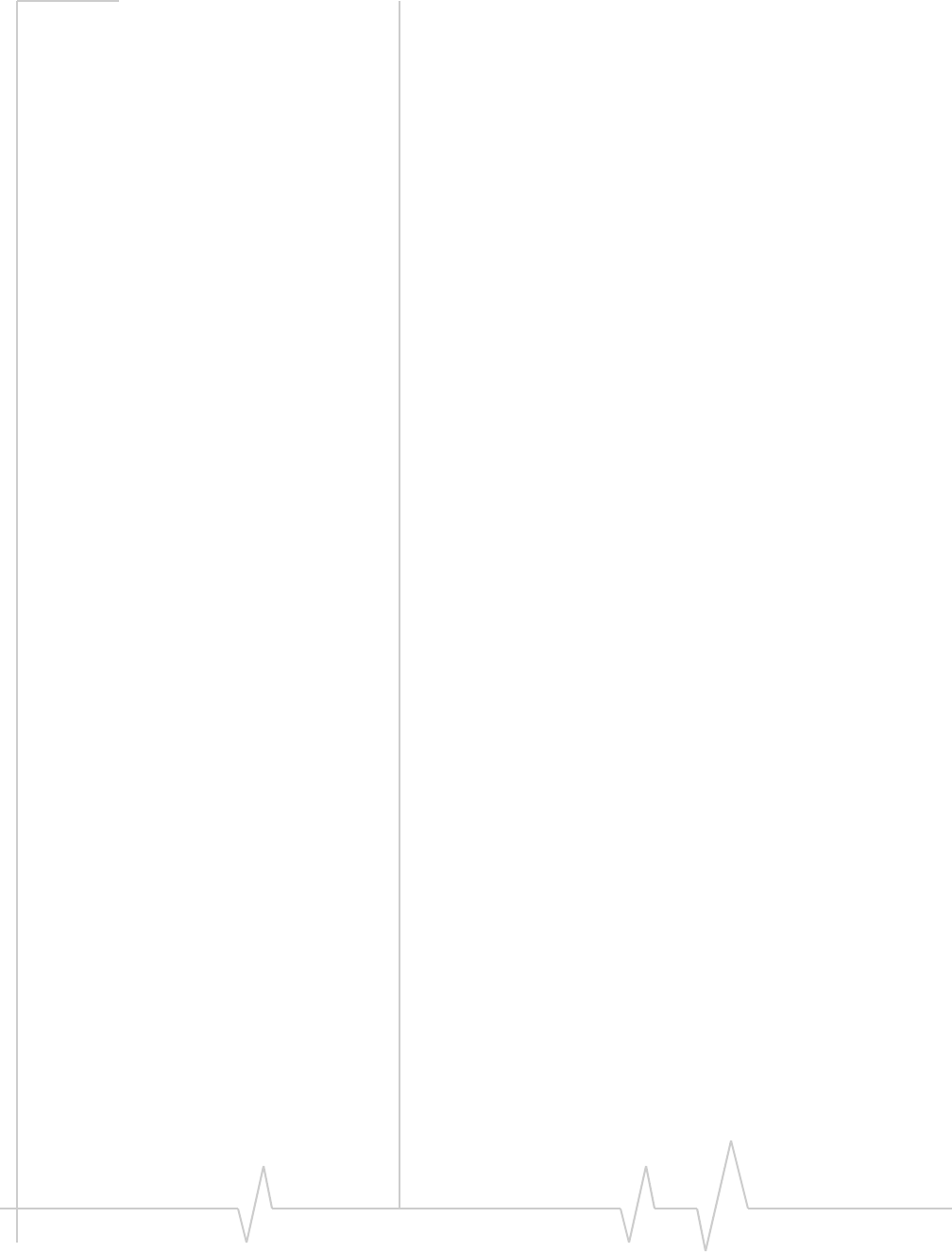
AirCard Modem User Guide
26 2131233
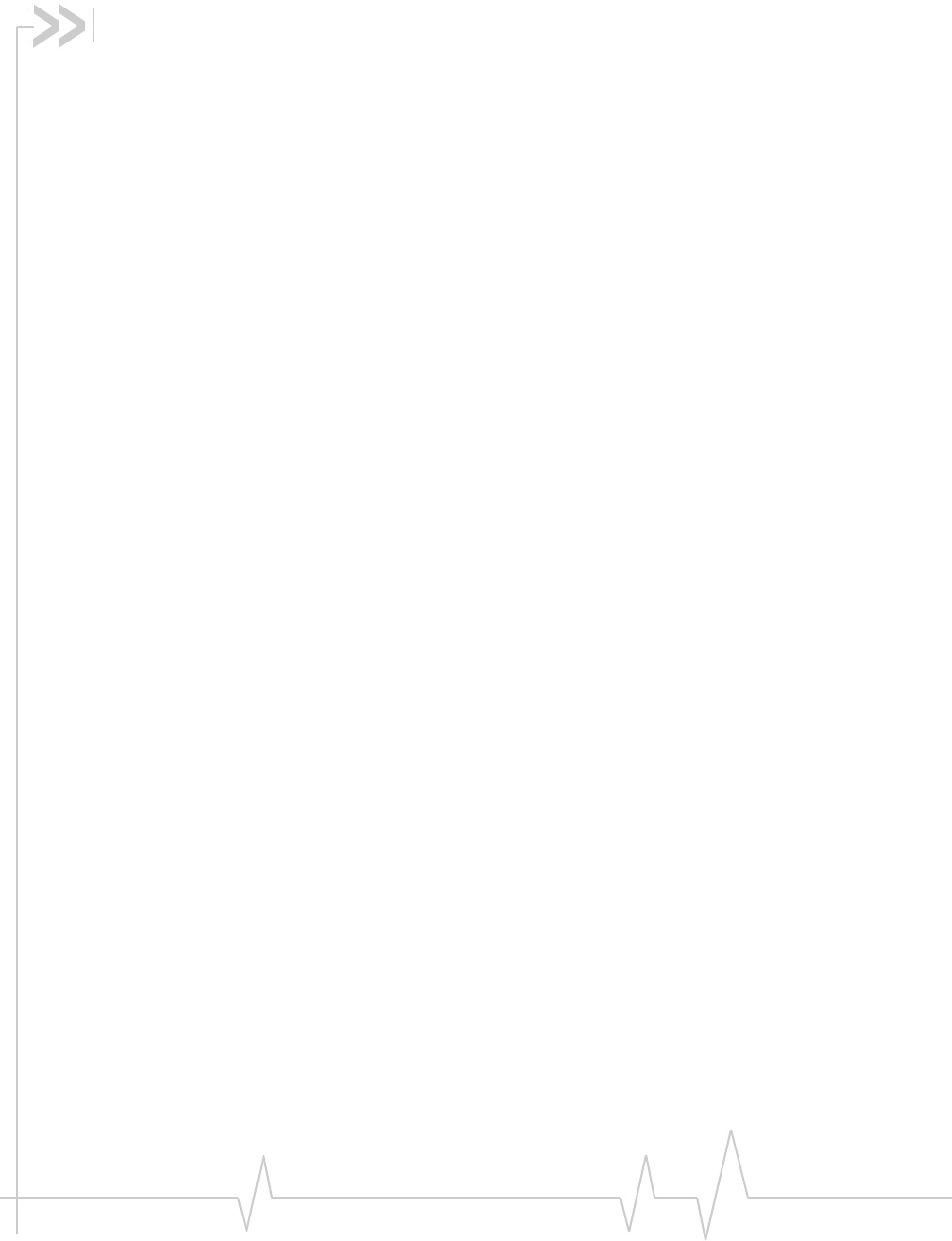
Rev 1.0 Nov. 09 27
Numerics
3GWatcher
launching,14
C
Careandmaintenance,17
connecttothenetwork,15
E
ejectingaSIMcard,17
electricalspecifications,20
environmentalspecifications,21
F
frequencies
receive,20
transmit,20
H
humidity,21
L
launching3GWatcher,14
LaunchingWatcher,14
LEDs,11
P
profile,15
R
radiofrequencyspecifications,20
receivefrequencies,20
removingSIMcard,17
RFspecifications,20
S
safetynotice,22
SIMcard,removing,17
specifications
electrical,20
environmental,21
radiofrequency,20
storage
temperature,21
whennotusingcard,17
T
temperature,21
transmitfrequencies,20
V
vibration,21
W
Watcher
introduction,13
launching,14
reinstalling,14
Index
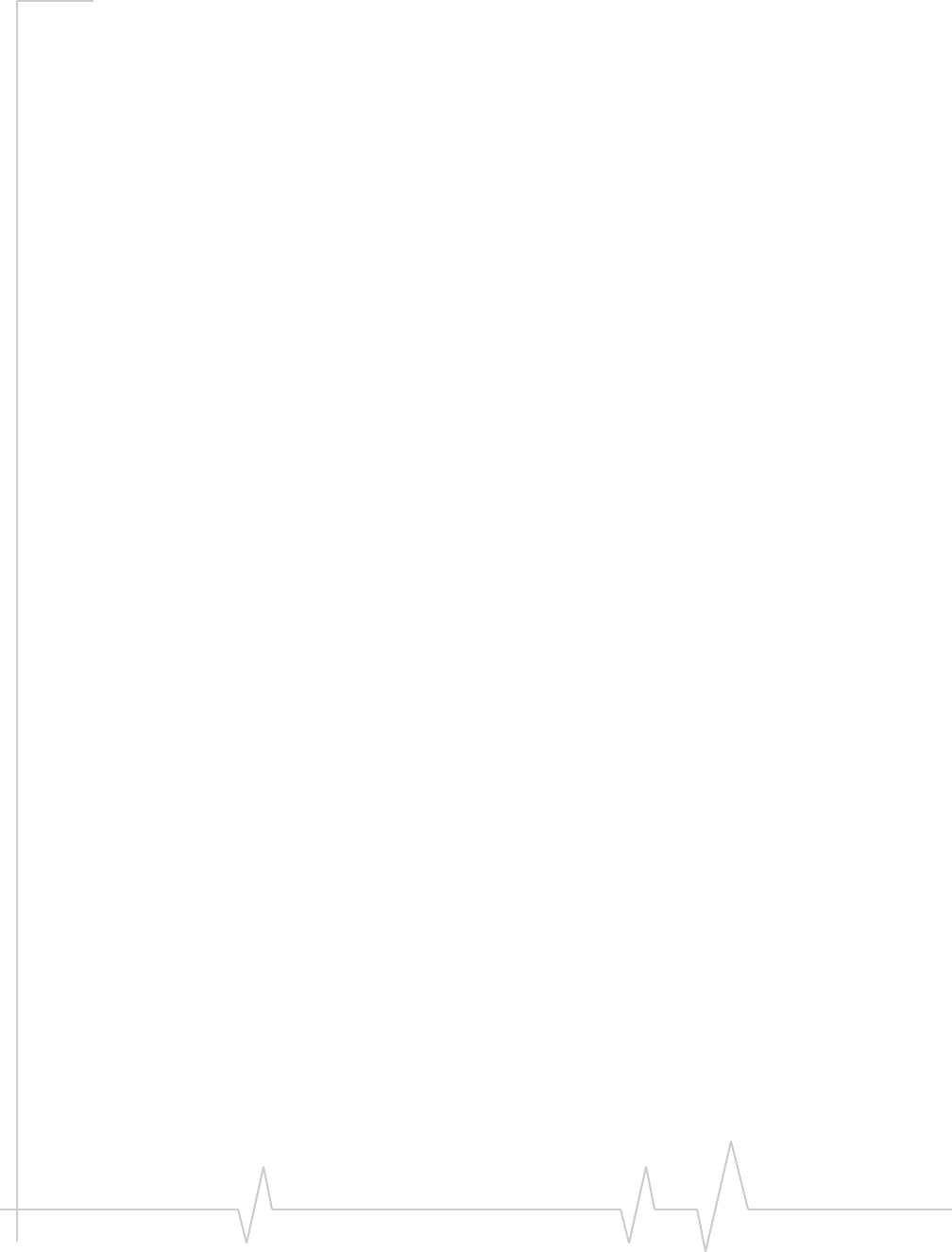
AirCard Modem User Guide
28 2131233
