Sierra Wireless AC875 Multi-Mode & Multi-Band Wireless Network Card User Manual AirCard 800 Series Quick Start Guide
Sierra Wireless Inc. Multi-Mode & Multi-Band Wireless Network Card AirCard 800 Series Quick Start Guide
Contents
- 1. User Manual
- 2. Quick User Guide
Quick User Guide
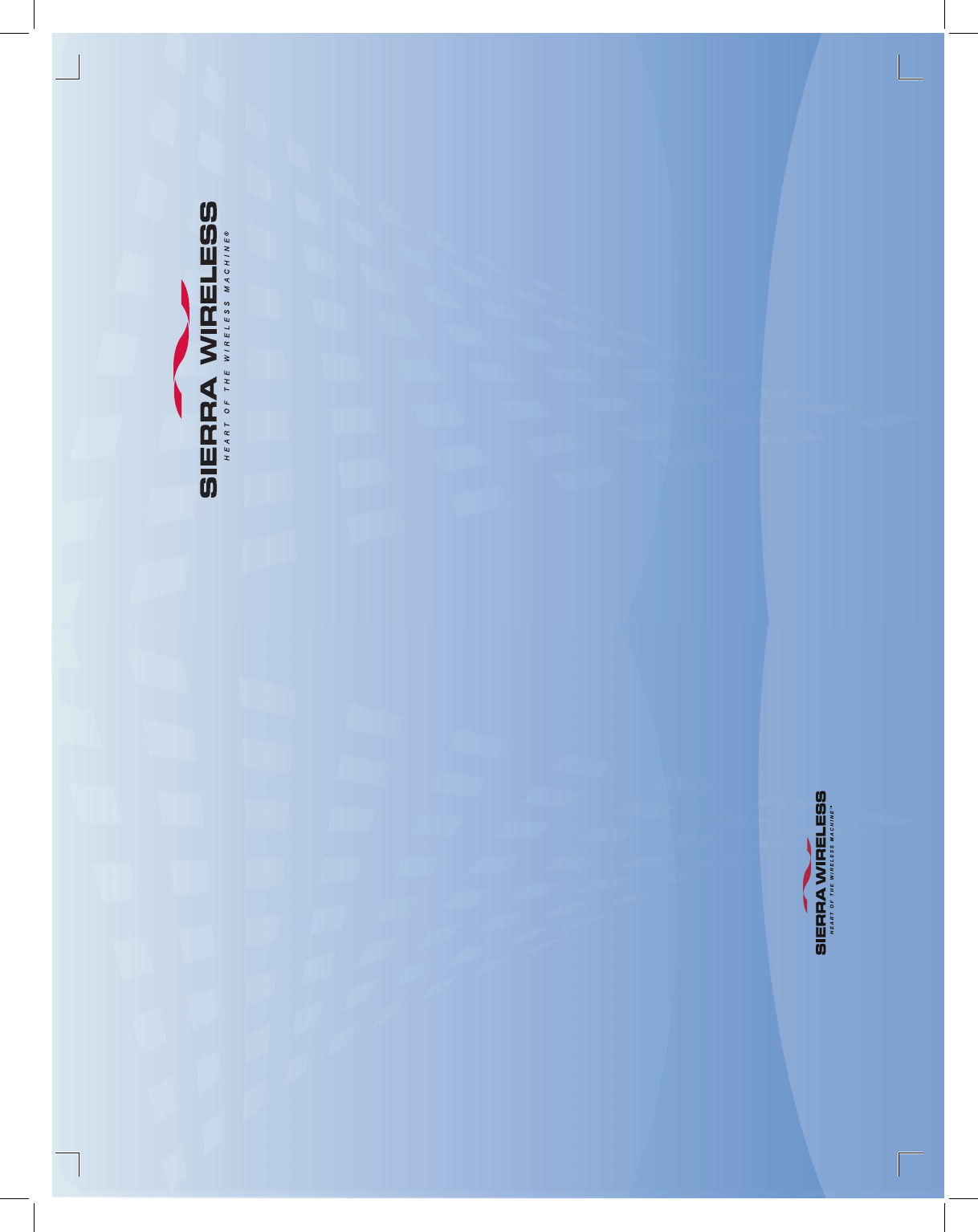
AirCard™ 800 Series
Wireless Network Card
Quick Start Guide
www.sierrawireless.com
2130707 Rev. 1.0 (June 2006)
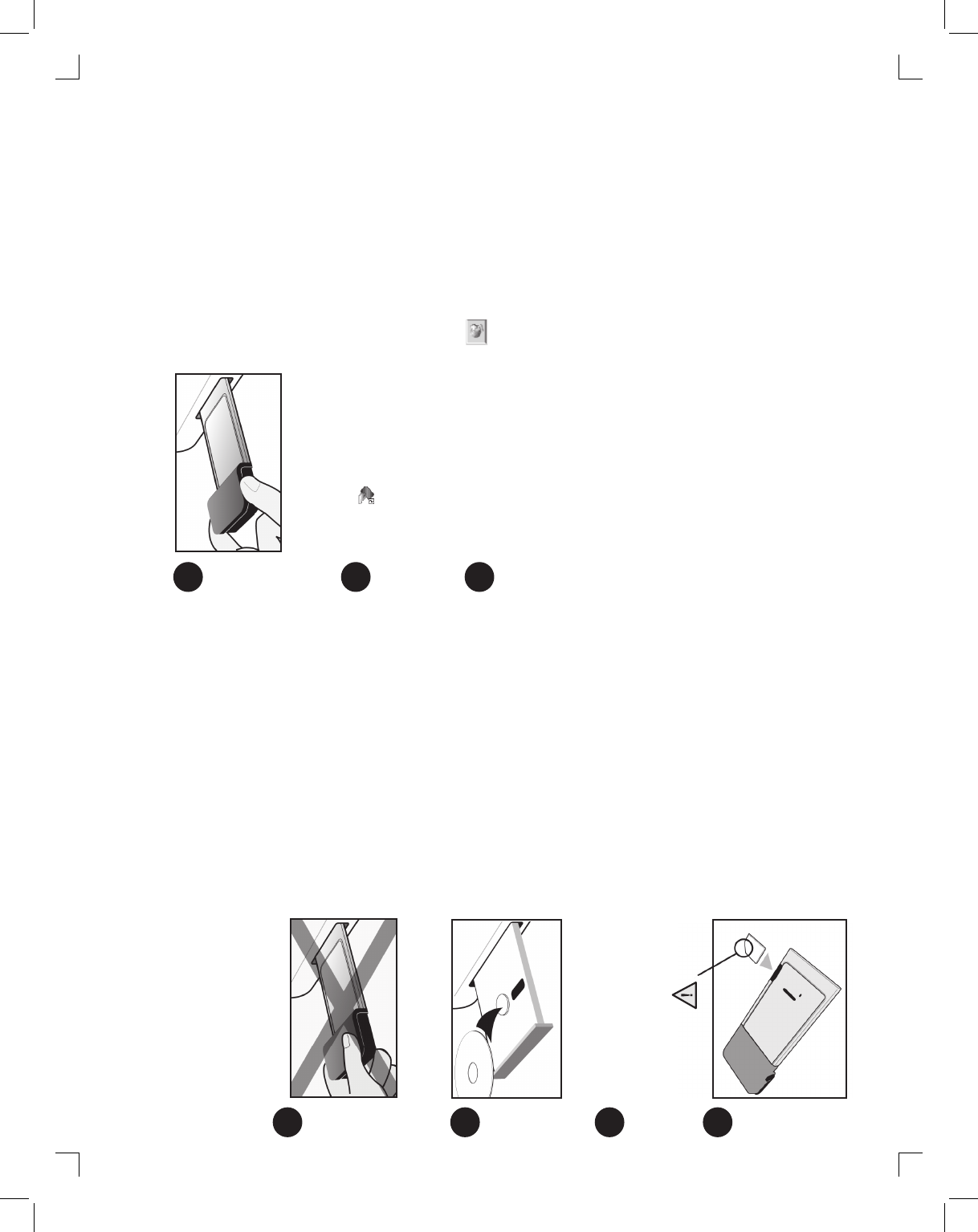
Your package contains the following:
• AirCard wireless network card (modem)
• Installation CD containing the AirCard connection manager software
and Installation Guide
• This Quick Start Guide
This guide provides installation instructions for users of Windows® XP and 2000.
Please do not insert the AirCard modem
into the PC Card slot before installing
the software.
Insert the CD in the CD-ROM drive.
If a menu does not appear automatically,
select Start > Run and enter d:\Setup.
exe, where d is your CD-ROM drive
letter.
Select “notebook installation...”, and then select “notebook software
installation (XP, 2000)”. This launches a program that guides you through
installation of Watcher™ and the AirCard device drivers.
Select Tools > Connections. Click the icon and select WWAN profile.
From the Profile Name drop–down list, select the profile corresponding to your
service provider, or enter a Profile Name and complete the fields. (If you do
not know the APN, username, and/or password for your account, contact your
service provider.)
If you want Watcher to run automatically when Windows starts up:
1. Select Options > General.
2. From the “Automatically run on Windows startup” drop–down list, select Yes.
The AirCard modem is now ready for use.
To access the Help system in Watcher, select Help > Help topics.
If you are using Microsoft® Internet Explorer® as your browser, you may need
to configure it to use the AirCard modem. (See the Installation Guide on the CD.)
Launch Watcher from the Start menu or double–click the Watcher icon on your
desktop . If you are prompted to configure a profile, select Yes and follow
the account configuration instructions in step 6 below.
Hold the AirCard modem face down.
Insert the SIM / USIM into the slot at the
side of the AirCard modem, as shown in
the illustration.
When prompted, insert the AirCard
modem into the PC Card slot.
2
4
5
3
6
1
7