Sierra Wireless ACRD2 Wireless CDPD, PCMCIA, Type II modem User Manual
Sierra Wireless Inc. Wireless CDPD, PCMCIA, Type II modem Users Manual
Contents
- 1. Manual
- 2. Users Manual
- 3. EX 12 USER MANUAL
- 4. manual update feb 12
Users Manual
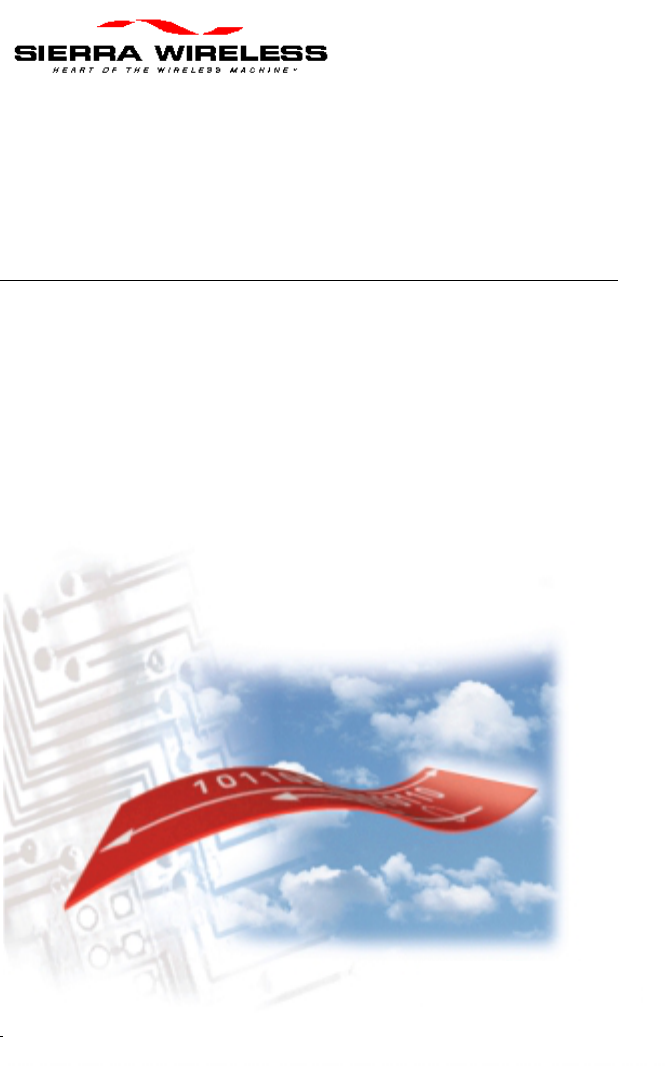
PN 2110044 Rev. A 07/11/01 Page i
AirCard CE
Installation Guide
Revision A Draft
Part Number: 2110044
September 1998
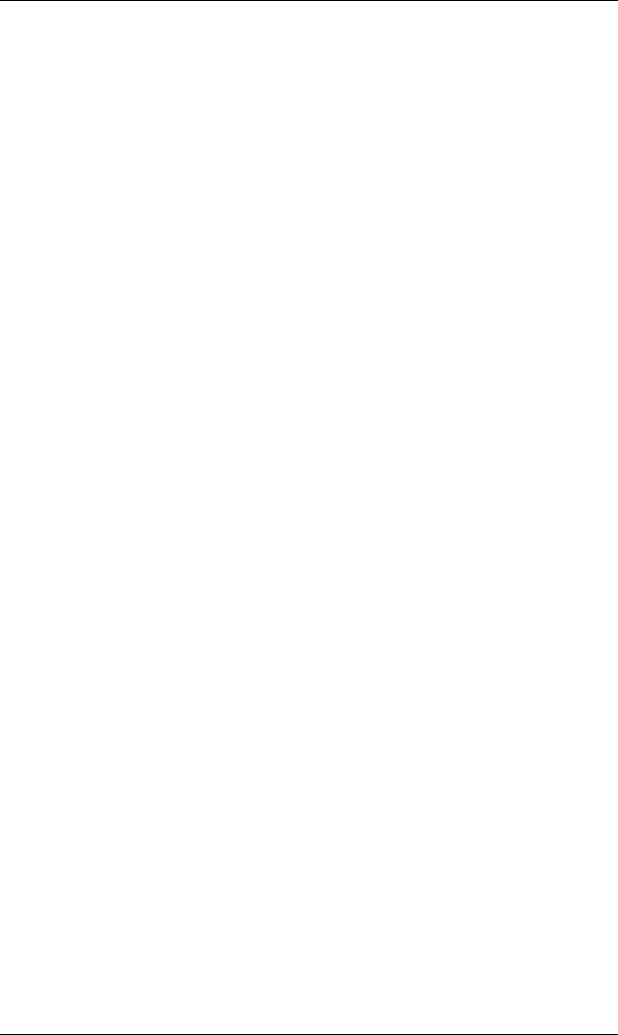
Installation Guide AirCard CE
PN 2110044 Rev. A 07/11/01 Page ii
This page is intentionally left blank.
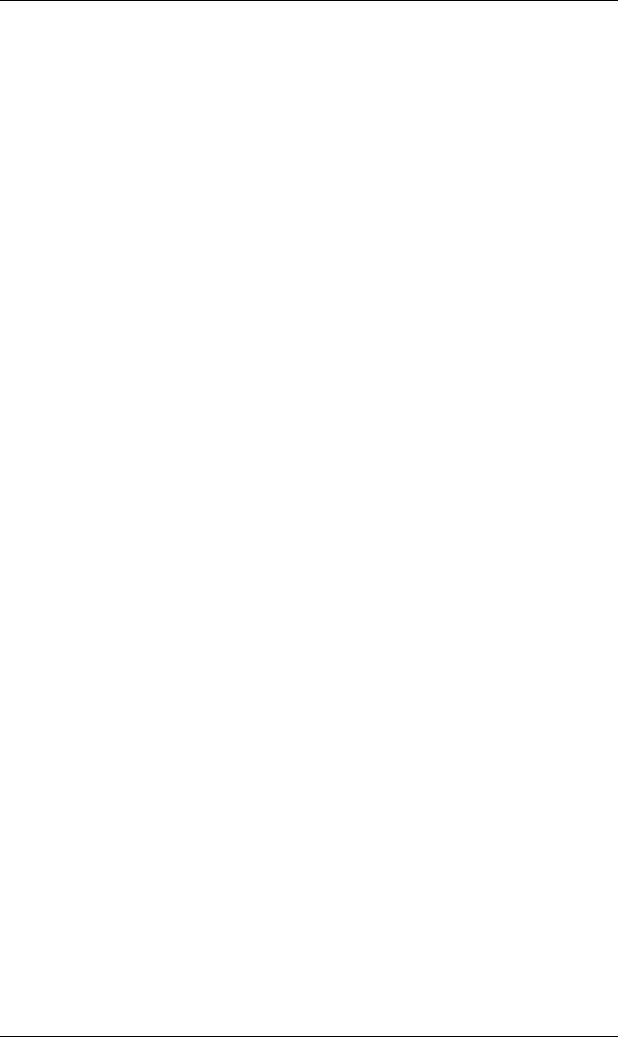
AirCard CE Installation Guide
Page iii 07/11/01 PN 2110044 Rev. A
Important Notice
Because of the nature of wireless communications, transmission and reception of
data can never be guaranteed. Data may be delayed, corrupted (i.e., have errors) or
be totally lost. Although significant delays or losses of data are rare when wireless
devices such as the Sierra Wireless modem are used in a normal manner with a well-
constructed network, the Sierra Wireless modem should not be used in situations
where failure to transmit or receive data could result in damage of any kind to the
user or any other party, including but not limited to personal injury, death, or loss of
property. Sierra Wireless, Inc., accepts no responsibility for damages of any kind
resulting from delays or errors in data transmitted or received using the Sierra
Wireless modem, or for failure of the Sierra Wireless modem to transmit or receive
such data.
Patents
"Some or all of the following US patents covers Portions of this product: D367062;
D372248; D372701; 5515013; 5617106; 5629960; and other patents pending."
© 1998 Sierra Wireless, Inc. All rights reserved.
Printed in Canada.
First Printing September 1998.
No part of this publication may be reproduced, stored in a retrieval system, or
transmitted in any form or by any means, without the prior permission of the
publisher.
The software described in this guide is © 1998 Sierra Wireless, Inc. All rights
reserved.
AT is a trademark of Hayes Microcomputer Products, Inc.
Hayes is a registered trademark of Hayes Microcomputer Products, Inc.
Windows CE is a trademark of Microsoft Corporation.
Microsoft is a registered trademark of Microsoft Corporation.
All other trademarks are owned by their respective companies.
The information in this guide is subject to change without notice and does not
represent a commitment on the part of Sierra Wireless, Inc. Sierra Wireless, Inc.
shall not be liable for incidental or consequential damages resulting from the
furnishing, performance, or use of this manual.
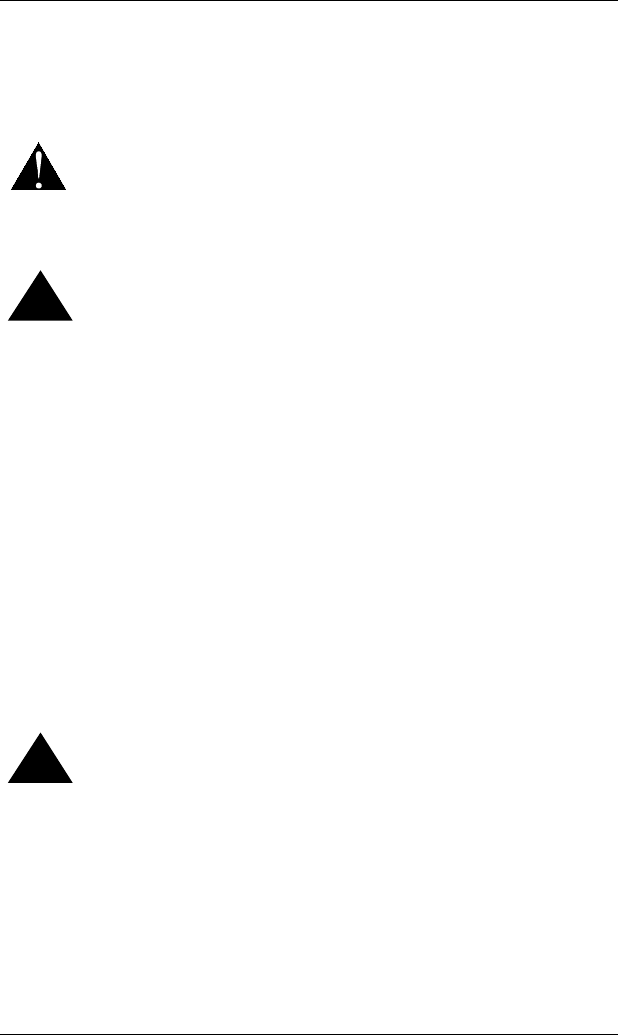
Installation Guide AirCard CE
PN 2110044 Rev. A 07/11/01 Page iv
Regulatory Information
The equipment certifications appropriate to your device are marked on the device
and the accompanying product specific information. Where appropriate, the use of
the equipment is subject to the following conditions.
CAUTION
Unauthorized modifications or changes not expressly approved by
Sierra Wireless, Inc. could void compliance with regulatory rules,
and thereby your authority to use this equipment.
!! WARNING (EMI) - United States
This equipment has been tested and found to comply with the limits
pursuant to Part 15 of the FCC Rules. These limits are designed to
provide reasonable protection against harmful interference in an
appropriate installation. This equipment generates, uses, and can
radiate radio frequency energy and, if not installed and used in
accordance with the instructions, may cause harmful interference
to radio communication. However, there is no guarantee that
interference will not occur in a particular installation. If this
equipment does cause harmful interference to radio or television
reception, which can be determined by turning the equipment off
and on, the user is encouraged to try to correct the interference by
one or more of the following measures:
• Reorient or relocate the receiving antenna
• Increase the separation between the equipment and receiver
• Connect the equipment into an outlet on a circuit different
from that to which the receiver is connected
• Consult the dealer or an experienced radio/TV technician for
help
!! WARNING (EMI) - Canada
"This digital apparatus does not exceed the Class B limits for radio
noise emissions from digital apparatus as set out in the interference
causing equipment standard entitled 'Digital Apparatus', ICES-003
of the Department of Communications."
"Cet appareil numerique respecte les limites de bruits
radioelectriques applicables aux appareils numeriques de Classe B
prescrites dans la norme sur le materiel brouilleur: 'Appareils
Numeriques', NHB-003 edictee par le ministre des Communications.
"
RSA Licensee
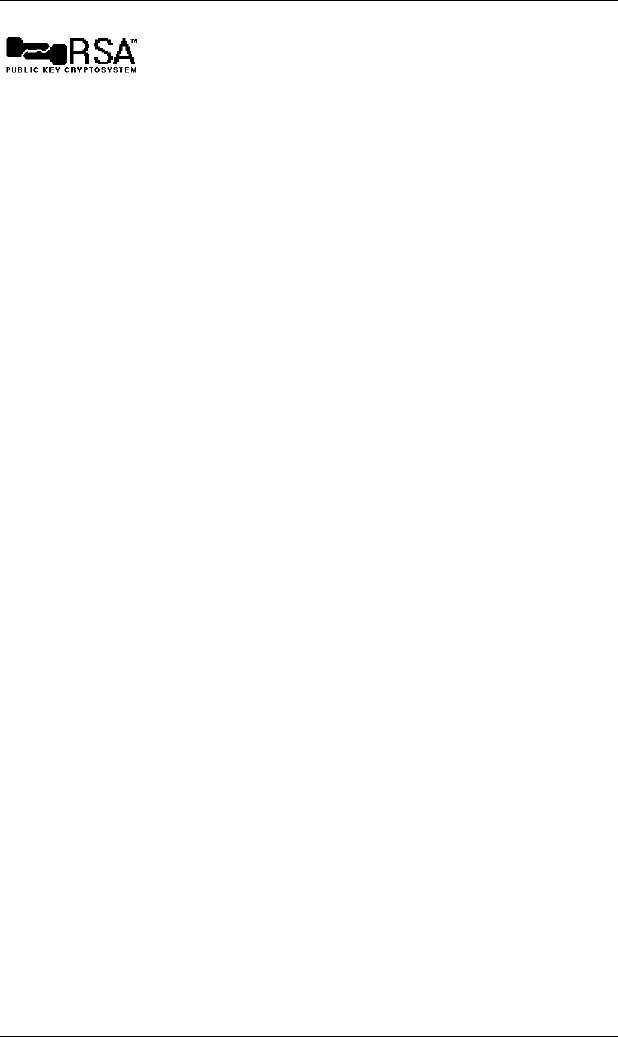
AirCard CE Installation Guide
Page v 07/11/01 PN 2110044 Rev. A
If you have purchased this product under a United States Government contract, it
shall be subject to restrictions as set forth in subparagraph (c)(1)(ii) of Defense
Federal Acquisitions Regulations (DFARs) Section 252.227-7013 for Department of
Defense contracts and as set forth in Federal Acquisitions Regulations (FARs)
Section 52.227-19 for civilian agency contracts or any successor regulations. If
further government regulations apply, it is your responsibility to ensure compliance
with such regulations.
Safety and Hazards
Do not operate the Sierra Wireless modem in areas where blasting is in progress,
where explosive atmospheres may be present, near medical equipment, near life
support equipment, or any equipment which may be susceptible to any form of radio
interference. In such areas, the Sierra Wireless modem MUST BE TURNED OFF.
The Sierra Wireless modem can transmit signals, which could interfere with this
equipment.
Do not operate the Sierra Wireless modem in any aircraft, whether the aircraft is on
the ground or in flight. In aircraft, the Sierra Wireless modem MUST BE TURNED
OFF. The reason for this is that when operating in the CDPD or cellular circuit
switched mode, the Sierra Wireless modem can transmit signals, which could
interfere with various onboard equipment systems.
The driver or operator of any vehicle should not operate the Sierra Wireless modem
while in control of a vehicle. Doing so will detract from the driver or operator’s
control and operation of that vehicle. In some states and provinces, operating such
communications devices while in control of a vehicle is an offence.
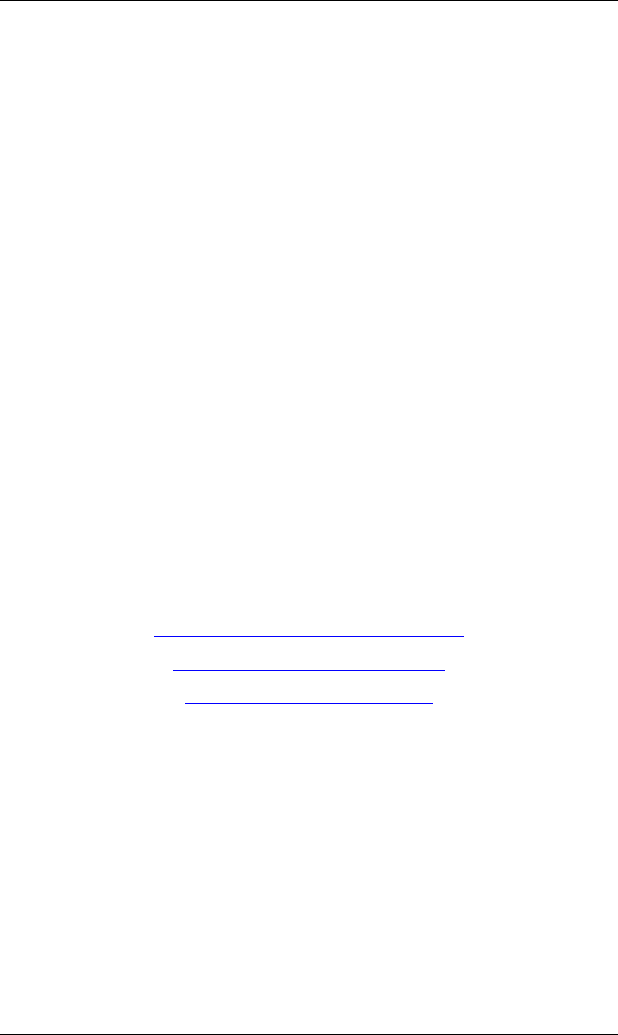
Installation Guide AirCard CE
PN 2110044 Rev. A 07/11/01 Page vi
C
Cu
us
st
to
om
me
er
r
S
Se
er
rv
vi
ic
ce
e
Help Desk
Open between 6:00 a.m. and 5:00 p.m. Pacific Standard Time
604 231 1128
Sales Desk
Open between 8:00 a.m. and 5:00 p.m. PST
604 231 1100
Warranty and Service Desk
Open between 8:00 a.m. and 5:00 p.m. PST
604 231 1157
Email
AirCardCE@sierrawireless.com
support@sierrawireless.com
sales@sierrawireless.com
Webpage
Consult our webpage for up-to-date product descriptions,
documentation, application notes, firmware upgrades,
troubleshooting tips, and press releases:
w
ww
ww
w.
.s
si
ie
er
rr
ra
aw
wi
ir
re
el
le
es
ss
s.
.c
co
om
m
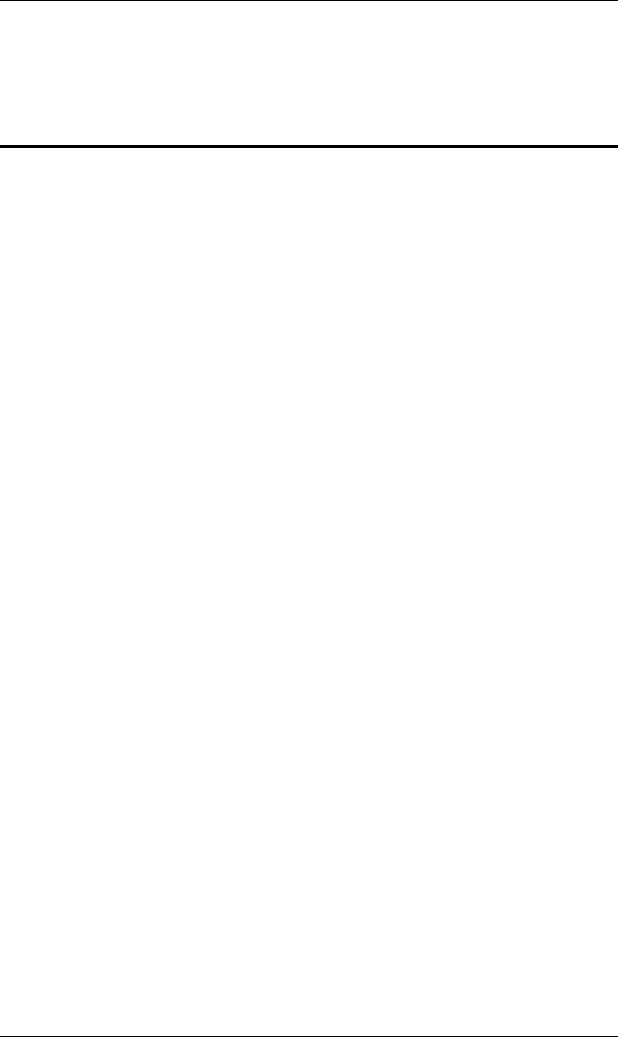
AirCard CE Installation Guide
Page vii 07/11/01 PN 2110044 Rev. A
Contents
1. Overview ..............................................................1-1
1.1. Before You Begin....................................................................1-1
1.2. Introduction to the AirCard CE ...........................................1-1
1.3. Your AirCard CE Components ............................................1-1
2. Congratulations!..................................................2-1
3. Applying for Activation.......................................3-1
3.1.1. Packet Data Activation on a CDPD Network....................3-1
4. Install and Use the AirCard CE...........................4-1
4.1. First Time Installation of the AirCard CE...........................4-1
4.1.1. Installing the Watcher for Windows CE Software............4-2
4.1.2. Inserting AirCard CE in H/PC ..........................................4-3
4.1.3. Install the Battery..............................................................4-3
4.1.4. Setting Up CDPD Mode....................................................4-3
4.1.5. Warranty Registration.......................................................4-4
4.2. Using the AirCard CE............................................................4-5
5. Troubleshooting..................................................5-1
6. Technical Specifications.....................................6-1
6.1. AirCard CE.............................................................................6-1
6.2. AirCard CE Approvals..........................................................6-2
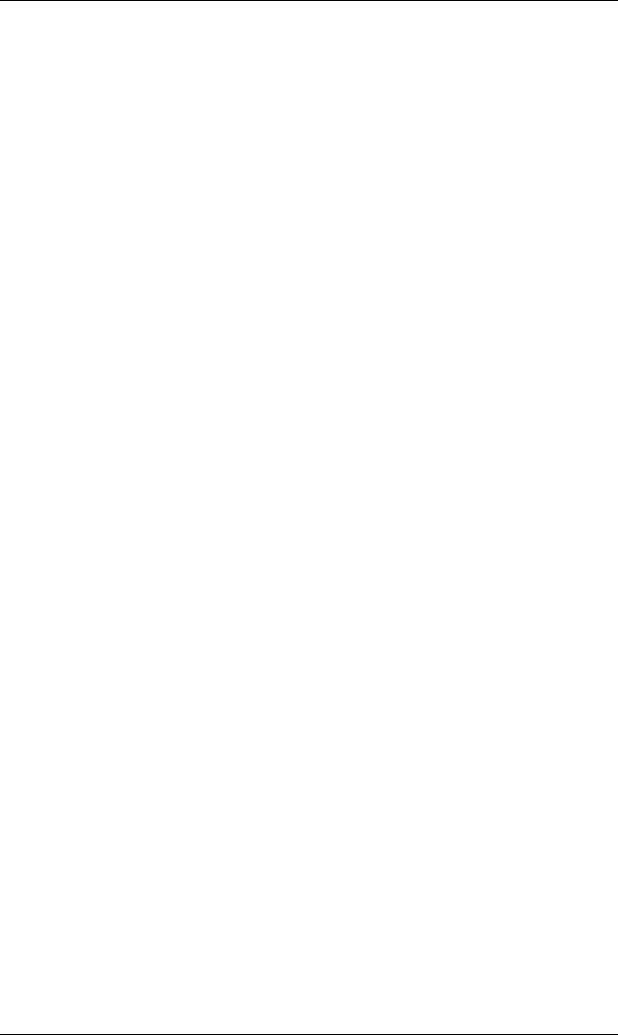
Installation Guide AirCard CE
PN 2110044 Rev. A 07/11/01 Page viii
6.3. AirCard CE Environmental..................................................6-2
7. Warranty and Customer Service ........................7-1
7.1. Warranty.................................................................................7-1
7.2. Service Requirements.............................................................7-2
7.3. Registering the Warranty......................................................7-2
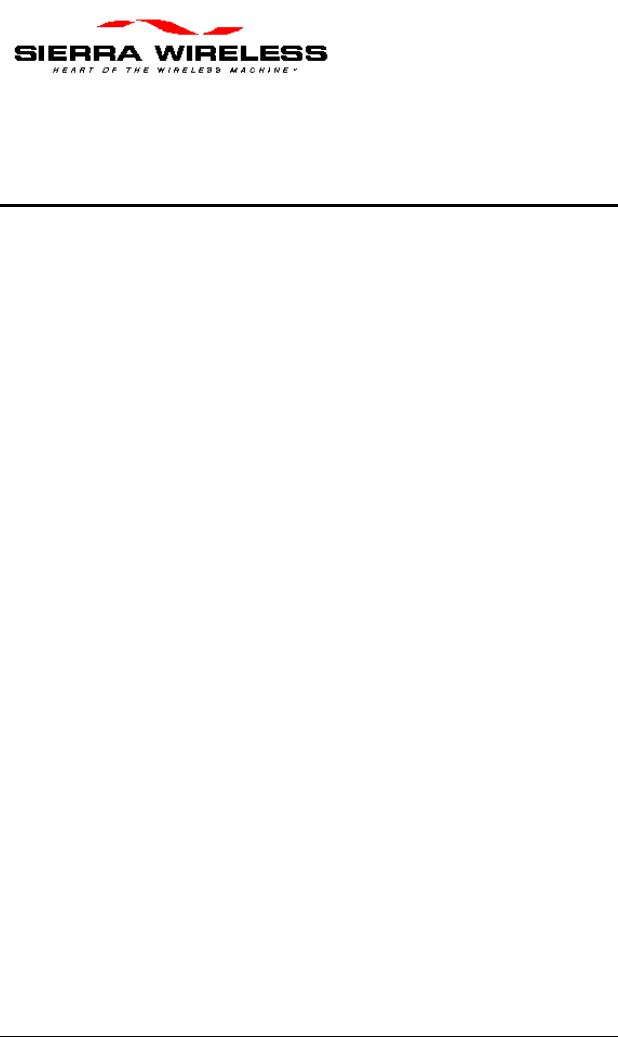
PN 2110044 Rev. A 07/11/01 Page 1-1
1. Overview
1.1. Before You Begin
Please take a moment to fill in the warranty registration
card that was shipped with this manual. After sending
in the warranty, it will be activated.
1.2. Introduction to the AirCard
CE
The AirCard CE is a Type II PC Card CDPD cellular
radio-modem that works with Handheld PCs (H/PC) or
sub-notebook laptop PCs that supports Windows CE
2.0 or later. It gives the user of the CE device
immediate mobile access, to network information and
mission critical applications needed to do the job.
1.3. Your AirCard CE
Components
Each AirCard CE kit contains the following
components.
• AirCard CE radio modem
• Extendable antenna
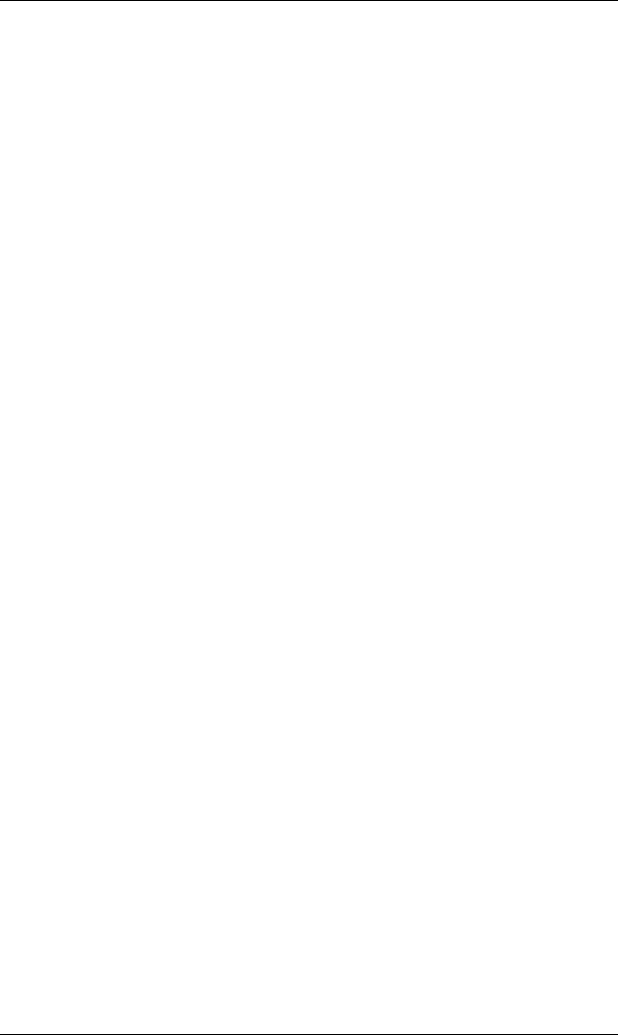
Installation Guide AirCard CE
Page 1-2 07/11/01 PN 2110044 Rev. A
• Installation Guide
• Watcher for Windows CE (one floppy disk)
• Standard 1 year warranty
Optional items for the AirCard CE.
• Rechargeable power pack
• Adapter Connector for HP ac adapter
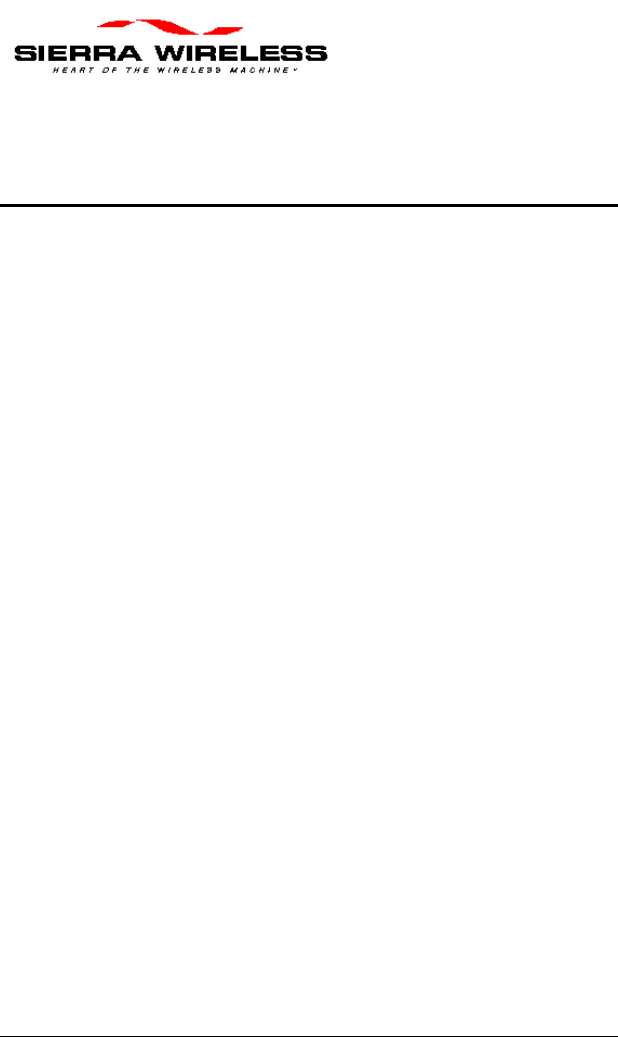
PN 2110044 Rev. A 07/11/01 Page 2-1
2. Congratulations!
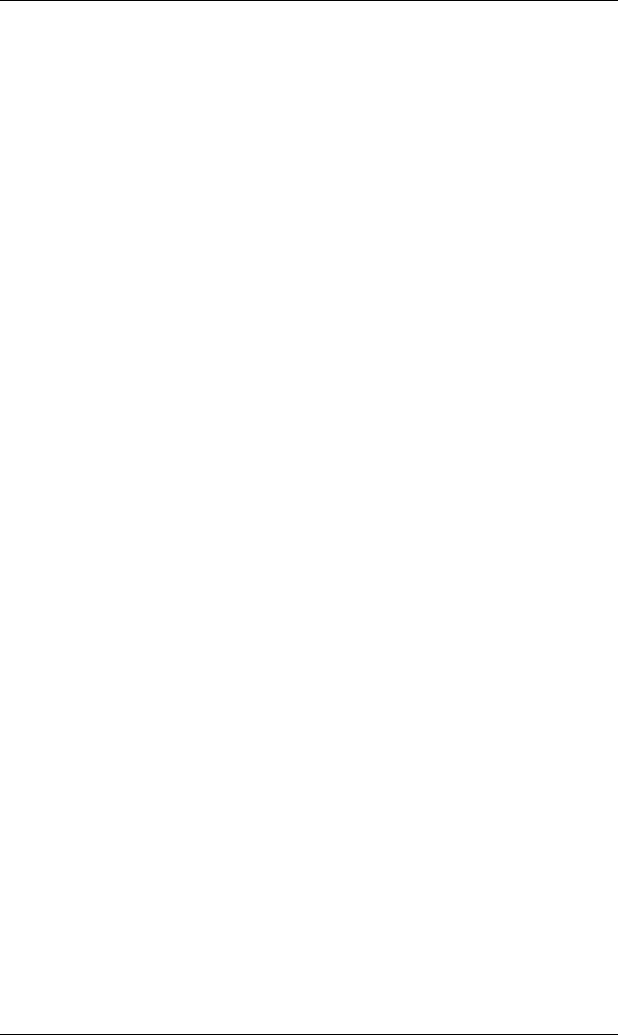
Installation Guide AirCard CE
Page 2-2 07/11/01 PN 2110044 Rev. A
This page is intentionally left blank.
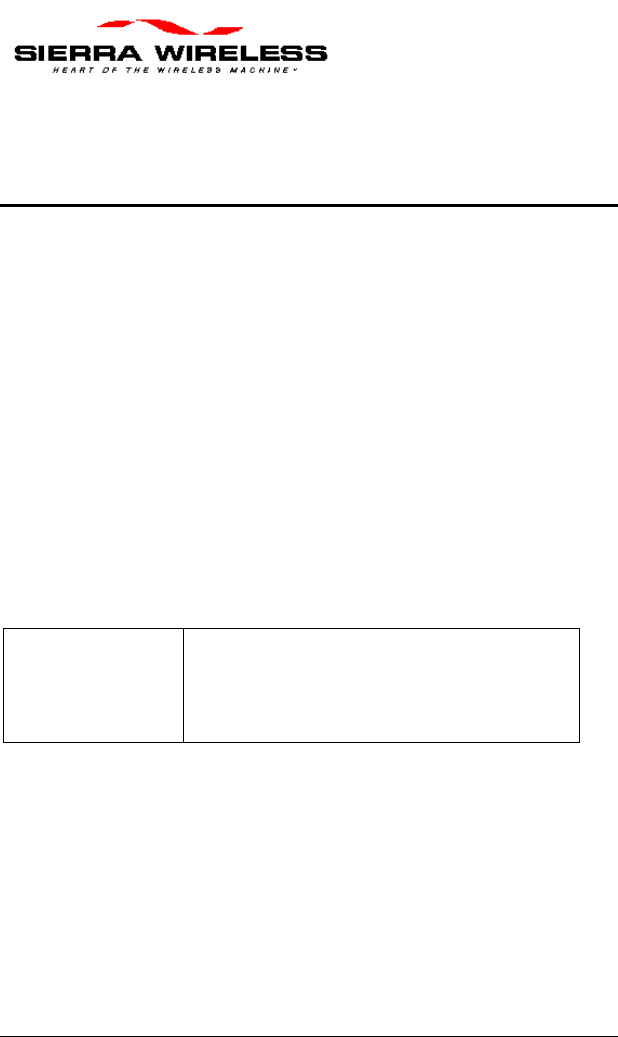
PN 2110044 Rev. A 07/11/01 Page 3-1
3. Applying for Activation
3.1. Packet Data Activation on
a CDPD Network
To register your AirCard CE for packet data activation
on CDPD networks, contact your local CDPD service
provider.
1. Give the CDPD service provider the EID
(Equipment Identifier or identification number of
the radio/modem). The EID number has the
following format: 00-A0-D5-xx-xx-xx.
NOTE
Look for this number on the back of
your AirCard CE and on a label
affixed to the outside of the package
that the card was shipped in.
2. The CDPD service provider supplies the following:
• A Network Entity Identifier (NEI) and your
Internet Protocol address (IP). These identify
the AirCard CE on a CDPD network or on the
Internet.
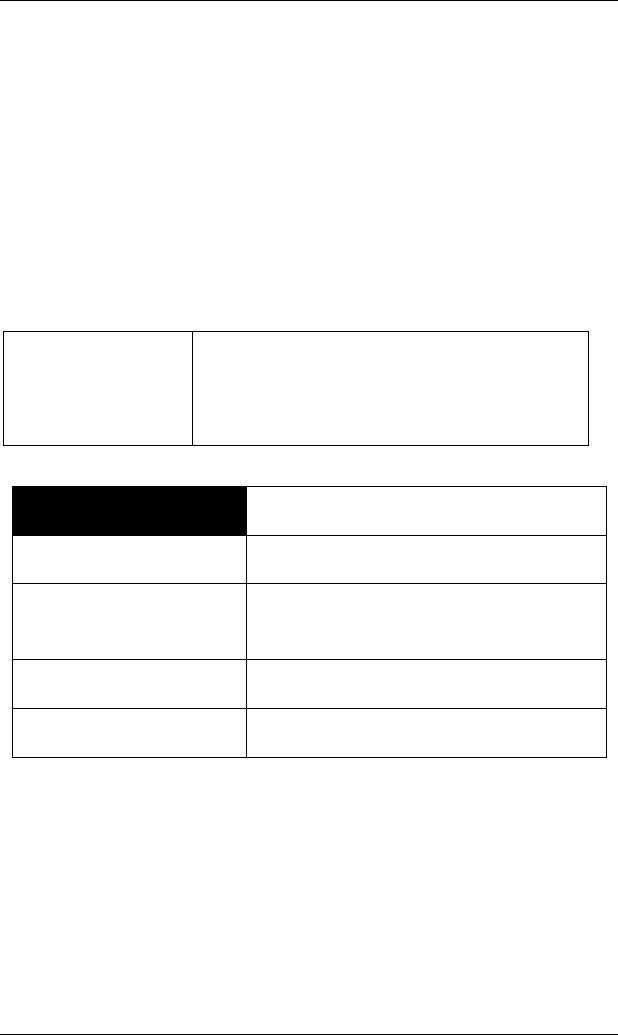
Installation Guide AirCard CE
Page 3-2 07/11/01 PN 2110044 Rev. A
• The Domain Name Server (DNS) address. The
DNS is required for Internet connectivity, i.e.,
for web browsing. The DNS server translates
friendly names to Internet addresses. The
service provider allocates a primary address
and may give out a secondary address. The
secondary address is used as a backup if the
primary DNS is not functioning.
• The service provider’s side designation (A or
B).
IMPORTANT Record the NEI, channel designation,
and DNS in the following table. This
information is needed when installing
Watcher for Windows CE.
Service Provider
NEI
Side Designation
(A or B)
Primary DNS
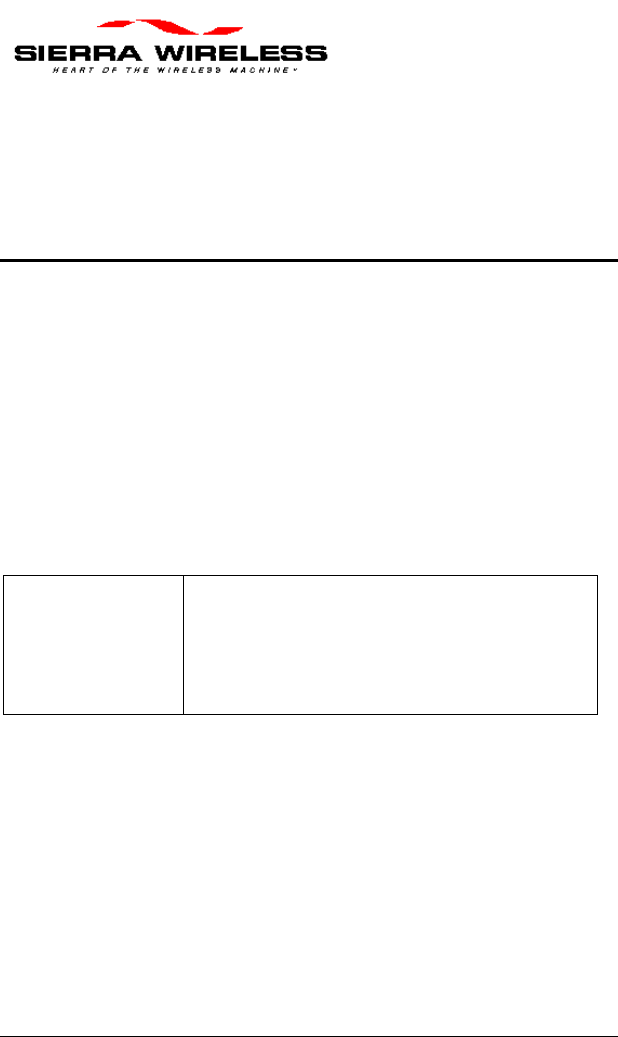
PN 2110044 Rev. A 07/11/01 Page 4-1
4. Install and Use the
AirCard CE
4.1. First Time Installation of
the AirCard CE
This section contains instructions for installing the
AirCard CE modem and the Watcher for Windows CE
software. Also this section has instructions on how to
use the AirCard CE on a regular basis.
NOTE If Windows CE Services software was
installed on the desktop PC computer
that your H/PC will be connected to,
ignore these steps and go to the next
section.
1. Install the Windows CE Services software into
your desktop computer, unless it was already
installed. Follow the instructions in Microsoft’s
The Handheld PC Companion manual if
necessary.
2. Connect the H/PC to the desktop computer
following the instructions in Microsoft’s The
Handheld PC Companion manual.
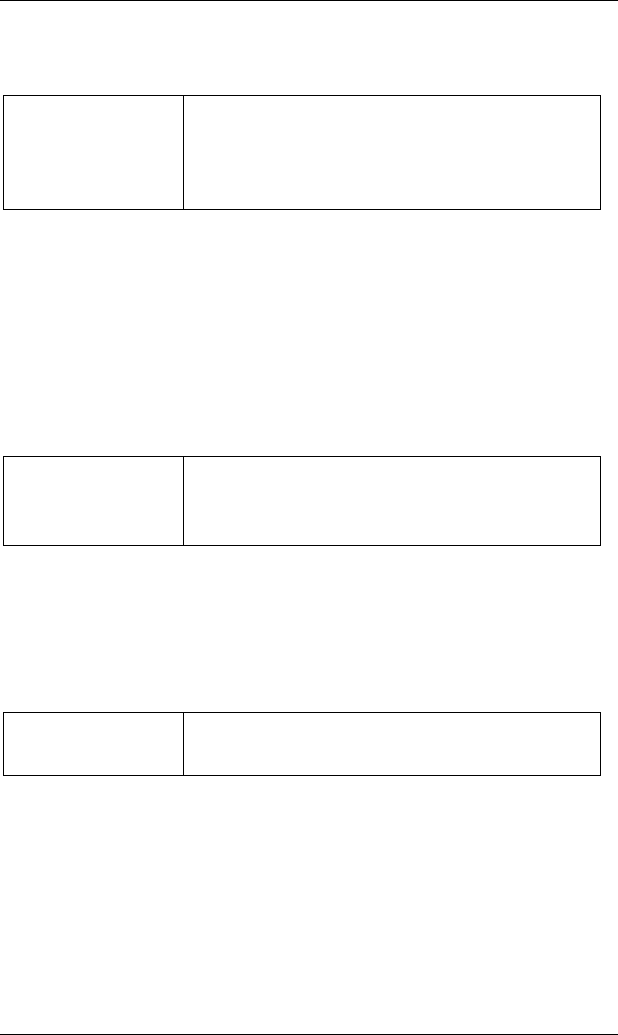
Installation Guide AirCard CE
Page 4-2 07/11/01 PN 2110044 Rev. A
4.1.1. Installing the Watcher for Windows
CE Software
NOTE
The H/PC must be running Windows CE
version 2.0 or later for the Watcher for
Windows CE software to operate
properly.
To install the Watcher for Windows CE software,
follow these steps.
1. Insert the software for AirCard CE floppy disk into
the desktop computer’s floppy disk drive.
2. Click on Start, then Run. Type A: setup, then
click on OK.
NOTE If the floppy disk drive has a different
drive letter, use that drive letter in place
of the A, e.g., B: setup.
3. The Watcher for Windows CE software
automatically starts the wizard, and shows the
Welcome screen.
4. Follow the steps in the wizard.
NOTE The applications and AirCard CE device
drivers are now installed on the H/PC.
5. After the wizard finishes, reset your H/PC. Refer to
instructions in Microsoft’s The Handheld PC
Companion manual and the manual that came
with your handheld PC, if necessary.
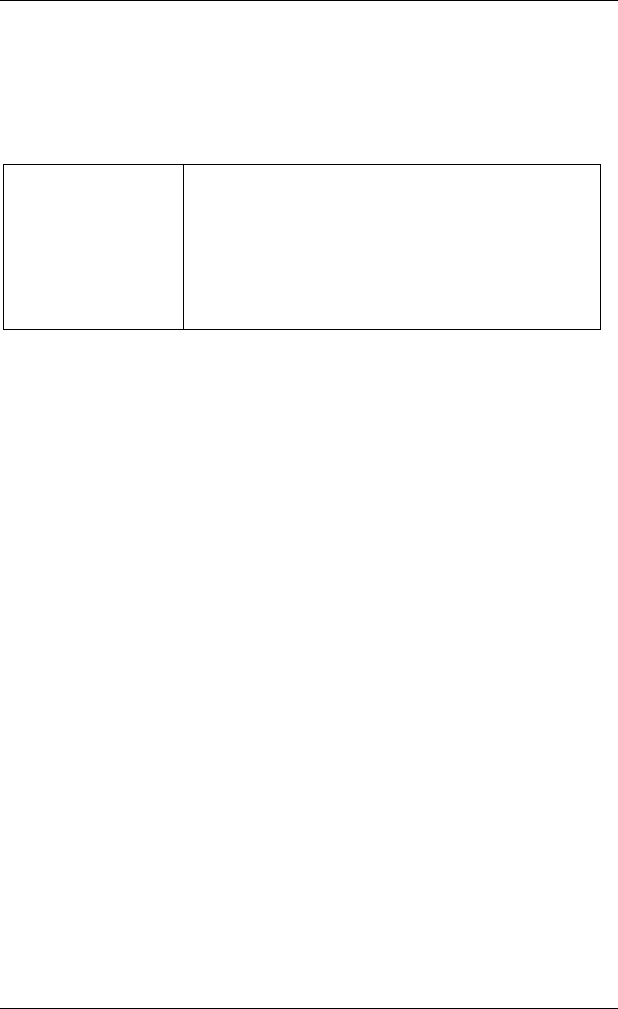
AirCard CE Installation Guide
PN 2110044 Rev. A 07/11/01 Page 4-3
4.1.2. Inserting AirCard CE in H/PC
1. With the top label facing up, gently push the
AirCard CE into the empty PC card slot in the
H/PC computer.
CAUTION
Use caution when inserting the card into
the H/PC card slot. Forcing the card
may damage the connector pins. If you
feel resistance while inserting the card,
remove it immediately and check for
bent pins.
4.1.3. Install the Battery
1.
2.
4.1.4. Setting Up CDPD Mode
At this point, you are ready to activate the Air Card CE.
After activating the software on your H/PC, you can use
the AirCard CE on the CDPD network.
1. Double tap the Wireless Expert icon on your
H/PC to show the Wireless Expert for Windows
CE screen.
2. Tap the Next tab until the screen shows the
Modem address (NEI) field, the Name of the
internet host (DNS) fields with zeros in them, and
the Side designator, A or B field.
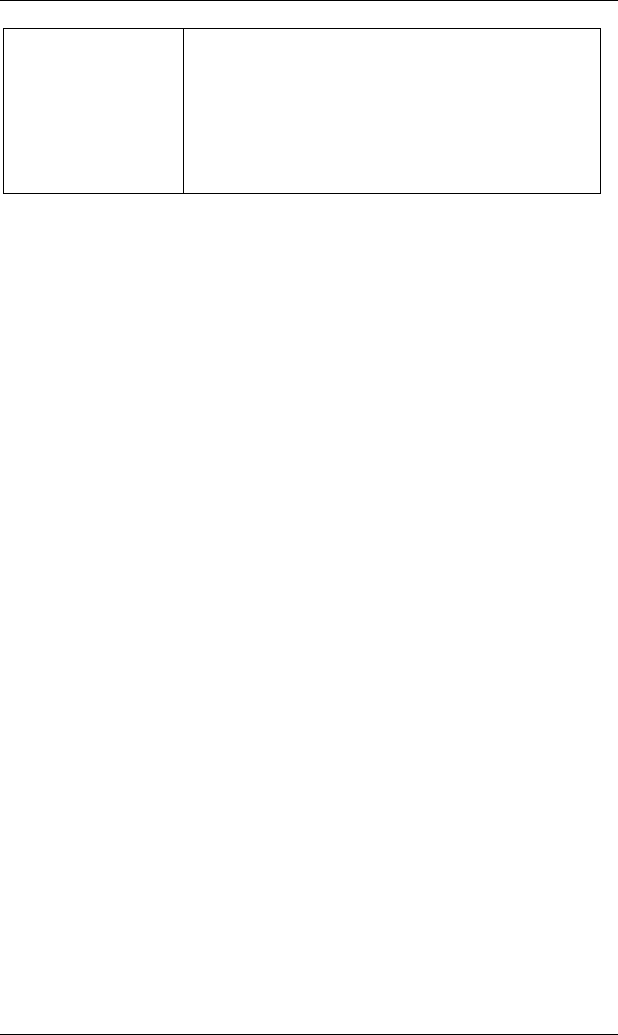
Installation Guide AirCard CE
Page 4-4 07/11/01 PN 2110044 Rev. A
NOTE The identification number (EID) shown
in this screen should match up with the
EID shown on the back of the AirCard
CE H/PC card, and on the label affixed
to the outside of the package the
AirCard CE was shipped in.
3. Tap the NEI field to move the cursor to it, and
enter the NEI received from the CDPD service
provider.
4. Tap the DNS field to move the cursor to it, and
enter the DNS (name server of the CDPD service
provider) received from the CDPD service
provider.
5. Tap the down arrow in the side designator, A or B
field and set the side designation received from the
CDPD service provider.
6. Tap the Next tab to finish and at this point, you
should be able to register with the CDPD network.
4.1.5. Warranty Registration
Product registration is important because it ensures that
you will stay up to date on product upgrades and
accessories and receive warranty service and technical
support. Please be sure to register your radio/modem by
either sending in the Warranty card, using the Warranty
registration feature of Watcher for Windows CE, or via
the Sierra Wireless Webpage.
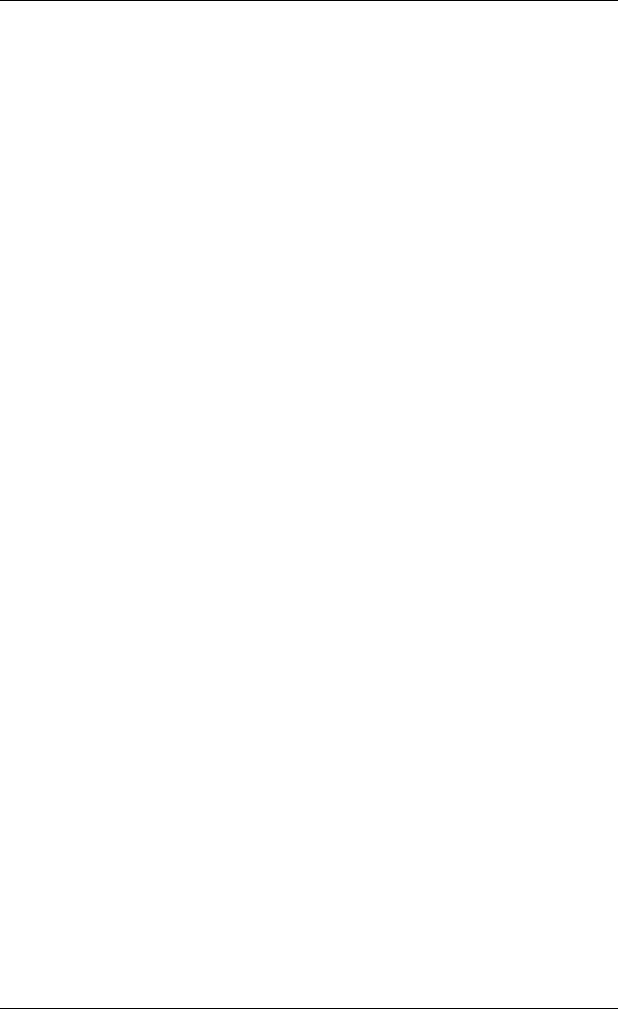
AirCard CE Installation Guide
PN 2110044 Rev. A 07/11/01 Page 4-5
4.2. Using the AirCard CE
1. With the top label facing up, gently push the
AirCard CE into the empty PC card slot in the
H/PC computer.
2. If necessary, gently push the AirCard CE’s battery
pack onto the end of the AirCard CE.
3. Double-tap the Watcher icon to connect????
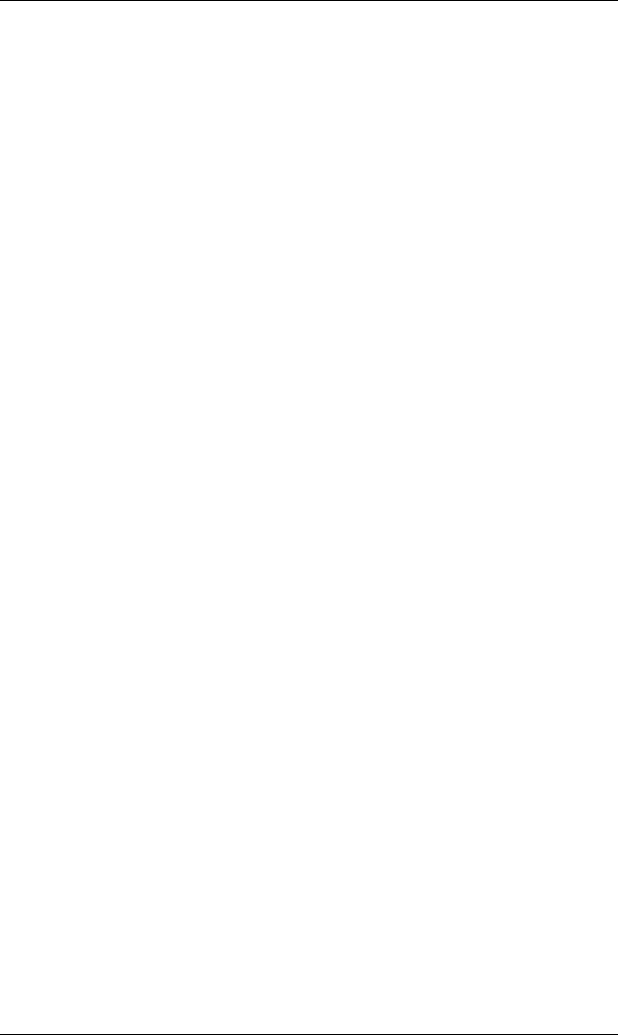
Installation Guide AirCard CE
Page 4-6 07/11/01 PN 2110044 Rev. A
This page is intentionally left blank.
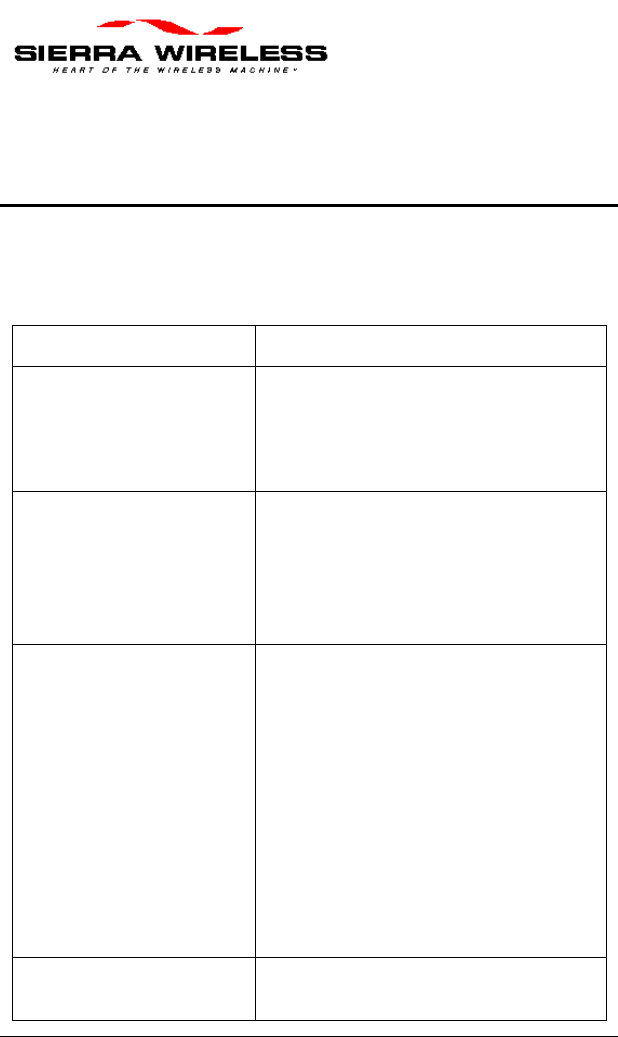
PN 2110044 Rev. A 07/11/01 Page 5-1
5. Troubleshooting
For more up-to-date and detailed troubleshooting tips,
visit Sierra Wireless website at
<http://www.sierrawireless.com>.
Problem Suggestion
1. There is no
response after
inserting the
AirCard CE.
2. No confirmation
beeps sound when
inserting the
AirCard CE into a
H/PC.
3. You cannot
register with a
CDPD service
provider.
Make sure the NEI is configured
correctly.
Check that you are in the CDPD
coverage area, or your immediate
location is preventing the
radio/modem from receiving a
signal, e.g., you are in an area of
weak signal strength.
Make sure that the antenna is
inserted correctly.
4. Watcher for
Windows CE will
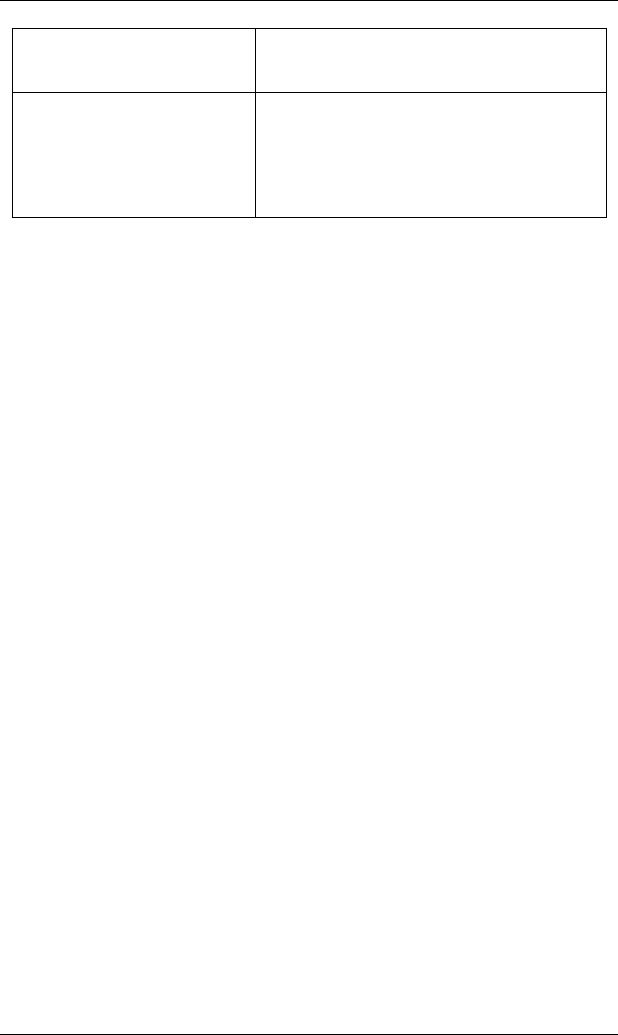
Installation Guide AirCard CE
Page 5-2 07/11/01 PN 2110044 Rev. A
not work with the
TCP/IP stack.
5. There is no
response from the
AirCard CE or the
COM port is busy.
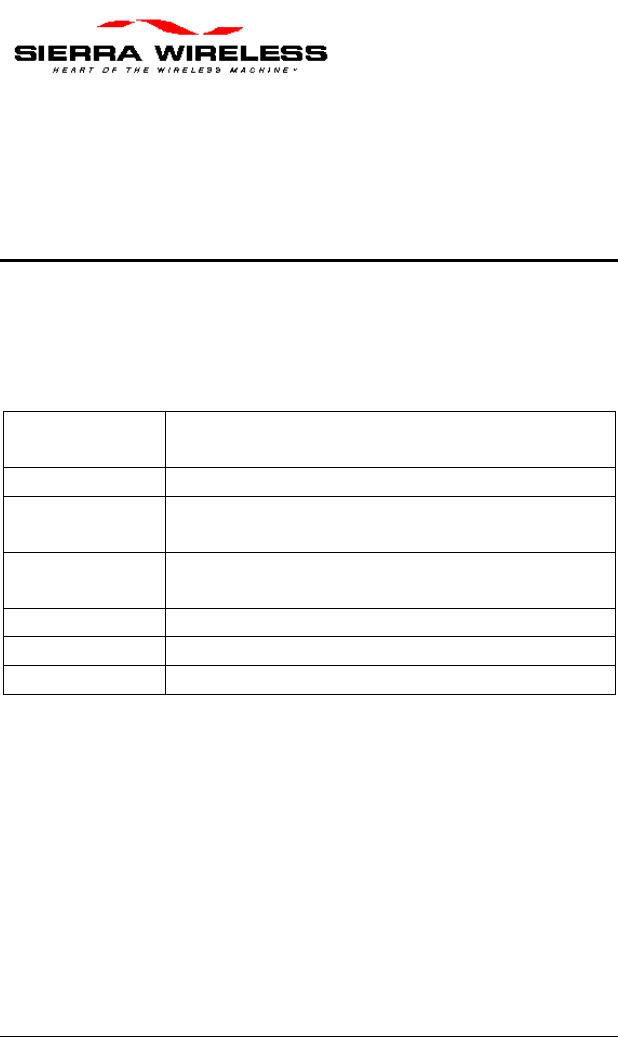
PN 2110044 Rev. A 07/11/01 Page 6-1
6. Technical
Specifications
6.1. AirCard CE
Modem V.34 protocol, AMPS, and CDPD R1.1
protocol stack.
Voltage +5 Vdc at 300 mA supplied by the H/PC.
Transmitter
Power 600 mW (Class III) full duplex.
CDPD
accounts Up to 4 NEIs.
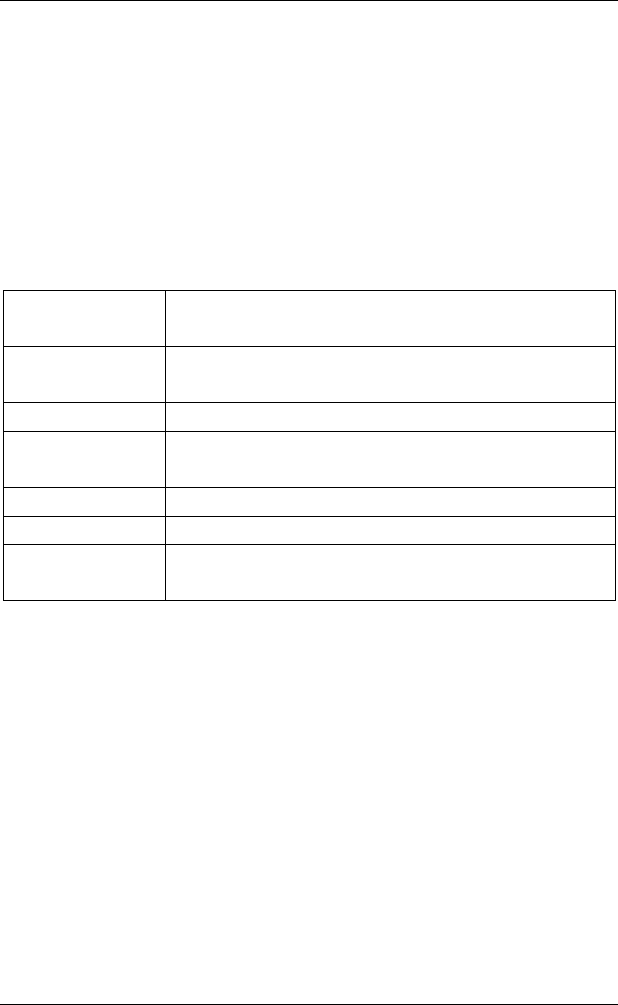
Installation Guide AirCard CE
Page 6-2 07/11/01 PN 2110044 Rev. A
6.2. AirCard CE Approvals
Compliant with CDPD 1.1 part 409 and FCC part 15.
6.3. AirCard CE Environmental
Operating
Temperature 0 to +55º C (ambient, outside PCMCIA
enclosure)
Storage
Temperature -20 to +65º C
Humidity 95% non-condensing
Vibration As per PCMCIA spec 15-g peak
10-20 000 Hz (non-operating).
ESD As per PCMCIA spec.
Shock As per PCMCIA spec.
Drop 76 cm (30”) onto non-cushioning vinyl
covered concrete.
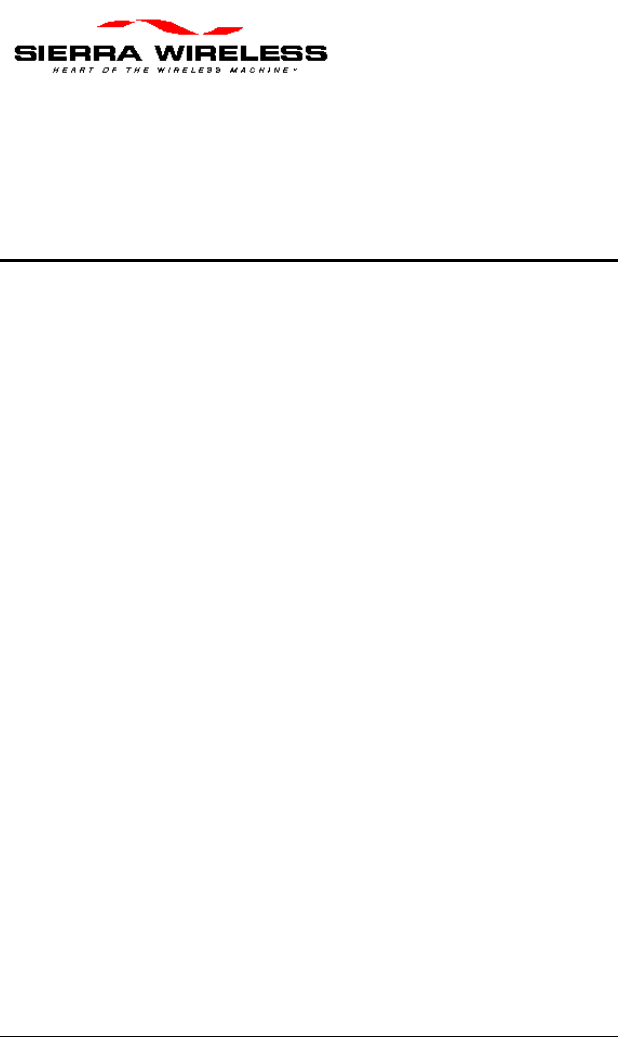
PN 2110044 Rev. A 07/11/01 Page 7-1
7. Warranty and
Customer Service
7.1. Warranty
Sierra Wireless Inc. warrants AirCard CE radio/modem
against all defects in materials and workmanship for a
period of one year from the date of purchase.
The sole responsibility of Sierra Wireless Inc. under
this warranty is limited to either repair or, at the option
of Sierra Wireless Inc., replacement of the AirCard CE
radio/modem. There are no expressed or implied
warranties, including those of fitness for a particular
purpose or merchantability, which extend beyond the
face hereof.
Sierra Wireless Inc. is not liable for any incidental or
consequential damages arising from the use, misuse, or
installation of the AirCard CE radio/modem.
This warranty does not apply if the serial number label
has been removed, or if the AirCard CE radio/modem
have been subjected to physical abuse, improper
installation, or modification.
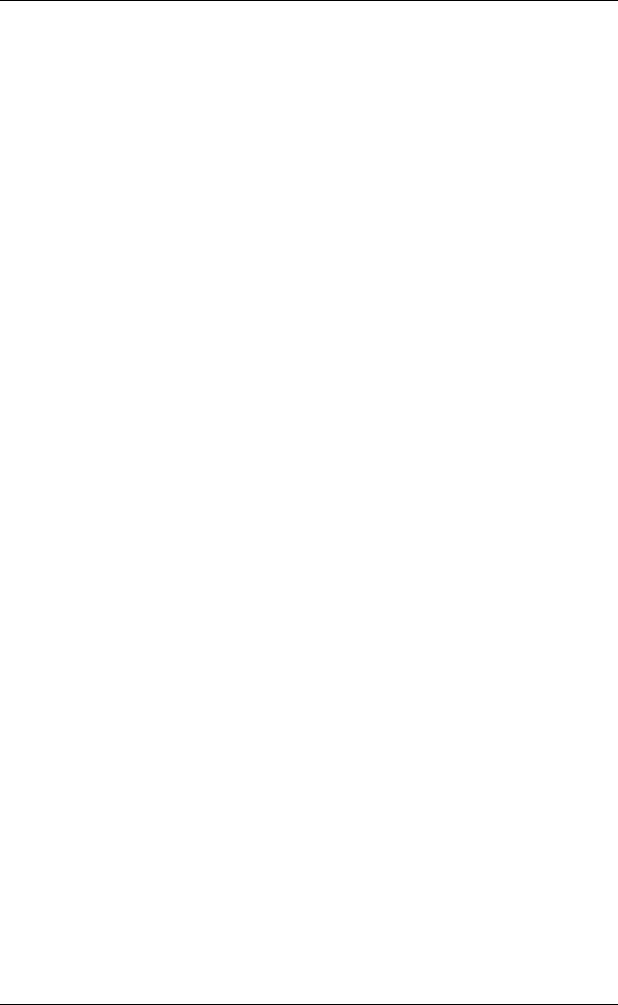
Installation Guide AirCard CE
Page 7-2 07/11/01 PN 2110044 Rev. A
7.2. Service Requirements
In the event of equipment malfunction, Sierra Wireless
Inc., or one of its authorized agents should perform all
repairs.
7.3. Registering the Warranty
To register the warranty:
Complete the Registration Card located at the end of
this Guide.
Return the Registration Card to Sierra Wireless Inc., by
one of the following:
• Service Mail
• E-mail
• Fax