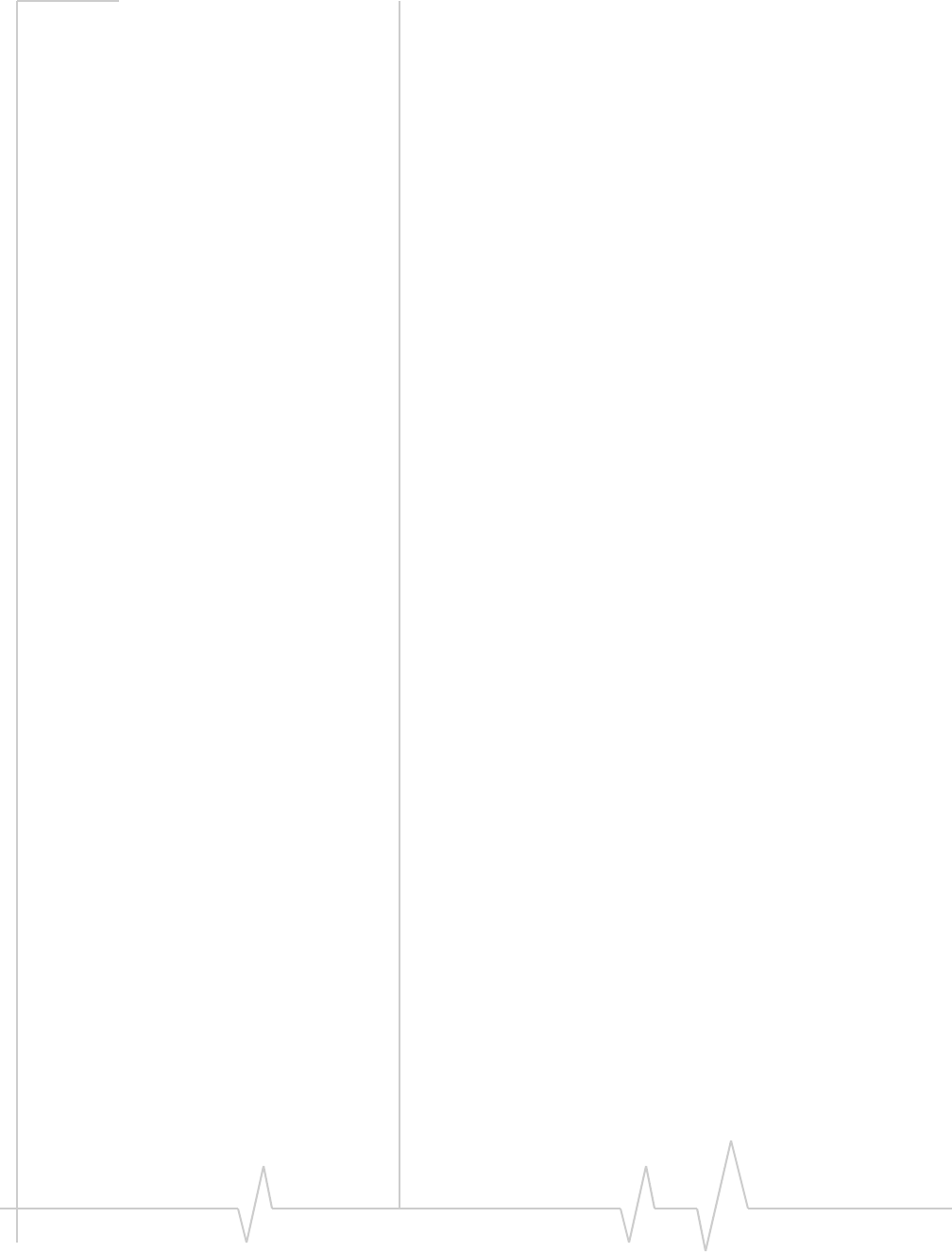Sierra Wireless C597 USB Modem User Manual Compass 597 User Guide for FCC submission
Sierra Wireless Inc. USB Modem Compass 597 User Guide for FCC submission
Users Manual
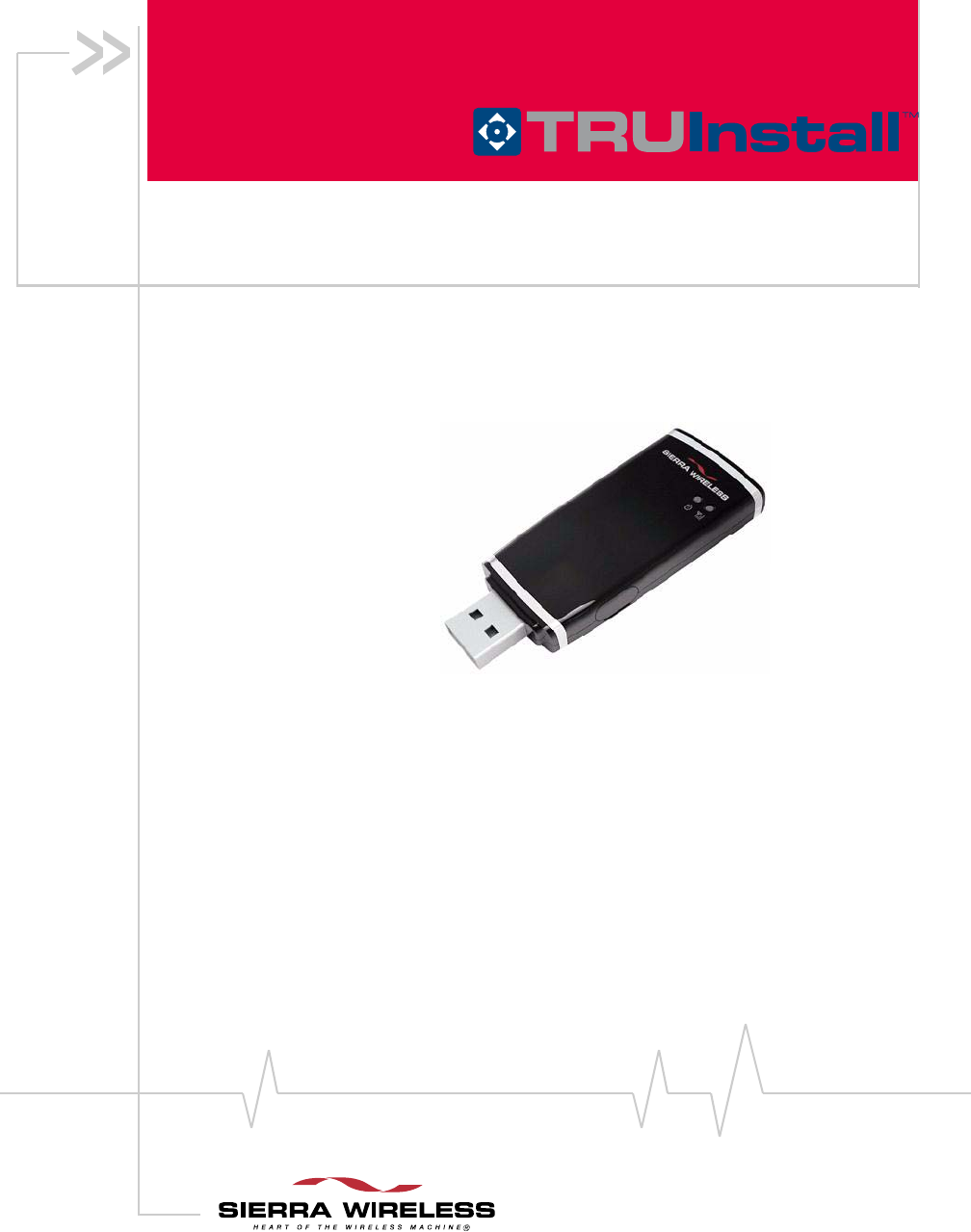
Compass 597 USB modem
with
User Guide
2130948
Rev 1.0

Compass 597 USB modem - User Guide
22130948
Important Notice Duetothenatureofwirelesscommunications,transmission
andreceptionofdatacanneverbeguaranteed.Datamaybe
delayed,corrupted(i.e.,haveerrors)orbetotallylost.
Althoughsignificantdelaysorlossesofdataarerarewhen
wirelessdevicessuchastheSierraWirelessmodemareusedin
anormalmannerwithawell‐constructednetwork,theSierra
Wirelessmodemshouldnotbeusedinsituationswherefailure
totransmitorreceivedatacouldresultindamageofanykind
totheuseroranyotherparty,includingbutnotlimitedto
personalinjury,death,orlossofproperty.SierraWireless
acceptsnoresponsibilityfordamagesofanykindresulting
fromdelaysorerrorsindatatransmittedorreceivedusingthe
SierraWirelessmodem,orforfailureoftheSierraWireless
modemtotransmitorreceivesuchdata.
Safety and Hazards DonotoperatetheSierraWirelessmodem:
•Inareaswhereblastingisinprogress
•Whereexplosiveatmospheresmaybepresent
•Nearmedicalequipment
•Nearlifesupportequipment,oranyequipmentthatmay
besusceptibletoanyformofradiointerference.Insuch
areas,theSierraWirelessmodemMUSTBEPOWERED
OFF.TheSierraWirelessmodemcantransmitsignalsthat
couldinterferewiththisequipment.
DonotoperatetheSierraWirelessmodeminanyaircraft,
whethertheaircraftisonthegroundorinflight.Inaircraft,the
SierraWirelessmodemMUSTBEPOWEREDOFF.When
operating,theSierraWirelessmodemcantransmitsignalsthat
couldinterferewithvariousonboardsystems.
Note: Some airlines may permit the use of cellular phones while the
aircraft is on the ground and the door is open. The Sierra Wireless
modem may be used at this time.
Thedriveroroperatorofanyvehicleshouldnotoperatethe
SierraWirelessmodemwhileincontrolofavehicle.Doingso
willdetractfromthedriveroroperatorʹscontrolandoperation
ofthatvehicle.Insomestatesandprovinces,operatingsuch
communicationsdeviceswhileincontrolofavehicleisan
offence.
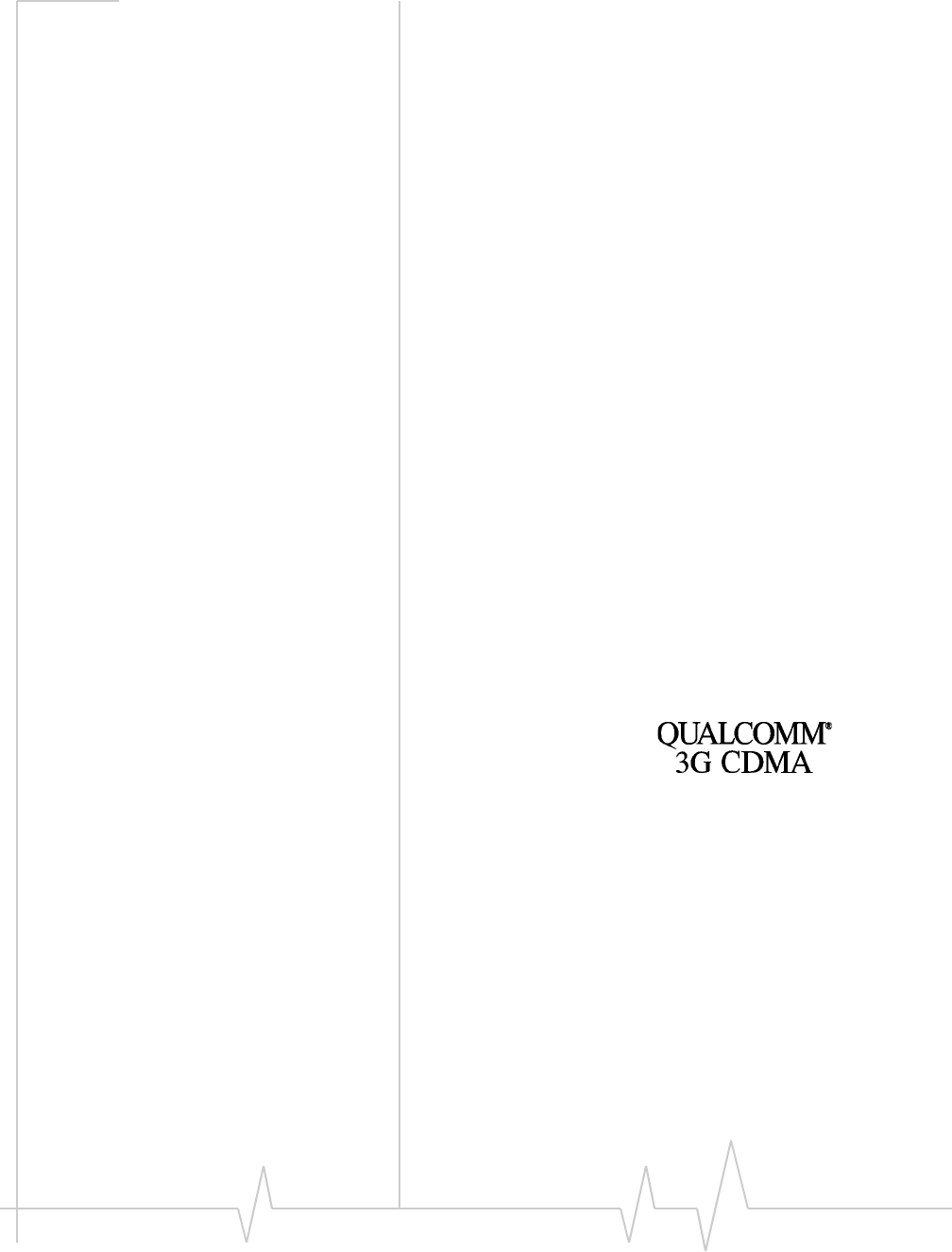
Preface
Document 2130948. Rev 1.0 Jan.08 3
Limitation of
Liability
Theinformationinthismanualissubjecttochangewithout
noticeanddoesnotrepresentacommitmentonthepartof
SierraWireless.SIERRAWIRELESSANDITSAFFILIATES
SPECIFICALLYDISCLAIMLIABILITYFORANYANDALL
DIRECT,INDIRECT,SPECIAL,GENERAL,INCIDENTAL,
CONSEQUENTIAL,PUNITIVEOREXEMPLARYDAMAGES
INCLUDING,BUTNOTLIMITEDTO,LOSSOFPROFITSOR
REVENUEORANTICIPATEDPROFITSORREVENUE
ARISINGOUTOFTHEUSEORINABILITYTOUSEANY
SIERRAWIRELESSPRODUCT,EVENIFSIERRAWIRELESS
AND/ORITSAFFILIATESHASBEENADVISEDOFTHE
POSSIBILITYOFSUCHDAMAGESORTHEYARE
FORESEEABLEORFORCLAIMSBYANYTHIRDPARTY.
Notwithstandingtheforegoing,innoeventshallSierra
Wirelessand/oritsaffiliatesaggregateliabilityarisingunderor
inconnectionwiththeSierraWirelessproduct,regardlessof
thenumberofevents,occurrences,orclaimsgivingriseto
liability,beinexcessofthepricepaidbythepurchaserforthe
SierraWirelessproduct.
Patents Portionsofthisproductmaybecoveredbysomeorallofthe
followingUSpatents:
5,515,013 5,629,960 5,845,216 5,847,553 5,878,234
5,890,057 5,929,815 6,169,884 6,191,741 6,199,168
6,339,405 6,359,591 6,400,336 6,516,204 6,561,851
6,643,501 6,653,979 6,697,030 6,785,830 6,845,249
6,847,830 6,876,697 6,879,585 6,886,049 6,968,171
6,985,757 7,023,878, 7,053,843 7,106,569 7,145,267
7,200,512 D442,170 D459,303
andotherpatentspending.
Thisproductincludes
technologylicensedfrom:
LicensedbyQUALCOMMIncorporatedunderoneormoreofthe
followingUnitedStatespatentsand/ortheircounterpartsinother
nations:
4,901,307 5,056,109 5,101,501 5,109,390 5,228,054
5,267,261 5,267,262 5,337,338 5,414,796 5,416,797
5,490,165 5,504,773 5,506,865 5,511,073 5,535,239
5,544,196 5,568,483 5,600,754 5,657,420 5,659,569
5,710,784 5,778,338
ManufacturedorsoldbySierraWirelessInc.oritsLicensees
underoneormorepatentslicensedfromInterDigitalGroup.
Copyright ©2008SierraWireless.Allrightsreserved.

Compass 597 USB modem - User Guide
42130948
Trademarks AirCardand“HeartoftheWirelessMachine”areregistered
trademarksofSierraWireless.WatcherisatrademarkofSierra
Wireless,registeredintheEuropeanCommunity.
SierraWireless,theSierraWirelesslogo,TRU‐Install,
TRU‐Locate,andtheredwavedesignaretrademarksofSierra
Wireless.
Windows®isaregisteredtrademarkofMicrosoftCorporation.
MacOSisatrademarkofAppleInc.,registeredintheU.S.and
othercountries.
PCCardandExpressCardaretrademarksofPCMCIA.
microSDisatrademarkofSDCardAssociation.
QUALCOMM®isaregisteredtrademarkofQUALCOMM
Incorporated.gpsOneisatrademarkofQUALCOMM
Incorporated.
InstallShield®isaregisteredtrademarkofMacrovisionCorpo‐
rationintheUnitedStatesofAmericaand/orothercountries.
Othertrademarksarethepropertyoftherespectiveowners.
Contact
Information
Additional
information and
updates
Forup‐to‐dateproductdescriptions,documentation,appli‐
cationnotes,firmwareupgrades,troubleshootingtips,and
pressreleases,visit.www.sierrawireless.com.
Sales Desk: Phone: 1-604-232-1488
Hours: 8:00 AM to 5:00 PM Pacific Time
E-mail: sales@sierrawireless.com
Post: Sierra Wireless
13811 Wireless Way
Richmond, BC
Canada V6V 3A4
Fax: 1-604-231-1109
Web: www.sierrawireless.com
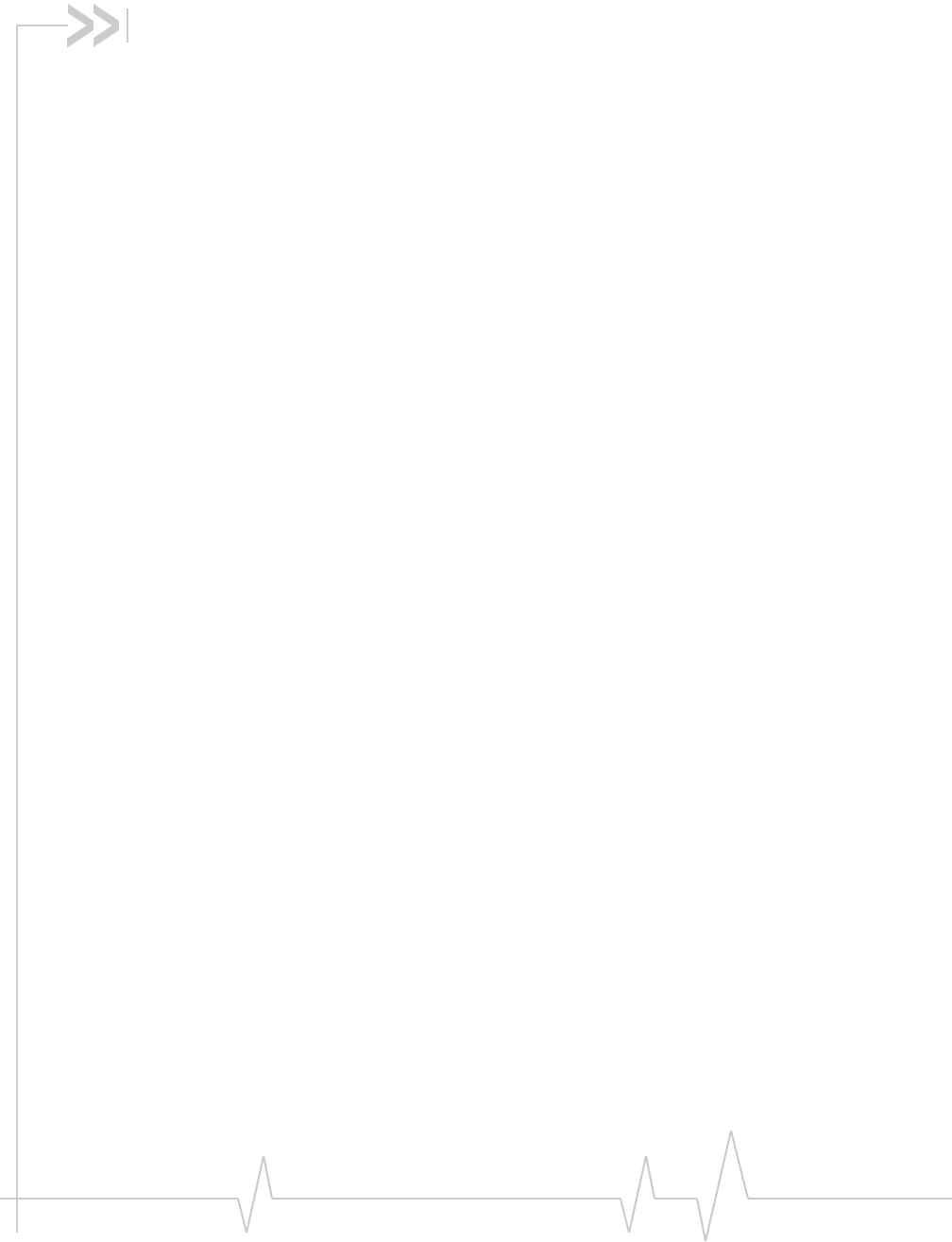
Document 2130948. Rev 1.0 Jan.08 5
Table of Contents
Introducing the Compass 597 USB modem . . . . . . . . . . . . . . . . . . . . . . . . . . . . .9
Welcome. . . . . . . . . . . . . . . . . . . . . . . . . . . . . . . . . . . . . . . . . . . . . . . . . . . . . . . . . . 9
Feature summary . . . . . . . . . . . . . . . . . . . . . . . . . . . . . . . . . . . . . . . . . . . . . . . . . 10
Wireless USB modem . . . . . . . . . . . . . . . . . . . . . . . . . . . . . . . . . . . . . . . . . . 10
TRU-Install . . . . . . . . . . . . . . . . . . . . . . . . . . . . . . . . . . . . . . . . . . . . . . . . . . . 10
TRU-Locate . . . . . . . . . . . . . . . . . . . . . . . . . . . . . . . . . . . . . . . . . . . . . . . . . . . 10
CDMA 3G services . . . . . . . . . . . . . . . . . . . . . . . . . . . . . . . . . . . . . . . . . . . . . 11
Additional Compass USB modem features . . . . . . . . . . . . . . . . . . . . . . . . 12
Package contents . . . . . . . . . . . . . . . . . . . . . . . . . . . . . . . . . . . . . . . . . . . . . . . . . 12
System components . . . . . . . . . . . . . . . . . . . . . . . . . . . . . . . . . . . . . . . . . . . . . . . 12
Your host computing device . . . . . . . . . . . . . . . . . . . . . . . . . . . . . . . . . . . . . 13
The Compass 597 USB modem . . . . . . . . . . . . . . . . . . . . . . . . . . . . . . . . . . 13
The Compass USB modem drivers and enabling software . . . . . . . . . . . 13
CDMA service provider account . . . . . . . . . . . . . . . . . . . . . . . . . . . . . . . . . 14
The CDMA wireless network . . . . . . . . . . . . . . . . . . . . . . . . . . . . . . . . . . . . 14
Getting Started . . . . . . . . . . . . . . . . . . . . . . . . . . . . . . . . . . . . . . . . . . . . . . . . . . . . .15
The Compass 597 software . . . . . . . . . . . . . . . . . . . . . . . . . . . . . . . . . . . . . . . . . 15
Account activation and configuration . . . . . . . . . . . . . . . . . . . . . . . . . . . . . . . . 15
Installation . . . . . . . . . . . . . . . . . . . . . . . . . . . . . . . . . . . . . . . . . . . . . . . . . . . . . . . . .17
System requirements . . . . . . . . . . . . . . . . . . . . . . . . . . . . . . . . . . . . . . . . . . . . . . 17
Compass USB modem installation procedures . . . . . . . . . . . . . . . . . . . . . . . . 18
USB modem insertion and removal . . . . . . . . . . . . . . . . . . . . . . . . . . . . . . . . . . 20
Inserting the Compass USB modem . . . . . . . . . . . . . . . . . . . . . . . . . . . . . . 20
Removing the Compass USB modem . . . . . . . . . . . . . . . . . . . . . . . . . . . . . 21
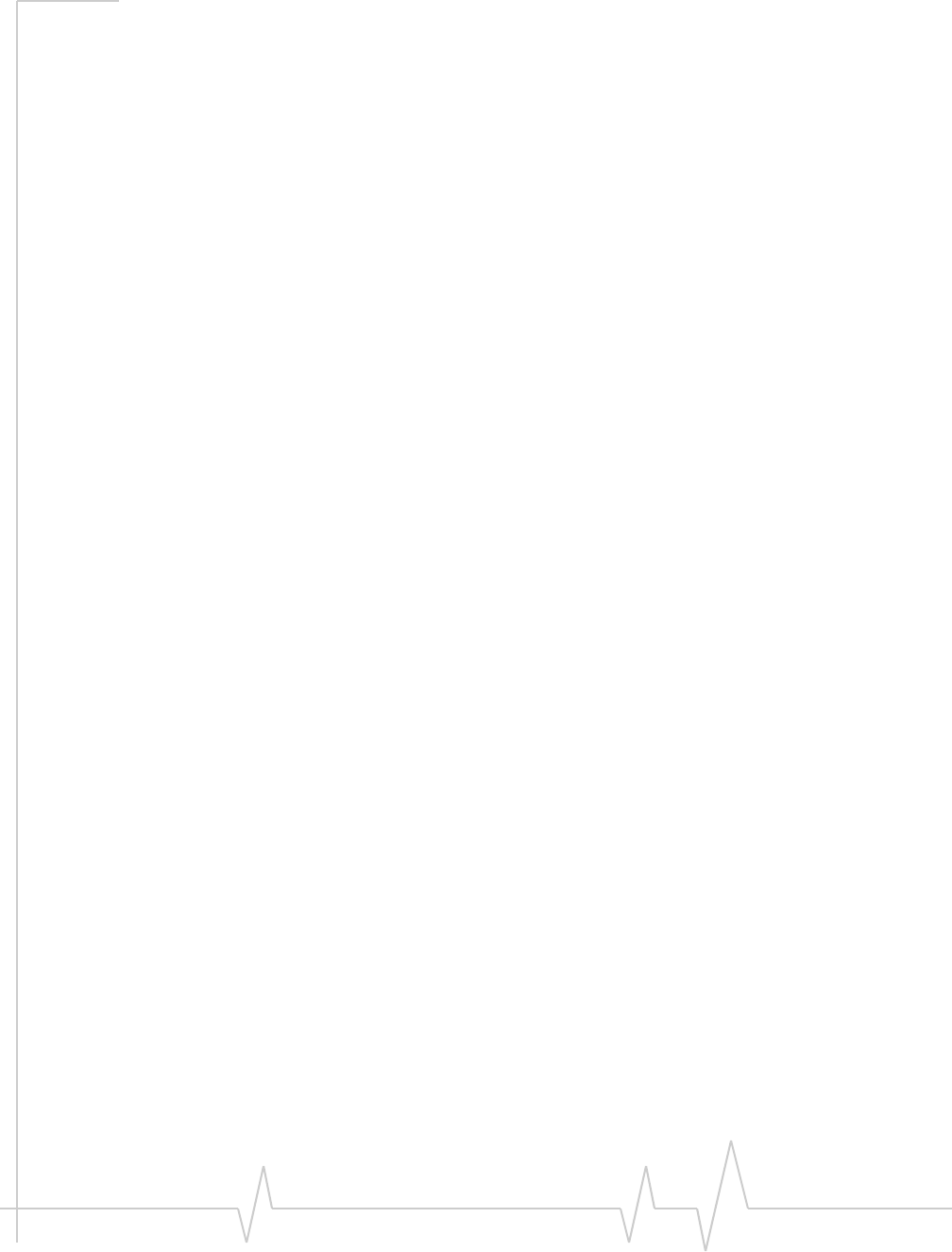
Compass 597 USB modem - User Guide
62130948
Activation . . . . . . . . . . . . . . . . . . . . . . . . . . . . . . . . . . . . . . . . . . . . . . . . . . . . . . . . . .23
Account configuration procedures. . . . . . . . . . . . . . . . . . . . . . . . . . . . . . . . . . . 23
Activation Wizard . . . . . . . . . . . . . . . . . . . . . . . . . . . . . . . . . . . . . . . . . . . . . . 23
Manual activation . . . . . . . . . . . . . . . . . . . . . . . . . . . . . . . . . . . . . . . . . . . . . . . . . 24
Automated activation . . . . . . . . . . . . . . . . . . . . . . . . . . . . . . . . . . . . . . . . . . . . . . 24
Care and Maintenance of Your Compass USB modem . . . . . . . . . . . . . . . . . .25
Watcher Basics . . . . . . . . . . . . . . . . . . . . . . . . . . . . . . . . . . . . . . . . . . . . . . . . . . . . .27
Starting and closing Watcher . . . . . . . . . . . . . . . . . . . . . . . . . . . . . . . . . . . . . . . 27
Components of the Watcher window. . . . . . . . . . . . . . . . . . . . . . . . . . . . . . . . . 28
Window controls . . . . . . . . . . . . . . . . . . . . . . . . . . . . . . . . . . . . . . . . . . . . . . 28
Docking . . . . . . . . . . . . . . . . . . . . . . . . . . . . . . . . . . . . . . . . . . . . . . . . . . . . . . 29
Always On Top . . . . . . . . . . . . . . . . . . . . . . . . . . . . . . . . . . . . . . . . . . . . . . . . 29
Interpreting icons . . . . . . . . . . . . . . . . . . . . . . . . . . . . . . . . . . . . . . . . . . . . . . . . . 29
Connection Status Area . . . . . . . . . . . . . . . . . . . . . . . . . . . . . . . . . . . . . . . . 30
Call Status Area . . . . . . . . . . . . . . . . . . . . . . . . . . . . . . . . . . . . . . . . . . . . . . . 31
Indicator area . . . . . . . . . . . . . . . . . . . . . . . . . . . . . . . . . . . . . . . . . . . . . . . . . 32
Minimized icons . . . . . . . . . . . . . . . . . . . . . . . . . . . . . . . . . . . . . . . . . . . . . . . 32
Online Help . . . . . . . . . . . . . . . . . . . . . . . . . . . . . . . . . . . . . . . . . . . . . . . . . . . . . . 33
Warranty . . . . . . . . . . . . . . . . . . . . . . . . . . . . . . . . . . . . . . . . . . . . . . . . . . . . . . . . . 33
Troubleshooting . . . . . . . . . . . . . . . . . . . . . . . . . . . . . . . . . . . . . . . . . . . . . . . . . . 33
Using an external antenna. . . . . . . . . . . . . . . . . . . . . . . . . . . . . . . . . . . . . . . . . . 34
Technical Specifications . . . . . . . . . . . . . . . . . . . . . . . . . . . . . . . . . . . . . . . . . . . .35
LED operation . . . . . . . . . . . . . . . . . . . . . . . . . . . . . . . . . . . . . . . . . . . . . . . . . . . . 35
Radio frequency and electrical specifications . . . . . . . . . . . . . . . . . . . . . . . . . 36
Environmental specifications . . . . . . . . . . . . . . . . . . . . . . . . . . . . . . . . . . . . . . . 37
Regulatory Information . . . . . . . . . . . . . . . . . . . . . . . . . . . . . . . . . . . . . . . . . . . . . .39
Important safety/compliance information . . . . . . . . . . . . . . . . . . . . . . . . . . . . 39
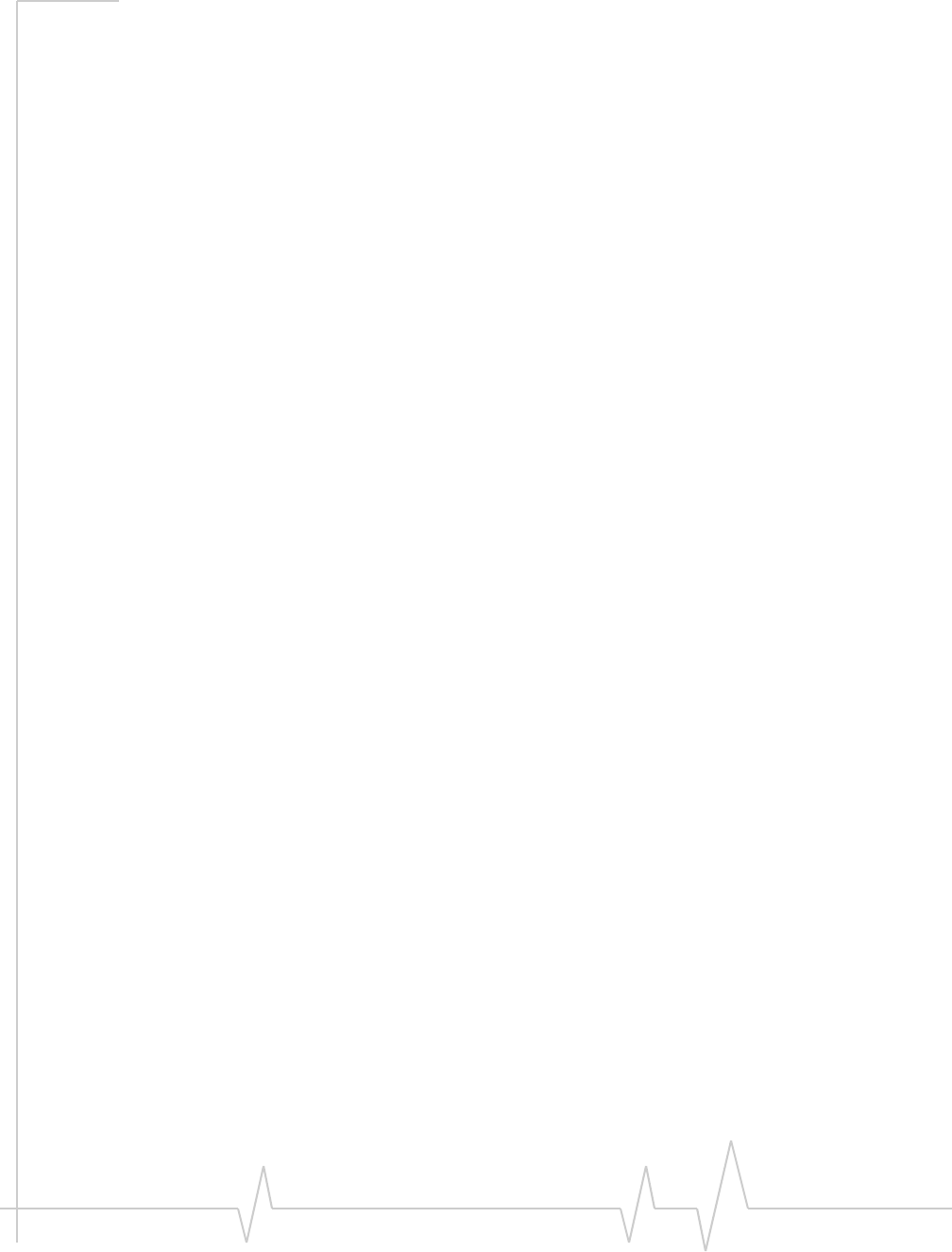
Contents
Document 2130948. Rev 1.0 Jan.08 7
Glossary . . . . . . . . . . . . . . . . . . . . . . . . . . . . . . . . . . . . . . . . . . . . . . . . . . . . . . . . . . .43
Index . . . . . . . . . . . . . . . . . . . . . . . . . . . . . . . . . . . . . . . . . . . . . . . . . . . . . . . . . . . . . .47
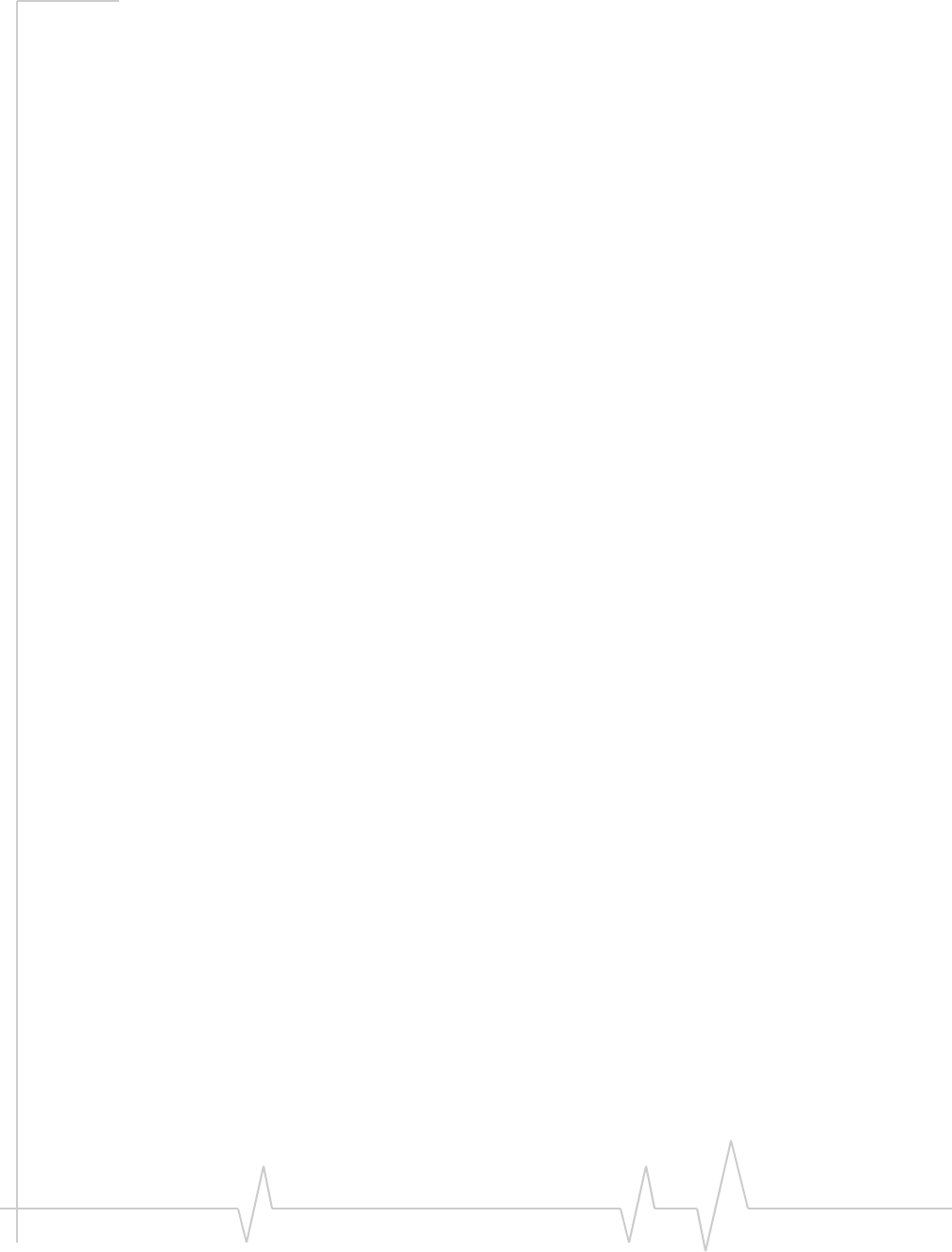
Compass 597 USB modem - User Guide
82130948
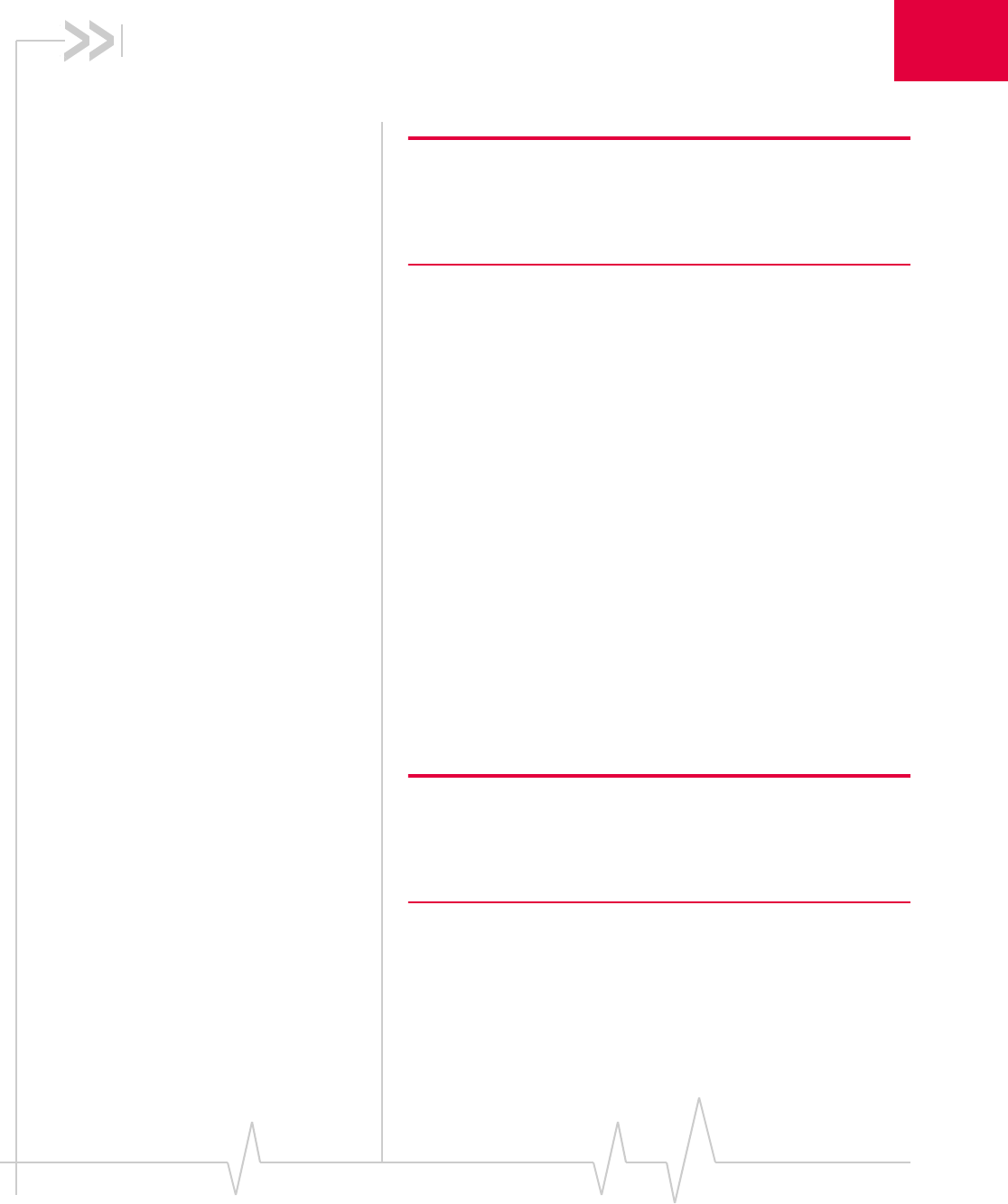
Document 2130948. Rev 1.0 Jan.08 9
1
1: Introducing the Compass 597
USB modem
Note: This document applies to you, only if your wireless device is the
Compass 597 USB modem from Sierra Wireless. This document does
not apply, if you are using an AirCard®595 PC Card, AirCard 595U
USB modem, AirCard 597E ExpressCard, or a wireless device that is
built into your computer.
•Welcome
•Feature summary
•Package contents
•System components
Welcome
TheSierraWirelessCompass597USBmodemisadual‐band
wirelessUSBmodemforcellularandPCSnetworks,andthe
GPSfrequencyband.Itenhancesthefunctionalityofyour
mobilecomputingdevicebyadding2‐waymessagingand
high‐speedmobiledatainextendedareas,comparedto
wirelesslocalareanetworks.
ThisUSBmodemallowsyoutodothefollowing(subjectto
featureavailability),withoutusingawirelinephoneor
network:
•ConnecttotheInternet,VPNandcorporatenetworks
•Sendandreceivelargee‐mailmessages
•SendandreceiveSMSmessages
•Uselocation‐basedservices
•Conductvideo‐conferencing
•Accessstreaming,real‐timemedia
•Playgamesonline
Note: You can view this guide online or print it to keep on hand. If
you're viewing it online, simply click a topic in the Table of Contents, or
a page number in the Index, or any page reference or section
reference. (Most text that is blue is a clickable link.) The PDF
automatically displays the appropriate page.

Compass 597 USB modem - User Guide
10 2130948
Feature summary
Note: For step-by-step instruc-
tions to access features of the
Compass USB modem, consult
the online help available with
Watcher® (page 33).
TheCompassUSBmodemisdesignedtoprovideawiderange
ofcapabilitiesusingCDMAnetworktechnology.Implemen‐
tationofthesefeaturesdependsontheparticularservice
providerandaccountfeaturesyouhavechosen.
Somefeaturesdescribedinthismanualmaynotbesupported
byyourserviceproviderormaynotbeavailablewithyour
networkaccount.Fordetailsoftheservicesandaccounts
available,contactyourserviceprovider.
Wireless USB modem
Onceinstalledandconfigured,theCompassUSBmodemcan
connecttotheCDMAnetworkautomatically.Youjustinsert
theCompassUSBmodem,allowWatchertoautolaunchand
authenticateyouraccountonthenetwork,thenlaunchyour
Internetbrowser(whichyoucanalsoconfigureinWatcherto
launchautomatically)—you’reonline!
Alternatively,youcanmakeahigh‐speeddataconnection
withoutrunningWatcher—simplybylaunchingwhatever
applicationyouwanttouse(suchasyourwebbrowseror
e‐mailapplication).Prerequisites:youmusthavepreviously
selected,inWatcher,“Enable NIC for Data Connection”(subjectto
featureavailability).
TheCompassUSBmodemalsoallowsyoutodialupamodem
(suchasacorporateserver).
TRU-Install
TRU‐Install™isaSierraWirelessfeaturethatinstallsthe
necessarysoftwareanddriversthefirsttimeyouinsertthe
CompassUSBmodemintoyourWindowsorMaccomputer.
AninstallationCDisnotrequired.
TRU-Locate
WithTRU‐Locate™,youcanuselocation‐basedservicesto
query,forexample,thenetworkforinformationonpointsof
interestthatarenearyourcurrentlocation,ordisplaydriving
instructions.
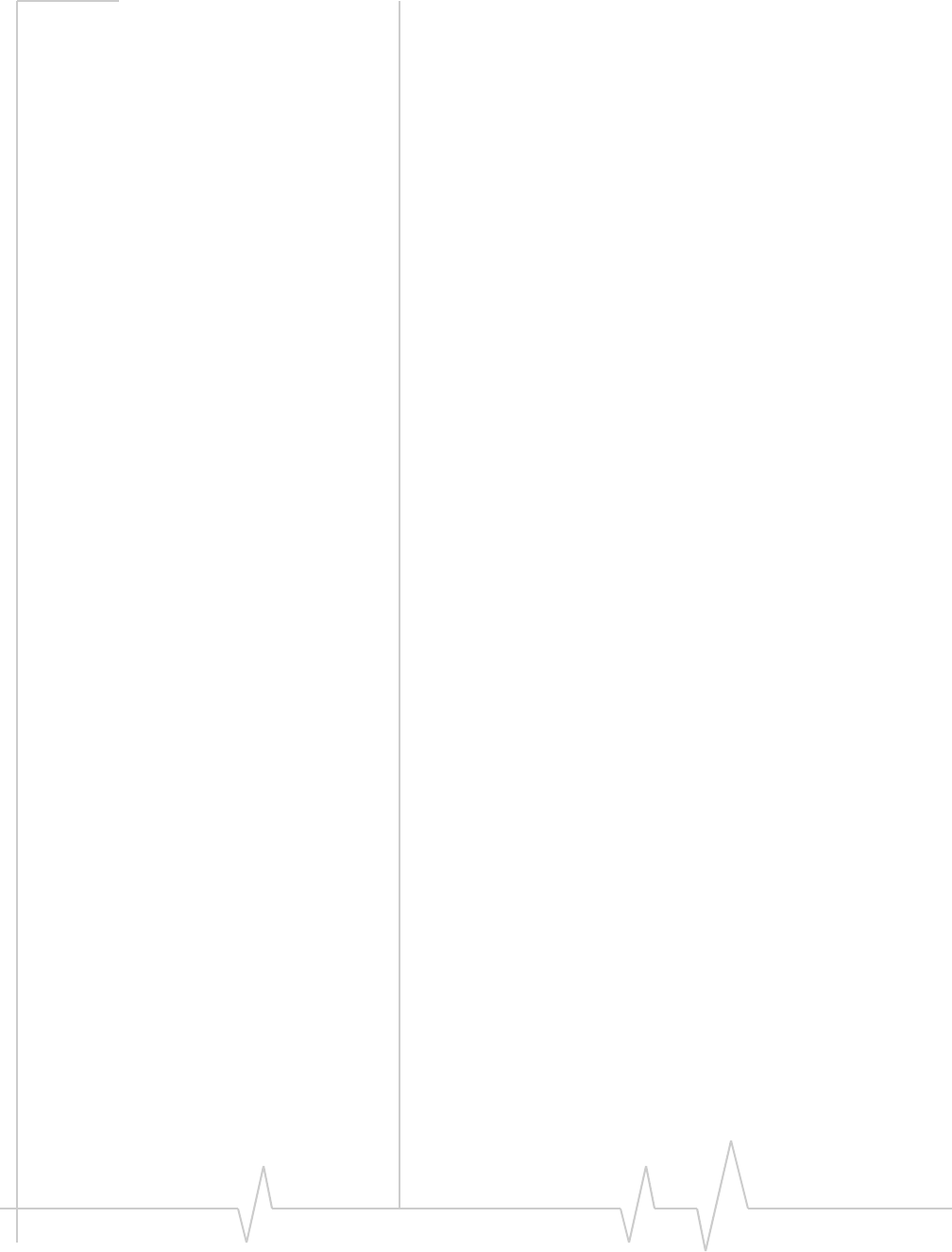
Introducing the Compass 597 USB modem
Document 2130948. Rev 1.0 Jan.08 11
CDMA 3G services
TheCompassUSBmodemoperatesoveratypeofwireless
networkcalledCDMA (CodeDivisionMultipleAccess).
CDMA 3Gtechnologyprovidesavarietyofconnectivity
features,dependingonyourserviceproviderandaccount:
•1x‐EVDORev.AsupportsInternetconnectionswithdata
ratesupto3.1 Mbps(downlinkfromthenetwork)and
1.8 Mbps(uplinktothenetwork).Averagedataratesare
450‐800 Kbps(downlinkfromthenetwork)and
300‐400 Kbps(uplinktothenetwork).Actualspeed
dependsonthenetworkconditions.
•1x‐EVDORev.0supportsInternetconnectionswithdata
ratesupto2.4 Mbps(downlinkfromthenetwork)and
153 Kbps(uplinktothenetwork).Averagedataratesare
400‐700 Kbps(downlinkfromthenetwork)and
40‐80 Kbps(uplinktothenetwork).Actualspeeddepends
onthenetworkconditions.
•1XsupportsInternetconnectionswithdataratesupto
153 Kbps.Actualspeeddependsonthenetworkcondi‐
tions.
Oncetheconnectionisestablished,youcanopenyourbrowser
andconnecttoanywebsitethatisaccessiblethroughthe
Internet,oraccessotherInternetservices(suchase‐mail).
Theconnectionis“active”whendatatransmissionis
occurring.Ifdatatransmissionstopsforaperiodoftime
(determinedbythenetwork),theconnectionbecomes
dormant.
•Circuitswitched(dial‐up)data,usingtheearlierCDMA
IS‐95specification,supportsdataconnectionstoanydial‐
inserviceatratesupto14.4 Kbps.
•QNC (QuickNetConnect)providesasimplifiedwayto
dialintoanInternetconnection(usingcircuitswitched
data)where3G(1xEV‐DOor1X)high‐speedpacket
serviceisnotavailable.
•SMS (ShortMessageService)allowsyoutosendand
receiveshorttextmessagesusingtheCompassUSB
modem.

Compass 597 USB modem - User Guide
12 2130948
Additional Compass USB modem
features
BeyondthefeaturesoftheCDMAnetwork,theCompassUSB
modemprovidesadditionalsoftwarefeatures:
•PINsecuritycodetoprotectyourCompassUSBmodem
andaccountfromunauthorizeduse.
•AnActivationWizard(page 23)toassistwithconfiguring
yourCDMAaccount.
•SoundoptionstocustomizeringtonesforSMSmessages.
•ACallLogtotrackoutgoingcallsanddeterminethe
amountofdatatransferred.
TheCompassUSBmodemhasamicroSD™slotthatcanbe
used,withamicroSDcard(soldseparately),forfiletransferor
storage.
Package contents
YourCompassUSBmodempackagecontainsthefollowing
components:
•Compass597USBmodem
•USBextensioncable
•Notebookclip(toattachtheCompassUSBmodemtoyour
screen,ifdesired)
•QuickStartGuide
ToinstalltheCompassUSBmodemdriversandsoftware,you
donotneedaninstallationCD.YourCompassUSBmodem
usestheSierraWirelessTRU‐Installfeature.Thedriversand
softwareareinstalledwhenyouinserttheCompassUSB
modemintoyourcomputer.
System components
YourCompass597USBmodemisjustonepartofasystem
designedtoprovideyouwithawiderangeofcommunication
features.Everycomponentofthesystemisneededtoenable
thesecapabilities.

Introducing the Compass 597 USB modem
Document 2130948. Rev 1.0 Jan.08 13
Your host computing device
YournotebookordesktopcomputerhoststheCompassUSB
modemhardwareandrunsthecommunicationsoftware:your
webbrowserore‐mailapplication,andWatcher—theenabling
softwarefortheCompassUSBmodem.
Youmayalsohaveothersoftwareonyourcomputerthatcan
beusedwirelesslywiththeCompassUSBmodem,suchas:file
transferapplications(FTP),chatorinstantmessaging,aVPN
(VirtualPrivateNetwork)client,clientsoftwareforacorporate
serverapplication.
The Compass 597 USB modem
TheCompassUSBmodemprovidesyourcomputerwitha
connectiontotheCDMAwirelessnetwork.
TheCompassUSBmodemfitsintoaUSBslotavailableon
mostnotebookanddesktopPCs.
EveryCDMAnetworkoperatesononeofthreeradio
frequencybands.Asadual‐bandproduct,theCompassUSB
modemoperatesontwoofthesebands(seepage 36),
providingawidecoveragearea.
The Compass USB modem drivers and
enabling software
TheCompassUSBmodemdriversandenablingsoftware
(Watcher)monitorandmanageyourwirelessconnections.
YourCompassUSBmodemusestheSierraWireless
TRU‐Installfeature—thedriversandsoftwareareinstalled
whenyouinserttheCompassUSBmodemintoyour
computer.
ThedevicedriversoftwareenablestheCompassUSBmodem
toworkwithyourcomputer’soperatingsystem.
UsingtheWatchersoftware,youcanmanagethe
CompassUSBmodemandmonitoryourconnections.For
step‐by‐stepinstructionstoaccessfeaturesofWatcher,usethe
application’sonlinehelp.
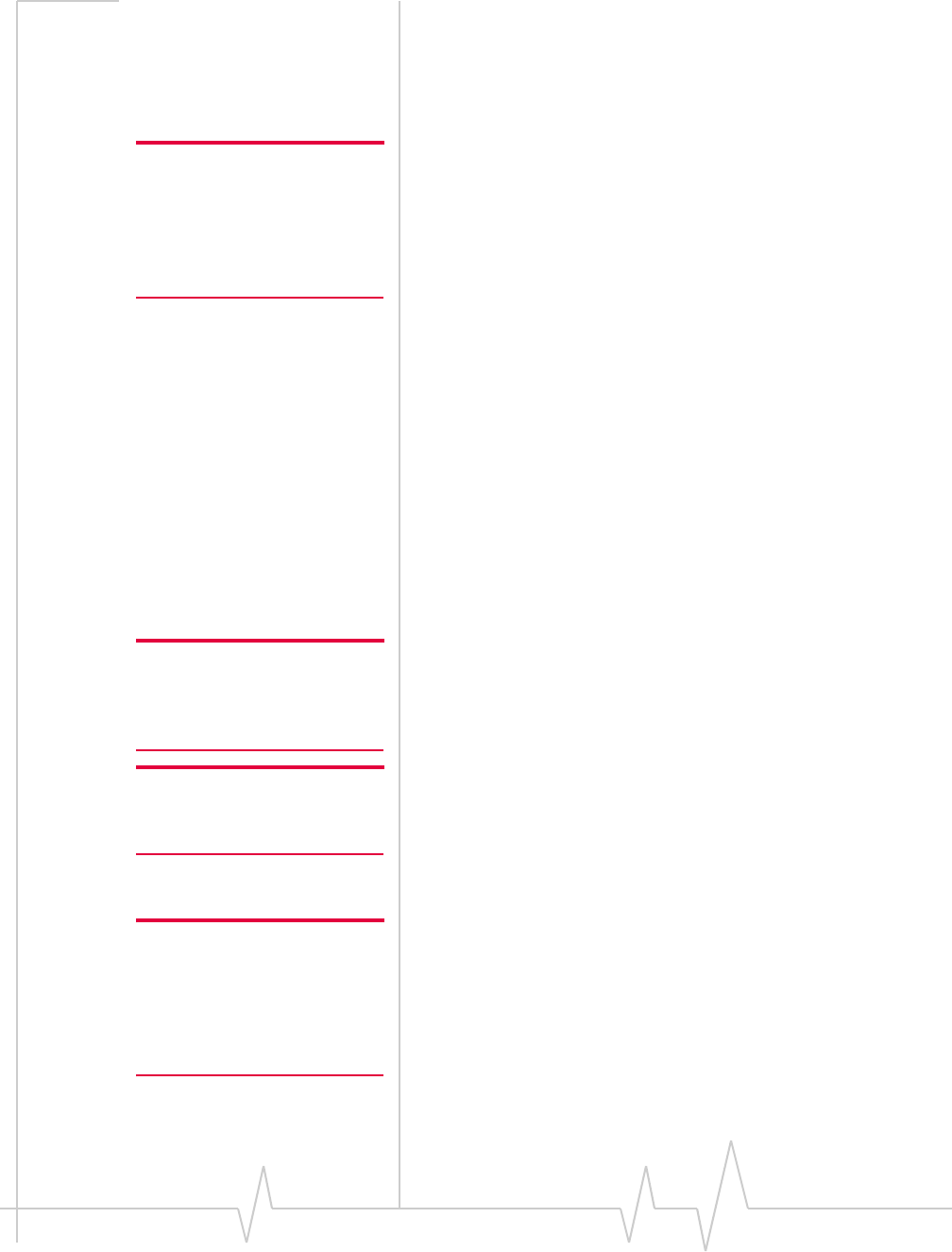
Compass 597 USB modem - User Guide
14 2130948
CDMA service provider account
CompaniesthatoperateCDMAnetworksandprovideaccess
tothesenetworksarecalledserviceproviders.Tousethe
CompassUSBmodem,youmusthaveanaccountwitha
CDMAserviceprovider.
Note: You can use the Lock
Modem feature to prevent others
from using your account, should
your Compass USB modem be
stolen. For information on this
feature, see the online help.
Eachserviceproviderhasitsownpricingoptions.Theremay
beflatrateaccounts,whichprovideyouamaximumnumber
ofminutesofnetworkusageforafixedmonthlyfee.There
maybeaccountsforwhichyouarechargedfornetworkusage
bytheminuteorbytheamountofdatatransmitted.
Youraccountmayincludeavarietyofotherservicessuchas
SMSmessagingorlocation‐basedservices.
EachCompassUSBmodemhasbeenprovisionedatthe
factoryforusewithaparticularserviceprovider.Thissetsthe
CompassUSBmodemtouseparticularradiochannelsand
enablesservicesspecificforthatprovider.
Theprocessofsettingupyouraccountiscalledactivation.
Activationinvolvesactionbytheserviceproviderandconfigu‐
rationoftheCompassUSBmodem.
Theproceduretoconfigure(activate)yourCompassUSB
modemiscoveredin“Activation”onpage 23.
The CDMA wireless network
Note: More information about
CDMA networks is available on
the CDMA Development Group
web site,
www.cdg.org
.
Thisistheworldwideinfrastructureprovidingtheradio
coveragethatallowsyoutostayconnected.Madeupofradio
towersandavarietyofnetworkswitches,routers,andservers,
thenetworkisaninterconnectionofmanyserviceproviders.
Note: Most service providers
have coverage maps on their
web sites.
ThereareCDMAnetworksthatoperateinthefrequencybands
supportedbytheCompassUSBmodemthroughoutNorth
AmericaandpartsofLatinAmerica,Asia,andNewZealand.
However,eachserviceprovideroperatesanetworkthatcovers
alimitedgeographicalareawithintheoverallCDMAcoverage
area.
Note: The fee for service is
usually higher when you are
roaming (connecting to a
network other than the one
belonging to your service
provider).
Mostserviceprovidershave“roaming”agreementswithother
serviceproviders,sothattheycanofferserviceoutsideofthe
coverageareaoftheirownnetworks.Forexample,assuming
youliveinVancouver(Canada),andtravelfrequentlyto
Seattle(UnitedStates),youcanobtainanaccountwitha
Vancouverserviceproviderthathasaroamingagreementwith
aserviceproviderinSeattle.Youwouldthenhavelocalservice
inVancouver,androamingserviceinSeattle.

Document 2130948. Rev 1.0 Jan.08 15
2
2: Getting Started
•The Compass 597
software
•Account activation and
configuration
BeforeyoucanbeginusingtheCompassUSBmodem,you
must:
1. InserttheCompassUSBmodem,toinstalltheenabling
softwareanddrivers.
2. ActivateanaccountandconfiguretheCompassUSB
modemtouseyouraccount(unlesstheCompassUSB
modemhasbeenpre‐activated).
Thissectionprovidesanoverviewofthisprocess.
The Compass 597 software
TheCompassUSBmodemcomeswiththefollowingsoftware:
•Watcherapplicationthatyouusetomanagethe
CompassUSBmodemandmonitoryourconnections
•Thedriversoftwarethatprovidestheinterfacebetween
theCompassUSBmodemandyourWindowsoperating
system
DetailedinstructionsforinstallingtheCompassUSBmodem
anditssoftwareareprovidedin“Installation”onpage 17.
Account activation and
configuration
TousetheCompassUSBmodem,youmusthaveanaccount
withaCDMAserviceprovider.Theprocessofsettingupan
accountiscalledactivation.
IfyoupurchasedtheCompassUSBmodemdirectlyfroma
serviceprovider,youmayalreadyhaveanaccount;your
CompassUSBmodemmaybepre‐activated.
Otherwise,runWatcherandtheActivationWizard,which
guidesyouthroughtheactivationandconfigurationprocess.
(Dependingonyourconfiguration,WatcherandtheActivation
Wizardmaystartautomatically.)

Compass 597 USB modem - User Guide
16 2130948
ConfiguringtheCompassUSBmodeminvolvessettingthe
phonenumberassignedbyyourserviceproviderandmay
involveenteringothernetworkparametersandsettingssuch
asausernameandpasswordtoaccessservices.
Yourserviceproviderneedstoknow:
•Thebillinginformationtousetocollectpaymentforyour
networkusage.
•TheESN (ElectronicSerialNumber)orMEID(Mobile
EquipmentIdentifier)assignedtoyourCompassUSB
modemduringthemanufacturingprocess.(TheESNor
MEIDisprintedonalabelontheCompassUSBmodem
andcanbedisplayedinWatcher.)Thisnumberisusedto
helpauthenticateyouraccountwhenyouconnectfor
service.
Yourequirefromyourserviceprovider:
•Anactivationcodethatgivesyouaccesstoconfigurethe
account.
•AphonenumberforyourCompassUSBmodem.
•Additionalinformationspecifictoyourserviceprovider
suchas:
·AuserID(username)andpasswordtoauthenticateyour
networkconnection.
·ASID(SystemIDentifier)thatidentifiesyourhome
networkareaandisusedtogetherwithyourphone
numbertodetermineifyouare“home”or“roaming”.
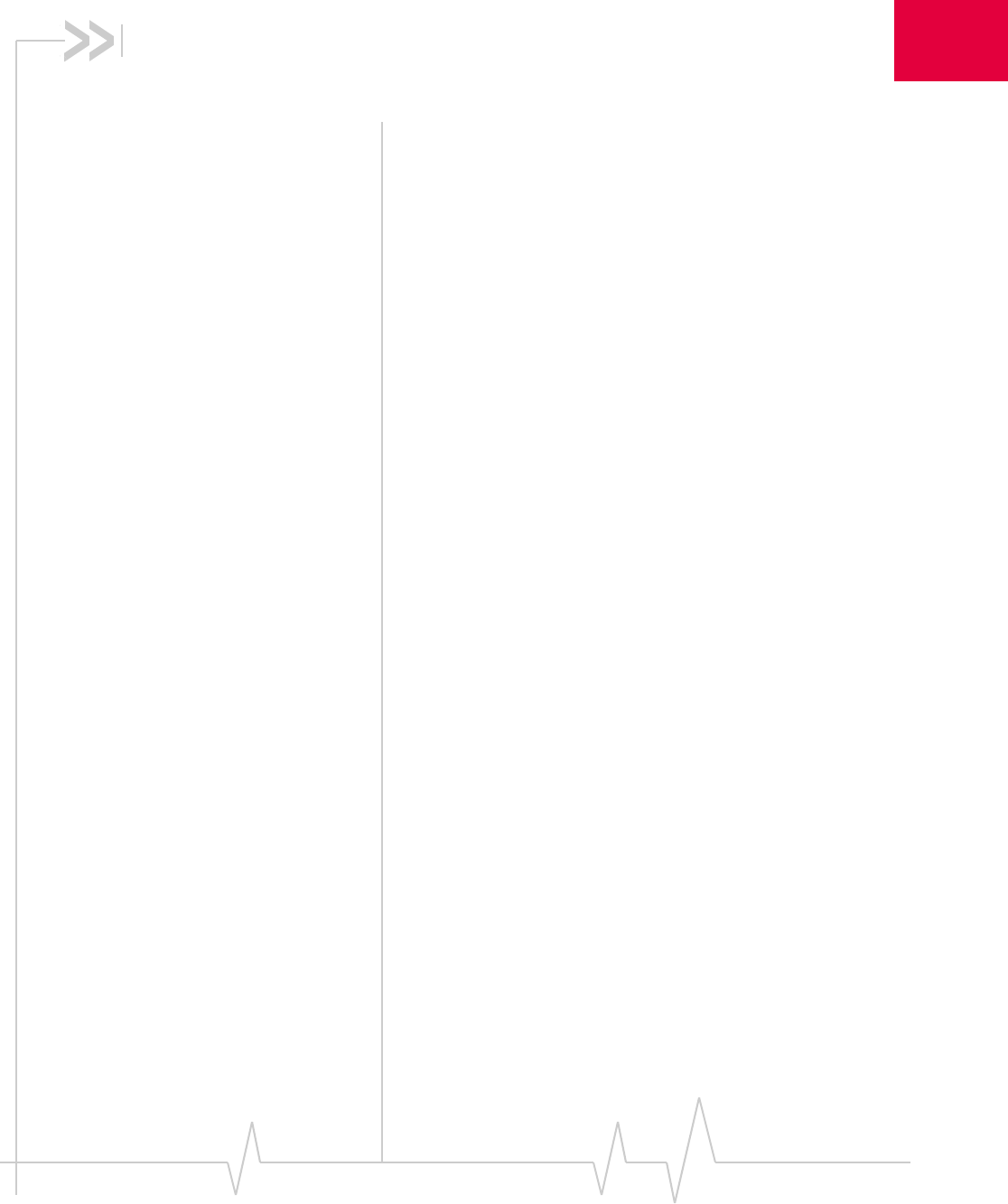
Document 2130948. Rev 1.0 Jan.08 17
3
3: Installation
•System requirements
•Installation
•Inserting the
Compass USB
modem
•Removing the
Compass USB
modem
Thischapterguidesyouthroughthestepsnecessarytoinstall
theCompassUSBmodemonanotebookordesktopcomputer.
Thebasicstepsare:
1. InserttheCompassUSBmodemintotheUSB
slot (page 20)toinstalltheCompassUSBmodemdrivers
andtheWatchersoftware.
2. IftheCompassUSBmodemhasnotbeenpre‐activated,
usetheActivationWizardtoconfiguretheCompassUSB
modem(asdescribedin“Activation”onpage 23).
Beforeyoubegintheinstallationprocess,ensureyourPCis
runningasupportedoperatingsystemandmeetsthe
hardwarerequirementsdescribedinthenextsection.
System requirements
TheCompassUSBmodemissupportedonnotebookand
desktopPCsrunning:
•WindowsVista
•Windows XP(HomeandProfessionalversions)with
ServicePack 2
•Windows2000withServicePack4androll‐up1
•MacOSX(supportedthroughtheWatcherLite
software—installedwhenyouinserttheCompassUSB
modemintoyourMac).Fordetailedinstallationinstruc‐
tions,downloadtheQuickStartGuidefromtheSupport
sectionofwww.sierrawireless.com)

Installation
18 2130948
ToinstalltheCompassUSBmodemonaWindowscomputer,
yourequirethesesystemresources:
Compass USB modem
installation procedures
Note: Users of Windows Vista and Windows 2000 must be logged in
with administrative privileges to install the Compass USB modem
software. Users of Windows XP may require administrative privi-
leges, depending on the Windows XP installation.
ToinstallWatcherandtheCompassUSBmodemdrivers:
Note: Do not forcefully insert the
Compass USB modem. This
may damage the connector pins.
1. InserttheCompassUSBmodemintoyourUSBslot(as
describedin“InsertingtheCompassUSBmodem”on
page 20).
2. Ifyou’rerunningWindowsVista,intheAutoPlaywindow
clickSierra Wireless Watcher Installation.
TheSoftwareInstallationWizardshouldstartautomati‐
cally.
3. Intheinstallationwindow,clickNext.
4. IftheOpen With...windowappears,canceltheinstallation
(yourcomputerismissingsomefilesrequiredforthe
installation).SearchforInstmsiw.exe(ifyou’rerunning
Windows2000)amongthedownloadsat
www.microsoft.com.Installthefileonyourcomputer,
removetheCompassUSBmodemfromyourcomputer,
thenreruntheCompassUSBmodeminstallation.
5. IftheIkernel Application Errorwindowappears:
a)Canceltheinstallation.
b)Downloadthefile:
http://support.installshield.com/kb/files/Q108312/
ikernelupdate.exe.
Table 3-1: System resource requirements
USB slots One USB slot
I/O resources 1 IRQ, 40 bytes I/O space
Memory 32 MB
Disk space 32 MB
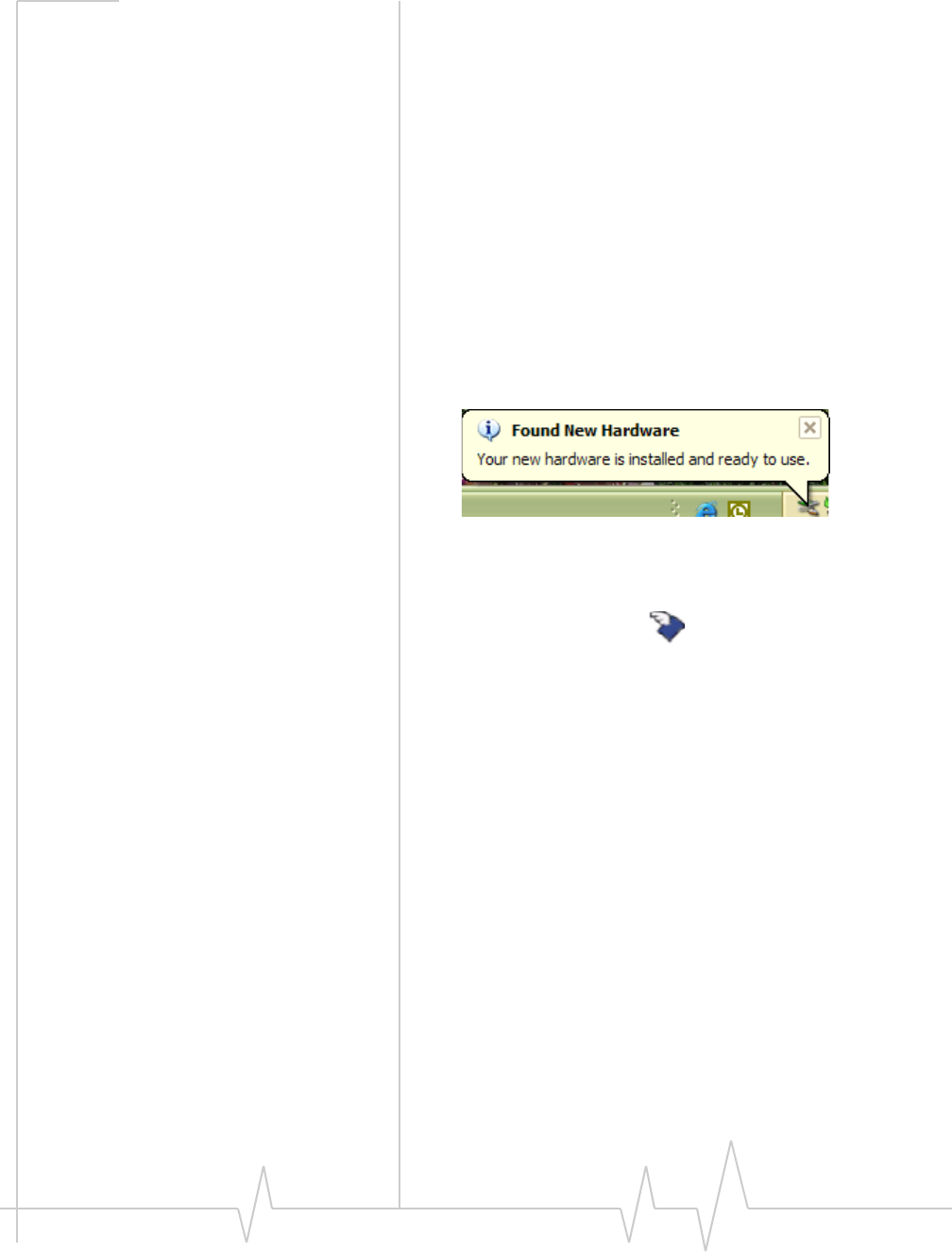
Installation
Document 2130948. Rev 1.0 Jan.08 19
c)Installthefileonyourcomputer,removetheCom‐
passUSBmodemfromyourcomputer,thenrerunthe
CompassUSBmodeminstallation.
6. UsetheNextandBackbuttonstonavigatethroughthe
wizardnotingthefollowing:
·Toproceedwiththeinstallation,youmustclickI accept
the terms in the license agreement toindicateyouraccep‐
tanceofthetermsofthelicenseagreement.
·UsethedefaultsettingsfortheDestination Folderunless
youhavespecialrequirementsandanadvancedunder‐
standingofPCconfiguration.(TheDestinationFolder
dictateswherethesoftwareisinstalled.)
WindowsdetectstheCompassUSBmodemandinstalls
thedriversforit.Thismaytakeafewminutes.Oncecom‐
pleted,thesystemtraymaydisplaythemessage“Your
devicesarereadytouse“or“Yournewhardwareis
installedandreadytouse”:
7. Whenyouarenotifiedthattheinstallationiscomplete,
clickFinish.
8. IfWatcherhasnotstartedautomatically,startit:double‐
clicktheWatchericononyourdesktop.
ProceedtoconfiguretheCompassUSBmodemtouseyour
account(ifitwasnotpre‐activated).See“Activation”on
page 23.

Installation
20 2130948
USB modem insertion and
removal
Inserting the Compass USB modem
ToinserttheCompassUSBmodemintoacomputer:
1. GentlyinsertthemodemintotheUSBslot.Alternatively,
youcanattachtheUSBextensioncable(includedinyour
package)orthedockingstation(soldseparately)toyour
computer’sUSBslot,andinserttheCompassUSBmodem
intotheUSBextensioncableordockingstation.
Note: If your computer’s USB slot is vertical, use the USB extension
cable or docking station.
Do not insert the modem into a USB hub or a USB slot on a keyboard.
Warning: If the orientation of your computer’s USB slot or the
thickness of your computer are such that pressure is applied to the
modem’s end or side (as shown by the red circle in the drawing
below), you may damage the modem or your computer. In such
cases, do not insert the modem directly into your computer’s USB
slot; use the USB extension cable or docking station instead.
WhenyouinserttheCompassUSBmodem,thefollowing
shouldoccur:
•Themodem’spowerLEDbecomeslit.
•Ifsoundeffectsareenabled,thePCbeeps.
•ThePC Cardiconappearsinthesystemtray,ifitisnot
alreadydisplayedforanotherdevice(andunlessthe
featurehasbeendisabled).
•Watcherlaunches(unlesstheautolaunchfeaturehasbeen
disabled).
Windows Vista Windows XP Windows 2000
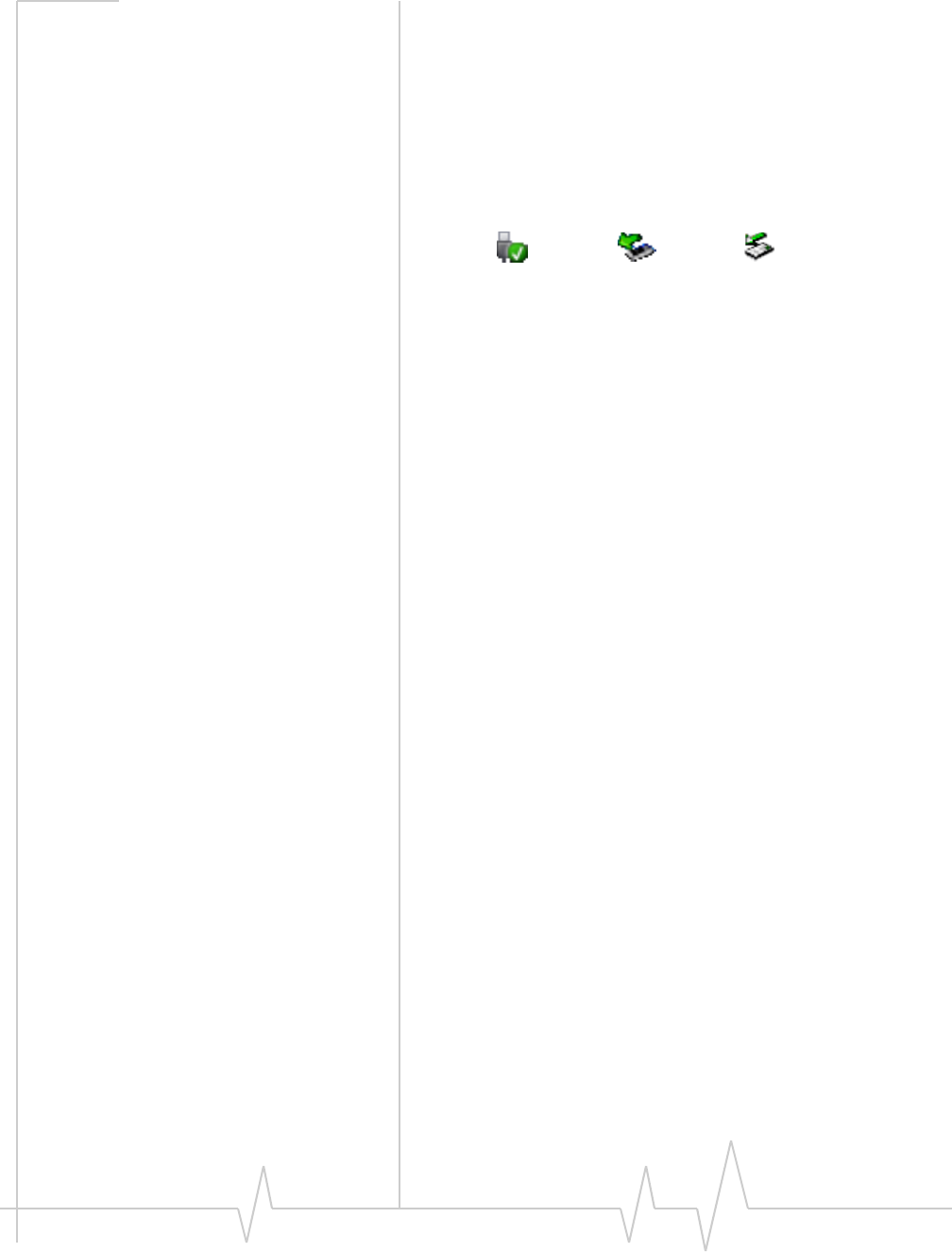
Installation
Document 2130948. Rev 1.0 Jan.08 21
TheCompassUSBmodemispoweredassoonasyouinsertit.
Removing the Compass USB modem
ToremovetheCompassUSBmodem:
1. CloseWatcherifitisopen.
2. ClickthePC Cardiconinthesystemtraytodisplaythe
optiontostopthedevice.
3. Clicktheentryfor“NEC PCI to USB Open Host Controller”
or“Standard Enhanced PCI to USB Host Controller“.
4. Ifadialogboxappearsnotifyingyouthatitissafeto
removethedevice,clickOK.
5. Pullthemodemoutoftheslotbygrippingbothsidesof
themodemandpullingthemodemstraightout.
Windows Vista Windows XP Windows 2000

Document 2130948. Rev 1.0 Jan.08 23
4
4: Activation
•Account configuration
procedures
•Manual activation
• Automated activation Account configuration
procedures
ThefinalsteptomakingtheCompassUSBmodemoperational
isconfiguringittouseyourCDMAserviceprovideraccount.
TheprocessofactivationconfiguresyourCompassUSB
modemwiththerequiredaccountparameters(phonenumber,
username,password,andsoon).
Ifyoupurchasedapre‐activatedCompassUSBmodem,this
stepisnotnecessary.Oncetheapplicationsoftwareand
driversareinstalled,theCompassUSBmodemisreadyfor
use.
Otherwise,youmustusetheActivationWizardtoactivateand
configureyouraccount.
Activation Wizard
TheActivationWizardwalksyouthroughtheprocessof
configuringanaccount.Theprocessandoptionsvarybasedon
theserviceprovider.
Thissectionisaguideonly.ConsulttheQuickStartGuide,and
followthedirectionsonscreenandinstructionsgivenbyyour
serviceproviderrepresentative.
IfyourCompassUSBmodemdoesnothaveanactivated
account,andWatcherhasstartedautomatically,thenthe
ActivationWizardshouldstartautomatically.Ifthisdoesnot
happen:
1. EnsureWatcherisrunning.Ifitisnot,double‐clickthe
Watchericononyourdesktop.
2. StarttheActivationWizard:selectTools > Activation Wizard.
TobeginactivationoftheCompassUSBmodem,selectthe
method(describedinthefollowingsections)andclickNext.

Compass 597 USB modem - User Guide
24 2130948
Manual activation
Activationinvolvesphoningyourserviceprovider,
exchanginginformation,andenteringyouraccountinfor‐
mationintotheappropriatefieldsinthewizard.(Tousethis
method,yourequireaphone.)
Tousemanualactivation,usetheNextandBackbuttonsto
navigatethroughthewizard,notingthefollowing:
•Prepareyourbillinginformation,beforeyouphonethe
serviceproviderorproceedtothenextwindow.
•Contactyourserviceprovider.Informyourservice
providerthatyouareactivatingyourSierraWireless
Compass597USBmodem.Therepresentativewillrequest
yourESN (ElectronicSerialNumber)orMEID.Thisis
displayedintheActivationWizard(andisprintedonthe
CompassUSBmodemboxandonthelabelonthebackof
theCompassUSBmodem).
•Aspromptedbythewizard,entertheinformation
providedbytheservicerepresentative.
•SelectFinishinthefinalwindowofthewizard.
OncompletionoftheActivationWizard,theCompassUSB
modemisreadyforuse.Thefollowingchaptersexplainhow
touseWatchertomanageandmonitoryourconnections.
Automated activation
Touseautomatedactivation:
1. SelecttheAutomated ActivationradiobuttonandclickNext.
2. Thewizardadvisesthatitwillmakeanetworkconnection,
dialingthedisplayednumber.Leavethenumber
unchangedunlesstoldbyatechnicalservicerepresen‐
tativetoenteradifferentvalue.ClickNext.
3. Followanyinstructionsorpromptsprovidedtoactivate
theUSBmodem.
WatcherdisplaystheactivationprogressintheCallStatus
Area.Whentheprocessiscompleteyoushouldseethe
message“Ready to Connect”.
Note: If you do not get the “Ready to Connect” message, retry the
process. If the process continues to fail, use manual activation
(page 24) or contact your service provider.
AtthispointyourCompassUSBmodemisreadytouse.
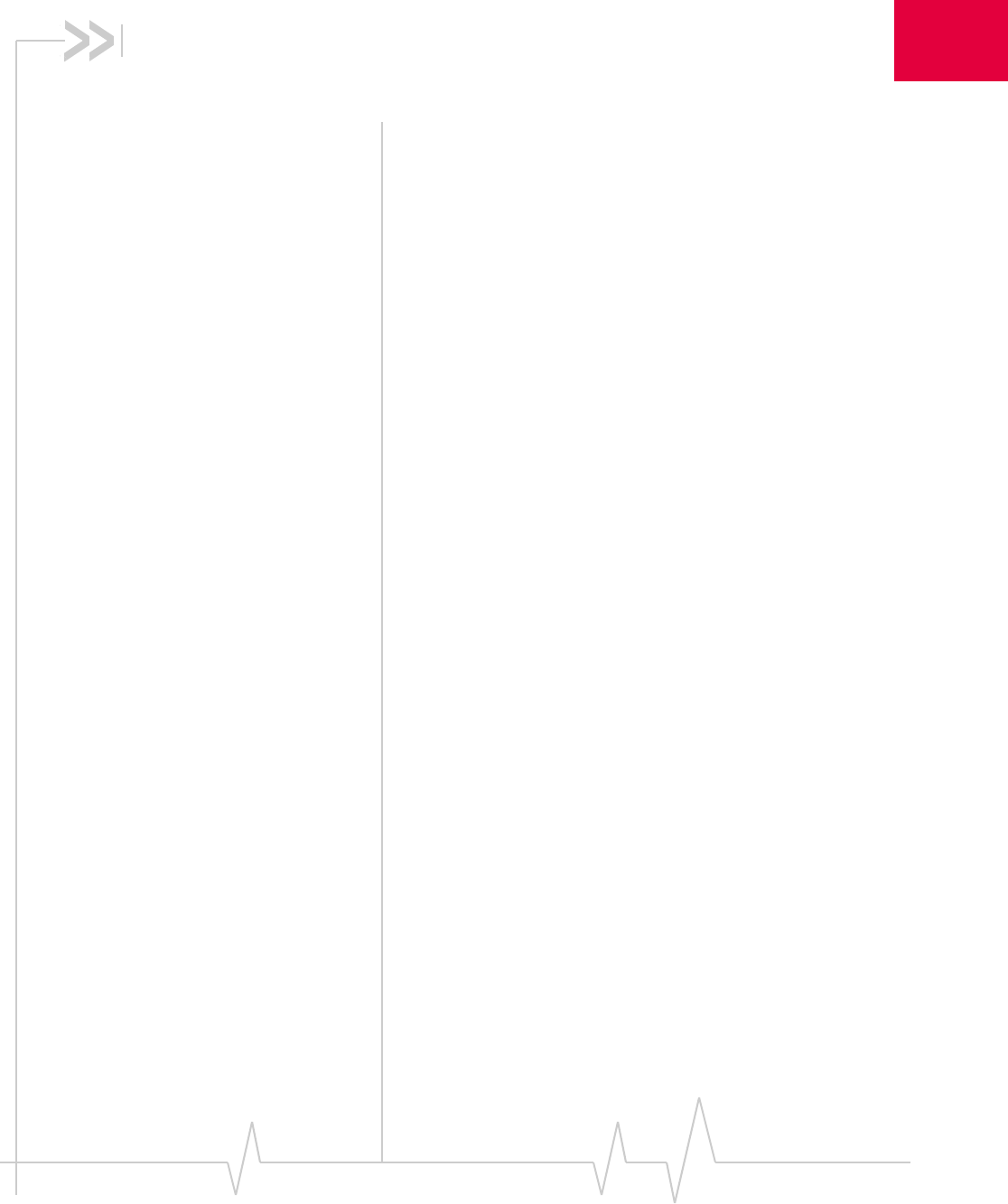
Document 2130948. Rev 1.0 Jan.08 25
5
5: Care and Maintenance of Your
Compass USB modem
Aswithanyelectronicdevice,theCompassUSBmodemmust
behandledwithcaretoensurereliableoperation.Followthese
guidelinesinusingandstoringtheCompassUSBmodem:
•TheCompassUSBmodemshouldfiteasilyintoyourUSB
slot.ForcingtheCompassUSBmodemintoaslotmay
damageconnectorpins.
•Wheninsertingorremovingthemodem,alwaysgripitby
thesidesratherthantheend.
•Protectthemodemfromliquids,dust,andexcessiveheat.
•Whennotinstalledinyourcomputer,storethe
CompassUSBmodeminasafeplace.

Compass 597 USB modem - User Guide
26 2130948
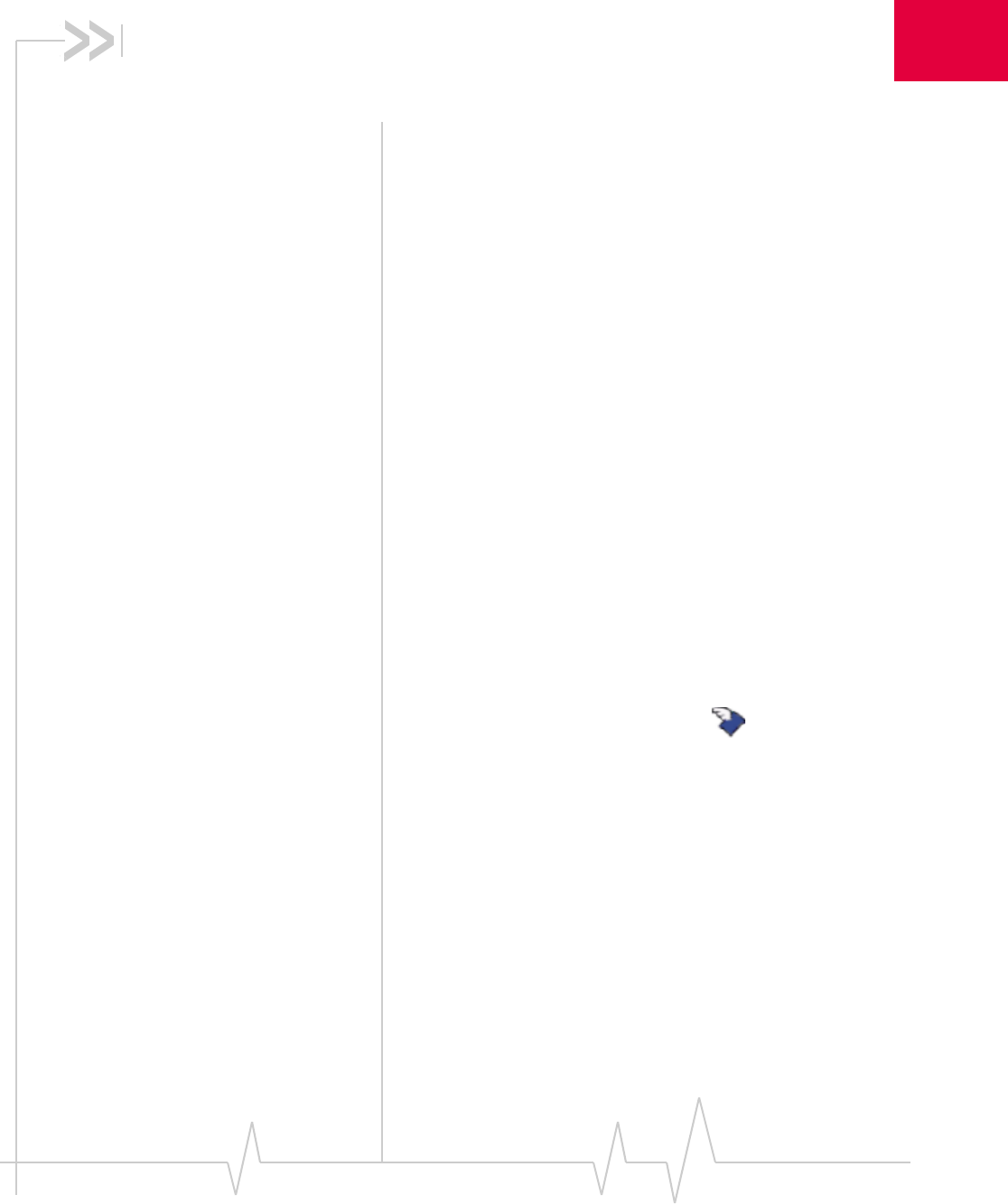
Document 2130948. Rev 1.0 Jan.08 27
6
6: Watcher Basics
• Starting and closing
Watcher
• Components of the
Watcher Window
• Interpreting icons
• Online Help
• Warranty
• Troubleshooting
• Using an external
antenna
Watcheristheapplicationthatallowsyoutomanageand
monitortheconnectionbetweentheCompassUSBmodem
andtheCDMAnetwork.YouuseWatcherto:
•Determineyoursignalstrength,roamingstatus,3Ghigh‐
speeddataavailability,andothernetworkconnection
parameters
•Initiatedatacalls
•Uselocation‐basedservices
•Viewcallstatistics
•ReceiveandsendSMSmessages
•Customizefeaturesandoptions
DependingonWatchersettings,youmaybeabletoconnectto
theCDMAnetworkwithoutstartingWatcher—simplyby
launchingwhateverapplicationyouwanttouse(suchasyour
webbrowserore‐mailapplication).However,Watcherandits
iconinthesystemtraywon’tbeavailableforyoutomonitor
thestatusoftheconnection.Location‐basedservicesalsowon’t
beavailable.
Starting and closing Watcher
DependingonyoursettingsintheOptionswindow,Watcher
launchesautomaticallyanytimeyouinserttheCompassUSB
modem.YoucanalsolaunchWatcherby:
•Double‐clickingtheWatchericon onyourdesktop
•Selecting:
InWindowsVistaorWindowsXP:Start > All Programs >
Sierra Wireless > Watcher > Watcher
InWindows2000:Start > Programs > Sierra Wireless >
Watcher > Watcher

Compass 597 USB modem - User Guide
28 2130948
ThestandardWindowscontrolbuttonsintheupperright
cornerofthewindowareusedtominimizeorcloseWatcher.
Whenminimized,Watcherdoesnotappearasataskbar
button.Instead,aniconisshowninthesystemtray,usuallyat
therightendofthetaskbar.(See“Minimizedicons”on
page 32.)
Components of the Watcher
window
Thewindowhasthreeareasthatdisplaymessagesandicons:
theConnectionStatusArea(page 30),CallStatusArea
(page 31),andIndicatorArea(page 32).Theseareasareshown
inFigure 6‐1thatfollows.
Amenubarislocatedontheupperleftsideofthewindow.
Windowscontrolbuttonsareinthetoprightcorner.
Figure 6-1: Watcher window
Foradetaileddescriptionofeachoptioninthemenus,seethe
onlinehelp.
Window controls
•TheMinimizebuttonclosestheWatcherwindowbutleaves
theapplicationrunning.WhenWatcherisminimized,you
canusetheWatchericoninthesystemtraytodetermine
theCompassUSBmodemstatus.(Seepage 32.)Thisicon
replacesataskbarbuttonforWatcher.
Onceminimized,youcanredisplaytheWatcherwindow
byselectingtheWatchericoninthesystemtray.Youcan
alsorestorethewindowbydouble‐clickingthedesktop
shortcutorlaunchingWatcherfromtheStartmenu.
Toggle Full/Compact button
Close buttonMinimize button
Menu bar
Connection Status Area
Call Status Area
Indicator area button
Disconnect
Connect/
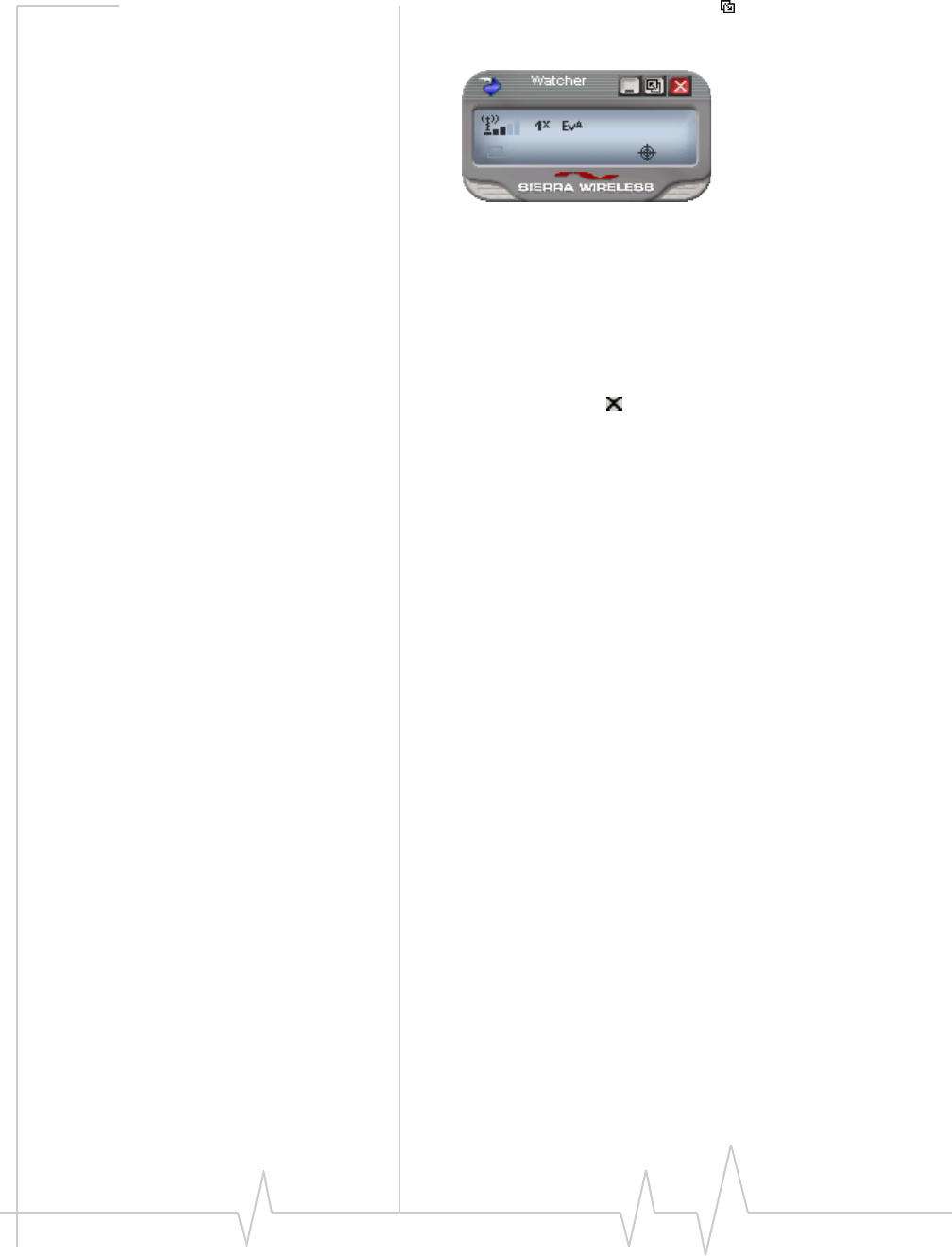
Watcher Basics
Document 2130948. Rev 1.0 Jan.08 29
•TheToggle Full/Compactbuttonisusedtoswitch
betweenthefullWatcherwindowandthecompactview:
Thecompactviewallowsyoutoseeconnectionstatusand
indicatorswhileusinglessspaceonthedesktop.Ifyou
right‐clickthecompactview,amenuisdisplayed.From
thismenuyoucanopensomeoftheotherWatcherwin‐
dowsorestablish/endadataconnection.
Toreturntofullview,selecttheviewtogglebuttoninthe
topright.
•TheClosebuttonisusedtoexitWatcher.
Docking
YoucansettheWatcherwindowto“jump”totheedgeofyour
screenwhenyoumovethewindowclosetoanedge.Thislets
youeasilypositionWatcherinacornerofthescreen.
•SelectView > Docking
Always On Top
YoucansetWatchertoalwaysdisplayinfrontofother
windows.Thisallowsyoutomonitorconnectionstatuswhile
usinganothermaximizedapplication,suchasyourweb
browser.
•SelectView > Always On Top
Interpreting icons
Watchermakesextensiveuseoficonstoindicatestatusand
events.Thevariousiconsaredescribedinthefollowing
sectionsonthedisplayareasofWatcher.

Compass 597 USB modem - User Guide
30 2130948
Connection Status Area
TheConnectionStatusAreausestheiconsshowninthe
followingtable.
Table 6-1: Connection Status Area icons
Icon Meaning
Compass USB modem not detected.
You may be able to resolve this by doing one of the
following:
- Unlocking the modem (Tools > Unlock Modem)
- Powering the modem on (Tools > Turn Radio On)
- Ejecting the modem and re-inserting it
If this icon is still displayed, restart your computer.
The Signal Strength indicator uses bars to show the
intensity of the radio signal. The number of bars
increases as signal strength increases to a maximum
of five bars.
When the bars are dimmed and the antenna icon is
crossed out, no connection is possible for one of these
reasons:
•You are outside the CDMA network coverage area
•The signal strength is too weak
•A network or account problem is preventing the
Compass USB modem from obtaining service
1xEV-DO Rev. A icon.
1xEV-DO Rev. 0 icon.
1X icon.
When only the letters are displayed, you are within the
coverage area, but have not yet acquired the service.

Watcher Basics
Document 2130948. Rev 1.0 Jan.08 31
Call Status Area
TheCallStatusAreadisplaysmessagesrelatedtothestatusor
progressofaconnection.
Whereadurationtimerisshown,timingbeginswhenthecall
isinitiated—notfromthetimethecallisfullyconnected.This
isameasureofthetimetheCompassUSBmodemhasbeen
usingtheradiochannel(awirelessnetworkresource).
“Click this display to exit PowerSave mode”indicatesthatthe
CompassUSBmodemcouldnotfindasystemwithina
15 minuteinterval.Toconservepower,theCompassUSB
modemreduceschannelscanningtoonceeverythreeminutes.
ToforcetheCompassUSBmodemoutofPowerSavemode,
clickintheCallStatusArea.TheCompassUSBmodem
performsachannelscanand,ifnonetworkisdetected,returns
toPowerSavemode.
When the indicator has a gray background, the network
connection is dormant. (You are connected, but there is
currently no traffic.)
When the indicator has a darker background, you have
a data connection on the wireless service.
The Roaming Status indicator shows whether you are
roaming onto the network of a service provider other
than your own.
When the indicator is off (gray), you are within the local
coverage area of your service provider. When the
indicator is on (solid black), you are in a “preferred”
roaming area. When the indicator is blinking, you are
within the coverage area of a CDMA network but not in
a “preferred” roaming area.
Your coverage area and account charges depend upon
your service provider and the type of account you
have. There may be surcharges for roaming service
that vary based on whether you are in a preferred or
non-preferred roaming area. If there is no roaming
agreement between your service provider and the local
carrier, you may be unable to complete calls.
Table 6-1: Connection Status Area icons (continued)
Icon Meaning
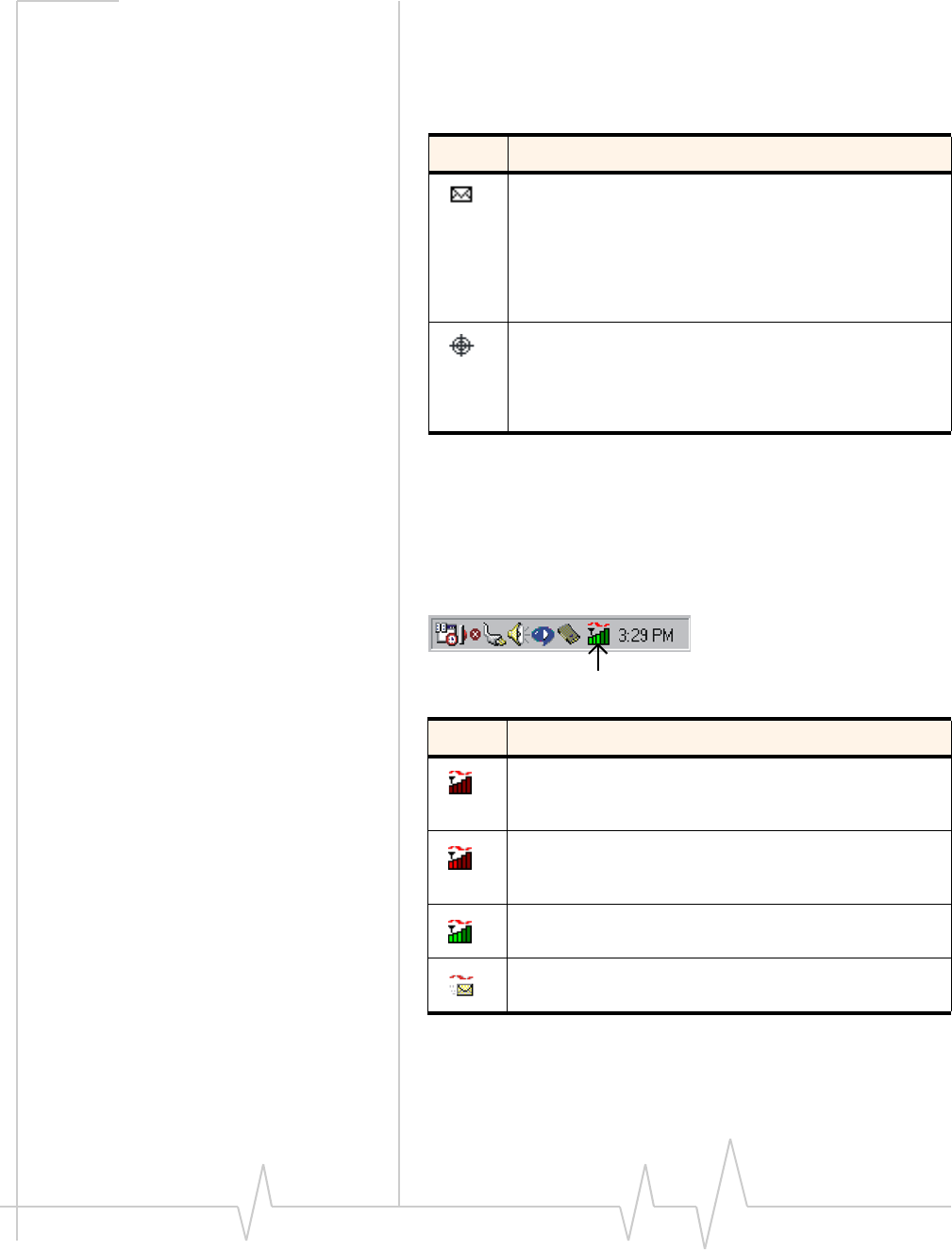
Compass 597 USB modem - User Guide
32 2130948
Indicator area
TheIndicatorareadisplaysaniconthatnotifiesyouwhenyou
receiveSMSmessages,andaniconthatreflectstheGPSstatus.
Minimized icons
WatcherdisplaysaniconintheWindowssystemtray(which
isusuallylocatedinthelowerrightcornerofyourscreen).The
systemtrayiconindicatesyourconnectionstatusornotifies
youwhenyouhaveSMSmessages.
Table 6-2: Indicator Area icons
Icon Meaning
The SMS message indicator shows whether you have
unread messages. A blinking icon indicates that there are
one or more urgent or important unread messages.
To display the SMS Express window (in which the
messages are displayed) select Tools > SMS Express…
or double-click the icon.
If you position the mouse pointer over the GPS icon, the
ToolTip shows the GPS status (on or off) or, if a tracking
session is active, how many satellites are being tracked.
Double-click the icon to open the GPS Monitor window.
Table 6-3: System tray icons
Icon Meaning
Watcher cannot detect the modem. Ensure that the
modem is powered on, not locked, and properly
connected to your computer.
You are in service on the network but have no active data
connection.
The number of red bars indicates the signal strength.
You have an active data connection.
The number of green bars indicates the signal strength.
You have a new SMS message.
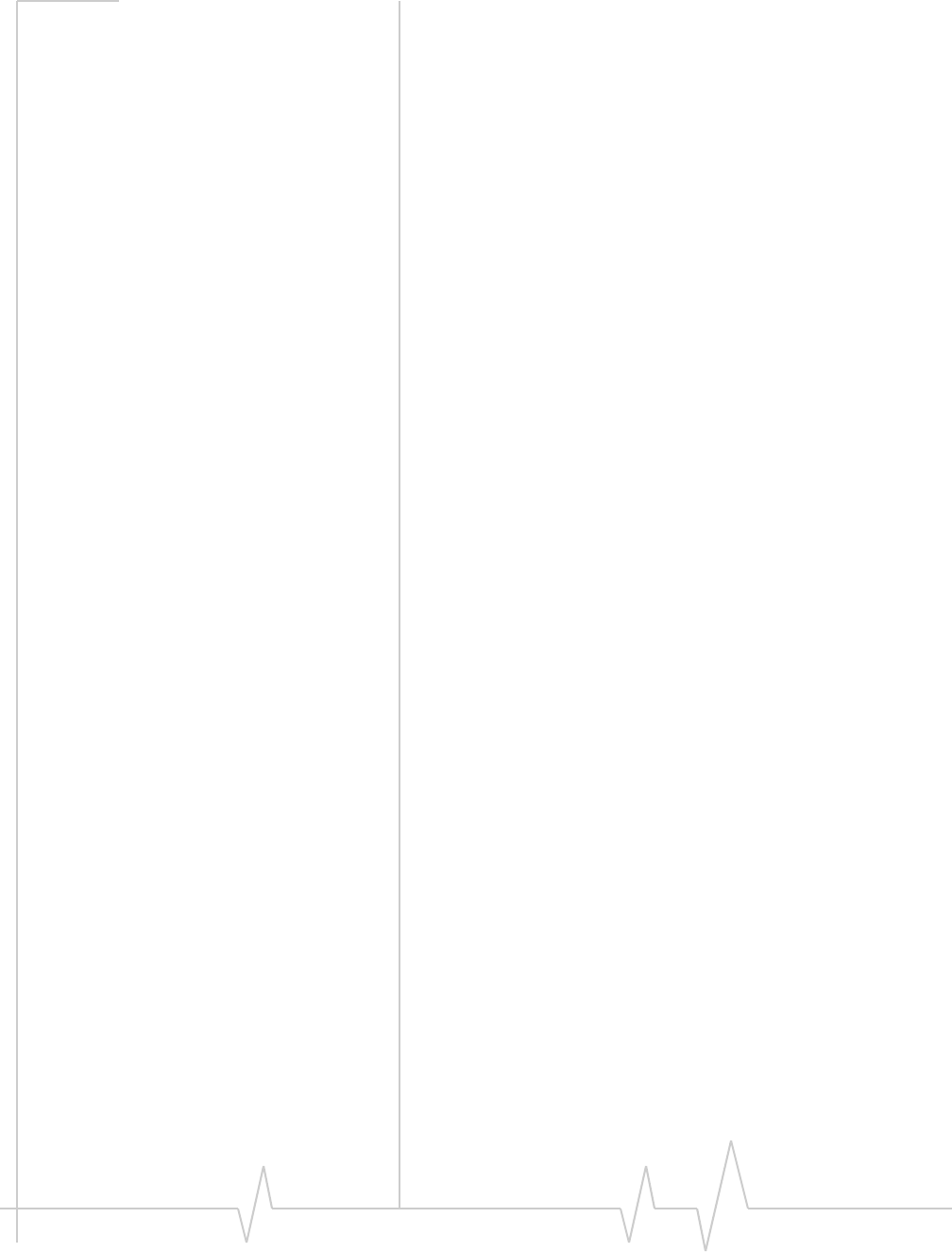
Watcher Basics
Document 2130948. Rev 1.0 Jan.08 33
Onlyoneiconcanbedisplayedatatime.Thepriorityoficons,
fromhighesttolowest,is:
•Nomodemdetected
•SMSmessage(s)
•Activeorinactiveconnection.
Forexample,ifyouhaveunreadSMSmessages,andthen
establishadataconnection,theiconstilldisplaysasanunread
SMSmessage.
Online Help
Watcherincludesextensiveonlinehelptoprovideoperating
hintsandstep‐by‐stepinstructionsforgettingthemostfrom
yourCompassUSBmodem.
Youcanaccessonlinehelpinseveralways:
•Press<F1>inanywindow.
•UseWindowsExplorertonavigatetoProgram Files >
Sierra Wireless Inc > 3G Watcher > Help > Watcher_ENU.chm.
Double‐clicktoopenthehelpfile.
Thehelpfilehasatableofcontents,anindex,andsearch
capabilities.
Warranty
Toaccessthewarranty(PDFfile):
•WindowsVistaorWindowsXP:selectStart > All Programs >
Sierra Wireless > Watcher > Warranty
•Windows2000:selectStart > Programs > Sierra Wireless >
Watcher > Warranty
Troubleshooting
Theonlinehelpincludesdescriptionsofmostcommonerror
messages.LookinthetableofcontentsunderTroubleshooting.
Forhelpwithotherproblems:
•ConsulttheSierraWirelesswebsiteat
www.sierrawireless.com,whereyouwillfindanextensive
knowledgebasethatcanbesearchedtoaddressmost
problems.
•Contactyourserviceprovider.

Compass 597 USB modem - User Guide
34 2130948
Using an external antenna
Youcanimprovethesignalstrength,byattachinganexternal
antenna(soldseparately).
Toattachtheexternalantenna:
1. RemovetheUSBmodemfromyourcomputer.
2. Flipopenthetab(onthesideofthemodem).
3. Holdingtheantennacablebytheconnector(end)part,
carefullypushtheconnectorpartofthecableintothe
correspondingconnectorontheCompassUSBmodem.
4. CarefullyinserttheUSBmodemintoyourcomputer’sUSB
slot.
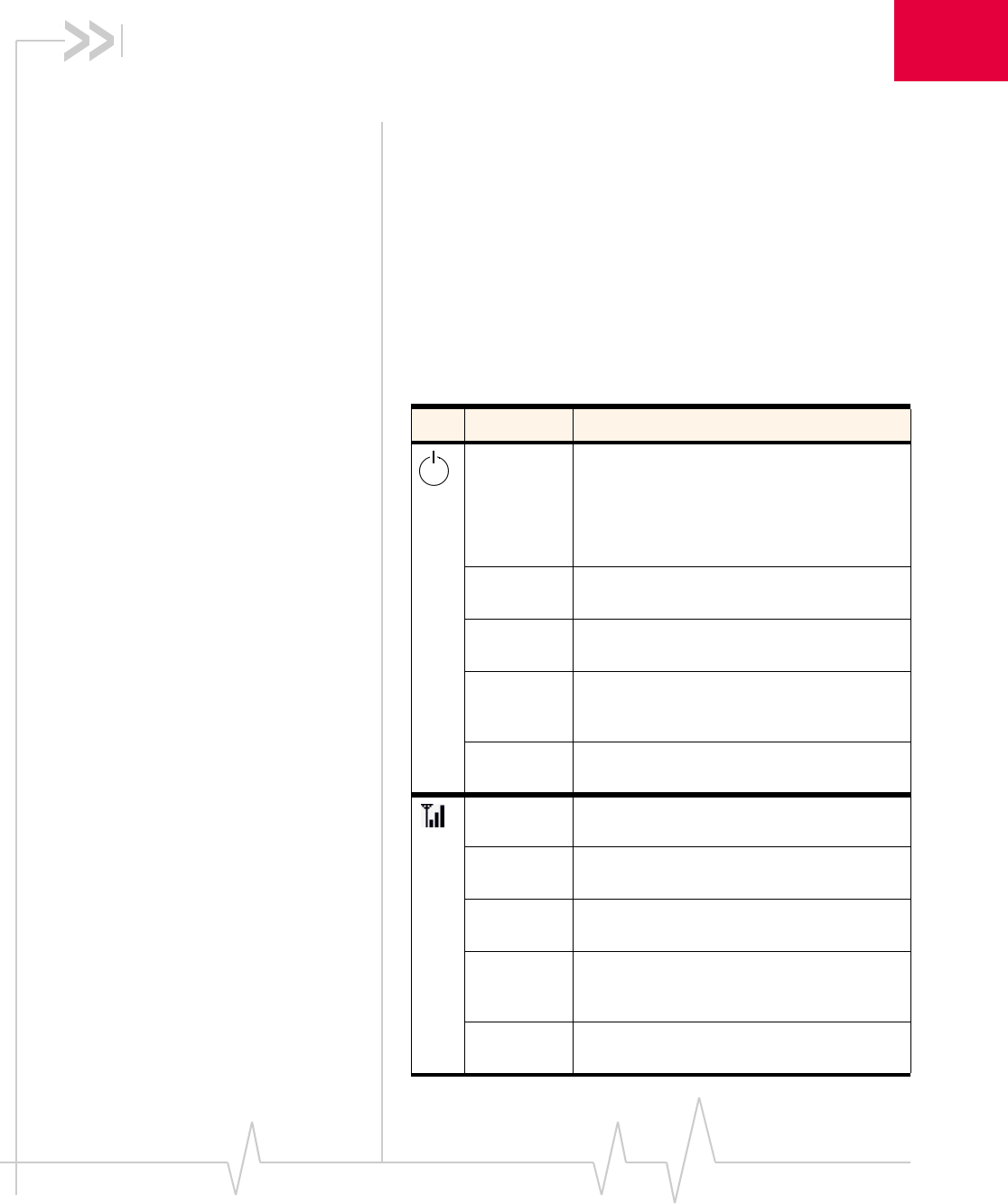
Document 2130948. Rev 1.0 Jan.08 35
7
7: Technical Specifications
•LED operation
•Radio frequency and
electrical
specifications
•Environmental
specifications ThischapterdescribesthefunctionoftheLEDs,andprovides
technicalproductdatafortheCompassUSBmodem.
LED operation
TheCompassUSBmodemhastwoLEDlights.TheLEDs
operateasfollows:
Table 7-1: LED operation
LED State Indicates
Off The modem has no power. You have
powered off the modem (Tools > Turn Radio
Off), or the modem is not completely inserted
into the USB slot, or the computer is in
suspend mode (which powers down the
modem).
Blue, not
blinking The modem has power and is working
properly.
Blue,
blinking The modem’s firmware is being updated. Do
not remove the modem.
Amber,
blinking The modem is searching for service.
If this LED state persists, see the online Help
(“Not In Service“).
Amber, not
blinking An error has occurred. Remove the modem
(page 21) and reinsert it.
Off No service is available.
See the online Help (“Not in Service”).
Amber,
blinking 1X coverage is detected. Ready to connect
to the network (click Connect).
Amber, not
blinking The modem is connected to the 1X network,
and can send or receive data.
Blue,
blinking 1x-EVDO coverage (Rev. 0 or Rev. A) is
detected. Ready to connect to the network
(click Connect).
Blue, not
blinking The modem is connected to the 1x-EVDO
network, and can send or receive data.
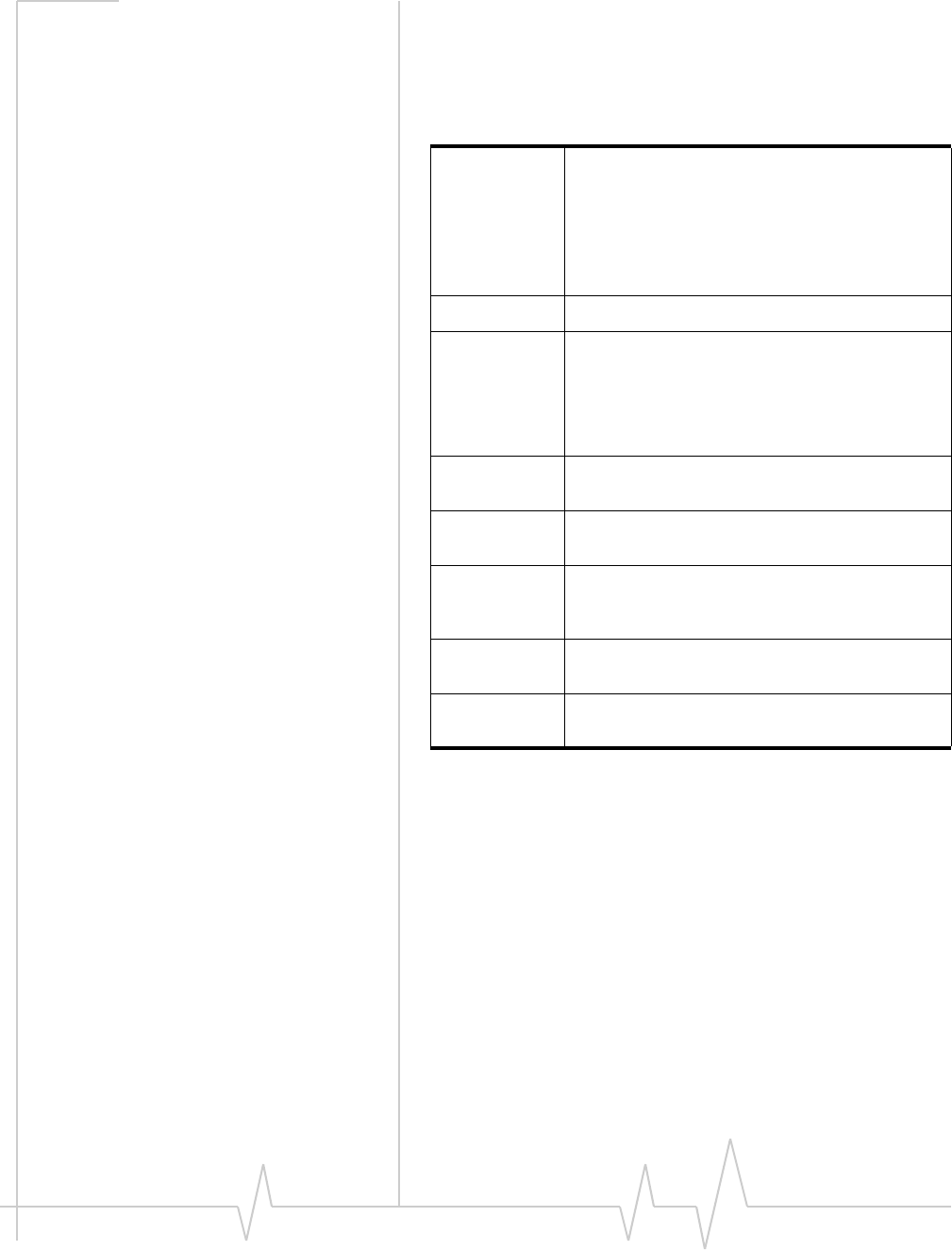
Compass 597 USB modem - User Guide
36 2130948
Radio frequency and electrical
specifications
Table 7-2: Radio frequency and electrical
specifications
Approvals Compliant with:
IS-2000 Release 1.0 (CDMA 1X)
IS-707-A Data, IS-856 (CDMA 1x-EVDO), IS-866,
IS-878, IS-890,
CDMA Development Group
FCC (ID: N7NC597)
Industry Canada (ID: 2417C-C597)
Voltage +5.0 Vdc from USB slot
Current Maximum: 550 mA (from USB port)
Typical data call current (talk mode):
330 mA (1X)
410 mA (1xEV-DO)
Standby: 60 mA (1xEV-DO/IS2000 hybrid
mode)
Transmitter
power 200 mW (+23 dBm)
Transmit PCS: 1850 to 1909.95 MHz
Cellular: 824.04 to 848.97 MHz
Receive PCS: 1930 to 1989.95 MHz
Cellular: 869.04 to 893.97 MHz
GPS: 1575.42 MHz
Channel
spacing 1.25 MHz
Frequency
stability ±150 Hz
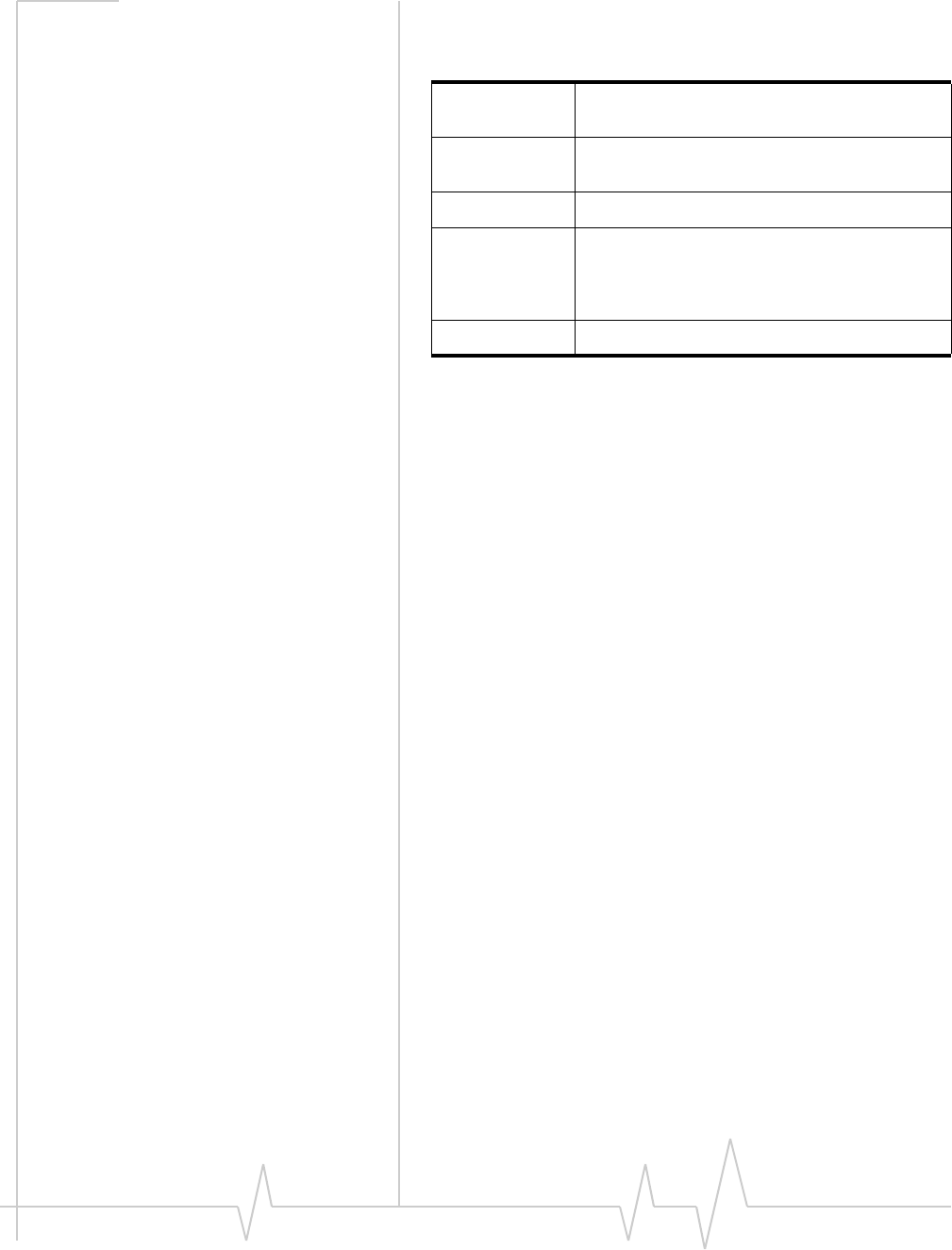
Technical Specifications
Document 2130948. Rev 1.0 Jan.08 37
Environmental specifications
Table 7-3: Environmental specifications
Operating
temperature -20 to +55°C
Storage
temperature -40 to +85°C
Humidity 95%, non-condensing
Vibration Random vibration, 10 to 1000 Hz, nominal 6G
RMS in each of 3 mutually perpendicular axes.
Test duration of 60 minutes for each axis, for a
total test time of 3 hours (non-operating)
Drop 1 m on concrete on each of 6 faces, 2 times

Compass 597 USB modem - User Guide
38 2130948

Document 2130948. Rev 1.0 Jan.08 39
8
8: Regulatory Information
•Important safety/
compliance
information
Important safety/compliance
information
ThedesignoftheCompass597USBmodemcomplieswith
U.S.FederalCommunicationsCommission(FCC)and
IndustryCanada(IC)guidelinesrespectingsafetylevelsof
radiofrequency(RF)exposureforportabledevices,whichin
turnareconsistentwiththefollowingsafetystandardsprevi‐
ouslysetbyCanadian,U.S.andinternationalstandards
bodies:
•ANSI/IEEEC95.1‐1999,IEEEStandardforSafetyLevelswith
RespecttoHumanExposuretoRadioFrequencyElectromag‐
neticFields,3kHzto300GHz
•NationalCouncilonRadiationProtectionandMeasure‐
ments(NCRP)Report86,‐1986,BiologicalEffectsand
ExposureCriteriaforRadioFrequencyElectromagneticFields
•HealthCanada,SafetyCode6,1999,LimitsofHuman
ExposuretoRadiofrequencyElectromagneticFieldsinthe
FrequencyRangefrom3kHzto300GHz
•InternationalCommissiononNon‐IonisingRadiation
Protection(ICNIRP)1998,Guidelinesforlimitingexposureto
time‐varyingelectric,magnetic,andelectromagneticfields(up
to300GHz)
FCC ID:N7NC597
CAUTION:TheCompass597USBmodemhasbeentestedfor
compliancewithFCC/ICRFexposurelimitsinthelaptop
computer(s)configurationswithahorizontalUSBslotandcan
beusedinlaptopcomputerswithsubstantiallysimilar
physicaldimensions,construction,andelectricalandRF
characteristics.ThisUSBmodemmustnotbeco‐locatedor
operatedinconjunctionwithanyotherantennaortransmitter.
Useofthisdeviceinanyotherconfigurationmayexceedthe
FCCRFExposurecompliancelimit.Note:IfthisUSBmodem
isintendedforuseinanyotherportabledevice,youare
responsibleforseparateapprovaltosatisfytheSARrequire‐
mentsofPart2.1093ofFCCrules.
NOTE:Ifyourcomputer’sUSBslotisvertical,usetheUSB
extensioncableordockingstation.Donotinsertthemodem
intoaUSBhuboraUSBslotonakeyboard.
WARNING:Iftheorientationofyourcomputer’sUSBslotorthe
thicknessofyourcomputeraresuchthatpressureisappliedto
themodem’sendorside,youmaydamagethemodemoryour
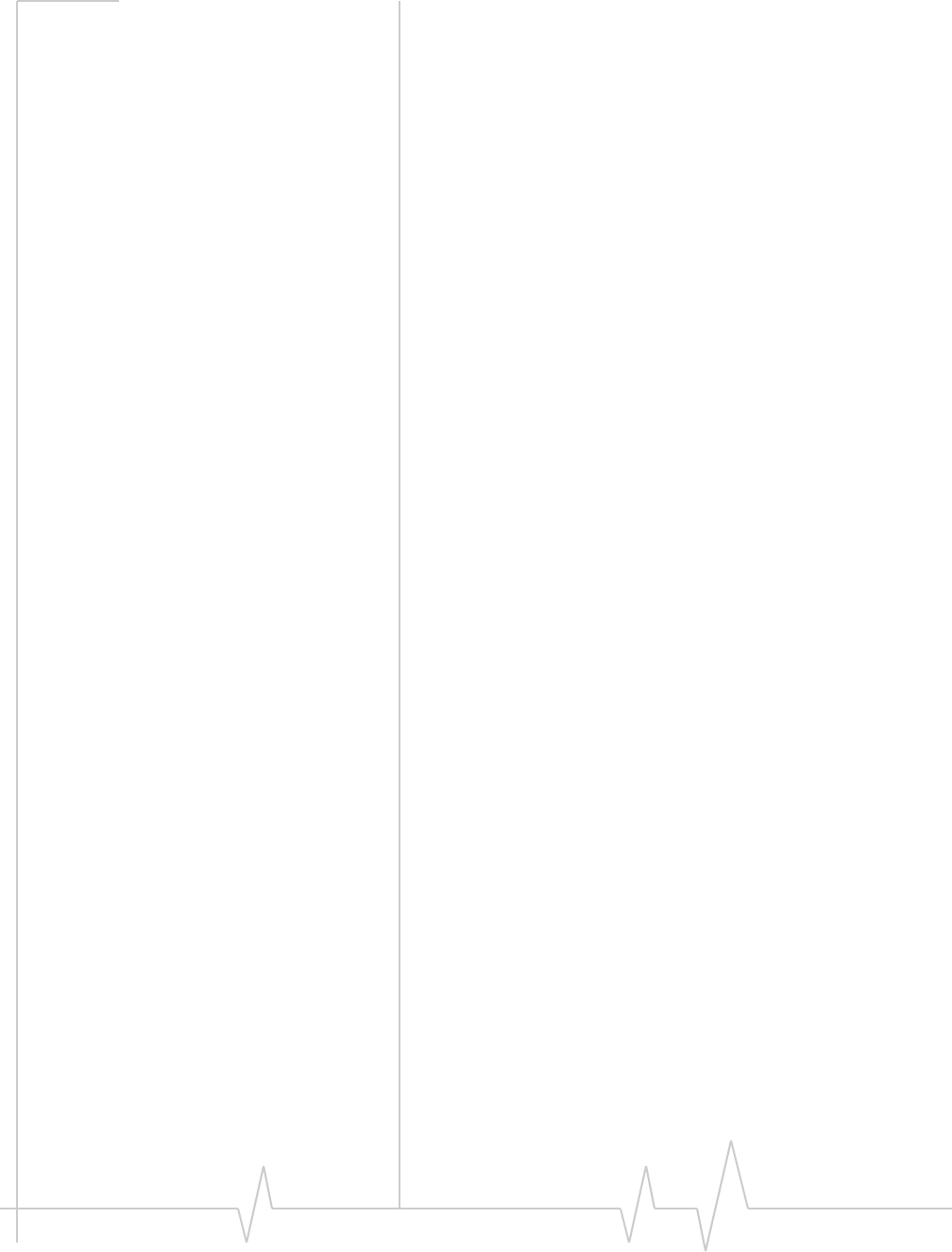
Compass 597 USB modem - User Guide
40 2130948
computer.Insuchcases,donotinsertthemodemdirectlyinto
yourcomputer’sUSBslot;usetheUSBextensioncableor
dockingstationinstead.
WARNING (EMI) - United States FCC Information‐Thisequipment
hasbeentestedandfoundtocomplywiththelimitsfora
Class Bcomputingdeviceperipheral,pursuanttoPart15,22,
and24oftheFCCrules.Theselimitsaredesignedtoprovide
reasonableprotectionagainstharmfulinterferenceina
residentialinstallation.
Thisequipmentgenerates,uses,andcanradiateradio
frequencyenergyand,ifnotinstalledandusedinaccordance
withtheinstructions,maycauseharmfulinterferencetoradio
communications.However,thereisnoguaranteethatinter‐
ferencewillnotoccurinaparticularinstallation.
Ifthisequipmentdoescauseharmfulinterferencetoradioor
televisionreception,whichcanbedeterminedbyturningthe
equipmentoffandon,theuserisencouragedtotrytocorrect
theinterferencebyoneormoreofthefollowingmeasures:
•Reorientorrelocatethereceivingantenna.
•Increasetheseparationbetweentheequipmentand
receiver.
•Connecttheequipmentintoanoutletonacircuitdifferent
fromthattowhichthereceiverisconnected.
•Consultthedealeroranexperiencedradio/TVtechnician
forhelp.
ThisdevicecomplieswithPart15oftheFCCRules.Operation
issubjecttotheconditionthatthisdevicedoesnotcause
harmfulinterference.
CAUTION:Anychangesormodificationsnotexpressly
approvedbySierraWirelesscouldvoidtheuser’sauthorityto
operatetheequipment.
WARNING (EMI) - Canada‐Thisdigitalapparatusdoesnot
exceedtheClassBlimitsforradionoiseemissionsfromdigital
apparatusassetoutintheinterferencecausingequipment
standardentitledʺDigitalApparatusʺ,ICES‐003ofthe
DepartmentofCommunications.
Cetappareilnumériquerespecteleslimitesdebruitsradioélec‐
triquesapplicablesauxappareilsnumériquesdeClasseB
prescritesdanslanormesurlematérielbrouilleur:ʺAppareils
Numériquesʺ,NMB‐003édictéeparleministredesCommuni‐
cations.
IfyouhavepurchasedthisproductunderaUnitedStates
Governmentcontract,itshallbesubjecttorestrictionsasset
forthinsubparagraph(c)(1)(ii)ofDefenseFederalAcquisitions
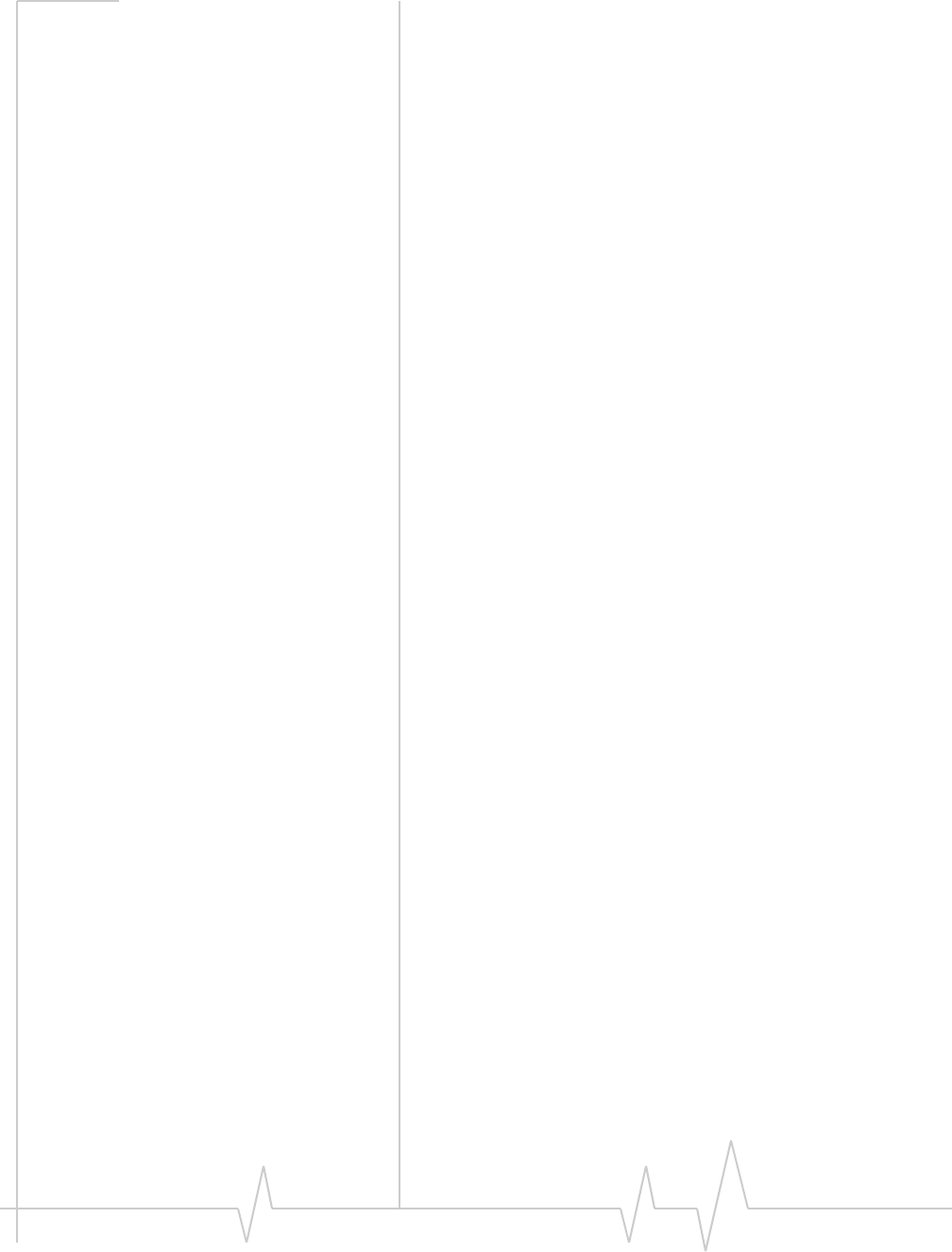
Regulatory Information
Document 2130948. Rev 1.0 Jan.08 41
Regulations(DFARs)Section252.227‐7013forDepartmentof
Defensecontracts,andassetforthinFederalAcquisitions
Regulations(FARs)Section52.227‐19forcivilianagency
contractsoranysuccessorregulations.Iffurthergovernment
regulationsapply,itisyourresponsibilitytoensure
compliancewithsuchregulations.
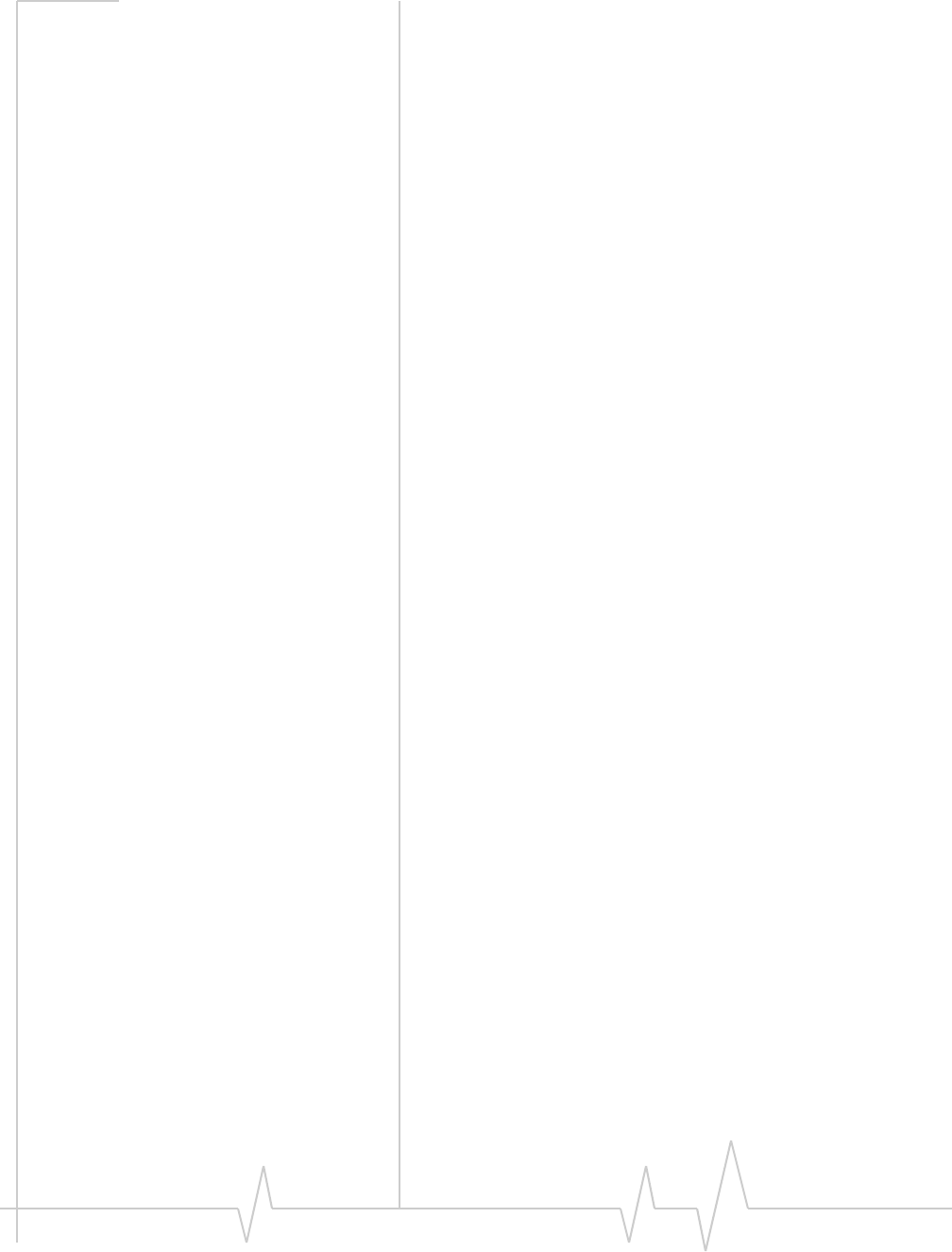
Compass 597 USB modem - User Guide
42 2130948
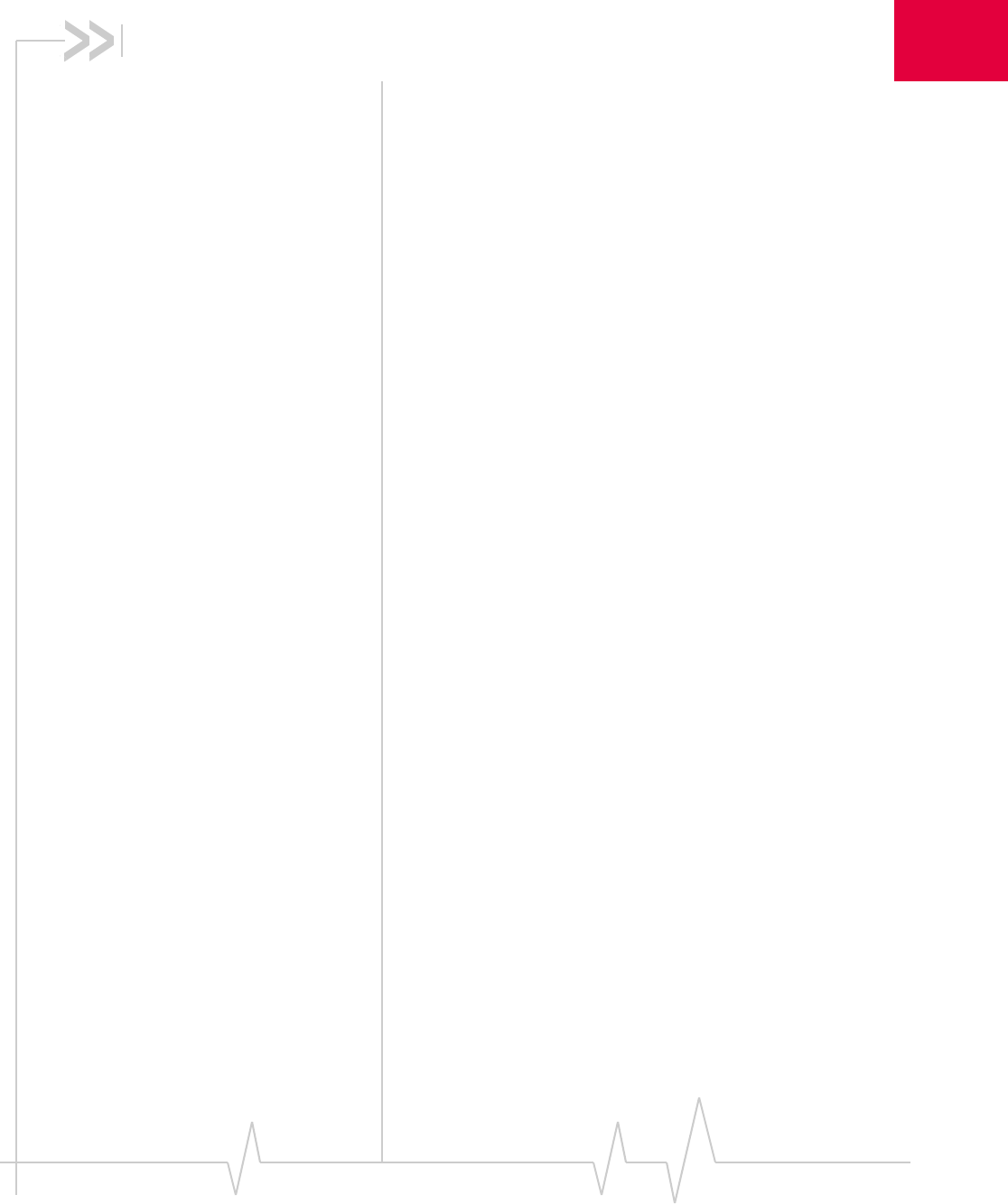
Document 2130948. Rev 1.0 Jan.08 43
A
Appendix A: Glossary
1X OneTimesRadioTransmissionTechnology(theʺonetimesʺ
referstothefrequencyspectrum).SupportsInternet
connectionswithdataratesupto153 Kbps.Actualspeed
dependsonthenetworkconditions.Compareto1x‐EVDO.
1x-EVDO Ahigh‐speedstandardforcellularpacketdatacommunica‐
tions.
Rev.AsupportsInternetconnectionswithdataratesupto
3.1 Mbps(downlinkfromthenetwork)and1.8 Mbps(uplink
tothenetwork).
Rev.0supportsInternetconnectionswithdataratesupto
2.4 Mbps(downlinkfromthenetwork)and153 Kbps(uplink
tothenetwork).
Averagedataratesare:forRev.A:450–800 Kbps(downlink
fromthenetwork)and300–400 Kbps(uplinktothenetwork);
forRev.0:400‐700 Kbps(downlinkfromthenetwork)and
40‐80 Kbps(uplinktothenetwork).
Actualspeeddependsonthenetworkconditions.Compareto
1X.
bps bitspersecond—Theactualdataspeedoverthetransmission
medium.
CDMA CodeDivisionMultipleAccess—Awidebandspreadspectrum
techniqueusedindigitalcellular,personalcommunications
services,andotherwirelessnetworks.Widechannels
(1.25 MHz)areobtainedthroughspreadspectrumtransmis‐
sions,thusallowingmanyactiveuserstosharethesame
channel.Eachuserisassignedauniquedigitalcode,which
differentiatestheindividualconversationsonthesame
channel.
CDMA 1X Alsoknownas1X,thisisahigh‐speedstandardforCDMA
cellularcommunications.
dormant ThepacketdataconnectionhasthelogicalPPPsessionleft
openwhiletheunderlyingphysicallink(theradiochannel)is
released.Whentrafficistoresume,aradiochannelis
re‐acquiredandtheoriginalPPPsessionresumes.
ESN ElectronicSerialNumber—Theuniquefirst‐generationserial
numberassignedtotheCompassUSBmodemforcellular
networkuse.ComparetoMEID.
ExpressCard™ Add‐inmemoryandcommunicationscardsforportable
computers.ExpressCardisatrademarkofthePCMCIA.
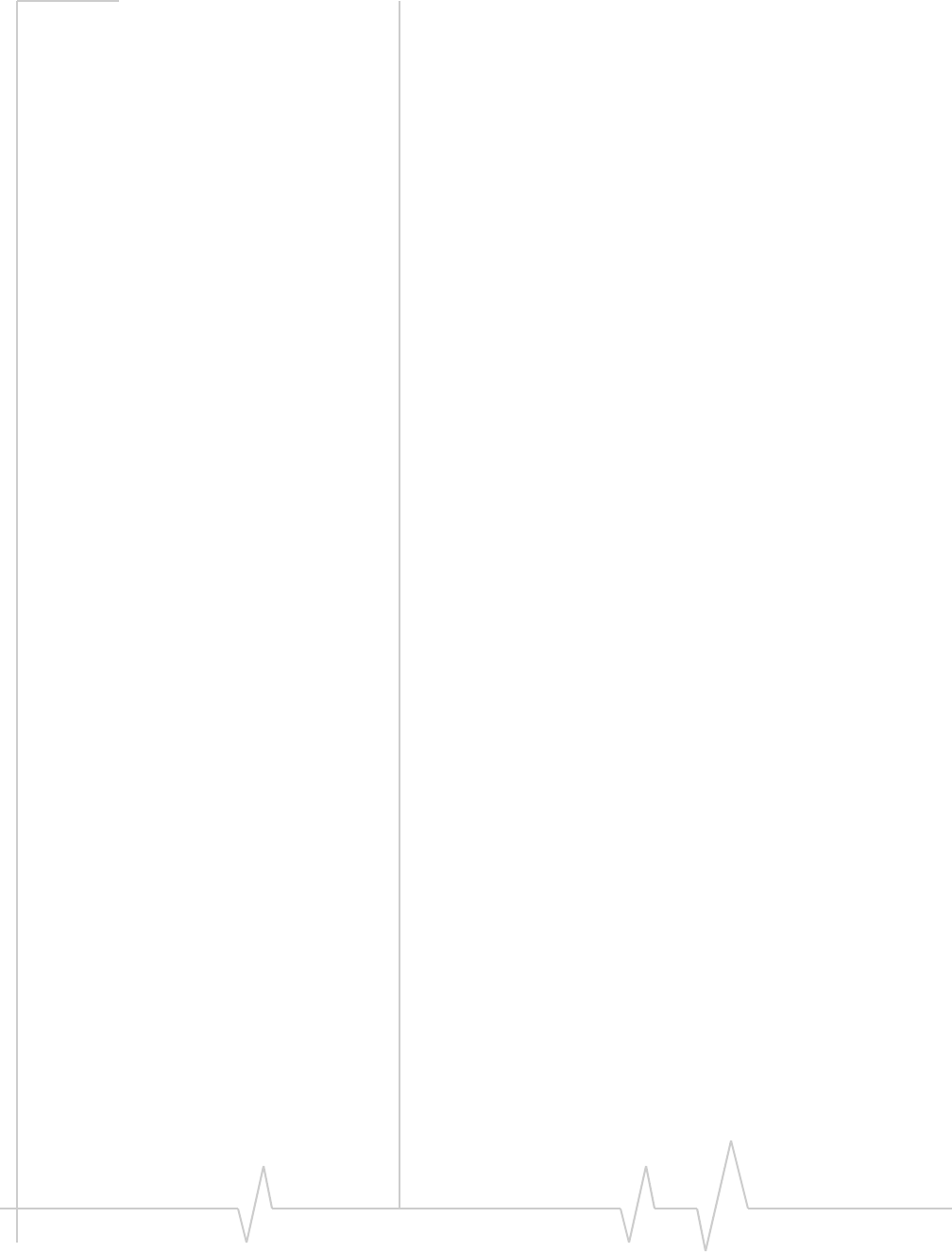
Compass 597 USB modem - User Guide
44 2130948
FCC FederalCommunicationsCommission—TheU.S.federal
agencythatisresponsibleforinterstateandforeigncommuni‐
cations.TheFCCregulatescommercialandprivateradio
spectrummanagement,setsratesforcommunicationsservices,
determinesstandardsforequipment,andcontrolsbroadcast
licensing.Consultwww.fcc.gov.
GPS GlobalPositioningSystem—Asystemthatusesaseriesof24
geosynchronoussatellitestoprovidenavigationaldata.
firmware SoftwarestoredinROMorEEPROM;essentialprogramsthat
remainevenwhenthesystemisturnedoff.Firmwareiseasier
tochangethanhardwarebutmorepermanentthansoftware
storedondisk.
host •Acomputerthatusesamodemorasimilardeviceto
answeracallingcomputer.
•Asourceordestinationinthecommunicationnetwork.
•Acomputerthatcontainsdataorfilestobeaccessedby
clientcomputers.Alsoknownasaserver.
IS InterimStandard—Afterreceivingindustryconsensus,theTIA
forwardsthestandardtoANSIforapproval.
IS-95 ThestandardforCDMA.
Kbps Kilobitspersecond—Actually1000,not1024,asusedin
computermemorysizemeasurementsofkilobytes.
LAN LocalAreaNetwork
LED LightEmittingDiode—Asemiconductordiodethatemits
visibleorinfraredlight.
MEID MobileEquipmentIdentifier—Theuniquesecond‐generation
serialnumberassignedtotheCompassUSBmodemfor
cellularnetworkuse.ComparetoESN.
MHz Mega‐Hertz—Onemillioncyclespersecond.
Mbps Megabitspersecond
packet Ashortfixed‐lengthblockofdata,includingaheader,thatis
transmittedasaunitinacommunicationsnetwork.
PC Card™ Add‐inmemoryandcommunicationscardsforportable
computers.PC CardisatrademarkofthePCMCIA.
PCMCIA PersonalComputerMemoryCardInternational
Association—Theorganizationthatstandardizes
ExpressCardsandPC Cards.
PCS PersonalCommunicationsServices—Acellular
communicationinfrastructurethatusesadifferentfrequency
rangethanAMPS.
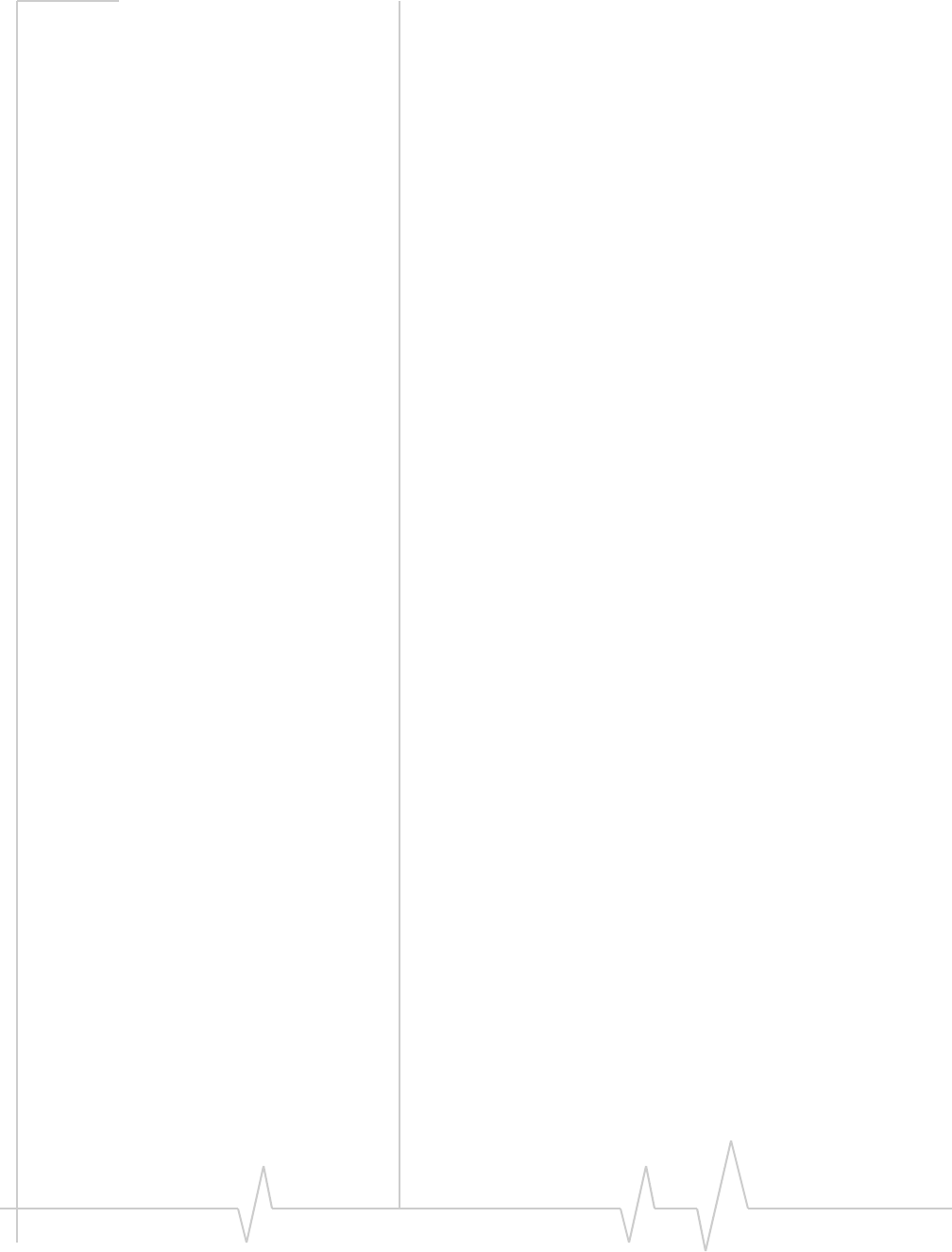
Glossary
Document 2130948. Rev 1.0 Jan.08 45
roaming Acellularsubscriberisinanareawhereserviceisobtained
fromacellularserviceproviderthatisnotthesubscriber’s
provider.
SMS Shortmessageservices—Afeaturethatallowsusersofa
wirelessdeviceonawirelessnetworktoreceiveortransmit
shortelectronicalphanumericmessages(upto160characters,
dependingontheserviceprovider).
system tray Usuallylocatedinthelowerrightcornerofyourscreen
TIA TelecommunicationsIndustryAssociation—Astandards‐
settingtradeorganization,whosemembersprovide
communicationsandinformationtechnologyproducts,
systems,distributionservicesandprofessionalservicesinthe
UnitedStatesandaroundtheworld.Consultwww.tiaonline.org.
VPN VirtualPrivateNetwork

Compass 597 USB modem - User Guide
46 2130948
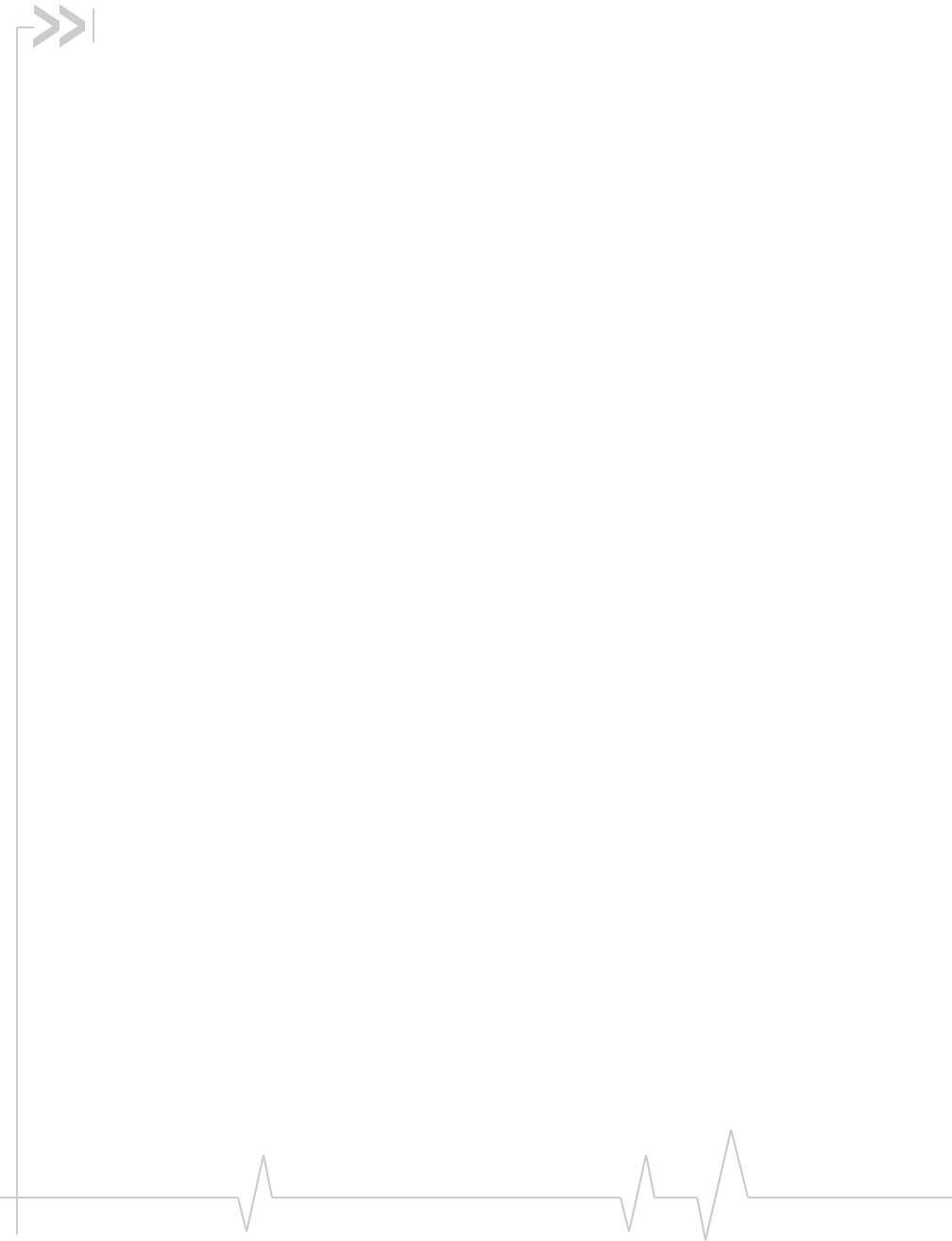
Rev 1.0 Jan.08 47
Index
Numerics
1X
description,11
1xEV‐DO
description,11
3G
description,11
A
account
activation,15
configuration,23
activation
overview,15
automated,24
manual,24
ActivationWizard,23
alwaysontop,29
antenna,external,34
automatedactivation,24
B
bands,frequency,13
C
callstatusarea,31
careandmaintenance,25
CDMA1X
description,11
CDMA1xEV‐DO
description,11
CDMAnetwork
3Gservices,11
frequencybands,13
serviceproviders,14
circuitswitcheddata
description,11
closebutton,29
compactview,29
connectionstatus
indicator,32
connectionstatusarea,30
coverage,14
CSD
description,11
D
data
circuitswitched‐description,11
dial‐up‐description,11
high‐speed,11
QNC,11
dial‐updata
description,11
diskspacerequired,18
docking,29
drivers
description,13
drivinginstructions,10
E
ElectronicSerialNumber(ESN),16
EMIwarning,40
ESN(ElectronicSerialNumber),16
EVDO
description,11
externalantenna,34
F
FCC
compliance,40
ID,39
frequencybands,CDMAnetwork,13
fullview
description,28
togglebutton,29
G
GPS(location‐basedservices),10
H
hardware
inserting,20
removing,21
help,33
high‐speedpacketdata,11
I
I/Ospace(input/outputspace),18
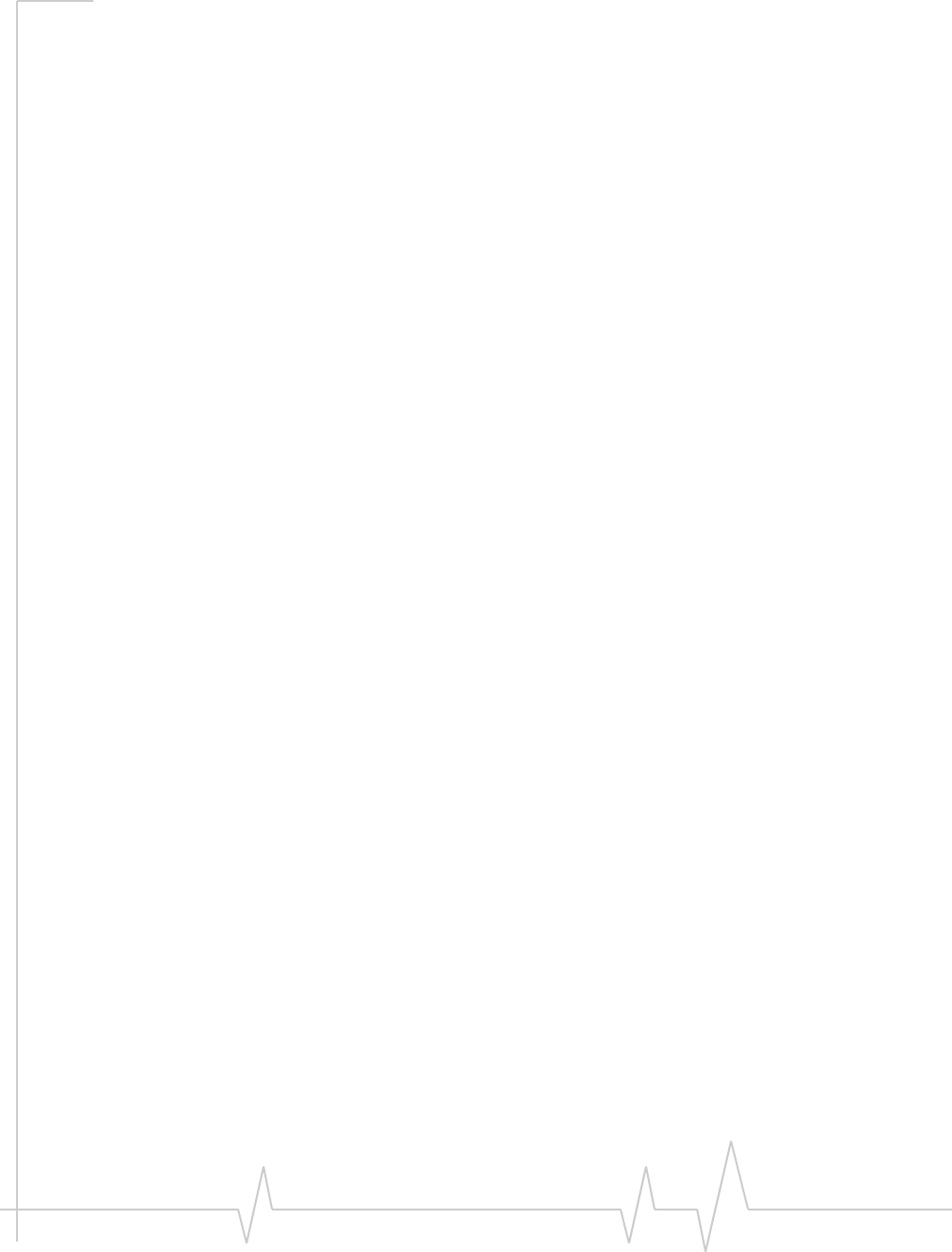
Compass 597 USB modem - User Guide
48 2130948
icons
connectionstatus,30
indicatorarea,32
minimized,32
systemtray,32
seealsoindicators
ID,FCC,39
indicatorarea,32
indicators
connectionstatus,32
SMSmessages,32,32
insertingthemodem,20
installation
hardware,20
software,17
interference,40
Internet,11
IRQ(interruptrequest),18
L
LBS(location‐basedservices),10
location‐basedservices,10
M
MacOSX,17
MEID(MobileEquipmentIdentifier),16
memoryrequired,18
minimizebutton,28
minimizedicons,32
MobileEquipmentIdentifier(MEID),16
N
notices,regulatory,39
O
onlineHelp,33
operatinghints,33
operatingsystemssupported,17
P
packetdata,high‐speed,11
pointsofinterest,10
PowerSave,31
pre‐activation,15
Q
QNC,11
QuickNetConnect(QNC),11
R
regulatoryinformation,39
removingthemodem,21
requirements,system,17
roaming
definition,14
indicator,31
S
serviceindicator,32
signalstrength
indicator‐CDMAnetwork,30
SMSmessageindicator,32,32
software
overview,13
installation,17
statusarea
callstatusarea,31
connectionstatusarea,30
indicatorarea,32
Windowssystemtray,32
support,33
suspendmode,35
systemrequirements,17
systemtrayicons,32
T
taskbaricons,32
tips,operating,33
troubleshooting,33
TRU‐Install,10
TRU‐Locate,10
V
virtualprivatenetwork,9
Vista,17
VPN,9
W
warning
EMI,40
warranty,33
Windows
systemtrayicons,32
versionssupported,17
wirelessmodem,10