Sierra Wireless GOBI2 Gobi2000 PCI Express Mini Card User Manual DFQW5510ZACF C1mk2 XP7 OI P indb
Sierra Wireless Inc. Gobi2000 PCI Express Mini Card DFQW5510ZACF C1mk2 XP7 OI P indb
Contents
User Manual Part 2
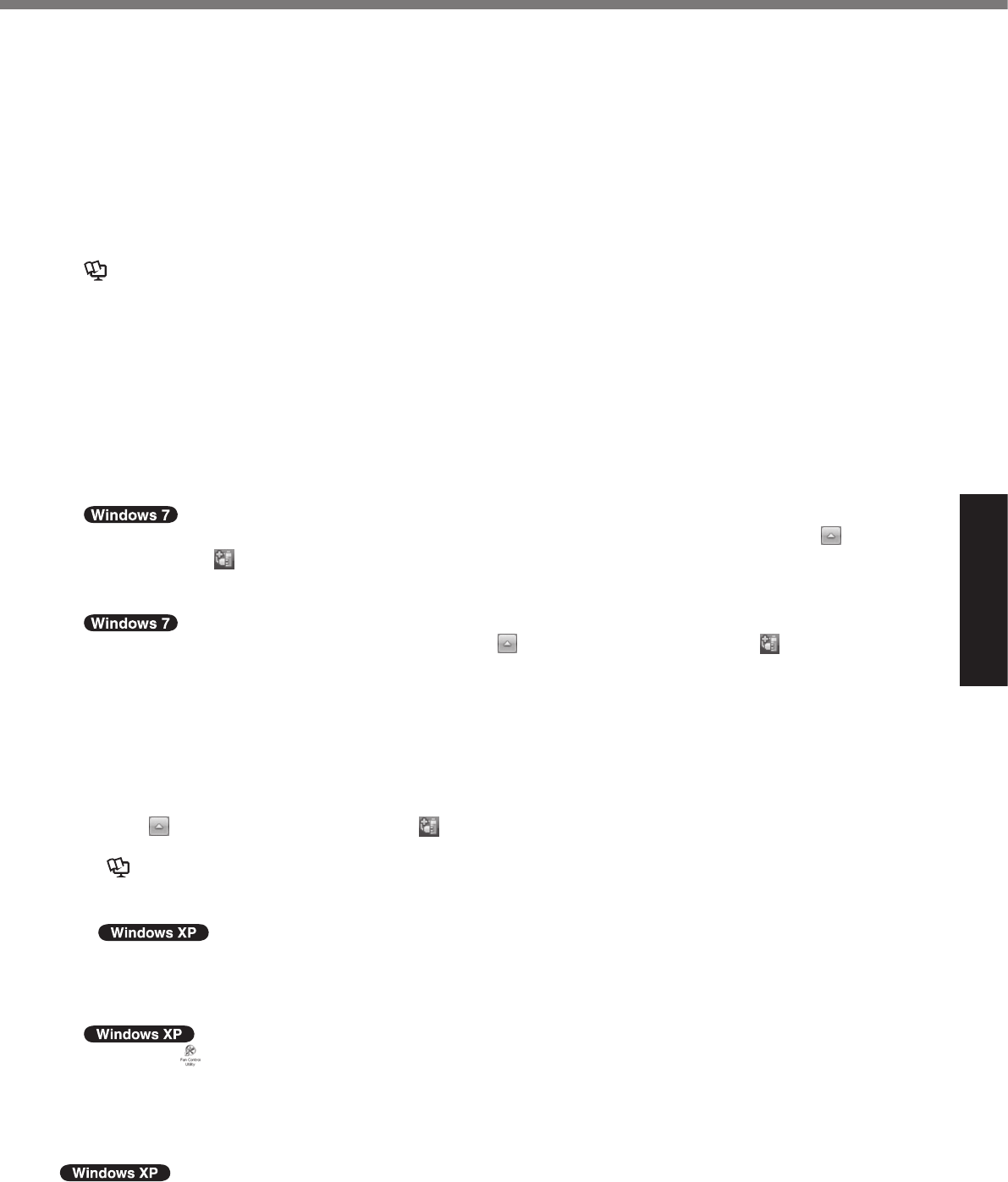
Useful Information
n When using the digitizer/touchscreen
l
l
l
l
l
l
Reference Manual
l
l
l
n If the computer becomes warm during usage
l
l
A
B
è Reference Manual
l
l
n When using commercially available USB2.0 Hub
l
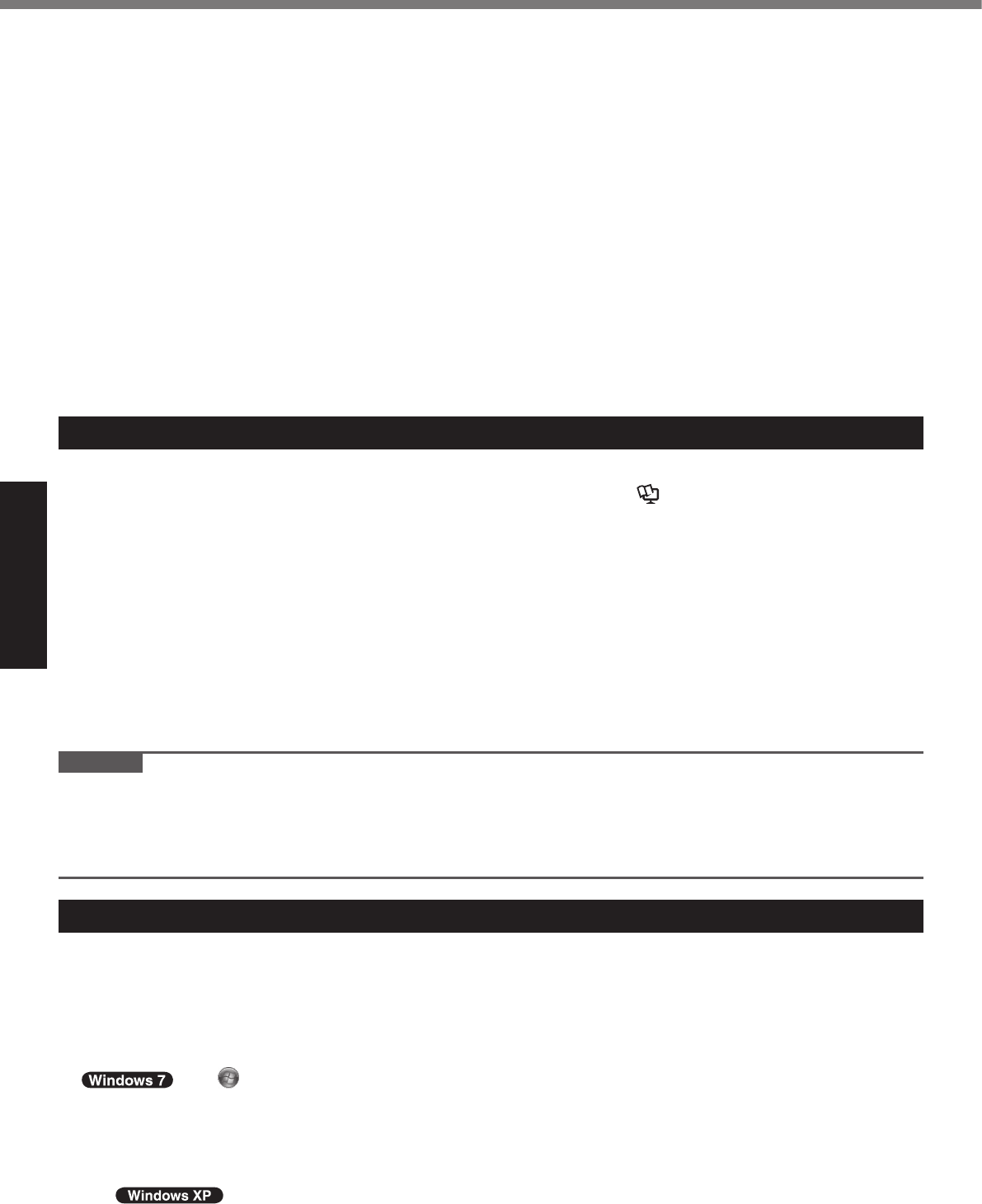
Useful Information
n When using peripheral devices
l
l
l
l
l
n Preventing your computer from unauthorized use via wireless LAN/Bluetooth/wireless WAN
l
n When the battery indicator does not light on
l
l
Maintenance
To clean the LCD panel
Reference Manual
To clean the touch pad
To clean areas other than the LCD panel and touch pad
CAUTION
l
l
When Using the Computer with a Reduced Resolution
To display large characters with no blurring
l
l
l
Handling and Maintenance
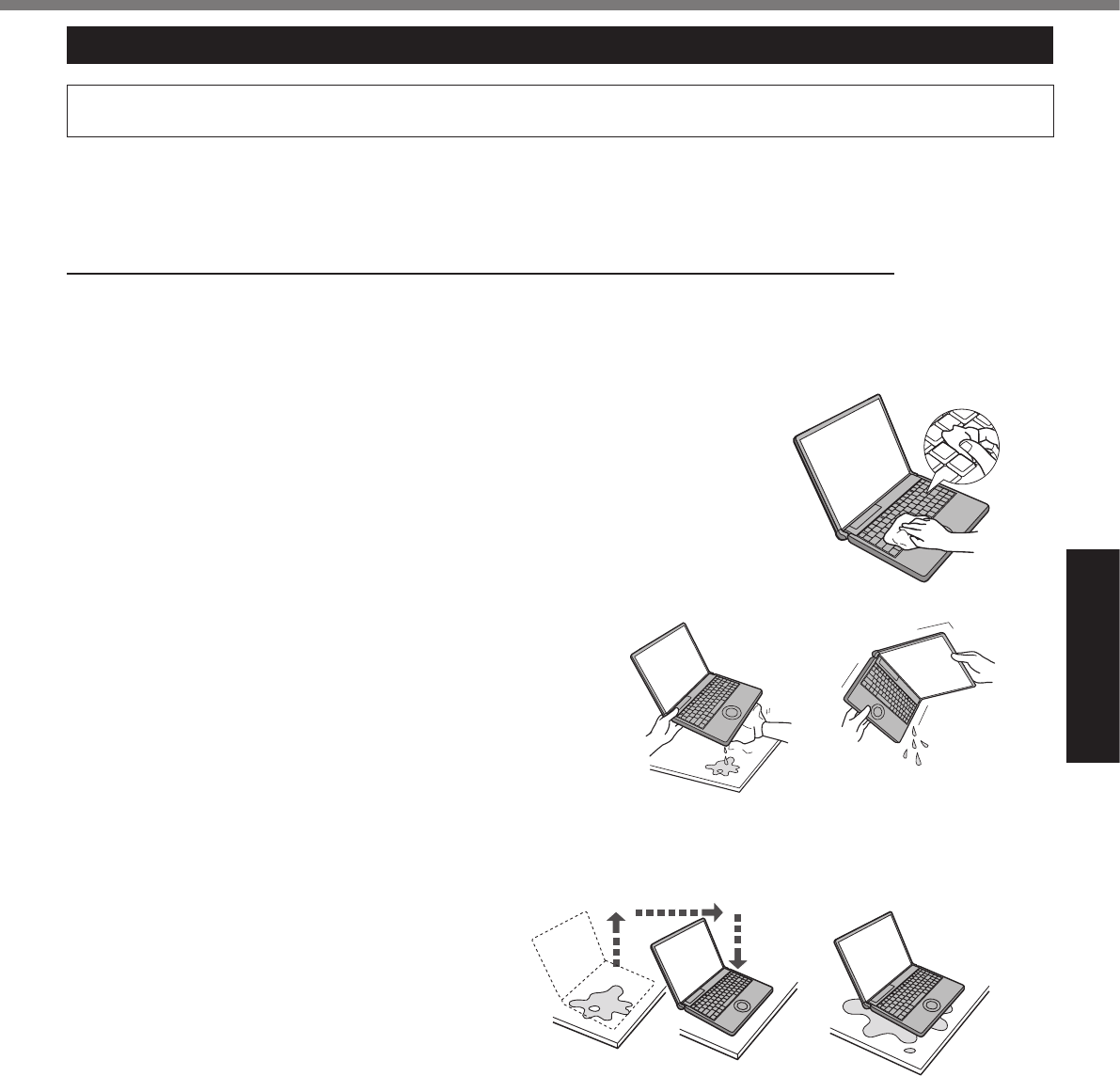
Useful Information
If You Spill Water on the Keyboard
l
1 Immediately turn off the computer, and remove the AC adaptor.
2 Wipe any water droplets off of the top of the keyboard using a
soft, dry cloth.
3 Slowly lift up the computer, keeping it
level,
and wipe any water coming out of the
holes on the bottom using a soft, dry
cloth.
4 Keeping the computer level, move
the computer to a dry place.
5 Remove the battery pack.
6 Be sure to contact your technical support ofce to have the computer checked for any
malfunctions.
Incorrect
Incorrect
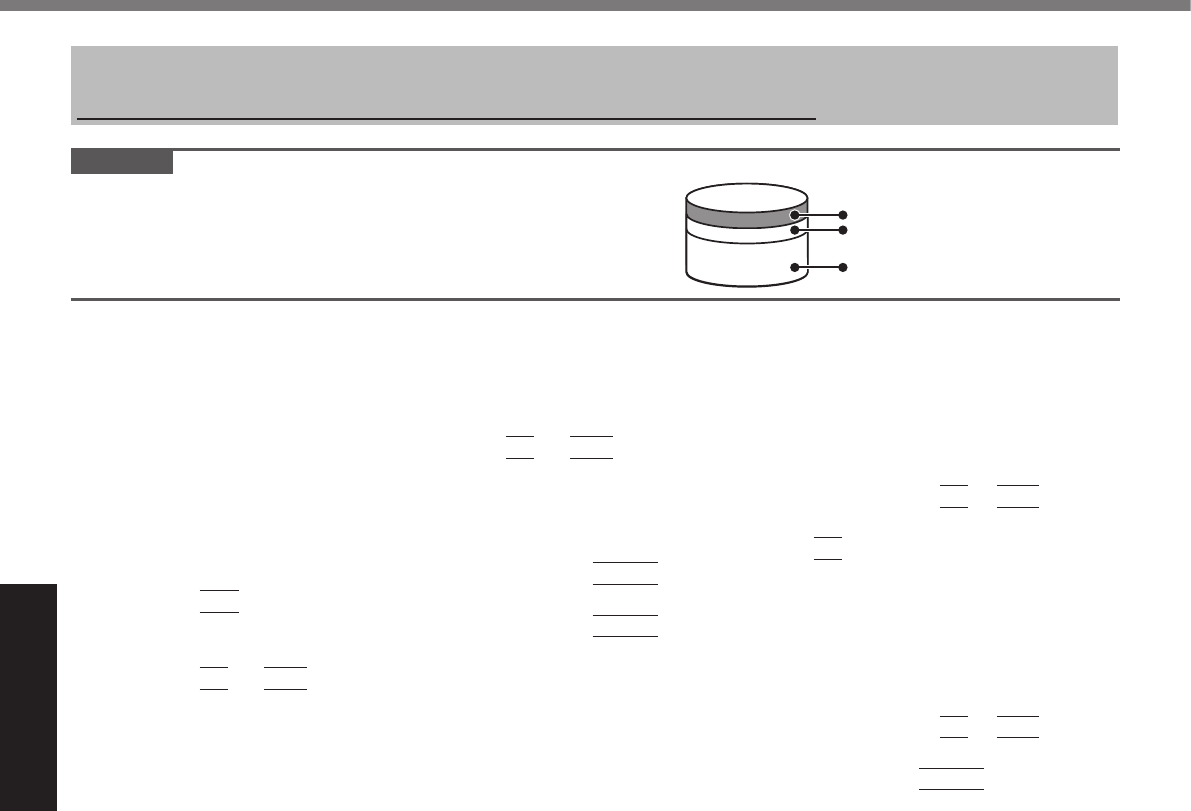
Useful Information
CAUTION
l
l
n Hard Disk Recovery
Preparation
l
l
1 Turn on the computer, and press
F2
or
Del
while [Panasonic] boot screen is displayed.
l
F2
Del
l
2 Write down all of the contents of the Setup Utility and press
F9
.
Enter
3 Press
F10
.
Enter
4 Press
F2
or
Del
while [Panasonic] boot screen is displayed.
l
F2
Del
l
5 Select the [Exit] menu, then select [Repair Your Computer] and press
Enter
.
6 Click [Reinstall Windows] and click [Next].
7 Click [Yes, I agree to the provisions above and wish to continue!] and click [Next].
8 Select the settings and click [Next].
l
è
l
è
9 At the conrmation massage, click [YES].
10 Select OS (32bit or 64bit) and click [OK].
11 At the conrmation message, click [OK].
l
12 When ending screen is displayed, click [OK] to turn off the computer.
13 Turn on the computer.
l
14 Perform the “First-time Operation” (è page 16).
15 Start the Setup Utility and change the settings as necessary.
16 Perform Windows Update.
Reinstalling Software
Area usable by Windows
Hard Disk HDD Recovery partition
Recovery partition
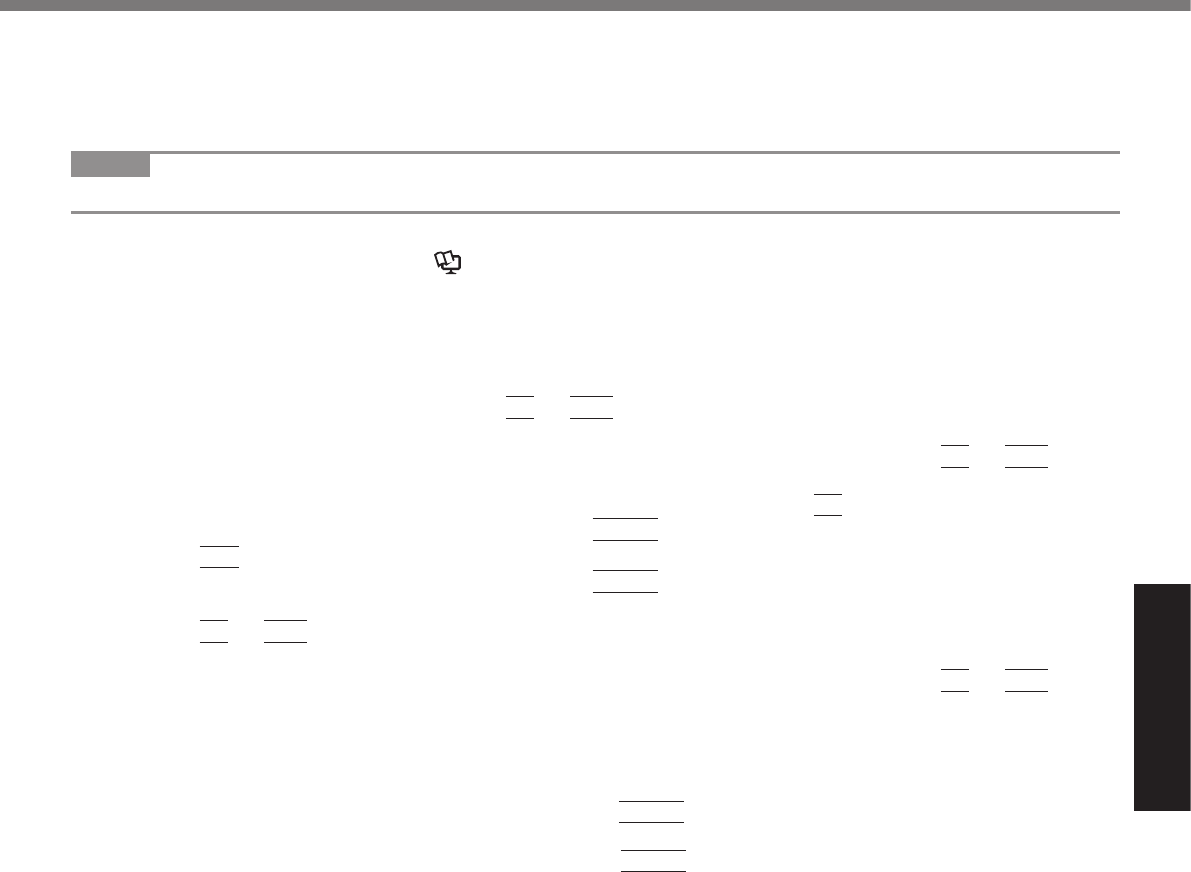
Useful Information
n Using Recovery Disc
NOTE
l
Preparation
l èReference Manual
l
l
l
1 Turn off the computer and connect CD-DVD drive or port replicator to the computer.
2 Turn on the computer, and press
F2
or
Del
while [Panasonic] boot screen is displayed.
l
F2
or
Del
l
3 Write down all of the contents of the Setup Utility and press
F9
.
Enter
4 Press
F10
.
Enter
5 Press
F2
or
Del
while [Panasonic] boot screen is displayed.
l
F2
or
Del
l
6 Set the Recovery Disc into the CD/DVD drive or port replicator.
7 Select the [Exit] menu.
8 When using CD/DVD drive:
Enter
When using port replicator:
Enter
9 Click [Reinstall Windows] and click [Next].
10 Click [Yes, I agree to the provisions above and wish to continue!] and click [Next].
11 Select the settings and click [Next].
l
è
l
è
12 At the conrmation message, click [YES].
l
13 When ending screen is displayed, remove the Recovery Disc, and then click [OK] to
turn off the computer.
14 Turn on the computer.
l
15 Perform the “First-time Operation” (è page 16).
16 Start the Setup Utility and change the settings as necessary.
17 Perform Windows Update.
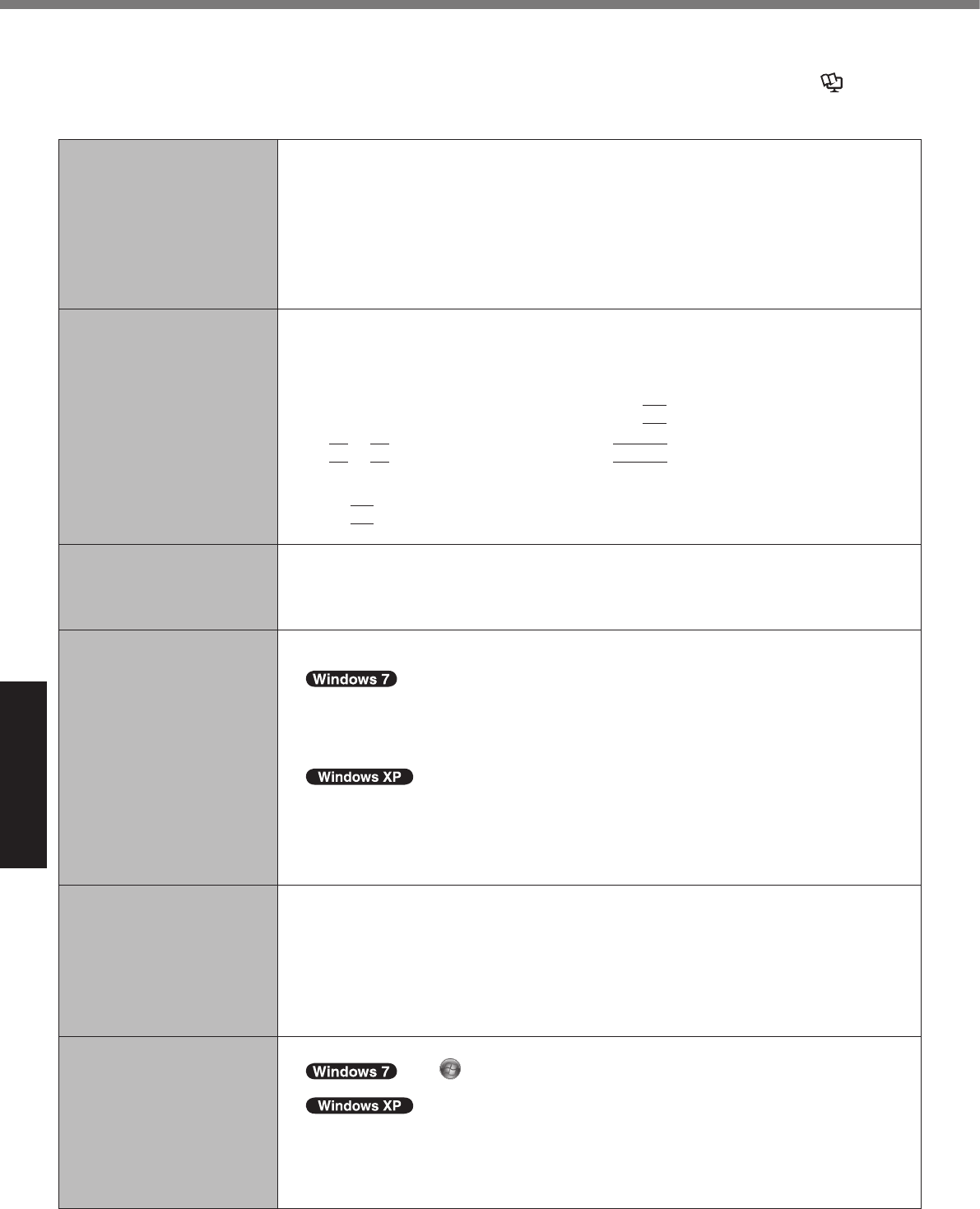
Troubleshooting
Troubleshooting (Basic)
èRefer-
ence Manual
n Starting Up and Sleep/Standby and Hibernation Mode
l
l
l
l
l
l
l
l
A
F8
B
Enter
l
F9
l
l
l
è
l
l
l
è
l
l
l
l
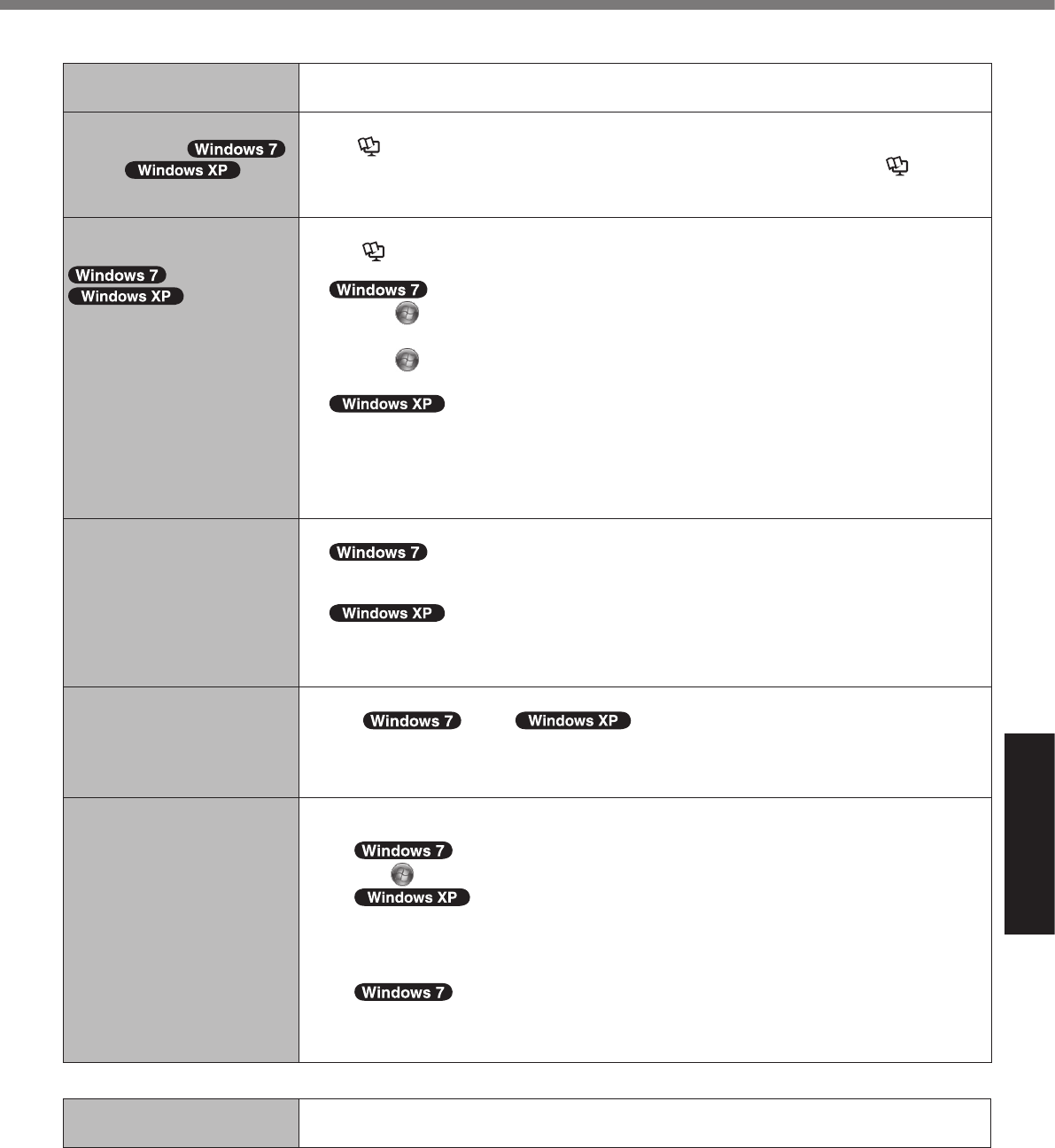
Troubleshooting
n Starting Up and Sleep/Standby and Hibernation Mode
l
l
èReference Manual
l èRefer-
ence Manual
l
l
èReference Manual
l
A
B
A
B
l
A
B
A
B
l
l
A
B
C
D
E
l è
n Shutting Down
l
l
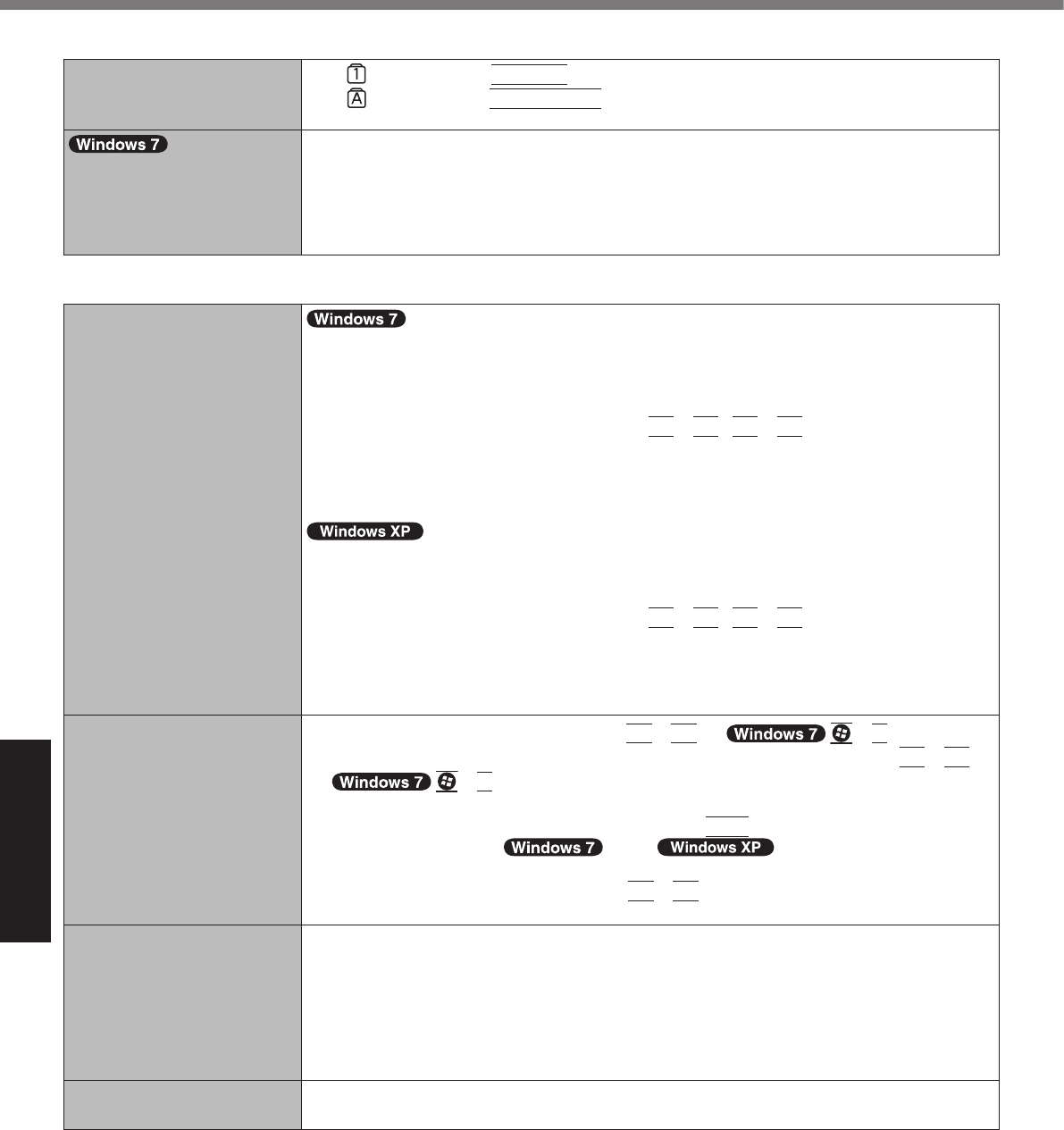
Troubleshooting
n Password
l
NumLk
l
Caps Lock
l
è
n Display
l
Fn
F1
Fn
F2
l
Fn
F1
Fn
F2
l
Fn
F3
P
Fn
F3
P
l
Ctrl
l
l
Fn
F2
l
l
A
B
C
l
Troubleshooting (Basic)
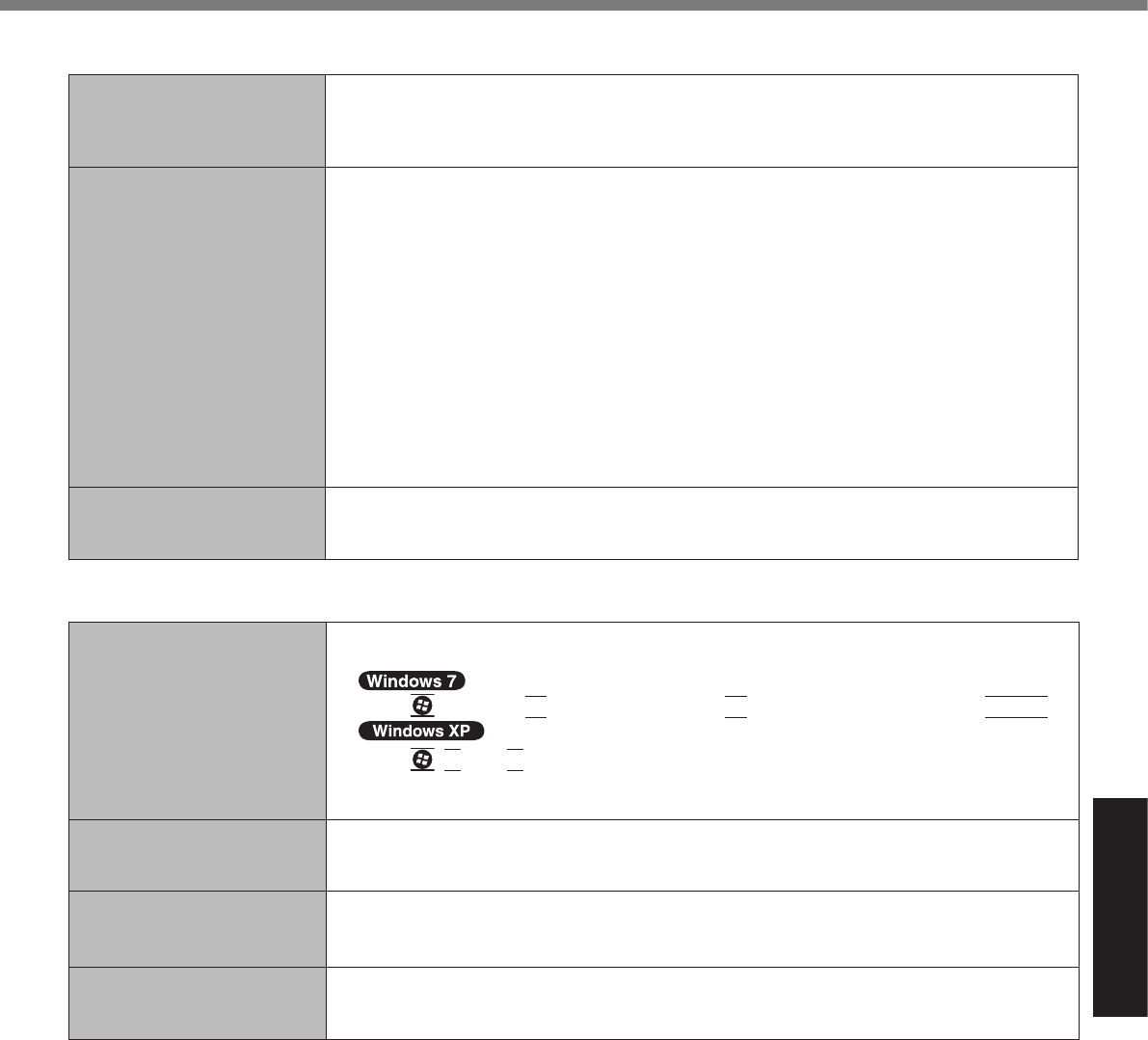
Troubleshooting
n Battery
l
l
l
l
l
n Touch Pad/Screen
l
l
è
Enter
U
R
l
è
l
l
l
è
l
l
l
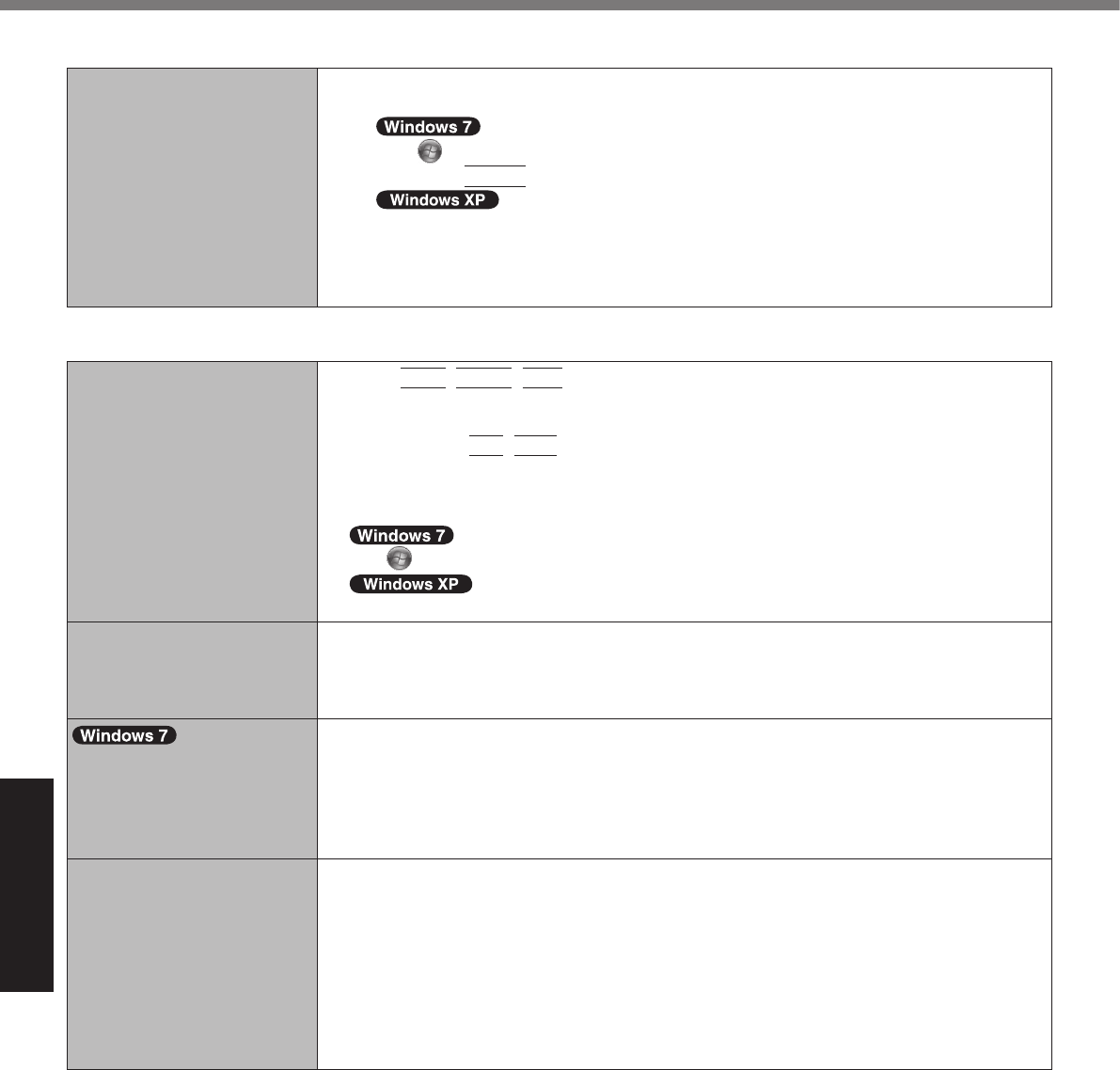
Troubleshooting
n Reference Manual
l
A
B
Enter
C
n Others
l
Ctrl
Shift
Esc
l
Alt
Tab
l
l
l
A
B
C
l
Troubleshooting (Basic)
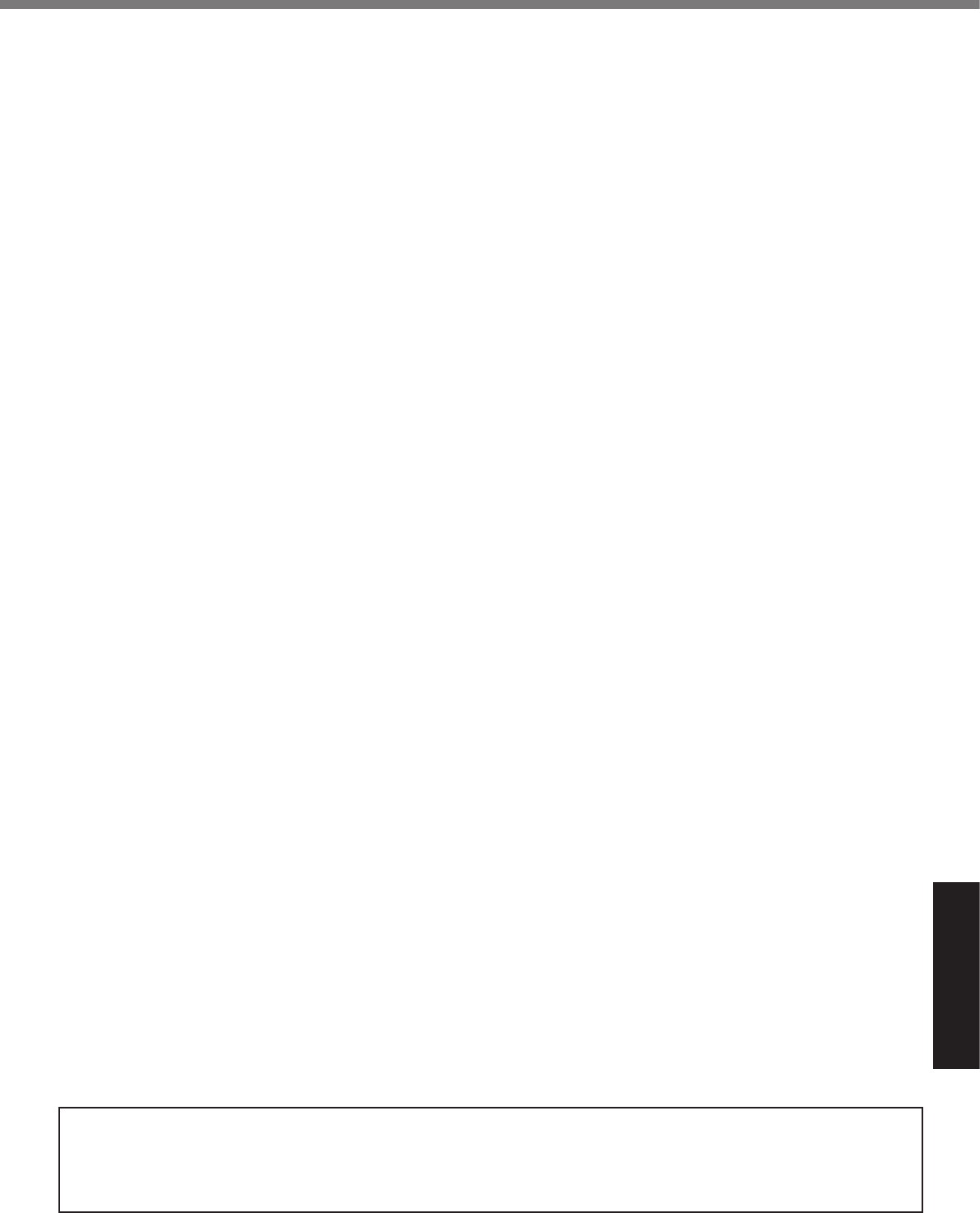
Appendix
LIMITED USE LICENSE AGREEMENT
LICENSE
TERM
GOVERNMENT RESTRICTED RIGHTS.
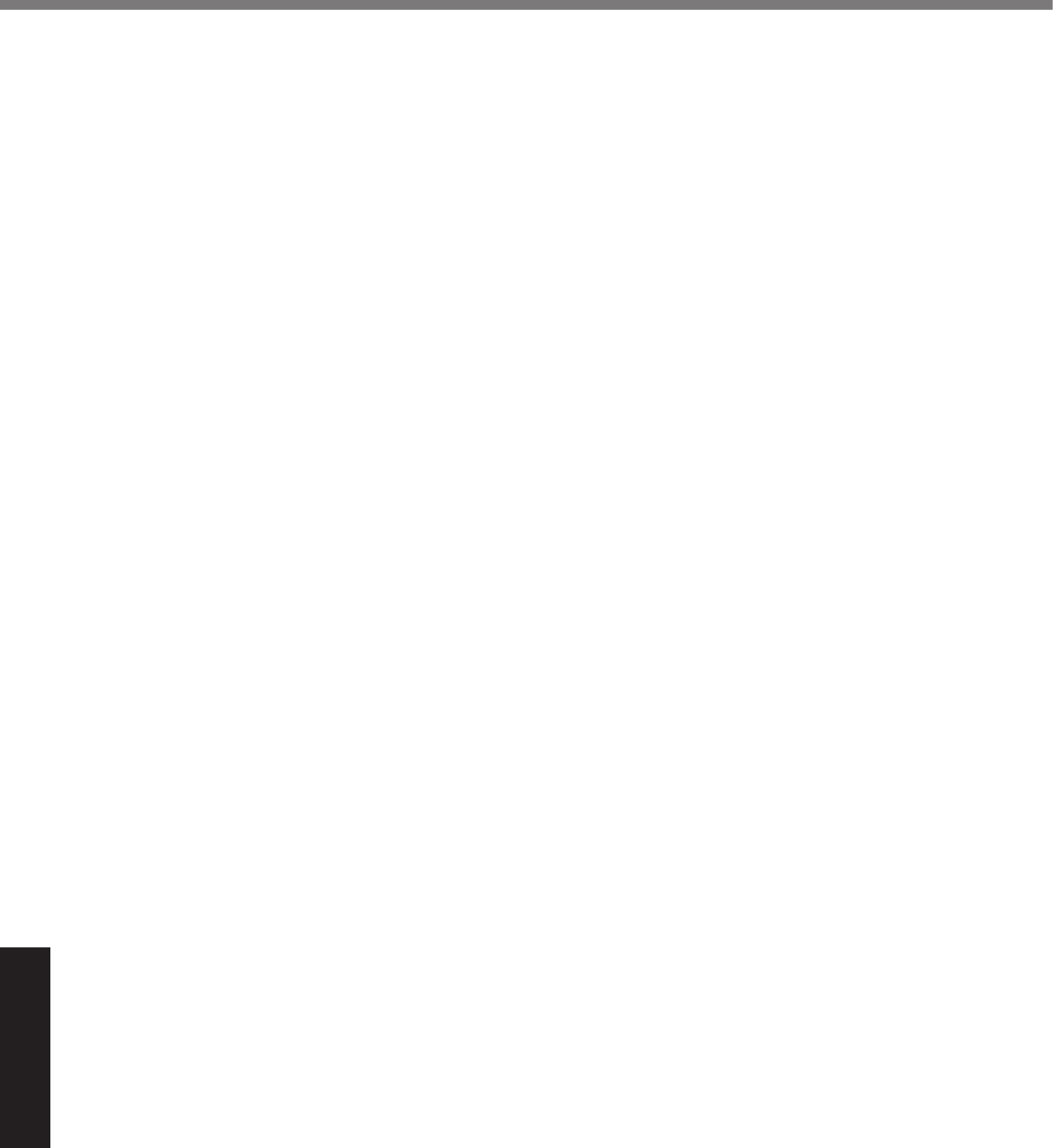
Appendix
Contrat de licence d’usage limité
Licence
Termes, clauses et conditions

Appendix
Specications
l
l èReference Manual
n Main Specications
GHzGHz
MB
GBGB GBGB
MB
MB
MBMB
MBMB
GBGB
GB
GBMB
è
è
kbpskbps
VmAVmA
V
VVHzHz
VA
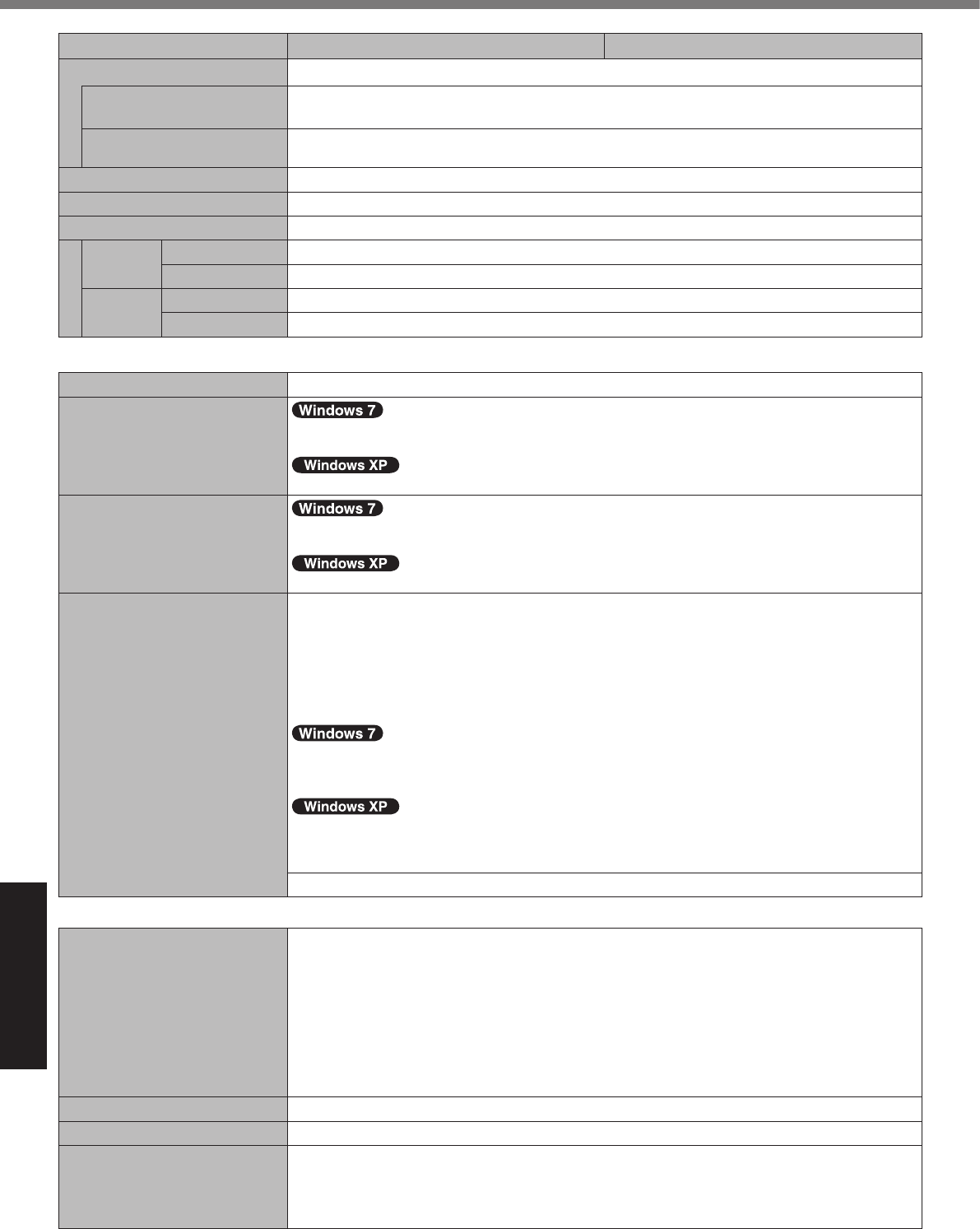
Appendix
VAhAh
WW
mmmmmmmm
kglbkglb
°C°C
°C°C
n Software
n Wireless LAN <Only for model with wireless LAN>
Mbps
Mbps
Mbps
Mbps
Mbps
Mbps
Mbps
Specications
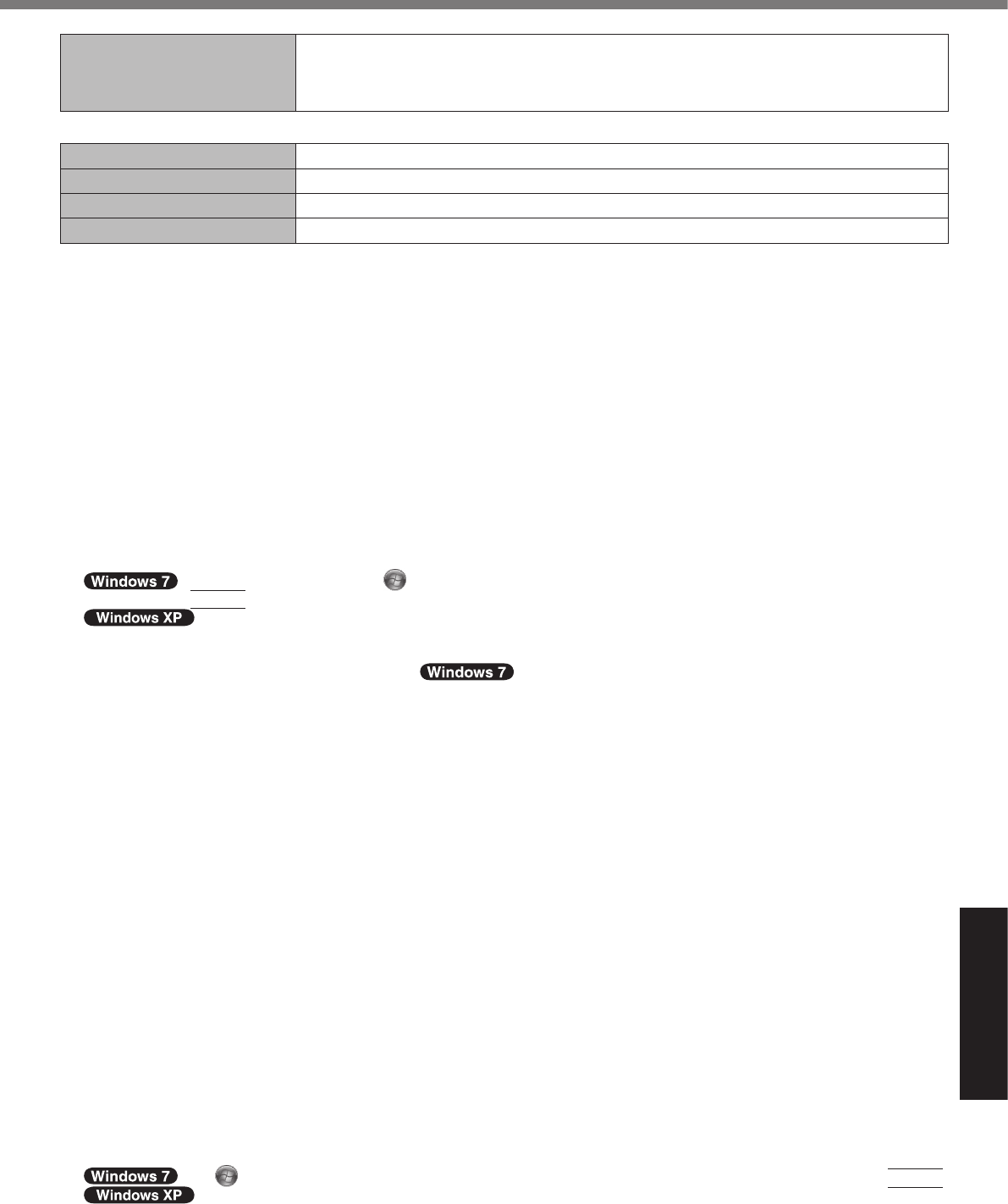
Appendix
GHzGHzGHzGHzGHzGHz
GHzGHz
GHzGHzGHzGHzGHzGHz
GHzGHz
n Bluetooth™ <Only for model with Bluetooth>
GHz GHz
MBGB
GBGB
MBGBMB/GB
Enter
GB
GB GB
VV
%
W
V
W
Enter
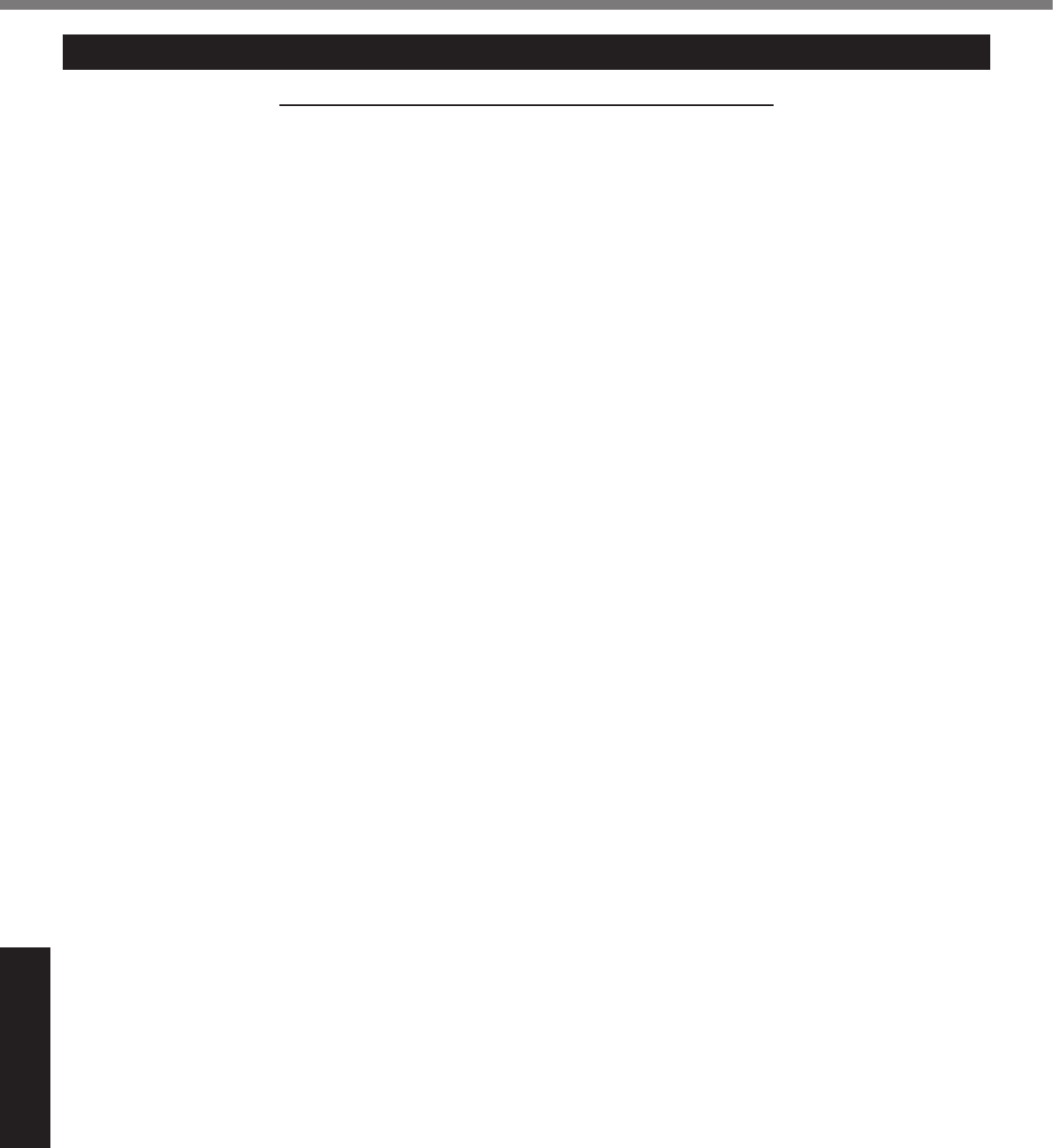
Appendix
LIMITED WARRANTY
For U.S.A.
Section 1: Limited Warranty - Hardware
•
•
•
•
•
•
•
•
•
•
•
•
Battery Warranty
Wireless Module Warranty
Options and Accessories warranties
•
•
•
•
•
•
•
•
•
•
•
•
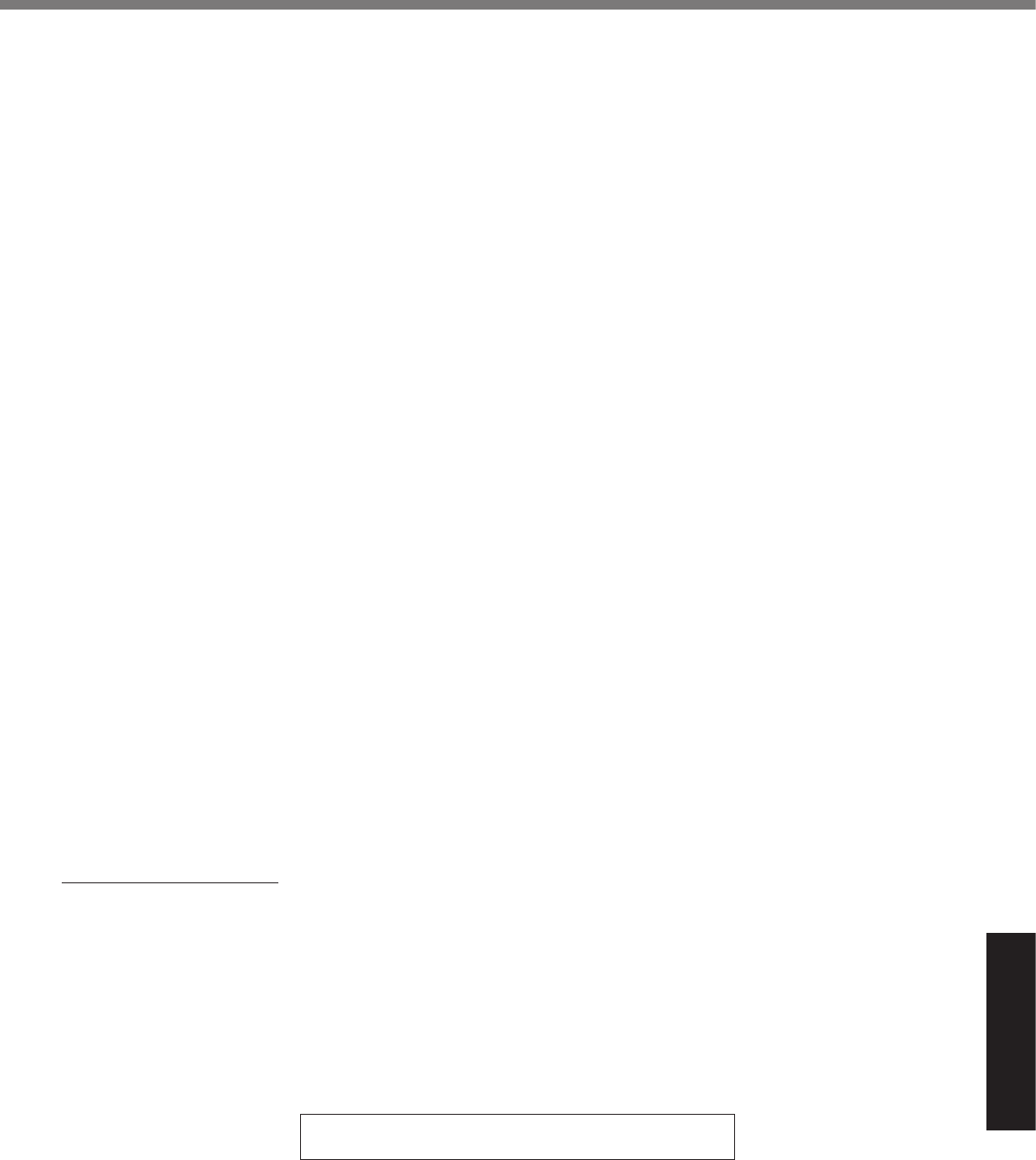
Appendix
Section 2 - Limited Warranty - Software
Section 3 - Limited Warranty Exclusions
•
•
•
•
•
•
•
•
•
•
•
Other Limits and Exclusions:
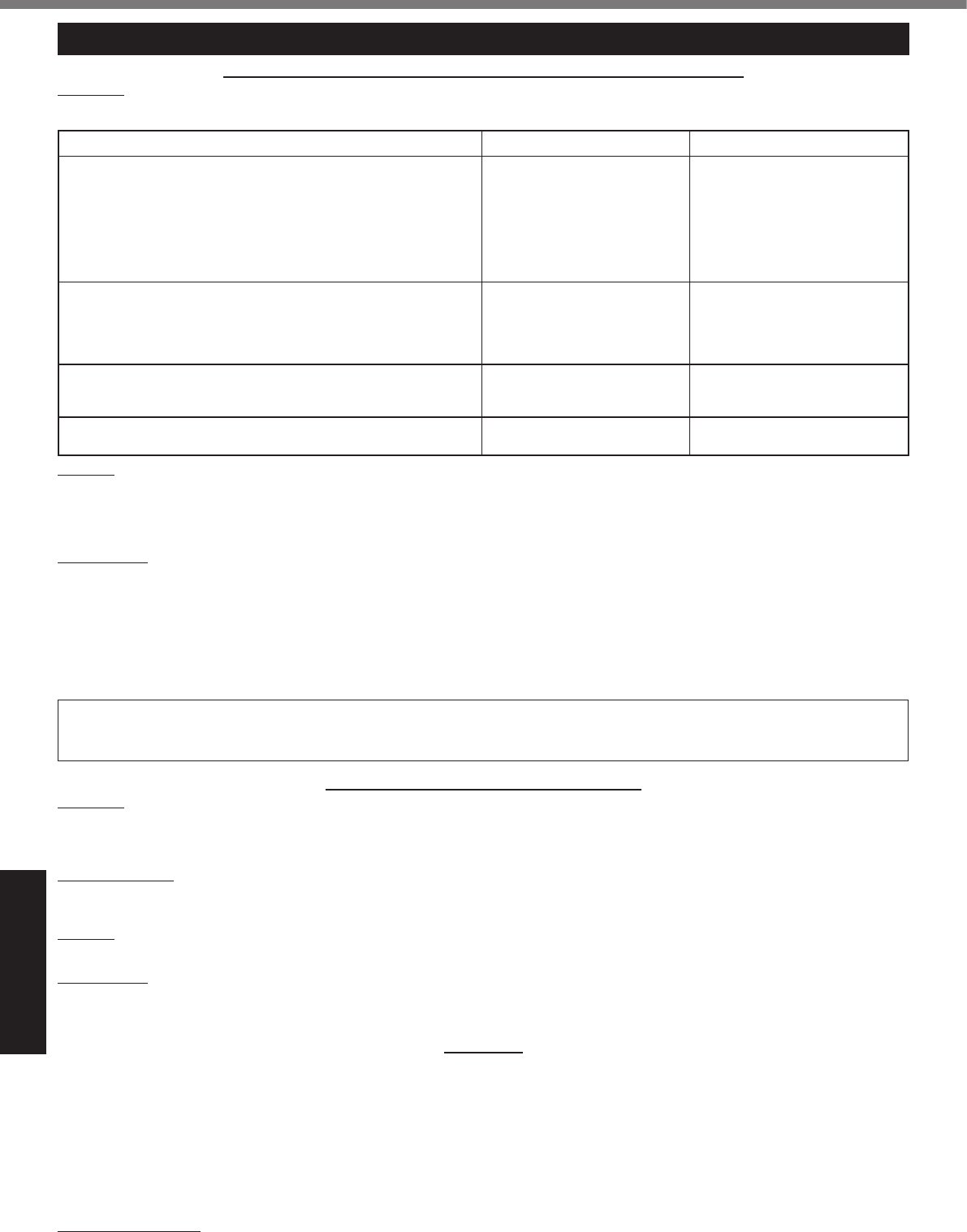
Appendix
LIMITED WARRANTY
For Canada
PANASONIC COMPUTER AND PERIPHERALS LIMITED WARRANTY
Coverage
Scope of Coverage Period of Coverage Type of Failure Coverage
•
•
•
•
•
•
•
•
•
•
•
•
•
Remedy
No Coverage
IF YOU SHIP THE PRODUCT FOR WARRANTY SERVICE
SOFTWARE MEDIA LIMITED WARRANTY
Coverage
Claim Procedure
Remedy
No Coverage
GENERAL
Statutory Warranties
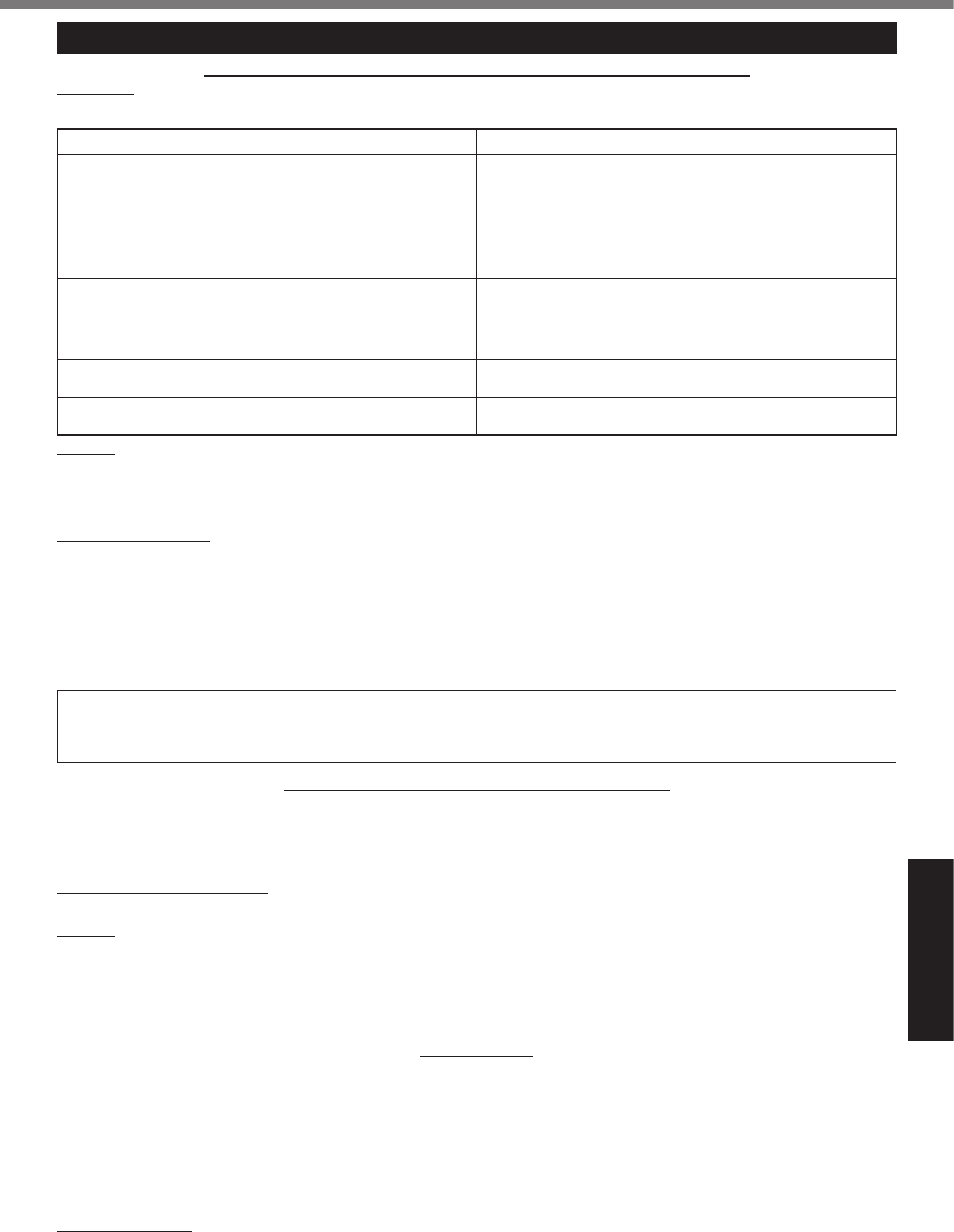
Appendix
GARANTIE LIMITÉE
Pour le Canada
GARANTIE LIMITÉE – ORDINATEURS ET PÉRIPHÉRIQUES PANASONIC
Couverture
Éléments couverts Durée de couverture Type de couverture
•
•
•
•
•
•
•
•
•
•
•
•
•
Recours
Produits non couverts
EXPÉDITION DU PRODUIT POUR SERVICE SOUS GARANTIE
GARANTIE LIMITÉE – SUPPORTS DES LOGICIELS
Couverture
Réclamation – marche à suivre
Recours
Produits non couverts
GÉNÉRALITÉS
Garantie statutaires
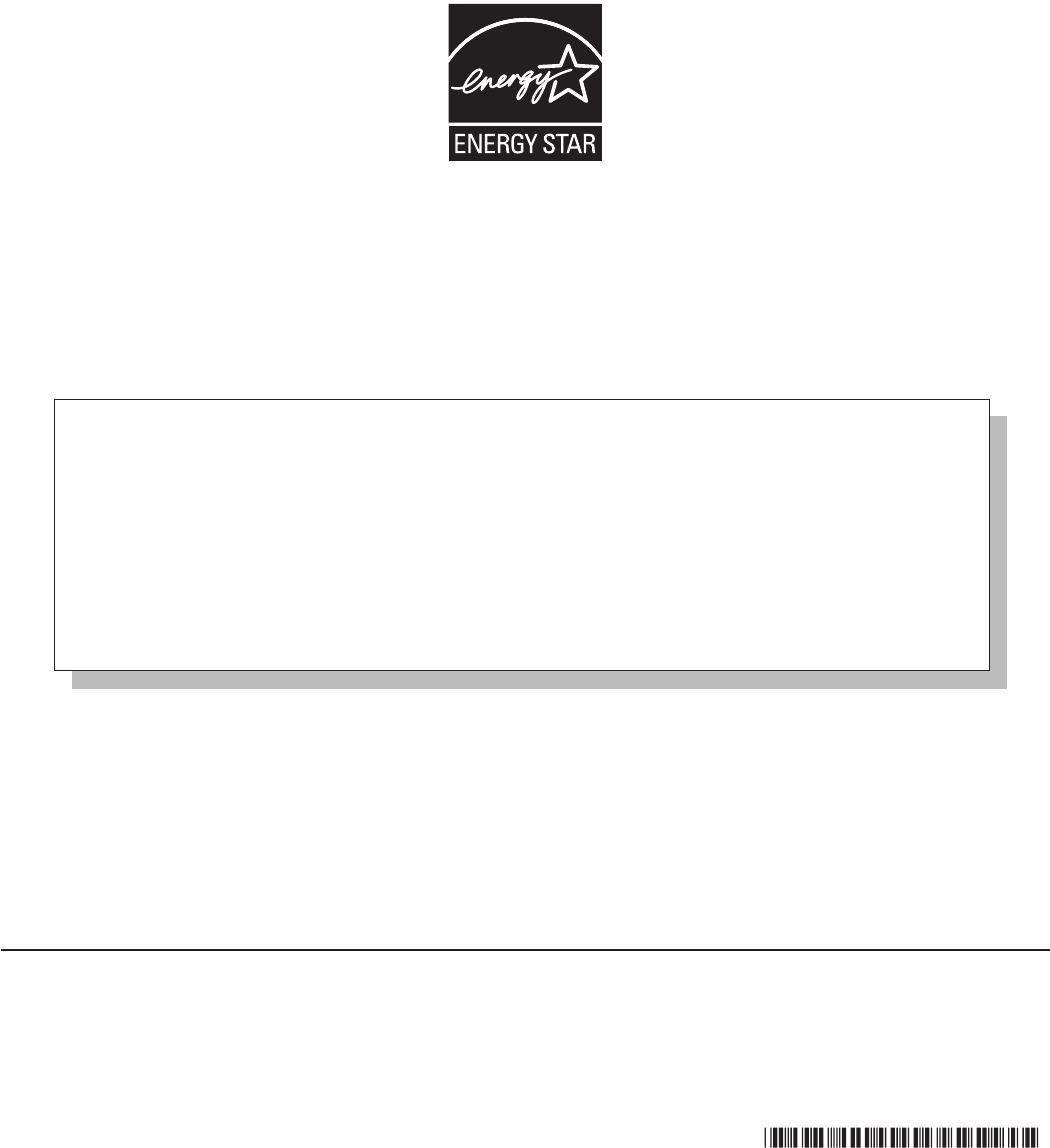
As an ENERGY STAR® Partner, Panasonic Corporation has determined that this
product meets ENERGY STAR® guidelines for energy efciency. By enabling
available power management settings, Panasonic computers enter a low-power sleep
mode after a period of inactivity, saving the user energy. To learn more about power
management, please visit the web site:
www.energystar.gov/index.cfm?c=power_mgt.pr_power_management
Outline of the International ENERGY STAR® Ofce Equipment Program
The international ENERGY STAR® Ofce Equipment Program is an international program that promotes energy
saving through the use of computers and other ofce equipment. The program backs the development and dis-
semination of products with functions that effectively reduce energy consumption. It is an open system in which
business proprietors can participate voluntarily. The targeted products are ofce equipment such as computers,
displays, printers, facsimiles, and copiers. Their standards and logos are uniform among participating nations.
For information about ENERGY STAR®, refer to the following web site:
Web Site: www.energystar.gov
Panasonic Solutions Company
Panasonic Canada Inc.