Sierra Wireless GOBI2 Gobi2000 PCI Express Mini Card User Manual U1mk2 5 OI XP7 indb
Sierra Wireless Inc. Gobi2000 PCI Express Mini Card U1mk2 5 OI XP7 indb
Contents
manual
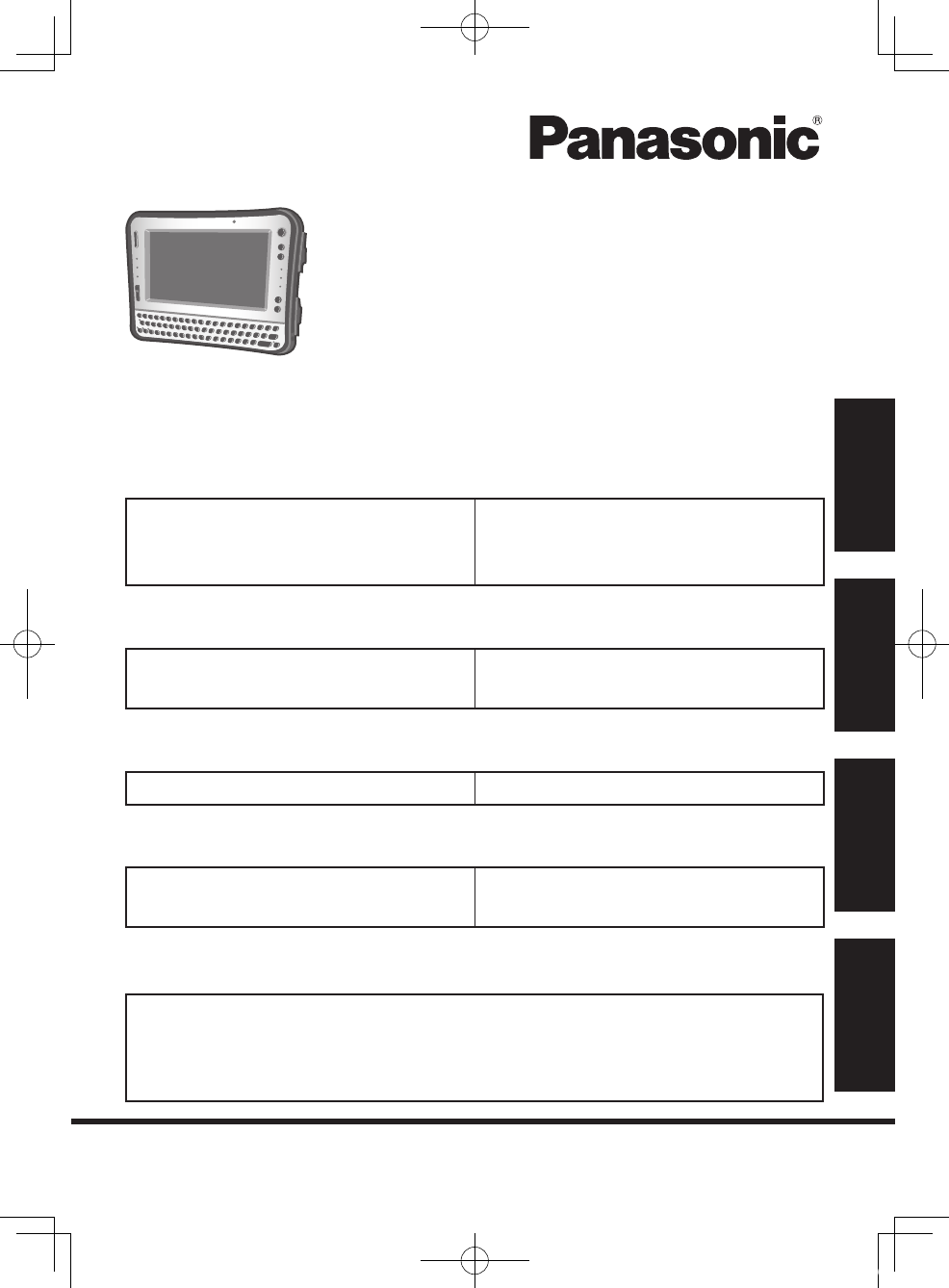
OPERATING INSTRUCTIONS
Personal Computer
Model No. CF-U1 series
For further information about the computer, you can refer to the
on-screen manual.
To access the on-screen manual è page 31 “On-screen Manual”
Please read these instructions carefully before using this product, and save this
manual for future use.
Appendix
LIMITED USE LICENSE AGREEMENT
...46
Specications ....................................50
LIMITED WARRANTY ......................54
Troubleshooting
Troubleshooting (Basic) .....................36
Useful Information
On-screen Manual .............................31
Handling and Maintenance ................32
Reinstalling Software ........................34
Getting Started
Introduction .........................................2
Read Me First .....................................4
(Precautions)
Description of Parts ...........................16
Preparation ........................................20
First-time Operation ..........................25
Contents
Getting Started
Useful Information
TroubleshootingAppendix
U1mk2.5_OI_XP7.indb 1 2011/07/06 17:55:30
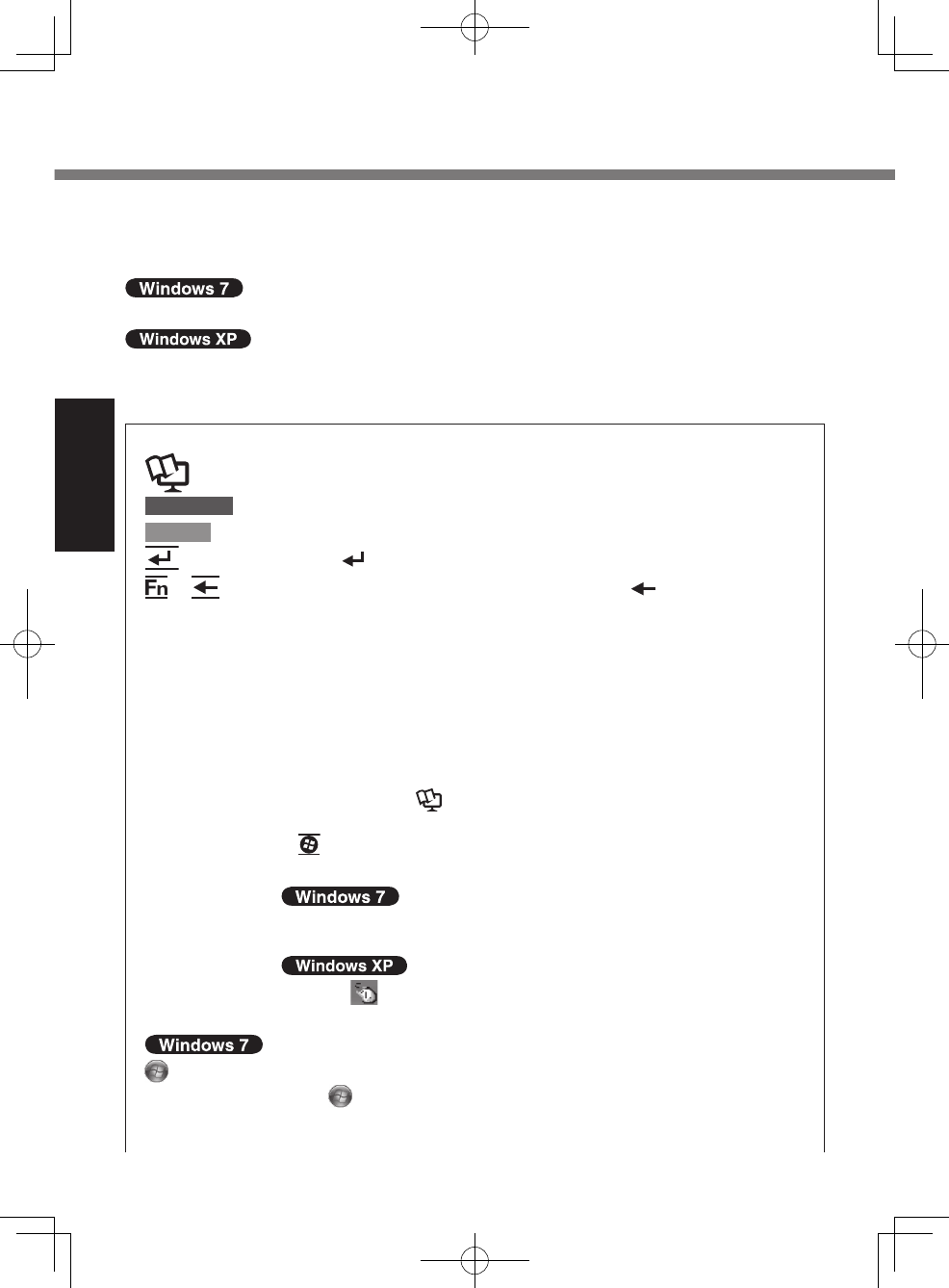
2
Getting Started
Introduction
Thank you for purchasing this Panasonic product. For optimum performance and
safety, please read these instructions carefully.
In these instructions, the names are referred as follows.
l “Windows® 7 Professional” as “Windows” or “Windows 7”
l “Microsoft® Windows® XP Professional Service Pack 3” as “Windows” or
“Windows XP”
n Terms and illustrations in these instructions
è :
Page in these Operating Instructions or in the Reference Manual.
: Reference to the on-screen manuals.
CAUTION : Conditions that may result in minor or moderate injury.
NOTE : Useful and helpful information.
: Press [ ] (Enter) key.
+ (Del): Press and hold [Fn] key, and then press [ ] (Del) key.
This manual explains key operations based on QWERTY key-
board models for US-English.
The key combinations may differ when using QWERTY key-
boards models other than US-English models. In such cases,
look for the functions or icons (printed in blue) on your keyboard
that correspond to the key functions in parenthesis in this man-
ual, and press the key that is above or below these functions.
You can easily operate this computer with one hand since Sticky
Key function and Fn key lock function have been enabled at the time
of purchase. (
è
Reference Manual “Key Combinations”)
To display the start menu with keyboard operations, press
(Windows) 3 times when Sticky Key function is enabled.
Click: Touch the screen with the stylus.
Right-click:
Touch and hold with the stylus, or touch and select the right but-
ton of “touch pointer”.
A Click on the notication area or on the desktop.
B Click the object you want to right-click.
(Start) - [All Programs] :
Click (Start), and then click [All Programs].
You may need to double-click in some cases.
U1mk2.5_OI_XP7.indb 2 2011/07/06 17:55:31
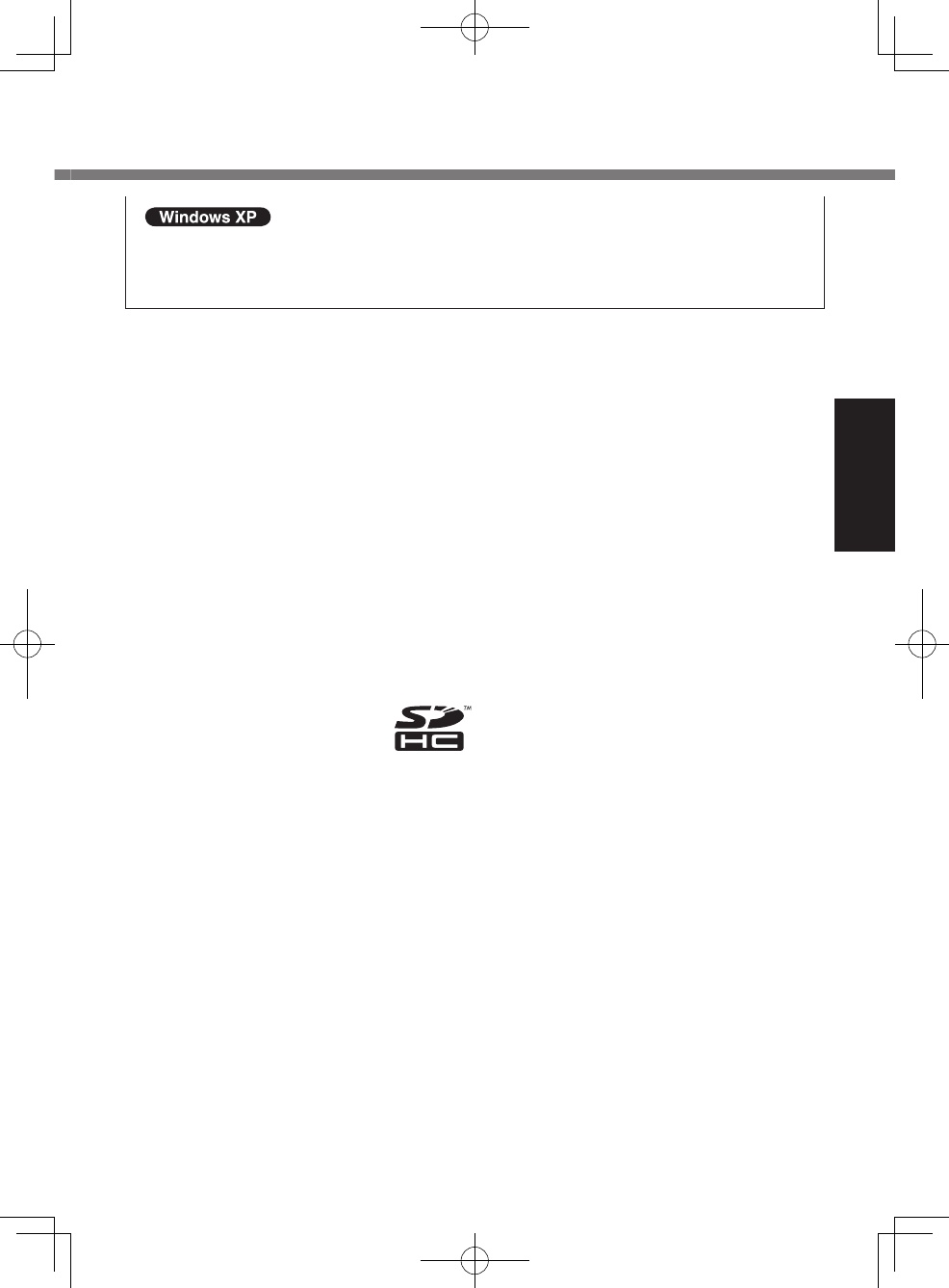
3
Getting Started
[start] - [All Programs] :
Click [start], and then click [All Programs].
You may need to double-click in some cases.
l Some illustrations are simplied to help your understanding and may look
different from the actual unit.
l If you do not log on as an administrator, you cannot use some functions or
cannot display some screens.
l Refer for the latest information about optional products to the catalogs, etc.
n Disclaimer
Computer specications and manuals are subject to change without notice. Pana-
sonic Corporation assumes no liability for damage incurred directly or indirectly
from errors, omissions or discrepancies between the computer and the manuals.
n Trademarks
Microsoft®, Windows® and the Windows logo are registered trademarks of Micro-
soft Corporation of the United States and/or other countries.
Intel, Core, Centrino and PROSet are either registered trademarks or trademarks
of Intel Corporation.
SDHC Logo is a trademark.
Adobe, the Adobe logo and Adobe Reader are either registered trademarks or trade-
marks of Adobe Systems Incorporated in the United States and/or other countries.
Computrace® is a registered trademark of Absolute® Software Corp.
Bluetooth™ is a trademark owned by Bluetooth SIG, Inc., U.S.A. and licensed to
Panasonic Corporation.
Names of products, brands, etc., appearing in this manual are trademarks or
registered trademarks of their respective own companies.
U1mk2.5_OI_XP7.indb 3 2011/07/06 17:55:31
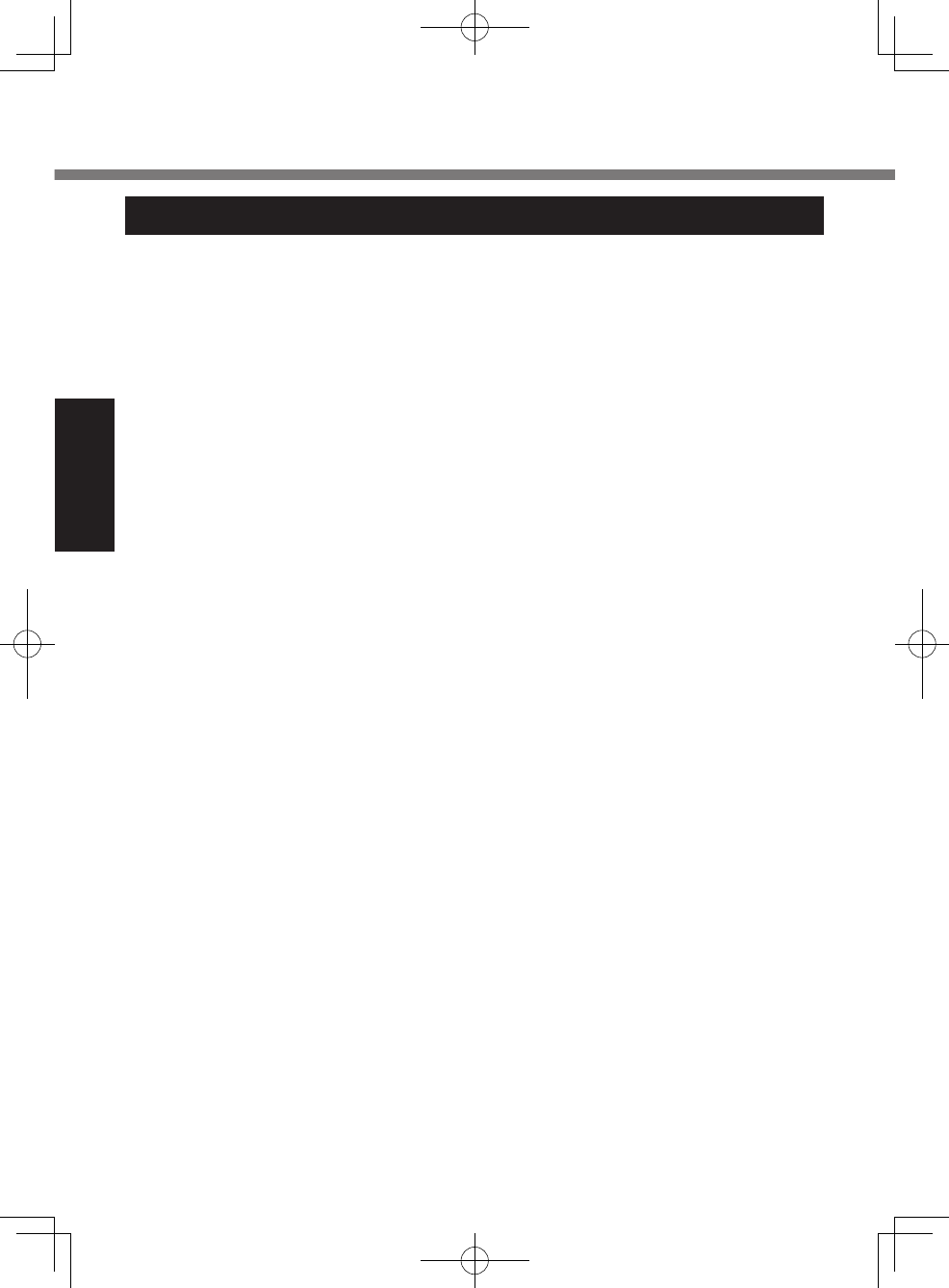
4
Getting Started
Read Me First
Models for U.S.A.
Federal Communications Commission Radio Frequency Interference Statement
Note: This equipment has been tested and found to comply with the limits for a Class
B digital device, pursuant to Part 15 of the FCC Rules. These limits are designed to
provide reasonable protection against harmful interference in a residential installation.
This equipment generates, uses and can radiate radio frequency energy and, if not
installed and used in accordance with the instructions, may cause harmful interference
to radio communications. However, there is no guarantee that interference will not
occur in a particular installation. If this equipment does cause harmful interference to
radio or television reception, which can be determined by turning the equipment off
and on, the user is encouraged to try to correct the interference by one or more of the
following measures:
l Reorient or relocate the receiving antenna.
l Increase the separation between the equipment and receiver.
l Connect the equipment into an outlet on a circuit different from that to which the
receiver is connected.
l
Consult the Panasonic Service Center or an experienced radio/TV technician for help.
Warning
To assure continued compliance, use only shielded interface cables when connecting
to a computer or peripheral. Also, any changes or modications not expressly ap-
proved by the party responsible for compliance could void the user’s authority to
operate this equipment.
This device complies with Part 15 of the FCC Rules. Operation is subject to the follow-
ing two conditions:
(1) This device may not cause harmful interference, and
(2) This device must accept any interference received, including interference that may
cause undesired operation.
FCC RF Exposure Warning:
<Only for model with wireless LAN/wireless WAN/Bluetooth>
l This equipment complies with FCC radiation exposure limits set forth for an uncon-
trolled environment.
l This equipment has been approved for portable operation, and does not require
any minimum spacing be provided between antennas and all person’s body.
l This equipment may not be co-located or operated with any other antenna or
transmitter.
<Optional Car Mounter/Port Replicator>
This equipment is provided with external antenna connector(s) for connection to
optional Car Mounter or Port Replicator for mobile external mounted antenna(s).
External antenna(s) must be professionally installed and cannot exceed recommend-
ed maximum antenna gain as described in individual provided supplement instructions
for wireless transmitters. Also, user must maintain minimum 20 cm spacing between
external antenna(s) and all person’s body (excluding extremities of hands, wrist and
feet) during wireless modes of operation.
25-M-2
U1mk2.5_OI_XP7.indb 4 2011/07/06 17:55:31
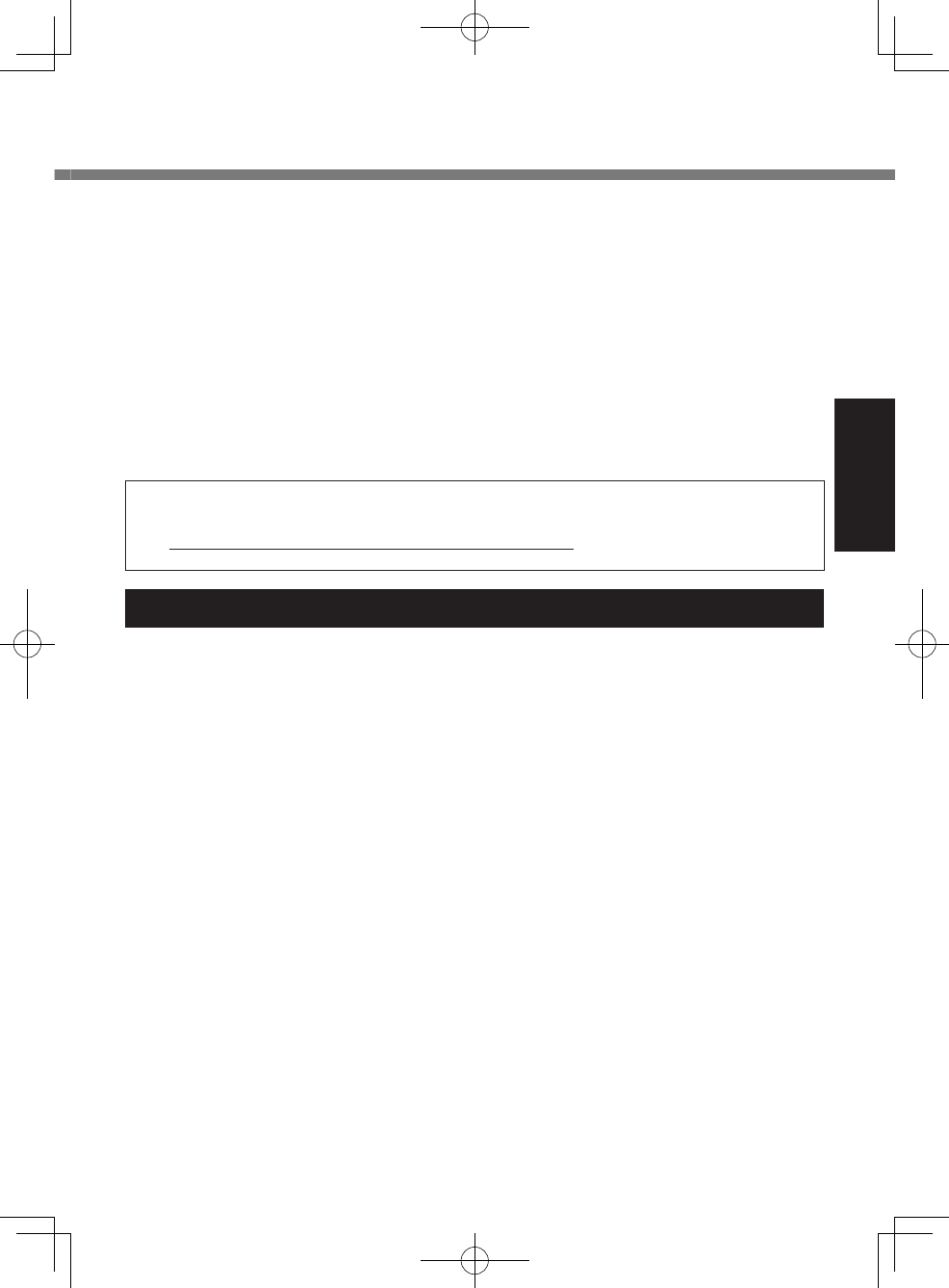
5
Getting Started
<Only for model with wireless LAN>
This product is restricted to indoor use due to its operation in the 5.15 to 5.25 GHz frequen-
cy range. FCC requires this product to be used indoors for the frequency range 5.15 to 5.25
GHz to reduce the potential for harmful interference to co-channel Mobile Satellite systems.
High power radars are allocated as primary users of the 5.25 to 5.35 GHz and 5.65 to 5.85
GHz bands. These radar stations can cause interference with and /or damage this product.
25-M-W-2
Responsible Party:
Panasonic Corporation of North America
One Panasonic Way
Secaucus, NJ 07094
Tel No:1-800-LAPTOP5 (1-800-527-8675)
6-M-1
<For USA-California Only>
This product contains a CR Coin Cell Lithium Battery which contains Perchlo-
rate Material - special handling may apply.
See www.dtsc.ca.gov/hazardouswaste/perchlorate/
38-M-1
Models for Canada
Canadian ICES-003
This Class B digital apparatus complies with Canadian ICES-003.
Cet appareil numérique de la classe B est conforme à la norme NMB-003 du Canada.
7-M-2
<Only for model with wireless LAN/Bluetooth/GPS>
Industry Canada
This product complies with RSS210 Industry Canada.
Operation is subject to the following two conditions;
(1) this device may not cause interference, and
(2) this device must accept any interference, including interference that may cause
undesired operation of the device.
<Ne s’applique qu’aux modèles avec technologie Bluetooth/LAN sans l/WAN sans l/GPS>
Industrie Canada
Cet équipement est conforme à la norme CNR-210 d’Industrie Canada. Son fonctionnement est
soumis aux deux conditions suivantes :
(1) ce dispositif ne peut produire de brouillage, et
(2) ce dispositif doit accepter le brouillage, y compris le brouillage pouvant entraîner
le fonctionnement non désiré de l’appareil.
30-Ca-1-1
<Only for model with wireless LAN>
This product (local network devices) for the band 5150-5250 MHz is only indoor usage
to reduce potential for harmful interference to co-channel Mobile Satellite systems.
High power radars are allocated as primary users (meaning they have priority) of
5250-5350 MHz and 5650-5850 MHz and these radars could cause interference and/
or damage to LELAN devices.
U1mk2.5_OI_XP7.indb 5 2011/07/06 17:55:31
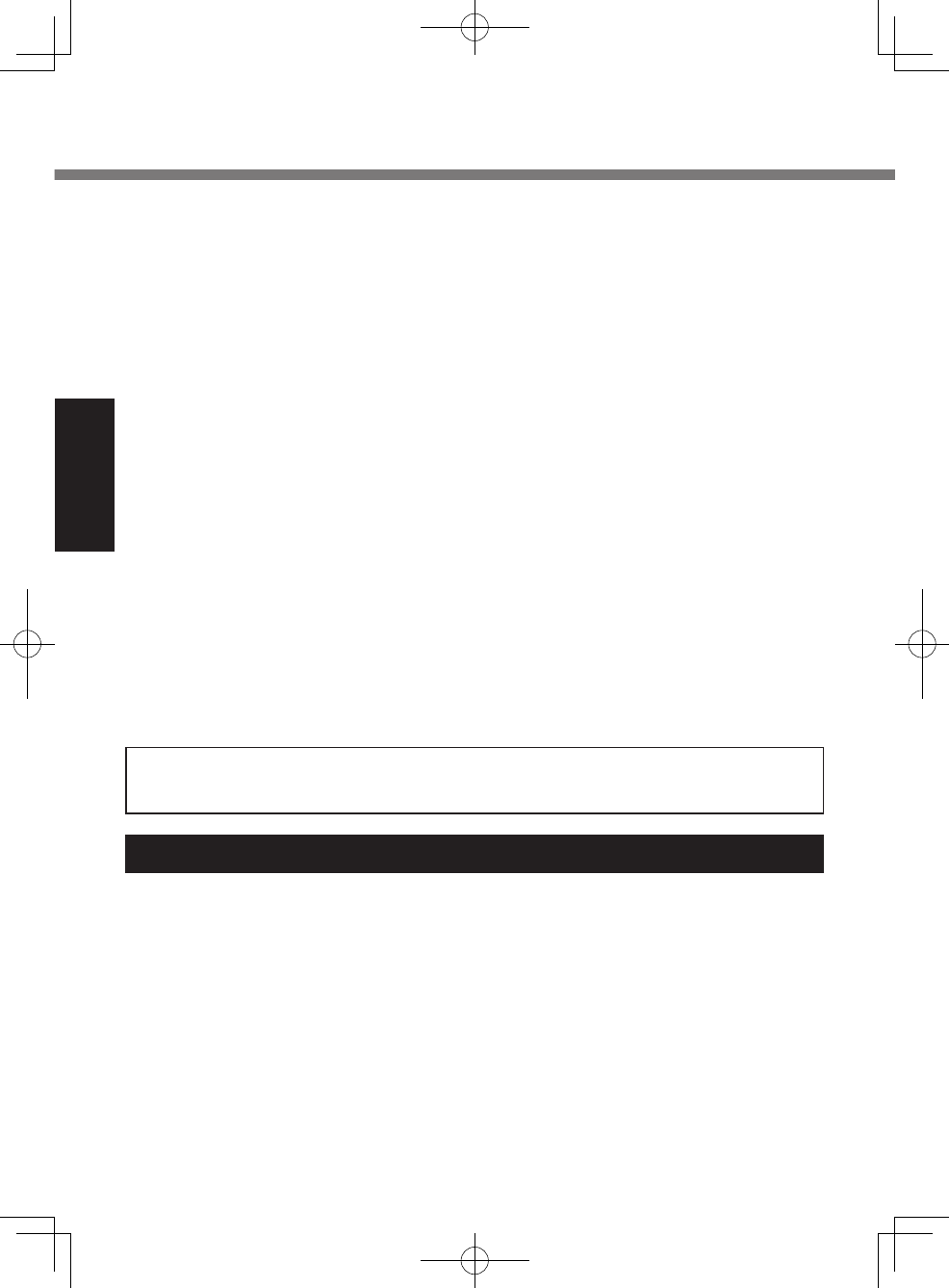
6
Getting Started
Read Me First
Information to the User
<Only for model with wireless LAN/Bluetooth>
This product and your Health
This product, like other radio devices, emits radio frequency electromagnetic energy.
The level of energy emitted by this product however is far much less than the electro-
magnetic energy emitted by wireless devices like for example mobile phones.
Because this product operates within the guidelines found in radio frequency safety
standards and recommendations, we believe this product is safe for use by consum-
ers. These standards and recommendations reect the consensus of the scientic
community and result from deliberations of panels and committees of scientists who
continually review and interpret the extensive research literature.
In some situations or environments, the use of this product may be restricted by the
proprietor of the building or responsible representatives of the organization. These
situations may for example include:
<Ne s’applique qu’aux modèles avec technologie LAN sans l>
Cet appareil (pour réseaux locaux radioélectriques) dans les bandes de fréquences
5150-5250 MHz est réservé à une utilisation à l’intérieur an de réduire le risque
d’interférence avec les systèmes satellites mobiles bicanaux.
Les radars forte puissance sont désignés comme étant les premiers utilisateurs (c’est-
à-dire qu’ils ont la priorité) des bandes de fréquences 5250-5350 MHz et 5650-5850
MHz. Ces stations radars peuvent provoquer des interférences et/ou des dommages
à ce périphérique.
30-Ca-2-1
This device has been designed to operate with the WWAN antenna having a maxi-
mum gain of 1.50 dB for the cellular band and 3.50 dB for the PCS band. WWAN
antenna having a higher gain is strictly prohibited per regulations of Industry Canada.
The Required antenna impedance is 50 ohms.
To reduce potential radio interference to other users, the antenna type and its gain
should be so chosen that the equivalent isotropically radiated power (EIRP) is not
more than that required for successful communication.
Cet appareil est conçu pour opérer avec une antenne WWAN (réseau étendu sans l)
dont le gain maximum est xé à 1.50 pour la bande cellulaire et à 3.50 pour la bande
de service de communications personnelles (PCS). Les règlements d’Industrie Cana-
da interdisent l’utilisation d’une antenne WWAN dont le gain serait supérieur à cette
limite. L’antenne doit avoir une impédance de 50 ohms.
An de réduire le risque d’interférence radioélectrique aux autres utilisateurs des
bandes de fréquences, le type d’antenne et son gain doivent être tels que la puis-
sance isotrope rayonnée équivalente (PIRE) n’est pas plus élevée que le niveau
requis pour assurer la communication.
25-Ca-1-1
FOR USE WITH MODEL NO. : CF-AA1633A
POUR UTILISER AVEC MODÉLE : CF-AA1633A
20-Ca-1
U1mk2.5_OI_XP7.indb 6 2011/07/06 17:55:31
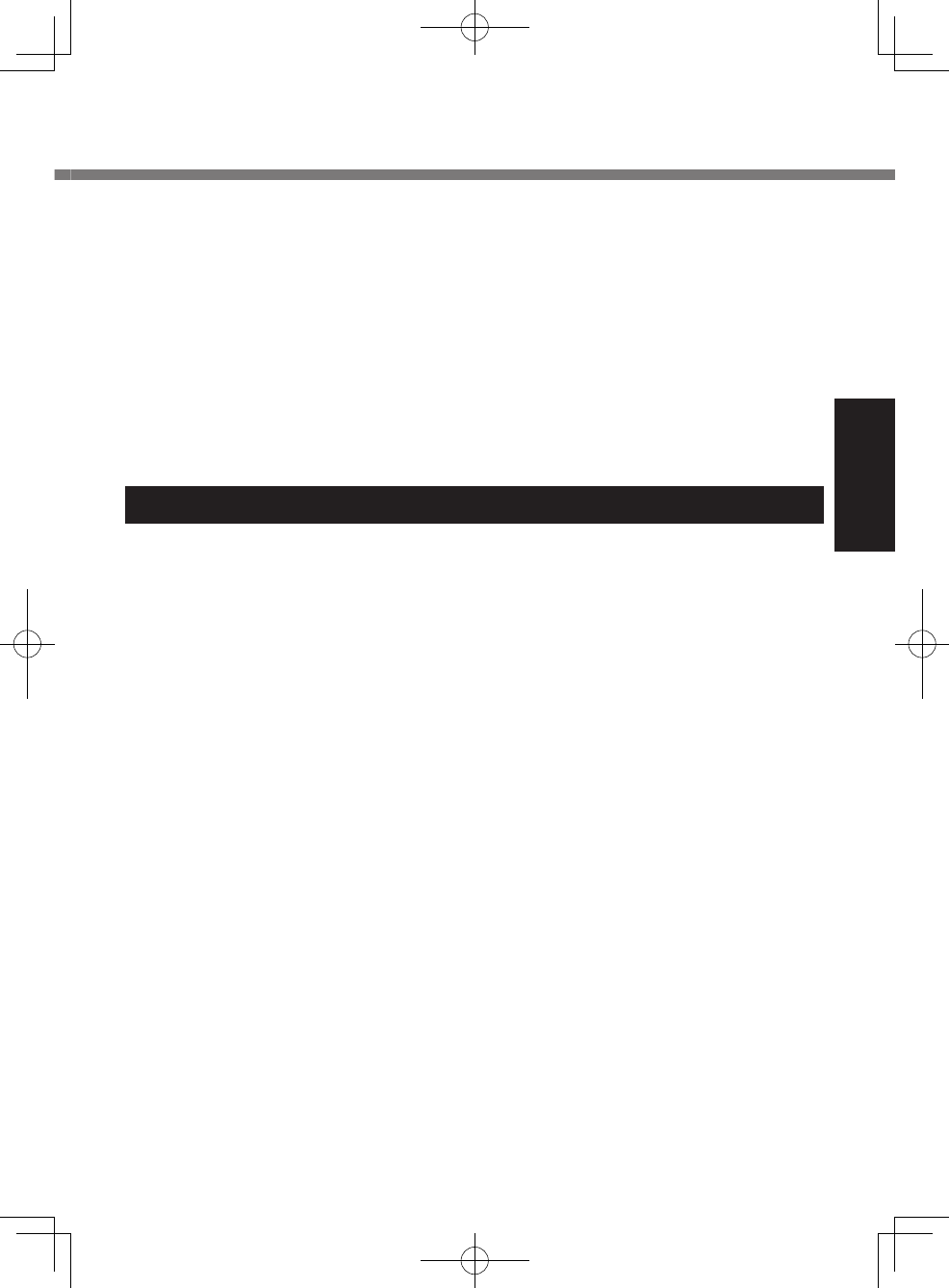
7
Getting Started
Informations destinées aux utilisateurs
<Uniquement les modèles avec réseau local sans l et/ou Bluetooth>
Ce produit et votre santé
Ce produit et votre santé
Ce produit, comme tout autre appareil radio, émet de l’énergie radioélectrique. Toute-
fois, la quantité d’énergie émise par ce produit est beaucoup moins importante que
l’énergie radioélectrique émise par des appareils sans l tels que les téléphones
portables. L’utilisation de ce produit ne comporte aucun risque pour le consommateur
du fait que cet appareil opère dans les limites des directives concernant les normes et
les recommandations de sécurité sur les fréquences radio. Ces normes et recomman-
dations reètent le consensus de la communauté scientique et résultent de délibéra-
tions de jurys et comités de scientiques qui examinent et interprètent continuellement
les nouveautés de la vaste littérature sur les recherches effectuées. Dans certaines
situations ou environnements, l’utilisation de ce produit peut être restreinte par le
propriétaire du bâtiment ou par les représentants responsables de l’organisation. Ces
situations peuvent être les suivantes par exemple:
l A bord d’un avion, ou
l Dans tout autre environnement où les risques d’interférence sur d’autres appareils
ou services sont perçus ou identiables comme dangereux.
Si vous n’êtes pas sûr de la réglementation applicable à l’utilisation d’appareils sans l
dans une organisation ou un environnement spécique, (par exemple dans un aéro-
port) nous vous invitons à demander l’autorisation d’utiliser ce produit avant sa mise
en marche.
Informations concernant la réglementation
Nous déclinons toute responsabilité pour toute interférence radio ou télévision causée
par des modications non autorisées apportées à ce produit. La correction
d’interférences causées par de telles modications non autorisées sera la seule re-
sponsabilité de son utilisateur. Nous-mêmes, les revendeurs ofciels et les distribu-
teurs ne sommes pas responsable de tout dégât ou de toute violation des règlements
de l’État pouvant découler du non-respect de ces directives.
26-F-1
l Using this product on board of airplanes, or
l In any other environment where the risk of interference to other devices or services
is perceived or identied as harmful.
If you are uncertain of the policy that applies on the use of wireless devices in a spe-
cic organization or environment (e.g. airports), you are encouraged to ask for authori-
zation to use this product prior to turning on the product.
Regulatory Information
We are not responsible for any radio or television interference caused by unauthorized
modication of this product. The correction of interference caused by such unauthor-
ized modication will be the responsibility of the user. We and its authorized resellers
or distributors are not liable for damage or violation of government regulations that
may arise from failing to comply with these guidelines.
26-M-1
U1mk2.5_OI_XP7.indb 7 2011/07/06 17:55:31
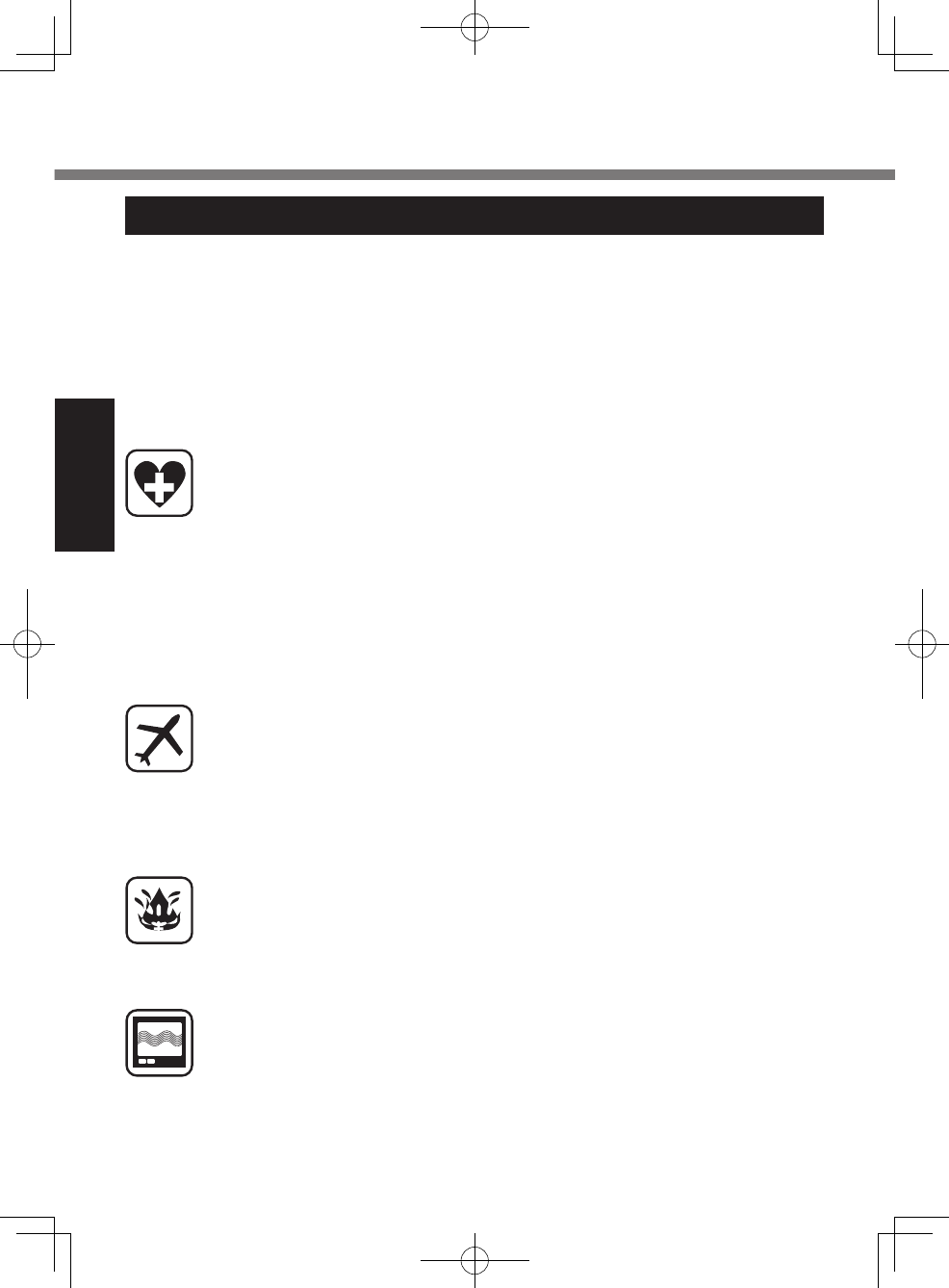
8
Getting Started
Read Me First
When in a hospital or other health care facility, observe the restrictions on
the use of mobiles. Switch Personal Computer or Handheld Computer incor-
porating wireless WAN modem off, if instructed to do so by the guidelines
posted in sensitive areas. Medical equipment may be sensitive to RF energy.
The operation of cardiac pacemakers, other implanted medical equipment
and hearing aids can be affected by interference from Personal Computer or
Handheld Computer incorporating wireless WAN modem placed close to the
device. If in doubt about potential danger, contact the physician or the
manufacturer of the device to verify that the equipment is properly shielded.
Pacemaker patients are advised to keep their Personal Computer or Hand-
held Computer incorporating wireless WAN modem away from the pace-
maker, while it is on.
Switch off Personal Computer or Handheld Computer incorporating wireless
WAN modem before boarding an aircraft. Make sure it cannot be switched
on inadvertently. The operation of wireless appliances in an aircraft is forbid-
den to prevent interference with communications systems. Failure to ob-
serve these instructions may lead to the suspension or denial of cellular
services to the offender, legal action, or both.
For details on usage of this unit in aircrafts please consult and follow in-
struction provided by the airline.
Do not operate Personal Computer or Handheld Computer incorporating
wireless WAN modem in the presence of ammable gases or fumes. Switch
off the cellular terminal when you are near petrol stations, fuel depots,
chemical plants or where blasting operations are in progress. Operation of
any electrical equipment in potentially explosive atmospheres can constitute
a safety hazard.
Your Personal Computer or Handheld Computer incorporating wireless
WAN modem receives and transmits radio frequency energy while switched
on. Remember that interference can occur if it is used close to TV sets,
radios, computers or inadequately shielded equipment. Follow any special
regulations and always switch off Personal Computer or Handheld Com-
puter incorporating wireless WAN modem wherever forbidden, or when you
suspect that it may cause interference or danger.
Safety Precautions
<Only for model with wireless WAN>
The following safety precautions must be observed during all phases of the operation,
usage, service or repair of any Personal Computer or Handheld Computer incorporat-
ing wireless WAN modem. Manufacturers of the cellular terminal are advised to con-
vey the following safety information to users and operating personnel and to incorpo-
rate these guidelines into all manuals supplied with the product. Failure to comply with
these precautions violates safety standards of design, manufacture and intended use
of the product. Panasonic assumes no liability for customer failure to comply with
these precautions.
U1mk2.5_OI_XP7.indb 8 2011/07/06 17:55:31
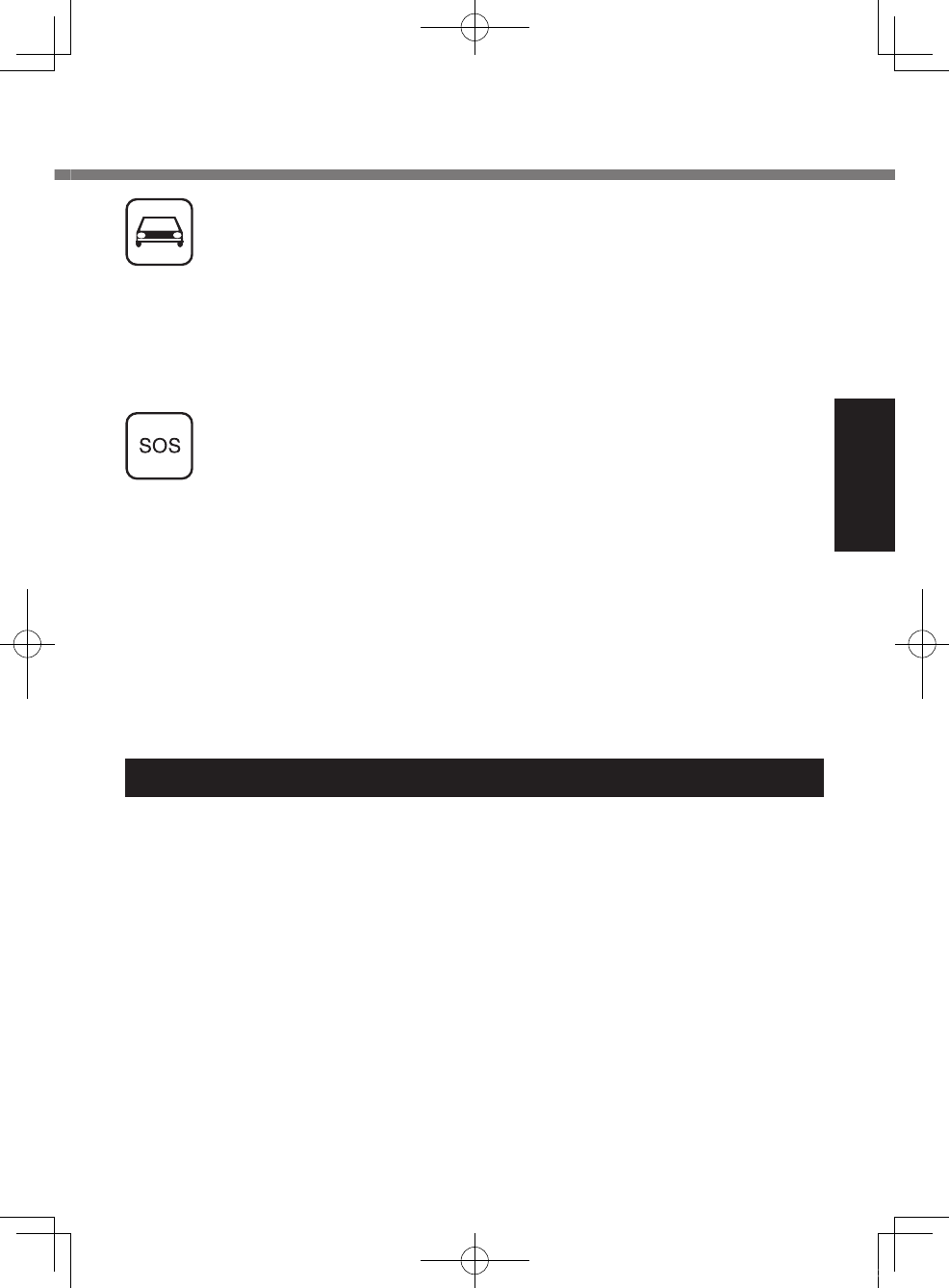
9
Getting Started
Lithium Battery / Pile au lithium
Lithium Battery!
This computer contains a lithium battery to enable the date, time, and other data to be
stored. The battery should only be exchanged by authorized service personnel.
Warning!
A risk of explosion from incorrect installation or misapplication may possibly occur.
15-E-1
Pile au lithium!
Le micro-ordinateur renferme une pile au lithium qui permet de sauvegarder certaines
données, notamment la date et l’heure. La pile ne doit être remplacée que par un
technicien qualié.
Danger!
Risque d’explosion en cas de non respect de cette mise en garde!
15-F-1
Road safety comes rst! Do not use a Personal Computer or Handheld
Computer incorporating wireless WAN modem while driving a vehicle. Do
not place the computer with wireless WAN modem in an area where it could
cause personal injury to the driver or passengers. It is recommended to
stow the unit in the boot or secure stowage area while driving.
Do not place the computer with wireless WAN modem in an area over an air
bag or in the vicinity where an air bag may deploy.
Air bags inate with great force and if the computer with wireless WAN
modem is placed in the air bag deployment area may be propelled with
great force and cause serious injury to occupants of the vehicle.
IMPORTANT!
Personal Computer or Handheld Computer incorporating wireless WAN
modem operate using radio signals and cellular networks cannot be guaran-
teed to connect in all conditions. Therefore, you should never rely solely
upon any wireless device for essential communications, for example emer-
gency calls.
Remember, in order to make or receive calls, Personal Computer or Hand-
held Computer incorporating wireless WAN modem must be switched on
and in a service area with adequate cellular signal strength.
Some networks do not allow for emergency calls if certain network services
or phone features are in use (e.g. lock functions, xed dialing etc.). You may
need to deactivate those features before you can make an emergency call.
Some networks require that a valid SIM card be properly inserted in Per-
sonal Computer or Handheld Computer incorporating wireless WAN mo-
dem.
27-1-2
U1mk2.5_OI_XP7.indb 9 2011/07/06 17:55:32
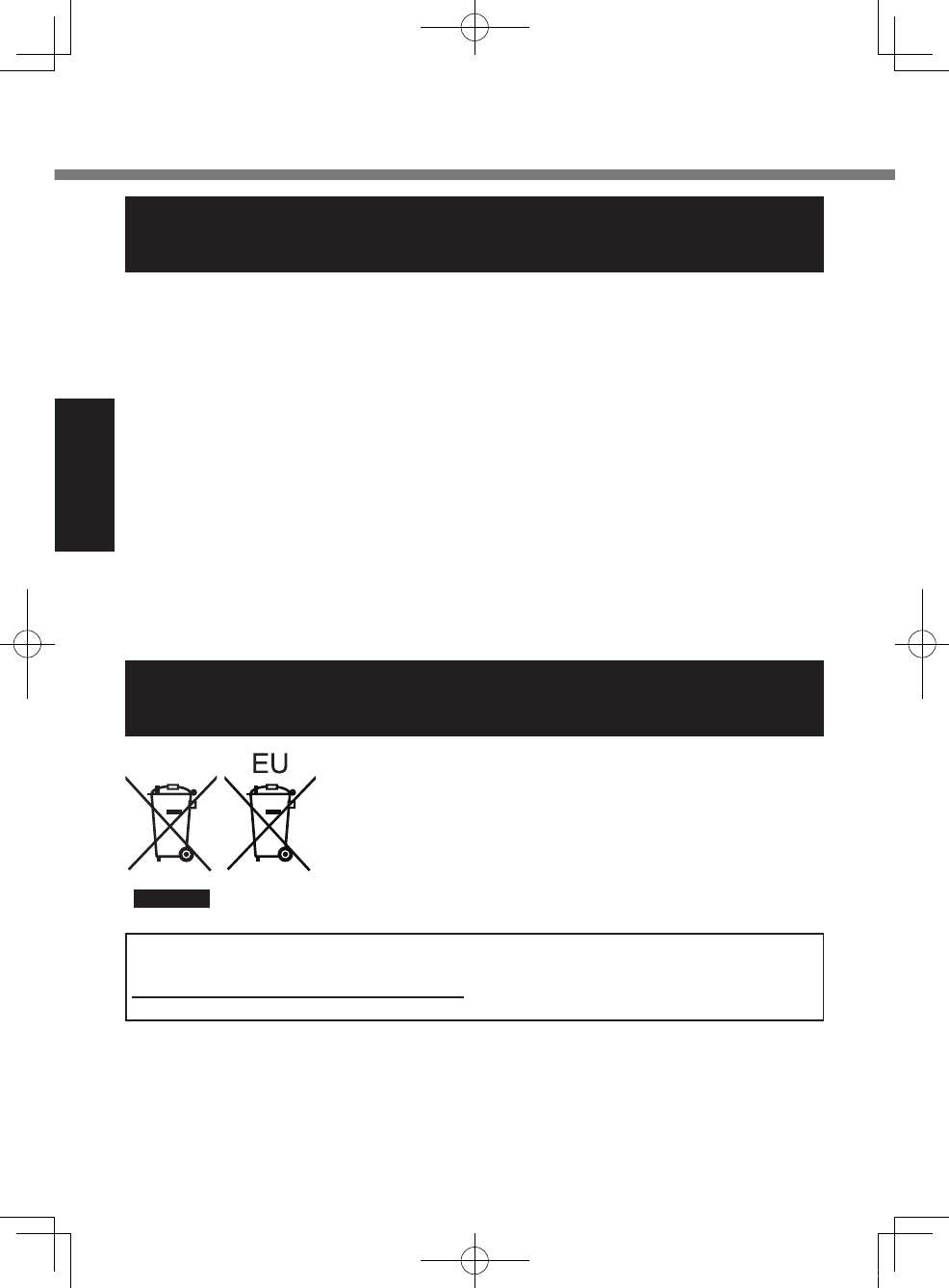
10
Getting Started
Information on Disposal in other Countries outside
the European Union
These symbols are only valid in the European Union.
If you wish to discard this product, please contact your local
authorities or dealer and ask for the correct method of dis-
posal.
53-M-1
Read Me First
For Used in Motor Vehicle /Pour L’utilisation Dans Un
Véhicule Motorisé
Warning: Notebook Computer may be installed in a motor vehicle and visible to the
driver only if used to support vehicle related functions such as vehicle information,
system control, rear or side observation and navigation. If used for entertainment
purpose, such as television reception or video play, it must be installed to the rear of
the driver’s seat where it will not be visible, directly or indirectly, to the operator of the
motor vehicle. Check with individual state/provincial laws to determine lawful use of
this product while operating within a motor vehicle.
Avertissement : L’ordinateur bloc-notes peut être installé dans un véhicule motorisé et
dans le champ de vision du conducteur uniquement en tant que dispositif d’aide aux
fonctions du véhicule, comme par exemple pour fournir des informations sur le véhi-
cule, comme dispositif de contrôle de système, pour l’observation à l’arrière ou sur les
côtés du véhicule, ainsi que pour fournir de l’information routière. Pour toute utilisation
à n de divertissement, comme par exemple pour regarder la télévision ou jouer à des
jeux vidéo, il doit être installé à l’arrière du siège du conducteur, en un emplacement
où il ne sera pas visible, ni directement ni indirectement, pour le conducteur du véhi-
cule motorisé. Vériez les lois fédérales et nationales qui régissent l’utilisation légale
de cet appareil à l’intérieur d’un véhicule motorisé.
35-M-1
USA Only: Disposal may be regulated in your community due to environmental
considerations. For disposal or recycling information, please visit Panasonic website:
http://www.panasonic.com/environmental or call 1-888-769-0149
65-M-2
U1mk2.5_OI_XP7.indb 10 2011/07/06 17:55:32
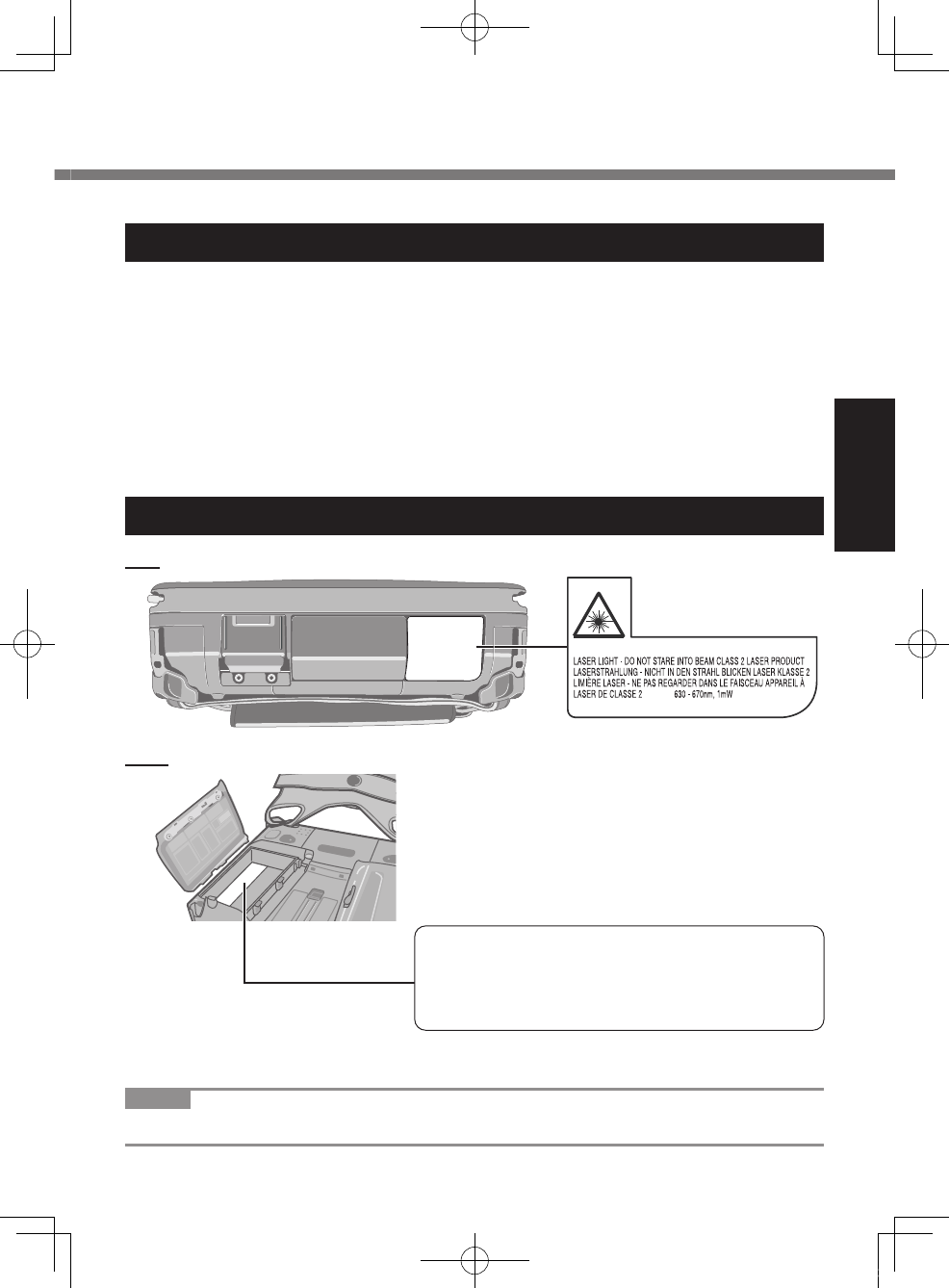
11
Getting Started
Laser Devices
This equipment is using lasers that comply with US21CFR1040.10, 1040.11, EN
60825-1:1994+A2:2001+A1:2002 and IEC60825-1:1993+A1:1997+A2:2001 regula-
tions.
The laser is a “Class 2” laser which is indicated on the label for this product.”
Class 2 laser readers use a low power, visible light diode. As with any very bright light
source, such as the sun, the user should avoid staring directly into the light beam.
Momentary exposure to a Class 2 laser is not known to be harmful.
Caution-Procedures other than those specied herein may result in hazardous radia-
tion exposure.
Labeling/Marking
Top
Rear
Complies with 21 CFR 1040.10 and 1040.11
except for deviations pursuant to Laser Notice No. 50, dated June 24, 2007.
EN60825-1:1994+ A1:2002 +A2:2001
IEC60825-1:1993+A1:1997+A2:2001
CAUTION - CLASS 2 LASER LIGHT WHEN OPEN, DO NOT STARE INTO THE BEAM.
ATTENTION - LUMIÈRE LASER EN CAS D’OUVERTURE. NE PAS REGARDER DANS LE FAISCEAU.
VORSICHT - LASERLICHT KLASSE 2, WENN ABDECKUNG GEÖFFNET. NICHT IN DEN STRAHL BLICKEN.
13-E-1
NOTE
l 2D barcode reader does not use laser light.
<Only for model with 1D Barcode Reader>
U1mk2.5_OI_XP7.indb 11 2011/07/06 17:55:32
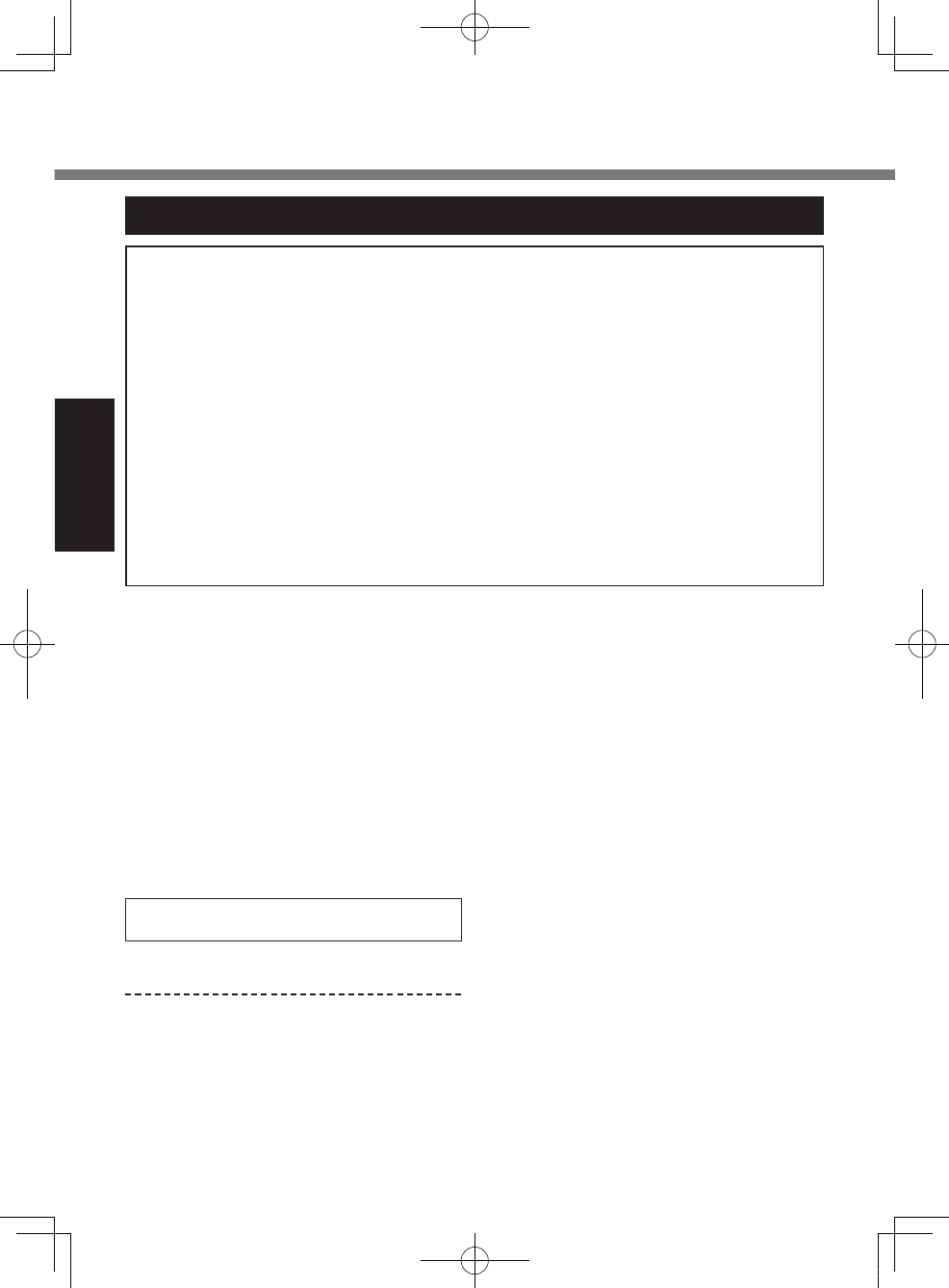
12
Getting Started
Precautions
THIS PRODUCT IS NOT INTENDED FOR USE AS, OR AS PART OF, NUCLEAR
EQUIPMENT/SYSTEMS, AIR TRAFFIC CONTROL EQUIPMENT/SYSTEMS, AIR-
CRAFT COCKPIT EQUIPMENT/SYSTEMS*1, MEDICAL DEVICES OR ACCESSO-
RIES*2, LIFE SUPPORT SYSTEMS OR OTHER EQUIPMENTS/DEVICES/SYS-
TEMS THAT ARE INVOLVED WITH ENSURING HUMAN LIFE OR SAFETY.
PANASONIC WILL NOT BE RESPONSIBLE FOR ANY LIABILITY RESULTING
FROM THE USE OF THIS PRODUCT ARISING OUT OF THE FOREGOING USES.
*1 AIRCRAFT COCKPIT EQUIPMENT/SYSTEMS include Class 2 Electronic Flight Bag
(EFB) Systems and Class 1 EFB Systems when used during critical phases of ight
(e.g., during take-off and landing) and/or mounted on to the aircraft. Class 1 EFB
Systems and 2 EFB Systems are dened by FAA: AC (Advisory Circular) 120-76A or
JAA: JAA TGL (Temporary Guidance Leaets) No.36.
*2 As dened by the European Medical Device Directive (MDD) 93/42/EEC.
Panasonic cannot guarantee any specications, technologies, reliability, safety (e.g.
Flammability/Smoke/Toxicity/Radio Frequency Emission, etc) requirements related
to aviation standards and medical equipment standards that differ from the speci-
cations of our COTS (Commercial-Off-The-Shelf) products.
The CF-U1 was developed based on
thorough research into the real-world
portable computing environments. Ex-
haustive pursuit of usability and reliability
under harsh conditions led to innovations
such has the magnesium alloy exterior,
vibration damped ash memory disk
drive, exible internal connections. The
CF-U1’s outstanding engineering has
been tested using the strict MIL-STD-
810F (for vibration and shock) and IP (for
dust and water) based procedures.
As with any portable computer device
precautions should be taken to avoid any
damage. The following usage and han-
dling procedures are recommended.
Before putting the computer away, be
sure to wipe off any moisture.
If a Malfunction or Trouble Occurs,
Immediately Stop Use
If a Malfunction Occurs, Immediately
Unplug the AC Plug and the Battery
Pack
This product is damaged
Foreign object inside this product
Smoke emitted
Unusual smell emitted
Unusually hot
Continuing to use this product while any
of the above conditions are present may
result in re or electric shock.
If a malfunction or trouble occurs,
immediately turn the power off and
unplug the AC plug, and then remove
the battery pack. Then contact your
technical support ofce for repair.
Do Not Touch This Product and Cable
When It Starts Thundering
Electric shock may result.
Do Not Connect the AC Adaptor to a
Power Source Other Than a Standard
Household AC Outlet
Otherwise, a re due to overheating may
result. Connecting to a DC/AC converter
(inverter) may damage the AC adaptor.
On an airplane, only connect the AC
adaptor/charger to an AC outlet speci-
cally approved for such use.
Do Not Do Anything That May Dam-
age the AC Cord, the AC Plug, or the
AC Adaptor
Do not damage or modify the cord, place
it near hot tools, bend, twist, or pull it
forcefully, place heavy objects on it, or
bundle it tightly.
Continuing to use a damaged cord may
result in re, short circuit, or electric shock.
Read Me First
U1mk2.5_OI_XP7.indb 12 2011/07/06 17:55:32
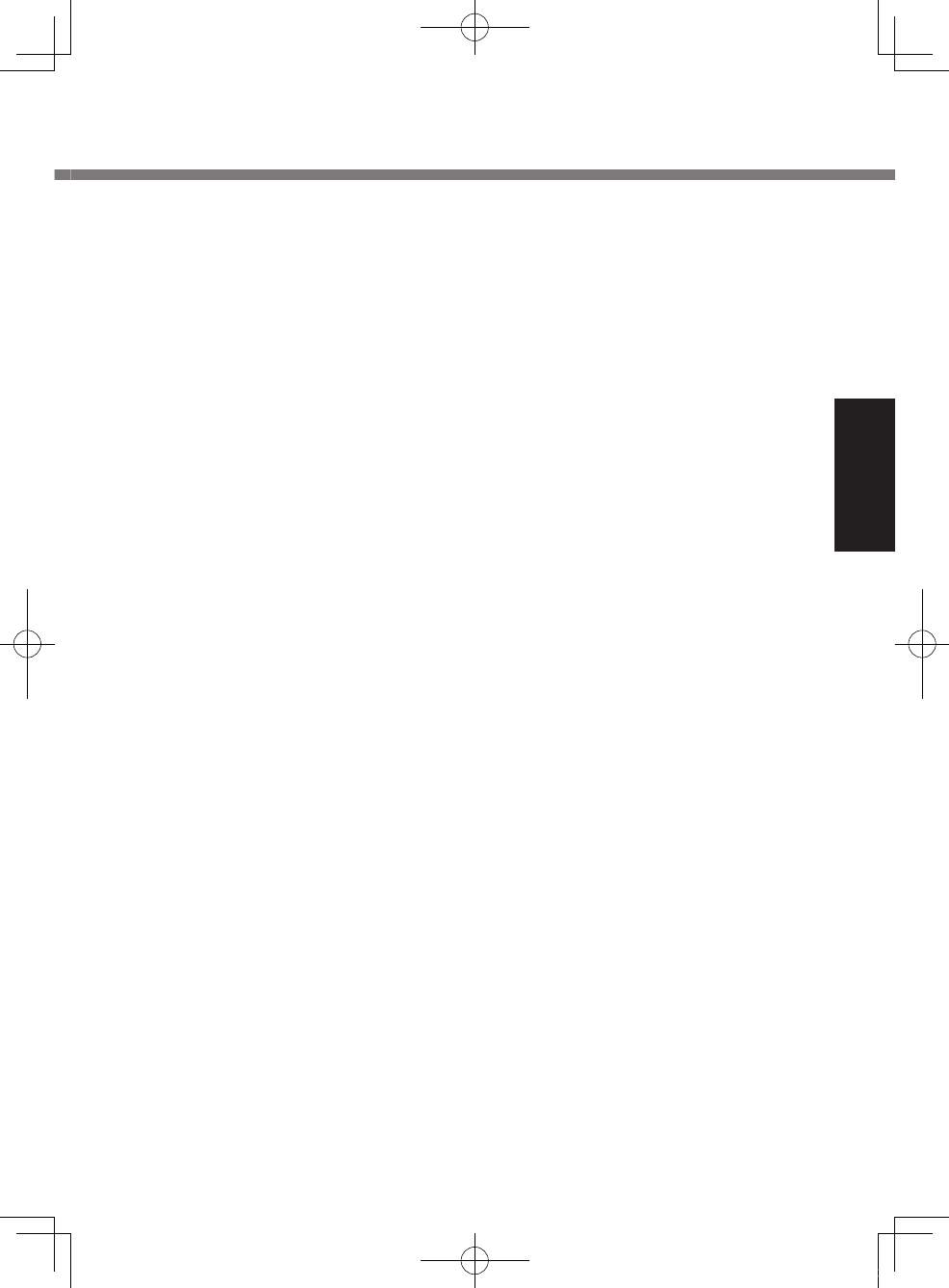
13
Getting Started
Do Not Pull or Insert the AC Plug If
Your Hands Are Wet
Electric shock may result.
Clean Dust and Other Debris of the
AC Plug Regularly
If dust or other debris accumulates on
the plug, humidity, etc. may cause a
defect in the insulation, which may result
in a re.
Pull the plug, and wipe it with a dry cloth.
Pull the plug if the computer is not
being used for a long period of time.
Insert the AC Plug Completely
If the plug is not inserted completely, re
due to overheating or electric shock may
result.
Do not use a damaged plug or loose
AC outlet.
Close the Connector Cover Tightly
When Using This Product Where Is a
Lot of Water, Moisture, Steam, Dust,
Oily Vapors, etc.
The entry of foreign matter may cause a
re or electric shocks.
If foreign matter has found its way
inside, immediately turn the power off
and unplug the AC cord, and then
remove the battery pack. Then contact
your technical support ofce.
Do Not Disassemble This Product
The high-voltage areas inside may give
you an electric shock, or foreign matter
may enter and result in a re.
Keep SD Memory Cards Away from
Infants and Small Children
Accidental swallowing will result in bodily
injury.
In the event of accidental swallowing,
see a doctor immediately.
Do Not Place This Product on Unsta-
ble Surfaces
If balance is lost, this product may fall
over or drop, resulting in an injury.
Avoid Stacking
If balance is lost, this product may fall
over or drop, resulting in an injury.
Do Not Leave This Product in High
Temperature Environment for a Long
Period of Time
Leaving this product where it will be ex-
posed to extremely high temperatures
such as near re or in direct sunlight may
deform the cabinet and/or cause trouble in
the internal parts. Continued use in such a
resulting condition may lead to short-
circuiting or insulation defects, etc. which
may in turn lead to a re or electric shocks.
Hold the Plug When Unplugging the
AC Plug
Pulling on the cord may damage the
cord, resulting in a re or electric shock.
Do Not Move This Product While the
AC Plug Is Connected
The AC cord may be damaged, resulting
in re or electric shock.
If the AC cord is damaged, unplug the
AC plug immediately.
Use Only the Specied AC Adaptor
With This Product
Using an AC adaptor other than the one
supplied (attached to your product or
supplied by Panasonic) may result in a re.
Do Not Subject the AC Adaptor to Any
Strong Impact
Using the AC adaptor after a strong
impact such as being dropped may result
in electric shock, short circuit, or re.
Take a Break of 10-15 Minutes Every
Hour
Using this product for long periods of
time may have detrimental health effects
on the eyes or hands.
Do Not Turn the Volume Up to Loud
When Using Headphones
Listening at high volumes that overstimu-
late the ear for long periods of time may
result in loss of hearing.
Do Not Use with Exposing the Skin to
This Product for a Long Period of Time
Using this product with exposing the skin
to the heat source of this product or AC
adaptor for a long period of time can
cause a low-temperature burn.
U1mk2.5_OI_XP7.indb 13 2011/07/06 17:55:32
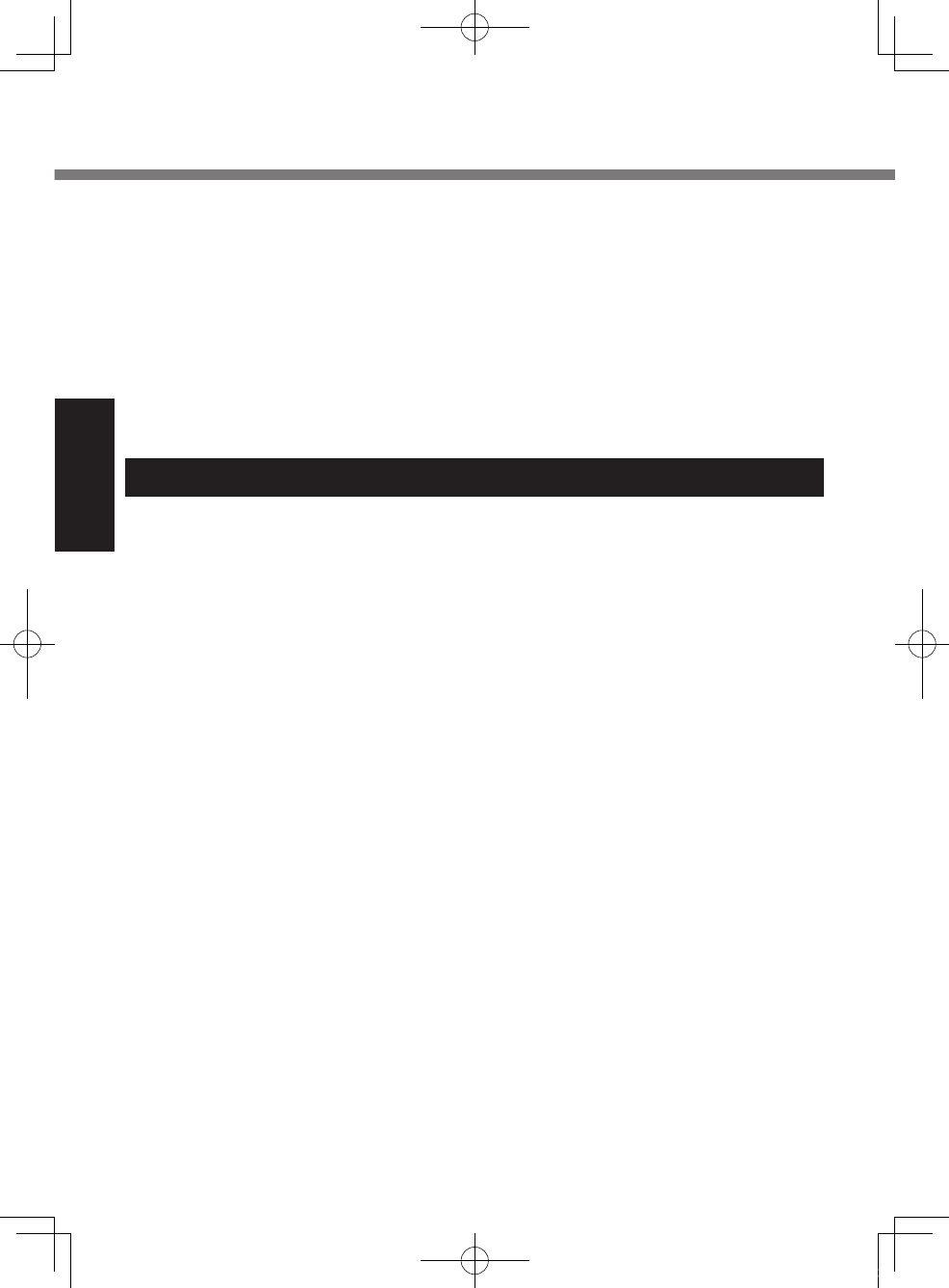
14
Getting Started
Precautions (Battery Pack)
Do Not Use with Any Other Product
The battery pack is rechargeable and
was intended for the specied product. If
it is used with a product other than the
one for which it was designed, electro-
lyte leakage, generation of heat, ignition
or rupture may result.
Do Not Charge the Battery Using
Methods Other Than Those Specied
If the battery is not charged using one of
the specied methods, electrolyte leak-
age, generation of heat, ignition or rup-
ture may result.
Do Not Throw the Battery Pack into a
Fire or Expose It to Excessive Heat
Generation of heat, ignition or rupture
may result.
Avoid Extreme Heat (Near the Fire, in
Direct Sunlight, for Example)
Electrolyte leakage, generation of heat,
ignition or rupture may result.
Do Not Insert Sharp Objects into the
Battery Pack, Expose It to Bumps or
Shocks, Disassemble, or Modify It
Electrolyte leakage, generation of heat,
ignition or rupture may result.
l If this product is subjected to a strong
impact, stop using it immediately.
Do Not Short the Positive (+) and
Negative (-) Contacts
Generation of heat, ignition or rupture
may result.
l Do not place the battery pack togeth-
er with articles such as necklaces or
hairpins when carrying or storing.
Do Not Use This Product with a Battery
Pack Other Than the One Specied
Use only the specied battery pack
(CF-VZSU53W) with your product. Use
of battery packs other than those manu-
factured and supplied by Panasonic may
present a safety hazard (generation of
heat, ignition or rupture).
When the battery pack has deterio-
rated, replace it with a new one
Continued use of a damaged battery
pack may result in heat generation,
ignition or battery rupture.
l Do not touch the terminals on the bat-
tery pack. The battery pack may no
longer function properly if the con-
tacts are dirty or damaged.
l Do not expose the battery pack to
water, or allow it to become wet.
l If the battery pack will not be used for
a long period of time (a month or
more), charge or discharge (use) the
battery pack until the remaining
battery level becomes 30% to 40%
and store it in a cool, dry place.
l This computer prevents overcharging
of the battery by recharging only
when the remaining power is less
than approx. 95% of capacity.
l The battery pack is not charged when
the computer is rst purchased. Be
sure to charge it before using it for
Do Not Expose the Skin To This Prod-
uct When Using the Product In A Hot
Or Cold Environment
Burns, low-temperature burns, or frost-
bite may result.
l When it is necessary to expose the
skin to this product such as to scan a
ngerprint, perform the operation in
the shortest time possible.
l Do not place the computer near a
television or radio receiver.
l Keep the computer away from mag-
nets. Data stored on the ash memo-
ry may be lost.
l This computer is not intended for the
display of images for use in medical
diagnosis.
l This computer is not intended for a
use with connection of medical equip-
ment for the purpose of medical
diagnosis.
l Panasonic shall not be liable for loss
of data or other incidental or conse-
quential damages resulting from the
use of this product.
Read Me First
U1mk2.5_OI_XP7.indb 14 2011/07/06 17:55:32
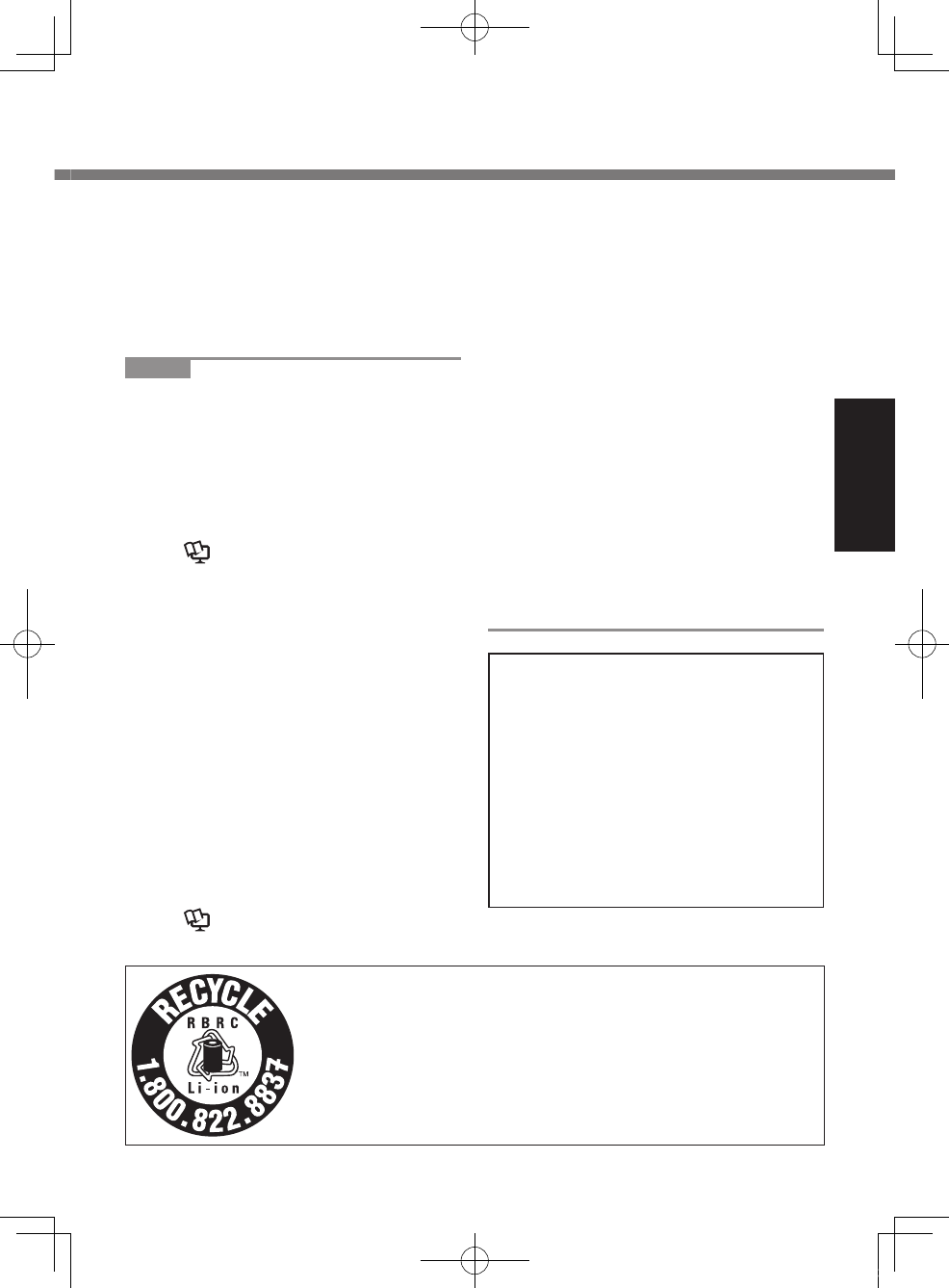
15
Getting Started
A lithium ion battery that is recyclable powers the product
you have purchased.
Please call 1-800-8-BATTERY for information on how to
recycle this battery.
L’appareil que vous vous êtes procuré est alimenté par
une batterie au lithium-ion.
Pour des renseignements sur le recyclage de la batterie,
veuillez composer le 1-800-8-BATTERY 48-M-1
the rst time. When the AC adaptor is
connected to the computer, charging
begins automatically.
l
Should the battery leak and the uid
get into your eyes, do not rub your
eyes. Immediately ush your eyes with
clear water and see a doctor for medi-
cal treatment as soon as possible.
NOTE
l The battery pack may become
warm during recharging or normal
use. This is completely normal.
l Recharging will not commence if
internal temperature of the battery
pack is outside of the allowable
temperature range (0 °C to 50 °C
{32°F to 122 °F}).
(è Reference Manual “Battery
Power”) Once the allowable range
requirement is satised, charging
begins automatically. Note that the
recharging time varies based on the
usage conditions. (Recharging
takes longer than usual when the
temperature is 10 °C {50 °F} or
below.)
l In high-temperature environments,
the battery takes longer to fully
recharge and the operating time is
shorter. Only use the computer
within the allowable temperature
range.
l This computer has a high tempera-
ture mode function that prevents
the degradation of the battery in
high temperature environments.
(è Reference Manual “Battery
Power”) A level corresponding to a
100% charge for high temperature
mode is approximately equivalent to
an 80% charge level for normal
temperature mode.
l The battery pack is a consumable
item. If the amount of time the
computer can be run by using a
particular battery pack becomes
dramatically shorter and repeated
recharging does not restore its
performance, the battery pack
should be replaced with a new one.
l When transporting a spare battery
inside a package, briefcase, etc., it
is recommended that it be placed in
a plastic bag so that its contacts are
protected.
l Always power off the computer
when it is not in use. Leaving the
computer on when the AC adaptor
is not connected will exhaust the
remaining battery capacity.
CAUTION:
Risk of Explosion if Battery is replaced
by an Incorrect Type.
Dispose of Used Batteries According
to the Instructions. 58-E-1
ATTENTION:
Il y a risque d’explosion si la batterie
est remplacée par une batterie de
type incorrect.
Mettre au rebut les batteries usagées
conformément aux instructions. 58-F-1
U1mk2.5_OI_XP7.indb 15 2011/07/06 17:55:32
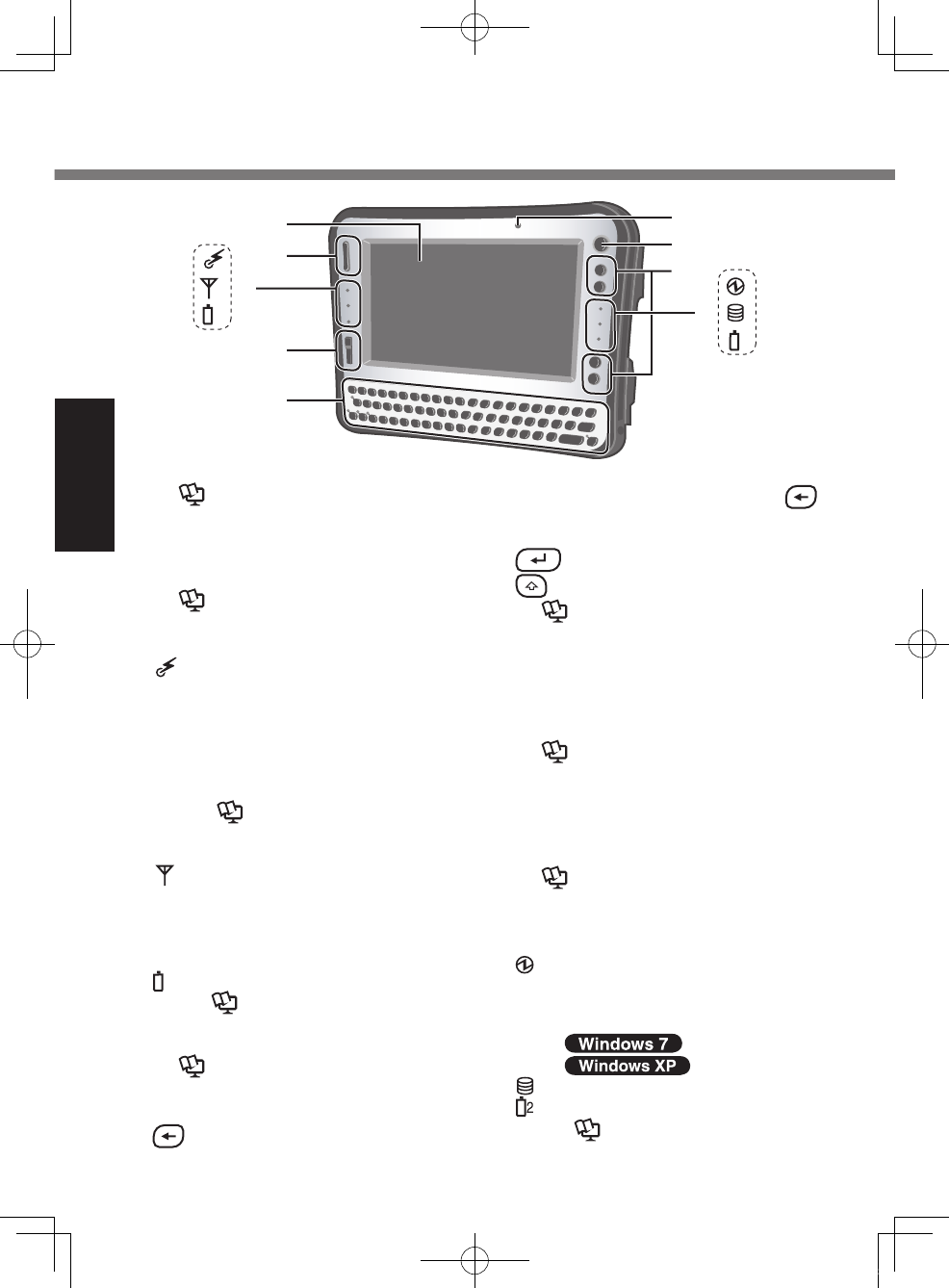
16
Getting Started
Description of Parts
A: LCD
è Reference Manual
“Touchscreen”
B: Scroll Button
You can scroll the screen, etc. This
works as a mouse wheel.
è Reference Manual
“Hardware Button Setting”
C: LED Indicator
: Wireless ready
This indicator lights when Wire-
less LAN, Bluetooth, and/or
Wireless WAN are connected
and ready. It does not neces-
sarily indicate the On/Off condi-
tion of the wireless connection.
è Reference Manual
“Disabling/Enabling
Wireless Communication”
: Wireless WAN status
<Only for model with wireless
WAN>
è
Refer to the instruction manual
of the wireless device.
1
: Battery 1 status
è Reference Manual
“Battery Power”
D: Zoom Button
è Reference Manual
“Zoom Function”
E: Keyboard
: [Back space] Key
You can select whether to switch
the [Del] Key functions with the
Key functions, and vice versa on
the internal keyboard.
: [Enter] Key
: [Shift] Key
è Reference Manual
“Setup Utility”
F: Ambient Light Sensor
Backlight will be turned off with a
bright environment so the battery
operation time becomes long. It
doesn’t function when concealing.
è Reference Manual
“Setup Utility”
G: Power Switch
H: Application Buttons
You can register your favorite appli-
cation les to 4 buttons respectively.
è Reference Manual
“Hardware Button Setting”
“Setup Utility”
I: LED Indicator
: Power status
Off: Power off/Hibernation
Green: Power on
Blinking green
: Sleep
: Standby
: Flash memory status
: Battery 2 status
è Reference Manual
“Battery Power”
D
A
B
C
E
G
H
I
F
1
2
U1mk2.5_OI_XP7.indb 16 2011/07/06 17:55:33
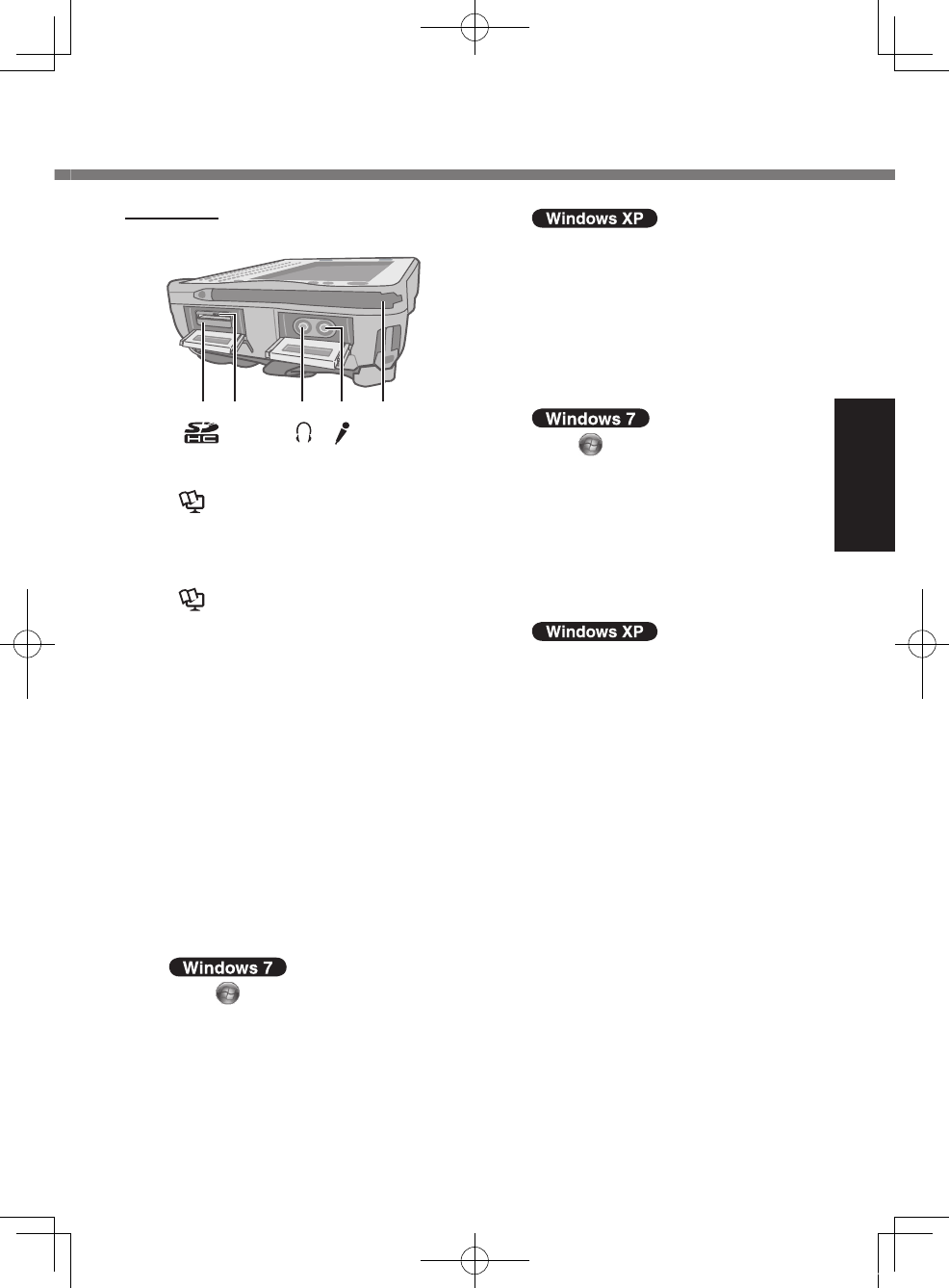
17
Getting Started
A B D EC
Right side
A: SD Memory Card Slot
è Reference Manual
“SD Memory Card”
B: SD Memory Card Indicator
(Blinking: During access)
è Reference Manual
“SD Memory Card”
C: Headphone Jack
You can connect headphones or
amplied speakers. When they are
connected, audio from the internal
speakers is not heard.
D: Microphone Jack
A condenser microphone can be
used. If other types of microphones
are used, audio input may not be
possible, or malfunctions may occur
as a result.
When recording in stereo using a
stereo microphone:
Click (Start) - [Control Panel] -
[Hardware and Sound] - [Sound] -
[Recording] - [Microphone] -
[Properties], and then remove a
check mark for [Enable Audio
enhancements] in [Advanced].
Click [start] - [All Programs] -
[SoundMAX] - [Control Panel] and
select [Microphone], and then add
a check mark for [No Filtering] in
[Microphone Enhancements].
When using a monaural micro-
phone with a 2-terminal plug:
Click (Start) - [Control Panel] -
[Hardware and Sound] - [Sound] -
[Recording] - [Microphone] -
[Properties], and then add a
check mark for [Enable Audio
enhancements] in [Advanced].
Otherwise, only audio on the left
track will be recorded.
Click [start] - [All Programs] -
[SoundMAX] - [Control Panel] and
select [Microphone], and then add
a check mark for [Voice Record-
ing] in [Microphone Enhance-
ments]. Otherwise, only audio on
the left track will be recorded.
E: Stylus Holder (right side)
U1mk2.5_OI_XP7.indb 17 2011/07/06 17:55:34
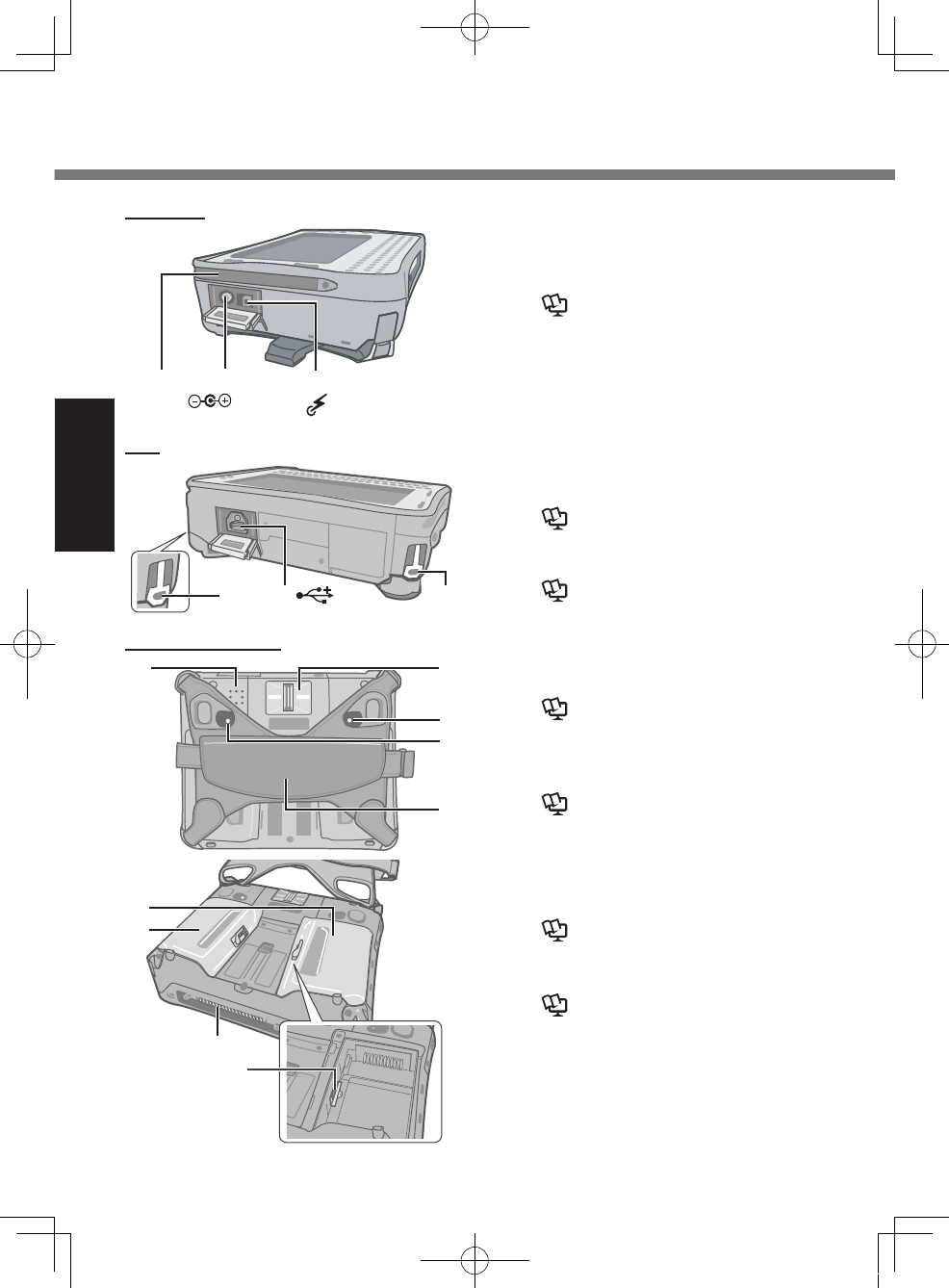
18
Getting Started
N
K
FG
H
I
L
J
M
Rear and Bottom
D E D
Top
C
BA
DC IN 16V
Left side
A: Stylus Holder (left side)
B: DC-IN Jack
C: Wireless Switch
è Reference Manual
“Disabling/Enabling Wireless
Communication”
D: Security Lock (2 holes)
A Kensington cable can be con-
nected.
For further information, read the
manual that comes with the cable.
E: USB 2.0 Port
è Reference Manual “USB
Devices”
F: Speaker
è Reference Manual
“Key Combinations”
G: Fingerprint Reader
<Only for model with Fingerprint
Reader>
è Reference Manual
“Fingerprint Reader”
H: Battery 1 Indicator
I: Battery 2 Indicator
è Reference Manual “Battery
Power”
J: Hand Strap
K: Battery 1 Case
L: Battery 2 Case
è Reference Manual “Battery
Power”
M: Expansion Bus Connector
è Reference Manual “Cradle /
Mini Port Replicator”
N: SIM Card Slot
<Only for model with wireless WAN>
To open the battery cover è page
20 “Inserting the Battery Packs”.
Description of Parts
U1mk2.5_OI_XP7.indb 18 2011/07/06 17:55:34
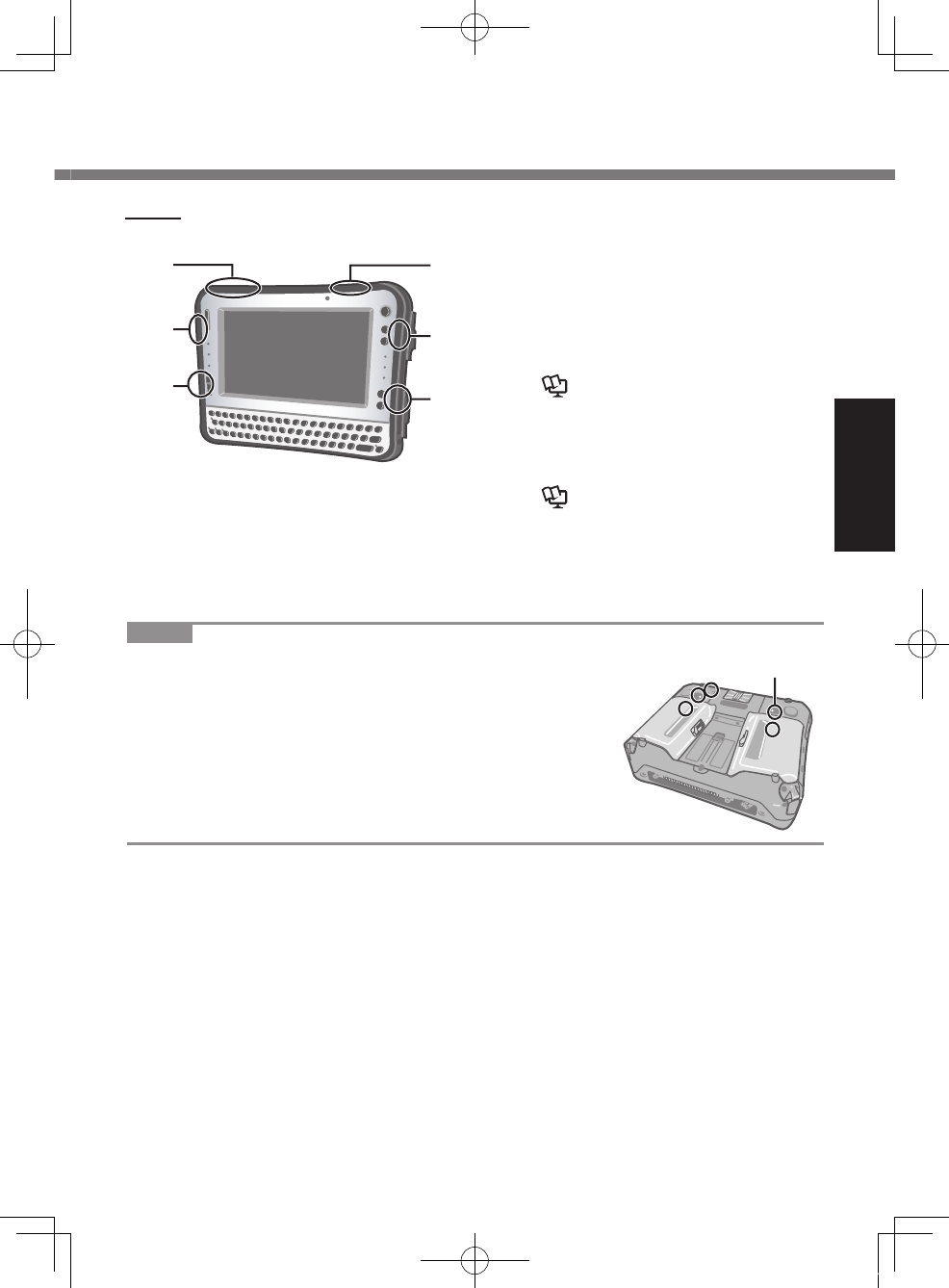
19
Getting Started
NOTE
l This computer contains a magnet and magnetic
products at the locations circled in the illustration.
The battery cover also has the magnet on the back
side.
Avoid leaving metallic object or magnetic media in
contact with these areas.
<Only for model with
1D Barcode Reader>
Inside
D
B
A
A
B
C
A: Wireless WAN antenna
<Only for model with wireless WAN>
Wireless WAN is not available de-
pending on a model.
B: Wireless LAN antenna
<Only for model with wireless LAN>
è Reference Manual
“Wireless LAN”
C: Bluetooth antenna
<Only for model with Bluetooth>
è Reference Manual
“Bluetooth”
D: GPS antenna
<Only for model with GPS>
U1mk2.5_OI_XP7.indb 19 2011/07/06 17:55:34
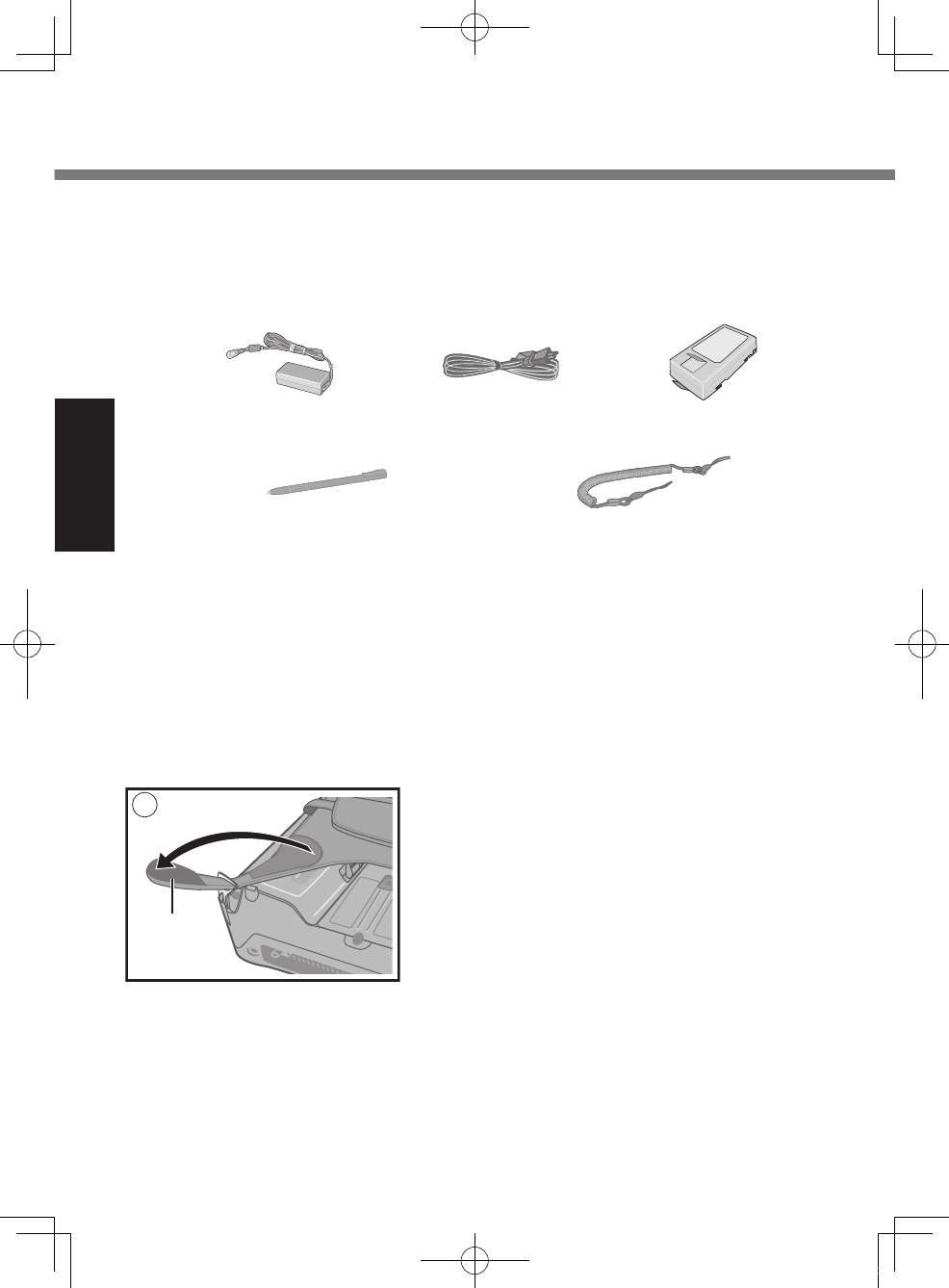
20
Getting Started
Preparation
n Conrmation
A Check and identify the supplied accessories.
If you do not nd the described accessories, contact Panasonic Technical
Support (è page 56).
• AC Adaptor . . . . . 1
Model No: CF-AA1633A
• AC Cord . . . . . . . 1 • Battery Packs . . . 2
Model No: CF-VZSU53W
• Stylus ...................1 • Tether ....................1
• Soft Cloth ................................................1
• Operating Instructions (This book) . . . . . . . . . . . . . . . . . . . . . . . . . .1
• Product Recovery DVD-ROM Windows® 7 Professional . . . . . . . . .1
B Read the LIMITED USE LICENSE AGREEMENT before breaking the seal
on the computer’s packaging (è page 46).
n Inserting the Battery Packs
Insert the battery pack to 2 battery cases.
Place the computer on a soft cloth with the panel side down.
• Make sure that there is no item under the computer.
1
A
A Remove the edge (A) of hand strap passing
through the clip. (The illustration shows the
left side of hand strap as an example.)
U1mk2.5_OI_XP7.indb 20 2011/07/06 17:55:35
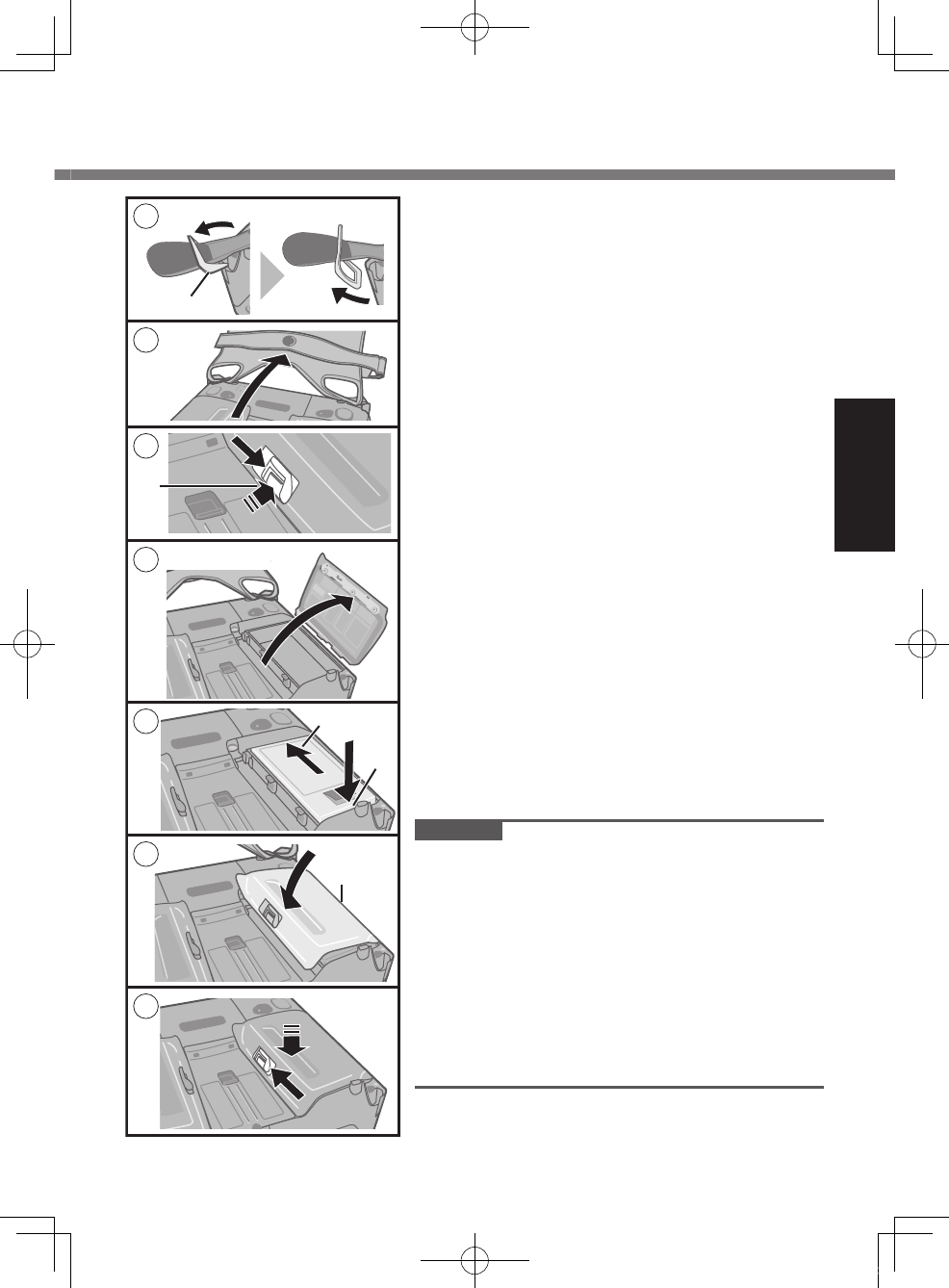
21
Getting Started
B Tip the clip (B) front to pull it out of the com-
puter. (Do the same for the right side of hand
strap.)
C Open up the whole hand strap.
D Press and hold (C) and slide the latch to
unlock the battery cover. (The illustration
shows Battery 1 as an example.)
E Remove the battery cover.
F Insert the battery pack matching with (D)
side.
Then, slide down the battery pack (E).
G Attach the battery cover.
Insert the claw (F) of the cover matching the
dent of computer, and press down the latch
side of cover to close.
l Make sure the latch is on the “OPEN”
side.
l If the cover does not close rmly, insert
the claw again. If the problem persists,
check if the battery is inserted properly.
H Press and hold the battery cover and slide
the latch to x.
(Take the steps D to H for Battery 2 as well.)
I Attach the hand strap back to the original
form.
Take the steps A and B in the reverse order.
CAUTION
l The computer does not operate without the
battery cover attached.
l Make sure the latch is securely locked.
Otherwise the battery pack may fall when
you carry the computer.
l Do not touch the terminals of the battery
pack and the computer. Doing so can make
the terminals dirty or damaged, and may
cause malfunction of the battery pack and
the computer.
3
5
4
8
6
C
2
B
F
E
D
7
U1mk2.5_OI_XP7.indb 21 2011/07/06 17:55:35
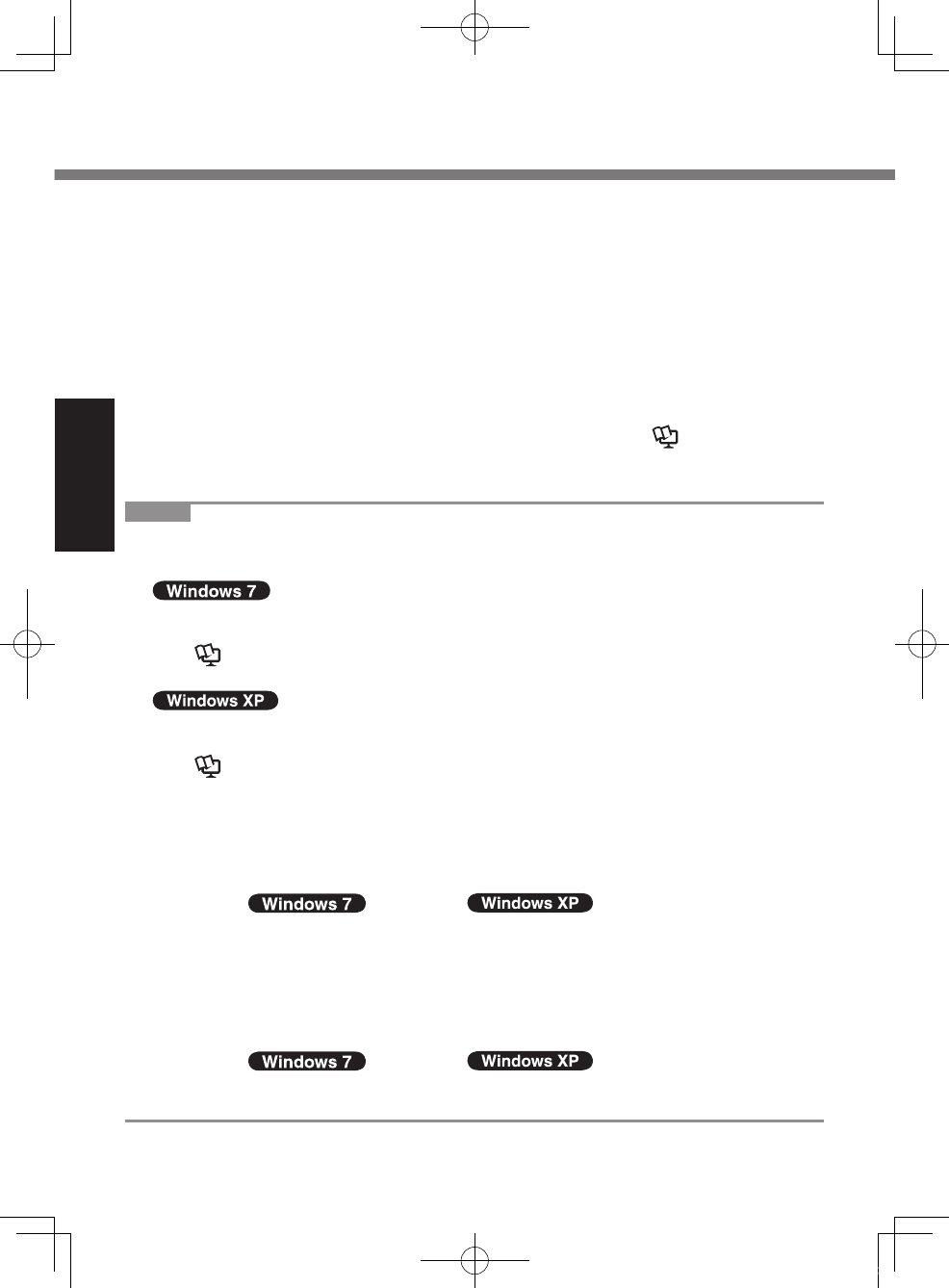
22
Getting Started
NOTE
l To conserve power, the following power saving methods are set at the time of
purchase.
The screen automatically turns off after 10 minutes of inactivity.
The computer automatically enters sleep*1 after 20 minutes of inactivity.
*1 è Reference Manual “Sleep and Hibernation Functions” about resuming
from sleep.
The screen automatically turns off after 15 minutes of inactivity.
The computer automatically enters standby*2 after 20 minutes of inactivity.
*2 è Reference Manual “Standby and Hibernation Functions” about resum-
ing from standby.
l Note that the computer consumes electricity even when the computer power is
off. If the battery pack is fully charged, the battery will fully discharge in the
following period of time:
When power is off: Approx. 7 weeks
In sleep ( ) / standby ( ) : Approx. 2 days
In hibernation: Approx. 3 days
l When the DC plug is not connected to the computer, disconnect the AC cord
from your AC wall outlet. Power is consumed simply by having the AC adaptor
plugged into an electrical outlet.
Power consumption in each mode is as follows. (When AC adaptor is connected)
When the screen is off: Approx. 7.4 W
In sleep ( ) / standby ( ) : Approx. 1 W
The battery pack is fully charged (or not being charged) and the computer is
off: Approx. 0.9 W
About the battery for this computer
This computer uses 2 battery packs.
The battery is charged (è page 25) and power is consumed only on either bat-
tery pack. Those operations switch to the other battery pack automatically.
l When the computer is connected to the Cradle (optional: CF-VEBU11U), the
battery pack is charged when the AC adaptor is connected to the Cradle.
l With the battery charger (optional: CF-VCBU11U) or the Cradle (optional: CF-
VEBU11U), you can remove the empty battery pack and charge it while using
the computer.
l You can insert or remove the battery pack while the computer is ON. Be sure
not to remove the battery pack being used by mistake. (è Reference
Manual “Battery Power” )
Preparation
U1mk2.5_OI_XP7.indb 22 2011/07/06 17:55:35
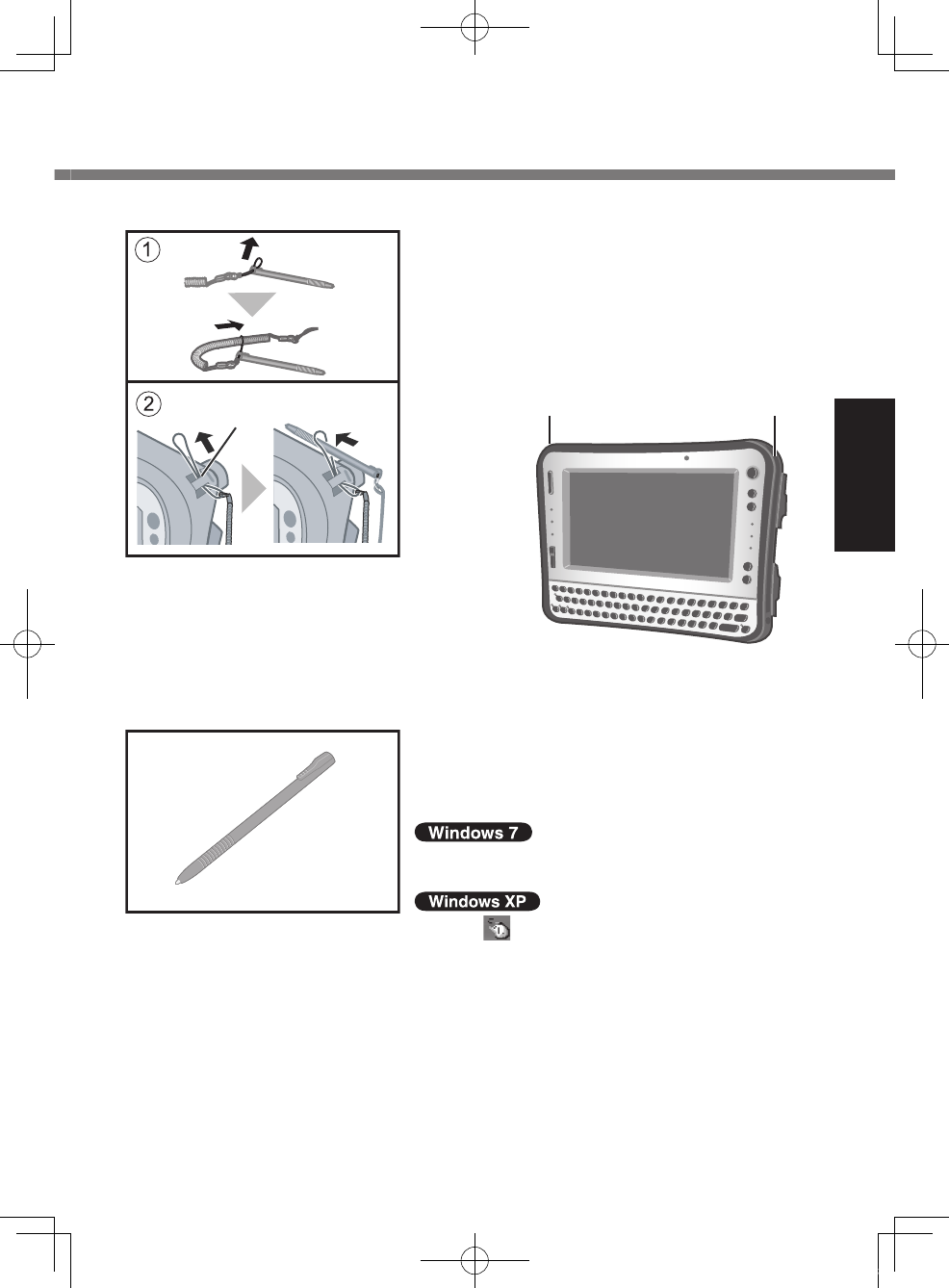
23
Getting Started
We recommend you x the stylus in safe to the
computer using the tether (supplied).
A Attach the tether to the stylus.
B Insert the tether to (A) of computer and pass
the stylus to x.
You can store the stylus at (B) or (C) of the
computer.
n Attaching the stylus to the computer
A
C B
n Using the stylus
You can use the touchscreen function to per-
form the same operation as the mouse. Touch
the screen surface with the stylus (included).
To right-click
Touch and hold with the stylus, or touch and
select the right button of “touch pointer”.
A Click on the notication area or on the
desktop.
B Click the object you want to right-click.
U1mk2.5_OI_XP7.indb 23 2011/07/06 17:55:36
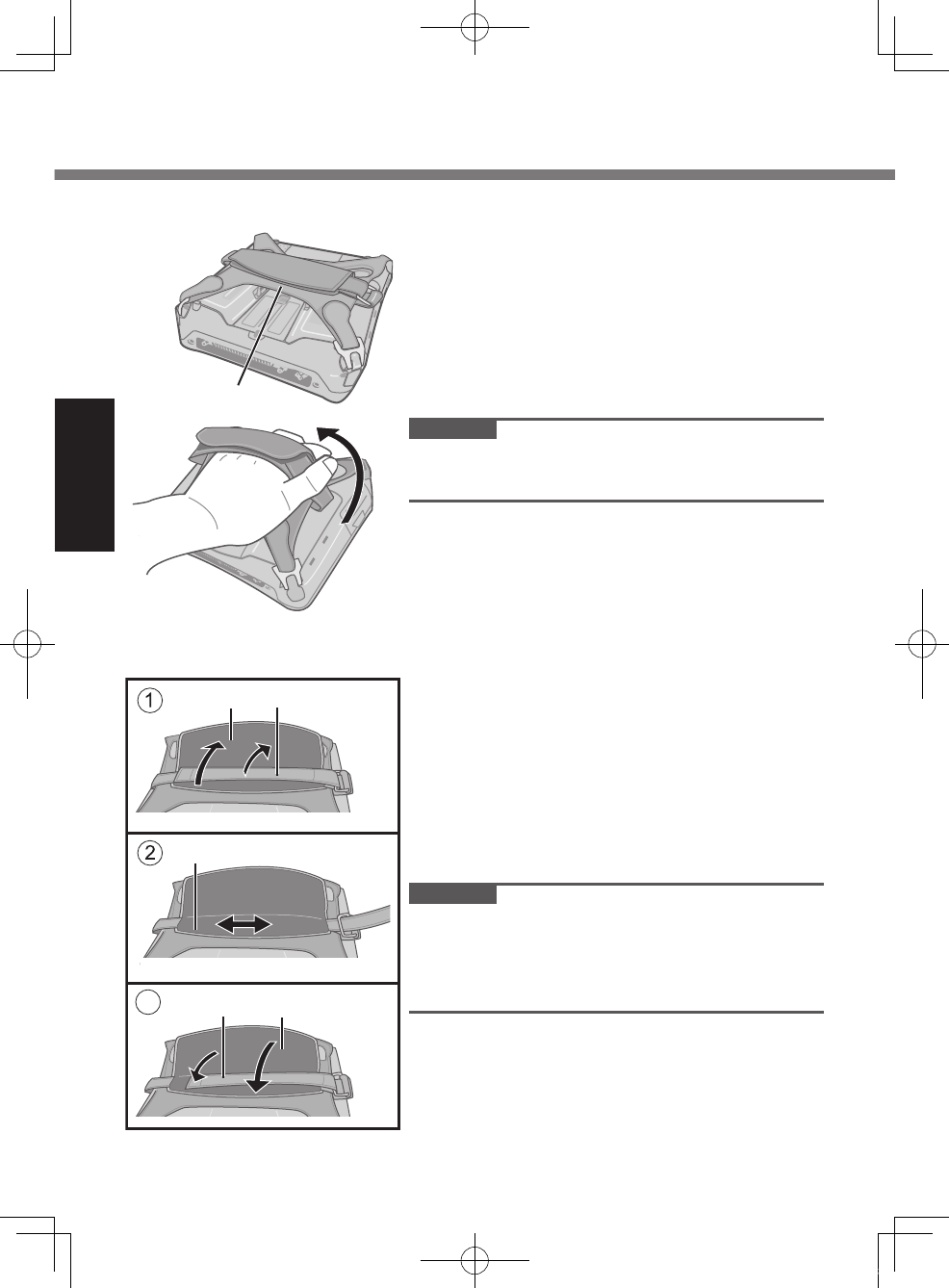
24
Getting Started
n Adjusting the hand strap
Adjust the fastening strength of hand strap as
below.
A Remove (A) from the strap joint and next
remove (B).
B Adjust the position (C).
C Attach (D), then (E) to the joint.
Attach the hand strap rmly so that the strap
does not come off.
CAUTION
l If the hand strap loosens, the computer may
fall down.
l Do not use the strap if it becomes worn or
damaged.
B
ED
A
C
3
n Using the hand strap
When using the computer holding with hand,
insert your hand to (A) part of the hand strap.
Fix the hand strap rmly so that the computer
does not come off, and then turn it over.
l When the hand strap is too loose or too tight,
you can adjust the hand strap according to
the instructions below.
CAUTION
l If the hand is not securely xed to the hand
strap, the computer may drop.
A
Preparation
U1mk2.5_OI_XP7.indb 24 2011/07/06 17:55:36
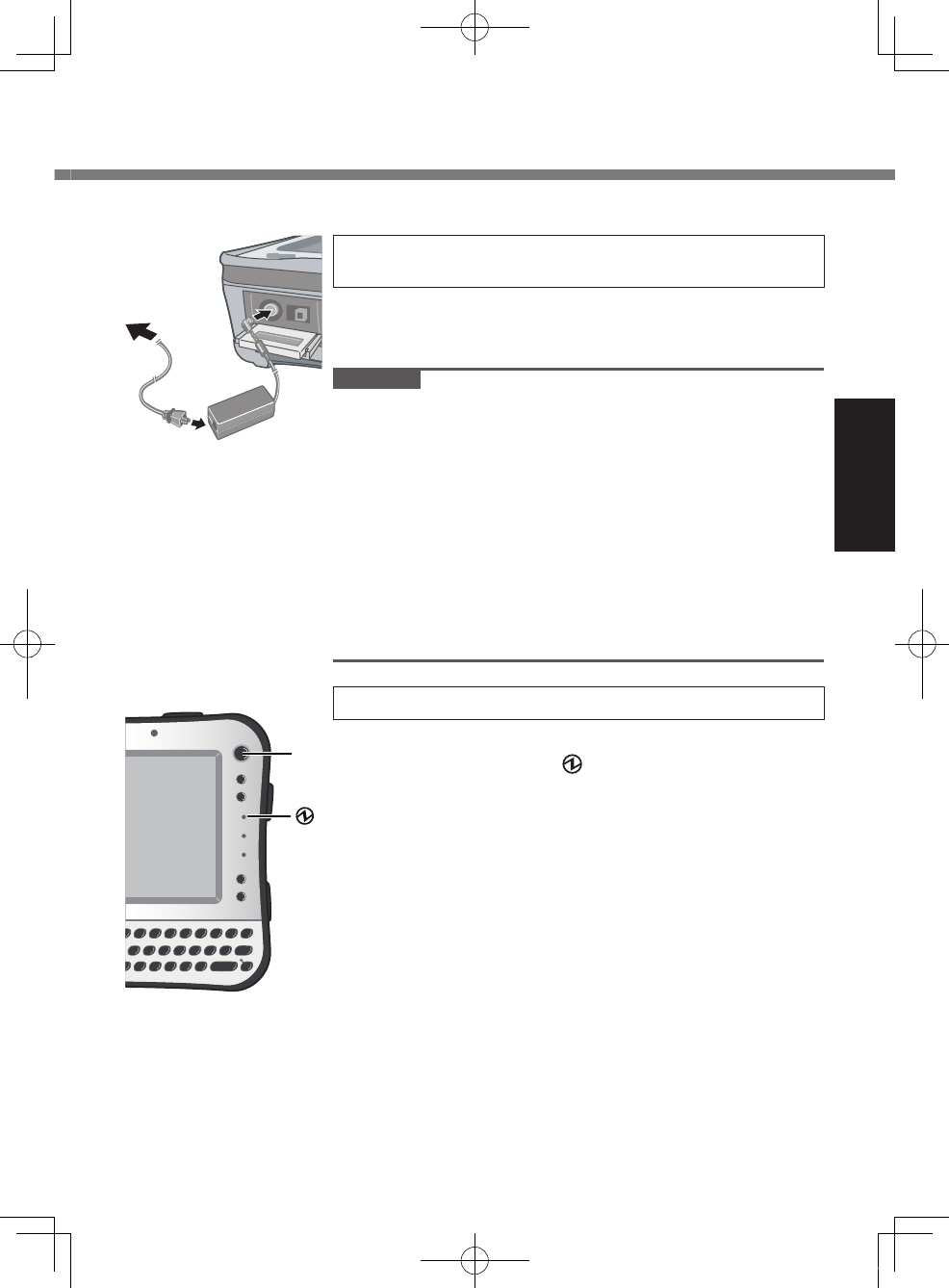
25
Getting Started
1 Connect your computer to a power
outlet.
The battery charging starts automatically. (è page
22).
CAUTION
l Do not disconnect the AC adaptor until the “Setting up
the computer” procedure is completed.
l When using the computer for the rst time, do not
connect any peripheral device except the battery pack
and AC adaptor.
l Handling the AC adaptor
Problems such as sudden voltage drops may arise
during periods of thunder and lightning. Since this
could adversely affect your computer, an uninter-
ruptible power source (UPS) is highly recommended
unless running from the battery pack alone.
2 Turn on the computer.
A Press the power switch (A).
The power indicator lights.
First-time Operation
A
n Setting up the computer
U1mk2.5_OI_XP7.indb 25 2011/07/06 17:55:37
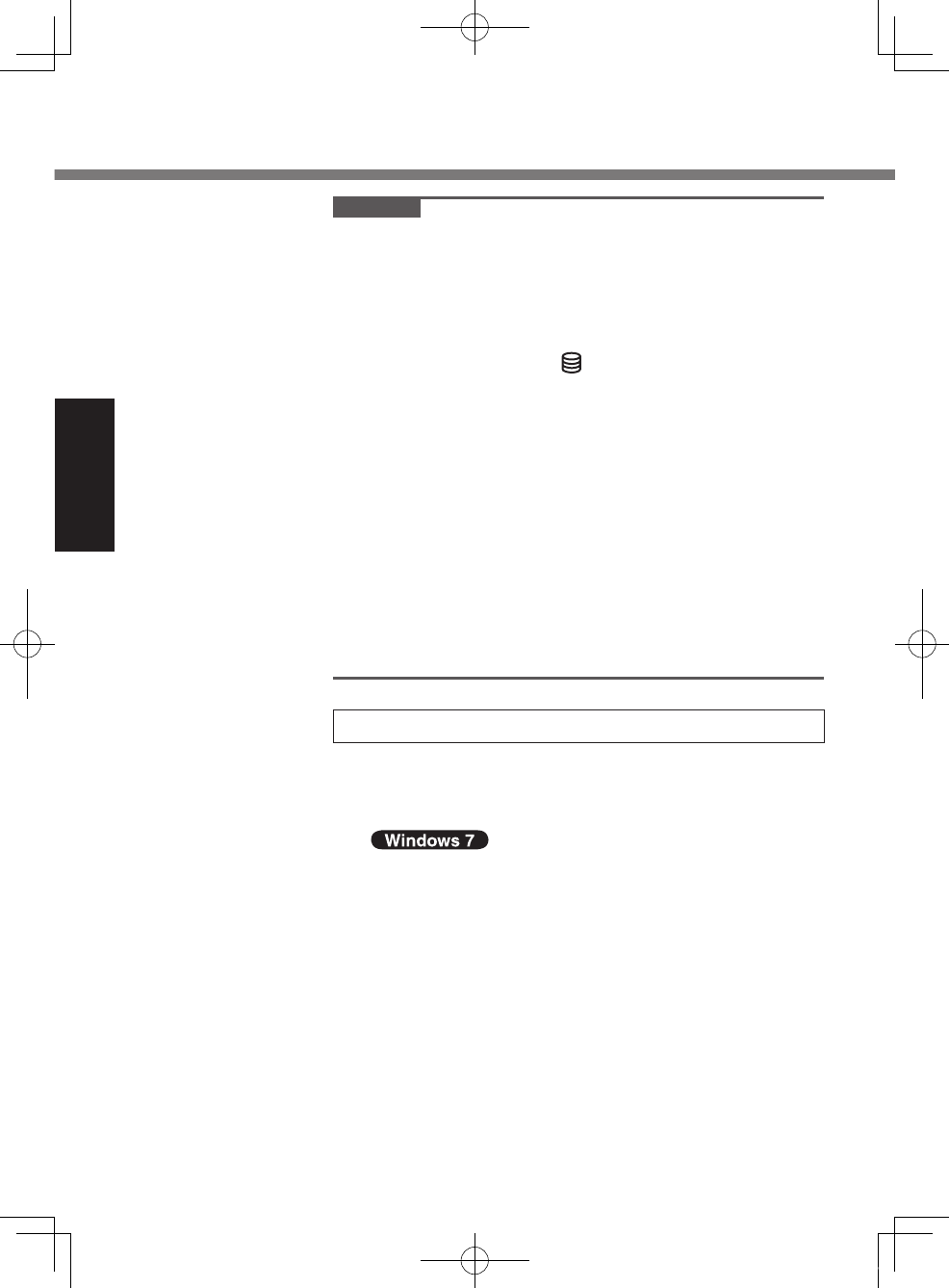
26
Getting Started
CAUTION
l Do not press the power switch repeatedly.
l The computer will forcibly be turned off if you press
and hold the power switch for 4 seconds or longer.
l Once you turn off the computer, wait for 10 seconds
or more before you turn on the computer again.
l Do not perform the following operation until the ash
memory drive indicator turns off.
Connecting or disconnecting the AC adaptor
Pressing the power switch
Touching the keyboard, touchscreen or external
mouse
Turn on/off the wireless switch
l When the CPU temperature is high, the computer may
not start up to prevent overheating of the CPU. Wait
until the computer cools down, and then turn the
power on again. If the computer does not power on
even after cooling down, contact Panasonic Technical
Support (è page 56).
l Any changes from the default setting of the Setup
Utility must not be made until the “Setting up the
computer” procedure is completed.
3 Setup Windows.
During setup of Windows, use the stylus to move the
cursor and to click an item. (è page 23)
A Follow the on-screen instructions.
l After the computer is turned on, the screen re-
mains black or unchanged for a while, but this is
not a malfunction. Wait for a moment until the
Windows setup screen appears.
l Setup of Windows will take approximately 20 min-
utes. Go to the next step, conrming each mes-
sage on the display.
First-time Operation
U1mk2.5_OI_XP7.indb 26 2011/07/06 17:55:37

27
Getting Started
CAUTION
l You cannot choose the following words for user name
and password: CON, PRN, AUX, CLOCK$, NUL,
COM1 to COM9, LPT1 to LPT9.
l Do not use an “@” mark for user name and password.
A password will be requested at the log-on screen,
even if no password has been set. If you try to log on
without entering a password, “The user name or
password is incorrect.” is displayed and you will not be
able to log on to Windows (è page 37).
l You can change the user name, password, image and
Wireless Networks ( ) / security setting
( ) after setup of Windows.
l Remember your password. If you forget the password,
you cannot use the Windows. Creating a password
reset disk beforehand is recommended.
l When you set date/time/time zone and click [Next],
the screen may not go to the next step for a few min-
utes. Do not touch the keyboard, and wait until the
screen changes.
l If “An unexpected error has occurred…” (or a similar
message) is displayed, click [OK]. This is not a mal-
function.
l Wait until the ash memory drive indicator has
turned off.
U1mk2.5_OI_XP7.indb 27 2011/07/06 17:55:37
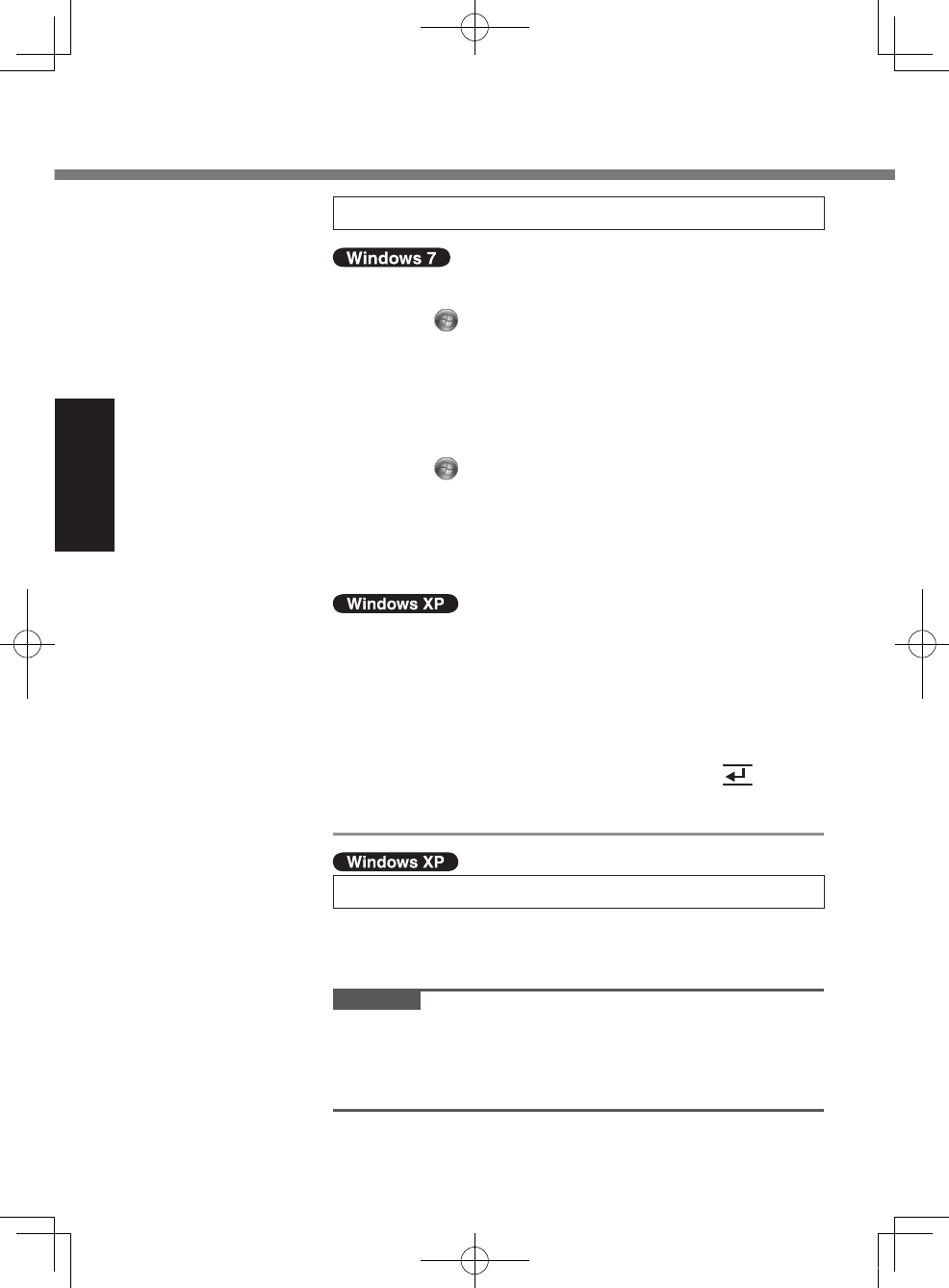
28
Getting Started
4 Perform the touchscreen calibration.
At rst, log on to Windows as an administrator, and per-
form this calibration.
A Click (Start) - [Control Panel] - [Hardware and
Sound] - [Tablet PC Setting].
B Click [Calibrate].
C Select [Touch input].
D Using the stylus, touch each of the “+” target marks
one by one, and then click [Yes].
Perform the following calibration for each user.
A Click (Start) - [Control Panel] - [Hardware and
Sound] - [Tablet PC Settings].
B Click [Calibrate].
C Select [Touch input] or [Pen input].
D Using the stylus, touch each of the “+” target marks
one by one, and then click [Yes].
A Click [start] - [Control Panel] - [Other Control Panel
Options] - [Touch Panel].
B Select [Calibration] in [Touch Panel Settings].
C Select [9 point], [12 point] or [20 point] in [Accuracy
required], and click [Apply].
D Click [Calibrate Now] in [Calibration].
E
Using the stylus, touch each of the “+” target marks
one by one until it blinks, and then press (Enter).
F Click [Update] in [Calibration].
G Click [OK].
5 Create a new account.
A Click [start] - [Control Panel] - [User Accounts] -
[Create a new account].
CAUTION
l Remember your password. If you forget the password,
you cannot use the Windows operation system.
Creating a password reset disk beforehand is recom-
mended.
First-time Operation
U1mk2.5_OI_XP7.indb 28 2011/07/06 17:55:37
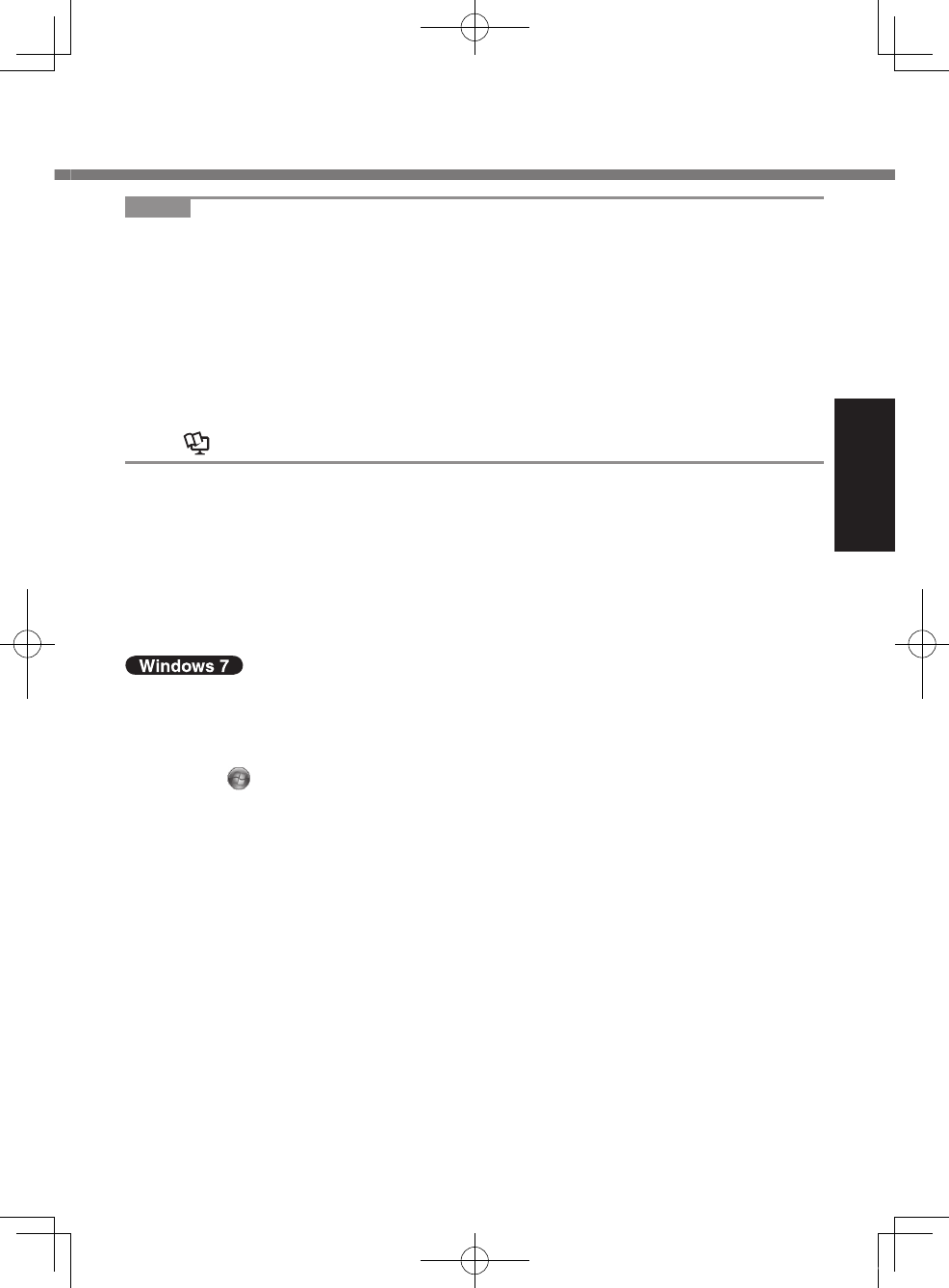
29
Getting Started
NOTE
l PC Information Viewer
This computer periodically records the management information of the ash
memory, etc. The maximum data volume for each record is 2048 bytes. This
information is only used for estimating the cause when the ash memory goes
down by any possibility. They are never sent to outside via network nor used
for any other purpose except for the purpose described the above.
To disable the function, add the check mark for [Disable the automatic save
function for management information history] in [Hard Disk Status] of PC Infor-
mation Viewer, and click [OK].
(
è
Reference Manual “Checking the Computer’s Usage Status”)
n Precaution against Starting Up/Shutting Down
l Do not do the following
Connecting or disconnecting the AC adaptor
Pressing the power switch
Touching the keyboard, touchscreen or external mouse
Turn on/off the wireless switch
n To change the partition structure
You can shrink a part of an existing partition to create unallocated disk space,
from which you can create a new partition. In the default setting, you can use a
single partition.
A Click (Start) and right-click [Computer], then click [Manage].
l A standard user needs to enter an administrator password.
B Click [Disk Management].
C Right-click the partition for Windows (“c” drive in the default setting), and
click [Shrink Volume].
l The partition size depends on the computer specications.
D Input the size in [Enter the amount of space to shrink in MB] and click
[Shrink].
l You cannot input a larger number than the displayed size.
l To select [Reinstall to the rst 2 partitions.] in reinstalling Windows 7
(è page 35), 30000 MB or more is necessary for [Total size after shrink
in MB].
E Right-click [Unallocated] (the shrunk space in the step D) and click [New
Simple Volume].
F Follow the on-screen instructions to make the settings, and click [Finish].
Wait until formatting is completed.
U1mk2.5_OI_XP7.indb 29 2011/07/06 17:55:37
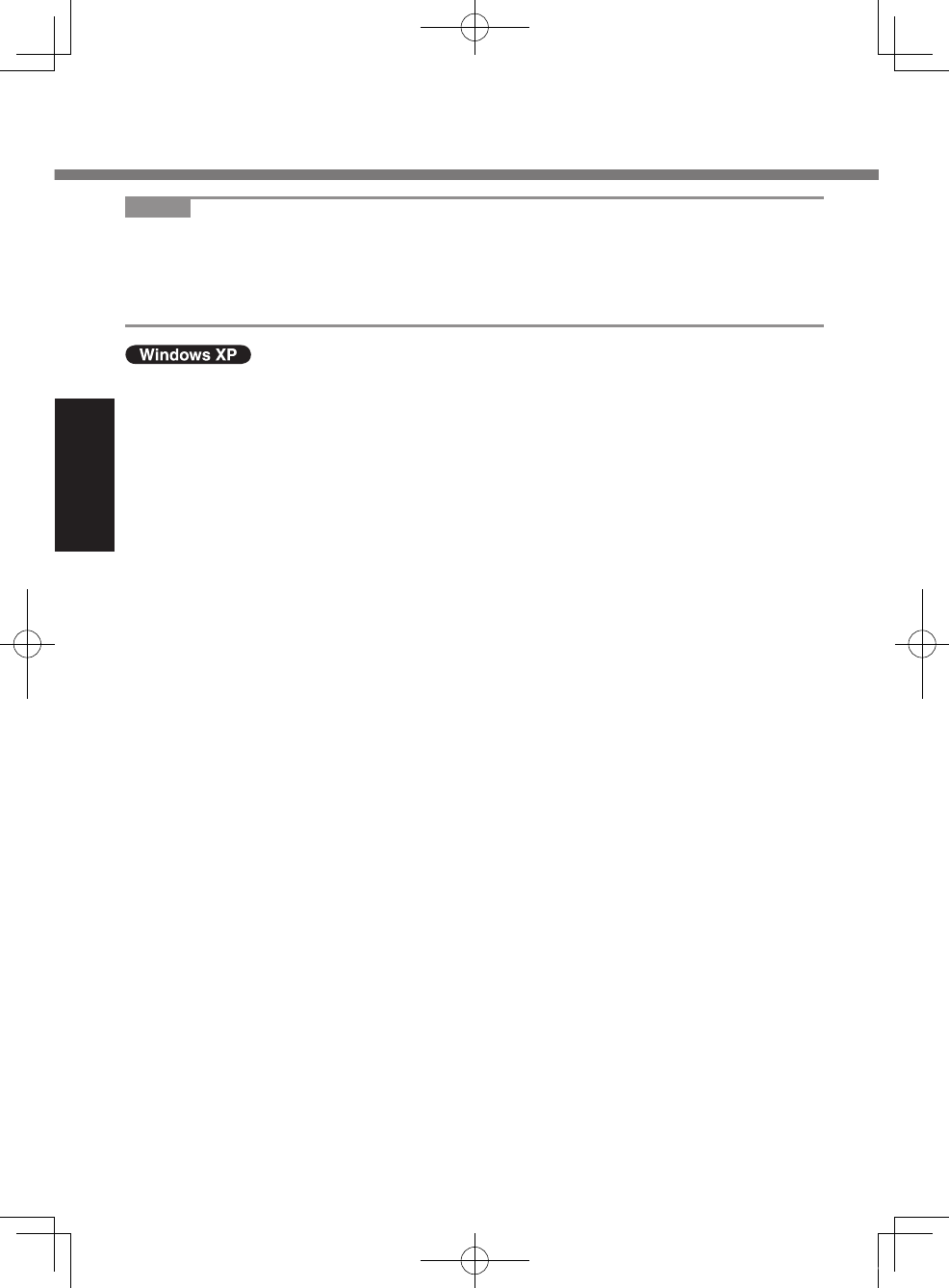
30
Getting Started
NOTE
l You can create an additional partition using remaining unallocated space or
newly creating unallocated space.
l To delete a partition, right-click the partition and click [Delete Volume] in the
step C.
n Flash Memory Backup/Restore
l Use the commercial software to backup the entire data on the ash memory
drive.
First-time Operation
U1mk2.5_OI_XP7.indb 30 2011/07/06 17:55:37
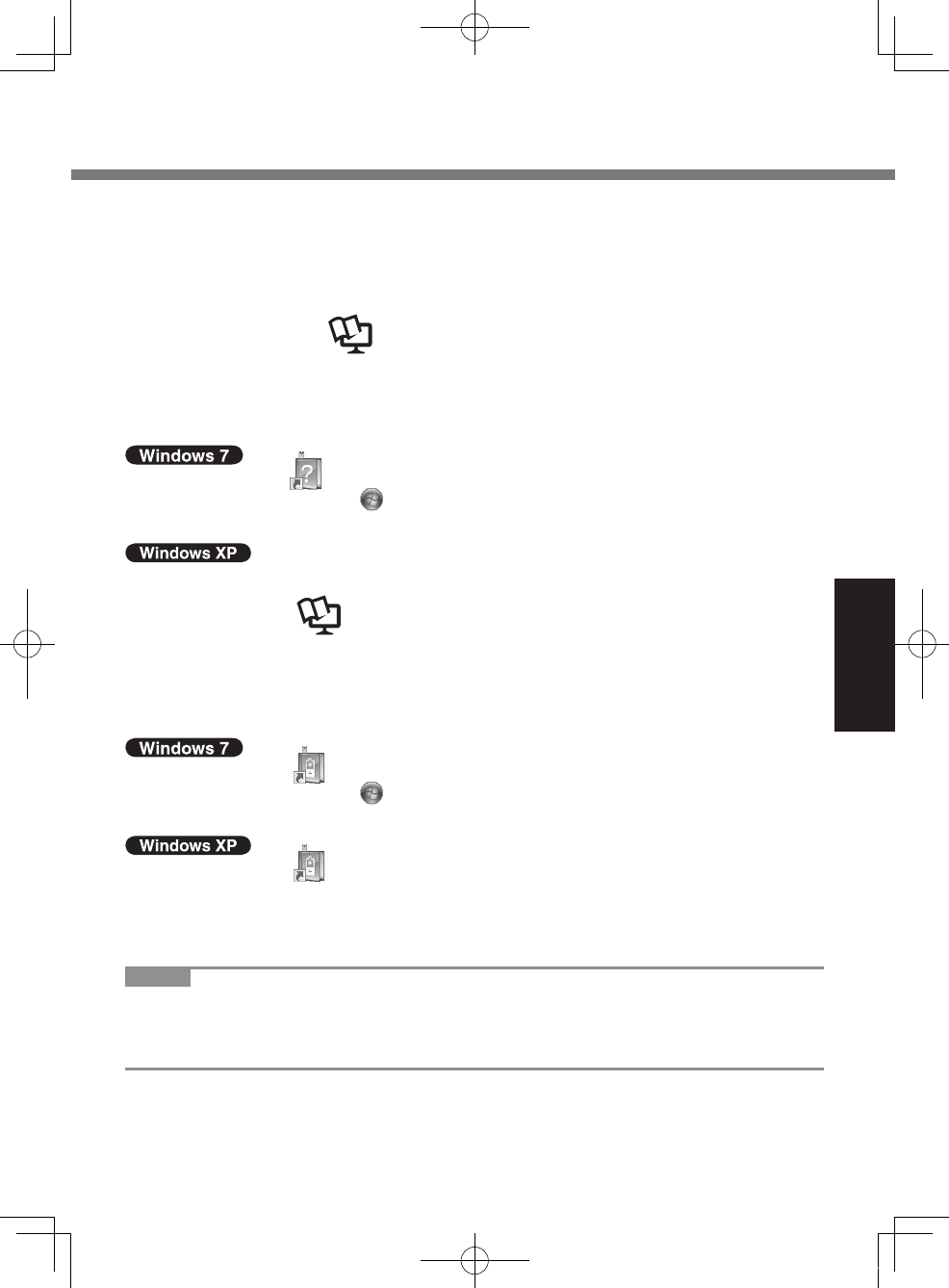
31
Useful Information
On-screen Manual
You can access the Reference Manual and the Important Tips on the computer
screen.
When you access the Reference Manual and the Important Tips for the rst time,
the License Agreement of the Adobe Reader may be displayed. Read it carefully
and select [Accept] to proceed.
n Reference Manual
The Reference Manual contains the practical information to help you fully enjoy
the computer’s performance.
To access the Reference Manual:
A Double-click on the desktop.
l Alternatively click (Start) - [All Programs] - [Panasonic] - [On-Line
Manuals] - [Reference Manual].
A Click [start] - [Reference Manual].
n Important Tips
The Important Tips will provide you with the battery information so that you can
use the battery pack in the optimum condition to obtain longer operation time.
To access the Important Tips:
A Double-click on the desktop.
l Alternatively click (Start) - [All Programs] - [Panasonic] - [On-Line
Manuals] - [Important Tips].
A Double-click on the desktop.
l Alternatively click [start] - [All Programs] - [Panasonic] - [Battery] -
[Important Tips] or click [start] - [All Programs] - [Panasonic] - [On-Line
Manuals] - [Important Tips].
NOTE
l When Adobe Reader update notice is displayed, we recommend you follow the
on-screen procedure and update.
See http://www.adobe.com/ for the latest version of Adobe Reader.
U1mk2.5_OI_XP7.indb 31 2011/07/06 17:55:37
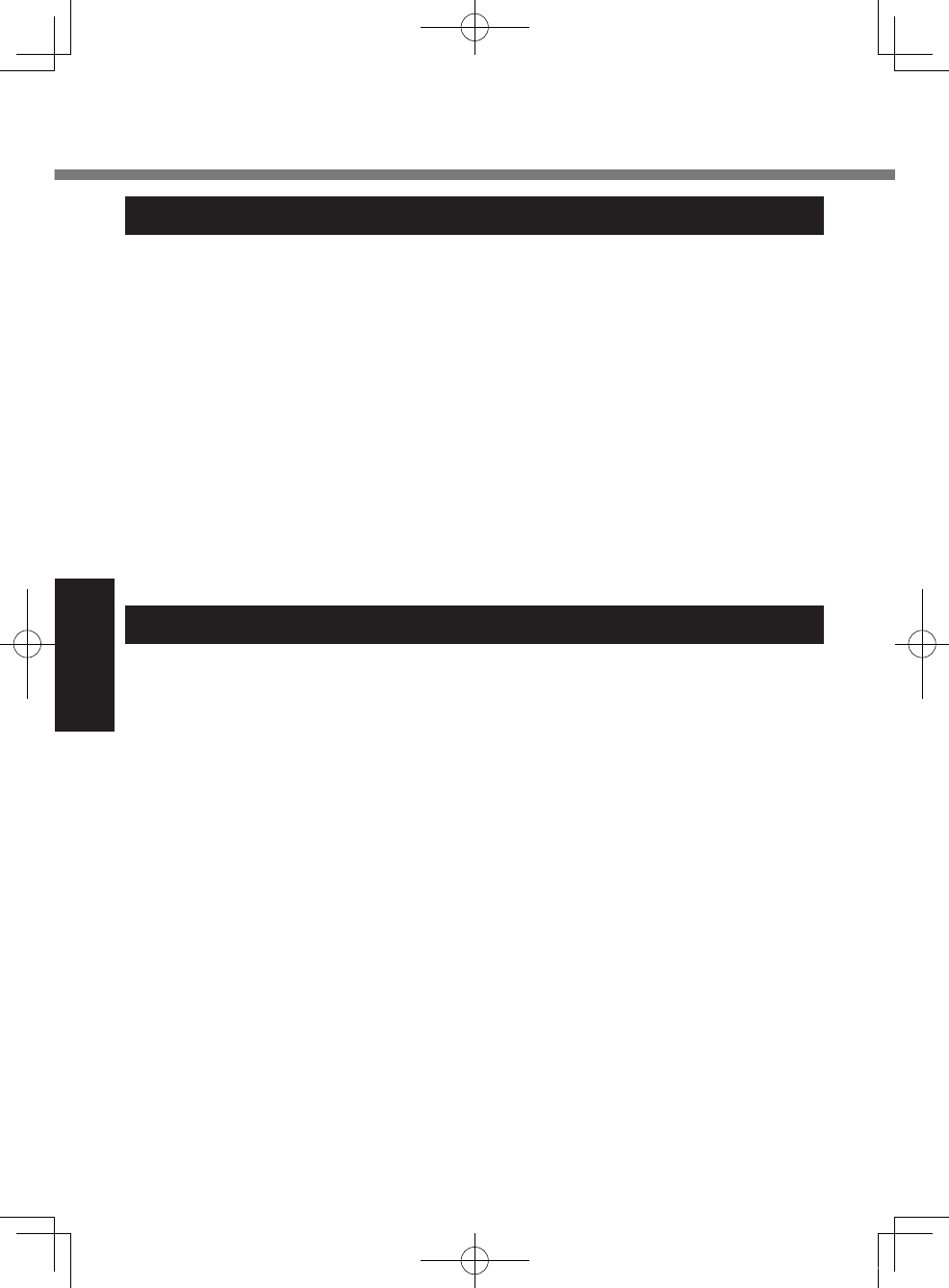
32
Useful Information
Handling and Maintenance
Operation environment
l Temperature: Operation : -10 °C to 50 °C {14 °F to 122 °F} (IEC60068-2-1, 2)*1
Storage : -20°C to 60 °C {- 4 °F to 140 °F}
Humidity: Operation : 30% to 80% RH (No condensation)
Storage : 30% to 90% RH (No condensation)
Even within the above temperature/humidity ranges, using for a long time in an extreme
environment will result in the product deterioration and will shorten the product life.
*1 Do not expose the skin to this product when using the product in a hot or
cold environment. (è page 14)
If the computer is wet in temperatures of 0 °C {32 °F} or below, freeze dam-
age may occur. Make sure to dry off the computer in such temperatures.
l Do not place the computer in the following areas, otherwise the computer may
be damaged.
Near electronic equipment. Image distortion or noise may occur.
In extremely high or low temperature.
l As the computer can become hot during operation, keep it away from items
that are sensitive to heat.
Handling cautions
This computer is designed to minimize shock to parts such as the LCD and the
ash memory and equipped with a drip-proof keyboard, but no warranty is pro-
vided against any trouble caused by shock. Be extremely careful when handling
the computer.
l When carrying the computer:
Turn off the computer.
Remove all external devices, cables and other protruding things and then
close all terminal covers.
Do not drop or hit the computer against solid objects.
Do not grip the display part.
l When you board an airplane, take the computer with you and never put it in
your checked luggage. When using the computer on airplane, follow the air-
line’s instructions.
l When carrying a spare battery, put it in a plastic bag to protect its terminals.
l Be careful of computer drop resulting from the hand strap damage.
l Use only the included stylus to touch the screen. Do not place any object on its
surface and do not press down strongly with sharp-pointed or hard objects that
may leave marks (e.g., nails, pencils and ball point pens).
l Do not use the stylus when dust or dirt (e.g., oil) is on the screen. Otherwise
foreign particles on the screen/stylus can scratch the screen surface or ob-
struct the stylus operation.
l Use the stylus only for touching the screen. Using it for any other purpose may
damage the stylus and result in scratches on the screen.
U1mk2.5_OI_XP7.indb 32 2011/07/06 17:55:37
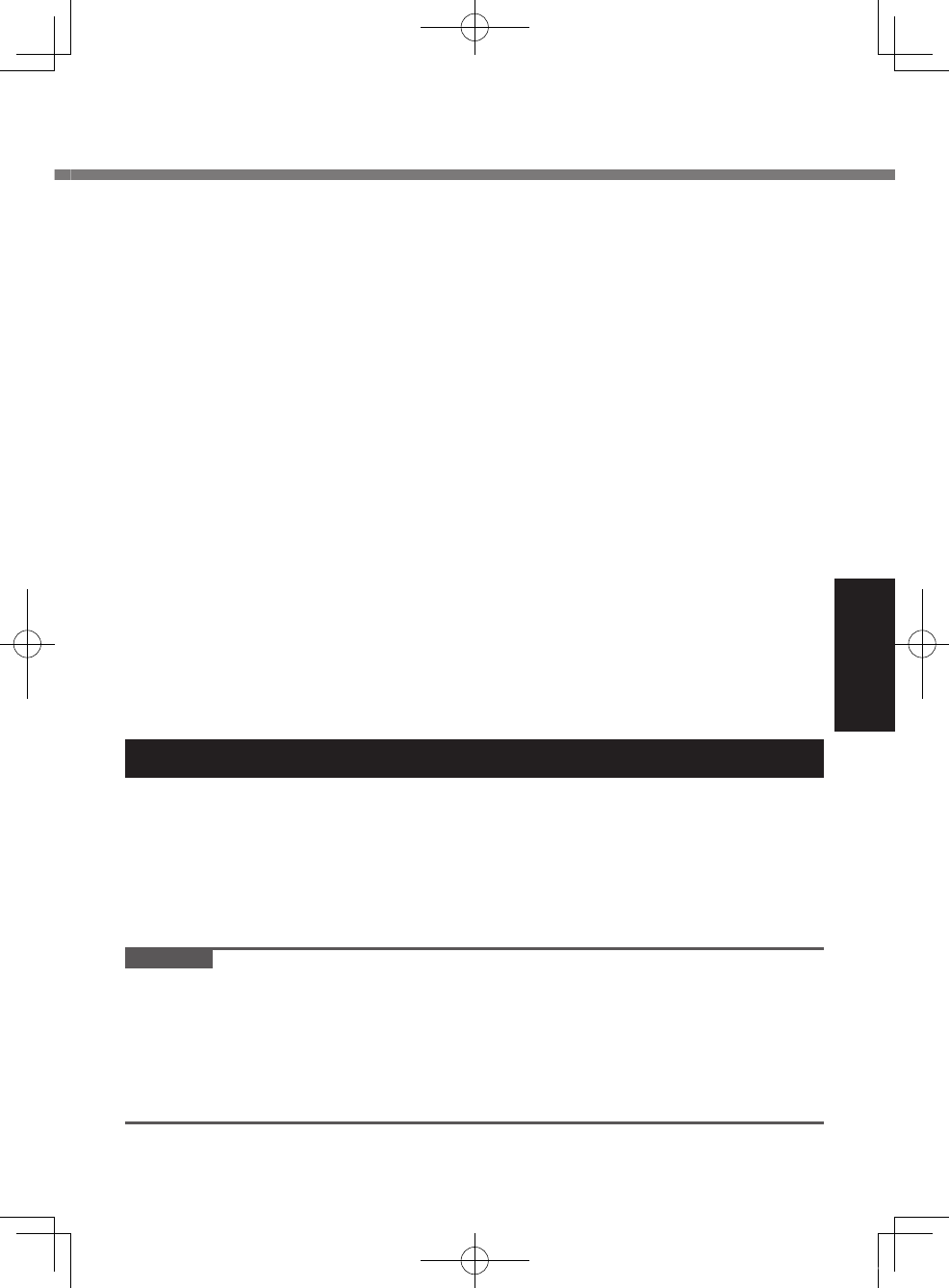
33
Useful Information
n When using peripheral devices
Follow these instructions and the Reference Manual to avoid any damage to the
devices. Carefully read the instruction manuals of the peripheral devices.
l Use the peripheral devices conforming to the computer’s specications.
l Connect to the connectors in the correct direction.
l If it is hard to insert, do not try forcibly but check the connector’s shape, direc-
tion, alignment of pins, etc.
l If screws are included, fasten them securely.
l
Remove the cables when you carry the computer. Do not pull the cables forcibly.
n Preventing your computer from unauthorized use via wireless LAN/Blue-
tooth/Wireless WAN
<Only for model with wireless LAN/Bluetooth/Wireless WAN>
l Before using wireless LAN/Bluetooth/Wireless WAN, make the appropriate
security settings such as data encryption.
n Computrace® Software
Computrace® software tracks your stolen computer.
l Computrace® software is not included or installed in this computer.
l Consult Absolute Software Corp. before disposal.
l Refer to the following URL for Computrace® software for installation and avail-
able service regions. Note that this service is only available in certain regions.
http://www.absolute.com
Maintenance
To clean the LCD panel
Use the soft cloth included with the computer. (For further information, refer to
“Suggestions About Cleaning the LCD Surface” that comes with the soft cloth.)
To clean areas other than the LCD panel
Wipe with a soft dry cloth such as gauze. When using detergent, dip a soft cloth in
water-diluted detergent and wring it thoroughly.
CAUTION
l Do not use benzene, thinner, or rubbing alcohol since it may adversely affect
the surface causing discoloration, etc. Do not use commercially-available
household cleaners and cosmetics, as they may contain components harmful
to the surface.
l Do not apply water or detergent directly to the computer, since liquid may enter
inside of the computer and cause malfunction or damage.
U1mk2.5_OI_XP7.indb 33 2011/07/06 17:55:37
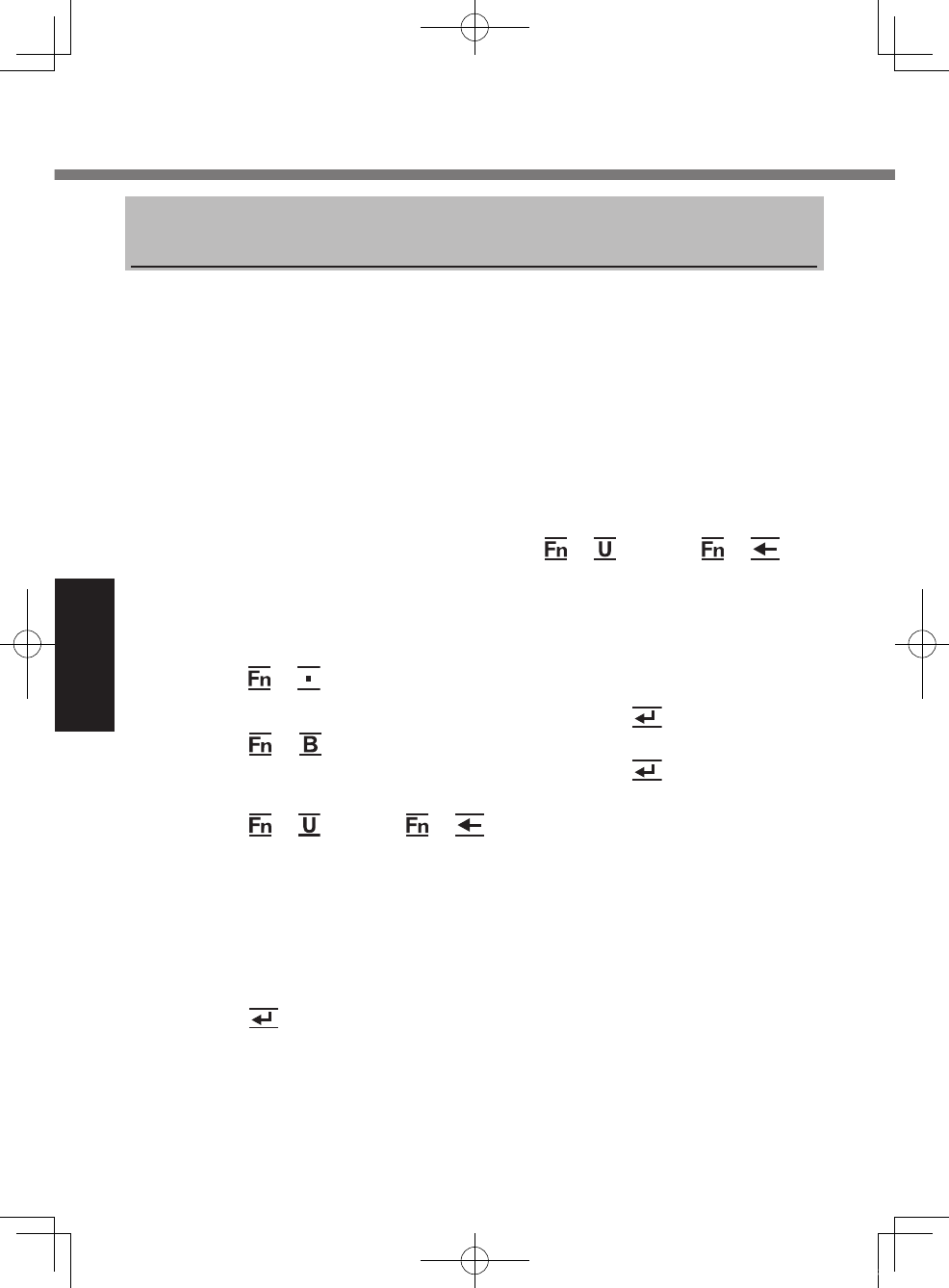
34
Useful Information
Reinstalling software will return the computer to the default condition. When you
reinstall the software, the ash memory data will be erased.
Back up important data to other media or an external hard disk before reinstallation.
Preparation
l Prepare the following items:
The Product Recovery DVD-ROM (included)
USB DVD drive (optional) (refer to recent catalogs and other sources
for information about the products available)
l Remove all peripherals (except for the DVD drive).
l Connect the AC adaptor and do not remove it until reinstallation is com-
plete.
1 Turn off the computer and connect the DVD drive to the
USB port (è page 18).
2 Turn on the computer, and press + (F2) or +
(Del) while [Panasonic] boot screen is displayed.
The Setup Utility starts up.
l If the password is requested, enter the Supervisor Password.
3 Write down all of the contents of the Setup Utility and
press + (F9).
At the conrmation message, select [Yes] and press (Enter).
4 Press + (F10).
At the conrmation message, select [Yes] and press (Enter).
The computer will restart.
5 Press + (F2) or + (Del) while [Panasonic] boot
screen is displayed.
The Setup Utility starts up.
l If the password is requested, enter the Supervisor Password.
6 Set the Product Recovery DVD-ROM into the DVD drive.
7 Select the [Exit] menu, then select your DVD drive in [Boot
Override].
8 Press (Enter).
The computer will restart.
Reinstalling Software
U1mk2.5_OI_XP7.indb 34 2011/07/06 17:55:38
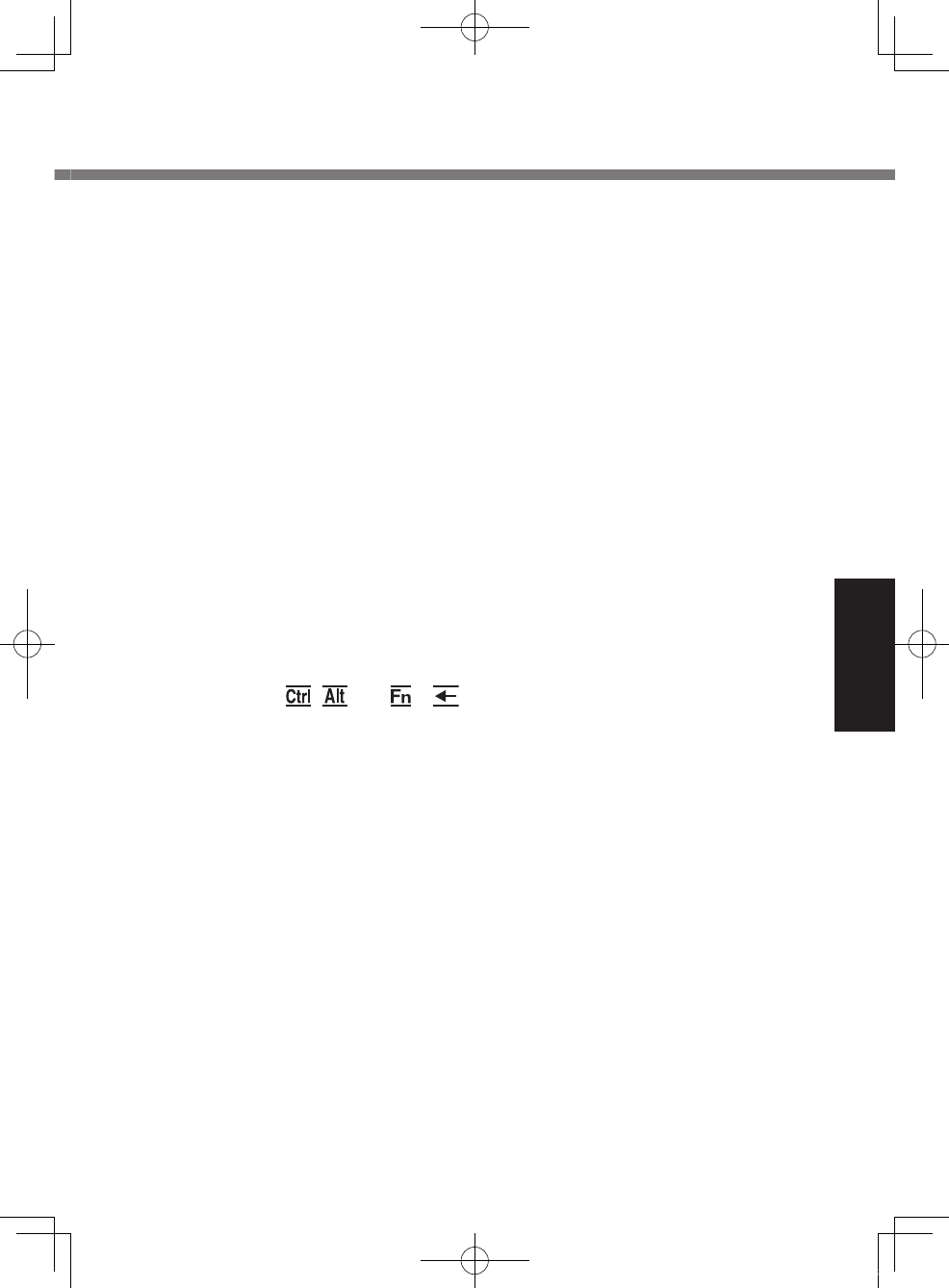
35
Useful Information
9 Click [Reinstall Windows] and click [Next].
The License Agreement screen appears.
10 Click [Yes, I agree to the provisions above and wish to
continue!] and click [Next].
11 Select the settings and click [Next].
l [Reinstall Windows to the whole Hard Disk to factory default.]
Select this option when you want to reinstall Windows to the factory
default. After reinstallation, you can create a new partition. For how to
create a new partition, refer to “To change the partition structure”
(è page 29).
l [Reinstall to the rst 2 partitions.]*1
Select this option when the ash memory has already been divided into
several partitions. For how to create a new partition, refer to “To change
the partition structure” (è page 29).
You can keep the partition structure.
*1 This does not appear if Windows cannot be reinstalled to the recovery
partition and the area usable by Windows.
12 At the conrmation message, click [YES].
Reinstallation starts according to the instructions on the screen. (It will take
approximately 50 minutes.)
l Do not interrupt reinstallation, for example by turning off the computer or
pressing , and + (Del). Otherwise reinstallation may be-
come unavailable as Windows may not start up or the data may be
corrupted.
13
Remove the Product Recovery DVD-ROM, and then
click
[OK]
to turn off the computer, then remove the DVD drive.
14 Turn on the computer.
l If the password is requested, enter the Supervisor Password.
15 Perform the steps 3 to 5 for setting up the computer
(è pages 26 and 29).
16 Start the Setup Utility to change the settings as necessary.
17 Perform Windows Update.
U1mk2.5_OI_XP7.indb 35 2011/07/06 17:55:38
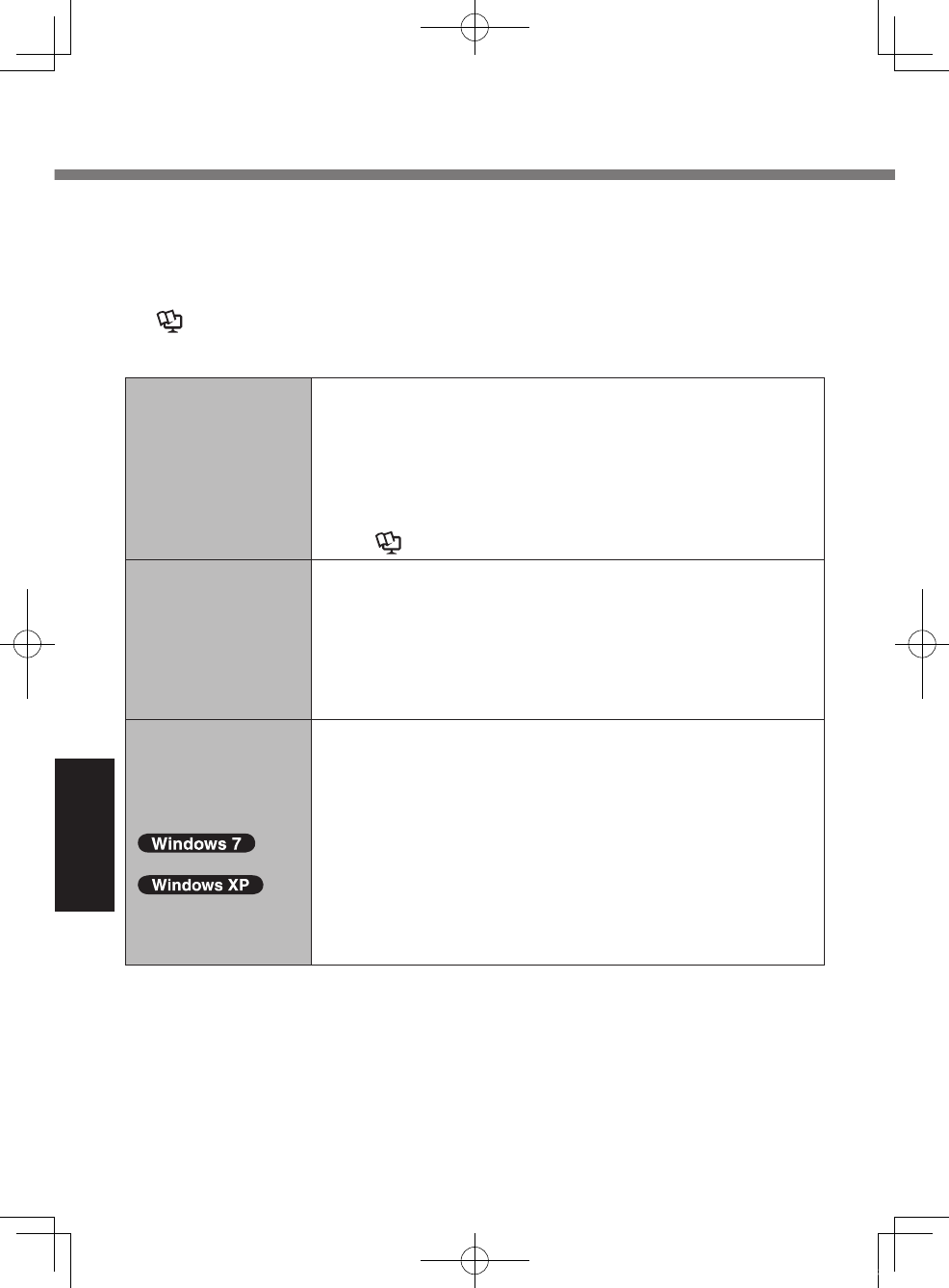
36
Troubleshooting
Troubleshooting (Basic)
Follow the instructions below when a problem has occurred. There is also an
advanced troubleshooting guide in the “Reference Manual”. For a software prob-
lem, refer to the software’s instruction manual. If the problem persists, contact
Panasonic Technical Support (è page 56). You can also check the computer’s
status in the PC Information Viewer
(è Reference Manual “Checking the Computer’s Usage Status”).
n Starting Up
Cannot start up.
The power indicator
or battery indicator
is not lit.
l Connect the AC adaptor.
l Insert a fully charged battery.
l Remove the battery pack and the AC adaptor, then
connect them again.
l If a device is connected to the USB port, disconnect
the device, or set [Legacy USB Support] to [Disabled]
in the [Advanced] menu of the Setup Utility.
(è Reference Manual “Setup Utility”)
The power is turned
on but “Warming up
the system (up to 30
minutes)” appears.
l The computer is warming up before start up. Wait for
the computer to start up (takes up to 30 minutes). If,
“Cannot warm up the system” is displayed, the com-
puter failed to warm up and does not start. In this case,
turn off the computer, leave it in an environment of
5 °C {41 °F} or higher temperature for about an hour,
and then turn on the power again.
Cannot turn on the
computer.
The computer does
not resume from
sleep
() /
standby
( ).
(The power indica-
tor blinks quickly in
green.)
l Leave it in an environment of 5 °C {41 °F} or higher
temperature for about an hour, then turn on the power
again.
U1mk2.5_OI_XP7.indb 36 2011/07/06 17:55:38
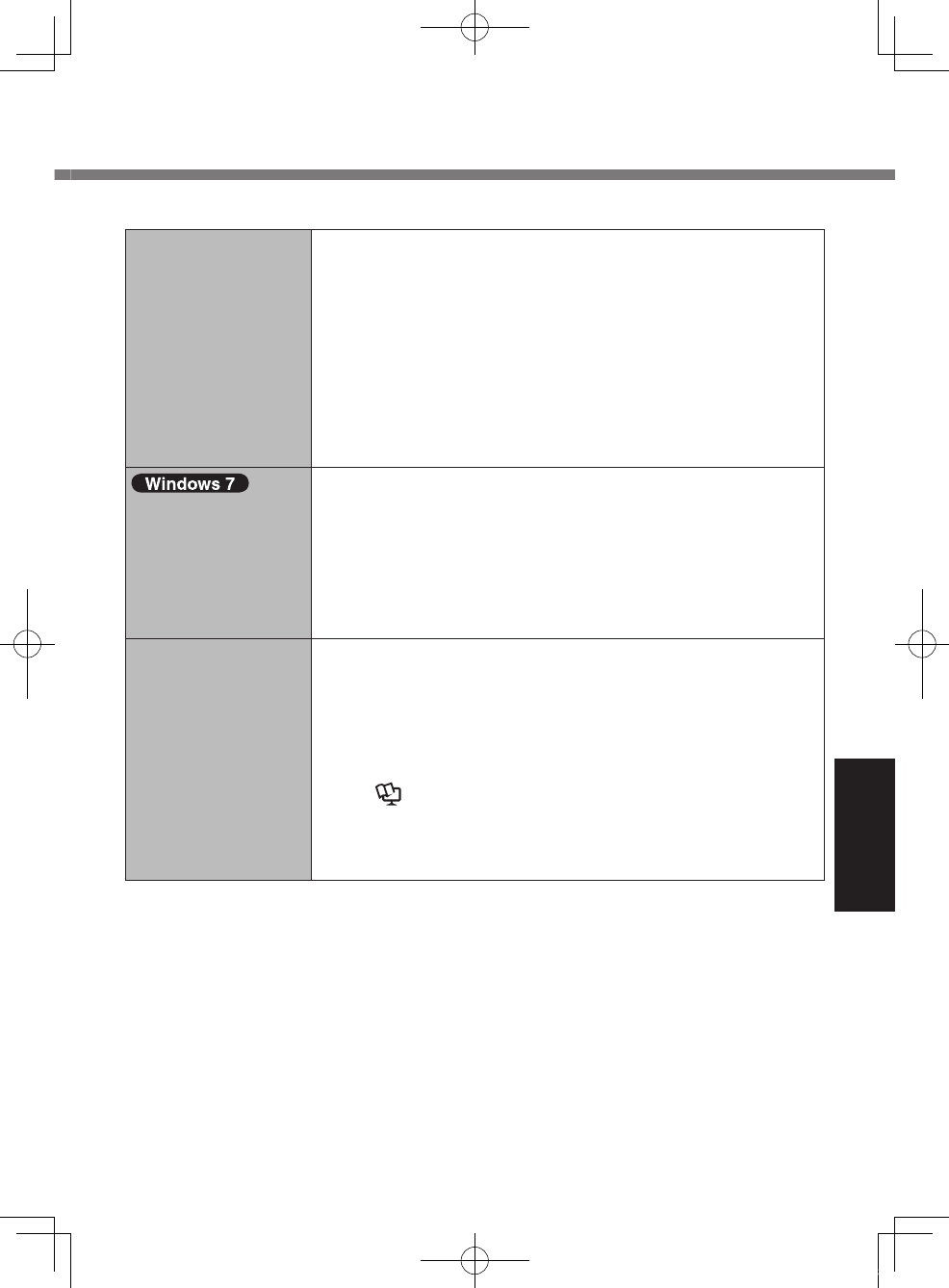
37
Troubleshooting
n Starting Up
You have forgotten
the password.
l Supervisor Password or User Password: Contact Pana-
sonic Technical Support (è page 56).
l Administrator password:
If you have a password reset disk, you can reset the
administrator password. Set the disk and enter any
wrong password, then follow the on-screen instruc-
tions and set a new password.
If you do not have a password reset disk, reinstall
(è page 34) and set up Windows, and then set a new
password.
Cannot log on to
Windows. (“The
user name or pass-
word is incorrect” is
displayed.)
l The user name (account name) includes an “@”.
If another user account exists:
Log on to Windows using another user account, and
delete the account that includes “@”.
Then create a new account.
If no other account name exists:.
You need to reinstall Windows (è page 34).
“Remove disks or
other media. Press
any key to restart”
or a similar mes-
sage appears.
l A oppy disk is in the drive and it does not contain
system startup information. Remove the oppy disk and
press any key.
l If a device is connected to the USB port, disconnect
the device, or set [Legacy USB Support] to [Disabled]
in the [Advanced] menu of the Setup Utility.
(è Reference Manual “Setup Utility”)
l If the problem persists after having tried the above
solutions, it may be a ash memory failure. Contact
Panasonic Technical Support (è page 56).
U1mk2.5_OI_XP7.indb 37 2011/07/06 17:55:38
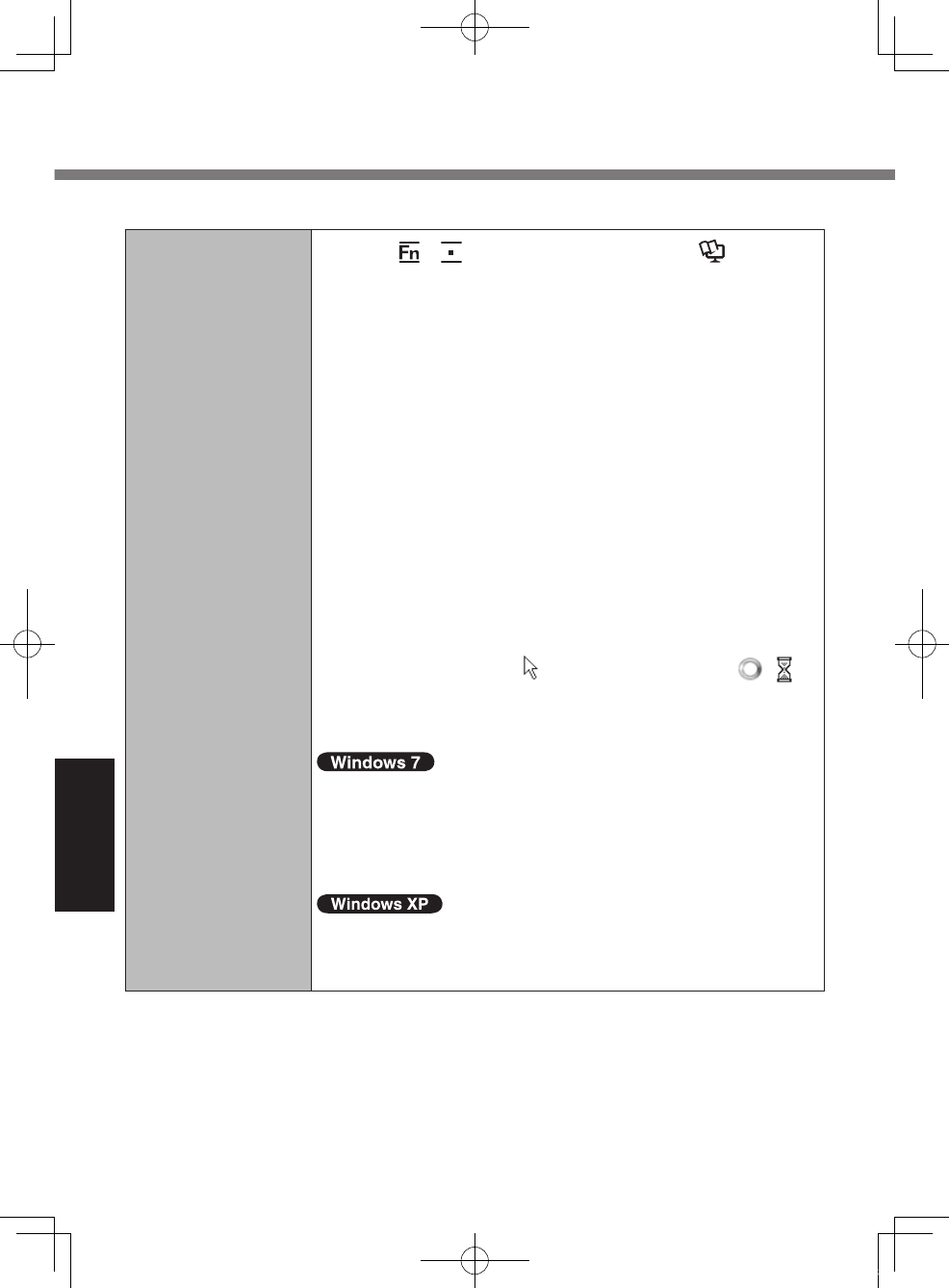
38
Troubleshooting
n Starting Up
Windows startup
and operation is
slow.
l Press + (F9) in the Setup Utility (è Reference
Manual “Setup Utility”) to return the Setup Utility set-
tings (excluding the passwords) to the default values.
Start the Setup Utility and make the settings again.
(Note that the processing speed depends on the appli-
cation software, so this procedure may not make Win-
dows faster.)
l Due to the overall performance capabilities of this
computer, application startup and other operations may
take longer to complete when compared to other com-
puters.
Examples:
Applications do not start up immediately after Windows
startup.
Applications do not nish installing.
The operation will complete in a few moments, so
please wait until the ash memory drive indicator turns
off. Be aware that the cursor will not always change
from the arrow icon ( ) to an hourglass icon ( , )
while you are waiting.
l If you installed a resident software after purchase, turn
off the residence.
l Disable the pop-up menu and Input Panel Tab.
A Open the Input Panel, and click [Tools] - [Options] -
[Opening].
B Remove the check mark of [Show Input Panel slid-
ing open from the tab] and click [OK].
l Disable Indexing Service in the following menu.
Click [start] - [Search] - [Change preferences] - [With
Indexing Service (for faster local service)].
Troubleshooting (Basic)
U1mk2.5_OI_XP7.indb 38 2011/07/06 17:55:38
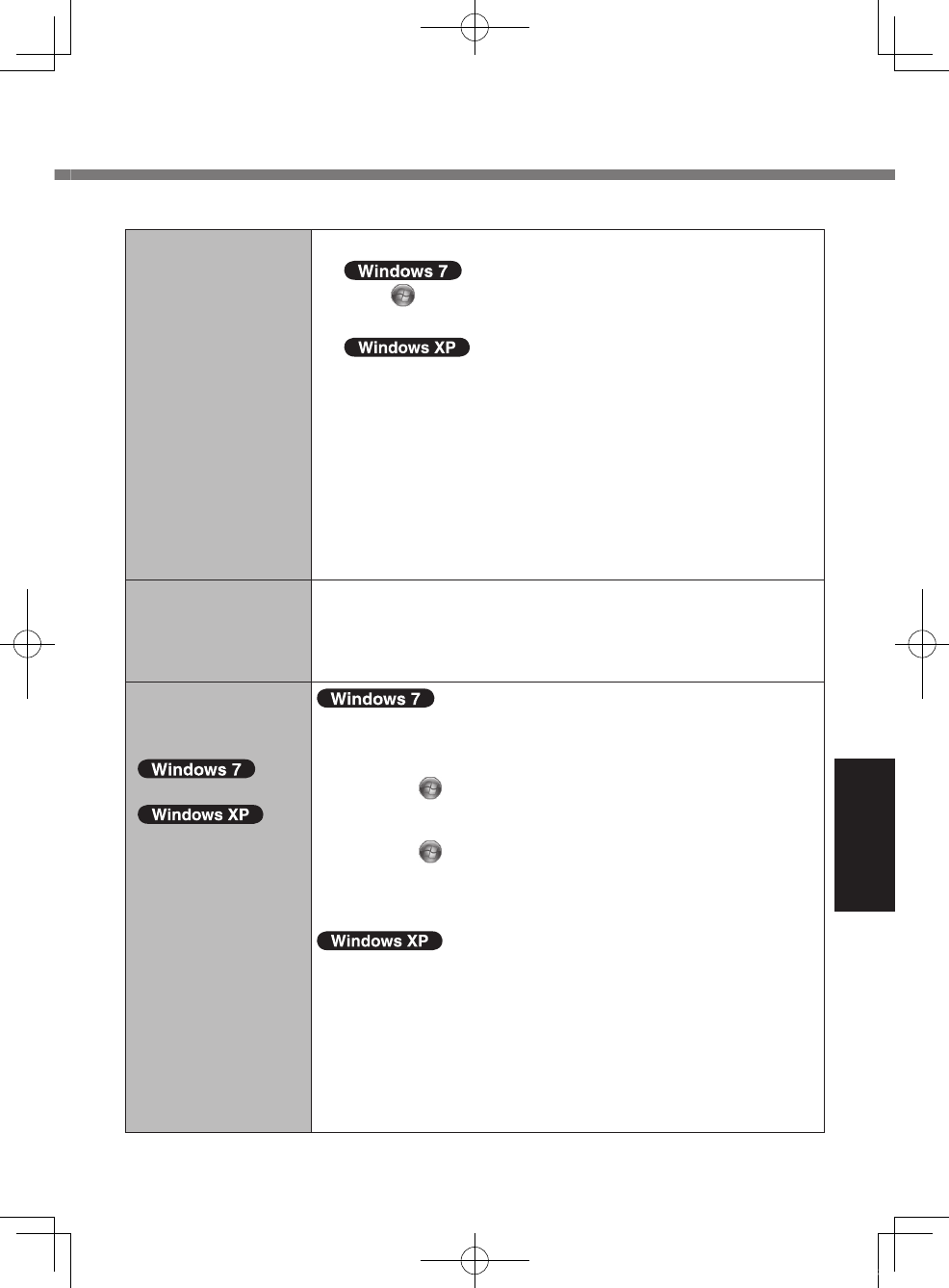
39
Troubleshooting
n Starting Up
The date and time
are incorrect.
l Make the correct settings.
Click (Start) - [Control Panel] - [Clock, Language,
and Region] - [Date and Time].
Click [start] - [Control Panel] - [Date, Time, Language,
and Regional Options] - [Date and Time].
l If the problem persists, the internal clock battery may
need to be replaced. Contact Panasonic Technical
Support (è page 56).
l When the computer is connected to LAN, check the
date and time of the server.
l The 2100 A.D. or later year will not be correctly recog-
nized on this computer.
[Executing Battery
Recalibration]
screen appears.
l The Battery Recalibration was canceled before Win-
dows was shut down last time. To start up Windows,
turn off the computer by the power switch, and then
turn on.
[Enter Password]
does not appear
when resuming from
( )
sleep /
( )
standby
or hiberna-
tion.
l The password you have set in the Setup Utility is not
requested at resuming. To use the password security at
resuming, set the Windows password.
A Click (Start) - [Control Panel] - [User Accounts
and Family Safety] - [Add or remove user accounts]
and select the account, and set the password.
B Click (Start) - [Control Panel] - [System and
Security] - [Power Option] - [Require a password
when the computer wakes] and add a check mark
for [Require a password].
l Set the Windows password. The password you have
set in the Setup Utility is not requested at resuming.
A Click [start] - [Control Panel] - [User Accounts] and
select the account, and set the password.
B Click [start] - [Control Panel] - [Performance and
Maintenance] - [Power Options] - [Advanced] and
add a check mark for [Prompt for password when
computer resumes from standby].
U1mk2.5_OI_XP7.indb 39 2011/07/06 17:55:38
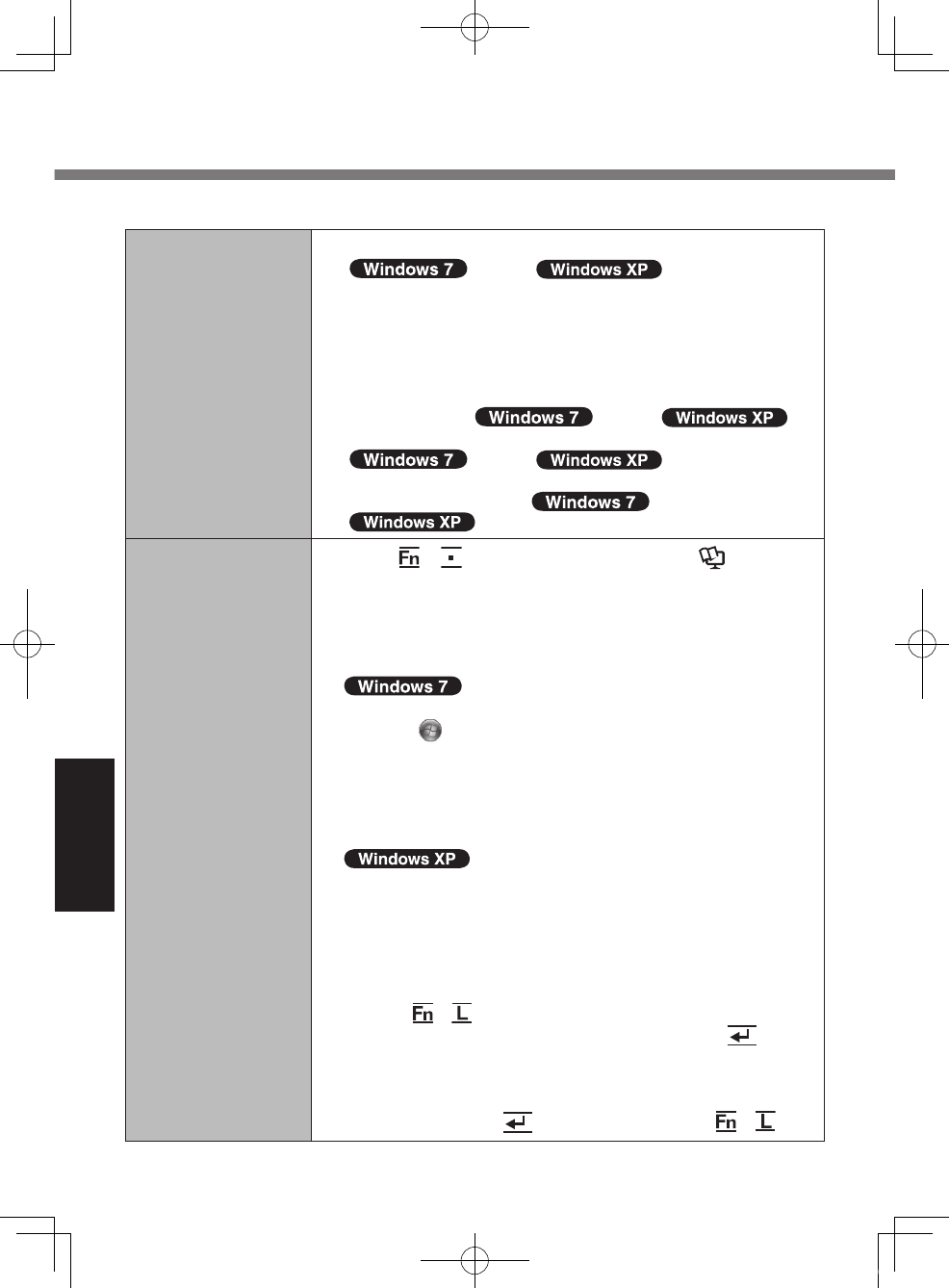
40
Troubleshooting
n Starting Up
Cannot resume. l
An error may occur when the computer automatically enters the
( ) sleep / ( ) standby or hiberna-
tion mode while the screensaver is active. In this case, turn off
the screensaver or change the pattern of the screensaver.
l
If you press and hold the power switch for 4 seconds or
longer, the power will be turned off forcibly and the computer
will not resume. In this case, all unsaved data will be lost.
l
You disconnected the AC adaptor and the battery pack while the
computer was in ( ) sleep / ( )
standby. If the computer’s power supply is disconnected in
( ) sleep / ( ) standby, unsaved
data will be lost and the computer will not resume.
l
The battery is exhausted. ( ) sleep /
( ) standby and hibernation consume some power.
Other startup
problems.
l Press + (F9) in the Setup Utility (è Reference
Manual “Setup Utility”) to return the Setup Utility set-
tings (excluding the passwords) to the default values.
Start the Setup Utility and make the settings again.
l Remove all peripheral devices.
l Check to see if there was a disk error.
A
Remove all peripheral devices including an external display.
B Click (Start) - [Computer] and right-click [Local
Disk (C:)], and click [Properties].
C Click [Tools] - [Check Now].
A standard user needs to enter an administrator password.
D
Select the option in [Check disk options] and click [Start].
E
Click [Schedule disk check] and restart the computer.
A Click [start] - [My Computer] and right-click [Local
Disk(C:)], and click [Properties].
B Click [Tools] - [Check Now].
C
Select the option in [Check disk options] and click [Start].
l
Start the computer in Safe Mode and check the error details.
When the [Panasonic] boot screen disappears*1 at startup, press
and hold + (F8) until the Windows Advanced Options
Menu is displayed. Select the Safe Mode and press (Enter).
*1
When [Password on boot] is set to [Enabled] in the [Security]
menu of the Setup Utility, [Enter Password] appears after the
[Panasonic] boot screen disappears. As soon as you enter the
password and press (Enter), press and hold + (F8).
Troubleshooting (Basic)
U1mk2.5_OI_XP7.indb 40 2011/07/06 17:55:39
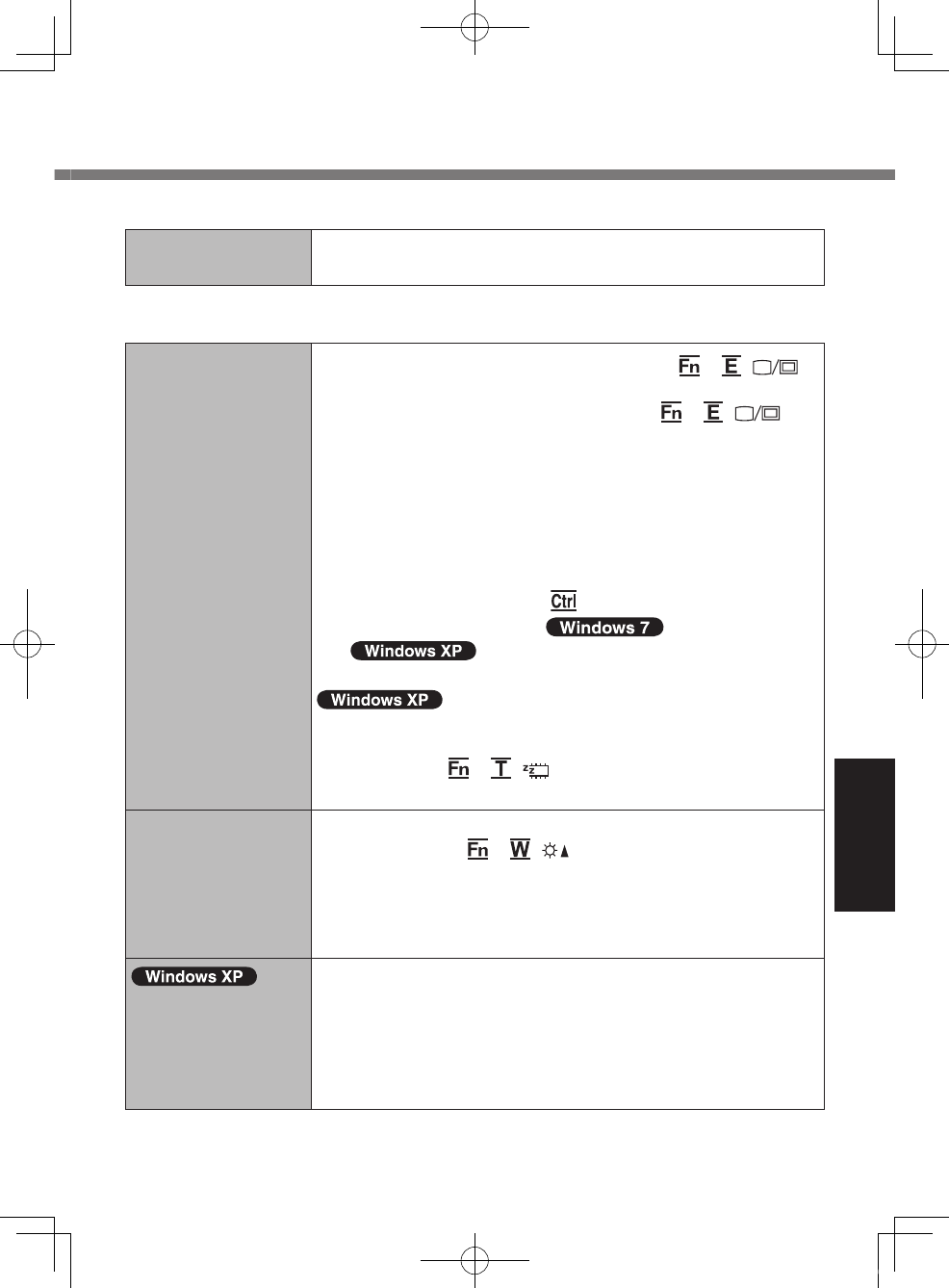
41
Troubleshooting
n Shutting down
Windows does not
shut down.
l Remove the USB device.
l Wait one or two minutes. It is not a malfunction.
n Display
No display. l The external display is selected. Press + ( )
to switch the display. Wait until the display has been
switched completely before pressing + ( )
again.
l When using an external display,
Check the cable connection.
Turn on the display.
Check the settings of external display.
l The display is turned off by the power-saving function.
To resume, do not press the direct selection keys, but
press any other key like .
l The computer entered ( ) sleep /
( ) standby or hibernation by the power-
saving function. To resume, press the power switch.
l The screen may not be displayed even after the com-
puter resumed from standby or hibernation. In this
case, press + ( ) to enter standby and resume
the computer again.
The screen is dark. l The screen is darker when the AC adaptor is not con-
nected. Press + ( ) and adjust the brightness.
As you increase the brightness, battery consumption
increases.
You can separately set the brightness for when the AC
adaptor is connected and when not connected.
The LCD brightness
changes a number
of times when the
AC adaptor is dis-
connected.
l Intel(R) Display Power Saving Technology is active and
automatically changes the LCD brightness. This is not
a malfunction.
U1mk2.5_OI_XP7.indb 41 2011/07/06 17:55:39
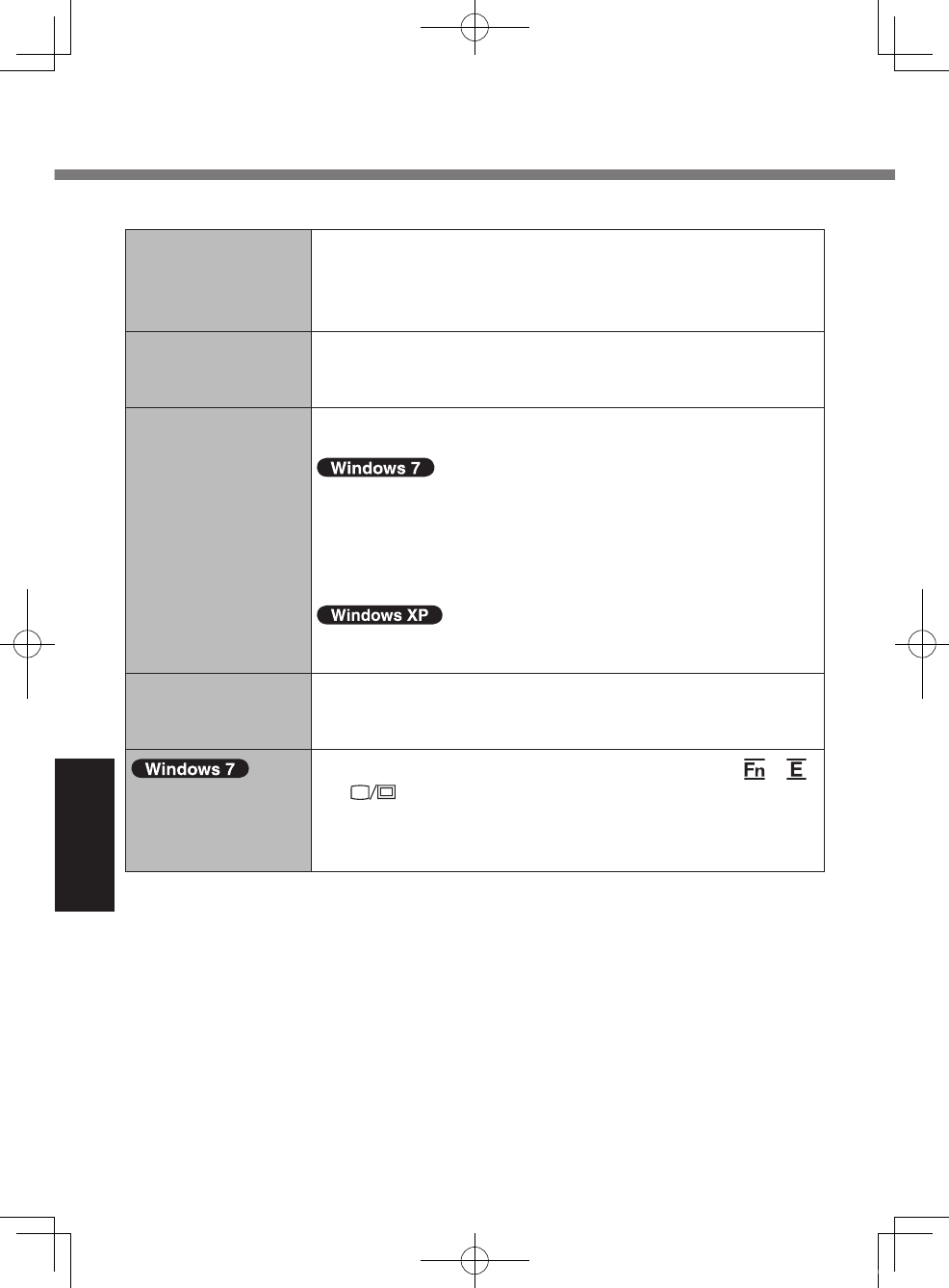
42
Troubleshooting
n Display
The screen is disor-
dered.
l Changing the number of display colors and resolution
may affect the screen. Restart the computer.
l Connecting/disconnecting an external display may
affect the screen. Restart the computer.
Motion picture
becomes
disordered.
l If you use the zoom function when playing motion
picture, motion picture may become disordered.
Disable the zoom function.
During Simultane-
ous display, one of
the screens be-
comes disordered.
l Simultaneous display cannot be used until Windows
startup is complete (during Setup Utility, etc.).
l
When using the Extended Desktop, use the same display
colors for the external display as those used by the LCD.
l If you continue to experience problems, try changing
the display.
Right-click on the desktop, and click [Graphics Proper-
ties] - [Display Devices].
l If the [Command Prompt] is displayed in full-screen,
reduce the display size.
The external display
does not work
normally.
l
If the external display does not support the power saving
function, it may not work normally when the computer
enters the power saving mode. Turn off the external display.
When the computer
starts up, simultane-
ous display be-
comes active.
l When simultaneous display is activated, press +
( ) to switch the display.
Troubleshooting (Basic)
U1mk2.5_OI_XP7.indb 42 2011/07/06 17:55:39
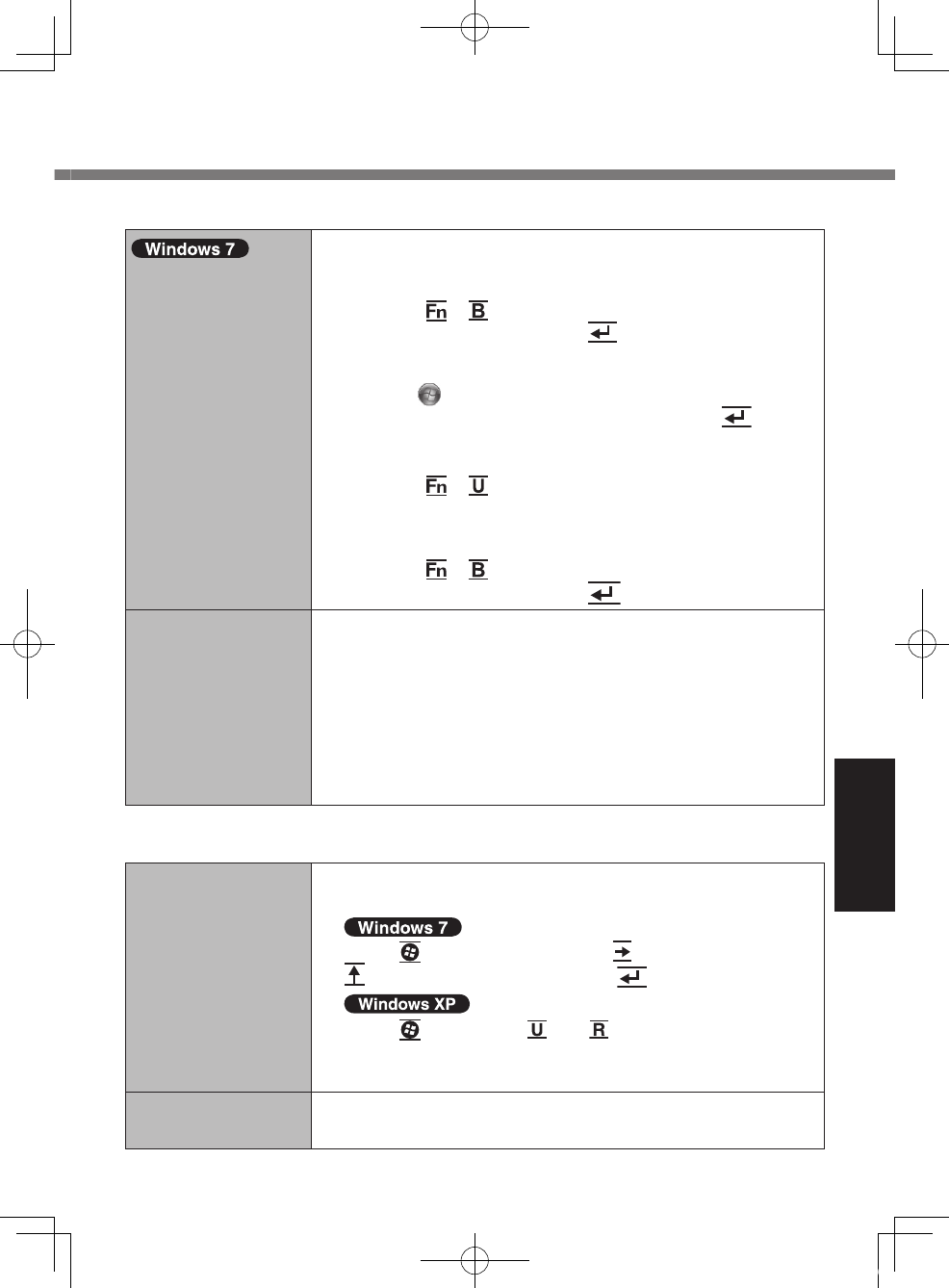
43
Troubleshooting
n Display
<Only for model
with GPS>
The cursor cannot
be controlled prop-
erly.
l Operate the following steps.
A Set [GPS] to [Disabled] in the [Advanced - Serial
Port Conguration] of the Setup Utility.
B Press + (F10) and select [Yes] at the conrma-
tion message, and press (Enter).
The computer will restart.
C Log on to Windows as an administrator.
D
Click (Start) and input “c:\util\drivers\gps\GPS.reg”
in [Search programs and les], and press (Enter).
E Click [Yes], click [Yes] and click [OK].
Then Restart the Computer.
F Press + (F2) while [Panasonic] boot screen is
displayed.
G Set [GPS] to [Enabled] in the [Advanced - Serial
Port Conguration].
H Press + (F10) and select [Yes] at the conrma-
tion message, and press (Enter).
The cursor can not
be displayed at the
right position.
l When using application software displaying a unique
cursor (i.e. Paint), note the following restrictions.
The cursor unique for the application software is not
enlarged.
The cursor unique for the application software may
not be displayed at the right position. Conrm the op-
eration position using the Windows cursor (enlarged
cursor when zoomed).
n Touchscreen
The cursor does not
work.
l When using the external mouse, connect it correctly.
l Restart the computer using the keyboard.
Press (Windows) and press two times, and press
to select [Restart] and press (Enter).
Press (Windows), and to select [Restart].
l If the computer does not respond to keyboard com-
mands, read “No response.” (è page 45).
Cannot input using
the touchscreen.
l Set [Touchscreen Mode] to [Auto] or [Tablet] in the
[Main] menu of the Setup Utility.
U1mk2.5_OI_XP7.indb 43 2011/07/06 17:55:40
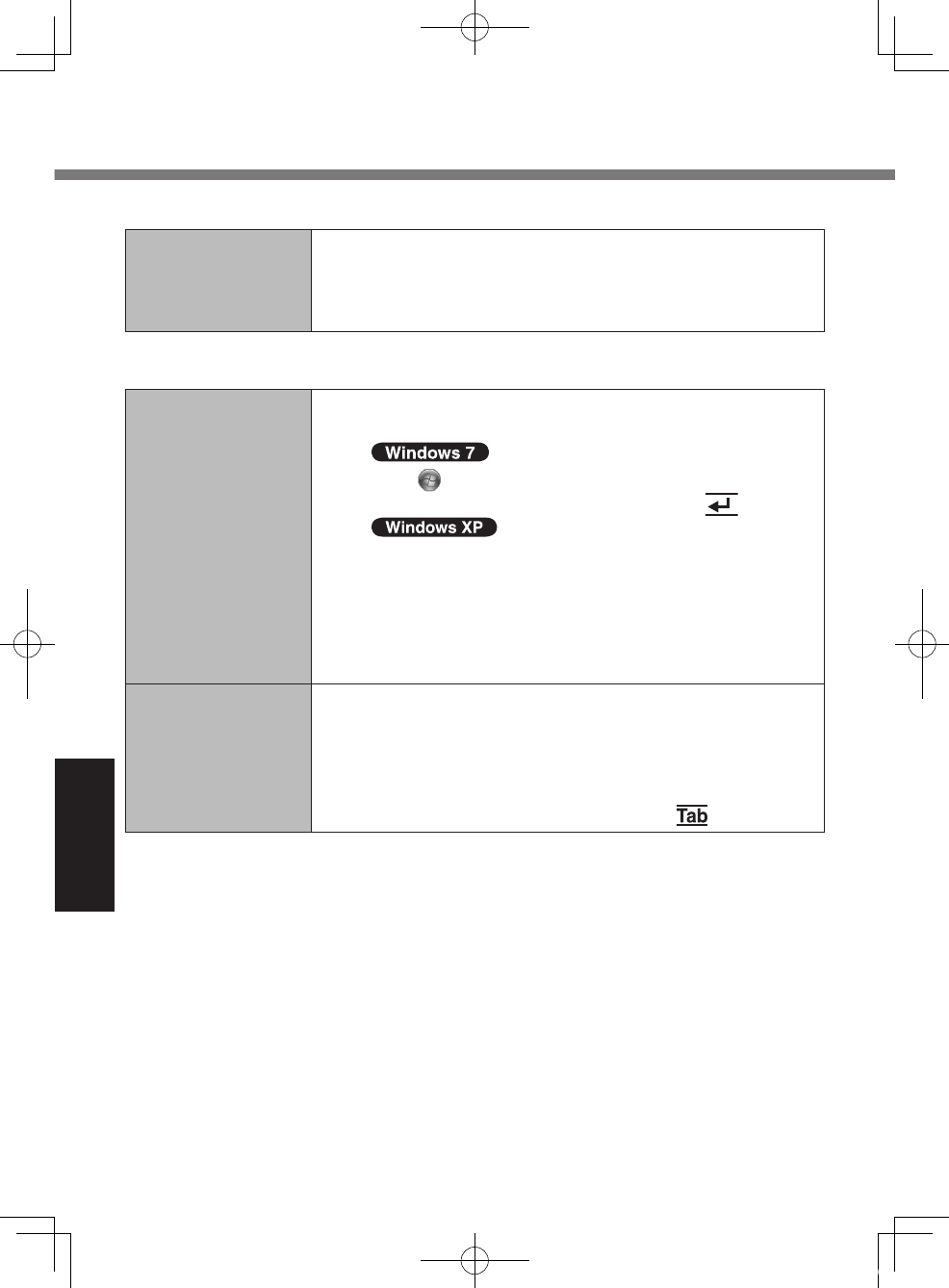
44
Troubleshooting
n Touchscreen
Cannot point the
correct position
using the included
stylus.
l Perform the touchscreen calibration (è page 28).
n Reference Manual
The Reference
Manual is not dis-
played.
l Install Adobe Reader.
A Log on to Windows as an administrator.
B
Click (Start) and input “c:\util\reader\setup.exe” in
[Search programs and les] then press (Enter).
Click [start] - [Run], input “c:\util\reader\setup.exe”,
then click [OK].
Follow the on-screen instructions.
C Update Adobe Reader to its latest version.
If your computer is connected to the internet, start up
Adobe Reader and click [Help] - [Check for Updates].
Cannot close full
screen mode of
Adobe Reader.
l Click [Edit] - [Preferences] - [Full Screen] and add the
check mark to [Show navigation bar] before starting full
screen mode.
l If you started full screen mode without above setting,
set the computer to the Cradle and connect the exter-
nal keyboard to the Cradle, then press (Esc).
Troubleshooting (Basic)
U1mk2.5_OI_XP7.indb 44 2011/07/06 17:55:40
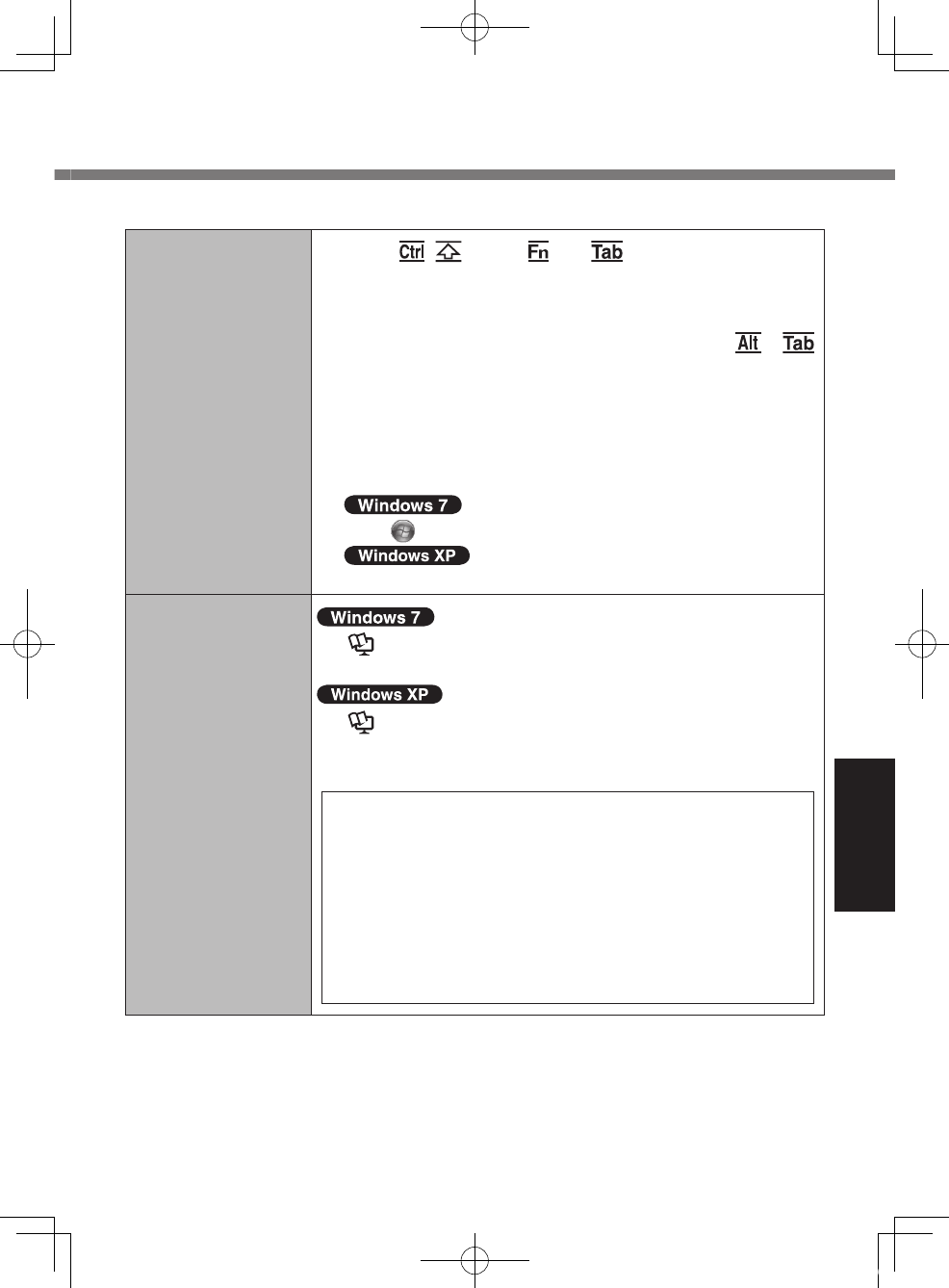
45
Troubleshooting
n Others
No response. l Press , (Shift), and (Esc) to open Task
Manager and close the software application that is not
responding.
l
An input screen (e.g., password input screen at startup)
may be hidden behind another window. Press +
to check.
l Press the power switch for 4 seconds or longer to shut
down the computer, and then press the power switch to
turn it on. If the application program does not work
normally, uninstall and reinstall the program.
To uninstall:
Click (Start) - [Control Panel] - [Uninstall a program].
Click [start] - [Control Panel] - [Add or Remove Programs].
To erase ash
memory data
(è Reference Manual “Flash Memory Data Erase
Utility” page 100)
(è Reference Manual “Flash Memory Data Erase
Utility” page 98)
For step 9 to 14, perform the procedures below.
9 Click [Erase the whole data on the Hard Disk for
security] and click [Next].
10 At the conrmation message, click [YES].
11 Click [Continue].
12 Click [Continue] again.
13 Click [YES].
Erasing the ash memory data starts.
14 After erasing is completed, remove the Product
Recovery DVD-ROM and click [OK].
U1mk2.5_OI_XP7.indb 45 2011/07/06 17:55:40
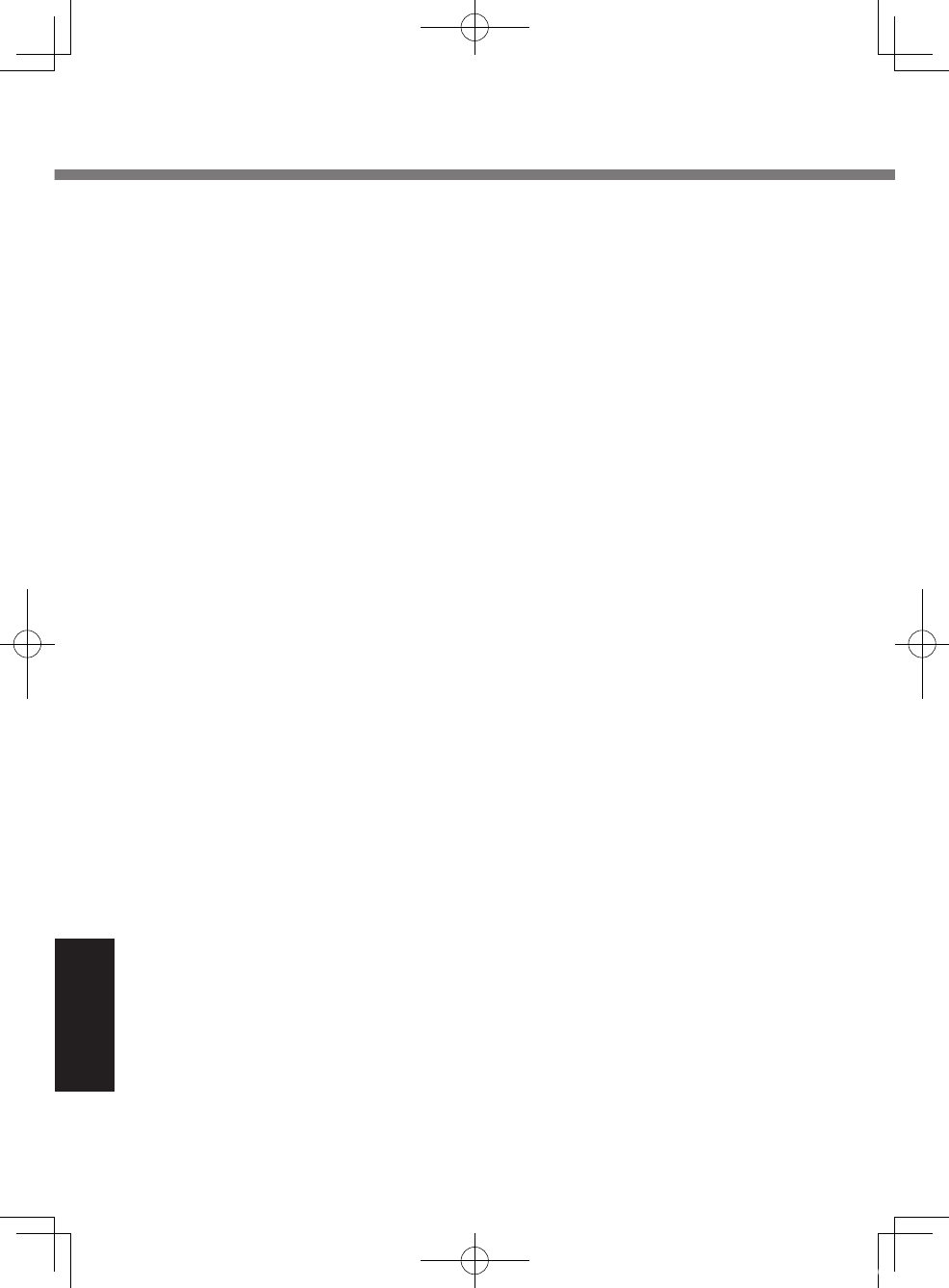
4646
Appendix
LIMITED USE LICENSE AGREEMENT
THE SOFTWARE PROGRAM(S) (“PROGRAMS”) FURNISHED WITH THIS
PANASONIC PRODUCT (“PRODUCT”) ARE LICENSED ONLY TO THE END-
USER (“YOU”), AND MAY BE USED BY YOU ONLY IN ACCORDANCE WITH
THE LICENSE TERMS DESCRIBED BELOW. YOUR USE OF THE PROGRAMS
SHALL BE CONCLUSIVELY DEEMED TO CONSTITUTE YOUR ACCEPTANCE
OF THE TERMS OF THIS LICENSE.
Panasonic Corporation has developed or otherwise obtained the Programs and
hereby licenses their use to you. You assume sole responsibility for the selection
of the Product (including the associated Programs) to achieve your intended
results, and for the installation, use and results obtained therefrom.
LICENSE
A. Panasonic Corporation hereby grants you a personal, non-transferable and
non-exclusive right and license to use the Programs in accordance with the
terms and conditions stated in this Agreement. You acknowledge that you are
receiving only a LIMITED LICENSE TO USE the Programs and related docu-
mentation and that you shall obtain no title, ownership nor any other rights in
or to the Programs and related documentation nor in or to the algorithms,
concepts, designs and ideas represented by or incorporated in the Programs
and related documentation, all of which title, ownership and rights shall remain
with Panasonic Corporation or its suppliers.
B. You may use the Programs only on the single Product which was accompa-
nied by the Programs.
C. You and your employees and agents are required to protect the condentiality
of the Programs. You may not distribute or otherwise make the Programs or
related documentation available to any third party, by time-sharing or other-
wise, without the prior written consent of Panasonic Corporation.
D. You may not copy or reproduce, or permit to be copied or reproduced, the
Programs or related documentation for any purpose, except that you may
make one (1) copy of the Programs for backup purposes only in support of
your use of the Programs on the single Product which was accompanied by
the Programs. You shall not modify, or attempt to modify, the Programs.
E. You may transfer the Programs and license them to another party only in
connection with your transfer of the single Product which was accompanied by
the Programs to such other party. At the time of such a transfer, you must also
transfer all copies, whether in printed or machine readable form, of every
Program, and the related documentation, to the same party or destroy any
such copies not so transferred.
F. You may not remove any copyright, trademark or other notice or product iden-
tication from the Programs and you must reproduce and include any such
notice or product identication on any copy of any Program.
U1mk2.5_OI_XP7.indb 46 2011/07/06 17:55:40
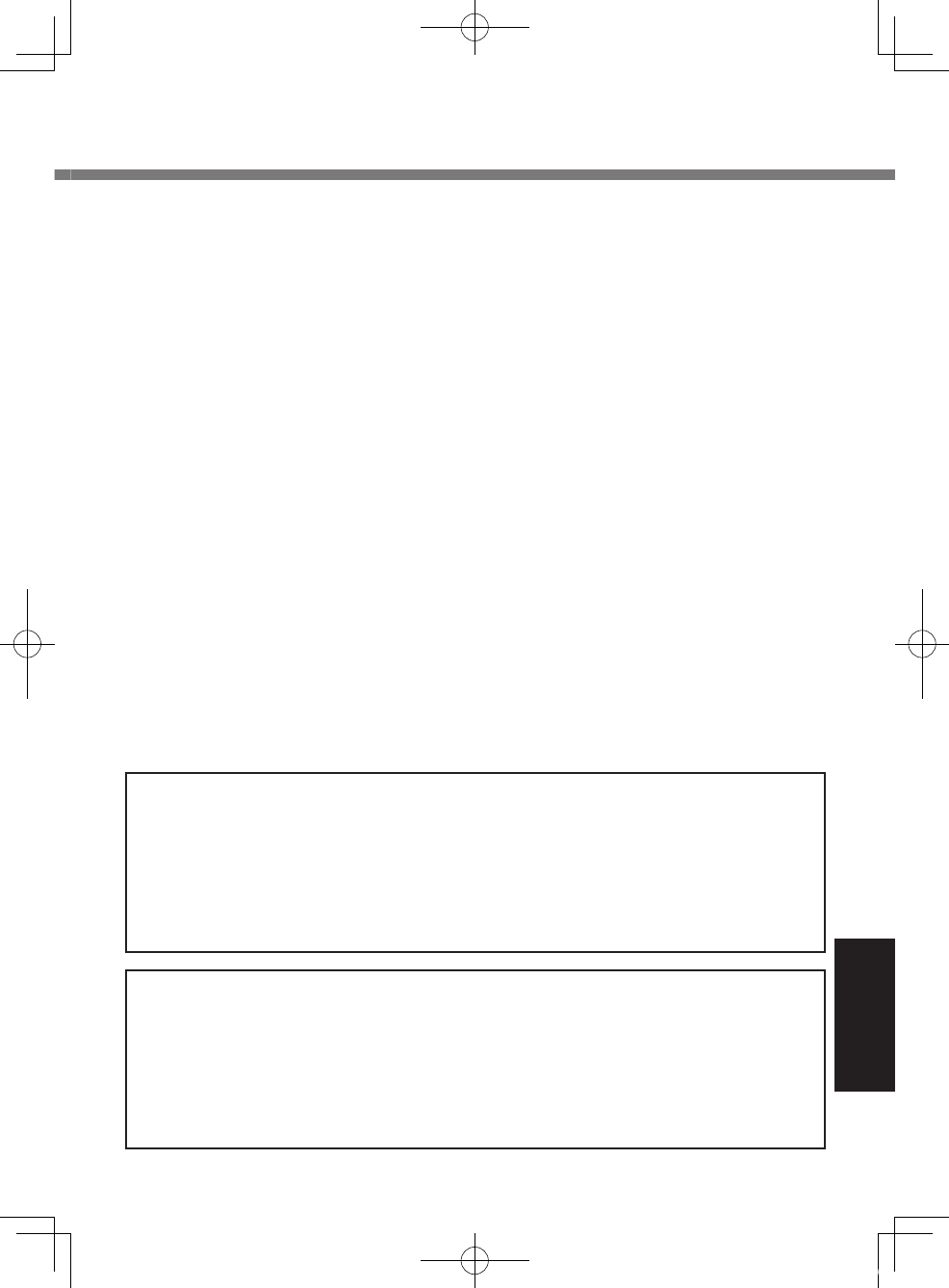
4747
Appendix
YOU MAY NOT REVERSE ASSEMBLE, REVERSE COMPILE, OR MECHANI-
CALLY OR ELECTRONICALLY TRACE THE PROGRAMS, OR ANY COPY
THEREOF, IN WHOLE OR IN PART.
YOU MAY NOT USE, COPY, MODIFY, ALTER, OR TRANSFER THE PRO-
GRAMS OR ANY COPY THEREOF, IN WHOLE OR IN PART, EXCEPT AS
EXPRESSLY PROVIDED IN THE LICENSE.
IF YOU TRANSFER POSSESSION OF ANY COPY OF ANY PROGRAM TO
ANOTHER PARTY, EXCEPT AS PERMITTED IN PARAGRAPH E ABOVE,
YOUR LICENSE IS AUTOMATICALLY TERMINATED.
TERM
This license is effective only for so long as you own or lease the Product, unless
earlier terminated. You may terminate this license at any time by destroying, at
your expense, the Programs and related documentation together with all copies
thereof in any form. This license will also terminate effective immediately upon
occurrence of the conditions thereof set forth elsewhere in this Agreement, or if
you fail to comply with any term or condition contained herein. Upon any such
termination, you agree to destroy, at your expense, the Programs and related
documentation together with all copies thereof in any form.
YOU ACKNOWLEDGE THAT YOU HAVE READ THIS AGREEMENT, UNDER-
STAND IT AND AGREE TO BE BOUND BY ITS TERMS AND CONDITIONS.
YOU FURTHER AGREE THAT IT IS THE COMPLETE AND EXCLUSIVE
STATEMENT OF THE AGREEMENT BETWEEN US, WHICH SUPERSEDES
ANY PROPOSAL OR PRIOR AGREEMENT, ORAL OR WRITTEN, AND ANY
OTHER COMMUNICATIONS BETWEEN US, RELATING TO THE SUBJECT
MATTER OF THIS AGREEMENT.
GOVERNMENT RESTRICTED RIGHTS.
The Software is provided with “RESTRICTED RIGHTS.” Use duplication or
disclosure by the government is subject to restrictions as set forth in FAR52.227-
14 and DFAR252. 227-7013 et seq. or their successors.
Use of the Software by the government constitutes acknowledgement of Intel’s
proprietary rights therein.
Contractor or Manufacturer is Intel Corporation, 2200 Mission College Blvd.,
Santa Clara, CA 95052.
U.S. GOVERNMENT RESTRICTED RIGHTS:
The software and documentation are “commercial items” as that terms is de-
ned at 48 C.F.R. 2.101, consisting of “commercial computer software” and
“commercial computer software documentation” as such terms are used in 48
C.F.R. 12.212 Consistent with 48 C.F.R. 12.212 and 48 C.F.R. 227.7202-I
through 227. 7202-4, all U.S. Government and users acquire the software and
documentation with only those rights set forth herein.
Manufacture is identied in the copyright statement on the software.
U1mk2.5_OI_XP7.indb 47 2011/07/06 17:55:40
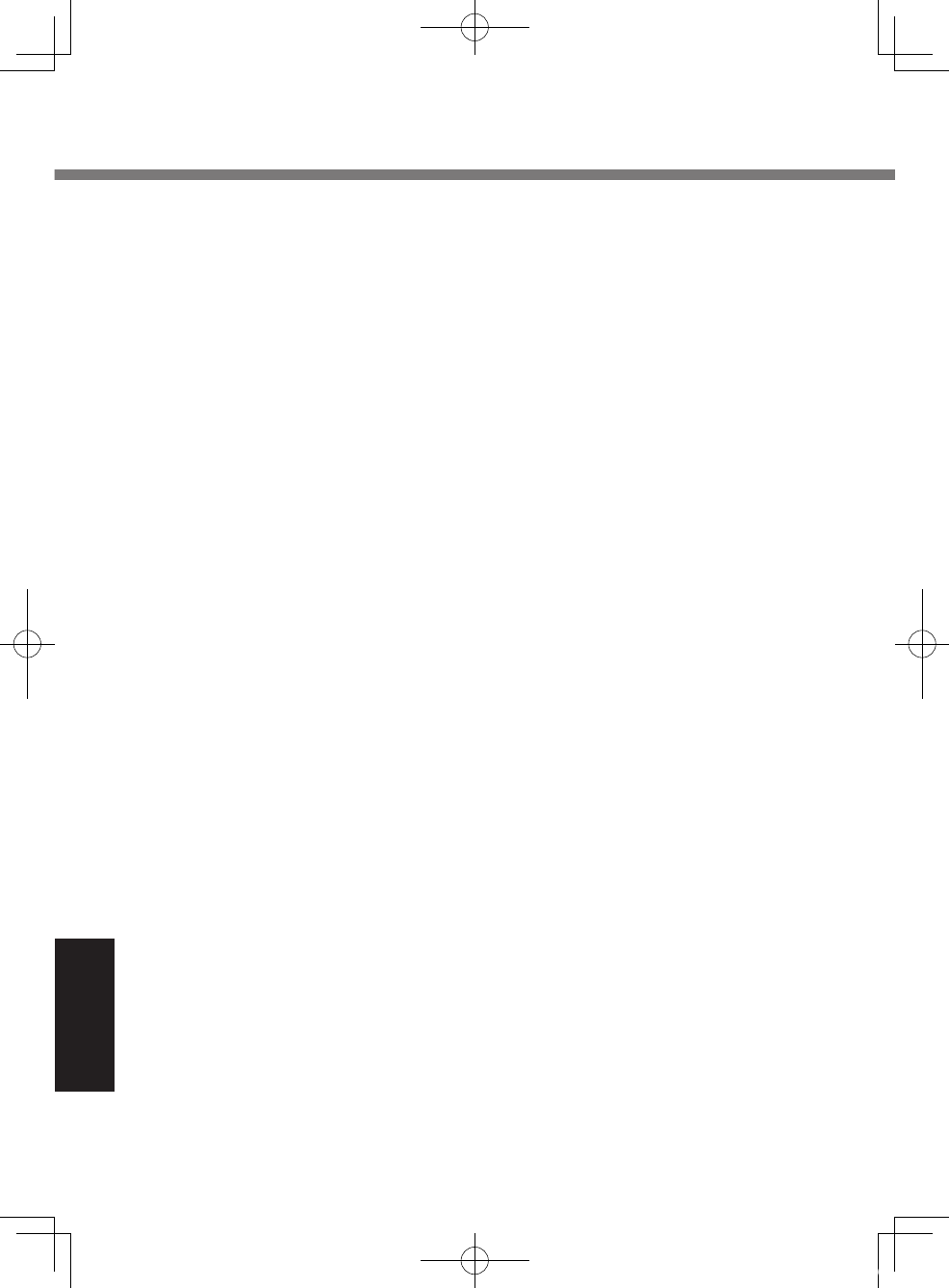
4848
Appendix
Contrat de licence d’usage limité
Le(s) logiciel(s) (les “Logiciels”) fournis avec ce produit Panasonic (le “Produit”)
sont exclusivement concédés en licence à l’utilisateur ultime (“vous”), et ils ne
peuvent être utilisés que conformément aux clauses contractuelles cidessous. En
utilisant les logiciels, vous vous engagez de manière dénitive à respecter les
termes, clauses et conditions des présentes.
Panasonic Corporation a mis au point ou obtenu les Logiciels et vous en concède
l’utilisation par les présentes. Vous assumez l’entière responsabilité du choix de
ce Produit (y compris des Logiciels associés) pour obtenir les résultats escomp-
tés, ainsi que de l’installation, de l’utilisation et des résultats obtenus.
Licence
A. Panasonic Corporation vous octroie par les présentes le droit et la licence
personnels, non cessibles et non exclusifs d’utiliser les Logiciels conformé-
ment aux termes, clauses et conditions de ce contrat. Vous reconnaissez ne
recevoir qu’un droit limité d’utiliser les Logiciels et la documentation les ac-
compagnant et vous vous engagez à n’obtenir aucun droit de titre, propriété ni
aucun autre droit vis-à-vis des Logiciels et de la documentation les accompag-
nant ni vis-à-vis des algorithmes, concepts, dessins, congurations et idées
représentés par ou incorporés dans les Logiciels et la documentation les
accompagnant, dont les titres, propriété et droits resteront tous à Panasonic
Corporation ou à leurs propriétaires.
B. Vous ne pouvez utiliser les Logiciels que sur le Produit unique qui est accom-
pagné par les Logiciels.
C. Vous et vos employés ou agents êtes requis de protéger la condentialité des
Logiciels. Vous ne pouvez ni distribuer ni mettre les Logiciels et la documenta-
tion les accompagnant à la disposition d’un tiers, par partage de temps ou de
quelque autre manière que ce soit, sans l’autorisation écrite préalable de
Panasonic Corporation.
D. Vous ne pouvez ni copier ni reproduire ni permettre la copie ni la reproduction
des Logiciels ni de la documentation les accompagnant pour quelque n que
ce soit, à l’exception d’une (1) copie des Logiciels à des ns de sauvegarde
uniquement pour soutenir votre utilisation des Logiciels sur le Produit unique
qui est accompagné par les Logiciels. Vous ne pouvez ni modier ni tenter de
modier les Logiciels.
E. Vous ne pouvez céder les Logiciels et en octroyer la licence à une autre partie
qu’en rapport avec votre cession du Produit unique qui est accompagné par
les Logiciels à cette autre partie. Au moment de cette cession, vous devez
céder également toutes les copies, que ce soit sous forme imprimée ou lisible
par la machine, de tous les Logiciels ainsi que de la documentation les accom-
pagnant, à la même partie ou détruire les copies non cédées.
U1mk2.5_OI_XP7.indb 48 2011/07/06 17:55:40
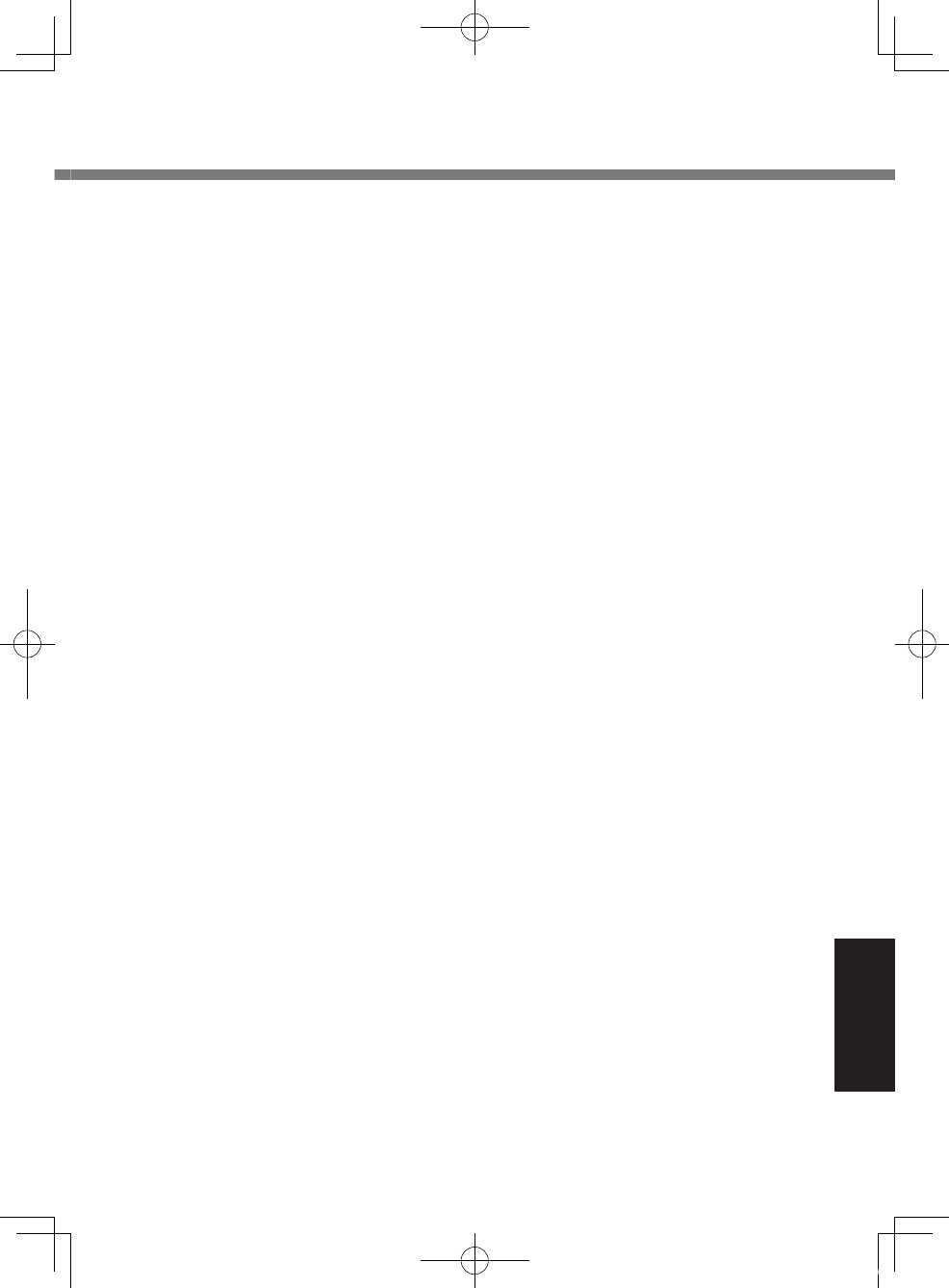
4949
Appendix
F. Vous ne pouvez retirer aucune marque de droits d’auteur, marque de com-
merce ou autre ni aucune identication de produit des Logiciels et vous devez
reproduire et inclure toutes ces notices ou identications de produit sur toutes
les copies des Logiciels.
Vous ne pouvez assembler en sens inverse, compiler en sens inverse ni retracer
les Logiciels ni aucune de leurs copies, de façon électronique ou mécanique, en
tout ou en partie.
Vous ne pouvez utiliser, copier, modier, altérer ni céder les Logiciels ni aucune
de leurs copies, en tout ou en partie, à l’exception de ce qui est expressément
stipulé dans ce contrat.
Si vous cédez la possession de toute copie ou de tout Logiciel à une autre partie,
à l’exception de ce qui est autorisé au paragraphe E ci-dessus, votre licence est
automatiquement résiliée.
Termes, clauses et conditions
Cette licence n’est effective que pour la durée de possession ou de crédit-bail du
Produit, à moins d’une résiliation antérieure. Vous pouvez résilier cette licence à
tout moment en détruisant, à vos frais, les Logiciels et la documentation les ac-
compagnant avec toutes leurs copies, sous quelque forme que ce soit. Cette
licence sera également résiliée, avec application immédiate, si les conditions de
résiliation dénies ailleurs dans ce contrat se sont réalisées ou si vous ne re-
spectez pas les termes, clauses et conditions qui y sont contenues. Au moment
de la résiliation, vous acceptez de détruire, à vos frais, les Logiciels et la docu-
mentation les accompagnant avec toutes leurs copies, sous quelque forme que
ce soit.
Vous reconnaissez avoir lu ce contrat, en avoir compris toute la substance et
avoir accepté de respecter ses termes, clauses et conditions. Vous reconnaissez
en outre qu’ils sont la description complète et exclusive du contrat conclu entre
nous, contrat qui remplace et annule toute proposition ou contrat précédent, écrit
ou oral, et toute autre communication entre nous, relativement à l’objet du présent
contrat.
U1mk2.5_OI_XP7.indb 49 2011/07/06 17:55:40
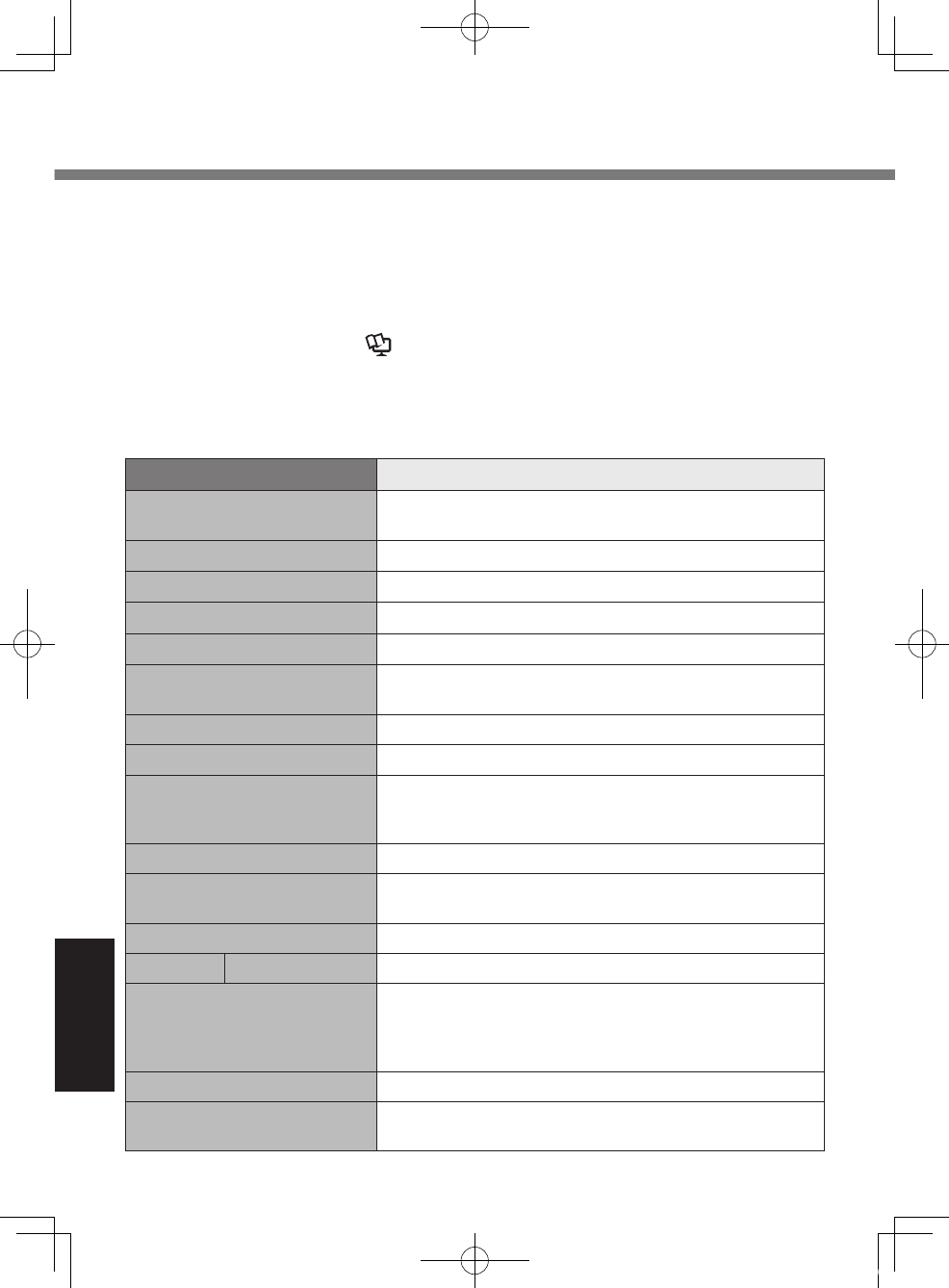
5050
Appendix
Specications
This page provides the specications for the basic model.
The model number is different according to the unit conguration.
l To check the model number:
Check the bottom of the computer or the box the computer came in at the time
of purchase.
l To check CPU speed, memory size and the ash memory drive (HDD) size:
Run the Setup Utility (è Reference Manual “Setup Utility”) and select
[Information] menu.
[Processor Speed]: CPU speed, [Memory Size]: Memory size, [Hard Disk]:
Flash memory drive size
n Main Specications
Model No. CF-U1NQGXZDM
CPU/
Secondary cache memory Intel® Atom™ Processor Z530 (1.60 GHz, 512 KB*1
cache, 533 MHz FSB)
Chipset Intel® System Controller Hub
Main Memory 2 GB*1 DDR2 SDRAM (2 GB*1 Max.)
Video Memory 256 MB*1 Max.*2
Flash Memory Drive 64 GB*3
Display Method
5.6 WSVGA type (TFT) (1024 × 600 dots) 65,536/16,777,216
colors (800 × 600 dots/1024 × 600 dots/1024 × 768 dots*4)*5
Wireless LAN*6
IEEE802.11abgn Wireless LAN (è page 52 “Wireless LAN”)
BluetoothTM *7 (è page 52 “Bluetooth™”)
GPS*8 Chip: SiRF starIII
Accuracy: 10 m (2DRMS) <5 m (2DRMS, SBAS)
Protocol message: GGA, GSA, GSV, RMC, VTG
Wireless WAN*9 Sierra™ Wireless High-speed module
Sound WAVE and MIDI playback, Monaural speaker,
Intel® High Denition Audio subsystem support
Security Chip TPM (TCG V1.2 compliant)*10
Card Slot
SD Memory Card Slot
*11 x 1
Interface
USB port (4-pin, USB 2.0)*12 x 1, Microphone Jack (Miniature
jack, 3.5 DIA, Stereo), Headphone Jack (Miniature jack, 3.5
DIA, Impedance 32 W, Output Power 4 mW x 2, Stereo),
Expansion Bus Connector (Dedicated 19-pin female)
Keyboard / Pointing Device 61 keys English Mini Qwerty Keyboard / Touchscreen
Fingerprint Reader*13 Array Size: 248 x 4 pixels, Image Size: 248 x 360 pixels,
Image Resolution: 508 DPI
U1mk2.5_OI_XP7.indb 50 2011/07/06 17:55:40
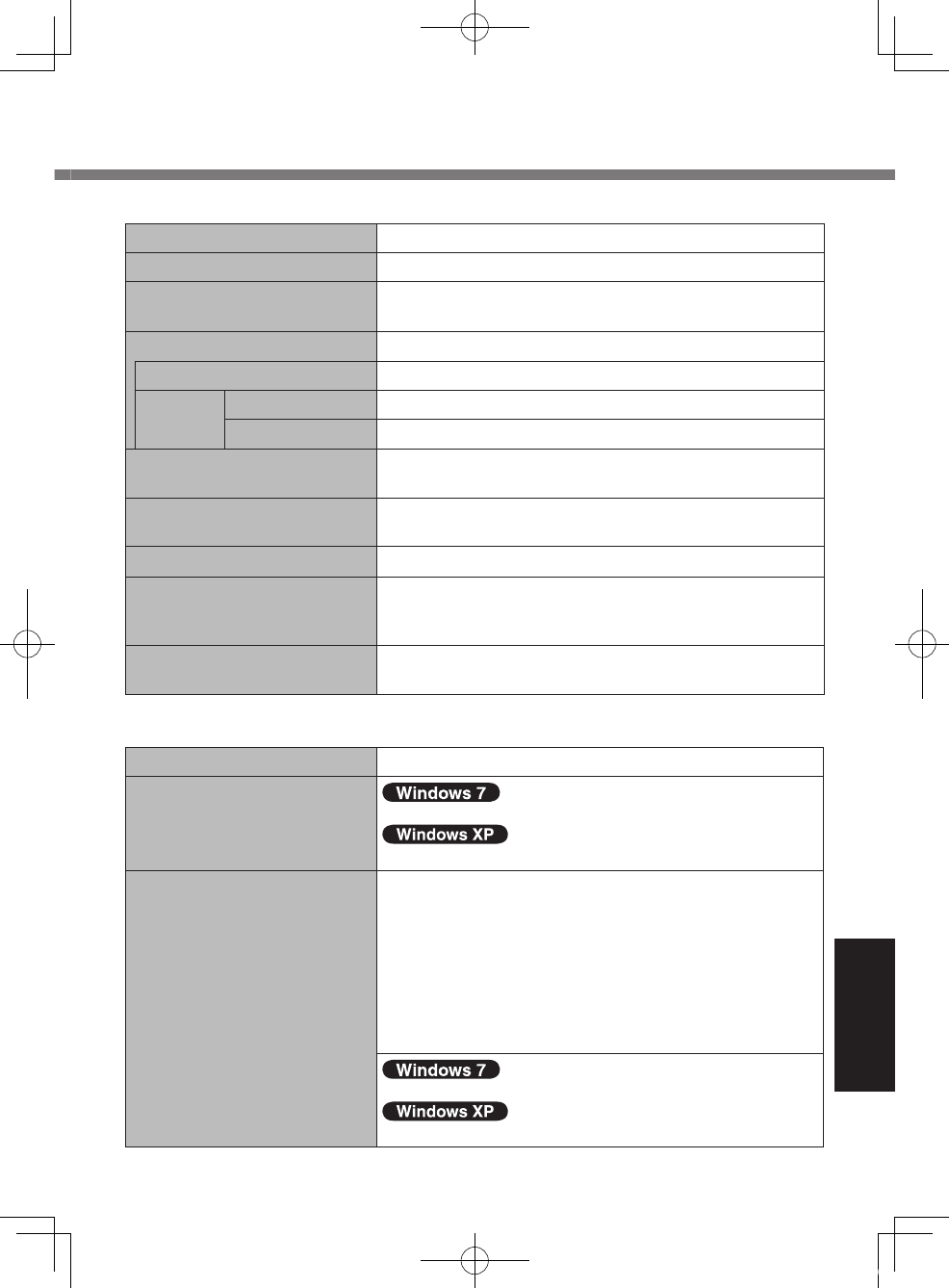
5151
Appendix
n Main Specications
Button Scroll (up/down), Zoom (up/down) Application× 4
Power Supply AC adaptor or Battery pack
AC Adaptor*14 Input: 100 V to 240 V AC, 50 Hz/60 Hz,
Output: 16.0 V DC, 3.75 A
Battery Pack Li-ion 7.2 V, 2.9 Ah (typ.) / 2.7 Ah (min) x 2 packs
Operating Time*15 Approx. 9 hours
Charging
Time*16
Power on Approx. 5.5 hours
Power off Approx. 5.5 hours
Power Consumption*17 Approx. 15 W*18 / Approx. 30 W (Maximum when
recharging in the ON state)
Physical Dimensions (W × D × H)
(excluding the hand strap) 184 mm × 151 mm × 57 mm {7.24” × 5.94” × 2.24”}
Weight (including the hand strap)
Approx. 1.06 kg {Approx. 2.34 lb.}
Operation Environment Temperature: -10 °C to 50 °C {14 °F to 122 °F}
(IEC60068-2-1, 2)*19
Humidity: 30% to 80% RH (No condensation)
Storage Environment Temperature: -20 °C to 60 °C {-4 °F to 140 °F}
Humidity: 30% to 90% RH (No condensation)
n Software
Base OS Genuine Windows® 7 Professional
Installed OS*20
Genuine Windows® 7 Professional
Genuine Microsoft
®
Windows
®
XP Professional Service Pack 3
*21
Pre-installed Software*20
Adobe Reader, PC Information Viewer, Full Screen Zoom,
Keyboard Button Manager, Bluetooth™ Stack for Windows®
by TOSHIBA, Wireless Switch Utility, Hotkey Settings,
Battery Recalibration Utility, Aptio Setup Utility, PC-Diag-
nostic Utility, Inneon TPM Professional Package*10 *22,
1D/2D Barcode Key Emulator, Panasonic Camera Utility,
Camera Light Switch Utility, Display Output Switcher,
Panasonic Hand Writing, Right Click Utility, Software
Keyboard, Sticky Key Notication, Protector Suite QL*13 *22
Hard Disk Data Erase Utility*23
CPU Idle Setting, Icon Enlarger, Atheros Client Utility
U1mk2.5_OI_XP7.indb 51 2011/07/06 17:55:40
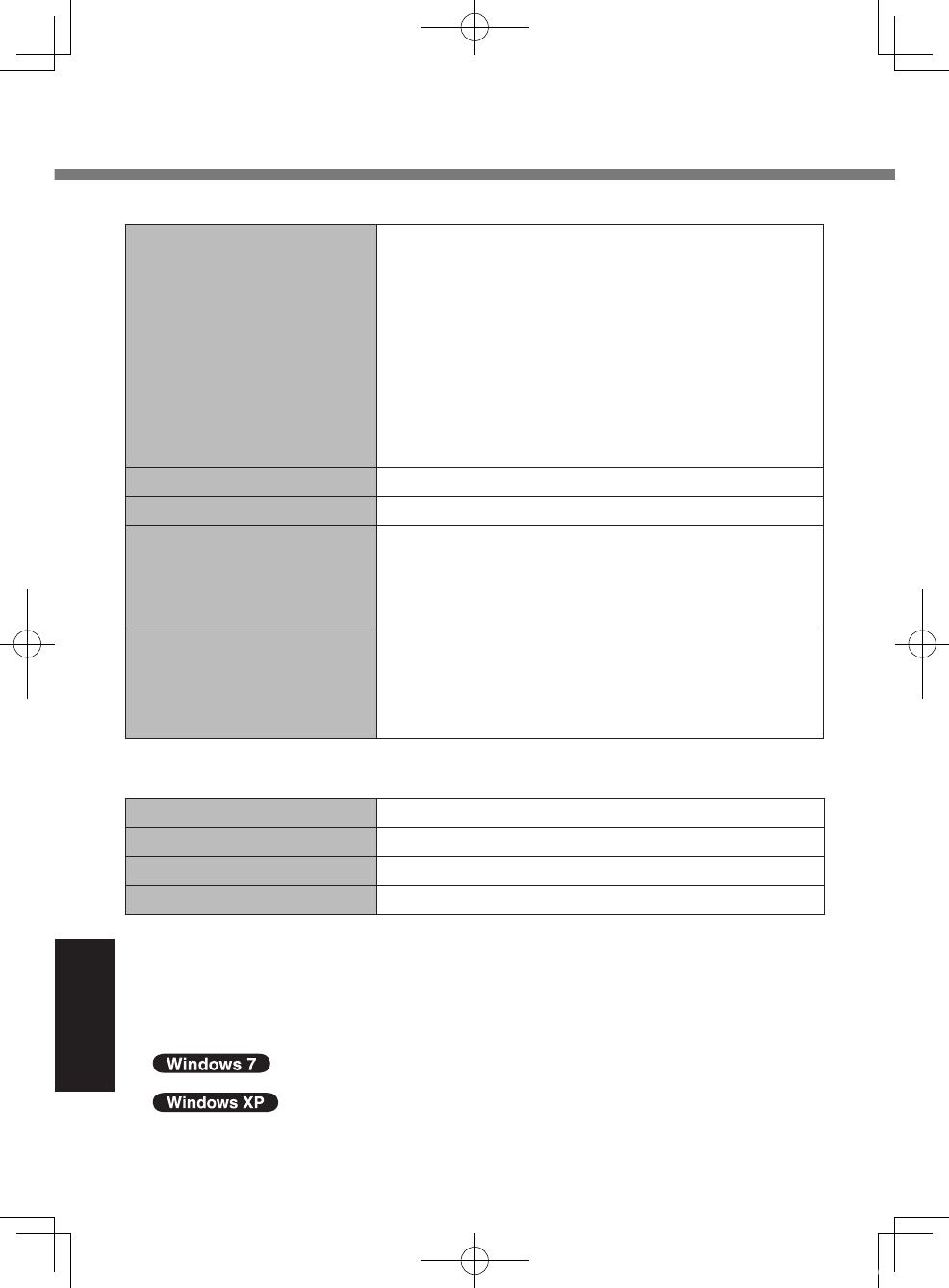
5252
Appendix
n Wireless LAN <Only for model with wireless LAN>
Data Transfer Rates IEEE802.11a: 54/48/36/24/18/12/9/6 Mbps*24
IEEE802.11b: 11/5.5/2/1 Mbps*24
IEEE802.11g: 54/48/36/24/18/12/9/6 Mbps*24
IEEE802.11n:
(HT20) GI=400ns: 150/130/115/86/57/43/28/14/72/65/57/
43/28/21/14/7Mbps*24
GI=800ns: 130/117/104/78/52/39/26/13/65/58/52/
39/26/19/13/6Mbps*24
(HT40) GI=400ns: 300/270/240/180/120/90/60/30/150/
135/120/90/60/45/30/15Mbps*24
GI=800ns: 270/243/216/162/108/81/54/27/135/
121/108/81/54/40/27/13Mbps*24
Standards Supported IEEE802.11a/IEEE802.11b/IEEE802.11g/IEEE802.11n
Transmission method OFDM system, DS-SS system
Wireless Channels Used IEEE802.11a: Channels 36/40/44/48/52/56/60/64/100/
104/108/112/116/132/136/140/149/153/157/161/165
IEEE802.11b/IEEE802.11g: Channels 1-11
IEEE802.11n: Channels 1-11 /36/40/44/48/52/56/60/
64/100/104/108/112/116/132/136/140/149/153/157/161/165
RF Frequency Band IEEE802.11a: 5.18 GHz - 5.32 GHz, 5.5 GHz - 5.7 GHz,
5.745 GHz - 5.825 GHz
IEEE802.11b/IEEE802.11g: 2.412 GHz - 2.462 GHz
IEEE802.11n: 2.412 GHz - 2.462 GHz, 5.18 GHz - 5.32
GHz, 5.5 GHz - 5.7 GHz, 5.745 GHz - 5.825 GHz
n BluetoothTM <Only for model with Bluetooth>
Bluetooth Version 2.1 + EDR
Transmission method FHSS system
Wireless Channels Used 79 channels
RF Frequency Band 2.402GHz - 2.480 GHz
*1 1 KB = 1,024 bytes / 1 MB = 1,048,576 bytes / 1 GB = 1,073,741,824 bytes
*2 A segment of the main memory is allotted automatically depending on the computer’s
operating status. The size of the Video Memory cannot be set by the user. The size of
Video memory is allotted depending on the operating system.
*3 1 GB = 1,000,000,000 bytes. Your operating system or some application software will
report as fewer GB.
*4 The monitor will be reduced to the area of 1024 × 600 dots.
Only with 16,777,216 colors can be displayed.
The screen resolution of 1024 × 768 dots may not be chosen with the factory presets
depending on the computer’s model.
Specications
U1mk2.5_OI_XP7.indb 52 2011/07/06 17:55:40
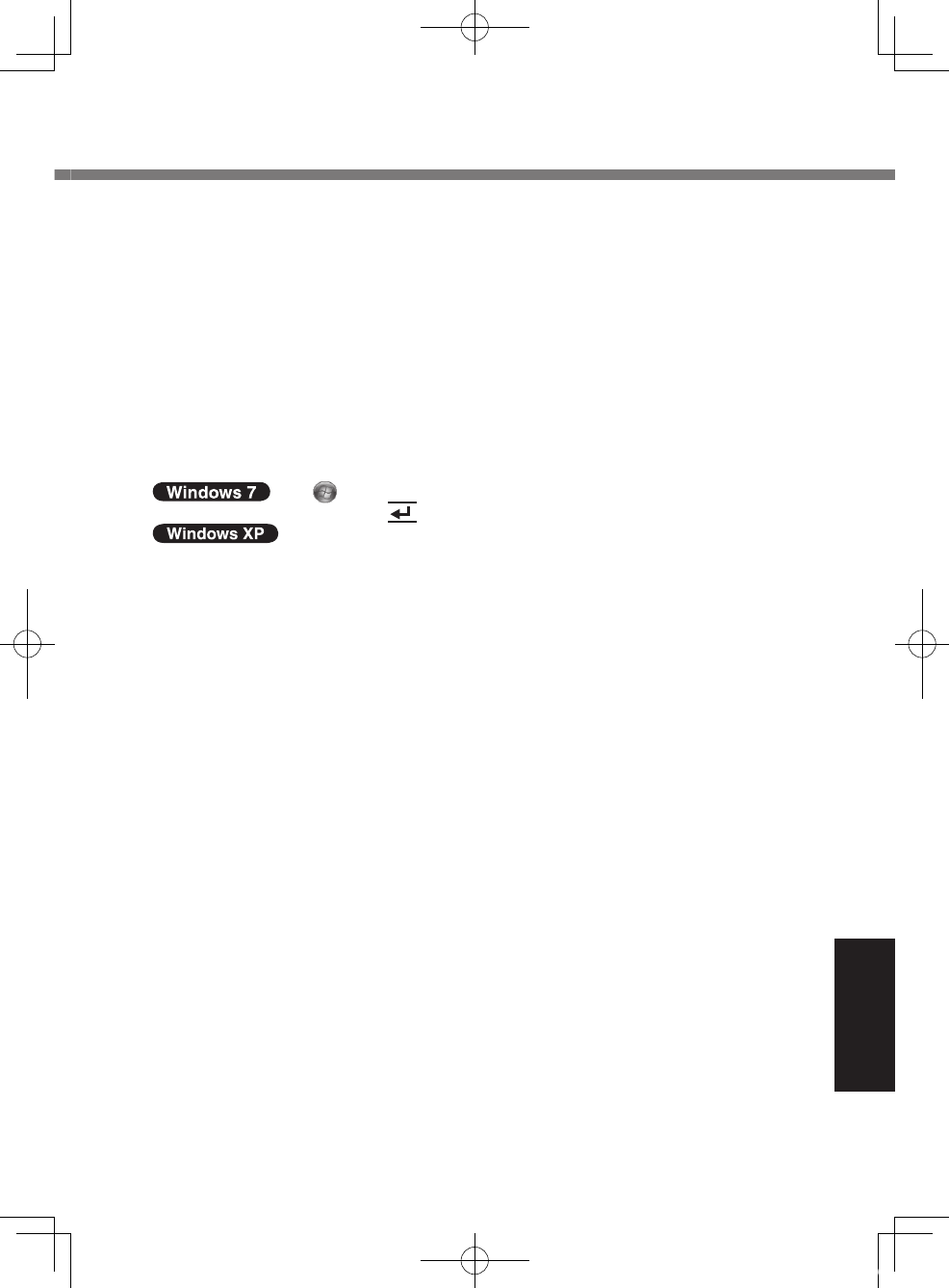
5353
Appendix
In that case, perform the following procedure to set up the screen resolution of 1024 × 768 dots.
A Click [start] - [Control Panel] - [Appearance and Themes] - [Display] - [Settings]
- [Advanced] - [Monitor].
B Remove a check mark for [Hide modes that this monitor cannot display] in [Monitor
settings], then click [OK].
C
Slide the bar of [Screen resolution] to both sides and choose [1024 by 768 pixels], then click [OK].
• [Color quality] appearing on the right side of [Screen resolution] needs to be used
with [Highest [32 bit]].
*5 A 16,777,216 color display is achieved by using the dithering function.
*6 Only for model with Wireless LAN.
*7 Only for model with Bluetooth.
*8 Only for model with GPS.
*9
Only for model with wireless WAN. The specication may differ depending on the models.
*10 Only for model with that supports TPM. For information on TPM, refer to the Installation
Manual of “Trusted Platform Module (TPM)”.
click (Start) and input “c:\util\drivers\tpm\README.pdf” in [Search
Programs and les] and press (Enter).
click [start] - [Run] and input “c:\util\drivers\tpm\README.pdf”.
*11 This slot is compatible with High-Speed Mode. Operation has been tested and con-
rmed using Panasonic SD/SDHC Memory Cards with a capacity of up to 32 GB.
Operation on other SD equipment is not guaranteed.
*12 Does not guarantee operation of all USB-compatible peripherals.
*13 Only for model with Fingerprint Reader.
*14 The AC adaptor is compatible with power sources up to 240 V AC adaptor.
The unit for North America (identied by the sufx ‘M’ on the model number) is supplied
with a 125 V AC compatible AC cord. 20-M-1-1
*15 Measured using MobileMark™ 2007 (LCD brightness: 60 cd/m2)
Varies depending on the usage conditions, or when an external device is attached.
*16 Varies depending on the usage conditions.
*17
Approx. 0.9 W when the battery pack is fully charged (or not being charged) and the computer is OFF.
<When using with 115 V AC>
Even when the AC adaptor is not connected to the computer, power is consumed (Max.
0.5 W) simply by having the AC adaptor plugged into an AC outlet.
*18 Rated power consumption 23-E-1
*19 Do not expose the skin to this product when using the product in a hot or cold environ-
ment. (è page 14)
When using in hot or cold environment, some peripherals may fail to work properly. Check the
operation environment of the peripherals. Using this product continuously in a hot environment
will shorten the product life. Avoid use in these types of environments. When using in low tem-
perature environment, startup may become slow or battery operation time may become short.
The computer consumes power when the hard disk is warming up during startup. Therefore, if
you are using battery power and the remaining power is low, the computer may not start up.
*20
Operations of this computer are not guaranteed except for the pre-installed OS and the
OS which is installed by using the Product Recovery DVD-ROM provided by Panasonic.
Some parts of the software in the Product Recovery DVD-ROM may not be installed
depending on a model.
*21 The downgrade service is available only for corporate users who fulll certain conditions.
*22 Must be installed before use.
*23 The Product Recovery DVD-ROM is requir
ed.
*24
These are speeds specied in IEEE802.11a+b+g+n standards. Actual speeds may differ.
Data Transfer Rates is automatically switched.
U1mk2.5_OI_XP7.indb 53 2011/07/06 17:55:40
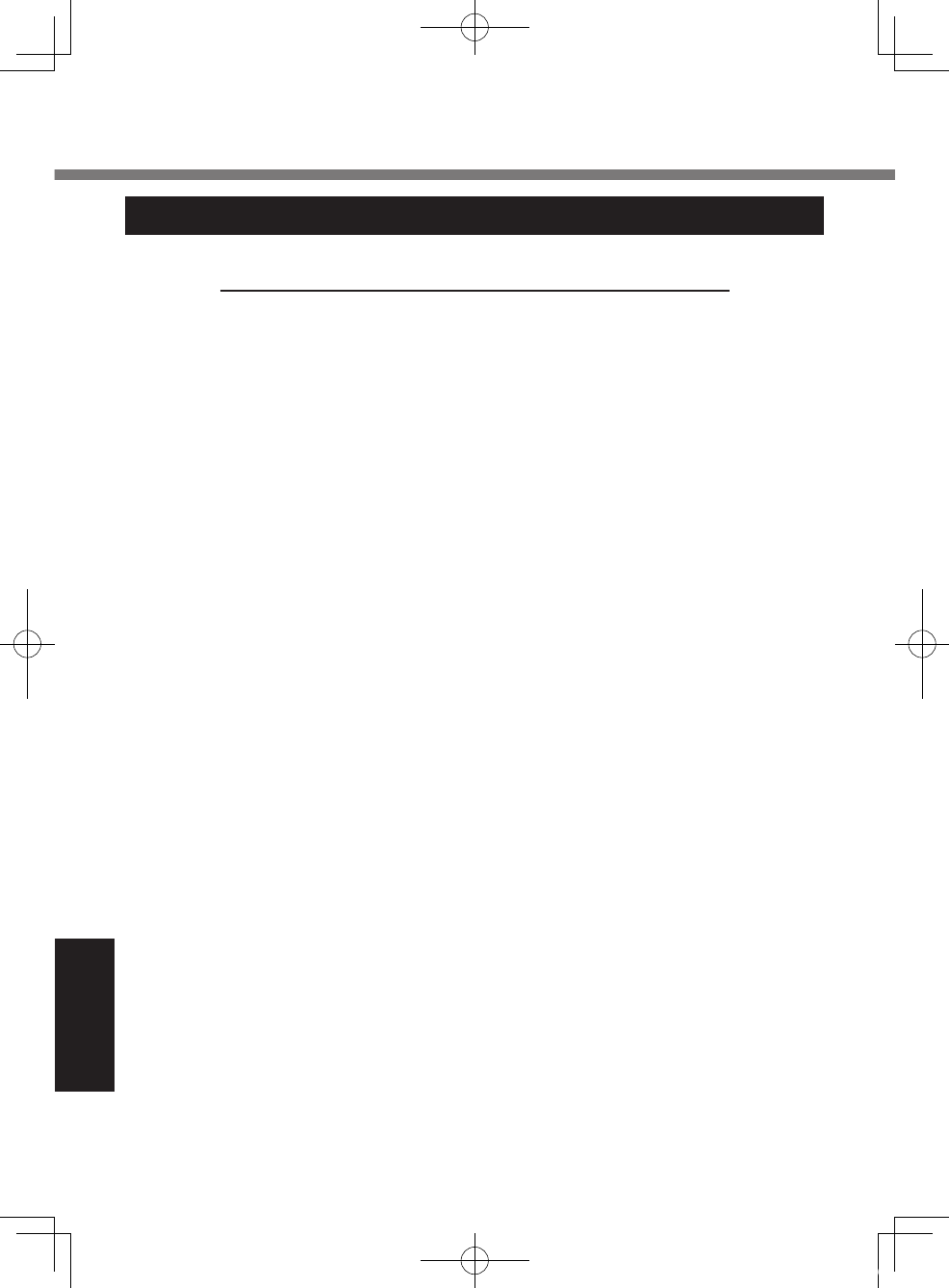
5454
Appendix
For U.S.A.
Panasonic Solutions Company
Laptop Computer Products - Worldwide Product Warranties
Section 1 - Limited Warranty - Hardware
Panasonic Solutions Company (referred to as “Panasonic”) will repair the products listed
below with new or rebuilt parts, free of charge in the U.S.A. or other Panasonic approved
location for the period specied below from the date of original purchase in the event of a
defect in materials or workmanship. These warranties are extended solely to the original
purchaser. A purchase receipt or other proof of date of original purchase will be required
before warranty performance is rendered.
• Laptop Computers (CF-##) – 3 Years
• PDRC - LCD and Keyboard Assy – 3 Years
• Ultra-Mobile PC (CF-U/CF-H series) – 3 Years
• MDWD (CF-07/CF-08) – 3 Years
Main Battery
Batteries supplied with the product are covered under the warranty for one (1) year from
date of purchase, except as excluded in Section 3. Batteries purchased separately are
covered under the warranty for one (1) year from the date of purchase. A battery furnished
under the warranty is covered for the remaining period of the one year warranty on the
original or purchased battery.
Optional: Panasonic Toughbook Protection Plus Warranty
Any unit for which the Panasonic Toughbook “Protection Plus” warranty has been pur-
chased will receive additional coverage for any failure that occurs due to accidental dam-
age. All other terms and conditions of the standard warranty apply and this additional
coverage will exist for the duration of the standard warranty period of the unit. If a four or
ve year Protection Plus warranty program is purchased, coverage is extended to the end
of the fourth or fth year accordingly.
This warranty covers failures or defects that are not caused by re, intentional acts, cos-
metic damage not affecting functionality, loss, theft, improper maintenance, modication
or service by anyone other than the Panasonic National Service Center or a Panasonic
Authorized Service Provider, or damage that is attributable to acts of God. This warranty
is extended solely to the original purchaser. Maximum benet is limited to one replace-
ment per coverage year of the Motherboard, LCD, Storage Drive, and Keyboard. Com-
plete unit replacement is at the discretion of Panasonic and is limited to once during the
coverage term.
LIMITED WARRANTY
U1mk2.5_OI_XP7.indb 54 2011/07/06 17:55:40
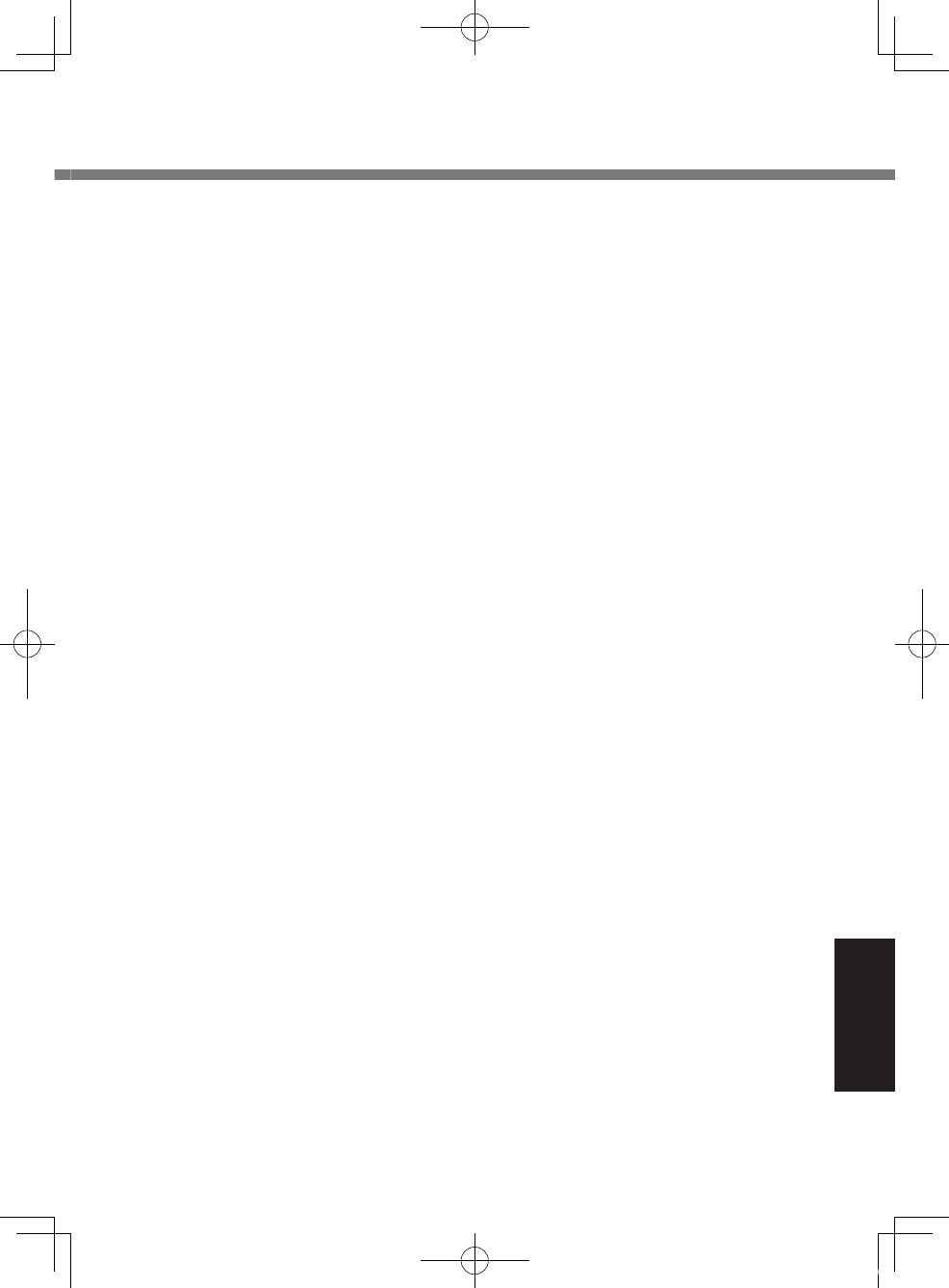
5555
Appendix
Options and Accessories Warranty
The below listed Panasonic brand or supplied options and accessories are covered under this
limited warranty for the period specied from the date of purchase or as specically stated:
• AC Adaptor / Power Cord – 3 Years
• Memory Expansion Card (Panasonic Brand) – 3 Years
• Car Mount Docking Station PCB or Complete Vehicle Docking Station – 3 Years
•
Desktop Dock / Port Replicator / I-O Box / Docking Cradle (like CF-08 / CF-U1) – 3 Years
• Antenna Pass-through Cable – 3 Years
• Backlit or Full-sized keyboard - 3 Years or assumes warranty of the unit in which it is
installed
•
Integrated Panasonic supplied options and kits including, but not limited to Wireless
Modems, Media Bay Drives (Floppy, CD, DVD), Camera, GPS, Bluetooth, Smartcard
Reader, Magnetic Card Reader, Barcode Scanner, and Fingerprint Readers – 3 Years or
assumes warranty period of the unit in which it is installed provided the integration was
performed by Panasonic or an Authorized Integrator.
• Hard Drive (separately purchased) – 1 Year
• External USB Drives (CD / DVD / Floppy / Hard Drive) – 1 Year
• Optional Battery – 1 Year
• Battery Charger – 1 Year
• Stylus Pens, Digitizer & Standard – 90 Days (physical damage excluded)
Section 2 - Limited Warranty - Software
Panasonic Solutions Company (referred to as “Panasonic”) warrants to you only that the
disk(s) or other media on which the Programs are furnished will be free from defects in
material and workmanship under normal use for a period of sixty (60) days from the date
of delivery thereof to you, as evidenced by your purchase receipt.
This is the only warranty Panasonic makes to you. Panasonic does not warrant that the func-
tions contained in the Programs will meet your requirements or that the operation of the Pro-
grams will be uninterrupted or error free. Panasonic shall have no obligation for any defects in
the disk(s) or other media on which the Programs are furnished resulting from your storage
thereof, or for defects that have been caused by operation of the disk(s) or other media
Panasonic’s entire liability and your exclusive remedy under this warranty shall be limited
to the replacement, in the United States or other Panasonic designated location, of any
defective disk or other media which is returned to Panasonic’s Authorized Service Center,
together with a copy of the purchase receipt, within the aforesaid warranty period.
Section 3 - Limited Warranty Exclusions - Specically excluded from the warranty are:
•
All consumable items; such as screen protection lms, logo badges, labels, cleaning
cloths, carry cases, manuals, cables, straps, belts, holsters, tethers, and harnesses and
any other options and accessories not listed above or covered under a separate warranty.
• Failures related to the product operating system, hard drive image, software setup,
software program, virus, other program(s) or le(s) on the hard drive or in any com-
puter memory location.
• Failures due to BIOS settings or changes, as well as any cosmetic or physical
damage to the unit.
U1mk2.5_OI_XP7.indb 55 2011/07/06 17:55:40
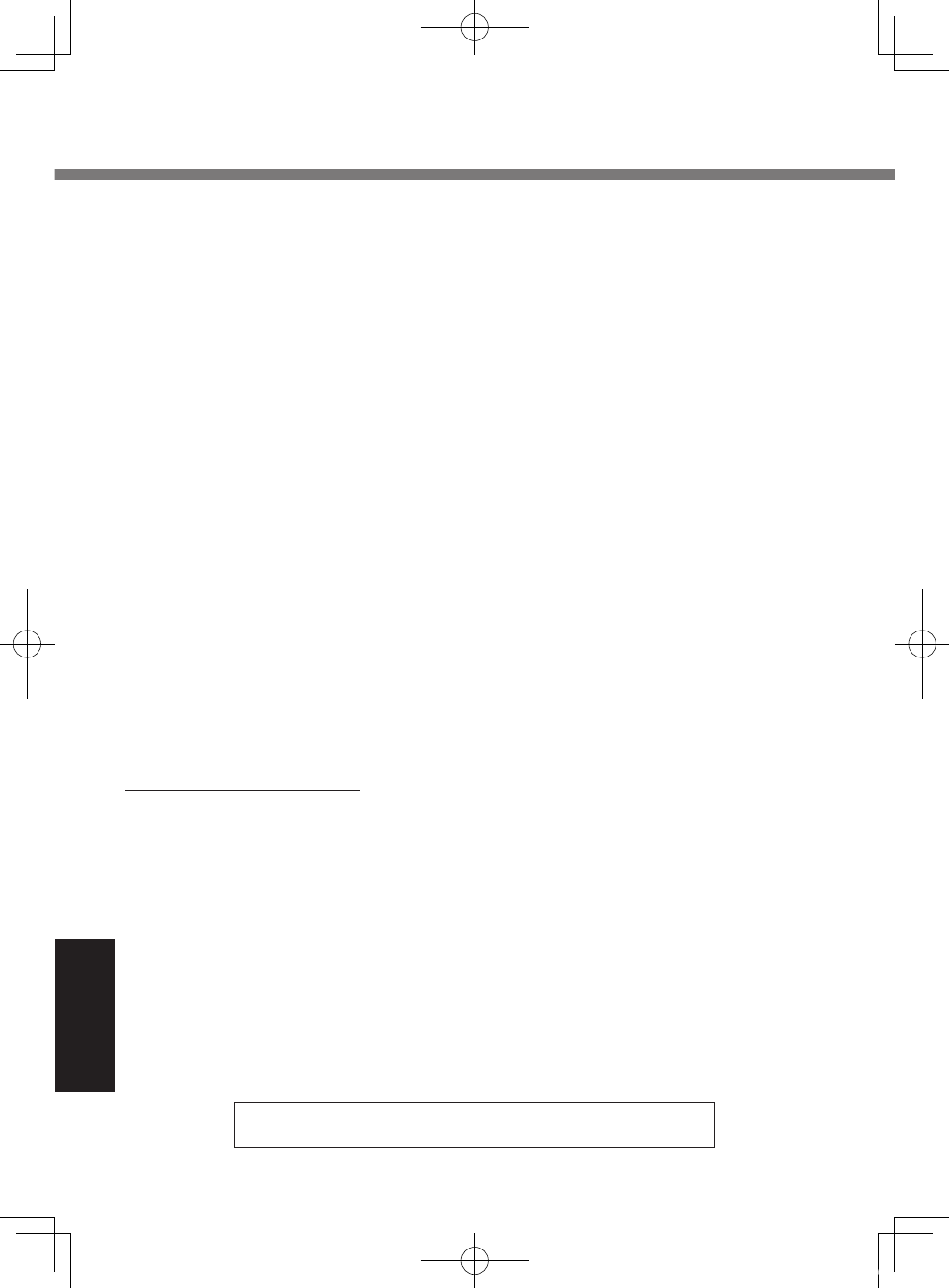
5656
Appendix
• Any unit or device with a missing or altered model number or serial number label
• Damage which occurs in shipment
• Failures which are caused by products not supplied by Panasonic
•
Failures which result from alteration, accident, misuse, introduction of liquid or other foreign
matter into the unit, abuse, neglect, installation, maladjustment of consumer controls,
improper maintenance or modication, use not in accordance with product use instructions
•
Failures due to service by anyone other than a Panasonic Authorized Service Provider
• Failures caused by improper installation of options or accessories or due to integra-
tion by any company other than Panasonic Conguration and Integration Centers
• Damage, failure, or loss due to the unit being stolen, lost, misplaced, or used by
anyone other than the original purchaser
• Damage that is attributable to acts of God
This limited warranty only covers failures due to defects in materials or workmanship
which occur during normal use. If a unit is sent to a Panasonic Authorized Service Center
and no hardware failure is found, the customer will be billed for labor to correct a software
issue or reimage the hard drive plus shipping and applicable administrative fees at the
current rates set by the service provider.
THIS PRODUCT IS NOT INTENDED FOR USE AS OR AS PART OF NUCLEAR
EQUIPMENT/SYSTEMS, AIR TRAFFIC CONTROL EQUIPMENT/SYSTEMS, OR AIR-
CRAFT COCKPIT EQUIPMENT/SYSTEMS*1. PANASONIC WILL NOT BE RESPON-
SIBLE FOR ANY LIABILITY RESULTING FROM THE USE OF THIS PRODUCT ARIS-
ING OUT OF THE FOREGOING USES.
*1 AIRCRAFT COCKPIT EQUIPMENT/SYSTEMS include Class 2 Electronic Flight Bag
(EFB) Systems and Class 1 EFB Systems when used during critical phases of ight
(e.g., during take-off and landing) and/or mounted onto the aircraft. Class 1 EFB
Systems and 2 EFB Systems are dened by FAA: AC (Advisory Circular) 120-76A or
JAA: JAA TGL (Temporary Guidance Leaets) No.36.
Other Limits and Exclusions: There are no other express warranties except as listed above.
PANASONIC SHALL NOT BE LIABLE FOR LOSS OF DATA OR OTHER INCIDENTAL
OR CONSEQUENTIAL DAMAGES RESULTING FROM THE USE OF THIS PRODUCT,
OR ARISING OUT OF ANY BREACH OF THIS WARRANTY. ALL EXPRESS AND IM-
PLIED WARRANTIES, INCLUDING THE WARRANTIES OF MERCHANTABILITY AND
FITNESS FOR A PARTICULAR PURPOSE ARE LIMITED TO THE APPLICABLE WAR-
RANTY PERIOD SET FORTH ABOVE. Some states do not allow the exclusion or limita-
tion of incidental or consequential damages, or limitations on how long an implied war-
ranty lasts, so the above limitations or exclusions may not apply to you.
This limited warranty gives you specic legal rights, and you may also have other rights
which vary from state to state.
For technical support or to arrange for service on your Panasonic computer product, call
our toll-free hotline at 1-800-LAPTOP5.
DIAL TOLL FREE: 1-800-LAPTOP5 (1-800-527-8675)
Web Site : www.panasonic.com/toughbook
LIMITED WARRANTY
U1mk2.5_OI_XP7.indb 56 2011/07/06 17:55:40
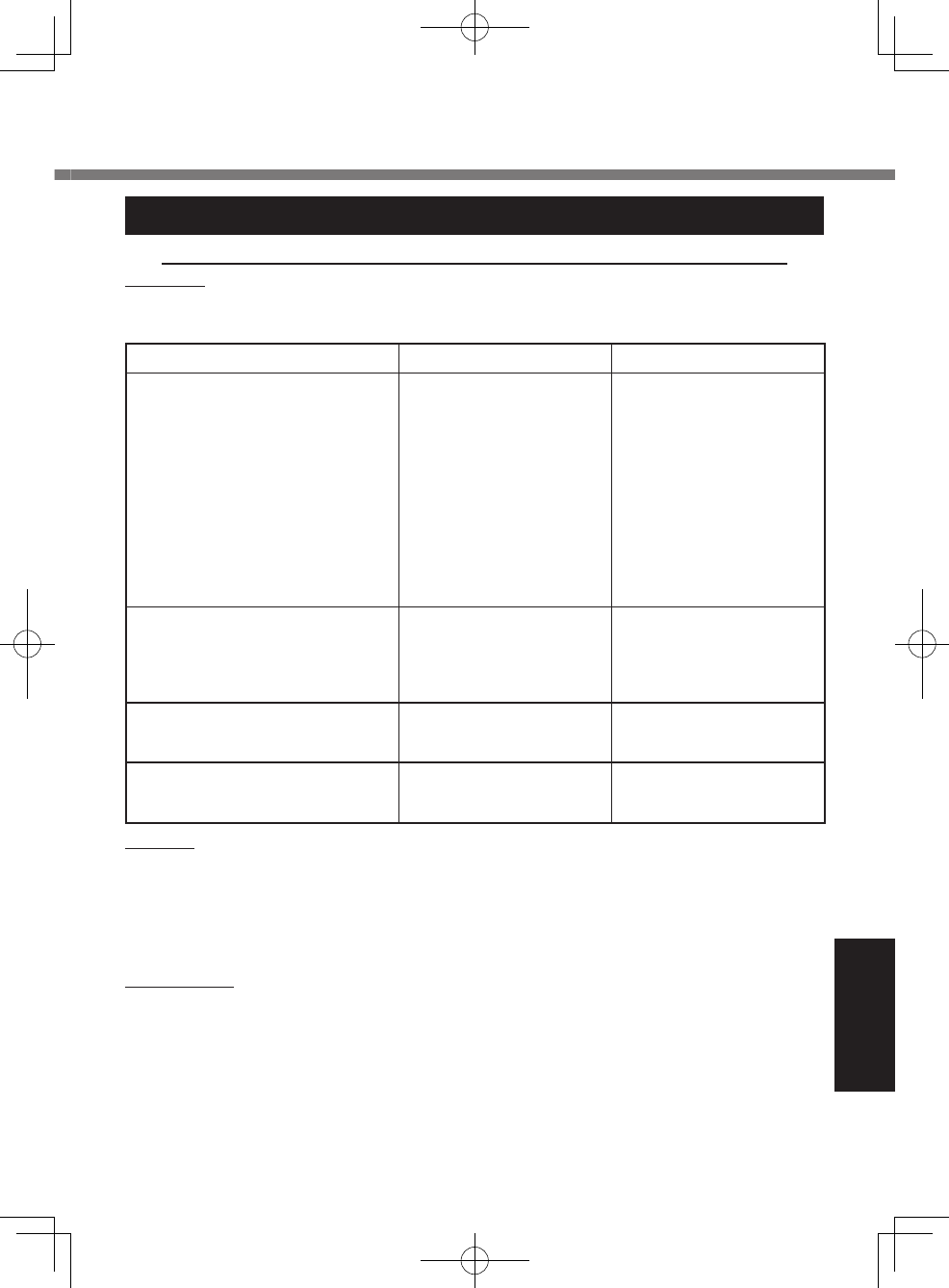
5757
Appendix
For Canada
PANASONIC COMPUTER AND PERIPHERALS LIMITED WARRANTY
Coverage
– Panasonic Canada Inc. (“PCI”) warrants to you, the rst end user customer,
this computer product (excluding software media), when purchased from PCI or from a PCI
authorized reseller, to be free from defects in materials and workmanship under normal
use, subject to the terms set forth below, during the period of warranty coverage specied.
Scope of Coverage Period of Coverage
Type of Failure Coverage
• Laptop Computers (except
Battery) and AC Adaptor
• Factory/PCI installed options
including Wireless WAN, GPS,
Bluetooth, Fingerprint reader,
Backlit keyboard, Memory Card
and Media Bay Drives (Floppy,
CD/DVD)
•
Ultra-Mobile PC
• Mobile Wireless Display
• PDRC – LCD and Keyboard
Assemblies
• Port Replicator
Three (3) Years from Date
of Original End User
Customer Purchase
Defective Materials or
Workmanship
• Hand-held Computers
• Battery
• Battery charger
• Auto Adaptor
• External USB Drives
One (1) Year from Date of
Original End User Cus-
tomer Purchase
Defective Materials or
Workmanship
• Standard or Digitizer Stylus
Pen Ninety (90) Days from
Date of Original End User
Customer Purchase
Defective Materials or
Workmanship
• All consumable items including
protection lm, cleaning cloth,
carry case, tether and harness
No Coverage
Remedy – In the event of a warranty claim, contact PCI’s representatives within the
applicable warranty period, identifying the nature of the defect claimed, at 1-800-668-
8386 between 9:00 A.M. and 5:00 P.M., Eastern Time Zone, Mon. – Fri. (excluding holi-
days) for instructions on how to obtain service. A purchase receipt or other proof of date of
original purchase is required before warranty service is performed. Defective parts cov-
ered by this Limited Warranty will be repaired or replaced with new or comparable rebuilt
parts on an exchange basis. Warranty replacement or repair is subject to the terms of this
Limited Warranty for the balance of the original period of warranty coverage.
No Coverage – This Limited Warranty does not cover products purchased outside
Canada. Neither does it cover damage to, failure of, or defects in a product or accessory
through mishandling, improper installation, abnormal use, misuse, neglect, accident,
introduction of liquid or other foreign matter into the product, alteration or servicing by
anyone not authorized by PCI, or act of God.
THIS PRODUCT IS NOT INTENDED FOR USE AS, OR AS PART OF, NUCLEAR
EQUIPMENT/SYSTEMS, AIR TRAFFIC CONTROL EQUIPMENT/SYSTEMS, OR
AIRCRAFT COCKPIT EQUIPMENT/SYSTEMS*2. PANASONIC WILL NOT BE
RESPONSIBLE FOR ANY LIABILITY RESULTING FROM THE USE OF THIS PRODUCT
ARISING OUT OF THE FOREGOING USES.
U1mk2.5_OI_XP7.indb 57 2011/07/06 17:55:41
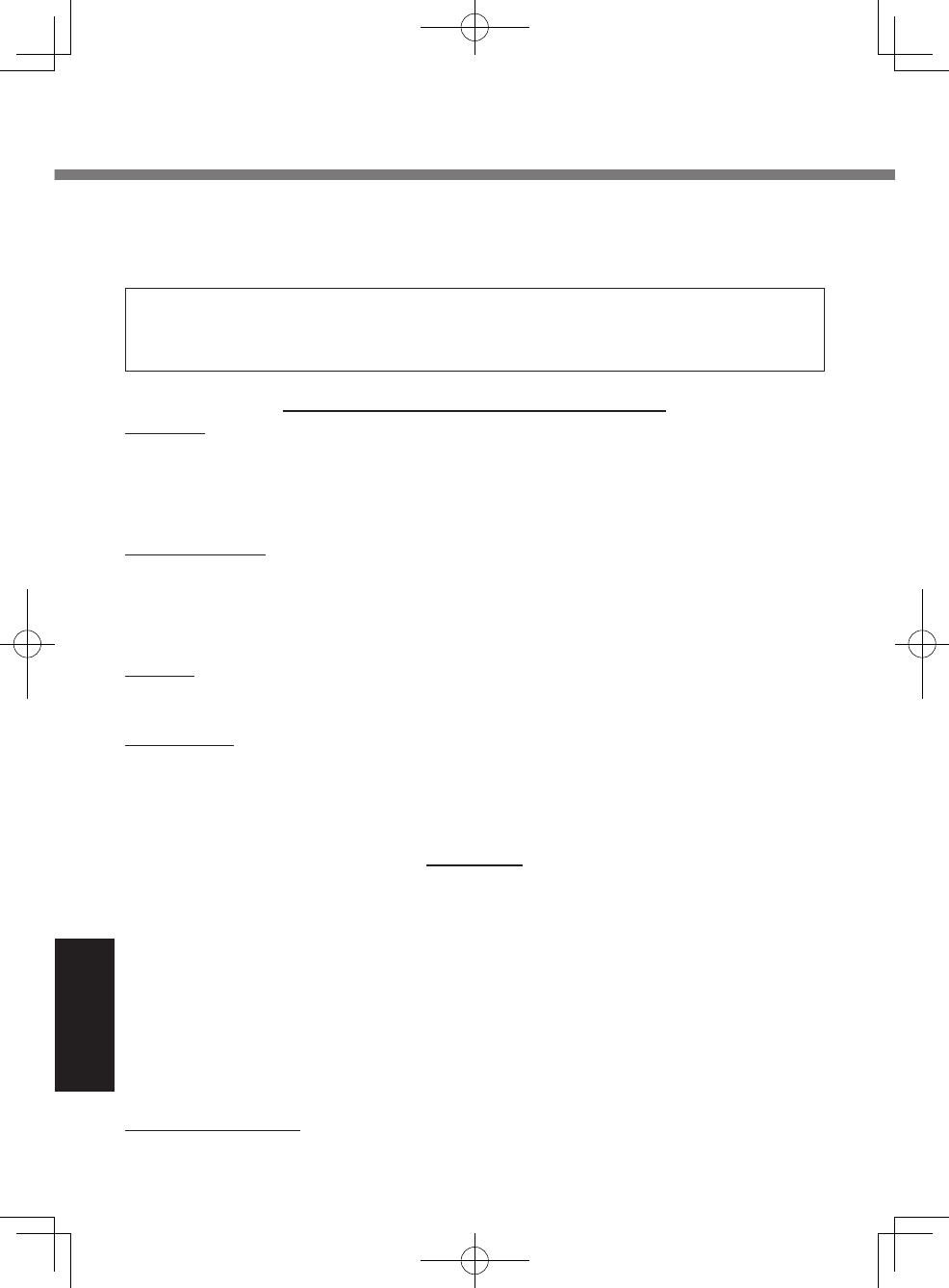
5858
Appendix
*2 AIRCRAFT COCKPIT EQUIPMENT/SYSTEMS include Class 2 Electronic Flight Bag
(EFB) Systems and Class 1 EFB Systems when used during critical phases of ight
(e.g., during take-off and landing) and/or mounted on to the aircraft. Class 1 EFB
Systems and 2 EFB Systems are dened by FAA: AC (Advisory Circular) 120-76A or
JAA: JAA TGL (Temporary Guidance Leaets) No.36
IF YOU SHIP THE PRODUCT FOR WARRANTY SERVICE
Carefully pack the product, preferably in the original carton. Include details of defect
claimed and proof of date of original purchase. No liability is assumed for loss or damage
to the product while in transit, if you chose your own transportation carrier.
SOFTWARE MEDIA LIMITED WARRANTY
Coverage – PCI warrants to you, the rst end user customer, that the disk(s) or other
media on which software program(s) is/are supplied will be free from defects in materials
and workmanship under normal use in Canada for a period of sixty (60) days from date of
receipt as evidenced by your purchase receipt for your Panasonic Computer product.
THIS IS THE ONLY WARRANTY THAT PCI MAKES RESPECTING THE SOFTWARE
MEDIA. PCI does not warrant the software. Please refer to the software licensor’s written
warranty (accompanying the copy of the software) for any software warranty claim.
Claim Procedure – In the event of a defect in material or workmanship in the media
during the sixty (60) days warranty period, and you return it, transportation costs prepaid,
to
Panasonic Canada Inc., Computer Products Marketing, 5770 Ambler Drive, Mississauga,
Ontario L4W 2T3, within the warranty period, together with a copy of your purchase re-
ceipt, and an explanation of the suspected defect, PCI will replace in Canada the defective
disk(s) or other media.
Remedy – PCI’s entire liability, and your only remedy for any breach of this software
media warranty is limited to replacement of the media only. It does not cover any other
damages, including, but not limited to, loss of use or prot loss, or special, indirect or
consequential damages, or other claims, whether or not of similar character.
No Coverage – This limited warranty does not apply if the disk(s) or other media has been
used in other than a Panasonic product, or in environmental conditions other than those
specied by PCI or the manufacturer, or if subjected to misuse, neglect, mishandling,
modication or attempted modication of the program, or if damaged by accident or act of
God. PCI is not responsible for damage to or loss of any program, data or removable
storage media.
GENERAL
NO OTHER WARRANTIES – PCI DISCLAIMS ALL OTHER WARRANTIES, EITHER
EXPRESS OR IMPLIED, INCLUDING, BUT NOT LIMITED TO, IMPLIED WARRANTIES
OF MERCHANTABILITY AND FITNESS FOR A PARTICULAR PURPOSE, WITH
RESPECT TO THE SOFTWARE, SOFTWARE MEDIA, COMPUTER PRODUCT,
OPTIONS AND ACCESSORIES.
NO LIABILITY FOR CONSEQUENTIAL DAMAGES – IN NO EVENT SHALL PCI BE
LIABLE FOR ANY SPECIAL, INDIRECT OR CONSEQUENTIAL DAMAGES ARISING
FROM ANY BREACH OF THE LIMITED WARRANTIES SET OUT IN THIS DOCUMENT,
OR FROM THE USE OF THE COMPUTER PRODUCT, INCLUDING, WITHOUT
LIMITATION, LOSS OF DATA, BUSINESS, PROFIT OR GOODWILL.
IN ANY EVENT, PCI’S MAXIMUM LIABILITY FOR ANY BREACH SHALL NOT EXCEED
THE AMOUNT ACTUALLY PAID BY YOU FOR THE COMPUTER PRODUCT.
NO ACTION, REGARDLESS OF ITS BASIS, MAY BE BEGUN AGAINST PCI MORE
THAN TWO (2) YEARS AFTER THE CAUSE OF ACTION AROSE.
Statutory Warranties – Some jurisdictions do not allow these limitations or exclusions,
so they may not apply to you.
LIMITED WARRANTY
U1mk2.5_OI_XP7.indb 58 2011/07/06 17:55:41
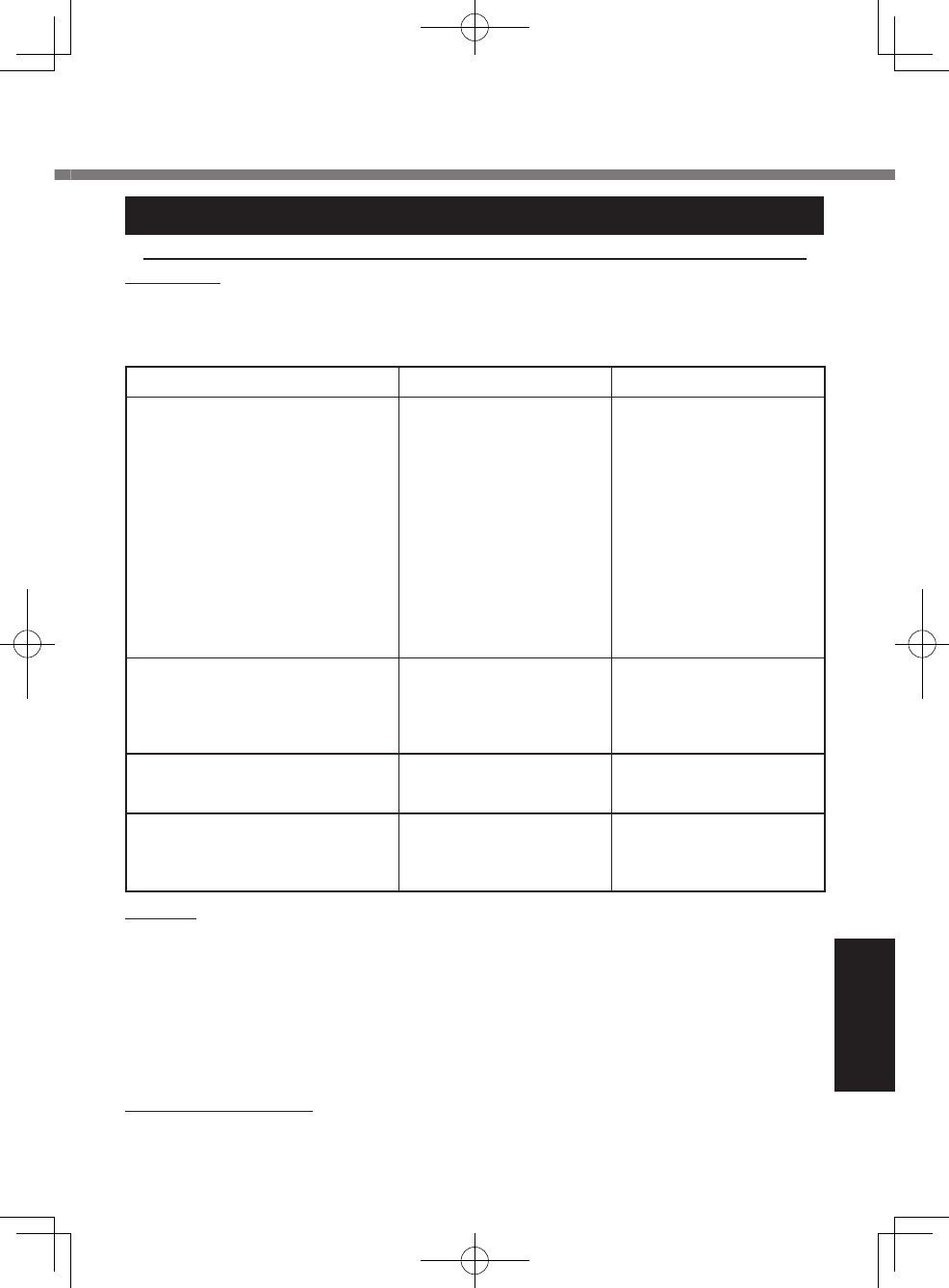
5959
Appendix
Pour le Canada
GARANTIE LIMITÉE – ORDINATEURS ET PÉRIPHÉRIQUES PANASONIC
Couverture –
Panasonic Canada Inc. (« PCI ») garantit à l’acheteur original que ce produit
informatique (à l’exclusion des supports des logiciels) est, au moment de sa vente par PCI ou
d’un revendeur agréé par PCI, exempt de défauts de pièces et de fabrication dans les
conditions normales d’utilisation, et ce, pendant la période de couverture de la garantie, sous
réserve des modalités décrites ci-dessous.
Éléments couverts Durée de couverture Type de couverture
• Ordinateurs blocs-notes (sauf
batteries) et adaptateur secteur
• Options installées en usine/par
PCI incluant : WAN sans l,
GPS, Bluetooth, lecteur
d’empreintes digitales, clavier
rétroéclairé, carte mémoire et
lecteurs (disquettes, CD/DVD)
• Ordinateurs personnels ultra-
portables
• Écran mobile sans l
• Ensembles PDRC – ACL et
clavier
• Duplicateur de port
Trois (3) ans à partir de la
date d’achat original. Défauts de pièces et de
fabrication
• Ordinateurs de poche
• Batterie
• Chargeur de batterie
• Adaptateur pour voiture
• Périphériques USB
Un (1) an à partir de la
date d’achat original. Défauts de pièces et de
fabrication
• Stylo pointeur standard ou pour
numériseur graphique
Quatre-vingt-dix (90) jours
à partir de la date d’achat
original.
Défauts de pièces et de
fabrication
•
Tous les articles consommables
incluant les pellicules protectrices,
chiffons de nettoyage, étuis de
transport, longes et sangles
Aucune couverture
Recours – Pour obtenir des informations sur la marche à suivre dans le cas où une
réclamation en vertu de la garantie deviendrait nécessaire, communiquez par téléphone
avec un représentant de PCI au 1-800-668-8386, entre 9h00 et 17h00 (heure de l’Est) du
lundi au vendredi (sauf les jours fériés), avant l’échéance de la garantie applicable, en
prenant soin d’identier la nature de la défaillance.
Un reçu ou toute autre pièce justicative de la date d’achat original sera exigé avant toute
réparation. Toute pièce défectueuse couverte par la présente garantie limitée sera
réparée ou remplacée par une pièce neuve ou remise à neuf. Le remplacement ou la
réparation sera fait conformément aux modalités de la présente garantie limitée pendant
la durée restante de la période originale de la garantie.
Produits non couverts – La présente garantie limitée ne couvre pas les produits achetés
à l’extérieur du Canada. Elle ne couvre pas non plus les dommages, la défaillance ou les
défauts attribuables à une manutention inadéquate, une mauvaise installation, une
GARANTIE LIMITÉE
U1mk2.5_OI_XP7.indb 59 2011/07/06 17:55:41
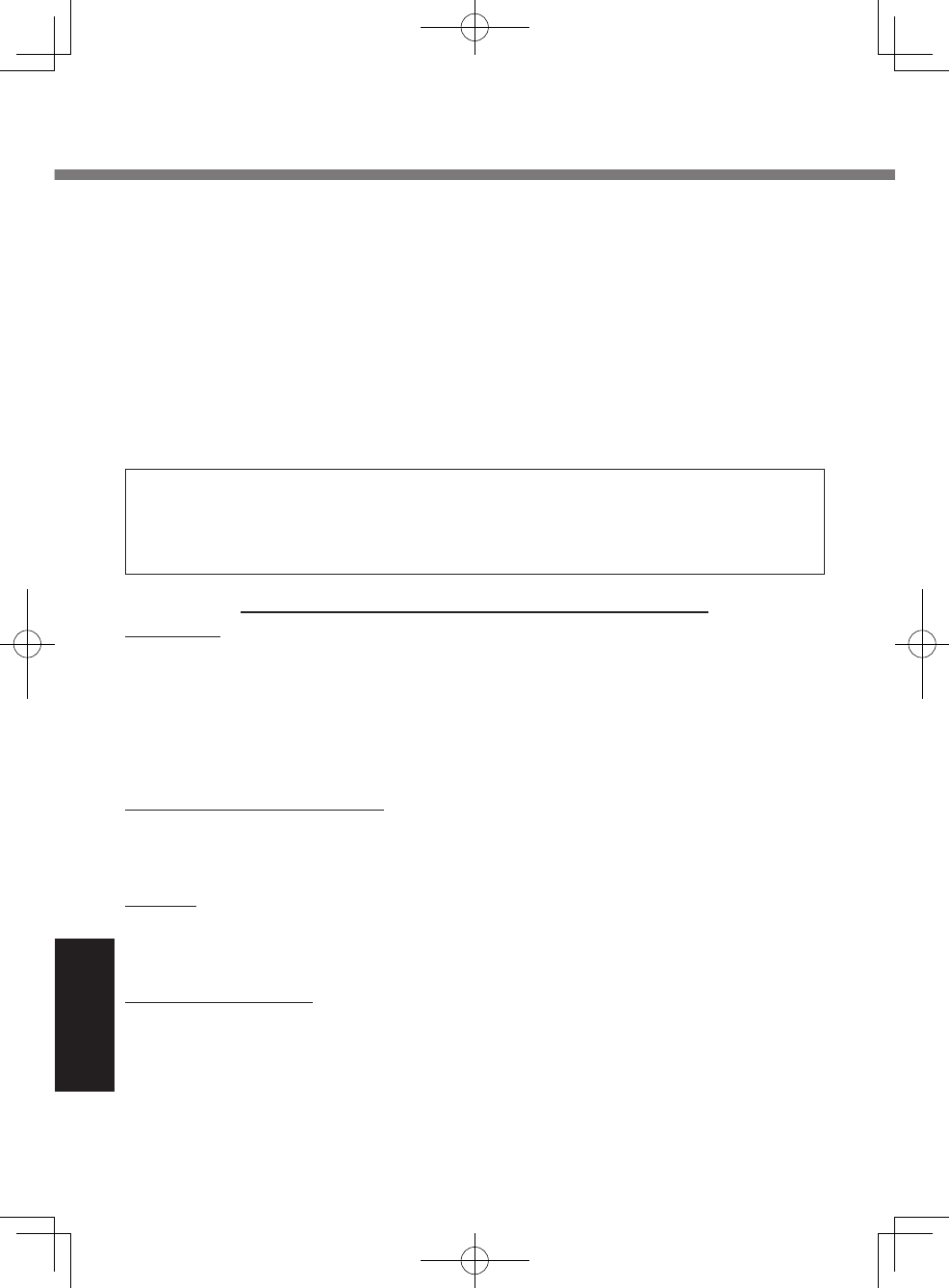
6060
Appendix
utilisation anormale ou abusive, de la négligence, un accident, un déversement ou la
pénétration d’un objet étranger, une modication, un cas fortuit ou une réparation effec-
tuée par une personne non agréée par PCI.
CE PRODUIT N’EST PAS DESTINÉ À ÊTRE UTILISÉ, EN TOUT OU EN PARTIE, COMME
SYSTÈME/ÉQUIPEMENT NUCLÉAIRE, SYSTÈME/ ÉQUIPEMENT DE CONTRÔLE DU
TRAFFIC AÉRIEN OU SYSTÈME/ÉQUIPEMENT DE POSTE DE PILOTAGE D’AVION
*3
.
PANASONIC DÉCLINE TOUTE RESPONSABILITÉ CONCERNANT L’UTILISATION DE
CE PRODUIT DANS LES CAS SUSMENTIONNÉS.
*3 Les SYSTÈMES/ÉQUIPEMENTS DE POSTE DE PILOTAGE D’AVION sont dotés de
systèmes OEPP (organiseur électronique de poste de pilotage) de classe 2 et de
classe 1 utilisés pendant des phases critiques de vol (par exemple, pendant le
décollage et l’atterrissage) et(ou) montés sur l’avion. Les systèmes OEPP de classe 1
et de classe 2 sont dénis par le circulaire d’information FAA: AC (Advisory Circular)
120-76A ou le feuilet n° 36 JAA: JAA TGL (Temporary Guidance Leaets) No 36.
EXPÉDITION DU PRODUIT POUR SERVICE SOUS GARANTIE
Emballez soigneusement le produit, de préférence dans son emballage d’origine.
Joignez une description de la défaillance de même qu’une pièce justicative de la date
d’achat. Panasonic Canada Inc. ne peut être tenue responsable pour tout dommage ou
perte subi pendant le transport si vous avez choisi le transporteur.
GARANTIE LIMITÉE – SUPPORTS DES LOGICIELS
Couverture – Panasonic Canada Inc. (« PCI ») garantit à l’acheteur original que la ou les
disquettes ou tout autre support sur lequel le ou les programmes sont fournis sont
exempts de défauts de pièces et de fabrication dans des conditions normales d’utilisation
au Canada, et ce, pour une période de soixante (60) jours suivant la date de réception
indiquée sur la preuve d’achat.
LA PRÉSENTE GARANTIE EST LA SEULE OFFERTE PAR PCI COUVRANT LES
SUPPORTS DE LOGICIELS. PCI ne garantit pas les logiciels. Reportez-vous à la
garantie écrite du concédant de licence d’utilisation du logiciel (qui accompagne la copie
du logiciel) pour toute réclamation en vertu de la garantie.
Réclamation – marche à suivre – Panasonic Canada Inc. remplacera toute disquette ou
support défectueux si l’article en question est retourné, port payé, à son service de
Marketing – produits informatiques, 5770 Ambler Drive, Mississauga (Ontario) L4W 2T3,
dans les soixante (60) jours suivant la date d’achat original. Joignez à votre envoi une
pièce justicative de votre achat et une description du problème.
Recours – La responsabilité de PCI - et votre seul recours - dans le cas de toute
défaillance couverte par la garantie sur ce support de logiciel est limitée au seul
remplacement du support. Elle ne couvre aucun autre dommage, y compris, mais non
exclusivement, la perte d’usage ou de prots, ni aucun dommage spécial, indirect ou
consécutif, ni aucune autre réclamation de nature similaire ou autre.
Produits non couverts – La présente garantie limitée ne s’applique pas si la ou les
disquettes ou autre support ont été utilisés dans un produit d’une marque autre que
Panasonic ou dans des conditions environnementales autres que celles spéciées par
PCI ou le fabricant, ou soumis à une mauvaise utilisation, à la négligence, à une
manutention inadéquate ou encore si le programme a été modié ou subi une tentative de
modication ou des dommages attribuables à un accident ou à un cas fortuit. De plus,
PCI n’assume aucune responsabilité pour toute perte de, ou tout dommage à, un
programme, des données ou un support de sauvegarde amovible.
GARANTIE LIMITÉE
U1mk2.5_OI_XP7.indb 60 2011/07/06 17:55:41
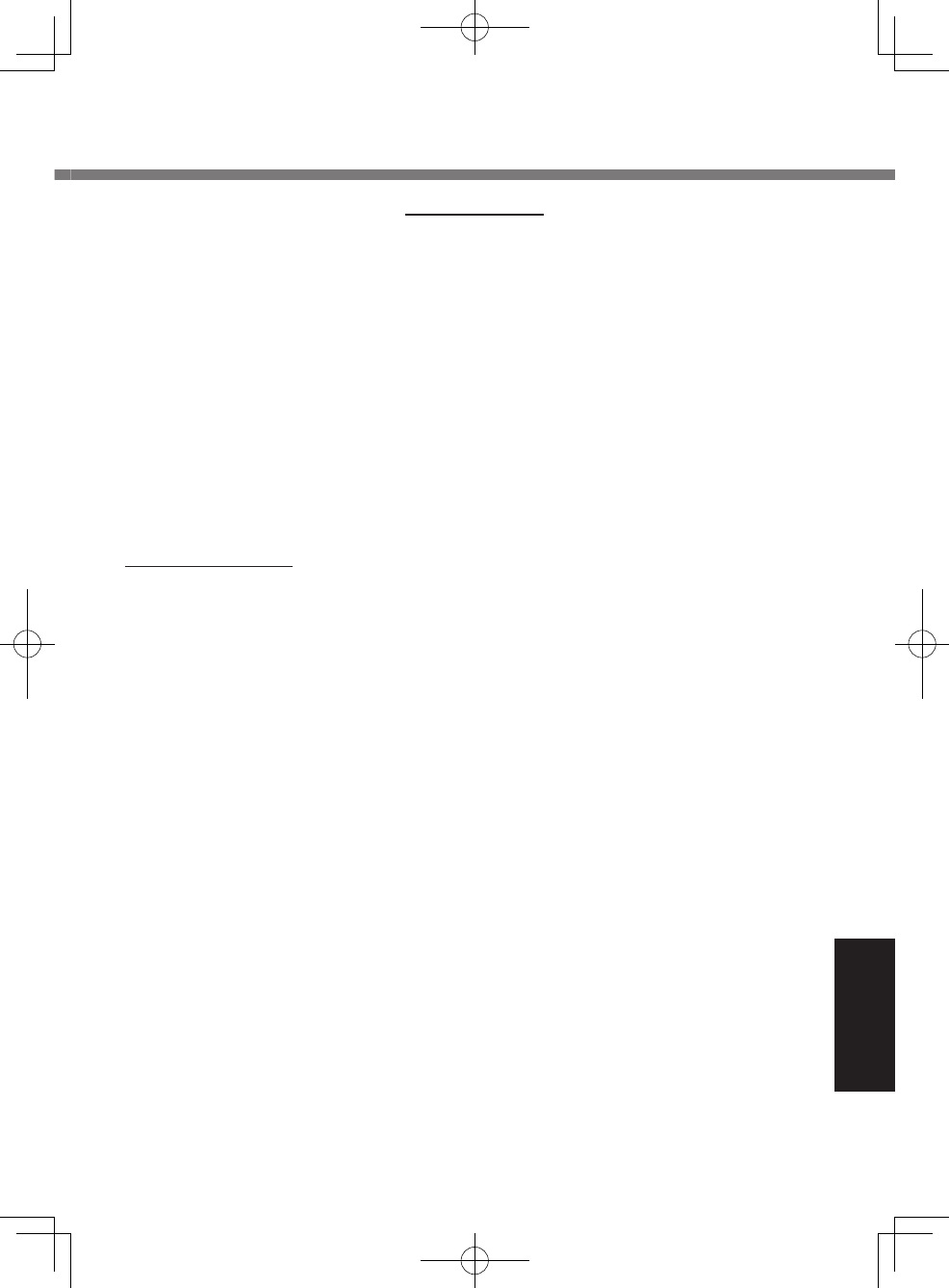
6161
Appendix
GÉNÉRALITÉS
PCI NE RECONNAÎT AUCUNE AUTRE GARANTIE, EXPLICITE OU IMPLICITE, Y
COMPRIS, MAIS NON EXCLUSIVEMENT, LES GARANTIES IMPLICITES DE VALEUR
COMMERCIALE ET D’UTILITÉ À UNE FIN QUELCONQUE, À L’ÉGARD DU LOGICIEL,
SUPPORTS DE LOGICIELS, PRODUITS INFORMATIQUES, PÉRIPHÉRIQUES ET
ACCESSOIRES.
SOUS AUCUNE CIRCONSTANCE PCI NE POURRA ÊTRE TENUE RESPONSABLE
DES DOMMAGES SPÉCIAUX, INDIRECTS OU CONSÉCUTIFS ATTRIBUABLES À UN
MANQUEMENT AUX GARANTIES LIMITÉES DÉCRITES DANS LE PRÉSENT
DOCUMENT OU À L’UTILISATION DU PRODUIT INFORMATIQUE, Y COMPRIS, SANS
RESTRICTION, LA PERTE DE DONNÉES, D’AFFAIRES, D’ACHALANDAGE OU DE
PROFIT.
DANS TOUS LES CAS, LA RESPONSABILITÉ MAXIMALE DE PCI POUR TOUT
MANQUEMENT NE POURRA EXCÉDER LE PRIX DE VENTE DU PRODUIT
INFORMATIQUE.
AUCUNE RÉCLAMATION, SANS ÉGARD À SES MOTIFS, NE POURRA ÊTRE FAITE
AUPRÈS DE PCI PLUS DE DEUX (2) ANS APRÈS LES FAITS INVOQUÉS À LA BASE
D’UNE TELLE RÉCLAMATION.
Garantie statutaires –
Certaines juridictions interdisent de telles limitations ou exclusions;
aussi, pourraient-elles ne pas s’appliquer.
U1mk2.5_OI_XP7.indb 61 2011/07/06 17:55:41
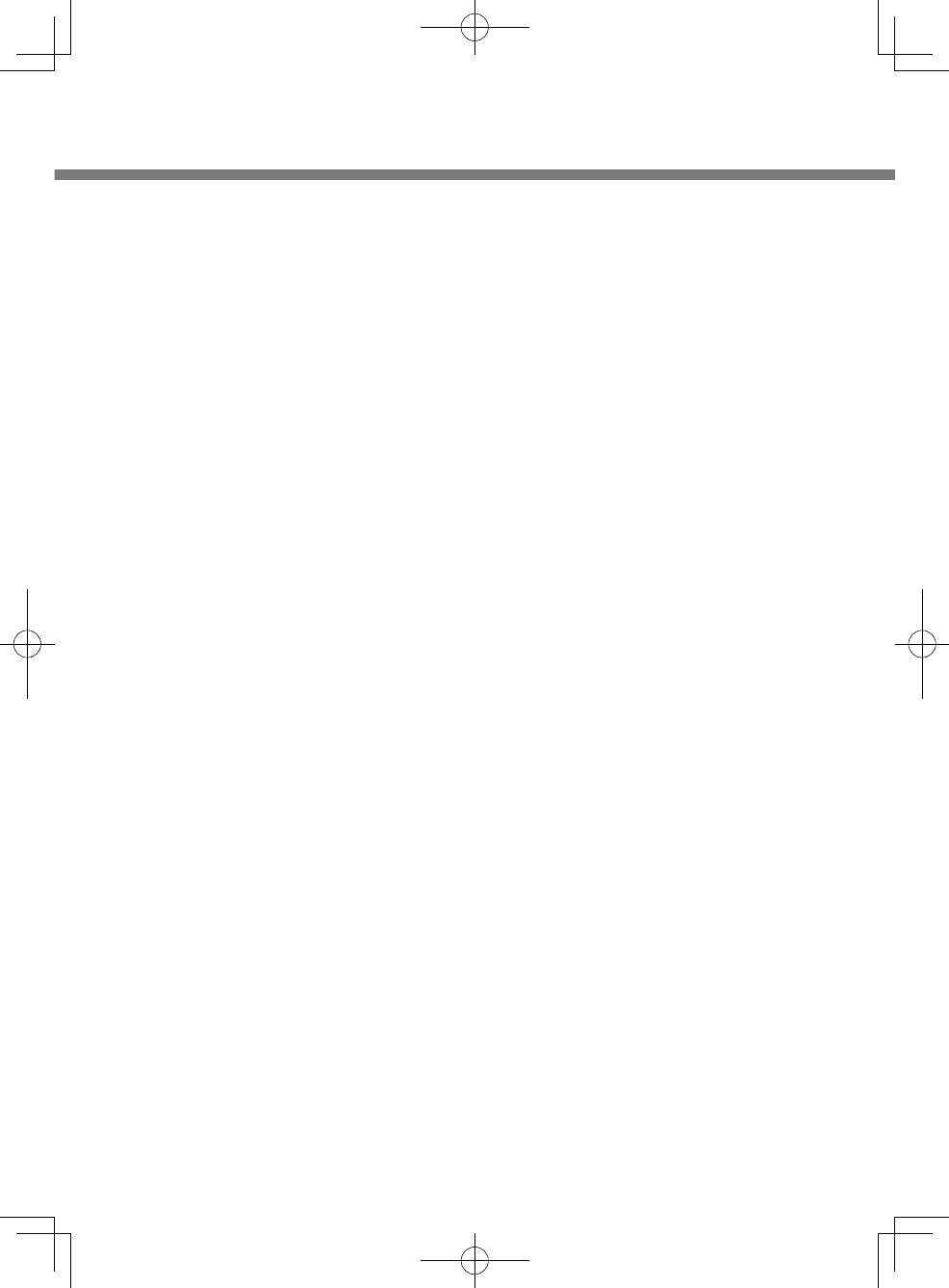
6262
MEMO
U1mk2.5_OI_XP7.indb 62 2011/07/06 17:55:41
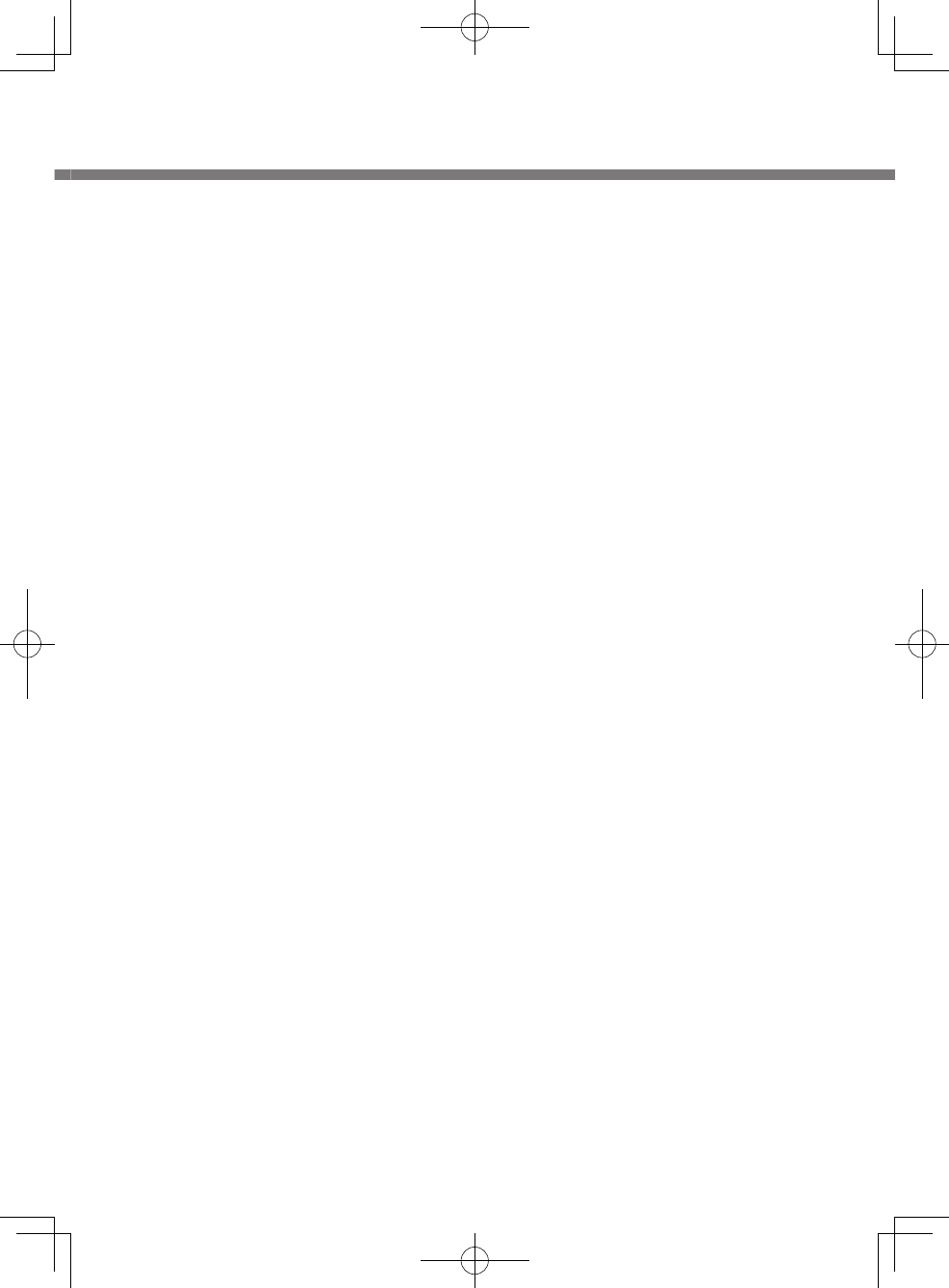
6363
U1mk2.5_OI_XP7.indb 63 2011/07/06 17:55:41
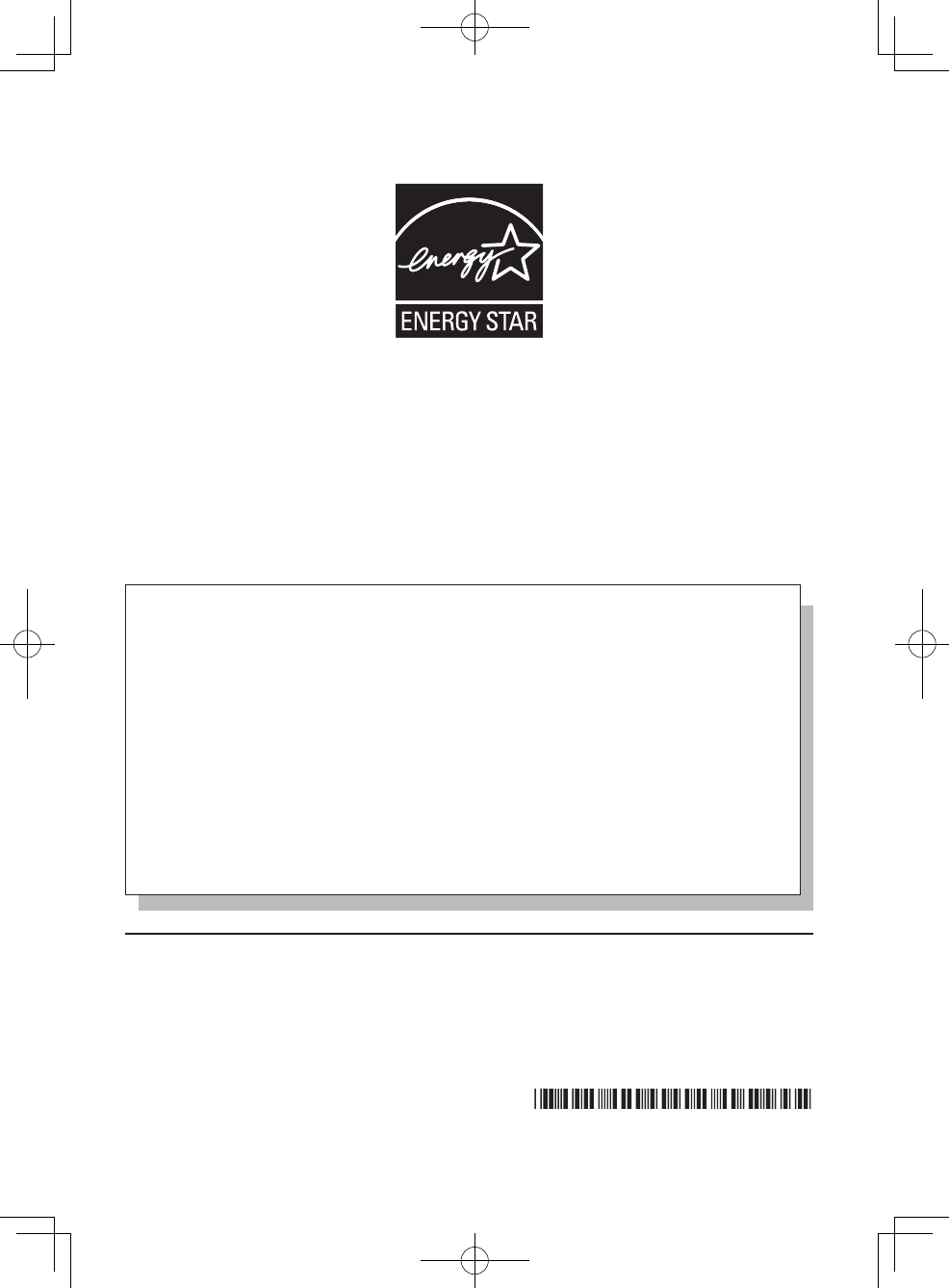
As an ENERGY STAR® Partner, Panasonic Corporation has determined that this product
meets ENERGY STAR® guidelines for energy efciency. By enabling available power
management settings, Panasonic computers enter a low-power sleep mode after a period
of inactivity, saving the user energy. To learn more about power management, please
visit the web site:
www.energystar.gov/index.cfm?c=power_mgt.pr_power_management
Outline of the International ENERGY STAR® Ofce Equipment Program
The international ENERGY STAR® Ofce Equipment Program is an international
program that promotes energy saving through the use of computers and other of-
ce equipment. The program backs the development and dissemination of products
with functions that effectively reduce energy consumption. It is an open system in
which business proprietors can participate voluntarily. The targeted products are of-
ce equipment such as computers, displays, printers, facsimiles, and copiers. Their
standards and logos are uniform among participating nations.
For information about ENERGY STAR®, refer to the following web site:
Web Site: www.energystar.gov
22-M-1
Panasonic Solutions Company
3 Panasonic Way, Panazip 2F-5,
Secaucus, NJ 07094
Panasonic Canada Inc.
5770 Ambler Drive, Mississauga,
Ontario L4W 2T3
© Panasonic Corporation 2011
Printed in Japan
HS0711-0
DFQW5536ZA
U1mk2.5_OI_XP7.indb 64 2011/07/06 17:55:41