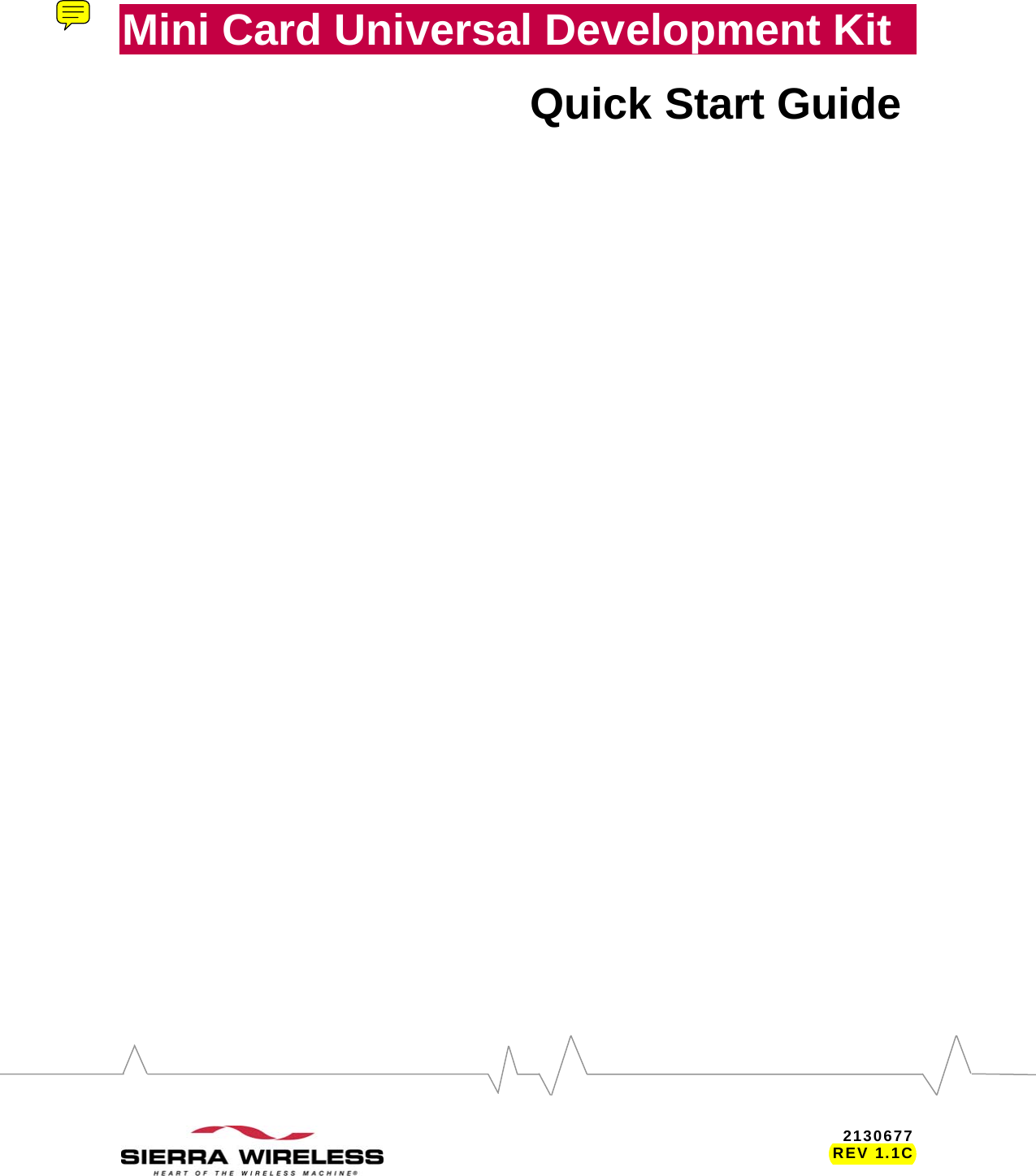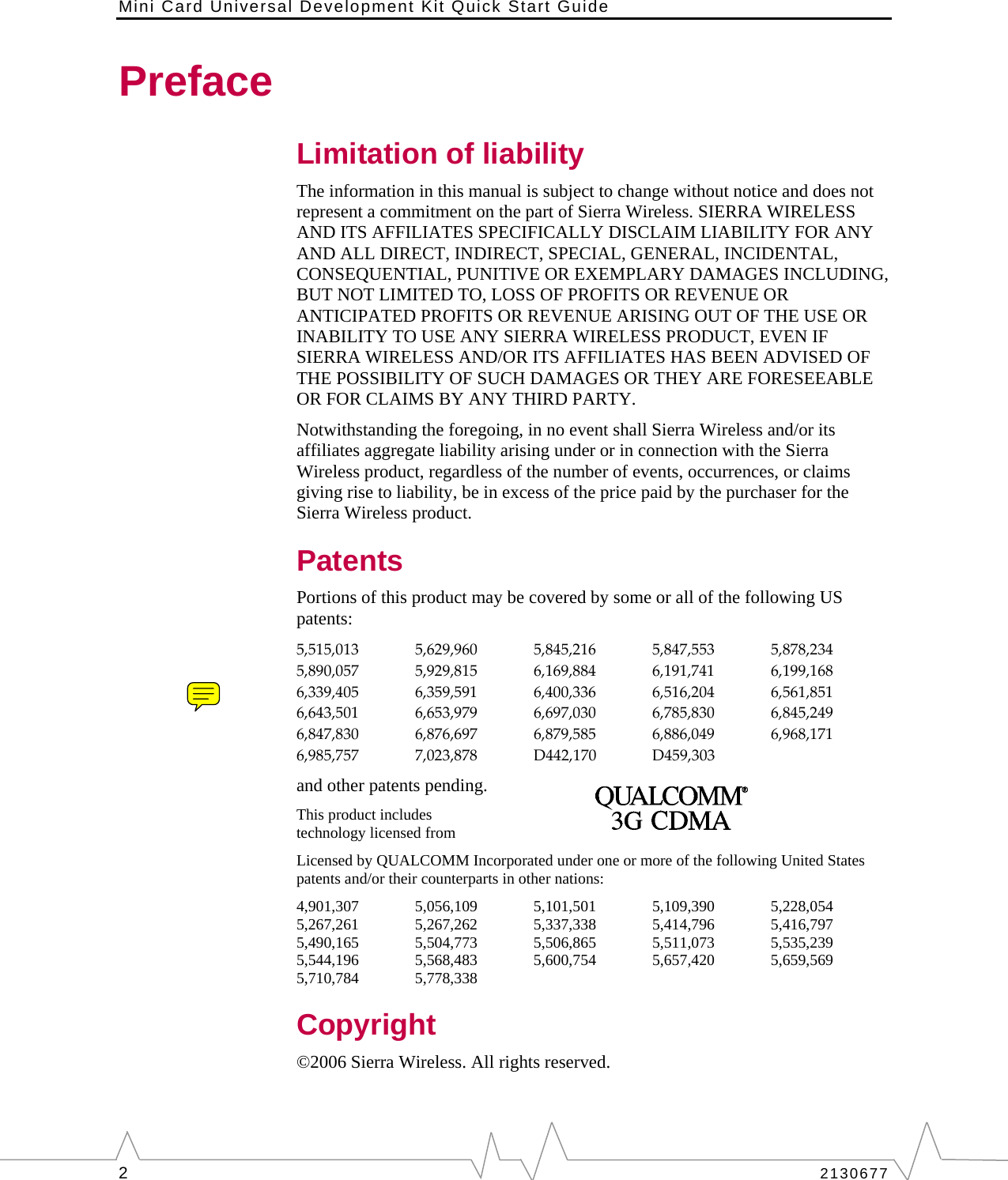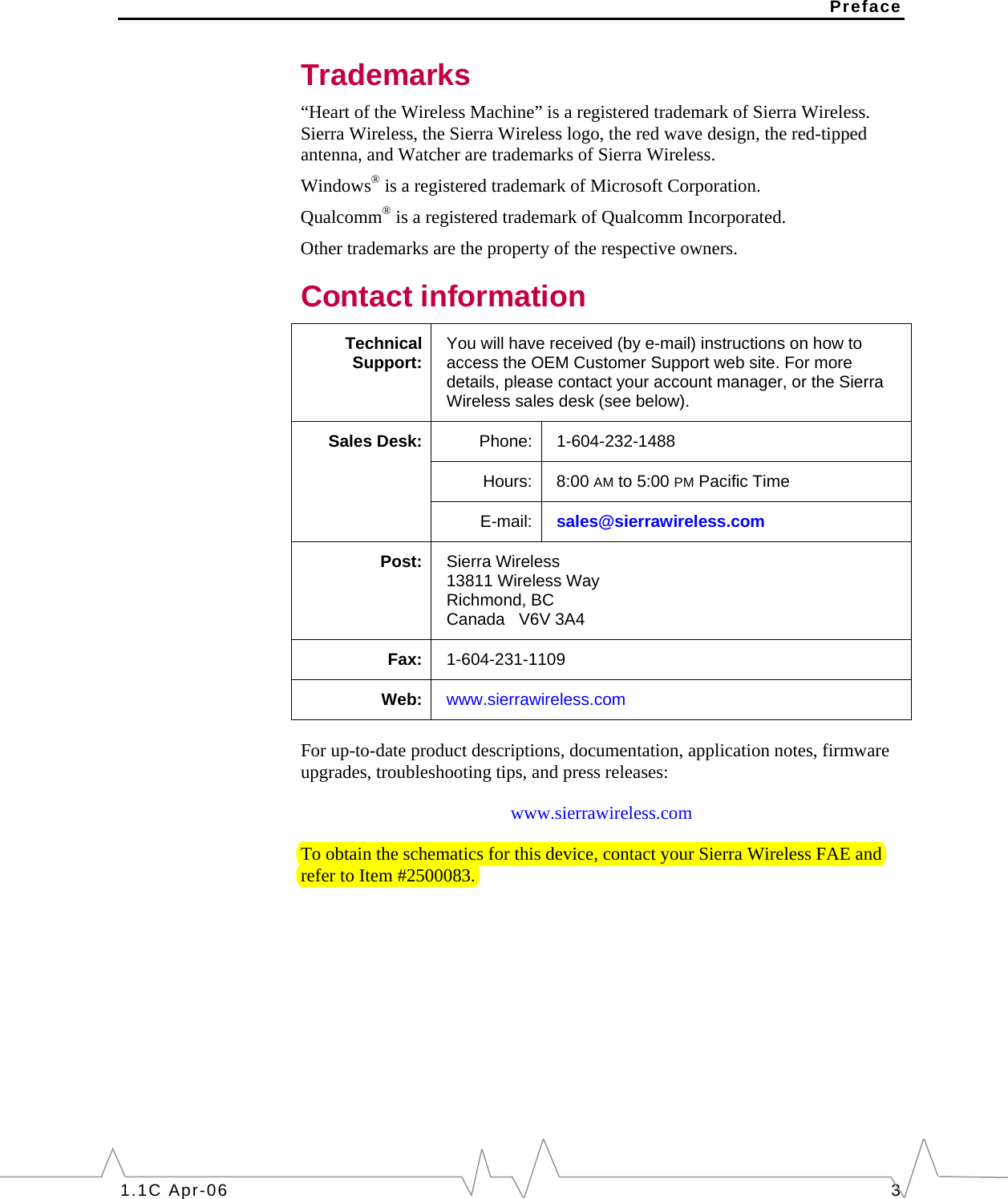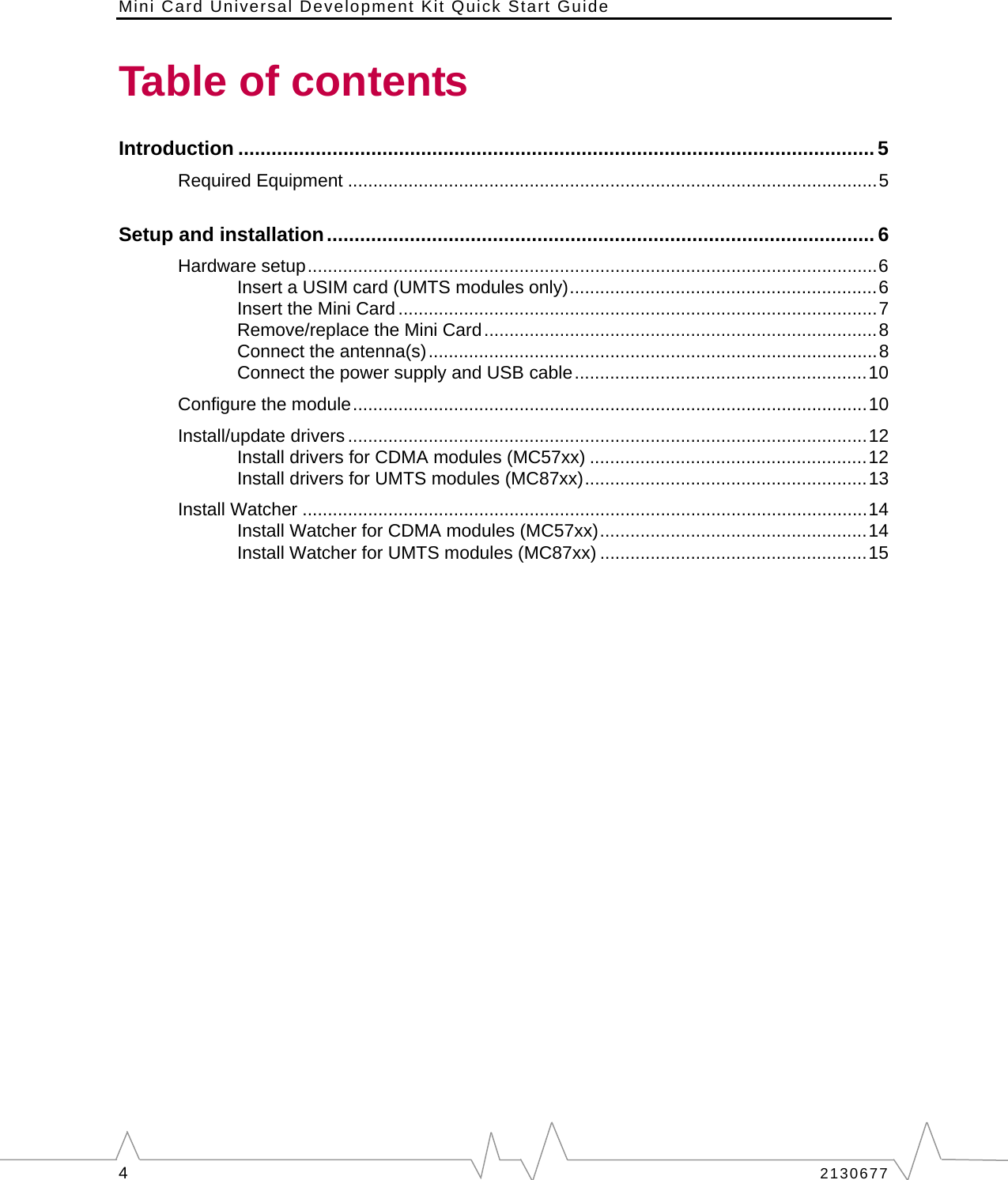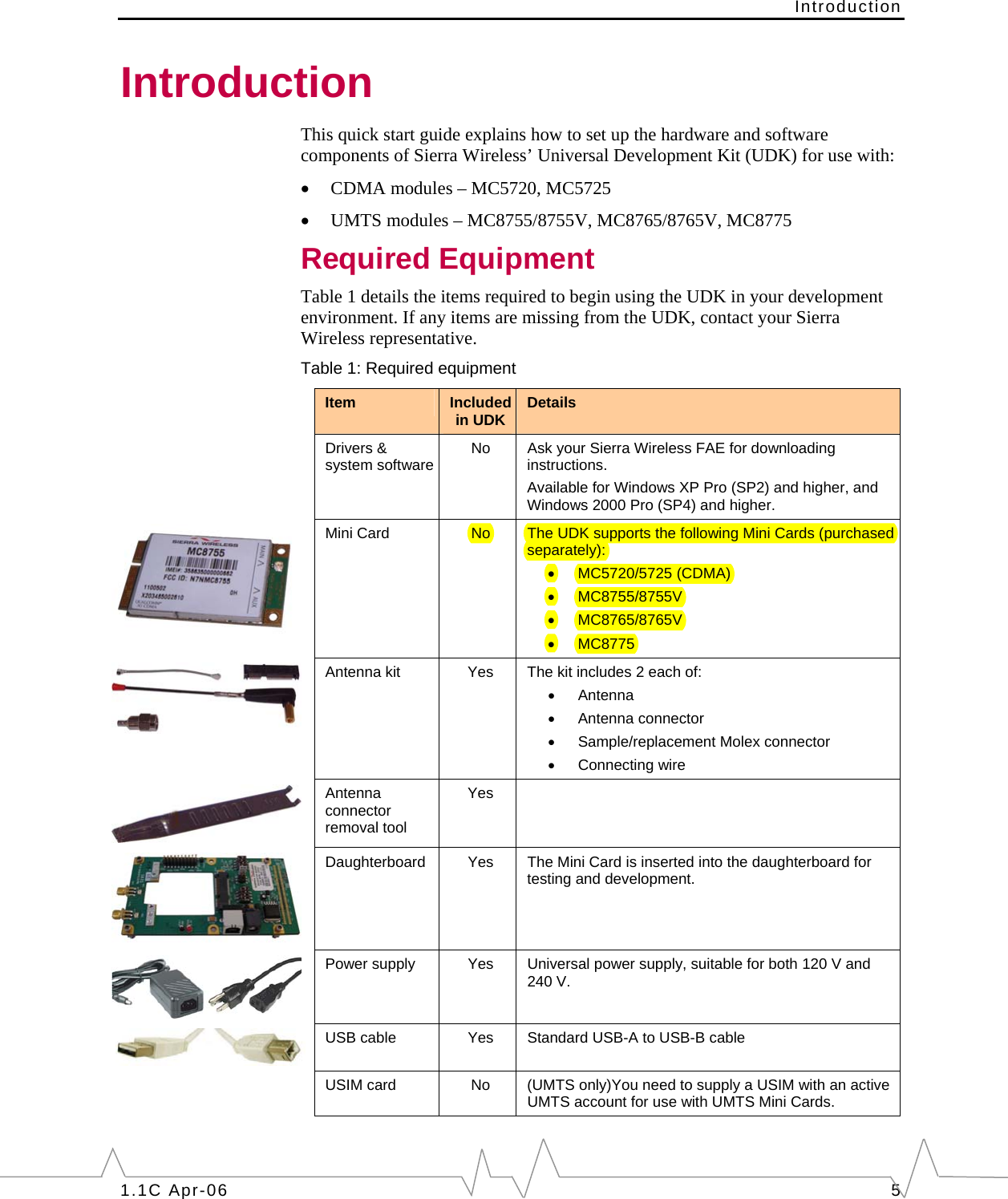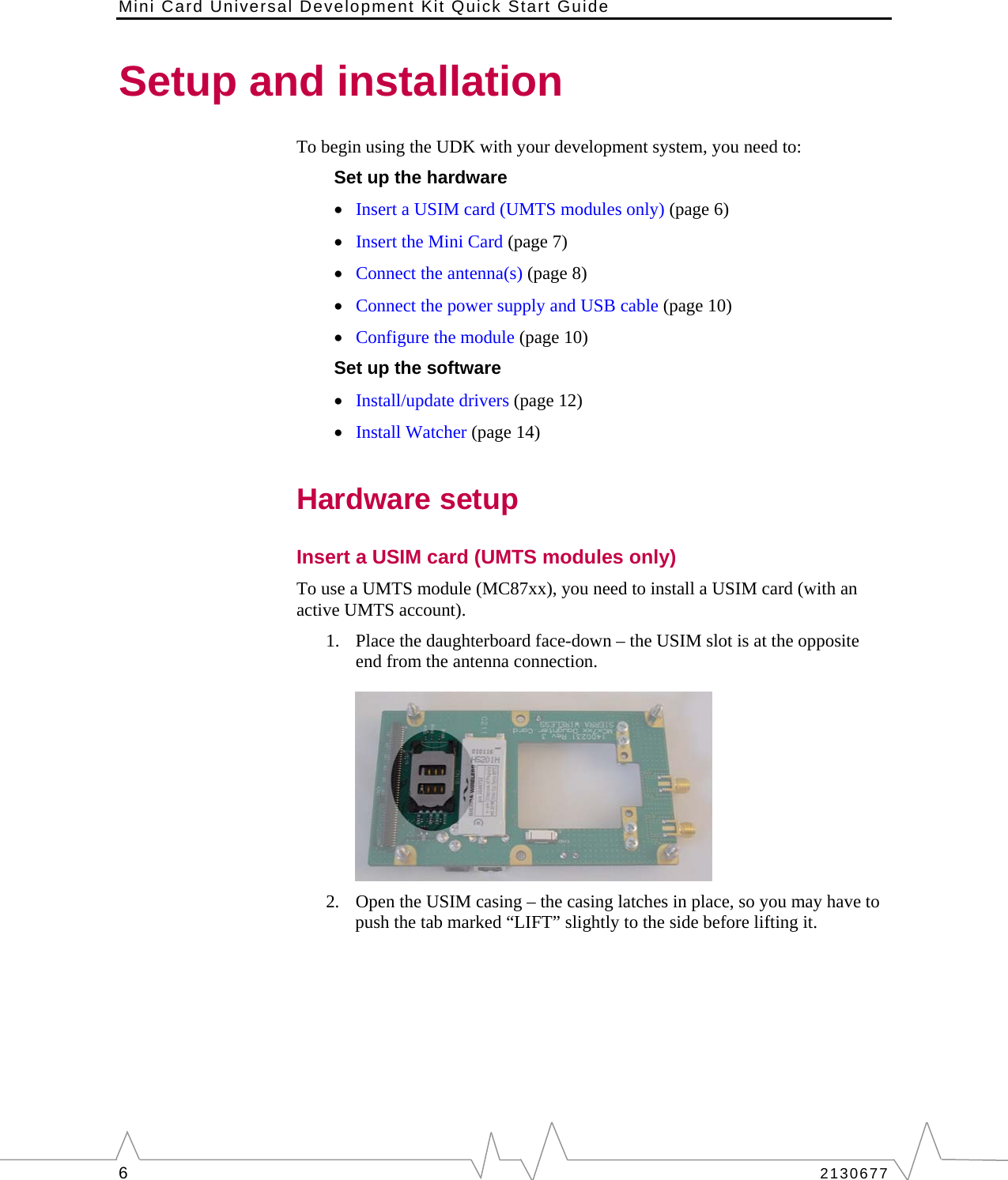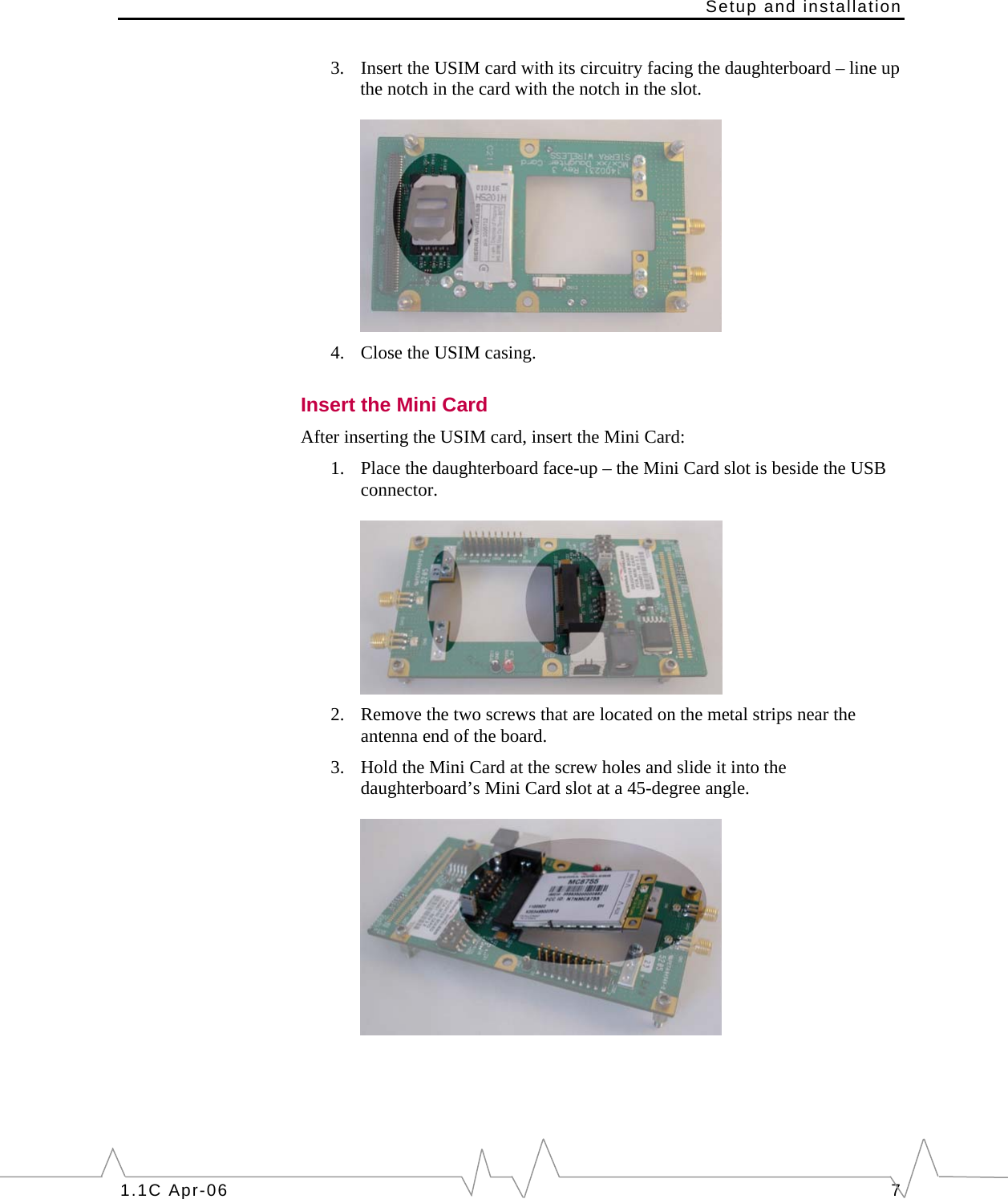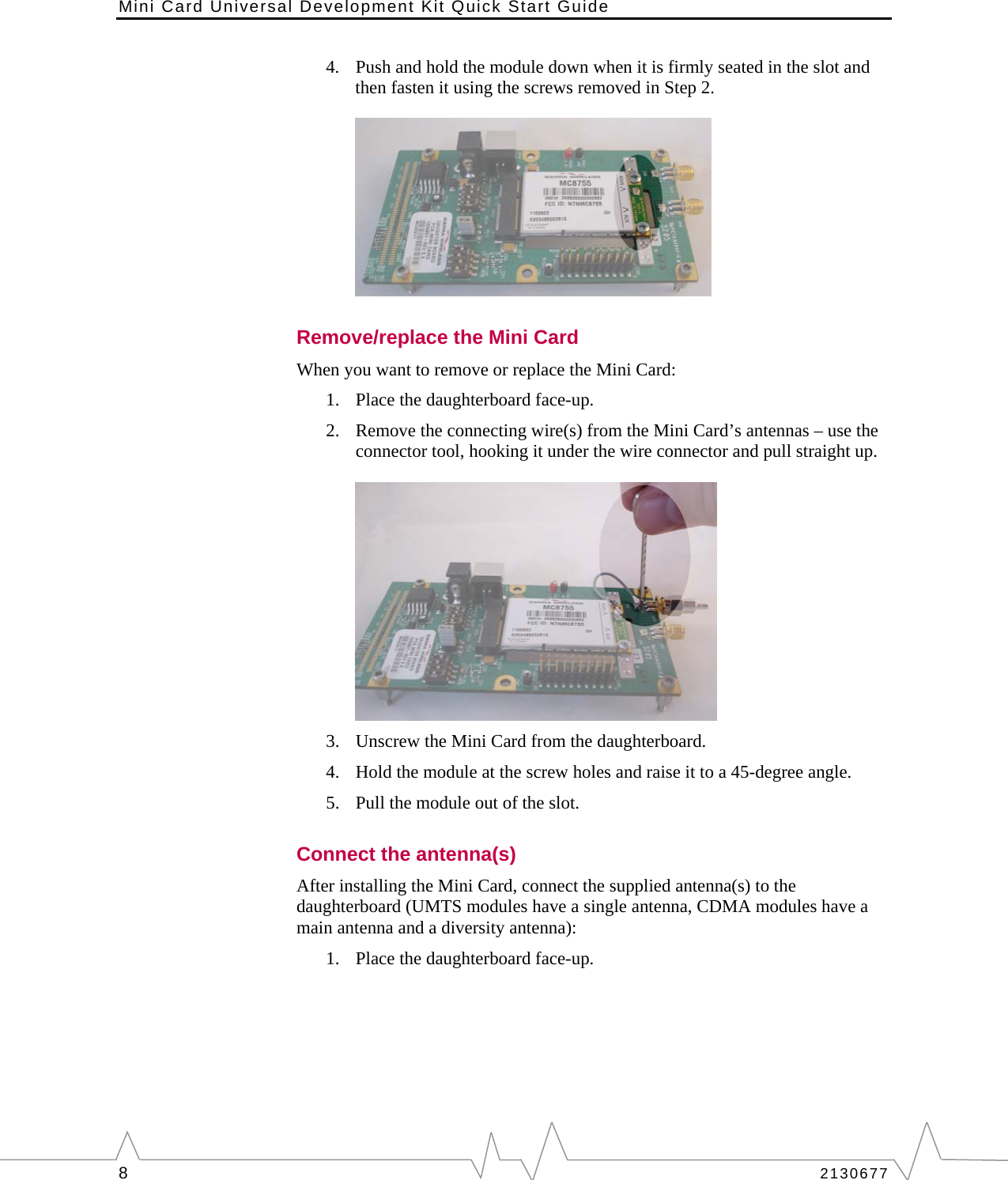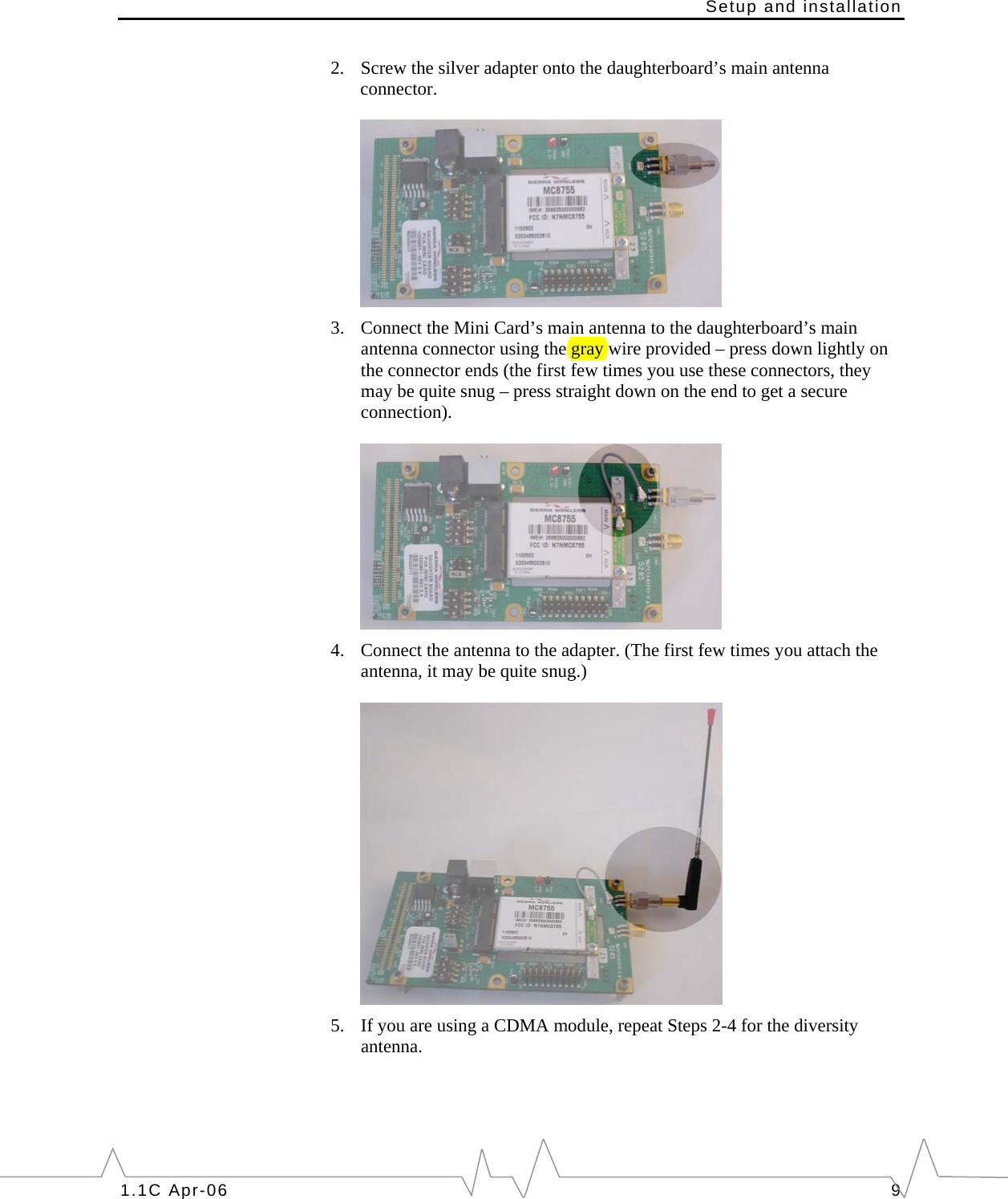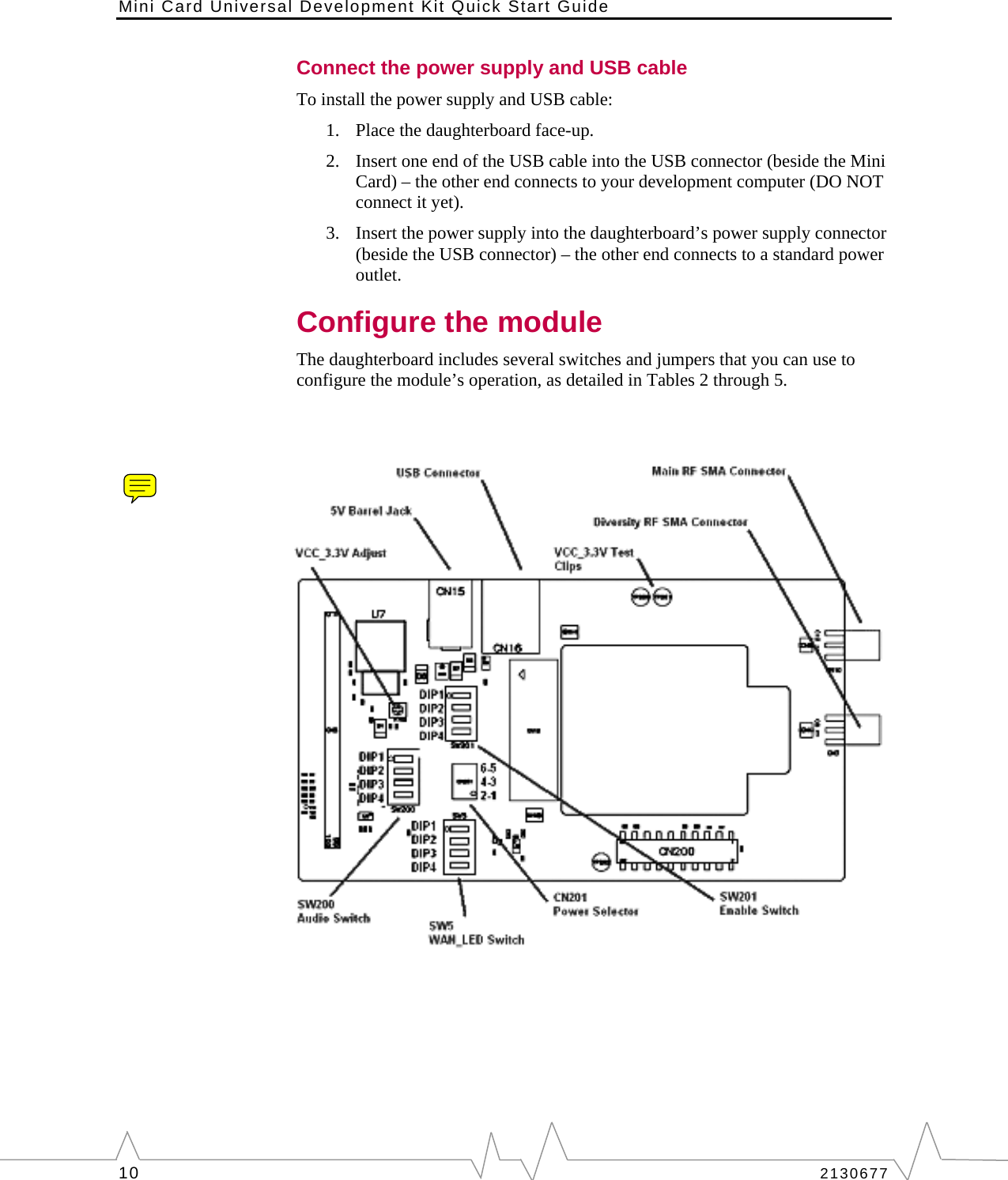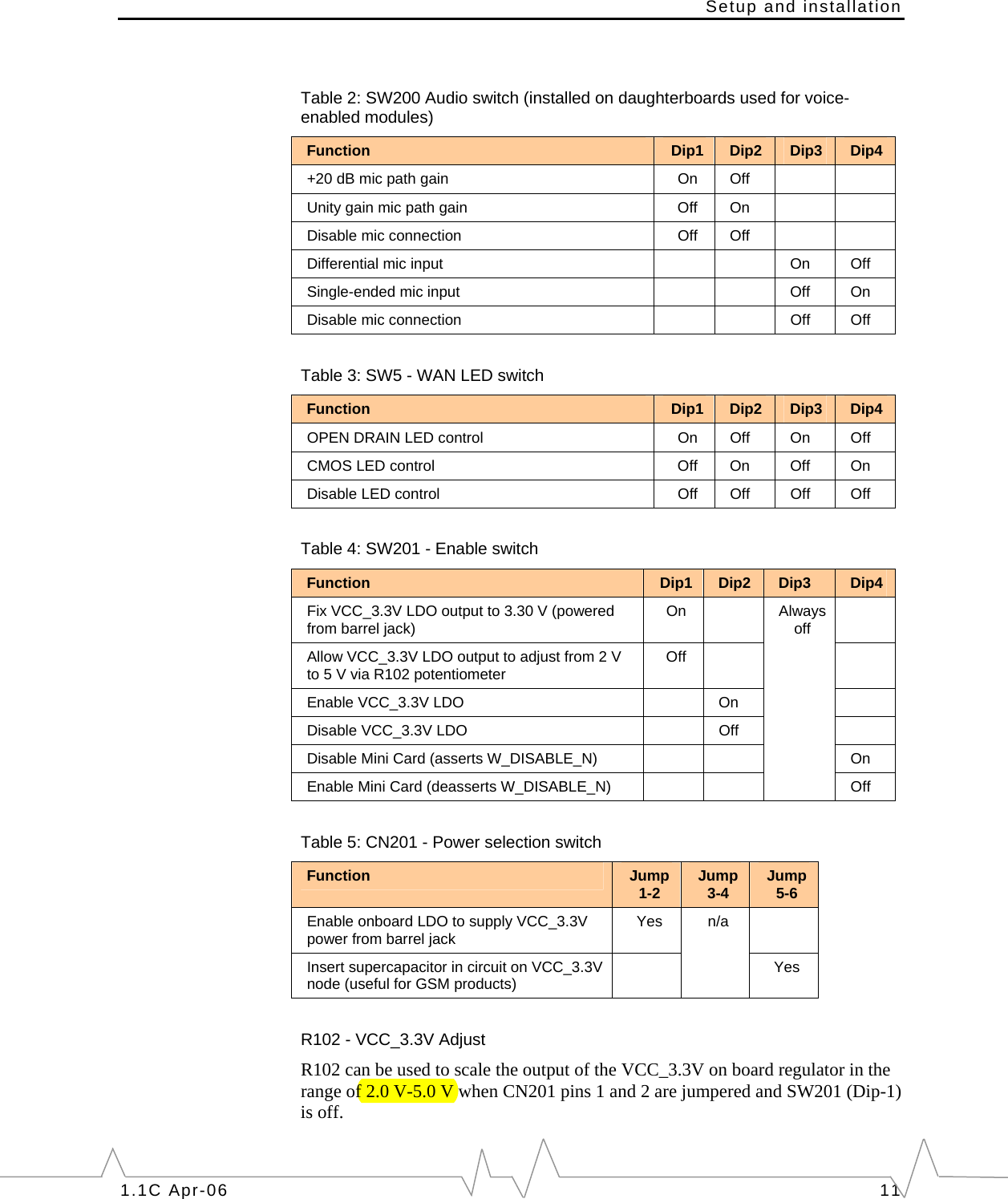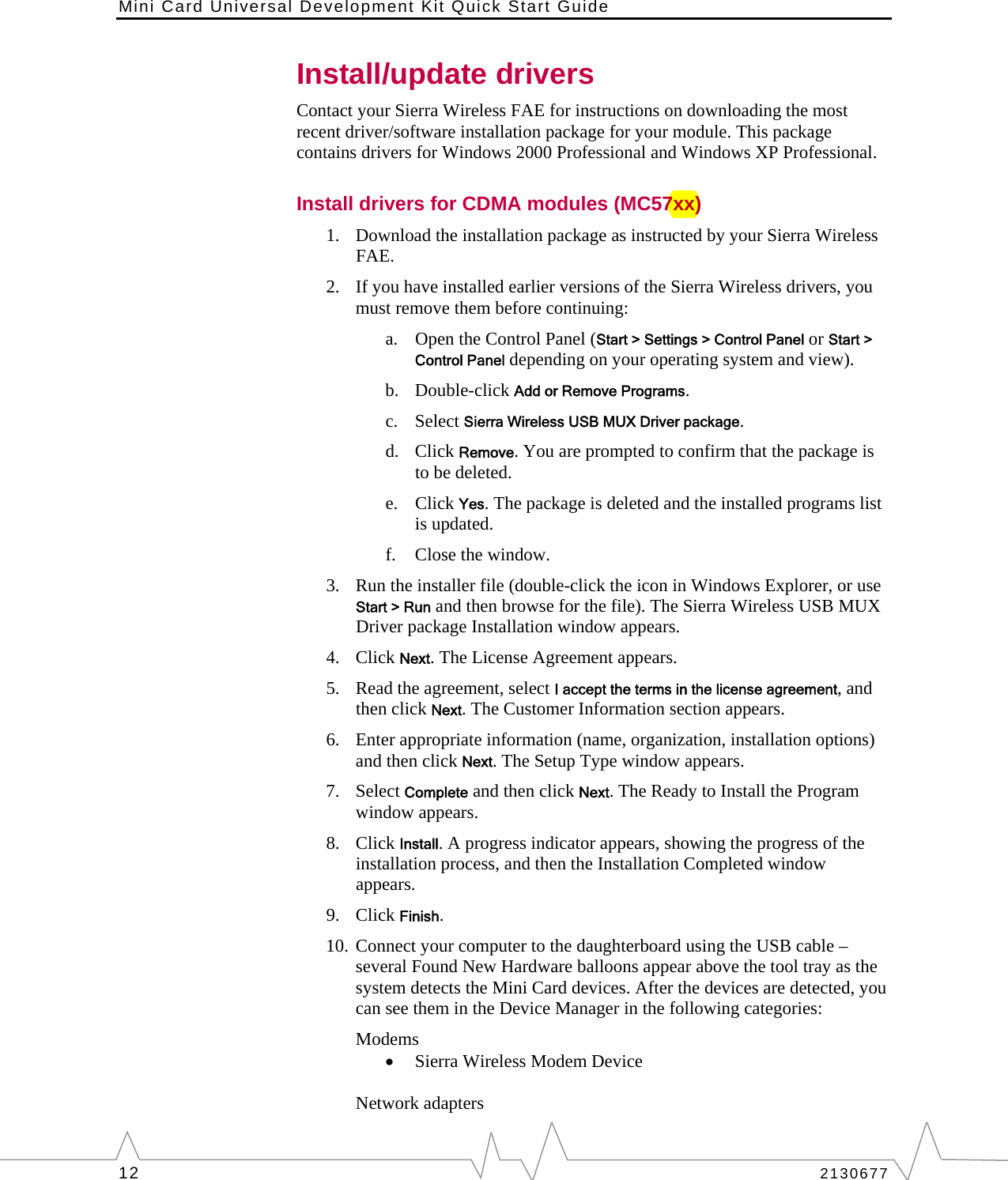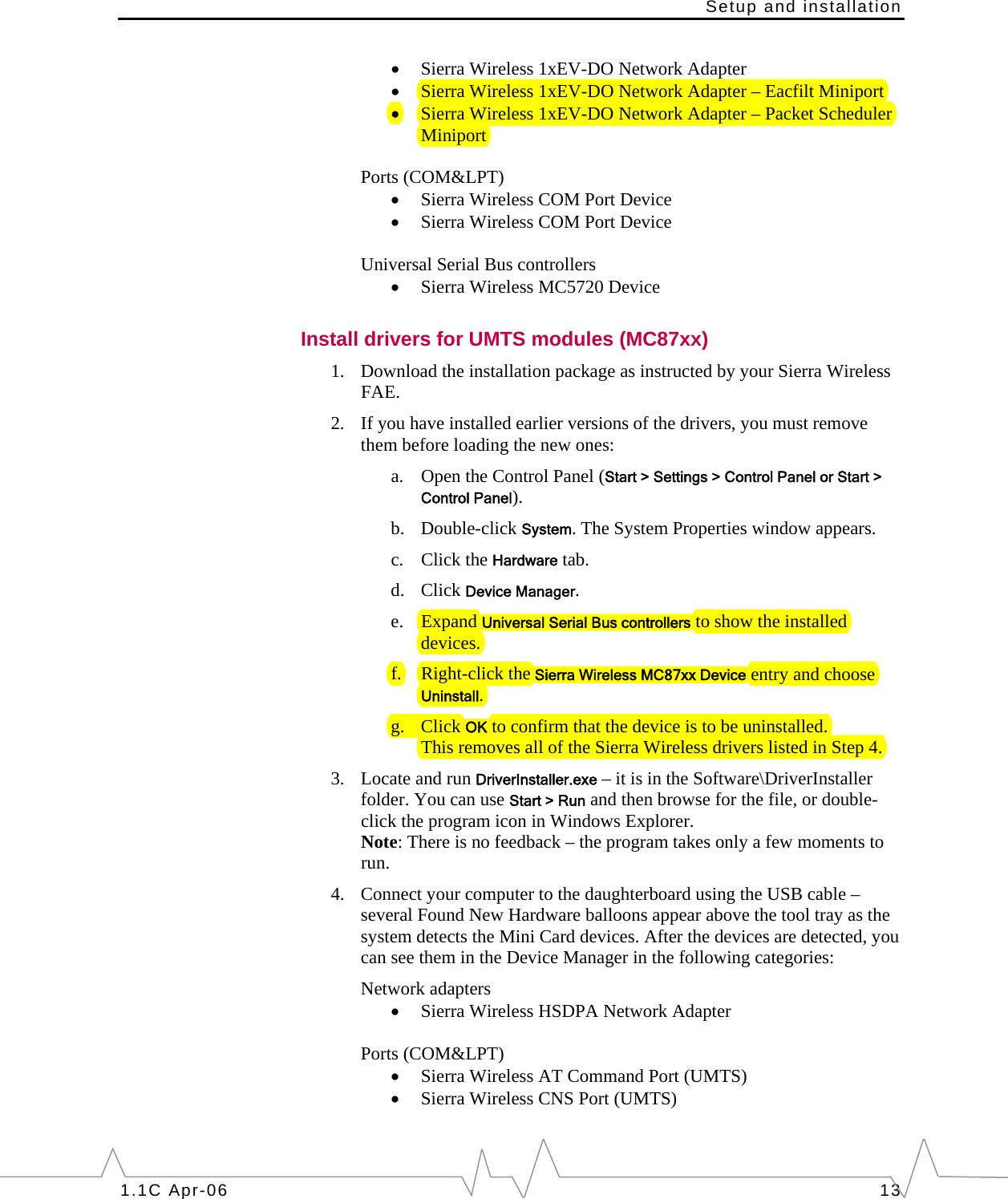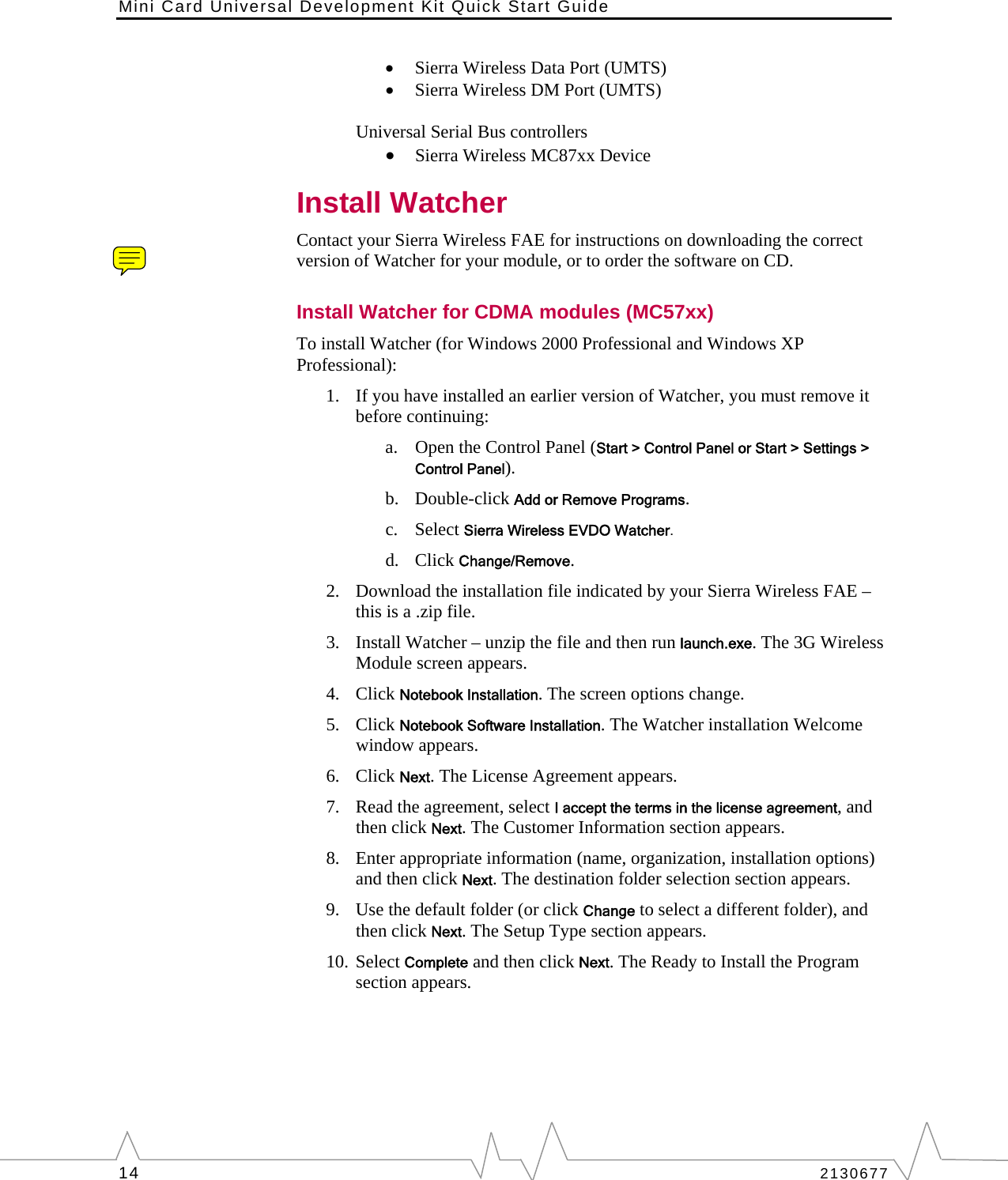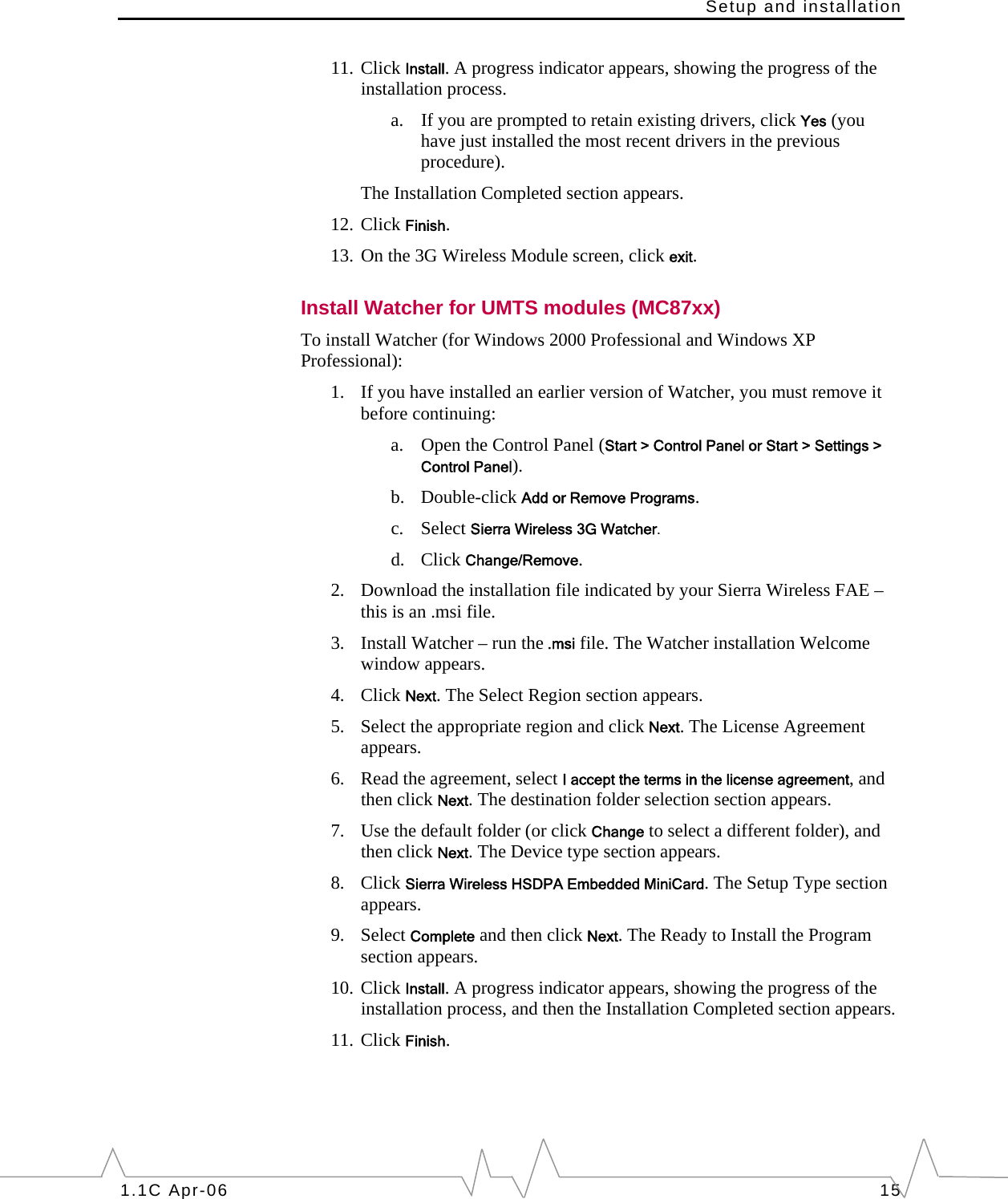Sierra Wireless MC5725 EVDO Mini-PCI Express Card CDMA Modem Module User Manual Universal Development Kit Quick Start Guide
Sierra Wireless Inc. EVDO Mini-PCI Express Card CDMA Modem Module Universal Development Kit Quick Start Guide
Contents
- 1. Quick Start Guide
- 2. Hardware Integration Guide
- 3. Users Manual
Quick Start Guide