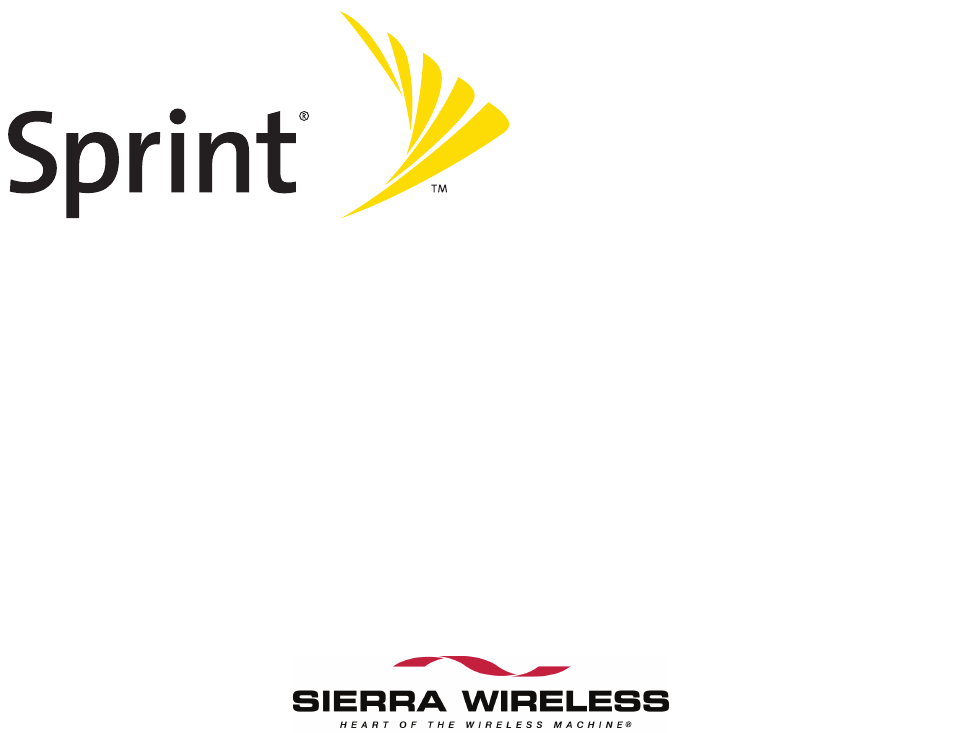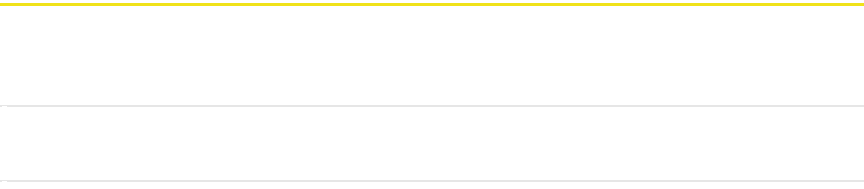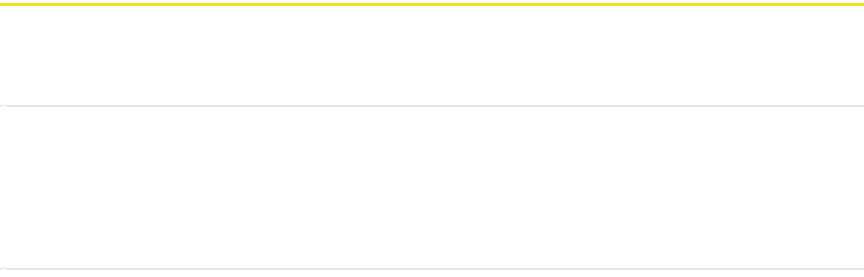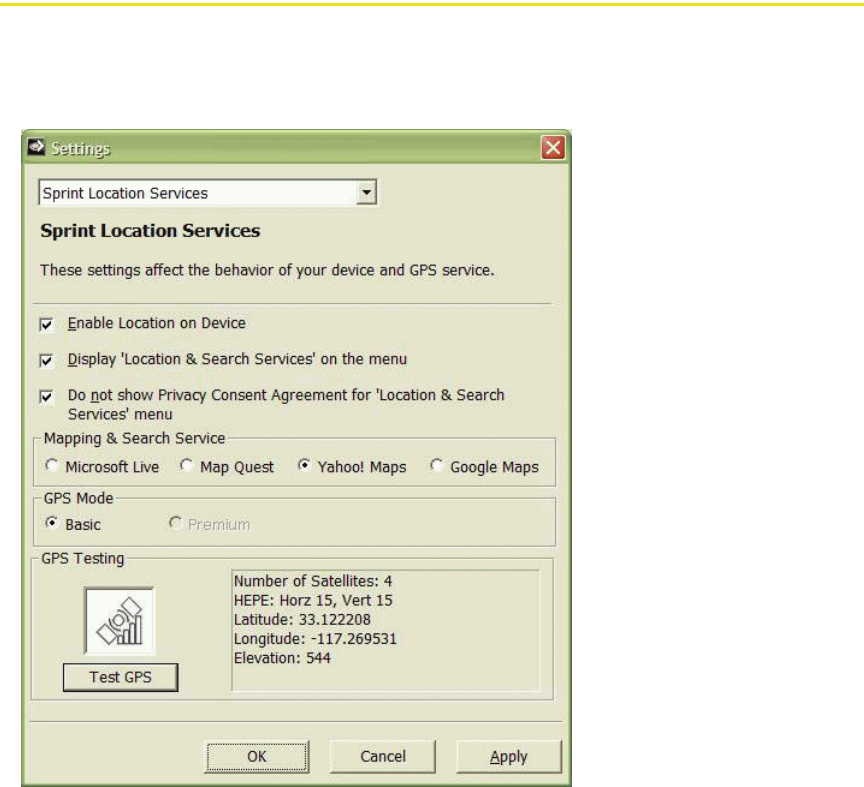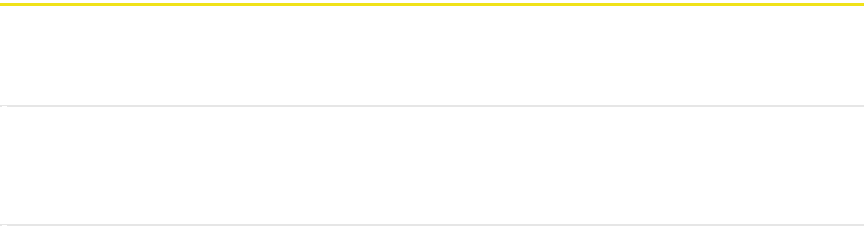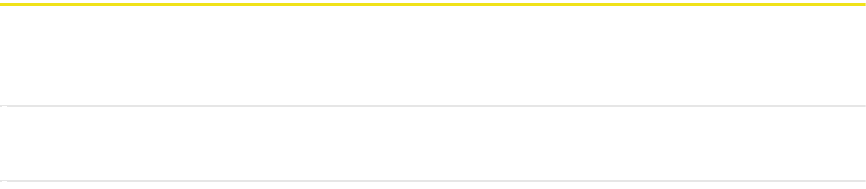Sierra Wireless MC5725U Wireless USB CDMA Modem User Manual
Sierra Wireless Inc. Wireless USB CDMA Modem
User Manual

Table of Contents
Welcome to Sprint . . . . . . . . . . . . . . . . . . . . . . . . . . . . . . . . . . . . . . . . . . . . . . . . . . . . . . . . . . . i
Introduction . . . . . . . . . . . . . . . . . . . . . . . . . . . . . . . . . . . . . . . . . . . . . . . . . . . . . . . . . . . . . . . . .ii
Section 1: Basics of Your Sprint Mobile Broadband USB Modem . . . . . . . . . . . . . . . . . .1
1A. Introducing the Sprint Mobile Broadband USB Modem . . . . . . . . . . . . . . . . . . .3
Your Sprint Mobile Broadband USB Modem . . . . . . . . . . . . . . . . . . . . . . . . . . . . . . . . . 4
CDMA Networks . . . . . . . . . . . . . . . . . . . . . . . . . . . . . . . . . . . . . . . . . . . . . . . . . . . . . . . . . . . 4
Package Contents . . . . . . . . . . . . . . . . . . . . . . . . . . . . . . . . . . . . . . . . . . . . . . . . . . . . . . . . . . 6
About This Guide . . . . . . . . . . . . . . . . . . . . . . . . . . . . . . . . . . . . . . . . . . . . . . . . . . . . . . . . . . . 6
1B. Getting Started With Your Sprint Mobile Broadband USB Modem . . . . . . . . .7
Getting Started . . . . . . . . . . . . . . . . . . . . . . . . . . . . . . . . . . . . . . . . . . . . . . . . . . . . . . . . . . . . 8
System Requirements . . . . . . . . . . . . . . . . . . . . . . . . . . . . . . . . . . . . . . . . . . . . . . . . . . . . . . 8
The Sprint Mobile Broadband USB Modem Software . . . . . . . . . . . . . . . . . . . . . . . 10
Care and Maintenance . . . . . . . . . . . . . . . . . . . . . . . . . . . . . . . . . . . . . . . . . . . . . . . . . . . . 10
Section 2: Installing the Sprint Mobile Broadband USB Modem . . . . . . . . . . . . . . . . . .13
2A. Installing the Software . . . . . . . . . . . . . . . . . . . . . . . . . . . . . . . . . . . . . . . . . . . . . .15
Getting Started . . . . . . . . . . . . . . . . . . . . . . . . . . . . . . . . . . . . . . . . . . . . . . . . . . . . . . . . . . . 16
2B. Inserting and Removing the Sprint Mobile Broadband USB Modem . . . . . . .19
Inserting the Sprint Mobile Broadband USB Modem . . . . . . . . . . . . . . . . . . . . . . . . 20
Removing the Sprint Mobile Broadband USB Modem . . . . . . . . . . . . . . . . . . . . . . . 20
2C. Setting Up Service . . . . . . . . . . . . . . . . . . . . . . . . . . . . . . . . . . . . . . . . . . . . . . . . . .21
Activating and Using Sprint Service . . . . . . . . . . . . . . . . . . . . . . . . . . . . . . . . . . . . . . . . 22
Preactivated Device . . . . . . . . . . . . . . . . . . . . . . . . . . . . . . . . . . . . . . . . . . . . . . . . . . . . . . . 22
Non-preactivated Device: Activation Wizard . . . . . . . . . . . . . . . . . . . . . . . . . . . . . . . 23
Data Provisioning (IOTA) . . . . . . . . . . . . . . . . . . . . . . . . . . . . . . . . . . . . . . . . . . . . . . . . . . 25
2D. Getting Help . . . . . . . . . . . . . . . . . . . . . . . . . . . . . . . . . . . . . . . . . . . . . . . . . . . . . . .26
Visiting the Sprint Web Site . . . . . . . . . . . . . . . . . . . . . . . . . . . . . . . . . . . . . . . . . . . . . . . 27
Contacting Sprint Customer Service . . . . . . . . . . . . . . . . . . . . . . . . . . . . . . . . . . . . . . . 27
Troubleshooting . . . . . . . . . . . . . . . . . . . . . . . . . . . . . . . . . . . . . . . . . . . . . . . . . . . . . . . . . . 27
Section 3: Using the Sprint Mobile Broadband USB Modem . . . . . . . . . . . . . . . . . . . . .29
3A. Your Sprint Mobile Broadband USB Modem: The Basics . . . . . . . . . . . . . . . . .31
Sprint Connection Manager . . . . . . . . . . . . . . . . . . . . . . . . . . . . . . . . . . . . . . . . . . . . . . . 32
Starting Sprint Connection Manager . . . . . . . . . . . . . . . . . . . . . . . . . . . . . . . . . . . . . . . 32
Starting Sprint Connection Manager Automatically . . . . . . . . . . . . . . . . . . . . . . . . 33
Sprint Connection Manager Window . . . . . . . . . . . . . . . . . . . . . . . . . . . . . . . . . . . . . . 33
Connection States . . . . . . . . . . . . . . . . . . . . . . . . . . . . . . . . . . . . . . . . . . . . . . . . . . . . . . . . . 35
System Tray Connection States . . . . . . . . . . . . . . . . . . . . . . . . . . . . . . . . . . . . . . . . . . . . 39
Determining the Type of Coverage . . . . . . . . . . . . . . . . . . . . . . . . . . . . . . . . . . . . . . . . . 40
Location-Based Services . . . . . . . . . . . . . . . . . . . . . . . . . . . . . . . . . . . . . . . . . . . . . . . . . . . 40
Powering the Device On and Off . . . . . . . . . . . . . . . . . . . . . . . . . . . . . . . . . . . . . . . . . . . 42
Controlling the Sprint Connection Manager Window . . . . . . . . . . . . . . . . . . . . . . . 43
Launching a Sprint Power Vision or Sprint Vision Connection . . . . . . . . . . . . . . . 45
Viewing the Amount of Data Transferred . . . . . . . . . . . . . . . . . . . . . . . . . . . . . . . . . . 48
Ending a Connection . . . . . . . . . . . . . . . . . . . . . . . . . . . . . . . . . . . . . . . . . . . . . . . . . . . . . . 49
Online Help . . . . . . . . . . . . . . . . . . . . . . . . . . . . . . . . . . . . . . . . . . . . . . . . . . . . . . . . . . . . . . . 49
Displaying Your Phone Number . . . . . . . . . . . . . . . . . . . . . . . . . . . . . . . . . . . . . . . . . . . . 50
Security . . . . . . . . . . . . . . . . . . . . . . . . . . . . . . . . . . . . . . . . . . . . . . . . . . . . . . . . . . . . . . . . . . . 50
Accessing Links . . . . . . . . . . . . . . . . . . . . . . . . . . . . . . . . . . . . . . . . . . . . . . . . . . . . . . . . . . . 53
Uninstalling the Sprint Connection Manager Software . . . . . . . . . . . . . . . . . . . . . 54
3B. Menu Options . . . . . . . . . . . . . . . . . . . . . . . . . . . . . . . . . . . . . . . . . . . . . . . . . . . . . .55
Sprint Connection Manager Menu . . . . . . . . . . . . . . . . . . . . . . . . . . . . . . . . . . . . . . . . . 56
System Tray Menu . . . . . . . . . . . . . . . . . . . . . . . . . . . . . . . . . . . . . . . . . . . . . . . . . . . . . . . . 58
3C. Changing the Settings of Sprint Connection Manager . . . . . . . . . . . . . . . . . . .59
Settings Window . . . . . . . . . . . . . . . . . . . . . . . . . . . . . . . . . . . . . . . . . . . . . . . . . . . . . . . . . . 60
General Settings . . . . . . . . . . . . . . . . . . . . . . . . . . . . . . . . . . . . . . . . . . . . . . . . . . . . . . . . . . 61
Sprint Vision Settings . . . . . . . . . . . . . . . . . . . . . . . . . . . . . . . . . . . . . . . . . . . . . . . . . . . . . 63
Sprint Location Services Settings . . . . . . . . . . . . . . . . . . . . . . . . . . . . . . . . . . . . . . . . . . . 66
3D. Tools . . . . . . . . . . . . . . . . . . . . . . . . . . . . . . . . . . . . . . . . . . . . . . . . . . . . . . . . . . . . . .69
Viewing the Connection History . . . . . . . . . . . . . . . . . . . . . . . . . . . . . . . . . . . . . . . . . . . 70
Viewing Alerts . . . . . . . . . . . . . . . . . . . . . . . . . . . . . . . . . . . . . . . . . . . . . . . . . . . . . . . . . . . . 71
Running Diagnostics . . . . . . . . . . . . . . . . . . . . . . . . . . . . . . . . . . . . . . . . . . . . . . . . . . . . . . 72
Updating the Software . . . . . . . . . . . . . . . . . . . . . . . . . . . . . . . . . . . . . . . . . . . . . . . . . . . . 74
About Sprint Mobile Broadband . . . . . . . . . . . . . . . . . . . . . . . . . . . . . . . . . . . . . . . . . . . 75
3E. Frequently Asked Questions . . . . . . . . . . . . . . . . . . . . . . . . . . . . . . . . . . . . . . . . . .76
What is Sprint Connection Manager? . . . . . . . . . . . . . . . . . . . . . . . . . . . . . . . . . . . . . . 77
If the connection is “always on,” am I always being billed? . . . . . . . . . . . . . . . . . . 77
How fast is the connection with Sprint Connection Manager? . . . . . . . . . . . . . . 77
Can I connect to a dial-up account like AOL or EarthLink? . . . . . . . . . . . . . . . . . . . 77
How do I get the location-enhanced Local Search feature? . . . . . . . . . . . . . . . . . . 77
Where do I find the location-enhanced Local Search feature? . . . . . . . . . . . . . . . 78
How do I use the location-enhanced Local Search feature? . . . . . . . . . . . . . . . . . 78
Where can I use GPS? . . . . . . . . . . . . . . . . . . . . . . . . . . . . . . . . . . . . . . . . . . . . . . . . . . . . . 78
Once I connect to the network, how do I access my corporate network
through a VPN? . . . . . . . . . . . . . . . . . . . . . . . . . . . . . . . . . . . . . . . . . . . . . . . . . . . . . . . . . . . 78
How can I optimize my settings to achieve the fastest speeds and
conserve data when accessing my corporate network? . . . . . . . . . . . . . . . . . . . . . 78
Why won’t my laptop go into hibernation mode when using my
Sprint Mobile Broadband USB Modem? . . . . . . . . . . . . . . . . . . . . . . . . . . . . . . . . . . . . 79
3F. Troubleshooting Tips . . . . . . . . . . . . . . . . . . . . . . . . . . . . . . . . . . . . . . . . . . . . . . . .80
Problems, Causes, and Solutions . . . . . . . . . . . . . . . . . . . . . . . . . . . . . . . . . . . . . . . . . . . 81
GO Button Is Unavailable . . . . . . . . . . . . . . . . . . . . . . . . . . . . . . . . . . . . . . . . . . . . . . . . . . 82
Searching for Service . . . . . . . . . . . . . . . . . . . . . . . . . . . . . . . . . . . . . . . . . . . . . . . . . . . . . . 82
Cannot Connect to the Network . . . . . . . . . . . . . . . . . . . . . . . . . . . . . . . . . . . . . . . . . . . 83
Power LED Goes Off and On, and Then Stays Red . . . . . . . . . . . . . . . . . . . . . . . . . . . 83
Location-Based Services Don't Seem To Be Available . . . . . . . . . . . . . . . . . . . . . . . . 84
Could Not Prepare Data Services . . . . . . . . . . . . . . . . . . . . . . . . . . . . . . . . . . . . . . . . . . . 84
Unable To Prepare Data Services . . . . . . . . . . . . . . . . . . . . . . . . . . . . . . . . . . . . . . . . . . . 84
Sprint Connection Manager Stops Working After Upgrading Windows . . . . . . 85
Section 4: Technical Specifications and Regulatory Information . . . . . . . . . . . . . . . . .87
4A. Technical Specifications . . . . . . . . . . . . . . . . . . . . . . . . . . . . . . . . . . . . . . . . . . . . .89
LED Operation . . . . . . . . . . . . . . . . . . . . . . . . . . . . . . . . . . . . . . . . . . . . . . . . . . . . . . . . . . . . 90
Radio Frequency and Electrical Specifications . . . . . . . . . . . . . . . . . . . . . . . . . . . . . . 91
Software Specifications . . . . . . . . . . . . . . . . . . . . . . . . . . . . . . . . . . . . . . . . . . . . . . . . . . . 92
Environmental Specifications . . . . . . . . . . . . . . . . . . . . . . . . . . . . . . . . . . . . . . . . . . . . . . 93
Mechanical Specifications . . . . . . . . . . . . . . . . . . . . . . . . . . . . . . . . . . . . . . . . . . . . . . . . . 93
4B. Regulatory Information . . . . . . . . . . . . . . . . . . . . . . . . . . . . . . . . . . . . . . . . . . . . . .94
Regulatory Notices . . . . . . . . . . . . . . . . . . . . . . . . . . . . . . . . . . . . . . . . . . . . . . . . . . . . . . . . 95
Patents . . . . . . . . . . . . . . . . . . . . . . . . . . . . . . . . . . . . . . . . . . . . . . . . . . . . . . . . . . . . . . . . . . . 97
Trademarks . . . . . . . . . . . . . . . . . . . . . . . . . . . . . . . . . . . . . . . . . . . . . . . . . . . . . . . . . . . . . . . 98
Copyright . . . . . . . . . . . . . . . . . . . . . . . . . . . . . . . . . . . . . . . . . . . . . . . . . . . . . . . . . . . . . . . . . 98
Limitation of Liability . . . . . . . . . . . . . . . . . . . . . . . . . . . . . . . . . . . . . . . . . . . . . . . . . . . . . . 99
Additional Information and Updates . . . . . . . . . . . . . . . . . . . . . . . . . . . . . . . . . . . . . . . 99
Section 5: Safety Information and Terms & Conditions . . . . . . . . . . . . . . . . . . . . . . . 101
5A. Safety and Notices . . . . . . . . . . . . . . . . . . . . . . . . . . . . . . . . . . . . . . . . . . . . . . . . 103
Important Notice . . . . . . . . . . . . . . . . . . . . . . . . . . . . . . . . . . . . . . . . . . . . . . . . . . . . . . . .104
Safety and Hazards . . . . . . . . . . . . . . . . . . . . . . . . . . . . . . . . . . . . . . . . . . . . . . . . . . . . . .104
5B. Terms and Conditions . . . . . . . . . . . . . . . . . . . . . . . . . . . . . . . . . . . . . . . . . . . . . 105
Subscriber Agreement/General Terms and Conditions of Services . . . . . . . . .106
Section 6: Glossary and Index . . . . . . . . . . . . . . . . . . . . . . . . . . . . . . . . . . . . . . . . . . . . . . 123
6A. Glossary . . . . . . . . . . . . . . . . . . . . . . . . . . . . . . . . . . . . . . . . . . . . . . . . . . . . . . . . . 125
6B. Index . . . . . . . . . . . . . . . . . . . . . . . . . . . . . . . . . . . . . . . . . . . . . . . . . . . . . . . . . . . . 129

i
Welcome to Sprint
We are committed to bringing you the best wireless technology available, and we
built our network right from the start, so no matter where you are on the network,
all your services will work the same.
When it comes to mobile connectivity, the Sprint Mobile Broadband USB modem
offers more freedom than ever before. No wires, no cables, just access to your data
when you need it. The power of the Internet and company data is truly at your
fingertips.
This guide will familiarize you with our technology and with Sprint Connection
ManagerSM software with location-enhanced Local Search and your new
Sprint Mobile Broadband USB modem through simple, easy-to-follow
instructions.
Welcome and thank you for choosing Sprint.
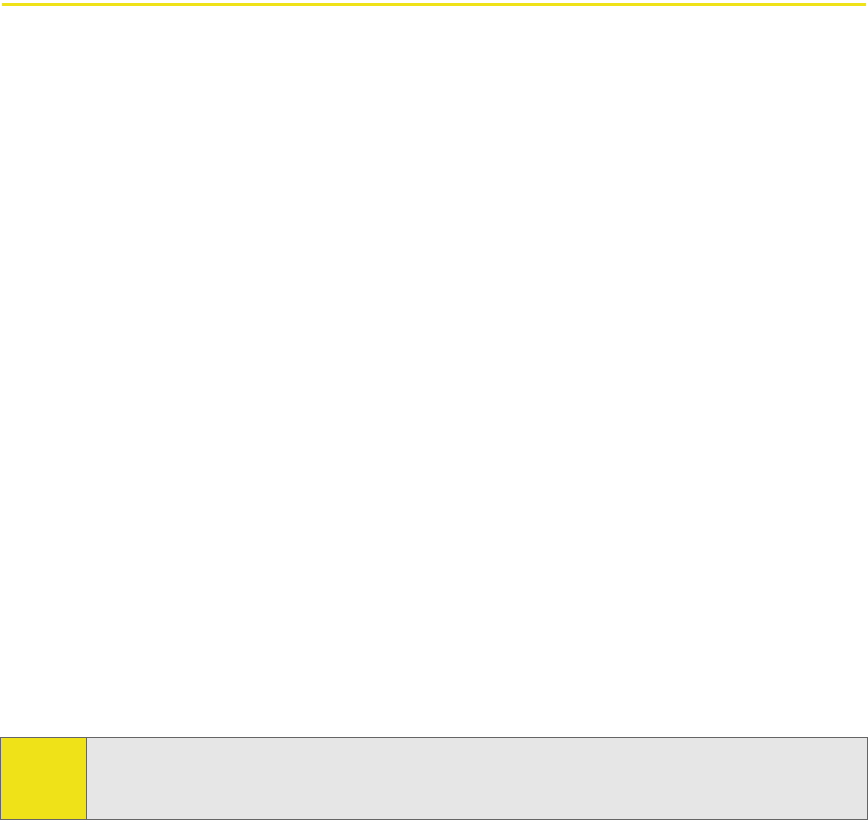
ii
Introduction
This User’s Guide introduces you to Sprint service and all the features of your new
wireless Sprint Mobile Broadband USB modem. It’s divided into six sections:
⽧Section 1: Basics of Your Sprint Mobile Broadband USB Modem
⽧Section 2: Installing the Sprint Mobile Broadband USB Modem
⽧Section 3: Using the Sprint Mobile Broadband USB Modem
⽧Section 4: Technical Specifications and Regulatory Information
⽧Section 5: Safety Information and Terms & Conditions
⽧Section 6: Glossary and Index
Throughout the guide, you’ll find tips that highlight special shortcuts and timely
reminders to help you make the most of your wireless USB modem and services.
The Table of Contents and Index will help you locate specific information quickly.
The Sprint Connection Manager software includes extensive online help to guide
you through the steps to use each feature.
You’ll get the most out of your new Sprint Mobile Broadband USB modem if you
read each section of this document. However, if you’d like to get right to a specific
feature, simply go to that page. Follow the instructions in that section and you’ll
be ready to use your device in no time.
Tip: You can view this guide online or print it to keep on hand. If you’re viewing it online,
simply click a topic in the Table of Contents, a page number in the Index, or any page
or section reference. The PDF automatically displays the appropriate page.
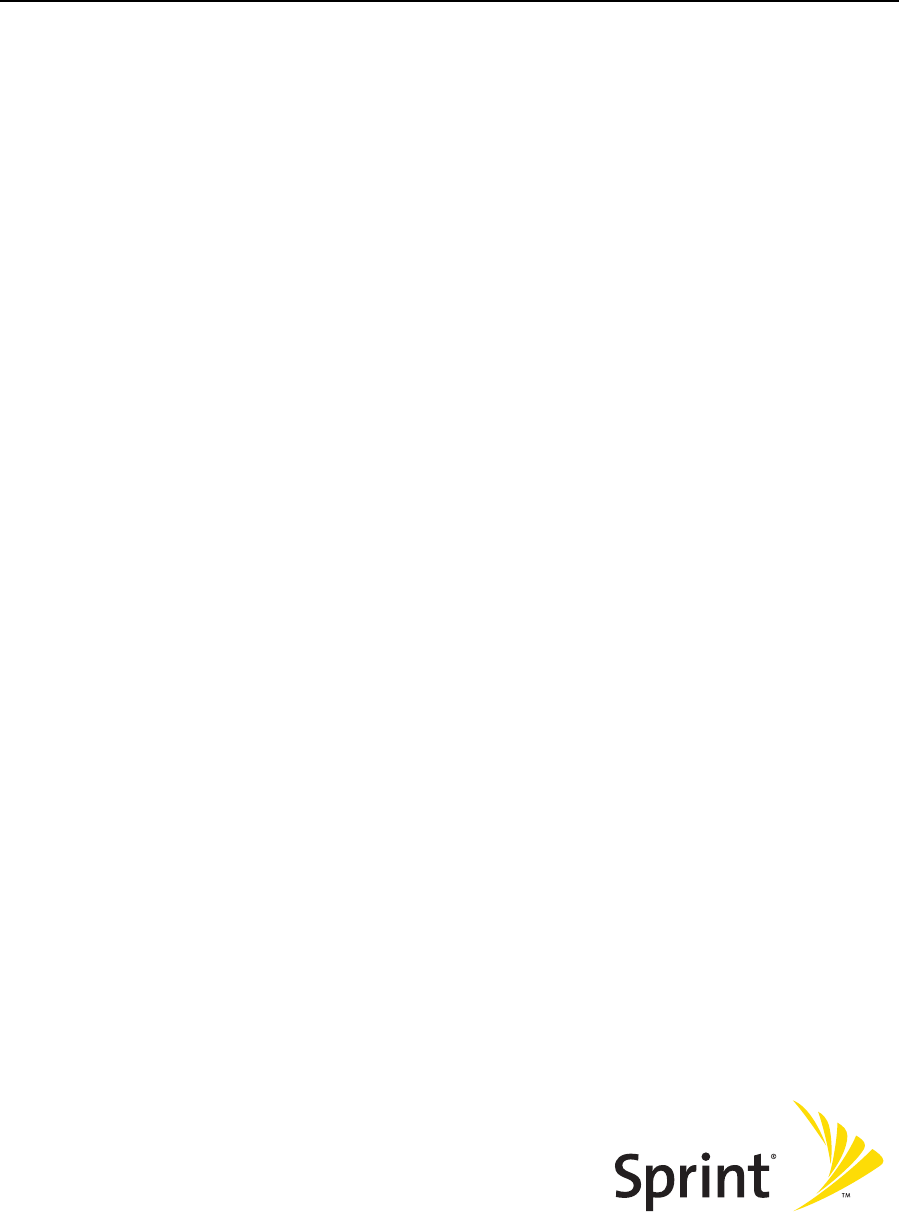
Section 1
Basics of Your
Sprint Mobile Broadband USB Modem
2
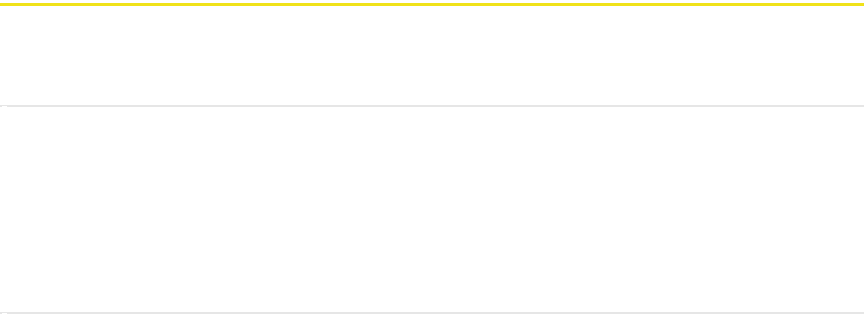
Section 1A: Introducing the Sprint Mobile Broadband USB Modem 3
Section 1A
Introducing the Sprint Mobile Broadband
USB Modem
In This Section
⽧Your Sprint Mobile Broadband USB Modem
⽧CDMA Networks
⽧Package Contents
⽧About This Guide
This section introduces the basic features and functions of your Sprint Mobile
Broadband USB modem, what is included with your device, and how to use this
guide to get you started.
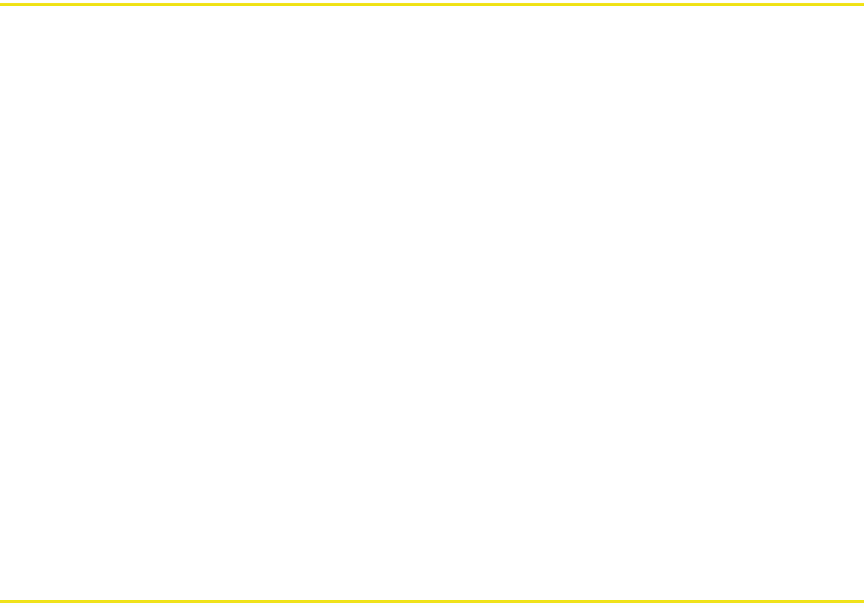
4 Section 1A: Introducing the Sprint Mobile Broadband USB Modem
Your Sprint Mobile Broadband USB Modem
The Sierra Wireless AirCard® 595U USB modem is a dual-band wireless USB
modem. It enhances the functionality of your mobile or desktop computing
devices by adding wireless data.
This device allows you to do the following (subject to feature availability), without
using a landline phone or network:
䢇Connect to the Internet, VPN, and corporate networks
䢇Send and receive large email messages
䢇Use Location-Based Services (on Windows® only)
䢇Conduct video-conferencing
䢇Access streaming, real-time media
䢇Play games online
Your Sprint Mobile Broadband USB modem fits into a USB slot (available on most
notebook and desktop PCs).
CDMA Networks
The Sprint Mobile Broadband USB modem operates over a type of wireless
network called CDMA (Code Division Multiple Access).
To use the Sprint Mobile Broadband USB modem, you need an account that gives
you access to the CDMA network. Some features described in this manual may not
be available with your account. For details of the services and accounts available,
contact Sprint (page 27).
There are CDMA networks that operate in the frequency bands supported by
the Sprint Mobile Broadband USB modem throughout North America and parts of
Latin America, Asia, and New Zealand. However, each service provider operates a
network that covers a limited geographical area within the overall CDMA coverage
area.
The fee for service may be higher when you are roaming (connecting to a network
other than Sprint).
Sprint has “roaming” agreements with other service providers, so that you can get
service outside of the coverage area of the network. (There may be additional
charges for roaming service.)
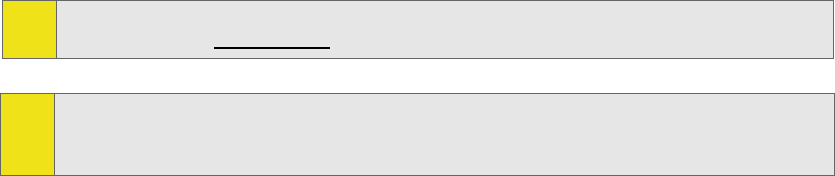
Section 1A: Introducing the Sprint Mobile Broadband USB Modem 5
CDMA technology provides a variety of connectivity features, depending on your
Sprint account (actual speed depends on the network conditions):
䢇1xEV-DO Rev. A (Sprint Power VisionSM) supports Internet connections with data
rates up to 3.1 Mbps (downlink from the network) and 1.8 Mbps (uplink to the
network). Average data rates are 450-800 kbps (downlink from the network)
and 300-400 kbps (uplink to the network).
䢇1xEV-DO Rev. 0 (Sprint Power Vision) supports Internet connections with data
rates up to 2.4 Mbps (downlink from the network) and 153 kbps (uplink to the
network). Average data rates are 400-700 kbps (downlink from the network)
and 40-80 kbps (uplink to the network).
䢇1X (Sprint Vision) supports Internet connections with data rates up to 153 kbps.
You can set Sprint Connection Manager to automatically establish a packet data
connection (Sprint Power Vision or Sprint Vision) when it starts.
You can also set Sprint Connection Manager so that, without running
Sprint Connection Manager, you can make a Sprint Power Vision or Sprint Vision
connection simply by starting whatever application you want to use (such as your
Web browser or email application).
If the packet data connection is lost, the connection is restarted automatically.
This provides an “always-on” network connection (as far as permitted by network
coverage). Once the connection is established, you can open your browser and
connect to any Web site that is accessible through the Internet, or access other
Internet services (such as email).
The connection is “active” when data transmission is occurring. If data
transmission stops for a period of time (determined by the network), the
connection becomes “dormant.” (See page 35.)
Tip: More information about CDMA networks is available on the CDMA Development
Group Web site, www.cdg.org.
Tip: For pointers on optimizing your settings, see “How can I optimize my settings to
achieve the fastest speeds and conserve data when accessing my corporate
network?” on page 78.
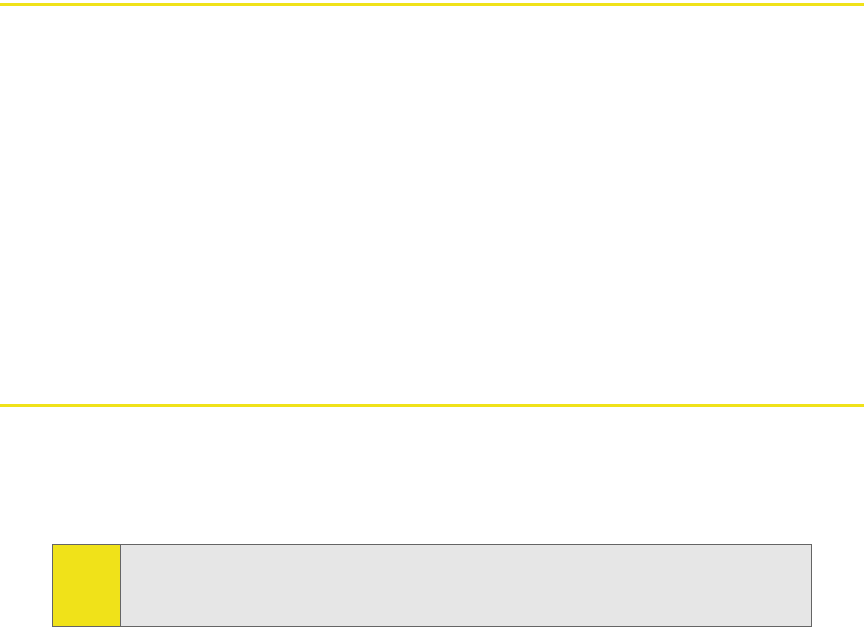
6 Section 1A: Introducing the Sprint Mobile Broadband USB Modem
Package Contents
Your Sprint Mobile Broadband USB modem package contains the following
components:
䢇Sprint Mobile Broadband USB modem by Sierra Wireless (Model AirCard 595U)
䢇Rechargeable modem battery
䢇Docking station with attached cable
䢇Getting Started guide
䢇Installation CD containing the Sprint Connection Manager software, warranty
information, and this document
About This Guide
This user's guide is designed to provide you with all the information you need to
install and use your Sprint Mobile Broadband USB modem by Sierra Wireless
(AirCard 595U).
䢇Section 1 (which you are reading) gives you an overview of the Sprint Mobile
Broadband USB modem (AirCard 595U).
䢇Section 2 provides step-by-step instructions for installing the Sprint Mobile
Broadband USB modem and Sprint Connection Manager software (page 13).
䢇Section 3 provides step-by-step instructions on using the device (page 29).
䢇Section 4 provides electrical, radio frequency, and other parameters of the
Sprint Mobile Broadband USB modem for those who require technical
information, as well as regulatory information (page 87).
䢇Section 5 provides important safety and liability information and the Terms and
Conditions of use for the Sprint Mobile Broadband USB modem (page 101).
䢇Section 6 include a glossary (page 125) and index (page 129).
Note: The comprehensive Getting Started guide that comes with the
Sprint Mobile Broadband USB modem should be sufficient for most
installations.
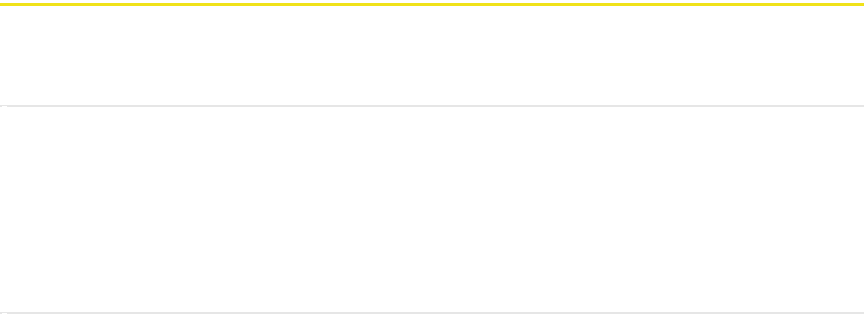
Section 1B: Getting Started With Your Sprint Mobile Broadband USB Modem 7
Section 1B
Getting Started With Your Sprint Mobile Broadband
USB Modem
In This Section
⽧Getting Started
⽧System Requirements
⽧The Sprint Mobile Broadband USB Modem Software
⽧Care and Maintenance
This section describes the basics of getting started with your Sprint Mobile
Broadband USB modem, and how to look after your device.
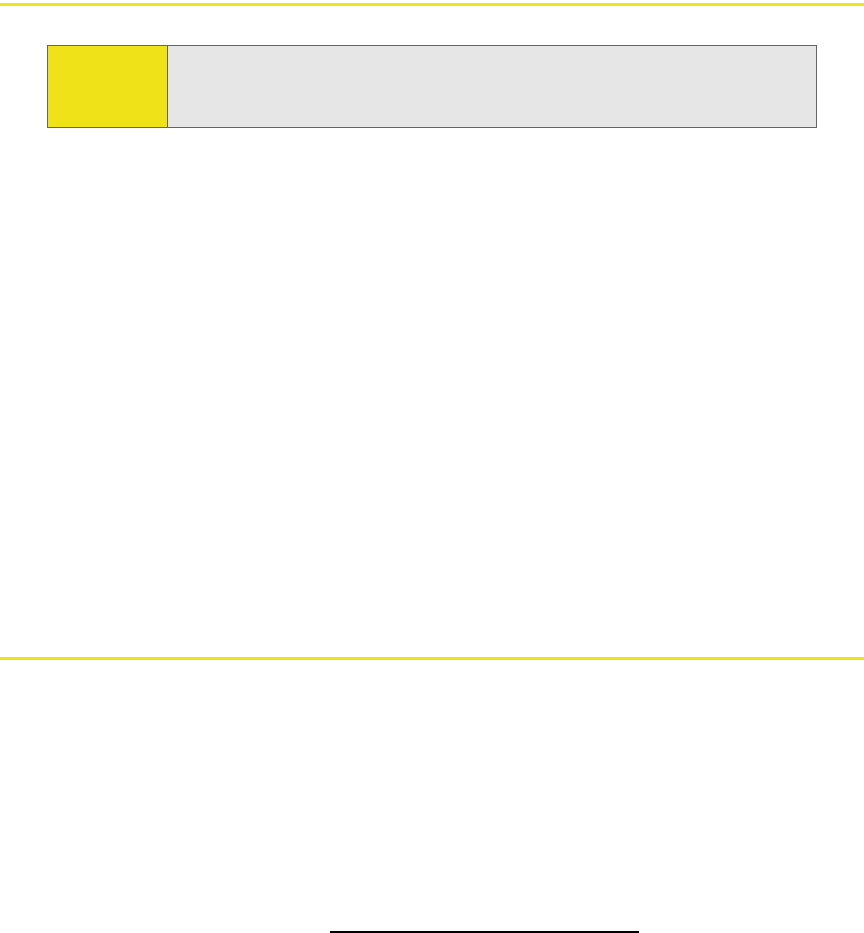
8 Section 1B: Getting Started With Your Sprint Mobile Broadband USB Modem
Getting Started
Before you begin using your Sprint Mobile Broadband USB modem, you must:
1. Check that your computer has the system requirements listed below (“System
Requirements”).
2. Install the Sprint Connection Manager software, located on the installation
CD, onto your PC. See page 16.
3. Start Sprint Connection Manager.
4. Insert the battery into the Sprint Mobile Broadband USB modem, and insert
the device into your computer; this installs the drivers for the device.
5. Charge the battery for approximately two hours.
6. Activate your Sprint account and configure the Sprint Mobile Broadband USB
modem to use your account (unless the device has been preactivated). See
page 22.
System Requirements
The Sprint Mobile Broadband USB modem is supported on:
䢇Windows Vista.
䢇Windows XP (Home and Professional versions).
䢇Windows 2000 with Service Pack 1 or later (Service Pack 4 is recommended),
with high encryption support. (See “High Encryption Requirements” on page 9.)
䢇Mac OS X (supported through the WatcherTM Lite software—available from the
Sierra Wireless Web site at www.sierrawireless.com/support).
CAUTION: Do not insert the Sprint Mobile Broadband USB modem into the USB
slot until you have installed and run the Sprint Connection Manager
software, and the software displays “No device.”
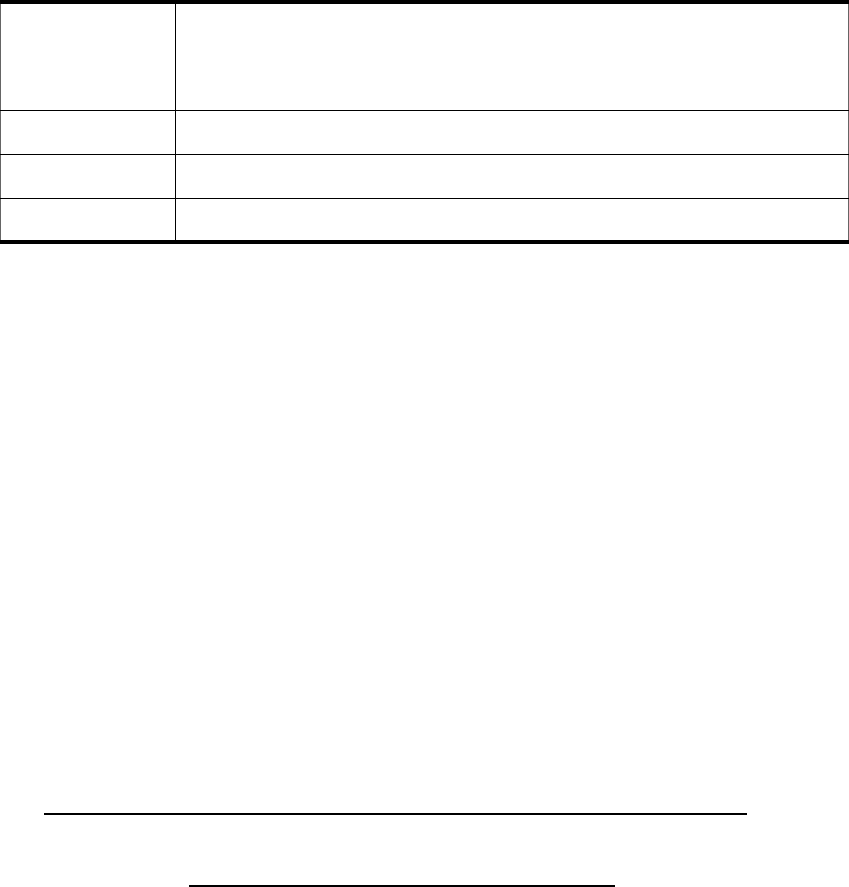
Section 1B: Getting Started With Your Sprint Mobile Broadband USB Modem 9
To install and run the Sprint Mobile Broadband USB modem and accompanying
Sprint Connection Manager software, you will need the minimum system
resources shown in the following table.
High Encryption Requirements
Depending on your configuration, an IOTA (Internet Over The Air) session may
automatically start as part of the installation/activation process. IOTA requires
high-security 128-bit encryption to establish a secure Internet connection to the
CDMA network. (For more information, see “Data Provisioning [IOTA]” on
page 25.)
If you are running Windows Vista or Windows XP, your computer should already
include high-security 128-bit encryption.
If you are running Windows 2000 with Internet Explorer
1. Ensure you have installed the Windows 2000 High Encryption Pack: in Internet
Explorer, select Help > About Internet Explorer.
If you see “Cipher Strength: 128-bit,” then the High Encryption Pack is
installed. Proceed to step 2.
If the High Encryption Pack is not installed, download and install it
(www.microsoft.com/windows2000/downloads/recommended/encryption).
2. If your version of Internet Explorer is earlier than 5.5, download and install the
latest version (www.microsoft.com/windows/ie/downloads).
If you are running Windows 2000 with Netscape Communicator
Ensure your version of Netscape Communicator is 4.7 or higher.
To verify that your version supports 128-bit encryption:
1. In Navigator, select Help > About Navigator.
– or –
In Netscape Communicator, select Help > About Communicator.
USB slots One USB slot. (If your computer’s USB slot is vertical, use the
docking station. Do not use the Sprint Mobile Broadband USB
modem in a USB hub or in a USB slot on a keyboard.)
Optical drive CD-ROM
Memory 32 MB
Disk space 32 MB
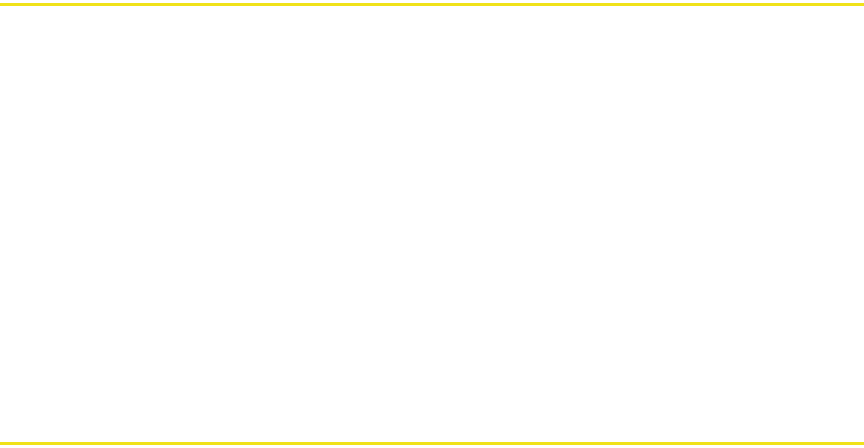
10 Section 1B: Getting Started With Your Sprint Mobile Broadband USB Modem
2. See the section “Contains encryption software from RSA Data Security, Inc.”
If the next paragraph states “This version supports U.S. security,” you have
128-bit security.
If the paragraph states that you have International security, you have 40-bit
security. Download a version that supports 128-bit security.
The Sprint Mobile Broadband USB Modem Software
The Sprint Mobile Broadband USB modem comes with the following software:
䢇Sprint Connection Manager, which allows you to manage the device’s actions
and monitor your connections
䢇The driver software that forms the interface between the Sprint Mobile
Broadband USB modem and your Windows operating system
Before you insert the Sprint Mobile Broadband USB modem for the first time, you
must install and then run the Sprint Connection Manager software. The driver
software is installed the first time you insert the device into your computer.
Detailed instructions are provided beginning on page 16.
Care and Maintenance
As with any electronic device, the Sprint Mobile Broadband USB modem must be
handled with care to ensure reliable operation. Follow these guidelines in using
and storing the device:
䢇The device should fit easily into your USB slot. Forcing the device into a slot may
damage the connector pins.
䢇Protect the device from liquids, dust, and excessive heat.
䢇When not installed in your computer, store the device in a safe place.
䢇Remove the device before storing or transporting your computer.
䢇When inserting or removing the device, always grip it by the sides rather than
the end.
䢇To avoid the risk of explosion, use the same battery model when replacing the
battery. Properly dispose of the used battery.
䢇The device’s USB connector is adjustable to three positions. Do not force the
hinge past the last position—this may break the connector. For more
information, see the picture on page 17.
Section 1B: Getting Started With Your Sprint Mobile Broadband USB Modem 11
䢇Do not use the device with a handheld computer; it is designed only for
notebook or desktop computers running Windows® Vista, XP, 2000, or
Mac OS X.
䢇Do not handle or operate the device while driving or operating a vehicle. Doing
so may distract you from properly operating the vehicle. In some states and
provinces, operating communication devices while in control of a vehicle is a
criminal offense.
12
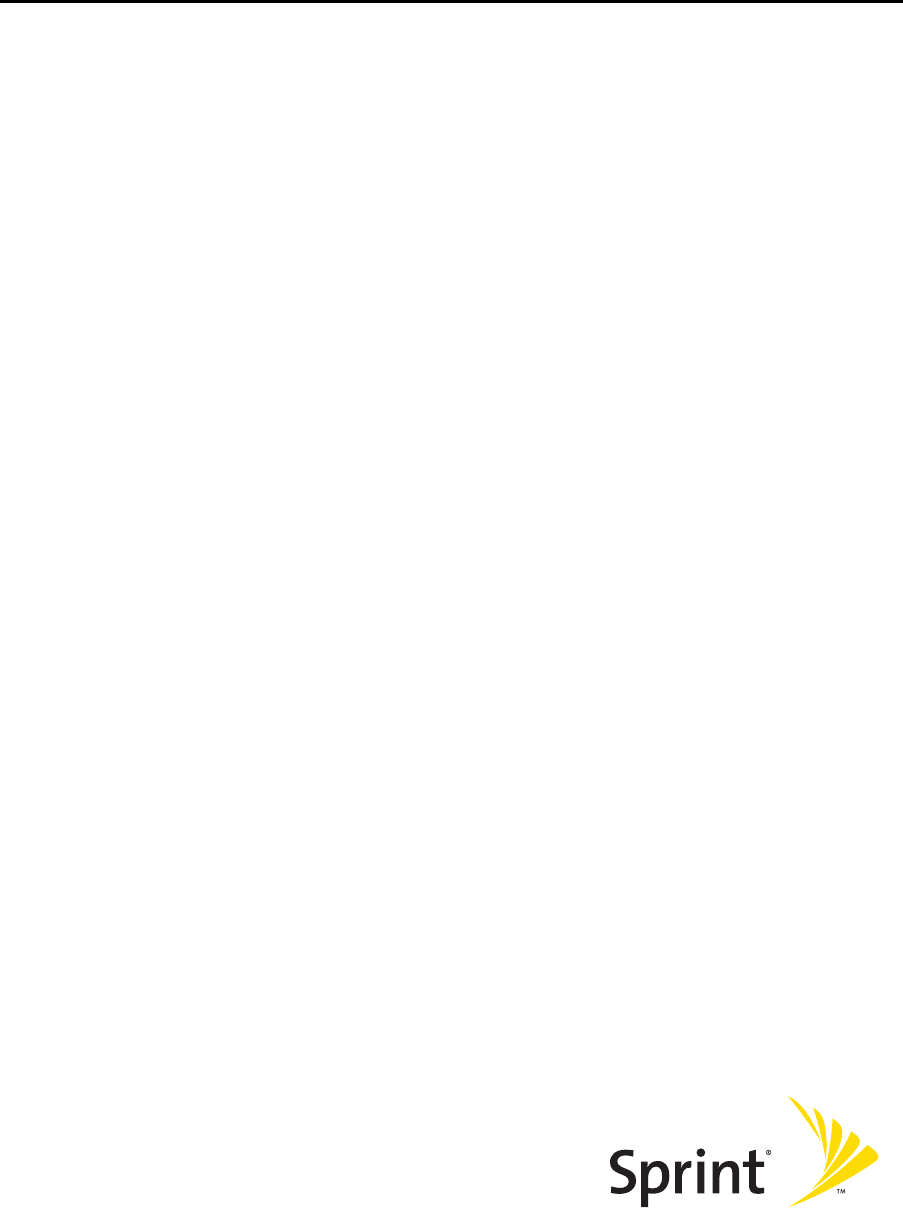
Installing the Sprint Mobile
Broadband USB Modem
Section 2
14
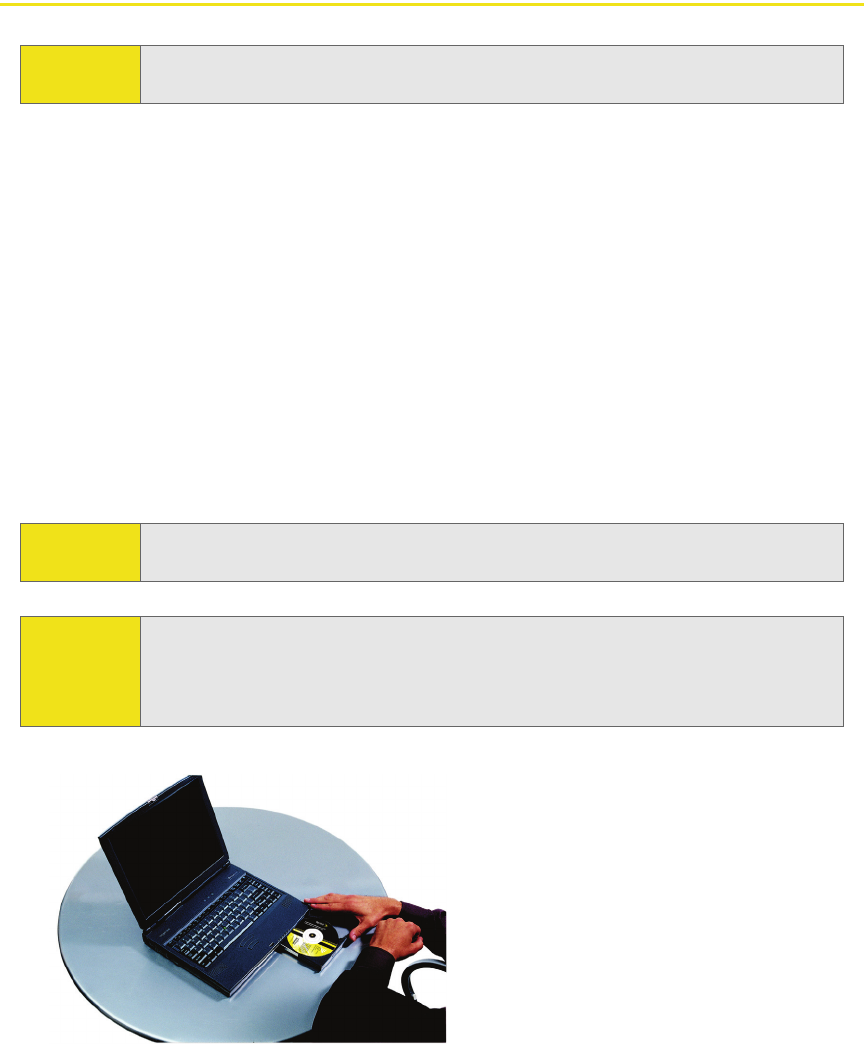
16 Section 2A: Installing the Software
Getting Started
Before you can use your device, you must first install the device’s software and
configure the device for your computer. The installation process consists of:
䢇Software installation - Installing the Sprint Connection Manager software on
your computer (described in this section).
䢇Insertion of the rechargeable battery into the device
䢇Device insertion and driver installation - Starting the Sprint Connection Manager
software and inserting the device, which automatically installs the drivers on
your computer.
䢇Device activation and provisioning - Activating your Sprint account and
configuring the device to use your account. (See “Setting Up Service” on
page 21.)
1. If the installation CD is not already in your CD-ROM drive, insert it.
The CD should autostart.
If the CD does not autostart, select Start > Run and enter d:\SCMInstaller.exe,
where d is the drive letter of your CD-ROM drive.
Note: For comprehensive instructions on installing the Sprint Connection
Manager software and activating the device, see the Getting Started guide.
CAUTION: Do not insert the device into your computer’s USB slot before installing the
software.
Note: Windows Vista and Windows 2000 users: You must log in with
administrative privileges to install the software and drivers.
Windows XP users: You may need to log in with administrative privileges,
depending on your Windows configuration.

Section 2A: Installing the Software 17
2. Use the Next and Back buttons to navigate through the wizard, noting the
following:
䡲You must select I accept the terms in the license agreement to indicate your
acceptance of the terms of the license agreement to proceed with the
installation.
䡲Use the default settings for the Destination Folder unless you have special
requirements and an advanced understanding of PC configuration. (The
Destination Folder dictates where the software is installed.)
3. When the “Installation Complete!” window is displayed, click Finish.
4. Run Sprint Connection Manager.
(Double-click the program’s icon [ ] on your desktop.)
5. Wait for Sprint Connection Manager to start up and display “No device...”.
6. Slide the front panel off the Sprint Mobile Broadband USB modem.
7. Hold the battery so that the side with two white arrows faces up and the gold
contact points on the end of the battery line up with the gold contact points
on the Sprint Mobile Broadband USB modem. Insert the battery into the
device.
8. Slide the front panel onto the device until the panel clicks into place.
9. Slide the lever on the bottom of the device in the direction indicated by the
triangle to release the device's USB connector.
10. Adjust the USB connector to the desired angle. (The USB connector is
adjustable to three positions—approximately 90, 135, and 160 degrees. Do
not force the hinge past the last position—this may break the connector.)
Warning: To avoid the risk of explosion, use the same battery model when replacing
the battery. Properly dispose of the used battery.
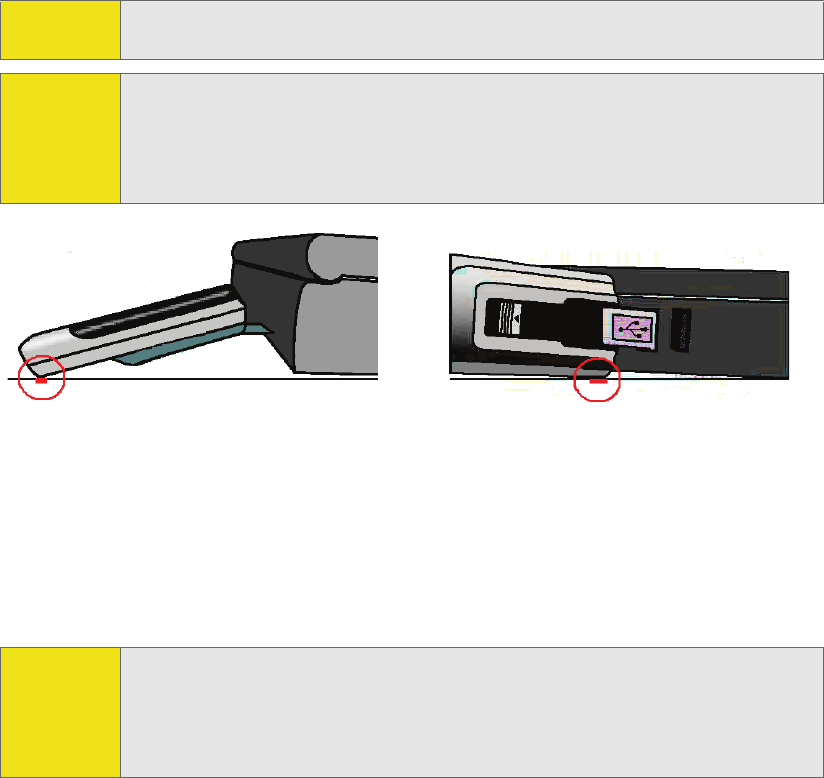
18 Section 2A: Installing the Software
11. Insert the device into your computer’s USB slot.
Alternatively, you can attach the docking station to your computer’s USB slot,
and insert the device into the docking station.
When the device is properly inserted, the Power LED is lit, and the battery starts to
charge.
Windows detects the device and installs the drivers for it. This may take a few
minutes. Once completed, Sprint Connection Manager should display
“Disconnected.”
12. Charge the battery for approximately two hours.
After you’ve charged the battery, proceed to configure the device to use your
account (if it was not preactivated); see “Activating and Using Sprint Service” on
page 22. If your device is preactivated, after you’ve charged the battery, you are
ready to connect to the network; to learn about using the software, see “Your
Sprint Mobile Broadband USB Modem: The Basics” on page 31.
Note: If your computer’s USB slot is vertical, use the docking station.
Do not insert the device into a USB hub or a USB slot on a keyboard.
Warning: If the orientation of your computer’s USB slot or the thickness of your
computer are such that pressure is applied to the device’s end or side (as
shown by the red circles in the drawings below), you may damage the device
or your computer. In such cases, do not insert the device directly into your
computer’s USB slot; use the docking station instead.
Note: If you have an older version of Sprint Connection Manager and are
experiencing problems during installation, use the Add/Remove Programs
Utility (see page 54) to remove the older version of Sprint Connection
Manager. Then reinstall the current version of Sprint Connection Manager
from the Installation CD.
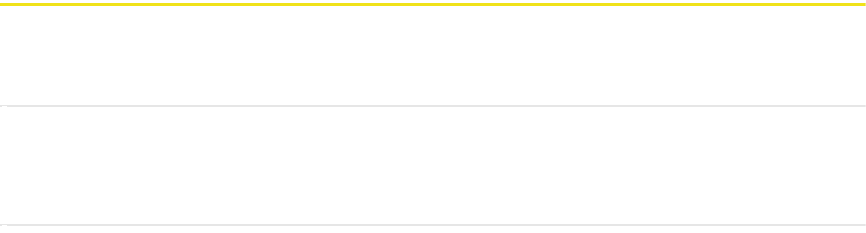
Section 2B: Inserting and Removing the Device 19
Section 2B
Inserting and Removing the Sprint Mobile Broadband
USB Modem
In This Section
⽧Inserting the Sprint Mobile Broadband USB Modem
⽧Removing the Sprint Mobile Broadband USB Modem
This section describes how to properly insert the Sprint Mobile Broadband USB
modem and remove it from your PC.
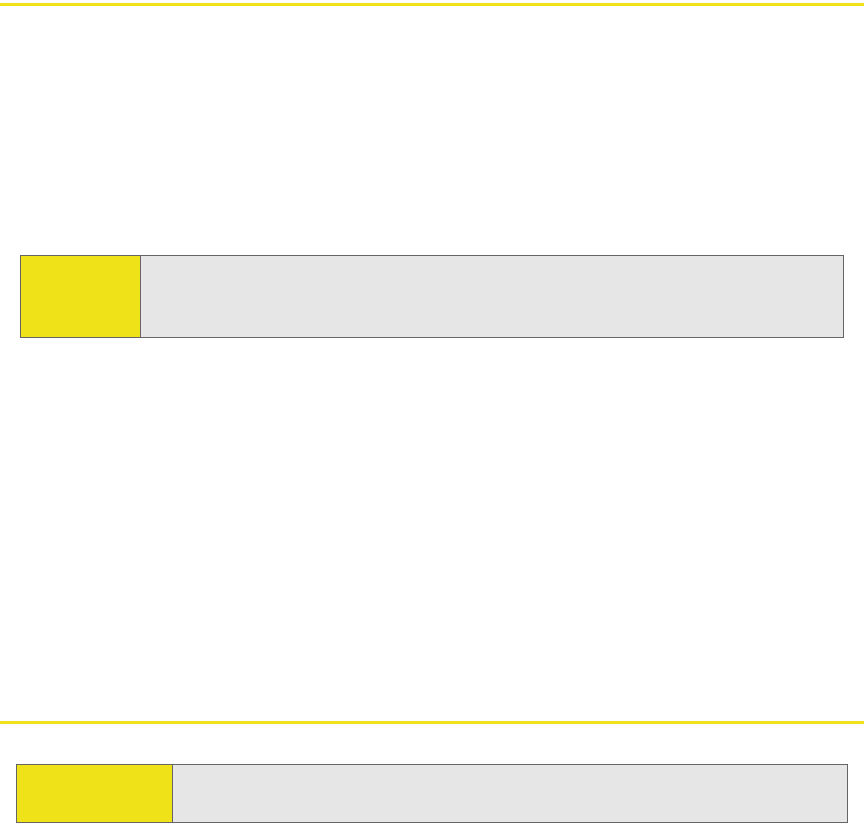
20 Section 2B: Inserting and Removing the Device
Inserting the Sprint Mobile Broadband USB Modem
To insert the Sprint Mobile Broadband USB modem into a notebook or desktop
computer:
1. Holding the Sprint Mobile Broadband USB modem by its sides, insert the
device into the USB slot of your computer.
Alternatively, you can attach the docking station to your computer’s USB slot,
and insert the device into the docking station.
When you insert the Sprint Mobile Broadband USB modem, the following should
occur:
䢇The first time the device is inserted, Windows detects the device and installs
the drivers for it. This may take a few minutes. Once completed,
Sprint Connection Manager should display “Disconnected.” To connect to the
network, click GO.
䢇If sound effects are enabled, the PC beeps.
The Sprint Mobile Broadband USB modem is powered as soon as you insert it.
Removing the Sprint Mobile Broadband USB Modem
To remove the Sprint Mobile Broadband USB modem:
1. Exit Sprint Connection Manager if it is open (page 44).
2. Remove the device from your computer’s USB slot by gripping both sides of
the device and pulling straight out.
Note: If your computer’s USB slot is vertical, use the docking station. Do not insert
the Sprint Mobile Broadband USB modem into a USB hub or a USB slot on a
keyboard.
IMPORTANT! When inserting or removing your device, always grip the device by its
sides. Gripping the device by its end may damage the device.
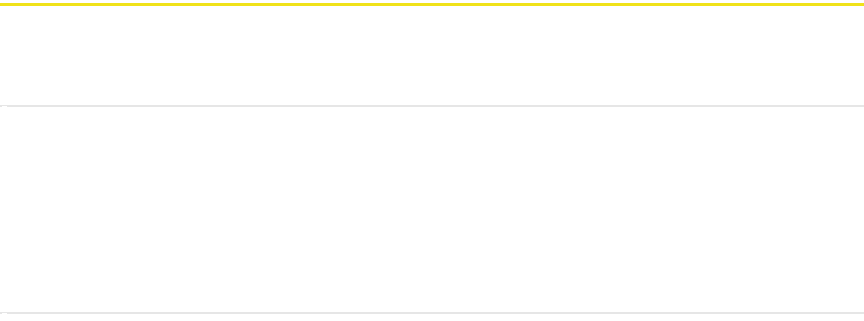
Section 2C: Setting Up Service 21
Section 2C
Setting Up Service
In This Section
⽧Activating and Using Sprint Service
⽧Preactivated Device
⽧Non-preactivated Device: Activation Wizard
⽧Data Provisioning (IOTA)
This section walks you through setting up service for your Sprint Mobile
Broadband USB modem, after you have installed the Sprint Connection Manager
software (page 16) and inserted the Sprint Mobile Broadband USB modem.
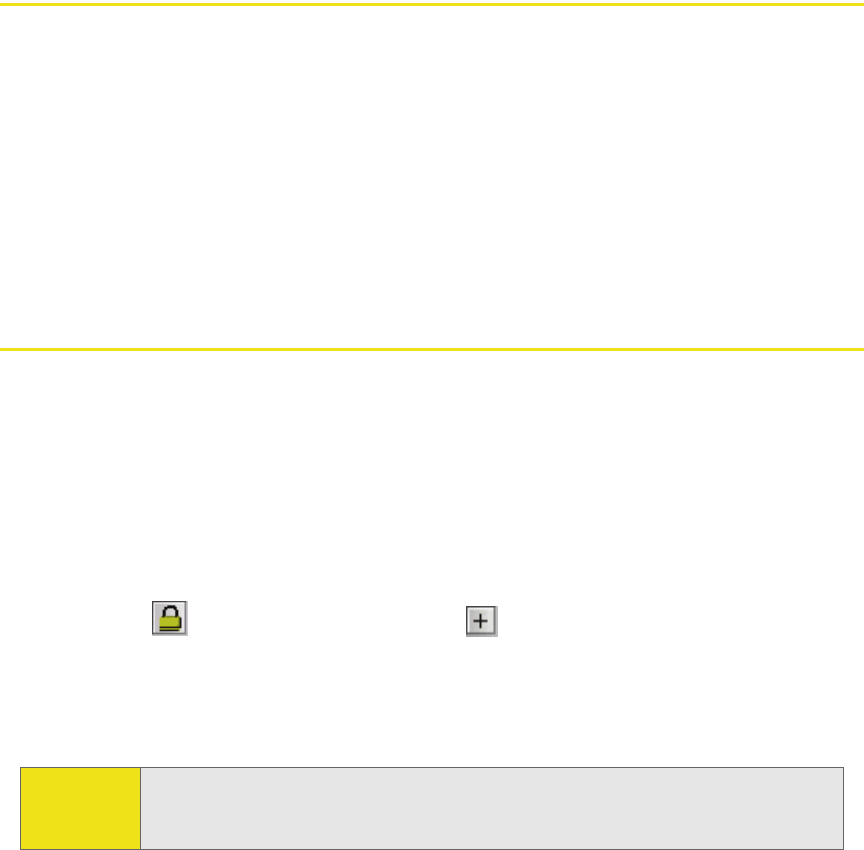
22 Section 2C: Setting Up Service
Activating and Using Sprint Service
Before using your Sprint Mobile Broadband USB modem, you must have a
Sprint wireless network account set up. The process of setting up an account is
called activation.
When the Sprint Mobile Broadband USB modem is inserted and
Sprint Connection Manager is started, it will detect whether the device has been
configured with an account (“preactivated”). If it has not, the Activation Wizard
starts automatically.
Preactivated Device
If you received your Sprint Mobile Broadband USB modem in the mail or
purchased it at a Sprint Store, it probably has already been activated.
To prevent unauthorized use, preactivated devices may have been set with a
security lock. If so, Sprint Connection Manager displays the message “Device
locked.”
To unlock your Sprint Mobile Broadband USB modem:
1. Click the icon. (If is not visible, click to expand Sprint Connection
Manager.)
2. In the Enter User Lock Code window, enter your four-digit lock code, and click
OK. For security purposes, the code is not visible as you type.
After unlocking your preactivated Sprint Mobile Broadband USB modem, it is
ready for use. See “Using the Sprint Mobile Broadband USB Modem” on page 29.
Tip: If you can’t recall your lock code, try using the last four digits of either your
Social Security number or your device’s phone number (MDN), or try 0000. If
none of these work, call Sprint Customer Service at 1-888-211-4727.

Section 2C: Setting Up Service 23
Non-preactivated Device: Activation Wizard
If your device is not preactivated, please see the Getting Started guide included
with your device.
If your Sprint Mobile Broadband USB modem is not preactivated,
Sprint Connection Manager automatically detects that no account has been
configured when you run it for the first time. It then runs the Activation Wizard to
guide you through the activation and configuration process.
To set up your account, you will be contacting Sprint.
Before you call Sprint, have these things ready:
䢇A phone
䢇Your Sprint Mobile Broadband USB modem
䢇Your Social Security number
䢇Your driver’s license number
䢇The city and state where the device will be primarily used
䢇A pen and paper to write down your account information. Your package
includes a printed Getting Started guide, where you can record this
information.
When you call Sprint, Sprint Customer Service will help you select your service
plan and guide you through the activation process. They will also provide you with
this information:
䢇Your device’s activation code (gives you access to configure the account)
䢇Your device’s phone number (MDN)
䢇Your device’s MSID (Mobile System ID) code, used for WLNP (Wireless Local
Number Portability) and to determine whether you are “home” or “roaming”
24 Section 2C: Setting Up Service
Stepping Through the Activation Wizard
If the Activation Wizard has not started automatically:
1. Ensure the Sprint Mobile Broadband USB modem is inserted, and
Sprint Connection Manager is running. If Sprint Connection Manager is not
running, select:
(Windows Vista or Windows XP) Start > All Programs > Sprint > Sprint Mobile
Broadband (Sierra).
(Windows 2000) Start > Programs > Sprint > Sprint Mobile Broadband (Sierra).
Sprint Connection Manager should display “Disconnected.”
2. If Sprint Connection Manager displays “Device locked,” unlock the device
(page 52).
3. If Sprint Connection Manager displays “Device powered off,” power the device
on (page 38).
4. Start the Activation Wizard: select MENU > Settings > Sprint Vision - Sierra
Wireless > Activation Wizard.
Once the Activation Wizard is running:
1. To begin activation of the Sprint Mobile Broadband USB modem, click Next.
2. Call Sprint at the phone number listed on the screen. Click Next.
3. Give the account representative your ESN (Electronic Serial Number) or MEID
(Mobile Equipment IDentifier) number as displayed by the Activation Wizard.
Enter the activation code provided by the account representative and
click Next.
4. Enter the phone number (no spaces or hyphens) and, if not the same value as
the phone number, the MSID value given by the account representative, and
then click Next.
A confirmation window will be displayed.
5. Confirm with the service representative that the information is correct. If it is,
click Yes. If it isn't, click No, and re-enter the information.
6. Click Finish to close the Activation Wizard.
7. Wait a few moments for the Sprint Mobile Broadband USB modem to
automatically reset. Depending on your configuration, an IOTA session may
automatically start. (See “Data Provisioning [IOTA]” on page 25.)
After Sprint sets up your account on the network, your Sprint Mobile Broadband
USB modem should be configured and ready for use.

Section 2C: Setting Up Service 25
Data Provisioning (IOTA)
IOTA (Internet Over The Air), supported by some service providers (including
Sprint), is an automated feature to perform account setup for you by making a
connection to the CDMA network and using a secure Internet connection to
download account parameters to your Sprint Mobile Broadband USB modem. To
make this secure connection, IOTA requires that your computer support 128-bit
encryption. (See “High Encryption Requirements” on page 9.)
Depending on your configuration, the first time Sprint Connection Manager
detects the activated device, an IOTA session may automatically start, during
which status messages (“Updating User Profile…”) are displayed.
After this first activation, there may be changes to your account that require
updating the parameters in the Sprint Mobile Broadband USB modem. If this is
needed:
1. In the Device Info & Diagnostics window (page 72), click Update Data Profile.
(If this button is not displayed, remove and reinsert the device.)
2. In the IOTA Provisioning window, click Yes.
Your Sprint Mobile Broadband USB modem then retrieves the updates to your
data services account. Once the updates are successful, Sprint Connection
Manager is displayed (“Disconnected”). You can now connect to the network.
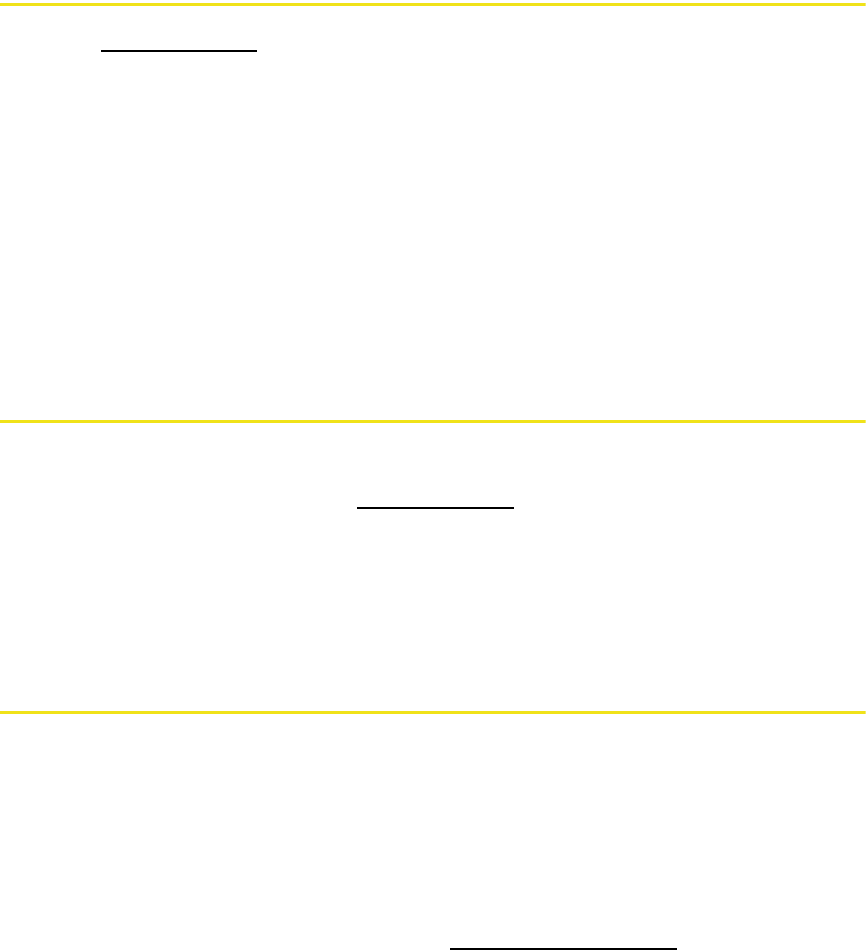
Section 2D: Getting Help 27
Visiting the Sprint Web Site
Stop by www.sprint.com and log on to get up-to-date information on
Sprint services, options, and more.
You can also:
䢇Review coverage maps.
䢇Access your account information.
䢇Add additional options to your service plan.
䢇Check out frequently asked questions.
䢇And more.
Contacting Sprint Customer Service
You can reach Sprint Customer Service by:
䢇Logging on to your account at www.sprint.com.
䢇Calling us toll-free at 1-888-211-4727.
䢇Writing to us at Sprint Customer Service, P.O. Box 8077,
London, KY 40742.
Troubleshooting
The Online Help for Sprint Connection Manager (see page 49) includes
descriptions of most common error messages. Look in the Contents under
Troubleshooting.
For help with other problems:
䢇See “Troubleshooting Tips” on page 80.
䢇Consult the Sierra Wireless Web site at www.sierrawireless.com, where you will
find an extensive knowledge base that can be searched to address most
problems, and the Installation Troubleshooting wizard (in the Support &
Download section).
䢇Contact Sprint as noted above.
28
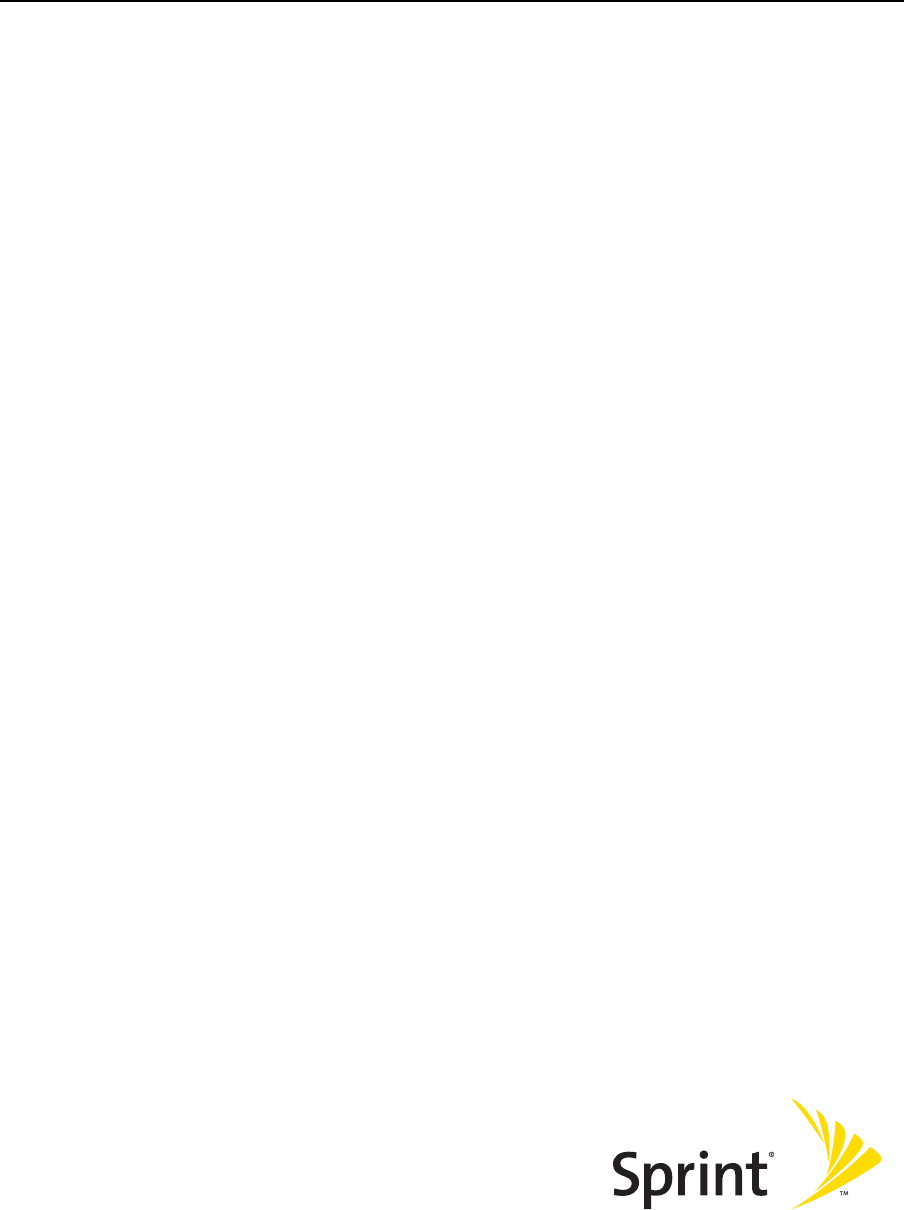
Using the Sprint Mobile
Broadband USB Modem
Section 3
30
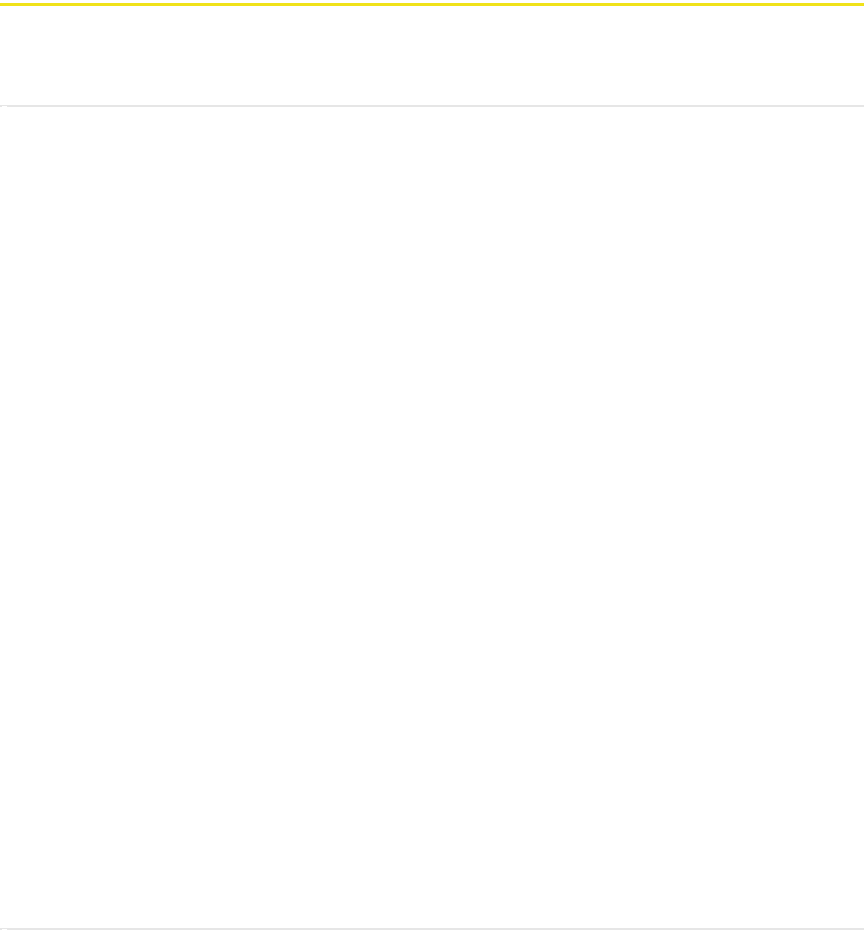
Section 3A: Your Sprint Mobile Broadband USB Modem: The Basics 31
Section 3A
Your Sprint Mobile Broadband USB Modem: The Basics
In This Section
⽧Sprint Connection Manager
⽧Starting Sprint Connection Manager
⽧Starting Sprint Connection Manager Automatically
⽧Sprint Connection Manager Window
⽧Connection States
⽧System Tray Connection States
⽧Determining the Type of Coverage
⽧Location-Based Services
⽧Powering the Device On and Off
⽧Controlling the Sprint Connection Manager Window
⽧Launching a Sprint Power Vision or Sprint Vision Connection
⽧Viewing the Amount of Data Transferred
⽧Ending a Connection
⽧Online Help
⽧Displaying Your Phone Number
⽧Security
⽧Accessing Links
⽧Uninstalling the Sprint Connection Manager Software
Your Sprint Mobile Broadband USB modem is packed with features that simplify
your life and expand your ability to stay connected to the people and information
that are important to you. This section guides you through the basic features of
your Sprint Mobile Broadband USB modem.
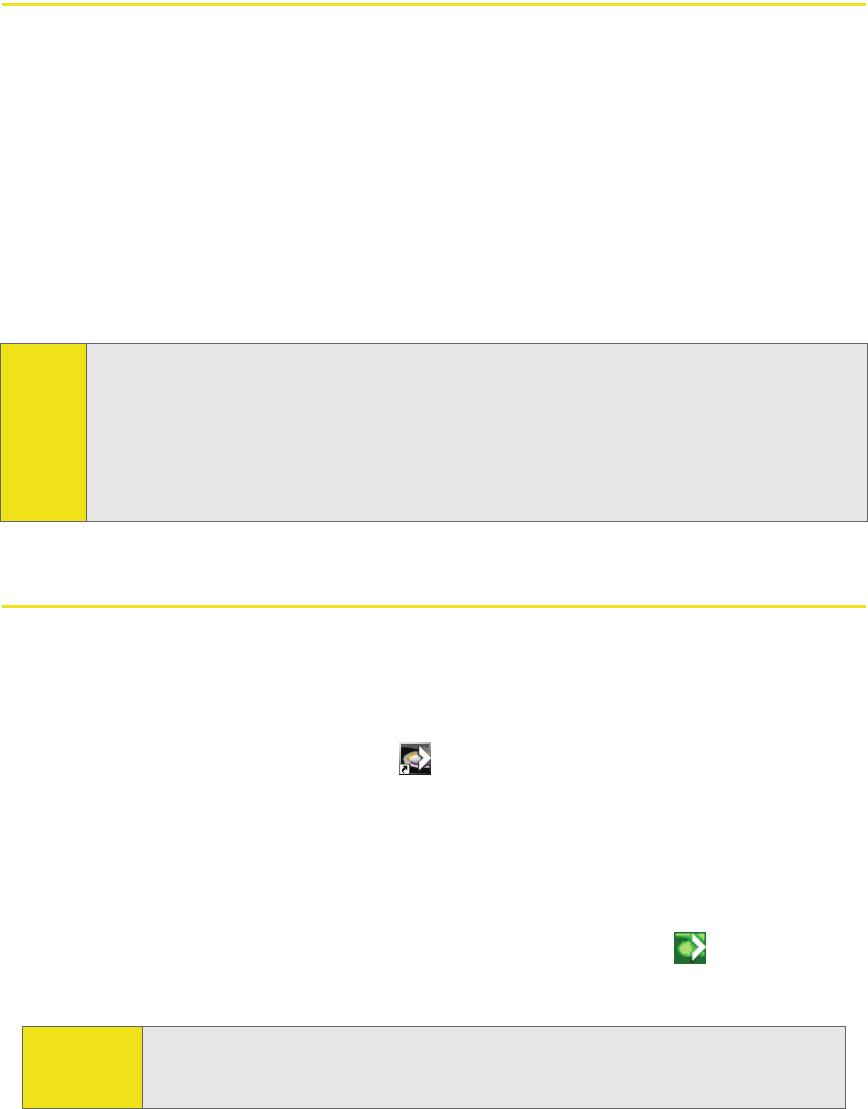
32 Section 3A: Your Sprint Mobile Broadband USB Modem: The Basics
Sprint Connection Manager
Sprint Connection Manager is the application that allows you to manage and
monitor the high-speed Sprint Power Vision (1xEV-DO) and Sprint Vision (1X)
connection to the Sprint network. You use Sprint Connection Manager to:
䢇Determine your signal strength and other network connection parameters (page 33).
䢇Initiate data calls (page 45).
䢇Access Location-Based Services (page 40).
䢇View call statistics (page 70) and messages (page 35).
䢇Customize features and options (page 60).
Starting Sprint Connection Manager
To start Sprint Connection Manager:
1. Ensure the Sprint Mobile Broadband USB modem is inserted into your
computer’s USB slot.
2. Double-click the program’s icon ( ) on your desktop, or, from the Start menu
on your Windows desktop, select:
(Windows Vista or Windows XP) All Programs > Sprint > Sprint Mobile Broadband
(Sierra).
(Windows 2000) Programs > Sprint > Sprint Mobile Broadband (Sierra).
When Sprint Connection Manager is running, it places an icon ( ) in the system
tray, usually at the right end of the taskbar. (See page 39.)
Tip: Without running Sprint Connection Manager, you can make a data connection
simply by starting whatever application you want to use (such as your Web browser
or email application). Prerequisites: you must have previously selected, in
Sprint Connection Manager, Enable NIC for data connections and GO automatically when
ready (page 64). However, to make use of other features of the Sprint Mobile
Broadband USB modem (including Location-Based Services), you must run
Sprint Connection Manager.
Tip: You can also set Sprint Connection Manager to launch automatically
whenever your device is detected. (See “Starting Sprint Connection
Manager Automatically” on page 33.)
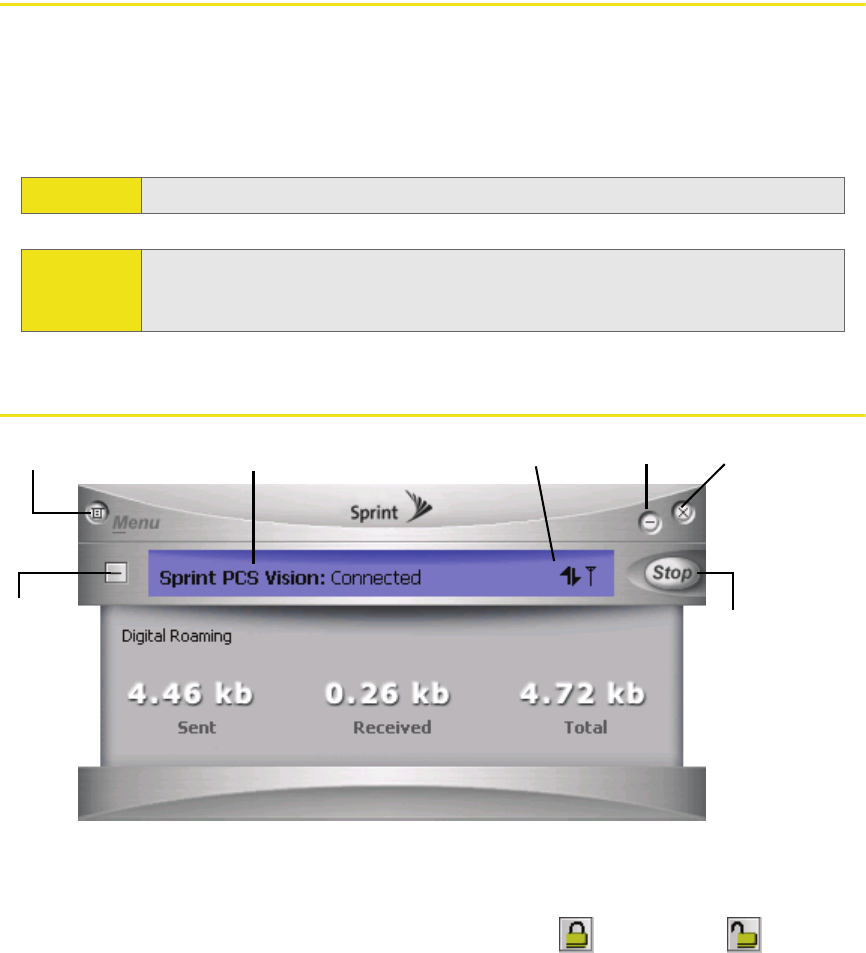
Section 3A: Your Sprint Mobile Broadband USB Modem: The Basics 33
Starting Sprint Connection Manager Automatically
To set Sprint Connection Manager to start automatically (whenever your device is
detected):
䊳From the General option of the Settings window (page 61), select Launch
Connection Manager automatically.
Sprint Connection Manager Window
The text (for example, “Connected” shown in the screenshot above) and icon(s) in
Sprint Connection Manager indicate the connection state (page 35), and also (only
when disconnected) the lock state (page 50) (locked or unlocked ).
Note: Changes to this setting apply only after you restart Windows.
Tip: You can also set the connection to launch automatically whenever
available. (See “GO automatically when ready” on page 64.) These settings
provide an “always-on” connection, as long as you have network coverage.
Exit
Establish/
Show/
Menu
hide
details cancel a
Minimize
Message area Indicator area
connection
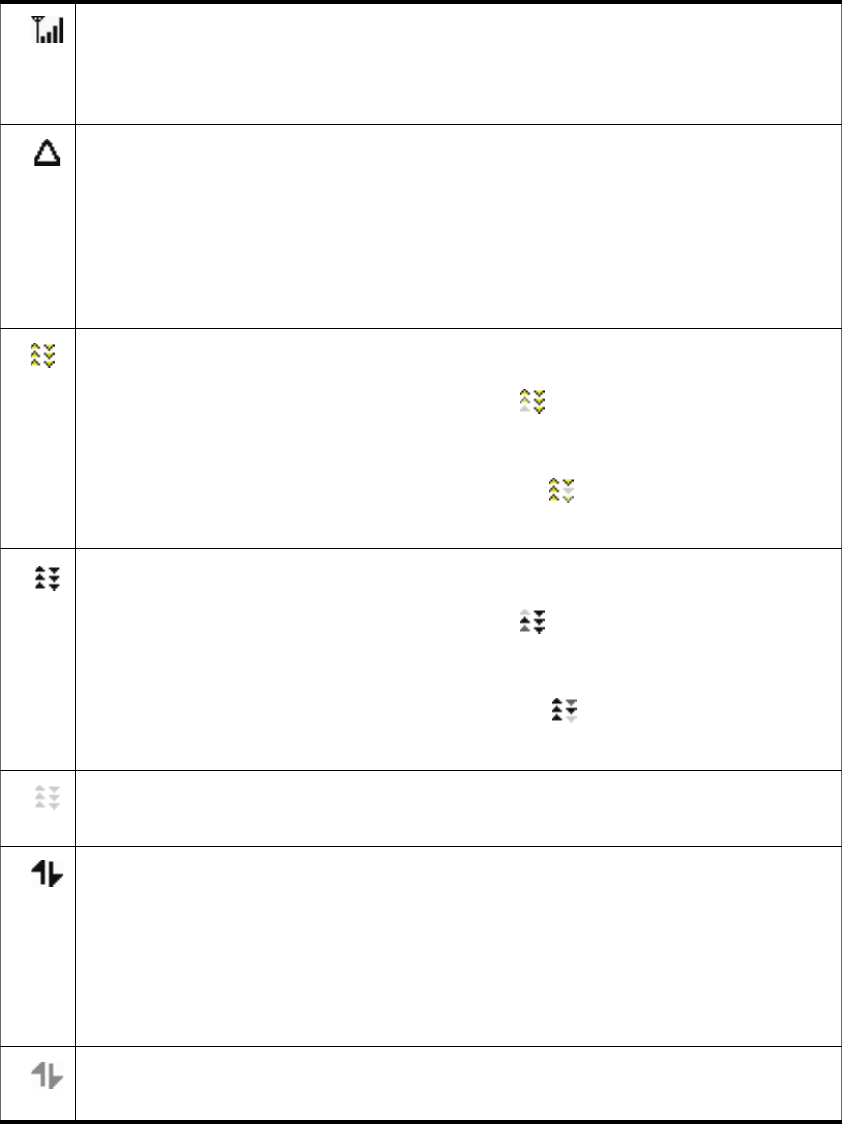
34 Section 3A: Your Sprint Mobile Broadband USB Modem: The Basics
Sprint Connection Manager may display, depending on the connection state,
some of the following icons:
CDMA network signal strength, indicated by the number of bars.
The ToolTip indicates the type of coverage you have (for example, 1X
and/or 1xEV-DO), and the signal strength, in dBm.
You are roaming. Roaming charges may apply.
If this icon is flashing, you are in a non-preferred roaming area, and you
may not be able to complete your calls.
Tip: You can change the roaming option ("Roam Mode"; for example, to
disable roaming, select Sprint), and also enable the Roam Guard feature (from
the Sprint Vision Settings window; page 63).
1xEV-DO Rev. A transmit/receive icon: a data connection is active.
The up arrow is animated (for example: ) when data is being
transmitted to the network.
The down arrow is animated (for example: ) when data is being
received from the network.
1xEV-DO Rev. 0 transmit/receive icon: a data connection is active.
The up arrow is animated (for example: ) when data is being
transmitted to the network.
The down arrow is animated (for example: ) when data is being
received from the network.
1xEV-DO (Rev. 0 and Rev. A) transmit/receive icon: the data connection
is dormant. The up and down arrows are gray.
1X transmit/receive icon: a data connection is active.
The up arrow is black and animated when data is being transmitted to
the network.
The down arrow is black and animated when data is being received
from the network.
1X transmit/receive icon: the data connection is dormant. The up and
down arrows are gray.
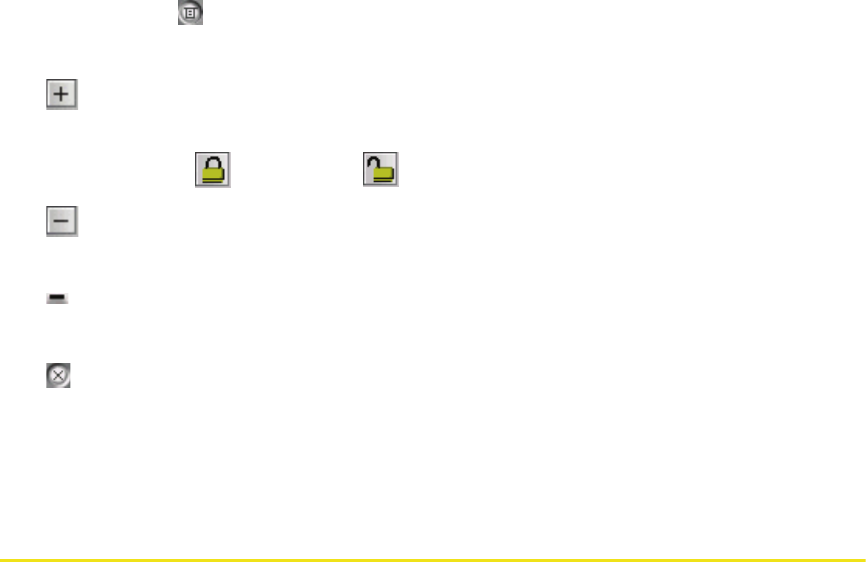
Section 3A: Your Sprint Mobile Broadband USB Modem: The Basics 35
Sprint Connection Manager has the following buttons and text:
䢇Menu or the button — Displays the Sprint Connection Manager menu
(page 56).
䢇 — Expands Sprint Connection Manager and displays the amount of data
transferred (when Connected), or, when disconnected, the lock status of your
device (locked or unlocked ).
䢇 (Displayed when Sprint Connection Manager is expanded) — Hides the
amount of data transferred and the lock status of your device.
䢇 (upper right corner of the window) — Minimizes Sprint Connection Manager
(page 44).
䢇 — Exits Sprint Connection Manager.
䢇GO — Starts the Sprint Power Vision or Sprint Vision connection (page 45).
䢇Stop — Ends the connection (visible when a connection is established).
Connection States
Sprint Connection Manager can display various connection and interaction states,
including:
䢇No device
䢇Initializing
䢇Updating User Profile… (See “Data Provisioning [IOTA]” on page 25.)
䢇Searching for service...
䢇Disconnected
䢇Connecting
䢇Connected
䢇Connected to NDIS
䢇Device locked
䢇Device powered off
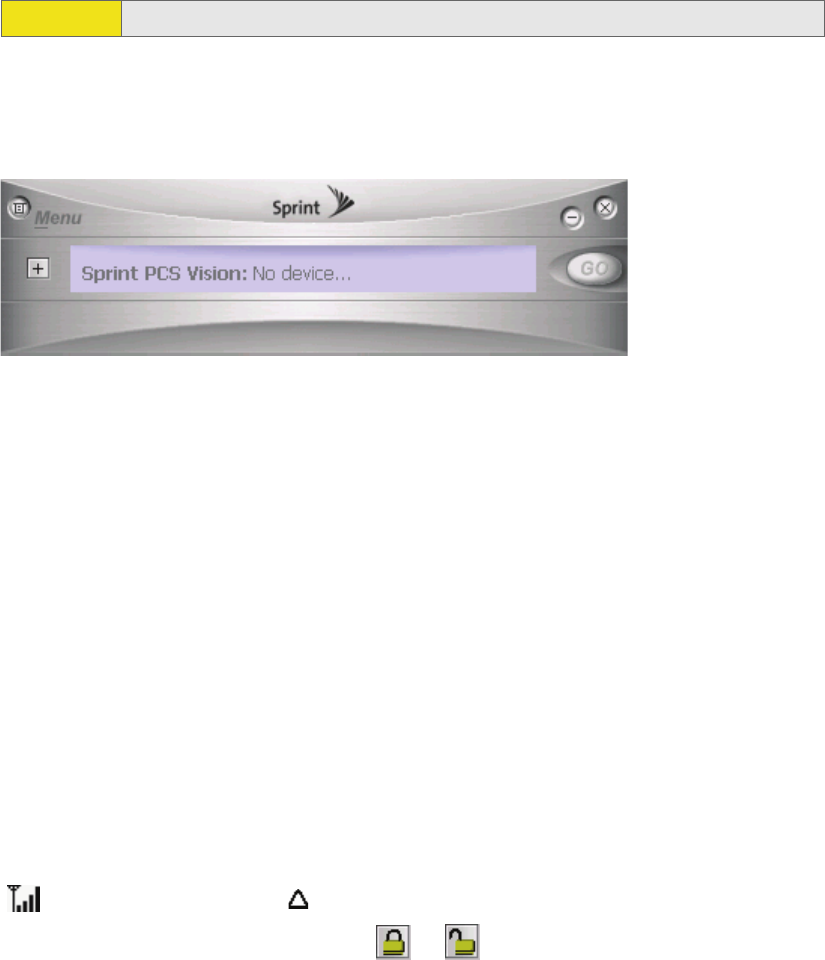
36 Section 3A: Your Sprint Mobile Broadband USB Modem: The Basics
If you initiate Location-Based Services (page 40), a window may display
“Searching.”
No device
Sprint Connection Manager did not detect the Sprint Mobile Broadband USB
modem. The GO button is unavailable.
Insert the Sprint Mobile Broadband USB modem. If it is already inserted, remove
and reinsert it; wait a few moments. If this message is still displayed, uninstall
(page 54) and reinstall Sprint Connection Manager, or contact Sprint (page 27).
Initializing
Sprint Connection Manager is attempting to establish communication with the
Sprint Mobile Broadband USB modem.
Searching for service...
Sprint Connection Manager is determining whether 1X or 1xEV-DO service is
available. If this message persists, see page 82.
Disconnected
Sprint Connection Manager is ready to make a connection to the network or to
use Location-Based Services. The GO button is available; the signal strength icon
( ) and the roaming icon ( ) (if you’re roaming) are visible. If Sprint Connection
Manager is expanded, the lock icon ( or ) is visible.
Note: The system tray icon also indicates the connection state (page 16).
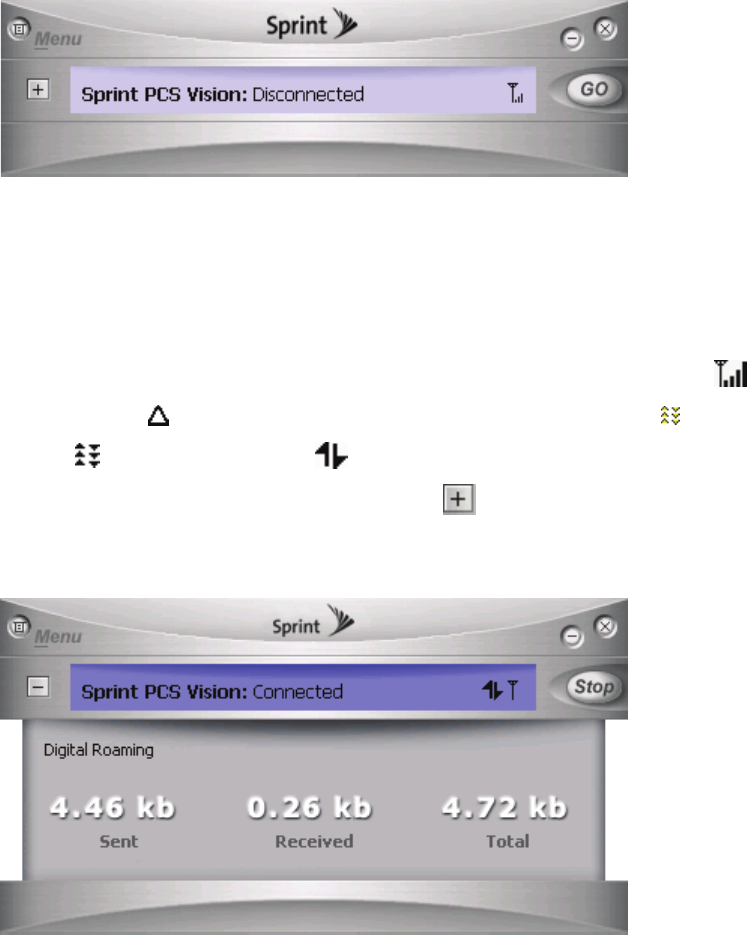
Section 3A: Your Sprint Mobile Broadband USB Modem: The Basics 37
To connect to the network, click GO.
Connecting
Sprint Connection Manager is establishing a connection to the network.
Connected
The connection is established. In addition to the signal strength icon ( ) and the
roaming icon ( ) (if you’re roaming), the transmit/receive icon ( for 1xEV-DO
Rev. A; for 1xEV-DO Rev. 0; for 1X) is also displayed.
If you expand Sprint Connection Manager ( ), the amount of data transferred is
shown. (See note on page 48.)
To end the connection, click Stop.
Connected to NDIS
This message applies only if you have selected Enable NIC for data connections
(page 64). For a description, see “Connected” (above).
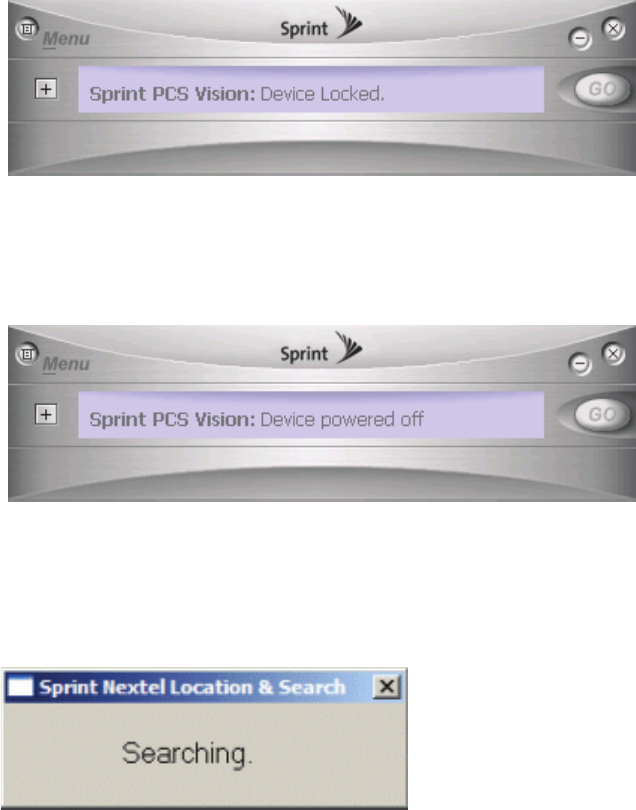
38 Section 3A: Your Sprint Mobile Broadband USB Modem: The Basics
Device locked
The device is locked, so that others cannot use the device and your account. To use
most of the features, you must unlock the device (page 52).
Device powered off
The device has been powered off (through Menu > Power Off Modem). To use the
device, select Menu > Power On Modem.
For more information, see “Powering the Device On and Off” on page 42.
Searching
The device is requesting GPS satellite information from the network.
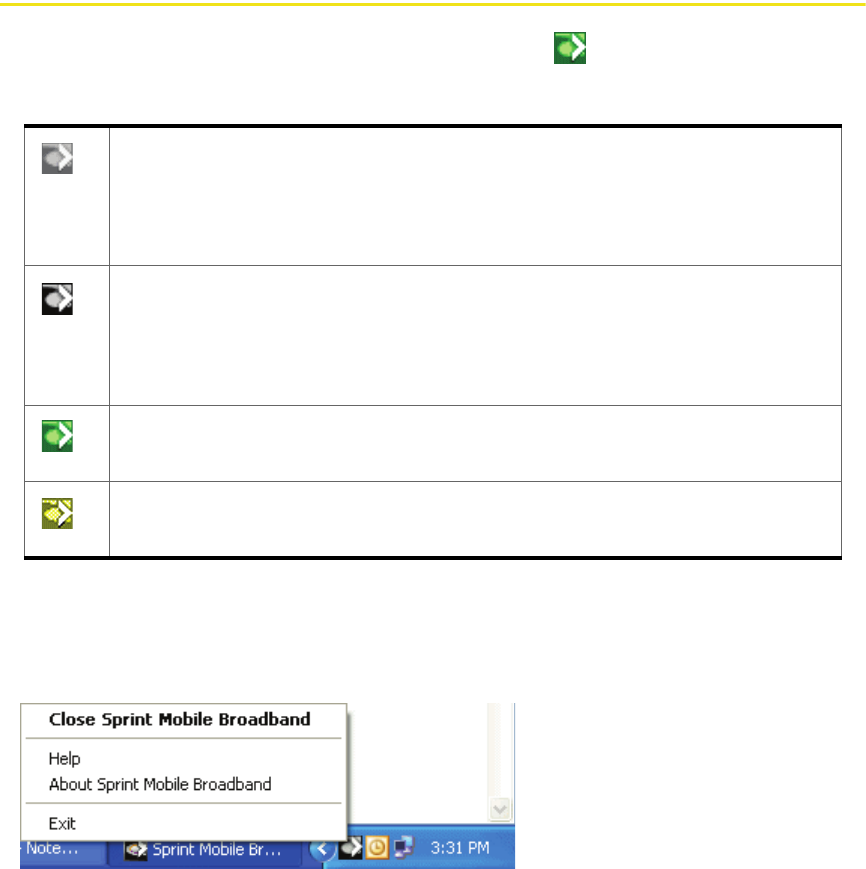
Section 3A: Your Sprint Mobile Broadband USB Modem: The Basics 39
System Tray Connection States
Sprint Connection Manager has an associated icon ( ) that appears in the
system tray. The icon reflects the connection state.
Clicking the system tray icon toggles between displaying and minimizing
Sprint Connection Manager.
Right-clicking the icon displays the shortcut menu (page 58).
Sprint Connection Manager is not ready to connect to the network.
Your Sprint Mobile Broadband USB modem is either locked
(“Device locked”; page 38), or not detected (“No device”; page 36),
or powered off (“Device powered off”; page 38).
Disconnected — Sprint Connection Manager is ready to make a
connection to the network (page 36), or
Connecting — Sprint Connection Manager is making a connection
to the network (page 37).
Connected — Connection is established to the network; data
transfer is in progress (page 37).
Dormant — Connection is established, but no data transfer is
taking place.
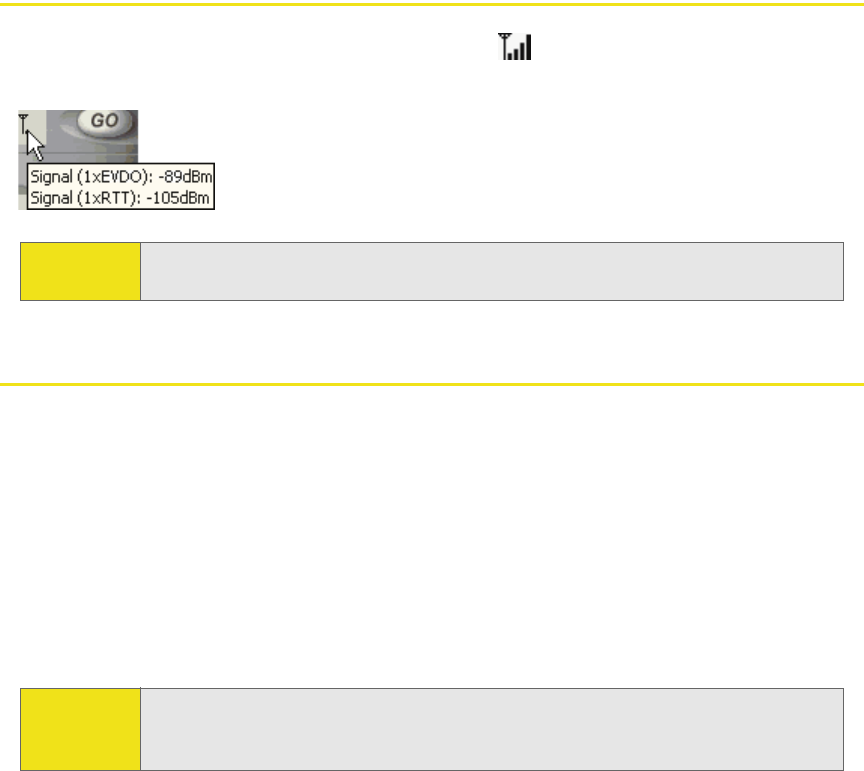
40 Section 3A: Your Sprint Mobile Broadband USB Modem: The Basics
Determining the Type of Coverage
The ToolTip over the signal strength indicator ( ) indicates the type of coverage
you have (for example, 1X [synonym of 1xRTT] or 1xEV-DO):
Location-Based Services
Location-Based Services (Location & Search Services) allow you to query the
network for information on points of interest that are near your current location.
The network automatically determines your current location. All you have to do is
specify the type of business that you are looking for (for example, a restaurant or
hotel).
To use Location-Based Services:
䊳In Sprint Connection Manager, click Menu > Location & Search Services.
Tip: The type of coverage is also displayed in the lower left part of the Device Info
& Diagnostics window under “Network Service” (page 73).
Note: If the menus and windows (page 40 and page 66) related to Location-Based
Services are unavailable in Sprint Connection Manager, see “Location-Based
Services Don't Seem To Be Available” on page 84.
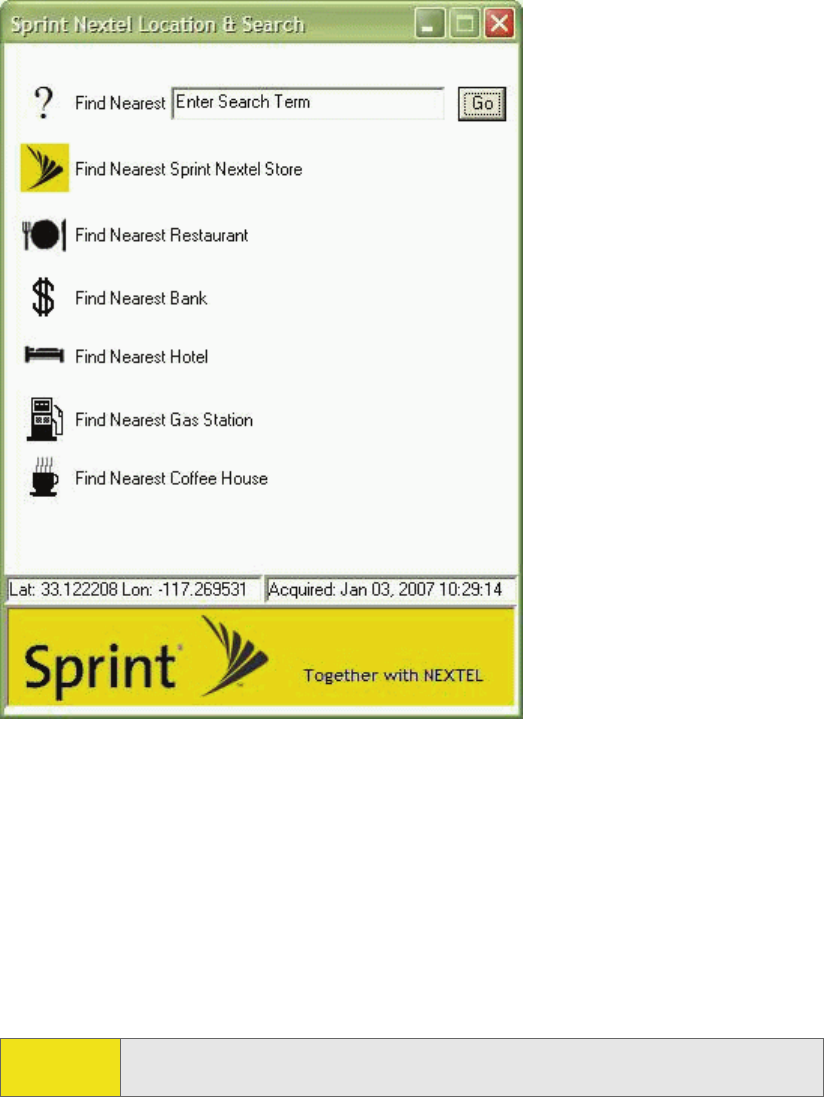
Section 3A: Your Sprint Mobile Broadband USB Modem: The Basics 41
If the GPS fix is successful or if data from a recent GPS fix is available, then the
Sprint Nextel Location & Search window is displayed. The bottom part of the
window displays location information (latitude and longitude) of your device, and
the time that the location information was acquired.
From the Location & Search window, enter or select the type of item you want to
find, and click Go.
If more than a preconfigured period of time has elapsed since the last time you’ve
submitted a location search, a window is displayed asking whether you want to
get an updated (GPS) position fix. (Depending on your account, you may be
charged for each position fix or after you have performed a certain number of
fixes.) If your current location is different from where you submitted your last
location search, click Yes.
Note: Sprint Connection Manager uses Microsoft Internet Explorer to display the
results of Location-Based Services.
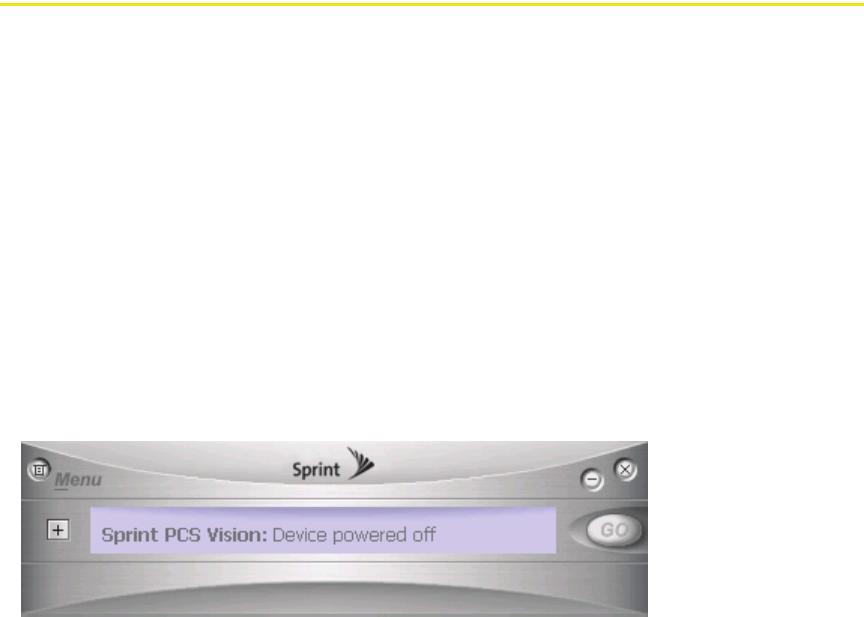
42 Section 3A: Your Sprint Mobile Broadband USB Modem: The Basics
Internet Explorer opens and displays the results of your search query. In the
search results of some mapping and search services, you can right-click your
location to get additional information—for example, driving instructions.
From the Location & Search window, you can submit additional searches.
From the Settings window, you can specify the settings for Sprint Location
Services (page 66).
Powering the Device On and Off
If you are using your Sprint Mobile Broadband USB modem in an aircraft, hospital,
or other environment where the device may cause interference, you can power
the device off (without removing it from your USB slot), and still use other
functions of your computer.
This also allows you to conserve your notebook computer’s battery and charge the
device’s battery.
To power the device off:
1. Close any active data connection (page 49).
2. Select MENU > Power Off Modem.
When the device is powered off, the menu option switches to Power On Modem,
and Sprint Connection Manager displays the message “Device powered off .”
To power the device on:
䊳Select MENU > Power On Modem.
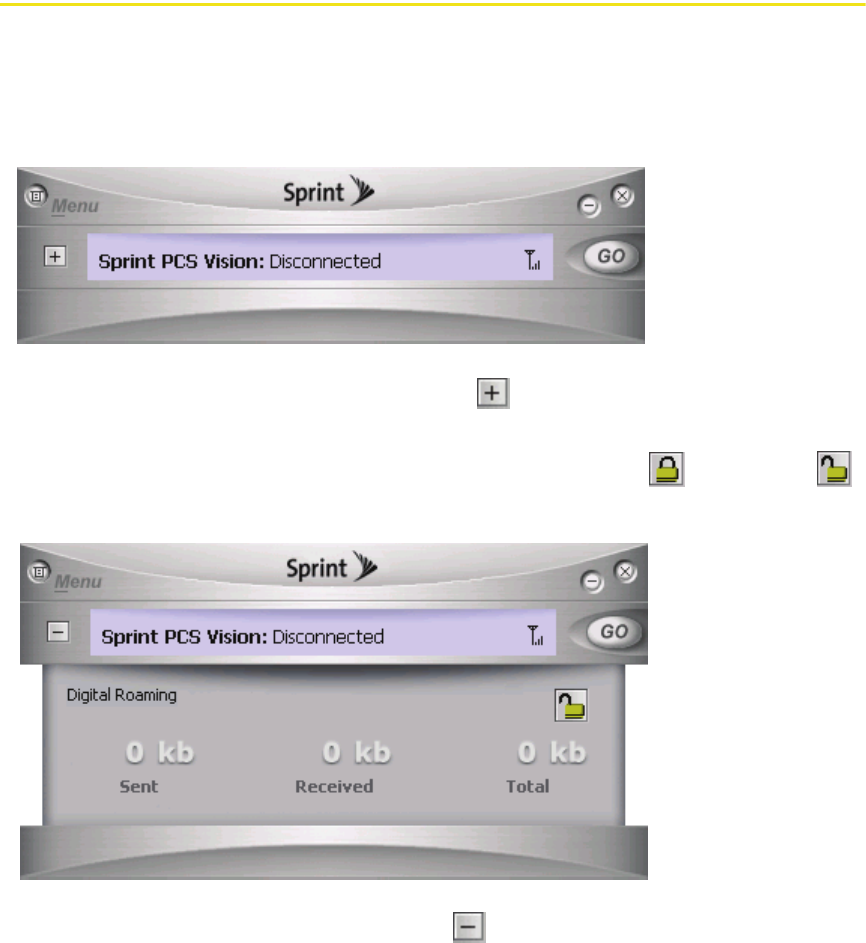
Section 3A: Your Sprint Mobile Broadband USB Modem: The Basics 43
Controlling the Sprint Connection Manager Window
Expanding Sprint Connection Manager
Sprint Connection Manager has two views: compact and expanded.
Compact view:
To expand Sprint Connection Manager, click . Sprint Connection Manager now
also displays the amount of data transferred during the current connection, and
(only when disconnected) the lock state of the device (locked or unlocked ).
Expanded view:
To change back to the compact view, click .
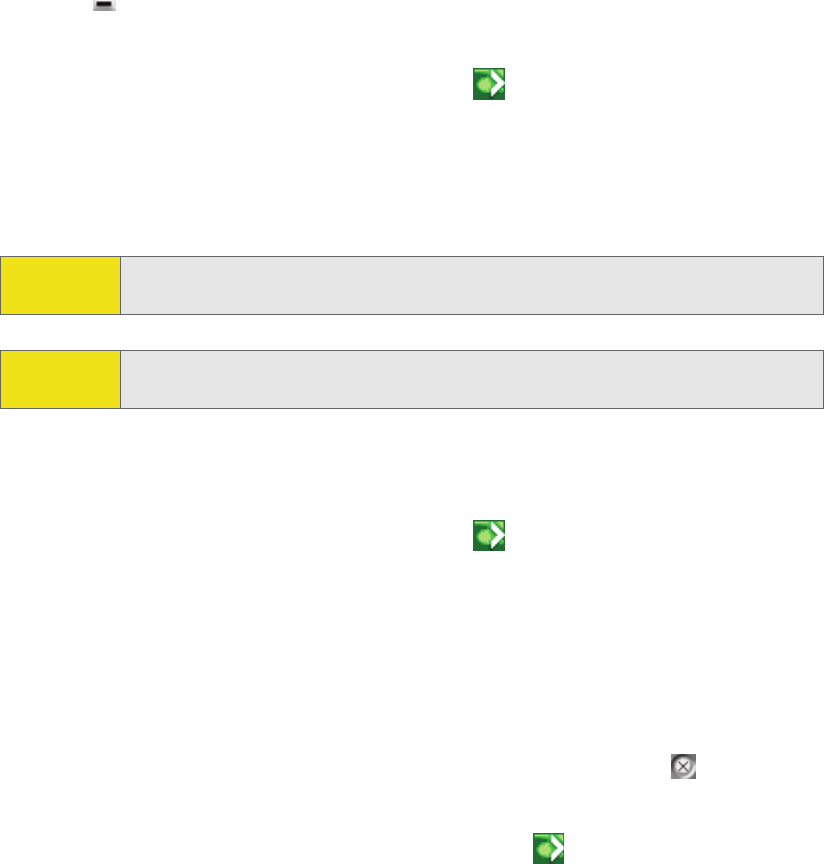
44 Section 3A: Your Sprint Mobile Broadband USB Modem: The Basics
Minimizing Sprint Connection Manager
To save space on your screen for other programs, you can minimize Sprint Connection
Manager:
䊳Click (in the upper right corner of Sprint Connection Manager).
– or –
Click the Sprint Connection Manager icon in the system tray.
– or –
Right-click the system tray icon and select Close Sprint Mobile Broadband.
You can use the system tray icon to monitor the connection state (page 39).
Restoring Sprint Connection Manager
To restore Sprint Connection Manager when it is minimized:
䊳Click the Sprint Connection Manager icon in the system tray.
– or –
Right-click the system tray icon and select Open Sprint Mobile Broadband.
Exiting Sprint Connection Manager
To exit Sprint Connection Manager:
䊳In Sprint Connection Manager, select Menu > Exit, or click the button,
– or –
Right-click the Sprint Connection Manager icon in the system tray and,
from the shortcut menu, select Exit.
If you have not selected Enable NIC for data connections (page 64) and a connection
is in progress, a window is displayed asking whether you want to disconnect the
call. To end the connection and close Sprint Connection Manager, you must click
Yes.
Tip: You can set Sprint Connection Manager to start minimized. (See “Start in
system tray” on page 62.)
Tip: You can prevent Sprint Connection Manager from minimizing by setting
Always on top (page 62).
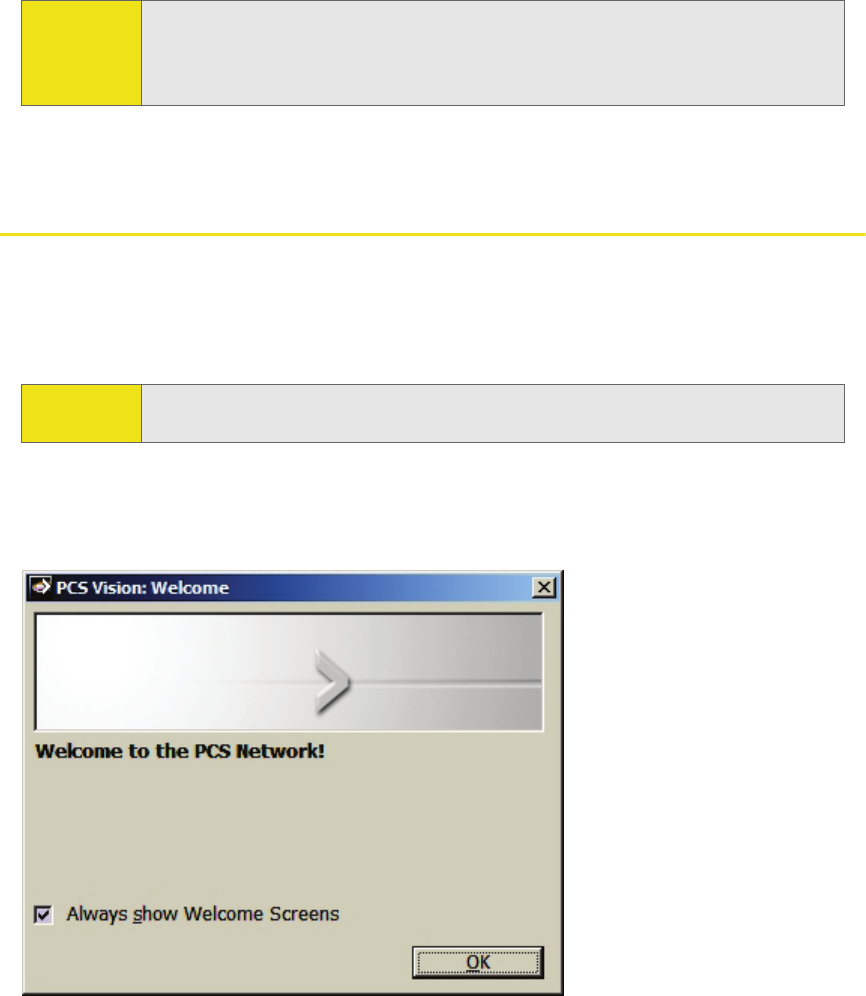
Section 3A: Your Sprint Mobile Broadband USB Modem: The Basics 45
Sprint Connection Manager closes, and the Sprint Connection Manager icon
disappears from the system tray.
Launching a Sprint Power Vision or Sprint Vision
Connection
To launch a connection:
䊳In Sprint Connection Manager, click GO. (If GO is unavailable, see “GO Button Is
Unavailable” on page 82.)
When the connection is successfully established, the network welcome screen
appears (unless you have turned off the display of the welcome screens; see
“Always show Welcome Screens” on page 64).
Sprint Connection Manager displays “Connected” or “Connected to NDIS”
(page 37).
You can now use your Web browser, perform data transfers, and so on.
Note: If you have selected Enable NIC for data connections (page 64), after exiting
Sprint Connection Manager, you are still connected to the network (data
may still be transferred). To manage the connection, use the Windows
network connection icon in the system tray.
Note: A connection is automatically established if, after you select Menu >
Location & Search Services, a GPS fix is successfully acquired.
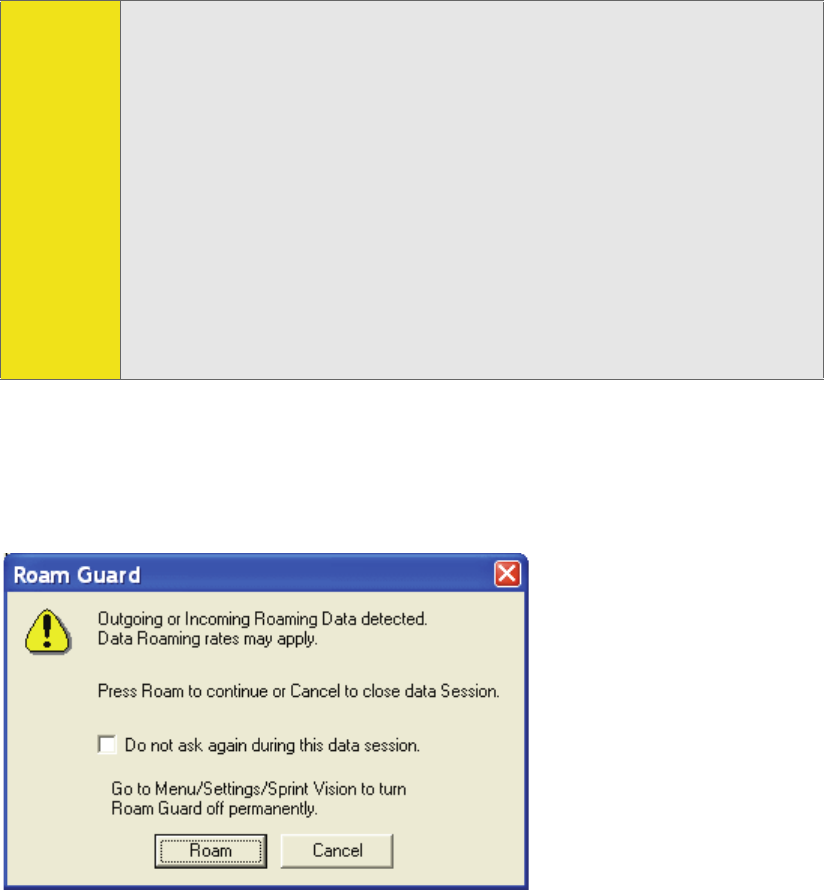
46 Section 3A: Your Sprint Mobile Broadband USB Modem: The Basics
To monitor the status of the connection, you can use the text (page 35) and icons
(page 33) in Sprint Connection Manager, and the icon in the system tray (page 39).
You can also view the amount of data transferred (page 48).
Roam Guard
The Roam Guard feature, when enabled, displays a warning message if you are
roaming and a data connection is established or about to be established. The
message reminds you that roaming rates may apply.
From the window with the warning message, you can:
䢇Turn off the warning message for this data session only ("Do not ask again
during this data session").
䢇Continue with the data connection ("Roam") (in which case you may be subject
to roaming rates).
䢇End the data connection ("Cancel").
Tip: You can optionally specify which application to automatically launch when
the connection is established. (See “Auto-launch Upon Network
Connection” on page 47.)
You can also set the connection to launch automatically whenever
available. (See “GO automatically when ready” on page 64.) If you also set
Sprint Connection Manager to launch automatically (see “Launch
Connection Manager automatically” on page 62), this can provide an
“always-on” connection, as long as you have network coverage.
You can have a connection established automatically—without running
Sprint Connection Manager—simply by starting whatever application you
want to use (such as your Web browser or email application). Select Enable
NIC for data connections and GO automatically when ready (page 64). However,
Sprint Connection Manager and its icon in the system tray won’t be
available for you to monitor the status of the connection. Location-Based
Services also won’t be available.
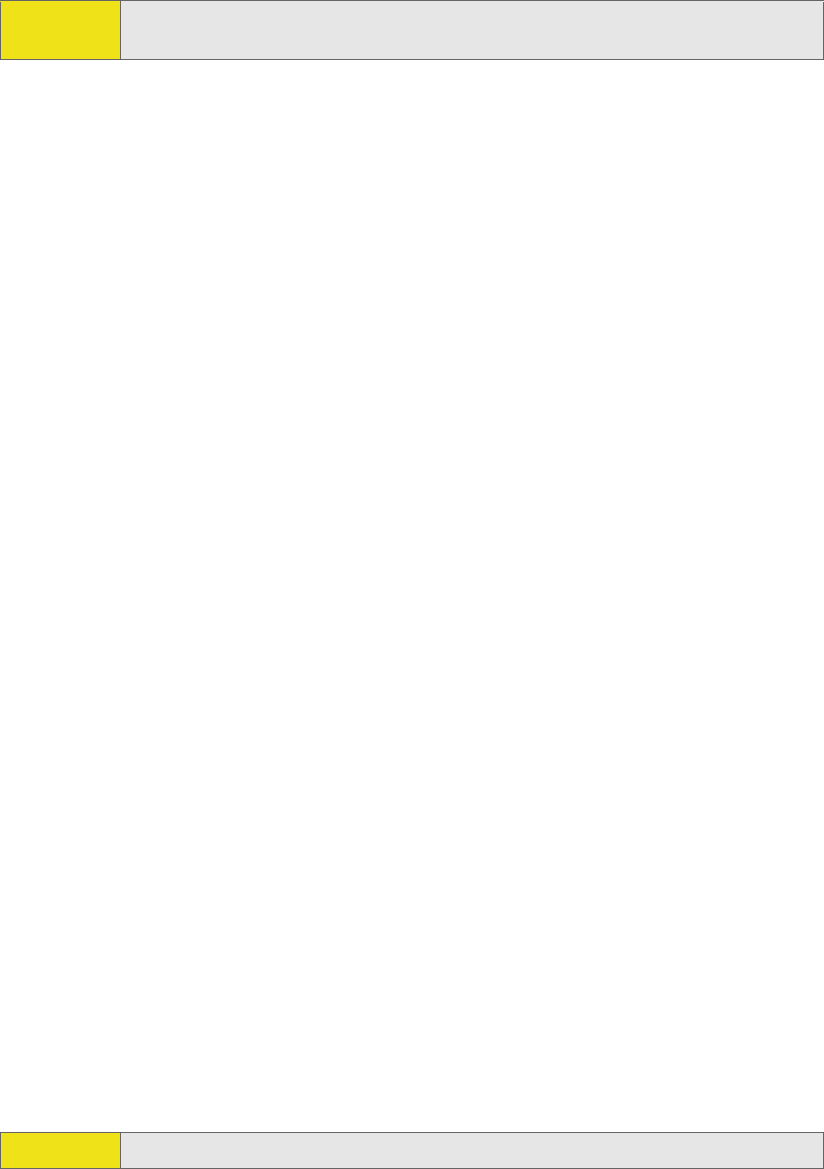
Section 3A: Your Sprint Mobile Broadband USB Modem: The Basics 47
To turn on the Roam Guard feature:
1. From the Sprint Vision option of the Settings window, ensure Roam Mode is
set to Automatic.
2. Select Roam Guard.
To permanently turn off the Roam Guard feature:
䊳From the Sprint Vision option of the Settings window, clear Roam Guard.
Auto-launch Upon Network Connection
You can optionally specify which application to automatically launch when a
Sprint Power Vision or Sprint Vision connection is established.
To specify which application to automatically launch:
1. Ensure Sprint Connection Manager is running and not locked (page 51).
2. Ensure that your Sprint Mobile Broadband USB modem is not powered off
(page 38).
3. Select MENU > Settings > Sprint Vision - Sierra Wireless.
4. Select Auto Launch.
5. In the Auto-Launch Options window, select one of the following:
䡲None — Do not auto-launch any application.
䡲Website — Auto-launch Internet Explorer. In the URL field, specify the Web
site (such as http://www.sierrawireless.com) you want to view on
connection.
䡲Microsoft VPN (PPTP) Connection — Auto-launch a Windows VPN connection.
Type in the address of the VPN connection, or, from the drop-down list,
select the VPN connection.
䡲Application (VPN client, etc.) — Auto-launch an installed VPN program, or any
other program. In the field, enter the path to the program, or use the
Browse button to locate the program.
The changes are applied the next time you launch a connection.
Note: This feature is available only if Roam Mode is set to Automatic (from the
Sprint Vision option of the Settings window; page 63).
Note: This feature functions only when Sprint Connection Manager is running.
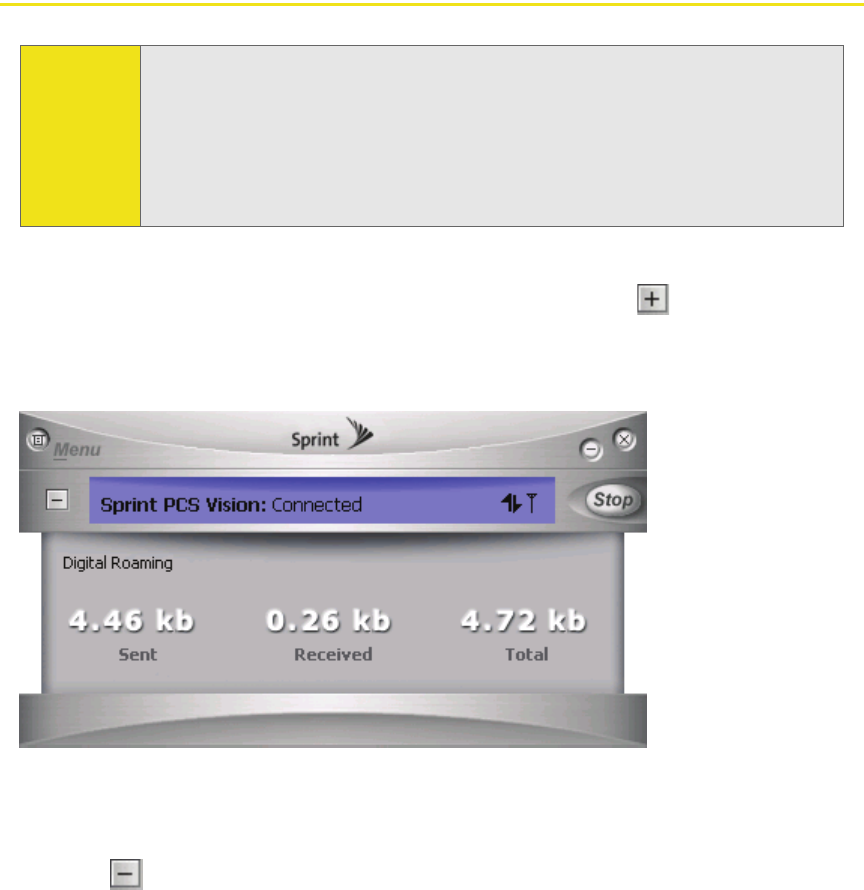
48 Section 3A: Your Sprint Mobile Broadband USB Modem: The Basics
Viewing the Amount of Data Transferred
To view the number of bytes sent/received during the current connection:
䊳If Sprint Connection Manager is not expanded, click the button.
The number of bytes sent/received during the current connection is displayed, in
three significant digits (such as 581 kb, 1.23 Mb, 1.81 Mb).
Once you end the connection, the figures reset to zero.
To hide the part of Sprint Connection Manager that displays this information,
click the button.
Note: Even though the number of bytes sent and received is displayed while the
connection is running, this is not necessarily the actual amount of data
being transmitted across the network. Do not use this information to estimate
billing.
If you have selected Enable NIC for data connections (page 64), after exiting
Sprint Connection Manager, you are still connected to the network. Data
may still be transferred.
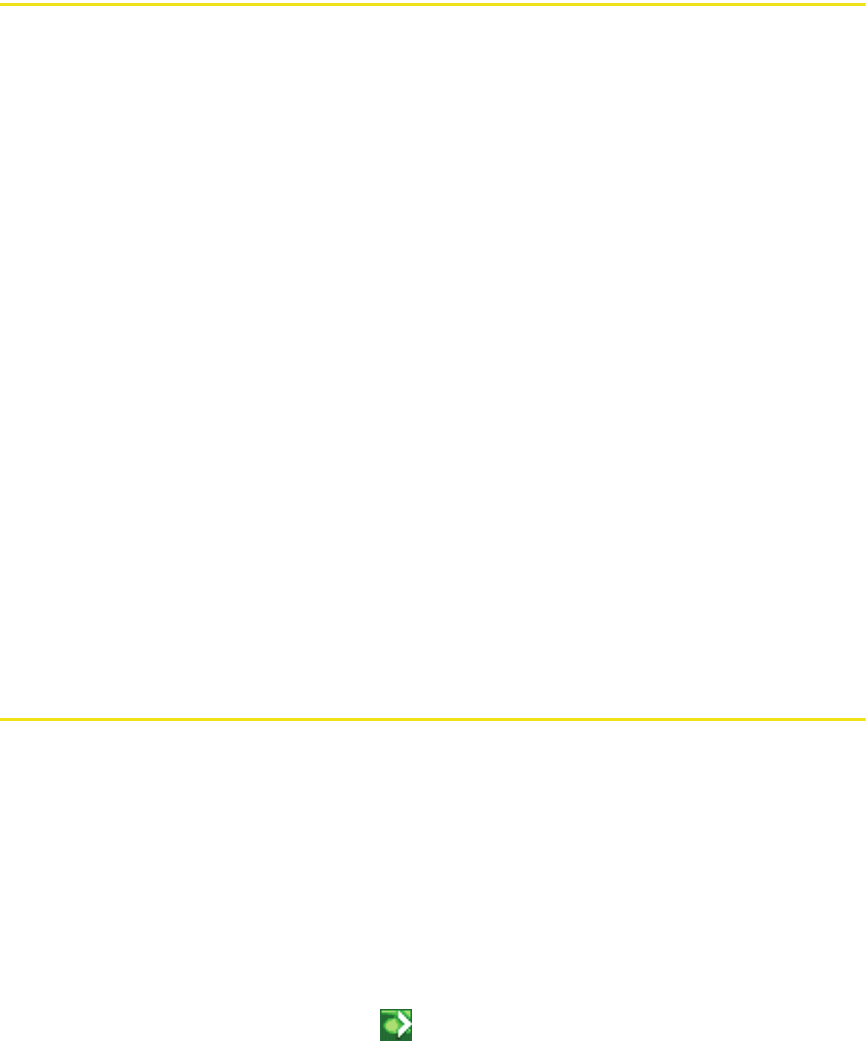
Section 3A: Your Sprint Mobile Broadband USB Modem: The Basics 49
Ending a Connection
To end a connection:
䊳In Sprint Connection Manager, click Stop.
If you have not selected Enable NIC for data connections (page 64) and you exit
Sprint Connection Manager while a connection is in progress, a window is
displayed asking whether you want to disconnect the call. By clicking Yes, you can
end the connection and exit Sprint Connection Manager. (See “Exiting
Sprint Connection Manager” on page 44.)
If you have enabled GO automatically when ready, manually disconnecting will
leave the device disconnected. It will not reconnect until one of the following
occurs:
䢇You make a connection through Sprint Connection Manager
䢇A GPS fix is successfully acquired after you initiate Location-Based Services
(page 40)
䢇You have selected Enable NIC for data connections and you remove and reinsert
the device
䢇You have not selected Enable NIC for data connections and you restart
Sprint Connection Manager
Online Help
Sprint Connection Manager includes extensive online help to provide operating
hints and step-by-step instructions for getting the most from your Sprint Mobile
Broadband USB modem.
With Sprint Connection Manager running, you can access online help in several
ways:
䢇Press <F1> in any window.
䢇From the Sprint Connection Manager window, select MENU > Help.
䢇Right-click the system tray icon ( ) and select Help.
䢇Click the Help button available in many windows.
The help file has a table of contents and an index.
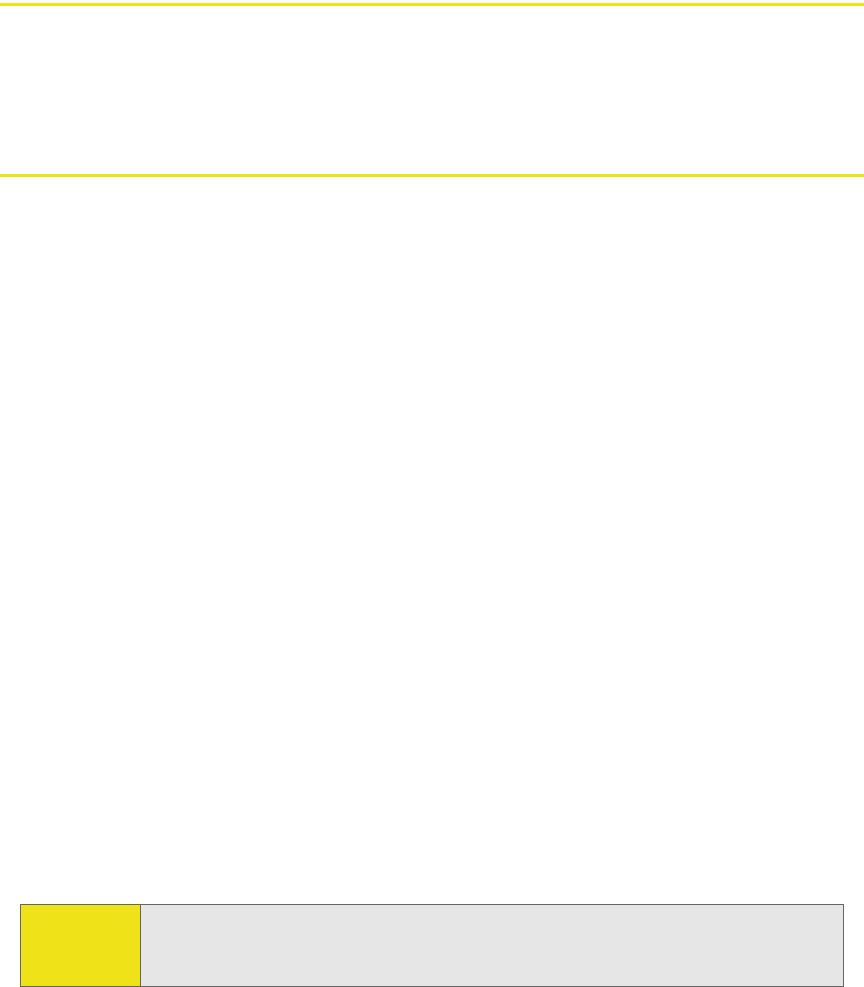
50 Section 3A: Your Sprint Mobile Broadband USB Modem: The Basics
Displaying Your Phone Number
You can view your phone number in the Device Info & Diagnostics window
(Menu > Device Info & Diagnostics).
Security
When it is disconnected, you can lock your Sprint Mobile Broadband USB modem
so that others cannot use the device and your account. A four-digit lock code is
needed to unlock the device.
You can set the Sprint Mobile Broadband USB modem to lock:
䢇Whenever Sprint Connection Manager is started (page 51), or
䢇Immediately (without restarting Sprint Connection Manager) — useful if you
are lending your Sprint Mobile Broadband USB modem and PC or leaving it for a
short time (page 51).
Initial Lock Code
The initial lock code value is determined by your service provider.
For service provider configurations that do not require account activation, a
default lock code is set at the factory to a value determined by the service
provider. For assistance, contact Sprint (page 27).
Configurations that use the Activation Wizard set the initial lock code to the last
four digits of your account phone number whenever a new phone number is
activated.
After activation, you can change the lock code (page 53) from the initial value to
any four-digit code you choose. (See “Warning Regarding the Lock Code” below.)
Warning Regarding the Lock Code
If you lock the Sprint Mobile Broadband USB modem and forget the lock code, you
will not be able to use the device until you receive assistance from Sprint.
Note: The security lock code is reset to the last four digits of the phone number
whenever an account is activated. This may change a custom value you
have set.
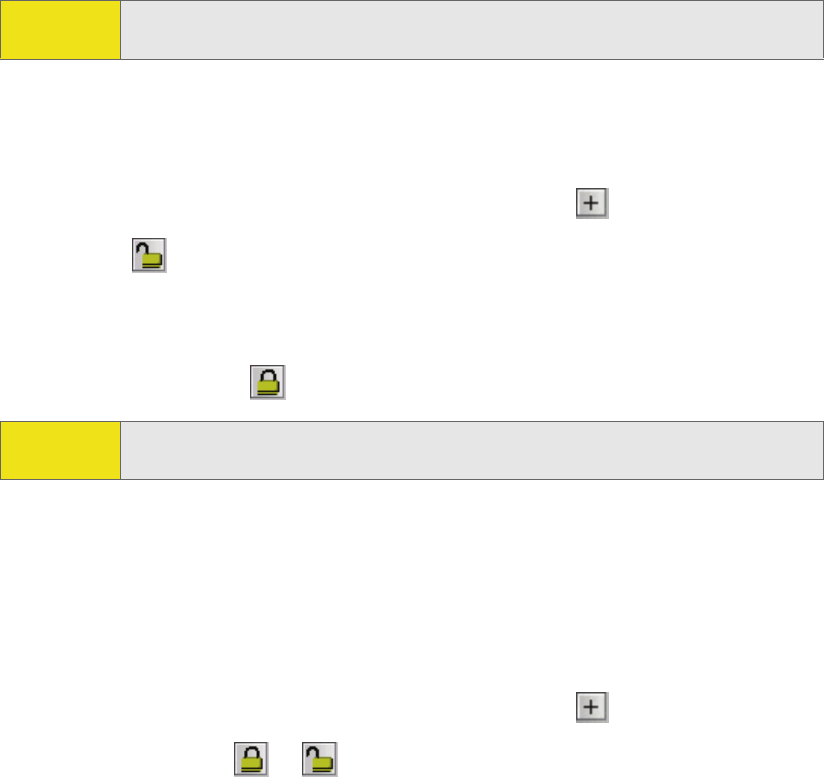
Section 3A: Your Sprint Mobile Broadband USB Modem: The Basics 51
When the Sprint Mobile Broadband USB Modem Is Locked
When the Sprint Mobile Broadband USB modem is locked, you can:
䢇Unlock the device (page 52).
䢇Power off the device (page 42).
When the device is locked, you cannot:
䢇Make data connections (the GO button is unavailable).
䢇Use Location-Based Services.
䢇Run the Activation Wizard.
Locking the Device
To lock the Sprint Mobile Broadband USB modem immediately:
1. End any active connection. (You can lock the device only when it is
disconnected; page 36.)
2. If Sprint Connection Manager is not expanded, click to expand it.
3. Click the icon.
4. In the Enter User Lock Code window, enter the lock code, and click OK.
When the device is locked, Sprint Connection Manager displays “Device locked,”
and the lock icon is now . The GO button is unavailable.
Locking Upon Sprint Connection Manager Startup
To set the Sprint Mobile Broadband USB modem to lock as soon as Sprint Connection
Manager starts up:
1. End any active connection. (You can lock the device only when disconnected;
see page 36.)
2. If Sprint Connection Manager is not expanded, click to expand it.
3. Click the lock icon ( or , depending on the current lock status).
Warning: If you forget the lock code, you will not be able to use the device until you
receive assistance from Sprint.
Tip: You can also set the device to be locked upon startup of Sprint Connection
Manager, as described next.
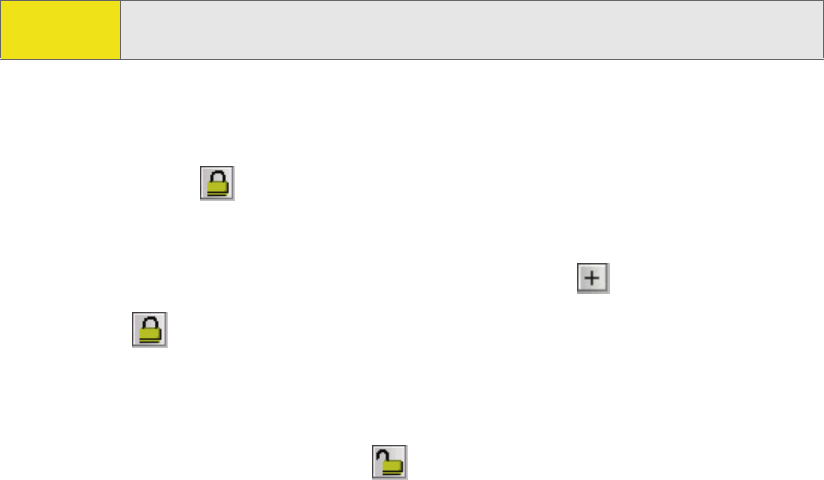
52 Section 3A: Your Sprint Mobile Broadband USB Modem: The Basics
4. In the Enter User Lock Code window, enter the lock code, and select Relock
modem when program exits.
5. Click OK.
Unlocking the Device
When the device is locked, Sprint Connection Manager displays “Device locked,”
and the lock icon is .
To unlock the device:
1. If Sprint Connection Manager is not expanded, click to expand it.
2. Click the icon.
3. In the Enter User Lock Code window, enter the lock code, and click OK.
When the device is unlocked, Sprint Connection Manager no longer displays
“Device locked,” and the lock icon is .
Note: This setting takes effect only after you exit and restart Sprint Connection
Manager.
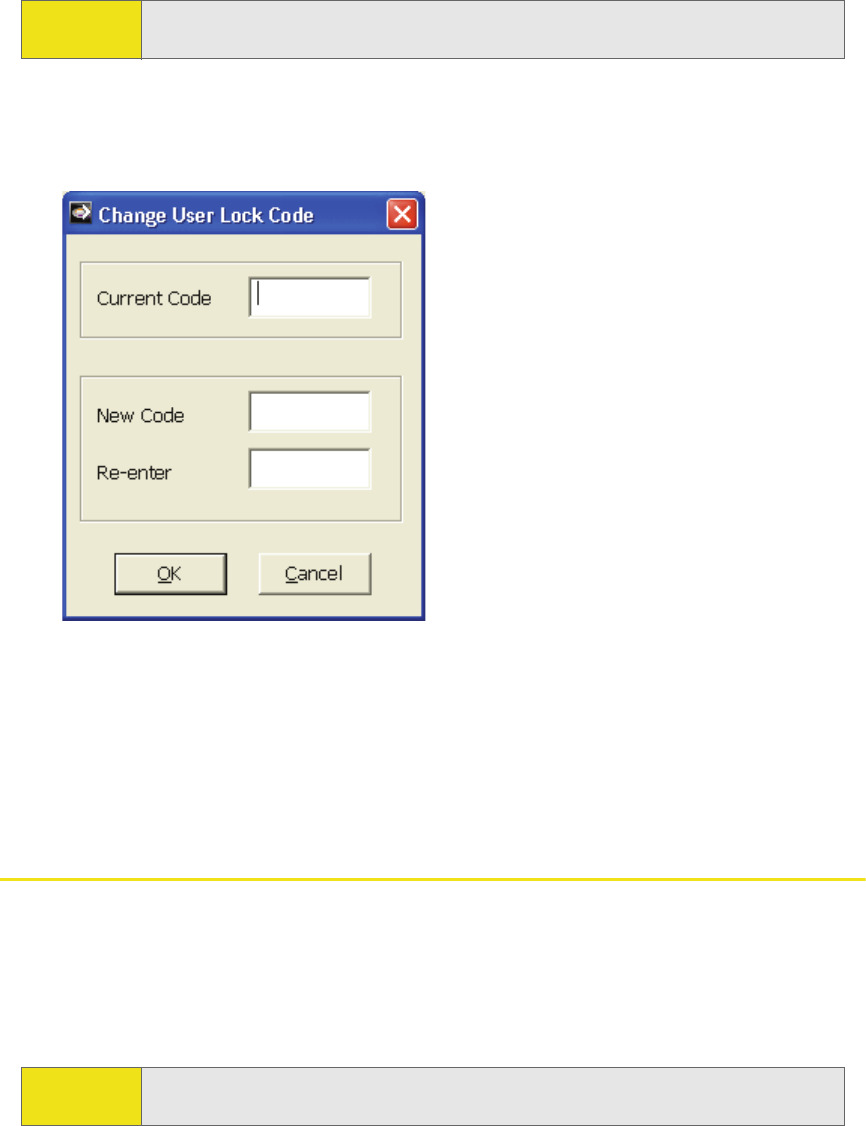
Section 3A: Your Sprint Mobile Broadband USB Modem: The Basics 53
Changing the Lock Code
To change the lock code:
1. In the Sprint Vision settings window, click User Lock Change.
The Change User Lock Code window is displayed:
2. Enter the current lock code.
3. Enter a new four-digit lock code.
4. Enter the new lock code for confirmation.
5. Click OK.
Accessing Links
For your convenience, Sprint Connection Manager includes links to Sprint products
and services. To access these links:
1. In Sprint Connection Manager, click Menu.
2. Select Links.
Warning: If you forget the lock code, you will not be able to use the device until you
receive assistance from Sprint.
Note: You cannot add or remove links from the Links menu. To add or remove
links, use your Web browser.

54 Section 3A: Your Sprint Mobile Broadband USB Modem: The Basics
Uninstalling the Sprint Connection Manager Software
To remove the Sprint Connection Manager software from your computer, use the
Add/Remove Programs utility built into your Windows operating system.
1. Exit Sprint Connection Manager (page 44).
2. Remove the Sprint Mobile Broadband USB modem. (See “Removing the
Sprint Mobile Broadband USB Modem” on page 20.)
3. Select Start > Control Panel and select:
(Windows Vista) Programs and Features.
(Windows XP or Windows 2000) Add/Remove Programs.
The Windows Add/Remove Programs utility will start. Be sure the Change or
Remove Programs feature is selected (default).
4. From the list, select Sprint Mobile Broadband (Sierra), and click Remove or
Uninstall.
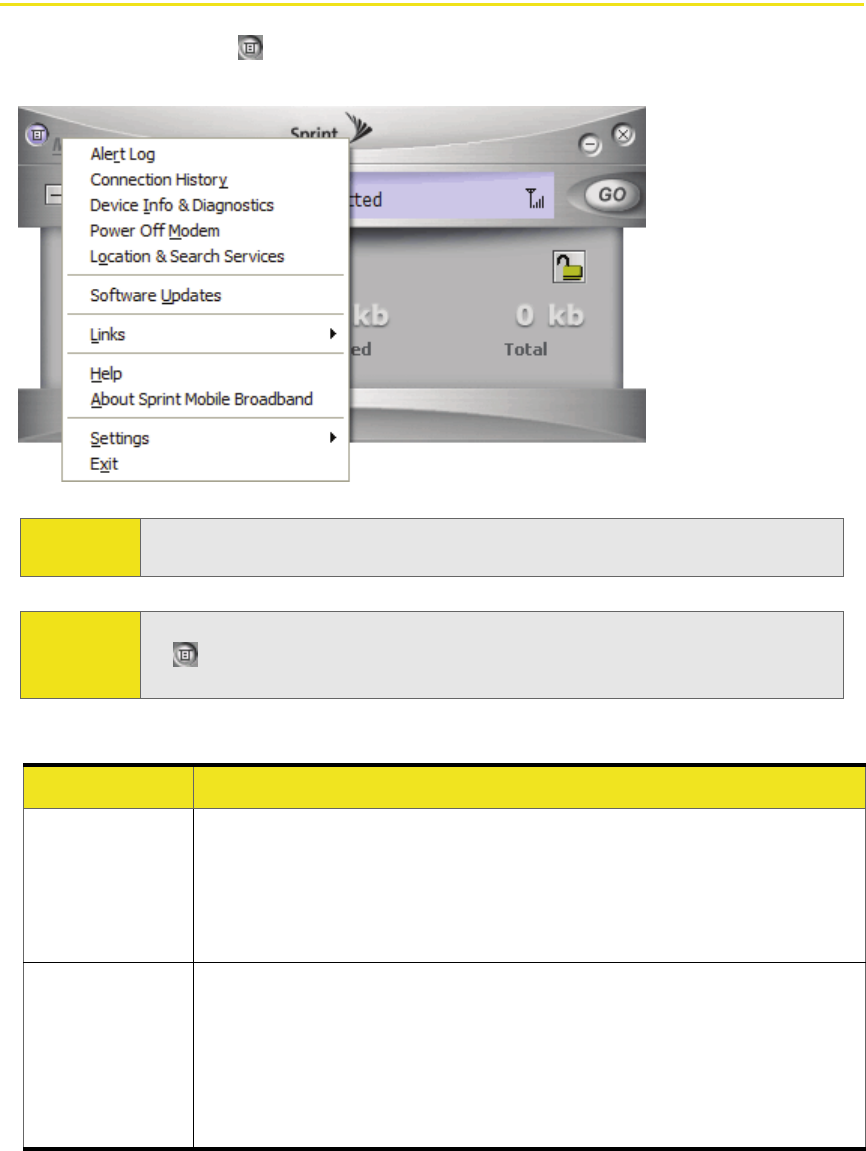
56 Section 3B: Menu Options
Sprint Connection Manager Menu
Clicking Menu or the button, located in the upper left corner of
Sprint Connection Manager, displays the Sprint Connection Manager menu.
The following table describes the menu options:
Note: Depending on your configuration and settings, not all menu options may be
shown or enabled as described here.
Tip: You can also display the menu by positioning the cursor over the Menu text
or button and then pressing the spacebar or Enter key on your keyboard.
To hide the menu, press Esc, or click outside the menu.
Menu Item Description
Alert Log View a record of all alerts (for example, connection errors)
that have been received while establishing and maintaining
connections.
See “Viewing Alerts” on page 71.
Connection
History
View a record of connections established using your
Sprint Mobile Broadband USB modem (unavailable if the
Connection History is empty, or if Keep Connection History
[page 62] is not selected).
See “Viewing the Connection History” on page 70.
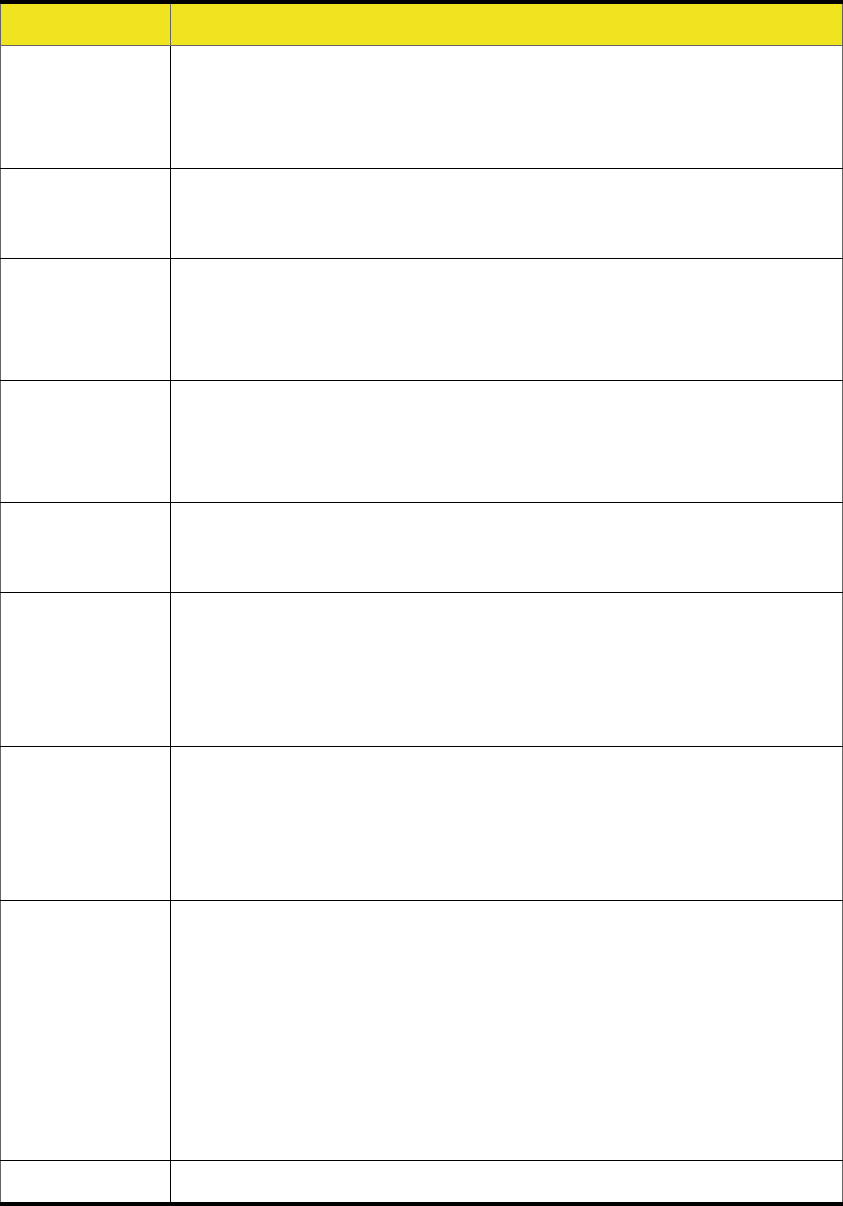
Section 3B: Menu Options 57
Device Info &
Diagnostics
View information about your Sprint Mobile Broadband
USB modem and run diagnostic tests.
See “Running Diagnostics” on page 72.
Power Off
Modem
Power off your Sprint Mobile Broadband USB modem.
See “Powering the Device On and Off” on page 42.
Location &
Search
Services
Query the network for information on points of interest that
are near your current location.
See “Location-Based Services” on page 40.
Software
Updates
Retrieve updates for Sprint Connection Manager and your
Sprint Mobile Broadband USB modem.
See “Updating the Software” on page 74.
Links Access links to Sprint products and services.
See “Accessing Links” on page 53.
Help Display the online Help, which has operating hints and step-
by-step instructions for getting the most from your
Sprint Mobile Broadband USB modem.
See “Online Help” on page 49.
About
Sprint Mobile
Broadband
Display brief information about the Sprint Connection
Manager software. To close the window, click anywhere inside
it.
See “About Sprint Mobile Broadband” on page 75.
Settings Change the settings for Sprint Connection Manager. Contains
submenu items:
䢇General: See “General Settings” on page 61.
䢇Sprint Vision - Sierra Wireless: See “Sprint Vision Settings” on
page 63.
䢇Sprint Location Services: See “Sprint Location Services
Settings” on page 66.
Exit Exits Sprint Connection Manager.
Menu Item Description
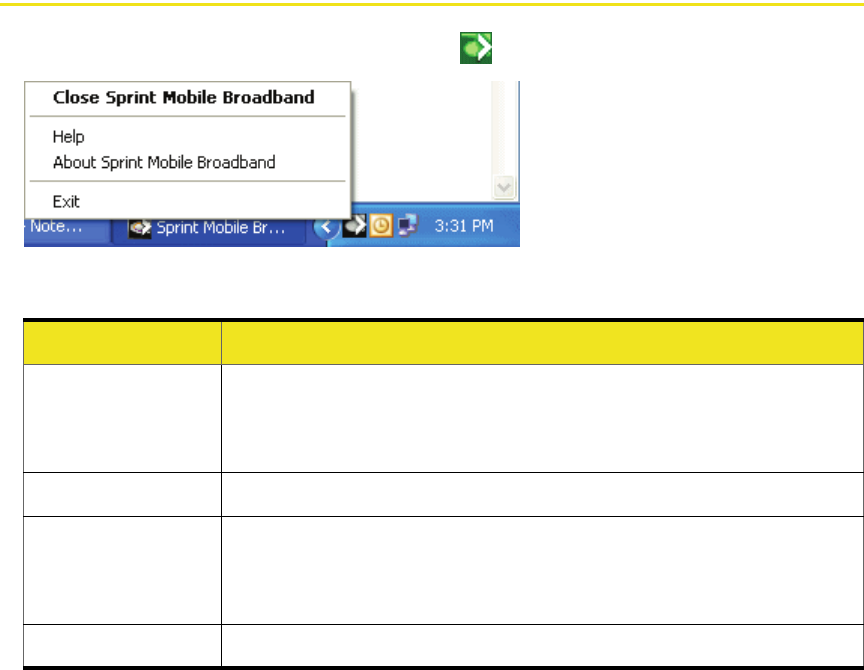
58 Section 3B: Menu Options
System Tray Menu
When you right-click the system tray icon ( ), a shortcut menu is displayed:
The following table describes the menu options:
Menu Item Description
Open/Close
Sprint Mobile
Broadband
Minimize Sprint Connection Manager (Close), or restore
(Open) if Sprint Connection Manager is minimized.
Help Display the online Help.
About
Sprint Mobile
Broadband
Display brief information about the Sprint Connection
Manager software. To close the window, click anywhere
inside it.
Exit Exit Sprint Connection Manager.
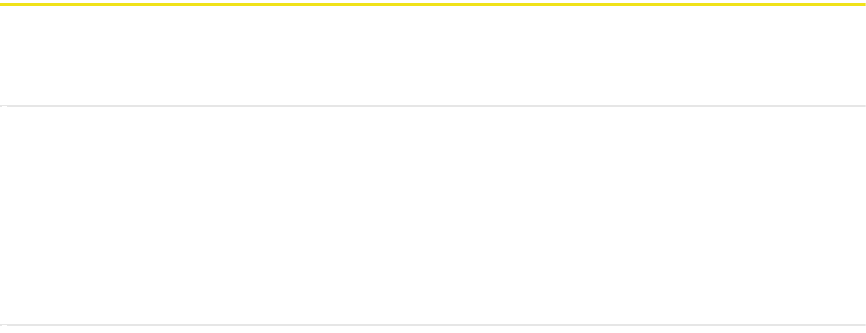
Section 3C: Changing the Settings of Sprint Connection Manager 59
Section 3C
Changing the Settings of Sprint Connection Manager
In This Section
⽧Settings Window
⽧General Settings
⽧Sprint Vision Settings
⽧Sprint Location Services Settings
This chapter describes the windows from which you can change the settings for
Sprint Connection Manager.
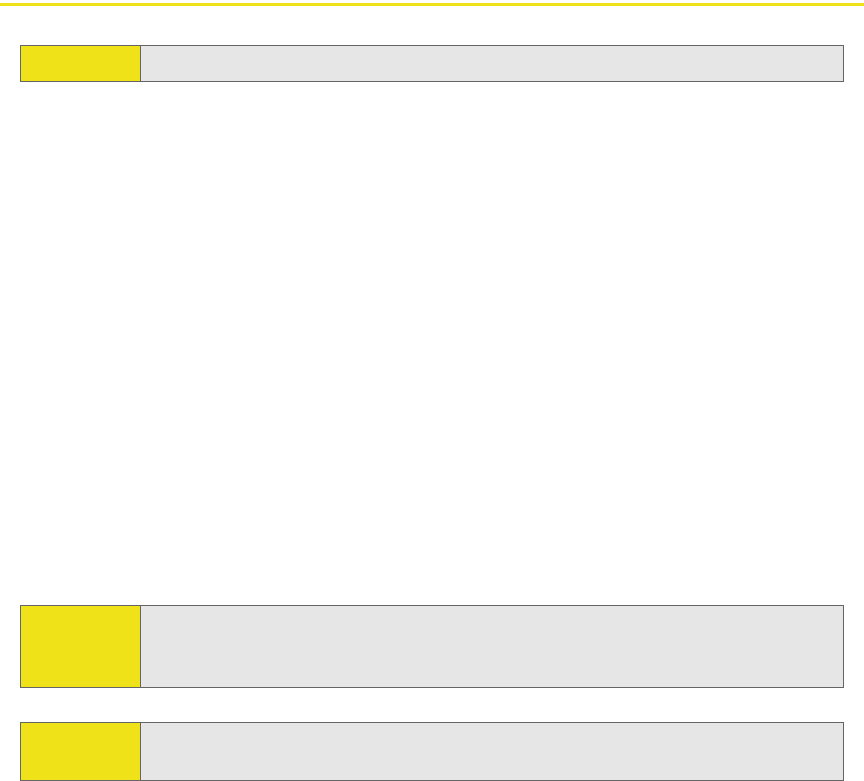
60 Section 3C: Changing the Settings of Sprint Connection Manager
Settings Window
From the Settings window, you can specify the settings for Sprint Connection
Manager.
1. In Sprint Connection Manager, click Menu.
2. Select Settings.
3. From the drop-down list, select one of the following categories of settings:
䡲General (general behavior of Sprint Connection Manager)
䡲Sprint Vision - Sierra Wireless (behavior of your Sprint Power Vision/
Sprint Vision connection)
䡲Sprint Location Services
4. Make the appropriate changes to the settings (described in the following
pages).
5. To change other settings, repeat steps 3 and 4.
6. Click OK.
Note: Temporarily unavailable, if you have powered off the device (page 42).
Note: Changes to the setting Launch Connection Manager automatically apply only
after you restart Windows. Changes to the setting Start in system tray apply
only after you exit and restart Sprint Connection Manager.
Tip: You can also access the Settings window from the Connection History
window (page 70): click File > Settings.
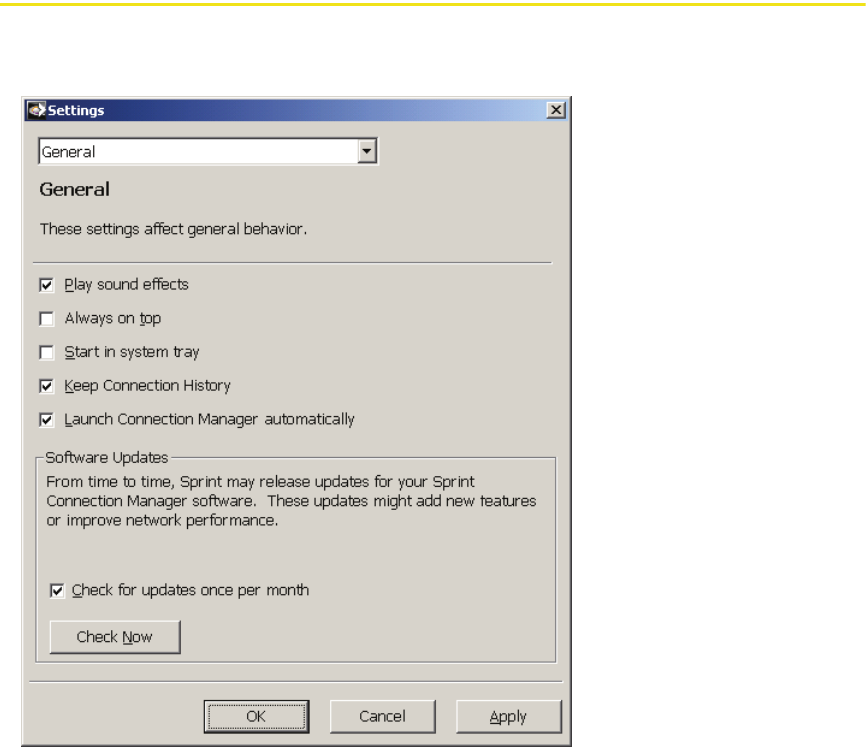
Section 3C: Changing the Settings of Sprint Connection Manager 61
General Settings
From the General option of the Settings window, you can specify settings that
affect the general behavior of Sprint Connection Manager.
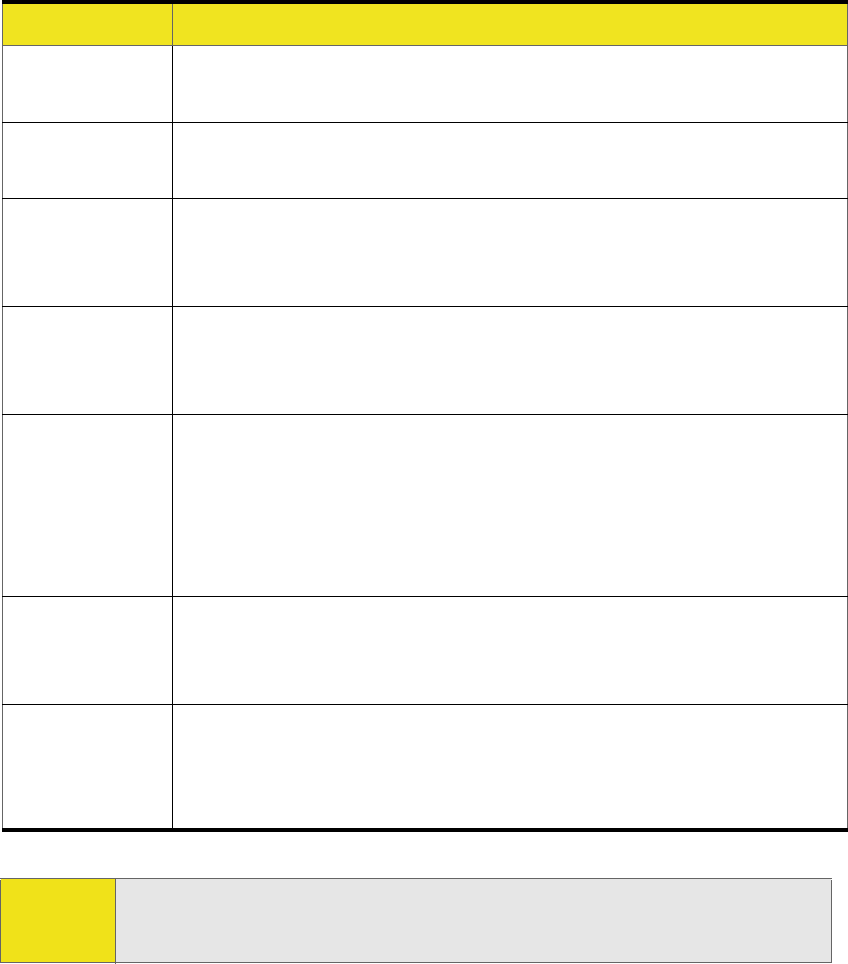
62 Section 3C: Changing the Settings of Sprint Connection Manager
The following table describes the options:
Menu Item Description
Play sound
effects
Play a clicking sound whenever an action is made in
Sprint Connection Manager.
Always on
top
Keep Sprint Connection Manager visible on your screen
regardless of which applications are open.
Start in
system tray
Have Sprint Connection Manager start (minimized) in the system
tray on startup. (See “Restoring Sprint Connection Manager”
on page 44.)
Keep
Connection
History
Have Sprint Connection Manager keep a log of your data
connections (page 70).
Launch
Connection
Manager
automatically
Have Sprint Connection Manager start automatically (when
your device is detected).
Tip: You can also set the Sprint Power Vision or Sprint Vision
connection to launch automatically whenever available (see “GO
automatically when ready” on page 64). These settings provide an
“always-on” connection, as long as you have network coverage.
Check for
updates once
per month
Have Sprint Connection Manager automatically check for
software updates (page 74).
Check Now Check for software updates immediately.
Note: During the software update, Sprint Connection Manager will
close. Before you initiate the software update, finish any Web
browsing, data transfers, and so on.
Note: Changes to the setting Launch Connection Manager automatically apply only
after you restart Windows. Changes to the setting Start in system tray apply
only after you exit and restart Sprint Connection Manager.
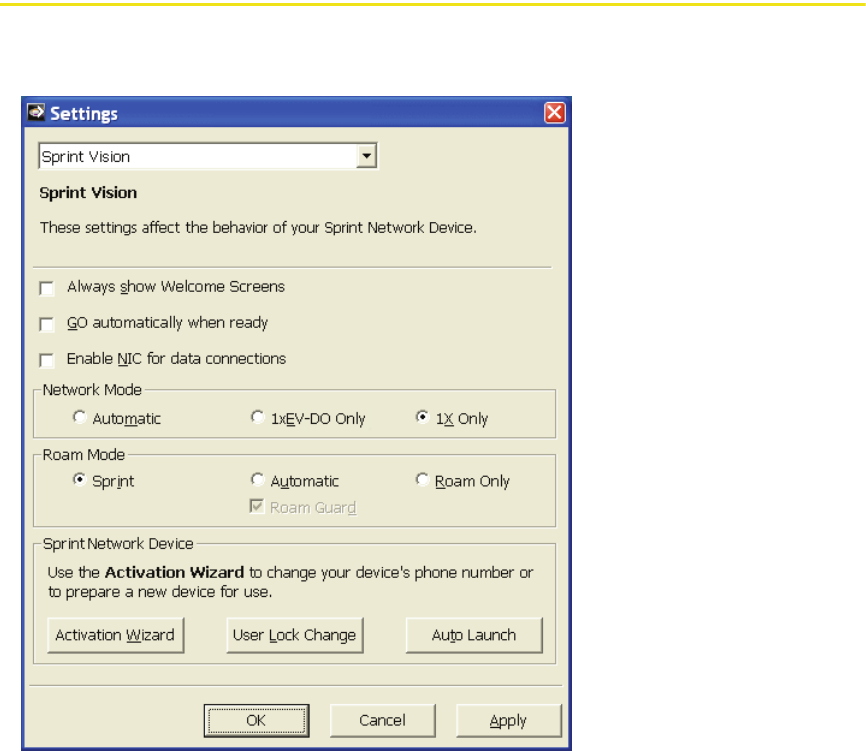
Section 3C: Changing the Settings of Sprint Connection Manager 63
Sprint Vision Settings
From the Sprint Vision option of the Settings window, you can change the
behavior of your Sprint Power Vision or Sprint Vision connection.
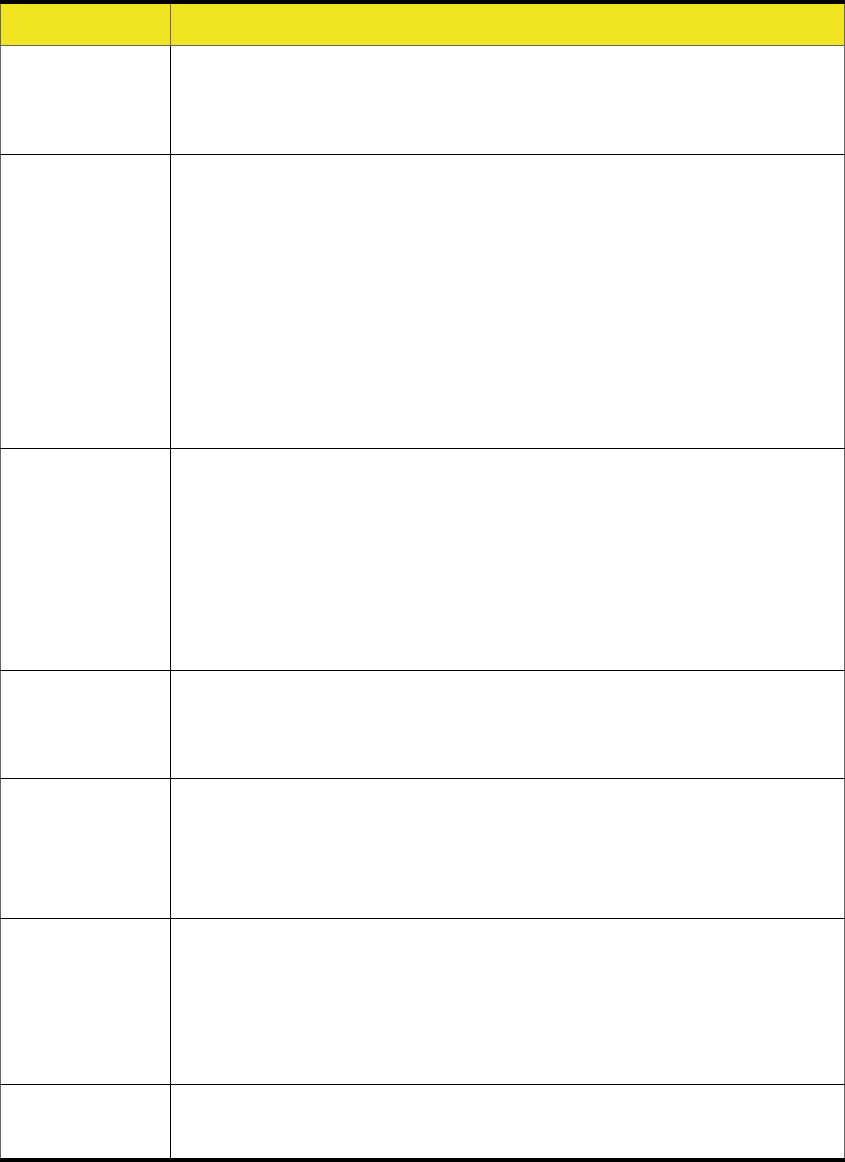
64 Section 3C: Changing the Settings of Sprint Connection Manager
The following table describes the options:
Menu Item Description
Always show
Welcome
Screens
Display a welcome screen upon a successful connection to the
network.
GO
automatically
when ready
Automatically connect to the network after Sprint Connection
Manager starts, or whenever Sprint Connection Manager
loses the network connection.
Tip: You can also set Sprint Connection Manager to start
automatically (see “Launch Connection Manager automatically” on
page 62). These settings provide an “always-on” connection, as long
as you have network coverage.
You can have a connection established automatically, without
having to run Sprint Connection Manager. Select Enable NIC for data
connections (below) and GO automatically when ready.
Enable NIC
for data
connections
Make a connection automatically, without running
Sprint Connection Manager—simply by starting whatever
application you want to use (such as your Web browser or
email application).
Note: GO automatically when ready must also be selected.
Location-Based Services are available only when Sprint Connection
Manager is running.
Network
Mode:
Automatic
Attempt a Sprint Power Vision (1xEV-DO) connection and, if
not successful, attempt the slower Sprint Vision (1X)
connection.
Network
Mode:
1xEV-DO
Only
Attempt only a Sprint Power Vision (1xEV-DO) connection.
Note: When in an area that has only Sprint Vision (1X) coverage, you
won’t be able to connect to the network.
Network
Mode:
1X Only
Attempt only a Sprint Vision (1X) connection (even when you
are in Sprint Power Vision [1xEV-DO] coverage, which provides
faster data transmission speeds).
Note: When in an area that has only Sprint Power Vision (1xEV-DO)
coverage, you won’t be able to connect to the network.
Roam Mode:
Sprint
Disable roaming when Sprint coverage is unavailable. You will
be able to connect only when Sprint coverage is available.
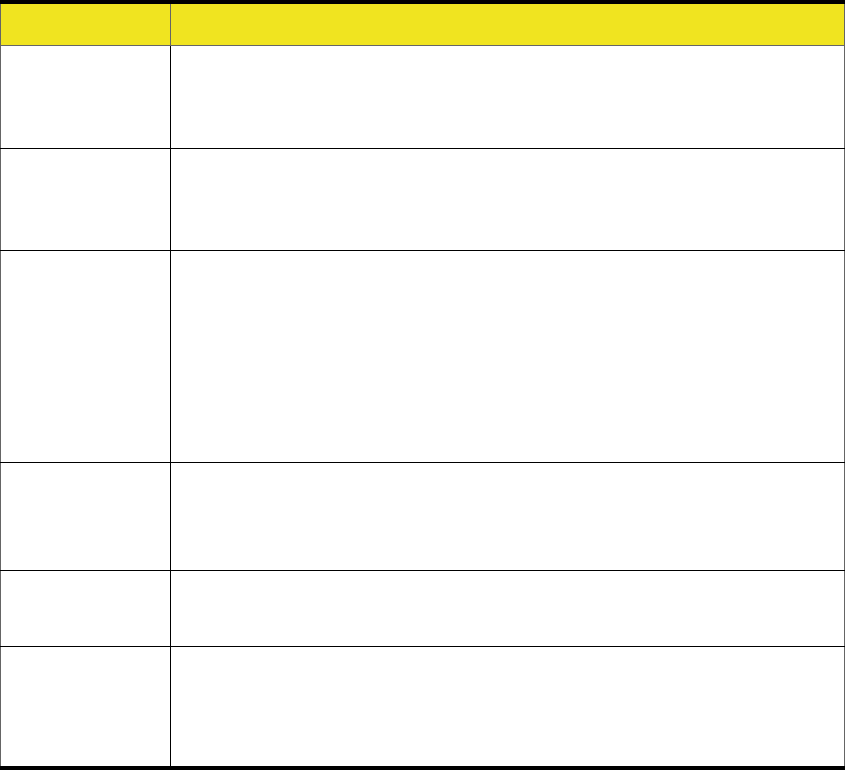
Section 3C: Changing the Settings of Sprint Connection Manager 65
Roam Mode:
Automatic
Allow roaming when Sprint coverage is unavailable.
Note: Roaming rates may apply. Roam Guard (page 46) can remind
you of this.
Roam Mode:
Roam Only
Allow only roaming.
Note: Roaming rates may apply. Roam Guard (page 46) can remind
you of this.
Roam Mode:
Roam Guard
Display a warning message when you are about to establish a
data connection while roaming. For more information, see
“Roam Guard” on page 46.
Available only if Roam Mode is set to Automatic (page 65).
Note: If you proceed with the data connection, roaming rates may
apply.
Activation
Wizard
Used only when activating a Sprint Mobile Broadband USB
modem, or when changing your device’s phone number
(page 23).
User Lock
Change
Change the security lock code of the Sprint Mobile Broadband
USB modem (page 53).
Auto Launch Optionally specify which application to automatically launch
when a connection is established.
See “Auto-launch Upon Network Connection” on page 47.
Menu Item Description
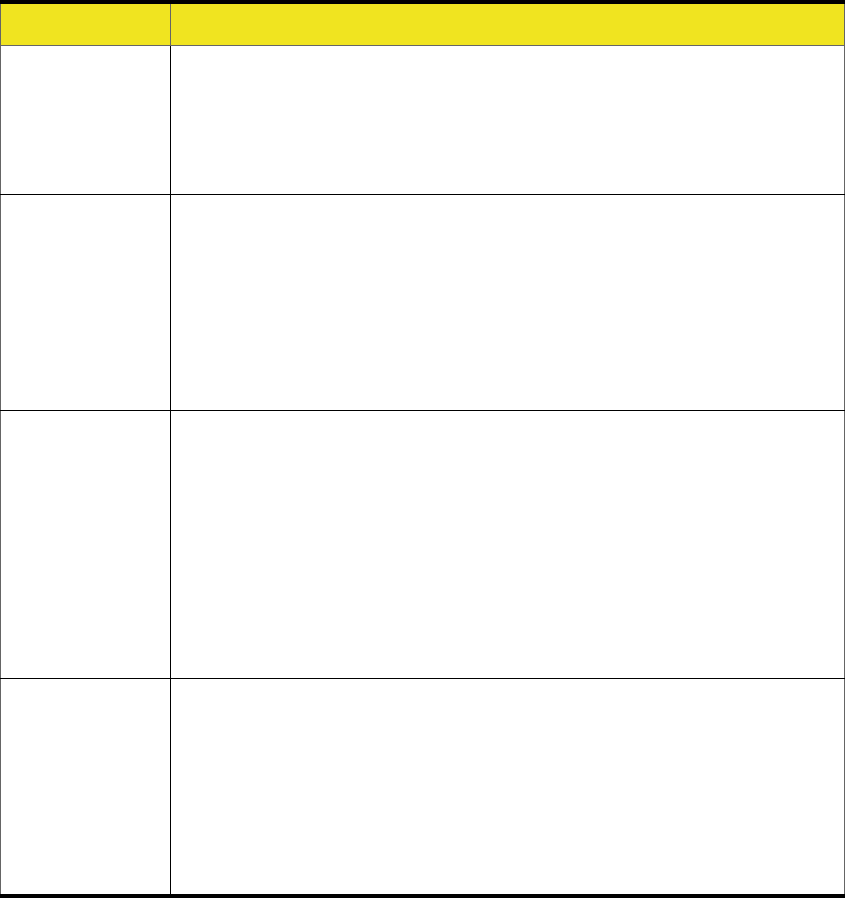
Section 3C: Changing the Settings of Sprint Connection Manager 67
The following table describes the options:
Menu Item Description
Enable
Location on
Device
Turn on support (by your device) for Location-Based Services.
Note: To use Location-Based Services, your account must also be
configured appropriately. If you are unable to use Location-Based
Services, contact Sprint Customer Service (page 27).
Display
'Location &
Search
Services' on
the menu
Show or hide the Sprint Connection Manager menu item that
displays the Sprint Nextel Location & Search window. For
more information on this window, see “Location-Based
Services” on page 40.
Note: If you hide this menu item, you won’t be able to access Location-
Based Services.
Do not show
Privacy
Consent
Agreement
for 'Location
& Search
Services'
menu
Prevent a Privacy Consent Agreement window from appearing
every time you invoke Location-Based Services.
Microsoft Live
MapQuest
Yahoo! Maps
Google Maps
Specify which mapping and search service (for example,
Microsoft® Live, or Google™ Maps) Internet Explorer uses for
Location-Based Services.
Some mapping and search services may have data that is
more current or accurate than that of other mapping and
search services.
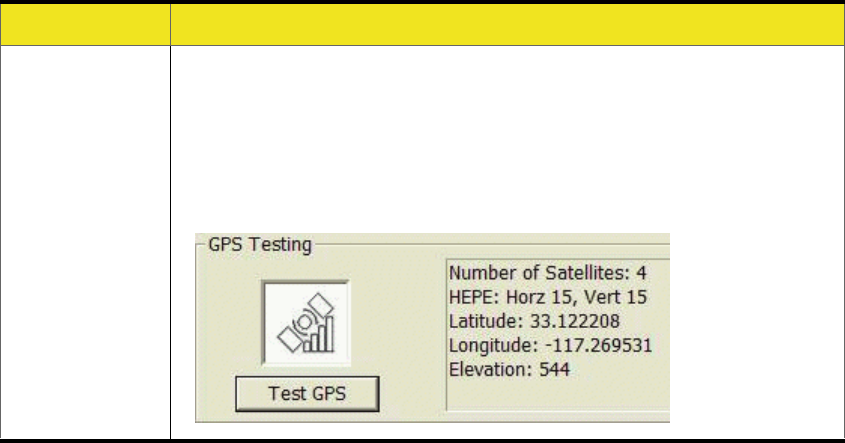
68 Section 3C: Changing the Settings of Sprint Connection Manager
Test GPS Verify that your device is able to obtain data for Location-
Based Services.
The results (including the number of satellites, latitude,
longitude, and elevation information) are displayed to the
right of the Test GPS button.
Menu Item Description
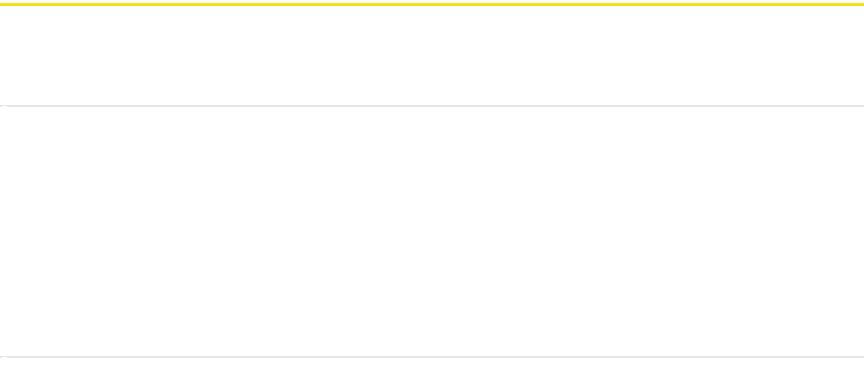
Section 3D: Tools 69
Section 3D
Tools
In This Section
⽧Viewing the Connection History
⽧Viewing Alerts
⽧Running Diagnostics
⽧Updating the Software
⽧About Sprint Mobile Broadband
This chapter describes various features you can use to view information about the
Sprint Mobile Broadband USB modem and the Sprint Connection Manager
software.
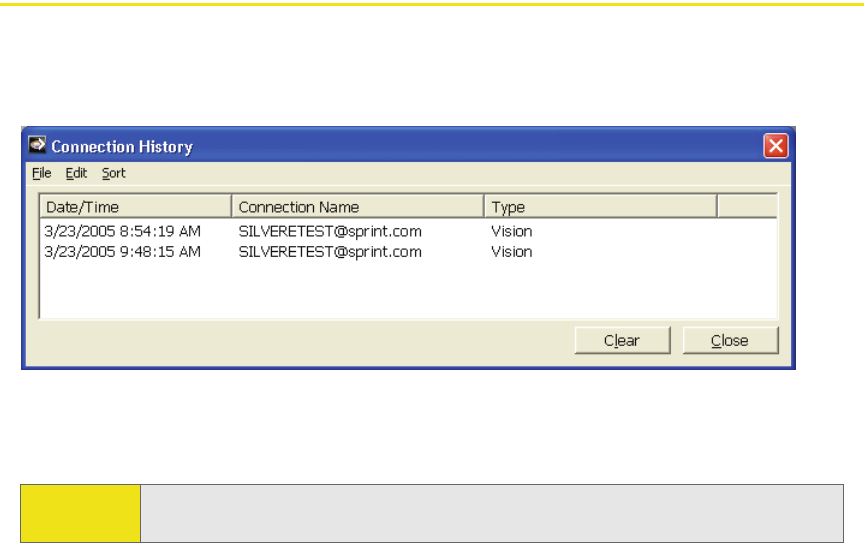
70 Section 3D: Tools
Viewing the Connection History
Connection History displays a record of connections established using your
Sprint Mobile Broadband USB modem. You can sort records by connection name
to easily distinguish between personal and business usage.
From this window you can also access the Settings window (page 60) (File >
Settings).
To view the Connection History:
1. In Sprint Connection Manager, click Menu.
2. Select Connection History.
To sort the entries:
䊳Click the button that contains the title of the column you want to sort by. (You
can reverse the sort order by clicking the button again.)
– or –
Click an option under the Sort menu.
To export the entries to a text file:
1. Select File > Export.
2. Specify a file name and path.
3. Click Save.
To copy one or more entry:
1. Select the entries. (Click a single entry, or use Ctrl-click or Shift-click to select
multiple entries; to select all entries, use Edit > Select All.)
2. Select Edit > Copy.
3. Paste the entries (for example, into a text file or email message).
Note: For connections to be recorded, Keep Connection History must be enabled
(page 62).
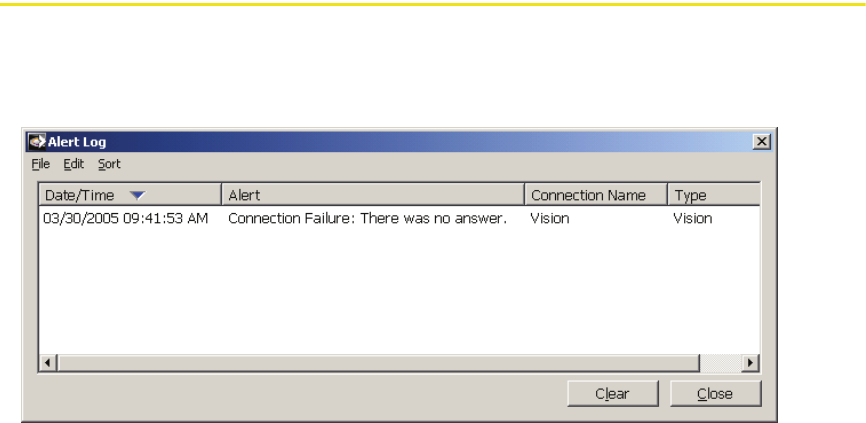
Section 3D: Tools 71
To delete all entries:
䊳Click the Clear button.
To delete one or more entry:
1. Select the entries. (Click a single entry, or use Ctrl-click or Shift-click to select
multiple entries.)
2. Select Edit > Delete.
Viewing Alerts
The Alert Log displays a record of all alerts (for example, connection errors) that
have been received while establishing and maintaining connections. You can use
the Alert Log to help isolate and resolve connection issues.
To view the Alert Log:
1. In Sprint Connection Manager, click Menu.
2. Select Alert Log. (This menu option is unavailable if the alert log is empty.)
To sort the entries:
䊳Click the button that contains the title of the column you want to sort by. (You
can reverse the sort order by clicking the button again.)
– or –
Click an option under the Sort menu.
To export the entries to a text file:
1. Select File > Export.
2. Specify a file name and path.
3. Click Save.

72 Section 3D: Tools
To copy one or more entry:
1. Select the entries. (Click a single entry, or use Ctrl-click or Shift-click to select
multiple entries; to select all entries, use Edit > Select All.)
2. Select Edit > Copy.
3. Paste the entries (for example, into a text file or email message).
To delete all entries:
䊳Click the Clear button.
To delete one or more entry:
1. Select the entries. (Click a single entry, or use Ctrl-click or Shift-click to select
multiple entries.)
2. Select Edit > Delete.
Running Diagnostics
To identify problems when connecting to the network, use the Device
Info & Diagnostics window. Device Info & Diagnostics evaluates issues with your
USB port, port configuration, network signal strength, Sprint Connection
Manager, and more. Once the program runs a diagnostics check, it recommends
solutions.
The program also displays information such as your phone number.
Results of the diagnostics can be shared with a Sprint Customer Service Specialist,
to assist that person with troubleshooting.
To access the Device Info & Diagnostics window:
1. Ensure the Sprint Mobile Broadband USB modem is inserted.
2. In Sprint Connection Manager, click Menu.
3. Select Device Info & Diagnostics.
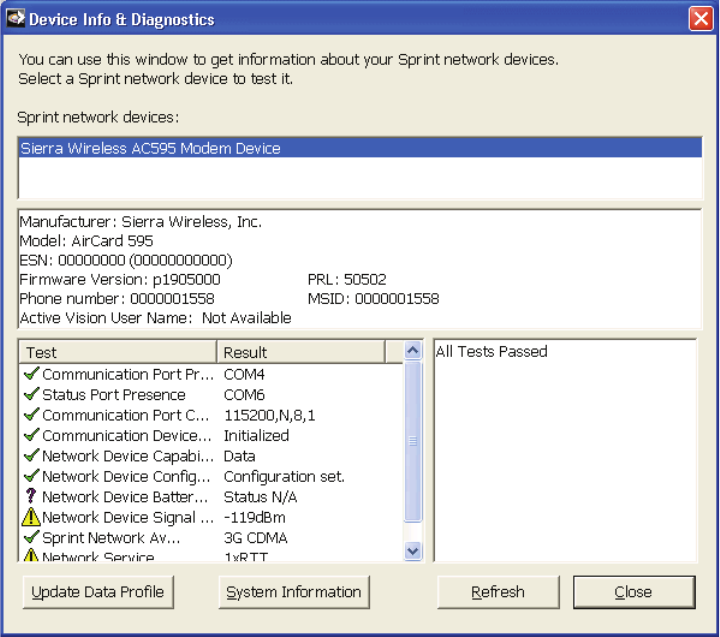
Section 3D: Tools 73
The tests automatically start when the window opens.
From the Device Info & Diagnostics window, you can view system information
(page 74) and save the system information to an RTF file.
From the Device Info & Diagnostics window, you can also update parameters in
your Sprint Mobile Broadband USB modem:
䊳Click Update Data Profile. (If this button is not displayed, remove and reinsert
the device.)
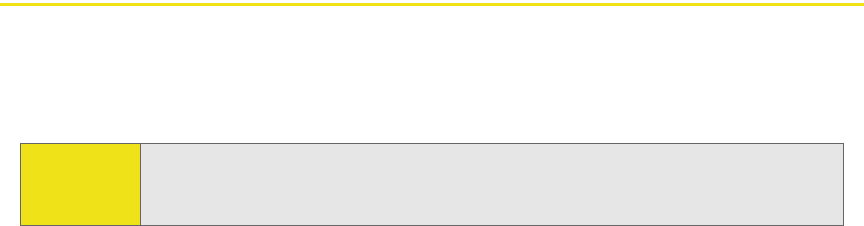
74 Section 3D: Tools
Displaying System Information
The System Information window displays:
䢇System Parameters: Information about your computer hardware and software.
䢇Installed Files: Files related to Sprint Connection Manager.
䢇Device Info & Diagnostics: Information about the Sprint Mobile Broadband USB
modem (including its phone number), and results of various tests.
To display system information:
1. Select Menu > Device Info & Diagnostics.
2. In the Device Info & Diagnostics window, click System Information.
To save the information to a file (for example, if you are requested to send the report to
your service provider representative):
1. In the System Information window, click Create Report.
2. Specify a file name and path.
3. Click Save.
Updating the Software
From time to time, Sprint may release updates for Sprint Connection Manager and
your Sprint Mobile Broadband USB modem. These updates may add features or
improve network performance.
To update the software:
1. Ensure you have a network connection.
2. In Sprint Connection Manager, click Menu. Select Software Updates.
– or –
From the General option of the Settings window (page 60), click Check Now.
You can also set the software to automatically check for updates once a month:
1. In Sprint Connection Manager, click Menu and then select Settings.
2. Select Check for updates once per month.
Note: During the software update, Sprint Connection Manager will close. Before
you initiate the software update, finish any Web browsing, data transfers,
and so on.
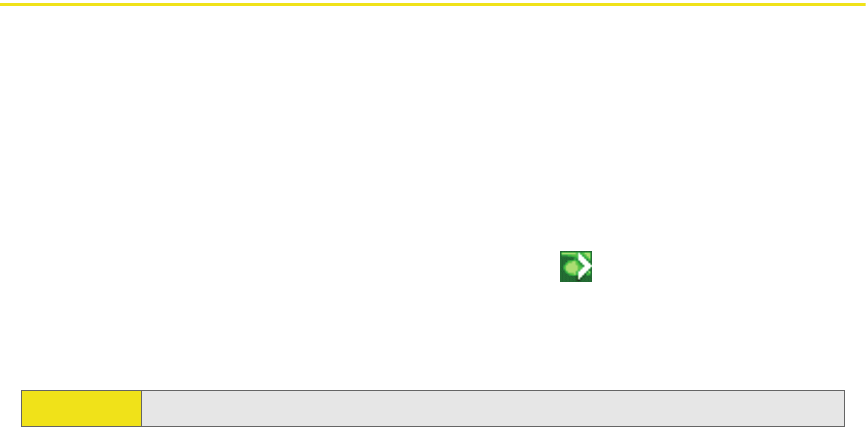
Section 3D: Tools 75
About Sprint Mobile Broadband
The About Sprint Mobile Broadband window displays information about the
Sprint Connection Manager software.
To display this window:
䊳In Sprint Connection Manager, click Menu and then select About Sprint Mobile
Broadband.
– or –
Right-click the Sprint Connection Manager icon ( ) in the system tray and,
from the shortcut menu, select About Sprint Mobile Broadband.
To close this window, click anywhere inside it.
Tip: To display more information, you can run diagnostics (page 72).
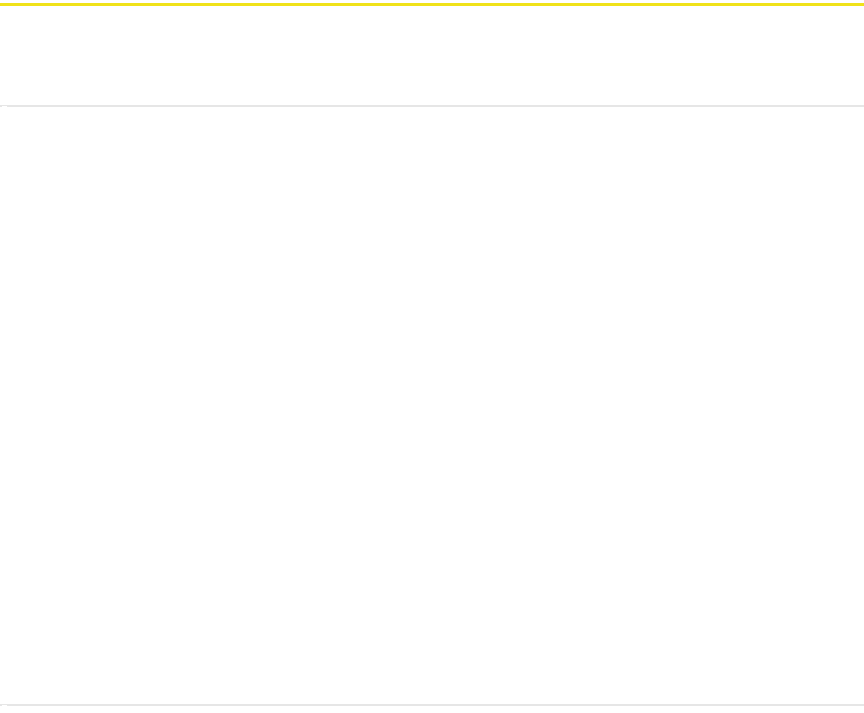
76 Section 3E: Frequently Asked Questions
Section 3E
Frequently Asked Questions
In This Section
⽧What is Sprint Connection Manager?
⽧If the connection is “always on,” am I always being billed?
⽧How fast is the connection with Sprint Connection Manager?
⽧Can I connect to a dial-up account like AOL or EarthLink?
⽧How do I get the location-enhanced Local Search feature?
⽧Where do I find the location-enhanced Local Search feature?
⽧How do I use the location-enhanced Local Search feature?
⽧Where can I use GPS?
⽧Once I connect to the network, how do I access my corporate network
through a VPN?
⽧How can I optimize my settings to achieve the fastest speeds and
conserve data when accessing my corporate network?
⽧Why won’t my laptop go into hibernation mode when using my
Sprint Mobile Broadband USB Modem?
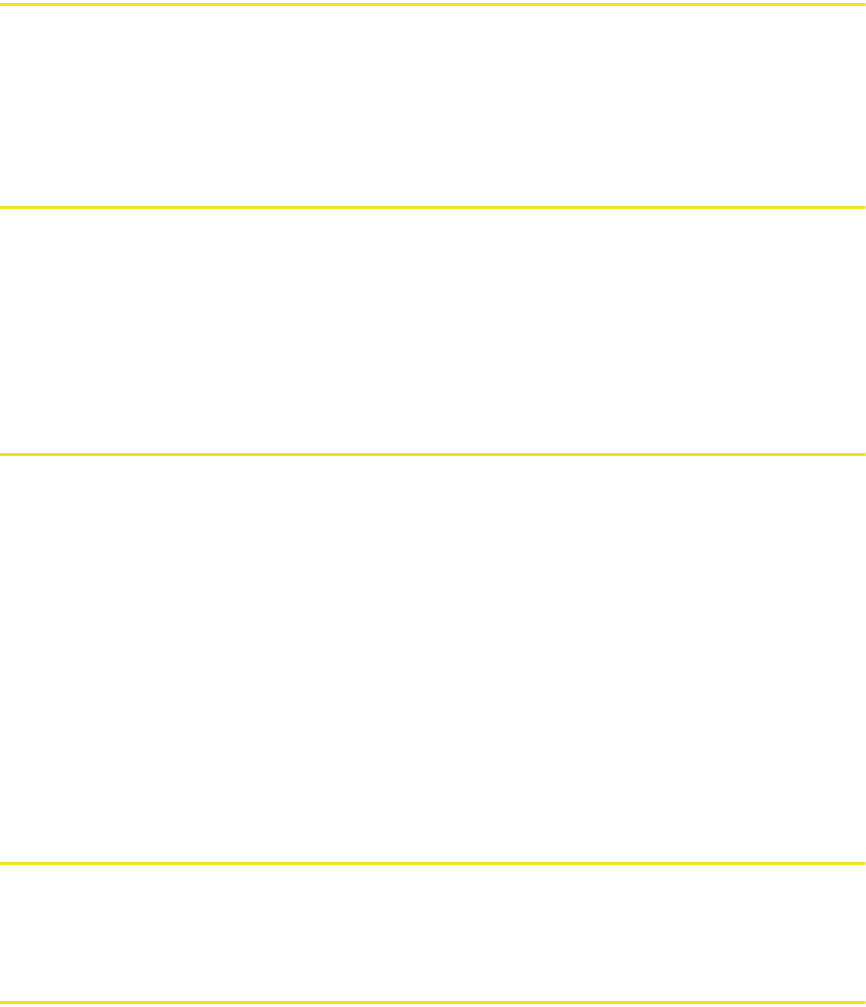
Section 3E: Frequently Asked Questions 77
What is Sprint Connection Manager?
Sprint Connection Manager is software that lets you connect to the Sprint Power
Vision or Sprint Vision network. Sprint Connection Manager takes advantage of
the increased data speeds offered by the Sprint Mobile Broadband Network.
If the connection is “always on,” am I always being billed?
No. The connection to the network goes dormant after a period of inactivity, but
the connection can be re-established faster than having to reconnect. Billing
occurs only when data is passed across the network.
How fast is the connection with Sprint Connection
Manager?
The Sprint Mobile Broadband Network allows you to connect to the Internet at
speeds of up to 3.1 Mbps (1xEV-DO Rev. A), 2.4 Mbps (1xEV-DO Rev. 0), or 144 kbps
(1X). Average connection speeds are:
For 1xEV-DO Rev. A: between 450 and 800 kbps downlink from the network, and
between 300 and 400 kbps uplink to the network;
For 1xEV-DO Rev. 0: between 400 and 700 kbps downlink from the network, and
between 40 and 80 kbps uplink to the network;
For 1X: between 40 and 80 kbps.
These speeds are faster than dial-up connection speeds.
Can I connect to a dial-up account like AOL or EarthLink?
No. The software does not support dial-up connections.
How do I get the location-enhanced Local Search feature?
The location-enhanced Local Search feature works only with GPS-capable data
cards and the latest version of Sprint Connection Manager. The feature is
available at no additional charge in the latest version of Sprint Connection
Manager.
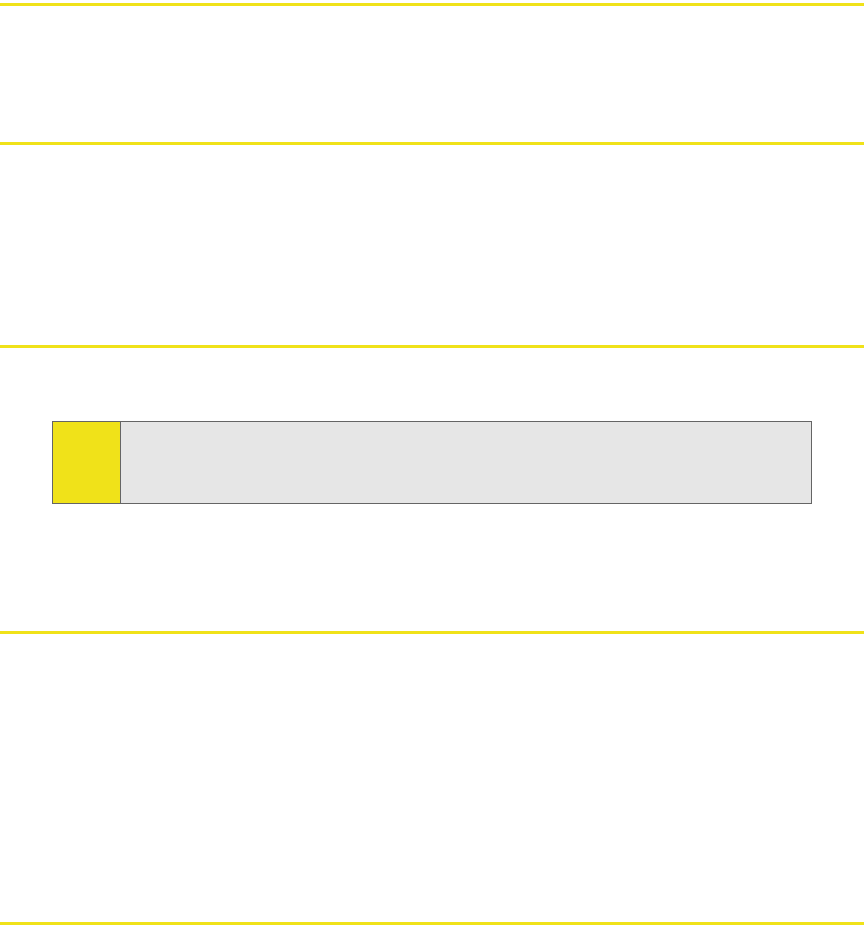
78 Section 3E: Frequently Asked Questions
Where do I find the location-enhanced Local Search
feature?
In Sprint Connection Manager, select Menu > Location & Search Services.
How do I use the location-enhanced Local Search feature?
When running Sprint Connection Manager, select Menu > Location & Search
Services. Some predefined, most frequently used queries are listed. There is also an
option to run your own custom query.
Where can I use GPS?
GPS works wherever there is both Sprint CDMA network access and GPS access.
Once I connect to the network, how do I access my
corporate network through a VPN?
Once you complete a wireless connection, you may need to launch an extranet
client provided by your company and supply the appropriate username and
password to gain access. For support, contact your company help desk.
How can I optimize my settings to achieve the fastest
speeds and conserve data when accessing my corporate
network?
Depending on your corporate email client, you can optimize your settings by
doing the following:
䢇Work in “offline” mode, and connect only when you need to send or receive
email.
䢇Remove the Preview Pane, or use the AutoPreview for headers only.
Note: In some locations where CDMA network access is available, GPS may not
be available at this time. For the latest on service available by location,
refer to Sprint Nextel Coverage maps.
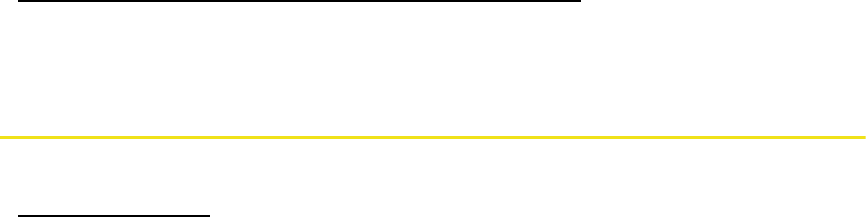
Section 3E: Frequently Asked Questions 79
䢇Save attachments to a desktop folder and then open from that folder, rather
than opening the attachment directly from the message.
For more information, access the Microsoft white paper at:
www.microsoft.com/office/outlook/evaluation/perform.doc.
Why won’t my laptop go into hibernation mode when
using my Sprint Mobile Broadband USB Modem?
If you’re using Windows 2000, you need to upgrade to Service Pack 4 from
www.microsoft.com.
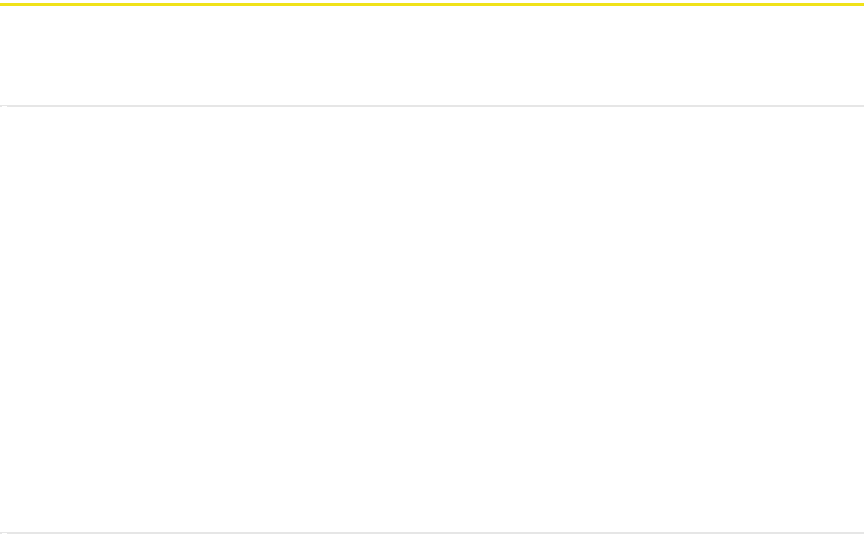
80 Section 3F: Troubleshooting Tips
Section 3F
Troubleshooting Tips
In This Section
⽧Problems, Causes, and Solutions
⽧GO Button Is Unavailable
⽧Searching for Service
⽧Cannot Connect to the Network
⽧Power LED Goes Off and On, and Then Stays Red
⽧Location-Based Services Don't Seem To Be Available
⽧Could Not Prepare Data Services
⽧Unable To Prepare Data Services
⽧Sprint Connection Manager Stops Working After Upgrading Windows
This section helps you diagnose and solve common problems you may experience
while using your Sprint Mobile Broadband USB modem and the Sprint Connection
Manager software.
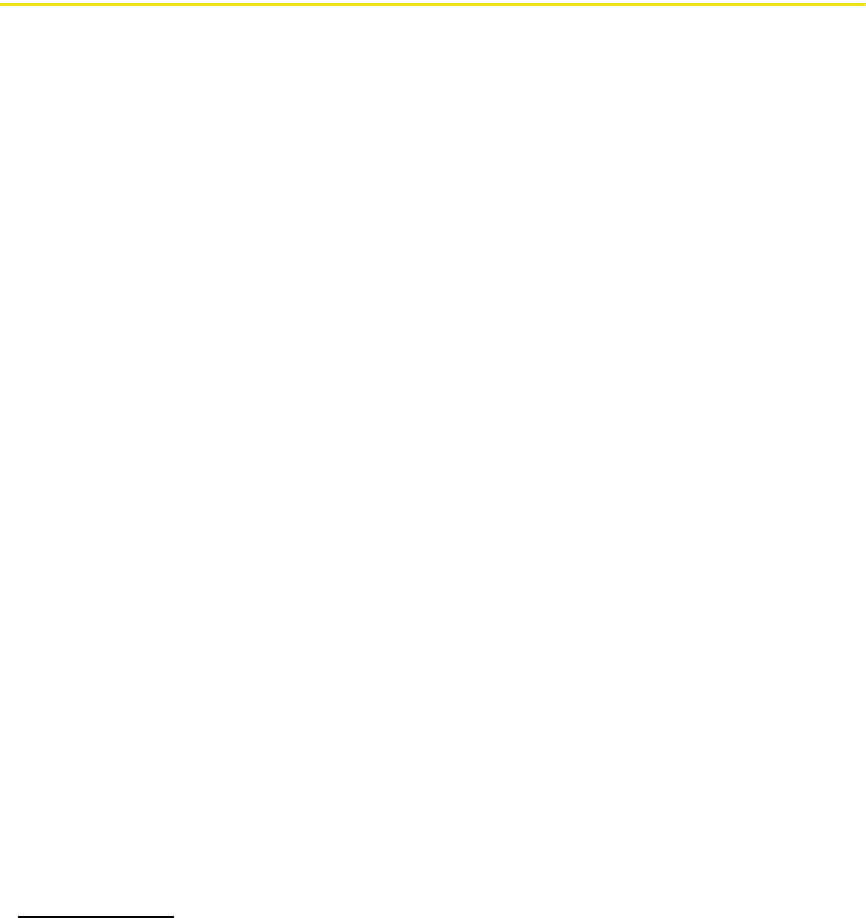
Section 3F: Troubleshooting Tips 81
Problems, Causes, and Solutions
When properly installed, the Sprint Mobile Broadband USB modem is a highly
reliable product.
Most problems are caused by one of these issues:
䢇Network coverage is not available (because of your “Network Mode” settings
[page 63], or because you are outside the network, or because of an account or
network problem).
䢇The drivers were not properly installed because of a problem with your
computer’s USB slot.
䢇System resources required by the device are being used by other devices.
Tips when troubleshooting problems with your Sprint Mobile Broadband USB
modem and software:
䢇Ensure your device is inserted, not locked (page 51), and not powered off
(page 38).
䢇Ensure the Power LED is green.
䢇To determine the connection status, use the icons in the system tray (page 39),
and icons and messages in Sprint Connection Manager (page 33 and page 35).
䢇The alert log might indicate the nature of the problem (page 71).
䢇Run diagnostic tools supplied with Sprint Connection Manager (page 72).
䢇Check the Frequently Asked Questions (page 76).
䢇Use the resources listed in “Getting Help” (page 26).
䢇Has Sprint Connection Manager stopped working after you’ve upgraded to a
different version of Windows (page 85)?
If, after reading this section, you are unable to resolve a problem, please visit
www.sprint.com or contact Sprint Customer Service. (See “Getting Help” on
page 26.)
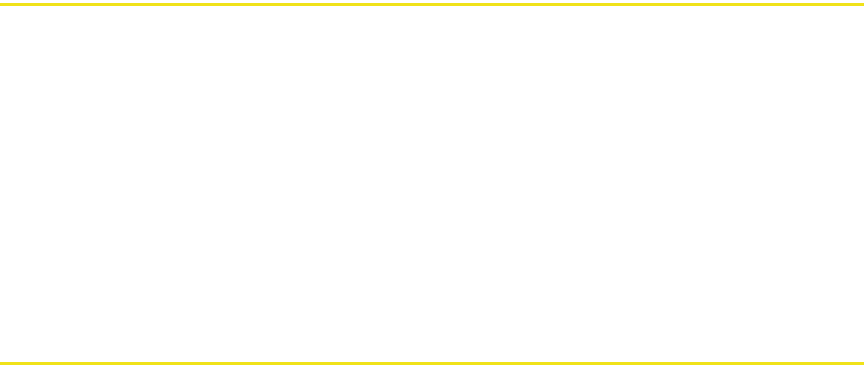
82 Section 3F: Troubleshooting Tips
GO Button Is Unavailable
Ensure the Sprint Mobile Broadband USB modem is properly inserted, not locked
(page 51), and not powered off (page 38).
If Sprint Connection Manager displays “Searching for service” for a long period of
time (for example, several minutes), see “Searching for Service” below.
If Roam Mode (from the Sprint Vision option of the Settings window) is set to
Sprint, ensure you are not roaming, or change the setting (page 64). (You may be
subject to roaming rates.)
Searching for Service
If Sprint Connection Manager displays “Searching for service” for a long period of
time (for example, several minutes), try one of the following:
䢇Try reorienting your computer, or try adjusting the angle of the device’s USB
connector (see the picture on page 17).
䢇If you are inside a building or near a structure that may be blocking the signal,
change the position or location of your computer.
䢇If Roam Mode (from the Sprint Vision option of the Settings window) is set to
Sprint, ensure you are within the network coverage area, or change the Roam
Mode setting. (You may be subject to roaming rates.)
䢇If Roam Mode (from the Sprint Vision option of the Settings window) is set to
Roam Only, ensure you are roaming, or change the Roam Mode setting.
䢇If Network Mode (from the Sprint Vision option of the Settings window) is set to
1X Only, and only 1xEV-DO coverage is available, either move to an area that
has 1X coverage, or change the setting to Automatic or 1xEV-DO Only.
䢇If Network Mode (from the Sprint Vision option of the Settings window) is set to
1xEV-DO Only, and only 1X coverage is available, either move to an area that
has 1xEV-DO coverage, or change the setting to Automatic or 1X Only.
䢇Check with Sprint — a network or account problem may be preventing the
Sprint Mobile Broadband USB modem from obtaining service.
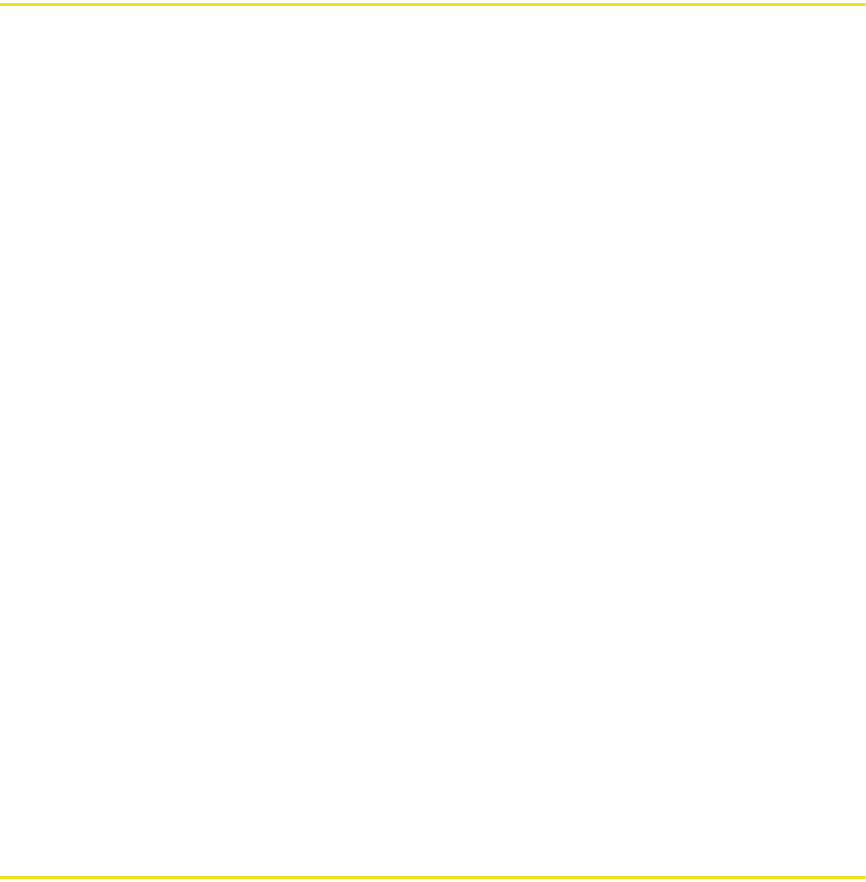
Section 3F: Troubleshooting Tips 83
Cannot Connect to the Network
If you're having problems connecting, or there's no Sprint Power Vision (1x-EVDO)
coverage in your area, set Network Mode (from the Sprint Vision option of the
Settings window) to 1X Only, and try to establish a connection.
If the connection is dropped as soon as it is established:
䊳Charge the battery for at least 30 minutes if the Power LED is red. (If the
connection still gets dropped as soon as it is established, continue with the
following steps.)
– or –
1. Select:
(Windows Vista) Start > Control Panel > Network and Sharing Center >
Manage Network Connections
(Windows XP) Start > Control Panel > Network Connections
(Windows 2000) Start > Settings > Control Panel > Network and Dial-Up
Connections
2. Right-click Sprint Vision - Sierra Wireless, and select Properties.
3. Select:
(Windows Vista) Options, and select PPP Settings.
(Windows XP) Networking tab, and select Settings.
4. Ensure that “Enable LCP Extensions” is selected and “Negotiate multi-link for
single link connections” is not selected.
5. Click OK.
Power LED Goes Off and On, and Then Stays Red
This situation may occur under extreme usage conditions when you’re
transmitting data in a coverage area with a weak signal.
1. Wait until the Power LED turns green.
2. Resume your connection.
䊳If the Power LED still goes off, and then comes on again and stays red, charge
the battery for at least 30 minutes.
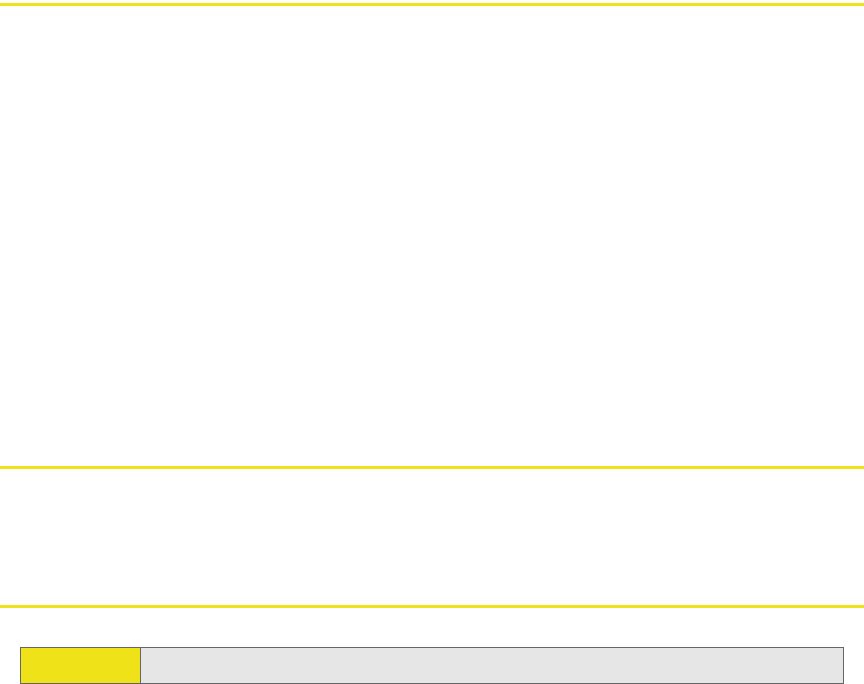
84 Section 3F: Troubleshooting Tips
Location-Based Services Don't Seem To Be Available
If the menus or windows related to Location-Based Services are unavailable in
Sprint Connection Manager:
䊳In the Settings window (page 60), check whether the drop-down list has a
Sprint Location Services option.
If the drop-down list does not have the Sprint Location Services option, then your
account, your device, or both are not configured to support Location-Based
Services; contact Sprint Customer Service (page 27).
If the drop-down list has the Sprint Location Services option, select it and ensure
that Enable Location on Device and Display 'Location & Search Services' on the menu
are selected.
Could Not Prepare Data Services
See “Unable To Prepare Data Services” (page 84).
Unable To Prepare Data Services
The Sprint Mobile Broadband USB modem was unable to access the IOTA server to
obtain data account parameters for you. This may be because the signal strength
is poor or because the IOTA server is not responding.
䢇Confirm you have sufficient signal strength. Try the actions listed for
“Searching for Service” (page 82).
䢇Contact Sprint for assistance (page 27).
This message may indicate that your system does not support 128-bit encryption
for high-security access to data provisioning. You will not be able to complete the
activation of data services until you upgrade your system’s security. (See “High
Encryption Requirements” on page 9.)
Note: The message may appear as “Could not prepare data services. Please contact...”

Section 3F: Troubleshooting Tips 85
Sprint Connection Manager Stops Working After
Upgrading Windows
If you’ve upgraded Windows, and Sprint Connection Manager stopped working:
1. Uninstall Sprint Connection Manager (page 54).
2. Reinstall Sprint Connection Manager (page 15).
Note: After the following steps, any changes you made to Sprint Connection
Manager settings will be lost; you will have to re-apply the changes.
86
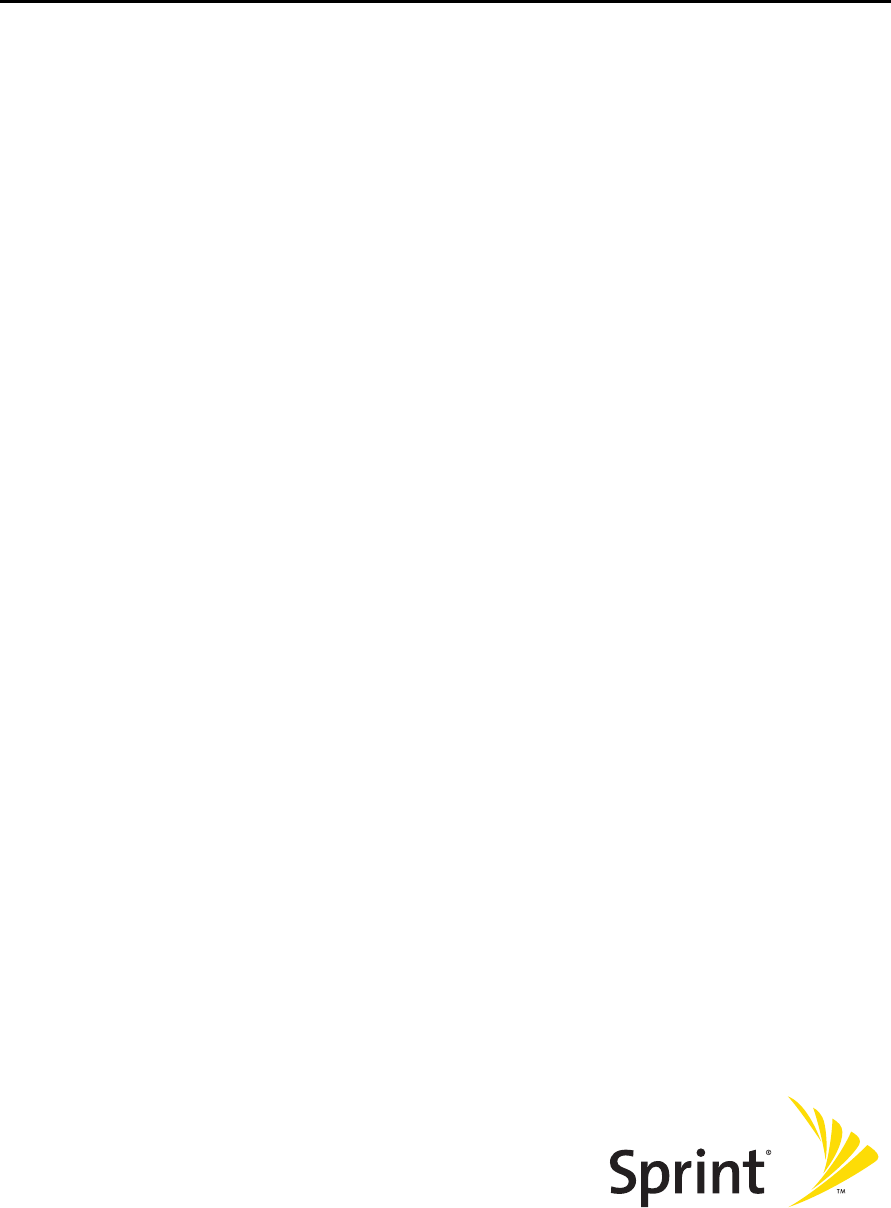
Technical Specifications and
Regulatory Information
Section 4
88
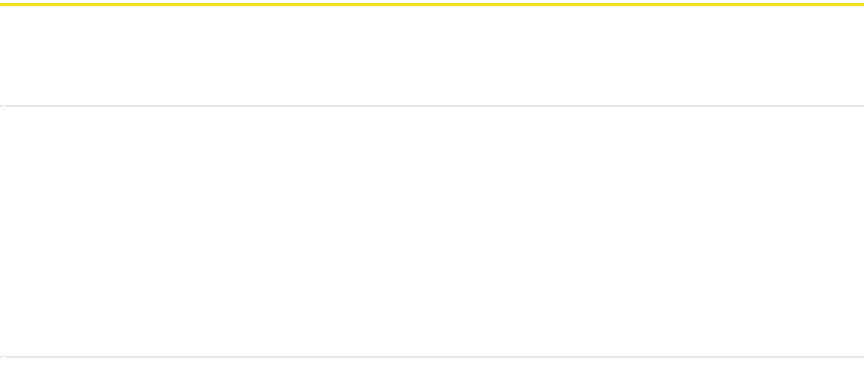
Section 4A: Technical Specifications 89
Section 4A
Technical Specifications
In This Section
⽧LED Operation
⽧Radio Frequency and Electrical Specifications
⽧Software Specifications
⽧Environmental Specifications
⽧Mechanical Specifications
This section describes the LED and various specifications of your Sprint Mobile
Broadband USB modem.
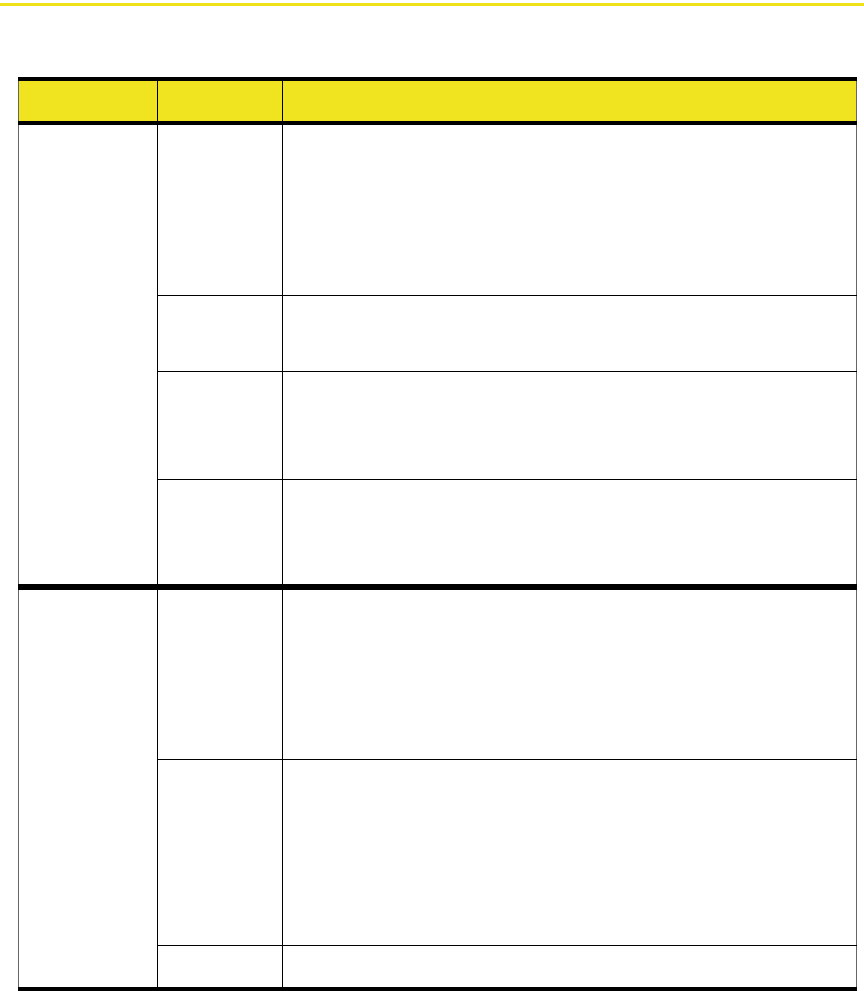
90 Section 4A: Technical Specifications
LED Operation
Your device has two LED lights. The LEDs operate as follows:
LED State Indicates
Data Off The device has no power. The device may not be
completely inserted into the computer, the
computer may be in suspend mode (which powers
down the device), or you have powered the device
off (page 42).
Solid
green
The device has power, has found a signal, and is
ready to connect.
Green,
blinking
slowly
The device is powering up, or no service is available.
See “Searching for Service” on page 82.
Green,
blinking
rapidly
The device is sending or receiving data.
Power Off The device has no power. The device may not be
completely inserted into the computer, the
computer may be in suspend mode (which powers
down the device), or you have powered the device
off (page 42).
Red The device has power; the battery is low.
Charge the battery by inserting the device into the
USB slot of your computer. Alternatively, insert the
device into the docking station, and attach the
docking station to your computer.
Green The device has power; the battery is charged.

Section 4A: Technical Specifications 91
Radio Frequency and Electrical Specifications
Approvals Compliant with:
IS-2000 Release 1.0 (CDMA (1X), IS-707-A Data, IS-856
(CDMA 1xEV-DO), IS-866, IS-878, IS-890,
CDMA Development Group
FCC (ID: N7N-MC5725U)
Industry Canada (ID: 2417C-MC5725U)
Voltage +5.0 Vdc from USB slot
Current Maximum: 500 mA (from USB port)
Typical data call current (talk mode), at 3.3 V:
285 mA (1X)
295 mA (1xEV-DO)
Standby: 2.75 mA (1xEV-DO/IS-2000 hybrid mode),
at 3.3 V
Transmitter
power
200 mW (+23 dBm)
Transmit PCS: 1805 to 1870 MHz
Cellular: 824 to 849 MHz
Receive PCS: 1715 to 1780 MHz
Cellular: 868 to 894 MHz
GPS: 1575.42 MHz
Channel
spacing
1.25 MHz
Frequency
stability
±150 Hz
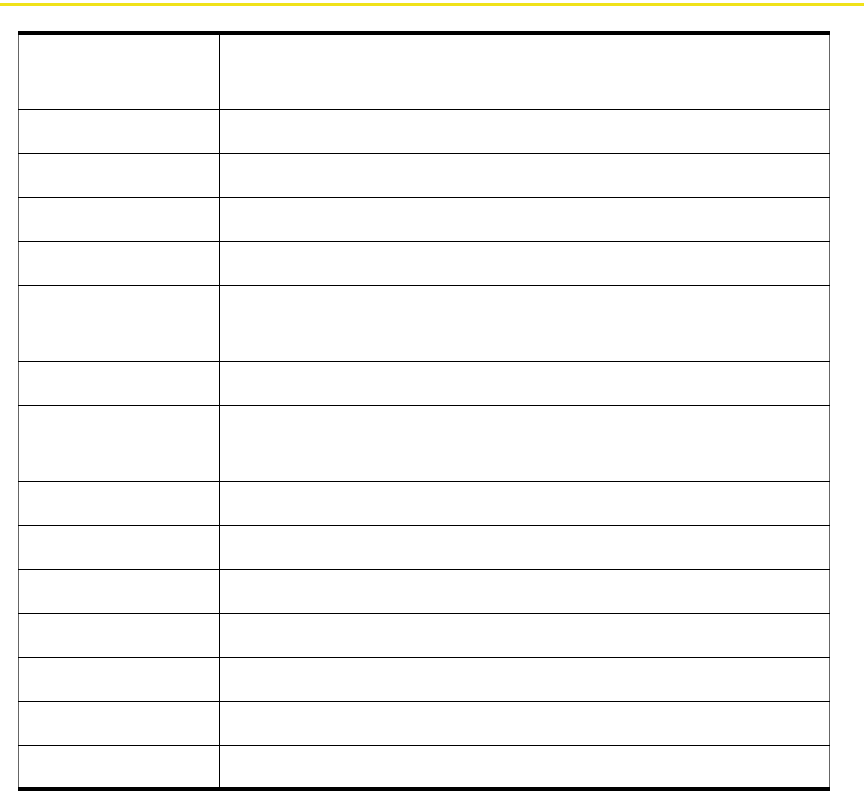
92 Section 4A: Technical Specifications
Software Specifications
CDMA
specification
IS-2000 Release 0
Data service IS-707A
SMS (IS-637) Not supported
FAX Not supported
IOTA Supported
OTASP (IS-683A,
IS-683B, IS-683C)
Supported
OTAPA Supported
PRL (preferred
roaming list)
Supported
Authentication Supported
Voice Not supported
NAM Single
E911 Not supported
Position Location Supported (Mobile Station based)
TTY/Accessibility Not supported
Mobile IP Supported
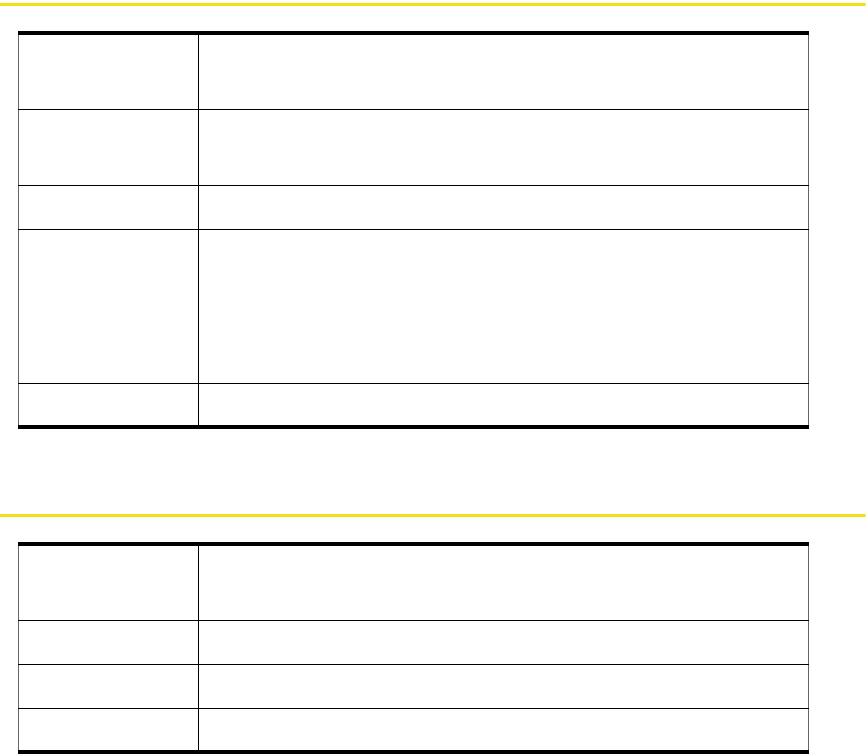
Section 4A: Technical Specifications 93
Environmental Specifications
Mechanical Specifications
Operating
temperature
-10 to +60°C
Storage
temperature
-20 to +85°C
Humidity 85%, non-condensing
Vibration Random vibration, 10 to 1000 Hz, nominal 6G RMS in
each of 3 mutually perpendicular axes.
Test duration of 60 minutes for each axis, for a total test
time of 3 hours (non-operating).
Drop 1 m on concrete on each of 6 faces, 2 times
Dimensions
(W x L x H)
39 mm x 93 mm x 20 mm
Power button Not supported
Headset jack Not supported
LED Red/green
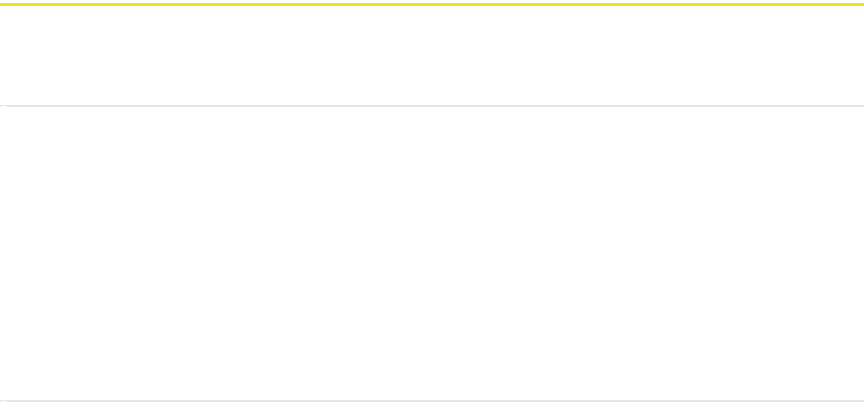
94 Section 4B: Regulatory Information
Section 4B
Regulatory Information
In This Section
⽧Regulatory Notices
⽧Patents
⽧Trademarks
⽧Copyright
⽧Limitation of Liability
⽧Additional Information and Updates
This section contains important regulatory notices about your Sprint Mobile
Broadband USB modem, and also patent and other information.

Section 4B: Regulatory Information 95
Regulatory Notices
The design of the AirCard 595U USB modem complies with U.S. Federal
Communications Commission (FCC) and Industry Canada (IC) guidelines
respecting safety levels of radio frequency (RF) exposure for portable devices,
which in turn are consistent with the following safety standards previously set by
Canadian, U.S. and international standards bodies:
䢇ANSI / IEEE C95.1-1999, IEEE Standard for Safety Levels with Respect to Human
Exposure to Radio Frequency Electromagnetic Fields, 3kHz to 300 GHz
䢇National Council on Radiation Protection and Measurements (NCRP) Report 86,
1986, Biological Effects and Exposure Criteria for Radio Frequency
Electromagnetic Fields
䢇Health Canada, Safety Code 6, 1999, Limits of Human Exposure to Radio
frequency Electromagnetic Fields in the Frequency Range from 3 kHz to 300 GHz
䢇International Commission on Non-Ionising Radiation Protection (ICNIRP) 1998,
Guidelines for limiting exposure to time-varying electric, magnetic, and
electromagnetic fields (up to 300 GHz)
FCC ID: N7N-MC5725U
CAUTION: The AirCard 595U USB modem has been tested for compliance with
FCC/IC RF exposure limits in the laptop computer(s) configurations with a
horizontal USB slot and can be used in laptop computers with substantially similar
physical dimensions, construction, and electrical and RF characteristics. This USB
modem must not be colocated or operated in conjunction with any other antenna
or transmitter. Use of this device in any other configuration may exceed the FCC RF
Exposure compliance limit. Note: If this USB modem is intended for use in any
other portable device, you are responsible for separate approval to satisfy the SAR
requirements of Part 2.1093 of FCC rules.
WARNING (EMI) - United States FCC Information - This equipment has been tested
and found to comply with the limits for a class B computing device peripheral,
pursuant to Parts 15, 22, and 24 of the FCC Rules. These limits are designed to
provide reasonable protection against harmful interference in a residential
installation.
This equipment generates, uses, and can radiate radio frequency energy and, if not
installed and used in accordance with the instructions, may cause harmful
interference to radio communication. However, there is no guarantee that
interference will not occur in a particular installation.
96 Section 4B: Regulatory Information
If this equipment does cause harmful interference to radio or television reception,
which can be determined by turning the equipment off and on, the user is
encouraged to try to correct the interference by one or more of the following
measures:
䢇Reorient or relocate the receiving antenna
䢇Increase the separation between the equipment and receiver
䢇Connect the equipment into an outlet on a circuit different from that to which
the receiver is connected
䢇Consult the dealer or an experienced radio/TV technician for help
This device complies with Part 15 of the FCC Rules. Operation is subject to the
condition that this device does not cause harmful interference.
CAUTION: Any changes or modifications not expressly approved by Sprint
Communications Company L.P. could void the user’s authority to use the
equipment.
WARNING (EMI) - Canada: This digital apparatus does not exceed the Class B limits
for radio noise emissions from digital apparatus as set out in the interference
causing equipment standard entitled “Digital Apparatus,” ICES-003 of the
Department of Communications.
Cet appareil numérique respecte les limites de bruits radioélectriques applicables
aux appareils numériques de Classe B préscrites dans la norme sur le matériel
brouilleur: “Appareils Numériques,” NMB-003 édictée par le ministre des
Communications.
If you have purchased this product under a United States Government contract, it
shall be subject to restrictions as set forth in subparagraph (c)(1)(ii) of Defense
Federal Acquisitions Regulations (DFARs) Section 252.227-7013 for Department of
Defense contracts, and as set forth in Federal Acquisitions Regulations (FARs)
Section 52.227-19 for civilian agency contracts or any successor regulations. If
further government regulations apply, it is your responsibility to ensure
compliance with such regulations.
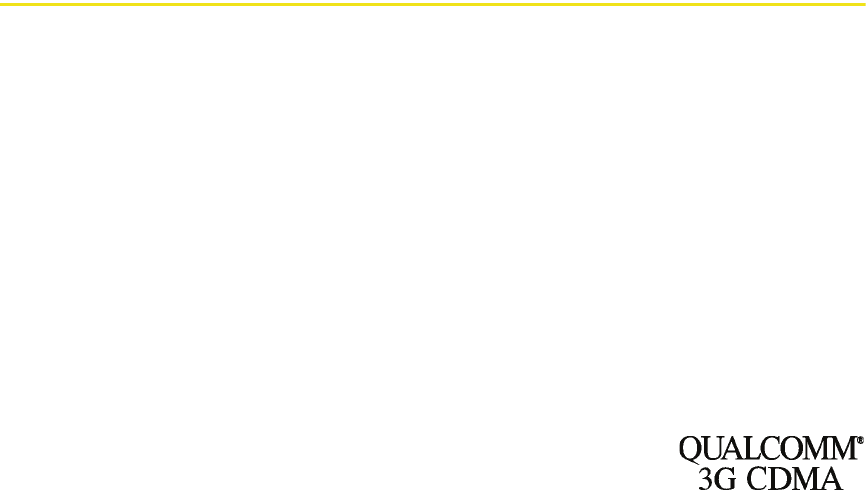
Section 4B: Regulatory Information 97
Patents
Portions of this product are covered by some or all of the following US patents:
5,515,013 5,629,960 5,845,216 5,847,553 5,878,234
5,890,057 5,929,815 6,169,884 6,191,741 6,199,168
6,339,405 6,359,591 6,400,336 6,516,204 6,561,851
6,643,501 6,653,979 6,697,030 6,785,830 6,845,249
6,847,830 6,876,697 6,879,585 6,886,049 6,986,171
6,985,757 7,023,878 7,053,843 7,106,569 D442,170
D459,303
and other patents pending.
Licensed by QUALCOMM Incorporated under one or more of
the following United States patents and/or their counterparts
in other nations:
4901307 5056109 5101501 5109390 5228054
5267261 5267262 5337338 5414796 5416797
5490165 5504773 5506865 5511073 5535239
5544196 5568483 5600754 5657420 5659569
5710784 5778338
Manufactured or sold by Sierra Wireless or its licensees under one or more patents
licensed from InterDigital Group.
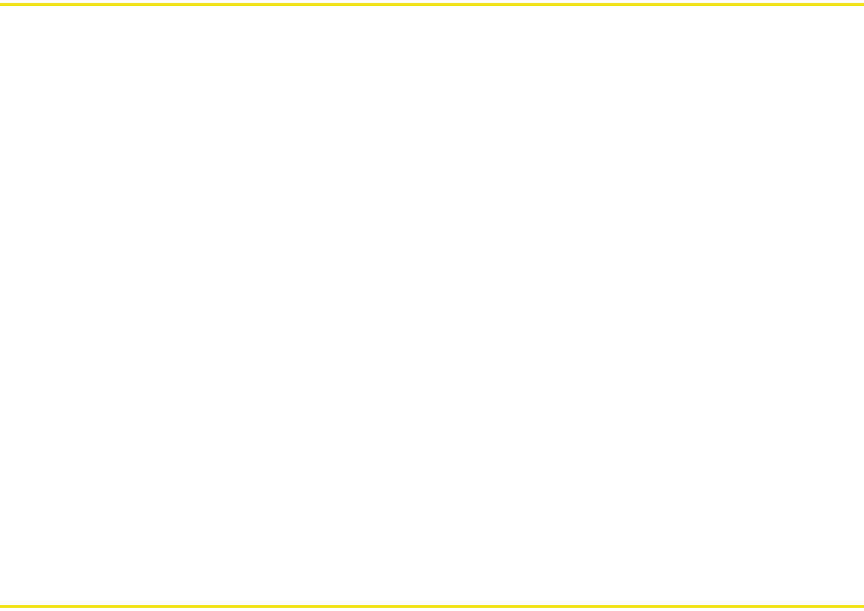
98 Section 4B: Regulatory Information
Trademarks
Sprint, the “Going Forward” logo, and other trademarks are trademarks of
Sprint Nextel.
AirCard® and “Heart of the Wireless Machine”® are registered trademarks of Sierra
Wireless.
Sierra Wireless, the Sierra Wireless logo, Watcher, and the red wave design are
trademarks of Sierra Wireless.
Windows® is a registered trademark of Microsoft Corporation.
Mac OS is a trademark of Apple Inc., registered in the U.S. and other countries.
QUALCOMM® is a registered trademark of QUALCOMM Incorporated.
InstallShield® is a registered trademark and service mark of InstallShield
Corporation.
All other trademarks are property of their respective owners.
Copyright
©2007 Sprint Nextel. All rights reserved. No reproduction in whole or in part
without prior written approval. Sprint, the “Going Forward” logo, and other
trademarks are trademarks of Sprint Nextel.
©2007 Sierra Wireless. All rights reserved.
Document 2130751 Revision 2.0
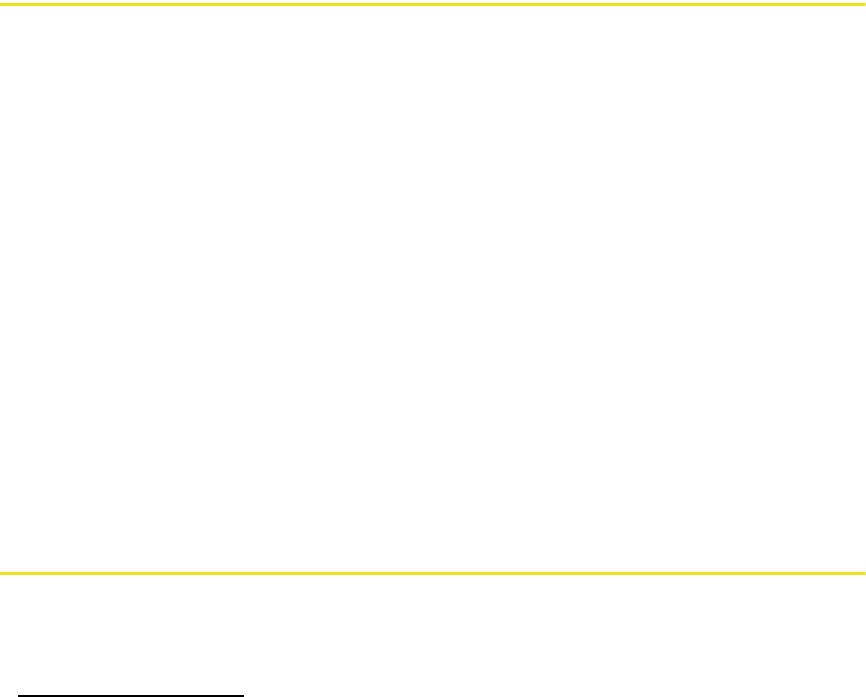
Section 4B: Regulatory Information 99
Limitation of Liability
The information in this manual is subject to change without notice and does not
represent a commitment on the part of Sierra Wireless. SIERRA WIRELESS AND ITS
AFFILIATES SPECIFICALLY DISCLAIM LIABILITY FOR ANY AND ALL DIRECT, INDIRECT,
SPECIAL, GENERAL, INCIDENTAL, CONSEQUENTIAL, PUNITIVE OR EXEMPLARY
DAMAGES INCLUDING, BUT NOT LIMITED TO, LOSS OF PROFITS OR REVENUE OR
ANTICIPATED PROFITS OR REVENUE ARISING OUT OF THE USE OR INABILITY TO USE
ANY SIERRA WIRELESS PRODUCT, EVEN IF SIERRA WIRELESS AND/OR ITS AFFILIATES
HAS BEEN ADVISED OF THE POSSIBILITY OF SUCH DAMAGES OR THEY ARE
FORESEEABLE OR FOR CLAIMS BY ANY THIRD PARTY.
Notwithstanding the foregoing, in no event shall Sierra Wireless and/or its
affiliates aggregate liability arising under or in connection with the Sierra Wireless
product, regardless of the number of events, occurrences, or claims giving rise to
liability, be in excess of the price paid by the purchaser for the Sierra Wireless
product.
Additional Information and Updates
For up-to-date product descriptions, documentation, application notes, firmware
upgrades, troubleshooting tips, and press releases, visit:
www.sierrawireless.com
100
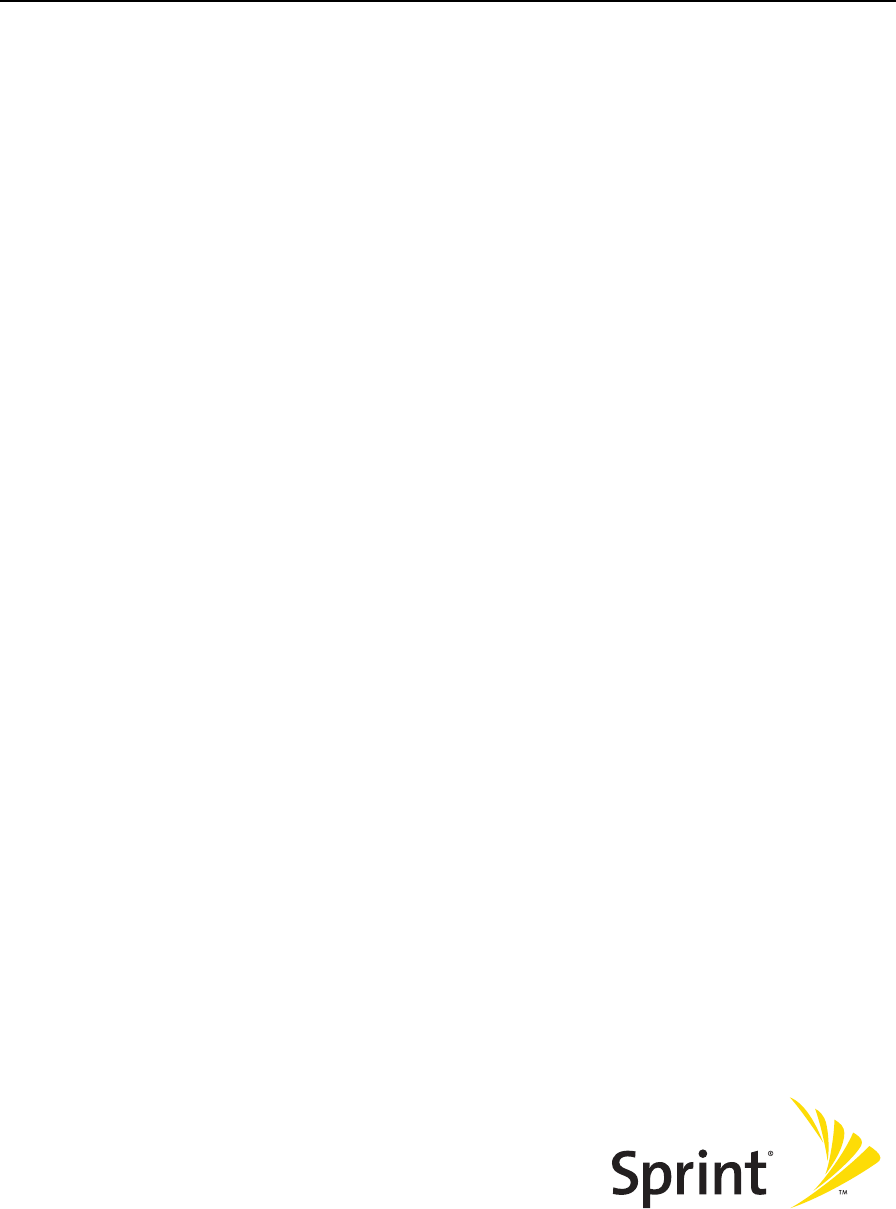
Safety Information and
Terms & Conditions
Section 5
102
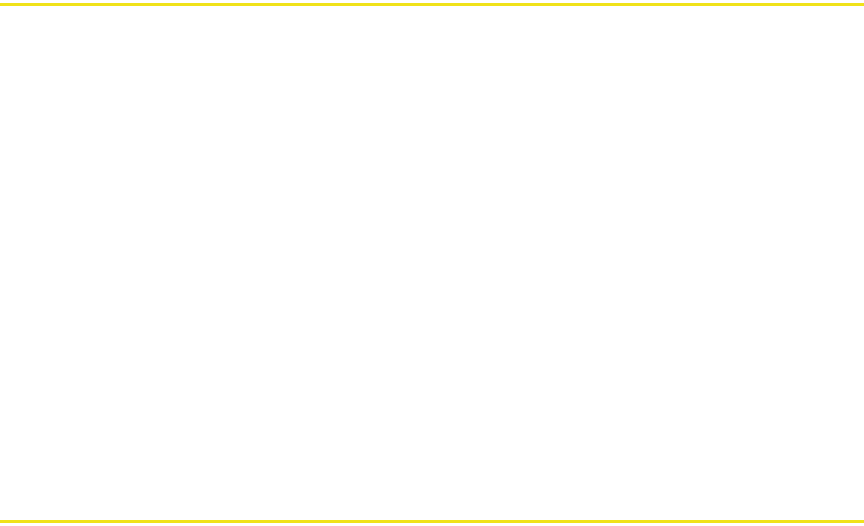
104 Section 5A: Safety and Notices
Important Notice
Because of the nature of wireless communications, transmission and reception of
data can never be guaranteed. Data may be delayed, corrupted (i.e., have errors) or
be totally lost. Although significant delays or losses of data are rare when wireless
devices such as the Sprint Mobile Broadband USB modem by Sierra Wireless
(AirCard 595U) CDMA modem are used in a normal manner with a well-
constructed network, they should not be used in situations where failure to
transmit or receive data could result in damage of any kind to the user or any
other party, including but not limited to personal injury, death, or loss of property.
SPRINT SPECTRUM L.P. accepts no responsibility for damages of any kind resulting
from delays or errors in data transmitted or received using the Sprint Mobile
Broadband USB modem by Sierra Wireless (AirCard 595U) CDMA modem, or for
failure of the Sprint Mobile Broadband USB modem by Sierra Wireless
(AirCard 595U) to transmit or receive such data.
Safety and Hazards
Do not operate the Sprint Mobile Broadband USB modem by Sierra Wireless
(AirCard 595U) in areas where blasting is in progress, where explosive
atmospheres may be present, near medical equipment, life support equipment, or
any equipment which may be susceptible to any form of radio interference. In
such areas, the Sprint Mobile Broadband USB modem by Sierra Wireless
(AirCard 595U) MUST BE POWERED OFF. It can transmit signals that could interfere
with this equipment.
Do not operate the Sprint Mobile Broadband USB modem by Sierra Wireless
(AirCard 595U) in any aircraft, whether the aircraft is on the ground or in flight. In
aircraft, the Sprint Mobile Broadband USB modem by Sierra Wireless
(AirCard 595U) MUST BE POWERED OFF. When operating, it can transmit signals
that could interfere with various onboard systems.
The driver or operator of any vehicle should not operate the Sprint Mobile
Broadband USB modem by Sierra Wireless (AirCard 595U) while in control of a
vehicle. Doing so will detract from the driver or operator's control and operation of
that vehicle. In some jurisdictions, operating such communications devices while
in control of a vehicle is an offense.
To avoid the risk of explosion, use the same battery model when replacing the
battery. Properly dispose of the used battery.

106 Section 5B: Terms and Conditions
Subscriber Agreement
General Terms and Conditions of Services
Please note these terms may not be the most current version. A current version of
the terms is available at our Web site or upon request.
Para solicitar esta literatura en español, por favor visitar a www.sprint.com.
Basic Definitions
In this document: (1) “we,” “us,” “our” mean Sprint Solutions, Inc. and its affiliates
doing business as Sprint or Sprint PCS; (2) “you,” “your,” “customer,” and “user”
mean an account holder or user with us; (3) “Device” means any phone, device,
accessory or other product we sell to you or that is active on your account with us;
and (4) “Service” means our offers, rate plans, options, wireless services or Devices
on your account with us.
The Subscriber Agreement
The Subscriber Agreement (“Agreement”) is a contract under which we provide
and you accept our Services. In addition to these Terms and Conditions of Service
(“Ts&Cs”), there are several parts to the Agreement, including, but not limited to,
the detailed plan or other information on Services we provide or refer you to
during the sales transaction, and any confirmation materials we may provide you.
It is important that you carefully read all of the terms of the Agreement.
Services Covered By These Ts&Cs & Additional Terms
These Ts&Cs apply to our standard wireless Services and any other Service we
offer you that references these Ts&Cs. Different terms will apply to most business
accounts. Additional terms will apply when you use certain Services, typically
those you can access online (for example, picture/video Services, online forums,
etc.). Additional terms will also apply if you activate Services as part of a bundle
with another company’s services (for example, cable services, home phone
services, etc.). The additional terms for bundled Services may either modify or
replace certain provisions in these Ts&Cs, including terms relating to activation,
invoicing/payment, and disputing charges. Also, a different dispute resolution
provision may apply to services provided by another company (the dispute
resolution provisions in this Agreement still apply to our Services). You will be
provided details on any additional terms with your selection of any bundled
Service.
Section 5B: Terms and Conditions 107
Our Policies
Services are subject to our business policies, practices and procedures (“Policies”),
including, but not limited to, our Privacy Policy and Acceptable Use Policy and
Visitor Agreement – both available at our Web site. You agree to all of our Policies
when you use our Services. Our Policies are subject to change at anytime with or
without notice.
When You Accept The Agreement
You must have the legal capacity to accept the Agreement. You accept the
Agreement when you do any of the following: (a) sign a contract with us on paper
or electronically; (b) accept Agreement through an oral or electronic statement; (c)
attempt to or in any way use the Services; (d) pay for the Services; or (e) open any
package or start any program that says you are accepting the Agreement when
doing so. If you don’t want to accept the Agreement, don’t do any of these things.
Term Commitments & Early Termination Fees
Many of the Services (for example, rate plans and Device discounts) that we offer
require you to maintain certain Services with us for a minimum term, usually 1 or
2 years (“Term Commitment”). You will be charged a fee (“Early Termination Fee”) for
each line of Service that you terminate early (i.e., prior to satisfying the Term
Commitment) or for each line of Service that we terminate early for good reason (for
example, violating the payment or other terms of the Agreement). Early Termination
Fees are a part of our rates. Your exact Term Commitment and Early Termination
Fee may vary based on the Services you select and will be disclosed to you during
the sales transaction. Carefully review any Term Commitment and Early Termination
Fee requirements prior to selecting Services. After you have satisfied your Term
Commitment, your Services continue on a month-to-month basis without any
Early Termination Fee, unless you agree to extend your Term Commitment or
agree to a new Term Commitment – for example, by accepting a new rate plan or
upgrading your Device. As explained directly below, there are instances when you
will not be responsible for an Early Termination Fee for terminating Services early.
When You Don’t Have To Pay An Early Termination Fee
You aren’t responsible for paying an Early Termination Fee when terminating
Services: (a) provided on a month-to-month basis; (b) consistent with our
published trial period return policy; or (c) in response to a materially adverse
change we make to the Agreement as described directly below.
108 Section 5B: Terms and Conditions
Our Right To Change The Agreement & Your Related Rights
We may change any part of the Agreement at any time, including, but not limited to,
rates, charges, how we calculate charges, or your terms of Service. We will provide you
notice of material changes, and may provide you notice of non-material changes, in a
manner consistent with this Agreement (see “Providing Notice Under This Agreement”
paragraph). Except as provided below, if a change we make to the Agreement is
material and has a material adverse effect on you, you may terminate each line of
Service materially affected without incurring an Early Termination Fee only if you:
(a) call us within 30 days after the effective date of the change; and (b) specifically
advise us that you wish to cancel Services because of a material change to the
Agreement that we have made. If you do not cancel Service within 30 days of the
change, an Early Termination Fee will apply if you terminate Services before the
end of any applicable Term Commitment.
Our Right To Suspend Or Terminate Services
We can, without notice, suspend or terminate any Service at any time for any reason,
including, but not limited to: (a) late payment; (b) exceeding an Account Spending
Limit (“ASL”); (c) harassing/threatening our employees or agents; (d) providing
false information; (e) interfering with our operations; (f) using/suspicion of using
Services in any manner restricted by or inconsistent with the Agreement;
(g) breaching the Agreement, including our Policies; (h) providing false,
inaccurate, dated or unverifiable identification or credit information, or becoming
insolvent or bankrupt; (i) modifying a Device from its manufacturer
specifications; or (j) if we believe the action protects our interests, any customer’s
interests or our network.
Your Ability To Change Services & When Changes Are Effective
You typically can change Services upon request. In some instances, changes may
be conditioned on payment of an Early Termination Fee or certain other charges,
or they may require you to accept a new Term Commitment. Changes to Services
are usually effective at the start of your next full invoicing cycle. If the changes
take place sooner, your invoice may reflect pro-rated charges for your old and
new Services.
Your Right To Terminate Services
You can terminate Services at any time by calling us and requesting that we
deactivate all Services. You’re responsible for all charges billed or incurred prior to
deactivation. If Services are terminated before the end of your invoicing cycle, we
Section 5B: Terms and Conditions 109
won’t prorate charges to the date of termination and you won’t receive a credit or
refund for any unused Services. Except as provided above, you must also pay us an
Early Termination Fee for each line of Service that you terminate early.
Credit Checks & Credit Information
We agree to provide you Services on the condition you have and maintain
satisfactory credit according to our standards and policies. You agree to provide
information we may request or complete any applications we may provide you to
facilitate our review. We rely on the credit information you furnish, credit bureau
reports or other data available from commercial credit reference services, and
other information (such as payment history with us) to determine whether to
provide or continue to provide you Services. The Services we offer you can vary
based on your credit history. We may at any time, based on your credit history,
withdraw or change Services, or place limits or conditions on the use of our
Services. You agree to provide us updated credit information upon request.
We may provide your payment history and other account billing/charge
information to any credit reporting agency or industry clearinghouse.
Account Spending Limits (“ASL”)
An ASL is a temporary or permanent limit (typically based on credit history,
payment history, or to prevent fraud) we place on the amount of unpaid charges
you can accumulate on your account, regardless of when payment on those
charges is due. We reserve the right to determine which charges count towards an
ASL. If you have an ASL, we may suspend your Services without prior notice if your
account balance reaches the ASL, even if your account is not past due. We may
impose or increase an ASL at any time with notice. An ASL is for our benefit only
and should not be relied on by you to manage usage.
Deposits & Returning Deposits
We may at any time require a deposit, as a guarantee of payment, for you to
establish or maintain Service (“Deposit”). By providing us a Deposit, you grant us a
security interest for all current or future amounts owed to us. We may change the
Deposit at any time with notice. You can’t use a Deposit to make or delay
payments. The Deposit, the length of time we hold the Deposit, and changes to
the Deposit are determined based on your credit history, payment history and
other factors. Unless prohibited by law, we may mix Deposits with our other funds
and it won’t earn interest and we reserve the right to return the Deposit as a
credit on your invoice at anytime. If your Services are terminated for any reason,
we may keep and apply your Deposit to any outstanding charges. We’ll send any
110 Section 5B: Terms and Conditions
remaining portion of Deposit to your last known address within 90 days after your
final invoice – if it is returned to us, we will forward it on to the appropriate state
authorities to the extent required by law.
Restrictions On Using Services
You can’t use our Services: (a) to transmit content/messages that are, or in any
manner that is, illegal, fraudulent, threatening, abusive, defamatory, or obscene;
(b) in a way that could cause damage or adversely affect our customers,
reputation, network, property or Services; (c) to communicate any unsolicited
commercial voice, text, SMS, or other message; (d) to infringe on the copyright of
another, or upload or transmit any “virus”, “worm”, or malicious code; or (e) in any
way prohibited by the terms of our Services, the Agreement or our Policies.
Your Device, Number & E-mail Address; Caller ID
We don’t manufacture any Device we might sell to you or that is associated with
our Services, and we aren’t responsible for any defects, acts or omissions of the
manufacturer. The only warranties on your Device are the limited warranties given to
you by the manufacturer directly or that we pass through. Your Device is designed
exclusively for use on our network and in other coverage areas we make available
to you. It will not accept wireless service from another carrier. Except for any legal
right you may have to port/transfer your phone number to another carrier, you
have no and cannot gain any (for example, through publication, use, etc.)
proprietary, ownership or other rights to any phone number, identification
number, e-mail address or other identifier we assign to you, your Device or your
account. We’ll notify you if we decide to change or reassign them.
Porting/Transferring Phone Numbers
We don’t guarantee that number transfers to or from us will be successful. If you
authorize another carrier to transfer a number away from us, that is considered a
request by you to us to terminate all of the Services associated with that number.
You’re responsible for all charges billed or incurred prior to deactivation and for
any applicable Early Termination Fees.
Coverage; Where Your Device Will Work
Our coverage maps are available at our stores and at our Web site. The specific
network coverage you get will depend on the radio transmissions your Device can
pick up and Services you’ve chosen. Our coverage maps provide high level estimates
of our coverage areas when using Services outdoors under optimal conditions.
Section 5B: Terms and Conditions 111
Coverage isn’t available everywhere. Estimating wireless coverage and signal strength
is not an exact science. There are gaps in coverage within our estimated coverage areas
that, along with other factors both within and beyond our control (network problems,
software, signal strength, your Device, structures, buildings, weather, geography,
topography, etc.), may result in dropped and blocked connections, slower data speeds,
or otherwise impact the quality of Service. Services that rely on location information,
such as E911 and GPS navigation, depend on your Device’s ability to acquire satellite
signals (typically not available indoors) and network coverage.
Roaming
“Roaming” typically refers to coverage on another carrier’s network that we make
available to you based on our agreements with other carriers. These agreements
may change from time to time and roaming coverage is subject to change. Your
ability to receive roaming coverage depends on the radio transmissions your
Device can pick up. You can pick up roaming coverage both within and outside our
network coverage areas. Your Device will generally indicate when you’re roaming.
Depending on your Services, separate charges or limits on the amount of minutes
used while roaming may apply. Certain Services may not be available or work the
same when roaming (including data Services, voicemail, call waiting, etc.).
About Data Services & Content
Our data Services and your Device may allow you to access the internet, text,
pictures, video, games, graphics, music, email, sound and other materials (“Data
Content”) or send Data Content elsewhere. Some Data Content is available from
us or our vendors, while other Data Content can be accessed from others (third
party Web sites, games, ringers, etc.). We make absolutely no guarantees about
the Data Content you access on your Device. Data Content may be: (1) unsuitable for
children/minors; (2) unreliable or inaccurate; or (3) offensive, indecent or objectionable.
You’re solely responsible for evaluating the Data Content accessed by you or anyone on
your account. We strongly recommend you monitor data usage by children/minors.
Data Content from third parties may also harm your Device or its software. To
protect our network, Services, or for other reasons, we may place restrictions on
accessing certain Data Content (such as certain Web sites, applications, etc.),
impose separate charges, limit throughput or the amount of data you can
transfer, or otherwise limit or terminate Services. If we provide you storage for
Data Content you have purchased, we may delete the Data Content with notice or
place restrictions/limits on the use of storage areas. You may not be able to make
or receive voice calls while using data Services.
112 Section 5B: Terms and Conditions
Specific Terms & Restrictions On Using Data Services
In addition to the rules for using all of our other Services, unless we identify the
Service or Device you have selected as specifically intended for that purpose (for
example, wireless routers, Data Link, etc.), you can’t use our data Services: (1) with
server devices or host computer applications, or other systems that drive
continuous heavy traffic or data sessions; and (2) as a substitute or backup for
private lines or frame relay connections. We reserve the right to limit or suspend
any heavy, continuous data usage that adversely impacts our network
performance or hinders access to our network. If your Services include unlimited
web or data access, you also can’t use your Device as a modem for computers or
other equipment, unless we identify the Service or Device you have selected as
specifically intended for that purpose (for example, with “phone as modem”
plans, connection card plans, wireless router plans, etc.).
Activation & Miscellaneous Charges
Based on our Policies, we may charge activation, prepayment, reactivation,
program or other fees to establish or maintain Services. Certain transactions may
also be subject to a charge (for example, convenience payment, changing phone
numbers, handset upgrades, etc.). You will be provided notice of these types of
fees before we complete the requested transaction.
Account & Service Charges; Pro-rating; Unused Minutes
You are responsible for all charges associated with your account and the Services on
your account, no matter who uses the Services. Charges include, but are not limited
to, the monthly recurring charges, usage charges, taxes, surcharges and fees
associated with your Services. These charges are described or referred to during
the sales transaction, in our marketing materials, and in confirmation materials
we may send to you.
How We Calculate Your Charges For Billing Purposes
Regular Voice Calls: We round up partial minutes of use to the next full minute.
Time starts when you press “Talk” or your Device connects to the network and
stops when you press “End” or the network connection otherwise breaks. You’re
charged for all calls that connect, even to answering machines. You won’t be
charged for unanswered calls or if you get a busy signal. For incoming calls
answered, you’re charged from the time shortly before the Device starts ringing
until you press “End” or the network connection otherwise breaks. If charges vary
depending on the time of day that you place or receive calls (e.g., Nights and
Section 5B: Terms and Conditions 113
Weekend plans), you’re charged for the entire call based on the rate that applies
to the time period in which the call starts.
iDEN Walkie-Talkie Charges: Charges for walkie-talkie calls are billed to the person
who starts the call and calculated by multiplying the duration of the call by the
applicable rate and number of participants. You’re charged at least 6 seconds of
airtime for each call you start; subsequent communications in the same call are
rounded up to and billed to the next second. Time begins when you press any
button to start a walkie-talkie call and ends approximately 6 seconds after
completion of a communication to which no participant responds – subsequent
walkie-talkie communications are considered new calls. Depending on your plan,
nationwide, international or group walkie-talkie calls may use the local walkie-
talkie minutes in your plan and result in additional charges. Responses to call alert
transmissions are treated as new walkie-talkie transmissions even when
responding within 6 seconds of receiving the alert.
Data Usage: Unless we specifically tell you otherwise, data usage is measured in
bytes, kilobytes and megabytes – not in minutes/time. 1024 bytes equals
1 kilobyte (“KB”), and 1024 KB equals 1 megabyte. Bytes are rounded up to
kilobytes, so you will be charged at least 1 KB for each data usage session (“data
session”). Rounding occurs at the end of each data session, and sometimes during
a data session. Depending on your data Services, usage may be charged against an
allowance or on a fixed price per KB. If you are charged on a fixed price per KB, any
fractional cents will be rounded up to the next cent. You are charged for all data
directed to your Device’s internet address, including data sessions you did not
initiate and for incomplete transfers. As long as your Device is connected to our
data network, you may incur data charges. Examples of data you will be charged
for includes the size of a requested file or Data Content (game, ringer, etc.), web
page graphics (logos, pictures, banners, advertisement, etc.), additional data used
in accessing, transporting and routing the file on our network, data from partial or
interrupted downloads, re-sent data, and data associated with unsuccessful
attempts to reach Web sites or use applications. These data charges are in
addition to any charges for the Data Content itself (game, ringer, etc.). Data used
and charged to you will vary widely, even between identical actions or data
sessions. Estimates of data usage – for example, the size of downloadable files –
are not reliable predictors of actual usage. Your bill won’t separately list the
number of KB attributed to a specific action/data session.
114 Section 5B: Terms and Conditions
Your Bill
Your bill provides you notice of your charges. It reflects monthly recurring charges
(usually billed one bill cycle in advance) and usage/transaction specific charges
(usually billed in the bill cycle in which they’re incurred). Some usage charges,
such as those that depend on usage information from a third party, may be billed
in subsequent bill cycles and result in higher than expected charges for that
month. Bill cycles and dates may change from time to time. Your bill may also
include other important notices (for example, changes to this Agreement, to your
Service, legal notices, etc.). Your paper bill may not include individual call detail.
Your call detail is available online. Paper bills with call detail may be subject to an
additional charge. If you choose internet billing, you will not receive paper bills.
Your Payments; Late Fees
Payment is due in full as stated on your bill. If we do not receive payment in full by
the date specified on your bill, a late payment charge, which may be charged at
the highest rate permissible by law, may be applied to the total unpaid balance.
We may also charge you any costs we pay to a collection agency to collect unpaid
balances from you. If we bill you for amounts on behalf of a third party, payments
received are first applied to our charges. You may be charged additional fees for
certain methods of payment. We may charge you, up to the highest amount
permitted by law, for returned checks or other payments paid by you and denied
for any reason by a financial institution. Acceptance of payments (even if marked
“paid in full”) does not waive our right to collect all amounts that you owe us. We
may restrict your payment methods to cashier’s check, money order, or other
similar secure form of payment at any time for good reason.
Taxes & Government Fees
You agree to pay all federal, state and local taxes, fees and other assessments that
we’re required by law to collect on the Services we provide you and remit to the
government. These charges may change from time to time without advance
notice. If you’re claiming any tax exemption, you must provide us with a valid
exemption certificate. Tax exemptions generally won’t be applied retroactively.
Surcharges
You agree to pay the surcharges, fees and other charges that we assess to recoup
our government costs or costs of complying with certain government programs
(“Surcharges”). Surcharges aren’t taxes or government mandated charges; they’re
charges we choose to collect from you. Surcharges are subject to change, sometimes on
115
a monthly or quarterly basis. Examples of Surcharges include, but are not limited to:
Universal Service Fund, E911, Federal Programs Cost Recovery, Federal Wireless
Number Pooling and Portability, and gross receipts charges. We will make efforts
to provide you notice of any changes to Surcharges in a manner consistent with
this Agreement (see “Providing Notice Under This Agreement” paragraph).
However, since most Surcharges are based on amounts set by the government or
based on government formulas, it will not always be possible to provide advance
notice of new Surcharges or changes in the amount of existing Surcharges.
Information on Surcharges is provided during the sales transaction and is
available at our Web site.
Disputing Charges - You Must Still Pay Undisputed Charges
Any dispute to a charge on your bill must be made within 60 days of the date of
the bill that initially contained the charge. Disputes can only be made by calling or
writing us as directed on your invoice or elsewhere. You accept all charges not
properly disputed within the above time period – undisputed charges must still be
paid as stated on your bill.
Protecting Our Network & Services
We can take any action to: (1) protect our network, our rights and interests, or the
rights of others; or (2) optimize or improve the overall use of our network and
Services. Some of these actions may interrupt or prevent legitimate
communications and usage – for example, message filtering/blocking software to
prevent SPAM or viruses, limiting throughput, limiting access to certain Web sites,
applications or other Data Content, etc. For additional information on what we do
to protect our customers, network, Services and equipment, see our Acceptable
Use Policy and Visitor Agreement at our Web site.
Your Privacy
You agree to the terms of our Privacy Policy, available at our Web site, when you
use our Services. This policy may change from time to time, so review this policy
with regularity and care. Among other things, the policy includes important
information on what information we collect about you, how we use that
information, and with whom we share that information (for example, to provide
you certain Services, to protect our rights and interests, to respond to legal
process, to facilitate a merger, etc.). Also, to ensure the quality of our Services and
for other lawful purposes, we may also monitor or record calls between us (for
example, your conversations with our customer service or sales departments).
116 Section 5B: Terms and Conditions
If you do not agree with the terms of our Privacy Policy, do not purchase or use
our Services.
Location Based Services
Our network generally knows the location of your Device when it is outdoors and
turned on. By using various technologies to locate your Device, we can provide
enhanced emergency 911 services, and optional location-sensitive services
provided by us or a third party. Environmental factors (such as structures,
buildings, weather, geography, landscape, and topography) can significantly
impact the ability to access your Device’s location information and use of
location-sensitive services. The terms and conditions of any location-sensitive
service that you purchase from us may provide more information about how
location information is used and disclosed. Use of some of location-sensitive
services may require network coverage. If any Device on your account uses a
location-sensitive service, you (the accountholder) must clearly and regularly notify the
actual user of your Device that their location may be tracked or discovered. For
additional information on location-sensitive services, see our Privacy Policy at our
Web site.
911 Or Other Emergency Calls
Public Safety Officials advise that when making 911 or other emergency calls, you
should always be prepared to provide your location information. Unlike traditional
wireline phones, depending on a number of factors (e.g., whether your Device is
GPS enabled, where you are, whether local emergency service providers have
upgraded their equipment, etc.), 911 operators may not know your phone
number, your location or the location of your Device. In certain circumstances, an
emergency call may be routed to a state patrol dispatcher or alternative location
set by local emergency service providers. Enhanced 911 service (“E911”), where
enabled by local emergency authorities, uses GPS technology to provide location
information. Even when available, however, E911 does not always provide
accurate location information. If your Device is indoors or for some other reason
cannot acquire a satellite signal, you may not be located. Some Devices have a
safety feature that prevents use of the keypad after dialing 911 – you should
follow voice prompts when interacting with emergency service providers
employing IVR systems to screen calls.
If Your Device Is Lost or Stolen
Call us immediately if your Device is lost or stolen because you may be responsible
for usage charges before you notify us of the alleged loss or theft. You agree to
Section 5B: Terms and Conditions 117
cooperate if we choose to investigate the matter (provide facts, sworn
statements, etc.). We may not waive any Early Termination Fees if you choose to
terminate Services as a result of loss or theft of your Device.
Disclaimer of Warranties
WE MAKE NO REPRESENTATIONS OR WARRANTIES, EXPRESS OR IMPLIED,
INCLUDING (TO THE EXTENT ALLOWED BY LAW) ANY IMPLIED WARRANTY OF
MERCHANTABILITY, NON-INFRINGEMENT OR FITNESS FOR A PARTICULAR
PURPOSE CONCERNING YOUR SERVICES (INCLUDING YOUR DEVICE). WE DON’T
PROMISE UNINTERRUPTED OR ERROR-FREE SERVICES AND DON’T AUTHORIZE
ANYONE TO MAKE WARRANTIES ON OUR BEHALF.
You Agree We Are Not Responsible For Certain Problems
You agree that neither we nor our vendors, suppliers or licensors are responsible
for any damages resulting from: (a) anything done or not done by someone else;
(b) providing or failing to provide Services, including, but not limited to,
deficiencies or problems with a Device or network coverage (for example,
dropped, blocked, interrupted calls/messages, etc.); (c) traffic or other accidents,
or any health-related claims relating to our Services; (d) Data Content or
information accessed while using our Services; (e) an interruption or failure in
accessing or attempting to access emergency services from a Device, including
through 911, Enhanced 911 or otherwise; (f) interrupted, failed, or inaccurate
location information services, (g) information or communication that is blocked
by a spam filter, or (h) things beyond our control, including acts of God (for
example, weather-related phenomena, fire, earthquake, hurricane, etc.), riot,
strike, war, terrorism or government orders or acts.
You Agree Our Liability Is Limited - No Consequential Damages.
TO THE EXTENT ALLOWED BY LAW, OUR LIABILITY FOR MONETARY DAMAGES FOR
ANY CLAIMS YOU MAY HAVE AGAINST US IS LIMITED TO NO MORE THAN THE
PROPORTIONATE AMOUNT OF THE SERVICE CHARGES ATTRIBUTABLE TO THE
AFFECTED PERIOD. UNDER NO CIRCUMSTANCES ARE WE LIABLE FOR ANY
INCIDENTAL, CONSEQUENTIAL, PUNITIVE OR SPECIAL DAMAGES OF ANY NATURE
WHATSOEVER ARISING OUT OF OR RELATED TO PROVIDING OR FAILING TO
PROVIDE SERVICES IN CONNECTION WITH A DEVICE, INCLUDING, BUT NOT
LIMITED TO, LOST PROFITS, LOSS OF BUSINESS, OR COST OF REPLACEMENT
PRODUCTS AND SERVICES.
118 Section 5B: Terms and Conditions
DISPUTE RESOLUTION
We Agree To First Contact Each Other With Any Disputes
We each agree to first contact each other with any disputes and provide a written
description of the problem, all relevant documents/information and the proposed
resolution. You agree to contact us with disputes by calling or writing us as
instructed on your invoice. We will contact you by letter to your billing address or
on your Device.
Instead Of Suing In Court, We Each Agree To Arbitrate Disputes
We each agree to finally settle all disputes (as defined and subject to any specific
exceptions below) only by arbitration. In arbitration, there’s no judge or jury and
review is limited. However, just as a court would, the arbitrator must honor the
terms and limitations in the Agreement and can award the same damages and
relief, including any attorney’s fees authorized by law. The arbitrator’s decision
and award is final and binding, with some exceptions under the Federal
Arbitration Act (“FAA”), and judgment on the award may be entered in any court
with jurisdiction. We each also agree as follows:
(1) “Disputes” are any claims or controversies against each other related in any way to
our Services or the Agreement, including, but not limited to, coverage, Devices, privacy,
or advertising, even if it arises after Services have terminated – this includes claims
you bring against our employees, agents, affiliates or other representatives, or
that we bring against you.
(2) If either of us wants to arbitrate a dispute, we agree to send written notice to
the other providing a description of the dispute, previous efforts to resolve the
dispute, all supporting documents/information, and the proposed resolution.
Notice to you will be sent to your billing address and notice to us will be sent to:
General Counsel; Arbitration Office; 2001 Edmund Halley Drive VARESP0513-502;
Reston, Virginia 20191. We agree to make attempts to resolve the dispute. If we
cannot resolve the dispute within forty-five (45) days of receipt of the notice to
arbitrate, then we may submit the dispute to formal arbitration.
(3) The FAA applies to this Agreement and arbitration provision. We each agree
the FAA’s provisions, not state law, govern all questions of whether a dispute is
subject to arbitration.
(4) The arbitration will be administered by the International Institute for Conflict
Prevention and Resolution (“CPR”) under its arbitration rules. If any of the CPR’s
rules conflict with the terms of the Agreement, the terms of the Agreement apply.

Section 5B: Terms and Conditions 119
You can obtain procedures, rules, and fee information from the CPR at
1-212-949-6490 or www.cpradr.org.
(5) Unless we each agree otherwise, the Arbitration will be conducted by a single
neutral arbitrator and will take place in the county of your last billing address. The
federal or state law that applies to the Agreement will also apply during the
arbitration.
(6) We each agree not to pursue arbitration on a classwide basis. We each agree that
any arbitration will be solely between you and us (not brought on behalf of or together
with another individual’s claim). If for any reason this restriction is found
unenforceable, then our agreement to arbitrate doesn’t apply.
(7) We each are responsible for our respective costs relating to counsel, experts,
and witnesses, as well as any other costs relating to the arbitration. However, we
will cover any arbitration administrative or filing fees above: (a) $25 if you are
seeking less than $1,000 from us; or (b) the equivalent court filing fees for a court
action in the appropriate jurisdiction if you are seeking $1,000 or more from us.
Exceptions To Our Agreement To Arbitrate Disputes
Either of us may bring qualifying claims in small claims court. In addition, this
arbitration provision does not prevent you from filing your dispute with any
federal, state or local government agency that can, if the law allows, seek relief
against us on your behalf.
120 Section 5B: Terms and Conditions
No Class Actions
TO THE EXTENT ALLOWED BY LAW, WE EACH WAIVE ANY RIGHT TO PURSUE
DISPUTES ON A CLASSWIDE BASIS; THAT IS, TO EITHER JOIN A CLAIM WITH THE
CLAIM OF ANY OTHER PERSON OR ENTITY, OR ASSERT A CLAIM IN A
REPRESENTATIVE CAPACITY ON BEHALF OF ANYONE ELSE IN ANY LAWSUIT,
ARBITRATION OR OTHER PROCEEDING.
No Trial By Jury
TO THE EXTENT ALLOWED BY LAW, WE EACH WAIVE ANY RIGHT TO TRIAL BY JURY
IN ANY LAWSUIT, ARBITRATION OR OTHER PROCEEDING.
Indemnification
You agree to indemnify, defend and hold us harmless from any claims arising out
of your actions, including, but not limited to, failing to provide appropriate notices
regarding location-sensitive services (see “Location Based Services” paragraph), or
violating this Agreement, any applicable law or regulation or the rights of any
third party.
Providing Notice To Each Other Under The Agreement
Except as the Agreement specifically provides otherwise, you must provide us
notice by calling or writing us as instructed on your invoice. We will provide you
notice in your bill, correspondence to your last known billing address, to any fax
number or e-mail address you’ve provided us, by calling you on your home phone
or Device, by voice message on your Device or home phone, or by text message on
your Device.
Other Important Terms
Subject to federal law or unless the Agreement specifically provides otherwise,
this Agreement is governed solely by the laws of the state encompassing the area
code assigned to your Device, without regard to the conflicts of law rules of that
state. If either of us waives or doesn’t enforce a requirement under this
Agreement in an instance, we don’t waive our right to later enforce that
requirement. Except as the Agreement specifically provides otherwise, if any part
of the Agreement is held invalid or unenforceable, the rest of this Agreement
remains in full force and effect. This Agreement isn’t for the benefit of any 3rd
party except our corporate parents, affiliates, subsidiaries, agents, and
predecessors and successors in interest. You can’t assign the Agreement or any of
your rights or duties under it. We can assign the Agreement. The Agreement and
Section 5B: Terms and Conditions 121
the documents it incorporates make up the entire agreement between us and
replaces all prior written or spoken agreements – you can’t rely on any
contradictory documents or statements by sales or service representatives. The
rights, obligations and commitments in the Agreement that, by their nature,
would logically continue beyond the termination of Services (including, but not
limited to, those relating to billing, payment, 911, dispute resolution, no class
action, no jury trial), survive termination of Services.
© 2007 Sprint Nextel. All rights reserved. No reproduction in whole or in part
without prior written approval. Sprint, the “Going Forward” logo and other
trademarks are trademarks of Sprint Nextel. iDEN is a trademark of Motorola, Inc.
122
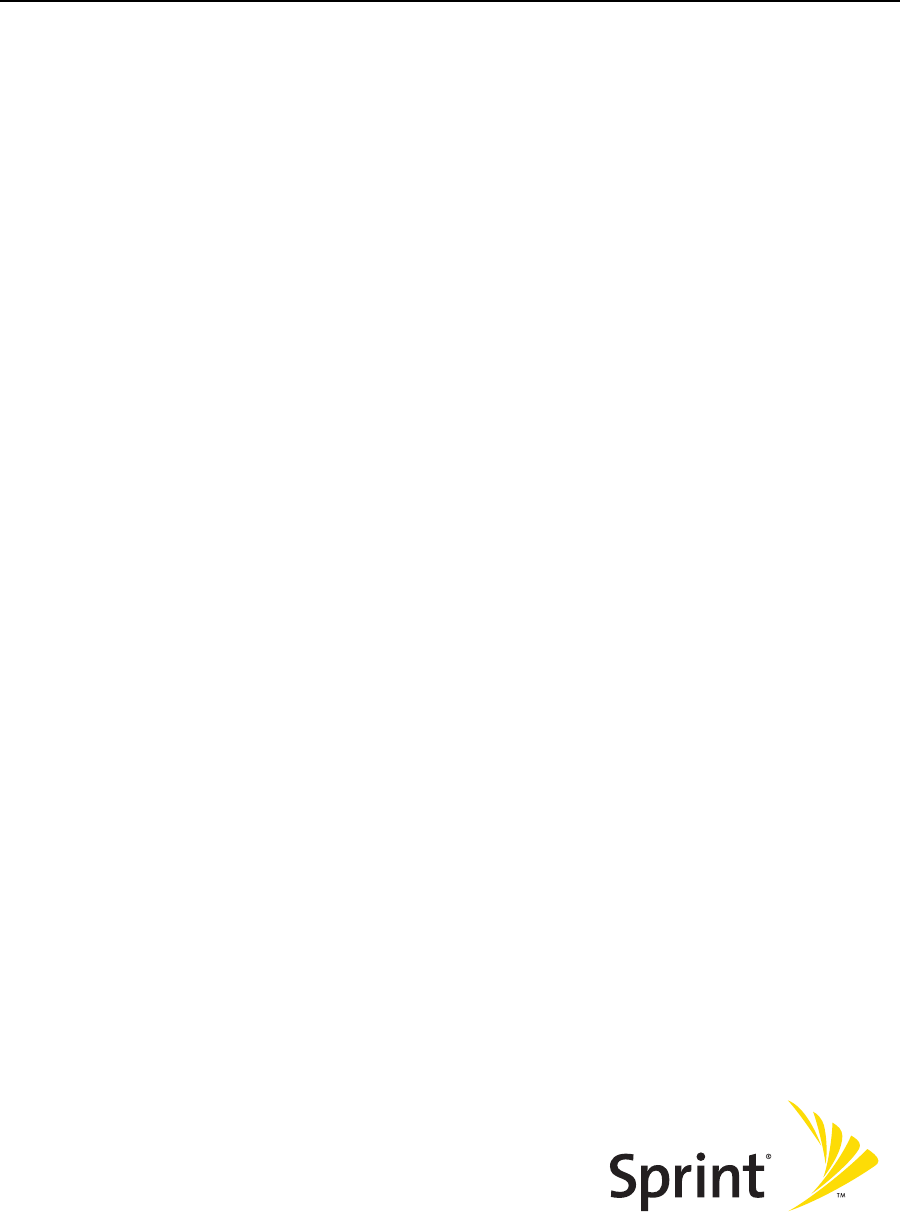
Glossary and Index
Section 6
124124
Glossary 125
Glossary
1X
One Times Radio Transmission Technology (the “one times” refers to the
frequency spectrum). Also known as Sprint Vision. Supports Internet connections
with data rates up to 153 kbps. Actual speed depends on the network conditions.
Compare to 1xEV-DO.
1xEV-DO
A high-speed standard for cellular packet data communications. Also known as
Sprint Power Vision.
1xEV-DO Rev. A supports Internet connections with data rates up to 3.1 Mbps
(downlink from the network) and 1.8 Mbps (uplink to the network). Average data
rates are 450-800 kbps (downlink from the network) and 300-400 kbps (uplink to
the network).
1xEV-DO Rev. 0 supports Internet connections with data rates up to 2.4 Mbps
(downlink from the network) and 153 kbps (uplink to the network). Average data
rates are 400-700 kbps (downlink from the network) and 40-80 kbps (uplink to the
network)
Actual speed depends on the network conditions. Compare to 1X.
bps
bits per second—The actual data speed over the transmission medium.
broadband
High-speed wireless services optimized for data. Sprint Mobile Broadband is the
next evolutionary step for the Sprint Power Vision Network.
CDMA
Code Division Multiple Access—A wideband spread spectrum technique used in
digital cellular, personal communications services, and other wireless networks.
Wide channels (1.25 MHz) are obtained through spread spectrum transmissions,
thus allowing many active users to share the same channel. Each user is assigned
a unique digital code, which differentiates the individual conversations on the
same channel.
dBm
decibels relative to 1 milliwatt

126 Glossary
dormant
The network switches the data connection into dormant mode if there is no traffic
on the connection for some time. When you resume data traffic, the high-speed
data connection becomes active.
ESN
Electronic Serial Number—The unique serial number assigned to the device for
cellular network use. Either the ESN or MEID is on the label on the device (under
the battery), and is also displayed in the Device Info & Diagnostics window
(page 72). See also MEID.
FCC
Federal Communications Commission—The U.S. federal agency that is responsible
for interstate and foreign communications. The FCC regulates commercial and
private radio spectrum management, sets rates for communications services,
determines standards for equipment, and controls broadcast licensing. Consult
www.fcc.gov.
fix
GPS location information obtained from the network.
GPS
Global Positioning System—A system that uses a series of 24 geosynchronous
satellites to provide location data.
IS
Interim Standard—After receiving industry consensus, the TIA forwards the
standard to ANSI for approval.
kbps
kilobits per second—Actually 1000, not 1024, as used in computer memory size
measurements of kilobytes.
LAN
Local Area Network
LED
Light Emitting Diode—A semiconductor diode that emits visible or infrared light.
Mbps
Megabits per second.
Glossary 127
MEID
Mobile Equipment Identifier—The unique second-generation serial number
assigned to the Sprint Mobile Broadband USB modem for cellular network use.
Either the MEID or ESN is on the label on the device (under the battery), and is also
displayed in the Device Info & Diagnostics window (page 72). Compare to ESN.
MHz
megahertz—One million cycles per second
PCS
Personal Communications Services—A cellular communication infrastructure.
roaming
A cellular subscriber is in an area where service is obtained from a cellular service
provider other than Sprint.
Sprint Connection Manager
Software that allows you to manage the Sprint Mobile Broadband USB modem’s
actions and monitor your connections.
Sprint Mobile Broadband
High-speed wireless services optimized for data. Sprint Mobile Broadband is the
next evolutionary step for the Sprint Power Vision Network.
Sprint Power Vision
Sprint’s advanced multimedia third generation services available on the network.
See 1xEV-DO.
Sprint Vision
Sprint’s advanced multimedia third generation services available on the network.
See 1X.
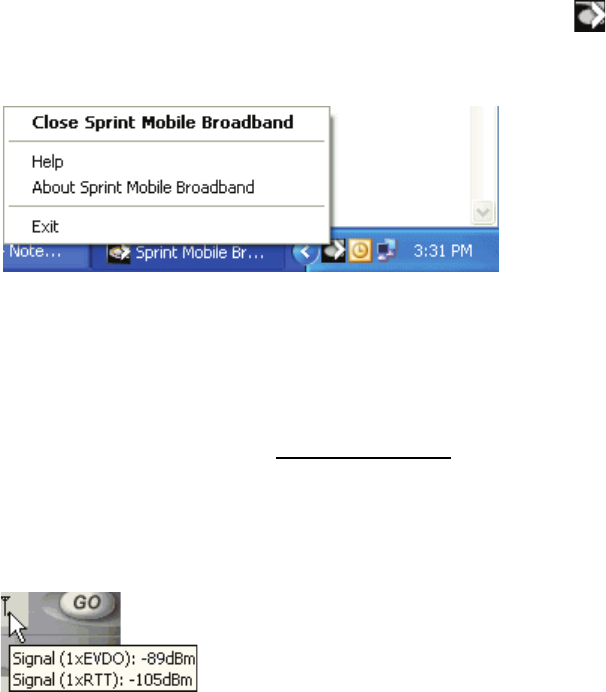
128 Glossary
system tray
Usually located in the bottom right of the screen (near the clock). When
Sprint Connection Manager is running, it places an icon in this area, which you
can use to monitor the connection state (page 39). If you right-click the icon, a
shortcut menu is displayed (page 58):
TIA
Telecommunications Industry Association—A standards-setting trade organization,
whose members provide communications and information technology products,
systems, distribution services, and professional services in the United States and
around the world. Consult www.tiaonline.org.
ToolTip
Text that displays when you position the mouse pointer over an area of the screen
(for example, over an indicator).
VPN
Virtual Private Network
WAN
Wide Area Network
Index 129
Index
Symbols
84
Numerics
1-888-211-4727 27
1X Only (Network Mode) 64
1X, 1xEV-DO
description 5
amount of data transferred 48
application to automatically launch upon
network connection 47
automatically connecting when ready 64
cannot connect 83
connecting 45
coverage, determining 40
dormant indicator 34
ending a connection 49
icons 34
roaming indicator 34
transmit/receive indicator 34
warning when roaming 46
1xEV-DO Only (Network Mode) 64
3G
see 1X, 1xEV-DO
A
About Sprint Mobile Broadband 75
accessibility 92
account
accessing 27
setting up 22
Activating and Using Sprint Service 22
activating the device 22
activation 22
activation code 24
Activation Wizard
overview 22
Activation Wizard button 65
aircraft 42, 104
Alert Log 71
alerts 71
always on
description 5
billing 77
set 33
Always on top 62
Always show Welcome screens 64
Always-on connection 5
amount of data transferred 48
antenna, adjusting 17
AOL 77
approvals 91
assistance 27, 49
authentication 92
auto-launch Sprint Connection Manager 33
Auto-launch upon network connection 47
Automatic (Network Mode) 64
Automatic (roaming option) 65
automatically connecting to network 64
automatically starting Sprint Connection
Manager 33
AutoPreview 78
B
basics 31
battery
warning 17
charging 18
inserting into device 17
replacing 10
behavior when the device is locked 51
billing, and always on 77
blasting 104
bookmarks 53
business usage 70
C
call duration 70
cannot connect to the network 83
care and maintenance 10
CDMA
networks 4
roaming - description 4
signal strength indicator 34
specification 92
changing the lock code 53
channel spacing 91
charging the battery 18
Check for updates once per month 62
Check Now button 62
Clear Log 71
Close Sprint Connection Manager 44
Close Sprint Mobile Broadband 44
compact view of Sprint Connection
Manager 43
conditions of service 105
Connected 37
connected icon 39
130 Index
Connected to NDIS 37
Connecting 37
connecting 45
connecting automatically 64
connecting icon 39
connection
1X or 1xEV-DO (Network Mode) 64
alert log 71
Always-on 5
amount of data transferred 48
application to automatically launch upon
network connection 47
automatically connecting when ready 64
cannot connect 83
diagnostics 72
ending 49
establishing 45
history 70
issues 71
launching 45
making 45
Network Mode 64
states 35, 39
warning when roaming 46
Connection History 70
Connection Manager
see Sprint Connection Manager
connection states 39
Consent Agreement for ’Location & Search
Services’ menu 67
contents of package 6
Could not prepare data services 84
coverage maps 27
coverage type, determining 40
Create Report 74
current 91
customer support 27
D
Data LED 90
data profile 25
data provisioning 25
data speeds 77
data transferred, amount of 48
default connection 45
deleting Sprint Connection Manager 54
Device Info & Diagnostics 72
Device Locked 38
Device powered off 38, 42
device, powering off 42
diagnostics 72
dial-up account 77
dimensions 93
Disconnected 36
disconnected icon 39
disconnecting 49
disk space required 9
Display ’Location & Search Services’ on the
menu 67
Displaying system information 74
Do not show Privacy Consent Agreement for
’Location & Search Services’ menu 67
document number 98
dormant icon 39
driver installation 20
drop test 93
E
E911 92
editing
Sprint Connection Manager settings 60
Sprint Power Vision/Sprint Vision
connection 63
electrical specifications 91
electronic serial number 24
elevation information 68
Enable Location on Device 67
Enable NIC for data connections 64
encryption - required for IOTA 9
ending a connection 49
environmental specifications 93
error messages - viewing 71
ESN 24
EV-DO. See 1X, 1xEV-DO.
exiting Sprint Connection Manager 44
expanded view of Sprint Connection
Manager 43
expanding Sprint Connection Manager 43
explosion risk if incorrect battery used 17
F
FAQ 76
favorites 53
fax 92
FCC
compliance 95
ID 95
firmware upgrades 99
forgot the lock code 50
Index 131
frequencies, transmit and receive 91
frequency stability 91
Frequently Asked Questions 76
G
General options in Settings window 61
Getting Help 26
Getting Started 7
global positioning system (GPS). See
Location & Search Services
glossary 125
GO automatically when ready 64
GO button 45
GO button is unavailable 82
Google Maps 67
GPS Testing 68
GPS. See Location & Search Services
H
hard drive space required 9
hardware requirements 9
hazards 104
headset jack 93
Help
overview 27
alert log 71
contact number 27
device info and diagnostics 72
diagnostics 72
frequently asked questions 76
menu options 55
online Help 49
Sprint Customer Service 27
Sprint.com 27
tests 72
troubleshooting 80
hibernation mode 79
high encryption 9
history 70
hospital 42
humidity 93
I
icons
Sprint Connection Manager 34
system tray 39
IMSI_S 24
indicators
Sprint Connection Manager 34
system tray 39
information, system 72
initial lock code 50
Initializing 36
inserting the device 20
installation
overview 7
Installed files 74
interference 42
Internet Over The Air 25
introduction ii
invoice, requesting a copy of 27
IOTA (Internet Over The Air)
description 25
IOTA Provisioning window 25
Unable to prepare data services 84
K
Keep Connection History 62
knowledge base 27
L
latitude 68
Launch Connection Manager automatically
62
LBS (Location-Based Services). See Location
& Search Services
LEDs 90
liability, limitation of 99
life support equipment 104
light (LED) 90
Limitation of Liability 99
links, access 53
Location & Search Services
frequently asked questions 77
settings 66
troubleshooting 84
using 40
Location-Based Services. See Location &
Search Services
lock code
overview 50
changing 53
initial lock code 50
warning 50
lock device
immediately 51
upon startup 51
locked device
behavior when the device is locked 51
changing the lock code 53
initial lock code 50
132 Index
unlocking the device 52
log, alert 71
log, connection 70
longitude 68
M
Mac OS X 8
maintenance 10
making a connection
1X or 1xEV-DO (Network Mode) 64
always on 64
amount of data transferred 48
application to automatically launch upon
network connection 47
automatically 64
cannot connect 83
connecting to Sprint Power Vision/Sprint
Vision 45
Network Mode 64
map services 67
Mapping and Search Service 67
MapQuest 67
maps, coverage 27
MDN 24
medical equipment 104
MEID 24
memory required 9
Menu
all options 55
About Sprint Mobile Broadband 75
Alert Log 71
Connection History 70
Device Info & Diagnostics 72
Exit 49
Links 53
Location & Search Services 40
Menu button 35
Settings 60
Software Updates 74
system tray menu 58
Menu button 35
menu options
Location & Search Services menu 40
Sprint Connection Manager menu 55
system tray menu 58
messages - viewing 71
Microsoft Live 67
Microsoft VPN (PPTP) Connection 47
minimizing Sprint Connection Manager
immediately 44
on startup 62
minus sign in Sprint Connection Manager
43
Mobile IP 92
MS-Based position location 92
MSID (Mobile System ID) 23, 24
N
NAM 92
NDIS
Connected to NDIS 37
network
See Sprint National Network
network interface card (NIC) 64
Network Mode 64
NIC 64
No device 36
non-preactivated device 23
non-preferred roaming area 34
notices - safety and regulatory 95, 103
number of satellites 68
O
on top, always 62
online Help 49
operating systems supported 8
operating temperature 93
optimizing performance 78
OTAPA 92
OTASP 92
P
package contents 6
patents 97
performance, improving 78
personal usage 70
phone number
during Activation Wizard 24
Sprint Mobile Broadband USB modem 50
planes 104
Play sound effects 62
plus sign (+) in Sprint Connection Manager
43
port configuration 72
position location 92
See also Location & Search Services
power button 93
powering the device on and off 42
Power LED 90
Power Vision, Sprint (1xEV-DO). See 1X,
1xEV-DO.
Index 133
powered off 38, 42
PPTP - Microsoft VPN (PPTP) Connection 47
preactivated device 22
preferred roaming list 92
Preview Pane 78
Privacy Consent Agreement 67
PRL 92
problems 80
products, Sprint 53
profile - data 25
properties of connection, changing 63
provisioning 22, 25
Q
questions
See troubleshooting
R
radio frequency specifications 91
receive frequencies 91
records of connection history 70
regulatory information 94
regulatory notices 95
Relock modem when program exits 51
removing Sprint Connection Manager 54
removing the device 20
report of system information 74
requirements, system 8
restoring Sprint Connection Manager 44
RF specifications 91
Roam Guard 46
Roam Mode 64
Roam Only (roaming option) 65
roaming
description 4
display warning message 46
indicator 34
PRL 92
settings 64
RSSI 34, 72
Running Diagnostics 72
S
Safety and Hazards 104
Safety and Notices 103
satellites, number of 68
Search Services 40, 67
Searching 38
Searching for service 36, 82
security
overview of user lock 50
warning 50
behavior when the device is locked 51
changing the lock code 53
high encryption - required for IOTA 9
IOTA - high encryption requirement 9
lock device immediately 51
lock device upon startup 51
unlocking the device 52
service plan, adding options 27
service, conditions of 105
service, searching for 82
services, Sprint 53
Setting Up Service 21
Settings window
overview 60
General 61
Sprint Location Services 66
Sprint Vision 63
shortcut menu 58
show Welcome screens 64
signal strength
diagnostic tests 72
indicator 34
SMS 92
software
components 10
lock device immediately 51
lock device upon startup 51
menu options 55
minimizing 44
minimizing on startup 62
removing 54
restore minimized 44
specifications 92
uninstalling 54
unlocking the device 52
updating 74
upgrading Windows 85
user lock 50
version information 75
Windows, upgrading 85
Software Updates 74
sound effects, play 62
specifications
environmental 93
mechanical 93
radio frequency and electrical 91
software 92
speeds, data transmission 77
Sprint (roaming option) 64
134 Index
Sprint Connection Manager
overview 32
1X or 1xEV-DO connection (Network
Mode) 64
About Sprint Mobile Broadband 75
amount of data transferred 48
application to automatically launch upon
network connection 47
automatically connecting when ready 64
cannot connect 83
closing 44
configuring 60
expanding Sprint Connection Manager
43
FAQ 76
frequently asked questions 76
icons 34
icons in system tray 39
links 53
Location-Based Services 40
menu options 55
minimizing 44
minimizing on startup 62
Network Mode 64
removing 54
restoring 44
security features 50
settings 60
starting 32
starting automatically 33
stopped working after Windows upgrade
85
system tray menu 58
uninstalling 54
updating 74
upgrading Windows 85
version information 75
window overview 33
Windows upgrade 85
Sprint Connection Manager settings
1X or 1xEV-DO connection (Network
Mode) 64
changing 60
General 61
Sprint Location Services 66
Sprint Vision 63
Sprint Connection Manager stopped
working after I’ve upgraded to a different
version of Windows 85
Sprint Customer Service 27
Sprint Location Services
settings 66
troubleshooting 84
using 40
Sprint Mobile Broadband USB modem
inserting 20
phone number 50
Sprint National Network
1X or 1xEV-DO connection (Network
Mode) 64
always on connection 64
amount of data transferred 48
application to automatically launch upon
network connection 47
automatically connecting when ready 64
availability status 72
cannot connect 83
CDMA wireless network, description 4
connecting 45
coverage, determining 40
frequently asked questions 76
Location-Based Services 40
roaming indicator 34
roaming options 64
signal strength indicator 34
Sprint Power Vision (1xEV-DO). See 1X,
1xEV-DO.
Sprint products and services 53
Sprint roaming 64
Sprint services
Sprint Customer Service 27
Sprint Vision
1X or 1xEV-DO connection (Network
Mode) 64
Always show Welcome screens 64
amount of data transferred 48
application to automatically launch upon
network connection 47
automatically connecting when ready 64
cannot connect 83
connecting 45
coverage, determining 40
disconnecting 49
ending a connection 49
Network Mode 64
settings 63
warning when roaming 46
See also 1X, 1xEV-DO.
Sprint web site 27
Sprint, contacting 27
sprint.com 27
standby current 91
Start in system tray 62
Index 135
starting a connection
application to automatically launch upon
network connection 47
automatically connecting when ready 64
immediately 45
specify 1X or 1xEV-DO connection
(Network Mode) 64
warning when roaming 46
starting Sprint Connection Manager
automatically 33
manually 32
states of connection 35
status information 72
status of connection 35
Stop button 49
storage temperature 93
support 27
suspend mode 90
system information 72, 74
System parameters 74
system requirements 8
system tray
connection states 39
icons 39
menu 58
shortcut menu 58
start in 62
T
taskbar icon
shortcut menu 44
technical specifications 89
technical support 27
telephone number of device 50
temperature (operating, and storage) 93
Terms and Conditions 105
terms and definitions (glossary) 125
Test GPS 68
tests, diagnostic 72
trademarks 98
transferred data, amount of 48
transmission speeds 77
transmit frequencies 91
transmit/receive icon 34
transmitter power 91
troubleshooting
common causes of problems 81
alert log 71
cannot connect 83
contact information 27
Could not prepare data services 84
FAQ 76
GO button is unavailable 82
Location-Based Services 84
run diagnostic tests 72
searching for service 82
stopped working after Windows upgrade
85
Troubleshooting wizard 27
Unable to prepare data services 84
wizard 27
Troubleshooting wizard 27
TTY 92
type of coverage, determining 40
U
uninstalling Sprint Connection Manager 54
unlocking the device
initial lock code 50
instructions 52
Update Data Profile 25
updates, checking for latest 99
updating the software 74
Updating User Profile… 25
upgrading Windows 85
URL to automatically launch upon network
connection 47
URLs - favorites 53
USB port 72
user lock
overview 50
warning 50
changing the lock code 53
lock device immediately 51
lock device upon startup 51
unlocking the device 52
User Lock Change button 65
V
vehicle, operating 104
version information 75
vibration 93
Viewing your phone number 50
views of Sprint Connection Manager 43
Vision
see Sprint Vision, and 1X, 1xEV-DO
Vista 8
voice support 92
voltage 91
VPN 78
136 Index
VPN program to automatically launch upon
network connection 47
W
warning
explosion risk if incorrect battery used 17
lock code, regarding 50
roaming, display message 46
warranty 6
weak signal 82
Web site
automatically launch upon network
connection 47
favorites 53
Sprint.com 27
Welcome screen, always show 64
white paper 78
Windows
auto-launch Sprint Connection Manager
62
upgrading 85
versions supported 8
wizard
Activation Wizard 22
Troubleshooting 27
www.sprint.com 27
Y
Yahoo! Maps 67